Mastering ROS for Robotics Programming - Second Edition: Design, build, and simulate complex robots using the Robot Operating System [2 ed.] 178847452X, 9781788474528, 1788478959, 9781788478953
In this day and age, robotics has been gaining a lot of traction in various industries where consistency and perfection
471 86 13MB
English Pages 580 [570] Year 2018
1: Introduction to ROS
2: Getting Started with ROS Programming
3: Working with 3D Robot Modeling in ROS
4: Simulating Robots Using ROS and Gazebo
5: Simulating Robots Using ROS and V-REP
6: Using the ROS MoveIt! and Navigation Stack
7: Working with pluginlib, Nodelets, and Gazebo Plugins
8: Writing ROS Controllers and Visualization Plugins
9: Interfacing I/O Boards, Sensors, and Actuators to ROS
10: Programming Vision Sensors Using ROS, Open CV, and PCL
11: Building and Interfacing Differential Drive Mobile Robot Hardware in ROS
12: Exploring the Advanced Capabilities of ROS-MoveIt!
13: Using ROS in MATLAB and Simulink
14: ROS for Industrial Robots
15: Troubleshooting and Best Practices in ROS
Recommend Papers
File loading please wait...
Citation preview
Mastering ROS for Robotics Programming Second Edition
Design, build, and simulate complex robots using the Robot Operating System
Lentin Joseph Jonathan Cacace
BIRMINGHAM - MUMBAI
Mastering ROS for Robotics Programming Second Edition Copyright © 2018 Packt Publishing All rights reserved. No part of this book may be reproduced, stored in a retrieval system, or transmitted in any form or by any means, without the prior written permission of the publisher, except in the case of brief quotations embedded in critical articles or reviews. Every effort has been made in the preparation of this book to ensure the accuracy of the information presented. However, the information contained in this book is sold without warranty, either express or implied. Neither the author, nor Packt Publishing or its dealers and distributors, will be held liable for any damages caused or alleged to have been caused directly or indirectly by this book. Packt Publishing has endeavored to provide trademark information about all of the companies and products mentioned in this book by the appropriate use of capitals. However, Packt Publishing cannot guarantee the accuracy of this information. Commissioning Editor: Vijin Boricha Acquisition Editor: Divya Poojari Content Development Editor: Eisha Dsouza Technical Editor: Naveenkumar Jain Copy Editor: Safis Editing Project Coordinator: Kinjal Bari Proofreader: Safis Editing Indexer: Pratik Shirodkar Graphics: Jisha Chirayil Production Coordinator: Arvindkumar Gupta First published: December 2015 Second edition: February 2018 Production reference: 1220218 Published by Packt Publishing Ltd. Livery Place 35 Livery Street Birmingham B3 2PB, UK. ISBN 978-1-78847-895-3
www.packtpub.com
mapt.io
Mapt is an online digital library that gives you full access to over 5,000 books and videos, as well as industry leading tools to help you plan your personal development and advance your career. For more information, please visit our website.
Why subscribe? Spend less time learning and more time coding with practical eBooks and Videos from over 4,000 industry professionals Improve your learning with Skill Plans built especially for you Get a free eBook or video every month Mapt is fully searchable Copy and paste, print, and bookmark content
PacktPub.com
Did you know that Packt offers eBook versions of every book published, with PDF and ePub files available? You can upgrade to the eBook version at www.PacktPub.com and as a print book customer, you are entitled to a discount on the eBook copy. Get in touch with us at [email protected] for more details. At www.PacktPub.com, you can also read a collection of free technical articles, sign up for a range of free newsletters, and receive exclusive discounts and offers on Packt books and eBooks.
Contributors About the authors
Lentin Joseph is an author and robotics entrepreneur from India. He runs a robotics software company called Qbotics Labs in India. He has 7 years of experience in the robotics domain especially in Robot Operating System, Open-CV, and PCL. He has authored three books in ROS, namely, Learning Robotics using Python, Mastering ROS for Robotics Programming, and ROS Robotics Projects. He is currently pursuing his masters in Robotics from India and is also doing research in Robotics Institute, CMU, USA.
Jonathan Cacace was born in Naples, Italy, on December 13, 1987. He received his Master’s degree in computer science, and a Ph.D. degree in Information and Automation Engineering, from the University of Naples Federico II. Currently, he is a postdoc at the PRISMA Lab of the University of Naples Federico II. He is involved in different research projects focused on industrial and service robotics in which he has developed several ROS-based applications integrating robot perception and control. I would like to express my thanks and gratitude to my friends, my parents and all the people I met during my life who contributed to enrich my life and my knowledge.
About the reviewer
Ruixiang Du is a PhD candidate in Mechanical Engineering at Worcester Polytechnic Institute (WPI). He currently works in the Autonomy, Control and Estimation Laboratory with a research focus on the motion planning and control of autonomous mobile robots. He received a bachelor’s degree in Automation from North China Electric Power University in 2011 and a master’s degree in Robotics Engineering from WPI in 2013. Ruixiang has general interests in robotics and in real-time and embedded systems. He has worked on various robotic projects with robot platforms ranging from medical robots, unmanned aerial/ground vehicles, to humanoid robots. He was a member of Team WPICMU for the DARPA Robotics Challenge.
Packt is searching for authors like you
If you're interested in becoming an author for Packt, please visit authors.packtpub.com and apply today. We have worked with thousands of developers and tech professionals, just like you, to help them share their insight with the global tech community. You can make a general application, apply for a specific hot topic that we are recruiting an author for, or submit your own idea.
Table of Contents Preface
1
Chapter 1: Introduction to ROS Why should we learn ROS? Why we prefer ROS for robots Why some do not prefer ROS for robots Understanding the ROS filesystem level
7
ROS packages ROS metapackages ROS messages The ROS services
Understanding the ROS computation graph level ROS nodes ROS messages ROS topics ROS services ROS bags The ROS Master Using the ROS parameter
ROS community level What are the prerequisites for starting with ROS?
Running the ROS Master and the ROS parameter server Checking the roscore command output
Questions Summary
Chapter 2: Getting Started with ROS Programming Creating a ROS package Working with ROS topics Creating ROS nodes Building the nodes
Adding custom msg and srv files
7 8 10 11 13 15 16 18 19 21 22 23 24 25 26 28 29 30 30 32 33 34 35 35 38 38 41 44
Table of Contents
Working with ROS services
47
Working with ROS actionlib
Creating the ROS action server Creating the ROS action client
Building the ROS action server and client
Creating launch files Applications of topics, services, and actionlib Maintaining the ROS package Releasing your ROS package Preparing the ROS package for the release Releasing our package Creating a Wiki page for your ROS package
Questions Summary
52 53 55 56 59 62 62 63 64 64 67 70 71
Chapter 3: Working with 3D Robot Modeling in ROS ROS packages for robot modeling Understanding robot modeling using URDF Creating the ROS package for the robot description Creating our first URDF model Explaining the URDF file Visualizing the 3D robot model in RViz Interacting with pan-and-tilt joints
Adding physical and collision properties to a URDF model Understanding robot modeling using xacro Using properties Using the math expression Using macros
72 73 74 78 78 81 83 84 85 86 87 87
Converting xacro to URDF Creating the robot description for a seven DOF robot manipulator Arm specification Type of joints
Explaining the xacro model of the seven DOF arm Using constants Using macros
87 88 89 90 90 91 91 91
[ ii ]
Table of Contents
Including other xacro files Using meshes in the link Working with the robot gripper Viewing the seven DOF arm in RViz
Understanding joint state publisher Understanding robot state publisher
Creating a robot model for the differential drive mobile robot Questions Summary Chapter 4: Simulating Robots Using ROS and Gazebo Simulating the robotic arm using Gazebo and ROS Creating the robotic arm simulation model for Gazebo Adding colors and textures to the Gazebo robot model Adding transmission tags to actuate the model Adding the gazebo_ros_control plugin Adding a 3D vision sensor to Gazebo
Simulating the robotic arm with Xtion Pro Visualizing the 3D sensor data
Moving robot joints using ROS controllers in Gazebo
Understanding the ros_control packages Different types of ROS controllers and hardware interfaces How the ROS controller interacts with Gazebo Interfacing joint state controllers and joint position controllers to the arm Launching the ROS controllers with Gazebo Moving the robot joints
Simulating a differential wheeled robot in Gazebo Adding the laser scanner to Gazebo Moving the mobile robot in Gazebo Adding joint state publishers in the launch file
Adding the ROS teleop node Questions Summary
92 93 93 94 96 96 98 103 103 104 105 106 109 109 110 110 112 113 115 116 116 117 119 120 122 123 125 126 128 128 130 131
Chapter 5: Simulating Robots Using ROS and V-REP Setting up V-REP with ROS Understanding the vrep_plugin [ iii ]
132 133 137
Table of Contents
Interacting with V-REP using ROS services Interacting with V-REP using ROS topics
Simulating the robotic arm using V-REP and ROS Adding the ROS interface to V-REP joint controllers
Simulating a differential wheeled robot in V-REP Adding a laser sensor to V-REP Adding a 3D vision sensor to V-REP
Questions Summary
141 146 149 153 156 159 161 161
Chapter 6: Using the ROS MoveIt! and Navigation Stack Installing MoveIt! MoveIt! architecture
The move_group node Motion planning using MoveIt! Motion planning request adapters MoveIt! planning scene MoveIt! kinematics handling MoveIt! collision checking
Generating MoveIt! configuration package using the Setup Assistant tool Step 1 Step 2 Step 3 Step 4 Step 5 Step 6 Step 7 Step 8 Step 9
139
Launching the Setup Assistant tool Generating the Self-Collision matrix Adding virtual joints Adding planning groups Adding the robot poses Setting up the robot end effector Adding passive joints Author information Generating configuration files
Motion planning of robot in RViz using MoveIt! configuration package Using the RViz Motion Planning plugin Interfacing the MoveIt! configuration package to Gazebo Step 1 Step 2 Step 3
Writing the controller configuration file for MoveIt! Creating the controller launch files Creating the controller configuration file for Gazebo
[ iv ]
162 163 163 164 166 168 168 169 170 171 171 173 174 175 176 177 178 178 178 180 181 184 185 186 186
Table of Contents Step 4 Step 5
Creating the launch file for Gazebo trajectory controllers Debugging the Gazebo- MoveIt! interface
Understanding the ROS Navigation stack ROS Navigation hardware requirements Working with Navigation packages Understanding the move_base node Working of Navigation stack Localizing on the map Sending a goal and path planning Collision recovery behavior Sending the command velocity
Installing the ROS Navigation stack Building a map using SLAM
Creating a launch file for gmapping Running SLAM on the differential drive robot Implementing autonomous navigation using amcl and a static map Creating an amcl launch file
Questions Summary
188 189 191 191 193 193 195 195 195 195 195 196 196 196 199 203 203 206 207
Chapter 7: Working with pluginlib, Nodelets, and Gazebo Plugins Understanding pluginlib Creating plugins for the calculator application using pluginlib Working with the pluginlib_calculator package
Step 1 - Creating the calculator_base header file Step 2 - Creating the calculator_plugins header file Step 3 - Exporting plugins using the calculator_plugins.cpp Step 4 - Implementing the plugin loader using the calculator_loader.cpp Step 5 - Creating the plugin description file: calculator_plugins.xml Step 6 - Registering the plugin with the ROS package system Step 7 - Editing the CMakeLists.txt file Step 8 - Querying the list of plugins in a package Step 9 - Running the plugin loader
Understanding ROS nodelets
208 209 209 211 211 212 213 213 214 215 215 215 216 216
Creating a nodelet
Step 1 - Creating a package for a nodelet Step 2 - Creating the hello_world.cpp nodelet Step 3 - Explanation of hello_world.cpp
[v]
217 217 217 217
Table of Contents Step 4 - Creating the plugin description file Step 5 - Adding the export tag in package.xml Step 6 - Editing CMakeLists.txt Step 7 - Building and running nodelets Step 8 - Creating launch files for nodelets
Understanding the Gazebo plugins Creating a basic world plugin
219 219 219 220 222 224 224
Questions Summary
228 229
Chapter 8: Writing ROS Controllers and Visualization Plugins Understanding ros_control packages The controller_interface package
230 232 232 233 233 234 234
Initializating the controller Starting the ROS controller Updating the ROS controller Stopping the controller
The controller_manager
Writing a basic joint controller in ROS
Step 1 - Creating the controller package Step 2 Creating the controller header file Step 3 Creating the controller source file Step 4 Explaining the controller source file Step 5 Creating the plugin description file Step 6 Updating package.xml Step 7 Updating CMakeLists.txt Step 8 Building the controller Step 9 Writing the controller configuration file Step 10 Writing the launch file for the controller Step 11 Running the controller along with the seven dof arm in Gazebo
Understanding the ROS visualization tool (RViz) and its plugins Displays panel RViz toolbar Views Time panel Dockable panels
234 235 235 236 236 237 239 239 239 239 240 240 241 243 245 245 245 245
Writing an RViz plugin for teleoperation [ vi ]
245 246
Table of Contents
Methodology of building the RViz plugin Step 1 Step 2 Step 3 Step 4 Step 5 Step 6 Step 7
Questions Summary
Creating the RViz plugin package Creating the RViz plugin header file Creating the RViz plugin definition Creating the plugin description file Adding the export tags in package.xml Editing CMakeLists.txt Building and loading plugins
246 247 247 249 250 250 251 252 254 254
Chapter 9: Interfacing I/O Boards, Sensors, and Actuators to ROS Understanding the Arduino-ROS interface What is the Arduino-ROS interface? Understanding the rosserial package in ROS
Installing rosserial packages on Ubuntu 16.04
Understanding ROS node APIs in Arduino ROS - Arduino Publisher and Subscriber example Arduino-ROS, example - blink LED and push button Arduino-ROS, example - Accelerometer ADXL 335 Arduino-ROS, example - ultrasonic distance sensor
Equations to find distance using the ultrasonic range sensor
Arduino-ROS example - Odometry Publisher
Interfacing non-Arduino boards to ROS
Setting ROS on Odroid-XU4 and Raspberry Pi 2
How to install an OS image to Odroid-XU4 and Raspberry Pi 2 Installation in Windows Installation in Linux
Connecting to Odroid-XU4 and Raspberry Pi 2 from a PC Configuring an Ethernet hotspot for Odroid-XU4 and Raspberry Pi 2 Installing Wiring Pi on Odroid-XU4 Installing Wiring Pi on Raspberry Pi 2
Blinking LED using ROS on Raspberry Pi 2 Push button + blink LED using ROS on Raspberry Pi 2 Running examples in Raspberry Pi 2
Interfacing DYNAMIXEL actuators to ROS Questions [ vii ]
255 256 257 258 260 265 267 271 274 278 279 282 284 284 287 287 289 289 290 292 294 295 297 300 302 302
Table of Contents
Summary
303
Chapter 10: Programming Vision Sensors Using ROS, Open CV, and PCL Understanding ROS OpenCV interfacing packages Understanding ROS - PCL interfacing packages Installing ROS perception
Interfacing USB webcams in ROS Working with ROS camera calibration
Converting images between ROS and OpenCV using cv_bridge Image processing using ROS and OpenCV Step 1 Step 2 Step 3
Creating a ROS package for the experiment Creating source files Explanation of the code
Publishing and subscribing images using image_transport Converting OpenCV to ROS images using cv_bridge Finding edges on the image Visualizing raw and edge-detected-images
Step 4 Step 5
Editing the CMakeLists.txt file Building and running an example
Interfacing Kinect and Asus Xtion Pro in ROS Interfacing Intel Real Sense camera with ROS
Working with a point cloud to a laser scan package
Interfacing Hokuyo Laser in ROS Working with point cloud data
How to publish a point cloud How to subscribe and process the point cloud Writing data to a Point Cloud Data (PCD) file Reading and publishing a point cloud from a PCD file
Working with AR Marker detection for object pose estimation Using AprilTag with ROS
304 305 305 306 308 312 315 316 316 316 316 317 318 320 320 320 321 322 325 328 331 333 334 336 337 338 341 342
Questions Summary
348 348
Chapter 11: Building and Interfacing Differential Drive Mobile Robot Hardware in ROS Introducing to Chefbot a DIY mobile robot and its hardware configuration [ viii ]
349 350
Table of Contents
Flashing Chefbot firmware using Energia IDE
Serial data sending protocol from LaunchPad to PC Serial data sending protocol from PC to Launchpad
Discussing Chefbot interface packages on ROS Computing odometry from encoder ticks Computing motor velocities from ROS twist message
Running the robot standalone launch file using C++ nodes
Configuring the Navigation stack for Chefbot Configuring the gmapping node Configuring the Navigation stack packages
Common configuration local_costmap and global_costmap Configuring global costmap parameters Configuring local costmap parameters Configuring base local planner parameters Configuring DWA local planner parameters Configuring move_base node parameters
Understanding AMCL Understanding RViz for working with the Navigation stack
2D Pose Estimate button Visualizing the particle cloud The 2D Nav Goal button Displaying the static map Displaying the robot footprint Displaying the global and local cost map Displaying the global plan, the local plan, and the planner plan The current goal
Obstacle avoidance using the Navigation stack Working with Chefbot simulation Building a room in Gazebo Adding model files to the Gazebo model folder
Sending a goal to the Navigation stack from a ROS node
Questions Summary
353 355 355 356 363 365 367 367 367 369 370 371 372 373 374 374 377 380 380 382 383 384 385 386 387 388 388 390 390 391 393 396 396
Chapter 12: Exploring the Advanced Capabilities of ROS-MoveIt! Motion planning using the move_group C++ interface Motion planning a random path using MoveIt! C++ APIs Motion planning a custom path using MoveIt! C++ APIs
[ ix ]
397 398 398 401
Table of Contents
Collision checking with a robot arm using MoveIt! Adding a collision object to MoveIt! Removing a collision object from the planning scene Attaching a collision object to a robot link Checking self-collisions using MoveIt! APIs
Working with perception using MoveIt! and Gazebo Manipulating objects with MoveIt!
Working with a robot pick-and-place task using MoveIt! Calculating grasp poses with GPD Pick and place action in Gazebo and real robot
Understanding DYNAMIXEL ROS Servo controllers for robot hardware interfacing The DYNAMIXEL servos DYNAMIXEL-ROS interface
403 403 408 408 409 411 420 420 425 428 429 429
Interfacing 7 DOF DYNAMIXEL-based robotic arm to ROS MoveIt! Creating a controller package for a COOL arm robot MoveIt! configuration of the COOL Arm
Questions Summary
430 431 432 436 438 439
Chapter 13: Using ROS in MATLAB and Simulink Getting started with MATLAB and MATLAB-ROS
Getting started with the Robotic System Toolbox and ROS-MATLAB interface Starting with ROS topics and MATLAB callback functions Implementing an obstacle avoidance system for a Turtlebot robot
Getting started with ROS and Simulink
Creating a wave signal integrator in Simulink Working with ROS messages in Simulink Publishing a ROS message in Simulink Subscribing to a ROS topic in Simulink
Developing a simple control system in Simulink Configuring the Simulink model
440 441 442 447 452 458 458 461 461 466 469 471
Questions Summary
474 474
Chapter 14: ROS for Industrial Robots [x]
475
Table of Contents
Understanding ROS-Industrial packages Goals of ROS-Industrial ROS-Industrial a brief history Benefits of ROS-Industrial
476 476 477
Installing ROS-Industrial packages Block diagram of ROS-Industrial packages Creating a URDF for an industrial robot Creating the MoveIt! configuration for an industrial robot Updating the MoveIt! configuration files Testing the MoveIt! configuration
Installing ROS-Industrial packages of Universal robotic arms Installing the ROS interface of Universal Robots
Understanding the Moveit! configuration of a Universal Robot arm Getting started with real Universal Robots hardware and ROS-I Working with MoveIt! configuration of ABB robots Understanding the ROS-Industrial robot support packages Visualizing the ABB robot model in RViz
ROS-Industrial robot client package Designing industrial robot client nodes
ROS-Industrial robot driver package Understanding the MoveIt! IKFast plugin Creating the MoveIt! IKFast plugin for the ABB IRB 6640 robot Prerequisites for developing the MoveIt! IKFast plugin OpenRave and IK Fast modules MoveIt! IKFast Installing the MoveIt! IKFast package Installing OpenRave on Ubuntu 16.04
Creating the COLLADA file of a robot to work with OpenRave Generating the IKFast CPP file for the IRB 6640 robot Creating the MoveIt! IKFast plugin
Questions Summary
477 477 478 480 481 485 487 487 488 490 492 494 498 499 500 501 502 505 505 506 506 506 507 507 509 511 512 514 515
Chapter 15: Troubleshooting and Best Practices in ROS Setting up RoboWare Studio in Ubuntu [ xi ]
516 517
Table of Contents
Installing/uninstalling RoboWare Studio Getting started with RoboWare Studio Create ROS packages in RoboWare Studio Building ROS workspace in RoboWare Studio Executing ROS nodes in RoboWare Studio Starting ROS tools from the RoboWare interface Handling active ROS topics, nodes, and services Creating ROS nodes and classes with RoboWare tools ROS package manager in RoboWare Studio
Best practices in ROS
517 517 519 522 523 525 526 528 528 529
ROS C++ coding style guide
Standard naming conventions used in ROS Code license agreement ROS code formatting Console output
Best practices in the ROS package Important troubleshooting tips in ROS Using roswtf
530 530 531 531 532 533 533 534
Questions Summary
537 537
Other Books You May Enjoy
538
Index
541
[ xii ]
Preface Robot Operating System is robotic middleware that helps developers to program robotic applications, and is widely used in robotics companies, research centers, and universities. Mastering ROS for Robotics Programming, Second Edition presents advanced concepts of the ROS framework and is particularly suitable for users who are already familiar with the basic concepts of ROS. However, a brief introduction of the basic ROS concepts is proposed in the first chapter in order to help new developers start with the examples in the book. Readers will be guided through the creation, the modeling model and design, new robots, as well as simulating and interfacing them with the ROS framework. They will use advanced simulation software to use ROS tools that allow robot navigation, manipulation, and sensor elaboration. Finally, the reader will learn how to handle important concepts such as ROS low-level controllers, nodelets, and plugins. The readers can work with almost all of the examples of the book using only a standard computer without any special hardware requirements. However, additional hardware components will be used in some chapters of the book to discuss how to use ROS with external sensors, actuators, and I/O boards. The book is organized as follows. After an introduction to the basic concepts of ROS, how to model and simulate a robot is discussed. Gazebo and the V-REP software simulator will be used to control and interact with the modeled robot. These simulators will be used to connect the robots with MoveIt! and navigation ROS package. ROS plugins, controllers, and nodelets are then discussed. Finally, the book discusses how to connect Matlab and Simulink software with ROS.
Who this book is for
This book is meant to be used by passionate robotics developers or researchers who want to fully exploit the features of ROS. The book is also good for all the users who already are familiar with typical robotics applications or who want to start learning how to develop the world of ROS in an advanced manner, learning how to model, build, and control their own robots. A basic knowledge of GNU/Linux and C++ programming is strongly recommended if you want to easily comprehend the contents of the book.
Preface
What this book covers
Chapter 1, Introduction to ROS, gives you an understanding of the core underlying concepts
of ROS.
Chapter 2, Getting Started with ROS Programming, explains how to work with ROS
packages.
Chapter 3, Working with 3D Robot Modeling in ROS, discusses the design of two robots; one is a seven Degree of Freedom (DOF) manipulator and the other is a differential drive robot. Chapter 4, Simulating Robots Using ROS and Gazebo, discusses the simulation of a seven DOF
arm, differential wheeled robots, and ROS controllers that help control robot joints in Gazebo.
Chapter 5, Simulating Robots Using ROS and V-REP, introduces using the V-REP simulator and vrep_plugin to connect ROS with the simulation scene. Then the control of a seven DOF arm and a differential mobile robot is discussed. Chapter 6, Using the ROS MoveiIt! and Navigation Stack, interfaces out-of-the-box
functionalities such as robot manipulation and autonomous navigation using ROS MoveIt! and Navigation stack. Chapter 7, Working with Pluginlib, Nodelets, and Gazebo Plugins, shows some of the advanced
concepts in ROS, such as ROS pluginlib, nodelets, and Gazebo plugins. We will discuss the functionalities and application of each concept and can practice one example to demonstrate its working. Chapter 8, Writing ROS Controllers and Visualization Plugins, shows how to write a basic
ROS controller for PR2 robots and robots similar to PR2. After creating the controller, we will run the controller using the PR2 simulation in Gazebo. We will also see how to create plugin for RViz. Chapter 9, Interfacing I/O Boards, Sensor, and Actuators to ROS, discusses interfacing some
hardware components, such as sensors and actuators, with ROS. We will see the interfacing of sensors using I/O boards, such as Arduino, Raspberry Pi, and Odroid-XU4, with ROS. Chapter 10, Programming Vision Sensors Using ROS, Open-CV and PCL, discusses how to
interface various vision sensors with ROS and program it using libraries such as Open Source Computer Vision (OpenCV) and Point Cloud Library (PCL), and working with AR Markers.
[2]
Preface Chapter 11, Building and Interfacing Differential Drive Mobile Robot Hardware in ROS, helps you to build autonomous mobile robot hardware with differential drive configuration and interface it with ROS. This chapter aims to give you an idea of building a custom mobile robot and interfacing it with ROS. Chapter 12, Exploring the Advanced Capabilities of ROS-MoveIt!, discusses the capabilities of MoveIt! such as collision avoidance, perception using 3D sensors, grasping, picking, and placing. After that, we can see how to interface of a robotic manipulator hardware with MoveIt! Chapter 13, Using ROS in Matlab and Simulink, discusses how to connect Matlab and
Simulink software with ROS.
Chapter 14, ROS for Industrial Robots, helps you understand and install ROS-Industrial
packages in ROS. We can see how to develop an MoveIt! IKFast plugin for an industrial robot. Chapter 15, Troubleshooting and Best Practices in ROS, discusses how to set the ROS
development environment in Eclipse IDE, best practices in ROS, and troubleshooting tips in ROS.
To get the most out of this book
In order to run the examples in this book, you need a standard PC running Linux OS. Ubuntu 16.04 is the suggested Linux distribution, but Debian 8 is supported as well. The suggested PC configuration requires at least 4 GB of RAM and a modern processor (Intel ifamily) to execute Gazebo simulations and image processing algorithms. Readers can even work in a virtual environment setup installing Linux OS on a virtual machine, using Virtual box or VMware software hosted on a Windows system. The disadvantage of this choice is that more computational power is needed to work with the examples and the reader could face issues when interfacing ROS with real hardware. The software needed to follow the book is ROS and Kinetic Kame. Additional software required is V-REP simulator, Git, Matlab, and Simulink. Finally, some chapters help readers to interface ROS with commercial hardware such as I/O boards (Arduino, Odroid, and Raspberry Pi computers), vison sensors (Kinect/Asus Xition Pro), and actuators. These are special hardware components that must be bought to run some examples of the book but are not strictly required to learn ROS.
[3]
Preface
Download the example code files
You can download the example code files for this book from your account at www.packtpub.com. If you purchased this book elsewhere, you can visit www.packtpub.com/support and register to have the files emailed directly to you. You can download the code files by following these steps: 1. 2. 3. 4.
Log in or register at www.packtpub.com. Select the SUPPORT tab. Click on Code Downloads & Errata. Enter the name of the book in the Search box and follow the onscreen instructions.
Once the file is downloaded, please make sure that you unzip or extract the folder using the latest version of: WinRAR/7-Zip for Windows Zipeg/iZip/UnRarX for Mac 7-Zip/PeaZip for Linux The code bundle for the book is also hosted on GitHub at https://github.com/PacktPublishing/Mastering-ROS-for-Robotics-Programming-Secon d-Edition. In case there's an update to the code, it will be updated on the existing GitHub
repository.
We also have other code bundles from our rich catalog of books and videos available at https://github.com/PacktPublishing/. Check them out!
Download the color images
We also provide a PDF file that has color images of the screenshots/diagrams used in this book. You can download it here: http://www.packtpub.com/sites/default/files/downloads/MasteringROSforRoboticsPr ogrammingSecondEdition_ColorImages.pdf.
[4]
Preface
Conventions used
There are a number of text conventions used throughout this book. CodeInText: Indicates code words in text, database table names, folder names, filenames,
file extensions, pathnames, dummy URLs, user input, and Twitter handles. Here is an example: "Mount the downloaded WebStorm-10*.dmg disk image file as another disk in your system." A block of code is set as follows:
Any command-line input or output is written as follows: $ rostopic list $ cd
Bold: Indicates a new term, an important word, or words that you see onscreen. For example, words in menus or dialog boxes appear in the text like this. Here is an example: "On the main toolbar, select File | Open Workspace, and choose the directory representing the ROS workspace." Warnings or important notes appear like this.
Tips and tricks appear like this.
[5]
Preface
Get in touch
Feedback from our readers is always welcome. General feedback: Email [email protected] and mention the book title in the subject of your message. If you have questions about any aspect of this book, please email us at [email protected]. Errata: Although we have taken every care to ensure the accuracy of our content, mistakes do happen. If you have found a mistake in this book, we would be grateful if you would report this to us. Please visit www.packtpub.com/submit-errata, selecting your book, clicking on the Errata Submission Form link, and entering the details. Piracy: If you come across any illegal copies of our works in any form on the Internet, we would be grateful if you would provide us with the location address or website name. Please contact us at [email protected] with a link to the material. If you are interested in becoming an author: If there is a topic that you have expertise in and you are interested in either writing or contributing to a book, please visit authors.packtpub.com.
Reviews
Please leave a review. Once you have read and used this book, why not leave a review on the site that you purchased it from? Potential readers can then see and use your unbiased opinion to make purchase decisions, we at Packt can understand what you think about our products, and our authors can see your feedback on their book. Thank you! For more information about Packt, please visit packtpub.com.
[6]
1
Introduction to ROS The first two chapters of this book introduce basic ROS concepts and its package management system in order to refresh your memory about concepts you should already know. In this first chapter, we will go through ROS concepts such as the ROS Master, the ROS nodes, the ROS parameter server, ROS messages and services discussing what we need to install ROS and how to get started with the ROS master. In this chapter, we will cover the following topics: Why should we learn ROS? Why should we prefer or should not prefer ROS for robots? Getting started with the ROS filesystem level and its computation graph level. Understanding ROS framework elements. Getting started with the ROS master.
Why should we learn ROS?
Robot Operating System (ROS) is a flexible framework, providing various tools and libraries to write robotic software. It offers several powerful features to help developers in such tasks as message passing, distributing computing, code reusing, and implementation of state-of-the-art algorithms for robotic applications. The ROS project was started in 2007, with the name Switchyard, by Morgan Quigley (http://wiki.osrfoundation.org/morgan), as part of the Stanford STAIR robot project. The main development of ROS happened at Willow Garage (https://www.willowgarage.com/).
Introduction to ROS
Chapter 1
The ROS community is growing very fast, and there are many users and developers worldwide. Most of the high-end robotics companies are now porting their software to ROS. This trend is also visible in industrial robotics, in which companies are switching from proprietary robotic applications to ROS. The ROS industrial movement has gained momentum in the past few years, owing to the large amount of research done in that field. ROS Industrial can extend the advanced capabilities of ROS to manufacturing. The increasing applications of ROS can generate a lot of job opportunities in this field. So, after some years, a knowledge of ROS will be an essential requirement for a robotics engineer.
Why we prefer ROS for robots
Imagine that we are going to build an autonomous mobile robot. Here are some of the reasons why people choose ROS over other robotic platforms, such as Player, YARP, Orocos, MRPT, and so on: High-end capabilities: ROS comes with ready-to-use capabilities. For example, Simultaneous Localization and Mapping (SLAM) and Adaptive Monte Carlo Localization (AMCL) packages in ROS can be used for performing autonomous navigation in mobile robots, and the MoveIt package can be used for motion planning of robot manipulators. These capabilities can directly be used in our robot software without any hassle. These capabilities are its best form of implementation, so writing new code for existing capabilities is like reinventing the wheel. Also, these capabilities are highly configurable; we can fine-tune each capability using various parameters. Tons of tools: ROS is packed with tons of tools for debugging, visualizing, and performing a simulation. The tools, such as rqt_gui, RViz, and Gazebo, are some of the strong open source tools for debugging, visualization, and simulation. A software framework that has these many tools is very rare. Support for high-end sensors and actuators: ROS is packed with device drivers and interface packages of various sensors and actuators in robotics. The high-end sensors include Velodyne-LIDAR, Laser scanners, Kinect, and so on, and actuators such as DYNAMIXEL servos. We can interface these components to ROS without any hassle.
[8]
Introduction to ROS
Chapter 1
Inter-platform operability: The ROS message-passing middleware allows communication between different nodes. These nodes can be programmed in any language that has ROS client libraries. We can write high-performance nodes in C++ or C and other nodes in Python or Java. This kind of flexibility is not available in other frameworks. Modularity: One of the issues that can occur in most of the standalone robotic applications is that if any of the threads of main code crash, the entire robot application can stop. In ROS, the situation is different; we are writing different nodes for each process, and if one node crashes, the system can still work. Also, ROS provides robust methods to resume operations even if any sensors or motors are dead. Concurrent resource handling: Handling a hardware resource via more than two processes is always a headache. Imagine we want to process an image from a camera for face detection and motion detection; we can either write the code as a single entity that can do both, or we can write a single-threaded code for concurrency. If we want to add more than two features in threads, the application behavior will get complex and will be difficult to debug. But in ROS, we can access the devices using ROS topics from the ROS drivers. Any number of ROS nodes can subscribe to the image message from the ROS camera driver, and each node can perform different functionalities. It can reduce the complexity in computation and also increase the debug ability of the entire system. Active community: When we choose a library or software framework, especially from an open source community, one of the main factors that needs to be checked before using it is its software support and developer community. There is no guarantee of support from an open source tool. Some tools provide good support and some tools don't. In ROS, the support community is active. There is a web portal to handle the support queries from users too (http://answers.ros.org). It seems that the ROS community has a steady growth in developers worldwide. There are many reasons to choose ROS other than the preceding points. Next, we can check the various reasons why people don't use ROS. Here are some of the existing reasons.
[9]
Introduction to ROS
Chapter 1
Why some do not prefer ROS for robots
Here are some of the reasons why some people do not prefer ROS for their robotic projects: Difficulty in learning: ROS can be difficult to learn. It has a steep learning curve and developers should become familiar with many new concepts to get benefits from the ROS framework. Difficulties in starting with simulation: The main simulator in ROS is Gazebo. Even though Gazebo works well, to get started with Gazebo is not an easy task. The simulator has no inbuilt features to program. Complete simulation is done only through coding in ROS. When we compare Gazebo with other simulators, such as V-REP and Webots, they have inbuilt functionalities to prototype and program the robot. They also have a rich GUI toolset support a wide variety of robots and have ROS interfaces too. These tools are proprietary but can deliver a decent job. The toughness of learning simulation using Gazebo and ROS is a reason for not using it in projects. Difficulties in robot modeling: The robot modeling in ROS is performed using URDF, which is an XML-based robot description. In short, we need to write the robot model as a description using URDF tags. In V-REP, we can directly build the 3D robot model in the GUI itself, or we can import the mesh. In ROS, we should write the robot model definitions using URDF tags. There is a SolidWorks plugin to convert a 3D model from SolidWorks to URDF, but if we use other 3D CAD tools, there are no options at all. Learning to model a robot in ROS will take a lot of time, and building using URDF tags is also time-consuming compared to other simulators. Potential limitations: Current ROS versions have some limitations. For example, there is a lack of a native real-time application development support or the complexity to implement robust multi-robot distributed applications. ROS in commercial robot products: When we deploy ROS on a commercial product, a lot of things need to be taken care of. One thing is the code quality. ROS code follows a standard coding style and keeps best practices for maintaining the code too. We have to check whether it satisfies the quality level required for our product. We might have to do additional work to improve the quality of the code. Most of the code in ROS is contributed by researchers from universities, so if we are not satisfied with the ROS code quality, it is better to write our own code, which is specific to the robot and only use the ROS core functionalities if required.
[ 10 ]
Introduction to ROS
Chapter 1
We now know where we have to use ROS and where we do not. If ROS is really required for your robot, let's start discussing ROS in more detail. First, we can see the underlying core concepts of ROS. There are mainly three levels in ROS: the filesystem level, computation graph level, and community level. We will briefly have a look at each level.
Understanding the ROS filesystem level
ROS is more than a development framework. We can refer to ROS as a meta-operating system, since it offers not only tools and libraries but even OS-like functions, such as hardware abstraction, package management, and a developer toolchain. Like a real operating system, ROS files are organized on the hard disk in a particular manner, as depicted in the following figure:
Figure 1: ROS filesystem level
Here are the explanations for each block in the filesystem: Packages: The ROS packages are the most basic unit of the ROS software. They contain one or more ROS programs (nodes), libraries, configuration files, and so on, which are organized together as a single unit. Packages are the atomic build item and release item in the ROS software. Package manifest: The package manifest file is inside a package that contains information about the package, author, license, dependencies, compilation flags, and so on. The package.xml file inside the ROS package is the manifest file of that package.
[ 11 ]
Introduction to ROS
Chapter 1
Metapackages: The term metapackage refers to one or more related packages which can be loosely grouped together. In principle, metapackages are virtual packages that don't contain any source code or typical files usually found in packages. Metapackages manifest: The metapackage manifest is similar to the package manifest, the difference being that it might include packages inside it as runtime dependencies and declare an export tag. Messages (.msg): The ROS messages are a type of information that is sent from one ROS process to the other. We can define a custom message inside the msg folder inside a package (my_package/msg/MyMessageType.msg). The extension of the message file is .msg. Services (.srv): The ROS service is a kind of request/reply interaction between processes. The reply and request data types can be defined inside the srv folder inside the package (my_package/srv/MyServiceType.srv). Repositories: Most of the ROS packages are maintained using a Version Control System (VCS), such as Git, Subversion (svn), Mercurial (hg), and so on. The collection of packages that share a common VCS can be called repositories. The package in the repositories can be released using a catkin release automation tool called bloom. The following screenshot gives you an idea of the files and folders of a package that we are going to create in the upcoming sections:
Figure 2: List of files inside the exercise package
[ 12 ]
Introduction to ROS
Chapter 1
ROS packages
A typical structure of an ROS package is shown here:
Figure 3: Structure of a typical C++ ROS package
We can discuss the use of each folder as follows: config: All configuration files that are used in this ROS package are kept in this folder. This folder is created by the user and it is a common practice to name the folder config to keep the configuration files in it. include/package_name: This folder consists of headers and libraries that we need to use inside the package. script: This folder keeps executable Python scripts. In the block diagram, we can see two example scripts. src: This folder stores the C++ source codes. launch: This folder keeps the launch files that are used to launch one or more ROS nodes. msg: This folder contains custom message definitions. srv: This folder contains the services definitions. action: This folder contains the action files. We will see more about these kind of files in the next chapter. package.xml: This is the package manifest file of this package. CMakeLists.txt: This files contains the directives to compile the package.
[ 13 ]
Introduction to ROS
Chapter 1
We need to know some commands to create, modify, and work with the ROS packages. Here are some of the commands used to work with ROS packages: catkin_create_pkg: This command is used to create a new package rospack: This command is used to get information about the package in the
filesystem catkin_make: This command is used to build the packages in the workspace rosdep: This command will install the system dependencies required for this package To work with packages, ROS provides a bash-like command called rosbash (http://wiki.ros.org/rosbash), which can be used to navigate and manipulate the ROS package. Here are some of the rosbash commands: roscd: This command is used to change the current directory using a package name, stack name, or a special location. If we give the argument a package name, it will switch to that package folder. roscp: This command is used to copy a file from a package. rosed: This command is used to edit a file using the vim editor. rosrun: This command is used to run an executable inside a package.
The definition of package.xml of a typical package is shown in the following screenshot:
Figure 4: Structure of
package.xml
[ 14 ]
Introduction to ROS
Chapter 1
The package.xml file consists of the package name, version of the package, the package description, author details, package build dependencies, and runtime dependencies. The tag includes the packages that are necessary to build the source code of the package. The packages inside the tags are necessary during runtime of the package node.
ROS metapackages
Metapackages are specialized packages in ROS that only contain one file, that is, a package.xml file. They don't contain folders and files like a normal package. Metapackages simply group a set of multiple packages as a single logical package. In the package.xml file, the metapackage contains an export tag, as shown here:
Also, in metapackages, there are no dependencies for catkin; there are only dependencies, which are the packages grouped in the metapackage. The ROS navigation stack is a good example of metapackages. If ROS and its navigation package are installed, we can try the following command, by switching to the navigation metapackage folder: $ roscd navigation
Open package.xml using your favorite text editor (gedit in the following case): $ gedit package.xml
[ 15 ]
Introduction to ROS
Chapter 1
This is a lengthy file; here is a stripped-down version of it:
Figure 5: Structure of meta-package
package.xml
ROS messages
The ROS nodes can write or read data that has a different type. The types of data are described using a simplified message description language, also called ROS messages. These datatype descriptions can be used to generate source code for the appropriate message type in different target languages. The data type description of ROS messages is stored in .msg files in the msg subdirectory of a ROS package. Even though the ROS framework provides a large set of robotic-specific messages already implemented, developers can define their own message type inside their nodes. The message definition can consist of two types: fields and constants. The field is split into field types and field names. The field type is the data type of the transmitting message and field name is the name of it. The constants define a constant value in the message file.
[ 16 ]
Introduction to ROS
Chapter 1
Here is an example of message definitions: int32 number string name float32 speed
Here, the first part is the field type and the second is the field name. The field type is the data type and the field name can be used to access the value from the message. For example, we can use msg.number for accessing the value of the number from the message. Here is a table showing some of the built-in field types that we can use in our message: Primitive type Serialization
C++
Python
bool(1)
Unsigned 8-bit int
uint8_t(2)
bool
int8
Signed 8-bit int
int8_t
int
uint8
Unsigned 8-bit int
uint8_t
int (3)
int16
Signed 16-bit int
int16_t
int
uint16
Unsigned 16-bit int
uint16_t
int
int32
Signed 32-bit int
int32_t
int
uint32
Unsigned 32-bit int
uint32_t
int
int64
Signed 64-bit int
int64_t
long
uint64
Unsigned 64-bit int
uint64_t
long
float32
32-bit IEEE float
float
float
float64
64-bit IEEE float
double
float
string
ascii string(4)
std::string
string
time
secs/nsecs unsigned 32-bit ints ros::Time
duration
secs/nsecs signed 32-bit ints
rospy.Time
ros::Duration rospy.Duration
[ 17 ]
Introduction to ROS
Chapter 1
Other kinds of messages are designed to cover a specific application necessity, such as exchanging common geometrical (geometry_msgs) or sensor (sensor_msgs) information. A special type of ROS message is called a message header. Headers can carry information, such as time, frame of reference or frame_id, and sequence number. Using headers, we will get numbered messages and more clarity in who is sending the current message. The header information is mainly used to send data such as robot joint transforms (TF). Here is an example of the message header: uint32 seq time stamp string frame_id
The rosmsg command tool can be used to inspect the message header and the field types. The following command helps to view the message header of a particular message: $ rosmsg show std_msgs/Header
This will give you an output like the preceding example message header. We will look at the rosmsg command and how to work with custom message definitions further in the upcoming sections.
The ROS services
The ROS services are a type request/response communication between ROS nodes. One node will send a request and wait until it gets a response from the other. The request/response communication is also using the ROS message description. Similar to the message definitions using the ".msg" file, we have to define the service definition in another file called ".srv", which has to be kept inside the srv subdirectory of the package. Similar to the message definition, a service description language is used to define the ROS service types. An example service description format is as follows: #Request message type string str --#Response message type string str
The first section is the message type of the request that is separated by --- and in the next section is the message type of the response. In these examples, both Request and Response are strings.
[ 18 ]
Introduction to ROS
Chapter 1
In the upcoming sections, we will look at how to work with ROS services.
Understanding the ROS computation graph level
The computation in ROS is done using a network of a process called ROS nodes. This computation network can be called the computation graph. The main concepts in the computation graph are ROS Nodes, Master, Parameter server, Messages, Topics, Services, and Bags. Each concept in the graph is contributed to this graph in different ways. The ROS communication-related packages including core client libraries, such as roscpp and rospython , and the implementation of concepts, such as topics, nodes, parameters, and services are included in a stack called ros_comm (http://wiki.ros.org/ros_comm). This stack also consists of tools such as rostopic, rosparam, rosservice, and rosnode to introspect the preceding concepts. The ros_comm stack contains the ROS communication middleware packages and these packages are collectively called the ROS Graph layer:
Figure 6: Structure of the ROS Graph layer
[ 19 ]
Introduction to ROS
Chapter 1
The following are abstracts of each graph's concepts: Nodes: Nodes are the process that perform computation. Each ROS node is written using ROS client libraries. Using client library APIs, we can implement different ROS functionalities, such as the communication methods between nodes, which is particularly useful when different nodes of our robot must exchange information between them. Using the ROS communication methods, they can communicate with each other and exchange data. One of the aims of ROS nodes is to build simple processes rather than a large process with all the functionality. Being a simple structure, ROS nodes are easy to debug. Master: The ROS Master provides the name registration and lookup to the rest of the nodes. Nodes will not be able to find each other, exchange messages, or invoke services without a ROS Master. In a distributed system, we should run the master on one computer, and other remote nodes can find each other by communicating with this master. Parameter server: The parameter server allows you to keep the data to be stored in a central location. All nodes can access and modify these values. The parameter server is a part of the ROS Master. Messages: Nodes communicate with each other using messages. Messages are simply a data structure containing the typed field, which can hold a set of data, and that can be sent to another node. There are standard primitive types (integer, floating point, Boolean, and so on) and these are supported by ROS messages. We can also build our own message types using these standard types. Topics: Each message in ROS is transported using named buses called topics. When a node sends a message through a topic, then we can say the node is publishing a topic. When a node receives a message through a topic, then we can say that the node is subscribing to a topic. The publishing node and subscribing node are not aware of each other's existence. We can even subscribe a topic that might not have any publisher. In short, the production of information and consumption of it are decoupled. Each topic has a unique name, and any node can access this topic and send data through it as long as they have the right message type. Services: In some robot applications, the publish/subscribe communication model may not be suitable. For example, in some cases, we need a kind of request/response interaction, in which one node can ask for the execution of a fast procedure to another node; for example, asking for some quick calculation. The ROS service interaction is like a remote procedure call.
[ 20 ]
Introduction to ROS
Chapter 1
Logging: ROS provides a logging system for storing data, such as sensor data, which can be difficult to collect but is necessary for developing and testing robot algorithms: the bagfiles. Bagfiles are very useful features when we work with complex robot mechanisms. The following graph shows how the nodes communicate with each other using topics. The topics are mentioned in a rectangle and the nodes are represented in ellipses. The messages and parameters are not included in this graph. These kinds of graphs can be generated using a tool called rqt_graph (http://wiki.ros.org/rqt_graph):
Figure 7: Graph of communication between nodes using topics
ROS nodes
ROS nodes are a process that perform computation using ROS client libraries such as roscpp and rospy. One node can communicate with other nodes using ROS Topics, Services, and Parameters. A robot might contain many nodes; for example, one node processes camera images, one node handles serial data from the robot, one node can be used to compute odometry, and so on.
[ 21 ]
Introduction to ROS
Chapter 1
Using nodes can make the system fault tolerant. Even if a node crashes, an entire robot system can still work. Nodes also reduce the complexity and increase debug-ability compared to monolithic code because each node is handling only a single function. All running nodes should have a name assigned to identify them from the rest of the system. For example, /camera_node could be a name of a node that is broadcasting camera images. There is a rosbash tool to introspect ROS nodes. The rosnode command can be used to get information about a ROS node. Here are the usages of rosnode: $ rosnode info [node_name]: This will print the information about the node $ rosnode kill [node_name]: This will kill a running node $ rosnode list: This will list the running nodes $ rosnode machine [machine_name]: This will list the nodes running on a
particular machine or a list of machines $ rosnode ping: This will check the connectivity of a node $ rosnode cleanup: This will purge the registration of unreachable nodes
We will look at example nodes using the roscpp client and will discuss the working of ROS nodes that use functionalities such ROS Topics, Service, Messages, and actionlib.
ROS messages
ROS nodes communicate with each other by publishing messages to a topic. As we discussed earlier, messages are a simple data structure containing field types. The ROS message supports standard primitive datatypes and arrays of primitive types. Nodes can also exchange information using service calls. Services are also messages. The service message definitions are defined inside the srv file. We can access the message definition using the following method. For example, to access std_msgs/msg/String.msg, we can use std_msgs/String. If we are using the roscpp client, we have to include std_msgs/String.h for the string message definition. In addition to message data type, ROS uses an MD5 checksum comparison to confirm whether the publisher and subscriber exchange the same message data types.
[ 22 ]
Introduction to ROS
Chapter 1
ROS has inbuilt tools called rosmsg to get information about ROS messages. Here are some parameters used along with rosmsg: $ rosmsg show [message]: This shows the message description $ rosmsg list: This lists all messages $ rosmsg md5 [message]: This displays md5sum of a message $ rosmsg package [package_name]: This lists messages in a package $ rosmsg packages [package_1] [package_2]: This lists packages that
contain messages
ROS topics
ROS topics are named buses in which ROS nodes exchange messages. Topics can anonymously publish and subscribe, which means that the production of messages is decoupled from the consumption. The ROS nodes are not interested in knowing which node is publishing the topic or subscribing topics; they only look for the topic name and whether the message types of the publisher and subscriber are matching. The communication using topics are unidirectional. If we want to implement a request/response, such as communication, we have to switch to ROS services. The ROS nodes communicate with topics using TCP/IP-based transport known as TCPROS. This method is the default transport method used in ROS. Another type of communication is UDPROS, which has low-latency, loose transport, and is only suited for teleoperations. The ROS topic tool can be used to get information about ROS topics. Here is the syntax of this command: $ rostopic bw /topic: This command will display the bandwidth used by the given topic. $ rostopic echo /topic: This command will print the content of the given topic in a human readable format. Users can use the "-p" option to print data in a csv format. $ rostopic find /message_type: This command will find topics using the given message type. $ rostopic hz /topic: This command will display the publishing rate of the given topic.
[ 23 ]
Introduction to ROS
Chapter 1
$ rostopic info /topic: This command will print information about an
active topic. $ rostopic list: This command will list all active topics in the ROS system. $ rostopic pub /topic message_type args: This command can be used to publish a value to a topic with a message type. $ rostopic type /topic: This will display the message type of the given topic.
ROS services
When we need a request/response kind of communication in ROS, we have to use the ROS services. ROS topics can't implement natively such kind of communication because it is unidirectional. The ROS services are mainly used in a distributed system. The ROS services are defined using a pair of messages. We have to define a request datatype and a response datatype in a srv file. The srv files are kept in a srv folder inside a package. In ROS services, one node acts as a ROS server in which the service client can request the service from the server. If the server completes the service routine, it will send the results to the service client. For example, consider a node able to provide the sum of two numbers received in input, implementing this functionality through a ROS service. The other nodes of our system might request the sum of two numbers via this service. Differently, topics are used to stream continuous data flow. The ROS service definition can be accessed by the following method; for example, if my_package/srv/Image.srv can be accessed by my_package/Image. In ROS services also, there is an MD5 checksum that checks in the nodes. If the sum is equal, then only the server responds to the client. There are two ROS tools to get information about the ROS service. The first tool is rossrv, which is similar to rosmsg, and is used to get information about service types. The next command is rosservice, which is used to list and query about the running ROS services.
[ 24 ]
Introduction to ROS
Chapter 1
The following explain how to use the rosservice tool to get information about the running services: $ rosservice call /service args: This tool will call the service using the given arguments $ rosservice find service_type: This command will find services in the given service type $ rosservice info /services: This will print information about the given service $ rosservice list: This command will list the active services running on the system $ rosservice type /service: This command will print the service type of a given service $ rosservice uri /service: This tool will print the service ROSRPC URI
ROS bags
A bag file in ROS is for storing ROS message data from topics and services. The .bag extension is used to represent a bag file. Bag files are created using the rosbag command, which will subscribe one or more topics and store the message's data in a file as it's received. This file can play the same topics as they are recorded from or it can remap the existing topics too. The main application of rosbag is data logging. The robot data can be logged and can visualize and process offline. The rosbag command is used to work with rosbag files. Here are the commands to record and playback a bag file: $ rosbag record [topic_1] [topic_2] -o [bag_name]: This command
will record the given topics into a bag file that is given in the command. We can also record all topics using the -a argument. $ rosbag play [bag_name]: This will playback the existing bag file.
[ 25 ]
Introduction to ROS
Chapter 1
Further details about this command can be found at: http://wiki.ros.org/rosbag/Commandline
There is a GUI tool to handle the record and playback of bag files called rqt_bag. To learn more about rqt_bag, go to: http://wiki.ros.org/rqt_bag.
The ROS Master
The ROS Master is much like a DNS server, associating unique names and IDs to ROS elements active in our system. When any node starts in the ROS system, it will start looking for the ROS Master and register the name of the node in it. So, the ROS Master has the details of all the nodes currently running on the ROS system. When any details of the nodes change, it will generate a callback and update with the latest details. These node details are useful for connecting with each node. When a node starts publishing a topic, the node will give the details of the topic, such as name and data type, to the ROS Master. The ROS Master will check whether any other nodes are subscribed to the same topic. If any nodes are subscribed to the same topic, the ROS Master will share the node details of the publisher to the subscriber node. After getting the node details, these two nodes will interconnect using the TCPROS protocol, which is based on TCP/IP sockets. After connecting to the two nodes, the ROS Master has no role in controlling them. We might be able to stop either the publisher node or the subscriber node according to our requirement. If we stop any nodes, it will check with the ROS Master once again. This same method is used for the ROS services. The nodes are written using the ROS client libraries, such as roscpp and rospy. These clients interact with the ROS Master using XML Remote Procedure Call (XMLRPC)-based APIs, which act as the backend of the ROS system APIs. The ROS_MASTER_URI environment variable contains the IP and port of the ROS Master. Using this variable, ROS nodes can locate the ROS Master. If this variable is wrong, the communication between nodes will not take place. When we use ROS in a single system, we can use the IP of a localhost or the name localhost itself. But in a distributed network, in which computation is on different physical computers, we should define ROS_MASTER_URI properly; only then will the remote nodes be able find each other and communicate with each other. We need only one Master in a distributed system, and it should run on a computer in which all other computers can ping it properly to ensure that remote ROS nodes can access the Master.
[ 26 ]
Introduction to ROS
Chapter 1
The following diagram shows an illustration of how the ROS Master interacts with a publishing and subscribing node, with the publisher node publishing a string type topic with a Hello World message and the subscriber node subscribing to this topic:
Figure 8: Communication between the ROS Master and Hello World publisher and subscriber
When the publisher node starts publishing the Hello World message in a particular topic, the ROS Master gets the details of the topic and details of the node. It will search whether any node is subscribing to the same topic. If there are no nodes subscribing to the same topic at that time, both nodes remain unconnected. If the publisher and subscriber nodes run at the same time, the ROS Master exchanges the details of the publisher to the subscriber and they will connect and can exchange data through ROS messages.
[ 27 ]
Introduction to ROS
Chapter 1
Using the ROS parameter
When programming a robot, we might have to define robot parameters, such as robot controller gains P, I, and D. When the number of parameters increases, we might need to store them as files. In some situations, these parameters have to share between two or more programs too. In this case, ROS provides a parameter server, which is a shared server in which all ROS nodes can access parameters from this server. A node can read, write, modify, and delete parameter values from the parameter server. We can store these parameters in a file and load them into the server. The server can store a wide variety of data types and can even store dictionaries. The programmer can also set the scope of the parameter, that is, whether it can be accessed by only this node or all the nodes. The parameter server supports the following XMLRPC datatypes: 32-bit integers Booleans Strings Doubles ISO8601 dates Lists Base64-encoded binary data We can also store dictionaries on the parameter server. If the number of parameters is high, we can use a YAML file to save them. Here is an example of the YAML file parameter definitions: /camera/name : 'nikon' #string type /camera/fps : 30 #integer /camera/exposure : 1.2 #float /camera/active : true #boolean
The rosparam tool is used to get and set the ROS parameter from the command line. The following are the commands to work with ROS parameters: $ rosparam set [parameter_name] [value]: This command will set a
value in the given parameter $ rosparam get [parameter_name]: This command will retrieve a value from the given parameter
[ 28 ]
Introduction to ROS
Chapter 1
$ rosparam load [YAML file]: The ROS parameters can be saved into a
YAML file and it can load to the parameter server using this command $ rosparam dump [YAML file]: This command will dump the existing ROS parameters to a YAML file $ rosparam delete [parameter_name]: This command will delete the given parameter $ rosparam list: This command will list existing parameter names The parameters can be changed dynamically during the execution of the node that uses these parameters, using the dyamic_reconfigure package (http://wiki.ros.org/dynamic_reconfigure).
ROS community level
These are ROS resources that enable a new community for ROS to exchange software and knowledge. The various resources in these communities are as follows: Distributions: Similar to the Linux distribution, ROS distributions are a collection of versioned metapackages that we can install. The ROS distribution enables easier installation and collection of the ROS software. The ROS distributions maintain consistent versions across a set of software. Repositories: ROS relies on a federated network of code repositories, where different institutions can develop and release their own robot software components. The ROS Wiki: The ROS community Wiki is the main forum for documenting information about ROS. Anyone can sign up for an account and contribute their own documentation, provide corrections or updates, write tutorials, and more. Bug ticket system: If we find a bug in the existing software or need to add a new feature, we can use this resource. Mailing lists: The ROS-users mailing list is the primary communication channel about new updates to ROS, as well as a forum to ask questions about the ROS software. ROS Answers: This website resource helps to ask questions related to ROS. If we post our doubts on this site, other ROS users can see this and give solutions. Blog: The ROS blog updates with news, photos, and videos related to the ROS community (http://www.ros.org/news).
[ 29 ]
Introduction to ROS
Chapter 1
What are the prerequisites for starting with ROS?
Before getting started with ROS and trying the code in this book, the following prerequisites should be met: Ubuntu 16.04 LTS / Ubuntu 15.10 / Debian 8: ROS is officially supported by Ubuntu and Debian operating systems. We prefer to stick with the LTS version of Ubuntu, that is, Ubuntu 16.04. ROS kinetic desktop full installation: Install the full desktop installation of ROS. The version we prefer is ROS kinetic, the latest stable version. The following link gives you the installation instruction of the latest ROS distribution: http://wiki.ros.org/kinetic/Installation/Ubuntu. Choose the roskinetic-desktop-full package from the repository list.
Running the ROS Master and the ROS parameter server Before running any ROS nodes, we should start the ROS Master and the ROS parameter server. We can start the ROS Master and the ROS parameter server by using a single command called roscore, which will start the following programs: ROS Master ROS parameter server rosout logging nodes The rosout node will collect log messages from other ROS nodes and store them in a log file, and will also re-broadcast the collected log message to another topic. The /rosout topic is published by ROS nodes by using ROS client libraries such as roscpp and rospy, and this topic is subscribed by the rosout node which rebroadcasts the message in another topic called /rosout_agg. This topic has an aggregate stream of log messages. The roscore command is a prerequisite before running any ROS node. The following screenshot shows the messages printing when we run the roscore command in a Terminal.
[ 30 ]
Introduction to ROS
Chapter 1
The following is a command to run roscore on a Linux Terminal: $ roscore
Figure 9: Terminal messages while running the
roscore command
The following are explanations of each section when executing roscore on the Terminal: In section 1, we can see a log file is created inside the ~/.ros/log folder for collecting logs from ROS nodes. This file can be used for debugging purposes. In section 2, the command starts a ROS launch file called roscore.xml. When a launch file starts, it automatically starts the rosmaster and the ROS parameter server. The roslaunch command is a Python script, which can start rosmaster and the ROS parameter server whenever it tries to execute a launch file. This section shows the address of the ROS parameter server within the port. In section 3, we can see the parameters such as rosdistro and rosversion displayed on the Terminal. These parameters are displayed when it executes roscore.xml. We look at roscore.xml and its details further in the next section. In section 4, we can see the rosmaster node is started using ROS_MASTER_URI, which we defined earlier as an environment variable. In section 5, we can see the rosout node is started, which will start subscribing the /rosout topic and rebroadcasting into /rosout_agg.
[ 31 ]
Introduction to ROS
Chapter 1
The following is the content of roscore.xml:
When the roscore command is executed, initially, the command checks the command-line argument for a new port number for the rosmaster. If it gets the port number, it will start listening to the new port number; otherwise, it will use the default port. This port number and the roscore.xml launch file will pass to the roslaunch system. The roslaunch system is implemented in a Python module; it will parse the port number and launch the roscore.xml file. In the roscore.xml file, we can see the ROS parameters and nodes are encapsulated in a group XML tag with a / namespace. The group XML tag indicates that all the nodes inside this tag have the same settings. The two parameters called rosversion and rosdistro store the output of the rosversionroslaunch and rosversion-d commands using the command tag, which is a part of the ROS param tag. The command tag will execute the command mentioned on it and store the output of the command in these two parameters.
The rosmaster and parameter server are executed inside roslaunch modules by using the ROS_MASTER_URI address. This is happening inside the roslaunch Python module. The ROS_MASTER_URI is a combination of the IP address and port in which rosmaster is going to listen. The port number can be changed according to the given port number in the roscore command.
Checking the roscore command output Let's check the ROS topics and ROS parameters created after running roscore. The following command will list the active topics on the Terminal: $ rostopic list
[ 32 ]
Introduction to ROS
Chapter 1
The list of topics is as follows, as per our discussion on the rosout node subscribe /rosout topic. This has all the log messages from the ROS nodes and /rosout_agg will rebroadcast the log messages: /rosout /rosout_agg
The following command lists the parameters available when running roscore. The following is the command to list the active ROS parameter: $ rosparam list
The parameters are mentioned here; they have the ROS distribution name, version, address of the roslaunch server and run_id, where run_id is a unique ID associated with a particular run of roscore: /rosdistro /roslaunch/uris/host_robot_virtualbox__51189 /rosversion /run_id
The list of the ROS service generated during the running roscore can be checked using the following command: $ rosservice list
The list of services running is as follows: /rosout/get_loggers /rosout/set_logger_level
These ROS services are generated for each ROS node for setting the logging levels.
Questions
After going through the chapter, you should now be able to answer the following questions: Why should we learn ROS? How does ROS differ from other robotic software platforms? What are the basic elements of ROS framework? What is the internal working of roscore?
[ 33 ]
Introduction to ROS
Chapter 1
Summary
ROS is now a trending software framework among roboticists. Gaining knowledge in ROS is essential in the upcoming years if you are planning to build your career as a robotics engineer. In this chapter, we have gone through the basics of ROS, mainly to refresh the concepts if you have already learned ROS. We discussed the necessity of learning ROS and how it excels among the current robotics software platforms. We went through the basic concepts, such as the ROS Master, the parameter server, and roscore , and looked at the explanation of the working of roscore. In the next chapter, we will introduce the ROS package management, discussing some practical examples of the ROS communication system.
[ 34 ]
2
Getting Started with ROS Programming After discussing the basics of the ROS Master, the parameter server, and roscore , we can now start to create and build a ROS package. In this chapter, we will create different ROS nodes implementing the ROS communication system. Working with ROS packages, we will also refresh the concepts of ROS nodes, topics, messages, services, and actionlib. We will cover the following list of topics: Creating, compiling and running ROS packages. Working with standard and custom ROS messages. Working with ROS services and actionlib. Maintaining and releasing your ROS packages. Creating a wiki page for ROS packages.
Creating a ROS package
The ROS packages are the basic unit of the ROS system. We can create a ROS package, build it, and release it to the public. The current distribution of ROS we are using is kinetic. We are using the catkin build system to build ROS packages. A build system is responsible for generating 'targets' (executable/libraries) from a raw source code that can be used by an end user. In older distributions, such as Electric and Fuerte, rosbuild was the build system. Because of the various flaws of rosbuild, catkin came into existence, which is basically based on Cross Platform Make (CMake). This has a lot of advantages, such as porting the package into another operating system, such as Windows. If an OS supports CMake and Python, catkin -based packages can be easily ported into it.
Getting Started with ROS Programming
Chapter 2
The first requirement work with ROS packages is to create a ROS catkin workspace. After installed ROS, we can create and build a catkin_workspace called catkin_ws: $ mkdir -p ~/catkin_ws/src
To compile the workspace, we should source the ROS environment, in order to get access to ROS functions: $ source /opt/ros/kinetic/setup.bash
Switch to the source, src folder previously created. $ cd ~/catkin_ws/src
Initialize a new catkin workspace: $ catkin_init_workspace
We can build the workspace even if there are no packages. We can use the following command to switch to the workspace folder: $ cd ~/catkin_ws
The catkin_make command will build the following workspace: $ catkin_make
This last command will create a devel and a build directory in the catkin workspace. Inside the devel folder different setup files are located. To add the created ROS workspace to the ROS environment, we should source one of this file. In addition, we can source the setup file of this workspace every time that a new bash session starts with the following command: $ echo "source ~/catkin_ws/devel/setup.bash" >> ~/.bashrc $ source ~/.bashrc
After setting the catkin workspace, we can create our own package that has sample nodes to demonstrate the working of ROS topics, messages, services, and actionlib. The catkin_create_pkg command is used to create a ROS package. This command is used to create our package, in which we are going to create demos of various ROS concepts. Switch to the catkin workspace src folder and create the package, using the following command: $ catkin_create_pkg package_name [dependency1] [dependency2]
[ 36 ]
Getting Started with ROS Programming
Chapter 2
Source code folder: All ROS packages, either created from scratch or downloaded from other code repositories, must be placed in the src folder of the ROS workspace, otherwise they can not be recognized by the ROS system and compiled. Here is the command to create the sample ROS package: $ catkin_create_pkg mastering_ros_demo_pkg roscpp std_msgs actionlib actionlib_msgs
The dependencies in the packages are as follows: roscpp: This is the C++ implementation of ROS. It is a ROS client library which
provides APIs to C++ developers to make ROS nodes with ROS topics, services, parameters, and so on. We are including this dependency because we are going to write a ROS C++ node. Any ROS package which uses the C++ node must add this dependency. std_msgs: This package contains basic ROS primitive data types, such as integer, float, string, array, and so on. We can directly use these data types in our nodes without defining a new ROS message. actionlib: The actionlib metapackage provides interfaces to create preemptible tasks in ROS nodes. We are creating actionlib -based nodes in this package. So we should include this package to build the ROS nodes. actionlib_msgs: This package contains standard message definitions needed to interact with the action server and action client. After package creation, additional dependencies can be added manually by editing the CMakeLists.txt and package.xml files. We will get the following message if the package has been successfully created:
Figure 1: Terminal messages while creating a ROS package
[ 37 ]
Getting Started with ROS Programming
Chapter 2
After creating this package, build the package without adding any nodes, using the catkin_make command. This command must be executed from the catkin workspace path. The following command shows you how to build our empty ROS package: ~/catkin_ws $ catkin_make
After a successful build, we can start adding nodes to the src folder of this package. The build folder in the CMake build files mainly contains executables of the nodes that are placed inside the catkin workspace src folder. The devel folder contains bash script, header files, and executables in different folders generated during the build process. We can see how to make ROS nodes and build using catkin_make.
Working with ROS topics
Topics are the basic way of communicating between two nodes. In this section, we can see how the topics works. We are going to create two ROS nodes for publishing a topic and subscribing the same. Navigate to the mastering_ros_demo_pkg folder, joining the /src subdirectory for the source code. demo_topic_publisher.cpp and demo_topic_subscriber.cpp are the two sets of code that we are going to discuss.
Creating ROS nodes
The first node we are going to discuss is demo_topic_publisher.cpp. This node will publish an integer value on a topic called /numbers. Copy the current code into a new package or use this existing file from the code repository. Here is the complete code: #include "ros/ros.h" #include "std_msgs/Int32.h" #include int main(int argc, char **argv) { ros::init(argc, argv,"demo_topic_publisher"); ros::NodeHandle node_obj; ros::Publisher number_publisher = node_obj.advertise("/numbers",10); ros::Rate loop_rate(10); int number_count = 0; while (ros::ok()) {
[ 38 ]
Getting Started with ROS Programming
Chapter 2
std_msgs::Int32 msg; msg.data = number_count; ROS_INFO("%d",msg.data); number_publisher.publish(msg); ros::spinOnce(); loop_rate.sleep(); ++number_count; } return 0; }
Here is the detailed explanation of the preceding code: #include "ros/ros.h" #include "std_msgs/Int32.h" #include
The ros/ros.h is the main header of ROS. If we want to use the roscpp client APIs in our code, we should include this header. The std_msgs/Int32.h is the standard message definition of the integer datatype. Here, we are sending an integer value through a topic. So we should need a message type for handling the integer data. std_msgs contains the standard message definition of primitive datatypes. std_msgs/Int32.h contains the integer message definition: ros::init(argc, argv,"demo_topic_publisher");
This code will initialize a ROS node with a name. It should be noted that the ROS node should be unique. This line is mandatory for all ROS C++ nodes: ros::NodeHandle node_obj;
This will create a Nodehandle object, which is used to communicate with the ROS system: ros::Publisher number_publisher = node_obj.advertise("/numbers",10);
This will create a topic publisher and name the topic /numbers with a message type std_msgs::Int32. The second argument is the buffer size. It indicates how many
messages need to be put in a buffer before sending. It should be set to high if the data sending rate is high: ros::Rate loop_rate(10);
[ 39 ]
Getting Started with ROS Programming
Chapter 2
This is used to set the frequency of sending data: while (ros::ok()) {
This is an infinite while loop, and it quits when we press Ctrl + C. The ros::ok() function returns zero when there is an interrupt; this can terminate this while loop: std_msgs::Int32 msg; msg.data = number_count;
The first line creates an integer ROS message, and the second line assigns an integer value to the message. Here, data is the field name of the msg object: ROS_INFO("%d",msg.data);
This will print the message data. This line is used to log the ROS information: number_publisher.publish(msg);
This will publish the message to the topics /numbers: ros::spinOnce();
This command will read and update all ROS topics. The node will not publish without a spin() or spinOnce() function: loop_rate.sleep();
This line will provide the necessary delay to achieve a frequency of 10 Hz. After discussing the publisher node, we can discuss the subscriber node, which is demo_topic_subscriber.cpp. Copy the code to a new file or use the existing file. Here is the definition of the subscriber node: #include "ros/ros.h" #include "std_msgs/Int32.h" #include void number_callback(const std_msgs::Int32::ConstPtr& msg) { ROS_INFO("Received [%d]",msg->data); } int main(int argc, ros::init(argc, ros::NodeHandle ros::Subscriber
char **argv) { argv,"demo_topic_subscriber"); node_obj; number_subscriber =
[ 40 ]
Getting Started with ROS Programming
Chapter 2
node_obj.subscribe("/numbers",10,number_callback); ros::spin(); return 0; }
Here is the code explanation: #include "ros/ros.h" #include "std_msgs/Int32.h" #include
This is the header needed for the subscribers: void number_callback(const std_msgs::Int32::ConstPtr& msg) { ROS_INFO("Recieved [%d]",msg->data); }
This is a callback function that will execute whenever a data comes to the /numbers topic. Whenever a data reaches this topic, the function will call and extract the value and print it on the console: ros::Subscriber number_subscriber = node_obj.subscribe("/numbers",10,number_callback);
This is the subscriber, and here we are giving the topic name needed to subscribe, the buffer size, and the callback function. We are subscribing the /numbers topic and we have already seen the callback function in the preceding section: ros::spin();
This is an infinite loop in which the node will wait in this step. This code will fasten the callbacks whenever a data reaches the topic. The node will quit only when we press the Ctrl + C key.
Building the nodes
We have to edit the CMakeLists.txt file in the package to compile and build the source code. Navigate to mastering_ros_demo_pkg to view the existing CMakeLists.txt file. The following code snippet in this file is responsible for building these two nodes: include_directories( include ${catkin_INCLUDE_DIRS} ${Boost_INCLUDE_DIRS} )
[ 41 ]
Getting Started with ROS Programming
Chapter 2
#This will create executables of the nodes add_executable(demo_topic_publisher src/demo_topic_publisher.cpp) add_executable(demo_topic_subscriber src/demo_topic_subscriber.cpp) #This will generate message header file before building the target add_dependencies(demo_topic_publisher mastering_ros_demo_pkg_generate_messages_cpp) add_dependencies(demo_topic_subscriber mastering_ros_demo_pkg_generate_messages_cpp) #This will link executables to the appropriate libraries target_link_libraries(demo_topic_publisher ${catkin_LIBRARIES}) target_link_libraries(demo_topic_subscriber ${catkin_LIBRARIES})
We can add the preceding snippet to create a new a CMakeLists.txt file for compiling the two codes. The catkin_make command is used to build the package. We can first switch to a workspace: $ cd ~/catkin_ws
Build mastering_ros_demo_package as follows: $ catkin_make
We can either use the preceding command to build the entire workspace, or use the the DCATKIN_WHITELIST_PACKAGES option. With this option, it is possible to set one or more packages to compile: $ catkin_make -DCATKIN_WHITELIST_PACKAGES="pkg1,pkg2,..."
Note that is necessary to revert this configuration to compile other packages or the entire workspace. This can be done using the following command: $ catkin_make -DCATKIN_WHITELIST_PACKAGES=""
If the building is done, we can execute the nodes. First, start roscore: $ roscore
Now run both commands in two shells. In the running publisher: $ rosrun mastering_ros_demo_package demo_topic_publisher
[ 42 ]
Getting Started with ROS Programming
Chapter 2
In the running subscriber: $ rosrun mastering_ros_demo_package demo_topic_subscriber
We can see the output as shown here:
Figure 2: Running topic publisher and subscriber
The following diagram shows how the nodes communicate with each other. We can see that the demo_topic_publisher node publishes the /numbers topic and then subscribes to the demo_topic_subscriber node:
Figure 3: Graph of the communication between publisher and subscriber nodes
We can use the rosnode and rostopic tools to debug and understand the working of two nodes: $ rosnode list: This will list the active nodes. $ rosnode info demo_topic_publisher: This will get the info of the
publisher node. $ rostopic echo /numbers: This will display the value sending through the /numbers topic. $ rostopic type /numbers: This will print the message type of the /numbers topic.
[ 43 ]
Getting Started with ROS Programming
Chapter 2
Adding custom msg and srv files
In this section, we will look at how to create custom messages and services definitions in the current package. The message definitions are stored in a .msg file and the service definitions are stored in a .srv file. These definitions inform ROS about the type of data and name of data to be transmitted from a ROS node. When a custom message is added, ROS will convert the definitions into equivalent C++ codes, which we can include in our nodes. We can start with message definitions. Message definitions have to be written in the .msg file and have to be kept in the msg folder, which is inside the package. We are going to create a message file called demo_msg.msg with the following definition: string greeting int32 number
Until now, we have worked only with standard message definitions. Now, we have created our own definitions and can see how to use them in our code. The first step is to edit the package.xml file of the current package and uncomment the lines message_generation and message_runtime. Edit the current CMakeLists.txt and add the message_generation line, as follows: find_package(catkin REQUIRED COMPONENTS roscpp rospy std_msgs actionlib actionlib_msgs message_generation )
[ 44 ]
Getting Started with ROS Programming
Chapter 2
Uncomment the following line and add the custom message file: add_message_files( FILES demo_msg.msg ) ## Generate added messages and services with any dependencies listed here generate_messages( DEPENDENCIES std_msgs actionlib_msgs )
After these steps, we can compile and build the package: $ cd ~/catkin_ws/ $ catkin_make
To check whether the message is built properly, we can use the rosmsg command: $ rosmsg show mastering_ros_demo_pkg/demo_msg
If the content shown by the command and the definition are the same, the procedure is correct. If we want to test the custom message, we can build a publisher and subscriber using the custom message type named demo_msg_publisher.cpp and demo_msg_subscriber.cpp. Navigate to the mastering_ros_demo_pkg/1 folder for these code. We can test the message by adding the following lines of code in CMakeLists.txt: add_executable(demo_msg_publisher src/demo_msg_publisher.cpp) add_executable(demo_msg_subscriber src/demo_msg_subscriber.cpp) add_dependencies(demo_msg_publisher mastering_ros_demo_pkg_generate_messages_cpp) add_dependencies(demo_msg_subscriber mastering_ros_demo_pkg_generate_messages_cpp) target_link_libraries(demo_msg_publisher ${catkin_LIBRARIES}) target_link_libraries(demo_msg_subscriber ${catkin_LIBRARIES})
[ 45 ]
Getting Started with ROS Programming
Chapter 2
Build the package using catkin_make and test the node using the following commands. Run roscore: $ roscore
Start the custom message publisher node: $ rosrun mastering_ros_demo_pkg demo_msg_publisher
Start the custom message subscriber node: $ rosrun mastering_ros_demo_pkg demo_msg_subscriber
The publisher node publishes a string along with an integer, and the subscriber node subscribes the topic and prints the values. The output and graph are shown as follows:
Figure 4: Running publisher and subscriber using custom message definitions.
The topic in which the nodes are communicating is called /demo_msg_topic. Here is the graph view of the two nodes:
Figure 5: Graph of the communication between message publisher and subscriber
Next, we can add srv files to the package. Create a new folder called srv in the current package folder and add a srv file called demo_srv.srv. The definition of this file is as follows: string in --string out
[ 46 ]
Getting Started with ROS Programming
Chapter 2
Here, both the Request and Response are strings. In the next step, we need to uncomment the following lines in package.xml as we did for the ROS messages: message_generation message_runtime
Take CMakeLists.txt and add message_runtime in catkin_package(): catkin_package( CATKIN_DEPENDS roscpp rospy std_msgs actionlib actionlib_msgs message_runtime )
We need to follow the same procedure in generating services as we did for the ROS message. Apart from that, we need additional sections to be uncommented, as shown here: ## Generate services in the 'srv' folder add_service_files( FILES demo_srv.srv )
After making these changes, we can build the package using catkin_make and using the following command, we can verify the procedure: $ rossrv show mastering_ros_demo_pkg/demo_srv
If we see the same content as we defined in the file, we can confirm it's working.
Working with ROS services
In this section, we are going to create ROS nodes, which can use the services definition that we defined already. The service nodes we are going to create can send a string message as a request to the server and the server node will send another message as a response. Navigate to mastering_ros_demo_pkg/src, and find nodes with the names demo_service_server.cpp and demo_service_client.cpp.
[ 47 ]
Getting Started with ROS Programming
Chapter 2
The demo_service_server.cpp is the server, and its definition is as follows: #include "ros/ros.h" #include "mastering_ros_demo_pkg/demo_srv.h" #include #include using namespace std; bool demo_service_callback(mastering_ros_demo_pkg::demo_srv::Request &req, mastering_ros_demo_pkg::demo_srv::Response &res) { std::stringstream ss; ss
Figure 14: Locating the login option from ROS wiki
[ 68 ]
Getting Started with ROS Programming
Chapter 2
After clicking on Login, you can register or directly log in with your details if you are already registered. After Login, press the username link on the right side of the wiki page, as shown in the following screenshot:
Figure 15: Locating the user account button from ROS wiki
[ 69 ]
Getting Started with ROS Programming
Chapter 2
After clicking on this link, you will get a chance to create a home page for your package; you will get a text editor with GUI to enter data into. The following screenshot shows you the page we created for this demo package:
Figure 16: Creating a new wiki page.
Questions
After going through the chapter, you should now be able to answer the following questions: Which kind of communication protocols between nodes are supported by ROS? What is the difference between rosrun and roslaunch commands? How do ROS topics and services differ in their operations? How do ROS services and actionlib differ in their operations?
[ 70 ]
Getting Started with ROS Programming
Chapter 2
Summary
In this chapter, we provided different examples of ROS nodes in which ROS features such as ROS topics, services, and actions were implemented. We discussed how to create and compile ROS packages using custom and standard messages. After demonstrating the workings of each concept, we uploaded the package to GitHub and created a wiki page for the package. In the next chapter, we will discuss ROS robot modeling using URDF and xacro, and will design some robot models.
[ 71 ]
3
Working with 3D Robot Modeling in ROS The first phase of robot manufacturing is design and modeling. We can design and model a robot using CAD tools such as AutoCAD, SOLIDWORKS, and Blender. One of the main purposes of robot modeling is simulation. The robotic simulation tool can check for critical flaws in the robot's design and can confirm that the robot will work before it goes to the manufacturing phase. The virtual robot model must have all the characteristics of the real hardware. The shape of a robot may or may not look like the actual robot, but it must be abstract, which has all the physical characteristics of the actual robot. In this chapter, we are going to discuss the designing of two robots. One is a seven Degrees of Freedom (DOF) manipulator, and the other is a differential drive robot. In the upcoming chapters, we will look at simulation, how to build the real hardware, and interfacing with ROS. If we are planning to create the 3D model of the robot and simulate it using ROS, you need to learn about some ROS packages that help in robot designing. Creating a model for our robot in ROS is important for different reasons. For example, we can use this model to simulate and control the robot, visualize it, or use ROS tools to get information on the robotic structure and its kinematics. ROS has a standard meta package for designing and creating robot models called robot_model, which consists of a set of packages, some of which are called urdf, kdl_parser, robot_state_publisher, and collada_urdf. These packages help us create the 3D robot model description with the exact characteristics of the real hardware.
Working with 3D Robot Modeling in ROS
Chapter 3
In this chapter, we will cover the following topics: ROS packages for robot modeling Creating the ROS package for the robot description Understanding robot modeling using URDF Understanding robot modeling using xacro Converting xacro to URDF Creating a robot description for a seven DOF robot manipulator Working with the joint state publisher and robot state publisher Creating robot description for a differential wheeled robot
ROS packages for robot modeling
ROS provides some good packages that can be used to build 3D robot models. In this section, we will discuss some of the important ROS packages that are commonly used to build and model a robot: urdf: The most important ROS package to model the robot is the urdf package.
This package contains a C++ parser for the Unified Robot Description Format (URDF), which is an XML file representing a robot model. Other different components make up urdf: urdf_parser_plugin: This package implements methods to fill URDF data structures urdfdom_headers: This component provides core data structure headers to use the urdf parser collada_parser: This package populates data structures by parsing a Collada file urdfdom: This component populates data structures by parsing URDF files collada-dom: This is a stand-alone component to convert Collada documents with 3D computer graphics software such as Maya, Blender, and Soft image
[ 73 ]
Working with 3D Robot Modeling in ROS
Chapter 3
We can define a robot model, sensors, and a working environment using URDF, and we can parse it using URDF parsers. We can only describe a robot in URDF that has a tree-like structure in its links, that is, the robot will have rigid links and will be connected using joints. Flexible links can't be represented using URDF. The URDF is composed using special XML tags, and we can parse these XML tags using parser programs for further processing. We can work on URDF modeling in the upcoming sections: joint_state_publisher: This tool is very useful when designing robot models using URDF. This package contains a node called joint_state_publisher,
which reads the robot model description, finds all joints, and publishes joint values to all nonfixed joints using GUI sliders. The user can interact with each robot joint using this tool and can visualize using RViz. While designing URDF, the user can verify the rotation and translation of each joint using this tool. We will talk more about the joint_state_publisher node and its usage in the upcoming section. kdl_parser: Kinematic and Dynamics Library (KDL) is an ROS package that contains parser tools to build a KDL tree from the URDF representation. The kinematic tree can be used to publish the joint states and also to forward and inverse the kinematics of the robot. robot_state_publisher: This package reads the current robot joint states and publishes the 3D poses of each robot link using the kinematics tree build from the URDF. The 3D pose of the robot is published as the tf (transform) ROS. The tf ROS publishes the relationship between the coordinates frames of a robot. xacro: Xacro stands for (XML Macros), and we can define how xacro is equal to URDF plus add-ons. It contains some add-ons to make URDF shorter and readable, and can be used for building complex robot descriptions. We can convert xacro to URDF at any time using ROS tools. We will learn more about xacro and its usage in the upcoming sections.
Understanding robot modeling using URDF
We have discussed the urdf package. In this section, we will look further into the URDF XML tags, which help to model the robot. We have to create a file and write the relationship between each link and joint in the robot and save the file with the .urdf extension. URDF can represent the kinematic and dynamic description of the robot, the visual representation of the robot, and the collision model of the robot.
[ 74 ]
Working with 3D Robot Modeling in ROS
Chapter 3
The following tags are the commonly used URDF tags to compose a URDF robot model: link: The link tag represents a single link of a robot. Using this tag, we can model a robot link and its properties. The modeling includes the size, the shape, and the color, and it can even import a 3D mesh to represent the robot link. We can also provide the dynamic properties of the link, such as the inertial matrix and the collision properties.
The syntax is as follows:
........... ............ ..........
The following is a representation of a single link. The Visual section represents the real link of the robot, and the area surrounding the real link is the Collision section. The Collision section encapsulates the real link to detect collision before hitting the real link:
Figure 1: Visualization of a URDF link
joint: The joint tag represents a robot joint. We can specify the kinematics and
the dynamics of the joint, and set the limits of the joint movement and its velocity. The joint tag supports the different types of joints, such as revolute, continuous, prismatic, fixed, floating, and planar. The syntax is as follows:
[ 75 ]
Working with 3D Robot Modeling in ROS
Chapter 3
A URDF joint is formed between two links; the first is called the Parent link, and the second is called the Child link. The following is an illustration of a joint and its link:
Figure 2: Visualization of a URDF joint
robot: This tag encapsulates the entire robot model that can be represented using URDF. Inside the robot tag, we can define the name of the robot, the links, and
the joints of the robot.
The syntax is as follows: pan_tilt_generated.urdf
The --inorder option has been recently introduced in ROS to increase the power of the conversion tool. It allows us to process the document in read order, adding more features than there were in older ROS versions. We can use the following line in the ROS launch file for converting xacro to URDF and use it as a robot_description parameter:
[ 88 ]
Working with 3D Robot Modeling in ROS
Chapter 3
We can view the xacro of pan-and-tilt by making a launch file, and it can be launched using the following command: $ roslaunch mastering_ros_robot_description_pkg view_pan_tilt_xacro.launch
Creating the robot description for a seven DOF robot manipulator
Now, we can create some complex robots using URDF and xacro. The first robot we are going to deal with is a seven DOF robotic arm, which is a serial link manipulator with multiple serial links. The seven DOF arm is kinematically redundant, which means it has more joints and DOF than required to achieve its goal position and orientation. The advantage of redundant manipulators is that we can have more joint configuration for a desired goal position and orientation. It will improve the flexibility and versatility of the robot movement and can implement effective collision-free motion in a robotic workspace. Let's start creating the seven DOF arm; the final output model of the robot arm is shown here (the various joints and links in the robot are also marked on the image):
Figure 8: Joints and Links of seven DOF arm robot
[ 89 ]
Working with 3D Robot Modeling in ROS
Chapter 3
The preceding robot is described using xacro. We can take the actual description file from the cloned repository. We can navigate to the urdf folder inside the cloned package and open the seven_dof_arm.xacro file. We will copy and paste the description to the current package and discuss the major section of this robot description.
Arm specification
Here is the robot arm specification of this seven DOF arm: Degrees of freedom: 7 Length of the arm: 50 cm Reach of the arm: 35 cm Number of links: 12 Number of joints: 11
Type of joints Here is the list of joints containing the joint name and its type of robot: Joint number Joint name
Joint type Angle limits (in degrees)
1
bottom_joint
Fixed
--
2
shoulder_pan_joint
Revolute
-150 to 114
3
shoulder_pitch_joint Revolute
-67 to 109
4
elbow_roll_joint
Revolute
-150 to 41
5
elbow_pitch_joint
Revolute
-92 to 110
6
wrist_roll_joint
Revolute
-150 to 150
7
wrist_pitch_joint
Revolute
92 to 113
8
gripper_roll_joint
Revolute
-150 to 150
9
finger_joint1
Prismatic 0 to 3 cm
10
finger_joint2
Prismatic 0 to 3 cm
We design the xacro of the arm using the preceding specifications; next up is the explanation of the xacro arm file.
[ 90 ]
Working with 3D Robot Modeling in ROS
Chapter 3
Explaining the xacro model of the seven DOF arm
We will define ten links and nine joints on this robot, and two links and two joints in the robot gripper. Let's start by looking at the xacro definition:
Because we are writing a xacro file, we should mention the xacro namespace to parse the file.
Using constants
We use constants inside this xacro to make robot descriptions shorter and more readable. Here, we define the degree to the radian conversion factor, PI value, length, height, and width of each of the links:
Using macros
We define macros in this code to avoid repeatability and to make the code shorter. Here are the macros we have used in this code:
[ 91 ]
Working with 3D Robot Modeling in ROS
Chapter 3
This is the definition of the inertial matrix macro, in which we can use mass as its parameter:
transmission_interface/SimpleTransmission
PositionJointInterface
PositionJointInterface 1
In the section of the code, we can see the definition using the transmission tag. The transmission tag relates a joint to an actuator. It defines the type of transmission that we are using in a particular joint, as well as the type of motor and its parameters. It also defines the type of hardware interface we use when we interface with the ROS controllers.
Including other xacro files
We can extend the capabilities of the robot xacro by including the xacro definition of sensors using the xacro:include tag. The following code snippet shows how to include a sensor definition in the robot xacro:
Here, we include a xacro definition of a sensor called Asus Xtion pro, and this will be expanded when the xacro file is parsed. Using "$(find mastering_ros_robot_description_pkg)/urdf/sensors/xtion_pro_live.urdf.x acro", we can access the xacro definition of the sensor, where find is to locate the current mastering_ros_robot_description_pkg package. We will talk more about vision-processing in Chapter 10, Building and Interfacing Differential Drive Mobile Robot Hardware in ROS.
[ 92 ]
Working with 3D Robot Modeling in ROS
Chapter 3
Using meshes in the link
We can insert a primitive shape in to a link, or we can insert a mesh file using the mesh tag. The following example shows how to insert a mesh into the vision sensor:
Working with the robot gripper
The gripper of the robot is designed for the picking and placing of blocks; the gripper is in the simple linkage category. There are two joints for the gripper, and each joint is prismatic. Here is the joint definition of one gripper joint:
Here, the first gripper joint is formed by gripper_roll_link and gripper_finger_link1, and the second joint is formed by gripper_roll_link and gripper_finger_link2.
[ 93 ]
Working with 3D Robot Modeling in ROS
Chapter 3
The following graph shows how the gripper joints are connected in gripper_roll_link:
Figure 9: Graph of the end effector section of the seven DOF arm robot
Viewing the seven DOF arm in RViz
After talking about the robot model, we can view the designed xacro file in RViz and control each joint using the joint state publisher node and publish the robot state using Robot State Publisher. The preceding task can be performed using a launch file called view_arm.launch, which is inside the launch folder of this package:
If we set use_gui to true, the joint_state_publisher node displays a slider-based control window to control each joint. The lower and upper value of a joint will be taken from the lower and upper values associated with the limit tag used inside the joint tag. The preceding screenshot shows the robot model in RViz, along with a user interface to change the position of robot joints, which states with the use_gui parameter set to true. We can find more on the joint state publisher package at http://wiki.ros.org/joint_state_publisher.
Understanding robot state publisher The robot state publisher package helps to publish the state of the robot to tf. This package subscribes to joint states of the robot and publishes the 3D pose of each link using the kinematic representation from the URDF model. We can implement the robot state publisher node using the following line inside the launch file:
We also mention the Gazebo parameters required for simulation. Mentioned here are the Gazebo parameters associated with a wheel. We can mention the frictional co-efficient and the stiffness co-efficient using the gazeboreference tag:
Gazebo/Grey false
The joints that we define for a wheel are continuous joints because there is no limit in the wheel joint. The parent link here is the robot base, and the child link is each wheel:
> ~/.bashrc"
[ 133 ]
Simulating Robots Using ROS and V-REP
Chapter 5
V-REP offers the following modes to control simulated robots from external applications: Remote API: The V-REP remote API is composed of several functions that can be called from external applications developed in C/C++, Python, Lua, or Matlab. The remote API interacts with V-REP over the network, using socket communication. You can integrate the remote API in your C++ or Python nodes, in order to connect ROS with the simulation scene. The list of all remote APIs available in V-REP can be found on the Coppelia Robotics website: http://www. coppeliarobotics.com/helpFiles/en/remoteApiFunctions.htm. To use the remote API, you must implement both client and server sides: V-REP Client: The client side resides in the external application. It can be implemented in a ROS node or in a standard program written in one of the supported programming languages. V-REP Server: This side is implemented in V-REP scripts and allows the simulator to receive external data to interact with the simulation scene. RosPlugin: The V-REP RosPlugin implements a high-level abstraction that directly connects the simulated object scene with the ROS communication system. Using this plugin, you can automatically apply subscribed messages and publish topics from scene objects to get information or control simulated robots. RosInterface: Introduced in the latest versions of V-REP, this interface will substitute the RosPlugin in the future versions. Differently from the RosPlugin, this module duplicates the C++ API functions to allow ROS and V-REP communication. In this book, we will discuss how to interact with V-REP using the RosPlugin. The first thing to do is to compile the ROS communication bridge. We must add two packages to our ROS workspace: vrep_common and vrep_plugin. As usual, you can clone the entire package from the following GitHub repository or obtain the package from the book's source code: $ git clone https://github.com/jocacace/vrep_common.git $ git clone https://github.com/jocacace/vrep_plugin.git
Compile the packages with the catkin_make command. If everything goes right, the compilation will create the vrep_plugin shared library: libv_repExtRos.so. This file is located in the devel/lib/directory in the ROS workspace. To enable V-REP to use this library, we need to copy it into the main vrep folder: $ cp devel/lib/libv_repExtRos.so $VREP_ROOT
[ 134 ]
Simulating Robots Using ROS and V-REP
Chapter 5
This library allows V-REP to connect with an active instance of roscore at startup, transforming it in a ROS node linked to the framework. So, to connect V-REP with ROS, an instance of roscore must be executed before launching V-REP. To test that everything is working properly, start roscore and launch the V-REP software: $ roscore & $VREP_ROOT/vrep.sh
During the startup, all V-REP plugins installed in the system will be loaded. We can check if the vrep_plugin is loaded, as shown in the following figure:
Figure 1: Plugins loading during V-REP startup
In addition, after starting the V-REP program, a new topic is published containing information about the simulation status. Listing the active topics, we can check that the /vrep/info topic is published. As shown in the next figure, this message provides information about the state of the simulation, if it is running or not, and information about the simulation time:
Figure 2: Content of /vrep/info message
[ 135 ]
Simulating Robots Using ROS and V-REP
Chapter 5
To explore vrep_plugin functionalities, we can have a look at the plugin_publisher_subscriber.ttt scene, located in the vrep_demo_pkg/scene folder. To open this scene, use the main drop-down menu and select the entry: File | Open Scene. This simulation is based on the rosTopicPublisherAndSubscriber1.ttt scene proposed in older V-REP versions. After opening this scene, the simulation windows should appear, as in the following image:
Figure 3:
plugin_publisher_subscriber.ttt simulation scene
In this scene, a robot is equipped with two cameras: one active camera acquiring images from the environment, publishing the video stream on a specific topic, and a passive camera, that only acquires the video stream from the same topic. We can press the play button on the main bar of the V-REP interface.
[ 136 ]
Simulating Robots Using ROS and V-REP
Chapter 5
After that the simulation starts; this is what will happen:
Figure 4: Image published and subscriber example
In this simulation, the passive camera displays the image published from the active one, receiving vision data directly from the ROS framework. We can also visualize the video stream published by V-REP using the image_view package: $ rosrun image_view image_view image:=/camera/image_raw
Understanding the vrep_plugin
The vrep_plugin is part of the V-REP API framework. Even though the plugin is correctly installed in your system, the load operation will fail if the roscore was not running at that time. A pop-up error will inform users if the simulations scenes need the vrep_plugin because the roscore was not running before running the simulator, or it is not installed in the system:
[ 137 ]
Simulating Robots Using ROS and V-REP
Figure 5: Error displayed when
Chapter 5
vrep_plugin is used without running the roscore
After starting up V-REP with the vrep_plugin correctly loaded, V-REP will act as a ROS node called /vrep. This can be shown using the following command: $ rosnode list
Figure 6: List of active ROS nodes after running V-REP with
vrep_plugin
Other ROS nodes can communicate with V-REP in the following ways: vrep_plugin offers ROS services. Different services are available after launching V-REP to control the simulation scene or its state. vrep_plugin can be enabled to subscribe or advertise topics. As a normal ROS node, simulation models can communicate via topics.
We can start interacting with V-REP using services. Let's create a ROS package with the following dependencies: $ catkin_create_pkg vrep_demo_pkg roscpp vrep_common std_msgs geometry_msgs
[ 138 ]
Simulating Robots Using ROS and V-REP
Chapter 5
Alternatively, it is possible to clone the entire package from the following GitHub repository or get the entire package from the book's source code: $ git clone https://github.com/jocacace/vrep_demo_pkg.git
Interacting with V-REP using ROS services
As a first example, we will use ROS services to start and stop the simulation scene. To do this, we must call /vrep/simRosStartSimulation and the/vrep/simRosStopSimulation services respectively. We will discuss the source code of the start_stop_scene.cpp file located in the vrep_demo_pkg/src directory: #include "ros/ros.h" #include "vrep_common/simRosStartSimulation.h" #include "vrep_common/simRosStopSimulation.h" int main( int argc, char** argv ) { ros::init( argc, argv, "start_stop_vrep_node"); ros::NodeHandle n; ros::ServiceClient start_vrep_client = n.serviceClient("/vrep/simRosStartSimul ation"); vrep_common::simRosStartSimulation start_srv; ros::ServiceClient stop_vrep_client = n.serviceClient("/vrep/simRosStopSimulat ion"); vrep_common::simRosStopSimulation stop_srv; ROS_INFO("Starting Vrep simulation..."); if( start_vrep_client.call( start_srv ) ) { if( start_srv.response.result == 1 ) { ROS_INFO("Simulation started, wait 5 seconds before stop it!"); sleep(5); if( stop_vrep_client.call( stop_srv ) ) { if( stop_srv.response.result == 1 ) { ROS_INFO("Simulation stopped"); } } else ROS_ERROR("Failed to call /vrep/simRosStopSimulation service"); }
[ 139 ]
Simulating Robots Using ROS and V-REP
Chapter 5
} else ROS_ERROR("Failed to call /vrep/simRosStartSimulation service"); }
Let's see the explanation of the code: ros::ServiceClient start_vrep_client = n.serviceClient("/vrep/simRosStartSimul ation"); vrep_common::simRosStartSimulation start_srv; ros::ServiceClient stop_vrep_client = n.serviceClient("/vrep/simRosStopSimulat ion"); vrep_common::simRosStopSimulation stop_srv;
Here, we declare the service client objects, as already seen in Chapter 1. These services communicate with the vrep_common::simRosStartSimulation and vrep_common::simRosStartSimulation message types respectively. These services do not require any input value, while returning the success or failure of the start/stop operation. If the start operation is executed without errors, we can stop the simulation after a certain time, as shown in the following code: ROS_INFO("Starting Vrep simulation..."); if( start_vrep_client.call( start_srv ) ) { if( start_srv.response.result != -1 ) { ROS_INFO("Simulation started, wait 5 seconds before stop it!"); sleep(5); if( stop_vrep_client.call( stop_srv ) ) { if( stop_srv.response.result != -1 ) { ROS_INFO("Simulation stopped"); } } else ROS_ERROR("Failed to call /vrep/simRosStopSimulation service"); } } else ROS_ERROR("Failed to call /vrep/simRosStartSimulation service");
[ 140 ]
Simulating Robots Using ROS and V-REP
Chapter 5
We can now use another service, /vrep/simRosAddStatusbarMessage, to publish messages to the status bar of V-REP. We can improve the previous code with the following lines, as reported in the start_stop_scene_with_msg.cpp file: int cnt = 0; while( cnt++ < 5 ) { std::stringstream ss; ss 400 && cv_ptr->image.cols > 600){ detect_edges(cv_ptr->image); image_pub_.publish(cv_ptr->toImageMsg()); }
In this section, we are extracting the image and its properties from the CvImage instance, and accessing the cv::Mat object from this instance. This code simply checks whether the rows and columns of the image are in a particular range, and, if it is true, it will call another method called detect_edges(cv::Mat), which will process the image given as an argument and display the edge-detected-image: image_pub_.publish(cv_ptr->toImageMsg());
The preceding line will publish the edge-detected-image after converting to the ROS image message. Here we are using the toImageMsg() function for converting the CvImage instance to a ROS image message.
[ 319 ]
Programming Vision Sensors Using ROS, Open CV, and PCL
Chapter 10
Finding edges on the image After converting the ROS images to OpenCV type, the detect_edges(cv::Mat) function will be called for finding the edges on the image, using the following inbuilt OpenCV functions: cv::cvtColor( img, src_gray, CV_BGR2GRAY ); cv::blur( src_gray, detected_edges, cv::Size(3,3) ); cv::Canny( detected_edges, detected_edges, lowThreshold, lowThreshold*ratio, kernel_size );
Here, the cvtColor() function will convert an RGB image to a gray color space and cv::blur() will add blurring to the image. After that, using the Canny edge detector, we extract the edges of the image.
Visualizing raw and edge-detected-images Here we are displaying the image data using the OpenCV function called imshow(), which consists of the window name and the image name: cv::imshow(OPENCV_WINDOW, img); cv::imshow(OPENCV_WINDOW_1, dst); cv::waitKey(3);
Step 4 – Editing the CMakeLists.txt file The definition of the CMakeLists.txt file is given next. In this example, we need OpenCV support, so we should include the OpenCV header path and also link the source code against the OpenCV library path: include_directories( ${catkin_INCLUDE_DIRS} ${OpenCV_INCLUDE_DIRS} ) add_executable(sample_cv_bridge_node src/sample_cv_bridge_node.cpp) ## Specify libraries to link a library or executable target against target_link_libraries(sample_cv_bridge_node ${catkin_LIBRARIES} ${OpenCV_LIBRARIES} )
[ 320 ]
Programming Vision Sensors Using ROS, Open CV, and PCL
Chapter 10
Step 5 – Building and running an example After building the package using catkin_make, we can run the node using the following command: 1. Launch the webcam driver: $ roslaunch usb_cam usb_cam-test.launch
2. Run the cv_bridge sample node: $ rosrun cv_bridge_tutorial_pkg sample_cv_bridge_node
3. If everything works fine, we will get two windows, as shown in the following image. The first window shows the raw image and the second is the processed edge-detected-image:
Figure 6: Raw image and edge-detected-image
[ 321 ]
Programming Vision Sensors Using ROS, Open CV, and PCL
Chapter 10
Interfacing Kinect and Asus Xtion Pro in ROS
The webcams that we have worked with until now can only provide 2D visual information of the surroundings. For getting 3D information about the surroundings, we have to use 3D vision sensors or range finders, such as laser finders. Some of the 3D vision sensors that we are discussing in this chapter are Kinect, Asus Xtion Pro, Intel Real sense, and Hokuyo laser scanner:
Figure 7: Top: Kinect; bottom: Asus Xtion Pro.
The first two sensors we are going to discuss are Kinect and Asus Xtion Pro. Both of these devices need the OpenNI (Open source Natural Interaction) driver library for operating in the Linux system. OpenNI acts as a middleware between the 3D vision devices and the application software. The OpenNI driver is integrated to ROS and we can install these drivers by using the following commands. These packages help to interface the OpenNI supported devices, such as Kinect and Asus Xtion Pro: $ sudo apt-get install ros-kinetic-openni-launch ros-kinetic-openni2-launch
The preceding command will install OpenNI drivers and launch files for starting the RGB/depth streams. After successful installation of these packages, we can launch the driver by using the following command: $ roslaunch openni2_launch openni2.launch
[ 322 ]
Programming Vision Sensors Using ROS, Open CV, and PCL
Chapter 10
This launch file will convert the raw data from the devices into useful data, such as 3D point clouds, disparity images, and depth, and the RGB images using ROS nodelets. Other than the OpenNI drivers, there is another driver available called lib-freenect. The common launch files of the drivers are organized into a package called rgbd_launch. This package consists of common launch files that are used for the freenect and openni drivers. We can visualize the point cloud generated by the OpenNI ROS driver by using RViz. Run RViz, using the following command: $ rosrun rviz rviz
Set the fixed frame to /camera_depth_optical_frame, add a PointCloud2 display, and set the topic as /camera/depth/points. This is the unregistered point cloud from the IR camera, that is, it may have a complete match with the RGB camera and it only uses the depth camera for generating the point cloud:
Figure 8: Unregistered point cloud view in RViz
[ 323 ]
Programming Vision Sensors Using ROS, Open CV, and PCL
Chapter 10
We can enable the registered point cloud by using the Dynamic Reconfigure GUI, by using the following command: $ rosrun rqt_reconfigure rqt_reconfigure
Figure 9: Dynamic Reconfigure GUI
[ 324 ]
Programming Vision Sensors Using ROS, Open CV, and PCL
Chapter 10
Click on camera | driver and tick depth_registration. Change the point cloud to /camera/depth_registered/points and Color Transformer to RGB8 in RViz. We will see the registered point cloud in RViz as it appears in the following image. The registered point cloud takes information from the depth and the RGB camera to generate the point cloud:
Figure 10: The registered point cloud
Interfacing Intel Real Sense camera with ROS
One of the new 3D depth sensors from Intel is Real Sense. Until now, different versions of this sensor have been released (F200, R200, SR30, ...). To interface Real Sense sensors with ROS, we first have to install the librealsense library.
[ 325 ]
Programming Vision Sensors Using ROS, Open CV, and PCL
Chapter 10
Download the Real Sense library from the following link: https://github.com/ IntelRealSense/librealsense, using the following code: $ git clone https://github.com/IntelRealSense/librealsense.git
Then follow these steps: 1. Install libudev-dev, pkg-config, and libgtk-3: $ sudo apt-get install libudev-dev pkg-config libgtk-3-dev
2. Install glfw3: $ sudo apt-get install libglfw3-dev
3. Navigate to the librealsense root directory and run: $ $ $ $
mkdir build && cd build cmake .. make sudo make install
After installing the Real Sense library, we can install the ROS package to start sensor data streaming. We can install from the Ubuntu/Debian package manager by using the following command: $ sudo make install ros-kinetic-realsense
Or we can directly clone the package from the Git repository and compile the workspace: $ git clone https://github.com/intel-ros/realsense.git
[ 326 ]
Programming Vision Sensors Using ROS, Open CV, and PCL
Chapter 10
Now we can start the sensor using the example launch file and open Rviz to visualize the color and depth data streamed by realsense: roslaunch realsense_camera sr300_nodelet_rgbd.launch
Figure 12: Intel Real Sense view in RViz
The following are the topics generated by the Real Sense driver: sensor_msgs::PointCloud2 /camera/depth/points /camera/depth_registered/points
point cloud without RGB point cloud with RGB
sensor_msgs::Image /camera/image/rgb_raw /camera/image/depth_raw /camera/image/ir_raw
raw image for RGB sensor raw image for depth sensor raw image for infrared sensor
[ 327 ]
Programming Vision Sensors Using ROS, Open CV, and PCL
Chapter 10
Working with a point cloud to a laser scan package
One of the important applications of 3D vision sensors is mimicking the functionalities of a laser scanner. We need the laser scanner data for working with autonomous navigation algorithms, such as SLAM. We can make a fake laser scanner using a 3D vision sensor. We can take a slice of the point cloud data/depth image and convert it to laser range data. In ROS, we have a set of packages to convert the point cloud to laser scans: depthimage_to_laserscan: This package contains nodes that take the depth image from the vision sensor and generate a 2D laser scan based on the provided parameters. The inputs of the node are depth image and camera info parameters, which include calibration parameters. After conversion to the laser scan data, it will publish laser scanner data in the /scan topic. The node parameters are scan_height, scan_time, range_min, range_max, and the output frame ID. The official ROS Wiki page of this package can be found at http://wiki.ros. org/depthimage_to_laserscan. pointcloud_to_laserscan: This package converts the real point cloud data into 2D laser scan, instead of taking a depth image as in the previous package. The official Wiki page of this package can be found at http://wiki.ros.org/pointcloud_to_laserscan.
The first package is suitable for normal applications; however, if the sensor is placed on an angle, it is better to use the second package. Also, the first package takes less processing than the second one. Here we are using the depthimage_to_laserscan package to convert a laser scan. We can install depthimage_to_laserscan and pointcloud_to_laserscan by using the following command: $ sudo apt-get install ros-kinetic-depthimage-to-laserscan ros- kineticpointcloud-to-laserscan
We can start converting from the depth image of the OpenNI device to the 2D laser scanner by using the following package.
[ 328 ]
Programming Vision Sensors Using ROS, Open CV, and PCL
Chapter 10
Create a package for performing the conversion: $ catkin_create_pkg fake_laser_pkg depthimage_to_laserscan nodelet roscpp
Create a folder called launch, and inside this folder create the following launch file called start_laser.launch. You will get this package and file from the fake_laser_pkg/launch folder:
. . . . . .
The following code snippet will launch the nodelet for converting the depth image to laser scanner:
[ 329 ]
Programming Vision Sensors Using ROS, Open CV, and PCL
Chapter 10
Launch this file and we can view the laser scanner in RViz. Launch this file using the following command: $ roslaunch fake_laser_pkg start_laser.launch
We will see the data in RViz, as shown in the following image:
Figure 13: Laser scan in RViz
Set Fixed Frame as camera_depth_frame and Add LaserScan in the topic /scan. We can see the laser data in the view port.
[ 330 ]
Programming Vision Sensors Using ROS, Open CV, and PCL
Chapter 10
Interfacing Hokuyo Laser in ROS We can interface different ranges of laser scanners in ROS. One of the popular laser scanners available in the market is Hokuyo Laser scanner (http://www.robotshop.com/en/hokuyo-utm-03lx-laser-scanning-rangefinder.html):
Figure 14: Different series of Hokuyo laser scanners
One of the commonly used Hokuyo laser scanner models is UTM-30LX. This sensor is fast and accurate and is suitable for robotic applications. The device has a USB 2.0 interface for communication, and has up to a 30 meters range with a millimeter resolution. The arc range of the scan is about 270 degrees:
[ 331 ]
Programming Vision Sensors Using ROS, Open CV, and PCL
Chapter 10
Figure 15: Hokuyo UTM-30LX
There is already a driver available in ROS for interfacing these scanners. One of the interfaces is called urg_node (http://wiki.ros.org/urg_node). We can install this package by using the following command: $ sudo apt-get install ros-kinetic-urg-node
When the device connects to the Ubuntu system, it will create a device called ttyACMx. Check the device name by entering the dmesg command in the Terminal. Change the USB device permission by using the following command: $ sudo chmod a+rw /dev/ttyACMx
Start the laser scan device, using the following launch file called hokuyo_start.launch:
name="rviz" pkg="rviz" type="rviz" respawn="false" output="screen" args="-d $(find hokuyo_node)/hokuyo_test.vcg"/>
[ 332 ]
Programming Vision Sensors Using ROS, Open CV, and PCL
Chapter 10
This launch file starts the node to get the laser data from the device /dev/ttyACM0. The laser data can be viewed inside the RViz window, as shown in the following image:
Figure 16: Hokuyo Laser scan data in RViz
Working with point cloud data
We can handle the point cloud data from Kinect or the other 3D sensors for performing a wide variety of tasks, such as 3D object detection and recognition, obstacle avoidance, 3D modeling, and so on. In this section, we will see some basic functionalities: using the PCL library and its ROS interface. We will discuss the following examples: How to publish a point cloud in ROS How to subscribe and process a point cloud How to write point cloud data to a PCD file How to read and publish a point cloud from a PCD file
[ 333 ]
Programming Vision Sensors Using ROS, Open CV, and PCL
Chapter 10
How to publish a point cloud
In this example, we will see how to publish a point cloud data using the sensor_msgs/PointCloud2 message. The code will use PCL APIs for handling and creating the point cloud, and converting the PCL cloud data to the PointCloud2 message type. You will get the example code pcl_publisher.cpp from the pcl_ros_tutorial/src folder: #include // point #include //Header #include
cloud headers
which contain PCL to ROS and ROS to PCL conversion functions
//sensor_msgs header for point cloud2 #include main (int argc, char **argv) { ros::init (argc, argv, "pcl_create");
ROS_INFO("Started PCL publishing node"); ros::NodeHandle nh; //Creating publisher object for point cloud ros::Publisher pcl_pub = nh.advertise ("pcl_output", 1); //Creating a cloud object pcl::PointCloud cloud; //Creating a sensor_msg of point cloud sensor_msgs::PointCloud2 output; //Insert cloud data cloud.width = 50000; cloud.height = 2; cloud.points.resize(cloud.width * cloud.height);
[ 334 ]
Programming Vision Sensors Using ROS, Open CV, and PCL
Chapter 10
//Insert random points on the clouds for (size_t i = 0; i < cloud.points.size (); ++i) { cloud.points[i].x = 512 * rand () / (RAND_MAX + 1.0f); cloud.points[i].y = 512 * rand () / (RAND_MAX + 1.0f); cloud.points[i].z = 512 * rand () / (RAND_MAX + 1.0f); } //Convert the cloud to ROS message pcl::toROSMsg(cloud, output); output.header.frame_id = "point_cloud"; ros::Rate loop_rate(1); while (ros::ok()) { //publishing point cloud data pcl_pub.publish(output); ros::spinOnce(); loop_rate.sleep(); } return 0; }
The creation of the PCL cloud is done as follows: //Creating a cloud object pcl::PointCloud cloud;
After creating this cloud, we insert random points to the clouds. We convert the PCL cloud to a ROS message by using the following function: //Convert the cloud to ROS message pcl::toROSMsg(cloud, output);
After converting to ROS messages, we can simply publish the data on the topic /pcl_output.
[ 335 ]
Programming Vision Sensors Using ROS, Open CV, and PCL
Chapter 10
How to subscribe and process the point cloud
In this example, we will see how to subscribe the generated point cloud on the topic /pcl_output. After subscribing the point cloud, we apply a filter called the VoxelGrid class in PCL to down-sample the input cloud by keeping the same centroid of the input cloud. You will get the example code pcl_filter.cpp from the src folder of the package: #include #include #include #include //Vortex #include
filter header
//Creating a class for handling cloud data class cloudHandler { public: cloudHandler() { //Subscribing pcl_output topics from the publisher //This topic can change according to the source of point cloud pcl_sub = nh.subscribe("pcl_output", 10, &cloudHandler::cloudCB, this); //Creating publisher for filtered cloud data pcl_pub = nh.advertise("pcl_filtered", 1); } //Creating cloud callback void cloudCB(const sensor_msgs::PointCloud2& input) { pcl::PointCloud cloud; pcl::PointCloud cloud_filtered; sensor_msgs::PointCloud2 output; pcl::fromROSMsg(input, cloud); //Creating VoxelGrid object pcl::VoxelGrid vox_obj; //Set input to voxel object vox_obj.setInputCloud (cloud.makeShared()); //Setting parameters of filter such as leaf size vox_obj.setLeafSize (0.1f, 0.1f, 0.1f); //Performing filtering and copy to cloud_filtered variable vox_obj.filter(cloud_filtered); pcl::toROSMsg(cloud_filtered, output); output.header.frame_id = "point_cloud";
[ 336 ]
Programming Vision Sensors Using ROS, Open CV, and PCL
Chapter 10
pcl_pub.publish(output); } protected: ros::NodeHandle nh; ros::Subscriber pcl_sub; ros::Publisher pcl_pub; }; main(int argc, char** argv) { ros::init(argc, argv, "pcl_filter"); ROS_INFO("Started Filter Node"); cloudHandler handler; ros::spin(); return 0; }
This code subscribes the point cloud topic called /pcl_output, filters, using VoxelGrid, and publishes the filtered cloud through the /cloud_filtered topic.
Writing data to a Point Cloud Data (PCD) file
We can save the point cloud to a PCD file by using the following code. The filename is pcl_write.cpp inside the src folder: #include #include #include #include //Header #include
file for writing PCD file
void cloudCB(const sensor_msgs::PointCloud2 &input) { pcl::PointCloud cloud; pcl::fromROSMsg(input, cloud); //Save data as test.pcd file pcl::io::savePCDFileASCII ("test.pcd", cloud); } main (int argc, char **argv) { ros::init (argc, argv, "pcl_write");
[ 337 ]
Programming Vision Sensors Using ROS, Open CV, and PCL
Chapter 10
ROS_INFO("Started PCL write node"); ros::NodeHandle nh; ros::Subscriber bat_sub = nh.subscribe("pcl_output", 10, cloudCB); ros::spin(); return 0; }
Reading and publishing a point cloud from a PCD file This code can read a PCD file and publish the point cloud in the /pcl_output topic. The code pcl_read.cpp is available in the src folder: #include #include #include #include #include
main(int argc, char **argv) { ros::init (argc, argv, "pcl_read"); ROS_INFO("Started PCL read node"); ros::NodeHandle nh; ros::Publisher pcl_pub = nh.advertise ("pcl_output", 1); sensor_msgs::PointCloud2 output; pcl::PointCloud cloud; //Load test.pcd file pcl::io::loadPCDFile ("test.pcd", cloud); pcl::toROSMsg(cloud, output); output.header.frame_id = "point_cloud"; ros::Rate loop_rate(1); while (ros::ok()) { //Publishing the cloud inside pcd file
[ 338 ]
Programming Vision Sensors Using ROS, Open CV, and PCL
Chapter 10
pcl_pub.publish(output); ros::spinOnce(); loop_rate.sleep(); } return 0; }
We can create a ROS package called pcl_ros_tutorial for compiling these examples: $ catkin_create_pkg pcl_ros_tutorial pcl pcl_ros roscpp sensor_msgs
Otherwise, we can use the existing package. Create the preceding examples inside src as pcl_publisher.cpp, pcl_filter.cpp, pcl_write.cpp, and pcl_read.cpp. Create CMakeLists.txt for compiling all the sources: ## Declare a cpp executable add_executable(pcl_publisher_node src/pcl_publisher.cpp) add_executable(pcl_filter src/pcl_filter.cpp) add_executable(pcl_write src/pcl_write.cpp) add_executable(pcl_read src/pcl_read.cpp) target_link_libraries(pcl_publisher_node ${catkin_LIBRARIES} ) target_link_libraries(pcl_filter ${catkin_LIBRARIES} ) target_link_libraries(pcl_write ${catkin_LIBRARIES} ) target_link_libraries(pcl_read ${catkin_LIBRARIES} )
[ 339 ]
Programming Vision Sensors Using ROS, Open CV, and PCL
Chapter 10
Build this package using catkin_make, and we can run pcl_publisher_node and the view point cloud inside RViz by using the following command: $ rosrun rviz rviz -f point_cloud
A screenshot of the point cloud from pcl_output is shown in the following image:
Figure 17: PCL cloud in RViz
[ 340 ]
Programming Vision Sensors Using ROS, Open CV, and PCL
Chapter 10
We can run the pcl_filter node to subscribe this same cloud and do voxel grid filtering. The following screenshot shows the output from the /pcl_filtered topic, which is the resultant down-sampled cloud:
Figure 18: Filtered PCL cloud in RViz
We can write the pcl_output cloud by using the pcl_write node and read or publish by using the pcl_read nodes.
Working with AR Marker detection for object pose estimation
In this section, we will see how to use fiducial markers in order to enable a robot to easily interact with its environment. To interact with arbitrary objects, a robot should be able to recognize and localize them by relying on its vision sensors. Estimating the pose of an object represents an important feature of all robotic and computer-vision applications. However, efficient algorithms to perform object recognition and pose estimation working in realworld environments are difficult to implement, and in many cases one camera is not enough to retrieve the three-dimensional pose of an object.
[ 341 ]
Programming Vision Sensors Using ROS, Open CV, and PCL
Chapter 10
More precisely, with the use of only one fixed camera, it is not possible to get spatial information about the depth of a framed scene. For this reason, object pose estimation is often simplified by exploiting AR markers. An AR marker is typically represented by a synthetic square image composed by a wide black border and an inner binary matrix which determines its unique identifier, as shown in Figure 19. The presence of a black border facilitates its fast detection in the image, and the binary codification allows its identification and the application of error detection and correction techniques:
Figure 19: Augmented reality markers
The main benefit of these markers is that every fiducial image can be uniquely detected by our program, starting from a dictionary of markers, allowing the robot to identify and interact with a high number of objects. In addition, by configuring the size of the markers to detect, it is possible to estimate the distance of a given object with respect to the visual sensor. These markers are commonly called Augmented Reality markers because they have been widely used in augmented reality applications to display artificial information or artificial objects upon video frames. Different programs working with AR markers have been developed and many of these have been interfaced with ROS, such as, for example, ARToolKit (https://github.com/ar-tools/ar_tools) or ArUco: a minimal library for Augmented Reality applications (https://www.uco.es/investiga/grupos/ava/node/26). In the following section, we will discuss how to use the AprilTag visual fiducial system to detect and localize markers, interfacing it with ROS, and estimating the three-dimensional position and orientation of different objects.
Using AprilTag with ROS
AprilTag (https://april.eecs.umich.edu/software/apriltag.html) is a fiducial system particularly designed for robotics applications, thanks to its high level of precision computing the pose of AR markers, AprtilTag is particularly designed for robotics applications, you should clone the following repository: $ git clone https://github.com/RIVeR-Lab/apriltags_ros.git
[ 342 ]
Programming Vision Sensors Using ROS, Open CV, and PCL
Chapter 10
Now you can compile the ROS workspace in order to build the apriltags package and its ROS porting apriltags_ros. To use AprilTag, the following things are needed: Video stream: The video data received via sensor_msgs/Image is elaborated by searching for a list. Camera calibration: The calibration data received via sensor_msgs/CameraInfo, as shown in the previous sections. Tag description: The configuration of the marker to detect. In particular its ID, the size of the markers, and the frames associated with its pose must be specified. Tags: A printed copy of the markers to detect. ApriTag already provides a complete set of png ready-to-print individual markers of five different encodings: 16h5, 25h7, 25h9, 36h9, or 36h11. These markers can be found in the apriltags/tags directory of apriltags package. After it has been configured and launched, apriltags_ros will publish the pose of all the markers detected in the framed scene and configured in the launch file. In particular, the following topics will be published by the apriltags node:
Figure 20: ROS topics published by AprilTag
[ 343 ]
Programming Vision Sensors Using ROS, Open CV, and PCL
Chapter 10
The image elaboration process and the detected markers can be graphically seen displaying the image published on /tag_detections_image, where each fiducial marker is enlightened and labelled with its ID:
Figure 21: Graphical output of ROS AprilTag
[ 344 ]
Programming Vision Sensors Using ROS, Open CV, and PCL
Chapter 10
Pose information about detected markers is published on /tag_detections of the apriltags_ros/AprilTagDetectionArray type. In this topic, the IDs and the poses of all detected markers are published. The content of this topic, associated to the frame of the previous figure, is shown following:
Figure 22: Position and orientation of markers detected by ROS AprilTag
Let's now discuss how to use apriltags to get the position of three objects. After calibrating our vision system, as shown in previous sections, we could configure and launch the apriltags_ros node. However, you could run this demo using the files of the apriltags_ros_demo ROS packages provided with the code of this book, or directly downloaded from the following Git repository: $ git clone https://github.com/jocacace/apriltags_ros_demo
This package contains useful files to launch apriltags properly configured. In particular, you can find two main files: bags: This contains the object.bag bagfile, in which a video data and camera
calibration information are streamed via ROS topics launch: This contains the launch file apriltags_ros_objects.launch that plays the objects.bag bagfile, and launches the apriltags_ros node configured to recognize three different markers
[ 345 ]
Programming Vision Sensors Using ROS, Open CV, and PCL
Chapter 10
To configure the apriltags_ros node, we have to modify the launch file in the following way:
[ {id: 6, size: 0.035, frame_id: mastering_ros}, {id: 1, size: 0.035, frame_id: laptop}, {id: 7, size: 0.035, frame_id: smartphone} ]
In this launch file, we could set the topic used by the camera to stream the video stream and its image, using the remap command:
In addition, we must inform apriltags_ros about which markers must be detected. First, we should specify the family name:
Finally, the ID of the markers, their size expressed in meters, and the frame attached to each tag, should be specified in the following way: [ {id: 6, size: 0.035, frame_id: mastering_ros}, {id: 1, size: 0.035, frame_id: laptop}, {id: 7, size: 0.035, frame_id: smartphone} ]
Note that the size of the marker is represented by the length of one of the sides of its black border. This information allows AR marker detectors to estimate the distance of the tag from the camera. For this reason, you should pay attention when providing this measure to get a precise pose estimation.
[ 346 ]
Programming Vision Sensors Using ROS, Open CV, and PCL
Chapter 10
In this case, we want to detect three different markers, with IDs 6, 1, and 7 respectively, and with a size of 3.5 centimetres. Each marker is linked to a different frame, which will be even displayed on Rviz using tf. The complete launch file can be found in the apriltags_ros_demo/launch directory. We can launch this example directly using the provided launch file, which firstly reproduces a bagfile containing the video of a scene composed by three objects or markers and the calibration of the camera: $ roslaunch apriltag_ros_demo apriltags_ros_objects.launch
Now you can read the poses of these objects via the apriltags_ros topic output, or visualize them using Rviz, as show in the next image:
Figure 23: Tracking multiple objects using AR markers and ROS
[ 347 ]
Programming Vision Sensors Using ROS, Open CV, and PCL
Chapter 10
Questions What are the packages in the vision_opencv stack? What are the packages in the perception_pcl stack? What are the functions of cv_bridge? How do we convert a PCL cloud to a ROS message? How do we do distributive computing using ROS? What is the main benefit of the AR markers?
Summary
This chapter was about vision sensors and their programming in ROS. We saw the interfacing packages used to interface the cameras and 3D vision sensors, such as vision_opencv and perception_pcl. We looked at each package and its functions on these stacks. We looked at the interfacing of a basic webcam and processing image, using ROS cv_bridge. After discussing cv_bridge, we looked at the interfacing of various 3D vision sensors and laser scanners with ROS. After interfacing, we learned how to process the data from these sensors, using the PCL library and ROS. Finally, in the last part of the chapter, we showed how to use fiducial markers to easily perform object pose estimation and localization. In the next chapter, we will look at the interfacing of robotic hardware in ROS.
[ 348 ]
11
Building and Interfacing Differential Drive Mobile Robot Hardware in ROS In the previous chapter, we discussed robotic vision using ROS. In this chapter, we will see how to build autonomous mobile robot hardware with a differential drive configuration and how to interface it into ROS. We will see how to configure the ROS Navigation stack for this robot and perform SLAM and AMCL to move the robot autonomously. This chapter aims to give you an idea about building a custom mobile robot and interfacing it on ROS. We will cover the following topics in this chapter: Introduction to Chefbot a DIY autonomous mobile robot Developing base controller and odometry nodes for Chefbot in ROS Configuring the Navigation stack for Chefbot and understanding AMCL Working with the Chefbot simulation Interacting with the Navigation stack with a ROS node
Building and Interfacing Differential Drive Mobile Robot Hardware in ROS
Chapter 11
The first topic we are going to discuss in this chapter is how to build a DIY (Do It Yourself) autonomous mobile robot, develop its firmware, and interface it to the ROS Navigation stack. The robot, called Chefbot, was built as part of a book called Learning Robotics using Python by Josep Lentin and published by Packt Publishing (http://learn-robotics.com). The step-by-step procedure to build this robot is discussed in that book. In this chapter, we will cover abstract information about this robot hardware, and we will learn more about configuring the ROS Navigation stack and its fine tuning for performing autonomous navigation using SLAM and AMCL. We have already discussed the ROS Navigation stack in Chapter 6, Using the ROS MoveIt! and Navigation Stack, and we have simulated a differential robot using Gazebo and performed SLAM and AMCL. In the first part of the chapter, the Chefbot hardware is required to follow the tutorials. However, the concepts discussed in the first part of the chapter are then applied to a simulated robot in the second part of the chapter.
Introducing to Chefbot – a DIY mobile robot and its hardware configuration
In Chapter 6, Using the ROS MoveIt! and Navigation Stack, we have discussed some mandatory requirements for interfacing a mobile robot with the ROS Navigation package. These requirements are recalled in the following: Odometry source: The robot should publish its odometry/position data with respect to the starting position. The necessary hardware components that provide odometry information are wheel encoders, IMU, or 2D/3D cameras (visual odometry). Sensor source: There should be a laser scanner, or a vision sensor that can act as a laser scanner. The laser scanner data is essential for the map-building process using SLAM. Sensor transform using tf: The robot should publish the transform of the sensors and other robot components using ROS transform. Base controller: The base controller is an ROS node, which can convert a twist message from the Navigation stack to corresponding motor velocities:
[ 350 ]
Building and Interfacing Differential Drive Mobile Robot Hardware in ROS
Chapter 11
Figure 1: Chefbot prototype
We can check the components present in the robot and determine whether they satisfy the Navigation stack requirements. The following components are present in the robot: Pololu DC Gear motor with Quadrature encoder (https://www.pololu.com/ product/1447): The motor is operated in 12V, 80 RPM, and an 18 kg-cm torque. It takes a current of 300 mA in free run and a 5 A in-stall condition. The motor shaft is attached to a quadrature encoder, which can deliver a maximum count of 8,400 counts per revolution of the gearbox's output shaft. Motor encoders are one source of odometry of robot. Pololu motor drivers (https://www.pololu.com/product/708): These are dual motor controllers for Pololu motors that can support up to 30 A and motor voltage from 5.5V to 16V.
[ 351 ]
Building and Interfacing Differential Drive Mobile Robot Hardware in ROS
Chapter 11
Tiva C Launchpad Controller (http://www.ti.com/tool/ek-tm4c123gxl): This robot has a Tiva C LaunchPad controller for interfacing motors, encoders, sensors, and so on. Also, it can receive control commands from the PC and can send appropriate signals to the motors according to the command. This board can act as an embedded controller board of the robot. Tiva C LaunchPad board runs on 80 MHz. MPU 6050 IMU: The IMU used in this robot is MPU 6050, which is a combination of accelerometer, gyroscope, and Digital Motion Processer (DMP). This motion processor can run sensor fusion algorithms onboard and can provide accurate results of roll, pitch, and yaw. The IMU values can be taken to calculate the odometry along with the wheel encoders. Xbox Kinect/Asus Xtion Pro: These are 3D vision sensors and we can use these sensors to mock a laser scanner. The point cloud generated from these sensors can be converted into laser scan data and used in the Navigation stack. Intel NUC PC: This is a mini PC from Intel, and we have to load this with Ubuntu and ROS. The PC is connected to Kinect and LaunchPad to retrieve the sensor values and the odometry details. The program running on the PC can compute TF of the robot and run the Navigation stack and associated packages, such as SLAM and AMCL. This PC is placed within the robot itself. We can check from the aforementioned hardware list that all the requirements needed by the ROS Navigation package are satisfied. The following figure shows the block diagram of this robot:
Figure 2: Block diagram of Chefbot
[ 352 ]
Building and Interfacing Differential Drive Mobile Robot Hardware in ROS
Chapter 11
In this robot, the embedded controller board is the Tiva C LaunchPad. All the sensors and actuators are connected to the controller board, and it is connected to the Intel NUC PC for receiving higher-level commands. The board and the PC communicate in the UART protocol, IMU, and the board communicates using I2C. Kinect is interfaced to the PC via USB, and all the other sensors are interfaced through GPIO pins. A detailed connection diagram of the robot components follows:
Figure 3: Connection diagram of Chefbot
Flashing Chefbot firmware using Energia IDE
After developing the preceding connections, we can program the Launchpad using the Energia IDE (http://energia.nu/). After setting Energia IDE on the PC (Ubuntu is preferred), we can flash the robot firmware to the board. We will get the firmware code and the ROS interface package by using the following command: $ git clone https://github.com/qboticslabs/Chefbot_ROS_pkg
[ 353 ]
Building and Interfacing Differential Drive Mobile Robot Hardware in ROS
Chapter 11
The folder contains a folder called tiva_c_energia_code, which has the firmware code that flashes to the board after compilation in Energia IDE. The firmware can read the encoder, ultrasonic sensor, and IMU values, and can receive values of the motor velocity command. The important section of the firmware is discussed here. The programming language in the LaunchPad is the same as Arduino. Here we are using Energia IDE to program the controller, which is built using the Arduino IDE. The following code snippet is the setup() function definition of the code. This function starts serial communication with a baud rate of 115,200. It also configures the pins of the motor encoder, motor driver pins, ultrasonic distance sensor, and the IMU. Also, through this code, we are configuring a pin to reset the LaunchPad: void setup() { //Init Serial port with 115200 baud rate Serial.begin(115200); //Setup Encoders SetupEncoders(); //Setup Motors SetupMotors(); //Setup Ultrasonic SetupUltrasonic(); //Setup MPU 6050 Setup_MPU6050(); //Setup Reset pins SetupReset(); //Set up Messenger Messenger_Handler.attach(OnMssageCompleted); }
In the loop() function, the sensor values are continuously polled and the data is sent through a serial port and incoming serial data is continuously polled for getting the robot commands. The following convention protocols are used to send each sensor value from the LaunchPad to the PC using serial communication (UART):
[ 354 ]
Building and Interfacing Differential Drive Mobile Robot Hardware in ROS
Chapter 11
Serial data sending protocol from LaunchPad to PC For the encoder, the protocol will be as follows: e
For the ultrasonic sensor, the protocol will be as follows: u
For IMU, the protocol will be as follows: i
Serial data sending protocol from PC to Launchpad For the motor, the protocol will be as follows: s
For resetting the device, the protocol will be as follows: r
We can check the serial values from the LaunchPad using a command-line tool called miniterm.py. This tool can view the serial data coming from a device. This script is already installed with the python-serial package, which is installed along with the rosserial-python Debian package. The following command will display the serial values from the robot controller: $ miniterm.py /dev/ttyACM0 115200
[ 355 ]
Building and Interfacing Differential Drive Mobile Robot Hardware in ROS
Chapter 11
We will get values such as these shown in the following screenshot:
Figure 4: Checking serial data using
miniterm.py
Discussing Chefbot interface packages on ROS
After confirming the serial values from the board, we can install the Chefbot ROS package. The Chefbot package contains the following files and folders: chefbot_bringup: This package contains Python scripts, C++ nodes, and launch files to start publishing robot odometry and tf, and performing gmapping and AMCL. It contains the Python/C++ nodes to read/write values from the LaunchPad, convert the encoder ticks to tf, and twist messages to motor commands. It also has the PID node for handling velocity commands from the motor commands. chefbot_description: This package contains the Chefbot URDF model.
[ 356 ]
Building and Interfacing Differential Drive Mobile Robot Hardware in ROS
Chapter 11
chefbot_simulator: This package contains launch files to simulate the robot in
Gazebo. chefbot_navig_cpp: This package contains the C++ implementation of a few nodes that are already implemented in chefbot_bringup as the Python node. After cloning the Chefbot main directory from the previous GitHub repository, we could compile the workspace. To successfully compile the packages of the repository, some dependencies must be installed using the following command:
$ sudo apt-get install ros-kinetic-depthimage-to-laserscan ros-kinetickobuki-gazebo-plugins ros-kinetic-robot-pose-ekf ros-kinetic-yocs-cmd-velmux ros-kinetic-move-base-msgs ros-kinetic-openni-launch ros-kinetickobuki-description ros-kinetic-gmapping ros-kinetic-amcl ros-kinetic-mapserver
The following launch file will start the robot odometry and the tf publishing nodes: $ roslaunch chefbot_bringup robot_standalone.launch
In the next figure, the nodes started by this launch file and how they are interconnected are shown:
Figure 5: Interconnection of each node in Chefbot
[ 357 ]
Building and Interfacing Differential Drive Mobile Robot Hardware in ROS
Chapter 11
The nodes run by this launch file and their workings are described next: launchpad_node.py: We know that this robot uses the Tiva C LaunchPad board as its controller. This node acts as a bridge between the robot controller and the ROS. The basic functionality of this node is to receive serial values from the LaunchPad and convert each sensor data into ROS topics. This acts as the ROS driver for the LaunchPad board. twist_to_motors.py: This node converts the geometry_msgs/Twist message to motor velocity targets. It subscribes the command velocity, which is either from a teleop node or from an ROS Navigation stack, and publishes lwheel_vtarget and rwheel_vtarget. pid_velocity.py: This node subscribes wheel_vtarget from the twist_to_motors node and the wheel topic, which is the encoder tick from the launchpad_node. We have to start two PID nodes for each wheel of the robot, as shown in the previous figure. This node finally generates the motor speed commands for each motor. diff_tf.py: This node subscribes the encoder ticks from the two motors, and computes odometry, and publishes tf for the Navigation stack. The list of topics generated after running robot_standalone.launch are shown in the following image:
Figure 6: List of topics generated when executing
robot_standalone.launch.
[ 358 ]
Building and Interfacing Differential Drive Mobile Robot Hardware in ROS
Chapter 11
The following is the content of the robot_standalone.launch file:
0.3 14865
400 100 0 -1023 1023 30 4
[ 359 ]
Building and Interfacing Differential Drive Mobile Robot Hardware in ROS
Chapter 11
5
After running robot_standalone.launch, we can visualize the robot in RViz, using the following command: $ roslaunch chefbot_bringup view_robot.launch
[ 360 ]
Building and Interfacing Differential Drive Mobile Robot Hardware in ROS
We will see the robot model, as shown in this next screenshot:
Figure 7: Visualization of robot model using real robot values
Launch the keyboard teleop node and we can start moving the robot: $ roslaunch chefbot_bringup keyboard_teleop.launch
[ 361 ]
Chapter 11
Building and Interfacing Differential Drive Mobile Robot Hardware in ROS
Chapter 11
Move the robot using the keys and we will see that the robot is moving around. If we enable tf of the robot in RViz, we can view the odometry, as shown in the following screenshot:
Figure 8: Visualizing robot odometry
The graph of the connections between each node can be viewed, using the rqt_graph tool: $ rqt_graph
Until now we have discussed the Chefbot interfacing on ROS. The coding of Chefbot is completely done in Python. There are some nodes implemented in C++ for computing odometry from the encoder ticks and generating motor speed commands from the twist messages.
[ 362 ]
Building and Interfacing Differential Drive Mobile Robot Hardware in ROS
Chapter 11
Computing odometry from encoder ticks
In this section, we will see the C++ interpretation of the diff_tf.py node, which subscribes the encoder data and computes the odometry, and publishes the odometry and tf of the robot. We can see the C++ interpretation of this node, called diff_tf.cpp, which can be found in the src folder of a package named chefbot_navig_cpp. Discussed next are the important code snippets of this code and their explanations. The following code snippet is the constructor of the Odometry_calc class. This class contains the definition of computing odometry. The following code declares the subscriber for the left and right wheel encoders along with the publisher for the odom value: Odometry_calc::Odometry_calc(){ //Initialize variables used in the node init_variables(); ROS_INFO("Started odometry computing node"); //Subscribing left and right wheel encoder values l_wheel_sub = n.subscribe("/lwheel",10, &Odometry_calc::leftencoderCb, this); r_wheel_sub = n.subscribe("/rwheel",10, &Odometry_calc::rightencoderCb, this); //Creating a publisher for odom odom_pub = n.advertise("odom", 50); //Retrieving parameters of this node get_node_params(); }
The following code is the update loop of computing odometry. It computes the delta distance moved and the angle rotated by the robot using the encoder values, base width of the robot, and ticks per meter of the encoder. After calculating the delta distance and the delta theta, we can compute the final x, y, and theta using the standard differential drive robot equations: if ( now > t_next) { elapsed = now.toSec() - then.toSec(); if(enc_left == 0){ d_left = 0; d_right = 0;
[ 363 ]
Building and Interfacing Differential Drive Mobile Robot Hardware in ROS
Chapter 11
} else{ d_left = (left - enc_left) / ( ticks_meter); d_right = (right - enc_right) / ( ticks_meter); } enc_left = left; enc_right = right; d = (d_left + d_right ) / 2.0; th = ( d_right - d_left ) / base_width; dx = d /elapsed; dr = th / elapsed; if ( d != 0){ x = cos( th ) * d; y = -sin( th ) * d; // calculate the final position of the robot x_final = x_final + ( cos( theta_final ) * x - sin( theta_final ) * y ); y_final = y_final + ( sin( theta_final ) * x + cos( theta_final ) * y ); } if( th != 0) theta_final = theta_final + th;
After computing the robot position and the orientation from the preceding code snippet, we can feed the odom values to the odom message header and the tf header, which will publish the topics in /odom and /tf: geometry_msgs::Quaternion odom_quat ; odom_quat.x = 0.0; odom_quat.y = 0.0; odom_quat.z = 0.0; odom_quat.z = sin( theta_final / 2 ); odom_quat.w = cos( theta_final / 2 ); //first, we'll publish the transform over tf geometry_msgs::TransformStamped odom_trans; odom_trans.header.stamp = now; odom_trans.header.frame_id = "odom";
[ 364 ]
Building and Interfacing Differential Drive Mobile Robot Hardware in ROS
Chapter 11
odom_trans.child_frame_id = "base_footprint"; odom_trans.transform.translation.x = x_final; odom_trans.transform.translation.y = y_final; odom_trans.transform.translation.z = 0.0; odom_trans.transform.rotation = odom_quat; //send the transform odom_broadcaster.sendTransform(odom_trans); //next, we'll publish the odometry message over ROS nav_msgs::Odometry odom; odom.header.stamp = now; odom.header.frame_id = "odom"; //set the position odom.pose.pose.position.x = x_final; odom.pose.pose.position.y = y_final; odom.pose.pose.position.z = 0.0; odom.pose.pose.orientation = odom_quat; //set the velocity odom.child_frame_id = "base_footprint"; odom.twist.twist.linear.x = dx; odom.twist.twist.linear.y = 0; odom.twist.twist.angular.z = dr; //publish the message odom_pub.publish(odom);
Computing motor velocities from ROS twist message
The C++ implementation of twist_to_motor.py is discussed in this section. This node will convert the twist message (geometry_msgs/Twist) to motor target velocities. The topic subscribed by this node is the twist message from the teleop node or Navigation stack and it publishes the target velocities for the two motors. The target velocities are fed into the PID nodes, which will send appropriate commands to each motor. The CPP filename is twist_to_motor.cpp, and you can get it from the chefbot_navig_cpp/src folder: TwistToMotors::TwistToMotors() { init_variables(); get_parameters();
[ 365 ]
Building and Interfacing Differential Drive Mobile Robot Hardware in ROS
Chapter 11
ROS_INFO("Started Twist to Motor node"); cmd_vel_sub = n.subscribe("cmd_vel_mux/input/teleop",10, &TwistToMotors::twistCallback, this); pub_lmotor = n.advertise("lwheel_vtarget", 50); pub_rmotor = n.advertise("rwheel_vtarget", 50); }
The following code snippet is the callback function of the twist message. The linear velocity X is assigned as dx, Y as dy, and angular velocity Z as dr: void TwistToMotors::twistCallback(const geometry_msgs::Twist &msg) { ticks_since_target = 0; dx = msg.linear.x; dy = msg.linear.y; dr = msg.angular.z; }
After getting dx, dy, and dr, we can compute the motor velocities using the following equations: dx = (l + r) / 2 dr = (r - l) / w
Here, r and l are the right and left wheel velocities, and w is the base width. The preceding equations are implemented in the following code snippet. After computing the wheel velocities, they are published to the lwheel_vtarget and rwheel_vtarget topics: right = ( 1.0 * dx ) + (dr * w /2); left = ( 1.0 * dx ) - (dr * w /2); std_msgs::Float32 left_; std_msgs::Float32 right_; left_.data = left; right_.data = right;
pub_lmotor.publish(left_); pub_rmotor.publish(right_); ticks_since_target += 1; ros::spinOnce();
[ 366 ]
Building and Interfacing Differential Drive Mobile Robot Hardware in ROS
Chapter 11
Running the robot standalone launch file using C++ nodes The following command can launch robot_stand_alone.launch, which uses the C++ nodes: $ roslaunch chefbot_navig_cpp robot_standalone.launch
Configuring the Navigation stack for Chefbot
After setting the odometry nodes, the base controller node, and the PID nodes, we need to configure the Navigation stack to perform SLAM and Adaptive Monte Carlo Localization (AMCL) for building the map, localizing the robot, and performing autonomous navigation. In Chapter 6, Using the ROS MoveIt! and Navigation Stack, we have seen the basic packages in the Navigation stack. To build the map of the environment, we need to configure mainly two nodes: the gmapping node for performing SLAM and the move_base node. We also need to configure the global planner, the local planner, the global cost map, and the local cost map inside the Navigation stack. Let's look at the configuration of the gmapping node first.
Configuring the gmapping node
The gmapping node is the package to perform SLAM (http://wiki.ros.org/gmapping). The gmapping node inside this package mainly subscribes and publishes the following topics. The following are the subscribed topics: tf (tf/tfMessage): The robot transform that relates to Kinect, robot base, and
odometry scan (sensor_msgs/LaserScan): The laser scan data that is required to create the map
The following are the published topics: map (nav_msgs/OccupancyGrid): Publishes the occupancy grid map data map_metadata (nav_msgs/MapMetaData): Basic information about the
occupancy grid
[ 367 ]
Building and Interfacing Differential Drive Mobile Robot Hardware in ROS
Chapter 11
The gmapping node is highly configurable, using various parameters. The gmapping node parameters are defined inside the chefbot_bringup/launch/include/gmapping.launch.xml file. The following is a code snippet of this file and its uses:
Configuring the Navigation stack packages
The next node we need to configure is move_base. Along with the move_base node, we need to configure the global and the local planners, and also the global and the local cost maps. We will first look at the launch file to load all these configuration files. The following launch file, chefbot_bringup/launch/includes/move_base.launch.xml, will load all the parameters of move_base, planner, and costmap:
We will now take a look at each configuration file and its parameters.
Common configuration local_costmap and global_costmap The common parameters of the local and the global costmap are discussed in this section. The costmap is created using the obstacles present around the robot. Fine tuning the parameters of the costmap can increase the accuracy of map generation. The customized file costmap_common_params.yaml of Chefbot follows. This configuration file contains the common parameters of both the global and the local cost maps. It is present in the chefbot_bringup/param folder. For more about costmap common parameters, check http://wiki.ros.org/costmap_2d/flat: #The maximum value of height which has to be taken as an obstacle max_obstacle_height: 0.60 #This parameters set the maximum obstacle range. In this case, the robot will only look at obstacles within 2.5 meters in front of robot obstacle_range: 2.5 #This parameter helps robot to clear out space in front of it upto 3.0 meters away given a sensor reading raytrace_range: 3.0 #If the robot is circular, we can define the robot radius, otherwise we need to mention the robot footprint robot_radius: 0.45 #footprint: [[-0.,-0.1],[-0.1,0.1], [0.1, 0.1], [0.1,-0.1]] #This parameter will actually inflate the obstacle up to this distance from the actual obstacle. This can be taken as a tolerance value of obstacle. The cost of map will be same as the actual obstacle up to the inflated value. inflation_radius: 0.50 #This factor is used for computing cost during inflation cost_scaling_factor: 5
[ 370 ]
Building and Interfacing Differential Drive Mobile Robot Hardware in ROS
Chapter 11
#We can either choose map type as voxel which will give a 3D view of the world, or the other type, costmap which is a 2D view of the map. Here we are opting voxel. map_type: voxel #This is the z_origin of the map if it voxel origin_z: 0.0 #z resolution of map in meters z_resolution: 0.2 #No of voxel in a vertical column z_voxels: 2 #This flag set whether we need map for visualization purpose publish_voxel_map: false #A list of observation source in which we get scan data and its parameters observation_sources: scan #The list of scan, which mention, data type of scan as LaserScan, marking and clearing indicate whether the laser data is used for marking and clearing costmap. scan: {data_type: LaserScan, topic: scan, marking: true, clearing: true, min_obstacle_height: 0.0, max_obstacle_height: 3}
After discussing the common parameters, we will now look at the global_costmap configuration.
Configuring global costmap parameters The following are the main configurations required for building a global costmap. The definition of the costmap parameters is dumped in chefbot_bringup/param/ global_costmap_params.yaml. The following is the definition of this file and its uses: global_costmap global_frame: /map robot_base_frame: /base_footprint update_frequency: 1.0 publish_frequency: 0.5 static_map: true transform_tolerance: 0.5
[ 371 ]
Building and Interfacing Differential Drive Mobile Robot Hardware in ROS
Chapter 11
The global_frame here is /map, which is the coordinate frame of the costmap. The robot_base_frame parameter is /base_footprint; it is the coordinate frame in which the costmap should reference as the robot base. The update_frequency is the frequency at which the costmap runs its main update loop. The publishing_frequency of the costmap is given as publish_frequency, which is 0.5. If we are using an existing map, we have to set static_map as true, otherwise we set it as false. The transform_tolerance is the rate at which the transform has to perform. The robot would stop if the transforms are not updated at this rate.
Configuring local costmap parameters The following is the local costmap configuration of this robot. The configuration of this file is located in chefbot_bringup/param/local_costmap_params.yaml: local_costmap: global_frame: odom robot_base_frame: /base_footprint update_frequency: 5.0 publish_frequency: 2.0 static_map: false rolling_window: true width: 4.0 height: 4.0 resolution: 0.05 transform_tolerance: 0.5
The global_frame, robot_base_frame, publish_frequency, and static_map are the same as the global costmap. The rolling_window parameter makes the costmap centered around the robot. If we set this parameter to true, we will get a costmap that is built centered around the robot. The width , height, and resolution parameters are the width, height, and resolution of the costmap. The next step will be to configure the base local planner.
[ 372 ]
Building and Interfacing Differential Drive Mobile Robot Hardware in ROS
Chapter 11
Configuring base local planner parameters The main function of the base local planner is to compute the velocity commands from the goal sent from the ROS nodes. This file mainly contains the configurations related to velocity, acceleration, and so on. The base local planner configuration file of this robot is in chefbot_bringup/param/base_local_planner_params.yaml. The definition of this file is as follows: TrajectoryPlannerROS # Robot Configuration Parameters, these are the velocity limit of the robot max_vel_x: 0.3 min_vel_x: 0.1 #Angular velocity limit max_vel_theta: 1.0 min_vel_theta: -1.0 min_in_place_vel_theta: 0.6 #These are the acceleration limits of the robot acc_lim_x: 0.5 acc_lim_theta: 1.0 # Goal Tolerance Parameters: The tolerance of robot when it reach the goal position yaw_goal_tolerance: 0.3 xy_goal_tolerance: 0.15 # Forward Simulation Parameters sim_time: 3.0 vx_samples: 6 vtheta_samples: 20 # Trajectory Scoring Parameters meter_scoring: true pdist_scale: 0.6 gdist_scale: 0.8 occdist_scale: 0.01 heading_lookahead: 0.325 dwa: true # Oscillation Prevention Parameters oscillation_reset_dist: 0.05 # Differential-drive robot configuration : If the robot is holonomic configuration, set to true other vice set to false. Chefbot is a non holonomic robot. holonomic_robot: false max_vel_y: 0.0 min_vel_y: 0.0 acc_lim_y: 0.0 vy_samples: 1
[ 373 ]
Building and Interfacing Differential Drive Mobile Robot Hardware in ROS
Chapter 11
Configuring DWA local planner parameters The DWA planner is another local planner in ROS. Its configuration is almost the same as the base local planner. It is located in chefbot_bringup/param/ dwa_local_planner_params.yaml. We can either use the base local planner or the DWA local planner for our robot.
Configuring move_base node parameters There are some configurations to the move_base node too. The move_base node configuration is placed in the param folder. The following is the definition of move_base_params.yaml: #This parameter determine whether the cost map need to shutdown when move_base in inactive state shutdown_costmaps: false #The rate at which move base run the update loop and send the velocity commands controller_frequency: 5.0 #Controller wait time for a valid command before a space-clearing operations controller_patience: 3.0 #The rate at which the global planning loop is running, if it is 0, planner only plan when a new goal is received planner_frequency: 1.0 #Planner wait time for finding a valid path befire the space-clearing operations planner_patience: 5.0 #Time allowed for oscillation before starting robot recovery operations oscillation_timeout: 10.0 #Distance that robot should move to be considered which not be oscillating. Moving above this distance will reset the oscillation_timeout oscillation_distance: 0.2 # local planner - default is trajectory rollout base_local_planner: "dwa_local_planner/DWAPlannerROS"
We have discussed most of the parameters used in the Navigation stack, the gmapping node, and the move_base node. Now we can start running a gmapping demo for building the map. Start the robot's tf nodes and base controller nodes: $ roslaunch chefbot_bringup robot_standalone.launch
[ 374 ]
Building and Interfacing Differential Drive Mobile Robot Hardware in ROS
Chapter 11
Start the gmapping node by using the following command: $ roslaunch chefbot_bringup gmapping_demo.launch
The gmapping_demo.launch launches the OpenNI driver and the depth to laser scan nodes in order to stream the 3D sensor data, and launches the gmapping node and the movebase node with the necessary parameters. We can now launch a teleop node for moving the robot to build the map of the environment. The following command will launch the teleop node for moving the robot: $ roslaunch chefbot_bringup keyboard_teleop.launch
We can see the map building in RViz, which can be invoked by using the following command: $ roslaunch chefbot_bringup view_navigation.launch
We are testing this robot in a plain room; we can move robot in all areas inside the room. If we move the robot in all the areas, we will get a map, as shown in the following screenshot:
Figure 9: Creating a map using gmapping is shown in RViz
[ 375 ]
Building and Interfacing Differential Drive Mobile Robot Hardware in ROS
Chapter 11
After completing the mapping process, we can save the map by using the following command: $ rosrun map_server map_saver -f /home/lentin/room
The map_server package in ROS contains the map_server node, which provides the current map data as an ROS service. It provides a command utility called map_saver, which helps to save the map. It will save the current map as two files: room.pgm and room.yaml. The first one is the map data and the next is its metadata, which contains the map file's name and its parameters. The following screenshot shows map generation using the map_server tool, which is saved in the home folder:
Figure 10: Terminal messages while saving a map
The following is the room.yaml: image: room.pgm resolution: 0.010000 origin: [-11.560000, -11.240000, 0.000000] negate: 0 occupied_thresh: 0.65 free_thresh: 0.196
The definition of each parameter follows: image: The image contains the occupancy data. The data can be absolute or
relative to the origin mentioned in the YAML file. resolution: This parameter is the resolution of the map, which is meters/pixels. origin: This is the 2D pose of the lower left pixel in the map (x, y, yaw), where yaw is counter-clockwise (yaw = 0 means no rotation). negate: This parameter can reverse the semantics of white/black in the map and the free space/occupied space representation.
[ 376 ]
Building and Interfacing Differential Drive Mobile Robot Hardware in ROS
Chapter 11
occupied_thresh: This is the threshold deciding whether the pixel is occupied
or not. If the occupancy probability is greater than this threshold, it is considered free space. free_thresh: The map pixel with occupancy probability less than this threshold is considered completely occupied. After mapping the environment, we can quit all the terminals and rerun the following commands to start AMCL. Before starting the AMCL nodes, we will look at the configuration and the main application of AMCL.
Understanding AMCL
After building a map of the environment, the next thing we need to implement is localization. The robot should localize itself on the generated map. We have worked with AMCL in Chapter 6, Using the ROS MoveIt! and Navigation Stack. In this section, we will see a detailed study of the amcl package and the amcl launch files used in Chefbot. AMCL implements the probabilistic localization technique for robot working in 2D. This algorithm uses particle filters for tracking the pose of the robot with respect to the known map. To know more about this localization technique, you can refer to a book called Probabilistic Robotics by Thrun (http://www.probabilistic-robotics.org/). The AMCL algorithm is implemented in the AMCL ROS package (http://wiki.ros.org/amcl), which has an AMCL node that subscribes the scan (sensor_msgs/LaserScan), the tf (tf/tfMessage), the initial pose (geometry_msgs/PoseWithCovarianceStamped), and the map (nav_msgs/OccupancyGrid). After processing the sensor data, it publishes amcl_pose (geometry_msgs/PoseWithCovarianceStamped), particlecloud(geometry_msgs/PoseArray) and tf (tf/Message). amcl_pose is the estimated pose of the robot after processing, where the particle cloud is
the set of pose estimates maintained by the filter.
If the initial pose of the robot is not mentioned, the particle will be around the origin. We can set the initial pose of the robot in RViz by using the 2D Pose estimate button. We can see the amcl launch file used in this robot. The following is the main launch file for starting amcl, called amcl_demo.launch:
[ 377 ]
Building and Interfacing Differential Drive Mobile Robot Hardware in ROS
Chapter 11
We can refer to the ROS amcl package wiki for getting more details about each parameter. We will see how to localize and path plan the robot using the existing map. Launch the robot hardware nodes by using the following command: $ roslaunch chefbot_bringup robot_standalone.launch
Run the amcl launch file by using the following command: $ roslaunch chefbot_bringup amcl_demo.launch map_file:=/home/lentin/room.yaml
We can launch RViz for commanding the robot to move to a particular pose on the map by using the following command: $ roslaunch chefbot_bringup view_navigation.launch
[ 379 ]
Building and Interfacing Differential Drive Mobile Robot Hardware in ROS
Chapter 11
The following is the screenshot of RViz:
Figure 11: Robot autonomous navigation using AMCL.
We will see more about each option in RViz and how to command the robot in the map in the following section.
Understanding RViz for working with the Navigation stack
We will explore various GUI options inside RViz to visualize each parameter in the Navigation stack.
2D Pose Estimate button The first step in RViz is to set the initial position of the robot on the map. If the robot is able to localize on the map by itself, there is no need to set the initial position. Otherwise, we have to set the initial position using the 2D Pose Estimate button in RViz, as shown in the following screenshot:
[ 380 ]
Building and Interfacing Differential Drive Mobile Robot Hardware in ROS
Figure 12: RViz 2D Pose Estimate button
[ 381 ]
Chapter 11
Building and Interfacing Differential Drive Mobile Robot Hardware in ROS
Chapter 11
Press the 2D Pose Estimate button and select a pose of the robot by using the left mouse button, as shown in the preceding figure. Check if the actual pose of the robot and the robot model in RViz are the same. After setting the pose, we can start the path plan to the robot. The green color cloud around the robot is the particle cloud of amcl. If the particle amount is high, it means the uncertainty in the robot position is high, and if the cloud is less, it means that the uncertainty is low and the robot is almost sure about its position. The topic handling the robot's initial pose is: Topic name: initialpose Topic type: geometry_msgs/PoseWithCovarianceStamped
Visualizing the particle cloud The particle cloud around the robot can be enabled using the PoseArray display topic. Here the PoseArray topic is /particlecloud displayed in RViz. The PoseArray type is renamed as Amcl particles: Topic: /particlecloud Type: geometry_msgs/PoseArray
Figure 13: Visualizing AMCL particles
[ 382 ]
Building and Interfacing Differential Drive Mobile Robot Hardware in ROS
Chapter 11
The 2D Nav Goal button The 2D Nav Goal button is used to give a goal position to the move_base node in the ROS Navigation stack through RViz. We can select this button from the top panel of RViz and can give the goal position inside the map by left clicking the map using the mouse. The goal position will send to the move_base node for moving the robot to that location: Topic: move_base_simple/goal Topic type: geometry_msgs/PoseStamped
Figure 14: Setting the robot's goal position in RViz using 2D Nav Goal
[ 383 ]
Building and Interfacing Differential Drive Mobile Robot Hardware in ROS
Chapter 11
Displaying the static map The static map is the map that we feed into the map_server node. The map_server node serves the static map in the /map topic: Topic: /map Type: nav_msgs/GetMap The following is the static map in RViz:
Figure 15: Visualizing static map in RViz
[ 384 ]
Building and Interfacing Differential Drive Mobile Robot Hardware in ROS
Chapter 11
Displaying the robot footprint We have defined the robot footprint in the configuration file called costmap_common_params.yaml. This robot has a circular shape, and we have given the radius as 0.45 meters. It can visualize using the Polygon display type in RViz. The following is the circular footprint of the robot around the robot model and its topics: Topic: /move_base/global_costmap/obstacle_layer_footprint/footprint_st amped
Topic: /move_base/local_costmap/obstacle_layer_footprint/footprint_sta mped Type: geometry_msgs/Polygon
Figure 16: Global and local robot footprint in RViz
[ 385 ]
Building and Interfacing Differential Drive Mobile Robot Hardware in ROS
Chapter 11
Displaying the global and local cost map The following RViz screenshot shows the local cost map, the global cost map, the real obstacles, and the inflated obstacles. The display type of each of these maps is the map itself: Local cost map topic: /move_base/local_costmap/costmap Local cost map topic type: nav_msgs/OccupancyGrid Global cost map topic: /move_base/global_costmap/costmap Global cost map topic type: nav_msgs/OccupancyGrid
Figure 17: Visualizing the global and local map, and real and inflated obstacle in RViz
To avoid collision with the real obstacles, it is inflated to some distance from the real obstacles, called inflated obstacles, as per the values in the configuration files. The robot only plans a path beyond the inflated obstacle; inflation is a technique to avoid collision with the real obstacles.
[ 386 ]
Building and Interfacing Differential Drive Mobile Robot Hardware in ROS
Chapter 11
Displaying the global plan, the local plan, and the planner plan In the next figure, the global, local, and planner plans are shown. In this context, the planner and the global plans represent the complete plan to reach the goal. The local plan represents a short-term plan to follow the global planning. The global plan and the planner plan can be changed if there are any obstacles. The plans can be displayed using the Path display type in RViz: Global plan topic: /move_base/DWAPlannerROS/global_plan Global plan topic type: nav_msgs/Path Local plan topic: /move_base/DWAPlannerROS/local_plan Local plan topic type: nav_msgs/Path Planner plan topic: /move_base/NavfnROS/plan Planner plan topic type: nav_msgs/Path
Figure 19: Visualizing the global, local, and planner plan in RViz
[ 387 ]
Building and Interfacing Differential Drive Mobile Robot Hardware in ROS
Chapter 11
The current goal The current goal is the commanded position of the robot using the 2D Nav Goal button or using the ROS client nodes. The red arrow indicates the current goal of the robot: Topic: /move_base/current_goal Topic type: geometry_msgs/PoseStamped
Figure 19: Visualizing robot goal position
Obstacle avoidance using the Navigation stack
The Navigation stack can be used to allow the robot to avoid random obstacles during its motion. The following is a scenario where we have placed a dynamic obstacle in the planned path of the robot. In particular, the first figure shows a path planning without any obstacle on the path. When we place a dynamic obstacle on the robot path, we can see it planning a path by avoiding the obstacle:
[ 388 ]
Building and Interfacing Differential Drive Mobile Robot Hardware in ROS
Figure 20: Visualizing obstacle avoidance capabilities in RViz
[ 389 ]
Chapter 11
Building and Interfacing Differential Drive Mobile Robot Hardware in ROS
Chapter 11
Working with Chefbot simulation
The chefbot_gazebo simulator package is available along with the chefbot_bringup package, and we can simulate the robot in Gazebo. We will see how to build a room similar to the room we tested with the hardware. First, we will check how to build a virtual room in Gazebo.
Building a room in Gazebo We will start building the room in Gazebo, save into Semantic Description Format (SDF), and insert in the Gazebo environment. Launch Gazebo with the Chefbot robot in an empty world: $ roslaunch chefbot_gazebo chefbot_empty_world.launch
It will open the Chefbot model in an empty world on Gazebo. We can build the room using walls, windows, doors, and stairs. There is a Building Editor in Gazebo. We can take this editor from the menu Edit | Building Editor. We will get an editor in the Gazebo viewport:
Figure 21: Building walls in Gazebo
[ 390 ]
Building and Interfacing Differential Drive Mobile Robot Hardware in ROS
Chapter 11
We can add walls by clicking the Add Wall option on the left-side pane of Gazebo. In the Building Editor, we can draw the walls by clicking the left mouse button. We can see that adding walls in the editor will build real 3D walls in Gazebo. We are building a similar layout of the room that we tested for the real robot. Save the room through the Save As option, or press the Done button; a box will pop up to save the file. The file will get saved in the .sdf format. We can save this example as final_room. After saving the room file, we can add the model of this room to the gazebo model folder, so that we can access the model in any simulation.
Adding model files to the Gazebo model folder The following is the procedure to add a model to the Gazebo folder. Locate the default model folder of Gazebo, which is located in the ~/.gazebo/models folder. Create a folder called final_room and copy final_room.sdf inside this folder. Also, create a file called model.config, which contains the details of the model file. The definition of this file follows:
final_room.sdf
Lentin Joseph [email protected]
A test room for performing SLAM
[ 391 ]
Building and Interfacing Differential Drive Mobile Robot Hardware in ROS
Chapter 11
After adding this model to the model folder, restart Gazebo, and we can see the model named Test Room in the entry in the Insert tab, as shown in the next screenshot. We have named this model as Test Room in the model.config file; that name will show on this list. We can select this file and add it to the viewport, as shown next:
Figure 22: Inserting the walls in Chefbot simulation
After adding to the viewport, we can save the current world configuration. Select File from the Gazebo menu and the Save world as option. Save the file as test_room.sdf in the worlds folder of the chefbot_gazebo ROS package, then add it to the chefbot_empty_world.launch file, and save this launch file as the chefbot_room_world.launch file, which is shown next:
[ 427 ]
Exploring the Advanced Capabilities of ROS-MoveIt!
Chapter 12
Firstly, we must inform the system of the geometry of the end effector. In the hand_geometry launch file, a list of parameters are included to define the width of the gripper fingers, and its depth:
Here, we define the topic name of the point clouds and the number of samples used to detect the grasping pose; of course, a higher number of samples requires more computation time. Finally, the num_selected parameter specifies the number of grasping poses to provide as output. These poses are scored, and the one with the highest score is at the top of the list. After selecting a grasp, you can get information about where to place the robot hand from the /detect_grasps/clustered_grasps topic. In this message, the list of grasping configurations is published, defining the position and the orientation of the end effector during the picking action. In particular, this message contains the following field: bottom: A 3D point specifying the centred base of the robotic hand top: A 3D point specifying the centered top of the robotic hand surface: A 3D point specifying the centred position on the object surface approach: A 3D vector indicating the grasp approaching direction binormal: A 3D vector indicating the grasping surface orientation axis: A 3D vector perpendicular to the approaching direction vector width: The opening width of the gripper needed to grasp the object score: The grasping pose score
Sadly, right now no direct integration between GPD and MoveIt! are provided.
Pick and place action in Gazebo and real robot
The grasping sequence executed in the MoveIt! demo uses fake controllers. We can send the trajectory to the actual robot or Gazebo. In Gazebo, we can launch the grasping world to perform this action. In the real hardware, the only difference is that we need to create joint trajectory controllers for the arm. One of the commonly used hardware controllers is the DYNAMIXEL controller. We will learn more about the DYNAMIXEL controllers in the next section.
[ 428 ]
Exploring the Advanced Capabilities of ROS-MoveIt!
Chapter 12
Understanding DYNAMIXEL ROS Servo controllers for robot hardware interfacing
Till now, we have learned about MoveIt! interfacing using Gazebo simulation. In this section, we will see how to replace Gazebo and put a real robot interface to MoveIt!. Let's discuss the DYNAMIXEL servos and the ROS controllers.
The DYNAMIXEL servos
The DYNAMIXEL servos are smart, high-performance networked actuators for high-end robotics applications. These servos are manufactured by a Korean company called ROBOTIS (http://en.robotis.com/). These servos are very popular among robotics enthusiasts because they can provide excellent position and torque control, and also provide a variety of feedback, such as position, speed, temperature, voltage, and so on. One of their useful features is that they can be networked in a daisy chain manner. This feature is very useful in multi-joint systems, such as a robotic arm, humanoid robots, robotic snakes, and others. The servos can be directly connected to PCs using a USB to DYNAMIXEL controller, which is provided from ROBOTIS. This controller has a USB interface, and when it is plugged into the PC, it acts as a virtual COM port. We can send data to this port, and internally it will convert the RS 232 protocol to Transistor-Transistor Logic (TTL), and in RS 485 standards. The DYNAMIXEL can be powered and then connected to the USB to DYNAMIXEL controller to start working with it. DYNAMIXEL servos support both TTL and RS 485 level standards. The following figure shows the DYNAMIXEL servos, called MX-106, and USB To DYNAMIXEL controller:
Figure 13: DYNAMIXEL Servo and USB to DYNAMIXEL controller
[ 429 ]
Exploring the Advanced Capabilities of ROS-MoveIt!
Chapter 12
There are different series of DYNAMIXEL available in the market. Some of the series are MX - 28, 64 and 106, RX - 28,64, 106, and so on. The following is the connection diagram of DYNAMIXEL, USB to DYNAMIXEL to PC:
Figure 14: DYNAMIXEL Servos connected to PC using USB To DYNAMIXEL controller
Multiple DYNAMIXEL devices can be connected together in sequence (or a daisy chain), as shown in the preceding figure. Each DYNAMIXEL has a firmware setting inside its controller. We can assign the ID of servo, the joint limits, the position limits, the position commands, the PID values, the voltage limits, and so on, inside the controller. There are ROS drivers and controllers for DYNAMIXEL, which are available at: http://wiki.ros.org/dynamixel_motor.
DYNAMIXEL-ROS interface
The ROS stack for interfacing the DYNAMIXEL motor is dynamixel_motor. This stack contains an interface for DYNAMIXEL motors, such as MX-28, MX64, MX-106, RX-28, RX64, EX106, AX-12, and AX-18. The stack consists of the following packages: dynamixel_driver: This package is the driver package of DYNAMIXEL, which can do low-level IO communication with DYNAMIXEL from the PC. This driver has hardware interface for the previously mentioned series of servos, and can do the read/write operation for DYNAMIXEL through this package. This package is used by high-level packages, such as dynamixel_controllers. There are only a few cases when the user directly interacts with this package. dynamixel_controllers: This is a higher-level package that works using the dynamixel_motor package. Using this package, we can create a ROS controller for each DYNAMIXEL joint of the robot. The package contains a configurable node, services, and spawner script to start, stop, and restart one or more controller plugins. In each controller, we can set the speed and the torque. Each DYNAMIXEL controller can be configured using the ROS parameters, or can be loaded by a YAML file. The dynamixel_controllers package supports position, torque, and trajectory controllers.
[ 430 ]
Exploring the Advanced Capabilities of ROS-MoveIt!
Chapter 12
dynamixel_msgs: These are the message definitions that are used inside the dynamixel_motor stack.
Interfacing 7 DOF DYNAMIXEL-based robotic arm to ROS MoveIt! In this section, we will discuss a 7 DOF robot manipulator called COOL arm-5000, which is manufactured by a company called ASIMOV Robotics (http://asimovrobotics.com/), and is shown in the following figure. The robot is built using DYNAMIXEL servos. We will see how to interface a Dynamixel-based robotic arm to ROS using dynamixel_controllers:
Figure 15: COOL robotic Arm.
[ 431 ]
Exploring the Advanced Capabilities of ROS-MoveIt!
Chapter 12
COOL arm robots are fully compatible with ROS and MoveIt!, and are mainly used in education and research. Following are the details of the arms: Degree of Freedom: 7 DOF Types of Actuators: DYNAMIXEL MX-64 and MX-28 List of Joints: Shoulder Roll, Shoulder Pitch, Elbow Roll, Elbow Pitch, Wrist Yaw, Wrist Pitch, and Wrist Roll Payload: 5 Kg Reach: 1 meter Work Volume: 2.09 m3 Repeatability: +/- 0.05 mm Gripper with 3 fingers
Creating a controller package for a COOL arm robot
The first step is to create a controller package for a COOL arm for interfacing to ROS. The COOL arm controller package is available for download along with the book codes. Before we create the package, we should install the dynamixel_controllers package: $ sudo apt-get install ros-kinetic-dynamixel-controllers
The following command will create the controller package with the necessary dependencies. The important dependency of this package is the dynamixel_controllers package: $ catkin_create_pkg cool5000_controller roscpp rospy dynamixel_controller std_msgs sensor_msgs
The next step is to create a configuration file for each joint. The configuration file is called cool5000.yaml, which contains a definition of each controller's name, its type, and its parameters. We can see this file in the cool5000_controller/config folder. We have to create parameters for the seven joints in this arm. The following is a snippet of this config file: joint1_controller: controller: package: dynamixel_controllers module: joint_position_controller type: JointPositionController
[ 432 ]
Exploring the Advanced Capabilities of ROS-MoveIt!
Chapter 12
joint_name: joint1 joint_speed: 0.1 motor: id: 0 init: 2048 min: 320 max: 3823 joint2_controller: controller: package: dynamixel_controllers module: joint_position_controller type: JointPositionController joint_name: joint2 joint_speed: 0.1 motor: id: 1 init: 2048 min: 957 max: 3106
The controller configuration file mentions the joint name, package of the controller, controller type, joint speed, motor ID, initial position, and minimum and maximum limits of the joint. We can connect as many motors as we want and can create controller parameters by including them in the configuration file. The next configuration file to create is a joint_rajectory controller configuration. MoveIt! can only interface if the robot has the FollowJointTrajectory action server. The file called cool5000_trajectory_controller.yaml is put in the cool5000_controller/config folder, and its definition is given in the following code: cool5000_trajectory_controller: controller: package: dynamixel_controllers module: joint_trajectory_action_controller type: JointTrajectoryActionController joint_trajectory_action_node: min_velocity: 0.0 constraints: goal_time: 0.01
[ 433 ]
Exploring the Advanced Capabilities of ROS-MoveIt!
Chapter 12
After creating the JointTrajectory controller, we need to create a joint_state_aggregator node for combining and publishing the joint states of the robotic arm. You can find this node from the cool5000_controller/src folder named joint_state_aggregator.cpp. The function of this node is to subscribe controller states of each controller with the message type of dynamixel::JointState, and combine each message of the controller into the sensor_msgs::JointState messages and publish in the /joint_states topic. This message will be the aggregate of the joint states of all the DYNAMIXEL controllers. The definition of joint_state_aggregator.launch, which runs the joint_state_aggregator node with its parameters, follows. It is placed in the cool5000_controller/launch folder:
rate: 50 controllers: - joint1_controller - joint2_controller - joint3_controller - joint4_controller - joint5_controller - joint6_controller - joint7_controller - gripper_controller
We can launch the entire controller using the following launch file, called cool5000_controller.launch, which is inside the launch folder. The code inside this launch file will start communication between the PC and the DYNAMIXEL servos, and will also start the controller manager. The controller manager parameters are serial port, baud rate, servo ID range, and update rate:
In the next section of the code, it will launch the JointTrajectory controller from the controller configuration file:
[joint_states] FALSE
This is all about the COOL arm controller package. Next, we need to set up the controller configuration inside the MoveIt! configuration package of the COOL arm, called cool5000_moveit_config.
MoveIt! configuration of the COOL Arm
The first step is to configure the controllers.yaml, which is inside the cool5000_moveit_config/config folder. The definition of this file follows. For now, we are only focusing on moving the arm, and not on handling the gripper control. So the configuration only contains the arm group joints: controller_list: - name: cool5000_trajectory_controller action_ns: follow_joint_trajectory type: FollowJointTrajectory default: true joints: - joint1 - joint2 - joint3 - joint4 - joint5 - joint6 - joint7
[ 436 ]
Exploring the Advanced Capabilities of ROS-MoveIt!
Chapter 12
The following is the definition of the cool5000_description_moveit_controller_manager.launch.xml inside cool5000_moveit_config/launch:
[ 502 ]
ROS for Industrial Robots
Chapter 14
This launch file provides a socket-based connection to ABB robots using the standard ROSIndustrial simple_message protocol. Several nodes are started to supply both low-level robot communication and high-level actionlib support: robot_state: This publishes the current joint positions and robot state data motion_download_interface: This commands the robot motion by sending
motion points to the robot joint_trajectory_action: This is the actionlib interface to control the robot motion Their usage is as follows: $ robot_interface.launch robot_ip:=IP_OF_THE_ROBOT [J23_coupled:=false]
[ 503 ]
ROS for Industrial Robots
Chapter 14
We can see the abb_irb6600_support/launch/ robot_interface_download_irb6640.launch file, and this is the driver for the ABB IRB 6640 model. This definition of launch is given in the following code. The preceding driver launch file is included in this launch file. In other support packages of other ABB models, use the same driver with different joint configuration parameter files:
The preceding file is the manipulator-specific version of robot_interface.launch (of abb_driver): Defaults provided for IRB 2400: - J23_coupled = true Usage: robot_interface_download_irb2400.launch robot_ip:= We should run the driver launch file to start communicating with the real robot controller. For the ABB robot IRB 2400, we can use the following command to start bi-directional communication with the robot controller and the ROS client: $ roslaunch abb_irb2400_support robot_interface_download_irb2400.launch robot_ip:=IP_OF_THE_ROBOT
After launching the driver, we can start planning by using the MoveIt! interface. It should also be noted that the ABB robot should be configured and the IP of the robot controller should be found before starting the robot driver.
[ 504 ]
ROS for Industrial Robots
Chapter 14
Understanding the MoveIt! IKFast plugin
One of the default numerical IK solvers in ROS is KDL. KDL is mainly using DOF > 6. In robots DOF
![Mastering ROS for Robotics Programming - Second Edition: Design, build, and simulate complex robots using the Robot Operating System [2 ed.]
178847452X, 9781788474528, 1788478959, 9781788478953](https://ebin.pub/img/200x200/mastering-ros-for-robotics-programming-second-edition-design-build-and-simulate-complex-robots-using-the-robot-operating-system-2nbsped-178847452x-9781788474528-1788478959-9781788478953.jpg)
![Mastering ROS for Robotics Programming - Second Edition: Design, build, and simulate complex robots using the Robot Operating System [2 ed.]
178847452X, 9781788474528, 1788478959, 9781788478953](https://ebin.pub/img/200x200/mastering-ros-for-robotics-programming-second-edition-design-build-and-simulate-complex-robots-using-the-robot-operating-system-2nbsped-178847452x-9781788474528-1788478959-9781788478953-d-4688781.jpg)


![Robot Operating System (ROS): The Complete Reference [7]
3031090616, 9783031090615](https://ebin.pub/img/200x200/robot-operating-system-ros-the-complete-reference-7-3031090616-9783031090615.jpg)
![Learning Robotics using Python: Design, simulate, program, and prototype an autonomous mobile robot using ROS, OpenCV, PCL, and Python [2 ed.]
1788623312, 978-1788623315](https://ebin.pub/img/200x200/learning-robotics-using-python-design-simulate-program-and-prototype-an-autonomous-mobile-robot-using-ros-opencv-pcl-and-python-2nbsped-1788623312-978-1788623315.jpg)


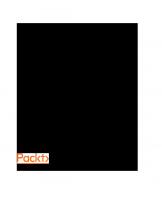
![Mastering ROS for Robotics Programming: Best practices and troubleshooting solutions when working with ROS [3 ed.]
1801071020, 9781801071024](https://ebin.pub/img/200x200/mastering-ros-for-robotics-programming-best-practices-and-troubleshooting-solutions-when-working-with-ros-3nbsped-1801071020-9781801071024.jpg)
![Mastering ROS for Robotics Programming - Second Edition: Design, build, and simulate complex robots using the Robot Operating System [2 ed.]
178847452X, 9781788474528, 1788478959, 9781788478953](https://ebin.pub/img/200x200/mastering-ros-for-robotics-programming-second-edition-design-build-and-simulate-complex-robots-using-the-robot-operating-system-2nbsped-178847452x-9781788474528-1788478959-9781788478953-k-8137958.jpg)