Learning Vulkan 1786469804, 9781786469809
Discover how to build impressive 3D graphics with the next-generation graphics API―Vulkan About This BookGet started wit
140 112
English Pages [457] Year 2016
Cover
Copyright
Credits
About the Author
Acknowledgments
About the Reviewer
www.PacktPub.com
Table of Contents
Preface
Chapter 1: Getting Started with the NextGen 3D Graphics API
Chapter 2: Your First Vulkan Pseudo Program
Installing Vulkan
The Hello World!!! pseudocode
Initialization – a handshake with the device
Swapchain initialization – querying the WSI extension
Command buffer initialization – allocating command buffers
Resource objects – managing images and buffers
Creating a presentation surface – creating a swapchain
Creating a depth image
Resource allocation – allocating and binding device memory
Supplying shaders – shader compilation into SPIR-V
Building layouts – descriptor and pipeline layouts
Creating a Render Pass – defining a pass attribute
Framebuffer – connect drawing images to the Render Pass
Populating geometry – storing a vertex into GPU memory
Pipeline state management – creating pipelines
Defining states
Creating a graphics pipeline
Executing the Render Pass – drawing Hello World!!!
Acquiring the drawing surface
Preparing the Render Pass control structure
Render Pass execution
Queue submission and synchronization – sending jobs
Displaying with presentation layer – rendering a triangle
Fitting it all together
Summary
Vulkan and its evolution
Vulkan versus OpenGL
Important jargons before we get started
Learning the fundamentals of Vulkan
Vulkan's execution model
Vulkan's queues
The object model
Object lifetime and command syntax
Error checking and validation
Understanding the Vulkan application
Driver
Application
WSI
SPIR-V
LunarG SDK
Getting started with the Vulkan programming model
Hardware initialization
Window presentation surfaces
Resource setup
Pipeline setup
Descriptor sets and descriptor pools
Shaders with SPIR-V
Pipeline management
Recording commands
Queue submission
Summary
Chapter 3: Shaking Hands with the Device
Getting started with the LunarG SDK
Setting up our first project with CMake
How to build the CMake file
Introduction to extensions
Querying layers and extensions
Creating a Vulkan instance
Enabling layers and extensions
Testing the enabled layers and extensions
Understanding physical and logical devices
Physical devices
Enumerating physical devices
Querying physical device extensions
Getting the properties of a physical device
Interrogating memory properties from the physical device
Logical device
Creating a logical device
Waiting on the host
Losing the device
Understanding queues and queue families
Querying queue families
Storing the graphics queue handle
Creating a queue
Implementing devices and queues all together
Summary
Chapter 4: Debugging in Vulkan
Peeking into Vulkan debugging
Understanding LunarG validation layers and their features
Implementing debugging in Vulkan
Summary
Chapter 5: Command Buffer and Memory Management in Vulkan
Getting started with command buffers
Explicit synchronization
Types of command in command buffers
Command buffers and queues
The order of execution
Understanding command pool and buffer APIs
Creating a command pool
Resetting a command pool
Destroying a command pool
Command buffer allocation
Resetting command buffers
Freeing command buffers
Recording command buffers
Queue submission
Queue waiting
Implementing the wrapper class for a command buffer
Implementing the command buffer allocation process
Recording the command buffer allocation process
How to use command buffer recording functions
Submitting the command to the queue
Managing memory in Vulkan
Host memory
Device memory
Allocating device memory
Freeing up device memory
Accessing device memory from the host
Lazily allocated memory
Summary
Chapter 6: Allocating Image Resources and Building a Swapchain with WSI
Getting started with image resources
Image creation overview
Understanding image resources
Creating images
Destroying the created images
Understanding image layouts
Creating an image view
Destroying the image view
Memory allocation and binding image resources
Gathering memory allocation requirements
Allocating physical memory on the device
Binding the allocated memory to an image object
Introducing swapchains
Understanding the swapchain implementation flow
The swapchain implementation's class block diagram
Renderer – a window management custom class
Creating the presentation window
Initializing the renderer
Creating the command pool
Building swapchain and depth images
Rendering the presentation window
VulkanSwapChain – the swapchain manager
Querying swapchain extensions
Creating the surface with WSI and associating it with the created window
The graphics queue with present support
Querying swapchain image formats
Creating the swapchain
Swapchain surface capabilities and the presentation mode
Managing presentation mode information
Retrieving the swapchain's color images
Creating color image views
Creating a depth image
Introduction to tiling
Creating a depth buffer image object
Getting the depth image's memory requirements
Determining the type of memory
Allocating and binding physical memory to a depth image
Image layout transition
Image layout transition with memory barriers
Creating the image view
Summarizing the application flow
Initialization
Rendering – displaying the output window
Summary
Chapter 7: Buffer Resource, Render Pass, Framebuffer, and Shaders with SPIR-V
Understanding the Vulkan buffer resource type
Creating the buffer resource object
Destroying the buffer
Creating a buffer view
Destroying the buffer view
Creating geometry with a buffer resource
Preparing geometry data
Creating a vertex buffer
Buffer creation overview
Implementing a buffer resource – creating the vertex buffer for the geometry
Understanding the code flow
Understanding a Render Pass
Attachments
Subpasses
Vulkan APIs for the Render Pass
Implementing the Render Pass
Using the Render Pass and creating the framebuffer
Implementing the framebuffer
Clearing the background color
Setting the background color in the Render Pass instance
Rendering the colored background
Working with a shader in Vulkan
Introduction to SPIR-V
Compiling a GLSL shader into SPIR-V
Offline compilation with the glslangValidator executable
Online compilation with SPIR-V tool libraries
Implementing a shader
Summary
Chapter 8: Pipelines and Pipeline State Management
Getting started with pipelines
VulkanPipeline – the pipeline implementation class
Caching pipeline objects with a PCO
Creating a pipeline cache object
Merging pipeline caches
Retrieving data from pipeline caches
Implementing the PCO
Creating a graphics pipeline
Implementing a graphics pipeline
Destroying pipelines
Understanding compute pipelines
Pipeline State Objects (PSO) in Vulkan
Dynamic states
Implementing dynamic states
Vertex input states
Implementing vertex input states
Input assembly states
Implementing input assembly states
Primitive restart
Primitive topologies
Primitives topologies with no adjacency
Primitives topologies with adjacency
Rasterization
Rasterization states
Implementing rasterization states
Blending
Color blend states
Implementing color blend states
Viewport management
The viewport state
Implementing the viewport state
Depth and stencil tests
Depth and stencil states
Implementing depth stencil states
Multisample states
Implementing multisample states
Implementing the pipeline
Summary
Chapter 9: Drawing Objects
Overview of the drawing process in Vulkan
Walking through the header declaration
Preparing the drawing object
Recording Render Pass commands
Beginning Render Pass instance recording
Transitioning to the next subpass
Finishing Render Pass instance recording
Implementation
Binding pipeline object
Implementation
Specifying drawing object geometry information
Implementation
Defining a dynamic viewport
Implementation
Scissoring
Implementation
Draw command
vkCmdDraw command
Implementing drawing object preparation
Rendering the drawing object
Acquiring the swapchain image
Executing the drawing command buffer object
Displaying the output with the presentation engine
Implementing drawing object rendering
Rendering an indexed geometry
Understanding synchronization primitives in Vulkan
Fences
Semaphores
Events
Resizing the display window
Summary
Chapter 10: Descriptors and Push Constant
Understanding the concept of descriptors
VulkanDescriptor – a user-defined descriptor class
Descriptor set layout
Implementing the descriptor set layout
Destroying the descriptor set layout
Understanding pipeline layouts
Creating a pipeline layout
Implementing the pipeline layout creation
Destroying the pipeline layout
Implementing the pipeline layout destruction process
Descriptor pool
Creating a descriptor pool
Implementing the creation of the descriptor pool
Destroying the descriptor pool
Implementing the destruction of the descriptor pool
Creating the descriptor set resources
Creating the descriptor sets
Allocating the descriptor set object from the descriptor pool
Destroying the allocated descriptor set objects
Associating the resources with the descriptor sets
Implementing descriptor set creation
How to implement Uniforms in Vulkan?
Prerequisites
Execution model overview
Initialization
Shader implementation
Creating descriptors
Rendering
Binding the descriptor set
Update
Updating the transformation
Push constant updates
Defining the push constant resource in the shader
Updating the pipeline layout with the push constant
Updating the resource data
Summary
Chapter 11: Drawing Textures
Image resource – a quick recap
Prerequisites for texture drawing
Specifying the texture coordinates
Updating the shader program
Loading the image files
Using the GLI library
Local image data structure
Implementing the image resource with linear tiling
Loading the image file
Creating the image object
Memory allocation and binding
Populating the allocated device memory
Creating the command buffer object
Setting the image layout
Submitting the command buffer
Creating an image sampler
Filtering
Wrapping modes
Creating the image view
Implementing the image resource with optimal tiling
Loading the image file
Buffer object memory allocation and binding
Populating the allocated device memory
Creating the image object
Image object memory allocation and binding
Creating a command buffer object
Setting the image layout
Buffer to image copy
Setting the optimal image layout
Submitting the command buffer
Creating an image sampler
Creating the image view
Copying data content between images and buffers
Updating the descriptor set
Summary
Index
Recommend Papers

- Author / Uploaded
- Parminder Singh
File loading please wait...
Citation preview
Learning Vulkan
Discover how to build impressive 3D graphics with the nextgeneration graphics API—Vulkan
Parminder Singh
BIRMINGHAM - MUMBAI
Learning Vulkan Copyright © 2016 Packt Publishing
All rights reserved. No part of this book may be reproduced, stored in a retrieval system, or transmitted in any form or by any means, without the prior written permission of the publisher, except in the case of brief quotations embedded in critical articles or reviews. Every effort has been made in the preparation of this book to ensure the accuracy of the information presented. However, the information contained in this book is sold without warranty, either express or implied. Neither the author, nor Packt Publishing, and its dealers and distributors will be held liable for any damages caused or alleged to be caused directly or indirectly by this book. Packt Publishing has endeavored to provide trademark information about all of the companies and products mentioned in this book by the appropriate use of capitals. However, Packt Publishing cannot guarantee the accuracy of this information. First published: December 2016 Production reference: 1121216
Published by Packt Publishing Ltd. Livery Place 35 Livery Street Birmingham B3 2PB, UK.
ISBN 978-1-78646-980-9 www.packtpub.com
Credits Author
Copy Editor
Parminder Singh
Gladson Monteiro
Reviewer
Project Coordinator
Chris Forbes
Ritika Manoj
Commissioning Editor
Proofreader
Ashwin Nair
Safis Editing
Acquisition Editors
Indexer
Smeet Thakkar Aaron Lazar
Rekha Nair
Content Development Editor
Production Coordinator
Sachin Karnani
Aparna Bhagat
Technical Editor
Graphics
Murtaza Tinwala
Abhinash Sahu
About the Author Parminder Singh is a computation graphics engineer with Blackmagic Design, Singapore. He has been working and developing graphic applications in the fields of network simulations, geo-modeling, navigation, automotive, infotainment systems, image processing, and post-production for the past decade. His research interests include GPU programming for scalable graphics and compute applications, porting, and performance optimization techniques. He is a Vulkan, Metal and OpenGL ES trainer and has also authored OpenGL ES 3.0 Cookbook, Packt. His hobbies include traveling, light cooking, and spending quality time with his baby girl. Feel free to connect Parminder at https://www.linkedin.com/in/parmindersingh18 or you can reach him at http://openglescookbook.com.
Acknowledgments I dedicate this to my sweet baby girl, Raskeerat, who was born at the same time as we started this project. With a little baby onboard, it's challenging to write a book; I am grateful to my beloved wife Gurpreet Kaur and my family for helping me deliver this project to the community. I extend my gratitude to Dr. Ulrich Kabatek and the entire graphics team of Continental Automotive; every member of the team had something to offer me to scale my vision of graphics. I am grateful to Blackmagic Design, who helped me extend my horizon to take GPU programming to a whole new level. I express my regards to Mohit Sindhwani and the whole of Quantum Invention's team. It was a great pleasure to work for them and also was a wonderful learning experience. I am highly indebted to Chris Forbes from Google; his expertise in the graphics domain has raised the bar of this title. I am highly impressed with his reviews and the quality of work he delivered. Chris reviewed this title inch-by-inch and helped us not only to improve the contents but also our understanding of the concepts with his detailed explanation. Last but not the least, I am thankful to the entire division of Packt, especially Sachin Karnani, who constantly remained involved during the production of this title. Murtaza Tinwala, who brilliantly exhibited his content management and technical skills during the final stages. I'm really happy to have them work with me on this book.
About the Reviewer Chris Forbes works as a software developer for Google, working on Vulkan validation support and other ecosystem components. Previously he has been involved in implementing OpenGL 3 and 4 support in open source graphics drivers for Linux (www.mesa3d.org), as well as rebuilding classic strategy games to run on modern systems (www.openra.net).
www.PacktPub.com For support files and downloads related to your book, please visit www.PacktPub.com. Did you know that Packt offers eBook versions of every book published, with PDF and ePub files available? You can upgrade to the eBook version at www.PacktPub.com and as a print book customer, you are entitled to a discount on the eBook copy. Get in touch with us at [email protected] for more details. At www.PacktPub.com, you can also read a collection of free technical articles, sign up for a range of free newsletters and receive exclusive discounts and offers on Packt books and eBooks.
https://www.packtpub.com/mapt
Get the most in-demand software skills with Mapt. Mapt gives you full access to all Packt books and video courses, as well as industry-leading tools to help you plan your personal development and advance your career.
Why subscribe? Fully searchable across every book published by Packt Copy and paste, print, and bookmark content On demand and accessible via a web browser
Table of Contents Preface Chapter 1: Getting Started with the NextGen 3D Graphics API
1
Vulkan and its evolution Vulkan versus OpenGL Important jargons before we get started Learning the fundamentals of Vulkan Vulkan's execution model Vulkan's queues The object model Object lifetime and command syntax Error checking and validation Understanding the Vulkan application Driver Application WSI SPIR-V LunarG SDK Getting started with the Vulkan programming model Hardware initialization Window presentation surfaces Resource setup Pipeline setup
8 10 12 13 13 15 16 16 17 17 18 18 18 18 19 19 20 21 22 25 25 26 26 27 29 30
Descriptor sets and descriptor pools Shaders with SPIR-V Pipeline management Recording commands Queue submission
Summary
Chapter 2: Your First Vulkan Pseudo Program Installing Vulkan The Hello World!!! pseudocode Initialization – a handshake with the device Swapchain initialization – querying the WSI extension Command buffer initialization – allocating command buffers Resource objects – managing images and buffers
8
31 31 32 33 37 40 40
Creating a presentation surface – creating a swapchain Creating a depth image Resource allocation – allocating and binding device memory
Supplying shaders – shader compilation into SPIR-V Building layouts – descriptor and pipeline layouts Creating a Render Pass – defining a pass attribute Framebuffer – connect drawing images to the Render Pass Populating geometry – storing a vertex into GPU memory Pipeline state management – creating pipelines Defining states Creating a graphics pipeline
Executing the Render Pass – drawing Hello World!!! Acquiring the drawing surface Preparing the Render Pass control structure Render Pass execution
Queue submission and synchronization – sending jobs Displaying with presentation layer – rendering a triangle Fitting it all together Summary
42 44 46 47 48 50 50 51 55 55 57 58 58 59 59 61 62 63 64
Chapter 3: Shaking Hands with the Device
66
Getting started with the LunarG SDK Setting up our first project with CMake How to build the CMake file Introduction to extensions Querying layers and extensions Creating a Vulkan instance Enabling layers and extensions
67 68 73 74 75 80 84 86 88 88 90 91 92 93 93 94 95 96 96 97 99 100
Testing the enabled layers and extensions
Understanding physical and logical devices Physical devices Enumerating physical devices Querying physical device extensions Getting the properties of a physical device Interrogating memory properties from the physical device
Logical device Creating a logical device Waiting on the host Losing the device
Understanding queues and queue families Querying queue families Storing the graphics queue handle
Creating a queue [ ii ]
Implementing devices and queues all together Summary
Chapter 4: Debugging in Vulkan
102 105 106
Peeking into Vulkan debugging Understanding LunarG validation layers and their features Implementing debugging in Vulkan Summary
Chapter 5: Command Buffer and Memory Management in Vulkan Getting started with command buffers Explicit synchronization Types of command in command buffers Command buffers and queues The order of execution
Understanding command pool and buffer APIs Creating a command pool Resetting a command pool Destroying a command pool
Command buffer allocation Resetting command buffers Freeing command buffers
Recording command buffers Queue submission Queue waiting Implementing the wrapper class for a command buffer Implementing the command buffer allocation process Recording the command buffer allocation process How to use command buffer recording functions
Submitting the command to the queue Managing memory in Vulkan Host memory Device memory Allocating device memory Freeing up device memory Accessing device memory from the host Lazily allocated memory Summary
Chapter 6: Allocating Image Resources and Building a Swapchain with WSI Getting started with image resources [ iii ]
107 108 109 118 119 119 121 122 122 122 123 124 125 126 126 128 128 129 130 132 132 133 134 135 136 137 137 139 142 143 144 145 146 147 147
Image creation overview Understanding image resources Creating images Destroying the created images
Understanding image layouts Creating an image view Destroying the image view
Memory allocation and binding image resources Gathering memory allocation requirements Allocating physical memory on the device Binding the allocated memory to an image object Introducing swapchains Understanding the swapchain implementation flow The swapchain implementation's class block diagram Renderer – a window management custom class Creating the presentation window Initializing the renderer Creating the command pool Building swapchain and depth images Rendering the presentation window
VulkanSwapChain – the swapchain manager Querying swapchain extensions
Creating the surface with WSI and associating it with the created window The graphics queue with present support Querying swapchain image formats Creating the swapchain Swapchain surface capabilities and the presentation mode Managing presentation mode information Retrieving the swapchain's color images Creating color image views
Creating a depth image Introduction to tiling Creating a depth buffer image object Getting the depth image's memory requirements Determining the type of memory Allocating and binding physical memory to a depth image Image layout transition Image layout transition with memory barriers Creating the image view Summarizing the application flow [ iv ]
149 151 151 156 156 157 159 159 160 161 161 162 162 165 166 168 169 170 170 171 171 173 176 178 180 181 181 183 185 189 191 191 193 195 195 196 197 197 203 204
Initialization Rendering – displaying the output window Summary
Chapter 7: Buffer Resource, Render Pass, Framebuffer, and Shaders with SPIR-V Understanding the Vulkan buffer resource type Creating the buffer resource object Destroying the buffer
Creating a buffer view Destroying the buffer view
Creating geometry with a buffer resource Preparing geometry data Creating a vertex buffer Buffer creation overview Implementing a buffer resource – creating the vertex buffer for the geometry Understanding the code flow Understanding a Render Pass Attachments Subpasses Vulkan APIs for the Render Pass Implementing the Render Pass Using the Render Pass and creating the framebuffer Implementing the framebuffer Clearing the background color Setting the background color in the Render Pass instance Rendering the colored background Working with a shader in Vulkan Introduction to SPIR-V Compiling a GLSL shader into SPIR-V Offline compilation with the glslangValidator executable Online compilation with SPIR-V tool libraries
Implementing a shader Summary
204 205 206 207 208 208 210 210 211 212 212 213 214 215 219 221 221 222 223 228 232 233 235 237 239 241 242 244 244 245 246 255
Chapter 8: Pipelines and Pipeline State Management
256
Getting started with pipelines VulkanPipeline – the pipeline implementation class Caching pipeline objects with a PCO Creating a pipeline cache object
257 260 261 262
[v]
Merging pipeline caches Retrieving data from pipeline caches Implementing the PCO Creating a graphics pipeline Implementing a graphics pipeline Destroying pipelines Understanding compute pipelines Pipeline State Objects (PSO) in Vulkan Dynamic states Implementing dynamic states
Vertex input states Implementing vertex input states
Input assembly states Implementing input assembly states Primitive restart Primitive topologies Primitives topologies with no adjacency Primitives topologies with adjacency
Rasterization Rasterization states Implementing rasterization states
Blending Color blend states Implementing color blend states
Viewport management The viewport state Implementing the viewport state
Depth and stencil tests Depth and stencil states Implementing depth stencil states
Multisample states Implementing multisample states
Implementing the pipeline Summary
Chapter 9: Drawing Objects
263 264 266 266 270 272 272 275 277 278 279 280 281 282 282 284 285 286 289 289 291 291 292 294 295 295 297 297 298 299 300 302 303 306 307
Overview of the drawing process in Vulkan Walking through the header declaration Preparing the drawing object Recording Render Pass commands Beginning Render Pass instance recording Transitioning to the next subpass Finishing Render Pass instance recording
[ vi ]
308 309 310 310 310 313 314
Implementation
Binding pipeline object Implementation
Specifying drawing object geometry information Implementation
Defining a dynamic viewport Implementation
Scissoring Implementation
Draw command vkCmdDraw command
Implementing drawing object preparation Rendering the drawing object Acquiring the swapchain image Executing the drawing command buffer object Displaying the output with the presentation engine Implementing drawing object rendering Rendering an indexed geometry Understanding synchronization primitives in Vulkan Fences Semaphores Events Resizing the display window Summary
Chapter 10: Descriptors and Push Constant Understanding the concept of descriptors VulkanDescriptor – a user-defined descriptor class Descriptor set layout Implementing the descriptor set layout Destroying the descriptor set layout
Understanding pipeline layouts Creating a pipeline layout Implementing the pipeline layout creation Destroying the pipeline layout Implementing the pipeline layout destruction process
Descriptor pool Creating a descriptor pool Implementing the creation of the descriptor pool Destroying the descriptor pool Implementing the destruction of the descriptor pool
Creating the descriptor set resources Creating the descriptor sets [ vii ]
314 315 316 317 318 318 319 320 321 322 322 324 326 327 329 329 332 336 339 340 343 345 349 352 354 354 355 356 359 361 362 362 363 364 365 365 365 366 368 368 368 373
Allocating the descriptor set object from the descriptor pool Destroying the allocated descriptor set objects Associating the resources with the descriptor sets Implementing descriptor set creation
How to implement Uniforms in Vulkan? Prerequisites Execution model overview Initialization Shader implementation Creating descriptors
Rendering Binding the descriptor set
Update Updating the transformation
Push constant updates Defining the push constant resource in the shader Updating the pipeline layout with the push constant Updating the resource data Summary
Chapter 11: Drawing Textures
374 374 375 377 379 380 381 382 382 383 384 385 386 387 389 390 390 392 395 396
Image resource – a quick recap Prerequisites for texture drawing Specifying the texture coordinates Updating the shader program Loading the image files Using the GLI library
Local image data structure Implementing the image resource with linear tiling Loading the image file Creating the image object Memory allocation and binding Populating the allocated device memory Creating the command buffer object Setting the image layout Submitting the command buffer Creating an image sampler Filtering Wrapping modes Creating the image view Implementing the image resource with optimal tiling [ viii ]
397 398 398 399 400 401 401 402 403 403 407 408 409 409 409 410 413 414 417 418
Loading the image file Buffer object memory allocation and binding Populating the allocated device memory Creating the image object Image object memory allocation and binding Creating a command buffer object Setting the image layout Buffer to image copy Setting the optimal image layout Submitting the command buffer Creating an image sampler Creating the image view Copying data content between images and buffers Updating the descriptor set Summary
Index
419 419 420 421 421 422 422 423 424 424 425 426 427 428 431 432
[ ix ]
Preface This book is all about learning Vulkan from scratch. Vulkan is a next-generation crossplatform graphics and compute API. Despite being a successor of OpenGL API, it is a completely fresh approach to redesigning an API from the base that meets the competitive demand of consumers and works very close with the underlying GPU hardware. Vulkan is a software interface that is capable of controlling GPU hardware settings to harness the power of paralleling computing. The driver layer in Vulkan is really thin and puts more responsibilities on the shoulders of an application programmer to manage the application, its resources, memory management, synchronization, and more; this explicit nature of Vulkan makes it verbose. This book allows the beginner to learn such topics in baby steps, covering each chapter with an easy-to-follow companion example. The chapters are laid out in an incremental fashion; each chapter is built on top of the previous one, exposing the modular difference to our readers. The Vulkan API certainly requires some level of computer graphics or computing knowledge prior to starting programming on it, as many of the concepts or terminologies are very general and directly used throughout this book. This book is very practically oriented and prepared with an objective to allow its readers to learn Vulkan theory, concepts, and API specification, and see them in action through companion examples. There are plenty of references throughout the book that help readers to refer to the related concept, helping them to recap the fundamentals as they proceed through.
What this book covers Chapter 1, Getting Started with the NextGen 3D Graphics API, will begin with the
fundamentals of the Vulkan API and provides an overview of all its distinct features compared to its predecessor OpenGL API. This chapter will cover the basics, concepts, application model, and technical jargon used in Vulkan programming that is extremely helpful for first-time learners. You will also walk through the Vulkan programming model and see an outline of each module and its role.
Preface Chapter 2, Your First Vulkan Pseudo Program, will help you program a simple Hello World
program using a pseudocode approach. This will help the beginners to get a flavor of Vulkan programming and learn the step-by-step process to build their first Vulkan application. You will also learn how to install necessary software and the SDK. Chapter 3, Shaking Hands with the Device, will help you to set up the programming
environment to start with building your very first Vulkan example. You will create the Vulkan instance and initialize the program. You will connect with the physical hardware device, explore different types of queues exposed by it, and query various available layers and extensions. This chapter will provide a detailed understanding of the device queue and queue family concept and its relation with logical devices. Chapter 4, Debugging in Vulkan, will describe how to perform debugging in a Vulkan
application. Vulkan allows debugging through validation layers. In this chapter, we will discuss the role of each validation layer and program a simple example to understand the debugging in action. In addition, we will also query the layer extensions to add extra features that may not be a part of the Vulkan specifications. Chapter 5, Command Buffer and Memory Management in Vulkan, will thoroughly discuss and
implement command buffers in Vulkan. You will understand the role of the command pool and will learn how to record command buffers in Vulkan. The second half of the chapter will cover memory management in Vulkan; you will dig through device memory, and learn methods to allocate or deallocate GPU memory and understand the mapping of CPU and GPU memory. Chapter 6, Allocating Image Resources and Building a Swapchain with WSI, will shed light on
image resources and discuss memory management concepts, such as image creation, allocation, binding and mapping. Using this, we will create a depth image for depth testing. This chapter will also introduce the WSI swapchain, which is used for presentation and renders the drawing output onscreen. We will acquire the swapchain color images and create image views that will be used for drawing primitives. Chapter 7, Buffer Resource, Render Pass, Frame Buffer, and Shaders with SPIR-V, will discuss
the buffer resource and its usage for implementing the vertex buffer containing a drawing object’s geometry information. This chapter will give a detailed introduction to using the Render Pass to define a single unit of work specifying drawing operations using various attachments and subpasses. We will use Render Pass and implement frame buffers in Vulkan and demonstrate simple example to clear the background. As the chapter closes, we will implement our first shader in Vulkan using SPIR-V; we learn about SDK tools that convert GLSL into SPIR-V intermediate representation.
[2]
Preface Chapter 8, Pipelines and Pipeline State Management, will introduce Vulkan’s compute and
graphics pipeline. This chapter will provide an overview of the graphic pipeline flow and cover the role of various modules from start to end. We will discuss pipeline state objects, pipeline cache objects, and pipeline layouts. This chapter will cover all the pipeline states thoroughly, also covering dynamics states, input assembly with drawing primitives, rasterization, blending, viewport, depth/stencil testing, and multisampling. We will use these states' objects and implement the graphics pipeline. Chapter 9, Drawing Objects, will thoroughly cover the process of drawing objects in Vulkan.
We will record and execute the drawing object command buffers. The recording associates the Render Pass, framebuffer, and pipeline together along with the viewport and geometry data. The command buffer execution involves the submission of the command buffer to the device queue and presenting the drawn swapchain image to the presentation engine. We will also discuss the Vulkan synchronization mechanisms and understand fences, semaphore, and memory barriers. In addition, we will also cover drawing APIs and demonstrate it through some easy-to-follow examples. Chapter 10, Descriptors and Push Constant, will describe how to update shader resources
from a Vulkan application using descriptors and push constants. In descriptors, we will discuss and create descriptor pools and descriptor set layout. You will learn how to use the pipeline layouts and use the descriptors to update the buffer resource residing on the device memory and render the updated geometry on screen. Unlike descriptors, push constant do not use the command buffer and provides an optimized path to update the resources. You will implement a small example to understand push constants in action. Chapter 11, Drawing Textures, will bring realism to our rendered 3D drawing object by
adding textures. You will learn how to create the image resource and apply samplers to it. You will also learn how to apply textures using linear and optimal tiling. In optimal tiling implementation, you will learn to transfer buffer and image memory through staging.
What you need for this book Please follow through the hardware and software requirements provided with this book. The reader must have a decent knowledge of C/C++ programming. Coding experience is required.
[3]
Preface
Who this book is for This book caters to those who have an interest in or desire to create cross-platform, highperformance graphics, and compute applications across desktop and embedded domains. The programmer may require some knowledge and experience of graphics and compute domain to better co-relate the Vulkan concepts.
Conventions In this book, you will find a number of text styles that distinguish between different kinds of information. Here are some examples of these styles and an explanation of their meaning. Code words in text, database table names, folder names, filenames, file extensions, pathnames, dummy URLs, user input, and Twitter handles are shown as follows: "Enumerate the number of physical devices or GPUs on the existing system and get the vkEnumeratePhysicalDevices() API." A block of code is set as follows: foreach
layerProperty{ VkExtensionProperties *instanceExtensions; res = vkEnumerateInstanceExtensionProperties(layer_name, &instanceExtensionCount, instanceExtensions);
}
When we wish to draw your attention to a particular part of a code block, the relevant lines or items are set in bold: // Specify extensions that needs to be enabled on instance. instanceInfo.ppEnabledExtensionNames = { VK_KHR_SURFACE_EXTENSION_NAME, VK_KHR_WIN32_SURFACE_EXTENSION_NAME}; // Create the Instance object vkCreateInstance(&instanceInfo, NULL, &instance);
[4]
Preface
New terms and important words are shown in bold. Words that you see on the screen, for example, in menus or dialog boxes, appear in the text like this: "This can be done by simply placing a tick against the Add Python to PATH checkbox." Warnings or important notes appear in a box like this.
Tips and tricks appear like this.
Reader feedback Feedback from our readers is always welcome. Let us know what you think about this book—what you liked or disliked. Reader feedback is important for us as it helps us develop titles that you will really get the most out of. To send us general feedback, simply e-mail [email protected], and mention the book's title in the subject of your message. If there is a topic that you have expertise in and you are interested in either writing or contributing to a book, see our author guide at www.packtpub.com/authors.
Customer support Now that you are the proud owner of a Packt book, we have a number of things to help you to get the most from your purchase.
Downloading the example code You can download the example code files for this book from your account at http://www.p acktpub.com. If you purchased this book elsewhere, you can visit http://www.packtpub.c om/supportand register to have the files e-mailed directly to you.
[5]
Preface
You can download the code files by following these steps: 1. 2. 3. 4. 5. 6. 7.
Log in or register to our website using your e-mail address and password. Hover the mouse pointer on the SUPPORT tab at the top. Click on Code Downloads & Errata. Enter the name of the book in the Search box. Select the book for which you're looking to download the code files. Choose from the drop-down menu where you purchased this book from. Click on Code Download.
You can also download the code files by clicking on the Code Files button on the book's webpage at the Packt Publishing website. This page can be accessed by entering the book's name in the Search box. Please note that you need to be logged in to your Packt account. Once the file is downloaded, please make sure that you unzip or extract the folder using the latest version of: WinRAR / 7-Zip for Windows Zipeg / iZip / UnRarX for Mac 7-Zip / PeaZip for Linux The code bundle for the book is also hosted on GitHub at https://github.com/PacktPubl ishing/Learning-Vulkan. We also have other code bundles from our rich catalog of books and videos available at https://github.com/PacktPublishing/. Check them out!
Downloading the color images of this book We also provide you with a PDF file that has color images of the screenshots/diagrams used in this book. The color images will help you better understand the changes in the output. You can download this file from https://www.packtpub.com/sites/default/files/down loads/LearningVulkan_ColorImages.pdf.
[6]
Preface
Errata Although we have taken every care to ensure the accuracy of our content, mistakes do happen. If you find a mistake in one of our books—maybe a mistake in the text or the code—we would be grateful if you could report this to us. By doing so, you can save other readers from frustration and help us improve subsequent versions of this book. If you find any errata, please report them by visiting http://www.packtpub.com/submit-errata, selecting your book, clicking on the Errata Submission Form link, and entering the details of your errata. Once your errata are verified, your submission will be accepted and the errata will be uploaded to our website or added to any list of existing errata under the Errata section of that title. To view the previously submitted errata, go to https://www.packtpub.com/books/conten t/supportand enter the name of the book in the search field. The required information will appear under the Errata section.
Piracy Piracy of copyrighted material on the Internet is an ongoing problem across all media. At Packt, we take the protection of our copyright and licenses very seriously. If you come across any illegal copies of our works in any form on the Internet, please provide us with the location address or website name immediately so that we can pursue a remedy. Please contact us at [email protected] with a link to the suspected pirated material. We appreciate your help in protecting our authors and our ability to bring you valuable content.
Questions If you have a problem with any aspect of this book, you can contact us at [email protected], and we will do our best to address the problem.
[7]
1
Getting Started with the NextGen 3D Graphics API Vulkan is a revolutionary high-performance 3D graphics and computing API for modern GPU pipeline architectures to meet the demanding requirements of the community. This API provides a brand-new approach to overcome the complexities and gaps in existing traditional APIs. Vulkan is an explicit API that promises predictable behavior and allows you to have smooth rendering frame rates without causing lags or hitches. This chapter will present an overview of the Vulkan API and its distinct features compared to its predecessor: the OpenGL API. We will take a look at Vulkan's ecosystem and understand its graphics system. So we will cover the following topics: Vulkan and its evolution Vulkan versus OpenGL Important jargons before we get started Learning the fundamentals of Vulkan Understanding the Vulkan application Getting started with the Vulkan programming model
Vulkan and its evolution It's almost a quarter-century since the famous OpenGL API came into existence, and it is still evolving. Internally, it is a pure state machine that contains several switches working in a binary state (on/off). These states are used to build dependency mapping in the driver to manage resources and control them in an optimal way to yield maximum performance.
Getting Started with the NextGen 3D Graphics API
This state machine automates resource management implicitly, but it is not intelligent enough to capture application logic, which is the driving force behind resource management. As a result, there might be unexpected situations, such as the implementation going off, resulting in recompilation of the shaders even when the application has not requested it. In addition, the OpenGL API might be subject to other factors, such as unpredictable behavior, multithreading scalability, rendering glitches, and so on. Later in this chapter, we will compare OpenGL with the Vulkan API to understand the difference between the two. Launched by Khronos in 2016, the Vulkan API has a revolutionary architecture that takes full advantage of modern graphics processor units to produce high-performance graphics and compute applications. If you are not aware of Khronos, it's an association of members and organizations that focus on producing open standards for royalty-free APIs. For more information, refer to https://www.khronos.org. The original concept of Vulkan was designed and developed by AMD, based on their proprietary Mantle API. This API showcased cutting-edge capabilities through several games, thereby proving its revolutionary approach and fulfilling all the competitive demands of the industry. AMD made their Mantle API open source and donated it to Khronos. The Khronos consortium, with the help of many other hardware and software vendors, made collaborative efforts to release Vulkan. Vulkan is not the only next-gen 3D graphics API; there are competitors, such as Microsoft's Direct-X 12 and Apple's Metal. However, Direct-X is limited to its Windows variants and Metal to Mac (OS X and iOS). Vulkan stands out in that respect. Its cross-platform nature supports almost all the available OS platforms; this list includes Windows (XP, Vista, 7, 8, and 10), Linux, Tizen, SteamOS, and Android.
[9]
Getting Started with the NextGen 3D Graphics API
Vulkan versus OpenGL Here are the features/improvements in Vulkan that give it an edge over OpenGL: Reduced driver overhead and CPU usage: Vulkan is designed to be closer to the underlying graphics hardware. Therefore, it provides an application programmer with direct control over computing resources on the host in order to allow the GPU to render as fast as possible. This also allows the software to directly access the graphics processor, allowing better performance. Multithread scalability: Multithread scaling is really poor in OpenGL, and it is very difficult to take advantage of the threading features to better utilize the CPU. However, Vulkan is specially designed to allow end users to fully exploit its multithreading capability in a very transparent manner with no implicit global states. Jobs under different threads remain separated from the moment they are created and submitted for execution. An explicit API: OpenGL is an implicit API, where resource management is the driver's responsibility. The driver takes application hints and tracks resources, which is an unnecessary overhead. Vulkan is an explicit API; here, the driver is not responsible for tracking resources and their relationships. This task is assigned to the application. This clean approach is more predictable; the driver is not doing gymnastics behind the scenes to manage resources (as in OpenGL). As a result, job processing is streamlined and straightforward, resulting in optimal performance and predictable behavior. Precompiled intermediate shading language: Unlike OpenGL, which requires shaders to be provided as OpenGL Shading Language (GLSL) source code, the Standard Portable Intermediate Language (SPIR-V) is a standard intermediate language used by Vulkan for parallel computing and graphics. Compilers for source languages, such as GLSL, HLSL, or LLVM, must target the SPIR-V specification and provide utilities to provide SPIR-V input. Vulkan takes this ready-to-execute binary-intermediate input and uses it at the shader stage.
[ 10 ]
Getting Started with the NextGen 3D Graphics API
Driver and Application layer: In OpenGL, the application layer is thinner as compared to the driver layer, as the driver's automation takes into account resource management and state tracking. Vulkan is the opposite of this. It ensures the driver is closer to the hardware with less overhead. It's an application's responsibility to manage logic, resources, and states. The following diagram shows the thickness of the driver and application code base of both the APIs:
Memory controls: Vulkan is capable of exposing various memory types on the system and requires the application developer to choose the appropriate memory type for the intended use of each resource. In contrast, OpenGL drivers decide on the placement of resources according to internal heuristics, which vary between vendors, and it may produce suboptimal placement or unexpected hitches if the driver moves the resource later. Predictable: Vulkan is highly predictable as compared to OpenGL; it does not cause any lags or hitches while rendering. The jobs are submitted upfront as soon as they are given to the driver, whereas the OpenGL job submission process is not upfront and is at the mercy of the driver's scheduler. A single API: OpenGL has separate versions for a desktop-based API (OpenGL) and embedded API (OpenGL ES). Vulkan is clean and consists of only a single API for any number of platforms. Vulkan supports mobile platforms as a firstclass citizen, which is not the case in OpenGL. Usually, the OpenGL implementation first appears on desktop-based versions and is later made available to the OpenGL ES APIs. Direct access to the GPU: Vulkan gives a lot of control to the application user by advertising its capabilities and hardware facilities. It exposes various types of available physical devices, memory types, command buffer queues, and extensions. This behavior ensures the software layer is much closer to the real hardware.
[ 11 ]
Getting Started with the NextGen 3D Graphics API
Error checking and validation: When using OpenGL, well-behaved applications pay a price when it comes to checking for errors, which they will never trigger at the time of execution. In contrast, Vulkan offers these checks and validation as an add-on service, which can be enabled and disabled as and when required. These checks are optional and can be injected into a runtime by enabling error checking and other validation layers. As a result, it causes less CPU overhead by avoiding unnecessary checks. Ideally, these error and validation layers must be turned on during the development phase for the debugging process and turned off during the release process. Supports various GPU hardware: Vulkan supports mobile and desktop rasterizers as an integrated part of the implementation. It supports tile-based or deferred rasterizers for embedded platforms along with native tiling-based feed forward rasterizers.
Important jargons before we get started Let's check out some of the important technical jargons used in Vulkan before we dive deep into the fundamental details. This book will cover more of these technical terms as we proceed further. Physical device and device: A system may contain more than one physical Vulkan-capable hardware device. A physical device represents a unique device, whereas a device refers to a logical representation of the physical device in an application. Queues: A queue represents an interface between the execution engine and the application. A physical device always contains one or more queues (graphics, compute, DMA/transfer, and so on). A queue's responsibility is to gather the jobs (command buffers) and dispatch them to the physical device for processing. Memory type: Vulkan exposes various memory types. At a broader level, there are two types of memory: host and device. As we proceed through this chapter, we will cover these.
[ 12 ]
Getting Started with the NextGen 3D Graphics API
Command: A command is an instruction to do some act. A command can be broadly divided into action, set state, or synchronization. Action commands: These can be used to draw primitives, clear a surface, copy a buffer, query/timestamp operations, and begin/end subpass operations. These commands are capable of altering framebuffer attachments, reading or writing into the memory (buffer or image), and writing query pools. Set state commands: These help bind the pipelines, descriptor sets, and buffers; they also help set a dynamic state and render a pass/subpass state. Synchronization commands: Synchronization helps in satisfying the requirements of two or more action commands, which may compete for resources or have some memory dependencies. This includes setting or waiting for events, inserting the pipeline barrier, and rendering pass/subpass dependencies. Command buffer: A command buffer is a collection of commands; it records the commands and submits them to the queues. In the next section, we will take an overview of Vulkan to help us understand its working model and fundamental basics. We will also understand the command syntax rules get an idea of API commands by simply looking at them.
Learning the fundamentals of Vulkan This section will cover the basics of Vulkan. Here we will discuss the following: Vulkan's execution model Vulkan's queue The object model Object life-time and command syntax Error checking and validation
Vulkan's execution model A Vulkan-capable system is able to query the system and expose the number of physical devices available on it. Each of the physical devices advertises one or more queues. These queues are categorized into different families, where each family has very specific functionalities. For example, these functionalities could include graphics, compute, data [ 13 ]
Getting Started with the NextGen 3D Graphics API
transfer, and sparse memory management. Each member of the queue family may contain one or more similar queues, making them compatible with each other. For example, a given implementation may support data transfer and graphics operations on the same queue. Vulkan allows you to explicitly manage memory control via the application. It exposes the various types of heap available on the device, where each heap belongs to a different memory region. Vulkan's execution model is fairly simple and straightforward. Here, command buffers are submitted into queues, which are then consumed by the physical device in order to be processed. A Vulkan application is responsible for controlling a set of Vulkan-capable devices by recording a number of commands into command buffers and submitting them into a queue. This queue is read by the driver that executes the jobs upfront in the submitted order. The command buffer construction is expensive; therefore, once constructed, it can be cached and submitted to the queue for execution as many times as required. Further, several command buffers can be built simultaneously in parallel using multiple threads in an application. The following diagram shows a simplified pictorial representation of the execution model:
In this, the application records two command buffers containing several commands. These commands are then given to one or more queues depending upon the job nature. The queues submit these command buffer jobs to the device for processing. Finally, the device processes the results and either displays them on the output display or returns them to the application for further processing. In Vulkan, the application is responsible for the following: Producing all the necessary prerequisites for the successful execution of commands: This may include preparing resources, precompiling a shader, and attaching the resources to the shader; specifying the render states; building a pipeline; and drawing calls Memory management Synchronization [ 14 ]
Getting Started with the NextGen 3D Graphics API
Between the host and device Between the different queues available on the device Hazard management
Vulkan's queues Queues are the medium in Vulkan through which command buffers are fed into the device. The command buffers record one or more commands and submit them to the required queue. The device may expose multiple queues; therefore, it is the application's responsibility to submit the command buffer to the correct queue. The command buffers can be submitted to the following: Single queue:
The order of the submission of the command buffer and execution or playback are maintained Command buffers are executed in a serial fashion
Multiple queues: Allows the execution of the command buffer in parallel in two or more queues. The order of the submission and execution of command buffers are not guaranteed unless specified explicitly. It is the application's responsibility to synchronize this; in its absence, the execution may be completely out of order with respect. Vulkan provides various synchronization primitives to allow you to have relative control of the work execution within a single queue or across queues. These are as follows: Semaphore: This synchronizes work across multiple queues or a coarse-grained command buffer submission in a single queue. Events: Events controls fine-grained synchronization and are applied on a single queue, allowing us to synchronize work within a single command buffer or sequence of command buffers submitted to a single queue. The host can also participate in event-based synchronization. Fences: These allow synchronization between the host and device. Pipeline barriers: A pipeline barrier is an inserted instruction that ensures that commands prior to it must be executed before commands specified after it in the command buffer.
[ 15 ]
Getting Started with the NextGen 3D Graphics API
The object model At the application level, all the entities, including devices, queues, command buffers, framebuffers, pipelines, and so on, are called Vulkan objects. Internally, at the API level, these Vulkan objects are recognized with handles. These handles can be of two types: dispatchable and non-dispatchable. A dispatchable handle: This is a pointer that refers to an opaque-shaped entity inside. Opaque types do not allow you to have direct access to the structure's field. The fields can only be accessed using API routines. Each dispatchable handle has an associated dispatchable type that is used to pass as a parameter in the API command. Here's an example of this: VkInstance VkCommandBuffer VkPhysicalDevice VkDevice VkQueue
Non-dispatchable handles: These are 64-bit integer-type handles that may contain the object information itself, rather than a pointer to the structure. Here's an example of this: VkSemaphore
VkFence
VkQueryPool
VkBufferView
VkDeviceMemory
VkBuffer
VkImage
VkPipeline
VkShaderModule
VkSampler
VkRenderPass
VkDescriptorPool
VkDescriptorSetLayout VkFramebuffer VkPipelineCache VkDescriptorSet
VkEvent
VkCommandPool
VkPipelineLayout VkImageView
Object lifetime and command syntax In Vulkan, objects are created and destroyed explicitly as per application logic, and it is the responsibility of an application to manage this. Objects in Vulkan are created using Create and destroyed using the Destroy command: Create syntax: Objects are created using the vkCreate* command; this accepts a Vk*CreateInfo structure as a parameter input Destroy syntax: The objects produced using the Create command are destroyed using vkDestroy*
[ 16 ]
Getting Started with the NextGen 3D Graphics API
Objects created as part of the existing object pool or heap are created using the Allocate command and released from the pool or heap with Free. Allocate syntax: Objects that are created as part of an object pool use vkAllocate* along with Vk*AllocateInfo as an argument input. Freeing syntax: Objects are released back to the pool or memory using the vkFree* command. Any given implementation information can be easily accessed using the vkGet* command. The API implementation of the form vkCmd* is used to record commands in the command buffer.
Error checking and validation Vulkan is specially designed to offer maximum performance by keeping error checks and validations optional. At runtime, the error checks and validations are really minimal, making the building of a command buffer and submission highly efficient. These optional capabilities can be enabled using Vulkan's layered architecture, which allows the dynamic injection of various layers (debugging and validation) into the running system.
Understanding the Vulkan application This section will provide you with an overview of the various components that contribute to, and are helpful in building a Vulkan application. The following block diagram shows the different component blocks and respective interconnections within the system:
[ 17 ]
Getting Started with the NextGen 3D Graphics API
Driver A Vulkan-capable system comprises a minimum of one CPU and GPU. IHV's vendor supplies the driver of a given Vulkan specification implementation for their dedicated GPU architecture. The driver acts as an interface between the application and the device itself. It provides high-level facilities to the application so it can communicate with the device. For example, it advertises the number of devices available on the system, their queues and queue capabilities, available heaps and their related properties, and so on.
Application An application refers to a user-written program that is intended to make use of Vulkan APIs to perform graphics or compute jobs. The application starts with the initialization of the hardware and software; it detects the driver and loads all the Vulkan APIs. The presentation layer is initialized with Vulkan's Window System Integration (WSI) APIs; WSI will be helpful in rendering the drawing image on the display surface. The application creates resources and binds them to the shader stage using descriptors. The descriptor set layout helps bind the created resources to the underlying pipeline object that is created (of the graphics or compute type). Finally, command buffers are recorded and submitted to the queue for processing.
WSI Windows System Integration is a set of extensions from Khronos for the unification of the presentation layer across different platforms, such as Linux, Windows, and Android.
SPIR-V SPIR-V provides a precompiled binary format for specifying shaders to Vulkan. Compilers are available for various shader source languages, including variants of GLSL and HLSL, which produce SPIR-V.
[ 18 ]
Getting Started with the NextGen 3D Graphics API
LunarG SDK The Vulkan SDK from LunarG comprises a variety of tools and resources to aid Vulkan application development. These tools and resources include the Vulkan loader, validation layers, trace and replay tools, SPIR-V tools, Vulkan runtime installer, documentation, samples, and demos, see Chapter 3, Shaking Hands with the Device to see detailed description to get started with LunarG SDK. You can read more about it at http://lunarg.com/vulkan-sdk.
Getting started with the Vulkan programming model Let's discuss the Vulkan programming model in detail. Here, the end user, considering he or she is a total beginner, will be able to understand the following concepts: The Vulkan programming model The rendering execution model, which will be described using a pseudo step-bystep approach How Vulkan works The following diagram shows a top-down approach of the Vulkan application programming model; we will understand this process in detail and also delve into the sublevel components and their functionalities:
[ 19 ]
Getting Started with the NextGen 3D Graphics API
Hardware initialization When a Vulkan application starts, its very first job is the initialization of the hardware. Here, the application activates the Vulkan drivers by communicating with the loader. The following diagram represents a block diagram of a Loader with its subcomponents:
Loader: A loader is a piece of code used in the application start-up to locate the Vulkan drivers in a system in a unified way across platforms. The following are the responsibilities of a loader: Locating drivers: As its primary job, a loader knows where to search for drivers in the given system. It finds the correct driver and loads it. Platform-independent: Initializing Vulkan is consistent across all platforms. Unlike OpenGL, where creating a context requires working with a different window system API for each environment, EGL, GLX, and WGL. Platform differences in Vulkan are expressed as extensions. Injectable layers: A loader supports a layered architecture and provides the capability to inject various layers at runtime. The big improvement is that the driver need not do any of the work (or retain any of the states it would need to do the work) in determining whether the application's use of the API is valid. Therefore, it's advisable to turn on the selected injectable layers, as per application requirements, during the development stage and turn them off at the deployment stage. For example, injectable layers can offer the following: Tracing the Vulkan API commands Capturing rendered scenes and executing them later Error and validation for debugging purposes The Vulkan application first performs a handshake with the loader library and initializes the Vulkan implementation driver. The loader library loads Vulkan APIs dynamically. The loader also offers a mechanism that allows the automatic loading of specific layers into all Vulkan applications; this is called an Implicit-Enabled layer.
[ 20 ]
Getting Started with the NextGen 3D Graphics API
Once the loader locates the drivers and successfully links with the APIs, the application is responsible for the following: Creating a Vulkan instance Querying the physical device for the available queues Querying extensions and storing them as function pointers, such as WSI or special feature APIs Enabling an injectable layer for error checking, debugging, or the validation process
Window presentation surfaces Once the Vulkan implementation driver is located by the loader, we are good to draw something using the Vulkan APIs. For this, we need an image to perform the drawing task and put it on the presentation window to display it:
Building a presentation image and creating windows are very platform-specific jobs. In OpenGL, windowing is intimately linked; the window system framebuffer is created along with context/device. The big difference from GL here is that context/device creation in Vulkan needn't involve the window system at all; it is managed through Window System Integration (WSI). WSI contains a set of cross-platform windowing management extensions: A unique cross-platform implementation for the majority of platforms, such as Windows, Linux, Android, and other OSes A consistent API standard to easily create surfaces and display them without getting into the details WSI supports multiple windowing systems, such as Wayland, X, and Windows, and it also manages the ownership of images via a swapchain.
[ 21 ]
Getting Started with the NextGen 3D Graphics API
WSI provides a swapchain mechanism; this allows the use of multiple images in such a way that, while the window system is displaying one image, the application can prepare the next. The following screenshot shows the double-buffering swap image process. It contains two images named First Image and Second Image. These images are swapped between Application and Display with the help of WSI:
WSI works as an interface between Display and Application. It makes sure that both images are acquired by Display and Application in a mutually exclusive way. Therefore, when an Application works on First Image, WSI hands over Second Image to Display in order to render its contents. Once the Application finishes the painting First image, it submits it to the WSI and in return acquires Second Image to work with and vice-versa. At this point, perform the following tasks: Create a native window (like the CreateWindow method in the Windows OS) Create a WSI surface attached to the window Create the swapchain to present to the surface Request the drawing images from the created swapchain
Resource setup Setting up resources means storing data into memory regions. It could be any type of data, for example, vertex attributes, such as position, color, or image type/name. Certainly, the data has resided somewhere in the memory for Vulkan to access it. Unlike OpenGL, which manages the memory behind the scenes using hints, Vulkan provides full low-level access and control of the memory. Vulkan advertises the various types of available memory on the physical device, providing the application with a fine opportunity to manage these different types of memory explicitly. [ 22 ]
Getting Started with the NextGen 3D Graphics API
Memory heaps can be categorized into two types, based upon their performance: Host local: This is a slower type of memory Device local: This is a type of memory with high bandwidth; it is faster Memory heaps can be further divided based upon their memory type configurations: Device local: This type of memory is physically attached to the physical device: Visible to the device Not visible to the host Device local, host visible: This type of memory is also physically attached to the device: Visible to the device Visible to the host Host local, host visible: This refers to the local memory of the host, but it is slower than the local device: Visible to the device Visible to the host In Vulkan, resources are explicitly taken care of by the application with exclusive control of memory management. The following is the process of resource management: Resource objects: For resource setup, an application is responsible for allocating memory for resources; these resources could be either images or buffer objects. Allocation and suballocations: When resource objects are created, only logical addresses are associated with them; there is no physical backing available. The application allocates physical memory and binds these logical addresses to it. As allocation is an expensive process, suballocation is an efficient way to manage the memory; it allocates a big chunk of physical memory at once and puts different resource objects into it. Suballocation is the responsibility of an application. The following diagram shows the suballocated object from the big allocated piece of physical memory:
[ 23 ]
Getting Started with the NextGen 3D Graphics API
Sparse memory: For very large image objects, Vulkan fully supports sparse memory with all its features. Sparse memory is a special feature that allows you to store large image resources; which are much larger than the actual memory capacity, in the memory. This technique breaks the image into tiles and loads only those tiles that fit the application logic. Staging buffers: The population of the object and image buffers is done using staging, where two different memory regions are used for the physical allocation. The ideal memory placement for a resource may not be visible to the host. In this case, the application must first populate the resource in a staging buffer that is host-visible and then transfer it to the ideal location. Asynchronous transfer: The data is transferred asynchronously using asynchronous commands with any of the graphics or DMA/transfer queues. Physical memory allocation is expensive; therefore, a good practice is to allocate a large physical memory and then suballocate objects. In contrast, OpenGL resource management does not offer granular control over the memory. There is no conception of host and device memory; the driver secretly does all of the allocation in the background. Also, these allocation and suballocation processes are not fully transparent and might change from one driver to another. This lack of consistency and hidden memory management cause unpredictable behavior. Vulkan, on the other hand, allocates the object right there in the chosen memory, making it highly predictable. Therefore, during the resource setup stage, you need to perform the following tasks: 1. Create a resource object. 2. Query the appropriate memory instance and create a memory object like buffer and images. 3. Get the memory requirements for the allocation. 4. Allocate space and store data in it. 5. Bind the memory with the resource object that we created.
[ 24 ]
Getting Started with the NextGen 3D Graphics API
Pipeline setup A pipeline is a set of events that occur in a fixed sequence defined by the application logic. These events consist of the following: supplying the shaders, binding them to the resource, and managing the state:
Descriptor sets and descriptor pools A descriptor set is an interface between resources and shaders. It is a simple structure that binds the shader to the resource information, such as images or buffers. It associates or binds a resource memory that the shader is going to use. The following are the characteristics associated with descriptor sets: Frequent change: By nature, a descriptor set changes frequently; generally, it contains attributes such as material, texture, and so on. Descriptor pool: Considering the nature of descriptor sets, they are allocated from a descriptor pool without introducing global synchronization Multithread scalability: This allows multiple threads to update the descriptor set simultaneously Updating or changing a descriptor set is one of the most performancecritical paths in rendering Vulkan. Therefore, the design of a descriptor set is an important aspect in achieving maximum performance. Vulkan supports logical partitioning of multiple descriptor sets at the scene (low frequency updates), model (medium frequency updates), and draw level (high frequency updates). This ensures that the high frequency update descriptor does not affect low frequency descriptor resources.
[ 25 ]
Getting Started with the NextGen 3D Graphics API
Shaders with SPIR-V The only way to specify shaders or compute kernels in Vulkan is through SPIR-V. The following are some characteristics associated with it: Multiple inputs: SPIR-V producing compilers exist for various source languages, including GLSL and HLSL. These can be used to convert a human-readable shader into a SPIR-V intermediate representation. Offline compilation: Shaders/kernels are compiled offline and injected upfront. glslangValidator: LunarG SDK provides the glslangValidator compiler, which can be used to create SPIR-V shaders from equivalent GLSL shaders. Multiple entry points: The shader object provides multiple entry points. This is very beneficial for reducing the shipment size (and the loaded size) of the SPIR-V shaders. Variants of a shader can be packaged into a single module.
Pipeline management A physical device contains a range of hardware settings that determine how the submitted input data of a given geometry needs to be interpreted and drawn. These settings are collectively called pipeline states. These include the rasterizer state, blend state, and depth stencil state; they also include the primitive topology type (point/line/triangle) of the submitted geometry and the shaders that will be used for rendering. There are two types of states: dynamic and static. The pipeline states are used to create the pipeline object (graphics or compute), which is a performance-critical path. Therefore, we don't want to create them again and again; we want to create them once and reuse them. Vulkan allows you to control states using pipeline objects in conjunction with Pipeline Cache Object (PCO) and the pipeline layout: Pipeline objects: Pipeline creation is expensive. It includes shader recompilation, resource binding, Render Pass, framebuffer management, and other related operations. Pipeline objects could be numbered in hundreds and thousands; therefore, each different state combination is stored as a separate pipeline object. PCO: The creation of pipelines is expensive; therefore once created, a pipeline can be cached. When a new pipeline is requested, the driver can look for a closer match and create the new pipeline using the base pipeline.
[ 26 ]
Getting Started with the NextGen 3D Graphics API
Pipeline caches are opaque, and the details of their use by the driver are unspecified. The application is responsible for persisting the cache if it wishes to reuse it across runs and for providing a suitable cache at the time of pipeline creation if it wishes to reap potential benefits. Pipeline layout: Pipeline layouts describe the descriptor sets that will be used with the pipeline, indicating what kind of resource is attached to each binding slot in the shader. Different pipeline objects can use the same pipeline layout. In the pipeline management stage, this is what happens: The application compiles the shader into SPIR-V form and specifies it in the pipeline shader state. The descriptor helps us connect these resources to the shader itself. The application allocates the descriptor set from the descriptor pool and connects the incoming or outgoing resources to the binding slots in the shader. The application creates pipeline objects, which contain the static and dynamic state configuration to control the hardware settings. The pipeline should be created from a pipeline cache pool for better performance.
Recording commands Recording commands is the process of command buffer formation. Command buffers are allocated from the command pool memory. Command pools can also be used for multiple allocations. A command buffer is recorded by supplying commands within a given start and end scope defined by the application. The following diagram illustrates the recording of a drawing command buffer, and as you can see, it comprises many commands recorded in the top-down order responsible for object painting.
[ 27 ]
Getting Started with the NextGen 3D Graphics API
Note that the commands in the command buffer may vary with the job requirement. This diagram is just an illustration that covers the most common steps performed while drawing primitives. The major parts of drawing the are covered here: Scope: The scope defines the start and end of the command buffer recording. Render Pass: This defines the execution process of a job that might affect the framebuffer cache. It may comprise attachments, subpasses, and dependencies between those subpasses. The attachment refers to images on which the drawing is performed. In a subpass, an attachment-like image can be subpassed for multisampling resolve. Render Pass also controls how the framebuffer will be treated at the beginning of the pass: it will either retain the last information on it or clear it with the given color. Similarly, at the end of the Render Pass, the results are going to be either discarded or stored. Pipeline: This contains the states' (static/dynamic) information represented by a pipeline object. Descriptor: This binds the resource information to the pipeline. Bind resource: This specifies the vertex buffer, image, or other geometry-related information. Viewport: This determines the portion of the drawing surface on which the rendering of the primitives will be performed. Scissor: This defines a rectangular space region beyond which nothing will be drawn. Drawing: The draw command specifies geometry buffer attributes, such as the start index, total count, and so on. The creation of a command buffer is an expensive job; it considers the most performance-critical path. It can be reused numerous times if the same work needs to happen on many frames. It can be resubmitted without needing to re-record it. Also, multiple command buffers can be produced simultaneously using multiple threads. Vulkan is specially designed to exploit multithreaded scalability. Command pools ensure there is no lock contention if used in a multithreaded environment.
[ 28 ]
Getting Started with the NextGen 3D Graphics API
The following diagram shows a scalable command buffer creation model with a multicore and multithreading approach. This model provides true parallelism with multicore processors.
Here, each thread is made to utilize a separate command buffer pool, which allocates either single or multiple command buffers, allowing no fights on resource locks.
Queue submission Once command buffers are built, they can be submitted to a queue for processing. Vulkan exposes different types of queue to the application, such as the graphics, DMA/transfer, or compute queues. Queue selection for submission is very much dependent upon the nature of the job. For example, graphics-related tasks must be submitted to the graphics queue. Similarly, for compute operations, the compute queue will be the best choice. The submitted jobs are executed in an asynchronous fashion. Command buffers can be pushed into separate compatible queues allowing parallel execution. The application is responsible for any kind of synchronization within command buffers or between queues, even between the host and device themselves. Queue submission performs the following jobs: Acquiring the images from the swapchain on which the next frame will be drawn Deploying any synchronization mechanism, such as semaphore and fence, required Gathering the command buffer and submitting it to the required device queue for processing Requesting the presentation of the completed painted images on the output device [ 29 ]
Getting Started with the NextGen 3D Graphics API
Summary This introductory chapter has boiled down Vulkan to a level where understanding it will be really easy for beginners. In this chapter, we learned about the evolution of Vulkan and understood the history and people behind it. Then, we distinguished this API from OpenGL and understood the reasons for its existence in the modern computing age. We also looked at simple and easy definitions of the important technical jargon associated with this API. The fundamentals of the Vulkan API provide a precise and enriched overview of its working model. We also saw the basic building blocks of the Vulkan ecosystem and got to know their roles and responsibilities with interconnections. Finally, at the end of the chapter, we understood how Vulkan works with an easy-to-understand step-by-step pseudo programming model approach. After you finish this chapter, you will be expected to have a basic understanding of the Vulkan API and its detailed working model along with a reasonable familiarity acquaintance with its technical jargon, to take your first steps in Vulkan programming. In the next chapter, we will start with Vulkan programming using a pseudocode approach. We will create a simple example without going into much details yet still covering important core aspects, the fundamentals of Vulkan API, and data structures to understand the complete process of graphics pipeline programming in Vulkan.
[ 30 ]
2
Your First Vulkan Pseudo Program In the last chapter, we provided a very basic introduction to visualize the new Vulkan API. We hovered through the high-level ecosystem design of this API and also understood the internal module's functionality to learn its execution model. In this chapter, we will learn about the installation process to get ready to work with Vulkan pseudocode programming. The explicit nature of Vulkan makes the programming verbose. In Vulkan, a simple Hello World!!! program may end up with around 1,500 lines of code. This means trying even a simple example will be a challenge for beginners. But let's not hit the panic button; we will go through the entire Hello World!!! program with a simple pseudocode programming model. Beginners will also learn about a step-by-step approach to building their first Vulkan application in a user-friendly way. In the following chapters of this book, we will delve into the real coding process and get our hands dirty with Vulkan programming. So the learning process is divided into several modules and split across multiple chapters. This chapter lays the foundation for the remaining chapters. Here, we will build a very simple Hello World!!! pseudocode program, where we will understand the process of building a simple tricolored triangle using Vulkan. We will cover the following topics: Installing Vulkan The Hello World!!! pseudocode program Fitting it all together
Your First Vulkan Pseudo Program
Installing Vulkan Enough discussing about Vulkan. Now we will delve into the installation process and learn all we need to make Vulkan work. Before you go ahead with the installation, please go through the softwarehardware requirements, which you will find in the code files provided with this book. If your system complies with the requirements mentioned, you are good to go with the installation process. Please follow these instructions to install Vulkan: 1. The Vulkan driver: Most vendors now have their Vulkan support included in the normal driver package. First, install the Vulkan driver. You can choose the installation location; otherwise, the default location will do. For instance, if you are installing NVIDIA drivers, the installer first checks the system configuration to scan any compatibility issues with the installing driver. It will upgrade any preinstalled driver on the system. 2. Install Python: Install Python and make sure you add it to the path. This can be done by simply placing a tick against the Add Python to PATH checkbox. 3. Install CMake: Next, install CMake. Ensure you select Add CMake to the system PATH for all users. You can use the default location for installation. 4. Install the SDK: Install the LunarG SDK. The default location should be fine. The LunarG SDK contains the Vulkan specification, manual, and the necessary libraries that will be helpful in building the project. It also contains demo samples that can be quickly launched to check the status of the installation. If you are able to run the sample executable successfully, it means the Vulkan driver and SDK are installed properly. You can find these samples under /Bin or /Bin32 for 32 bits systems.
The Hello World!!! pseudocode In this section, we will build our first Hello World!!! Vulkan application. The application is built using the pseudocode program model, which offers the following benefits: Learning through a step-by-step process how to build a Vulkan application.
[ 32 ]
Your First Vulkan Pseudo Program
Vulkan coding is lengthy and beginners might get lost in the detail. The pseudocode highlights only the necessary details that are easy to understand. A compact form of the program, which is easier for first-time users to memorize. Each pseudocode uses the real Vulkan API and explains the control flow. By the end of this chapter, if you are a complete beginner, you'll able to understand Vulkan programming and all the necessary clues to build applications from scratch. In addition, you will learn about the high-level concepts of Vulkan APIs with their responsibilities and functionalities. For a detailed understanding of the API, use the Vulkan specification available with the LunarG SDK. Or refer to https://www.khronos.org/registry/vulkan/specs/1.0/apispec.html. Given the scope of this chapter, it is not possible to provide a line-by-line description of each data structure field and API argument. The pseudocode is only limited to providing a high-level definition, an overview and related functionalities in a maximum of one to two lines for most of the important data structures or APIs. All the Vulkan APIs and related data structures will be thoroughly covered as we proceed through the upcoming chapters in this book.
Initialization – a handshake with the device Vulkan initialization includes the initialization of validation layer properties and instance object (VkInstance) creation. Once the instance is created, check the available physical devices (VkPhysicalDevice) on the existing system. Choose the intended physical device and create a corresponding logical device (VkDevice) with the help of the instance object. In Vulkan programming, logical devices are used in most of the APIs that represent a logical representation of the physical device.
[ 33 ]
Your First Vulkan Pseudo Program
Vulkan provides debugging capabilities by means of error and validation layers. There are two types of extension: Instance-specific: This provides global-level extensions Device-specific: This provides physical-device-specific extensions
At the beginning, the system is enumerated for global layers and device-specific extensions; these are exposed by the Vulkan driver. The global layers and extensions can be injected into the instance object to be enabled at the global level. However, enabling the extensions only at the device level will enable them only at that specific device. The initialization is responsible for creating instance and device objects. In addition, global layers/extensions are queried and enabled at either the global or instance level. Similarly, the extensions are enabled on the specific device. The following is the pseudocode for the initialization process: 1. Enumerating Instance Layer properties: Vulkan first communicates with the loader and locates the driver. The driver exposes a number of extensions and layers, which may vary with each new installation or from one GPU vendor to another. vkEnumerateInstanceLayerProperties retrieves the number of layers and their properties. Each layer may contain multiple extensions that can be queried using vkEnumerateInstanceExtensionProperties: /*** 1. Enumerate Instance Layer properties ***/ // Get number of instance layers uint32_t instanceLayerCount; // Use second parameter as NULL to return the layer count vkEnumerateInstanceLayerProperties(&instanceLayerCount, NULL); VkLayerProperties *layerProperty = NULL; vkEnumerateInstanceLayerProperties(&instanceLayerCount, layerProperty); // Get the extensions for each available instance layer foreach layerProperty{ VkExtensionProperties *instanceExtensions; res = vkEnumerateInstanceExtensionProperties(layer_name, &instanceExtensionCount, instanceExtensions);
[ 34 ]
Your First Vulkan Pseudo Program }
2. Instance creation: The instance object (VkInstance) is created using the vkCreateInstance() API with parameters specifying the name of the layer and extensions that are to be enabled for validation or debugging purposes. These names are specified in the VkInstanceCreateInfo structure: /*** 2. Instance Creation ***/ // Vulkan instance object VkInstance instance; VkInstanceCreateInfo instanceInfo
= {};
// Specify layer names that needs to be enabled on instance. instanceInfo.ppEnabledLayerNames = { "VK_LAYER_LUNARG_standard_validation", "VK_LAYER_LUNARG_object_tracker" }; // Specify extensions that needs to be enabled on instance. instanceInfo.ppEnabledExtensionNames = { VK_KHR_SURFACE_EXTENSION_NAME, VK_KHR_WIN32_SURFACE_EXTENSION_NAME}; // Create the Instance object vkCreateInstance(&instanceInfo, NULL, &instance);
3. Device creation: Enumerate the number of physical devices or GPUs on the existing system and get the vkEnumeratePhysicalDevices() API: /*** 3. Enumerate physical devices ***/ VkPhysicalDevice gpu; uint32_t gpuCount; vectorgpuList;
// Physical device // Pysical device count // List of physical devices
// Get number of GPU count vkEnumeratePhysicalDevices(instance, &gpuCount, NULL); // Get GPU information vkEnumeratePhysicalDevices(instance, &gpuCount, gpuList);
For each physical device, enumerate device-specific extensions in the same way we did during instance creation.
[ 35 ]
Your First Vulkan Pseudo Program
For an instance-based enumeration, use the vkEnumerateInstanceLayerProperties and vkEnumerateInstanceExtensionProperties APIs. However, device-based layer enumeration is deprecated; therefore, the extensions can be enumerated using vkEnumerateDeviceExtensionProperties. With the physical device list in hand, query the following information: Queue and queue types: Query the available physical device queues and queue properties using the vkGetPhysicalDeviceQueueFamilyProperties API. Among the queried queues, search for the graphics-capable queue and store its queue family index in the application for later use. The graphics queue is chosen because we are only interested in drawing operations. Memory information: The vkGetPhysicalDeviceMemoryProperties() API retrieves the available memory types on the intended physical device. Physical device properties: Optionally, you can store physical device properties to retrieve some specific information while programming. This can be done using the vkGetPhysicalDeviceProperties() API. The device object is created using the vkCreateDevice() API. It's the logical representation of the physical device in the application space. From now onward, the program will use the device object in various places: /*** 4. Create Device ***/ // Get Queue and Queue Type vkGetPhysicalDeviceQueueFamilyProperties(gpu, &queueCount, queueProperties); // Get the memory properties from the physical device or GPU vkGetPhysicalDeviceMemoryProperties(gpu, &memoryProperties); // Get the physical device or GPU properties vkGetPhysicalDeviceProperties(gpu, &gpuProps); // Create the logical device object from physical device VkDeviceCreateInfo deviceInfo = {}; vkCreateDevice(gpuList[0],&deviceInfo, NULL, &device);
[ 36 ]
Your First Vulkan Pseudo Program
The following diagram summarizes the approach to creating a Vulkan instance and device in a cheat sheet fashion; you can refer to it as a quick recap of the process:
Swapchain initialization – querying the WSI extension The presentation is responsible for displaying the rendered content on the output window. For this, we need an empty window to which we can paste our drawing images. Create an empty window using the CreateWindowEx (Windows) or xcb_create_window (Linux) APIs. The presentation needs to be initialized first using instance- and device-based WSI extension APIs. These APIs allow you to create the presentation surface using various surface properties. These APIs must be dynamically linked and stored as function pointers in the application. Use the vkGetInstanceProcAddr() API to query these APIs, as shown in the following tabular form. For instance-based extension APIs, refer to the following: vkGetPhysicalDeviceSurfaceSupportKHR vkGetPhysicalDeviceSurfaceCapabilitiesKHR vkGetPhysicalDeviceSurfaceFormatsKHR vkGetPhysicalDeviceSurfacePresentModesKHR vkDestroySurfaceKHR
[ 37 ]
Your First Vulkan Pseudo Program
Similarly, for device-based extension APIs, refer to the following: vkCreateSwapchainKHR
vkDestroySwapchainKHR vkGetSwapchainImagesKHR
vkAcquireNextImageKHR vkQueuePresentKHR
It's really great to get these APIs to do all the presentation-related fun. Let's see what else is required: Create an abstract surface object: The very first thing in surface creation is the creation of the VkSurfaceKHR object. This object abstracts the native platform's (Windows, Linux, Wayland, Android, and more) windowing/surface mechanisms. This object is created using the vkCreateSurfaceKHR() API. Using a graphics queue with the presentation: Use the created abstract surface object and search for a graphics queue that is capable of supporting the presentation using the vkGetPhysicalDeviceSurfaceSupportKHR() API. Store the handle or index of this searched queue. Later, it will be used to query its surface properties and create a logical object of this queue (the next step). Get a compatible queue: Before you start any type of command buffer recording, the queue must be acquired for command buffer submission. Use the vkGetDeviceQueue() API and specify the handle or index of the compatible queue that we have already queried in the last step. Query the surface formats: Retrieve all the advertised surface formats that are supported by the physical device using the vkGetPhysicalDeviceSurfaceFormatsKHR API: /*** 5. Presentation Initialization ***/ // Create an empty Window CreateWindowEx(...); xcb_create_window(...);
/*Windows*/ /*Linux*/
// Query WSI extensions,store it as function pointers. For example: // vkCreateSwapchainKHR, vkCreateSwapchainKHR ..... // Create an abstract surface object VkWin32SurfaceCreateInfoKHR createInfo = {}; vkCreateWin32SurfaceKHR(instance, &createInfo, NULL, &surface); // Among all queues, select a queue that supports presentation
[ 38 ]
Your First Vulkan Pseudo Program foreach Queue in All Queues{ vkGetPhysicalDeviceSurfaceSupportKHR (gpu, queueIndex, surface, &isPresentationSupported); // Store this queue's index if (isPresentationSupported) { graphicsQueueFamilyIndex = Queue.index; break; } } // Acquire compatible queue supporting presentation // and is also a graphics queue vkGetDeviceQueue(device, graphicsQueueFamilyIndex, 0, &queue);
// Allocate memory for total surface format count uint32_t formatCount; vkGetPhysicalDeviceSurfaceFormatsKHR (gpu, surface, &formatCount, NULL); VkSurfaceFormatKHR *surfaceFormats = allocate memory (formatCount * VkSurfaceFormatKHR); // Grab the surface format into VkSurfaceFormatKHR objects vkGetPhysicalDeviceSurfaceFormatsKHR (gpu, surface, &formatCount, surfaceFormats);
The following diagram presents a quick overview of the presentation initialization:
[ 39 ]
Your First Vulkan Pseudo Program
Command buffer initialization – allocating command buffers Before we start creating a presentation surface, we need command buffers. Command buffers record the commands and submit them to a compatible queue for processing. Command buffer initialization includes the following: Command pool creation: Remember, we saved the handle of the compatible graphics queue that supports the presentation. Now we will use that index or handle to create a command pool with the vkCreateCommandPool() API, which is compatible with this queue family. Allocate a command buffer: Command buffers can simply be allocated from the created command pool using the vkAllocateCommandBuffers() API. There is no need to allocate command buffers from the command pool for each frame if repeatedly used. If the existing command buffers are no longer required, they can be reused efficiently. The command buffer pool is used to assign memory regions to create a command buffer without introducing global synchronization:
Resource objects – managing images and buffers It is very important to understand the concept of resource types under Vulkan. From now on, we will deal with resource management quite often. Resource management includes the creation, allocation, and binding of resources. For example, the presentation surface itself treats the drawing surface just like any other generic Vulkan resource type.
[ 40 ]
Your First Vulkan Pseudo Program
Vulkan divides resources into two types, Buffer and Image, as shown in the following diagram:
These resources are further divided into views; let's understand these: Buffer: The buffer object represents resources with linear array types. The buffer object is of the type VkBuffer and is created with the vkCreateBuffer() API. This API takes a VkBufferCreateInfo structure as parameter input, which specifies the various properties that can be used during object creation. For example, you can specify the tiling of an image, usage of an image, size, queue compatibility, and so on. Now let's look at what constitutes a buffer view: Buffer view: A buffer view (VkBufferView) represents the data buffer itself. It is used to accommodate the data in a contiguous fashion, in a specific data interpretation format. It can be created with the help of the vkCreateBufferView() API. It accepts the VkBufferViewCreateInfo structure where various bufferspecific properties can be specified, such as its buffer object (VkBuffer), format, the range of the buffer view, and more. Image: This is programmatically represented by VkImage. This object stores oneto three-dimensional buffer arrays. The object is created using the vkCreateImage() API. Similar to buffer object, this API uses the VkImageCreateInfo structure to specify various properties during object creation. Now let's look at what an image view is: Image view: Similar to buffer view, an image view object is of the type VkImageView. Use the vkCreateImageView() API along with the VkImageViewCreateInfo structure to create the image view object. The application does not consume the buffer (VkBuffer) and image (VkImage) object directly; instead, it relies on their respective views: VkBufferView and VkImageView.
[ 41 ]
Your First Vulkan Pseudo Program
Creating a presentation surface – creating a swapchain Let's do a quick recap. So far, we have created a Vulkan instance, a logical device to represent our physical device, and we have queried queue properties and also stored the queue family index that supports the presentation. We have created function pointers for WSI extensions and understood Vulkan resource types. We have also initialized and created our command buffers from the command pool. That covers all we require to kick off our command buffer recording process. What should be recorded into command buffers? a) Building the drawing image and depth image for swapchain and depth/stencil testing. b) Creating the shader module to associate with the shader program. c) Binding resources to the shaders with a descriptor set and pipeline layout. d) Creating and managing the Render Pass and framebuffer object. e) Drawing operations. Start command buffer recording with the vkBeginCommandBuffer() API. This defines the starting scope of the command buffer; after this, any command specified will be recorded in the command buffer. Now, we will learn how to create a swapchain. Here we will acquire the drawing images from the swapchain for rendering purposes: 1. Getting surface capabilities: Query the surface capabilities, such as current size, minimum/maximum size possible, possible transformation capabilities, and more, with the vkGetPhysicalDeviceSurfaceCapabilitiesKHR() API. 2. Getting surface presentation modes: The presentation mode tells how the drawing surface is going to be updated, for example, whether it is going to be updated in an immediate mode or vertical blank dependent and so on. The presentation modes can be retrieved using the vkGetPhysicalDeviceSurfacePresentModesKHR() API. 3. Creating the swapchain: Use the surface capabilities in conjunction with the presentation modes to create the swapchain object. These capabilities, along with many other parameters such as size, surface format, and more, are specified in the VkSwapChainCreateInfo structure that is passed to vkCreateSwapchainKHR() to create the object.
[ 42 ]
Your First Vulkan Pseudo Program
4. Retrieving the swapchain images: Query the number of image surfaces advertised by the swapchain and retrieve the respective image objects (VkImage) using the vkGetSwapchainImagesKHR() API. For example, if the swapchain supports double buffering, then it should return a count of two and also two images for drawing. For a swapchain image, there is no memory allocation needed on behalf of the application. Internally, the swapchain has already taken care of memory allocation and returned the baked object. The application only needs to specify how to use this image through image views. An image view describes the use of an image. 5. Setting the image layout: For each image, set the implementation-compatible layout and add a pipeline barrier. According to the Vulkan specification, a pipeline barrier inserts an execution dependency and a set of memory dependencies between a set of commands; first it inserts the command buffer and then the set of commands in the command buffer. This can be done using the vkCmdPipelineBarrier() API. By inserting the barrier, it is guaranteed that the image view will be available in the specified layout before it is used by the application. 6. Creating an image view: As the application uses only the VkImageView objects, create a VkImageView object using vkCreateImageView(). Save the view objects for application use: /*** 6. Creating Swapchain ***/ //Start recording commands into command buffer vkBeginCommandBuffer(cmd, &cmdBufInfo); // Getting surface capabilities vkGetPhysicalDeviceSurfaceCapabilitiesKHR (gpu, surface, &surfCapabilities); // Retrieve the surface presentation modes vkGetPhysicalDeviceSurfacePresentModesKHR (gpu, surface, &presentModeCount, NULL); VkPresentModeKHR presentModes[presentModeCount]; vkGetPhysicalDeviceSurfacePresentModesKHR (gpu, surface, &presentModeCount, presentModes); // Creating the Swapchain VkSwapchainCreateInfoKHR swapChainInfo = {}; fpCreateSwapchainKHR(device, &swapChainInfo, NULL, &swapChain);
[ 43 ]
Your First Vulkan Pseudo Program // Create the image view of the retrieved swapchain images vkGetSwapchainImagesKHR (device, swapChain, &swapchainImageCount, NULL); VkImage swapchainImages[swapchainImageCount]; vkGetSwapchainImagesKHR (device, swapChain, &swapchainImageCount, swapchainImages); // Retrieve the Swapchain images foreach swapchainImages{ // Set the implementation compatible layout SetImageLayout( . . .) // Insert pipeline barrier VkImageMemoryBarrier imgMemoryBarrier = { ... }; vkCmdPipelineBarrier(cmd,srcStages,destStages,0,0, NULL,0,NULL,1,&imgMemoryBarrier); // Insert pipeline barrier vkCreateImageView(device, &colorImageView, NULL, &scBuffer.view); // Save the image view for application use buffers.push_back(scBuffer); }
The following diagram shows how swapbuffer image objects (VkImage) are used in the form of image view objects (VkImageView):
Creating a depth image The application needs a depth image if it intends to use depth testing. For 2D drawing logic, only the swapchain image is enough. The process of depth image creation is the same as the swapchain image. But there is a difference: unlike swapchain images, which are readymade (returned by vkGetPhysicalDeviceSurfaceFormatsKHR()), the depth image object (VkImage) is allocated and created by the application manually.
[ 44 ]
Your First Vulkan Pseudo Program
The following is the depth image creation process: 1. First, query the physical device format properties for the depth image using the vkGetPhysicalDeviceFormatProperties() API. 2. Create an image object using the vkCreateImage() API and get the resource memory requirements with the vkGetImageMemoryRequirements() API. 3. Next, allocate the memory with the vkAllocateMemory() API using the retrieved memory requirement properties. Bind the allocated memory to the created image object by calling the vkBindImageMemory() API. 4. Similar to the swapchain drawing images, set the proper image layout and create an image view for application usage. For more details on device memory allocation, refer to the next section, Resource allocation – allocating and binding device memory. Refer to the following diagram; the newly allocated depth image is created (VkImage) and connected to its view types (VKImageView) whose object resides in the memory:
The following pseudocode illustrates the creation of the depth image object, this depth image will be used for depth testing purposes: /*** 7. Creating Depth image ***/ // Query supported format features of the physical device vkGetPhysicalDeviceFormatProperties(gpus,depthFormat,&properties); // Create an image object vkCreateImage(device, &imageInfo, NULL, &imageObject); // Get the memory requirements for an image resource vkGetImageMemoryRequirements(device, image, &memRequirements); // Allocate memory vkAllocateMemory(device, &memAlloc, NULL, &memorys); // Bind memory vkBindImageMemory(device, imageObject, mem, 0);
[ 45 ]
Your First Vulkan Pseudo Program // Set the implementation compatible layout SetImageLayout(. . .) // Insert a pipeline barrier to ensure that specified image // layout are created before it being used further vkCmdPipelineBarrier(cmd, srcStages, destStages, 0, 0, NULL, 0, NULL, 1, &imgPipelineBarrier); // Create an Image View vkCreateImageView(device, &imgViewInfo, NULL, &view);
Resource allocation – allocating and binding device memory When first created, Vulkan resources (for buffer, VkBuffer, and for image, VkImage) do not have any backing memory associated with them. Before using a resource, we need to allocate memory to it and bind the resource to the memory. In order to allocate the Vulkan resource objects, first the application needs to query the available memory on the physical device using vkGetPhysicalDeviceMemoryProperties(). This API advertises one or more heaps and further exposes one or more memory types from these heaps. The exposed properties are stored in a memory control structure (VkPhysicalDeviceMemoryProperties). For a typical PC user, it will expose two heaps: the system RAM and GPU RAM. Further, each of these heaps will be categorized based on their memory types. The properties of memory-specific queries, such as heap types, can be queried during application initialization and cached at the application level for later use. Now, each of these memory types can have various properties that need to be queried from the physical device. For example, some memory types could be either CPU-visible or not; they could be coherent between CPU and GPU access, cached or uncached, and so on. Such queries allow the application to choose the right kind of memory that fits their needs, following is the typical process in Vulkan that a general application uses for resource allocation: Memory requirements: The resource objects (VkBuffer and VkImage) are created based upon their object properties, such as tiling mode, usage flags, and more. Now, each of these objects may have different memory requirements that need to be queried by calling vkGetBufferMemoryRequirements() or [ 46 ]
Your First Vulkan Pseudo Program
vkGetImageMemoryRequirements(). This is helpful in computing the
allocation size; for example, the returned size will take care of the padding alignment and so on. It will take account of the specified bitmask of the memory types that are compatible with the resource. Allocation: The memory is allocated using the vkAllocateMemory() API. It accepts the device object (VkDevice) and a memory control structure (VkPhysicalDeviceMemoryProperties). Binding: We got the memory requirements that helped us get the right type of memory; using this, we allocate memory. Now we can bind the resource object to this allocated memory using the vkBindBufferMemory() or vkBindImageMemory() API. Memory mapping: Memory mapping is how the content of physical device memory is updated. First, map the device memory to the host memory using vkMapMemory(). Update the content on this mapped memory region (on host the side) and call the vkUnmapMemory() API. This API updates the content of device memory with the updated mapped memory content.
Supplying shaders – shader compilation into SPIR-V Compile the shader files using glslangValidator.exe (a LunarG SDK tool) to convert them from a readable text format to the SPIR-V format, which is a binary-intermediate form that Vulkan understands: // VERTEX SHADER #version 450 layout (location = 0) in vec4 pos; layout (location = 1) in vec4 inColor; layout (location = 0) out vec4 outColor; out gl_PerVertex { vec4 gl_Position; }; void main() { outColor = inColor; gl_Position = pos; gl_Position.y = -gl_Position.y; gl_Position.z = (gl_Position.z + gl_Position.w) / 2.0;
[ 47 ]
Your First Vulkan Pseudo Program } // FRAGMENT SHADER #version 450 layout (location = 0) in vec4 color; layout (location = 0) out vec4 outColor; void main() { outColor = color; };
The following pseudocode shows the process of creating shader modules within an application. A shader module for a given shader (vertex, fragment, geometry, tessellation, and more) is created by calling the vkCreateShaderModule() API. This needs to be provided with the SPIR-V format intermediate binary shader code that is specified in the VkShaderModuleCreateInfo control structure: /*** 8. Building shader module ***/ VkPipelineShaderStageCreateInfo vtxShdrStages = {....}; VkShaderModuleCreateInfo moduleCreateInfo = { ... }; // spvVertexShaderData contains binary form of vertex shader moduleCreateInfo.pCode = spvVertexShaderData; // Create Shader module on the device vkCreateShaderModule (device, &moduleCreateInfo, NULL, &vtxShdrStages.module);
Building layouts – descriptor and pipeline layouts A descriptor connects the resources with the shader through layout binding slots. It is very commonly used to connect uniform and sampler resource types to the shaders. More than one descriptor layout binding can be present in a single descriptor set; they will be present in the form of blocks or arrays, as shown in the following pseudocode. These blocks are then bundled into a single control structure, VkDescriptorSetLayoutCreateInfo, and used to create a descriptor layout object by calling the vkCreateDescriptorSetLayout() API. A descriptor set layout represents the type of information a descriptor set contains.
[ 48 ]
Your First Vulkan Pseudo Program
Descriptor layouts are created but are not presently accessible by the underlying pipeline. In order to provide access, we need to create a pipeline layout. A pipeline layout is the means by which the pipeline can access the descriptor set information. It is created by calling the vkCreatePipelineLayout() API, which consumes a VkPipelineLayoutCreateInfo control structure object containing the preceding descriptor layout: /*** 9. Creating descriptor layout and pipeline layout ***/ // Descriptor layout specifies info type associated with shaders VkDescriptorSetLayoutBinding layoutBind[2]; layoutBind[0].descriptorType = VK_DESCRIPTOR_TYPE_UNIFORM_BUFFER; layoutBind[0].binding = 0; layoutBind[0].stageFlags = VK_SHADER_STAGE_VERTEX_BIT; layoutBind[1].descriptorType = VK_DESCRIPTOR_TYPE_COMBINED_IMAGE_SAMPLER; layoutBind[1].binding = 0; layoutBind[1].stageFlags = VK_SHADER_STAGE_FRAGMENT_BIT; // Use layout bindings and create a descriptor set layout VkDescriptorSetLayoutCreateInfo descriptorLayout = {}; descriptorLayout.pBindings = layoutBind; VkDescriptorSetLayout descLayout[2]; vkCreateDescriptorSetLayout (device, &descriptorLayout, NULL, descLayout.data()); // Now use the descriptor layout to create a pipeline layout VkPipelineLayoutCreateInfo pipelineLayoutCI = { ... }; pipelineLayoutCI.pSetLayouts = descLayout.data(); vkCreatePipelineLayout (device, &pipelineLayoutCI, NULL, &pipelineLayout);
The present example in this chapter makes use of the attributes only (vertex position and color). It does not use any uniform or sampler. Therefore, at this point in the chapter, we do not need to define the descriptor. We will understand more about descriptor sets in detail later, specifically in Chapter 10, Descriptors and Push Constant.
[ 49 ]
Your First Vulkan Pseudo Program
Creating a Render Pass – defining a pass attribute Next, create a Render Pass object. A Render Pass contains subpasses and attachments. It describes the structure of the drawing work to the driver, how data will flow between the various attachments or what the ordering requirements are; and runtime behavior, such as how these attachments will be treated at each load or whether it needs to be clear or preserve information. The Render Pass object is created by calling the vkCreateRenderPass() API. It accepts the subpass and the attachment control structures as arguments. See the following pseudocode for more information: /*** 10. Render Pass ***/ // Define two attachment for color and depth buffer VkAttachmentDescription attachments[2]; attachments[0].format = colorImageformat; attachments[0].loadOp = clear ? VK_ATTACHMENT_LOAD_OP_CLEAR : VK_ATTACHMENT_LOAD_OP_DONT_CARE; attachments[1].format = depthImageformat; attachments[1].loadOp = VK_ATTACHMENT_LOAD_OP_CLEAR; VkAttachmentReference colorReference, depthReference = {...}; // Describe the subpass, use color VkSubpassDescription subpass = subpass.pColorAttachments = subpass.pDepthStencilAttachment =
image and depth image {}; &colorReference; &depthReference;
// Define RenderPass control structure VkRenderPassCreateInfo rpInfo = { &attachments,&subpass ...}; VkRenderPass renderPass; // Create Render Pass object vkCreateRenderPass(device, &rpInfo, NULL, &renderPass);
Framebuffer – connect drawing images to the Render Pass A framebuffer is a collection of image views, corresponding to the attachment specified in the Render Pass. The image view represents the drawing image or depth image. The Render Pass object is used to control these attachments through the properties that are specified while creating the Render Pass object.
[ 50 ]
Your First Vulkan Pseudo Program
The VkFramebufferCreateInfo control structure accepts the Render Pass object and the attachment and other important parameters in it, such as the dimensions, number of attachments, layers, and so on. This structure is passed to the VkCreateFramebuffer() API to create the framebuffer object. The attachments used to represent the color and depth buffer must be image views (VKImageView), not image objects (VkImage).
The following diagram shows the created framebuffer object. It contains the image views of the color buffers images for drawing and the depth view for depth testing:
Let's walk through the frame buffer creation process using the following pseudocode: /*** 11. Creating Frame buffers ***/ VkImageView attachments[2]; // [0] for color, [1] for depth attachments[1] = Depth.view; VkFramebufferCreateInfo fbInfo = {}; fbInfo.renderPass = renderPass; // fbInfo.pAttachments = attachments; // fbInfo.width = width; // fbInfo.height = height; //
Pass render buffer object Image view attachments Frame buffer width Frame buffer height
// Allocate memory for frame buffer objects, for each image // in the swapchain, there is one frame buffer VkFramebuffer framebuffers[number of draw imagein swap chain]; foreach (drawing buffer in swapchain) { attachments[0] = currentSwapChainDrawImage.view; vkCreateFramebuffer(device, &fbInfo, NULL, &framebuffers[i]); }
[ 51 ]
Your First Vulkan Pseudo Program
Populating geometry – storing a vertex into GPU memory Next, define the geometric shape that will appear on the display output. In this chapter, we used a simple tricolor triangle. The following screenshot shows the interleaved geometry data associated with this triangle. It contains the vertex position followed by color information for each vertex. This data array needs to be supplied to the physical device via a Vulkan buffer object (VkBuffer).
The following pseudocode involves the allocation, mapping, and binding process of the buffer objects: /***
12. Populate Geometry - storing vertex into GPU memory ***/
static const VertexWithColor triangleData[] ={ /*{ x, y, z, w, r, g, b, a },*/ { 0.0f, 1.0f, 0.0f, 1.0f, 1.0f, 0.0f, 0.0f, 1.0 }, { -1.0f, -1.0f, 0.0f, 1.0f, 0.0f, 0.0f, 1.0f, 1.0 }, { 1.0f, -1.0f, 0.0f, 1.0f, 0.0f, 1.0f, 0.0f, 1.0 }, }; VkBuffer buffer; VkMemoryRequirements mem_requirement; VkDeviceMemory deviceMemory; // Create buffer object, query required memory and allocate VkBufferCreateInfo buffer_info = { ... }; vkCreateBuffer(device, &buffer_info, NULL, &buffer); vkGetBufferMemoryRequirements(device, buffer, &mem_requirement); VkMemoryAllocateInfo alloc_info = { ... };
[ 52 ]
Your First Vulkan Pseudo Program vkAllocateMemory(device, &alloc_info, NULL, &(deviceMemory)); // Copy the triangleData to GPU using mapping and unmapping. uint8_t *pData; vkMapMemory(device, deviceMemory, 0, mem_requirement.size, 0, &pData); memcpy(pData, triangleData, dataSize); /**** Copying data ****/ vkUnmapMemory(device, deviceMemory); // Bind the allocated memory vkBindBufferMemory(device, buffer, deviceMemory, 0);
The process of buffer resource creation is very similar to that of image objects. Here, Vulkan provides buffer-based APIs for allocation, mapping, and binding. This is very similar to image object management APIs. The following table shows buffer and image resource management APIs and related data structures: Buffer object
Image object
VkBuffer
VkImageView
VkBufferCreateInfo
VkImageCreateInfo
vkCreateBuffer
vkCreateImage
vkGetBufferMemoryRequirements vkGetImageMemoryRequirements vkBindBufferMemory
vkBindImageMemory
vkCreateBufferView
vkCreateImageView
The buffer is not initially associated with any type of memory. The application must allocate and bind appropriate device memory to the buffer before it can be used. Unlike images, which have to be compulsorily created with the image view in order to use them in the application, the buffer object can be used directly (such as vertex attribute, uniforms, and so on). If the buffer object is required to be accessed in the shader stage, it must be accessed in the form of buffer view objects
[ 53 ]
Your First Vulkan Pseudo Program
Once the vertex data is uploaded in the device memory, the pipeline must be informed with the specification of this data. This will be helpful in retrieving and interpreting the data. For example, the preceding geometry vertex data comprises position and color information, stored in an interleaved fashion, and each attribute is 16-bytes wide. This information needs to be communicated to the underlying pipeline with the help of vertex input binding (VkVertexInputBindingDescription) and the vertex input attribute descriptor (VkVertexInputAttributeDescription) control structure. The VkVertexInputBindingDescription contains properties that help the pipeline to read the buffer resource data, for example, the stride between each unit of information, considering the rate of information to be read (whether it is vertex-based or based on a number of instances). The VkVertexInputAttributeDescription interprets the buffer resource data. In the following pseudocode, the position and color attributes are read at the 0th and 1st location in the vertex shader. Since the data is in interleaved form, the offset is 0 and 16, respectively: /***
13. Vertex binding ***/
VkVertexInputBindingDescription viBinding; viBinding.binding = 0; viBinding.inputRate = VK_VERTEX_INPUT_RATE_VERTEX; viBinding.stride = sizeof(triangleData) /*data Stride*/; VkVertexInputAttributeDescriptionviAttribs[2]; viAttribs[0].binding = 0; viAttribs[0].location = 0; viAttribs[0].format = VK_FORMAT_R32G32B32A32_SFLOAT; viAttribs[0].offset = 0; viAttribs[1].binding = 0; viAttribs[1].location = 1; viAttribs[1].format = VK_FORMAT_R32G32B32A32_SFLOAT; viAttribs[1].offset = 16;
The control structure objects viAttribs and viBinding will be used at the time of pipeline creation. A pipeline object contains several states, among these, the vertex input state consumes the objects that are helpful in reading and interpreting a buffer resource.
[ 54 ]
Your First Vulkan Pseudo Program
Pipeline state management – creating pipelines A pipeline is a collection of multiple states. Each state contains a set of properties that defines an execution protocol for that state. Collectively, all these states produce a single pipeline. There are two types of pipeline: Graphics pipeline: This pipeline may comprise multiple shader stages, including vertex, fragment, tessellation, geometry, and so on. It has a pipeline layout and multiple fixed-function pipeline stages. Compute pipeline: This is used for the compute operation. It consists of a single static compute shader stage and the pipeline layout. Pipeline state management can be divided into two steps. The first step consists of defining various state objects containing important state control properties. In the second step, a pipeline object is created using these state objects.
Defining states A pipeline may consume several states, and these are defined here: Dynamic states: The dynamic state notifies the pipeline about what states are expected to change at runtime. This allows the pipeline to permit a special routine update to the respective state instead of using an initialized value. For example viewport and scissoring are dynamic states. The VkPipelineDynamicStateCreateInfo structure specifies all dynamic states and their properties in the application program. Vertex input state: This state helps the pipeline to understand the reading and interpretation of data. Use the VkPipelineVertexInputStateCreateInfo object and specify the object of vertex input binding (VkVertexInputBindingDescription) and the vertex input attribute descriptor (VkVertexInputAttributeDescription) in it. Rasterization state: This is the process by which a primitive is converted into a two-dimensional image containing vital information, such as color, depth, and other attributes. It is represented by the VkPipelineRasterizationStateCreateInfo structure; this structure can be specified with culling mode, front-face orientation, primitive type, line width, and more.
[ 55 ]
Your First Vulkan Pseudo Program
Color blend attachment state: Blending is a combination of a source and a destination color; this can be combined in various ways with different attributes and blend equations. This is represented using the VkPipelineColorBlendStateCreateInfo structure. Viewport state: This state is helpful in controlling the viewport transformation. The viewport properties can be specified using VkPipelineViewportStateCreateInfo. There could be various viewports. This state helps in determining the vital properties of the selected viewport, such as dimension, start point, depth range, and more. For each viewport, there is a corresponding scissor rectangle defining the scissor test rectangular bounds. Depth stencil state: The VkPipelineDepthStencilStateCreateInfo control structure is used to control the depth bound tests, stencil test, and depth test. Multisample state: The multisampling state contains important properties that control the behavior of the antialiasing of rasterized Vulkan primitives, such as points, lines, and polygons. The VkPipelineMultisampleStateCreateInfo control structure can be used to specify such control properties. The following pseudocode defines the various pipeline state objects that will be used in creating the graphics pipeline: /*** 14. Defining states ***/ // Vertex Input state VkPipelineVertexInputStateCreateInfo vertexInputStateInfo= {...}; vertexInputStateInfo.vertexBindingDescriptionCount = 1; vertexInputStateInfo.pVertexBindingDescriptions = &viBinding; vertexInputStateInfo.vertexAttributeDescriptionCount = 2; vertexInputStateInfo.pVertexAttributeDescriptions = viAttribs; // Dynamic states VkPipelineDynamicStateCreateInfo dynamicState
= { ... };
// Input assembly state control structure VkPipelineInputAssemblyStateCreateInfo inputAssemblyInfo= { ... }; // Rasterization state control structure VkPipelineRasterizationStateCreateInfo rasterStateInfo // Color blend Attachment state control structure VkPipelineColorBlendAttachmentState colorBlendSI
= { ... };
= { ... };
// Color blend state control structure VkPipelineColorBlendStateCreateInfo colorBlendStateInfo = { ... };
[ 56 ]
Your First Vulkan Pseudo Program // View port state control structure VkPipelineViewportStateCreateInfo viewportStateInfo
= { ... };
// Depth stencil state control structure VkPipelineDepthStencilStateCreateInfo depthStencilStateInfo={..}; // Multisampling state control structure VkPipelineMultisampleStateCreateInfo multiSampleStateInfo = {..};
Creating a graphics pipeline Pipeline state objects are packed into the VkGraphicsPipelineCreateInfo control structure. This structure provides a means to access the pipeline state information inside the graphics pipeline object. The creation of the pipeline state object could be an expensive operation. It is one of the performance-critical paths. Therefore, pipeline state objects are created from a pipeline cache (VkPipelineCache) to offer maximum performance. This allows the driver to create a new pipeline using existing base pipelines. The graphics pipeline object is created using the vkCreateGraphicsPipelines() API. This API accepts the pipeline cache object to allocate the VkPipeline object from it and the VkGraphicsPipelineCreateInfo object to specify all the states connected with this pipeline: /*** 15. Creating Graphics Pipeline ***/ // Create the pipeline objects VkPipelineCache pipelineCache; VkPipelineCacheCreateInfo pipelineCacheInfo; vkCreatePipelineCache(device, &pipelineCacheInfo, NULL, &pipelineCache); // Define the control structure of graphics pipeline VkGraphicsPipelineCreateInfo pipelineInfo; pipelineInfo.layout = pipelineLayout; pipelineInfo.pVertexInputState = &vertexInputStateInfo; pipelineInfo.pInputAssemblyState = &inputAssemblyInfo; pipelineInfo.pRasterizationState = &rasterStateInfo; pipelineInfo.pColorBlendState = &colorBlendStateInfo; pipelineInfo.pMultisampleState = &multiSampleStateInfo; pipelineInfo.pDynamicState = &dynamicState; pipelineInfo.pViewportState = &viewportStateInfo; pipelineInfo.pDepthStencilState = &depthStencilStateInfo; pipelineInfo.pStages = shaderStages; pipelineInfo.stageCount = 2;
[ 57 ]
Your First Vulkan Pseudo Program pipelineInfo.renderPass
= renderPass;
// Create graphics pipeline vkCreateGraphicsPipelines (device, pipelineCache, 1, &pipelineInfo, NULL, &pipeline);
Executing the Render Pass – drawing Hello World!!! We are almost there! At this stage, we will render our simple triangle on the drawing surface with the help of the Render Pass stage. The execution of the Render Pass stage requires a drawing surface and a recording of a set of commands that defines a single Render Pass run.
Acquiring the drawing surface The very first thing we require before we start rendering anything is the drawing framebuffer. We have already created the framebuffer object and associated the swapchain drawing image within it (containing the swapchain image views). Now, we will use the vkAcquireNextImageKHR() API to determine the index of the drawing image that is currently available for the drawing operation. Using this acquired index, we refer to the corresponding framebuffer and give it to the Render Pass stage for rendering purposes: /***
16. Acquiring drawing image ***/
// Define semaphore for synchronizing the acquire of draw image. // Only acquire draw image when drawing is completed VkSemaphore imageAcquiredSemaphore; VkSemaphoreCreateInfo imageAcquiredSemaphoreCI = {...}; imageAcquiredSemaphoreCI.sType=VK_STRUCTURE_TYPE_SEMAPHORE_CREATE_INFO; vkCreateSemaphore(device, &imageAcquiredSemaphoreCI, NULL, &imageAcquiredSemaphore); // Get the index of the next available swapchain image: vkAcquireNextImageKHR(device, swapChain, UINT64_MAX, imageAcquiredSemaphore, NULL, &swapChainObjCurrentBuffer);
A synchronization mechanism is required when two or more swapchain drawing images are being used. A drawing image must only be acquired if it has rendered on the display output and is ready to take the next job; this status is indicated by vkAcquireNextImageKHR(). A semaphore object can be used to synchronize the acquiring of the drawing images. A semaphore (VkSemaphore) can be created using the [ 58 ]
Your First Vulkan Pseudo Program
vkCreateSemaphore() API; this object will be used in the command buffer submission.
Preparing the Render Pass control structure Render Pass needs some specific information, such as the frame buffer, Render Pass object, render area dimensions, clear color, depth stencil values, and so on. This information is specified using the VkRenderPassBeginInfo control structure. This structure is later used to define Render Pass execution. The following pseudocode will help you understand the use of this structure in detail: /***
17. Preparing render pass control structure ***/
// Define clear color value and depth stencil values const VkClearValue clearValues[2] = { [0] = { .color.float32 = { 0.2f, 0.2f, 0.2f, 0.2f } }, [1] = { .depthStencil = { 1.0f, 0 } }, }; // Render pass execution data structure for a frame buffer VkRenderPassBeginInfo beginPass; beginPass.sType = VK_STRUCTURE_TYPE_RENDER_PASS_BEGIN_INFO; beginPass.pNext= NULL; beginPass.renderPass = renderPass; beginPass.framebuffer =framebuffers[currentSwapchainImageIndex]; beginPass.renderArea.offset.x = 0; beginPass.renderArea.offset.y = 0; beginPass.renderArea.extent.width = width; beginPass.renderArea.extent.height = height; beginPass.clearValueCount = 2; beginPass.pClearValues = clearValues;
Render Pass execution The execution of the Render Pass is defined within a user-defined scope. This scope is interpreted using start and end markers defined by the vkCmdBeginRenderPass() and vkCmdEndRenderPass() APIs respectively. Within this scope, the following commands are specified, automatically linked to the current Render Pass: 1. Bind the pipeline: Bind the graphics pipeline with vkCmdBindPipeline(). 2. Bind the geometry buffer: Supply the vertex data buffer object (of the type VkBuffer) to the Render Pass using the vkCmdBindVertexBuffers() API.
[ 59 ]
Your First Vulkan Pseudo Program
3. Viewport and scissor: Specify the viewport and scissor dimensions by calling the vkCmdSetViewport() and vkCmdSetScissor() APIs. 4. Draw object: Specify the draw command containing information such as how many vertices need to read from the start index, the number of instances, and so on. Before we finish command buffer recording, set an implementation-compatible image layout and end command buffer recording by calling vkEndCommandBuffer(): /**** START RENDER PASS ****/ vkCmdBeginRenderPass(cmd, &beginPass, VK_SUBPASS_CONTENTS_INLINE); // Bind the pipeline vkCmdBindPipeline(cmd, VK_PIPELINE_BIND_POINT_GRAPHICS, pipeline); const VkDeviceSize offsets[1] = { 0 }; // Bind the triangle buffer data vkCmdBindVertexBuffers(cmd, 0, 1, &buffer, offsets); // viewport = {0, 0, 500, 500, 0 ,1} vkCmdSetViewport(cmd, 0, NUM_VIEWPORTS, &viewport); // scissor = {0, 0, 500, 500} vkCmdSetScissor(cmd, 0, NUM_SCISSORS, &scissor); // Draw command - 3 vertices, 1 instance, 0th first index vkCmdDraw(cmd, 3, 1, 0, 0); /**** END RENDER PASS ****/ vkCmdEndRenderPass(cmd); // Set the swapchain image layout setImageLayout(VK_IMAGE_LAYOUT_COLOR_ATTACHMENT_OPTIMAL . .); /**** COMMAND BUFFER RECORDING ENDS HERE ****/ vkEndCommandBuffer(cmd);
[ 60 ]
Your First Vulkan Pseudo Program
The following diagram shows the Render Pass execution process. It highlights the operations performed under the Render Pass scope.
Queue submission and synchronization – sending jobs Finally, we have reached a point where our command buffer is successfully recorded with numerous commands, including the Render Pass information and the graphics pipeline. The command buffer will be processed by submitting it into the queue. The driver will read the command buffer and schedule it. Command buffers are generally packed into batches for efficient rendering; therefore, if multiple command buffers exist, then they need to be packed into a single VkCommandBuffer array. Before a command buffer is submitted, it's important to know the status of the previously submitted batch. If it is processed successfully, then it only makes sense to push a new batch into the queue. Vulkan provides fences (VkFence) as a synchronization mechanism to know whether the previously sent jobs have been completed. A fence object (VkFence) is created using the vkCreateFence() API. This API accepts a VkFenceCreateInfo control structure into it. [ 61 ]
Your First Vulkan Pseudo Program
Command buffers are specified in a submission object (VkSubmitInfo). This object contains the command buffer list along with a VkSemaphore object for the synchronization of a framebuffer with swapchain drawing images. This information is fed into the vkQueueSubmit() API; it contains a VkQueue object to which the command buffer is going to be submitted and a VkFence object to ensure there is synchronization between each command buffer submission: VkFenceCreateInfo fenceInfo = { ... }; VkFence drawFence; // Create fence forensuring completion of cmdBuffer processing vkCreateFence(device, &fenceInfo, NULL, &drawFence); // Fill the command buffer submission control sturctures VkSubmitInfo submitInfo[1] = { ... }; submitInfo[0].pNext = NULL; submitInfo[0].sType = VK_STRUCTURE_TYPE_SUBMIT_INFO; submitInfo[0].pWaitSemaphores = &imageAcquiredSemaphore; submitInfo[0].commandBufferCount = 1; submitInfo[0].pCommandBuffers = &cmd; // Queue the command buffer for execution vkQueueSubmit(queue, 1, submitInfo, NULL);
Displaying with presentation layer – rendering a triangle Once the command buffer is submitted to the queue, it is processed asynchronously by the physical device. As a result, it will render a tricolor triangle on the drawing surface of the swapchain. Now, this surface is invisible to the user and it needs to be presented on the display window. The drawing surface is presented with the help of the VkPresentInfoKHR control structure. This contains the presentation information, for example, the number of swapchains in the application, the index of a drawing image that needs to be retrieved, and so on. This control structures object is used as a parameter in vkQueuePresentKHR. This flips the drawing surface image to the display window. Once vkQueueSubmit is called, the presentation queue can wait upon the imageAcquiredSemaphore semaphore signaled by the last submission before it performs the presentation. // Define the presentation control structure VkPresentInfoKHR present = { ... }; present.sType = VK_STRUCTURE_TYPE_PRESENT_INFO_KHR;
[ 62 ]
Your First Vulkan Pseudo Program present.pNext present.swapchainCount present.pSwapchains present.pImageIndices
= = = =
NULL; 1; &swapChain; &swapChainObjCurrent_buffer;
// Check if all the submitted command buffers are processed do { res=vkWaitForFences(device,1,&drawFence,VK_TRUE,FENCE_TIMEOUT); } while (res == VK_TIMEOUT); // Handover the swapchain image to presentation queue // for presentation purpose vkQueuePresentKHR(queue, &present); // Destroy Synchronization objects vkDestroySemaphore(device, imageAcquiredSemaphore, NULL); vkDestroyFence(device, drawFence, NULL);
Fitting it all together This section provides a short description of the working of our first Vulkan pseudo application. The following diagram is a snapshot of the working model:
[ 63 ]
Your First Vulkan Pseudo Program
First, the application creates the Vulkan instance and device at the initialization stage with the necessary layers enabled and extensions created. The device exposes various queues (graphics or compute) as shown in the preceding diagram. These queues gather the command buffers and submit them to the physical device for processing. Using the WSI extension, drawing surfaces are prepared for rendering graphic contents. The swapchain exposes these drawing surface as images, which are used in the form of image views. Similarly, the depth image view is prepared. These image view objects are used by the framebuffer. Render Pass makes use of this framebuffer to define a unitrendering operation. The command buffer is allocated from command buffer pools, and it is used to record various commands along with the Render Pass execution process. The Render Pass execution requires some vital Vulkan objects, such as the graphics pipeline, the descriptor set, shader modules, pipeline objects, and geometry data, as shown in the preceding diagram. Finally, the command buffer is submitted to a presentation-supported (plus graphics) queue. Once submitted, it is processed by the GPU in an asynchronous fashion. Various synchronization mechanisms and memory barriers may be required to make the rendering output hitch-free.
Summary In this chapter, we explored the step-by-step process of installing Vulkan on your system. Then we pseudo programmed “Hello World!!!” where we rendered a tricolor triangle on the display window. This introductory chapter has boiled down Vulkan to a level where understanding this graphics API is really easy for beginners. This chapter is a cheat code for Vulkan programming; it can be used as a reference to remember all the programming steps along with all their respective APIs in the correct order. Aristotle said, “Well begun is half done!” With the completion of the first two chapters, we have built a strong foundation to fully understand Vulkan mechanics from scratch; we will do this in the upcoming chapters.
[ 64 ]
Your First Vulkan Pseudo Program
In the next chapter, we will delve into core programming and start building our first Vulkan application. You will learn about layers and extensions and how to enable them implicitly and explicitly. We will also look into the fundamentals of Vulkan instances and the device and queues, which are very helpful to communicate with the GPU. Once we do this, we will query the resources and facilities it exposes. We will also learn how to get queues and their advertised properties.
[ 65 ]
3
Shaking Hands with the Device With the knowledge we gained from the last two chapters, we have now reached a level where we can start Vulkan programming from scratch. These two chapters laid the foundation and helped us understand the basic fundamentals of this revolutionary API. Now, at a higher level, we understand the motivation behind this technology, its core blocks, and the associated functionalities and terminologies. In addition, we walked through Vulkan pseudocoding and built a very simple application to understand and visualize the Vulkan programming model. From this chapter onward, we will dive into the core of Vulkan programming and start transforming our Hello World!!! pseudocode into a real-world executable sample. All the chapters in this book are designed and programmed carefully in a structured way; every new chapter is dependent on the previous one. You are advised to follow the sequence of the chapters for an efficient learning experience. In this chapter, we will cover the following topics: Getting started with the LunarG SDK Setting up the first project with CMake An introduction to layers and extensions Creating a Vulkan instance Understanding physical and logical devices Understanding queues and queue families Implementing the device and queues all together
Shaking Hands with the Device
Getting started with the LunarG SDK All the chapters in this book use the LunarG SDK for Vulkan programming. This SDK can be downloaded from https://vulkan.lunarg.com; you'll need a LunarG account to do this. The SDK's default installation path always locates to C:\VulkanSDK\ [version]. Upon successful installation, the SDK's Bin directory location is added to the $PATH environment variable (C:\VulkanSDK\1.0.26.0\Bin). In addition, the VK_SDK_PATH environment variable is added, pointing to the SDK's path (C:\VulkanSDK\1.0.26.0). The installation will also add the Vulkan loader (vulkan-1.dll) to C:\Windows\System32. Based on the window target, the loader will be either a 32-bit or 64-bit DLL. The following are some general terms that will be commonly used throughout the chapter: Term
Description
ICD
This is the abbreviation for Installable Client Driver. It is a Vulkan-compatible display driver. Multiple ICDs–for example, NVIDIA and Intel drivers–can coexist without interfering with each other.
Layers These are pluggable components that either hook or intercept Vulkan commands. They provide services such as debugging, validation, tracing, and so on. Loader A loader's job is to locate the display driver and expose the layer's libraries in a platform-independent way. On Windows, the load library (vulkan-1.dll) uses registries to locate ICD and layer configurations.
The following are the folder contencified in the highlighted part of the following code.ts of the LunarG SDK along with the respective descriptions: Directory
Description
Bin and Bin32
These contain the 32-bit (the Bin32 folder) and 64-bit (the Bin folder) release build of the executable and loader. They also contain the libraries of layers and tools.
Config
This is meant to store different Vulkan configurations. For example, it contains the vk_layer_settings.txt file, which is used to set configuration parameters at different validation layers. These configurations can dynamically affect the layers.
[ 67 ]
Shaking Hands with the Device
Demo
This is the Vulkan demo source for the cube, tri, and vulkaninfo programs.
Doc
This refers to specifications, manuals, release notes, and other important pieces of documentation.
glslang
This contains the source and headers for glslang. It provides a frontend parser for GLSL and a standalone wrapper tool called glslangValidator for shader validation.
Include
This contains the necessary header files that help the Vulkan application to be built and compiled.
Runtime installer
The Vulkan runtime installer offers Vulkan runtime libraries that can be included by a Vulkan application or driver. Refer to the README.txt file for more information.
Source
This contains the source implementation for loader (vulkan-1.dll) and layer libraries.
spir-v tools
This refers to the source code and header files for SPIR-V tools.
The installation of multiple SDKs does not affect other installations. The $PATH variable points to the most recently installed SDK version.
Setting up our first project with CMake CMake is a build process management tool that works in an operating system in a compilerindependent manner. It makes use of CMakeLists.txt to build project solutions. In this section, we will learn the process of building a CMake file for our first Vulkan application. Refer to the following instructions to understand the creation of this configuration file (CMakeLists.txt): 1. Create an empty CMakeLists.txt file as per the specified folder structure convention, that is, chapter_3 > Sample Name > CMakeLists.txt. For the purpose of ensuring compatibility across different CMake versions, you need to specify the minimum supported version. If the current version of CMake happens to be lower than the specified one, then it will stop building the solution. The minimum supported version of CMake is specified with cmake_minimum_required. The following is the code from the CMakeList.txt file: [ 68 ]
Shaking Hands with the Device cmake_minimum_required(VERSION 3.7.1)
2. Specify the necessary variables that will be used to locate the path of the Vulkan SDK using the set CMake keyword. Also, provide a meaningful name: set (Recipe_Name "3_0_DeviceHandshake")
3. In this title we used CMake version 3.7.1 since it comes with a Vulkan module. This module is helpful to auto locate the Vulkan SDK installation, included directories and required libraries to build Vulkan application. In the following CMake code we first try to locate the Vulkan SDK using CMake Vulkan module, if this is unsuccessful then we use manually specify the Vulkan SDK path. Follow the given inline comment in the code for detailed description: # AUTO_LOCATE_VULKAN - accepted value ON or OFF # ON - Use CMake to auto locate the Vulkan SDK. # OFF - Vulkan SDK path can be specified manually. # This is helpful to test the build on various Vulkan version. option(AUTO_LOCATE_VULKAN "AUTO_LOCATE_VULKAN" ON ) if(AUTO_LOCATE_VULKAN) message(STATUS "Attempting auto locate Vulkan using CMake......") # Find Vulkan Path using CMake's Vulkan Module # This will return Boolean 'Vulkan_FOUND' indicating # the status of find as success(ON) or fail(OFF). # Include directory path - 'Vulkan_INCLUDE_DIRS' # and 'Vulkan_LIBRARY' with required libraries. find_package(Vulkan) # Try extracting VulkanSDK path from ${Vulkan_INCLUDE_DIRS} if (NOT ${Vulkan_INCLUDE_DIRS} STREQUAL "") set(VULKAN_PATH ${Vulkan_INCLUDE_DIRS}) STRING(REGEX REPLACE "/Include" "" VULKAN_PATH ${VULKAN_PATH}) endif() if(NOT Vulkan_FOUND) # CMake may fail to locate the libraries but could be able to # provide some path in Vulkan SDK include directory variable # 'Vulkan_INCLUDE_DIRS', try to extract path from this. message(STATUS "Failed to locate Vulkan SDK, retrying again...") # Check if Vulkan path is valid, if not switch to manual mode. if(EXISTS "${VULKAN_PATH}")
[ 69 ]
Shaking Hands with the Device message(STATUS "Successfully located the Vulkan SDK: ${VULKAN_PATH}") else() message("Error: Unable to locate Vulkan SDK. Please turn off auto locate option by specifying 'AUTO_LOCATE_VULKAN' as 'OFF'") message("and specify manually path using 'VULKAN_SDK' and 'VULKAN_VERSION' variables in the CMakeLists.txt.") return() endif() endif() else() message(STATUS "Attempting to locate Vulkan SDK using manual path......") set(VULKAN_SDK "C:/VulkanSDK") set(VULKAN_VERSION "1.0.33.0") set(VULKAN_PATH "${VULKAN_SDK}/${VULKAN_VERSION}") message(STATUS "Using manual specified path: ${VULKAN_PATH}") # Check if manual set path exists if(NOT EXISTS "${VULKAN_PATH}") message("Error: Unable to locate this Vulkan SDK path VULKAN_PATH: ${VULKAN_PATH}, please specify correct path. For more information on correct installation process, please refer to subsection 'Getting started with Lunar-G SDK' and 'Setting up first project with CMake' in Chapter 3, 'Shaking hands with the device' in this book 'Learning Vulkan', ISBN - 9781786469809.") return() endif() endif()
[ 70 ]
Shaking Hands with the Device
4. With project keyword you can specify any desire name of your project. On Windows, Window System Integration (WSI) needs the VK_KHR_WIN32_SURFACE_EXTENSION_NAME extension API. For this, you need to define the VK_USE_PLATFORM_WIN32_KHR preprocessor directives (with -D prefixed) in the CMake file using add_definitions(). Include the path where Vulkan header files are placed. Also, add the path of the Bin folder to link the necessary Vulkan runtime/static libraries: # Specify a suitable project name project(${Recipe_Name}) # Add preprocessor definitions here add_definitions(-DVK_USE_PLATFORM_WIN32_KHR)
5. Specify all required libraries in the VULKAN_LIB_LINK_LIST variable and later linked it to the building project using target_link_libraries(). In addition, provide a correct path for including Vulkan header files using CMake’s include_directories() API. Also, specify the path from where linked libraries are located using link_directories() API. # Add ‘vulkan-1’ library for build Vulkan application. set(VULKAN_LINK_LIST "vulkan-1") if(${CMAKE_SYSTEM_NAME} MATCHES "Windows") # Include Vulkan header files from Vulkan SDK include_directories(AFTER ${VULKAN_PATH}/Include) # Link directory for vulkan-1 link_directories(${VULKAN_PATH}/Bin) endif()
6. The following code is used to group the header and source files together in the build source project for better visualization and management of the code structure: # Bunch the header and source files together if (WIN32) source_group ("include" REGULAR_EXPRESSION "include/*") source_group ("source" REGULAR_EXPRESSION "source/*") endif (WIN32)
[ 71 ]
Shaking Hands with the Device
7. Specify the sample's header file path. Read all the header files and source files in the sample using file() API and store them in the CPP_Lists and HPP_Lists variables. Use these lists to specify to the build solution all the files that need to be used for compilation. Provide a name to the project build and link it to all the necessary Vulkan libraries: # Define include path include_directories (${CMAKE_CURRENT_SOURCE_DIR}/include) # Gather list of header and source files for compilation file (GLOB_RECURSE CPP_FILES ${CMAKE_CURRENT_SOURCE_DIR}/source/*.cpp) file (GLOB_RECURSE HPP_FILES ${CMAKE_CURRENT_SOURCE_DIR}/include/*.*) # Build project, provide name and include files to be compiled add_executable (${Recipe_Name} ${CPP_FILES} ${HPP_FILES}) # Link the debug and release libraries to the project target_link_libraries (${Recipe_Name}${VULKAN_LIB_LIST})
8. Define the project properties and the correct C/C++ standard versions to be used in the project compilation. Specify the path of the binary executable: # Define project properties set_property(TARGET ${Recipe_Name} PROPERTY RUNTIME_OUTPUT_DIRECTORY ${CMAKE_CURRENT_SOURCE_DIR}/binaries) set_property(TARGET ${Recipe_Name} PROPERTY RUNTIME_OUTPUT_DIRECTORY_DEBUG ${CMAKE_CURRENT_SOURCE_DIR}/binaries) set_property(TARGET ${Recipe_Name} PROPERTY RUNTIME_OUTPUT_DIRECTORY_RELEASE ${CMAKE_CURRENT_SOURCE_DIR}/binaries) set_property(TARGET ${Recipe_Name} PROPERTY RUNTIME_OUTPUT_DIRECTORY_MINSIZEREL ${CMAKE_CURRENT_SOURCE_DIR}/binaries) set_property(TARGET ${Recipe_Name} PROPERTY RUNTIME_OUTPUT_DIRECTORY_RELWITHDEBINFO ${CMAKE_CURRENT_SOURCE_DIR}/binaries) # Define C++ version to be used for building the project set_property(TARGET ${Recipe_Name} PROPERTY CXX_STANDARD 11) set_property(TARGET ${Recipe_Name} PROPERTY CXX_STANDARD_REQUIRED ON) # Define C version to be used for building the project set_property(TARGET ${Recipe_Name} PROPERTY C_STANDARD 99) set_property(TARGET ${Recipe_Name} PROPERTY C_STANDARD_REQUIRED ON)
[ 72 ]
Shaking Hands with the Device
How to build the CMake file Follow these steps to build the CMake file: 1. Open the command-line terminal and go to the sample's build directory. If it is not present, create it. This empty build folder will contain the Visual Studio project built through the command line. You can also use the CMake GUI instead. 2. Execute the following command to build the project (choose the correct IDE version). The last parameter specifies the platform architecture; therefore, if you are using a 32-bit machine, use Win32: cmake -G "Visual Studio 14 2015 Win64" ..
This is how the command-line interface looks:
The two dots at the end of the command specify the path of CMakeLists.txt (one folder level up), which is required by the CMake command to build the project. Upon successful execution, you will find the following project files based on the project name specified:
[ 73 ]
Shaking Hands with the Device
The following diagram shows the folder structure of all the samples that follow in this book:
Introduction to extensions While implementing a Vulkan application, the very first thing that a developer may need to do, and be interested in, is seeing the extended features, functionalities, and capabilities offered by the API. These allow them to gather vital information that can be used to report errors, debug, and trace commands; they can also be used for validation purposes. Vulkan makes use of layers and extensions to expose these additional functionalities: Layers: Layers get hooked up with the existing Vulkan APIs and insert themselves in the chain of Vulkan commands that are associated with the specified layer. It's commonly used for validating the development process. For example, the driver need not check the supplied parameters in the Vulkan API; it's the layer's responsibility to validate whether the incoming parameter is correct or not. Extensions: Extensions provide extended functionality or features, which may or may not be part of the standard specification. The extension could either be a part of the instance or the device. The extension commands cannot be linked statically; they are queried first and then linked dynamically to the function pointers. These function pointers may already be defined in vulkan.h for the registered extension along with the necessary data structures and enumerations. An extension can be categorized into two types: Instance-based: This represents global functionalities that are independent of any device and can be accessible without any VkDevice Device-based: Here, the extensions are very specific to a device and require a valid handle of the device to operate on and expose the special functionalities [ 74 ]
Shaking Hands with the Device
It is suggested that layers and extensions should be enabled during the development phase of an application and turned off at the production stage when the product is expected for release. Turning off the extensions and layers at the production stage allows the application to save unnecessary validation overheads, thus offering higher performance. Before we get started with application programming, let's take a look at which user-defined classes are used by the sample and what their responsibilities are: Main program: This is an entry point for Hello World!!! It is the application that contains the main() function. The program control logic is built within this file (main.cpp). Headers.h: This is the single place where all the headers are included; we will put our Vulkan headers here. VulkanLayerAndExtension: This class is implemented in VulkanLayerAndExtension.h/.cpp and provides layer- and extension-based functionalities for the instance and device. It also offers debugging capabilities. VulkanInstance: This class creates the Vulkan instance object and is helpful during initialization. It's implemented in VulkanInstance.h/.cpp. VulkanDevice: VulkanDevice.h/.cpp is responsible for creating the logical and physical devices. Each physical device is capable of exposing one or more queues. This class also manages a device's queue and its respective properties.
Querying layers and extensions In this section, we will implement the main, VulkanApplication, and VulkanLayerAndExtension classes. Now we will begin our Vulkan programming. We'll start by querying the advertised Vulkan layers. Refer to the following instructions to implement this: The very first thing required for Vulkan programming is to add to the header file Header.h. It contains the most commonly used Vulkan APIs and structure declarations. Create the VulkanLayerAndExtension class and declare the function and variables, as specified in the highlighted part of the following code. Please refer to the inline comments for more details: struct LayerProperties { VkLayerProperties vector
[ 75 ]
properties; extensions;
Shaking Hands with the Device };
class VulkanLayerAndExtension{ // Layers and corresponding extension list std::vector // Instance/global layergetInstanceLayerProperties(); // Global extensions VkResult getExtensionProperties(LayerProperties &layerProps, VkPhysicalDevice* gpu = NULL); // Device based extensions VkResult getDeviceExtensionProperties(VkPhysicalDevice*gpu); };
Upon application startup, the getInstanceLayerProperties() helper function queries either instance or global layers. It gets the total count of the layers and stores all of the layer information in a VkLayerProperties vector called layerProperties. Both the operations (count and store) are done by calling vkEnumerateInstanceLayerProperties() twice. For the first time, calling the API with the second argument as NULL returns the layer count in the first argument, instanceLayerCount. In the second instance, instead of providing the second argument as NULL, pass it as an array/vector of VkLayerProperties and fetch detailed property information into it. Most enumerated APIs under Vulkan are used to perform more than one functionality, based on the arguments supplied. Just now, we have seen that the vkEnumerateInstanceLayerProperties API is not only used to retrieve the layer count (by supplying a NULL argument), but also to get the array of layers (by supplying an array of data structures) that contains information. Here's the syntax of the preceding code: VkResult VulkanLayerAndExtension::getInstanceLayerProperties() { // Stores number of instance layers uint32_t instanceLayerCount; // Vector to store layer properties std::vector layerProperties; // Check Vulkan API result status VkResult result; // Query all the layers
[ 76 ]
Shaking Hands with the Device do { result = vkEnumerateInstanceLayerProperties (&instanceLayerCount, NULL); if (result) return result; if (instanceLayerCount == 0) return VK_INCOMPLETE; // return fail layerProperties.resize(instanceLayerCount); result = vkEnumerateInstanceLayerProperties (&instanceLayerCount, layerProperties.data()); } while (result == VK_INCOMPLETE); // Query all the extensions for each layer and store it. std::cout layerExtension. getDeviceExtensionProperties(gpu);
[ 104 ]
Shaking Hands with the Device // Get the physical device or GPU properties vkGetPhysicalDeviceProperties(*gpu, &deviceObj->gpuProps); // Get memory properties from the physical device or GPU. vkGetPhysicalDeviceMemoryProperties(*gpu, &deviceObj->memoryProperties); // Query the availabe queues on the physical // device and their properties. deviceObj->getPhysicalDeviceQueuesAndProperties(); // Retrive the queue which support graphics pipeline. deviceObj->getGrahicsQueueHandle(); // Create Logical Device, ensure that this // device is connect to graphics queue deviceObj->createDevice(layers, extensions); return VK_SUCCESS; }
Summary In this chapter, we got our hands dirty with Vulkan programming. We understood the setup and building process of the Vulkan project using CMake and the LunarG SDK. We started with Vulkan basics, with layers and extensions, and learned the step-by-step process to query them. We created a Vulkan instance and demonstrated the instructions to enable and test the layers and extensions at an instance level. Further, we discussed devices and queues. We explored the differences between physical and logical device objects. We programmed the enumeration of the physical device on a system and learned to enable device-specific extensions. We enumerated the queue families associated with each physical device. Using the queue properties, we chose the graphics queue and created the logical device object. Finally, we summed up all of our understanding and implemented the process of handshaking with the device, which includes the creation of physical and logical device objects along with their queues. Debugging provides a better opportunity to learn through mistakes with valid reasons. In the next chapter, we will learn the debugging process in Vulkan, which is extremely important from a developer's perspective. Vulkan is a new graphics API and has a completely different programming paradigm from traditional APIs. The debugging capabilities provide a better way to understand these APIs. [ 105 ]
4
Debugging in Vulkan In the last chapter, we initialized the Vulkan API and about learned the concepts of layers and extensions. We connected with the physical hardware device and understood the different types of queue exposed by it. Since we are gearing up for practical implementations, it's important that we learn the Vulkan debugging in order to avoid unpleasant mistakes. Vulkan allows you to perform debugging through validation layers. These validation layer checks are optional and can be injected into the system at runtime. Traditional graphics APIs perform validation right up front using some sort of error-checking mechanism, which is a mandatory part of the pipeline. This is indeed useful in the development phase, but actually, it is an overhead during the release stage because the validation bugs might have already been fixed at the development phase itself. Such compulsory checks cause the CPU to spend a significant amount of time in error checking. On the other hand, Vulkan is designed to offer maximum performance, where the optional validation process and debugging model play a vital role. Vulkan assumes the application has done its homework using the validation and debugging capabilities available at the development stage, and it can be trusted flawlessly at the release stage. In this chapter, we will learn about the validation and debugging process of a Vulkan application. We will cover the following topics: Peeking into Vulkan debugging Understanding LunarG validation layers and their features Implementing debugging in Vulkan
Debugging in Vulkan
Peeking into Vulkan debugging Vulkan debugging validates application implementation. It surfaces not only errors, but also other validations, such as proper API usage. It does so by verifying each parameter passed to it, warning about the potentially incorrect and dangerous API practices in use and reporting any performance-related warnings when the API is not used optimally. By default, debugging is disabled, and it's the application's responsibility to enable it. Debugging works only for those layers that are explicitly enabled at the instance level at the time of instance creation (VkInstance). When debugging is enabled, it inserts itself into the call chain for the Vulkan commands the layer is interested in. For each command, the debugging visits all the enabled layers and validates them for any potential error, warning, debugging information, and so on. Debugging in Vulkan is simple. The following is an overview that describes the steps required to enable it in an application: 1. Enable debugging capabilities by adding the VK_EXT_DEBUG_REPORT_EXTENSION_NAME extension at the instance level. 2. Define the set of validation layers intended for debugging. For example, we are interested in the following layers at the instance and device level. For more information about these layer functionalities, refer to the next section: VK_LAYER_GOOGLE_unique_objects VK_LAYER_LUNARG_api_dump VK_LAYER_LUNARG_core_validation VK_LAYER_LUNARG_image VK_LAYER_LUNARG_object_tracker VK_LAYER_LUNARG_parameter_validation VK_LAYER_LUNARG_swapchain VK_LAYER_GOOGLE_threading 3. The Vulkan debugging APIs are not part of the core command, which can be statically loaded by the loader. These are available in the form of extension APIs that can be retrieved at runtime and dynamically linked to the predefined function pointers. So, as the next step, the debug extension APIs vkCreateDebugReportCallbackEXT and vkDestroyDebugReportCallbackEXT are queried and linked dynamically. These are used for the creation and destruction of the debug report.
[ 107 ]
Debugging in Vulkan
4. Once the function pointers for the debug report are retrieved successfully, the former API (vkCreateDebugReportCallbackEXT) creates the debug report object. Vulkan returns the debug reports in a user-defined callback, which has to be linked to this API. 5. Destroy the debug report object when debugging is no longer required.
Understanding LunarG validation layers and their features The LunarG Vulkan SDK supports the following layers for debugging and validation purposes. In the following points, we have described some of the layers that will help you understand the offered functionalities: VK_LAYER_GOOGLE_unique_objects: Non-dispatchable Vulkan objects handles
are not required to be unique; a driver may return the same handle for multiple objects that it considers equivalent. This behavior makes tracking the object difficult because it is not clear which object to reference at the time of deletion. This layer packs the Vulkan objects into a unique identifier at the time of creation and unpacks them when the application uses it. This ensures there is proper object lifetime tracking at the time of validation. As per LunarG's recommendation, this layer must be last in the chain of the validation layer, making it closer to the display driver. VK_LAYER_LUNARG_api_dump: This layer is helpful in knowing the parameter values passed to the Vulkan APIs. It prints all the data structure parameters along with their values. VK_LAYER_LUNARG_core_validation: This is used for validating and printing important pieces of information from the descriptor set, pipeline state, dynamic state, and so on. This layer tracks and validates the GPU memory, object binding, and command buffers. Also, it validates the graphics and compute pipelines. VK_LAYER_LUNARG_image: This layer can be used for validating texture formats, rendering target formats, and so on. For example, it verifies whether the requested format is supported on the device. It validates whether the image view creation parameters are reasonable for the image that the view is being created for. VK_LAYER_LUNARG_object_tracker: This keeps track of object creation along with its use and destruction, which is helpful in avoiding memory leaks. It also validates that the referenced object is properly created and is presently valid. [ 108 ]
Debugging in Vulkan
VK_LAYER_LUNARG_parameter_validation: This validation layer ensures that
all the parameters passed to the API are correct as per the specification and are up to the required expectation. It checks whether the value of a parameter is consistent and within the valid usage criteria defined in the Vulkan specification. Also, it checks whether the type field of a Vulkan control structure contains the same value that is expected for a structure of that type. VK_LAYER_LUNARG_swapchain: This layer validates the use of the WSI swapchain extensions. For example, it checks whether the WSI extension is available before its functions could be used. Also, it validates that an image index is within the number of images in a swapchain. VK_LAYER_GOOGLE_threading: This is helpful in the context of thread safety. It checks the validity of multithreaded API usage. This layer ensures the simultaneous use of objects using calls running under multiple threads. It reports threading rule violations and enforces a mutex for such calls. Also, it allows an application to continue running without actually crashing, despite the reported threading problem. VK_LAYER_LUNARG_standard_validation: This enables all the standard layers in the correct order. For more information on validation layers, visit LunarG's official website. Check out https://vulkan.lunarg.com/doc/sdk and specifically refer to the Validation Layer Details section for more details.
Implementing debugging in Vulkan Since debugging is exposed by validation layers, most of the core implementation of the debugging will be done under the VulkanLayerAndExtension class (VulkanLED.h/.cpp). In this section, we will learn about the implementation that will help us enable the debugging process in Vulkan: The Vulkan debug facility is not part of the default core functionalities. Therefore, in order to enable debugging and access the report callback feature, we need to add the necessary extensions and layers: Extension: Add the VK_EXT_DEBUG_REPORT_EXTENSION_NAME extension to the instance level. This will help in exposing the Vulkan debug APIs to the application: vector instanceExtensionNames = {
[ 109 ]
Debugging in Vulkan . . . . // other extensios VK_EXT_DEBUG_REPORT_EXTENSION_NAME, };
Layer: Define the following layers at the instance level to allow debugging at these layers: vector layerNames = { "VK_LAYER_GOOGLE_threading", "VK_LAYER_LUNARG_parameter_validation", "VK_LAYER_LUNARG_device_limits", "VK_LAYER_LUNARG_object_tracker", "VK_LAYER_LUNARG_image", "VK_LAYER_LUNARG_core_validation", "VK_LAYER_LUNARG_swapchain", "VK_LAYER_GOOGLE_unique_objects" };
In addition to the enabled validation layers, the LunarG SDK provides a special layer called VK_LAYER_LUNARG_standard_validation. This enables basic validation in the correct order as mentioned here. Also, this built-in metadata layer loads a standard set of validation layers in the optimal order. It is a good choice if you are not very specific when it comes to a layer. a) VK_LAYER_GOOGLE_threading b) VK_LAYER_LUNARG_parameter_validation c) VK_LAYER_LUNARG_object_tracker d) VK_LAYER_LUNARG_image e) VK_LAYER_LUNARG_core_validation f) VK_LAYER_LUNARG_swapchain g) VK_LAYER_GOOGLE_unique_objects These layers are then supplied to the vkCreateInstance() API to enable them: VulkanApplication* appObj = VulkanApplication::GetInstance(); appObj->createVulkanInstance(layerNames, instanceExtensionNames, title); // VulkanInstance::createInstance() VkResult VulkanInstance::createInstance(vector& layers, std::vector& extensionNames, char const*const appName) {
[ 110 ]
Debugging in Vulkan . . . VkInstanceCreateInfo instInfo
= {};
// Specify the list of layer name to be enabled. instInfo.enabledLayerCount = layers.size(); instInfo.ppEnabledLayerNames = layers.data(); // Specify the list of extensions to // be used in the application. instInfo.enabledExtensionCount = extensionNames.size(); instInfo.ppEnabledExtensionNames = extensionNames.data(); . . . vkCreateInstance(&instInfo, NULL, &instance); }
The validation layer is very specific to the vendor and SDK version. Therefore, it is advisable to first check whether the layers are supported by the underlying implementation before passing them to the vkCreateInstance() API. This way, the application remains portable throughout when run against another driver implementation. The areLayersSupported() function is a user-defined utility function that inspects the incoming layer names against system-supported layers. The unsupported layers are notified to the application and removed from the layer names before feeding them into the system: // VulkanLED.cpp VkBool32 VulkanLayerAndExtension::areLayersSupported (vector &layerNames) { uint32_t checkCount = layerNames.size(); uint32_t layerCount = layerPropertyList.size(); std::vector unsupportLayerNames; for (uint32_t i = 0; i < checkCount; i++) { VkBool32 isSupported = 0; for (uint32_t j = 0; j < layerCount; j++) { if (!strcmp(layerNames[i], layerPropertyList[j]. properties.layerName)) { isSupported = 1; } } if (!isSupported) { std::cout deviceObj; VkResult result; bool pass; // Create the Buffer resource metadata information VkBufferCreateInfo bufInfo = {}; bufInfo.sType = VK_STRUCTURE_TYPE_BUFFER_CREATE_INFO; bufInfo.pNext = NULL; bufInfo.usage = VK_BUFFER_USAGE_VERTEX_BUFFER_BIT; bufInfo.size = dataSize; bufInfo.queueFamilyIndexCount = 0; bufInfo.pQueueFamilyIndices = NULL; bufInfo.sharingMode = VK_SHARING_MODE_EXCLUSIVE; bufInfo.flags = 0; // Create the Buffer resource result = vkCreateBuffer(deviceObj->device, &bufInfo, NULL, &VertexBuffer.buf); // Get the Buffer resource requirements VkMemoryRequirements memRqrmnt; vkGetBufferMemoryRequirements(deviceObj->device, VertexBuffer.buf, &memRqrmnt); // Create memory allocation metadata information
[ 217 ]
Buffer Resource, Render Pass, Framebuffer, and Shaders with SPIR-V VkMemoryAllocateInfo alloc_info = {}; alloc_info.sType = VK_STRUCTURE_TYPE_MEMORY_ALLOCATE_INFO; alloc_info.pNext = NULL; alloc_info.memoryTypeIndex = 0; alloc_info.allocationSize = memRqrmnt.size; // Get the compatible type of memory pass = deviceObj->memoryTypeFromProperties (memRqrmnt.memoryTypeBits, VK_MEMORY_PROPERTY_HOST_VISIBLE_BIT | VK_MEMORY_PROPERTY_HOST_COHERENT_BIT, &alloc_info.memoryTypeIndex); // Allocate the physical backing for buffer resource result = vkAllocateMemory(deviceObj->device, &alloc_info, NULL, &(VertexBuffer.mem)); VertexBuffer.bufferInfo.range = memRqrmnt.size; VertexBuffer.bufferInfo.offset = 0; // Map the physical device memory region to the host uint8_t *pData; result = vkMapMemory(deviceObj->device, VertexBuffer.mem, 0, memRqrmnt.size, 0, (void **)&pData); // Copy the data in the mapped memory memcpy(pData, vertexData, dataSize); // Unmap the device memory vkUnmapMemory(deviceObj->device, VertexBuffer.mem); // Bind the allocated buffer resourece to the device memory result = vkBindBufferMemory(deviceObj->device, VertexBuffer.buf, VertexBuffer.mem, 0); // The VkVertexInputBinding viIpBind, stores the rate at // which the information will be injected for vertex input viIpBind.binding = 0; viIpBind.inputRate = VK_VERTEX_INPUT_RATE_VERTEX; viIpBind.stride = dataStride; // The VkVertexInputAttribute - Description) structure, store // the information that helps in interpreting the data. viIpAttrb[0].binding = 0; viIpAttrb[0].location = 0; viIpAttrb[0].format = VK_FORMAT_R32G32B32A32_SFLOAT; viIpAttrb[0].offset = 0; viIpAttrb[1].binding = 0;
[ 218 ]
Buffer Resource, Render Pass, Framebuffer, and Shaders with SPIR-V viIpAttrb[1].location = 1; viIpAttrb[1].format = useTexture ? VK_FORMAT_R32G32_SFLOAT : VK_FORMAT_R32G32B32A32_SFLOAT; viIpAttrib[1].offset = 16; }
Understanding the code flow Let's take a detailed view of the preceding implementation. First, the VkCreateBufferInfo structure is created and filled with vertex buffer metadata. This is where we store the buffer usage type; this usage type refers to vertex information (VK_BUFFER_USAGE_VERTEX_BUFFER_BIT). The other usage types could be index buffer, uniform buffer, texture buffer, and more. Specify the size of the vertex buffer data in bytes. Since there are no multiple queues involved, we can mark the sharing mode as VK_SHARING_MODE_EXCLUSIVE. Pass this structure to the vkCreateBuffer() API to create the vertex buffer object (VertexBuffer::buf). Use the created buffer object (VertexBuffer::buf) as passed to the vkGetBufferMemoryRequirements() API in order to gather the memory requirements (memRqrmnt) to allocate the buffer in the API. This information is helpful in allocating the appropriate size of the memory needed by the buffer resource allocation process. This API intakes the VkCreateBufferInfo control structure. Next, get prepared for the allocation process and create VkMemoryAllocateInfo (allocInfo) with the gathered memory requirement. Specify the allocation size information in bytes and get the compatible memory type for the allocation. The memory is allocated using vkAllocateMemory, passing in allocInfo, and retrieving the device memory of the type VkDeviceMemory in VertexBuffer.mem. Upon the allocation of the physical memory, use vkMapMemory() to map the localhost memory so that the geometry data can be copied to the physical device memory. Once the data is copied to the physical device memory, it needs to be unmapped using vkUnmapMemory(). Use the vkBindBufferMemory() API and bind the device memory (VkDeviceMemory) to the buffer object (VkBuffer). This example does not need to create the buffer object views. Buffer views (VkBufferView) are only created when the buffer data is going to be utilized by the shaders. Use the vkCreateBufferView() API to create the buffer view. [ 219 ]
Buffer Resource, Render Pass, Framebuffer, and Shaders with SPIR-V
The following is a pictorial representation of the preceding process. It shows three columns, where the first column shows the intended job, the second column defines the Vulkan APIs used to accomplish the job, and the third specifies the returned value types.
As the final step, we need to bind the created buffer resource into the underlying pipeline so that the rate of vertex input information can be defined in viIpBind (of the type VkVertexInputBindingDescription)–the input rate could be based on a vertex or instance. The VkVertexInputAttributeDescription structure object's viIpAttrb stores information related to the position and color attributes and is used to interpret the data. For example, in viIpAttrb, we specify the binding point, location in the binding, expected data format, and offset information. In the case of non-interleaved data, it should be 0. Since our data is in the interleaved form, it is 0 and 16 for position and color attributes, respectively; check out the following diagram. The useTexture interprets part of vertex data as either texture coordinates or colors. When specified true, it indicates that the vertex data contains texture coordinates (two components, where each component is of 32 bits) instead of color components (four components of 32 bits each).
[ 220 ]
Buffer Resource, Render Pass, Framebuffer, and Shaders with SPIR-V
Understanding a Render Pass A Render Pass tells us about the framebuffer attachments and subpasses that will be used while rendering. Attachments, such as color and depth, indicate how many color and depth images will be there. It specifies what should be the sample bits used to represent each of them and how the contents will be used in the rendering process. It also confirms how the contents would be treated at the beginning and end of each Render Pass instance. A Render Pass used in a command buffer is called a Render Pass instance. It manages the dependencies between the subpasses and defines the protocols on how the attachments should be used over the course of the subpasses. A Render Pass consists of mainly two type of components: attachments and subpasses. The following are some facts about attachments and subpasses.
Attachments An attachment refers to a surface region (such as color, depth/stencil, or resolve attachment to perform resolve operations) used at the time of rendering a command. There are five types of attachments described here: Color attachment: A color attachment represents a drawing target image where render primitives are drawn. Depth attachment: A depth attachment stores the depth information and uses it for the depth/stencil test operation. Resolve attachment: A resolve attachment is automatically downsampled from being a multisampled attachment to a corresponding single-sampled attachment at the end of a subpass. Resolve attachments correspond to multisampled color attachments and behave as if there is a vkCmdResolveImage at the end of a subpass, from a color attachment to its corresponding resolve attachment. One exception is that the driver may be able to do a better job, such as performing both the spill and resolve actions on a tiler at the same time. Input attachment: This consists of list attachments that will be shared with the shaders. Input attachments are like restricted textures where the only operation a shader may perform is texel fetch (texture(tex, uv))–read from the texel that corresponds to the pixel currently being shaded. Obvious cases of this are one-tap post processing filters (no blurs and so on), the lighting phase of a classic deferred renderer to read from G-buffers, and more.
[ 221 ]
Buffer Resource, Render Pass, Framebuffer, and Shaders with SPIR-V
Preserve attachment: Throughout, in a given subpass, the contents inside the preserve attachment remain unchanged. Preserve attachments aren't expressed in other APIs at all. They express the requirement that the contents of some attachment be kept (as it will be used later) but shouldn't be touched at all by the current subpass. This isn't interesting at all on a desktop GPU, where render target writes go straight into the memory. However, it's very interesting for a tiler: the attachment portion of the on-chip memory can be reused in place of some other attachment during the subpass, without having to spill its contents back to the memory. In a Vulkan API, the VkAttachmentDescription descriptor can be used to specify the various properties of an attachment. This includes its format, sample count, initial layout information, and how its contents are treated at the beginning and end of each Render Pass instance.
Subpasses In a Render Pass, a subpass reads and writes associated attachments. A current subpass in the Render Pass execution is affected by the rendering commands: A subpass can read from the previously written attachment (it must be preserved) and write to the attachment currently associated with it. Writing in the color and depth/stencil buffer is also a part of the subpass attachment associated with a Render Pass instance. In order to allow a subpass attachment to be used by the subsequent passes, it is the application's responsibility to ensure that the information remains valid until it is not utilized. There are also preserve attachments that preserve the contents in the attachments throughout the subpass life cycle. The subpass cannot affect these attachments as they are read/write protected. In other words, they cannot be read/write during a subpass life cycle. A subpass descriptor is defined by VkSubpassDescription. It describes the number of attachments involved in the subpass.
[ 222 ]
Buffer Resource, Render Pass, Framebuffer, and Shaders with SPIR-V
With advanced information on a subpass, about the subpass's set in Render Pass, the Render Pass provides the underlying implementation an opportunity to optimize the storage and transfer of attachment data between the subpasses. This means multiple passes can be merged together and resolved with a single Render Pass instance. In our sample example, we are only dealing with a single subpass; therefore, any relevant topic on its dependencies is out of the scope of this book.
Vulkan APIs for the Render Pass In this section, we will understand the various APIs that are used to implement the Render Pass in Vulkan. The Render Pass object is created using the vkCreateRenderPass() API. This API accepts the VkCreateRenderPassInfo control structure that defines the attachments, such as our swapchain color images and depth image. It also contains an important structure (VkRenderPassCreateInfo) that defines the protocols on how these attachments will be treated in a single Render Pass. Let's look at the Render Pass API specification to create the Render Pass object: VkResult vkCreateRenderPass( VkDevice const VkRenderPassCreateInfo* const VkAllocationCallbacks* VkRenderPass*
device, pCreateInfo, pAllocator, pRenderPass);
The following table describes the various fields of this structure: Parameters
Description
device
This is the logical device handle for which the Render Pass is created.
pCreateInfo This is a pointer to the VkRenderPassCreateInfo structure object. pAllocator
This controls the host memory deallocation process. Refer to the Host memory section in Chapter 5, Command Buffer and Memory Management in Vulkan.
pRenderPass This creates the VkRenderPass object pointer.
The VkRenderPassCreateInfo structure associates the attachment and subpasses with the Render Pass object. The following is the syntax with the described fields: typedef struct VkRenderPassCreateInfo {
[ 223 ]
Buffer Resource, Render Pass, Framebuffer, and Shaders with SPIR-V VkStructureType const void* VkRenderPassCreateFlags uint32_t const VkAttachmentDescription* uint32_t const VkSubpassDescription* uint32_t const VkSubpassDependency* } VkRenderPassCreateInfo;
type; pNext; flags; attachmentCount; pAttachments; subpassCount; pSubpasses; dependencyCount; pDependencies;
The following table describes the fields of this structure: Parameters
Description
type
This is the type of this structure, which must be VK_STRUCTURE_TYPE_RENDER_PASS_CREATE_INFO.
next
This is either NULL or a pointer to an extension-specific structure.
flags
This is reserved for future use.
attachmentCount This specifies the number of attachments used by this Render Pass instance. If zero, it means there is no attachment within this Render Pass. attachments
This is an array of VkAttachmentDescription structures specifying the properties of the Render Pass attachments. The array size is equal to attachmentCount.
subpassCount
This specifies the number of subpasses in this Render Pass.
subpasses
This is an array of VkSubpassDescription structures describing the properties of the subpasses.
dependencyCount This specifies the number of dependencies between the pairs of subpasses. If zero, it means no dependencies exist. dependencies
This is an array that is equal to the dependencyCount number of the VkSubpassDependency structures, describing the dependencies between pairs of subpasses. This must be NULL if dependencyCount is zero.
To describe each attachment used in a Render Pass, Vulkan provides the VkAttachmentDescription control structure. The following is the syntax of this: typedef struct VkAttachmentDescription { VkAttachmentDescriptionFlags flags; VkFormat format; VkSampleCountFlagBits samples;
[ 224 ]
Buffer Resource, Render Pass, Framebuffer, and Shaders with SPIR-V VkAttachmentLoadOp VkAttachmentStoreOp VkAttachmentLoadOp VkAttachmentStoreOp VkImageLayout VkImageLayout } VkAttachmentDescription;
loadOp; storeOp; stencilLoadOp; stencilStoreOp; initialLayout; finalLayout;
This table describes the various fields of this structure: Parameters
Description
flags
This is a bitwise attachment flag of the type VkAttachmentDescriptionFlags.
format
This is the format of the image used in the attachment.
sample
This refers to the number of samples used for the attachment in a Render Pass.
loadOp
This defines the behavior of color and depth attachments, how they will be treated at the beginning of the subpass. For more information, refer to VkAttachmentStoreOp in the following section: typedef enum VkAttachmentLoadOp { VK_ATTACHMENT_LOAD_OP_LOAD = 0, VK_ATTACHMENT_LOAD_OP_CLEAR = 1, VK_ATTACHMENT_LOAD_OP_DONT_CARE = 2, } VkAttachmentLoadOp;
These flags are defined as follows: • VK_ATTACHMENT_LOAD_OP_LOAD: The use of this flag preserves the existing contents of the attachment; this means the rendered area's content remains preserved with each Render Pass execution. • VK_ATTACHMENT_LOAD_OP_CLEAR: The rendered area's content is cleared with the specified constant color value defined in the beginning of the Render Pass. With each execution of the Render Pass, the background is first cleared with the specified color and then primitives are drawn on top of it. • VK_ATTACHMENT_LOAD_OP_DONT_CARE: The content inside the render area is undefined and is not preserved. This indicates that upon the completion of the Render Pass instance, the application does not require the contents of the buffer.
[ 225 ]
Buffer Resource, Render Pass, Framebuffer, and Shaders with SPIR-V
storeOp
This defines the behavior of the color and depth attachments, how they will be treated at the end of the subpass. For more information, refer to VkAttachmentStoreOp in the following section. typedef enum VkAttachmentStoreOp { VK_ATTACHMENT_STORE_OP_STORE = 0, VK_ATTACHMENT_STORE_OP_DONT_CARE = 1, } VkAttachmentStoreOp;
• VK_ATTACHMENT_STORE_OP_STORE means the contents within the render area are written to the memory and will be available for reading after the Render Pass instance is completed, that is, once the writes have been synchronized with VK_ACCESS_COLOR_ATTACHMENT_WRITE_BIT (for color attachments) or VK_ACCESS_DEPTH_STENCIL_ATTACHMENT_WRITE_BIT (for depth/stencil attachments). In other words, the application wants to leave the rendering result in this memory so that it can be utilized in the subsequent subpass or intended to be presented to the display. • VK_ATTACHMENT_STORE_OP_DONT_CARE means the contents within the render area are not needed after the rendering is done and may be discarded; the contents of the attachment will be undefined inside the render area. stencilLoadOp
This defines the behavior of the stencil aspect of a depth/stencil attachment using VkAttachmentLoadOp, how it will be treated at the beginning of the subpass.
stencilStoreOp This defines the behavior of the stencil aspect of a depth/stencil attachment using VkAttachmentStoreOp, how it will be treated at the beginning of the subpass. initialLayout
This defines the layout of the attachment image the subresource will be in when a Render Pass instance begins.
finalLayout
This defines the layout of the attachment image the subresource will be transitioned to when a Render Pass instance ends. In a given Render Pass instance, an attachment can use a different layout in each subpass, if required.
A subpass can reference to various attachments, such as an input, resolve, color, depth/stencil, and preserve attachment. This is described using a special control structure called VkSubpassDescription. Here is the syntax of this structure: typedef struct VkSubpassDescription { VkSubpassDescriptionFlags flags;
[ 226 ]
Buffer Resource, Render Pass, Framebuffer, and Shaders with SPIR-V VkPipelineBindPoint uint32_t const VkAttachmentReference* uint32_t const VkAttachmentReference* const VkAttachmentReference* const VkAttachmentReference* uint32_t const uint32_t* } VkSubpassDescription;
pipelineBindPoint; inputAttachmentCount; pInputAttachments; colorAttachmentCount; pColorAttachments; pResolveAttachments; pDepthStencilAttachment; preserveAttachmentCount; pPreserveAttachments;
The various fields of this structure are described here: Parameters
Description
flags
This field is not in use; it is reserved for future use.
pipelineBindPoint
This specifies whether the subpass belongs to the graphics or compute queue. It accepts a VkPipelineBindPoint value.
inputAttachmentCount
This specifies the number of input attachments.
pInputAttachments
This is an array of VkAttachmentReference structures with size equal to inputAttachmentCount. It specifies which attachments can be read at the shading stage and what will be the layout of the attachment images during the subpass.
colorAttachmentCount
This refers to the number of color attachments.
pColorAttachments
This is an array of VkAttachmentReference structures with size equal to colorAttachmentCount, containing the Render Pass's attachments that will be used as color attachments in the subpass. Also, it specifies the layouts the attachment images will be in during the subpass.
pResolveAttachments
This is a pointer to an array of VkAttachmentReference structures. Each of its elements (with the same index in colorAttachments) corresponds to a color attachment.
pDepthStencilAttachment This specifies which attachment will be used for depth/stencil data and the layout it will be in during the subpass; it is a pointer to VkAttachmentReference. preserveAttachmentCount This refers to the number of preserved attachments.
[ 227 ]
Buffer Resource, Render Pass, Framebuffer, and Shaders with SPIR-V
pPreserveAttachments
This is an array of the preserveAttachmentCount Render Pass attachment indices describing the attachments that are not used by a subpass; the indices rather describe whose contents must be preserved throughout the subpass.
Implementing the Render Pass Let's implement the Render Pass in the existing VulkanRenderer class step by step: 1. Include the following Render Pass methods and variables in the VulkanRender class in VulkanRenderer.h. This includes the creation/destruction of the Render Pass and the command buffer associated with the Render Pass: class VulkanRenderer { // Many lines skipped, please refer to the source code public: /***** Member functions *****/ // Record render pass command buffer void createRenderPassCB(bool includeDepth); // Render Pass creation void createRenderPass(bool includeDepth, bool clear=true); // Destroy the render pass object when no more required void destroyRenderpass(); /***** Member variables *****/ // Render pass created object VkRenderPass renderPass; }
2. At the initialization stage, create the Render Pass using VulkanRenderer:: createRenderPass(): void VulkanRenderer::initialize() { const bool includeDepth = true; createRenderPass (includeDepth); }
[ 228 ]
Buffer Resource, Render Pass, Framebuffer, and Shaders with SPIR-V
3. The created color and depth image need to be specified in the attachments. Create an array of the VkAttachmentDescription type with the size equal to 2 for both the image types. The information specified in this structure will decide how to treat the image at the beginning and end of the Render Pass. It contains the image format, number of samples, load and store operations, and so on. 4. For both the attachments, set the loadOp member to VK_ATTACHMENT_LOAD_OP_CLEAR. This tells to clear the buffer at the start of each Render Pass instance. For the color attachment, set the storeOp member to VK_ATTACHMENT_STORE_OP_STORE, indicating that the rendered output be kept in the buffer that will be used to display it. 5. Next, for both the attachments, specify the binding points in the Render Pass. This allows the Render Pass to know where to look for a specific attachment. The binding points are defined with the help of VkAttachmentReference; the other piece of information this control structure intakes is the image layout information that will be used for image layout transitioning. Specify the image layout with VK_IMAGE_LAYOUT_COLOR_ATTACHMENT_OPTIMAL and VK_IMAGE_LAYOUT_DEPTH_STENCIL_ATTACHMENT_OPTIMAL for color and depth buffer, respectively. The layout informs the underlying engine to store the image in the optimal memory to give the best performance possible. 6. All the attachments are specified in the subpass using VkSubpassDescription. Here, specify the color, depth, resolve, and preserve attachments. Finally, all the attachments and subpass-specific information is accumulated in VkRenderPassCreateInfo and passed to the vkCreateRenderPass() API to create the Render Pass object: void VulkanRenderer::createRenderPass(bool isDepthSupported, bool clear) { // Dependency on VulkanSwapChain::createSwapChain() to // get the color image and VulkanRenderer:: // createDepthImage() to get the depth image. VkResult result; // Attach the color buffer and depth buffer as an // attachment to render pass instance VkAttachmentDescription attachments[2]; attachments[0].format = swapChainObj->scPublicVars.format; attachments[0].samples= NUM_SAMPLES; attachments[0].loadOp = clear ? VK_ATTACHMENT_LOAD_OP_CLEAR : VK_ATTACHMENT_LOAD_OP_DONT_CARE; attachments[0].storeOp = VK_ATTACHMENT_STORE_OP_STORE; attachments[0].stencilLoadOp = VK_ATTACHMENT_LOAD_OP_DONT_CARE; attachments[0].stencilStoreOp =
[ 229 ]
Buffer Resource, Render Pass, Framebuffer, and Shaders with SPIR-V VK_ATTACHMENT_STORE_OP_DONT_CARE; attachments[0].initialLayout = VK_IMAGE_LAYOUT_COLOR_ATTACHMENT_OPTIMAL; attachments[0].finalLayout = VK_IMAGE_LAYOUT_COLOR_ATTACHMENT_OPTIMAL; attachments[0].flags = 0; // Is the depth buffer present the define attachment // properties for depth buffer attachment. if (isDepthSupported) { attachments[1].format = Depth.format; attachments[1].samples = NUM_SAMPLES; attachments[1].loadOp = clear ? VK_ATTACHMENT_LOAD_OP_CLEAR : VK_ATTACHMENT_LOAD_OP_DONT_CARE; attachments[1].storeOp = VK_ATTACHMENT_STORE_OP_STORE; attachments[1].stencilLoadOp = VK_ATTACHMENT_LOAD_OP_LOAD; attachments[1].stencilStoreOp= VK_ATTACHMENT_STORE_OP_STORE; attachments[1].initialLayout = VK_IMAGE_LAYOUT_DEPTH_STENCIL_ATTACHMENT_OPTIMAL; attachments[1].finalLayout = VK_IMAGE_LAYOUT_DEPTH_STENCIL_ATTACHMENT_OPTIMAL; attachments[1].flags = 0; } // Define the color buffer attachment binding point // and layout information VkAttachmentReference colorReference = {}; colorReference.attachment = 0; colorReference.layout = VK_IMAGE_LAYOUT_COLOR_ATTACHMENT_OPTIMAL; // Define the depth buffer attachment binding point and // layout information VkAttachmentReference depthReference = {}; depthReference.attachment = 1; depthReference.layout = VK_IMAGE_LAYOUT_DEPTH_STENCIL_ATTACHMENT_OPTIMAL; // Specify the attachments - color, depth, // resolve, preserve etc. VkSubpassDescription subpass = {}; subpass.pipelineBindPoint = VK_PIPELINE_BIND_POINT_GRAPHICS;
[ 230 ]
Buffer Resource, Render Pass, Framebuffer, and Shaders with SPIR-V subpass.flags = 0; subpass.inputAttachmentCount = subpass.pInputAttachments = subpass.colorAttachmentCount = 1; subpass.pColorAttachments = subpass.pResolveAttachments = NULL; subpass.pDepthStencilAttachment = &depthReference : NULL; subpass.preserveAttachmentCount = subpass.pPreserveAttachments = NULL;
0; NULL; &colorReference; isDepthSupported ? 0;
// Specify the attachement and subpass associate with // render pass VkRenderPassCreateInfo rpInfo = {}; rpInfo.sType = VK_STRUCTURE_TYPE_RENDER_PASS_CREATE_INFO; rpInfo.pNext = NULL; rpInfo.attachmentCount = isDepthSupported ? 2 : 1; rpInfo.pAttachments = attachments; rpInfo.subpassCount = 1; rpInfo.pSubpasses = &subpass; rpInfo.dependencyCount = 0; rpInfo.pDependencies = NULL; // Create the render pass object result = vkCreateRenderPass(deviceObj->device, &rpInfo, NULL, &renderPass); assert(result == VK_SUCCESS); }
7. At the deinitialization stage, destroy the Render Pass object using the vkDestroyRenderPass() API: void VulkanApplication::deInitialize() { rendererObj->destroyRenderpass(); . . . . } void VulkanRenderer::destroyRenderpass() { vkDestroyRenderPass(deviceObj->device, renderPass, NULL); }
[ 231 ]
Buffer Resource, Render Pass, Framebuffer, and Shaders with SPIR-V
Using the Render Pass and creating the framebuffer Once the Render Pass is created, it is used to create the framebuffer. Ideally, for each swapchain color image, we need a framebuffer associated with it. For example, if we have a double buffer swapchain image, then we need two framebuffers: one for the front buffer and another for the back buffer image. The framebuffer in Vulkan is created using the vkCreateFrameBuffer() API. Like with other Vulkan APIs, this also has a create info control structure called VkFrameBufferCreateInfo. Refer to the following for more information on its syntax and usage: VkResult vkCreateFrameBuffer( VkDevice const VkFramebufferCreateInfo* const VkAllocationCallbacks* VkFramebuffer*
device, pCreateInfo, pAllocator, pFrameBuffer);
The following table describes the various fields of the vkCreateFrameBuffer() API: Parameters
Description
device
This is the logical device handle to which the framebuffer is associated.
pCreateInfo
This is the pointer to the VkFrameBufferCreateInfo structure object.
pAllocator
This controls the host memory deallocation process. Refer to the Host memory section in Chapter 5, Command Buffer and Memory Management in Vulkan.
pFrameBuffer This creates the VkFrameBuffer object and returns the pointer.
The VkFrameBufferCreateInfo control structure is described in the following syntax: typedef struct VkFramebufferCreateInfo { VkStructureType type; const void* pNext; VkFramebufferCreateFlags flags; VkRenderPass renderPass; uint32_t attachmentCount; const VkImageView* pAttachments; uint32_t width; uint32_t height; uint32_t layers; } VkFramebufferCreateInfo;
[ 232 ]
Buffer Resource, Render Pass, Framebuffer, and Shaders with SPIR-V
The following table describes the various fields of this structure: Parameters
Description
type
This refers to the type of this structure, which must be VK_STRUCTURE_TYPE_FRAMEBUFFER_CREATE_INFO.
next
This is either NULL or a pointer to an extension-specific structure.
flag
This must be 0; it is reserved for future use.
renderPass
This is the VkRenderPass object that we created in the previous section.
attachment-Count This refers to the number of attachments associated with the framebuffer. attachment
This is an array of VkImageView handles for the corresponding image, each of which will be used as the corresponding attachment in the Render Pass instance.
width
This refers to the width of the framebuffer in pixels.
height
This refers to the height of the framebuffer in pixels.
layers
This refers to the layers in the framebuffer.
Implementing the framebuffer The implementation of a framebuffer is simple; follow these steps: 1. Create the following functions and variables in the VulkanRenderer class. The cmdFrameBuffer declares the command buffer responsible for creating the framebuffer (frameBuffer): class VulkanRenderer { public: // Member functions void createFrameBuffer(bool includeDepth,bool clear= true); void destroyFrameBuffer (); // Number of frame buffer corresponding to each swap chain std::vector framebuffers; }
[ 233 ]
Buffer Resource, Render Pass, Framebuffer, and Shaders with SPIR-V
2. During the initialization, create the framebuffer using the createFrameBuffer() function: void VulkanRenderer::initialize() { const bool includeDepth = true; createFrameBuffer(includeDepth); }
3. For each swapchain color image, create its corresponding framebuffer. This is done using the vkCreateFrameBuffer() API. This API intakes VkFrameBufferCreateInfo in which we specify the depth and color image views as an attachment. Also, pass the created Render Pass object along with the dimensions of the framebuffer in this structure: void VulkanRenderer::createFrameBuffer(bool includeDepth) { // Dependency on createDepthBuffer(), createRenderPass() // and recordSwapChain() VkResult result; VkImageView attachments[2]; attachments[1] = Depth.view; VkFramebufferCreateInfo fbInfo = {}; fbInfo.sType = VK_STRUCTURE_TYPE_FRAMEBUFFER_CREATE_INFO; fbInfo.pNext = NULL; fbInfo.renderPass = renderPass; fbInfo.attachmentCount = includeDepth ? 2 : 1; fbInfo.pAttachments = attachments; fbInfo.width = width; fbInfo.height = height; fbInfo.layers = 1; uint32_t i; framebuffers.clear(); framebuffers.resize(swapChainObj->scPublicVars. swapchainImageCount); for (i = 0; i < swapChainObj->scPublicVars .swapchainImageCount; i++) { attachments[0] = swapChainObj->scPublicVars. colorBuffer[i].view; result = vkCreateFramebuffer(deviceObj->device, &fbInfo, NULL, &framebuffers.at(i));
[ 234 ]
Buffer Resource, Render Pass, Framebuffer, and Shaders with SPIR-V assert(result == VK_SUCCESS); } }
4. At the application de-initialization stage, destroy all the framebuffers using the vkDestroyFrameBuffer() API: void VulkanApplication::deInitialize() { rendererObj->destroyRenderpass(); . . . . } void VulkanRenderer::destroyFramebuffers() { for (uint32_t i = 0; i < swapChainObj ->scPublicVars.swapchainImageCount; i++) { vkDestroyFramebuffer(deviceObj->device, framebuffers.at(i), NULL); } framebuffers.clear(); }
Clearing the background color In this section, we use the created Render Pass and framebuffer object and implement the Render Pass instance. This Render Pass instance is very simple and will only clear the background image with a specified color. For each swapchain image, different colors can be specified using the pClearValues field of the VkRenderPassBeginInfo structure; this structure is then passed to the Render Pass instance. The Render Pass instance is implemented during the preparation stage in which the command buffers are created. For each swapchain image, a corresponding command buffer object is created. This means, for n swapchain images, we need to create n command buffer objects. The preparation is done using the VulkanDrawable::prepare() function, and the rendering of the swapchain images will be performed using the VulkanDrawable::render() function.
[ 235 ]
Buffer Resource, Render Pass, Framebuffer, and Shaders with SPIR-V
The following diagram shows the call stack of the prepare() and render() function:
The following class declaration shows the new member variables and functions added to the VulkanDrawable class. The prepare() function produces the command buffers in the vecCmdDraw vector and records the drawing commands; these are used in the render() function where the command buffer executes and renders the swapchain images. The recordCommandBuffer() function records the commands in the Render Pass instance. For a detailed understanding of the preparation and rendering of a drawing object, refer to the Preparing the drawing object and Rendering the drawing object sections in Chapter 9, Drawing Objects. class VulkanDrawable { public: // Prepares the drawing object before rendering // Allocate, create, record command buffer void prepare(); // Renders the drawing object void render(); private: // Command buffer for drawing std::vector vecCmdDraw; // Prepares render pass instance void recordCommandBuffer(int currentImage, VkCommandBuffer* cmdDraw); };
[ 236 ]
Buffer Resource, Render Pass, Framebuffer, and Shaders with SPIR-V
Setting the background color in the Render Pass instance In this section, we will implement the prepare() function of VulkanDrawable. Inside this, the command buffer wrapper class (CommandBufferMgr) is used to manage (allocate, record, and submit) the command buffers (vecCmdDraw). The following code implements the prepare() function: void VulkanDrawable::prepare() { VulkanDevice* deviceObj = rendererObj->getDevice(); vecCmdDraw.resize(rendererObj->getSwapChain()->scPublicVars .colorBuffer.size()); // For each swapbuffer color image buffer // allocate the corresponding command buffer for (int i = 0; i < rendererObj->getSwapChain()->scPublicVars. colorBuffer.size(); i++){ // Allocate, create and start command buffer recording CommandBufferMgr::allocCommandBuffer(&deviceObj->device, *rendererObj->getCommandPool(), &vecCmdDraw[i]); CommandBufferMgr::beginCommandBuffer(vecCmdDraw[i]); // Create the render pass instance recordCommandBuffer(i, &vecCmdDraw[i]); // Finish the command buffer recording CommandBufferMgr::endCommandBuffer(vecCmdDraw[i]); } }
The implementation first checks the number of color images supported by the swapchain and creates the same number of command buffer objects, associating each one of them logically with the corresponding swapchain image. The clearing of the swapchain image is always performed on the back image (back buffer), while the front image (front buffer) is used to display the rendered contents. Once the back image is cleared and rendered (if any), it is swapped with the front buffer. Use the created command buffer (vecCmdDraw) and record the commands inside the recordCommandBuffer() function. This function specifies the clear color value for each swapchain image using the pClearValues field of the VkRenderPassBeginInfo data structure that is passed into the vkCmdBeginRenderPass() API. The vkCmdBeginRenderPass() and vkCmdEndRenderPass() APIs define a scope under which the Render Pass instance commands are recorded. [ 237 ]
Buffer Resource, Render Pass, Framebuffer, and Shaders with SPIR-V
For more information on Render Pass commands and its associated APIs, refer to the Recording the Render Pass commands section in Chapter 9, Drawing Objects. There are two objects of the clear values (VkClearValue). The first one specifies the clear color value of the associated swapchain image indicated by the currentImage index. The second object specifies the clear color value to be used for the depth image: void VulkanDrawable::recordCommandBuffer(int currentImage, VkCommandBuffer* cmdDraw) { // Specify the clear color value VkClearValue clearValues[2]; switch (currentImage) { case 0: clearValues[0].color = { 1.0f,0.0f,0.0f,1.0f };break; case 1: clearValues[0].color = { 0.0f,1.0f,0.0f,1.0f };break; case 2: clearValues[0].color = { 0.0f,0.0f,1.0f,1.0f };break; default:clearValues[0].color = { 0.0f,0.0f,0.0f,1.0f };break; } // Specify the depth/stencil clear value clearValues[1].depthStencil.depth = 1.0f; clearValues[1].depthStencil.stencil = 0; // Define the VkRenderPassBeginInfo control structure VkRenderPassBeginInfo renderPassBegin = {}; renderPassBegin.sType=VK_STRUCTURE_TYPE_RENDER_PASS_BEGIN_INFO; renderPassBegin.renderPass = rendererObj->renderPass; renderPassBegin.framebuffer = rendererObj-> framebuffers[currentImage]; renderPassBegin.renderArea.extent.width = rendererObj->width; renderPassBegin.renderArea.extent.height= rendererObj->height; renderPassBegin.clearValueCount = 2; renderPassBegin.pClearValues = clearValues; // Start recording the render pass instance vkCmdBeginRenderPass(*cmdDraw, &renderPassBegin, VK_SUBPASS_CONTENTS_INLINE); // End of render pass instance recording vkCmdEndRenderPass(*cmdDraw); }
[ 238 ]
Buffer Resource, Render Pass, Framebuffer, and Shaders with SPIR-V
Rendering the colored background The cleared swapchain images are rendered one by one inside the render() function, as implemented in the following code snippet. The WSI windowing system extension vkAcquireNextImageKHR() is used to query the next available swapchain image index. This index indicates which swapchain image will be available for drawing. Using this index, the corresponding command buffer is selected and submitted to the queue. Once processed on the GPU, the swapchain image is ready for displaying purposes using the presentation engine. The presentation is performed using the WSI extension fpQueuePresentKHR. This API intakes the VkPresentInfoKHR structure; this contains the swapchain object and the index of the swapchain image that needs to be displayed on the window. Rendering the drawing object is a separate topic altogether and is out of the scope of this chapter. For more information on this topic and the associated WSI extensions with their related data structures, refer to the Rendering the drawing object section in Chapter 9, Drawing Objects. The following code implements the clearing where the background color is cleared every second with red, blue and green background color: void VulkanDrawable::render() { VulkanDevice* deviceObj VulkanSwapChain* swapChainObj
= rendererObj->getDevice(); = rendererObj->getSwapChain();
uint32_t& currentColorImage
= swapChainObj->scPublicVars. currentColorBuffer; VkSwapchainKHR& swapChain = swapChainObj->scPublicVars. swapChain; // Render each background color for 1 second. Sleep(1000); // Get the index of the next available swapchain image: VkResult result = swapChainObj->fpAcquireNextImageKHR (deviceObj->device, swapChain, UINT64_MAX, VK_NULL_HANDLE, VK_NULL_HANDLE, ¤tColorImage); // Queue the command buffer for execution CommandBufferMgr::submitCommandBuffer(deviceObj->queue, &vecCmdDraw[currentColorImage], NULL); // Present the image in the window VkPresentInfoKHR present = {}; present.sType = VK_STRUCTURE_TYPE_PRESENT_INFO_KHR; present.swapchainCount = 1;
[ 239 ]
Buffer Resource, Render Pass, Framebuffer, and Shaders with SPIR-V present.pSwapchains present.pImageIndices
= &swapChain; = ¤tColorImage;
// Queue the image for presentation, result = swapChainObj->fpQueuePresentKHR (deviceObj->queue, &present); assert(result == VK_SUCCESS); }
The following is the output of the implemented exercise. The output will display various background colors, and each image will be displayed for one second.
[ 240 ]
Buffer Resource, Render Pass, Framebuffer, and Shaders with SPIR-V
Working with a shader in Vulkan Shaders are the means by which the programmable stage is controlled in the graphics and compute pipeline. The graphics pipeline includes vertex, tessellation, geometry, and fragment shaders. Collectively, the first four-vertex, tessellation control, tessellation evaluation, and geometry shaders-are responsible for the vertex-processing stages. These are followed by the fragment shader, which is executed after rasterization. Here's a bit about the graphics pipeline shaders: Vertex shaders: The graphics pipeline executes the vertex shader as a result of the primitive assembly. It is used to process geometric vertices. It manipulates the data that may be required by the subsequent shaders (if enabled), such as lighting information by the fragment shader. Tessellation shaders: This is a vertex-processing stage. When enabled, it subdivides the patches of vertex data into smaller primitives governed by the control and evaluate shaders. Geometry shaders: This shader when enabled has the capability to produce new geometry at the execution time by using the output from the previous shader stages (tessellation and vertex shaders). Fragment shaders: The rasterizer (fixed function) produces the fragments using the processed vertices from the previous stages. These fragments are then processed by the fragment shader, which is responsible for coloring them. Compute shaders: Compute shaders are invoked in the workgroup for computing arbitrary information in a massive parallel computation format. The compute pipeline only consists of the compute shader. Unlike OpenGL, where GLSL is the official shading language, Vulkan uses SPIR-V, which is a whole new approach to shaders and computing kernels.
[ 241 ]
Buffer Resource, Render Pass, Framebuffer, and Shaders with SPIR-V
Introduction to SPIR-V Unlike OpenGL shading language (GLSL), which is a human-readable form for a shader, Vulkan totally relies on SPIR-V, which is a low-level binary intermediate representation (IR). As the high-level language is no more a requirement for SPIR-V, it reduces the driver complexity significantly. This allows an application to accept any high-level language (GLSL or HLSL) as long as the GPU vendor provides the compiler to convert it into the SPIR-V form. SPIR-V is a binary intermediate language used to represent graphical shader stages and compute kernels for multiple APIs. It stores the information in a stream of 32-bit words. It consists of mainly two parts: header and payload. The header consists of the first five slots (5 x 4 bytes = 20 bytes) that are helpful in recognizing the input source as the SPIR-V input stream. However, the payload represents variable length instructions containing the source data. SPIR-V is a platform-independent intermediate language that can be used for multiple languages that feed multiple drivers under the hood, as shown in the following diagram. Compilers to SPIR-V exist for multiple source languages, such as GLSL or HLSL, or even for reading compute kernels. The shader module provides multiple entry points that can provide good wins in terms of shader code size and disk I/O requirement.
[ 242 ]
Buffer Resource, Render Pass, Framebuffer, and Shaders with SPIR-V
The following diagram used from Khronos's official SPIR-V specification provides an overview of the SPIR-V file format:
Although SPIR-V is a high-level language, it is also simple enough to bypass all of the text or string parsing, which is a good thing to achieve higher performance. According to the official specification, SPIR-V first encodes a set of annotations and decorations and then a collection of functions. Each function encodes a control flow graph (CFG) of basic blocks with additional instructions to preserve source-code-structured control flow. Load/store instructions are used to access declared variables, which include all of the I/O. Intermediate results bypassing load/store use the static single assignment (SSA) representation. Data objects are represented logically with hierarchical-type information. There is no flattening of aggregates or assignments to physical register banks and so on. Selectable addressing models establish whether general pointers may be used or whether memory access is purely logical.
[ 243 ]
Buffer Resource, Render Pass, Framebuffer, and Shaders with SPIR-V
Compiling a GLSL shader into SPIR-V In this section, we will implement a very simple vertex and fragment shader in GLSL and convert it into the SPIR-V form in order to utilize it in our Vulkan program. There are two ways in which the GLSL shader can be converted into the SPIR-V binary form-offline and online. The former uses an executable to covert a GLSL source into the SPIR-V native format file; this file is then injected into the running Vulkan program. The latter makes use of a dynamic library to compile the GLSL into the SPIR-V form.
Offline compilation with the glslangValidator executable The precompiled Lunar-G SDK's binaries include the glslangValidator executable, which can be used to convert GLSL into SPIR-V's .spv format. This does not require runtime compilation of the data and can be injected upfront. In this approach, the developers cannot change the GLSL program, and seeing the effects that take place upfront, it has to be recompiled again with every change added. This way is suitable for product releases where not to many changes are expected. For a development cycle, where frequent changes are expected, the online method is suitable. Refer to the next section for more information on this. Also, refer to the following points: Location: The glslangValidator can be located in \\Bin on Windows. For a 32-bit platform implementation, refer to the Bin32 folder instead. Usage: Its usage is defined as glslangValidator [option]... [file].... Here, each file ends in ., where is one of the following: Stage
Meaning
.conf To provide an optional configuration file that replaces the default configuration .vert For a vertex shader .tesc For a tessellation control shader .tese For a tessellation evaluation shader .geom For a geometry shader .frag For a fragment shader
[ 244 ]
Buffer Resource, Render Pass, Framebuffer, and Shaders with SPIR-V
.comp For a compute shader
An example: Refer to the following instruction to compile the GLSL source file into the SPIR-V format (.spv): Open the terminal, go to the source folder (let's say the one containing the vertex shader Tri.vert), and type the following command; this will result into the Tri-Vert.spv SPIR-V format: glslangValidator.exe -V Tri.vert -o Tri-Vert.spv
The glslangValidator.exe can also be built using the LunarG SDK glslang source code.
Online compilation with SPIR-V tool libraries The Lunar SDK also provides on-the-fly compilation using GLslang libraries. We need to compile these libraries from the SDK source code and include them in our source project. This exposes some special APIs that can be used to pass the GLSL shader source code into the project, making it available to the Vulkan shader module in the SPIR-V format behind the curtains. In order to build the source code and compile them into libraries, you need the following: Location: Locate the SPIR-V-tool folder using the \\glslang path. CMake: The GLslang folder contains CMakelists.txt, which can be used to build the platform-specific project. After you build CMake, the following projects will be created: glslang, glslangValidator, OGLCompiler, OSDependent, SPIRV, and spirv-remap. Upon the compilation of the project in the debug and release mode, it will produce the necessary static libraries in the destination build folder. Required libraries: The following libraries (on Windows) are required in order to support the online compilation of the GLSL files into SPIR-V: SPIRV.lib glslang.lib OGLCompiler.lib OSDependent.lib HLSL.lib [ 245 ]
Buffer Resource, Render Pass, Framebuffer, and Shaders with SPIR-V
Implementing a shader It's time to bring some shader capabilities in our example. This section will help us achieve this step by step. Follow the instructions given here: Go to the sample application's CMakeLists.txt file and make the following changes: A project name: Give the recipe a proper name and set Vulkan SDK path: set (Recipe_Name "7e_ShadersWithSPIRV")
Header files: Include the header file specified in the glslang directory. This will allow us to include the SPIRV/GlslangToSpv.h required in the source program: Static libraries: From the Vulkan-SDK-compiled projects, we need SPIRV, glslang, HLSL OGLCompiler, and OSDependent static libraries. The link library path: Provide the path to the solution where it can pick the static libraries specified in the preceding point. The variable name, VULKAN_PATH, specifies the path for the Lunar SDK: The following CMake code adds the required libraries for GLSL to SPIR-V conversion. You can convert a GLSL code into .spv form in two ways: a) Offline: Using Vulkan SDK's glslangValidator.exe, this tool does not require additional libraries, the Vulkan-1.lib is more than enough. This mode is useful when the project is in the deployment stage where shaders are not undergoing the development cycle's dynamic changes b) Online: Auto-converting GLSL into .spv on runtime using glslang helper functions. At project development stage, the developers do not need to compile the GLSL shader offline for desire shader code changes. The glslang helper functions automatically compiles the GLSL into .spv form. This mode requires a few libraries these are: SPIRV, glslang, OGLCompiler, OSDependent, HLSL.Using CMake's BUILD_SPV_ON_COMPILE_TIME variable you can choose either of the desired options to convert the GLSL shader into .spv form. For more information, please add the below code in existing CMakeLists.txt and follow through the inline comments: # BUILD_SPV_ON_COMPILE_TIME - accepted value ON or OFF # ON - Reads the GLSL shader file and auto convert in SPIR-V form (.spv). This requires additional libraries support from VulkanSDK like SPIRV glslang OGLCompiler OSDependent HLSL # OFF - Only reads .spv files, which need to be compiled offline using glslangValidator.exe. #For example: glslangValidator.exe -V -o option(BUILD_SPV_ON_COMPILE_TIME "BUILD_SPV_ON_COMPILE_TIME" OFF) if(BUILD_SPV_ON_COMPILE_TIME) # Preprocessor flag allows the solution to use glslang library functions add_definitions(-DAUTO_COMPILE_GLSL_TO_SPV) # GLSL - use Vulkan SDK's glslang library for compling GLSL to SPV # This does not require offline coversion of GLSL shader to SPIR-V(.spv) form set(GLSLANGDIR "${VULKAN_PATH}/glslang") get_filename_component(GLSLANG_PREFIX "${GLSLANGDIR}" ABSOLUTE) # Check if glslang directory exists if(NOT EXISTS ${GLSLANG_PREFIX}) message(FATAL_ERROR "Necessary glslang components do not exist: "${GLSLANG_PREFIX}) endif() # Include the glslang directory include_directories( ${GLSLANG_PREFIX} ) # If compiling GLSL to SPV using we need the following libraries set(GLSLANG_LIBS SPIRV glslang OGLCompiler OSDependent HLSL) # Generate the list of files to link, per flavor. foreach(x ${GLSLANG_LIBS}) list(APPEND VULKAN_LIB_LIST debug ${x}d optimized ${x}) endforeach() # Note: While configuring CMake for glslang we created the binaries in a "build" folder inside ${VULKAN_PATH}/glslang. # Therefore, you must edit the below lines for your custom path like /OGLCompilersDLL, /OSDependent/Windows link_directories(${VULKAN_PATH}/glslang/build/OGLCompilersDLL ) link_directories(${VULKAN_PATH}/glslang/build/glslang/ OSDependent/Windows) link_directories(${VULKAN_PATH}/glslang/build/glslang) link_directories(${VULKAN_PATH}/glslang/build/SPIRV) link_directories(${VULKAN_PATH}/glslang/build/hlsl) endif()
[ 247 ]
Buffer Resource, Render Pass, Framebuffer, and Shaders with SPIR-V
Implement the user-defined shader custom class called VulkanShader in VulkanShader.h/.cpp to manage all the shader activities. Refer to the implementation here: /************** VulkanShader.h **************/ #pragma once #include "Headers.h" // Shader class managing the shader conversion, compilation, linking class VulkanShader { public: VulkanShader() {} // Constructor ~VulkanShader() {} // Destructor // Entry point to build the shaders void buildShader(const char *vertShaderText, const char *fragShaderText); // Convert GLSL shader to SPIR-V shader bool GLSLtoSPV(const VkShaderStageFlagBits shaderType, const char *pshader, std::vector &spirv); // Kill the shader when not required void destroyShaders(); // Type of shader language. This could be - EShLangVertex, // Tessellation Control, Tessellation Evaluation, Geometry, // Fragment and Compute EShLanguage getLanguage (const VkShaderStageFlagBits shaderType); // Initialize the TBuitInResource void initializeResources(TBuiltInResource &Resources); // Vk structure storing vertex & fragment shader information VkPipelineShaderStageCreateInfo shaderStages[2]; };
The user-defined VulkanShader class exposes the buildShader() function, which allows you to inject the GLSL shaders in order to compile them into the Vulkan project. Behind the curtains, the function makes use of the GLslang SPIR-V library functions to convert them into the native form.
[ 248 ]
Buffer Resource, Render Pass, Framebuffer, and Shaders with SPIR-V
This function builds the shader in four steps: 1. Initialize the GLSL language shader library using glslang::InitializeProcess(). Note that this function needs to be called exactly once per process before you use anything else. 2. Convert the GLSL shader code into a SPIR-V shader byte array. This includes the following: Parsing the GLSL source code Adding the parse shader to the program object Linking to the project object Using glslang::GlslangToSpv() to covert the compiled binary shader into the SPIR-V format 3. Use the converted SPIR-V shader intermediate binary code to create the shader module using vkCreateShaderModule(). 4. Finalize the processing using glslang::FinalizeProcess() during the tear down. This function must be called once per process. This function takes two arguments as parameter input, specifying the vertex and fragment shader. The shaders are used to create the shader module VkShaderModule with the help of the vkCreateShaderModule() API. This API intakes the VkPipelineShaderStageCreateInfo control structure as primary input containing the necessary information of the shader. For more information, follow the syntax and parameter description given here: VKAPI_ATTR VkResult VKAPI_CALL vkCreateShaderModule( VkDevice device, const VkShaderModuleCreateInfo* pCreateInfo, const VkAllocationCallbacks* pAllocator, VkShaderModule* pShaderModule);
The following table describes the various fields of this function: Parameters
Description
device
This is the logical device handle to which the shader module is associated.
pCreateInfo
This is the pointer to the VkShaderModuleCreateInfo structure object.
pAllocator
This controls the host memory allocation process. For more information, refer to the Host memory section in Chapter 5, Command Buffer and Memory Management in Vulkan.
[ 249 ]
Buffer Resource, Render Pass, Framebuffer, and Shaders with SPIR-V
pShaderModule This refers to the created VkShaderModule object. typedef struct VkShaderModuleCreateInfo { VkStructureType const void* VkShaderModuleCreateFlags size_t const uint32_t* } VkShaderModuleCreateInfo;
type; next; flags; codeSize; code;
The following table describes the various fields of this structure: Parameters Description type
This refers to the type of the structure. This must be of the type VK_STRUCTURE_TYPE_SHADER_MODULE_CREATE_INFO.
next
This is either NULL or a pointer to an extension-specific structure.
flags
This is reserved for future use.
codeSize This refers to the source code size in bytes. The source is pointed by code. code
This refers to the source code that will be used to create the shader module.
The following code describes the implementation of the shader used in the sample example. The implementation is done in the buildShader() function; this helper function presently supports only vertex and fragment shaders, whose source code is passed as parameters into this function in the GLSL form. The following is the implementation: /************** VulkanShader.cpp **************/ // Helper function intaking the GLSL vertex and fragment shader. // It prepares the shaders to be consumed in the SPIR-V format // with the help of glslang library helper functions. void VulkanShader::buildShader(const char *vertShaderText, const char *fragShaderText) { VulkanDevice* deviceObj = VulkanApplication::GetInstance() ->deviceObj; VkResult result; bool retVal; // Fill in the control structure to push the necessary // details of the shader. std::vector vertexSPV; shaderStages[0].sType = VK_STRUCTURE_TYPE_PIPELINE_ SHADER_STAGE_CREATE_INFO; shaderStages[0].pNext = NULL;
[ 250 ]
Buffer Resource, Render Pass, Framebuffer, and Shaders with SPIR-V shaderStages[0].pSpecializationInfo = NULL; shaderStages[0].flags = 0; shaderStages[0].stage = VK_SHADER_STAGE_VERTEX_BIT; shaderStages[0].pName = "main"; glslang::InitializeProcess(); retVal = GLSLtoSPV(VK_SHADER_STAGE_VERTEX_BIT, vertShaderText, vertexSPV); assert(retVal); VkShaderModuleCreateInfo moduleCreateInfo; moduleCreateInfo.sType = VK_STRUCTURE_TYPE_SHADER_MODULE_CREATE_INFO; moduleCreateInfo.pNext = NULL; moduleCreateInfo.flags = 0; moduleCreateInfo.codeSize = vertexSPV.size() * sizeof(unsigned int); moduleCreateInfo.pCode = vertexSPV.data(); result = vkCreateShaderModule(deviceObj->device, &moduleCreateInfo, NULL, &shaderStages[0].module); assert(result == VK_SUCCESS); std::vector fragSPV; shaderStages[1].sType = VK_STRUCTURE_TYPE_PIPELINE_ SHADER_STAGE_CREATE_INFO; shaderStages[1].pNext = NULL; shaderStages[1].pSpecializationInfo = NULL; shaderStages[1].flags = 0; shaderStages[1].stage = VK_SHADER_STAGE_FRAGMENT_BIT; shaderStages[1].pName = "main"; retVal = GLSLtoSPV(VK_SHADER_STAGE_FRAGMENT_BIT, fragShaderText, fragSPV); assert(retVal); moduleCreateInfo.sType = VK_STRUCTURE_TYPE_SHADER _MODULE_CREATE_INFO; moduleCreateInfo.pNext = NULL; moduleCreateInfo.flags = 0; moduleCreateInfo.codeSize = fragSPV.size() * sizeof(unsigned int); moduleCreateInfo.pCode = fragSPV.data(); result = vkCreateShaderModule(deviceObj->device, &moduleCreateInfo, NULL, &shaderStages[1].module); assert(result == VK_SUCCESS); glslang::FinalizeProcess();
[ 251 ]
Buffer Resource, Render Pass, Framebuffer, and Shaders with SPIR-V }
The vkCreateShaderModule() takes the SPIR-V form as an input; therefore, we need the GLslang helper function to convert the GLSL shaders into the native format binary form supported by SPIR-V. Before you call any glslang function, the library needs to be initialized once per process. This is done by calling glslang::InitializeProcess(). Next, the input shader is converted into the stream of SPIR-V bits using the user-defined function VulkanShader::GLSLtoSPV(), as mentioned in the following code: bool VulkanShader::GLSLtoSPV(const VkShaderStageFlagBits shader_type, const char *pshader, std::vector &spirv) { glslang::TProgram& program = *new glslang::TProgram; const char *shaderStrings[1]; TBuiltInResource Resources; initializeResources(Resources); // Enable SPIR-V and Vulkan rules when parsing GLSL EShMessages messages = (EShMessages)(EShMsgSpvRules | EShMsgVulkanRules); EShLanguage stage = findLanguage(shader_type); glslang::TShader* shader = new glslang::TShader(stage); shaderStrings[0] = pshader; shader->setStrings(shaderStrings, 1); if (!shader->parse(&Resources, 100, false, messages)) { puts(shader->getInfoLog()); puts(shader->getInfoDebugLog()); return false; } program.addShader(shader); // Link the program and report if errors... if (!program.link(messages)) { puts(shader->getInfoLog()); puts(shader->getInfoDebugLog()); return false; } glslang::GlslangToSpv(*program.getIntermediate(stage), spirv);
[ 252 ]
Buffer Resource, Render Pass, Framebuffer, and Shaders with SPIR-V return true; }
The GLSLtoSPV function needs to be compiled for each type of shader to convert its GLSL source code into its SPIR-V form. First it creates an empty shader object and initializes the shader resource structure. Using the shader type passed to the GLSLtoSPV function parameter, determine the shader language using the findLanguage() helper function (see the following code snippet) and create a TShader shader object. Pass the GLSL shader source code to this shader and parse it to check for any potential issues. In case errors are found, report the error to help the user rectify it: EShLanguage VulkanShader::findLanguage(const VkShaderStageFlagBits shader_type) { switch (shader_type) { case VK_SHADER_STAGE_VERTEX_BIT: return EShLangVertex; case VK_SHADER_STAGE_TESSELLATION_CONTROL_BIT: return EShLangTessControl; case VK_SHADER_STAGE_TESSELLATION_EVALUATION_BIT: return EShLangTessEvaluation; case VK_SHADER_STAGE_GEOMETRY_BIT: return EShLangGeometry; case VK_SHADER_STAGE_FRAGMENT_BIT: return EShLangFragment; case VK_SHADER_STAGE_COMPUTE_BIT: return EShLangCompute; default: printf("Unknown shader type specified: %d. Exiting!", shaderType); exit(1); } }
[ 253 ]
Buffer Resource, Render Pass, Framebuffer, and Shaders with SPIR-V
Add the shader object in the program object to compile and link it. Upon the successful linking of the glslang::GlslangToSpv() API called, convert the GLSL source program into the intermediate shader (.spv) form. Finally, upon exiting from the application, don't forget to delete the shaders. The shader can be destroyed using the vkDestroyShaderModule() API. Refer to the following implementation for more information: void VulkanShader::destroyShaders() { VulkanApplication* appObj = VulkanApplication::GetInstance(); VulkanDevice* deviceObj = appObj->deviceObj; vkDestroyShaderModule(deviceObj->device, shaderStages[0].module, NULL); vkDestroyShaderModule(deviceObj->device, shaderStages[1].module, NULL); }
Here is the syntax of the vkDestroyShaderModule() API: VKAPI_ATTR void VKAPI_CALL vkDestroyShaderModule( VkDevice device, VkShaderModule shaderModule, const VkAllocationCallbacks* allocator);
The following table describes the various fields of this API: Parameters
Description
device
This is the logical device to be used to destroy the shader module object.
shaderModule This is the handle of the shader module that needs to be destroyed. allocator
This controls the host memory deallocation process. For more information, refer to the Host memory section in Chapter 5, Command Buffer and Memory Management in Vulkan.
[ 254 ]
Buffer Resource, Render Pass, Framebuffer, and Shaders with SPIR-V
Summary Following the image resource creation process from the previous chapter, this chapter begins with another type of Vulkan resource called a buffer resource. We not only understood the concept, but also implemented the geometry vertex buffer using it and also looked into the Render Pass and framebuffer to define a unit render job in Vulkan. Finally, we closed the chapter down with the introduction of SPIR-V, which is a new way of specifying the shaders and kernels in the Vulkan. We implemented our first shader in the SPIR-V form, where we input the vertex and fragment shader into GLSL and converted them into the SPIR-V format using the Lunar-G SDK's glslangValidator. In the next chapter, we will look at the descriptor and descriptor sets. These are the interfaces between the created resources and the shaders. We will use a descriptor to connect our created vertex buffer resource information to the SPIR-V shader implemented in this chapter. In the next chapter we will cover the pipeline state management in Vulkan. In this we control the hardware setting by means of pipeline states (rasterizer state, blend state, and depth stencil state) and plan the input data for rendering purposes.
[ 255 ]
8
Pipelines and Pipeline State Management In the previous chapter, we understood the buffer resource in Vulkan and used it to store geometry data information in the form of a vertex buffer on the physical device memory. We implemented a Render Pass and framebuffer object. Also, we learned about SPIR-V, which is a new way of specifying shaders in Vulkan. In addition, we used the SPIR-V tool library to convert GLSL shaders into the SPIR-V intermediate language at the time of compilation. We will take this chapter one notch up from what we've learned so far–we'll understand the concept of a pipeline and pipeline state management. In this chapter, we will begin describing the types of pipeline supported by the Vulkan API. There are two types of pipeline–compute and graphics. These pipelines are created using pipeline cache objects, which will be the next topic. As we approach the end of this chapter, we will implement the graphics pipeline and thoroughly understand the various types of pipeline state associated with it.
Pipelines and Pipeline State Management
In this chapter, we will cover the following topics: Getting started with pipelines Caching the pipeline objects with pipeline cache object (PCO) Creating the graphics pipeline Understanding the compute pipeline Pipeline state objects in Vulkan Implementing the pipeline
Getting started with pipelines A pipeline refers to a succession of fixed stages through which a data input flows; each stage processes the incoming data and hands it over to the next stage. The final product will be either a 2D raster drawing image (the graphics pipeline) or updated resources (buffers or images) with computational logic and calculations (the compute pipeline). Vulkan supports two types of pipeline–graphics andcompute. The graphics pipeline: This pipeline takes in a set of Vulkan commands through command buffers and draws a 2D raster image of the 2D/3D scene. The compute pipeline: This pipeline takes in Vulkan commands through command buffers and processes them for computational work. The following redrawn diagram from the official Vulkan specification (https://www.khron os.org/registry/vulkan/specs/1.0/xhtml/vkspec.html#pipelines-block-diagram) shows the Vulkan graphics and compute pipelines:
[ 257 ]
Pipelines and Pipeline State Management
The pipeline journey begins at Input Assembler, where the input vertex data is assembled in the form of a point, line, and triangle based on the primitive topology specified. Using the Vertex Shader programmable stage, the input vertex data is transformed into a clip space. The geometry is tessellated in the Tessellation Control Shader and Tessellation Evaluation Shader assembler. Geometry Shader has the unique capability of producing multiple primitives out of a single incoming primitive.
[ 258 ]
Pipelines and Pipeline State Management
Next, Primitive Assembler takes all the transformed coordinates from the previous stage and arranges them in line with the specified draw or primitive-type (point, line, and triangle) information provided at the input stage. The primitives are clipped when the associated vertex coordinates fall outside the viewing volume, and when this happens, the clipped fragments (outside the view) are discarded. Rasterization is the process of converting transformed screen space primitives (point, line, and triangle) into discrete elements called fragments. These fragments are controlled by the next stage, called Fragment Shader. Fragment shaders perform computation on a single fragment. These fragments finally become a part of the framebuffer, which is collectively subjected to a number of conditional updates, such as depth testing, stenciling, and fragment blending. The buffer and image memory types can be processed in a separate pipeline in the form of a 1D/2D/3D workgroup called the compute pipeline. The compute pipeline is extremely powerful in accomplishing jobs in parallel processing; it is primarily used in the field of image processing and physics computation. Both the buffer and image memory can be modified (read/write) by the compute pipeline. This pipeline broadly consists of three concepts: pipeline state objects, pipeline cache objects, and pipeline layouts. These can be used to effectively control the underlying pipeline operations: Pipeline state objects (PSO): The physical device or the GPU is capable of doing several types of operation directly in the hardware. Such operations may include rasterizers and conditional updates, such as blending the depth test, stenciling, and so on. Vulkan offers the ability to control these hardware settings with the help of PSOs. The other hardware-base-controlled operations may include the assembly of the primitive topology type (point/line/triangle) on a given geometrical shape, viewport control, and more. Pipeline cache objects (PCOs): The pipeline cache provides a mechanism for faster retrieval and reuse of stored pipelines. This gives an application a better chance of avoiding the redundancy of creating similar or duplicate pipeline objects. Pipeline layouts: The buffer and images are indirectly connected to the shader and can be accessed using shader resource variables. The resource variables are connected to the buffer and image views. These resource variables are managed through descriptors and the descriptor set layout. Within the pipeline, the pipeline layouts manage the sequence of descriptor set layouts.
[ 259 ]
Pipelines and Pipeline State Management
A descriptor is an interface between the stored resource and the shader stage. The resources are connected to the logical layout bindings defined by the descriptor set layout, and the pipeline layout provides unprecedented access to descriptor sets within the pipeline. Descriptors will be covered in detail in Chapter 10, Descriptors and Push Constant, where we will learn to use uniforms.
VulkanPipeline – the pipeline implementation class In this chapter, we are introducing a new user-defined class called VulkanPipeline. This class will manage pipeline implementation for Vulkan applications. Pipeline creation is a performance-critical path as it deals with a lot of pipeline state management objects; therefore, the reusability of pipeline objects is highly advisable. The Vulkan pipeline provides a pipeline-caching mechanism through a PCO. This reduces the overhead in creating similar pipelines–the driver looks for a closer match and creates the new pipeline using the base pipeline. The pipeline implementation must be placed at a level where drawing an object can easily access the PCO in a centralized manner to enhance the chance of pipeline reusability. For this, there are two choices: place the VulkanPipeline class inside VulkanApplication (at the application level, this may be the primary thread) or VulkanRenderer (for each independent renderer thread). Both the options are fine as long as the application manages the pipeline objects correctly with proper handling of memory leaks and thread synchronization. This book follows the latter option, so we place VulkanPipeline in VulkanRenderer to avoid thread synchronization, making it simpler for beginners. The following block diagram shows a pictorial view that represents the application system with the integration of the user-defined VulkanPipeline class:
[ 260 ]
Pipelines and Pipeline State Management
The following is the declaration of the VulkanPipeline header file (VulkanPipeline.h): /************ VulkanPipeline.h ************/ class VulkanPipeline { public: // Creates the pipeline cache object and stores pipeline object void createPipelineCache(); // Returns the created pipeline object, it takes the drawable // object which contains the vertex input rate and data // interpretation information, shader files, Boolean flag to // check depth is supported or not, and a flag to check if the // vertex input are available. bool createPipeline(VulkanDrawable* drawableObj, VkPipeline* pipeline, VulkanShader* shaderObj, VkBool32 includeDepth, VkBool32 includeVi = true); // Destruct the pipeline cache object void destroyPipelineCache(); public: // Pipeline cache object VkPipelineCache pipelineCache; // References to other user defined class VulkanApplication* appObj; VulkanDevice* deviceObj; };
The header file declaration contains the helper functions that allow you to create the pipeline cache object (VkPipelineCache) and produce the pipelines (VkPipeline).
Caching pipeline objects with a PCO A pipeline cache is a pool that stores baked pipelines. It enables an application to reduce the pipeline creation overhead between pipeline runs and also between the subsequent application run. The following is the difference between the two: Between pipelines: The pipeline construction can be reused when new pipelines are created. The pipeline cache object is passed as a parameter to the pipeline creator API (vkCreateGraphicsPipelines). By doing so, the underlying mechanism ensures that it reuses the pipeline if a similar one exists. This is widely useful in the creation of drawing objects that are redundant in nature, for example, paint brush strokes, sprites, mesh geometries, and so on. [ 261 ]
Pipelines and Pipeline State Management
Between applications: While creating a pipeline, you deal with a lot of pipeline state objects, which is an expensive path. Reusability across running applications is a wise design and is efficient in terms of execution time and memory space. A pipeline cache inside a Vulkan application can be effectively reused by serializing the pipeline cache objects. The application retrieves the stored pipeline object from the serialized pipeline cache and preinitializes it. In subsequent runs, the same serialized PCOs can be reused across multiple application runs. For more information on the specification and implementation of a pipeline cache object, refer to the following subsections.
Creating a pipeline cache object A PCO can be used to create either a graphics (vkCreateGraphicsPipelines) or compute pipeline (vkCreateComputePipelines). Creating these pipelines with a PCO ensures the reusability of the pipeline objects. If the PCO does not contain a similar pipeline, then it creates a new one and adds it to its pool. A PCO can be created using the vkCreatePipelineCache() API. Upon its successful creation, it returns a VkPipelineCache object. This API accepts four parameters, as described here: VkResult vkCreatePipelineCache( VkDevice const VkPipelineCacheCreateInfo* const VkAllocationCallbacks* VkPipelineCache*
device, pCreateInfo, pAllocator, pPipelineCache);
The following are the various parameters accepted by the vkCreatePipelineCache() API: Parameters
Description
device
This is an object of the logical device (of the type VkDevice) that is used to create the pipeline cache object (VkPipelineCache).
pCreateInfo
This is the VkPipelineCacheCreateInfo control structure that contains the metadata or state information that will be used to create the PCO object.
pAllocator
This controls host memory allocation. For more information, refer to the Host memory section in Chapter 5, Command Buffer and Memory Management in Vulkan. [ 262 ]
Pipelines and Pipeline State Management
pPipelineCache This returns the created VkPipelineCache object pointer.
The second parameter of the vkCreatePipelineCache() API is of the type VkPipelineCacheCreateInfo; this control structure contains the state/metadata information necessary to create and initialize the pipeline cache object. The following is the syntax of this structure: typedef struct VkPipelineCacheCreateInfo { VkStructureType sType; const void* pNext; VkPipelineCacheCreateFlags flags; size_t initialDataSize; const void* pInitialData; } VkPipelineCacheCreateInfo;
Let's look at this structure's various fields: Parameters
Description
sType
This is the type information of the control structure. It must be specified as VK_STRUCTURE_TYPE_IMAGE_VIEW_CREATE_INFO.
pNext
This could be a valid pointer to an extension-specific structure or NULL.
flags
This field is reserved for future use.
initialDataSize This is the length of the data (in bytes) indicated by initialData. If this field value is 0, then it signifies that the pipeline cache will be initially empty. Then pInitialData is ignored. pInitialData
This field indicates the retrieved datafrom some previously created pipeline cache. This will be used for initializing the contents of the newly created pipeline cache object. The initialization contents of the created pipeline cache object may remain empty if the data of pInitialData is incompatible with the device.
Merging pipeline caches Two pipeline caches can be merged together into one using the vkMergePipelineCaches() API. This API merges a destination pipeline cache into the source pipeline cache. It intakes four parameters. The first parameter device is the logical device for which the merging will be carried out. The number of source pipeline caches is specified by pSrcCaches with a count equal to srcCacheCount. The final merging cache is [ 263 ]
Pipelines and Pipeline State Management
stored in the destination pipeline cache called dstCache. The following is the syntax of this API: VkResult vkMergePipelineCaches( VkDevice VkPipelineCache uint32_t const VkPipelineCache*
device, dstCache, srcCacheCount, pSrcCaches);
Retrieving data from pipeline caches A pipeline cache object can save its information in the form of streams of bytes. This stored information can be reused in future, when an application reruns or is executed again. The pipeline cache data can be retrieved using the vkGetPipelineCacheData() API: VkResult vkGetPipelineCacheData( VkDevice VkPipelineCache size_t* void*
device, pipelineCache, dataSize, data);
The following table describes each parameter of this API: Parameters
Description
device
This refers to the logical device that is used to create the pipeline cache object.
pipelineCache This is the pipeline cache object from which the data is to be retrieved. dataSize
When data is NULL, this field is used to query the size of the pipeline cache data in bytes from the pipelineCache object.
data
When dataSize is non-zero, this API reads the dataSize bytes from the pipelineCache object and retrieves the data.
The stored PCO information can be reused to preinitialize and populate the pipeline cache objects when the application starts. The compilation results may depend on the vendor and other device details. In order to ensure the application is compatible with the pipeline cache data, the header information can be used.
[ 264 ]
Pipelines and Pipeline State Management
The retrieved data contains a header and a payload. The header provides the necessary information about the written data to ensure there is compatibility when an application runs the next time. The following diagram shows the format of the stored pipeline cache object:
The header consists of five fields, which may change in line with the specification. The header size is not fixed as per the specification but is read as the first four bytes from the data. This byte information encodes the length of the entire pipeline cache object's retrieved data header (in bytes), including each and every field in the header. The following table specifies these fields' specification along with their size in bytes: Offset Size Meaning 0
4
This specifies the pipeline cache header's length in bytes. This 4-byte array of information is written with the least significant byte placed first in the sequence.
4
4
This represents the header version (VkPipelineCacheHeaderVersion) of the pipeline cache. This is an array of bytes with the least significant byte placed first.
8
4
This specifies the vendor ID, which is the same as VkPhysicalDeviceProperties::vendorID. This is a 4-byte array with the least significant byte placed first.
12
4
This specifies the device ID, which is the same as VkPhysicalDeviceProperties::deviceID. This is also a 4-byte array with the least significant byte placed first.
16
4
This specifies a unique identifier that represents the pipeline cache object. The ID is equal to VkPhysicalDeviceProperties::pipelineCacheUUID.
[ 265 ]
Pipelines and Pipeline State Management
Implementing the PCO The PCO is implemented in VulkanPipeline.cpp in the createPipelinceCache() function. VkPipelineCacheCreateInfo is initialized and passed to the vkCreatePipelineCache() API. The initialDataSize is 0 and pInitialData is NULL, as there is no old, retrievable PCO data to be used in the initialization of the created PCO: void VulkanPipeline::createPipelineCache() { VkResult result; VkPipelineCacheCreateInfo pipelineCacheInfo; pipelineCacheInfo.sType = VK_STRUCTURE_TYPE_PIPELINE _CACHE_CREATE_INFO; pipelineCacheInfo.pNext = NULL; pipelineCacheInfo.initialDataSize = 0; pipelineCacheInfo.pInitialData = NULL; pipelineCacheInfo.flags = 0; // Create the pipeline cache using VkPipelineCacheCreateInfo result = vkCreatePipelineCache(deviceObj->device, &pipelineCacheInfo, NULL, &pipelineCache); assert(result == VK_SUCCESS); }
Creating a graphics pipeline A graphics pipeline consists of programmable, fixed-function pipeline stages, Render Passes, subpasses, and pipeline layouts. The programmable stages include multiple shader stages, such as the vertex, fragment, tessellation, geometry, and compute shaders. The fixed-function states consist of multiple pipeline state objects (PSOs) that represent the dynamic, vertex input, input assembly, rasterization, blending, viewport, multisampling, and depth-stencil states. A graphics pipeline object (VkPipeline) is created using the vkCreateGraphicsPipelines() API. This API intakes the programmable stages, fixedfunction pipeline stages, and pipeline layouts through a metadata control structure called VkGraphicsPipelineCreateInfo. The following is the syntax of the vkCreateGraphicsPipelines() API: VkResult vkCreateGraphicsPipelines( VkDevice VkPipelineCache uint32_t
[ 266 ]
device, pipelineCache, createInfoCount,
Pipelines and Pipeline State Management const VkGraphicsPipelineCreateInfo* const VkAllocationCallbacks* VkPipeline*
pCreateInfos, pAllocator, pPipelines);
Let's look at the various fields of the vkCreateGraphicsPipelines() API: Parameters
Description
device
This is the logical device for which the pipeline object is to be created.
pipelineCache
This is a valid pointer to the pipeline cache object. If this value is NULL, then the pipeline cache will not be used to create the pipeline object.
createInfoCount This represents the number of graphics pipelines (VkGraphicsPipelineCreateInfo) in the pCreateInfos array. pCreateInfos
This is the VkGraphicsPipelineCreateInfo array.
pAllocator
This field controls host memory allocation. For more information, refer to the Host memory section in Chapter 5, Command Buffer and Memory Management in Vulkan.
pPipelines
This returns the VkPipeline object array containing the graphics pipeline objects. The number of objects depends on createInfoCount.
Here is the syntax of the metadata control structure VkGraphicsPipelineCreateInfo, we discussed earlier: typedef struct VkGraphicsPipelineCreateInfo { VkStructureType const void* VkPipelineCreateFlags uint32_t const VkPipelineShaderStageCreateInfo* const VkPipelineVertexInputStateCreateInfo* const VkPipelineInputAssemblyStateCreateInfo* const VkPipelineTessellationStateCreateInfo* const VkPipelineViewportStateCreateInfo* const VkPipelineRasterizationStateCreateInfo* const VkPipelineMultisampleStateCreateInfo* const VkPipelineDepthStencilStateCreateInfo* const VkPipelineColorBlendStateCreateInfo* const VkPipelineDynamicStateCreateInfo* VkPipelineLayout VkRenderPass uint32_t VkPipeline int32_t } VkGraphicsPipelineCreateInfo;
[ 267 ]
sType; pNext; flags; stageCount; pStages; pVertexInputState; pInputAssemblyState; pTessellationState; pViewportState; pRasterizationState; pMultisampleState; pDepthStencilState; pColorBlendState; pDynamicState; layout; renderPass; subpass; basePipelineHandle; basePipelineIndex;
Pipelines and Pipeline State Management
Let's look at the various fields for this structure: Parameters
Description
sType
This is the type information of this control structure. It must be specified as VK_STRUCTURE_TYPE_GRAPHICS_PIPELINE_CREATE_INFO.
pNext
This could be a valid pointer to an extension-specific structure or NULL.
flags
This field provides hints to help the implementation understand how the pipeline will be generated. These hints are provided using the VkPipelineCreateFlagBits enum. The VkPipelineCreateFlagBits enum has three fields: • VK_PIPELINE_CREATE_DISABLE_OPTIMIZATION_BIT: The pipelines created from this flag will not be optimized. Since there is no optimization path, the overall time to create this pipeline may be reduced. • VK_PIPELINE_CREATE_ALLOW_DERIVATIVES_BIT: The pipeline created using this flag is permitted to be the parent of the subsequent pipelines that are going to be created using the vkCreateGraphicsPipelines() API. • VK_PIPELINE_CREATE_DERIVATIVE_BIT: The pipeline created using this flag becomes the child of the previously created pipeline.
stageCount
This indicates the number of shaders to be used in the current pipeline.
pStages
This field indicates what all shader stages need to be included in the pipeline using an array of VkPipelineShaderStageCreateInfo. The total size of this array is equal to stageCount.
pVertexInputState
This field indicates the vertex input pipeline state through the VkPipelineVertexInputStateCreateInfo pointer object.
pInputAssemblyState This field determines the behavior of the input assembly state using the VkPipelineInputAssemblyStateCreateInfo pointer object.
[ 268 ]
Pipelines and Pipeline State Management
pTessellationState
This field indicates the tessellation control and evaluation shader stages' states. These states are specified using the VkPipelineTessellationStateCreateInfo pointer object. This must be NULL if the tessellation control and evaluation shader stages are not included in the pipeline.
pViewportState
This field indicates the vertex states through the VkPipelineViewportStateCreateInfo pointer object. This field must be NULL if the pipeline has rasterization disabled.
pRasterizationState This field indicates the pipeline rasterization state using the VkPipelineRasterizationStateCreateInfo structure's pointer object. pMultisampleState
This refers to the VkPipelineMultisampleStateCreateInfo object pointer. This field must be NULL if the pipeline has rasterization disabled.
pDepthStencilState
This field indicates the pipeline's depth/stencil state by using a pointer to the VkPipelineDepthStencilStateCreateInfo control structure. This would be NULL if rasterization is disabled or the subpass in the Render Pass does not use a depth/stencil attachment.
pColorBlendState
This is a pointer to VkPipelineColorBlendStateCreateInfo indicating the pipeline color's blend state. This field must be NULL if the pipeline has rasterization disabled or if the subpass in the Render Pass does not use any color attachments.
pDynamicState
This is a pointer to VkPipelineDynamicStateCreateInfo, which indicates the pipeline's dynamic states. This field can be changed independently of other pipeline states. If no dynamic states are specified, then this field can be specified as NULL, notifying the pipeline that there is no dynamic states to be considered in this pipeline.
layout
This field specifies the binding locations used by the pipeline and the descriptor sets.
renderPass
This field specifies the subpasses and attachments that will be used by the pipeline.
subPass
This notifies the pipeline about the Render Pass's subpass index under which it will be used.
[ 269 ]
Pipelines and Pipeline State Management
basePipelineHandle
This field specifies the base pipeline from where this pipeline will be derived.
basePipelineIndex
This field specifies the index of the pCreateInfos parameter in the base pipeline. It will be used to derive this pipeline object.
Implementing a graphics pipeline Graphics pipelines are implemented in the createPipeline() function of VulkanPipeline. This function takes four parameters. The first parameter contains the vertex input and data interpretation. The second parameter contains the return value in which the array of pipelines will be created. The third parameter is a Boolean flag indicating depth testing. And the last parameter is used to specify whether to consider the vertex input or not. The graphics pipeline consists of several pipeline state objects, render passes, shader objects, and subpasses, as shown in the following diagram. The implementation of the pipeline is done by creating a VkGraphicsPipelineCreateInfo object (pipelineInfo) and specifying all the various state objects, shader objects, and render pass object into it. Finally, the pipeline object is consumed by the vkCreateGraphicsPipelines() API to create the pipeline. The following diagram shows the graphics pipeline and all its interface controllers:
[ 270 ]
Pipelines and Pipeline State Management
This is the code implementation of the graphics pipeline object: bool VulkanPipeline::createPipeline(VulkanDrawable* drawableObj, VkPipeline* pipeline, VulkanShader* shaderObj, VkBool32 includeDepth, VkBool32 includeVi) { // Please refer to Dynamic State for more info VkPipelineDynamicStateCreateInfo dynamicState = {}; // Please refer to Vertex Input States subsection for more info VkPipelineVertexInputStateCreateInfo vertexInputStateInfo = {}; . . . // Please refer to Input Assembly States subsection for more info VkPipelineInputAssemblyStateCreateInfo inputAssemblyInfo = {}; // Please refer to Rasterization State subsection for more info VkPipelineRasterizationStateCreateInfo rasterStateInfo = {}; // Please refer to Color Blend Attachment for more info VkPipelineColorBlendAttachmentState colorBlendAttachmentStateInfo[1] = {}; // Please refer to Color Blend State subsection for more info VkPipelineColorBlendStateCreateInfo colorBlendStateInfo = {}; // Please refer to Viewport State subsection for more info VkPipelineViewportStateCreateInfo viewportStateInfo = {}; // Please refer to Depth Stencil state subsection for more info VkPipelineDepthStencilStateCreateInfo depthStencilStateInfo = {}; // Please refer to Multi Sample state subsection for more info VkPipelineMultisampleStateCreateInfo multiSampleStateInfo = {}; // Populate the VkGraphicsPipelineCreateInfo structure to specify // programmable stages, fixed-function pipeline stages render // pass, sub-passes and pipeline layouts VkGraphicsPipelineCreateInfo pipelineInfo = {}; pipelineInfo.sType = VK_STRUCTURE_TYPE_GRAPHICS_PIPELINE_CREATE_INFO; pipelineInfo.pVertexInputState = &vertexInputStateInfo; pipelineInfo.pInputAssemblyState = &inputAssemblyInfo; pipelineInfo.pRasterizationState = &rasterStateInfo; pipelineInfo.pColorBlendState = &colorBlendStateInfo; pipelineInfo.pTessellationState = NULL; pipelineInfo.pMultisampleState = &multiSampleStateInfo; pipelineInfo.pDynamicState = &dynamicState;
[ 271 ]
Pipelines and Pipeline State Management pipelineInfo.pViewportState pipelineInfo.pDepthStencilState pipelineInfo.pStages pipelineInfo.stageCount pipelineInfo.renderPass pipelineInfo.subpass
= = = = =
&viewportStateInfo; &depthStencilStateInfo; shaderObj->shaderStages; 2; appObj->rendererObj-> renderPass; = 0;
// Create the pipeline using the meta-data store in the // VkGraphicsPipelineCreateInfo object if (vkCreateGraphicsPipelines(deviceObj->device, pipelineCache, 1, &pipelineInfo, NULL, pipeline) == VK_SUCCESS){ return true; } else { return false; } }
Destroying pipelines A created pipeline can be destroyed using the vkDestroyPipeline API. This API accepts three parameters. The first parameter specifies the logical device (VkDevice) that will be used to destroy the pipeline. The second parameter is an object of pipeline (VkPipeline), which is intended to be destroyed. The third parameter pAllocator controls host memory allocation. For more information, refer to the Host memory section Chapter 5, Command Buffer and Memory Management in Vulkan: void vkDestroyPipeline( VkDevice VkPipeline const VkAllocationCallbacks*
device, pipeline, pAllocator);
Understanding compute pipelines A compute pipeline consists of a single static compute shader stage and the pipeline layout. The compute shader stage is capable of doing massive parallel arbitrary computations. On the other hand, the pipeline layout connects the compute pipeline to the descriptor using the layout bindings. The vkCreateComputePipeline() API can be used to create a compute pipeline: VkResult vkCreateComputePipelines( VkDevice
[ 272 ]
device,
Pipelines and Pipeline State Management VkPipelineCache uint32_t const VkComputePipelineCreateInfo* const VkAllocationCallbacks* VkPipeline*
pipelineCache, createInfoCount, pCreateInfos, pAllocator, pPipelines);
The following table describes the various fields of the vkCreateGraphicsPipelines() API: Parameters
Description
device
This is the logical device (VkDevice) from which the compute pipeline object is going to be created.
pipelineCache
This is a valid pointer to the pipeline cache object. If this value is NULL, then the pipeline cache will not be used to create the compute pipeline object.
createInfoCount This represents the number of compute pipelines (VkComputePipelineCreateInfo) in the pCreateInfos array. pCreateInfos
This refers to the VkComputePipelineCreateInfo structure array's objects.
pAllocator
This field controls host memory allocation. For more information, refer to the Host memory section in Chapter 5, Command Buffer and Memory Management in Vulkan.
pPipelines
This returns the VkPipeline object array containing the number of compute pipelines created.
The VkComputePipelineCreateInfo structure defines the state information of the compute pipeline that is consumed by the vkCreateComputePipelines() API to create the compute pipeline object. The syntax of this API is as follows: typedef struct VkComputePipelineCreateInfo { VkStructureType type; const void* next; VkPipelineCreateFlags flags; VkPipelineShaderStageCreateInfo stage; VkPipelineLayout layout; VkPipeline basePipelineHandle; int32_t basePipelineIndex; } VkComputePipelineCreateInfo;
[ 273 ]
Pipelines and Pipeline State Management
Let's look at the various fields of the VkComputePipelineCreateInfo structure: Parameters
Description
sType
This is the type information of the VkComputePipelineCreateInfo structure. It must be specified as VK_STRUCTURE_TYPE_COMPUTE_PIPELINE-_CREATE_INFO.
pNext
This could be a valid pointer to an extension-specific structure or NULL.
flags
This field provides the hints that help the implementation understand how the pipeline will be generated. These hints are provided in the form of the VkPipelineCreateFlagBits enum. The VkPipelineCreateFlagBits enum has three fields: • VK_PIPELINE_CREATE_DISABLE_OPTIMIZATION_BIT: The compute pipeline created from this flag will not be optimized. In the absence of the optimization path, the overall time to create the pipeline is expected to be reduced. • VK_PIPELINE_CREATE_ALLOW_DERIVATIVES_BIT: The compute pipeline created using this flag is permitted to be the parent of the subsequent compute pipelines that are going to be created using the vkCreateGraphicsPipelines() API. • VK_PIPELINE_CREATE_ DERIVATIVE_BIT: The compute pipeline created using this flag becomes the child of the previously created pipeline.
stage
This specifies the compute shader using the VkPipelineShaderStageCreateInfo structure.
layout
This field specifies the binding locations used by the pipeline and the descriptor sets.
basePipelineHandle This field specifies the base pipeline from where this pipeline will be derived. basePipelineIndex
This field specifies the index of the pCreateInfos parameter in the base pipeline that will be used to derive this pipeline object.
[ 274 ]
Pipelines and Pipeline State Management
The VkPipelineShaderStageCreateInfo structure used in the compute pipeline specifies vital information about the compute shader that is going to be used in the compute pipeline. It contains the type of shader, which must be VK_SHADER_STAGE_COMPUTE_BIT. In addition, it also specifies the shader source in the form of a shader module and the entry point function in the compute shader source: typedef struct VkPipelineShaderStageCreateInfo { VkStructureType sType; const void* pNext; VkPipelineShaderStageCreateFlags flags; VkShaderStageFlagBits stage; VkShaderModule module; const char* pName; const VkSpecializationInfo* pSpecializationInfo; } VkPipelineShaderStageCreateInfo;
Let's look at the various fields of this structure: Parameters
Description
sType
This is the type information of this structure. It must be specified as VK_STRUCTURE_TYPE_PIPELINE_SHADER_STAGE_CREATE_INFO.
pNext
This could be a valid pointer to an extension-specific structure or NULL.
flags
This field is reserved for future use.
stage
This specifies the pipeline stage using the VkShaderStageFlagBits structure.
Module
This is the VkShaderModule object, which contains the intended compute shader.
pName
This is the name (UTF-8 formatted string) of the entry point in the compute shader.
pSpecializationInfo This is the VkSpecializationInfo pointer object.
Pipeline State Objects (PSO) in Vulkan Pipeline state objects in a pipeline are the means by which the hardware settings of the physical devices are controlled. There are various types of pipeline state objects specified in the pipeline; which work in a predefined order. The input data and resources in these stages are subjected to changes in line with user-specified behavior. Each stage processes the input and passes it on to the next one. Depending upon application requirements, the pipeline [ 275 ]
Pipelines and Pipeline State Management
state stage can be bypassed as per the user's choice. This is entirely configurable through VkComputePipelineCreateInfo. Let's have an overview of these pipeline state objects before we cover them in detail: The dynamic state: This specifies the dynamic states used in this pipeline The vertex input state: This specifies the data input rate and its interpretation The input assembly state: This assembles the vertex data into the primitive's topology (line, point, and triangle variants) The rasterization state: This operation is related to rasterization, such as polygon fill mode, front facing information, culling mode information, and so on The color blend state: This specifies the blending factor and operation between the source and destination fragments The viewport state: This defines viewports, scissors, and dimensions The depth/stencil state: This specifies how to carry out the depth/stencil operation The multisampling state: This controls the samples to be used in pixel depiction during the rasterization for anti-aliasing purposes The following diagram specifies each stage in the PSO:
In the following subsections, we will discuss each stage in detail. We will cover the concept of pipeline states, their official specification, and sample code implementation. We will implement all the pipeline state objects in VulkanPipeline class inside the createPipeline() function. This function first sets up the pipeline state objects, these objects are used to create the graphics pipeline.
[ 276 ]
Pipelines and Pipeline State Management
Dynamic states The dynamic state specifies the total number of dynamic states used in the present pipeline and their respective objects in the pipeline. It includes the viewport, stencil, line widths, blending constants, stencil comparison masks, and so on. Each dynamic state in Vulkan is represented using the VkDynamicState enum. The updates on dynamic states are not expensive; in contrast, the static states must be carefully set to avoid the performance-critical paths.
The following is the syntax of the dynamic state API: typedef struct VkPipelineDynamicStateCreateInfo { VkStructureType sType; const void* pNext; VkPipelineDynamicStateCreateFlags flags; uint32_t dynamicStateCount; const VkDynamicState* pDynamicStates; } VkPipelineDynamicStateCreateInfo;
Let's look at the various fields of this structure: Parameters
Description
sType
This field specifies the type of the current structure. The value of this field must be VK_STRUCTURE_TYPE_PIPELINE_DYNAMIC_STATE_CREATE_INFO.
pNext
This could be a valid pointer to an extension-specific structure or NULL.
flags
This is a reserved field for future use.
dynamicStateCount This refers to the count of VkDynamicState objects specified in pDynamicStates. pDynamicStates
This is an array of VkDynamicState enums that represent all the dynamic states that will use the values from the dynamic state command instead of the values from the pipeline state's CreateInfo command.
In the next subsection, we will use this API and implement dynamic states.
[ 277 ]
Pipelines and Pipeline State Management
Implementing dynamic states The very first pipeline state implemented in the VulkanPipeline::createPipeline() function is the dynamic state. First, it creates an empty array of VkDynamicState called dynamicStateEnables and fills it up with the dynamic states. This array informs the pipeline about those states that can be changed at runtime. For example, the following implementation contains two dynamic states: viewport (VK_DYNAMIC_STATE_VIEWPORT) and scissor (VK_DYNAMIC_STATE_SCISSOR). This implementation specifies the viewport and scissor parameters and that they can be changed at runtime. The dynamicStateEnables is pushed into the VkPipelineDynamicStateCreateInfo control structure object, which will later be consumed by pipelineInfo (VkGraphicsPipelineCreateInfo) to create the graphics pipeline. The following is the code implementation: /********** VulkanPipeline.cpp /**********/ // Inside VulkanPipeline::createPipeline() // Initialize the dynamic states, initially it's empty VkDynamicState dynamicStateEnables[VK_DYNAMIC_STATE_RANGE_SIZE]; memset(dynamicStateEnables, 0, sizeof (dynamicStateEnables)); // Specify the dynamic state information to pipeline through // VkPipelineDynamicStateCreateInfo control structure. VkPipelineDynamicStateCreateInfo dynamicState = {}; dynamicState.sType = VK_STRUCTURE_TYPE_PIPELINE_DYNAMIC_STATE_CREATE_INFO; dynamicState.pNext = NULL; dynamicState.pDynamicStates = dynamicStateEnables; dynamicState.dynamicStateCount = 0; // Specify the dynamic state count and VkDynamicState enum // stating which dynamic state will use the values from dynamic // state commands rather than from the pipeline state creation info. dynamicStateEnables[dynamicState.dynamicStateCount++] = VK_DYNAMIC_STATE_VIEWPORT; dynamicStateEnables[dynamicState.dynamicStateCount++] = VK_DYNAMIC_STATE_SCISSOR;
Once the dynamic states are constructed, we can go ahead and build the next pipeline state object. The next stage in this process is the vertex input stage, which is described in the following section.
[ 278 ]
Pipelines and Pipeline State Management
Vertex input states The vertex input state specifies input binding (VkVertexInputBindingDescription) and vertex attribute descriptors (VkVertexInputAttributeDescription). Input binding helps the pipeline access the resource through the binding at the rate at which the data is consumed. On the other hand, the vertex attribute descriptor stores important information such as the location, binding, format, and so on. This is used to interpret vertex data. For more information, refer to the Implementing the buffer resource – creating the vertex buffer for the geometry section in Chapter 7, Buffer Resource, Render Pass, Framebuffer, and Shaders with SPIR-V. The preceding information is wrapped into the VkPipelineVertexInputStateCreateInfo structure object, which will be used later to create the graphics pipeline. For a detailed explanation of this structure, refer to the following specification. Here's the syntax of this structure: typedef struct VkPipelineVertexInputStateCreateInfo { VkStructureType sType; const void* pNext; VkPipelineVertexInputStateCreateFlags flags; uint32_t vertexBindingDescriptionCount; const VkVertexInputBindingDescription* pVertexBindingDescriptions; uint32_t vertexAttributeDescriptionCount; const VkVertexInputAttributeDescription* pVertexAttributeDescriptions; } VkPipelineVertexInputStateCreateInfo;
The following table specifies each field of this control structure: Parameters
Description
sType
This is the type information of the structure. It must be specified as VK_STRUCTURE_TYPE_PIPELINE_VERTEX_INPUT_STATE_CREATE_INFO.
pNext
This could be a valid pointer to an extension-specific structure or NULL.
flags
This field is reserved for future implementation.
vertexBindingDescriptionCount
This is the total number of vertex binding instances specified in the VkVertexInputBindingDescription object (pVertexBindingDescriptions).
pVertexBindingDescriptions
This is a pointer to an array of VkVertexInputBindingDescription objects.
vertexAttributeDescriptionCount This is the total number of vertex attribute descriptions specified in the VkVertexInputAttributeDescription object (pVertexAttributeDescriptions).
[ 279 ]
Pipelines and Pipeline State Management pVertexAttributeDescriptions
This is a pointer to an array of VkVertexInputAttributeDescription.
Let's understand the implementation of the vertex input state in the following subsection.
Implementing vertex input states In the VulkanPipeline::createPipeline() function, the vertex input states are implemented as demonstrated in the following code. This state helps the pipeline understand how the data sent will be interpreted using the vertex attribute descriptions specified in the VkVertexInputAttributeDescription object. Another piece of information it contains is the rate at which the vertex data will be consumed for processing, which is specified in the input binding description (VkVertexInputBindingDescription). There are two ways in which the data can be consumed: per-vertex or per-instance basis. The last createpipelines argument drawableObj (of the type VulkanDrawable) contains the vertex attribute descriptions and vertex input binding description: /********** VulkanPipeline.cpp **********/ // Inside VulkanPipeline::createPipeline(VulkanDrawable* // drawableObj, VkPipeline* pipeline, VulkanShader* // shaderObj, VkBool32 includeDepth, VkBool32 includeVi) VkPipelineVertexInputStateCreateInfo vertexInputStateInfo = {}; vertexInputStateInfo.sType = VK_STRUCTURE_TYPE_PIPELINE_VERTEX_INPUT_STATE_CREATE_INFO; vertexInputStateInfo.pNext = NULL; vertexInputStateInfo.flags = 0; vertexInputStateInfo.vertexBindingDescriptionCount = 1; vertexInputStateInfo.pVertexBindingDescriptions = &drawableObj->viIpBind; vertexInputStateInfo.vertexAttributeDescriptionCount = 2; vertexInputStateInfo.pVertexAttributeDescriptions = drawableObj->viIpAttrb;
Following the vertex input state, we have the input assemble state. This stage assembles the incoming data into meaningful shapes with the help of basic primitives, such as a point, line, or triangle.
[ 280 ]
Pipelines and Pipeline State Management
Input assembly states When the graphics pipeline receives the vertex data, it is very similar to a bucket filled with unassembled Lego bricks. These vertices are connected in the form of point, line, and triangle variants to give any arbitrary shape as per the user specification. This shape then affects the rasterization stage to produce the corresponding fragments associated with the shape primitives. This whole process is similar to assembling Lego bricks to make a sensible geometrical shape out of them. These vertices assemble into primitives at a stage called input assembly, which is specified using the VkPipelineInputAssemblyStateCreateInfo structure. This contains the necessary primitive topology information to help vertices to connect with each other, based on the rules specified. The input assembly structure specifies the topology in the VkPrimitiveTopology structure. Refer to the following syntax and the implementation: typedef struct VkPipelineInputAssemblyStateCreateInfo { VkStructureType sType; const void* pNext; VkPipelineInputAssemblyStateCreateFlags flags; VkPrimitiveTopology topology; VkBool32 primitiveRestartEnable; } VkPipelineInputAssemblyStateCreateInfo;
Let's look at the various fields of this structure: Parameters
Description
type
This is the type information of this control structure. It must be specified as VK_STRUCTURE_TYPE_PIPELINE_INPUT_ASSEMBLY_STATE_CREATE_INFO.
next
This could be a valid pointer to an extension-specific structure or NULL.
flag
This field is reserved for future implementation.
topology
This field specifies the type of the primitive topology being used, using the VkPrimitiveTopology enums.
primitiveRestartEnable This Boolean flag determines whether a special marker or vertex index is used as the primitive restart feature. The special index value should either be 0xFFFFFFFF or 0xFFFF when vkCmdBindIndexBuffer is VK_INDEX_TYPE_UINT32 or VK_INDEX_TYPE_UINT16, respectively. For listbased topologies, primitive restart is not applicable.
[ 281 ]
Pipelines and Pipeline State Management
Implementing input assembly states Specify the primitive topology for the drawing object using the VkPipelineInputAssemblyStateCreateInfo function in VulkanPipeline::createPipeline(). In the following implementation, we used VK_PRIMITIVE_TOPOLOGY_TRIANGLE_LIST, which uses a set of three vertices to produce a filled triangle. Next, we specify whether the primitive restart feature is enabled or not: /********** VulkanPipeline.cpp /**********/ // Inside VulkanPipeline::createPipeline() VkPipelineInputAssemblyStateCreateInfo inputAssemblyInfo = {}; inputAssemblyInfo.sType = VK_STRUCTURE_TYPE_PIPELINE_INPUT_ASSEMBLY_STATE_CREATE_INFO; inputAssemblyInfo.pNext = NULL; inputAssemblyInfo.flags = 0; inputAssemblyInfo.primitiveRestartEnable = VK_FALSE; inputAssemblyInfo.topology =VK_PRIMITIVE_TOPOLOGY_TRIANGLE_LIST;
Let's understand what primitive restart is in detail.
Primitive restart Primitive restart are applicable to only index geometries and used with (vkCmdDrawIndexed and vkCmdDrawIndexedIndirect) drawing APIs. This feature uses a special marker in a single index array data to recognize disconnected geometries of the same drawing type in a single batch. This is useful in cases where you may have multiple small drawing geometries with a low number of vertices; these multiple geometries can be combined into one index array with each geometry separated using the special reset marker. The marker used by the primitive restart feature to separate geometries is the highest value of the data type unsigned short (0xFFFF (65535)) or unsigned int (0xFFFFFFFF (4294967295)); with these, the element index array is specified: Applicable topology: The primitive restart feature is applicable in the following topologies; the key rule to remember is that it is not applicable on list-type primitive topologies. For more information on topologies, refer to the next section, Primitive topologies: VK_PRIMITIVE_TOPOLOGY_LINE_STRIP VK_PRIMITIVE_TOPOLOGY_TRIANGLE_STRIP VK_PRIMITIVE_TOPOLOGY_TRIANGLE_FAN VK_PRIMITIVE_TOPOLOGY_LINE_STRIP_WITH_ADJACENCY [ 282 ]
Pipelines and Pipeline State Management
VK_PRIMITIVE_TOPOLOGY_TRIANGLE_STRIP_WITH_ADJACENCY
Usage: The primitive restart feature can be used by enabling the primitiveRestartEnable field (with VK_TRUE) of the VkPipelineInputAssemblyStateCreateInfo structure and specifying a valid topology in the topology field of the same structure. Let's see the effect of primitive restart on a triangle strip topology. The following diagram uses a set of 11 continuous indices to draw a long and single geometry shape. These indices do not contain any primitive restart markers:
However, interestingly, when the 5th index (4) is replaced using the primitive restart marker 0xFFFF, then it divides this single index list into two. The first half (left of the reset marker) is a new geometry shape that is disconnected from the second half (right of the reset marker), producing another new shape. The Vulkan implementation marches through the start of the index list; when it finds the reset marker, it disconnects the visited indices from the rest of the list and treats them as a separate index list to form a new disconnected shape, as shown in the following image:
[ 283 ]
Pipelines and Pipeline State Management
In the next section, we will understand the Vulkan topology and learn about the basic primitives: point, line, and triangle and their related variants.
Primitive topologies The primitive topology defines the rules that are applied to connect the vertices to produce arbitrary shapes. These shapes comprise a single or several basic primitives: points, lines, and triangles. A primitive topology is specified using VkPrimitiveTopology: typedef enum VkPrimitiveTopology { VK_PRIMITIVE_TOPOLOGY_POINT_LIST VK_PRIMITIVE_TOPOLOGY_LINE_LIST VK_PRIMITIVE_TOPOLOGY_LINE_STRIP VK_PRIMITIVE_TOPOLOGY_TRIANGLE_LIST VK_PRIMITIVE_TOPOLOGY_TRIANGLE_STRIP VK_PRIMITIVE_TOPOLOGY_TRIANGLE_FAN VK_PRIMITIVE_TOPOLOGY_LINE_LIST_WITH_ADJACENCY VK_PRIMITIVE_TOPOLOGY_LINE_STRIP_WITH_ADJACENCY VK_PRIMITIVE_TOPOLOGY_TRIANGLE_LIST_WITH_ADJACENCY VK_PRIMITIVE_TOPOLOGY_TRIANGLE_STRIP_WITH_ADJACENCY VK_PRIMITIVE_TOPOLOGY_PATCH_LIST } VkPrimitiveTopology;
= = = = = = = = = = =
0, 1, 2, 3, 4, 5, 6, 7, 8, 9, 10,
Primitive topologies can be divided into two types: adjacency and non-adjacency. In the former type, special mathematical rules are used to identify adjacent vertices in a set of vertices that are used for drawing primitives. The adjacent vertices are accessible in the geometric shaders. On the other hand, the latter type does not have the concept of adjacency vertices.
[ 284 ]
Pipelines and Pipeline State Management
Primitives topologies with no adjacency Let's take a quick look at each of these primitives in the following table: Primitive topology types
Description
VK_PRIMITIVE_TOPOLOGY_POINT_LIST
Each incoming vertex position represents a point primitive. For this, the provoking vertex index is i.
VK_PRIMITIVE_TOPOLOGY_LINE_LIST
Each pair of vertices is used to render a line between them. For this, the provoking vertex index is 2i.
VK_PRIMITIVE_TOPOLOGY_LINE_STRIP
Each vertex makes a line between itself and the vertex that precedes it. For this, the provoking vertex index is i.
VK_PRIMITIVE_TOPOLOGY_TRIANGLE_LIST
A set of three vertices is used to form a filled triangle. For this, the provoking vertex index is 3i.
[ 285 ]
Pipelines and Pipeline State Management
VK_PRIMITIVE_TOPOLOGY_TRIANGLE_STRIP Every vertex makes a triangle with the preceding two vertices. For this, the provoking vertex index is i.
VK_PRIMITIVE_TOPOLOGY_TRIANGLE_FAN
Every vertex makes a triangle with the first vertex and the vertex that precedes it. This generates a fan-like pattern. For this, the provoking vertex index is i+1.
Primitives topologies with adjacency In this section, we will understand line and triangle primitives with the adjacency rule: VK_PRIMITIVE_TOPOLOGY_LINE_LIST_WITH_ADJACENCY: This enum type defines a line list with adjacency. Here, for a given N number of vertices, each of
the 4i+1st and 4i+2nd vertices is used to draw a line segment. The 4i+0th and 4i+3rd vertices are considered as adjacency vertices of the 4i+1st and 4i+2nd vertices, respectively; here, i ranges from 0 to N-1. If the geometry shader stage is active, then these adjacency vertices are accessible in the geometry shader; if not, they are ignored:
[ 286 ]
Pipelines and Pipeline State Management
VK_PRIMITIVE_TOPOLOGY_LINE_STRIP_WITH_ADJACENCY: This type of line
enum defines a line strip with adjacency. For a given N+3 vertices, each of the i+1st nd to i+2 vertices are used to draw a line segment. The number of vertices must be more than four; otherwise, the drawing is ignored. For each line segment i, the th rd st nd i+0 and i+3 vertices are considered the adjacency vertices of the i+1 and 4i+2 vertices, respectively.
VK_PRIMITIVE_TOPOLOGY_TRIANGLE_LIST_WITH_ADJACENCY: This enum type
defines the triangle list with the adjacency. Here, for a given 6n+k vertices, the 6ith, 6i+2nd, and 6i+4th vertices resolve into a triangle (refer to the following diagram: 0, 2 and 4), where i ranges from 0, 1, 2,… to n-1, and k could be either 0, 1, 2, 3, 4, or 5. If k is not zero, then the last k vertices are ignored. For each determined triangle, the i, 6i+1st, 6i+3rd, and 6i+5st vertices (refer to the following diagram: 0, 1, 3 and 5) have their adjacent edges produced by the pair of vertices 6i and 6i+2nd, 6i+2nd and 6i+4th, and 6i+4th and 6ith. In the diagram, these adjacent edges are represented by 0 to 2, 2 to 4, and 4 to 6. If the geometry shader stage is active, then the adjacent vertices of each triangle are accessible in a geometry shader; if not, they will be ignored.
VK_PRIMITIVE_TOPOLOGY_TRIANGLE_STRIP_WITH_ADJACENCY: This is another
type of adjacency triangle enum. For a given 2(n+2)+k vertices, there are n triangles drawn such that k can take either 0 or 1. The final vertex is ignored if k is equal to 1. If the geometry shader stage is active, then the adjacent vertices of each triangle are accessible in a geometry shader; if not, they are ignored.
[ 287 ]
Pipelines and Pipeline State Management
The following rule table describes the triangle strip with the adjacency vertices' drawing order for each triangle:
The following diagram shows the rendering of the primitive under the triangle strip with the adjacency rule:
In this next section, we will turn primitives into fragments using rasterization. [ 288 ]
Pipelines and Pipeline State Management
Rasterization Fragments are produced using primitive topologies in the rasterization stage. A rasterized image consists of tiny squares called fragments, arranged in grid fashion. Fragments are a logical combination of the (x, y) position in the framebuffer, corresponding to a depth (z) along with the related data and attributes added by the fragment shaders. Each primitive goes through the rasterization process and the corresponding fragments are determined according to the topology shape. In this, each primitive's integer position is computed, resulting in the corresponding point or square on the framebuffer grid. Along with the position, one or more depth values with their attributes, which are responsible for determining the final fragment color, are stored in the framebuffer. There can be one or more depth values for each computed point; this indicates that there are multiple overlapped primitives (fully or partially) contending for the same position. These fragments are then resolved based on the depth and associated attributes. The fragments could be non-square, and this does not affect how the rasterization process works. Rasterization is independent of the aspect ratio of the fragments. The fragments are assumed to be squares since a square simplifies antialiasing and texturing. The final computed fragment is a pixel that corresponds to the framebuffer. Any fragment that belongs outside the framebuffer dimension is discarded and never considered in the later stages of the pipeline, including any of the early per-fragment tests. The fragment shader processes the surviving fragments and modifies the existing depth value and the associated data with the fragments.
Rasterization states Rasterization is managed through the rasterization state, which can be programmatically controlled using the VkPipelineRasterizationStateCreateInfo structure. This structure provides vital information associated with the rasterization stage–such as the polygon fill mode, front facing, and culling mode–and checks whether the depth is enabled in the rasterization process. It also checks whether the discarded fragments are enabled. Here is the syntax information: typedef struct VkPipelineRasterizationStateCreateInfo { VkStructureType pType; const void* pNext; VkPipelineRasterizationStateCreateFlags flags; VkBool32 depthClampEnable; VkBool32 rasterizerDiscardEnable; VkPolygonMode polygonMode; VkCullModeFlags cullMode;
[ 289 ]
Pipelines and Pipeline State Management VkFrontFace VkBool32 float float float float } VkPipelineRasterizationStateCreateInfo;
frontFace; depthBiasEnable; depthBiasConstantFactor; depthBiasClamp; depthBiasSlopeFactor; lineWidth;
The following table describes each of the parameters of this structure: Parameters
Description
pType
This is the type information of this control structure. It must be specified as VK_STRUCTURE_TYPE_PIPELINE_-RASTERIZATION_STATE_CREATE_INFO.
pNext
This could be a valid pointer to an extension-specific structure or NULL.
flags
This field is reserved for future implementation.
depthClamp-Enable
This Boolean flag controls whether the fragment's depth values are clamped with the z planes of the frustum instead of the clipping primitives.
rasterizer-DiscardEnable Before the rasterization stage is reached, this flag value can be used to control whether the corresponding primitives are to be discarded. polygonMode
The triangle primitive can be rendered in various modes, such as point, filled, or outline. This mode is represented by the VkPolygonMode enum, which has the VK_POLYGON_MODE_FILL, VK_POLYGON_MODE_LINE, and VK_POLYGON_MODE_POINT values for fill, line, and point representation, respectively.
cullMode
This indicates the culling mode for primitives using VkCullModeFlagBits. It has VK_CULL_MODE_NONE, VK_CULL_MODE_FRONT_BIT, VK_CULL_MODE_BACK_BIT, and VK_CULL_MODE_FRONT_AND_BACK enum values that specify no culling, front triangle face culling, back triangle face culling, and both front and back face culling, respectively.
frontFace
This indicates that the direction of the triangle vertices' orientation is to be considered as front-facing using the VkFrontFace enum; this indicates clockwise (VK_FRONT_FACE_CLOCKWISE) and counter-clockwise (VK_FRONT_FACE_COUNTER_CLOCKWISE) orientation.
depthBiasEnable
The bias fragment's depth values can be controlled using this field.
depthBias-ConstantFactor For each fragment's depth value, a constant depth can be added using this scalar factor. depthBiasClamp
This field is a scalar factor that is used to represent the highest or lowest depth bias of a fragment.
depthBiasSlope-Factor
This field is a scalar factor that applies to the depth bias calculation on the fragment's slope.
lineWidth
This is the scalar value that controls the rasterized line segments width.
[ 290 ]
Pipelines and Pipeline State Management
Implementing rasterization states In this section, we will implement the rasterization state inside the VulkanPipeline:: createPipeline() function. Rasterization produces the fragments associated with the primitives involved in this stage. The following implementation specifies that the primitives need to be render-filled. It culls out the back faces where the front face is determined by the front-facing rule, which considers the vertices to be ordered in a clockwise direction: /********** VulkanPipeline.cpp **********/ // Inside VulkanPipeline::createPipeline() VkPipelineRasterizationStateCreateInfo rasterStateInfo = {}; rasterStateInfo.sType = VK_STRUCTURE_TYPE_PIPELINE_RASTERIZATION_STATE_CREATE_INFO; rasterStateInfo.pNext = NULL; rasterStateInfo.flags = 0; rasterStateInfo.polygonMode = VK_POLYGON_MODE_FILL; rasterStateInfo.cullMode = VK_CULL_MODE_BACK_BIT; rasterStateInfo.frontFace = VK_FRONT_FACE_CLOCKWISE; rasterStateInfo.depthClampEnable = includeDepth; rasterStateInfo.rasterizerDiscardEnable = VK_FALSE; rasterStateInfo.depthBiasEnable = VK_FALSE; rasterStateInfo.depthBiasConstantFactor = 0; rasterStateInfo.depthBiasClamp = 0; rasterStateInfo.depthBiasSlopeFactor = 0; rasterStateInfo.lineWidth = 1.0f;
In the next section, we will look at the color-blending state in the Vulkan API and its implementation.
Blending Blending is a process in which a source fragment is merged into a destination fragment with some special rules that are determined by the blending factors. Both the source and destination fragment consist of four components; among these, three correspond to the color components (R, G, B) and one to the alpha component that controls opacity. For each given sample location in the framebuffer, the incoming source fragment (Rs, Gs, Bs, As) are merged into the destination fragment (Rd, Gd, Bd, Ad) and stored in the fragment location (x, y) in the framebuffer.
[ 291 ]
Pipelines and Pipeline State Management
The blending computations are performed with higher precession; they are always carried out on the floating point basis, where the precession is not lower than the destination components. Therefore, any signed and unsigned normalized fixed point is converted into a floating point first to achieve the highest precession possible. Blending is controlled by the blending operation, blending factor, and blend constants: Blending operations: These define the basic math equations that are used to combine the source and destination values, for example, addition (VK_BLEND_OP_ADD), subtraction (VK_BLEND_OP_SUBTRACT), and reverse subtraction (VK_BLEND_OP_REVERSE_SUBTRACT). Blending factors: The weighting of each component is determined by the blending factors. These factors can be used to modify the blending operation used. Blending constants: This is a constant color component (R, G, B, A) that is used for blending and produces a new set of color components.
Color blend states Inside the graphics pipeline, the blend state is specified using the VkPipelineColorBlendStateCreateInfo control structure: typedef struct VkPipelineColorBlendStateCreateInfo { VkStructureType sType; const void* pNext; VkPipelineColorBlendStateCreateFlags flags; VkBool32 logicOpEnable; VkLogicOp logicOp; uint32_t pAttachmentCount; const VkPipelineColorBlendAttachmentState* attachments; float blendConstants[4]; } VkPipelineColorBlendStateCreateInfo;
The following table describes the various fields of this structure: Parameters
Description
sType
This is the type information of this control structure. It must be specified as VK_STRUCTURE_TYPE_PIPELINE_COLOR_BLEND_STATE_CREATE_INFO.
pNext
This could be a valid pointer to an extension-specific structure or NULL.
flags
This field is reserved for future use.
[ 292 ]
Pipelines and Pipeline State Management
logicOpEnable
This is a Boolean flag to determine whether to apply logical operations or not.
logicOp
If logicOpEnable is enabled, then this field specifies which logical operation to apply.
attachmentCount This indicates the total number of object elements in pAttachments of the type VkPipelineColorBlendAttachmentState. pAttachments
This is an array of elements (of the type VkPipelineColorBlendAttachmentState).
blendConstants
Based on the blend factors used, this indicates the four color values (R, G, B, A) used in the blending.
The VkPipelineColorBlendStateCreateInfo control structure takes VkPipelineColorBlendAttachmentState as an input. It specifies the blend factor and blend operation for each color attachment in the number of subpasses used in the present pipeline. Here is the syntax of this: typedef struct VkPipelineColorBlendAttachmentState { VkBool32 blendEnable; VkBlendFactor srcColorBlendFactor; VkBlendFactor dstColorBlendFactor; VkBlendOp colorBlendOp; VkBlendFactor srcAlphaBlendFactor; VkBlendFactor dstAlphaBlendFactor; VkBlendOp alphaBlendOp; VkColorComponentFlags colorWriteMask; } VkPipelineColorBlendAttachmentState;
The various fields of VkPipelineColorBlendAttachmentState are as follows: Parameters
Description
blendEnable
This indicates whether blending is enabled for the corresponding color attachment. The source fragment's color remains unmodified when blending is disabled.
srcColorBlendFactor This field specifies the blend factor that is applied to calculate the source factors (Sr, Sg, Sb). dstColorBlendFactor This field specifies the blend factor that is applied to calculate the destination factors (Dr, Dg, Db). colorBlendOp
This indicates which blend factor to apply on the source's and destination's color to calculate and write the final color value (RGB) into the color attachment. [ 293 ]
Pipelines and Pipeline State Management
srcAlphaBlendFactor This field specifies the blend factor that is applied to calculate the source's alpha channel, namely Sa. dstAlphaBlendFactor This field specifies the blend factor that is applied to calculate the destination's alpha channel, namely Da. alphaBlendOp
This field specifies which blend factor is applied on the source's and destination's alpha channel to compute and write the final alpha value (A) into the color attachment.
colorWriteMask
This field specifies the color channel's (R, G, B, A) bitmask value that is used to write into the color attachment buffer.
Implementing color blend states The process of color blending is implemented in the VulkanPipeline::createPipeline() function. This function defines the blending attributes for the color attachment with the VkPipelineColorBlendAttachmentState structure object (colorBlendAttachmentStateInfo). This structure determines whether the color blending is enabled or disabled. If enabled, then various properties, such as alpha and color blending operations, are specified. There are multiple blend operation (VkBlendOp) equations that can be used to merge the two, such as adding, subtracting, reverse subtracting, and so on. In addition, for both the source and destination fragments, color and alpha blend factors are initialized here. Next, create the VkPipelineColorBlendStateCreateInfo object's colorBlendStateInfo and pass colorBlendAttachmentStateInfo into it. This structure specifies the color attachments that will be treated using color blending state information. In addition, the logical blending operation is also initialized using logicOp (of the type VkLogicOp). The other important piece of information specified is the color blend constant. Refer to the following code implementation: /********** VulkanPipeline.cpp **********/ // Inside VulkanPipeline::createPipeline() // Create the color blend attachment information VkPipelineColorBlendAttachmentState colorBlendAttachmentStateInfo[1] = {}; colorBlendAttachmentStateInfo[0].colorWriteMask = 0xf; colorBlendAttachmentStateInfo[0].blendEnable = VK_FALSE; // Define color and alpha blending operation. colorBlendAttachmentStateInfo[0].alphaBlendOp colorBlendAttachmentStateInfo[0].colorBlendOp
[ 294 ]
= VK_BLEND_OP_ADD; = VK_BLEND_OP_ADD;
Pipelines and Pipeline State Management // Set the source and destination color/alpha blend factors colorBlendAttachmentStateInfo[0].srcColorBlendFactor = VK_BLEND_FACTOR_ZERO; colorBlendAttachmentStateInfo[0].dstColorBlendFactor = VK_BLEND_FACTOR_ZERO; colorBlendAttachmentStateInfo[0].srcAlphaBlendFactor = VK_BLEND_FACTOR_ZERO; colorBlendAttachmentStateInfo[0].dstAlphaBlendFactor = VK_BLEND_FACTOR_ZERO; VkPipelineColorBlendStateCreateInfo colorBlendStateInfo = {}; colorBlendStateInfo.sType = VK_STRUCTURE_TYPE_PIPELINE_COLOR_BLEND_STATE_CREATE_INFO; colorBlendStateInfo.flags = 0; colorBlendStateInfo.pNext = NULL; colorBlendStateInfo.attachmentCount = 1; // Specify the color blend attachment state object colorBlendStateInfo.pAttachments = colorBlendAttachmentStateInfo; colorBlendStateInfo.logicOpEnable = VK_FALSE; colorBlendStateInfo.blendConstants[0] = 1.0f; colorBlendStateInfo.blendConstants[1] = 1.0f; colorBlendStateInfo.blendConstants[2] = 1.0f; colorBlendStateInfo.blendConstants[3] = 1.0f;
Now we move on to pipeline states. We start with discussing viewport management.
Viewport management A viewport is a portion of the surface region on which the rendering of the primitives will be performed. It defines the physical dimensions in pixels using the VkViewport structure, which states a 2D presentation region and the depth range. These two are combined and then used to perform the viewport transformation. Now for a bit about viewport transformation. During the viewport transformation process, the normalized device coordinates are converted into framebuffer coordinates using the viewport's 2D region and depth range defined in VkViewport.
The viewport state The viewport transformation process is part of the graphics pipeline and is controlled using the VkPipelineViewportStateCreateInfo control structure. This structure not only defines the viewports, but the scissors as well.
[ 295 ]
Pipelines and Pipeline State Management
Using this structure, more than one viewport can be specified; the maximum number of viewports can be determined using VkPhysicalDeviceLimits::maxViewports minus one. The following is the syntax for this: typedef struct VkPipelineViewportStateCreateInfo { VkStructureType sType; const void* pNext; VkPipelineViewportStateCreateFlags flags; uint32_t viewportCount; const VkViewport* pViewports; uint32_t scissorCount; const VkRect2D* pScissors; } VkPipelineViewportStateCreateInfo;
Let's look at the various fields of this structure: Parameters
Description
sType
This is the type information of this control structure. It must be specified as VK_STRUCTURE_TYPE_PIPELINE_VIEWPORT_STATE_CREATE_INFO.
pNext
This could be a valid pointer to an extension-specific structure or NULL.
flags
This field is reserved for future implementation and must be specified as NULL; this field is currently not in use.
viewportCount This indicates the total number of viewports in the pViewports array used by the pipeline. pViewports
This is a pointer to an array of viewports (of the type VkViewport) indicating the dimension of each viewport. This value is ignored if the viewport state is dynamic.
scissorCount
This indicates the number of scissors used in the pipeline. This must be equal to the number of viewports specified by viewportCount.
pScissors
This is a pointer to an array of rectangular bounding regions for each corresponding viewport specified by the VkRect2D control structure.
In the following subsection, we will implement the viewport's state object.
[ 296 ]
Pipelines and Pipeline State Management
Implementing the viewport state The following is the viewport implementation in the VulkanPipeline::createPipeline() function. First, create the VkPipelineViewportStateCreateInfo object and assign the number of viewports and scissors used by this pipeline. In the beginning of this section, we declared that the viewport state is a dynamic state. This indicates to the pipeline that the viewport parameters are subject to changes and will be set using vkSetCmdViewport() in the initViewport() function. Therefore, the pViewports and pScissors parameters are NULL by default: /********** VulkanPipeline.cpp **********/ // Inside VulkanPipeline::createPipeline() // Define the number of viewport, this must be equal to number // of scissors should be equal. #define NUMBER_OF_VIEWPORTS 1 #define NUMBER_OF_SCISSORS NUMBER_OF_VIEWPORTS // Create the viewport state create info and provide the // the number of viewport and scissors being used in the // rendering pipeline. VkPipelineViewportStateCreateInfo viewportStateInfo = {}; viewportStateInfo.sType = VK_STRUCTURE_TYPE_PIPELINE_VIEWPORT_STATE_ CREATE_INFO; viewportStateInfo.pNext = NULL; viewportStateInfo.flags = 0; // Number of viewports must be equal viewportStateInfo.viewportCount = viewportStateInfo.scissorCount = viewportStateInfo.pScissors = viewportStateInfo.pViewports =
to number of scissors. NUMBER_OF_VIEWPORTS; NUMBER_OF_SCISSORS; NULL; NULL;
Depth and stencil tests A depth test is a stored fragment that may contain different depth values belonging to each of the overlapped primitives on the same framebuffer location. These values are compared and stored in the depth buffer attachment. This is done to conditionally clip out the fragments based on the value stored in the depth buffer attachment; for a given fragment, the value is generally stored at the location (xf, yf) in the framebuffer.
[ 297 ]
Pipelines and Pipeline State Management
A stencil test makes use of the depth/stencil attachment and compares the value stored at the framebuffer location (xf, yf) with a given reference value. Depending upon the stencil test state, the stencil value and the stencil write masks are updated in the stencil/depth attachments. The depth and stencil states are controlled using the VkPipelineDepthStencilStateCreateInfo structure. Depth and stencil tests can be enabled or disabled using the member variables depthBoundsTestEnable and stencilTestEnable.
Depth and stencil states The following is the syntax and description of VkPipelineDepthStencilStateCreateInfo: typedef struct VkPipelineDepthStencilStateCreateInfo { VkStructureType SType; const void* pNext; VkPipelineDepthStencilStateCreateFlags flags; VkBool32 depthTestEnable; VkBool32 depthWriteEnable; VkCompareOp depthCompareOp; VkBool32 depthBoundsTestEnable; VkBool32 stencilTestEnable; VkStencilOpState front; VkStencilOpState back; float minDepthBounds; float maxDepthBounds; } VkPipelineDepthStencilStateCreateInfo;
Let's look at the various fields of this structure: Parameters
Description
sType
This is the type information of this control structure. It must be specified as VK_STRUCTURE_TYPE_PIPELINE_DEPTH_STENCIL_STATE_CREATE_INFO.
pNext
This could be a valid pointer to an extension-specific structure or NULL.
flags
This field is reserved for future implementation and must be specified as NULL; this field is currently not in use.
depthTestEnable
This is the Boolean flag to check whether the depth test is enabled.
depthWriteEnable
This field checks whether the depth writes are enabled.
depthCompareOp
This field is the comparison operator that will be used in the depth test.
[ 298 ]
Pipelines and Pipeline State Management depthBoundsTestEnable This is the Boolean flag that checks whether the depth bound test is enabled or disabled. stencilTestEnable
This checks whether the stencil test is enabled or disabled.
front
This is the parameter that corresponds to the front control of the stencil test.
back
This is the parameter that corresponds to the back control of the stencil test.
minDepthBounds
This is the minimum range of values used in the depth bounds test.
maxDepthBounds
This is the maximum range of values used in the depth bounds test.
At the beginning of this function (createPipeline()), we defined some dynamic states (VkDynamicState) that indicate to the pipeline which states will be controlled dynamically in the pipeline. If the depth state (VK_DYNAMIC_STATE_DEPTH_BOUNDS) is not defined dynamically, then the depth bounds test is defined by the minDepthBounds and maxDepthBounds members of VkPipelineDepthStencilStateCreateInfo. On the other hand, if the dynamic depth bound test is enabled, then the depth bound range can be set at runtime using the vkCmdSetDepthBounds API. This API takes three parameters. The first parameter is the command buffer, and the next two parameters specify the minimum and maximum depth bounding values. Here's the syntax of this API: void vkCmdSetDepthBounds( VkCommandBuffer float float
commandBuffer, minDepthBounds, maxDepthBounds);
Implementing depth stencil states The next state defined in createPipeline() is the depth/stencil state. In the following code, VkPipelineDepthStencilStateCreateInfo is created, and it determines whether the depth and stencil tests are enabled using the includeDepth boolean flag. In the present case, the depth test is enabled; therefore, we should provide more information to the pipeline specify how to carry out the depth and stencil operation. This information may include a depth comparison operation, which tells how the depth buffer values are compared to the incoming depth values to update the depth buffer when the depth write is enabled. Similarly, some of the other fields that are defined are compare masks and the minimum and maximum depth bound ranges. Refer to the implementation in the following code: /********** VulkanPipeline.cpp **********/ // Inside VulkanPipeline::createPipeline() VkPipelineDepthStencilStateCreateInfo depthStencilStateInfo = {}; depthStencilStateInfo.sType = VK_STRUCTURE_TYPE_PIPELINE-
[ 299 ]
Pipelines and Pipeline State Management _DEPTH_STENCIL_STATE_CREATE_INFO; depthStencilStateInfo.pNext = NULL; depthStencilStateInfo.flags = 0; depthStencilStateInfo.depthTestEnable = includeDepth; depthStencilStateInfo.depthWriteEnable = includeDepth; depthStencilStateInfo.depthCompareOp = VK_COMPARE_OP_LESS _OR_EQUAL; depthStencilStateInfo.depthBoundsTestEnable = VK_FALSE; depthStencilStateInfo.stencilTestEnable = VK_FALSE; depthStencilStateInfo.back.failOp = VK_STENCIL_OP_KEEP; depthStencilStateInfo.back.passOp = VK_STENCIL_OP_KEEP; depthStencilStateInfo.back.compareOp = VK_COMPARE_OP_ALWAYS; depthStencilStateInfo.back.compareMask = 0; depthStencilStateInfo.back.reference = 0; depthStencilStateInfo.back.depthFailOp = VK_STENCIL_OP_KEEP; depthStencilStateInfo.back.writeMask = 0; depthStencilStateInfo.minDepthBounds = 0; depthStencilStateInfo.maxDepthBounds = 0; depthStencilStateInfo.stencilTestEnable = VK_FALSE; depthStencilStateInfo.front = depthStencilStateInfo.back;
In the next section, we will look at the multisampling state, which controls the appearance of rastered images in order to improve the quality of the presentation.
Multisample states Multisampling is a mechanism that removes the aliasing effects produced during the Vulkan primitive rasterization. The antialiasing takes multiple samples from the geometry for a given pixel to generate a smooth approximation such that it minimizes the stair-step case effect and makes the edges appear smooth. Antialiasing is a technique in computer graphics that improves the quality of the rendered image or video output displayed on the screen by minimizing jagged lines or the stair-step case effect. The raster framebuffer is composed of hundreds of tiny square pixels arranged in a grid format. During image rasterization, the geometry is sampled for a given pixel using a sampling scheme, which will be discussed later in this section. Basically, the cause of antialiasing is point sampling. These samples are represented by rectangular pixels, which are not sufficient to produce curved shapes. Edges in the image, which are round (not horizontal or vertical), are responsible for this stair-step case effect, as they end up coloring the pixels as in a stair arrangement. The aliasing problem is not much noticeable when an image or scene is still, but as soon as they are in motion, jagged edges are highly visible.
[ 300 ]
Pipelines and Pipeline State Management
Once the primitives (points, lines, and triangles) are baked into the final presentation pixels, they are treated with the multisampling process. This allows you to make the Vulkan primitive antialiased by making the edges appear smoother, not jagged. This efficient technique saves a tremendous amount of computation cost )among many other antialiasing techniques). It is the number-one choice of GPU hardware vendors. A multisample takes more than one sample in the computation process for a given pixel in a single pass. In multisampling, a given pixel in the primitive is sampled multiple times where each sampling can utilize the color, depth, and/or stencil values independently, which are later resolved into a single combined color. In line with the Vulkan specification, the rasterization rules for single-sample modes in Vulkan have been defined in such a way that they are equivalent to a multisample mode with a single sample in the center of each pixel. Multisampling can be organized within the pipeline using the VkPipelineMultisampleStateCreateInfo structure. Refer to the following subsection to understand the API specification and its implementation. First, let's look at the syntax of this structure: typedef struct VkPipelineMultisampleStateCreateInfo { VkStructureType sType; const void* pNext; VkPipelineMultisampleStateCreateFlags flags; VkSampleCountFlagBits rasterizationSamples; VkBool32 sampleShadingEnable; float minSampleShading; const VkSampleMask* pSampleMask; VkBool32 alphaToCoverageEnable; VkBool32 alphaToOneEnable; } VkPipelineMultisampleStateCreateInfo;
Let's look at the various fields of this structure: Parameters
Description
sType
This is the type information of this control structure. It must be specified as VK_STRUCTURE_TYPE_-PIPELINE_MULTISAMPLE_STATE_CREATE_INFO.
pNext
This could be a valid pointer to an extension-specific structure or NULL.
flags
This field is NULL; it is reserved for future use.
rasterizationSamples
This field indicates the number of samples used per pixel in the rasterization.
sampleShadingEnable
The Boolean flags indicate whether the fragment shading will be executed according to a per-sample or per-fragment basis. If the value is VK_TRUE, it is per-sample, otherwise per-fragment.
[ 301 ]
Pipelines and Pipeline State Management minSampleShading
This specifies the minimum number of unique samples required to shade for each fragment.
pSampleMask
This field is the bitmask that is used for ANDing the static coverage information with the rasterization-generated coverage information.
alphaToCoverageEnable This field controls whether the value of the alpha component of the fragment's first color output can be used to generate a temporary coverage value. alphaToOneEnable
This controls whether the multisampling coverage can replace the alpha component value of the fragment's first color output.
Implementing multisample states The last state defined in the VulkanPipeline::createPipeline() function is the multisampling state. First, define the VkPipelineMultisampleStateCreateInfo structure with the correct type information to help the underlying implementation understand the kind of object that is passed in. The sType must be specified as VK_STRUCTURE_TYPE_PIPELINE_MULTISAMPLE_STATE_CREATE_INFO. Next, indicate the number of samples used as coverage values per pixel in rasterizationSample, which is VK_SAMPLE_COUNT_1_BIT in the present case. Various pixel sampling schemes exists. When the standardSampleLocations member of VkPhysicalDeviceFeatures is VK_TRUE, then the sample counts are defined using the samples shown in the following screenshot:
[ 302 ]
Pipelines and Pipeline State Management
There could be different sample schemes based on the number of samples in a given pixel, which could vary from 1 to 64 samplings. Samplings contain various positions that contribute weights based on a position relative to an origin in the upper left corner of the pixel. When rasterizationSamples is VK_SAMPLE_COUNT_1_BIT, sampling uses the pixel center: /************ VulkanPipeline.cpp *************/ // Inside VulkanPipeline::createPipeline() VkPipelineMultisampleStateCreateInfo multiSampleStateInfo = {}; multiSampleStateInfo.sType = VK_STRUCTURE_TYPE_PIPELINE_MULTISAMPLE_STATE_CREATE_INFO; multiSampleStateInfo.pNext = NULL; multiSampleStateInfo.flags = 0; multiSampleStateInfo.rasterizationSamples = NUM_SAMPLES;
So far, in the Creating a graphics pipeline section and the Pipeline state objects in Vulkan section, we learned how to create a graphics pipeline and specify various pipeline state objects into it. In the next section, we will understand the execution model of creating the pipeline in our sample application.
Implementing the pipeline The graphics pipeline is implemented at the initialization stage of the application in the VulkanRenderer class. The VulkanRenderer::createPipelineStateManagement() function is responsible for executing the creation of the pipeline. Inside this function, the cmdPipelineStateMgmt command buffer object is created into which the pipeline creation process's commands are recorded. These recorded commands are then submitted to the graphics queue, that is, to the underlying implementation. The following diagram shows the execution process. Here, first the command buffer is allocated for managing the pipeline operation. Under this, the pipeline cache object is created using the VulkanPipeline::createPipelineCache() function; once this is done, the pipeline is created in VulkanPipeline::createPipeline(). The following diagram shows the calling sequence:
[ 303 ]
Pipelines and Pipeline State Management
Each drawing object (we will implement drawing objects in the next chapter) is associated with the created pipeline object (pipeline). If there are multiple drawing objects, they can reuse the pipeline object instead of creating a new one for each object. Therefore, it is the application's responsibility to control the redundancy of the pipeline object association with each drawing object: // Create the pipeline and manage the pipeline state objects void VulkanRenderer::createPipelineStateManagement() { // Create the pipeline cache pipelineObj.createPipelineCache(); const bool depthPresent = true; // For the each drawing object create the associated pipeline. for each (VulkanDrawable* drawableObj in drawableList){ VkPipeline* pipeline=(VkPipeline*)malloc(sizeof(VkPipeline)); if (pipelineObj.createPipeline(drawableObj, pipeline, &shaderObj, depthPresent)){ pipelineList.push_back(pipeline);
[ 304 ]
Pipelines and Pipeline State Management drawableObj->setPipeline(pipeline); } else { free(pipeline); pipeline = NULL; } } }
When the pipeline object is no longer required, it can be deleted. In the following sample implementation, when the application closes, it deletes all the pipeline objects along with the associated pipeline cache in the deInitialization() function: void VulkanApplication::deInitialize(){ // Destroy all the pipeline objects rendererObj->destroyPipeline(); // Destroy the associate pipeline cache rendererObj->getPipelineObject()->destroyPipelineCache(); . . . . } // Destroy each pipeline object existing in the renderer void VulkanRenderer::destroyPipeline(){ for each (VkPipeline* pipeline in pipelineList){ vkDestroyPipeline(deviceObj->device, *pipeline, NULL); free(pipeline); } pipelineList.clear(); } // Destroy the pipeline cache object when no more required void VulkanPipeline::destroyPipelineCache(){ vkDestroyPipelineCache(deviceObj->device, pipelineCache, NULL); }
[ 305 ]
Pipelines and Pipeline State Management
Summary In this chapter, we learned about the various pipelines available in the Vulkan API. We understood the graphics and compute pipelines and implemented one of the former in our sample example. We also learned about the pipeline cache object, which is a pool of pipelines that help in achieving better performance. The pipeline cache object can be stored in binary form and can be later uploaded and reused between application runs. The graphics pipeline comprises many pipeline state objects. In this chapter, we covered all the states in detail along with their implementation. As part of these pipeline state objects, we discussed the dynamics state, vertex input state, input assembly state, rasterization, blending, viewport management, depth and stencil test, and multisampling state. Finally, we used the pipeline cache object and pipeline state objects to build a graphics pipeline object. In the next chapter, we will make use of the created graphics pipeline object and render our first Vulkan drawing object on the display. Drawing the object consists of two major tasks: preparing and rendering the drawing object. The preparation includes defining the Render Pass, binding the graphics pipeline, supplying geometry, viewport/scissoring, and building the drawing commands. While rendering, a swapchain is acquired and the prepared drawing commands are executed; this renders the drawing object on the presentation layer. In addition, we will understand Vulkan synchronization primitives; at this point, we will discuss fences, semaphores, and events.
[ 306 ]
9
Drawing Objects In the last two chapters, we implemented the Render Pass instance and displayed swapchain images with specified background colors. In the previous chapter, we put various pipeline states together along with Render Pass in the graphics pipeline. In this chapter, we will put all previous implementations together to build the first Hello World! program in Vulkan and display our first rendering object on the display output. This chapter thoroughly covers the process of drawing objects in Vulkan; it comprises recording and executing the drawing object's command buffers. The recording associates the Render Pass, framebuffer, and the pipeline together with the viewport and geometry data. Command buffer execution involves submitting the command buffer in the device queue and presenting the drawn swapchain image onto the presentation engine. Toward the end of this chapter, we will discuss various synchronization primitives available in the Vulkan API. In this chapter, we will cover the following topics: Overview of the drawing process in Vulkan Preparing the drawing object Rendering the drawing object Rendering an indexed geometry Understanding synchronization primitives in Vulkan Resizing the display window
Drawing Objects
Overview of the drawing process in Vulkan Implementing a drawing object in Vulkan is simple; it consists of two phases: preparation, or building the drawing object, and rendering it. The former phase produces the command buffer and records the drawing commands. In the latter phase, the command buffer executes these drawing commands to render the object. Let's take a look at these phases in detail: 1. Preparing the drawing object: This phase produces the command buffers required to draw objects: Command buffer creation: For each swapchain color image, create a corresponding command buffer object. For example, if the swapchain is a double buffer, then it will contain two color images. As a result, we should be creating two command buffers that correspond to each image. Command buffer recording: For the command buffer created, record the Render Pass instance commands single subpass at ; refer to the following steps: Associate the created Render Pass object and framebuffer with the required dimensions of the presentation's render area. Specify the scalar values for clearing the background color and depth image. We implemented this step in Chapter 7, Buffer Resource, Render Pass, Framebuffer, and Shaders with SPIR-V. For more information, please refer to the Clearing the background color section. Bind the graphics pipeline object. Bind the resources used by the pipeline, including vertex buffers and descriptor sets. Define the viewport and scissoring region. Draw the object. 2. Rendering the drawing object: Here, the created command buffers in the preparation phase are reused and executed again and again to render the drawing object: Get the swapchain image that is available to perform rendering on it. Submit the command buffer to render the object. Display the rendered drawing image on the presentation engine.
[ 308 ]
Drawing Objects
The preparation and rendering of the drawable object are implemented through the prepare() and render() functions of the VulkanDrawable class.
Walking through the header declaration In this section, we will take a look at the header file declaration for VulkanDrawable. Please follow through the inline comments to understand the functionality and purpose of each function and variable. As we proceed through the chapter, we will implement these functions and discuss them in detail. The following are the new member variables and functions added: class VulkanDrawable { public: // Prepares the drawing object before rendering, // allocate, create, record command buffer void prepare(); // Renders the drawing object void render(); // Initialize the viewport parameters here void initViewports(VkCommandBuffer* cmd); // Initialize the scissor parameters here void initScissors(VkCommandBuffer* cmd); // Destroy the drawing command buffer object void destroyCommandBuffer(); private: // Command buffer for drawing std::vector vecCmdDraw; // Prepares render pass instance void recordCommandBuffer(int currentImage, VkCommandBuffer* cmdDraw); // Viewport and Scissor variables VkViewport viewport; VkRect2D scissor; VkSemaphore presentCompleteSemaphore; VkSemaphore drawingCompleteSemaphore; };
[ 309 ]
Drawing Objects
The prepare() function creates the command buffer objects, which are used in the render() function to draw the object. The prepare() function allocates the memory for the command buffer (vecCmdDraw) from the command pool (VulkanRenderer::cmdPool) and creates the command buffer object. The command buffer commands are recorded inside the recordCommandBuffer() function; this creates the Render Pass instance and other important jobs, such as associating the graphics pipeline with the drawing object and specifying the viewport and scissoring management through initViewport() and initScissor(). The render() function uses the prepared recorded command buffer and renders the drawing on the available swapchain color image. Once the drawing is finished on the swapchain's color image, then it is given to the presentation engine for display purposes.
Preparing the drawing object The preparation of the drawing object is implemented in the prepare() function; this function has already been covered in Chapter 7, Buffer Resource, Render Pass, Framebuffer, and Shaders with SPIR-V. For more information, please refer to the subsection Setting the background color in Render Pass instance under Clearing the background color.
Recording Render Pass commands The Render Pass instance records the command's single subpass at a time. A Render Pass may contain one or more subpasses. For each subpass, the commands are recorded using the vkCmdBeginRenderPass() and vkCmdEndRenderPass() APIs. These two APIs together define a scope under which iterating through different subpasses will record the commands for that particular subpass.
Beginning Render Pass instance recording The vkCmdBeginRenderPass() API begins Render Pass instance command recording for a given subpass. The following is the specification: void vkCmdBeginRenderPass( VkCommandBuffer const VkRenderPassBeginInfo* VkSubpassContents
commandBuffer, pRenderPassBegin, contents);
[ 310 ]
Drawing Objects
The vkCmdBeginRenderPass API accepts three parameters. The first parameter–commandBuffer of the VkCommandBuffer type–indicates the command buffer into which the commands are recorded. The second parameter–pRenderPassBegin–is a VkRenderPassBeginInfo type control structure into which Render Pass metadata is passed (more information is provided in the following section). The last parameter is of the VkSubpassContents type and indicates where and how the contents will be recorded in the subpass execution. The following are the two types of VkSubpassContents: VK_SUBPASS_CONTENTS_INLINE: In this type, the primary command buffer
directly records the subpass contents and doesn't permit the secondary command buffer to execute within this subpass VK_SUBPASS_CONTENTS_SECONDARY_COMMAND: Here, the secondary command buffer is invoked through primary command buffers and is responsible for recording the subpass contents What are primary and secondary command buffers? The primary command buffer does not have any parent command buffer. However, the secondary command buffers are always executed from the primary command buffers behaving as its parent. The secondary command buffers are not directly submitted into the device queue; these are recorded into the primary command buffer and executed using the vkCmdExecuteCommands() API. void vkCmdExecuteCommands( VkCommandBuffer commandBuffer, uint32_t commandBufferCount, const VkCommandBuffer* pCommandBuffers); This API takes three arguments. The first argument–commandBuffer (of type VkCommandBuffer)–is the primary command buffer object handle. The second parameter–commandBufferCount(of typeuint32_t)–indicates the total number of secondary command buffers that needs to be invoked under the primary command buffer. The last parameter–pCommandBuffers (of type VkCommandBuffer*)–specifies a complete list of the secondary command buffer objects to be passed in. How are secondary command buffers useful? Secondary command buffers are useful in recording common operations into modular units. These modular capsules can be attached to any of your desired primary buffer as required. In the absence of the secondary [ 311 ]
Drawing Objects
command buffer, such common operations will be recorded as part of the primary buffer, making them bulky and resulting in redundancy pollution. Let's take a look at the VkRenderPassBeginInfo structure syntax and its parameters: typedef struct VkRenderPassBeginInfo { VkStructureType sType; const void* pNext; VkRenderPass renderPass; VkFramebuffer framebuffer; VkRect2D renderArea; uint32_t clearValueCount; const VkClearValue* pClearValues; } VkRenderPassBeginInfo;
The following are the various parameters of the VkRenderPassBeginInfo structure: Parameters
Description
sType
This is the type information of this control structure. It must be specified as VK_STRUCTURE_TYPE_RENDER_PASS_BEGIN_INFO.
pNext
This could be a valid pointer to an extension-specific structure or could be NULL.
renderPass
The Render Pass instance consumes the Render Pass object to begin the recording.
framebuffer
The Render Pass is also associated with a VkFramebuffer object that contains color and depth attachments.
renderArea
This field indicates the rectangular region affected as a result of the Render Pass execution.
clearValueCount This indicates the number of clear values for color or depth. pClearValues
This field contains the clear values associated with attachments specified in the framebuffer.
[ 312 ]
Drawing Objects
While defining the renderArea in the Render Pass instance, if the rendering region is smaller than the framebuffer, then it may cause a performance penalty. In such case, it's advisable either to keep the render area equal to the framebuffer region or to qualify the granularity for the Render Pass. Render area granularity can be checked using the vkGetRenderAreaGranularity() API. void vkGetRenderAreaGranularity( VkDevice device, VkRenderPass renderPass, VkExtent2D* pGranularity);
This API accepts three parameters: the first parameter–device–is the VkDevice that is associated with renderPass; the second parameter is the renderPass object; the last parameter retrieves the granularity size in pGranularity.
Transitioning to the next subpass In a given Render Pass instance, when a subpass recording is finished, the application can switch or transit to the next subpass using the vkCmdNextSubpass() API. void vkCmdNextSubpass( VkCommandBuffer commandBuffer, VkSubpassContents contents);
This API accepts two parameters as shown in the following table: Parameters
Description
commandBuffer This indicates the command buffer into which the commands are recorded. contents
This indicates where and how the contents will be provided in the next subpass execution. For more information on VkSubpassContents, please refer to the previous subsection–Beginning the Render Pass instance.
[ 313 ]
Drawing Objects
Finishing Render Pass instance recording The vkCmdEndRenderPass() API ends the Render Pass instance command buffer recording for the subpass that is currently being executed. This API takes one parameter specifying the handle of the command buffer on which the recording must be stopped. void vkCmdEndRenderPass( VkCommandBuffer commandBuffer);
Implementation The current subpass is specified with a clear black color, which will paint the swapchain image with this value, making the background appear black. In addition, other parameters, such as the Render Pass object, framebuffer, and dimension, are also specified. There are many other commands that get executed in the Render Pass instance; this will be discussed in the next section, the following implementation shows the Render Pass instance recording using the vkCmdBeginRenderPass()and vkCmdEndRenderPass() APIs: void VulkanDrawable::recordCommandBuffer(int currentImage, VkCommandBuffer* cmdDraw) { VulkanDevice* deviceObj= rendererObj->getDevice(); // Specify the clear color value VkClearValue clearValues[2]; clearValues[0].color.float32[0]= 0.0f; clearValues[0].color.float32[1]= 0.0f; clearValues[0].color.float32[2]= 0.0f; clearValues[0].color.float32[3]= 0.0f; // Specify the depth/stencil clear value clearValues[1].depthStencil.depth = 1.0f; clearValues[1].depthStencil.stencil = 0; // Define the VkRenderPassBeginInfo control structure VkRenderPassBeginInfo renderPassBegin; renderPassBegin.sType = VK_STRUCTURE_TYPE_RENDER_PASS_BEGIN_INFO; renderPassBegin.pNext = NULL; renderPassBegin.renderPass = rendererObj->renderPass; renderPassBegin.framebuffer = rendererObj-> framebuffers[currentImage]; renderPassBegin.renderArea.offset.x = 0; renderPassBegin.renderArea.offset.y = 0; renderPassBegin.renderArea.extent.width = rendererObj->width; renderPassBegin.renderArea.extent.height= rendererObj->height; renderPassBegin.clearValueCount = 2;
[ 314 ]
Drawing Objects renderPassBegin.pClearValues
= clearValues;
// Start recording the render pass instance vkCmdBeginRenderPass(*cmdDraw, &renderPassBegin, VK_SUBPASS_CONTENTS_INLINE); // Execute the commands as per requirement . . . . // pipeline bind, geometry, viewport, scissoring // End of render pass instance recording vkCmdEndRenderPass(*cmdDraw); . . . . }
Binding pipeline object In the Render Pass instance, the first thing we will need to do is bind the pipeline using the vkCmdBindPipeline() API. This API binds a specific pipeline (either Graphics or Compute) with the current command buffer that is using this command. void vkCmdBindPipeline( VkCommandBuffer VkPipelineBindPoint VkPipeline
commandBuffer, pipelineBindPoint, pipeline);
Parameters
Description
commandBuffer
This indicates the command buffer object (used in Render Pass recording) that will be bound to the pipeline object.
pipelineBindPoint This field indicates the type of the pipeline binding point to which the pipeline object will be bounded. This field is of type VkPipelineBindPoint and can take one of the following two given values: typedef enum VkPipelineBindPoint { VK_PIPELINE_BIND_POINT_GRAPHICS = 0, VK_PIPELINE_BIND_POINT_COMPUTE = 1, } VkPipelineBindPoint;
The first value indicates the bind point for graphics pipeline and the second for the compute pipeline. pipeline
This indicates the pipeline object to which the command buffer will be bounded.
[ 315 ]
Drawing Objects
Each pipeline–graphics or compute–is very specific to the commands that it affect once bounded: Compute pipeline: When the pipeline is bound to VK_PIPELINE_BIND_POINT_COMPUTE, only the vkCmdDispatch and vkCmdDispatchIndirect commands behavior can be controlled. Any other command under this pipeline state will remain unaffected. For more information on these commands, please refer to the official Vulkan specification documentation at https://www.khronos.org/registry/vulkan/specs/1.0/xhtml/vkspec.htm l. Graphics pipeline: When the pipeline is bound to VK_PIPELINE_BIND_POINT_GRAPHICS, the vkCmdDraw, vkCmdDrawIndexed, vkCmdDrawIndirect, and vkCmdDrawIndexedIndirect commands can be controlled. Any other command under this pipeline state will remain unaffected.
Implementation The following code shows the binding of the graphics pipeline with the existing command buffer object cmdDraw, The pipeline object is connected with the graphics bind point (VK_PIPELINE_BIND_POINT_GRAPHICS): void VulkanDrawable::recordCommandBuffer(int currentImage, VkCommandBuffer* cmdDraw){ . . . . // Bound the command buffer with the graphics pipeline vkCmdBindPipeline(*cmdDraw, VK_PIPELINE_BIND_POINT_GRAPHICS, *pipeline); . . . . }
For more information on pipeline creation and the pipeline object specified in the implementation, please refer to Chapter 8, Pipelines and Pipeline State Management.
[ 316 ]
Drawing Objects
Specifying drawing object geometry information The geometry information for the drawing object can be specified using the vertex buffer. Remember, we built the buffer resource in Chapter 7, Buffer Resource, Render Pass, Framebuffer, and Shaders with SPIR-V and stored the vertex information in the VertexBuffer.buf of the VulkanDrawble class. For more information on , and to recap, vertex buffer building, please refer to the Understanding the buffer resource and Creating geometry with buffer resource section in Chapter 7, Buffer Resource, Render Pass, Framebuffer, and Shaders with SPIR-V. Vertex data contains vertex position and color information together in an interleaved form. Bind this vertex data to the command buffer under the graphics pipeline state using the vkCmdBindVertexBuffers() API. This command bounds a specific vertex buffer to a command buffer on a per-draw basis. void vkCmdBindVertexBuffers( VkCommandBuffer uint32_t uint32_t const VkBuffer* const VkDeviceSize*
commandBuffer, firstBinding, bindingCount, pBuffers, pOffsets);
The following table lists the fields and indicates the description of each parameter: Parameters
Description
commandBuffer This is the command buffer object into which the vkCmdBindVertexBuffers command will be recorded. firstBinding
This field indicates the index of the vertex input binding, which will be updated by the command.
bindingCount
This indicates the number of vertex input bindings whose state will be updated by the command.
pBuffers
This field is an array of the VkBuffer vertex buffer handles that are passed into.
pOffsets
This field is an array of vertex buffer offsets.
[ 317 ]
Drawing Objects
Implementation Bind the command buffer object with the necessary information to pick the geometry data using the vkCmdBindVertexBuffer() API; this API takes the vertex buffer information of the drawing object that we are interested in to draw on the display: void VulkanDrawable::recordCommandBuffer(int currentImage, VkCommandBuffer* cmdDraw){ . . . . // Bound the vertex buffer with the command buffer vkCmdBindVertexBuffers(*cmdDraw, 0, 1, &VertexBuffer.buf, offsets); . . . . }
Defining a dynamic viewport A viewport determines the portion of the drawing surface region on which the drawing object primitives will be rendered. In Chapter 8, Pipelines and Pipeline State Management, we learned to manage viewport state under the graphics pipeline in the Viewport management subsection under Understanding the Pipeline State Objects (PSO) and created a pipeline state object. Viewport parameters can be controlled statically or dynamically: Statical control: If the dynamic state VK_DYNAMIC_STATE_VIEWPORT is disabled, then the viewport parameters are not supposed to be changed and specified once the viewport pipeline state object is created using the VkPipelineViewportStateCreateInfo class' member variable pViewport. Dynamical control: On the other hand, when the dynamic state VK_DYNAMIC_STATE_VIEWPORT is enabled while creating the pipeline state object, then the viewport transformation parameters are allowed to be changed at runtime. These parameters can be controlled dynamically at runtime using the vkCmdSetViewport() API. The following is the syntax and description of this API: void vkCmdSetViewport( VkCommandBuffer commandBuffer, uint32_t firstViewport, uint32_t viewportCount, const VkViewport* pViewports);
[ 318 ]
Drawing Objects
The fields and a description of each parameter follow: Parameters
Description
commandBuffer This field specifies the command buffer object that will be used to record this command. firstViewport The firstViewport is an index into the internal viewports array, indicating the first viewport that requires to be updated. viewportCount These are the total number of viewports in the pViewport whose parameters will be updated by the command. pViewports
This is a pointer array of the VkViewport structure specifying the dimensions of the viewport region.
typedef struct VkViewport { float x; float y; float width; float height; float minDepth; float maxDepth; } VkViewport;
The fields and a description of each parameter follow: Parameters
Description
x, y
This is the upper-left corner of the viewport (x, y).
width, height
This indicates the width and height of the viewport.
minDepth, maxDepth This is the depth range for the viewport. minDepth could be greater than or equal to maxDepth.
Implementation The viewport is initialized using the initViewport() function by passing the current command buffer object into which the vkCmdSetViewport() command will be recorded. The vkCmdSetViewport() API sets the viewport parameters, which are dynamically set in the viewport region, specifying the upper-left dimension and depth information of the viewable region: void VulkanDrawable::recordCommandBuffer(int currentImage, VkCommandBuffer* cmdDraw){ . . . .
[ 319 ]
Drawing Objects // Define the dynamic viewport here. initViewports(cmdDraw); . . . . } void VulkanDrawable::initViewports(VkCommandBuffer* cmd) { viewport.height = (float)rendererObj->height; viewport.width = (float)rendererObj->width; viewport.minDepth = (float) 0.0f; viewport.maxDepth = (float) 1.0f; viewport.x = 0; viewport.y = 0; vkCmdSetViewport(*cmd, 0, NUMBER_OF_VIEWPORTS, &viewport); }
Scissoring A scissor defines a rectangular region; any framebuffer fragment's location (x, y) falling outside this rectangular region is discarded. If this pipeline state object is not created with the dynamic state VK_DYNAMIC_STATE_VIEWPORT enabled, then scissor rectangles are controlled using the VkPipelineViewportStateCreateInfo class's member variable pScissors. On the other hand, if the pipeline state object is created with the dynamic state VK_DYNAMIC_STATE_VIEWPORT enabled, then the scissor rectangle parameter can be specified and controlled dynamically using the vkCmdSetScissor() API. Similar to viewport parameters, scissor parameters can be controlled statically or dynamically: Static control: When viewport parameters are not expected to change, then it means the viewing dimensions are fixed. This can be indicated to the underlying pipeline using dynamic states by disabling the VK_DYNAMIC_STATE_VIEWPORT. Such a case informs the pipeline about the static nature of the viewport, which could be beneficial for decision-making and avoiding any kind of housekeeping that the viewports dynamic factors required. For static viewport configuration, the scissor parameters read from the viewport pipeline state object VkPipelineViewportStateCreateInfo class's member variable pScissors.
[ 320 ]
Drawing Objects
Dynamical control: On the other hand, if the dynamic state VK_DYNAMIC_STATE_VIEWPORT is enabled, scissor parameters can be changed dynamically and specified through a special API called vkCmdSetViewport(). The following is the syntax and description of this API: void vkCmdSetScissor( VkCommandBuffer commandBuffer, uint32_t firstScissor, uint32_t scissorCount, const VkRect2D* pScissors);
The fields and a description of each parameter follow: Parameters
Description
commandBuffer This field specifies the command buffer object that will be used to record this command. firstScissor
The firstScissor is an index to the internal scissors array, indicating the first scissor to be updated.
scissorCount
This is the total number of scissors in the pScissors array, whose parameters will be updated by the command.
pScissors
This is a pointer to an array of the VkRect2D structure specifying the 2D dimensions of the scissor area.
Implementation Scissoring is initialized using the initScissors() function specifying the non-clipping region. Anything outside this rectangular region will be discarded. The vkCmdSetScissor() API sets the scissoring parameters, which can be dynamically set, indicating the rectangular dimensions used for single or multiple scissoring: void VulkanDrawable::recordCommandBuffer(int currentImage, VkCommandBuffer* cmdDraw){ . . . . // Define the scissor here.initScissors(cmdDraw); . . . . } void VulkanDrawable::initScissors(VkCommandBuffer* cmd) { scissor.extent.width = rendererObj->width; scissor.extent.height = rendererObj->height; scissor.offset.x = 0; scissor.offset.y = 0;
[ 321 ]
Drawing Objects vkCmdSetScissor(*cmd, 0, NUMBER_OF_SCISSORS, &scissor); }
Draw command The draw command helps in assembling the primitives. Vulkan supports index- and nonindex-based draw commands. A draw command can affect the framebuffer by the order in which fragments are ordered. In cases where multiple instances of a draw command are used, the API order is used to process the draw commands. For nonindex-based commands, the rule is to put primitives with lowered number instances earlier in the order. For indexbased commands, the primitive with a lower number of vertex index values is placed earlier in the API order. Vulkan renders drawing objects by recording draw commands in the command buffer. There are four different drawing commands available in Vulkan, which are broadly divided into the following two types of categories: The first type (vkCmdDraw and vkCmdDrawIndexed) specifies the drawing parameters in the command buffer object itself In contrast, the second type (vkCmdDrawIndirect and vkCmdDrawIndexedIndirect) uses buffer memory to read the parameters from a drawing API, which is suffixed with the Indirect keyword and is of the latter type; otherwise, it's the former one
vkCmdDraw command The vkCmdDraw() API reads the drawing parameters from the command buffer; the vertex information is accessed in the form of an array in sequential order, starting from the first vertex (firstVertex) to the total number of vertices specified by the vertexCount. The vkCmdDraw API renders primitives specified by the input assembly state under the pipeline state object using vertex array data information. This API supports instancing, which allows efficient rendering of an object multiple times without calling multiple draw commands. Such drawing features are very helpful in situations such as crowd simulation, tree rendering, clone patterns, and so on. The total number of drawing instances is specified using instanceCount, starting from the first instance index indicated by firstInstance.
[ 322 ]
Drawing Objects void vkCmdDraw( VkCommandBuffer uint32_t uint32_t uint32_t uint32_t
commandBuffer, vertexCount, instanceCount, firstVertex, firstInstance);
The fields and a description of each parameter follow: Parameters
Description
commandBuffer This field specifies the command buffer object (VkCommandBuffer) into which the recording is performed. vertexCount
This is the total count of the vertex intended to draw.
instanceCount This field indicates the total number of instances to be drawn using this command. firstVertex
This field specifies the very first vertex index from which the vertices are read in order to draw them.
firstInstance This field specifies the very first instance ID of the instance to draw.
The present example in this chapter makes use of the following command: vkCmdDraw(*cmdDraw, 3, 1, 0, 0);
This command consumes the following triangle data, which represents three vertices in the interleaved form, hence the second parameter is specified as 3; since there is only one instance, the third parameter is 1. The drawing should start from the first vertex, which is indicated by index 0 as the fourth parameter. The last parameter is 0, pointing to the first instance ID: struct VertexWithColor { float x, y, z, w; float r, g, b, a; };
// Vertex Position // Color format Red, Green, Blue, Alpha
static const VertexWithColor { { 0.0f, 1.0f, 0.0f, 1.0f, { 1.0f, -1.0f, 0.0f, 1.0f, {-1.0f, -1.0f, 0.0f, 1.0f, };
triangleData[] = 1.0f, 0.0f, 0.0f, 1.0 },/*Vertex0*/ 0.0f, 0.0f, 1.0f, 1.0 },/*Vertex1*/ 0.0f, 1.0f, 0.0f, 1.0 },/*Vertex2*/
[ 323 ]
Drawing Objects
Another type of drawing command used in this chapter is the vkCmdDrawIndexed() API. This API renders indexed geometry. For detailed information, please refer to the Rendering an indexed geometry section at the end of this chapter. But before jumping to this section, you must work through all the remaining sections to understand the rendering of drawing objects in Vulkan.
Implementing drawing object preparation The drawing object's preparation process is executed inside the recordCommandBuffer function of the VulkanDrawable class. This function records the commands associated with the drawing object for each swapchain buffer in a separate command buffer object (cmdDraw). The process includes the following steps. Record the Render Pass instance using the vkCmdBeginRenderPass() API; this accepts the VkRenderPassBeginInfo class's object (renderPassBegin) as an input parameter, which contains the Render Pass and framebuffer objects that indicate the attachments, subpasses, and image views associated with this Render Pass instance. For more information on Render Pass and framebuffer objects, please refer to Chapter 7, Buffer Resource, Render Pass, Framebuffer, and Shaders with SPIR-V. The other information the renderPassBegin carries is the extent of the drawing region on the framebuffer. In addition, the clear values for color, depth, or stencil image are also set inside. This information clears the buffer attachments associated with the specified clear value. For example, the clear value associated with the color buffer attachment works like a background color. The last parameter passed into the vkCmdBeginRenderPass is VK_SUBPASS_CONTENTS_INLINE; it indicates that only primary command buffers are supposed to record the subpass contents, and within this subpass, the secondary commands will not be executed. Use vkCmdBindPipeline()and bind the command buffer with the graphics pipeline object that we created in Chapter 8, Pipelines and Pipeline State Management. For dynamically setting the viewport and scissoring region, use initViewports() and initScissors() and set the vkCmdSetViewport() and vkCmdSetScissor() APIs with the required rectangular region dimensions.
[ 324 ]
Drawing Objects
When the vkCmdSetViewport() and vkCmdSetScissor()APIs are used during runtime to specify the viewport and scissor dimensions, the dynamic states (VkDynamicState) must be enabled with VK_DYNAMIC_STATE_VIEWPORT. Specify the draw command using the non-indexed drawing API vkCmdDraw(). The first argument specifies the command buffer object (VkCommandBuffer) into which the drawing command will be recorded. The second argument 3 specifies the number of vertices the geometry is intended to draw. The third argument 1 specifies that there needs to draw single instance at a time. The fourth argument specifies the first vertex index (0) to draw; the last argument 0 specifies the first index to be used for instance-based drawing responsible for controlling the rate at which data advances from an instanced array. Finish the Render Pass instance recording using vkCmdEndRenderPass()and passing the current command buffer object into it. The recording of the command buffer is implemented as follows: void VulkanDrawable::recordCommandBuffer(int currentImage, VkCommandBuffer* cmdDraw) { VulkanDevice* deviceObj = rendererObj->getDevice(); VkClearValue clearValues[2]; clearValues[0].color.float32[0] = 0.0f; clearValues[0].color.float32[1] = 0.0f; clearValues[0].color.float32[2] = 0.0f; clearValues[0].color.float32[3] = 0.0f; clearValues[1].depthStencil.depth = 1.0f; clearValues[1].depthStencil.stencil = 0; VkRenderPassBeginInfo renderPassBegin; renderPassBegin.sType
= VK_STRUCTURE_TYPE_ RENDER_PASS-_BEGIN_INFO; renderPassBegin.pNext = NULL; renderPassBegin.renderPass = rendererObj->renderPass; renderPassBegin.framebuffer = rendererObj-> framebuffers[currentImage]; renderPassBegin.renderArea.offset.x = 0; renderPassBegin.renderArea.offset.y = 0; renderPassBegin.renderArea.extent.width = rendererObj->width; renderPassBegin.renderArea.extent.height = rendererObj->height; renderPassBegin.clearValueCount = 2; renderPassBegin.pClearValues = clearValues; // Start recording the render pass instance vkCmdBeginRenderPass(*cmdDraw, &renderPassBegin,
[ 325 ]
Drawing Objects VK_SUBPASS_CONTENTS_INLINE); // Bound the command buffer with the graphics pipeline vkCmdBindPipeline(*cmdDraw, VK_PIPELINE_BIND_POINT_GRAPHICS, *pipeline); // Bound the command buffer with the graphics pipeline const VkDeviceSize offsets[1] = { 0 }; vkCmdBindVertexBuffers(*cmdDraw, 0, 1, &VertexBuffer.buf, offsets); // Define the dynamic viewport here initViewports(cmdDraw); // Define the scissoring initScissors(cmdDraw); // Issue the draw command with 3 vertex, 1 instance starting // from first vertex vkCmdDraw(*cmdDraw, 3, 1, 0, 0); // End of render pass instance recording vkCmdEndRenderPass(*cmdDraw); }
Rendering the drawing object Once the Render Pass instance is prepared and recorded successfully in the drawing object's command buffer, we can reuse it each time to draw the object. Drawing an object comprises three steps. First, we will need to acquire the index to the next available swapchain image onto which the primitive will be drawn or rasterized. Second, we will need to submit the command buffer to the graphics queue to execute the recorded command on the GPU; the GPU executes these commands and paints the available swapchain drawing images with the draw commands. Finally, the drawn image is handed over to the presentation engine, which renders the output onto the attached display window. The following subsections will describe each of these three steps in detail.
[ 326 ]
Drawing Objects
Acquiring the swapchain image Before executing the Render Pass instance-recorded commands, we will need to acquire a swapchain image onto which the drawings will be performed. For this, we will need to query the index of the swapchain image that will be available from the system using the WSI extension vkAcquireNextImageKHR(); this will return the index of the swapchain image that your application will render to. This extension is available in the form of a function pointer of type PFN_vkAcquireNextImageKHR. Upon the API call, it acquires the presentable image onto which the current command buffer will be used to paint and notifies the application that the target presentable image has changed. Multiple factors influence the availability of presentable images when the API is called. This includes presentation engine implementation, how the VkPresentModeKHR is being used, the total number of images in the swapchain, the number of images that the application owns at any given time, and of course the application's performance. VkResult vkAcquireNextImageKHR( VkDevice device, VkSwapchainKHR swapchain, uint64_t timeout, VkSemaphore semaphore, VkFence fence, uint32_t* pImageIndex);
The fields and a description of each parameter follow: Parameters
Description
device
This indicates the logical VkDevice, which is associated with the swapchain object.
swapchain
This indicates the swapchain object (VkSwapchainKHR) from which the drawing image will be acquired.
timeout
This parameter indicates whether the API is blocking or nonblocking. When a time-out (in nanosecond) is specified, it indicates for how long the function waits or blocks, if no image is available. If the time-out is 0, then this API will not block and return the success or failure error. This field guarantees that the vkAcquireNextImageKHR() API never blocks the system and returns the ownership after a finite time in case of failure.
[ 327 ]
Drawing Objects
semaphore
This is the VkSemaphore object and must be unsignaled and should not have any uncompleted signal or wait operations pending. It will be signaled when the presentation engine has released ownership of the image and the device can modify its contents. If not used in the API, this can be equal to VK_NULL_HANDLE.
fence
This is a VkFence object and must be unsignaled and not have any uncompleted signal operations pending. It will become signaled when the presentation engine has released ownership of the image. If not used in the API, this can be equal to VK_NULL_HANDLE. This can be used to measure the frame generation work that matches the presentation rate.
pImageIndex This retrieves the index of the next presentable image. This index belongs to the index into the array of image handles returned by the vkGetSwapchainImagesKHR() API. If the API does not return the VK_SUCCESS instance, it means the pointed index is not modified. vkAcquireNextImageKHR() cannot have both semaphore and fence specified as VK_NULL_HANDLE; one of them must be a valid input.
The following table specifies the return value from the vkAcquireNextImageKHR() API, which depends on the timeout field: Return value
Description
VK_SUCCESS
This means that it has successfully acquired the presentable image.
VK_ERROR_SURFACE_LOST_KHR This appears when the presentable surface is no longer available. VK_NOT_READY
This indicates that no image is available and when timeout is 0.
VK_TIMEOUT
When timeout is a nonzero mean (> 0 and device); rendererObj->destroyFramebuffers(); rendererObj->destroyCommandPool(); rendererObj->destroyPipeline(); rendererObj->getPipelineObject()->destroyPipelineCache(); rendererObj->destroyRenderpass(); rendererObj->getSwapChain()->destroySwapChain(); rendererObj->destroyDrawableVertexBuffer(); rendererObj->destroyDepthBuffer(); rendererObj->initialize(); prepare(); isResizing = false; }
[ 350 ]
Drawing Objects
The application must prevent any render operation when resizing is going on; for this purpose, the isResizing flag can be used to indicate the resizing status. The reinitialization is performed by calling the VulkanRender'sinitialize() function. The drawing commands are recorded in the Vulkan application's prepare function: void VulkanRenderer::initialize() { // We need command buffers, so create a command buffer pool createCommandPool(); // Let's create the swap chain color images and depth image buildSwapChainAndDepthImage(); // Build the vertex buffer createVertexBuffer(); const bool includeDepth = true; // Create the render pass now.. createRenderPass(includeDepth); // Use render pass and create frame buffer createFrameBuffer(includeDepth); // Create the vertex and fragment shader createShaders(); // Manage the pipeline state objects createPipelineStateManagement(); } void VulkanApplication::prepare() { isPrepared = false; rendererObj->prepare(); isPrepared = true; }
[ 351 ]
Drawing Objects
The following screenshot shows the output of the resize window implementation:
Summary In this chapter, we rendered our first Hello World! program in Vulkan. Drawing it consists of two stages–preparation and rendering (execution). Preparation records the command buffers and the rendering executes them. The command buffers are recorded once and executed multiple times unless there is an explicit change in the pipeline state objects. The preparation of the command buffer involves recording the Render Pass and graphics pipeline binding and drawing parameters, such as vertex buffers, viewport, scissor, and so on. Finally, the drawing API command is specified; we demonstrated both index- and nonindex-based drawing APIs using the sample application.
[ 352 ]
Drawing Objects
The recorded command buffer is executed in the rendering stage. The execution process acquires the swapchain image and submits the command buffer into the graphics queue. Painting is done on the acquired swapchain image. Once this is complete the image is sent to the presentation engine to be displayed on the output display. This chapter also demonstrated API commands for drawing indexed and non-indexed geometries. Towards the end of this chapter, we covered synchronization primitives in Vulkan and you learned how to perform synchronization in between the host and device, and queues and command buffers. In the next chapter, we will learn about descriptors and the push constant, which allows the sharing of resource contents with the Shader program.
[ 353 ]
10
Descriptors and Push Constant In the previous chapter, we rendered our first drawing object on the display output. In this chapter, we will take the previous implementation ahead and implement some 3D transformations on the rendered geometry with the help of Uniforms. Uniforms are readonly blocks of data accessible in the shader, and their value is constant for an entire draw call. Uniforms are managed by descriptors and descriptor pools. A descriptor helps connect the resources with the shaders. But it may be expected to change frequently; therefore, the allocation is performed through a preallocated descriptor buffer called the descriptor pool. In this chapter, we will also implement a push constant. A push constant allows you to update the constant data in the shader using an optimized high-speed path. We will cover the following topics: Understanding the concept of descriptors How to implement Uniforms in Vulkan Push constant updates
Understanding the concept of descriptors A descriptor consists of descriptor set objects. These objects contain storage for a set of descriptors. A descriptor set connects a given resource–such as a uniform buffer, sampled image, stored image, and so on–to the shader helping it read and interpret the incoming resource data through the layout bindings defined using the descriptor set layout. For example, resources such as image textures, sampler and buffers are bound to the shader using descriptors.
Descriptors and Push Constant
Descriptors are opaque objects and define a protocol to communicate with the shaders; behind the curtain, it provides a silent mechanism to associate the resource memory with the shaders with the help of location binding.
VulkanDescriptor – a user-defined descriptor class In this chapter, we will introduce a new user class called VulkanDescriptor and keep our descriptor-related member variable and function here. This will be helpful in keeping the descriptor code separate from the rest of the implementation, providing a much cleaner and easier way to understand the descriptor functionality. The following is the header declaration of the VulkanDescriptor class in VulkanDescriptor.h /.cpp. As we proceed through the various sections, we will discuss the purpose and implementation of declared functions and variables in this class in detail. Refer to the inline comments for a quick grasp: // A user define descriptor class implementing Vulkan descriptors class VulkanDescriptor { public: VulkanDescriptor(); // Constructor ~VulkanDescriptor(); // Destructor // Creates descriptor pool and allocate descriptor set from it void createDescriptor(bool useTexture); // Deletes the created descriptor set object void destroyDescriptor(); // Defines the descriptor sets layout binding and // create descriptor layout virtual void createDescriptorLayout(bool useTexture) = 0; // Destroy the valid descriptor layout object void destroyDescriptorLayout(); // Creates the descriptor pool that is used to // allocate descriptor sets virtual void createDescriptorPool(bool useTexture) = 0; // Deletes the descriptor pool void destroyDescriptorPool(); // Create the descriptor set from the descriptor pool allocated // memory and update the descriptor set information into it.
[ 355 ]
Descriptors and Push Constant virtual void createDescriptorSet(bool useTexture) = 0; void destroyDescriptorSet(); // Creates the pipeline layout to inject into the pipeline virtual void createPipelineLayout() = 0; // Destroys the create pipelineLayout void destroyPipelineLayouts(); public: // Pipeline layout object VkPipelineLayout pipelineLayout; // List of all the VkDescriptorSetLayouts std::vector descLayout; // Decriptor pool object that will be used // for allocating VkDescriptorSet object VkDescriptorPool descriptorPool; // List of all created VkDescriptorSet std::vector descriptorSet; // Logical device used for creating the // descriptor pool and descriptor sets VulkanDevice* deviceObj; };
Descriptor set layout A descriptor set layout is a collection of zero or more descriptor bindings. It provides an interface to read the resource in the shader at the specified location. Each descriptor binding has a special type that indicates the kind of resource it is handling, the number of descriptors in that binding, the sampler descriptor arrays, and the respective shader stages to which it is associated with. This metadata information is specified in VkDescriptorSetLayoutBinding. Following is the image showing descriptor set layout which contains various resources layout binding in it where each resource is specified with a binding number uniquely identified in that descriptor layout:
[ 356 ]
Descriptors and Push Constant
A descriptor set layout is created using the vkCreateDescriptorSetLayout() API. This API accepts the VkDescriptorSetLayoutCreateInfo control structure into which the preceding metadata information for zero or more descriptor sets is specified using the VkDescriptorSetLayoutBinding structure. The following is the syntax of this structure: VkResult vkCreateDescriptorSetLayout( VkDevice const VkDescriptorSetLayoutCreateInfo* const VkAllocationCallbacks* VkDescriptorSetLayout*
device, pCreateInfo, pAllocator, pSetLayout);
Here are the parameters defined in the vkCreateDescriptorSetLayout() API: Parameters
Description
device
This field specifies the logical device (VkDevice) that is responsible for creating the descriptor set layout.
pCreateInfo This field specifies the descriptor set layout metadata using the pointer to an object of the VkDescriptorSetLayoutCreateInfo structure. pAllocator
This controls host memory deallocation. Refer to the Host memory section in Chapter 5, Command Buffer and Memory Management in Vulkan.
pSetLayout
The created descriptor set layout objects are returned in the form of VkDescriptorSetLayout handles.
Let's understand the VkDescriptorSetLayoutCreateInfo structure, which is given here: typedef struct VkDescriptorSetLayoutCreateInfo { VkStructureType sType; const void* pNext; VkDescriptorSetLayoutCreateFlags flags; uint32_t bindingCount; const VkDescriptorSetLayoutBinding* pBindings; } VkDescriptorSetLayoutCreateInfo;
The various fields of the VkDescriptorSetLayoutCreateInfo structure are defined in this table: Parameters
Description
sType
This is the type information of this control structure. It must be specified as VK_STRUCTURE_TYPE_DESCRIPTOR-_SET_LAYOUT_CREATE_INFO.
pNext
This could be a valid pointer to an extension-specific structure or NULL.
[ 357 ]
Descriptors and Push Constant
flags
This field is of the VkDescriptorSetLayoutCreateFlags type and is presently not in use; it is reserved for future use.
bindingCount This refers to the number of entries in the pBindings array. pBindings
This is a pointer to the structure array of VkDescriptorSetLayoutBinding.
The following is the syntax of the VkDescriptorSetLayoutBinding structure: typedef struct VkDescriptorSetLayoutBinding { uint32_t binding; VkDescriptorType descriptorType; uint32_t descriptorCount; VkShaderStageFlags stageFlags; const VkSampler* pImmutableSamplers; } VkDescriptorSetLayoutBinding;
The various fields of the VkDescriptorSetLayoutBinding structure are defined in the following table: Parameters
Description
binding
This is the binding index that indicates the entry of this resource type, and this index must be equal to the binding number or index used in the corresponding shader stage.
descriptorType
This indicates the type of the descriptor being used for binding. The type is expressed using the VkDescriptorType enum.
descriptorCount
This indicates the number of descriptors in the shader as an array, and it refers to the shader that is contained in the binding.
stageFlags
This field specifies which shader stages can access the value for both the graphics and compute state. This shader stage is indicated by the bit field of VkShaderStageFlagBits. If the value is VK_SHADER_STAGE_ALL, then all the defined shader stages can access the resource via the specified binding.
[ 358 ]
Descriptors and Push Constant
pImmutableSamplers This is a pointer to an array of sampler handles represented by
the corresponding binding that will be consumed by the descriptor set layout. This field is used for initializing a set of immutable samplers if the descriptorType specified is either VK_DESCRIPTOR_TYPE_SAMPLER or VK_DESCRIPTOR_TYPE_COMBINED_IMAGE_SAMPLER. If descriptorType is not one of these descriptor types, then this field (pImmutableSamplers) is ignored. Once immutable samplers are bounded, they cannot be bounded into the set layout again. The sampler slots are dynamic when this field is NULL, and the sampler handles must be bound to the descriptor sets using this layout.
The following is the complete set of the VkDescriptorType enum signifying the various descriptor types. The enumeration name of each type is self-explanatory; each of them shows the type of resource it is associated with: typedef enum VkDescriptorType { VK_DESCRIPTOR_TYPE_SAMPLER VK_DESCRIPTOR_TYPE_COMBINED_IMAGE_SAMPLER VK_DESCRIPTOR_TYPE_SAMPLED_IMAGE VK_DESCRIPTOR_TYPE_STORAGE_IMAGE VK_DESCRIPTOR_TYPE_UNIFORM_TEXEL_BUFFER VK_DESCRIPTOR_TYPE_STORAGE_TEXEL_BUFFER VK_DESCRIPTOR_TYPE_UNIFORM_BUFFER VK_DESCRIPTOR_TYPE_STORAGE_BUFFER VK_DESCRIPTOR_TYPE_UNIFORM_BUFFER_DYNAMIC VK_DESCRIPTOR_TYPE_STORAGE_BUFFER_DYNAMIC VK_DESCRIPTOR_TYPE_INPUT_ATTACHMENT } VkDescriptorType;
= = = = = = = = = = =
0, 1, 2, 3, 4, 5, 6, 7, 8, 9, 10,
Let's go ahead and implement the descriptor set in the next subsection.
Implementing the descriptor set layout The descriptor layout is implemented in the createDescriptorLayout() function of the VulkanDrawable class. This function is a pure virtual function that is declared in the VulkanDescriptor class. The VulkanDrawable class inherits the VulkanDescriptor class. The following is the implementation of this: void VulkanDrawable::createDescriptorLayout(bool useTexture) {
[ 359 ]
Descriptors and Push Constant // Define the layout binding information for the // descriptor set(before creating it), specify binding point, // shader type(like vertex shader below), count etc. VkDescriptorSetLayoutBinding layoutBindings[2]; layoutBindings[0].binding = 0; // DESCRIPTOR_SET_BINDING_INDEX layoutBindings[0].descriptorType = VK_DESCRIPTOR_TYPE_UNIFORM_BUFFER; layoutBindings[0].descriptorCount = 1; layoutBindings[0].stageFlags = VK_SHADER_STAGE_VERTEX_BIT; layoutBindings[0].pImmutableSamplers = NULL; // If texture is being used then there exists a // second binding in the fragment shader if (useTexture) { layoutBindings[1].binding = 1; layoutBindings[1].descriptorType = VK_DESCRIPTOR_TYPE_COMBINED_IMAGE_SAMPLER; layoutBindings[1].descriptorCount = 1; layoutBindings[1].stageFlags = VK_SHADER_STAGE_FRAGMENT_BIT; layoutBindings[1].pImmutableSamplers = NULL; } // Specify the layout bind into the VkDescriptorSetLayout// CreateInfo and use it to create a descriptor set layout VkDescriptorSetLayoutCreateInfo descriptorLayout = {}; descriptorLayout.sType = VK_STRUCTURE_TYPE_DESCRIPTOR_SET_LAYOUT_CREATE_INFO; descriptorLayout.pNext = NULL; descriptorLayout.bindingCount = useTexture ? 2 : 1; descriptorLayout.pBindings = layoutBindings; VkResult result; // Allocate required number of descriptor layout objects and // create them using vkCreateDescriptorSetLayout() descLayout.resize(numberOfDescriptorSet); result = vkCreateDescriptorSetLayout(deviceObj->device, &descriptorLayout, NULL, descLayout.data()); assert(result == VK_SUCCESS); }
Before you create the descriptor set object, the layout bindings need to be defined. There are two VkDescriptorSetLayoutBinding objects (an array) created in the preceding implementation.
[ 360 ]
Descriptors and Push Constant
The first layout binding, layoutBindings[0], is used to bind the uniform block with the resource index specified in the shader. In the present case, the index of our uniform block in the vertex shader is 0, which is the same value that is specified in the layoutBindings[0].binding field. The other fields of the object indicate that the binding point is attached to the vertex shader stage (stageFlags), and the number of descriptors (descriptorCount) are attached as an array in the shader that is contained within the binding. The second array object, layoutBindings[1], indicates the layout binding for texture support in our geometry; however, this sample example only implements the uniform block to demonstrate a 3D transformation. In order to use the current implementation for texture support, the useTexture flag parameter of the createDescriptorLayout() function must be set to the boolean true. In the present example, although we are using two descriptor sets, only one is used, that is, useTexture is false. In the upcoming chapter, we will implement texture support.
Destroying the descriptor set layout The descriptor layout can be destroyed using the vkDestroyDescriptorSetLayout() API. Here's the syntax for this: void vkDestroyDescriptorSetLayout( VkDevice device, VkDescriptorSetLayout descriptorSetLayout, const VkAllocationCallbacks* pAllocator);
The vkDestroyDescriptorSetLayout() API takes the following parameters: Parameters
Description
device
This is a logical device that destroys the descriptor set layout.
descriptorSetLayout This is the descriptor set layout object to be destroyed. pAllocator
This controls host memory deallocation. Refer to the Host memory section in Chapter 5, Command Buffer and Memory Management in Vulkan.
[ 361 ]
Descriptors and Push Constant
Understanding pipeline layouts Pipeline layouts allow a pipeline (graphics or compute) to access the descriptor sets. A pipeline layout object is comprised of descriptor set layouts and push constant ranges (refer to the Push constant updates section in this chapter), and it represents the complete set of resources that can be accessed by the underlying pipeline. The pipeline layout object information needs to be provided in the VkGraphicsPipelineCreateInfo structure before the pipeline object is created using the vkCreateGraphicsPipelines() API. This information is set in the VkGraphicsPipelineCreateInfo::layout field. This is a compulsory field. If the application does not use descriptor sets, then you must create an empty descriptor layout and specify it in the pipeline layout to suffice the pipeline object (VkPipeline) creation process. For more information on the pipeline creation process, refer to the Creating graphics pipeline subsection in Chapter 8, Pipelines and Pipeline State Management. The pipeline layout can contain zero or more descriptor sets in sequence, with each having a specific layout. This layout defines the interfaces between the shader stages and shader resources. The following image shows pipeline layout which comprises of multiple descriptor layouts contains various layout bindings for each resource:
Creating a pipeline layout A pipeline layout object can be created with the help of the vkCreatePipelineLayout () API. This API accepts VkPipelineLayoutCreateInfo, which contains the descriptor set's state information. This creates one pipeline layout. Let's take a look at the syntax of this API: VkResult vkCreatePipelineLayout( VkDevice const VkPipelineLayoutCreateInfo* const VkAllocationCallbacks*
[ 362 ]
device, pCreateInfo, pAllocator,
Descriptors and Push Constant VkPipelineLayout*
pPipelineLayout);
The various fields of the vkCreatePipelineLayout structure are defined as follows: Parameters
Description
device
This indicates the logical device (VkDevice) that is responsible for creating the pipeline layout.
pCreateInfo
This field is the metadata of the pipeline layout object specified using the pointer to the VkPipelineLayoutCreateInfo structure.
pAllocator
This controls host memory deallocation. Refer to the Host memory section in Chapter 5, Command Buffer and Memory Management in Vulkan.
pPipelineLayout This returns the VkPipelineLayout object handle after the API is successfully executed.
Implementing the pipeline layout creation The VulkanDrawable class implements the createPipelineLayout() interface from VulkanDrawble, which allows a drawable class to implement its own implementation based on the drawing object resource requirements. First, VkPipelineLayoutCreateInfo is created (pPipelineLayoutCreateInfo) and specified with the descriptor layout objects (descLayout), which was created using the vkCreateDescriptorSetLayout() API. The descriptor set binding information is accessed with the pipeline layout within the pipeline (VkPipeline). The created pPipelineLayoutCreateInfo is set into the vkCreatePipelineLayout() API to create the pipelineLayout object. During pipeline creation, this object will be passed to VkGraphicsPipelineCreateInfo::layout in order to create the graphics pipeline object (VkPipeline): // createPipelineLayout is a virtual function from // VulkanDescriptor and defined in the VulkanDrawable class. // virtual void VulkanDescriptor::createPipelineLayout() = 0; // Creates the pipeline layout to inject into the pipeline void VulkanDrawable::createPipelineLayout() { // Create the pipeline layout using descriptor layout. VkPipelineLayoutCreateInfo pPipelineLayoutCreateInfo = {}; pPipelineLayoutCreateInfo.sType = VK_STRUCTURE_TYPE_PIPELINE_LAYOUT_CREATE_INFO; pPipelineLayoutCreateInfo.pNext = NULL;
[ 363 ]
Descriptors and Push Constant pPipelineLayoutCreateInfo.pushConstantRangeCount= 0; pPipelineLayoutCreateInfo.pPushConstantRanges = NULL; pPipelineLayoutCreateInfo.setLayoutCount = numberOfDescriptorSet; pPipelineLayoutCreateInfo.pSetLayouts = descLayout.data(); VkResult result; result = vkCreatePipelineLayout(deviceObj->device, &pPipelineLayoutCreateInfo, NULL, &pipelineLayout); assert(result == VK_SUCCESS); }
Destroying the pipeline layout The created pipeline layout can be destroyed using the vkDestroyPipelineLayout() API in Vulkan. The following is its description: void vkDestroyPipelineLayout( VkDevice VkPipelineLayout const VkAllocationCallbacks*
device, pipelineLayout, pAllocator);
The various fields of the vkDestroyPipelineLayout structure are defined here: Parameters
Description
device
This is the VkDevice logical object used to destroy the pipeline layout object.
pipelineLayout This indicates the pipeline layout object (VkPipelineLayout) that needs to be destroyed. pAllocator
This controls host memory allocation. Refer to the Host memory section in Chapter 5, Command Buffer and Memory Management in Vulkan.
Let's use this API and implement it in the next section.
[ 364 ]
Descriptors and Push Constant
Implementing the pipeline layout destruction process The VulkanDescriptor class provides a high-level function to destroy the created pipeline layout: the destroyPipelineLayouts() function. The following is the code implementation: // Destroy the create pipeline layout object void VulkanDescriptor::destroyPipelineLayouts() { vkDestroyPipelineLayout(deviceObj->device, pipelineLayout, NULL); }
Descriptor pool In Vulkan, descriptor sets cannot be created directly; instead, these are first allocated from a special pool called a descriptor pool. A descriptor pool is responsible for allocating the descriptor set objects. In other words, it is a collection of descriptors from which the descriptor set is allocated. Descriptor pools are useful in efficient memory allocation of several objects of the descriptor set without requiring global synchronization.
Creating a descriptor pool Creating a descriptor pool is simple; use the vkCreateDescriptorPool API. The following is the API specification, followed by the implementation of this API in our sample recipe: VkResult vkCreateDescriptorPool( VkDevice const VkDescriptorPoolCreateInfo* const VkAllocationCallbacks* VkDescriptorPool*
[ 365 ]
device, pCreateInfo, pAllocator, pDescriptorPool);
Descriptors and Push Constant
The various fields of the vkCreateDescriptorPool structure are defined here: Parameters
Description
device
This specifies the logical device (VkDevice) that is responsible for creating the descriptor pool.
pCreateInfo
This field is the metadata of the descriptor pool object, which is specified using a pointer to an object of the VkDescriptorPoolCreateInfo structure.
pAllocator
This controls host memory allocation. Refer to the Host memory section in Chapter 5, Command Buffer and Memory Management in Vulkan.
pDescriptorPool This indicates the created descriptor pool object's handle of the type (VkDescriptorPool), which is a result of the execution of this API.
Implementing the creation of the descriptor pool The createDescriptorPool() is a pure virtual function exposed by the VulkanDescriptor class. This function is implemented in the VulkanDrawble class, which is responsible for creating the descriptor pool in our Vulkan application sample. Let's understand the working of this function: First, the descriptor pool's size structure is defined indicating the number of pools that need to be created within the descriptor pool for allocating each type of descriptor set. There are two types of descriptor sets that are being used in the following implementation; thus, two VkDescriptorPoolSize objects are created. The first object indicates the descriptor pool that it needs to provide the allocation for the uniform buffer descriptor types. This pool will be used to allocate the descriptor set objects that bind to the uniform block resource types. The second object indicates the descriptor pool for texture samplers. We will implement the texture in the next chapter. These created objects (descriptorTypePool) are then specified in the descriptor pool's CreateInfo structure (descriptorPoolCreateInfo) to indicate the types of descriptor sets (with other state information as well) that are going to be supported by the created descriptor pool. Finally, the descriptorTypePool object is used by the vkCreateDescriptorPool() API to create the descriptor pool object descriptorPool.
[ 366 ]
Descriptors and Push Constant
The implementation of the descriptor pool is given here: // Creates the descriptor pool, this function depends on // createDescriptorSetLayout() void VulkanDrawable::createDescriptorPool(bool useTexture) { VkResult result; // Define the size of descriptor pool based on the // type of descriptor set being used. VkDescriptorPoolSize descriptorTypePool[2]; // The first descriptor pool object is of type Uniform buffer descriptorTypePool[0].type = VK_DESCRIPTOR_TYPE_UNIFORM_BUFFER; descriptorTypePool[0].descriptorCount = 1; // If texture is supported then define the second object with // descriptor type to be Image sampler if (useTexture){ descriptorTypePool[1].type= VK_DESCRIPTOR_TYPE_COMBINED_IMAGE_SAMPLER; descriptorTypePool[1].descriptorCount = 1; } // Populate the descriptor pool state information // in the create info structure. VkDescriptorPoolCreateInfo descriptorPoolCreateInfo = {}; descriptorPoolCreateInfo.sType = VK_STRUCTURE_TYPE_DESCRIPTOR_POOL_CREATE_INFO; descriptorPoolCreateInfo.pNext = NULL; descriptorPoolCreateInfo.maxSets = 1; descriptorPoolCreateInfo.poolSizeCount= useTexture ? 2 : 1; descriptorPoolCreateInfo.pPoolSizes = descriptorTypePool; // Create the descriptor pool using the descriptor // pool create info structure result = vkCreateDescriptorPool(deviceObj->device, &descriptorPoolCreateInfo, NULL, &descriptorPool); assert(result == VK_SUCCESS); }
[ 367 ]
Descriptors and Push Constant
Destroying the descriptor pool The descriptor pool can be destroyed using the vkDestroyDescriptorPool() API. This API accepts three parameters. The first parameter, device, specifies the logical device (VkDevice) that owns the descriptor pool and will be used to destroy descriptorPool. The second parameter, descriptorPool, is the descriptor pool object that needs to be destroyed using this API. The last parameter, pAllocator, controls host memory allocation. You can refer to the Host memory section in Chapter 5, Command Buffer and Memory Management in Vulkan, for more information: void vkDestroyDescriptorPool( VkDevice VkDescriptorPool const VkAllocationCallbacks*
device, descriptorPool, pAllocator);
Implementing the destruction of the descriptor pool In the present sample application, the desctroyDescriptorPool() function from VulkanDescriptor can be used to destroy the created descriptor pool object: // Deletes the descriptor pool void VulkanDescriptor::destroyDescriptorPool() { vkDestroyDescriptorPool(deviceObj->device, descriptorPool, NULL); }
Creating the descriptor set resources Before the descriptor sets are created, it's compulsory to create the resources in order to associate or bound them with it. In this section, we will create a uniform buffer resource and later associate it with the descriptor set we will create in the following, Creating the descriptor sets, section. All the descriptor-related resources are created in the createDescriptorResources() interface of the VulkanDescriptor class. Based on the requirements, this interface can be implemented in the derived class.
[ 368 ]
Descriptors and Push Constant
In the present example, this interface is implemented in the VulkanDrawable class, which creates a uniform buffer and stores a 4 x 4 transformation into it. For this, we need to create buffer type resources. Remember, there are two types of resources in Vulkan: buffers and images. We created the buffer resource in the Understanding the buffer resource section in Chapter 7, Buffer resource, Render Pass, Framebuffer, and Shaders with SPIR-V. In the same chapter, we created the vertex buffer (see the Creating geometry with buffer resource section). We will reuse our learning from this chapter and implement a uniform buffer to store the uniform block information. The following code implements createDescriptorResources(), where it calls another function, createUniformBuffer(), which creates the uniform buffer resource: // Create the Uniform resource inside. Create Descriptor set // associated resources before creating the descriptor set void VulkanDrawable::createDescriptorResources() { createUniformBuffer(); }
The createUniformBuffer() function produces the transformation matrices information using the glm library helper functions. It computes the correct Model, View, and Project matrices as per the user specification and stores the result in the MVP matrix. MVP is stored in the host memory and needs to be transferred to the device memory using the buffer object (VkBuffer). The following are step-by-step instructions to create the buffer resource (VkBuffer) of MVP: 1. Creating the buffer object: Create a VkBuffer object (UniformData.buffer) using the vkCreateBuffer() API. This API intakes a VkCreateBufferInfo structure object (bufInfo) that specifies the important buffer metadata used to create the buffer object. For example, it indicates the usage type in bufInfo.usage as VK_BUFFER_USAGE_UNIFORM_BUFFER_BIT since MVP is treated as a uniform block resource in the vertex shader. The other important piece of information it needs is the size of the buffer; this will be required to hold the complete MVP buffer information. In the present case, it is equal to the size of a 4 x 4 transformation matrix. At this stage, when the buffer object is created (UniformData.buffer), no physical backing is associated with it. In order to allocate physical memory, proceed to the next steps.
[ 369 ]
Descriptors and Push Constant
2. Allocating physical memory for the buffer resource: Get the memory requirements: Allocate the appropriate size of the memory required by the buffer resource. Query the essential memory by passing the VkBuffer object to the vkGetBufferMemoryRequirements API. This will return the required memory information in the VkMemoryRequirements type object (memRqrmnt). Determining the memory type: Get the proper memory type from the available options and select the one that matches the user properties. Allocating device memory: Allocate the physical memory (in UniformData::memory of the VkDeviceMemory type) for the buffer resource using the vkAllocateMemory() API. Mapping the device memory: Map the physical device memory to the application's address space using the vkMapMemory() API. Upload the uniform buffer data to this address space. Invalidate the mapped buffer to make it visible to the host using vkInvalidateMappedMemoryRanges(). If the memory property is set with VK_MEMORY_PROPERTY_HOST_COHERENT_BIT, then the driver may take care of this; otherwise, for non-coherent mapped memory, vkInvalidateMappedMemoryRanges() needs to be called explicitly. Binding the allocated memory: Bind the device memory (UniformData::memory) to the buffer object (UniformData::buffer) using the vkBindBufferMemory() API. The following diagram provides an overview of the described process:
[ 370 ]
Descriptors and Push Constant
Once the buffer resource is created, it stores the necessary information in the local data structure for housekeeping purposes: class VulkanDrawable : public VulkanDescriptor { . . . . // Local data structure for uniform buffer house keeping struct { // Buffer resource object VkBuffer buffer; // Buffer resourece object's allocated device memory VkDeviceMemory memory; // Buffer info that need to supplied into // write descriptor set (VkWriteDescriptorSet) VkDescriptorBufferInfo bufferInfo; // Store the queried memory requirement // of the uniform buffer VkMemoryRequirements memRqrmnt; // Metadata of memory mapped objects std::vector mappedRange; // Host pointer containing the mapped device // address which is used to write data into. uint8_t* pData; } UniformData; . . . . }; void VulkanDrawable::createUniformBuffer() { VkResult result; bool pass; Projection = glm::perspective(radians(45.f), 1.f, .1f, 100.f); View = glm::lookAt( glm::vec3(10, 3, 10), // Camera in World Space glm::vec3(0, 0, 0), // and looks at the origin glm::vec3(0, -1, 0) );// Head is up Model = glm::mat4(1.0f); MVP = Projection * View * Model; // Create buffer resource states using VkBufferCreateInfo VkBufferCreateInfo bufInfo = {}; bufInfo.sType = VK_STRUCTURE_TYPE_BUFFER_CREATE_INFO; bufInfo.pNext = NULL; bufInfo.usage = VK_BUFFER_USAGE_UNIFORM_BUFFER_BIT;
[ 371 ]
Descriptors and Push Constant bufInfo.size = sizeof(MVP); bufInfo.queueFamilyIndexCount = 0; bufInfo.pQueueFamilyIndices = NULL; bufInfo.sharingMode = VK_SHARING_MODE_EXCLUSIVE; bufInfo.flags = 0; // Use create buffer info and create the buffer objects result = vkCreateBuffer(deviceObj->device, &bufInfo, NULL, &UniformData.buffer); assert(result == VK_SUCCESS); // Get the buffer memory requirements VkMemoryRequirements memRqrmnt; vkGetBufferMemoryRequirements(deviceObj->device, UniformData.buffer, &memRqrmnt); VkMemoryAllocateInfo memAllocInfo = {}; memAllocInfo.sType = VK_STRUCTURE_TYPE_MEMORY_ALLOCATE_INFO; memAllocInfo.pNext = NULL; memAllocInfo.memoryTypeIndex = 0; memAllocInfo.allocationSize = memRqrmnt.size; // Determine the type of memory required // with the help of memory properties pass = deviceObj->memoryTypeFromProperties (memRqrmnt.memoryTypeBits, VK_MEMORY_PROPERTY_HOST_VISIBLE_BIT, &memAllocInfo.memoryTypeIndex); assert(pass); // Allocate the memory for buffer objects result = vkAllocateMemory(deviceObj->device, &memAllocInfo, NULL, &(UniformData.memory)); assert(result == VK_SUCCESS); // Map the GPU memory on to local host result = vkMapMemory(deviceObj->device, UniformData.memory, 0, memRqrmnt.size, 0, (void **)&UniformData.pData); assert(result == VK_SUCCESS); // Copy computed data in the mapped buffer memcpy(UniformData.pData, &MVP, sizeof(MVP)); // We have only one Uniform buffer object to update UniformData.mappedRange.resize(1); // Populate the VkMappedMemoryRange data structure UniformData.mappedRange[0].sType =
[ 372 ]
Descriptors and Push Constant VK_STRUCTURE_TYPE_MAPPED_MEMORY_RANGE; UniformData.mappedRange[0].memory = UniformData.memory; UniformData.mappedRange[0].offset = 0; UniformData.mappedRange[0].size = sizeof(MVP); // Invalidate the range of mapped buffer in order // to make it visible to the host. vkInvalidateMappedMemoryRanges(deviceObj->device, 1, &UniformData.mappedRange[0]); // Bind the buffer device memory result = vkBindBufferMemory(deviceObj->device, UniformData.buffer, UniformData.memory, 0); assert(result == VK_SUCCESS); // Update the local data structure // buffer for house keeping UniformData.bufferInfo.buffer UniformData.bufferInfo.offset UniformData.bufferInfo.range UniformData.memRqrmnt
with uniform = = = =
UniformData.buffer; 0; sizeof(MVP); memRqrmnt;
}
Next, we will create the descriptor set and associate the created uniform buffer with it.
Creating the descriptor sets The descriptor set creation process comprises two steps: 1. Descriptor set allocation: This allocates the descriptor set from the descriptor pool. 2. Resource assignment: Here, the descriptor set is associated with the created resource data.
[ 373 ]
Descriptors and Push Constant
Allocating the descriptor set object from the descriptor pool The descriptor set is allocated from the descriptor pool using the vkAllocateDescriptorSets() API. This API intakes three parameters. The first parameter (device) specifies the logical device (of the type VkDevice) that owns the descriptor pool. The second parameter (pAllocateInfo) is a pointer to an object of the VkDescriptorSetAllocateInfo structure describing the various parameters that will be helpful in the allocation process of the descriptor pool. The last parameter (pDescriptorSets) is a pointer to an array of VkDescriptorSet; this will be filled by the API with the handles of each allocated descriptor set: VkResult vkAllocateDescriptorSets( VkDevice device, const VkDescriptorSetAllocateInfo* pAllocateInfo, VkDescriptorSet* pDescriptorSets);
Destroying the allocated descriptor set objects The allocated descriptor set objects can be freed using the vkFreeDescriptorSets() API. This API accepts four parameters. The first parameter (device) is the logical device that owns the descriptor pool. The second device is the descriptor pool (descriptorPool) that was used to allocate the descriptor sets. The third parameter (descriptorSetCount) indicates the number of elements in the last parameter. The last parameter (pDescriptorSets) is the VkDescriptorSet object's array that needs to be freed: VkResult vkFreeDescriptorSets( VkDevice device, VkDescriptorPool descriptorPool, uint32_t descriptorSetCount, const VkDescriptorSet* pDescriptorSets);
In this current sample implementation, the vkFreeDescriptorSets() API is exposed through the destroyDescriptorSet() helper function in the VulkanDescriptor class. The following is the implementation code: void VulkanDescriptor::destroyDescriptorSet() { vkFreeDescriptorSets(deviceObj->device, descriptorPool, numberOfDescriptorSet, &descriptorSet[0]); }
[ 374 ]
Descriptors and Push Constant
Associating the resources with the descriptor sets The descriptor sets can be associated with the resources information by updating them using the vkUpdateDescriptorSets() API. This API uses four parameters. The first parameter, device, is the logical device that will be used to update the descriptor sets. This logical device should be the one that owns the descriptor sets. The second parameter, descriptorWriteCount, specifies the element count in the pDescriptorWrites array (of the VkCopyDescriptorSettype). The third parameter, pDescriptorWrites, is a pointer to an array of VkWriteDescriptorSet in the pDescriptorCopies array. The last parameter, pDescriptorCopies, is a pointer to the array objects (the VkCopyDescriptorSet structures) describing the descriptor sets to copy between: void vkUpdateDescriptorSets( VkDevice uint32_t const VkWriteDescriptorSet* uint32_t const VkCopyDescriptorSet*
device, descriptorWriteCount, pDescriptorWrites, descriptorCopyCount, pDescriptorCopies);
The update is an amalgamation of two operations, namely write and copy: Write: The allocated descriptor set is updated by filling an array of zero or more VkWriteDescriptorSet control structures with the resource information, such as buffer data, count, binding index, and more. The write operation is specified in the vkUpdateDescriptorSets() API. This API intakes the filled VkWriteDescriptorSet data structure. Copy: The copy operation uses the existing descriptor sets and copies their information to the destination descriptor set. The copy operation is specified by the VkWriteDescriptorSet control structure. There could be zero or more write operations possible. The write operations are executed first, followed by the copy operations. For each operation type (write or copy), zero or more operations are represented in the form of arrays, and within these arrays, the operations are performed in the order that they appear. The following is the specification of VkWriteDescriptorSet: typedef struct VkWriteDescriptorSet { VkStructureType const void* VkDescriptorSet uint32_t uint32_t
[ 375 ]
sType; pNext; dstSet; dstBinding; dstArrayElement;
Descriptors and Push Constant uint32_t VkDescriptorType const VkDescriptorImageInfo* const VkDescriptorBufferInfo* const VkBufferView* } VkWriteDescriptorSet;
descriptorCount; descriptorType; pImageInfo; pBufferInfo; pTexelBufferView;
The various fields of the VkWriteDescriptorSet structure are defined as follows: Parameters
Description
sType
This is the type information of this control structure. It must be specified as VK_STRUCTURE_TYPE_WRITE_DESCRIPTOR_SET.
pNext
This could be a valid pointer to an extension-specific structure or NULL.
dstSet
This is the destination descriptor set that will be updated.
dstBinding
This specifies the descriptor binding within the set. This should be the same as the binding index specified in the shader for a given shader stage.
dstArrayElement
This field indicates the starting element index in the array of descriptors within a single binding.
descriptorCount
This is the count of the descriptors to be updated in any of these: pImageInfo, pBufferInfo, or pTexelBufferView.
descriptorType
This field indicates the type of each participating descriptor (pImageInfo, pBufferInfo, or pTexelBufferView).
pImageInfo
This is an array of VkDescriptorImageInfo structures that represent the image resource. This field must be VK_NULL_HANDLE if not specified.
pBufferInfo
This is an array of VkDescriptorBufferInfo structures or it can be VK_NULL_HANDLE if not specified.
pTexelBufferView This is an array containing VkBufferView handles, or it can be VK_NULL_HANDLE if not specified.
[ 376 ]
Descriptors and Push Constant
Let's take a look at the VkCopyDescriptorSet specification: typedef struct VkCopyDescriptorSet { VkStructureType sType; const void* pNext; VkDescriptorSet srcSet; uint32_t srcBinding; uint32_t srcArrayElement; VkDescriptorSet dstSet; uint32_t dstBinding; uint32_t dstArrayElement; uint32_t descriptorCount; } VkCopyDescriptorSet;
The various fields of the VkCopyDescriptorSet structure are defined here: Parameters
Description
sType
This is the type information of this control structure. It must be specified as VK_STRUCTURE_TYPE_COPY_DESCRIPTOR_SET.
pNext
This could be a valid pointer to an extension-specific structure or NULL.
srcSet
This specifies the source descriptor set that will be copied from.
srcBinding
This specifies the binding index within the source descriptor set.
srcArrayElement This indicates the starting array element within the first updated binding. dstSet
This specifies the destination descriptor set into which the source descriptor will be copied.
dstBinding
This specifies the binding index within the destination descriptor set.
dstArrayElement This field indicates the starting index in the array of descriptors within a single binding. descriptorCount This refers to the total count of descriptors that will be copied from the source to the destination.
Implementing descriptor set creation Descriptor sets are created in the VulkanDrawable class, which inherits the createDescriptorSet() interface from the VulkanDescriptor class and implements it.
[ 377 ]
Descriptors and Push Constant
First, the VkDescriptorSetAllocateInfo control structure (dsAllocInfo) is created and specified within the descriptor pool to allocate descriptorSet from the intended descriptor pool. The second important thing that needs to be specified is the descriptor layout information that we created and stored in the descLayout object. The descriptor layout provides an interface to read the resource in the shader. The allocated descriptor sets are empty and do not hold any valid information. They are updated using the write or copy descriptor structures (VkDescriptorSet). In this implementation, the write descriptor write[0] is specified with the uniform data buffer (UniformData::bufferInfo) along with other state information. This information includes the destination descriptor set object, descriptorSet[0], into which this uniform buffer needs to be bound and the destination binding index to which it should be attached. The dstBinding must be equal to the index specified in the shader stage. The update operation is performed using vkUpdateDescriptorSets(), specifying the write descriptor into it: // Creates the descriptor sets using descriptor pool. // This function depends on the createDescriptorPool() // and createUniformBuffer(). void VulkanDrawable::createDescriptorSet(bool useTexture) { VulkanPipeline* pipelineObj = rendererObj->getPipelineObject(); VkResult result; // Create the descriptor allocation structure and specify // the descriptor pool and descriptor layout VkDescriptorSetAllocateInfo dsAllocInfo[1]; dsAllocInfo[0].sType = VK_STRUCTURE_TYPE_DESCRIPTOR_SET_ALLOCATE_INFO; dsAllocInfo[0].pNext = NULL; dsAllocInfo[0].descriptorPool = descriptorPool; dsAllocInfo[0].descriptorSetCount = 1; dsAllocInfo[0].pSetLayouts = descLayout.data(); // Allocate the number of descriptor set needs to be produced descriptorSet.resize(1); // Allocate descriptor sets result = vkAllocateDescriptorSets(deviceObj->device, dsAllocInfo, descriptorSet.data()); assert(result == VK_SUCCESS); // Allocate two write descriptors for - 1. MVP and 2. Texture VkWriteDescriptorSet writes[2]; memset(&writes, 0, sizeof(writes));
[ 378 ]
Descriptors and Push Constant // Specify the uniform buffer related // information into first write descriptor writes[0] = {}; writes[0].sType = VK_STRUCTURE_TYPE_WRITE_DESCRIPTOR_SET; writes[0].pNext = NULL; writes[0].dstSet = descriptorSet[0]; writes[0].descriptorCount = 1; writes[0].descriptorType = VK_DESCRIPTOR_TYPE_UNIFORM_BUFFER; writes[0].pBufferInfo = &UniformData.bufferInfo; writes[0].dstArrayElement = 0; writes[0].dstBinding = 0; // If texture is used then update the second // write descriptor structure. We will use this descriptor // set in the next chapter where textures are used. if (useTexture) { // In this sample textures are not used writes[1] = {}; writes[1].sType = VK_STRUCTURE_TYPE_WRITE_DESCRIPTOR_SET; writes[1].dstSet = descriptorSet[0]; writes[1].dstBinding = 1; writes[1].descriptorCount = 1; writes[1].descriptorType = VK_DESCRIPTOR_TYPE_COMBINED_IMAGE_SAMPLER; writes[1].pImageInfo = NULL; writes[1].dstArrayElement = 0; } // Update the uniform buffer into the allocated descriptor set vkUpdateDescriptorSets(deviceObj->device, useTexture ? 2 : 1, writes, 0, NULL); }
How to implement Uniforms in Vulkan? In this section, we will understand the requirements and execution model for a Uniform implementation in Vulkan. We will also describe the step-by-step instructions to apply 3D transformations on the rendered object using Uniforms. Reuse the sample recipe from the previous chapter and follow the given instructions.
[ 379 ]
Descriptors and Push Constant
Prerequisites Let's check out the requirements first. 3D Transformation: This implementation uses the glm mathematics library to achieve 3D transformation using the library's inbuilt transformation functions. GLM is a header-only C++ mathematics library for graphics software based on the GLSL specification. You can download this library from http://glm.g-truc.net. In order to use it, perform the following changes: CMakeLists.txt: Add GLM support by adding the following lines to the project's CMakeLists.txt file: # GLM SETUP set (EXTDIR "${CMAKE_SOURCE_DIR}/../../external") set (GLMINCLUDES "${EXTDIR}") get_filename_component(GLMINC_PREFIX "${GLMINCLUDES}" ABSOLUTE) if(NOT EXISTS ${GLMINC_PREFIX}) message(FATAL_ERROR "Necessary glm headers do not exist: " ${GLMINC_PREFIX}) endif() include_directories( ${GLMINC_PREFIX} )
Header files: Include the header files for GLM in the Headers.h file: /*********** GLM HEADER FILES ***********/ #define GLM_FORCE_RADIANS #include "glm/glm.hpp" #include
Applying transformations: The transformations are executed just before the rendering happens. Introduce an update() function in the current design and call it just before the render() function is executed. Add update() to VulkanRenderer and VulkanDrawable and implement main.cpp as follows: int main(int argc, char **argv) { VulkanApplication* appObj = VulkanApplication::GetInstance(); appObj->initialize(); appObj->prepare(); bool isWindowOpen = true; while (isWindowOpen) { // Add the update function here.. appObj->update(); isWindowOpen = appObj->render();
[ 380 ]
Descriptors and Push Constant } appObj->deInitialize(); }
The descriptor class: The VulkanDrawable class inherits VulkanDescriptor, bringing all the descriptor-related helper functions and user variables together, yet keeping the code logic separate. At the same time, it allows different implementation-drawable classes to extend it as per their requirements:
Execution model overview This section will help us understand the execution model for Uniforms using the descriptor sets in Vulkan. The following are the step-by-step instructions: 1. Initialization: When an application is initialized, it calls the renderer's initialize() function. This function creates all the descriptors associated with each drawable object. The VulkanDrawable class is inherited from VulkanDescriptor, which contains the descriptor sets and the descriptor pool along with the related helper functions. The descriptor sets are allocated from the descriptor pool. 2. Creating the descriptor layout: Descriptor layouts define the descriptor bindings. This binding indicates the metadata about the descriptor, such as what kind of shader it is associated with, the type of the descriptor, the binding index in the shader, and the total number of descriptors of this type. 3. The pipeline layout: Create the pipeline layout; the descriptor set is specified in the pipeline object through pipeline layouts. 4. Creating a uniform buffer for the transformation: The transformation information is specified in a 4 x 4 transformation matrix. This is created (createUniformBuffer()) in a uniform buffer in the device memory that is used by the vertex shader to read the transformation information and apply it to the geometry vertices.
[ 381 ]
Descriptors and Push Constant
5. Creating the descriptor pool: Next, create a descriptor pool from which the descriptor sets will be allocated. 6. Creating the descriptor set: Allocate the descriptor set from the created descriptor pool (step 5) and associate the uniform buffer data (created in step 4) with it. 7. Updating the transformation: The transformation is updated in each frame where the uniform buffer GPU memory is mapped and updated with new transformation data contents.
Initialization Initialization includes vertex and fragment shader implementation, the building of the uniform buffer resource, and the creation of the descriptor set from the descriptor pool. The descriptor set creation process includes building the descriptor and pipeline layout.
Shader implementation The transformation is applied through a vertex shader using the uniform buffer as an input interface through the uniform block (bufferVals) with the layout binding index 1, as highlighted in bold in the following code. The transformation is calculated by the product of the model view project matrix of bufferVals—mvp (layout binding = 0)–and the input vertices–pos (layout location = 0): // Vertex shader #version 450 layout (std140, binding = 0) uniform bufferVals { mat4 mvp; } myBufferVals; layout (location = 0) in vec4 pos; layout (location = 1) in vec4 inColor; layout (location = 0) out vec4 outColor; void main() { outColor = inColor; gl_Position = myBufferVals.mvp * pos; gl_Position.z = (gl_Position.z + gl_Position.w) / 2.0; }
[ 382 ]
Descriptors and Push Constant
There is no change required in the fragment shader. The input color received at location 0 (color) is used as the current fragment color specified by the output, location 0 (outColor): // Fragment shader #version 450 layout (location = 0) in vec4 color; layout (location = 0) out vec4 outColor; void main() { outColor = color; }
Creating descriptors When the renderer is initialized (using the initialize() function), the descriptors are created in the helper function called createDescriptors(). This function first creates the descriptor layout for each drawable object by calling the createDescriptorSetLayout() function of VulkanDrawable. Next, the descriptor object is created inside the createDescriptor() function of VulkanDrawable. In this example, we are not programming textures; therefore, we send the parameter value as Boolean false: // Create the descriptor sets void VulkanRenderer::createDescriptors() { for each (VulkanDrawable* drawableObj in drawableList) { // It is up to an application how it manages the // creation of descriptor. Descriptors can be cached // and reuse for all similar objects. drawableObj->createDescriptorSetLayout(false); // Create the descriptor set drawableObj->createDescriptor(false); } } void VulkanRenderer::initialize() { . . . . // Create the vertex and fragment shader createShaders(); // Create descriptor set layout createDescriptors();
[ 383 ]
Descriptors and Push Constant // Manage the pipeline state objects createPipelineStateManagement(); . . . . }
The createDescriptorSetLayout() function must be executed before you create the graphics pipeline layout. This ensures the descriptor layout is properly utilized while the pipeline layout is being created in the VulkanDrawable::createPipelineLayout() function. For more information on createPipelineLayout(), refer to the Implementing the pipeline layout creation subsection of the Pipeline layouts section in this chapter. Descriptor set creation comprises of three steps–first, creating the uniform buffer; second, creating the descriptor pool; and finally, allocating the descriptor set and updating the descriptor set with the uniform buffer resource: void VulkanDescriptor::createDescriptor(bool useTexture) { // Create the uniform buffer resource createDescriptorResources(); // Create the descriptor pool and // use it for descriptor set allocation createDescriptorPool(useTexture); // Create descriptor set with uniform buffer data in it createDescriptorSet(useTexture); }
For more information on the creation of the uniform resource, refer to the Creating the descriptor set resources section in this chapter. In addition, you can refer to the Creating the descriptor pool and Creating the descriptor sets sections for a detailed understanding of descriptor pools and descriptor sets' creation.
Rendering The created descriptor set needs to be specified in the drawing object. This is done when the command buffer of the drawing object is recorded (VulkanDrawable::recordCommandBuffer()).
[ 384 ]
Descriptors and Push Constant
The descriptor set is bound with the recorded command buffer inside recordCommandBuffer() using the vkCmdBindDescriptorSets() API. This API is called after the pipeline object is bound (vkCmdBindPipeline()) with the current command buffer and before you bind the vertex buffer (vkCmdBindVertexBuffers()) API: void VulkanDrawable::recordCommandBuffer(int currentBuffer, VkCommandBuffer* cmdDraw) { // Bound the command buffer with the graphics pipeline vkCmdBindPipeline(*cmdDraw, VK_PIPELINE_BIND_POINT_GRAPHICS, *pipeline); // Bind the descriptor set into the command buffer vkCmdBindDescriptorSets(*cmdDraw,VK_PIPELINE_BIND_POINT_GRAPHICS, pipelineLayout, 0, 1, descriptorSet.data(), 0, NULL); const VkDeviceSize offsets[1] = { 0 }; vkCmdBindVertexBuffers(*cmdDraw, 0, 1, &VertexBuffer.buf, offsets); . . . . }
For more information on the vkCmdBindDescriptorSets() API specification, refer to the following subsection, Binding the descriptor set.
Binding the descriptor set One or more created descriptor sets can be specified in the command buffer using vkCmdBindDescriptorSets(): void vkCmdBindDescriptorSets( VkCommandBuffer commandBuffer, VkPipelineBindPoint pipelineBindPoint, VkPipelineLayout layout, uint32_t firstSet, uint32_t descriptorSetCount, const VkDescriptorSet* pDescriptorSets, uint32_t dynamicOffsetCount, const uint32_t* pDynamicOffsets);
[ 385 ]
Descriptors and Push Constant
The various fields of the vkCmdBindDescriptorSets structure are defined as follows: Parameters
Description
commandBuffer
This is the command buffer (VkCommandBuffer) to which the descriptor sets will be bound.
pipelineBindPoint
This field is a binding point to the pipeline of the type VkPipelineBindPoint, which indicates whether the descriptor will be used by the graphics pipeline or the compute pipeline. The respective binding points for the graphics and compute pipeline do not interfere with each other's work.
Layouts
This refers to the VkPipelineLayout object used to program the bindings.
firstSet
This indicates the index of the first descriptor set to be bound.
descriptorSetCount This refers to the number of elements in the pDescriptorSets arrays. pDescriptorSets
This is an array of handles for the VkDescriptorSet objects describing the descriptor sets to write to.
dynamicOffsetCount This refers to the number of dynamic offsets in the pDynamicOffsets array. pDynamicOffsets
This is a pointer to an array of uint32_t values specifying the dynamic offsets.
Update Once the command buffer (bounded with the descriptor set) is submitted to the queue, it executes and renders the drawing object with the transformation specified in the uniform buffer. In order to update and render a continuous update transformation, the update() function can be used. Updating the descriptor set could be a performance-critical path; therefore, it is advisable to partition multiple descriptors based upon the frequency with which they are updated. It can be divided into the scene, model, and drawing levels, where the update frequency is low, medium, and high, respectively.
[ 386 ]
Descriptors and Push Constant
Updating the transformation The transformation is updated in each frame inside the update() function of the drawable class (VulkanDrawable), which acquires the memory location of the uniform buffer and updates the transformation matrix with the new information. The uniform buffer memory location is not available directly because it is a resident of the GPU memory; therefore, the GPU memory is allocated by means of memory mapping, where a portion of the GPU memory is mapped to the CPU memory. Once the memory is updated with it, it is remapped to the GPU memory. The following code snippet implements the update() function: void VulkanDrawable::update() { VulkanDevice* deviceObj = rendererObj->getDevice(); uint8_t *pData; glm::mat4 Projection = glm::perspective(glm::radians(45.0f), 1.0f, 0.1f, 100.0f); glm::mat4 View = glm::lookAt( glm::vec3(0, 0, 5), // Camera is in World Space glm::vec3(0, 0, 0), // and looks at the origin glm::vec3(0, 1, 0)); // Head is up glm::mat4 Model = glm::mat4(1.0f); static float rot = 0; rot += .003; Model = glm::rotate(Model, rot, glm::vec3(0.0, 1.0, 0.0)) * glm::rotate(Model, rot, glm::vec3(1.0, 1.0, 1.0)); // Compute the ModelViewProjection transformation matrix glm::mat4 MVP = Projection * View * Model; // Map the GPU memory on to local host VkResult result = vkMapMemory(deviceObj->device, UniformData. memory, 0, UniformData.memRqrmnt.size, 0, (void **)&pData); assert(result == VK_SUCCESS); // The device memory we have kept mapped it, // invalidate the range of mapped buffer in order // to make it visible to the host. VkResult res = vkInvalidateMappedMemoryRanges(deviceObj->device, 1, &UniformData.mappedRange[0]); assert(res == VK_SUCCESS); // Copy computed data in the mapped buffer memcpy(pData, &MVP, sizeof(MVP)); // Flush the range of mapped buffer in order to // make it visible to the device. If the memory
[ 387 ]
Descriptors and Push Constant // is coherent (memory property must be // VK_MEMORY_PROPERTY_HOST_COHERENT_BIT) then the driver // may take care of this, otherwise for non-coherent // mapped memory vkFlushMappedMemoryRanges() needs // to be called explicitly to flush out the pending // writes on the host side res = vkFlushMappedMemoryRanges(deviceObj->device, 1, &UniformData.mappedRange[0]); assert(res == VK_SUCCESS); }
In the preceding implementation, once the uniform buffer is mapped, we do not unmap it until the application stops using the uniform buffer. In order to make the range of uniform buffer visible to the host, we invalidate the mapped range using vkInvalidateMappedMemoryRanges(). After the new data is updated in the mapped buffer, the host flushes out any pending writes using vkFlushMappedMemoryRanges() and makes the mapped memory visible to the device. Finally, don't forget to unmap the mapped device memory when it is no longer needed using the vkUnmapMemory() API. In this present example, we unmap it before destroying the uniform buffer objects: void VulkanDrawable::destroyUniformBuffer() { vkUnmapMemory(deviceObj->device, UniformData.memory); vkDestroyBuffer(rendererObj->getDevice()->device, UniformData.buffer, NULL); vkFreeMemory(rendererObj->getDevice()->device, UniformData.memory, NULL); }
[ 388 ]
Descriptors and Push Constant
The following is the output showing the revolving cube:
Push constant updates Push constants are specially designed to update the shader constant data using the command buffer instead of updating the resources with the write or copy descriptors. Push constants offer a high-speed optimized path to update the constant data in the pipeline.
In this section, we will quickly implement an example to demonstrate a push constant. We will learn how push constants are used with command buffers to update the resource contents in the shader. This example defines two types of resources in the fragment shader–constColor and mixerValue–within the push constant uniform block pushConstantsColorBlock. The constColor resource contains an integer value that is used as a flag to render the rotating cube in a solid color (red, green, or blue). The mixerValue resource is a floating value that mixes with the cube color. [ 389 ]
Descriptors and Push Constant
Defining the push constant resource in the shader The push constant resource in the shader is defined using the push_constant keyword in a layout that indicates it is a push constant block. In the following code, we have modified the existing fragment shader and added two push constant variables, namely constColor and mixerValue. If the value of constColor is either 1, 2, or 3, then a solid geometry color (red, green, or blue) is rendered. Otherwise, the original color is mixed with mixerValue: // Fragment shader #version 450 layout (location = 0) in vec4 color; layout (location = 0) out vec4 outColor; layout(push_constant) uniform colorBlock { int constColor; float mixerValue; } pushConstantsColorBlock; vec4 red = vec4(1.0, 0.0, 0.0, 1.0); vec4 green = vec4(0.0, 1.0, 0.0, 1.0); vec4 blue = vec4(0.0, 0.0, 1.0, 1.0); void main() { if (pushConstantsColorBlock.constColor == 1) outColor = red; else if (pushConstantsColorBlock.constColor == 2) outColor = green; else if (pushConstantsColorBlock.constColor == 3) outColor = blue; else outColor = color*pushConstantsColorBlock.mixerValue; }
In the next section, we will update this shader push constant resource in the pipeline layout.
Updating the pipeline layout with the push constant Update the pipeline layout indicating the push constant ranges. The push constant range is defined in a single pipeline layout using the VkPushConstantRange structure. The pipeline layout also needs to be informed how many push constants can be accessed by each stage of the pipeline. [ 390 ]
Descriptors and Push Constant
The following is the syntax of this structure: typedef struct VkPushConstantRange { VkShaderStageFlags stageFlags; uint32_t offset; uint32_t size; } VkPushConstantRange;
The various fields of the VkPushConstantRange structure are defined here: Parameters
Description
stageFlags This field indicates the shader stage to which this push constant range belongs. If stageFlags is not defined with the shader stage, then accessing the push constant resource member from that shader stage will produce an instance where undefined data would be read. offset
This is the start offset of the push constant range specified in bytes and is a multiple of four.
size
This field is also specified in bytes and is a multiple of four, indicating the size of the push constant range.
Update pushConstantRangeCount of VkPipelineLayoutCreateInfo with the push constant range count and pPushConstantRanges with a pointer to an array of VkPushConstantRange: void VulkanDrawable::createPipelineLayout() { // Setup the push constant range const unsigned pushConstantRangeCount = 1; VkPushConstantRange pushConstantRanges[pushConstantRangeCount]={}; pushConstantRanges[0].stageFlags = VK_SHADER_STAGE_FRAGMENT_BIT; pushConstantRanges[0].offset = 0; pushConstantRanges[0].size = 8; // Create the pipeline layout with the help of descriptor layout. VkPipelineLayoutCreateInfo pPipelineLayoutCreateInfo = {}; pPipelineLayoutCreateInfo.sType = VK_STRUCTURE_TYPE_PIPELINE_LAYOUT_CREATE_INFO; pPipelineLayoutCreateInfo.pNext = NULL; pPipelineLayoutCreateInfo.pushConstantRangeCount = pushConstantRangeCount; pPipelineLayoutCreateInfo.pPushConstantRanges = pushConstantRanges; pPipelineLayoutCreateInfo.setLayoutCount = (uint32_t)descLayout.size(); pPipelineLayoutCreateInfo.pSetLayouts = descLayout.data();
[ 391 ]
Descriptors and Push Constant VkResult result; result = vkCreatePipelineLayout(deviceObj->device, &pPipelineLayoutCreateInfo, NULL, &pipelineLayout); assert(result == VK_SUCCESS); }
Updating the resource data The resource data can be updated using the vkCmdPushConstants() API. In order to use this API, allocate a command buffer called cmdPushConstant, update the resource data with the appropriate values, and execute vkCmdPushConstants(). The following is the syntax of this API: void vkCmdPushConstants( VkCommandBuffer VkPipelineLayout VkShaderStageFlags uint32_t uint32_t const void*
commandBuffer, layout, stageFlags, offset, size, pValues);
The various fields of the vkCmdPushConstants structure are defined here: Parameters
Description
commandBuffer This is the command buffer object (VkCommandBuffer) that will be used to record the push constant update. layout
This is VkPipelineLayout object that will be used to program the push constant updates.
stageFlag
This specifies the shader stage that will utilize the push constants in the updated range. The shader stage is indicated using a bitmask of VkShaderStageFlagBits.
offset
This starts the offset in bytes specifying the push constant range for the update.
size
This refers to the size (in bytes) of the push constant range to be updated.
pValues
This is an array containing the new push constant values.
The size of the push constant must never exceed the size specified in VkPhysicalDeviceProperties::limits::maxPushConstantsSize.
[ 392 ]
Descriptors and Push Constant
The following is the implementation of the push constants where the push constant is executed using the allocated command buffer cmdPushConstant. There are two push constant resource variables: constColorRGBFlag and mixerValue. These are set with the desired values and specified in the vkCmdPushConstants() API: void VulkanRenderer::createPushConstants() { // Allocate and start recording the push constant buffer. CommandBufferMgr::allocCommandBuffer(&deviceObj->device, cmdPool, &cmdPushConstant); CommandBufferMgr::beginCommandBuffer(cmdPushConstant); enum ColorFlag RED GREEN BLUE MIXED_COLOR };
{ = 1, = 2, = 3, = 4,
float mixerValue = 0.3f; unsigned constColorRGBFlag = BLUE; // Create push constant data, this contain a constant // color flag and mixer value for non-const color unsigned pushConstants[2] = {}; pushConstants[0] = constColorRGBFlag; memcpy(&pushConstants[1], &mixerValue, sizeof(float)); // Check if number of push constants does // not exceed the allowed size int maxPushContantSize = getDevice()->gpuProps. limits.maxPushConstantsSize; if (sizeof(pushConstants) > maxPushContantSize) { assert(0); printf("Push constant size is greater than expected, max allow size is %d", maxPushContantSize); } for each (VulkanDrawable* drawableObj in drawableList) { vkCmdPushConstants(cmdPushConstant, drawableObj->pipelineLayout, VK_SHADER_STAGE_FRAGMENT_BIT, 0, sizeof(pushConstants), pushConstants); }
[ 393 ]
Descriptors and Push Constant CommandBufferMgr::endCommandBuffer(cmdPushConstant); CommandBufferMgr::submitCommandBuffer(deviceObj->queue, &cmdPushConstant); }
The following is the output rendering the cube geometry with solid colors. In this example, constColor must be 1, 2, or 3 in order to produce the solid color:
[ 394 ]
Descriptors and Push Constant
The following is the output of the original colored cube blended with the mixer value; for this output, constColor must not be 1, 2, or 3:
Summary In this chapter, we learned the concept of descriptor set and understood the implementation of Uniforms. We rendered a multicolor cube and added 3D transformation through uniform blocks. Uniforms are implemented using descriptor sets. We understood the role of the descriptor pool and used it to allocate the descriptor set objects. We attached the descriptor sets to the graphics pipeline using the pipeline layouts; this allows a pipeline (graphics or compute) to access the descriptor sets. In addition, we also understood and implemented push constant updates, which is an optimized way to update the constant data using command buffers. In the next chapter, we will play with textures. Textures are implemented in Vulkan through the image resource type. We will understand this resource type and also demonstrate how to bring these textures on the rendered geometries.
[ 395 ]
11
Drawing Textures In the previous chapter, we learned how to update the resource contents and read them at the shader stage using descriptors. We also covered push constant, which is an optimized way of updating the constant data at the shader stage using command buffers. In addition, by making use of descriptors, we added 3D transformations to our rendering primitives and also demonstrated an example to learn push constants. In this chapter, we will learn and implement textures; we will wrap them around the geometry surfaces to bring realism to the scene. Textures are created using the Vulkan image resource; its data can be stored in either a linear or optimal layout. We will implement these two layouts–the latter layout uses staging. In staging, two different memory regions are used for the physical allocation process. The ideal memory placement for a resource may not be visible to the host. In this case, the application must first populate the resource in a host-visible staging buffer and then transfer it to the ideal location. In this chapter, we will cover the following topics: Image resource – a quick recap Prerequisites for texture drawing Implementing the image resource with linear tiling Implementing the image resource with optimal tiling Copying data content between images and buffers Updating the descriptor set
Drawing Textures
Image resource – a quick recap Images are continuous array of bytes stored in 1D, 2D, or 3D form. Unlike the buffer resource, an image is a formatted piece of information stored in the memory. The image resource in Vulkan is represented by the VkImage object and created using the vkCreateImage API. The creation of this object does not back with the actual image contents, yet. This has to be done separately, where device memory is allocated and the image contents are stored into it. This memory is then bound to the created object. In order to utilize the created images' objects at the shader stage, they must be converted into the image view–VkImageView. Before you convert an image into an image view, it has to be made compatible with the underlying implementation using image layouts. The image is converted into the implementation-dependent layouts using VkImageLayout. For a given image resource, multiple image layouts can be created and used across. Different layouts might expose different performance characteristics, as they are very dedicated to the usage type. Indicating a correct usage lets the driver choose a specific memory location or portion suitable to offer optimal performance. If you like to get a detailed introduction of image resources, refer to the very first section, namely Getting started with image resources in Chapter 6, Allocating Image Resources and Building a Swapchain with WSI. In the same chapter, you can refer to the Understanding image resource section for detailed information on images, image views, and image layouts. Creating an image resource is simple. It consists of the following steps: 1. Image object creation: First, the VkImage object is created. This object does not contain the image data, but it holds various important object states of the image resource, such as the format, dimension, image type, image's usage type, tiling fashion, and more. A given image can have multiple sub image resources, such as mipmaps. Following are the steps to create an image object: 1. Tiling: There are two ways in which image tiling can be specified: linear and optimal. In the linear layout, the image data is mapped to contiguous memory on the device, arranged in a linear fashion. However, in an optimal layout, the image is stored in the form of tiles, and the texels inside each tile may be arranged in either a linear or some proprietary format to offer optimal performance. For a detailed view of linear and optimal layouts, refer to the Introduction to tiling section in Chapter 6, Allocating Image Resources and Building a Swapchain with WSI. 2. Allocating and assigning image data: Read the image contents and [ 397 ]
Drawing Textures
allocate the required memory to the image resource. Fill the allocated device memory with the image channel contents. 3. Setting the correct layout: Create an implementation-compatible image layout. A single image and its sub resource can be specified with multiple layouts. 2. Image sampler: Create samplers (VkSampler) to control texture filtering. 3. Image view creation: An image resource can only be accessed in the shader in the form of an image view (VkImageView).
Prerequisites for texture drawing Implementing textures is easy and requires only a few steps. Let's have a quick overview of this first, then we will take a deep dive into it: 1. Texture coordinates: Textures are glued to the geometry surfaces using texture coordinates. For each vertex, there is a corresponding texture coordinate attached. In our implementation, we specified the vertices and texture coordinates in an interleaved form. 2. The shader stage: The vertex and fragment shader are modified to bound the texture resources. The shader stage allows the fragment shader to access the texture resource and paint the fragments. Textures are shared in the form of a sampler at the shader stage. 3. Loading the image files: Parse the image files and load the raw image data into the local data structure. This will be helpful in producing Vulkan image resources and sharing them at the shader stage. 4. Local image data structure: The TextureData local data structure stores all the image-specific attributes.
Specifying the texture coordinates The geometry coordinates (x, y, z, w) are interleaved with texture coordinates (u, v) in the VertexWithUV structure defined in MeshData.h: struct VertexWithUV { float x, y, z, w; float u, v; };
// Vertex Position // Texture format U,V
[ 398 ]
Drawing Textures
In this present sample, we will render a cube drawn with textured faces. The following code shows one of the cube faces with four vertex positions followed by two texture coordinates. Refer to MeshData.h for the complete code: static const VertexWithUV geometryData[] = { { -1.0f,-1.0f,-1.0f, 1.0f, 0.0f, 1.0f }, // -X side { -1.0f,-1.0f, 1.0f, 1.0f, 1.0f, 1.0f }, { -1.0f, 1.0f, 1.0f, 1.0f, 1.0f, 0.0f }, { -1.0f, 1.0f, 1.0f, 1.0f, 1.0f, 0.0f }, { -1.0f, 1.0f,-1.0f, 1.0f, 0.0f, 0.0f }, { -1.0f,-1.0f,-1.0f, 1.0f, 0.0f, 1.0f }, . . . . // Similar, specify +X, -Y, +Y, -Z, +Z faces }
Updating the shader program In addition to the vertex coordinates, now our vertex shader will also take the texture coordinates under consideration. The input texture coordinates are received at the layout location 1 in the inUV attribute. These coordinates are then passed on to the fragment shading stage and received in outUV. The following code shows the modification in the existing vertex shader in bold: // Vertex Shader #version 450 layout (std140, binding = 0) uniform bufferVals { mat4 mvp; } myBufferVals; layout (location = 0) in vec4 pos; layout (location = 1) in vec2 inUV; layout (location = 0) out vec2 outUV; void main() { outUV = inUV; gl_Position = myBufferVals.mvp * pos; gl_Position.z = (gl_Position.z + gl_Position.w) / 2.0; }
[ 399 ]
Drawing Textures
The following code implements the fragment shader where the sampled texture is received at the layout binding index 1. The received texture is used with the input texture coordinates to fetch the fragment colors: // Fragment Shader #version 450 layout(binding = 1) uniform sampler2D tex; layout (location = 0) in vec2 uv; layout (location = 0) out vec4 outColor; void main() { outColor = texture(tex, uv); }
Loading the image files The image files are loaded in our sample application using the GLI library. OpenGL Image (GLI) is a header-only C++ image library that supports the loading of KTX and DDS image files for a graphics software application. It provides various features such as texture loading and creation, texture compression, accessing of the texture texels, sample textures, convert textures, mipmaps, and more. You can download this library from http://gli.g-truc.net/0.8.1/index.html. In order to use this library, perform the following changes: CMakeLists.txt: Add GLI support by adding the following lines to the project's CMakeLists.txt file: # GLI SETUP set (EXTDIR "${CMAKE_SOURCE_DIR}/../../external/gli") set (GLIINCLUDES "${EXTDIR}") get_filename_component(GLIINC_PREFIX "${GLIINCLUDES}" ABSOLUTE) if(NOT EXISTS ${GLIINC_PREFIX}) message(FATAL_ERROR "Necessary gli headers do not exist: " ${GLIINC_PREFIX}) endif() include_directories( ${GLIINC_PREFIX} )
Header files: This includes the header files for GLI in the Headers.h file: /*********** GLI HEADER FILES ***********/ #include
[ 400 ]
Drawing Textures
Using the GLI library The following code is the minimal usage of the GLI library in our application. This code demonstrates image loading, the querying of a dimension, mipmap levels, and the retrieval of image data: // Load the image const char* filename = "../VulkanEssentials.ktx"; gli::texture2D image2D(gli::load(filename)); assert(!image2D.empty()); // Get the image dimensions at ith sub-resource uint32_t textureWidth = image2D[i].dimensions().x; uint32_t textureHeight = image2D[i].dimensions().y; // Get number of mip-map levels uint32_t mipMapLevels = image2D.levels(); // Retrieve the raw image data void* rawData = image2D.data();
Local image data structure The wrapper.h contains a user-defined TextureData structure to hold the image attributes and various pieces of image-specific information in the application. The following is the syntax and description of each field: struct TextureData{ VkSampler VkImage VkImageLayout VkMemoryAllocateInfo VkDeviceMemory VkImageView uint32_t uint32_t uint32_t VkDescriptorImageInfo };
sampler; image; imageLayout; memoryAlloc; mem; view; mipMapLevels; layerCount; textureWidth, textureHeight; descsImgInfo;
[ 401 ]
Drawing Textures
The following table describes the various fields of the user-defined structure, TextureData: Parameters
Description
sampler
This is the VkSampler object associated with the image object.
image
This is the VkImage object.
imageLayout
This contains specific implementation-dependent layout information of the image resource object.
memoryAlloc
This stores the memory allocation information bound with associated image object (VkImage).
mem
This refers to the physical device memory allocated for this image resource.
view
This is the ImageView object of image.
mipMapLevels
This refers to the number of mipmap levels in the image resource.
layerCount
This refers to the number of layer count in the image resource.
textureWidth These are the dimensions of the image resource. textureHeight descsImgInfo
This is the descriptor image information that contains the image view and sample information with proper image layout usage type.
In the next section, we will start implementing our image resource and see it in action.
Implementing the image resource with linear tiling In this section, we will implement the image resource with linear tiling and display a textured image on the faces of our rendering cube that we implemented in the last chapter. As we learned in the Introduction to tiling section in Chapter 6, Allocating Image Resources and Building a Swapchain with WSI, there are two types of image tiling–linear and optimal: Linear tiling: In this type of tiling arrangement, the image texels are laid out in a row-by-row manner (row-major order), which might require some padding to match the row pitch. A row pitch defines the width of the row; as a result, if the laid out texel row is smaller than the row pitch, then padding is needed. The VkImageCreateInfo indicates the linear tiling through the tiling field (of the type VkImageTiling). This field must be specified [ 402 ]
Drawing Textures
as VK_IMAGE_TILING_LINEAR. Optimal tiling: As the name suggests, the image texels are laid out in an implementation-specific way meant for offering better performance by optimal memory access. Here, the tiling field must be specified as VK_IMAGE_TILING_OPTIMAL. Linear image tiling is implemented in the createTextureLinear() function inside the VulkanRenderer class. This function takes four parameters. The first parameter (filename) specifies which image file to load. The second parameter is a TextureData data structure into which the created image and properties should be stored. The third parameter, imageUsageFlags, indicates the hints of the image resource specifying the purpose for which it will be used. The last parameter, format, specifies the image format into which the image object must be created. Here's the syntax of this: void VulkanRenderer::createTextureLinear(const char* filename, TextureData *texture, VkImageUsageFlags imageUsageFlags, VkFormat format);
Let's understand and implement these functions step-by-step.
Loading the image file Use the GLI library and load the image file: // Load the image gli::texture2D image2D(gli::load(filename)); assert(!image2D.empty()); // Get the image dimensions texture->textureWidth = uint32_t(image2D[0].dimensions().x); texture->textureHeight = uint32_t(image2D[0].dimensions().y); // Get number of mip-map levels texture->mipMapLevels = uint32_t(image2D.levels());
Creating the image object Create the image object (VkImage) using the vkCreateImage API. The vkCreateImage() API uses VkImageCreateInfo. This structure specifies the image resource metadata. The usage field of VkImageCreateInfo must be passed with the VK_IMAGE_USAGE_SAMPLED_BIT bitwise flag since the textures will be consumed at the shader stage in the form of samplers:
[ 403 ]
Drawing Textures // Create image resource states using VkImageCreateInfo VkImageCreateInfo imageCreateInfo = {}; imageCreateInfo.sType = VK_STRUCTURE_TYPE_IMAGE_CREATE_INFO; imageCreateInfo.pNext = NULL; imageCreateInfo.imageType = VK_IMAGE_TYPE_2D; imageCreateInfo.format = format; imageCreateInfo.extent.width = image2D[0].dimensions().x; imageCreateInfo.extent.height = image2D[0].dimensions().y; imageCreateInfo.extent.depth = 1; imageCreateInfo.mipLevels = texture->mipMapLevels; imageCreateInfo.arrayLayers = 1; imageCreateInfo.samples = VK_SAMPLE_COUNT_1_BIT; imageCreateInfo.queueFamilyIndexCount = 0; imageCreateInfo.pQueueFamilyIndices = NULL; imageCreateInfo.sharingMode = VK_SHARING_MODE_EXCLUSIVE; imageCreateInfo.usage = imageUsageFlags; imageCreateInfo.flags = 0; imageCreateInfo.initialLayout = VK_IMAGE_LAYOUT_PREINITIALIZED, imageCreateInfo.tiling = VK_IMAGE_TILING_LINEAR; // Use create image info and create the image objects vkCreateImage(deviceObj->device, &imageCreateInfo, NULL, &texture->image);
The usage bit field of the create info structure specifies how the image resource will be used, for instance, the color image type for presentation, depth image type for depth testing, source and destination image type for transfer commands, and more. This information, provided in advance, is helpful in optimal resource management. The image's usage flag of the VkImageCreateInfo control structure is described using the VkImageUsageFlagBits enum flag. The following is the syntax and description of each type: typedef enum VkImageUsageFlagBits { VK_IMAGE_USAGE_TRANSFER_SRC_BIT VK_IMAGE_USAGE_TRANSFER_DST_BIT VK_IMAGE_USAGE_SAMPLED_BIT VK_IMAGE_USAGE_STORAGE_BIT VK_IMAGE_USAGE_COLOR_ATTACHMENT_BIT VK_IMAGE_USAGE_DEPTH_STENCIL_ATTACHMENT_BIT VK_IMAGE_USAGE_TRANSIENT_ATTACHMENT_BIT VK_IMAGE_USAGE_INPUT_ATTACHMENT_BIT } VkImageUsageFlagBits;
[ 404 ]
= = = = = = = =
0x00000001, 0x00000002, 0x00000004, 0x00000008, 0x00000010, 0x00000020, 0x00000040, 0x00000080,
Drawing Textures
Let's look at these bitwise fields in detail to understand what they mean: Enum type
Description
VK_IMAGE_USAGE_TRANSFER_SRC_BIT
With this, the image is used by the transfer command's (copy command) source.
VK_IMAGE_USAGE_TRANSFER_DST_BIT
With this, the image is used by the transfer command's (copy command) destination.
VK_IMAGE_USAGE_SAMPLED_BIT
This image type is used as a sampler at the shading stage through the image view type, where the associated descriptor set slot (VkDescriptorSet) type could be either VK_DESCRIPTOR_TYPE_SAMPLED_IMAGE or VK_DESCRIPTOR_TYPE_COMBINED_IMAGE_SAMPLER. The sampled image in the shader is used for address calculations, controlling the filtering behavior, and other attributes.
VK_IMAGE_USAGE_STORAGE_BIT
Use this image type for load, store, and atomic operations on the image memory. The image view is associated with a descriptor-type slot of the type VK_DESCRIPTOR_TYPE_STORAGE_IMAGE.
VK_IMAGE_USAGE_COLOR_ATTACHMENT_BIT
The image view created from this type of image resource is appropriate for either the color attachment or the resolve attachment associated with the framebuffer object (VkFrameBuffer).
VK_IMAGE_USAGE_DEPTH_STENCIL_ATTACHMENT_BIT The image view created from this type of image resource is appropriate for either the depth/stencil attachment or the resolve attachment associated with the framebuffer object (VkFrameBuffer). VK_IMAGE_USAGE_TRANSIENT_ATTACHMENT_BIT
The image type represented by this flag is allocated lazily. The memory type for this must be specified as VK_MEMORY_PROPERTY_LAZILY_ALLOCATED_BIT. Note that if this flag is specified, then VK_IMAGE_USAGE_COLOR_ATTACHMENT_BIT, VK_IMAGE_USAGE_DEPTH_STENCIL_ATTACHMENT_BIT, and VK_IMAGE_USAGE_INPUT_ATTACHMENT_BIT must not be used.
VK_IMAGE_USAGE_INPUT_ATTACHMENT_BIT
The image view created from this type of image resource is appropriate for the input attachment at the shader stage and in the framebuffer. The image view must be associated with the descriptor set slot (VkDescriptorSet) of the type VK_DESCRIPTOR_TYPE_INPUT_ATTACHMENT.
[ 405 ]
Drawing Textures
The memory allocated with the VK_MEMORY_PROPERTY_LAZILY_ALLOCATED_BIT bit flag is not allocated upfront as per the requested size, but it may be allocated in a monotonic fashion where memory gradually increases as per application demand. The flag field in the VkImageCreateInfo enum hints the underlying application how it manages various image resources, such as memory, format, and attributes, using the VkImageCreateFlagBits enum. The following is the syntax and description of each type: typedef enum VkImageCreateFlagBits { VK_IMAGE_CREATE_SPARSE_BINDING_BIT VK_IMAGE_CREATE_SPARSE_RESIDENCY_BIT VK_IMAGE_CREATE_SPARSE_ALIASED_BIT VK_IMAGE_CREATE_MUTABLE_FORMAT_BIT VK_IMAGE_CREATE_CUBE_COMPATIBLE_BIT VK_IMAGE_CREATE_FLAG_BITS_MAX_ENUM } VkImageCreateFlagBits; typedef VkFlags VkImageCreateFlags;
= = = = = =
0x00000001, 0x00000002, 0x00000004, 0x00000008, 0x00000010, 0x7FFFFFFF
Let's understand the flag definitions: Flags
Description
VK_IMAGE_CREATE_SPARSE_BINDING_BIT
Here, the image is fully stored using sparse memory binding.
VK_IMAGE_CREATE_SPARSE_RESIDENCY_BIT Here, the image can be stored partially using sparse memory binding. In order to use this field, the image must have the VK_IMAGE_CREATE_SPARSE_BINDING_BIT flag. VK_IMAGE_CREATE_SPARSE_ALIASED_BIT
In this type of flag, the image is stored into sparse memory, and it also can hold multiple portions of the same image in the same memory regions. The image must be created using the VK_IMAGE_CREATE_SPARSE_BINDING_BIT flag.
VK_IMAGE_CREATE_MUTABLE_FORMAT_BIT
This allows the image view's format to differ from the image's format.
[ 406 ]
Drawing Textures
VK_IMAGE_CREATE_CUBE_COMPATIBLE_BIT
This flag indicates that the VkImageView of the type VK_IMAGE_VIEW_TYPE_CUBE or VK_IMAGE_VIEW_TYPE_CUBE_ARRAY can be created from the image (VkImage) object.
Memory allocation and binding The created image object does not have any device memory backing. In this step, we will allocate the physical device memory and bind it with the created texture->image. For more information on memory allocation and the binding process, refer to the Memory allocation and binding image resources section in Chapter 6, Allocating Image Resources and Building a Swapchain with WSI: // Get the buffer memory requirements VkMemoryRequirements memoryRequirements; vkGetImageMemoryRequirements(deviceObj->device, texture->image, &memoryRequirements); // Create memory allocation metadata information VkMemoryAllocateInfo& memAlloc = texture->memoryAlloc; memAlloc.sType = VK_STRUCTURE_TYPE_MEMORY_ALLOCATE_INFO; memAlloc.pNext = NULL; memAlloc.allocationSize = memoryRequirements.size; memAlloc.memoryTypeIndex = 0;
// Determine the type of memory required // with the help of memory properties deviceObj->memoryTypeFromProperties (memoryRequirements.memoryTypeBits, VK_MEMORY_PROPERTY_HOST_VISIBLE_BIT, &texture->memoryAlloc.memoryTypeIndex); // Allocate the memory for buffer objects vkAllocateMemory(deviceObj->device, &texture->memoryAlloc, NULL, &(texture->mem)); // Bind the image device memory vkBindImageMemory(deviceObj->device, texture->image, texture->mem, 0);
[ 407 ]
Drawing Textures
Populating the allocated device memory Push the image data on the GPU using the mapping (vkMapMemory) and unmapping (vkUnmapMemory) function. First, query the resource layout information with the vkGetImageSubresourceLayout() API. The layout information provides the rowPitch information that is utilized to store the image data in a row-by-row fashion: VkImageSubresource subresource subresource.aspectMask subresource.mipLevel subresource.arrayLayer
= = = =
{}; VK_IMAGE_ASPECT_COLOR_BIT; 0; 0;
VkSubresourceLayout layout; uint8_t *data; vkGetImageSubresourceLayout(deviceObj->device, texture->image, &subresource, &layout); // Map the GPU memory on to local host error = vkMapMemory(deviceObj->device, texture->mem, 0, texture ->memoryAlloc.allocationSize, 0, (void**)&data); assert(!error); // Load image texture data in the mapped buffer uint8_t* dataTemp = (uint8_t*)image2D.data(); for (int y = 0; y < image2D[0].dimensions().y; y++) { size_t imageSize = image2D[0].dimensions().y * 4; memcpy(data, dataTemp, imageSize); dataTemp += imageSize;
// Advance row-by-row pitch information data += layout.rowPitch; } // UnMap the host memory to push changes into the device memory vkUnmapMemory(deviceObj->device, texture->mem);
[ 408 ]
Drawing Textures
Creating the command buffer object The image resource objects are created using the command buffer object, cmdTexture, defined in the VulkanRenderer class: // Command buffer allocation and recording begins CommandBufferMgr::allocCommandBuffer(&deviceObj->device, cmdPool, &cmdTexture); CommandBufferMgr::beginCommandBuffer(cmdTexture);
Setting the image layout Set the image layout (VkImageLayout) with the setImageLayout() function. For more information on this function, refer to the Set the image layout with memory barriers section in Chapter 6, Allocating Image Resources and Building a Swapchain with WSI: VkImageSubresourceRange subresourceRange = {}; subresourceRange.aspectMask = VK_IMAGE_ASPECT_COLOR_BIT; subresourceRange.baseMipLevel = 0; subresourceRange.levelCount = texture->mipMapLevels; subresourceRange.layerCount = 1; texture->imageLayout = VK_IMAGE_LAYOUT_SHADER_READ_ONLY_OPTIMAL; setImageLayout(texture->image, VK_IMAGE_ASPECT_COLOR_BIT, VK_IMAGE_LAYOUT_PREINITIALIZED, texture->imageLayout, VK_ACCESS_HOST_WRITE_BIT, subresourceRange, cmdTexture);
Submitting the command buffer End the command buffer recording and submit the command buffer to the graphics queue. Also, create a fence that ensures the command buffer execution is completed. If the fence is signaled, it means the image object is successfully created with the specified image layout. Fences are used to synchronize the host and device operations. In the following implementation, we create a fence object (fenceCI) on the host and submit it to the queue using the queue submission command (vkQueueSubmit). This fence will ensure that the first half of the memory operations is guaranteed to be executed before any further commands are executed. The guarantee is provided by the fence object, which is signaled by the device when the image layout is successfully created. The host must wait to execute any other operation until the fence is signaled.
[ 409 ]
Drawing Textures
For more information on fences, refer to the Understanding synchronization primitives in Vulkan section in Chapter 9, Drawing Objects.
The following code snippet shows two things, first, the command buffer recording is completed and ready to be submitted in the graphics queue. Second, we created the fence object and wait upon it on the host side to let the GPU finish operations on the submitted command buffer containing the texture processing request: // Stop command buffer recording CommandBufferMgr::endCommandBuffer(cmdTexture); // Create a fence to make sure that the // copies have finished before continuing VkFence fence; VkFenceCreateInfo fenceCI= {}; fenceCI.sType = VK_STRUCTURE_TYPE_FENCE_CREATE_INFO; fenceCI.flags = 0; vkCreateFence(deviceObj->device, &fenceCI, nullptr, &fence); VkSubmitInfo submitInfo = {}; submitInfo.sType = VK_STRUCTURE_TYPE_SUBMIT_INFO; submitInfo.pNext = NULL; submitInfo.commandBufferCount = 1; submitInfo.pCommandBuffers = &cmdTexture; CommandBufferMgr::submitCommandBuffer(deviceObj->queue, &cmdTexture, &submitInfo, fence); // Wait for maximum 10 seconds, if fence is not signaled vkWaitForFences(deviceObj->device, 1, &fence, VK_TRUE, 10000000000); vkDestroyFence(deviceObj->device, fence, nullptr);
Creating an image sampler A sampler is an object that contains a set of algorithms that controls the appearance of formatted image data by controlling various parameters. These parameters control image transformation, minification and magnification filtering, mipmapping, and wrapping, and produces the final sample array of image texels.
[ 410 ]
Drawing Textures
In Vulkan, image samplers are created using the vkCreateSampler() API. This API accepts four parameters as shown in the following API syntax. The first parameter device is the logical device that is responsible for creating the sampler object. The second parameter is the image attribute controller structure of type VkSamplerCreateInfo; we will discuss this next. The third parameter (pAllocator) controls the host memory allocation; this API creates and returns the sampler object in the last parameter called pSampler: VKAPI_ATTR VkResult VKAPI_CALL vkCreateSampler( VkDevice const VkSamplerCreateInfo* const VkAllocationCallbacks* VkSampler*
device, pCreateInfo, pAllocator, pSampler);
These various relevant image attribute controller parameters are passed into the aforementioned API using the VkSamplerCreateInfo structure; the following is the syntax of this API: typedef struct VkSamplerCreateInfo { VkStructureType sType; const void* pNext; VkSamplerCreateFlags flags; VkFilter magFilter; VkFilter minFilter; VkSamplerMipmapMode mipmapMode; VkSamplerAddressMode addressModeU; VkSamplerAddressMode addressModeV; VkSamplerAddressMode addressModeW; float mipLodBias; VkBool32 anisotropyEnable; float maxAnisotropy; VkBool32 compareEnable; VkCompareOp compareOp; float minLod; float maxLod; VkBorderColor borderColor; VkBool32 unnormalizedCoordinates; } VkSamplerCreateInfo;
[ 411 ]
Drawing Textures
Let's take a look at each and every field in the following table: Parameter
Description
sType
This is the type information of this control structure. It must be specified as VK_STRUCTURE_TYPE_SAMPLER_CREATE_INFO.
pNext
This could be a valid pointer to an extension-specific structure or could be NULL.
flags
This future reserved field is not in use at present.
magFilter
This field corresponds to the magnification filter. It is of type VkFilter enum and can take VK_FILTER_NEAREST and VK_FILTER_LINEAR values as an input. We will discuss these filtering options and see their effects later in this section.
minFilter
This field corresponds with the minification filter.
mipmapMode
This field is used to specify the mipmapping filtering modes and accepts enum values of type VkSamplerMipmapMode, as follows: typedef enum VkSamplerMipmapMode { VK_SAMPLER_MIPMAP_MODE_NEAREST = 0, VK_SAMPLER_MIPMAP_MODE_LINEAR = 1, } VkSamplerMipmapMode;
addressModeU
This field controls image wrapping along the U coordinate, when the image texel coordinates are beyond the [0 .. 1] range.
addressModeV
This field controls image wrapping along the V coordinate when the image texel coordinates are beyond the [0 .. 1] range.
addressModeW
This field controls image wrapping along the W coordinate when the image texel coordinates are beyond the [0 .. 1] range.
mipLodBias
This is a floating bias value that is added to the mipmap level of detail (LOD) calculation.
anisotropyEnable
This Boolean field indicates whether anisotropic filtering is enabled (VK_TRUE) or disabled(VK_FALSE).
maxAnisotropy
This is the maximum anisotropic filtering value used for clamping purposes.
compareEnable
This Boolean field indicates whether to compare against the reference value while filtering lookups. [ 412 ]
Drawing Textures
compareOp
The fetched texel data can be compared using the comparison function specified in this field before performing the desired filtering.
minLod
This indicates the minimum clamping value to be used for the computed LOD.
maxLod
This indicates the Maximum clamping value to be used for the computed LOD.
borderColor
This is the predefined color that is used to replace an existing texel with the specified border color. The border color is specified using VkBorderColor, as follows: typedef enum VkBorderColor { VK_BORDER_COLOR_FLOAT_TRANSPARENT_BLACK VK_BORDER_COLOR_INT_TRANSPARENT_BLACK VK_BORDER_COLOR_FLOAT_OPAQUE_BLACK VK_BORDER_COLOR_INT_OPAQUE_BLACK VK_BORDER_COLOR_FLOAT_OPAQUE_WHITE VK_BORDER_COLOR_INT_OPAQUE_WHITE VkBorderColor;
= = = = = =
0, 1, 2, 3, 4, 5, }
unnormalizedCoordinates This Boolean field indicates whether to use unnormalized texel coordinates (VK_TRUE) or normalized texel coordinates (VK_FALSE) for texel lookup.
Filtering Texture filtering controls the appearance of the texture quality when texture is scaled-in or scaled-out. At a correct depth, one texel may corresponds with exactly one pixel onscreen. However, mapping a smaller texture on a bigger geometry may cause the texture to appear stretched. This is called magnification; in other words, the image size is smaller than the geometry size onto which it needs to be mapped. On the other hand, when the geometry shape is smaller than the image size, many texels share a few pixels, resulting in the image shrinking. This is called minification.
[ 413 ]
Drawing Textures
Magnification and minification image effects can be controlled using filtering modes; Vulkan uses the VkFilter enum. This enum has the following two fields: VK_FILTER_NEAREST: The sample uses the texel closest to the specified texture
coordinates. VK_FILTER_LINEAR: This uses the weighted average of the four surrounding pixels closest to the computing texture coordinates.
The filtering modes are specified in the magFilter and minFilter of VkSamplerCreateInfo.
Wrapping modes Vulkan supports sample addressing modes through VkSamplerAddressMode along the U, V, and W texture coordinates when the range of texture mapping is greater than 1.0; Vulkan sampling allows the following types of wrapping address mode: 1. VK_SAMPLER_ADDRESS_MODE_REPEAT: This produces repeating patterns. 2. VK_SAMPLER_ADDRESS_MODE_MIRRORED_REPEAT: This produces a repeating pattern with adjacent texels mirrored. 3. VK_SAMPLER_ADDRESS_MODE_CLAMP_TO_EDGE: This repeats the border texels until edges are reached; refer to the following screenshot for more information. 4. VK_SAMPLER_ADDRESS_MODE_CLAMP_TO_BORDER: The texels beyond the border are clamped.
[ 414 ]
Drawing Textures
In the following screenshot, we used texture coordinates range greater than [0 .. 1] and demonstrated the use of wrapping modes:
Addressing modes are specified in VkSamplerCreateInfo using the addressModeU, addressModeV, and addressModeW fields. The following is the code implement sampler in the Vulkan API: // Specify a particular kind of texture using samplers VkSamplerCreateInfo samplerCI = {}; samplerCI.sType = VK_STRUCTURE_TYPE_SAMPLER_CREATE_INFO; samplerCI.pNext = NULL; samplerCI.magFilter = VK_FILTER_LINEAR; samplerCI.minFilter = VK_FILTER_LINEAR; samplerCI.mipmapMode = VK_SAMPLER_MIPMAP_MODE_NEAREST; samplerCI.addressModeU = VK_SAMPLER_ADDRESS_MODE_CLAMP_TO_EDGE; samplerCI.addressModeV = VK_SAMPLER_ADDRESS_MODE_CLAMP_TO_EDGE; samplerCI.addressModeW = VK_SAMPLER_ADDRESS_MODE_CLAMP_TO_EDGE; samplerCI.mipLodBias = 0.0f; if (deviceObj->deviceFeatures.samplerAnisotropy == VK_TRUE) { samplerCI.anisotropyEnable = VK_TRUE;
[ 415 ]
Drawing Textures samplerCI.maxAnisotropy
= 8;
} else { samplerCI.anisotropyEnable samplerCI.maxAnisotropy
= VK_FALSE; = 1;
} samplerCI.compareOp samplerCI.minLod samplerCI.maxLod samplerCI.borderColor
= = = =
VK_COMPARE_OP_NEVER; 0.0f; 0.0f; VK_BORDER_COLOR_FLOAT _OPAQUE_WHITE; samplerCI.unnormalizedCoordinates = VK_FALSE; // Create the sampler error = vkCreateSampler(deviceObj->device, &samplerCI, NULL, &texture->sampler); assert(!error); // Specify the sampler in the texture's descsImgInfo texture->descsImgInfo.sampler = texture->sampler;
If isotropic filtering is used, then the device must enable the samplerAnisotropy feature. This feature can be enabled when the logical device is created (VkDevice), if the physical device is capable of supporting it. The vkGetPhysicalDeviceFeatures() API queries the features of the physical device; this API accepts two parameters. The first parameter (physicalDevice) indicates the physical device handle. The second parameter (pFeatures) is the VkPhysicalDeviceFeatures control structure; it contains the predefined feature list that will be checked again to test whether it is supported or not: void vkGetPhysicalDeviceFeatures( VkPhysicalDevice physicalDevice, VkPhysicalDeviceFeatures* pFeatures);
Once the vkGetPhysicalDeviceFeatures() API is called, it stores a Boolean value for each feature, indicating whether it is supported or not. The Boolean VK_TRUE indicates that the feature is supported; the Boolean VK_FALSE means the feature is not supported by the physical device.
[ 416 ]
Drawing Textures
If VkPhysicalDeviceFeatures::samplerAnisotropy is supported by your physical device, then enable it while creating the logical device. This can be done by creating a new object of VkPhysicalDeviceFeatures and settingsamplerAnisotropy to VK_TRUE if samplerAnisotropy is supported, as shown in the following code: VkResult VulkanDevice::createDevice(std::vector& layers, std::vector& extensions) { // Many lines skipped please refer to source code. VkPhysicalDeviceFeatures getEnabledFeatures; vkGetPhysicalDeviceFeatures(*gpu, &getEnabledFeatures); VkPhysicalDeviceFeatures setEnabledFeatures = { VK_FALSE }; setEnabledFeatures.samplerAnisotropy = getEnabledFeatures.samplerAnisotropy; VkDeviceCreateInfo deviceInfo = {}; deviceInfo.sType = VK_STRUCTURE_TYPE_DEVICE _CREATE_INFO; deviceInfo.pNext = NULL; deviceInfo.queueCreateInfoCount = 1; deviceInfo.pQueueCreateInfos = &queueInfo; deviceInfo.enabledLayerCount = 0; deviceInfo.ppEnabledLayerNames = NULL; deviceInfo.enabledExtensionCount = (uint32_t) extensions.size(); deviceInfo.ppEnabledExtensionNames = extensions.size() ? extensions.data() : NULL; deviceInfo.pEnabledFeatures = &setEnabledFeatures; result = vkCreateDevice(*gpu, &deviceInfo, NULL, &device); assert(result == VK_SUCCESS); return result; }
Creating the image view Create the image view and store it in the local TextureData object's texture. The flag field must be VK_IMAGE_VIEW_TYPE_2D: // Specify the attribute used in create the image view VkImageViewCreateInfo viewCI = {}; viewCI.sType = VK_STRUCTURE_TYPE_IMAGE_VIEW_CREATE_INFO; viewCI.pNext = NULL; viewCI.viewType = VK_IMAGE_VIEW_TYPE_2D;
[ 417 ]
Drawing Textures viewCI.format = format; viewCI.components.r = VK_COMPONENT_SWIZZLE_R; viewCI.components.g = VK_COMPONENT_SWIZZLE_G; viewCI.components.b = VK_COMPONENT_SWIZZLE_B; viewCI.components.a = VK_COMPONENT_SWIZZLE_A; viewCI.subresourceRange = subresourceRange; viewCI.flags = 0; viewCI.image = texture->image; // Create the image view error = vkCreateImageView(deviceObj->device, &viewCI, NULL, &texture->view); assert(!error);
The flag field indicates the type of the image view (VkImageViewType) that is going to be created. These types are provided as follows, which are self-descriptive: typedef enum { VK_IMAGE_VIEW_TYPE_1D VK_IMAGE_VIEW_TYPE_2D VK_IMAGE_VIEW_TYPE_3D VK_IMAGE_VIEW_TYPE_CUBE VK_IMAGE_VIEW_TYPE_1D_ARRAY VK_IMAGE_VIEW_TYPE_2D_ARRAY VK_IMAGE_VIEW_TYPE_CUBE_ARRAY } VkImageViewType;
= = = = = = =
0, 1, 2, 3, 4, 5, 6,
Implementing the image resource with optimal tiling Optimal tiling is implemented through the staging buffer. First, a buffer resource object is created and stored with the raw image data contents. Next, the buffer resource data contents are copied to a newly created image object using the buffer-to-image copy command. The buffer-to-image copy command (vkCmdCopyBufferToImage) copies the buffer memory contents to the image memory.
[ 418 ]
Drawing Textures
In this section, we will implement the image resources using optimal tiling. In order to create an image resource with optimal tiling our user defined function VulkanRenderer::createTextureOptimal() can be used. This function takes parameters in the same way as the createTextureLinear() function: void VulkanRenderer::createTextureOptimal(const char* filename, TextureData *texture, VkImageUsageFlags imageUsageFlags, VkFormat format);
Let's understand and implement these functions step by step.
Loading the image file Load the image file and retrieve its dimensions and the mipmap-level information: // Load the image gli::texture2D image2D(gli::load(filename)); assert(!image2D.empty()); // Get the image dimensions texture->textureWidth = uint32_t(image2D[0].dimensions().x); texture->textureHeight = uint32_t(image2D[0].dimensions().y); // Get number of mip-map levels texture->mipMapLevels = uint32_t(image2D.levels());
Buffer object memory allocation and binding The created image object does not have any device memory backing. In this step, we will allocate the physical device memory and bind it with the created texture->image. For more information on memory allocation and the binding process, refer to the Memory allocation and binding image resources section in Chapter 6, Allocating Image Resources and Building a Swapchain with WSI: // Create a staging buffer resource states using. // Indicate it be the source of the transfer command. // .usage = VK_BUFFER_USAGE_TRANSFER_SRC_BIT VkBufferCreateInfo bufferCreateInfo = {}; bufferCreateInfo.sType = VK_STRUCTURE_TYPE_BUFFER_CREATE_INFO; bufferCreateInfo.size = image2D.size(); bufferCreateInfo.usage = VK_BUFFER_USAGE_TRANSFER_SRC_BIT; bufferCreateInfo.sharingMode = VK_SHARING_MODE_EXCLUSIVE; // Get the buffer memory requirements for the staging buffer VkMemoryRequirements memRqrmnt; VkDeviceMemory devMemory;
[ 419 ]
Drawing Textures vkGetBufferMemoryRequirements(deviceObj->device, buffer, &memRqrmnt); VkMemoryAllocateInfo memAllocInfo memAllocInfo.sType memAllocInfo.pNext memAllocInfo.allocationSize memAllocInfo.memoryTypeIndex memAllocInfo.allocationSize
= = = = = =
{}; VK_STRUCTURE_TYPE_MEMORY_ALLOCATE_INFO; NULL; 0; 0; memRqrmnt.size;
// Determine the type of memory required for // the host-visible buffer deviceObj->memoryTypeFromProperties(memRqrmnt.memoryTypeBits, VK_MEMORY_PROPERTY_HOST_VISIBLE_BIT | VK_MEMORY_PROPERTY_HOST_COHERENT_BIT, &memAllocInfo.memoryTypeIndex); // Allocate the memory for host-visible buffer objects error = vkAllocateMemory(deviceObj->device, &memAllocInfo, nullptr, &devMemory); assert(!error); // Bind the host-visible buffer with allocated device memory error=vkBindBufferMemory(deviceObj->device,buffer,devMemory,0); assert(!error);
Populating the allocated device memory Use vkMapMemory() and populate the raw contents of the loaded image into the buffer object's device memory. Once mapped, use vkUnmapMemory() to complete the process of uploading data from the host to the device memory: // Populate the raw image data into the device memory uint8_t *data; error = vkMapMemory(deviceObj->device, devMemory, 0, memRqrmnt.size, 0, (void **)&data); assert(!error); memcpy(data, image2D.data(), image2D.size()); vkUnmapMemory(deviceObj->device, devMemory);
[ 420 ]
Drawing Textures
Creating the image object The image's create info object (VkImageCreateInfo) must be created using tiling (.tiling) options as optimal tiling (VK_IMAGE_TILING_OPTIMAL). In addition, the image's usage flag must be set with VK_IMAGE_USAGE_TRANSFER_DST_BIT, making it a destination for the copy commands to transfer data contents to texture->image from the buffer object: // Create image info with optimal tiling // support (.tiling = VK_IMAGE_TILING_OPTIMAL) VkImageCreateInfo imageCreateInfo = {}; imageCreateInfo.sType = VK_STRUCTURE_TYPE_IMAGE_CREATE_INFO; imageCreateInfo.pNext = NULL; imageCreateInfo.imageType = VK_IMAGE_TYPE_2D; imageCreateInfo.format = format; imageCreateInfo.mipLevels = texture->mipMapLevels; imageCreateInfo.arrayLayers = 1; imageCreateInfo.samples = VK_SAMPLE_COUNT_1_BIT; imageCreateInfo.tiling = VK_IMAGE_TILING_OPTIMAL; imageCreateInfo.sharingMode = VK_SHARING_MODE_EXCLUSIVE; imageCreateInfo.initialLayout = VK_IMAGE_LAYOUT_UNDEFINED; imageCreateInfo.extent = { texture->textureWidth, texture->textureHeight, 1 }; imageCreateInfo.usage = imageUsageFlags; // // // // if
Set image object with VK_IMAGE_USAGE_TRANSFER_DST_BIT if not set already. This allows to copy the source VkBuffer object (with VK_IMAGE_USAGE_TRANSFER_DST_BIT) contents into this image object memory(destination). (!(imageCreateInfo.usage & VK_IMAGE_USAGE_TRANSFER_DST_BIT)){ imageCreateInfo.usage |= VK_IMAGE_USAGE_TRANSFER_DST_BIT;
} error = vkCreateImage(deviceObj->device, &imageCreateInfo, nullptr, &texture->image); assert(!error);
Image object memory allocation and binding Allocate the physical memory backing and bind it with the created texture->image. For more information on memory allocation and the binding process, refer to the Memory allocation and binding image resources section in Chapter 6, Allocating Image Resources and Building a Swapchain with WSI: // Get the image memory requirements
[ 421 ]
Drawing Textures vkGetImageMemoryRequirements(deviceObj->device, texture->image, &memRqrmnt); // Set the allocation size equal to the buffer allocation memAllocInfo.allocationSize = memRqrmnt.size; // Determine the type of memory required with the help of memory properties deviceObj->memoryTypeFromProperties(memRqrmnt.memoryTypeBits, VK_MEMORY_PROPERTY_DEVICE_LOCAL_BIT, &memAllocInfo.memoryTypeIndex); // Allocate the physical memory on the GPU error = vkAllocateMemory(deviceObj->device, &memAllocInfo, nullptr, &texture->mem); assert(!error); // Bound the physical memory with the created image object error = vkBindImageMemory(deviceObj->device, texture->image, texture->mem, 0); assert(!error);
Creating a command buffer object The image resource objects are created using the command buffer object, cmdTexture, defined in the VulkanRenderer class. Allocate the command buffer to set the image layout and start recording the command buffer: // Command buffer allocation and recording begins CommandBufferMgr::allocCommandBuffer(&deviceObj->device, cmdPool, &cmdTexture); CommandBufferMgr::beginCommandBuffer(cmdTexture);
Setting the image layout Set the image layout (VkImageLayout) to be VK_IMAGE_LAYOUT_TRANSFER_DST_OPTIMAL since the data contents will be copied from the staging buffer object (source) to the image object (destination). For more information on the setImageLayout() function, refer to the Set the image layout with memory barriers section in Chapter 6, Allocating Image Resources and Building a Swapchain with WSI: VkImageSubresourceRange subresourceRange = {}; subresourceRange.aspectMask = VK_IMAGE_ASPECT_COLOR_BIT; subresourceRange.baseMipLevel = 0; subresourceRange.levelCount = texture->mipMapLevels;
[ 422 ]
Drawing Textures subresourceRange.layerCount
= 1;
// Set the image layout to be // VK_IMAGE_LAYOUT_TRANSFER_DST_OPTIMAL // since it is destination for copying buffer // into image using vkCmdCopyBufferToImage setImageLayout(texture->image, VK_IMAGE_ASPECT_COLOR_BIT, VK_IMAGE_LAYOUT_UNDEFINED,VK_IMAGE_LAYOUT_TRANSFER_DST_OPTIMAL, (VkAccessFlagBits)0, subresourceRange, cmdTexture);
Buffer to image copy Create buffer image copy regions for the image object and its subresource mipmaps. Use the copy command to transfer the buffer object's (buffer) device memory contents to the image object's (texture->image) memory contents: // List contain buffer image copy for each mipLevel std::vector bufferImgCopyList; uint32_t bufferOffset = 0; // Iterater through each mip level and set buffer image copy for (uint32_t i = 0; i < texture->mipMapLevels; i++) { VkBufferImageCopy bufImgCopyItem = {}; bufImgCopyItem.imageSubresource.aspectMask = VK_IMAGE_ASPECT_COLOR_BIT; bufImgCopyItem.imageSubresource.mipLevel = i; bufImgCopyItem.imageSubresource.layerCount = 1; bufImgCopyItem.imageSubresource.baseArrayLayer = 0; bufImgCopyItem.imageExtent.width = uint32_t(image2D[i].dimensions().x); bufImgCopyItem.imageExtent.height = uint32_t(image2D[i].dimensions().y); bufImgCopyItem.imageExtent.depth = 1; bufImgCopyItem.bufferOffset = bufferOffset; bufferImgCopyList.push_back(bufImgCopyItem); // adjust buffer offset bufferOffset += uint32_t(image2D[i].size()); }
// Copy the staging buffer memory data containing the // staged raw data(with mip levels) into the image object vkCmdCopyBufferToImage(cmdTexture, buffer, texture->image,
[ 423 ]
Drawing Textures VK_IMAGE_LAYOUT_TRANSFER_DST_OPTIMAL, uint32_t(bufferImgCopyList.size()), bufferImgCopyList.data());
For more information on the copy commands, please refer to our next section, Understanding the copy commands.
Setting the optimal image layout Set the image layout, indicating the new layout to be optimal tiling compatible. The underlying implementation uses this flag and chooses a suitable technique to lay out the image contents in an optimal manner: // Advised to change the image layout to shader read // after staged buffer copied into image memory texture->imageLayout = VK_IMAGE_LAYOUT_SHADER_READ_ONLY_OPTIMAL; setImageLayout(texture->image, VK_IMAGE_ASPECT_COLOR_BIT, VK_IMAGE_LAYOUT_TRANSFER_DST_OPTIMAL, texture->imageLayout, subresourceRange, cmdTexture);
The layout of an image can be controlled at: a) Creation of the image resource by specifying the initial layout b) Specifying explicitly using memory barriers c) Or while using it in the Render Pass
Submitting the command buffer Finalize the command buffer recording and submit it to the graphics queue: // Submit command buffer containing copy // and image layout commands CommandBufferMgr::endCommandBuffer(cmdTexture); // Create a fence object to ensure that the command // buffer is executed, coping our staged raw data // from the buffers to image memory with // respective image layout and attributes into consideration VkFence fence; VkFenceCreateInfo fenceCI = {}; fenceCI.sType = VK_STRUCTURE_TYPE_FENCE_CREATE_INFO; fenceCI.flags = 0; error = vkCreateFence(deviceObj->device, &fenceCI, nullptr,
[ 424 ]
Drawing Textures &fence); assert(!error); VkSubmitInfo submitInfo = {}; submitInfo.sType = VK_STRUCTURE_TYPE_SUBMIT_INFO; submitInfo.pNext = NULL; submitInfo.commandBufferCount = 1; submitInfo.pCommandBuffers = &cmdTexture; CommandBufferMgr::submitCommandBuffer(deviceObj->queue, &cmdTexture, &submitInfo, fence); error = vkWaitForFences(deviceObj->device, 1, &fence, VK_TRUE, 10000000000); assert(!error); vkDestroyFence(deviceObj->device, fence, nullptr); // destroy the allocated resoureces vkFreeMemory(deviceObj->device, devMemory, nullptr); vkDestroyBuffer(deviceObj->device, buffer, nullptr);
Add a fence as a synchronization primitive to ensure the image layout is prepared successfully before it could utilize the image. Release the fence object once the fence is signaled. In case the fence fails to signal, then the wait command vkWaitForFences() waits for a maximum of 10 seconds to ensure the system never halts or goes into an infinite wait condition. For more information on fences, refer to the Understanding synchronization primitives in Vulkan section in Chapter 9, Drawing Objects.
Creating an image sampler Create an image sampler with linear filtering for minification (minFilter) and magnification (magFilter) and also enable anisotropy filtering: // Create sampler VkSamplerCreateInfo samplerCI = {}; samplerCI.sType = VK_STRUCTURE_TYPE_SAMPLER_CREATE_INFO; samplerCI.pNext = NULL; samplerCI.magFilter = VK_FILTER_LINEAR; samplerCI.minFilter = VK_FILTER_LINEAR; samplerCI.mipmapMode = VK_SAMPLER_MIPMAP_MODE_LINEAR;
[ 425 ]
Drawing Textures samplerCI.addressModeU samplerCI.addressModeV samplerCI.addressModeW samplerCI.mipLodBias
= = = =
VK_SAMPLER_ADDRESS_MODE_CLAMP_TO_EDGE; VK_SAMPLER_ADDRESS_MODE_CLAMP_TO_EDGE; VK_SAMPLER_ADDRESS_MODE_CLAMP_TO_EDGE; 0.0f;
if (deviceObj->deviceFeatures.samplerAnisotropy == VK_TRUE) { samplerCI.anisotropyEnable = VK_TRUE; samplerCI.maxAnisotropy = 8; } else { samplerCI.anisotropyEnable = VK_FALSE; samplerCI.maxAnisotropy = 1; } samplerCI.compareOp = VK_COMPARE_OP_NEVER; samplerCI.minLod = 0.0f; samplerCI.maxLod = (float)texture->mipMapLevels; samplerCI.borderColor = VK_BORDER_COLOR_FLOAT_OPAQUE_WHITE; samplerCI.unnormalizedCoordinates = VK_FALSE; error = vkCreateSampler(deviceObj->device, &samplerCI, nullptr, &texture->sampler); assert(!error); // Specify the sampler in the texture's descsImgInfo texture->descsImgInfo.sampler = texture->sampler;
Creating the image view Create the image view and store it in the local TextureData object's texture: // Create image view to allow shader to// access the texture information VkImageViewCreateInfo viewCI = {}; viewCI.sType = VK_STRUCTURE_TYPE_IMAGE_VIEW_CREATE_INFO; viewCI.pNext = NULL; viewCI.image = VK_NULL_HANDLE; viewCI.viewType = VK_IMAGE_VIEW_TYPE_2D; viewCI.format = format; viewCI.components.r = VK_COMPONENT_SWIZZLE_R; viewCI.components.g = VK_COMPONENT_SWIZZLE_G; viewCI.components.b = VK_COMPONENT_SWIZZLE_B; viewCI.components.a = VK_COMPONENT_SWIZZLE_A; viewCI.subresourceRange = subresourceRange; viewCI.subresourceRange.levelCount = texture->mipMapLevels;
[ 426 ]
Drawing Textures // Optimal tiling supports mip map levels very well set it. viewCI.image = texture->image; error = vkCreateImageView(deviceObj->device, &viewCI, NULL, &texture->view); assert(!error); // Fill descriptor image info that can be // used for setting up descriptor sets texture->descsImgInfo.imageView = texture->view;
Copying data content between images and buffers Copy commands are special transfer commands that transfer data contents from one memory region to another. These regions could be between buffers objects, image objects, and buffer-to-image and vice versa. Depending upon the application need, you may need to copy data between buffers and images in various situations. There are four types of copy commands available to accomplish this job: vkCmdCopyBuffer: Data contents are copied from the source buffer to the
destination buffer object's device memory vkCmdCopyImage: A specific portion of the source image object is copied to the destination image region vkCmdCopyBufferToImage: Buffer object data contents are copied to the image objects vkCmdCopyImageToBuffer: Image object data contents are copied to the buffer objects In the optimal tiling implementation, we used vkCmdCopyBufferToImage. The following is the syntax: void vkCmdCopyBufferToImage( VkCommandBuffer commandBuffer, VkBuffer srcBuffer, VkImage dstImage, VkImageLayout dstImageLayout, uint32_t regionCount, const VkBufferImageCopy* pRegions);
[ 427 ]
Drawing Textures
This API accepts six parameters, which are explained in the following table: Parameters
Description
commandBuffer
The vkCmdCopyImageToBuffer command will be recorded in this command buffer object.
srcBuffer
This refers to the source buffer (VkBuffer) object from where the data contents will be copied.
dstImage
This refers to the destination image (VkImage) object into which a portion of the data contents will be copied.
dstImageLayout This is the dstImage object's image layout object (VkImageLayout). regionCount
This is the total count of the copy regions upon which the transfer of data contents will be performed.
pRegions
This field is a pointer to an array of VkBufferCopy holding the regions' specification that will undergo data transfer.
In the next section, we will update the descriptor set with the image object, which contains the image layouts and image views, and render the image object on the 3D cube.
Updating the descriptor set Once the texture is prepared by linear or optimal tiling, it is just a matter of updating the descriptor set with the created image resource object. This is done in the implemented VulkanDrawable::createDescriptorSet() function. The input parameter useTexture must be true to support the texture. The following highlights a single-line change that is required in this function to support the texture. When the useTexture parameter is true, the second VkWriteDescriptorSet element (with index 1) is populated with the texture information. Here are two things that are of utmost importance: Setting the texture object: The pImageInfo field of VkWriteDescriptorSet must be set with the texture object's (TextureData) descsImgInfo (of the type VkDescriptorImageInfo).
[ 428 ]
Drawing Textures
Layout binding: This must be equal to the index number specified in the fragment shader. For instance, in the present example, the sampler is received at the layout binding 1, therefore, writes[1].dstBinding= 1;: // Creates the descriptor sets using descriptor pool. // This function depend on the createDescriptorPool() // and createUniformBuffer(). void VulkanDrawable::createDescriptorSet(bool useTexture) { VulkanPipeline* pipelineObj = rendererObj->getPipelineObject(); VkResult result; // Create the descriptor allocation structure and specify // the descriptor pool and descriptor layout VkDescriptorSetAllocateInfo dsAllocInfo[1]; dsAllocInfo[0].sType = VK_STRUCTURE_TYPE_DESCRIPTOR _SET_ALLOCATE_INFO; dsAllocInfo[0].pNext = NULL; dsAllocInfo[0].descriptorPool = descriptorPool; dsAllocInfo[0].descriptorSetCount = 1; dsAllocInfo[0].pSetLayouts = descLayout.data(); // Allocate the number of descriptor set needs to be produced descriptorSet.resize(1); // Allocate descriptor sets result = vkAllocateDescriptorSets(deviceObj->device, dsAllocInfo, descriptorSet.data()); assert(result == VK_SUCCESS); // Allocate two write descriptors for - 1. MVP and 2. Texture VkWriteDescriptorSet writes[2]; memset(&writes, 0, sizeof(writes)); // Specify the uniform buffer related // information into first write descriptor writes[0] = {}; writes[0].sType = VK_STRUCTURE_TYPE_WRITE_DESCRIPTOR_SET; writes[0].pNext = NULL; writes[0].dstSet = descriptorSet[0]; writes[0].descriptorCount = 1; writes[0].descriptorType = VK_DESCRIPTOR_TYPE_UNIFORM_BUFFER; writes[0].pBufferInfo = &UniformData.bufferInfo; writes[0].dstArrayElement = 0; writes[0].dstBinding = 0; // DESCRIPTOR_SET_BINDING_INDEX // If texture is used then update the second
[ 429 ]
Drawing Textures // write descriptor structure if (useTexture) { writes[1] = {}; writes[1].sType = VK_STRUCTURE_TYPE_WRITE_DESCRIPTOR_SET; writes[1].dstSet = descriptorSet[0]; writes[1].dstBinding = 1; writes[1].descriptorCount = 1; writes[1].descriptorType = VK_DESCRIPTOR_TYPE_ COMBINED_IMAGE_SAMPLER; writes[1].pImageInfo = &textures->descsImgInfo; / } // Update the uniform buffer into the allocated descriptor set vkUpdateDescriptorSets(deviceObj->device, useTexture ? 2 : 1, writes, 0, NULL); }
For more information on this function and the creation of the descriptor set, refer to the Creating the descriptor sets section in Chapter 10, Descriptors and Push Constant. The following is the output of the rendered texture:
[ 430 ]
Drawing Textures
Summary This chapter implemented the image resources and rendered the texture on a 3D geometry object. It opened with a quick recap of the fundamentals of image resource and covered the basic concepts of image objects, image layouts, and image views. We implemented texture rendering with linear and optimal tiling schemes. The former is simple to implement and is purely based on the image type resource. The latter scheme is implemented using staging, where both buffer and image resources are used; in this scheme, the image is first stored in the buffer object and transferred to the image object using copy commands.
[ 431 ]
Index A
C
allocated memory binding 160 binding, to image object 161 application flow initialization 204, 205 output window, displaying 205 summarizing 204
characteristics, descriptor sets descriptor pool 25 frequent change 25 multithread scalability 25 CMake file, building 73 color blend states about 292 implementing 294 colored background rendering 239, 240 command buffer functions using 135 command buffer initialization command buffer allocation 40 command pool creation 40 command buffer, drawing descriptor 28 drawing 28 pipeline 28 render pass 28 scissor 28 viewport 28 command buffers, types action 122 state management 122 synchronization 122 command buffers about 119 allocating 126, 127 allocation process, implementing 133 allocation process, recording 134 and queues 122 command, types 122 explicit synchronization 121, 122
B background color clearing 235, 236 setting, in Render Pass instance 237 blending process about 291 blending constants 292 blending factors 292 blending operations 292 color blend states 292 buffer APIs 123 buffer resource object buffer, destroying 210 creating 208, 209 buffer resource about 208 buffer view, creating 210 implementation, by creating vertex buffer 215 type 208 used, for creating geometry 212 buffer view about 41 creating 210, 211 destroying 211
freeing 128 order of execution 123 primary command buffer 120 queue submission 130 queue waiting 132 recording 129, 130 resetting 128 secondary command buffer 120 submitting, to queue 136 using 120 wrapper class, implementing 133 command pool about 123 creating 124 destroying 126 resetting 125 command action 13 set state 13 synchronization 13 compute pipelines 272, 274, 275 control flow graph (CFG) 243 CreateWindowEx function reference 168
D data content copying, between images and buffers 427, 428 debugging implementation, in Vulkan 109, 114, 115 depth image building 170 creating 191 depth buffer image object, creating 193, 194 layout transition 197 memory requirements, obtaining 195 memory type, determining 195 physical memory, allocating to 196 physical memory, binding to 196 tiling 191, 192, 193 view, creating 203 depth stencil states implementing 299 depth test 297 descriptor pool
about 354, 365 creating 365 creation, implementing 366 destroying 368 destruction, implementing 368 descriptor set layout about 356, 357 destroying 361 implementing 359 descriptor set resources creating 368, 369, 371 descriptor set, updating about 428 layout binding 429 texture object, setting 428 descriptor set about 354 allocated descriptor sets objects, destroying 374 creating 373 layout 356, 357 object, allocating from descriptor pool 374 resources, associating with 375, 377 updating 428, 430 descriptors about 18, 354 creation, implementing 377, 378 pipeline layouts 362 set resources, creating 368 device memory about 139, 141 accessing, from host 144, 145 allocating 142, 143 freeing up 143 memory heaps 140 memory types 140 device and queue, implementing 102, 103, 104 display window resizing 349, 350, 351, 352 draw command about 322 categories 322 vkCmdDraw command 322, 323 drawing object, preparing command buffer object, implementing 318
[ 433 ]
draw command 322, 323 dynamic viewport, defining 318, 319 geometry information, specifying 317 pipeline object, binding 315 Render Pass commands, recording 310 scissoring 320, 321 drawing object, rendering swapchain image, acquiring 327, 329 drawing object preparation, implementing 324, 325 preparing 310 rendering 326 rendering, implementation 332, 335 drawing process drawing object, preparing 308 drawing object, rendering 308 header declaration 309, 310 overview 308 dynamic states about 277 implementing 278 dynamic viewport defining 318, 319 dynamical control 318 implementation 319 statical control 318
extensions about 74 device-based 74 device-specific 34 instance-based 74 instance-specific 34 querying 75, 78
E
geometry buffer creation overview 214 code flow 219 creating, with buffer resource 212 data, preparing 212 vertex buffer, creating 213, 215, 216, 217 GLSL shader compilation, into SPIR-V about 244 offline compilation, with glslangValidator executable 244 online compilation, with SPIR-V tool libraries 245 GLSL shader implementing 246, 248, 249, 250 graphics pipeline shaders vertex shaders 241 graphics pipeline creating 266, 267 implementing 270, 271
enabled extensions, Vulcan instance testing 86, 87, 88 enabled layers, Vulcan instance testing 86, 87, 88 execution model, Uniforms descriptor layout, creating 381 descriptor pool, creating 382 descriptor set, creating 382 descriptors, creating 383 implementation 382 initialization 381 pipeline layout 381 rendering 384, 385 shader implementation 382, 383 transformation, updating 382, 387 uniform buffer, creating 381 update() function 386
F features, Vulcan Direct access to GPU 11 Driver and Application layer 11 error checking and validation 12 explicit API 10 GPU hardware 12 memory controls 11 multithread scalability 10 precompiled intermediate shading language 10 predictable 11 reduced driver overhead 10 single API 11 framebuffer implementing 233, 234, 235 used, for creating Render Pass 232
G
[ 434 ]
H Hello World!!! Vulkan application buffers, managing 40 building 32 command buffer initialization 40 depth buffer, creating 44, 45 descriptor layout 48 device memory, allocating 46 device memory, binding 46 drawing images, connecting to Render Pass 50, 51 images, managing 40 pass attribute, defining 50 pipeline layouts 48 pipelines, creating 55 presentation layer, displaying 62 queue submission 61, 62 Render Pass stage, executing 58 shader compilation into SPIR-V 47 swapchain, creating 42, 43 synchronization 61, 62 validation layer properties, initializing 33, 34, 36 vertex, storing into GPU memory 52, 54 working 63, 64 WSI extension, querying 37, 38
I image creation overview 149 image files GLI library, using 401 loading 400 image resource implementation, with linear tiling about 403 allocated device memory, populating 408 command buffer object, creating 409 command buffer, setting 409, 410 image file, loading 403 image layout, setting 409 image object, creating 403, 405, 406 image view, creating 417 memory allocation 407 memory binding 407 image resource implementation, with optimal tiling
about 418 allocated device memory, populating 420 buffer image copy, creating 423 buffer object memory allocation 419 buffer object memory, binding 419 command buffer object, creating 422 command buffer, submitting 424 image file, loading 419 image layout, setting 422 image object memory allocation 421 image object memory, binding 421 image object, creating 421 image sampler, creating 425 image view, creating 426 optimal image layout, setting 424 image resource, creating image object, creating 397 image sampler 398 image view, creating 398 image resource about 151, 397 implementing, with linear tiling 402 implementing, with optimal tiling 403, 418 starting with 148 image sampler creating 410 image and buffers, data content copying between 427 created images, destroying 156 creating 151, 155 layouts 156 view, creating 157, 158 view, destroying 159 Implicit-Enabled layer 20 indexed geometry rendering 336 input assembly states about 281 implementing 282 primitive topologies 284 primitive topologies, with adjacency 286, 287, 288 primitive topologies, with no adjacency 285 intermediate representation (IR) 242
[ 435 ]
K Khronos reference 9
L layers about 67, 74 querying 75, 78 loader 20, 67 logical device about 88, 93 creating 94, 95 host, waiting on 95 losing 96 LunarG SDK Bin and Bin32 67 config 67 demo 68 doc 68 glslang 68 Include 68 installer source 68 reference 19 runtime 68 SPIR-V tools 68 starting with 67 LunarG reference 109 validation layers 108
M memory allocation extension functions reference 139 memory allocation about 159 requirements, gathering 160 memory barriers about 197 buffer 198 global 198 image 198 image layout transition 199, 201 memory heap device local 23
host local 23 memory management about 137 allocated memory 145 device memory 139 device memory, allocating 142 host memory 137, 140, 141 memory allocating 47 binding 47 mapping 47 requirements 46 model, Uniforms descriptor set, building 385, 386 multisample states about 300, 301 implementing 302, 303
O objects syntax, allocating 17 syntax, creating 16 syntax, destroying 16 syntax, freeing 17 OpenGL Image (GLI) about 400 reference 400 OpenGL Mathematics reference 380 OpenGL Shading Language (GLSL) 10, 242 order of execution, command buffer multiple queue submission 123 single queue submission 123
P physical device about 88 enumerating 90, 91 extensions, querying 91, 92 memory properties, interrogating 93 properties, obtaining 92, 93 physical memory allocating, on device 161 pipeline cache object (PCO) about 26, 259
[ 436 ]
creating 262, 263 implementing 266 pipeline caches data, retrieving from 264 merging 263 pipeline layout about 27, 61, 259, 362 creating 362 creation, implementing 363 destroying 364 destruction process, implementing 365 pipeline objects about 26 caching, between applications 262 caching, between pipelines 261 caching, with pipeline caching objects (PCO) 261 compute pipeline 316 graphics pipeline 316 pipeline shaders compute shaders 241 fragment shaders 241 geometry shaders 241 GLSL shader, compiling into SPIR-V 244 SPIR-V 242 tessellation shaders 241 pipeline state objects (PSO) about 259, 266 blending process 291 color blend state 276 depth test 297 depth/stencil state 276 dynamic state 276, 277 input assembly state 276, 281 multisample state 276, 300, 301 rasterization state 276, 289 stencil test 297 vertex input state 276, 279 viewport management 295 viewport state 276 pipeline states 26 pipeline about 258, 259 commands, recording 27 compute pipeline 55 compute pipelines 257
descriptor set 25 destroying 272 graphics 257 graphics pipeline 55 graphics pipeline, creating 57 implementing 303 Input Assembly 258 management 26, 27 queue submission 29 reference 257 setup 25 shaders with SPIR-V 26 states 55 using 257, 259 Vertex Shader 258 prerequisites, texture drawing image files, loading 398, 400 local image data structure 398, 401, 402 shader program, updating 399, 400 shader stage 398 texture coordinates 398 texture coordinates, specifying 398 prerequisites, Uniforms implementation 3D transformation 380 transformations, applying 380 push constant pipeline layout, updating with 390, 391 resource data, updating 392, 393, 395 resource, defining in shader 390 updates 389
Q queue about 96, 97 and devices, implementing 102 and queue, implementing 103, 104 creating 100, 101 families 96 families, querying 97, 98 graphics queue handle, storing 99 multiple queues 15 single queue 15
[ 437 ]
R rasterization states about 289 implementing 291 Render Pass instance 221 Render Pass instance recording primary command buffer 311 secondary command buffer 311 secondary command buffer, uses 311, 313 starting 310, 311 Render Pass stage execution about 59, 60 drawing surface, acquiring 58 structure, preparing 59 Render Pass about 221 attachments 221 commands, recording 310 implementation 228, 314 instance recording 310, 311 instance recording, finishing 314 next subpass, transitioning 313 subpass 222, 223 used, for creating framebuffer 232 Vulkan APIs 223 resource management allocation and suballocations 23 asynchronous transfer 24 resource objects 23 sparse memory 24 staging buffers 24 resources buffer 41 responsibilities, loader drivers, locating 20 injectable layers 20 platform-independent 20
S scissor parameters dynamic control 321 implementation 321 static control 320 shaders, with SPIR-V
glslangValidator 26 multiple entry points 26 multiple inputs 26 offline compilation 26 Standard Portable Intermediate Language (SPIRV) 10 states, pipeline color blend attachment state 56 depth stencil 56 dynamic 55 multisample 56 rasterization states 55 vertex input 55 viewport 56 static single assignment (SSA) 243 stencil states 298 swapchain about 162 building 170 color image views, creating 189, 190 color images, retrieving 185, 188 creating 42, 181 graphics queue, with present support 178 image formats, querying 180 implementation flow 162 implementation's class block diagram 165 presentation mode 182 presentation mode information, managing 183 surface capabilities 181 window management custom class 166 synchronization primitives barriers 340 events 15, 340, 345, 347, 348 fences 15, 340, 342, 343 pipeline barriers 15 semaphores 15, 340, 343, 344
T tabular lookaside buffer (TLB) 192 technical jargon command 13 command buffer 13 memory type 12 physical device and device 12 queues 12
[ 438 ]
texture drawing prerequisites 398 texture filtering 413 texture, Vulkan image 148 image layout 149 image view 149
U Uniforms implementation execution model overview 381 prerequisites 380 Uniforms about 354 implementing 379 user-defined classes headers.h 75 main program 75 VulkanDevice 75 VulkanInstance 75 VulkanLayerAndExtension 75
V validation layers, LunarG 108, 109 vertex input states about 279 implementing 280 Vertical Blanking Interval (VBI) 162 viewport management about 295 viewport state 295 viewport state about 296 implementing 297 Vulcan images using, as attachment 148 using, as texture 148 Vulkan application about 17 application 18 driver 18 LunarG SDK 19 SPIR-V 18 WSI 18 Vulkan installation
CMake, installing 32 Python installation 32 SDK, installing 32 Vulkan driver 32 Vulkan instance creating 80, 82 extensions, enabling 84 layers, enabling 84 Vulkan objects dispatchable handle 16 non-dispatchable handles 16 Vulkan programming model hardware initialization 20 pipeline setup 25 using 19 Window presentation surfaces 21 Vulkan about 8, 9, 298 command syntax 16 debugging 107, 108 debugging, implementation 109, 114, 115 drawing process 308 error checking 17 evolution 9 execution model 13, 14 fundamentals 13 installing 32 object lifetime 16 object model 16 pipeline state objects (PSO) 275 queues 15 reference 316 shader, working with 241 specification, reference 33 synchronization primitives 15, 339 Uniforms, implementing 379 validation 17 versus OpenGL 10 VulkanDescriptor 355 VulkanPipeline 260, 261 VulkanSwapChain about 171 associating, with created window 176, 177, 178 surface, creating 176, 177, 178 swapchain extensions, querying 173, 174, 176
[ 439 ]
W window management custom class about 166 command pool, creating 170 presentation window, creating 168, 169 presentation window, rendering 171
renderer, initializing 169 Window System Integration (WSI) 18, 21, 176 wrapper class implementing, for command buffer 133 wrapping modes types 414, 415, 417
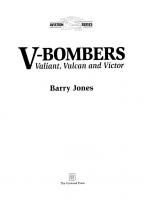

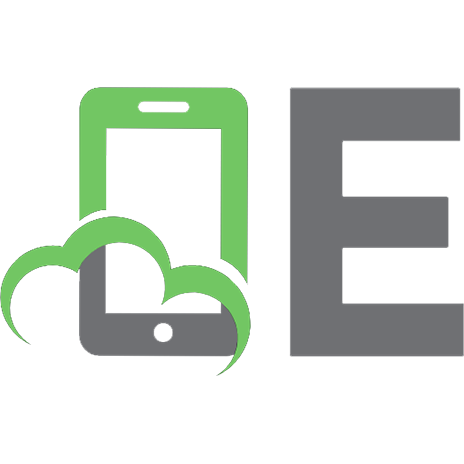



![The Modern Vulkan Cookbook: A practical guide to 3D graphics and advanced real-time rendering techniques in Vulkan [1 ed.]
1803239980, 9781803239989](https://ebin.pub/img/200x200/the-modern-vulkan-cookbook-a-practical-guide-to-3d-graphics-and-advanced-real-time-rendering-techniques-in-vulkan-1nbsped-1803239980-9781803239989.jpg)
![Handwörterbuch des deutschen Aberglaubens: Band 8 Silber - Vulkan [Reprint 2011 ed.]
9783110840124, 9783110065961](https://ebin.pub/img/200x200/handwrterbuch-des-deutschen-aberglaubens-band-8-silber-vulkan-reprint-2011nbsped-9783110840124-9783110065961.jpg)
![Islands grösster Vulkan: Die Dyngjufjöll mit der Askja [Reprint 2020 ed.]
9783112349786, 9783112349779](https://ebin.pub/img/200x200/islands-grsster-vulkan-die-dyngjufjll-mit-der-askja-reprint-2020nbsped-9783112349786-9783112349779.jpg)
![Ray Tracing Gems II: Next Generation Real-Time Rendering with DXR, Vulkan, and OptiX [1 ed.]
9781484271841, 9781484271858](https://ebin.pub/img/200x200/ray-tracing-gems-ii-next-generation-real-time-rendering-with-dxr-vulkan-and-optix-1nbsped-9781484271841-9781484271858.jpg)