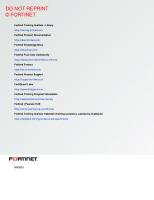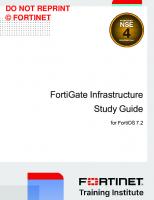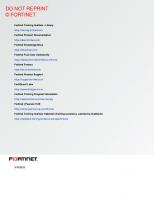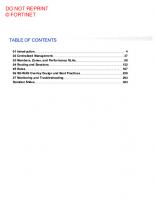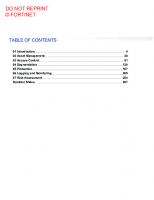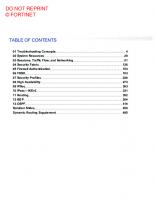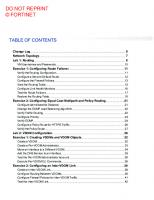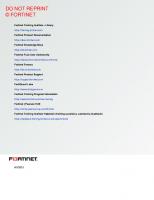Fortinet Enterprise Firewall Study Guide for FortiOS 7.2
2,766 647 35MB
English Pages [390]
01 Introduction to Network Security Architecture
02 Hardware Acceleration
03 Security Fabric
04 High Availability
05 Central Management
06 OSPF
07 Border Gateway Protocol
08 FortiGuard and Security Profiles
09 Intrusion Prevention System
10 IPsec
11 Auto-Discovery VPN
Dynamic Routing Supplement
Recommend Papers
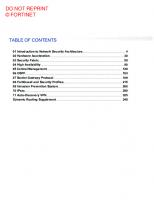
File loading please wait...
Citation preview
DO NOT REPRINT © FORTINET
Enterprise Firewall Study Guide for FortiOS 7.2
DO NOT REPRINT © FORTINET Fortinet Training Institute - Library https://training.fortinet.com Fortinet Product Documentation https://docs.fortinet.com Fortinet Knowledge Base https://kb.fortinet.com Fortinet Fuse User Community https://fusecommunity.fortinet.com/home Fortinet Forums https://forum.fortinet.com Fortinet Product Support https://support.fortinet.com FortiGuard Labs https://www.fortiguard.com Fortinet Training Program Information https://www.fortinet.com/nse-training Fortinet | Pearson VUE https://home.pearsonvue.com/fortinet Fortinet Training Institute Helpdesk (training questions, comments, feedback) https://helpdesk.training.fortinet.com/support/home
5/4/2023
DO NOT REPRINT © FORTINET
TABLE OF CONTENTS 01 Introduction to Network Security Architecture 02 Hardware Acceleration 03 Security Fabric 04 High Availability 05 Central Management 06 OSPF 07 Border Gateway Protocol 08 FortiGuard and Security Profiles 09 Intrusion Prevention System 10 IPsec 11 Auto-Discovery VPN Dynamic Routing Supplement
4 30 59 90 129 163 189 215 260 290 325 349
Introduction to Network Security Architecture
DO NOT REPRINT © FORTINET
In this lesson, you will learn about the architecture of FortiOS.
Enterprise Firewall 7.2 Study Guide
4
Introduction to Network Security Architecture
DO NOT REPRINT © FORTINET
After completing this lesson, you should be able to achieve the objectives shown on this slide. By demonstrating competence in Fortinet network security architecture, you will be able to understand the enterprise firewall solution and the network security reference architecture, and the Fortinet products it comprises. You will be able to also understand the roles of firewalls and their placement in the network.
Enterprise Firewall 7.2 Study Guide
5
Introduction to Network Security Architecture
DO NOT REPRINT © FORTINET
In this section, you will learn about the Fortinet enterprise firewall solution at a high level.
Enterprise Firewall 7.2 Study Guide
6
Introduction to Network Security Architecture
DO NOT REPRINT © FORTINET
The traditional way of protecting a network by securing the perimeter has become a thing of the past. Network and security administrators today must protect against a wide range of threats such as zero-day attacks, APTs, polymorphic malware, and many more. They must also protect the network from any potential insider threats. Malware can easily bypass any entry-point firewall and get inside the network. This could happen through an infected USB stick, or an employee’s compromised personal device being connected to the corporate network. Additionally, network administrators can no longer take for granted that everything and everyone inside the network can be trusted. Attacks can now come from inside the network. To secure such a vast network, you must apply the zero-trust model. The attack can come from anywhere, using any method, and affect anything.
Enterprise Firewall 7.2 Study Guide
7
Introduction to Network Security Architecture
DO NOT REPRINT © FORTINET
Working from home, BYOD, mobile users, a remote workforce, and evolving cloud technologies are creating borderless networks, which is further compounding the challenge of securing such complex networks. Additionally, network administrators can no longer take for granted that everything and everyone inside the network can be trusted. Attacks can now come from inside the network. To secure such a vast network, you must apply the zero-trust model. The attack can come from anywhere, using any method, and affect anything.
Enterprise Firewall 7.2 Study Guide
8
Introduction to Network Security Architecture
DO NOT REPRINT © FORTINET
The Fortinet enterprise firewall comprises converged networking and security with a flexible deployment model through devices (security processing unit), virtual machines, containers, and SaaS. The vision also includes a unified operating system with native integration of NGFW, SWG, SD-WAN, and ZTNA available across all network edges.
Enterprise Firewall 7.2 Study Guide
9
Introduction to Network Security Architecture
DO NOT REPRINT © FORTINET
The Fortinet enterprise firewall solution answers networking and security challenges. It offers effective and fast end-to-end security with a consolidated operating system—FortiOS. The core of the solution is the Security Fabric, which enables the communication of all the security devices in an enterprise network. The Fortinet enterprise firewall solution offers guidelines about where to install your network security devices and what roles they’ll have in each part of the enterprise network. You can deliver single-pane-of-glass management and reporting for all of the deployments across the enterprise using FortiManager and FortiAnalyzer, respectively.
Enterprise Firewall 7.2 Study Guide
10
Introduction to Network Security Architecture
DO NOT REPRINT © FORTINET
In this section, you will learn about the Fortinet network security reference architecture at a high level.
Enterprise Firewall 7.2 Study Guide
11
Introduction to Network Security Architecture
DO NOT REPRINT © FORTINET
You can inspect all traffic for full visibility and to prevent known, zero-day, and unknown security threats using IPS and advanced security services to prevent business disruptions. To prevent lateral movement of threats, you can manage the internal risks using internal segmentation. Enable explicit usage of applications with zero trust network access enforcement for any user to any application. You can have the ability to scale up and down your business to meet growing business requirements, such as higher performance, concurrent connections and high availability for data-center protection. Automate all enterprise workflows.
Enterprise Firewall 7.2 Study Guide
12
Introduction to Network Security Architecture
DO NOT REPRINT © FORTINET
Adding segmentation across the enterprise network can increase cost, reduce flexibility, and hinder performance. Network segmentation architecture helps to adopt a deep segmentation architecture.
Enterprise Firewall 7.2 Study Guide
13
Introduction to Network Security Architecture
DO NOT REPRINT © FORTINET
To protect the enterprise business from outside attacks and protect users from external threats, you can implement a simple network segmentation with an edge firewall. The firewall divides the outside of the network from the inside. You may use network addresses, or, in the case of an NGFW, identity and applications to establish who has trust and access. Advanced security like IPS, AV, and web content filtering can keep the business protected. But all of this is focused at the internet edge. The inside of the network is flat, and there is no security to protect the business assets from attackers. Since there is no visibility inside the network, the fact about who is accessing the network remains a concern. The risk of compromise is very high if a simple segmentation is only partially planned for the enterprise network.
Enterprise Firewall 7.2 Study Guide
14
Introduction to Network Security Architecture
DO NOT REPRINT © FORTINET
You can reduce the attack surface of enterprise network by eliminating the flat network, and increasing visibility and security. On this slide, there are a number of internal segmentation firewalls to the network as enforcement points. These enforcement points create multiple containment zones that can be as granular as needed. Unlike border security, reducing the attack surface focuses on securing the internal portions of the network, so some security measures, like a web content filter, are not required. However, because malware can be hiding inside encrypted sessions, doing deep SSL inspection is mandatory, as well as using advanced threat protection for zero-day threats.
Enterprise Firewall 7.2 Study Guide
15
Introduction to Network Security Architecture
DO NOT REPRINT © FORTINET
You can improve the security posture by securing critical business applications that keep the business running. It is not as simple anymore to deal with all of the applications. Cloud and mobility also create challenges that you must deal with. Network segmentation uses the flexibility of the network to handle multiple use cases, but also embraces other security products that cooperate to improve the security posture of the enterprise. Cloud-based email is the most common vector for attacks. A secured email gateway is imperative. Servers exposed to the internet need the protection of a web application firewall. Internal applications, such as those used by HR, can be targets for attacks, which makes using SSL to inspect transactions key. With so many things to secure, ensuring that security information is shared among all of the solutions helps keep your critical infrastructure safe.
Enterprise Firewall 7.2 Study Guide
16
Introduction to Network Security Architecture
DO NOT REPRINT © FORTINET
A lot of businesses have to deal with compliance in one form or another, which creates certain challenges. Often, the policies required do not follow standard network boundaries. And internet of things (IoT) devices may not all be able to have endpoint enforcement enabled. If only the like colored elements can talk to each other, you cannot create network policies that follow these requirements. This means you have to use the business logic, user identity, and device identity to achieve policies that enforce compliance. It's not feasible to redesign the network every time a new compliance requirement comes along.
Enterprise Firewall 7.2 Study Guide
17
Introduction to Network Security Architecture
DO NOT REPRINT © FORTINET
In order to align the business segmentation with what security the network can provide, sometimes integration with outside sources is required. Most firewalls have no visibility into the metadata of cloud providers, which means the costs are unknown without post-service billing. Shadow IT, and other non-sanctioned cloud instances can provide channels into the enterprise network that you may not be aware of. You must orchestrate the network security with the cloud services you use with an application programming interface (API). This keeps the network visibility high, even inside the cloud, while data is safe. Once integrated, the amount of cloud usage that is retrieved from the cloud providers themselves, can be monitored for users or whole groups to keep your cloud under your control.
Enterprise Firewall 7.2 Study Guide
18
Introduction to Network Security Architecture
DO NOT REPRINT © FORTINET
In this section, you will learn about the Fortinet Enterprise Firewall solution at a high level.
Enterprise Firewall 7.2 Study Guide
19
Introduction to Network Security Architecture
DO NOT REPRINT © FORTINET
In the Enterprise Firewall solution, each FortiGate device has a specific role, depending on where it is installed and what assets it is protecting. In this lesson, you will learn about the Distributed Enterprise Firewall (DEFW), Next-Generation Firewall (NGFW), Data Center Firewall (DCFW), and Internal Segmentation Firewall (ISFW). •
•
•
•
DEFWs are usually smaller devices installed in branch offices and remote sites. Distributed enterprises usually don’t follow a standardized enterprise network design, and therefore multiple layers are collapsed into one or two layers. They are connected to the corporate headquarters using a VPN. DEFWs are all-in-one security devices, doing firewall, application control, IPS, web filtering, and antivirus inspection. NGFWs are usually deployed for firewall, application visibility, intrusion prevention, malware detection, and VPNs. NGFWs can play the traditional role of the entry-point firewall or, depending on the network infrastructure, can be deployed in the core. DCFWs protect corporate services. They focus on inspecting incoming traffic and are usually installed at the distribution layer. Because of the high-performance requirements, in most cases the security functions are kept to a minimum: firewall, application control, and IPS. ISFWs split your network into multiple security segments. They serve as breach containers for attacks that come from inside. Firewall, application control, web filtering, and IPS are the features that are commonly enabled in these firewalls.
Enterprise Firewall 7.2 Study Guide
20
Introduction to Network Security Architecture
DO NOT REPRINT © FORTINET
Access to the internet require ubiquitous digital connectivity and consistent user experiences regardless of where users, devices, and applications reside in today’s enterprise solutions. To accelerate digital innovation, and optimize and develop new products, organizations need to allow access to enterprise application solutions in a hybrid IT architectures with head quarters, data centers, interconnecting branches, home offices, mobile workers, and multi-clouds. NGFW provides threat protection to protect network from external threats. With the ability to support ultra low latency (ULL), as well as implementation of dynamic segmentation to host DMZ subnets and create balanced operations with sufficient hardware level protection, NGFW will minimize what it cost to help and solve challenges corporates and enterprises face regularly.
Enterprise Firewall 7.2 Study Guide
21
Introduction to Network Security Architecture
DO NOT REPRINT © FORTINET
You can proactively manage attack vectors and risks and implement defense in-depth with cost-effective enforcement points. You can improve security posture by securing critical applications and utilize open API integration with trust management and broad security platforms. You can implement regulatory policy to secure compliance assets, security assessment, and business logicdriven security policy.
Enterprise Firewall 7.2 Study Guide
22
Introduction to Network Security Architecture
DO NOT REPRINT © FORTINET
DCFW offers edge threat protection to handle risk management and prevent business disruptions with full visibility and advanced security. DCFW also allows you to meet growing business requirements with high availability and automation. It also enables you to present a strong security posture with consistent and automated security policy. DCFW is also environmentally responsible, which helps customers achieve sustainability goals.
Enterprise Firewall 7.2 Study Guide
23
Introduction to Network Security Architecture
DO NOT REPRINT © FORTINET
In this section, you will learn about FortiOS workspace mode.
Enterprise Firewall 7.2 Study Guide
24
Introduction to Network Security Architecture
DO NOT REPRINT © FORTINET
Workspace mode allows administrators to make a batch of changes that are not implemented until they commit the transaction. Prior to committing, the administrator can revert or edit the changes as needed without impacting current operations. When an administrator edits an object in workspace mode, it is locked, preventing other administrators from editing that object. A warning message is shown to let the administrator know that the object is currently being configured in another workspace transaction. All administrators can use workspace mode; their permissions in workspace mode are the same as the permissions defined in their account profile. A workspace mode transaction times out in five minutes if there is no activity. When a transaction times out, all changes are discarded. A warning message is shown to let the administrator know that a timeout is imminent, or has already happened. Workspace mode is available only through the FortiGate CLI.
Enterprise Firewall 7.2 Study Guide
25
Introduction to Network Security Architecture
DO NOT REPRINT © FORTINET
The command config-transaction status shows if the current administrator is working on a workspace that is pending being committed. If that is the case, the output shows the transaction ID for the workspace. To view information about all the active workspace transactions (from multiple concurrent administrators), use the command config-transaction show txn-info. The output shows the identifier for each transaction and their expiration times. It also shows the usernames of the administrators working on each workspace, as well as information about how and from where those administrators are connecting. You can list the CLI changes pending to be committed in your workspace using the command configtransaction show txn-cli-commands.
Enterprise Firewall 7.2 Study Guide
26
Introduction to Network Security Architecture
DO NOT REPRINT © FORTINET
This slide shows the objectives that you covered in this lesson. By mastering the objectives covered in this lesson, you learned about the enterprise firewall solution and the network security reference architecture and the Fortinet products it comprises. You learned also about the roles of firewalls and their placement in the network.
Enterprise Firewall 7.2 Study Guide
27
Introduction to Network Security Architecture
DO NOT REPRINT © FORTINET
Now, you will work on Lab 2–FortiOS Architechture.
Enterprise Firewall 7.2 Study Guide
28
Introduction to Network Security Architecture
DO NOT REPRINT © FORTINET
In this lab, you will integrate existing interfaces on ISFW and NGFW to the new interfaces on each FortiGate devices.
Enterprise Firewall 7.2 Study Guide
29
Hardware Acceleration
DO NOT REPRINT © FORTINET
In this lesson, you will learn about hardware acceleration on FortiGate.
Enterprise Firewall 7.2 Study Guide
30
Hardware Acceleration
DO NOT REPRINT © FORTINET
After completing this lesson, you should be able to achieve the objectives shown on this slide. By demonstrating competence in hardware acceleration on FortiGate, you will be able to understand the design aspect of hardware acceleration on FortiGate and explore the different security processing units available on FortiGate as well as their features.
Enterprise Firewall 7.2 Study Guide
31
Hardware Acceleration
DO NOT REPRINT © FORTINET
In this section, you will learn about the architecture of hardware offload on FortiGate.
Enterprise Firewall 7.2 Study Guide
32
Hardware Acceleration
DO NOT REPRINT © FORTINET
Fortinet hardware acceleration technology refers to the use of specialized hardware devices, such as network security processors, to offload certain security-related tasks from the main CPU in Fortinet security appliances. This allows for improved performance and higher processing speeds for certain functions, such as encryption and decryption, packet inspection, and others. By using hardware acceleration, Fortinet devices can handle more traffic and provide more efficient processing of network security functions, resulting in better network performance and scalability. The specialized acceleration hardware on most FortiGate models, also referred to as the security processing unit (SPU) or an application-specific integrated circuit (ASIC), can offload resource-intensive processing from the main processing unit (CPU) on FortiGate. On FortiGate, an SPU can be a network processor (NP), a content processor (CP), or both. Depending on the FortiGate model, both processors can work simultaneously while traffic is passing through to be offloaded and/or accelerated.
Enterprise Firewall 7.2 Study Guide
33
Hardware Acceleration
DO NOT REPRINT © FORTINET
The FortiGate network processor (NP) is a hardware-based network security platform. The NP allows for realtime, high-speed processing of network traffic for security and optimization purposes. This results in improved network performance, scalability, and simplified network management. The FortiGate NP includes hardware acceleration capabilities, which offload specific security functions to dedicated hardware to further improve performance and reduce the load on the main CPU. The NP works at the interface level to accelerate network traffic by offloading it from the CPU. The current Fortinet models available on most FortiGate devices are: • NP7 • NP6 • NP6XLite • NP6Lite
Enterprise Firewall 7.2 Study Guide
34
Hardware Acceleration
DO NOT REPRINT © FORTINET
Content processors (CPs) are components on FortiGate devices that accelerate network traffic and scan traffic for potential security threats. The CP accelerates the common resource-intensive security processes and offloads them from the main CPU. The CPU determines which security tasks gets accelerated and offloaded to the CP. The current Fortinet CP models available on most FortiGate devices are: • CP9 • CP9XLite • CP9Lite
Enterprise Firewall 7.2 Study Guide
35
Hardware Acceleration
DO NOT REPRINT © FORTINET
NP direct architecture offers access to the NP by removing the use of the internal switch fabric (ISF), which is the hardware chip switch that is attached to the FortiGate physical interfaces. NP direct architecture is available on FortiGate devices equipped with two or more NP6 processors. This allows access between the interfaces directly to the NP for lowest-latency forwarding. Part of the requirement for implementing NP direct architecture is to ensure that the offloaded traffic enters and exits FortiGate through interfaces connected to the same NP6 processor.
Enterprise Firewall 7.2 Study Guide
36
Hardware Acceleration
DO NOT REPRINT © FORTINET
In this section, you will learn about the NP7, NP6, NTurbo, SoC4, and CP9 processors and their features
Enterprise Firewall 7.2 Study Guide
37
Hardware Acceleration
DO NOT REPRINT © FORTINET
The NP7 processor operates inline to deliver unmatched performance for network functions and hyperscale for stateful firewall functions. The NP7 processor has a maximum throughput of 200 Gbps using two 100-Gbps interfaces. Some FortiGate devices with NP7 processors support the configuration of NP7 port mapping. You can map data interfaces to specific NP7 100 Gbps interfaces, which allows you to balance traffic between the NP7 interfaces. The NP7 processor offers single IPsec encrypted tunnel throughput of at least 75 Gbps, which allows FortiGate to encrypt high-speed data on data center connections.
Enterprise Firewall 7.2 Study Guide
38
Hardware Acceleration
DO NOT REPRINT © FORTINET
The NP6 processor is available in two versions: • Four 10-Gbps connections, which is tailored for high-end FortiGate devices where the 10-Gbps ports are attached to an ISF • Three 10-Gbps connections and 16 1-Gbps connections, which is available on mid-range FortiGate devices and allows direct connection of the FortiGate ports to the NP6 processor, without ISF With higher bandwidth and connectivity to FortiGate CPU, the NP6 processor supports multicore CPUs that aid in higher flow to security and SSL inspection performance. The NP6 processor also enhances IPsec encryption and decryption and adds additional layers of security to VPN tunnels.
Enterprise Firewall 7.2 Study Guide
39
Hardware Acceleration
DO NOT REPRINT © FORTINET
The NTurbo processor offloads traffic that the NP cannot offload due to the security profiles used to inspect the traffic. FortiGate runs the NTurbo driver on a CPU that is dedicated to processing traffic that the NP sends and that requires a security inspection in flow-based mode. The FortiGate CPU processes proxy-based inspections. When packets from the NP and CPU pass through the NTurbo processor, it sends the packets to the IPS engine to complete the security task required. Then, the NTurbo processor sends the processed packets to the ISF through the NP.
Enterprise Firewall 7.2 Study Guide
40
Hardware Acceleration
DO NOT REPRINT © FORTINET
The system-on-a-chip (SoC) processor consolidates network and content processing, and delivers fast application identification, steering, and overlay performance. The SoC4 processor combines the main CPU of FortiGate with acceleration technologies such as NP6XLite and CP9XLite. This combination delivers a high-performance application experience on entry-level FortiGate devices. FortiGate devices that have the SoC4 processor do not require binding interfaces to dedicated NPs because the SoC4 processor combines all the SPUs on one chip. Therefore, the SoC4 processor accelerates the traffic.
Enterprise Firewall 7.2 Study Guide
41
Hardware Acceleration
DO NOT REPRINT © FORTINET
The CP9 processor increases performance by accelerating many common security resources. The CP9 processor offloads tasks and performs hardware encryption, relying on the FortiGate CPU architecture and speed. As a coprocessor to the main CPU, the CP9 processor offloads resource-intensive processing and drives content inspection to accelerate security functions, VPN, and SSL offloading. The CP9 processor improves dynamic signatures and hashes on the AV engine, and it allows configurable two thresholds two divisors (TTTD) content chunking for data loss prevention (DLP) inspection.
Enterprise Firewall 7.2 Study Guide
42
Hardware Acceleration
DO NOT REPRINT © FORTINET
In this section, you will learn about how FortiGate offloads traffic from the kernel to an NP.
Enterprise Firewall 7.2 Study Guide
43
Hardware Acceleration
DO NOT REPRINT © FORTINET
The NP offloading process alters traffic when it arrives on FortiGate. The packets that initiate a session are passed to the FortiGate CPU, which verifies whether the packets match the offloading requirements. The requirements vary based on the type of NP. The checking process verifies only whether packets should continue the acceleration process based on the requirements used in the original session. After the first phase of checking, and if the session key or IPsec SA matches the original traffic, FortiGate sends the packets to the NP. The NP continues to match packets on ingress ports and determines whether to accept them, or drop them if anomalies are detected. These NP checks are not the same as the IPS anomaly checks. Next, the NP checks the session key or the IPsec SA. If it finds a match, the acceleration continues for the packets, and they are offloaded from the FortiGate CPU. If the packets do not pass the checks, the NP sends them to the FortiGate CPU.
Enterprise Firewall 7.2 Study Guide
44
Hardware Acceleration
DO NOT REPRINT © FORTINET
The flow chart on this slide illustrates the process a packet goes through from arriving at the FortiGate device to completing the NP acceleration checklist.
Enterprise Firewall 7.2 Study Guide
45
Hardware Acceleration
DO NOT REPRINT © FORTINET
For NP processing, the traffic first passes through the FortiGate CPU to perform the required checks to determine whether the packets can be accelerated and offloaded to the NP processor. For TCP traffic, the first packets of the three-way handshake must first go to the FortiGate CPU. For UDP traffic, only the first packet must pass through the FortiGate CPU. If the FortiGate CPU determines that the conditions are met for the first part of the traffic, then the CPU accelerates and offloads the rest of the traffic to the NP6 processor.
Enterprise Firewall 7.2 Study Guide
46
Hardware Acceleration
DO NOT REPRINT © FORTINET
In this section, you will learn about the limitations of offloading traffic on FortiGate.
Enterprise Firewall 7.2 Study Guide
47
Hardware Acceleration
DO NOT REPRINT © FORTINET
One NP7 processor can support up to 12 million sessions. This number is limited by the processor’s memory. Once an NP7 processor hits its session limit, sessions that are over the limit are sent to the CPU. You can avoid this problem by distributing incoming sessions evenly among multiple NP7 processors. To be able to do this you need to be aware of which interfaces connect to which NP7 processors and distribute incoming traffic accordingly.
Enterprise Firewall 7.2 Study Guide
48
Hardware Acceleration
DO NOT REPRINT © FORTINET
This slide shows the protocols that the NP7 processor can offload and accelerate. Note that the NP7 processor accelerates tunneling protocols in pass-through mode, which means that traffic does not originate from and is not sent to the processing FortiGate device.
Enterprise Firewall 7.2 Study Guide
49
Hardware Acceleration
DO NOT REPRINT © FORTINET
This slide shows the tunneling protocols that the NP7 processor supports.
Enterprise Firewall 7.2 Study Guide
50
Hardware Acceleration
DO NOT REPRINT © FORTINET
IPsec VPNs may not support some less commonly used proposals such as AES-GMAC. If you use an unsupported phase1 proposal, the CP9 processor does not accelerate security inspection on unencrypted IPsec traffic on FortiGate. To ensure that the CP9 processor accelerates IPsec VPN tunnel traffic, update IPsec phase1 proposals to use a supported encryption algorithm.
Enterprise Firewall 7.2 Study Guide
51
Hardware Acceleration
DO NOT REPRINT © FORTINET
In this section, you will learn about how to configure hardware acceleration
Enterprise Firewall 7.2 Study Guide
52
Hardware Acceleration
DO NOT REPRINT © FORTINET
You can disable hardware acceleration for NPs and CPs, to cause FortiGate to apply strict header checking and verify that traffic is part of a session that should be processed. The command checks the packet header and verifies the following parameters: • Layer-4 protocol header length • IP header length • IP version • IP checksum • IP options • ESP correct sequence number • SPI • Data length If the packet fails header checking, FortiGate drops it.
Enterprise Firewall 7.2 Study Guide
53
Hardware Acceleration
DO NOT REPRINT © FORTINET
In some cases, FortiGate may forward fragmented packets in a multicast traffic stream in the wrong order. This can happen if different CPU cores are processing packets from the same multicast stream. You can use the CLI command to configure the FortiGate to send all traffic received by an interface to the same CPU core.
Enterprise Firewall 7.2 Study Guide
54
Hardware Acceleration
DO NOT REPRINT © FORTINET
You can set NTurbo and IPSA acceleration modes in IPS global settings. By setting the NTurbo mode to basic, you can disable NTurbo on a security firewall policy. This can be helpful if you want to troubleshoot or test hardware acceleration for specific traffic.
Enterprise Firewall 7.2 Study Guide
55
Hardware Acceleration
DO NOT REPRINT © FORTINET
You can run the CLI command on this slide in the system global settings on FortiGate to disable ASIC offloading to accelerate the IPsec Diffie-Hellman key exchange for IPsec ESP traffic. By default, FortiGate uses IPsec DiffieHellman hardware offloading. For debugging purposes or other reasons you can disable offload in config system global.
Enterprise Firewall 7.2 Study Guide
56
Hardware Acceleration
DO NOT REPRINT © FORTINET
To check the SPU information on FortiGate, you can run the CLI command lspci and review the hexadecimal value that comes after the vendor ID for Fortinet which is 1a29. For information about CP on FortiGate, you can run the command get hardware status and review the ASIC version value.
Enterprise Firewall 7.2 Study Guide
57
Hardware Acceleration
DO NOT REPRINT © FORTINET
This slide shows the objectives that you covered in this lesson. By mastering the objectives covered in this lesson, you learned about the design aspect of hardware acceleration on FortiGate and explored the different security processing units available on FortiGate.
Enterprise Firewall 7.2 Study Guide
58
Security Fabric
DO NOT REPRINT © FORTINET
In this lesson, you will learn about the Fortinet Enterprise Firewall solution and the Fortinet Security Fabric.
Enterprise Firewall 7.2 Study Guide
59
Security Fabric
DO NOT REPRINT © FORTINET
After completing this lesson, you should be able to achieve the objectives shown on this slide. By demonstrating a competent understanding of the Fortinet Security Fabric, you will be able to configure the Fortinet Security Fabric, perform a security rating audit of your Security Fabric, and configure automation.
Enterprise Firewall 7.2 Study Guide
60
Security Fabric
DO NOT REPRINT © FORTINET
Two or more FortiGate devices and FortiAnalyzer are the mandatory products at the core of the solution. To add more visibility and control, Fortinet recommends adding FortiManager, FortiAP, FortiClient, FortiSandbox, FortiMail, and FortiSwitch. You can extend the solution by adding other network security devices.
Enterprise Firewall 7.2 Study Guide
61
Security Fabric
DO NOT REPRINT © FORTINET
Fortinet recommends using FortiManager for centralized management of all FortiGate devices, and access devices in the Security Fabric. You can integrate FortiSwitch devices, and FortiAP devices to extend the Security Fabric down to the access layer. You can also extend the Security Fabric by integrating FortiMail, FortiWeb, FortiSandbox, and FortiClient EMS. The Security Fabric is open. The API and protocol itself is available for other vendors to join and for partner integration. This allows for communication between Fortinet and third-party devices.
Enterprise Firewall 7.2 Study Guide
62
Security Fabric
DO NOT REPRINT © FORTINET
Fabric connectors allow you to integrate multi-cloud support, such as ACI and AWS, to name a few. In an application-centric infrastructure (ACI), the SDN connector serves as a gateway bridging SDN controllers and FortiGate devices. The SDN connector registers itself to APIC in the Cisco ACI fabric, polls interested objects, and translates them into address objects. The translated address objects and associated endpoints populate on FortiGate. FortiGate VM supports cloud-init and bootstrapping in various cloud providers, such as Microsoft Azure and Google Cloud Platform (GCP).
Enterprise Firewall 7.2 Study Guide
63
Security Fabric
DO NOT REPRINT © FORTINET
The Security Fabric follows a tree model. You must configure the root FortiGate first. This includes FortiAnalyzer registration and, if any, FortiManager registration. The branch FortiGate devices connect to upstream FortiGate devices to form the Security Fabric tree. The root FortiGate is typically the NGFW device at the edge of the enterprise network that provides connectivity to service providers, but this is not a requirement for deployment. All FortiGate devices in the Security Fabric must have bidirectional FortiTelemetry connectivity. FortiTelemetry uses TCP port 8013. FortiGate uses the FortiTelemetry protocol to communicate with other FortiGate devices and distribute information about the network topology. FortiGate also uses FortiTelemetry to integrate with FortiClient. The root FortiGate collects the network topology information and forwards it to FortiAnalyzer using the FortiAnalyzer API. FortiAnalyzer combines that information with the logs received from all FortiGate devices to generate different topology views, as well as indicators of compromise (IOC), in cases when endpoints get compromised. FortiAnalyzer sends the topology views and the IOC events to the root FortiGate. You can configure FortiGate to take automatic actions any time it receives an IOC from FortiAnalyzer.
Enterprise Firewall 7.2 Study Guide
64
Security Fabric
DO NOT REPRINT © FORTINET
If a FortiGate device is not the Security Fabric root, you can see which upstream or downstream FortiGate it is connected to, using the commands shown on this slide.
Enterprise Firewall 7.2 Study Guide
65
Security Fabric
DO NOT REPRINT © FORTINET
By default, in a Security Fabric, all FortiGate devices send logs to a single FortiAnalyzer. FortiAnalyzer is configured on the root FortiGate, which is pushed to all downstream FortiGate devices as they join the Security Fabric. In a similar way, the FortiManager and FortiSandbox configuration is also pushed from the root to all other FortiGate devices. So, all Security Fabric members are managed by the same FortiManager. On the downstream devices, you can disable this configuration and the fabric objects synchronization using the setting configuration-sync under config system csf. All FortiGate devices in the Security Fabric maintain their own Security Fabric map. Security Fabric maps include the MAC address and IP address of all connected FortiGate devices and their interfaces.
Enterprise Firewall 7.2 Study Guide
66
Security Fabric
DO NOT REPRINT © FORTINET
By default, in a Security Fabric, the root FortiGate pushes global CMDB firewall address objects, address groups, service objects, service groups, schedule objects, and schedule groups to all downstream FortiGate Security Fabric members. This synchronization simplifies policy configuration within the Security Fabric by eliminating the need to create the same objects many times on various FortiGate devices. On the root FortiGate, you can disable this configuration synchronization using the setting fabric-object-unification under config system csf. A Security Fabric can be enabled in multi-VDOM environments. This allows access to all of the Security Fabric features, including automation, security rating, and topologies, across the VDOM deployment. In the multi-VDOM setup, downstream FortiGate devices must connect to the upstream FortiGate from its management VDOM. In the example topology shown on this slide, there is a root FortiGate with three FortiGate devices connected through two different VDOMs. The root (FGTA-1) sends its global CMDB objects to FGTB-1, which has configuration-sync set to local, so FGTB-1 will not import objects sent by the root. However, FGTB-1 will still forward these messages downstream to FGTC, which has configuration-sync set to default, so FGTC will receive and synchronize the objects sent from the root FortiGate (FGTA-1). On the root FortiGate, you can configure individual objects and groups to be locally scoped, the default setting, or global CMDB objects. You can set this option either on the GUI for the object, or on the CLI using the set fabric-object enable configuration option. Setting objects or groups to enable will make them global CMDB objects, to be distributed to downstream Security Fabric members.
Enterprise Firewall 7.2 Study Guide
67
Security Fabric
DO NOT REPRINT © FORTINET
A session’s traffic logging is always done by the first FortiGate that handled it in the Security Fabric. FortiGate devices in the Security Fabric know the MAC addresses of their upstream and downstream peers. If FortiGate receives a packet from a MAC address that belongs to another FortiGate in the Security Fabric, it does not generate a new traffic log for that session. This helps to eliminate the repeated logging of a session by multiple FortiGate devices. One exception to the behavior is that if upstream FortiGate performs NAT, then another log is generated. The additional log is needed to record NAT details such as translated ports and/or addresses. Upstream devices complete UTM logging, if configured, and FortiAnalyzer performs UTM and traffic log correlation for the Security Fabric, in order to provide a concise and accurate record of any UTM events that may occur. No additional configuration is required for this to take place because FortiAnalyzer performs this function automatically. Note that each FortiGate in the Security Fabric logs traffic to FortiAnalyzer independent of the root or other leaf devices. If the root FortiGate is down, logging from leaf FortiGate devices to FortiAnalyzer continues to function.
Enterprise Firewall 7.2 Study Guide
68
Security Fabric
DO NOT REPRINT © FORTINET
This slide shows how logging functions in the Security Fabric to give full visibility while eliminating duplicate logs throughout the environment. There are three FortiGate devices configured in a Security Fabric along with a FortiAnalyzer device. • ISFW is installed in the access layer providing device detection, breach isolation and basic DoS protection from the attached end-user LANs. • NGFW is installed between the corporate network and their internet service provider where it performs SNAT on outbound communications for RFC-1918 hosts, as well as web filtering for HTTP/HTTPS sessions. • DCFW is installed in the data center where it runs IPS for all inbound communications to the servers behind it. All traffic from Client-1 is received by ISFW and it creates traffic logs for the initial session. The web session is forwarded to NGFW, which doesn’t duplicate the initial traffic log but does generate a traffic log as a result of SNAT being applied to the session. Additionally, NGFW applies a web filtering policy to this session and generates the relevant UTM logs, if appropriate. The SMB session is forwarded to NGFW, which does not duplicate the initial traffic log. NGFW doesn’t need to perform NAT or apply web filtering, so it forwards the traffic to DCFW. DCFW also does not generate a duplicate traffic log, but it performs IPS inspection based on its configuration and, should a signature match be triggered that results in an action generating a log, logs the event. FortiAnalzyer receives the various traffic and UTM logs, and correlates them automatically so that they are linked for proper viewing, reporting, and automation actions.
Enterprise Firewall 7.2 Study Guide
69
Security Fabric
DO NOT REPRINT © FORTINET
You can view the Security Fabric topology on the root FortiGate GUI. There are two options: Physical Topology view and Logical Topology view. The Physical Topology view displays the physical structure of your network, by showing the devices in the Security Fabric and the connections between them. The Logical Topology view displays the logical structure of your network, by showing information about logical and physical network interfaces in the Security Fabric and the interfaces that connect devices in the Security Fabric. The topology views are interactive. You can authorize, and deauthorize access devices, such as FortiSwitch and FortiAP. You can ban or unban compromised clients. You can also perform some device management tasks directly in the topology view, such as device upgrades, or connect to a specific device CLI. Only Fortinet devices are shown in the topology views.
Enterprise Firewall 7.2 Study Guide
70
Security Fabric
DO NOT REPRINT © FORTINET
Security rating is a subscription service that requires a security rating license. This service now provides the ability to perform many best practices, including password checks, to audit and strengthen your network security. The Security Rating page is separated into three major scorecards: • Security Posture • Fabric Coverage • Optimization These scorecards provide an executive summary of the three largest areas of security focus in the Security Fabric. The scorecards show an overall letter grade and breakdown of the performance in subcategories. Clicking a scorecard drills down to a detailed report of itemized results and compliance recommendations. The point score represents the net score for all passed and failed items in that area. The report includes the security controls that were tested against, linking to specific FSBP or PCI compliance policies. You can click the FSBP and PCI buttons to reference the corresponding standard.
Enterprise Firewall 7.2 Study Guide
71
Security Fabric
DO NOT REPRINT © FORTINET
On the Security Rating page, click the Security Posture scorecard to expand it and see more details. The security posture service now supports the following: • Customer ranking based on the security audit information. FortiGuard data is used to provide customer ratings. A customer rating is presented as a percentile. The rating is based on results sent to FortiGuard and statistics received from FortiGuard. • Security audits running in the background, not just on demand, when an administrator is logged into the GUI. When you view the security audit page, the latest saved security audit data is loaded. From the GUI, you can run audits on demand and view results for different devices in the Security Fabric. You can also view all results or just-failed test results. • New security checks that can help you make improvements to your organization’s network. These checks include enforcing password security, applying recommended login attempt thresholds, encouraging two-factor authentication, and more.
Enterprise Firewall 7.2 Study Guide
72
Security Fabric
DO NOT REPRINT © FORTINET
Administrator-defined automated workflows (called stitches) use if/then logic to cause FortiOS to automatically respond to an event in a preprogrammed way. Because this workflow is part of the Security Fabric, you can set up stitches for any device in the Security Fabric. However, a Security Fabric is not a requirement to use stitches. If you configure stitches in a Security Fabric, you must configure them on the root FortiGate. You configure stitches to run on all FortiGate devices in the Security Fabric or a subset of FortiGate devices. Stitches configured on the root FortiGate are pushed to the relevant leaf FortiGate devices. The root FortiGate does not need to be operational for previously configured stitches to function on leaf FortiGate devices. Each automation stitch pairs an event trigger and one or more actions, which allows you to monitor your network and take appropriate action when the Security Fabric detects a threat or other actionable event. You can use automation stitches to detect events from many sources. Some examples include high CPU, conserve mode, HA failover, reboot, FortiOS event logs with customizable filters, IoCs, and event handlers from FortiAnalyzer. You can configure the Minimum interval (seconds) setting to make sure you don’t receive repeat notifications about the same event.
Enterprise Firewall 7.2 Study Guide
73
Security Fabric
DO NOT REPRINT © FORTINET
Automation stitches require you to either select a preconfigured or custom automation trigger to define the event that instructs FortiOS to take one or more actions. In the example shown on this slide, two custom automation triggers are being created. One custom trigger, High_CPU_Trigger, identifies when the FortiGate exceeds the CPU utilization threshold configured with the set cpu-usage-threshold CLI command—which, by default, is 90%. The other custom trigger, Admin_Login_Failure, identifies when a user attempts to log in to FortiGate using the default administrator account with an invalid password.
Enterprise Firewall 7.2 Study Guide
74
Security Fabric
DO NOT REPRINT © FORTINET
Automation stitches also require you to specify either preconfigured or custom automation actions that define what FortiOS should do based on the defined automation trigger occurring. In the example shown on this slide, two custom automation actions are being created. One custom automation action, Collect_Diagnostics_Action, tells FortiOS to run a custom CLI script consisting of various diagnostic commands that help to identify the cause of performance issues on FortiGate. The second automation action, Email_Diagnostics_Action, sends an email message to staff to notify them that a FortiGate device has experienced a period of high CPU utilization, and to provide the output of the Collect_Diagnostics_Action in the email body so they have the relevant details needed for troubleshooting.
Enterprise Firewall 7.2 Study Guide
75
Security Fabric
DO NOT REPRINT © FORTINET
After you define the automation trigger and actions, you can create the stitch on FortiGate. You must specify a single trigger, then you can add one or more actions to the stitch. The FortiGate GUI displays this as a visual workflow, so you can see the order of operations. When adding multiple actions, you must decide whether the actions should be executed sequentially or in parallel. Sequential execution allows you to configure a delay between actions to allow for tasks to be completed before proceeding to the next action. This is important because when using sequential execution, you can take action parameters from actions that have happened previously and use them as input for the action currently being executed. In the example shown on this slide, the automation stitch is going to execute actions sequentially. Once the High_CPU_Trigger occurs, the Collect_Diagnostics_Action runs, followed by a 30-second delay before proceeding to the Email_Diagnostics_Action. The Collect_Diagnostics_Action runs a series of CLI diagnostic commands so the 30-second delay allows time for the commands to finish. Email_Diagnostics_Action uses the output of these commands as a parameter, %%results%% , which forms the body of the email message to be sent. Parallel execution executes all configured actions at the same time as soon as the stitch is triggered. You cannot use action parameters with parallel execution.
Enterprise Firewall 7.2 Study Guide
76
Security Fabric
DO NOT REPRINT © FORTINET
You can test your automation stitch using the command shown on this slide. When an automation stitch is triggered, FortiGate creates an event log.
Enterprise Firewall 7.2 Study Guide
77
Security Fabric
DO NOT REPRINT © FORTINET
The FortiGate Security Fabric root device can link to FortiClient Endpoint Management System (EMS) and FortiClient EMS Cloud (a cloud-based EMS solution) for endpoint connectors and automation. Telemetry and compliance data, provided by FortiClient acting as a fabric agent, is shared between FortiGate and FortiClient EMS to help enhance endpoint visibility, compliance control, vulnerability scanning, and automated response. Using endpoint status information, a security fabric administrator can implement zero trust network access (ZTNA). ZTNA is an access control method that uses client-device identification, authentication, and zero-trust tags to provide role-based application access. ZTNA gives administrators the flexibility to manage network access for onfabric local users and off-fabric remote users. ZTNA grants access to applications only after verifying the device, authenticating the user’s identity, authorizing the user, and then performing context-based posture checks using zero-trust tags.
Enterprise Firewall 7.2 Study Guide
78
Security Fabric
DO NOT REPRINT © FORTINET
This slide demonstrates ZTNA telemetry, tags, and policy enforcement. You configure ZTNA tag conditions and policies on FortiClient EMS. FortiClient EMS shares the tag information with FortiGate through Security Fabric integration. FortiClient communicates directly with FortiClient EMS to continuously share device status information through ZTNA telemetry. FortiGate can then use ZTNA tags to enforce access control rules on incoming traffic through ZTNA access. FortiOS also receive the dynamic endpoint groups from EMS. When a change to the dynamic endpoint groups occurs, such as an endpoint being added to or removed from a group, EMS sends the update to FortiOS, and FortiOS updates its dynamic policies accordingly, providing dynamic access control, based on endpoint status.
Enterprise Firewall 7.2 Study Guide
79
Security Fabric
DO NOT REPRINT © FORTINET
When the Security Fabric includes network devices listed here, you can configure the system to automatically quarantine an endpoint on which an IoC is detected. This requires the following network devices: • FortiGate • FortiAnalyzer • FortiClient EMS • FortiClient You must connect FortiClient to both the EMS and FortiGate. FortiGate and FortiClient must both be sending logs to FortiAnalyzer. You must configure the EMS IP address on FortiGate, as well as administrator login credentials.
Enterprise Firewall 7.2 Study Guide
80
Security Fabric
DO NOT REPRINT © FORTINET
This configuration functions as follows: 1. FortiClient sends logs to FortiAnalyzer. 2. FortiAnalyzer discovers IoCs in the logs and notifies FortiGate. 3. FortiGate identifies if FortiClient is a connected endpoint, and if it has the login credentials for FortiClient EMS that FortiClient is connected to. With this information, FortiGate sends a notification to FortiClient EMS instructing it to quarantine the endpoint. 4. FortiClient EMS searches for the endpoint and sends a quarantine message to it. 5. The endpoint receives the quarantine message and quarantines itself, blocking all network traffic. The endpoint notifies FortiGate and EMS of the status change. The CLI command on the slide triggers the quarantine action on the endpoint at endpoint_ip_address: Note that this feature is not supported on FortiClient (Linux).
Enterprise Firewall 7.2 Study Guide
81
Security Fabric
DO NOT REPRINT © FORTINET
You can deploy FortiNAC as a physical device or as a virtual machine. FortiNAC communicates with infrastructure devices, such as wireless controllers, autonomous APs, switches, routers, and others. Because these infrastructure devices are inline, they can detect connected devices and connecting endpoints. They send this information back to FortiNAC, or FortiNAC gathers this information from them. A FortiNAC device can be added to the Security Fabric on the root FortiGate. The FortiNAC tag dynamic firewall address type is used to store the device IP, FortiNAC firewall tags, and FortiNAC group information sent from FortiNAC by the REST API when user login and logout events are registered.
Enterprise Firewall 7.2 Study Guide
82
Security Fabric
DO NOT REPRINT © FORTINET
In the example on this slide, the user connecting to the network will be required to first log in to FortiNAC. When the login succeeds, the login information is synchronized to FortiGate using the REST API. FortiGate updates the dynamic firewall address object with the user and IP information of the user device. This firewall address is used in firewall policies to dynamically allow network access to authenticated users, thereby allowing SSO for the end user. To use these FortiNAC tag dynamic firewall addresses, two user login events must trigger on FortiNAC. In FortiOS, you can view the newly created dynamic firewall address in the FortiNAC Tag (IP Address) section in Policy & Objects > Addresses. The dynamic firewall addresses that match the current user login status on FortiNAC have the current IP address of the user devices. FortiNAC tag dynamic firewall address can be used as the source or destination addresses in the firewall policies.
Enterprise Firewall 7.2 Study Guide
83
Security Fabric
DO NOT REPRINT © FORTINET
SSO fabric connectors integrate SSO authentication into the network. This allows users to be automatically logged in to every application after being identified, regardless of platform, technology, and domain. The following fabric connectors are available: • FSSO agent • Poll active directory server • Symantec endpoint connector • RADIUS single sign-on agent • Exchange server connector
When a user logs in to a directory service or connector, the SSO agent sends FortiGate the username, the IP address, and/or the list of groups that the user belongs to. FortiGate uses this information to maintain a local database of usernames, IP addresses, and group mappings.
Enterprise Firewall 7.2 Study Guide
84
Security Fabric
DO NOT REPRINT © FORTINET
This slide shows the FSSO flow. FSSO is typically used with directory service networks, such as Windows Active Directory or Novell eDirectory. Because the domain controller authenticates users, FortiGate does not perform authentication. When the user tries to access network resources, FortiGate selects the appropriate security policy for the destination. If the user belongs to one of the permitted user groups, the connection is allowed.
Enterprise Firewall 7.2 Study Guide
85
Security Fabric
DO NOT REPRINT © FORTINET
IPAM is available locally on FortiGate. A fabric root in the Security Fabric, can act as the IPAM server. Interfaces that are configured to be automanaged by IPAM will receive an address from the IPAM server's address/subnet pool. The DHCP Server is automatically enabled in the GUI, and the address range is populated by IPAM. Users can customize the address pool subnet and the size of a subnet that an interface can request. In the example shown on this slide, FGT_A is the Security Fabric root with IPAM enabled. FGT_B and FGT_C are downstream fabric devices and retrieve IPAM information from FGT_A. The fabric interface on all FortiGate devices is port2. FGT_A acts as the DHCP server, and FGT_B and FGT_C acts as the DHCP client. IPAM is managing a 172.31.0.0/16 network and assigns ports a /24 network by default, as shown on this slide.
Enterprise Firewall 7.2 Study Guide
86
Security Fabric
DO NOT REPRINT © FORTINET
This slide shows the objectives that you covered in this lesson. By mastering the objectives covered in this lesson, you learned about the Fortinet Enterprise Firewall solution and the Fortinet Security Fabric.
Enterprise Firewall 7.2 Study Guide
87
Security Fabric
DO NOT REPRINT © FORTINET
Now, you will work on Lab 3–Security Fabric.
Enterprise Firewall 7.2 Study Guide
88
Security Fabric
DO NOT REPRINT © FORTINET
In the first exercise, you will configure the Security Fabric on NGFW-1 and DCFW. The Security Fabric follows a tree topology. NGFW-1 will be the root of the tree, and ISFW and DCFW will be branches.
Enterprise Firewall 7.2 Study Guide
89
High Availability
DO NOT REPRINT © FORTINET
In this lesson, you will learn how to troubleshoot high availability (HA) issues.
Enterprise Firewall 7.2 Study Guide
90
High Availability
DO NOT REPRINT © FORTINET
After completing this section, you should be able to achieve the objectives shown on this slide. By demonstrating competence in HA, you will be able to monitor and troubleshoot common HA problems, unexpected reboots, and frozen devices.
Enterprise Firewall 7.2 Study Guide
91
High Availability
DO NOT REPRINT © FORTINET
In this section, you will review HA operations.
Enterprise Firewall 7.2 Study Guide
92
High Availability
DO NOT REPRINT © FORTINET
To forward traffic correctly, a FortiGate HA solution uses virtual MAC addresses. When a primary joins an HA cluster, FortiGate gives each interface a virtual MAC address. The primary informs all secondary devices about the assigned virtual MAC addresses. Upon failover, a secondary adopts the same virtual MAC addresses for equivalent interfaces.
Enterprise Firewall 7.2 Study Guide
93
High Availability
DO NOT REPRINT © FORTINET
FortiGate determines the HA virtual MAC addresses assigned to each interface by the HA group prefix, group ID, the virtual cluster ID, and the interface index. Group prefix is determined by the set of group IDs as shown on this slide. The field is 00 for virtual cluster 1, and 80 for virtual cluster 2. If VDOMs are not enabled, HA sets the virtual cluster to 1 and by default all interfaces are in the root VDOM. So, if you have two or more HA clusters in the same broadcast domain, and using the same HA group ID, you might get MAC address conflicts. For those cases, it is strongly recommended that you assign different HA group IDs to each cluster.
Enterprise Firewall 7.2 Study Guide
94
High Availability
DO NOT REPRINT © FORTINET
You can use the command shown on this slide to display the HA virtual MAC address assigned to an interface.
Enterprise Firewall 7.2 Study Guide
95
High Availability
DO NOT REPRINT © FORTINET
The examples on the slide show the difference between virtual MAC addresses based on group-id. As group ID 0 or 24 belongs to set 1, VMAC prefix is set to 00:09:0f:09.
Enterprise Firewall 7.2 Study Guide
96
High Availability
DO NOT REPRINT © FORTINET
In this example, virtual MAC prefix has changed to e0:23:ff:fc as set 2 is used for the group ID. Also, VDOMs are enabled and the root VDOM contains port5(virtual cluster 1) and other VDOM contains port7(virtual cluster 2). Therefore, last octet of the MAC address includes vcluster_integer 0 for the port 5 and 80 for the port 7.
Enterprise Firewall 7.2 Study Guide
97
High Availability
DO NOT REPRINT © FORTINET
After a failover, the new primary broadcasts gratuitous ARP packets, notifying the network that each virtual MAC address is now reachable through a different switch port. In most networks, that’s enough for the switches to update their MAC forwarding tables with the new information. However, some high-end switches might not clear their MAC tables correctly after a failover. So, they keep sending packets to the former primary even after receiving the gratuitous ARPs. In these cases, you should use the command shown on this slide to force the former primary to shut down all its interfaces for one second when the failover happens, excluding heartbeat and reserved management interfaces. This simulates a link failure that clears the related entries from the MAC table of the switches.
Enterprise Firewall 7.2 Study Guide
98
High Availability
DO NOT REPRINT © FORTINET
FortiGate HA uses the FGCP, for HA-related communications. FGCP travels among the clustered FortiGate devices over the links that you have designated as the heartbeats. The FGCP traffic uses a different Ethernet type than the IP protocol. It actually uses three different Ethernet types, depending on the operation mode (transparent or NAT/route). When session synchronization is enabled, you can also select dedicated interfaces in the HA setup for synchronizing sessions. By default, session synchronization occurs over the HA heartbeat link. Dedicated synchronization links reduce the bandwidth requirements of the HA heartbeat interface and improve the efficiency and performance of the cluster specifically false failover due to a larger number of sessions. If you select multiple interfaces, session synchronization traffic is load balance among the selected interfaces. If all of the session synchronization interfaces become disconnected, session synchronization falls back to using the HA heartbeat link.
Enterprise Firewall 7.2 Study Guide
99
High Availability
DO NOT REPRINT © FORTINET
Take a look at how an HA cluster in active-active mode handles traffic. First, the client sends a SYN packet, which is always forwarded to the primary FortiGate using the internal interface virtual MAC address as the destination. If the primary decides that the session is going to be inspected by a secondary, the primary forwards the SYN packet to the respective secondary. In the example shown on this slide, the destination MAC address is the physical MAC address of the secondary FortiGate. The secondary responds with a SYN/ACK to the client and starts the connection with the server by directly sending a SYN packet.
Enterprise Firewall 7.2 Study Guide
100
High Availability
DO NOT REPRINT © FORTINET
Next, the client acknowledges the SYN/ACK. The client forwards to the primary using the virtual MAC address as the destination. The primary device forwards the packet to the secondary inspecting that session, using the secondary physical MAC address.
Enterprise Firewall 7.2 Study Guide
101
High Availability
DO NOT REPRINT © FORTINET
When the server responds to the TCP SYN, the packet is sent to the primary using the external interface virtual MAC. The primary signals the secondary, and it is the secondary that replies to the server. As you can see in the example, the objective of active-active mode is not to load balance bandwidth. The traffic is always sent to the primary first. The main objective is to share CPU and memory among multiple FortiGate devices for traffic inspection. Note that an FGCP in active-active mode cannot load balance any sessions that traverse inter-VDOM links. If you need an active-active load balancing of sessions between VDOMs, you must use an external router to handle the inter-VDOM routing
Enterprise Firewall 7.2 Study Guide
102
High Availability
DO NOT REPRINT © FORTINET
If you connect to the console port of a secondary device while it’s joining an HA cluster, you should see the messages shown on this slide. First, the secondary tries to synchronize the external files. The external files include the FortiGuard databases and digital certificates. After that, the secondary synchronizes the configuration. The last message indicates that the secondary has successfully joined the cluster.
Enterprise Firewall 7.2 Study Guide
103
High Availability
DO NOT REPRINT © FORTINET
In this section, you will learn about FGCP virtual clustering.
Enterprise Firewall 7.2 Study Guide
104
High Availability
DO NOT REPRINT © FORTINET
Virtual clustering is essentially a cluster of FortiGate devices operating with multiple VDOMs enabled. In active-active mode, you can load balance sessions between two cluster devices. In active-passive mode, you can configure a virtual cluster to provide standard failover protection between two instances of a VDOM operating on two different devices. There is another way you can load balance sessions in a virtual cluster, which is VDOM partitioning. Virtual clustering operates on a cluster of FortiGate devices. You can create up to thirty virtual clusters. If you want to create a cluster of more than two FortiGate devices operating with multiple VDOMs, you could also consider other solutions that either do not include multiple VDOMs in one cluster, or employ a feature, such as standalone session synchronization with FGSP. Other requirements to configure virtual clustering are the same as in a standard HA configuration.
Enterprise Firewall 7.2 Study Guide
105
High Availability
DO NOT REPRINT © FORTINET
In VDOM partitioning, the HA mode is set to active-passive. To configure VDOM partitioning, you configure one cluster device as the primary for some VDOMs, and you set the other cluster device as the primary for other VDOMs. All traffic for a VDOM is processed by the primary device for that VDOM. You can control the distribution of traffic between cluster devices by adjusting which cluster device is the primary device for each VDOM. In this example, NGFW-1 is configured as primary cluster device for VDOM1 and root VDOMs, and NGFW-2 is primary cluster device for ‘VDOM2’. The set priority command determines the role of the cluster device for each VDOM. The cluster device with the highest priority becomes the primary device for individual VDOMs in a VDOM partitioning setup.
Enterprise Firewall 7.2 Study Guide
106
High Availability
DO NOT REPRINT © FORTINET
In the example shown on this slide, HA is configured in active-passive mode. FortiGate 1 processes all traffic for VDOM A, and FortiGate 2 processes all traffic for VDOM B. In case of a failover, one device in the cluster processes all traffic for all VDOMs.
Enterprise Firewall 7.2 Study Guide
107
High Availability
DO NOT REPRINT © FORTINET
In this section, you will learn about FortiGate Session Life Support (FGSP).
Enterprise Firewall 7.2 Study Guide
108
High Availability
DO NOT REPRINT © FORTINET
The FortiGate Session Life Support Protocol (FGSP) is another proprietary HA solution only for sharing sessions between standalone FortiGate devices or an FGCP cluster. Session sharing is based on peer-to-peer communications between FortiGate devices where traffic is load balanced by an upstream load balancer and scanned by downstream FortiGate devices. FGSP is also compatible with FortiGate VRRP. FortiGate devices in FGSP operate as peers that process traffic and synchronize sessions. An FGSP deployment can include two to 16 standalone FortiGate devices, or two to 16 FortiGate FGCP clusters of two members each. Adding more FortiGate devices increases the CPU and memory required to keep all of the FortiGate devices synchronized, and it increases network synchronization traffic. FGSP can perform session synchronization of IPv4 and IPv6 TCP, SCTP, UDP, ICMP, expectation, and NAT sessions, to keep the session tables synchronized on all FortiGate devices. If one of the FortiGate devices fails, the upstream load balancer should detect the failed member and stop distributing sessions to it. Session failover occurs and active sessions fail over to the peers that are still operating. Traffic continues to flow on the new peer without data loss, because the sessions are synchronized. By default, FGSP synchronizes all IPv4 and IPv6 TCP sessions, and IPsec tunnels.
Enterprise Firewall 7.2 Study Guide
109
High Availability
DO NOT REPRINT © FORTINET
To form an FGSP cluster, the two devices must be of the same model, run the same firmware version, and have the same licensing. In addition, each device should have a unique IP address. When configuring FGSP, you configure session synchronization and configuration synchronization separately. For the best performance, it is recommended that you should enable UTM inspection only if the traffic is symmetric. However, if asymmetric routing occurs for UTM sessions, all packets for that session will be forwarded to the FortiGate device that owns the session. In addition, standalone config sync is based on the config sync feature of FGCP, which requires layer 2 adjacency to work. This means that you need to follow the same layer 2 segmentation requirements needed for active-passive mode.
Enterprise Firewall 7.2 Study Guide
110
High Availability
DO NOT REPRINT © FORTINET
FGSP is primarily used instead of FGCP, when external load balancers are part of the topology and are responsible for distributing traffic amongst the downstream FortiGate devices. FGSP provides the means to synchronize sessions between the FortiGate peers, without needing a primary member to distribute the sessions, like you do in FGCP active-active mode. If the external load balancers direct all sessions to one peer, the effect is similar to active-passive FGCP HA. If external load balancers balance traffic to both peers, the effect is similar to active-active FGCP HA. The load balancers should be configured so that all packets for any given session are processed by the same peer, including return packets, whenever possible. This slide shows a basic FGSP setup. This example uses two peer FortiGate devices. The load balancer is configured to send all sessions to Peer_1, and if Peer_1 fails, all traffic is sent to Peer_2. By default, FGSP peers use layer 3 connectivity to synchronize their sessions.
Enterprise Firewall 7.2 Study Guide
111
High Availability
DO NOT REPRINT © FORTINET
By default, FGSP synchronizes all IPv4 and IPv6 TCP sessions, and IPsec tunnels. However, you can add other sessions to synchronize between peer FortiGate devices. The table on this slide shows the CLI commands that you can use to enable and filter an additional sessions.
Enterprise Firewall 7.2 Study Guide
112
High Availability
DO NOT REPRINT © FORTINET
When peering over FGSP, by default, the FortiGate devices or FGCP clusters, share information over layer 3 between the interfaces that are configured with peer IP addresses. You can also specify the interfaces used to synchronize sessions in layer 2 instead of layer 3 using the session-sync-dev setting. When a session synchronization interface is configured and FGSP peers are directly connected on this interface, then session synchronization is done over layer 2, only falling back to layer 3 if the session synchronization interface becomes unavailable. If you are doing only session synchronization, and not configuration synchronization, no layer 2 connectivity is required. When multi-VDOM mode is enabled on the FortiGate devices, you can specify the peer VDOM and the synchronized VDOMs. The peer VDOM contains the session synchronization link interface on the peer device. The synchronized VDOMs' sessions are synchronized using the session synchronization configuration shown on this slide.
Enterprise Firewall 7.2 Study Guide
113
High Availability
DO NOT REPRINT © FORTINET
FGSP HA deployments are generally meant for interoperating between FortiGate devices with the same model and firmware version. However, situations may arise where individual members or FGCP clusters running over FGSP use different models or firmware versions. For example, to avoid downtime while upgrading the members, some FGSP members or clusters may be upgraded first, and then rejoin the FGSP peers after a successful upgrade. Or while performing maintenance, sessions may need to be offloaded to a temporary member or FGCP cluster of a different model. When considering FGSP session synchronization between two FortiGate devices, ensure that: • The FortiGate devices use the same 32-bit kernel or 64-bit kernel. • The FortiGate devices use the same type of CPU (such as ARM or x86). • For network interfaces: • The same type of physical interface should be used on each member. • The physical interfaces should be capable of the same speeds. • If the FortiGate devices have vastly different memory sizes, their performance may be different if one device supports more sessions than the other. • The configurations related to session tables should match. For example, the logical names used in firewall policies, IPsec interface names, VDOM names, firewall policy tables, and so on, should match. Note that virtual clusters and asymmetric routing are not supported. When operating in FGSP, the firmware needs to have compatible data structures and session synchronization packet headers. The firmware is generally able to handle different data structures between old and new FortiOS sessions, but there are some exceptions: • FortiOS 7.0.2 added support for widening the HA virtual MAC address range. This change updated the session synchronization packet header structure and hence doesn’t support session synchronization with older firmware versions. • A new feature in a newer FortiOS version, may not work when synchronized to an older FortiOS version. • FortiOS 7.2.1 or later added group-id in to protocol header. This means FortiGate cannot perform session synchronization with earlier firmware versions
Enterprise Firewall 7.2 Study Guide
114
High Availability
DO NOT REPRINT © FORTINET
Encryption in the form of an IPsec tunnel can be enabled for session synchronization. This is achieved by enabling encryption and setting the psksecret under config system standalone-cluster. When enabled, the IPsec VPN and policies are automatically created. This is useful for securing the session synchronization data, especially if it is travelling between data centers. Note that, encryption is supported for layer 3 connections only.
Enterprise Firewall 7.2 Study Guide
115
High Availability
DO NOT REPRINT © FORTINET
When traffic passes asymmetrically through FGSP peers, UTM inspection can be supported by always forwarding traffic back to the session owner for processing. The session owner is the FortiGate that receives the first packet of the session. The layer 2 connection setting is for forwarded traffic between FGSP peers. Set it to available if the peer interface user for traffic forwarding is directly connected and supports layer 2 forwarding. In this example, traffic from the internal network first hits FGT_1, but the return traffic is routed to FGT_2. Consequently, traffic bounces from FGT_2 port1 to FGT_1 port1 using the FGT_1’s MAC address. Traffic is then inspected by FGT_1. This example requires that the internal and outgoing interfaces of both FortiGate devices in the FGSP pair are in the same subnet, and that both peers have layer 2 access with each other.
Enterprise Firewall 7.2 Study Guide
116
High Availability
DO NOT REPRINT © FORTINET
For networks where layer 2 connectivity is not available, such as cloud environments, traffic bound for the session owner is forwarded through the peer interface using a UDP connection. In this example, traffic from the internal network first hits FGT_1, but the return traffic is routed to FGT_2. Consequently, return traffic is packed and sent from FGT_2 to FGT_1 using UDP encapsulation between two peer interfaces (port 3). Traffic is then inspected by FGT_1.
Enterprise Firewall 7.2 Study Guide
117
High Availability
DO NOT REPRINT © FORTINET
In addition to enabling session synchronization for FGSP deployments, you may want to enable configuration synchronization as well. Configuration synchronization, also known as standalone configuration synchronization, is basically the same configuration synchronization feature that is available in FGCP deployments, but it can be enabled separately, in case you want to synchronize the configuration between two devices operating in standalone mode. Remember, FGSP is just a cluster formed by two devices or FGCP clusters operating in standalone mode, but they can synchronize sessions and configuration between them. Standalone configuration synchronization allows for configuration and external files to synchronize from one device to another, in the same way it happens for FGCP. A primary device is elected by the same election process that is used in FGCP. Just keep in mind that in standalone configuration synchronization, the primary and secondary device roles are useful only for configuration synchronization purposes and not for traffic processing purposes. Finally, the approach used by standalone configuration synchronization is the same two-layer approach that is in FGCP.
Enterprise Firewall 7.2 Study Guide
118
High Availability
DO NOT REPRINT © FORTINET
When standalone configuration synchronization is used, most of the configuration, including policies, objects, users, and security profiles, are synchronized between the peers. In addition to the settings that are not synchronized with FGCP configuration synchronization, such as hostname and select HA settings, settings relating to networking are also not synchronized. These include interface settings, cluster synchronization settings, sniffer settings, static route settings, policy route settings, BFD router settings, RIP router settings, and partial BGP and OSPF settings.
Enterprise Firewall 7.2 Study Guide
119
High Availability
DO NOT REPRINT © FORTINET
If you want to enable standalone configuration synchronization, you can apply a configuration like the one shown on this slide. The key is to set mode to standalone and after that, enable the standalone-config-sync option. The rest of the settings have the same purpose as they do in active-passive mode; therefore, they are used for primary device election, heartbeat communication, and so on.
Enterprise Firewall 7.2 Study Guide
120
High Availability
DO NOT REPRINT © FORTINET
In this section, you will learn about Virtual Router Redundancy Protocol (VRRP).
Enterprise Firewall 7.2 Study Guide
121
High Availability
DO NOT REPRINT © FORTINET
This slide shows the basic single domain Virtual Router Redundancy Protocol (VRRP) topology. A VRRP configuration can be used as a high availability solution to ensure that a network maintains connectivity with the internet (or with other networks), even if the default router for the network fails. If a router or a FortiGate device fails, all traffic to this device transparently fails over to another router or FortiGate that takes over the role of the failed device. If the failed device is restored, it will take over processing the network traffic. FortiOS supports VRRP versions 2 and 3. VRRP domains can be created, which can include multiple FortiGate devices and other VRRP-compatible routers. Different FortiGate models can be added to the same VRRP domain. FortiOS supports IPv4 and IPv6 VRRP, so IPv4 and IPv6 VRRP virtual routers can be added to the same interface. FortiGate devices can quickly and easily integrate into a network that has already deployed VRRP.
Enterprise Firewall 7.2 Study Guide
122
High Availability
DO NOT REPRINT © FORTINET
You can configure the VRRP virtual routers on an interface. VRRP can only be configured on physical or VLAN interfaces. VRRP cannot be configured on hardware switch interfaces where multiple physical interfaces are combined into a hardware switch interface. The CLI commands on this slide add VRRP virtual router to the FortiGate device. The vrip setting determines the default gateway IP address of the internal network. The priority setting determines the primary FortiGate device in the VRRP domain. By default, it is set to 100: 1 is the lowest and 255 is the highest value. The device with highest priority becomes the primary virtual router.
Enterprise Firewall 7.2 Study Guide
123
High Availability
DO NOT REPRINT © FORTINET
VRRP FortiGate devices in a VRRP domain periodically send VRRP advertisement messages to all FortiGate devices in the domain to maintain one device as the primary router and the others as backup routers. The primary FortiGate device has the highest priority. If the backup FortiGate stops receiving these packets from the primary FortiGate device, the backup FortiGate device with the highest priority becomes the new primary. The primary FortiGate device stops sending VRRP advertisement messages if it fails or becomes disconnected. Up to two VRRP destination addresses can be configured to be monitored by the primary device. As a best practice, the destination addresses should be remote addresses, as shown on this slide. If the primary router is unable to connect to the IP address 8.8.8.8, it stops sending VRRP advertisement messages and changes its priority to 50, set by the set vrdst-priority setting . The backup FortiGate device with the priority 50 becomes the primary router.
Enterprise Firewall 7.2 Study Guide
124
High Availability
DO NOT REPRINT © FORTINET
The set vrrp-vitual-mac command enables or disables the virtual MAC address feature on the FortiGate. If the VRRP virtual MAC address feature is disabled (default setting), the VRRP domain uses the MAC address of the primary FortiGate. On a FortiGate VRRP virtual router, this is the MAC address of the FortiGate interface that the VRRP router is added to. If the primary fails, when the new primary takes over, it sends gratuitous ARPs to associate the VRRP router IP address with the MAC address of the new primary (or the FortiGate interface that became the new primary). When a VRRP virtual MAC address is enabled, the new primary uses the same MAC address as the old primary. The VRRP virtual MAC address (or virtual router MAC address) is a shared MAC address adopted by the primary router. If the primary router fails, the same virtual MAC address is picked up by the new primary FortiGate, allowing all devices on the network to transparently connect to the default route using the same virtual MAC address. This feature must be enabled on all members in a VRRP domain. Each VRRP router has its own virtual MAC address. The last part of the octet is based on the VRRP router ID using the following format: 00-00-5E-00-01- where is the VRRP router ID in hexadecimal format in the internet standard bit order. For example, If the VRRP router ID is 10, then the virtual MAC address is 00-00-5E-00-01-0a. When preempt mode is enabled (default setting), a higher-priority backup FortiGate can preempt a lower-priority primary FortiGate. This can happen if the primary FortiGate fails, the backup FortiGate becomes the primary, and the failed primary FortiGate becomes available. Since the FortiGate has a higher priority, if preempt mode is enabled, the available FortiGate replaces the current primary FortiGate, becoming the new primary. If preempt mode is disabled, a former primary FortiGate that has a higher priority would not take over as the primary FortiGate.
Enterprise Firewall 7.2 Study Guide
125
High Availability
DO NOT REPRINT © FORTINET
This slide shows the objectives that you covered in this lesson. By mastering the objectives covered in this lesson, you learned how to troubleshoot HA issues.
Enterprise Firewall 7.2 Study Guide
126
High Availability
DO NOT REPRINT © FORTINET
Now, you will work on Lab 4–High Availability.
Enterprise Firewall 7.2 Study Guide
127
High Availability
DO NOT REPRINT © FORTINET
In this lab, you will configure FGSP and VRRP between two FortiGate devices. You will also configure virtual clustering and distribute traffic between two FortiGate devices in the virtual cluster.
Enterprise Firewall 7.2 Study Guide
128
Central Management
DO NOT REPRINT © FORTINET
In this lesson, you will learn about using FortiManager for the central administration of all FortiGate devices in an enterprise network.
Enterprise Firewall 7.2 Study Guide
129
Central Management
DO NOT REPRINT © FORTINET
After completing this lesson, you should be able to achieve the objectives shown on this slide. By demonstrating competence in using FortiManager, you will be able to centralize the administration of all FortiGate devices in an enterprise network.
Enterprise Firewall 7.2 Study Guide
130
Central Management
DO NOT REPRINT © FORTINET
In this section, you will review the key features of FortiManager.
Enterprise Firewall 7.2 Study Guide
131
Central Management
DO NOT REPRINT © FORTINET
When should you use FortiManager in your network? In large enterprises and managed security service providers (MSSPs), the size of the network introduces challenges that smaller networks don’t have: mass provisioning; scheduling rollout of configuration changes; and maintaining, tracking, and auditing many changes. Centralized management through FortiManager can help you to more easily manage many deployment types with many devices, and to reduce the cost of operation. What can FortiManager do? • • • • •
Provision firewall policies across your network Act as a central repository for configuration revision control and security audits Deploy and manage complex mesh and star IPsec VPNs Act as a private FortiGuard distribution server (FDS) for your managed devices Script and automate device provisioning, policy changes, and more, with JSON APIs
Enterprise Firewall 7.2 Study Guide
132
Central Management
DO NOT REPRINT © FORTINET
FortiManager can help you to better organize and manage your network. Key features of FortiManager include: • • • • • • • •
•
Centralized management: Instead of logging in to hundreds of FortiGate devices individually, you can use FortiManager to manage them all from a single console. Administrative domains (ADOMs): FortiManager can group devices into geographic or functional ADOMs, which is ideal if you have a large team of network security administrators. Configuration revision control: Your FortiManager keeps a history of all configuration changes. You can schedule FortiManager to deploy a new configuration or revert managed devices to a previous configuration. Local FortiGuard service provisioning: To reduce network delays and minimize internet bandwidth usage, your managed devices can use FortiManager as a private FDN server. Firmware management: FortiManager can schedule firmware upgrades for managed devices. Scripting: FortiManager supports CLI-based and TCL-based scripts for configuration deployments. Pane Managers (VPN, FortiAP, FortiSwitch, and Fabric View): FortiManager management panes simplify the deployment and administration of VPN, FortiAP, FortiSwitch, and Fabric View (Security Fabric). Logging and reporting: Managed devices can store logs on FortiManager. From that log data, you can generate SQL-based reports, because FortiManager has many of the same logging and reporting features as FortiAnalyzer. FortiMeter: Allows you turn FortiOS-VMs and FortiWebOS-VMs on and off as needed, paying only for the volume and consumption of traffic that you use. These VMs are also sometimes called pay-as-you-go VMs. You must have a FortiMeter license and the FortiMeter license must be linked with FortiManager by using FortiCare.
Enterprise Firewall 7.2 Study Guide
133
Central Management
DO NOT REPRINT © FORTINET
In this section, you will examine FortiManager software architecture.
Enterprise Firewall 7.2 Study Guide
134
Central Management
DO NOT REPRINT © FORTINET
Inside FortiManager, there are management layers that are represented as panes on the GUI. The device management layer, for example, is represented by the Device Manager pane, which performs revision history and scripting. Now, you will look at the management layers in further detail.
Enterprise Firewall 7.2 Study Guide
135
Central Management
DO NOT REPRINT © FORTINET
To organize and efficiently manage a large-scale network, FortiManager has multiple management layers. The Global ADOM layer has two key pieces: the global object database, and header and footer policy packages. Header and footer policy packages envelop the policies of each ADOM. An example of where policy packages are used is in a carrier environment, where the carrier allows customer traffic to pass through their network, but does not allow the customer to have access to the carrier network infrastructure. The ADOM layer is where policy packages are created, managed, and installed on managed devices or device groups. You can create multiple policy packages here. The ADOM layer includes one common object database for each ADOM. The common object database contains information such as addresses, services, and security profiles. The Device Manager layer records information on devices that are centrally managed by the FortiManager device, such as the name of the device, type of device, model, IP address, current firmware installed, revision history, and real-time status.
Enterprise Firewall 7.2 Study Guide
136
Central Management
DO NOT REPRINT © FORTINET
Understanding the layers of the FortiManager management model is important. In the Global ADOM layer, you create header and footer policy rules. You can assign these policy rules to multiple ADOMs. If multiple ADOM policy packages require the same policies and objects, you can create them in this layer so that you don’t have to maintain copies in each ADOM. In the ADOM layer, objects and policy packages in each ADOM share a common object database. You can create, import from, and install policy packages on many managed devices at once. In the Device Manager layer, you can configure and install device settings for each device. If a configuration change is detected—made locally or on FortiManager—FortiManager compares the current configuration to the changed configuration, and creates a new configuration revision on FortiManager. Whether the configuration change is big or small, FortiManager records it and saves the new configuration. This can help administrators to audit configuration changes, and to revert to a previous revision, if required.
Enterprise Firewall 7.2 Study Guide
137
Central Management
DO NOT REPRINT © FORTINET
What is an ADOM? ADOMs enable the administrator account to create groupings of devices for administrators to monitor and manage. For example, administrators can manage devices specific to their geographic location or business division. ADOMs are not enabled by default and must be enabled by the administrator. The purpose of ADOMs is to divide the administration of devices, by grouping them based on management criteria, and to control (restrict) administrative access. Administrative access is assigned based on an administrator profile that allows access to one or multiple ADOMs on the device. If the administrator uses virtual domains (VDOMs), ADOMs can further restrict access to data from only the VDOM of a specific device. The number of available ADOMs varies based on model.
Enterprise Firewall 7.2 Study Guide
138
Central Management
DO NOT REPRINT © FORTINET
The Device Manager pane provides device and installation wizards to aid you in various administrative and maintenance tasks. Using these wizards can decrease the amount of time it takes to do many common tasks. There are four main wizards in the Device Manager pane: • Add Device is used to add devices to central management and import their configurations. • Install Wizard is used to install configuration changes from the Device Manager pane or Policies & Objects pane to the managed devices. It allows you to preview the changes and, if the administrator doesn’t agree with the changes, cancel and modify them. • Import Configuration is used to import interface mappings, policy databases, and objects associated with the managed devices into a policy package under the Policy & Object pane. It runs with the Add Device wizard, by default, and may be run at any time from the managed device list. • Re-install Policy is used to perform a quick install of the policy package. It provides the ability to preview the changes that will be installed on the managed device. You can open the Import Configuration and Re-install Policy wizards by right-clicking your managed device in the Device Manager.
Enterprise Firewall 7.2 Study Guide
139
Central Management
DO NOT REPRINT © FORTINET
In this section, you will learn about the scripting options that are available on FortiManager.
Enterprise Firewall 7.2 Study Guide
140
Central Management
DO NOT REPRINT © FORTINET
A script can make many changes to a managed device and is useful for bulk configuration changes and consistency across multiple managed devices. FortiManager supports two types of scripts: CLI scripts and TCL scripts. CLI scripts include only FortiOS CLI commands as they are entered on the command line prompt on a FortiGate device. TCL is a dynamic scripting language that extends the functionality of CLI scripting. In FortiManager TCL scripts, the first line of the script is #!. This is standard for TCL scripts. Do not include the exit command that normally ends TCL scripts because it prevents the script from running. You need to be familiar with the TCL language and regular expressions. For more information on TCL scripts, refer to the official TCL website: http://www.tcl.tk. CLI scripts are enabled by default. CLI scripts can be run in three different ways: • Device database: By default, a script is run on the device database. It is recommend that you run the changes on the device database (default setting), because this allows you to check what configuration changes you will send to the managed device. After scripts run on the device database, you can install these changes to a managed device using the installation wizard. • Policy package, ADOM database: If a script contains changes related to ADOM-level objects and policies, you can change the default selection to run on Policy package, ADOM database, and then install it using the installation wizard. • Remote FortiGate directly (through CLI): You can run a script directly on the device without installing these changes using the installation wizard. Because you installed the changes directly on the managed device, the system does not provide an option to verify and check the configuration changes through FortiManager before executing it.
Enterprise Firewall 7.2 Study Guide
141
Central Management
DO NOT REPRINT © FORTINET
For TCL scripts, you must enable the show command for TCL scripts on the FortiManager CLI. Note that TCL scripts do not run through the FGFM tunnel like CLI scripts do. TCL scripts use SSH to tunnel through FGFM, and they require SSH authentication to do so. If FortiManager does not use the correct administrative credentials in Device Manager, the TCL script fails. CLI scripts use the FGFM tunnel, and the FGFM tunnel is authenticated using the FortiManager and FortiGate serial numbers. You can run TCL scripts only on the remote FortiGate directly (through the CLI). The main advantage of a TCL script over a Jinja script is that it runs on the managed devices, whereas a Jinja script runs only on FortiManager, and then you push the configuration changes to the managed devices.
Enterprise Firewall 7.2 Study Guide
142
Central Management
DO NOT REPRINT © FORTINET
The example on this slide shows how you can run a CLI command from a TCL script. Any TCL script must start with #!. The next line, exec TCL, runs the CLI command get system status. The CLI command runs only if the TCL interpreter gets the # from the FortiGate command prompt within 10 seconds. If that is not the case, the CLI command does not run, and the script generates an error. You can use the TCL command puts to save the output of the CLI command to the FortiManager script history log.
Enterprise Firewall 7.2 Study Guide
143
Central Management
DO NOT REPRINT © FORTINET
This slide shows an example of using TCL variables. The TCL set command creates a new variable (newhostname) and sets its value to NGFW. You then use the value of the variable (prepending the $ sign) to configure the FortiGate hostname.
Enterprise Firewall 7.2 Study Guide
144
Central Management
DO NOT REPRINT © FORTINET
If you are running a command, or a group of commands, multiple times in a script, you can add those commands to a TCL procedure for simplification. You can pass one or more parameters to a TCL procedure. The example on this slide shows the creation of a TCL procedure called do_cmd. This procedure instructs the interpreter to run a CLI command (received through the parameter cmd) if the # is received within 10 seconds. After that, the script calls that procedure five times (each time passing a different parameter) to configure the IP address on port1.
Enterprise Firewall 7.2 Study Guide
145
Central Management
DO NOT REPRINT © FORTINET
This slide contains a more complex TCL example that shows the power of TCL scripts. Say that you have 150 hosts in your network and you need to create 150 different firewall addresses: one for each of your hosts. This TCL script uses a loop to do that. The script uses two variables. The variable numhosts contains the number of addresses to create. The variable i starts with the value 1 and is incremented after each loop. The loop is run a number of times equal to the variable numhosts. Inside each loop, the variable i is used to set the name of the firewall address and its IP address. What is actually run on FortiGate are the 150 firewall addresses.
Enterprise Firewall 7.2 Study Guide
146
Central Management
DO NOT REPRINT © FORTINET
When creating CLI scripts, follow these best practices: • Use complete FortiOS CLI commands. You can use partial syntax; however, it may cause the script to fail. • Comment lines that start with the number sign (#) do not run. • On the FortiGate CLI, ensure you set the console output to standard. Otherwise, scripts and other outputs longer than a screen in length do not run or display correctly.
Enterprise Firewall 7.2 Study Guide
147
Central Management
DO NOT REPRINT © FORTINET
In this section, you will learn about the application programming interface (API) available on FortiManager.
Enterprise Firewall 7.2 Study Guide
148
Central Management
DO NOT REPRINT © FORTINET
The FortiManager JSON API allows you to perform configuration and monitoring operations on a FortiManager device or VM. The JSON API is based on JSON RPC, which is a remote procedure call protocol encoded in JSON. This API allows you to perform many of the same tasks as you can on the FortiManager GUI using FortiPortal or other third-party applications. It allows MSSPs and large enterprises to create customized, branded web portals for FortiManager administration, without directly logging in to FortiManager. This method is very useful in an MSSP environment, where many MSSP customers require their own portal to access FortiManager. FortiPortal uses the REST API to communicate with FortiManager and gather device details. A RESTful API uses standard HTTP methods (GET, POST, DELETE) for client-server interactions. When FortiPortal (client) makes an HTTP request, FortiManager or FortiAnalyzer (server) responds by returning the requested data in XML or JSON formats. This process is similar to what happens when a browser requests a web page from a server, and then the server responds with the web page in HTML format. When the REST API is being used, the application (FortiPortal) cannot parse the data in HTML format. The application works only with the XML or JSON formats. The Fortinet Developer Network (FNDN) provides access to tools, sample code, documentation, and access the Fortinet developer community when you subscribe. You can also get more information from the Fortinet documents library.
Enterprise Firewall 7.2 Study Guide
149
Central Management
DO NOT REPRINT © FORTINET
As shown in this table, the API returns an HTTP status code to indicate the status of the request.
Enterprise Firewall 7.2 Study Guide
150
Central Management
DO NOT REPRINT © FORTINET
The API example on this slide shows how to get the policy package information from the ADOM.
Enterprise Firewall 7.2 Study Guide
151
Central Management
DO NOT REPRINT © FORTINET
The API example shows how to add a policy package in the ADOM. As shown on this slide, the policy package named Training has been added to the ADOM Core.
Enterprise Firewall 7.2 Study Guide
152
Central Management
DO NOT REPRINT © FORTINET
In this section, you will learn about the meta fields that are available on FortiManager.
Enterprise Firewall 7.2 Study Guide
153
Central Management
DO NOT REPRINT © FORTINET
Meta fields allow administrators to add extra information when they configure, add, or maintain FortiGate devices or add new administrators. You can make meta fields required or optional. When meta fields are required, administrators must supply additional information when they create an associated object. For example, if you create a required meta field for a device object, administrators must define a value for the meta field for all devices. When you create a meta field, a variable for the meta field is automatically created. You can configure the following fields to create new meta fields: •
•
•
Object: allows you to select the object type, such as administrative domain, firewall address group, firewall policy, central NAT, administrator, and so on. This determines where the meta field is used in the configuration. Importance: allows you to make the meta field setting compulsory on the object that has the meta field option available. For example, if you set the Contact Email variable to Required, when a FortiManager administrator creates a new administrator, they must provide a contact email address. If you set this field to Optional, providing a contact email address is optional. Status: Determines whether the meta field is available in the object for administrators to configure. If you disable this field, administrators cannot see or select the meta field. This option is available only for nonfirewall objects
Enterprise Firewall 7.2 Study Guide
154
Central Management
DO NOT REPRINT © FORTINET
In FortiManager, ADOM-level metadata variables are also available for general use in scripts, templates, and model devices. This slide shows both ADOM-level metadata variables and system-level meta fields. In systemlevel meta fields, you must also select the object type, such as Device, System Administrator, and so on. The terms meta field and metadata variable are interchangeable. Generally, meta field is a legacy term that refers to global changes and metadata variable refers to ADOM-level variables
Enterprise Firewall 7.2 Study Guide
155
Central Management
DO NOT REPRINT © FORTINET
Meta fields are useful when an enterprise has global offices or branches and the FortiManager administrator must create multiple objects with the same logical name, but different values. Instead of creating hundreds of separate address objects or IP pools in the FortiManager ADOM database, an administrator can create a few logical objects and then map each object to create specific address objects for each FortiGate. In the example shown on this slide, the metadata variable branch_id is used in the firewall address object and IP pool. A branch_id value is unique for each branch FortiGate.
Enterprise Firewall 7.2 Study Guide
156
Central Management
DO NOT REPRINT © FORTINET
After firewall objects are assigned and the policy package is installed, the Firewall Policy on FortiGate shows that the variable (branch_id) has been substituted with its per-device value 3.
Enterprise Firewall 7.2 Study Guide
157
Central Management
DO NOT REPRINT © FORTINET
In this example, the CLI template is assigned to and installed on FortiGate fgt_vm64. When an installation is performed, the install preview shows that the variable (host name) has been substituted with its per device value Remote-FortiGate. 1. Create or edit the metadata variable to map the device and type the value. In this example, RemoteFortiGate is set as the value. 2. Use the metadata variable in the script. 3. Assign the script to the targeted FortiGate.
Enterprise Firewall 7.2 Study Guide
158
Central Management
DO NOT REPRINT © FORTINET
4. Install to apply the device-level configuration. 5. The device host name changes to the defined metadata variable value.
Enterprise Firewall 7.2 Study Guide
159
Central Management
DO NOT REPRINT © FORTINET
This slide shows the objectives that you covered in this lesson. By mastering the objectives covered in this lesson, you learned how to use FortiManager for the central administration of all FortiGate devices in an enterprise network.
Enterprise Firewall 7.2 Study Guide
160
Central Management
DO NOT REPRINT © FORTINET
You will now work on Lab 5–Central Management.
Enterprise Firewall 7.2 Study Guide
161
Central Management
DO NOT REPRINT © FORTINET
In this lab, you will configure FortiGate devices and FortiManager to centralize the management of the enterprise network.
Enterprise Firewall 7.2 Study Guide
162
OSPF
DO NOT REPRINT © FORTINET
In this lesson, you will learn about how to configure open shortest path first (OSPF) on FortiGate.
Enterprise Firewall 7.2 Study Guide
163
OSPF
DO NOT REPRINT © FORTINET
After completing this lesson, you should be able to achieve the objectives shown on this slide. By demonstrating a competent understanding of OSPF, you will be able to configure OSPF from FortiManager and understand the advanced features that are available.
Enterprise Firewall 7.2 Study Guide
164
OSPF
DO NOT REPRINT © FORTINET
In this section, you will learn about OSPF routing protocol.
Enterprise Firewall 7.2 Study Guide
165
OSPF
DO NOT REPRINT © FORTINET
Each router in the same area has identical and synchronized databases. An OSPF router uses the information in the link state database (LSDB) and Dijkstra’s algorithm to determine the best route to each destination. The best routes can be represented as a tree with the local router at the root. Dijkstra’s algorithm is a recursive process that the router repeats multiple times, until it finds the best routes. For example, this slide shows the OSPF tree for router R2. It indicates that the best route to Net 5 and Net 4 is through R3, and that Net 1, Net 2, and Net 3 are locally connected. In a link state protocol like OSPF, every router has a complete view of the network topology. Advantages of OSPF include scalability and fast convergence. Every 30 minutes, routers readvertise their OSPF information. Between those 30-minute intervals, updates are sent when a topology change is detected. So, it is a relatively quiet protocol, as long as the network topology is stable. In large networks, using OSPF requires good planning and may be difficult to troubleshoot.
Enterprise Firewall 7.2 Study Guide
166
OSPF
DO NOT REPRINT © FORTINET
There are three types of OSPF networks: • • •
Point-to-point networks contain only two peers, one at each end of a point-to-point link. Broadcast networks support more than two attached routers. They also support sending messages to multiple recipients (broadcasting). Point-to-multipoint networks support more than two attached routers, but they do not support broadcasting.
Enterprise Firewall 7.2 Study Guide
167
OSPF
DO NOT REPRINT © FORTINET
You can configure OSPF directly on FortiGate if it is standalone or using FortiManager if it is managing FortiGate. The basic settings to enable OSPF on FortiGate are to set the router ID and OSPF areas FortiGate connected to. You also configure networks and interfaces as part of the basic OSPF settings. When completing the configuration, you must push the changes to the managed FortiGate by installing the device settings level. If you want to make other changes to the policy package of the managed device, you can change both the policy package and device settings at the same time.
Enterprise Firewall 7.2 Study Guide
168
OSPF
DO NOT REPRINT © FORTINET
This slide shows a basic FortiGate OSPF configuration. It has the list of areas, the list of OSPF networks, and the OSPF router ID. You can create a CLI template and assign it to FortiGate. This type of CLI template is referred to as post-run, which means it is suitable for FortiGate devices that have been already provisioned and managed by FortiManager.
Enterprise Firewall 7.2 Study Guide
169
OSPF
DO NOT REPRINT © FORTINET
You can filter routes on OSPF when FortiGate is configured to be part of two or more different OSPF areas. There are three route filtering rules available on OSPF: 1. Access lists 2. Prefix lists 3. Route maps The route filtering methods help to control or prevent advertising routes from one OSPF area to another OSPF area. This is possible on area border routers (ABR) and is configured using the CLI within each OSPF area segment. For routers that are only part of one OSPF area, you can filter routes using redistribution settings of the other routing protocols. By default, the setting is disabled on all of the routing protocols within OSPF router settings.
Enterprise Firewall 7.2 Study Guide
170
OSPF
DO NOT REPRINT © FORTINET
Access lists are used to filter routes based on the prefix of an IP address and a netmask. It is used to act as a filter to prevent a certain route injected into the routing table. Another use case for access lists in OSPF is to filter routes that are being distributed from other routing protocols such as directly connected routes, static routes, or RIP.
Enterprise Firewall 7.2 Study Guide
171
OSPF
DO NOT REPRINT © FORTINET
A prefix list is a filtering method, similar to an access list, with additional parameters to configure, such as setting conditions with the rule action. The conditions can be whether the prefix length of the matched object is greater or equal (ge) to the given route, or less than or equal (le) the given route. The example above shows that OSPF will drop networks between 10.1.0.0/16 and 10.1.0.0/24, and allow the rest.
Enterprise Firewall 7.2 Study Guide
172
OSPF
DO NOT REPRINT © FORTINET
Route maps in OSPF are used to apply conditional rules on default OSPF routes, filtering external routes, or matching specific routes for redistributing from other routing protocols. Route map rules reference prefix list objects to process and match routes.
Enterprise Firewall 7.2 Study Guide
173
OSPF
DO NOT REPRINT © FORTINET
OSPF can be protected using IPsec VPN tunnels. The two most commonly used implementations of OSPF over IPsec VPN are: • Site-to-site • Dial-up Site-to-site OSPF requires route-based IPsec VPN tunnels with complete phase1 and phase2 configuration. On both FortiGate devices, the phase1 configuration must have tunnel-end IP addresses assigned on tunnel interfaces. OSPF must be defined on the VPN tunnel interfaces as part of OSPF interface configuration. You will need static routes on each FortiGate pointing to the other FortiGate connected on the VPN tunnel. In a hub and spoke implementation, OSPF over dial-up uses the generic VPN setup for FortiGate as a dial-up client. The hub must have an IPv4 range specified in the VPN phase1 configuration to ensure that spokes are assigned an IP address. The hub also must have OSPF redistributing other routing protocols, especially static and directly connected routes.
Enterprise Firewall 7.2 Study Guide
174
OSPF
DO NOT REPRINT © FORTINET
Equal cost multiple path (ECMP) allows multiple routes to the same destination with different next-hops and load balanced routed traffic over the next hop. OSPF ECMP, when enabled, installs the external routes of the same cost in the routing table, even if the cost is equal. The default setting on OSPF ECMP is disabled. You can enable ECMP in OSPF settings on the CLI by setting rfc1583-compatible to enable.
Enterprise Firewall 7.2 Study Guide
175
OSPF
DO NOT REPRINT © FORTINET
OSPF can run smoothly when FortiGate is part of a high availability (HA) cluster using graceful restart mode. Graceful restart mode helps you avoid traffic interruption if the router goes offline. In an HA cluster with OSPF graceful restart mode enabled, the primary FortiGate fails over operation to the backup FortiGate. The action sets the router to send a grace LSA. When the neighbors receive it, they then enter into helper mode to prevent the OSPF status of the router from being updated. By default, the neighbors wait 120 seconds before restarting communication again with the restarting router. The restart-on-topology-change setting gives the restarting router the option to remain in a graceful restart mode, if there is a change in the network topology. If you want the router to exit graceful restart mode, you will need to disable this setting.
Enterprise Firewall 7.2 Study Guide
176
OSPF
DO NOT REPRINT © FORTINET
For faster convergence, the Bidirectional Forwarding Detection (BFD) protocol helps OSPF to quickly detect hardware failure in OSPF neighbors. Routers running BFD send packets to each other using the protocol standards timers to keep communication ongoing. If one of the routers fails to receive BFD packets, meaning it does not continue the communication, the router is then declared to be down. At this point, the BFD protocol informs the other routing protocol, in this case OSPF, to update its neighbor’s states and declare it unreachable. BFD must be configured globally and per physical interface. The global setting should not impact other routing protocols. These protocols can disable BFD on the routing protocol level.
Enterprise Firewall 7.2 Study Guide
177
OSPF
DO NOT REPRINT © FORTINET
The command shown on this slide provides detailed information about the OSPF process.
Enterprise Firewall 7.2 Study Guide
178
OSPF
DO NOT REPRINT © FORTINET
The command on this slide also shows information about each area the router belongs to.
Enterprise Firewall 7.2 Study Guide
179
OSPF
DO NOT REPRINT © FORTINET
For OSPF information about each interface, use the command shown on this slide. It shows: • Network type, in this case broadcast multi-access • If it is a DR or a BDR • DR and BDR IDs and IP addresses • Number of adjacencies and traffic statistics
Enterprise Firewall 7.2 Study Guide
180
OSPF
DO NOT REPRINT © FORTINET
The command on this slide shows a summary of the statuses of all the OSPF neighbors. For each neighbor, it displays the adjacency state and if it is a DR, a BDR, or neither (DROther). The response displays a dash after the state, if the neighbor is in a point-to-point network.
Enterprise Firewall 7.2 Study Guide
181
OSPF
DO NOT REPRINT © FORTINET
The command shown on this slide provides a summary of all the LSDB entries on FortiGate, ordered by LSA types. It shows the type 1 LSAs (router link states) first, then the type 2 (net link states).
Enterprise Firewall 7.2 Study Guide
182
OSPF
DO NOT REPRINT © FORTINET
The command shown on this slide lists the LSAs that originated on the local FortiGate.
Enterprise Firewall 7.2 Study Guide
183
OSPF
DO NOT REPRINT © FORTINET
Use the command shown on this slide to see details about type 1 LSAs.
Enterprise Firewall 7.2 Study Guide
184
OSPF
DO NOT REPRINT © FORTINET
This slide shows a sample of more output from the command get router info ospf database router lsa.
Enterprise Firewall 7.2 Study Guide
185
OSPF
DO NOT REPRINT © FORTINET
This slide shows the objectives that you covered in this lesson. By mastering the objectives covered in this lesson, you learned about configuring OSPF from FortiManager and understand advanced features available.
Enterprise Firewall 7.2 Study Guide
186
OSPF
DO NOT REPRINT © FORTINET
Now, you will work on Lab 6–OSPF.
Enterprise Firewall 7.2 Study Guide
187
OSPF
DO NOT REPRINT © FORTINET
In this lab, you will configure FortiGate devices using FortiManager to use OSPF as the dynamic routing protocol for the enterprise network. You will configure BFD routing to support OSPF to detect failures.
Enterprise Firewall 7.2 Study Guide
188
Border Gateway Protocol
DO NOT REPRINT © FORTINET
In this lesson, you will learn about Border Gateway Protocol (BGP).
Enterprise Firewall 7.2 Study Guide
189
Border Gateway Protocol
DO NOT REPRINT © FORTINET
After completing this lesson, you should be able to achieve the objectives shown on this slide. By demonstrating competence in BGP, you will be able to configure FortiGate for BGP using FortiManager, handle advanced BGP features, and apply them to use cases.
Enterprise Firewall 7.2 Study Guide
190
Border Gateway Protocol
DO NOT REPRINT © FORTINET
BGP is the protocol underlying the global routing system of the internet. BGP is therefore widely and increasingly used to exchange routing and reachability information. BGP uses autonomous systems (AS) as shown in the basic design on this slide. Routers 1 and 2 are in the same AS and advertise routes that follow IBGP. They are connected to ISP1 and ISP2, which are on different ASs. They therefore establish a connection and advertise routes through EBGP.
Enterprise Firewall 7.2 Study Guide
191
Border Gateway Protocol
DO NOT REPRINT © FORTINET
In the basic network diagram shown on this slide, FortiGate is connected to an ISP, and they are in different ASs. Therefore, you must create an EBGP configuration. You can use the CLI configuration shown on this slide, or you can use the CLI Templates options on the FortiManager GUI.
Enterprise Firewall 7.2 Study Guide
192
Border Gateway Protocol
DO NOT REPRINT © FORTINET
On the FortiManager GUI, you can use the Metadata Variables option to help configure a large BGP environment. For example, in the configuration shown on this slide, a metadata variable allows you to implement the same CLI template on different FortiGate devices in the same AS. FortiManager automatically configures the AS number and the last byte of the router-id individually according to the metadata variable mapped to each device.
Enterprise Firewall 7.2 Study Guide
193
Border Gateway Protocol
DO NOT REPRINT © FORTINET
By default, FortiGate BGP doesn’t advertise prefixes. You can use the redistribution command to configure FortiGate to advertise prefixes. You can redistribute connected and static routes, and routes learned from other routing protocols, into BGP.
Enterprise Firewall 7.2 Study Guide
194
Border Gateway Protocol
DO NOT REPRINT © FORTINET
You can also use the config network command to configure FortiGate BGP to advertise prefixes. However, an exact match of the prefix in the config network command must be active in the routing table. If the routing table doesn’t contain an active route whose destination subnet matches the prefix, FortiGate doesn’t advertise the prefix. You can change this behavior by disabling the network-import-check setting. After you disable the setting, FortiGate advertises all prefixes in the BGP network table, regardless of the active routes present in the routing table. If you disable the setting in config network, only the corresponding prefixes are advertised in the BGP network table, regardless of the active routes present in the routing table.
Enterprise Firewall 7.2 Study Guide
195
Border Gateway Protocol
DO NOT REPRINT © FORTINET
Once the BGP peering is established, a BGP router stores the routing information in three logical tables specific to BGP. The RIB-in table contains all the routing information received from other BGP routers before any filtering. The local RIB table contains that same information after the filtering. The RIB-out table contains the BGP routing information selected to advertise to other BGP routers.
Enterprise Firewall 7.2 Study Guide
196
Border Gateway Protocol
DO NOT REPRINT © FORTINET
This slide shows a flowchart that summarizes the BGP process. The BGP router stores the BGP routes it receives from other routers in the RIB-in table. The BGP router applies a filter, and the resulting routes are stored in the local RIB table. Then, the BGP router adds routes that were redistributed from the routing table and applies another filter (outbound). The BGP router advertises the resulting routes.
Enterprise Firewall 7.2 Study Guide
197
Border Gateway Protocol
DO NOT REPRINT © FORTINET
By default, the subnets under the config network command, and the subnets redistributed from other routing protocols, are advertised to all the neighbors. With an access list, you can be more selective about which prefixes to advertise to each neighbor. Additionally, access lists allow you to select which prefixes you want to use from each neighbor. This example shows an access list that allows the prefix 10.0.0.0/8, but blocks the prefix 10.1.0.0/16. By default, all the traffic that does not match a prefix list is denied. The access list is applied in the incoming direction from the neighbor 100.64.1.254. The local FortiGate applies this filter for all the prefix advertisements coming from 100.64.1.254. When applying an access list, any prefixes that don’t match an entry in the list are not learned or advertised by default.
Enterprise Firewall 7.2 Study Guide
198
Border Gateway Protocol
DO NOT REPRINT © FORTINET
Similar to access lists, prefix lists are simple lists used for filtering routes based on a prefix consisting of an IP address and netmask. Additionally, prefix lists have settings to specify the minimum (ge) and the maximum (le) prefix length to be matched. For example, in the configuration shown on this slide, the prefix of 10.0.0.0/8 with a ge of 16 will match anything in the 10.0.0.0/8 network with /16 or above, meaning 10.10.0.0/16 will match, and 10.10.0.0/12 will not match.
Enterprise Firewall 7.2 Study Guide
199
Border Gateway Protocol
DO NOT REPRINT © FORTINET
Besides filtering, FortiGate can modify parameters when advertising or receiving prefixes from a neighbor with the route-map command. For example, in the configuration shown in this slide, the route-map command changes the weight value for IBGP routes received from a BGP neighbor.
Enterprise Firewall 7.2 Study Guide
200
Border Gateway Protocol
DO NOT REPRINT © FORTINET
The route-map command is more powerful than access lists and prefix lists, as it can even combine them with the commands match-ip-address and match-ip-nexthop, available with the config rule command.
Enterprise Firewall 7.2 Study Guide
201
Border Gateway Protocol
DO NOT REPRINT © FORTINET
BGP is a distance vector protocol, which sends its entire routing table to directly connected neighbors. This routing table is regularly updated depending on new routing paths or failure detection. You can modify the timing of the update using parameters like the size of the RIB, the number of hops multiplied by the advertisement interval for each of them, and the delay involved in failure detection. To improve BGP convergence, you must have a stable network, without port flapping, which creates BGP update messages that require RIB processing, adding to the CPU load. You can reduce RIB size using filters. In IBGP, you can implement route reflectors to concentrate the updates and avoid a full mesh between all BGP-speaking routers. For faster failure detection, you can reduce the BGP keepalive timers or enable bidirectional forwarding detection (BFD), as explained in the next slides.
Enterprise Firewall 7.2 Study Guide
202
Border Gateway Protocol
DO NOT REPRINT © FORTINET
When running IBGP, you usually need to configure full mesh peering between all the routers. In large networks, full mesh peering between routers can be difficult to administer and is not scalable. RRs help to reduce the number of IBGP sessions inside an AS. An RR forwards the routes learned from one peer to the other peers. If you configure RRs, you don’t need to create a full mesh IBGP network. RRs pass the routing updates to other RRs and border routers within the AS, improving the BGP convergence.
Enterprise Firewall 7.2 Study Guide
203
Border Gateway Protocol
DO NOT REPRINT © FORTINET
BFD is like a probe that checks the status of the BGP peer. It is independent of the type of media and detects a one-way device failure in less than a second, allowing faster BGP convergence. BFD was initially supported for two routers directly connected on the same subnet. Now FortiGate can also support neighbors with BFD connected over multiple hops.
Enterprise Firewall 7.2 Study Guide
204
Border Gateway Protocol
DO NOT REPRINT © FORTINET
As the BGP router daemon process is only running on the primary unit, BGP peering needs to be reestablished upon HA failover. In a cluster, the FortiGate graceful-restart command allows BGP routes to remain in the routing tables. This is particularly important during a reboot or an upgrade maintenance window to avoid potential new BGP convergence and traffic interruption. In this situation, the HA cluster advertises that it is going offline, and does not appear as a route flap. It also enables the new HA main unit to come online with an updated and usable routing table.
Enterprise Firewall 7.2 Study Guide
205
Border Gateway Protocol
DO NOT REPRINT © FORTINET
When multiple ECMP routes to a BGP next hop require recursive resolution, FortiGate can now consider all the ECMP routes for the next-hop resolution, allowing load balancing.
Enterprise Firewall 7.2 Study Guide
206
Border Gateway Protocol
DO NOT REPRINT © FORTINET
In a production environment, a loopback interface as a source interface for BGP sessions is used mostly to ensure continuous BGP peering through redundant links to the same BGP peer. This allows the BGP session to work uninterrupted. This slide shows the required FortiGate configuration in BGP: • You must explicitly configure the loopback interface the same as the source interface in the config neighbor • You must enable multihop because the loopback interface adds one hop The BGP session on TCP port 179 may be traveling through a physical interface. Therefore, you must configure a corresponding firewall policy to allow the traffic between the loopback interface and the physical interface, so that the BGP connection can be established.
Enterprise Firewall 7.2 Study Guide
207
Border Gateway Protocol
DO NOT REPRINT © FORTINET
In a standard SD-WAN design, the spokes, which are the remote BGP speakers, are dial-up clients. By defining a neighbor group for overlays established over each underlay, FortiGate can apply the common settings in the neighbor group for each BGP peer relationship. You can use the neighbor-range command to define the IP address range that characterizes the neighbor group.
Enterprise Firewall 7.2 Study Guide
208
Border Gateway Protocol
DO NOT REPRINT © FORTINET
This slide shows the BGP configuration on the hub. The prefix in the neighbor range defines that peers with an IP address in the 10.1.0.0/24 subnet (the ISP1 subnet) are included in the SpokeISP1 neighbor group. These peers will then receive the same settings configured in the SpokeISP1 neighbor group, meaning interface ISP1 and remote-as 65100. Because this remote AS is the same as the local AS, ibgp-multipath is enabled to support ECMP for IBGP routes.
Enterprise Firewall 7.2 Study Guide
209
Border Gateway Protocol
DO NOT REPRINT © FORTINET
Use the command shown on the slide first, to get an overview of the BGP status, and the status of all its neighbors. This slide shows the local router ID and AS. For each neighbor, the output also displays the following information: • The AS • Packet counters • The length of time the neighbor has been up The last column is the neighbor state and number of prefixes. If the state is not established, this column displays the BGP state. If the state is established, this column displays the number of prefixes received by the local FortiGate from that neighbor.
Enterprise Firewall 7.2 Study Guide
210
Border Gateway Protocol
DO NOT REPRINT © FORTINET
As well as the bgp summary command, you can use the bgp neighbor command shown on this slide to get detailed information about each BGP neighbor. It displays information including the peer IP address, peer router ID, remote AS, BGP state, various timers, and message counters.
Enterprise Firewall 7.2 Study Guide
211
Border Gateway Protocol
DO NOT REPRINT © FORTINET
This slide shows the objectives that you covered in this lesson.
Enterprise Firewall 7.2 Study Guide
212
Border Gateway Protocol
DO NOT REPRINT © FORTINET
Now you will work on Lab 7–BGP.
Enterprise Firewall 7.2 Study Guide
213
Border Gateway Protocol
DO NOT REPRINT © FORTINET
In this lab, you will configure BGP prefix lists and a loopback interface as a BGP source.
Enterprise Firewall 7.2 Study Guide
214
FortiGuard and Security Profiles
DO NOT REPRINT © FORTINET
In this lesson, you will learn about FortiGuard, web filtering, antivirus, and application control. You will also learn how FortiManager is acting as a local FortiGuard server and use with web filtering.
Enterprise Firewall 7.2 Study Guide
215
FortiGuard and Security Profiles
DO NOT REPRINT © FORTINET
After completing this section, you should be able to achieve the objectives shown on this slide. By demonstrating competence in FortiGuard, web filtering, antivirus, and application control, you will be able to implement and maintain security profiles and policies on FortiGate.
Enterprise Firewall 7.2 Study Guide
216
FortiGuard and Security Profiles
DO NOT REPRINT © FORTINET
The FortiGuard Distribution Network (FDN) provides FortiGuard services for your FortiManager system, as well as its managed FortiGate devices and FortiClient agents. It provides updates and rating services for: • Antivirus • Intrusion prevention system (IPS) • Web filtering • Antispam • Application control • Vulnerability scanning • IP reputation • Web security • Database security • Geographic IP addresses
Enterprise Firewall 7.2 Study Guide
217
FortiGuard and Security Profiles
DO NOT REPRINT © FORTINET
FortiGate uses different ports for rating services (such as web filtering and antispam) and for update services (such as antivirus and IPS). In the case of rating services, and when communicating with public FortiGuard services, FortiGate uses one of these ports: • UDP port 8888 • UDP port 53 • HTTPS port 8888 • HTTPS port 53 • HTTPS port 443 In the case of rating services, and when communicating with a FortiManager configured as a local FortiGuard server, FortiGate uses one of these ports: • UDP port 8888 • UDP port 53 • HTTP port 8888 • HTTPS port 53 In the case of update services, FortiGate uses HTTPS port 443. By default, FortiGuard servers location is automatic that servers chosen based on closet proximity to FortiGate device. You can configure FortiGate to use public FortiGuard servers located only in the USA or European union.
Enterprise Firewall 7.2 Study Guide
218
FortiGuard and Security Profiles
DO NOT REPRINT © FORTINET
To learn how to troubleshoot FortiGuard problems, you need to understand how FortiGuard communication works. The communication between FortiGate and FortiGuard for web filtering and antispam is different from the communication for antivirus and IPS. First, you will look at how FortiGuard web filtering and antispam work: 1. FortiGate contacts the DNS server to resolve the FortiGuard service name. 2. FortiGate gets a list of IP addresses for servers (usually two or three) that can be contacted to validate the FortiGuard license. 3. FortiGate contacts one of those servers to check the license, and obtains a list of servers that can be used to submit web filtering and antispam rating queries. 4. FortiGate gets the list of servers. 5. FortiGate starts sending rating queries to one of the servers in the list. (You will learn how FortiGate chooses the server later in this lesson.) 6. If the chosen server does not reply in two seconds, FortiGate contacts the next server on the list. The FortiGuard service name depends on the FortiGate configuration: • service.fortiguard.net: FortiGate is configured to use UDP and communicate with servers located worldwide. • securewf.fortiguard.net: FortiGate is configured to use HTTPS and communicate with servers located worldwide. • usservice.fortiguard.net: FortiGate is configured to use UDP and communicate with servers located only in the USA. • ussecurewf.fortiguard.net: FortiGate is configured to use HTTPS and communicate with servers located only in the USA. • euservice.fortiguard.net: FortiGate is configured to use UDP and communicate with servers located only in the European Union. • eusecurewf.fortiguard.net: FortiGate is configured to use HTTPS and communicate with servers located only in the European Union.
Enterprise Firewall 7.2 Study Guide
219
FortiGuard and Security Profiles
DO NOT REPRINT © FORTINET
You can check the status of FortiGuard licenses and the communication to FortiGuard on the FortiGate GUI. You can also check the versions of the locally installed databases for each of the FortiGuard services.
Enterprise Firewall 7.2 Study Guide
220
FortiGuard and Security Profiles
DO NOT REPRINT © FORTINET
In this section, you will learn about FortiManager acting as a local FortiGuard distribution server (FDS).
Enterprise Firewall 7.2 Study Guide
221
FortiGuard and Security Profiles
DO NOT REPRINT © FORTINET
FortiManager can function as a local FDS. It continuously connects to public FDS servers to obtain managed device license information and check for firmware availability updates. All FortiManager devices can provide antivirus, IPS, vulnerability scanning, and signature updates to supported devices. FortiManager devices can also provide web filtering and antispam rating services. You need to configure the service access settings for each interface under System Settings > Network on FortiManager. FortiManager supports requests from registered (managed) devices and unregistered (unmanaged) devices. After you enable the FortiManager built-in FDS, you can configure FortiGate devices to use FortiManager FortiGuard services.
Enterprise Firewall 7.2 Study Guide
222
FortiGuard and Security Profiles
DO NOT REPRINT © FORTINET
Now, you will take a look at what is required on FortiGate in order to use FortiManager for FortiGuard services. You need to configure the server-list. This is where you define the server-address, which is the IP of FortiManager where FortiGate will query ratings and package updates. You can also define the following options in the server-type setting: • rating: web filtering, antispam, and so on • update: antivirus, IPS, and so on By default, include-default-servers is enabled. This allows FortiGate to communicate with the public FortiGuard servers, if the FortiManager devices (configured in server-list) are unavailable. If it is disabled, FortiGate devices will never go to the public FDSs, even when the FortiManager devices are down.
Enterprise Firewall 7.2 Study Guide
223
FortiGuard and Security Profiles
DO NOT REPRINT © FORTINET
The GUI section shown on this slide, and related CLI commands, show the status of FortiGuard licenses for all FortiGate devices.
Enterprise Firewall 7.2 Study Guide
224
FortiGuard and Security Profiles
DO NOT REPRINT © FORTINET
You manage the antivirus and IPS signature packages in FortiGuard > Package Management. Packages received from FortiGuard are listed under Receive Status. It displays the package received; version; size; version to be deployed; and update history for FortiGate, FortiMail, FortiAnalyzer, and FortiClient. Click Update History to open the update history page for a package. It shows the update times, the events that occurred, the status of the updates, and the versions downloaded. You can change the version of the package that will be deployed by selecting Change in the To Be Deployed Version column.
Enterprise Firewall 7.2 Study Guide
225
FortiGuard and Security Profiles
DO NOT REPRINT © FORTINET
Click Package Management > Service Status to see a list of all the managed FortiGate devices, their last update time, and their status. There are five possible statuses: • Up to Date: The latest package was received by FortiGate. • Never Updated: FortiGate never requested or received the package. • Pending: FortiGate has an older version of the package for an acceptable reason (such as a pending scheduled update). • Problem: FortiGate missed the scheduled query, or did not correctly receive the latest package. • Unknown: The FortiGate status is not currently known.
Enterprise Firewall 7.2 Study Guide
226
FortiGuard and Security Profiles
DO NOT REPRINT © FORTINET
The command shown on this slide contains details about which updates were installed or will be installed on devices managed by FortiManager (displayed by S/N).
Enterprise Firewall 7.2 Study Guide
227
FortiGuard and Security Profiles
DO NOT REPRINT © FORTINET
FortiManager can log update services events. They are useful for troubleshooting. Set the logging level to debug first. The next slide shows the command you must use to display the logs. Alternatively, you can export the logs to an SFTP or FTP server.
Enterprise Firewall 7.2 Study Guide
228
FortiGuard and Security Profiles
DO NOT REPRINT © FORTINET
The update services logs display the FortiGate requests made to FortiManager, and the FortiManager requests made to the public FortiGuard servers.
Enterprise Firewall 7.2 Study Guide
229
FortiGuard and Security Profiles
DO NOT REPRINT © FORTINET
The web filtering and antispam databases are managed under FortiGuard Management > Query Server Management. The databases received from FortiGuard are listed under Receive Status. This page displays the date and time when updates were received from the server, the update version, the size of the update, and the update history. Select Update History to open the update history page for a package. It shows the update times, the events that occurred, the status of the updates, the version number, and size of the download.
Enterprise Firewall 7.2 Study Guide
230
FortiGuard and Security Profiles
DO NOT REPRINT © FORTINET
You can view statistics about rating requests made by FortiGate to FortiManager using the command shown on this slide. By default, this command displays the request rates for the last 60 minutes. However, the time period can be changed using the command shown on this slide. This information is also periodically logged in the event log.
Enterprise Firewall 7.2 Study Guide
231
FortiGuard and Security Profiles
DO NOT REPRINT © FORTINET
FortiManager can log rating services events in the same way that it logs update services events. For troubleshooting, it is recommended that you enable the debug level first.
Enterprise Firewall 7.2 Study Guide
232
FortiGuard and Security Profiles
DO NOT REPRINT © FORTINET
In this section, you will learn about web filtering.
Enterprise Firewall 7.2 Study Guide
233
FortiGuard and Security Profiles
DO NOT REPRINT © FORTINET
Web filtering in FortiOS operates in one of two inspection modes: proxy and flow. By default, FortiGate caches the rating results it receives from FortiGuard. So, before it sends rating requests to FortiGuard, FortiGate checks that the website category isn’t already in the local cache. You can configure the time-to-live (TTL) of the entries in the web filtering cache.
Enterprise Firewall 7.2 Study Guide
234
FortiGuard and Security Profiles
DO NOT REPRINT © FORTINET
During web filtering inspection, FortiGate first checks the static URL filter list, then the FortiGuard categories, and then the content filtering list. In the example on this slide, Social Networking category is blocked by FortiGuard category filter in the web filter profile to block facebook. However, based on the URL filter when user access the www.facebook.com, website will be allowed Finally, FortiGate can execute some advanced options, such as manipulation of HTTP headers.
Enterprise Firewall 7.2 Study Guide
235
FortiGuard and Security Profiles
DO NOT REPRINT © FORTINET
With encrypted traffic making up between 60% to 80% of most organizations’ traffic, it has become critical that encrypted traffic is inspected in order to maintain a secure network. In the context of web filtering, FortiGate has two methods of inspecting outbound encrypted sessions: SSL certificate inspection and full SSL inspection. You can configure an SSL/SSH inspection profile to use either method of inspection.
Enterprise Firewall 7.2 Study Guide
236
FortiGuard and Security Profiles
DO NOT REPRINT © FORTINET
When using SSL certificate inspection, FortiGate doesn’t decrypt or inspect any encrypted traffic. Using this method, FortiGate inspects only the initial unencrypted SSL handshake. If the SNI field exists, FortiGate uses it to obtain the FQDN to rate the site. If the SNI isn’t present, FortiGate retrieves the FQDN from the CN field of the server certificate. In some cases, the CN server name might not match the requested FQDN. For example, the value of the CN field in the digital certificate of youtube.com is google.com. So, if you connect to youtube.com from a browser that doesn’t support SNI, and FortiGate uses the SSL certificate inspection method, FortiGate assumes, incorrectly, that you are connecting to google.com, and uses the google.com category instead of the category for youtube.com. Note that SSL certificate inspection will work only with web filtering, and with some application signature detection when doing application control. It does not work with antivirus, IPS, or DLP scanning, where the full payload needs to be inspected.
Enterprise Firewall 7.2 Study Guide
237
FortiGuard and Security Profiles
DO NOT REPRINT © FORTINET
When doing certificate-based inspection, by default, FortiGate validates the information in the SNI field of the client's request against the information in CN and SAN fields of the server's certificate. If the domain in the SNI field does not match any of the domains listed in the CN and SAN fields, FortiGate uses the domain in the CN field instead of the domain in the SNI field. You can configure FortiGate to be more strict, so it closes the client connection if the domain in the SNI field does not match any of the domains listed in the CN and SAN fields. You can also configure FortiGate to disable SNI checking altogether, so that FortiGate always rates URLs based on the FQDN.
Enterprise Firewall 7.2 Study Guide
238
FortiGuard and Security Profiles
DO NOT REPRINT © FORTINET
You can configure full SSL inspection to inspect all of the packet contents, including the payload. FortiGate performs this inspection by proxying the SSL connection. Two SSL sessions are established—client-to-FortiGate and FortiGate-to-server. The two established sessions allows FortiGate to encrypt and decrypt packets using its own keys, which allows FortiGate to fully inspect all data inside the encrypted packets.
Enterprise Firewall 7.2 Study Guide
239
FortiGuard and Security Profiles
DO NOT REPRINT © FORTINET
You can use the FortiOS CLI to display the list of FortiGuard categories and their numerical values. You can use FortiGuard category numbers when you create web profiles using the FortiOS CLI, or using scripts on FortiManager. Similar to using the GUI, you can configure different actions for each category using the CLI.
Enterprise Firewall 7.2 Study Guide
240
FortiGuard and Security Profiles
DO NOT REPRINT © FORTINET
You can use category numbers to test whether a specific category or subcategory is allowed or blocked. Use the URL format shown on this slide for that purpose. In the example shown on this slide, the category 11 is gambling. The test confirms that all sites listed in this category will be blocked. The replacement message page displays the category that is blocked, with other information, such as client IP, server IP, and user information.
Enterprise Firewall 7.2 Study Guide
241
FortiGuard and Security Profiles
DO NOT REPRINT © FORTINET
Two session flags indicate whether the traffic is inspected in proxy-based mode or flow-based mode. The flag redir means the traffic is inspected in proxy-based mode. The flag ndr means the traffic is inspected in flowbased mode. In the case of proxy-based inspection, the debug flow contains the message "sent to the application layer".
Enterprise Firewall 7.2 Study Guide
242
FortiGuard and Security Profiles
DO NOT REPRINT © FORTINET
Enabling the security profiles on the FortiGate impacts on firewall resources and throughput. Packets are sent to the kernel or main CPU to enforce filtering. FortiOS supports flow-based and proxy-based inspection in firewall policies and security profiles. Depending on your requirements, you can select inspection mode, but it is useful to know some differences and how it can impact the firewall performance. Flow-based inspection identifies and blocks threats in real time as FortiOS identifies them typically requires lower processing resources than proxy-based inspection. It is recommended to apply flow-based inspection to policies that prioritize traffic throughput Proxy-based inspection involves buffering traffic and examining it as a whole before determining an action. Having all the data to analyze allows for the examination of more data points than flow-based inspection. Some advanced features like usage quota, safe search, and web-profile override are also supported in proxy-based inspection. You learned that FortiGate requires SSL inspection to apply web filtering. Because of this, the overall performance of FortiGate can be reduced when enabling SSL deep inspection on FortiGate. This is because all traffic needs to be decrypted, inspected, and re-encrypted. There are some best practices to reduce the impact: 1. You can limit the number policies that allow encrypted traffic. 2. Use the flexibility of a FortiGate device security policy to gradually deploy SSL inspection, rather than enabling it all at once. 3. Apply SSL deep inspection only where it is needed. For example, exempt known and trusted traffic from SSL inspection. 4. Use hardware acceleration, such as content processor (CP8 or CP9) to offload SSL content scanning.
Enterprise Firewall 7.2 Study Guide
243
FortiGuard and Security Profiles
DO NOT REPRINT © FORTINET
The firewall sessions that require flow-based security features can be offloaded to network processors (NP6 or NP7) if the FortiGate supports. Network processors reduce the workload on the FortiGate CPU and improve overall throughput. Note that a firewall policy that includes a mix of flow-based and proxy-based profiles never offloads to NP and is always processed by the FortiGate CPU. There are some cases where firewall sessions may not offload even when NP acceleration is enabled and sessions are handled by the FortiGate CPU. These are: 1. NP acceleration is disabled on the policy. 2. Firewall policy includes proxy-based security profiles. 3. Firewall session requires FortiOS session helper. 4. Tunneling is enabled, including traffic to or from a tunnelled interface (SSL VPN, GRE, and so on), except IPSec VPN sessions.
Enterprise Firewall 7.2 Study Guide
244
FortiGuard and Security Profiles
DO NOT REPRINT © FORTINET
FortiGate can maintain a list of recent website rating responses in memory. So, if the URL is already known, FortiGate doesn’t send back a rating request. By default, FortiGate is configured to enforce the use of HTTPS port 443 to perform live filtering with FortiGuard or FortiManager. Other ports and protocols are available by disabling the FortiGuard anycast setting on the CLI. These ports and protocols to query the servers (FortiGuard or FortiManager) HTTPS port 53 and port 8888, UDP port 443, port 53, and port 8888. If you are using UDP port 53, any kind of inspection reveals that this traffic is not DNS and prevents the service from working. In this case, you can switch to the alternate UDP port 443 or port 8888, or change the protocol to HTTPS, but these ports are not guaranteed to be open in all networks, so you must check beforehand. Caching responses reduces the amount of time it takes to establish a rating for a website. Also, memory lookup is much quicker than packets travelling on the internet. The timeout defaults to 15 seconds, but you can set it as high as 30 seconds, if necessary.
Enterprise Firewall 7.2 Study Guide
245
FortiGuard and Security Profiles
DO NOT REPRINT © FORTINET
To list the content of the FortiGuard web filtering cache, use the command diagnose webfilter fortiguard cache dump. For each URL, the output lists its rating by domain name and IP address. The rating by domain name is the first two digits of the first number from left to right. It is the category ID represented in hexadecimal. The rating by IP address is the first two digits of the second number. It is also the category ID represented in hexadecimal. The command get webfilter categories lists all the categories with their respective ID numbers. In this list, the IDs are represented in decimal. So, if you want to find the category name for a URL in the cache, use the first command to list the cache, and convert the ID number from hexadecimal to decimal. Then, use the second command to find the category name for that ID number.
Enterprise Firewall 7.2 Study Guide
246
FortiGuard and Security Profiles
DO NOT REPRINT © FORTINET
In this section, you will learn about application control.
Enterprise Firewall 7.2 Study Guide
247
FortiGuard and Security Profiles
DO NOT REPRINT © FORTINET
When FortiGate or a VDOM is operating in flow-based (NGFW mode set to profile-based, policy set to flowbased) inspection mode or policy set to proxy-based inspection mode, to configure application control, administrators must create an application control profile and apply that profile to a firewall policy. It is important to note that the application control profile uses flow-based scanning techniques, regardless of which inspection mode is used on the policy. The application control profile consists of three different types of filters: • Categories: Groups applications based on similarity. For example, all applications that are capable of providing remote access are grouped in the Remote Access category. You can view the signatures of all applications in a category or apply an action to a category as a whole. • Application overrides: Provides the flexibility to control specific signatures and applications. • Filter overrides: Useful when a predefined category does not meet your requirements and you want to block all applications based on criteria that is not available in categories. You can configure the categorization of applications based on behavior, popularity, protocol, risk, vendor, or the technology used by the applications, and take action based on that.
Enterprise Firewall 7.2 Study Guide
248
FortiGuard and Security Profiles
DO NOT REPRINT © FORTINET
The application control profile is configured on the Application Control page. You can configure actions based on categories, application overrides, and filter overrides. You can also view the list of application control signatures by clicking View Application Signatures. At the top of the Application Control profile page, you will see a summary of how many cloud applications require deep inspection. Cloud applications that use SSL encryption cannot be scanned without a deep inspection profile. FortiGate must decrypt the traffic in order to perform inspection and control application traffic. The Unknown Applications setting matches traffic that can’t be matched to any application control signature and identifies the traffic as unknown application in the logs. Factors that contribute to traffic being identified as unknown application include: • •
How many rare applications your users are using Which IPS database version you are using
Identifying traffic as unknown can cause frequent log entries. Frequent log entries decrease performance.
Enterprise Firewall 7.2 Study Guide
249
FortiGuard and Security Profiles
DO NOT REPRINT © FORTINET
When FortiGate is operating in NGFW policy-based mode, administrators can apply application control to a security policy directly, instead of having to create an application control profile first, and then apply that to a firewall policy. Eliminating the need to use an application control profile makes it easier for the administrator to select the applications or application categories they want to allow or deny in the firewall policy. It is important to note that all security policies in an NGFW policy-based mode VDOM or FortiGate must specify an SSL/SSH inspection profile on a consolidated policy. NGFW policy-based mode also requires the use of central source NAT (SNAT), instead of NAT settings applied within the firewall policy.
Enterprise Firewall 7.2 Study Guide
250
FortiGuard and Security Profiles
DO NOT REPRINT © FORTINET
You can select one or more applications, application groups, and application categories on a security policy in the Application section. After you click the + icon for an application, a pop-up window opens. In that window, you can search for and select one or more application signatures, application groups, or application categories. Based on the applications, groups, and application categories applied to the policy, FortiOS applies the security action to the application traffic. You can configure the URL Category within the same security policy; however, adding a URL filter causes application control to scan applications in only the browser-based technology category, for example, Facebook Messenger on the Facebook website. You can also configure the Group with multiple applications and application categories. This allows the administrator to mix multiple applications and categories. In addition to applying a URL category filter, you can also apply AntiVirus and IPS security profiles to application traffic that is allowed to pass through.
Enterprise Firewall 7.2 Study Guide
251
FortiGuard and Security Profiles
DO NOT REPRINT © FORTINET
FortiOS uses a three-step process to perform NGFW policy-based application filtering. Here is a brief overview of what happens at each step. In step 1, FortiOS allows all traffic while forwarding packets to the IPS engine for inspection and identification of the traffic. At the same time, FortiOS creates an entry in the session table allowing the traffic to pass and it adds a may_dirty flag to it. In step 2, as soon as the IPS engine identifies the application, it updates the session entry with the following information: dirty flag, app_valid flag, and an application ID. In step 3, the FortiOS kernel performs a security policy lookup again, to see if the identified application ID is listed in any of the existing security policies. This time the kernel uses both Layer 4 and Layer 7 information for policy matching. After the criteria matches a firewall policy rule, the FortiOS kernel applies the action configured on the security policy to the application traffic.
Enterprise Firewall 7.2 Study Guide
252
FortiGuard and Security Profiles
DO NOT REPRINT © FORTINET
You must have a matching central SNAT policy in NGFW policy-based mode to be able to pass traffic. FortiGate applies NAT on the traffic based on the criteria defined in the central SNAT policy. It is extremely important to arrange security policies in Policy & Objects, so that the more specific policies are located at the top to ensure proper use of application control. A default SSL Inspection & Authentication policy inspects traffic accepted by any of the security firewalls, and by using the certificate-inspection SSL inspection profile.
Enterprise Firewall 7.2 Study Guide
253
FortiGuard and Security Profiles
DO NOT REPRINT © FORTINET
When you enable central NAT, you configure SNAT on the central SNAT page on the FortiGate GUI. The main benefit of using central NAT for SNAT is firewall policy and central SNAT policy segregation. This is particularly useful for advanced SNAT configurations comprising multiple networks and IP pools. Instead of enabling NAT and selecting IP pools on firewall policies, you configure SNAT policies for all the accepted traffic by the firewall policies. This way, you focus your firewall policy configuration on what kind of traffic to accept, and your SNAT policies on what portion of the accepted traffic to translate and the SNAT mapping to follow. The result is that you simplify your firewall policy configuration by removing the SNAT settings from it. When you configure SNAT policies, you can configure the following matching criteria: • • • • • •
Incoming interface Outgoing interface Source address Destination address Protocol Source port (explicit port mapping)
You must also indicate whether you want to perform SNAT using the outgoing interface address or an IP pool. Note that if you enable central NAT mode, FortiGate doesn’t perform SNAT on traffic unless you configure the corresponding matching central SNAT policy. Similarly, if the traffic doesn’t match any of the configured SNAT policies, FortiGate doesn’t perform SNAT on the traffic either. Like firewall policies, SNAT policies are processed from top to bottom and, if a match is found, the source address and source port are translated based on the central SNAT policy mapping settings.
Enterprise Firewall 7.2 Study Guide
254
FortiGuard and Security Profiles
DO NOT REPRINT © FORTINET
In the example shown on this slide, PC1 (10.0.1.10) initiates two connections to the external server (80.80.80.80). The HTTPS connection matches central SNAT policy ID 1 and, therefore, the source address is translated to the IP pool address (70.70.70.71). The DNS connection matches central SNAT policy ID 2, which doesn’t reference an IP pool. The result is that the source address of the DNS connection is translated to the external interface address (70.70.70.70). Although not shown on this slide, there are firewall policies configured that accept both connections. Now, what if PC1 initiates an ICMP connection to the server? Because there is no matching central SNAT policy, then FortiGate wouldn’t perform SNAT for the ICMP connection.
Enterprise Firewall 7.2 Study Guide
255
FortiGuard and Security Profiles
DO NOT REPRINT © FORTINET
NGFW policy matching works using a top-to-bottom approach. You must have a specific policy above a more broad or open policy. For example, if you would like to block Facebook but allow the Social.Media category, you must place the policy blocking Facebook traffic above the policy allowing the Social.Media category.
Enterprise Firewall 7.2 Study Guide
256
FortiGuard and Security Profiles
DO NOT REPRINT © FORTINET
This slide shows the objectives that you covered in this lesson. By mastering the objectives covered in this lesson, you learned how to implement and maintain web filtering, antivirus and application control on FortiGate.
Enterprise Firewall 7.2 Study Guide
257
FortiGuard and Security Profiles
DO NOT REPRINT © FORTINET
Now, you will work on Lab 8–Web Filtering, Antivirus and Application Control.
Enterprise Firewall 7.2 Study Guide
258
FortiGuard and Security Profiles
DO NOT REPRINT © FORTINET
In this lab, you will configure web filtering, antivirus and application control using FortiManager. After that, you will test it by generating traffic from a client behind ISFW. Additionally, you will analyze a web filtering, antivirus and application control traffic.
Enterprise Firewall 7.2 Study Guide
259
Intrusion Prevention System
DO NOT REPRINT © FORTINET
In this lesson, you will learn about the intrusion prevention system (IPS).
Enterprise Firewall 7.2 Study Guide
260
Intrusion Prevention System
DO NOT REPRINT © FORTINET
After completing this section, you should be able to achieve the objectives shown on this slide. By demonstrating competence in IPS, you will be able to deploy and tune IPS in an enterprise network.
Enterprise Firewall 7.2 Study Guide
261
Intrusion Prevention System
DO NOT REPRINT © FORTINET
In this section, you will learn how to deploy and tune IPS inspection in an enterprise network.
Enterprise Firewall 7.2 Study Guide
262
Intrusion Prevention System
DO NOT REPRINT © FORTINET
IPS uses signature databases to detect known attacks. You can also use IPS signatures to detect network errors and anomalies. Like the antivirus signature databases, the IPS signature databases are also updated through FortiGuard. Although IPS uses flow-based techniques to identify threats but you can apply profile in both flow-based and proxy-based firewall inspection.
Enterprise Firewall 7.2 Study Guide
263
Intrusion Prevention System
DO NOT REPRINT © FORTINET
There is no single correct way to deploy an IPS solution. It depends greatly on the network and application requirements. However, in most cases, you will follow the steps shown on this slide. There are usually three stages in the deployment of an IPS solution: • Analysis: The administrator defines what to protect and where. • Evaluation: After an initial IPS configuration, the administrator makes further adjustments based on the IPS logs. During this stage, you configure the IPS only to monitor traffic, not block it. • Maintenance: After the IPS configuration is working correctly, the administrator sets IPS to protect. The administrator must continue to monitor the logs, and make further adjustments if any false positives or negatives occur. You will learn more about each stage in this lesson.
Enterprise Firewall 7.2 Study Guide
264
Intrusion Prevention System
DO NOT REPRINT © FORTINET
During the analysis stage, you must identify: • What services to protect • The threats to those services • Where to enable IPS inspection Set realistic expectations. Focus on protecting the services that need protection. Start with the most critical services, and classify the threats into groups.
Enterprise Firewall 7.2 Study Guide
265
Intrusion Prevention System
DO NOT REPRINT © FORTINET
During the evaluation stage, enable just one group of signatures at a time, starting with the more critical ones. Wait and analyze the logs. If the logs indicate any problems, fine tune the IPS configuration. After you feel comfortable with one signature group, enable IPS protection for the next group. This process can take from one to two weeks.
Enterprise Firewall 7.2 Study Guide
266
Intrusion Prevention System
DO NOT REPRINT © FORTINET
To minimize the number of false positives, make the list of signatures that you set to block small and precise. The list should include the attacks that are most dangerous to critical services. After you deploy the IPS solution, you must continue to monitor IPS events.
Enterprise Firewall 7.2 Study Guide
267
Intrusion Prevention System
DO NOT REPRINT © FORTINET
When you check IPS events, start with the events that have been generated the most, or have high priority. For each event type, analyze the IP addresses, services, and type of attack. The analysis should help you identify whether the event is a genuine attack or a false positive.
Enterprise Firewall 7.2 Study Guide
268
Intrusion Prevention System
DO NOT REPRINT © FORTINET
Eliminate as many false positives as possible. For each false positive, try to fix the problem by making changes in either the source or destination of the traffic first. You can also use IPS exemptions on the IPS profile.
Enterprise Firewall 7.2 Study Guide
269
Intrusion Prevention System
DO NOT REPRINT © FORTINET
In this section, you will learn about advanced IPS configuration settings.
Enterprise Firewall 7.2 Study Guide
270
Intrusion Prevention System
DO NOT REPRINT © FORTINET
The global IPS configuration settings affect the IPS engine operations for the whole FortiGate device. Most of the time, you don't need to modify these values because the default ones work well in most scenarios. However, under certain circumstances, changes to these settings may be beneficial. By default, set fail-open setting is set as disable and IPS traffic is blocked when the IPS buffer is full. You change the setting to enable to allow traffic. The default socket size value depends on the available memory on the device. The traffic-submit option allows FortiGate to submit attack data to FortiGuard, and it is disabled by default.
Enterprise Firewall 7.2 Study Guide
271
Intrusion Prevention System
DO NOT REPRINT © FORTINET
In this section, you will learn how to create custom signatures.
Enterprise Firewall 7.2 Study Guide
272
Intrusion Prevention System
DO NOT REPRINT © FORTINET
There are two categories of Fortinet IPS signatures: • Predefined signatures that are developed by FortiGuard analysts, which are distributed as a part of regular FortiGuard update packages • Custom signatures that are created by users for specialized applications
Enterprise Firewall 7.2 Study Guide
273
Intrusion Prevention System
DO NOT REPRINT © FORTINET
A custom signature is made up of a type header, and a series of option and value pairs. All custom signatures require a header of F-SBID. An option starts with "--", followed by the option name, and, sometimes, a value. Some options don't require a value. You must enclose the string of option and value pairs in parentheses. Also, keywords are case insensitive and values are case sensitive.
Enterprise Firewall 7.2 Study Guide
274
Intrusion Prevention System
DO NOT REPRINT © FORTINET
You can include multiple options in the rule by separating them with a semicolon. The maximum length is 1024 bytes for custom signatures and 4096 bytes for predefined signatures.
Enterprise Firewall 7.2 Study Guide
275
Intrusion Prevention System
DO NOT REPRINT © FORTINET
Now you’ll learn about supported option types. The options are divided into five categories based on their purpose.
Enterprise Firewall 7.2 Study Guide
276
Intrusion Prevention System
DO NOT REPRINT © FORTINET
When creating a custom signature, you must define the required options, which are name and service. The signature name must be unique for each custom signature. The maximum length of a signature name is 64 characters. The service option specifies the session type, such as HTTP or FTP. You can use the service keyword only once in a signature. If a signature has neither a service keyword nor a port keyword, it will be added to all service trees including the unknown_service tree. The protocol option specifies the type of protocol that is associated with the signature. In the example on this slide, TCP is specified in the signature. You can also specify protocols by their protocol numbers.
Enterprise Firewall 7.2 Study Guide
277
Intrusion Prevention System
DO NOT REPRINT © FORTINET
Use protocol-related options to match protocol (TCP, UDP, ICMP) and IP headers. In the example on this slide, the destination subnet is specified in the IP header.
Enterprise Firewall 7.2 Study Guide
278
Intrusion Prevention System
DO NOT REPRINT © FORTINET
Use payload-related options to match portions of the packet payload.
Enterprise Firewall 7.2 Study Guide
279
Intrusion Prevention System
DO NOT REPRINT © FORTINET
Use special options for various purposes for more granular filtering. Similar to the service option, the flow option can appear only once in the signature because it defines flow direction of the detection packet.
Enterprise Firewall 7.2 Study Guide
280
Intrusion Prevention System
DO NOT REPRINT © FORTINET
Use application options for various purposes for more granular filtering. In this example, specifying the application category will result in this signature appearing under application control instead of IPS configuration.
Enterprise Firewall 7.2 Study Guide
281
Intrusion Prevention System
DO NOT REPRINT © FORTINET
If you are planning to create a custom signature, gather as many samples of the traffic as possible. Good samples help you to identify patterns, for example, source ports, destination ports, specific string patterns in the packet payload, and so on. Try to match payload patterns in addition to protocol patterns, because payload patterns tend to be unique to the specific traffic that you want to match. In this way, you might be able to reduce the number of false positives for the custom signature.
Enterprise Firewall 7.2 Study Guide
282
Intrusion Prevention System
DO NOT REPRINT © FORTINET
In this section, you will learn about hardware acceleration options for IPS inspection.
Enterprise Firewall 7.2 Study Guide
283
Intrusion Prevention System
DO NOT REPRINT © FORTINET
The CP is a co-processor for the CPU. It accelerates many common resource-intensive, security-related processes. Since the very first FortiGate model, Fortinet has included a CP in the design. The CP works at the system level. CP8 and CP9 provide a fast path for traffic inspected by IPS, including sessions with flow-based inspection. CP processors also accelerate intensive proxy-based tasks: • Encryption and decryption (SSL) • Antivirus Most of the time, you don't need to modify these values because the default ones work well in most scenarios.
Enterprise Firewall 7.2 Study Guide
284
Intrusion Prevention System
DO NOT REPRINT © FORTINET
Network processors (NPs) provide the following features: • Pre-IPS anomaly filtering and logging • Packet forwarding • IPsec encryption and decryption
Enterprise Firewall 7.2 Study Guide
285
Intrusion Prevention System
DO NOT REPRINT © FORTINET
SoC combines NPs, CPs, and general-purpose CPU into a single chip. It accelerates IPS-inspected traffic. SoC is found in desktop or small office models.
Enterprise Firewall 7.2 Study Guide
286
Intrusion Prevention System
DO NOT REPRINT © FORTINET
This slide shows the objectives that you covered in this lesson. By mastering the objectives covered in this lesson, you learned how to tune, configure, and troubleshoot IPS.
Enterprise Firewall 7.2 Study Guide
287
Intrusion Prevention System
DO NOT REPRINT © FORTINET
Now, you will work on Lab 9–IPS.
Enterprise Firewall 7.2 Study Guide
288
Intrusion Prevention System
DO NOT REPRINT © FORTINET
In this lab, you will configure FortiGate to protect a web server using IPS inspection. Then, you will test the configuration by generating suspicious traffic from outside to the server. Additionally, you will use the information gathered by the built-in sniffer to write a custom IPS signature.
Enterprise Firewall 7.2 Study Guide
289
IPsec
DO NOT REPRINT © FORTINET
In this lesson, you will learn about IPsec.
Enterprise Firewall 7.2 Study Guide
290
IPsec
DO NOT REPRINT © FORTINET
After completing this lesson, you should be able to achieve the objectives shown on this slide. By demonstrating competence in IPsec, you will be able to configure IPsec using the FortiManager VPN manager, troubleshoot IPsec problems using debug flow, verify IPsec encryption and decryption behavior, capture IPsec traffic, and monitor the IPsec VPN status.
Enterprise Firewall 7.2 Study Guide
291
IPsec
DO NOT REPRINT © FORTINET
In this section, you will review some IPsec concepts from the FortiGate Infrastructure course.
Enterprise Firewall 7.2 Study Guide
292
IPsec
DO NOT REPRINT © FORTINET
IPsec is a suite of protocols for authenticating and encrypting traffic between two peers. The two most-used protocols in the suite are: • IKE, which does the handshake, tunnel maintenance, and disconnection • ESP, which ensures data integrity and encryption
Enterprise Firewall 7.2 Study Guide
293
IPsec
DO NOT REPRINT © FORTINET
IKE negotiates the private keys, authentications, and encryption that FortiGate uses to create an IPsec tunnel. Security associations (SAs) provide the basis for building security functions into IPsec. There are two distinct phases that IKEv1 uses: phase 1 and phase 2. Phase 1 uses a single bidirectional SA, and phase 2 uses two IPsec SAs, one for each traffic direction. In IKEv2, there is no such concept as phase1 and phase2, however, the FortiOS command line interface (CLI) and web GUI are based on IKEv1 settings. Also, there are no aggressive or main modes to choose in IKEv2. In IKEv2, peers initially establish a secure channel during the initial IKE_SA_INIT exchange, then the IKE_AUTH exchange is used to authenticate the remote peer and create the first IPsec SA.
Enterprise Firewall 7.2 Study Guide
294
IPsec
DO NOT REPRINT © FORTINET
As shown on this slide, there are fundamental differences between IKEv1 and IKEv2. In this lesson, you will learn only about IKEv2.
Enterprise Firewall 7.2 Study Guide
295
IPsec
DO NOT REPRINT © FORTINET
Now, you will review the initial IKEv2 exchange. This slide shows the initial exchange between the initiator and responder. At first, peers establish a secure channel during the initial IKE_SA_INIT exchange, then IKE_AUTH exchange is used to authenticate the remote peer and create the first IPsec SA. The IKE_SA_INIT is the first round trip of an IKEv2 initial exchange. The peers negotiate a set of cryptographic settings (SAi/SAr), exchange their Diffie-Hellman public keys (KEi/KEr), exchange random numbers (Ni/Nr), and then compute the keys used to protect all the subsequent exchanges, such as IKE_AUTH, CREATE_CHILD_SA, and INFORMATIONAL.
Enterprise Firewall 7.2 Study Guide
296
IPsec
DO NOT REPRINT © FORTINET
In a normal exchange, IKE_SA_INIT takes a round trip. However, if the responder requests another key exchange with invalid payload notification or DoS protection kicks in, it extends to two round trips. IKE_AUTH (authentication) takes place after SA_INIT and is the last stage of the initial exchange. It is protected by the cryptographic algorithms and the keys from the SA_INIT. There are three types of authentication methods available in IKEv2. IKEv2 has three types of exchange: initial exchanges, CREATE_CHILD_SA exchange, and INFORMATIONAL exchange. By default, a piggyback child (IPsec) SA is negotiated along with the IKEv2 SA during IKE_AUTH. If additional IPsec SAs are needed, for example, multiple FortiOS phase2s are configured, they are negotiated during subsequent CREATE_CHILD_SA exchanges. One CREATE_CHILD_SA exchange creates one pair of IPsec SAs. IKEv2 also uses the CREATE_CHILD_SA exchange to rekey IKE SAs and child SAs. IKEv2 uses the INFORMATIONAL exchange to convey control messages about errors and notifications.
Enterprise Firewall 7.2 Study Guide
297
IPsec
DO NOT REPRINT © FORTINET
IKEv2 has three types of exchange: initial exchange, CREATE_CHILD_SA exchange, and INFORMATIONAL exchange. By default, a piggyback child (IPsec) SA is negotiated along with the IKEv2 SA during IKE_AUTH. If additional IPsec SAs are needed, for example, multiple FortiOS phase2s are configured, they are negotiated during subsequent CREATE_CHILD_SA exchanges. One CREATE_CHILD_SA exchange creates one pair of IPsec SAs. Based on the IKEv2 design, no Diffie-Hellman public key (KE) is exchanged during an IKE_AUTH exchange. It implies that PFS cannot be enforced for the piggyback child SA negotiated during IKE_AUTH. DiffieHellman public keys are only exchanged in CREATE_CHILD_SA. It is the only Child SA negotiation exchange that enforces PFS. The IKEv2 also uses the CREATE_CHILD_SA exchange to rekey IKE SAs and Child SAs. IKEv2 uses the INFORMATIONAL exchange to convey control messages about errors and notifications.
Enterprise Firewall 7.2 Study Guide
298
IPsec
DO NOT REPRINT © FORTINET
If fragmentation occurs at the IP layer, during the IKEv2 connection, it is possible that payload sizes may exceed the IP Maximum Transmission Unit (MTU) and packets get fragmented. So, some network devices do not permit the pass-through of small UDP fragments in case they are part of a fragmentation attack. The issue is that if not all the UDP fragments are passed through, the IKE negotiation fails because the intended recipient cannot reconstruct the original IKE packet. IKE SA cannot be established. So, the solution is to fragment packets at the IKE layer.
Enterprise Firewall 7.2 Study Guide
299
IPsec
DO NOT REPRINT © FORTINET
With IKEv2 fragmentation support, the fragmentation occurs at the IKE layer instead of the IP layer. So, with fragmentation occurring at the IKE layer, routers and firewalls do not block packets at the IP layer, and there are no issues with IPsec communication. It is important to know that during the IKEv2 fragmentation, only certain IKEv2 packets are considered as fragmentable. The maximum number of IKEv2 fragments are 64, and the reassembly timeout is 15 seconds. You can use the FortiOS CLI shown on this slide to configure the fragmentation.
Enterprise Firewall 7.2 Study Guide
300
IPsec
DO NOT REPRINT © FORTINET
The example shown on the slide is IKEv2 AUTH message fragmentation on the sender side. The AUTH message is bigger than the fragmentation-mtu.
Enterprise Firewall 7.2 Study Guide
301
IPsec
DO NOT REPRINT © FORTINET
On the receiver side, all seven messages are successfully reassembled and show the received AUTH msg.
Enterprise Firewall 7.2 Study Guide
302
IPsec
DO NOT REPRINT © FORTINET
In this section, you will learn how to configure IPsec VPNs using the FortiManager VPN manager.
Enterprise Firewall 7.2 Study Guide
303
IPsec
DO NOT REPRINT © FORTINET
On the VPN manager screen, you can configure IPsec VPN settings that you can install on multiple devices. The settings are stored as objects in the objects database. You push the IPsec VPN settings to one or more devices by installing a policy package. Follow these steps to configure VPNs with the VPN manager: 1. Create a VPN community. 2. Add gateways (members) to the community. 3. Install the VPN community and gateways configuration. 4. Add the firewall policies. 5. Install the firewall policies.
Enterprise Firewall 7.2 Study Guide
304
IPsec
DO NOT REPRINT © FORTINET
Depending on the VPN topology you are installing, there are three types of communities: • Site to site • Hub-and-spoke • Remote
Enterprise Firewall 7.2 Study Guide
305
IPsec
DO NOT REPRINT © FORTINET
The VPN community contains the IPsec phase 1 and 2 settings that are common to all gateways.
Enterprise Firewall 7.2 Study Guide
306
IPsec
DO NOT REPRINT © FORTINET
The next step is to add gateways to the community. There are two types of gateways: • Managed gateways • External gateways Managed gateways are managed by FortiManager in the current ADOM. You can treat devices in a different ADOM, or other vendor devices, as external gateways. The administrator must handle VPN configuration manually in that ADOM.
Enterprise Firewall 7.2 Study Guide
307
IPsec
DO NOT REPRINT © FORTINET
In VPN gateways, you configure the node type (hub, spoke, and so on), depending on the VPN topology you select. For example, hub-and-spoke options are available only in Hub-and-Spoke and Remote topologies. For each gateway, you can also configure the protected subnet, interfaces, and some advanced settings.
Enterprise Firewall 7.2 Study Guide
308
IPsec
DO NOT REPRINT © FORTINET
In this section, you will learn how FortiGate routes IP traffic.
Enterprise Firewall 7.2 Study Guide
309
IPsec
DO NOT REPRINT © FORTINET
If the IPsec VPN has been configured in interface mode, statics routes are automatically added to clients each time a dial-up IPsec connects. The destination subnets of the static routes are the ones received in the phase 2 quick mode selectors. When IKE mode configuration, or DHCP over IPsec is used, those subnets (with a /32 mask) matched the IP addresses assigned to dial-up users. If you are running a dynamic routing protocol over IPsec, disable add-route. This will prevent FortiGate from dynamically adding the route. The routes do not need to be added dynamically because the dynamic routing protocol updates the routing table after the tunnel is up. By default, the distance assigned to those dynamic routes is 15, and the priority is 0. You can change those values in the phase 1 configuration.
Enterprise Firewall 7.2 Study Guide
310
IPsec
DO NOT REPRINT © FORTINET
When the phase 1 setting net-device is enabled, FortiGate creates separate virtual interfaces for each dial-up client. The names of those interfaces comprise the phase 1 name and an index number. When you use this configuration, FortiGate uses the information in the destination subnets of the quick-mode selectors to learn the networks behind each remote IPsec client. Each virtual IPsec interface is associated with one client (or one IKE SA).
Enterprise Firewall 7.2 Study Guide
311
IPsec
DO NOT REPRINT © FORTINET
If net-device is disabled, FortiGate creates a single IPsec virtual interface that is shared by all IPsec clients connecting to the same dial-up VPN. FortiGate uses the destination subnets of the quick-mode selectors to populate the routing table with information about the remote networks.
Enterprise Firewall 7.2 Study Guide
312
IPsec
DO NOT REPRINT © FORTINET
If add-route is set to disable, FortiGate does not use the quick-mode selectors to learn about remote networks. FortiGate will learn those routes with the assistance of a dynamic routing protocol, which must be configured to run over the IPsec tunnels.
Enterprise Firewall 7.2 Study Guide
313
IPsec
DO NOT REPRINT © FORTINET
When net-device is disabled, FortiGate creates a single IPsec virtual interface that is shared by all IPsec clients. FortiGate automatically assigns a tunnel id (tun-id) for each IPsec client. FortiGate combines this information with the routes learned through a routing protocol, to properly route the IPsec traffic, selecting the correct outbound IPsec virtual interface and IKE SA. The output of the diagnose vpn tunnel list command shows the list of remote IPs and the associated tunnel ID.
Enterprise Firewall 7.2 Study Guide
314
IPsec
DO NOT REPRINT © FORTINET
If two remote sites have the same subnets, they might create overlapping static routes in the central FortiGate. The setting route-overlap, found in phase 2, defines what action FortiGate will take when a new remote site is connecting and there is a remote site already connected with an overlapping subnet. The possible actions include: • • •
use-new (default): Disconnect the existing dialup VPN and accept the new VPN. use-old: Keep the existing dialup VPN up and reject the new one. allow: Keep the existing dialup VPN up and accept the new one. Traffic for sessions that start from the central FortiGate will be load balanced (ECMP) between both VPNs.
Enterprise Firewall 7.2 Study Guide
315
IPsec
DO NOT REPRINT © FORTINET
Two or more IPsec tunnels between two sites can be combined to create an aggregated tunnel. This is similar to LACP port aggregation. One single aggregated IPsec interface is created and used for routing and firewall policing. Aggregated IPsec tunnels support five load-balancing methods: • • • • •
round-robin: Traffic is balanced per packet. L3: Traffic is balanced based on the Layer 3 header information. L4: Traffic is balanced based on the Layer 4 header information. redundant: All traffic is sent though the tunnel that came up first. The other tunnels are used for backup. weighted-round-robin: Traffic is load balanced in a round-robin manner based on link weights configured for each tunnel.
Enterprise Firewall 7.2 Study Guide
316
IPsec
DO NOT REPRINT © FORTINET
Forward error correction (FEC) is a phase 1 setting that, when enabled, adds additional packets with redundant data. The recipient can use this redundant information to reconstruct any lost packet, or any packet that arrived with errors. Although this feature increases the bandwidth usage, it improves reliability that can overcome adverse WAN conditions such as lossy or noisy links. FEC can be critical for delivering a better user experience for business-critical applications like voice and video services.
Enterprise Firewall 7.2 Study Guide
317
IPsec
DO NOT REPRINT © FORTINET
In this section, you will learn how to monitor the status of an IPsec VPN.
Enterprise Firewall 7.2 Study Guide
318
IPsec
DO NOT REPRINT © FORTINET
You can use the diagnose vpn tunnel list command to view and monitor the IPsec tunnels.
Enterprise Firewall 7.2 Study Guide
319
IPsec
DO NOT REPRINT © FORTINET
On some FortiGate models, you can offload the encryption and decryption of IPsec traffic to hardware. The supported algorithms depend on the model and type of processor on the unit that is offloading the encryption and decryption. By default, hardware offloading is enabled for the supported algorithms. This slide shows the commands you can use to disable hardware offloading per tunnel, if necessary.
Enterprise Firewall 7.2 Study Guide
320
IPsec
DO NOT REPRINT © FORTINET
All IPsec SAs have an npu_flag field indicating offloading status. In the case of IPsec traffic, the FortiGate session table also includes that field. First, when phase 2 goes up, the IPsec SAs are created and loaded to the kernel. As long as there is no traffic crossing the tunnel, the SAs are not copied to the NPU, and the npu_flag shows 00. The value of that field also remains 00 when IPsec offloading is disabled. Second, if the first IPsec packet that arrives is an outbound packet that can be offloaded, the outbound SA is copied to the NPU and the npu_flag changes to 01. However, if the first IPsec packet is inbound and can be offloaded, the inbound SA is copied to the NPU and the npu_flag changes to 02. After both SAs are copied to the NPU, the npu_flag changes to 03. The value 20 in the npu_flag field indicates that hardware offloading is unavailable because of an unsupported cipher or HMAC algorithm.
Enterprise Firewall 7.2 Study Guide
321
IPsec
DO NOT REPRINT © FORTINET
This slide shows the objectives that you covered in this lesson. By mastering the objectives covered in this lesson, you learned how to use IPsec.
Enterprise Firewall 7.2 Study Guide
322
IPsec
DO NOT REPRINT © FORTINET
Now, you will work on Lab 12–IPsec.
Enterprise Firewall 7.2 Study Guide
323
IPsec
DO NOT REPRINT © FORTINET
Then, you will configure a hub-and-spoke VPN network using the FortiManager VPN manager.
Enterprise Firewall 7.2 Study Guide
324
Auto-Discovery VPN
DO NOT REPRINT © FORTINET
In this lesson, you will learn about auto-discovery VPN (ADVPN) with IKE version 2.
Enterprise Firewall 7.2 Study Guide
325
Auto-Discovery VPN
DO NOT REPRINT © FORTINET
After completing this lesson, you should be able to achieve the objectives shown on this slide. By demonstrating competence in Fortinet ADVPN, you will be able to configure and test ADVPN with IBGP.
Enterprise Firewall 7.2 Study Guide
326
Auto-Discovery VPN
DO NOT REPRINT © FORTINET
In this section, you will learn how to deploy and manage ADVPN.
Enterprise Firewall 7.2 Study Guide
327
Auto-Discovery VPN
DO NOT REPRINT © FORTINET
Why should you use ADVPN? To find the answer, you will review the most common VPN topologies. One point-to-multipoint topology variation is called hub-and-spoke. As its name describes, all clients connect through a central hub, similar to the way spokes connect to hubs on wheels. In the example shown on this slide, each client—spoke—is a branch-office FortiGate. For any branch office to reach another branch office, its traffic must pass through the hub. One advantage of using this topology is that you can easily manage the VPN configuration and firewall policies. Also, system requirements are minimal for the FortiGate devices that function as branch offices, because each FortiGate must maintain only one tunnel, or two SAs. In this example, four tunnels, or eight security associations (SAs), are necessary in the hub. A disadvantage of using this topology is that communication between branch offices through headquarters (HQ) is slower than it would be using a direct connection, especially if HQ is physically distant, as it can be for global companies. For example, if your company’s HQ is in Brazil, and your company also has offices in Japan and Germany, latency can be significant. Another disadvantage is lack of redundancy. For example, if FortiGate at HQ fails, the VPN fails company wide. Also, FortiGate at HQ must be more powerful, because it handles four tunnels simultaneously, or eight SAs.
Enterprise Firewall 7.2 Study Guide
328
Auto-Discovery VPN
DO NOT REPRINT © FORTINET
This slide shows a VPN that has a partial mesh topology. There are two types of mesh topologies, partial mesh and full mesh. Partial mesh attempts to compromise, minimizing required resources as well as latency. Partial mesh can be appropriate if communication is not required between every location. This slide shows additional connections between Spoke-1 and Spoke-2 and, Spoke-3 and Spoke-4 connections. However, each FortiGate device configuration is still more complex than hub-and-spoke. Routing, especially, may require extensive planning.
Enterprise Firewall 7.2 Study Guide
329
Auto-Discovery VPN
DO NOT REPRINT © FORTINET
This slide shows a VPN that has a full mesh topology. Full mesh connects every location to every other location. Like the previous hub-and-spoke example, the example on this slide shows only five locations. In order to fully interconnect, each FortiGate needs four VPN tunnels, or eight SAs, to the other FortiGate devices. This equals three more tunnels for each spoke FortiGate. In total, 10 tunnels are needed. If your company were to expand to six locations, it would require 15 tunnels. Seven locations would need 21 tunnels, and so on. You can use the formula N sites = N (N-1) / 2 to calculate the number of tunnels. This topology causes less latency and requires much less HQ bandwidth than hub-andspoke. Its disadvantages? Every spoke FortiGate must be more powerful. Additionally, both administration and troubleshooting get more complicated. So, in general, if your company has many locations, hub-and-spoke will be cheaper, but slower, than a mesh topology. Mesh topologies place less strain on the central location and can be more fault-tolerant, but are also more expensive.
Enterprise Firewall 7.2 Study Guide
330
Auto-Discovery VPN
DO NOT REPRINT © FORTINET
ADVPN was introduced in FortiOS 5.4. It combines the benefits of hub-and-spoke and full-mesh topologies because all the spoke-to-spoke tunnels are dynamically created on demand. After a shortcut tunnel is established between two spokes and routing has converged, spoke-to-spoke traffic no longer needs to flow through the hub. ADVPN provides direct connectivity. ADVPN supports: • Single or multiple hub architectures • NAT for on-demand tunnels • Both IPv4 and IPv6 • BGP, OSPF, and RIPv2/RIPng; as ADVPN requires the use of a routing protocol
Enterprise Firewall 7.2 Study Guide
331
Auto-Discovery VPN
DO NOT REPRINT © FORTINET
This slide shows an example of how ADVPN works. An administrator configures IPsec VPNs in multiple FortiGate devices to form VPN hub-and-spoke topologies. In this example, there are two hubs. Hub 1 has three spokes. Hub 2 has two spokes. There is also a VPN connecting both hubs. The dynamic tunnels between spokes are created on demand. Say that a user in Boston sends traffic to London. Initially, the direct tunnel between Boston and London has not been negotiated. So, the first packets from Boston to London are routed through Hub 1 and Hub 2. When Hub 1 receives those packets, it knows that ADVPN is enabled in all the VPNs all the way to London because of auto-discovery-sender enable settings. So, Hub 1 sends an IKE message to Boston informing it that it can try to negotiate a direct connection to London. On receipt of this IKE message, Boston creates a FortiOS-specific IKE information message that contains its public IP address, its local subnet, the desired destination subnet (London's subnet), and an auto-generated PSK (alternatively can also use digital certificate authentication). This IKE message is sent to London through Hub 1 and Hub 2. When London receives the IKE message from Boston, it stores the PSK and replies with another IKE information message that contains London's public IP address. After the reply arrives in Boston, the dynamic tunnel is negotiated between both peers. The negotiation succeeds because London is expecting a connection attempt from Boston's public IP address. You will explore this in greater detail in this lesson.
Enterprise Firewall 7.2 Study Guide
332
Auto-Discovery VPN
DO NOT REPRINT © FORTINET
Now, you will examine how IKE messages that are exchanged when an on-demand tunnel is being negotiated: 1. The client behind Spoke-1 generates traffic for devices located behind Spoke-2. 2. Spoke-1 receives the packet, encrypts it, and sends it to the Hub. 3. The Hub receives the packet from Spoke-1 and forwards it to Spoke-2. 4. Spoke-2 receives the packet, decrypts it, and forwards it to the destination device. 5. The Hub knows that a more direct tunnel option might be available from Spoke-1 to Spoke-2. The Hub sends a shortcut offer message to Spoke-1. 6. Spoke-1 acknowledges the shortcut offer by sending a shortcut query to the Hub. 7. The Hub forwards the shortcut query message to Spoke-2. 8. Spoke-2 acknowledges the shortcut query and sends a shortcut reply to the Hub. 9. The Hub forwards the shortcut reply to Spoke-1. 10. Spoke-1 and Spoke-2 initiate the tunnel IKE negotiation.
Enterprise Firewall 7.2 Study Guide
333
Auto-Discovery VPN
DO NOT REPRINT © FORTINET
ADVPN requires the use of a dynamic routing protocol and can be implemented over multiple regions. As an example, the dual-region ADVPN topology shown in this slide is handled through IBGP for inter-region routing and EBGP for inter-region routing.
Enterprise Firewall 7.2 Study Guide
334
Auto-Discovery VPN
DO NOT REPRINT © FORTINET
In this lesson, you will learn how to configure one part of the dual region topology, meaning ADVPN with IBGP. This IBGP topology includes one hub with two spokes and all the devices are in the AS 65100.
Enterprise Firewall 7.2 Study Guide
335
Auto-Discovery VPN
DO NOT REPRINT © FORTINET
This slide shows the following ADVPN configuration in the hub: • Set ike-version to version 2. • Disable set add-route to ensure that dynamic routing is used for learning the protected subnets of the spokes. • Disable set net-device to ensure FortiGate does not create a dynamic interface. • You must enable set auto-discovery-sender if you want ADVPN. This setting indicates that when IPsec traffic transits the hub, it should send a shortcut offer to the initiator of the traffic to indicate that it could perhaps establish a more direct connection (shortcut). • Assign an overlay IP address to the IPsec virtual interface. This is a requirement for having a dynamic routing protocol over IPsec. • The overlay IPs of all hub-and-spoke participants are in the same subnet. • For the remote-ip, you can use an unused IP from the overlay subnet. You will need to add the appropriate subnet based on the number of hub and spoke topologies. • For the phase 2 configuration, ensure that quick modes are set to all (0.0.0.0/0.0.0.0). • Set a firewall policy to allow traffic from the spokes to the hub, from the hub to the spokes, and between spokes through the hub.
Enterprise Firewall 7.2 Study Guide
336
Auto-Discovery VPN
DO NOT REPRINT © FORTINET
This slide shows the following ADVPN configuration in a spoke: • Enable ADVPN with the command auto-discovery-receiver. Use this command to indicate that this IPsec tunnel wants to participate in an autodiscovery VPN (that is, receive a SHORTCUT-OFFER). • Assign an interface IP, remote IP, and subnet to the IPsec virtual interface. In a spoke ADVPN configuration, the command net-device can be disabled. In a spoke SD-WAN configuration, it must be enabled.
Enterprise Firewall 7.2 Study Guide
337
Auto-Discovery VPN
DO NOT REPRINT © FORTINET
This slide shows the following IBGP configuration in the hub: • Configure a BGP neighbor group. All the spokes are part of it. • Create a neighbor range with a prefix that includes all the spokes. When configured this way, you don’t need to define each spoke individually as a neighbor. • If you are using IBGP for ADVPN, you must configure the hub as a route reflector. So, routes learned from one spoke are forwarded to the other spokes. • Add the local network(s) behind the hub to be advertised over BGP.
Enterprise Firewall 7.2 Study Guide
338
Auto-Discovery VPN
DO NOT REPRINT © FORTINET
This slide shows the following IBGP configuration in one of the spokes: • Configure the hub as a BGP neighbor. • Define the internal network that will be advertised over the BGP.
Enterprise Firewall 7.2 Study Guide
339
Auto-Discovery VPN
DO NOT REPRINT © FORTINET
If you are configuring ADVPN on FortiManager using the VPN manager, remember the following: • Set the protected networks to all. • Use scripts to enable ADVPN in phase 1. • Disable the option Add Route on the hub . • Use scripts to enable net-device on spokes. • Configure IP addresses on the IPsec virtual interfaces. • Configure dynamic routing. If you are using IBGP, use a script to enable route reflector on the hub. • It is important to know that when creating phase-1 using a FortiManager VPN console, the phase-1 name is created with an underscore and a zero (phase1name_0). For example, a phase-1 named VPN will be created as VPN_0.
Enterprise Firewall 7.2 Study Guide
340
Auto-Discovery VPN
DO NOT REPRINT © FORTINET
The configuration of the Protected Subnet is shown when editing the gateways in VPN Manager > Ipsec VPN > VPN Communities.
Enterprise Firewall 7.2 Study Guide
341
Auto-Discovery VPN
DO NOT REPRINT © FORTINET
For ADVPN, disable Add Route under the VPN gateway configuration of the hub. This prevents the hub from adding routes based on IKE negotiations. For that purpose, ADVPN uses a dynamic routing protocol instead.
Enterprise Firewall 7.2 Study Guide
342
Auto-Discovery VPN
DO NOT REPRINT © FORTINET
After the tunnels between the hub and the spokes come up, you can run the commands shown on this slide on the spokes, to verify that routing updates are taking place. This slide shows that Spoke-1 learned the routes to the hubs and to the networks of Spoke-2, through BGP. Spoke-2 is currently accessible through the hub.
Enterprise Firewall 7.2 Study Guide
343
Auto-Discovery VPN
DO NOT REPRINT © FORTINET
Using the get ipsec tunnel list command, you can verify which on-demand tunnels are up. It is important to note that on-demand tunnels remain active until their SAs are manually flushed, or until they time out.
Enterprise Firewall 7.2 Study Guide
344
Auto-Discovery VPN
DO NOT REPRINT © FORTINET
This slide shows the routing table after the on-demand tunnel is up. It confirms that the network of Spoke-2 is directly accessible using the on-demand tunnel: H2S_0_0.
Enterprise Firewall 7.2 Study Guide
345
Auto-Discovery VPN
DO NOT REPRINT © FORTINET
This slide shows the objectives that you covered in this lesson. By mastering the objectives covered in this lesson, you learned about ADVPN.
Enterprise Firewall 7.2 Study Guide
346
Auto-Discovery VPN
DO NOT REPRINT © FORTINET
Now, you will work on Lab 11–ADVPN.
Enterprise Firewall 7.2 Study Guide
347
Auto-Discovery VPN
DO NOT REPRINT © FORTINET
In this lab, you will run CLI and TCL scripts to configure ADVPN and IBGP on three FortiGate devices (NGFW1, Spoke-1 and Spoke-2).
Enterprise Firewall 7.2 Study Guide
348
Dynamic Routing Supplement
DO NOT REPRINT © FORTINET
In this lesson, you will review Open Shortest Path First (OSPF) and Border Gateway Protocol (BGP) concepts.
Enterprise Firewall 7.2 Study Guide
349
Dynamic Routing Supplement
DO NOT REPRINT © FORTINET
In this section, you will review OSPF concepts.
Enterprise Firewall 7.2 Study Guide
350
Dynamic Routing Supplement
DO NOT REPRINT © FORTINET
With a link state protocol like OSPF, every router has a complete view of the network topology. Advantages of OSPF include scalability and fast convergence. Every 30 minutes, routers advertise their OSPF information again. Between these 30-minute intervals, routers send updates only if they detect topology changes.. So, it is a relatively quiet protocol, as long as the network topology is stable. In large networks, using OSPF requires good planning and may be difficult to troubleshoot.
Enterprise Firewall 7.2 Study Guide
351
Dynamic Routing Supplement
DO NOT REPRINT © FORTINET
Each router in the same area has identical and synchronized databases. You will learn about OSPF areas later in this lesson. An OSPF router uses the information in the LSDB and Dijkstra's algorithm to generate an OSPF tree, which contains the shortest path from the local router to each other router and network. This tree gives the best route to each destination, which is the information that OSPF can inject into the device routing table.
Enterprise Firewall 7.2 Study Guide
352
Dynamic Routing Supplement
DO NOT REPRINT © FORTINET
The topology information exchanged by OSPF peers is contained in LSAs. The LSDB of a router is populated with information from the local LSAs and all the LSAs received from other routers.
Enterprise Firewall 7.2 Study Guide
353
Dynamic Routing Supplement
DO NOT REPRINT © FORTINET
If there are multiple OSPF routes to the same destination subnet, OSPF selects the route with the lowest cost. Each router interface is associated with an interface cost, which is usually related to how fast or preferable that interface is. An OSPF route cost is the sum of the costs of all interfaces to the final destination.
Enterprise Firewall 7.2 Study Guide
354
Dynamic Routing Supplement
DO NOT REPRINT © FORTINET
This slide and the next slide explain how an OSPF router builds its OSPF tree. The initial information for each router is the locally connected networks, together with the OSPF cost for each interface. In the example shown on this slide, the router R2 has three locally connected subnets: subnet Net 1 with a cost of 2, subnet Net 2 with a cost of 3, and subnet Net 3 with a cost of 1. Router R1 has only one subnet connected: Net 1 with a cost of 2, and so on. Each router starts advertising its locally connected subnets by sending LSAs.
Enterprise Firewall 7.2 Study Guide
355
Dynamic Routing Supplement
DO NOT REPRINT © FORTINET
OSPF routers use Dijkstra’s algorithm to determine the best route to each destination. The best routes can be represented as a tree with the local router at the root. Dijkstra’s algorithm is a recursive process that the router repeats multiple times until it finds the best routes. For example, this slide shows the OSPF tree for router R2. It indicates that the best route to Net 5 and Net 4 is through R3, and that Net 1, Net 2, and Net 3 are locally connected.
Enterprise Firewall 7.2 Study Guide
356
Dynamic Routing Supplement
DO NOT REPRINT © FORTINET
You can segment an OSPF network into areas. Each area is identified by a unique number, which you can define in decimal or IP address formats.
Enterprise Firewall 7.2 Study Guide
357
Dynamic Routing Supplement
DO NOT REPRINT © FORTINET
Each area has its own separate LSDB. All routers in the same area maintain an identical copy of the LSDB of an area. As you will learn in this lesson, a router can belong to more than one area. In those cases, the router maintains multiple LSDBs—one LSDB for each area connected to it. Segmenting big OSPF networks into areas reduces the sizes of the LSDB tables. Additionally, a topology change does not impact the whole network, but only the area where the change happens. Using OSPF areas requires good planning and may complicate the troubleshooting process.
Enterprise Firewall 7.2 Study Guide
358
Dynamic Routing Supplement
DO NOT REPRINT © FORTINET
All OSPF networks must have at least one area—the backbone area. The backbone area is the core of the network, and all the other areas connect to it in a hub-and-spoke topology.
Enterprise Firewall 7.2 Study Guide
359
Dynamic Routing Supplement
DO NOT REPRINT © FORTINET
An internal OSPF router has all its interfaces connected to the same area. So, it maintains only one LSDB. On the other hand, an ABR is connected to multiple areas, so it keeps multiple LSDBs. A backbone router has at least one interface connected to the backbone area. An ASBR redistributes non-OSPF routes into the OSPF network.
Enterprise Firewall 7.2 Study Guide
360
Dynamic Routing Supplement
DO NOT REPRINT © FORTINET
This slide shows an example of each router type.
Enterprise Firewall 7.2 Study Guide
361
Dynamic Routing Supplement
DO NOT REPRINT © FORTINET
There are three types of OSPF networks: • • •
Point-to-point networks contain only two peers, one at each end of a point-to-point link. Broadcast networks support more than two attached routers. They also support sending messages to multiple recipients (broadcasting). Point-to-multipoint networks support more than two attached routers. However, they do not support broadcasting.
Enterprise Firewall 7.2 Study Guide
362
Dynamic Routing Supplement
DO NOT REPRINT © FORTINET
An OSPF session between two OSPF peers is called an adjacency. This slide shows the initial interchange between two peers that are forming an adjacency. Any new adjacency goes through different states: Init, 2-way, ExStart, Exchange, Loading, and Full. The Full state indicates that the adjacency has successfully formed, and both routers have identical copies of the LSDB.
Enterprise Firewall 7.2 Study Guide
363
Dynamic Routing Supplement
DO NOT REPRINT © FORTINET
This slide lists the requirements for two peers to form an OSPF adjacency. If any of the requirements are not met, the adjacency fails and will not reach the Full state.
Enterprise Firewall 7.2 Study Guide
364
Dynamic Routing Supplement
DO NOT REPRINT © FORTINET
In any multi-access network there is one DR and one BDR. The OSPF network elects the router with the highest priority as the DR. If two or more routers are tied with the highest priority, the network elects the router with the highest OSPF ID. The BDR monitors the DR status. If the DR fails, the BDR takes the DR role. Other routers form adjacencies only with the DR and BDR. The DR forwards the link state information from one router to another. This simplifies the number of adjacencies required in multi-access networks.
Enterprise Firewall 7.2 Study Guide
365
Dynamic Routing Supplement
DO NOT REPRINT © FORTINET
This slide shows the multicast addresses that OSPF uses in broadcast multi-access, and point-to-point networks. Keep in mind that OSPF also uses unicast addresses for LSA retransmissions and database description packets.
Enterprise Firewall 7.2 Study Guide
366
Dynamic Routing Supplement
DO NOT REPRINT © FORTINET
There are 11 LSA types. This lesson covers the following five most commonly used types: • Type 1 describes all the links connected to a router. • Type 2 describes all the routers (if more than one) in a multi-access network. • Type 3 describes the networks within an area (only generated by an ABR). • Type 4 describes the path to reach an ASBR. • Type 5 describes the external destinations originated by an ASBR. You will see examples of each of these five types in the next slides.
Enterprise Firewall 7.2 Study Guide
367
Dynamic Routing Supplement
DO NOT REPRINT © FORTINET
Type 1 describes the networks connected to a router. They are advertised by all the routers in an area. Type 1 LSAs are not advertised outside the area where they originate.
Enterprise Firewall 7.2 Study Guide
368
Dynamic Routing Supplement
DO NOT REPRINT © FORTINET
Only DRs advertise Type 2 LSAs. In the example shown on this slide, the area has two multi-access networks, each of them with one DR. The two DRs advertise type 2 LSAs, which contain information about the other routers connected to their multi-access networks.
Enterprise Firewall 7.2 Study Guide
369
Dynamic Routing Supplement
DO NOT REPRINT © FORTINET
Type 3 LSAs contain summarized link state information. They are advertised only by ABRs. In the example shown on this slide, the ABR on the left sends type 3 LSAs to area 1. They contain link state information for the summarized subnets in areas 0 and 2. This same ABR also sends type 3 LSAs to the backbone area, with a summary of the subnets in area 1. Something similar happens with the ABR shown on the right side of the diagram. It sends type 3 LSAs to area 2. They contain link state information for the summarized subnets in areas 0 and 1. This same ABR also sends type 3 LSAs to the backbone area, with a summary of the subnets in area 2.
Enterprise Firewall 7.2 Study Guide
370
Dynamic Routing Supplement
DO NOT REPRINT © FORTINET
An ASBR advertises itself by sending type 1 LSAs. These LSAs have the E-bit on in the OSPF header. Like any other type 1, the LSAs with the E-bit are confined to the area where they originate. However, ABRs in the same area send a type 4 LSA to the other areas with information about how to reach the ASBR. In the example shown on this slide, an ASBR that is redistributing RIP routes into OSPF announces itself by sending type 1 LSAs to the backbone area. The ABR receives that LSA and sends a type 4 LSA to area 1.
Enterprise Firewall 7.2 Study Guide
371
Dynamic Routing Supplement
DO NOT REPRINT © FORTINET
The last type of LSA covered in this lesson is type 5. Type 5 LSAs are sent only by the ASBRs and are not confined to one area. They reach all the standard areas. They contain link state information for routes redistributed to OSPF (also called external routes). Note that all the area examples in this lesson are standard areas. There are also stub and not-so-stubby areas (NSSA), which are not covered in this lesson. Type 5 LSAs are not advertised to stub or NSSAs.
Enterprise Firewall 7.2 Study Guide
372
Dynamic Routing Supplement
DO NOT REPRINT © FORTINET
Each external route is assigned a metric. There are two types of external-route metrics. A type 1 metric is the sum of the external cost plus the internal cost to reach the ASBR. A type 2 metric is only the external cost (the internal cost is not considered). If there are two external routes to the same destination, one type 1 and one type 2, an OSPF router selects the type 1 route over the type 2 route.
Enterprise Firewall 7.2 Study Guide
373
Dynamic Routing Supplement
DO NOT REPRINT © FORTINET
In this section, you will review BGP concepts and how to configure BGP on FortiGate.
Enterprise Firewall 7.2 Study Guide
374
Dynamic Routing Supplement
DO NOT REPRINT © FORTINET
An autonomous system (AS) is a set of routers and networks under the same administration. Each AS is identified by a unique number, and usually runs an interior gateway protocol, such as OSPF or RIP.
Enterprise Firewall 7.2 Study Guide
375
Dynamic Routing Supplement
DO NOT REPRINT © FORTINET
BGP can serve one of two purposes: external BGP (EBGP) or internal BGP (IBGP). An exterior gateway protocol (EGP) exchanges routing information between ASs. BGP4, which runs in the internet, is the dominant EGP protocol today. EBGP is typically used when strict control is required over a large number of routes. Two EBGP routers exchange AS path information for destination prefixes or subnets. When two routers start an EBGP communication, the whole BGP routing table is exchanged. After that, only network updates are sent.
Enterprise Firewall 7.2 Study Guide
376
Dynamic Routing Supplement
DO NOT REPRINT © FORTINET
A BGP speaker or peer is a router that sends and receives BGP routing information. The connection between two BGP peers is called a BGP session.
Enterprise Firewall 7.2 Study Guide
377
Dynamic Routing Supplement
DO NOT REPRINT © FORTINET
There are three types of ASs: • A stub AS handles and routes local traffic only and has only one connection to another AS. One example is a company that is running BGP, and has its own AS number and one ISP connection. • Multihomed AS also handles and routes local traffic only, but it has multiple connections to different ASs. One example is a company that is running BGP, and has its own AS number and multiple ISP connections. • Transit AS handles and routes local traffic as well as traffic that originates and terminates in different ASs (transit traffic). An ISP is an example of a transit AS.
Enterprise Firewall 7.2 Study Guide
378
Dynamic Routing Supplement
DO NOT REPRINT © FORTINET
When running IBGP, you usually need to configure full mesh peering between all the routers. In large networks, full mesh peering between routers can be difficult to administer and is not scalable. RRs help to reduce the number of IBGP sessions inside an AS. An RR forwards the routes learned from one peer to the other peers. If you configure RRs, you don’t need to create a full mesh IBGP network. RRs pass the routing updates to other RRs and border routers within the AS.
Enterprise Firewall 7.2 Study Guide
379
Dynamic Routing Supplement
DO NOT REPRINT © FORTINET
In a BGP RR configuration, the AS is divided into different clusters that each include an RR and clients. The client routers communicate route updates only to the RR in the cluster. The RR communicates with other RRs and border routers. FortiGate can be configured as either an RR or a client.
Enterprise Firewall 7.2 Study Guide
380
Dynamic Routing Supplement
DO NOT REPRINT © FORTINET
A BGP router stores routing information in three logical tables. The RIB-in table contains all routing information received from other BGP routers before any filtering. The local RIB table contains that same information after the filtering. The RIB-out table contains the BGP routing information selected to advertise to other BGP routers.
Enterprise Firewall 7.2 Study Guide
381
Dynamic Routing Supplement
DO NOT REPRINT © FORTINET
This slide shows a flowchart that summarizes the BGP process. The BGP router stores the BGP routes it receives from other routers in the RIB-in table. The BGP router applies a filter, and the resulting routes are stored in the local RIB table. Then, the BGP router adds routes that were redistributed from the routing table, and applies another filter (outbound). The BGP router advertises the resulting routes.
Enterprise Firewall 7.2 Study Guide
382
Dynamic Routing Supplement
DO NOT REPRINT © FORTINET
BGP routes traffic based on AS paths. Each AS path includes attributes, which BGP uses to select the best route to each destination. One of the attributes is the AS list, which contains the ASs through which the traffic must pass to reach the destination.
Enterprise Firewall 7.2 Study Guide
383
Dynamic Routing Supplement
DO NOT REPRINT © FORTINET
There are four types of BGP attributes: • Well-known mandatory • Well-known discretionary • Optional transitive, which can be passed from one AS to another • Optional non-transitive, which can’t be passed from one AS to another This slide shows a list of the BGP attributes and their attribute types that FortiGate supports.
Enterprise Firewall 7.2 Study Guide
384
Dynamic Routing Supplement
DO NOT REPRINT © FORTINET
FortiGate uses some of the BGP attributes during the routing selection process. If all the attributes for multiple routes to the same destination match, and if ECMP is enabled, FortiGate shares the traffic among up to 10 BGP routes. If you don’t enable ECMP, FortiGate uses the route that goes to the router with the lowest BGP router ID.
Enterprise Firewall 7.2 Study Guide
385
Dynamic Routing Supplement
DO NOT REPRINT © FORTINET
There are three important things to consider when you implement BGP on FortiGate. First, there are no hardcoded limits. Limitations on the number of neighbors, routes, and policies depend exclusively on the available system memory. Second, by default, FortiGate doesn’t originate any prefix. You must enable redistribution, or manually indicate the prefixes that FortiGate originates. Third, by default, FortiGate accepts all the prefixes it receives. Optionally, you can filter out or modify some prefixes.
Enterprise Firewall 7.2 Study Guide
386
Dynamic Routing Supplement
DO NOT REPRINT © FORTINET
By default, FortiGate BGP doesn’t advertise prefixes. You can use the redistribution command to configure FortiGate to advertise prefixes. You can redistribute connected and static routes, and routes learned from other routing protocols, into BGP. Optionally, you can add route maps to filter the prefixes or modify some of their BGP attributes.
Enterprise Firewall 7.2 Study Guide
387
Dynamic Routing Supplement
DO NOT REPRINT © FORTINET
You can also use the network command to configure FortiGate BGP to advertise prefixes. However, an exact match of the prefix in the network command must be active in the routing table. If the routing table doesn’t contain an active route with a destination subnet that matches the prefix, FortiGate doesn’t advertise the prefix. You can change this behavior by disabling the network-import-check setting. After you disable the setting, FortiGate advertises all prefixes in the BGP network table, regardless of the active routes present in the routing table.
Enterprise Firewall 7.2 Study Guide
388
Dynamic Routing Supplement
DO NOT REPRINT © FORTINET
By default, the subnets under the config network command, and the subnets redistributed from other routing protocols, are advertised to all the neighbors. With a prefix list, you can be more selective about which prefixes to advertise to each neighbor. Additionally, prefix lists allow you to select which prefixes you want to use from each neighbor. This example shows a prefix list that allows the prefix 10.0.0.0/8, but blocks the prefix 10.1.0.0/16. By default, all traffic that does not match a prefix list is denied. The prefix list is applied in the incoming direction from the neighbor 10.3.1.254. The local FortiGate applies this filter for all prefix advertisements coming from 10.3.1.254. When applying a prefix list, all the prefixes that don’t match an entry in the list are denied by default.
Enterprise Firewall 7.2 Study Guide
389
DO NOT REPRINT © FORTINET
No part of this publication may be reproduced in any form or by any means or used to make any derivative such as translation, transformation, or adaptation without permission from Fortinet Inc., as stipulated by the United States Copyright Act of 1976. Copyright© 2023 Fortinet, Inc. All rights reserved. Fortinet®, FortiGate®, FortiCare® and FortiGuard®, and certain other marks are registered trademarks of Fortinet, Inc., in the U.S. and other jurisdictions, and other Fortinet names herein may also be registered and/or common law trademarks of Fortinet. All other product or company names may be trademarks of their respective owners. Performance and other metrics contained herein were attained in internal lab tests under ideal conditions, and actual performance and other results may vary. Network variables, different network environments and other conditions may affect performance results. Nothing herein represents any binding commitment by Fortinet, and Fortinet disclaims all warranties, whether express or implied, except to the extent Fortinet enters a binding written contract, signed by Fortinet’s General Counsel, with a purchaser that expressly warrants that the identified product will perform according to certain expressly-identified performance metrics and, in such event, only the specific performance metrics expressly identified in such binding written contract shall be binding on Fortinet. For absolute clarity, any such warranty will be limited to performance in the same ideal conditions as in Fortinet’s internal lab tests. In no event does Fortinet make any commitment related to future deliverables, features, or development, and circumstances may change such that any forward-looking statements herein are not accurate. Fortinet disclaims in full any covenants, representations,and guarantees pursuant hereto, whether express or implied. Fortinet reserves the right to change, modify, transfer, or otherwise revise this publication without notice, and the most current version of the publication shall be applicable.