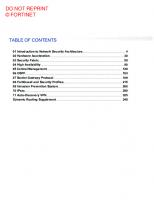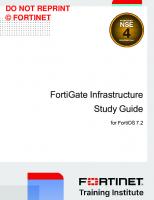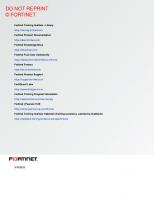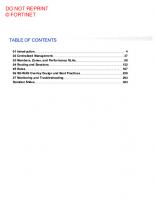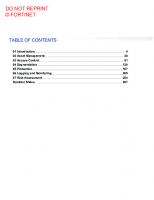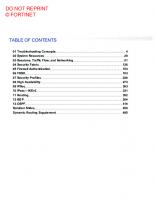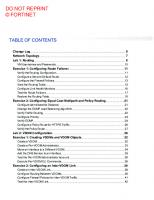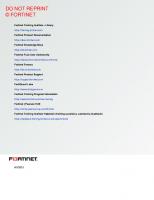Fortinet Secure Wireless LAN Study Guide for FortiOS 6.4
903 246 39MB
English Pages [313]
Supplementary - Wireless Network Fundamentals
01 Introduction to FortiOS Integrated Wireless
02 Wireless Controller
03 Access Point Profile
04 Advanced Configuration
05 Troubleshooting
Recommend Papers

File loading please wait...
Citation preview
DO NOT REPRINT © FORTINET
Secure Wireless LAN Study Guide for FortiOS 6.4
DO NOT REPRINT © FORTINET Fortinet Training https://training.fortinet.com
Fortinet Document Library https://docs.fortinet.com
Fortinet Knowledge Base https://kb.fortinet.com
Fortinet Fuse User Community https://fusecommunity.fortinet.com/home
Fortinet Forums https://forum.fortinet.com
Fortinet Support https://support.fortinet.com
FortiGuard Labs https://www.fortiguard.com
Fortinet Network Security Expert Program (NSE) https://training.fortinet.com/local/staticpage/view.php?page=certifications
Fortinet | Pearson VUE https://home.pearsonvue.com/fortinet
Feedback Email: [email protected]
3/17/2021
DO NOT REPRINT © FORTINET
TABLE OF CONTENTS Supplementary - Wireless Network Fundamentals 01 Introduction to FortiOS Integrated Wireless 02 Wireless Controller 03 Access Point Profile 04 Advanced Configuration 05 Troubleshooting
4 65 106 156 203 249
Wireless Network Fundamentals
DO NOT REPRINT © FORTINET
In this lesson, you will learn about wireless technology concepts.
Secure Wireless LAN 6.4 Study Guide
4
Wireless Network Fundamentals
DO NOT REPRINT © FORTINET
In this lesson, you will learn about the topics shown on this slide.
Secure Wireless LAN 6.4 Study Guide
5
Wireless Network Fundamentals
DO NOT REPRINT © FORTINET
After completing this section, you should be able to achieve the objectives shown on this slide. By demonstrating competence in radio transmission fundamentals, you will be able to plan and build an efficient wireless network.
Secure Wireless LAN 6.4 Study Guide
6
Wireless Network Fundamentals
DO NOT REPRINT © FORTINET
As you know, when computers talk, they communicate in binary strings of ones and zeros. Traditional wireless signals behave differently. They use alternating analogue electromagnetic waves to communicate information between two points that are not physically connected. Typically, radio signals are transmitted or radiated in the form of a sine wave, often known as a carrier signal. This carrier signal has a constant, predictable pattern alternating between two energy levels. By itself, a signal does not carry any information, at least not until it is modulated. Wireless LAN technology uses encoded binary signals. Traditional radio and TV stations send encoded music, voice, or video signals. Wireless LANs can use many different types of signal modulation. The type depends on the wireless standard in use, and the health of the wireless connection between radios. Modulation changes various parameters of the signal. Those changes can be used to encode information onto the carrier signal. Changes in wave form are transmitted across free space until they reach a receiver. During that time they are subject to various laws of physics that can change the properties of the signal, some of which can affect the quality of the signal, and, as a result, the performance of the wireless connection. Assuming the signal reaches the receiving radio in good condition, the receiving radio compares the sine wave pattern with the encoded version to detect the changes made during modulation and then decodes the information that was sent.
Secure Wireless LAN 6.4 Study Guide
7
Wireless Network Fundamentals
DO NOT REPRINT © FORTINET
The defining property of RF signals is frequency. Frequency is a measure of how many times the wave alternates from a lower energy state to a higher energy state in a second. For an extremely low frequency signal of 2 Hz, the wave will cycle two times a second. The higher the frequency, the more times the signal will alternate. A useful analogy is sound, which, although it’s not traditionally considered to be part of the electromagnetic spectrum, exhibits similar properties to radio waves. The human ear can detect a range of frequencies of sound, from the lowest at 20 Hz, to the highest at 20,000 Hz. The lower the frequency, the lower the tone. For example, a fog horn typically emits a signal at about 150 Hz, which results in a sound that can travel a long way. A high-pitch scream emits a signal at approximately 3000 Hz. This higher frequency sound wave typically requires more energy to generate. Similarly, higher frequency wireless signals will also require more energy, which can have implications for battery usage. Radio waves adopt the same principles, but are considered to be part of the electromagnetic spectrum—a range of frequencies that includes extremely low frequency radio up to radio waves, microwaves, visible light, and finally up to ultraviolet, x-rays, and gamma radiation. Radios typically operate in a frequency range between 3 kHz, a signal that alternates 3000 times a second, up to 300 GHz, which is a signal that alternates 300 billion times a second. Wireless LANs typically use frequencies of approximately 2.4 GHz, or 2.4 billion cycles a second, and five GHz, or five billion times a second, or approximately twice as many cycles a second. Each cycle of a wave allows the possibility of modulation so, in theory, higher frequency waves can carry more information.
Secure Wireless LAN 6.4 Study Guide
8
Wireless Network Fundamentals
DO NOT REPRINT © FORTINET
So, you can transmit signals in waves that cycle a different number of times a second. Each wave operates in its own precise part of the electromagnetic spectrum. If you transmit a signal at a two different frequencies, the two waves do not interact or interfere with each other. This is why some access points (AP) can transmit 2.4 and 5 GHz signals at the same time, through the same antenna. If you transmit two signals on the same frequency, those signals can interfere with each other. The waves will interact with each other, altering the wave forms and corrupting any modulated signal. Because radios are not perfect at transmitting in a precise frequency, the energy spills over into adjacent frequencies. The result is that two radios transmitting on adjacent frequencies can interfere with each other. The closer the radios are in frequency, the more likely that interference will occur. In general, antennas and radios can receive signals that are in a broader range of frequencies. Like the radio receiver in your car that can be “tuned” to different radio stations, an AP radio can be tuned to only one frequency (or channel) for both receiving and transmitting wireless signals.
Secure Wireless LAN 6.4 Study Guide
9
Wireless Network Fundamentals
DO NOT REPRINT © FORTINET
Another important property of radio signals is amplitude. Amplitude is a measure of the amount of energy in the signal. It is measured as the difference in energy level from a point of equilibrium and the peak signal oscillation. If you compare amplitude with sound, amplitude is the loudness of the signal. On earth, the signal has to travel through various types of mediums. The medium will absorb energy from the radio signal and, as a result, the amplitude of the signal is reduced or attenuated. Different materials have different abilities to absorb energy. Air has very little attenuation whereas walls, water, human bodies, and so on, can attenuate much more. As the amplitude, or loudness, of the signal is reduced, there will a point where it is difficult for the receiver to understand or decode the information in the signal. For example, if you are having a conversation with a friend at a normal volume and your friend is standing six feet away from you, they will easily be able to hear and understand what you’re saying. However, If your friend moves 100 feet away, and you carry on the conversation at the same volume, your friend will no longer be able to hear clearly what you are saying. They may hear you talking—they can hear a signal—but they will not be able to understand or decode what you’re saying. To allow your friend to hear what you’re saying, you could increase the amplitude, or loudness, of your voice, otherwise known as shouting. In theory, the frequency of a signal does not make any difference to the distance that it travels. Only the amplitude matters. However, one of the practical side effects of different frequencies is that antennas send and receive different frequencies at different efficiency rates. A feature of antenna design, called the antenna aperture, means that higher frequency signals are harder to receive successfully than lower frequency ones. This means, practically, that higher frequency signals have a shorter range.
Secure Wireless LAN 6.4 Study Guide
10
Wireless Network Fundamentals
DO NOT REPRINT © FORTINET
Another major impact on the energy level of radio signals is the inverse square law. It is not a property of the signal but it does affect the reception of all types of electromagnetic signals significantly. The inverse square law states, “The intensity or power of a signal changes in inverse proportion to the square of the distance from the source”. As the signal leaves its source, it has to cover more and more space. Because there is only a fixed amount of energy to begin with, the energy dissipates as the volume of space grows.
Secure Wireless LAN 6.4 Study Guide
11
Wireless Network Fundamentals
DO NOT REPRINT © FORTINET
If a radio signal is being transmitted from a single point, such as a signal of one watt being transmitted from an antenna, the signal travels in all directions at the same time. As the signal travels out, the volume of space that that one watt has to illuminate increases and the quantity of signal to cover the space decreases. This happens regardless of the medium involved.
Secure Wireless LAN 6.4 Study Guide
12
Wireless Network Fundamentals
DO NOT REPRINT © FORTINET
To see how this affects energy levels for radios, the table on this slide shows the strength of the signal power plotted against the distance from the AP. The scale is 1 to 30. The unit doesn’t matter—it could be inches, yards, miles, or even light years. As the client moves away from the signal source, the signal strength rapidly drops. Even at very short distances, the signal is reduced to one-quarter or one-ninth of the power, but as the client moves farther out, the rate of reduction in power decreases. Even so, at 25 yards, the signal is approximately 1/625th of the power level emitted by the antenna. However, the signal strength never actually reaches zero. In theory, you could place the AP on the moon and some of its energy would still reach the wireless client on earth, although its energy level would be miniscule. This is why you can see stars from the other side of the galaxy, countless light years away. Some of the photons of light still manage to reach the earth because of the inverse square law. This reduction in signal strength can have an enormous effect on the wireless signal received by your clients.
Secure Wireless LAN 6.4 Study Guide
13
Wireless Network Fundamentals
DO NOT REPRINT © FORTINET
So, how do you measure amplitude or power? To correctly install and monitor a wireless network, it is necessary to have a basic understanding of RF mathematics. You must be able to take signal strength measurements and do signal strength calculations to ensure that you select, for example, the right antenna and don’t exceed any legal power limits. Light is measured in the form of watts, for example, a 60w light bulb or 10w LED. But the signal strength of radio waves is measured in dBm, or decibels referenced to 1 millwatt. Most APs can transmit at up to 200 mW or 0.2 of a watt. Consider the previous slide and the reduction in power that occurs over relatively short distances. By the time the client is any distance away, the received signal strength is very small. The actual signal strength the client can decode is the smallest number shown on the previous slide. The watt scale is linear. It makes working with very large and very small numbers difficult and does not reflect the logarithmic nature of the inverse square law. Imagine asking an end user what their client’s received signal strength is and having them read out 0.0000, and so on. Remember decibels are logarithmic, so be aware that increasing the power of the signal by 3 dB effectively doubles the power, while decreasing the power of the signal by 3 halves the power.
Secure Wireless LAN 6.4 Study Guide
14
Wireless Network Fundamentals
DO NOT REPRINT © FORTINET
The table on this slide shows some common decibel to watt/mw conversions. The blue area shows the power levels that the radios transmit in. The green area shows the power of the same signal when it arrives at the receiving radio. Remember the power of the inverse square law, and see the difference in power levels. The power of the dBm scale is that at one end it can represent the power of the sun at 296 dBm, and at the other end it can represent the weakest wireless LAN or GPS signal, all within four characters. Remember decibels are logarithmic, so be aware that increasing the power of the signal by 3 dB effectively doubles the power, while decreasing the power of the signal by 3 halves the power.
Secure Wireless LAN 6.4 Study Guide
15
Wireless Network Fundamentals
DO NOT REPRINT © FORTINET
An antenna is an electrical device that converts electric currents into radio waves, and vice versa. Typically, an antenna consists of an arrangement of metallic conductors (elements) electrically connected to the receiver or transmitter. In wireless APs, an antenna is sometimes visible and attached externally, and is sometimes embedded and hidden in the AP body casing. Antennas are typically passive elements. They do not use electrical amplifiers to improve a signal, but shape its direction, which provides a gain in the transmission system.
Secure Wireless LAN 6.4 Study Guide
16
Wireless Network Fundamentals
DO NOT REPRINT © FORTINET
Do antennas emit radio waves in all directions? Can a wireless client be located anywhere relative to the antenna? No. Most obviously, the signal is best when closer to the antenna. Signals become weak over distance. The geometry of the antenna also affects how far the signal will reach, and where. Shapes determine the radiation pattern (also known as antenna pattern or far-field pattern). Strength depends on the direction for some antennas. The sun radiates in all directions. It’s an example of an isotropic antenna shape. Radio links usually use a directional antennal, also called a beam antenna, which focuses its power in transmitting in a specific direction. Wireless LAN routers and mobile adapters often have an omnidirectional antenna . This doughnut shape radiates radio wave power uniformly, in all directions, on one plane. Different patterns are suitable to different deployments, which is why there are many different AP models available.
Secure Wireless LAN 6.4 Study Guide
17
Wireless Network Fundamentals
DO NOT REPRINT © FORTINET
Along with frequency and amplitude, signals occupy bandwidth. Often, radio signals are not transmitted on a single frequency, but on a range of frequencies, known as the frequency band, or in the wireless LAN world, a channel. Usually, the wider the channel, the more frequency space is available for transmission. In modern wireless networks, the more frequency space that is available to transmit signals, the more data the channel can carry. The screenshots on this slide show images taken on a spectrum analyzer. The images show different types of wireless signals being transmitted at different bandwidths. Incidentally, it is also possible to see the noise floor as well. Noise will be covered later in this lesson.
Secure Wireless LAN 6.4 Study Guide
18
Wireless Network Fundamentals
DO NOT REPRINT © FORTINET
Because the frequency range assigned for wireless LAN use is limited, the wider the channel, the fewer the channels that you can fit into the assigned frequency space. This can limit the number of APs that you can efficiently deploy in a network. Current wireless standards allow the use of multiple channel widths, from 20 MHz up to 160 MHz. However, this depends on the standards in use. The practical applications of the wider channel widths depend on the wireless technology in use and the environment the network is operating in. It is widely acknowledged that networks will not be able to use 160 Mhz channels in anything more than a single AP home environment. There simply are not enough 160 MHz channels available to accommodate the multiple channels that are required for a larger wireless network to minimise CCI.
Secure Wireless LAN 6.4 Study Guide
19
Wireless Network Fundamentals
DO NOT REPRINT © FORTINET
Channel bonding is impractical in the 2.4 GHz band because it consumes a lot of the available bandwidth— the bonded channel is 40 MHz—but it can still be used where there are few APs in the band. It is more practical in the 5 GHz band. This is because there is a greater number of channels available. This concept was introduced in the 802.11n standard amendment, which defines high throughput (HT) on WLANs.
Secure Wireless LAN 6.4 Study Guide
20
Wireless Network Fundamentals
DO NOT REPRINT © FORTINET
Noise is the presence of an unintended signal in the same frequency as the one that you’re trying to listen to or receive. People old enough to remember listening to radio stations on longwave or AM will remember having to tune the radio precisely to get the best quality signal. Even then, you would often hear a constant background hiss—unintended signals or background noise transmitted on the same frequency at the same time from another source. Usually, while annoying, this background noise did not stop you from listening to the radio station. You can still understand the words the radio presenter says, or in wireless terms, decode the signal. However, if someone turned on an electrical appliance, such as a vacuum cleaner, the interference on the radio could increase dramatically, possibly to the point where you could no longer hear the radio presenter clearly. Signals could be from another radio device that can use the same frequency—for example, a baby monitor or garage door remote control. It could be random energy from a device such as a microwave, which uses the energy of microwaves to heat the water in food. Wherever the signal comes from, it could be at a power level that drowns out the signal you are trying to hear, making it impossible to understand what is transmitted.
Secure Wireless LAN 6.4 Study Guide
21
Wireless Network Fundamentals
DO NOT REPRINT © FORTINET
It is important to note that multiple noise signals can add up, increasing the total noise signal. In wireless networks, the effect of noise is most often measured using SnR; this is the number of decibels difference in signal strength between the noise signal(s), sometimes called the noise floor and the signal strength of the intended signal. SnR measures the relative power of the noise signal; but equally important is how long the noise signal is present. The amount of time a signal is receivable is called the duty cycle. It is a measure of the percentage of air time utilized. A signal with a duty cycle of 80% is receivable for 80% of any given period. For a wireless LAN, a noise signal with a high duty cycle but lower signal strength can be as disruptive as a powerful noise signal with a short duty cycle. While the constant low-level noise may not completely disrupt the wireless signal, it will cause high levels of retransmission or loss. The impact on the perceived performance of the wireless network can be significant—perhaps more so than the infrequent loss of connection caused by short duty cycle, high strength interference. All noise signals need to be analyzed, considering both measures. Most enterprise wireless systems are able to measure the noise floor. It is one of the most critical measurements to monitor in a wireless environment. However, the APs take noise measurements. The amount of noise can vary depending on the location of the noise source, the clients connecting to the AP, and the location of the AP. So, even though the APs may not be measuring a very high noise floor, your clients could still be suffering from a noise problem if the source of noise is closer to them. Noise can be highly localized, depending on the type of source. All wireless LAN radios have to detect the noise floor to operate correctly, but reporting that measurement is another matter. Some clients can report the noise level detected, but the ability to do so depends on the client, the operating system, and whether the noise level is reported in a useful format. Often, you have to use another type of device to take precise noise measurements in different parts of the network.
Secure Wireless LAN 6.4 Study Guide
22
Wireless Network Fundamentals
DO NOT REPRINT © FORTINET
As you have learned, wireless LAN signals transmit in the form of waves. However, waves do not transmit in isolation. Radio waves can modify each other during transmission using the process of wave interference. Wave interference applies to all types of waves. If you drop a single pebble in a pond of water, you will see how the ripples, or waves, travel or propagate across the water. Drop two stones simultaneously and watch how the two sets of ripples interact with each other. You will see the ripples interfere with each other, generating all sorts of different effects, including constructive and destructive interference. Wireless LAN signals behave in a very similar way, where two or more waves superpose to form a resultant wave of greater, lower, or the same amplitude. Constructive and destructive interference results from the interaction of correlated or coherent waves, either because they come from the same source or because they have the same, or nearly the same, frequency. Theoretically, signals can cancel each other out if they are identical in form and one hundred and eighty degrees out of phase. Complete cancellation is unlikely in the real world; modulated waves are never likely to be identical and not likely to be exactly out of phase. More commonly, signals are modified by the presence of other radio waves. This is the reason noise signals can add up. Many multiple background noise signals can constructively interfere with each other causing a net increase in the noise level. Likewise, signals can have their amplitude increased through constructive interference. Wireless LAN chipsets can decode waveforms modified to a certain point; however, if there is a lot of interference, it will soon become impossible to decode the signal correctly. Any interference is traditionally an issue for wireless LAN radios; however, the newer standards can beneficially use constructive interference, as you will see later in this module.
Secure Wireless LAN 6.4 Study Guide
23
Wireless Network Fundamentals
DO NOT REPRINT © FORTINET
Good job! You now understand radio transmission fundamentals. Now, you will learn about Wireless LAN fundamentals
Secure Wireless LAN 6.4 Study Guide
24
Wireless Network Fundamentals
DO NOT REPRINT © FORTINET
After completing this section, you should be able to achieve the objectives shown on this slide. By demonstrating competence in wireless LAN fundamentals, you will be able to plan and build an efficient wireless network.
Secure Wireless LAN 6.4 Study Guide
25
Wireless Network Fundamentals
DO NOT REPRINT © FORTINET
Wireless isn’t like copper wires or optical cables, where you know only two devices might be talking: one at each end. Space is a medium shared by all wireless devices. So devices need a way to avoid destroying each other’s signals. Wi-Fi works like a walkie-talkie—only one party can communicate at a time. All devices running on the same channel must take turns and transfer data, one by one. If two radios do transmit at the same time, this is called a collision. The data contained in the two transmissions is usually corrupted. To prevent collisions and to achieve an acceptable throughput, Wi-Fi uses the CSMA/CA algorithm. You will explore that next.
Secure Wireless LAN 6.4 Study Guide
26
Wireless Network Fundamentals
DO NOT REPRINT © FORTINET
You may be wondering how wireless compares with copper wire Ethernet networks. Carrier sense multiple access with collision detection (CSMA/CD) is used by Ethernet networks, and CSMA/CA is used by wireless networks. Stations using either access method must first listen to hear whether any other device is transmitting and wait until the medium is available—carrier sense (CS) and multiple access (MA). The key difference between CSMA/CD and CSMA/CA exists at the point when a client wants to transmit and no other clients are presently transmitting. A CSMA/CD node can immediately begin transmitting. If a collision occurs while a CSMA/CD node is transmitting, the collision will be detected and the node will temporarily stop transmitting. Wireless devices can’t transmit and receive at the same time, so they cannot detect a collision during transmission. For this reason, wireless networks use CSMA/CA instead of CSMA/CD—they can’t detect, so they try to avoid collisions.
Secure Wireless LAN 6.4 Study Guide
27
Wireless Network Fundamentals
DO NOT REPRINT © FORTINET
Modulation is the process of changing the wave (carrier) with a signal that encodes the information. It’s the radio binary equivalent of morse code. Analog messages, such as voice, can be modulated over an analog carrier using: amplitude modulation (AM) and frequency modulation (FM). These are the most basic signal modulations in use for over a hundred years in radio technology. Wireless LAN technologies use many more complex technologies, depending on the wireless standards used and the signal quality. The first 801.11 standards use direct-sequence spread spectrum (DSSS) or frequencyhopping spread spectrum (FHSS). These methods modulate the data using gaussian frequency-shift keying (GFSK), differential binary phase-shift keying (DBPSK), or differential quadrature phase-shift keying (DQPSK). These older standards enabled data rates of between 1 Mbps and 11 Mbps. The later 802.11a and 802.11g standards introduced a different method of utilizing the wireless channel, and use two broadly similar modulation methods. Binary phase-shift keying (BPSK) and quadrature phase-shift keying (QPSK) allowed the coding on binary bits by changing the phase of the waveform. By offsetting/changing the wave phase by 180°, it's possible to encode a 0 or a 1 bit. By offsetting/changing the wave phase by 90°, four bits of data (or symbols) can be represented: 00,01,10,11. Later wireless standards use quadrature amplitude modulation (QAM). This adds another modification of wave amplitude, along with the phase. Each modulation of the signal is known as a symbol. Each symbol can represent a sequence of binary bits. The number of binary bits that can be represented depends on the size of QAM. 16 bit QAM is the smallest constellation supported. The constellation is a diagram that shows the number of points that wave will modulate to, a 16 bit QAM has 16 points, each representing a string of binary. The highest form for 802.11ax is 1024 bits. Each increase in QAM level requires an increase in modulation accuracy. The highest forms of QAM require a very high SnR and a strong signal. A full discussion of how modulation works is beyond the scope of this course. The key takeaway is that various modulation schemes used to enable high throughput are highly reliant on signal quality and wireless standards in use.
Secure Wireless LAN 6.4 Study Guide
28
Wireless Network Fundamentals
DO NOT REPRINT © FORTINET
Older wireless LAN radios consisted of a single digital signal processor (DSP) to perform the modulation. The DSP connects to a single radio, modulating data into a radio wave transmitted through one or two antennas. The original Wi-Fi standards allowed for the use of antenna diversity. This allows the Wi-Fi chipset to use one or the other antennas, depending on which one is better placed to receive the signal. When receiving a signal from another radio, it would listen on both antennas. The antenna that had the strongest receive signal would be the one that would be used to transmit back to the other radio. 802.11n allows the use of multiple-input and multiple-output (MIMO) radios. MIMO allows each radio to have multiple sub-radios or RF chains. Each RF chain consists of a single antenna and enough supporting radio components to allow signal reception and transmission of a stream. Most RF chains can transmit and receive signals; some will receive only. The number of radio chains can vary depending on the wireless standard. The most basic wireless client can have one antenna, one radio chain, and one DSP. This is known as a 1x1:1 client. These are typically used in handheld devices where power consumption is critical, and performance is not a priority, because each RF chain can consume power. 802.11ax hardware has up to eight RF chains. However, these high chain counts are usually found only in AP hardware because of power consumption. Radios with different RF chains and stream counts can communicate with each other. A single RF chain client can easily talk to an eight-RF chain AP. The number of RF chains does not always equal the number of data streams. It is common for AP radios to have three RF chains but only two data streams. It is the number of data streams that determines the quantity of data the radio can transfer. When transmitting or receiving data, the AP chooses the most suitable of the three RF chains to use, not unlike the older antenna diversity mechanism. The first benefit of multiple RF chains is the ability to use them to receive data better. Maximal ratio combining (MRC) is a type of receive diversity technique where multiple received signals are combined, improving overall signal quality. By using multiple RF chains receiving multiple copies to the same signal, MIMO radios are better able to error correct signals.
Secure Wireless LAN 6.4 Study Guide
29
Wireless Network Fundamentals
DO NOT REPRINT © FORTINET
MIMO is utilized to provide other benefits as well. Alongside the increased radio sensitivity enabled by maximal ratio combining (MRC), it is also possible to increase data throughput using multiple streams. Radio waves can be reflected or refracted by objects. Walls, cabinets, and other solid objects commonly found in offices can cause multiple reflections. This causes the signal to bounce around and to travel further, before reaching the receive radio. Because the signal has traveled further, it takes longer. This causes the same wave form to be received at the radio, but slightly out of sync, resulting in destructive interference. For older standard wireless radios, this is a problem, but for newer MIMO standard clients, it is an opportunity. Where a MIMO radio detects multiple signals arriving at a radio, rather than send the same signal and receive multiple copies, it can choose to send different copies of data using the different signal path options. More reflections mean more path options, meaning more opportunities to send different data streams. The stream negotiation happens automatically as part of normal management traffic and is known as spatial multiplexing. MIMO can also be used to improve the transmission signal. By controlling the timing of signals transmitted from multiple radio chains, MIMO can use the resulting constructive interference to increase a signal's amplitude for a specific client. Carefully controlling the phase of the signals transmitted from multiple antennas has the effect of emulating a directional antenna. This is known as beamforming. Transmit beamforming is part of the 802.11n standard and further enhanced in 802.11ac. Initially, the sending radio would gather information about implicitly. The beaming forming radio would take numerous measurements of the target radio when it received data. It would approximate the other client's location from the difference in timing of the received signals. It would then have an idea of where the radio is and form a beam to it. This is a passive process, not requiring the target radio to be aware of the beam. Explicit beamforming requires the other radio to be aware of the beamforming event and allows more accurate calculations. 802.11ac/ax mandates explicit beamforming, and the resultant beamform performance is better than achieved with the initial 802.11n implementation. Both spatial multiplexing and beamforming could be used at the same time.
Secure Wireless LAN 6.4 Study Guide
30
Wireless Network Fundamentals
DO NOT REPRINT © FORTINET
The second revision (wave 2) of the 802.11ac standard introduces the ability to use MIMO to transmit to multiple clients simultaneously. The enhancement is known as MU-MIMO, or multi-user MIMO. Older standards only supported radios communicating with one other radio at a time. MIMO allows the simultaneous use of multiple RF chains to talk to up to four other radios. The new 802.11ax is proposing to extend that number to eight. Wave 2 802.11ac restricts the multi-user ability to AP to client transmission, known as downstream or downlink MU-MIMO. The later 802.11ax standard introduces the ability for APs to receive simultaneous, multiple transmissions from clients, known as uplink or upstream MU-MIMO. MU-MIMO uses explicit beamforming of groups of RF chains to form a signal targeted to a specific client. At the same time, the AP uses other RF chains to create beamform groups for other clients. All the clients will hear all the transmissions, but because its own signal group is beamformed, it receives a stronger signal. This allows the client to decode the data successfully, even though there are other, interfering signals being transmitted at the same time. Uplink MU-MIMO extends the system further to allow upstream transmissions to be received simultaneously. APs have different MU-MIMO abilities that depend on the number of RF chains and MU-MIMO groups they can create. The AP dynamically decides how many RF chains to use and how many groups to make. It does this by exchanging sounding frames with the clients that establish the client's capability and location. The data transferred to the clients also matters. MU-MIMO transmissions are simultaneous and depend on suitable data buffered at the AP for transmission. The complex sounding and coordination mechanism make it resource-intensive and time-consuming to transmit data in this way. Clients are often located close to each other. This makes the beamforming less effective at reducing interference. Often, MU-MIMO does not result in a big uplift in performance and can decrease performance because of the increased management traffic required. As a result, in some scenarios, it may be beneficial to disable MU-MIMO.
Secure Wireless LAN 6.4 Study Guide
31
Wireless Network Fundamentals
DO NOT REPRINT © FORTINET
Orthogonal frequency division multiple access (OFDMA) is subcarrier technology that has been used in longterm evolution networks (LTE) for years now but is new to Wi-Fi. It breaks the given channel down into subchannels which can then be used to transmit and receive packets independently. The practical upshot of this is that multiple devices can be transmitting their packets at the same time using smaller chunks of the overall available channel bandwidth. The AP is in control of who is able to use what amount of bandwidth. This can improve the overall efficiency of channel usage by allowing the process of waiting for channel access to be parallelized for multiple stations. It can be a particular benefit for large numbers of small packets, allowing lots of these small packets to be transmitted in parallel without paying large numbers of channel access wait time penalties.
Secure Wireless LAN 6.4 Study Guide
32
Wireless Network Fundamentals
DO NOT REPRINT © FORTINET
OFDMA expands on OFDM technology by allowing transmission of small packets by multiple devices simultaneously. In OFDM, each devices must transmit packets in sequence. However, with OFDMA, device that are transmitting smaller packets can use the subchannel to send and receive packets. As shown on this slide, OFDMA divides the available bandwidth into subchannels, which allows transmission of packets from user1 and user3 in parallel. This results in better performance because of decreased wait time and the ability to use the transmission medium more effectively.
Secure Wireless LAN 6.4 Study Guide
33
Wireless Network Fundamentals
DO NOT REPRINT © FORTINET
The properties of wireless signals, such as signal strength, noise, and bandwidth, affect the reliability and speed of the wireless network. Link rates, also known as MCS rates, are used to assess this reliability and speed and are defined as part of the wireless standards. Link rates define the quantity of data that can be encoded and modulated onto a signal at any given time. The higher the link rate, the less time that is spent transmitting data and the more data that can be sent in any given time period. Transmissions in each direction have a link rate—one link rate from the AP to the station, and one from the station to the AP. Both the station and the AP will negotiate a link rate based upon the health of the connection. The connection health is measured using the received signal strength of the other radio, the signal-to-noise ratio, and the channel width in use. There are other factors to take into account, but these are the main ones.
Secure Wireless LAN 6.4 Study Guide
34
Wireless Network Fundamentals
DO NOT REPRINT © FORTINET
Each radio will attempt to use the highest link rate that conditions allow; however, both radios will continually monitor the link rates and, if the health of the connection changes, shift their link rates up or down. For example, if the station moves farther away from an AP, the client will measure the reduction in AP signal strength and reduce its link rates accordingly. Likewise, if the noise floor increases for any reason, the signal-to-noise ratio will decrease, resulting in the radios involved reducing their link rates. A major part of wireless design, implementation, and monitoring is ensuring that your clients achieve the highest link rates possible.
Secure Wireless LAN 6.4 Study Guide
35
Wireless Network Fundamentals
DO NOT REPRINT © FORTINET
The frequency bandwidth, data encoding, modulation, medium contention, encryption, and many other factors play a large part in the data throughput. Because of the half-duplex nature of the medium, the overhead generated by CSMA/CA, and the actual aggregate throughput, is typically 50 percent, or less, of the data rate. In short, the Wi-Fi medium is a shared medium where collisions must be avoided. Because of this, throughput is an aggregate throughput. The throughput figures quoted as part of the wireless standard do not represent the real data throughput, which would be the rate at which you could, for example, copy a file across a wireless link. The numbers quoted on this slide, and on the specification sheets of wireless equipment, specify the physical layer (PHY) throughput number. Wireless transmission involves a lot of administration and management traffic and processes to make the wireless link work successfully. As a result, some of the headline capacity quoted here is always used for management frames and is not available for carrying real data. These PHY numbers also vary based on the capability of the wireless equipment. Not all APs and clients are created equal in terms of radio capacity.
Secure Wireless LAN 6.4 Study Guide
36
Wireless Network Fundamentals
DO NOT REPRINT © FORTINET
Secure Wireless LAN 6.4 Study Guide
37
Wireless Network Fundamentals
DO NOT REPRINT © FORTINET
Good job! You now understand wireless LAN fundamentals. Now, you will learn about 802.11 Wi-Fi standards.
Secure Wireless LAN 6.4 Study Guide
38
Wireless Network Fundamentals
DO NOT REPRINT © FORTINET
After completing this section, you should be able to achieve the objectives shown on this slide. By demonstrating competence in WFA, IEEE, and 802.11 WLAN standards, you will be able to describe 802.11 standards.
Secure Wireless LAN 6.4 Study Guide
39
Wireless Network Fundamentals
DO NOT REPRINT © FORTINET
The IEEE 802.11 standard was developed by the Institute of Electrical and Electronics Engineers (IEEE) for wireless LAN technology and describes an over-the-air interface between a wireless client and a base station, or between two wireless clients. The 802.11 framework defines the two lowest layers of the OSI model: physical and data link. The data link layer is further subdivided to support different wireless media. Now, you will look at the functionality of each layer.
Secure Wireless LAN 6.4 Study Guide
40
Wireless Network Fundamentals
DO NOT REPRINT © FORTINET
The data link layer is subdivided into the MAC and LLC layer in order to support different wireless media at the physical layer, such as radio frequency signaling and infrared transmission. For radio frequency signaling, frequency hopping spread spectrum (FHSS) and direct sequence spread spectrum (DSSS) are used. Bluetooth, which is an example of a wireless personal area network (WPAN), uses FHSS; most APs use DSSS. • Physical Layer: • In charge of transmission and reception; encodes and decodes signals. • The commonly wireless media admitted are infrared (simple and cheap but requires line of sight), radio (FHSS and DSSS), and Bluetooth. • MAC layer: • Coordinates users’ access to the transmission medium. • On transmission, assembles data into a frame for transmission. • On reception, disassembles frame and performs error detection. • LLC layer: • Provides an interface to upper layers; allows flow and error control.
Secure Wireless LAN 6.4 Study Guide
41
Wireless Network Fundamentals
DO NOT REPRINT © FORTINET
The most commonly used wireless LAN frequencies across the world are the 2.4 GHz range and the 5 GHz range. The 2.4 GHz range, supported in the 802.11b/g/n standards, was the first and, initially, the most commonly used frequency. It consists of 14 channels of which only three are usable. The amount of bandwidth available on 2.4 GHz is relatively small compared to 5 GHz. The lack of bandwidth combined with the lower frequency means that data rates are limited. The positive side of using 2.4 GHz was that the equipment tended to be cheaper and, as a result, it was more popular during the early days of wireless technology. However, as bandwidth requirements have increased, the lack of channels and capacity means that 2.4 GHz is much less popular today. Initially, the 5 GHz range was less popular in some parts of the world because of local regulations and the cost of equipment. However, there is more spectrum available for the 5 GHz channels. Combined with the higher frequency, this usually means that the capacity, or throughput, of 5 GHz is much greater than 2.4 GHz. Over the years, the 5 GHz spectrum around the world has been deregulated and released from other purposes, and is increasingly being used for wireless LAN transmission. This means that it is possible to have up to 19 channels available for wireless use, depending on the channel width and global location. As it stands today, more 5 GHz frequency space will be released; however, there are some limitations over channel use, as you will explore in this lesson. Note the numbers quoted on this slide—600 Mbps for 2.4 GHz and 3390 for 5GHz—are not real data throughput. Real data throughput would be the rate at which you could, for example, copy a file across a wireless link. The numbers quoted on this slide and on the specification sheets of wireless equipment specify the physical layer (PHY) throughput number.
Secure Wireless LAN 6.4 Study Guide
42
Wireless Network Fundamentals
DO NOT REPRINT © FORTINET
The International Telecommunication Union (ITU) defined the frequencies between 2.412 and 2.484 GHz for ISM use. That frequency space is split into 14 channels, approximately 20 to 22 MHz wide. However, not all of these channels are available in all parts of the world. Channel availability depends on the local regulatory requirements and the transmission power you’re allowed to use. These channels overlap, which can cause confusion. For example, if you try to use channels 1 and 2, which occupy almost the same frequency space, the signals transmitted on one channel will interfere with the other. This is typically known as ACI. This is probably one of the biggest sources of confusion when configuring requirements for 2.4 GHz. Many users do not know about the channel overlap and potential effects and, as result, might choose inappropriate channels.
Secure Wireless LAN 6.4 Study Guide
43
Wireless Network Fundamentals
DO NOT REPRINT © FORTINET
In the 5 GHz frequency range, there is far more bandwidth available. In theory, the International Telecommunication Union (ITU) has released a total of 37 possible 20 MHz channels. It should be emphasized that these are possible frequencies and have not been adopted globally. Unlike 2.4 GHz, the channel numbers shown on this slide are distinct and do not overlap, so you can safely use channels adjacent to each other without any risk of Adjacent Channel Interference (ACI), providing the APs are spaced at least the minimum distance apart.
Secure Wireless LAN 6.4 Study Guide
44
Wireless Network Fundamentals
DO NOT REPRINT © FORTINET
DFS (IEEE 802.11h) requires 5 GHz band (U-NII band) radios to avoid other primary-use or mission-critical radio transmissions. The 5 GHz frequency space is not without limitations. Because this frequency space is also used by other licenced applications, wireless LANs have to use a specific method to gain access to certain higher frequencies. This method is known as DFS. Specific types of radar, such as an airport, weather, military, and shipping radar, operate in the 5 GHz range. Because radar depends on very weak signals returned from airplanes, ships, and so on, radar antennas must be very sensitive. This sensitivity makes it very easy for low-powered APs or wireless clients to interfere with a radar system. So, to enable wireless LANs to share the 5 GHz spectrum, equipment has to conform and be certified to an additional set of wireless standards detailed in the 802.11h standard. DFS is very important because 802.11 wireless APs (or any RF emitters) negatively impact radar systems.
Secure Wireless LAN 6.4 Study Guide
45
Wireless Network Fundamentals
DO NOT REPRINT © FORTINET
Wi-Fi 6 was introduced using the existence of 2.4 GHz and 5 GHz bands being used for frequency spectrum available. The 6 GHz frequency is becoming a historical update to Wi-Fi technology since the time it was introduced back in 1998. To avoid confusion, Wi-Fi 6 is not the reference to 6 GHz band support. It is referred to as Wi-Fi 6E which means that devices that can use 6 GHz are required to have Wi-Fi 6E certification. It is set to operate on an unlicensed spectrum starting from 5.925-7.125 GHz. As Wi-Fi 6 was developed based on OFDMA, which allows multiple users to transmit simultaneously, it is said Wi-Fi 6E uses modulation to address performance and challenges wireless networks usually come across. Unlike with OFDM, OFDMA channel bandwidth (20, 40, 80, or 160 MHz) is divided to simultaneously transmit on the resource units of small channels units. Addressing congestion and performance, Wi-Fi 6E impact often gets compared to upgrading from a single-lane road (OFDM) to a multi-lane freeway (OFDMA). The 6 GHz frequency band covers the 5.925 GHz to 7.125 GHz spectrum and is divided into four mid-bands for licensed users: UNII-5: 5925-6425 MHz UNII-6: 6425-6525 MHz UNII-7: 6525-6875 MHz UNII-8: 6875-7125 MHz
(500 MHz) (100 MHz) (350 MHz) (250 MHz)
The mid-band spectrum is currently for licensed users who have deployed services in these frequencies. For example, users include point-to-point microwave links and mobile TV pickups at sporting events relaying signals back to a studio.
Secure Wireless LAN 6.4 Study Guide
46
Wireless Network Fundamentals
DO NOT REPRINT © FORTINET
The Wi-Fi Alliance is a non-profit organization that promotes Wi-Fi technology. They certify Wi-Fi products that conform to standards of interoperability and define standards for security. This organization was founded to solve interoperability issues among products using the IEEE 802.11 standards. For further information on the alliance, go to: http://www.wi-fi.org/
Secure Wireless LAN 6.4 Study Guide
47
Wireless Network Fundamentals
DO NOT REPRINT © FORTINET
The IEEE 802.11ac standard is fully backwards compatible with 802.11a and 802.11n in the 5 GHz band. Most 802.11ac APs are dual band, which means they do 802.11a/n/ac on 5 GHz and 802.11b/g/n on 2.4 GHz. However, to get good throughput, both the client and AP should support the 802.11ac standard. The IEEE 802.11ac standard uses three main improvements to achieve the throughput: • More spatial streams (more antennas) • More spectrum (wider channels) • Denser modulation (more bits per symbol) IEEE 802.11ac wave 2 has improved throughput using MU-MIMO.
Secure Wireless LAN 6.4 Study Guide
48
Wireless Network Fundamentals
DO NOT REPRINT © FORTINET
Secure Wireless LAN 6.4 Study Guide
49
Wireless Network Fundamentals
DO NOT REPRINT © FORTINET
Good job! You now understand 802.11 Wi-Fi standards. Now, you will learn about wireless LAN architecture and AP deployment.
Secure Wireless LAN 6.4 Study Guide
50
Wireless Network Fundamentals
DO NOT REPRINT © FORTINET
After completing this section, you should be able to achieve the objectives shown on this slide. By demonstrating competence in wireless LAN architecture and AP deployment, you will be able to design and deploy wireless network more effectively.
Secure Wireless LAN 6.4 Study Guide
51
Wireless Network Fundamentals
DO NOT REPRINT © FORTINET
Since being standardized in the late 1990s, WLAN technology has grown and evolved; however, the fundamental operating principles have not changed. This has caused challenges, because wireless networks have grown bigger. Early wireless networks consisted of one AP. Clients associated with this single AP to gain network access. In order to communicate, the client and the AP needed to be tuned to the same radio channel. Similar to a twoway radio system, the client and AP radios could only transmit or receive communications. In networking terms, this is referred to as half duplex. A radio has to listen to its assigned channel to hear if any other radio is talking before it can transmit. It listens for and decodes the wireless LAN frames it hears, which is known as clear channel assessment (CCA). CCA allows the radio to determine if the channel is being used by another wireless LAN radio. It can also work out how long the channel is going to be used for because it can read specific fields in the frame header that set how long that transmission is expected to last (in microseconds). This is set by the sending radio.
Secure Wireless LAN 6.4 Study Guide
52
Wireless Network Fundamentals
DO NOT REPRINT © FORTINET
Radio transmissions in wireless networks are governed by strict transmission power regulations. Think of each AP as an island; a single wireless network island covers a relatively small area. To cover a larger area, multiple islands need to be deployed, as shown on this slide. Also, to ensure that the signal remains consistent as clients moved around, some overlap is necessary. However, if all of the APs on the neighbouring islands are trying to transmit on the same channel without any coordination, this will cause transmission interference, also known as CCI.
Secure Wireless LAN 6.4 Study Guide
53
Wireless Network Fundamentals
DO NOT REPRINT © FORTINET
WLANs are allowed to operate in relatively small parts of the radio spectrum. The small part of the spectrum that WLANS are allowed to use is divided into multiple channels. One of the early methods used to accommodate multiple APs was to assign each island its own channel. This meant that conversations occurring on different islands could take place at the same time without interfering with, colliding with, or inhibiting each other. The initial portion of the spectrum released for WLAN use was in the 2.4 GHz range. It was subdivided into 14 channels; however, some practical limitations meant that only three channels were usable. Later, more of the spectrum was released in the 5 GHz range, making more channels available. However, there were limitations around using these channels as well.
Secure Wireless LAN 6.4 Study Guide
54
Wireless Network Fundamentals
DO NOT REPRINT © FORTINET
When different islands are assigned their own channels, the network coverage can grow. However, because there are only three usable channels in the 2.4 GHz range, in any network that has more than three APs, channels have to be reused. To prevent CCI, radios on the same channel need to be kept as far apart as possible. Often, you have to cope with a reduced number of channels, channels being unavailable or unreliable, and, in the case of a 5 GHz space, dealing with limitations such as dynamic frequency selection (DFS). In addition to planning channels, you also the need to ensure that the signal is strong and consistent. To achieve performance strength and consistency, APs need to be closer together than is advised from a channel planning point of view. If APs are deployed in high density, you may need to reduce transmission power to avoid CCI. Often, you must also often plan the two radio channels associated with each AP; one in 2.4 GHz and one in 5 GHz This is known as a microcell architecture, and each island is referred to as a cell. Designing and implementing an efficient microcell requires careful planning.
Secure Wireless LAN 6.4 Study Guide
55
Wireless Network Fundamentals
DO NOT REPRINT © FORTINET
Each transmission contains a basic service set identifier (BSSID) and service set identifier (SSID) that identify the originating AP. When clients need to send data to APs, they require an address to send the data to. In WLAN standards, the address of the radio is the Ethernet MAC address assigned by the manufacturer. This is a 48-bit-long address represented in hexadecimal numbers for example, 5e-c9-59-7c-b9-0b. The WLAN standards also enable the AP to broadcast a service set identifier (SSID), a human readable string that users can use to identify the network, for example MYNETWORK, or Guest-Network. A connected group of APs offering the same SSID is called an extended SSID or ESSID. When an ESSID is used, even though each individual AP radio still has a BSSID, the entire network is represented by a single “name”. For example, if the BSSID of AP1 is 5e-c9-59-7c-b2-0a and AP2 is 5e-c9-59-7c-b2-0b, the ESSID is the same MYNETWORK. Data in the wireless network is moving at Layer 2 and is referred to as frames. Layer 3 protocols sit on top of Layer 2 and use it as a transport. Wireless APs bridge frames from the wireless side of the network to the wired side of the network and the reverse. The AP functions as an Ethernet bridge.
Secure Wireless LAN 6.4 Study Guide
56
Wireless Network Fundamentals
DO NOT REPRINT © FORTINET
Each AP in the network advertises itself using beacons. A beacon is a specific type of frame that broadcasts: • The SSID it supports • The BSSID (unique identity) of the AP • A selection of other configuration information, such as supported link rates Beacons go out approximately every 100 milliseconds, or 1/10th of a second. Beacons are part of a class of frames that are used for the management and maintenance of the wireless network. Because beacons are a type of broadcast frame, they do not require clients to acknowledge them. They carry information around the wireless network, but they do not carry client data. The more management frames are in the air, the less airtime is available to send useful data. When a client arrives and wants to join a wireless network, it starts gathering lists of available networks, identified by BSSIDs, from the beacons that it receives. When evaluating which network to join, the client looks at: • Signal strength • Supported rates • The SSID offered • Various other information After performing the evaluation, the client makes a list of preferred candidate BSSIDs.
Secure Wireless LAN 6.4 Study Guide
57
Wireless Network Fundamentals
DO NOT REPRINT © FORTINET
Clients are often constantly monitoring the strength of the signal to the AP they are connected to. As the signal strength changes as the client moves, the client should start looking at its list of APs to see if there is a better AP to connect to. If the client does decide to disconnect from the original AP and connect to a new AP, this is called roaming. Clients don’t always make the best of decisions, and many of the decisions they make depend on the quality of their wireless chipset and the driver that supports that chipset. Clients that are used mostly in the home market often choose not to roam. Instead, they choose to remain with the original AP, even when signal strength is poor or the signal drops. As the signal drops, the link rates drops, and the amount of data that the client can transfer is reduced. These types of clients are often referred to as sticky clients. This not only leads to poor performance on that client, it also takes up more airtime to transfer data. This can impact other clients that are associated with the same AP. Airtime fairness is a mechanism that can help in these types of scenarios.
Secure Wireless LAN 6.4 Study Guide
58
Wireless Network Fundamentals
DO NOT REPRINT © FORTINET
Clients don’t always make the best of decisions, and many of the decisions they make depend on the quality of their wireless chipset and the driver that supports that chipset. Clients that are used mostly in the home market often choose not to roam. Instead, they choose to remain with the original AP, even when signal strength is poor or the signal drops. As the signal drops, the link rate drops, and the amount of data that the client can transfer is reduced. These types of clients are often referred to as sticky clients. This not only leads to poor performance on that client, it also takes up more airtime to transfer data. This can impact other clients that are associated with the same AP. Airtime fairness is a mechanism that can help in these types of scenarios.
Secure Wireless LAN 6.4 Study Guide
59
Wireless Network Fundamentals
DO NOT REPRINT © FORTINET
If a client decides not to roam and remain associated with same AP, it is called a sticky client. One side effect of sticky clients is that they extend the area of the CCI. While trying to make low-speed transmissions back to the AP they are associated with, they are also potentially colliding with transmissions from another AP in the building, impacting the performance of that AP and the clients associated with it.
Secure Wireless LAN 6.4 Study Guide
60
Wireless Network Fundamentals
DO NOT REPRINT © FORTINET
Remember, the vast majority of modern APs are dual radio, which means they are equipped with two radio chips that allow simultaneous transmission. Most APs consist of a 5 GHz radio chipset and a 2.4 GHz radio chipset. Usually, but not always, you must assign a channel to both of these interfaces. Sometimes you might want to reserve a radio on an AP for a specific use, such as spectrum analysis or a wireless intrusion prevention system (WIPS). Radios used for these purposes do not need a dedicated channel—often part of their function is to scan multiple channels.
Secure Wireless LAN 6.4 Study Guide
61
Wireless Network Fundamentals
DO NOT REPRINT © FORTINET
Secure Wireless LAN 6.4 Study Guide
62
Wireless Network Fundamentals
DO NOT REPRINT © FORTINET
Congratulations! You have completed this lesson. Now, you will review the objectives that you covered in this lesson.
Secure Wireless LAN 6.4 Study Guide
63
Wireless Network Fundamentals
DO NOT REPRINT © FORTINET
This slide shows the objectives that you covered in this lesson. By mastering the objectives covered in this lesson, you learned about wireless technology concepts and how to apply them when deploying a wireless network using Fortinet infrastructure wireless solutions.
Secure Wireless LAN 6.4 Study Guide
64
Introduction to FortiOS Integrated Wireless
DO NOT REPRINT © FORTINET
In this lesson, you will learn about wireless technology concepts and how to apply them when deploying a wireless network using the Fortinet integrated wireless solution.
Secure Wireless LAN 6.4 Study Guide
65
Introduction to FortiOS Integrated Wireless
DO NOT REPRINT © FORTINET
In this lesson, you will learn about the topics shown on this slide.
Secure Wireless LAN 6.4 Study Guide
66
Introduction to FortiOS Integrated Wireless
DO NOT REPRINT © FORTINET
After completing this section, you should be able to achieve the objectives shown on this slide. By demonstrating competence in wireless design and FortiPlanner, you will be able to understand how to plan and implement a wireless network design.
Secure Wireless LAN 6.4 Study Guide
67
Introduction to FortiOS Integrated Wireless
DO NOT REPRINT © FORTINET
At the first stage of the wireless design process, project information is high-level input that you can use to implement a wireless design. It is important that you identify use case requirements and primary goals in the project information phase. Identifying primary goals involves measuring key factors, such as the end users, the customers, and their backgrounds. Another item to consider is whether any compliance or wireless standards need to be identified. You can use the why, when, what, and how questions to determine the goal of the project at a high level. Another important part of the wireless design process is gathering information about applications and protocols, end users, devices, and SSIDs that you can process along with the high-level framework and project use case details. Site surveys provide a roadmap for implementation; save money, if your deployment is large; prevent destructive noise; and help to define RF coverage. The last part of the design process is the creation of a predictive model. The predictive model is created using a software tool that takes in the information collected in the initial phases of the design process, and feeds it to the tool using the floor plans and maps updated during the site survey phase.
Secure Wireless LAN 6.4 Study Guide
68
Introduction to FortiOS Integrated Wireless
DO NOT REPRINT © FORTINET
You can determine a simple, high-level framework for the goal of the project by asking the why, when, what, and how questions. The questions help you gather some high-level information to determine the scale of the project. Questions to ask include whether the design is for a new or an existing wireless network. It also help to determine if the existing hardware needs to be upgraded. It is also important to determine if the project is a complete rollout that needs to be done in phases, and to have a clear idea of deadlines.
Secure Wireless LAN 6.4 Study Guide
69
Introduction to FortiOS Integrated Wireless
DO NOT REPRINT © FORTINET
In addition to the high-level scope phase in the information gathering phase, you also collect information required to answer some important questions and gain insight to some key elements of the design process. Some of these key elements are as follows: - The type of applications and protocols that are in use. Any cloud-based applications or non-standard protocols must be carefully identified - The number of users that are accessing the wireless network - The client devices in use, starting from the high-end devices to the least capable - Use cases, based on typical existing or new deployments, such as data, VoIP, and guest network - The number of SSIDs, considering the optimized number to be broadcasted - Floor plans and the coverage areas that you need to embed onto the designing tool
Secure Wireless LAN 6.4 Study Guide
70
Introduction to FortiOS Integrated Wireless
DO NOT REPRINT © FORTINET
For a large deployment, you will want to conduct a wireless site survey, sometimes called an RF site survey or wireless survey. The purpose of the survey is to plan and design a wireless network, providing a wireless solution that will deliver the required wireless coverage, data rates, network capacity, roaming capability, and quality of service (QoS). Do a walkthrough and identify the type of walls and ceilings. Address other existing devices that might cause interference with the new APs. When determining the location of the existing devices, you can plot them on the maps and drawings to add the additional details to use by the designing tools. A key element of a site survey is to perform a spectrum analysis using a tool. The results of the spectrum analysis can help you to determine issues such as interference and the power needed to broadcast the SSIDs, which are important requirements to be aware of when you configure the wireless network.
Secure Wireless LAN 6.4 Study Guide
71
Introduction to FortiOS Integrated Wireless
DO NOT REPRINT © FORTINET
A predictive design or survey is performed using a software program and a survey engineer that is configuring the tool with information about the coverage area, in order for the software to perform AP placement based on RF propagation algorithms. After you complete the high-level scoping and information gathering phases or the design process, you can use the tool to get accurate data and information. Maps and floor plans that show details about AP location will help the tool to generate precise design data. The predictive design is required for environment that have not yet been built. You should also use the tool if roaming and coverage is less critical because you might not need to follow strict and limited rules when designing the wireless network. FortiPlanner is a Fortinet wireless predictive design tool that you can use to implement a design based on the data collected in the previous phases of the wireless network designing process.
Secure Wireless LAN 6.4 Study Guide
72
Introduction to FortiOS Integrated Wireless
DO NOT REPRINT © FORTINET
FortiPlanner can help an administrator plan their wireless network deployment. You can use FortiPlanner to determine the number of APs required to cover the desired deployment area and determine the best location to place APs. The live site survey feature allows you to check for an interference on the coverage area. You can upload a site map image to FortiPlanner and use it as a reference to check problematic areas at the time of deployment. It requires an AP deployed in site-survey mode to check and report any interference in the area. FortiPlanner real-time heat map functionality provides visibility to wireless network using RF information sent by APs in real time. RF information provided by the APs can than be used to display this information on the uploaded site maps. FortiPlanner can also displays real-time wireless stats and client information on the site maps. You can also use FortiPlanner to generate wireless network reports. This report includes information about the managed APs, channel sections, 2.4 GHz and 5 GHz coverage areas, and so on.
Secure Wireless LAN 6.4 Study Guide
73
Introduction to FortiOS Integrated Wireless
DO NOT REPRINT © FORTINET
FortiPlanner—Fortinet’s Wi-Fi site survey manager—is a tool that helps you to plan the placement and coverage of FortiAP devices on your premises. FortiPlanner helps you to estimate the number of FortiAP devices and recommends their placement for optimum performance. It allows you to: import floor plans, create structure drawings, perform placement analysis (manual or auto), perform site surveys, and create inventory reports. The free version supports deployments of up to 10 FortiAP devices. The professional version supports deployments with unlimited FortiAP devices, and enables the site survey and the real-time heat map features.
Secure Wireless LAN 6.4 Study Guide
74
Introduction to FortiOS Integrated Wireless
DO NOT REPRINT © FORTINET
Specifically, FortiPlanner helps with: • Wireless pre-deployment planning: You can import a floor plan of your environment, draw in the obstructions, and select the type of AP. FortiPlanner automatically calculates the number and placement of FortiAP devices. The tool uses ray tracing algorithms to estimate signal loss and bounce based on objects that can cause radio frequency interference, such as walls, windows, and elevator shafts. You can select various built-in deployment scenarios such as VoIP, high priority data, or normal, to ensure adequate wireless LAN coverage. • Post deployment site survey: FortiPlanner can use the wireless LAN adapter in a Microsoft Windows laptop or tablet device to detect the signal level from your deployed FortiAP devices, allowing you to confirm the wireless LAN coverage based on actual real-world analysis. Measurements can be made while you walk around the environment. FortiPlanner combines these measurements to report coverage holes. Resolving post-deployment issues with a site survey will reduce the headaches and time-consuming troubleshooting once your users begin logging on to a new wireless LAN. • Real-time coverage heat map and performance visualization: FortiPlanner connects directly to any number of FortiGate devices to provide real-time visualization of wireless coverage, connected clients, and failed APs. This simplifies troubleshooting, resulting in a deep visibility into the wireless network to uncover coverage holes and areas of congestion.
Secure Wireless LAN 6.4 Study Guide
75
Introduction to FortiOS Integrated Wireless
DO NOT REPRINT © FORTINET
When FortiPlanner is used as a deployment tool, it takes into account many elements for predicting the coverage area. The Floor Planner tab can be used as a blank canvas to draw your plan, or you can import a bitmap image of a floor plan and use it as a guide as you draw walls, doors, windows, and so on. By selecting the material types from which they are constructed, you take into consideration the effect of absorption, refraction, and reflection of radio waves. The WiFi Planner tab lets you choose the FortiAP models that will be used in either automatic or manual placement (or a combination of automatic placement and manual fine tuning). You can customize the parameters of each AP, setting their name, device, radios, frequency, transmit power (dBm), orientation, and azimuth (North is 0, East is 90, South is 180 and West is 270). The Display Properties tab allows to set the contour in dBm, frequency band, coverage metrics, gradient of color spectrum, units of measurement, and the signal to floor, which all help you to visualize your wireless LAN. The Report tab allows you to generate reports in PDF or other formats. It provides detailed and useful information on device placement, device inventory, and propagation analysis for 2.4 and 5 GHz.
Secure Wireless LAN 6.4 Study Guide
76
Introduction to FortiOS Integrated Wireless
DO NOT REPRINT © FORTINET
After you implement your wireless network, you can use FortiPlanner to monitor the wireless network— transmit power levels, client load, received signal strength, so on. On the Site Survey tab, you can set parameters for signal strength readings taken by moving around the coverage area. A data point is recorded each time you click the floor plan. A green circle is added, representing the range setting. The BSSID and SSID's captured during the site survey are shown in the results. You can check coverage of a specific SSID, or check to see if a wireless network is capable of handling voice over wireless. For example, setting the signal floor to -68dB is usually the lowest signal voice handset requires, therefore only the coverage areas where the signal level is stronger than -68dB are highlighted, and any uncolored areas have inadequate signal and calls may drop. On the Live Survey tab, you can evaluate and monitor the performance of a wireless network by creating a real time heat map, which retrieves coverage information from the FortiGate wireless controller. This tab also allows you to detect rogue APs—those in your network that are not managed by your wireless controller, and therefore a potential security risk or radio noise problem. Both of these features are available only in the licensed FortiPlanner.
Secure Wireless LAN 6.4 Study Guide
77
Introduction to FortiOS Integrated Wireless
DO NOT REPRINT © FORTINET
Secure Wireless LAN 6.4 Study Guide
78
Introduction to FortiOS Integrated Wireless
DO NOT REPRINT © FORTINET
Good job! You now understand wireless design. Now, you will learn about FortiPresence.
Secure Wireless LAN 6.4 Study Guide
79
Introduction to FortiOS Integrated Wireless
DO NOT REPRINT © FORTINET
After completing this section, you should be able to achieve the objectives shown on this slide. By demonstrating competence in FortiPresence, you will understand how to implement and use FortiPresence.
Secure Wireless LAN 6.4 Study Guide
80
Introduction to FortiOS Integrated Wireless
DO NOT REPRINT © FORTINET
There are two different platforms to use FortiPresence analytics: • FortiPresence cloud: A cloud-based presence analytics platform which is supported by all of Fortinet wireless solutions and very applicable to SD-branch scenarios. • FortiPresence VM: An on-premises solution that runs as virtual machines and run locally on your site. Designed and built for real-life business intelligence, FortiPresence delivers the insights customers need using the data most never even knew they had.
Secure Wireless LAN 6.4 Study Guide
81
Introduction to FortiOS Integrated Wireless
DO NOT REPRINT © FORTINET
Here is an overview of how FortiPresence works: 1. A smartphone emits a Wi-Fi probe signal, even if it is in a visitor’s pocket and not connected to the Wi-Fi network. 2. FortiAP or FortiWiFi captures the MAC address and signal strength information from the smartphone. 3. Onsite APs, FortiWLC, or FortiCloud summarizes and forwards the data records. 4. FortiPresence service receives data. 5. FortiPresence analytics engine processes and correlates the data. 6. Data is displayed in the analytics dashboard in an actionable format. 7. Data collected can show dwell time, visit frequency, visit duration, foot traffic, visitor density, locations comparison, and more. 8. Information can be used to improve business and customer experience.
Secure Wireless LAN 6.4 Study Guide
82
Introduction to FortiOS Integrated Wireless
DO NOT REPRINT © FORTINET
Lets look at an SD-branch deployment example—Retail CEO. In this example, there are two stores that are part of a wider chain. One store appears to be doing well and the other not as well, until the receipts are reviewed. The weekly reports come in from the store managers but its difficult to get any real data points except sales vs. store costs. This is where FortiPresence comes in. Is one store simply busier? What does the data tell us? The CEO can log on to FortiPresence and get an instant dashboard for each store, adjust the time period, even drill down to a specific area in the store.
Secure Wireless LAN 6.4 Study Guide
83
Introduction to FortiOS Integrated Wireless
DO NOT REPRINT © FORTINET
FortiPresence collects information about the organization’s visitors, such as details about devices and locations, and then presents that information as analytical reports. You can compare the data in the reports with previously recorded data to recognize trends as they occur, and then to correlate to events and initiatives being taken at the location.
Secure Wireless LAN 6.4 Study Guide
84
Introduction to FortiOS Integrated Wireless
DO NOT REPRINT © FORTINET
Fortinet APs deployed at business establishments are leveraged to detect wireless signals for the customer. In a typical business setup, visitor smartphones and devices probe for wireless APs. FortiPresence VM provides an end-to-end presence analytics solution deployed locally, on-premises. It supports all Fortinet wireless APs, whether they are managed by FortiGate or FortiAP Cloud wireless controllers. The APs send visitor data in the form of station reports directly to FortiPresence VM. The customizable dashboards and reports provide real-time location trends and presence analytics with animated maps and video play options to view and compare visitor data across sites. The sites can be located using Google maps for effective visitor data analysis. The visitor can log in to the WiFi infrastructure using social media authentication, SMS-OTP authentication, or a customized visitor portal.
Secure Wireless LAN 6.4 Study Guide
85
Introduction to FortiOS Integrated Wireless
DO NOT REPRINT © FORTINET
FortiPresence provides presence and positioning analytics, leveraging existing onsite Fortinet APs to detect each visitor’s smartphone Wi-Fi signal. FortiPresence users can gain insight into the behaviors of visitors within their site both in real-time and across time periods. Analytical data from FortiPresence can be used to increase business efficiencies, improve visitor experiences, and positively impact the bottom line of a business.
Secure Wireless LAN 6.4 Study Guide
86
Introduction to FortiOS Integrated Wireless
DO NOT REPRINT © FORTINET
The FortiPresence registration process requires the obtaining auto-generated information for projects to link discovered APs in FortiPresence. The project name and secret key as well as FortiPresence IP and port numbers are values that you enter when configuring FortiAP profiles if managed by FortiGate, or the location service, if managed by FortiAP Cloud or FortiWLC.
Secure Wireless LAN 6.4 Study Guide
87
Introduction to FortiOS Integrated Wireless
DO NOT REPRINT © FORTINET
FortiPresence provides data and analytics based on demographic segmentation and visitor movement between areas. These analytics require you to define and manage the site plan where the APs are broadcasting. This geographical data analysis provides real-time insights into user behavior. The location view of the FortiPresence GUI incorporate Google maps UI to mark locations of the sites and buildings. Visual floor plans can be uploaded for each building to provide analytics for each floor and for each area that the floor is divided into.
Secure Wireless LAN 6.4 Study Guide
88
Introduction to FortiOS Integrated Wireless
DO NOT REPRINT © FORTINET
After the floor plan is created, the area design will be based on the selected distance specification that is set using red pointers on the floor map. As the area gets defined, assets become available to drag and drop. On the floor plan, you can add fixed assets, such as printers and cameras, by dragging and dropping them on the actual location of the asset. When dragging and dropping the AP, you are prompted to enter the minimum RSSI cutoff value and the EIRP values.
Secure Wireless LAN 6.4 Study Guide
89
Introduction to FortiOS Integrated Wireless
DO NOT REPRINT © FORTINET
In our connected world, people have been conditioned to expect Wi-Fi access almost anywhere they go. ForiPresence makes providing guest Wi-Fi easy. In addition, the FortiPresence captive portal can be configured to use social networking logins. Depending on user settings, this can give FortiPresence access to additional demographical information about your visitors (gender identity or age).
Secure Wireless LAN 6.4 Study Guide
90
Introduction to FortiOS Integrated Wireless
DO NOT REPRINT © FORTINET
FortiPresence is available in two options: free tier (unlicensed) and paid tier (licensed). Both solutions are hosted on cloud or on-premises. The cloud-based solution comes with no additional onsite hardware to purchase or install, and can be used with any Fortinet wireless management solution. The table provides a comparison between free tier and paid tier highlight the features available on each option.
Secure Wireless LAN 6.4 Study Guide
91
Introduction to FortiOS Integrated Wireless
DO NOT REPRINT © FORTINET
Secure Wireless LAN 6.4 Study Guide
92
Introduction to FortiOS Integrated Wireless
DO NOT REPRINT © FORTINET
Good job! You now understand FortiPresence. Now, you will learn about Fortinet wireless solutions.
Secure Wireless LAN 6.4 Study Guide
93
Introduction to FortiOS Integrated Wireless
DO NOT REPRINT © FORTINET
After completing this section, you should be able to achieve the objectives shown on this slide. By demonstrating competence in deploying Fortinet wireless solutions, you will be able to deploy Fortinet wireless APs.
Secure Wireless LAN 6.4 Study Guide
94
Introduction to FortiOS Integrated Wireless
DO NOT REPRINT © FORTINET
Fortinet offers multiple deployment solutions for secure wireless networks. The integrated solution uses the FortiOS integrated wireless controller, which is available on all FortiGate devices, including VMs. You also have the option to manage FortiAPs using FortiAP Cloud management. In this deployment mode, you can provision and manage FortiAP using the Fortinet FortiCloud-based service.
Secure Wireless LAN 6.4 Study Guide
95
Introduction to FortiOS Integrated Wireless
DO NOT REPRINT © FORTINET
It is important to note that not all FortiAP models support all types of wireless deployment modes. When choosing a FortiAP for your deployment, make sure to select the model that works well for your needs. FortiAP-U (Universal) models work with all types of deployment modes. FortiAP-U models provide flexibility to automatically and manually connect to all Fortinet management platforms including the dedicated wireless controller deployment. You can choose to redeploy an AP to any Fortinet wireless deployment. The FortiAP (Standard) series are cloud-managed and FortiGate-managed APs offering zero-touch provisioning to support enterprises with remote sites requiring basic wireless LAN connectivity. FortiAP series models support two deployment modes: integrated (FortiGate) deployment and FortiCloud deployments.
Secure Wireless LAN 6.4 Study Guide
96
Introduction to FortiOS Integrated Wireless
DO NOT REPRINT © FORTINET
The integrated solution uses the FortiOS integrated wireless controller, which is available on all FortiGate devices, including FortiWiFi and FortiGate VM. Some FortiGate models come with built-in Wi-Fi radio. These are called FortiWiFi devices. This is also referred to as thick AP, and is suitable for small or remote offices, where a single AP can cover all areas. For larger deployments, multiple FortiAP devices are required. These devices are controlled by FortiGate and are referred to as thin APs.
Secure Wireless LAN 6.4 Study Guide
97
Introduction to FortiOS Integrated Wireless
DO NOT REPRINT © FORTINET
The Fortinet integrated wireless solution provides single-pane-of-glass management for security and access. The integrated wireless solution includes the FortiGate network security platform, FortiAPs, and centralized management. FortiGate consolidates WLAN control, firewall, VPN gateway, network IPS, DLP, malware protection, web filtering, application control, and endpoint control on a single device.
Secure Wireless LAN 6.4 Study Guide
98
Introduction to FortiOS Integrated Wireless
DO NOT REPRINT © FORTINET
By default, the FortiAP discovery method is set to auto, which means the AP will cycle through the discovery methods and sequence shown on this slide to locate a wireless controller. For every discovery type, FortiAP sends out discovery requests and sets a timer for an interval of a random number of seconds—2 to 180. The default is five seconds. Using the FortiGate CLI, you can modify this value with the following command: config wireless-controller timers set discovery-interval 5 End After the timeout is reached, FortiAP sends out another discovery request, up to a maximum of three times. After approximately 3 to 15 seconds, if FortiAP has no AC connection, it will switch to another discovery type and repeat the process until the last broadcast fails, leading to SULKING state. After approximately 30 seconds, FortiAP will enter the AC_IP_DISCVER state. After the AC IP is found, it will enter the IDLE state, and will eventually enter the DISCOVERY state, then repeat the process.You can use static IP or DNS hostname methods when the AP is not deployed on the same subnet as the wireless controller and cannot be reached by the multicast or broadcast method. You must make this configuration change on the FortiAP devices manually, before deploying them. You can configure a static IP or DNS on a FortiAP using the GUI or CLI. You can also use the serial port on FortiAP to make this configuration change. By default, FortiAP uses DHCP option 138 to receive the wireless controller IP address. You need to convert the IP address of the wireless controller into hexadecimal. Convert each octet value separately, from left-to-right and concatenate them. For example, 192.168.0.1 converts to C0A80001. If option 138 is used for some other purpose on your network, you can use a different option number, if you configure the AP units to match. The AP unit sends a multicast discovery request and the controller replies with a unicast discovery response message to the AP. The AP and the controller do not need to be in the same broadcast domain, if multicast routing is correctly configured. The default multicast destination address is 224.0.1.140. You can change it using the CLI, but you must make the changes to both the controller and to the AP.
Secure Wireless LAN 6.4 Study Guide
99
Introduction to FortiOS Integrated Wireless
DO NOT REPRINT © FORTINET
CAPWAP is a network protocol that you can use to provision and manage FortiAP devices using FortiGate. CAPWAP allows an AC to manage a collection of wireless APs. In the Fortinet integrated wireless solution, CAPWAP enables you to manage the configuration and device, and push firmware upgrades to FortiAP devices. You must enable the Security Fabric Connection access on the interface FortiGate uses to connect FortiAP devices using CAPWAP. You also need to enable DHCP. CAPWAP uses UDP port 5246 as the control channel and port 5247 as the data channel. CAPWAP-enabled devices can create a secure data channel to the AC using DTLS encryption. CAPWAP provides direct administrator access to a FortiGate interface, so it must be enabled on the interface that the FortiAP devices will be connecting to. The CAPWAP discovery process is as follows: 1. FortiAP devices send a discovery request. FortiGate responds with a discovery response. 2. Both devices establish a secure DTLS session. 3. After FortiGate authorizes the FortiAP, the CAPWAP discovery and join phase takes place. 4. After the CAPWAP tunnel is established, FortiGate sends all required management and WLANrelated configuration to FortiAP.
Secure Wireless LAN 6.4 Study Guide
100
Introduction to FortiOS Integrated Wireless
DO NOT REPRINT © FORTINET
On FortiGate, choose an interface to which you will connect FortiAP devices. You must enable Security Fabric connection access on the interface to use CAPWAP. Enable the DHCP server option to give IP addresses to FortiAP devices. This will save you from manually configuring the IP address on each AP.
Secure Wireless LAN 6.4 Study Guide
101
Introduction to FortiOS Integrated Wireless
DO NOT REPRINT © FORTINET
You can connect the FortiAP to the interface. After some time, it will appear in the Managed FortiAPs list. At this stage, the AP will be grayed out. Right-click the AP and select Authorize in the drop-down list, or select the AP and click Authorize. This is required because the AP will not function unless it is authorized. After the AP is authorized, you will see it is no longer grayed out, and you will see a green check mark next to the AP in the Status column. After an AP connects to FortiGate, a default profile for the AP model is assigned to the authorized AP.
Secure Wireless LAN 6.4 Study Guide
102
Introduction to FortiOS Integrated Wireless
DO NOT REPRINT © FORTINET
Secure Wireless LAN 6.4 Study Guide
103
Introduction to FortiOS Integrated Wireless
DO NOT REPRINT © FORTINET
Congratulations! You have completed this lesson. Now, you will review the objectives that you covered in this lesson.
Secure Wireless LAN 6.4 Study Guide
104
Introduction to FortiOS Integrated Wireless
DO NOT REPRINT © FORTINET
This slide shows the objectives that you covered in this lesson. By mastering the objectives covered in this lesson, you learned how to deploy a wireless network using Fortinet infrastructure wireless solutions.
Secure Wireless LAN 6.4 Study Guide
105
Wireless Controller
DO NOT REPRINT © FORTINET
In this lesson, you will learn about the FortiGate integrated wireless controller.
Secure Wireless LAN 6.4 Study Guide
106
Wireless Controller
DO NOT REPRINT © FORTINET
In this lesson, you will learn about the topics shown on this slide.
Secure Wireless LAN 6.4 Study Guide
107
Wireless Controller
DO NOT REPRINT © FORTINET
After completing this section, you should be able to achieve the objective shown on this slide. By demonstrating competence in understanding the wireless controller, you will be able to use it in your network.
Secure Wireless LAN 6.4 Study Guide
108
Wireless Controller
DO NOT REPRINT © FORTINET
What can you use as a wireless controller? You can use FortiOS both FortiGate and FortiWiFi or FortiAP Cloud to manage FortiAPs. Wireless controller provides a single point of management for all the APs deployed in the network. All FortiGate and FortiWiFi devices have built-in wireless controllers that are used for integrated secure wireless access. Maximum number of supported APs varies based on the FortiGate model. FortiGate does not require any additional licenses to enable built-in wireless controller functionality. All FortiWiFi models come with a built-in wireless radio. It combines an entry-level FortiGate, a LAN switch, and AP into a single appliance. Of course, Wi-Fi is not the only wireless technology. In addition to Wi-Fi devices, FortiOS also supports FortiExtender, so you can use cellular and other wireless modems as a WAN interface.
Secure Wireless LAN 6.4 Study Guide
109
Wireless Controller
DO NOT REPRINT © FORTINET
In addition to simple Wi-Fi provisioning, integrating APs with FortiGate unified threat management technologies gives you the ability to perform: • Policy enforcement • Authentication • Bandwidth control • Logging and analysis • Rogue AP detection All are available through FortiOS. Together, Fortinet’s devices provide a wireless solution with comprehensive, yet flexible security.
Secure Wireless LAN 6.4 Study Guide
110
Wireless Controller
DO NOT REPRINT © FORTINET
The Fortinet secure access solution includes access points (APs), switches, and a firewall. This slide shows a high-level deployment diagram. In the example shown on this slide, the FortiAP devices are connected to a power over Ethernet (or PoE) FortiSwitch. That switch connects to a FortiGate firewall, using a FortiLink connection, which effectively integrates all switch management and configuration functions into the FortiGate management interface. The traffic flow path is straightforward. The AP management traffic goes directly to FortiGate. The user or device access path goes to the switch and then to FortiGate. User traffic is monitored and secured on the AP, sent through the switch, through the firewall, and out to the internet or other destination. Management=HTTP, SSH, and so on Control=CAPWAP control Data=user traffic
Secure Wireless LAN 6.4 Study Guide
111
Wireless Controller
DO NOT REPRINT © FORTINET
On smaller models, some features are disabled by default, to conserve system resources. You can enable the required features as needed. The maximum allowed transmitter power and permitted radio channels for Wi-Fi networks, depend on the region in which the network is located. By default, the Wi-Fi controller is configured for the United States. If you are located in any other region, set your geographic location before you begin the wireless network configuration.
Secure Wireless LAN 6.4 Study Guide
112
Wireless Controller
DO NOT REPRINT © FORTINET
There are several configuration modes available on the wireless controller. The most frequently used ones are: •
config wireless-controller global o This CLI configuration mode is used to configure Wi-Fi global parameters like name and maxretransmit, and so on. Configurations made in this mode will affect the entire wireless network.
•
config wireless-controller wtp o This CLI configuration mode is used to change the configurations that are specific to a wireless termination point (WTP) commonly known as AP for example assigning a profile to an AP or overriding split tunneling configuration for individual AP.
•
config wireless-controller wtp-profile o This CLI configuration mode is used to create or modify FortiAP profiles that define radio and other settings for manageable FortiAP platforms.
•
config wireless-controller vap o This CLI configuration mode is used to set options for virtual access points (VAPs), commonly known as SSID. All the parameter related to an SSID and wireless security options will be configured under CLI configuration config mode.
Secure Wireless LAN 6.4 Study Guide
113
Wireless Controller
DO NOT REPRINT © FORTINET
Secure Wireless LAN 6.4 Study Guide
114
Wireless Controller
DO NOT REPRINT © FORTINET
Good job! You now understand different aspects of FortiOS integrated wireless controller. Now, you will learn about different wireless topologies.
Secure Wireless LAN 6.4 Study Guide
115
Wireless Controller
DO NOT REPRINT © FORTINET
After completing this section, you will be able to achieve the objectives shown on this slide. By demonstrating competence in understanding wireless topologies, you will be familiar the different ways that components connect to a wireless controller.
Secure Wireless LAN 6.4 Study Guide
116
Wireless Controller
DO NOT REPRINT © FORTINET
To interconnect the wireless controller and the APs, you will usually use a wired connection. The exception is when remote APs connect indirectly, through a mesh SSID running on another AP to reach the wireless controller. FortiOS supports these AP topologies: • Direct connection: Also known as a wire closet deployment. There are no switches between FortiAP and FortiOS. Usually, this deployment type is used where the number of FortiAPs equals the number of internal ports available on FortiGate. FortiAP requests an IP address from FortiOS, enters discovery mode, and should quickly find the FortiGate wireless controller. • Switched connection: Also known as gateway deployment. FortiAP is connected to FortiOS through a Layer 2 Ethernet switch / Layer 3 router / FortiGate and ports 5246 and 5247 must be open, and there must be a routable path between the FortiAP and FortiOS. • Connection over WAN: Also known as a datacenter remote management deployment. The FortiOS wireless controller is remote. When using this method of connectivity, its best to configure each FortiAP with the static IP address of the Wi-Fi controller. Each FortiAP can be configured with three Wi-Fi controller IP addresses for redundant failover. • Distributed connection: Also known as a wireless mesh deployment. It can provide access to widelydistributed clients. The AP that is the root of the mesh is directly connected to the Wi-Fi controller. The root can be either a FortiAP or a FortiWiFi. To achieve these physical topologies, two traffic modes are used: • Tunnel mode • Bridge mode
Secure Wireless LAN 6.4 Study Guide
117
Wireless Controller
DO NOT REPRINT © FORTINET
This configuration is commonly used in locations where the number of FortiAPs matches the number of internal ports available on FortiGate. In this configuration, the FortiAP device requests an IP address from the FortiGate device, enters discovery mode, and should quickly find the FortiGate Wi-Fi controller. This is also known as a wire closet deployment.
Secure Wireless LAN 6.4 Study Guide
118
Wireless Controller
DO NOT REPRINT © FORTINET
This configuration is commonly used in campus environments and large offices where Layer 2 and Layer 3 switches are in place for core and distribution-layer connectivity. FortiAP devices could be connected to distribution layer switches to have wireless access for users. In this configuration, the FortiAP device requests an IP address from the FortiGate device, enters discovery mode, and should quickly find the FortiGate Wi-Fi controller.
Secure Wireless LAN 6.4 Study Guide
119
Wireless Controller
DO NOT REPRINT © FORTINET
The FortiGate Wi-Fi controller is off-premises. When you use this method of connectivity, it is best to configure each FortiAP with the static IP address of the Wi-Fi controller. Each FortiAP can be configured with three Wi-Fi controller IP addresses for redundant failover. Remote WLAN FortiAP models enable you to provide a preconfigured Wi-Fi AP to a remote or traveling employee. After it is plugged in at home or in a hotel room, FortiAP automatically discovers the enterprise FortiGate Wi-Fi controller over the internet and broadcasts the same wireless SSID used in the corporate office. Communication between the Wi-Fi controller and FortiAP is secure, eliminating the need for a VPN.
Secure Wireless LAN 6.4 Study Guide
120
Wireless Controller
DO NOT REPRINT © FORTINET
Mesh (IEEE 802.11s) topologies are useful where physical wiring is impractical. Mesh eliminates the need to physically cable every AP to the wireless controller. Instead, APs will relay their traffic through a wireless connection with their neighbor APs, back to the root, which is physically connected to the wireless controller. Mesh includes the devices and SSIDs shown in the diagram on this slide. • Mesh root node APs are the only ones connected to the network by a physical cable. • Backhaul SSIDs between APs are only for relayed connections to the wired network through the root FortiAP. It carries CAPWAP discovery, configuration, and other communications that would usually be carried on an Ethernet connection. Regular Wi-Fi clients such as laptops and tablets shouldn’t connect to the backhaul SSID. Also put your backhaul SSID and user SSID on different frequencies. This maximizes performance—the APs don’t need to compete with clients for air time. • Branch APs are between the root and leaf APs. (Smaller meshes may not have any.) They relay packets if the leaf AP is not in range of the root. • Leaf APs connect normal clients such as laptops, tablets, and mobile phones. If your AP only has two radios, then you can’t dedicate one of the radios to scanning for rogue APs—unless the backhaul SSID and client SSID share a radio, which decreases performance. For example, the 5GHz radio could have only the backhaul SSID; the 2.4GHz radio could have one or more SSIDs for user connections. Background Wi-Fi scanning is not be available in this mode. Alternatively, the backhaul SSID could share the same radio with SSIDs for users, but performance would be reduced because backhaul and user traffic would compete for available bandwidth. Background Wi-Fi scanning is possible in this mode. A wireless mesh topology is a good to limit way physical cabling, but a wireless medium is not considered reliable for backhaul connectivity due to interference and quality of signal issues. Site surveys are highly recommended before implementing a wireless mesh topology.
Secure Wireless LAN 6.4 Study Guide
121
Wireless Controller
DO NOT REPRINT © FORTINET
To connect two wired network segments, you can also create wireless mesh. To set up a full mesh: 1. Similar to the previously shown wireless mesh, configure a backhaul SSID and mesh root AP. (Note that unlike a normal mesh, the mesh root AP for a point-to-point bridge must be a FortiAP device, not a FortiWiFi.) 2. Configure bridging on the leaf FortiAP.
Secure Wireless LAN 6.4 Study Guide
122
Wireless Controller
DO NOT REPRINT © FORTINET
Deploying a wireless network with FortiAP Cloud, allows management of remote APs without the need of having an on-site FortiGate. Only the management traffic is sent back to FortiCloud; all user data traffic remains local.
Secure Wireless LAN 6.4 Study Guide
123
Wireless Controller
DO NOT REPRINT © FORTINET
FortiAP Cloud offers management capabilities for standalone FortiAPs that scale from individual organizations managing a handful of APs, to large enterprises managing several thousand APs. FortiAP Cloud allows you to provision, monitor, troubleshoot, and optimize your FortiAP deployment through a simple and easy-to-use cloud interface that is accessible from anywhere. With zero-touch deployment options, FortiAP Cloud eliminates the need for costly on-site technical expertise. A FortiAP Cloud license key ships with each FortiAP, allowing an administrator to quickly add APs to the service. The FortiCloud service has been separated into two distinct parts: FortiGate Cloud, which you use to manage FortiGate devices, and FortiAP Cloud, which you use to manage FortiAP devices. FortiAP Cloud contains functions formerly called FortiAP network.
Secure Wireless LAN 6.4 Study Guide
124
Wireless Controller
DO NOT REPRINT © FORTINET
FortiAP Cloud is used as cloud wireless controller where you can manage wireless network and make configuration changes. After you register with FortiAP Cloud, you can create a FortiAP network. Under a FortiAP network, you can then add APs and create SSIDs. FortiAP Cloud workflow is similar to FortiGate wireless controller. You can configure almost all of the features on FortiGate, including custom AP profiles, SSIDs, and so on.
Secure Wireless LAN 6.4 Study Guide
125
Wireless Controller
DO NOT REPRINT © FORTINET
FortiAP Cloud uses FortiCloud account to give you access to all FortiCloud platforms. After purchasing an AP, you can start managing it by connecting it to your FortiCloud account. FortiAP Cloud free version provides you with the ability to manage and deploy wireless networks without the need of premium account. It includes features such as guest manage, security profiles, local user management, RADIUS authentication, mesh configuration, and so on. Premium accounts are also available for enterprise customers that require multi-tenancy and more administrator access control to FortiAP Cloud.
Secure Wireless LAN 6.4 Study Guide
126
Wireless Controller
DO NOT REPRINT © FORTINET
Secure Wireless LAN 6.4 Study Guide
127
Wireless Controller
DO NOT REPRINT © FORTINET
Good job! You are now familiar with various wireless topologies. Now, you will learn about types of SSIDs.
Secure Wireless LAN 6.4 Study Guide
128
Wireless Controller
DO NOT REPRINT © FORTINET
After completing this section, you should be able to achieve the objectives shown on this slide. By demonstrating competence in understanding SSIDs and SSID options, you will be able to use them in your network.
Secure Wireless LAN 6.4 Study Guide
129
Wireless Controller
DO NOT REPRINT © FORTINET
You can configure three types of SSIDs on FortiGate: tunnel mode, bridge mode, and wireless mesh.
Secure Wireless LAN 6.4 Study Guide
130
Wireless Controller
DO NOT REPRINT © FORTINET
By default, tunnel mode SSID is selected when you define an SSID on FortiGate. In this mode, all traffic within CAPWAP DTLS or non-DTLS tunnels is sent to FortiGate before it is allowed on the LAN or the Internet. There are two main advantages to using this mode: • Traffic is subject to firewall policies and security threat scanning. Traffic must go through a security profiles inspection and firewall policy examination before it is placed on the egress interface. This ensures that all security threats are addressed before a device is given access to internal or external resources. • Traffic is processed at the session level. This gives FortiGate complete visibility of user and device activities on the network. FortiGate can track and log user activities and control access at the user level.
Secure Wireless LAN 6.4 Study Guide
131
Wireless Controller
DO NOT REPRINT © FORTINET
In tunnel mode, the wireless controller is the central point of control; therefore, if the controller goes down, the wireless network will go down.
Secure Wireless LAN 6.4 Study Guide
132
Wireless Controller
DO NOT REPRINT © FORTINET
A tunneled SSID is treated as an interface; therefore, you can configure relevant parameters as needed, including administrative access and DHCP for end stations connecting to this SSID.
Secure Wireless LAN 6.4 Study Guide
133
Wireless Controller
DO NOT REPRINT © FORTINET
In local bridge mode SSID, wireless traffic is bridged directly to the local LAN that the AP is connected to. Both wired and wireless stations can be in the same layer 3 subnet. This mode is useful when deploying an AP, that connects to a wireless controller over a WAN link, at remote locations. As an added security measure, some FortiAP models are capable of performing security inspection on the wireless traffic without forwarding the traffic to the wired network. This ensures that traffic put on the wired network have already been scanned for security threats. When deployed locally, wireless traffic will be subject to the same firewall policies as the FortiAP broadcasting the wireless network. Local traffic is switched at FortiSwitch, only the CAPWAP control traffic goes to the wireless controller.
Secure Wireless LAN 6.4 Study Guide
134
Wireless Controller
DO NOT REPRINT © FORTINET
FortiAP device Ethernet and Wi-Fi interfaces are bridged. Wireless clients will use FortiAP subnet.
Secure Wireless LAN 6.4 Study Guide
135
Wireless Controller
DO NOT REPRINT © FORTINET
Wireless mesh SSID is used strictly as a backhaul SSID to connect to the root AP in a mesh deployment. The radio receives data for the WLAN from the mesh backhaul SSID.
Secure Wireless LAN 6.4 Study Guide
136
Wireless Controller
DO NOT REPRINT © FORTINET
To have more control over your wireless environment, you can set maximum number of clients that can connect to a given SSID. You can also choose to stop broadcasting SSID so that only users who know the name of the SSID can connect to the SSID. Disabling the broadcast of the SSID increases security and can reduce management traffic. SSID clients that are connected to same SSID can talk to each other, but you can block intra-SSID communication in certain scenarios. For example, in a hotel environment, guests can connect to same SSID, but communication between the guests can be restricted. While blocking intra-SSID communication does increase security, sometimes that communication is necessary. For example, if multiple clients need to connect to a wireless printer in the same SSID, intra-SSID communication must be enabled.
Secure Wireless LAN 6.4 Study Guide
137
Wireless Controller
DO NOT REPRINT © FORTINET
You can use SSID groups to simplify the management of multiple SSIDs. You can specify an SSID group the same way that you specify an SSID in a FortiAP profile.
Secure Wireless LAN 6.4 Study Guide
138
Wireless Controller
DO NOT REPRINT © FORTINET
Secure Wireless LAN 6.4 Study Guide
139
Wireless Controller
DO NOT REPRINT © FORTINET
Good job! You now understand SSID types and options. Now, you will learn about SSID security.
Secure Wireless LAN 6.4 Study Guide
140
Wireless Controller
DO NOT REPRINT © FORTINET
After completing this section, you should be able to achieve the objective shown on this slide. By demonstrating competence in understanding SSID security, you will be able to use it effectively in your network.
Secure Wireless LAN 6.4 Study Guide
141
Wireless Controller
DO NOT REPRINT © FORTINET
Security modes are settings for client authentication and traffic encryption between the wireless client and the AP. Remember, wireless is a shared medium; so, there are even more vectors of attack than for wired connections. The FortiGate wireless controller supports two user authentication methods: • Username and password (WPA2 Enterprise, WPA3, or captive protal) • Pre-shared keys (WPA2 Personal) Alternatively, if you need to provide guest access without authentication, you can use captive portal as the security mode and disclaimer only as the portal type. Here is a complete list of supported formats: • open • captive-portal • wpa-personal • wpa-personal+captive-portal • wpa-enterprise • wpa2-only-personal • wpa2-only-personal+captive-portal • wpa2-only-enterprise • wpa3-enterprise • wpa3-sae • wpa3-sae-transition • owe • osen
Secure Wireless LAN 6.4 Study Guide
Open Captive portal WPA/WPA2 personal WPA/WPA2 personal with captive portal WPA/WPA2 enterprise WPA2 personal WPA2 personal with captive portal WPA2 enterprise WPA3 enterprise WPA3 SAE WPA3 SAE transition Opportunistic wireless encryption OSEN
142
Wireless Controller
DO NOT REPRINT © FORTINET
WPA2 security with a pre-shared key for authentication is called WPA2 Personal. This mode can work well for one person or a small group of trusted people. But, as the number of users increases, it is difficult to distribute new keys securely and there is increased risk that the key could fall into the wrong hands.
Secure Wireless LAN 6.4 Study Guide
143
Wireless Controller
DO NOT REPRINT © FORTINET
All users and devices have unique credentials. If a user leaves or device is lost, the multiple pre-shared keys credential is simply changed for that one user or device.
Secure Wireless LAN 6.4 Study Guide
144
Wireless Controller
DO NOT REPRINT © FORTINET
Pre-shared key are still widely used when it comes to deploying wireless networks. Due to their ease of use, pre-shared keys can be easily distributed to the wireless users. However, it is important to note that length and complexity of pre-shared keys can greatly increase the security of a wireless network. Here are some of the things to keep in mind when creating a pre-shared key: • Length • Pre-shared key length is recommended to be at least 12 characters long • The longer, the better • Complexity • Mix of uppercase letters, lowercase letters, and numbers • Ease of use • Three random words and numbers at the end
Secure Wireless LAN 6.4 Study Guide
145
Wireless Controller
DO NOT REPRINT © FORTINET
A more secure form of WPA2 security is WPA2 enterprise. Each user has its own authentication credentials, verified through an authentication server, usually RADIUS. FortiOS can also authenticate WPA2 Enterprise users through its built-in user group functionality. FortiGate user groups can include RADIUS servers and can select users by RADIUS user group. This makes role-based access control (RBAC). By default, WPA2 security encrypts communication using Advanced Encryption Standard (AES). However, some older wireless clients support only Temporal Key Integrity Protocol (TKIP).
Secure Wireless LAN 6.4 Study Guide
146
Wireless Controller
DO NOT REPRINT © FORTINET
This security mode addresses the KRACK vulnerability that affected the previous version of WAP. WPA3 features SAE, which provides more resilient password-based authentication for passwords that fall short of the typical complexity recommendation. SAE strengthens the security of the wireless network against dictionary attacks because it features a secure handshake method.
Secure Wireless LAN 6.4 Study Guide
147
Wireless Controller
DO NOT REPRINT © FORTINET
The table on this slide shows the differences between WPA2 and WPA3 security modes.
Secure Wireless LAN 6.4 Study Guide
148
Wireless Controller
DO NOT REPRINT © FORTINET
The captive portal is used as a landing page after a user connects to a network. This is mostly used for guest access and networks that require a disclaimer. You can also authenticate your users on a captive portal page that requests the user’s name and password. Until the user authenticates successfully, the authentication page is returned in response to any HTTP request. After successful authentication, the user accesses the requested URL and can access other web resources, as permitted by security policies. Optionally, the captive portal itself can allow web access to only the members of a specified user group.
Secure Wireless LAN 6.4 Study Guide
149
Wireless Controller
DO NOT REPRINT © FORTINET
There are three types of captive portals that you can enable on an interface: authentication, disclaimer with authentication, and disclaimer only. • • •
Authentication: Requests that users authenticate before they are allowed access to network. Disclaimer with Authentication: Presents users with a disclaimer page and an authentication page. The user must accept a disclaimer and authenticate successfully in order to get network access. Disclaimer Only: Presents users with a disclaimer page. In this case, users do not have to authenticate using a username and password. They will be allowed to access the network after they accept a disclaimer page.
Secure Wireless LAN 6.4 Study Guide
150
Wireless Controller
DO NOT REPRINT © FORTINET
After you select Authentication for the Portal Type field, you will have the option to select Local or External for the Authentication Portal. Setting Authentication Portal to Local will use FortiGate builtin portal page. All the portal configuration including the web page that is presented to the users as a landing page, are hosted on FortiGate. For external captive portals, you can select External for the Authentication Type and enter the FQDN or IP of the external captive portal server. In this case, FortiGate will redirect the users to the specified server address. After the user meets the requirements of the external captive portal server, FortiGate will allow user access based on the firewall policy configurations.
Secure Wireless LAN 6.4 Study Guide
151
Wireless Controller
DO NOT REPRINT © FORTINET
By default, FortiGate blocks all traffic from users behind an interface that has the security mode set to captive portal. All HTTP traffic is redirected to the captive portal page and other traffic is blocked. However, there is an option to exempt certain traffic to flow through FortiGate without fulfilling captive portal condition(s) (disclaimer and/or authentication). If you are using an external captive portal server, you must configure a firewall policy and exempt web traffic to the external captive portal IP address. You can exempt destination IP addresses and services on the SSID or interface configuration page. Add the address objects of the destination(s) that you want to exempt in the Exempt Destinations/Services section. Just selecting and applying the address object and selecting the services is not enough to allow the traffic to pass through FortiGate. You must also have a corresponding firewall policy in place to allow the pinhole traffic to pass the through FortiGate. Therefore, this is a two-step process: 1. Select the destination and services on the SSID or interface configuration page in the Exempt Destinations/Services section. 2. Create a firewall policy on the captive portal interface to interface where the external captive portal server is located. You do not have to specify destination objects on the firewall policy. You can also specify source IP addresses that you would like to exempt from the captive portal. This can be useful for devices that are unable to accept captive portal conditions using HTTP/HTTPs but require an internet connection. For example, a printer might need to access the internet for firmware upgrades, and so on.
Secure Wireless LAN 6.4 Study Guide
152
Wireless Controller
DO NOT REPRINT © FORTINET
Secure Wireless LAN 6.4 Study Guide
153
Wireless Controller
DO NOT REPRINT © FORTINET
Congratulations! You have completed this lesson. Now, you will review the objectives that you covered in this lesson.
Secure Wireless LAN 6.4 Study Guide
154
Wireless Controller
DO NOT REPRINT © FORTINET
This slide shows the objectives that you covered in this lesson. By mastering the objectives covered in this lesson, you learned how to configure the wireless controller, use appropriate wireless topology, create tunnel mode and bridge mode SSIDs, and use wireless security to secure wireless users.
Secure Wireless LAN 6.4 Study Guide
155
Access Point Profile
DO NOT REPRINT © FORTINET
In this lesson, you will learn about the wireless technology concepts that you must know to understand Wi-Fi, and wireless technologies in general. You will also learn how to plan your network for best wireless signal coverage.
Secure Wireless LAN 6.4 Study Guide
156
Access Point Profile
DO NOT REPRINT © FORTINET
In this lesson, you will learn about the topics shown on this slide.
Secure Wireless LAN 6.4 Study Guide
157
Access Point Profile
DO NOT REPRINT © FORTINET
After completing this section, you should be able to achieve the objectives shown on this slide. By demonstrating competence in configuring custom AP profiles and radio settings, you will be able to provision APs more effectively.
Secure Wireless LAN 6.4 Study Guide
158
Access Point Profile
DO NOT REPRINT © FORTINET
FortiAPs are thin APs that require a wireless controller, which can be a FortiGate or FortiAP Cloud service, to deploy and manage a wireless network. FortiGate uses AP profiles to push all settings that are required to manage and deploy a wireless network using FortiAP. An AP profile defines configuration settings for an AP including: operating band, channels, SSID networks, and so on. The AP profile specifies for FortiGate what type of hardware is used by an AP. This information is required for FortiGate when pushing configuration parameters to the managed AP. If the hardware of the AP does not support specific settings, FortiGate removes those settings for the AP. For example, if an AP contains only one radio, FortiGate removes the configuration settings for a second radio from the AP profile.
Secure Wireless LAN 6.4 Study Guide
159
Access Point Profile
DO NOT REPRINT © FORTINET
By default, when FortiAP is connected to a FortiGate interface on which CAPWAP is enabled, FortiOS tries to discover the AP. Upon discovery of the AP, it is assigned a default profile automatically, based on the FortiAP hardware model. You can also create and select a different profile, if needed. As discussed, the AP profile defines all the settings that are required to managed and deploy a wireless network. The AP remains unauthorized on the Managed FortiAPs tab and no settings are pushed to the AP until it is authorized from FortiGate. Once authorized, the status changes to a green check mark, which means that a CAPWAP tunnel is established between the controller and AP.
Secure Wireless LAN 6.4 Study Guide
160
Access Point Profile
DO NOT REPRINT © FORTINET
After an AP is authorized, you can perform various tasks using the FortiGate GUI. On the Managed FortiAPs page, you can: • Change the status of an AP (authorized to deauthorized) • Perform AP firmware upgrade • Change assigned AP profile • Restart FortiAP • Telnet to FortiAP CLI to execute commands directly on the AP You might also see the message “A new Firmware version is available”. This indicates that you can upgrade the FortiAP version. You can right-click the FortiAP device in the list and select Upgrade. FortiOS will automatically find the appropriate firmware for the AP and upgrade it. This option requires you to register FortiAP on the Fortinet support site and have a valid support contract.
Secure Wireless LAN 6.4 Study Guide
161
Access Point Profile
DO NOT REPRINT © FORTINET
FortiGate allows you to pre-authorize FortiAPs that will be added to your network. You must add all FortiAPs manually, one-by-one, to FortiGate using the AP serial number. After the preauthorized FortiAPs come online and are discovered by FortiGate, FortiGate authorizes the FortiAPs automatically. FortiGate establishes a CAPWAP tunnel to the FortiAPs and pushes the configuration to them based on the assigned AP profile.
Secure Wireless LAN 6.4 Study Guide
162
Access Point Profile
DO NOT REPRINT © FORTINET
FortiGate automatically assigns a default AP profile to an AP when it is discovered and manually authorized. After a CAPWAP tunnel is established between FortiGate and an AP, FortiGate uses the CAPWAP control channel to push all AP profile parameters to the AP. It is important to note that you can assign an AP profile to one or multiple APs, but you cannot assign multiple profiles. All APs that use the same AP profile all receive the same set of configurations from FortiGate. The AP profile includes the operating mode of the device, transmit power, and radio settings, as well as the SSID configuration that is pushed to an AP. For more flexibility and granularity, you can override the AP profile configuration on a per-AP basis. You must still assign an AP profile to an AP but you can modify the configuration per AP. You must apply the per-AP configuration on the CLI using the following syntax: # config wireless-controller wtp # edit
Secure Wireless LAN 6.4 Study Guide
163
Access Point Profile
DO NOT REPRINT © FORTINET
FortiGate allows you to configure a custom AP profile that allows you to control all the settings that are pushed to an AP. You must select the correct platform settings because these is what tell FortiGate what type of hardware is used by the AP. Country / Region provides RF channels available in your area. By default, the country is set to United States. Every country has different radio regulations and, to comply with these regulations, you should select the correct Country / Region.
Secure Wireless LAN 6.4 Study Guide
164
Access Point Profile
DO NOT REPRINT © FORTINET
By default, after FortiGate authorizes and manages an AP, all direct administrative communications on HTTPS or SSH are dropped by an AP. You can choose to enable direct access to FortiAPs using HTTPS or SSH. You can push setting to FortiAPs manually, either using a FortiAP profile or overriding the settings on a per-AP basis. Note that if you enable administrative access using an AP profile, all APs that are using that profile inherit these settings. Client load balancing can assist with distributing the load across APs, using either Frequency Handoff or AP Handoff.
Secure Wireless LAN 6.4 Study Guide
165
Access Point Profile
DO NOT REPRINT © FORTINET
There are two types of radio settings on the Edit FortiAP Profile page. These are predefined settings that you can set when you select a custom profile, but that you cannot modify on the GUI. The settings include: • Platform • Country / Region You can configure customizable settings independently under each radio, for example, Radio 1 or Radio 2. These settings include: Mode: • Disabled: No radio • Access Point: Normal radio operation • Dedicated Monitor: Radio is used for monitoring only, no clients can connect WIDS profile: background radio scanning and IDS profile settings Radio resource provision: Automatic channel selection on APs in the network to minimize interference Band: Each radio has one of two bands available, 2.4 GHz or 5 GHz. Use the drop-down list to choose the IEEE protocol, for example, 802.11g/b. Channel width: 20, 40, 80. This setting is configurable for 5 GHz. Short guard interval: Disabled by default. If enabled, it can provide marginally better throughput on 802.11ac or 802.11n. Channels: different Channels are available by Country / Region settings. You can enable channels by selecting a check box. TX power control: Provides Auto or Manual control over radio TX power. SSIDs: You can select Auto or Manual for the SSID used by the AP profile. Monitor channel utilization: If enabled, AP radio is monitored for channel utilization.
Secure Wireless LAN 6.4 Study Guide
166
Access Point Profile
DO NOT REPRINT © FORTINET
Related to the frequency band, you can also customize the channels. Approved channels vary by the geographic region of your AP. For example, the 2.4 GHz band has 11 operation channels in the United States, but 13 in Europe. So, if you move the AP from one location to another, you might need to change this setting. IEEE 802.11b and g protocols provide up to 14 channels in the 2.400-2.500 GHz Industrial, Scientific and Medical (ISM) band, and IEEE 802.11a and n protocols provide up to 16 channels in 5 GHz of Unlicensed National Information Infrastructure (U-NII) band (specifically portions of 5.150-5.250, 5.250-5.350, 5.725– 5.875 GHz). Note also that in the U-NII band, some channel options may be marked with an asterisk. This means that a channel is subject to the rules of dynamic frequency selection (DFS).
Secure Wireless LAN 6.4 Study Guide
167
Access Point Profile
DO NOT REPRINT © FORTINET
Channel selection depends on the frequencies that are permitted for a particular region. Remember that the width of channels usually exceeds the spacing between the channels, causing some overlap. Interference from adjacent channels is therefore possible. During wireless network planning, to avoid overlapping, you must use of every fourth or fifth channel. For example, you might use ISM channels 1, 6, and 11 (2.4 GHz band). The 5 GHz band is used less than the 2.4 GHz band. Its shorter wavelengths have a shorter range and penetrate obstacles less, but it also means there will be less interference from other APs, including your own. So, if your clients support this band, there is a significant advantage, you can select up to 23 channels. You can manually select the channel, or use distributed automatic radio resource provisioning (DARRP).
Secure Wireless LAN 6.4 Study Guide
168
Access Point Profile
DO NOT REPRINT © FORTINET
When using DARRP, the AP selects the best channel available to use based on the scan results of BSSID/received signal strength indicator (RSSI) to AC. To prevent interference between APs, DARRP measures utilization and interference on the available channels and selects the clearest channel at each AP. DARRP uses AP background scan results as input. The default value of the period of time between background scans is 600 seconds, and has a range 60 to 3600 seconds. To set the period, use the following CLI command within the FortiAP profile: set apbgscan-period {integer}. The DARRP calculation can consume AP resources. The default running time for running DARRP optimizations is 86400 seconds and the range is 0 to 86400. To set the running time for DARRP optimizations, use the following CLI command within the wireless controller settings: set darrp-optimize {integer}. Note that DARRP doesn’t do a continuous spectrum analysis, so it may not detect intermittent interference sources such as microwave ovens. DARRP is recommended in large deployments to reduce possible interference. In very large networks, or networks with too many radios, you can change the DARRP optimization time to reduce AP load. However, in small deployments with less risk of interference, you can use the traditional static channel assignation.
Secure Wireless LAN 6.4 Study Guide
169
Access Point Profile
DO NOT REPRINT © FORTINET
TX power is the power FortiAP uses when broadcasting RF signals. Lowering TX power will reduce the coverage area and RF signal propagation. This is useful to control the coverage area. You can decrease the power to prevent broadcasting signals to any unwanted area that may pose as a security risk. For example, you might want to reduce the TX power so that your SSID is broadcast outside your office without compromising the coverage within the desired area. TX power control has two options: Manual and Auto. When you select Manual, a TX slide control appears. You can adjust the transmission power. FortiOS defines 100% power based on the maximum permitted in your region. But what happens if you select Auto TX power control? If you select Auto, you must then define the power range. FortiOS automatically adjusts the power within this range. Wireless LANs operate on frequencies that do not require licenses, but are limited by regulations to low power. So, by default, the wireless controller reduces to the minimum power configured if interference is detected. But, if the wireless controller detects no interference, or detects and then removes interference, it increases the power until it reaches the maximum power limit.
Secure Wireless LAN 6.4 Study Guide
170
Access Point Profile
DO NOT REPRINT © FORTINET
The Group tab allows you to create a logical grouping of APs, for example, per floor or per building, and so on. This facilitates the application of FortiAP profiles to a large number of APs. You can’t assign an AP to more than one group and all must be of the same model. As a result, you are restricted to use APs that have the same platform in a group.
Secure Wireless LAN 6.4 Study Guide
171
Access Point Profile
DO NOT REPRINT © FORTINET
Secure Wireless LAN 6.4 Study Guide
172
Access Point Profile
DO NOT REPRINT © FORTINET
Good job! You now understand how to configure FortiAP profiles and assign radio settings on APs. Now, you will learn about rogue APs.
Secure Wireless LAN 6.4 Study Guide
173
Access Point Profile
DO NOT REPRINT © FORTINET
After completing this section, you should be able to achieve the objectives shown on this slide. By demonstrating competence in monitoring rogue APs and using the scanning options available on FortiOS, you will be able to protect your wireless network from rogue APs.
Secure Wireless LAN 6.4 Study Guide
174
Access Point Profile
DO NOT REPRINT © FORTINET
So far, you've seen settings for APs that you control. What about APs that you don’t control? Often, these APs belong to neighboring businesses or homes. They may cause interference, which you will notice if you perform spectrum analysis, but they are not a security threat. However, this is not always true. Maliciously placed APs (called rogue APs) can be an attempt to compromise network security. If you detect unauthorized APs in the middle of a large warehouse, for example, these are unlikely to belong to a neighbor, who would be out of range. They may be a security threat. A rogue AP can cause two problems: • It can cause signal interference, preventing clients from being able to use your wireless network. • If it’s connected to your network, it could provide unauthorized access.
Secure Wireless LAN 6.4 Study Guide
175
Access Point Profile
DO NOT REPRINT © FORTINET
There are two ways to configure FortiAP to detect rogue APs: • As a dedicated monitor (can assign one or both radios) • In idle periods during AP operation You can also use one radio of an AP for scanning and reserve the other radio for normal AP use, but this will limit you to using only one frequency―2.4 GHz or 5 GHz―because you can use only one band per radio. When a rogue AP is connected, an attacker tries to use it for unauthorized access. FortiOS automatically detects and lists it in the Rogue AP Monitor, and you can suppress it to avoid security threats.
Secure Wireless LAN 6.4 Study Guide
176
Access Point Profile
DO NOT REPRINT © FORTINET
If you do not use a dedicated AP or a radio for scanning, you can configure the AP to run a background scan when a radio is idle or at a defined threshold. A background scan is opportunistic. During idle periods, FortiAP briefly switches the radio from acting as an AP to monitoring. By default, a scan period starts every 600 seconds, and each second a different channel is monitored for 20 ms until all channels have been checked. During heavy AP traffic, it is possible for background spectrum analysis scanning to cause lost packets when the radio switches to monitoring. This technique is enabled with DARRP and offers poor rogue AP detection.
Secure Wireless LAN 6.4 Study Guide
177
Access Point Profile
DO NOT REPRINT © FORTINET
How does rogue AP detection in FortiOS work? It uses a radio to listen and detect other APs. If your FortiAP is not using all of its radios, you can dedicate one of them to monitoring for rogue APs. Otherwise, you can configure the AP to run a background scan when a radio is idle. You should use one AP in your network as a dedicated monitor AP because it can reduce the load on other APs and saves them from switching to AP and monitoring mode. Dedicated monitor radios are reserved for scanning and suppression, if enabled. They will not broadcast SSID, and will not allow any wireless clients to join with them. This is the technique required to actively suppress rogue APs.
Secure Wireless LAN 6.4 Study Guide
178
Access Point Profile
DO NOT REPRINT © FORTINET
Another useful technique for rogue AP detection is on-wire detection. When you enable on-wire detection, FortiOS compares MAC addresses in wireless and wired traffic. If FortiOS and FortiAP see the wireless client MAC address on the wired network, then the rogue AP that the client is connected to must be on-wire. This usually requires the rogue AP to be a Layer 2 bridged AP. Otherwise FortiOS will see only the wireless router Ethernet MAC. The on-wire can uses two rogue detection methods: • Exact MAC address match: If the same MAC address is seen in frames on the wired LAN and on the Wi-Fi network, this means that the wireless client is connected to the LAN. In your FortiOS configuration, if you did not authorize the AP that the client is using, then FortiOS will treat that AP as an on-wire rogue. • MAC adjacency: If an AP is a wireless router, it applies NAT to Wi-Fi packets. This can make rogue detection more difficult, because the frames in wired and wireless traffic won’t have the same MAC address either. Usually, however, an the Wi-Fi interface MAC address of an AP is similar to its wired MAC address. So, the MAC adjacency rogue detection method matches the MAC addresses that have close hexadecimal numbers. • You can change this setting using the CLI command: set rogue-scan-mac-adjacency {integer}. The integer value 0 to 31 represents the maximum numerical difference between an the Ethernet and wireless MAC values of an AP to match for rogue detection. The default value is 7. In both cases, whether exact match or MAC adjacency, the process is as follows: 1. A dedicated radio listens for each AP BSSID, and for wireless client MAC addresses connected to that AP. 2. FortiAP collects wired MAC addresses seen through ARP requests, and sends them to the wireless controller. 3. FortiGate compares wireless and wired MAC addresses. 4. If traffic of an unauthorized AP traffic is also seen on the wire, the wireless controller logs an alert. If suppression is enabled, the wireless controller also tries to interfere with the unauthorized connections. If an AP is found by on-wire detection, it shows up in the AP monitor with in its On-wire column. Note that because of the nature of the MAC adjacency method, there is a possibility of false positives.
Secure Wireless LAN 6.4 Study Guide
179
Access Point Profile
DO NOT REPRINT © FORTINET
After you’ve detected a rogue AP, usually you will want to actively prevent your users from connecting to it. You can use the radios of your FortiAPs to suppress them. Before enabling this feature, verify that the operation of rogue suppression is compliant with the applicable laws and regulations of your region. Because it’s an active process, it requires that you dedicate one of the FortiAP’s radios. You can’t use it with a background scan. How does suppression work? While pretending to be the rogue AP, the FortiGate Wi-Fi controller uses the dedicated monitoring radio on a nearby AP. It sends deauthentication messages to the rogue AP clients. This makes it difficult for them to maintain a connection with it. FortiOS also mimics the rogue AP clients, sending deauthentication messages to the rogue AP.
Secure Wireless LAN 6.4 Study Guide
180
Access Point Profile
DO NOT REPRINT © FORTINET
When a new AP is detected that is not authorized, this AP appears in the Rogue APs list, and you can change the state of each AP to either Accepted AP or Rogue AP. This helps you to track which APs are authorized by you or not. By default, it does not affect anyone’s ability to use these access points. For that, you need to select Suppressed Rogue AP. Note that this mechanism is the only feature that is specifically called a rogue AP detection feature in the FortiOS. There are more ways to discover rogue APs, including: • Audit grade reports • On-wire correlation • Automatic suppression • Wireless IDS (WIDS)
Secure Wireless LAN 6.4 Study Guide
181
Access Point Profile
DO NOT REPRINT © FORTINET
Secure Wireless LAN 6.4 Study Guide
182
Access Point Profile
DO NOT REPRINT © FORTINET
Good job! You now understand how to enhance security by detecting rogue APs. Now, you will learn about Wireless Intrusion Detection System (WIDS) profiles and how to deploy them.
Secure Wireless LAN 6.4 Study Guide
183
Access Point Profile
DO NOT REPRINT © FORTINET
After completing this section, you should be able to achieve the objectives shown on this slide. By demonstrating competence in using WIDS, you will be able to configure and deploy a WIDS profile to scan and protect your wireless network.
Secure Wireless LAN 6.4 Study Guide
184
Access Point Profile
DO NOT REPRINT © FORTINET
WIDS monitors wireless traffic for a wide range of Wi-Fi-specific security threats by detecting and reporting on possible intrusion attempts, such as: • Weak WEP IV encryption used to crack WEP keys • Null SSID probe response that causes many wireless cards and devices to stop responding • Deauthentication broadcasts that are a DoS attack causing all clients to disconnect from the AP • Invalid MAC OUI—the first three bytes of the MAC address are the OUI, administered by IEEE • Various management, EAP, authentication, and beacon floods When an attack is detected, FortiOS records a log message. You use WIDS profiles to enable and configure the threshold of the individual intrusion type that will be used to generate log messages. Once configured, you must apply the WIDS profile to an AP profile to enable the detection of intrusion attacks.
Secure Wireless LAN 6.4 Study Guide
185
Access Point Profile
DO NOT REPRINT © FORTINET
The WIDS profile includes settings for detection of unauthorized (rogue) access points in your wireless network. You can set up the background scan threshold, for example, scan interval, here. WIDS monitors wireless traffic for a wide range of Wi-Fi-specific security threats by detecting and reporting on possible intrusion attempts, and records a log message. You can create a WIDS profile to enable these types of intrusion detection. By default, all of these options are enabled when you create a new WIDS profile.
Secure Wireless LAN 6.4 Study Guide
186
Access Point Profile
DO NOT REPRINT © FORTINET
There are two ways to suppress a rogue AP: manually on the Rogue AP monitor page, or by enabling Auto suppress rogue APs in foreground scan. The manual process requires you to log in to FortiGate and mark an AP as rogue, and then enable suppression. This process can be slow and create a potential security issue. The WIDS profile allows you to automate this process and, whenever a rogue AP is detected on-wire, FortiGate automatically suppresses the AP. You must enable the following settings to activate automatic on-wire rogue AP suppression: 1. Have an AP or radio in dedicated monitor mode (foreground scanning). 2. Enable Sensor mode in WIDS profile. 3. Enable Enable rogue AP detection in the WIDS profile. 4. Enable Auto-suppress rogue APs in foreground scan. Even for manual rogue AP suppression to work, you must have the first three settings enabled as mentioned above. Otherwise, FortiGate will not be able to listen to the (stations) STAs traffic and send deauthentication frames to suppress the rogue AP.
Secure Wireless LAN 6.4 Study Guide
187
Access Point Profile
DO NOT REPRINT © FORTINET
You can create a WIDS profile to enable the following types of intrusion detection: • ASLEAP attack: ASLEAP is a tool used to perform attacks against LEAP authentication. • Association frame flooding: A DoS attack using a large number of association requests. The default detection threshold is 30 requests in 10 seconds. • Authentication frame flooding: A DoS attack using a large number of association requests. The default detection threshold is 30 requests in 10 seconds. • Broadcasting deauthentication: This is a type of DoS attack. A flood of spoofed deauthentication frames forces wireless clients to deathenticate, then reauthenticate with their AP. • EAPOL Packet Flooding: Extensible Authentication Protocol over LAN (EAPOL) packets are used in WPA and WPA2 authentication. Flooding the AP with these packets can be a DoS attack. Several types of EAPOL packets are detected: EAPOL-FAIL, EAPOL-LOGOFF, EAPOL-START, EAPOL-SUCC. • Invalid MAC OUI: Some attackers use randomly generated MAC addresses. The first three bytes of the MAC address are the OUI, administered by IEEE. Invalid OUIs are logged. • Long duration attack: To share radio bandwidth, Wi-Fi devices reserve channels for brief periods of time. Excessively long reservation periods can be used as a DoS attack. You can set a threshold between 1000 and 32 767 microseconds. The default is 8200. • Null SSID probe response: When a wireless client sends out a probe request, the attacker sends a response with a null SSID. This causes many wireless cards and devices to stop responding. • Spoofed deauthentication: Spoofed deauthentication frames are a DoS attack. They cause all clients to disconnect from the AP. • Weak WEP IV detection: A primary means of cracking WEP keys is by capturing 802.11 frames over an extended period of time and searching for patterns of WEP initialization vectors (IVs) that are known to be weak. WIDS detects known weak WEP IVs in on-air traffic. • Wireless Bridge: Wi-Fi frames with both the FromDS and ToDS fields set indicate a wireless bridge. This will also detect a wireless bridge that you intentionally configured in your network.
Secure Wireless LAN 6.4 Study Guide
188
Access Point Profile
DO NOT REPRINT © FORTINET
You must apply a WIDS profile to an AP profile to allow assigned APs to participate in WIDS. You can apply only one WIDS profile to an AP profile, and can apply the same WIDS profile to more than one AP profile. You can choose the appropriate WIDS profile from the drop-down list within an AP profile.
Secure Wireless LAN 6.4 Study Guide
189
Access Point Profile
DO NOT REPRINT © FORTINET
Secure Wireless LAN 6.4 Study Guide
190
Access Point Profile
DO NOT REPRINT © FORTINET
Good job! You now understand WIDS profiles and how to deploy them. Now, you will learn about wireless load balancing.
Secure Wireless LAN 6.4 Study Guide
191
Access Point Profile
DO NOT REPRINT © FORTINET
After completing this section, you should be able to achieve the objectives shown on this slide. By demonstrating competence in applying load balancing, you will be able to redistribute the load on the wireless network.
Secure Wireless LAN 6.4 Study Guide
192
Access Point Profile
DO NOT REPRINT © FORTINET
User wireless client load balancing techniques in dense deployments such as a conference center. It distributes the load of handling multiple clients among multiple APs or between the two bands. To do this, APs share client load and performance metrics between them. FortiOS wireless controller supports the following types of client load balancing: • AP Handoff – The wireless controller signals a client to switch to another AP. • Frequency Handoff – The wireless controller monitors the usage of 2.4 GHz and 5 GHz bands, and signals clients to switch to the lesser-used frequency. By default, load balancing is not applied to roaming clients. To enable wireless client load balancing, edit a custom AP profile and select Frequency Handoff or AP Handoff within the profile.
Secure Wireless LAN 6.4 Study Guide
193
Access Point Profile
DO NOT REPRINT © FORTINET
AP handoff is a load balancing method that is used by FortiGate to increase wireless performance and use the resources on APs more efficiently. AP handoff is a way of load balancing wireless clients among managed APs on FortiGate. If an AP is overloaded and the maximum number of clients is configured for an AP or radio, FortiGate drops the client that has weakest signals and connects the client to a nearby AP. FortiGate uses the RSSI value threshold defined in the AP profile when a client tries to connect to the second AP. The client`s signal strength must be equal to or more than the defined RSSI value on the AP. Signal strength is determined based on the RSSI value—a higher RSSI value means better signal strength. handoff-sta-thresh in a FortiAP profile defines the value after which the handoff protocol is initiated for a new client. FortiGate instructs the least busy nearby AP to respond to the join request for any new client that tried to connect to an overloaded AP, as long as the configured RSSI value condition is met. You must enable the AP-handoff feature on all radios on an AP.
Secure Wireless LAN 6.4 Study Guide
194
Access Point Profile
DO NOT REPRINT © FORTINET
When one or more APs is overloaded (for example, more than 30 clients) and a new client attempts to join the wireless network, the wireless controller selects the least busy AP that is closest to the new client. This AP responds to the client, and the client joins that AP. Client load-balancing across FAPs: If the load on an AP, for example, AP1, exceeds a threshold, then the client with the weakest signal is signaled by the wireless controller to drop off and join a nearby AP, for example, AP2. When one or more APs is overloaded (for example, more than 30 clients) and a new client attempts to join a wireless network, the wireless controller selects the least busy AP that is closest to the new client and this AP is the one that responds to the client and the one that the client joins.
Secure Wireless LAN 6.4 Study Guide
195
Access Point Profile
DO NOT REPRINT © FORTINET
During an AP hand-off configuration, don’t confuse max-client and handoff-sta-thresh. • •
max-client is the maximum number of clients this AP supports. After the AP reaches this number of clients, it forces a hard rejection. 0 means no limit. handoff-sta-thresh defines the value after which the handoff protocol is initiated for a new client. FortiGate instructs the least busy nearby AP to respond to the join request for any new client that tried to connect to an overloaded AP as long as the configured RSSI value condition is met. If the AP has more clients than this threshold, it is considered busy and clients are moved to another AP. You must enable the AP-handoff feature on all radios on an AP.
As a best practice, you should set up the handoff-sta-thresh value between 15 to 20 and up to 10 stations for video streaming. set ap-handoff enables or disables AP load balancing on the AP profile. It is disabled by default. The handoff-rssi is the signal level that another nearby AP must see in order for the controller to include it in the load balancing process. The default value is 25 and is measured in dB relative to the generic noise level -95 dBm. For instance, a value of 25 means that the signal level needs to be -70 dBm or better, and a value of 30 means the signal threshold is -65 dBm.
Secure Wireless LAN 6.4 Study Guide
196
Access Point Profile
DO NOT REPRINT © FORTINET
Distributes devices across frequency bands to prevent congestion and interference. What if you don’t want to move the client to a different AP? What if you just want to move them to a different radio, with a different frequency? For example, a client could ask to join the 2.4 GHz channel. The wireless controller would evaluate if the AP is a dual-band device, and verify if the RSSI value is strong. If so, the wireless controller would not reply to the client’s request, forcing the client to retry until it attempted to join the same SSID on the other band: 5 GHz. After the controller sees this new request on the 5 GHz band, the controller measures the RSSI again. If the RSSI is acceptable, the controller allows the client to join. Otherwise, the controller updates the device table and waits for the client to time out again. When the client attempts to connect a second time on the 2.4 GHz band, the controller accepts it. Configure frequency load-balancing in the AP profile to distribute devices across frequency bands to prevent congestion and interference, and encourage clients to use the 5 GHz Wi-Fi band.
Secure Wireless LAN 6.4 Study Guide
197
Access Point Profile
DO NOT REPRINT © FORTINET
Frequency handoff is a band steering technique that FortiGate uses to encourage clients to use the 5 GHz frequency instead of 2.4 GHz. Clients that support 5 GHz frequency benefit from faster speeds and decreased interference. This also benefits clients that do not support the 5 GHz frequency because there is less interference on 2.4 GHz because of the reduced number of clients. FortiGate continuously probes the clients to identify if they can operate on the 5 GHz frequency. FortiGate maintains a table to track which clients support both frequencies, and records the RSSI value along with the other information for each frequency. When a client tries to connect, FortiGate checks whether it can support 5 GHz and, if so, how good the signals are. If a client supports the 5 GHz frequency and the signal is strong enough to connect, FortiGate ignores the client’s requests to join the network on 2.4 GHz until the request times out. The client then automatically tries to join the same network using 5 GHz. FortiGate instructs the AP to respond to the join request and allow the client to connect.
Secure Wireless LAN 6.4 Study Guide
198
Access Point Profile
DO NOT REPRINT © FORTINET
Configure frequency handoff in the AP profile. You must enable frequency—handoff to learn the client’s capability. As you learned, you can configure the handoff RSSI value threshold. As a best practice, you should set this value between 25 to 30 for voice traffic to minimize handoff interruptions, but 23 to 27 for regular data.
Secure Wireless LAN 6.4 Study Guide
199
Access Point Profile
DO NOT REPRINT © FORTINET
Secure Wireless LAN 6.4 Study Guide
200
Access Point Profile
DO NOT REPRINT © FORTINET
Congratulations! You have completed this lesson. Now, you will review the objectives that you covered in this lesson.
Secure Wireless LAN 6.4 Study Guide
201
Access Point Profile
DO NOT REPRINT © FORTINET
This slide shows the objectives that you covered in this lesson. By mastering the objectives covered in this lesson, you learned about the wireless technology concepts that you must know to understand Wi-Fi and wireless technologies in general. You also learned how to plan your network for the best wireless signal coverage.
Secure Wireless LAN 6.4 Study Guide
202
Advanced Configuration
DO NOT REPRINT © FORTINET
In this lesson, you will learn about the advanced configuration options that are available on FortiGate for an integrated wireless solution.
Secure Wireless LAN 6.4 Study Guide
203
Advanced Configuration
DO NOT REPRINT © FORTINET
In this lesson, you will learn about the topics shown on this slide.
Secure Wireless LAN 6.4 Study Guide
204
Advanced Configuration
DO NOT REPRINT © FORTINET
After completing this section, you should be able to achieve the objectives shown on this slide. By demonstrating competence in understanding VLANs in a wireless deployment, you will be able to use them effectively in your network.
Secure Wireless LAN 6.4 Study Guide
205
Advanced Configuration
DO NOT REPRINT © FORTINET
Wireless is a shared medium. Having more SSIDs means all management traffic and client data are competing for the available airtime, leading to potentially to low airtime for each client, especially with an increasing number of Wi-Fi clients. Using VLANs can enhance the capabilities of a Wi-Fi network because you can include more broadcast domains and you can control the flow of inter-VLAN traffic, which provides additional network security. VLANs use ID tags to logically separate a LAN into smaller broadcast domains. Each VLAN is its own broadcast domain. Smaller broadcast domains reduce traffic and increase network security. The IEEE 802.1Q standard defines VLANs. All Layer 2 and Layer 3 devices along a route must be 802.1Q-compliant to support VLANs along that route. Using VLANs with SSID can help you break down large broadcast domains into more manageable subnets. By reducing the need to deploy additional SSIDs, VLANs in a wireless network can help you increase wireless performance.
Secure Wireless LAN 6.4 Study Guide
206
Advanced Configuration
DO NOT REPRINT © FORTINET
VLANs are treated as separate virtual interfaces that are tied to a physical or tunneled SSID interface. Therefore, you must configure all VLAN interfaces with interface settings, such as an IP address, administrative access, and so on. FortiGate also must have a DHCP server or relay configured, to ensure that all clients connecting to the SSID receive correct IP information. Since VLANs are considered separate interfaces, you must configure firewall policies according to the level of network access you want to provide to the wireless clients.
Secure Wireless LAN 6.4 Study Guide
207
Advanced Configuration
DO NOT REPRINT © FORTINET
This slide shows the traffic flow from an AP with an SSID configured in local bridge mode. FortiAP tags the traffic coming from wireless clients with correct VLAN ID. FortiAP then places the traffic on the bridged network. Note that local traffic is switched at FortiSwitch, but CAPWAP control traffic still goes to the wireless controller.
Secure Wireless LAN 6.4 Study Guide
208
Advanced Configuration
DO NOT REPRINT © FORTINET
The diagram on this slide shows an example of traffic flow for local bridging. Note that this case has been extended to support VLAN IDs on the wired interface, which are each tagged with different VLAN IDs in local bridge mode. Here, the FortiAP Ethernet interface functions as an 802.1Q trunk. The wireless traffic is bridged locally, and tagged with its corresponding VLAN ID.
Secure Wireless LAN 6.4 Study Guide
209
Advanced Configuration
DO NOT REPRINT © FORTINET
The option to add dynamic VLANs to SSID is available on FortiGate in both tunnel and bridge modes. You can apply dynamic VLANs to SSIDs that have the security mode set to WPA2 Enterprise or WPA3 Enterprise and the authentication method set to RADIUS Server. The RADIUS server is responsible for sending all the required attributes after a successful authentication. The RADIUS server must send the following attributes to FortiGate: • IETF 64 set to VLAN–This attribute tells FortiGate that VLAN information is attached to the RADIUS response. • IETF 65 set to IEEE 802–This attribute tells FortiGate that the IEEE 802 attribute is attached to the RADIUS response. • IETF 81 set to VLAN ID–This attribute tells FortiGate to attach the user to the specified VLAN ID interface.
Secure Wireless LAN 6.4 Study Guide
210
Advanced Configuration
DO NOT REPRINT © FORTINET
You can also assign each user to a VLAN, based on information provided by the RADIUS authentication server. If the user’s RADIUS record does not specify a VLAN ID, the user is assigned to the SSID’s default VLAN. FortiGate does not dynamically create VLANs on FortiGate. You must configure all the VLANs on FortiGate, along with the corresponding firewall polices.
Secure Wireless LAN 6.4 Study Guide
211
Advanced Configuration
DO NOT REPRINT © FORTINET
In an SSID, you can define a VLAN pool. As clients associate with an AP, they are assigned to a VLAN. A VLAN pool can assign a specific VLAN based on the AP FortiAP group, usually for network configuration reasons, or it can assign one of several available VLANs for network load balancing purposes (tunnel mode SSIDs only). If the VLAN pool contains no valid VLAN ID, the SSID static VLAN ID setting is used.
Secure Wireless LAN 6.4 Study Guide
212
Advanced Configuration
DO NOT REPRINT © FORTINET
There are two options available in the VLAN pooling configuration that provide load balancing options for wireless clients: Round Robin and Hash. After you enable VLAN Pooling on SSID, you can select Managed AP Groups, Round Robin, or Hash. Similar to configuring managed AP groups, you can define VLANs directly on the SSID configuration page for both the Round Robin and Hash options. Round robin assigns the least busy VLAN to new clients. Hash identifies which VLAN to use based on the hash value of the current number of clients connected to the SSID and the number of VLANs available in the pool. VLAN pooling load balancing is available only for SSIDs operating in tunnel mode.
Secure Wireless LAN 6.4 Study Guide
213
Advanced Configuration
DO NOT REPRINT © FORTINET
You can put FortiAPs in a group of two or more APs, to easily manage them. For example, you can group APs based on the floor or section of the office they are installed on. You must configure managed AP groups before you can use them in the VLAN pooling configuration. You can then use FortiAP groups to dynamically assign VLANs to wireless clients based on the APs that they connect to. This feature is useful in large deployments and can break down the broadcast domain, rather than putting all wireless clients into a single subnet. Another reason to assign VLANs based on APs is to apply security inspections and firewall rules based on the location of wireless clients. This provides you with more granular control over wireless traffic. You can define VLANs and assign them to AP groups on the SSID configuration page on the GUI. However, you still must manually configure interface settings such as network, administrative access, DHCP server configuration, and so on.
Secure Wireless LAN 6.4 Study Guide
214
Advanced Configuration
DO NOT REPRINT © FORTINET
You can define VLAN pooling and load balancing VLANs on the SSID configuration page. FortiGate automatically puts all load balancing VLANs in a zone based on the SSID they were defined in. VLANs are tied to the SSID interface. The zone name includes the SSID interface name followed by .zone. For example, if you name your SSID interface Fortinet, then the zone will be named Fortinet.zone. You must configure each VLAN with its own interface option, such as subnet, DHCP, and so on.
Secure Wireless LAN 6.4 Study Guide
215
Advanced Configuration
DO NOT REPRINT © FORTINET
Secure Wireless LAN 6.4 Study Guide
216
Advanced Configuration
DO NOT REPRINT © FORTINET
Good job! You now understand how VLANS are used with SSIDs. Now, you will learn about enterprise authentication with wireless.
Secure Wireless LAN 6.4 Study Guide
217
Advanced Configuration
DO NOT REPRINT © FORTINET
After completing this section, you should be able to achieve the objectives shown on this slide. By demonstrating competence in understanding enterprise authentication on a wireless network, you will be able to use 802.1x authentication in your wireless network.
Secure Wireless LAN 6.4 Study Guide
218
Advanced Configuration
DO NOT REPRINT © FORTINET
802.1X is a standard designed to provide authentication services to network devices that want to join a local wired or wireless network. The 802.1X standard defines an authentication protocol called EAP. It also defines how EAP is encapsulated over the LAN (the EAPOL protocol) and over RADIUS. 802.1X involves three parties: the client (also commonly known as the supplicant), which is the device that wants to join the network; the authenticator, which is a network device, such as a wireless access point or switch; and the authentication server, which is a host that supports the RADIUS and EAP protocol, such as FortiAuthenticator. The client is allowed access to the Layer 2 network until the client’s identity has been validated and authorized. Using 802.1X authentication, the client provides credentials to the authenticator, which the authenticator forwards to the authentication server for verification. If the authentication server determines that the credentials are valid, the client device is allowed access to the network. Note that the authenticator does not need to have a certificate or have any knowledge of the authentication method (PEAP, TLS, and so on). The authentication is tunneled from the client to FortiAuthenticator over the RADIUS protocol.
Secure Wireless LAN 6.4 Study Guide
219
Advanced Configuration
DO NOT REPRINT © FORTINET
EAP is frequently used in wireless networks and point-to-point connections to authenticate users before they have access to the full network. EAP is not a wire protocol; instead it only defines message formats. Each protocol that uses EAP defines a way to encapsulate EAP messages within that protocol's messages. EAP is in wide use and has many different versions: • Cisco LEAP (Cisco's Lightweight EAP) • EAP-TLS (EAP - Transport Layer Security) • PEAP (Protected EAP) • EAP-TTLS (EAP - Tunneled Transport Layer Security) • EAP-SIM (EAP - Subscriber Identity Module) Some, such as Cisco LEAP, are proprietary, while others, like EAP-TLS, are considered standard. Also, some may provide only one-way authentication, while others provide two-way authentication more commonly called mutual authentication. This process involves a few elements: • The supplicant at the client station is a piece of software running on the device that wants to be authenticated. • The authenticator (in this case, FortiOS) controls access to the network. • The authentication server (often a RADIUS server) decides to authorize the user or not. It can be local or remote.
Secure Wireless LAN 6.4 Study Guide
220
Advanced Configuration
DO NOT REPRINT © FORTINET
Using encapsulated EAP methods, the client establishes a TLS session first. At this point, the authentication server uses a digital certificate to authenticate the client. Encapsulated inside the TLS session, the client uses any native EAP method for client authentication. Two examples of encapsulated EAP methods are: • •
PEAPv0/MSCHAPv2: Authenticates the client using MSCHAPv2 PEAPv1/EAP-GTC: Uses different identification mechanisms (including one-time passwords) for authenticating clients, which makes it very flexible. FortiAuthenticator supports it, but it is not commonly supported by other vendors.
Secure Wireless LAN 6.4 Study Guide
221
Advanced Configuration
DO NOT REPRINT © FORTINET
EAP-TLS is one of the common native methods that uses TLS and digital certificates on both clients and server to authenticate. EAP-TLS requires PKI implementation for all your wireless clients. All devices will need to have a valid certificate installed in order to connect to the wireless network
Secure Wireless LAN 6.4 Study Guide
222
Advanced Configuration
DO NOT REPRINT © FORTINET
Another encapsulated method is EAP-TTLS. With this encapsulated method, AVPs authenticate the clients using either a native EAP method or a legacy authentication protocol (such as PAP or CHAP). EAP-TTLS is not natively supported on many devices. Therefore, you might need to use a third-party utility to perform authentication.
Secure Wireless LAN 6.4 Study Guide
223
Advanced Configuration
DO NOT REPRINT © FORTINET
This slide provides an overview of the WPA2 message handshake. A wireless client using 802.1x authentication must be authenticated before the WPA2 message exchange. After authentication, there is association and, finally, the four-way WPA/WPA2 handshake. The four-way handshake occurs in the last four frames during either 802.1 X/EAP or PSK authentication. It produces what most people think of as Wi-Fi encryption. IEEE 802.11-2007 defines RSN and RSNAs. RSNAs specify that two stations must: • Establish a procedure to authenticate and associate with each other • Create dynamic encryption keys through a process known as the four-way handshake, which has become a major component for wireless secure communications RSNAs utilize a dynamic encryption-key management method that involves the creation of five separate keys. Part of the RSNA process involves the creation of two master keys known as the group master key (GMK) and the pairwise master key (PMK). The PMK is created as a result of 802.1X/EAP authentication, but can also be created from PSK authentication.
Secure Wireless LAN 6.4 Study Guide
224
Advanced Configuration
DO NOT REPRINT © FORTINET
This slide shows the four-way handshake. Since it occurs at the OSI Layer 2 link establishment, the handshake is a frame exchange between the supplicant and the authenticator. It uses EAP key frames to generate temporary encryption keys. Those temporary keys are used to encrypt and decrypt the MAC service data unit payload of 802.11 Ethernet data frames. These master keys are seeds used to create the final dynamic keys, which are used for encryption and decryption. The final encryption keys are known as the PTK and the GTK. • The PTK is used to encrypt/decrypt unicast traffic. It has no time out. • The GTK is used to encrypt/decrypt broadcast and multicast traffic. It changes regularly and is delivered/installed on the client. Whenever TKIP/RC4 or CCMP/AES dynamic keys are created—including when a client roams from one AP to another—the four-way handshake occurs again.
Secure Wireless LAN 6.4 Study Guide
225
Advanced Configuration
DO NOT REPRINT © FORTINET
In 802.1x local authentication mode, FortiGate plays two roles: the authenticator and the authentication server. This mode is supported only in PEAP implementation and requires a local user database. You must apply user accounts to one or more user groups that can then be used within the SSID configuration for authentication.
Secure Wireless LAN 6.4 Study Guide
226
Advanced Configuration
DO NOT REPRINT © FORTINET
Another 802.1X use case is to configure and use a remote RADIUS server on FortiGate. In this implementation, FortiGate acts as an authenticator only and forwards all authentication requests to the defined RADIUS server. Remote RADIUS server configuration is required for this mode. After you have a working RADIUS server configuration, you can apply the RADIUS server on an SSID for authentication.
Secure Wireless LAN 6.4 Study Guide
227
Advanced Configuration
DO NOT REPRINT © FORTINET
FortiGate uses WSSO to dynamically map remote RADIUS users to locally defined user groups. This allows FortiGate to use local user groups to apply different levels of network access, and enforce security profiles to the wireless users based on the user group they belong to. You must define user groups with the same name as that sent by the RADIUS server locally on FortiGate. A RADIUS server must authenticate the wireless user and send a group name as a RADIUS attribute back to FortiGate. The Fortinet-Group-Name attribute must be used when the group name is sent back to FortiGate. Note that the group name is case sensitive and must match the attribute that is sent back by the RADIUS server.
Secure Wireless LAN 6.4 Study Guide
228
Advanced Configuration
DO NOT REPRINT © FORTINET
To use the WSSO method, you must first create one or more local user groups on FortiGate. Configure the RADIUS server to send back the Fortinet-Group-Name attribute after successfully authenticating a user. Make sure that the local user group name and the RADIUS attribute sent by the RADIUS server match.
Secure Wireless LAN 6.4 Study Guide
229
Advanced Configuration
DO NOT REPRINT © FORTINET
Secure Wireless LAN 6.4 Study Guide
230
Advanced Configuration
DO NOT REPRINT © FORTINET
Good job! You now understand the use of 802.1X authentication. Now, you will learn about the guest management feature of FortiOS.
Secure Wireless LAN 6.4 Study Guide
231
Advanced Configuration
DO NOT REPRINT © FORTINET
After completing this section, you should be able to achieve the objectives shown on this slide. By demonstrating competence in understanding guest management on FortiGate, you will be able to use local guest accounts for your wireless network.
Secure Wireless LAN 6.4 Study Guide
232
Advanced Configuration
DO NOT REPRINT © FORTINET
FortiGate provides built-in guest management features that allow you to create guest accounts locally. You can provision guest accounts individually or as a batch. FortiOS allows administrators to define various options that are applied to guest accounts, such as automatic expiry, the ability to send passwords over email or SMS, and so on. When using guest accounts for wireless access, you have set security to captive portal. Guest accounts are not considered local user accounts; therefore, they cannot be used for local 802.1x authentication.
Secure Wireless LAN 6.4 Study Guide
233
Advanced Configuration
DO NOT REPRINT © FORTINET
You must have at least one user group configured with the type Guest to be able to generate guest accounts. When configuring a guest user group, you can select what type of guest details are collected for the account. This includes information such as name, email, SMS, user-defined password, sponsor, and company. You can also select the expiration behavior of these accounts. By default, the expiry countdown starts when you provision the guest account. However, you can change this setting to start the expiry countdown after the first login.
Secure Wireless LAN 6.4 Study Guide
234
Advanced Configuration
DO NOT REPRINT © FORTINET
Optionally, you can configure a local administrator account to have only the ability to provision guest accounts. This account can be used by a receptionist to provision guest accounts for visitors. Note that if the administrator account is restricted to guest provisioning only, this account will not have access to any other configuration settings on FortiGate.
Secure Wireless LAN 6.4 Study Guide
235
Advanced Configuration
DO NOT REPRINT © FORTINET
After a local group is created as the type Guest, guest accounts can now be created. Click Guest User Management to start creating guest accounts. After you create a guest account, you can send the account details over email, SMS, or print.
Secure Wireless LAN 6.4 Study Guide
236
Advanced Configuration
DO NOT REPRINT © FORTINET
Secure Wireless LAN 6.4 Study Guide
237
Advanced Configuration
DO NOT REPRINT © FORTINET
Good job! You now understand use of guest management on FortiGate. Now, you will learn about advanced wireless options.
Secure Wireless LAN 6.4 Study Guide
238
Advanced Configuration
DO NOT REPRINT © FORTINET
After completing this section, you should be able to achieve the objectives shown on this slide. By demonstrating competence in understanding advanced wireless options on FortiGate, you will be able to configure and use these settings in your wireless network.
Secure Wireless LAN 6.4 Study Guide
239
Advanced Configuration
DO NOT REPRINT © FORTINET
The wireless controller, or the connection to it, might occasionally become unavailable, especially when you deploy FortiAP devices or over a congested network. During such an outage, clients already associated with a bridge mode FortiAP device can continue to have network access. Optionally, the FortiAP device can also continue to authenticate users, if the SSID meets these conditions. Authentication and traffic is handled by FortiAP regardless of the connection status between FortiAP and FortiGate.
Secure Wireless LAN 6.4 Study Guide
240
Advanced Configuration
DO NOT REPRINT © FORTINET
If a bridge mode SSID is configured for a managed FortiAP, you can add a security profile group to the wireless controller, if the FortiAP model supports the security profile. This configuration allows you to apply the following security profile features to the traffic over the bridge SSID: • Antivirus (including botnet protection) • Intrusion prevention • Application control • Web filter This is supported only in bridge mode. The traffic of a tunneled SSID is inspected by FortiGate, as usual.
Secure Wireless LAN 6.4 Study Guide
241
Advanced Configuration
DO NOT REPRINT © FORTINET
You can create a security profile group and then apply it to an SSID. You cannot apply individual security profiles to an SSID like you can with firewall policies.
Supported FortiAPs gets security profile updates from FortiGuard by a FortiGuard subscription.
Secure Wireless LAN 6.4 Study Guide
242
Advanced Configuration
DO NOT REPRINT © FORTINET
The Block Intra-SSID traffic option yields different results based on the SSID mode it is enabled on. In tunneled mode, all traffic between the SSID is blocked. Clients can access resources based on firewall policies but are unable to communicate with other clients that are connected to the same SSID. In bridge mode, when the Block Intra-SSID traffic option is enabled, traffic to and from wireless clients connected to the same SSID and AP is blocked. However, wireless clients connected to the same SSID, but on a different AP, are still able to communicate with each other. To prevent this communication, you must have private VLAN enabled, if APs are connected to a FortiSwitch.
Secure Wireless LAN 6.4 Study Guide
243
Advanced Configuration
DO NOT REPRINT © FORTINET
By default, all traffic from the remote FortiAP is sent to the FortiGate Wi-Fi controller. If split tunneling is configured, only traffic destined for the corporate office networks is routed to FortiGate. Other general internet traffic is routed, unencrypted, through the local gateway. Split tunneling eliminates loading FortiGate with unnecessary traffic and allows direct access to local private networks at the location of FortiAP, even if the connection to the Wi-Fi controller goes down.
Secure Wireless LAN 6.4 Study Guide
244
Advanced Configuration
DO NOT REPRINT © FORTINET
To enable split tunneling, you can use the CLI commands shown on this slide. You can enable the option to show split tunneling on the GUI. You enable split tunneling on a per-SSID basis. However, you must define split tunneling ACLs on the FortiAP profile or override the settings on a per-AP basis. When you set splittunneling-acl-path to local, you can define subnet(s) where traffic will remain local, instead of being tunneled. If you set split-tunneling-acl-path to tunnel, split-tunnel-acl define subnet(s) that are tunneled back to the controller.
Secure Wireless LAN 6.4 Study Guide
245
Advanced Configuration
DO NOT REPRINT © FORTINET
Secure Wireless LAN 6.4 Study Guide
246
Advanced Configuration
DO NOT REPRINT © FORTINET
Congratulations! You have completed this lesson. Now, you will review the objectives that you covered in this lesson.
Secure Wireless LAN 6.4 Study Guide
247
Advanced Configuration
DO NOT REPRINT © FORTINET
This slide shows the objectives that you covered in this lesson. By mastering the objectives covered in this lesson, you learned how to apply the FortiGate advanced configuration options for a wireless integration solution.
Secure Wireless LAN 6.4 Study Guide
248
Troubleshooting
DO NOT REPRINT © FORTINET
In this lesson, you will learn about basic troubleshooting and monitoring of the FortiGate integrated wireless network you have installed.
Secure Wireless LAN 6.4 Study Guide
249
Troubleshooting
DO NOT REPRINT © FORTINET
In this lesson, you will learn about the topics shown on this slide.
Secure Wireless LAN 6.4 Study Guide
250
Troubleshooting
DO NOT REPRINT © FORTINET
After completing this section, you should be able to achieve the objectives shown on this slide. By demonstrating competence in understanding the wireless controller, you will be able to identify, collect, and monitor important information about the wireless network.
Secure Wireless LAN 6.4 Study Guide
251
Troubleshooting
DO NOT REPRINT © FORTINET
On FortiAP, the component on the AP that transmits and receives radio signals is called a radio, or wireless, interface. Both terms are used in the controller management interfaces.
Secure Wireless LAN 6.4 Study Guide
252
Troubleshooting
DO NOT REPRINT © FORTINET
When you look at the metrics and diagnostics of wireless interfaces, it is easy to think only about the radio itself and that it has a retry rate or a percentage of channel utilization. While this is true, retry rate and percentage of channel utilization indicate the quality and capacity of the air, or RF, around the AP. This assessment also includes the clients that use the RF. Many of the measures you take at the AP also impact the clients.
Secure Wireless LAN 6.4 Study Guide
253
Troubleshooting
DO NOT REPRINT © FORTINET
Most of the metrics shown on the controller are measured from the AP or controller point of view. When an AP transmits network traffic to a client, the controller shows the connection quality of the AP when it transmits to the client. The client is subject to the same RF environment and is likely to have as much difficulty, if not more, to transmit traffic back to the AP. The client connection quality is usually poorer than the AP connection because its transmit power rate is less than the AP, and the antennas on clients tend not to be as good. This can result in clients being more susceptible to interference, for example. The AP can’t measure the client signal quality directly. Only the client network card can measure this and there is no way for these metrics to be sent back to the wireless network. Often the client operating system doesn’t report these metrics to the end user. Usually, the client must install a tool designed specifically to capture these metrics. Regardless, you can learn a lot about the client wireless experience from the metrics gathered on the controller.
Secure Wireless LAN 6.4 Study Guide
254
Troubleshooting
DO NOT REPRINT © FORTINET
For a large proportion of wireless clients, troubleshooting revolves around ensuring that a number of wireless metrics are within acceptable ranges. The important measures belong to two broad categories—wireless health and wireless capacity. Wireless health includes measures of factors that affect connection reliability, such as getting or staying connected to a wireless network. It is a measure of how healthy the RF is around a specific interface. Wireless health assesses how well wireless frames are being transmitted from the APs to the clients. You can check wireless health by looking at the channel noise measured by the interface in a specific area, the signal strength of the client, and the link rates that the client is using. Wireless capacity measures factors that affect the capacity of the interface and the channel capacity around the interface. It is a measure of channel utilization—how busy the interface and the spectrum is, and the number of clients on an interface. The retry rate can be an indication that the collision rate is high, which can occur when there are large numbers of clients in the network, which is, again, a capacity measure. A number of metrics are relevant to both categories, however, some are more important than others. Some of these measures, such as retry and loss rates, are not easily measurable in a FortiWiFi system, however, because these measures are important in the AP and client calculation of link rates, you can use the link rate as a prime indicator of connection quality.
Secure Wireless LAN 6.4 Study Guide
255
Troubleshooting
DO NOT REPRINT © FORTINET
The AP interfaces are constantly monitoring the wireless channel they are tuned in to. One of the things an interface can do when it is not servicing clients is take a measurement of the noise floor. Channel noise is a measure of the background wireless signal that the radio cannot interpret as a wireless LAN signal. To a radio, any signal that comes from another device sounds like radio static sounds to a human. Ambient channel noise is generated by many different sources that can interfere with a network. The higher the level of noise the lower the signal-to-noise ratio (SnR), which can affect both the AP and client ability to send a frame. Often both the client and AP radios will respond to the decrease in SnR by reducing the connection link rates. This can result in an acceptable signal strength but an unusually low link rate, indicating that there is potentially a noise issue. Because the interface is not a dedicated spectrum analyzer, this measure is only an estimate. However, it is a very important indicator of potential interference in a specific area of the network. Such interference would cause significant issues with the network if it was both powerful and frequent (a high duty cycle).
Secure Wireless LAN 6.4 Study Guide
256
Troubleshooting
DO NOT REPRINT © FORTINET
The controller maintains a list of the receive signal strength (RSSI) for all clients. RSSI is measured by the AP of each client as transmissions occur. It is not a measure taken by the client of the AP signal strength, which arguably is more important, because the majority of data is downstream. However, it is still possible to infer that the downstream signal strength is somewhat stronger than the upstream signal strength. In general, the transmission power of the AP can be higher than the transmission power of the client, so it is reasonable to expect that the client’s signal strength is somewhat less than the signal of the AP. The lower the signal strength, the lower the ability of the radio to use higher modulation rates. The lower those rates, the lower the connection performance of the client. Low signal scenarios can occur for a number of reasons. Most commonly, someone is trying use the wireless network from a location that was never designed to support wireless devices. As a result, they are simply standing too far away from the AP. At that point, the user must choose to either move to a location that is designed to be supported by the wireless network or, if the location warrants it, install a new AP to improve the signal strength. Low signal strength may also indicate that an AP has stopped running. The network is designed with overlap to allow for RF redundancy. In the event of an AP failure, there is usually another AP within range even if it has a much lower signal strength. The result is that the client will associate with that other AP, but will appear as a low-signal-strength client. In more complex RF environments, a client might maintain a connection to the original AP. After the client moves to another location, they remain “stuck” to the original AP, and are known as a sticky client. In these types of design scenarios, low-signal-strength stations can be a fact of life. It may not be possible to eliminate low-signal-strength stations completely, but it is possible to monitor the number of devices that are poorly connected. Secure Wireless LAN 6.4 Study Guide
257
Troubleshooting
DO NOT REPRINT © FORTINET
The transmit and receive link rates show the data rates that are being used by the AP, which is the TX, or transmit rate, and client, which is the RX, or receive rate. Both are closely linked to signal strength—they often go hand in hand, but are also impacted by other factors. The AP keeps a record of the link rates used when transmitting to and from each associated client. The ultimate aim for all wireless implementations is to ensure that the link rates are as high as possible for clients. A high link rate means that both the signal strength and the signal quality are good. Because it is possible to measure the upstream link rate directly, this is a great way to check if the client is suffering from RF issues. The higher the link rates, the faster data is transferred, and the less air time is used for transmissions. This not only ensures high performance for the client, but also allows maximum opportunity for other clients to transmit as well, improving their overall performance. The link rates are calculated by the wireless chipset, based on signal strength, the SnR, and the retry and loss rate of frames. A client might have very good signal strength but a low link rate, which could indicate that the noise floor is higher than is optimal because the SnR is potentially quite small. This prevents the client from using the upper link rates regardless of how strong the signal is. The frame retry and loss rates will also cause a lower connection rate. If either the client or the AP radio is struggling to send frames, for example, there are a large number of collisions because of stations on neighboring APs, the radio can reduce its link rate to attempt to make transmissions more reliable. Lower link rates may also indicate that the wireless client might be an older client and, as such, might support only older wireless standards where the link rates are a lot less. For maximum efficiency, it is often worthwhile to ensure you replace these older clients as soon as possible with newer-standard clients that support more efficient link rates. Finally, upstream link rates can be reduced when a client enters power save mode. Many handheld devices aggressively reduce links when they are not transmitting data because this can save significant amounts of battery power. However, this does make the client appear as if he is having a poor experience because the signal strength is often strong. Lower link rates are relevant in this scenario when you can see that the client is transmitting data. The radio should be trying to attain the highest link rates possible, and the fact that it isn’t indicates that the client might have an RF issue. Secure Wireless LAN 6.4 Study Guide
258
Troubleshooting
DO NOT REPRINT © FORTINET
Channel utilization is the primary indicator of capacity around an interface. When enabled, the AP is constantly monitoring the amount of wireless traffic it can decode in the channel, and providing a measure. It is not only accounting for traffic transmitted by its own clients, but it is also is accounting for other wireless traffic on the channel, which could be coming from neighboring APs and wireless clients not associated with your wireless network. The neighboring APs and wireless clients still use capacity, and your network cannot transmit data while those other transmissions are occurring. The higher the channel utilization, which is measured in percent, the less the spare airtime that is available. Channel utilization is the most important indicator of wireless capacity. High channel utilization is usually caused by a high number of station connections, but can also be caused by a smaller number of stations transmitting a large amount of traffic. It does not matter if the stations and APs are your own or if they are neighboring devices.
Secure Wireless LAN 6.4 Study Guide
259
Troubleshooting
DO NOT REPRINT © FORTINET
Another critical metric for your wireless interface is the associated client count. Association count is a measure of the number of clients associated with each interface. A high client count will always affect performance, but the applications in use and the types of clients also matter. Many devices means many associations. A higher than expected count can be caused by a nearby AP that stops running, or an unexpected mix of clients that prefer one frequency range over another.
Secure Wireless LAN 6.4 Study Guide
260
Troubleshooting
DO NOT REPRINT © FORTINET
So where do we find information about these metrics? There are multiple sources of information, both on the GUI and available through the CLI. Often, it is an exercise to collate all the relevant information to form a picture of the wireless environment. The WiFi dashboard is a great place start. Located under Dashboard, it gives a flight-deck-type view of the status of the network. A series of widgets will give an overview of the AP status and client counts across the entire controller. Of particular interest will be the Channel Utilization and Interfering SSIDs widgets. These widgets highlight the radio interfaces that are potentially suffering issues from high channel utilization or from excessive interference. Clicking the widget elements often reveals more information about the specific event. You can click many elements to reveal further information. Clicking the Radios option in Interfering SSIDs reveals a table of the neighboring AP that the radio can detect, and their receive signal strength. You can sort these tables to highlight radios that are interfering the most. This is key information that you can use to diagnose potential causes of poor performance and connection reliability.
Secure Wireless LAN 6.4 Study Guide
261
Troubleshooting
DO NOT REPRINT © FORTINET
The Managed FortiAPs table also contains useful information about the status of connected APs. Found under WiFi & Switch Controller > Managed FortiAPs, it is available in three different views. The AP view is the default view and groups radio interfaces together under an AP. The Radio view is more useful for assessing load because it allows the easy sorting of radios to highlight interfaces that are in trouble. Note that you can add useful columns, such as Utilization, to the view.
Secure Wireless LAN 6.4 Study Guide
262
Troubleshooting
DO NOT REPRINT © FORTINET
It is often difficult to discern from a static table how one AP location will relate to another. Location of an AP is particularly important when assessing the channel setting, and using the Wi-Fi map allows you to identify adjacent APs that might, for example, have the same channel number inappropriately, potentially causing an issue. You can also change the view to identify APs that are overloaded or are reporting high channel utilization. You must import the maps and place the APs on it. Also remember that buildings tend to have multiple floors, so when you are assessing APs, bear in mind that there may also be APs on floors above and below, so you would need to consider multiple floor maps.
Secure Wireless LAN 6.4 Study Guide
263
Troubleshooting
DO NOT REPRINT © FORTINET
The WiFi Events table provides an historical view of the wireless network. You can use this to identify events that affect both clients and APs over time. Adding additional columns and filtering allows you to focus on wireless clients or APs that are misbehaving.
Secure Wireless LAN 6.4 Study Guide
264
Troubleshooting
DO NOT REPRINT © FORTINET
The client monitor provides detailed information about clients that are currently connected. Again, you can add additional columns to provide useful information about a client connection state, such as the signal strength the AP is receiving from the station, the downstream link rate, the channel configuration, and so on. Again, it is easy to sort and filter to highlight clients that are in trouble.
Secure Wireless LAN 6.4 Study Guide
265
Troubleshooting
DO NOT REPRINT © FORTINET
In addition to gathering information from the controller GUI, it is also possible to gather information from the controller CLI. Again, it is possible to list connected stations and APs as you would see on the GUI. It is also possible to get a better view of the RF status of all the APs by using the get wirelesscontroller rf-analysis command. Unlike the GUI, which lists only the top most interfered with, you can list all the interfaces. It is also possible to focus on one AP by specifying the WTP ID (AP serial number). There is little historical information available from the GUI, so get wireless-controller status is a useful command for monitoring client load over time.
Secure Wireless LAN 6.4 Study Guide
266
Troubleshooting
DO NOT REPRINT © FORTINET
The AP CLI can provide specific information about AP and client connectivity. You can access the AP through the following: • Controller GUI • Console cable to AP (if AP has a console port) • Direct over SSH (SSH needs to enabled and password known) • Through controller using telnet/SSH • Through the CAPWAP tunnel One new way of connecting is through the CAPWAP tunnel. This is really useful when an AP is remotely based and cannot be reached by any other method.
Secure Wireless LAN 6.4 Study Guide
267
Troubleshooting
DO NOT REPRINT © FORTINET
The easiest way is to highlight an AP in the Managed FortiAP table and then use the Connect to CLI option. However, it is possible to connect directly to the AP if it has a console port, or by one of the other methods listed on this slide. As with other FortiGate CLI commands, context-sensitive help is available. By default, the CLI times out in about five minutes, which can be an issue if you are trying to troubleshoot. You can extend the timeout period by using the cfg command.
Secure Wireless LAN 6.4 Study Guide
268
Troubleshooting
DO NOT REPRINT © FORTINET
For specific stations, it is possible to list more detailed RF information by using the cw_diag -d sta command for a specific station MAC address. This can reveal the frames that were lost when the AP failed to send to a client, together with frames that were retried. It is not unusual to see a very low number of loss frames (in relation to the TX frame count), but an increasingly large number show that the AP was unable to successfully send a data frame after numerous retries. This can indicate that the station is unable to clearly receive or decode frames from the AP with the result that it is not sending an acknowledgement frame. This can indicate poor signal strength at the client, or a high noise floor. Retry frames are not unusual. Retries are part of normal wireless LAN network operation, but again, a high number will indicate an issue.
Secure Wireless LAN 6.4 Study Guide
269
Troubleshooting
DO NOT REPRINT © FORTINET
The cw_diag -c his-chutel command provides a short history of AP channel utilization for the AP radios. So, rather than taking a one-time measurement, which could be a peak, you can see over the space of a minute a plot of the channel utilization cw_diag ksta is an aliased command. The key information that is not available anywhere else is the downstream (AP to client) AND upstream link rate. Both are great measures of connection quality, but assumes that you understand the range of connection rates the AP and clients are capable of. For instance, handheld clients will likely have only a single or dual-stream radio and, as such, would never achieve the same link rates as an Apple MacBook Pro, for example. Reviewing the specifications of the client indicates the maximum rate it is capable of. Reviewing its connection using the cw_diag ksta command shows how close it is to the maximum connection speed. Note that many devices save battery power by reducing the link rate when the connection is idle. Often, to get a good representation of the link rates, some data must be transmitted and received.
Secure Wireless LAN 6.4 Study Guide
270
Troubleshooting
DO NOT REPRINT © FORTINET
You can display more detailed interface information using the Iwconfig command.
Secure Wireless LAN 6.4 Study Guide
271
Troubleshooting
DO NOT REPRINT © FORTINET
The lower the channel noise, the better. Signal strength is measured in negative decibels—the greater the negative number, the weaker the signal. For noise, a signal weaker than -92 is considered optimal. A signal in the high -80s is acceptable. A signal in the low -80s or -70s indicates significant interference that you should investigate using a spectrum analyzer. The wireless network would have been designed and specified with a target signal strength for clients. You should make sure that the majority of your clients have that minimum signal strength or greater. It is not unusual to have a small number of stations that are weaker. For example, wireless devices enter and leave buildings, which can cause small numbers of low-signal-strength clients to appear and disappear. Generally, you should see signal strengths of -64 or stronger, with a good SnR of at least 15, but preferably 25 or more. Newer, higher speed standards will generally require a higher signal strength AND a greater SnR but these numbers provide a good baseline and allow most wireless connections to work. Finally, the ultimate indicator of health is the link rates that the client and AP use to communicate with each other. Before you can make a judgment on the link rates, you first must understand the specification of the wireless client to determine the maximum link rate you can use. Often devices will be equipped with 1 or 2 stream 2.4 and 5 GHz capable clients. Analysis of the link rates being used may show that rather than connecting near the theoretical maximums 433 or 866 Mbps that you might expect, they are connecting closer to 65 Mbps. Often this is simply a result of the clients connecting to the 2.4 GHz radio rather than a more “suitable” 5 GHz radio. Equally, link rates will be reduced if the underlying metrics (loss/retry/signal strength/noise) are impacted.
Secure Wireless LAN 6.4 Study Guide
272
Troubleshooting
DO NOT REPRINT © FORTINET
Secure Wireless LAN 6.4 Study Guide
273
Troubleshooting
DO NOT REPRINT © FORTINET
Good job! You now understand how to gather useful information about your wireless network. Now, you will learn about some of the more common wireless network issues you might come across.
Secure Wireless LAN 6.4 Study Guide
274
Troubleshooting
DO NOT REPRINT © FORTINET
After completing this section, you should be able to achieve the objectives shown on this slide. By demonstrating competence in investigating common network issues, you will be able to perform basic troubleshooting and configuration checks on the network.
Secure Wireless LAN 6.4 Study Guide
275
Troubleshooting
DO NOT REPRINT © FORTINET
Before commencing with more detailed troubleshooting, it is often a best practice to ensure that there is basic connectivity first. Often its far too easy to assume that there is a complex issue with the network. Check the basics first, such as: • • • • • •
Is it connected? Is there an IP? Can I ping or reach important network resources? Has there been a change to the client? Is the basic channel configuration of the network acceptable? Are there too many SSIDs being broadcast?
Checking these things can save a lot of time.
Secure Wireless LAN 6.4 Study Guide
276
Troubleshooting
DO NOT REPRINT © FORTINET
If you are looking to troubleshoot an issue with a wireless client, a key piece of information you need the client wireless MAC address and, to a lesser extent, its IP address. Often, it is straightforward to find these details over the air using the controller or AP interface, however, if troubleshooting a no-connection issue, the controller or AP will not have them. If this is the case, you must locate it manually. In some networks, it’s possible to analyze DHCP or DNS to find the client MAC address. Other networks might have security appliances that make a record of the MAC address. Often, the easiest way to find out the MAC address is by looking on the client machine. Different client operating systems have different ways of revealing the wireless card MAC address. On Windows, you can use the GUI, but in later versions it can be easier to use the CLI and enter the NetShell command. This command produces a simplified output—MAC addresses are easy to find, as well as the status of the radio. Later versions of Windows can identify whether the radio is turned on or turned off by software or hardware. This can be useful for making sure the end user has turned on the wireless switch on a laptop that can’t connect to the network. Many laptops have hardware switches to enable or disable wireless connectivity. One of the most common reasons that a laptop can’t connect to the wireless network is because that switch is turned off. netsh reveals different information depending on whether the client is connected or not, including the channel connected. You can see the channel that is in use, an estimate of the receive and transmit rates, and the percent signal strength. These measures can vary in accuracy, depending on the quality of the driver, and you should use them cautiously. Other operating systems use other methods. macOS has a similar CLI option.
Secure Wireless LAN 6.4 Study Guide
277
Troubleshooting
DO NOT REPRINT © FORTINET
For Android and other mobile operating systems, you can locate the MAC address in the phone settings. However, in the recent mobile operating systems updates, you could set the MAC address virtual MAC address when connected to a new wireless network SSID. This address could be different than the MAC hardware address to be found in the mobile settings. The virtual MAC address is enabled by default, but can be disabled in the network details of each SSID.
Secure Wireless LAN 6.4 Study Guide
278
Troubleshooting
DO NOT REPRINT © FORTINET
If the controller’s device tables show the client is connected but doesn’t show a valid IP address for the network the client is joining, this can indicate a problem with the underlying DHCP infrastructure. Depending on the type of client, you might not see an IP address or a 169 link-local address in the device tables, which indicates that the client couldn’t obtain a DHCP IP address. One of the most common causes of this problem is DHCP scope exhaustion. Often, when a wireless network is first implemented, the expectation is that only a few clients will use it. However, over time, more and more clients join the network, especially if it is reliable. The result is that the DHCP scope runs out of IP addresses because it was not designed to handle so many devices. Many network managers assume a wireless issue on the controller is causing the connectivity problem. Make sure that the supporting infrastructure is working for DHCP, as well as other services that the wireless network relies on, such as the RADIUS server. More complex networks that use enterprise authentication might contain dynamic VLANs. Dynamic VLANs depend upon the RADIUS server to return the correct tags, otherwise, the client placed in the incorrect area of the LAN and won’t meet the correct connectivity requirements. Other IP issues can occur when a device moves between a wireless home network and a wireless work network. For example, if the end user applies a static IP address to the device manually to access the home network, the device won’t connect correctly to the work network. Users might also change the IP configuration of the device to avoid security devices. By default, FortiWLC stops a client from joining a tunnelled wireless network if the client’s manually configured IP address doesn’t match the IP address range in use on the wireless network.
Secure Wireless LAN 6.4 Study Guide
279
Troubleshooting
DO NOT REPRINT © FORTINET
Often a basic ping check of network resources can reveal a Layer 3 issue. If IPs, such as gateways, DNS servers, and other key resources, are failing to respond, then investigate an intermediate network problem. Often wireless networks are deployed on a new VLAN, so it may be possible that a routing issue or policy is preventing traffic flow, rather than a wireless issue. One situation in which a wireless AP or controller can interrupt IP connectivity is when the captive portal is configured and the client’s browser fails to be triggered. This can cause the client to be isolated, awaiting the captive portal authentication, and the user does not see a login page when they launch the browser.
Secure Wireless LAN 6.4 Study Guide
280
Troubleshooting
DO NOT REPRINT © FORTINET
The wireless network state is only half of the equation when looking at connection issues. A client’s type, configuration, or drivers can also cause connection or performance issues. Wireless client vendors often introduce bug fixes in the form of updated drivers. Many laptop manufacturers install the latest driver that is available at the time of manufacture, however, unless the driver is updated regularly, it could miss many enhancements and bug fixes. So, when faced with a driver-related problem, you should investigate the drivers that are available and upgrade to a later version to see if that fixes the issue. It is also possible for drivers to introduce a compatibility issue. Many operating systems update drivers automatically. Or, in the case of handheld devices, such as iPhones and iPads, when the operating system is updated, the drivers are updated too. You should investigate whether a recent operating system upgrade or driver upgrade has taken place. If so, temporarily downgrade the operating system or drivers to see if the issue resolves.
Secure Wireless LAN 6.4 Study Guide
281
Troubleshooting
DO NOT REPRINT © FORTINET
Driver configuration can also be a source of client compatibility issues. Many devices have advanced functionality that can cause compatibility issues. Some devices have multiple settings that you can change, and some of these settings can cause compatibility issues. For example, you can often fix client connectivity problems by turning off power save mode on the device. Some vendors allow the customization of client roaming behavior using settings in the driver. Some drivers allow you to control the frequency range the client prefers to connect to. Try disabling or changing the advanced driver functions, and then observe the effect on the problem.
Secure Wireless LAN 6.4 Study Guide
282
Troubleshooting
DO NOT REPRINT © FORTINET
Driver upgrades, downgrades, or reconfiguration might not result in any change in behavior. Sometimes, it is a good idea to isolate the wireless client as the source of a problem by installing a known good wireless client in its place. This can reveal the component that is causing the problem. Many devices used in a home or small office environment have not been tested for compatibility with more complex and challenging enterprise wireless networks. The Wi-Fi Alliance is an independent organization funded by the wireless industry. One of the services it offers is client certification. The alliance tests wireless clients and wireless APs to verify compatibility before it issues a certification. Certification is not a guarantee of compatibility, but it proves that the client has been tested in an enterprise environment. The Wi-Fi Alliance website includes a certification database that you can search to verify whether a client has been certified.
Secure Wireless LAN 6.4 Study Guide
283
Troubleshooting
DO NOT REPRINT © FORTINET
A big source of issues with a wireless network can be incorrect channel setting. Regardless of whether channels are set manually or by an automated system such as Radio Resource Provisioning, it is possible to reach a scenario where AP radios have channel or power settings that cause cochannel interference (CCI). Automated systems can change channels to adapt to changes in local RF conditions, such as a new neighbour moving in and installing their own wireless network. This can cause your APs to try and recalculate their channel settings. Or, in the case of 5 GHz DFS channels, a radar signal is detected, which can cause APs to change channels. However it happens, APs that are close together should avoid being on the same channels. It is important to monitor that your AP population is configured in the best way it can be, in accordance with conditions. Note that it can be difficult in modern networks to balance the needs of 5 GHz clients with older 2.4 GHz standards. Newer 5 GHz standards can mean that APs need to be A LOT closer together to ensure best performance. This can make 2.4 GHz very difficult to deploy from the same sets of APs because 2.4 GHz signals tend to propagate further. This can be too difficult to accommodate by turning down the transmission power, for example. So, in many modern networks, it is now common practice to turn off 2.4 GHz radios.
Secure Wireless LAN 6.4 Study Guide
284
Troubleshooting
DO NOT REPRINT © FORTINET
When reviewing the AP channels, the Wi-Fi map is very useful. It allows you to view the channel settings for each AP, instantly seeing which AP interfaces could be interfering with each other. It’s possible to view each frequency in turn. Pay particular attention to the 2.4 GHz interfaces because these are the ones that usually have problems. The top wireless interference table, when sorted, will also show you the APs that are potentially interfering. You can sort the table to highlight the strongest interfering radios. Some of these radios may well be your own, in which case, it’s possible to do something about them. However, it is equally likely that there are radios from surrounding wireless networks that have signal strengths strong enough to cause a potential issue for you. As a guideline, you should consider radios in the same channel that are stronger than -80 as having the potential to cause issues.
Secure Wireless LAN 6.4 Study Guide
285
Troubleshooting
DO NOT REPRINT © FORTINET
If you identify AP radios in your own network that are interfering with each other, then the first thing to do is review the past settings in use. By default, the automatic power management algorithm automatically varies the power between 10 and 17 decibels. If the radio is already at the minimum 10 decibels, then it is inadvisable to reduce that further because it will begin to have significant impact on any clients connected. Rather than reduce the power any further, you should investigate setting the radio to another channel. In the 2.4 GHz range this can be difficult because of the limited number of channels available (1,6,11). Ultimately, if you can't reduce power or change the channel, one of the final things to consider will be to disable the radio interface. This will allow other radio interfaces that were previously being interfered with to increase their power and provide service. If you identify APs outside the network, it is likely that they are outside of your control and it would be difficult to reduce their power or change the channel. As a result, the only potential option for your radios that are being interfered with is to change the channel to avoid CCI. Note that the amount of CCI is very much dependent on the amount of wireless traffic being transmitted. If the neighboring network is small and under utilized, then the amount of disruption that could potentially be caused to your network may be acceptable. To change individual radios, you can override them by configuring each AP under Managed FortiAPs.
Secure Wireless LAN 6.4 Study Guide
286
Troubleshooting
DO NOT REPRINT © FORTINET
Another best practice that you should consider is the reduction or minimization of the number of wireless networks that your APs broadcast. The temptation is to broadcast many wireless networks to fulfil many purposes. However, each wireless network broadcast from an AP requires an amount of wireless management traffic. This traffic, or these management frames, carry no data and take up airtime or wireless capacity. The table on this slide shows an approximate calculation of the amount of airtime used when the number of APs in a channel broadcast a number of wireless networks (or SSIDs). For example, if only one AP broadcast 10 networks or SSIDs, approximately 32% of available airtime would be used sending and receiving management frames without actually exchanging any useful data. This calculation also assumes an ideal environment with little or no interference. In the real world, it is likely that additional capacity could be lost to this as well. Note that it makes no difference if the AP is your AP or a neighboring AP, the same overhead applies. To minimize the effects, it is a best practice to limit the number of broadcasting networks to five, but preferably fewer. Note that there are various mechanisms, such as dynamic VLANs, that can help limit the need to have multiple wireless networks being broadcast.
Secure Wireless LAN 6.4 Study Guide
287
Troubleshooting
DO NOT REPRINT © FORTINET
Secure Wireless LAN 6.4 Study Guide
288
Troubleshooting
DO NOT REPRINT © FORTINET
Good job! You now understand common network configuration issues. Now, you will learn about network connectivity issues.
Secure Wireless LAN 6.4 Study Guide
289
Troubleshooting
DO NOT REPRINT © FORTINET
After completing this section, you should be able to achieve the objectives shown on this slide. By demonstrating competence in investigating common network connectivity issues, you will be able to implement some possible solutions.
Secure Wireless LAN 6.4 Study Guide
290
Troubleshooting
DO NOT REPRINT © FORTINET
It can be difficult to diagnose where a connection issue is located. An easy way to diagnose this is to remove the authentication process. To do this, create an open network on a single interface of the AP that the client is unable to connect to. If the client can’t connect to the unencrypted network, then there is an underlying RF issue or AP overloading issue that is causing the connectivity problem. You can also move the network to a different interface enabling you to check connectivity on both the 2.4 and the 5 GHz ranges. If the client can connect to the open network but not the encrypted network, and the client entered the correct credentials during the authentication process, then RF is not the problem and you should focus your troubleshooting efforts on the client configuration.
Secure Wireless LAN 6.4 Study Guide
291
Troubleshooting
DO NOT REPRINT © FORTINET
While connecting to an unencrypted test network is a useful test, often there is a need to drill down into the connection process to see what is failing. You can do this using the diagnose wireless-controller wlac sta_filter command on the CLI. This will capture a step-by-step log of connection attempts made by your station. By using this log, you should be able to determine which bond process is failing.
Secure Wireless LAN 6.4 Study Guide
292
Troubleshooting
DO NOT REPRINT © FORTINET
This slide shows a sample debug message for successful client association with WPA_PSK security. It is important to note the messages for a correct association phase, four-way handshake, and the DHCP phase.
Secure Wireless LAN 6.4 Study Guide
293
Troubleshooting
DO NOT REPRINT © FORTINET
For comparison, this slide shows a failed client association because of a WPA_PSK passphrase mismatch. Note the error message on the four-way handshake process, which indicates an invalid MIC, and after many tries, the client is denied.
Secure Wireless LAN 6.4 Study Guide
294
Troubleshooting
DO NOT REPRINT © FORTINET
Good job! You now can resolve some common connectivity issues. Now, you will learn about network performance issues.
Secure Wireless LAN 6.4 Study Guide
295
Troubleshooting
DO NOT REPRINT © FORTINET
After completing this section, you should be able to achieve the objectives shown on this slide. By demonstrating competence in investigating network performance issues, you will be able to resolve you should be able problems.
Secure Wireless LAN 6.4 Study Guide
296
Troubleshooting
DO NOT REPRINT © FORTINET
If you are able design and configure a wireless network correctly, then the experience for end users will be great. However, this generally results in end users wanting to connect more wireless devices. As a result, one of the most common problems with wireless networks can occur—overloading. It is important to be continually aware of the number of clients that are connecting to a radio. Modern wireless standards allow clients to transmit and receive data faster than ever, however, it is important to remember that the wireless channel is still a shared resource and there are still practical limits on the number of clients that can share the airtime pie, regardless of how fast they could talk. Future technologies based around multiuser-MIMO will possibly allow clients to simultaneously access the channel at the same time. However, it is currently recommended that interfaces should connect to a maximum of 50 clients when those clients require only basic file and print services. For higher bandwidth clients, such as those used in education environments, then that limit should be closer to 30. Channel utilization is also a primary indication of capacity. Utilization is not generated only by your APs and clients. Any other neighboring APs and clients also contribute. It might be that your AP has only two stations using it, but when you inspect the channel utilization you might see high numbers. This could be because your workstations are transferring large files, Equally, it could be neighboring networks generating that utilization. If channel utilization is regularly exceeding 75%, you must consider either adding AP capacity, or, in the case of neighboring networks generating utilization, changing your channel. When adding APs in a high-density environment, 2.4 GHz channel planning becomes an issue. Ultimately, if you have large numbers of 2.4-only clients, you may not be able to accommodate them easily without resorting to ultra high-density-design practices. Covering these design practices is outside of the scope of this course.
Secure Wireless LAN 6.4 Study Guide
297
Troubleshooting
DO NOT REPRINT © FORTINET
While AP overloading is a big issue, poor link rates can have an equal impact on throughput performance. A client that has a poor link rate is taking much longer to transfer data and is taking excessive amounts of airtime. There can be multiple reasons why link rates are reduced, but the primary reasons are generally to do with signal quality or that the client is connecting to an inappropriate radio. The most common cause of poor signal quality is the user not having enough signal. This is often caused when users try to access the wireless network from a location where it was never designed to be. This will also affect any other clients usually connected to the same AP, because that poorly connected client is taking up more than its fair share of their time. In the scenario shown on this slide, a decision must be made about coverage. It might be that you should install an AP to allow a good quality connection, or perhaps you should discourage end users from trying to connect. Interference also impacts the connection rates. Note that interference can be highly localized. Interference may not affect the AP, but a client connecting to the AP, which is 20 metres away, could be significantly affected by a local interferer. Most modern clients are capable of connecting on both the 2.4 and 5 GHz bands. Often when an AP broadcasts a wireless network on both 2.4 and 5 GHz, a client can make the wrong decision when connecting. This can result in an otherwise high-performance client talking very slowly on an inappropriate radio at low link rates. Frequency band steering is an option that is available on FortiAPs. This allows the AP to encourage the client to associate with the most suitable radio. If you find that large numbers of 5 GHz clients are not connecting on the 5 GHz radio, then you should enable frequency handoff as a load balancing mechanism.
Secure Wireless LAN 6.4 Study Guide
298
Troubleshooting
DO NOT REPRINT © FORTINET
Wireless energy can take many forms. This energy can present challenges to the successful reception of a wireless signal. There are typically two types of interference. Coherent interference is generally a reference to wireless devices that are broadcasting nearby. This is not interference in the traditional sense, because our wireless APs and clients recognize it as a wireless signal and, as such, can cope with it. It is still an issue because it reduces utilization, and thus performance. Non-coherent interference is the traditional interference that can cause issues. This is wireless energy that cannot be recognized as a wireless signal. It could be random energy, for instance, generated by a microwave. Or, it could be another signal generated by a cordless phone, but it’s a logical signal that is not recognized as such by the wireless devices. All of this energy is additive, meaning the more interference there is, the more wireless energy there is. This causes the noise floor to rise, which can cause the signal-to-noise ratio link rates to reduce as well. In some scenarios, the amount of wireless energy can be excessive and can result in the wireless signal being completely overpowered resulting in a loss of connection. The 2.4 GHz frequency is particularly prone to interference because so many different devices are allowed to operate in that frequency. While APs and clients can assess the level of noise, they cannot identify it or locate it. Specialist hardware is usually required to track down an interferer.
Secure Wireless LAN 6.4 Study Guide
299
Troubleshooting
DO NOT REPRINT © FORTINET
Some modern APs now have the ability to operate in spectrum analyzer mode. This can be very useful for ongoing monitoring in a noisy environment because they can generally be left to log interference events. However, they are less useful when trying to identify the exact location because APs generally lack highly directional antennas that can pinpoint the source. Some chipsets can operate only in AP mode or in spectrum analyzer mode, which can mean that you need to dedicate APs to the task. Most wireless engineers dealing with networks of any size often purchase a dedicated spectrum analyzer tool. The chipsets and software used in these tools are specifically designed for the analysis of wireless interference. They often come with a highly directional antenna and are mobile, allowing the engineer to walk the site and locate any sort of interference with relative ease. Typically, the software also has a library of interferer signatures that allows the classification of anything detected, for example, microwaves and Bluetooth devices are commonly identified. The downside of dedicated equipment such as this is that it has to be onsite when the interference is occurring. If the majority of your wireless networks broadcast in the 5 GHz range, then the chance of interference is far less because this range of frequencies was only ever available for wireless LAN use. It may be that you decide that a spectrum analyzer is not required, however, because 2.4 GHz is not going away and is increasingly being used for IoT devices, it is highly advisable for an engineering team looking after a large wireless network to have access to one. There are multiple vendors amd multiple devices available on the market. Metageek equipment is commonly used by wireless engineers.
Secure Wireless LAN 6.4 Study Guide
300
Troubleshooting
DO NOT REPRINT © FORTINET
Secure Wireless LAN 6.4 Study Guide
301
Troubleshooting
DO NOT REPRINT © FORTINET
Good job! You now understand some of the issues that can cause performance problems, and some potential solutions. Now, you will learn about advanced diagnostics.
Secure Wireless LAN 6.4 Study Guide
302
Troubleshooting
DO NOT REPRINT © FORTINET
After completing this section, you should be able to achieve the objectives shown on this slide. By demonstrating competence in advanced diagnostics, you will be able to use the packet capturing client and AP-to-controller traffic when escalating connectivity issues to support.
Secure Wireless LAN 6.4 Study Guide
303
Troubleshooting
DO NOT REPRINT © FORTINET
Packet captures are useful for troubleshooting all wireless client-related issues, because you can verify the data rate and 802.11 parameters, such as radio capabilities, and identify issues with wireless signal strength, interference, or congestion on the network. This technique consists of sniffing the wireless traffic directly on the air using FortiAP. Rather than using an existing AP in the network, which risks changing the network behavior or configuration, try using an additional AP as a dedicated sniffer AP. To make a packet capture, you must set one of the radios to monitor mode. Remember that a radio can listen on only one frequency of traffic at a time. For example, on a FortiAP 222 device set the sniffer mode of radio 2 to capture 5 GHz band traffic, and radio 1 to capture 2.4 GHz band traffic. If you need to capture both frequencies at the same time, use two FortiAP devices. Try and use the same capture AP model as the AP whose packets are being captured (or at least one that supports the same wireless standards) and make sure you place it close to either the target AP or client. This ensures that all the traffic is captured. The capture file is stored only temporarily. You must upload it to a TFTP server before rebooting or changing the radio settings. Do so by using the ftftp command on the AP CLI.
Secure Wireless LAN 6.4 Study Guide
304
Troubleshooting
DO NOT REPRINT © FORTINET
This slide shows how to set up the radio in sniffer mode. You can configure sniffer mode using the CLI only. This slide shows an example of editing the FAP220B-default FortiAP profile. You might create a separate profile for a packet capture and assign an appropriate AP to that profile when a packet capture is required. Note that you can determine the buffer size, which channel to sniff, and the AP MAC address. You can also sniff the beacons, probes, and control and data channels. With a wildcard of 00:00:00:00:00:00 the AP decodes ALL traffic on that channel resulting in capturing a lot of traffic that might not be required.
Secure Wireless LAN 6.4 Study Guide
305
Troubleshooting
DO NOT REPRINT © FORTINET
This slide shows that the wlan00 interface is in monitor mode, together with the freqency that is being captured.
Secure Wireless LAN 6.4 Study Guide
306
Troubleshooting
DO NOT REPRINT © FORTINET
To disable the capture correctly, either remove the AP from the profile, or run the same CLI commands but disable the AP sniffer mode as shown on this slide. But remember, if you change the radio mode before sending the file wl_sniff.cap to an external TFTP, this file will be deleted and you will lose your packet capture.
Secure Wireless LAN 6.4 Study Guide
307
Troubleshooting
DO NOT REPRINT © FORTINET
This allows the forwarding of the AP controller traffic to a host that is running Wireshark. For this method, you can set up a host where CAPWAP traffic is forwarded, then choose which traffic to capture, the interface to which FortiAP connects, the FortiAP serial number, and finally, run Wireshark on the host to capture CAPWAP traffic from the controller.
Secure Wireless LAN 6.4 Study Guide
308
Troubleshooting
DO NOT REPRINT © FORTINET
This slide shows an example of a CAPWAP packet capture, where you can see: • • • • •
The Layer 2 header The sniffed traffic encapsulated into IP for transport CAPWAP encapsulated into UDP for sniffer purposes and encapsulated into IP CAPWAP control traffic on UDP port 5246 CAPWAP payload
Secure Wireless LAN 6.4 Study Guide
309
Troubleshooting
DO NOT REPRINT © FORTINET
Secure Wireless LAN 6.4 Study Guide
310
Troubleshooting
DO NOT REPRINT © FORTINET
Congratulations! You have completed this lesson. Now, you will review the objectives that you covered in this lesson.
Secure Wireless LAN 6.4 Study Guide
311
Troubleshooting
DO NOT REPRINT © FORTINET
This slide shows the objectives that you covered in this lesson. By mastering the objectives covered in this lesson, you learned about basic troubleshooting and monitoring of the FortiGate integrated wireless network you have installed.
Secure Wireless LAN 6.4 Study Guide
312
DO NOT REPRINT © FORTINET
No part of this publication may be reproduced in any form or by any means or used to make any derivative such as translation, transformation, or adaptation without permission from Fortinet Inc., as stipulated by the United States Copyright Act of 1976. Copyright© 2021 Fortinet, Inc. All rights reserved. Fortinet®, FortiGate®, FortiCare® and FortiGuard®, and certain other marks are registered trademarks of Fortinet, Inc., in the U.S. and other jurisdictions, and other Fortinet names herein may also be registered and/or common law trademarks of Fortinet. All other product or company names may be trademarks of their respective owners. Performance and other metrics contained herein were attained in internal lab tests under ideal conditions, and actual performance and other results may vary. Network variables, different network environments and other conditions may affect performance results. Nothing herein represents any binding commitment by Fortinet, and Fortinet disclaims all warranties, whether express or implied, except to the extent Fortinet enters a binding written contract, signed by Fortinet’s General Counsel, with a purchaser that expressly warrants that the identified product will perform according to certain expressly-identified performance metrics and, in such event, only the specific performance metrics expressly identified in such binding written contract shall be binding on Fortinet. For absolute clarity, any such warranty will be limited to performance in the same ideal conditions as in Fortinet’s internal lab tests. In no event does Fortinet make any commitment related to future deliverables, features, or development, and circumstances may change such that any forward-looking statements herein are not accurate. Fortinet disclaims in full any covenants, representations,and guarantees pursuant hereto, whether express or implied. Fortinet reserves the right to change, modify, transfer, or otherwise revise this publication without notice, and the most current version of the publication shall be applicable.