Beginning Programming with C for Dummies 2013948031, 9781118737637, 9781118737651, 9781118737620
Learn the basics of programming with C with this fun and friendly guide! C offers a reliable, strong foundation for pro
268 24 4MB
English Pages 430 [459] Year 2013
Recommend Papers
File loading please wait...
Citation preview
Beginning Programming with C
Beginning Programming with C
by Dan Gookin
Beginning Programming with C For Dummies® Published by John Wiley & Sons, Inc. 111 River Street Hoboken, NJ 07030-5774 www.wiley.com Copyright © 2014 by John Wiley & Sons, Inc., Hoboken, New Jersey Published by John Wiley & Sons, Inc., Hoboken, New Jersey Published simultaneously in Canada No part of this publication may be reproduced, stored in a retrieval system or transmitted in any form or by any means, electronic, mechanical, photocopying, recording, scanning or otherwise, except as permitted under Sections 107 or 108 of the 1976 United States Copyright Act, without either the prior written permission of the Publisher, or authorization through payment of the appropriate per-copy fee to the Copyright Clearance Center, 222 Rosewood Drive, Danvers, MA 01923, (978) 750-8400, fax (978) 646-8600. Requests to the Publisher for permission should be addressed to the Permissions Department, John Wiley & Sons, Inc., 111 River Street, Hoboken, NJ 07030, (201) 748-6011, fax (201) 748-6008, or online at http://www.wiley.com/go/permissions. Trademarks: Wiley, the Wiley logo, For Dummies, the Dummies Man logo, A Reference for the Rest of Us!, The Dummies Way, Dummies Daily, The Fun and Easy Way, Dummies.com, Making Everything Easier, and related trade dress are trademarks or registered trademarks of John Wiley & Sons, Inc. and/or its affiliates in the United States and other countries, and may not be used without written permission. All other trademarks are the property of their respective owners. John Wiley & Sons, Inc., is not associated with any product or vendor mentioned in this book. LIMIT OF LIABILITY/DISCLAIMER OF WARRANTY: THE PUBLISHER AND THE AUTHOR MAKE NO REPRESENTATIONS OR WARRANTIES WITH RESPECT TO THE ACCURACY OR COMPLETENESS OF THE CONTENTS OF THIS WORK AND SPECIFICALLY DISCLAIM ALL WARRANTIES, INCLUDING WITHOUT LIMITATION WARRANTIES OF FITNESS FOR A PARTICULAR PURPOSE. NO WARRANTY MAY BE CREATED OR EXTENDED BY SALES OR PROMOTIONAL MATERIALS. THE ADVICE AND STRATEGIES CONTAINED HEREIN MAY NOT BE SUITABLE FOR EVERY SITUATION. THIS WORK IS SOLD WITH THE UNDERSTANDING THAT THE PUBLISHER IS NOT ENGAGED IN RENDERING LEGAL, ACCOUNTING, OR OTHER PROFESSIONAL SERVICES. IF PROFESSIONAL ASSISTANCE IS REQUIRED, THE SERVICES OF A COMPETENT PROFESSIONAL PERSON SHOULD BE SOUGHT. NEITHER THE PUBLISHER NOR THE AUTHOR SHALL BE LIABLE FOR DAMAGES ARISING HEREFROM. THE FACT THAT AN ORGANIZATION OR WEBSITE IS REFERRED TO IN THIS WORK AS A CITATION AND/OR A POTENTIAL SOURCE OF FURTHER INFORMATION DOES NOT MEAN THAT THE AUTHOR OR THE PUBLISHER ENDORSES THE INFORMATION THE ORGANIZATION OR WEBSITE MAY PROVIDE OR RECOMMENDATIONS IT MAY MAKE. FURTHER, READERS SHOULD BE AWARE THAT INTERNET WEBSITES LISTED IN THIS WORK MAY HAVE CHANGED OR DISAPPEARED BETWEEN WHEN THIS WORK WAS WRITTEN AND WHEN IT IS READ. For general information on our other products and services, please contact our Customer Care Department within the U.S. at 877-762-2974, outside the U.S. at 317-572-3993, or fax 317-572-4002. For technical support, please visit www.wiley.com/techsupport. Wiley also publishes its books in a variety of electronic formats and by print-on-demand. Not all content that is available in standard print versions of this book may appear or be packaged in all book formats. If you have purchased a version of this book that did not include media that is referenced by or accompanies a standard print version, you may request this media by visiting http://booksupport.wiley.com. For more information about Wiley products, visit us at www.wiley.com. Library of Congress Control Number: 2013948031 ISBN 978-1-118-73763-7 (pbk); ISBN 978-1-118-73765-1 (ebk); ISBN 978-1-118-73762-0 (ebk) Manufactured in the United States of America 10 9 8 7 6 5 4 3 2 1
Contents at a Glance Introduction ................................................................ 1 Part I: Getting Started with C Programming................... 7 Chapter 1: A Quick Start for the Impatient ..................................................................... 9 Chapter 2: The Programming Thing .............................................................................. 21 Chapter 3: Anatomy of C ................................................................................................. 31
Part II: C Programming 101 ....................................... 45 Chapter 4: Trials and Errors ........................................................................................... 47 Chapter 5: Values and Constants ................................................................................... 59 Chapter 6: A Place to Put Stuff ....................................................................................... 71 Chapter 7: Input and Output .......................................................................................... 83 Chapter 8: Decision Making ............................................................................................ 97 Chapter 9: Loops, Loops, Loops .................................................................................. 113 Chapter 10: Fun with Functions ................................................................................... 129
Part III: Build Upon What You Know ......................... 143 Chapter 11: The Unavoidable Math Chapter .............................................................. 145 Chapter 12: Give Me Arrays .......................................................................................... 163 Chapter 13: Fun with Text............................................................................................. 181 Chapter 14: Structures, the Multivariable .................................................................. 199 Chapter 15: Life at the Command Prompt .................................................................. 209 Chapter 16: Variable Nonsense .................................................................................... 219 Chapter 17: Binary Mania ............................................................................................. 231
Part IV: The Advanced Part ...................................... 249 Chapter 18: Introduction to Pointers .......................................................................... 251 Chapter 19: Deep into Pointer Land ............................................................................ 267 Chapter 20: Linked Lists ............................................................................................... 287 Chapter 21: It’s About Time .......................................................................................... 307
Part V: And the Rest of It ......................................... 315 Chapter 22: Permanent Storage Functions ................................................................. 317 Chapter 23: File Management ....................................................................................... 335 Chapter 24: Beyond Mere Mortal Projects ................................................................. 345 Chapter 25: Out, Bugs! ................................................................................................... 355
Part VI: The Part of Tens .......................................... 367 Chapter 26: Ten Common Boo-Boos ........................................................................... 369 Chapter 27: Ten Reminders and Suggestions............................................................. 377
Afterword................................................................ 385 Appendix A: ASCII Codes .......................................... 387 Appendix B: Keywords ............................................. 393 Appendix C: Operators .............................................. 395 Appendix D: Variable Types ...................................... 397 Appendix E: Escape Sequences .................................. 399 Appendix F: Conversion Characters ............................ 401 Appendix G: Order of Precedence .............................. 403 Index ...................................................................... 405
Table of Contents Introduction ................................................................. 1 Is the C Language Relevant? ........................................................................... 1 The C Programming For Dummies Approach .............................................. 2 How This Book Works ..................................................................................... 2 Icons Used in This Book ................................................................................. 4 Parting Thoughts ............................................................................................. 4
Part I: Getting Started with C Programming ................... 7 Chapter 1: A Quick Start for the Impatient. . . . . . . . . . . . . . . . . . . . . . . . .9 What You Need in Order to Program ............................................................ 9 Obtaining programming tools .............................................................. 9 Acquiring an Integrated Development Environment (IDE)............. 10 Behold the Code::Blocks IDE ........................................................................ 10 Installing Code::Blocks ........................................................................ 10 Touring the Code::Blocks workspace................................................ 12 Your First Project .......................................................................................... 14 Creating a new project ........................................................................ 14 Examining the source code ................................................................ 16 Building and running the project ....................................................... 18 Saving and closing ............................................................................... 19
Chapter 2: The Programming Thing. . . . . . . . . . . . . . . . . . . . . . . . . . . . . .21 The History of Programming........................................................................ 21 Reviewing early programming history .............................................. 22 Introducing the C language................................................................. 22 The Programming Process ........................................................................... 23 Understanding programming ............................................................. 23 Writing source code ............................................................................ 24 Compiling to object code .................................................................... 26 Linking in the C library ........................................................................ 27 Running and testing ............................................................................. 28
viii
Beginning Programming with C For Dummies Chapter 3: Anatomy of C . . . . . . . . . . . . . . . . . . . . . . . . . . . . . . . . . . . . . . .31 Parts of the C Language ................................................................................ 31 Keywords .............................................................................................. 32 Functions .............................................................................................. 33 Operators .............................................................................................. 34 Variables and values ........................................................................... 35 Statements and structure ................................................................... 35 Comments ............................................................................................. 36 Behold the Typical C Program ..................................................................... 38 Understanding C program structure ................................................. 39 Setting the main( ) function ................................................................ 39 Returning something to the operating system ................................ 40 Adding a function ................................................................................. 41
Part II: C Programming 101 ........................................ 45 Chapter 4: Trials and Errors . . . . . . . . . . . . . . . . . . . . . . . . . . . . . . . . . . . .47 Display Stuff on the Screen .......................................................................... 47 Displaying a humorous message ....................................................... 47 Introducing the puts( ) function......................................................... 48 Adding more text ................................................................................. 49 Commenting out a statement ............................................................. 50 Goofing up on purpose ........................................................................ 51 More Display Nonsense ................................................................................ 53 Displaying text with printf( ) .............................................................. 53 Introducing the printf( ) function....................................................... 54 Understanding the newline................................................................. 55 Employing escape sequences............................................................. 55 Goofing up on purpose again ............................................................. 57
Chapter 5: Values and Constants. . . . . . . . . . . . . . . . . . . . . . . . . . . . . . . .59 A Venue for Various Values.......................................................................... 59 Understanding values.......................................................................... 60 Displaying values with printf( ) .......................................................... 60 Minding the extra zeroes .................................................................... 62 The Computer Does the Math ...................................................................... 63 Doing simple arithmetic ...................................................................... 63 Reviewing the float-integer thing ....................................................... 65 Always the Same ............................................................................................ 66 Using the same value over and over ................................................. 66 Introducing constants ......................................................................... 67 Putting constants to use ..................................................................... 68
Table of Contents Chapter 6: A Place to Put Stuff. . . . . . . . . . . . . . . . . . . . . . . . . . . . . . . . . .71 Values That Vary ........................................................................................... 71 Setting up a quick example ................................................................. 72 Introducing the variable types ........................................................... 72 Using variables ..................................................................................... 73 Variable Madness! ......................................................................................... 76 Using more-specific variable types.................................................... 77 Creating multiple variables ................................................................ 78 Assigning a value upon creation ........................................................ 80 Reusing variables ................................................................................. 80
Chapter 7: Input and Output . . . . . . . . . . . . . . . . . . . . . . . . . . . . . . . . . . . .83 Character I/O .................................................................................................. 83 Understanding input and output devices ......................................... 83 Fetching characters with getchar( ) .................................................. 84 Using the putchar( ) function ............................................................. 86 Working with character variables ..................................................... 87 Text I/O, but Mostly I .................................................................................... 88 Storing strings ...................................................................................... 88 Introducing the scanf( ) function ....................................................... 90 Reading a string with scanf( ) ............................................................. 91 Reading values with scanf( ) ............................................................... 92 Using fgets( ) for text input ................................................................. 93
Chapter 8: Decision Making. . . . . . . . . . . . . . . . . . . . . . . . . . . . . . . . . . . .97 If What? ........................................................................................................... 97 Making a simple comparison.............................................................. 97 Introducing the if keyword ................................................................. 99 Comparing values in various ways .................................................... 99 Knowing the difference between = and == ...................................... 101 Forgetting where to put the semicolon ........................................... 102 Multiple Decisions ....................................................................................... 103 Making more-complex decisions ..................................................... 103 Adding a third option ........................................................................ 104 Multiple Comparisons with Logic.............................................................. 105 Building a logical comparison .......................................................... 106 Adding some logical operators ........................................................ 106 The Old Switch Case Trick ......................................................................... 107 Making a multiple-choice selection ................................................. 108 Understanding the switch-case structure ...................................... 109 Taking no breaks ................................................................................ 110 The Weird ?: Decision Thing ...................................................................... 111
ix
x
Beginning Programming with C For Dummies Chapter 9: Loops, Loops, Loops . . . . . . . . . . . . . . . . . . . . . . . . . . . . . . . .113 A Little Déjà Vu ............................................................................................ 113 The Thrill of for Loops ................................................................................ 114 Doing something x number of times ............................................... 114 Introducing the for loop .................................................................... 115 Counting with the for statement ...................................................... 117 Looping letters ................................................................................... 118 Nesting for loops ................................................................................ 119 The Joy of the while Loop .......................................................................... 120 Structuring a while loop .................................................................... 120 Using the do-while loop .................................................................... 122 Loopy Stuff ................................................................................................... 123 Looping endlessly .............................................................................. 123 Looping endlessly but on purpose .................................................. 124 Breaking out of a loop ....................................................................... 125 Screwing up a loop ............................................................................ 126
Chapter 10: Fun with Functions . . . . . . . . . . . . . . . . . . . . . . . . . . . . . . . .129 Anatomy of a Function ................................................................................ 129 Constructing a function .................................................................... 130 Prototyping (or not) .......................................................................... 132 Functions and Variables ............................................................................. 134 Using variables in functions ............................................................. 135 Sending a value to a function ........................................................... 136 Sending multiple values to a function ............................................. 138 Creating functions that return values ............................................. 138 Returning early ................................................................................... 141
Part III: Build Upon What You Know ......................... 143 Chapter 11: The Unavoidable Math Chapter . . . . . . . . . . . . . . . . . . . . .145 Math Operators from Beyond Infinity ....................................................... 145 Incrementing and decrementing ...................................................... 146 Prefixing the ++ and -- operators ...................................................... 148 Discovering the remainder (modulus) ............................................ 149 Saving time with assignment operators .......................................... 150 Math Function Mania .................................................................................. 151 Exploring some common math functions ....................................... 152 Suffering through trigonometry ....................................................... 154 It’s Totally Random ..................................................................................... 156 Spewing random numbers ................................................................ 157 Making the numbers more random ................................................. 158 The Holy Order of Precedence .................................................................. 160 Getting the order correct .................................................................. 160 Forcing order with parentheses....................................................... 161
Table of Contents Chapter 12: Give Me Arrays . . . . . . . . . . . . . . . . . . . . . . . . . . . . . . . . . . .163 Behold the Array ......................................................................................... 163 Avoiding arrays .................................................................................. 163 Understanding arrays ........................................................................ 164 Initializing an array ............................................................................ 167 Playing with character arrays (strings) .......................................... 167 Working with empty char arrays ..................................................... 169 Sorting arrays ..................................................................................... 170 Multidimensional Arrays ............................................................................ 173 Making a two-dimensional array ...................................................... 173 Going crazy with three-dimensional arrays ................................... 176 Declaring an initialized multidimensional array ............................ 177 Arrays and Functions .................................................................................. 178 Passing an array to a function .......................................................... 178 Returning an array from a function ................................................. 180
Chapter 13: Fun with Text . . . . . . . . . . . . . . . . . . . . . . . . . . . . . . . . . . . . .181 Character Manipulation Functions............................................................ 181 Introducing the CTYPEs .................................................................... 182 Testing characters ............................................................................. 183 Changing characters.......................................................................... 185 String Functions Galore .............................................................................. 186 Reviewing string functions ............................................................... 186 Comparing text ................................................................................... 187 Building strings .................................................................................. 189 Fun with printf( ) Formatting ..................................................................... 190 Formatting floating point .................................................................. 190 Setting the output width ................................................................... 192 Aligning output ................................................................................... 193 Gently Down the Stream ............................................................................. 194 Demonstrating stream input ............................................................ 195 Dealing with stream input................................................................. 195
Chapter 14: Structures, the Multivariable . . . . . . . . . . . . . . . . . . . . . . .199 Hello, Structure ............................................................................................ 199 Introducing the multivariable .......................................................... 199 Understanding struct ........................................................................ 201 Filling a structure ............................................................................... 203 Making an array of structures .......................................................... 204 Weird Structure Concepts .......................................................................... 206 Putting structures within structures ............................................... 206 Passing a structure to a function ..................................................... 207
xi
xii
Beginning Programming with C For Dummies Chapter 15: Life at the Command Prompt . . . . . . . . . . . . . . . . . . . . . . . .209 Conjure a Terminal Window ...................................................................... 209 Starting a terminal window............................................................... 209 Running code in Text mode .............................................................. 210 The main( ) Function Arguments ............................................................... 211 Reading the command line ............................................................... 212 Understanding main( )’s arguments ................................................ 214 Time to Bail .................................................................................................. 215 Quitting the program ......................................................................... 215 Running another program ................................................................ 216
Chapter 16: Variable Nonsense . . . . . . . . . . . . . . . . . . . . . . . . . . . . . . . .219 Variable Control........................................................................................... 219 Typecasting into disbelief................................................................. 219 Creating new things with typedef .................................................... 221 Making static variables ..................................................................... 223 Variables, Variables Everywhere............................................................... 225 Using global variables ....................................................................... 226 Creating a global structure variable ................................................ 227
Chapter 17: Binary Mania . . . . . . . . . . . . . . . . . . . . . . . . . . . . . . . . . . . . .231 Binary Basics ................................................................................................ 231 Understanding binary........................................................................ 231 Displaying binary values ................................................................... 233 Bit Manipulation .......................................................................................... 235 Using the bitwise | operator ............................................................ 235 Using bitwise &................................................................................... 237 Operating exclusively with XOR ...................................................... 238 Understanding the ~ and ! operators............................................... 240 Shifting binary values ........................................................................ 241 Explaining the binbin( ) function ..................................................... 243 The Joy of Hex.............................................................................................. 245
Part IV: The Advanced Part ....................................... 249 Chapter 18: Introduction to Pointers . . . . . . . . . . . . . . . . . . . . . . . . . . . .251 The Biggest Problem with Pointers........................................................... 251 Sizing Up Variable Storage ......................................................................... 252 Understanding variable storage....................................................... 252 Reading a variable’s size ................................................................... 253 Checking a variable’s location ......................................................... 257 Reviewing variable storage info ....................................................... 260 The Hideously Complex Topic of Pointers............................................... 260 Introducing the pointer ..................................................................... 260 Working with pointers....................................................................... 263
Table of Contents Chapter 19: Deep into Pointer Land. . . . . . . . . . . . . . . . . . . . . . . . . . . . .267 Pointers and Arrays .................................................................................... 267 Getting the address of an array ....................................................... 267 Working pointer math in an array ................................................... 269 Substituting pointers for array notation ......................................... 273 Strings Are Pointer-Things ......................................................................... 274 Using pointers to display a string .................................................... 275 Declaring a string by using a pointer .............................................. 276 Building an array of pointers............................................................ 277 Sorting strings .................................................................................... 280 Pointers in Functions .................................................................................. 282 Passing a pointer to a function ........................................................ 282 Returning a pointer from a function ................................................ 283
Chapter 20: Linked Lists . . . . . . . . . . . . . . . . . . . . . . . . . . . . . . . . . . . . . .287 Give Me Memory! ......................................................................................... 287 Introducing the malloc( ) function................................................... 288 Creating string storage ...................................................................... 289 Freeing memory ................................................................................. 290 Lists That Link ............................................................................................. 293 Allocating space for a structure....................................................... 293 Creating a linked list .......................................................................... 295 Editing a linked list ............................................................................ 300 Saving a linked list ............................................................................. 305
Chapter 21: It’s About Time. . . . . . . . . . . . . . . . . . . . . . . . . . . . . . . . . . . .307 What Time Is It? ........................................................................................... 307 Understanding the calendar ............................................................. 308 Working with time in C ...................................................................... 308 Time to Program .......................................................................................... 310 Checking the clock............................................................................. 310 Viewing a timestamp ......................................................................... 312 Slicing through the time string......................................................... 312 Snoozing .............................................................................................. 314
Part V: And the Rest of It.......................................... 315 Chapter 22: Permanent Storage Functions . . . . . . . . . . . . . . . . . . . . . .317 Sequential File Access ................................................................................. 317 Understanding C file access ............................................................. 317 Writing text to a file ........................................................................... 318 Reading text from a file ..................................................................... 319 Appending text to a file ..................................................................... 322 Writing binary data ............................................................................ 323 Working with binary data files ......................................................... 324
xiii
xiv
Beginning Programming with C For Dummies Random File Access .................................................................................... 327 Writing a structure to a file............................................................... 327 Reading and rewinding...................................................................... 330 Finding a specific record................................................................... 332 Saving a linked list to a file ............................................................... 333
Chapter 23: File Management . . . . . . . . . . . . . . . . . . . . . . . . . . . . . . . . .335 Directory Madness ...................................................................................... 335 Calling up a directory ........................................................................ 335 Gathering more file info .................................................................... 337 Separating files from directories...................................................... 339 Exploring the directory tree ............................................................. 340 Fun with Files ............................................................................................... 341 Renaming a file ................................................................................... 342 Copying a file ...................................................................................... 343 Deleting a file ...................................................................................... 344
Chapter 24: Beyond Mere Mortal Projects . . . . . . . . . . . . . . . . . . . . . .345 The Multi-Module Monster ......................................................................... 345 Linking two source code files ........................................................... 345 Sharing variables between modules................................................ 348 Creating a custom header file .......................................................... 349 Other Libraries to Link ............................................................................... 352
Chapter 25: Out, Bugs! . . . . . . . . . . . . . . . . . . . . . . . . . . . . . . . . . . . . . . . .355 Code::Blocks Debugger ............................................................................... 355 Debugging setup ................................................................................ 356 Working the debugger ....................................................................... 357 Setting a breakpoint .......................................................................... 359 Watching variables ............................................................................ 360 Solving Problems by Using printf( ) and puts( ) ...................................... 362 Documenting problems ..................................................................... 362 Saving comments for future-you ...................................................... 363 Improved Error Messages .......................................................................... 363
Part VI: The Part of Tens ........................................... 367 Chapter 26: Ten Common Boo-Boos . . . . . . . . . . . . . . . . . . . . . . . . . . . .369 Conditional Foul-Ups ................................................................................... 369 == v. = ............................................................................................................ 370 Dangerous Loop Semicolons ...................................................................... 371 Commas in for Loops .................................................................................. 372 Missing break in a Switch Structure.......................................................... 372 Missing Parentheses and Curly Brackets ................................................. 373
Table of Contents Pay Heed to That Warning.......................................................................... 373 Endless Loops .............................................................................................. 374 scanf( ) Blunders.......................................................................................... 375 Streaming Input Restrictions ..................................................................... 376
Chapter 27: Ten Reminders and Suggestions . . . . . . . . . . . . . . . . . . . .377 Maintain Good Posture ............................................................................... 377 Use Creative Names .................................................................................... 378 Write a Function .......................................................................................... 379 Work on Your Code a Little Bit at a Time ................................................. 379 Break Apart Larger Projects into Several Modules ................................. 379 Know What a Pointer Is .............................................................................. 380 Add White Space before Condensing ........................................................ 380 Know When if-else Becomes switch-case ................................................. 381 Remember Assignment Operators ............................................................ 382 When You Get Stuck, Read Your Code Out Loud .................................... 382
Afterword ................................................................ 385 Appendix A: ASCII Codes .......................................... 387 Appendix B: Keywords .............................................. 393 Appendix C: Operators .............................................. 395 Appendix D: Variable Types ....................................... 397 Appendix E: Escape Sequences................................... 399 Appendix F: Conversion Characters ............................ 401 Appendix G: Order of Precedence ............................... 403 Index ....................................................................... 405
xv
xvi
Beginning Programming with C For Dummies
Introduction
S
ay “Hello, world” to Beginning Programming with C For Dummies, a book that transforms you from a well-meaning, caring human being into an admired element of the underground nerd subculture, the programmer. Oh, yes, that’s a good thing. When you learn to code in C, you become the ultimate master of a number of electronic gizmos. You can craft your own programs, dictating to computers, tablets, and cell phones your very whims and desires. And the electronics dutifully obey. Given the information offered in this book, you can pass that programming class, impress your friends, be admired by Hollywood, or even start your own software company. Yes, learning to program is a worthy investment of your time. This book helps make learning how to program understandable and enjoyable. You don’t need any programming experience — you don’t even need to buy new software. You just need the desire to program in C and the ability to have fun while doing so.
Is the C Language Relevant? An argument surfaces every few years that learning C is a road to nowhere. Newer, better programming languages exist, and it’s far better to learn them than to waste time learning C. Poppycock. In a way, C is the Latin of computer languages. Just about every Johnnycome-lately programming language uses C syntax. C keywords and even certain functions find their way into other popular languages, from C++ to Java to Python to whatever the latest, trendy language could be. My point is that once you learn C programming, all those other programming languages come easy. In fact, many of the books that teach those other languages often assume that you know a little C before you start out. That can be frustrating for any beginner — but not when you already know C. Despite what the pundits and poobahs say, C is still relevant. Programming for microcontrollers, operating systems, and major software packages is still done using good ol’ C. You are not wasting your time.
2
Beginning Programming with C For Dummies
The C Programming For Dummies Approach As a programmer, I’ve toiled through many, many programming books. I know what I really don’t like to see, and, lamentably, I see it often — that is, where the author writes pages-long code or simply boasts about what he knows, impressing his fellow nerds and not really teaching anything. Too much of that type of training exists, which is probably why you’ve picked up this book. My approach here is simple: Short programs. To-the-point demonstrations. Lots of examples. Plenty of exercises. The best way to learn something is by doing it. Each concept presented in this book is coupled with sample code. The listings are short enough that you can quickly type them in — and I recommend that you do so. You can then build and run the code to see how things work. This immediate feedback is not only gratifying, it’s also a marvelous learning tool. Sample programs are followed by exercises you can try on your own, testing your skills and expanding your knowledge. Suggested answers to the exercises can be found on this book’s companion website: http://www.c-for-dummies.com/begc4d/exercises
How This Book Works This book teaches the C programming language. It starts out by assuming that you know little to nothing about programming, and it finishes by covering some of the more advanced C operations. To program in C, you need a computer. This book makes no assumptions about the computer you select: It can be a Windows PC, a Macintosh, or a Linux system. Central to all systems, and to programming in this book, is to set up and use the Code::Blocks integrated development environment, or IDE. Steps to do so are offered in Chapter 1. This book also wastes no time, getting you started immediately in Chapter 1. Nothing is introduced without a full explanation first, although due to the nature of programming, I’ve made a few exceptions; they’re carefully noted in the text. Otherwise, the book flows from front to back, which is how you can best read this book.
Introduction C language keywords and functions are shown in monofont text, as in printf() and break. Some keywords, such as for and If, may make the sentence read in a goofy way, which is why those words are shown in monofont. Filenames are shown in monospace type, such as program.exe. If you need to type something, that text is shown in bold. For example, “Type the blorfus command” means that you should type blorfus at the keyboard. You’re directed when to press the Enter key, if at all. When working numbered steps, text to type appears in regular (roman) type: 3. Type exit and press the Enter key. You type the word exit and then press the Enter key. Program samples are shown as snippets on the page, similar to this one: if( i == 1) printf(“eye won”); You don’t need to type an example unless you’re directed to do so. Full program listings are shown and numbered in each chapter; for example:
Listing 1-1: The Code::Blocks Skeleton #include #include int main() { printf(“Hello world!\n”); return(0); } Because of this book’s margins, text in a listing may occasionally wrap, extending from one line to the next. You do not need to split up your code in a similar manner, and I remind you whenever such a thing occurs. The listings in this book don’t contain line numbers, but the editor in Code::Blocks does (as do many popular text editors). This book references the sample code listings by using line numbers. Use the line numbers in your editor to reference the code. Exercises are numbered by chapter and then sequentially. So the third exercise in Chapter 13 is Exercise 13-3. You’re directed in the text to work an exercise. Here’s an example:
3
4
Beginning Programming with C For Dummies Exercise 1-1: Type the source code from Listing 1-1 into the Code::Blocks editor. Save it under the filename ex0101. Build and run. Answers for all exercises can be found on the web: http://www.c-for-dummies.com/begc4d/exercises
Go to that page if you want to copy and paste the source code as well; I don’t offer source code archives because you learn best when you type in the exercises. Or I’ll grant you a copy-and-paste, but, seriously, the source code is so short that you can type it quickly.
Icons Used in This Book This icon flags information worthy enough to remember. Though I recommend remembering as much as you can, these icons flag the stuff you just can’t forget.
A tip is a suggestion, a special trick, or something super fancy to help you out.
This icon marks something you need to avoid. It’s advice that could also be flagged with a Tip or Warning icon but has dire consequences if ignored.
Face it: All of programming is technical. I reserve the use of this icon for extratechnical tidbits, asides, and anecdotes. Call it “nerd stuff.”
Parting Thoughts I enjoy programming. It’s a hobby, and I find it incredibly relaxing, frustrating, and rewarding. I assume that more than a few other people share these feelings, but you may also be a struggling student or someone who wants a career. Regardless, enjoy programming. If you can imagine the program you want to write on a screen, you can make it happen. It may not happen as fast as you like, but it can happen.
Introduction Please work the exercises in this book. Try some on your own, variations on a theme. Continue working at problems until you solve them. The amazing thing about programming is that no single, absolutely correct way to do something exists. Anytime you try, you’re learning. If possible, find a programming friend who can help you. Don’t make them do the work for you or explain how things run, but rely on them as a resource. Programming can be a solo thing, but it’s good to occasionally commiserate with others who also program in C — or in any language. This book has a few companion websites. To review the answers to the exercises, find supplemental information, and see what’s new, visit the following site: www.c-for-dummies.com For bonus articles and the code files from the book, visit: www.dummies.com/extras/beginningprogrammingwithc For some helpful tips on programming in C, check out the Cheat Sheet at: www.dummies.com/cheatsheet/beginningprogrammingwithc You can also write me an e-mail at [email protected] I’m happy to hear from you, although I cannot write your code. I also cannot explain university assignments. (I don’t do B-trees. No one does.) And if you have any questions specific to this book — especially any errors or typos — feel free to pass them along. Enjoy your C programming!
5
6
Beginning Programming with C For Dummies
Part I
Getting Started with C Programming
Visit www.dummies.com for great For Dummies content online.
In this part . . . ✓ Get started with the Code::Blocks IDE ✓ Work through your very first program ✓ Learn how programming works ✓ Discover the parts of the C language ✓ Use Code::Blocks to write the basic C skeleton
Chapter 1
A Quick Start for the Impatient In This Chapter ▶ Getting the Code::Blocks IDE ▶ Setting up your first project ▶ Typing in code ▶ Building and running ▶ Quitting Code::Blocks
Y
ou’re most likely eager to get started programming in C. I shan’t waste your time.
What You Need in Order to Program To take ultimate control over a computer, tablet, cell phone, gaming console, or whatever, you need a few software tools. The good news is that at this point in the 21st century, all those tools are free and easily obtained from the Internet. You just need to know what’s required and where to get it.
Obtaining programming tools The two most important things you need in order to begin your programming adventure are ✓ A computer ✓ Access to the Internet The computer is your primary tool for writing and compiling code. Yes, even if you’re writing a game for the Xbox, you need a computer to be able to code. The computer can be a PC or a Macintosh. The PC can run Windows or Linux. Internet access is necessary to obtain the rest of your programming tools. You need a text editor to write the programming code and a compiler to
10
Part I: Getting Started with C Programming translate the code into a program. The compiler generally comes with other tools you need, such as a linker and a debugger. All these tools are found at no cost on the Internet. Don’t freak! The terms compiler, linker, and debugger are all defined in Chapter 2.
Acquiring an Integrated Development Environment (IDE) It’s completely admirable for you to being your programming journey by foraging for a text editor and a compiler and other tools. Using separate programs at the command line in a terminal window was the way I learned how to program, back in the dark ages. It’s a process that can still be done, but it’s quaint. The smooth, professional way to craft code today is to obtain an Integrated Development Environment — called an IDE by the cool kids. It combines all the tools you need for programming into one compact, terrifying, and intimidating unit. You use the IDE to write code, build programs, debug programs, and sift in all sorts of magic. Though it’s nostalgic to use a separate text editor or compiler, all the pros use an IDE. That’s what I recommend for use in this book as well. Obtaining an IDE also solves the myriad problems of setting up a compiler, configuring the text editor, and getting all those disparate elements to work together. Having an IDE is the best way to get started with programming — which I can guess is something you’re really eager to do.
Behold the Code::Blocks IDE You’ll find the Internet spackled with various IDEs, and they’re all pretty good. To be consistent, this book uses the Code::Blocks IDE, which works on Windows, Mac OS X, and Linux. It comes with everything you need. If you already have an IDE, great! I’m certain that it does things similarly to Code::Blocks, though this book’s illustrations and examples, especially in the earlier chapters, are specific to Code::Blocks.
Installing Code::Blocks Obtain Code::Blocks from the Internet at this website:
Chapter 1: A Quick Start for the Impatient www.codeblocks.org This website will doubtless be altered over time, so the following steps for installing the IDE may change subtly: 1. Use your computer’s web browser to visit the Code::Blocks website. 2. Enter the Downloads area. Download a binary or executable version of Code::Blocks. It must be specific to your computer’s operating system. Further, find the release that includes a C compiler, such as the common MinGW compiler. 3. Click the link to display the binary or executable installation for Code::Blocks. As this book goes to press, the link is labeled Download the Binary Release. 4. Choose your computer’s operating system or scroll to the portion of the screen that lists options for that operating system. You may find sections (or pages) for Windows, Linux, and Mac OS X. 5. Click the link that downloads the compiler and IDE for your computer’s operating system. The Windows version of the IDE and compiler is named in this fashion: codeblocks-xx.yymingw-setup.exe The xx and yy represent Code::Block’s major and minor release numbers. In Linux, you can choose the 32-bit or 64-bit version, depending on your distribution, or distro, and the file format you want. I recommend a stable release. Mac OS X users can choose whether to download a .dmg, or disk image, file or the traditional zip file archive. 6. Extract the Code::Blocks installation program from the archive. Despite the For Dummies title of this book, I’ll assume that you can successfully work with .zip, .gz, .dmg, and other file formats for whatever operating system you use. 7. Run the installation program. Heed the directions on the screen. Perform a default installation; you don’t need to customize anything at this point. In Windows, ensure that you’re installing the MinGW compiler suite. If you don’t see that option presented in the Choose Components window, you’ve downloaded the wrong version of Code::Blocks. Go back to Step 5. 8. Finish the installation by running Code:Blocks.
11
12
Part I: Getting Started with C Programming On my computer, a prompt appeared, asking whether I wanted to run Code::Blocks. I clicked the Yes button. If you don’t see this prompt, use the computer’s operating system to start Code::Blocks just as you’d start any program. 9. Close the installation window. Even though you may see Code::Blocks splashed all over the screen, you may still need to wrap up the installation by closing the installation window. The following section offers an overview of the Code::Blocks program interface.
Touring the Code::Blocks workspace If Code::Blocks hasn’t started, go ahead and start it. It starts just like any other program does: Locate its icon on the Start button menu, or you may also find the Code::Blocks shortcut icon on the desktop, which is the easiest way to start the IDE in Windows 8. Figure 1-1 illustrates the Code::Blocks workspace, which is the official name of the massive mosaic of windows you see on the screen. The details in Figure 1-1 are rather small, but what you need to find are the main areas, which are called out in the figure: Toolbars: These messy strips, adorned with various command buttons, cling to the top of the Code::Blocks window. There are eight toolbars, which you can rearrange, show, or hide. Don’t mess with them until you get comfy with the interface. Management: The window on the left side of the workspace features four tabs, though you may not see all four at one time. The window provides a handy oversight of your programming endeavors. Status bar: At the bottom of the screen, you see information about the project and editor and about other activities that take place in Code::Blocks. Editor: The big window in the center-right area of the screen is where you type code. Logs: The bottom of the screen features a window with many, many tabs. Each tab displays information about your programming projects. The tab you use most often is named Build Log. The View menu controls the visibility of every item displayed in the window. Choose the proper command, such as Manager, from the View menu to show or hide that item. Control toolbars by using the View➪Toolbars submenu.
Chapter 1: A Quick Start for the Impatient
Figure 1-1: The Code::Blocks workspace.
The most important thing to remember about the Code::Blocks interface is not to let it befuddle you. An IDE such as Code::Blocks can be highly intimidating, even when you consider yourself an old hand at programming. Don’t worry: You’ll soon feel right at home. ✓ Maximize the Code::Blocks program window so that it fills the screen. You need all that real estate. ✓ Each of the various areas on the screen — Management, Editor, Logs — can be resized: Position the mouse pointer between two areas. When the pointer changes to a double-arrow thingy, you can drag the mouse to change an area’s size. ✓ The Editor and Logs areas feature tabbed interfaces. Each window displays multiple “sheets” of information. Switch between the sheets by choosing a different tab.
13
14
Part I: Getting Started with C Programming
Your First Project In traditional computer programming, you used a separate text editor, compiler, and linker. Action took place at the command prompt, where you typed the commands to edit, compile, and link. It was a linear process, and it worked well for small projects. With the advent of modern operating systems and programming for mobile devices and gaming consoles, that linear method becomes highly inefficient. The modern IDE still has the elements of an editor, a compiler, a linker, a debugger, and other programming tools. It sports features necessary to create graphical programs and to craft complex projects. Because of that, the IDE is geared toward working with projects, not merely with individual programs. This section explains the process of creating a project using the Code::Blocks IDE.
Creating a new project The examples presented in this book are all console applications, which means that they run in Text mode in a terminal window. I feel that’s the best way to teach basic programming concepts without overwhelming you with a large, complex, graphical beast of a program. So even though an IDE is capable of more, you use it in this book to create simple, console-based programs. Here’s how it works: 1. Start Code::Blocks. You see the Start Here screen, which displays the Code::Blocks logo and a few links. If you don’t see the Start Here screen, choose File➪Close Workspace. 2. Click the Create a New Project link. The New from Template dialog box appears, as shown in Figure 1-2. 3. Choose Console Application and then click the Go button. The Console Application Wizard appears. You can place a check mark by the item Skip This Page Next Time to skip over the wizard’s first screen. 4. Click the Next button. 5. Choose C as the language you want to use, and then click the Next button. C is quite different from C++ — you can do things in one language that aren’t allowed in the other.
Chapter 1: A Quick Start for the Impatient
Figure 1-2: New projects start here.
6. Type ex0101 as the project title. All the code in this book follows this same project title convention: the letters ex (for exercise) followed by a two-digit chapter number and a two-digit project number. When you set the project title, the project’s filename is automatically filled in. 7. Click the ... (Browse) button to the right of the text box titled Folder to Create Project In. I recommend that you create and use a special folder for all projects in this book. 8. Use the Make New Folder button in the Browse for Folder dialog box to create a project folder. If you already have a programming projects folder, create a new subfolder named BegC4D for projects in this book. That folder name is based on this book’s title, Beginning Programming with C For Dummies. If you don’t have a programming projects folder, under your account’s Main or Home folder, create a subfolder named prog and then create another folder, named c. Finally, create a subfolder named BegC4D and choose it for saving the project. On my Windows 7 computer, projects for this book are saved in this folder: C:\Users\Dan\prog\c\BegC4D\
15
16
Part I: Getting Started with C Programming 9. Click the OK button to select the folder and close the dialog box. 10. Click the Next button. The next screen (the last one) allows you to select a compiler and choose whether to create Debug or Release versions of your code, or both. The compiler selection is fine; the GNU GCC Compiler (or whatever is shown in the window) is the one you want. 11. Remove the check mark by Create Debug Configuration. You create this configuration only when you need to debug, or fix, a programming predicament that puzzles you. Chapter 25 covers that situation. 12. Click the Finish button. Code::Blocks builds a skeleton of your project, which you may not yet see in the program’s window. For a simple command-line project, the skeleton is a source code file — a plain-text file that contains the C programming code to help start your project. Continue reading in the next section. A console application is one of the simplest programs you can create. If you were building a Windows program, Code::Blocks would create other elements for you and display tools for designing the window, crafting an icon, and working with other required bits and pieces. The IDE makes it easy to work with all that stuff.
Examining the source code When Code::Blocks conjures up a new project, it creates a smattering of basic elements to get you going. For a console application, that includes only one item: the main.c source code file. A source code file is a plain-text file that contains programming code. Chapter 2 explains the details, but for now, know that Code::Blocks creates this file automatically whenever you start a new project. It even gives you some sample code to start with, though most of the time you delete the skeleton and start over by writing your own code. Projects in the IDE are listed in the Management panel on the left side of the screen (refer to Figure 1-1). If you don’t see this panel, press the Shift+F2 keyboard shortcut or choose View➪Manager from the menu. Figure 1-3 illustrates the Management panel with the Projects tab selected. The current project is shown opened, but you can see other projects as well.
Chapter 1: A Quick Start for the Impatient
Figure 1-3: Projects in the IDE.
For a new console application project, the source code file is named main.c. It’s stored in the project’s Sources folder. If you don’t see the source code file (refer to Figure 1-3), open the Sources folder to reveal that item. Double-click the main.c item in the Sources folder to open that file in the editor window. The prewritten code skeleton is shown in Listing 1-1. It’s actually code for a real, live C program that you can build, which is covered in the next section.
Listing 1-1: The Code::Blocks Skeleton #include #include int main() { printf(“Hello world!\n”); return 0; } Chapter 2 covers the specifics of what’s going on in Listing 1-1. For now, you can admire the code’s colorful text and pretty formatting. ✓ The Editor window displays line numbers. If you don’t see them, choose Edit➪Editor Tweaks➪Show Line Numbers. This book assumes that you can see the line numbers for reference purposes. ✓ Line numbers aren’t part of your C code. They’re used for editing; but also when errors occur, they reference line numbers in the code. ✓ You can set the tab indent by choosing Edit➪Editor Tweaks➪Tab Size and then picking a size. I prefer four spaces per indent. ✓ Text coloring is set by choosing Edit➪Highlight Mode➪C/C++. To remove the highlights, choose the Plain Text item from the Highlight Mode submenu. (It’s the first item.)
17
18
Part I: Getting Started with C Programming
Building and running the project To create a program in the Code::Blocks IDE, you must build the project. This single step does several things, the details of which I avoid discussing until Chapter 2. If you’ve already started your first project, ex0101, and it’s open and displayed in Code::Blocks, you’re ready to build. Heed these steps: 1. Ensure that the project you want to build is activated in the Management window. Activated projects appear in bold text. If you have more than one project shown in the Projects window, activate the one you want to work with by right-clicking the project name (by the Code::Blocks icon) and choosing the Activate Project command. 2. Choose Build➪Build from the menu. The Build Log tab in the Logs part of the window displays the results of building the project. You see a few lines of text, the details of which I cover in Chapter 2. Because you didn’t mess with the source code skeleton, the project compiles with no errors; you see the text within the summary that indicates zero errors and zero warnings. Good. When errors do appear, which is often, you go about fixing them. The error messages help in that regard, which is a topic covered in Chapter 3. Building a project is only half the job. The other half is running the project, which means executing the completed program from within the IDE. To run the current project, choose Build➪Run from the menu. You see the terminal window appear, listing the program’s output, plus some superfluous text, as shown in Figure 1-4.
Figure 1-4: Running a program.
Chapter 1: A Quick Start for the Impatient Press the Enter key to close the command prompt window. And now, for the shortcut: You can build and run a project using a single command: Choose Build➪Build and Run. ✓ The keyboard shortcuts for Build, Run, and Build and Run are Ctrl+F9, Ctrl+F10, and F9, respectively. No need to memorize those shortcuts — they’re listed on the menu. ✓ Command buttons to build and run projects are found on the Compiler toolbar. You’ll find a yellow gear icon for Build, a green arrow for Run, and a combination of the two for the Build and Run command. ✓ The program output appears in the top part of the command prompt window (refer to Figure 1-4). The last two lines are generated by the IDE when the program is run. The text shows a value returned from the program to the operating system, a zero, and how long the program took to run (9 milliseconds). The Press any key to continue prompt means that you can press the Enter key to close the window.
Saving and closing When you’re done with a project, or even after you’ve changed a minor thing, you should save. In an IDE, however, you have several things to save, such as the source code file, the workspace, and the project. Commands are found on the File menu to save each of those items individually. A handy way to save everything all at once is to use the Save Everything command. This command is found on the File menu, and its handy keyboard shortcut is Alt+Shift+S (or Shift+Command+S on the Macintosh). If you haven’t yet saved the project, do so now. You can also close the current project by choosing File➪Close Project. ✓ Quit Code::Blocks now if you desire to take a break. ✓ Don’t worry! Code::Blocks reminds you when files or projects loom unsaved. Save; then quit. ✓ When the Save Everything command is unavailable, consider that everything is up-to-date and has been saved already. ✓ The standard Save command in Code::Blocks — either File➪Save or Ctrl+S — is used to save files, such as your C language source code file. I strongly encourage you to save your source code files as you edit them.
19
20
Part I: Getting Started with C Programming
Use the man pages One Code::Blocks workspace window is titled Man/Html Pages Viewer. It’s your link to the C library’s documentation. Man is short for manual. View the window by choosing View➪Man Pages Viewer. To use the Man Page Viewer, type a C language keyword or function into the text box. Click the Search button or press the Enter key to look up the given item. Have patience; sometimes, the information takes a while to access. If Code::Blocks can’t find the man pages, you can search online for C function documentation. I recommend these pages: http://man7.org/linux/man-pages/dir_section_2.html http://man7.org/linux/man-pages/dir_section_3.html The C language functions referenced in this book are found on man page 2 or man page 3, linked to the two pages I just listed. If you’re using a Unix type of operating system, you can summon a terminal window and use the man command to review function documents — for example: man random This command displays information about the random() function.
Chapter 2
The Programming Thing In This Chapter ▶ Understanding programming history ▶ Creating source code ▶ Compiling source code into object code ▶ Using the Linker to create a program ▶ Testing the final program
I
t’s called programming, though the cool kids know it as coding — the process whereby a human being writes information, sometimes resembling cryptic English, that is then somehow translated into directions for an electronic gizmo. In the end, this silent and solitary art grants individuals the power to control electronics. It’s a big deal. It’s the program thing.
The History of Programming Few books written about programming get away with not describing the thrill-a-minute drama of programming history. As a programmer myself, it’s difficult not to write about it, let alone contain my enthusiasm at cocktail parties. So consider this section optional reading, although a review of where programming has been and where it is today may help you better understand the art form. In a nutshell, programming is the process of telling a gizmo what to do. That gizmo is hardware; the program is software.
22
Part I: Getting Started with C Programming
Reviewing early programming history The first gizmo to be programmed was Charles Babbage’s analytical engine, back in 1822. The programming took place by physically changing the values represented by a column of gears. The engine would then compute the result of some dull, complex mathematical equation. In the 1940s, early electronic computers were programmed in a similar manner to Babbage’s analytical engine. A major difference was that rather than rearrange physical gears, instructions were hard-wired directly into electric circuitry. “Programming” pretty much meant “rewiring.” Over time, the rewiring job was replaced by rows of switches. Computer instructions were input by throwing switches in a certain way. Professor John von Neumann pioneered the modern method of computer programming in the 1950s. He introduced decision-making into the process, where computers could make if-then choices. Professor von Neumann also developed the concept of the repeating loop and the subroutine. It was Admiral Grace Hopper who developed the compiler, or a program that creates other programs. Her compiler would take words and phrases in English and translate them into computer code. Thus the programming language was born. The first significant programming language was FORTRAN, back in the 1950s. Its name came from formula translator. Other programming languages of the period were COBOL, Algol, Pascal, and BASIC, among others. Regardless of the form, whether it’s rewiring circuits, flipping switches, or writing a programming language, the end result is the same: telling hardware to do something.
Introducing the C language The C language was developed in 1972 at AT&T Bell Labs by Dennis Ritchie. It combined features from the B and BCPL programming languages but also mixed in a bit of the Pascal language. Mr. Ritchie, along with Brian Kernighan, used C to create the Unix operating system. A C compiler has been part of that operating system ever since. In the early 1980s, Bjarne Stoustroup used C as the basis of the object-oriented C++ programming language. The ++ (plus-plus) part of the name is kind of an in-joke, which you’ll understand better after reading Chapter 11, but
Chapter 2: The Programming Thing Mr. Stoustroup intended C++ to be the successor to C. In many ways it is, yet C remains popular. The D programming language was introduced in the early 2000s. It’s not as popular as C++, and it’s only visually similar to C. Still, with the name D, the implication is that it’s the next language after C. Or in this case, after C++. ✓ The B programming language, upon which C is based, was named after the B in Bell Labs. ✓ BCPL stands for Basic Combined Programming Language. ✓ The C++ programming language is quite similar to C, but it’s not merely an extension or an add-on. It’s easier to learn C++ when you know C, but it’s not easy to switch between the languages. ✓ Unfortunately, I have no idea how to pronounce “Bjarne Stoustroup.”
The Programming Process No matter what you program or which language you use, certain procedures are common to the process. This section provides an overview.
Understanding programming The goal of programming is to choose a language and utilize various tools to create a program. The language is C, and the tools are the editor, compiler, and linker — or an IDE, which combines all three. The end result is a program that directs the hardware to do something. That hardware can be a computer, tablet, phone, microcontroller, or whatever. Here’s how the programming process works on a step-by-step basis: 1. Write the source code. 2. Compile the source code into object code. 3. Link the object code with libraries to build a program. 4. Run and test the program. Take a moment to absorb this process: write, compile, link, run. The human writes source code. The source code is compiled into object code. The object code is linked with a C library to create a program. Then, finally, that program is run.
23
24
Part I: Getting Started with C Programming In reality, it goes more like this: 1. Write the source code. 2. Compile the source code into object code. 3. Fix errors and repeat Steps 1 and 2. 4. Link the object code with libraries to build the program. 5. Fix errors and repeat Steps 1 through 4. 6. Run and test the program. 7. Fix bugs by repeating the entire process. Or, more frequently, the program runs fine but you want to add a feature or refine an element. Then you repeat everything. Hopefully, Steps 3, 5, and 7 don’t happen often. Still, you do a lot of fixing in the programming cycle. The good news is that the computer dutifully reports the errors and even shows you where they are. That’s better than tracking down a bug in miles of wires back in the old ENIAC days. ✓ When you use an IDE, the compile and link steps are handled by the Build command. The compile, link, and run steps are handled by the Build and Run command. Despite the term build, internally the IDE is still compiling object code, linking libraries, and creating a final program to run. ✓ One of my professional programmer friends said that the art form should be called debugging, not programming. ✓ Legend has it that the first computer bug was literally a bug that Grace Hopper found in the wiring of an early computer. There’s some doubt about this legend, considering that the word bug has been used since Shakespeare’s time to describe something quirky or odd.
Writing source code Source code represents the part of the process that contains the programming language itself. You use a text editor to write a source code file. In this book, source code is shown in program listings, such as the example in Listing 2-1.
Chapter 2: The Programming Thing Listing 2-1: Standard “Hello World” Program #include int main() { puts(“Greetings, human.”); return 0; } Line numbers are not shown in the listings because they can be confusing. Besides, line numbers are referenced in the editor, such as in Code::Blocks, as you type. You’re directed to type the source code from a listing as part of an exercise; for example: Exercise 2-1: Start a new project in Code::Blocks. Name the project ex0201. Do it: Obey Exercise 2-1 and start a new project in Code::Blocks named ex0201, according to these specific steps: 1. Create a new Code::Blocks console application, a C language project named ex0201. Refer to Chapter 1 if you fail utterly to understand this step. 2. Type the code from Listing 2-1 into the editor. You can erase the skeleton given by Code::Blocks or just edit it so that the result matches Listing 2-1. 3. Save the source code file by choosing the File➪Save File command. There. You’ve just completed the first step in the programming process — writing source code. The next section continues your journey with the compiler. ✓ All C source code files end with the .c (“dot-see”) filename extension. ✓ If you’re using Windows, I recommend that you set the folder options so that filename extensions are displayed. ✓ C++ source code files have the extension .cpp (“dot-see-pee-pee”). I shall refrain from writing a puerile joke here. ✓ Source code files are named the same as any file on a computer. Traditionally, a small program has the same source code filename as the final program. So if your program is named puzzle, the source code is
25
26
Part I: Getting Started with C Programming named puzzle.c. The main.c filename is used by Code::Blocks, but it need not be named main.c. ✓ In Code::Blocks, the final program name is the same as the project name, so changing the source code filename isn’t vital.
Compiling to object code A compiler is a program that reads text from a source code file and translates that text — a programming language — into something called object code. In C, the compiler also deals with special instructions called preprocessor directives. For example, Listing 2-1 shows the following precompiler directive: #include The include directive instructs the compiler to locate the header file stdio.h. The contents of that file are added to the source code, and then both are converted by the compiler into object code. The object code is then saved into an object code file. The object file has the same name as the source code file, but with the .o (“dot-oh”) filename extension. As the compiler translates your C code into object code, it checks for common mistakes, missing items, and other issues. If anything is awry, the compiler displays a list of errors. To fix the errors, you reedit the source code and attempt to compile once again. Continue with Exercise 2-1: In Code::Blocks, follow this step to compile: 4. Choose Build➪Compile Current File. The Build Log window displays the results, which shows zero errors and zero warnings. Well, unless you mistyped something, in which case, check your source code against Listing 2-1 in the preceding section. You would normally choose the Build command at this step, as demonstrated in Chapter 1. But when you need only to compile, you use the Compile Current File command. Upon success, the compiler produces an object code file. Because the source code file is named main.c, the object code file is named main.o. In Code::Blocks, the object code file is found in the project’s folder, inside either the obj/Release or obj/Debug subfolder.
Chapter 2: The Programming Thing
Linking in the C library The linker is the tool that creates the final program. It does so by linking the object code file with C language libraries. The libraries contain the actual instructions that tell the computer (or another device) what to do. Those instructions are selected and executed based on the shorthand directions found in the object code. For example, in Listing 2-1, you see the word puts. This word is a C language function, which is written as puts() in this text. It stands for put string. Oh, and puts rhymes with foots, not shuts. The compiler translates puts() into a token and saves that token in the object code file, main.o. The linker combines the object file with the C language standard library file, creating the final program. As with the compiler, if any errors are detected (primarily, unknown tokens at this point), the process stops and you’re alerted to the potential troublemaker. Otherwise, a fully functional program is generated. In Code::Blocks, the Build command is used to compile and link; the IDE lacks a separate Link command. Continue with Exercise 2-1: Build the project ex0201. Follow this step: 5. Choose the Build➪Build command. Code::Blocks links the object file with C’s standard library file to create a program file. The next and final step in the process is to run the program. ✓ The text a program manipulates is referred to as a string, which is any text longer than a single character. In C, a string is enclosed in double quotes: “Hello! I am a string.” ✓ The final program includes the C language library, bundling it in with the object code. This combination explains why a program file is larger than the source code file that created it. ✓ Some C programs link in several libraries, depending on what the program does. In addition to the standard C libraries, you can link libraries for working with graphics, networking, sound, and so on. As you learn more about programming, you’ll discover how to choose and link in various libraries. Chapter 24 offers the details.
27
28
Part I: Getting Started with C Programming
Running and testing Creating a program is the whole point of programming, so the first thing to do after linking is to run the result. Running is necessary, primarily to demonstrate that the program does what you intend and in the manner you desire. When the program doesn’t work, you have to go back and fix the code. Yes, it’s entirely possible to build a program and see no errors and then find that the thing doesn’t work. It happens all the time. Continue with Exercise 2-1: Complete the process from the preceding sections, and then follow these final steps in Code::Blocks: 6. Choose Build➪Run. The program runs. As a Text mode program, it appears in a terminal window, where you can peruse the results. 7. Close the terminal window by pressing the Enter key on the keyboard. Running a simple program like ex0201 merely shows the results. For complex projects, you test the program. To do so, run the program and type various values. Try to break it! If the program survives, you’ve done your job. Otherwise, you have to reedit the source code to fix the problem and then rebuild the program. ✓ Running a program is a job for the device’s processor and operating system: The operating system loads the program into memory, where the processor runs the code. That’s a fairly loose description of how a program works. ✓ In Code::Blocks, the program file is named after the project. In Windows, the name is ex0201.exe. In Mac OS X, Linux, and Unix, the program name is ex0201 with no extension. Further, in those operating systems, the file’s permissions are set so that the file becomes an executable.
Chapter 2: The Programming Thing
Code::Blocks project file accounting Code::Blocks organizes its projects into folders. The primary folder is given the project’s name, such as ex0201. Within that folder, you’ll find all files associated with the project, including the source code, object code, and executable program. Here’s a breakdown of what’s what, assuming that the project is named ex0201: *.c—The source code files. Source code files are stored in the project’s main folder. *.cbp—The Code::Blocks project file, named after the project. You can open this file to run Code::Blocks and work on the project. bin/Release/—The folder in which the program file is stored. The file is named after the project. bin/Debug/—The folder that’s created when you choose a debug build target. An
executable program with debugging information is stored here. obj/Release/—The folder that contains object code files for the project’s release version. One object code file is found for each source code file. obj/Debug/—The folder that contains object code files for the debugging target. Other files may lurk in the project’s folder as well, most of them related to something Code::Blocks does. If you create more-complex projects, such as Windows programs or cell phone apps, other folders and files appear as necessary. You have no need to probe the depths of a project folder on a regular basis, because Code::Blocks manages everything for you.
29
30
Part I: Getting Started with C Programming
Chapter 3
Anatomy of C In This Chapter ▶ Reviewing parts of the C language ▶ Understanding keywords and functions ▶ Exploring operators, variables, and values ▶ Learning to comment ▶ Building a basic C language skeleton ▶ Printing a math problem
A
ll programming languages consist of instructions that tell a computer or another electronic device what to do. Though basic programming concepts remain the same, each language is different, created to fulfill a specific need or to frustrate a new crop of college freshmen. The C language meets both of those qualifications, being flexible and intimidating. To begin a relationship with C in a friendly, positive way, get to know the language and how it works. You’ll probably want to reread this chapter after you venture deep into Part II of this book.
Parts of the C Language Unlike a human language, C has no declensions or cases. You’ll find no masculine, feminine, or neuter. And you never need to know what the words pluperfect and subjunctive mean. You do have to understand some of the lingo, the syntax, and other mischief. This section provides an overview of what’s what in the C language.
32
Part I: Getting Started with C Programming
Programming language levels It’s almost a tradition. Over time, hundreds of programming languages have been developed. Many fade away, yet new ones pop up on an annual basis. The variety is explained by different languages meeting specific needs. Generally speaking, programming languages exist on three levels: low, medium, and high. High-level languages are the easiest to read, using words and phrases found in human languages (mostly English). These languages are quick to learn, but are often limited in their flexibility.
Low-level languages are the most cryptic, often containing few, if any, recognizable human language words. These languages access hardware directly and therefore are extremely fast. The drawback is that development time is slow because pretty much everything has to be done from scratch. Midlevel languages combine aspects from both high- and low-level languages. As such, these languages are quite versatile, and the programs can be designed to do just about anything. C is the prime example of a midlevel programming language.
Keywords Forget nouns, verbs, adjectives, and adverbs. The C language has keywords. Unlike human languages, where you need to know at least 2,000 words or so to be somewhat literate, the C language sports a scant vocabulary: Only a handful of keywords exist, and you may never use them all. Table 3-1 lists the 44 keywords of the C language.
Table 3-1
C Language Keywords
_Alignas
break
float
signed
_Alignof
case
for
sizeof
_Atomic
char
goto
static
_Bool
const
if
struct
_Complex
continue
inline
switch
_Generic
default
int
typedef
_Imaginary
do
long
union
_Noreturn
double
register
unsigned
_Static_assert
else
restrict
void
_Thread_local
enum
return
volatile
auto
extern
short
while
Chapter 3: Anatomy of C The keywords shown in Table 3-1 represent the C language’s basic commands. These simple directions are combined in various interesting ways to do wondrous things. But the language doesn’t stop at keywords; continue reading in the next section. ✓ Don’t bother memorizing the list of keywords. Though I still know the 23 “to be” words in English (and in the same order as specified in my eighth grade English text), I’ve never memorized the C language keywords. ✓ The keywords are all case-sensitive, as shown in Table 3-1. ✓ Of the 44 keywords, 32 are original C language keywords. The C99 update (in 1999) added five more, and the more recent C11 (2011) update added seven. Most of the newer keywords begin with an underscore, as in _Alignas. ✓ Keywords are also known as reserved words, which means that you cannot name functions or variables the same as keywords. The compiler moans like a drunken, partisan political blogger when you attempt to do so.
Functions Where you find only 44 keywords, there are hundreds (if not thousands) of functions in the C language, including functions you create. Think of a function as a programming machine that accomplishes a task. Truly, functions are the workhorses of the C language. The telltale sign of the function is the appearance of parentheses, as in puts() for the puts function, which displays text. Specifically, puts means “put string,” where string is the programming lingo for text that’s longer than a single character. Functions are used in several ways. For example, a beep() function may cause a computer’s speaker to beep: beep(); Some functions are sent values, as in puts(“Greetings, human.”); Here, the string Greetings, human. (including the period) is sent to the puts() function, to be sent to standard output or displayed on the screen. The double quotes define the string; they aren’t sent to standard output. The information in the parentheses is said to be the function’s arguments, or values. They are passed to the function.
33
34
Part I: Getting Started with C Programming Functions can generate, or return, information as well: value = random(); The random() function generates a random number, which is returned from the function and stored in the variable named value. Functions in C return only one value at a time. They can also return nothing. The function’s documentation explains what the function returns. Functions can also be sent information or return something: Functions can also be sent information as well as return something: result = sqrt(256); The sqrt() function is sent the value 256. It then calculates the square root of that value. The result is calculated and returned, stored in the result variable. ✓ See the later section “Variables and values” for a discussion of what a variable is. ✓ A function in C must be defined before it’s used. That definition is called a prototype. It’s necessary so that the compiler understands how your code is using the function. ✓ You’ll find lists of all the C language functions online, in what are called C library references. ✓ Function prototypes are held in header files, which must be included in your source code. See the later section “Adding a function.” ✓ The functions themselves are stored in C language libraries. A library is a collection of functions and the code that executes those functions. When you link your program, the linker incorporates the functions’ code into the final program. ✓ As with keywords, functions are case sensitive.
Operators Mixed in with functions and keywords are various symbols collectively known as operators. Most of them are mathematic in origin, including traditional symbols like the plus (+), minus (–), and equal (=) signs. Operators get thrown in with functions, keywords, and other parts of the C language; for example: result = 5 + sqrt(value);
Chapter 3: Anatomy of C Here, the = and + operators are used to concoct some sort of mathematical mumbo jumbo. Not all C language operators perform math. Refer to Appendix C for the lot.
Variables and values A program works by manipulating information stored in variables. A variable is a container into which you can stuff values, characters, or other forms of information. The program can also work on specific, unchanging values that I call immediate values: result = 5 + sqrt(value); In this example, result and value are variables; their content is unknown by looking at the code, and the content can change as the program runs. The number 5 is an immediate value. C sports different types of variables, each designed to hold specific values. Chapter 6 explains variables and values in more detail.
Statements and structure As with human languages, programming languages feature syntax — it’s the method by which the pieces fit together. Unlike English, where syntax can be determined by rolling dice, the method by which C puts together keywords, functions, operators, variables, and values is quite strict. The core of the C language is the statement, which is similar to a sentence in English. A statement is an action, a direction that the program gives to the hardware. All C language statements end with a semicolon, the programming equivalent of a period: beep(); Here, the single function beep() is a statement. It can be that simple. In fact, a single semicolon on a line can be a statement: ; The preceding statement does nothing. Statements in C are executed one after the other, beginning at the top of the source code and working down to the bottom. Ways exist to change that order as the program runs, which you’ll see elsewhere in this book.
35
36
Part I: Getting Started with C Programming The paragraph-level syntax for the C language involves the use of curly brackets, or braces. They enclose several statements as a group: { if( money < 0 ) getjob(); party(); sleep(24); } These three statements are held within curly brackets, indicating that they belong together. They’re either part of a function or part of a loop or something similar. Regardless, they all go together and are executed one after the other. You’ll notice that the statements held within the curly brackets are indented one tab stop. That’s a tradition in C, but it’s not required. The term white space is used to refer to tabs, empty lines, and other blank parts of your source code. Generally, the C compiler ignores white space, looking instead for semicolons and curly brackets. For example, you can edit the source code from project ex0201 to read: #include int main(){puts(“Greetings, human.”);return 0;} That’s two lines of source code where before you saw several. The #include directive must be on a line by itself, but the C code can be all scrunched up with no white space. The code still runs. Thankfully, most programmers use white space to make their code more readable. ✓ The most common mistake made by beginning C language programmers is forgetting to place the semicolon after a statement. It may also be the most common mistake made by experienced programmers! ✓ The compiler is the tool that finds missing semicolons. That’s because when you forget the semicolon, the compiler assumes that two statements are really one statement. The effect is that the compiler becomes confused and, therefore, in a fit of panic, flags those lines of source code as an error.
Comments Some items in your C language source code are parts of neither the language nor the structure. Those are comments, which can be information about the program, notes to yourself, or filthy limericks.
Chapter 3: Anatomy of C Traditional C comments begin with the /* characters and end with the */ characters. All text between these two markers is ignored by the compiler, shunned by the linker, and avoided in the final program. Listing 3-1 shows an update to the code from project ex0201 where comments have been liberally added.
Listing 3-1: Overly Commented Source Code /* Author: Dan Gookin */ /* This program displays text on the screen */ #include
/* Required for puts() */
int main() { puts(“Greetings, human.”); return 0; }
/* Displays text */
You can see comments in Listing 3-1. A comment can appear on a line by itself or at the end of a line. The first two lines can be combined for a multiline comment, as shown in Listing 3-2.
Listing 3-2: Multiline Comments /* Author: Dan Gookin This program displays text on the screen */ #include
/* Required for puts() */
int main() { puts(“Greetings, human.”); return 0; }
/* Displays text */
All text between the /* and the */ is ignored. The Code::Blocks editor displays commented text in a unique color, which further confirms how the compiler sees and ignores the comment text. Go ahead and edit the ex0201 source code to see how comments work. A second comment style uses the double-slash (//) characters. This type of comment affects text on one line, from the // characters to the end of the line, as shown in Listing 3-3.
37
38
Part I: Getting Started with C Programming Listing 3-3: Double-Slash Comments #include int main() { puts(“Greetings, human.”); return 0; }
// Displays text
Don’t worry about putting comments in your text at this point, unless you’re at a university somewhere and the professor is being anal about it. Comments are for you, the programmer, to help you understand your code and remember what your intentions are. They come in handy down the road, when you’re looking at your code and not fully understanding what you were doing. That happens frequently.
Behold the Typical C Program All C programs feature a basic structure, which is easily shown by looking at the C source code skeleton that Code::Blocks uses to start a new project, as shown in Listing 3-4.
Listing 3-4: Code::Blocks C Skeleton #include #include int main() { printf(“Hello world!\n”); return 0; } This listing isn’t the bare minimum, but it gives a rough idea of the basic C program. ✓ Just as you read text on a page, C source code flows from the top down. The program starts execution at the first line, and then the next line, and so on until the end of the source code. Exceptions to this order include decision-making structures and loops, but mostly the code runs from the top down. ✓ Decision-making structures are covered in Chapter 8; loops are introduced in Chapter 9.
Chapter 3: Anatomy of C
Understanding C program structure To better understand how C programs come into being, you can create the simplest, most useless type of C program. Exercise 3-1: Follow the steps in this section to create a new Code::Blocks project, ex0301. Here are the specific steps: 1. Start a new Code::Blocks project: ex0301. 2. Edit the source code to match Listing 3-5.
Listing 3-5: A Simple Program That Does Nothing
That’s not a misprint. The source code for main.c is blank, empty. Simply erase the skeleton that Code::Blocks provided. 3. Save the project. 4. Build and run. Code::Blocks complains that the project hasn’t been built yet. Tough! 5. Click the Yes button to proceed with building the project. Nothing happens. Because the source code is empty, no object code is generated. Further, the program that’s created (if a program was created) is empty. It does nothing. That’s what you told the compiler to do, and the resulting program did it well. You may see a Code::Blocks error message after Step 4. That’s because the IDE was directing the operating system to run a program in a command prompt window. The error you see is the reference to a program file that either doesn’t exist or doesn’t do anything.
Setting the main() function All C programs have a main() function. It’s the first function that’s run when a program starts. As a function, it requires parentheses but also curly brackets to hold the function’s statements, as shown in Listing 3-6.
39
40
Part I: Getting Started with C Programming Continue with Exercise 3-1: Rebuild the source code for project ex0301, as shown in Listing 3-6. Save the project. Build and run.
Listing 3-6: The main() Function main() {} This time, you see the command prompt window, but nothing is output. That’s great! You didn’t direct the code to do anything, and it did it well. What you see is the minimum C program. It’s also known as the dummy program. ✓ main isn’t a keyword; it’s a function. It’s the required first function in all C language source code. ✓ Unlike other functions, main() doesn’t need to be declared. It does, however, use specific arguments, which is a topic covered in Chapter 15.
Returning something to the operating system Proper protocol requires that when a program quits, it provides a value to the operating system. Call it a sign of respect. That value is an integer (a whole number), usually zero, but sometimes other values are used, depending on what the program does and what the operating system expects. Continue with Exercise 3-1: Update the source code for project ex0301 to reflect the changes shown in Listing 3-7.
Listing 3-7: Adding the Return Statement int main() { return(1); } First, you’re declaring the main() function to be an integer function. The int tells the compiler that main() returns, or generates, an integer value. The return statement passes the value 1 back to the operating system, effectively ending the main() function and, therefore, the program. As you type return, Code::Blocks may display Auto Complete text, as shown in Figure 3-1. These hints are useful to help you code, though at this point in your programming career, you can freely ignore them.
Chapter 3: Anatomy of C
Figure 3-1: Code::Blocks’ Auto Complete hints.
Continue with Exercise 3-1: Save, build, and run the project. The results are similar to the previous run, but you’ll notice the return value of 1 specified in the Code::Blocks summary in the command prompt window: Process returned 1 (0x1) If you like, edit the code again and change the return value to something else — say, 5. That value appears in the Code::Blocks output when you run the project. ✓ Traditionally, a return value of 0 is used to indicate that a program has completed its job successfully. ✓ Return values of 1 or greater often indicate some type of error, or perhaps they indicate the results of an operation. ✓ The keyword return can be used in a statement with or without parentheses. Here it is without them: return 1; In Listing 3-7, return is used with parentheses. The result is the same. I prefer to code return with parentheses, which is how it’s shown throughout this book.
Adding a function C programs should do something. Though you can use keywords and operators to have a program do marvelous things, the way to make those things useful is output. Continue working on this chapter’s example: Continue with Exercise 3-1: Modify the project’s source code one final time to match Listing 3-8.
41
42
Part I: Getting Started with C Programming Listing 3-8: More Updates for the Project #include int main() { printf(“4 times 5 is %d\n”,4*5); return(0); } You’re adding three lines. First, add the #include line, which brings in the printf() function’s prototype. Second, type a blank line to separate the processor directive from the main() function. Third, add the line with the printf() function. All functions must be declared before use, and the stdio.h file contains the declaration for printf(). When you type the first " for printf(), you see the second quote appear automatically. Again, that’s Code::Blocks helping you out. Remain calm and refer to Figure 3-2 for information on other things you may see on the screen.
Figure 3-2: Typing a function in Code::Blocks.
Before proceeding, please note these two important items in your source code: ✓ Ensure that you typed the #include line exactly as written: #include The #include directive tells the compiler to fetch the header file, stdio.h. The header file is required in order to use the printf() function. ✓ Ensure that you type the printf() statement exactly as written: The printf() function sends formatted text to the standard output device: the display. It also contains a math problem, 4*5. The result of that problem is calculated by the computer and then displayed in the formatted text:
Chapter 3: Anatomy of C printf(“4 times 5 is %d\n”,4*5); You’ll find lots of important items in the printf() statement, each of which is required: quotes, comma, and semicolon. Don’t forget anything! Later chapters cover the printf() function in more detail, so don’t worry if you’re not taking it all in at this point. Finally, I’ve changed the return value from 1 to 0, the traditional value that’s passed back to the operating system. Continue with Exercise 3-1: Save the project’s source code. Build and run. If you get an error, double-check the source code. Otherwise, the result appears in the terminal window, looking something like this: 4 times 5 is 20 The basic C program is what you’ve seen presented in this section, as built upon over the past several sections. The functions you use will change, and you’ll learn how things work and become more comfortable as you explore the C language.
Where are the files? A C programming project needs more than just the source code: It includes header files and libraries. The header files are called in by using the #include statement; libraries are brought in by the linker. Don’t worry about these files, because the IDE — specifically, the compiler and linker — handle the details for you. Because C comes from a Unix background, traditional locations for the header and library files are used. Header files are found in the /usr/ include directory (folder). The library files dwell in the /usr/lib directory. Those are
system folders, so look but don’t touch the contents. I frequently peruse header files to look for hints or information that may not be obvious from the C language documentation. (Header files are plain text; library files are data.) If you’re using a Unix-like operating system, you can visit those directories and peruse the multitude of files located there. On a Windows system, the files are kept with the compiler; usually, in include and lib folders relative to the compiler’s location.
43
44
Part I: Getting Started with C Programming
Part II
C Programming 101
Understand the relationship between your source code and the header file at www.dummies.com/extras/beginningprogrammingwithc.
In this part . . . ✓ Understand how to fix compiler and linker errors ✓ Work with values in program source code ✓ Explore the concept of variables and storage ✓ Discover how to work with input and create output ✓ Control your program’s flow with decisions ✓ Repeat chunks of code with looping statements ✓ Build your own functions
Chapter 4
Trials and Errors In This Chapter ▶ Printing text to the screen ▶ Disabling statements by using comments ▶ Fixing compiler errors ▶ Using the printf() function ▶ Enjoying escape sequences ▶ Fixing linking errors
O
ne of the nifty things about computer programming is that feedback is immediate. You’re informed right away when something goes awry, by the compiler, the linker, or the program not running the way you intended. Believe it or not, that’s the way everyone programs! Errors happen, and even the most experienced programmer expects them.
Display Stuff on the Screen The best way to get started programming is by creating tiny code samples that merely toss some text up on the screen. It’s quick. And you learn something while you do it.
Displaying a humorous message A computer is known as a serious device, so why not add some levity? Exercise 4-1: Start a new project, ex0401. Copy the source code shown in Listing 4-1 into the editor, carefully typing everything as shown in the listing. Build, compile, and run.
48
Part II: C Programming 101 Listing 4-1: Another Humorous Example #include int main() { puts(“Don’t bother me now. I’m busy.”); return(0); } If you encounter any errors, fix them. They could be typos or missing items. Everything you see on your computer screen needs to look exactly like the text shown in Listing 4-1. Upon success, the program runs. Its output looks like this: Don’t bother me now. I’m busy. Try to contain your laughter. Exercise 4-2: Modify the source code from Listing 4-1 so that the message says, “I love displaying text!” Save it as project ex0402. Answers for all exercises can be found on the web: www.c-for-dummies.com/begc4d/exercises
Introducing the puts() function The puts() function sends a stream of text to the standard output device. What the heck does that mean? For now, consider that the puts() function displays text on the screen on a line by itself. Here’s the format: #include int puts(const char *s); Because that official format looks confusing this early in the book, I offer this unofficial format: puts(“text”); The text part is a string of text — basically, anything sandwiched between the double quotes. It can also be a variable, a concept you don’t have to worry about until you reach Chapter 7.
Chapter 4: Trials and Errors The puts() function requires that the source code include the stdio.h header file. That header file contains the function’s prototype. Header files are added to the source code by the use of the #include directive, as just shown and in various examples throughout this chapter. ✓ The C language handles text in streams, which is probably different from the way you think computers normally handle text. Chapter 13 discusses this concept at length. ✓ The standard output device is usually the computer’s display. Output can be redirected at the operating system level; for example, to a file or another device, such as a printer. That’s why the technical definition of the puts() function refers to standard output and not to the display.
Adding more text When you need to display another line of text, conjure up another puts() function in your source code, as shown in Listing 4-2.
Listing 4-2: Displaying Two Lines of Text #include int main() { puts(“Hickory, dickory, dock,”); puts(“The mouse ran up the clock.”); return(0); } The second puts() function does the same thing as the first. Also, because the first puts() function requires the stdio.h header file, there’s no need to include that line again; one mention does the job for any function that requires the header file. Exercise 4-3: Create project ex0403 in Code::Blocks. Type the source code from Listing 4-2 into the editor. Save the project, compile, and run. The output appears on two lines: Hickory, dickory, dock, The mouse ran up the clock. As long as you use the puts() function and enclose the text in double quotes, the resulting program spits out that text, displaying it on the screen. Well, okay, puts() sends text to the standard output device. (Feel better, university sophomores?)
49
50
Part II: C Programming 101 ✓ Include a header file to help prototype functions. The puts() function requires the stdio.h header. ✓ The include compiler directive adds the header file into your source code. It’s formatted like this: #include In this line, file represents the name of the header file. All header files sport the .h extension, which must be specified with the header filename in the angle brackets. ✓ There’s no need to include the same header file more than once in a source code file. ✓ Technically, you can include the header file several times. The compiler doesn’t balk over the duplication, it just keeps adding in the header files at compile time. That may add unnecessary bulk to the size of the object code file. Exercise 4-4: Modify project ex0403 so that the entire nursery rhyme is displayed. Save the new project as ex0404. Here’s the full text: Hickory, dickory, dock, The mouse ran up the clock. The clock struck one, The mouse ran down, Hickory, dickory, dock. Yeah, it doesn’t really rhyme, so for a bonus, change the fourth line of the output so that it does rhyme!
Commenting out a statement Comments are used to not only add information, remarks, and descriptions to your source code but also disable statements, as shown in Listing 4-3.
Listing 4-3: Disabling a Statement #include int main() { puts(“The secret password is:”); /* puts(“Spatula.”); */ return(0); }
Chapter 4: Trials and Errors Exercise 4-5: Create a new project, ex0405. Use the source code shown in Listing 4-3. Type /* at the start of Line 6, then press the Tab key to indent the statement to the same tab stop as on the preceding line. Press Tab at the end of Line 6 before adding the final comment marker: */. Save. Build. Run. Only the first puts() function at Line 5 executes, displaying the following text: The secret password is: The second puts() function at Line 6 has been “commented out” and therefore doesn’t compile. Exercise 4-6: Uncomment the second puts() statement from your solution to Exercise 4-5. Run the project to see the results. Exercise 4-7: Comment out the first puts() function using the // commenting characters. Build and run again.
Goofing up on purpose If you haven’t yet made a mistake typing source code, it’s about time to do so. Exercise 4-8: Create a new project, ex0408, and carefully type the source code shown in Listing 4-4. If you’ve been paying attention, you can probably spot the errors. (Hint: Look at the fifth line.) Don’t fix them — not yet.
Listing 4-4: This Program Goes BOOM #include int main() { puts(“This program goes BOOM!) return(0); } I’ll admit that using the Code::Blocks editor makes it difficult to type the missing double quote, which you may have to delete to make your source code look like Listing 4-4. Still, I’m trying to show you how errors look so that you can fix them in the future. Build the program, or at least try. You see a raft of error messages appear on the Build Messages tab at the bottom of the IDE’s screen, similar to the ones shown in Figure 4-1.
51
52
Part II: C Programming 101
Figure 4-1: Ugly compiler errors!
An error is referenced by its line number in the source code, which is why the Code::Blocks editor shows line numbers along the left side of the window. Errors may also appear several times, depending on the severity and how offended the compiler feels. Numbers in the following paragraphs refer to lines in Figure 4-1: 1. The first warning is caused by the missing double-quote character. It’s a warning because the compiler could be mistaken. 2. No, the compiler isn’t mistaken: the double quote is missing. It qualifies as a full-on error, which is stronger than a warning. 3. This error is still related to Line 5, but it’s caught by the compiler at Line 6. Again, it’s the missing double quote, which the compiler was expecting before the return statement. 4. The final error caused by Line 5 is the missing semicolon, which is explained in the error message. The compiler doesn’t catch the error until Line 7, which is the closing curly bracket. Apparently, the compiler is smart enough to count statements and find the missing semicolon. The line number is approximate for this error message. 5. I honestly don’t know what this warning message means specifically, but again it’s related to the missing semicolon, which apparently has the compiler all flabbergasted. 6. The summary lists the errors and warnings. Two missing items (a double quote and a semicolon) caused three errors and two warnings.
Chapter 4: Trials and Errors Generally speaking, a program doesn’t compile when an error is present; you have to fix the problem. Warnings can happen, and the code does compile, and a program can even be created. Whether the program runs properly, however, is dubious. ✓ Compilers detect problems at two levels: warning and error. ✓ A warning is something suspicious that’s spotted by the compiler, but it may also be something that works as you intended. ✓ An error is a fatal flaw in the program. When an error occurs, the compiler doesn’t create object code, and you’re required to fix the problem. ✓ The error line number is an approximation. Sometimes, the error is on the line that’s indicated, but the error might also exist earlier in the code. ✓ The linker can also generate error messages. See the later section “Goofing up on purpose again.” ✓ It’s possible to adjust how sensitive the compiler is regarding warnings. In fact, modern compilers have dozens of options designed to turn on or off various compiling conditions. I don’t recommend changing those options now, but you can adjust the warnings later to help you write better code. In Code::Blocks, choose Project➪Build Options and use the Compiler Settings/Compiler Flags screen to configure the warnings. Exercise 4-9: Fix the code from Exercise 4-8 by adding the missing double quote. Compile to see the difference in the error messages. Exercise 4-10: Fix the code again, adding the missing semicolon.
More Display Nonsense The puts() function is but one of many functions that sends text to the standard output device. A second, more popular and versatile function is printf(). It too displays information to the standard output device, but with a few more bells and whistles.
Displaying text with printf() On the surface, the printf() function looks and works a lot like puts(), displaying text to the screen. But printf() is far more potent and capable, and you’ll probably use it as the primary text-output function in your C code, as shown in Listing 4-5.
53
54
Part II: C Programming 101 Listing 4-5: Using printf to Display Text #include int main() { printf(“I have been a stranger in a strange land.”); return(0); } Exercise 4-11: Eagerly create a new project in Code::Blocks, named ex0411. Type the source code for main.c as shown in Listing 4-5. Check your typing carefully because you’re using a new function, printf(), to display text. Save. Build. Run. The output should look familiar and expected, although there’s one tiny difference. If you can spot it, you get a For Dummies bonus point. (Don’t worry about fixing the problem yet.) If you can’t, just proceed with Exercise 4-12. Exercise 4-12: Create a new project, ex0412. Use the printf() function to create the same output as found in project ex0404. Use the final version of that project, the one with the full nursery rhyme that you created (or were supposed to create) for Exercise 4-4. Don’t worry if the output doesn’t look right; I’ll explain how to fix it in the section “Employing escape sequences.”
Introducing the printf() function The printf() function sends a formatted stream of text to the standard output device. The official format is a bit overwhelming: #include int printf(const char *restrict format, ...); Don’t let your eyeballs pop out of your head. Instead, consider my abbreviated format, which pretty much describes how printf() is used in this chapter: printf(“text”); In this definition, text is a string of text wedged between double quotes. The printf() function requires the stdio.h header file. The name printf() means print formatted, and the function really shows its horsepower in displaying formatted output. You can see this feature demonstrated in Chapter 13. The print part of the name hails back to the days when C programs sent their output primarily to printers, not to video displays.
Chapter 4: Trials and Errors
Understanding the newline Unlike the puts() function, the printf() function doesn’t tack a newline character at the end of its output. A newline is the character that ends a line of text and directs the terminal to display any following text on the next line — the “new” line. The following puts() function displays the text Goodbye, cruel world on a line by itself: puts(“Goodbye, cruel world”); Any text displayed after the preceding statement appears on the line following it. The following printf() function displays the text Goodbye, cruel world: printf(“Goodbye, cruel world”); After displaying the text, the cursor waits at the space after the d in world. Any additional text that’s displayed appears on the same line, which is what you see if you complete Exercise 4-12: Hickory, dickory, dock,The mouse ran up the clock.The clock struck one,The mouse ran down,Hickory, dickory, dock. The program runs, and it does exactly what you direct the computer to do, albeit without knowing how printf() works ahead of time. But the results most likely aren’t what you intended. To make the printf() function display text on a line by itself, insert the newline character into the text string. Don’t bother looking for the newline character on the keyboard; no, it’s not the Enter key. You can type the newline character only by using a C language escape sequence. Keep reading in the next section.
Employing escape sequences To reference certain characters that you cannot type into your source code, the C language uses something called an escape sequence. The escape sequence allows you to direct the compiler to temporarily suspend its acceptance of what you’re typing and read in special characters and codes. The standard escape sequence uses the backslash character followed by a second character or symbol; for example:
55
56
Part II: C Programming 101 \n That’s the escape sequence for the newline character. The compiler reads both the backslash and the symbol that follows it as a single character, interpreting that character as one that you can’t type at the keyboard, such as the Tab key or Enter key or characters that may foul up the source code, such as a double quote. Table 4-1 lists the standard C language escape sequences.
Table 4-1
Escape Sequences
Escape Sequence
Character It Produces
\a
Bell (“beep!”)
\b
Backspace, non-erasing
\f
Form feed or clear the screen
\n
Newline
\r
Carriage return
\t
Tab
\v
Vertical tab
\\
Backslash character
\?
Question mark
\’
Single quote
\”
Double quote
\xnn
Hexadecimal character code nn
\onn
Octal character code nn
\nn
Octal character code nn
Exercise 4-13: Reedit the source code in Exercise 4-12, adding the newline character at the end of every printf() text string. An escape sequence is required only when you need the character in a text string and you cannot otherwise type it. For example, if you want to use the statement printf(“What!”);
Chapter 4: Trials and Errors you don’t have to escape the exclamation point character because it doesn’t otherwise mess up the text. You would, however, have to escape a newline, tab, or double quote. Exercise 4-14: Create a new project that uses the printf() function to display the following line of text: “Hey,” said the snail, “I said no salt!” Exercise 4-15: Modify the source code from Exercise 4-14 so that the puts() function is used instead of printf() to display the same text.
Goofing up on purpose again The section “Goofing up on purpose,” earlier in this chapter, introduces you to compiler errors. The complier is only part of the program creation process. The other major part is linking, and, yes, you’ll find that the linker can detect errors as well, as shown in Listing 4-6.
Listing 4-6: Another Horrible Mistake #include int main() { writeln(“Another horrible mistake.”); return(0); } Exercise 4-16: Create the project ex0416 according to Listing 4-6. Save. Build. And . . . Here are the linker errors I see on my screen (showing only the relevant portions of the text): Warning: implicit declaration of function ‘writeln’ Undefined reference to ‘writeln’ === Build finished: 1 errors, 1 warnings The program compiles but generates a warning for Line 5. It’s only a warning because the writeln() function hasn’t been prototyped — that is, it wasn’t found in the stdio.h header file. The compiler still generates object code and passes the code to the linker.
57
58
Part II: C Programming 101 It’s the linker’s job to bring in a C language library and, specifically, to link in the code for the writeln() function. But there’s no writeln() function, not in the C language. Therefore, the program isn’t created, and an undefined reference error is reported. ✓ To fix the code, you can change writeln() to puts(). ✓ This type of error occurs most frequently when you define your own functions. That topic is covered in Chapter 10.
Chapter 5
Values and Constants In This Chapter ▶ Working with values ▶ Using printf() to display values ▶ Formatting floating-point output ▶ Letting the program do the math ▶ Creating constants
B
ack in the old days, most people thought of computers in terms of math. Computers calculated rocket trajectories, conducted the census, and screwed up phone bills. They were scary, technological things, and the people who programmed computers were downright geniuses. Ha! Fooled everyone. Programmers merely write the equation and punch in a few numbers, and then the computer does the math. That’s the genius part. Punching in the wrong numbers is the non-genius part. Before you can get there, you have to understand a bit about values and variables and how the C programming language deals with them.
A Venue for Various Values Computers deal with both numbers and text. Text comes in the form of individual characters or a parade of characters all lumped together into a string. Numbers are pretty much numbers until you get into huge values and fractions. The computer understands everything, as long you properly inform your program of which values are which.
60
Part II: C Programming 101
Understanding values You’ve probably dealt with numbers all your life, virtually tortured by them throughout your schooling. You may recall terms such as whole number, fraction, real number, and imaginary number. Ignore them! These terms mean nothing in computer programming. When it comes to programming, you use only two types of numbers: ✓ Integer ✓ Float An integer is a whole number — no fractional part. It can be positive. It can be negative. It can be a single digit, zero, or humongous value such as the amount of money the U.S. government spends in a week (no cents). All these numbers are integers in computer programming jargon. A float is a number that has a fractional part — a decimal place. It can be a very, very small number, like the width of a proton. It can be a very, very large number, like the hat size of the planet Jupiter. ✓ Examples of integers: –13, 0, 4, and 234792. ✓ In programming, you don’t type commas in large values. ✓ Examples of floats are 3.14, 0.1, and 6.023e23. That last number is written in scientific notation, which means that it’s the value 6.023 × 1023 — a huge number. (It’s Avogadro’s number, which is another term you’ve probably forgotten from school.) ✓ Integers and floats can be either positive or negative. ✓ Integers are judged by their size, as are floats. The size comes into play when you create storage places for numbers in your programs. Chapter 6 covers the details. ✓ The term float is short for floating point. It refers to the method that’s used to store large numbers and fractions in the binary counting system of modern electronics.
Displaying values with printf() The printf() function, introduced in Chapter 4, is ideal for displaying not only strings of text but also values. To make that happen, you use conversion characters in the function’s formatting string. Rather than bore you with a description, consider Exercise 5-1.
Chapter 5: Values and Constants
To float or not to float Though it may seem logical to use floating-point numbers (floats) in your programs, the problem is that they’re imprecise. In fact, floating-point values are defined by their precision, or the number of digits in the number that are truly accurate. For example, a floating-point value with singleprecision accuracy may show from six to nine significant digits in the number. The rest of the numbers in the value are nonsense. That seems
sloppy, but for very large or small numbers, it’s good enough. When it’s not good enough, double-precision accuracy can be used, though such calculations require more processor power. To put it another way, the value of π as represented using seven significant digits, or single precision, would be accurate enough to represent a circle the size of Saturn’s orbit, accurate to the millimeter.
Exercise 5-1: Start up a new project, ex0501, using the source code illustrated in Listing 5-1. Save the project. Build it. Run it.
Listing 5-1: Displaying Various Values #include int main() { printf(“The value %d is an integer.\n”,986); printf(“The value %f is a float.\n”,98.6); return(0); } The output from Exercise 5-1 looks something like this: The value 869 is an integer. The value 98.600000 is a float. You’re probably surprised that the output doesn’t look like this: The value %d is an integer. The value %f is a float. It doesn’t, because the text included in a printf() function isn’t merely text — it’s a formatting string.
61
62
Part II: C Programming 101 The printf() function’s formatting string can contain plain text, escape sequences, and conversion characters, such as the %d in Line 5 and the %f in Line 6. These conversion characters act as placeholders for values and variables that follow the formatting string. For the %d placeholder, the integer value 986 is substituted. The %d conversion character represents integer values. For the %f placeholder, the float value 98.6 is substituted. The %f conversion character represents floating-point values. Of course, 98.6 isn’t displayed. Instead, you see 98.600000. This issue is addressed in the later section “Minding the extra zeros.” The %d and %f are only two of many placeholders for the printf() function’s formatting string. The rest are covered in Chapter 7. Exercise 5-2: Create a project that displays the following values by using the printf() function and the appropriate conversion characters, either %d or %f: 127 3.1415926535 122013 0.00008 Do not type a comma when specifying a value in your C language source code. When typing a small floating-point value, remember to prefix the decimal point with a zero, as just shown, with 0.00008. Likewise, when typing a float value without a decimal part, type the decimal and a zero anyway: 1000000.0
Minding the extra zeroes When you wrote the code for Exercise 5-1, you probably expected the program’s output to display the value 98.6, just as it’s written. The problem is that you directed the printf() function to output that number in an unformatted manner — for example, 98.600000. In fact, you may see more or fewer zeros, depending on your compiler. The value 98.600000 is a floating-point number, and it most likely represents the way the value is stored inside the computer. Specifically, the value is stored using eight digits. The number is accurate, of course, but human beings don’t usually write trailing zeros after numbers. Computers? They write as many zeros as fills eight digits (not counting the decimal).
Chapter 5: Values and Constants To fix the output, direct the printf() function to format the floating-point number. That requires a more complex version of the %f placeholder, something you’re introduced to in Chapter 7. Specifically, change the %f placeholder to read %2.1f. Here’s the new Line 6: printf(“The value %2.1f is an float.\n”,98.6); By squeezing 2.1 between the % and the f, you direct printf() to format the output with two digits to the left of the decimal and one digit to the right. Exercise 5-3: Modify your source code from Exercise 5-2 so that the value 3.1415926535 is displayed by using the %1.2f placeholder, and the value 0.00008 is displayed by using the %1.1f placeholder.
The Computer Does the Math It should come as no surprise that computers can do math. In fact, I’d bet that your computer is, right now, more eager to solve some mathematical puzzles than it is for you to visit Facebook. Some math examples shown earlier in this chapter merely bored the processor. Time to put it to work!
Doing simple arithmetic Math in your C source code is brought to you by the +, –, *, and / operators. These are the basic math symbols, with the exception of * and /, mostly because the × and ÷ characters aren’t found on the typical computer keyboard. For reference, Table 5-1 lists the basic C language math operators.
Table 5-1
Basic Math Operators
Operator
Function
+
Addition
–
Subtraction
*
Multiplication
/
Division
More C math operators exist, as well as a tumult of mathematical functions. Chapter 11 helps you continue exploring math programming potential. For now, the basics will do.
63
64
Part II: C Programming 101 Calculations in C are made by placing values on either side of a math operator, just as you did all throughout school, but with the benefit of the computer making the calculations. Listing 5-2 provides a sample.
Listing 5-2: The Computer Does the Math #include int main() { puts(“Values 8 and 2:”); printf(“Addition is %d\n”,8+2); printf(“Subtraction is %d\n”,8-2); printf(“Multiplication is %d\n”,8*2); printf(“Division is %d\n”,8/2); return(0); } Exercise 5-4: Create a project named ex0504 using the source code shown in Listing 5-2. Save. Build. Run. The output looks something like this: Values 8 and 2: Addition is 10 Subtraction is 6 Multiplication is 16 Division is 4 What you see in this code are immediate calculations. That is, the value that’s calculated, the result, isn’t stored. Instead, the program does the math and deals with the result, which is stuffed into the %d conversion character in the printf() function’s formatting text. Exercise 5-5: Write a program that displays the result of adding 456.98 and 213.4. Exercise 5-6: Write a program that displays the result of multiplying the values 8, 14, and 25. Exercise 5-7: Write a program that solves one of those stupid riddles on Facebook: What’s the result of 0+50*1–60–60*0+10? Solve the equation yourself before you run the program to see the computer’s result. Refer to Chapter 11 to read why the results might be different.
Chapter 5: Values and Constants
Reviewing the float-integer thing The difference between an immediate value being a float or an integer is how you specify it in a program. Consider Listing 5-3.
Listing 5-3: Another Immediate Math Problem #include int main() { printf(“The total is %d\n”,16+17); return(0); } The values 16 and 17 are integers; they have no decimal part. Exercise 5-8: Create, build, and run the project ex0508 using the source code from Listing 5-3. Building the project yields the answer, which is also an integer: The total is 33 Exercise 5-9: Modify the source code to specify one of the values as a float. For example, change Line 5 to read: printf(“The total is %d\n”,16.0+17); Adding that point-zero doesn’t change the value. Instead, it changes the way the number is stored. It’s now a float. Save the change in your source code. Build and run. You may see some warning errors displayed, depending on whether your compiler is configured to display them. One of my computers shows a warning error on the printf() format, explaining the mixed types int and double. Here’s the result I see: The total is 0 You may see another value, which is completely random. Regardless, the displayed result is incorrect. That’s because the %d integer placeholder was
65
66
Part II: C Programming 101 used when the calculation includes a float. Change Line 5 again, specifying the %f placeholder this way: printf(“The total is %f\n”,16.0+17); Build and run. The result now looks something like this: The total is 33.000000 The answer is correct, and it’s a float. Exercise 5-10: Rewrite the source code for Listing 5-3 so that all immediate values are floats. Ensure that the printf() function displays them that way. ✓ Anytime a floating-point number is used in a calculation, the result is a floating-point number. Various tricks can be employed to avoid this issue, but for now consider it solid. ✓ It’s possible for two integer values to be used and generate a result as a float. For example, dividing 2 by 5 — both values are integers — yields 0.4, which is a floating-point value. Specifying the %f placeholder, however, doesn’t display the value 0.4 because the calculated result remains an integer. The solution is to typecast the calculation, a topic that’s covered in Chapter 16.
Always the Same Computers and their electronic brethren enjoy doing repetitive tasks. In fact, anything you do on a computer that requires you to do something over and over demands that a faster, simpler solution be at hand. Often, it’s your mission to simply find the right tool to accomplish that goal.
Using the same value over and over It may be too early in your C programming career to truly ponder a repetitive program; the topic of looping is covered in Chapter 9. But that doesn’t mean you can’t code programs that use values over and over. Exercise 5-11: Create a new project, ex0511, and type in the source code, as shown in Listing 5-4. Save it, build it, run it.
Chapter 5: Values and Constants Listing 5-4: It’s a Magic Number #include int main() { printf(“The value is %d\n”,3); printf(“And %d is the value\n”,3); printf(“It’s not %d\n”,3+1); printf(“And it’s not %d\n”,3-1); printf(“No, the value is %d\n”,3); return(0); } The code uses the value 3 on every line. Here’s the output: The value is 3 And 3 is the value It’s not 4 And it’s not 2 No, the value is 3 Exercise 5-12: Edit the code to replace the value 3 with 5. Compile and run. You might think that Exercise 5-12 is cruel and requires a lot of work, but such things happen frequently in programming. For example, I wrote a program that displays the top three most recent items added to a database. But then I wanted to change the list so that it shows the top five items. As you had to do in Exercise 5-12, I had to painstakingly search and replace throughout the entire source code, carefully plucking out references to 3 and substituting 5. There has to be a better way.
Introducing constants A constant is a shortcut — specifically, something used in your code to substitute for something else. A constant operates at the compiler level. It’s created by using the #define directive, in this format: #define SHORTCUT constant SHORTCUT is a keyword, usually written in all caps. It’s created by the compiler to represent the text specified as constant. The line doesn’t end with a semicolon because it’s a compiler directive, not a C language statement. But
67
68
Part II: C Programming 101 the constant you create can be used elsewhere in the code, especially in the statements. The following line creates the constant OCTO, equal to the value 8: #define OCTO 8 After defining the constant, you can use the shortcut OCTO anywhere in your code to represent the value 8 — or whatever other constant you define; for example: printf(“Mr. Octopus has %d legs.”,OCTO); The preceding statement displays this text: Mr. Octopus has 8 legs. The OCTO shortcut is replaced by the constant 8 when the source code is compiled. ✓ The #define directive is traditionally placed at the top of the source code, right after any #include directives. See the next section for an example. ✓ You can define strings as well as values: #define AUTHOR “Dan Gookin” The string that’s defined includes the double quotes. ✓ You can even define math calculations: #define CELLS 24*80 ✓ The definitions can be used anywhere in the source code.
Putting constants to use Anytime your code uses a single value over and over (something significant, like the number of rows in a table or the maximum number of items you can stick in a shopping cart), define the value as a constant. Use the #define directive, as described in the preceding section. Listing 5-5 shows an update to the source code in Exercise 5-11. The VALUE constant is created, defined as being equal to 3. Then that constant is used in the text. The constant is traditionally written in all caps, and you can see in the source code how doing so makes it easy to find, and identify as, a constant.
Chapter 5: Values and Constants Listing 5-5: Preparing for Constant Updates #include #define VALUE 3 int main() { printf(“The value is %d\n”,VALUE); printf(“And %d is the value\n”,VALUE); printf(“It’s not %d\n”,VALUE+1); printf(“And it’s not %d\n”,VALUE-1); printf(“No, the value is %d\n”,VALUE); return(0); } Exercise 5-13: Create a new project named ex0513 using the source code from Listing 5-5. If you like, you can use the source code from Exercise 5-11 as a starting point. Build and run. The output is the same as for the first version of the code. But now, whenever some bigwig wants to change the value from 3 to 5, you need to make only one edit, not several. Exercise 5-14: Modify the source code from Exercise 5-4 so that the two values 8 and 2 are represented by constants.
69
70
Part II: C Programming 101
Chapter 6
A Place to Put Stuff In This Chapter ▶ Understanding variables ▶ Creating a specific variable type ▶ Declaring variables in your code ▶ Using signed or unsigned integers ▶ Whipping up multiple variables at a time ▶ Declaring and assigning at the same time ▶ Putting variables to work
H
uman beings have obsessed over storing stuff ever since the Garden of Eden, when Adam stashed a grape in his belly button. That begs the question of why Adam would have a belly button, but that’s not my point. My point is that people enjoy storing things and creating places — boxes, closets, garages, and underground bunkers — in which to store that stuff. Your C programs can also store things — specifically, various types of information. Computer storage is used to keep those items, but the containers themselves are called variables. They’re basic components of all computer programming.
Values That Vary Your C programs can use two types of values: immediate and variable. An immediate value is one that you specify in the source code — a value you type or a defined constant. Variables are also values, but their contents can change. That’s why they’re called variables and not all-the-time-ables.
72
Part II: C Programming 101
Setting up a quick example Who likes to read a lot about something before they try it? Not me! Exercise 6-1: Start a new project in Code::Blocks, name it ex0601, and type the source code, as shown in Listing 6-1. This project uses a single variable, x, which is one of the first computer variable names mentioned in the Bible.
Listing 6-1: Your First Variable #include int main() { int x; x = 5; printf(“The value of variable x is %d.\n”,x); return(0); } Here’s a brief description using the line numbers assigned in the Code::Blocks editor on the computer screen: Line 5 contains the variable’s declaration. Every variable used in C must be declared as a specific variable type and assigned a name. The variable in Listing 6-1 is declared as an integer (int) and given the name x. Line 7 assigns the value 5 to variable x. The value goes on the right side of the equal sign. The variable goes on the left. Line 8 uses the variable’s value in the printf() statement. The %d conversion character is used because the variable contains an integer value. The conversion character must match the variable; in Line 8, you see one of each. Build and run the code. The output looks like this: The value of variable x is 5. The following sections describe in further detail the mechanics of creating and using variables.
Introducing the variable types C language variables are designed to hold specific types of values. If C were a genetic programming language, cats and dogs would go into the animal variable type, and trees and ferns would go into the plant variable type. C
Chapter 6: A Place to Put Stuff language variables work along these lines, with specific values assigned to matching types of variables. The four basic variable types used in C are shown in Table 6-1.
Table 6-1 Type
Basic C Language Variable Types Description
char
Single-character variable; stores one character of information
int
Integer variable; stores integer (whole number) values
float
Floating-point variable; stores real numbers
double
Floating-point variable; stores very large or very small real numbers
When you need to store an integer value, you use an int variable. Likewise, if you’re storing a letter of the alphabet, you use a char variable. The information that the program requires dictates which variable type to declare. ✓ The char and int variable types are integer values. char has a shorter range. It’s used primarily to store characters — letters of the alphabet, numbers, and symbols — but it can also be used to store tiny integer values. ✓ The float and double types are both floating-point variables that can store very small or very large values. ✓ A fifth type, _Bool, is used to store binary values, 1 or 0, often referred to as TRUE and FALSE, respectively. _Bool, a loaner word from C++, must be written with the initial underscore character and a capital B. You may not find _Bool used in many C program source code listings — most likely, to keep the code compatible with older compilers.
Using variables Most, if not all, of your future C language programs will employ variables. Earlier in this chapter, Exercise 6-1 illustrates the basic three steps for using variables in the C language: 1. Declare the variable, giving it a variable type and a name. 2. Assign a value to the variable. 3. Use the variable. All three steps are required for working with variables in your code, and these steps must be completed in that order.
73
74
Part II: C Programming 101 To declare a variable, place a statement near the start of a function, such as the main() function in every C program. Place the declaration after the initial curly bracket. (Refer to Listing 1-1.) The declaration is a statement on a line by itself, ending with a semicolon: type name; type is the variable type: char, int, float, double, and other specific types are introduced later in this chapter. In the preceding example, name is the variable’s name. A variable’s name must not be the name of a C language keyword or any other variable name that was previously declared. The name is case sensitive, although, traditionally, C language variable names are written in lowercase. If you want to be saucy, you can add numbers, dashes, or underscores to the variable name, but always start the name with a letter. The equal sign is used to assign a value to a variable. The format is very specific: variable = value; Read this construct as, “The value of variable equals value.” Here, variable is the variable’s name. It must be declared earlier in the source code. value is either an immediate value, a constant, an equation, another variable, or a value returned from a function. After the statement is executed, the variable holds the value that’s specified. Assigning a value to a variable satisfies the second step in using a variable, but you really need to do something with the variable to make it useful. Variables can be used anywhere in your source code that a value could otherwise be specified directly. In Listing 6-2, four variable types are declared, assigned values, and used in printf() statements.
Listing 6-2: Working with Variables #include int main() { char c; int i; float f;
Chapter 6: A Place to Put Stuff double d; c i f d
= = = =
‘a’; 1; 19.0; 20000.009;
printf(“%c\n”,c); printf(“%d\n”,i); printf(“%f\n”,f); printf(“%f\n”,d); return(0); } Exercise 6-2: Type the source code for Listing 6-2 into the editor. Build and run. The output looks something like this: a 1 19.000000 20000.009000 In Line 10, the single character value a is placed into char variable a. Single characters are expressed using single quotes in C. In Line 15, you see the %c placeholder used in the printf() statement. That placeholder is designed for single characters. Exercise 6-3: Replace Lines 15 through 18 with a single printf() statement: printf(“%c\n%d\n%f\n%f\n”,c,i,f,d); Build and run the code. The printf() formatting string can contain as many conversion characters as needed, but only as long as you specify the proper quantity and type of variables for those placeholders, and in the proper order. The variables appear after the formatting string, each separated by a comma, as just shown. Exercise 6-4: Edit Line 12 so that the value assigned to the f variable is 19.8 and not 19.0. Build and run the code. Did you see the value 19.799999 displayed for variable f? Would you say that the value is imprecise?
75
76
Part II: C Programming 101 Exactly! The float variable type is single precision: The computer can accurately store only eight digits of the value. The internal representation of 19.8 is really the value 19.799999 because a single-precision (float) value is accurate only to the eighth digit. For mathematical purposes, 19.799999 is effectively 19.8; you can direct the code to display that value by using the %.1f placeholder. Exercise 6-5: Create a project named ex0605. In the source code, declare an integer variable blorf and assign it the value 22. Have a printf() statement display the variable’s value. Have a second printf() statement display that value plus 16. Then have a third printf() statement that displays the value of blorf multiplied by itself. Here’s the output from my sample program solution for Exercise 6-5: The value of blorf is 22. The value of blorf plus 16 is 38. The value of blorf times itself is 484. Exercise 6-6: Rewrite the source code for Exercise 6-5. Use the constant value GLORKUS instead of the blorf variable to represent the value 16. ✓ A variable name must always begin with a letter, but you can also start the name with an underscore, which the compiler believes to be a letter. Generally speaking, variable names that begin with underscores are used internally in the C language. I recommend avoiding that naming convention for now. ✓ It isn’t a requirement that all variables be declared at the start of a function. Some programmers declare variables on the line before they’re first used. This strategy works, but it’s nonstandard. Most programmers expect to find all variable declarations at the start of the function.
Variable Madness! I hope that you’re getting the hang of the variable thing. If not, please review the first part of this chapter. The variable is truly the heart of any programming language, by allowing you to code flexibility into your programs and have it do amazing things.
Chapter 6: A Place to Put Stuff
Using more-specific variable types The C language’s variable types are more specific than what’s shown in Table 6-1. Depending on the information stored, you may want to use one of these more detailed variable declarations. Table 6-2 lists a buffet of C language variable types and also the range of values those types can store.
Table 6-2
More C Language Variable Types
Type
Value Range
printf() Conversion Character
_Bool
0 to 1
%d
char
–128 to 127
%c
unsigned char
0 to 255
%u
short int
–32,768 to 32,767
%d
unsigned short int
0 to 65,535
%u
int
–2,147,483,648 to 2,147,483,647
%d
unsigned int
0 to 4,294,967,295
%u
long int
–2,147,483,648 to 2,147,483,647
%ld
unsigned long int
0 to 4,294,967,295 –38
%lu 38
float
1.17×10
double
2.22×10–308 to 1.79×10308
to 3.40×10
%f %f
The value range specifies the size of the number you can store in a variable as well as whether negative numbers are allowed. The compiler may not always flag warnings that happen when you assign the wrong value to a variable type. So get it right when you declare the variable! For example, if you need to store the value -10, you use a short int, int, or long int variable. You cannot use an unsigned int, as the source code in Listing 6-3 demonstrates.
77
78
Part II: C Programming 101 Listing 6-3: Oh, No — an Unsigned int! #include int main() { unsigned int ono; ono = -10; printf(“The value of ono is %u.\n”,ono); return(0); } Exercise 6-7: Create a project named ex0607, and type the source code shown in Listing 6-3. Note that the %u conversion character is used for unsigned integer values. Build and run. Here’s the output: The value of ono is 4294967286. The moral of the story: If your integer variable stores negative numbers, you can’t use an unsigned variable type. ✓ The range of the int may be the same as the range of the short int on some compilers. When in doubt, use a long int. ✓ You can specify long instead of long int. ✓ You can specify short instead of short int. ✓ The keyword signed can be used before any of the int variable types, as in signed short int for a short int, although it’s not necessary. ✓ The void variable type also exists, although it’s used to declare functions that return no values. Still, it’s a valid variable type, though you’ll probably never use it to declare a variable. See Chapter 10 for information on void functions.
Creating multiple variables I can find nothing in the rules to prevent starting a section with an exercise, so here you go: Exercise 6-8: Create a program that uses the three integer variables shadrach, meshach, and abednego. Assign integer values to each one, and display the result.
Chapter 6: A Place to Put Stuff Here’s a copy of the output from the program generated by Exercise 6-8. It’s my version of the project: Shadrach is 701 Meshach is 709 Abednego is 719 Your code can generate different text, but the underlying project should work. And give yourself a bonus if your answer matched my answer, which is given in Listing 6-4.
Listing 6-4: The Answer to Exercise 6-8 #include int main() { int shadrach, meshach, abednego; shadrach = 701; meshach = 709; abednego = 719; printf(“Shadrach is %d\nMeshach is %d\nAbednego is %d\n”,shadrach,meshach,abednego); return(0); } When declaring multiple variables of the same type, you can specify all of them on the same line, as shown in Listing 6-4 (on Line 5). You don’t even have to put spaces after each name; the line could have easily been written int shadrach,meshach,abednego; The C compiler doesn’t care about spaces — specifically, white space — outside of something enclosed in double quotes. I also stacked up the results in a single, long printf() statement. The line wraps in Listing 6-4 because of this book’s page width, and it may wrap on your computer screen as well. But if you type code that wraps, don’t press the Enter key to start a new line. You can split a long statement in C simply by escaping the Enter key press at the end of a line. Escaping in this context doesn’t mean that you’re fleeing danger (other than offending the compiler); instead, you use the backslash (the escape character) to type the Enter key without messing up your code. To wit:
79
80
Part II: C Programming 101 printf(“Shad is %d\nMesh is %d\nAbed is d\n”,\ shadrach,meshach,abednego); I shortened the names in this example so that the text fits on a line on this page. Between printf()’s formatting string and the variable list, right after the first comma, I typed a backslash and then pressed the Enter key. The effect is that the line is broken visually, but the compiler still sees it as a single statement. Visually, it looks better.
Assigning a value upon creation C programmers love to load up code, often putting way too much stuff in a single statement. You can do that in C, but it often obfuscates the code, making it more difficult to read. Still, you can load up the code in ways that simply save time. In Listing 6-5, the integer variable start is created and assigned the value 0 upon creation. This combination saves typing another line of code that would assign 0 to the start variable.
Listing 6-5: Declaring a Variable and Assigning a Value #include int main() { int start = 0; printf(“The starting value is %d.\n”,start); return(0); } Exercise 6-9: Create a project named ex0609 using the source code shown in Listing 6-5. Exercise 6-10: Modify the source code for Exercise 6-8 so that the three variables are created, and each is assigned values in three lines of code.
Reusing variables Variables vary, so their contents can be changed at any time in the program. The examples shown elsewhere in this chapter use a variable only once and
Chapter 6: A Place to Put Stuff don’t alter its value. That’s pretty much the same as a constant, which makes them good examples for learning but poor examples for reality. In your programming journey, variables are declared, and then their values may be, well, whatever. Not only that; it’s possible to reuse variables over and over — no harm done. That’s an easy example to show, as illustrated in Listing 6-6.
Listing 6-6: Variables Recycled #include int main() { int prime; prime = 701; printf(“Shadrach is %d\n”,prime); prime = 709; printf(“Meshach is %d\n”,prime); prime = 719; printf(“Abednego is %d\n”,prime); return(0); } Exercise 6-11: Create a new project, name it ex6011, and type the source code from Listing 6-6. As you can see, the variable prime is used over and over, each time changing its value. The new value that’s assigned replaces any existing value. Build and run the project. The output from Exercise 6-11 is the same as from Exercise 6-10. Listing 6-7 illustrates how variables can interact with each other.
Listing 6-7: Variables Mix It Up #include int main() { int a,b,c; a = 5; b = 7; c = a + b; printf(“Variable c=%d\n”,c); return(0); }
81
82
Part II: C Programming 101 Line 9 is the one to notice: The value of variable c is assigned the sum of variables a and b. This calculation is made when the program runs, and then the result — whatever weirdo value that could be — is displayed. Exercise 6-12: Create a project named ex0612 using the source code in Listing 6-7. Can you guess the output? Exercise 6-13: Create a new project using the source code from Listing 6-7 as a starting point. Declare three float variables, and assign values to two of them. Assign a value to the third variable by dividing the first variable by the second variable. Display the result.
Chapter 7
Input and Output In This Chapter ▶ Using standard input and output ▶ Reading and writing characters ▶ Understanding getchar() and putchar() ▶ Exploring the char variable type ▶ Reading input with scanf() ▶ Grabbing strings with fgets()
O
ne of the basic functions, if not the basic function, of any computing device is input and output. The old I/O (say “eye oh”) is also the goal of just about every program. Input is received and processed, and then output is generated. The processing is what makes the program useful. Otherwise, you’d have only input and output, which is essentially the same thing as plumbing.
Character I/O The simplest type of input and output takes place at the character level: One character goes in; one character comes out. Of course, getting to that point involves a wee bit of programming.
Understanding input and output devices The C language was born with the Unix operating system. As such, it follows many of the rules for that operating system with regard to input and output. Those rules are pretty solid: ✓ Input comes from the standard input device, stdin. ✓ Output is generated by the standard output device, stdout.
84
Part II: C Programming 101 On a computer, the standard input device, stdin, is the keyboard. Input can also be redirected by the operating system, so it can come from another device, like a modem, or it can also come from a file. The standard output device, stdout, is the display. Output can be redirected so that it goes to another device, such as a printer or into a file. C language functions that deal with input and output access the stdin and stdout devices. They do not directly read from the keyboard or output to the screen. Well, unless you code your program to do so. (Such coding isn’t covered in this book.) Bottom line: Although your programs can get input from the keyboard and send output to the screen, you need to think about C language I/O in terms of stdin and stdout devices instead. If you forget that, you can get into trouble, which I happily demonstrate later in this chapter.
Fetching characters with getchar() It’s time for your code to become more interactive. Consider the source code from Listing 7-1, which uses the getchar() function. This function gets (reads) a character from standard input.
Listing 7-1: It Eats Characters #include int main() { int c; printf(“I’m waiting for a character: “); c = getchar(); printf(“I waited for the ‘%c’ character.\n”,c); return(0); } The code in Listing 7-1 reads a character from standard input by using the getchar() function at Line 8. The character is returned from getchar() and stored in the c integer variable. Line 9 displays the character stored in c. The printf() function uses the %c placeholder to display single characters. Exercise 7-1: Type the source code for project ex0701 , as shown in Listing 7-1. Build and run.
Chapter 7: Input and Output The getchar() function is defined this way: #include int getchar(void); The function has no arguments, so the parentheses are always empty; the word void in this example basically says so. And the getchar() function requires the stdio.h header file to be included with your source code. getchar() returns an integer value, not a char variable. The compiler warns you when you forget. And don’t worry: The int contains a character value, which is just how it works. Exercise 7-2: Edit Line 9 in the source code from Listing 7-1 so that the %d placeholder is used instead of %c. Build and run. The value that’s displayed when you run the solution to Exercise 7-1 is the character’s ASCII code value. The %d displays that value instead of a character value because internally the computer treats all information as values. Only when information is displayed as a character does it look like text. Appendix A lists ASCII code values. Technically, getchar() is not a function. It’s a macro — a shortcut based on another function, as defined in the stdio.h header file. The real function to get characters from standard input is getc(); specifically, when used like this: c = getc(stdin); In this example, getc() reads from the standard input device, stdin, which is defined in the stdio.h header file. The function returns an integer value, which is stored in variable c. Exercise 7-3: Rewrite the source code for Listing 7-1, replacing the getchar() statement with the getc() example just shown. Exercise 7-4: Write a program that prompts for three characters; for example: I’m waiting for three characters: Code three consecutive getchar() functions to read the characters. Format the result like this: The three characters are ‘a’, ‘b’, and ‘c’ where these characters — a, b, and c — would be replaced by the program’s input.
85
86
Part II: C Programming 101 The program you create in Exercise 7-4 waits for three characters. The Enter key is a character, so if you type A, Enter, B, Enter, the three characters are A, the Enter key character, and then B. That’s valid input, but what you probably want to type is something like ABC or PIE or LOL and then press the Enter key. Standard input is stream-oriented. As I mention earlier in this chapter, don’t expect your C programs to be interactive. Exercise 7-4 is an example of how stream input works; the Enter key doesn’t end stream input; it merely rides along in the stream, like any other character.
Using the putchar() function The evil twin of the getchar() function is the putchar() function. It serves the purpose of kicking a single character out to standard output. Here’s the format: #include int putchar(int c); To make putchar() work, you send it a character, placing a literal character in the parentheses, as in putchar(‘v’); Or you can place the ASCII code value (an integer) for the character in the parentheses. The function returns the value of the character that’s written. (See Listing 7-2.)
Listing 7-2: Putting putchar() to Work #include int main() { int ch; printf(“Press Enter: “); getchar(); ch = ‘H’; putchar(ch); ch = ‘i’; putchar(ch); putchar(‘!’); return(0); }
Chapter 7: Input and Output This chunk of code uses the getchar() function to pause the program. The statement in Line 8 waits for input. The input that’s received isn’t stored; it doesn’t need to be. The compiler doesn’t complain if you don’t keep the value returned from the getchar() function (or from any function). In Lines 9 through 12, the putchar() function displays the value of variable ch one character at a time. Single-character values are assigned to the ch variable in Lines 9 and 11. The assignment works just like assigning values, though single characters are specified, enclosed in single quotes. This process still works, even though ch isn’t a char variable type. In Line 13, putchar() displays a constant value directly. Again, the character must be enclosed in single quotes. Exercise 7-5: Create a new project, ex0705, using the source code shown in Listing 7-2. Build and run the program. One weird thing about the output is that the final character isn’t followed by a newline. That output can look awkward on a text display, so: Exercise 7-6: Modify the source code from Exercise 7-5 so that one additional character is output after the ! character (the newline character).
Working with character variables The getchar() and putchar() functions work with integers, but that doesn’t mean you need to shun the character variable. The char is still a variable type in C. When you work with characters, you use the char variable type to store them, as shown in Listing 7-3.
Listing 7-3: Character Variable Madness #include int main() { char a,b,c,d; a = ‘W’; b = a + 24; c = b + 8; d = ‘\n’; printf(“%c%c%c%c”,a,b,c,d); return(0); }
87
88
Part II: C Programming 101 Exercise 7-7: Create a new project, ex0707, using the source code in Listing 7-3. Build and run the program. The code declares four char variables at Line 5. These variables are assigned values in Lines 7 through 10. Line 7 is pretty straightforward. Line 8 uses math to set the value of variable b to a specific character, as does Line 9 for variable c. (Use Appendix A to look up a character’s ASCII code value.) Line 10 uses an escape sequence to set a character’s value, something you can’t type at the keyboard. All those %c placeholders are stuffed into the printf() statement, but the output is, well, surprising. Exercise 7-8: Modify the code for Listing 7-3 so that variables b and c are assigned their character values directly using character constants held in single quotes. Exercise 7-9: Modify the source code again so that putchar(), not printf(), is used to generate output.
Text I/O, but Mostly I When character I/O is taken up a notch, it becomes text I/O. The primary text output functions are puts() and printf(). Other ways to spew text in C exist, but those two functions are the biggies. On the I side of I/O are text input functions. The biggies there are scanf() and fgets().
Storing strings When a program needs text input, it’s necessary to create a place to store that text. Right away, you’ll probably say, “Golly! That would be a string variable.” If you answered that way, I admire your thinking. You’re relying upon your knowledge that text in C programming is referred to as a string. Alas, you’re wrong. C lacks a string variable type. It does, however, have character variables. Queue up enough of them and you have a string. Or, to put it in programming lingo, you have an array of character variables. The array is a big topic, covered in Chapter 12. For now, be open-minded about arrays and strings and soak in the goodness of Listing 7-4.
Chapter 7: Input and Output Listing 7-4: Stuffing a String into a char Array #include int main() { char prompt[] = “Press Enter to explode:”; printf(“%s”,prompt); getchar(); return(0); } Line 5 creates an array of char variables. The array is a gizmo that lists a bunch of variables all in a row. The char array variable is named prompt, which is immediately followed by empty square brackets. It’s the Big Clue that the variable is an array. The array is assigned, via the equal sign, the text enclosed in double quotes. The printf() statement in Line 7 displays the string stored in the prompt array. The %s conversion character represents the string. In Line 8, getchar() pauses the program, anticipating the Enter key press. The program doesn’t follow through by exploding anything, a task I leave up to you to code at a future date. Exercise 7-10: Create a new project, ex0710, and type the source code from Listing 7-4. Build and run the code. Exercise 7-11: Modify the source code from Listing 7-4 so that a single string variable holds two lines of text; for example: Program to Destroy the World Press Enter to explode: Hint: Refer to Table 4-1, in Chapter 4. ✓ A string variable in C is really a character array. ✓ You can assign a value to a char array when it’s created, similarly to the way you initialize any variable when it’s created. The format looks like this: char string[] = “text”; In the preceding line, string is the name of the char array, and text is the string assigned to that array.
89
90
Part II: C Programming 101 ✓ You can assign a value to a string, or char array, only when it’s declared in the code. You cannot reassign or change that value later by using a direct statement, such as prompt = “This is just wrong.”; Changing a string is possible in C, but you need to know more about arrays, string functions, and especially pointers before you make the attempt. Later chapters in this book cover those topics. ✓ See Chapter 6 for an introduction to the basic C language variable types. The full list of C language variables is found in Appendix D.
Introducing the scanf() function For the input of specific types of variables, you’ll find that the scanf() function comes in handy. It’s not a general-purpose input function, and it has some limitations, but it’s great for testing code or grabbing values. In a way, you could argue that scanf() is the input version of the printf() function. For example, it uses the same conversion characters (the % placeholder-things). Because of that, scanf() is quite particular about how text is input. Here’s the format: #include int scanf(const char *restrict format,...); Scary, huh? Just ignore it for now. Here’s a less frightening version of the format: scanf(“placeholder”,variable); In this version, placeholder is a conversion character, and variable is a type of variable that matches the conversion character. Unless it’s a string (char array), the variable is prefixed by the & operator. The scanf() function is prototyped in the stdio.h header file, so you must include that file when you use the function. Here are some scanf() examples: scanf(“%d”,&highscore); The preceding statement reads an integer value into the variable highscore. I’m assuming that highscore is an int variable.
Chapter 7: Input and Output scanf(“%f”,&temperature); The preceding scanf() statement waits for a floating-point value to be input, which is then stored in the temperature variable. scanf(“%c”,&key); In the preceding line, scanf() accepts the first character input and stores it in the key variable. scanf(“%s”,firstname); The %s placeholder is used to read in text, but only until the first white space character is encountered. So a space or a tab or the Enter key terminates the string. (That sucks.) Also, firstname is a char array, so it doesn’t need the & operator in the scanf() function.
Reading a string with scanf() One of the most common ways to put the scanf() function to use is to read in a chunk of text from standard input. To meet that end, the %s conversion character is used — just like in printf(), but with input instead of output. (See Listing 7-5.)
Listing 7-5: scanf() Swallows a String #include int main() { char firstname[15]; printf(“Type your first name: “); scanf(“%s”,firstname); printf(“Pleased to meet you, %s.\n”,firstname); return(0); } Exercise 7-12: Type the source code from Listing 7-5 into a new project, ex0712, in Code::Blocks. Build and run. Line 5 declares a char array — a string variable — named firstname. The number in the brackets indicates the size of the array, or the total number of characters that can be stored there. The array isn’t assigned a value, so it’s created empty. Basically, the statement at Line 5 sets aside storage for up to 15 characters.
91
92
Part II: C Programming 101 The scanf() function in Line 8 reads a string from standard input and stores it in the firstname array. The %s conversion character directs scanf() to look for a string as input, just as %s is a placeholder for strings in printf()’s output. Exercise 7-13: Modify the source code from Listing 7-5 so that a second string is declared for the person’s last name. Prompt the user for their last name as well, and then display both names by using a single printf() function. ✓ The number in the brackets (refer to Line 5 in Listing 7-5) gives the size of the char array, or the length of the string, plus one. ✓ When you create a char array, or string variable, ensure that you create it of a size large enough to hold the text. That size should be the maximum number of characters plus one. ✓ The reason for increasing the char array size by one is that all strings in C end with a specific termination character. It’s the NULL character, which is written as \0. The compiler automatically adds the \0 to the end of string values you create in your source code, as well as text read by various text-input functions. You must remember to add room for that character when you set aside storage for string input.
Reading values with scanf() The scanf() function can do more than read strings. It can read in any value specified by a conversion character, as demonstrated in Listing 7-6.
Listing 7-6: scanf() Eats an Integer #include int main() { int fav; printf(“What is your favorite number: “); scanf(“%d”,&fav); printf(“%d is my favorite number, too!\n”,fav); return(0); } In Listing 7-6, the scanf() function reads in an integer value. The %d conversion character is used, just like printf() — indeed, it’s used in Line 9. That character directs scanf() to look for an int value for variable fav.
Chapter 7: Input and Output Exercise 7-14: Create a project, ex0714, using the source code shown in Listing 7-6. Build and run. Test the program by typing various integer values, positive and negative. Perhaps you’re wondering about the ampersand (&) in the scanf() function. The character is a C operator — specifically, the memory address operator. It’s one of the advanced features in C that’s related to pointers. I avoid the topic of pointers until Chapter 18, but for now, know that an ampersand must prefix any variable specified in the scanf() function. The exception is an array, such as the firstname char array in Listing 7-5. Try running the program again, but specify a decimal value, such as 41.9, or type text instead of a number. The reason you see incorrect output is that scanf() is very specific. It fetches only the variable type specified by the conversion character. So if you want a floating-point value, you must specify a float variable and use the appropriate conversion character; %f, in that case. Exercise 7-15: Modify the source code from Listing 7-6 so that a floating-point number is requested, input, and displayed. ✓ You don’t need to prefix a char array variable with an ampersand in the scanf() function; when using scanf() to read in a string, just specify the string variable name. ✓ The scanf() function stops reading text input at the first white space character, space, tab, or Enter key.
Using fgets() for text input For a general-purpose text input function, one that reads beyond the first white space character, I recommend the fgets() function. Here’s the format: #include char * fgets(char *restrict s, int n, FILE *restrict stream); Frightening, no? That’s because fgets() is a file function, which reads text from a file, as in “file get string.” That’s how programmers talk after an all-nighter. File functions are covered in Chapter 22, but because the operating system considers standard input like a file, you can use fgets() to read text from the keyboard.
93
94
Part II: C Programming 101 Here’s a simplified version of the fgets() function as it applies to reading text input: fgets(string,size,stdin); In this example, string is the name of a char array, a string variable; size is the amount of text to input plus one, which should be the same size as the char array; and stdin is the name of the standard input device, as defined in the stdio.h header file. (See Listing 7-7.)
Listing 7-7: The fgets() Function Reads a String #include int main() { char name[10]; printf(“Who are you? “); fgets(name,10,stdin); printf(“Glad to meet you, %s.\n”,name); return(0); } Exercise 7-16: Type the source code from Listing 7-7 into a new project, ex0716. Compile and run. The fgets() function in Line 8 reads in text. The text goes into the name array, which is set to a maximum of ten characters in Line 5. The number 10 specifies that fgets() reads in only nine characters, one less than the number specified. Finally, stdin is specified as the “file” from which input is read. stdin is standard input. The char array must have one extra character reserved for the \0 at the end of a string. Its size must equal the size of input you need — plus one. Here’s how the program runs on my screen: Who are you? Danny Gookin Glad to meet you, Danny Goo. Only the first nine characters of the text I typed in the first line are displayed. Why only nine? Because of the string’s terminating character — the NULL, or \0. The room for this character is defined when the name array is created in Line 5. If fgets() were to read in ten characters instead of nine, the array would overflow, and the program could malfunction.
Chapter 7: Input and Output
Avoid fgets()’s evil sibling gets() It may seem bizarre to use fgets(), a file function, to read in text, but it’s perfectly legitimate. The real reason, however, is that the original C language text-input function shouldn’t be used at all. That function is the gets() function, which is still a valid function in C, but one you should avoid. Unlike fgets(), the gets() function reads an infinite amount of text from standard input. It’s not limited to a given number of characters, like
fgets(). A user could input as much text as possible, and the program would continue to store the text, eventually overwriting something else in memory. This weakness has been exploited historically by various types of malware. Bottom line: Don’t use gets() — use fgets() instead. In fact, when you use gets(), you see a warning when you compile your code. The program you create may also display a warning.
Exercise 7-17: Change the array size in the source code from Listing 7-7 to a constant value. Set the constant to allow only three characters input. Exercise 7-18: Redo your solution for Exercise 7-13 so that fgets() rather than scanf() is used to read in the two strings. You can read more about the reason that input is limited by fgets() in the nearby sidebar, “The fgets() function’s evil sibling, gets().” ✓ The fgets() function reads text from standard input, not from the keyboard directly. ✓ The value returned by fgets() is the string that was input. In this book’s sample code, that return value isn’t used, although it’s identical to the information stored in the fgets() function’s first argument, the char array variable. ✓ Chapter 13 offers more information about strings in C.
95
96
Part II: C Programming 101
Chapter 8
Decision Making In This Chapter ▶ Comparing conditions with if ▶ Using comparison operators ▶ Adding else to the decision ▶ Creating an if-else-if-else structure ▶ Making logical decisions ▶ Working with a switch-case structure ▶ Appreciating the ternary operator
D
ecision making is the part of programming that makes you think a computer is smart. It’s not, of course, but you can fool anyone by crafting your code to carry out directions based on certain conditions or comparisons. The process is really simple to understand, but deriving that understanding from the weirdo way it looks in a C program is why this chapter is necessary.
If What? All human drama is based on disobedience. No matter what the rules, no matter how strict the guidelines, some joker breaks free and the rest is an interesting story. That adventure begins with the simple human concept of “what if.” It’s the same concept used for decision making in your programs, though in that instance only the word if is required.
Making a simple comparison You make comparisons all the time. What will you wear in the morning? Should you avoid Bill’s office because the receptionist says he’s “testy” today? And how much longer will you put off going to the dentist? The computer is no different, albeit the comparisons it makes use values, not abstracts. (See Listing 8-1.)
98
Part II: C Programming 101 Listing 8-1: A Simple Comparison #include int main() { int a,b; a = 6; b = a - 2; if( a > b) { printf(“%d is greater than %d\n”,a,b); } return(0); } Exercise 8-1: Create a new project using the source code shown in Listing 8-1. Build and run. Here’s the output you should see: 6 is greater than 4 Fast and smart, that’s what a computer is. Here’s how the code works: Line 5 declares two integer variables: a and b. The variables are assigned values in Lines 7 and 8, with the value of variable b being calculated to be 2 less than variable a. Line 10 makes a comparison: if( a > b) Programmers read this line as, “If a is greater than b.” Or when they’re teaching the C language, they say, “If variable a is greater than variable b.” And, no, they don’t read the parentheses. Lines 11 through 13 belong to the if statement. The meat in the sandwich is Line 12; the braces (curly brackets) don’t play a decision-making role, other than hugging the statement at Line 12. If the comparison in Line 10 is true, the statement in Line 12 is executed. Otherwise, all statements between the braces are skipped. Exercise 8-2: Edit the source code from Listing 8-1 so that addition instead of subtraction is performed in Line 8. Can you explain the program’s output?
Chapter 8: Decision Making
Introducing the if keyword The if keyword is used to make decisions in your code based upon simple comparisons. Here’s the basic format: if(evaluation) { statement; } The evaluation is a comparison, a mathematical operation, the result of a function or some other condition. If the condition is true, the statements (or statement) enclosed in braces are executed; otherwise, they’re skipped. ✓ The if statement’s evaluation need not be mathematical. It can simply be a function that returns a true or false value; for example: if(ready()) This statement evaluates the return of the ready() function. If the function returns a true value, the statements belonging to if are run. ✓ Any non-zero value is considered true in C. Zero is considered false. So this statement is always true: if(1) And this statement is always false: if(0) ✓ You know whether a function returns a true or false value by reading the function’s documentation, or you can set a true or false return value when writing your own functions. ✓ You cannot compare strings by using an if comparison. Instead, you use specific string comparison functions, which are covered in Chapter 13. ✓ When only one statement belongs to an if comparison, the braces are optional. Exercise 8-3: Rewrite the code from Listing 8-1, removing the braces before and after Line 12. Build and run to ensure that it still works.
Comparing values in various ways The C language employs a small platoon of mathematical comparison operators. I’ve gathered the bunch in Table 8-1 for your perusal.
99
100
Part II: C Programming 101
Table 8-1 Operator
C Language Comparison Operators Example
True When
!=
a != b
a is not equal to b
= b
a is greater than or equal to b
Comparisons in C work from left to right, so you read a >= b as “a is greater than or equal to b.” Also, the order is important: Both >= and b) { printf(“%d is greater than %d\n”,a,b); } else { printf(“%d is not greater than %d\n”,a,b); } return(0); } Exercise 8-10: Type the source code for Listing 8-6 into a new project. Compile and run. Exercise 8-11: Modify the source code so that the user gets to input the value of variable b. Exercise 8-12: Modify the source code from Listing 8-3 so that an if-else structure replaces that ugly if-if thing. (Hint: The best solution changes only one line of code.)
Adding a third option Not every decision made in a program is either-or. Sometimes, you find yourself in need of an either-or-or type of thing. In fact, no word is found in English to describe such a structure, but it exists in C. It looks like this:
Chapter 8: Decision Making if(condition) { statement(s); } else if(condition) { statement(s); } else { statement(s); } When the first condition proves false, the else if statement makes another test. If that condition proves true, its statements are executed. When neither condition is true, the statements belonging to the final else are executed. Exercise 8-13: Using the source code from Listing 8-2 as a base, create an if-if else-else structure that handles three conditions. The first two conditions are specified in Listing 8-2, and you need to add the final possibility using a structure similar to the one shown in this section. C has no limit on how many else if statements you can add to an if decision process. Your code could show an if, followed by three else-if conditions, and a final else. This process works, though it’s not the best approach. See the later section “Making a multiple-choice selection,” for a better way.
Multiple Comparisons with Logic Some comparisons are more complex than those presented by the simple operators illustrated earlier, in Table 8-1. For example, consider the following math-thingie: -5 b) ? a : b; Exercise 8-21: Create a project using the source code from Listing 8-10. Build and run just to prove that the weirdo ?: thing works. Officially, ?: is known as a ternary operator: It’s composed of three parts. It’s a comparison and then two parts: value-if-true and value-if-false. Written in plain, hacker English, the statement looks like this: result = comparison ? if_true : if_false; The statement begins with a comparison. Any comparison from an if statement works, as do all operators, mathematical and logical. I typically enclose the comparison in parentheses, though that’s not a requirement. When comparison is true, the if_true portion of the statement is evaluated and that value stored in the result variable. Otherwise, the if_false solution is stored. Exercise 8-22: Rewrite the source code form Listing 8-10 using an if-else structure to carry out the decision and result from the ?: ternary operator in Line 12.
Chapter 9
Loops, Loops, Loops In This Chapter ▶ Understanding loops ▶ Exploring the for loop ▶ Creating nested for loops ▶ Working a while loop ▶ Using a do-while loop ▶ Avoiding the endless loop
P
rograms love to do things over and over, mirthfully so. They never complain, they never tire. In fact, they’ll repeat things forever unless you properly code instructions for when to stop. Indeed, the loop is a basic programming concept. Do it well. Do it well. Do it well.
A Little Déjà Vu A loop is a section of code that repeats. How often? That depends on how you write the loop. Basically speaking, a loop involves three things: ✓ Initialization ✓ One or more statements that repeat ✓ An exit The initialization sets up the loop, usually specifying a condition upon which the loop begins or is activated. For example, “Start the counter at 1.” The statements that repeat are contained in curly brackets. They continue to be executed, one after the other, until the exit condition is met.
114
Part II: C Programming 101 The exit condition determines when the loop stops. Either it’s a condition that’s met, such as “Stop when the counter equals 10,” or the loop can stop when a break statement is encountered. The program execution continues with the next statement after the loop’s final curly bracket. Having an exit condition is perhaps the most important part of a loop. Without it, the loop repeats forever in a condition called an endless loop. See the later section “Looping endlessly.” The C language features two looping keywords: for and while. Assisting the while keyword is the do keyword. The goto keyword can also be used for looping, though it’s heavily shunned.
The Thrill of for Loops A loop is simply a group of statements that repeats. You may want a set number of iterations, or the number of repeats can be based on a value. Either way, the for keyword helps set up that basic type of loop.
Doing something x number of times It’s entirely possible, and even a valid solution, to write source code that displays the same line of text ten times. You could copy and paste a printf() statement multiple times to do the job. Simple, but it’s not a loop. (See Listing 9-1.)
Listing 9-1: Write That Down Ten Times! #include int main() { int x; for(x=0; x


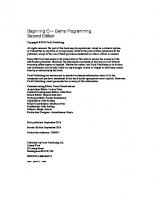
![Beginning Programming for Dummies [3rd ed]
0764549979, 9780764549977, 9780764559624](https://ebin.pub/img/200x200/beginning-programming-for-dummies-3rd-ed-0764549979-9780764549977-9780764559624.jpg)
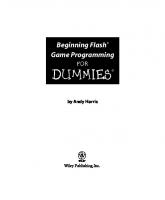
![Beginning Programming with Java For Dummies [6 ed.]
1119806917, 9781119806912](https://ebin.pub/img/200x200/beginning-programming-with-java-for-dummies-6nbsped-1119806917-9781119806912.jpg)
![Beginning Programming with Java For Dummies [2nd ed]
0764588745, 9780764588747, 9780764599255](https://ebin.pub/img/200x200/beginning-programming-with-java-for-dummies-2nd-ed-0764588745-9780764588747-9780764599255.jpg)


![Beginning C for Arduino: [learn C programming for the Arduino and compatible microcontrollers]
1430247762, 9781430247760, 9781430247777](https://ebin.pub/img/200x200/beginning-c-for-arduino-learn-c-programming-for-the-arduino-and-compatible-microcontrollers-1430247762-9781430247760-9781430247777.jpg)
