Beginning Programming for Dummies [3rd ed] 0764549979, 9780764549977, 9780764559624
Discover the latest programming tips and techniquesStart writing programs for WindowsÂR, LinuxÂR, MacintoshÂR, Palms, an
485 66 4MB
English Pages 433 Year 2004
Recommend Papers
File loading please wait...
Citation preview
Beginning Programming FOR
DUMmIES
‰
3RD
EDITION
by Wallace Wang
Beginning Programming For Dummies®, 3rd Edition Published by Wiley Publishing, Inc. 111 River Street Hoboken, NJ 07030-5774 Copyright © 2004 by Wiley Publishing, Inc., Indianapolis, Indiana Published by Wiley Publishing, Inc., Indianapolis, Indiana Published simultaneously in Canada No part of this publication may be reproduced, stored in a retrieval system or transmitted in any form or by any means, electronic, mechanical, photocopying, recording, scanning or otherwise, except as permitted under Sections 107 or 108 of the 1976 United States Copyright Act, without either the prior written permission of the Publisher, or authorization through payment of the appropriate per-copy fee to the Copyright Clearance Center, 222 Rosewood Drive, Danvers, MA 01923, (978) 750-8400, fax (978) 646-8600. Requests to the Publisher for permission should be addressed to the Legal Department, Wiley Publishing, Inc., 10475 Crosspoint Blvd., Indianapolis, IN 46256, (317) 572-3447, fax (317) 572-4447, e-mail: permcoordinator@ wiley.com. Trademarks: Wiley, the Wiley Publishing logo, For Dummies, the Dummies Man logo, A Reference for the Rest of Us!, The Dummies Way, Dummies Daily, The Fun and Easy Way, Dummies.com, and related trade dress are trademarks or registered trademarks of John Wiley & Sons, Inc., and/or its affiliates in the United States and other countries, and may not be used without written permission. All other trademarks are the property of their respective owners. Wiley Publishing, Inc., is not associated with any product or vendor mentioned in this book. LIMIT OF LIABILITY/DISCLAIMER OF WARRANTY: WHILE THE PUBLISHER AND AUTHOR HAVE USED THEIR BEST EFFORTS IN PREPARING THIS BOOK, THEY MAKE NO REPRESENTATIONS OR WARRANTIES WITH RESPECT TO THE ACCURACY OR COMPLETENESS OF THE CONTENTS OF THIS BOOK AND SPECIFICALLY DISCLAIM ANY IMPLIED WARRANTIES OF MERCHANTABILITY OR FITNESS FOR A PARTICULAR PURPOSE. NO WARRANTY MAY BE CREATED OR EXTENDED BY SALES REPRESENTATIVES OR WRITTEN SALES MATERIALS. THE ADVICE AND STRATEGIES CONTAINED HEREIN MAY NOT BE SUITABLE FOR YOUR SITUATION. YOU SHOULD CONSULT WITH A PROFESSIONAL WHERE APPROPRIATE. NEITHER THE PUBLISHER NOR AUTHOR SHALL BE LIABLE FOR ANY LOSS OF PROFIT OR ANY OTHER COMMERCIAL DAMAGES, INCLUDING BUT NOT LIMITED TO SPECIAL, INCIDENTAL, CONSEQUENTIAL, OR OTHER DAMAGES. For general information on our other products and services or to obtain technical support, please contact our Customer Care Department within the U.S. at 800-762-2974, outside the U.S. at 317-572-3993, or fax 317-572-4002. Wiley also publishes its books in a variety of electronic formats. Some content that appears in print may not be available in electronic books. Library of Congress Control Number: 2003114793 ISBN: 0-7645-4997-9 Manufactured in the United States of America 10 9 8 7 6 5 4 3 2 1 3B/SU/RR/QT
About the Author After spending his first two post-college years working for a dead-end corporation that encouraged its employees to use euphemisms to disguise the fact that they were manufacturing nuclear weapons with the potential to wipe out most forms of life on the planet, Wallace Wang decided that his life was meant to be spent doing something more exciting than existing in a corporate culture that stifled freedom and democracy while building missiles ostensibly to protect freedom and democracy. With the thought of escape in his mind, he bought one of the first IBM personal computers on the market — and quickly realized that the accompanying computer manuals were completely incomprehensible. After deciphering the manuals and learning to master the arcane commands of the ancient MS-DOS version 1.25 operating system, Wallace decided to publish fragments of his notes in a local computer magazine for the amusement of others — and to provide an alternative source of income for his eventual departure from the mentally suffocating environment of the military-industrial complex. After people began responding favorably to his introductory computer magazine articles, he continued writing more, eventually turning to writing full-time. For the first time, he managed to earn a living in a job that didn’t involve developing something that could blow up people who happen to live in another part of the world. Today, the author is happily pursuing a dual career in the book publishing industry and the stand-up comedy industry. His eventual goal is to convince people that enjoying yourself while learning is all right. In the meantime, he plans to continue making fun of any idiots and morons who happen to get in his way.
Dedication This book is dedicated to all the wonderful people I’ve met along the path of life, including . . . Cassandra (my wife), Jordan (my son), and Bo, Scraps, Tasha, and Nuit (our cats). Lily Carnie, the only person I know who can truly see both sides of the story. All the friendly folks I’ve met while performing at the Riviera Comedy Club, located at the Riviera Hotel & Casino in Las Vegas: Steve Schirripa (who also appears on the HBO show, The Sopranos, which you can read about at www. hbo.com/sopranos), Don Learned, Bob Zany, Gerry Bednob, Bruce Clark, Darrell Joyce, Tony Vicich, and Kip Addotta. The next time you’re visiting Las Vegas, drop by the Riviera and watch a comedy show. Then dump some money in a slot machine on the way out to ensure that the Riviera Hotel & Casino continues making enough money to keep its comedy club open. Patrick DeGuire, who helped me form Top Bananas (at www.topbananas.com), our company devoted to providing clean, quality stand-up comedy to the wonderful people in San Diego. Thanks must also go to Leo (the man, the myth, the legend) Fontaine, Chris (the Zooman) Clobber, and Dante (who gets excited just to see his name in a book).
Author’s Acknowledgments If it weren’t for Matt Wagner and Bill Gladstone at Waterside Productions, I may never have written this book (and someone else may have). That’s why I don’t mind paying these guys 15 percent of the book royalties so that they can afford to buy their groceries. Additional thanks go to Allen Wyatt (the technical reviewer) for making sure that everything in this book is accurate, and to Cassandra (my wife) for putting up with multiple computers that (from her point of view) seem to spontaneously appear and disappear from the house at random. Each time a computer disappears, a more advanced model appears that promises more speed and hard disk space but still never seems to have more speed or as much room as the previous computer model that it replaced. A final note of thanks must go to the Chinese and Russians who’ve translated my other books, Microsoft Office For Dummies and Visual Basic For Dummies. The Chinese and Russian editions are the only foreign translations of my books ever to include my previously published references to General Dynamics as a “bomb factory.” Whether translators in other countries purposely omitted this humorous reference or whether it’s just a coincidence that only the Chinese and Russian editions included this reference is unknown. Still, this fact alone provides an endless source of amusement to think that Chinese and Russian readers are privy to an American joking about his country’s nuclear missile factories, while readers in other countries are not. For that reason alone, the Chinese and Russian translators of my books have my eternal gratitude and blessing, not because they happen to be Chinese or Russian, but because they appear to be able to appreciate a joke.
Publisher’s Acknowledgments We’re proud of this book; please send us your comments through our online registration form located at www.dummies.com/register/. Some of the people who helped bring this book to market include the following: Acquisitions, Editorial, and Media Development
Production
Project Editor: Andrea C. Boucher (Previous Edition: Linda Morris) Acquisitions Editor: Bob Woerner Technical Editor: Allen Wyatt
Project Coordinator: Erin Smith Layout and Graphics: Seth Conley, Michael Kruzil, Barry Offringa, Lynsey Osborne, Heather Ryan, Shae Wilson, Melanie Wolven
Editorial Manager: Carol Sheehan
Proofreaders: TECHBOOKS Production Services, Carl William Pierce, Brian H. Walls
Permissions Editor: Carmen Krikorian, Senior Permissions Editor
Indexer: TECHBOOKS Production Service
Media Development Specialist: Travis Silvers Media Development Manager: Laura VanWinkle Media Development Supervisor: Richard Graves Editorial Assistant: Amanda Foxworth Cartoons: Rich Tennant (www.the5thwave.com)
Publishing and Editorial for Technology Dummies Richard Swadley, Vice President and Executive Group Publisher Andy Cummings, Vice President and Publisher Mary C. Corder, Editorial Director Publishing for Consumer Dummies Diane Graves Steele, Vice President and Publisher Joyce Pepple, Acquisitions Director Composition Services Gerry Fahey, Vice President of Production Services Debbie Stailey, Director of Composition Services
Contents at a Glance Introduction ................................................................1 Part I: Programming a Computer ...................................7 Chapter 1: Learning Computer Programming for the First Time ................................9 Chapter 2: All about Programming Languages ............................................................19 Chapter 3: How to Write a Program ..............................................................................37 Chapter 4: The Tools of a Computer Programmer ......................................................47
Part II: Learning Programming with Liberty BASIC ......59 Chapter 5: Getting Your Hands on a Real Language: Liberty BASIC .........................61 Chapter 6: Handling Input and Output .........................................................................71 Chapter 7: Variables, Constants, and Comments ........................................................79 Chapter 8: Crunching Numbers and Playing with Strings ..........................................95 Chapter 9: Making Decisions with Control Statements ............................................111 Chapter 10: Repeating Yourself with Loops ...............................................................129
Part III: Advanced Programming with Liberty BASIC ..................................................139 Chapter 11: Writing Large Programs by Using Subprograms ..................................141 Chapter 12: Drawing Pictures and Making Noise ......................................................161 Chapter 13: Saving and Retrieving Stuff in Files ........................................................175 Chapter 14: Creating a User Interface .........................................................................191 Chapter 15: Debugging Programs ................................................................................215
Part IV: Dealing with Data Structures .......................223 Chapter 16: Storing Stuff in Arrays ..............................................................................225 Chapter 17: Lumping Related Data in Records ..........................................................235 Chapter 18: Linked Lists and Pointers ........................................................................241 Chapter 19: Playing with Object-Oriented Programming .........................................255
Part V: Algorithms: Telling the Computer What to Do ...............................................267 Chapter 20: Sorting .......................................................................................................269 Chapter 21: Searching ...................................................................................................287 Chapter 22: Optimizing Your Code ..............................................................................299
Part VI: Internet Programming ..................................309 Chapter 23: Playing with HTML ...................................................................................311 Chapter 24: Making Interactive Web Pages with JavaScript ....................................339 Chapter 25 Using Java Applets on Web Pages ...........................................................351
Part VII: The Part of Tens .........................................359 Chapter 26: Ten Cool Programming Careers ..............................................................361 Chapter 27: Ten Additional Programming Resources ...............................................371 Appendix: About the CD ...............................................................................................387
Bonus Chapter: Programming in Python ....................CD-1 Index ......................................................................395 End-User License Agreement .....................................413
Table of Contents Introduction .................................................................1 Who Should Buy This Book ...........................................................................2 How This Book Is Organized ..........................................................................2 Part I: Programming a Computer .........................................................2 Part II: Learning Programming with Liberty BASIC ...........................3 Part III: Advanced Programming with Liberty BASIC ........................3 Part IV: Dealing with Data Structures .................................................3 Part V: Algorithms: Telling the Computer What to Do .....................4 Part VI: Internet Programming .............................................................4 Part VII: The Part of Tens .....................................................................4 How to Use This Book ....................................................................................5 Foolish assumptions .............................................................................5 Icons used in this book .........................................................................5
Part I: Programming a Computer ...................................7 Chapter 1: Learning Computer Programming for the First Time . . . . . .9 Why Learn Computer Programming? ...........................................................9 How Does a Computer Program Work? ......................................................13 Programming is problem-solving ......................................................14 Programming isn’t difficult; it’s just time-consuming .....................15 What Do I Need to Know to Program a Computer? ..................................16
Chapter 2: All about Programming Languages . . . . . . . . . . . . . . . . . . .19 Why So Many Different Programming Languages? ...................................19 The joy of assembly language ............................................................20 C: The portable assembler .................................................................22 High-level programming languages ...................................................24 Rapid Application Development (RAD) programming languages ..................................................................27 Database programming languages ....................................................29 Scripting programming languages ....................................................30 Web-page programming languages ...................................................32 So What’s the Best Programming Language to Learn? .............................34
Chapter 3: How to Write a Program . . . . . . . . . . . . . . . . . . . . . . . . . . . .37 Before You Write Your Program ..................................................................37 The program’s users ...........................................................................38 The target computer ...........................................................................38 Your own programming skill ..............................................................39
x
Beginning Programming For Dummies, 3rd Edition The Technical Details of Writing a Program ..............................................40 Prototyping ..........................................................................................41 Choosing a programming language ...................................................42 Defining how the program should work ...........................................43 The Life Cycle of a Typical Program ...........................................................44 The development cycle ......................................................................44 The maintenance cycle .......................................................................45 The upgrade cycle ...............................................................................46
Chapter 4: The Tools of a Computer Programmer . . . . . . . . . . . . . . . . .47 Writing Programs in an Editor .....................................................................48 Using a Compiler or an Interpreter .............................................................50 Compilers .............................................................................................50 Interpreters ..........................................................................................51 P-code: A combination compiler and interpreter ...........................51 So what do I use? .................................................................................53 Squashing Bugs with a Debugger ................................................................53 Writing a Help File .........................................................................................55 Creating an Installation Program ................................................................56
Part II: Learning Programming with Liberty BASIC .......59 Chapter 5: Getting Your Hands on a Real Language: Liberty BASIC . . . . . . . . . . . . . . . . . . . . . . . . . . . . . . . . . . . . . . . . . . . . . . .61 Why Learn Liberty BASIC? ...........................................................................62 Liberty BASIC is (almost) free ...........................................................62 Liberty BASIC is easy ..........................................................................62 Liberty BASIC runs on Windows .......................................................62 You can start using Liberty BASIC today .........................................63 Installing Liberty BASIC ................................................................................63 Loading Liberty BASIC ..................................................................................64 Your First Liberty BASIC Program ...............................................................64 Running a Liberty BASIC program .....................................................65 Saving a Liberty BASIC program ........................................................66 Loading or starting a Liberty BASIC program ..................................67 Using Keystroke Commands in Liberty BASIC ..........................................68 Getting Help Using Liberty BASIC ...............................................................69 Exiting Liberty BASIC ....................................................................................70
Chapter 6: Handling Input and Output . . . . . . . . . . . . . . . . . . . . . . . . . . .71 Inputting and Outputting Data: The Old-Fashioned Way .........................71 Inputting and Outputting Data: The Modern Way .....................................74 Getting input ........................................................................................74 Displaying output ................................................................................75 Sending Data to the Printer ..........................................................................76
Table of Contents Chapter 7: Variables, Constants, and Comments . . . . . . . . . . . . . . . . .79 Storing Data in Variables ..............................................................................80 Creating a variable ..............................................................................81 Assigning a value to a variable ..........................................................83 Declaring your variables ....................................................................87 Using Constants .............................................................................................90 Commenting Your Code ...............................................................................92
Chapter 8: Crunching Numbers and Playing with Strings . . . . . . . . .95 Adding, Subtracting, Dividing, and Multiplying ........................................95 Using variables ....................................................................................96 Working with precedence ...................................................................97 Using parentheses ...............................................................................99 Using Liberty BASIC’s Built-In Math Functions .......................................100 Manipulating Strings ...................................................................................101 Declaring variables as strings ..........................................................102 Smashing strings together ...............................................................103 Playing with Liberty BASIC’s String Functions ........................................103 Playing with UPPERCASE and lowercase .......................................104 Counting the length of a string ........................................................104 Trimming the front and back of a string .........................................105 Inserting spaces .................................................................................106 Yanking characters out of a string ..................................................106 Looking for a string inside another string ......................................107 Converting strings into numbers (and vice versa) .......................108
Chapter 9: Making Decisions with Control Statements . . . . . . . . . .111 Using Boolean Expressions ........................................................................111 Using variables in Boolean expressions .........................................113 Using Boolean operators ..................................................................114 Exploring IF THEN Statements ..................................................................119 IF THEN ELSE statements .................................................................120 Working with SELECT CASE Statements ..................................................121 Checking a range of values ...............................................................124 Checking a relational operator ........................................................125
Chapter 10: Repeating Yourself with Loops . . . . . . . . . . . . . . . . . . . . .129 Using the WHILE-WEND Loop ....................................................................130 Exiting a WHILE-WEND loop prematurely ......................................131 Endless loops #1: Failing to modify the Boolean expression inside the loop ...............................................................................132 Endless loops #2: Failing to initialize a Boolean expression outside the loop .............................................................................133 Looping a Fixed Number of Times ............................................................134 Counting with different numbers ....................................................135 Counting in increments ....................................................................135 Exiting a FOR-NEXT loop prematurely ............................................137
xi
xii
Beginning Programming For Dummies, 3rd Edition
Part III: Advanced Programming with Liberty BASIC ..................................................139 Chapter 11: Writing Large Programs by Using Subprograms . . . . . .141 Breaking the Bad Programming Habits of the Past .................................141 Introducing Structured Programming ......................................................144 Sequential instructions .....................................................................144 Branching instructions .....................................................................144 Looping instructions .........................................................................145 Putting structured programming into practice .............................146 Writing Modular Programs .........................................................................147 Using Subroutines .......................................................................................150 Defining a subroutine ........................................................................151 Passing data to a subroutine ............................................................151 Calling a subroutine ..........................................................................153 Exiting prematurely from a subroutine ..........................................154 Using Functions ...........................................................................................155 Defining a function ............................................................................155 Passing data to a function ................................................................156 Calling a function ...............................................................................156 Exiting prematurely from a function ...............................................158 Passing Data by Value or by Reference ....................................................158
Chapter 12: Drawing Pictures and Making Noise . . . . . . . . . . . . . . .161 Creating a Graphics Control ......................................................................161 Using Turtle Graphics .................................................................................162 Defining line thickness ......................................................................166 Defining line colors ...........................................................................167 Drawing Circles ...........................................................................................168 Drawing Boxes .............................................................................................170 Displaying text .............................................................................................171 Making Sounds ............................................................................................172 Making a beeping noise ....................................................................173 Playing WAV files ................................................................................173
Chapter 13: Saving and Retrieving Stuff in Files . . . . . . . . . . . . . . . . .175 Storing Stuff in Text Files ............................................................................175 Creating a new text file .....................................................................176 Putting stuff in a text file ..................................................................176 Adding new stuff to an existing text file .........................................177 Retrieving data from a text file ........................................................178 Storing Stuff in Random-Access Files .......................................................180 Creating a new random-access file ..................................................181 Saving data into a random-access file ............................................183 Retrieving data from a random-access file .....................................184
Table of Contents Saving and Retrieving Data in a Binary File .............................................186 Creating a new binary file .................................................................186 Saving stuff in a binary file ...............................................................187 Changing stuff in a binary file ..........................................................187 Retrieving stuff from a binary file ...................................................189
Chapter 14: Creating a User Interface . . . . . . . . . . . . . . . . . . . . . . . . . .191 Designing a Window ....................................................................................191 Creating a new window .....................................................................192 Defining the size and location of a window ...................................193 Adding color to a window ................................................................194 Putting Pull-Down Menus in a Window ....................................................195 Making Pop-Up Menus ................................................................................198 Putting Controls in a Window ....................................................................200 Creating a command button ............................................................200 Displaying text ...................................................................................203 Creating a check box .........................................................................204 Creating a radio button .....................................................................205 Creating text boxes ...........................................................................207 Creating list boxes .............................................................................209 Creating combo boxes ......................................................................211 Creating group boxes ........................................................................213
Chapter 15: Debugging Programs . . . . . . . . . . . . . . . . . . . . . . . . . . . . .215 Anatomy of a Computer Bug ......................................................................215 Syntax Errors ...............................................................................................216 Run-Time Errors ..........................................................................................218 Fun with Logic Errors .................................................................................219 Stepping line by line ..........................................................................220 Tracing through your program ........................................................221
Part IV: Dealing with Data Structures ........................223 Chapter 16: Storing Stuff in Arrays . . . . . . . . . . . . . . . . . . . . . . . . . . . .225 Making an Array ..........................................................................................226 Storing (and Retrieving) Data in an Array ...............................................228 Making a Multidimensional Array .............................................................230 Creating Dynamic Arrays ...........................................................................232
Chapter 17: Lumping Related Data in Records . . . . . . . . . . . . . . . . . .235 Creating a Record ........................................................................................236 Manipulating Data in Records ...................................................................237 Storing data in a record ....................................................................237 Retrieving data from a record ..........................................................238 Using Records with Arrays ........................................................................239
xiii
xiv
Beginning Programming For Dummies, 3rd Edition Chapter 18: Linked Lists and Pointers . . . . . . . . . . . . . . . . . . . . . . . . . .241 Starting with a Pointer ................................................................................241 Defining the parts of a linked list ....................................................243 Creating a linked list .........................................................................245 Managing a linked list .......................................................................247 Making Data Structures with Linked Lists ...............................................249 Double-linked lists .............................................................................249 Circular-linked lists ...........................................................................250 Stacks ..................................................................................................251 Queues ................................................................................................252 Trees ...................................................................................................253 Graphs .................................................................................................254
Chapter 19: Playing with Object-Oriented Programming . . . . . . . . .255 The Problem with Software .......................................................................256 Ways to Make Programming Easier ..........................................................256 Breaking Programs into Objects ...............................................................258 How to use objects ............................................................................259 How to create an object ....................................................................261 Writing an object’s methods ............................................................262 Creating an object .............................................................................263 Choosing an Object-Oriented Language ...................................................265
Part V: Algorithms: Telling the Computer What to Do ..............................................................267 Chapter 20: Sorting . . . . . . . . . . . . . . . . . . . . . . . . . . . . . . . . . . . . . . . . . .269 Insertion Sort ...............................................................................................270 Bubble Sort ..................................................................................................273 Shell Sort ......................................................................................................276 Quicksort ......................................................................................................280 Sorting Algorithms ......................................................................................283
Chapter 21: Searching . . . . . . . . . . . . . . . . . . . . . . . . . . . . . . . . . . . . . . .287 Searching Sequentially ...............................................................................287 Performing a Binary Search .......................................................................289 Hashing .........................................................................................................292 Dealing with collisions ......................................................................293 Searching by using a hash function ................................................294 Picking a Searching Algorithm ...................................................................297
Table of Contents Chapter 22: Optimizing Your Code . . . . . . . . . . . . . . . . . . . . . . . . . . . . .299 Choosing the Right Data Structure ...........................................................300 Choosing the Right Algorithm ...................................................................300 Fine-Tuning the Source Code .....................................................................301 Put the condition most likely to be false first ................................301 Put the condition most likely to be true first ................................302 Don’t run a FOR-NEXT loop needlessly ..........................................303 Clean out your loops .........................................................................304 Use the correct data types ...............................................................304 Use built-in commands whenever possible ...................................306 Using a Faster Language .............................................................................306 Optimizing Your Compiler .........................................................................307
Part VI: Internet Programming ..................................309 Chapter 23: Playing with HTML . . . . . . . . . . . . . . . . . . . . . . . . . . . . . . .311 Grasping the Basics of HTML ....................................................................312 Grasping the most important HTML tags .......................................313 Creating a header and title ...............................................................313 Defining the bulk of your Web page ................................................314 Adding comments .............................................................................314 Defining Text with Tags ..............................................................................315 Making a heading ...............................................................................315 Defining a paragraph .........................................................................316 Highlighting a quote ..........................................................................317 Adding emphasis to text ...................................................................318 Using Tag Attributes ...................................................................................319 Aligning text .......................................................................................319 Playing with colors ............................................................................319 Coloring your hyperlinks ..................................................................320 Making a List ................................................................................................321 Unordered lists ..................................................................................321 Ordered lists ......................................................................................323 Definition lists ....................................................................................323 Creating Hyperlinks ....................................................................................325 Making external hyperlinks ..............................................................326 Making internal hyperlinks ..............................................................326 Linking to a specific spot on a Web page .......................................326 Displaying Graphics ....................................................................................327 Putting a picture on a Web page ......................................................328 Adding a background picture ..........................................................329
xv
xvi
Beginning Programming For Dummies, 3rd Edition Creating a User Interface on a Form .........................................................329 Handling events .................................................................................330 Creating a text box ............................................................................331 Creating a command button ............................................................332 Creating a check box .........................................................................333 Creating a radio button .....................................................................335 Deciding to Use Additional HTML Features .............................................337
Chapter 24: Making Interactive Web Pages with JavaScript . . . . .339 Understanding the Basics of JavaScript ...................................................340 Displaying text ...................................................................................341 Creating variables ..............................................................................342 Making dialog boxes .........................................................................343 Playing with Functions ...............................................................................345 Opening and Closing a Window .................................................................347 Opening a window .............................................................................348 Defining a window’s appearance .....................................................348 Closing a window ...............................................................................349
Chapter 25: Using Java Applets on Web Pages . . . . . . . . . . . . . . . . .351 How Java Applets Work ..............................................................................351 Adding a Java Applet to a Web Page .........................................................354 Defining the size of a Java applet window .....................................354 Aligning the location of a Java applet window ..............................355 Defining space around a Java applet ..............................................356 Finding Free Java Applets ..........................................................................358
Part VII: The Part of Tens ..........................................359 Chapter 26: Ten Cool Programming Careers . . . . . . . . . . . . . . . . . . . .361 Programming Computer Games for Fun and Profit ................................361 Creating Computer Animation ...................................................................363 Making (and Breaking) Encryption ...........................................................364 Internet Programming ................................................................................365 Fighting Computer Viruses and Worms ...................................................366 Hacking for Hire ...........................................................................................367 Participating in an Open-Source Project ..................................................368 Niche-Market Programming .......................................................................369 Teaching Others about Computers ...........................................................369 Selling Your Own Software .........................................................................370
Table of Contents Chapter 27: Ten Additional Programming Resources . . . . . . . . . . . .371 Trying Commercial Compilers ...................................................................372 Windows programming .....................................................................372 Macintosh and Palm OS programming ...........................................374 Linux programming ...........................................................................375 Testing the Shareware and Freeware Compilers .....................................376 BASIC compilers ................................................................................376 C/C++ and Java compilers ................................................................377 Pascal compilers ...............................................................................377 Oddball language compilers and interpreters ...............................378 Using a Proprietary Language ...................................................................378 HyperCard ..........................................................................................379 Revolution ..........................................................................................380 PowerBuilder .....................................................................................380 Shopping by Mail Order .............................................................................380 Getting Your Hands on Source Code ........................................................381 Joining a Local User Group ........................................................................382 Frequenting Usenet Newsgroups ..............................................................382 Playing Core War .........................................................................................383 Programming a Battling Robot ..................................................................384 Toying with Lego Mindstorms ...................................................................385
Appendix: About the CD . . . . . . . . . . . . . . . . . . . . . . . . . . . . . . . . . . . . . .387 System Requirements .................................................................................387 Using the CD with Microsoft Windows .....................................................388 Using the CD with Mac OS ..........................................................................389 Using the CD with Linux ............................................................................389 What You’ll Find ..........................................................................................390 Software ..............................................................................................390 If You’ve Got Problems (Of the CD Kind) .................................................392
Bonus Chapter: Programming in Python . . . . . . . . . . . . . . . . . . . . . . .CD-1 Understanding Python .............................................................................CD-1 Playing with data ..............................................................................CD-3 Data structures .................................................................................CD-5 Comments ........................................................................................CD-7 Using Control Structures...........................................................................CD-8 Using Control Structures...........................................................................CD-9 The while statement ......................................................................CD-10 The for statement...........................................................................CD-10 Writing Subprograms in Python.............................................................CD-11
Index ......................................................................395 End-User License Agreement .....................................413
xvii
xviii
Beginning Programming For Dummies, 3rd Edition
Introduction
F
irst of all, anyone can learn to program a computer. Computer programming doesn’t require a high IQ and an innate proficiency in advanced mathematics. Computer programming just requires a desire to learn and the patience never to give up. Programming is a skill like swimming, dancing, and juggling. Some people are naturally better than others, but anyone can get better with constant practice. That’s why so many kids become programming wizards at such an early age. The kids aren’t necessarily brilliant; they’re just willing to put in the time to learn a new skill, and they’re not afraid of failing. If you ever dreamed about writing your own programs, rest assured that you can. Programming can be lots of fun, but it can also be frustrating, annoying, and time-consuming. That’s why Wiley publishes this particular book — to help you discover how to program a computer with the minimum amount of inconvenience and the maximum amount of enjoyment. Whether you want to pick up computer programming for fun, to start a new career, or to help make your current job easier, consider this book your personal guide through the sometimes scary — and initially intimidating — world of computer programming. After you finish this book, you can choose the best programming language to accomplish a particular task, understand the tools that programmers use, and even write your own programs for personal use or for sale to others.
And after you read Beginning Programming For Dummies, 3rd Edition, you can find more detailed information about specific languages by reading Visual BASIC.NET For Windows For Dummies, by Wallace Wang; C For Dummies, by Dan Gookin; Visual C++ .NET For Dummies, by Michael Hyman and Bob Arnson; C++ For Dummies and C# For Dummies, by Stephen R. Davis; Beginning Programming with Java For Dummies, by Barry Burd; Windows Game Programming For Dummies, by Andre LaMothe; or Perl For Dummies, by Paul Hoffman (all published by Wiley Publishing).
2
Beginning Programming For Dummies, 3rd Edition
Who Should Buy This Book Everyone should buy this book right now because you know the importance of stimulating the economy by spending as much money as possible so the current President can stay in office another four years. But you should especially buy this book if you want to know any of the following: ⻬ How to write a computer program ⻬ The best programming languages to use and why ⻬ Shortcuts for programming a computer as simply and quickly as possible ⻬ The evolution of computer programming languages ⻬ How to program a Macintosh, Palm handheld, Linux, Windows 98/Me/NT/2000/XP, or PocketPC computer ⻬ Whether to write your next computer program by using Visual BASIC, C++, Perl, SmallTalk, C#, or some other programming language To help you start right away, this book shows you how to use a programming language by the name of Liberty BASIC, which is a shareware BASIC compiler that you can download from the Liberty BASIC Web site at www. libertybasic.com (or copy from the CD that comes with this book). By using this book and Liberty BASIC, you can start programming right away, and later, if you want, graduate to the other programming books in the popular For Dummies series.
How This Book Is Organized This book follows the time-honored tradition of the printing industry by organizing consecutively numbered pages one after the other to form a book. To help you find what you need quickly, this book consists of seven parts, where each part covers a certain topic about programming a computer, as the following sections describe. Whenever you need help, just flip through the book, find the part that covers the topic you’re looking for, and then keep the book at your side as you get back to work.
Part I: Programming a Computer If computer programming seems a mysterious arcane science, relax. This part of the book demystifies all the common myths about computer programming,
Introduction shows you exactly how computer programs work, and explains why programming isn’t as difficult as many people think. To help you better understand programming, this part also shows you how programming has evolved, why so many different programming languages exist, and how programming follows easy-to-remember principles so you can start programming your own computer right away.
Part II: Learning Programming with Liberty BASIC Trying to pick up programming from a book is like trying to learn judo by reading a pamphlet. In both cases, you may glean a theoretical understanding of the subject, but until you actually practice your skill, you don’t know how much you really picked up. To give you practical, hands-on experience in using an honest-to-goodness programming language, this part of the book explains how to install and use Liberty BASIC so that you can write real computer programs by using the BASIC programming language. Writing programs in Liberty BASIC helps you to better understand how programming really works as you work with programs and see the results right on your own computer.
Part III: Advanced Programming with Liberty BASIC Liberty BASIC provides plenty of advanced features for displaying graphics, making sound, and debugging your programs. This part of the book shows you how to take advantage of these special features and shows you the principles behind writing programs in other languages at the same time.
Part IV: Dealing with Data Structures As do people, computers need a place to store information. People usually dump their information in wallets, purses, filing cabinets, or garages, but computers don’t have that luxury. Instead, computers must store information in something known as a data structure. Every computer program uses data structures, and programmers
3
4
Beginning Programming For Dummies, 3rd Edition invent all sorts of different data structures for various uses. So in this part of the book, I explain how every program uses data structures and provide hands-on examples you can try using Liberty BASIC.
Part V: Algorithms: Telling the Computer What to Do Algorithms are a fancy way of telling a computer how to accomplish a specific task, step-by-step. Think of an algorithm as a recipe that the computer blindly follows without question. One perfect algorithm doesn’t exist for writing all computer programs, just as one perfect recipe doesn’t exist for making all dinners. To make programming easier, programmers invent common algorithms for accomplishing certain tasks. This part of the book explains how those algorithms work and why you want to use them.
Part VI: Internet Programming The Internet is an integral part of the computer world, so this part of the book introduces you to the basics of various Internet languages, including HTML (which designs the appearance of Web pages), JavaScript, and Java. In this part, you also see how other people create cool Web pages that look good and can display forms and respond to users. You can use this information to create Web sites that interact with users.
Part VII: The Part of Tens To help gently guide you toward writing your own programs, this part of the book provides information that you may find useful to take your programming education a step farther. This part is where the book shows you many of the opportunities that a career in programming can offer. In this part, too, you discover where to find and use various free or commercial programming languages available on the Internet or on this book’s enclosed CD. Many of these programming languages sport common names such as C++ and BASIC — or bizarre names such as LISP, Oberon, and Python.
Introduction
How to Use This Book Most people use this book to read, although a few are known to line their bookshelves with copies to give the room a more literary appearance. You’re most likely to use this book as a reference, a tutorial, or a weapon (if you can throw it really hard at somebody you don’t like). Ideally, you want to use this book along with your computer. Read some of the book and then try what you just read on your computer so that you can see with your own eyes how programming works.
Foolish assumptions To get the most out of this book, you need access to a computer (because trying to understand computer programming is tough if you can’t get near a computer). To take full advantage of this book, you need a computer running Microsoft Windows 98, Windows Me, Windows NT, Windows 2000, or Windows XP. If you don’t feel comfortable with Windows 98, Windows Me, Windows 2000, or Windows XP, buy Windows 98 For Dummies, Windows Me For Dummies, or Windows XP For Dummies, all by Andy Rathbone (and published by Wiley Publishing). For more information about Windows NT or 2000, pick up a copy of Windows NT 4 For Dummies or Windows 2000 Professional For Dummies, both by Andy Rathbone and Sharon Crawford (also published by Wiley Publishing).
Icons used in this book Icons highlight useful tips, important information to remember, or technical explanations that can amuse you for a moment before you forget all about them. Keep an eye open for the following icons throughout the book: This icon highlights useful information that can save you time (as long as you remember it, of course).
This icon reminds you to do something or emphasizes an important point that you don’t want to forget.
5
6
Beginning Programming For Dummies, 3rd Edition Watch out! This icon tells you how to avoid potential headaches and trouble.
This icon points out step-by-step explanations that show how the computer follows the instructions in a typical program.
This icon highlights information that’s nice to know but that you can safely ignore if you choose. (If you want to become a real programmer, however, you need to cram your brain with as much technical information as possible so that you can fit in with the rest of the programmers in the world.)
Part I
Programming a Computer
F
In this part . . .
iguring out how to program a computer may seem intimidating, so this part of the book gently guides you through the wonderful world of computer programming. First, you see exactly what programs do and how professionals write programs. Next, you learn why so many different programming languages exist and why some are more popular than others. You get to know the different tools that programmers use to create, edit, and distribute a program from start to finish. Finally, this part shows you what to consider if you decide to write a program. You see the pros and cons of using different programming languages and understand how people can write programs even though they may possess very little programming experience. By the time that you finish this part of the book, you should have a better idea of how to write a program, what steps to follow, and how to convert your idea for a program into an actual working product that you can sell or give away for others to use. Who knows? With a little bit of imagination and a lot of persistence, you may create the next program that makes so much money that you can start your own software company and make a million bucks.
Chapter 1
Learning Computer Programming for the First Time In This Chapter 䊳 Learning computer programming 䊳 Understanding how a computer program works 䊳 Knowing how to program a computer
D
espite what you may have heard, programming a computer isn’t difficult. Computer programming is a skill that anyone can pick up, given enough practice, patience, and caffeinated beverages. Although computers may seem like tremendously complex electronic beasts, relax. Few people know how an internal-combustion engine works, yet people still figure out how to drive a car. Similarly, anyone can pick up programming skills without worrying (too much) about the specific details that make a computer work.
Why Learn Computer Programming? The first question that you (or your friends, co-workers, and relatives) may ask is, “Why bother learning to program a computer?” The answer depends on your ultimate goals, but the following list offers some common answers to consider: ⻬ For fun: People learn skiing, dancing, gardening, scuba diving, and flower-arranging because they enjoy the experience. Similarly, programming a computer can prove fun because you can, for example, design simple programs that display your boss’s ugly face on the computer. More complex programs may make you a million dollars so that you never again need to work for a boss with an ugly face. Figure 1-1 shows a
10
Part I: Programming a Computer program known as Comedy Writer, which prods users into creating funny ideas. A stand-up comedian wrote the program in BASIC for his own amusement, using a program known as CA-Realizer. Then he decided to sell the program to others. ⻬ To fill a need: Many people learn programming with no intention of becoming a full-time, professional programmer. They just want a program that solves a particular problem, but they can’t find a program that does it, so they write the program themselves. A psychologist who specialized in dream interpretation used his knowledge and a program known as ToolBook to create and sell DreamScape, a program that interprets the meaning of dreams, as shown in Figure 1-2. Whatever your interests, you can write a program to solve a specific problem that others may find useful as well. ⻬ For a new or second career: With computers taking over the world, you’re never unemployed for long if you know how to program a computer. Companies are always looking to create new programs, but you also find a growing market for programmers who can maintain and modify the millions of existing programs that do everything from storing hotel reservations to transferring bank deposits electronically. If you know how to program a computer, you’re in a much better position to earn a lot of money and live wherever you want. You may still want to keep your current job, but programming gives you a new way to expand and share your knowledge. A group of alternative health-care practitioners, for example, wrote IBIS, a program that provides information for treating a variety of ailments by using acupuncture, massage, diet, and homeopathy (see Figure 1-3). They wrote IBIS by using a program known as MetaCard. ⻬ As an intellectual challenge: Many people find the sheer complexity of computers as fascinating as studying a mathematical puzzle. Not surprisingly, computers tend to attract people of above-average intelligence who enjoy programming a computer to pry into the thought processes of their own minds. To help turn a computer into a thinking tool, one programmer created the Axon Idea Processor (see Figure 1-4) by using Prolog, a popular programming language used for researching artificial intelligence. The goal was to create a program to help people manipulate ideas, concepts, and facts so that they can devise a variety of possible solutions while better understanding their own way of thinking in the process. If using a computer normally seems boring, try writing your own program to help you use your brain more effectively. Although you can make a decent living programming computers, you can also make a decent living selling paper clips, fixing leaky toilets, or raising farm animals. If you aren’t doing what you truly enjoy, all the money in the world isn’t going to make your life better. Choose to learn programming because you want to — not because you think that it’s going to make you rich.
Chapter 1: Learning Computer Programming for the First Time
Figure 1-1: Comedy Writer is a program that can help you create funny ideas.
Figure 1-2: Dream Scape enables your computer to analyze your dreams for hidden meanings.
11
12
Part I: Programming a Computer
Figure 1-3: IBIS harnesses the power of your computer to help healthcare practitioners find a variety of alternate health-care procedures for curing different diseases.
Figure 1-4: The Axon Idea Processor turns your computer screen into a canvas for organizing and manipulating ideas.
Chapter 1: Learning Computer Programming for the First Time
How Does a Computer Program Work? Computers don’t do anything without someone telling them what to do, much like the average teenager. To make the computer do something useful, you must give it instructions in either of the following two ways: ⻬ Write a program, which tells a computer what to do, step-by-step, much as you write out a recipe. ⻬ Buy a program that someone else has already written that tells the computer what to do. Ultimately, to get a computer to do something useful, you (or somebody else) must write a program. A program does nothing more than tell the computer how to accept some type of input, manipulate that input, and spit it back out again in some form that humans find useful. Table 1-1 lists some common types of programs, the type of input that they accept, and the output that they produce.
Table 1-1
Input and Output for Various Programs
Type of Program
Input
What the Program Does
Output
Word processor
Characters you type from the keyboard
Formats the text; corrects spelling
Displays and prints neatly organized text
Game
Keystrokes or joystick movements
Calculates how fast and far to move a cartoon figure on-screen
Moves a cartoon figure on-screen
Stock-market predictor
Current and past prices for stocks
Tries to recognize trends in a stock’s price fluctuations
Predicts the future price of a stock
Missile guidance program
Current location of the missile and the target
Calculates how to make the missile’s location and the target’s location coincide
Corrects the trajectory so that it stays aimed at the target (continued)
13
14
Part I: Programming a Computer Table 1-1 (continued) Type of Program
Input
What the Program Does
Output
Optical character recognition (OCR)
Text from a scanner
Recognizes shapes of characters
Converts scanned text into a text file that a word processor can edit
Web browser
HyperText Markup Converts the HTML Language (HTML) codes into text and codes on other graphics computers
Displays Web pages onscreen
Programming is problem-solving Essentially, a program tells the computer how to solve a specific problem. Because the world is full of problems, the number and variety of programs that people can write for computers is practically endless. But to tell a computer how to solve one big problem, you usually must tell the computer how to solve a bunch of little problems that make up the bigger problem. If you want to make your own video game, for example, you need to solve some of the following problems: ⻬ Determine how far to move a cartoon figure (such as a car, a spaceship, or a man) on-screen as the user moves a joystick. ⻬ Detect whether the cartoon figure bumps into a wall, falls off a cliff, or runs into another cartoon figure on-screen. ⻬ Make sure that the cartoon figure doesn’t make any illegal moves, such as walking through a wall. ⻬ Draw the terrain surrounding the cartoon figure and make sure that if the cartoon figure walks behind an object such as a tree, the tree realistically blocks the figure from sight. ⻬ Determine whether bullets that another cartoon figure fires are hitting the player’s cartoon figure. If so, determine the amount of damage, how it affects the movement of the damaged cartoon figure, and how the damage appears on-screen. The simpler that the problem is that you need to solve, the more easily you can write a program that tells the computer how to work. A program that
Chapter 1: Learning Computer Programming for the First Time displays a simple Ping-Pong game with two stick paddles and a ball is much easier to write than a program that displays World War II fighter airplanes firing machine guns and dropping bombs on moving tanks, while dodging anti-aircraft fire.
Programming isn’t difficult; it’s just time-consuming Programming really isn’t that difficult or mysterious. If you can write step-bystep instructions directing someone to your house, you can write a program. The hardest part about programming is identifying all the little problems that make up the big problem that you’re trying to solve. Because computers are completely stupid, you need to tell them how to do everything. If you’re giving a friend instructions to get to your house, for example, you may write down the following information: 1. Go south on Highway I-5. 2. Get off at the Sweetwater Road exit. 3. Turn right at the light. 4. Turn into the second driveway on the left. Of course, if you try giving these instructions to a computer, the computer gets confused and wants to know the following additional information: 1. Where do I start and exactly how far south do I drive down Highway I-5? 2. How do I recognize the Sweetwater Road exit, and how do I get off at this exit? 3. After I turn right at the light, how far to the right do I turn, and do you mean the traffic light or the street light on the corner? 4. After I turn into the second driveway on the left, what do I do next? Park the car? Honk the horn? Gun the engine and accelerate through your garage door? You need to tell computers how to do everything, which can make giving them instructions as aggravating and frustrating as telling children what to do. Unless you specify everything that you want the computer to do and exactly how to do it, the computer just plain doesn’t do what you want it to do.
15
16
Part I: Programming a Computer
Sometimes programs never work After spending years writing a program, people sometimes find that throwing away the whole thing and starting over is easier (and cheaper) than trying to figure out why the current program isn’t working and how to make it work. Back in the mid-1980s, for example, the United States government had the bright idea to develop a self-propelled, anti-aircraft weapon nicknamed the Sergeant York. The purpose of the Sergeant York weapon was simple: Find an enemy aircraft and shoot it down.
a nearby grandstand, and flew a remotecontrolled drone overhead to demonstrate the Sergeant York’s capability to track and shoot down an enemy airplane. But instead of aiming at the overhead target, rumor has it that the Sergeant York leveled its twin 40mm cannons toward the ground and swiveled its guns until they pointed directly at the grandstand where all the Pentagon officials were sitting.
Unfortunately, the program controlling the Sergeant York never quite worked correctly. After spending millions of dollars and countless hours rewriting the program, testing it, and rewriting it again, the programmers thought that they’d finally gotten the program to work right.
Needless to say, the Pentagon officials created quite a commotion as they scrambled to get out of the line of fire. Fortunately, the Sergeant York didn’t fire its cannons into the grandstand, but after this disastrous demonstration, the Pentagon cancelled further development and scrapped the entire Sergeant York project.
To celebrate their achievement, the company that made the Sergeant York weapon staged a demonstration for the top Pentagon generals and officials. They put the Sergeant York in a field, sat all the people from the Pentagon in
So if you ever start writing a program and feel like giving up before it ever works, you’re in good company, along with the Pentagon, military contractors, Fortune 500 corporations, and practically everyone else in the world.
What Do I Need to Know to Program a Computer? If you’re the type who finds the idea of making a program (such as a video game) more exciting than actually using it, you already have everything you need to program a computer. If you want to learn computer programming, you need a healthy dose of the following three qualities: ⻬ Desire: If you want something badly enough, you tend to get it (although you may serve time in prison afterward if you do something illegal to get it). If you have the desire to learn how to program a computer, your desire helps you learn programming, no matter what obstacles may get in your way.
Chapter 1: Learning Computer Programming for the First Time ⻬ Curiosity: A healthy dose of curiosity can encourage you to experiment and continue learning about programming long after you finish reading this book. With curiosity behind you, learning to program seems less a chore and more fun. And as long as you’re having fun, you tend to learn and retain more information than does someone without any curiosity whatsoever (such as your boss). ⻬ Imagination: Computer programming is a skill, but imagination can give your skill direction and guidance. A mediocre programmer with lots of imagination always creates more interesting and useful programs than a great programmer with no imagination. If you don’t know what to do with your programming skill, your talent goes to waste without imagination prodding you onward. Desire, curiosity, and imagination are three crucial ingredients that every programmer needs. If you possess these qualities, you can worry about trivial details such as learning a specific programming language (such as C++), studying advanced math, or attending a university where you can buy a college degree that you can just as easily make with your computer and a desktoppublishing program instead. Learning to program a computer may (initially) seem an impossible task, but don’t worry. Computer programming is relatively simple to understand; everything just tends to fall apart after you try to put a program into actual use.
17
18
Part I: Programming a Computer
Chapter 2
All about Programming Languages In This Chapter 䊳 Understanding the need for different programming languages 䊳 Knowing the differences between programming languages 䊳 Choosing a programming language
P
rogramming is nothing more than writing step-by-step instructions telling the computer exactly what you want it to do. Because computers are stupid, they require exact instructions, and this limitation is what makes programming so time consuming. Computers don’t understand English (or French, Chinese, Arabic, Spanish, or any other language that human beings use). Because computers are functionally brain-dead, people must write instructions for a computer by using a special language, hence, the term programming language. A collection of instructions that tell the computer what to do is known as a program. The instructions, written in a specific programming language, is known as the source code.
Why So Many Different Programming Languages? You have many programming languages to choose among because each language serves a specific purpose, and people are always creating new languages to solve different types of problems.
20
Part I: Programming a Computer Essentially, computers really understand only one language, which consists of zeroes and ones, also known as machine language. A typical program that you could write in machine language might look something like the following example: 0010 0011 0101 1101
1010 1100 0110 1111
0001 1010 1101 0010
1101 1111 0101 1001
Machine language has the following two major drawbacks: ⻬ You can easily type a 0 or 1 by mistake, thereby preventing you from giving the computer the correct instructions. ⻬ Machine language takes a long time to write (and an even longer time to understand what the language is actually telling the computer to do). Because of these two huge problems, few people write programs in machine language. To make writing a program easier, programmers quickly invented a simpler programming language known as assembly language.
The joy of assembly language The whole purpose of assembly language is to enable you to write programs faster and easier than using machine language. So rather than force programmers to write cryptic programs using 0s and 1s, assembly language uses short, easy-to-remember (to programmers, that is) phrases such as JMP, MOV, and ADD, which represent specific machine-language instructions. Not only does this convention make assembly language source code shorter and easier to write, but it also makes the code easier to read and modify later. A typical assembly language program looks like the following example: title Nap Program ; This program displays “Take a nap!” on the screen dosseg .model small .stack 100h .data my_message db ‘Take a nap!’,0dh,0ah,’$’ .code main proc mov ax,@data mov ds,ax mov ah,9 mov dx,offset my_message
Chapter 2: All about Programming Languages int 21h mov ax,4C00h int 21h main endp end main
Making programs easy to read and modify is crucial because most programs never work right the first time you use them. And if you want to add new features to a program later, you need to understand how the current program works so that you know how to modify it. Programmers created assembly language for their convenience only. The computer itself has no idea how to read or use any instructions written in assembly language. Because computers can’t read assembly language instructions, programmers created special programs that translate assembly language into machine language. These special programs are known as assemblers. If you give your computer a program written in assembly language without an assembler, your computer won’t have the slightest idea how to read assembly language. So after you write a program in assembly language, you have to feed it to an assembler, which translates your assembly language program into machine code, which your computer can understand. Assembly language offers the following two distinct advantages over machine language: ⻬ Assembly language programs are easier to read than machine language programs. ⻬ Assembly language programs are easier to write (and modify) than machine language programs. Of course, assembly language has the following disadvantages: ⻬ Programs that you create by using assembly language run slower and gobble up more space (both physical disk space and memory) than equivalent programs that you may create with machine language. ⻬ You can’t easily transfer (or, to use programming lingo, port) a program that you write in assembly language for one computer to another computer. ⻬ Writing a program in assembly language can prove extremely tedious, time-consuming, and complicated. That’s why few people bother to write large programs in assembly language.
21
22
Part I: Programming a Computer In general, the easier the programming language is to read and write, the slower and larger are the programs it creates. The Holy Grail of computer programming is to create programs that are easy to write, run as fast as possible, and take up as little space as possible.
C: The portable assembler To combat the drawbacks of assembly language, programmers created a wide variety of different programming languages with names such as COBOL and FORTRAN. (See the following section, “High-level programming languages,” to find out more about the advantages and disadvantages of these types of programming languages.) But some programmers felt that they needed a language that offers the power to access hardware (as does assembly language) but is easier to read, write, and modify (as are COBOL and FORTRAN). Eventually, they invented a programming language known simply as C. Programmers based the C programming language on an early programming language by the name of B (although no programming language known as A ever existed). Programmers wanted to make programming as easy as possible for themselves, so they made the C programming language look more like actual words that people can understand, as the following example demonstrates: main() { printf (“Take a nap!\n”); }
This C program is equivalent to the assembly language program found in the preceding section of this chapter that displays “Take a nap!” on-screen. Comparing the two, you can see that the C language source code is smaller and easier to read than the equivalent assembly language source code. By using assembly language, programmers sacrifice readability for speed and size. A program that you write in C runs slower and creates larger program files than does an equivalent assembly language program. That’s because assembly language is closer to the native language of computers (which is machine code) than C. So C programs need to first get translated into assembly language code before finally being converted into machine language code. This two-step process tends to be less efficient than writing an equivalent assembly language program. C source code, however, is much easier to read, write, and modify than assembly language source code (and far easier to read, write, and modify than an equivalent machine-language source code).
Chapter 2: All about Programming Languages The programmers who created the C programming language had the following three main goals: ⻬ To create a language that’s easier to read and write than assembly language. ⻬ To offer programmers the capability to access all the parts of the computer just as they can by using assembly language. ⻬ To provide a small, simple language that you can easily port from one computer to another. Programs that you write in C can run on different computers without massive rewriting, which is the main drawback with assembly- and machine-language programs. This third goal may look strange, so here’s the rationale behind it: Computers don’t understand C any better than they understand assembly language. (Computers are notorious for not understanding much of anything, which is why programming must be so precise.) If you write an entire program using C, your computer doesn’t have the slightest clue how to read your instructions. To make a computer read and understand instructions written in C, you must convert your C program into equivalent machine-language instructions. Programmers created special programs, known as compilers, to do this conversion for them. A compiler takes your C program and converts it into machine language, which is like translating a Jules Verne novel from French into English. As is true of translations between human languages, the simpler the language, the easier is the translation. Translating a children’s book from French into Japanese is much easier than translating a mathematics dissertation from French into Japanese, mainly because a children’s book uses simple words, while a mathematics dissertation uses more complicated words. Similarly, translating C into machine language code is more difficult than translating assembly language into machine language code. So the only way that you can run a C program on another computer is if someone’s already written a C compiler for that other computer. Because C is a simple language, writing C compilers for different computers is relatively easy, especially if you compare it with the same task for other programming languages, such as Ada or LISP. Because C compilers are fairly easy to write, you can find C compilers for almost every computer in the world. Theoretically, you can write a C program for the Macintosh, copy it to a computer running Windows XP, recompile it, and run the program with little or no modification.
23
24
Part I: Programming a Computer Although, in theory, C programs can run on different computers without modification, the reality is that you almost always must modify a C program slightly or drastically to get it to run on a different computer. Modifying a C program, however, is still much easier than modifying an assembly or machine-language program. Given its power and portability, C has quickly become one of the most popular programming languages in the world. The majority of all programs are written in C although most newer programs are now written in a C derivative language called C++. Some of the more famous (or infamous) programs that have been written in C or C++ include operating systems such as Windows 95/98/Me/NT/2000/XP, Unix, and Linux, as well as major commercial programs such as Quicken, Netscape Navigator, and Microsoft Word. Although C is popular, it has its share of flaws: ⻬ C creates larger and slower programs than equivalent assembly or machine-language programs. ⻬ The C language gives programmers access to all parts of a computer, including the capability to manipulate the computer’s memory. Unfortunately, all this power can prove as dangerous as giving a hyperactive monkey a chainsaw and a hand grenade. If you don’t write your C programs carefully, they can accidentally wreck your computer’s memory, causing your program to crash your computer. In a desperate attempt to make C programming more reliable, programmers developed languages similar to C, such as C++, Java, Perl, Python, and C#. All of these C-derived languages add a special feature known as object-orientation, which encourages programmers to write small programs that they can easily reuse and modify. In addition, these other languages try to protect programmers from writing programs that can mess up the computer’s memory, as C programs can do, which decreases the chance of writing a program that crashes an entire computer.
High-level programming languages Because writing machine- or assembly-language programs was so difficult and confusing, people developed additional languages that look more like human languages, with names such as FORTRAN, COBOL, BASIC, Pascal, and Ada. By making programming languages look more like ordinary human languages, the creators of these high-level languages hoped to make programs easier to write and modify later on. One of the first high-level languages was FORTRAN (which stands for FORmula TRANslator). FORTRAN was designed specifically for mathematical calculations. Another early high-level language was COBOL (COmmon BusinessOriented Language), which was designed for business data processing.
Chapter 2: All about Programming Languages Because each language has a specialized purpose, most people aren’t going to use FORTRAN or COBOL to write video games, operating systems, or word processors (although you can still do so if you really want). Because programming was still too difficult for many people, computer scientists soon created both Pascal and BASIC to teach people programming. BASIC — Beginner’s All-purpose Symbolic Instruction Code — was designed to teach complete novices how to program. Beginners could start learning to program by using C, but the complexities of C can discourage people too soon — sort of like trying to teach a three-year-old how to ride a bicycle by putting him on a motorcycle in the middle of rush-hour traffic. The main advantage of BASIC is its simplicity. To print the words “Take a nap!” on-screen, you need only the one following command: PRINT “Take a nap!”
If you compare it with the equivalent C or assembly language source code, BASIC source code enables you to focus on the task that you want to accomplish instead of worrying about the cryptic commands of a specific programming language. Pascal (named after the French philosopher, Blaise Pascal) is another language designed to help beginners learn how to program. The main difference between BASIC and Pascal is that Pascal encourages you to write wellstructured programs that you can easily read, understand, and modify at a later date. The following is a Pascal program that displays “Take a nap!” on-screen: Program Message (Input, Output); Begin Writeln (‘Take a nap!’); End.0
Compared with Pascal, BASIC is much less structured, which makes writing a BASIC program easy but makes reading and understanding large BASIC programs much more difficult. Pascal is more structured and forces you to plan your program before you write, as you do if you first plan a trip before leaving home. This planning may take longer, but your program and your trip will be more organized than if you rush into writing the program right away, which can be as disorganized as showing up in Paris in the middle of the night with no hotel reservations. On the other hand, BASIC enables you to start writing your program right away, which is more likely to lead to a more disorganized program. BASIC is such a popular language that programmers tried to combine the structured features of Pascal with the simplicity of BASIC to create various dialects of BASIC. Liberty BASIC (see Chapter 5) is one example of a structured version of BASIC.
25
26
Part I: Programming a Computer As usual, high-level programming languages such as Pascal, BASIC, FORTRAN, Ada, and COBOL have their own share of problems: ⻬ High-level programming languages create larger and slower programs than equivalent C, assembly language, or machine-language programs. ⻬ High-level programming languages shield you from accessing all the parts of the computer, preventing you from using the power available in C, assembly language, or machine-language programs. As a result, writing certain types of programs, such as operating systems or disk utility programs (such as the Norton Utilities), is more difficult (but not impossible) in high-level languages. ⻬ High-level programming languages more closely resemble human languages, so writing a compiler for a high-level language is more difficult. If your computer doesn’t have a compiler for your favorite high-level language (such as Ada), you can’t write a program for your computer in that particular programming language. Of course, nobody would use high-level programming languages such as Pascal, BASIC, FORTRAN, Ada, and COBOL unless they offered some advantages over C, assembly language, or machine language. Following are several reasons for using a high-level programming language: ⻬ You can write programs much faster in a high-level programming language than you can in assembly language or machine language. (You can write a program in C in roughly the same amount of time as in a highlevel language such as Pascal.) ⻬ Learning and mastering a high-level programming language takes less time than learning and mastering machine language, assembly language, or C programming. ⻬ Because high-level programming languages shield you from accessing all parts of a computer, they protect you from writing programs that accidentally mess up the computer, causing it to crash. ⻬ Reading and modifying a program written in a high-level language is much easier than reading and modifying an equivalent program written in C, assembly language, or machine language. ⻬ Programs written in high-level languages can run on a variety of computers. If you write a program in a high-level language, you can (theoretically) port that program to run on a different computer. Naturally, high-level languages have their own share of problems, which include the following: ⻬ Programs written in high-level languages are more complicated to translate into machine code, which means that a program written in Ada or COBOL will likely run much slower and require more memory and disk space than a similar program written in C, assembly, or machine language
Chapter 2: All about Programming Languages ⻬ Creating a compiler for a high-level language is much harder than creating one for C. As a result, not all computers have compilers available for every high-level language. So if you write a program in Modula-2 or LISP, you may find it nearly impossible to port to another computer or operating system.
Rapid Application Development (RAD) programming languages Most programming languages were designed back in the days when computer screens displayed nothing but text. The screen didn’t show graphics, mouse pointers, buttons, or windows. Because computer screens could display only text, languages such as C++, BASIC, and Pascal just had simple commands to display information, such as the following BASIC command: PRINT “This sentence appears on-screen.”
After computers developed fancy graphical user interfaces with windows, scroll bars, and toolbars, people began demanding programs that included all these fancy graphical features as well. To help programmers create programs with fancy user interfaces, many companies developed special dialects of existing languages, which they dubbed rapid application development (RAD) languages. RAD languages enable programmers to design the way that they want their program to look (the user interface) and then write source code to make that user interface actually do something useful, such as display information in a window. Figure 2-1 shows such an interface in Real Basic. Some popular RAD languages are Visual Basic and Real Basic (based on BASIC), Delphi and Kylix (based on Pascal), Visual C# (based on C++), and JBuilder (based on Java). RAD languages offer the following benefits: ⻬ You can write programs with graphical user interfaces much faster by using RAD than you can by using ordinary C++, BASIC, or Pascal. Figure 2-2 shows StoryCraft, a story-creating program that two professional fiction writers developed to help people create original stories for novels, short stories, plays, or screenplays.
27
28
Part I: Programming a Computer
Figure 2-1: Real Basic enables you to create a user interface and then write BASIC commands to make that user interface do something useful.
Figure 2-2: StoryCraft was written in Visual Basic to help writers create better stories, novels, and screenplays.
Chapter 2: All about Programming Languages ⻬ RAD languages simplify the process of creating user interfaces so that you can focus on getting the rest of your program to work. Without a RAD language, you’d need to write instructions to make the user interface work and then write additional instructions to make the rest of the program work as well, essentially doubling your work and the chance of making a mistake. ⻬ Because RAD languages derive from existing high-level languages (C++, BASIC, and Pascal), you can learn and start programming in a RAD language right away if you already know C++, BASIC, or Pascal. Not surprisingly, RAD languages have a few major drawbacks, which shouldn’t surprise you because nothing involving computers is ever perfect. The following list describes these drawbacks: ⻬ Programs that you write in RAD languages are rarely portable between different computers. Visual Basic runs only on Microsoft Windows 98/Me/NT/2000/XP, for example, so if you write a program in Visual Basic, you can never run it on a Macintosh, Linux, or other computer operating system without extensive modification. ⻬ RAD languages create larger and slower programs than the equivalent programs written in pure C++, BASIC, or Pascal. A RAD language may help you create programs faster, but you sacrifice speed and program size.
Database programming languages Programming languages such as C++, BASIC, and Pascal were designed as general-purpose languages, which means that you can use them to write a flight simulator, an accounting program, a voice-recognition program, or a word processor. One of the most popular uses for computers, however, is storing and retrieving information, such as names, addresses, phone numbers, prison records, credit history, and past job experience. Computers store such information in a database. Almost every business relies on databases to store information about customers, inventories, and employees, so nearly every company uses a database program. Unfortunately, most people don’t want to know the strange and often bizarre commands necessary to store, retrieve, or print information from a database. To make databases easier to use, most databases include a programming language.
29
30
Part I: Programming a Computer If you write programs using a database’s programming language, you can create custom databases for different companies. Best of all, database programming languages enable you to create custom databases much faster than using a general-purpose language such as C++ or BASIC. If you use a database programming language, you write instructions only to manipulate the database information. If you use a general-purpose language such as C++, you must write instructions to store information and then write additional instructions to manipulate that information, essentially doubling the amount of work to accomplish the same task. Most popular database programs, such as FileMaker and Microsoft Access, offer their own special programming language. For manipulating large amounts of data such as on big mainframe computers, database programs tend to use a language known as SQL (which stands for Structured Query Language). The following SQL code displays the message “Take a nap!” select ‘Take a nap!’ from dual;
Database programming languages can fill the following specific needs: ⻬ If you’re writing a program that stores huge chunks of information, you can write a program much faster by using a database programming language than by using a general-purpose language such as C++ or Pascal. ⻬ Database programming is a lucrative field. If you know how to create customized databases, you almost never need to worry about being unemployed or not making enough money. Of course, database programming languages aren’t for everybody. They have several crucial limitations, as the following list describes: ⻬ Database programs are often tied to a specific computer. If you write a custom database using FileMaker, for example, you can run your program only on a computer that can also run the FileMaker program. Because FileMaker is currently limited to the Macintosh and Windows operating systems, you can’t run a FileMaker program on a computer that uses Linux. ⻬ Database programming languages are great at making custom databases but lousy at making anything else, such as video games, word processors, or utility programs (such as anti-virus utilities). If you need to create a variety of programs, you can’t rely on a database programming language by itself.
Scripting programming languages Writing a program from scratch gives you the most flexibility but can take a really long time and drive you nuts in the process. Suppose, for example, that you want to write a word processor specifically for creating screenplays.
Chapter 2: All about Programming Languages If you decide to use a general-purpose language such as C++ or Pascal, you first need to write instructions that create a simple word processor; you then need to write additional instructions to give the word processor the features necessary to create and format screenplays. As an alternative to going mad by writing everything yourself, many programs offer their own scripting languages. Rather than write an entire word processor from scratch, you can buy an existing word processor (such as WordPerfect or Microsoft Word) and then use that word processor’s scripting language to make the word processor do what you want it to do (such as create and format screenplays). A scripting language enables you to focus on the task that you want to accomplish without worrying about irrelevant details. Most Microsoft programs, such as Word, Excel, PowerPoint, and Access, offer a scripting language known as Visual Basic for Applications (VBA), which is nearly identical to Visual Basic. The Macintosh operating system also includes a scripting language, known as AppleScript, so you can write programs to automate your Mac (to a limited extent). The following code shows how to use AppleScript to display the message, “Take a nap!” on-screen: on DisplayMessage() display dialog “Take a nap!” buttons {“OK”} end DisplayMessage DisplayMessage()
Scripting programming languages can come in handy in many of the following ways: ⻬ A scripting language enables you to modify an existing program, such as a word processor or spreadsheet. That way, you can create sophisticated programs quickly with very little programming. ⻬ Scripting languages are generally easier to learn than more powerful programming languages, such as C++. As a result, you can learn and start writing programs faster. But before you jump wholeheartedly into learning and using a scripting language, beware of the following problems: ⻬ Scripting languages are tied to a specific program. If you customize a word processor by using a scripting language, your program runs only on computers that run that particular word processor. If you customize Microsoft Word, your program works only on computers that can run Microsoft Word, such as Windows and Macintosh computers. ⻬ Selling and distributing your programs is much more difficult. To use your program, people must buy or already own the program (word processor, spreadsheet, and so on) that you customize. So if you create a custom program for WordPerfect, Microsoft Word users can’t use it.
31
32
Part I: Programming a Computer ⻬ A scripting language provides much less flexibility than does a generalpurpose programming language such as C++. Make sure that the tradeoff of convenience and ease of programming is worth the limitations of using a scripting language.
Web-page programming languages In the early days of the Internet, people communicated through plain old text without fancy graphics, animation, or forms that make up today’s Web pages. Although people have been reading text for years, it can get boring and difficult to read if you view it on a computer screen that requires constant scrolling to view an entire document. To remedy this problem and spruce up the appearance of text, programmers created HyperText Markup Language (HTML), which defines the graphical appearance of Web pages. Figure 2-3 shows a typical Web page as its HTML code defines it. HTML codes tell a browser how to display a page. So whenever you use a browser to view a Web page (such as www.dummies.com), your browser automatically converts the HTML code into the fancy graphics, as shown in Figure 2-4.
Figure 2-3: HTML code can look messy and unreadable.
Chapter 2: All about Programming Languages
Figure 2-4: The cryptic HTML code from Figure 2-3 actually defines the appearance of the For Dummies Web site.
After a while, people got tired of plain ol’ HTML Web pages that resemble billboards that you view through your computer screen. To make Web pages capable of interacting with the user (for playing games, filling out forms, and so on), programmers created special Web-page programming languages such as Java, JavaScript, and VBScript. Java can create two types of programs: stand-alone applications (such as games or word processors) and smaller applets, which can run off a Web page. The following code shows how a Java application can display the words, “Take a nap!” on-screen: public class DisplayMessage { public static void main (String args[]) { system.out.println (“Take a nap!”); } }
Web-page programming languages enable you to create Web sites that more closely resemble video games than scanned images of paper on a computer screen. Such interactive Web pages can increase interest in your Web site and encourage people to return.
33
34
Part I: Programming a Computer Web-page programming languages offer the following advantages: ⻬ You can create interactive Web pages to make your site more interesting to look at and to encourage viewers to stay on your site longer. ⻬ The language is easy to learn and enables you to create programs that anyone around the world with Internet access can use. Then again, Web page programming languages are very limited in their capabilities, as the following list describes: ⻬ Not all browsers support all features of Web page languages such as JavaScript or VBScript. As a result, users of older browsers can’t run programs that you create by using Web-page languages. ⻬ For Internet users saddled with slow access (such as through a 28.8 baud modem), programs that you create in a Web-page language (such as VBScript) can run slowly, discouraging visitors from visiting your Web site. ⻬ Only people with Internet access can run programs that you create with a Web-page language (except for Java). If you want to sell a program to others, you don’t want to use a Web-page language.
So What’s the Best Programming Language to Learn? No single “best” programming language exists. If you want to write programs professionally, you want to learn at least one high-level language (most likely C++ because it’s currently the most popular of the high-level languages) and one database programming language (such as SQL). You can’t go wrong learning C++. With so many companies writing programs in C++, people with C++ programming experience can get a job almost anywhere. But the immense popularity of C++ programming means that competition is often high. Because thousands of older computers still run COBOL programs that need constant updating, many programmers are finding a lucrative career learning to write and modify COBOL programs. With fewer COBOL programmers available, companies often must pay COBOL programmers a higher salary. For those planning to work for themselves, one of the most lucrative markets is writing custom databases for other companies. To get into this field, you obviously must know a database programming language, such as SQL or VBA, which Microsoft Access uses. If you plan to create Web pages, you need to know HTML and gain some familiarity with Java, JavaScript, VBScript, and
Chapter 2: All about Programming Languages the other Internet programming languages. Ultimately, the best programming language to know is the one that enables you to accomplish the task that you want as quickly and easily as possible, whether that language is C++, BASIC, Java, SQL, or assembly language. For a quick introduction to the way different programming languages solve the same problem, visit the Hello World! Web site at www.latech.edu/~acm/ HelloWorld.shtml. This Web site provides sample programs, written in a variety of programming languages, which tell the computer to display the words “Hello World!” on-screen.
35
36
Part I: Programming a Computer
Chapter 3
How to Write a Program In This Chapter 䊳 Designing your program 䊳 Understanding the technical details 䊳 Choosing a programming language 䊳 Defining how the program should work 䊳 Knowing the life cycle of a typical program
A
lthough you can sit down at your computer and start writing a program right now without any planning whatsoever, the result would likely to prove as messy as trying to bake a cake by throwing all the ingredients together without following a recipe. You can write a simple program that displays your cat’s name on-screen without much planning, but for anything more complex, you want to take time to design your program on paper before you even touch a computer. After you’re sure that you know what you want your program to do and how you want it to look on-screen, you can worry about writing a program that actually accomplishes this task.
Before You Write Your Program If you design your program before writing it, you don’t waste time writing a program that doesn’t work or that solves the wrong problem and isn’t worth trying to salvage afterward. By planning ahead of time, you increase the odds that your program actually works and performs the task that you want. The following three items are crucial to consider in designing a program: ⻬ The user: Who’s going to use your program? ⻬ The target computer: Which computer do people need to run your program? Is it a Windows 98/Me/NT/2000/XP computer, a Macintosh, a mainframe, a computer running Linux, a handheld Palm or PocketPC, or a supercomputer?
38
Part I: Programming a Computer ⻬ You: Are you going to write the entire thing yourself or get help from others? If you’re going to get others to help you, which parts of the program are they going to write? When you’re designing a program, you don’t need to worry about which programming language you’re going to use. Once you know exactly what you want your program to do, then you can choose which programming language might be easiest to use.
The program’s users If you’re the only person who’s going to use your program, you can pretty much make your program look and act any way you want, just as long as you know how to make it work. But if you plan to give or sell your program to others, you need to know who’s going to use your program. Knowing your program’s typical user is critical. If users don’t like your program for any reason, they’re unlikely to use it. Whether the program actually works is often irrelevant. By designing your program with the user in mind, you increase the odds that people use your program and (you hope) buy a copy for themselves. Even if you write a program that works perfectly, users still may ignore it because they don’t like the way it looks, they don’t understand how to give it commands, it doesn’t work the same way as the old program they currently use, the colors don’t look right to them, and so on. The goal is to make your program meet your users’ needs, no matter how weird, bizarre, or illogical they may seem. (The needs — not the users.)
The target computer After you identify the user, you need to know what type of computer the user intends to run the program on. The type of computer that your program runs on can determine which computer languages you can use, the hardware that your program can expect to find, and even the maximum size of your program. If you’re writing a program to run on a Macintosh, for example, your program can take advantage of sound, color graphics, a large hard disk, and plenty of memory. You need to rewrite that same program drastically, however, to run it on a Palm handheld computer, with its limited sound capability, much simpler color graphics, and limited amount of memory and storage space.
Chapter 3: How to Write a Program
Portability and cross-platform issues Rather than pick a single computer, many programmers try to write programs that can run on a variety of computers, such as the Macintosh and Windows 98/Me/NT/2000/XP. Any program that can run on two or more different types of computers is cross-platform. Microsoft Word is a cross-platform program because you can buy separate versions that run in the Macintosh and Windows environments. A program that can run on multiple computers increases your number of potential customers, but also increases the number of potential problems that you must face. Some of the problems include offering customer support for each version of your program and trying to make each program version work the same although they may run on completely different operating systems and computers with totally different capabilities. At one time, WordPerfect offered versions of its word processor that ran on MS-DOS, Windows, the Macintosh, the Amiga, and the Atari ST. So besides hiring enough programmers to work on
each word-processor version, the makers of WordPerfect also needed to hire technical support people who knew how to answer questions for each computer type. Needless to say, this situation cost the company a bundle every month. Developing and supporting so many different versions of WordPerfect cut into the company’s profits, so WordPerfect dropped support for the Amiga, Macintosh, and Atari ST because keeping them wasn’t worth the cost. Currently, two of the most popular cross-platform compilers include Real Basic and Delphi/Kylix. Real Basic lets you write programs that can run on Macintosh, Linux, and Windows with minor modifications, while Delphi and Kylix let you write programs that can run on both Windows and Linux. If you want your program to run on different operating systems, you’ll need to use a cross-platform compiler. As another alternative, you can always write your program in C/C++ and then compile it on different operating systems and tweak each version to make it run under specific operating systems.
If you can copy and run your program on another computer with little or no modification, your program is considered portable. The computer language that you use to write your program can affect its portability. That’s why so many people use C/C++ — C and C++ programs tend to be more portable than other programming languages.
Your own programming skill When designing any program, consider your own programming skill. You may get a great idea for a program, but if you’re a beginner with little experience, writing your program may take a long time — if you don’t give up out of frustration first.
39
40
Part I: Programming a Computer
Beware of the golden handcuffs Rather than learn programming themselves, many people hire someone to write programs for them. But take care! Freelance programmers sometimes live by a rule known as the “golden handcuffs,” which means that they get the gold and you get the handcuffs. Here’s how the golden handcuffs work: You hire someone to write your program, and the programmer takes your money. Then that person writes a program that doesn’t work quite the way that you want. Rather than lose the money you already invested in developing the program, you pay the programmer more money, and then
this programmer develops a new version of your program that doesn’t quite work either. At this point, you’re handcuffed. Do you keep paying money to a programmer who never completely finishes the job, or do you give up altogether? What’s worse, you can’t hire a new programmer to work on the same program because the original programmer owns your program’s source code, so nobody else can modify it. Thus the only way that you can modify the program is to hire the original programmer again and again and again and. . . .
Your programming skill and experience also determine the programming language that you choose. Experienced programmers may think nothing about writing entire programs in C or C++. But novices may need to spend a long time studying C and C++ before writing their programs, or they may choose an easier programming language, such as BASIC. Some novices take the time to learn difficult languages, such as C/C++, and then go off and write their program. Others take an easier approach and choose a simpler language such as Visual Basic so they can create (and market) their programs right away. Don’t be afraid to tackle a heavy-duty language such as C/C++, but don’t be afraid to use a simpler language such as Visual Basic either. The important goal is to finish your program so you can start using it and (possibly) start selling it to others. Many programmers create their program by using a language such as Visual Basic and then later hire more experienced programmers to rewrite their programs in a more complex language such as C/C++, which can make the program faster and more efficient.
The Technical Details of Writing a Program Few people create a program overnight. Instead, most programs evolve over time. Because the process of actually typing programming commands can
Chapter 3: How to Write a Program prove so tedious, time-consuming, and error-prone, programmers try to avoid actually writing their programs until they’re absolutely sure that they know what they’re doing.
Prototyping To make sure that they don’t spend months (or years) writing a program that doesn’t work right or that solves the wrong problem, programmers often prototype their programs first. Just as architects often build cardboard or plastic models of skyscrapers before a construction crew starts welding I-beams together, programmers create mock-ups (prototypes) of their programs first. A prototype usually shows the user interface of the program, such as windows, pull-down menus, and dialog boxes. The prototype may look like an actual program, but clicking menus doesn’t do anything. The whole idea of the prototype is to show what the program looks like and how it acts, without taking the time to write commands to make the program actually work. After the programmer is happy with the way the prototype looks, she can proceed, using the prototype as a guideline toward completing the final program.
General purpose versus specialized programming languages General purpose programming languages, such as C/C++, BASIC, Pascal, assembly language, and so on, give you the ability to create practically anything you want, but it may take a long time to do so. To make programming faster and easier, many people have developed specialized programming languages for solving specific types of problems. For example, SNOBOL is a little known language specifically designed for manipulating text. If that’s what you need, then writing a program in SNOBOL can be much quicker than using C/C++. Of course, if you want to do something else besides text manipulation, programming in SNOBOL will likely be a horrible choice.
Similarly, programmers often use LISP and Prolog to create artificially intelligent programs as both LISP and Prolog include commands for decision-making. While you could create an artificially intelligent program using COBOL or BASIC, you would have to write at least twice as many instructions in either FORTRAN, C/C++, or COBOL to accomplish what a single LISP or Prolog command could accomplish. So the moral of the story is that you can make programming a lot easier if you just choose the right programming language to help you solve the right problem.
41
42
Part I: Programming a Computer
Using multiple programming languages Instead of writing an entire program using one programming language (such as C++), some compilers can convert source code into a special file known as an object file. The purpose of object files is that one programmer can write a program in C++, another in assembly language, and still a third in Pascal. Each programmer writes his portion of the program in his favorite language and stores it in a separate object file. Then the programmers connect (or link) all these object files together to create one big program. The program that converts multiple object files into an executable program is known as a linker. In the world of Microsoft Windows, another way to write a program using multiple languages is to use dynamic link libraries (DLLs), which are special programs that don’t have a user interface. One programmer can use C, another can use Java, and a third can use COBOL to create three separate DLL files. Then a fourth programmer can write a program using another language such as Visual Basic, which
creates the user interface and uses the commands that each separate DLL file stores. A third way to write a program is to use your favorite language (such as Pascal) and then write assembly language instructions directly in parts of your program. (Just be aware that not all compilers enable you to switch between different languages within the same program.) Finally, Microsoft offers a programming framework dubbed .NET. By using the .NET framework, one programmer can program in C#, another can program in FORTRAN, and still another can program in BASIC. Then their different programs can share data and communicate with other programs through the .NET framework and create a single user interface that unifies these separate programs. The whole point to all of these different methods is that by using different programming languages, you can take advantage of each language’s strengths, while minimizing its weaknesses.
Many programmers use Visual Basic because it’s easy for creating prototypes quickly. After you use Visual Basic to create a prototype that shows how your user interface works, you can start adding actual commands to later turn your prototype into an honest-to-goodness working program.
Choosing a programming language After you refine your prototype until it shows you exactly how your program is to look and act, the next step is choosing a programming language to use. You can write any program by using any programming language. The trick is that some languages make writing certain types of programs easier. The choice of a programming language to use can pit people against one another in much the same way that religion and politics do. Although you can’t find a single “perfect” programming language to use for all occasions, you may want to consider a variety of programming languages. Ultimately, no one cares what language you use as long as your program works.
Chapter 3: How to Write a Program
Defining how the program should work After choosing a specific programming language, don’t start typing commands into your computer just yet. Just as programmers create mockups (prototypes) of their program’s user interface, they often create mock-up instructions that describe exactly how a program works. These mock-up instructions are known as pseudocode. If you need to write a program that guides a nuclear missile to another city to wipe out all signs of life within a 100-mile radius, your pseudocode may look as follows: 1. 2. 3. 4.
Get the target’s coordinates. Get the missile’s current coordinates. Calculate a trajectory so the missile hits the target. Detonate the nuclear warhead.
By using pseudocode, you can detect flaws in your logic before you start writing your program — places where the logic behind your program gets buried beneath the complexity of a specific programming language’s syntax. In the preceding example, you can see that each pseudocode instruction needs further refining before you can start writing your program. You can’t just tell a computer, “Get the target’s coordinates” because the computer wants to know, “Exactly how do I get the target’s coordinates?” So rewriting the preceding pseudocode may look as follows: 1. Get the target’s coordinates. a. Have a missile technician type the target coordinates. b. Make sure that the target coordinates are valid. c. Store the target coordinates in memory. 2. Get the missile’s current coordinates. 3. Calculate a trajectory so the missile hits the target. 4. Detonate the nuclear warhead.
You can refine the instructions even further to specify how the computer works in more detail, as follows: 1. Get the target’s coordinates. a. Have a missile technician type the target coordinates. b. Make sure that the target coordinates are valid. 1) Make sure that the target coordinates are complete. (continued)
43
44
Part I: Programming a Computer 2) Check to make sure that the target coordinates are within the missile’s range. 3) Make sure that the target coordinates don’t accidentally aim the missile at friendly territories. c. Store the target coordinates in memory. 2. Get the missile’s current coordinates. 3. Calculate a trajectory so the missile hits the target. 4. Detonate the nuclear warhead.
When programmers define the general tasks that a program needs to accomplish and then refine each step in greater detail, they say that they’re doing a top-down design. In other words, they start at the top (with the general tasks that the program needs to do) and then work their way down, defining each task in greater detail until the pseudocode describes every possible step that the computer must go through. Writing pseudocode can prove time-consuming. But the alternative is to start writing a program with no planning whatsoever, which is like hopping in your car and driving north and then wondering why you never seem to wind up in Florida. Pseudocode is a tool that you can use to outline the structure of your program so that you can see all the possible data that the computer needs to accomplish a given task. The idea is to use English (or whatever language you understand best) to describe the computer’s step-by-step actions so that you can use the pseudocode as a map for writing the actual program in whatever language (C/C++, FORTRAN, Pascal, Java, and so on) that you choose.
The Life Cycle of a Typical Program Few programs are written, released, and left alone. Instead, programs tend to go through various cycles where they get updated continuously until they’re no longer useful. (That’s why many people buy a new word processor every few years even though the alphabet hasn’t changed in centuries.) Generally, a typical program goes through a development cycle (where you first create and release it), a maintenance cycle (where you eliminate any glaring bugs as quickly as possible), and an upgrade cycle (where you give the program new features to justify selling the same thing all over again).
The development cycle Every program begins as a blank screen on somebody’s computer. During the development cycle, you nurture a program from an idea to an actual working program. The following steps make up the development cycle:
Chapter 3: How to Write a Program 1. Come up with an idea for a program. 2. Decide the probable identity of the typical user of the program. 3. Decide which computer the program is to run on. 4. Pick one or more computer languages to use. 5. Design the program by using pseudocode or any other tool to outline the structure of the program. 6. Write the program. 7. Test the program. This step is known as alpha testing. 8. Fix any problems that you discover during alpha testing. Repeat Steps 7 and 8 as often as necessary. 9. Give out copies of the program to other people to test. This step is known as beta testing. 10. Fix any problems that people discover during beta testing. Repeat Steps 9 and 10 as often as necessary. 11. Release the program to the unsuspecting public and pray that it works as advertised.
The maintenance cycle Most programmers prefer to create new programs than maintain and modify existing ones, which can prove as unappealing as cleaning up somebody else’s mess in an apartment. But the number of new programs that programmers create every year is far less than the number of existing programs, so at some point in your life, you’re likely to maintain and update a program that either you or somebody else wrote. The following list describes typical steps that you may need to follow to maintain an existing program: 1. Verify all reports of problems (or bugs) and determine what part of the program may be causing the bug to appear. 2. Fix the bug. 3. Test the program to make sure that the bug is really gone and that any changes you make to the program don’t introduce any new bugs. 4. Fix any problems that may occur during testing.
45
46
Part I: Programming a Computer 5. Repeat Steps 1 through 4 for each bug that someone reports in the program. Given the buggy nature of software, these steps may go on continuously for years. 6. Release a software patch, which users can add to an existing version of the program to incorporate corrections that you make to “patch up” the problems.
The upgrade cycle Companies don’t make money fixing software and making it more stable, reliable, and dependable. Instead, companies make money by selling new versions of their programs that offer additional features and options that most people probably don’t use or need in the first place. Still, because so many programs undergo modification to take advantage of new hardware or software, you may find yourself occasionally upgrading a program by adding new features to it. The following steps make up the upgrade cycle: 1. Determine what new feature you want to add to the program. 2. Plan how this new feature is to work (by using pseudocode or another tool to help structure your ideas). 3. Modify the program to add this new feature. 4. Test this new feature (by using alpha testing) to make sure that it works and doesn’t introduce new bugs into the program. 5. Fix any problems that may occur during alpha testing. 6. Give out copies of the program to other people to beta test. 7. Fix any problems that the beta testers report. 8. Repeat Steps 1 through 7 for each new feature that you need to add to the program. 9. Release the program as a new version and wait for the public to start reporting bugs that keep the program from working correctly so that you can start the maintenance cycle all over again. Despite all the university courses and such important-sounding titles as “software engineer,” programming is still less of a science and more of an art. Writing, modifying, and updating software doesn’t require a high IQ or an advanced mathematics degree as much as it requires creativity, determination, and plenty of imagination. You can write a program any way that you want, but the best way to prevent possible problems later on is to be organized and methodical in your approach.
Chapter 4
The Tools of a Computer Programmer In This Chapter 䊳 Writing programs in an editor 䊳 Using a compiler or an interpreter 䊳 Squashing bugs with a debugger 䊳 Writing a Help file 䊳 Creating an installation program
T
o help make computer programming easier, programmers use a variety of tools that perform a specific purpose. After you know what each tool does and how to use it, you can start writing your own programs in no time. You need the following two crucial tools to write a program: ⻬ An editor (so that you can write your instructions to the computer). ⻬ A compiler which converts your instructions into machine language so that the computer knows what you want it to do. Instead of using a compiler, many programming languages use an interpreter. The main difference between the two is that an interpreter converts your instructions into machine language and stores them in memory each time you run the program, whereas a compiler converts your instructions into machine language once and saves those instructions in a file often called an EXE or executable file.
48
Part I: Programming a Computer
Linux and the open source movement In the early days of computers, programmers freely created and shared the source code for their programs. The idea was that, if enough people voluntarily worked together on a single program, the chances were good that the program would actually work. Then programmers decided that they should get paid for their hard work, so they started keeping the source code for their programs to themselves, which helped to spawn the software industry as we know it today (with all its missed deadlines, unreliable programs, and horribly written software manuals).
has resurfaced with the emergence of the Linux operating system. Users can again peek at the source code without paying for it. Having access to the source code gives you the option of modifying the program if you want or (more likely) hiring someone else to modify it for you. In any event, access to the source code prevents you from being at the mercy of companies that refuse to reveal their source code so that they can force you to pay for program upgrades that still may not fix or add the features that you want.
But now the idea of sharing the source code (often known as the open source movement)
You may want to use the following additional tools in writing a program: ⻬ A debugger (which helps identify problems or bugs in your program). ⻬ A Help file authoring program (so that your program can provide Help on-screen instead of needing to supply the user with a decent manual). ⻬ An installation program (to copy your program to the user’s computer). If you buy a specific programming language, such as Visual Basic, Delphi, or Real Basic, you usually get an editor, compiler, and a debugger, which means you just need to buy a separate Help file authoring program and an installation program.
Writing Programs in an Editor As you write a program, you must type your instructions in a text (or ASCII) file. Although you can use a word processor to create a text file, a word processor offers fancy formatting features (such as changing fonts or underlining text), which you don’t need to write a program.
Chapter 4: The Tools of a Computer Programmer An ASCII file consists of nothing but characters that you can type from a keyboard. ASCII stands for American Standard Code for Information Interchange, which is simply a universal file format that any computer can use. A program consists of one or more instructions that tell the computer what to do. The instructions that make up a program are known as the program’s source code. Rather than struggle with a word processor, programmers created special programs for writing, editing, and printing the source code of a program. Almost no one writes a program correctly the first time, so the majority of a programmer’s time is spent editing the source code. As a result, the program that enables you to write, edit, and print a program is known as an editor. An editor looks like a word processor but may offer special features to make programming easier, such as automatically formatting your source code, offering shortcuts for editing your source code, or providing pop-up Help as you’re typing program commands. An example of an editor’s pop-up Help is shown in Figure 4-1. Anytime that you need to write or modify the source code of a program, you must use an editor.
Figure 4-1: The Visual Basic editor displays a pop-up window that shows you the correct syntax for a particular command.
49
50
Part I: Programming a Computer
Using a Compiler or an Interpreter After you type your instructions in an editor by using a programming language such as C++ or Java, guess what? The computer doesn’t have the slightest idea what you just created. Computers understand only machine language, so you need to use another special program to convert your source code (the instructions that you write in C++ or Java) into machine language. You can use either of the following two types of programs to convert source code into machine language: ⻬ A compiler ⻬ An interpreter
Compilers A compiler takes your source code, converts the entire thing into machine language, and then stores these equivalent machine language instructions in a separate file, often known as an executable file. The process is like having a translator study an entire novel written in Spanish and then translate it into Arabic. Whenever a compiler converts source code into machine language, it’s compiling a program. After you compile a program, you can just give away copies of the executable (machine-language) version of your program without giving away your source code version. As a result, most commercial programs (such as Microsoft PowerPoint and Quicken) are compiled. After you use a compiler to convert source code into machine language, you never need to use the compiler again (unless you make changes to your source code). A compiler creates machine language for a specific microprocessor, such as the PowerPC (which the Macintosh uses) or the Intel Pentium family of microprocessors (including clone microprocessors, such as the AMD Athlon). If you write a program in BASIC and want to run it on a Macintosh and a Windows computer, you need to compile your program twice: once for the Macintosh and once for the Windows environment. Not all compilers are equal, although two different compilers may convert the same language into machine language. Given identical C++ source code, for example, one C++ compiler may create a program that runs quickly, whereas a second C++ compiler may create a smaller file that runs much slower.
Chapter 4: The Tools of a Computer Programmer
Interpreters A second, but less popular, way to convert source code into machine language is to use an interpreter. An interpreter converts each line of your source code into machine language, one line at a time. The process is like giving a speech in English and having someone translate your sentences, one at a time, into another language (such as French). Unlike what a compiler does, an interpreter converts source code into machine language but stores the machine-language instructions in the computer’s memory. Every time that you turn off the computer, you lose the machine-language version of your program. To run the program again, you must feed the source code into the interpreter again. If anyone wants to run your program, that person needs both an interpreter and the source code for your program. Because your source code enables everyone to see how you wrote your program (and gives others a chance to copy or modify your program without your permission), very few commercial programs use an interpreter. Most Web-page programming languages use interpreters, such as JavaScript and VBScript. Because different computers can view Web pages, you can’t compile programs that you write in JavaScript or VBScript into machine language. Instead, your computer’s browser uses an interpreter to run a JavaScript or VBScript program. In the old days, when computers were slow and lacking in sufficient memory and storage space, interpreters were popular because they gave you instant feedback. The moment you typed an instruction into the computer, the interpreter told you whether that instruction would work and even showed you the results. With an interpreter, you could write and test your program at the same time. Now, computers are so fast that programmers find using a compiler easier than using an interpreter.
P-code: A combination compiler and interpreter Getting a program to run on different types of computers is often a big pain in the neck. Both Macintosh and Windows programs, for example, use pull-down menus and dialog boxes. You need to write one set of commands to create pull-down menus on the Macintosh, however, and a second set of commands to create the identical menus in Windows.
51
52
Part I: Programming a Computer Because one program almost never runs on multiple computers without extensive modification, programmers combined the features of a compiler with an interpreter to create something called p-code. Instead of compiling source code directly into machine language, p-code compiles source code into a special intermediate file format. To run a program compiled into p-code, you use an interpreter. This two-step process means that after you compile your program into p-code, you can run your p-code interpreted program on any computer that has the right p-code interpreter. Java is the most popular programming language that uses p-code. After you compile a Java program into p-code, you can copy that p-code to a Macintosh, a Windows computer, or a Linux computer. As long as that computer uses a Java p-code interpreter, you can run the Java program on that computer without modification. Best of all, programs that you compile into p-code can run without the original source code, which means that you can protect your source code and still give your program away to others. Just in case you’re wondering, Liberty BASIC, which comes with this book, takes BASIC instructions and saves them in a separate file that uses p-code. If you distribute any compiled programs that you create using Liberty BASIC, you need to also distribute a special run-time file that can translate your Liberty BASIC p-code on another computer. Naturally, p-code has its own disadvantages. Programs that you create by using p-code tend to run much slower than programs that you compile directly into machine language. Although p-code programs can run without a copy of the original source code that you use to create them, you can also decompile p-code programs. Decompiling a p-code program can reveal the original source code that the programmer used to create the program. So if you write a program in Java and compile it into p-code, a rival can decompile your p-code program and see your original Java source code. Your rival then ends up with a nearly identical copy of your source code, essentially stealing your program. You can actually decompile any program, including programs that you compile into machine language. But unlike with decompiling p-code programs, decompiling a machine-language version of a program never gets you the original high-level language source code that the programmer used to write the program. If you compile a program into machine language, the original source code can be written in C++, COBOL, FORTRAN, BASIC, Ada, LISP, Pascal, or any other programming language in the world. Because the decompiler has no idea what language the original source code was written in, it can only decompile a machine-language version of a program into equivalent assembly
Chapter 4: The Tools of a Computer Programmer language. After you decompile a program into assembly language source code, you can rewrite or modify that source code. Decompiling effectively allows you to steal the ideas of others.
So what do I use? If you want to write programs to sell, use a compiler, which protects your original source code. If you want to write a program to run on your Web page, you can use either an interpreter or p-code. If you want to write a program that can run on different types of computers, p-code may prove your only choice. As a safer but more cumbersome alternative, you can also use multiple compilers and modify your program to run on each different computer. The language that you choose can determine whether you can use a compiler, an interpreter, or p-code. You often convert Java programs into p-code, for example, although you can compile them directly into machine language. On the other hand, you usually compile C++ and rarely interpret or convert it into p-code.
Squashing Bugs with a Debugger Few computer programs work 100 percent correctly, which explains why computers crash, lose airline reservations, or just act erratically at times. Mathematically, writing a program that works 100 percent correctly every time is impossible because testing a program for all possible types of computers, hardware, and additional software that may interfere with the way your program runs is impossible. A problem that keeps a program from working correctly is known as a bug. In the early days, computers used mechanical relays and vacuum tubes instead of circuit boards and microprocessors. One day, the computer failed to work correctly. The scientists examined their program; it should have worked. So they next examined the computer itself and found that a moth had gotten smashed in a mechanical relay, preventing it from closing and thus keeping the computer from working correctly. From that point on, problems in computers have been known as bugs, even though real bugs are much less annoying and dangerous than computer bugs. Because writing a program that works 100 percent correctly all the time is virtually impossible, operating systems (such as Windows XP) unavoidably contain bugs that keep them from working correctly. When you convert your source code into machine language, you must use a compiler or interpreter,
53
54
Part I: Programming a Computer which is another program that contains its share of bugs. Finally, your own program may contain bugs of its own. With so many places for bugs to creep in, you shouldn’t be surprised that bugs infest computers like cockroaches infest a cheap apartment complex. Although you can do little about bugs in other people’s programs (except not buy the programs), you can reduce (but not completely eliminate) bugs in your own program by using a debugger. A debugger is a special program (which may also contain bugs) that can help you track down and wipe out bugs in programs that you write. A debugger provides several ways to track down bugs in your program: ⻬ Stepping: The debugger runs your program, line-by-line, so that you can see exactly which line may contain the bug. This process is like rereading written instructions to get to another person’s house if you’re lost. By going over these instructions, one by one, you can find out where you made a wrong turn. ⻬ Breakpoints: Rather than force you to step through an entire program, line-by-line, breakpoints enable you to specify where you want to start examining your program line-by-line. So if you were lost, instead of rereading the instructions to get to another person’s house from start to finish, you skip those instructions that you know you followed correctly and examine only the remaining instructions that you aren’t sure that you followed correctly. Similarly, by using breakpoints, you can selectively examine only parts of your program, line-by-line, and skip over the parts that you know already work. ⻬ Watching: Watching enables you to see your program storing data in memory and to determine what that data may be. If your program stores incorrect data (such as saving a name instead of a telephone number), you know exactly where in your program the bug is occurring. Figure 4-2 shows a sample debugger at work that highlights a specific instruction in your program and displays a window that shows the value of specific data. Each time you examine a line in your program, the debugger shows you how that particular line affects the value you’re watching. As soon as you see the value change, the debugger shows you exactly which line in your program caused that change. This process is like having someone to tell you to drive 10 miles south down a certain road after turning right. The moment that you exceed 10 miles, a watchpoint alerts you so that you know exactly where you almost made a mistake and got lost. A debugger essentially shows you exactly how a computer is going to interpret the instructions in your program. Of course, if you fix one bug, you may introduce several new ones. That’s why writing bug-free programs is impossible.
Chapter 4: The Tools of a Computer Programmer
Figure 4-2: One window displays the source code, and a second window shows all the values you’re watching.
Writing a Help File Nobody has trouble using a doorknob, a toaster, or a microwave oven, but people still complain that computers and VCRs are too hard to use. The problem with VCRs lies in the cryptic controls that aren’t easy to figure out just by looking at them. Similarly, the problem with computer programs is that programs are too complex to use at first glance. If you can make a program that’s actually easy to use, people can actually use it. Because computer programs are still being designed for programmers by other programmers, computers still mystify the average user. To help the poor befuddled user, most programs now offer Help files. A Help file provides instructions and explanations on-screen. Theoretically, if the user experiences trouble with the program, he can browse through the Help file, find an explanation or step-by-step instructions, and continue using the program. Figure 4-3 shows Microsoft PowerPoint , which desperately tries to guide users through its complicated maze of commands by providing a Help file and a cartoon Office Assistant.
55
56
Part I: Programming a Computer
Figure 4-3: Many programs provide online Help screens in a desperate attempt to give you the information that you need.
Although Help files still can’t substitute for designing a program that’s easy to use in the first place, most programs offer Help files anyway. To keep your program modern and up-to-date, include a Help file with your program. To create a Help file, you can use a special Help file-authoring program, which simplifies the process of creating and organizing topics for your Help file, as shown in Figure 4-4.
Creating an Installation Program After you write your program, test it, debug it, and write a Help file for it, the final step is to give or sell copies of your program to others. Although you can copy your program onto a floppy disk or CD and force buyers to manually copy your program to their hard drive, doing so can cause problems. Users may not copy all the files correctly, for example. And forcing users to manually copy your program to their hard drive may prove such a nuisance that most people don’t bother even trying to use your program.
Chapter 4: The Tools of a Computer Programmer
Figure 4-4: Help filecreation programs, such as Visual Help Pro, simplify the process of making an online Help file for your program.
To make copying a program to a user’s hard drive as easy as possible, most commercial programs include a special installation program. Users run this installation program, which automatically copies a program and all necessary files to the appropriate location on the user’s hard drive. By making the installation of a program practically foolproof, software publishers make sure that users install the programs correctly. So the final step to distributing your program to others is to use a special installation program, which can smash all your program files into a single file that can automatically install itself on another computer. Installation programs offer the following features for distributing programs to others: ⻬ File compression: Most programs are fairly large, which means that they can’t fit on a single floppy disk. Rather than force users to insert a series of floppy disks or compact discs (CDs) into their computer to install your program, an installation program smashes your files so that they can fit on as few floppy disks or compact discs as possible.
57
58
Part I: Programming a Computer ⻬ Display graphics and play sounds: Installing a program usually takes a few minutes while the computer copies files from the floppy or CD to its hard drive. Rather than force the user to stare into space, an installation program can display advertisements or messages to make the installation process mildly interesting. Other uses for graphics include displaying an hourglass icon or a status bar that shows how far the installation is complete, such as 54 percent complete. That way, users know how much longer they need to wait. ⻬ Simplify the copying process: Most important, an installation program simplifies copying your program to the user’s hard drive, making the entire process accurate, fast, and foolproof. The first impression that people get from your program is through its installation process, so an installation program helps give your program a professional appearance. Of course, you need to make sure that your installation program installs your program correctly or the first impression that users get from your program will be a highly negative one.
Part II
Learning Programming with Liberty BASIC
N
In this part . . .
o matter what programming language you use (C/C++, BASIC, Prolog, COBOL, C#, Perl, Ada, Pascal, Java, and so on), all computer programs tend to follow the same general principles. If you understand how to write a program by using one language (such as BASIC), you find that understanding a second or third programming language (such as C/C++ and Java) is much easier. To give you a chance for hands-on programming, this book explains how to use Liberty BASIC, which is a real Windows compiler that enables you to write and create real Windows programs that you can sell or give away. Just load the Liberty BASIC compiler, type the sample Liberty BASIC programs into your computer, and run them to see how they work. Occasionally in this part, you see a Liberty BASIC program along with an equivalent program in another language (such as C/C++, Pascal, or Java), so you can understand how other programming languages may work. You can look at these programs to see how other programming languages accomplish the same tasks while looking entirely different from an equivalent Liberty BASIC program.
Chapter 5
Getting Your Hands on a Real Language: Liberty BASIC In This Chapter 䊳 Understanding why you should learn Liberty BASIC 䊳 Putting Liberty BASIC on your computer 䊳 Writing a Liberty BASIC program 䊳 Using the Liberty BASIC editor 䊳 Using the Liberty BASIC online help 䊳 Exiting Liberty BASIC
T
he best way to learn anything is to start practicing it. If you want to learn computer programming, you should start writing programs on your computer as soon as possible. You can learn to program by starting out with one of hundreds of programming languages designed for novices, such as Pascal, LOGO, and SmallTalk. But the most popular beginner’s programming language is still BASIC. BASIC is simple enough to help you understand the concepts behind programming yet powerful enough to enable you to create commercial-quality programs. To help you in your quest to learn programming, this book comes with a shareware copy of Liberty BASIC. As long as you’re running Windows 95/98/ Me/NT/2000/XP, you can run and use Liberty BASIC on your computer. Most of this book provides examples in Liberty BASIC that you can type yourself.
If you have a Macintosh, you can’t run Liberty BASIC unless you buy a special Windows emulation program such as VirtualPC from Microsoft (at www.microsoft.com). As an alternative, you can use either True Basic (www.truebasic.com) or Future Basic (www.stazsoftware.com). True Basic, Future Basic, and Liberty BASIC all use BASIC language, so the sample programs in this book designed for Liberty BASIC should run under both True Basic and Future Basic with only minor modifications.
62
Part II: Learning Programming with Liberty BASIC If for some odd reason you’re both technically knowledgeable enough to use Linux, yet still want to learn how to program, you can download a free BASIC interpreter, YABASIC (which stands for Yet Another BASIC), by visiting www. yabasic.de.
Why Learn Liberty BASIC? If you’re interested in learning to program, you may wonder, “Why not jump right in and start learning C++ or Java?” (Then again, if you want to learn how to swim, why not jump right into the ocean and start swimming with the sharks?) Although you can start learning to program by using any language, Liberty BASIC offers several advantages that you won’t find in other language compilers.
Liberty BASIC is (almost) free Liberty BASIC is a shareware program that you can evaluate for free until you decide whether it’s worth paying for. That way, you can experiment with computer programming without spending any money buying programs, such as Visual C++ or JBuilder only to realize they may be too complicated and confusing for you.
Liberty BASIC is easy Liberty BASIC can teach you the fundamentals of programming so that you can get real-life experience programming your own computer. Other programming languages, such as C++ or Java, can force you to master needlessly complicated topics, such as pointers, object-orientation, and memory allocation. Rather than let these other programming languages bury you under an additional layer of complexity that only gets in your way, learn Liberty BASIC. Best of all, the BASIC programming language was specially designed to teach novices how to program, so learning BASIC can teach you how programming works. Once you learn the fundamentals of programming with Liberty BASIC, you can apply your programming knowledge to help you better learn another programming language, such as C++ or Java.
Liberty BASIC runs on Windows When computers used to run the ancient operating system of MS-DOS, Microsoft tossed in a free BASIC interpreter called QBASIC. Although you can
Chapter 5: Getting Your Hands on a Real Language: Liberty BASIC still run QBASIC in most versions of Windows (such as Windows 98 but not Windows 2000), people have been screaming for a Windows-based version of BASIC that they can use to teach themselves programming. Because Microsoft has no intention of creating a Windows-based version of QBASIC, the next alternative is to use Liberty BASIC. You can not only write BASIC programs in Liberty BASIC on any computer that runs Microsoft Windows, but you can also create real, honest-to-goodness Windows applications using Liberty BASIC that you can sell or give away as well. If you pay for the full version of Liberty BASIC, you can create real Windows programs that you can sell to others. The shareware version of Liberty BASIC (which comes with this book) allows you to write programs, but won’t allow you to compile and distribute them to others.
You can start using Liberty BASIC today Liberty BASIC comes with this book, so everyone reading this book can start using it right away (unless, of course, you’re not using Windows). That makes Liberty BASIC a natural learning tool to complement this book. If trying to understand certain programming concepts confuses you, you can quickly type a sample Liberty BASIC program and see for yourself exactly how certain programming features work. By combining theory with hands-on experience, this book and Liberty BASIC can help you pick up computer programming in no time.
Installing Liberty BASIC To install Liberty BASIC by using the CD that comes with this book, refer to the installation instructions in the Appendix. Because software changes so rapidly, a newer version of Liberty BASIC may be available by the time you read this book. If you download a newer version from the Liberty BASIC Web site (at www.libertybasic.com), you may need to go through some extra steps to install Liberty BASIC on your computer. If you download Liberty BASIC from the Liberty BASIC Web site, the file is compressed in a self-extracting EXE file. To decompress this file, you need to download and save this file somewhere on your hard disk, and then doubleclick on the Liberty Basic EXE file (which has a cryptic name such as lb400win. exe). When you double-click on the Liberty Basic EXE file, the Liberty Basic installation program guides you, step-by-step, into installing Liberty Basic on your computer.
63
64
Part II: Learning Programming with Liberty BASIC
Loading Liberty BASIC As you install Liberty BASIC, the program creates its own directory and adds Liberty BASIC to your Program menu. To load Liberty BASIC, follow these steps: 1. Click the Start button on the Windows taskbar. The Start menu opens. 2. Choose Programs➪Liberty BASIC➪Liberty BASIC. The Liberty BASIC program appears. To make loading Liberty BASIC easier and faster, you can place a Liberty BASIC icon on the Windows desktop. To place a Liberty BASIC icon on your Windows desktop, follow these steps: 1. Right-click the Windows desktop. A pop-up menu appears. 2. Choose New➪Shortcut. A Create Shortcut dialog box appears. 3. Click Browse. A Browse dialog box appears. 4. Find and click the Liberty BASIC program and then click Open. You may need to change directories or drives to find the Liberty BASIC program if it isn’t stored in the C:\Program Files\Liberty Basic directory. After you click Open, the Create Shortcut dialog box appears again. 5. Click Next. The Select a Title for the Program dialog box appears. 6. Type a name, such as Liberty BASIC, in the Select a Name for the Shortcut text box and click Finish. The Liberty BASIC icon appears on your desktop. The next time that you want to load Liberty BASIC, just double-click this icon.
Your First Liberty BASIC Program The Liberty BASIC editor is where you write, edit, and run your BASIC program. To see the power of Liberty BASIC, type the following into the Liberty BASIC editor:
Chapter 5: Getting Your Hands on a Real Language: Liberty BASIC PRINT PRINT PRINT INPUT PRINT END
“This BASIC program mimics a really bad boss.” “What is your name?” Name$ “Hello “ + Name$ + “. You’re fired! Have a nice day.”
Liberty BASIC, like most versions of BASIC, doesn’t care whether you type commands in uppercase, lowercase, or a mixture of both. Most programmers, however, like to use all uppercase to identify all the BASIC commands that they use in a program. Unlike a word processor, the Liberty BASIC editor doesn’t wrap words from one line to the other, which means that you can keep typing all the way to the far right until your text scrolls out of view. This program tells the computer to perform the following tasks: 1. The first line prints the message This BASIC program mimics a really bad boss. on-screen. 2. The second line prints (adds) a blank line directly underneath the message. 3. The third line prints What is your name? on-screen. 4. The fourth line displays a question mark (?) as a prompt and waits for the user to type a name. As soon as the user presses the Enter key, the BASIC program stores whatever the user types into a temporary memory location that it identifies as Name$. 5. The fifth line prints the message “Hello (following it by the name that the user types in the fourth line). You’re fired! Have a nice day.” The plus sign (+) tells Liberty BASIC to add the word “Hello” with the words that it stores in Name$. 6. The sixth line tells the computer that this is the end of the program.
Running a Liberty BASIC program After you finish typing a BASIC program, press Shift+F5 or choose Run➪Run from the Liberty BASIC menu bar to run the program. Figure 5-1 shows what the BASIC program from the preceding section looks like when run on Liberty BASIC. As you run this program, Liberty BASIC displays the text in a window that it calls the main window. You can use the menu bar in the main window to print or save any text that appears in the main window.
65
66
Part II: Learning Programming with Liberty BASIC Main window
Figure 5-1: Running your first Liberty BASIC program.
Saving a Liberty BASIC program Although you can type your Liberty BASIC programs over and over whenever you want to run them, saving your program to a hard drive or floppy disk is much easier. Then you can load and edit the program later. To save a program, follow these steps: 1. Choose File➪Save from the Liberty BASIC menu bar, or click the Save File icon on the Liberty Basic toolbar as shown in Figure 5-2. The Save As dialog box appears. 2. Type a name for your file in the Filename text box. You may want to change folders or drives to store your Liberty BASIC file. 3. Click OK. Liberty BASIC automatically adds a BAS file extension to Liberty BASIC programs that you save. Unless you have a good reason to change this file extension, use the BAS extension to help you identify your Liberty BASIC programs from any other files stored on your computer.
Chapter 5: Getting Your Hands on a Real Language: Liberty BASIC New file Open file Save file
Figure 5-2: The Liberty BASIC toolbar provides shortcuts for accessing the most common Liberty Basic commands.
Loading or starting a Liberty BASIC program Liberty BASIC can display only one BASIC program on-screen at a time. Any time that you want to view another BASIC program, you must get rid of the BASIC program that you currently have on-screen. To create a brand new program, follow these steps: 1. Choose File➪New File from the Liberty BASIC menu bar, or click the New File icon on the Liberty BASIC toolbar. If you haven’t saved the BASIC program you’re currently displaying, a Please Confirm dialog box appears.
67
68
Part II: Learning Programming with Liberty BASIC 2. Click Yes to save the current file or click No if you don’t want to save your changes. Liberty BASIC displays a blank screen, ready for you to type a new BASIC program. To load a previously saved program, follow these steps: 1. Choose File➪Open from the Liberty BASIC menu bar, or click the Open File icon on the Liberty BASIC toolbar. If you haven’t saved the BASIC program you’re currently displaying, a Please Confirm dialog box appears. Liberty BASIC automatically remembers the last seven files you opened, so for a quick way to load a recently opened file, just click the File menu followed by the name of the file you want to open, which appears at the bottom of the File menu. 2. Click Yes to save the current file or click No if you don’t want to save your changes. The Open a BAS File dialog box appears. You may need to change directories or drives to find where you saved the file. 3. Click the file that you want to open and then click OK. Your chosen program appears.
Using Keystroke Commands in Liberty BASIC The Liberty BASIC editor works like a simple word processor. You can use the mouse or the keyboard to navigate a BASIC program. Table 5-1 shows the different keys that you can press and what they do.
Table 5-1
Commands for the Liberty BASIC Editor
Keystroke Command
What It Does
Home
Moves the cursor to the front of the line
End
Moves the cursor to the end of the line
Shift+Arrow key
Highlights text in the direction of the arrow
Delete
Deletes the character directly above the cursor or deletes an entire highlighted block of text
Chapter 5: Getting Your Hands on a Real Language: Liberty BASIC
Keystroke Command
What It Does
Backspace
Deletes the character to the left of the cursor
Ctrl+F
Finds and replaces text in your program
Ctrl+A
Selects your entire program
Ctrl+Z
Takes back the effects of the last command you chose (the Undo command)
Getting Help Using Liberty BASIC As do most programs, Liberty BASIC provides an online Help system. To access Help, follow these steps: 1. Choose Help➪Liberty BASIC Help. The Help Contents window appears, listing various Help topics, as shown in Figure 5-3.
Figure 5-3: The Liberty BASIC Help window provides lists various topics that can answer any questions you might have using Liberty BASIC.
69
70
Part II: Learning Programming with Liberty BASIC 2. Click a Help topic that you want to read. Depending on the topic you choose, the Help window displays different information about using Liberty BASIC. 3. Click the Close box of the Help window after you finish.
Exiting Liberty BASIC Eventually, you may need to exit Liberty BASIC so that you can do something else with your computer. To exit Liberty BASIC, follow these steps: 1. Choose File➪Exit from the menu bar, or click the close box (which appears in the upper right-hand corner) of the Liberty Basic window. If you haven’t saved the Liberty BASIC program you’re currently displaying, a dialog box asks whether or not you want to save the file. 2. Click Yes to save the current file or click No if you don’t want to save your changes. Another dialog box appears, asking whether you’re sure you want to exit Liberty BASIC. 3. Click Yes to exit (or No to return to Liberty BASIC). Liberty BASIC gracefully exits.
Chapter 6
Handling Input and Output In This Chapter 䊳 Getting input and output the primitive way 䊳 Getting input and output the modern way 䊳 Printing stuff out
E
very program takes in data (input), manipulates that data in some way, and spits the data back out in some form (output).
In the old days, programmers gave input to the computer by using a variety of methods, ranging from physically rearranging switches on the computer to using paper tape, punch cards, teletype machines (which resembled typewriters), and finally keyboards and touch-screen monitors. As computers spit back some form of output, it usually appears on paper or on-screen on a monitor. Despite the fact that today’s computers include pop-up windows, dialog boxes, command buttons, and scroll bars, most of today’s programming languages are still rooted in the past, when programs waited for the user to type a name or a number. Then the program shoved that information up a line and printed the resulting output directly below it. That’s why most programming languages such as BASIC (and even C/C++) contain built-in commands for reading and displaying data one line at a time on-screen. Naturally, such programs look fairly primitive, especially if you compare them with today’s modern programs, but be patient. As you’re learning programming for the first time, understanding how programs can accept input and spit data back out is much more important (at this time) than worrying about how a program actually looks on-screen.
Inputting and Outputting Data: The Old-Fashioned Way Input occurs whenever a program accepts data from an outside source. Some examples of where a program can get input include the following:
72
Part II: Learning Programming with Liberty BASIC ⻬ Anything the user types from the keyboard ⻬ The movement of the computer mouse ⻬ Data that someone previously stores in a file (such as a word processor document or the high score of a video game) ⻬ Data that feeds into the computer from an outside source (such as a Web page sent through a modem or an image captured through a scanner) Output occurs whenever a program displays data back, usually after it manipulates the data in some way. Some common examples of output include the following: ⻬ Data that appears on-screen (such as text, pictures, or video images) ⻬ Data that prints on paper through a printer ⻬ Sound that plays through a computer’s speakers (such as audio files previously downloaded off the Internet) In BASIC, the simplest way to output data is to use the PRINT command, which simply displays whatever appears inside double quotes. In the following example, the BASIC command does nothing but display the text What are you looking at? on-screen, as shown in Figure 6-1. PRINT “What are you looking at?” END
The PRINT command in Liberty BASIC displays text in a window known as the main window. If you don’t want the main window to appear, just use the command NOMAINWIN. Later when you start writing programs that use a graphical user interface (as explained in Chapter 14), you won’t need to display the main window to display data on-screen. As the PRINT command gives your program the capability to output data, the INPUT command gives your program the capability to accept data from the keyboard. To use the INPUT command, you simply type the word INPUT, following it with a character or phrase that you want to represent whatever the user types at the keyboard, as in the following example: PRINT “What is the name of your boss?” INPUT Myboss$ PRINT Myboss$ + “? That sounds like the name of a moron!” END
If you type the preceding example into Liberty BASIC, the program displays the text What is the name of your boss? If you type a name and press Enter, the program responds by displaying the name that you typed, following it with a question mark and the text That sounds like the name of a moron!, as shown in Figure 6-2.
Chapter 6: Handling Input and Output
An equivalent C program Unlike BASIC, other programming languages force you to enclose instructions inside special words or symbols that act as parentheses (so to speak) that wrap around the beginning and ending of your program. In the C/C++ language, for example, the smallest program you can write consists of the word main, which you follow with parentheses and curly brackets, as in the following example: main () { }
If you write instructions by using C/C++, you must enclose them inside these strange curly brackets. Just to show you how drastically different identical programs can look if you write
Figure 6-1: The main window is a special window for displaying text from the PRINT
command.
them in different programming languages, here’s an equivalent C program that enables the user to type a name (as input) and displays onscreen whatever name the user types, following it with the words, That sounds like the name of a moron!: main () { char myboss[15]; printf (“What is the name of your boss.\n”); scanf (“%s”, &myboss); printf (“%s”, myboss); printf (“? That sounds like the name of a moron!”); }
73
74
Part II: Learning Programming with Liberty BASIC Don’t worry too much about the technical details in using the PRINT and INPUT commands because they represent the old way of getting input and displaying output on-screen. In Windows and other modern operating systems, including the Mac OS, programs offer fancier ways of accepting input and displaying output through the use of a graphical user interface (GUI), often pronounced as goo-ey.
Figure 6-2: The INPUT command accepts data from a keyboard.
Inputting and Outputting Data: The Modern Way Most computers now use a graphical user interface to display data. Because commands such as PRINT and INPUT were geared for ancient computers that few people use any more, most programming languages now include special commands for creating and displaying data by using windows and dialog boxes. Every programming language provides different types of commands to create and display data in windows, dialog boxes, and menus. The commands in this chapter are unique to Liberty BASIC and probably won’t work in other versions of BASIC.
Getting input One of the simplest ways to ask for input from the user is to use a special Prompt dialog box. To create a Prompt dialog box, you need to use the
Chapter 6: Handling Input and Output PROMPT command, following it with the text that you want to display (such as asking the user to type a name or number) and a character or word that represents whatever the user types in, as in the following example: NOMAINWIN PROMPT “What is the name of your boss?”; name$
The first command (NOMAINWIN) turns off the main window, as described earlier in the chapter. The next command (PROMPT) displays the Prompter dialog box, as shown in Figure 6-3.
Figure 6-3: The PROMPT
command displays a dialog box so that people can type data into your program.
Displaying output The simplest way to display output to the user is to use a Notice dialog box. To create a Notice dialog box, you need to use the NOTICE command, following it with any text that you want to display. The following program uses the NOTICE command to display text along with the name that the user types into the Prompt dialog box. In this case, the NOTICE command displays a Notice dialog box, as shown in Figure 6-4.
Figure 6-4: The NOTICE
command creates a dialog box that displays information to the user.
75
76
Part II: Learning Programming with Liberty BASIC NOMAINWIN PROMPT “What is the name of your boss?”; name$ NOTICE name$ + “? That sounds like the name of a moron!” END
Sending Data to the Printer One of the most popular ways to output data is to print it out on paper, also known as a hard copy. In Liberty BASIC, the commands for sending data to a printer are LPRINT and DUMP, as shown in the following example: LPRINT “Save the dolphins! Kill the tuna!” DUMP END
The LPRINT command sends data to your default printer. The DUMP command simply tells your printer to start printing right away. You can skip the DUMP command if you want, but then the LPRINT command may not start printing immediately. The LPRINT command starts printing in the upper-left corner of the page. If you want to start printing your data in a different location on a page, you may need to add extra lines or spaces to change the vertical and horizontal position where your text starts printing. To change the vertical position, just use the LPRINT command by itself, as follows: LPRINT LPRINT “Save the dolphins! Kill the tuna!” DUMP END
In the preceding example, the first LPRINT command prints a blank line, and the second LPRINT command prints the text Save the dolphins! Kill the tuna!
To change the horizontal position, use the SPACE$(x) command where the letter x represents how many spaces you want to insert. If, for example, you want to insert five spaces before printing any text, you use the SPACE$(5) command, as in the following example:
Chapter 6: Handling Input and Output LPRINT “Save the dolphins! Kill the tuna!” LPRINT SPACE$(5); “Save the dolphins! Kill the tuna!” DUMP END
The preceding program would make your printer print the following message: Save the dolphins! Kill the tuna! Save the dolphins! Kill the tuna!
When using the SPACE$(x) command, you need to use the semicolon (;), following it with the data that you want to print, which you surround with double quotation marks. This chapter provides a brief explanation for getting input and displaying output, just so you can understand the way a computer program gets data and spits it back out again for the user to see. For more details about creating a more modern user interface that offers windows, dialog boxes, and menus, skip to Chapter 14.
77
78
Part II: Learning Programming with Liberty BASIC
Chapter 7
Variables, Constants, and Comments In This Chapter 䊳 Using variables 䊳 Creating and using constants 䊳 Adding comments to your code
W
hen a program accepts input, the first thing the computer needs to do is find a place to store any data that it gets from the user. Because computers are like one giant brain, they simply store data in memory. Of course, if you stuff enough data into a computer, it’s likely to lose track of all the data in its memory (much like a person might do). So to help the computer find data that it already stored, computer programs use something called variables. A variable simply acts like a storage bin. You can stuff any type of data into a variable, such as numbers or words, and then retrieve them back out again so you can stuff different data into that variable all over again. Although variables can only store one chunk of data at a time, they can be reused over and over again to store different data. The contents of a variable may vary at any given time, hence the name variable. Besides storing data in variables, programs also use things known as constants and comments. Constants represent a fixed value that a program may need, and comments are explanations that programmers use to explain how a program works. Although the idea of using variables, constants, and comments may seem mysterious to you, relax. You’ll see their purpose as soon as you start writing your own programs.
80
Part II: Learning Programming with Liberty BASIC
Storing Data in Variables If you know your program will need to temporarily store data that it gets from the user, you must first create enough variables to hold that data. If you don’t create enough variables to hold all the data that your program needs, your program will simply lose any data you give it, which effectively makes your program utterly useless. So before you write a program, you need to identify the following: ⻬ How many variables do I need to store all the data my program needs? ⻬ What names should I give each variable? ⻬ What type of data does each variable need to hold (numbers, text, and so on)? Each variable must have a distinct name to keep your computer from getting confused. The names can be anything from the name of your dog to variations of four-letter words. However, it’s a good idea to give variables names that describe the type of data that the variable holds, such as FirstName or FakeIDNumber. Variables have the following two uses: ⻬ For storing inputted data ⻬ For storing calculations that use inputted data or previous calculations Although you always want to give your variables descriptive names, keep in mind that every programming language uses slightly different rules for what’s an acceptable name for a variable. In Liberty BASIC, for example, the rules for naming variables are as follows: ⻬ The first character of a variable name must be a letter, such as A or S. You can’t create a variable in which the first character is a number, as in 7me. ⻬ Variables can contain a period, such as in My.Boss. You can’t, however, use spaces in a variable’s name, as in My Boss. ⻬ Upper and lowercase letters are significant in variable names, which means that Liberty BASIC considers the variable Phonenumber completely different from the variable PHONENUMBER. ⻬ The name of a variable can’t be identical to a Liberty BASIC keyword, such as END or PRINT. If a programming language treats upper and lowercase variable names differently, programmers say that the language is case-sensitive. C/C++, Java, and C# are case-sensitive, but Pascal and most versions of BASIC aren’t. (Liberty BASIC is one of those rare exceptions that is case-sensitive.)
Chapter 7: Variables, Constants, and Comments Case-sensitive programs, such as C/C++, Java, and Liberty BASIC, make it really easy to make a mistake in your program by typing a variable name differently, such as MyAge and Myage. When you name your variables, be consistent, such as always using lowercase or always using uppercase. If you mix and match upper- and lowercase, you greatly increase the odds that you’ll mistype a variable name. If you mistype a variable name, your program may not work correctly, and you may have a hard time figuring out why.
Creating a variable In most programming languages such as C/C++ or Java, you have to go through three steps to create a variable: 1. Name all your variables and list your variables near the beginning of the program. 2. Define what type of data you want each variable to hold. 3. Assign data (numbers or a string) to your variable. In most versions of BASIC (including Liberty BASIC), you can name a variable and assign data to that variable all at the same time. In Liberty BASIC, the two types of data a variable can hold are limited to numbers and string. A string is just any text such as “Bob” or “I hate copycat book publishers.” A number can be an integer (such as 54) or a real number (such as 54.903). Is this an advantage? Yes and no. The advantage of BASIC’s simple way to create a variable is that you can create new variables any time you need them. However, if you write a large program, it can be really easy to lose track of all the variables that your program uses. So that’s why more modern languages like C/C++ and many dialects of BASIC (including Visual BASIC and RealBASIC) have adopted the three-step method for creating variables. This three-step process offers the following advantages: ⻬ By naming all of your variables and listing them near the beginning of your program, anyone can see quickly, at a glance, all the variables that your program uses. ⻬ By defining the type of data a variable can hold, you can prevent a variable from holding the wrong type of data (such as a string instead of a number), which can prevent your program from trying to manipulate the wrong type of data. In the world of computer programming, defining what type of data your variable can hold is called declaring your variables. ⻬ When you finally assign data to a variable after you have declared what type of data your variable can hold, your compiler won’t compile your program until it checks that the data you stuff into each variable matches each variable’s declaration. So if you try to stuff a number into a variable
81
82
Part II: Learning Programming with Liberty BASIC that expects a string, your compiler won’t compile your program, thus preventing you from releasing a program that doesn’t work properly. (Of course, it’s possible for a program to still run incorrectly, but at least it won’t be because you stuffed the wrong type of data into a variable.) To show you how to create variables in Liberty BASIC, the following example uses two variables. One variable (Salary) stores data that represents a user’s salary, and the second variable (TaxOwed) stores a calculation. NOMAINWIN Salary = 25000 TaxOwed = Salary * .95 NOTICE “This is how much tax you owe = $”; TaxOwed END
This Liberty BASIC program tells the computer to do the following: 1. The first line tells Liberty BASIC not to display the main window. 2. The second line tells the computer to store the number 25000 in the variable Salary. 3. The third line tells the computer, “Multiply the number that the variable Salary stores by the number .95. Then store the value of this calculation in another variable, TaxOwed.” 4. The fourth line tells the computer, “Display a NOTICE dialog box with the text, This is how much tax you owe = $” and follow it by the number that the variable TaxOwed represents. 5. The fifth line tells the computer that the program is at an end. In a more modern dialect of BASIC that allows you to declare your variables ahead of time, such as Visual BASIC, the previous example might look like this: Dim Salary As Integer Dim TaxesOwed As Single Salary = 25000 TaxesOwed = Salary * 0.95 TextBox1.Text() = CStr(TaxesOwed)
This fragment of a Visual BASIC program tells the computer to do the following: 1. The first line tells Visual BASIC to create a variable called Salary and makes sure that it stores only integer data types. 2. The second line tells Visual BASIC to create a variable called TaxesOwed and make sure it stores only single data types, which are numbers such as 3.402 or –193.8. 3. The third line tells Visual BASIC to stuff the value of 25000 into the Salary variable.
Chapter 7: Variables, Constants, and Comments 4. The fourth line tells Visual BASIC, “Multiply the number that the variable Salary contains by the number .95. Then store the value of this calculation in another variable, TaxOwed.” 5. The fifth line tells Visual BASIC, “Take the value stored in the TaxesOwed variable and display them on the screen.” Don’t worry too much about understanding the Visual BASIC example. Just get the idea that Visual BASIC uses a dialect of BASIC, and that declaring your variables near the top of your program can help you identify the number of variables used and the type of data each variable can hold.
Assigning a value to a variable In Liberty BASIC, variables contain nothing until you assign values to them. Because the whole purpose of a variable is to store data, you can assign a value to a variable in the following three ways: ⻬ Assign a fixed value to a variable. ⻬ Assign the result of a calculation to a variable. ⻬ Use the PROMPT command to get data from the user and make that data the variable.
Putting a fixed value in a variable The simplest way to assign a value to a variable is to use the equal sign. This method enables you to assign a number or a string to a variable, as in the following example: CEOSalary = 9000000 Message2Workers$ = “So I make more than I’m worth. So what?”
In the first line, you assign the number 9000000 to a variable by the name of CEOSalary. In the second line, you assign the string So I make more than I’m worth. So what? to the variable Message2Workers$. If you assign a string to a variable, the variable name must include the dollar sign ($) at the end. If you assign a number to a variable, don’t include a dollar sign in the variable name. Until you assign a value to a variable, its value is either zero (0) or a blank string (“”).
83
84
Part II: Learning Programming with Liberty BASIC Assigning a calculated value to a variable Because variables can represent numbers or strings that may change, you can assign calculations to a variable. If you want to store a numerical value in a variable, just assign it a mathematical calculation, as follows: DumbestPersonIQ = 6 BossIQ = DumbestPersonIQ / 3
In this example, Liberty BASIC creates a variable called BossIQ. Then it takes the value stored in the variable DumbestPersonIQ and divides it by three. It then assigns the result to the BossIQ variable. In this case, the value that it assigns to BossIQ is 2. You can also assign a string calculation to a variable, as follows: Cry$ = “I want to eat” NewCry$ = Cry$ + “ food that is really bad for me!”
In this example, the first line stores the string I want to eat in the variable Cry$. The second line creates a new variable, NewCry$. Then it combines the value of the Cry$ variable (I want to eat) with the string “ food that is really bad for me!”
Thus the NewCry$ variable now represents the string, “I want to eat food that is really bad for me!”
To see how Liberty BASIC can assign numbers and strings to variables, type the following program: NOMAINWIN Parents = 2 Whacks = 20 MotherAxWhacks = Parents * Whacks FatherAxWhacks = MotherAxWhacks + 1 FirstName$ = “Lizzie” LastName$ = “ Borden” FullName$ = FirstName$ + LastName$ NOTICE FullName$ + “ had an ax, gave her mother “ _ + chr$(13) + str$(MotherAxWhacks) + “ whacks. When she saw what” _ + chr$(13) + “she had done, gave her father “ _ + str$(FatherAxWhacks) + “.” END
This Liberty BASIC program tells the computer to do the following: 1. The first line tells Liberty BASIC not to display the main window. 2. The second line creates the variable Parents and assigns it a value of 2. 3. The third line creates the variable Whacks and assigns it a value of 20.
Chapter 7: Variables, Constants, and Comments 4. The fourth line creates the variable MotherAxWhacks. Then it multiplies the value of the Parents variable (which is 2) by the value of the Whacks variable (which is 20). Thus it assigns the value of the MotherAxWhacks variable the value of 2 * 20, or 40. 5. The fifth line creates the variable FatherAxWhacks. Then it adds 1 to the value of the MotherAxWhacks variable (which is 40). Thus it assigns the value of the FatherAxWhacks variable the value 40 + 1, or 41. 6. The sixth line creates the variable FirstName$ and assigns it the value of Lizzie. (Notice that the FirstName$ variable includes a dollar sign to tell the computer that you want this variable to hold only strings.) 7. The seventh line creates the variable LastName$ and assigns it the value of Borden. (Notice the leading space, so that the first character in LastName$ will be a space.) 8. The eighth line creates the variable FullName$ and assigns it the combination of the FirstName$ variable and the LastName$ variable. Thus the value of the FullName$ variable is Lizzie plus “ Borden”, or Lizzie Borden. 9. The ninth line creates a Notice dialog box that displays the value that you assign to the variable FullName$ (which is Lizzie Borden) along with the string “ had an ax, gave her mother “. Notice that the end of this line ends with an underscore, which tells Liberty BASIC that the rest of the commands continue on the next line. 10. The tenth line inserts a Return character (which you represent by using the ASCII number 13), followed by the value of MotherAxWhacks (which is 40) and the string “ whacks. When she saw what”. 11. The eleventh line inserts a Return character (which you represent by using the ASCII number 13), followed it by the string “ she had done, gave her father “ and the value you assign to the FatherAxWhacks variable (which is 41). The output of the program appears in Figure 7-1. 12. The twelfth line tells Liberty BASIC to add the number represented by the FatherAxWhacks variable (41), convert it to a string (using the str$ command), and add a period at the end of the string. 13. The thirteenth line tells Liberty BASIC that the program is at an end.
Figure 7-1: A Liberty BASIC program displaying its output in a Notice dialog box.
85
86
Part II: Learning Programming with Liberty BASIC If you mistype a variable name, such as typing FatherWhacks instead of FatherAxWhacks, Liberty BASIC assumes that you want to create a new variable and gives it a value of zero (0) or a blank (“”). If your program doesn’t work right, make sure that you typed all variable names correctly.
Stuffing a value into a variable with the PROMPT command The PROMPT command displays a dialog box for the user to type some data — either a string or a value. The following example uses the PROMPT command to ask the user for a value. As soon as the user types a value (such as the number 49) into the Prompt dialog box, the computer stores that value into the variable Salary. Then the program uses a second variable (TaxOwed) to store a calculation. NOMAINWIN PROMPT “How much money did you make last year?”; Salary TaxOwed = Salary * .95 NOTICE “This is how much tax you owe = $”; TaxOwed END
This Liberty BASIC program tells the computer to do the following: 1. The first line tells Liberty BASIC not to display the main window. 2. The second line displays a Prompt dialog box that asks, “How much money did you make last year?” After the user types a number, Liberty BASIC stores that number in the variable Salary. 3. The third line multiplies the value of Salary by .95. Whatever this value is, Liberty BASIC stores it in the variable TaxOwed. 4. The fourth line creates a Notice dialog box that reads, This is how much tax you owe = $, following it with the value that the TaxOwed variable represents. 5. The fifth line tells Liberty BASIC that the program is at an end.
An equivalent C program Just so that you don’t start thinking that all programs look like Liberty BASIC, here’s how a C program looks that’s equivalent to the one in the previous section, “Stuffing a value into a variable with the PROMPT command”: main () { float salary, taxowed;
printf (“How much money did you make last year? “); scanf (“%f”, &salary); taxowed = salary * .95; printf (“This is how much tax you owe = %8.2f”, taxowed); }
Chapter 7: Variables, Constants, and Comments If you want the user to type a string (such as a name) into the Prompt dialog box, you need to add a dollar sign at the end of the variable to hold the string, such as YourName$. The dollar sign just tells Liberty BASIC that this particular variable holds only a string, which can consist of a name, a ZIP Code, or a street address. In the following example, the Prompt dialog box stores a string: NOMAINWIN PROMPT “What is your name?”; YourName$ Message$ = YourName$ + “, you deserve a raise!” NOTICE Message$ END
This Liberty BASIC program tells the computer to do the following: 1. The first line tells Liberty BASIC not to display the main window. 2. The second line displays a Prompt dialog box that asks, What is your name? Liberty BASIC stores whatever you type in the variable YourName$. 3. The third line adds the string , you deserve a raise! to the string that Libery BASIC stores in the YourName$ variable. This combination of “, you deserve a raise!” and the YourName variable Liberty BASIC stores in the variable Message$. 4. The fourth line creates a Notice dialog box that displays the string that Liberty BASIC stores in the Message$ variable. 5. The fifth line tells Liberty BASIC that the program is at an end. If the user types a number in the Prompt dialog box in Step 2, such as 45, Liberty BASIC treats that number as just a string of symbols, such as 45.
Declaring your variables Variables enable a program to store and manipulate data. As a result, identifying all the variables that a program uses and what type of data it stores in them can help you understand how a specific program works. Unlike most programming languages, the BASIC programming language enables you to create and use variables anywhere in a program. Although this capability can prove convenient while you’re writing a program, you may find it difficult to understand later while you’re trying to modify that same program. Study, for example, the earlier Lizzie Borden program. Quick: How many variables does this program use? If you can’t tell right away, you must waste time
87
88
Part II: Learning Programming with Liberty BASIC going through the entire program, line by line, to find the answer. (The answer is seven variables: Parents, Whacks, MotherAxWhacks, FatherAxWhacks, FirstName$, LastName$, and FullName$.) To enable you (or anyone else) to more easily identify all the variables that a program uses, most programming languages, such as C/C++ and Pascal, force you to declare your variables at the beginning of your program. Declaring your variables at the beginning has the following two purposes: ⻬ To identify the names of all variables that a program uses ⻬ To identify the total number of variables that a program uses Knowing the total number of variables that a program uses can help you better understand how a program works because you can determine all the places where the program may store data. Liberty BASIC supports the original (and some may claim a purer) dialect of the BASIC programming language, which lacks modern programming language constructs that have been added in later versions of the BASIC programming dialect, such as variable declarations and constants. To declare a variable ahead of time in some versions of BASIC, such as Visual Basic (but not Liberty BASIC), you use the DIM command, as follows: DIM Eyeballs
The preceding command tells your computer to create a variable by the name of Eyeballs. You can define multiple variables at once, just by separating them with a comma, as the following example shows: DIM Eyeballs, Bullets, Logs
The preceding command tells your computer to create three variables by the names of Eyeballs, Bullets, and Logs. Now if you rewrite the preceding Lizzie Borden program and declare all variables at the start of the program, you can easily identify and count all variables that the program uses. As you can see in the following revised version, written in QBASIC (another BASIC dialect similar to Liberty BASIC), this program declares variables ahead of time so that you can easily count and identify all the variables that the program uses:
Chapter 7: Variables, Constants, and Comments DIM Parents, Whacks, MotherAxWhacks, FatherAxWhacks DIM FirstName$, LastName$, FullName$ Parents = 2 Whacks = 20 MotherAxWhacks = Parents * Whacks FatherAxWhacks = MotherAxWhacks + 1 FirstName$ = “Lizzie” LastName$ = “ Borden” FullName$ = FirstName$ + LastName$ PRINT FullName$ + “ had an ax, gave her mother “; MotherAxWhacks; PRINT “ whacks. When she saw what she had done, gave her”; PRINT “ father “; FatherAxWhacks END
In this example, you can quickly see that this program uses three variables to hold strings (FirstName$, LastName$, and FullName$) in addition to four variables to hold values (Parents, Whacks, MotherAxWhacks, FatherAxWhacks).
An equivalent Java program Java closely resembles C/C++, so if you know C/C++, you should little trouble learning Java. Just to give you some exposure to what a Java program looks like, study the following program to get a better idea how another programming language accomplishes the same task as the QBASIC program in the accompanying text: public class TrivialApplication { public static void main(String args[]) { int parents, whacks, motheraxwhacks, fatheraxwhacks; String firstname, lastname, fullname; parents = 2; whacks = 20; motheraxwhacks = parents * whacks;
fatheraxwhacks = motheraxwhacks + 1; firstname = “Lizzie”; lastname = “ Borden”; fullname = firstname + lastname; System.out.println(fullname + “ had an ax, gave her mother “ + motheraxwhacks); System.out.println(“whacks. When she saw what she had done, gave her”); System.out.println(“ father “ + fatheraxwhacks); } }
If you run this Java program, it behaves just as the QBASIC version does.
89
90
Part II: Learning Programming with Liberty BASIC
Defining the type of data that variables can hold In addition to enabling you to create and name your variables at the beginning of a program, most programming languages (but not Liberty BASIC) also force you to define the type of data that each variable can hold. Defining your data types serves the following two purposes: ⻬ It identifies the type of data that each variable can hold. If you clearly identify what type of data a variable can hold, you (or another programmer) can better understand where a program may store data and what type of data it can store in each specific variable. ⻬ It prevents bugs by keeping variables from storing the wrong types of data by mistake. Just so that you can see how other programming languages declare variables and the data types that they can hold, the following example shows
how the C programming language declares a variable by the name of IQ to hold an integer value: main () { int IQ }
In the Pascal programming language, that same variable declaration may look as follows: Program Main; Var IQ : integer; End.
And in certain BASIC dialects, such as Visual Basic, that same variable declaration looks like the following example: DIM IQ AS INTEGER
Declaring variables isn’t just for the convenience of the computer; it’s for the convenience of the programmer who must read, understand, and modify a program later.
Using Constants The value stored in a variable can be changed while the program’s running; that’s why they’re called variables (because their values can vary). Sometimes, however, you may want to use a fixed value throughout your program. Look, for example, at the following program. Can you figure out what the number .1975 stands for? Balance = 43090 OurProfit = Balance * .1975 Balance = Balance + OurProfit PRINT “Pay this amount, or we’ll get you = “; Balance PRINT “Today’s current loan sharking interest rate = “; .1975 END
Chapter 7: Variables, Constants, and Comments A quick glance at the preceding program shows that the meaning of the number .1975 isn’t obvious. Because the meaning of numbers isn’t always clear without additional explanation, programmers use constants. By using a constant, you can use a descriptive name to represent a fixed value. Liberty BASIC supports an older version of the BASIC programming language that doesn’t support constants. However, other versions of BASIC (such as Visual Basic and most other programming languages) do support constants. To see how constants work, study the following program written in the Pascal programming language: Program UnderstandingConstants; Const InterestRate = 0.1975; Var OurProfit : real; Balance : real; Begin Balance := 43090; OurProfit := Balance * InterestRate; Balance := Balance + OurProfit; Writeln (‘Pay this amount or we’ll get you! = ‘, Balance:6:2); Writeln (‘Today’s current loan sharking interest rate = ‘, InterestRate:1:4); End.
If you run this program, you’ll see the following output: Pay this amount or we’ll get you = 51600.28 Today’s current loan sharking rate = 0.1975
As you can see in the above program, the value of 0.1975 is used twice in the program (on lines 9 and 12). If the interest rate changed from 0.1975 to 0.2486 and your program did not use constants, you would have to exhaustively search through your entire program and change every line that uses the value of 0.1975 to 0.2486. For short programs like the above program, this is tolerable. In huge programs, however, this would be time-consuming and error-prone. So to save time and ensure accuracy, programmers use constants. By using constants in the above Pascal programming example, you only need to change the value of the constant InterestRate (in line 3) from 0.1975 to 0.2486. The computer automatically inserts this new value in lines 9 and 12, which also contain the constant InterestRate.
91
92
Part II: Learning Programming with Liberty BASIC Constants have the following two key advantages: ⻬ They identify numeric or string values with a descriptive name. ⻬ Changing the value of a constant automatically modifies your entire program quickly and accurately.
Commenting Your Code If you write a small program, anyone can readily understand how it works by following it line-by-line. But if you write a large program, understanding what the program does can prove difficult for others (and even for you) without spending a long time studying each line. To make understanding (and ultimately maintaining) a program easier (because programmers are a notoriously lazy bunch), every programming language enables you to insert comments into your source code. Comments enable you to store directly in your source code explanations to identify the following information: ⻬ Who wrote the program ⻬ The creation and last modification dates of the program ⻬ What the program does ⻬ How the program works ⻬ Where the program gets, saves, and outputs data ⻬ Any known problems with the program In Liberty BASIC, you can add comments in one of the following two ways: ⻬ By using the REM (short for REMark) statement. ⻬ By using the apostrophe (‘). The following program shows how to use both the REM statement and the apostrophe to insert comments into a program. Although you can use both types of comments in a single program, you want to use only one or the other for consistency’s sake. ‘ ‘ ‘ ‘
Created on March 29, 2005 Written by John Doe This program displays a not-so-subtle message to potential copycats to
Chapter 7: Variables, Constants, and Comments ‘ come up with their own ideas rather ‘ than steal mine. REM This program does nothing more than REM print a message on-screen to REM insult any potential authors browsing REM through this book in hopes of stealing REM ideas to use in a competing book. NOMAINWIN ‘ Keeps the main window from appearing NOTICE “Don’t steal ideas from this book!” END ‘ This last line ends the program
Because comments are for the benefit of humans only, the computer looks at the preceding Liberty BASIC program as follows: NOMAINWIN NOTICE “Don’t steal ideas from this book!” END
The apostrophe is more versatile than the REM statement for making a comment because the apostrophe can create a comment that appears as a separate line or as part of an existing line. The REM statement can create only a comment that appears on a separate line. Comments exist solely for your benefit. The computer completely ignores any comments that you insert in a program. So make your comments useful but not too wordy; otherwise, they become more of a nuisance than an aid. Comments can prove valuable for telling Liberty BASIC to temporarily ignore one or more lines of code. Rather than delete an entire line, test to see whether the program works, and then retype the previously deleted line; for example, you can just comment out the line, as follows: NOMAINWIN ‘ A = SQR((B * B) + (C + C)) END
If you run this program, Liberty BASIC sees only the following: NOMAINWIN END
To restore the commented line, just remove the apostrophe so that Liberty BASIC sees the program as follows: NOMAINWIN A = SQR((B * B) + (C + C)) END
93
94
Part II: Learning Programming with Liberty BASIC
Chapter 8
Crunching Numbers and Playing with Strings In This Chapter 䊳 Performing mathematical operations 䊳 Using Liberty BASIC’s built-in math functions 䊳 Pulling strings with your data 䊳 Converting strings into numbers
O
ne of the most important parts of a computer program is its capability to manipulate any data that it receives and to spit out a useful answer that people are willing to pay for (so that you can make money). The two types of data that your program must manipulate are numbers and words (known as strings by the programming community). Some common number-manipulating programs include spreadsheets, accounting programs, and even video games (because they need to calculate the correct way to display jet fighters or dragons popping on-screen to enable you to mow them down with a machine gun). Common string-manipulating programs include databases (which store, sort, and rearrange such data as names), word processors, and foreign-language translation programs.
Adding, Subtracting, Dividing, and Multiplying The four basic ways to manipulate numbers are adding, subtracting, dividing, and multiplying. By using these four mathematical operations, you can create any type of complicated mathematical formula. To add, subtract, divide, or multiply two numbers (or two variables that represent numbers), you use the symbols shown in Table 8-1.
96
Part II: Learning Programming with Liberty BASIC Table 8-1
Mathematical Operators
Mathematical Operation
Symbol to Use
Example
Result
Addition
+
2+5
7
Subtraction
–
77 – 43
34
Division
/ (forward slash)
20 / 4
5
Multiplication
*
4*7
28
Exponentiation
^
2^3
8
The division symbol (/) usually appears in two places on your keyboard: on the same key as the question mark (?) and on the numeric keypad. The exponentiation symbol (^) appears on the 6 key. You can also use the subtraction symbol (–) to indicate negative numbers, such as –34.5 or –90. Although you already understand how addition, subtraction, division, and multiplication work, you may be less familiar with exponentiation. Exponentiation simply multiplies one number by itself several times. The formula 4 ^ 3, for example, tells Liberty BASIC take the number 4 and multiply it by itself three times. So 4 ^ 3 really means 4 * 4 * 4, or 64.
Using variables Any mathematical calculation (addition, subtraction, division, or multiplication) creates a single value, which you can store in a variable as follows: TaxYouOwe = 12500 * 1.01
Rather than use specific numbers to create mathematical formulas (such as 12,500 * 1.01), however, you can substitute variables in the following way: PROMPT “How much money did you make last year”; NetIncome TaxYouOwe = NetIncome * 1.01 NOTICE “You owe this much in taxes = “; TaxYouOwe END
To make your mathematical calculations easier to understand, always use variables or constants rather than actual numbers. In the preceding example, you can’t tell what the number 1.01 represents. Rather than use an actual number, substitute a descriptive constant in the formula, as follows:
Chapter 8: Crunching Numbers and Playing with Strings TaxRate = 1.01 PROMPT “How much money did you make last year”; NetIncome TaxYouOwe = NetIncome * TaxRate NOTICE “You owe this much in taxes = “; TaxYouOwe END
If you use a constant (in this case, making TaxRate represent the number 1.01), you can quickly understand what the number 1.01 means and why to use it in the mathematical formula. You can use variables in the following two ways in mathematical formulas: ⻬ To represent numbers that the mathematical formula uses ⻬ To store the value that the mathematical formula calculates Be careful when naming variables. If you mistype a variable name or mix uppercase with lowercase letters, Liberty BASIC assumes that you’re creating a new variable, and it assigns a value of zero or a blank to the “new” variable. If your program isn’t working right, check to make sure that you spelled the variables correctly and used exactly the same upper- and lowercase letters.
Working with precedence Simple formulas such as NetIncome * TaxRate are easy to understand; you just multiply the values that both variables represent. You can create more powerful mathematical formulas, however, by combining addition, subtraction, division, or multiplication, as in the following example: TaxYouOwe = PastTaxes + NetIncome * TaxRate
If the value of NetIncome is 50,000, the value of TaxRate is 1.01, and the value of PastTaxes is 2,500, the computer looks at the formula as follows: TaxYouOwe = 2500 + 50000 * 1.01
So now the question is whether Liberty BASIC adds 2,500 to 50,000 and then multiplies the whole thing by 1.01 (in which case the answer is 53,025) or multiplies 50,000 by 1.01 first and then adds 2,500 (in which case the answer is 53,000). Because the result of combining addition, subtraction, division, and multiplication in a single formula can confuse the living daylights out of people, programming languages create something mysterious known as precedence that
97
98
Part II: Learning Programming with Liberty BASIC tells the computer which mathematical operations to calculate first. Liberty BASIC calculates mathematical operators in the following order, from top (first) to bottom (last): ⻬ Exponentiation (^) ⻬ Multiplication (*) and (^); division (/) ⻬ Addition (+) and subtraction (–) Before running the following Liberty BASIC program, try to figure out how the computer calculates a result: MyMoney = 3 + 4 ^ 5 - 8 / 5 * 7 PRINT MyMoney END
This Liberty BASIC program tells the computer to do the following: 1. The first line tells the computer to create the variable MyMoney. Because the computer calculates exponential values first, Liberty BASIC calculates the value of 4 ^ 5, which is 1,024. The formula now looks as follows: MyMoney = 3 + 1024 - 8 / 5 * 7
Next, the computer calculates all multiplication and division (/). Because multiplication and division have equal precedence, the computer starts calculating with the first multiplication or division (/) operator that it finds, moving from left to right. The computer calculates the value of 8 / 5 first (1.6) and then multiplies it by 7. So the formula now looks as follows: MyMoney = 3 + 1024 - 11.2
Finally, the computer calculates all addition and subtraction, moving from left to right. First it calculates the value of 3 + 1,024 (which is 1,027); it then subtracts 11.2 from it. Thus the final answer looks as follows: MyMoney = 1015.8
2. The second line tells the computer to print the value that the MyMoney variable stores, which is 1015.8. 3. The third line tells the computer that the program is at an end. The computer always calculates operators from left to right if operators are equal in precedence, such as multiplication and division or addition and subtraction.
Chapter 8: Crunching Numbers and Playing with Strings
Using parentheses Trying to remember the precedence of different mathematical operators can prove confusing. Even worse is that the ordinary precedence of mathematical operators can mess up the way that you want the computer to calculate a result. Suppose, for example, that you type the following: BigValue = 3 + 4 ^ 5 PRINT BigValue END
With this program, the computer first calculates the exponential value of 4 ^ 5 (which is 1,024), and then it adds 3 to it, for a total of 1,027. But what if you really want the computer to add 3 to 4 and then perform the exponential? In this case, you must use parentheses to tell the computer, “Hey, add 3 to 4 first and then calculate the exponential,” as in the following example: BigValue = (3 + 4) ^ 5 PRINT BigValue END
This program adds 3 and 4 to get 7, so the formula becomes BigValue = 7 ^ 5, or 16,807. Anytime that the computer sees something trapped within parentheses, it calculates those values first. Then it uses its normal rules of precedence to figure out how to calculate the rest of the formula. Use parentheses to enclose only one mathematical operator at a time, such as (3 + 4). Although you can use parentheses to enclose multiple mathematical operators, such as (3 + 4 ^ 5), doing so essentially defeats the purpose of using parentheses to make clear what the computer is to calculate first. You can, of course, use multiple parentheses to create fairly complex formulas, such as in the following formula: EasyTaxCode = ((3 + 4) ^ 5 / 3 - 8) / 5 * -7
(Without the parentheses in the preceding formula, Liberty BASIC calculates an entirely different result.)
99
100
Part II: Learning Programming with Liberty BASIC
Using Liberty BASIC’s Built-In Math Functions By combining mathematical operators, you can create practically any type of mathematical formula. But creating some mathematical formulas may prove too cumbersome, so as a shortcut, Liberty BASIC (and many other programming languages) provides built-in mathematical functions that you can use, as shown in Table 8-2.
Table 8-2
Liberty BASIC’s Built-in Mathematical Functions
Function
What It Does
ABS (x)
Returns the absolute value of x
ACS (x)
Returns the arccosine of x
ASN (x)
Returns the arcsine of x
ATN (x)
Returns the arctangent of x
COS (x)
Returns the cosine of x
EXP (x)
Returns a number raised to a specified power (x)
INT (x)
Returns the largest integer less than or equal to a specific number or expression
LOG (x)
Returns the natural logarithm of x (Note: The value of x must be a positive, nonzero number.)
SIN (x)
Returns the sine of x
SQR (x)
Returns the square root of x
TAN (x)
Returns the tangent of x
If you don’t understand terms like arcsine or logarithm, you probably don’t need to use them anyway. The important point to remember is that all programming languages, such as Liberty BASIC, include built-in mathematical functions that you can use if you need them. The preceding equation calculates the square root of nine (9), which is three (3). To see how the Liberty BASIC mathematical functions work, run the following program and type different numbers (negative, positive, decimal, and so on) between 0 and 1.0 to see how the program works:
Chapter 8: Crunching Numbers and Playing with Strings PROMPT “Type in a number”; AnyNumber PRINT “The ABS value = “; ABS(AnyNumber) PRINT “The ACS value = “; ACS(AnyNumber) PRINT “The ASN value = “; ASN(AnyNumber) PRINT “The ATN value = “; ATN(AnyNumber) PRINT “The COS value = “; COS(AnyNumber) PRINT “The EXP value = “; EXP(AnyNumber) PRINT “The INT value = “; INT(AnyNumber) PRINT “The LOG value = “; LOG(ABS(AnyNumber)) PRINT “The SIN value = “; SIN(AnyNumber) PRINT “The SQR value = “; SQR(AnyNumber) PRINT “The TAN value = “; TAN(AnyNumber) PRINT END
You can use only positive numbers with the LOG function or in calculating a square root. The arcsine and arccosine functions can accept only a number between 0 and 1.0. If you choose a higher or lower number, neither function works, and Liberty BASIC displays an error message.
Manipulating Strings Besides manipulating numbers, computers can also manipulate strings. A string is anything that you can type from the keyboard, including letters, symbols (such as #, &, and +), and numbers. In Liberty BASIC, a string is anything that appears inside quotation marks, as in the following example: PRINT PRINT PRINT PRINT PRINT END
“Everything enclosed in quotation marks” “is a string, including the numbers below:” “72 = 9 * 8” “You can even mix letters and numbers like this:” “I made $4,500 last month and still feel broke.”
In the preceding program, the formula 72 = 9 * 8 is actually a string, even though it consists of numbers. That’s because Liberty BASIC treats anything inside quotation marks as a string, including any numbers inside of quotation marks.
101
102
Part II: Learning Programming with Liberty BASIC
How C/C++ handles strings Unlike BASIC (and many other languages such as Pascal and Java), the C/C++ language doesn’t use a string data type. Instead, C/C++ programs use a more primitive data type known as a character (abbreviated char). A character data type can hold only one character (such as a letter, symbol, or number), so to manipulate strings, C/C++ programs must use an array of characters. (Don’t worry. Read more about arrays in Chapter 16. The important thing right now is to realize that C/C++ programs must handle strings differently from BASIC.) Just to give you an idea of how C/C++ programs handle strings, look at the following program. In
this example, this C program defines the variable myrelative and defines it as an array that can hold 10 characters: main () { char myrelative[10]; printf (“Type the name of a male relative you hate.\n”); scanf (“%s”, &myrelative); printf (“%s”, myrelative); printf (“ says he doesn’t like you either!”); }
Declaring variables as strings As with numbers, you can use strings directly in your program, as follows: PRINT “Print me.” PRINT 54 END
Just as with numbers, you may want to store strings in variables so you can reuse that particular string over and over again by typing just the variable rather than the entire string. That way, your program can receive a string, store the string in a variable, and then manipulate the string to create a useful result, such as displaying a message to the user on-screen. As you create a variable, you must tell Liberty BASIC, “Hey, I want this variable to hold only strings!” In technical terms, you’re declaring a string as a string data type. To create a variable to hold a string, Liberty BASIC enables you to create a variable and add the dollar sign ($) to the end of the variable name, as in the following example: StringVariable$ = “This variable can hold only strings.”
Chapter 8: Crunching Numbers and Playing with Strings If you fail to declare a variable as a string data type, but you still try to stuff a string into the variable, Liberty BASIC displays an error message and prevents your program from running. By ensuring that you store the correct data in variables, compilers such as Liberty BASIC try to make sure that you write programs that won’t have any unexpected bugs.
Smashing strings together Unlike with numbers, you can’t subtract, divide, or multiply strings. But you can add strings (which is technically known as concatenating strings). To concatenate two strings, you use the plus sign (+) to essentially smash two strings into a single string, as the following example shows: PROMPT “What is your name?”; MyName$ PRINT “Hello, “ + MyName$ + “. Isn’t it time to take” PRINT “an early lunch from your job now?” END
This Liberty BASIC program tells the computer to do the following: 1. The first line tells the computer to print the message What is your name? on-screen and then wait for the user to type something. Liberty BASIC stuffs whatever the user types into the string variable MyName$. 2. The second line tells the computer to create one big string that uses the string it’s storing in the MyName$ variable. If it’s storing the name “Tasha” in the MyName$ variable, the third line prints, Hello, Tasha. Isn’t it time to take. 3. The third line prints, an early lunch from your job now?. 4. The fourth line tells the computer that the program is at an end. If you concatenate strings, make sure that you leave a space between the two strings so that they don’t appear smashed together (likethis). In the previous example, notice the space in the second line following the word Hello and the comma.
Playing with Liberty BASIC’s String Functions If just storing and concatenating strings were all that you could do, Liberty BASIC may seem pretty boring to you. That’s why Liberty BASIC includes a bunch of built-in functions to give you all sorts of fun ways to manipulate strings.
103
104
Part II: Learning Programming with Liberty BASIC
Playing with UPPERCASE and lowercase If strings consist of letters, they can appear in the following three ways: ⻬ in all lowercase, like this ⻬ IN ALL UPPERCASE, LIKE THIS (WHICH CAN LOOK ANNOYING AFTER A WHILE) ⻬ As a mix of UPPERCASE and lowercase letters, Like This To convert every character in a string to lowercase, you can use the special function LOWER$. To convert every character in a string to uppercase, you can use another function — UPPER$. Both functions take a string and convert it to either uppercase or lowercase, as in the following example: UPPER$(“hello”) ‘ HELLO LOWER$(“GOOD-BYE”) ‘ good-bye
Run the following program to see how these two functions work: PROMPT “What would you like to convert”; ThisString$ PRINT “This is what happens when you use LOWER$:” PRINT LOWER$(ThisString$) PRINT PRINT “This is what happens when you use UPPER$:” PRINT UPPER$(ThisString$) END
If you run this program and type in the string I Don’t Like Anyone Who Copies My Work, the program displays the following: This is what happens when you use LOWER$: i don’t like anyone who copies my work This is what happens when you use UPPER$: I DON’T LIKE ANYONE WHO COPIES MY WORK
Both the LOWER$ and UPPER$ functions work only with letters. They don’t do anything with symbols (such as $, %, or @) or numbers.
Counting the length of a string If you need to manipulate strings, you may want to know the actual length of a string. To count the number of characters in a string, you can use the LEN function, which looks as follows:
Chapter 8: Crunching Numbers and Playing with Strings LEN(“Greetings from Mars!”)
In this example, the length of the string is 20 characters, including spaces and the exclamation point. Run the following program to see how the LEN function works: PROMPT “Type a string:”; CountMe$ TotalLength = LEN(CountMe$) PRINT “The total number of characters in your string is:” PRINT TotalLength END
So if you run this program and type in the string Beware of copycat publishers, you’ll see the following: The total number of characters in your string is: 28
In calculating the total length of a string, the LEN function removes any spaces before or after any visible characters, as shown in Table 8-3.
Table 8-3
How the LEN Function Counts Spaces in a String
String
String Length
“ Hello!”
6 characters (eliminates the five spaces in front of the string)
“What are you looking at? “ 24 characters (eliminates the five spaces at the end of the string) “Boo! Go away!”
13 characters (counts the spaces between the words)
Trimming the front and back of a string Because strings can have spaces before (known as leading spaces) or after (known as trailing spaces) any visible character, you may want to eliminate these leading or trailing spaces before counting the length of a string. Fortunately, Liberty BASIC includes a special function to do just that, as the following example shows: TRIM$(“ Hello, there!”) ‘ “Hello, there!” TRIM$(“Good-bye! “) ‘ “Good-bye”
105
106
Part II: Learning Programming with Liberty BASIC To see how the TRIM$ function can strip away leading and trailing spaces, try the following program: AString$ = “ Hello, there!” PRINT “The original length of the string = “; LEN(AString$) TempString$ = TRIM$(AString$) PRINT TempString$ PRINT “The new length is now = “; LEN (TempString$) END
If you run this program, this is what you see: The original length of the string = 14 Hello, there! The new length is now = 13
Inserting spaces Sometimes you may want to create spaces without pressing the spacebar multiple times to do so. For an easy way to create spaces, Liberty BASIC provides the SPACE$ function, which looks as follows: SPACE$(X)
In this example, X represents the number of spaces that you want to insert. The SPACE$ function in the following program simply inserts five spaces between the string Hello and the string Bo the Cat.: AString$ = “Bo the Cat.” PRINT “Hello” + SPACE$(5) + AString$ END
Yanking characters out of a string If you have a long string, you may want only part of that string. You may have a string consisting of somebody’s first and last name, for example, but you want only the last name. You can use one of the following Liberty BASIC functions to rip away one or more characters from a string: ⻬ LEFT$ (string, X) rips away X number of characters starting from the left of the string. ⻬ RIGHT$ (string, X) rips away X number of characters starting from the right of the string. ⻬ MID$ (string, X, Y) rips away Y number of characters, starting at the Xth character from the left.
Chapter 8: Crunching Numbers and Playing with Strings To see how these three functions work, run the following program and see what happens: FakeName$ = “John Barkley Doe” FirstName$ = LEFT$(FakeName$, 4) PRINT “This is the first name = “; FirstName$ LastName$ = RIGHT$(FakeName$, 3) PRINT “This is the last name = “; LastName$ MiddleName$ = MID$(FakeName$, 6, 7) PRINT “This is the middle name = “; MiddleName$ END
This program does nothing more than strip out the first, last, and middle names from the longer string John Barkley Doe.
Looking for a string inside another string If you have a long string, you may want to know the location of another word or phrase inside the longer string. Suppose, for example, that you had a string containing a list of names, as in the following example: “John, Julia, Matt, Mike, Sam, Chris, Karen”
If you want to know in what position the name “Matt” appears in the preceding string, you can use the magical INSTR command, as follows: Names$ = “John, Julia, Matt, Mike, Sam, Chris, Karen” Position = INSTR(Names$, “Matt”, 1) PRINT “The name Matt is located in position = “; Position END
This Liberty BASIC program tells the computer to do the following: 1. The first line creates the string variable Names$ that stores the string John, Julia, Matt, Mike, Sam, Chris, Karen. 2. The second line tells the computer to set the value of the Position variable to the value that the INSTR function returns. The INSTR function tells the computer, “Starting at position 1, look at the string that the variable Names$ represents and look for the string Matt.” In this case, the string Matt appears in position 14 in the Names$ string. 3. The third line prints The name Matt is located in position = 14. 4. The fourth line tells the computer that the program is at an end.
107
108
Part II: Learning Programming with Liberty BASIC To use the INSTR function, you need to specify the following three items: ⻬ The position where you want to start searching. In the preceding example, the position is 1, which represents the start of the string. You can, however, tell the computer to start looking from any position. If you tell the computer to start looking from position 20, it can never find the name “Matt” in the Names$ variable. ⻬ The string that you want to search. ⻬ The string that you want to locate. Strings are case-sensitive, which means that, to the computer, the strings “MATT” and “Matt” are two completely different strings. In the following program, INSTR can’t find the string “MATT” because it thinks the strings “MATT” and “Matt” aren’t the same: Names$ = “John, Julia, Matt, Mike, Sam, Chris, Karen” Position = INSTR(Names$, “MATT”, 1) PRINT “The name Matt is located in position = “; Position END
If the INSTR function can’t find the string that you’re looking for, the value of the INSTR function is zero.
Converting strings into numbers (and vice versa) A string can consist of letters, symbols, and numbers. The most common use for storing numbers as a string is if the numbers represent something special, such as a telephone number or address. If you want the computer to print a telephone number, you must store that number as a string, as follows: PRINT “555-1212”
This command prints the string 555-1212 on-screen. The quotation marks tell the computer, “Anything inside the quotation marks is a string.” What happens if you try the following command? PRINT 555-1212
Liberty BASIC interprets this command to mean, “Subtract the number 1,212 from the number 555 and print the result (which is –657) on-screen.” If you have a number but you want to treat it as a string, you can use Liberty BASIC’s STR$ function, which works as follows:
Chapter 8: Crunching Numbers and Playing with Strings STR$(Number)
The STR$ function tells Liberty BASIC, “Take a number (such as 45) and turn it into a string.” If you have a number 34 and use the STR$ function, Liberty BASIC converts that number 34 into a string “34”. To print both a string and a number, for example, you normally need to use the PRINT command with a semicolon, as in the following example: BossIQ = 12 PRINT “This is the IQ of your boss =”; BossIQ END
You can, however, use the STR$ function to convert the BossIQ variable into a string, as follows: BossIQ = 12 NewString$ = “This is the IQ of your boss = “ + STR$(BossIQ) PRINT NewString$ END
The main difference between the first example and the second example is that the number BossIQ is now part of the string NewString$. Naturally, Liberty BASIC enables you to convert strings into numbers as well. If you have a string (such as “46”), you can’t perform any mathematical operations on it. You can, however, convert that string into a number by using Liberty BASIC’s VAL function, which works as follows: VAL(“String”)
The VAL function tells Liberty BASIC, “Take a string (such as “45”) and turn it into a number.” If you have a string “45” and use the VAL function, Liberty BASIC converts that string “45” into the number 45. If you use the VAL function on a string that doesn’t represent a number, such as the string “Hello!”, the VAL function returns a zero value. To see how the VAL function works, run the following program: YearBorn$ = “1964” PROMPT “You were born in “; YearBorn$ Year = 2005 – VAL(YearBorn$) NOTICE “In 2005, you were this old = “; Year END
If you run this program, the program displays a Prompt dialog box that says, You were born in 1964. Then it displays a Notice dialog box that says, In 2005, you were this old = 35.
109
110
Part II: Learning Programming with Liberty BASIC
Chapter 9
Making Decisions with Control Statements In This Chapter 䊳 Understanding Boolean expressions 䊳 Using IF THEN statements 䊳 Using Select Case statements
T
he whole purpose of a program is to make the computer behave in a certain way. The most primitive programs act exactly the same way each time that you run them, such as displaying, “Hello, world!” or the name of your cat on-screen. Such primitive programs may work fine for learning to program, but they’re relatively useless otherwise, because most programs need to accept data and modify their behavior based on any data that they receive. Many banks, for example, use a computer to analyze risks before they loan money. If you have an income over a certain amount and don’t have a history of declaring bankruptcy every two years, the bank’s computer may approve your loan before it approves a loan for someone who has no income or assets. In this case, the bank’s computer program must accept data and decide what to do based on that data. Each time that you feed the program different data, the program may spit out a different answer. To find out how to give your program the capability to make decisions, you must use something mysterious known as control statements.
Using Boolean Expressions Whenever you make a decision, such as what to eat for dinner, you ask yourself a question such as, “Do I feel like eating a hamburger?” If the answer is yes, you go to a restaurant that serves hamburgers.
112
Part II: Learning Programming with Liberty BASIC Computers work in a similar way. Although people can ask questions, computers check a Boolean expression. A Boolean expression is anything that represents one of two values, such as true/false or zero/nonzero. Boolean expressions are part of Boolean algebra, which was named after a man by the name of George Boole. (If you study hard and create your own branch of mathematics, someone may name it after you, too.) The simplest Boolean expression is one that compares two values, as shown in Table 9-1.
Table 9-1
Evaluating Boolean Expressions
Boolean Expression
What It Means
Boolean Value
4 < 54
4 is less than 54
True
4 > 54
4 is greater than 54
False
4 = 54
4 is equal to 54
False
4 = 54
4 is greater than or equal to 54
False
4 54
4 is not equal to 54
True
Symbols such as , =, =, and are known as relational operators. Try running the following program to guess which sentence the program prints out: IF (4 < 54) THEN PRINT “This prints out on-screen.” ELSE PRINT “Why did you pick this sentence?” END IF END
This BASIC program tells the computer to do the following: 1. The first line tells the computer to evaluate the Boolean expression (4 < 54). Because this is true, the computer can proceed to the second line. 2. The second line tells the computer to print the message, This prints out on-screen. Then the computer skips over the third and fourth lines to the fifth line of the program. 3. The third line tells the computer, “In case the Boolean expression (4 < 54) happens to prove false, proceed to the fourth line of the program.”
Chapter 9: Making Decisions with Control Statements 4. The fourth line tells the computer to print the message, Why did you pick this sentence? Because the Boolean expression (4 < 54) is never false, the third and fourth lines never run. 5. The fifth line simply identifies the end of the IF THEN ELSE statement (which you find out more about in the section “IF THEN ELSE statements,” later in this chapter). 6. The sixth line tells the computer that the program is at an end. You can assign a variable to a Boolean expression in the following way: Guilty = (4 < 54)
This example assigns the value of true to the variable Guilty. The preceding statement tells the computer, “The Boolean expression of (4 < 54) is true. Thus the value of the Guilty variable is true.” Liberty BASIC doesn’t really know the difference between true and false. Because Liberty BASIC can’t assign a true value to a Boolean expression, Liberty BASIC just assigns the number –1 to the Boolean expression, which represents the value true. If Liberty BASIC wants to assign a false value to a Boolean expression, it assigns the number 0 to the Boolean expression. Try running the following program: Guilty = (4 < 54) IF Guilty THEN PRINT “Slap him on the wrist and let him go.” ELSE PRINT “This sentence never prints out.” END IF END
Each time that you run the preceding program, it prints only the message, “Slap him on the wrist and let him go.”
Using variables in Boolean expressions The sample program in the preceding section uses a Boolean expression (4 < 54) that’s fairly useless because it’s always true. Every time that you run the program, it just prints out the message, “Slap him on the wrist and let him go.” For greater flexibility, Boolean expressions usually compare two variables or one variable to a fixed value, as in the following examples: (MyIQ < AnotherIQ) (Taxes < 100000)
113
114
Part II: Learning Programming with Liberty BASIC The value of the first Boolean expression (MyIQ < AnotherIQ) depends on the value of the two variables MyIQ and AnotherIQ. Run the following program to see how it follows a different set of instructions, depending on the value of the MyIQ and AnotherIQ variables: PROMPT “What is your IQ”; MyIQ PROMPT “What is the IQ of another person”; AnotherIQ IF (MyIQ > AnotherIQ) THEN PRINT “I’m smarter than you are.” ELSE PRINT “You have a higher IQ to make up for your lack of common sense.” END IF END
If you run this program and type different values for MyIQ and AnotherIQ, the program behaves in two possible ways, printing on-screen either I’m smarter than you are. or You have a higher IQ to make up for your lack of common sense.
If you use variables in Boolean expressions, you give the computer more flexibility in making decisions on its own.
Using Boolean operators Examining a single Boolean expression at a time can prove a bit cumbersome, as the following example shows: PROMPT “How much money did you make”; Salary PROMPT “How much money did you donate to political candidates”; Bribes IF (Salary > 500) THEN IF (Bribes > 700) THEN PRINT “You don’t need to pay any taxes.” END IF END IF END
The only time that this program prints the message, You don’t need to pay any taxes on-screen is if both Boolean expressions (Salary > 500) and (Bribes > 700) are true. Rather than force the computer to evaluate Boolean expressions one at a time, you can get the computer to evaluate multiple Boolean expressions by
Chapter 9: Making Decisions with Control Statements using Boolean operators. A Boolean operator does nothing more than connect two or more Boolean expressions to represent a true or a false value. Every programming language uses the following four Boolean operators: ⻬ AND ⻬ OR ⻬ XOR ⻬ NOT
The AND operator The AND operator links two Boolean expressions. You can, for example, rewrite the program in the preceding section as follows by using the Boolean operator AND: PROMPT “How much money did you make”; Salary PROMPT “How much money did you donate to political candidates”; Bribes IF (Salary > 500) AND (Bribes > 700) THEN PRINT “You don’t need to pay any taxes.” END IF END
In this case, the program prints out the message, You don’t need to pay any taxes only if both (Salary > 500) is true and (Bribes > 700) is true. If either Boolean expression is false, this program doesn’t print anything. Run the preceding program and use the values in Table 9-2 to see what happens.
Table 9-2
Different Values Determine How the AND Operator Works
Value of Salary
Value of Bribes
What the Program Does
100
100
Nothing
900
100
Nothing
100
900
Nothing
900
900
Prints the message
115
116
Part II: Learning Programming with Liberty BASIC The AND operator can represent a true value only if both Boolean expressions that it connects also are true. To show how the AND operator works, programmers like to draw something known as a truth table, which tells you whether two Boolean expressions that the AND operator connects represent a true or a false value. Table 9-3 is a truth table listing the values for the following two Boolean expressions: (Boolean expression 1) AND (Boolean expression 2)
Table 9-3
The Truth Table for the AND Operator
Value of (Boolean Expression 1)
Value of (Boolean Expression 2)
Value of the Entire (Boolean Expression 1) AND (Boolean Expression 2)
False
False
False
True
False
False
False
True
False
True
True
True
The OR operator The OR operator links two Boolean expressions but produces a true value if either Boolean expression represents a true value. For an example of how this operator works, run the following program: PROMPT “How far can you throw a football”; Football PROMPT “What is your IQ”; IQ IF (Football > 50) OR (IQ 50) is true or (IQ = 1) THEN PRINT “You have my sympathies.” PRINT “Have you ever thought of getting” PRINT “your head examined real soon?” END IF END
IF THEN ELSE statements The IF THEN statement tells the computer to follow one or more instructions only if a certain condition is true. If that condition is not true, the computer ignores all the instructions trapped inside the IF THEN statement.
Chapter 9: Making Decisions with Control Statements The IF THEN ELSE statement is slightly different because it tells the computer to follow one set of instructions in case a condition is true and a different set of instructions if the condition is false. The IF THEN ELSE statement looks as follows: IF (Boolean expression) THEN ‘ Follow one or more instructions listed here ELSE ‘ If the condition is false, then follow these ‘ instructions instead END IF
For an example of how this statement works, run the following program and see what happens: PROMPT “How long were you in medical school”; Answer IF (Answer > 4) THEN PRINT “Congratulations! You should be able to” PRINT “play a good game of golf in no time.” ELSE PRINT “You may not have been in medical school for” PRINT “very long, but at least you should know” PRINT “how to put on a white lab coat.” END IF END
Unlike the IF THEN statement, the IF THEN ELSE statement always forces the computer to follow one set of instructions no matter what. In this program, if the answer is greater than four, the computer prints out, Congratulations! You should be able to play a good game of golf in no time.
If the answer isn’t greater than four, the computer prints out, You may not have been in medical school for very long, but at least you should know how to put on a white lab coat.
The IF THEN ELSE statement always makes the computer follow one set of instructions. If you use the ordinary IF THEN statement, the computer may or may not follow one set of instructions.
Working with SELECT CASE Statements Listing multiple conditions in an IF THEN ELSE statements can prove tedious and messy, as the following example shows:
121
122
Part II: Learning Programming with Liberty BASIC PROMPT “How old are you”; Answer IF (Answer = 21) THEN PRINT “Congratulations! You may be able to rent a” PRINT “car in some states.” END IF IF (Answer = 20) THEN PRINT “You can’t rent a car, but you’re pre-approved” PRINT “for 20 different credit cards.” END IF IF (Answer = 19) THEN PRINT “You’re still officially a teenager.” END IF IF (Answer = 18) THEN PRINT “You’re old enough to join the military and” PRINT “fire an automatic rifle, but you still can’t” PRINT “buy beer legally. Figure that one out.” END IF IF (Answer = 17) THEN PRINT “You can see R-rated movies on” PRINT “your own (but you’ve probably done that for years).” END IF END
As an alternative to multiple IF THEN ELSE statements, many programming languages offer a SELECT CASE statement, which looks as follows: SELECT CASE Variable CASE Value1 ‘ Follow these instructions if the Variable = Value1 CASE Value2 ‘ Follow these instructions if the Variable = Value2 END SELECT
The SELECT CASE statement provides different instructions depending on the value of a particular variable. If you rewrite the preceding IF THEN ELSE statement, the program looks as follows: PROMPT “How old are you”; Answer SELECT CASE Answer CASE 21 PRINT “Congratulations! You may be able to rent a” PRINT “car in some states.” CASE 20 PRINT “You can’t rent a car, but you’re pre-approved PRINT “for 20 different credit cards.”
Chapter 9: Making Decisions with Control Statements CASE 19 PRINT “You’re still officially a teenager.” CASE 18 PRINT “You’re old enough to join the military and” PRINT “fire an automatic rifle, but you still can’t” PRINT “buy beer legally. Figure that one out.” CASE 17 PRINT “You can see R-rated movies on” PRINT “your own (but you’ve probably done that for years).” END SELECT END
If the user types 21, the program prints, Congratulations! You may be able to rent a car in some states. If the user types 19, the program prints, You’re still officially a teenager. If the user types 17, the program prints, You can see R-rated movies on your own (but you’ve probably done that for years). Of course, if the user types any value that the SELECT CASE statement doesn’t list, such as 22 or 16, the SELECT CASE statement doesn’t run any of the instructions within its structure. To make sure that the computer follows at least one set of instructions in a SELECT CASE statement, just add a CASE ELSE command at the very end, as follows: PROMPT “How old are you”; Answer SELECT CASE Answer CASE 21 PRINT “Congratulations! You may be able to rent a” PRINT “car in some states.” CASE 20 PRINT “You can’t rent a car, but you’re pre-approved” PRINT “for 20 different credit cards.” CASE 19 PRINT “You’re still officially a teenager.” CASE 18 PRINT “You’re old enough to join the military and” PRINT “fire an automatic rifle, but you still can’t” PRINT “buy beer legally. Figure that one out.” CASE 17 PRINT “You can see R-rated movies on” PRINT “your own (but you’ve probably done that for years).” CASE ELSE PRINT “This sentence prints out if the user does NOT” PRINT “type numbers 17, 18, 19, 20, or 21.” END SELECT END
123
124
Part II: Learning Programming with Liberty BASIC If you run this program and type 21, the program prints out Congratulations! You may be able to rent a car in some states. If the user types 20, the program prints out, You can’t rent a car, but you’re preapproved for 20 different credit cards. If the user types 19, the program prints out, You’re still officially a teenager. If the user types 18, the program prints out, You’re old enough to join the military and fire an automatic rifle, but you still can’t buy beer legally. Figure that one out. If the user types 17, the program prints out, You can see R-rated movies on your own (but you’ve probably done that for years). If the user types any other number (such as 54 or 97, the program prints out, This sentence prints out if the user does NOT type numbers 17, 18, 19, 20, or 21.
Checking a range of values You often use the SELECT CASE statement to check whether a variable happens to exactly match a specific value, such as the number 21 or the string “yes”. But sometimes you may want to run a set of instructions if a variable falls within a range of values, such as any number between 3 and 18. In that case, you must list all the possible values on a single CASE statement, as in the following example: CASE 1, 2, 3, , 4
This checks whether a variable represents the number 1, 2, 3, or 4 as shown in the following program: PROMPT “How many water balloons do you have? “; Answer SELECT CASE Answer CASE 1, 2, 3, 4 NOTICE “You need more water balloons.” CASE 5, 6, 7, 8 NOTICE “Now you need a target.” CASE ELSE NOTICE “What are you? A peace-loving hippie freak?” END SELECT END
In this example, if the user types a number from 1 to 4, the program prints, You need more water balloons. If the user types a number from 5 to 8, the program prints, Now you need a target. If the user types any number les than 1 or greater than 8, the program prints, What are you? A peaceloving hippie freak?
Chapter 9: Making Decisions with Control Statements Make sure that you don’t use the same value on two separate CASE statements, as happens in the following example: PROMPT Type a number. “; Answer SELECT CASE Answer CASE 1, 2 NOTICE “This always prints if you type a 2.” CASE 2, 3 NOTICE “This never prints if you type a 2.” END SELECT
In the preceding SELECT CASE statement, the program prints This always prints if you type a 2 if the user types 2, but the program never prints the instructions under the second CASE statement (CASE 2, 3). That’s because the first CASE statement runs first, preventing the second CASE statement from getting a chance to run at all.
Checking a relational operator Sometimes, checking for an exact value or a range of values may still prove too limiting. You may, for example, compare a variable to another value by using one of those friendly symbols known as relational operators. A relational operator enables the SELECT CASE statement to determine whether a variable is greater than (>), less than (=), less than or equal to (


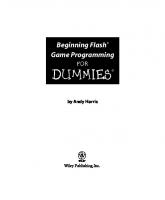

![Beginning Programming with Java For Dummies [6 ed.]
1119806917, 9781119806912](https://ebin.pub/img/200x200/beginning-programming-with-java-for-dummies-6nbsped-1119806917-9781119806912.jpg)
![Europe for Dummies [3rd ed]
9780764575297, 0764575295](https://ebin.pub/img/200x200/europe-for-dummies-3rd-ed-9780764575297-0764575295.jpg)
![Beginning Programming with Java For Dummies [2nd ed]
0764588745, 9780764588747, 9780764599255](https://ebin.pub/img/200x200/beginning-programming-with-java-for-dummies-2nd-ed-0764588745-9780764588747-9780764599255.jpg)

![Laptops For Dummies, 3rd Edition [3 ed.]
0470277599, 9780470277591](https://ebin.pub/img/200x200/laptops-for-dummies-3rd-edition-3nbsped-0470277599-9780470277591.jpg)
![Beginning JavaScript [3rd ed]
9780470051511, 0470051515](https://ebin.pub/img/200x200/beginning-javascript-3rd-ed-9780470051511-0470051515.jpg)
![Beginning Programming for Dummies [3rd ed]
0764549979, 9780764549977, 9780764559624](https://ebin.pub/img/200x200/beginning-programming-for-dummies-3rd-ed-0764549979-9780764549977-9780764559624.jpg)