Beginning Programming with Java For Dummies [2nd ed] 0764588745, 9780764588747, 9780764599255
See why Java is a great place to start programming Get the scoop on what goes into a program and how to build one that w
304 104 4MB
English Pages 408 Year 2005
Recommend Papers
File loading please wait...
Citation preview
Beginning Programming with Java ™
FOR
DUMmIES
‰
2ND
by Barry Burd
EDITION
Beginning Programming with Java™ For Dummies®, 2nd Edition Published by Wiley Publishing, Inc. 111 River Street Hoboken, NJ 07030-5774 www.wiley.com
Copyright © 2005 by Wiley Publishing, Inc., Indianapolis, Indiana Published by Wiley Publishing, Inc., Indianapolis, Indiana Published simultaneously in Canada No part of this publication may be reproduced, stored in a retrieval system or transmitted in any form or by any means, electronic, mechanical, photocopying, recording, scanning or otherwise, except as permitted under Sections 107 or 108 of the 1976 United States Copyright Act, without either the prior written permission of the Publisher, or authorization through payment of the appropriate per-copy fee to the Copyright Clearance Center, 222 Rosewood Drive, Danvers, MA 01923, (978) 750-8400, fax (978) 646-8600. Requests to the Publisher for permission should be addressed to the Legal Department, Wiley Publishing, Inc., 10475 Crosspoint Blvd., Indianapolis, IN 46256, (317) 572-3447, fax (317) 572-4355, or online at http://www. wiley.com/go/permissions. Trademarks: Wiley, the Wiley Publishing logo, For Dummies, the Dummies Man logo, A Reference for the Rest of Us!, The Dummies Way, Dummies Daily, The Fun and Easy Way, Dummies.com, and related trade dress are trademarks or registered trademarks of John Wiley & Sons, Inc., and/or its affiliates in the United States and other countries, and may not be used without written permission. Java is a trademark of Sun Microsystems, Inc. All other trademarks are the property of their respective owners. Wiley Publishing, Inc., is not associated with any product or vendor mentioned in this book. LIMIT OF LIABILITY/DISCLAIMER OF WARRANTY: THE PUBLISHER AND THE AUTHOR MAKE NO REPRESENTATIONS OR WARRANTIES WITH RESPECT TO THE ACCURACY OR COMPLETENESS OF THE CONTENTS OF THIS WORK AND SPECIFICALLY DISCLAIM ALL WARRANTIES, INCLUDING WITHOUT LIMITATION WARRANTIES OF FITNESS FOR A PARTICULAR PURPOSE. NO WARRANTY MAY BE CREATED OR EXTENDED BY SALES OR PROMOTIONAL MATERIALS. THE ADVICE AND STRATEGIES CONTAINED HEREIN MAY NOT BE SUITABLE FOR EVERY SITUATION. THIS WORK IS SOLD WITH THE UNDERSTANDING THAT THE PUBLISHER IS NOT ENGAGED IN RENDERING LEGAL, ACCOUNTING, OR OTHER PROFESSIONAL SERVICES. IF PROFESSIONAL ASSISTANCE IS REQUIRED, THE SERVICES OF A COMPETENT PROFESSIONAL PERSON SHOULD BE SOUGHT. NEITHER THE PUBLISHER NOR THE AUTHOR SHALL BE LIABLE FOR DAMAGES ARISING HEREFROM. THE FACT THAT AN ORGANIZATION OR WEBSITE IS REFERRED TO IN THIS WORK AS A CITATION AND/OR A POTENTIAL SOURCE OF FURTHER INFORMATION DOES NOT MEAN THAT THE AUTHOR OR THE PUBLISHER ENDORSES THE INFORMATION THE ORGANIZATION OR WEBSITE MAY PROVIDE OR RECOMMENDATIONS IT MAY MAKE. FURTHER, READERS SHOULD BE AWARE THAT INTERNET WEBSITES LISTED IN THIS WORK MAY HAVE CHANGED OR DISAPPEARED BETWEEN WHEN THIS WORK WAS WRITTEN AND WHEN IT IS READ. For general information on our other products and services, please contact our Customer Care Department within the U.S. at 800-762-2974, outside the U.S. at 317-572-3993, or fax 317-572-4002. For technical support, please visit www.wiley.com/techsupport. Wiley also publishes its books in a variety of electronic formats. Some content that appears in print may not be available in electronic books. Library of Congress Control Number: 2005923219 ISBN-13: 978-0-7645-8874-7 ISBN-10: 0-7645-8874-5 Manufactured in the United States of America 10 9 8 7 6 5 4 3 2 1 2B/QU/QU/QV/IN
About the Author Dr. Barry Burd has an M.S. in Computer Science from Rutgers University, and a Ph.D. in Mathematics from the University of Illinois. As a teaching assistant in Champaign-Urbana, Illinois, he was elected five times to the university-wide List of Teachers Ranked as Excellent by their Students. Since 1980, Dr. Burd has been a professor in the Department of Mathematics and Computer Science at Drew University in Madison, New Jersey. When he’s not lecturing at Drew University, Dr. Burd leads training courses for professional programmers in business and industry. He has lectured at conferences in the United States, Europe, Australia, and Asia. He is the author of several articles and books, including Java 2 For Dummies and Eclipse For Dummies, both published by Wiley Publishing, Inc. Dr. Burd lives in Madison, New Jersey, with his wife and two children. For hobbies he enjoys anything that wastes his and everyone else’s time.
Dedication For Harriet, Sam and Jennie, Sam and Ruth, Abram and Katie, Benjamin and Jennie
Author’s Acknowledgments Author’s To-Do List, February 13, 2005: Item: Send chocolate to Christine Berman — the book’s project editor and copy editor. As anyone who reads Chapter 4 learns, chocolate is one of the most precious commodities on earth. So when I give chocolate, I give it thoughtfully and intentionally. The only thing that rivals chocolate’s goodness is the benefit of a good night’s sleep. But with a 19-month-old child in the house, Christine probably isn’t getting enough sleep. Even so, she has the time and patience to work on my manuscript. Yes, Christine deserves special thanks. Item: Have a plaque erected in honor of Steven Hayes, your acquisitions editor at Wiley. While you dragged your heels, Steve kept on insisting that you write this book. (Sure, you wanted a long vacation instead of a big book project, but who cares? He was right; you were wrong.) Item: Send a thank-you note to tech editor Jim Kelly who helped polish your original work and, miraculously, didn’t make a lot of extra work for you. Item: Recommend your agent Laura Lewin to other computer book authors. If it weren’t for Laura, you’d still be roaming the book exhibits and looking needy at the technology conferences. Item: Visit Frank Thornton, Bonnie Averbach, and Herbert Putz at Temple University. Thank them for steering you to a career as a professor. In any other career, you’d have no time left to write. (And by the way, while you’re in Philly, don’t forget to stop for a cheesesteak.) Item: Send e-mail to Gaisi Takeuti at the University of Illinois, and to William Wisdom and Hughes LeBlanc at Temple University. Thank them for teaching you about Symbolic Logic. It’s made your life as a computer scientist and mathematician much richer. Item: Spend more time with your family. (Remind them that you’re the guy who wandered around the house before this book project got started.) Renew your pledge to clean up after yourself. Don’t be so highstrung, and finish each sentence that you start. Remember that you can never fully return the love they’ve given you, but you should always keep trying.
Publisher’s Acknowledgments We’re proud of this book; please send us your comments through our online registration form located at www.dummies.com/register/. Some of the people who helped bring this book to market include the following: Acquisitions, Editorial, and Media Development
Composition Services
Project Editor: Christine Berman Acquisitions Editor: Steve Hayes Copy Editor: Christine Berman
Project Coordinator: Maridee Ennis Layout and Graphics: Andrea Dahl, Joyce Haughey, Lynsey Osborn, Melanee Prendergast, Heather Ryan
Editorial Manager: Carol Sheehan
Proofreaders: Leeann Harney, Jessica Kramer, Carl William Pierce, Dwight Ramsey, TECHBOOKS Production Services
Media Development Manager: Laura VanWinkle
Indexer: TECHBOOKS Production Services
Technical Editor: Jim Kelly
Media Development Supervisor: Richard Graves Editorial Assistant: Amanda Foxworth Cartoons: Rich Tennant (www.the5thwave.com)
Publishing and Editorial for Technology Dummies Richard Swadley, Vice President and Executive Group Publisher Andy Cummings, Vice President and Publisher Mary Bednarek, Executive Acquisitions Director Mary C. Corder, Editorial Director Publishing for Consumer Dummies Diane Graves Steele, Vice President and Publisher Joyce Pepple, Acquisitions Director Composition Services Gerry Fahey, Vice President of Production Services Debbie Stailey, Director of Composition Services
Contents at a Glance Introduction .................................................................1 Part I: Revving Up........................................................7 Chapter 1: Getting Started.................................................................................................9 Chapter 2: Setting Up Your Computer ...........................................................................23 Chapter 3: Running Programs.........................................................................................33
Part II: Writing Your Own Java Programs .....................45 Chapter 4: Exploring the Parts of a Program ................................................................47 Chapter 5: Composing a Program ..................................................................................65 Chapter 6: Using the Building Blocks: Variables, Values, and Types .........................89 Chapter 7: Numbers and Types ....................................................................................103 Chapter 8: Numbers? Who Needs Numbers?..............................................................121
Part III: Controlling the Flow.....................................139 Chapter 9: Forks in the Road ........................................................................................141 Chapter 10: Which Way Did He Go? .............................................................................157 Chapter 11: How to Flick a Virtual Switch...................................................................181 Chapter 12: Around and Around It Goes .....................................................................195 Chapter 13: Piles of Files: Dealing with Information Overload .................................215 Chapter 14: Creating Loops within Loops...................................................................233 Chapter 15: The Old Runaround...................................................................................245
Part IV: Using Program Units ....................................269 Chapter 16: Using Loops and Arrays ...........................................................................271 Chapter 17: Programming with Objects and Classes.................................................289 Chapter 18: Using Methods and Variables from a Java Class ...................................303 Chapter 19: Creating New Java Methods.....................................................................325 Chapter 20: Oooey GUI Was a Worm ............................................................................347
Part V: The Part of Tens ............................................359 Chapter 21: Ten Sets of Web Links ...............................................................................361 Chapter 22: Ten Useful Classes in the Java API ..........................................................367
Index .......................................................................371
Table of Contents Introduction..................................................................1 How to Use This Book .....................................................................................1 Conventions Used in This Book .....................................................................2 What You Don’t Have to Read ........................................................................2 Foolish Assumptions .......................................................................................3 How This Book Is Organized...........................................................................4 Part I: Revving Up ...................................................................................4 Part II: Writing Your Own Java Programs ............................................4 Part III: Controlling the Flow .................................................................5 Part IV: Using Program Units ................................................................5 Part V: The Part of Tens.........................................................................5 Icons Used in This Book..................................................................................5 Where to Go from Here....................................................................................6
Part I: Revving Up ........................................................7 Chapter 1: Getting Started . . . . . . . . . . . . . . . . . . . . . . . . . . . . . . . . . . . . . .9 What’s It All About? .........................................................................................9 Telling a computer what to do............................................................10 Pick your poison...................................................................................11 From Your Mind to the Computer’s Processor...........................................12 Translating your code..........................................................................12 Running code ........................................................................................13 Code you can use .................................................................................17 Your Java Programming Toolset ..................................................................19 What’s already on your hard drive?...................................................20 JCreator .................................................................................................21
Chapter 2: Setting Up Your Computer . . . . . . . . . . . . . . . . . . . . . . . . . . . .23 Downloading and Installing the Software You Need ..................................24 Downloading and installing a Java compiler ....................................24 Downloading and installing the Java API documentation...............26 Downloading and installing the JCreator integrated development environment ...........................................28 Running JCreator for the First Time ............................................................29 Is That All There Is to It? ...............................................................................31
Chapter 3: Running Programs . . . . . . . . . . . . . . . . . . . . . . . . . . . . . . . . . .33 Running a Canned Java Program..................................................................33 Typing and Running Your Own Code...........................................................38
x
Beginning Programming with Java For Dummies, 2nd Edition
Part II: Writing Your Own Java Programs ......................45 Chapter 4: Exploring the Parts of a Program . . . . . . . . . . . . . . . . . . . . .47 Checking Out Java Code for the First Time ................................................47 Behold! A program!...............................................................................48 What the program’s lines say .............................................................49 The Elements in a Java Program ..................................................................49 Keywords...............................................................................................50 Identifiers that you or I can define.....................................................52 Identifiers with agreed upon meanings .............................................52 Literals ...................................................................................................53 Punctuation...........................................................................................54 Comments .............................................................................................56 Understanding a Simple Java Program........................................................57 What is a method?................................................................................57 The main method in a program ..........................................................60 How you finally tell the computer to do something ........................61 The Java class .......................................................................................63
Chapter 5: Composing a Program . . . . . . . . . . . . . . . . . . . . . . . . . . . . . . .65 A Program to Echo Keyboard Input.............................................................66 Typing and running a program ...........................................................68 How the EchoLine program works.....................................................70 Getting numbers, words, and other things .......................................72 Type two lines of code, and don’t look back ....................................74 Expecting the Unexpected ............................................................................74 Diagnosing a problem ..........................................................................76 What problem? I don’t see a problem................................................86
Chapter 6: Using the Building Blocks: Variables, Values, and Types . . . . . . . . . . . . . . . . . . . . . . . . . . . . . . . . . . .89 Using Variables ...............................................................................................89 Using a variable ....................................................................................90 Understanding assignment statements .............................................92 To wrap or not to wrap? ......................................................................93 What Do All Those Zeros and Ones Mean?.................................................94 Types and declarations .......................................................................95 What’s the point?..................................................................................96 Reading Decimal Numbers from the Keyboard..........................................96 Though these be methods, yet there is madness in ’t.....................97 Methods and assignments ..................................................................99 Variations on a Theme...................................................................................99 Moving variables from place to place..............................................100 Combining variable declarations .....................................................101
Table of Contents Chapter 7: Numbers and Types . . . . . . . . . . . . . . . . . . . . . . . . . . . . . . . .103 Using Whole Numbers .................................................................................103 Reading whole numbers from the keyboard...................................105 What you read is what you get .........................................................106 Creating New Values by Applying Operators ...........................................108 Finding a remainder ...........................................................................108 The increment and decrement operators .......................................111 Assignment operators .......................................................................117 Size Matters ..................................................................................................118
Chapter 8: Numbers? Who Needs Numbers? . . . . . . . . . . . . . . . . . . . .121 Characters.....................................................................................................122 I digress . . . .........................................................................................123 One character only, please................................................................125 Variables and recycling......................................................................125 When not to reuse a variable............................................................127 Reading characters ............................................................................129 The boolean Type ........................................................................................131 Expressions and conditions..............................................................132 Comparing numbers; comparing characters..................................133 The Remaining Primitive Types .................................................................138
Part III: Controlling the Flow .....................................139 Chapter 9: Forks in the Road . . . . . . . . . . . . . . . . . . . . . . . . . . . . . . . . . .141 Making Decisions (Java if Statements)......................................................143 Looking carefully at if statements ....................................................143 A complete program ..........................................................................147 Indenting if statements in your code ...............................................150 Variations on the Theme .............................................................................150 . . . Or else what? ................................................................................151 Packing more stuff into an if statement...........................................153 Some handy import declarations .....................................................155
Chapter 10: Which Way Did He Go? . . . . . . . . . . . . . . . . . . . . . . . . . . . .157 Forming Bigger and Better Conditions......................................................157 Combining conditions: An example .................................................159 When to initialize? ..............................................................................161 More and more conditions ................................................................162 Using boolean variables ....................................................................165 Mixing different logical operators together ....................................166 Using parentheses ..............................................................................168
xi
xii
Beginning Programming with Java For Dummies, 2nd Edition Building a Nest..............................................................................................170 Nested if statements ..........................................................................171 Cascading if statements.....................................................................172 Enumerating the Possibilities.....................................................................175 Creating an enum type.......................................................................176 Using an enum type............................................................................176 Creating a project with two Java source files .................................179
Chapter 11: How to Flick a Virtual Switch . . . . . . . . . . . . . . . . . . . . . .181 Meet the switch Statement .........................................................................181 The cases in a switch statement ......................................................183 The default in a switch statement....................................................184 Picky details about the switch statement .......................................185 To break or not to break....................................................................188 Using Fall-through to Your Advantage.......................................................190 Using a Conditional Operator.....................................................................192
Chapter 12: Around and Around It Goes . . . . . . . . . . . . . . . . . . . . . . . .195 Repeating Instructions Over and Over Again (Java while Statements)...........................................................................196 Following the action in a loop...........................................................197 No early bailout ..................................................................................199 Thinking about Loops (What Statements Go Where)..............................200 Finding some pieces...........................................................................200 Assembling the pieces .......................................................................203 Getting values for variables ..............................................................203 From infinity to affinity ......................................................................205 Thinking About Loops (Priming) ...............................................................207 Working on the problem....................................................................209 Fixing the problem .............................................................................212
Chapter 13: Piles of Files: Dealing with Information Overload . . . . . . . . . . . . . . . . . . . . . . . . . . . . . . . . . . . .215 Running a Disk-Oriented Program .............................................................216 A sample program ..............................................................................217 Creating code that messes with your hard drive ...........................219 Running the sample program ...........................................................222 Troubleshooting problems with disk files ......................................224 Writing a Disk-Oriented Program ...............................................................226 Reading from a file..............................................................................227 Writing to a file....................................................................................227 Writing, Rewriting, and Re-rewriting..........................................................230
Chapter 14: Creating Loops within Loops . . . . . . . . . . . . . . . . . . . . . . .233 Paying Your Old Code a Little Visit............................................................234 Reworking some existing code .........................................................235 Running your code .............................................................................236
Table of Contents Creating Useful Code ...................................................................................236 Checking for the end of a file ............................................................237 How it feels to be a computer...........................................................239 Why the computer accidentally pushes past the end of the file ...................................................................241 Solving the problem ...........................................................................243
Chapter 15: The Old Runaround . . . . . . . . . . . . . . . . . . . . . . . . . . . . . . . .245 Repeating Statements a Certain Number Times (Java for Statements) ...............................................................................246 The anatomy of a for statement .......................................................248 Initializing a for loop ..........................................................................250 Using Nested for Loops ...............................................................................252 Repeating Until You Get What You Need (Java do Statements).............254 Getting a trustworthy response .......................................................255 Deleting files........................................................................................257 Using Java’s do statement .................................................................258 A closer look at the do statement ....................................................259 Repeating with Predetermined Values (Java’s Enhanced for Statement)............................................................260 Creating an enhanced for loop .........................................................261 Nesting the enhanced for loops .......................................................263
Part IV: Using Program Units.....................................269 Chapter 16: Using Loops and Arrays . . . . . . . . . . . . . . . . . . . . . . . . . . .271 Some for Loops in Action............................................................................271 Deciding on a loop’s limit at runtime...............................................274 Using all kinds of conditions in a for loop.......................................275 Reader, Meet Arrays; Arrays, Meet the Reader ........................................277 Storing values in an array..................................................................280 Creating a report ................................................................................282 Working with Arrays ....................................................................................283
Chapter 17: Programming with Objects and Classes . . . . . . . . . . . . .289 Creating a Class ............................................................................................290 Reference types and Java classes ....................................................291 Using a newly defined class ..............................................................291 Running code that straddles two separate files.............................293 Why bother?........................................................................................294 From Classes Come Objects .......................................................................294 Understanding (or ignoring) the subtleties ....................................297 Making reference to an object’s parts .............................................297 Creating several objects ....................................................................298 Another Way to Think About Classes........................................................300 Classes, objects, and tables ..............................................................301 Some questions and answers ...........................................................302
xiii
xiv
Beginning Programming with Java For Dummies, 2nd Edition Chapter 18: Using Methods and Variables from a Java Class . . . . .303 The String Class............................................................................................303 A simple example ...............................................................................304 Putting String variables to good use................................................305 Reading and writing strings ..............................................................306 Using an Object’s Methods .........................................................................307 Comparing strings ..............................................................................310 The truth about classes and methods.............................................311 Calling an object’s methods ..............................................................312 Combining and using data.................................................................313 Static Methods..............................................................................................313 Calling static and non-static methods .............................................314 Turning strings into numbers ...........................................................315 Turning numbers into strings ...........................................................316 How the NumberFormat works ........................................................318 Understanding the Big Picture ...................................................................318 Packages and import declarations...................................................319 Shedding light on the static darkness .............................................320 Barry makes good on an age-old promise.......................................321
Chapter 19: Creating New Java Methods . . . . . . . . . . . . . . . . . . . . . . .325 Defining a Method within a Class...............................................................325 Making a method ................................................................................326 Examining the method’s header.......................................................328 Examining the method’s body ..........................................................328 Calling the method .............................................................................330 The flow of control .............................................................................332 Using punctuation ..............................................................................333 The versatile plus sign.......................................................................333 Let the Objects Do the Work.......................................................................334 Passing Values to Methods .........................................................................336 Handing off a value.............................................................................338 Working with a method header ........................................................340 How the method uses the object’s values.......................................340 Getting a Value from a Method ...................................................................341 An example..........................................................................................342 How return types and return values work ......................................344 Working with the method header (again) .......................................345
Chapter 20: Oooey GUI Was a Worm . . . . . . . . . . . . . . . . . . . . . . . . . . .347 The Java Swing Classes ...............................................................................348 Showing an image on the screen ......................................................348 Just another class...............................................................................350 Keeping the User Busy (Working with Buttons and Text Fields) ...........352 Taking Action ................................................................................................355
Table of Contents
Part V: The Part of Tens .............................................359 Chapter 21: Ten Sets of Web Links . . . . . . . . . . . . . . . . . . . . . . . . . . . . .361 The Horse’s Mouth.......................................................................................361 Finding News, Reviews, and Sample Code ................................................362 Improving Your Code with Tutorials .........................................................362 Finding Help on Newsgroups......................................................................362 Reading Documentation with Additional Commentary ..........................363 Checking the FAQs for Useful Info..............................................................363 Opinions and Advocacy ..............................................................................363 Looking for Java Jobs ..................................................................................364 Finding Out More about Other Programming Languages .......................364 Everyone’s Favorite Sites ............................................................................365
Chapter 22: Ten Useful Classes in the Java API . . . . . . . . . . . . . . . . .367 Applet ............................................................................................................367 ArrayList........................................................................................................368 File..................................................................................................................368 Integer............................................................................................................368 Math ...............................................................................................................369 NumberFormat .............................................................................................369 Scanner..........................................................................................................369 String..............................................................................................................369 StringTokenizer ............................................................................................370 System ...........................................................................................................370
Index........................................................................371
xv
xvi
Beginning Programming with Java For Dummies, 2nd Edition
Introduction
W
hat’s your story?
⻬ Are you a working stiff, interested in knowing more about the way your company’s computers work? ⻬ Are you a student who needs some extra reading in order to survive a beginning computer course? ⻬ Are you a typical computer user — you’ve done lots of word processing, and you want to do something more interesting with your computer? ⻬ Are you a job seeker with an interest in entering the fast-paced, glamorous, high-profile world of computer programming (or at least, the decent-paying world of computer programming)? Well, if you want to write computer programs, this book is for you. This book avoids the snobby “of-course-you-already-know” assumptions, and describes computer programming from scratch. The book uses Java — an exciting, relatively new computer programming language. But Java’s subtleties and eccentricities aren’t the book’s main focus. Instead, this book emphasizes a process — the process of creating instructions for a computer to follow. Many highfalutin’ books describe the mechanics of this process — the rules, the conventions, and the formalisms. But those other books aren’t written for real people. Those books don’t take you from where you are to where you want to be. In this book, I assume very little about your experience with computers. As you read each section, you get to see inside my head. You see the problems that I face, the things that I think, and the solutions that I find. Some problems are the kind that I remember facing when I was a novice; other problems are the kind that I face as an expert. I help you understand, I help you visualize, and I help you create solutions on your own. I even get to tell a few funny stories.
How to Use This Book I wish I could say, “Open to a random page of this book and start writing Java code. Just fill in the blanks and don’t look back.” In a sense, this is true. You can’t break anything by writing Java code, so you’re always free to experiment.
2
Beginning Programming with Java For Dummies, 2nd Edition But I have to be honest. If you don’t understand the bigger picture, writing a program is difficult. That’s true with any computer programming language — not just Java. If you’re typing code without knowing what it’s about, and the code doesn’t do exactly what you want it to do, then you’re just plain stuck. So in this book, I divide programming into manageable chunks. Each chunk is (more or less) a chapter. You can jump in anywhere you want — Chapter 5, Chapter 10, or wherever. You can even start by poking around in the middle of a chapter. I’ve tried to make the examples interesting without making one chapter depend on another. When I use an important idea from another chapter, I include a note to help you find your way around. In general, my advice is as follows: ⻬ If you already know something, don’t bother reading about it. ⻬ If you’re curious, don’t be afraid to skip ahead. You can always sneak a peek at an earlier chapter if you really need to do so.
Conventions Used in This Book Almost every technical book starts with a little typeface legend, and Beginning Programming with Java For Dummies, 2nd Edition is no exception. What follows is a brief explanation of the typefaces used in this book: ⻬ New terms are set in italics. ⻬ When I want you to type something short or perform a step, I use bold. ⻬ You’ll also see this computerese font. I use the computerese font for Java code, filenames, Web page addresses (URLs), on-screen messages, and other such things. Also, if something you need to type is really long, it appears in computerese font on its own line (or lines). ⻬ You need to change certain things when you type them on your own computer keyboard. For example, I may ask you to type class Anyname
which means you should type class and then some name that you make up on you own. Words that you need to replace with your own words are set in italicized computerese.
What You Don’t Have to Read Pick the first chapter or section that has material you don’t already know and start reading there. Of course, you may hate making decisions as much as I do. If so, here are some guidelines you can follow:
Introduction ⻬ If you already know what computer programming is all about, then skip the first half of Chapter 1. Believe me, I won’t mind. ⻬ If your computer has a Java compiler, and you’re required to use a development environment other than JCreator, then you can skip Chapter 2. This applies if you plan to use Eclipse, JBuilder, NetBeans, BlueJ, or a number of other development environments. Just make sure that your system uses Java 5.0 or later. This book’s examples don’t work on earlier versions of Java, including versions numbered 1.4.2 and below. So if you’re not sure about your computer’s Java version, or if you have leeway in choosing a development environment, your safest move is to read Chapter 3. And by the way, if Eclipse is your thing, check my Eclipse For Dummies book, published by Wiley. ⻬ If you’ve already done a little computer programming, be prepared to skim Chapters 6 through 8. Dive fully into Chapter 9, and see if it feels comfortable. (If so, then read on. If not, re-skim Chapters 6, 7, and 8.) ⻬ If you feel comfortable writing programs in a language other than Java, then this book isn’t for you. Keep this book as a memento, and buy my Java 2 For Dummies book, also published by Wiley Publishing, Inc. If you want to skip the sidebars and the Technical Stuff icons, then please do. In fact, if you want to skip anything at all, feel free.
Foolish Assumptions In this book, I make a few assumptions about you, the reader. If one of these assumptions is incorrect, then you’re probably okay. If all these assumptions are incorrect . . . well, buy the book anyway. ⻬ I assume that you have access to a computer. Here’s good news. You can run the code in this book on almost any computer. The only computers you can’t use to run this code are ancient things that are more than eight years old (give or take a few years). Occasionally, I’m lazy and lapse into Microsoft Windows terminology, but that’s only because so many people run Windows. You can run the latest version of Java on Windows computers, UNIX/Linux computers, and (by some time in 2005) the Macintosh. ⻬ I assume that you can navigate through your computer’s common menus and dialog boxes. You don’t have to be a Windows, Unix, or Macintosh power user, but you should be able to start a program, find a file, put a file into a certain directory . . . that sort of thing. Most of the time, when you practice the stuff in this book, you’re typing code on your keyboard, not pointing and clicking your mouse.
3
4
Beginning Programming with Java For Dummies, 2nd Edition On those rare occasions when you need to drag and drop, cut and paste, or plug and play, I guide you carefully through the steps. But your computer may be configured in any of several billion ways, and my instructions may not quite fit your special situation. So when you reach one of these platform-specific tasks, try following the steps in this book. If the steps don’t quite fit, send me an e-mail message, or consult a book with instructions tailored to your system. ⻬ I assume that you can think logically. That’s all there is to computer programming — thinking logically. If you can think logically, you’ve got it made. If you don’t believe that you can think logically, read on. You may be pleasantly surprised. ⻬ I assume that you know little or nothing about computer programming. This isn’t one of those “all things to all people” books. I don’t please the novice while I tease the expert. I aim this book specifically toward the novice — the person who has never programmed a computer, or has never felt comfortable programming a computer. If you’re one of these people, you’re reading the right book.
How This Book Is Organized This book is divided into subsections, which are grouped into sections, which come together to make chapters, which are lumped finally into five parts. (When you write a book, you get to know your book’s structure pretty well. After months of writing, you find yourself dreaming in sections and chapters when you go to bed at night.) The parts of the book are listed here.
Part I: Revving Up The chapters in Part I prepare you for the overall programming experience. In these chapters, you find out what programming is all about and get your computer ready for writing and testing programs.
Part II: Writing Your Own Java Programs This part covers the basic building blocks — the elements in any Java program, and in any program written using a Java-like language. In this part, you discover how to represent data, and how to get new values from existing values. The program examples are short, but cute.
Introduction
Part III: Controlling the Flow Part III has some of my favorite chapters. In these chapters, you make the computer navigate from one part of your program to another. Think of your program as a big mansion, with the computer moving from room to room. Sometimes the computer chooses between two or more hallways, and sometimes the computer revisits rooms. As a programmer, your job is to plan the computer’s rounds through the mansion. It’s great fun.
Part IV: Using Program Units Have you ever solved a big problem by breaking it into smaller, more manageable pieces? That’s exactly what you do in Part IV of this book. You discover the best ways to break programming problems into pieces and to create solutions for the newly found pieces. You also find out how to use other people’s solutions. It feels like stealing, but it’s not. This part also contains a chapter about programming with windows, buttons, and other graphical items. If your mouse feels ignored by the examples in this book, read Chapter 20.
Part V: The Part of Tens The Part of Tens is a little beginning programmer’s candy store. In the Part of Tens, you can find lists — lists of tips, resources, and all kinds of interesting goodies. I added an Appendix on this book’s web site to help you feel comfortable with Java’s documentation. I can’t write programs without my Java programming documentation. In fact, no Java programmer can write programs without those all-important docs. These docs are in Web page format, so they’re easy to find and easy to navigate. But if you’re not used to all the terminology, the documentation can be overwhelming.
Icons Used in This Book If you could watch me write this book, you’d see me sitting at my computer, talking to myself. I say each sentence several times in my head. When I have an extra thought, a side comment, something that doesn’t belong in the regular stream, I twist my head a little bit. That way, whoever’s listening to me (usually nobody) knows that I’m off on a momentary tangent.
5
6
Beginning Programming with Java For Dummies, 2nd Edition Of course, in print, you can’t see me twisting my head. I need some other way of setting a side thought in a corner by itself. I do it with icons. When you see a Tip icon or a Remember icon, you know that I’m taking a quick detour. Here’s a list of icons that I use in this book: A tip is an extra piece of information — something helpful that the other books may forget to tell you.
Everyone makes mistakes. Heaven knows that I’ve made a few in my time. Anyway, when I think of a mistake that people are especially prone to make, I write about the mistake in a Warning icon. Sometimes I want to hire a skywriting airplane crew. “Barry,” says the white smoky cloud, “if you want to compare two numbers, use the double equal sign. Please don’t forget to do this.” Because I can’t afford skywriting, I have to settle for something more modest. I create a Remember icon. Occasionally, I run across a technical tidbit. The tidbit may help you understand what the people behind the scenes (the people who developed Java) were thinking. You don’t have to read it, but you may find it useful. You may also find the tidbit helpful if you plan to read other (more geeky) books about Java. This icon calls attention to useful material that you can find online. (You don’t have to wait long to see one of these icons. I use one at the end of this introduction!)
Where to Go from Here If you’ve gotten this far, then you’re ready to start reading about computer programming. Think of me (the author) as your guide, your host, your personal assistant. I do everything I can to keep things interesting and, most importantly, help you understand. If you like what you read, send me a note. My e-mail address, which I created just for comments and questions about this book, is BeginProg@BurdBrain. com. And don’t forget — to get the latest information, visit one of this book’s support Web sites. Mine is at www.BurdBrain.com. The Wiley site is at http://www.dummies.com/go/bpjavafd.
Part I
Revving Up
Y
In this part . . .
ou have to eat before you can cook. You have to wear before you can sew. You have to ride before you can drive. And you have to run computer programs before you can write computer programs. In this part of the book, you run computer programs.
Chapter 1
Getting Started In This Chapter 䊳 What computer programming is all about 䊳 Understanding the software that enables you write programs 䊳 Revving up to use an integrated development environment
C
omputer programming? What’s that? Is it technical? Does it hurt? Is it politically correct? Does Bill Gates control it? Why would anyone want to do it? And what about me? Can I learn to do it?
What’s It All About? You’ve probably used a computer to do word processing. Type a letter, print it out, and then send the printout to someone you love. If you have easy access to a computer, then you’ve probably surfed the Web. Visit a page, click a link, and see another page. It’s easy, right? Well, it’s easy only because someone told the computer exactly what to do. If you take a computer right from the factory and give no instructions to this computer, the computer can’t do word processing, the computer can’t surf the Web, it can’t do anything. All a computer can do is follow the instructions that people give to it. Now imagine that you’re using Microsoft Word to write the great American novel, and you come to the end of a line. (You’re not at the end of a sentence, just the end of a line.) As you type the next word, the computer’s cursor jumps automatically to the next line of type. What’s going on here?
10
Part I: Revving Up Well, someone wrote a computer program — a set of instructions telling the computer what to do. Another name for a program (or part of a program) is code. Listing 1-1 shows you what some of Microsoft Word’s code may look like.
Listing 1-1:
A Few Lines in a Computer Program
if (columnNumber > 60) { wrapToNextLine(); } else { continueSameLine(); }
If you translate Listing 1-1 into plain English, you get something like this: If the column number is greater than 60, then go to the next line. Otherwise (if the column number isn’t greater than 60), then stay on the same line.
Somebody has to write code of the kind shown in Listing 1-1. This code, along with millions of other lines of code, makes up the program called Microsoft Word. And what about Web surfing? You click a link that’s supposed to take you directly to Yahoo.com. Behind the scenes, someone has written code of the following kind: Go to Yahoo.
One way or another, someone has to write a program. That someone is called a programmer.
Telling a computer what to do Everything you do with a computer involves gobs and gobs of code. Take a CD-ROM with a computer game on it. It’s really a CD-ROM full of code. At some point, someone had to write the game program: if (person.touches(goldenRing)) { person.getPoints(10); }
Without a doubt, the people who write programs have valuable skills. These people have two important qualities:
Chapter 1: Getting Started ⻬ They know how to break big problems into smaller step-by-step procedures. ⻬ They can express these steps in a very precise language. A language for writing steps is called a programming language, and Java is just one of several thousand useful programming languages. The stuff in Listing 1-1 is written in the Java programming language.
Pick your poison This book isn’t about the differences among programming languages, but you should see code in some other languages so you understand the bigger picture. For example, there’s another language, Visual Basic, whose code looks a bit different from code written in Java. An excerpt from a Visual Basic program may look like this: If columnNumber > 60 Then Call wrapToNextLine Else Call continueSameLine End If
The Visual Basic code looks more like ordinary English than the Java code in Listing 1-1. But, if you think that Visual Basic is like English, then just look at some code written in COBOL: IF COLUMN-NUMBER IS GREATER THAN 60 THEN PERFORM WRAP-TO-NEXT-LINE ELSE PERFORM CONTINUE-SAME-LINE END-IF.
At the other end of the spectrum, you find languages like ISETL. Here’s a short ISETL program, along with the program’s output: {x | x in {0..100} | (exists y in {0..10} | y**2=x)}; {81, 64, 100, 16, 25, 36, 49, 4, 9, 0, 1};
Computer languages can be very different from one another but, in some ways, they’re all the same. When you get used to writing IF COLUMN-NUMBER IS GREATER THAN 60, then you can also become comfortable writing if (columnNumber > 60). It’s just a mental substitution of one set of symbols for another.
11
12
Part I: Revving Up
From Your Mind to the Computer’s Processor When you create a new computer program, you go through a multistep process. The process involves three important tools: ⻬ Compiler: A compiler translates your code into computer-friendly (human-unfriendly) instructions. ⻬ Virtual machine: A virtual machine steps through the computer-friendly instructions. ⻬ Application programming interface: An application programming interface contains useful prewritten code. The next three sections describe each of the three tools.
Translating your code You may have heard that computers deal with zeros and ones. That’s certainly true, but what does it mean? Well, for starters, computer circuits don’t deal directly with letters of the alphabet. When you see the word Start on your computer screen, the computer stores the word internally as 01010011 01110100 01100001 01110010 01110100. That feeling you get of seeing a friendly looking five-letter word is your interpretation of the computer screen’s pixels, and nothing more. Computers break everything down into very low-level, unfriendly sequences of zeros and ones, and then put things back together so that humans can deal with the results. So what happens when you write a computer program? Well, the program has to get translated into zeros and ones. The official name for the translation process is compilation. Without compilation, the computer can’t run your program. I compiled the code in Listing 1-1. Then I did some harmless hacking to help me see the resulting zeros and ones. What I saw was the mishmash in Figure 1-1. The compiled mumbo jumbo in Figure 1-1 goes by many different names: ⻬ Most Java programmers call it bytecode. ⻬ I often call it a .class file. That’s because, in Java, the bytecode gets stored in files named SomethingOrOther.class. ⻬ To emphasize the difference, Java programmers call Listing 1-1 the source code, and refer to the zeros and ones in Figure 1-1 as object code.
Chapter 1: Getting Started
Figure 1-1: My computer understands these zeros and ones, but I don’t.
To visualize the relationship between source code and object code, see Figure 1-2. You can write source code, and then get the computer to create object code from your source code. To create object code, the computer uses a special software tool called a compiler.
Figure 1-2: The computer compiles source code to create object code.
Your computer’s hard drive may have a file named javac or javac.exe. This file contains that special software tool — the compiler. (Hey, how about that? The word javac stands for “Java compiler!”) As a Java programmer, you often tell your computer to build some new object code. Your computer fulfills this wish by going behind the scenes and running the instructions in the javac file.
Running code Several years ago, I spent a week in Copenhagen. I hung out with a friend who spoke both Danish and English fluently. As we chatted in the public park, I vaguely noticed some kids orbiting around us. I don’t speak a word of Danish, so I assumed that the kids were talking about ordinary kid stuff.
13
14
Part I: Revving Up Then my friend told me that the kids weren’t speaking Danish. “What language are they speaking?” I asked. “They’re talking gibberish,” she said. “It’s just nonsense syllables. They don’t understand English, so they’re imitating you.” Now to return to present day matters. I look at the stuff in Figure 1-1, and I’m tempted to make fun of the way my computer talks. But then I’d be just like the kids in Copenhagen. What’s meaningless to me can make perfect sense to my computer. When the zeros and ones in Figure 1-1 percolate through my computer’s circuits, the computer “thinks” the thoughts in Figure 1-3. Everyone knows that computers don’t think, but a computer can carry out the instructions depicted in Figure 1-3. With many programming languages (languages like C++ and COBOL, for example), a computer does exactly what I’m describing. A computer gobbles up some object code, and does whatever the object code says to do.
Figure 1-3: What the computer gleans from a bytecode file.
Chapter 1: Getting Started
What is bytecode, anyway? Look at Listing 1-1, and at the listing’s translation into bytecode in Figure 1-1. You may be tempted to think that a bytecode file is just a cryptogram — substituting zeros and ones for the letters in words like if and else. But it doesn’t work that way at all. In fact, the most important part of a bytecode file is the encoding of a program’s logic. The zeros and ones in Figure 1-1 describe the flow of data from one part of your computer to another. I’ve illustrated this flow in the following figure. But remember, this figure is just an illustration. Your computer doesn’t look at this particular figure, or at anything like it. Instead, your computer reads a bunch of zeros and ones to decide what to do next.
Don’t bother to absorb the details in my attempt at graphical representation in the figure. It’s not worth your time. The thing you should glean from my mix of text, boxes, and arrows is that bytecode (the stuff in a .class file) contains a complete description of the operations that the computer is to perform. When you write a computer program, your source code describes an overall strategy — a big picture. The compiled bytecode turns the overall strategy into hundreds of tiny, step-by-step details. When the computer “runs your program,” the computer examines this bytecode and carries out each of the little step-by-step details.
15
16
Part I: Revving Up That’s how it works in many programming languages, but that’s not how it works in Java. With Java, the computer executes a different set of instructions. The computer executes instructions like the ones in Figure 1-4.
Carry out the first instruction in Figure 1-3. Carry out the second instruction in Figure 1-3. Carry out the third instruction in Figure 1-3. Keep going until you encounter an "If." When you encounter an "If," then decide which of the two alternative paths you should follow. Carry out the instructions in the path that you choose. Figure 1-4: How a computer runs a Java program.
The instructions in Figure 1-4 tell the computer how to follow other instructions. Instead of starting with Get columnNumber from memory, the computer’s first instruction is, “Do what it says to do in the bytecode file.” (Of course, in the bytecode file, the first instruction happens to be Get columnNumber from memory.) There’s a special piece of software that carries out the instructions in Figure 1-4. That special piece of software is called the Java virtual machine (JVM). The JVM walks your computer through the execution of some bytecode instructions. When you run a Java program, your computer is really running the Java virtual machine. That JVM examines your bytecode, zero by zero, one by one, and carries out the instructions described in the bytecode. Many good metaphors can describe the Java virtual machine. Think of the JVM as a proxy, an errand boy, a go-between. One way or another, you have the situation shown in Figure 1-5. On the (a) side is the story you get with most programming languages — the computer runs some object code. On the (b) side is the story with Java — the computer runs the JVM, and the JVM follows the bytecode’s instructions.
Chapter 1: Getting Started
a bytecode Jav tual Mac Vir
Jav a
Your computer Figure 1-5: Two ways to run a computer program.
(a)
Your computer
e hin
ject code ob
(b)
Your computer’s hard drive may have a file named java or java.exe. This file contains the instructions illustrated previously in Figure 1-4 — the instructions in the Java virtual machine. As a Java programmer, you often tell your computer to run a Java program. Your computer fulfills this wish by going behind the scenes and running the instructions in the java file.
Code you can use During the early 1980s, my cousin-in-law Chris worked for a computer software firm. The firm wrote code for word processing machines. (At the time, if you wanted to compose documents without a typewriter, you bought a “computer” that did nothing but word processing.) Chris complained about being asked to write the same old code over and over again. “First, I write a search-and-replace program. Then I write a spell checker. Then I write another search-and-replace program. Then, a different kind of spell checker. And then, a better search-and-replace.” How did Chris manage to stay interested in his work? And how did Chris’s employer manage to stay in business? Every few months, Chris had to reinvent the wheel. Toss out the old search-and-replace program, and write a new program from scratch. That’s inefficient. What’s worse, it’s boring. For years, computer professionals were seeking the Holy Grail — a way to write software so that it’s easy to reuse. Don’t write and rewrite your search-andreplace code. Just break the task into tiny pieces. One piece searches for a single character, another piece looks for blank spaces, a third piece substitutes one letter for another. When you have all the pieces, just assemble these pieces
17
18
Part I: Revving Up to form a search-and-replace program. Later on, when you think of a new feature for your word processing software, you reassemble the pieces in a slightly different way. It’s sensible, it’s cost efficient, and it’s much more fun. The late 1980s saw several advances in software development, and by the early 1990s, many large programming projects were being written from prefab components. Java came along in 1995, so it was natural for the language’s founders to create a library of reusable code. The library included about 250 programs, including code for dealing with disk files, code for creating windows, and code for passing information over the Internet. Since 1995, this library has grown to include more than 3,000 programs. This library is called the API — the Application Programming Interface. Every Java program, even the simplest one, calls on code in the Java API. This Java API is both useful and formidable. It’s useful because of all the things you can do with the API’s programs. It’s formidable because the API is so extensive. No one memorizes all the features made available by the Java API. Programmers remember the features that they use often, and look up the features that they need in a pinch. They look up these features in an online document called the API Specification (known affectionately to most Java programmers as the API documentation, or the Javadocs). The API documentation describes the thousands of features in the Java API. As a Java programmer, you consult this API documentation on a daily basis. You can bookmark the documentation at the Sun Microsystems Web site and revisit the site whenever you need to look up something. But in the long run (and in the not-so-long run), you can save time by downloading your own copy of the API docs. (For details, see Chapter 2.)
Write Once, Run AnywhereTM When Java first hit the tech scene in 1995, the language became popular almost immediately. This happened in part because of the Java virtual machine. The JVM is like a foreign language interpreter, turning Java bytecode into whatever native language a particular computer understands. So if you hand my Windows computer a Java bytecode file, then the computer’s JVM interprets the file for the Windows environment. If you hand the same Java bytecode file to my colleague’s Macintosh, then the Macintosh JVM interprets that same bytecode for the Mac environment. Look again at Figure 1-5. Without a virtual machine, you need a different kind of object code
for each operating system. But with the JVM, just one piece of bytecode works on Windows machines, Unix boxes, Macs, or whatever. This is called portability, and in the computer programming world, portability is a very precious commodity. Think about all the people using computers to browse the Internet. These people don’t all run Microsoft Windows, but each person’s computer can have its own bytecode interpreter — its own Java virtual machine. The marketing folks at Sun Microsystems call it the Write Once, Run AnywhereTM model of computing. I call it a great way to create software.
Chapter 1: Getting Started
Your Java Programming Toolset To write Java programs, you need the tools described previously in this chapter: ⻬ You need a Java compiler. (See the section entitled, “Translating your code.”) ⻬ You need a Java virtual machine. (See the section entitled, “Running code.”) ⻬ You need the Java API. (See the section entitled, “Code you can use.”) ⻬ You need the Java API documentation. (Again, see the “Code you can use” section.) You also need some less exotic tools: ⻬ You need an editor to compose your Java programs. Listing 1-1 contains part of a computer program. When you come right down to it, a computer program is a big bunch of text. So to write a computer program, you need an editor — a tool for creating text documents. An editor is a lot like Microsoft Word, or like any other word processing program. The big difference is that an editor adds no formatting to your text — no bold, no italic, no distinctions among fonts. Computer programs have no formatting whatsoever. They have nothing except plain old letters, numbers, and other familiar keyboard characters. ⻬ You need a way to issue commands. You need a way to say things like “compile this program” and “run the Java virtual machine.” Every computer provides ways of issuing commands. (You can doubleclick icons or type verbose commands in a Run dialog box.) But when you use your computer’s facilities, you jump from one window to another. You open one window to read Java documentation, another window to edit a Java program, and a third window to start up the Java compiler. The process can be very tedious. In the best of all possible worlds, you do all your program editing, documentation reading, and command issuing through one nice interface. This interface is called an integrated development environment (IDE). A typical IDE divides your screen’s work area into several panes — one pane for editing programs, another pane for listing the names of programs, a third pane for issuing commands, and other panes to help you compose and test programs. You can arrange the panes for quick access. Better yet, if you change the information in one pane, the IDE automatically updates the information in all the other panes.
19
20
Part I: Revving Up Some fancy environments give you point-and-click, drag-and-drop, plug-andplay, hop-skip-and-jump access to your Java programs. If you want your program to display a text box, then you click a text box icon and drag it to the workspace on your screen. Figure 1-6 illustrates the use of a drag-and-drop IDE. In Figure 1-6, I create a program that displays two images, two text fields, and two buttons. To help me create the program, I use the Eclipse IDE with the Jigloo graphical plug-in. (For a taste of Eclipse, visit www.eclipse.org. For more info on the neato Jigloo graphical user interface builder, check out www.cloudgarden.com.)
Figure 1-6: Using the Eclipse IDE with the Jigloo graphical user interface builder.
An IDE helps you move seamlessly from one part of the programming endeavor to another. With an IDE, you don’t have to worry about the mechanics of editing, compiling, and running a Java virtual machine. Instead, you can worry about the logic of writing programs. (Wouldn’t you know it? One way or another, you always have something to worry about!)
What’s already on your hard drive? You may already have some of the tools you need for creating Java programs. Here are some examples:
Chapter 1: Getting Started ⻬ Most versions of Windows come with a Java virtual machine. Look for a file named java.exe in your \windows\system32 directory. ⻬ Most computers running Mac OS X come with a Java compiler, a Java virtual machine, and a Java API. ⻬ Some IDEs come with their own Java tools. For example, when you buy the Borland JBuilder IDE you get a compiler, a Java virtual machine, and a copy of the Java API. When you download the free Eclipse IDE you get a Java compiler, but no Java virtual machine and no Java API. You may already have some Java tools, but your tools may be obsolete. This book’s examples use a relatively new version of Java — a version released in September 2004. Even computers and software sold in 2005 may not be up to date with the latest Java features. So if you use the tools that come with your computer, or if you use a commercial product’s software tools, some of this book’s examples may not run. The safest bet is to download tools afresh from the Sun Microsystems Web site. To get detailed instructions on doing the download, see Chapter 2. Many of this book’s examples don’t run on “older” versions of Java, and by “older” I mean versions created before the fall of 2004. If you have trouble running the programs in this book, check to make sure that your version of Java is numbered 5.0, 5.1, or something like that. Older versions (with version numbers like 1.4 or 1.4.2) just don’t cut the muster.
JCreator The programs in this book work with any IDE that can run Java 5.0. You can even run the programs without an IDE. But to illustrate the examples in this book, I use JCreator LE (Lite Edition). I chose JCreator LE over other IDEs for several reasons: ⻬ JCreator LE is free. ⻬ Among all the Java IDEs, JCreator represents a nice compromise between power and simplicity. ⻬ Unlike some other Java IDEs, JCreator works with almost any version of Java, from the ancient version 1.0.2 to the new-and-revolutionary version 5.0. ⻬ JCreator LE is free. (It’s worth mentioning twice.)
21
22
Part I: Revving Up This book’s Web site has a special edition of JCreator LE — a version that’s customized especially for Beginning Programming with Java For Dummies, 2nd Edition readers! For details on downloading and installing the special edition of JCreator, see Chapter 2. JCreator runs only on Microsoft Windows. If you’re a Unix, Linux, or Macintosh user, please don’t be offended. All the material in this book applies to you, too. You just have to use a different IDE. My personal recommendations include Eclipse and Netbeans. For details, visit this book’s Web site at http://www. dummies.com/go/bpjavafd.
Chapter 2
Setting Up Your Computer In This Chapter 䊳 Downloading and installing a Java compiler 䊳 Downloading and installing an integrated development environment 䊳 Configuring the integrated development environment
Y
ou’ve arrived home, fresh from your local computer store. You have a brightly colored box (a box with software in it). You tear open the box, take out a CD-ROM, and put the CD-ROM into your computer. In a few minutes (or maybe a few hours), you’re off and running. The software is installed and you’re typing your heart out. This scenario is typical for software that you buy at your neighborhood computer store. But what about the software you need to begin writing your own computer programs? This book tells you how to write Java programs, but before you can write Java programs, you need several pieces of software. You need a Java compiler and a Java virtual machine (JVM, for short). You also need the Java API documentation and an integrated development environment (IDE). You can get this software in a brightly colored box, but it’s easier (and cheaper) to download the software from the Web. In fact, all the software you need is free. It comes as a few downloads — some from Sun Microsystems, and another from this book’s Web site. Who needs another brightly colored box anyway? This book’s examples work on any system that supports Java 5.0 or later. If your computer already has a Java 5.0 compiler, you can skip the next section’s steps. But if your computer doesn’t have a Java compiler, or if you use an older version of Java (a version numbered 1.3, 1.4.2, or something like that) then many of this book’s examples won’t work with your current software configuration. In that case, you must download and install the latest Java compiler. (Even if your computer already has a Java compiler, it never hurts to download and install the latest version.) Just follow the steps in the next section.
24
Part I: Revving Up
Downloading and Installing the Software You Need If you’ve paid for this book, and you already have a working computer, you’ve already spent all the money you need to spend. All the software you need for learning Java is free for the downloading.
Downloading and installing a Java compiler When I want the weather to be sunny, I bring an umbrella to work. Bringing an umbrella tells the weather gods to do the opposite of whatever Barry anticipates. The same kind of thing happens with the Java Web site. If I want someone to redesign the Web site, I just write an article describing exactly how to navigate the site. Sometime between the time of my writing and the date of the article’s publication, the people at Sun Microsystems reorganize the entire Web site. It’s as dependable as the tides. Anyway, the Java Web site is in a constant state of flux. That’s why I don’t put detailed instructions for navigating the Java Web site in this book. Instead, I offer some timeless tips. If this section’s “timeless tips” aren’t specific enough for you, visit this book’s Web site at http://www.dummies.com/go/bpjavafd. At the Web site, you can find up-to-date instructions on getting the software you need.
What number comes after 1.4.2_06? The numbering of Java’s versions is really confusing. First comes Java 1.0, then Java 1.1, then Java 2 Standard Edition 1.2 (J2SE 1.2). Yes, the “Java 2” numbering overlaps partially with the “1.x” numbering. Next come versions 1.3 and 1.4. After version 1.4.1 comes version 1.4.2 (with intermediate stops at versions like 1.4.1_02). After 1.4.2_06, the next version is version 5.0. (That’s no misprint. Version 5.0 comes immediately after the 1.4 versions, although
some people use the term “Java 1.5” when they mean “Java 5.0.”) The formal name for version 5.0 is “Java 2 Platform, Standard Edition 5.0.” And to make matters even worse, the people at Sun Microsystems are thinking about removing the extra “2.” So after “Java 2, 5.1” you may see plain old “Java, 5.2.” That’s what happens when a company lets marketing people call the shots.
Chapter 2: Setting Up Your Computer With all these disclaimers in mind, you can get a Java compiler by following these steps: 1. Visit java.sun.com/j2se. 2. Look for a Download J2SE link (or something like that). The page may have several J2SE version numbers for you to choose from. You may see links to J2SE 1.4.2, J2SE 5.0, and beyond. If you’re not sure which version you want, choosing the highest version number is probably safe, even if that version number is labeled “Beta.” (The Java beta releases are fairly sturdy.) While you wander around, you may notice links labeled J2EE or J2ME. If you know what these are, and you know you need them, then by all means, download these goodies. But if you’re not sure, then bypass both the J2EE and the J2ME. Instead, follow the J2SE (Java 2 Standard Edition) links. The abbreviation J2EE stands for Java 2 Enterprise Edition and J2ME stands for Java 2 Micro Edition. You don’t need the J2EE or the J2ME to run any of the examples in this book. 3. On the J2SE download page, look for an appropriate download link. A download link is “appropriate” as long as the link refers to J2SE (Java 2 Platform, Standard Edition), to JDK (Java Development Kit), and to your particular operating system (such as Windows, Linux, or Solaris). From all possible links, you may have to choose between links labeled for 32bit systems and links labeled for 64-bit systems. If you don’t know which to choose, and you’re running Windows, then you probably have a 32-bit system. The Sun Microsystems download page offers you a choice between the JDK (Java Development Kit) and the JRE (Java Runtime Environment). The JDK download contains more than the JRE download, and you need more than that feeble JRE download. You need to download the entire JDK. Sun’s regular J2SE page has links for Windows, Linux, and Solaris users. If your favorite operating system isn’t Windows, Linux, or Solaris, don’t despair. You can probably find an appropriate Java compiler by searching on the Web. If you use Macintosh OS X, go straight to developer.apple. com/java. Java 5.0 comes with OS 10.4. Another choice you may have to make is between an offline and online installation: • With the offline installation, you begin by downloading a 50MB setup file. The file takes up space on your hard drive, but if you ever need to install the JDK again, you have the file on your own computer. Until you update your version of the JDK, you don’t need to download the JDK again.
25
26
Part I: Revving Up • With the online installation, you don’t download a big setup file. Instead, you download a teeny little setup file. Then you download (and discard) pieces of the big 50MB file as you need them. Using online installation saves you 50MB of hard drive space. But, if you want to install the same version of the JDK a second time, you have to redo the whole surf/click/download process. Why would anyone want to install the same version of the JDK a second time? Typically, I have two reasons. Either I want to install the software on a second computer, or I mess something up and have to uninstall (and then reinstall) the software. 4. Download whichever file you chose in Step 3. 5. Execute the file that you’ve downloaded. With offline or online installation you download an executable file onto your computer’s hard drive. Execute this file to begin the JDK installation. 6. During the JDK installation, read the dialog boxes and wizards. Watch for the name of the directory in which the JDK is being installed. On my computer, that directory’s name is c:\Program Files\Java\ jdk1.5.0_01, but on your computer, the name may be slightly different. This directory is called your Java home directory. (Depending on whom you ask, this may also be called the JDK home directory.) Write down the directory’s name, because you’ll need that name for stuff that comes later in this chapter. If you don’t catch the Java home directory’s name during the JDK installation, then search your computer’s hard drive for something named jdksomething-or-other. Write down the directory’s name and keep the name in your back pocket. That’s how you put the Java compiler on your computer. But wait! Don’t walk away from your Web browser yet. At the same java.sun.com Web site, you can find the precious Java API documentation.
Downloading and installing the Java API documentation I introduced Java’s API documentation in Chapter 1. Without access to the API documentation, you’re a little lost puppy. With access to the documentation, you’re a powerful Java programmer. So follow this section’s steps to get the API documentation (your very own copy on a computer near you).
Chapter 2: Setting Up Your Computer 1. As in the previous section, visit java.sun.com/j2se and look for a Download J2SE link. 2. Find a link to the API documentation for the version of Java that you just downloaded. The way the Sun Microsystems Web site is currently set up, it’s not too hard to find the API documentation. In fact, the download links for the JDK and the Java API documentation are on the same page. This may not be true by the time you read Beginning Programming with Java For Dummies, but it’s certainly true while I’m writing this book. The download page has a big table with the words Download Java 2 on it. Scroll down in the table, and you find a J2SE Documentation heading with an option to download the docs. A language like Java comes with many sets of docs. The documentation that you want is called the “API documentation,” or the “J2SE documentation.” If you see links to the “Java Language Specification” or the “Java Virtual Machine Specification,” just ignore these links for now. 3. Download the API documentation. When the download is finished, you have a big ZIP file on your computer’s hard drive. If you use Windows XP or some other ZIP-friendly operating system, you can just double-click the ZIP file’s icon. Your operating system opens the file as if it’s an ordinary directory. If you have Windows 98, Windows 2000, or some other system that doesn’t recognize ZIP files, you need an additional archive handling program. You can find a bunch of these programs by searching on the Web. 4. Extract the API documentation to your Java home directory. The downloaded ZIP file is like a directory on your hard drive. The file contains another directory named docs. Just copy that docs directory (and all of its contents) to your Java home directory. By the time you’re done, you have a Java home directory (with a name like jdk1.5.0_01) and a docs directory immediately inside the Java home directory. (See Figure 2-1.) I give this docs directory a special name. I call it your JavaDoc directory.
Figure 2-1: The docs subdirectory of your Java home directory.
27
28
Part I: Revving Up
Two bags of goodies Sun’s Web site bundles the basic Java tools in two different ways: ⻬ The Java Runtime Environment (JRE): This bundle includes a Java virtual machine and the Application Programming Interface. (See Chapter 1.) With the JRE, you can run existing Java programs. That’s all. You can’t create new Java programs, because you don’t have a Java compiler. ⻬ The Java Development Kit (JDK): This bundle includes three tools — a Java compiler, a
Java virtual machine, and the Application Programming Interface. With the JDK, you can create and run your own Java programs. Another name for the JDK is the Java SDK — the Java Software Development Kit. Some people still use the SDK acronym, even though the folks at Sun Microsystems don’t use it anymore. (Actually, the original name was the JDK. Later Sun changed it to the SDK. A few years after that, Sun changed back to the name JDK. As an author, this constant naming and renaming drives me crazy.)
Downloading and installing the JCreator integrated development environment In the previous sections, you get all the tools your computer needs for processing Java programs. This section is different. In this section you get the tool that you need for composing and testing your Java programs. You get JCreator — an integrated development environment for Java. JCreator runs only on Microsoft Windows systems. If you use Linux, Unix, Macintosh, or some other non-Windows system, visit this book’s Web site for further instructions. If you have experience installing software, then downloading and installing JCreator is a routine procedure. Here’s what you do: 1. Look for the JCreator download link on this book’s Web site. 2. Click the download link, and save the file to your computer’s hard drive. Like the Java API documentation, the JCreator installation comes to you as a compressed ZIP file. (See Step 3 in the section entitled “Downloading and installing the Java API documentation.”) 3. Unzip the JCreator installation file. You can extract the file’s contents to any directory on your hard drive. (Just make sure you remember the directory’s name.) 4. Open My Computer on your Windows desktop.
Chapter 2: Setting Up Your Computer 5. From My Computer navigate to whatever directory contains extracted contents of JCreator’s installation file. The directory contains a file named Setup.exe (or just plain Setup). 6. Double-click the Setup file’s icon. In response, the computer fires up JCreator’s installation wizard. 7. Follow the instructions in JCreator’s installation wizard. In the end, the installation wizard may offer to launch JCreator for you. (Alternatively, you can scan your Start menu for a new JCreator folder.) One way or another, you start running JCreator.
Running JCreator for the First Time The first time you run JCreator, the program asks for some configuration information. Just follow these steps: 1. If you haven’t already done so, launch JCreator. The JCreator Setup Wizard appears on your screen. The wizard’s first page is for File Associations. 2. Accept the File Associations defaults and click Next. The wizard’s next page (the JDK Home Directory page) appears. 3. Look at the text field on the JDK Home Directory page. Make sure that this field displays the name of your Java home directory. (See Figure 2-2.)
Figure 2-2: Confirming the location of your Java home directory.
29
30
Part I: Revving Up If the wrong directory name appears in the text field, just click the Browse button and navigate to your computer’s Java home directory. For information on your computer’s Java home directory, see Step 6 of this chapter’s “Downloading and installing a Java compiler” section. 4. When you’re happy with the name in the home directory text field, click Next. The wizard’s last page (the JDK JavaDoc Directory page) appears. 5. Look at the text field on the JDK JavaDoc Directory page. Make sure that this field displays the name of your JavaDoc directory. (See Figure 2-3.)
Figure 2-3: Confirming the location of your JavaDoc directory.
Normally, your JavaDoc directory’s name is the name of your Java home directory, followed by \docs. For information on your computer’s JavaDoc directory, see Step 4 of this chapter’s “Downloading and installing the Java API documentation” section. If the wrong directory name appears in the text field, just click the Browse button and navigate to your computer’s JavaDoc directory. If you do anything wrong in Steps 2 through 5, don’t fret. You can correct your mistake later. See this book’s Web site for details. 6. Click Finish. At this point, the JCreator work area opens. (See Figure 2-4.)
Chapter 2: Setting Up Your Computer
Figure 2-4: JCreator’s work area.
In JCreator’s help files, the stuff in Figure 2-4 is called the workspace, not the work area. But elsewhere in these help files, JCreator reuses the word workspace to mean something entirely different. To avoid any confusion, I use two different terms. I use work area for the stuff in Figure 2-4, and I use workspace for that other, entirely different thing. (I explain that entirely different thing in Chapter 3.)
Is That All There Is to It? If you’re reading this paragraph, you’ve probably followed some of the instructions in this chapter — instructions for installing a Java compiler, the Java API documentation, and the JCreator IDE on your computer. So the burning question is, have you done the installation correctly? The answer to that question lies in Chapter 3, because in that chapter, you use these tools to run a brand new computer program.
31
32
Part I: Revving Up
Chapter 3
Running Programs In This Chapter 䊳 Compiling and running a program 䊳 Working with a workspace 䊳 Editing your own Java code
I
f you’re a programming newbie, for you, running a program probably means clicking a mouse. You want to run Internet Explorer. So you double-click the Internet Explorer icon, or maybe you choose Internet Explorer from the Start menu. That’s all there is to it. When you create your own programs, the situation is a bit different. With a new program, the programmer (or someone from the programmer’s company) creates the icons. Before that, a perfectly good program may not have an icon at all. So what do you do with a brand new Java program? How do you get the program to run? This chapter tells you what you need to know.
Running a Canned Java Program The best way to get to know Java is to do Java. When you’re doing Java, you’re writing, testing, and running your own Java programs. This section prepares you by describing how you run and test a program. Instead of writing your own program, you run a program that I’ve already written for you. The program calculates your monthly payments on a home mortgage loan. The mortgage-calculating program doesn’t open its own window. Instead, the program runs in JCreator’s General Output pane. (See Figure 3-1.) A program that operates completely in this General Output pane is called a text-based program.
34
Part I: Revving Up
Figure 3-1: A run of the text-based mortgage program.
If you’re using Linux, Unix, Mac, or some other non-Windows system, the instructions in this section don’t apply to you. Visit this book’s Web site at http://www.dummies.com/go/bpjavafd for an alternative set of instructions. Actually, as you run the mortgage program, you see two things in the General Output pane: ⻬ Messages and results that the mortgage program sends to you. Messages include things like How much are you borrowing? Results include lines like Your monthly payment is $552.20. ⻬ Responses that you give to the mortgage program while it runs. If you type 100000.00 in response to the program’s question about how much you’re borrowing, you see that number echoed in the General Output pane.
Those pesky filename extensions The filenames displayed in My Computer or in an Open dialog box can be misleading. You may visit the Chapter03_Example01 directory and see the name Mortgage. Instead of just Mortgage, the file’s full name is Mortgage.java. You may even see two Mortgage files. What you don’t see is that one file’s real name is Mortgage.java, and the other file’s real name is Mortgage. class. The ugly truth is that Windows and its dialog boxes can hide parts of filenames. This awful feature tends to confuse Java programmers. So, if you don’t want to be confused, modify the Windows Hide Extensions feature. To do this, you have to open the Folder Options dialog box. Here’s how:
⻬ In Windows 95, 98, or NT: In the Windows Explorer menu bar, choose View➪Folder Options (or just View➪Options). ⻬ In Windows Me or 2000: Choose Start➪ Settings➪Control Panel➪Folder Options. ⻬ In Windows XP with the control panel’s default (category) view: Choose Start➪Control Panel➪Performance and Maintenance➪ File Types. ⻬ In Windows XP with the control panel’s classic view: Choose Start➪Control Panel➪ Folder Options. In the Folder Options dialog box, click the View tab. Then look for the Hide File Extensions for Known File Types option. Make sure that this check box is not selected.
Chapter 3: Running Programs Running the mortgage program is easy. Here’s how you do it: 1. Make sure that you’ve followed the instructions in Chapter 2 — instructions for installing the JDK and configuring JCreator. Thank goodness! You don’t have to follow those instructions more than once. 2. Launch JCreator. The big JCreator work area stares at you from your computer screen. (See Figure 3-2.) If this is your first time running JCreator, you don’t see JCreator’s work area. Instead you see the JCreator Setup Wizard. To get past the Setup Wizard, see the instructions in Chapter 2. 3. In JCreator’s menu bar, choose File➪Open Workspace from the main menu. Don’t choose File➪Open. Instead, choose File➪Open Workspace. A familiar-looking Open dialog box appears. This dialog box looks in your MyProjects directory. This MyProjects directory is a subdirectory of the directory in which JCreator is installed.
Figure 3-2: An empty work area.
35
36
Part I: Revving Up In this book’s special edition of JCreator the MyProjects directory has subdirectories named Chapter03_Example01, Chapter04_Listing01 and so on. The MyProjects directory also has files with names like Chapter03 and Chapter04. If you set your computer so that it doesn’t hide file extensions, then the names of the files are Chapter03.jcw, Chapter04.jcw, and so on. (See the sidebar entitled “Those pesky filename extensions.”) 4. Select the file named Chapter03 (or Chapter03.jcw), and then click Open. Clicking Open may coax out a message box asking if you want to “Save the workspace modifications?” If so, click Yes. Clicking Open may coax out another box asking if you want to “. . . close all document Windows?” If so, click Yes. JCreator divides things into workspaces. Each workspace is further subdivided into projects. To organize this book’s examples, I made a workspace for each chapter, and then made a project for each complete Java program. When you open Chapter03.jcw, you get my Chapter03 workspace — a workspace that contains two projects. The project’s names are Chapter03_Example01 and Chapter03_Listing01. That’s why, in JCreator’s File View pane, you see a Chapter03 tree with branches labeled Chapter03_Example01 and Chapter03_Listing01. (See Figure 3-3.) In MyWorkspace.jcw, the extension .jcw stands for “JCreator workspace.”
Figure 3-3: Two projects in the File View pane.
5. In the File View’s tree, right-click the Chapter03_Example01 branch. In the resulting context menu, choose Sets as Active Project. (See Figure 3-3.) Choosing Sets as Active Project makes Chapter03_Example01 the active project.
Chapter 3: Running Programs In JCreator, only one project at a time can be the active project. To run a particular program, the program’s code has to be in whatever project is currently active. In JCreator’s File View, you can tell which project is active by looking for the project whose name is boldface. (Refer to Figure 3-3.) On some systems, the active project’s name is a hazy, lightgray boldface. If a particular program isn’t in the active project, you can’t run that program, but you can do some other things with that program. For example, you can see the program in one of JCreator’s panes, make changes to the program, save the program, and so on. For this reason, it’s really easy to get confused and forget which project is active. So always keep the active project in the forefront of your mind. If your code doesn’t do what you think it should do, check to make sure that the project you want to run is the active project. 6. Choose Build➪Compile Project from the main menu. Choosing Compile Project does exactly what it says. It compiles the project’s code. (To find out what compile means, see Chapter 1.) After some pleasant chirping sounds from your hard drive, JCreator’s Build Output pane displays a Process completed message. (The Build Output pane appears in the lower portion of JCreator’s work area. See Figure 3-4.)
Figure 3-4: The compiling process is completed.
7. Choose Build➪Execute Project from the main menu. When you choose Execute Project, the computer runs the project’s code. (In this example, the computer runs a Java program that I wrote.) As part of the run, the message How much are you borrowing? appears in JCreator’s General Output pane. (The General Output pane and the Build Output pane share the lower portion of JCreator’s work area. Refer to Figure 3-1.) 8. Click anywhere inside JCreator’s General Output pane, and then type a number, like 100000.00, and press Enter.
37
38
Part I: Revving Up When you type a number in Step 8, don’t include your country’s currency symbol. (U.S. residents, don’t type a dollar sign.) Things like $100000.00 cause the program to crash. You see a NumberFormatException message in the General Output pane. After you press Enter, the Java program displays another message (What’s the interest rate?) in JCreator’s General Output pane. 9. In response to the interest rate question, type a number, like 5.25, and press Enter. After you press Enter, the Java program displays another message (How many years . . . ?) in JCreator’s General Output pane. 10. Type a number, like 30, and press Enter. In response to the numbers that you’ve typed, the Java program displays a monthly payment amount. Again, refer to Figure 3-1. Disclaimer: Your local mortgage company charges more than the amount that my Java program calculates. (A lot more.) When you type a number in Step 10, don’t include a decimal point. Things like 30.0 cause the program to crash. You see a NumberFormatException message in the General Output pane. Occasionally you decide in the middle of a program’s run that you’ve made a mistake of some kind. You want to stop the program’s run dead in its tracks. To do this, choose Tools➪Stop Tool from the main menu. If you follow this section’s instructions, and you don’t get the results that I describe, there are three things you can try. I list them in order from best to worst: ⻬ Check all the steps to make sure you did everything correctly. ⻬ Send email to me at [email protected]. If you describe what happened, I can probably figure out what went wrong and tell you how to correct the problem. ⻬ Panic.
Typing and Running Your Own Code The first half of this chapter is about running someone else’s Java code (code that you download from this book’s Web site). But eventually, you’ll write code on your own. This section shows you how to create code with the JCreator development environment.
Chapter 3: Running Programs
Do I see formatting in my Java program? When you use an editor to write a Java program, you may notice words in various colors. Certain words are always blue. Other words are always black. You may even see some bold and italic phrases. You may think you see formatting, but you don’t. Instead, what you see is called syntax coloring or syntax highlighting. No matter what you call it, the issue is as follows: ⻬ With Microsoft Word, things like bold formatting are marked inside a document. When you save MyPersonalDiary.doc, the instructions to make the words “love” and “hate” bold are recorded inside the MyPersonalDiary.doc file. ⻬ With a Java program editor, things like bold and coloring aren’t marked inside the Java
program file. Instead, the editor displays each word in a way that makes the Java program easy to read. For example, in a Java program, certain words (words like class, public, and void) have their own special meanings. So JCreator’s editor displays class, public, and void in blue letters. When I save my Java program file, the computer stores nothing about blue letters in my Java program file. But the editor uses its discretion to highlight special words with blue coloring. Some other editor may display the same words in a bold, red font. Another editor (like Windows Notepad) displays all words in plain old black.
The version of JCreator that you download from this book’s Web site has a specially customized MyProjects directory. The MyProjects directory contains several readymade workspaces. One of these workspaces (named MyWorkspace) has no projects in it. Here’s how you create a project in MyWorkspace: 1. Launch JCreator. 2. From JCreator’s menu bar, choose File➪Open Workspace. An Open dialog box appears. 3. In the Open dialog box, select MyWorkspace.jcw (or simply MyWorkspace). Then click Open. Clicking Open may coax out a message box asking whether you want to “Save the workspace modifications?” If so, click Yes. Clicking Open may coax out another box asking if you want to “. . . close all document Windows?” If so, click Yes. After clicking Open, you see MyWorkspace in JCreator’s File View pane. The next step is to create a new project within MyWorkspace.
39
40
Part I: Revving Up 4. In the File View pane, right-click MyWorkspace. Then choose Add new Project from the context menu that appears, as shown in Figure 3-5.
Figure 3-5: Getting JCreator to add a new project.
JCreator’s Project Wizard opens. (See Figure 3-6.)
Figure 3-6: The Project Wizard’s Project Template page.
5. On the wizard’s Project Template page, select the Empty Project icon, and then click Next. After clicking Next, you see the wizard’s Project Paths page, as shown in Figure 3-7. 6. In the Name field, type MyFirstProject. You can add blank spaces, making the name My First Project, but I don’t recommend it. In fact, having a blank space in any name (a workspace name, a project name, a filename, or whatever) is generally a bad idea. 7. Make sure that the Add to Current Workspace radio button is selected, and then click Finish. If you click Next instead of Finish, you see some other options that you don’t need right now. So to avoid any confusion, just click Finish.
Chapter 3: Running Programs
Figure 3-7: The Project Wizard’s Project Paths page.
Clicking Finish brings you back to JCreator’s work area, with MyFirst Project set in bold. The bold typeface means that MyFirstProject is the active project. The next step is to create a new Java source code file. 8. In the File View pane, right-click MyFirstProject. Then choose Add➪ New Class from the context menu that appears, as shown in Figure 3-8.
Figure 3-8: Getting JCreator to add a new class.
JCreator’s Class Wizard opens. (See Figure 3-9.) Like every other windowed environment, JCreator provides many ways to accomplish the same task. Instead of right-clicking MyFirstProject and choosing Add➪New Class, you can start at the menu bar and choose File➪New➪Class. But right-clicking a project has a small benefit. If you right-click the name of a project, the newly created class is without a doubt in that project. If you use the menu bar instead, the newly created class goes in whichever project happens to be the active project. So if your workspace contains many projects, you can accidentally put the new class into the wrong project.
41
42
Part I: Revving Up
Figure 3-9: The Class Wizard’s Class Settings page.
9. In the Class Wizard’s Name field, type the name of your new class. In this example, use the name MyFirstJavaClass, with no blank spaces between any of the words in the name. (Refer to Figure 3-9.) The name in the Class Wizard must not have blank spaces. And the only allowable punctuation symbol is the underscore character (_). You can name your class MyFirstJavaClass or My_First_Java_Class, but you can’t name it My First Java Class, and you can’t name it JavaClass,MyFirst. 10. Put a checkmark in the Generate Main Method check box. I created most of this book’s examples without putting a checkmark in the Generate Main Method check box. But for this example, just this once, putting a checkmark in the Generate Main Method check box is very helpful. 11. Skip everything in the Class Wizard except the Name field and the Generate Main Method check box. (In other words, click Finish.) Clicking Finish brings you back to JCreator’s work area. Now the Editor pane has a tab named MyFirstJavaClass.java. For your convenience, the MyFirstJavaClass.java tab already has some code in it. (See Figure 3-10.)
Figure 3-10: JCreator writes some code in the Editor pane.
Chapter 3: Running Programs 12. Replace an existing line of code in your new Java program. Type a line of code in JCreator’s Editor pane. Replace the line // TODO: Add your code here
with the line System.out.println(“Chocolate, royalties, sleep”);
Copy the new line of code exactly as you see it in Listing 3-1. • Spell each word exactly the way I spell it in Listing 3-1. • Capitalize each word exactly the way I do in Listing 3-1. • Include all the punctuation symbols — the dots, the quotation marks, the semicolon, everything.
Listing 3-1:
A Program to Display the Things I Like
class MyFirstJavaClass { /** * Method main * * * @param args * */ public static void main(String[] args) { System.out.println(“Chocolate, royalties, sleep”); } }
Java is case-sensitive, which means that system.out.printLn isn’t the same as System.out.println. If you type system.out.printLn, you’re program won’t work. Be sure to capitalize your code eXactLy as it is in Listing 3-1. 13. From the menu bar, choose Build➪Compile Project. If you typed everything correctly, you see the comforting Process completed message, with no error messages, at the bottom of JCreator’s work area. The text appears in JCreator’s Build Output pane in the lower portion of JCreator’s work area. (Refer to Figure 3-4.) When you choose Build➪Compile Project, JCreator compiles whichever project is currently active. Only one project at a time is active. So if your workspace contains several projects, make sure that the project you want to compile is currently the active project.
43
44
Part I: Revving Up 14. Check for error messages at the bottom of JCreator’s work area. If, in Step 12, you don’t type the code exactly as it’s shown in Listing 3-1, then in this step you get error messages in JCreator’s Task List pane. (Like so many other things, the Task List pane appears in the lower portion of JCreator’s work area. See Figure 3-11.)
Figure 3-11: An error message in the Task List pane.
Each error message refers to a specific place in your Java code. To jump the cursor to that place in the Editor pane, double-click the message in the Task List pane. Compare everything you see, character by character, with my code in Listing 3-1. Don’t miss a single detail, including spelling, punctuation, and uppercase versus lowercase. 15. Make any changes or corrections to the code in the Editor pane. Then repeat Steps 13 and 14. When at last you see the Process completed message with no error messages, you’re ready to run the program. 16. From the menu bar choose Build➪Execute Project. That does the trick. Your new Java program runs in JCreator’s General Output pane. If you’re running the code in Listing 3-1, you see the Chocolate, royalties, sleep message in Figure 3-12. It’s like being in heaven!
Figure 3-12: Running the program in Listing 3-1.
Part II
Writing Your Own Java Programs
T
In this part . . .
his part features some of the world’s simplest programs. And, as simple as they are, these programs illustrate the fundamental ideas behind all computer code. The ideas include things such as variables, values, types, statements, methods, and lots of other important stuff. This part of the book is your springboard, your launch pad, your virtual catapult.
Chapter 4
Exploring the Parts of a Program In This Chapter 䊳 Identifying the words in a Java program 䊳 Using punctuation and indentation 䊳 Understanding Java statements and methods
I
work in the science building at a liberal arts college. When I walk past the biology lab, I always say a word of thanks under my breath. I’m thankful for not having to dissect small animals. In my line of work, I dissect computer programs instead. Computer programs smell much better than preserved dead animals. Besides, when I dissect a program, I’m not reminded of my own mortality. In this chapter, I invite you to dissect a program with me. I have a small program, named ThingsILike. I cut apart the program, and carefully investigate the program’s innards. Get your scalpel ready. Here we go!
Checking Out Java Code for the First Time I have a confession to make. The first time I look at somebody else’s computer program, I feel a bit queasy. The realization that I don’t understand something (or many things) in the code makes me nervous. I’ve written hundreds (maybe thousands) of programs, but I still feel insecure when I start reading someone else’s code. The truth is, learning about a computer program is a bootstrapping experience. First I gawk in awe of the program. Then I run the program to see what it does. Then I stare at the program for a while, or read someone’s explanation of the program and its parts. Then I gawk a little more and run the program again. Eventually, I come to terms with the program. Don’t believe the wise guys who say they never go through these steps. Even the experienced programmers approach a new project slowly and carefully.
48
Part II: Writing Your Own Java Programs
Behold! A program! In Listing 4-1, you get a blast of Java code. Like all novice programmers, you’re expected to gawk humbly at the code. But don’t be intimidated. When you get the hang of it, programming is pretty easy. Yes, it’s fun too.
Listing 4-1:
A Simple Java Program
/* * A program to list the good things in life * Author: Barry Burd, [email protected] * February 13, 2005 */ class ThingsILike { public static void main(String args[]) { System.out.println(“Chocolate, royalties, sleep”); } }
When I run the program in Listing 4-1, I get the result shown in Figure 4-1: The computer displays the words Chocolate, royalties, sleep on the screen. Now I admit that writing and running a Java program is a lot of work just to get the words Chocolate, royalties, sleep to appear on somebody’s computer screen, but every endeavor has to start somewhere.
Figure 4-1: Running the program in Listing 4-1.
You can run the code in Listing 4-1 on your computer. Here’s how: 1. Follow the instructions in Chapter 2 for installing the special edition of JCreator (the edition that you find on this book’s Web site). 2. Next follow the instructions in the first half of Chapter 3. Those instructions tell you how to run the Chapter03_Example01 project, which is in the Chapter03 workspace. To run the code in Listing 4-1, select the Chapter04_Listing01 project in the Chapter04 workspace.
Chapter 4: Exploring the Parts of a Program
What the program’s lines say If the program in Listing 4-1 ever becomes famous, someone will write a Cliffs Notes book to summarize the program. The book will be really short, because you can summarize the action of Listing 4-1 in just one sentence. Here’s the sentence: Display Chocolate, royalties, sleep on the computer screen.
Now compare the sentence above with the bulk in Listing 4-1. Because Listing 4-1 has so many more lines, you may guess that Listing 4-1 has lots of boilerplate code. Well, your guess is correct. You can’t write a Java program without writing the boilerplate stuff but, fortunately, the boilerplate text doesn’t change much from one Java program to another. Here’s my best effort at summarizing all the Listing 4-1 text in 57 words or less: This program lists the good things in life. Barry Burd wrote this program on February 13, 2005. Barry realizes that you may have questions about this code, so you can reach him at [email protected]. This code defines a Java class named ThingsILike. Here’s the main starting point for the instructions: Display Chocolate, royalties, sleep on the screen.
The rest of this chapter (about 4,500 more words) explains the Listing 4-1 code in more detail.
The Elements in a Java Program That both English and Java are called languages is no coincidence. You use a language to express ideas. English expresses ideas to people, and Java expresses ideas to computers. What’s more, both English and Java have things like words, names, and punctuation. In fact, the biggest difference between the two languages is that Java is easier to learn than English. (If English were easy, then computers would understand English. Unfortunately, they can’t.) Take an ordinary English sentence and compare it with the code in Listing 4-1. Here’s the sentence: Suzanne says “eh” because, as you know, she lives in Canada.
49
50
Part II: Writing Your Own Java Programs In your high school grammar class, you worried about verbs, adjectives, and other such things. But in this book, you’ll think in terms of keywords and identifiers, as summarized in Figure 4-2. Suzanne’s sentence has all kinds of things in it. They’re the same kinds of things that you find in a computer program. So here’s the plan: Compare the elements in Figure 4-1 with similar elements in Listing 4-1. You already understand English, so you use this understanding to figure out some new things about Java. But first, here’s a friendly reminder: In the next several paragraphs, I draw comparisons between English and Java. As you read these paragraphs, it’s important to keep an open mind. For example, in comparing Java with English, I may write that “names of things aren’t the same as dictionary words.” Sure, you can argue that some dictionaries list proper nouns, and that some people have first names like Hope, Prudence, and Spike, but please don’t. You’ll get more out of the reading if you avoid nitpicking. Okay? Are we still friends? Then read on.
Figure 4-2: The things you find in a simple sentence.
Keywords A keyword is a dictionary word — a word that’s built right into a language. In Figure 4-2, a word like “says” is a keyword, because “says” plays the same role whenever it’s used in an English sentence. The other keywords in the Suzanne sentence are “because,” “as,” “you,” “know,” “she,” “lives,” and “in.” Computer programs have keywords, too. In fact, the program in Listing 4-1 uses four of Java’s keywords (shown in bold):
Chapter 4: Exploring the Parts of a Program class ThingsILike { public static void main(String args[]) {
Each Java keyword has a specific meaning — a meaning that remains unchanged from one program to another. For example, whenever I write a Java program, the word public always signals a part of the program that’s accessible to any other piece of code. The Java programming language is case-sensitive. This means that if you change a lowercase letter in a word to an uppercase letter, you change the word’s meaning. Changing case can make the entire word go from being meaningful to being meaningless. In Listing 4-1, you can’t replace public with Public. If you do, the whole program stops working. This chapter has little or no detail about the meanings of the keywords class, public, static, and void. You can peek ahead at the material in other chapters, but you can also get along by cheating. When you write a program, just start with class SomethingOrOther {
and then paste the text public static void main(String args[]) {
into your code. In your first few programs, this strategy serves you well. The Cheat Sheet in the front of this book has a complete list of Java keywords. Here’s one thing to remember about keywords: In Java, each keyword has an official, predetermined meaning. The people at Sun Microsystems, who have the final say on what constitutes a Java program, have created all of Java’s keywords. You can’t make up your own meaning for any of the Java keywords. For example, you can’t use the word public in a calculation: //This is BAD, BAD CODE: public = 6;
If you try to use a keyword this way, then the compiler displays an error message and refuses to translate your source code. It works the same way in English. Have a baby, and name it “Because.” “Let’s have a special round of applause for tonight’s master of ceremonies — Because O. Borel.” You can do it, but the kid will never lead a normal life.
51
52
Part II: Writing Your Own Java Programs
Identifiers that you or I can define I like the name Suzanne, but if you don’t like traditional names, then make up a brand new name. You’re having a new baby. Call her “Deneen” or “Chrisanta.” Name him “Belton” or “Merk.” A name is a word that identifies something, so I’ll stop calling these things names and start calling them identifiers. In computer programming, an identifier is a noun of some kind. An identifier refers to a value, a part of a program, a certain kind structure, or any number of things. Listing 4-1 has two identifiers that you or I can define on our own. They’re the made-up words ThingsILike and args. class ThingsILike { public static void main(String args[]) {
Just as the names Suzanne and Chrisanta have no special meaning in English, so the names ThingsILike and args have no special meaning in Java. In Listing 4-1, I use ThingsILike for the name of my program, but I could also have used a name like GooseGrease, Enzyme, or Kalamazoo. I have to put (String someName[]) in my program, but I could use (String args[]), (String commandLineArguments[]), or (String cheese[]). Do as I say, not as I do. Make up sensible, informative names for the things in your Java programs. Names like GooseGrease are cute, but they don’t help you keep track of your program-writing strategy. When I name my Java program, I can use ThinksILike or GooseGrease, but I can’t use the word public. Words like class, public, static, and void are keywords in Java. The args in (String args[]) holds anything extra that you type when you issue the command to run a Java program. For example, if you get the program to run by typing java ThingsILike won too 3, then args stores the extra values won, too, and 3. As a beginning programmer, you don’t need to think about this feature of Java. Just paste (String args[]) into each of your programs.
Identifiers with agreed upon meanings Many people are named Suzanne, but only one country is named Canada. That’s because there’s a standard, well-known meaning for the word “Canada.” It’s the country with a red maple leaf on its flag. If you start your own country,
Chapter 4: Exploring the Parts of a Program you should avoid naming it Canada, because naming it Canada would just confuse everyone. (I know, a town in Kentucky is named Canada, but that doesn’t count. Remember, you should ignore exceptions like this.) Most programming languages have identifiers with agreed upon meanings. In Java, almost all of these identifiers are defined in the Java API. Listing 4-1 has five such identifiers. They’re the words main, String, System, out, and println: public static void main(String args[]) { System.out.println(“Chocolate, royalties, sleep”); }
Here’s a quick rundown on the meaning of each of these names (more detailed descriptions appear throughout this book): ⻬ main: The main starting point for execution in every Java program. ⻬ String: A bunch of text; a row of characters, one after another. ⻬ System: A canned program in the Java API. (This program accesses some features of your computer that are outside the direct control of the Java virtual machine.) ⻬ out: The place where a text-based program displays its text. (For a program running in JCreator, the word out represents the General Output pane. To read more about text-based programs, check the first several paragraphs of Chapter 3.) ⻬ println: Display text on your computer screen. Strictly speaking, the meanings of the identifiers in the Java API are not cast in stone. Although you can make up your own meanings for the words like System or println, this isn’t a good idea. If you did, you would confuse the dickens out of other programmers, who are used to the standard API meanings for these familiar identifier names.
Literals A literal is a chunk of text that looks like whatever value it represents. In Suzanne’s sentence (refer to Figure 4-2), “eh” is a literal, because “eh” refers to the word “eh.” Programming languages have literals too. For example, in Listing 4-1, the stuff in quotes is a literal: System.out.println(“Chocolate, royalties, sleep”);
53
54
Part II: Writing Your Own Java Programs When you run the ThingsILike program, you see the words Chocolate, royalties, sleep on the screen. In Listing 4-1, the text “Chocolate, royalties, sleep” refers to these words, exactly as they appear on the screen (minus the quotation marks). Most of the numbers that you use in computer programs are literals. If you put the statement mySalary = 1000000.00;
in a computer program, then 1000000.00 is a literal. It stands for the number 1000000.00 (one million).
Punctuation A typical computer program has lots of punctuation. For example, consider the program in Listing 4-1: class ThingsILike { public static void main(String args[]) { System.out.println(“Chocolate, royalties, sleep”); } }
Each bracket, each brace, each squiggle of any kind plays a role in making the program meaningful. In English, you write all the way across one line, and then you wrap your text to the start of the next line. In programming, you seldom work this way. Instead, the code’s punctuation guides the indenting of certain lines. The indentation shows which parts of the program are subordinate to which other parts. It’s as if, in English, you wrote Suzanne’s sentence like this: Suzanne says “eh” because , as you know , she lives in Canada. The diagrams in Figures 4-3 and 4-4 show you how parts of the ThingsILike program are contained inside other parts. Notice how a pair of curly braces acts like a box. To make the program’s structure be visible at a glance, you indent all the stuff inside of each box.
Chapter 4: Exploring the Parts of a Program
Figure 4-3: A pair of curly braces acts like a box.
Figure 4-4: The ideas in a computer program are nested inside of one another.
I can’t emphasize this point enough. If you don’t indent your code, or if you indent but you don’t do it carefully, then your code still compiles and runs correctly. But this successful run gives you a false sense of confidence. The minute you try to update some poorly indented code, you become hopelessly confused. So take my advice: Keep your code carefully indented at every step in the process. Make your indentation precise, whether you’re scratching out a quick test program, or writing code for a billionaire customer.
55
56
Part II: Writing Your Own Java Programs
Comments A comment is text that’s outside the normal flow. In Figure 4-2, words “A comment:” aren’t part of the Suzanne sentence. Instead, these words are about the Suzanne sentence. The same is true of comments in computer programs. The first five lines in Listing 4-1 form one big comment. The computer doesn’t act on this comment. There are no instructions for the computer to perform inside this comment. Instead, the comment tells other programmers something about your code. Comments are for your own benefit, too. Imagine that you set aside your code for a while and work on something else. When you return later to work on the code again, the comments help you remember what you were doing. The Java programming language has three different kinds of comments: ⻬ Traditional comments: The comment in Listing 4-1 is a traditional comment. The comment begins with /* and ends with */. Everything between the opening /* and the closing */ is for human eyes only. Nothing between /* and */ gets translated by the compiler. The second, third, and fourth lines in Listing 4-1 have extra asterisks. I call them “extra” because these asterisks aren’t required when you create a comment. They just make the comment look pretty. I include them in Listing 4-1 because, for some reason that I don’t entirely understand, most Java programmers add these extra asterisks. ⻬ End-of-line comments: Here’s some code with end-of-line comments: class ThingsILike { ing
//One thing is miss-
public static void main(String args[]) { System.out.println(“Royalties, sleep”); //Chocolate } }
An end-of-line comment starts with two slashes, and goes to the end of a line of type. You may hear programmers talk about “commenting out” certain parts of their code. When you’re writing a program, and something’s not working correctly, it often helps to try removing some of the code. If nothing else, you find out what happens when that suspicious code is removed. Of course, you may not like what happens when the code is removed, so you don’t want to delete the code completely. Instead, you turn your ordinary Java statements into comments. For example, turn System.out. println(“Sleep”); into /* System.out.println(“Sleep”); */.
Chapter 4: Exploring the Parts of a Program This keeps the Java compiler from seeing the code while you try to figure out what’s wrong with your program. ⻬ Javadoc comments: A special Javadoc comment is any traditional comment that begins with an extra asterisk. /** * Print a String and then terminate the line. */
This is a cool Java feature. The software that you can download from java.sun.com includes a little program called javadoc. The javadoc program looks for these special comments in your code. The program uses these comments to create a brand new Web page — a customized documentation page for your code. To find out more about turning Javadoc comments into Web pages, visit this book’s Web site.
Understanding a Simple Java Program The following sections present, explain, analyze, dissect, and otherwise demystify the Java program in Listing 4-1.
What is a method? You’re working as an auto mechanic in an upscale garage. Your boss, who’s always in a hurry and has a habit of running words together, says, “FixThe Alternator on that junkyOldFord.” Mentally, you run through a list of tasks. “Drive the car into the bay, lift the hood, get a wrench, loosen the alternator belt,” and so on. Three things are going on here: ⻬ You have a name for the thing you’re supposed to do. The name is FixTheAlternator. ⻬ In your mind, you have a list of tasks associated with the name FixTheAlternator. The list includes “Drive the car into the bay, lift the hood, get a wrench, loosen the alternator belt,” and so on. ⻬ You have a grumpy boss who’s telling you to do all this work. Your boss gets you working by saying, “FixTheAlternator.” In other words, your boss gets you working by saying the name of the thing you’re supposed to do. In this scenario, using the word method wouldn’t be a big stretch. You have a method for doing something with an alternator. Your boss calls that method into action, and you respond by doing all the things in the list of instructions that you’ve associated with the method.
57
58
Part II: Writing Your Own Java Programs Java methods If you believe all that stuff in the last several paragraphs, then you’re ready to read about Java methods. In Java, a method is a list of things to do. Every method has a name, and you tell the computer to do the things in the list by using the method’s name in your program. I’ve never written a program to get a robot to fix an alternator. But, if I did, the program may include a method named FixTheAlternator. The list of instructions in my FixTheAlternator method would look something like the text in Listing 4-2.
Listing 4-2:
A Method Declaration
void FixTheAlternator() { DriveInto(car, bay); Lift(hood); Get(wrench); Loosen(alternatorBelt); ... }
Somewhere else in my Java code (somewhere outside of Listing 4-2), I need an instruction to call my FixTheAlternator method into action. The instruction to call the FixTheAlternator method into action may look like the line in Listing 4-3.
Listing 4-3:
Calling a Method
FixTheAlternator(junkyOldFord);
Don’t scrutinize Listings 4-2 and 4-3 too carefully. All the code in Listings 4-2 and 4-3 is fake! I made up this code so that it looks a lot like real Java code, but it’s not real. What’s more important, the code in Listings 4-2 and 4-3 isn’t meant to illustrate all the rules about Java. So if you have a grain of salt handy, take it with Listings 4-2 and 4-3. Almost every computer programming language has something akin to Java’s methods. If you’ve worked with other languages, you may remember things like subprograms, procedures, functions, subroutines, Sub procedures, or PERFORM statements. Whatever you call it in your favorite programming language, a method is a bunch of instructions collected together and given a new name.
The declaration, the header, and the call If you have a basic understanding of what a method is and how it works, you can dig a little deeper into some useful terminology:
Chapter 4: Exploring the Parts of a Program ⻬ If I’m being lazy, I refer to the code in Listing 4-2 as a method. If I’m not being lazy, I refer to this code as a method declaration. ⻬ The method declaration in Listing 4-2 has two parts. The first line (the part with the name FixTheAlternator in it, up to but not including the open curly brace) is called a method header. The rest of Listing 4-2 (the part surrounded by curly braces) is a method body. ⻬ The term method declaration distinguishes the list of instructions in Listing 4-2 from the instruction in Listing 4-3, which is known as a method call. For a handy illustration of all the method terminology, see Figure 4-5. A method’s header and declaration are like an entry in a dictionary. An entry doesn’t really use the word that it defines. Instead, an entry tells you what happens if and when you use the word. chocolate (choc-o-late) n. 1. The most habit-forming substance on earth. 2. Something you pay for with money from royalties. 3. The most important nutritional element in a person’s diet. FixTheAlternator() Drive the car into the bay, lift the hood, get the wrench, loosen the alternator belt, and then eat some chocolate.
Figure 4-5: The terminology describing methods.
59
60
Part II: Writing Your Own Java Programs In contrast, a method call is like the use of a word in a sentence. A method call sets some code in motion. “I want some chocolate, or I’ll throw a fit.” “FixTheAlternator on that junkyOldFord.” A method’s declaration tells the computer what will happen if you call the method into action. A method call (a separate piece of code) tells the computer to actually call the method into action. A method’s declaration and the method’s call tend to be in different parts of the Java program.
The main method in a program In Listing 4-1, the bulk of the code is the declaration of a method named main. (Just look for the word main in the code’s method header.) For now, don’t worry about the other words in the method header — the words public, static, void, String, and args. I explain these words (on a need-to-know basis) in the next several chapters. Like any Java method, the main method is a recipe: How to make biscuits: Preheat the oven. Roll the dough. Bake the rolled dough.
or How to follow the main instructions in the ThingsILike code: Display Chocolate, royalties, sleep on the screen.
The word main plays a special role in Java. In particular, you never write code that explicitly calls a main method into action. The word main is the name of the method that is called into action automatically when the program begins running. When the ThingsILike program runs, the computer automatically finds the program’s main method and executes any instructions inside the method’s body. In the ThingsILike program, the main method’s body has only one instruction. That instruction tells the computer to print Chocolate, royalties, sleep on the screen. None of the instructions in a method are executed until the method is called into action. But if you give a method the name main, then that method is called into action automatically.
Chapter 4: Exploring the Parts of a Program
How you finally tell the computer to do something Buried deep in the heart of Listing 4-1 is the single line that actually issues a direct instruction to the computer. The line System.out.println(“Chocolate, royalties, sleep”);
tells the computer to display the words Chocolate, royalties, sleep. (If you use JCreator, the computer displays Chocolate, royalties, sleep in the General Output pane.) I can describe this line of code in at least two different ways: ⻬ It’s a statement: In Java, a direct instruction that tells the computer to do something is called a statement. The statement in Listing 4-1 tells the computer to display some text. The statements in other programs may tell the computer to put 7 in certain memory location, or make a window appear on the screen. The statements in computer programs do all kinds of things. ⻬ It’s a method call: In the “What is a method?” section, earlier in this chapter, I describe something named a “method call.” The statement FixTheAlternator(junkyOldFord);
is an example of a method call, and so is System.out.println(“Chocolate, royalties, sleep”);
Java has many different kinds of statements. A method call is just one kind.
Ending a statement with a semicolon In Java, each statement ends with a semicolon. The code in Listing 4-1 has only one statement in it, so only one line in Listing 4-1 ends with a semicolon. Take any other line in Listing 4-1, like the method header, for example. The method header (the line with the word main in it) doesn’t directly tell the computer to do anything. Instead, the method header describes some action for future reference. The header announces “Just in case someone ever calls the main method, the next few lines of code tell you what to do in response to that call.” Every complete Java statement ends with a semicolon. A method call is a statement, so it ends with a semicolon, but neither a method header nor a method declaration is a statement.
61
62
Part II: Writing Your Own Java Programs The method named System.out.println The statement in the middle of Listing 4-1 calls a method named System. out.println. This method is defined in the Java API. Whenever you call the System.out.println method, the computer displays text on its screen. Think about names. Believe it or not, I know two people named Pauline Ott. One of them is a nun; the other is physicist. Of course, there are plenty of Paulines in the English-speaking world, just as there are several things named println in the Java API. So to distinguish the physicist Pauline Ott from the film critic Pauline Kael, I write the full name “Pauline Ott.” And, to distinguish the nun from the physicist, I write “Sister Pauline Ott.” In the same way, I write either System.out.println or DriverManager.println. The first (which you use often) writes text on the computer’s screen. The second (which you don’t use at all in this book) writes to a database log file. Just as Pauline and Ott are names in their own right, so System, out, and println are names in the Java API. But to use println, you must write the method’s full name. You never write println alone. It’s always System.out. println or some other combination of API names. The Java programming language is case-sensitive. If you change a lowercase letter to an uppercase letter (or vice versa), you change a word’s meaning. You can’t replace System.out.println with system.out.Println. If you do, your program won’t work.
Methods, methods everywhere Two methods play roles in the ThingsILike program. Figure 4-6 illustrates the situation, and the next few bullets give you a guided tour: ⻬ There’s a declaration for a main method. I wrote the main method myself. This main method is called automatically whenever I start running the ThingsILike program. ⻬ There’s a call to the System.out.println method. The method call for the System.out.println method is the only statement in the body of the main method. In other words, calling the System.out.println method is the only thing on the main method’s to-do list. The declaration for the System.out.println method is buried inside the official Java API. For a refresher on the Java API, see the Chapter 1. When I say things like “System.out.println is buried inside the API,” I’m not doing justice to the API. True, you can ignore all the nitty-gritty Java code inside the API. All you need to remember is that System.out.println is defined somewhere inside that code. But I’m not being fair when I make the API code sound like something magical. The API is just another bunch of Java code. The statements in the API that tell the computer what it means to carry out a call to System.out.println look a lot like the Java code in Listing 4-1.
Chapter 4: Exploring the Parts of a Program
Figure 4-6: Calling the System.out. println method.
The Java class Have you heard the term object-oriented programming (also known as OOP)? OOP is a way of thinking about computer programming problems — a way that’s supported by several different programming languages. OOP started in the 1960s with a language called Simula. It was reinforced in the 1970s with another language named Smalltalk. In the 1980s, OOP took off big time with the language C++. Some people want to change the acronym, and call it COP — class-oriented programming. That’s because object-oriented programming begins with something called a class. In Java, everything starts with classes, everything is enclosed in classes, and everything is based on classes. You can’t do anything in Java until you’ve created a class of some kind. It’s like being on Jeopardy!, hearing Alex Trebek say, “Let’s go to a commercial,” and then interrupting him by saying, “I’m sorry, Alex. You can’t issue an instruction without putting your instruction inside a class.” It’s important for you to understand what a class really is, so I dare not give a haphazard explanation in this chapter. Instead, I devote much of Chapter 17 to the question, “What is a class?” Anyway, in Java, your main method has to be inside a class. I wrote the code in Listing 4-1, so I got to make up a name for my new class. I chose the name ThingsILike, so the code in Listing 4-1 starts with the words class ThingsILike.
63
64
Part II: Writing Your Own Java Programs Take another look at Listing 4-1, and notice what happens after the line class ThingsILike. The rest of the code is enclosed in curly braces. These braces mark all the stuff inside the class. Without these braces, you’d know where the declaration of the ThingsILike class starts, but you wouldn’t know where the declaration ends. It’s as if the stuff inside the ThingsILike class is in a box. (Refer to Figure 4-3.) To box off a chunk of code, you do two things: ⻬ You use curly braces: These curly braces tell the compiler where a chunk of code begins and ends. ⻬ You indent code: Indentation tells your human eye (and the eyes of other programmers) where a chunk of code begins and ends. Don’t forget. You have to do both.
Chapter 5
Composing a Program In This Chapter 䊳 Reading input from the keyboard 䊳 Editing a program 䊳 Shooting at trouble
J
ust yesterday, I was chatting with my servant, RoboJeeves. (RoboJeeves is an upscale model in the RJ-3000 line of personal robotic life-forms.) Here’s how the discussion went: Me: RoboJeeves, tell me the velocity of an object after it’s been falling for three seconds in a vacuum. RoboJeeves: All right, I will. “The velocity of an object after it’s been falling for three seconds in a vacuum.” There, I told it to you. Me: RoboJeeves, don’t give me that smart-alecky answer. I want a number. I want the actual velocity. RoboJeeves: Okay! “A number; the actual velocity.” Me: RJ, these cheap jokes are beneath your dignity. Can you or can’t you tell me the answer to my question? RoboJeeves: Yes. Me: “Yes,” what? RoboJeeves: Yes, I either can or can’t tell you the answer to your question. Me: Well, which is it? Can you? RoboJeeves: Yes, I can. Me: Then do it. Tell me the answer. RoboJeeves: The velocity is 153,984,792 miles per hour.
66
Part II: Writing Your Own Java Programs Me: (After pausing to think . . .) RJ, I know you never make a mistake, but that number, 153,984,792, is much too high. RoboJeeves: Too high? That’s impossible. Things fall very quickly on the giant planet Mangorrrrkthongo. Now, if you wanted to know about objects falling on Earth, you should have said so in the first place. Sometimes that robot rubs me the wrong way. The truth is, RoboJeeves does whatever I tell him to do — nothing more and nothing less. If I say “Feed the cat,” then RJ says, “Feed it to whom? Which of your guests will be having cat for dinner?” Handy as they are, all computers do the same darn thing. They do exactly what you tell them to do, and that’s sometimes very unfortunate. For example, in 1962, a Mariner spacecraft to Venus was destroyed just four minutes after its launch. Why? It was destroyed because of a missing keystroke in a FORTRAN program. Around the same time, NASA scientists caught an error that could have trashed the Mercury space flights. (Yup! These were flights with people on board!) The error was a line with a period instead of a comma. (A computer programmer wrote DO 10 I=1.10 instead of DO 10 I=1,10.) With all due respect to my buddy RoboJeeves, he and his computer cousins are all incredibly stupid. Sometimes they look as if they’re second-guessing us humans, but actually they’re just doing what other humans told them to do. They can toss virtual coins and use elaborate schemes to mimic creative behavior, but they never really think on their own. If you say, “Jump,” then they do what they’re programmed to do in response to the letters J-u-m-p. So when you write a computer program, you have to imagine that a genie has granted you three wishes. Don’t ask for eternal love because, if you do, then the genie will give you a slobbering, adoring mate — someone that you don’t like at all. And don’t ask for a million dollars, unless you want the genie to turn you into a bank robber. Everything you write in a computer program has to be very precise. Take a look at an example. . . .
A Program to Echo Keyboard Input Listing 5-1 contains a small Java program. The program lets you type one line of characters on the keyboard. As soon as you press Enter, the program displays a second line that copies whatever you typed.
Chapter 5: Composing a Program Listing 5-1:
A Java Program
import java.util.Scanner; class EchoLine { public static void main(String args[]) { Scanner myScanner = new Scanner(System.in); System.out.println(myScanner.nextLine()); } }
Figure 5-1 shows a run of the EchoLine code (the code in Listing 5-1). The text in the figure is a mixture of my own typing and the computer’s responses.
Figure 5-1: What part of the word “don’t” do you not understand?
To illustrate the situation, I concocted Figure 5-2. In Figure 5-2, I added highlight to the text that I type. (Everything that I type is highlighted. Everything the computer displays on its own is in regular, un-highlighted style.)
Figure 5-2: Whatever you get to type is highlighted.
Here’s what happens when you run the code in Listing 5-1: 1. At first, the computer does nothing. You see a cursor on the left edge of the General Output pane, as shown in Figure 5-3. The computer is waiting for you to type something.
67
68
Part II: Writing Your Own Java Programs
Figure 5-3: The computer waits for you to type something.
2. You type one line of text — any text at all. (See Figure 5-4.)
Figure 5-4: You type a sentence.
3. You press Enter, and the computer displays another copy of the line that you typed, as shown in Figure 5-5.
Figure 5-5: The computer echoes your input.
After displaying a copy of your input, the program’s run comes to an end. JCreator adds Process completed to the text in the General Output pane.
Typing and running a program This book’s special edition of JCreator has a Chapter05 workspace. Within that workspace you can find a Chapter05_Listing01 project. To test the code in Listing 5-1, you can just open and run the readymade Chapter05_Listing01 project. But instead of running the readymade code, I encourage you to start from scratch — to type Listing 5-1 yourself and then to test your newly-created code. Just follow these steps:
Chapter 5: Composing a Program 1. Launch JCreator. 2. From JCreator’s menu bar, choose File➪Open Workspace. An Open dialog box appears. 3. In the Open dialog box, select MyWorkspace.jcw (or simply MyWorkspace). Then click Open. After clicking Open, you see MyWorkspace in JCreator’s File View pane. The next step is to create a new project within MyWorkspace. 4. In the File View pane, right-click MyWorkspace. Then choose Add new Project from the context menu that appears. JCreator’s Project Wizard opens. 5. In the wizard’s Project Template tab, select the Empty Project icon, and then click Next. After clicking Next, you see the wizard’s Project Paths tab. 6. In the Name field, type MyNewProject. 7. Click Finish. Clicking Finish brings you back to JCreator’s work area, with MyNew Project set in bold. The bold typeface means that MyNewProject is the active project. The next step is to create a new Java source code file. 8. In the File View pane, right-click MyNextProject. Then choose Add➪ New Class from the context menu that appears. JCreator’s Class Wizard opens. 9. In the Class Wizard’s Name field, type the name of your new class. In this example, use the name EchoLine. Spell EchoLine exactly the way I spell it in Listing 5-1, with a capital E, a capital L, and no blank space. In Java, consistent spelling and capitalization are very important. If you’re not consistent within a particular program, then you’ll get error messages when you try to compile the program. 10. Skip everything in the Class Wizard except the Name field. (In other words, click Finish.) Clicking Finish brings you back to JCreator’s work area. Now the Editor pane has a tab named EchoLine.java. 11. Type the program of Listing 5-1 in the Editor pane’s EchoLine.java tab. Copy the code exactly as you see it in Listing 5-1. • Spell each word exactly the way I spell it in Listing 5-1. • Capitalize each word exactly the way I do in Listing 5-1. • Include all the punctuation symbols — the dots, the semicolons, everything.
69
70
Part II: Writing Your Own Java Programs 12. From the menu bar, choose Build➪Compile Project. If you typed everything correctly, you see the comforting Process completed message, with no error messages, in JCreator’s Build Output pane. If you see error messages, then go back to Step 11, and compare everything you typed with the stuff in Listing 5-1. Compare every letter, every word, every squiggle, every smudge. 13. Make any changes or corrections to the code in the Editor pane. Then repeat Step 12. When at last you see the Process completed message with no error messages, you’re ready to run the program. 14. From the menu bar choose Build➪Execute Project. Your new Java program runs. A cursor sits on the left edge of JCreator’s General Output pane. (Refer to Figure 5-3.) The computer is waiting for you to type something. 15. Type a line of text, and then press Enter. In response, the computer displays a second copy of your line of text. Then JCreator displays Process completed, and the program’s run comes to an end. (Refer to Figure 5-5.) If this list of steps seems a bit sketchy, you can find much more detail in Chapter 3. (Look first at the section in Chapter 3 about compiling and running a program.) For the most part, the steps here in Chapter 5 are a quick summary of the material in Chapter 3. The big difference is, in Chapter 3, I don’t encourage you to type the program yourself. This section tells you how to type the program with JCreator running on Microsoft Windows. If you don’t use Windows, or if you use Windows but you don’t use JCreator, then visit this book’s Web site at http://www. dummies.com/go/bpjavafd. On that site, I’ve posted some handy tips for creating Java programs in other environments. So what’s the big deal when you type the program yourself? Well, lots of interesting things can happen when you apply fingers to keyboard. That’s why the second half of this chapter is devoted to troubleshooting.
How the EchoLine program works When you were a tiny newborn, resting comfortably in your mother’s arms, she told you how to send characters to the computer screen: System.out.println(whatever text you want displayed);
Chapter 5: Composing a Program What she didn’t tell you was how to fetch characters from the computer keyboard. There are lots of ways to do it, but the one I recommend in this chapter is: myScanner.nextLine()
Now, here’s the fun part. Calling the nextLine method doesn’t just scoop characters from the keyboard. When the computer runs your program, the computer substitutes whatever you type on the keyboard in place of the text myScanner.nextLine(). To understand this, look at the statement in Listing 5-1: System.out.println(myScanner.nextLine());
When you run the program, the computer sees your call to nextLine and stops dead in its tracks. (Refer to Figure 5-3.) The computer waits for you to type a line of text. So (refer to Figure 5-4) you type the line Hey, there’s an echo in here.
The computer substitutes this entire Hey line for the myScanner.nextLine() call in your program. The process is illustrated in Figure 5-6.
Figure 5-6: The computer substitutes text in place of the nextLine call.
71
72
Part II: Writing Your Own Java Programs The call to myScanner.nextLine() is nestled inside the System.out. println call. So when all is said and done, the computer behaves as if the statement in Listing 5-1 looks like this: System.out.println(“Hey, there’s an echo in here.”);
The computer displays another copy of the text Hey, there’s an echo in here. on the screen. That’s why you see two copies of the Hey line in Figure 5-5.
Getting numbers, words, and other things In Listing 5-1, the words myScanner.nextLine() get an entire line of text from the computer keyboard. So if you type Testing 1 2 3
the program in Listing 5-1 echoes back your entire Testing 1 2 3 line of text. Sometimes you don’t want a program to get an entire line of text. Instead, you want the program to get a piece of a line. For example, when you type 1 2 3, you may want the computer to get the number 1. (Maybe the number 1 stands for one customer or something like that.) In such situations, you don’t put myScanner.nextLine() in your program. Instead, you use myScanner. nextInt(). Table 5-1 shows you a few variations on the myScanner.next business. Unfortunately, the table’s entries aren’t very predictable. To read a line of input, you call nextLine. But to read a word of input, you don’t call nextWord. (The Java API has no nextWord method.) Instead, to read a word, you call next.
Table 5-1
Some Scanner Methods
To Read This . . .
. . . Make This Method Call
A number with no decimal point in it
nextInt()
A number with a decimal point in it
nextDouble()
A word (ending in a blank space, for example)
next()
A line (or what remains of a line after you’ve already read some data from the line)
nextLine()
A single character (such as a letter, a digit, or a punctuation character)
findInLine(“.”).charAt(0)
Chapter 5: Composing a Program Also, the table’s story has a surprise ending. To read a single character, you don’t call nextSomething. Instead, you can call the bizarre findInLine (“.”).charAt(0) combination of methods. (You’ll have to excuse the folks who created the Scanner class. They approached the input problem from a specialized point of view.)
A quick look at the Scanner In this chapter, I advise you to ignore any meanings behind the lines import java.util. Scanner and Scanner myScanner, etc. Just paste these two lines mindlessly in your code, and then move on. Of course, you may not want to take my advice. You may not like ignoring things in your code. If you happen to be such a stubborn person, I have a few quick facts for you.
readingThingie (or any other name you want to use) as long as you use the name consistently. So, if you want to be creative, you can write Scanner readingThingie = new Scanner(System.in); System.out.println(readingThing ie.nextLine());
The revised Listing 5-1 (with reading Thingie instead of myScanner) compiles and runs without a hitch.
⻬ The word Scanner is defined in the Java API. A Scanner is something you can use for getting input.
⻬ The line import java.util.Scanner is an example of an import declaration.
This Scanner class is new in version 5.0 of the Java API. If you use version Java 1.4.2, then you don’t have access to the Scanner class. (You get an error when you try to compile Listing 5-1.) ⻬ The words System and in are defined in the Java API.
An optional import declaration allows you to abbreviate names in the rest of your program. You can remove the import declaration from Listing 5-1. But if you do, you must use the Scanner class’s fully qualified name throughout your code. Here’s how: class EchoLine {
Taken together, the words System.in stand for the computer keyboard.
public static void main(String args[]) { java.util.Scanner myScanner = new java.util.Scanner(System.in) ;
In later chapters you see things like new Scanner(new File(“myData.txt”)). In those chapters, I replace System.in with the words new File(“myData.txt”) because I’m not getting input from the keyboard. Instead, I’m getting input from a file on the computer’s hard drive. ⻬ The word myScanner doesn’t come from the Java API. The word myScanner is a Barry Burd creation. Instead of myScanner, you can use
System.out.println(myScanne r.nextLine()); } }
73
74
Part II: Writing Your Own Java Programs To see some of the table’s methods in action, check other program listings in this book. Chapters 6, 7, and 8 have some particularly nice examples.
Type two lines of code, and don’t look back Buried innocently inside Listing 5-1 are two extra lines of code. These lines help the computer read input from the keyboard. The two lines are import java.util.Scanner; Scanner myScanner = new Scanner(System.in);
Concerning these two lines, I have bad news and good news. ⻬ The bad news is, the reasoning behind these lines is difficult to understand. That’s especially true here in Chapter 5, where I introduce Java’s most fundamental concepts. ⻬ The good news is, you don’t have to understand the reasoning behind these two lines. You can copy and paste these lines into any program that gets input from the keyboard. You don’t have to change the lines in any way. These lines work without any modifications in all kinds of Java programs. Just be sure to put these lines in the right places: ⻬ Make the import java.util.Scanner line be the first line in your program. ⻬ Put the Scanner myScanner = new Scanner(System.in) line inside your main method immediately after the public static void main (String args[]) { line. At some point in the future, you may have to be more careful about the positioning of these two lines. But for now, the rules I give will serve you well.
Expecting the Unexpected Not long ago, I met an instructor with an interesting policy. He said, “Sometimes when I’m lecturing, I compose a program from scratch on the computer. I do it right in front of my students. If the program compiles and runs correctly on the first try, I expect the students to give me a big round of applause.”
Chapter 5: Composing a Program At first you may think this guy has an enormous ego, but you have to put things in perspective. It’s unusual for a program to compile and run correctly the first time. There’s almost always a typo or another error of some kind. So this section deals with the normal, expected errors that you see when you compile and run a program for the first time. Everyone makes these mistakes, even the most seasoned travelers. The key is keeping a cool head. Here’s my general advice: ⻬ Don’t expect a program that you type to compile the first time. Be prepared to return to your editor and fix some mistakes. ⻬ Don’t expect a program that compiles flawlessly to run correctly. Getting a program to compile without errors is the easier of the two tasks. ⻬ Read what’s in JCreator’s Editor pane, not what you assume is in JCreator’s Editor pane. Don’t assume that you’ve typed words correctly, that you’ve capitalized words correctly, or that you’ve matched curly braces or parentheses correctly. Compare the code you typed with any sample code that you have. Make sure that every detail is in order. ⻬ Be patient. Every good programming effort takes a long time to get right. If you don’t understand something right away, then be persistent. Stick with it (or put it away for a while and come back to it). There’s nothing you can’t understand if you put in enough time. ⻬ Don’t become frustrated. Don’t throw your pie crust. Frustration (not lack of knowledge) is your enemy. If you’re frustrated, you can’t accomplish anything. ⻬ Don’t think you’re the only person who’s slow to understand. I’m slow, and I’m proud of it. (Christine, Chapter 6 will be a week late.) ⻬ Don’t be timid. If your code isn’t working, and you can’t figure out why it’s not working, then ask someone. Post a message on groups.google.com, or send me an e-mail message. (Send it to [email protected].) And don’t be afraid of anyone’s snide or sarcastic answer. (For a list of gestures you can make in response to peoples’ snotty answers, see Appendix Z.)
75
76
Part II: Writing Your Own Java Programs
Diagnosing a problem The “Typing and running a program” section, earlier in this chapter, tells you how to run the EchoLine program. If all goes well, your screen ends up looking like the one shown in Figure 5-1. But things don’t always go well. Sometimes your finger slips, inserting a typo into your program. Sometimes you ignore one of the details in Listing 5-1, and you get a nasty error message. Of course, some things in Listing 5-1 are okay to change. Not every word in Listing 5-1 is cast in stone. So here’s a nasty wrinkle — I can’t tell you that you must always retype Listing 5-1 exactly as it appears. Some changes are okay; others are not. Keep reading for some “f’rinstances.”
Case sensitivity Java is case-sensitive. Among other things, this means that, in a Java program, the letter P isn’t the same as the letter p. If you send me some fan mail and start with “Dear barry” instead of “Dear Barry,” then I still know what you mean. But Java doesn’t work that way. So change just one character in a Java program, and instead of an uneventful compilation you get a big headache! Change p to P like so: //The following line is incorrect: System.out.Println(myScanner.nextLine());
When you try to compile and run the program, you get the ugliness shown in Figure 5-7.
Figure 5-7: The Java compiler understands println, but not Println.
When you get messages like the ones in Figure 5-7, your best bet is to stay calm and read the messages carefully. Sometimes, the messages contain useful hints. (Of course sometimes, they don’t.) The messages in Figure 5-7 start with EchoLine.java:8: cannot find symbol. In plain English, this means “There’s something that the Java compiler can’t interpret on line 8 of your EchoLine.java file.”
Chapter 5: Composing a Program “And what may that something be?” you ask. The answer is also in Figure 5-7. The second line of the message says symbol : method Println, which means, “The Java compiler can’t interpret the word Println.” (The message stops short of saying, “It’s the word Println, you dummy!” In any case, if the computer says you’re one of us Dummies, you should take it as a compliment.) Now, there are plenty of reasons why the compiler may not be able to understand a word like Println. But, for a beginning programmer, there are two important things that you should check right away: ⻬ Have you spelled the word correctly? Did you type prntlin instead of println? ⻬ Have you capitalized all letters correctly? Did you type Println or PrintLn instead of println? Either of these errors can send the Java compiler into a tailspin. So compare your typing with the approved typing word for word (and letter for letter). When you find a discrepancy, go back to the editor and fix the problem. Then try compiling the program again. When an error message says EchoLine.java:67, you don’t need to count to the program’s 67th line. Just double-click the phrase EchoLine.java:67 in JCreator’s Build Output pane. When you do, JCreator draws a little red arrow next to line 67 (and moves the cursor to line 67) in the Editor pane.
Omitting punctuation In English and in, Java using the; proper! punctuation is important) Take, for instance, the semicolons in Listing 5-1. What happens if you forget to type a semicolon? //The following code is incorrect: System.out.println(myScanner.nextLine()) }
If you leave off the semicolon, you get the message shown in Figure 5-8.
Figure 5-8: A helpful error message.
77
78
Part II: Writing Your Own Java Programs A message like the one in Figure 5-8 makes your life much simpler. I don’t have to explain the message, and you don’t have to puzzle over the message’s meaning. Just take the message ‘;’ expected on its face value. The message says, “I expect to see a semicolon at this point in your program.” A caret (a ^ thingy) points to the place in the program where the computer expects to see a semicolon. The computer expects a semicolon after the System.out.println (myScanner.nextLine()) statement and before the close curly brace. So do what the message tells you to do. Go back to the editor and put a semicolon after the System.out.println(myScanner.nextLine()) statement. That settles it.
Using too much punctuation In junior high school, my English teacher said I should use a comma whenever I would normally pause for a breath. This advice doesn’t work well during allergy season, when my sentences have more commas in them than words. Even as a paid author, I have trouble deciding where the commas should go, so I often add extra commas for good measure. This makes more work for my editor, Christine, who has a recycle bin full of commas by the desk in her office. It’s the same way in a Java program. You can get carried away with punctuation. Consider, for example, the main method header in Listing 5-1. This line is a dangerous curve for novice programmers. For information on the terms method header and method body, see Chapter 4. Normally, you shouldn’t be ending a method header with a semicolon. But people add semicolons anyway. (Maybe, in some subtle way, a method header looks like it should end with a semicolon.) //The following line is incorrect: public static void main(String args[]); {
If you add this extraneous semicolon to the code in Listing 5-1, you get the message shown in Figure 5-9.
Figure 5-9: A not-sohelpful error message.
Chapter 5: Composing a Program The error message in Figure 5-9 is a bit misleading. Instead of saying extra semicolon should be removed, the message says missing method body, or declare abstract. What the heck does that mean?
Is there life after a failed compilation? In the section entitled “Typing and running a program” you create a file named EchoLine.java. (See Step 10 of the instructions in that section.) When you successfully compile the project, the computer creates another file — a file named EchoLine.class. (You don’t see EchoLine. class in JCreator’s File View pane, but even so, the computer creates an EchoLine.class file.) Later, to run the program, the Java virtual machine follows the instructions in this EchoLine.class file. For details, see Chapter 1. That’s what happens when the computer successfully compiles your program. But what happens if your program contains errors? Whenever an attempted compilation isn’t successful, the computer doesn’t create a .class file. And without this .class file, an attempted run isn’t successful either. But sometimes, the story has a peculiar twist. Imagine this unfortunate sequence of events: ⻬ You type Listing 5-1 exactly as it appears in this book. ⻬ On JCreator’s menu bar, you choose Build➪ Compile Project. This creates an Echo Line.class file. Very nice! ⻬ On JCreator’s menu bar, you choose Build➪ Execute Project. You see the program’s output. Wonderful! ⻬ You make a harmful change to your Echo Line.java file. For instance, you turn the p in println into a heinous, unwanted capital P.
⻬ You choose Build➪Compile Project again. This gives you your favorite cannot find symbol error message. The computer doesn’t create a new EchoLine.class file. ⻬ You choose Build➪Execute Project once again. And what happens when you choose Build➪ Execute Project the second time? If you guessed that the old EchoLine program runs correctly, then you’re right. Even though your latest compiler effort was a failure, your earlier compilation created a good EchoLine.class file. That EchoLine. class file is still on your hard drive. The file wasn’t replaced during the failed compilation. So when you choose Build➪Execute Project the second time, the computer uses that old EchoLine.class file and correctly runs the code in Listing 5-1. This can be really confusing. When you choose Build➪Execute Project, your gut tells you that you’re getting the results of your most recent compiling attempt. But your gut can be wrong, wrong, wrong. In the scenario that I just described, an unsuccessful compilation is followed by what appears to be a successful run. It’s a mess, so you have to keep your wits about you. If a compilation fails, then don’t march on and try to run the project. Instead, go back and figure out why the compilation failed.
79
80
Part II: Writing Your Own Java Programs Well, when the computer tries to compile the bad code (Listing 5-1 with one too many semicolons), it gets confused. I illustrate the confusion in Figure 5-10. Your eye sees an extra semicolon, but the computer’s eye interprets this as a method without a body. So that’s the first part of the error message — the computer says missing method body.
Figure 5-10: What’s on this computer’s mind?
We all know that a computer is a very patient, very sympathetic machine. That’s why the computer looks at your code, and decides to give you one more chance. The computer remembers that Java has an advanced feature in which you write a method header without writing a method body. When you do this, you get what’s called an abstract method — something that I don’t use at all in this book. Anyway, in Figure 5-10, the computer sees a header with no body. So the computer says to itself, “I know! Maybe the programmer is trying to write an abstract method. The trouble is, an abstract method’s header has to have the word abstract in it. I should remind the programmer about that.” So the computer displays the declare abstract message in Figure 5-9. One way or another, you can’t interpret the message in Figure 5-9 without reading between the lines. So here are some tips to help you decipher murky messages:
Chapter 5: Composing a Program ⻬ Avoid the knee-jerk response. Some people see the declare abstract message in Figure 5-9 and wonder how they can declare a method to be abstract. Unfortunately, this isn’t the right approach. If you don’t know what it means to declare abstract then, chances are, you didn’t mean to declare anything to be abstract in the first place. ⻬ Stare at the bad line of code for a long, long time. If you look carefully at the public static . . . line in Figure 5-9, then eventually you’ll notice that it’s different from the corresponding line in Listing 5-1. The line in Listing 5-1 has no semicolon, but the line in Figure 5-9 has a semicolon. Of course, you won’t always be starting with some prewritten code like the stuff in Listing 5-1. That’s where practice makes perfect. The more code you write, the more sensitive your eyes will become to things like extraneous semicolons and other programming goofs.
Often the first message is the best You’re looking for the nearest gas station, so you ask one of the locals. “Go to the first traffic light and make a left,” says the local. You go straight for a few streets, and see a blinking yellow signal. You turn left at the signal, and travel for a mile or so. What? No gas station? Maybe you mistook the blinking signal for a real traffic light.
Why can’t the computer fix it? How often do you get to finish someone else’s sentence? “Please,” says your supervisor, “go over there and connect the . . .” “Wires,” you say. “I’ll connect the wires.” If you know what someone means to say, why wait for them to say it? This same question comes up in connection with computer error messages. Take a look at the message in Figure 5-8. The computer expects a semicolon before the curly brace on line 9. Well, Mr. Computer, if you know where you want a semicolon, then just add the semicolon, and be done with it. Why are you bothering me about it?
The answer is simple. The computer isn’t interested in taking any chances. What if you don’t really want a semicolon before the curly brace on line 9? What if the missing semicolon represents a more profound problem? If the computer added the extra semicolon, it could potentially do more harm than good. Returning to you and your supervisor . . . Boom! A big explosion. “Not the wires, you Dummy. The dots. I wanted you to connect the dots.” “Sorry,” you say.
81
82
Part II: Writing Your Own Java Programs You come to a fork in the road. “The directions said nothing about a fork. Which way should I go?” You veer right, but a minute later you’re forced onto a highway. You see a sign that says, “Next Exit 24 Miles.” Now you’re really lost, and the gas gauge points to “S.” (The “S” stands for “Stranded.”) So here’s what happened: You made an honest mistake. You shouldn’t have turned left at the yellow blinking light. That mistake alone wasn’t so terrible. But that first mistake lead to more confusion, and eventually, your choices made no sense at all. If you hadn’t turned at the blinking light, you’d never have encountered that stinking fork in the road. Then, getting on the highway was sheer catastrophe. Is there a point to this story? Of course there is. A computer can get itself into the same sort of mess. The computer notices an error in your program. Then, metaphorically speaking, the computer takes a fork in the road — a fork based on the original error — a fork for which none of the alternatives lead to good results. Here’s an example. You’re retyping the code in Listing 5-1, and you forget to type a close parenthesis: //The following line is incorrect: public static void main(String args[] {
When you try to compile the code, you get the messages shown in Figure 5-11.
Figure 5-11: Two error messages.
The computer reports two errors — one error on line 5, and another error on line 10. “Let’s see,” you say to yourself. “Line 10 is the last line of the main method. The message says ‘;’ expected. Why would I want a semicolon at the end of my main method?” Well, you better take a step backward. In Figure 5-11, the first error message says ‘)’ expected. That’s okay. But after that first message, the computer is really confused. In the second message, the computer suggests that you end the main method with a semicolon, as if that would fix anything. The computer is trying to make the best of a bad situation but, at this point, you shouldn’t believe a word that the computer says.
Chapter 5: Composing a Program
One message and none very helpful Look at the following sidebar figure and think about what happened. The computer got all upset because it didn’t see one of the words that it expected. The computer expected to see either class or interface, and it scolded me for not using one of these two words. Oddly enough, the computer was going out on a limb when it suggested the words class and interface. The fact is, not all programs begin with the word class or the word interface. For example, the code in Listing 5-1 begins with the word import. Now, what happens if your pinky finger becomes heavy, and you type Import instead of import? //The following line is incorrect: Import java.util.Scanner;
Then, much to your dismay, you get the message shown in the accompanying figure. The figure has yet another ‘class’ or ‘interface’
expected message, but this time, the message is all wrong. Sure, you should have typed import instead of Import. But no, the computer’s suggestion that the word class or interface
will fix everything is incorrect. Now unfortunately, in this particular figure, you don’t get a message saying cannot find symbol . . . Import. And you certainly don’t see a message like ‘import’ expected. Either of those messages would be more helpful than ‘class’ or ‘interface’ expected, but neither message is destined to appear. That’s just the way the cookie crumbles. Computers aren’t smart animals, and if someone programs the computer to say ‘class’ or ‘interface’ expected, then that’s exactly what the computer says. Some people say that computers make them feel stupid. For me, it’s the opposite. A computer reminds me how dumb a machine can be, and how smart a person can be. I like that.
The moral of this story is simple. The first of the computer’s error messages is often the most reliable. The rest of the messages may be nothing but confusing drivel. If you get more than one error message, always look carefully at the first message in the bunch. That first error message is often the most informative of all the error messages. Occasionally, the first error message isn’t the most informative. Take time reading the messages and look for the most helpful among them.
83
84
Part II: Writing Your Own Java Programs Same kind of error; different kind of message You’ve found an old family recipe for deviled eggs (one of my favorites). You follow every step as carefully as you can, but you leave out the salt because of your grandmother’s high blood pressure. You hand your grandmother an egg (a finished masterpiece). “Not enough pepper,” she says, and she walks away. The next course is beef bourguignon. You take an unsalted slice to dear old Granny. “Not sweet enough,” she groans, and she leaves the room. “But that’s impossible,” you think. “There’s no sugar in beef bourguignon. I left out the salt.” Even so, you go back to the kitchen and prepare mashed potatoes. You use unsalted butter, of course. “She’ll love it this time,” you think. “Sour potatoes! Yuck!” Granny says, as she goes to the sink to spit it all out. Because you have a strong ego, you’re not insulted by your grandmother’s behavior. But you’re somewhat confused. Why is she saying such different things about three unsalted recipes? Maybe there are some subtle differences that you don’t know about. Well, the same kind of thing happens when you’re writing computer programs. You can make the same kind of mistake twice (or at least, make what you think is the same kind of mistake twice), and get different error messages each time. For example, if you read the earlier stuff in this chapter, you may come to believe that every unrecognized word leads to a cannot find symbol message. Well, I’m sorry. It just doesn’t work that way. Take, for example, the word class in Listing 5-1. Change the lowercase c to an uppercase C: //The following line is incorrect: Class EchoLine {
When it sees this line, the compiler doesn’t even bother to tell you that it can’t find a symbol. The compiler just thinks, “Most programs start with the word class, and some start with the word interface. This incorrect program starts with a word that I don’t understand (because I don’t think about the letters C and c having anything to do with one another). I’ll suggest either class or interface. That should fix it.” So the computer sends you the message that’s shown in Figure 5-12.
Figure 5-12: Spelling “Class” incorrectly (with a capital “C”).
Chapter 5: Composing a Program In fact, that fixes it, because a change from Class to class gets your code running again. An interface is like a class. But unlike a class, an interface can’t stand on its own. For instance, you can’t put your static void main method in a Java interface. None of the programs in this book use interfaces, so don’t worry about interfaces until you advance past the beginning programming stage.
Run-time error messages Up to this point in the chapter, I describe errors that crop up when you compile a program. Another category of errors hides until you run the program. A case in point is the improper capitalization of the word main. Assume that, in a moment of wild abandon, you incorrectly spell main with a capital M: //The following line is incorrect: public static void Main(String args[]) {
When you compile the code, everything is hunky-dory. You see a friendly Process completed message — nothing else. But then you try to run your program. At this point, the bits hit the fan. The catastrophe is illustrated in Figure 5-13.
Figure 5-13: Whadaya mean “NoSuch Method Error”?
Sure, your program has something named Main, but does it have anything named main? (Yes, I’ve heard of a famous poet named e. e. cummings, but who the heck is E. E. Cummings?) The computer doesn’t presume that your word Main means the same thing as the expected word main. You need to change Main back to main. Then everything will be okay. But in the meantime (or in the maintime), how does this improper capitalization make it past the compiler? Why don’t you get any error messages when you compile the program? And if a capital M doesn’t upset the compiler, why does this capital M mess everything up at run time? The answer goes back to the different kinds of words in the Java programming language. As it says in Chapter 4, Java has identifiers and keywords.
85
86
Part II: Writing Your Own Java Programs The keywords in Java are cast in stone. If you change class to Class, or change public to Public, then you get something new — something that the computer probably can’t understand. That’s why the compiler chokes on improper keyword capitalizations. It’s the compiler’s job to make sure that all the keywords are used properly. On the other hand, the identifiers can bounce all over the place. Sure, there’s an identifier named main, but you can make up a new identifier named Main. (You shouldn’t do it, though. It’s too confusing to people who know Java’s usual meaning for the word main.) When the compiler sees a mistyped line, like public static void Main, the compiler just assumes that you’re making up a brand new name. So the compiler lets the line pass. You get no complaints from your old friend, the compiler. But then, when you try to run the code, the computer goes ballistic. The Java virtual machine always looks for something spelled main, with a small m. If the JVM doesn’t see anything named main, then the JVM gets upset. “NoSuch Method . . . main,” says the JVM. So now the JVM, and not the compiler, gives you an error message.
What problem? I don’t see a problem I end this chapter on an upbeat note by showing you some of the things you can change in Listing 5-1 without rocking the boat.
The identifiers that you create If you create an identifier, then that name is up for grabs. For instance, in Listing 5-1, you can change EchoLine to RepeatAfterMe. class RepeatAfterMe { public static void main ... etc.
This presents no problem at all, as long as you’re willing to be consistent. Just follow most of the steps in this chapter’s “Typing and running a program” section. ⻬ In Step 9, instead of typing EchoLine, type RepeatAfterMe in the Class Wizard’s Name field. ⻬ In Step 11, when you copy the code from Listing 5-1, don’t type class EchoLine {
near the top of the listing. Instead, type the words class RepeatAfterMe {
Chapter 5: Composing a Program Spaces and indentation Java isn’t fussy about the use of spaces and indentation. All you need to do is keep your program well-organized and readable. Here’s an example: import java.util.Scanner; class EchoLine { public static void main( String args[] ) { Scanner myScanner = new Scanner( System.in ); System.out.println ( myScanner.nextLine() ); } }
How you choose to do things A program is like a fingerprint. No two programs look very much alike. Say I discuss a programming problem with a colleague. Then we go our separate ways and write our own programs to solve the same problem. Sure, we’re duplicating the effort. But will we create the exact same code? Absolutely not. Everyone has his or her own style, and everyone’s style is unique. I asked fellow Java programmer David Herst to write his own EchoLine program without showing him my code from Listing 5-1. Here’s what he wrote: 0 import java.io.BufferedReader; import java.io.InputStreamReader; import java.io.IOException; public class EchoLine { public static void main(String[] args) throws IOException { InputStreamReader isr = new InputStreamReader(System.in); BufferedReader br = new BufferedReader(isr); String input = br.readLine(); System.out.println(input); } }
Don’t worry about BufferedReader, InputStreamReader, or things like that. Just notice that, like snowflakes, no two programs are written exactly alike, even if they accomplish the same task. That’s nice. It means your code, however different, can be as good as the next person’s. That’s very encouraging.
87
88
Part II: Writing Your Own Java Programs
Chapter 6
Using the Building Blocks: Variables, Values, and Types In This Chapter 䊳 Declaring variables 䊳 Assigning values to variables 䊳 Working with numbers 䊳 Using Java types
B
ack in 1946, John von Neumann wrote a groundbreaking paper about the newly emerging technology of computers and computing. Among other things, he established one fundamental fact: For all their complexity, the main business of computers is to move data from one place to another. Take a number — the balance in a person’s bank account. Move this number from the computer’s memory to the computer’s processing unit. Add a few dollars to the balance, and then move it back to the computer’s memory. The movement of data . . . that’s all there is; there ain’t no more. Good enough! This chapter shows you how to move around your data.
Using Variables Here’s an excerpt from a software company’s Web site: SnitSoft recognizes its obligation to the information technology community. For that reason, SnitSoft is making its most popular applications available for a nominal charge. For just $5.95 plus shipping and handling, you receive a CD-ROM containing SnitSoft’s premier products.
90
Part II: Writing Your Own Java Programs Go ahead. Click the Order Now! link. Just see what happens. You get an order form with two items on it. One item is labeled $5.95 (CD-ROM), and the other item reads $25.00 (shipping and handling). What a rip-off! Thanks to SnitSoft’s generosity, you can pay $30.95 for ten cents worth of software. Behind the scenes of the SnitSoft Web page, a computer program does some scoundrel’s arithmetic. The program looks something like the code in Listing 6-1.
Listing 6-1:
SnitSoft’s Grand Scam
class SnitSoft { public static void main(String args[]) { double amount; amount = 5.95; amount = amount + 25.00; System.out.print(“We will bill $”); System.out.print(amount); System.out.println(“ to your credit card.”); } }
When I run the Listing 6-1 code on my own computer (not the SnitSoft computer), I get the output shown in Figure 6-1.
Figure 6-1: Running the code from Listing 6-1.
Using a variable The code in Listing 6-1 makes use of a variable named amount. A variable is a placeholder. You can stick a number like 5.95 into a variable. After you’ve placed a number in the variable, you can change your mind and put a different number, like 30.95, into the variable. (That’s what varies in a variable.) Of course, when you put a new number in a variable, the old number is no longer there. If you didn’t save the old number somewhere else, the old number is gone.
Chapter 6: Using the Building Blocks: Variables, Values, and Types Figure 6-2 gives a before-and-after picture of the code in Listing 6-1. When the computer executes amount = 5.95, the variable amount has the number 5.95 in it. Then, after the amount = amount + 25.00 statement is executed, the variable amount suddenly has 30.95 in it. When you think about a variable, picture a place in the computer’s memory where wires and transistors store 5.95, 30.95, or whatever. In Figure 6-2, imagine that each box is surrounded by millions of other such boxes. Now you need some terminology. (You can follow along in Figure 6-3.) The thing stored in a variable is called a value. A variable’s value can change during the run of a program (when SnitSoft adds the shipping and handling cost, for example). The value stored in a variable isn’t necessarily a number. (You can, for example, create a variable that always stores a letter.) The kind of value stored in a variable is a variable’s type. (You can read more about types in the rest of this chapter and in the next two chapters as well.) There’s a subtle, almost unnoticeable difference between a variable and a variable’s name. Even in formal writing, I often use the word variable when I mean variable name. Strictly speaking, amount is the variable name, and all the memory storage associated with amount (including the value and type of amount) is the variable itself. If you think this distinction between variable and variable name is too subtle for you to worry about, join the club.
Figure 6-2: A variable (before and after).
91
92
Part II: Writing Your Own Java Programs
Figure 6-3: A variable, its value, and its type.
Every variable name is an identifier — a name that you can make up in your own code (for more about this, see Chapter 4). In preparing Listing 6-1, I made up the name amount.
Understanding assignment statements The statements with equal signs in Listing 6-1 are called assignment statements. In an assignment statement, you assign a value to something. In many cases, this something is a variable. You should get into the habit of reading assignment statements from right to left. For example, the first assignment statement in Listing 6-1 says, “Assign 5.95 to the amount variable.” The second assignment statement is just a bit more complicated. Reading the second assignment statement from right to left, you get “Add 25.00 to the value that’s already in the amount variable and make that number (30.95) be the new value of the amount variable.” For a graphic, hit-you-over-the-head illustration of this, see Figure 6-4. In an assignment statement, the thing being assigned a value is always on the left side of the equal sign.
Chapter 6: Using the Building Blocks: Variables, Values, and Types
Figure 6-4: Reading an assignment statement from right to left.
To wrap or not to wrap? The last three statements in Listing 6-1 use a neat trick. You want the program to display just one line on the screen, but this line contains three different things: ⻬ The line starts with We will bill $. ⻬ The line continues with the amount variable’s value. ⻬ The line ends with to your credit card. These are three separate things, so you put these things in three separate statements. The first two statements are calls to System.out.print. The last statement is a call to System.out.println. Calls to System.out.print display text on part of a line and then leave the cursor at the end of the current line. After executing System.out.print, the cursor is still at the end of the same line, so the next System.out.whatever can continue printing on that same line. With several calls to print capped off by a single call to println, the result is just one nice-looking line of output, as Figure 6-5 illustrates. A call to System.out.print writes some things and leaves the cursor sitting at the end of the line of output. A call to System.out.println writes things and then finishes the job by moving the cursor to the start of a brand new line of output.
93
94
Part II: Writing Your Own Java Programs
Figure 6-5: The roles played by System.out. print and System.out. println.
What Do All Those Zeros and Ones Mean? Here’s a word: gift The question for discussion is, what does that word mean? Well, it depends on who looks at the word. For example, an English-speaking reader would say that “gift” stands for something one person bestows upon another in a box covered in bright paper and ribbons. Look! I’m giving you a gift! But in German, the word “gift” means “poison.” Let me give you some gift, my dear. And in Swedish, “gift” can mean either “married” or “poison.” As soon as they got gift, she slipped a gift into his drink.
Chapter 6: Using the Building Blocks: Variables, Values, and Types Then there’s French. In France, there’s a candy bar named “Gift.” He came for the holidays, and all he gave me was a bar of Gift. So what do the letters g-i-f-t really mean? Well, they don’t mean anything until you decide on a way to interpret them. The same is true of the zeros and ones inside a computer’s circuitry. Take, for example, the sequence 01001010. This sequence can stand for the letter J, but it can also stand for the number 74. That same sequence of zeros and ones can stand for 1.0369608636003646×10–43. And when interpreted as screen pixels, the same sequence can represent the dots shown in Figure 6-6. The meaning of 01001010 depends entirely on the way the software interprets this sequence.
Figure 6-6: An extreme close-up of eight blackand-white screen pixels.
Types and declarations How do you tell the computer what 01001010 stands for? The answer is in the concept called type. The type of a variable describes the kinds of values that the variable is permitted to store. In Listing 6-1, look at the first line in the body of the main method. double amount;
This line is called a variable declaration. Putting this line in your program is like saying, “I’m declaring my intention to have a variable named amount in my program.” This line reserves the name amount for your use in the program. In this variable declaration, the word double is a Java keyword. This word double tells the computer what kinds of values you intend to store in amount. In particular, the word double stands for numbers between –1.8×10308 and
95
96
Part II: Writing Your Own Java Programs 1.8×10308. That’s an enormous range of numbers. Without the fancy ×10 notation, the second of these numbers is 1800000000000000000000000000000000000000000000000000000000000 0000000000000000000000000000000000000000000000000000000000000 0000000000000000000000000000000000000000000000000000000000000 0000000000000000000000000000000000000000000000000000000000000 0000000000000000000000000000000000000000000000000000000000000 0000.0
If the folks at SnitSoft ever charge that much for shipping and handling, they can represent the charge with a variable of type double.
What’s the point? More important than the humongous range of the double keyword’s numbers is the fact that a double value can have digits to the right of the decimal point. After you declare amount to be of type double, you can store all sorts of numbers in amount. You can store 5.95, 0.02398479, or –3.0. In Listing 6-1, if I hadn’t declared amount to be of type double, then I may not have been able to store 5.95. Instead, I would have had to store plain old 5 or dreary old 6, without any digits beyond the decimal point. For more info on numbers without decimal points, see Chapter 7. This paragraph deals with a really picky point, so skip it if you’re not in the mood. People often use the phrase “decimal number” to describe a number with digits to the right of the decimal point. The problem is, the syllable “dec” stands for the number ten, so the word “decimal” implies a base-10 representation. Because computers store base-2 (not base-10) representations, the word “decimal” to describe such a number is a misnomer. But in this book, I just can’t help myself. I’m calling them “decimal numbers” whether the techies like it or not.
Reading Decimal Numbers from the Keyboard I don’t believe it! SnitSoft is having a sale! For one week only, you can get the SnitSoft CD-ROM for the low price of just $5.75! Better hurry up and order one. No, wait! Listing 6-1 has the price fixed at $5.95. I have to revise the program.
Chapter 6: Using the Building Blocks: Variables, Values, and Types I know. I’ll make the code more versatile. I’ll input the amount from the keyboard. Listing 6-2 has the revised code, and Figure 6-7 shows a run of the new code.
Listing 6-2:
Getting a Double Value from the Keyboard
import java.util.Scanner; class VersatileSnitSoft { public static void main(String args[]) { Scanner myScanner = new Scanner(System.in); double amount; System.out.print(“What’s the price of a CD-ROM? “); amount = myScanner.nextDouble(); amount = amount + 25.00; System.out.print(“We will bill $”); System.out.print(amount); System.out.println(“ to your credit card.”); } }
Figure 6-7: Getting the value of a double variable.
Though these be methods, yet there is madness in ’t Notice the call to the nextDouble method in Listing 6-2. Back in Listing 5-1, I use nextLine, but here in Listing 6-2, I use nextDouble. In Java, each type of input requires its own special method. If you’re getting a line of text, then nextLine works just fine. But if you’re reading stuff from the keyboard, and you want that stuff to be interpreted as a number, you need a method like nextDouble.
97
98
Part II: Writing Your Own Java Programs To go from Listing 6-1 to Listing 6-2, I added an import declaration and some stuff about new Scanner(System.in). You can find out more about these things by reading the section on input and output in Chapter 5. (You can find out even more about input and output by visiting Chapter 13.) And more examples (more myScanner.nextSomething methods) are in Chapters 7 and 8.
Who does what, and how? When you write a program, you’re called a programmer, but when you run a program, you’re called a user. So when you test your own code, you’re being both the programmer and the user. Suppose that your program contains a my Scanner.nextSomething() call, like the calls in Listings 5-1 and 6-2. Then your program gets input from the user. But, when the program runs, how does the user know to type something on the keyboard? If the user and the programmer are the same person, and the program is fairly simple, then knowing what to type is no big deal. For example, when you start running the code in Listing 5-1, you have this book in front of you, and the book says “The computer is waiting for you to type something . . . You type one line of text . . .” So you type the text and press Enter. Everything is fine. But very few programs come with their own books. In many instances, when a program starts running, the user has to stare at the screen to figure out what to do next. The code in Listing 6-2 works in this stare-at-the-screen scenario. In Listing 6-2, the first call to print puts an informative message (What’s the price of a CD-ROM?) on the user’s screen. A message of this kind is called a prompt. When you start writing programs, you can easily confuse the roles of the prompt and the user’s input. So remember, no preordained relationship exists between a prompt and the subsequent input. To create a prompt, you call print or println. Then, to read the user’s input, you call
nextLine, nextDouble, or one of the Scanner class’s other nextSomething methods. These print and next calls belong in two separate statements. Java has no commonly used, single statement that does both the prompting and the “next-ing.”
As the programmer, your job is to combine the prompting and the next-ing. You can combine prompting and next-ing in all kinds of ways. Some ways are helpful to the user, and some ways aren’t. ⻬ If you don’t have a call to print or println, then the user sees no prompt. A blinking cursor sits quietly and waits for the user to type something. The user has to guess what kind of input to type. Occasionally that’s okay, but usually it isn’t. ⻬ If you call print or println, but you don’t call a myScanner.nextSomething method, then the computer doesn’t wait for the user to type anything. The program races to execute whatever statement comes immediately after the print or println. ⻬ If your prompt displays a misleading message, then you mislead the user. Java has no built-in feature that checks the appropriateness of a prompt. That’s not surprising. Most computer languages have no promptchecking feature. So be careful with your prompts and gets. Be nice to your user. Remember, you were once a humble computer user too.
Chapter 6: Using the Building Blocks: Variables, Values, and Types
Methods and assignments Note how I use myScanner.nextDouble in Listing 6-2. The method myScanner. nextDouble is called as part of assignment statement. If you look in Chapter 5 at the section on how the EchoLine program works, you see that the computer can substitute something in place of a method call. The computer does this in Listing 6-2. When you type 5.75 on the keyboard, the computer turns amount = myScanner.nextDouble();
into amount = 5.75;
(The computer doesn’t really rewrite the code in Listing 6-2. This amount = 5.75 line just illustrates the effect of the computer’s action.) In the second assignment statement in Listing 6-2, the computer adds 25.00 to the 5.75 that’s stored in amount. Some method calls have this substitution effect, and others (like System. out.println) don’t. To find out more about this, see Chapter 19.
Variations on a Theme Look back at Listing 6-1. In that listing, it takes two lines to give the amount variable its first value: double amount; amount = 5.95;
You can do the same thing with just one line: double amount=5.95;
When you do this, you don’t say that that you’re “assigning” a value to the amount variable. The line double amount=5.95 isn’t called an “assignment statement.” Instead, this line is called a declaration with an initialization. You’re initializing the amount variable. You can do all sorts of things with initializations, even arithmetic. double double double double
gasBill elecBill H2OBill total
= 174.59; = 84.21; = 22.88; = gasBill + elecBill + H2OBill;
99
100
Part II: Writing Your Own Java Programs
Moving variables from place to place It helps to remember the difference between initializations and assignments. For one thing, you can drag a declaration with its initialization outside of a method. //This is okay: class SnitSoft { static double amount = 5.95; public static void main(String args[]) { amount = amount + 25.00; System.out.print(“We will bill $”); System.out.print(amount); System.out.println(“ to your credit card.”); } }
You can’t do the same thing with assignment statements. (See the following code and Figure 6-8.) //This does not compile: class BadSnitSoftCode { static double amount; amount = 5.95;
//Misplaced statement
public static void main(String args[]) { amount = amount + 25.00; System.out.print(“We will bill $”); System.out.print(amount); System.out.println(“ to your credit card.”); } }
Figure 6-8: A failed attempt to compile BadSnitSoft Code.
Chapter 6: Using the Building Blocks: Variables, Values, and Types You can’t drag statements outside of methods. (Even though a variable declaration ends with a semicolon, a variable declaration isn’t considered to be a statement. Go figure!) The advantage of putting a declaration outside of a method is illustrated in Chapter 19. While you wait impatiently to reach that chapter, notice how I added the word static to each declaration that I pulled out of the main method. I had to do this because the main method’s header has the word static in it. Not all methods are static. In fact, most methods aren’t static. But, whenever you pull a declaration out of a static method, you have to add the word static at the beginning of the declaration. All the mystery surrounding the word static is resolved in Chapter 18.
Combining variable declarations The code in Listing 6-1 has only one variable (as if variables are in short supply). You can get the same effect with several variables. class SnitSoftNew { public static void main(String args[]) { double cdPrice; double shippingAndHandling; double total; cdPrice = 5.95; shippingAndHandling = 25.00; total = cdPrice + shippingAndHandling; System.out.print(“We will bill $”); System.out.print(total); System.out.println(“ to your credit card.”); } }
This new code gives you the same output as the code in Listing 6-1. (Refer to Figure 6-1.) The new code has three declarations — one for each of the program’s three variables. Because all three variables have the same type (the type double), I can modify the code and declare all three variables in one fell swoop: double cdPrice, shippingAndHandling, total;
101
102
Part II: Writing Your Own Java Programs So which is better, one declaration or three declarations? Neither is better. It’s a matter of personal style. You can even add initializations to a combined declaration. When you do, each initialization applies to only one variable. For example, with the line double cdPrice, shippingAndHandling = 25.00, total;
the value of shippingAndHandling becomes 25.00, but the variables cdPrice and total get no particular value.
Chapter 7
Numbers and Types In This Chapter 䊳 Processing whole numbers 䊳 Making new values from old values 䊳 Understanding Java’s more exotic types
N
ot so long ago, people thought computers did nothing but big, numbercrunching calculations. Computers solved arithmetic problems, and that was the end of the story. In the 1980s, with the widespread use of word-processing programs, the myth of the big metal math brain went by the wayside. But even then, computers made great calculators. After all, computers are very fast and very accurate. Computers never need to count on their fingers. Best of all, computers don’t feel burdened when they do arithmetic. I hate ending a meal in a good restaurant by worrying about the tax and tip, but computers don’t mind that stuff at all. (Even so, computers seldom go out to eat.)
Using Whole Numbers Let me tell you, it’s no fun being an adult. Right now I have four little kids in my living room. They’re all staring at me because I have a bag full of gumballs in my hand. With 30 gumballs in the bag, the kids are all thinking “Who’s the best? Who gets more gumballs than the others? And who’s going to be treated unfairly?” They insist on a complete, official gumball count, with each kid getting exactly the same number of tasty little treats. I must be careful. If I’m not, then I’ll never hear the end of it.
104
Part II: Writing Your Own Java Programs With 30 gumballs and four kids, there’s no way to divide the gumballs evenly. Of course, if I get rid of a kid, then I can give ten gumballs to each kid. The trouble is, gumballs are disposable; kids are not. So my only alternative is to divvy up what gumballs I can and dispose of the rest. “Okay, think quick,” I say to myself. “With 30 gumballs and four kids, how many gumballs can I promise to each kid?” I waste no time in programming my computer to figure out this problem for me. When I’m finished, I have the code in Listing 7-1.
Listing 7-1:
How to Keep Four Kids from Throwing Tantrums
class KeepingKidsQuiet { public static void main(String args[]) { int gumballs; int kids; int gumballsPerKid; gumballs = 30; kids = 4; gumballsPerKid = gumballs / kids; System.out.print(“Each kid gets “); System.out.print(gumballsPerKid); System.out.println(“ gumballs.”); } }
A run of the KeepingKidsQuiet program is shown in Figure 7-1. If each kid gets seven gumballs, then the kids can’t complain that I’m playing favorites. They’ll have to find something else to squabble about.
Figure 7-1: Fair and square.
At the core of the gumball problem, I’ve got whole numbers — numbers with no digits beyond the decimal point. When I divide 30 by 4, I get 71⁄2, but I can’t take the 1⁄2 seriously. No matter how hard I try, I can’t divide a gumball in half, at least not without hearing “my half is bigger than his half.” This fact is
Chapter 7: Numbers and Types reflected nicely in Java. In Listing 7-1, all three variables (gumballs, kids, and gumballsPerKid) are of type int. An int value is a whole number. When you divide one int value by another (as you do with the slash in Listing 7-1), you get another int. When you divide 30 by 4, you get 7 — not 71⁄2. You see this in Figure 7-1. Taken together, the statements gumballsPerKid = gumballs/kids; System.out.print(gumballsPerKid);
put the number 7 on the computer screen.
Reading whole numbers from the keyboard What a life! Yesterday there were four kids in my living room, and I had 30 gumballs. Today there are six kids in my house, and I have 80 gumballs. How can I cope with all this change? I know! I’ll write a program that reads the numbers of gumballs and kids from the keyboard. The program is in Listing 7-2, and a run of the program is shown in Figure 7-2.
Listing 7-2:
A More Versatile Program for Kids and Gumballs
import java.util.Scanner; class KeepingMoreKidsQuiet { public static void main(String args[]) { Scanner myScanner = new Scanner(System.in); int gumballs; int kids; int gumballsPerKid; System.out.print(“How many gumballs? How many kids? “); gumballs = myScanner.nextInt(); kids = myScanner.nextInt(); gumballsPerKid = gumballs / kids; System.out.print(“Each kid gets “); System.out.print(gumballsPerKid); System.out.println(“ gumballs.”); } }
105
106
Part II: Writing Your Own Java Programs
Figure 7-2: Next thing you know, I’ll have seventy kids and a thousand gumballs.
You should notice a couple of things about Listing 7-2. First, you can read an int value with the nextInt method. Second, you can issue successive calls to Scanner methods. In Listing 7-2, I call nextInt twice. All I have to do is separate the numbers I type by blank spaces. In Figure 7-2, I put one blank space between my 80 and my 6, but more blank spaces would work as well. This blank space rule applies to many of the Scanner methods. For example, here’s some code that reads three numeric values: gumballs = myScanner.nextInt(); costOfGumballs = myScanner.nextDouble(); kids = myScanner.nextInt();
Figure 7-3 shows valid input for these three method calls.
Figure 7-3: Three numbers for three Scanner method calls.
What you read is what you get When you’re writing your own code, you should never take anything for granted. Suppose you accidentally reverse the order of the gumballs and kids assignment statements in Listing 7-2:
Chapter 7: Numbers and Types //This code is misleading: System.out.print(“How many gumballs? How many kids? “); kids = myScanner.nextInt(); gumballs = myScanner.nextInt();
Then, the line How many gumballs? How many kids? is very misleading. Because the kids assignment statement comes before the gumballs assignment statement, the first number you type becomes the value of kids, and the second number you type becomes the value of gumballs. It doesn’t matter that your program displays the message How many gumballs? How many kids?. What matters is the order of the assignment statements in the program. If the kids assignment statement accidentally comes first, you can get a strange answer, like the zero answer in Figure 7-4. That’s how int division works. It just cuts off any remainder. Divide a small number (like 6) by a big number (like 80), and you get 0.
Figure 7-4: How to make six kids very unhappy.
107
108
Part II: Writing Your Own Java Programs
Creating New Values by Applying Operators What could be more comforting than your old friend, the plus sign? It was the first thing you learned about in elementary school math. Almost everybody knows how to add two and two. In fact, in English usage, adding two and two is a metaphor for something that’s easy to do. Whenever you see a plus sign, one of your brain cells says, “Thank goodness, it could be something much more complicated.” So Java has a plus sign. You can use the plus sign to add two numbers: int apples, oranges, fruit; apples = 5; oranges = 16; fruit = apples + oranges;
Of course, the old minus sign is available too: apples = fruit - oranges;
Use an asterisk for multiplication, and a forward slash for division: double rate, pay, withholding; int hours; rate = 6.25; hours = 35; pay = rate * hours; withholding = pay / 3.0;
When you divide an int value by another int value, you get an int value. The computer doesn’t round. Instead, the computer chops off any remainder. If you put System.out.println(11 / 4) in your program, the computer prints 2, not 2.75. If you need a decimal answer, make either (or both) of the numbers you’re dividing double values. For example, if you put System.out. println(11.0 / 4) in your program, the computer divides a double value, 11.0, by an int value, 4. Because at least one of the two values is double, the computer prints 2.75.
Finding a remainder There’s a useful arithmetic operator called the remainder operator. The symbol for the remainder operator is the percent sign (%). When you put System. out.println(11 % 4) in your program, the computer prints 3. It does this because 4 goes into 11 who-cares-how-many times, with a remainder of 3.
Chapter 7: Numbers and Types The remainder operator turns out to be fairly useful. After all, a remainder is the amount you have left over after you divide two numbers. What if you’re making change for $1.38? After dividing 138 by 25, you have 13 cents left over, as shown in Figure 7-5.
138 cents
138/25 is 5
Figure 7-5: Hey, bud! Got change for 138 sticks?
138%25 is 13
The code in Listing 7-3 makes use of this remainder idea.
Listing 7-3:
Making Change
import java.util.Scanner; class MakeChange { public static void main(String args[]) { Scanner myScanner = new Scanner(System.in); int quarters, dimes, nickels, cents; int whatsLeft, total; System.out.print(“How many cents do you have? “); total = myScanner.nextInt(); quarters = total / 25; whatsLeft = total % 25; (continued)
109
110
Part II: Writing Your Own Java Programs Listing 7-3 (continued) dimes = whatsLeft / 10; whatsLeft = whatsLeft % 10; nickels = whatsLeft / 5; whatsLeft = whatsLeft % 5; cents = whatsLeft; System.out.println(); System.out.println(“From “ + total + “ cents you get”); System.out.println(quarters + “ quarters”); System.out.println(dimes + “ dimes”); System.out.println(nickels + “ nickels”); System.out.println(cents + “ cents”); } }
A run of the code in Listing 7-3 is shown in Figure 7-6. You start with a total of 138 cents. The statement quarters = total / 25;
divides 138 by 25, giving 5. That means you can make 5 quarters from 138 cents. Next, the statement whatsLeft = total % 25;
divides 138 by 25 again, and puts only the remainder, 13, into whatsLeft. Now you’re ready for the next step, which is to take as many dimes as you can out of 13 cents.
Figure 7-6: Change for $1.38.
You keep going like this until you’ve divided away all the nickels. At that point, the value of whatsLeft is just 3 (meaning 3 cents). When two or more variables have similar types, you can create the variables with combined declarations. For example, Listing 7-3 has two combined declarations — one for the variables quarters, dimes, nickels, and cents (all of type int); another for the variables whatsLeft and total (both of
Chapter 7: Numbers and Types type int). But to create variables of different types, you need separate declarations. For example, to create an int variable named total and a double variable named amount, you need one declaration int total; and another declaration double amount;. Listing 7-3 has a call to System.out.println() with nothing in the parentheses. When the computer executes this statement, the cursor jumps to a new line on the screen. (I often use this statement to put a blank line in a program’s output.)
The increment and decrement operators Java has some neat little operators that make life easier (for the computer’s processor, for your brain, and for your fingers). Altogether there are four such operators — two increment operators and two decrement operators. The increment operators add one, and the decrement operators subtract one. To see how they work, you need some examples.
Using preincrement The first example is in Figure 7-7.
Figure 7-7: Using preincrement.
111
112
Part II: Writing Your Own Java Programs A run of the program in Figure 7-7 is shown in Figure 7-8. In this horribly uneventful run, the count of gumballs gets displayed three times.
If thine int offends thee, cast it out The run in Figure 7-6 seems artificial. Why would you start with 138 cents? Why not use the more familiar $1.38? The reason is that the number 1.38 isn’t a whole number, and without whole numbers, the remainder operator isn’t very useful. For example, the value of 1.38 % 0.25 is 0.1299999999999999. All those nines are tough to work with. So if you want to input 1.38, then the program should take your 1.38 and turn it into 138 cents. The question is, how can you get your program do this? My first idea is to multiply 1.38 by 100:
double amount; int total; System.out.print(“How much money do you have? “); amount = myScanner.nextDouble(); total = amount * 100; //This doesn’t quite work.
In everyday arithmetic, multiplying by 100 does the trick. But computers are fussy. With a computer, you have to be very careful when you mix int values and double values. (See the first figure in this sidebar.)
Chapter 7: Numbers and Types
To cram a double value into an int variable, you need something called casting. When you cast a value, you essentially say. “I’m aware that I’m trying to squish a double value into an int variable. It’s a tight fit, but I want to do it anyway.” To do casting, you put the name of a type in parentheses, as follows: total = (int) (amount * 100); //This works! This casting notation turns the double value 138.00 into the int value 138, and everybody’s
happy. (See the second figure in this sidebar.)
Figure 7-8: A run of the preincrement code (the code in Figure 7-7).
The double plus sign goes under two different names, depending on where you put it. When you put the ++ before a variable, the ++ is called the preincrement operator. In the word preincrement, the pre stands for before. In this setting, the word before has two different meanings: ⻬ You’re putting ++ before the variable. ⻬ The computer adds 1 to the variable’s value before the variable gets used in any other part of the statement. Figure 7-9 has a slow-motion instant replay of the preincrement operator’s action. In Figure 7-9, the computer encounters the System.out.println (++gumballs) statement. First, the computer adds 1 to gumballs (raising the value of gumballs to 29). Then the computer executes System.out. println, using the new value of gumballs (29).
113
114
Part II: Writing Your Own Java Programs
Figure 7-9: The preincrement operator in action.
With System.out.println(++gumballs), the computer adds 1 to gumballs before printing the new value of gumballs on the screen.
Using postincrement An alternative to preincrement is postincrement. With postincrement, the post stands for after. The word after has two different meanings: ⻬ You put ++ after the variable. ⻬ The computer adds 1 to the variable’s value after the variable gets used in any other part of the statement. Figure 7-10 has a close-up view of the postincrement operator’s action. In Figure 7-10, the computer encounters the System.out.println(gumballs++) statement. First, the computer executes System.out.println, using the old value of gumballs (28). Then the computer adds 1 to gumballs (raising the value of gumballs to 29).
Figure 7-10: The postincrement operator in action.
Chapter 7: Numbers and Types Look at the bold line of code in Figure 7-11. The computer prints the old value of gumballs (28) on the screen. Only after printing this old value does the computer add 1 to gumballs (raising the gumballs value from 28 to 29).
Statements and expressions Any part of a computer program that has a value is called an expression. If you write gumballs = 30;
then 30 is an expression (an expression whose value is the quantity 30). If you write amount = 5.95 + 25.00;
then 5.95 + 25.00 is an expression (because 5.95 + 25.00 has the value 30.95). If you write gumballsPerKid = gumballs / kids;
then gumballs / kids is an expression. (The value of the expression gumballs / kids depends on whatever values the variables gumballs and kids have when the statement with the expression in it is executed.) This brings us to the subject of the pre- and postincrement and decrement operators. There are two ways to think about these operators: the way everyone understands it, and the right way. The way I explain it in most of this section (in terms of time, with before and after) is the way everyone understands the concept. Unfortunately, the way everyone understands the concept isn’t really the right way. When you see ++ or --, you can think in terms of time sequence. But occasionally some programmer uses ++ or -in a convoluted way, and the notions of before and after break down. So if you’re ever in a tight spot, you should think about these operators in terms of statements and expressions. First, remember that a statement tells the computer to do something, and an expression has a value. (Statements are described in Chapter 4, and
expressions are described earlier in this sidebar.) Which category does gumballs++ belong to? The surprising answer is both. The Java code gumballs++ is both a statement and an expression. Suppose that, before executing the code System.out.println(gumballs++), the value of gumballs is 28: ⻬ As a statement, gumballs++ tells the computer to add 1 to gumballs. ⻬ As an expression, the value of gumballs++ is 28, not 29. So even though gumballs gets 1 added to it, the code System.out.println(gumballs++) really means System.out.println(28). (See the figure in this sidebar.) Now, almost everything you just read about gumballs++ is true about ++gumballs. The only difference is, as an expression, ++gumballs behaves in a more intuitive way. Suppose that, before executing the code System.out. println(++gumballs), the value of gumballs is 28: ⻬ As a statement, ++gumballs tells the computer to add 1 to gumballs. ⻬ As an expression, the value of ++gumballs is 29. So with System.out.println(++gumballs), the variable gumballs gets 1 added to it, and the code System.out.println (++gumballs) really means System.out. println(29).
115
116
Part II: Writing Your Own Java Programs
Figure 7-11: Using postincrement.
With System.out.println(gumballs++), the computer adds 1 to gumballs after printing the old value that gumballs already had. A run of the code in Figure 7-11 is shown in Figure 7-12. Compare Figure 7-12 with the run in Figure 7-8. ⻬ With preincrement in Figure 7-8, the second number that gets displayed is 29. ⻬ With postincrement in Figure 7-12, the second number that gets displayed is 28. In Figure 7-12, the number 29 doesn’t show up on the screen until the end of the run, when the computer executes one last System.out.println (gumballs).
Figure 7-12: A run of the postincrement code (the code in Figure 7-11).
Chapter 7: Numbers and Types Are you trying to decide between using preincrement or postincrement? Ponder no longer. Most programmers use postincrement. In a typical Java program, you often see things like gumballs++. You seldom see things like ++gumballs. In addition to preincrement and postincrement, Java has two operators that use --. These operators are called predecrement and postdecrement: ⻬ With predecrement (--gumballs), the computer subtracts 1 from the variable’s value before the variable gets used in the rest of the statement. ⻬ With postdecrement (gumballs--), the computer subtracts 1 from the variable’s value after the variable gets used in the rest of the statement.
Assignment operators If you read the previous section — the section about operators that add 1 — you may be wondering if you can manipulate these operators to add 2, or add 5, or add 1000000. Can you write gumballs++++, and still call yourself a Java programmer? Well, you can’t. If you try it, then the compiler will give you an error message: unexpected type required: variable found : value gumballs++++; ^
So how can you add values other than 1? As luck would have it, Java has plenty of assignment operators you can use. With an assignment operator, you can add, subtract, multiply, or divide by anything you want. You can do other cool operations too. For example, you can add 1 to the kids variable by writing kids += 1;
Is this better than kids++ or kids = kids + 1? No, it’s not better. It’s just an alternative. But you can add 5 to the kids variable by writing kids += 5;
You can’t easily add 5 with pre- or postincrement. And what if the kids get stuck in an evil scientist’s cloning machine? The statement kids *= 2;
multiplies the number of kids by 2.
117
118
Part II: Writing Your Own Java Programs With the assignment operators, you can add, subtract, multiply, or divide a variable by any number. The number doesn’t have to be a literal. You can use a number-valued expression on the right side of the equal sign: double amount = 5.95; double shippingAndHandling = 25.00, discount = 0.15; amount += shippingAndHandling; amount -= discount * 2;
The code above adds 25.00 (shippingAndHandling) to the value of amount. Then, the code subtracts 0.30 (discount * 2) from the value of amount. How generous!
Size Matters Here are today’s new vocabulary words: foregift (fore-gift) n. A premium that a lessee pays to the lessor upon the taking of a lease. hereinbefore (here-in-be-fore) adv. In a previous part of this document. Now imagine yourself scanning some compressed text. In this text, all blanks have been removed to conserve storage space. You come upon the following sequence of letters: hereinbeforegiftedit The question is, what do these letters mean? If you knew each word’s length, you could answer the question. here in be foregift edit hereinbefore gifted it herein before gift Ed it A computer faces the same kind of problem. When a computer stores several numbers in memory or on a disk, the computer doesn’t put blank spaces between the numbers. So imagine that a small chunk of the computer’s memory looks like the stuff in Figure 7-13. (The computer works exclusively with zeros and ones, but Figure 7-13 uses ordinary digits. With ordinary digits, it’s easier to see what’s going on.)
Chapter 7: Numbers and Types
Figure 7-13: Storing the digits 4221.
What number or numbers are stored in Figure 7-13? Is it two numbers, 42 and 21? Or is it one number, 4,221? And what about storing four numbers, 4, 2, 2, and 1? It all depends on the amount of space each number consumes. Imagine a variable that stores the number of paydays in a month. This number never gets bigger than 31. You can represent this small number with just eight zeros and ones. But what about a variable that counts stars in the universe? That number could easily be more than a trillion, and to represent one trillion accurately, you need 64 zeros and ones. At this point, Java comes to the rescue. Java has four types of whole numbers. Just as in Listing 7-1, I declare int gumballsPerKid;
I can also declare byte paydaysInAMonth; short sickDaysDuringYourEmployment; long numberOfStars;
Each of these types (byte, short, int, and long) has its own range of possible values. (See Table 7-1.) Java has two types of decimal numbers (numbers with digits to the right of the decimal point). Just as in Listing 6-1, I declare double amount;
I can also declare float monthlySalary;
Given the choice between double and float, I always choose double. A variable of type double has a greater possible range of values and much greater accuracy. (See Table 7-1.)
119
120
Part II: Writing Your Own Java Programs Table 7-1 Type Name
Java’s Primitive Numeric Types Range of Values
Whole Number Types Byte
–128 to 127
Short
–32768 to 32767
Int
–2147483648 to 2147483647
Long
–9223372036854775808 to 9223372036854775807
Decimal Number Types Float
–3.4×1038 to 3.4×1038
Double
–1.8×10308 to 1.8×10308
Table 7-1 lists six of Java’s primitive types (also known as simple types). Java has only eight primitive types, so only two of Java’s primitive types are missing from Table 7-1. Chapter 8 describes the two remaining primitive types. Chapter 17 introduces types that aren’t primitive. As a beginning programmer, you don’t have to choose among the types in Table 7-1. Just use int for whole numbers and double for decimal numbers. If, in your travels, you see something like short or float in someone else’s program, just remember the following: ⻬ The types byte, short, int, and long represent whole numbers. ⻬ The types float and double represent decimal numbers. Most of the time, that’s all you need to know.
Chapter 8
Numbers? Who Needs Numbers? In This Chapter 䊳 Working with characters 䊳 Dealing with “true” or “false” values 䊳 Rounding out your knowledge of Java’s primitive types
I
don’t particularly like fax machines. They’re so inefficient. Send a short fax and what do you have? You have two slices of tree — one at the sending end, and another at the receiving end. You also have millions of dots — dots that scan tiny little lines across the printed page. The dots distinguish patches of light from patches of darkness. What a waste! Compare a fax with an e-mail message. Using e-mail, I can send a 25-word contest entry with just 2500 zeros and ones, and I don’t waste any paper. Best of all, an e-mail message doesn’t describe light dots and dark dots. An e-mail message contains codes for each of the letters — a short sequence of zeros and ones for the letter A, a different sequence of zeros and ones for the letter B, and so on. What could be simpler? Now imagine sending a one-word fax. The word is “true,” which is understood to mean, “true, I accept your offer to write Beginning Programming with Java For Dummies, 2nd Edition.” A fax with this message sends a picture of the four letters t-r-u-e, with fuzzy lines where dirt gets on the paper and little white dots where the cartridge runs short on toner. But really, what’s the essence of the “true” message? There are just two possibilities, aren’t there? The message could be “true” or “false,” and to represent those possibilities, I need very little fanfare. How about 0 for “false” and 1 for “true?” They ask, “Do you accept our offer to write Beginning Programming with Java For Dummies, 2nd Edition?” “1,” I reply.
122
Part II: Writing Your Own Java Programs Too bad I didn’t think of that a few months ago. Anyway, this chapter deals with letters, truth, falsehood, and other such things.
Characters In Chapters 6 and 7, you store numbers in all your variables. That’s fine, but there’s more to life than numbers. For example, I wrote this book with a computer, and this book contains thousands and thousands of non-numeric things called characters. The Java type that’s used to store characters is char. Listing 8-1 has a simple program that uses the char type, and a run of the Listing 8-1 program is shown in Figure 8-1.
Listing 8-1:
Using the char Type
class LowerToUpper { public static void main(String args[]) { char smallLetter, bigLetter; smallLetter = ‘b’; bigLetter = Character.toUpperCase(smallLetter); System.out.println(bigLetter); } }
Figure 8-1: Converting lower- to uppercase.
In Listing 8-1, the first assignment statement stores the letter b in the smallLetter variable. In that statement, notice how b is surrounded by single quote marks. In a Java program, every char literal starts and ends with a single quote mark. When you surround a letter with quote marks, you tell the computer that the letter isn’t a variable name. For example, in Listing 8-1, the incorrect statement smallLetter = b would tell the computer to look for a variable named b. Because there’s no variable named b, you’d get a cannot find symbol message.
Chapter 8: Numbers? Who Needs Numbers? In the second assignment statement of Listing 8-1, the program calls an API method whose name is Character.toUpperCase. The method Character. toUpperCase does what its name suggests — the method produces the uppercase equivalent of a lowercase letter. In Listing 8-1, this uppercase equivalent (the letter B) is assigned to the variable bigLetter, and the B that’s in bigLetter is printed on the screen, as illustrated in Figure 8-2.
smallLetter = 'b'; b
bigLetter = Character.toUpperCase(smallLetter); B
B
Figure 8-2: The action in Listing 8-1.
System.out.printIn(bigLetter);
When the computer displays a char value on the screen, the computer does not surround the character with single quote marks.
I digress . . . A while ago, I wondered what would happen if I called the Character.to UpperCase method and fed the method a character that isn’t lowercase to begin with. I yanked out the Java API documentation, but I found no useful information. The documentation said that toUpperCase “converts the character argument to uppercase using case mapping information from the UnicodeData file.” Thanks, but that’s not useful to me. Silly as it seems, I asked myself what I’d do if I were the toUpperCase method. What would I say if someone handed me a capital R and told me to capitalize that letter? I’d say, “Take back your stinking capital R.” In the lingo of computing, I’d send that person an error message. So I wondered if I’d get an error message when I applied Character.toUpperCase to the letter R.
123
124
Part II: Writing Your Own Java Programs I tried it. I cooked up the experiment in Listing 8-2.
Listing 8-2:
Investigating the Behavior of toUpperCase
class MyExperiment { public static void main(String args[]) { char smallLetter, bigLetter; smallLetter = ‘R’; bigLetter = Character.toUpperCase(smallLetter); System.out.println(bigLetter); smallLetter = ‘3’; bigLetter = Character.toUpperCase(smallLetter); System.out.println(bigLetter); } }
In my experiment, I didn’t mix chemicals and blow things up. Here’s what I did instead: ⻬ I assigned ‘R’ to smallLetter. The toUpperCase method took the uppercase R and gave me back another uppercase R. (See Figure 8-3.) I got no error message. This told me what the toUpperCase method does with a letter that’s already uppercase. The method does nothing. ⻬ I assigned ‘3’ to smallLetter. The toUpperCase method took the digit 3 and gave me back the same digit 3. (See Figure 8-3.) I got no error message. This told me what the toUpperCase method does with a character that’s not a letter. It does nothing, zip, zilch, bupkis.
Figure 8-3: Running the code in Listing 8-2.
I write about this experiment to make an important point. When you don’t understand something about computer programming, it often helps to write a test program. Make up an experiment and see how the computer responds.
Chapter 8: Numbers? Who Needs Numbers? I guessed that handing a capital R to the toUpperCase method would give me an error message, but I was wrong. See? The answers to questions aren’t handed down from heaven. The people who created the Java API made decisions. They made some obvious choices, and but they also made some unexpected choices. No one knows everything about Java’s features, so don’t expect to cram all the answers into your head. The Java documentation is great, but for every question that the documentation answers, it ignores three other questions. So be bold. Don’t be afraid to tinker. Write lots of short, experimental programs. You can’t break the computer, so play tough with it. Your inquisitive spirit will always pay off. Reading and understanding Java’s API documentation is an art, not a science. For advice on making the most of these docs, take a look at the Appendix on this book’s web site.
One character only, please A char variable stores only one character. So if you’re tempted to write the following statements char smallLetters; smallLetters = ‘barry’;
//Don’t do this
please resist the temptation. You can’t store more than one letter at a time in a char variable, and you can’t put more than one letter between a pair of single quotes. If you’re trying to store words or sentences (not just single letters), then you need to use something called a String. For a look at Java’s String type, see Chapter 18.
Variables and recycling In Listing 8-2, I use smallLetter twice and I use bigLetter twice. That’s why they call these things variables. First the value of smallLetter is R. Later, I vary the value of smallLetter so that the value of smallLetter becomes 3. When I assign a new value to smallLetter, the old value of smallLetter gets obliterated. For example, in Figure 8-4, the second smallLetter assignment puts 3 into smallLetter. When the computer executes this second assignment statement, the old value R is gone.
125
126
Part II: Writing Your Own Java Programs
Figure 8-4: Varying the value of small Letter.
Is that okay? Can you afford to forget the value that smallLetter once had? Yes, in Listing 8-2, it’s okay. After you’ve assigned a value to bigLetter with the statement bigLetter = Character.toUpperCase(smallLetter);
you can forget all about the existing smallLetter value. You don’t need to do this: // This code is cumbersome. // The extra variables are unnecessary. char smallLetter1, bigLetter1; char smallLetter2, bigLetter2; smallLetter1 = ‘R’; bigLetter1 = Character.toUpperCase(smallLetter1); System.out.println(bigLetter1); smallLetter2 = ‘3’; bigLetter2 = Character.toUpperCase(smallLetter2); System.out.println(bigLetter2);
You don’t need to store the old and new values in separate variables. Instead, you can reuse the variables smallLetter and bigLetter as in Listing 8-2. This reuse of variables doesn’t save you from a lot of extra typing. It doesn’t save much memory space either. But reusing variables keeps the program uncluttered. When you look at Listing 8-2, you can see at a glance that the code has two parts, and you see that both parts do roughly the same thing.
Chapter 8: Numbers? Who Needs Numbers? The code in Listing 8-2 is simple and manageable. In such a small program, simplicity and manageability don’t matter very much. But in a large program, it helps to think carefully about the use of each variable.
When not to reuse a variable The previous section discusses the reuse of variables to make a program slick and easy to read. This section shows you the flip side. In this section, the problem at hand forces you to create new variables. Suppose you’re writing code to reverse the letters in a four-letter word. You store each letter in its own separate variable. Listing 8-3 shows the code, and Figure 8-5 shows the code in action.
Listing 8-3:
Making a Word Go Backwards
import java.util.Scanner; class ReverseWord { public static void main(String args[]) { Scanner myScanner = new Scanner(System.in); char c1, c2, c3, c4; c1 c2 c3 c4
= = = =
myScanner.findInLine(“.”).charAt(0); myScanner.findInLine(“.”).charAt(0); myScanner.findInLine(“.”).charAt(0); myScanner.findInLine(“.”).charAt(0);
System.out.print(c4); System.out.print(c3); System.out.print(c2); System.out.print(c1); System.out.println(); } }
Figure 8-5: Stop those pots!
127
128
Part II: Writing Your Own Java Programs The trick in Listing 8-3 is as follows: ⻬ Assign values to variables c1, c2, c3, and c4 in that order. ⻬ Display these variables’ values on the screen in reverse order: c4, c3, c2, and then c1, as illustrated in Figure 8-6.
p o t s
Keyboard input:
The computer's memory:
Figure 8-6: Using four variables.
c1
c2
c3
c4
p
o
t
s
s t o p
Screen output:
If you don’t use four separate variables, then you don’t get the result that you want. For example, imagine that you store characters in only one variable. You run the program and type the word pots. When it’s time to display the word in reverse, the computer remembers the final s in the word pots. But the computer doesn’t remember the p, the o, or the t, as shown in Figure 8-7.
p o t s
Keyboard input:
c1
Figure 8-7: Getting things wrong because you used only one variable.
The computer's memory:
Screen output:
pots
s s s s
Chapter 8: Numbers? Who Needs Numbers? I wish I could give you twelve simple rules to help you decide when and when not to reuse variables. The problem is, I can’t. It all depends on what you’re trying to accomplish. So how do you figure out on your own when and when not to reuse variables? Like the guy says to the fellow who asks how to get to Carnegie Hall, “Practice, practice, practice.”
Reading characters The people who created Java’s Scanner class didn’t create a next method for reading a single character. So to input a single character, I paste two Java API methods together. I use the findInLine and charAt methods.
What’s behind all this findInLine(“.”). charAt(0) nonsense? Without wallowing in too much detail, here’s how the findInLine(“.”).charAt(0) technique works: Java’s findInLine method looks for things in a line of input. The things the method finds depend on the stuff you put in parentheses. For example, a call to findInLine(“\\d\\d\\d”) looks for a group consisting of three digits. With the following line of code System.out.println(myScanner.fi ndInLine(“\\d\\d\\d”));
I can type Testing 123 Testing Testing
and the computer responds by displaying 123
In the call findInLine(“\\d\\d\\d”), each \\d stands for a single digit. This \\d business is one of many abbreviations in special code called regular expressions. Now here’s something strange. In the world of regular expressions, a dot stands for any character at all. (That is, a dot stands for “any character,
not necessarily a dot.”) So findInLine(“.”) tells the computer to find the next character of any kind that the user types on the keyboard. When you’re trying to input a single character, findInLine(“.”) is mighty useful. But wait! To grab a single character from the keyboard, I call findInLine(“.”).charAt(0). What’s the role of charAt(0) in reading a single character? Unfortunately, any findInLine call behaves as if it’s finding a bunch of characters, not just a single character. Even when you call findInLine(“.”), and the computer fetches just one letter from the keyboard, the Java program treats that letter as one of possibly many input characters. The call to charAt(0) takes care of the multicharacter problem. This charAt(0) call tells Java to pick the initial character from any of the characters that findInLine fetches. Yes, it’s complicated. And yes, I don’t like having to explain it. But no, you don’t have to understand any of the details in this sidebar. Just read the details if you want to read them, and skip the details if you don’t care.
129
130
Part II: Writing Your Own Java Programs Table 5-1 in Chapter 5 introduces this findInLine(“.”).charAt(0) technique for reading a single input character, and Listing 8-3 uses the technique to read one character at a time. (In fact, Listing 8-3 uses the technique four times to read four individual characters.) Notice the format for the input in Figure 8-5. To enter the characters in the word pots, I type four letters, one after another, with no blank spaces between the letters and no quote marks. The findInLine(“.”).charAt(0) technique works that way, but don’t blame me or my technique. Other developers’ character reading methods work the same way. No matter whose methods you use, reading a character differs from reading a number. Here’s how: ⻬ With methods like nextDouble and nextInt, you type blank spaces between numbers. If I type 80 6, then two calls to nextInt read the number 80, followed by the number 6. If I type 806, then a single call to nextInt reads the number 806 (eight hundred six), as illustrated in Figure 8-8. ⻬ With findInLine(“.”).charAt(0), you don’t type blank spaces between characters. If I type po, then two successive calls to findInLine(“.”).charAt(0) read the letter p, followed by the letter o. If I type p o, then two calls to findInLine(“.”).charAt(0) read the letter p, followed by a blank space character. (Yes, the blank space is a character!) Again, see Figure 8-8.
Figure 8-8: Reading numbers and characters.
Chapter 8: Numbers? Who Needs Numbers? To represent a lone character in the text of a computer program, you surround the character with single quote marks. But, when you type a character as part of a program’s input, you don’t surround the character with quote marks. Suppose that your program calls nextInt, and then findInLine(“.”). charAt(0). If you type 80x on the keyboard, you get an error message. (The message says InputMismatchException. The nextInt method expects you to type a blank space after each int value.) Now what happens if, instead of typing 80x, you type 80 x on the keyboard? Then the program gets 80 for the int value, followed by a blank space for the character value. For the program to get the x, the program has to call findInLine(“.”).charAt(0) one more time. It seems wasteful, but it makes sense in the long run.
The boolean Type I’m in big trouble. I have 140 gumballs, and 15 kids are running around and screaming in my living room. They’re screaming because each kid wants 10 gumballs, and they’re running because that’s what kids do in a crowded living room. I need a program that tells me if I can give 10 gumballs to each kid. I need a variable of type boolean. A boolean variable stores one of two values — true or false (true, I can give 10 gumballs to each kid; or false, I can’t give 10 gumballs to each kid). Anyway, the kids are going berserk, so I’ve written a short program and put it in Listing 8-4. The output of the program is shown in Figure 8-9.
Listing 8-4:
Using the boolean Type
class CanIKeepKidsQuiet { public static void main(String args[]) { int gumballs; int kids; int gumballsPerKid; boolean eachKidGetsTen; gumballs = 140; kids = 15; gumballsPerKid = gumballs / kids; System.out.print(“True or false? “); System.out.println(“Each kid gets 10 gumballs.”); eachKidGetsTen = gumballsPerKid >= 10; System.out.println(eachKidGetsTen); } }
131
132
Part II: Writing Your Own Java Programs
Figure 8-9: Oh, no!
In Listing 8-4, the variable eachKidGetsTen is of type boolean. So the value stored in the eachKidGetsTen variable can be either true or false. (I can’t store a number or a character in the eachKidGetsTen variable.) To find a value for the variable eachKidGetsTen, the program checks to see if gumballsPerKid is greater than or equal to ten. (The symbols >= stand for “greater than or equal to.” What a pity! There’s no _ key on the standard computer keyboard.) Because gumballsPerKid is only nine, gumballsPerKid _ 10 is false. So eachKidGetsTen becomes false. Yikes! The kids will tear the house apart! (Before they do, take a look at Figure 8-10.)
Figure 8-10: Assigning a value to the eachKid GetsTen
variable.
Expressions and conditions In Listing 8-4, the code gumballsPerKid >= 10 is an expression. The expression’s value depends on the value stored in the variable gumballsPerKid. On a bad day, the value of gumballsPerKid >= 10 is false. So the variable eachKidGetsTen is assigned the value false. An expression like gumballsPerKid >= 10, whose value is either true or false, is sometimes called a condition.
Chapter 8: Numbers? Who Needs Numbers? Values like true and false may look as if they contain characters, but they really don’t. Internally, the Java Virtual Machine doesn’t store boolean values with the letters t-r-u-e or f-a-l-s-e. Instead, the JVM stores codes, like 0 for false and 1 for true. When the computer displays a boolean value (as in System.out.println(eachKidGetsTen)), the Java virtual machine converts a code like 0 into the five-letter word false.
Comparing numbers; comparing characters In Listing 8-4, I compare a variable’s value with the number 10. I use the >= operator in the expression gumballsPerKid >= 10
Of course, the greater-than-or-equal comparison gets you only so far. Table 8-1 shows you the operators you can use to compare things with one another.
Table 8-1
Comparison Operators
Operator Symbol
Meaning
Example
==
is equal to
yourGuess == winningNumber
!=
is not equal to
5 != numberOfCows
is greater than
numberOfBoxtops > 1000
= 10
With the operators in Table 8-1, you can compare both numbers and characters. Notice the double equal sign in the first row of Table 8-1. Don’t try to use a single equal sign to compare two values. The expression yourGuess = winningNumber (with a single equal sign) doesn’t compare yourGuess with winningNumber. Instead yourGuess = winningNumber changes the value of yourGuess. (It assigns the value of winningNumber to the variable yourGuess.)
133
134
Part II: Writing Your Own Java Programs You can compare other things (besides numbers and characters) with the == and != operators. But when you do, you have to be careful. For more information, see Chapter 18.
Comparing numbers Nothing is more humdrum than comparing numbers. “True or false? Five is greater than or equal to ten.” False. Five is neither greater than nor equal to ten. See what I mean? Bo-ring. Comparing whole numbers is an open-and-shut case. But unfortunately, when you compare decimal numbers, there’s a wrinkle. Take a program for converting from Celsius to Fahrenheit. Wait! Don’t take just any such program; take the program in Listing 8-5.
Listing 8-5:
It’s Warm and Cozy in Here
import java.util.Scanner; class CelsiusToFahrenheit { public static void main(String args[]) { Scanner myScanner = new Scanner(System.in); double celsius, fahrenheit; System.out.print(“Enter the Celsius temperature: “); celsius = myScanner.nextDouble(); fahrenheit = 9.0 / 5.0 * celsius + 32.0; System.out.print(“Room temperature? “); System.out.println(fahrenheit == 69.8); } }
If you run the code in Listing 8-5 and input the number 21, the computer finds the value of 9.0 / 5.0 * 21 + 32.0. Believe it or not, you want to check the computer’s answer. (Who knows? Maybe the computer gets it wrong!) You need to do some arithmetic, but please don’t reach for your calculator. A calculator is just a small computer, and machines of that kind stick up for one another. To check the computer’s work, you need to do the arithmetic by hand. What? You say you’re math phobic? Well, don’t worry. I’ve done all the math in Figure 8-11. If you do the arithmetic by hand, then the value you get for 9.0 / 5.0 * 21 + 32.0 is exactly 69.8. So run the code in Listing 8-5, and give celsius the value 21. You should get true when you display the value of fahrenheit == 69.8, right?
Chapter 8: Numbers? Who Needs Numbers?
Figure 8-11: The Fahrenheit temperature is exactly 69.8.
Well, no. Take a look at the run in Figure 8-12. When the computer evaluates fahrenheit == 69.8, the value turns out to be false, not true. What’s going on here?
Figure 8-12: A run of the code in Listing 8-5.
A little detective work can go a long way. So review the facts: ⻬ Fact: The value of fahrenheit should be exactly 69.8. ⻬ Fact: If fahrenheit is 69.8, then fahrenheit == 69.8 is true. ⻬ Fact: In Figure 8-12, the computer displays the word false. So the expression fahrenheit == 69.8 isn’t true. How do you reconcile these facts? There can be little doubt that fahrenheit == 69.8 is false, so what does that say about the value of fahrenheit? Nowhere in Listing 8-5 is the value of fahrenheit displayed. Could that be the problem? At this point, I use a popular programmer’s trick. I add statements to display the value of fahrenheit. fahrenheit = 9.0 / 5.0 * celsius + 32.0; System.out.print(“fahrenheit: “); //Added System.out.println(fahrenheit); //Added
135
136
Part II: Writing Your Own Java Programs
Automated debugging If your program isn’t working correctly, you can try something called a debugger. A debugger automatically adds invisible print and println calls to your suspicious code. In fact, debuggers have all kinds of features to help you diagnose problems. For example, a debugger can pause a run of your program and accept special commands to display variables’ values. With some debuggers, you can pause a run and change a variable’s value (just to see if things go better when you do). The debugger jdb comes with the free JDK download from Sun Microsystems. The only problem is, jdb is entirely text-based. When you use jdb, you leave your mouse behind. Instead
of clicking your mouse, you debug a program by typing commands. Of course, typing commands can be tedious. So some integrated development environments enhance jdb with additional graphical tools. For example, the Pro version of JCreator provides menus for issuing jdb commands. (See the figure.) In this book, I don’t promote the use of an automated debugger. But for any large programming project, automated debugging is an essential tool. So if you plan to write bigger and better programs, please give jdb a try. To get started, visit www.jcreator.com and download JCreator Pro.
Chapter 8: Numbers? Who Needs Numbers? A run of the enhanced code is shown in Figure 8-13. As you can see, the computer misses its mark. Instead of the expected value 69.8, the computer’s value for 9.0 / 5.0 * 21 + 32.0 is 69.80000000000001. That’s just the way the cookie crumbles. The computer does all its arithmetic with zeros and ones, so the computer’s arithmetic doesn’t look like the base-10 arithmetic in Figure 8-11. The computer’s answer isn’t wrong. The answer is just slightly inaccurate.
Figure 8-13: The Fahrenheit variable’s full value.
So be careful when you compare two numbers for equality (with ==) or for inequality (with !=). When you compare two double values, the values are almost never dead-on equal to one another. If your program isn’t doing what you think it should do, then check your suspicions about the values of variables. Add print and println statements to your code.
Comparing characters The comparison operators in Table 8-1 work overtime for characters. Roughly speaking, the operator < means “comes earlier in the alphabet.” But you have to be careful of the following: ⻬ Because B comes alphabetically before H, the condition ‘B’ < ‘H’ is true. That’s not surprising. ⻬ Because b comes alphabetically before h, the condition ‘b’ < ‘h’ is true. That’s no surprise either. ⻬ Every uppercase letter comes before any of the lowercase letters, so the condition ‘b’ < ‘H’ is false. Now that’s a surprise. (See Figure 8-14.) In practice, you seldom have reason to compare one letter with another. But in Chapter 18, you can read about Java’s String type. With the String type, you can compare words, names, and other good stuff. At that point, you have to think carefully about alphabetical ordering, and the ideas in Figure 8-14 come in handy.
137
138
Part II: Writing Your Own Java Programs
Figure 8-14: The ordering of the letters.
ABCDEFGHIJKLMNOPQRSTUVWXYZabcdefghijklmnopqrstuvwxyz lesser greater
Under the hood, the letters A through Z are stored with numeric codes 65 through 90. The letters a through z are stored with codes 97 through 122. That’s why each uppercase letter is “less than” any of the lowercase letters.
The Remaining Primitive Types In Chapter 7, I tell you that Java has eight primitive types, but Table 7-1 lists only six out of eight types. Table 8-2 describes the remaining two types — the types char and boolean. Table 8-2 isn’t too exciting, but I can’t just leave you with the incomplete story in Table 7-1.
Table 8-2 Type Name
Java’s Primitive Non-numeric Types Range of Values
Character Type char
Thousands of characters, glyphs, and symbols
Logical Type boolean
Only true or false
If you dissect parts of the Java virtual machine, you find that Java considers char to be a numeric type. That’s because Java represents characters with something called Unicode — an international standard for representing alphabets of the world’s many languages. For example the Unicode representation of an uppercase letter C is 67. The representation of a Hebrew letter aleph is 1488. And (to take a more obscure example) the representation for the voiced retroflex approximant in phonetics is 635. But don’t worry about all this. The only reason I’m writing about the char type’s being numeric is to save face among my techie friends.
Part III
Controlling the Flow
A
In this part . . .
computer program is like a role-playing video game. It’s not the kind of game that involves shooting, punching, or racing. It’s a game that involves strategies. Find the golden ring to open the secret passageway. Save the princess by reciting the magic words. It’s that sort of thing. So in this part of the book, you create passageways. As your program weaves its way from one virtual room to another, the computer gets closer and closer to the solution of an important problem. Hey, admit it. This sounds like fun!
Chapter 9
Forks in the Road In This Chapter 䊳 Writing statements that choose between alternatives 䊳 Putting statements inside one another 䊳 Writing several kinds of decision making statements
H
ere’s an excerpt from Beginning Programming with Java For Dummies, 2nd Edition, Chapter 2:
If your computer already has a Java 5.0 compiler, you can skip the next section’s steps.* The excerpt illustrates two important points: First, you may not have to follow some of the steps in Chapter 2. Second, your choice of action can depend on something being true or false. If it’s true that your computer already has a Java 5.0 compiler, skip certain steps in Chapter 2. So picture yourself walking along a quiet country road. You’re enjoying a pleasant summer day. It’s not too hot, and a gentle breeze from the north makes you feel fresh and alert. You’re holding a copy of this book, opened to the start of Chapter 2. You read the paragraph about having a Java 5.0 compiler, and then you look up. You see a fork in the road. You see two signs — one pointing to the right; the other pointing to the left. One sign reads, “Have a Java 5.0 compiler? True.” The other sign reads, “Have a Java 5.0 compiler? False.” You evaluate the compiler situation and march on, veering right or left depending on your software situation. A diagram of this story is shown in Figure 9-1.
* This excerpt is reprinted with permission from Wiley Publishing, Inc. If you can’t find a copy of Beginning Programming with Java For Dummies, 2nd Edition in your local bookstore, visit www. wiley.com.
142
Part III: Controlling the Flow
Figure 9-1: Which way to go?
Life is filled with forks in the road. Take an ordinary set of directions for heating up a frozen snack: ⻬ Microwave cooking directions: Place on microwave safe plate. Microwave on high for 2 minutes. Turn product. Microwave on high for 2 more minutes. ⻬ Conventional oven directions: Preheat oven to 350 degrees. Place product on baking sheet. Bake for 25 minutes. Again, you choose between alternatives. If you use a microwave oven, do this. Otherwise, do that. In fact, it’s hard to imagine useful instructions that don’t involve choices. If you’re a homeowner with two dependents earning more than $30,000 per year, check here. If you don’t remember how to use curly braces in Java programs, see Chapter 4. Did the user correctly type his or her password? If yes,
Chapter 9: Forks in the Road then let the user log in; if no, then kick the bum out. If you think the market will go up, then buy stocks; otherwise, buy bonds. And if you buy stocks, which should you buy? And when should you sell? This chapter deals with decision-making, which plays a fundamental role in the creation of instructions. With the material in this chapter, you expand your programming power by leaps and bounds.
Making Decisions (Java if Statements) When you work with computer programs, you make one decision after another. Almost every programming language has a way of branching in one of two directions. In Java (and in many other languages) the branching feature is called an if statement. Check out Listing 9-1 to see an if statement.
Listing 9-1:
An if Statement
if (randomNumber > 5) { System.out.println(“Yes. Isn’t it obvious?”); } else { System.out.println(“No, and don’t ask again.”); }
The if statement in Listing 9-1 represents a branch, a decision, two alternative courses of action. In plain English, this statement has the following meaning: If the randomNumber variable’s value is greater than 5, display “Yes. Isn’t it obvious?” on the screen. Otherwise, display “No, and don’t ask again.” on the screen.
Pictorially, you get the fork shown in Figure 9-2.
Looking carefully at if statements An if statement can take the following form: if (Condition) { SomeStatements } else { OtherStatements }
143
144
Part III: Controlling the Flow
randomNumber > 5
e
se
Figure 9-2: A random number decides your fate.
l fa
tru
Display
Display
"Yes. Isn't it obvious?"
"No, and don't ask again."
To get a real-life if statement, substitute meaningful text for the three placeholders Condition, SomeStatements, and OtherStatements. Here’s how I make the substitutions in Listing 9-1: ⻬ I substitute randomNumber > 5 for Condition. ⻬ I substitute System.out.println(“Yes. Isn’t it obvious?”); for SomeStatements. ⻬ I substitute System.out.println(“No, and don’t ask again.”); for OtherStatements. The substitutions are illustrated in Figure 9-3. Sometimes I need alternate names for parts of an if statement. I call them the if clause and the else clause. if (Condition) { if clause } else { else clause }
An if statement is an example of a compound statement — a statement that includes other statements within it. The if statement in Listing 9-1 includes two println calls and these calls to println are statements.
Chapter 9: Forks in the Road
Figure 9-3: An if statement and its format.
Notice how I use parentheses and semicolons in the if statement of Listing 9-1. In particular, notice the following: ⻬ The condition must be in parentheses. ⻬ Statements inside the if clause end with semicolons. So do statements inside the else clause. ⻬ There’s no semicolon immediately after the condition. ⻬ There’s no semicolon immediately after the word else. As a beginning programmer, you may think these rules are arbitrary. But they’re not. These rules belong to a very carefully crafted grammar. They’re like the grammar rules for English sentences, but they’re even more logical! (Sorry, Christine.) Table 9-1 shows you the kinds of things that can go wrong when you break the if statement’s punctuation rules. The table’s last two items are the most notorious. In these two situations, the compiler doesn’t catch the error. This lulls you into a false sense of security. The trouble is, when you run the program, the code’s behavior isn’t what you expect it to be.
145
146
Part III: Controlling the Flow Table 9-1
Common if Statement Error Messages
Error
Example
Message or result
Missing parentheses surrounding the condition
if randomNumber > 5 {
‘(‘ expected
Missing semicolon after a statement that’s inside the if clause or the else clause
System.out. println()
‘;’ expected
Semicolon immediately condition
if (randomNumber > 5);
‘else’ without after the ‘if’
Semicolon immediately after the word else
} else;
The program compiles without errors, but the statement after the word else is always executed, whether the condition is true or false.
Missing curly braces
if (randomNumber > 5)
The program sometimes compiles without errors, but the program’s run may not do what you expect it to do. (So the bottom line is, don’t omit the curly braces.)
System.out. println(“Yes”); else System.out.println (“No”);
As you compose your code, it helps to think of an if statement as one indivisible unit. Instead of typing the whole first line (condition and all), try typing the if statement’s skeletal outline. if () {
//To do: Fill in the condition. //To do: Fill in SomeStatements.
} else { //To do: Fill in OtherStatements. }
With the entire outline in place, you can start working on the items on your to-do list. When you apply this kind of thinking to a compound statement, it’s harder to make a mistake.
Chapter 9: Forks in the Road
A complete program Listing 9-2 contains a complete program with a simple if statement. The listing’s code behaves like an electronic oracle. Ask the program a yes or no question, and the program answers you back. Of course, the answer to your question is randomly generated. But who cares? It’s fun to ask anyway.
Listing 9-2:
I Know Everything
import java.util.Scanner; import java.util.Random; class AnswerYesOrNo { public static void main(String args[]) { Scanner myScanner = new Scanner(System.in); Random myRandom = new Random(); int randomNumber; System.out.print(“Type your question, my child: myScanner.nextLine();
“);
randomNumber = myRandom.nextInt(10) + 1; if (randomNumber > 5) { System.out.println(“Yes. Isn’t it obvious?”); } else { System.out.println(“No, and don’t ask again.”); } } }
Figure 9-4 shows several runs of the program in Listing 9-2. The program’s action has four parts:
Figure 9-4: The allknowing Java program in action.
147
148
Part III: Controlling the Flow 1. Prompt the user. Call System.out.print, telling the user to type a question. 2. Get the user’s question from the keyboard. In Figure 9-4, I run the AnswerYesOrNo program four times, and I type a different question each time. Meanwhile, back in Listing 9-2, the statement myScanner.nextLine();
swallows up my question, and does absolutely nothing with it. This is an anomaly, but you’re smart so you can handle it. Normally, when a program gets input from the keyboard, the program does something with the input. For instance, the program can assign the input to a variable: amount = myScanner.nextDouble();
Alternatively, the program can display the input on the screen: System.out.println(myScanner.nextLine());
But the code in Listing 9-2 is different. When this AnswerYesOrNo program runs, the user has to type something. (The call to getLine waits for the user to type some stuff, and then press Enter.) But the AnswerYesOrNo program has no need to store the input for further analysis. (The computer does what I do when my wife asks me if I plan to clean up after myself. I ignore the question and make up an arbitrary answer.) So the program doesn’t do anything with the user’s input. The call to myScanner.nextLine just sits there in a statement of its own, doing nothing, behaving like a big black hole. It’s unusual for a program to do this, but an electronic oracle is an unusual thing. It calls for some slightly unusual code. 3. Get a random number — any int value from 1 to 10. Okay, wise guys. You’ve just trashed the user’s input. How will you answer yes or no to the user’s question? No problem! None at all! You’ll display an answer randomly. The user won’t know the difference. (Hah, hah!) You can do this as long as you can generate random numbers. The numbers from 1 to 10 will do just fine. In Listing 9-2, the stuff about Random and myRandom looks very much like the familiar Scanner code. From a beginning programmer’s point of view, Random and Scanner work almost the same way. Of course, there’s an important difference. A call to the Random class’s nextInt(10) method doesn’t fetch anything from the keyboard. Instead, this nextInt(10) method gets a number out of the blue. The name Random is defined in the Java API. The call to myRandom. nextInt(10) in Listing 9-2 gets a number from 0 to 9. Then my code adds 1 (making a number from 1 to 10) and assigns that number to the
Chapter 9: Forks in the Road
Randomness makes me dizzy When you call myRandom.nextInt(10) + 1, you get a number from 1 to 10. As a test, I wrote a program that calls the myRandom.nextInt (10) + 1 twenty times. import java.util.Random; class TwentyNumbers { public static void main(String args[]) { Random myRandom = new Random(); System.out.print(myRandom.n extInt(10) + 1); System.out.print(“ “); System.out.print(myRandom.n extInt(10) + 1); System.out.print(“ “); System.out.print(myRandom.n extInt(10) + 1); //...And so on.
I ran the program several times, and got the results shown in the figure below. (Actually, I copied the results from JCreator’s General Output pane to Windows Notepad.) Stare briefly at the figure and notice two trends: ⻬ There’s no obvious way to predict what number comes next. ⻬ No number occurs much more often than any of the others.
The Java virtual machine jumps through hoops to maintain these trends. That’s because cranking out numbers in a random fashion is a very tricky business. Here are some interesting facts about the process: ⻬ Scientists and non-scientists use the term random number. But in reality, there’s no
such thing as a single random number. After all, how random is a number like 9? A number is random only when it’s one in a very disorderly collection of numbers. More precisely, a number is random if the process used to generate the number follows the two trends listed above. When they’re being careful, scientists avoid the term random number, and use the term randomly generated number instead. ⻬ It’s hard to generate numbers randomly. Computer programs do the best they can, but ultimately, today’s computer programs follow a pattern, and that pattern isn’t truly random. To generate numbers in a truly random fashion, you need a big tub of ping-pong balls, like the kind they use in state lottery drawings. The problem is, most computers don’t come with big tubs of ping-pong balls among their peripherals. So strictly speaking, the numbers generated by Java’s Random class aren’t random. Instead, scientists call these numbers pseudorandom. ⻬ It surprises us all, but knowing one randomly generated value is of no help in predicting the next randomly generated value. For example, if you toss a coin twice, and get heads each time, are you more likely to get tails on the third flip? No. It’s still fifty-fifty. If you have three sons, and you’re expecting a fourth child, is the fourth child more likely to be a girl? No. A child’s gender has nothing to do with the genders of the older children. (I’m ignoring any biological effects, which I know absolutely nothing about. Wait! I do know some biological trivia: A newborn child is more likely to be a boy than a girl. For every 21 newborn boys, there are only 20 newborn girls. Boys are weaker, so we die off faster. That’s why nature makes more of us at birth.)
149
150
Part III: Controlling the Flow variable randomNumber. When that’s done, you’re ready to answer the user’s question. In Java’s API, the word Random is the name of a Java class, and nextInt is the name of a Java method. For more information on the relationship between classes and methods, see Chapters 17, 18, and 19. 4. Answer yes or no. Calling myRandom.nextInt(10) is like spinning a wheel on a TV game show. The wheel has slots numbered 1 to 10. The if statement in Listing 9-2 turns your number into a yes or no alternative. If you roll a number that’s greater than 5, the program answers yes. Otherwise (if you roll a number that’s less than or equal to 5), the program answers no. You can trust me on this one. I’ve made lots of important decisions based on my AnswerYesOrNo program.
Indenting if statements in your code Notice how, in Listing 9-2, the println calls inside the if statement are indented. Strictly speaking, you don’t have to indent the statements that are inside an if statement. For all the compiler cares, you can write your whole program on a single line or place all your statements in an artful, misshapen zigzag. The problem is, if you don’t indent your statements in some logical fashion, then neither you nor anyone else can make sense of your code. In Listing 9-2, the indenting of the println calls helps your eye (and brain) see quickly that these statements are subordinate to the overall if/else flow. In a small program, unindented or poorly indented code is barely tolerable. But in a complicated program, indentation that doesn’t follow a neat, logical pattern is a big, ugly nightmare. Always indent your code to make the program’s flow apparent at a glance.
Variations on the Theme I don’t like to skin cats. But I’ve heard that, if I ever need to skin one, I have a choice of several techniques. I’ll keep that in mind the next time my cat Muon mistakes the carpet for a litter box.* *Rick Ross, who read about skinning cats in one of my other books, sent me this information via e-mail: “. . . on page 10 you refer to ‘skinning the cat’ and go on to discuss litter boxes and whatnot. Please note that the phrase ‘more than one way to skin a cat’ refers to the difficulty in removing the inedible skin from catfish, and that there is more than one way to do the same. These range from nailing the critter’s tail to a board and taking a pair of pliers to peel it down, to letting the furry kind of cat have the darn thing and just not worrying about it. I grew up on The River (the big one running north/south down the US that begins with ‘M’ and has so many repeated letters), so it’s integral to our experience there. A common misconception (if inhumane and revolting). Just thought you’d want to know.”
Chapter 9: Forks in the Road Anyway, whether you’re skinning catfish, skinning kitties, or writing computer programs, the same principle holds true. You always have alternatives. Listing 9-2 shows you one way to write an if statement. The rest of this chapter (and all of Chapter 10) show you some other ways to create if statements.
. . . Or else what? You can create an if statement without an else clause. For example, imagine a Web page on which one in ten randomly chosen visitors receives a special offer. To keep visitors guessing, I call the Random class’s nextInt method, and make the offer to anyone whose number is lucky 7. ⻬ If myRandom.nextInt(10) + 1 generates the number 7, display a special offer message. ⻬ If myRandom.nextInt(10) + 1 generates any number other than 7, do nothing. Don’t display a special offer message, and don’t display a discouraging, “Sorry, no offer for you,” message. The code to implement such a strategy is shown in Listing 9-3. A few runs of the code are shown in Figure 9-5.
Listing 9-3:
Aren’t You Lucky?
import java.util.Random; class SpecialOffer { public static void main(String args[]) { Random myRandom = new Random(); int randomNumber = myRandom.nextInt(10) + 1; if (randomNumber == 7) { System.out.println(“An offer just for you!”); } System.out.println(randomNumber); } }
The if statement in Listing 9-3 has no else clause. This if statement has the following form: if (Condition) { SomeStatements }
When randomNumber is 7, the computer displays An offer just for you! When randomNumber isn’t 7, the computer doesn’t display An offer just for you! The action is illustrated in Figure 9-6.
151
152
Part III: Controlling the Flow
Figure 9-5: Three runs of the code in Listing 9-3.
Always (I mean always) use a double equal sign when you compare two numbers or characters in an if statement’s condition. Never (that’s never, ever, ever) use a single equal sign to compare two values. A single equal sign does assignment, not comparison. In Listing 9-3, I took the liberty of adding an extra println. This println (at the end of the main method) displays the random number generated by my call to nextInt. On a Web page with special offers, you probably wouldn’t see the randomly generated number, but I can’t test my SpecialOffer code without knowing what numbers the code generates.
randomNumber ==7
e false
tru
Display "An offer just for you!"
Figure 9-6: If you have nothing good to say, then don’t say anything.
Display randomNumber
Chapter 9: Forks in the Road Anyway, notice that the value of randomNumber is displayed in every run. The println for randomNumber isn’t inside the if statement. (This println comes after the if statement.) So the computer always executes this println. Whether randomNumber == 7 is true or false, the computer takes the appropriate if action, and then marches on to execute System.out. println(randomNumber).
Packing more stuff into an if statement Here’s an interesting situation: You have two baseball teams — the Hankees and the Socks. You want to display the teams’ scores on two separate lines, with the winner’s score coming first. (On the computer screen, the winner’s score is displayed above the loser’s score. In case of a tie, you display the two identical scores, one above the other.) Listing 9-4 has the code.
Listing 9-4:
May the Best Team Be Displayed First
import java.util.Scanner; import static java.lang.System.in; import static java.lang.System.out; class TwoTeams { public static void main(String args[]) { Scanner myScanner = new Scanner(in); int hankees, socks; out.print(“Hankees and Socks scores? hankees = myScanner.nextInt(); socks = myScanner.nextInt(); out.println();
“);
if (hankees > socks) { out.print(“Hankees: “); out.println(hankees); out.print(“Socks: “); out.println(socks); } else { out.print(“Socks: “); out.println(socks); out.print(“Hankees: “); out.println(hankees); } } }
Figure 9-7 has a few runs of the code. (To show a few runs in one figure, I copied the results from JCreator’s General Output pane to Windows Notepad.)
153
154
Part III: Controlling the Flow
Figure 9-7: See? The code in Listing 9-4 really works!
With curly braces, a bunch of print and println calls are tucked away safely inside the if clause. Another group of print and println calls are squished inside the else clause. This creates the forking situation shown in Figure 9-8.
hankees > socks
Figure 9-8: Cheer for your favorite team.
lse fa
e
tru
Display hankees
Display socks
Display socks
Display hankees
Chapter 9: Forks in the Road
Statements and blocks An elegant way to think about if statements is to realize that you can put only one statement inside each clause of an if statement.
many different kinds of statements). So in Listing 9-4, the block { System.out.print(“Hankees: “); System.out.println(hankees); System.out.print(“Socks: “); System.out.println(socks);
if (Condition) aStatement else anotherStatement
On first reading of this one-statement rule, you’re probably thinking that there’s a misprint. After all, in Listing 9-4, each clause (the if clause and the else clause) seems to contain four statements, not just one. But technically, the if clause in Listing 9-4 has only one statement, and the else clause in Listing 9-4 has only one statement. The trick is, when you surround a bunch of statements with curly braces, you get what’s called a block, and a block behaves, in all respects, like a single statement. In fact, the official Java documentation lists a block as a kind of statement (one of
}
is a single statement. It’s a statement that has within it, four smaller statements. So this big block, this single statement, serves as the one and only statement inside the if clause in Listing 9-4. That’s how the one-statement rule works. In an if statement, when you want the computer to execute several statements, you combine those statements into one big statement. To do this, you make a block using curly braces.
Some handy import declarations When I wrote this section’s example, I was tired of writing the word System. After all, Listing 9-4 has ten System.out.print lines. By this point in the book, shouldn’t my computer remember what out.print means? Of course, computers don’t work that way. If you want a computer to “know” what out.print means, you have to code that knowledge somewhere inside the Java compiler. Fortunately for me, the ability to abbreviate things like System.out.print is part of Java 5.0. (This relatively new version of Java wasn’t available until September 2004. An older Java compiler just chokes on the code in Listing 9-4.) This ability to abbreviate things is called static import. It’s illustrated in the second and third lines of Listing 9-4. Whenever I start a program with the line import static java.lang.System.out;
155
156
Part III: Controlling the Flow I can replace System.out with plain out in the remainder of the program. The same holds true of System.in. With an import declaration near the top of Listing 9-4, I can replace new Scanner(System.in) with the simpler new Scanner(in). You may be wondering what all the fuss is about. If I can abbreviate java. util.Scanner by writing Scanner, what’s so special about abbreviating System.out? And why do I have to write out.print? Can I trim System. out.print down to the single word print? Look again at the first few lines of Listing 9-4. When do I need the word static? And what’s the difference between java.util and java.lang? I’m sorry. My response to these questions won’t thrill you. The fact is, I can’t explain away any of these issues until Chapter 18. Before I can explain static import declarations, I need to introduce some ideas. I need to describe classes, packages, and static members. So until you reach Chapter 18, please bear with me. Just paste three import declarations to the top of your Java programs, and trust that everything will work well. You can abbreviate System.out with the single word out. And you can abbreviate System.in with the single word in. Just be sure to copy the import declarations exactly as you see them in Listing 9-4. With any deviation from the lines in Listing 9-4, you may get a compiler error.
Chapter 10
Which Way Did He Go? In This Chapter 䊳 Untangling complicated conditions 䊳 Writing cool conditional code 䊳 Intertwining your if statements
I
t’s tax time again. At the moment, I’m working on Form 12432-89B. Here’s what it says: If you’re married with fewer than three children, and your income is higher than the EIQ (Estimated Income Quota), or if you’re single and living in a non-residential area (as defined by Section 10, Part iii of the Uniform Zoning Act), and you’re either self-employed as an LLC (Limited Liability Company) or you qualify for veterans benefits, then skip Steps 3 and 4 or 4, 5, and 6, depending on your answers to Questions 2a and 3d.
No wonder I have no time to write! I’m too busy interpreting these tax forms. Anyway, this chapter deals with the potential complexity of if statements. This chapter has nothing as complex as Form 12432-89B, but if you ever encounter something that complicated, you’ll be ready for it.
Forming Bigger and Better Conditions In Listing 9-2, the code chooses a course of action based on one call to the Random class’s nextInt method. That’s fine for the electronic oracle program described in Chapter 9, but what if you’re rolling a pair of dice? In Backgammon and other dice games, rolling 3 and 5 isn’t the same as rolling 4 and 4, even though the total for both rolls is 8. The next move varies, depending on whether or not you roll doubles. To get the computer to roll two dice, you execute myRandom.nextInt(6) + 1 two times. Then you combine the two rolls into a larger, more complicated if statement.
158
Part III: Controlling the Flow So to simulate a Backgammon game (and many other, more practical situations) you need to combine conditions. If die1 + die2 equals 8 and die1 equals die2, ...
You need things like and and or — things that can wire conditions together. Java has operators to represent these concepts, which are described in Table 10-1 and illustrated in Figure 10-1.
Table 10-1
Logical Operators
Operator Symbol
Meaning
Example
Illustration
&&
and
4 < age && age < 8
Figure 10-1(a)
||
or
age < 4 || 8 < age
Figure 10-1(b)
!
not
!eachKidGetsTen
Figure 10-1(c)
Combined conditions, like the ones in Table 10-1, can be mighty confusing. That’s why I tread carefully when I use such things. Here’s a short explanation of each example in the table: ⻬ 4 < age && age < 8 The value of the age variable is greater than 4 and is less than 8. The numbers 5, 6, 7, 8, 9 . . . are all greater than 4. But among these numbers, only 5, 6, and 7 are less than 8. So only the numbers 5, 6, and 7 satisfy this combined condition.
Figure 10-1: When you satisfy a condition, you’re happy.
Chapter 10: Which Way Did He Go? ⻬ age < 4 || 8 < age The value of the age variable is less than 4 or is greater than 8. To create the or condition, you use two pipe symbols. On many U.S. English keyboards, you can find the pipe symbol immediately above the Enter key (the same key as the backslash, but shifted). In this combined condition, the value of the age variable is either less than 4 or is greater than 8. So for example, if a number is less than 4, then the number satisfies the condition. Numbers like 1, 2, and 3 are all less than 4, so these numbers satisfy the combined condition. Also, if a number is greater than 8, then the number satisfies the combined condition. Numbers like 9, 10, and 11 are all greater than 8, so these numbers satisfy the condition. ⻬ !eachKidGetsTen If I weren’t experienced with computer programming languages, I’d be confused by the exclamation point. I’d think that !eachKidGetsTen means, “Yes, each kid does get ten.” But that’s not what this expression means. This expression says, “The variable eachKidGetsTen does not have the value true.” In Java and other programming languages, an exclamation point stands for negative, for no way, for not. Listing 8-4 has a boolean variable named eachKidGetsTen. A boolean variable’s value is either true or false. Because ! means not, the expressions eachKidGetsTen and !eachKidGetsTen have opposite values. So when eachKidGetsTen is true, !eachKidGetsTen is false (and vice versa). Java’s || operator is inclusive. This means that you get true whenever the thing on the left side is true, the thing on the right side is true, or both things are true. For example, the condition 2 < 10 || 20 < 30 is true. In Java, you can’t combine comparisons the way you do in ordinary English. In English, you may say, “We’ll have between three and ten people at the dinner table.” But in Java, you get an error message if you write 3 = 12 && age < 65) { price = 9.25; } if (age < 12 || age >= 65) { price = 5.25; } if (reply == ‘Y’ || reply == ‘y’) { price -= 2.00; } if (reply != ‘Y’ && reply != ‘y’ && reply!=’N’ && reply!=’n’) { System.out.println(“Huh?”); } System.out.print(“Please pay $”); System.out.print(price); System.out.print(“. “); System.out.println(“Enjoy the show!”); } }
Figure 10-5: Running the code in Listing 10-2.
Listing 10-2 has two if statements whose conditions involve characters: ⻬ In the first such statement, the computer checks to see if the reply variable stores the letter Y or the letter y. If either is the case, then it subtracts 2.00 from the price. (For information on operators like -=, see Chapter 7.)
Chapter 10: Which Way Did He Go? ⻬ The second such statement has a hefty condition. The condition tests to see if the reply variable stores any reasonable value at all. If the reply isn’t Y, and isn’t y, and isn’t N, and isn’t n, then the computer expresses its concern by displaying, “Huh?” (As a paying customer, the word “Huh?” on the automated ticket teller’s screen will certainly get your attention.) When you create a big multipart condition, you always have several ways to think about the condition. For example, you can rewrite the last condition in Listing 10-2 as if (!(reply == ‘Y’ || reply == ‘y’ || reply == ‘N’ || reply == ‘n’)). “If it’s not the case that the reply is either Y, y, N, or n, then display ‘Huh?’” So which way of writing the condition is better — the way I do it in Listing 10-2, or the way I do it in this tip? It depends on your taste. Whatever makes the logic easiest for you to understand is the best way.
Using boolean variables No matter how good a program is, you can always make it a little bit better. Take the code in Listing 10-2. Does the forest of if statements make you nervous? Do you slow to a crawl when you read each condition? Wouldn’t it be nice if you could glance at a condition and make sense of it very quickly? To some extent, you can. If you’re willing to create some additional variables, you can make your code easier to read. Listing 10-3 shows you how.
Listing 10-3:
George Boole Would Be Proud
import java.util.Scanner; class NicePrice { public static void main(String args[]) { Scanner myScanner = new Scanner(System.in); int age; double price = 0.00; char reply; boolean isKid, isSenior, hasCoupon, hasNoCoupon; System.out.print(“How old are you? “); age = myScanner.nextInt(); System.out.print(“Have a coupon? (Y/N) “); reply = myScanner.findInLine(“.”).charAt(0); isKid = age < 12; isSenior = age >= 65; hasCoupon = reply == ‘Y’ || reply == ‘y’; hasNoCoupon = reply == ‘N’ || reply == ‘n’; (continued)
165
166
Part III: Controlling the Flow Listing 10-3 (continued) if (!isKid && !isSenior) { price = 9.25; } if (isKid || isSenior) { price = 5.25; } if (hasCoupon) { price -= 2.00; } if (!hasCoupon && !hasNoCoupon) { System.out.println(“Huh?”); } System.out.print(“Please pay $”); System.out.print(price); System.out.print(“. “); System.out.println(“Enjoy the show!”); } }
Runs of the Listing 10-3 code look like the stuff in Figure 10-5. The only difference between Listings 10-2 and 10-3 is the use of boolean variables. In Listing 10-3, you get past all the less than signs and double equal signs before the start of any if statements. By the time you encounter the two if statements, the conditions can use simple words — words like isKid, isSenior, and hasCoupon. With all these boolean variables, expressing each if statement’s condition is a snap. You can read more about boolean variables in Chapter 8. Adding a boolean variable can make your code more manageable. But some programming languages don’t have boolean variables, so many programmers prefer to create if conditions on the fly. That’s why I mix the two techniques (conditions with and without boolean variables) in this book.
Mixing different logical operators together If you read about Listing 10-2, you know that my local movie theater offers discount coupons. The trouble is, I can’t use a coupon along with any other discount. I tried to convince the ticket taker that I’m under 12 years of age, but he didn’t buy it. When that didn’t work, I tried combining the coupon with the senior citizen discount. That didn’t work either. The theater must use some software that checks for people like me. It looks something like the code in Listing 10-4. To watch the code run, take a look at Figure 10-6.
Chapter 10: Which Way Did He Go? Listing 10-4:
No Extra Break for Kids or Seniors
import java.util.Scanner; class CheckAgeForDiscount { public static void main(String args[]) { Scanner myScanner = new Scanner(System.in); int age; double price = 0.00; char reply; System.out.print(“How old are you? “); age = myScanner.nextInt(); System.out.print(“Have a coupon? (Y/N) “); reply = myScanner.findInLine(“.”).charAt(0); if (age >= 12 && age < 65) { price = 9.25; } if (age < 12 || age >= 65) { price = 5.25; } if ((reply == ‘Y’ || reply == ‘y’) && (age >= 12 && age < 65)) { price -= 2.00; } System.out.print(“Please pay $”); System.out.print(price); System.out.print(“. “); System.out.println(“Enjoy the show!”); } }
Figure 10-6: Running the code in Listing 10-4.
167
168
Part III: Controlling the Flow Listing 10-4 is a lot like its predecessors, Listings 10-1 and 10-2. The big difference is the bolded if statement. This if statement tests two things, and each thing has two parts of its own: 1. Does the customer have a coupon? That is, did the customer reply with either Y or with y? 2. Is the customer in the regular age group? That is, is the customer at least 12 years old and younger than 65? In Listing 10-4, I join items 1 and 2 using the && operator. I do this because both items (item 1 and item 2) must be true in order for the customer to qualify for the $2.00 discount, as illustrated in Figure 10-7.
Using parentheses Listing 10-4 demonstrates something important about conditions. Sometimes, you need parentheses to make a condition work correctly. Take, for example, the following incorrect if statement: //This code is incorrect: if (reply == ‘Y’ || reply == ‘y’ && age >= 12 && age < 65) { price -= 2.00; }
Figure 10-7: Both the reply and the age criteria must be true.
Chapter 10: Which Way Did He Go? Compare this code with the correct code in Listing 10-4. This incorrect code has no parentheses to group reply == ‘Y’ with reply == ‘y’, or to group age >= 12 with age < 65. The result is the bizarre pair of runs in Figure 10-8.
Figure 10-8: A capital offense.
In Figure 10-8, notice how the y and Y inputs yield different ticket prices, even though the age is 85 in both runs. This happens because, without parentheses, any && operator gets evaluated before any || operator. (That’s the rule in the Java programming language — evaluate && before ||.) When reply is Y, the condition in the bad if statement takes the following form: reply == ‘Y’ || some-other-stuff-that-doesn’t-matter
Whenever reply == ‘Y’ is true, the whole condition is automatically true, as illustrated in Figure 10-9.
Figure 10-9: “True or false” makes “true.”
169
170
Part III: Controlling the Flow
Building a Nest The year is 1968, and The Prisoner is on TV. In the last episode, the show’s hero meets his nemesis “Number One.” At first Number One wears a spooky happy-face/sad-face mask, and when the mask comes off, there’s a monkey mask underneath. To find out what’s behind the monkey mask, you have to watch the series on DVD. But in the meantime, notice the layering; a mask within a mask. You can do the same kind of thing with if statements. This section’s example shows you how. But first, take a look at Listing 10-4. In that code, the condition age >= 12 && age < 65 is tested twice. Both times, the computer sends the numbers 12, 65, and the age value through its jumble of circuits, and both times, the computer gets the same answer. This is wasteful, but waste isn’t your only concern. What if you decide to change the age limit for senior tickets? From now on, no one under 100 gets a senior discount. You fish through the code and see the first age >= 12 && age < 65 test. You change 65 to 100, pat yourself on the back, and go home. The problem is, you’ve changed one of the two age >= 12 && age < 65 tests, but you haven’t changed the other. Wouldn’t it be better to keep all the age >= 12 && age < 65 testing in just one place? Listing 10-5 comes to the rescue. In Listing 10-5, I smoosh all my if statements together into one big glob. The code is dense, but it gets the job done nicely.
Listing 10-5:
Nested if Statements
import java.util.Scanner; class AnotherAgeCheck { public static void main(String args[]) { Scanner myScanner = new Scanner(System.in); int age; double price = 0.00; char reply; System.out.print(“How old are you? “); age = myScanner.nextInt(); System.out.print(“Have a coupon? (Y/N) “); reply = myScanner.findInLine(“.”).charAt(0); if (age >= 12 && age < 65) { price = 9.25; if (reply == ‘Y’ || reply == ‘y’) { price -= 2.00; } } else { price = 5.25; }
Chapter 10: Which Way Did He Go? System.out.print(“Please pay $”); System.out.print(price); System.out.print(“. “); System.out.println(“Enjoy the show!”); } }
Nested if statements A run of the code in Listing 10-5 looks identical to a run for Listing 10-4. You can see several runs in Figure 10-6. The main idea in Listing 10-5 is to put an if statement inside another if statement. After all, Chapter 9 says that an if statement can take the following form: if (Condition) { SomeStatements } else { OtherStatements }
Who says SomeStatements can’t contain an if statement? For that matter, OtherStatements can also contain an if statement. And, yes, you can create an if statement within an if statement within an if statement. There’s no predefined limit on the number of if statements that you can have. if (age >= 12 && age < 65) { price = 9.25; if (reply == ‘Y’ || reply == ‘y’) { if (isSpecialFeature) { price -= 1.00; } else { price -= 2.00; } } } else { price = 5.25; }
When you put one if statement inside another, you create nested if statements. Nested statements aren’t difficult to write, as long as you take things slowly, and keep a clear picture of the code’s flow in your mind. If it helps, draw yourself a diagram like the one shown in Figure 10-10. When you nest statements, you must be compulsive about the use of indentation and braces (see Figure 10-11). When code has misleading indentation, no one (not even the programmer who wrote the code) can figure out how the code works. A nested statement with sloppy indentation is a programmer’s nightmare.
171
172
Part III: Controlling the Flow
Figure 10-10: The flow in Listing 10-5.
Figure 10-11: Be careful about adding the proper indentation and braces.
Cascading if statements Here’s a riddle: You have two baseball teams — the Hankees and the Socks. You want to display the teams’ scores on two separate lines, with the winner’s score coming first. (On the computer screen, the winner’s score is displayed above the loser’s score.) What happens when the scores are tied?
Chapter 10: Which Way Did He Go? Do you give up? The answer is, there’s no right answer. What happens depends on the way you write the program. Take a look back at Listing 9-4 in Chapter 9. When the scores are equal, the condition hankees > socks is false. So the program’s flow of execution drops down to the else clause. That clause displays the Socks score first and the Hankees score second. (Refer to Figure 9-7.) The program doesn’t have to work this way. If I take Listing 9-4 and change hankees > socks to hankees >= socks then, in case of a tie, the Hankees score comes first. Suppose you want a bit more control. When the scores are equal, you want an It’s a tie message. To do this, think in terms of a three-pronged fork. You have a prong for a Hankees win, another prong for a Socks win, and a third prong for a tie. You can write this code in several different ways, but one way that makes lots of sense is in Listing 10-6. For three runs of the code in Listing 10-6, see Figure 10-12.
Listing 10-6:
In Case of a Tie . . .
import java.util.Scanner; import static java.lang.System.out; class WinLoseOrTie { public static void main(String args[]) { Scanner myScanner = new Scanner(System.in); int hankees, socks; out.print(“Hankees and Socks scores? hankees = myScanner.nextInt(); socks = myScanner.nextInt(); out.println();
“);
if (hankees > socks) { out.println(“Hankees win...”); out.print(“Hankees: “); out.println(hankees); out.print(“Socks: “); out.println(socks); } else if (socks > hankees) { out.println(“Socks win...”); out.print(“Socks: “); out.println(socks); out.print(“Hankees: “); out.println(hankees); (continued)
173
174
Part III: Controlling the Flow Listing 10-6 (continued) } else { out.println(“It’s a tie...”); out.print(“Hankees: “); out.println(hankees); out.print(“Socks: “); out.println(socks); } } }
Figure 10-12: Go, team, go!
Listing 10-6 illustrates a way of thinking about a problem. You have one question with more than two answers. (In this section’s baseball problem, the question is “Who wins?” and the answers are “Hankees,” “Socks,” or “Neither.”) The problem begs for an if statement, but an if statement has only two branches — the true branch and the false branch. So you combine alternatives to form cascading if statements. In Listing 10-6, the format for the cascading if statements is if (Condition1) { SomeStatements } else if (Condition2) { OtherStatements } else { EvenMoreStatements }
In general, you can use else if as many times as you want:
Chapter 10: Which Way Did He Go? if (hankeesWin) { out.println(“Hankees win...”); out.print(“Hankees: “); out.println(hankees); out.print(“Socks: “); out.println(socks); } else if (socksWin) { out.println(“Socks win...”); out.print(“Socks: “); out.println(socks); out.print(“Hankees: “); out.println(hankees); } else if (isATie) { out.println(“It’s a tie...”); out.print(“Hankees: “); out.println(hankees); out.print(“Socks: “); out.println(socks); } else if (gameCancelled) { out.println(“Sorry, sports fans.”); } else { out.println(“The game isn’t over yet.”); }
Nothing is special about cascading if statements. This isn’t a new programming language feature. Cascading if statements take advantage of a loophole in Java — a loophole about omitting curly braces in certain circumstances. Other than that, cascading if statements just gives you a new way to think about decisions within your code. Note: Listing 10-6 uses a static import declaration to avoid needless repetition of the words System.out. To read a little bit about the static import declaration (along with an apology for my not explaining this concept more thoroughly), see Chapter 9. Then to get the real story on static import declarations, see Chapter 18.
Enumerating the Possibilities Chapter 8 describes Java’s boolean type — the type with only two values (true and false). The boolean type is very handy, but sometimes you need more values. After all, a traffic light’s values can be green, yellow, or red. A playing card’s suit can be spade, club, heart, or diamond. And a weekday can be Monday, Tuesday, Wednesday, Thursday, or Friday. Life is filled with small sets of possibilities, and Java has a feature that can reflect these possibilities. The feature is called an enum type. It’s new in Java version 5.0.
175
176
Part III: Controlling the Flow
Creating an enum type The story in Listing 10-6 has three possible endings — the Hankees win, the Socks win, or the game is tied. You can represent the possibilities with a oneline Java program. The program is in Listing 10-7.
Listing 10-7:
Three Possibilities
enum WhoWins {home, visitor, neither}
This week’s game is played at Hankeeville’s SnitSoft Stadium, so the value home represents a win for the Hankees, and the value visitor represents a win for the Socks. I wonder what thoughts you have on your first encounter with Listing 10-7. “What good is a one-line program?” you ask. “Three values? Who cares?” you say. “Does this code do anything useful?” you think. “Does the code do anything at all?” One of the goals in computer programming is for each program’s structure to mirror whatever problem the program solves. When a program reminds you of its underlying problem, the program is easy to understand, and inexpensive to maintain. For instance, a program to tabulate customer accounts should use names like customer and account. And a program that deals with three possible outcomes (home wins, visitor wins, and tie) should have a variable with three possible values. So in Listing 10-7, I create a type to store three values. The WhoWins type defined in Listing 10-7 is called an enum type. Think of the new WhoWins type as a boolean on steroids. Instead of two values (true and false) the WhoWins type has three values (home, visitor, and neither). You can create a variable of type WhoWins WhoWins who;
and then assign a value to the new variable. who = WhoWins.home;
The fact that you define WhoWins in a file all its own may be a bit unsettling, so I deal with that issue in the this chapter’s final section.
Using an enum type Listing 10-8 shows you how to use the brand new WhoWins type.
Chapter 10: Which Way Did He Go? Listing 10-8:
Proud Winners and Sore Losers
import java.util.Scanner; import static java.lang.System.out; class Scoreboard { public static void main(String args[]) { Scanner myScanner = new Scanner(System.in); int hankees, socks; WhoWins who; out.print(“Hankees and Socks scores? hankees = myScanner.nextInt(); socks = myScanner.nextInt(); out.println();
“);
if (hankees > socks) { who = WhoWins.home; out.println(“The Hankees win :-)”); } else if (socks > hankees) { who = WhoWins.visitor; out.println(“The Socks win :-(“); } else { who = WhoWins.neither; out.println(“It’s a tie :-|”); } out.println(); out.println(“Today’s game is brought to you by”); out.println(“SnitSoft, the number one software”); out.println(“vendor in the Hankeeville area.”); out.println(“SnitSoft is featured proudly in”); out.println(“Chapter 6. And remember, four out”); out.println(“of five doctors recommend SnitSoft”); out.println(“to their patients.”); out.println(); if (who == WhoWins.home) { out.println(“We beat ‘em good. Didn’t we?”); } if (who == WhoWins.visitor) { out.println(“The umpire made an unfair call.”); } if (who == WhoWins.neither) { out.println(“The game goes into overtime.”); } } }
Three runs of the program in Listing 10-8 are pictured in Figure 10-13.
177
178
Part III: Controlling the Flow
Figure 10-13: Joy in Hankeeville?
Here’s what happens in Listing 10-8: ⻬ I create a variable to store values of type WhoWins. Just as the line double amount;
declares amount to store double values (values like 5.95 and 30.95), the line WhoWins who;
declares who to store WhoWins values (values like home, visitor, and neither). ⻬ I assign a value to the who variable. I execute one of the who = WhoWins.something;
assignment statements. The statement that I execute depends on the outcome of the if statement’s hankees > socks comparison.
Chapter 10: Which Way Did He Go? Notice how I refer to each of the WhoWins values in Listing 10-8. I write WhoWins.home, WhoWins.visitor, or WhoWins.neither. If I forget the WhoWins prefix and type who = home;
//This assignment doesn’t work!
then the compiler gives me a cannot find symbol error message. That’s just the way enum types work. ⻬ I compare the variable’s value with each of the WhoWins values. In one if statement, I check the who == WhoWins.home condition. In the remaining two if statements I check for the other WhoWins values. Near the end of Listing 10-8, I could have done without enum values. I could have tested things like hankees > socks a second time. if (hankees > socks) { out.println(“The Hankees win :-)”); } // And later in the program... if (hankees > socks) { out.println(“We beat ‘em good. Didn’t we?”); }
But that tactic would be clumsy. In a more complicated program, I may end up checking hankees > socks a dozen times. It would be like asking the same question over and over again. Instead of repeatedly checking the hankees > socks condition, I store the game’s outcome as an enum value. Then I check the enum value as many times as I want. That’s a very tidy way to solve the repeated checking problem.
Creating a project with two Java source files You can’t run Listing 10-8 without Listing 10-7. And Listing 10-7 does nothing on its own. To do anything useful, you have to put these two files in the same JCreator project. Here’s how: 1. Create a new JCreator project. For details, see Chapter 3. 2. Right-click the new project’s name in the File View tree. Then, in the resulting context menu, select Add➪New Class. JCreator’s Class Wizard appears.
179
180
Part III: Controlling the Flow 3. In the wizard’s Name field, type the name of your enum type. To create the code in Listing 10-7, type the name WhoWins. 4. Click Finish. The wizard disappears to reveal JCreator’s work area. The editor pane has a new WhoWins.java tab. Delete any code that you see in the WhoWins.java pane, and replace that code with the line in Listing 10-7. (See Figure 10-14.)
Figure 10-14: Editing the WhoWins. java file.
5. Follow the usual steps to add a new Scoreboard class. In Scoreboard.java file’s editor pane, type the code in Listing 10-8. 6. Choose Build➪Compile Project. 7. Choose Build➪Execute Project. Voila! The code runs as it does in Figure 10-13.
Chapter 11
How to Flick a Virtual Switch In This Chapter 䊳 Dealing with many alternatives 䊳 Jumping out from the middle of a statement 䊳 Handling alternative assignments
I
magine playing Let’s Make a Deal with ten different doors. “Choose door number 1, door number 2, door number 3, door number 4. . . . Wait! Let’s break for a commercial. When we come back, I’ll say the names of the other six doors.”
Meet the switch Statement The code back in Listing 9-2 in Chapter 9 simulates a simple electronic oracle. Ask the program a question, and the program randomly generates a yes or no answer. But, as toys go, the code in Listing 9-2 isn’t much fun. The code has only two possible answers. There’s no variety. Even the earliest talking dolls could say about ten different sentences. Suppose that you want to enhance the code of Listing 9-2. The call to myRandom.nextInt(10) + 1 generates numbers from 1 to 10. So maybe you can display a different sentence for each of the ten numbers. A big pile of if statements should do the trick: if (randomNumber == 1) { System.out.println(“Yes. Isn’t it obvious?”); } if (randomNumber == 2) { System.out.println(“No, and don’t ask again.”); } if (randomNumber == 3) { System.out.print(“Yessir, yessir!”); System.out.println(“ Three bags full.”); }
182
Part III: Controlling the Flow if (randomNumber == 4) . . . if (randomNumber < 1 || randomNumber > 10) { System.out.print(“Sorry, the electronic oracle”); System.out.println(“ is closed for repairs.”); }
But that approach seems wasteful. Why not create a statement that checks the value of randomNumber just once and then takes an action based on the value that it finds? Fortunately, just such a statement exists: the switch statement. Listing 11-1 has an example of a switch statement.
Listing 11-1:
An Answer for Every Occasion
import java.util.Scanner; import java.util.Random; import static java.lang.System.out; class TheOldSwitcheroo { public static void main(String args[]) { Scanner myScanner = new Scanner(System.in); Random myRandom = new Random(); int randomNumber; out.print(“Type your question, my child: myScanner.nextLine();
“);
randomNumber = myRandom.nextInt(10) + 1; switch (randomNumber) { case 1: out.println(“Yes. Isn’t it obvious?”); break; case 2: out.println(“No, and don’t ask again.”); break; case 3: out.print(“Yessir, yessir!”); out.println(“ Three bags full.”); break; case 4: out.print(“What part of ‘no’”); out.println(“ don’t you understand?”); break;
Chapter 11: How to Flick a Virtual Switch case 5: out.println(“No chance, Lance.”); break; case 6: out.println(“Sure, whatever.”); break; case 7: out.print(“Yes, but only if”); out.println(“ you’re nice to me.”); break; case 8: out.println(“Yes (as if I care).”); break; case 9: out.print(“No, not until”); out.println(“ Cromwell seizes Dover.”); break; case 10: out.print(“No, not until”); out.println(“ Nell squeezes Rover.”); break; default: out.print(“You think you have”); out.print(“ problems?”); out.print(“ My random number”); out.println(“ generator is broken!”); break; } out.println(“Goodbye”); } }
The cases in a switch statement Figure 11-1 shows three runs of the program in Listing 11-1. Here’s what happens during one of these runs: ⻬ The user types a heavy question, and the variable randomNumber gets a value. In the second run of Figure 11-1, this value is 2. ⻬ Execution of the code in Listing 11-1 reaches the top of the switch statement, so the computer starts checking this statement’s case clauses. The value 2 doesn’t match the topmost case clause (the case 1 clause), so the computer moves on to the next case clause.
183
184
Part III: Controlling the Flow ⻬ The value in the next case clause (the number 2) matches the value of the randomNumber variable, so the computer executes the statements in this case 2 clause. These two statements are out.println(“No, and don’t ask again.”); break;
The first of the two statements displays No, and don’t ask again on the screen. The second statement is called a break statement. (What a surprise!) When the computer encounters a break statement, the computer jumps out of whatever switch statement it’s in. So in Listing 11-1, the computer skips right past case 3, case 4, and so on. The computer jumps to the statement just after the end of the switch statement. ⻬ The computer displays Goodbye, because that’s what the statement after the switch statement tells the computer to do.
Figure 11-1: Running the code of Listing 11-1.
The overall idea behind the program in Listing 11-1 is illustrated in Figure 11-2.
The default in a switch statement What if something goes terribly wrong during a run of the Listing 11-1 program? Suppose the expression myRandom.nextInt(10) + 1 generates a number that’s not in the 1 to 10 range. Then the computer responds by dropping past all the case clauses. Instead of landing on a case clause, the computer jumps to the default clause. In the default clause, the computer displays You think you have problems?..., and then breaks out of the switch statement. After the computer is out of the switch statement, the computer displays Goodbye. You don’t really need to put a break at the very end of a switch statement. In Listing 11-1, the last break (the break that’s part of the default clause) is just for the sake of overall tidiness.
Chapter 11: How to Flick a Virtual Switch
No, and don't ask again.
Yessir, yessir! Three bags full.
What part of 'no' don't you under...
No chance, Lance.
7
8
9
10
other You think you have problems? ...
Yes. Isn't it obvious? Figure 11-2: A fork with eleven prongs.
6
No, not until Nell squeezes Rover.
5
No, not until Cromwell seizes D...
4
Yes (as if I care).
3
Yes, but only if you're nice to me.
2
Sure, whatever.
1
Goodbye
Picky details about the switch statement A switch statement can take the following form: switch (Expression) { case FirstValue: Statements case SecondValue: MoreStatements // ... more cases... default: EvenMoreStatements }
Here are some tidbits about switch statements: ⻬ The Expression doesn’t have to have an int value. It can be char, byte, short, or int. For example, the following code works nicely:
185
186
Part III: Controlling the Flow char letterGrade; letterGrade = myScanner.findInLine(“.”).charAt(0); switch (letterGrade) { case ‘A’: System.out.println(“Excellent”); break; case ‘B’: System.out.println(“Good”); break; case ‘C’: System.out.println(“Average”); break; }
⻬ The Expression doesn’t have to be a single variable. It can be any expression of type char, byte, short, or int. For example, you can simulate the rolling of two dice with the following code: int die1, die2; die1 = myRandom.nextInt(6) + 1; die2 = myRandom.nextInt(6) + 1; switch (die1 + die2) { //...etc.
⻬ The cases in a switch statement don’t have to be in order. Here’s some acceptable code: switch (randomNumber) { case 2: System.out.println(“No, and don’t ask again.”); break; case 1: System.out.println(“Yes. Isn’t it obvious?”); break; case 3: System.out.print(“Yessir, yessir!”); System.out.println(“ Three bags full.”); break; //...etc.
This mixing of cases may slow you down when you’re trying to read a program, but it’s legal nonetheless. ⻬ You don’t need a case for each expected value of the Expression. You can leave some expected values to the default. Here’s an example:
Chapter 11: How to Flick a Virtual Switch switch (randomNumber) { case 1: System.out.println(“Yes. Isn’t it obvious?”); break; case 5: System.out.println(“No chance, Lance.”); break; case 7: System.out.print(“Yes, but only if”); System.out.println(“ you’re nice to me.”); break; case 10: System.out.print(“No, not until”); System.out.println(“ Nell squeezes Rover.”); break; default: System.out.print(“Sorry,”); System.out.println(“ I just can’t decide.”); break; }
⻬ The default clause is optional. switch (randomNumber) { case 1: System.out.println(“Yes. Isn’t it obvious?”); break; case 2: System.out.println(“No, and don’t ask again.”); break; case 3: System.out.print(“I’m too tired.”); System.out.println(“ Go ask somebody else.”); } System.out.println(“Goodbye”);
If you have no default clause, and a value that’s not covered by any of the cases comes up, then the switch statement does nothing. For example, if randomNumber is 4, then the code shown above displays Goodbye, and nothing else. ⻬ In some ways, if statements are more versatile than switch statements. For example, you can’t use a condition in a switch statement’s Expression: //You can’t do this: switch (age >= 12 && age < 65)
187
188
Part III: Controlling the Flow You can’t use a condition as a case value either: //You can’t do this: switch (age) { case age
![Beginning Programming with Java For Dummies [6 ed.]
1119806917, 9781119806912](https://ebin.pub/img/200x200/beginning-programming-with-java-for-dummies-6nbsped-1119806917-9781119806912.jpg)



![Beginning Programming for Dummies [3rd ed]
0764549979, 9780764549977, 9780764559624](https://ebin.pub/img/200x200/beginning-programming-for-dummies-3rd-ed-0764549979-9780764549977-9780764559624.jpg)
![Enterprise Java Programming with IBM WebSphere [2nd ed]
9780321185792, 032118579X](https://ebin.pub/img/200x200/enterprise-java-programming-with-ibm-websphere-2nd-ed-9780321185792-032118579x.jpg)
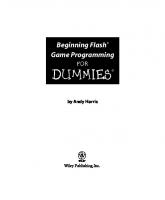

![Beginning Java Objects [2nd ed.]
1590594576, 9781590594575](https://ebin.pub/img/200x200/beginning-java-objects-2ndnbsped-1590594576-9781590594575.jpg)

![Beginning Programming with Java For Dummies [2nd ed]
0764588745, 9780764588747, 9780764599255](https://ebin.pub/img/200x200/beginning-programming-with-java-for-dummies-2nd-ed-0764588745-9780764588747-9780764599255.jpg)