Wiki: Kooperation im Web [2 ed.] 9783540351108, 3540351108
Ein Buch über Wikis! Das braucht der Mensch. Denn mit der Wiki-Technologie können viele Menschen frei- stimmt gemeinsam
150 121 19MB
German Pages 552 [480] Year 2007
Recommend Papers
![Wiki: Kooperation im Web [2 ed.]
9783540351108, 3540351108](https://ebin.pub/img/200x200/wiki-kooperation-im-web-2nbsped-9783540351108-3540351108.jpg)
- Author / Uploaded
- Anja Ebersbach
- Markus Glaser
- Richard Heigl
- Alexander Warta
File loading please wait...
Citation preview
Wiki Second edition
Anja Ebersbach ⋅ Markus Glaser Richard Heigl ⋅ Alexander Warta
Wiki Web Collaboration Second edition
Foreword by Gunter Dueck
123
Anja Ebersbach Ostengasse 10 93047 Regensburg Germany [email protected]
Dr. Richard Heigl Pfarrergasse 6 93047 Regensburg Germany [email protected]
Markus Glaser Ostengasse 18 93047 Regensburg Germany [email protected]
Alexander Warta Korntaler Str. 74 70439 Stuttgart Germany [email protected]
Translated from the German „Wiki – Kooperation im Web“ (Springer-Verlag, 2. Aufl. 2008, ISBN 978-3-540-35110-8) by Andrea Adelung
ISBN 978-3-540-35150-4
e-ISBN 978-3-540-68173-1
DOI 10.1007/978-3-540 Library of Congress Control Number: 2008922392 © 2008, 2005 Springer-Verlag Berlin Heidelberg This work is subject to copyright. All rights are reserved, whether the whole or part of the material is concerned, specifically the rights of translation, reprinting, reuse of illustrations, recitation, broadcasting, reproduction on microfilm or in any other way, and storage in data banks. Duplication of this publication or parts thereof is permitted only under the provisions of the German Copyright Law of September 9, 1965, in its current version, and permissions for use must always be obtained from Springer. Violations are liable to prosecution under the German Copyright Law. The publisher and the authors accept no legal responsibility for any damage caused by improper use of the instructions and programs contained in this book and the CD-ROM. Although the software has been tested with extreme care, errors in the software cannot be excluded. The use of general descriptive names, registered names, trademarks, etc. in this publication does not imply, even in the absence of a specific statement, that such names are exempt from the relevant protective laws and regulations and therefore free for general use. Cover design: KünkelLopka, Heidelberg Printed on acid-free paper 987654321 springer.com
Foreword
A book about wikis! That’s what people need. Because with wiki technology, lots of people can freely work together – they can even generate very large works in the intellectual realm. See for yourself: Today, we still marvel at our massive church buildings, each constructed over a period of centuries, requiring an immense amount of labor and often bearing the cultural stamp of all of the epochs during which it was created. Someone just has to begin by placing stone upon stone and motivating the people nearby to help out a bit. In places where such enthusiastic fellow men and women lend a hand and donate materials, great things can emerge. And where they are absent? Either scant ruins remain, or the iron will of a pharaoh is required, an army of drivers, the sweat of a people and a mountain of gold. Great things can also be created in that way – take the Pyramids: a clear concept, no blending of styles, pure will. Those are two very different paths. The one entails passionate people devotedly building something together for the common good; the other: A single will manages a variety of resources to achieve a set goal. Wikis are tools with which lots of people with a minimum of organization, planning, money and time can create something together and communicate with each other from several scattered computers or over the Internet. Wikis are the technology for that first path of volunteers with a common idea. This book introduces wikis and provides you with enough tools to create your own wiki; your own work platform. Yet the book will also invite you to join the animated discussion on what one can do with wikis and where it is better not to “abuse” them. It is the intriguing question of those two stimuli: enthusiasm and will. Allow me to explain by using an anecdote. Some time ago, I received a letter from a reader regarding my books. Someone wrote
Foreword
V
that he had inserted my name in the Internet lexicon ‘Wikipedia’. He wrote that he initially only added a bit of preliminary data on me and would continue to work on it. I was mighty proud that I was now to be listed in an encyclopedia, and checked on the Internet right away under “Gunter Dueck,” but I could’nt find anything. I found strange messages indicating that there had been an article related to my name but that it had been deleted. The reader I mentioned was angry, and he tried posting his article again, but it again was deleted. Days later, another “person” wrote something reasonable. That remained on the Internet for a few days, but disappeared again, ostensibly due to violation of copyright laws. Now wide awake, I then attempted to find the email address of the person deleting everything. I wrote: “Hey, why?” The answer: “The image most likely violates copyright, and the text presumably as well. I am one of the authorized persons assigned to quality and legal issues”. I argued: “The picture of me was taken by my daughter Anne in our garden; I give it to everyone. And the text is taken from the cover of one of my books. I grant my permission to use that.” Three hours later, “my” entry was back online again. Now I get nervous wondering if the article has been defaced or deleted. Do you understand what I mean? Anybody can do with me what he wants! If that is the case – is everything true that is listed in Wikipedia? Can I treat the information as being just as authentic as what I find in a book? Will anyone award me damages if, through a false entry in Wikipedia, I lose a bet or my reputation as a scientist? Questions abound regarding a variety that grows on its own power! Of course, you could also see it positively. “Wiki lives!” It changes, develops, grows – however, it needs to be weeded, and its garden protected from thieves (lexical vandalism). Wikipedia is one of the truly colossal wiki projects. Ten thousand contributors are at work on a single intellectual monument. A number of masters run around and find out when someone has cheated. Controllers verify whether the building code is being followed. Anyone can participate whenever and however he or she likes. No time pressures, hardly any regulations, and no pay for the volunteer work – only a profound sense of accomplishment. “One stone of that pyramid is from me!” – That might be something a Wikipedia contributor might exclaim. Wikis are exceptionally suitable for all such projects of several volunteers. Would you like to connect the parents of students of the Bammental grammar school? All of the members of a sports association? All of the astronomers of the world? All Linux freaks in your company? Do you want to create something in a community
VI
Foreword
with others? To maintain a community? Then you need a wiki! But which one? The best one! As of today – I just checked – the German Wikipedia homepage reads: “We have just converted the software to MediaWiki 1.4. Please report any problems here …” This book also presents the wiki technology with the aid of the open source software MediaWiki, which you can download from the Internet. So, if you would like to use MediaWiki for your project, then you are in good hands – several volunteers are working on follow-up versions of “your” software – of that you can be sure! However, if you really want more, or if you perhaps even want it all, so to speak, then you’ll enjoy the detailed description of the high-end software TWiki. This program can do much, much more – it can do it all, anything currently technically possible – it offers a cornucopia of supplementary functions, from presentation to drawing to calculating. And as such, up in the technical heights, where anything is possible – you’ll have a bit more difficulty in the installation process, I believe, and will have to be more accomplished in its operation. What is the best wiki? “The standard!” call some, “Extreme wiki!” shout others. And, as usual, both sides are right. So it’s got to be a wiki? Well, that’s no problem with this book! However, the book will also seriously discuss what a wiki cannot currently accomplish and what it should not even attempt. A wiki should not be “abused” for the “second path” of accomplishing things. The second path would be “finally” turning a community endeavor of spontaneous enthusiasts into “a real project”. We need a plan! We have to organize who is going to do what! We keep lists on how much each person has accomplished! We check progress and define goals! We do everything efficiently and do not waste money! Does it always have to be the newest software? Can’t we save more money? Imagine if a company were building Wikipedia. Then there would be the equivalent of the pharaoh’s will. A plan of necessary words would be generated. The words would be prioritized according to the importance presented by experts, and to the difficulty in writing new entries. Managers would fervently search for new sources where something could be copied or used more than once. They would set the pay for entries and monitor the rapidity of the work. The once volunteers would make sure they got everything done quickly – without paying attention to details – just quickly, according to plan and the respective remuneration. That would be the path of the “project” and of efficiency. A pyramid is built according to plan and schedule. It is made to be
Foreword
VII
completely uniform and flawless – nothing about it is spontaneous! Nothing is voluntary. Everything bends to the central will: the project goal. However, MediaWiki only invites volunteers to work on it! The wiki technology does not assign jobs or assess performance. It does not dole out punishment for insufficient output or errors. It does not organize workflow. So, if you create a wiki for yourself, you should know what a wiki will and will not be able to do. It can take a great deal of spontaneity and create something beautiful, common, or great. Yet it cannot truly be used as a tool to efficiently assert someone’s will. The authors of this book offer a fresh introduction to the topic. They are not afraid to take part in the discussion of the pros and cons of wikis. They discuss the current dialogue using several charming details. The book’s style is inviting – it is very factual, but somehow charming nonetheless. While reading it, I imagined the authors as the most passionately motivated of all wiki enthusiasts. They write: a book about wikis! And they are confident: That’s what people need. Gunter Dueck
VIII
Foreword
Foreword, Take Two – Into the Blue … almost
A second foreword for the second edition – because I now know a lot more about the subject. This is how it happened: As a fan of Wikipedia, I repeatedly told people at IBM that we have to have an internal setup something like that. IBM has millions of pages on its intranet, in which, theoretically, we can find anything. But an access page offering a simple encyclopedic entry with a couple of links? That would be perfect. And everyone said, “Yeah, yeah”. In late 2006, an IBM executive told me he didn’t find the idea so bad. “Would you give me some money to program it?” I replied, and got the answer: “If I only knew whether or not the IBM people really wanted it, perhaps.” – “People want it.” – “Can you prove it?” So I wrote an article on the IBM intranet with the title I’d really like a Wikipedia, and in it, asked for feedback. Wow, it was the first day in my life in which I received so many emails that I could only thank everyone collectively but not answer them individually – that is how much enthusiasm flooded my mailbox. “So, can I have a little money for a project?” – “And how are you going to achieve it? Can I see a plan?” At IBM, I am known as Wild Duck or Wild Dueck, kind of like a strange fellow. My projects are good, but they have no plan because plans bother me. I’d much rather work according to a vision instead of a plan. I already indicated as much indirectly in the first foreword. I want to start! But start with a grand vision! Then others will come along and help. I’m certainly no pharaoh, ordering people to lug around stones for the pyramids. That is not how a Wikipedia is made! Just read my first foreword! … So I received the project financing to get started. But who was going to install MediaWiki for me? Of course, I hadn’t forgotten that I’d written a foreword for this book. So, I thought, I’ll just call up the authors of the book. With
Foreword, Take Two – Into the Blue … almost
IX
a little luck, they’d still be working on the finishing touches of their dissertations, and I could “soon hire them at IBM”. Or they would launch a company and we would build an IBM Wikipedia together, subsequently supplying Wikipedias professionally to all companies, thus establishing an entire Web 2.0 business in Germany. So I rang them up … They had already launched a company, Hallo Welt!, which supplies everyone with Web 2.0 as a business. For the first time ever, we sat down together for a project in my living room in Waldhilsbach – bubbling with ideas – and soon began constructing. How? Well, exactly like “you are supposed to”. After sending out an appeal for assistance on the IBM intranet, about thirty volunteers offered to help during their free time. Once a week, we discussed everything via telephone conference. We talked about who wanted to do what, we assigned people tasks. A ruler, manager or pharaoh says when something IS to be done and by whom. In Web 2.0, one is asked when one would like to do something. (At the risk of sounding extremely obtrusive, let me repeat: We are talking here about the other work model 2.0; do you know what I mean? Volunteerism adheres to other laws than does a managed project.) Together, we thought of some nice names for Big Blue IBM’s encyclopedia. We ultimately voted to adopt the name Bluepedia. Bluepedia was installed in March and April of 2007. We started out as a small team, entering exemplary articles. In addition, we told any and all IBM colleagues we could reach that we were working on a strictly secret Wikipedia project. We garnered lots of comments: “We already have that sort of thing in 100 different places, and now we’ve got another one? I made a suggestion for something like that two years ago, and I’ve also already written a page! What is the meaning of this? Can just anybody contribute, even if it’s complete crap? Isn’t that dangerous? Where are the controls? What is the plan? Who is doing it? Why in German and not in English? Whaaaat? Both languages? Why? That is such a waste! Don’t you have to ask IBM USA what they think of the English? Are volunteers allowed to do things on the Intranet? Who gave them permission?” – And my question in return was: “If there are already 100 of them, why can’t I do one, too?” If you want to implement an innovation, you are captured by the company’s immune system. The white blood cells come along. Pioneers are initially fended off with “You can’t do that” and later with “We already have one.” However, we also collected enthusiastic emails from co-workers who supported and sometimes even helped us. In fact, we determined that individual IBM employees had already begun working on Web 2.0 projects
X
Foreword, Take Two – Into the Blue … almost
in various places. The software was okay, their plans nice enough, but none of them had actually conceived the schemes to be a complete IBM community project. Web 2.0 is big and for everybody! “Bluepedia is successful because EVERYONE contributes, not just a few familiar writers or a single department,” I repeatedly proclaimed. “We aren’t doing something different, we’re doing the right thing once and correctly as a community project. Correctly – not differently!” Every morning, the small Bluepedia team checked the counter on the homepage: “Bluepedia now has 213 entries.” We worked out an entire catalogue of topics suggesting everything we wanted Bluepedia to contain. “Everything.” Hardware, presentations, site plans, abbreviations, consulting methods, everything. Who wants to serve as the honorary custodian of what topics? (“Wants to!!”) 450 entries. At the end of May, we were very satisfied with the way things looked. We began to rouse the interest of our respective nearby co-workers for Bluepedia. They contributed, somewhat hesitantly, and provided us with valuable suggestions for improvement that the Hallo Welt Team immediately implemented. Bluepedia matured and grew. 567 entries. In July of 2007, I called on “everyone” on the intranet for their help (which is read by perhaps 2,000 colleagues, of which a few hundred actually take action). Once again, there was another wave of “Are you allowed to do that?” Still, my appeal cranked up the number of entries fairly rapidly, until it had approached 2000 by the beginning of August. One morning in mid-August, I gave a speech at a conference and demonstrated our Bluepedia online. Shortly before an afternoon discussion, I took a quick look – the counter had in fact increased by 25! One percent growth per day? How would it continue to develop? I cannot say. The Springer Publishing Company wants my foreword tomorrow. Today, on August 19, 2007, we have 2,768 entries. During the past week, we formed a German-American team to expand the project across the international IBM presence. Enthusiasm is growing everywhere. I first “have to” (as we often say at IBM) take my vacation, and in September, we will then officially announce the project via my General Manager. (Up to that point, it has not officially gone public!) Then it will really take off! Well – I can’t tell you how this will ultimately end, but you can surely feel the excitement that we were able to transfer to IBM with the aid of the authors of this book and the instructions contained in it. You could do the same! But please remember: It has to be a commu-
Foreword, Take Two – Into the Blue … almost
XI
nity project, and not one with supervisors and counters. The article counter on the homepage alone is enough to excite us. When we see that number, we want to be happy and not stressed out! Thus, take this book, a community, and lots of enthusiasm and enter the world of the Web 2.0 … with wikis of all kinds, for a new era in your company or your environment. Gunter Dueck
XII
Foreword, Take Two – Into the Blue … almost
The Authors
Anja Ebersbach is an information scientist. She is a university and technical college instructor, and is also active as a freelance IT trainer. Her specialties are cooperative and collaborative work on the Net, as well as collective learning. Furthermore, she is working on her dissertation on the topic of “Wikis as Tools of Scientific Work”. Markus Glaser, also an information scientist, primarily works as a web and application programmer, where he specializes in MediaWiki and TWiki systems. His dissertation focuses on the formation of political opinions in cooperative media. Dr. Richard Heigl, a historian, works as a freelance instructor, IT trainer and moderator of large group seminars (Open Space, Future Workshop). As the co-owner of the media workshop firm Hallo Welt!-Medienwerkstatt GmbH, he is primarily occupied with the planning and moderation of wiki projects. Alexander Warta, information scientist, is a doctoral candidate employed at Robert Bosch GmbH in Stuttgart. Warta has been working scientifically and practically in the realm of knowledge management in businesses for several years. He is a specialist for the wiki software Confluence.
The Authors
XIII
Content
I.
Wiki!?
1
The Wiki Concept.............................................................. 1.1 What is a Wiki? ......................................................... 1.2 The Technology of Wikis ......................................... 1.3 Characteristic Wiki Functions................................... 1.4 Wiki Clones ............................................................... 1.5 The Wiki Phenomenon.............................................. 1.5.1 Creativity Through Group Processes ........... 1.5.2 Limits of the Wiki Philosophy...................... 1.6 Wiki Pages................................................................. 1.7 Important Resources on the WWW..........................
11 11 16 19 21 22 23 29 33 34
II. Our First Wiki: MediaWiki 2
3
The Installation.................................................................. 2.1 A Test Environment with XAMPP........................... 2.1.1 XAMPP for Windows................................... 2.1.2 XAMPP for Linux ........................................ 2.1.3 What’s Going on here Anyway? .................. 2.2 Installing MediaWiki................................................. 2.2.1 Version 1: Local System............................... 2.2.2 Version 2: Installation on a Web Host ......... 2.2.3 Transferring a Local System to the Webhost .............................................. 2.2.4 Completing the Installation in the Browser ...............................................
37 38 38 40 40 42 43 43
First Steps ........................................................................... 3.1 The Wiki at First Glance ........................................... 3.2 Hello World ...............................................................
49 49 50
44 45
Content
XV
3.3 3.4 3.5
XVI
Initial Formatting ....................................................... Vive la Difference: Versions..................................... Registering as a User .................................................
52 54 55
4
The Core Functions of MediaWiki .................................. 4.1 Editing........................................................................ 4.2 Discussions ................................................................ 4.3 Comparisons .............................................................. 4.4 Moving and Renaming .............................................. 4.5 Watching.................................................................... 4.6 Protect ........................................................................ 4.7 Deleting......................................................................
57 57 61 61 63 64 66 67
5
Formatting.......................................................................... 5.1 Formatting Characters ............................................... 5.2 Special Characters & Co. .......................................... 5.3 Headings and Paragraphs .......................................... 5.4 Lists and Lines........................................................... 5.5 Tables......................................................................... 5.6 Table of Contents.......................................................
69 69 70 72 73 75 80
6
Multi-Page Structures ....................................................... 81 6.1 Linking Methods........................................................ 81 6.2 Organizing Content.................................................... 85 6.3 Multi-Page Design I – Images................................... 90 6.4 Multi-Page Design II – Templates ............................ 98 6.5 Forwarding with Redirects ........................................ 105
7
Components: the Function Pages .................................... 7.1 Navigation.................................................................. 7.2 Search Function ......................................................... 7.3 User Administration .................................................. 7.4 Information about the Wiki ....................................... 7.5 Maintenance...............................................................
107 109 113 114 119 120
8
Administration ................................................................... 8.1 File Structure and LocalSettings.php ........................ 8.2 Database Structure..................................................... 8.3 Design: your own Skins ............................................ 8.4 Design of the Homepage with Tags and CSS...................................................................... 8.5 Spam .......................................................................... 8.6 Security ...................................................................... 8.7 Update and Uninstall .................................................
123 123 129 131
Content
134 136 138 139
9
Extensions........................................................................... 9.1 Integrating Existing Extensions ................................ 9.2 Employing Bots......................................................... 9.3 Excursion: Making your own Extension .................. 9.3.1 Programming in MediaWiki......................... 9.3.2 The Framework for Magic Words................ 9.3.3 Processing and Database............................... 9.4 The HalloWiki...........................................................
141 141 142 143 143 145 147 149
10 Life in MediaWiki ............................................................. 10.1 More than just Text ................................................... 10.2 Make Access Easier .................................................. 10.3 You’re not Writing Alone ......................................... 10.4 Usage Examples ........................................................ 10.4.1 Main Page with News ................................... 10.4.2 Checklist........................................................ 10.4.3 Literature Database ....................................... 10.4.4 Calendar ........................................................
151 151 153 154 156 156 157 158 159
III. TWiki, the Jack of all Trades 11 Installing TWiki................................................................. 11.1 Installation under Linux ............................................ 11.1.1 Copying TWiki ............................................. 11.1.2 Configuring Apache...................................... 11.1.3 Adapting Files ............................................... 11.1.4 Opening the Configuration File.................... 11.2 TWiki without an Admin-Account........................... 11.3 Installation under Windows ...................................... 11.3.1 Variant I: TWiki for Windows Personal................................... 11.3.2 Variant II: TWiki VMWare Virtual Machine ............................................ 11.3.3 Variant III: TWiki with IndigoPerl............... 11.3.4 Copying TWiki ............................................. 11.3.5 Configuring Apache...................................... 11.3.6 Retroactive Installation of Perl Modules and Grep............................. 11.4 Completing TWiki Installation ................................. 11.5 Viewing TWiki Pages ...............................................
165 166 167 167 168 168 169 170
12 Working with TWiki......................................................... 12.1 What Are Webs? .......................................................
179 179
171 171 172 174 175 176 176 177
Content
XVII
XVIII
12.2 A Website .................................................................. 12.2.1 The Menu Sidebar ......................................... 12.2.2 The Information Bar...................................... 12.2.3 The Toolbar ................................................... 12.3 The Edit Window....................................................... 12.3.1 Storage...........................................................
180 181 185 185 190 190
13 Formatting in TWiki ......................................................... 13.1 Formatting Text ......................................................... 13.2 Tables......................................................................... 13.2.1 Wiki Convention ........................................... 13.2.2 Tables in HTML............................................ 13.2.3 Tables with the Tag................... 13.3 Links .......................................................................... 13.4 Integrating Images ..................................................... 13.5 HTML in TWiki ........................................................ 13.6 TWiki and JavaScript ................................................ 13.7 TWiki Variables ........................................................ 13.8 The WYSIWYG Editor: Kupu..................................
193 193 196 196 197 198 198 199 200 200 201 204
14 Searching in TWiki............................................................ 14.1 The Search Function.................................................. 14.2 Effective Searching.................................................... 14.3 Searching with Regular Expressions......................... 14.4 Embedded Searches...................................................
209 209 211 212 214
15 Structured Data with Forms ............................................ 15.1 TWiki Forms.............................................................. 15.2 Generating a Form..................................................... 15.3 Topics with Forms ..................................................... 15.4 Working with Structured Data ..................................
221 222 222 225 227
16 Installing TWiki ................................................................. 16.1 Authentication vs. Access Control............................ 16.2 Activating User Registration ..................................... 16.3 Setting up Password Protection................................. 16.4 Access Control........................................................... 16.5 Strategies for User Rights..........................................
231 231 232 233 234 238
17 Administering TWiki ........................................................ 17.1 Administering Webs.................................................. 17.1.1 Setup .............................................................. 17.1.2 Renaming, Deleting, Archiving .................... 17.1.3 RSS Feeds......................................................
239 239 239 241 242
Content
17.2 17.3 17.4 17.5 17.6 17.7 17.8
Topic Templates ........................................................ Interwiki Links .......................................................... User Administration .................................................. Email.......................................................................... Security Aspects ........................................................ Backing up Data ........................................................ Upgrading and Uninstalling ......................................
242 244 245 246 247 248 249
18 Designing a TWiki ............................................................. 18.1 Designing the Look ................................................... 18.1.1 Functional Elements...................................... 18.1.2 Advanced Options......................................... 18.2 Plugins and Add-ons .................................................
251 251 253 259 262
IV. TWiki as a Project Kit 19 Preliminary Thoughts: What is a Project? .................... 20 Conceptual Phase: Collecting Ideas and Outlining the Project .................... 20.1 Establishing a Base.................................................... 20.2 Collecting Cooperative Ideas and Generating Project Outlines ............................... 20.3 Keeping a Log with Wikis ........................................ 21 Composing the Project Plan............................................. 21.1 Preparing Work Packages ......................................... 21.2 The Project Schedule................................................. 21.3 Distributing Tasks and Forming Groups .................. 21.4 Outlining Structures and Procedures with the TWikiDraw Plugin...................................... 21.5 The Tools................................................................... 21.6 To-do List with EditTable Plugin ............................. 21.6.1 Formatting the Entire Table.......................... 21.6.2 Parameters ..................................................... 21.6.3 Determining the Format of Individual Cells......................................... 21.7 Planning Costs and Financing with Tables (Spreadsheet Plugin) ................................................. 21.7.1 Syntax............................................................ 21.7.2 Important Functions ...................................... 21.7.3 Exporting/Importing Excel Files ..................
267 271 271 273 276 279 279 282 284 286 288 291 291 292 295 297 298 300 303
Content
XIX
22 Preparing for your Event.................................................. 22.1 Planning Your Event ................................................. 22.2 Conference Registration ............................................ 22.2.1 Modifying the Standard Registration............ 22.2.2 Designing the Registration Form.................. 22.2.3 Navigation .....................................................
305 305 305 306 306 311
23 Executing and Documenting an Event............................ 23.1 In the Event Office .................................................... 23.2 Participant Administration/Registration Status......... 23.2.1 The InternalAdministration Page.................. 23.2.2 Generating Receipts ...................................... 23.2.3 Participant List .............................................. 23.3 Lectures with the Presentation Plugin (SlideShow) ............................................................... 23.3.1 Syntax ............................................................ 23.3.2 Your Own Template...................................... 23.4 Generating Visuals for Statistics using Diagrams (Chart Plugin) ............................................................ 23.4.1 Syntax ............................................................ 23.4.2 Sample Table................................................. 23.5 Final Steps: Feedback and Documentation...............
313 313 314 314 317 319 320 320 323 327 327 330 333
V. Go with the Flow: Confluence 24 Installing Confluence......................................................... 24.1 Atlassian Software Systems ...................................... 24.2 Licenses...................................................................... 24.3 Architecture ............................................................... 24.4 System Requirements ................................................ 24.5 Installation Options.................................................... 24.5.1 Standalone ..................................................... 24.5.2 EAR-WAR .................................................... 24.5.3 Cluster Installation ........................................ 24.5.4 Confluence Hosting....................................... 24.6 Standalone Installation .............................................. 24.6.1 Installation under Windows .......................... 24.6.2 Installation under Linux ................................
337 337 338 338 339 340 340 340 341 341 342 342 346
25 Overview ............................................................................. 351 25.1 What are Spaces?....................................................... 351 25.2 Dashboard .................................................................. 351
XX
Content
25.3 Page Overview .......................................................... 25.3.1 Orientation and Search.................................. 25.3.2 User Area ...................................................... 25.3.3 Work Area..................................................... 25.3.4 Editing a Page ...............................................
353 353 354 356 360
26 Formatting.......................................................................... 26.1 The Difference between Wiki Markup and Rich Text ............................................................ 26.1.1 Wiki Markup Editor...................................... 26.1.2 Rich Text Editor (WYSIWYG).................... 26.2 Headings .................................................................... 26.3 Text Format and Layout............................................ 26.4 Links .......................................................................... 26.5 Lists............................................................................ 26.6 Inserting Images ........................................................ 26.7 Inserting Tables ......................................................... 26.8 Miscellaneous............................................................ 26.9 HTML Input ..............................................................
363 363 363 364 365 366 367 370 370 371 373 374
27 Organization ...................................................................... 27.1 Browse Space – Navigation ...................................... 27.1.1 Pages.............................................................. 27.1.2 Labels ............................................................ 27.1.3 Attachments................................................... 27.1.4 Email ............................................................. 27.1.5 News.............................................................. 27.1.6 Activity.......................................................... 27.1.7 Advanced....................................................... 27.1.8 Space Admin ................................................. 27.2 Full-text Search ......................................................... 27.3 Permissions Concept ................................................. 27.3.1 Global Permissions ....................................... 27.3.2 Space Permissions......................................... 27.3.3 Page Restrictions........................................... 27.4 Notifications .............................................................. 27.5 Drafts ......................................................................... 27.6 Tiny Links..................................................................
375 375 375 378 379 380 380 381 383 386 386 388 389 390 392 393 394 395
28 Settings................................................................................ 28.1 Space Admin ............................................................. 28.1.1 Wastebasket Restore ..................................... 28.1.2 “Restricted Pages” Overview .......................
397 397 398 398
Content
XXI
28.1.3 Mail................................................................ 28.1.4 Look and Feel................................................ 28.2 Confluence Admin..................................................... 28.2.1 Configuration................................................. 28.2.2 Look and Feel................................................ 28.2.3 Administration............................................... 28.2.4 Security.......................................................... 28.2.5 Popular Plugins ............................................. 28.2.6 Forecast: Plugin Development...................... 28.2.7 Further Resources for Confluence ................
399 399 401 402 405 405 407 407 411 411
VI. Tools with a Future 29 Technical Challenges......................................................... 29.1 Integration, Hybrids and Mashups ............................ 29.2 Editors ........................................................................ 29.3 In Search of Standards...............................................
417 417 418 420
30 A few Wiki Projects........................................................... 30.1 Projects of the Wikimedia Group.............................. 30.1.1 Free Database: Wikimedia Commons .......... 30.1.2 News from “the Bottom up:” Wikinews....................................................... 30.1.3 A Wiki Search Engine?................................. 30.2 Other Wiki Worlds .................................................... 30.2.1 Overview ....................................................... 30.2.2 Subcultures and Communities ...................... 30.2.3 Travel Guides and Local Wikis .................... 30.2.4 Wikis in Education and Science ................... 30.3 Wikis in Companies and Organizations....................
425 425 425
31 The Art of “Sowing” Wikis............................................... 31.1 Collaborative Writing................................................ 31.2 Collaboration: Wikis as a Project Tool ..................... 31.2.1 Advantages and Problems of Wikis in Projects ...................................................... 31.2.2 Flat Hierarchies: Relationship between Moderator and Team ...................... 31.2.3 A few more General Tips..............................
XXII
Content
426 428 429 429 430 432 433 434 437 437 438 439 441 444
32 Social Perspectives............................................................. 32.1 Clash of the Wikis ..................................................... 32.1.1 Wikis as an Engine for Social Change? ....... 32.1.2 Wikis and Ideology ....................................... 32.1.3 Wiki, a Democratic Medium? ...................... 32.2 Ownership.................................................................. 32.3 Forms of Work .......................................................... 32.4 Objectivity ................................................................. 32.4.1 Progress? .......................................................
447 447 447 449 451 453 456 457 461
Appendix A
Installations in TWiki ....................................................... Perl ....................................................................................... Shebang................................................................................ Changing RCS Owners........................................................
465 465 466 467
B
Comparison Chart.............................................................
469
Glossary ......................................................................................
471
Bibliography...............................................................................
477
Index............................................................................................
481
Content
XXIII
Preface
Why a book about wikis? Some time ago, Anja came back all excited from a conference on technology and social movements in Munich. There, she had taken part in a workshop on working and organizing with wikis. In the meantime, her excitement is also shared by lots of others. The popularity and notoriety of this small bit of software can primarily be attributed to the Internet encyclopedia Wikipedia. Yet a number of organizations have also discovered wikis as a simple and versatile tool for their work. For instance, the hackers of Berlin’s Chaos Computer Club used it to organize their conference. We were drawn to wikis chiefly due to the opportunity to utilize wikis as organizational software for small groups. We wanted to find out more. Yet even the attempt to install a wiki was a puzzle. Information and documentation on the Net were few and far between. There was no manual. The only book on the subject, by Wiki creator Ward Cunningham, was very informative, but not sufficient for our purposes. We sensed that wikis could be used for much more than developing texts in a cooperative manner. However, the wiki world is a jungle rampant with political discussions and racing technological development. What was missing was a survival kit, a practical introduction that recommended paths through the jungle. You are now holding an initial cartography of that jungle. Have a look around the wilderness, and become familiar with its inhabitants. Design your environment by setting up your own camp and blazing new trails.
Who Needs this Book? While writing this book, we envisioned readers who already have some computer experience and are considering whether to work with a wiki or even install one of their own. Undoubtedly, veteran wiki users will also consult this book, and we are sure that especially the second part of it will be of interest to them.
Who Needs this Book?
1
The Content Concept Among the multitude of wikis, we have selected three to present to you: the widespread and relatively simple MediaWiki, TWiki, as a piece of ambitioned wiki software, and the successful, commercial Confluence: MediaWiki is fairly easy to install, and user-friendly in its operation. Yet it also offers a series of features, such as a user administration, and it can be employed as a simple but good communication and organizational tool for groups of the most varied of sizes. In short: It is the ideal introduction to wikis. TWiki is very challenging to install and, especially for technical applications, assumes a good deal of skill and knowledge. Using TWiki also takes some getting used to. Yet for complex projects, it is worth the effort, because it offers a great deal of design options. Confluence is the famous system by the Australian company Atlassian that provides this wiki along with an array of attractive extensions at license costs to its customers. It is primarily utilized on the intranet. The caveman on the cover of the german edition inspired us in putting together our practical examples. Among other projects, he and his clan use a wiki to organize a conference in the Neolithic Age. Admittedly, the combination of 21st-century technology and stoneaged humans is not always consistent, but we hope it is demonstrative and a bit amusing. In the forefront of the wiki discussion are the social methods of communication that crop up as a result. To this extent, the book also attempts to be something more than a pure software manual. Some will be irritated by the political fifth section. The wiki communities, as the free software culture before them, have provoked extensive socio-political discussions that are conducted at conventions such as the Wizards of OS or the Chaos Communication Congress. So pour yourself a glass of wine, get comfortable, and enter into a debate of issues discussed there. Don’t be shy to spin it out further. We look forward to your reactions, contributions and feedback, and wish to offer a platform for these debates.
How to Use this Book The book is conceived such that it can be read from front to back. However, it is more realistic to expect readers to jump to “their”
2
Preface
chapters. That is why, next to the section headings, we have also included an indication of how deep into the wiki software a respective chapter delves. Authors need less previous technical knowledge than wiki and web administrators. Beginners should start with sections One and Two. Wiki!? provides a general introduction to wikis. It treats all questions that crop up with one’s first confrontation with wikis. What are wikis? How to they function technically? How do you explain the fascinating phenomenon that open systems do not end in chaos? In Our First Wiki: MediaWiki, we present MediaWiki, the most well-known wiki clone. Here, we will introduce you to practical work with wikis and invite you to experiment. We’ll show you how to install MediaWiki so you can get an idea of how it functions. For instance, you will see how formats or tables are generated, and lots more. Don’t be discouraged by TWiki, the Jack-of-all-Trades. Installing TWiki requires a good deal of experience, and is more aimed at future and current web administrators. Yet this section also contains an introduction to using TWiki, which is also of general interest. In TWiki as a Project Module, we introduce TWiki as a tool for the management of self-organized projects. Here, we’ll show you further useful plugins and add-ons, such as the practical EditTable plugin or a diagram tool. It is difficult to estimate the degree of preliminary knowledge required on a general basis. The installation of the plugin takes some getting used to. However, the function of already installed plugins is easier. On the whole, we wish to demonstrate that you can do a great deal more with wikis than “just” write encyclopedias. They also basically support any other type of project. Go with the Flow: Confluence provides an overview of the use and administration of this commercial system. Here, you will see what a wiki looks like that has been developed for use in the realm of business. Tools with a Future intends to expand horizons. On the one hand, it deals with current technical developments and important wiki projects. On the other, we provide a short summary of the social debates taking place within the wiki community. A Glossary and an Index will help you find your way through the book. A CD-ROM is included in the book where you will find the software discussed.
How to Use this Book
3
Our book is for male and female readers. However, for reasons of brevity, the pronouns used will not always expressly address both – but in our examples, both men and women work with wikis.
We Wish to Thank … … first and foremost Christine Bühler, who, for years, has consistently been on the scene during critical phases of seminars, master’s theses, articles and book projects of the most varied kinds; Radovan Kubani, our hopeful artist, who illustrated our book for us; Gunter Dueck, not only for the foreword, but also for the corresponding stimulating discussion; Andrea Adelung from team interculturale for translating our book into excellent English. Our discussions in December 2004 with Jimmy Wales, the founder of Wikipedia, also provided us with valuable ideas and motivation. For countless critical notes and concrete suggestions for improvement, we thank our volunteer editorial team: Andreas Schmal, who also supplied us with calories and Bytes; Andreas Legner helped out with corrections and constructive criticism, as did Thomas “Schnaks” Schnakenberg, who weathered out the final phase with us; Carsten Diederichs braved the installation instructions, among other tasks. Richard Hölzl supported us from Göttingen with long-distance diagnoses and the final chapter. Our thanks also to Benjamin Heitmann for his comments, and Dirk Brömmel, who stood by us with technical advice. Regensburg, June 23, 2005
4
Preface
Anja Ebersbach Markus Glaser Richard Heigl
About Two Years Later …
there is now a second edition of our book, which back then was called Wiki: Web Collaboration. The fact that the title is now shorter does not mean that the book has become thinner with regard to content. At first, we naturally hoped that only a few points would need to be updated. However, we are glad to report that the wiki world has grown quite a bit, and thus we needed to stay abreast of the changes. On the whole, the structure of the book and its concept regarding content has remained the same. The description of the software MediaWiki and TWiki in Sects. II and III have been brought up to date. They were expanded to include technical improvements to both wiki clones, such as Bots for MediaWiki. Similarly, we have also worked readers’ suggestions into the book. Section V has also been expanded and reorganized. In it, we introduce more wiki projects and dedicate special attention to the topics of constructing communities and cooperation in wikis. This task should not be taken lightly, as it involves a very high level of work and time. In fact, the German GründerWiki, offering support for wiki founders, has calculated that an average of two hours a day over a period of two years is needed to establish an active, independent online community.1 Thus, we have added more material to provide you with the tools to really take off. Last but not least, our team of authors has grown by one competent member. For years, Alexander Warta has been working with the wiki clone Confluence as a knowledge management tool in an international company and has included his experience with Confluence in an introductory chapter on that clone. We hope that the new edition will cater better to the needs of current and future wiki fans. Of course, we are grateful for any measure of criticism and praise. There is sure to be a third edition! ;-) 1
http://www.wikiservice.at/gruender/wiki.cgi?WieGr%fcndetMan EineCommunity, 10.2.2007.
About Two Years Later …
5
Thanks … … to our graphic artist Radovan Kubani, who has been delighting us with his sketches for several years, as well as to Michael Rödel, who provided active support in the layout process. Regensburg, August 20, 2007
6
About Two Years Later …
Anja Ebersbach Markus Glaser Richard Heigl Alexander Warta
Typography
Various fonts are used in this book. italics bold
Paths and URLs Wiki pages and web titles, names and buttons (and links functioning as such) Courier Entries and source code [italics] This text is variable and must be customized by you. Courier Steps through a menu tree MENU1 MENU2
The corresponding key on the keyboard Source code and entries are generally printed exactly as typed. However, please note the following symbols: ↵ ·
The line is too long and for space reasons must be broken. The actual entry cannot have a break here. A space. Is indicated where the number of spaces is of significance.
So that you won’t get confused as to what type of source code is meant, you will find the corresponding symbol in the margin: Code of a wiki page Source code in HTML Source code in PHP Source code in Perl Source code in JavaScript Source code in CSS Content of a configuration file
Typography
7
Entry at the console level URL SQL query Regular print-out Unless otherwise indicated, directories are written in Unix notation. Under Windows, slashes / must be replaced by backslashes \. If the path begins with a slash, it is an absolute path. Windows users must insert the corresponding drive letter in front.
8
Typography
I. Wiki!?
1 The Wiki Concept
1.1 What is a Wiki? Imagine you are surfing the Internet, and you stop at a site where you could and would like to add or modify something. For instance, you have a literary reference or link to add. Or you’ve noticed a typing error. Perhaps you even have a lengthy article that you’d like to display on a separate page. So, you just click on the “edit” button, change everything you wish, add a couple of ideas, confirm it, and the new page is online immediately! In a history, a listing of the saved, older versions of the page, you can view previous changes to the page as well as reverse your entries. If it all was a simple and transparent experience, you were dealing with a wiki. Wiki technology enables virtually anyone to completely edit pages without difficulty. Yet that’s not all – anyone can contribute significantly to the structure of the site, simply by creating new links and adding new pages. This openness is the innovative and amazing aspect of wikis. The title of a book on wikis by Bo Leuf and Ward Cunningham puts it in a nutshell: The Wiki Way. Quick Collaboration on the Web. Wikis are downright fascinating tools. It has never been so easy to become a “correspondent” on the Internet, because the technical hurdles have been reduced to a minimum. People who hear about or use wikis for the first time often experience a bit of culture shock. “Anybody can come along and change my text!” is a popular reaction. The opportunities and consequences of free cooperation in the context of the typical work organization of our society inevitably lead to irritation, because we assume that a contribution from “others” will destroy our own work. We are simply not used to handing over control and responsibility – and to strangers at that. The Swedish data systems specialist Lars Aronsson writes:
Tools
“Most people, when they first learn about the wiki concept, assume that a website that can be edited by anybody would soon be rendered
1.1 What is a Wiki?
11
useless by destructive input. It sounds like offering free spray cans next to a grey concrete wall. The only likely outcome would be ugly graffiti and simple tagging, and any artistic efforts would not be long lived. Still, it seems to work very well.”1 Excursion
Definition
You can’t quite imagine it yet? Then let’s take a short excursion, and try out whether or not it is really as easy and free as it sounds. Get on the Internet and go to the site http://www.wiki-tools.de. Click on Sandbox. In this sandbox, you are free to experiment at will. Click on edit. Now, write over the existing text in the middle by typing your name or whatever else comes to mind. Then click on Save page below the text field. Congratulations! You have just made your first entry in a wiki. A wiki is web-based software that allows all viewers of a page to change the content by editing the page online in a browser. This makes wiki a simple and easy-to-use platform for cooperative work on texts and hypertexts. Note: Many wikis also correspond to the legal definition of open, free software. Most are subject to the GNU General Public License (GPL), which, among other things, prohibits a program from being converted into “proprietary” software. In this way, copyright laws prevent a program from being claimed as private property by a legal person for commercial purposes. Furthermore, the free use, distribution and editing of the program is ensured.
Origin
Connotation
The first wiki, with the name WikiWikiWeb, was developed in 1995 by Ward Cunningham.2 The software developer from Portland, Oregon is considered to be a pioneer in the development of new methods, such as object-oriented programming, design patterns or extreme programming. Because he was dissatisfied with conventional word processing programs, Cunningham searched for a new documentation system that would better suit the needs of programmers. His goal was a relatively simple software that would enable collective work on software codes that could be published immediately. The new program would automatically document all editing steps to make changes easier to trace (document history). Ultimately, the first wiki server went online and has been in operation ever since.3 “Wikiwiki” is a Hawaiian word that means “quick” or “hurry”. The name stands for the programming characteristic of wiki software in which content can be made available in a quick and uncom1
Aronsson 2002. Leuf/Cunningham 2004. 3 http://c2.com/cgi/wiki 2
12
1 The Wiki Concept
plicated manner. As demonstrated below, there are a number of further developments of Cunningham’s first Wiki, which we will subsequently discuss (MediaWiki, TWiki, bitweaver, ProWiki, etc.). Note: When we refer to “wikis” below, we generally mean the concept, and less so any special implementation. The use of wikis is dependent upon the goals of the community, organization or company that utilizes it. Although they were first intended for software development, they are now used in a variety of areas. Due to the further development of the wiki concept via various wiki clones,4 wikis can integrate an increasing amount of functions. Generally, we differentiate between two application options with wikis: They can be used as tools in a closed work group, or they can be directed at potentially everybody over the WWW. Wikis serve as knowledge management tools in planning and documentation. They can also be utilized as an open, web-based content management system (CMS) for the editing and management of a web presence or
Functions
Areas of Application
Fig. 1.1
4
See Chap. 4 for wiki clones.
1.1 What is a Wiki?
13
Growing significance
Potential
to supplement an existing CMS. You can use wikis as your internationally accessible notepad or as discussion forums for general and specialized discussions. In the meanwhile, the most varied of institutions have discovered the advantages of wikis. Groups within the so-called civil society, such as the Austria Social Forum or the Chaos Computer Club, use wikis as an organizational aid. Wikis are employed in the classrooms of Swiss schools. Yet even companies such as SAP, Web.de, Motorola or British Telecommunications employ a wiki clone as a decentralized intranet, since, in contrast to conventional groupware, it is considerably more user-friendly. Wikis are becoming increasingly popular. Primarily due to the success of the free online encyclopedia Wikipedia, wikis have become known to a wide audience.5 At Wikipedia, the wiki concept is utilized to integrate and display encyclopedic knowledge “from the bottom up”. In the German-language edition alone, over 540,000 articles were developed communally from May 2001 to February 2007. To date, however, the flagship of wiki technology remains the English language edition, for which, during the period from 2001 to early 2007, about 1.6 million articles were written. Worldwide, Wikipedia exists in more than 220 languages. According to Jimmy Wales, the founder of Wikipedia, the site, with 400 million hits per month by the end of 2004, was already more popular than the websites of IBM or Geocities6. Wiktionary7 is an example of a wikibased dictionary; Wikitravel8 is an international travel guide. A few software instructional guides and aids (e.g. German Smalltalk User Group9) are based on wikis. Furthermore, wikis also serve as a professional information medium (e.g. Jurawiki10). Others have discovered wikis as an alternative form to forums and mailing lists.11 Basically, wikis are very young digital tools in which there is still great potential. Several further applications, such as learning systems or local news services, are conceivable. Wiki application opportunities for the self-organization of private or public organizations and businesses must be further discussed and tested. In addition, much more development of wiki software will also take place. 5
See Schwall 2003. Wikipedia is a successor project of Nupedia, also based on wikis. 6 http://www.answers.com/topic/jimmy-wales-lecture-at-stanford-universityon-2-9-2005, 02/10/07. 7 http://www.wiktionary.org 8 http://www.wikitravel.org 9 http://swiki.gsug.org/ 10 http://www.jurawiki.de 11 See e.g. WikiUserTypes, www.twiki.org/cgi-bin/view/Codev/ WikiUserTypes, 02/10/07.
14
1 The Wiki Concept
Let us briefly summarize: Firstly, the WikiWikiWeb server technology enables the creation of associative hypertexts with non-linear navigation structures: Typically, each page contains a series of cross-links to other pages. The reader decides which page he or she will view next. In cases where larger wikis employ hierarchical navigation structures, these structures still play a secondary role. Secondly, using wikis, the technical hurdles and prior knowledge required for communication in and design of the mass medium of the WWW are reduced to a minimum. It is characteristic of wiki technology to allow externally generated texts to be edited “on the fly”. The entry and formatting of a text is usually done using a few simple rules. For instance, sequential lines are formatted into lists by placing a star or dash in front of them. Also, pages within a wiki can be linked very easily by writing a sequence of words together without a space and with each word capitalized (called WikiWord or CamelCase, e.g. HomePage) or by placing a text in brackets. Thirdly, regular users (clients) require no additional software, but rather can navigate, read, or alter content within wikis using conventional browsers.12 Similarly, no applets or plug-ins must be loaded by users. Extensive training is not required to participate in a wiki. Cunningham was right when he described the wiki as “the simplest online database that could possibly work”. Fourthly, the simplicity of the software is the condition under which a number of communities and projects have been able to develop.13 Not only is the technology of wikis interesting, but also the “wiki philosophy” and the debates on social perspectives linked to its use. For Internet projects based on the wiki concept, the discussion of purely “technical” problems can generally take a back seat to work processes, content-related issues and the social connections of the project. One could say that the wiki concept undoubtedly marks a new level in Internet technology and its usage. If wikis are tools that are so easy to use, why would one need a 400-page book? Let us point out a differentiation here. As a normal wiki user, you require hardly any previous knowledge. If you would like to install and maintain a wiki as an administrator, problems may arise for which more detailed explanations are needed.
Non-linear hypertext structure
Easy and extensive access
No client software
Social processes in the foreground
Simple usage and technical hurdles
12 This means that, in contrast to comparable systems, wiki technology does not differentiate between “back end” and “front end”. 13 The relationship between project and community varies. For example, at Wikipedia, a community has developed around a free encyclopedia project. On the other hand, the MeatballWiki is only a community without a central project.
1.1 What is a Wiki?
15
Between these two poles, plug-ins, for instance, offer a series of new possibilities that we would like to present. In addition: As easy as wikis generally are to use, the self-organizational processes that make wikis so fascinating can be very tricky. In such cases, introductory workshops may be necessary. The fundamental principle of the wiki technology, however, is still simple. Let us have a closer look at the technical side of wikis.
1.2 The Technology of Wikis Readers
Wiki-Software is installed as a script on a server. The server produces small documents, so-called wiki pages or articles, that can be accessed via a browser. The content of the wiki page itself is written as simple text and then stored in a file or database. When a wikibased Internet page is accessed, the browser first sends a query to the server that administers the data sets containing the wiki software. This data, which is in the form of simple text, must now be formatted for display in the browser.
Fig. 1.2
To do this, the wiki script translates the file text (wiki code) or data set into HTML and embeds it in the web page (template) to be sent back to the browser. For example, the wiki script can be a PHP script that reads the raw page data from a MySQL database. This raw data is checked line for line, and the specific format commands contained in it are replaced by the corresponding HTML codes.14
14 In this step, all URLs are then clickable, and in place of all URLs that end in gif, .jpg or .png, in other words those displaying images, the corresponding image tags are set (the images themselves are subsequently loaded by the browser).
16
1 The Wiki Concept
Subsequently, the page thus created is integrated in the layout template. Every wiki page has its own, distinct name indicating the subject of the page. In addition, there is usually a navigation menu and a few page-specific links of the displayed page. The most important of these links is the “Edit” link. If this page is then to be edited, the edit button is used. This sends another query to the server. The same page is loaded again, only this time the contents are not converted to HTML format, but rather displayed in “raw form” in a large text field in an HTML form. The user can edit the text in this form and send a new version, which immediately replaces the old version in the database. When the page is accessed again, the new version is displayed.
Authors
Fig. 1.3
Visitors do not need to know any programming language or HTML in order to use wikis. Wiki pages are written in simple ASCII format, just like emails. There is a series of conventions that you should become familiar with sooner or later, but they are generally easier to learn and more “intuitive” than HTML. For instance, a blank line separates paragraphs. When this page is saved, the system translates the blank line to HTML, that is, it adds a
at the respective spot. The wiki link syntax, which we describe in more detail below, is also important. The primary task of wiki administrators is to maintain wiki content and ensure the smooth operation of working in a wiki. They have more extensive rights than regular participants; for example, they can delete pages or block individual user access. To do this, wiki admins usually have their own interface or special pages in the wiki to which only admins have access.
1.2 The Technology of Wikis
Wiki Admins
17
Fig. 1.4
Web admins
Yet even a wiki cannot exist without some technology. On this level, the web admin is in charge of software installations, maintenance and updates. In contrast to the other groups mentioned, web admins have direct access to files without needing to detour through the wiki interface.
Fig. 1.5
Level model
18
The categories mentioned up to now indicate a model which divides the access of participants into levels that differ technically in type and depth. We add to these the lowest level, which includes the infrastructure, the server and operating system, as well as the necessary software, web server and database. They are maintained by a system administrator. Thus, while the system and web administrators have direct access to the server and must not necessarily be integrated into the wiki community, wiki administrators, authors and readers navigate the web-based interface of the wiki. Using the idea of the level model, we can also clearly see that, in contrast to a normal HTML page, the interface with which content can be created is found in the client realm. This means that, from a technical standpoint, conditions have been established in which
1 The Wiki Concept
Fig. 1.6
a great number of people can participate extensively in the design of the content without needing to clear any major hurdles (such as access to the server).
1.3 Characteristic Wiki Functions Regardless of the wiki script used, all wikis offer a few technical core functions, which we will only mention briefly here and later in more detail. Editing. The edit button is the ultimate typical feature of a wiki. Only in extreme cases are specific pages excluded from the editing option. At Wikipedia, for instance, the capability of changing the title page has been made more difficult. A page can also be completely prohibited from editing. Since such blocking goes against the grain of the wiki philosophy, it should be avoided when possible. Links. Each article can be linked to other articles and thus form a new network structure. Note: Links can be created in most wikis using a WikiWord: Words are capitalized and written together without a space (so-called CamelCase, which in itself is an example of such a WikiWord). CamelCase makes linking easy, but can also cause problems in some applications. That is why, in other wikis, links are generated by simply placing the title in square brackets. Regardless of which procedure is chosen, a link is thus generated that appears in the normal view.
1.3 Characteristic Wiki Functions
WikiWord/ CamelCase
19
If a respective linked page within a wiki does not yet exist, it can be created with a simple click of the mouse on that link. In this way, wikis support associative links between pages in that they design and display links in an almost intuitive manner, whether or not an intended link exists. The new pages are now linked to the existing ones and thus part of the hypertext structure. History. This function basically saves all previous versions or modifications of any single page. Here, it is possible to exactly track the editing process of an article, since all changes have been documented. The “History” function allows a previous version to be opened and saved again, in order to restore the original content (rollback). This concept is based on Cunningham’s editing history, and is also a useful tool against unfriendly users who wish to destroy the page. However, it is being used more and more for regular coordination problems. The history can roll all the way back to the first version, but can also be limited due to space reasons. More complex wiki clones offer a so-called “Diff” function, which displays detailed alterations between two versions, such that authors do not need to compare two texts line for line. Recent Changes. This page either provides a current overview of a certain number of recent changes to wiki pages or all changes within a predefined time period. It is produced automatically and cannot be changed by users. Some wikis, such as MediaWiki, offer so-called watch lists. Such lists enable selected pages to be monitored over an extended period of time. If you are partial to a particular article, you do not have to continually look through the list of all changes to all pages. SandBox. Wikis usually offer instructions and introductions on their homepage, which serve to facilitate working with the system. In addition, new users, as well as experienced ones, can use the socalled SandBox or PlayGround to learn how to utilize wikis and try out various solutions without having to use a regular page. You have already been introduced to the sandbox. This test environment is nothing more than a wiki page that is emptied on a regular basis. Search functions. Most wikis also offer a classic full-text or title search for the wiki pages. Thus, articles in a wiki can be accessed quickly. It has been our experience that if titles are well-thought out, the search can function like an index card system.
20
1 The Wiki Concept
1.4 Wiki Clones With the development and utilization of the WikiWikiWeb, new challenges have emerged, and accordingly, new programs in which the wiki concept has been further developed. Meatball (itself a wiki community) claims that there are currently about 200 different types of wikis.15 These programs are called clones, since they imitate the original Wiki, but have added a few extra functions. Most of them have the term “wiki” in their name. Here are just a few common examples: UseModWiki is one of the oldest and most widely-used wiki clones. Written in Perl, they include several small programs that enable a variety of additional functions. UseMod has had a substantial influence on the development of other wikis, such as MediaWiki, whose formatting language (or, more precisely, its syntax) strongly resembles that of UseMod. MediaWiki was conceived for the needs of the Wikipedia encyclopedia project. It consists of several scripts written in PHP, and contains a few further developments (name spaces, sidebar, and messages regarding processing conflicts). PmWiki is written in PHP. The focus of its development lies in ease of use, in order to reduce obstacles which might keep people with little IT savvy from using a wiki. Simple installation and configurability are the hallmarks of this clone. With its attractive interface and ability to link namespaces with user rights, it could mean competition for MediaWiki.16 MoinMoin is a simple and very widely-used wiki clone written in Python. MoinMoin, whose name reflects a friendly northern German greeting, enables user registration and has a plug-in system for enhancements, among other functions. MoinMoin requires no database connection. Bitweaver, a descendent of TikiWiki, written in PHP, already offers a whole series of useful features. It can stand up to a comparison with existing content management systems and groupware. However, in this case, the wiki is just one component – albeit a central 15 16
Many wikis are listed under: http://c2.com/cgi/wiki?WikiEngines. An assumption not shared by the authors of this book ☺.
1.4 Wiki Clones
21
one – in an array of additional groupware features, such as forums, blog functions, newsletters, file and image galleries, and survey, chat or calendar functions. The Perl-based TWiki, with its many plug-ins and features, is, in addition to TikiWiki, the most comprehensive wiki clone. TWiki implements wiki technology more consistently than bitweaver, because additional functions can also be realized with this technology to a large extent. TWiki, which was conceived to be utilized as a company intranet, is being used increasingly for commercial purposes, due to its high level of development. The target group of Dokuwiki is primarily developer teams, work groups, and small companies. This simple wiki clone does not require a database and, due to its practical application, has attracted a number of fans. ProWiki is written in Perl and primarily conceived for use in socalled wiki farms. Developers place great value in the ability to quickly generate subordinate wikis as copies of existing ones. In doing so, the features of the original wiki are transferred to the subordinated pages. ProWiki aims for high adaptability to a variety of demands within a wiki. Wetpaint is a special example for a free wiki offering. With it, you can write your own wiki pages on a public domain. However, the wiki software itself is not freely accessible. Several similar commercial wiki clones, such as Confluence or Socialtext, were developed in the past. Selection criteria
In the appendix, you will find a small tabular overview of important wiki systems. It cites a few criteria you should look for when selecting a wiki. Section V also contains further tips on selecting the right wiki.
1.5 The Wiki Phenomenon Brecht’s Radio Theory
Bertolt Brecht, in his so-called “Radio Theory”, written in 1930, wrote that radio has one side when it should actually have two. “It is purely a distributive apparatus; it just rations out.”17 His now infamous proposal was to convert broadcasting from a distributive appa17
22
Brecht 1930/1967, 129.
1 The Wiki Concept
ratus to a communicative apparatus. “Radio could conceivably be the greatest communicative apparatus of public life, an incredible channel system; that is, it would be, if it were capable of not only broadcasting but also receiving, of thus being able to make the listener not only listen but also speak, and not to isolate him but connect him.” Just a few decades later, an innovative mass medium became available in the form of the Internet, which has markedly accommodated Brecht’s technical demands of connecting broadcaster and receiver. This was just as much the case with the classic visual and audio media as it is with the “Internet revolution”. Yet technology and new inventions alone do not change anything. A complex and difficult reciprocal relationship exists between social progress and technical innovation. We can analyze this relationship with the aid of the following questions: Who uses this technology? What goals and forms are involved? Upon what dependencies does he or she rely? Accordingly, wikis can be used in an emancipated manner – or not.18
1.5.1 Creativity Through Group Processes Yet beyond the question of the emancipatory potential of wikis is perhaps the question as to why the “wiki effect” even occurs at all. What we mean by “wiki effect” is primarily the self-organization processes that can be observed in well-known and successful wiki projects. It is astounding that people will independently research, organize, write and publish to provide the general public with a free service. For instance, communities have not only formed around the large Internet lexica that largely do without central control models. Their self-organized projects have, in the meanwhile, exhibited considerable successes. In such cases, it is often evident that the communication of large groups is much more effective and thus can react more flexibly to change than when using hierarchical organizational models. Such wiki projects are not the exception to the rule: Similar experiences were previously made with the “subversive” development of open source software (e.g. Linux). Eric Raymond, a well-known author and programmer in the hacker and open source scene, hit the nail on the head when he metaphorically differentiated the various management methods using the principle of the cathedral and the bazaar:19 While conventional software development assumed that im18 19
Wiki effect
Cathedral and bazaar
See: Ebersbach/Glaser 2004. Raymond 1999.
1.5 The Wiki Phenomenon
23
Large-group dynamics
portant programs had to be built like cathedrals, “painstakingly chiseled by individual druids or small teams of high priests who worked in complete isolation and were not allowed to issue any unfinished beta releases, […] the Linux community seemed to be like a large bazaar of wildly intermingled voices having a variety of goals and approaches which could produce a coherent and stable system only through a series of miracles. The fact that the bazaar appeared to work, and work very well at that, was a downright shock.” The appeal of wiki technology lies in the act of rethinking the familiar. Once again, hierarchical control models are at our disposition, and with them, valid ideas of why and how, through the division of labor, complex problems can be solved and products produced and distributed. It is no less than a question of alternative socialization models whose possibility (!) becomes apparent. People repeatedly ask why wikis work. This question has to be posed more precisely: Why and under what conditions do people cooperate in wiki projects without central control and external pressure? Group processes are a much discussed and investigated topic in the fields of sociology and education; so much so that we cannot present it here in all its theoretical complexity. However, experiences with large group events have revealed a few principles which contribute greatly to the success of large group processes.20 Playful creation. “Why Wiki works? It’s cool”, is the brazen comment at Ward’s Wiki. A loose, playful atmosphere and fun at work are important conditions for self-organized processes, because one’s creative, social and practical skills can best be unfolded in such an environment. It is motivating when one can make his or her own designs or contribute an article for a large-scale project. Less attractive “obligatory” tasks do not necessarily fall by the wayside if their necessity is recognized. Flat hierarchies. Flat hierarchies are decisive for creative, selforganized group processes. The responsibility for the entire process, not just for subareas, is transferred completely to those individuals performing that process. These responsibilities are integrated into the planning and workflow control processes as completely as possible. Newer methodological approaches for large-group events transfer workflow and goal definition responsibilities to participants and those concerned. This concept requires of its participants a willingness toward the open nature of the process, as well as an agreement to not only equally distribute the risks, but also the advantages. 20
24
Especially at open space conferences. See Petri 2000, Maleh 2000.
1 The Wiki Concept
Projects based on the wiki philosophy require flat hierarchies. This can be seen, for instance, in the fact that participants contribute considerably to designing the organizational structure of the wiki, e.g. through linking. Yet social structures also develop within a wiki – and they often differ from those the initiators had initially imagined. Modification pressure and the complex topic. The pressure to modify (as intrinsic motivation) and the will to want to solve a problem represent, according to Raymond, an indispensable motor for the “bazaar”. Working on one’s own topic creates dedication.21 Selforganization processes build on a responsibility that stems from interest in the matter. Inevitably, in step with the wiki philosophy, incomplete or faulty wiki pages are bound to remain unedited for a time. Only after someone has deemed it necessary will the page be modified or existing errors corrected. It is important, as Raymond has explained for the bazaar, to be part of a worthwhile cause and that improvements in which one is involved become apparent. In addition, a complex topic representing an intellectual challenge promotes the dynamics of large-group processes. They develop their full strength through a fascinating and challenging topic which can, by all means, have a high potential for conflict. Simple system, simple rules. The decision to sit down and join in is the greatest obstacle for self-organization processes. Successful self-organized group processes are often founded on very simple basic systems, because favorable – if complex – decision-making and modification processes depend only on a rough overall concept, access to all relevant information and clear basic conditions. Thus, the conference model Open Space functions with just a handful of rules. Wiki technology, with its low technical access hurdles, is ideal for web-based group processes. Several wiki communities have implemented simple codes of conduct. Open access. Free will and open access are vital conditions for motivation in self-organization processes. The success of the bazaar principle as well as the wiki philosophy is based on the fact that discussions are removed from alleged expert and specialist circles, right from the start. This creates transparency and incentive. 21
Of course it makes a difference whether a goal is self-set or stipulated, or whether external goals have been taken on as one’s own.
1.5 The Wiki Phenomenon
25
A large pool of participants testing the system is also a way to identify errors at an early stage. The system becomes more stable and can be more quickly adapted to the changing needs of its users. For wikis, this approach is supported by the principle of “open postings”. With wikis, users are invited to edit an existing page within their normal browser or add new pages. In contrast to the classic editing principle, articles are not first proofread and only published when completely error-free, but rather as soon as possible, so that users of a page can be integrated in the cooperative process. Diversity of the participants. For the dynamics of self-organization processes and collaborative work, a climate of openness and mutual trust is necessary – despite inevitable conflicts. A variety of experiences, backgrounds and knowledge is seen as the basis of creative processes and as an enrichment, and thus, every user is initially recognized as an expert. The wiki philosophy is based on the assumption that those individuals will become involved who also want to contribute to the situation. Their knowledge and motivation are sufficient to contribute to the issue. A certain degree of heterogeneity can also be observed in participants of wiki projects regarding their areas of interest.22 Extremely flexible scheduling. A relatively flexible scheduling of one’s work time within an overall process is a further motivator. According to the bazaar principle, which knows no deadlines, it is possible to tailor one’s work time to suit one’s own rhythm and individual daily life. Work begins when the time is ripe, and ends when it is finished. It is less bound to fixed schedules. Time pressures exist only when problems remain untouched. Self-determined work. People involved in group processes and members of communities have very different strategies and just as varied an understanding of their own function within the overall relationship. In addition, strategies and self-conception are subject to continuous change, such that it is difficult to determine certain roles or types – perhaps it is not even advisable. However, for better understanding, it would be helpful to consider that each individual – once freed from a socio-economic background – enters into relationships with other participants via a wiki in a very multifaceted manner. Cooperation in open wiki projects is attractive because strate22
As in the case of many other Internet projects, we must mention the limiting factor that we expect the circle of active wiki users to continue to be limited to certain social groups for the present (keyword: digital divide).
26
1 The Wiki Concept
gies, focal points, and work intensity can be self-determined to a large extent. Reception behavior. We have to distinguish between whether and how often participants visit a wiki system, whether they read the articles fleetingly or closely, and whether they are searching for articles on a particular topic or across several subjects. Writing behavior. With regard to writing behavior, there are a number of variations. Some visitors of a wiki never write there. Others proofread, edit the style and layout, and make small changes. Others still, the specialists, acquaint themselves in detail with a subject and contribute articles with a great degree of content. In comparison, “generalists” jump from article to article and bring in knowledge from other areas. Structural behavior. This category refers to the extent to which responsibility for an overall project is assumed. It includes the question as to how intensively one participates in fundamental debates or voices considerations regarding general procedures. Some participants take on functions as mediators or moderators. Others assume regulatory tasks, such as checking orphaned pages. Accordingly, the technical administrators and maintainers also belong to this category. People in self-organized processes ideally receive functions through their authority and the trust they have earned through their work. Social behavior. This category encompasses atmospheric aspects. It refers to the form in which criticism and encouragement are imparted. Does one enter the discussion with a provocative or cooperative stance? On another level, the organization of the social and cultural periphery is also part of this realm, such as a regulars’ table or seminar weekends. The forms broadly discussed here are naturally not pure, but rather overlap each other and evolve. Due to the interplay between the individual practices and goals, the overall relationship is continually restructured as a process. The members of a community have just as much of an effect on the individual through their actions as the individual does when contributing to the daily design of form and content of the community. All of these behaviors, including those that are passive and, in a broader sense, “destructive”, are necessary to a dynamic community. However, the community can also be destroyed by them at any time. Knowledge of specific and general
1.5 The Wiki Phenomenon
27
group processes within a wiki community is still in its early stages. At the 21st Chaos Community Congress in 2004 in Berlin, Jimmy Wales presented some initial considerations using the example of Wikipedia. A few of the “types” he outlined serve to illustrate the degree of diversity. Bees. Wales describes as “bees” those participants who perform very important work and without whom Wikipedia could not achieve or maintain its quality. Nevertheless, they are the least recognized group. They include generalists and specialists. They provide important content articles, proofread texts or negotiate with difficult users. Sock puppets. This group is comprised of people who publish under more than one account. This is done for a variety of reasons. A few wish to preserve their privacy (such as a professor who also writes as a fan of Britney Spears but fears a loss of authority). For others, such as those using multiple identities to manipulate polls, it represents a despicable attack on the mutual trust upon which open editing is based. Judges. This is obvious. These are people who focus on conflict resolution and decision-making. They are active in juries and arbitration committees. They organize polls and further develop proposals for regulations. Moths. This rather strange label becomes clear when considering that “moths are drawn to flames”, as Wales explains. Flames in this case refer to flame wars, that is, heated and often insulting verbal duals. While people who start aggressive flame wars generally do not enjoy a good reputation, Wales sees the fact that individual participants seek conflict and do not try to avoid it as not necessarily negative action. On the contrary, these discussions can lead to vital advancements. Vandals are a common problem in open editing systems. They willfully destroy content, and yet they pose a much smaller threat to the community than is generally assumed. People “outside” of the wiki are often overlooked in terms of their significance. They continue to develop wiki technology as programmers. Even those individuals who primarily develop wiki content in other communicative media (e.g. chats or mailing lists) also play a role.
28
1 The Wiki Concept
1.5.2 Limits of the Wiki Philosophy Wikis are not automatic “successes”, much less a cure-all. Productive group processes are always faced with destructive practices that even the large wiki communities have to combat right from the start. In problem analysis, we need to differentiate between whether the group dynamics have stemmed from a constructive start to the process and then slipped toward the negative, or whether wikis are simply not being accepted as normal tools. If wikis are not being accepted as tools and are thus not integrated into the daily work routine, they share the same fate as several knowledge management systems. Usually one person alone does the writing, and the others only read. Or the wiki system is not consulted at all. There are several wiki systems whose possibilities cannot be fully unfurled due to a lack of interest or out of lethargy. The causes are manifold. Generally, social elements are underestimated when dealing with new software. More than a few users already have high expectations when a wiki system is made available, and are quickly disappointed when it is not met with immediate positive response. However: Even if the technical hurdles are few, using wikis must still be “learned;” people still have to be interested in or introduced to the system. This includes the realization that a wiki is never “finished” and that not everything is going to function properly right away. The fact that one is not dealing with a WYSIWYG system can cause apprehensions that need to be taken seriously. The acceptance of wikis depends on the degree to which I as a person can truly benefit personally from using them. That is why it is still important that the wiki not be empty at the start, but rather provide a certain quantity of content that can be further edited or to which additions can be made. This also means that a small core group that uses wikis for itself and thus feels responsible for it is of great significance. Using wikis, the work environment can be influenced, and at the same time, be dependent upon it. Using open systems in today’s working world is met with many types of resistance. The lack of willingness of managerial persons (project managers, area managers, etc.) to permit open systems in private companies is only one example.23 However, the same thing can occur in authoritarian organizational structures.
Lack of interest
Social environment and working world
23
Even in companies in which hierarchies are being disassembled, this does not necessarily translate into a higher degree of transparency of company structures.
1.5 The Wiki Phenomenon
29
Vandalism
Attentionseekers
High workload, family and social responsibilities or social security worries often allow little room for free forms of cooperation which are admittedly also complex. Let us return to the issue of “vandals” and vandalism. It has generally been observed that in wiki projects, destruction and/or damage remains relatively insignificant. It is assumed that cracking an open system poses no great appeal to “serious” crackers. The WikiWikiWeb server principle provides its own evidently effective antidote in its version control. It enables the previous version to be restored at any time. In systems with a high visitor frequency, disturbances can be detected quickly, as systems with several participants tend to be more “stable”. Wikipedia, for instance, places pages that are frequently damaged on a separate list, to which the administrators pay special attention. According to an IBM study, incidences of deliberate destruction at Wikipedia are often eliminated within five minutes: “We were surprised at how often we found vandalism, and then surprised again at how fast it was fixed,”24 reports Martin Wattenberg, a researcher at IBM TJ Watson Research Center in Cambridge, Mass. The fact that many people can control the process and anyone can take instant action is the most significant element in the quality control of large, public wikis. It only requires a corresponding sense of problem awareness on the part of users, who anticipate such attacks. Yet even willful alterations to small details can greatly inhibit the quality without being immediately noticed. Another – last – method has already been mentioned: blocking a page – which means the end of the wiki philosophy for that page. Greater problems stem from people who use wikis as a platform for attention-seeking or those who do not wish to conduct discussions cooperatively. Provocation and posing general questions can be useful in breaking through a rut in thinking. Various opinions on a topic often develop into “editing wars”. So-called trolls knowingly incite flame wars with lengthy, superfluous or provocative articles. Such conflicts, which contribute nothing to the issue, cost a great deal of energy. “Wiki pages represent consensus because it’s much easier to delete flames and spam than indulge them.”25 In many wikis, trolls are kept away from the articles through discussion pages, so that, where possible, they only need to vent on this metalevel without “adding noise” to the real content26. In addition, at Wikipedia, a few mediation procedures and open instances have been established, such as ad hoc mediation commissions or openlydiscussed exclusion petitions. 24 25 26
30
IBM 2003. Why Wiki Works, http://c2.com/cgi/wiki?WhyWikiWorks, Feb. 10 2007. Aronsson, 2002.
1 The Wiki Concept
In very stubborn cases, there is also the opportunity to block certain users for a limited period or forever, using an IP list. In order to promote transparency and exclude arbitrariness, users can access a list of blocked users at any time and find out about the initiator and grounds for exclusion. Such blocking of certain IP addresses, in turn, leads to the problem that non-excluded users may be mistakenly barred from having continued access.27 A further problem is that the disruptive parties can re-register at any time under a new name. In his book “Die heimliche Medienrevolution” (“The Secret Media Revolution”), published in 2005, Möller provides a comprehensive look at the problems and possible solutions in dealing with difficult controversies and vandalism in blog and wiki community environments.28 The best overview of the discussion culture and decision-making processes can be had with a visit to Wikipedia. Let us take a short excursion to the project’s Community Portal page.29 Here, we find guidelines and conventions, discussion pages for admin candidates, moderation information and pages collecting opinion statistics. Completed problem cases are documented on the arbitration committee page. And of course, a visit would not be complete without taking a look at some of the discussion pages of individual articles. As we can see there: For quality assurance and conflict resolution, a few mediating instances, rules and practices have formed at Wikipedia. We find name and formatting conventions; well-made articles are presented as examples, and quality offensives are being performed in certain topic areas. A Wikiquette offers recommendations for cooperative communication with other users:30 Suggestions such as assuming the good intentions of other users, objectivity, mutual help and encouragement, and kindness are proposed, as is the advice to keep cool in conflicts that will inevitably crop up. After all, there are always the arbitration committees. And yet, the overall character remains true to its democratic fundamental principles. Anything else would cause the project to fail. One especially touchy subject is the credibility and objectivity problem. At Wikipedia, this is addressed, among other ways, under the heading “Neutral Point of View”. Since many people from around the world and having the most varied of political and religious views take part in the project, Wikipedia is obligated to formulate articles as neutrally as possible. The point is not to write them as objectively as possible – this is a common misunderstanding – but to 27 28 29 30
Project portal excursion
Quality assurance and Wikiquette
Neutral Point of View
Since IP addresses are not always issued on a permanent basis. Möller 2005. To an extent, also in: Möller 2003. http://de.wikipedia.org/wiki/Wikipedia:Portal, Feb. 10 2007. http://de.wikipedia.org/wiki/Wikipedia:Wikiquette, Feb. 2 2007.
1.5 The Wiki Phenomenon
31
Open editing
Open text
Careful optimism
present all aspects of an issue. Most wiki users have thus learned to express themselves in a conflict-free way, insofar as possible. Instead of writing “Apples taste good”, one would instead write “Some people like the taste of apples.” We will address the issue of apparent neutrality at the end of this book. Giving up the author principle is an aspect of collaborative work. It leads to a few questions: Is someone who has contributed to collaborative texts legally accountable? Who is the author? It is true that traditional newspapers and encyclopedias also represent a collection of articles by a variety of authors, but in open wikis, there is no traditional relationship between publisher and author. Wiki texts are thus not directly subject to the compulsion of marketability. In such cases, the individual author, on the one hand, receives a much stronger, more independent role, while, on the other hand, he disappears in the open system as an individual author at the same time. A further area of interest is the issue of ownership and copyright. Since many individuals contribute to content, the question must be clarified as to whether anyone can claim copyright on individual articles or even the whole collection. Wikipedia, for instance, allows every user the right to protect his or her own contributions. However, when the page is being saved, the user is informed that he or she may only benefit from one type of copyright, namely the GNU Free Documentation License (FDL). In short, this means that anyone may copy and use the text for other purposes as long as he or she makes the original text available to other readers, which is most easily done by linking to the Wikipedia URL.31 Another question which arises deals with how materials protected by copyright are used in wikis, and who is responsible for any arising damage. To date, there has not yet been a precedent case. However, the law in most European countries differentiates between newspapers having an editing department for which a publisher is accountable and bulletin board systems or services of an Internet provider, where individual users bear the responsibility. Wikis are more likely to be categorized with the latter. Wikis will also have their share of problems and setbacks. The wiki philosophy may see some things too optimistically. Nevertheless, previous experience has given reason to adopt an open and optimistic stance toward these developments. The problems known to date and mentioned here do not negate any grounds for optimism; if one considers human relationships as being permanent collective learning processes, one cannot simply say, “people are the way they are”, and stop there. Instead, one must question the causes for obsta31
32
Aronsson, 2002.
1 The Wiki Concept
cles to “learning” (prejudices, insecurities, lack of complete understanding of group processes). Brecht’s comment on “Radio Theory” is good advice for dealing with the “impossibilities” of wikis: “Not feasible in this social order, feasible in another, the suggestions, which are only a natural consequence of technical development, serve the propagation and form of this other order. [...] If you should consider this utopian, I kindly ask you to consider why it is utopian.”
1.6 Wiki Pages Pictures are worth a thousand words. That is why we would like to present a few sample wiki pages on the following pages. We used no special criteria in selecting these examples; moreover, we wish to convey an impression of the diversity of wiki software. TeacherWiki (http://teacherwiki.pbwiki.com): An open platform for teachers to collaborate and share knowledge on education, curricula, instruction, resources and technology. Recipes Wiki (www.recipeswiki.org): A free collection of cooking and baking recipes to which anyone can contribute easily and without registration. Includes integrated cooking videos. Wikitravel (www.wikitravel.org): Project with the goal of generating a complete, current and reliable international travel guide whose content is freely accessible. Open Guide to Boston (boston.openguides.org): One example from the Open Guide travel guide. DorfWiki (VillageWiki) (www.dorfwiki.org): Virtual wiki-based meeting, learning and workplace to which anyone can and is encouraged to contribute who cares about the topic of “villages” and all things “village-like”. Memory Alpha (www.memory-alpha.org): Free, community project for the generation of a comprehensive encyclopedia all about Star Trek.
1.6 Wiki Pages
33
1.7 Important Resources on the WWW c2.com/cgi/wiki?WikiEngines WikiEngines on Wards Wiki lists a number of Wiki engines, including categorization according to programmer language. usemod.com/cgi-bin/mb.pl The English language Meatball Wiki is a platform for practitioners concerned with online communities. www.wikimatrix.org On WikiMatrix, approximately 70 wiki clones can be compared with one another. www.opensourcecms.com OpensourceCMS offers the opportunity to test the most popular open source CMS and wikis. www.wikiservice.at/gruender/wiki.cgi?StartSeite The GründerWiki (Founder Wiki) is a German-language site comparable to Meatball Wiki. wiki.LIBERAL (https://my.fdp.de/wiki): Online dictionary concerning Germany’s FDP (Free Democratic Party). A site where information about the FDP, its programs and history can be collected. Placeopedia (www.placeopedia.com): A wiki that links Google Maps and Wikipedia articles. Semapedia (semapedia.org): Its goal is to link the virtual world of Wikipedia with the real world using Semapedia tags, which are physical hyperlinks that can be read by cell phones.
34
1 The Wiki Concept
II. Our First Wiki: MediaWiki
2
The Installation
In order to become familiar with and test a wiki, it is a good idea to install a system on your own computer, instead of delving straight into the depths of the Internet. Firstly, you have complete control over the software used and its settings. On the Net, this is only the case if you are an administrator on a server on which the wiki is running. Secondly, almost all entries made to an online version can potentially be read by the entire world. You need to ask yourself whether the world would really be interested in every little test; in addition, copyright issues could quickly crop up. In a local testing environment, on the other hand, you can control who has access to your computer, and you can experiment without needing to constantly worry about relevance or legal questions. Basically, installing wikis is always done according to a similar pattern. First you need to create and adapt the environment in which the wiki will run, which primarily means setting up the web server and, if necessary, the database. Then you copy the wiki software files to the proper location and adjust one or more configuration files to the system environment, either manually or automatically. Such adjustments mainly include the indication of paths, language and connection to the database. In addition, some wikis offer the possibility of performing some settings directly over the browser. The individual steps for installing and setting up MediaWiki will be detailed below.
Local installation
Installing wikis
Note: The installation described refers to the software version 1.10.1, which you can find on the supplementary CD. If you prefer to download the current packages from the Internet, there may be some deviations.
2 The Installation
37
2.1 A Test Environment with XAMPP Test environment
Since it is the nature of wikis to be a component of the WWW, you need to create a test environment for the actual software for local operation on your computer. In the case of MediaWiki, such an environment consists of a web server, the script language PHP (Version 5.0 or higher) and the database MySQL (4.0 or higher). The installation and interaction of these components is complex, and descriptions of them fill bookshelves. However, that is not within the scope of our book. Luckily, there is a package that allows us to install all required components with a minimum of configuration effort: XAMPP. This is the abbreviation for “Apache MySQL PHP Perl” (the X is a placeholder for the operating system) and thus for components that together result in possible standard equipment for a web server. If you should already have this software on your computer, you can skip this chapter and go straight to installing the MediaWiki. Tip: If you already have a web server installed on your computer, it is possible that XAMPP may not work. For instance, this is the case with IIS. At the time of this printing, XAMPP is available in Version 1.6.3. It can be found on the supplementary CD in the directory /xampp/ [operating system]. The newest version can be downloaded at the URL http://www.apachefriends.org /de/xampp.html.
2.1.1 XAMPP for Windows Installing XAMPP
XAMPP runs under all versions of Windows. You require 64 MB of RAM and about 110 MB of free hard drive space, which is usually not a problem for conventional computer systems. Simply execute the .exe file in the corresponding directory of the CD. You will now be asked to indicate your language. Then you will see the installation program. Start it by clicking Continue. You can then indicate the path in which you want the system to be installed. If you wish to follow the examples in the book exactly, enter C:\apachefriends here1. Clicking Install will start the process. The program creates the folder [drive]\apachefriends\xampp, which contains all included components. In addition, the parameters in the respective configura1
38
This is especially important for setting up TWikis in Sect. III.
2 The Installation
tion files will be accordingly adapted to the conditions of your system. No entries will be made to the registry and no system variables will be set. Thus, to uninstall the program, you just need to delete the directory in which the software is stored. After successfully installing the program, you will be asked whether you wish to install Apache, MySQL, and FileZilla FTP server as services. Answer with No, otherwise these services will be automatically activated with every system start. Now you will be asked whether you would like to start the XAMPP Control Panel. This allows you to retroactively activate those services. Fig. 2.1
In order to start XAMPP, run the file xampp_start.exe in the directory xampp or select XAMPP BASIC START in the Start Menu APACHEFRIENDS XAMPP. Open a browser under PROGRAMS and enter the URL http://127.0.0.1 or http://localhost. This is always the local address of the test system. You should now see the start page of the XAMPP environment (see Fig. 2.2). As you have surely noticed, the DOS window that starts the XAMPP environment remains open. A few of the required programs run here. In order to close the test environment, however, we do not recommend simply closing the window, since some of the services running are independent of the window and will continue to run after you have closed it. For “clean” closure, it is thus advisable to run the file xampp_stop.exe in the same directory.
2.1 A Test Environment with XAMPP
Starting XAMPP
39
2.1.2 XAMPP for Linux Installing XAMPP
Given the wealth of LINUX/UNIX variants, one should be careful with generalizations, but, in principle, XAMPP should run on all systems. It requires approximately 110 MB on your hard drive. Installation is easy. Transfer the installation package from the CD to your home directory. Open a shell. You should be logged on as an administrator. If this is not the case, switch using su. Then, enter the following command to unpack the archive: tar xvfz xampp-linux-1.6.tar.gz -C /opt
Starting XAMPP
That’s it. XAMPP is now installed in the directory /opt/lampp. You can start your test environment with the command /opt/lampp/lampp start Now open your browser and enter the URL http://127.0.0.1 or http://localhost. You should then see the XAMPP language selection, and after clicking your language, the start page. To end the test system, use the command /opt/lampp/lampp stop This will properly close all running components of the test environment.
2.1.3 What’s Going on here Anyway? Interplay of the components
Once you have started XAMPP, a web server will be running on your computer. It waits for queries via the HTTP protocol, which are generally posed by a browser, and answers them with an HTML page or file. In local systems, the web server is always accessible at the address 127.0.0.1 or localhost. Simple homepages are transferred from server to browser in this way. Tip: If you are online at the same time, any user on the Internet can direct a query to your web server if he knows your IP address. This is of course only the case as long as XAMPP is active.
40
2 The Installation
Tip: You can increase the level of security of your system under Linux by entering the command /opt/lampp/lampp security. You will then be asked to assign passwords for the operation of the individual components. Under Windows, you can find a security check on the XAMPP start page. There you will find a link through which you can assign the necessary passwords. More complex websites (e.g. wikis) generally require further processing of data. This is done with small programs called scripts. If you request a PHP or Perl script via a browser (usually identifiable by the .php or .pl extension), the web server first runs the program and then sends the generated output back to the browser. Scripts can, in turn, send queries to the MySQL database and thus read and further process data. Once you are at the XAMPP start page, you will be asked to select your language (via a link). Then you will reach the actual XAMPP overview page. For the purposes of this book, only a few options are relevant. Under Status, you can see which components are active. Of course, it is important that MySQL and PHP have been activated. If this is not the case, an error has occurred during installation, and you should repeat the procedure. Under the heading Tools you will find the program phpMyAdmin, with which you can easily administer your database via the web interface (see Fig. 2.2). The files of your own homepage can be stored in the directory xampp/htdocs under Windows and /opt/lampp/htdocs under Linux. This is the standard directory that Apache accesses when reacting to
XAMPP start page
Test environment
Fig. 2.2
2.1 A Test Environment with XAMPP
41
a query. In order to test this, create the subdirectory xampp/htdocs/ test or lampp/htdocs/test2. Now, open the text editor and save the following HTML code as index.php in the test folder.
This is a test
Your own pages are displayed here
If you now access the address http://localhost/test in the browser, the file you have just created should be displayed. If the PHP output is also visible, then the installation has been successful. Caution: Sometimes a file may be saved with an incorrect extension – e.g. with .htm instead of .php or vice versa. Under Windows, when attempting to rename the file, the error often occurs that the operating system automatically adds the old program extension. You can eliminate this in Windows XP, for example, by going to Control Panel Tools Folder options View and deactivating (unchecking) the option “Hide extensions for known file types”.
2.2 Installing MediaWiki Copy files
After you have installed a test environment on your computer, you can now install MediaWiki. We have included Version 1.10.1 on the supplementary CD in the directory /wikis/mediawiki. Alternatively, you can also find the current version at http://www.mediawiki.org. Tip: When downloading, in some browsers (e.g. Mozilla), the file extension may be renamed from .tar.gz to .tar.gz.tar. This may lead to problems with decompression programs. Thus, make sure the file has the correct extension.
2
To avoid complexity, the following examples will always indicate the “xampp” version.
42
2 The Installation
2.2.1 Version 1: Local System Copy the compressed file to the directory xampp/htdocs and unpack it with FilZip3 under Windows. Under Linux, use the command tar xvzf mediawiki-1.10.1.tar.gz The directory mediawiki-1.10.1 will be created. Tip: If, instead of finding the directory, you see the file mediawiki1.10.1.tar, just unpack it again. To facilitate accessing the program, we recommend renaming the directory “mediawiki”. If you are working with Linux, you’ll need to make the directory mediawiki/config writable. The best way to do this is under mediawiki with the command
Linux: assign rights
chmod a+w config To obtain updated information, first read the README file in the directory mediawiki. Then, to set up your wiki using the browser of your choice, enter the address of the installation directory; in our case, it is
Setup via browser
http://localhost/mediawiki This is the address under which we will subsequently access the wiki. You’ll first only see the message “Please set up the wiki up first”. You can find out how to complete the installation in the section after the next (Chap. 2.2.4).
2.2.2 Version 2: Installation on a Web Host To install MediaWiki in the Internet, you first need an address (URL) and storage space on the Net. So-called web hosts can provide one. We assume that you have FTP access to your web space. In addition, in order to operate MediaWiki, you will also need to be able to access a MySQL database and run PHP scripts. 3
You can find this program on the CD under /tools/filzip.
2.2 Installing MediaWiki
43
Unpack the compressed wiki archive to your hard drive, on a temporary directory called mediawiki. This creates a directory structure, and the data will be directly stored in the correct location. Now load the entire folder via FTP to the web folder of your web host. This is usually the folder you first access when you connect to your FTP server. Now check the properties of the mediawiki/config folder on your web server. It must authorize writing capabilities for all users. If this is not set properly, you can change the properties directly with most FTP programs and make the folder writable. For further installation, you will also need the access data to your database. This data includes information on the URL of the MySQL server, the name of the database, the database username and the accompanying password. If you have this information at hand, you can start the browser-supported installation by entering the URL of your homepage followed by “mediawiki”, such as in this example: http://www.wiki-tools.de/mediawiki
2.2.3 Transferring a Local System to the Webhost Once you have prepared the wiki locally and want to transfer it to the webhost, you need to execute three steps: 1. Copy the files from the local Mediawiki directory into the webhost directory where the wiki is to be executed. 2. Transfer the database. The easiest way to do so is with phpmyadmin, which you can open locally under http://localhost/ phpmyadmin. Select the database on the right (probably “mediawiki”) and click on the Export tab above. Select all tables in the list box directly under Export and check the Send box. Then click on OK. Now you will be offered the option of downloading a file containing the database. In the next step, you have to import the database to the webhost. Most hosts also provide phpmyadmin. Open the target database and click on the SQL tab. There, you will find a “File” box where you can insert the database file just created using the Search button. Subsequently, click on OK and the database will be imported. 3. Now you still need to adjust the settings file LocalSettings.php to the new circumstances. You will find the relevant information under $wgScriptPath. Here, the path relative to your web directory must be entered. Finally, adjust the database parameters
44
2 The Installation
by entering the data of the new database, that is, server name, database name, user name and password of the database, after $wgDBserver, $wgDBname, $wgDBuser and $wgDBpassword accordingly. Now the page should run on the web server.
2.2.4 Completing the Installation in the Browser You still have to complete a few settings before being able to work with your wiki. MediaWiki is very user-friendly in this regard, since all entries can be made via the browser. Just follow the link Please setup the wiki first with which you can access the installation page (see Fig. 2.3). The script will first test your system environment to determine whether the existing software and its settings are suitable for the operation of MediaWiki. If the message Environment check. You can install MediaWiki appears at the end of the checklist, you can continue without worry.
Checking the system environment
Fig. 2.3
In the next section of the installation page, you will be asked to provide some information on your new wiki. Some of these settings cannot be subsequently changed. This especially applies to the name of the wiki. It should thus be selected well. Good names are relatively short and to the point, e.g. TribeWiki. If you wish to use
2.2 Installing MediaWiki
Naming your Wiki The name of your wiki
45
more than one word, you can use a WikiWord, by writing the words together with the initial letters capitalized, which, in the case of MediaWiki, however, only has symbolic meaning. Caution: Be careful with periods and special characters! Since some of them have special functions in wikis, their use in a title can lead to problems; they should thus be avoided. Contact
Language
License
Administrator account
Email functions
46
Next, you should indicate an email address as a contact to which the MediaWiki can send a message in the event of a system error. In addition, forgotten passwords can also be sent from that address, meaning it is possible that users will use the address to direct questions to you. In the next field, you can set the wiki language. Depending on what audience you wish to address and, above all, how international your group is, you may need to consider what language your wiki will be in if English is not your first choice. The character code Unicode (UTF-8) is used for all languages. Now you can decide on the license that will govern your wiki pages. For an open wiki, it is not advisable to leave the question of licensing open, especially so as to avoid abuse of collectively produced wikis. You will find detailed information on ownership issues in Sect. V. Here, let us just say that the GNU Free Documentation License categorically excludes any subsequent commercial use of a text, whereby the Creative Commons License allows you to select whether you want to allow others to be able to use parts of the text commercially. In the next step, you will be asked to determine the user name and password of the administrator account. The administrator is initially the only person who can delete pages and block users. In an openly accessible wiki, we thus strongly recommend not using the suggested account name “WikiSysop”, but rather selecting your own name and a safe password. This is also not a bad idea for a test system. You do not need to change the Shared memory caching settings. They are only relevant for large wikis. The next section contains settings for email functions. Using the query Email (general) you can turn off all email functions (password reminder, user-to-user email and email notification). This is a good idea if your server does not support email services. The following queries will allow you to individually activate or deactivate these functions. It is best to leave the default settings as they are. The function User-to-user email generally lets you send mail to other users. With Email notification, you can allow all wiki users to find out about changes to their private discussion page (user talk)
2 The Installation
and the pages they are watching. Email authentication checks the email addresses of users. Users who enter their email addresses for the first time or alter them will receive a test email containing a link with which they can confirm the receipt of that test email. As soon as this function has been set up, only authorized users can receive email notifications and mails from other users. In the last section, you still need to provide information regarding the database. In our case, select MySQL. Under Database host, enter the address of the database server. In most cases, this will be “localhost”. In the following fields, enter the database information. If you are installing the wiki at a provider site, these addresses are pre-assigned. In a test system or if you have access to the administrator account of the database, you can also use these fields to directly set up a new database including users. To do so, enter the name of the new database in the field Database name and the name of the user that is to have access to the database in the field DB user. It is important to type in and repeat a password for the database to be created (DB password). If you are generating a new database, you have to place a check mark in front of Use Superuser Account and enter the corresponding data. In the XAMMP system, this is “root” with no password. Now the MediaWiki setup program can easily access the software and generate the necessary database and tables. Of course, the root password should never be left blank on a server on the Net; such an account would have the right to delete you entire database, for instance. An extra Database table prefix is only necessary if you wish to run more than one MediaWiki in the same database. The settings pertaining to Database charset should be left as they are. The two additional options are still in the experimental stage and can lead to display problems.
Database information
Tip: If you do not have access to your own server but are installing Wiki at a web host, you must first set up a database. In this case, you will receive the access data to be entered from your web host. When you press the Install MediaWiki! button, the necessary settings will be made. If this has been successful, a further page will appear showing information on your current configuration. You will see a confirmation message at the end. Now you are almost done! The last task is to copy the file LocalSettings.php, which is located in the directory xampp/htdocs/mediawiki/config, to the directory xampp/htdocs/mediawiki, located one level higher. This step is necessary because, for security reasons regarding scripts under Linux, we have only set up write permissions in the config directory, and thus can only do the automatic settings here.
2.2 Installing MediaWiki
Complete installation
47
Open MediaWiki
48
After you have copied that file, follow this link or open the Wiki URL in the browser. You should now see an unadulterated MediaWiki before you with the heading “Getting started” and a few links. These will lead to pages that can provide help in working with your wiki (see Fig. 3.1).
2 The Installation
3
First Steps
Before we go into more detail about the opportunities offered by MediaWiki, let us provide you in the following chapter with a general impression of what it is like to work with the wiki.
3.1 The Wiki at First Glance At first glance, the start page hardly differs from a normal WWW page. The wiki is in view mode. The display can be divided into four areas (see Fig. 3.1):
Description of the main page
Fig. 3.1
3.1 The Wiki at First Glance
49
Work area (1). The core of the wiki. This is where the actual content of an entry, which can be edited by anyone, is displayed. The form in edit mode and the difference and version numbers are also displayed in this area. Navigation, search and tools (2). This area enables access to the articles according to various aspects. The image at the top left serves as a link to the main page. A few other functions can also be invoked from here. User area (3). Login for registered users. They can enter personal settings or access pages they have edited. Information (4). Shows a variety of information about the page, as well as licenses that apply to this wiki. Work area
Let us have a closer look at the work area. It contains all significant elements of a wiki. Here, all actions take place that can be performed on a page. It can be further divided into: Tabs. They provide the important functions for editing a page. It is the home of the most important wiki link: edit. Page title. The title describes the content of a page in one or two words. It also indicates which mode is currently active. Content. All users can design this area freely. Up to now, there have only been a few pre-fabricated entries to TribeWiki. Now it is time to breathe life into your wiki and make a few changes.
3.2 Hello World First entry
50
In tune with an old tradition in computer literature, our first entry will be “Hello World”. To do this, first click on edit. After a brief loading period, the edit view of the wiki appears (see Fig. 3.2). Its central element is the text box containing the source text of the start page. Above this is a toolbar offering formatting aids. In the lower area, you will find the control elements. You can alter the source text of the main page. Don’t be alarmed by the cryptic look of the existing text. This is simply due to formatting tags. Position the cursor on the place in the text box in which the change is to be made (e.g. between the first line and the first paragraph) and type
3 First Steps
Hello World! If you then click on Save page, your entries will be transferred to the wiki, and the normal view will once again appear, only now it will display your text. Fig. 3.2
One important aspect of the wiki principle is that every user can generate his or her own page. Thus, our next goal is to generate the page Hello World. It is not absolutely necessary, but still a good idea, to link a new page with the other pages of the wiki. Thus we will first create a link to Hello World. For this, we once again switch to edit mode. Now, enter the following anywhere:
Create new page
[[Hello World]] and save the page. The double brackets cause the phrase “Hello World” to be interpreted by the wiki software as a link to the page Hello World, and a corresponding link is displayed on the Main Page. Since the page does not yet exist, it is colored red. If you now click to switch to Hello World, the edit view is automatically displayed. Here, you can once again enter any text. After you have saved it, you will see the newly created page. In order to return to the Main Page, click on the sunflower on the upper left, which will subsequently be replaced by a logo of your choice.
3.2 Hello World
51
Tip: Try to avoid using the Back button as much as possible. Many browsers employ page caches to shorten loading times, so you may receive an obsolete version of the page. In the worst case, the browser may send the form data from the edit mode again, and any new changes would be overwritten. Now the link to Hello World on the Main Page appears in blue, since the page now exists. Of course, you can also create links to existing pages using double brackets around the title. Note: When linking to a page that already exists, you should pay attention to the exact spelling of its name. For instance, if you enter [[hello world]] instead of [[Hello World]], another new page will be generated, since the links are written differently. Thus, pay attention to capitalization and blank spaces.The only time capitalization does not matter is for the first letter of the page name. Title selection
This brings us to the very significant point of selecting a suitable title. Especially in wikis with several entries, it is not uncommon for authors to set links to pages they think will be relevant to their entry on a hit or miss basis. Thus, you should always make sure the title is short and describes the page as precisely as possible. Single words are suitable, but short sentences, such as “Why wikis work”, can also be useful names. In addition, succinct page title names facilitate user orientation and article searches.
3.3 Initial Formatting
Formatting in a wiki
52
Both tasks described above represent the basis for working in a wiki. Principally, you can use them to take part in the generation and editing of a collaboratively administered page. However, the pages we have created up to now still look quite sparse, since we have completely ignored formatting and layout. Although wikis are designed such that users need not busy themselves with layout questions, it is of course often desirable or helpful in understanding a text if options for highlighting and formatting text are available. They certainly do exist in MediaWiki. Since, however, entries are purely text-based, formatting cannot be immediately implemented, as is the case with a word processing system in a graphic interface. Rather, you must tell the wiki software that certain words are to receive special emphasis by using special character combinations.
3 First Steps
To give you an idea of how the formatting method in a wiki works, first generate a test page as described in Chap. 3.2. We have chosen the name Format Test for our test page. Now enter the following text: Flying Sparks Tribal Initiative The purpose of this page is firstly, to provide up-to-date information and secondly, to coordinate our work. We need YOU! When you save the page as is, you will notice that even the sparse formatting in the text has been lost. This is because in MediaWiki, as in HTML, so-called whitespace, that is, characters that are not displayed (such as blank spaces and line feeds), are initially ignored. In order to insert a paragraph, you need to insert an extra blank line in the source code:
Paragraphs
F Flying Sparks Tribal Initiative The purpose of this page is firstly, to To lend the last sentence more verve, let’s put it in italics. To mark text in italics, embed it in two apostrophes both before and after the area to be italicized:
Italics
F ''We need YOU!'' Strongly emphasized words in a text are generally set in bold type. This is done in MediaWiki using three apostrophes:
Bold
to '''coordinate''' our work. Underlining is not one of the formatting options, because this type of emphasis is used to indicate links on the WWW, and confusion can be avoided by refraining from its use. Headings are another simple way to add structure to your text. You can generate them by surrounding the respective text in double equal signs:
Headings
==Flying Sparks Tribal Initiative== The purpose of this page is firstly, to
3.3 Initial Formatting
53
Lists
Since a heading is always on its own line, you do not need to mark the beginning of a new paragraph by inserting a blank line. Lists are very useful layout elements, because they can be employed for quickly generated outlines or brainstorming texts to add structure. Lists are easy to generate. Place a star at the point in the text where a bullet should appear: The purpose of this page is * firstly, to provide up-to-date information and ↵ * secondly, to '''coordinate''' our work. The result of our newly designed page can be seen in Fig. 3.3. Of course, MediaWiki offers many more text layout options, which we will discuss in detail in Chap. 5.
Fig. 3.3
3.4 Vive la Difference: Versions View history
54
You probably saved your changes more than once during the last section. If not, make another change to your text and save it. Generally, a wiki enables at least recent versions to be viewed. Click on the History/Authors tab. You will see a list of all former versions of the article and who edited them. If you click on a date, the respective version will be displayed. Here, for example, you can access the logbooks containing information on blocked pages, moved pages, rights, etc. for those specific pages. You also can use the History function of a page to undo changes. Simply open the desired older version, switch to edit mode and save it. You will have
3 First Steps
then performed a so-called rollback and turned the old page into the new page. If you click on current (“cur”) in any line, it will bring you to the difference (“diff”) display. This shows you the differences between the current version and the version you select (see Fig. 3.4). Especially in the case of lengthy texts, you can quickly determine which areas have been modified.
View differences
Fig. 3.4
Now, click on the page Recent changes in the navigation bar. Our page Format Test is also listed here. This function page not only shows the changes to a specific page, but also generates an overview of all articles in the wiki that have been recently revised.
Recent changes
3.5 Registering as a User On the last stop on our tour, we advise establishing a user account. A few of the actions described below can only be undertaken by registered users. In addition, it is considered proper etiquette in an open wiki to make yourself known if you are editing articles. In the upper right corner of the screen, you will see a link to create an account or log in. Follow it to reach the registration form. Click on Create new account. Under User name, select and enter a name, then select a Password. You must retype the password on the next line to rule out typing errors. You should also enter your email address under Your email, so that your password can be sent to you, should you forget it. If you like, you can enter your real name. If you
3.5 Registering as a User
Create a user account
55
now click on the button Create new account, you will then be registered as a new user, and logged in as well. You can verify this by looking at the upper right where the “Create an account” button had been; in its place is now a series of links, the first one being a link to a page with your user name. (see Fig. 3.5). Fig. 3.5
Logging in and out
56
You will remain logged in until you close your browser or specifically log out (also at the top). On your next visit, you need only to enter your user name and password; the system knows the rest. The setting Remember my password is only appropriate if you are the only person using your computer; otherwise, someone else could log in under your name and submit articles to the wiki. When you activate this option, your password will be encoded and stored in a cookie. If you do not place a check mark at this option, you will have to log back in after a certain period of inactivity. To cancel the permanent login option, simply log out explicitly using the Log out link.
3 First Steps
4 The Core Functions of MediaWiki
The following will illustrate the main functions of a wiki. This will be done step by step, using the tab pages, which enable various types of access to a respective page. Which tabs are visible and thus accessible depend on your status within the wiki. Thus, registered users and administrators have access to more functions than anonymous users.
4.1 Editing When you click on the edit tab, the edit mode of an article is invoked; that is, the text on the page is loaded along with the wikispecific format characters (“tags”) in an editing window, and can now be manually modified or supplemented.
Editing window and toolbox
Note: For lengthy texts, it is also possible to edit it in sections by inserting Level 2 headings into the text (see Table 4.1). In this case, you will find the edit button to the right of the section heading. Above the window, a toolbox also appears that can be of use when formatting text. It works in roughly the same way as in a graphic word processing program. You highlight the text to be formatted and activate the desired tool. The software initially only sets the corresponding tags around the highlighted text. As in manual editing, you won’t see the effects until you select Preview or after saving it. The functions of the toolbox are as follows (the second column shows the tag inserted by the corresponding tool):
4.1 Editing
Toolbox functions
57
Tab. 4.1
Image
Replacement '''bold'''
Function Text appears bold.
''italics''
Text appears in italics.
[[wiki page]]
Links to an internal wiki page.
[www.google.de Links to an external page ] on the WWW. ==Heading 2==
Text appears as a Heading 2.
Integrates an image previously loaded in the wiki (see Chap. 6.3) [[Media: Links to a previously loaded example.mp3]] media file, e.g. an audio or video file. Mathematical formulas in LaTeX can be placed within the set tags.
Any existing format instructions
are not executed within these tags. --~~~~ Depending upon whether you are logged in or not, this function inserts your IP address or user name and a date stamp. ---Inserts a horizontal line. [[image: example.jpg]]
Cancel edit mode
58
Generally, in the editing window, you also have access to an Editing help page, which you can access by clicking on the link of the same name. Unfortunately, this page is not yet filled with content in MediaWiki, and is thus awaiting your constructive assistance (see Chap. 2). By the way, you can leave the edit mode at any time by clicking on the Cancel link. This will display the page in its previous state without integrating any of your changes.
4 The Core Functions of MediaWiki
Fig. 4.1
If you are not sure whether your formatting efforts have had the desired effect, you can view the results with the Show preview button without the changes being saved (see Fig. 4.14). Generally, the preview is displayed above the editing window. That means you might have to scroll up a bit to see it. You can make further changes in the editing area without having to leave the preview mode.
Preview
Caution: Do not click on edit again while in preview mode, otherwise you will lose your previous changes! The preview mode has the advantage that the user receives the opportunity to proofread his text in formatted form, as well as that the history page is not loaded up with documents that are edited repeatedly solely due to faulty formatting or careless mistakes. However, note that the versions displayed in the preview mode are not saved versions. Thus, do not forget to save your work in the proper manner once you are happy with the way it looks. If you wish to save your text, you can enter a comment on your text or changes in the Summary box under the editing window. This space has a capacity of 200 characters. Anything longer than that, such as when copying and pasting, will not be included. The sum-
Summary
4
Perhaps you have noticed that we have changed the logo. You can find out how to do this in Sect. 8.1.
4.1 Editing
59
mary is displayed in black italics on the Recent changes page, as well as the history and differences pages. Caution: After you have saved a page, a summary cannot be edited without altering the main text area again. In the event of serious mistakes or significant omissions, you would thus have to feign editing in order to edit the summary, i.e. by making a small change, such as adding a blank space or blank line within the text. Conventions
With regard to the summary, a few conventions have established themselves when using wikis in order to make working with them easier for everyone. One important guideline is that one should always provide a summary. Even a short description is better than none at all. Especially if you have deleted or modified another user’s text, you should comment on it, so that the alterations are not interpreted as being malicious. In addition, modifications that are not explained are more likely to be undone. However, lengthy explanations should be reserved for the discussion page. If you have only added a sentence or two to an article, it is advisable to copy them completely into the summary box. Tip: Think of an abbreviation to use before the summary that will indicate to everyone that the summary includes all of the modified text, so that people will not have to go through the trouble of looking up the page on the Recent changes page. For example, one common abbreviation used at Wikipedia is ft for “full text”.
Minor edit
60
Registered users additionally have the option of defining their modifications as minor edits, i.e. to indicate relatively insignificant changes, such as in correcting a typing error or making any formatting changes. Before saving, simply mark the box next to This is a minor edit below the summary. On the other hand, there are major edits that mainly affect the content of the article. These suggest to the user that it is worthwhile to look at the modifications, since a significant development of the text has taken place. This may even be the case if only one word is changed. Differentiation between minor and major edits is relevant, since registered users have the option of hiding unimportant alterations on the Recent changes page via their personal settings. The decision as to whether modifications are major or minor is, of course, a subjective one, and may lead to readers missing out on important information. That is why you should think carefully about how other users would assess your modifications. It is for good reason that this function is unavailable to non-registered users, to prevent abuse.
4 The Core Functions of MediaWiki
Tip: If you have saved alterations as being minor by mistake, we advise just feigning an editing procedure and making a note in the summary that the previous edit was significant.
4.2 Discussions The content of a respective article can be discussed on the discussion page. When working jointly on a text, the need for a content-based discussion will inevitably arise, especially if participants do not yet know each other: Any misunderstandings must be eliminated or ambiguities debated. Since this communication is very important but – as we know from dealing with forums – can often be very tedious and have little constructive value, it is taken out of the actual text and placed into a discussion page. Furthermore, the content on an article page reflects the current consensus of that topic. Users only wishing to read the article to gain information (such as in the encyclopedic entries of Wikipedia) are usually not interested in a discussion of the further development of the topic. The discussion pages can be edited in (almost) the same way as the article pages: If you go to Edit, you can modify comments already written. However, this function is of little use for discussions that are to be easy to follow for subsequent users and thus must be documented. By clicking on the plus sign in one of the tabs in discussion mode, you can immediately add to the discussion without needing to load all previous comments to the editing window. A subject heading appears under the toolbox. If you enter text here, this heading appears as a second-degree heading to your discussion entry, which is added after the other comments. This creates a structure very similar to that of a forum. However, remember that one of the greatest advantages of a wiki is that you can edit the entire text. Thus, if you have comments regarding a specific entry that has been discussed further up on the page, you should place your comment directly under that entry. Only new ideas or participation in a current discussion should be included with the “+” function.
Discussion page
Taking part in discussions
4.3 Comparisons When you click on the History/authors tab, you can view the development process of a text from the most recent modification to the first time the article was saved, i.e. its history. Deleted pages, which
4.3 Comparisons
History page
61
are no longer visible and may only be accessed by administrators, are the exception to this rule (see Chap. 8.2). Each line represents a former version, and includes various additional information, such as the point in time in which the text was saved. The versions can be compared in a variety of combinations. Fig. 4.2
The lines are constructed as follows: If you click on the beginning of a line, that is, on (cur), you will get a comparison of the respective version and the current article. If you click on (last), you will see a comparison of the version in that line with the preceding version (in the line below it). Thus you will only see the changes made by the participant that generated that edit. Using the radio buttons, you can mark any two versions and view the differences between them by clicking on the Compare selected versions button at the bottom of the list. The radio buttons are followed by the time and date when the edit was saved. They lead directly to the previous version. If the originator of the edit is logged in, you can then see his or her name which leads to the respective user page. Otherwise, only the IP address is visible. If an author has provided a summary of his edit, it appears at the end of the line in italics and brackets. It is not linked.
62
4 The Core Functions of MediaWiki
Above and below the version list, you will find the button Compare selected versions, with which you can compare the versions you have marked to the smallest detail. The result is displayed on its own page (see Fig. 3.4). On the left, the older version is shown, and on the right, the newer one. Only those lines are displayed in which modifications were made, whereby the text highlighted in yellow is deleted data, and the green lines represent newly added text. Under that display, you will find the newest of the two texts again in full. If a page has been moved, that is, if its name has been changed (see below), the entire history of the article before and after the renaming is displayed on the history page, however the act of renaming the article itself is not listed. This is only visible in the history of the page with the old title. One action often performed is reverting to an older version of an article (e.g. due to vandalism), called a rollback. To do this, on the diff page, open the version to which you want to revert. If you wish to make that version the current article and thus undo all subsequent versions, go to edit and then save page.
Diff page
Moved pages
Rollback
Note: The entries to the history page are not deleted; thus a subsequent user could also roll back your rollback. When you view an old version, you will see two arrows under the heading with which you can jump to the previous or subsequent version.
4.4 Moving and Renaming Sometimes it is necessary to rename a page, e.g. if the name has been misspelled or does not comply with the stipulated conventions for names, or if the scope of the article has changed. In this regard, the terms move and rename mean one and the same, because when you change the name of a page, links to that page, which are generated using the name of the page, become invalid. Thus, the page has been moved. Open the page you wish to rename and activate the move tab. You can enter the new name in the space provided. By clicking on the Options field, you can also determine that the corresponding discussion page be moved, as well. Once you have verified the move by clicking the move button, the page is renamed and, at the same time, the old page becomes a redirect page, i.e., all links leading to it are automatically forwarded to the new page.
4.4 Moving and Renaming
Renaming pages
63
Fig. 4.3
Tip: The Move function ensures that the entire history of the page before and after the renaming remains traceable. The alternative, namely cutting out a text and placing it into a new page, has the crucial disadvantage that the previous development of the page can no longer be traced. If this procedure is nevertheless necessary, e.g. if the content of a title is divided, it is advisable to note in the comments where you have obtained the text. Rolling back a move
If you wish to roll back the move of article A to B, that is, if you wish to give the page its old title, this is only possible if the redirect page has not been edited in the meanwhile. In such a case, move B back to A and have an administrator delete B so that not too many redirects remain in the wiki. Tip: In order to continue to be able to use the old name of the file for the new content, we recommend a switch. For this, you’ll need an interim page which can be deleted once you are finished with it. First move A to Z, then B to A, and finally, Z to B.
4.5 Watching As a logged-in user, you will see a tab at the top of the wiki pages called watch. When you click this tab, the current page and respec-
64
4 The Core Functions of MediaWiki
Fig. 4.4
tive discussion page are added to a list of articles in whose development you are particularly interested. The tab then changes to read unwatch, and by clicking it, you can delete the page again from your watchlist. You can open your personal watch page via the Special Pages list or the my watchlist link in the top row of links. The watchlist functions the same way as the recent changes list, except that only the pages you have selected to watch are included. Modifications to those pages are listed from the most recent edit back to a certain time limit. Every line shows details about the most recent editing procedure: the date, whether it was a minor edit, a link to the page, the difference to the last version, the user name and summary. Currently, there is no option to hide minor edits here. Using the link Show and edit complete list, you can display all watched pages and edit the complete list. Tip: In the Recent changes list, watched pages are displayed in bold lettering. Thus, even if you never look at your watchlist, setting watch status can still be worthwhile.
4.5 Watching
65
4.6 Protect
Important pages
If you have the status of a system administrator (see Chap. 7.3), you have access to the protect tab and can use it to protect a page from being edited by others. From MediaWiki Version 1.6 on, you can differentiate whether all users, only registered users or only those with sysop rights can edit and move a page. If you wish to grant different rights for editing and moving, you have to activate the field Change Move protection. You can release the protected status with the unprotect tab. This function can be used to exclude a few important pages from modification. For instance, it is reasonable to want to protect your start page from anyone being able to edit it at will. However, in order to maintain the spirit of open wikis, you should at least generate a suggestion page in which new concepts for the title page can be discussed. Of course, the discussion page can also be used for this purpose.
Fig. 4.5
Protection from vandalism
66
Unfortunately, it is also necessary on occasion to prevent modifications to a page temporarily if differences of opinion on its content have heated to the point where constructive work on the article is no longer possible. Since such blocks are always at the discretion of an administrator, at least two participants should have administrator status, in order to avoid centralist tendencies (the “dual control principle”).
4 The Core Functions of MediaWiki
4.7 Deleting Administrators can remove pages and their complete history with the delete command. Such pages are placed into an archive and are no longer accessible over the WWW. However, they are only removed from the database when specifically deleted by a sysop (see Chap. 7.2). The deleting of pages should be done with the utmost of care, since one is generally dealing with a work authored by several participants, who, under certain circumstances, would not be happy to discover that their contributions have been removed from the wiki. There is often a page in wikis where potential “delete candidates” are suggested and discussed before an administrator may remove them from a wiki (with “may” we refer to a social, not a technical, limitation). Good delete candidates include the redirect pages mentioned above, which are generated when pages are moved. Fig. 4.6
4.7 Deleting
67
5
Formatting
In addition to standard emphasis in the form of bold and italics cited above, you can utilize a series of further options in MediaWiki, even if the possibilities of formatting with wikis are clearly not comparable to those of conventional word processing programs such as Word. In addition, there is no WYSIWYG (“What You See Is What You Get”) in the standard installation; that is, the formatting is set, as is the case in HTML or LaTeX, in the form of tags, i.e. ASCII characters in editing mode, and is only visible after saving it. The formatting codes can be divided into two major types. The first are tags that are very similar to HTML codes and work in the same way. That is to say, you place the text to be formatted between an initial and a final symbol, such as Text, which displays the word “Text” in bold. On the other hand, one can also set wiki-specific markers that precede the text or surround it. It does not matter which type of symbols you use; the only difference is that the wiki-specific tags cannot be used for text spanning more than one line, whereas HTML tags can.
5.1 Formatting Characters As mentioned, two apostrophes before and after the text to be formatted italicizes the text, and three apostrophes around the text allow it to appear in bold. If you want your text to be both bold and italicized, you simply use five apostrophes.
Bold + italics
'''''coordinate''''' our work. With regard to font and size, the selection is not all too great. In addition to the standard font Verdana, you can make your text Courier by setting it between , which imitates a typewriter font and looks fitting especially for technical explanations.
5.1 Formatting Characters
69
firstly, to provide up-to-date information If you would like to generate a caption for a picture or a table or use a small font for any other reason, you can use to do so. firstly, to provide up-to-date information Underlining/ striking
The tags are also very handy for striking and underlining passages using and. , respectively: firstly, to provide old, no up-to-date information
Superscript/ subscript
For mathematical expressions, the options for superscript and for subscript are available: Fsquare = s2 Instead of s2, you could also write s². However, this only works for superscript formatting, and here only with numbers as exponents.
5.2 Special Characters & Co. Now we come to the numerous special characters, punctuation marks, symbols and language-specific diacritics, such as a tilde or accents. As in German umlauts in HTML, these symbols are replaced by a type of letter pattern that always begins with an & and ends with a; such as the Greek letter sigma: Σ. A complete listing of all special characters would be too extensive; thus, we include only a selection of the most commonly used characters. Tab. 5.1
70
Symbol à á â
Code agrave aacute acirc
5 Formatting
Symbol ã ä å
Code atilde auml aring
Symbol ç ñ ø
Code ccedil ntilde oslash
We wish to call special attention to the space symbol. It is not possible to generate more than one space with the space bar on the keyboard, because the wiki software only registers one space. Thus, if you wish to add several spaces in a row, you must use the special character as you would in HTML. This symbol also prevents a line break, which can be very useful when generating formulas. You should also use special symbols to generate unusual punctuation:
Space
Symb. ¿ ¡ «
Tab. 5.2
Code iquest iexcl laquo rarr
Symb. » § †
Code raquo sect dagger larr
Symb. ¶ • – °
Code para bull mdash deg
In our example, we can now add a new line directly under the heading: ††† Our fire is being taken away ††† And, at the end of the page, the following explanation: No fire → no development Especially in the realm of the natural sciences, we often need Ancient Greek letters. For all symbols that cannot be generated using the Latin alphabet, there are the following conventions: Symb. Code α alpha β beta
Symb. γ Γ
Code gamma Gamma
Symb. Δ Θ
Code Delta Theta
As you may have noticed, it is not difficult to figure out what the rest of the characters in the table would look like. The other components of mathematical formulas can also be generated with special symbols. Here is a small selection of them: Symb. Code ∫ Int ∏
prod
Symb. ∑ √
Code sum radic
Symb. Code ± plusmn ∞ infin
5.2 Special Characters & Co.
Tab. 5.3
Formulas
Tab. 5.4
71
and
Tab. 5.5
For more complex formulas, you also have the option of employing TeX-Tags that are integrated into the text with Formula . These are either converted to HTML or – especially if the characters are too exotic – a PNG image is generated. Using and , you have the opportunity of suppressing the formatting of text (with the exception of generating special characters), i.e. allow the conventional formatting tags to remain visible after saving the file. These two functions differ only in the fact that sets the text in Courier and does not ignore line breaks and series of spaces. Code no fire → ''no'' [[development]]
Result
no fire → ''no'' [[development]]
Comments
If you want some of your comments to only be visible in the source text by the subsequent authors, you can mask it by identifying it as comment, as in HTML. ). Describe the structure of the
10.3 You’re not Writing Alone
155
page, the most important sections and special features that need attention. Store complicated layout elements separately in templates so as not to confuse inexperienced users, and comment on the way they function. Select meaningful names for pages, templates and variables that can be understood without a great deal of effort.
User-to-user email
User-Talk
Communication between users generally occurs via two means: the user-to-user email function and the user talk function. In both cases, you search for the user page of your communication partner. In the navigation bar on the left, you will find the netry Email this user. To be able to send email to another user, however, you first have to be registered an have a valid email address. In addition, sending emails must be activated in the wiki. User talk is nothing more than a the discussion page of a user’s page. You can leave the respective user a message on his or her Discussion page. When the user logs onto the wiki, he is automatically informed that his user discussion site has been altered. He receives the message: You have new messages (last change). You can directly access the mail by clicking either on new mail or differences to the version before last.
10.4 Usage Examples This section is intended to serve more as motivation than instruction. Its aim is to demonstrate how the individual elements of the wiki interact and provide an incentive to find your own creative solutions for everyday problems on the web.
10.4.1 Main Page with News Problem: After the visitor number of the tribal initiative’s wiki increased dramatically, it was decided that the main page shall be secured so that only administrators can change it. Only a small area, News, is to remain editable by everyone. Solution: Locking the main page is done by an admin. He or she simply activates the protect tab on the main page and indicates as a reason: Main page requires special protection. Now, only administrators can alter the page. A small area, however, will remain open.
156
10 Life in MediaWiki
This is realized via a further page, News, which anyone is free to edit. This page is embedded into its respective location on the title page as a template: {{:News}} Note the colon, which indicates that the article is located in the main namespace. It thus prevents news from disappearing from the template namespace. The page can thus also be easily accessed separately.
10.4.2 Checklist Problem: The planning of an information booth always occurs according to the same procedure. Authorizations must be obtained, the material ordered, and the public informed via the press. So as not to forget anything and to learn from experience, we need a checklist that can be expanded if needed for subsequent information booths. Since a few of the items on the list depend on conditions on-site, the respective current checklist should also be able to be adapted accordingly. Solution: You can probably guess that we can best solve this problem using templates. There is a prototypical list that can be copied to a new wiki page for a corresponding project. First, the page Templates:checklist infobooth is generated. It contains a table with the items to be observed in one column, and check marks in a second column: == Checklist == {| | Collect material || || have authorized by __PERSON __|| ... |} As you can see, there are a few holes here that are marked by underlines. This serves as an optical indication that the corresponding information must be added when the checklist is set up. In order to get your own list, there are two steps you have to take. You must first generate a page, preferably with a link:
10.4 Usage Examples
157
[[Checklist Information Booth in Neanderthal]] The content of the template is loaded to this page. To do this, the keyword subst: is necessary: {{subst:Checklist Infobooth}} Now, the blanks are filled in with the information, and the list is ready for use. When an item has been completed, the person responsible for it simply inserts his signature (~~---) instead of a check mark on the list. If, during processing, it becomes apparent that an item to be checked off is missing, it must be added to the actual list as well as the template. This ensures that the information will remain intact for subsequent information booths.
10.4.3 Literature Database Problem: Now that the tribal initiative has performed extensive research and gathered a good deal of material on the use of fire, a fair amount of disorder reigns. The wiki will be employed to counteract that phenomenon and organize the articles. Solution: The data must be saved in the wiki in such a way that it can be found again easily. A certain degree of discipline is necessary (unfortunately not one of the tribal initiative’s strong points); conventions must be established and, above all, observed. This especially applies to the selection of a title. Since it should be as explicit as possible, it should only contain the title of the work, in its entirety, if possible. The author, year, publisher and a few keywords are set up as categories. Here, you can make life easier for normal users by using a template that displays this information in a uniform way: {| | Author | {{{author}}} [[category:{{{author}}}]] || Year | {{{year}}} [[category:{{{year}}}]] || Publisher | {{{publisher}}} [[category:{{{publisher}}}]]
158
10 Life in MediaWiki
|| Keyword 1 | {{{keyw1}}} [[category:{{{keyw1}}}]] || Keyword 2 | {{{keyw2}}} [[category:{{{keyw2}}}]] || Keyword 3 | {{{keyw3}}} [[category:{{{keyw3}}}]] |} This template is embedded in the beginning of each entry, and forces authors to provide at least a few fundamental facts about the material: {{subst:Literature | author = Firestone | publisher = Stone and Chisel | year = 10000 B.C. | keyw1 = fire | keyw2 = water | keyw3 = use }} The rest of the page can be filled with a summary and any special comments. There are several possible ways to find a particular article. If you know the title, you can obtain a summary by entering it in a search and pressing Go. If you know the author or publisher, you can use the category system for access. For a subject search, you can also use the categories determined by the keywords. If all of that is of no assistance, you still have the MediaWiki full-text search option.
10.4.4 Calendar Problem: The members of the tribal initiative, all very busy people, must coordinate their appointments and, most of all, maintain an overview of the initiative’s events. Because the cooperative platform of the wiki has proven to be successful, let us try using it for this task. Solution: MediaWiki is stretched to its limits here. A calendar that automatically enters appointments in the correct spots and shows weekends would need more means of automatic editing than MediaWiki can offer. However, you can still generate a simple annual calendar by putting together two tables. The first contains all months. It basically serves to line them up next to each other. The
10.4 Usage Examples
159
second table displays the respective month. First, let us look at the annual table: {| | width=16% | width=16% ... || width=16% | width=16% ... |}
valign="top" | valign="top" |
January February
valign="top" | valign="top" |
July August
To make it easier to follow, we can enable the months to be displayed in two columns by selecting a column width of 16%. The respective month tables are then inserted: | width=16% valign="top" | January {| width=100% border=1 | bgcolor="#FFFFFF" | 1 || bgcolor="#FFCCCC" | 2 appointment || bgcolor="#FFFFFF" | 3 || bgcolor="#CCCCFF" | 4 || bgcolor="#CCCCFF" | 5 ... |} | width=16% | February As you can see, the individual days are displayed in various colors. January 4 and 5 are marked as a weekend. This enables the week to be organized easily without having to manually enter the days of the week. Appointments are also highlighted in color. To facilitate editing, we recommend transforming the month names into section headers. Then, every monthly calendar can be edited individually and the desired spot will be much easier to find: | width=16% valign=“top” | {| width=100% border=1 | =January=
160
10 Life in MediaWiki
|| bgcolor=“#CCCCFF” | 1 Don’t forget to suppress the table of contents using _NOTOC. You can view the result in Fig. 10.1: Fig. 10.1
As we have mentioned, a great deal of manual work is required for this process. Thus, MediaWiki is hardly suitable for more complex schedule management.
10.4 Usage Examples
161
III. TWiki, the Jack of all Trades
11 Installing TWiki
Currently, TWiki is without doubt the flagship of the free wiki variants. It not only offers sophisticated permissions and user administration, various separate areas and its own forms, but also a plugin interface with which the system can be expanded by versatile additional functions, such as drawing, calculation or a database. In contrast to MediaWiki, TWiki is written in the script language Perl. It does not use a database to store pages, but rather saves them as files in a directory structure directly on the hard drive. When doing so, it often refers to commands and programs that are present by default on Linux systems. While not impossible, this makes the setup in a test environment under Windows more difficult. For history administration, the tool RCS (Revision Control System) is employed, which records modifications and stores the files accordingly. Since this tool is not present or cannot be installed (in the case of web hosts) on all systems, TWiki has its own version of RCS which, however, is not as high-performance as the original. All required components are listed in Tab. 11.1. Components Apache Perl Unix Tools RCS
Function Web server, administers access to files from the Net. Script language in which the TWiki software is written. Diverse programs, especially Diff and Grep, that control access to and formatting of pages. Revision software to monitor modifications to a file.
Required components
Tab. 11.1
Before you install TWiki, you should think about what you would like to do with it: If you want to work with a group in TWiki, it is preferable to have your own server. The necessary installation steps are described under the Linux System information below.
11 Installing TWiki
165
Of course, it is not a matter of course that everyone has his own Internet server. If you have stored your site with a web host, you will find the necessary information in Chap. 11.2. As a test system, it can also be run under Windows (see Chap. 11.3); in this case, however, installation is a bit more complicated, because TWiki is tailored to Linux. In any case, prepare yourself for a somewhat complex installation process. A certain degree of experience in dealing with web administration will come in very handy. For Windows, there are a few preinstalled variants that we will introduce a bit later on in this book.
11.1 Installation under Linux Installation under Linux is basically the same, but depending on the environment, may vary a bit. You can find more detailed information on the various platforms and webhosting sites at www.twiki.org in the TwikiInstallationGuide and the link contained therein to the Supplemental Documentation (in the Trouble-shooting section). We will now take you through the standard installation on your computer and assume that a web server has already been set up. If you have worked through this book up to this point, you should already have a version of XAMPP on your computer. The installation is described in Sect. II.1. Ideally, you should have root rights to install the program under Linux. Thus, you must log in as an administrator: su Normally, the two necessary programs, Perl and RCS, will already have been installed under Linux. Verify this by requesting the respective version numbers: perl -v rcs -V If you do not get an error message, the programs are installed. If the command is unknown, you must at least install Perl retroactively; there are alternatives to RCS that come with TWiki (see Chap. 11.4).
166
11 Installing TWiki
11.1.1 Copying TWiki You can find the current version of TWiki under www.twiki.org or on the CD under /wikis/twiki. Copy the file TWiki-4.1.2.tgz to a directory to which your server has access, e.g. /opt/lampp/htdocs/ twiki. Unpack the archive with tar xvzf TWiki-4.1.2.tgz This will generate a directory structure, and the files will be copied to their corresponding locations.
11.1.2 Configuring Apache We first have to adapt the Apache configuration file httpd.conf so that the access rights to the individual directories are correctly set. You will find this file in /opt/lampp/etc. A file comes with the TWiki installation that already contains most of the settings. It must be embedded into httpd.conf. To do this, add the following to httpd.conf:
Determine executable directory
include "/opt/lamp/htdocs/twiki/twiki.conf" Now open the file twiki.httpd.conf located in the TWiki directory. First you need to adapt the paths. Thus, replace all occurrences of /home/httpd/twiki/ with /opt/lamp/htdocs/twiki/. The configuration script must be cleared for the initial settings. Look for the spot where occurs and change it as follows:
Set up directory rights
SetHandler cgi-script Order Deny,Allow #Deny from all Allow from 127.0.0.1, 192.168.1.10 #Require user JohnDoe #Satisfy Any
If you do not have PHP installed on your server, place a # in front of php_admin_flag engine off. Save that edited file under twiki.conf.
11.1 Installation under Linux
167
11.1.3 Adapting Files The scripts are designed such that the entire path of the Perl interpreter is called /usr/bin/perl. You can track down the path on your system using which perl. If it should differ from the standard, you will have to modify the shebang lines accordingly. There is a tool for this that you can find in the directory twiki/tools. Switch to the twiki/bin folder: cd /opt/lamp/htdocs/twiki/bin That is where the Perl scripts are situated. Enter the following command: perl ../tools/rewriteshbang.pl You will then be prompted to indicate a new path. Enter the location in which the file perl.exe is situated. Confirm the next inquiry with . Now you should see a list of files that have been changed. The files in the directory twiki/bin must be executable. You can achieve this by entering the following command in this directory: chmod 755 * The files in the directories data and pub, as well as the directories themselves, must be writable by Apache. The easiest way to accomplish this is by switching to the corresponding directory and setting the writing rights as follows: chmod 666 */* They also must be set for the directories themselves, with the following command in the twiki directory: chmod 666 data pub
11.1.4 Opening the Configuration File Now you can perform a preliminary trial run of your configuration. To do this, in your browser, open the URL http://localhost/twiki/ configure. If you receive an error message stating that access is de-
168
11 Installing TWiki
nied, check the passage in twiki.conf. If you see a text file beginning with a shebang line, that is, with #!, your Perl settings are incorrect. Otherwise, you will see an HTML page that starts with the heading Configuration. This concludes the Linux-specific instructions; you can now proceed with the installation in Chap. 11.4.
11.2 TWiki without an Admin-Account If you intend to run TWiki via a web host, you naturally will not have access to the server configurations. In addition, several web hosts do not offer SSH access, so that the files may not even be able to be edited directly on the server. Nevertheless, you do not have to give up working with wikis. However, one important prerequisite is that your web host offers Perl and allows you to use your own scripts. In principle, we proceed exactly as if we were installing a local copy, except that we use the parameters of the web host. We assume that you are familiar with the local installation of TWiki for your operating system. You first need a variety of information about your web host.
Prerequisites
Required information
Bin directory. In which directory are you permitted to execute scripts? Usually, you will find a directory called bin or cgi-bin, if you log onto your account via FTP. Web directory. Which directory can be accessed via the Net? Standard names include public_html and www. Perl. What is the path to Perl? If you have SSH access, you can find the paths using which. Otherwise, a look at predefined Perl scripts may help. Absolute path. What is the name of the path to the directory of your web folder? Unfortunately, there is no way to guess this path. If you have SSH or Telnet access, you can have the path displayed using pwd. Otherwise, ask your host. If you cannot find the path, you can initially work with relative paths. Unpack the TWiki installation file on your hard drive. If necessary, you will now have to adapt the shebang lines of the scripts in the local directory bin to the Perl path of your provider. This procedure is described in Appendix A. Next, create a directory structure on the web server and copy the files from your local hard drive to the corresponding locations. The following folders are required:
11.2 TWiki without an Admin-Account
Directory structure
169
Tab. 11.1
Local Folder twiki
Function Start files
Web Host Folder Master directory of your wiki. It is the one you first access when logging in via FTP. twiki/bin Scripts The bin directory defined above. You can also generate your own subfolders in this directory. twiki/lib Function This should be in the same directory as the bin folder. library twiki/pub Publicly In the web directory defined above accessible files or a subfolder. twiki/data Pages Because these pages only need to be modified by the wiki software, it is advisable not to make this directory accessible from the web. If this is not possible, it is no great flaw unless you have secret data on your TWiki. twiki/templates Templates See twiki/data. Twiki/locale Language files See twiki/data. Twiki/tools Tools See twiki/data You can now open the test script configure in a browser as described above. If you now see an HTML page with the heading Configure, your efforts were successful.
11.3 Installation under Windows Since TWiki has been tailored for use on Linux systems, we strongly advise against running public wikis under Windows. However, it may be useful to set up a version under Windows for testing or editing purposes. As mentioned above, there are several variants. We will start off by introducing the two simplest versions. These are pre-configured systems that can be used immediately. The third variant walks through the installation. Which variant you choose ultimately depends on your requirements and knowledge. The first two variants are relatively easy to install. For the first variant, you have to put up with a few small limitations, but for a start, it is probably the best solution. In the second variant, you have a fully functional TWiki, but you need to be familiar with Linux in order to configure the files. This is especially necessary from time to time in subsequent chap-
170
11 Installing TWiki
ters. The third variant illustrates the installation for the hard-boiled among you, but the payoff is that it also enables you to use (almost) all features of TWiki in Windows as well.
11.3.1 Variant I: TWiki for Windows Personal TWiki for Windows Personal is a package that contains an entire test environment and installation script. You can find the file on the CD in the directory wikis/twiki-WP. Unpack the content of the archive TWiki-WP-4.0.5.zip to the directory C:\twiki on your hard drive. Caution: When unpacking the files, they may be copied into a further twiki folder within C:\twiki. If this happens, you need to copy the content of the inner folder to the outer folder. Once there, execute the file run.bat. This will start the web server. Now you can open the TWiki in the browser with http://localhost:8765/cgi-bin/view.pl That’s it. When you want to close the TWiki, simply close the browser. This will not however shut off the web server. To do so, you need to end the process tinyweb in the task manager. As in all simple things, there are some limits to TWiki for Windows Personal. For example, it is not possible to perform user registrations with this system. Thus, you cannot change the pages that are blocked for anonymous editing. In addition, this distribution contains a TWiki of the version 4.0.5, which can deviate slightly from the newest version, 4.1.2. Note: TWiki for Windows Personal uses the extension .pl for Perl scripts. This is different from the other installations described in this book. In URLs that lead directly to scripts, such as to configure, you must always indicate the extension, too, thus, for instance: configure.pl.
11.3.2 Variant II: TWiki VMWare Virtual Machine A virtual machine is a type of computer within a computer. With it, you can start a second system (guest system) within your operating system (host system), such as Linux under Windows. That is exactly
11.3 Installation under Windows
171
what TWiki VMWare Virtual Machines does. It is a complete installation that you can start if you own the VMWare Player, which can be obtained free of charge at: http://www.vmware.com/products/player Copy the virtual machine found on the CD under wikis/twiki-VM onto your hard drive. Open the player, load the virtual machine and start it. Please make sure that, under the menu Devices – Ethernet, the point NAT (not bridged) is marked. Now you can simply open a browser in the host system and launch TWiki via the URL http://twiki-vm When you want to close the system or edit the TWiki file, you need to log onto the guest system. For this, log onto the system of the virtual machine with the username “root” and password “root”. To end the program, enter the following command at the console: shutdown –h now The system will then shut down. TWiki VMWare Virtual Machine is a fully functional wiki. Its only disadvantage: A system within a system requires a good deal of resources. Accordingly, in weaker computers, page generation may take somewhat longer. This distribution, too, is supplied with an “older” TWiki, Version 4.0.4, which may deviate slightly from the newer 4.1.2.
11.3.3 Variant III: TWiki with IndigoPerl Starting the installation
172
In order to install TWiki itself under Windows, we first need to generate another test environment. To do so, we use IndigoPerl. Like XAMPP, it is a collection of programs necessary to operate a web server. However, the Perl variant supplied with IndigoPerl works better with TWiki than that supplied with XAMPP. You will find the latest version of IndigoPerl as of this printing, Version 2005.02, on the CD included with this book in the directory \indigoperl. Unpack the archive to C:\IndigoPerl. Now switch to that directory and start the file setup.bat.
11 Installing TWiki
Note: Make sure that no application is using port 80 during installation. This especially applies to Skype, which you should switch off, since it could lead to conflicts. You will see the message Enter installation directory. You will be instructed to enter a dot in order to install IndigoPerl in the current directory. Once you have done this, Apache will be set up and started as a server. You will see a symbol in the task bar in the lower right with which the server can be controlled. Tip: Apache is set up such that it is automatically loaded when Windows is started. If you do not want it to start automatically, access System Administration (Start Control Panel Administrative Tools Services) and switch the start mode for “Apache 2” from automatic to manual. This can be done via the properties page, which you can access by right-clicking the service. In order for Perl to be detected, you must include the path in the Windows environment variable PATH. You can define PATH under Windows NT, 2000 and XP by clicking on the System symbol in the Control Panel (for XP, located under Performance and Maintenance), then selecting the Expand tab and clicking on the Environment variables button. A list of existing variables will appear. Highlight PATH and click on Edit. If the variable does not exist, you can add it with New. Put the path to Perl at the beginning of the variable value:
Setting environment variables for Windows NT, 2000 and XP …
C:\IndigoPerl\perl\bin; Pay attention to the closing semicolon. It separates this path from others that are important to the system. Now you can test whether Perl is functional. To do so, start the DOS box. At Start Run …, enter cmd. If you now enter the command
Trial run
perl -v you should see information about the current Perl version. If not, check the PATH variable. In a subsequent trial run, restart the DOS box.
11.3 Installation under Windows
173
11.3.4 Copying TWiki Finding installation files
After having tweaked only the test environment, we can now venture installing TWiki itself. You can find the current version at http://www.twiki.org. We have included Version 4.1.2 on the CD, which is located in the directory \wikis\twiki. Create a directory for TWiki, if possible under the IndigoPerl directory, that is: c:\IndigoPerl\twiki. Unpack the files of the archive TWiki-4.1.2.zip into that directory. Tip: If you should use paths whose names have spaces (e.g. My Files,) you may have to perform the following steps to be able to use DOS paths: Enter the first six letters, a tilde and a consecutive number starting at 1 to indicate the differentiation. In this case, it would be myfile~1. It is in the nature of Perl scripts that they contain information where that Perl interpreter is located that is to perform a task. They are contained in the so-called shebang line at the beginning of the document. After TWiki has been optimized for Linux, this line must be edited under Windows. This can be done with a small program included in TWiki. Open the DOS box and change to the directory in which the scripts are located using cd C:\IndigoPerl\twiki\bin Once there, enter the following command: perl ..\tools\rewriteshebang.pl You will now be asked to enter a new path. Type in the place where the file perl.exe is located. In our case, this is C:\IndigoPerl\perl\bin\perl.exe Confirm the next inquiry with . Now you should see a list of files that have been changed. Tip: If you have made a typing error, you can simply run the script again and replace the error with the correct path.
174
11 Installing TWiki
11.3.5 Configuring Apache Next, we have to adapt the Apache configuration file httpd.conf such that the access rights of the individual directories are properly set. A file comes with the TWiki installation that already contains most of the settings. It only needs to be embedded into httpd.conf. This file is located in the program directory, c:\indigoperl\apache\conf. It is best to reopen that file via Windows Explorer. Add the following line to the end of the file:
Determine executable directory
include "C:/indigoperl/twiki/twiki.conf" You may have noticed that the file twiki.conf does not exist yet. Thus, we have to create it now. Open the file twiki.httpd.conf in the TWiki directory. You first need to adapt the paths that are preset for Linux. To do so, every time you see /home/httpd/twiki/ replace it with c:/indigoperl/twiki/. The best way to accomplish this is using an editor with a replace function. For the initial settings, access to the configuration script must be granted. Search for the line and change it as follows:
Setting directory rights
SetHandler cgi-script Order Deny,Allow #Deny from all Allow from 127.0.0.1, 192.168.1.10 #Require user JohnDoe #Satisfy Any
Since IndigoPerl does not include PHP, you should add comments to the corresponding entries. For this, simply set a # in front of php_admin_flag engine off. Save the file thus edited under twiki.conf. Now you have to restart the Apache server. The easiest way to do so is via the symbol in the task bar. In the context menu, you will find the entry Open Apache Monitor. Then a window appears listing all running Apache servers. Normally, only one Apache server is running. Highlight it and press the Restart button. This loads all changes. If problems arise here, check the changes made in twiki.conf.
11.3 Installation under Windows
175
11.3.6 Retroactive Installation of Perl Modules and Grep In order for TWiki to operate smoothly, we need two more components that are not included in IndigoPerl. Firstly, two Perl modules are missing. There is a program with which we can easily retroactively install them. Note: To retroactively install the Perl modules, your computer must be connected to the Internet. Just enter the following commands, one after the other, in the DOS box. It does not matter which directory you are in: ipm install Algorithm::Diff ipm install CGI::Session ipm install Error Furthermore, you need the program Grep. You will find it on the CD under tools/grep, or you can download it from the website gnuwin32.sourceforge.net/packages/grep.htm. Install the software in the directory C:\IndigoPerl. The file grep.exe should now be in the directory C:\IndigoPerl\GnuWin32\bin.
11.4 Completing TWiki Installation Configure
The script configure is intended to be a setup tool with which to view the current configuration and find any errors present. You can access it in the browser via the URL http://[hostname]-/twiki/[binpath]/configure thus, for example: http://localhost/twiki/bin/configure. The first time you access the configuration pate, click on next to save the file for the first time. Save it without assigning a password (we’ll do that later on) and return to the configuration. You now see a page on which you can find all information regarding the current configuration of the TWiki. As a general rule: No errors should appear on the list (they are marked red) and as few
176
11 Installing TWiki
warnings as possible (marked yellow). If you click on one of the headings on the list, that particular section opens, and you can make the necessary changes. There are a few things you should check right from the start. 1. General Path Settings -> TempfileDir. Here, the path should be C:\Temp. 2. Store Settings -> RCS. If you are not working under Linux or do not have an rcs installed, use RSCLite here.
Paths, languages, plugins
3. Store Settings -> EGrep Cmd: Here, you must enter the path to the program Grep. Normally the settings are correct under Linux. Under Windows, replace the line with C:\indigo~1\ GnuWin32\bin\grep.exe %CS{|-i}% %DET{|-l}% -H -- %TOKEN|U% %FILES|F%. 4. Store Settings -> FGrep Cmd: Proceed as with FGrep Command. 5. Plugins -> WysiwygPlugin/Enabled: If you check this option, an editor is activated that facilitates editing of TWiki pages. Save the settings by clicking on Next at the bottom of the page. You will now be asked to enter a password. The default here is an empty password. However, since the data here are critical to the system, we advise setting a new password in the lower area. Then click on Change Password and Save. If you do not wish to change the password, just directly click on Save. If you open configure again, you should not see any more red errors. Now, the moment of truth has come: It is time to start TWiki for the first time, to verify whether all of the proper entries have been made and all components are available. Open the wiki with view. It has the same URL as configure, with the exception that “view” is at the end of it. If you now see an interface as depicted in Fig. 12.1, your installation has been successful.
Opening TWiki
11.5 Viewing TWiki Pages Now would be a good time to have a look around your TWiki to determine whether the installation has been executed correctly. At the end of a page, you will find the version of that page under History. Note the version number of any page. Edit that page with a click on Edit, and save it with Save. The number should now have gotten larger. If it has not, check the last entries in the error report of
11.5 Viewing TWiki Pages
Checking RCS
177
Write permission
178
the Apache server to see if the program RCS has been found. If this is not the case use RCSLite. Click on Changes in the menu bar to the left. This will display a list of all pages in this web that were last edited. If errors crop up here, you should have another look at the paths to EGrep and FGrep in the configuration file. Finally, load a file into TWiki. This is done via the tab Attach in the upper right. On the following page, enter a file and click Upload file. You should then see a table of attachments at the end of the entry. If it is not possible to upload files, this is probably due to the fact that the server in the directory twiki/pub has not received write permission. Once all tests are successful, you then have a functional TWiki that you can work with.
11 Installing TWiki
12 Working with TWiki
12.1 What Are Webs? Before getting to the components and functions of the start page of TWiki, that is, the first page displayed when the program is opened, we would like to provide a brief explanation of a special feature in TWiki: the webs. A TWiki is divided into several webs. These are self-contained areas in which the pages are located. The nice part about them is that you can more or less operate several small wikis for various project groups, and yet only need a single TWiki installed on your web server. The disadvantage is that, at least at the beginning, it may be a bit confusing – because, once your TWiki is installed, you already have a series of standard webs at your fingertips that exist equally and parallel to each other, but perform diverse functions. For instance, the Sandbox Web enables uninhibited experimentation, while in the TWiki Web, one can determine important settings for the layout, among other realms. Here is a brief overview of the standard webs: Web Main TWiki Sandbox
Use Starting point in the TWiki. The user and group pages are also located here. Documentation of the TWiki and general settings and templates that apply to the entire wiki. Playground in which wiki users can try out various functions without needing to worry about causing damage.
12.1 What Are Webs?
Standard webs Tab. 12.1
179
Topics
You can add any amount of your own webs to these pre-installed ones. Instructions for doing so are detailed in a subsequent chapter (17.1). There is another noteworthy little TWiki quirk: The pages are not called “pages”, but rather “topics”, which, especially regarding page names such as WebTopicList, may lead to confusion. So remember: topic = a TWiki page. We should also mention one notation convention. When we refer to a topic in a certain web, we write Web.Topic.
12.2 A Website Where is everything?
We are now in the Main web, which is invoked when you open the TWiki URL. All subsequent explanations, however, also refer to all other webs.
Fig. 12.1
We can divide this page into four general parts: At the top is the Header (1), normally highlighted in color and containing a logo. It serves as an orientation and permits fast access via “Jump”. Directly underneath it we have a small Information bar (2) with central functions and information.
180
12 Working with TWiki
On the left, there is a Menu sidebar (3) containing the most important links and functions pertaining to the entire web. You can also add your own links or diverse functions (see Chap. 16.1). The Function bar (4) offers options you need to edit the content. The Body (5) is situated between header and footer, and can be filled with content via the edit box.
12.2.1 The Menu Sidebar We will now have a closer look at the most important components of the menu sidebar: If you wish to edit a page, you must first register in the login box that appears when you click the Edit button. You can register via a “borrowed” account, that is, as a “TWikiGuest” with the password “guest”, or you first register as a regular user by filling out the registration form with a TWiki name and password. For the sake of consistency, your TWiki name should be a WikiWord, such as a first and last name without spaces, as in: TimTroglodyte.
Register
When you register an account will be opened for you. Using your TWiki name and password, you can now make yourself known at any time. Other users can see who is responsible for the edits you have performed. TWiki creates an additional user page with your TWiki name as its title and the further information in the registration form as its content. your name will be entered on the TWikiUsers user list. you will receive confirmation via email. If you would like to verify whether your entry has been successful, click on Users in the menu sidebar. You should find your Wiki name in the appropriate spot in the alphabetical list of users. The names are linked to their respective pages. Behind that entry, the registration date is also indicated. Note: Registration is not yet activated for the out-of-the-box installation; that means you can edit all pages without registering (see Chap. 16).
12.2 A Website
181
For now, we will skip over the menu option Groups, which we will examine subsequently in Chap. 16.4 in the context of access control. The next menu option, Index, leads you to the page WebTopicList. As mentioned above, the term “topic” means the same as “page”. Accordingly, the Topic list is a list of all pages currently in the web in alphabetical order. These include: Pages created by you and the community User pages automatically generated upon registration Configuration pages Documentation pages of TWiki developers. The next important option in the menu sidebar is the search function Search. There, you can enter one or more search items in the text box. Using the radio button, you can determine whether the key words should be searched in topic names, in the content, or both. In addition, you can set whether the current web or all public webs in the TWiki are to be searched. This limits the search scope, thus speeding up the search process. The customary rules apply to the search function: Words lined up next to each other are linked by a logical AND, meaning the function only finds those pages containing ALL of the search terms. If words are sought in a specific order, they must be placed in quotation marks, such as “Eric Raymond”. To exclude certain terms from a search, place a minus sign in front of that particular key word. However, if your entire search begins with a minus sign, you should mask it in quotation marks, such as “–nowarns”. Filler words such as adjectives and conjunctions are not taken into account during the search unless you place a plus sign in front of them. These so-called stop words are defined on the page TWiki.TWikiPreferences under the item SEARCHSTOPWORDS. Here is another brief search example: flame -romance Here, all pages are searched having the word “flame”, but that have nothing to do with romantic encounters.
182
12 Working with TWiki
If you want to further specify your search, use the advanced search services. In addition to detailed selection criteria regarding the web and additional sorting functions, you also have the opportunity of entering your search as a regular expression. This is a notation convention especially popular with programmers for very flexible and thus powerful searches. You should observe the following “ground rules”, which differ slightly from a simple search:
Advanced Search
The search patterns are either linked with a semicolon (AND) or a pipe symbol (OR). To exclude a word, do not use the minus sign, but rather an exclamation point before the word. Semicolons and exclamation points are to be masked with a backslash. Here is the above example of a simple search as a regular expression: flame;!romance Are you wondering why one would perform a search with regular expressions when a simple search would have the same result? Well, then just try to obtain the result of the following search pattern with a simple search: (torch(|es))?light(|s)?;!electric Here, we are looking for “torch” in the sense of a flaming torch, either in the singular or plural, and “torchlight”, in the singular or plural, but not the word “electric”, because we are not looking for a flashlight, whose British counterpart is an “(electric) torch”. We should briefly mention here that you can embed your search into a page using the %SEARCH% variables. We will examine this option closer in Chap. 13. On the page WebChanges, which you can access via the menu option Changes, you will get an overview of all pages that were recently edited. The currently last edit is situated at the very top. However, you cannot access the older versions of a page from here. To do so, you must utilize the revision option (History) of that respective page.
12.2 A Website
183
Note: The focus of this function is on the name of the pages that are edited. That is why only the very last edit to a page is taken into account. Fig. 12.2
Further entries
Create personal sidebar
184
The structure of WebChanges: To the left, you see the name of the edited page, in the middle the version number and the date. To the right is the author of the edit. Under this line, the beginning of the page’s text is displayed in a pale gray for orientation purposes. The following entry, Notifications, has to do with being notified via email of changes in the web. We will discuss this in more detail in Chap. 15.5, since this tool is important in the administration of a TWiki. The Statistics page is self-explanatory, while the configuration of the statistics is not. That is why we will not discuss it further in this chapter. The menu option Settings configures the web; especially in the case of granting reading and writing rights, each web can be assigned different rights (see Chap. 14.4). We will return to the topic of Settings when we need them. Last but not least, we will examine the option Create personal sidebar. However, you can only see this option if you have not yet used it, because once you activate it, you enter the edit mode of the WebLeftBar page. Here, you can design the lower area of the menu bar as you wish by, for instance, adding your favorite links. Even if you change none of the text at all, you still have your own small section of the menu sidebar in which at least a link to your user page
12 Working with TWiki
appears. Do not be confused by the many preset variables in the source text; rather, try to set a further link by entering the following in the “My Links” list behind a star: http://twiki.org Once you have saved the page, you will not only be able to notice the changes on that page itself, but also in the menu sidebar. Note: A TWikiGuest can also individually design this section of the menu sidebar, even if there really is no point in doing so, since various people can log in as a TWikiGuest and change the entries. This concludes our examination of the menu sidebar. We can now move on to the next component of the window.
12.2.2 The Information Bar The information bar below the header functions as a header: It tells you what page you are currently visiting, which version you are looking at, when it was last modified and by whom. In addition, you will find a couple of TWiki tasks, such as Edit, WYSIWYG, Attach and Printable, which are also located in the lower toolbar and will be discussed in detail below. The advantage of this doubling up becomes evident in long texts, because you do not need to scroll to the end of an article to access them.
12.2.3 The Toolbar The function toolbar contains the most important tools for TWiki authors. There is the core function Edit, which opens the edit window (see Chap. 12.3), and the link WYSIWYG, which opens the Kupu editor (see Chap. 13.8). If you want to first edit a page, you can skip directly to those two chapters and come back here later. If we follow the toolbar further to the right, we can use Attach to attach all types of files to the page. This is a truly valuable instrument with which you can perform several functions. For instance, it is possible to attach files of any format to a certain TWiki page for opening and saving. Along with a complete revision control, it facilitates cooperation between participants in a document,
12.2 A Website
Attach
185
Attaching files
since any needed data located outside of the wiki can easily be made available to everyone. These functions represent prime prerequisites for file sharing: Well documented and categorized, you can make available multimedia files, drivers, patches, etc. In addition, you only need to upload the file once; you can use it on a particular page, in that web, or in the entire TWiki. To attach a file, click on the Attach link. You will then access a dialogue page where you can make more specific settings before uploading the file. For instance, you can enter a comment or determine that a file will be attached in “hidden” mode, so that it is not indicated on the page as being attached. It can still be integrated into the page. However, the advantage is that at the end of the page, it does not appear in an attachment table. If you activate the Create a link to the attached file option, it enables the attached image to be viewed in the editable text of the page. If it is not an image file, a simple link to the file is established. Generally, any type of file can be uploaded. However, if the files are program files that might pose a risk, TWiki disarms them by adding an additional .txt, for instance to the name of a .php file. Note: You can limit the size of the attachment in the variable %ATTACHFILESIZELIMIT% on the page TWikiPreferences on the TWiki Web. The default value is set to 10000 KB. Larger files are not recommended anyway, since loading time would be considerably slowed or a timeout produced. For such cases, use an FTP site. When you return to the page view, you will see the following table on the bottom, unless the file was hidden when uploaded:
Fig. 12.3
186
12 Working with TWiki
Here, anyone having authorization to edit the topic has the opportunity to download the file. In addition, you can use the manage link to access a page in which all important settings regarding the attachment can be made and/or modified, including moving and deleting a file: Fig. 12.4
The first table lists the various versions of a file. For every new upload, the revision number increases by one. To evaluate a certain version, you must click on the respective view. The second table shows all attached files, including their attributes. An h, for instance, means that the file is hidden. If you only change the attachment attributes, e.g. hidden, it will suffice to confirm the change with Change properties. There is one small detail to observe: If you have entered or edited a comment, the new comment will only be visible in the page view; in the revision table, the comment will continue to appear as it did when the file was uploaded. Tip: In contrast to TWiki pages, uploaded files are not locked when you work on them. To avoid storage conflicts, you should thus note in the comment that you are currently working on the file. To move a file, activate the Move link at the outer right. In the dialogue box that appears, you can either move the attachment to an-
12.2 A Website
Moving/ deleting files
187
other page (even one in another web), or delete it completely by selecting the web Trash and the page TrashAttachments. However, it is faster to simply click the Delete link to the right of it. Note: You can only attach files if you have editing rights for that page. However, this limit does not apply to moving files! Linking to attached files
Once a file has been uploaded, there are several ways to link to them. For instance, you have the option to automatically set a link or a graphic in the source text by activating the Link to attached file option on the Attachment dialogue page. This can also be done manually by using a variable (see below) with %ATTACHURL%/fire.txt In the page view, the following link appears, with which one can access the file: http://www.wiki-tools.org/twiki/pub/TWiki/ FileAttachment/fire.txt. It works the same way with a graphic image: %ATTACHURL%/cavepainting.gif However, no link appears here, but rather the image itself. To access the attachment of another page, you must employ one or two other variables. If the page is located in the same web, you need: %PUBURL%/%WEB%/OtherPage/fire.txt If the page is in another web of the same TWiki, use: %PUBURL%/OtherWeb/OtherPage/fire.txt There is also the possibility of directly integrating an attached HTML file into the source code using: %INCLUDE{"%ATTACHURL%/fire.txt"}
Embedding HTML files
188
To do so, however, the script configure (under Security setup – Miscellaneous) must allow the embedding of URLs, which, on the other hand, is only advisable in environments protected from denial of service attacks. The content of the file, that is, the HTML code, is
12 Working with TWiki
then seamlessly embedded in the edit box and processed when saved. Tip: There is no access control for the individual attachments. If you wish to protect a certain file, attach it to a separate page and apply an access control code to it. All attachments are saved in the web server directory twiki/pub. A separate folder is created for each web which, in turn, contains a folder for attached files. Let us now continue with the toolbar. There is not much to say about the function “Printable version:” When it is activated, all TWiki menu bars disappear, and you can print the page without all of the superfluous bordering elements. The option “Raw text” lets you have a look at the source text of a page without having to switch to edit mode. This is especially necessary if you are not authorized to edit a topic but want to see how certain areas have been generated, and e.g. if you want to adopt them with the copy & paste function. “Backlinks” lists all pages that link to the current page. Thus, we can obtain important information about the content network of our wiki. Backlinks are especially interesting if a site is to be renamed or deleted. Also, the TWiki allows us to conveniently select either the display of all backlinks within a certain web or the backlinks from all webs. In contrast, the display of various page versions is somewhat unsystematic and takes some getting used to. “History” lists the concrete changes (“Diffs”) of a current page. To the right, you can then choose to display the individual edits of a page (“Revisions”) as a whole. Click on the corresponding version number or, to compare two versions, on the greater than/equals sign between them. If the older page can no longer be found in the bar, you need to click on “More topic actions”. Be sure to remember this somewhat hidden page, because it offers you access to a great deal of very useful functions:
Printable version
Raw Text
Backlinks
More topic actions
Edit topic preference settings: Here, you can configure the page using TWiki variables (see Chap. 12.7), such as to set access control on the page level. The parameters set here do not show up in the text of the topic. Rename or move topic: Moving or renaming pages is very easy here. You can have the links on the page be automatically updated. However, you should only select the Trash web if you wish to delete the page. You can always easily undo a page move
12.2 A Website
189
by clicking on the “Put back” link on the corresponding page below the toolbar. Delete topic: This function is set to move pages into the Trash web for deletion. If the page name is already in there, you have to first rename the page. When deleting it, you will receive the option to update links on the page being deleted, which means that they will then link to the Trash web. You can perform this update in the current web or in all public webs of the TWiki. Select new topic parent: A topic parent is that page from which another page has originated. Since the parent topic is indicated in the information sidebar as a path, it is sometimes useful to be able to rename it for organizational purposes. Child topics in Main Web: Lists all pages in the current web (in this case Main), that were generated from this page. View previous topic revision: If you know the number of a version you are interested in, you can directly search for it here and have it displayed in the page view or source text. For older versions, however, there is neither an edit nor a save option. Thus, you can no longer modify the page. Compare revisions: If you are interested in comparing the differences between two revisions, you can have them displayed here. Just indicate the revisions you wish to compare. Backlinks: From here, too, you can obtain an alphabetical list of all links referring to the current page.
12.3 The Edit Window If you are logged in as a user and would like to edit a page, when you have clicked on the Edit button, you see the content of the page in its source text, and can then make any modifications or additions you like. All menu and information bars normally visible in normal view are hidden. You only see the options that apply to the current mode.
12.3.1 Storage Underneath the edit window, you will find the new checkbox Force new revision. TWiki does not generate a new version if one and the same user edits a particular page within a certain amount of time. This saves on storage space and keeps things more organized. Over
190
12 Working with TWiki
Fig. 12.5
the checkbox, you can now instruct TWiki to save every edit, no matter how small, as a new version. You have three easy ways in which to save your work: Save: The regular way to save pages. When you use this method, the edit lock is set. QuietSave: You may remember this option from MediaWiki: It identifies edits as minor. This means that in TWiki no message about an edit is generated by the WebNotify service (see Chap. 17.5). Checkpoint: This is a kind of interim storage. The page is visible to all in this state. However, you do not leave edit mode, but, after such a save, can continue working on the page. Before final saving of the page, you can have another look at it using the Preview function. However, do not forget to save the file afterwards; otherwise your edits will be lost! If you want to get back to edit mode, for whatever reason, you need to use the Back button of your browser. If, for some reason, you wish to cancel the editing procedure, just press the Cancel button. Access keys are key combinations enabling the advanced user to work more quickly. Using them, it is no longer necessary to first grab your mouse and then click on buttons.
12.3 The Edit Window
Access keys
191
You can combine the following letters with other keys: Tab. 12.2
Function Cancel Checkpoint Quiet Save Save Preview
Key C K Q S P
Which key combinations you need to press depends on your browser and operating system: Netscape Navigator, Mozilla or Firefox − Press the and keys − Press the required letter Internet Explorer − Hold the key down − Press the required letter Mac − Hold the button down − Press the required letter. Formatting aids
Adjusting the edit window
At the top edge of the edit window, by the way, you can allow a short overview of formatting commands in TWiki to be displayed, e.g. how to italicize text. On the right edge of the edit window of the new TWiki, you will find a couple of buttons with which you can alter the look of the edit window. The window itself can be enlarged or made smaller with the arrow buttons. In addition, you can use the letter icons to select whether a font is to have proportional or fixed spacing. The latter is important if, let’s say, you want to make an indented bullet list and have the letters directly below each other. And what about Add form? Well, we have dedicated an entire chapter to that topic (15): Structured Data with Forms.
192
12 Working with TWiki
13 Formatting in TWiki
In principle, formatting in TWiki is done in exactly the same way as in MediaWiki. Each wiki, however, has its own conventions. Thus, you must get used to a few new formatting symbols.
13.1 Formatting Text The best way to test formats is to use a separate page, which we will now generate in preparation for our formatting tasks. To do this, set a link to FormatTest on the page Main.WebHome:
Generating a page
FormatTest You will then see that there is a question mark after the link. This is TWiki’s way of indicating that the page does not yet exist. When you click on the question mark, the page will be created. The page of origin will be entered as the parent page. You can recognize this by the fact that, after saving it, the parent page appears in the top information bar in the path You are here. TWiki headings always begin with three minus signs, and are followed by plus signs and then the heading text. A heading of level one, that is, the most important heading, has one plus sign, a heading of the second level has two plus signs, etc. No additional format indicators must be placed after the heading.
Headings
---+Heading 1 ---++ Heading 2 ---+++ Heading 3 Headings can be nested in up to six levels. You can view the other formatting options in the following table:
13.1 Formatting Text
Formatting text
193
Tab.13.1
Description Bold Italics Bold + italics Fixed font bold + fixed font
Example *Text* _Text_ __Text__ =Text= ==Text==
Result Text Text Text Text Text
Fixed font text is written in a font with a fixed width (usually Courier) and displayed in another font color. If you wish to prevent the source code from being interpreted (e.g. HTML), place it between tags. For instance, this is useful if you are describing an HTML formatting procedure. Such a description should be readable to the user and not interpreted in the display:
makes bold text makes italics linked
Caution: Do not put any spaces between the format indicators and the text; otherwise the formatting will not take effect! You can see a display of the previously discussed formatting procedures in the following screenshot: Fig. 13.1
194
13 Formatting in TWiki
With a bit more effort, you can change the font color of your text. In TWiki, there are variables (see below) for the most popular colors:
Text color
%YELLOW%, %RED%, %PINK%, %PURPLE%, %TEAL%, %NAVY%, %BLUE%, %AQUA%, %LIME%, %GREEN%, %OLIVE%, %MAROON%, %BLACK%, %GRAY%, %SILVER% To lend color to a paragraph, write the respective variable before the text, and follow it with %ENDCOLOR% to end the color mode. %RED% red color %ENDCOLOR% and %GREEN% green color %ENDCOLOR% Note: If you wish to switch from one color to another, you must still end the active color with %ENDCOLOR%, e.g. %RED% red color %ENDCOLOR% %GREEN% green color %ENDCOLOR%. Now that we have reviewed the text formatting options, let us turn to structuring options. You can start a new paragraph – as in MediaWiki – simply by inserting a blank link before it. If you want to structure your content in the form of lists, there are several options, displayed in the following table. Please note that three blank spaces must be inserted before each corresponding format indicator.
Paragraph
List Simple list
Example ···*·Fire
Tab 13.2
Nested list
···*· Fire ······*·Embers
Numbered list
···1.· Fire ···1.·Water ···A.· Fire ···A.·Water ···i.· Fire ···i.·Water
Definition list
···$·Fire:·hot ···$·Water:·wet
Result
13.1 Formatting Text
Lists
195
13.2 Tables The following three methods can be used to generate tables in TWiki: using a wiki convention, in normal HTML and with the aid of the tag. These three procedures will be explained below.
13.2.1 Wiki Convention In the wiki convention, each line represents a row in a table; any spaces at the beginning of the line are ignored. The row can consist of several cells. Each cell begins and ends with a pipe (|). That is basically it! In addition, however, there are also several formatting options available: | *Content* |: This cell is interpreted as a table header and thus – depending on the browser – is more strongly emphasized than the other cells. | Content |: (Two spaces on the left and the right) The cell content is centered in the cell. | Content |: (Two spaces on the left) The cell content is aligned with the right margin. | Content ||: The cell is combined horizontally with subsequent cells to make multi-span columns. If you only want one empty cell, you must place a space between both pipes. You can also join several cells by entering the corresponding number of |. |^|: The cell is joined vertically with the cell above it to form multi-span rows. It is also possible to join several cells in this way. The following example table illustrates the TWiki table conventions: | | | | | | |
196
*Culture* | *Primitive* | *Developed* | Mesolithic Age ||| Fire | - | X | Agriculture |^| - | Neolithic Age ||| Fire | X | X | Agriculture| - |^|
13 Formatting in TWiki
The final result looks like this: Fig. 13.2
13.2.2 Tables in HTML You can also use plain HTML notation to make your tables. Here is a simple example:
| Mesolithic Age | Neolithic Age |
|---|---|
| flint | metal working |
| settlement | agriculture |
As you can see, the automatic formatting found in tables employing wiki syntax is not used in this case. This means that you can deter-
13.2 Tables
197
mine the look of the table regardless of the skin of the TWiki, which, of course, is coupled with a certain degree of additional effort.
13.2.3 Tables with the Tag The tag mentioned above is not only handy when formatting programming code; it can also be of assistance when generating simple tables.
Culture Primitive Developed ------------- ---------Meso wood fire
The text between the tags is displayed on a 1:1 basis. This notation can be useful if, for instance, the table is to be exported to another program as ASCII text.
13.3 Links CamelCase
In contrast to MediaWiki, we can work with the famous, wikispecific CamelCase in TWiki. Words written together with their initial letters capitalized, such as SponsorContacts, will generate a link to a new page called SponsorContacts. It is tagged with a question mark, indicating that the page has not yet been created. Of course, the link is also generated if the topic does already exist. If you wish to link to a topic in another web, you must first specify the web before the topic name: OtherWeb.SponsorContacts. To prevent automatic linking of a WikiWord, place it between the tags, or add an exclamation point or without a space in front of the word. Note: also works with entire tables. Make sure, however, that there is a space between the table end and the (this is a TWiki bug).
External links
198
Of course, you can also link to pages outside of the TWiki. The following Internet services are automatically recognized and linked accordingly: http://, https://, ftp://, gopher://, news://, file://, telnet://, mailto:.
13 Formatting in TWiki
If you do not like CamelCase, but prefer notation using brackets, you can also use this method to produce links: The link [[History of humankind]] will still generate a page with a CamelCase name: HistoryOfHumankind. The advantage to notation with brackets is that you can separate the link text from the link reference; i.e. while, in the case of [[Main. HistoryOfHumankind]], you could have this complicated phrase appear in the middle of your article without the brackets, if you use [[MyWeb.HistoryOfHumankind][History of humankind]], your link, appearing as “History of humankind”, can fit better into the flow of the text. In the case of external links, you do not even have to separate the link reference and link text with brackets. A simple [[mailto://[email protected] Tim]] will suffice to only have “Tim” displayed on the page.
Alternative with brackets
Note: In order to be able to display square brackets, which normally constitute a link, you have to mask them with an exclamation point before the phrase. For very long pages, it is a good idea to set jump labels at various points on the page containing internal page links. To do this, define an anchor by placing the anchor name after a hash mark, e.g. #Summary at the beginning of the line to which you want the browser to jump. As you can imagine, the anchor name should also be a WikiWord. To then set a link to a certain jump label on a page, just add the anchor name with the hash to the page name:
Jump labels
[[HistoryOfHumankind#Summary]] If you link to a jump label on the current page, you do not need to add the page name.
13.4 Integrating Images You have already indirectly seen how to integrate images in the text of your article in Chap. 12.2.3. However, let us review it once again briefly: To integrate an image, you first have to attach it to your page using the Attach function. In the options on the dialogue page, you can then determine that a link to the attachment be included in the text. If you are integrating a graphic image, this means that it will be visible in the page view mode at the end of the article; the following line would be added to the source text:
13.4 Integrating Images
199
To place the image in another spot on the page, put the line in the corresponding spot in the source text. By the way, you do not necessarily have to use the link function to integrate an image: You can also manually add the above line to the source text. As an alternative, the following expression also works: %ATTACHURL%/image.gif Images attached to other pages or even other webs can be accessed via %PUBURL%/webname/pagename/image.gif
13.5 HTML in TWiki All HTML tags can be used in TWiki. However, in a cooperative project, you should refrain from doing so when possible and use TWiki formats instead to keep the source text easy to follow and thus easier to edit. In addition, uniformity in formatting is no longer ensured if you employ HTML. Remember, too, that the text, which is surrounded by tags, is still interpreted by TWiki and converted by it to HTML anyway. This could lead to unwanted side effects. If, however, you do use HTML, you must follow a few rules: Keep to the standards of HTML 4.0 and XHTML 1.0 as far as possible, since you would otherwise lose compatibility with various browsers. Refrain from stretching an HTML tag over several lines. The greater/less than signs that surround the tag must be on the same line. Remove all blank lines, since TWiki would otherwise make new paragraphs out of them, which could pose problems in certain areas, such as in tables.
13.6 TWiki and JavaScript Employing JavaScript with your TWiki application is also practically effortless. To circumvent TWiki formatting, the JavaScript
200
13 Formatting in TWiki
code should be masked with an HTML comment and tags. Here is an example:
Every time the page is accessed, a message box appears indicating that JavaScript is active.
13.7 TWiki Variables TWiki variables fulfill two functions. Firstly, they stand for certain data that is only employed when the page is invoked and the source text is displayed in its normal form. For example, the placeholder %DATE% displays the current date. This can save the author a great deal of effort, and it makes the page more dynamic. Secondly, a few variables have a switch function. They enable several settings to be determined in TWiki. For instance, the %NOAUTOLINK% variable determines whether CamelCase is active or not. You can identify a variable by the fact that its name is enclosed in percent signs; depending on the variable, comments can be inserted in curly brackets after the name, e.g. for an embedded search for %SEARCH{"fire"}%. There are pre-defined variables that are set when the TWiki system is installed or that access information from the server. Others can be set by the user. Here, we differentiate between the following options with regard to the area of validity of the variables: Variables applicable to the entire TWiki. They can be defined and edited on the page TWikiPreferences in the TWiki web. Variables set for a certain web. They can be found in the respective WebPreferences page.
13.7 TWiki Variables
201
Variables pertaining to individual topics. They are inserted directly into the source text of that page. Variables that the individual user can determine. They are found on the respective user pages. The variables of the lower levels overwrite the values set in the superordinate instances. If you wish to suppress this for certain placeholders, you must assign them to %FINALPREFERENCES%. This is a variable that prevents settings outside of the current level from being altered. For the entire TWiki, the code looks like this: ···*·SET FINALPREFERENCES = PREVIEWBGIMAGE, ↵ WIKITOOLNAME, WIKIWEBMASTER, SMTPMAILHOST, ↵ SMTPSENDERHOST, ALLOWWEBMANAGE, ↵ READTOPICPREFS, TOPICOVERRIDESUSER These settings can only be made at TWikiPreferences. The following lists a few of the many variables available. You can find a detailed list on the page TWikiVariables of the TWiki web. Pre-defined variables
%WEB%: names the current web. %TOPIC%: names the current page. %INCLUDE{"ATopic"}%: includes the topic of another web. %INCLUDINGTOPIC%: cites the name of the page that integrates the current topic. %INCLUDINGWEB%: cites the name of the web into which the current topic is integrated. %SEARCH{"searchtext"}%: the search result is integrated into the page text. %TOC%: generates a table of contents for the page. The entries are composed of the topic headings. %WIKIUSERNAME%: cites the name of the user currently logged in.
Preferences variables
Now we will discuss a few variables whose content you can either edit on the TWiki, web, topic or user level, or across all levels. The most important settings are TWikiPreferences and the web-specific WebPreferences: %WIKILOGOIMG%: Found in TWikiPreferences. Determines the image displayed in the upper left portion of the TWiki.
202
13 Formatting in TWiki
%WEBBGCOLOR%: Sets in WebPreferences which background color certain elements of the page will have. %WEBCOPYRIGHT%: Determines the copyright text at the foot of the page on the individual web level. %EDITBOXHEIGHT% and –WIDTH%: With this, users can set the size of the edit box on their page. %RED%: Determines what color value in hexadecimal notation “red” is to have. This of course also applies to all other colors. Fig. 13.4
A set variable generally has the following structure:
Changing values
···*·Set VARIABLENNAME = value These definitions are often located on a lower level of a list. Depending on the variable, the corresponding value can be set by simply editing a page and changing the value to suit your needs. Usually there are explanatory notes on the page to assist you. To avoid redundancy, we will only discuss individual variables at the point where they are employed. This especially refers to Chaps. 14 and 16. In the lines below and above the settings, you can use normal Wiki code; only the sections having the form displayed above are recognized and interpreted as value settings.
13.7 TWiki Variables
203
Tip: Often the parameters on the page will disturb the overall look of the page and you may want to hide them. To do so, you can utilize HTML comments (
↵ ↵ ↵ ↵ ↵ ↵
Visual identification of obligatory fields is not done automatically, so you should add it. Otherwise, however, you are free to design the page as you like. For example, you do not have to limit yourself to
310
22 Preparing for your Event
simple text input fields, but can utilize the entire palette of form fields offered by HTML, such as radio buttons, drop-down lists, etc. We have simply taken the entry of an email address from the standard registration. In a hidden field at the end, we have also included the conference name, which facilitates searches and enables a separation between normal TWiki users and conference participants. Here, you can see the finished registration form for our Conference on the Future, for which a Mr. Stonecake would like to register: Fig. 22.2
The solution depicted here takes almost all data from the UserForm of the user page. The fees (a new field), however, are not included in the table of user information, but rather shown underneath as a list. In order to change this, the UserForm would have to be modified, which we unfortunately cannot show due to space limitations.
22.2.3 Navigation Now we can create a link in the navigation bar to our own user page. To do this, access the page WebLeftBar via the address input in the MainWeb, and enter, for instance
22.2 Conference Registration
311
[[%WIKIUSERNAME%][My userpage]] If the user is not yet logged in, the link of course will not work. The user would be transferred to the TWikiGuest page. That is why the user must be forced to log in. We can achieve this by blocking the WebHome of the Main web for anyone not logged in. Then, the login window opens automatically. Here, the user can log into the system or be transferred to the registration form via a link. The registration is thus complete. We will return to this topic in the next chapter under “Checking in”, within the context of participant administration.
312
22 Preparing for your Event
23 Executing and Documenting an Event
23.1 In the Event Office With the start of the conference, the organizers have their hands full to ensure that the lectures, workshops and podiums run smoothly. In the process, they have set up the usual event office on site. Despite all of the preparation, improvisation and continual crisis management are now the order of the day. People cannot find their rooms, there is no change left in the cash box, one of the video projectors has disappeared, and one of the lecturers has forgotten to bring the scripts she needs for her presentation. Since people at the conference will be speaking directly with each other, the computer takes a back seat as a means of communication. However, we would still like to point out a few aspects of TWiki that can be of assistance in executing your event. At first, the wiki is the central bulletin board for organizers and participants alike. The event office, for instance, can announce room changes via the wiki by projecting the program on a wall with a video projector. Participants can find out about the current event program at home or on the go. The current nature of this function makes wiki not only a publication medium, but also the central organizational medium. Any assistant can easily maintain an overview of room assignments with a corresponding EditTable plugin.
Crisis management
Bulletin board
Note: Remember that additional assistants – such as during checkin – should be introduced to the software in a timely manner. After the workshops, participants can immediately supplement texts and publish their results. For instance, in “open space” conferences,
23.1 In the Event Office
Workshop TWikis
313
short summaries are written directly after an event, which are posted in a central location. This makes it easier to pick up on ideas from other events. Furthermore, it offers the possibility for participants to centrally collect addresses and exchange ideas via the wiki.
23.2 Participant Administration/Registration Status Checking in Adjusting the RegistrationWeb
The bottleneck of a conference is the check-in. Participants must definitively register, pay the fee and receive conference materials. To be able to complete as many of the formalities of the registration office as possible in TWiki, let us return to the Main web. Just to remind you, the registration form and user pages of registered participants are located on that web. It will now be expanded by three more pages: InternalAdministration, Receipt and ParticipantList. They primarily serve to take the load off of employees in registering the expected rush of visitors on the first day as quickly as possible while still keeping an overview of participant numbers and finances – because nothing is more frustrating for visitors than standing in line for hours right at the start of the conference all because registration is not optimally coordinated.
23.2.1 The InternalAdministration Page Internal Administration
Identification
First we will generate the page InternalAdministration. It represents the central contact point from which all activities originate during the check-in procedure. We recommend simply generating a link to this page in the left side menu bar of the Main web. The first step is entering visitors in the data management system. The page InternalAdministration must now be prepared for two scenarios: 1. A visitor is not yet registered and must thus be entered in the TWiki system with all of his or her data. 2. A participant – in our case Mr. Stonecake – has already registered. For the first case, the page contains a link to conference registration, where an employee can enter the new person’s data in the registration form at check-in. He or she then returns to the InternalAdministration page.
314
23 Executing and Documenting an Event
If a visitor has already registered, he has to be found in TWiki. To do this, a formula with a search function is generated that already contains a couple of parameters that you otherwise would have to generate from scratch in a normal search, such as the setting of the scope parameter, which effects a search of the page title as well as within the page itself. The form, with a text box for entering the search item and the subsequent search function, looks like this:
↵ ↵ ↵ ↵
%SEARCH{search="%URLPARAM{"query"}%" scope="topic" type="keyword" noheader="on" web="Main" nosearch="on" excludetopic="%TOPIC%, TWikiUsers" }%
↵ ↵ ↵ ↵ ↵ ↵ ↵ ↵
↵ ↵
If, during check-in, Mr. Stonecake’s name is entered in the search, a link to his user page should appear. The next section of the page leads to the receipt that is to be printed out for every participant. Of course, you can simply generate a link to this spot. However, the receipt should already be filled out with the individual details of the participant, including name, address and fee paid, which is why the link must already include the identity of the participant, so to speak, using the %URLPARAM{"query"}% variables. Technically, this is done using another form with a text box in which the TWiki name of the visitor should be entered:
Further links
↵ ↵ ↵ ↵
Before getting into what exactly happens on the receipt page, let us have a brief look at the rest of the InternalAdministration page: RegistrationForm ParticipantList As mentioned above, the first link is primarily required in cases where the visitor is not yet registered in TWiki. The second link leads to the ParticipantLink page, where employees are to enter all visitors that have checked in and paid. This gives conference management an overview of which visitors have actually arrived at the conference and how much money should be in the cash box. We will get into more detail about this page later. This completes the InternalAdministration page. The page view would look like this:
Fig. 23.1
316
23 Executing and Documenting an Event
23.2.2 Generating Receipts The Receipt page, as we have mentioned, already has access to a Wiki name, via the data in the URL, and thus to the user page of the respective participant. The receipt is now to be filled out in the right spots with the content from the user page, specifically the address of the user on the upper left, his or her last name in the salutation, and the conference fee that was paid in the text portion. This is done using the %SEARCH%- variable with the corresponding regular expressions. You now have the opportunity to use the skills you learned in Sect. IV.4 or simply take on the three expressions. Directly under the heading “Receipt”, however, in the same table row, the logo of the conference is entered which then appears on the right side in page view. ---++ Receipt
| %PUBURL%/%TWIKIWEB%/ TWikiLogos/wiki-logo-roll.jpg |
↵
↵ ↵ ↵ ↵ ↵ ↵ ↵ ↵ ↵ ↵ ↵ ↵
↵ ↵ ↵ ↵
23.2 Participant Administration/Registration Status
317
nosearch="on" nototal="on" format=" $formfield(FirstName) $formfield(LastName)" }%,
↵ ↵ ↵ ↵ ↵
In accordance with your registration for "Get out of the Cave" from June 15-17, we hereby charge you a participation fee: * conference fee: %SEARCH{search="%URLPARAM{"query"}%" scope="topic" web="Main" noheader="on" nosearch="on" nototal="on" format=" $pattern(.*?\*.*?fee:\s*([^\n\r]+).*)" }%
↵ ↵ ↵ ↵ ↵ ↵ ↵ ↵
Best regards, Your Conference Manager, Harry Hunter Tip: In order to avoid superfluous navigation elements from being included on the printout, you can apply the Plain skin to the Receipt page (see Sect. III.7.1). This skin is set so that none of the elements before and after the page text are printed. Mr. Stonecake receives the following receipt after he has paid:
318
23 Executing and Documenting an Event
Fig. 23.2
23.2.3 Participant List The last page that we are adding is the ParticpantList. Its primary purpose is to provide an internal overview of the visitors that have already checked in, by entering their names in a table. In addition, the fee paid is to be recorded, to facilitate checking the status of the cash box. The EditTable plugin can be of great assistance (see above). Using it, we can design a user-friendly form that also makes the employees’ work easier. It backlinks to the InternalAdministration page, and might look like this: %EDITTABLE{header="|*No*|*Last name*| ↵ *First name*|*fee|" ↵ format="|row, -1| text,25 | ↵ text,25 |select,1,35,50 |" ↵ changerows=on ↵ }% [[InternalAdministration]] Here you see the table after a few visitors have arrived:
23.2 Participant Administration/Registration Status
319
Fig. 23.3
23.3 Lectures with the Presentation Plugin (SlideShow) Presentations and lectures
Mode of operation
TWiki offers simple assistance for the creation of presentations. If Harry Hunter would like to give a salutatory speech for the Planning group at the conference, he can make use of his SlideShow plugin, which, similar to Microsoft PowerPoint, enables him to structure content and prepare it for a presentation. The SlideShow plugin is included in the standard installation. It is not a separate program interface: Each page or part of a page divided by headings can be turned into a presentation. Of course, the plugin cannot be compared to professional presentation software that includes animation and other multimedia effects. However, it is an easy way to present content in TWiki for a lecture. To prepare a presentation, write the content of the presentation on a page and divide it by headings. Each heading and the text following it is displayed as a slide. The format of the slides is based on a slide template that you can format at will and fill with contents as well as navigation buttons.
23.3.1 Syntax You begin the presentation in edit mode with the variables %SLIDESHOWSTART% Then the slide content of the presentation is entered. The slide title should be identified as a second-level heading using ---++. You can also use headings of other levels, but they should be used consistently for each slide of the presentation. The text following a respective heading is interpreted as slide content. Usually, it is structured in unnumbered lists, but you can also integrate tables and graphic images.
320
23 Executing and Documenting an Event
If you wish to add a comment within the presentation, start a slide with a third-level heading and call it “Comments”. The text underneath it and up to the next slide will be interpreted as a comment, and will not appear in the presentation view. You can define the end of a presentation with %SLIDESHOWEND% After you save your work, you will then see the slide breakdown of your presentation. Harry Hunter’s draft for the presentation of his salutatory speech looks as follows in the edit view: %SLIDESHOWSTART{ ↵ template="ConferenceLaunch"}% ---++++ Conference: Prospects for the Future ↵ in the Neolithic Age %BR%
by Harry Hunter, Conference Manager
---++++ Salutation * Promotion of a "Neolithic Revolution" * Conference as a first step? * Status of the debate: Doubt as to whether a new era is even possible. * Example: sedentariness
↵
---++++ Sedentariness: Cons * Humans are not intended for agriculture * Health concerns * Humans will become soft * Shamans prophesize the decline of ↵ culture ---++++ Sedentariness: Pros
| %PUBURL%/Main/DiaGram/ _ChartPlugin_bar_graincultivation.png ↵ 23.3 Lectures with the Presentation Plugin (SlideShow) 321 |
↵
As you may have noticed, Harry Hunter has integrated an image, specifically a diagram, on the third slide. You can find out how to generate diagrams in Chap. 23.4. Let us get back to the presentation: Before each slide title, the number of the slide is indicated. In addition, a button is inserted that starts the presentation: Fig. 23.4
Presentation
322
When you press the button, TWiki begins your presentation: It accesses a template and inserts the slide title and contents you have provided. If you have not yet created your own template, the TWiki presentation template is used, which is defined in the topic SlideShowPlugin. Using the included navigation buttons, you can jump back and forth from slide to slide.
23 Executing and Documenting an Event
You can exit the presentation switch via the slides with the button End Presentation.
23.3.2 Your Own Template You most likely do not want to employ the TWiki test template for your presentation, but would rather use the opportunity to create your own layout. It basically does not matter where you define your template: You can generate a separate topic for it, or insert the template on the page in which your presentation is also located. However, there should only be one template per topic, since it is integrated via the topic title. Surround the template with the variables %STARTINCLUDE% and %STOPINCLUDE%. Between them, use an HTML table that defines the design of your slide. Thus, for instance, you can define the first row as your slide title by inserting the logo and the placeholder %SLIDETITLE%. The following variables are available for the template: Variable %SLIDETITLE% %SLIDETEXT% %SLIDENUM% %SLIDEMAX% %SLIDENAV%
Significance Slide title. Slide text. Current slide number. Number of the last slide. Navigation buttons for the first, previous, and next slide. Navigation buttons for the first, previous, %SLIDENAVALL% next and last slide. %SLIDENAVFIRST% Navigation button First slide. %SLIDENAVPREV% Navigation button Previous slide. %SLIDENAVNEXT% Navigation button Next slide. %SLIDENAVLAST% Navigation button Last slide.
Tab. 23.1
Of course you can also utilize all other design options of HTML tables, such as background color, text alignment, and so on. On the other hand, it is easiest to alter the standard template on the page SlideShowPlugin or copy and edit it. That is what Harry Hunter has opted to do. However, there are a few settings that need to be defined on the copy of the template, in addition to the new logo: For instance, the graphic file clearpixel.jpg is integrated in the standard template, which the altered template will continue to want
23.3 Lectures with the Presentation Plugin (SlideShow)
323
to be able to access. To allow this, the following path to the topic SlideShowPlugin in TWiki web must be set:
↵
Here you can see the complete template of the salutatory speech on the page ConferenceLaunch: %STARTINCLUDE%
%SLIDETITLE% |
| %BR% %SLIDETEXT% |
324
23 Executing and Documenting an Event
| %SLIDENAVALL% | Slide %SLIDENUM% of %SLIDEMAX% |
↵
The following image results when displayed in the page view: Fig. 23.5
There are now two ways to allocate the template to a presentation. You can define it as a standard template in the variable %TEMPLATE% on the TWikiDrawPlugin page, e.g. with Set TEMPLATE=ConferenceLaunch
23.3 Lectures with the Presentation Plugin (SlideShow)
325
In this case, the template is automatically allocated to every presentation in the TWiki. Alternatively, you can integrate the template once in a single presentation by transferring it to the variable %SLIDESHOWSTART% as a parameter. In our example, we need to add the following: %SLIDESHOWSTART {template= "ConferenceLaunch"}% The third slide of the launch speech looks as follows after we integrate the template: Fig. 23.6
Default settings
Tab. 23.2
Before we leave the realm of presentations, let us have a brief look at the default settings of the plugin, which you can view and edit directly on the Plugin page: Variable %TEMPLATE%
%HIDECOMMENTS%
326
Significance Defines the standard template for all presentations in TWiki Example: Set TEMPLATE = ConferenceLaunch Activates or deactivates the option of including comments in the presentation Example: Set HIDECOMMENTS = on
23 Executing and Documenting an Event
23.4 Generating Visuals for Statistics using Diagrams (Chart Plugin) Diagrams are irreplaceable in providing visualization. The depiction of trends and statistics are essential in projects, including our conference. Perhaps you wish to portray the number of visitors over the course of the conference, for instance. Now that we are nearing the end of our Wiki project, we would like to present the Chart Plugin. It can be used to generate very simple diagrams in the wiki. This plugin provides a function that is often familiar from spreadsheets: The program generates a diagram based on the identified database. In the TWiki, the database consists of a table that by default should be in the same topic. However, there is also the option of citing tables from other pages. There are five different types of diagrams that can be selected, which can also be combined with each other. Furthermore, it is possible to set several diagram parameters, such as the color combinations. The generated diagram is created in jpeg or png format. All diagrams on a page are located in the open folder of the corresponding web. Thus, others also have access to the diagrams.
Statistics
Mode of operation
Note: For the Chart plugin, you will also need the additional Perl module GD. You also have to install it retroactively with CPAN. GD, in turn, requires the graphic library gdlib to be in your system. You can obtain further information at http://www.boutell.com/gd/.
23.4.1 Syntax To generate a diagram on a page, insert the variable %CHART{...}% in the appropriate spot. The diagram type, data source and diagram attributes are to be defined inside the curly brackets. A few parameters, such as xlabel, expect information on the table ranges. This information corresponds to the data with which you are already familiar from our discussion on spreadsheets: A cell is defined by a row and column entry, e.g. R1:C1 for the cell in the first row and first column. A table range, in turn, is defined by two cells; e.g. R2:C1..R5:C7 refers to the corresponding twenty-eight cells.
23.4 Generating Visuals for Statistics using Diagrams
327
Here is a brief example: Fig. 23.7
The source text of the above is as follows: %TABLE{name="Example_1"}% | | Hunters | Gatherers | Shamans | | Day 1 | 40 | 59 | 11 | | Day 2 | 32 | 62 | 9 | Table plugin
The reason that we make reference to the source code again here is the %TABLE% variable in the first row that belongs to the so-called Table plugin, which we must mention here. This plugin is part of the standard installation, and enables formatting and sorting parameters, such as a background color, to be defined in a table using pipe syntax. However, it also enables you to name the table, which is vital to generating our diagram, so that the desired database can be distinctly named in the table attribute. That is why only the parameter name is relevant here, that we have allocated with Example_1. We will not go into more detail about further options of the plugin. We would now like to portray the data from the Example_1 diagram as a bar graph. The code line for this procedure is as follows: %CHART{ type="bar" name="Bar_1" table="Example_1" data="R2:C2..R3:C4" xaxis="R1:C2..R1:C4" legend="R2:C1..R3:C1" ymin="0" width="225" title="Visitors" height="200" }%
↵ ↵ ↵ ↵
It is used to generate the following graph, Bar_1.png, which is saved in %PUBURL%/%WEB%/%TOPIC%/ _ChartPlugin__.png.
328
23 Executing and Documenting an Event
↵
Fig. 23.8
The list of possible parameters for the diagram is extensive. However, the only necessary ones are name, table and data. %CHART%Parameter type
Description
Tab. 23.3
Primary diagram type area = area diagram bar= bar graph line=line graph scatter=scatter diagram combo= combination diagram
subtype
scale name web topic table title xlabel ylabel data defaultdata xaxis xaxisangle yaxis ymin
Diagram types of the remaining data series for the primary type combo; possible combinations: area, bar, line, point, pline. Area and bar graphs should not be mixed in a single diagram. Linear or semi-logarithmic. Name that distinctly identifies the diagram. Web in which the topic with the base table is located. Topic containing the base table. Base table Diagram title; appears above the diagram. X-axis label. Y-axis label. Value range of the table that is to be depicted. Default value if a cell is empty. Values of the X-axis; is indicated as a cell range. Angle at which the values of the X-axis are shown; O means horizontal, and all other numbers are vertical. Values of the Y-axis; off means they are not displayed. Minimum shown on the Y-axis.
23.4 Generating Visuals for Statistics using Diagrams
329
Tab. 23.3 (continued)
%CHART%Parameter ymax xgrid
Description Maximum shown on the Y-axis. Grid lines on the X-axis level: on: solid lines off: no lines dot: dotted lines
ygrid numygrids numxgrids datalabel
Grid lines on the Y-axis level; values as in xgrid. Number of grid lines on the Y-axis level. Number of grid lines on the X-axis level. Individual data points are displayed: on: Values are displayed off: Values are not displayed box: Values are displayed in the box off,off,box: Every third value is displayed
legend width height colors bgcolor gridcolor linewidth pointsize
Legend displayed on the right of the diagram; is defined via a table range. Width of the diagram in pixels. Height of the diagram in pixels. Colors used for the data rows. Background color of the diagram. Color of the grid lines. Line width of the curve in pixels. Width of a data point in pixels (in the direction of the X as well as the Y-axis).
23.4.2 Sample Table The following diagrams have been generated with the data of this table: Fig. 23.9
330
23 Executing and Documenting an Event
Here, you can see the Chart plugin in action: Area diagram: %CHART{ type="area" name="Grain_ cultivation_area" table="Cultivation" data="R2:C2..R5:C5" xaxis="R1:C2..R1:C6" legend="R2:C1..R5:C1" width="250" height="200" }%
Tab. 23.4
Bar diagram: %CHART{ type="bar" name="Grain_cultivation _bar" table="Cultivation" data="R2:C2..R5:C5" xaxis="R1:C2..R1:C5" legend="R2:C1..R5:C1" width="250" height="200" }% Line graph: %CHART{ type="bar" name="Grain_cultivation _line" table="Cultivation" data="R2:C2..R5:C5" xaxis="R1:C2..R1:C5" legend="R2:C1..R5:C1" width="250" datalabel=”on” height="200" }% Scatter diagram: %CHART{ type="bar" name="Grain_cultivation _scatter" table="Cultivation" data="R2:C2..R5:C5" xaxis="R1:C2..R1:C5" legend="R2:C1..R5:C1" width="250" height="200" }%
23.4 Generating Visuals for Statistics using Diagrams
331
Tab. 23.4 (continued)
Combo diagram I: %CHART{ type="combo" subtype="area,pline,point, line" name="Grain_cultivation _combo_one" table="Cultivation" data="R2:C2..R5:C5" xaxis="R1:C2..R1:C5" legend="R2:C1..R5:C1" width="250" height="200" }% Combo diagram II: %CHART{ type="combo" subtype="bar,pline,point, line" name="Grain_cultivation _combo_two" R5:C5" xaxis="R1:C2..R1:C5" legend="R2:C1..R5:C1" width="250" height="200" }
Default settings
In the event that the necessary parameters are not defined, an error message is displayed instead of the diagram. Many of the variables that you can use to design a standard diagram in the default settings (Plugin page) should be familiar to you from the parameters of the %CHART% variables: TYPE, WIDTH, HEIGHT, AREA_COLORS, LINE_COLORS, BGCOLOR, GRIDCOLOR, NUMYGRIDS, DEFAULTDATA, SCALE, LINEWIDTH, POINTSIZE. In addition, you will also find specific options here for the bar graph:
Tab.23.5
Variable %BARLEADING SPACE% %BARTRAILING SPACE% %BARSPACE%
332
23 Executing and Documenting an Event
Significance Number of pixels before the first bar. Example: Set BARLEADINGSPACE = 6 Number of pixels after the last bar. Example: Set BARTRAILINGSPACE = 6 Number of pixels between the bars. Example: Set BARSPACE = 5
23.5 Final Steps: Feedback and Documentation The post-processing of projects is often neglected. However, it is very important with regard to future projects to pool experiences. The aspects that went well and those that could have gone better should be documented. Positive feedback and an honest inventory provide motivation for new tasks. Unexpressed and unresolved conflicts, on the other hand, have a debilitating effect. If a round of feedback is missing, the project is not complete. For the group itself, the evaluation of the project has a significant function. Especially in the final, stressful phases, misunderstandings can crop up, or tension may build between participants that was never able to be addressed. It is once again important that insights can be gleaned from the consequences and earnest improvement for future projects can be expected. It is not uncommon for final reports of projects to land, unread, in the binder, which is a source of further frustration. Set up a separate page for feedback on which both positive and negative feedback can be collected. This can be done on an anonymous basis in a separate evaluation meeting. The discussion should clarify the following questions: Were the goals reached? Why or why not? What should be done differently next time, and what proved to be successful? Finally, the wiki must be modified for the documentation, if necessary, so that outsiders can also quickly find the information they seek (overview pages). This can, in some circumstances, be very time-consuming. In the ideal case, the wiki will already contain all necessary content. Through the history pages, the wiki documents the development of the project in a detailed manner. However, it is possible that some content still needs to be submitted: Perhaps photographs of the posters, as well as work results and reports need to be worked in. You must decide which areas are to be closed and which are required for continuation of the project.
Feedback
Evaluation
Archiving
Note: Be sure to protect sensitive data, such as participant lists and user topics, from unauthorized access. A photo gallery that reflects the atmosphere of the project adds a nice as well as popular finishing touch to the project.
23.5 Final Steps: Feedback and Documentation
Photo gallery
333
V. Go with the Flow: Confluence
24 Installing Confluence
24.1 Atlassian Software Systems Confluence is a wiki engine currently only available in English whose WYSIWYG editor and integrated user rights administration also make it ideal for use in companies. License owners of this commercial software receive the source code and can develop it further. The producer of Confluence is the Australian software company Atlassian Software Systems Pty Ltd. Atlassian was founded in 2002 by Scott Farquhar and Mike Cannon-Brookes directly after they finished college with a seed capital of $1,000. In 2006, approximately 100 employees serving around 6,000 customers in 65 countries earned returns amounting to $12.2 million.1 In the same year, the two founders won the competition “Australian Entrepreneur of the Year”, run by the consulting firm Ernst & Young.2
Background
Public Confluence Installations: A few Confluence installations are publicly accessible, e.g.: IBM Wikis for Developers3 Sony Ericsson Wikis for Developers4
1 http://confluence.atlassian.com/display/NEWS/Atlassian+History+and+ Background 2 http://www.ey.com/GLOBAL/content.nsf/Australia/EOY_-_2006_ Australian_Entrepreneur_Of_The_Year 3 http://www-03.ibm.com/developerworks/wikis/dashboard.action 4 http://developer.sonyericsson.com/wiki/display/leftnav/Welcome+to+our+ Wiki+community
24.1 Atlassian Software Systems
337
These examples are typical for wikis whose origins lie in software development. Yet Atlassian lays claim to offering “the” enterprise wiki and thus to also serving branches such as banks and insurance companies, biotechnology, telecommunications and consulting.
In focus: companies
24.2 Licenses Anchor in the open source community
Private persons can download Confluence at no charge and try it out with two users. Support is not included. Beyond that, Atlassian also offers commercial, academic and community licenses. A commercial license for an unlimited number of users costs $8,000, for example. Community licenses offered for open source projects and non-profit organizations are free of charge – if certain conditions are met. In this way, Atlassian supports the open source movement and utilizes it for further developments.5 All licenses include the source code and thus enable extensive adaptation to customer-specific demands. In addition, a new hosting service for Confluence is now offered whose costs depend on the number of users, and its configuration options are limited. A license key is required for installation, which can be generated online and sent per email upon registration.
24.3 Architecture At the time of this printing, the current version is Confluence 2.5.x.6 Several application servers and relational databases can be used; for more information, see Chap. 24.5. The standalone bundle offers the following important components, among others: Web server and servlet container: Apache Tomcat7 Database: HSQL8 Full-text search engine: Apache Lucene9 Template engine: Velocity10
5
http://www.atlassian.com/software/confluence/pricing.jsp http://confluence.atlassian.com/display/DOC/Release+Notes 7 http://tomcat.apache.org/ 8 http://hsqldb.org/ 9 http://lucene.apache.org/ 10 http://velocity.apache.org 6
338
24 Installing Confluence
24.4 System Requirements Confluence is based on the Java platform Enterprise Edition 5 and is thus available for all conventional operating systems, such as Windows, Linux, Mac OS X and various Unix derivatives.
Processor RAM Drive space
< 25 simultaneous users Pentium IV 1 GHz or compatible 256 MB 500 MB
≥ 25 simultaneous users Pentium Xeon Dual-Core or compatible 512 MB 500 MB
Platform independence
Tab. 24.1
The client requires Internet Explorer from Version 6 on, Firefox or another Mozilla-based browser. Demands to the server hardware especially depend on the number of users working simultaneously online the number of Spaces – that is, subwikis – and the number of pages. Atlassian’s recommendations regarding server hardware are summarized in Tab. 24.1. These values can only be considered guidelines, since the configuration options for Confluence – especially with regard to plugins – are very numerous. Practical experience has shown that quality server hardware is necessary for satisfactory Confluence performance, and that the above equipment represents the minimum. With regard to drive space, especially the attachments, which can quickly take up to 10 times more space than the rest of the data, play a large role. Thus, frequently used attachments should be swapped out to a wiki page wherever possible. As of Confluence 2.3, a cluster installation is possible. According to the maker, installations with up to 1,700 Spaces, 15,000 users, 100,000 LDAP users and 80,000 wiki pages each are in use.11 These statistics should be taken with a grain of salt, however, so as not to lead to excessive optimism.
Scalability
11 http://confluence.atlassian.com/display/DOC/Server+Hardware +Requirements+Guide
24.4 System Requirements
339
24.5 Installation Options There are four different options for installing Confluence. They differ in their application contexts. Note: When installing, make sure that no blank spaces are included in the installation path. Other special characters are also not advisable. Errors of this sort can be difficult to localize later on, since, in the presence of start problems, first the port choice, firewall or virus scanner are checked.
24.5.1 Standalone The simplest and fastest option to try out Confluence is the standalone installation, which comes in a bundle with a preconfigured HSQL database in a ZIP file of almost 60 MB that is ready to start in just a few minutes. HSQL is a relational database completely programmed in Java, which is also used in OpenOffice.org 2.0.12 The bundle Apache Tomcat is integrated as an application server.
24.5.2 EAR-WAR For serious corporate utilization, an external database should be used, since HSQL does not offer transaction security. The following relational databases are currently fully supported:13 PostgreSQL as of Version 8 MySQL as of Version 4.1 (not yet 5.0) Oracle as of Version 10g DB2 as of Version 8.2 “EAR” stands for “Enterprise Application Archive”, “WAR” for “Web Application Archive”. If Confluence is to be integrated into an
12
http://hsqldb.org/ http://confluence.atlassian.com/display/DOC/Confluence+ Installation+Guide 13
340
24 Installing Confluence
existing application server, the following are available in addition to Apache Tomcat, mentioned above: BEA WebLogic as of Version 8.1 SP3 Caucho Resin as of Version 2.11.11 JBoss Application Server Ironflare AB Orion as of Version 2.0.2 IBM WebSphere as of Version 5.1.1.3 Macromedia JRun and Microsoft IIS Server have not yet been tested. Oracle OC4J, Sun Application Server and GlassFish are not compatible.
24.5.3 Cluster Installation As of Version 2.3, Confluence can be installed in a cluster. This is of great interest to companies in addition to the EAR-WAR installation, to secure the scalability of Confluence. In addition to a special cluster license, an external database and a load balancer are necessary for every node.
24.5.4 Confluence Hosting Another interesting option for small companies who wish to quickly launch a wiki project is Confluence Hosting via Atlassian.14 Costs start at $49 for 15 users per month; for 500 users per year, the charge is $4490. The advantages lie in the clearly limited IT costs, while the disadvantages focus primarily on the fact that no plugins can be installed, LDAP and mail integration are not possible, and the configurations are more rigid in general. Furthermore, the size of the attachments for the hosted version may not exceed a total of 10 GB. Even those who select another installation variant should nevertheless consider these limitations for their own initial installation, as administration seems to be the least problematic.
14
Confluence as an ASP solution
http://www.atlassian.com/software/confluence/hosted.jsp
24.5 Installation Options
341
24.6 Standalone Installation Learn Confluence fast
In this section, we limit ourselves to the installation of the standalone variant with a personal license. On the one hand, it is the quickest possibility to become familiar with Confluence. On the other, the installation options already presented and combinations with various application servers and databases are so multifarious that it would extend the scope of this discussion. Especially because the standalone installation is so quick and easy, we wish to once again explicitly point out that Confluence integration in the productive IT infrastructure of a company is complex and time-consuming.
24.6.1 Installation under Windows Windows installation is oriented toward Vista. However, there are hardly any deviations for XP and 2000. Installing JDK 1.5 The Java Runtime Environment (JRE) will not suffice for Confluence installation; you must install the Java Development Kit (JDK).15 If you have already done this, you can skip this section. If you are not sure whether or not JDK has already been installed for other purposes or what version is being used, you can find out by clicking on Start, then Run and invoking cmd. Now enter the following in the command line: echo %JAVA_HOME% and you will receive something like this: c:\j2sdk1.4.2_10 Since Atlassian recommends the faster and more reliable Version 1.5 (1.6 is not yet fully supported) you should download the newer version from the Sun website.16 The Windows Kit is almost 50 MB in size and can be easily installed in any directory using an installer. 15
http://confluence.atlassian.com/display/DOC/Confluence+Installation +Guide 16 http://java.sun.com/j2se/1.5.0/jdk/download.jsp
342
24 Installing Confluence
You should make a note of that directory, e.g. c:\jdk1.5.0_08, since you will need this information for the next step. Now the operating system has to be explicitly told in which path JDK is to be found. To do so, click on System control, then System, and in the Extended tab, click on Environment variable. Via the button New for the system variables, you can enter the Variable name “JAVA_HOME” and as variable value “c:\jdk1.5.0_08” and confirm with OK. Fig. 24.1 depicts the steps described above. Confluence Download and Configuration The license holder must first register as usual,17 indicating last and first name, email address, password, town and answering the question “Where did you hear about us?” Since this is unfortunately done via an unencrypted connection, you at least should not use the same password as for the corresponding email account. The ZIP file for the download is just under 60 MB in size and can be unpacked with WinZip or a similar tool to any directory, such as: c:\confluence-2.5.4-std Now you have to create another directory in which Confluence will keep its data, e.g. c:\confluence\data For a standalone installation, usually only one manual modification needs to be made to a configuration file. In the directory c:\confluence-2.5.4-std\confluence\WEBINF\classes\ the Confluence Home directory just created must be indicated in the file confluence-init.properties For instance: confluence.home=c:\confluence\data Only the comment symbol (“#”) needs to be deleted and the Unix slashes (“/”) changed to backslashes (“\”). 17
http://my.atlassian.com
24.6 Standalone Installation
343
Fig. 24.1
If Port 8080 is already occupied, the Confluence start described in the next chapter will not work, and an alternative port must be entered in the file server.xml in the directory c:\confluence-2.5.4-std\conf in place of “8080:”

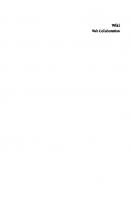

![Kooperation im Einzelhandel [1 ed.]
9783428451166, 9783428051168](https://ebin.pub/img/200x200/kooperation-im-einzelhandel-1nbsped-9783428451166-9783428051168.jpg)

![Kooperation und Kontrolle: Die Arbeit der Stasi-Operativgruppen im sozialistischen Ausland [1 ed.]
9783666351235, 9783525351239](https://ebin.pub/img/200x200/kooperation-und-kontrolle-die-arbeit-der-stasi-operativgruppen-im-sozialistischen-ausland-1nbsped-9783666351235-9783525351239.jpg)
![Kooperation im Städtebau: Eine empirische Untersuchung städtebaulicher Verträge im Spannungsfeld funktionaler Differenzierung [1 ed.]
9783428509768, 9783428109760](https://ebin.pub/img/200x200/kooperation-im-stdtebau-eine-empirische-untersuchung-stdtebaulicher-vertrge-im-spannungsfeld-funktionaler-differenzierung-1nbsped-9783428509768-9783428109760.jpg)

![Kooperation im Kinderschutz: Handbuch für eine systemische Praxis [1 ed.]
9783666408113, 9783525408117](https://ebin.pub/img/200x200/kooperation-im-kinderschutz-handbuch-fr-eine-systemische-praxis-1nbsped-9783666408113-9783525408117.jpg)
