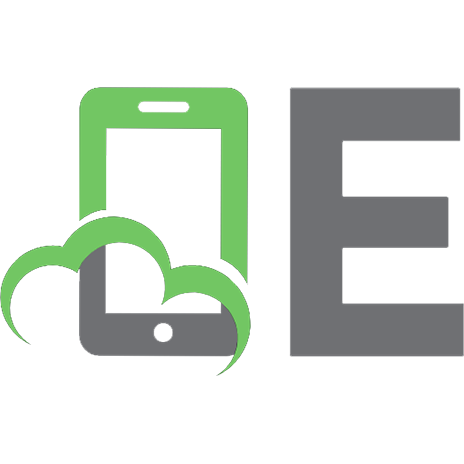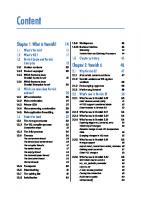Learning SAS by Example: A Programmer's Guide 1599941651, 978-1-59994-165-3
502 60 4MB
English Pages 665 Year 2007
Recommend Papers
File loading please wait...
Citation preview
Praise from the Experts ®
“I wish that Ron Cody’s new book, Learning SAS by Example: A Programmer’s Guide, had been around when I was first learning SAS! This impressive book steadily moves the reader from SAS novice to SAS authority in 26 well-written, well-paced chapters. All of the basics are covered in this book; the fundamentals of the DATA step, getting data into and out of SAS, conditional and iterative processing, SAS functions and formats, important SAS procedures, creating frequency and tabular reports, and generating output in publishable formats such as RTF and PDF. “This book is well suited for people who are just learning SAS, as well as for people who would like a broad-based SAS reference. There are plenty of solid examples that emphasize the material in the chapters. Each chapter ends with exercises that test the reader’s understanding of the concepts and the SAS code presented. Because of its ® pacing, breadth, and scope, I have no doubt that Learning SAS by Example: A Programmer’s Guide will become the preferred book for learning SAS software in business, government, and educational institutions the world over.” Michael A. Raithel Senior Systems Analyst Westat
“It is refreshing to find the highlights of SAS all in one book, essentially a ‘soup to nuts’ of SAS concepts! The author has organized the book well. It starts with simple applications of SAS and gradually works up to advanced topics like ODS and SQL. As the name implies, every concept is presented with lucid examples. “This book is ideal for programmers who are novice SAS users but cannot afford the time to learn SAS in a formal manner. Even advanced users of SAS can benefit from the excellent examples and refresh their memories of long-forgotten details of options and syntax.” Priya Suresh Research Programmer Analyst RTI International Research Triangle Park, North Carolina
“Teachers and students will love the detailed code examples and numerous problems. ® The book is destined to become a classic like Ron’s Applied Statistics and the SAS Programming Language, which is now in its fifth edition.” Ian Whitlock “Ron Cody’s newest book can serve not only as a textbook for a SAS programming course, but also as a reference for intermediate-level programmers. The book begins with basic data input methods and advances through merging data sets and more complex tasks. ®
“I would recommend Learning SAS by Example: A Programmer’s Guide to anyone wishing to learn or refresh his/her SAS programming skills.” Karol H. Katz, M.S. Programmer Analyst Yale University School of Medicine
“Ron Cody has earned a reputation as an excellent lecturer, instructor, and author. His ® most recent work, Learning SAS by Example: A Programmer’s Guide, does not merely adhere to his historic level of excellence; it raises it to a new level. “Ron has succeeded in condensing the major components of Base SAS into one easy-toread book. Using simple examples, he illustrates the use of the DATA step and many of its components, basic PROCs, and even macros and ODS. ®
“Learning SAS by Example: A Programmer’s Guide is now at the top of my list of texts to assist programmers in teaching themselves SAS.” Andrew T. Kuligowski SouthEast SAS Users Group
Learning SAS by Example
®
A Programmer’s Guide
Ron Cody
The correct bibliographic citation for this manual is as follows: Cody, Ron. 2007. Learning SAS® by Example: A Programmer’s Guide. Cary, NC: SAS Institute Inc. Learning SAS® by Example: A Programmer’s Guide Copyright © 2007, SAS Institute Inc., Cary, NC, USA ISBN 978-1-59994-165-3 All rights reserved. Produced in the United States of America. For a hard-copy book: No part of this publication may be reproduced, stored in a retrieval system, or transmitted, in any form or by any means, electronic, mechanical, photocopying, or otherwise, without the prior written permission of the publisher, SAS Institute Inc. For a Web download or e-book: Your use of this publication shall be governed by the terms established by the vendor at the time you acquire this publication. U.S. Government Restricted Rights Notice: Use, duplication, or disclosure of this software and related documentation by the U.S. government is subject to the Agreement with SAS Institute and the restrictions set forth in FAR 52.227-19, Commercial Computer Software-Restricted Rights (June 1987). SAS Institute Inc., SAS Campus Drive, Cary, North Carolina 27513. 1st printing, February 2007 SAS® Publishing provides a complete selection of books and electronic products to help customers use SAS software to its fullest potential. For more information about our e-books, e-learning products, CDs, and hardcopy books, visit the SAS Publishing Web site at support.sas.com/pubs or call 1-800-727-3228. ®
SAS and all other SAS Institute Inc. product or service names are registered trademarks or trademarks of SAS Institute Inc. in the USA and other countries. ® indicates USA registration. Other brand and product names are registered trademarks or trademarks of their respective companies.
Contents List of Programs xv Preface xxix Acknowledgments
Part 1 Chapter 1
Getting Started What Is SAS? 1.1 1.2 1.3 1.4 1.5 1.6 1.7
Chapter 2
2.2 2.3 2.4 2.5
Chapter 3
1 3
Introduction 3 Getting Data into SAS 4 A Sample SAS Program 4 SAS Names 7 SAS Data Sets and SAS Data Types 8 The SAS Display Manager and SAS Enterprise Guide 9 Problems 9
Writing Your First SAS Program 2.1
Part 2
xxxi
11
A Simple Program to Read Raw Data and Produce a Report 11 Enhancing the Program 18 More on Comment Statements 20 How SAS Works (a Look Inside the “Black Box”) 22 Problems 25
DATA Step Processing 27 Reading Raw Data from External Files 3.1 3.2 3.3 3.4 3.5
29
Introduction 30 Reading Data Values Separated by Blanks 30 Specifying Missing Values with List Input 32 Reading Data Values Separated by Commas (CSV Files) 33 Using an Alternative Method to Specify an External File 34
iv Contents
3.6 3.7 3.8 3.9 3.10 3.11 3.12 3.13 3.14 3.15
Chapter 4
Reading Data Values Separated by Delimiters Other Than Blanks or Commas 34 Placing Data Lines Directly in Your Program (the DATALINES Statement) 36 Specifying INFILE Options with the DATALINES Statement 37 Reading Raw Data from Fixed Columns—Method 1: Column Input 37 Reading Raw Data from Fixed Columns—Method 2: Formatted Input 39 Using a FORMAT Statement in a DATA Step versus in a Procedure 43 Using Informats with List Input 43 Supplying an INFORMAT Statement with List Input 45 Using List Input with Embedded Delimiters 46 Problems 47
Creating Permanent SAS Data Sets 4.1 4.2 4.3 4.4
53
Introduction 54 SAS Libraries—The LIBNAME Statement 54 Why Create Permanent SAS Data Sets? 55 Examining the Descriptor Portion of a SAS Data Set Using PROC CONTENTS 56 4.5 Listing All the SAS Data Sets in a SAS Library Using PROC CONTENTS 59 4.6 Viewing the Descriptor Portion of a SAS Data Set Using the SAS Explorer 60 4.7 Viewing the Data Portion of a SAS Data Set Using PROC PRINT 63 4.8 Viewing the Data Portion of a SAS Data Set Using the SAS VIEWTABLE Window 64 4.9 Using a SAS Data Set as Input to a DATA Step 65 4.10 DATA _NULL_: A Data Set That Isn’t 67 4.11 Problems 68
Contents v
Chapter 5
Creating Formats and Labels 5.1 5.2 5.3 5.4 5.5 5.6 5.7 5.8 5.9
Chapter 6
Adding Labels to Your Variables 71 Using Formats to Enhance Your Output 73 Regrouping Values Using Formats 76 More on Format Ranges 78 Storing Your Formats in a Format Library 79 Permanent Data Set Attributes 80 Accessing a Permanent SAS Data Set with User-Defined Formats 82 Displaying Your Format Definitions 83 Problems 84
Reading and Writing Data from an Excel Spreadsheet 87 6.1 6.2 6.3 6.4 6.5 6.6
Chapter 7
71
Introduction 87 Using the Import Wizard to Convert a Spreadsheet to a SAS Data Set 88 Creating an Excel Spreadsheet from a SAS Data Set 93 Using an Engine to Read an Excel Spreadsheet 95 Using the SAS Output Delivery System to Convert a SAS Data Set to an Excel Spreadsheet 96 Problems 98
Performing Conditional Processing 7.1 7.2 7.3 7.4 7.5 7.6 7.7 7.8 7.9 7.10
101
Introduction 102 The IF and ELSE IF Statements 102 The Subsetting IF Statement 105 The IN Operator 107 Using a SELECT Statement for Logical Tests 108 Using Boolean Logic (AND, OR, and NOT Operators) 109 A Caution When Using Multiple OR Operators 111 The WHERE Statement 112 Some Useful WHERE Operators 113 Problems 114
vi Contents
Chapter 8
Performing Iterative Processing: Looping 117 8.1 8.2 8.3 8.4 8.5 8.6 8.7 8.8 8.9
Chapter 9
Introduction 117 DO Groups 118 The Sum Statement 120 The Iterative DO Loop 125 Other Forms of an Iterative DO Loop 129 DO WHILE and DO UNTIL Statements 131 A Caution When Using DO UNTIL Statements 134 LEAVE and CONTINUE Statements 135 Problems 137
Working with Dates
141
9.1 9.2 9.3 9.4 9.5 9.6 9.7
Introduction 142 How SAS Stores Dates 142 Reading Date Values from Raw Data 143 Computing the Number of Years between Two Dates 146 Demonstrating a Date Constant 147 Computing the Current Date 148 Extracting the Day of the Week, Day of the Month, Month, and Year from a SAS Date 149 9.8 Creating a SAS Date from Month, Day, and Year Values 150 9.9 Substituting the 15th of the Month when the Day Value Is Missing 151 9.10 Using Date Interval Functions 152 9.11 Problems 157
Chapter 10 Subsetting and Combining SAS Data Sets
161
10.1 Introduction 162 10.2 Subsetting a SAS Data Set 162 10.3 Creating More Than One Subset Data Set in One DATA Step 163 10.4 Adding Observations to a SAS Data Set 164 10.5 Interleaving Data Sets 167 10.6 Combining Detail and Summary Data 168
Contents vii
10.7 10.8 10.9 10.10 10.11 10.12 10.13
Merging Two Data Sets 170 Omitting the BY Statement in a Merge 172 Controlling Observations in a Merged Data Set 173 More Uses for IN= Variables 175 When Does a DATA Step End? 176 Merging Two Data Sets with Different BY Variable Names 177 Merging Two Data Sets with Different BY Variable Data Types 179 10.14 One-to-One, One-to-Many, and Many-to-Many Merges 181 10.15 Updating a Master File from a Transaction File 183 10.16 Problems 185
Chapter 11 Working with Numeric Functions
189
11.1 11.2 11.3 11.4 11.5 11.6 11.7 11.8 11.9 11.10 11.11
Introduction 190 Functions That Round and Truncate Numeric Values 190 Functions That Work with Missing Values 192 Setting Character and Numeric Values to Missing 193 Descriptive Statistics Functions 194 Computing Sums within an Observation 196 Mathematical Functions 197 Computing Some Useful Constants 198 Generating Random Numbers 199 Special Functions 201 Functions That Return Values from Previous Observations 204 11.12 Problems 207
Chapter 12 Working with Character Functions 12.1 12.2 12.3 12.4 12.5 12.6
211
Introduction 212 Determining the Length of a Character Value 212 Changing the Case of Characters 213 Removing Characters from Strings 214 Joining Two or More Strings Together 215 Removing Leading or Trailing Blanks 217
viii Contents
12.7 12.8 12.9 12.10 12.11 12.12 12.13 12.14 12.15 12.16 12.17 12.18 12.19
Using the COMPRESS Function to Remove Characters from a String 218 Searching for Characters 220 Searching for Individual Characters 223 Searching for Words in a String 223 Searching for Character Classes 225 Using the NOT Functions for Data Cleaning 226 Describing a Real Blockbuster Data Cleaning Function 227 Extracting Part of a String 228 Dividing Strings into Words 230 Comparing Strings 232 Performing a Fuzzy Match 234 Substituting Characters or Words 235 Problems 238
Chapter 13 Working with Arrays 243 13.1 13.2
Introduction 244 Setting Values of 999 to a SAS Missing Value for Several Numeric Variables 244 13.3 Setting Values of NA and ? to a Missing Character Value 247 13.4 Converting All Character Values to Lowercase 248 13.5 Using an Array to Create New Variables 249 13.6 Changing the Array Bounds 250 13.7 Temporary Arrays 251 13.8 Loading the Initial Values of a Temporary Array from a Raw Data File 253 13.9 Using a Multidimensional Array for Table Lookup 254 13.10 Problems 257
Contents ix
Part 3
Presenting and Summarizing Your Data
Chapter 14 Displaying Your Data 14.1 14.2 14.3 14.4 14.5 14.6 14.7 14.8 14.9 14.10 14.11 14.12 14.13 14.14 14.15
261
Introduction 262 The Basics 262 Changing the Appearance of Your Listing 263 Changing the Appearance of Values 265 Controlling the Observations That Appear in Your Listing 266 Adding Additional Titles and Footnotes to Your Listing 268 Changing the Order of Your Listing 270 Sorting by More Than One Variable 272 Labeling Your Column Headings 273 Adding Subtotals and Totals to Your Listing 274 Making Your Listing Easier to Read 277 Adding the Number of Observations to Your Listing 279 Double-Spacing Your Listing 280 Listing the First n Observations of Your Data Set 281 Problems 283
Chapter 15 Creating Customized Reports 15.1 15.2 15.3 15.4 15.5 15.6 15.7 15.8 15.9 15.10 15.11 15.12 15.13 15.14 15.15
259
287
Introduction 288 Using PROC REPORT 289 Selecting Variables to Include in Your Report 291 Comparing Detail and Summary Reports 291 Producing a Summary Report 293 Demonstrating the FLOW Option of PROC REPORT 294 Using Two Grouping Variables 296 Changing the Order of Variables in the COLUMN Statement 297 Changing the Order of Rows in a Report 299 Applying the ORDER Usage to Two Variables 300 Creating a Multi-Column Report 301 Producing Report Breaks 303 Using a Nonprinting Variable to Order a Report 306 Computing a New Variable with PROC REPORT 307 Computing a Character Variable in a COMPUTE Block 308
x Contents
15.16 15.17 15.18 15.19
Creating an ACROSS Variable with PROC REPORT 310 Modifying the Column Label for an ACROSS Variable 311 Using an ACROSS Usage to Display Statistics 311 Problems 313
Chapter 16 Summarizing Your Data 16.1 16.2 16.3 16.4 16.5 16.6 16.7 16.8 16.9 16.10 16.11 16.12 16.13 16.14
Introduction 320 PROC MEANS—Starting from the Beginning 320 Adding a BY Statement to PROC MEANS 323 Using a CLASS Statement with PROC MEANS 324 Applying a Format to a CLASS Variable 325 Deciding between a BY Statement and a CLASS Statement 327 Creating Summary Data Sets Using PROC MEANS 327 Outputting Other Descriptive Statistics with PROC MEANS 328 Asking SAS to Name the Variables in the Output Data Set 329 Outputting a Summary Data Set: Including a BY Statement 330 Outputting a Summary Data Set: Including a CLASS Statement 331 Using Two CLASS Variables with PROC MEANS 333 Selecting Different Statistics for Each Variable 337 Problems 338
Chapter 17 Counting Frequencies 17.1 17.2 17.3 17.4 17.5 17.6 17.7 17.8 17.9
319
341
Introduction 342 Counting Frequencies 342 Selecting Variables for PROC FREQ 345 Using Formats to Label the Output 346 Using Formats to Group Values 347 Problems Grouping Values with PROC FREQ 349 Displaying Missing Values in the Frequency Table 351 Changing the Order of Values in PROC FREQ 353 Producing Two-Way Tables 356
Contents xi
17.10 Requesting Multiple Two-Way Tables 358 17.11 Producing Three-Way Tables 358 17.12 Problems 360
Chapter 18 Creating Tabular Reports
363
18.1 18.2 18.3 18.4 18.5 18.6 18.7 18.8 18.9 18.10 18.11 18.12 18.13
Introduction 364 A Simple PROC TABULATE Table 364 Describing the Three PROC TABULATE Operators 366 Using the Keyword ALL 369 Producing Descriptive Statistics 370 Combining CLASS and Analysis Variables in a Table 372 Customizing Your Table 374 Demonstrating a More Complex Table 377 Computing Row and Column Percentages 379 Displaying Percentages in a Two-Dimensional Table 381 Computing Column Percentages 382 Computing Percentages on Numeric Variables 384 Understanding How Missing Values Affect PROC TABULATE Output 385 18.14 Problems 390
Chapter 19 Introducing the Output Delivery System 19.1 19.2 19.3 19.4 19.5 19.6 19.7 19.8
Introduction 397 Sending SAS Output to an HTML File 398 Creating a Table of Contents 400 Selecting a Different HTML Style 401 Choosing Other ODS Destinations 402 Selecting or Excluding Portions of SAS Output 403 Sending Output to a SAS Data Set 407 Problems 409
Chapter 20 Generating High-Quality Graphics 20.1 20.2 20.3 20.4 20.5
397
411
Introduction 412 Some Basic Concepts 412 Producing Simple Bar Charts Using PROC GCHART 413 Creating Pie Charts 415 Creating Bar Charts for a Continuous Variable 416
xii Contents
20.6 20.7 20.8 20.9 20.10 20.11 20.12 20.13
Part 4
Creating Charts with Values Representing Categories 418 Creating Bar Charts Representing Sums 420 Creating Bar Charts Representing Means 422 Adding Another Variable to the Chart 423 Producing Scatter Plots 425 Connecting Points 427 Connecting Points with a Smooth Line 430 Problems 431
Advanced Topics
435
Chapter 21 Using Advanced INPUT Techniques 21.1 21.2 21.3 21.4 21.5 21.6 21.7 21.8 21.9 21.10 21.11 21.12 21.13 21.14 21.15 21.16
437
Introduction 438 Handling Missing Values at the End of a Line 438 Reading Short Data Lines 440 Reading External Files with Lines Longer Than 256 Characters 443 Detecting the End of the File 443 Reading a Portion of a Raw Data File 445 Reading Data from Multiple Files 446 Reading Data from Multiple Files Using a FILENAME Statement 447 Reading External Filenames from a Data File 447 Reading Multiple Lines of Data to Form One Observation 448 Reading Data Conditionally (the Single Trailing @ Sign) 451 More Examples of the Single Trailing @ Sign 453 Creating Multiple Observations from One Line of Input 454 Using Variable and Informat Lists 455 Using Relative Column Pointers to Read a Complex Data Structure Efficiently 456 Problems 458
Contents xiii
Chapter 22 Using Advanced Features of User-Defined Formats and Informats 462 22.1 22.2 22.3
Introduction 462 Using Formats to Recode Variables 462 Using Formats with a PUT Function to Create New Variables 463 22.4 Creating User-Defined Informats 464 22.5 Reading Character and Numeric Data in One Step 467 22.6 Using Formats (and Informats) to Perform Table Lookup 470 22.7 Using a SAS Data Set to Create a Format 471 22.8 Updating and Maintaining Your Formats 477 22.9 Using Formats within Formats 479 22.10 Using Multilabel Formats 482 22.11 Using the INPUTN Function to Perform a More Complicated Table Lookup 485 22.12 Problems 490
Chapter 23 Restructuring SAS Data Sets 23.1 23.2
23.3
23.4
23.5
23.6
493
Introduction 494 Converting a Data Set with One Observation per Subject to a Data Set with Several Observations per Subject: Using a DATA Step 494 Converting a Data Set with Several Observations per Subject to a Data Set with One Observation per Subject: Using a DATA Step 496 Converting a Data Set with One Observation per Subject to a Data Set with Several Observations per Subject: Using PROC TRANSPOSE 498 Converting a Data Set with Several Observations per Subject to a Data Set with One Observation per Subject: Using PROC TRANSPOSE 500 Problems 501
Chapter 24 Working with Multiple Observations per Subject 24.1 24.2 24.3
Introduction 506 Identifying the First or Last Observation in a Group 506 Counting the Number of Visits Using PROC FREQ 509
505
xiv Contents
24.4 24.5 24.6 24.7 24.8 24.9
Counting the Number of Visits Using PROC MEANS 511 Computing Differences between Observations 512 Computing Differences between the First and Last Observation in a BY Group Using the LAG Function 514 Computing Differences between the First and Last Observation in a BY Group Using a RETAIN Statement 515 Using a Retained Variable to “Remember” a Previous Value 517 Problems 518
Chapter 25 Introducing the SAS Macro Language 25.1 25.2 25.3 25.4 25.5 25.6 25.7 25.8 25.9
521
Introduction 522 Macro Variables: What Are They? 522 Some Built-In Macro Variables 523 Assigning Values to Macro Variables with a %LET Statement 524 Demonstrating a Simple Macro 525 A Word about Tokens 527 Another Example of Using a Macro Variable as a Prefix 529 Using a Macro Variable to Transfer a Value between DATA Steps 530 Problems 532
Chapter 26 Introducing the Structured Query Language 26.1 26.2 26.3 26.4 26.5 26.6 26.7 26.8 26.9
Introduction 536 Some Basics 536 Joining Two Tables (Merge) 539 Left, Right, and Full Joins 543 Concatenating Data Sets 546 Using Summary Functions 549 Demonstrating an ORDER Clause 551 An Example of Fuzzy Matching 551 Problems 553
Solutions to Odd-Numbered Problems Index
601
557
535
List of Programs Programs in Chapter 1 1-1 1-2
A sample SAS program 5 An alternative version of Program 1-1 7
Programs in Chapter 2 2-1 2-2 2-3 2-4 2-5
Your first SAS program 12 Enhancing the program 18 Example of a fancy comment using the asterisk style 21 Example of a fancy comment using the /* */ style 21 Incorrect nesting of /* */ style comments 21
Programs in Chapter 3 3-1 3-2 3-3 3-4 3-5 3-6 3-7 3-8 3-9 3-10 3-11 3-12 3-13
Demonstrating list input with blanks as delimiters 31 Adding PROC PRINT to list the observations in the data set 31 Reading data from a comma-separated values (CSV) file 33 Using a FILENAME statement to identify an external file 34 Demonstrating the DATALINES statement 36 Using INFILE options with DATALINES 37 Demonstrating column input 38 Demonstrating formatted input 40 Demonstrating a FORMAT statement 42 Rerunning Program 3-9 with a different format 42 Using informats with list input 44 Supplying an INFORMAT statement with list input 45 Demonstrating the ampersand modifier for list input 46
Programs in Chapter 4 4-1 4-2 4-3 4-4
Creating a permanent SAS data set 55 Using PROC CONTENTS to examine the descriptor portion of a SAS data set 56 Demonstrating the VARNUM option of PROC CONTENTS 58 Using a LIBNAME in a new SAS session 58
xvi List of Programs
4-5 4-6 4-7 4-8
Using PROC CONTENTS to list the names of all the SAS data sets in a SAS library 59 Using PROC PRINT to list the data portion of a SAS data set 63 Using observations from a SAS data set as input to a new SAS data set 66 Demonstrating a DATA _NULL_ step 67
Programs in Chapter 5 5-1 5-2 5-3 5-4 5-5
Adding labels to variables in a SAS data set 72 Using PROC FORMAT to create user-defined formats 74 Adding a FORMAT statement in PROC PRINT 75 Regrouping values using a format 77 Applying the new format to several variables with PROC FREQ 77 5-6 Creating a permanent format library 79 5-7 Adding LABEL and FORMAT statements in the DATA step 81 5-8 Running PROC CONTENTS on a data set with labels and formats 81 5-9 Using a user-defined format 82 5-10 Displaying format definitions in a user-created library 83 5-11 Demonstrating a SELECT statement with PROC FORMAT 84
Programs in Chapter 6 6-1 6-2 6-3 6-4
Using PROC PRINT to list the first four observations in a data set 91 Using the FIRSTOBS= and OBS= options together 92 Reading a spreadsheet using an XLS engine 96 Using ODS to convert a SAS data set into a CSV file (to be read by Excel) 97
Programs in Chapter 7 7-1 7-2 7-3 7-4 7-5 7-6
First attempt to group ages into age groups (incorrect) 102 Corrected program to group ages into age groups 104 An alternative to Program 7-2 105 Demonstrating a subsetting IF statement 106 Demonstrating a SELECT statement when a select-expression is missing 109 Combining various Boolean operators 110
List of Programs xvii
7-7 7-8
A caution on the use of multiple OR operators 111 Using a WHERE statement to subset a SAS data set 112
Programs in Chapter 8 8-1 8-2 8-3 8-4 8-5 8-6 8-7 8-8 8-9 8-10 8-11 8-12 8-13 8-14 8-15 8-16 8-17 8-18 8-19
Example of a program that does not use a DO group 118 Demonstrating a DO group 119 Attempt to create a cumulative total 121 Adding a RETAIN statement to Program 8-3 122 Third attempt to create cumulative total 123 Using a sum statement to create a cumulative total 124 Using a sum statement to create a counter 124 Program without iterative loops 125 Demonstrating an iterative DO loop 126 Using an iterative DO loop to make a table of squares and square roots 127 Using an iterative DO loop to graph an equation 128 Using character values for DO loop index values 130 Demonstrating a DO UNTIL loop 131 Demonstrating that a DO UNTIL loop always executes at least once 133 Demonstrating a DO WHILE statement 133 Demonstrating that DO WHILE loops are evaluated at the top 134 Combining a DO UNTIL and iterative DO loop 135 Demonstrating the LEAVE statement 135 Demonstrating a CONTINUE statement 136
Programs in Chapter 9 9-1 9-2 9-3 9-4 9-5 9-6 9-7
Program to read dates from raw data 143 Adding a FORMAT statement to format each of the date values 144 Compute a person's age in years 146 Demonstrating a date constant 148 Using the TODAY function to return the current date 148 Extracting the day of the week, day of the month, month, and year from a SAS date 149 Using the MDY function to create a SAS date from month, day, and year values 150
xviii List of Programs
9-8
Substituting the 15th of the month when a day value is missing 151 9-9 Demonstrating the INTCK function 154 9-10 Using the INTNX function to compute dates 6 months after discharge 156 9-11 Demonstrating the SAMEDAY alignment with the INTNX function 156
Programs in Chapter 10 10-1 10-2 10-3 10-4 10-5 10-6 10-7 10-8 10-9 10-10 10-11 10-12 10-13 10-14 10-15 10-16
Subsetting a SAS data set using a WHERE statement 162 Demonstrating a DROP= data set option 163 Creating two data sets in one DATA step 164 Using a SET statement to combine observations from two data sets 165 Using a SET statement on two data sets containing different variables 166 Interleaving data sets 167 Combining detail and summary data: using a conditional SET statement 168 Merging two SAS data sets 171 Demonstrating the IN= data set option 173 Using IN= variables to select IDs that are in both data sets 174 More examples of using IN= variables 175 Demonstrating when a DATA step ends 176 Merging two data sets by renaming a variable in one data set 178 Merging two data sets when the BY variables are different data types 179 An alternative to Program 10-14 180 Updating a master file from a transaction file 184
Programs in Chapter 11 11-1 11-2 11-3 11-4
Demonstrating the ROUND and INT truncation functions 191 Testing for missing numeric and character values (without the MISSING function) 192 Demonstrating the MISSING function 192 Demonstrating the N, MEAN, MIN, and MAX functions 194
List of Programs xix
11-5 11-6 11-7 11-8 11-9 11-10 11-11 11-12 11-13 11-14 11-15 11-16
Finding the sum of the three largest values in a list of variables 195 Using the SUM function to compute totals 197 Demonstrating the ABS, SQRT, EXP, and LOG functions 197 Computing some useful constants with the CONSTANT function 198 Using the RANUNI function to randomly select observations 200 Using PROC SURVEYSELECT to obtain a random sample 200 Using the INPUT function to perform a character-to-numeric conversion 202 Demonstrating the PUT function 203 Demonstrating the LAG and LAGn functions 204 Demonstrating what happens when you execute a LAG function conditionally 205 Using the LAG function to compute interobservation differences 206 Demonstrating the DIF function 207
Programs in Chapter 12 12-1 12-2 12-3 12-4 12-5 12-6 12-7 12-8 12-9 12-10 12-11 12-12 12-13 12-14 12-15 12-16
Determining the length of a character value 213 Changing values to uppercase 214 Converting multiple blanks to a single blank and demonstrating the PROPCASE function 215 Demonstrating the concatenation functions 216 Demonstrating the TRIM, LEFT, and STRIP functions 217 Using the COMPRESS function to remove characters from a string 219 Demonstrating the COMPRESS modifiers 220 Demonstrating the FIND and COMPRESS functions 221 Demonstrating the FINDW function 224 Demonstrating the ANYDIGIT function Demonstrating the NOT functions for data cleaning 227 Using the VERIFY function for data cleaning 228 Using the SUBSTR function to extract substrings 229 Demonstrating the SCAN function 230 Using the SCAN function to extract the last name 231 Demonstrating the COMPARE function 232
xx List of Programs
12-17 Clarifying the use of the colon modifier with the COMPARE function 233 12-18 Using the SPEDIS function to perform a fuzzy match 234 12-19 Demonstrating the TRANSLATE function 236 12-20 Using the TRANWRD function to standardize an address 237
Programs in Chapter 13 13-1
Converting values of 999 to a SAS missing value—without using arrays 244 13-2 Converting values of 999 to a SAS missing value—using arrays 245 13-3 Rewriting Program 13-2 using the CALL MISSING routine 246 13-4 Converting values of NA and ? to missing character values 247 13-5 Converting all character values in a SAS data set to lowercase 249 13-6 Using an array to create new variables 250 13-7 Changing the array bounds 251 13-8 Using a temporary array to score a test 252 13-9 Loading the initial values of a temporary array from a raw data file 253 13-10 Loading a two-dimensional, temporary array with data values 255
Programs in Chapter 14 14-1 14-2 14-3 14-4 14-5
PROC PRINT using all the defaults 262 Controlling which variables appear in the listing 264 Using an ID statement to omit the Obs column 264 Adding a FORMAT statement to PROC PRINT 266 Controlling which observations appear in the listing (WHERE statement) 267 14-6 Using the IN operator in a WHERE statement 267 14-7 Adding titles and footnotes to your listing 268 14-8 Using PROC SORT to change the order of your observations 270 14-9 Demonstrating the DESCENDING option of PROC SORT 271 14-10 Sorting by more than one variable 272 14-11 Using labels as column headings with PROC PRINT 273 14-12 Using a BY statement in PROC PRINT 275
List of Programs xxi
14-13 14-14 14-15 14-16 14-17 14-18
Adding totals and subtotals to your listing 276 Using an ID statement and a BY statement in PROC PRINT 278 Demonstrating the N= option with PROC PRINT 279 Double-spacing your listing 280 Listing the first five observations of your data set 281 Forcing variable labels to print horizontally 282
Programs in Chapter 15 15-1 15-2 15-3 15-4 15-5 15-6 15-7 15-8 15-9 15-10 15-11 15-12 15-13 15-14 15-15 15-16 15-17 15-18
Listing of Medical using PROC PRINT 288 Using PROC REPORT (all defaults) 289 Adding a COLUMN statement to PROC REPORT 291 Using PROC REPORT with only numeric variables 292 Using DEFINE statements to define a display usage 292 Specifying a GROUP usage to create a summary report 293 Demonstrating the FLOW option with PROC REPORT 294 Explicitly defining usage for every variable 296 Demonstrating the effect of two variables with GROUP usage 296 Reversing the order of variables in the COLUMN statement 298 Demonstrating the ORDER usage of PROC REPORT 299 Applying the ORDER usage for two variables 300 Creating a multi-column report 302 Requesting a report break (RBREAK statement) 303 Demonstrating the BREAK statement of PROC REPORT 304 Using a nonprinting variable to order the rows of a report 306 Computing a new variable with PROC REPORT 307 Demonstrating an ACROSS usage in PROC REPORT 310
Programs in Chapter 16 16-1 16-2 16-3 16-4 16-5 16-6 16-7
PROC MEANS with all the defaults 320 Adding a VAR statement and requesting specific statistics with PROC MEANS 322 Adding a BY statement to PROC MEANS 323 Using a CLASS statement with PROC MEANS 324 Demonstrating the effect of a formatted CLASS variable 326 Creating a summary data set using PROC MEANS 327 Outputting more than one statistic with PROC MEANS 329
xxii List of Programs
16-8 16-9 16-10 16-11 16-12 16-13 16-14 16-15 16-16
Demonstrating the OUTPUT option AUTONAME 330 Adding a BY statement to PROC MEANS 331 Adding a CLASS statement to PROC MEANS 332 Adding the NWAY option to PROC MEANS 332 Using two CLASS variables with PROC MEANS 333 Adding the CHARTYPE procedure option to PROC MEANS 334 Using the _TYPE_ variable to select cell means 336 Using a DATA step to create separate summary data sets 336 Selecting different statistics for each variable using PROC MEANS 337
Programs in Chapter 17 17-1 17-2 17-3 17-4 17-5
Counting frequencies: one-way tables using PROC FREQ 342 Adding a TABLES statement to PROC FREQ 345 Adding formats to Program 17-2 346 Using formats to group values 348 Demonstrating a problem in how PROC FREQ groups values 349 17-6 Fixing the grouping problem 350 17-7 Demonstrating the effect of the MISSING option of PROC FREQ 351 17-8 Demonstrating the ORDER= option of PROC FREQ 353 17-9 Demonstrating the ORDER= formatted, data, and freq options 354 17-10 Requesting a two-way table 356 17-11 Requesting a three-way table with PROC FREQ 359
Programs in Chapter 18 18-1 18-2 18-3 18-4 18-5 18-6 18-7
PROC TABULATE with all the defaults and a single CLASS variable 365 Demonstrating concatenation with PROC TABULATE 366 Demonstrating table dimensions with PROC TABULATE 367 Demonstrating the nesting operator with PROC TABULATE 368 Adding the keyword ALL to your table request 369 Using PROC TABULATE to produce descriptive statistics 370 Specifying statistics on an analysis variable with PROC TABULATE 371
List of Programs xxiii
18-8 18-9 18-10 18-11 18-12 18-13 18-14 18-15 18-16 18-17 18-18 18-19 18-20 18-21 18-22
Specifying more than one descriptive statistic with PROC TABULATE 371 Combining CLASS and analysis variables in a table 372 Associating a different format with each variable in a table 374 Renaming keywords with PROC TABULATE 375 Eliminating the N column in a PROC TABULATE table 376 Demonstrating a more complex table 377 Computing percentages in a one-dimensional table 379 Improving the appearance of output from Program 18-14 380 Counts and percentages in a two-dimensional table 381 Using COLPCTN to compute column percentages 383 Computing percentages on a numeric value 384 Demonstrating the effect of missing values on CLASS variables 386 Missing values on a CLASS variable that is not used in the table 387 Adding the PROC TABULATE procedure option MISSING 388 Demonstrating the MISSTEXT= TABLES option 389
Programs in Chapter 19 19-1 19-2 19-3 19-4 19-5 19-6 19-7
Sending SAS output to an HTML file 398 Creating a table of contents for HTML output 400 Choosing a style for HTML output 401 Using an ODS SELECT statement to restrict PROC UNIVARIATE output 404 Using the ODS TRACE statement to identify output objects 404 Using ODS to send procedure output to a SAS data set 407 Using an output data set to create a simplified report 409
Programs in Chapter 20 20-1 20-2 20-3 20-4 20-5 20-6
Producing a simple bar chart using PROC GCHART 414 Creating a simple pie chart 415 Creating a bar chart for a continuous variable 416 Selecting your own midpoints for the chart 417 Demonstrating the need for the DISCRETE option of PROC GCHART 419 Demonstrating the DISCRETE option of PROC GCHART 420
xxiv List of Programs
20-7 20-8 20-9 20-10 20-11 20-12 20-13 20-14 20-15
Creating a bar chart where the height of the bars represents sums 421 Creating a bar chart where the height of the bars represents means 422 Adding another variable to the chart 423 Demonstrating the SUBGROUP= option 424 Creating a simple scatter plot using all the defaults 425 Changing the plotting symbol and controlling the axis ranges 426 Joining the points with straight lines (first attempt) 427 Using the JOIN option on a sorted data set 429 Drawing a smooth line through your data points 430
Programs in Chapter 21 21-1 21-2 21-3 21-4 21-5 21-6 21-7 21-8 21-9 21-10 21-11 21-12 21-13 21-14 21-15 21-16
Missing values at the end of a line with list input 438 Reading a raw data file with short records 441 Demonstrating the INFILE PAD option 442 Demonstrating the END= option in the INFILE statement 444 Demonstrating the OBS= INFILE option to read the first three lines of data 445 Using the OBS= and FIRSTOBS= INFILE options together 446 Using the END= option to read data from multiple files 446 Reading external filenames from an external file 447 Reading external filenames using a DATALINES statement 448 Reading multiple lines of data to create one observation 449 Using an alternate method of reading multiple lines of data to form one SAS observation 450 Incorrect attempt to read a file of mixed record types 452 Using a trailing @ to read a file with mixed record types 453 Another example of a trailing @ sign 454 Creating one observation from one line of data 455 Creating several observations from one line of data 455
Programs in Chapter 22 22-1 22-2 22-3 22-4
Using a format to recode a variable 462 Using a format and a PUT function to create a new variable 463 Demonstrating a user-written informat 465 Demonstrating informat options UPCASE and JUST 466
List of Programs xxv
22-5 22-6 22-7 22-8 22-9 22-10 22-11 22-12 22-13 22-14 22-15 22-16 22-17 22-18 22-19 22-20 22-21 22-22
A traditional approach to reading a combination of character and numeric data 468 Using an enhanced numeric informat to read a combination of character and numeric data 468 Another example of an enhanced numeric informat 469 Using formats and informats to perform a table lookup 470 Creating a test data set that will be used to make a CNTLIN data set 472 Creating a CNTLIN data set from an existing SAS data set 473 Using the CNTLIN= created data set 474 Adding an OTHER category to your format 475 Updating an existing format using a CNTLOUT= data set option 477 Demonstrating nested formats 480 Using the nested format in a DATA step 480 Creating a MULTILABEL format 482 Using a MULTILABEL format with PROC MEANS 482 Using the PRELOADFMT, PRINTMISS, and MISSTEXT options with PROC TABULATE 484 Partial program showing how to create several informats 486 Creating several informats with a single CNTLIN data set 487 Using a SELECT statement to display the contents of two informats 488 Using user-defined informats to perform a table lookup using the INPUTN function 489
Programs in Chapter 23 23-1 23-2 23-3
Creating a data set with several observations per subject from a data set with one observation per subject 495 Creating a data set with one observation per subject from a data set with several observations per subject 497 Using PROC TRANSPOSE to convert a data set with one observation per subject into a data set with several observations per subject (first attempt) 498
xxvi List of Programs
23-4
23-5
Using PROC TRANSPOSE to convert a data set with one observation per subject into a data set with several observations per subject 499 Using PROC TRANSPOSE to convert a SAS data set with several observations per subject into one with one observation per subject 500
Programs in Chapter 24 24-1 24-2 24-3 24-4 24-5 24-6 24-7 24-8 24-9
Creating FIRST. and LAST. Variables 507 Counting the number of visits per patient using a DATA step 508 Using PROC FREQ to count the number of observations in a BY group 509 Using the RENAME= and DROP= data set options to control the output data set 510 Using PROC MEANS to count the number of observations in a BY group 511 Computing differences between observations 512 Computing differences between the first and last observation in a BY group 514 Demonstrating the use of retained variables 516 Using a retained variable to “remember” a previous value 517
Programs in Chapter 25 25-1 Using an automatic macro variable to include a date and time in a title 523 25-2 Assigning a value to a macro variable with a %LET statement 524 25-3 Another example of using a %LET statement 524 25-4 Writing a simple macro 525 25-5 Program 25-4 with documentation added 527 25-6 Demonstrating a problem with resolving a macro variable 527 25-7 Program 25-6 corrected 528 25-8 Using a macro variable as a prefix (incorrect version) 529 25-9 Using a macro variable as a prefix (corrected version) 530 25-10 Using macro variables to transfer values from one DATA step to another 531
List of Programs xxvii
Programs in Chapter 26 26-1 26-2 26-3 26-4 26-5 26-6 26-7 26-8 26-9 26-10 26-11 26-12
Demonstrating a simple query from a single data set 537 Using an asterisk to select all the variables in a data set 538 Using PROC SQL to create a SAS data set 538 Joining two tables (Cartesian product) 539 Renaming the two Subj variables 540 Using aliases to simplify naming variables 541 Performing an inner join 543 Demonstrating a left, right, and full join 544 Concatenating two tables 547 Using a summary function in PROC SQL 550 Demonstrating an ORDER clause 551 Using PROC SQL to perform a fuzzy match 552
xxviii List of Programs
Preface This book covers most SAS programming techniques, from the basics to intermediate and advanced topics. As indicated by the title, every programming technique is illustrated by one or more examples. Each chapter contains problems so that it could also be used as a textbook in a college course. Solutions to the odd-numbered problems are included in the book, while a complete set of solutions are available online for instructors. The four major sections cover getting started, DATA step processing, presenting and summarizing your data, and advanced topics (such as reading unstructured data and using multilabel and embedded formats). Anyone who programs using SAS, from beginner to intermediate and advanced users, will find this book helpful. The example approach makes it unique. If you ask most programmers how they learn to program or understand a SAS feature, they will tell you that they want to see an example. Every example in the book is followed by a detailed explanation of how the program works. Because this book covers so many diverse topics, it should be an ideal reference for SAS users. There is enough detail, in chapters covering such topics as PROC REPORT or PROC TABULATE, that for many users, this book will be all they need (in addition to SAS OnlineDoc, of course).
xxx Preface
Acknowledgments As I have mentioned in previous books, this is the fun part. Most of the work is done and I get to thank all the people who helped make this book possible. Even though there is only one name on the cover of this book (mine), that doesn't mean that I am the only one who put in a lot of effort. In particular, I had reviewers who did high-level reviews of preliminary chapters. So, thanks to Richard Bell, Cynthia Zender, Ginny Piechota, Kelly Gray, and Jason Secosky. Other reviewers read every word (and checked every program) in the final draft. This is a monumental job and I am really grateful to these dedicated folks. Let's give a round of applause to Paul Grant, Lynn Mackey, Linda Jolley, Susan Marcella, and Mike Zdeb. Judy Whatley has been the acquisitions editor for quite a few of my books. She is one of the reasons that writing a book for SAS Press is so enjoyable and rewarding. She even lets me get away with some of my corny jokes and is my advocate for the slightly unorthodox pictures you see on the back of my books. Thanks Judy! Finally, the production staff worked hard to produce the finished book. They include Mary Beth Steinbach, managing editor; Kathy Restivo, copy editor; Candy Farrell and Jennifer Dilley, technical publishing specialists; Patrice Cherry, cover designer; Denise Jones, CD-ROM production specialist; and Liz Villani and Shelly Goodin, marketing specialists. Ron Cody, Winter 2007
xxxii Acknowledgments
P a r t
1
Getting Started 3
Chapter 1
What Is SAS?
Chapter 2
Writing Your First SAS Program
11
2 Learning SAS by Example: A Programmer’s Guide
C h a p t e r
1
What Is SAS? 1.1 Introduction 3 1.2 Getting Data into SAS 4 1.3 A Sample SAS Program 4 1.4 SAS Names 7 1.5 SAS Data Sets and SAS Data Types 8 1.6 The SAS Display Manager and SAS Enterprise Guide 9 1.7 Problems 9
1.1 Introduction SAS is a collection of modules that are used to process and analyze data. It began in the late ’60s and early ’70s as a statistical package (the name SAS originally stood for Statistical Analysis System). However, unlike many competing statistical packages, SAS is also an extremely powerful, general-purpose programming language. We see SAS as the predominant software in the pharmaceutical industry and most Fortune 500
4 Learning SAS by Example: A Programmer’s Guide
companies. In recent years, it has been enhanced to provide state-of-the-art data mining tools and programs for Web development and analysis. This book covers most of the basic data management and programming tools provided in 1 Base SAS. Statistical procedures are not covered here. The only way to really learn a programming language is to write lots of programs, make some errors, correct the errors, and then make some more. You can download all the programs and data files used in this book from this book’s companion Web site at http://support.sas.com/cody and from the CD that accompanies this book. If you already have access to SAS at work or school, you are ready to go. If you are learning SAS on your own and do not have a copy of SAS to play with, we highly recommend that you obtain the SAS Learning Edition 4.1. This is a relatively inexpensive, fully functional version of SAS that was developed primarily for students for learning purposes only. Anyone can buy it, either through SAS Publishing, Amazon.com, or other retailers. With a pre-set die date of 12/31/08, you can use the SAS Enterprise Guide 4.1 point-and-click interface, or write and modify SAS code using the SAS Program Editor. You will be able to run any program in this book using the SAS Learning Edition…it is an ideal way to learn SAS.
1.2 Getting Data into SAS SAS can read data from almost any source. Common sources of data are raw text files, Microsoft Office Excel spreadsheets, Access databases, and most of the common database systems such as DB2 and Oracle. Most of this book uses either text files or Excel spreadsheets as data sources.
1.3 A Sample SAS Program Let’s start out with a simple SAS program that reads data from a text file and produces some basic reports to give you an overview of the structure of SAS programs.
1
See Ron Cody and Jeffrey K. Smith, Applied Statistics and the Programming Language, 5th ed. (Englewood Cliffs, NJ: Prentice Hall, 2005), which is available from SAS Press, for details on using SAS for statistical analysis.
Chapter 1: What Is SAS? 5
For this example, we have a text file with data on vegetable seeds. Each line of the file contains the following pieces of information (separated by spaces):
Vegetable name Product code Days to germination Number of seeds Price
In SAS terminology, each piece of information is called a variable. (Other database systems, and sometimes SAS, use the term column.) A few sample lines from the file are shown here: File c:\books\learning\veggies.txt Cucumber Cucumber Carrot Carrot Corn Corn Corn Eggplant
50104-A 51789-A 50179-A 50872-A 57224-A 62471-A 57828-A 52233-A
55 56 68 65 75 80 66 70
30 30 1500 1500 200 200 200 30
195 225 395 225 295 395 295 225
In this example, each line of data produces what SAS calls an observation (also referred to as a row in other systems). A complete SAS program to read this data file and produce a list of the data, a frequency count showing the number of entries for each vegetable, the average price per seed, and the average number of days until germination is shown here:
Program 1-1 A sample SAS program *SAS Program to read veggie data file and to produce several reports; options nocenter nonumber; data veg; infile "c:\books\learning\veggies.txt"; input Name $ Code $ Days Number Price; CostPerSeed = Price / Number; run;
6 Learning SAS by Example: A Programmer’s Guide
title "List of the Raw Data"; proc print data=veg; run; title "Frequency Distribution of Vegetable Names"; proc freq data=veg; tables Name; run; title "Average Cost of Seeds"; proc means data=veg; var Price Days; run;
At this point in the book, we won’t explain every line of the program—we’ll just give an overview. SAS programs often contain DATA steps and PROC steps. DATA steps are parts of the program where you can read or write the data, manipulate the data, and perform calculations. PROC (short for procedure) steps are parts of your program where you ask SAS to run one or more of its procedures to produce reports, summarize the data, generate graphs, and much more. DATA steps begin with the word DATA and PROC steps begin with the word PROC. Most DATA and PROC steps end with a RUN statement (more on this later). SAS processes each DATA or PROC step completely and then goes on to the next step. SAS also contains global statements that affect the entire SAS environment and remain in effect from one DATA or PROC step to another. In the program above, the OPTIONS and TITLE statements are examples of global statements. It is important to keep in mind that the actions of global statements remain in effect until they are changed by another global statement or until you end your SAS session. All SAS programs, whether part of DATA or PROC steps, are made up of statements. Here is the rule: all SAS statements end with semicolons. This is an important rule because if you leave out a semicolon where one is needed, the program may not run correctly, resulting in hard-to-interpret error messages.
Chapter 1: What Is SAS? 7
Let’s discuss some of the basic rules of SAS statements. First, they can begin in any column and can span several lines, if necessary. Because a semicolon determines the end of a SAS statement, you can place more than one statement on a single line (although this is not recommended as a matter of style). To help make this clear, let’s look at some of the statements in Program 1-1. You could write the DATA step as shown in Program 1-2. Although this program is identical to the original, notice that it doesn’t look organized, making it hard to read. Notice, too, that spacing is not critical either, though it is useful for legibility. It is a common practice to start each SAS statement on a new line and to indent each statement within a DATA or PROC step by several spaces (this author likes three spaces).
Program 1-2 An alternative version of Program 1-1 data veg; infile "c:\books\learning\veggies.txt"; Name $ Code $ Days Number Price; CostPerSeed = Price / Number; run;
input
Another thing to notice about this program is that SAS is not case sensitive. Well, this is almost true. Of course references to external files must match the rules of your particular operating system. So, if you are running SAS under UNIX or Linux, file names will be case-sensitive. As you will see later, you get to name the variables in a SAS data set. The variable names in Program 1-1 are Name, Code, Days, Number, Price, and CostPerSeed. Although SAS doesn’t care whether you write these names in uppercase, lowercase, or mixed case, it does “remember” the case of each variable the first time it encounters that variable and uses that form of the variable name when producing printed reports.
1.4 SAS Names SAS names follow a simple naming rule: All SAS variable names and data set names can be no longer than 32 characters and must begin with a letter or the underscore ( _ ) character. The remaining characters in the name may be letters, digits, or the underscore character. Characters such as dashes and spaces are not allowed. Here are some valid and invalid SAS names.
8 Learning SAS by Example: A Programmer’s Guide
Valid SAS Names Parts LastName First_Name Ques5 Cost_per_Pound DATE time X12Y34Z56 Invalid SAS Names 8_is_enough
Begins with a number
Price per Pound
Contains blanks
Month-total
Contains an invalid character ( - )
Num%
Contains an invalid character (%)
1.5 SAS Data Sets and SAS Data Types We will talk a lot about SAS data sets throughout this book. For now, you need to know that when SAS reads data from anywhere (for example, raw data, spreadsheets), it stores the data in its own special form called a SAS data set. Only SAS can read and write SAS data sets. If you opened a SAS data set with another program (Microsoft Word, for example), it would not be a pretty sight—it would consist of some recognizable characters and many funny-looking graphics characters. In other words, it would look like nonsense. Even if SAS is reading data from Oracle tables or DB2, it is actually converting the data into SAS data set format in the background. The good news is that you don’t ever have to worry about how SAS is storing its data or the structure of a SAS data set. However, it is important to understand that SAS data sets contain two parts: a descriptor portion and a data portion. Not only does SAS store the actual data values for you, it stores information about these values (things like storage lengths, labels, and formats). We’ll discuss that more later. SAS has only two types of variables: character and numeric. This makes it much simpler to use and understand than some other programs that have many more data types (for example, integer, long integer, and logical). SAS determines a fixed storage length for every variable. Most SAS users never need to think about storage lengths for numerical
Chapter 1: What Is SAS? 9
values—they are stored in 8 bytes (about 14 or 15 significant digits, depending on your operating system) if you don’t specify otherwise. The majority of SAS users will never have to change this default value (it can lead to complications and should only be considered by experienced SAS programmers). Each character value (data stored as letters, special characters, and numerals) is assigned a fixed storage length explicitly by program statements or by various rules that SAS has about the length of character values.
1.6 The SAS Display Manager and SAS Enterprise Guide Because SAS runs on many different platforms (mainframes, microcomputers running various Microsoft operating systems, UNIX, and Linux), the way you write and run programs will vary. You might use a general-purpose text editor on a mainframe to write a SAS program, submit it, and send the output back to a terminal or to a file. On PCs, you might use the SAS Display Manager, where you write your program in the Enhanced Editor (Editor window), see any error messages and comments about your program and the data in the Log window, and view your output in the Output window. In addition to the Enhanced Editor, an older program, simply called the Program Editor, is available for Windows and UNIX users. As an alternative to the Display Manager, you may enter the SAS environment using SAS Enterprise Guide, which is a front-end to SAS that allows you to use a menu-driven system to write SAS programs and produce reports. There are many excellent books published by SAS that offer detailed instructions on how to run SAS programs on each specific platform and the appropriate access method into SAS. This book concentrates on how to write SAS programs. You will find that SAS programs, regardless of what computer or operating system you are using, look basically the same. Typically, the only changes you need to make to migrate a SAS program from one platform to another is the way you describe external data sources and where you store SAS programs and output.
1.7 Problems Solutions to odd-numbered problems are located at the back of this book and on the CD that accompanies this book. Solutions to all problems are available to professors. If you are a professor, visit the book’s companion Web site at http://support.sas.com/cody for information about how to obtain the solutions to all problems.
10 Learning SAS by Example: A Programmer’s Guide
1. Identify which of the following variable names are valid SAS names: Height HeightInCentimeters Height_in_centimeters Wt-Kg x123y456 76Trombones MiXeDCasE
2. In the following list, classify each data set name as valid or invalid: Clinic clinic work hyphens-in-the-name 123GO Demographics_2006
3. You have a data set consisting of Student ID, English, History, Math, and Science test scores on 10 students. a. The number of variables is __________ b. The number of observations is __________ 4. True or false: a. b. c. d.
You can place more than one SAS statement on a single line. You can use several lines for a single SAS statement. SAS has three data types: character, numeric, and integer. OPTIONS and TITLE statements are considered global statements.
5. What is the default storage length for SAS numeric variables (in bytes)?
C h a p t e r
2
Writing Your First SAS Program 2.1 A Simple Program to Read Raw Data and Produce a Report 11 2.2 Enhancing the Program 18 2.3 More on Comment Statements 20 2.4 How SAS Works (a Look Inside the “Black Box”) 22 2.5 Problems 25
2.1 A Simple Program to Read Raw Data and Produce a Report Let’s start out with a simple program to read data from a text file and produce some basic summaries. Then we’ll go on to enhance the program. The task: you have data values in a text file. These values represent Gender (M or F), Age, Height, and Weight. Each data value is separated from the next by one or more blanks. You want to produce two reports: one showing the frequencies for Gender (how
12 Learning SAS by Example: A Programmer’s Guide
many Ms and Fs); the other showing the average age, height, and weight for all the subjects. Here is a listing of the raw data file that you want to analyze: File c:\books\learning\mydata.txt M F M F M
50 23 65 35 15
68 60 72 65 71
155 101 220 133 166
Here is the program:
Program 2-1 Your first SAS program data demographic; infile "c:\books\learning\mydata.txt"; input Gender $ Age Height Weight; run; title "Gender Frequencies"; proc freq data=demographic; tables Gender; run; title "Summary Statistics"; proc means data=demographic; var Age Height Weight; run;
Notice that this program consists of one DATA step followed by two PROC steps. As we mentioned in Chapter 1, the DATA step begins with the word DATA. In this program, the name of the SAS data set being created is Demographic. The next line (the INFILE statement) tells SAS where the data values are coming from. In this example, the text file mydata.txt is in the folder c:\books\learning on a Windows-based system. The INPUT statement shown here is one of four different methods that SAS has for reading raw data. This program uses the list input method, appropriate for data values separated by delimiters. The default data delimiter for SAS is the blank. SAS can also read data separated by any other delimiter (for example, commas, tabs) with a minor change to the INFILE statement. When you use the list input method for reading data, you only need to list the names you want to give each data value. SAS calls these
Chapter 2: Writing Your First SAS Program 13
variable names. As mentioned in Chapter 1, these names must conform to the SAS naming convention. Notice the dollar sign ($) following the variable name Gender. The dollar sign following variable names tells SAS that values for Gender are character values. Without a dollar sign, SAS assumes values are numbers and should be stored as SAS numeric values. Finally, the DATA step ends with a RUN statement. You will see later that, depending on what platform you are running your SAS program, RUN statements are not always necessary. In Program 2-1 we placed a blank line between each step to make the program easier to read. Feel free to include blank lines whenever you wish to make the program more readable. There are several TITLE statements in this program. You will see this statement in many of the SAS programs in this book. As you may have guessed, the text following the keyword TITLE (placed in single or double quotes) is printed at the top of each page of SAS output. Statements such as the TITLE statement are called global statements. The term global refers to the fact that the operations these statements perform are not tied to one single DATA or PROC step. They affect the entire SAS environment. In addition, the operations performed by these global statements remain in effect until they are changed. For example, if you have a single TITLE statement in the beginning of your program, that title will head every page of output from that point on until you write a new TITLE statement. It is a good practice to place a TITLE statement before every procedure that produces output to make it easy for someone to read and understand the information on the page. If you exit your SAS session, your titles are all reset and you need to submit new TITLE statements if you want them to appear. The FREQ procedure (also called PROC FREQ) is one of the many built-in SAS procedures. As the name implies, this procedure counts frequencies of data values. To tell this procedure which variables to count frequencies on, you add an additional statement—the TABLES (or TABLE) statement. Following the word TABLES, you list those variables for which you want frequency counts. You could actually omit this statement but, if you did, PROC FREQ would compute frequencies for every variable in your data set.
14 Learning SAS by Example: A Programmer’s Guide
PROC MEANS is another built-in SAS procedure that computes means (averages) as well as some other statistics such as the minimum and maximum value of each variable. A VAR (short for variables) statement supplies PROC MEANS with a list of analysis variables (which must be numeric) for which you want to compute these statistics. Without a VAR statement, PROC MEANS computes statistics on every numeric variable in your data set. Depending on whether you are working in an interactive SAS session under Windows or UNIX or if you are on a mainframe, the actual mechanics of submitting your program may differ slightly. For this example, and most of the examples in this book, we will assume you are running SAS in a windowing environment. Given that, you can submit your program by using the menu system (Run Æ Submit), by pressing the appropriate function key (F3 in Windows), or by clicking the Submit icon (picture of a running person). Here is what your screen would look like after you have typed this program into the editor:
Chapter 2: Writing Your First SAS Program 15
Now, after you submit your program, SAS does its magic and you see the following:
What you see are the Output and Log windows. (The exact appearance of these windows will vary, depending on how you have set up SAS.) The Output window (the top one) shows part of the output. To see it all, you can click on this window to make it active (alternatives: use a function key or select an item from the View menu on the Menu bar) and then scroll up or down. You can also click the Print icon to send this output to your printer. The output from this program is shown next:
16 Learning SAS by Example: A Programmer’s Guide
Gender Frequencies The FREQ Procedure Cumulative Gender
Frequency
Percent
Frequency
Cumulative Percent
ƒƒƒƒƒƒƒƒƒƒƒƒƒƒƒƒƒƒƒƒƒƒƒƒƒƒƒƒƒƒƒƒƒƒƒƒƒƒƒƒƒƒƒƒƒƒƒƒƒƒƒƒƒƒƒƒƒƒƒ F
2
40.00
2
40.00
M
3
60.00
5
100.00
Summary Statistics The MEANS Procedure Variable
N
Mean
Std Dev
Minimum
Maximum
ƒƒƒƒƒƒƒƒƒƒƒƒƒƒƒƒƒƒƒƒƒƒƒƒƒƒƒƒƒƒƒƒƒƒƒƒƒƒƒƒƒƒƒƒƒƒƒƒƒƒƒƒƒƒƒƒƒƒƒƒƒƒƒƒƒƒƒƒƒ Age
5
37.6000000
20.2188031
15.0000000
65.0000000
Height
5
67.2000000
4.8682646
60.0000000
72.0000000
Weight
5
155.0000000
44.0056815
101.0000000
220.0000000
ƒƒƒƒƒƒƒƒƒƒƒƒƒƒƒƒƒƒƒƒƒƒƒƒƒƒƒƒƒƒƒƒƒƒƒƒƒƒƒƒƒƒƒƒƒƒƒƒƒƒƒƒƒƒƒƒƒƒƒƒƒƒƒƒƒƒƒƒƒ
The first part of the output shows the frequency counts of Gender produced by PROC FREQ. You see that there are two females and three males. Next (actually on another page) are the summary statistics produced by PROC MEANS. Here you see the mean (average) along with some other statistics for the three variables Age, Height, and Weight. Notice the two titles correspond to the text you placed on the TITLE statement. Note: For most of the output in this book, a system option called NOCENTER was used so that the output is left-justified. By default, SAS centers all output. The Log window is very important. It is here that you see any error messages if you have made any mistakes in writing your program. In this example, there were no mistakes (a rarity for this author), so you see only the original program along with some information about the data file that was read and some timing information from each of the two procedures that were run. A complete listing of the Log window follows:
Chapter 2: Writing Your First SAS Program 17
1 2 3 4
data demographic; infile "c:\books\learning\mydata.txt"; input Gender $ Age Height Weight; run;
NOTE: The infile "c:\books\learning\mydata.txt" is: File Name=c:\books\learning\mydata.txt, RECFM=V,LRECL=256 NOTE: 5 records were read from the infile "c:\books\learning\mydata.txt". The minimum record length was 11. The maximum record length was 13. NOTE: The data set WORK.DEMOGRAPHIC has 5 observations and 4 variables. NOTE: DATA statement used (Total process time): real time
0.02 seconds
cpu time
0.01 seconds
5 6
title "Gender Frequencies";
7
proc freq data=demographic;
8 9
tables Gender; run;
NOTE: There were 5 observations read from the data set WORK.DEMOGRAPHIC. NOTE: PROCEDURE FREQ used (Total process time): real time
0.01 seconds
cpu time
0.02 seconds
10 11
title "Summary Statistics";
12
proc means data=demographic;
13 14
var Age Height Weight; run;
NOTE: There were 5 observations read from the data set WORK.DEMOGRAPHIC. NOTE: PROCEDURE MEANS used (Total process time): real time
0.01 seconds
cpu time
0.01 seconds
18 Learning SAS by Example: A Programmer’s Guide
Let’s spend a moment looking over the log. First, you see that the data came from the mydata.txt file located in the c:\books\learning folder. Next, you see a note showing that five records (lines) of data were read and that the shortest line was 11 characters long and the longest was 13. The next note indicates that SAS created a data set called Work.Demographic. The Demographic part makes sense because that is the name you used on the DATA statement. The Work part is the way SAS tells you that this is a temporary data set—when you end the SAS session, this data set will self-destruct (and the secretary will disavow all knowledge of your actions). You see later how to make SAS data sets permanent. Also, as part of this note, you see that the Work.Demographic data set has five observations and four variables. The SAS term observations is analogous to rows in a table. The SAS term variables is analogous to columns in a table. In this example, each observation corresponds to the data collected on each subject and each variable corresponds to each item of information you collected on each subject. The remaining notes show the real and CPU time used by SAS to process each procedure.
2.2 Enhancing the Program At this point, it would be a good idea to access SAS somewhere, enter this program (you will probably want to change the name of the folder where you are storing your data file), and submit it. Now, let’s enhance the program so you can learn some more about how SAS works. For this version of the program, you will add a comment statement and compute a new variable based on the height and weight data. Here is the program:
Program 2-2 Enhancing the program *Program name: demog.sas stored in the c:\books\learning folder. Purpose: The program reads in data on height and weight (in inches and pounds, respectively) and computes a body mass index (BMI) for each subject. Programmer: Ron Cody Date Written: May 2006;
Chapter 2: Writing Your First SAS Program 19
data demographic; infile "c:\books\learning\mydata.txt"; input Gender $ Age Height Weight; *Compute a body mass index (BMI); BMI = (Weight / 2.2) / (Height*.0254)**2; run;
The statement beginning with an asterisk (*) is called a comment statement. It enables you to include comments for yourself or others reading your program later. One way of writing a SAS comment is to start with an asterisk, write as many comment lines as you like, and end the statement (as you do all SAS statements) with a semicolon. Comments are not only useful for others trying to read and understand your program—they are useful to you as well. Just imagine trying to understand a section of a long program that you wrote a year ago and now need to correct or modify. Trust me—you will be glad you commented your program. You should usually include information about the file name used to store the program, the purpose of the program, and the date you wrote the program as well as the date and purpose of any changes you made to the program. The statement that starts with BMI= is called an assignment statement. It is an instruction to perform the computation on the right-hand side of the equal sign and assign the resulting value to the variable named on the left. In this example, you are creating a new variable named BMI that is defined as a person’s weight (in kilograms) divided by a person’s Height (in meters) squared. BMI (body mass index) is a useful index of obesity. Medical researchers often use BMI when computing the health risks of various diseases (such as heart attacks). This assignment statement uses three of the basic arithmetic operators used by SAS: the forward slash (/) for division, the asterisk (*) for multiplication, and the double asterisk (**) for exponentiation. This is a good time to mention the full set of arithmetic operators. They are as follows: Operator + – * / ** –
Description
Priority
Addition Subtraction Multiplication Division Exponentiation Negation
Lowest Lowest Next Highest Next Highest Highest Highest
20 Learning SAS by Example: A Programmer’s Guide
The same rules you learned about the order of algebraic operations in school apply to SAS arithmetic operators. That is, multiplication and division occur before addition and subtraction. In the previous table, the two highest priority operations occur before all others; the next highest operations occur before the lowest. For example, the value of x in the following assignment statement is 14: x = 2 + 3 * 4;
If you want to multiply the sum of 2 + 3 by 4, you need to use parentheses like this: x = (2 + 3) * 4;
When you include parentheses in your expression, all operations within the parentheses are performed first. In this example, because parentheses surround the addition operation, the 2 and 3 are added together first and then multiplied by 4, yielding a value of 20. As a further example of how the priority of arithmetic operators works, take a look at the expression here that uses each of the different operators: x = 2**3 + 4 * -5;
Because exponentiation and negation occur first, you have the following equation: x = 8 + 4 * -5;
This gives you: 8 + (-20) = -12
2.3 More on Comment Statements Another way to add a comment to a SAS program is to start it with a slash star (/*) and end it with a star slash (*/). You may even embed comments of this type within a SAS statement. For example, you could write: input Gender $ Age /* age is in years */ Height Weight;
If you are using a mainframe computer, you may want to avoid starting your /* in column one because the operating system will interpret it as job control language (JCL) and terminate your SAS job.
Chapter 2: Writing Your First SAS Program 21
You can get fancy, if you want, and make your comments even more elaborate, as shown in Program 2-3.
Program 2-3 Example of a fancy comment using the asterisk style *---------------------------------------------------------* | Program Name: DEMOG.SAS stored in the c:\books\learning | | folder | | Purpose: The program reads in data on height and weight | | (in inches and pounds, respectively) and computes a body| | mass index (BMI) for each subject. | *---------------------------------------------------------*;
Because this statement begins with an asterisk and ends with a semicolon, it represents a comment. It doesn’t matter that there are asterisks within the comment itself. You can also make a fancy comment using the /* */ style. For example, Program 2-4 represents a single comment.
Program 2-4 Example of a fancy comment using the /* */ style /********************************************************* Program name: demog.sas stored in the c:\books\learning folder. Purpose: The program reads in data on height and weight (in inches and pounds, respectively) and computes a body mass index (BMI) for each subject. **********************************************************/
or /*********************************************************\ | This is another way to make a fancy-looking comment | | using the slash star – star slash form. | \*********************************************************/
Be sure that you do not nest the /* */ style comments. For example, you would get an error if you wrote Program 2-5.
Program 2-5 Incorrect nesting of /* */ style comments /* This comment contains a /* style */ comment embedded within another comment. Notice that the first star slash ends the comment and the remaining portion of the comment will cause a syntax error */
22 Learning SAS by Example: A Programmer’s Guide
2.4 How SAS Works (a Look Inside the “Black Box”) This is a good time to explain some of the inner workings of SAS as it processes a DATA step. Looking again at Program 2-2, let’s “play computer.” SAS processes DATA steps in two stages—a compile stage and an execution stage. Here’s how it works. SAS recognizes the keyword DATA and understands that it needs to process a DATA step. In the compile stage, it does some important housekeeping tasks. First, it prepares an area to store the SAS data set (Demographic). It checks the input file (described by the INFILE statement) and determines various attributes of this file (such as the length of each record). Next, it sets aside a place in memory called the input buffer, where it will place each record (line) of data as it is read from the input file. It then reads each line of the program, checks for invalid syntax, and determines the name of all the variables that are in the data set. Depending on your INPUT statement (or other SAS statements), SAS determines whether each variable is character or numeric and the storage length of each variable. This information is called the descriptor portion of the data set. In this compile stage, no data is read from the input file and no logical statements are evaluated. Each line is processed in order from the top to the bottom. In this example, SAS sees the first four variables listed in the INPUT statement, decides that Gender is character (because of the dollar sign ($) following the name), and sets the storage length of each of these variables. Because no lengths are specified by the program, each variable is given a default length (8 bytes for the character and numeric variables). Eight bytes for a character variable means you can store values with up to eight characters. Eight bytes for numeric variables means that SAS can store numbers with approximately 14 or 15 significant figures (depending on the operating system). It is important to realize that the 8 bytes used to store numeric values does not limit you to numbers with eight digits. The information about each of the variables is stored in a reserved area of memory called the Program Data Vector (PDV for short). Think of the PDV as a set of post office boxes, with one box per variable, with information affixed to each box showing the variable name, type (character or numeric), and storage length. Some additional pieces of information are also stored for each variable. We’ll discuss these later when we discuss more advanced programming techniques.
Chapter 2: Writing Your First SAS Program 23
It helps to picture the PDV like this: Gender Character 8 bytes
Age Numeric 8 bytes
Height Numeric 8 bytes
Weight Numeric 8 bytes
This shows that each variable has a name, a type, and a storage length. The second row of boxes is used to store the value for each of these variables. Next, SAS sees the assignment statement defining a new variable called BMI. Because BMI is defined by an arithmetic operation, SAS decides that this variable is numeric, uses the default storage length for numerics (8 bytes), and adds it to the PDV. Gender Character 8 bytes
Age Numeric 8 bytes
Height Numeric 8 bytes
Weight Numeric 8 bytes
BMI Numeric 8 bytes
SAS has reached the bottom of the DATA step and the compile stage is complete. Now it begins the execution stage. The first step is to set all the values in the PDV to a missing value. This happens before SAS reads in new data to ensure that there is a clean slate and that no values are left over from a previous operation. SAS uses blanks to represent missing character values and periods to represent missing numeric values. Therefore, you can now picture the PDV like this: Gender Character 8 bytes
Age Numeric 8 bytes .
Height Numeric 8 bytes .
Weight Numeric 8 bytes .
BMI Numeric 8 bytes .
The first line of data from the input file is copied to the input buffer. M
50
68
155
An internal pointer that keeps track of the current record in the input file now moves to the next line. In this example, the values in the text file are separated by one or more blanks. This arrangement of data values is called delimited data and the method that SAS uses to read this type of data is called list input. SAS expects blanks as the default delimiter but, as you will see later, you can tell SAS if your file contains other delimiters (such as commas) between the data values.
24 Learning SAS by Example: A Programmer’s Guide
SAS reads each number until it reaches a delimiter (blank) and then moves along until it finds the next number. The values in the input buffer are now copied to the PDV as follows: Gender Character 8 bytes M
Age Numeric 8 bytes 50
Height Numeric 8 bytes 68
Weight Numeric 8 bytes 155
BMI Numeric 8 bytes .
Next, BMI is evaluated by substituting the values in the PDV for Height and Weight and evaluating the equation. This value is then added to the PDV: Gender Character 8 bytes M
Age Numeric 8 bytes 50
Height Numeric 8 bytes 68
Weight Numeric 8 bytes 155
BMI Numeric 8 bytes 23.616947202
SAS has reached the bottom of the DATA step (because it sees the RUN statement—an explicit step boundary). Note that SAS would sense the end of the DATA step without a RUN statement if the next line were a DATA or PROC statement (an implicit step boundary). As a matter of style, it is preferable to end each DATA or PROC step with a RUN statement. At this point the values in the PDV are written to the SAS data set (Demographics), forming the first observation. There is, by default, an implied OUTPUT statement at the bottom of each DATA step. SAS returns back to the top of the DATA step (the line following the DATA statement) and sees that there are more lines of data to read (when it executes the INPUT statement). It repeats the process of setting values in the PDV to missing, reading new data values, computing the BMI, and outputting observations to the SAS data set. This continues until the INPUT statement reads the end-of-file marker. You can think of a DATA step as a loop that continues until all data values have been read. At this time, you may find this discussion somewhat tedious. However, as you learn more advanced programming techniques, you should review this discussion—it can really help you understand the more advanced and subtle features of SAS programming.
Chapter 2: Writing Your First SAS Program 25
2.5 Problems Solutions to odd-numbered problems are located at the back of this book and on the CD that accompanies this book. Solutions to all problems are available to professors. If you are a professor, visit the book’s companion Web site at http://support.sas.com/cody for information about how to obtain the solutions to all problems. 1. You have a text file called stocks.txt containing a stock symbol, a price, and the number of shares. Here are some sample lines of data: File stocks.txt AMGN 67.66 100 DELL 24.60 200 GE 34.50 100 HPQ 32.32 120 IBM 82.25 50 MOT 30.24 100
a.
Using this raw data file, create a temporary SAS data set (Portfolio). Choose your own variable names for the stock symbol, price, and number of shares. In addition, create a new variable (call it Value) equal to the stock price times the number of shares. Include a comment in your program describing the purpose of the program, your name, and the date the program was written. b. Write the appropriate statements to compute the average price and the average number of shares of your stocks. 2. Given the program here, add the necessary statements to compute four new variables: a. Weight in kilograms (1 kg = 2.2 pounds). Name this variable WtKg. b. Height in centimeters (1 inch = 2.54 cm). Name this variable HtCm. c. Average blood pressure (call it AveBP) equal to the diastolic blood pressure plus one-third the difference of the systolic blood pressure minus the diastolic blood pressure. d. A variable (call it HtPolynomial) equal to 2 times the height squared plus 1.5 times the height cubed.
26 Learning SAS by Example: A Programmer’s Guide
Here is the program for you to modify: data prob2; input ID $ Height Weight SBP DBP
/* /* /* /*
in inches */ in pounds */ systolic BP */ diastolic BP */;
< place your statements here > datalines; 001 68 150 110 70 002 73 240 150 90 003 62 101 120 80 ; title "Listing of PROB2"; proc print data=prob2; run;
Note: This program uses a DATALINES statement, which enables you to include the input data directly in the program. You can read more about this statement in the next chapter. 3. You are given an equation to predict electromagnetic field (EMF) strength, as follows: EMF = 1.45 x V + (R/E) x V3 – 125.
If your SAS data set contains variables called V, R, and E, write a SAS assignment statement to compute the EMF strength. 4. What is wrong with this program? 001 002 003 004 005 006 007
data new-data; infile prob4data.txt; input x1 x2 y1 = 3(x1) + 2(x2); y2 = x1 / x2; new_variable_from_x1_and_x2 = x1 + x2 – 37; run;
Note: Line numbers are for reference only; they are not part of the program.
P a r t
2
DATA Step Processing 29
Chapter 3
Reading Raw Data from External Files
Chapter 4
Creating Permanent SAS Data Sets
Chapter 5
Creating Formats and Labels
Chapter 6
Reading and Writing Data from an Excel Spreadsheet
Chapter 7
Performing Conditional Processing
Chapter 8
Performing Iterative Processing: Looping
Chapter 9
Working with Dates
Chapter 10
Subsetting and Combining SAS Data Sets
Chapter 11
Working with Numeric Functions
53
71
101 117
141
189
161
87
28 Learning SAS by Example: A Programmer’s Guide
Chapter 12
Working with Character Functions
Chapter 13
Working with Arrays
243
211
C h a p t e r
3
Reading Raw Data from External Files 3.1 3.2 3.3 3.4 3.5 3.6 3.7 3.8 3.9 3.10 3.11 3.12 3.13 3.14 3.15
Introduction 30 Reading Data Values Separated by Blanks 30 Specifying Missing Values with List Input 32 Reading Data Values Separated by Commas (CSV Files) 33 Using an Alternative Method to Specify an External File 34 Reading Data Values Separated by Delimiters Other Than Blanks or Commas 34 Placing Data Lines Directly in Your Program (the DATALINES Statement) 36 Specifying INFILE Options with the DATALINES Statement 37 Reading Raw Data from Fixed Columns—Method 1: Column Input 37 Reading Raw Data from Fixed Columns—Method 2: Formatted Input 39 Using a FORMAT Statement in a DATA Step versus in a Procedure 43 Using Informats with List Input 43 Supplying an INFORMAT Statement with List Input 45 Using List Input with Embedded Delimiters 46 Problems 47
30 Learning SAS by Example: A Programmer’s Guide
3.1 Introduction One way to provide SAS with data is to have SAS read the data from a text file and create a SAS data set. Some SAS users already have data in SAS data sets. If this is your case, you can skip this chapter! SAS has different ways of reading data from text files and, depending on how the data values are arranged, you can choose an input method that is most convenient. You have already seen one method, called list input, that was used in the introductory program in Chapter 2. This chapter discusses list input as well as two other methods that are appropriate for data arranged in fixed columns. Some of the more advanced aspects of reading raw data are covered in Chapter 21.
3.2 Reading Data Values Separated by Blanks One of the easiest methods of reading data is called list input. By default, SAS assumes that data values are separated by one or more blanks. Task: you have a raw data file called mydata.txt stored in your c:\books\learning folder. It is shown here: File c:\books\learning\mydata.txt M F M F M
50 23 65 35 15
68 60 72 65 71
155 101 220 133 166
These values represent gender, age, height (in inches), and weight (in pounds). Notice that this file meets the criteria for list input—each data value is separated from the next by one or more blanks. Program 3-1 reads data from this file and creates a SAS data set.
Chapter 3: Reading Raw Data from External Files 31
Program 3-1 Demonstrating list input with blanks as delimiters data demographics; infile 'c:\books\learning\mydata.txt'; input Gender $ Age Height Weight; run;
The INFILE statement tells SAS where to find the data. The INPUT statement contains the variable names you want to associate with each data value. The order of these names matches the order of the values in the file. The dollar sign ($) following Gender tells SAS that Gender is a character variable. To see that this program works properly, let's add a PRINT procedure (PROC PRINT) step to list the observations in the SAS data set (details on PROC PRINT can be found in Chapter 14).
Program 3-2 Adding PROC PRINT to list the observations in the data set title "Listing of data set DEMOGRAPHICS"; proc print data=demographics; run;
Here is the output from PROC PRINT: Listing of data set DEMOGRAPHICS Obs
Gender
Age
Height
Weight
1
M
50
68
155
2
F
23
60
101
3
M
65
72
220
4
F
35
65
133
5
M
15
71
166
Each column represents a variable in the data set and each row represents the data on a single person (an observation). The first column, labeled Obs (short for observation), is generated by PROC PRINT. The values in this column go from 1 to the number of observations in the data set. The order of rows in this list reflects the order that the observations were created in the DATA step. If you change the order of the observations or add new observations to the data set, the numbers in the Obs column may change. The order of the variables (columns) reflects the order that the variables were encountered in the DATA step.
32 Learning SAS by Example: A Programmer’s Guide
3.3 Specifying Missing Values with List Input What would happen if you didn't have a value for Age for the second subject in your file? Your data file would look like this: File c:\books\learning\mydata.txt (with a missing value in line 2) M F M F M
50 60 65 35 15
68 155 101 72 220 65 133 71 166
It should be obvious that this will cause errors. SAS reads the value 60 for the Age and 101 for the Height. Because there are no more values on the second line of data, SAS goes to the next line and attempts to read the M as a Height value (and causes a data error message in the log). Clearly, you need a way to tell SAS that there is a missing value for Age in the second line. One way to do this is to use a period to represent the missing value, like this: File c:\books\learning\mydata.txt (using a period to represent a missing value) M F M F M
50 . 65 35 15
68 60 72 65 71
155 101 220 133 166
You must separate the period from the values around it by one or more spaces because a space is the default delimiter character. SAS now assigns a missing value for Age for the second subject. By the way, a missing value is not the same as a 0. This is important because if you asked SAS to compute the mean (average) Age for all the subjects, it would average only the non-missing values. You can use a period to represent a missing character or numeric value when you use list input.
Chapter 3: Reading Raw Data from External Files 33
3.4 Reading Data Values Separated by Commas (CSV Files) A common way to store data on Windows and UNIX platforms is in comma-separated values (CSV) files. These files use commas instead of blanks as data delimiters. They may or may not enclose character values in quotes. The file mydata.csv contains the same values as the file mydata.txt. It is shown here. File c:\books\learning\mydata.csv "M",50,68,155 "F",23,60,101 "M",65,72,220 "F",35,65,133 "M",15,71,166
Program 3-3 reads this file and creates a SAS data set. We will use the same name for the SAS data set as before (Demographics).
Program 3-3 Reading data from a comma-separated values (CSV) file data demographics; infile 'c:\books\learning\mydata.csv' dsd; input Gender $ Age Height Weight; run;
Notice the INFILE statement in this example. The DSD (delimiter-sensitive data) following the file name is an INFILE option. It performs several functions. First, it changes the default delimiter from a blank to a comma. Next, if there are two delimiters in a row, it assumes there is a missing value between. Finally, if character values are placed in quotes (single or double quotes), the quotes are stripped from the value. That’s a lot of mileage for just three letters! The INPUT statement is identical to Program 3-1 as is the resulting SAS data set.
34 Learning SAS by Example: A Programmer’s Guide
3.5 Using an Alternative Method to Specify an External File The INFILE statement in Program 3-3 used the actual file name (placed in quotes) to specify your raw data file. An alternative method is to use a separate FILENAME statement to identify the file and to use this reference (called a fileref) in your INFILE statement instead of the actual file name. Program 3-4 is identical to Program 3-3 except for the way it references the external file.
Program 3-4 Using a FILENAME statement to identify an external file filename preston 'c:\books\learning\mydata.csv'; data demographics; infile preston dsd; input Gender $ Age Height Weight; run;
The name following the FILENAME statement (Preston, in this example) is an alias for the actual file name. For certain operating environments, the fileref can be created outside of SAS (for example, in a DD statement in JCL on a mainframe). Notice also that the fileref (Preston) in the INFILE statement is not placed in quotes. This is how SAS knows that Preston is not the name of a file but rather a reference to it.
3.6 Reading Data Values Separated by Delimiters Other Than Blanks or Commas Remember that the default data delimiter for list input is a blank. Using the INFILE option DSD changes the default to a comma. What if you have a file with other delimiters, such as tabs or colons? No problem! You only need to add the DLM= option to the INFILE statement. For example, the following lines of data use colons as delimiters.
Chapter 3: Reading Raw Data from External Files 35
Example of a file using colon delimiters: M:50:68:155 F:23:60:101 M:65:72:220 F:35:65:133 M:15:71:166
To read this file, you could use this INFILE statement: infile 'file-description' dlm=':';
You can spell out the name of the DELIMITER= option instead of using the abbreviation DLM= if you like, for example: infile 'file-description' delimiter=':';
You can use the DSD and DLM= options together. This combination of options performs all the actions requested by the DSD option (see Section 3.4) but overrides the default delimiter (comma) with a delimiter of your choice. infile 'file-description' dsd dlm=':';
Tabs present a particularly interesting problem. What character do you place between the quotes on the DLM= option? You cannot click the TAB key. Instead, you need to represent the tab by its hexadecimal equivalent. For ASCII files (the coding method used on Windows platforms and UNIX operating systems—it stands for American Standard Code for Information Interchange), you would use the following: infile 'file-description' dlm='09'x;
For EBCDIC files (used on most mainframe computers—it stands for Extended BinaryCoded Decimal Interchange Code), this would be the following statement: infile 'file-description' dlm='05'x;
Note: These two values are called hexadecimal constants. If you know (or look up) the hexadecimal value of any character, you can represent it in a SAS statement by placing the hexadecimal value in single or double quotes and following the value immediately (no space) by an upper- or lowercase x.
36 Learning SAS by Example: A Programmer’s Guide
3.7 Placing Data Lines Directly in Your Program (the DATALINES Statement) Suppose you want to write a short test program in SAS. Instead of having to place your data in an external file, you can place your lines of data directly in your SAS program by using a DATALINES statement. For example, if you want to read data from the text file mydata.txt (blank delimited data with values for Gender, Age, Height, and Weight), but you don’t want to go to the trouble of writing the external file, you could use Program 3-5.
Program 3-5 Demonstrating the DATALINES statement data demographic; input Gender $ Age Height Weight; datalines; M 50 68 155 F 23 60 101 M 65 72 220 F 35 65 133 M 15 71 166 ;
As you can see from this example, the INFILE statement was removed and a DATALINES statement was added. Following DATALINES are your lines of data. Finally, a semicolon is used to end the DATA step. (Note: You may either use a single semicolon or a RUN statement to end the DATA step.) The lines of data must be the last element in the DATA step—any assignment statement must come before the lines of data. While you would probably not use DATALINES in a real application, it is extremely useful when you want to write short test programs. As a historical note, the DATALINES statement used to be called the CARDS statement. If you don’t know what a computer card is, ask an old person. By the way, you can still use the word CARDS in place of DATALINES if you want.
Chapter 3: Reading Raw Data from External Files 37
3.8 Specifying INFILE Options with the DATALINES Statement What if you use DATALINES and want to use one or more of the INFILE options, such as DLM= or DSD? You can use many of the INFILE options with DATALINES by using a reserved file reference called DATALINES. For example, if you wanted to run Program 3-3 without an external data file, you could use Program 3-6.
Program 3-6 Using INFILE options with DATALINES data demographics; infile datalines dsd; input Gender $ Age Height Weight; datalines; "M",50,68,155 "F",23,60,101 "M",65,72,220 "F",35,65,133 "M",15,71,166 ;
3.9 Reading Raw Data from Fixed Columns— Method 1: Column Input Many raw data files store specific information in fixed columns. This has several advantages over data values separated by delimiters. First, you don’t have to worry about missing values. If you do not have a value, you can leave the appropriate columns blank. Next, when you write your INPUT statement, you can choose which variables to read and in what order to read them. The simplest method for reading data in fixed columns is called column input. This method of input can read character data and standard numeric values. By standard numeric values, we mean positive or negative numbers as well as numbers in exponential rd form (for example, 3.4E3 means 3.4 times 10 to the 3 power). This form of input cannot handle values with commas or dollar signs. You can read only dates as character values with this form of input as well. Now for an example.
38 Learning SAS by Example: A Programmer’s Guide
You have a raw data file called bank.txt in a folder called c:\books\learning on your Windows-based computer. A data description for this file follows. File c:\books\learning\bank.txt Variable
Description
Subj DOB Gender Balance
Subject Number Date of Birth Gender Bank Account Balance
Starting Column 1 4 14 15
Ending Column 3 13 14 21
Data Type Character Character Character Numeric
File c:\books\learning\bank.txt 1 2 1234567890123456789012345 Å Columns (not part of the file) ------------------------00110/21/1955M 1145 00211/18/2001F 18722 00305/07/1944M 123.45 00407/25/1945F -12345
Program 3-7 is a SAS program that reads data values from this file.
Program 3-7 Demonstrating column input data financial; infile 'c:\books\learning\bank.txt'; input Subj $ 1-3 DOB $ 4-13 Gender $ 14 Balance 15-21; run;
As you can see from this example, you specify a variable name, a dollar sign if the variable is a character value, the starting column, and the ending column (if the value takes more than one column). In this program, the number of columns you specify for each character variable determines the number of bytes SAS uses to store these values; for numeric variables, SAS will always use 8 bytes to store these values, regardless of how many columns you specify in your INPUT statement. (There are advanced techniques to change the storage length for numeric variables—and these techniques should be used only when you need to save storage space and you understand the possible problems that can result.)
Chapter 3: Reading Raw Data from External Files 39
Notice that this program uses a separate line for each variable. This is not necessary, but it makes the program more readable. You could have written the program like this: data financial; infile 'c:\books\learning\bank.txt'; input Subj $ 1-3 DOB $ 4-13 Gender $ 14 Balance 15-21; run;
It just doesn’t look as nice and is harder to read. This is a good time to recommend that you get into good habits in writing your SAS programs. It is amazing how much easier it is to read and understand a program where some care is taken in its appearance. You can use PROC PRINT to examine the observations in the Financial data set as follows: title "Listing of FINANCIAL"; proc print data=financial; run;
The resulting listing is: Listing of FINANCIAL Obs
Subj
DOB
Gender
Balance
1
001
10/21/1955
M
1145.00
2
002
11/18/2001
F
18722.00
3
003
05/07/1944
M
123.45
4
004
07/25/1945
F
-12345.00
It is important to remember that the date of birth (DOB) is a character value in this data set. To create a more useful, numerical SAS date, you need to use formatted input, the next type of input to be described.
3.10 Reading Raw Data from Fixed Columns— Method 2: Formatted Input Formatted input also reads data from fixed columns. It can read both character and standard numeric data as well as nonstandard numerical values, such as numbers with dollar signs and commas, and dates in a variety of formats. Formatted input is the most
40 Learning SAS by Example: A Programmer’s Guide
common and powerful of all the input methods. Any time you have nonstandard data in fixed columns, you should consider using formatted input to read the file. Let’s start with the same raw data file (bank.txt) that was used in Program 3-7. First examine the program, and then read the explanation.
Program 3-8 Demonstrating formatted input data financial; infile 'c:\books\learning\bank.txt'; input @1 Subj $3. @4 DOB mmddyy10. @14 Gender $1. @15 Balance 7.; run;
The @ (at) signs in the INPUT statement are called column pointers—and they do just that. For example, @4 says to SAS, go to column 4. Following the variable names are SAS informats. Informats are built-in instructions that tell SAS how to read a data value. The choice of which informat to use is dictated by the data. Two of the most basic informats are w.d and $w. The w.d format reads standard numeric values. The w tells SAS how many columns to read. The optional d tells SAS that there is an implied decimal point in the value. For example, if you have the number 123 and you read it with a 3.0 informat, SAS stores the value 123.0. If you read the same number with a 3.1 informat, SAS stores the value 12.3. If the number you are reading already has a decimal point in it (this counts as one of the columns to be read), SAS ignores the d portion of the informat. So, if you read the value 1.23 with a 4.1 informat, SAS stores a value of 1.23. The $w. informat tells SAS to read w columns of character data. In this program, Subj is read as character data and takes up three columns; values of Gender take up a single column. Now it’s time to read the date. The MMDDYY10. informat tells SAS that the date you are reading is in the mm/dd/yyyy form. SAS reads the date and converts the value into a SAS date. SAS stores dates as numeric values equal to the number of days from January 1, 1960. So, if you read the value 01/01/1960 with the MMDDYY10. informat, SAS stores a value of 0.
Chapter 3: Reading Raw Data from External Files 41
The date 01/02/1960 read with the same informat would result in a value of 1, and so forth. SAS knows all about leap years and correctly converts any date from 1582 to way into the future (1582 is the year Pope Gregory started the Gregorian calendar—dates before this are not defined in SAS). So, getting back to our example, since date values are in the mm/dd/yyyy form and start in column 4, you use @4 to move the column pointer to column 4 and the MMDDYY10. informat to tell SAS to read the next 10 columns as a date in this form. SAS then computes the number of days from January 1, 1960, corresponding to each of the date values. Let’s see what happens when we use PROC PRINT to see the contents of this data set. title "Listing of FINANCIAL"; proc print data=financial; run;
This code produces the following output: Listing of FINANCIAL Obs
Subj
DOB
Gender
Balance
1
001
-1533
M
1145.00
2
002
15297
F
18722.00
3
003
-5717
M
123.45
4
004
-5273
F
-12345.00
Well, the dates (variable DOB) look rather strange. What you are seeing are the actual values SAS is storing for each DOB. You need a way to display these dates in a more traditional form, such as the way the dates were displayed in the raw data file (10/21/1955, in the first observation) or in some other form (such as 10Oct1955). While you are at it, why not add dollar signs and commas to the Balance figures? You can accomplish both of these tasks by associating a format with each of these two variables. There are many built-in formats in SAS that allow you to display dates and financial values in easily readable ways. You associate these formats with the appropriate variables in a FORMAT statement. Program 3-9 shows how to add a FORMAT statement to PROC PRINT.
42 Learning SAS by Example: A Programmer’s Guide
Program 3-9 Demonstrating a FORMAT statement title "Listing of FINANCIAL"; proc print data=financial; format DOB mmddyy10. Balance dollar11.2; run;
Here you are using the MMDDYY10. format to print the DOB values and the dollar11.2 format to print the Balance values. Notice the period in each of the formats. All SAS formats need to end either in a period or in a period followed by a number. The 11.2 following the dollar format says to allow up to 11 columns to print the Balance values (including the dollar sign, the decimal point, and possibly a comma or a minus sign). The 2 following the period says to include two decimal places after the decimal point. Here is the revised output: Listing of FINANCIAL Obs
Subj
DOB
Gender
Balance
1
001
10/21/1955
M
$1,145.00
2
002
11/18/2001
F
$18,722.00
3
003
05/07/1944
M
$123.45
4
004
07/25/1945
F
$-12,345.00
It is important to remember that the formats only affect the way these values appear in printed output—the internal values are not changed. To be sure that you understand what formats do, let’s repeat Program 3-9 and use another format for date of birth (DOB).
Program 3-10 Rerunning Program 3-9 with a different format title "Listing of FINANCIAL"; proc print data=financial; format DOB date9. Balance dollar11.2; run;
Chapter 3: Reading Raw Data from External Files 43
This produces the resulting output: Listing of FINANCIAL Obs
Subj
DOB
Gender
Balance
1
001
21OCT1955
M
$1,145.00
2
002
18NOV2001
F
$18,722.00
3
003
07MAY1944
M
$123.45
4
004
25JUL1945
F
$-12,345.00
The DATE9. format, as you can see, prints dates as a two-digit day of the month, a threecharacter month abbreviation, and a four-digit year. This format helps avoid confusion between the month-day-year and day-month-year formats used in the United States and Europe, respectively. Notice also that the DOLLAR11.2 format makes the Balance figures much easier to read. This is a good place to mention that the COMMAw.d format is useful for displaying large numbers where you don’t need or want dollar signs.
3.11 Using a FORMAT Statement in a DATA Step versus in a Procedure Program 3-9 demonstrated using a FORMAT statement in a procedure. Placing a FORMAT statement here associates the formats and variables only for that procedure. It is usually more useful to place your FORMAT statement in the DATA step. When you do this, there is a permanent association of the formats and variables in the data set. You can override any permanent format by placing a FORMAT statement in a particular procedure where you would like a different format. You will usually want to place all of your date formats in a DATA step because no one wants to see unformatted SAS dates.
3.12 Using Informats with List Input Suppose you have a blank- or comma-delimited file containing dates and character values longer than 8 bytes (or other values that require an informat). One way to provide informats with list input is to follow each variable name in your INPUT statement with a
44 Learning SAS by Example: A Programmer’s Guide
colon, followed by the appropriate informat. To see how this works, suppose you want to read this CSV file: File: c:\books\learning\list.csv "001","Christopher Mullens",11/12/1955,"$45,200" "002","Michelle Kwo",9/12/1955,"$78,123" "003","Roger W. McDonald",1/1/1960,"$107,200"
Variables in this file represent a subject number (Subj), Name, date of birth (DOB), and yearly salary (Salary). You need to supply informats for Name (length is greater than 8 bytes), DOB (you need a date informat here), and Salary (this is a nonstandard numeric value—with a dollar sign and commas). Program 3-11 shows one way to supply the appropriate informats for these variables.
Program 3-11 Using informats with list input data list_example; infile 'c:\books\learning\list.csv' dsd; input Subj : $3. Name : $20. DOB : mmddyy10. Salary : dollar8.; format DOB date9. Salary dollar8.; run;
You see here that there is a colon preceding each informat. This colon (called an informat modifier) tells SAS to use the informat supplied but to stop reading the value for this variable when a delimiter is encountered. Do not forget the colons because without them SAS may read past a delimiter to satisfy the width specified in the informat. This program would also work if the informat for Subj were omitted and the variable name was followed by a dollar sign (to signify that Subj is a character variable). However, the Subj variable would then be stored in 8 bytes (the default length for character variables with list input). By providing the $3. informat, you tell SAS to use 3 bytes to store this variable.
Chapter 3: Reading Raw Data from External Files 45
3.13 Supplying an INFORMAT Statement with List Input Another way to supply informats when using list input is to use an INFORMAT statement before the INPUT statement. Following the keyword INFORMAT, you list each variable and the informat you want to use to read each variable. You may also use a single informat for several variables if you follow a list of variables by a single informat. To see how this works, see Program 3-12, which is rewritten using an INFORMAT statement.
Program 3-12 Supplying an INFORMAT statement with list input data list_example; informat Subj $3. Name $20. DOB mmddyy10. Salary dollar8.; infile 'c:\books\learning\list.csv' dsd; input Subj Name DOB Salary; format DOB date9. Salary dollar8.; run;
This program uses an INFORMAT statement to associate an informat to each of the variables. When choosing informats for your variables, be sure to make the length long enough to accommodate the longest data value you will encounter. Notice that the INPUT statement does not require anything other than the variable names because each variable already has an assigned informat. A listing from PROC PRINT confirms that all is well: Listing of LIST_EXAMPLE Obs
Subj
Name
DOB
Salary
1
001
2
002
Christopher Mullens
12NOV1955
$45,200
Michelle Kwo
12SEP1955
3
003
$78,123
Roger W. McDonald
01JAN1960
$107,200
46 Learning SAS by Example: A Programmer’s Guide
3.14 Using List Input with Embedded Delimiters What if the previous CSV file used blanks instead of commas as delimiters and there were no quotes around each character value? Here's what the file would look like: File c:\books\learning\list.txt 001 Christopher Mullens 11/12/1955 $45,200 002 Michelle Kwo 9/12/1955 $78,123 003 Roger W. McDonald 1/1/1960 $107,200
Houston, we have a problem! If you try to read this file with list input, the blank(s) in the Name field will trigger the end of the variable. SAS, in its infinite wisdom, came up with a novel solution—the ampersand (&) informat modifier. The ampersand, like the colon, says to use the supplied informat, but the delimiter is now two or more blanks instead of just one. So, if you use an ampersand modifier to read the list.txt file here, you need to use the ampersand modifier following Name. You also need to have two or more spaces between the end of the name and the date of birth. Here is the modified file: File c:\books\learning\list.txt 001 Christopher Mullens 002 Michelle Kwo 003 Roger W. McDonald
11/12/1955 $45,200 9/12/1955 $78,123 1/1/1960 $107,200
And here is the program using the ampersand modifier:
Program 3-13 Demonstrating the ampersand modifier for list input data list_example; infile 'c:\books\learning\list.txt'; input Subj : $3. Name & $20. DOB : mmddyy10. Salary : dollar8.; format DOB date9. Salary dollar8.; run;
As you can see, the INPUT statement is one of the most powerful and versatile SAS statements. Please refer to Chapter 25 to learn even more about the ability of SAS to read raw data.
Chapter 3: Reading Raw Data from External Files 47
3.15 Problems Solutions to odd-numbered problems are located at the back of this book and on the CD that accompanies this book. Solutions to all problems are available to professors. If you are a professor, visit the book’s companion Web site at http://support.sas.com/cody for information about how to obtain the solutions to all problems. 1. You have a text file called scores.txt containing information on gender (M or F) and four test scores (English, history, math, and science). Each data value is separated from the others by one or more blanks. Here is a listing of the data file: File scores.txt M F M F
80 94 96 95
82 92 88 .
85 88 89 92
88 96 92 92
a.
Write a DATA step to read in these values. Choose your own variable names. Be sure that the value for Gender is stored in 1 byte and that the four test scores are numeric. b. Include an assignment statement computing the average of the four test scores. c. Write the appropriate PROC PRINT statements to list the contents of this data set. 2. You are given a CSV (comma-separated values) file called political.csv containing state, political party, and age. A listing of this file is shown here: File political.csv "NJ",Ind,55 "CO",Dem,45 "NY",Rep,23 "FL",Dem,66 "NJ",Rep,34
a. Write a SAS program to create a temporary SAS data set called Vote. Use the variable names State, Party, and Age. Age should be stored as a numeric variable; State and Party should be stored as character variables. b. Include a procedure to list the observations in this data set. c. Include a procedure to compute frequencies for Party.
48 Learning SAS by Example: A Programmer’s Guide
3. You are given a text file where dollar signs were used as delimiters. To indicate missing values, two dollars signs were entered. Values in this file represent last name, employee number, and annual salary. Here is a listing of this file: File company.txt Roberts$M234$45000 Chien$M74777$$ Walters$$75000 Rogers$F7272$78131
Using this data file as input, create a temporary SAS data set called Company with the variables LastName (character), EmpNo (character), and Salary (numeric). 4. Repeat Problem 2 using a FILENAME statement to create a fileref instead of using the file name on the INFILE statements. 5. You want to create a test data set that uses a DATALINES statement to read in values for X and Y. In the DATA step, you want to create a new variable, Z, equal to 2 2 100 + 50X + 2X – 25Y + Y . Use the following (X,Y) data pairs: (1,2), (3,6), (5,9), and (9,11). 6. You have a text file called bankdata.txt with data values arranged as follows: Variable Name Acct Balance Rate
Description Name Account number Acct balance Interest rate
Starting Column 1 16 21 27
Ending Column 15 20 26 30
Data Type Char Char Num Num
Create a temporary SAS data set called Bank using this data file. Use column input to specify the location of each value. Include in this data set a variable called Interest computed by multiplying Balance by Rate. List the contents of this data set using PROC PRINT.
Chapter 3: Reading Raw Data from External Files 49
Here is a listing of the text file: File bankdata.txt Philip Jones Nathan Philips Shu Lu Betty Boop
V1234 4322.32 V1399 15202.45 W8892 451233.45 V7677 50002.78
7. You have a text file called geocaching.txt with data values arranged as follows: Variable Name
Description Cache name
Starting Column 1
Ending Column 20
Data Type Char
LongDeg
Longitude degrees
21
22
Num
LongMin
Longitude minutes
23
28
Num
LatDeg
Latitude degrees
29
30
Num
LatMin
Latitude minutes
31
36
Num
Here is a listing of the file: File geocaching.txt Higgensville Hike Really Roaring Cushetunk Climb Uplands Trek
4030.2937446.539 4027.4047442.147 4037.0247448.014 4030.9907452.794
Create a temporary SAS data set called Cache using this data file. Use column input to read the data values. To learn about geocaching (treasure hunting with a hand-held GPS), go to www.geocaching.com. The author and his wife use the geocaching name “Jan and the Man.” Check it out. 8. Repeat Problem 6 using formatted input to read the data values instead of column input. 9. Repeat Problem 7 using formatted input to read the data values instead of column input. 10. You are given a text file called stockprices.txt containing information on the purchase and sale of stocks. The data layout is as follows:
50 Learning SAS by Example: A Programmer’s Guide
Variable
Description
Length
Type
Stock symbol Purchase date Purchase price
Starting Column 1 5 15
Stock PurDate PurPrice
4 10 6
Number of shares Selling date Selling price
21 25 35
4 10 6
Char mm/dd/yyyy Dollar signs and commas Num mm/dd/yyyy Dollar signs and commas
Number SellDate SellPrice
A listing of the data file is: File stockprices.txt IBM 5/21/2006 CSCO04/05/2005 MOT 03/01/2004 XMSR04/15/2006 BBY 02/15/2005
$80.0 $17.5 $14.7 $28.4 $45.2
10007/20/2006 20009/21/2005 50010/10/2006 20004/15/2007 10009/09/2006
$88.5 $23.6 $19.9 $12.7 $56.8
Create a SAS data set (call it Stocks) by reading the data from this file. Use formatted input. Compute several new variables as follows: Variable TotalPur TotalSell Profit
Description Total purchase price Total selling price Profit
Computation Number times PurPrice Number times SellPrice TotalSell minus TotalPur
Print out the contents of this data set using PROC PRINT.
Chapter 3: Reading Raw Data from External Files 51
11. You have a CSV file called employee.csv. This file contains the following information: Variable ID Name Depart DateHire Salary
Description Employee ID Employee name Department Hire date Yearly salary
Desired Informat $3. $20. $8. MMDDYY10. DOLLAR8.
Use list input to read data from this file. You will need an informat to read most of these values correctly (i.e., DateHire needs a date informat). You can do this in either of two ways. First is to include an INFORMAT statement to associate each variable with the appropriate informat. The other is to use the colon modifier and supply the informats directly in the INPUT statement. Create a temporary SAS data set (Employ) from this data file. Use PROC PRINT to list the observations in your data set and the appropriate procedure to compute frequencies for the variable Depart. A listing of the raw data file is: File employee.csv 123,"Harold Wilson",Acct,01/15/1989,$78,123. 128,"Julia Child",Food,08/29/1988,$89,123 007,"James Bond",Security,02/01/2000,$82,100 828,"Roger Doger",Acct,08/15/1999,$39,100 900,"Earl Davenport",Food,09/09/1989,$45,399 906,"James Swindler",Acct,12/21/1978,$78,200
52 Learning SAS by Example: A Programmer’s Guide
C h a p t e r
4
Creating Permanent SAS Data Sets 4.1
Introduction 54
4.2
SAS Libraries—The LIBNAME Statement 54
4.3 4.4
Why Create Permanent SAS Data Sets? 55 Examining the Descriptor Portion of a SAS Data Set Using PROC CONTENTS 56 Listing All the SAS Data Sets in a SAS Library Using PROC CONTENTS 59 Viewing the Descriptor Portion of a SAS Data Set Using the SAS Explorer 60
4.5 4.6 4.7 4.8
Viewing the Data Portion of a SAS Data Set Using PROC PRINT 63 Viewing the Data Portion of a SAS Data Set Using the SAS VIEWTABLE Window 64
4.9
Using a SAS Data Set as Input to a DATA Step 65
4.10 DATA _NULL_: A Data Set That Isn’t 67 4.11 Problems 68
54 Learning SAS by Example: A Programmer’s Guide
4.1 Introduction SAS procedures cannot read raw data files or spreadsheets directly. One way or another, they need the data in SAS data sets. Remember that SAS DATA steps can create SAS data sets. You can also have SAS convert data from other sources, such as Microsoft Office Excel, Oracle, and DB2. This conversion process can be automated by using the Import Wizard (on Windows platforms) or by using data access engines, which automatically convert the data into a form SAS can process. This chapter describes how to make your SAS data set permanent and how to determine the contents of a SAS data set.
4.2 SAS Libraries—The LIBNAME Statement When you write a DATA statement such as data test;
SAS creates a temporary SAS data set called Test. When you close your SAS session, this data set disappears. SAS data set names actually have two-part names in the form: libref.data-set-name The part of the name before the period is called a libref (short for library reference), and this tells SAS where to store (or retrieve) the data set. The part of the name after the period identifies the name you want to give the data set. Up to now, all the programming examples in this book used a data set name without a period. When you use a name like Test in the DATA statement, SAS uses a default libref called Work that SAS creates automatically every time you open a SAS session. For example, if you write a DATA statement such as data test;
SAS adds the default libref Work, so this DATA statement is equivalent to data work.test;
All that is required to make your SAS data sets permanent is to create your own libref using a LIBNAME statement and use that libref in the two-level SAS data set name.
Chapter 4: Creating Permanent SAS Data Sets 55
Suppose you want to create a permanent SAS data set called Test_Scores in your c:\books\learning folder. You could use following program.
Program 4-1 Creating a permanent SAS data set libname mozart 'c:\books\learning'; data mozart.test_scores; length ID $ 3 Name $ 15; input ID $ Score1-Score3 Name $; datalines; 1 90 95 98 2 78 77 75 3 88 91 92 ;
The LIBNAME statement starts with the LIBNAME keyword and then specifies the name of the library (called a libref), followed by the directory or folder where you want to store your permanent SAS data sets. The libref you use must not be more than 8 characters in length and must be a valid SAS name. When you run this program, data set Test_Scores becomes a permanent SAS data set in the c:\books\learning folder. It is important to remember that any libref that you create exists only for your current SAS session. If you open a new SAS session, you need to reissue a new LIBNAME statement. A good way to think of a libref is as an alias for the name of the folder (on Windows or UNIX platforms). On mainframe computers, a SAS library is actually a single file that can hold multiple SAS data sets. If you run Program 4-1 on a Windows platform, the SAS data set will be stored as the SAS data set called Test_Scores, and it will be stored as the file test_scores.sas7bdat in the c:\books\learning folder. The file extension stands for SAS binary data version 7. You may wonder why there is a 7 rather than a 9 in the file extension when this data set ® was created using SAS 9. Since the structure of SAS data sets has not changed since SAS 7, SAS has maintained the same file extension it used in SAS 7.
4.3 Why Create Permanent SAS Data Sets? If your data sets are small, you may choose to create them each time you start a SAS session. However, it takes considerable computer resources to create SAS data sets and it makes more sense to make your data sets permanent if you plan to use them more than once, especially if they are large.
56 Learning SAS by Example: A Programmer’s Guide
4.4 Examining the Descriptor Portion of a SAS Data Set Using PROC CONTENTS A SAS data set consists of two parts: a descriptor portion and a data portion. One way to examine the descriptor portion of a SAS data set is by using PROC CONTENTS. If you want to see the descriptor portion of the Test_Scores data set, submit the following program:
Program 4-2 Using PROC CONTENTS to examine the descriptor portion of a SAS data set title "The Descriptor Portion of Data Set TEST_SCORES"; proc contents data=Mozart.test_scores; run;
The resulting output is shown next: The Descriptor Portion of Data Set TEST_SCORES The CONTENTS Procedure Data Set Name
MOZART.TEST_SCORES
Observations
3
Member Type
DATA
Variables
5
Engine
V9
Indexes
0
Created
Tue, Sep 20, 2005
Observation Length
48
Deleted Observations
0
Protection
Compressed
NO
Data Set Type
Sorted
NO
03:45:58 PM Last Modified
Tue, Sep 20, 2005 03:45:58 PM
Label Data Representation WINDOWS_32 Encoding
wlatin1 Western (Windows)
(continued)
Chapter 4: Creating Permanent SAS Data Sets 57
Engine/Host Dependent Information Data Set Page Size
4096
Number of Data Set Pages
1
First Data Page
1
Max Obs per Page
84
Obs in First Data Page
3
Number of Data Set Repairs 0 File Name
c:\books\learning\test_scores.sas7bdat
Release Created
9.0101M3
Host Created
XP_PRO
Alphabetic List of Variables and Attributes #
Variable
Type
Len
1
ID
Char
3
2
Name
Char
15
3
Score1
Num
8
4
Score2
Num
8
5
Score3
Num
8
The output displays information about the data set, such as the number of variables, the number of observations, and the creation and modification dates. It also displays information about the SAS version used to create the data set. In addition, it displays information on each of the variables in the data set—the variable name, type, and storage length. A quick look at this output shows that the data set Test_Scores has 3 observations and 5 variables. The list of variables is in alphabetical order. It shows that ID and NAME are character variables stored in 3 and 15 bytes, respectively; the three SCORE variables are numeric and are stored in 8 bytes each. Note: The list is in alphabetical order because all the variable names are in lowercase. If you also have uppercase variable names, they will be grouped first in the list, followed by any lowercase names. The title at the top of the page is created by using a TITLE statement as shown in Program 4-2. You may use either single or double quotes to enclose your title. If the title contains any single quotation marks (or apostrophes), you should use double quotation marks. If your title does not contain any apostrophes, you can actually omit the quotation
58 Learning SAS by Example: A Programmer’s Guide
marks altogether. However, as a matter of style, you may want to use quotation marks on all your TITLE statements. A more useful way to list variable information is to list them in the order the variables are stored in the SAS data set, rather than alphabetically. To create such a list, use the VARNUM option of PROC CONTENTS, like this:
Program 4-3 Demonstrating the VARNUM option of PROC CONTENTS title "The Descriptor Portion of Data Set TEST_SCORES"; proc contents data=Mozart.test_scores varnum; run;
Output from this program is identical to the previous output except that the variable list is now in the same order as the variables in the data set. This portion of the output is shown below to demonstrate the effect of this option: Variables in Creation Order #
Variable
Type
Len
1
ID
Char
3
2
Name
Char
15
3
Score1
Num
8
4
Score2
Num
8
5
Score3
Num
8
It is important to remember that if you have just opened a new SAS session, you must reissue a LIBNAME statement if you want to access a previously created SAS data set or to create a new one. You may use any library name (libref) you want each time you open a SAS session, although in practice you usually use the same library reference each time. For example, if you open up a new SAS session, you can submit the following statements to obtain information on the Test_Scores data set:
Program 4-4 Using a LIBNAME in a new SAS session libname proj99 'c:\books\learning'; title "Descriptor Portion of Data Set TEST_SCORES"; proc contents data=proj99.test_scores varnum; run;
Chapter 4: Creating Permanent SAS Data Sets 59
4.5 Listing All the SAS Data Sets in a SAS Library Using PROC CONTENTS You can use PROC CONTENTS to list the names of all the SAS data sets in a SAS library (folder). To do this, use the following program:
Program 4-5 Using PROC CONTENTS to list the names of all the SAS data sets in a SAS library title "Listing All the SAS Data Sets in a Library"; proc contents data=Mozart._all_ nods; run;
The keyword _ALL_ is used in place of a data set name. The NODS option gives you the name of the SAS data sets only, omitting the detail listing for each data set. A sample listing (showing three data sets) is shown here: Listing All the SAS Data Sets in a Library The CONTENTS Procedure Directory Libref
MOZART
Engine
V9
Physical Name
c:\books\learning
File Name
c:\books\learning
Member
File
# Name
Type
Size
Last Modified
1 CLINIC
DATA
5120
20Sep05:16:27:33
2 PATIENTS
DATA
5120
20Sep05:16:27:33
3 TEST_SCORES DATA
5120
20Sep05:15:45:58
60 Learning SAS by Example: A Programmer’s Guide
4.6 Viewing the Descriptor Portion of a SAS Data Set Using the SAS Explorer If you are running SAS in a Windows environment, you can use the SAS Explorer to display similar information to that produced by PROC CONTENTS. This is quite easy to do. First, click on the Explorer tab to the left of your editor window:
This brings up the following window:
Chapter 4: Creating Permanent SAS Data Sets 61
The Libraries icon shows the built-in libraries plus any libraries you have created using LIBNAME statements.
The Work library contains all of your temporary SAS data sets. Selecting a library enables you to see all the SAS data sets stored there.
A right-click on the data set icon brings up a menu that includes a choice to see the variables (columns) in the data set and their attributes.
62 Learning SAS by Example: A Programmer’s Guide
The Columns tab shows the same information you can obtain by running PROC CONTENTS. The order of the variables in the list is the same as the order you will see when using the VARNUM option.
The Details tab displays the same information you see in part of the output from PROC CONTENTS.
Chapter 4: Creating Permanent SAS Data Sets 63
4.7 Viewing the Data Portion of a SAS Data Set Using PROC PRINT As you have seen in several programs, PROC PRINT can be used to list the data in a SAS data set. Although there are a number of options to control how this listing appears, you can use it with all the defaults to get a quick listing of your data set. Here is the code to list the data portion of data set Test_Scores:
Program 4-6 Using PROC PRINT to list the data portion of a SAS data set title "Listing of TEST_SCORES"; proc print data=Mozart.test_scores; run;
64 Learning SAS by Example: A Programmer’s Guide
This code generates the following output: Listing of TEST_SCORES Obs
ID
Name
Score1
Score2
1
1
2 3
Score3
Milton
90
95
98
2
Washington
78
77
75
3
Smith
88
91
92
This listing displays all the variables and all the observations in the Test_Scores data set. Program 4-6 is an example of a procedure that uses all the default actions. That is, you did not specify any details such as which variables to print or other controllable aspects of this procedure. Chapter 14 describes how to add options and statements to PROC PRINT to customize your report.
4.8 Viewing the Data Portion of a SAS Data Set Using the SAS VIEWTABLE Window Following the initial steps in Section 4.6, you can bring up the SAS VIEWTABLE window to list the observations in a SAS data set. Instead of right-clicking on the data set name, use the left mouse button (double-click) to open the SAS viewer, as shown here:
Chapter 4: Creating Permanent SAS Data Sets 65
This action opens your data set in a spreadsheet type view like this:
The SAS Viewer
You can drag and drop columns, sort, or hide columns using your mouse, very much as you do with an Excel spreadsheet. It is important to close this window before attempting to modify the data set because the open viewer prevents any changes.
4.9 Using a SAS Data Set as Input to a DATA Step Besides raw data files, SAS data sets can also be used as input to a DATA step. As an example, you might want to use the information in an existing SAS data set to compute new variables. As an example, consider the data set Test_Scores (stored in the c:\books\learning folder). This data set contains the variables ID, Name, and Score1–Score3 (three test scores). Suppose you want to compute an average score for each subject in this data set. Program 4-7, here, performs this task:
66 Learning SAS by Example: A Programmer’s Guide
Program 4-7 Using observations from a SAS data set as input to a new SAS data set data new; set learn.test_scores; AveScore = mean(of score1-score3); run; title "Listing of Data Set NEW"; proc print data=new; var ID Score1-Score3 AveScore; run;
The key to this program is the SET statement. You can think of a SET statement as an INPUT statement except you are reading observations from a SAS data set instead of lines from a raw data file. There is a difference, however. Each time you read a line of data from a raw data file, the variables being read from the raw data file or created by assignment statements in the DATA step are initialized to a missing value during each iteration of the DATA step. Variables that are read from SAS data sets are not set to missing values during each iteration of the DATA step—they are said to be retained. In Program 4-7, the variables ID, Name, and Score1–Score3 are retained; the variable AveScore is not. This fact is not a concern to us here, but it can be used to advantage in more advanced programs. The assignment statement that creates the AveScore variable uses the MEAN function to compute the mean of the three Score variables. You can read more about the MEAN function in Chapter 11. For now, you should notice that the variable list Score1–Score3 is preceded by the word of. This is typical of many SAS statistical functions that can take a variable list as an argument. Without the word of, the MEAN function would return the difference of Score1 and Score3 (that is, the dash would be interpreted as a minus sign). Listing of Data Set NEW Ave Obs
ID
Score1
Score2
Score3
Score
1
1
90
95
98
94.3333
2
2
78
77
75
76.6667
3
3
88
91
92
90.3333
Chapter 4: Creating Permanent SAS Data Sets 67
4.10 DATA _NULL_: A Data Set That Isn’t There are many applications where you want to process observations in a SAS data set, perhaps to print out data errors or to produce a report, and you don’t need to create a new data set. You can use the data set name _NULL_ for these applications. The reserved data set name _NULL_ tells SAS not to create a data set. It enables you to process observations from an existing data set without the overhead of creating a new data set. Here is an example. You have a permanent SAS data set (Test_Scores) and you want to create a list of all the IDs of students who achieved a score of 95 or higher on any of the tests. You could create a new SAS data set and use PROC PRINT to list these students or you could do it more efficiently with a DATA _NULL_ step, like this:
Program 4-8 Demonstrating a DATA _NULL_ step data _null_; set learn.test_scores; if score1 ge 95 or score2 ge 95 or score3 ge 95 then put ID= Score1= Score2= Score3=; run;
The IF statement checks if any of the three test scores is greater than or equal to 95. If so, the PUT statement writes out the values of ID and the three test scores. A PUT statement writes text to a location of your choice: an external text file, the SAS log, or the OUTPUT window. In Program 4-8, an output location is not specified so the default location, the SAS log, is used. Here is a listing of the SAS log after running this program: 40
data _null_;
41
set learn.test_scores;
42
if score1 ge 95 or score2 ge 95 or score3 ge 95 then
43 44
put ID= Score1= Score2= Score3=; run;
ID=1 Score1=90 Score2=95 Score3=98 NOTE: There were 3 observations read from the data set LEARN.TEST_SCORES. NOTE: DATA statement used (Total process time): real time
0.00 seconds
cpu time
0.00 seconds
68 Learning SAS by Example: A Programmer’s Guide
Placing PUT statements in a DATA step is an excellent way to help debug SAS programs. You can examine the values of your variables at any place in the DATA step. (You can also use the SAS debugger, available on the PC platform for this purpose.) If you want to send the output to a file called c:\books\learning\highscores.txt, you would need to place a FILE statement before the PUT statement, as follows: file 'c:\books\learning\highscores.txt';
A file statement is somewhat like an INFILE statement—that is, it works in concert with a PUT statement, telling SAS the destination of the text you are outputting. If you want the results of the PUT statement to be written to the output device (on a PC, this would be the OUTPUT window), you can use the reserved file reference PRINT, like this: file print;
DATA _NULL_ steps are sometimes used to create custom reports. As a matter of fact, this type of report is referred to as DATA _NULL_ reporting. To control how SAS writes this output, you can use pointers and formats to specify exactly what columns to write to and how the values are to be formatted.1
4.11 Problems Solutions to odd-numbered problems are located at the back of this book and on the CD that accompanies this book. Solutions to all problems are available to professors. If you are a professor, visit the book’s companion Web site at http://support.sas.com/cody for information about how to obtain the solutions to all problems. 1. Run the program here to create a permanent SAS data set called Perm. You will need to modify the program to specify a folder where you want to place this data set. Run PROC CONTENTS on this data set and then use the SAS Explorer to investigate the properties of this data set as well.
1
See Michele M. Burlew, SAS Guide to Report Writing: Examples, Second Edition (Cary, NC: SAS Institute Inc., 2005), for detailed information on how to use DATA _NULL_ for report writing.
Chapter 4: Creating Permanent SAS Data Sets 69
libname learn 'c:\your-folder-name'; data learn.perm; input ID : $3. Gender : $1. DOB : mmddyy10. Height Weight; label DOB = 'Date of Birth' Height = 'Height in inches' Weight = 'Weight in pounds'; format DOB date9.; datalines; 001 M 10/21/1946 68 150 002 F 5/26/1950 63 122 003 M 5/11/1981 72 175 004 M 7/4/1983 70 128 005 F 12/25/2005 30 40 ;
2. Run PROC PRINT on the data set you created in Problem 1. Use the SAS VIEWTABLE window to open this data set and compare the headings in the window to the column headings from your PROC PRINT. What is the difference? 3. Run this program to create a permanent SAS data set called Survey2007. Close your SAS session, open up a new session, and write the statements necessary to compute the mean age. * Write your LIBNAME statement here; data –fill in your data set name here- ; input Age Gender $ (Ques1-Ques5)($1.); /* See Chapter 21, Section 14 for a discussion of variable lists and format lists used above */ datalines; 23 M 15243 30 F 11123 42 M 23555 48 F 55541 55 F 42232 62 F 33333 68 M 44122 ; * Write your libname statement here; proc means data= - insert the correct data set name -; var Age; run;
70 Learning SAS by Example: A Programmer’s Guide
C h a p t e r
5
Creating Formats and Labels 5.1 Adding Labels to Your Variables 71 5.2 Using Formats to Enhance Your Output 73 5.3 Regrouping Values Using Formats 76 5.4 More on Format Ranges 78 5.5 Storing Your Formats in a Format Library 79 5.6 Permanent Data Set Attributes 80 5.7 Accessing a Permanent SAS Data Set with User-Defined Formats 82 5.8 Displaying Your Format Definitions 83 5.9 Problems 84
5.1 Adding Labels to Your Variables If you are using SAS to produce listings and reports for others, you will want to make the output more readable and attractive. SAS formats and labels help you do this. They also help you to remember what each variable represents.
72 Learning SAS by Example: A Programmer’s Guide
Many SAS procedures use variable labels to improve readability. You can create labels either in a DATA or PROC step. As an example, you can add labels to the variables in the Test_Scores data set like this:
Program 5-1 Adding labels to variables in a SAS data set libname learn 'c:\books\learning'; data learn.test_scores; length ID $ 3 Name $ 15; input ID $ Score1-Score3; label ID = 'Student ID' Score1 = 'Math Score' Score2 = 'Science Score' Score3 = 'English Score'; datalines; 1 90 95 98 2 78 77 75 3 88 91 92 ;
Labels are created with a LABEL statement. Following the keyword LABEL, you enter a variable name, followed by an equal sign, followed by your label, placed in single or double quotes. Labels can be up to 256 characters long (255 on UNIX platforms). You may continue with variable names and labels for as many variables as you want. Just make sure that you complete the LABEL statement with a semicolon. When you run certain SAS procedures, these labels are printed along with the variable names. For example, here is output from PROC MEANS, giving statistics on the three test scores: Test Score Statistics The MEANS Procedure Variable
Label
N
Mean
Minimum
Maximum
ƒƒƒƒƒƒƒƒƒƒƒƒƒƒƒƒƒƒƒƒƒƒƒƒƒƒƒƒƒƒƒƒƒƒƒƒƒƒƒƒƒƒƒƒƒƒƒƒƒƒƒƒƒƒƒƒƒƒƒƒƒƒƒƒƒƒƒƒ Score1
Math Score
3
85.3
78.0
90.0
Score2
Science Score
3
87.7
77.0
95.0
Score3
English Score
3
88.3
75.0
98.0
ƒƒƒƒƒƒƒƒƒƒƒƒƒƒƒƒƒƒƒƒƒƒƒƒƒƒƒƒƒƒƒƒƒƒƒƒƒƒƒƒƒƒƒƒƒƒƒƒƒƒƒƒƒƒƒƒƒƒƒƒƒƒƒƒƒƒƒƒ
Chapter 5: Creating Formats and Labels 73
Notice how the labels improve the readability of this output. If you include your LABEL statement in the DATA step, the labels remain associated with the respective variables; if you include your LABEL statement in a PROC step, the labels are used only for that procedure. This is because the label created in a DATA step is stored in the descriptor portion of the SAS data set.
5.2 Using Formats to Enhance Your Output SAS provides built-in formats to improve the appearance of printed output. For example, you can print financial data with dollar signs or add commas to large numbers. You can also create your own formats. For example, if you have a variable called Gender with values of F and M, you can format these values so that they print as Male and Female. If you have a variable representing age, you can use formats to display the values as age groups instead of actual ages. You can have one format for each variable or use one format for a group of variables. You create user-defined formats with PROC FORMAT; you associate your formats (or SAS built-in formats) with one or more variables in a FORMAT statement. A SAS data set called Survey shows how formats can be used. Here is a listing of this data set, without any formats: Data Set SURVEY ID
Gender
Age
Salary
Ques1
Ques2
Ques3
Ques4
Ques5
001
M
23
28000
1
2
1
2
3
002
F
55
76123
4
5
2
1
1
003
M
38
36500
2
2
2
2
1
004
F
67
128000
5
3
2
2
4
005
M
22
23060
3
3
3
4
2
006
M
63
90000
2
3
5
4
3
007
F
45
76100
5
3
4
3
3
74 Learning SAS by Example: A Programmer’s Guide
Let’s see how formats can improve the readability of this listing:
Program 5-2 Using PROC FORMAT to create user-defined formats proc format; value $gender 'M' 'F' ' ' other value age low-29 30-50 51-high value $likert '1' '2' '3' '4' '5' run;
= = = = = = = = = = = =
'Male' 'Female' 'Not entered' 'Miscoded'; 'Less than 30' '30 to 50' '51+'; 'Strongly disagree' 'Disagree' 'No opinion' 'Agree' 'Strongly agree';
You should notice several things about this procedure. First, you use a VALUE statement to create each user-defined format. Next, formats used with character variables start with a dollar sign. Following the format name are either unique values or ranges, an equal sign, and then the text you want to associate with each value or range of values. Rules concerning format names are the same as those for SAS variable names with the ® exception that these names cannot end in a numeral. (SAS versions prior to SAS 9 allowed only 8 character format names.) The first format to be defined is $GENDER. Format names do not need to be related to a variable name—calling this format $GENDER makes it easier to remember that you will use it later to alter how the Gender values will be printed in SAS output. Values for Gender are stored as M and F. Associating the $GENDER format with the variable Gender results in M displaying as Male, F displaying as Female, and missing values displayed as Not entered. The keyword other in the VALUE statement causes the text Miscoded to be printed for any characters besides M, F, or a missing value. The format AGE is used to group ages into three categories. Notice that it is OK to use the same name for a format and a variable. (SAS knows that a name containing a period is a format.) If you apply this format to the variable Age, the age groups are printed instead of the actual ages. Remember that the internal values of SAS variables are not changed because they have been associated with a format. The format affects only how values print or, in some cases, how SAS procedures process a variable. (For example, PROC FREQ computes frequencies of formatted values rather than raw values; PROC MEANS uses formatted values for variables listed in the CLASS statement, and so forth.)
Chapter 5: Creating Formats and Labels 75
In the AGE format, the keywords LOW and HIGH refer to the lowest nonmissing value and the highest value, respectively. Note: The keyword LOW when used with character formats includes missing values. The last format, $LIKERT, is used to substitute the appropriate text for the numbers 1 (strongly disagree) to 5 (strongly agree).
Let’s first see what happens if you place a format statement in PROC PRINT, as follows:
Program 5-3 Adding a FORMAT statement in PROC PRINT title "Data Set SURVEY with Formatted Values"; proc print data=learn.survey; id ID; var Gender Age Salary Ques1-Ques5; format Gender $gender. Age age. Ques1-Ques5 $likert. Salary dollar11.2; run;
Here the formats $GENDER and AGE are used to format the variables Gender and Age, respectively. The format $LIKERT formats the five variables Ques1 through Ques5. Notice that each format is followed by a period, just the same as built-in SAS formats. The format for Salary, DOLLAR11.2, is a SAS format. The name dollar indicates that you want to use the dollar format (which adds a dollar sign and commas to the value); the number 11 tells SAS to print a value using 11 columns; the 2 following the decimal point tells SAS that you want to print two digits to the right of the decimal point. The largest value for Salary using the DOLLAR11.2 format would be: $999,999.99
It is a good idea to make the total width a bit larger than you think you need, just in case your data contains a larger number than you expect. SAS has a set of rules that will allow numbers to print when you have not allocated enough columns. However, it is better to ensure you have enough columns and not be concerned with what happens when the format is too small. Before we show you the output, notice the ID statement in Program 5-3. When you include an ID statement in PROC PRINT, the variable (or variables) you list show up in the first column (or columns) of your report, replacing the Obs column that SAS usually displays in the first column. If you list a variable in an ID statement, don’t also list it in the VAR statement. If you do, it appears twice on the listing. If you have an ID variable such as Subject or ID, it is recommended that you use an ID statement.
76 Learning SAS by Example: A Programmer’s Guide
Here is the listing: Data Set SURVEY with Formatted Values ID
Gender Age
001 Male
Less than 30
Salary Ques1
Ques2
$28,000.00 Strongly disagree Disagree
002 Female 51+
$76,123.00 Agree
Strongly agree
003 Male
$36,500.00 Disagree
Disagree
30 to 50
004 Female 51+
$128,000.00 Strongly agree
No opinion
005 Male
Less than 30
$23,060.00 No opinion
No opinion
006 Male
51+
$90,000.00 Disagree
No opinion
007 Female 30 to 50
$76,100.00 Strongly agree
No opinion
ID
Ques4
Ques5
001 Strongly disagree
Disagree
No opinion
002 Disagree
Strongly disagree
Strongly disagree
003 Disagree
Disagree
Strongly disagree
004 Disagree
Disagree
Agree
005 No opinion
Agree
Disagree
006 Strongly agree
Agree
No opinion
007 Agree
No opinion
No opinion
Ques3
5.3 Regrouping Values Using Formats You can use formats to group various values together. For example, suppose you want to see the survey results, but instead of looking at the five possible responses for Questions 1 through 5, you want to group the values 1 and 2 (strongly disagree and disagree) together and the values 4 and 5 (agree and strongly agree) to make three categories for each question. You can accomplish this by creating a new format, as in Program 5-4:
Chapter 5: Creating Formats and Labels 77
Program 5-4 Regrouping values using a format proc format; value $three '1','2' = 'Disagreement' '3' = 'No opinion' '4','5' = 'Agreement'; run;
You can then apply this to the Question variables in a procedure, as follows:
Program 5-5 Applying the new format to several variables with PROC FREQ proc freq data=learn.survey; title "Question Frequencies Using the $three Format"; tables Ques1-Ques5; format Ques1-Ques5 $three.; run;
PROC FREQ, as you saw in Chapter 2, is used to count frequencies for the variables listed in the TABLES statement (Ques1–Ques5 in this case). Because of the FORMAT statement in this procedure, the tables have only three categories rather than the original five. Here is a partial listing of the output: Question Frequencies Using the $three Format (partial listing) The FREQ Procedure Cumulative Ques1
Frequency
Percent
Frequency
Cumulative Percent
ƒƒƒƒƒƒƒƒƒƒƒƒƒƒƒƒƒƒƒƒƒƒƒƒƒƒƒƒƒƒƒƒƒƒƒƒƒƒƒƒƒƒƒƒƒƒƒƒƒƒƒƒƒƒƒƒƒƒƒƒƒƒƒƒƒ Disagreement
3
42.86
3
No opinion
1
14.29
4
57.14
Agreement
3
42.86
7
100.00
Cumulative Ques2
Frequency
Percent
Frequency
42.86
Cumulative Percent
ƒƒƒƒƒƒƒƒƒƒƒƒƒƒƒƒƒƒƒƒƒƒƒƒƒƒƒƒƒƒƒƒƒƒƒƒƒƒƒƒƒƒƒƒƒƒƒƒƒƒƒƒƒƒƒƒƒƒƒƒƒƒƒƒƒ Disagreement
2
28.57
2
No opinion
4
57.14
6
28.57 85.71
Agreement
1
14.29
7
100.00
78 Learning SAS by Example: A Programmer’s Guide
5.4 More on Format Ranges When you define a format, you can specify individual values or ranges to the left of the equal sign in your VALUE statement. As an example of how flexible this approach is, consider that you have a variable called Grade with values of A, B, C, D, F, I, and W. The following VALUE statement creates a format that places these grades into six categories: value $gradefmt 'A' – 'C' 'D' 'F' 'I','W' ' ' other
= = = = = =
'Passing' 'Borderline' 'Failing' 'Incomplete or withdrew' 'Not recorded' 'Miscoded';
Here you see that grades A, B, or C will be formatted as Passing, D as Borderline, F as Failing, I or W as Incomplete or withdrew, missing values as Not recorded, and any other value as Miscoded. You may leave the quotes off the character ranges and the labels if you want. However, as a matter of style, we recommend that you use single or double quotes here. In Program 5-2, the ranges for the AGE format were defined like this: value age low-29 = 'Less than 30' 30-50 = '30 to 50' 51-high = '51+';
This is fine if this format is used with integer values. However, suppose you used this format with a variable that could take on values such as 29.5? This value falls between the two ranges low-29 and 30-50. You can make sure there are no cracks in your ranges like this: value age low- 65"; proc sql; select Subj, Height, Weight from learn.health where Height gt 66; quit;
This query starts with a SELECT keyword where you list the variables you want. Notice that the variables in this list are separated by commas (spaces do not work). The keyword FROM names the data set you want to read. Finally, a WHERE clause describes the particular subset you want. SELECT, FROM, and WHERE form a single query, which you end with a single semicolon. In this example, you are not creating an output data set, so, by default, the result of this query is sent as a listing in the Output window (or whatever output location you have specified). Finally, the query ends with a QUIT statement. You do not need a RUN statement because PROC SQL executes as soon as a complete query has been specified. If you don’t include a QUIT statement, PROC SQL remains in memory for another query.
538 Learning SAS by Example: A Programmer’s Guide
Here is the output that resulted from this program: Subjects from HEALTH with Height > 65 Subj
Height
Weight
ƒƒƒƒƒƒƒƒƒƒƒƒƒƒƒƒƒƒƒƒƒƒƒƒ 001
68
155
003
74
250
If you want to select all the variables from a data set, you can use an asterisk (*), like this:
Program 26-2 Using an asterisk to select all the variables in a data set proc sql; select * from learn.health where Height gt 66; quit;
If you want the result of the query to be stored in a SAS data set, include a CREATE keyword, like this:
Program 26-3 Using PROC SQL to create a SAS data set proc sql; create table height65 as select * from learn.health where Height gt 66; quit;
Chapter 26: Introducing the Structured Query Language 539
26.3 Joining Two Tables (Merge) Two tables, Health (used in the last example) and Demographic, are used to demonstrate various ways to perform joins using PROC SQL. Here are listings of these two tables: Table Health Subj
Height
Table Demographic
Weight
Subj
DOB
Gender
Name
001
68
155
001
10/15/1960
M
Friedman
003
74
250
002
08/01/1955
M
Stern
004
63
110
003
12/25/1988
F
McGoldrick
005
60
95
005
05/28/1949
F
Chien
You can select variables from two tables by listing all the variables of interest in the SELECT clause and listing the two data sets in the FROM clause. If a variable has the same name in both data sets, you need a way to distinguish which data set to use. Here’s how it’s done:
Program 26-4 Joining two tables (Cartesian product) title "Demonstrating a Cartesian Product"; proc sql; select health.Subj, demographic.Subj, Height, Weight, Name, Gender from learn.health, learn.demographic; quit;
Because the column Subj is in both tables, you prefix the variable name with the table name. You will see in a minute that you can simplify this a bit. The result from this query is called a Cartesian product and it represents all possible combinations of rows from the first table with rows from the second table. The listing shows two columns, both with the heading of Subj.
540 Learning SAS by Example: A Programmer’s Guide
Here is a listing of the result: Demonstrating a Cartesian Product Subj
Subj
Height
Weight
Name
Gender
ƒƒƒƒƒƒƒƒƒƒƒƒƒƒƒƒƒƒƒƒƒƒƒƒƒƒƒƒƒƒƒƒƒƒƒƒƒƒƒƒƒƒƒƒƒƒƒƒƒƒƒƒƒƒƒƒƒƒƒƒ 001
001
68
155
Friedman
M
001
002
68
155
Stern
M
001
003
68
155
McGoldrick
F
001
005
68
155
Chien
F
003
001
74
250
Friedman
M
003
002
74
250
Stern
M
003
003
74
250
McGoldrick
F
003
005
74
250
Chien
F
004
001
63
110
Friedman
M
004
002
63
110
Stern
M
004
003
63
110
McGoldrick
F
004
005
63
110
Chien
F
005
001
60
95
Friedman
M
005
002
60
95
Stern
M
005
003
60
95
McGoldrick
F
005
005
60
95
Chien
F
If you use this same query to create a SAS data set, there will only be one variable called Subj. If you would like to keep both values of Subj from each data set, you can rename the columns, like this:
Program 26-5 Renaming the two Subj variables title "Renaming the Two Subj Variables"; proc sql; select health.Subj as Health_Subj, demographic.Subj as Demog_Subj, Height, Weight, Name, Gender from learn.health, learn.demographic; quit;
Chapter 26: Introducing the Structured Query Language 541
Running this query results in the following: Renaming the Two Subj Variables (Partial Listing) Health_
Demog_
Subj
Subj
Height
Weight
Name
Gender
ƒƒƒƒƒƒƒƒƒƒƒƒƒƒƒƒƒƒƒƒƒƒƒƒƒƒƒƒƒƒƒƒƒƒƒƒƒƒƒƒƒƒƒƒƒƒƒƒƒƒƒƒƒƒƒƒƒƒƒƒƒƒƒƒƒƒƒƒƒ 001
001
68
155
Friedman
M
001
002
68
155
Stern
M
001
003
68
155
McGoldrick
F
001
005
68
155
Chien
F
003
001
74
250
Friedman
M
003
002
74
250
Stern
M
003
003
74
250
McGoldrick
F
003
005
74
250
Chien
F
Notice that the two subject columns are renamed. A Cartesian product is especially useful when you want to perform matches between names in two tables that are similar (sometimes called a fuzzy merge). As you can see, the number of rows in this table is the number of rows in the first table times the number of rows in the second table. In practice, you will want to add a WHERE clause to restrict which rows to select. In the program that follows, we add a WHERE clause to select only those rows where the subject number is the same in the two tables. Besides adding a WHERE clause, the next program also shows how to distinguish between two columns both with a heading of Subj. Finally, this next program uses a simpler method of naming the two Subj variables in the SELECT clause. Here it is:
Program 26-6 Using aliases to simplify naming variables proc sql; select h.Subj as Subj_Health, d.Subj as Subj_Demog, Height, Weight, Name, Gender from learn.health as h, learn.demographic as d where h.Subj eq d.Subj; quit;
542 Learning SAS by Example: A Programmer’s Guide
First take a look at the FROM clause. To make it easier to name variables with the same name from different tables, you create aliases for each of the tables, h and d, in this program. You can use these aliases as a prefix in the SELECT clause (h.Subj and i.Subj). In this program, a WHERE clause was added, restricting the result to rows where the subject number is the same in both tables. Here is the result: Demonstrating an Inner Join (Merge) Subj_
Subj_
Health
Demog
Height
Weight
Name
Gender
ƒƒƒƒƒƒƒƒƒƒƒƒƒƒƒƒƒƒƒƒƒƒƒƒƒƒƒƒƒƒƒƒƒƒƒƒƒƒƒƒƒƒƒƒƒƒƒƒƒƒƒƒƒƒƒƒƒƒƒƒƒƒƒƒƒƒƒƒƒ 001
001
68
155
Friedman
M
003
003
74
250
McGoldrick
F
005
005
60
95
Chien
F
Only subjects who are in both tables are listed here. In SQL terminology, this is called an inner join. It is equivalent to a merge in a DATA step where each of the two data sets contributes to the merge. Just so this is clear, here is the same (well almost—in PROC SQL, you get two Subj variables) result using a DATA step: proc sort data=learn.health out=health; by Subj; run; proc sort data=learn.demographic out=demographic; by Subj; run; data inner; merge health(in=in1) demographic(in=in2); by Subj; if in1 and in2; run; title "Performing an Inner Join Using a DATA Step"; proc print data=inner; id Subj; run;
Isn’t it nice that you don’t have to sort the data sets first when you use SQL?
Chapter 26: Introducing the Structured Query Language 543
26.4 Left, Right, and Full Joins An alternative to Program 26-6 is to separate the two table names with the term INNER JOIN, like this:
Program 26-7 Performing an inner join title "Demonstrating an Inner Join (Merge)"; proc sql; select h.Subj as Subj_Health, d.Subj as Subj_Demog, Height, Weight, Name, Gender from learn.health as h inner join learn.demographic as d on h.Subj eq d.Subj; quit;
One of the rules of SQL is that when you use the keyword JOIN to join two tables, you use an ON clause instead of a WHERE clause. (You may further subset the result with a WHERE clause.) If you write your inner join this way, it is easy to replace the term INNER JOIN with one of the following: LEFT JOIN, RIGHT JOIN, or FULL JOIN. A left join includes all the rows from the first (left) table and those rows from the second table where there is a corresponding value in the first table. A right join includes all rows from the second (right) table and only matching rows from the first table. A full join includes all rows from both tables (equivalent to a merge in a DATA step). The following program demonstrates these three joins:
544 Learning SAS by Example: A Programmer’s Guide
Program 26-8 Demonstrating a left, right, and full join proc sql; title "Left Join"; select h.Subj as Subj_Health, d.Subj as Subj_Demog, Height, Gender from learn.health as h left join learn.demographic as d on h.Subj eq d.Subj; title "Right Join"; select h.Subj as Subj_Health, d.Subj as Subj_Demog, Height, Gender from learn.health as h right join learn.demographic as d on h.Subj eq d.Subj; title "Full Join"; select h.Subj as Subj_Health, d.Subj as Subj_Demog, Height, Gender from learn.health as h full join learn.demographic as d on h.Subj eq d.Subj; quit;
Chapter 26: Introducing the Structured Query Language 545
The results are as follows: Left Join Subj_Health
Subj_Demog
Height
Gender
ƒƒƒƒƒƒƒƒƒƒƒƒƒƒƒƒƒƒƒƒƒƒƒƒƒƒƒƒƒƒƒƒƒƒƒƒƒƒƒƒƒ 001
001
68
M
003
003
74
F
004 005
63 005
60
F
Right Join Subj_Health
Subj_Demog
Height
Gender
ƒƒƒƒƒƒƒƒƒƒƒƒƒƒƒƒƒƒƒƒƒƒƒƒƒƒƒƒƒƒƒƒƒƒƒƒƒƒƒƒƒ 001
001
68
M
002
.
M
003
003
74
F
005
005
60
F
Full Join Subj_Health
Subj_Demog
Height
Gender
ƒƒƒƒƒƒƒƒƒƒƒƒƒƒƒƒƒƒƒƒƒƒƒƒƒƒƒƒƒƒƒƒƒƒƒƒƒƒƒƒƒ 001 003
001
68
M
002
.
M
003
74
F
004 005
63 005
60
F
Inspection of this output should help make clear the distinctions among the different types of joins.
546 Learning SAS by Example: A Programmer’s Guide
26.5 Concatenating Data Sets In a DATA step, you concatenate two data sets by naming them in a single SET statement. In PROC SQL, you use a UNION operator to concatenate selections from two tables. Unlike the DATA step, there are different “flavors” of UNION operators. Here is a summary. Operator Union
Description Matches by column position (not column name) and drops duplicates
Union All
Matches by column position but does not drop duplicates
Union Corresponding Union All Corresponding Except
Matches by column name and drops duplicates
Intersection
Matches by column name and does not drop duplicates Matches by column name and drops rows found in both tables Matches by column name and keeps unique rows in both tables
The UNION ALL CORRESPONDING operator is equivalent to naming two data sets in a SET statement in a DATA step. It is very important to realize that a UNION operator without the keyword CORRESPONDING results in the two data sets being concatenated by column position, not column name. This is illustrated in the examples here. The table New_Members was created to illustrate various types of unions. Here is the listing: Listing of NEW_MEMBERS Subj
Gender
Name
DOB
010
F
Ostermeier
03/05/1977
013
M
Brown
06/07/1999
Chapter 26: Introducing the Structured Query Language 547
For reference, here is the listing of data set Demographic: Subj
DOB
Gender
Name
001
10/15/1960
M
Friedman
002
08/01/1955
M
Stern
003
12/25/1988
F
McGoldrick
005
05/28/1949
F
Chien
Suppose you want to add these new members to the Demographic data set and call the new data set Demog_Complete. Here’s how to do it using PROC SQL. (Notice that the columns are not in the same order as the Demographic data set.)
Program 26-9 Concatenating two tables proc sql; create table demog_complete as select * from learn.demographic union all corresponding select * from learn.new_members quit;
The resulting table contains all the rows from Demographic followed by all the rows from New_Members. Listing of DEMOG_COMPLETE Subj
DOB
Gender
Name
001
10/15/1960
M
Friedman
002
08/01/1955
M
Stern
003
12/25/1988
F
McGoldrick
005
05/28/1949
F
Chien
010
03/05/1977
F
Ostermeier
013
06/07/1999
M
Brown
548 Learning SAS by Example: A Programmer’s Guide
If you leave out the keyword CORRESPONDING, here is the result (SAS log): 3
***Concatenating rows from two tables;
4
proc sql;
5
create table demog_complete as
6
select *
7
from learn.demographic union all
8
select *
9 10
from learn.new_members quit;
ERROR: Column 2 from the first contributor of UNION ALL is not the same type as its counterpart from the second. ERROR: Column 4 from the first contributor of UNION ALL is not the same type as its counterpart from the second.:
If, by chance, the data types match column by column in the two data sets, SQL will perform the union. To understand this, here is another data set, New_Members_Order, where the order of the columns is changed: Listing of NEW_MEMBERS_ORDER Name
DOB
Gender
Subj
Ostermeier
03/05/1977
F
010
Brown
06/07/1999
M
013
Chapter 26: Introducing the Structured Query Language 549
Each of the four columns of New_Members_Order has the same data type (character or numeric) as the four columns of Demographic. So, if you omit the CORRESPONDING keyword when performing a union of these two data sets, you have the following result: Listing of DEMOG_COMPLETE Without the CORRESPONDING Keyword Subj
DOB
Gender
Name
001
10/15/1960
M
Friedman
002
08/01/1955
M
Stern
003
12/25/1988
F
McGoldrick
005
05/28/1949
F
Chien
Ostermeier
03/05/1977
F
010
Brown
06/07/1999
M
013
You can now see why you need to choose the correct UNION operator when concatenating two data sets.
26.6 Using Summary Functions You can use functions such as MEAN and SUM to create new variables that represent means or sums of other variables. You can also create new variables within the query. The following program shows one of the strengths of PROC SQL, which is the ability to add a summary variable to an existing table. Suppose you want to express each person’s height in the Health data set as a percentage of the mean height of all the subjects. Using a DATA step, you would first use PROC MEANS to create a data set containing the mean height. You would then combine this with the original data set and perform the calculation. PROC SQL makes this task much easier. Let’s take a look.
550 Learning SAS by Example: A Programmer’s Guide
Program 26-10 Using a summary function in PROC SQL proc sql; select Subj, Height, Weight, mean(Height) as Ave_Height, 100*Height/calculated Ave_Height as Percent_Height from learn.health quit;
The mean height is computed using the MEAN function. This value is also given the variable name Ave_Height. When you use this variable in a calculation, you need to precede it with the keyword CALCULATED, so that PROC SQL doesn’t look for the variable in one of the input data sets. Here is the result: Using a Summary Function Percent_ Subj
Height
Weight
Ave_Height
Height
ƒƒƒƒƒƒƒƒƒƒƒƒƒƒƒƒƒƒƒƒƒƒƒƒƒƒƒƒƒƒƒƒƒƒƒƒƒƒƒƒƒƒƒƒƒƒƒƒƒƒ 001
68
155
66.25
102.6415
003
74
250
66.25
111.6981
004
63
110
66.25
95.09434
005
60
95
66.25
90.56604
Notice how much easier this is using PROC SQL compared to a DATA step.
Chapter 26: Introducing the Structured Query Language 551
26.7 Demonstrating an ORDER Clause PROC SQL can also sort your table if you use an ORDER clause. For example, if you want the subjects in the Health table in height order, use the following:
Program 26-11 Demonstrating an ORDER clause proc sql; title "Listing in Height Order"; select Subj, Height, Weight from learn.health order by Height; quit;
The result (not shown) is a listing of the variables Subj, Height, and Weight in order of increasing Height.
26.8 An Example of Fuzzy Matching One of the strengths of PROC SQL is its ability to create a Cartesian product. As mentioned earlier in this chapter, a Cartesian product is a pairing of every row in one table with every row in another table. Here are two tables: Demographic (used in many of the other examples in this chapter) and Insurance. Table Demographic Subj 001 002 003 005
DOB 10/15/1960 08/01/1955 12/25/1988 05/28/1949
Table Insurance Gender M M F F
Name
Name
Friedman Stern McGoldrick Chien
Fridman Goldman Chein Stern
Type F P F P
552 Learning SAS by Example: A Programmer’s Guide
You want to join (merge) these tables by Name, allowing for slight misspelling of the names. Here is an SQL query that does just that:
Program 26-12 Using PROC SQL to perform a fuzzy match proc sql; title "Example of a Fuzzy Match"; select Subj, h.Name as health_name, i.Name as insurance_name from learn.demographic as h, learn.insurance as i where spedis(health_name,insurance_name) le 25; quit;
The SPEDIS (spelling distance) function allows for misspellings (see Chapter 12). The WHERE clause operates on every combination of names from the two tables and selects those names that are within a spelling distance of 25. In practice, you would want to compare other variables such as Gender and DOB between two files to increase the likelihood that a valid match is being made. Take a look at the listing that follows to see which names were matched by this program: Example of a Fuzzy Match Subj
health_name
insurance_name
ƒƒƒƒƒƒƒƒƒƒƒƒƒƒƒƒƒƒƒƒƒƒƒƒƒƒƒƒƒƒƒƒƒƒƒƒƒƒƒƒƒƒƒƒƒƒƒƒ 001
Friedman
Fridman
005
Chien
Chein
002
Stern
Stern
We have only touched the surface of what you can do with SQL. Hopefully, this introduction to SQL will encourage you to learn more.
Chapter 26: Introducing the Structured Query Language 553
26.9 Problems Solutions to odd-numbered problems are located at the back of this book and on the CD that accompanies this book. Solutions to all problems are available to professors. If you are a professor, visit the book’s companion Web site at http://support.sas.com/cody for information about how to obtain the solutions to all problems. 1. Use PROC SQL to list all the observations from data set Inventory where Price is greater than 20. 2. Repeat Problem 1, except use PROC SQL to create a new, temporary SAS data set (Price20) containing all observations from Inventory where the Price is greater than 20. 3. Use PROC SQL to create a new, temporary, SAS data set (N_Sales) containing the observations from Sales where Region has a value of North. Include only the variables Name and TotalSales in the new data set. 4. Data sets Inventory and Purchase are shown here: Listing of INVENTORY
Listing of PURCHASE
Model
Cust Number
M567 S888 L776 X999 M123 S776
Price $23.50 $12.99 $159.98 $29.95 $4.59 $1.99
101 102 103 103
Model L776 M123 X999 M567
Quantity 1 10 2 1
Use PROC SQL to list all purchased items showing the Cust Number, Model, Quantity, Price, and a new variable, Cost, equal to the Price times the Quantity. 5. Data sets Left and Right are shown here. Use PROC SQL to create a new, temporary SAS data set (Both) containing Subj, Height, Weight, and Salary. Do this three ways: first, include only those subjects who are in both data sets, second, include all subjects from both data sets, and third, include only those subjects who are in data set Left.
554 Learning SAS by Example: A Programmer’s Guide
Listing of LEFT Obs
Subj
1 2 3 4 5 6
Listing of RIGHT
Height
001 002 003 005 006 009
68 75 65 79 70 61
Weight
Obs
155 220 99 266 190 122
1 2 3 4 5 6
Subj 001 003 004 005 006 007
Salary $46,000 $67,900 $28,200 $98,202 $88,000 $57,200
6. Write the necessary PROC SQL statements to accomplish the same goal as the program here: data allproducts; set learn.inventory learn.newproducts; run;
7. Write the necessary PROC SQL statements to accomplish the same goal as the program here: data third; set learn.first learn.second; run;
Be careful! The order of the variables is not the same in both data sets. Also, some subject numbers are in both data sets. 8. Use PROC SQL to list the values of RBC (red blood cells) and WBC (white blood cells) from the Blood data set. Include two new variables in this list: Percent_RBC and Percent_WBC. These variables are the values of RBC and WBC expressed as a percentage of the mean value for all subjects. The first few observations in this list should look like this: RBC
WBC
Percent_RBC
Percent_WBC
ƒƒƒƒƒƒƒƒƒƒƒƒƒƒƒƒƒƒƒƒƒƒƒƒƒƒƒƒƒƒƒƒƒƒƒƒƒƒƒƒƒƒƒƒ 7.4
7710
134.9497
109.4708
4.7
6560
85.71127
93.14248
7.53
5690
137.3204
80.78974
6.85
6680
124.9196
94.8463
7.72
.
140.7853
.
3.69
6140
67.29247
87.17909
Chapter 26: Introducing the Structured Query Language 555
9. In a similar manner to Problem 8, use the Blood data set to create a new, temporary SAS data set (Percentages) containing the variables Subject, RBC, WBC, MeanRBC, MeanWBC, Percent_RBC, and Percent_WBC. 10. Run the program here to create two temporary SAS data sets, XXX and YYY. data xxx; input NameX : $15. PhoneX : $13.; datalines; Friedman (908)848-2323 Chien (212)777-1324 ; data yyy; input NameY : $15. PhoneY : $13.; datalines; Chen (212)888-1325 Chambliss (830)257-8362 Saffer (740)470-5887 ;
Then write the PROC SQL statements to perform a fuzzy match between the names in each data set. List the observations where the names are within a spelling distance (the SPEDIS function) of 25. The result should be only one observation, as follows: Listing of FUZZY Name Obs
NameX
PhoneX
1
Chien
(212)777-1324
Y Chen
PhoneY (212)888-1325
556 Learning SAS by Example: A Programmer’s Guide
Solutions to Odd-Numbered Problems
*---------------------------------------------------------* | This SAS file contains the solutions to all the odd| | numbered problems in the text: Learning SAS by Example: | | A Programmer's Guide. | *---------------------------------------------------------*; ***You need to modify any libname and infile statements so that they point to the appropriate folder on your computer; ***The simplest way to convert all the libname and infile statements in this file is to find the string: c:\books\learning and replace it with the folder where you placed your SAS data sets and text files. If you are storing your SAS data sets and text files in separate places, you will need to search separately for libname and infile statements and make changes appropriately;
558 Learning SAS by Example: A Programmer’s Guide
Chapter 1 Solutions libname learn 'c:\books\learning'; options fmtsearch=(learn); *1-1; /* Invalid variable names are: Wt-Kg (contains a dash) 76Trombones (starts with a number) */ *1-3; /* Number of variables is 5 Number of observations is 10 */ *1-5; /* Default length for numerics is 8 */
Chapter 2 Solutions *2-1; *---------------------------------------------------* | Program name: stocks.sas in c:\books\learning | | Purpose: Read in raw data on stock prices and | | compute values | | Programmer: Ron Cody | | Date: June 23, 2006 | *---------------------------------------------------*; *a; data portfolio; infile 'c:\books\learning\stocks.txt'; input Symbol $ Price Number; Value = Number*Price; run; title "Listing of Portfolio"; proc print data=portfolio noobs; run; *b; title "Means and Sums of Portfolio Variables"; proc means data=portfolio n mean sum maxdec=0; var Price Number; run;
Solutions to Odd-Numbered Problems 559
*2-3; /* EMF = 1.45*V + (R/E)*v**3 - 125; */
Chapter 3 Solutions *3-1; *a - c; data scores; infile 'c:\books\learning\scores.txt'; input Gender : $1. English History Math Science; Average = (English + History + Math + Science) / 4; run; title "Listing of SCORES"; proc print data=scores noobs; run; *3-3; data company; infile 'c:\books\learning\company.txt' dsd dlm='$'; input LastName $ EmpNo $ Salary; format Salary dollar10.; /* optional statement */ run; title "Listing of COMPANY"; proc print data=company noobs; run; *3-5; data testdata; input X Y; Z = 100 + 50*X + 2*X**2 - 25*Y + Y**2; datalines; 1 2 3 5 5 9 9 11 ; title "Listing of TESTDATA";
560 Learning SAS by Example: A Programmer’s Guide proc print data=testdata noobs; run; *3-7; data cache; infile 'c:\books\learning\geocaching.txt' pad; ***Note: PAD not necessary but a good idea See Chapter 21 for a discussion of this; input GeoName $ 1-20 LongDeg 21-22 LongMin 23-28 LatDeg 29-30 LatMin 31-36; run; title "Listing of CACHE"; proc print data=cache noobs; run; *3-9; data cache; infile 'c:\books\learning\geocaching.txt' pad; input @1 GeoName $20. @21 LongDeg 2. @23 LongMin 6. @29 LatDeg 2. @31 LatMin 6.; run; title "Listing of CACHE"; proc print data=cache noobs; run; *3-11; data employ; infile 'c:\books\learning\employee.csv' dsd missover; ***Note: missover is not needed but a good idea. truncover will also work See Chapter 21 for an explanation of missover and truncover infile options; informat ID $3. Name $20. Depart $8. DateHire mmddyy10. Salary dollar8.; input ID Name Depart DateHire Salary; format DateHire date9.; run; title "Listing of EMPLOY"; proc print data=employ noobs; run;
Solutions to Odd-Numbered Problems 561
Chapter 4 Solutions *4-1; libname learn 'c:\books\learning'; data learn.perm; input ID : $3. Gender : $1. DOB : mmddyy10. Height Weight; label DOB = 'Date of Birth' Height = 'Height in inches' Weight = 'Weight in pounds'; format DOB date9.; datalines; 001 M 10/21/1946 68 150 002 F 5/26/1950 63 122 003 M 5/11/1981 72 175 004 M 7/4/1983 70 128 005 F 12/25/2005 30 40 ; title "Contents of data set PERM"; proc contents data=learn.perm varnum; run; *4-3; libname perm 'c:\books\learning'; data perm.survey; input Age Gender $ (Ques1-Ques5)($1.); datalines; 23 M 15243 30 F 11123 42 M 23555 48 F 55541 55 F 42232 62 F 33333 68 M 44122 ; ***Opening up a new session, you need to reissue a libname statement; libname perm 'c:\books\learning'; title "Computing Average Age"; proc means data=perm.survey2007; var Age; run;
562 Learning SAS by Example: A Programmer’s Guide
Chapter 5 Solutions *5-1; proc format; value agegrp 0 - 30 = '0 to 30' 31 - 50 = '31 to 50' 51 - 70 = '50 to 70' 71 - high = '71 and older'; value $party 'D' = 'Democrat' 'R' = 'Republican'; value $likert '1' = 'Strongly Disagree' '2' = 'Disagree' '3' = 'No Opinion' '4' = 'Agree' '5' = 'Strongly Agree'; run; data voter; input Age Party : $1. (Ques1-Ques4)($1. + 1); label Ques1 = 'The president is doing a good job' Ques2 = 'Congress is doing a good job' Ques3 = 'Taxes are too high' Ques4 = 'Government should cut spending'; format Age agegrp. Party $party. Ques1-Ques4 $likert.; datalines; 23 D 1 1 2 2 45 R 5 5 4 1 67 D 2 4 3 3 39 R 4 4 4 4 19 D 2 1 2 1 75 D 3 3 2 3 57 R 4 3 4 4 ; title "Listing of Voter"; proc print data=voter; ***Add the option LABEL if you want to use the labels as column headings; run; title "Frequencies on the Four Questions"; proc freq data=voter; tables Ques1-Ques4; run;
Solutions to Odd-Numbered Problems 563
*5-3; data colors; input Color : $1. @@; datalines; R R B G Y Y . . B G R B G Y P O O V V B ; proc format; value $color 'R','B','G' = 'Group 1' 'Y','O' = 'Group 2' ' ' = 'Not Given' Other = 'Group 3'; run; title "Color Frequencies (Grouped)"; proc freq data=colors; tables color / nocum missing; *The MISSING option places the frequency of missing values in the body of the table and causes the percentages to be computed on the number of observations, missing or non-missing; format color $color.; run; *5-5; libname learn 'c:\books\learning'; options fmtsearch=(learn); proc format library=learn fmtlib; value yesno 1='Yes' 2='No'; value $yesno 'Y'='Yes' 'N'='No'; value $gender 'M'='Male' 'F'='Female'; value age20yr low-20 = '1' 21-40 = '2' 41-60 = '3' 61-80 = '4' 81-high = '5'; run;
Chapter 6 Solutions *6-1; /* Select File --> Import Data Choose Excel and select Drugtest.xls. */
564 Learning SAS by Example: A Programmer’s Guide
*6-3; libname readit 'c:\books\learning\soccer.xls'; title "Using the Excel Engine to read data"; proc print data=readit.'soccer$'n noobs; run;
Chapter 7 Solutions *7-1; data school; input Age Quiz : $1. Midterm Final; if Age = 12 then Grade = 6; else if Age = 13 then Grade = 9; if Quiz = 'A' then QuizGrade = 95; else if Quiz = 'B' then QuizGrade = 85; else if Quiz = 'C' then QuizGrade = 75; else if Quiz = 'D' then QuizGrade = 70; else if Quiz = 'F' then QuizGrade = 65; CourseGrade = .2*QuizGrade + .3*Midterm + .5*Final; datalines; 12 A 92 95 12 B 88 88 13 C 78 75 13 A 92 93 12 F 55 62 13 B 88 82 ; title "Listing of SCHOOL"; proc print data=school noobs; run; *7-3; title "Selected Employees from SALES"; proc print data=learn.sales; where EmpID = '9888' or EmpID = '0177'; run; proc print data=learn.sales; where EmpID in ('9888' '0177'); run; *7-5; data blood; set learn.blood;
Solutions to Odd-Numbered Problems 565
length CholGroup $ 6; select; when (missing(Chol)) CholGroup = ' '; when (Chol le 110) CholGroup = 'Low'; when (Chol le 140) CholGroup = 'Medium'; otherwise CholGroup = 'High'; end; run; title "Listing of BLOOD"; proc print data=blood noobs; run; *7-7; title "Selected Observations from BICYCLES"; proc print data=learn.bicycles noobs; where Model eq "Road Bike" and UnitCost gt 2500 or Model eq "Hybrid" and UnitCost gt 660; *Note: parentheses are not needed since the AND operation is performed before OR. You may include them if you wish; run;
Chapter 8 Solutions *8-1; data vitals; input ID : $3. Age Pulse SBP DBP; label SBP = "Systolic Blood Pressure" DBP = "Diastolic Blood Pressure"; datalines; 001 23 68 120 80 002 55 72 188 96 003 78 82 200 100 004 18 58 110 70 005 43 52 120 82 006 37 74 150 98 007 . 82 140 100 ; ***Note: this program assumes there are no missing values for Pulse or SBP;
566 Learning SAS by Example: A Programmer’s Guide data newvitals; set vitals; if Age lt 50 and not missing(Age) then do; if Pulse lt 70 then PulseGroup = 'Low '; else PulseGroup = 'High'; if SBP lt 140 then SBPGroup = 'Low '; else SBPGroup = 'High'; end; else if Age ge 50 then do; if Pulse lt 74 then PulseGroup = 'Low'; else PulseGroup = 'High'; if SBP lt 140 then SBPGroup = 'Low'; else SBPGroup = 'High'; end; run; title "Listing of NEWVITALS"; proc print data=newvitals noobs; run; *8-3; data test; input Score1-Score3; Subj + 1; datalines; 90 88 92 75 76 88 88 82 91 72 68 70 ; title "Listing of TEST"; proc print data=test noobs; run; *8-5; data logs; do N = 1 to 20; LogN = log(N); output; end; run; title "Listing of LOGS"; proc print data=logs noobs; run; *8-7; data plotit; do x = 0 to 10 by .1;
Solutions to Odd-Numbered Problems 567
y = 3*x**2 - 5*x + 10; output; end; run; goptions reset=all ftext='arial' htext=1.0 ftitle='arial/bo' htitle=1.5 colors=(black); symbol v=none i=sm; title "Problem 7"; proc gplot data=plotit; plot y * x; run; quit; *8-9; data temperatures; do Day = 'Mon','Tues','Wed','Thu','Fri','Sat','Sun'; input Temp @; output; end; datalines; 70 72 74 76 77 78 85 ; title "Listing of TEMPERATURES"; proc print data=temperatures noobs; run; *8-11; data temperature; length City $ 7; do City = 'Dallas','Houston'; do Hour = 1 to 24; input Temp @; output; end; end; datalines; 80 81 82 83 84 84 87 88 89 89 91 93 93 95 96 97 99 95 92 90 88 86 84 80 78 76 77 78 80 81 82 82 86 88 90 92 92 93 96 94 92 90 88 84 82 78 76 74 ;
568 Learning SAS by Example: A Programmer’s Guide title "Temperatures in Dallas and Houston"; proc print data=temperature; run; *8-13; data money; do Year = 1 to 999 until (Amount ge 30000); Amount + 1000; do Quarter = 1 to 4; Amount + Amount*(.0425/4); output; end; end; format Amount dollar10.; run; title "Listing of MONEY"; proc print data=money; run;
Chapter 9 Solutions *9-1; data dates; input @1 Subj $3. @4 DOB mmddyy10. @14 Visit date9.; Age = yrdif(DOB,Visit,'Actual'); format DOB Visit date9.; datalines; 00110/21/195011Nov2006 00201/02/195525May2005 00312/25/200525Dec2006 ; title "Listing of DATES"; proc print data=dates noobs; run; *9-3; options yearcutoff=1910; data year1910_2006; input @1 Date mmddyy8.; format Date date9.; datalines; 01/01/11 02/23/05
Solutions to Odd-Numbered Problems 569
03/15/15 05/09/06 ; options yearcutoff=1920; /* Good idea to set yearcutoff back to the default after you change it */ title "Listing of YEAR1910_2006"; proc print data=year1910_2006 noobs; run; *9-5; data freq; set learn.hosp(keep=AdmitDate); Day = weekday(AdmitDate); Month = month(AdmitDate); Year = year(AdmitDate); run; proc format; value days 1='Sun' 2='Mon' 3='Tue' 4='Wed' 5='Thu' 6='Fri' 7='Sat'; value months 1='Jan' 2='Feb' 3='Mar' 4='Apr' 5='May' 6='Jun' 7='Jul' 8='Aug' 9='Sep' 10='Oct' 11='Nov' 12='Dec'; run; title "Frequencies for Hospital Admissions"; proc freq data=freq; tables Day Month Year / nocum nopercent; format Day days. Month months.; run; *9-7; title "Admissions before July 15, 2002"; proc print data=learn.hosp; where AdmitDate le '01Jul2002'd and AdmitDate is not missing; run; *9-9; data dates; input Day Month Year; if missing(Day) then Date = mdy(Month,15,Year); else Date = mdy(Month,Day,Year); format Date mmddyy10.; datalines; 25 12 2005 . 5 2002
570 Learning SAS by Example: A Programmer’s Guide 12 8 ;
2006
title "Listing of DATES"; proc print data=dates noobs; run; *9-11; data intervals; set learn.medical; Quarters = intck('qtr','01Jan2006'd,VisitDate); run; title "Listing of INTERVALS"; proc print data=intervals noobs; run; *9-13; data return; set learn.medical(keep=Patno VisitDate); Return = intnx('month',VisitDate,6,'sameday'); format VisitDate Return worddate.; run; title "Return Visits for Medical Patients"; proc print data=return noobs; run;
Chapter 10 Solutions *10-1; data subset_a; set learn.blood; where Gender eq 'Female' and BloodType='AB'; Combined = .001*WBC + RBC; run; title "Listing of SUBSET_A"; proc print data=subset_a noobs; run; data subset_b; set learn.blood; Combined = .001*WBC + RBC; if Gender eq 'Female' and BloodType='AB' and Combined ge 14; run;
Solutions to Odd-Numbered Problems 571
title "Listing of SUBSET_B"; proc print data=subset_b noobs; run; *10-3; data lowmale lowfemale; set learn.blood; where Chol lt 100 and Chol is not missing; /* alternative statement where Chol lt 100 and not missing(Chol); */ if Gender = 'Female' then output lowfemale; else if Gender = 'Male' then output lowmale; run; title "Listing of LOWMALE"; proc print data=lowmale noobs; run; title "Listing of LOWFEMALE"; proc print data=lowfemale noobs; run; *10-5; title "Listing of INVENTORY"; proc print data=learn.inventory noobs; run; title "Listing of NEWPRODUCTS"; proc print data=learn.newproducts noobs; run; data updated; set learn.inventory learn.newproducts; run; proc sort data=updated; by Model; run; title "Listing of updated"; proc print data=updated; run;
572 Learning SAS by Example: A Programmer’s Guide *10-7; proc means data=learn.gym noprint; var fee; output out=Meanfee(drop=_type_ _freq_) Mean=Avefee; run; data percent; set learn.gym; if _n_ = 1 then set Meanfee; FeePercent = round(100*fee / Avefee); drop Avefee; run; title "Listing of PERCENT"; proc print data=PERCENT; run; *10-9; proc sort data=learn.inventory out=inventory; by Model; run; proc sort data=learn.purchase out=purchase; by Model; run; data pur_price; merge inventory purchase(in=InPurchase); by Model; if InPurchase; TotalPrice = Quantity*Price; format TotalPrice dollar8.2; run; title "Listing of PUR_PRICE"; proc print data=pur_price noobs; run; *10-11; options mergenoby=nowarn; data try1; merge learn.inventory learn.purchase; run; title "Listing of TRY1"; proc print data=try1; run;
Solutions to Odd-Numbered Problems 573
options mergenoby=warn; data try2; merge learn.inventory learn.purchase; run; title "Listing of TRY2"; proc print data=try2; run; options mergenoby=error; data try3; merge learn.inventory learn.purchase; run; title "Listing of TRY3"; proc print data=try4; run; *10-13; /* Solution where the numeric identifier is converted to a character value */ proc sort data=learn.demographic out=demographic; by ID; run; data survey2; set learn.survey2(rename=(ID = NumID)); ID = put(NumID,z3.); drop NumID; run; proc sort data=survey2; by ID; run; data combine; merge demographic survey2; by ID; run; title "Listing of COMBINE"; proc print data=combine noobs; run; /* Solution where the character identifier is converted to a numeric value */ data demographic; set learn.demographic(rename=(ID = CharID));
574 Learning SAS by Example: A Programmer’s Guide ID = input(CharID,3.); drop CharID; run; proc sort data=demographic; by ID; run; proc sort data=learn.survey2 out=survey2; by ID; run; data combine; merge demographic survey2; by ID; run; title "Listing of COMBINE"; proc print data=combine noobs; run;
Chapter 11 Solutions *11-1; data health; set learn.health; BMI = (Weight/2.2) / (Height*.0254)**2; BMIRound = round(BMI); BMIRound_tenth = round(BMI,.1); BMIGroup = round(BMI,5); BMITrunc = int(BMI); run; title "Listing of HEALTH"; proc print data=health noobs; run; *11-3; data miss_blood; set learn.blood; if missing(WBC) then call missing(Gender,RBC, Chol); run;
Solutions to Odd-Numbered Problems 575
title "Listing of MISS_BLOOD"; proc print data=miss_blood noobs; run; *11-5; data psychscore; set learn.psych; ScoreAve = mean(largest(1,of Score1-Score5), largest(2,of Score1-Score5), largest(3,of Score1-Score5)); if n(of Ques1-Ques10) ge 7 then QuesAve = mean(of Ques1-Ques10); Composit = ScoreAve + 10*QuesAve; keep ID ScoreAve QuesAve Composit; run; title "Listing of PSYCHSCORE"; proc print data=psychscore noobs; run; *11-7; data _null_; x = 10; y = 20; z = -30; AbsZ = abs(z); ExpX = round(exp(x),.001); Circumference = round(2*constant('pi')*y,.001); put _all_; run; *11-9; data fake; do Subj = 1 to 100; if ranuni(12345) le .4 then Gender = 'Female'; else Gender = 'Male'; Age = int(ranuni(12345)*50 + 10); output; end; run; title "Frequencies"; proc freq data=fake; tables Gender / nocum; run; title "First 10 Observations of FAKE"; proc print data=fake(obs=10); run; *11-11; data convert; set learn.char_num(rename=
576 Learning SAS by Example: A Programmer’s Guide (Age = Char_Age Weight = Char_Weight Zip = Num_Zip SS = Num_ss)); Age = input(Char_Age,8.); Weight = input(Char_Age,8.); SS = put(Num_SS,ssn11.); Zip = put(Num_Zip,z5.); drop Char_: Num_:; run; title "Listing of CONCERT"; proc print data=convert noobs; run; *11-13; data smooth; set learn.stocks; Price1 = lag(Price); Price2 = lag2(Price); Average = mean(Price, Price1, Price2); run; goptions reset=all colors=(black) ftext=swiss htitle=1.5; symbol1 v=dot line=1 i=smooth; symbol2 v=square line=2 i=smooth; title "Plot of Price and Moving Average"; proc gplot data=smooth; plot Price*Date Average*Date / overlay; run; quit;
Chapter 12 Solutions *12-1; *One way to test the storage lengths is to use the LENGTHC function that returns storage lengths compared to the LENGTH function that returns the length of a character string, not counting trailing blanks; data storage; length A $ 4 B $ 4; Name = 'Goldstein'; AandB = A || B;
Solutions to Odd-Numbered Problems 577
Cat = cats(A,B); if Name = 'Smith' then Match = 'No'; else Match = 'Yes'; Substring = substr(Name,5,2); L_A = lengthc(A); L_B = lengthc(B); L_Name = lengthc(Name); L_AandB = lengthc(AandB); L_Cat = lengthc(Cat); L_Match = lengthc(Match); L_Substring = lengthc(Substring); run; title "Lengths of Character Variables"; proc print data=storage noobs; var L_:; *All variables starting with L_; run; /* Variable Storage Length A 4 B 4 Name 9 AandB 8 Cat 200 Match 2 Substring 9 */ *12-3; data names_and_more; set learn.names_and_more; Name = compbl(Name); Phone = compress(Phone,,'kd'); run; title "Listing of Data Set LEARN.NAMES_AND_MORE"; proc print data=names_and_more noobs; run; *12-5; data convert; set learn.names_and_more(keep=Mixed); Integer = input(scan(Mixed,1,' /'),8.); Numerator = input(scan(Mixed,2,' /'),8.); Denominator = input(scan(Mixed,3,' /'),8.); if missing(Numerator) then Price = Integer; else Price = Integer + Numerator / Denominator; drop Numerator Denominator Integer; run;
578 Learning SAS by Example: A Programmer’s Guide
title "Listing of CONVERT"; proc print data=convert noobs; run; *12-7; *Using one of the CAT functions; data concat; set learn.study(keep=Group Subgroup); length Combined $ 3; Combined = catx('-',Group,Subgroup); run; title "Listing of CONCAT"; proc print data=concat noobs; run; *Without using CAT functions; data concat; set learn.study(keep=Group Subgroup); length Combined $ 3; Combined = trim(Group) || '-' || put(Subgroup,1.); run; title "Listing of CONCAT"; proc print data=concat noobs; run; *12-9; data spirited; set learn.sales; where find(Customer,'spirit','i'); run; title "Listing of SPIRITED"; proc print data=spirited noobs; run; *12-11; title "Subjects from ERRORS with Digits in the Name"; proc print data=learn.errors noobs; where anydigit(Name); var Subj Name; run; *12-13; data exact within25; set learn.social; if SS1 eq SS2 then output exact; else if spedis(SS1,SS2) le 25 and
Solutions to Odd-Numbered Problems 579
not missing(SS1) and not missing(SS2) then output within25; run; title "Listing of EXACT"; proc print data=exact noobs; run; title "Listing of WITHIN25"; proc print data=within25 noobs; run; *12-15; data numbers; set learn.names_and_more(keep=phone); length AreaCode $ 3; AreaCode = substr(Phone,2,3); run; title "Listing of NUMBERS"; proc print data=numbers; run; *12-17; data personal; set learn.personal(drop=Food1-Food8); substr(SS,1,7) = '******'; substr(AcctNum,5,1) = '-'; run; title "Listing of PERSONAL (with masked values)"; proc print data=personal noobs; run;
Chapter 13 Solutions *13-1; data survey1; set learn.survey1; array Ques{5} $ Q1-Q5; do i = 1 to 5; Ques{i} = translate(Ques{i},'54321','12345'); end; drop i; run;
580 Learning SAS by Example: A Programmer’s Guide title "List of SURVEY1 (rescaled)"; proc print data=survey1; run; *13-3; data nonines; set learn.nines; array nums{*} _numeric_; do i = 1 to dim(nums); if nums{i} = 999 then call missing(nums{i}); end; drop i; run; title "Listing of NONINES"; proc print data=nonines; run; *13-5; data passing; array pass_score{5} _temporary_ (65,70,60,62,68); array Score{5}; input ID : $3. Score1-Score5; NumberPassed = 0; do Test = 1 to 5; NumberPassed + (Score{Test} ge pass_score{Test}); end; drop Test; datalines; 001 90 88 92 95 90 002 64 64 77 72 71 003 68 69 80 75 70 004 88 77 66 77 67 ; title "Listing of PASSING"; proc print data=passing; id ID; run;
Solutions to Odd-Numbered Problems 581
Chapter 14 Solutions *14-1; title "First 10 Observations in BLOOD"; proc print data=learn.blood(obs=10) label; id Subject; var WBC RBC Chol; label WBC = 'White Blood Cells' RBC = 'Red Blood Cells' Chol = 'Cholesterol'; run; *14-3; title "Selected Patients from HOSP Data Set"; title2 "Admitted in September of 2004"; title3 "Older than 83 years of age"; title4 "--------------------------------------"; proc print data=learn.hosp n='Number of Patients = ' label double; where Year(AdmitDate) eq 2004 and Month(AdmitDate) eq 9 and yrdif(DOB,AdmitDate,'Actual') ge 83; id Subject; var DOB AdmitDate DischrDate; label AdmitDate = 'Admission Date' DischrDate = 'Discharge Date' DOB = 'Date of Birth'; run;
Chapter 15 Solutions *15-1; title "First 5 Observations from Blood Data Set"; proc report data=learn.blood(obs=5) nowd headline; column Subject WBC RBC; define Subject / display "Subject Number" width=7; define WBC / "White Blood Cells" width=6 format=comma6.0; define RBC / "Red Blood Cells" width=5 format=5.2; run; quit;
582 Learning SAS by Example: A Programmer’s Guide *15-3; title "Demonstrating a Compute Block"; proc report data=learn.hosp(obs=5) nowd headline; column Subject AdmitDate DOB Age; define AdmitDate / display "Admission Date" width=10; define DOB / display; define Subject / display width=7; define Age / computed "Age at Admission" ; compute Age; Age = round(yrdif(DOB,AdmitDate,'Actual')); endcomp; run; quit; *15-5; title "Patient Age Groups"; proc report data=learn.bloodpressure nowd; column Gender Age AgeGroup; define Gender / width=6; define Age / display width=5; define AgeGroup / computed "Age Group"; compute AgeGroup / character length=5; if Age gt 50 then AgeGroup = '> 50'; else if not missing(Age) then AgeGroup = '
![Web Development With Sas by Example [2nd ed]
9781590475010, 1590475011](https://ebin.pub/img/200x200/web-development-with-sas-by-example-2nd-ed-9781590475010-1590475011.jpg)


![Python Machine Learning By Example [3 ed.]
9781800209718, 1800209711](https://ebin.pub/img/200x200/python-machine-learning-by-example-3nbsped-9781800209718-1800209711.jpg)
![XHTML by Example (By Example) [1 ed.]
0789723859, 9780789723857](https://ebin.pub/img/200x200/xhtml-by-example-by-example-1nbsped-0789723859-9780789723857.jpg)
![Modelica by Example [v0.6.0]](https://ebin.pub/img/200x200/modelica-by-example-v060.jpg)