Web Development With Sas by Example [2nd ed] 9781590475010, 1590475011
This is the ultimate sourcebook for using SAS Web technologies. The book has been updated for SAS 9.1 and SAS AppDev Stu
324 23 9MB
English Pages 361 Year 2006
Recommend Papers
File loading please wait...
Citation preview
Web Development with SAS by Example ®
Second Edition
Frederick E. Pratter
The correct bibliographic citation for this manual is as follows: Pratter, Frederick E. 2006. Web Development with SAS® by Example, Second Edition. Cary, NC: SAS Institute Inc.
Web Development with SAS® by Example, Second Edition Copyright © 2006, SAS Institute Inc., Cary, NC, USA ISBN-13: 978-1-59047-501-0 ISBN-10: 1-59047-501-1 All rights reserved. Produced in the United States of America. For a hard-copy book: No part of this publication may be reproduced, stored in a retrieval system, or transmitted, in any form or by any means, electronic, mechanical, photocopying, or otherwise, without the prior written permission of the publisher, SAS Institute Inc. For a Web download or e-book: Your use of this publication shall be governed by the terms established by the vendor at the time you acquire this publication. U.S. Government Restricted Rights Notice: Use, duplication, or disclosure of this software and related documentation by the U.S. government is subject to the Agreement with SAS Institute and the restrictions set forth in FAR 52.227-19, Commercial Computer Software-Restricted Rights (June 1987). SAS Institute Inc., SAS Campus Drive, Cary, North Carolina 27513. 1st printing, August 2006 SAS Publishing provides a complete selection of books and electronic products to help customers use SAS software to its fullest potential. For more information about our e-books, e-learning products, CDs, and hard-copy books, visit the SAS Publishing Web site at support.sas.com/pubs or call 1-800-727-3228. SAS® and all other SAS Institute Inc. product or service names are registered trademarks or trademarks of SAS Institute Inc. in the USA and other countries. DataFlux and all other DataFlux Corporation product or service names are registered trademarks or trademarks of, or licensed to, DataFlux Corporation in the USA and other countries. ® indicates USA registration. Other brand and product names are registered trademarks or trademarks of their respective companies.
Contents Preface ix Acknowledgments xiii
Part 1
Getting Started with Web Programming
Chapter 1
SAS and the Internet 3 Introduction 3 TCP/IP and the Internet 5 Markup Languages 7 Deploying Content on the Web Server 8 Using the Apache Web Server on Windows 10 Using the Apache Web Server on UNIX/Linux 11 Using Microsoft Internet Information Server 12 References 12
Chapter 2
Introduction to HTML 15 Hypertext Markup Language 15 HTML vs. XHTML 19 Formatting HTML Using Style Sheets 22 Including User-supplied Information with Forms 25 References 29
Chapter 3
Creating Static HTML Output 31 Introduction 31 Creating Static HTML Output with SAS Tools 34 Displaying Preformatted Text 34 DATA Step Programming for Web Output 36 Macros for HTML Formatting 38 Using the Output Delivery System to Create HTML 48 ® The ODS HTML Statement in SAS 9 53 Creating Multiple Pages with a Single Program 54 Creating a Table of Contents for Procedure Output 57 Listing the Contents of a Data Set 59 Using Styles to Format ODS Output 60 Using the ODS Markup Statement to Create XHTML 64 PROC TEMPLATE: Not Just for Geeks Anymore 67 References 70
iv Contents
Part 2
Access to SAS with SAS/IntrNet Software
Chapter 4
Remote Access to SAS 75 Client/Server Computing 75 Remote Data Services with SAS/SHARE 77 Editing the TCP Services File 77 Configuring TCP Security 78 Starting and Stopping the SAS/SHARE Server 79 Managing SAS/SHARE as a Windows Service 81 SAS AppDev Studio Service Manager 83 Managing Servers with SAS Management Console 83 Access to Remote Library Services 84 Remote SQL Pass-Through (RSPT) 85 Remote Compute Services with SAS/CONNECT 86 Distributed Computing with the Integrated Object Model 89 References 90
Chapter 5
Web Applications Programming 91 Server-Side or Client-Side? 91 The Common Gateway Interface 92 A CGI Example 94 Passing Parameter Values to Web Applications 96 References 100
Chapter 6
SAS/IntrNet: the Application Dispatcher 101 Overview 101 Installing the Application Broker 102 Creating an Application Dispatcher Service 106 Defining an Application Dispatcher Service for UNIX or Linux 106 Defining an Application Dispatcher Service for Windows 108 Configuring the Default Application Service 109 Starting and Stopping the Application Server 110 Testing the Application Service 112 Defining Application Server Libraries 117 Debugging SAS Output 119 Generating Dynamic Output with the Output Delivery System 122 References 125
Contents
Chapter 7
SAS/IntrNet: htmSQL 127 SAS/IntrNet Data Services 127 htmSQL Directives 128 Generating Tables with htmSQL 130 Creating Forms with htmSQL 133 Issues with CGI Applications 134 References 135
Part 3
Server-Side Java Programming
Chapter 8
Java Servlets and JavaServer Pages 139 Introduction 140 Java Servlets 140 A Hill of Beans 141 Servlet Example 142 Deploying Servlets 144 Creating a JavaServer Page 145 Scripting Elements 146 Predefined Variables 147 A Simple JSP Example 149 JSP Custom Tag Libraries 151 Tag Handlers 151 Tag Library Descriptors 152 JSP with Custom Tags 153 Deploying Tag Libraries 154 Database Access Using JDBC and JavaServer Pages 154 JDBC Overview 154 Using SQL with JSP Custom Tags 157 Web Archive Files 163 Building a Web Archive File 164 Web Application Manager 164 References 166
v
vi Contents
Chapter 9
Developing Java Server-Side Applications with webAF Software 169 Getting Started with webAF Software 170 Installing SAS AppDev Studio 171 The webAF Integrated Development Environment 173 Creating a JSP Project 176 A Simple JSP Example 182 Building Forms with webAF Software 183 Creating a New JavaServer Page 184 Adding Styles to JavaServer Pages 185 Writing the Java Scriptlet 185 Building the XHTML Form 186 Attributes and Models 190 Connecting to SAS Data 192 Registering Connections 193 Using the Model-View-Controller Architecture in webAF Software 195 Modifying the Controller Servlet 197 Creating the JavaServer Page 198 Testing the Application 198 Deploying the Web Application 200 Using SAS Remote Compute Services 201 Remote Computing Using SubmitInterface 201 Using the DataSetInfo Interface 204 Using the DataBeanWizard 209 Conclusion 211 References 211
Part 4
SAS Integration Technologies
Chapter 10
Using the SAS Open Metadata Architecture with the Integrated Object Model 215 Overview: SAS Integration Technologies 215 The Integrated Object Model 216 IOM Servers 218 The SAS Metadata Server 220 The SAS Workspace Server 220 The SAS Stored Process Server 221 IOM Client Applications 222 Windows Client Interface – Visual Basic Example 222 Visual C++ Interface 225 Java Client Interface 226
Contents
vii
Conclusion 230 References 230
Chapter 11
Building Web Applications with SAS and Java 233 Overview: Java Web Applications and SAS Stored Processes 234 Using the SAS Stored Process Web Application as a Replacement for SAS/IntrNet 235 The SAS Stored Process Web Application 235 Installing the SAS Web Infrastructure Kit 235 Configuring the Server 239 High-Level Overview of the Steps 240 Using SAS Stored Processes 242 Creating a Stored Process Repository with SAS Management Console 9.1 242 Using the Java Foundation Services Stored Process Service 251 Managing Configuration Issues 251 Creating a SAS Stored Process Web Application with Foundation Services 251 Deploying a SAS Stored Process Web Application 256 Conclusion 258 References 258
Part 5
Appendixes
Appendix A DHTML: Dynamic Programming on the Web Client with JavaScript 261 Appendix B Client-Side Programming with Java Applets 269 Using Java Applets 269 Getting Into the Swing 274 Getting Plugged In 277 Creating Java Applets with webAF Software 279 A Simple Applet Example 279 Creating a New Applet in webAF Software 281 The webAF Code Generator 286 Access to Remote Data with webAF Software 289 Access to Remote Data 290
viii Contents
Java Security 292 Under the Hood: Deploying the Resulting Web Page 294 Using the Package Wizard to Deploy Applets 295
Appendix C SAS/IntrNet: Design-Time Controls 297 Introduction 297 Installing and Configuring the Design-Time Controls 299 Adding a SAS Table to an HTML Page 301 Microsoft FrontPage 301 Macromedia Dreamweaver 307 webAF Software 308 Adding Dynamic SAS Content with the Design-Time Controls 310 Embedding DTC in a JavaServer Page 310 Embedding DTC in an Active Server Page 311 References 312
Appendix D Online Analytic Processing with webEIS Software 313 Introduction 313 Creating a webEIS Document 314 Creating a webEIS Connection 315 Creating a webEIS Table 316 Displaying webEIS Documents 321 Applets 322 JavaServer Pages 324 Additional webEIS Controls 325
Index 329
Preface SAS Web Technologies provide a comprehensive set of tools for creating and deploying Web applications. This book is an attempt to bring together in one volume a set of examples to illustrate the major issues in Web development, using the tools available from SAS as the building blocks. It is intended both as a general introduction to Web programming and a guide to using SAS Web tools. As such, it is aimed at least three different audiences. The first group includes experienced SAS users who want to get started delivering content on the Web. These are the attendees at SUGI and the regional conferences who fill lecture rooms and workshops for sessions with SAS/IntrNet, SAS Integration Technologies or SAS AppDev Studio in the title. The second, complementary group includes of Web developers who are interested in access to SAS data and who appreciate the ease and simplicity of the solutions SAS has provided. The third group includes those project managers, students, and others who want to learn about Web development and who are not well served by the current proliferation of specialized texts. Clearly it is not possible to cover this entire topic comprehensively in a reasonably sized volume. On the other hand, introductory users are often baffled by the wide variety of options available and the blizzard of confusing Web terminology. This book, then, attempts to achieve two goals: first, to organize the options for Web programming into an understandable framework, and second, to show how the available SAS tools fit into this framework. The strength of SAS is its ability to make difficult data analysis and presentation tasks straightforward, if not simple. With SAS Web Technologies, users can leverage their substantive experience without having to learn a whole new specialized set of tools. In addition, the full power of SAS is available for data exploration, analysis, and reporting.
A Note to the Reader A new version of SAS AppDev Studio (3.2) is planned for release later in 2006. The webAF and webEIS components will be going away in the new version of SAS AppDev Studio; instead SAS is moving to Eclipse, an industry standard, open source development platform (see http://www.eclipse.org/ for more information). Since many of the examples in this volume use webAF, initially SAS Press considered delaying the new edition a year or so to update it with the new version of SAS AppDev Studio. Finally, however, the benefits to users from getting the book out as scheduled outweighed the disadvantages, so it was decided to proceed as planned. The material covered in this volume is up-to-date for SAS 9.1.3 and SAS AppDev Studio 3.1.4, and it should serve as a comprehensive introduction to SAS Web Technologies as of the date of publication. The good news is that plans for the third edition are in the works.
What Is Covered in This Book: Changes in the 2 nd Edition Every example in the book has been reviewed to make sure it works with the most recent versions of the software. All of the material from the first edition is still included, though discussion of some of the deprecated products has been moved to the appendixes. In addition, a substantial amount of new material has been added—in particular, an entirely new section on features introduced or enhanced in SAS 9.1.
x Preface In general, this book covers four main topics:
getting started with Web programming, including using the Output Delivery System to create static HTML content programming with SAS/IntrNet using the Application Dispatcher and htmSQL programming with Java and SAS AppDev Studio SAS Integration Technologies and the SAS Open Metadata Architecture
There are specific SAS components for each of these functions; each is described in some detail in the chapters that follow. The focus, however, is not on the specific products, but rather on examples of commonly (or uncommonly) performed Web development tasks and how these are supported by SAS. The approach throughout is progressive. Part 1 begins with a general introduction to Web programming and the Internet protocols. The remaining chapters of the first part include a simple HTML tutorial and a description of SAS support for static HTML pages using ODS, the SAS Output Delivery System. Readers who are already familiar with Web programming in general and HTML can skip straight to the discussion of ODS in Chapter 3, “Creating Static HTML Output.” Part 2 covers server-side applications programming using the Common Gateway Interface (CGI) and Java. The first chapter in this part is a discussion of how to connect to a remote SAS data server using the SAS/SHARE and SAS/CONNECT components. Many of the subsequent examples require a connection to a SAS server; this chapter has been included as an aid for Web developers who are not familiar with these products. In addition, the SAS/CONNECT driver for Java provides the Java classes that communicate with a SAS/CONNECT server, while the SAS/SHARE driver for JDBC enables you to access and update SAS data through Java programs that access a SAS/SHARE server. Chapter 5, “Web Applications Programming,” includes some simple Perl programming examples and may be useful to those who are interested in learning about CGI in general. The remainder of this part covers the two main technologies included in the SAS/IntrNet product: the Application Dispatcher and htmSQL. Part 3 explains how to use Java to create dynamic applications using Java servlets, JavaServer Pages (JSP) and custom tag libraries. The focus is primarily on using webAF software to create JSP. Part 4 has been added to introduce the new SAS Open Metadata Architecture, the Integrated Object Model (IOM), and the use of SAS Stored Processes to build Web applications. The new SAS BI component, SAS Enterprise Guide, can be used to create and test stored processes. Part 5, the appendixes, covers a variety of topics that in general represent older approaches that either have been superseded by the methods described in the body of this book, or else (as is the case with the Design-Time Controls) have specific, narrowly defined functions. These topics include the following:
client-side dynamic Web content with DHTML and JavaScript Java Applets SAS Design-Time Controls, used with third-party HTML editors to provide SAS connectivity webEIS software for generating OLAP reports
Preface xi As should be obvious from this brief introduction, SAS Web Technologies provide an extremely powerful and flexible collection of tools for Web development. There are also a lot of moving parts, and new functionality is being added on an ongoing basis. The goal of this volume is to try to put all of the pieces together in a systematic overview, so that both novice and experienced Web programmers can find the information and examples they need to get started using these tools effectively.
What is Not Covered in This Book In addition to the products previously described, a number of important Web technologies not covered in this book are included with the SAS Enterprise BI Server suite (see http://support.sas.com/news/feature/04dec/biserver.html for a more information about these components). 1
Documentation for these components is available on the SAS Web site:
SAS Add-In for Microsoft Office – provides to access to SAS directly from Microsoft Office via integrated menus and toolbars (http://www.sas.com/technologies/bi/query_reporting/addin/) SAS Web Report Studio – provides query and reporting capabilities on the Web (http://www.sas.com/technologies/bi/query_reporting/webreportstudio/) SAS Information Delivery Portal – provides a single access point for aggregated information (http://www.sas.com/technologies/bi/content_delivery/portal/) SAS Information Map Studio – creates information maps to expedite access to organizational data (http://www.sas.com/technologies/bi/query_reporting/infomapstudio/)
The SAS Web OLAP Viewer for Java – provides a Web interface for viewing and exploring OLAP data (http://www.sas.com/technologies/bi/query_reporting/webolapviewer/)
The SAS Web Report Viewer and the Visual Data Explorer are client tools that are available separately, but which require the BI Architecture on the server. SAS Press currently has a “BI Cookbook” under development that will cover the BI components in detail; this book focuses on the tools included with SAS AppDev Studio, SAS/IntrNet software, and SAS Integration Technologies, along with Base SAS software components such as ODS and the HTML formatting macros.
A Note on the Examples All of the examples in this book were created using resources that are generally available. The data sets SASHELP.SHOES, SASHELP.RETAIL and SASHELP.PRDSALES, used for many of the sample programs, are all included with the basic SAS installation. This has two implications: first, the examples are not terribly exciting. Second, however, all of the code illustrated can be executed in your local environment. No special downloads or customization is necessary to run the sample programs, assuming that the necessary products are licensed at your site. It is hoped, thereby, that you will be prompted to try out these examples, and use them as the basis for more sophisticated applications.
1
Since the SAS Technologies and Support sites are frequently updated to reflect new products and solutions, these references may change in the future, but they are correct for the date of publication.
xii Preface The SAS AppDev Studio setup routine assumes that you will be using a Web server and SAS data server (such as SAS/SHARE or SAS IOM) on the same Windows PC as the Web development environment. This is fine for Web page development, but unrealistic for training, since most sites will probably have separate Web and SAS servers. As the first chapter of this book points out, a more representative test environment, and one that is not terribly difficult to implement, is to use two or three PCs: a Web server, a back-end data server, and a client system. A multiplatform setup more closely simulates a real client-server environment, since setting up connections to remote systems involves a great many issues which do not come up if the client, the Web server, and the data are all on the same PC. In order to simulate the range of platforms for which SAS is available, the examples in this book use a small private LAN created specifically to test the programs shown. Several hosts are available:
Odin – the client system, running Windows XP Professional SP2 Hunding – a Windows 2000 server, with Microsoft Internet Information Server (IIS) 6.0 as the Web server Hygelac – a Red Hat Linux server platform for the Apache and Tomcat Web servers
SAS 9.1.3 SP3 was used on all of these; SAS AppDev Studio 3.1 is installed only on the Windows XP client Odin. In general, all of the examples presented were run on all of the platforms that were appropriate in order to increase the probability that they will work at your site.
Acknowledgments For the second edition of this book I want again to thank John West, my editor at SAS Press, for his superhuman patience as I struggled to figure out how all this stuff works. Thanks also to the folks at SAS Press for their care and dedication in shepherding the book through the publication process, not to mention some splendid dinners. I owe a particular debt of gratitude to the technical reviewers who patiently corrected and sometimes re-corrected my errors in the manuscript. In particular, Vince DelGobbo helped me to understand proven technologies like SAS/IntrNet and the Design-Time Controls, as well as the new SAS Stored Process Web Application. Mickey Miller answered countless questions about using Java with SAS. Joy Lashley reviewed the entire manuscript with incredible attention to detail and certainly saved me from many embarrassing blunders. Rich Main was also helpful in developing my understanding of the strategy and utility of the products under his direction. Additional SAS technical reviewers I’d like to thank include Tammy Gagliano, Scott Sweetland, Anita Hillhouse, Cynthia Zender, Bari Lawhorn, and Chevell Parker. Whatever errors or infelicities that remain are mine, but the resulting product is far superior to what it might have been without their help. I also appreciate the support I have received from my friends in the SAS User community. In particular, Elizabeth Axelrod and Ray Pass at NESUG, Pete Lund and Curtis Mack at PNWSUG, Diana Suhr at WUSS, and Margaret Hung and Sandra Minjoe at PharmaSUG all provided sponsorship and encouragement as I presented various drafts of this material at SUGI and the regional conferences. Thanks also to Art Carpenter, the other éminence grise, for his friendship, sense of humor, and especially for his patience with my stories. The faculty here at Eastern Oregon University deserve my gratitude for both moral and financial support. This is a wonderful place to work and think. Initial funding for research on the new technologies in SAS was provided by a summer stipend grant from the EOU Faculty Research and Grants Committee. Dr. Marilyn Levine, Dean of the College of Arts and Sciences, provides enthusiastic support for my research activities along with approving all of my conference travel requests without a murmur. Dr. Richard Croft and John Clever, my colleagues in the Computer Science and Multimedia Studies Program, covered my classes and made it possible for me to have some time to work over the two-year gestation process of this book. Finally, to Linda, for her wisdom, patience and understanding. Thanks for sharing me with this book project.
xiv
P a r t
1
Getting Started with Web Programming Chapter 1
SAS and the Internet
3
Chapter 2
Introduction to HTML
15
Chapter 3
Creating Static HTML Output
31
2
C h a p t e r
1
SAS and the Internet Introduction 3 TCP/IP and the Internet 5 Markup Languages 7 Deploying Content on the Web Server 8 Using the Apache Web Server on Windows 10 Using the Apache Web Server on UNIX/Linux 11 Using Microsoft Internet Information Server 12 References 12
Introduction SAS provides a powerful and sophisticated suite of products for Web application development. As is often the case with SAS, there are usually at least three different ways to accomplish the same task with the available Web programming tools. What is more, many of these tools are new even to experienced SAS users. In order to understand how to use these tools and what they do, the user also needs to be familiar with several other SAS products, including the Output Delivery System (ODS), Remote Computing and Remote Data Services, and SAS Integration Technologies. In addition, although it is not essential, it is extremely helpful to have some familiarity with HTML coding, CGI scripts, and Java programming in order to understand how the various SAS components work.
4 Web Development with SAS by Example, Second Edition While it may be true that a wrench and a pair of pliers do pretty much the same thing, there are times when one will work and the other won’t. Learning to use the tools that SAS has provided is largely a question of figuring out when the wrench won’t fit. The goal of this book, therefore, is to introduce the entire SAS Web development tool kit, to explain what each component does, and to suggest when to use specific features and functions. Some familiarity with SAS syntax is assumed, specifically the DATA and PROC steps, but the discussion of Web programming begins with the most basic kinds of information. Currently there are hundreds if not thousands of books about Web application development, ranging in coverage from the fundamental to the monumental; several of the more useful ones are referenced at the end of each chapter. Nonetheless, it is not easy to find a one-volume introduction to the subject of Web development that manages to combine comprehensiveness with intelligibility. At the other end of the spectrum, it would be possible to write entire volumes about each of the topics covered in this book. Consequently, compromises had to be made about how much or how little detail needed to be included. The goal of this book is to discuss the design challenges and available solutions, and to attempt to demonstrate by example how the tools available from SAS 1 fit into this conceptual framework. Note too that this is not a book about Web usability. Content and page design are assumed. The focus in this book is on how to get the page designers’ brainstorms to work in practice. As used in the SAS documentation and in the rest of this book, SAS AppDev Studio includes the following product components: SAS Integration Technologies, SAS/IntrNet, SAS/CONNECT, SAS/SHARE, webAF, and webEIS. Since these products are not household words (at least not in most households), all of these additional components will be described in their place, as part of the overall conceptual framework that is the SAS Web development suite. Strictly speaking, however, the new content in SAS AppDev Studio is just the two modules webAF and webEIS; both of these are available only for the Microsoft Windows environment.
webAF is an Interactive Development Environment (IDE) for building Java applications to access your SAS data and present it on the Web. webEIS is an Online Analytical Processing (OLAP) report builder for the Web; it is a point-and-click application builder for creating documents and publishing them on the Web as Java applets or JavaServer Pages. (Note that webEIS has been deprecated in ® SAS 9, although it is still supported in SAS AppDev Studio 3.1.)
Don’t worry if you don’t know what an IDE or an OLAP is; we will get to them in due course. Learning about Web programming is largely a matter of learning to navigate through a haze of jargon. To explain what all these tools do, it is necessary to use a lot of TLAs (three-letter acronyms). There are also quite a few four-letter acronyms, and even some five-letter ones.
1
A classic one-volume treatment of this topic is by Jakob Nielson, Designing Web Usability: The Practice of Simplicity (New Riders Press, 2000).
Chapter 1 SAS and the Internet 5 People have different styles of learning, but relatively few people are blessed with the ability to look at a page of documentation and come away with a picture of what the software is supposed to do. Consequently, much of this book consists of examples. The hope is that if you can decode what the documentation is talking about, it will begin to be useful to you, and you can proceed beyond the simple problems in this book. The remainder of this book takes up the challenge of defining these new technologies and illustrating how SAS tools can be used to create distributed information processing systems.
TCP/IP and the Internet The protocol used to communicate among different computers is now almost universally the Transmission Control Protocol/Internet Protocol (TCP/IP). In general, a diplomatic protocol is a set of previously agreed-upon rules for negotiation. In order to send data from one computer to another, there must also be an agreed-upon set of rules for how that data should be addressed and formatted. Computers use different sets of protocols to manage this process. Each protocol is designed for a different purpose, depending on how much reliability and control is needed. In the case of network-based data transmittal, the important concern is that all of the data arrive in the correct order. The TCP/IP protocol was developed back in the 1970s by a team of scientists working on the Department of Defense Arpanet (Advanced Research Projects Agency Network) 2 project. The original project had a number of goals, one of which was to assure that command and control messages could still go out and be received in the event of a thermonuclear attack on the United States. In order to meet this requirement, the researchers created a protocol that would allow messages to be sent as discrete packets of information via any number of possible routes. They would then be reassembled at the receiving end in the correct order. The Internet Protocol, or IP, is responsible for forwarding the packets to the specified Internet address; TCP is the set of rules for sending and receiving packets over the physical network, and for catching and correcting transmittal errors. (See http://directory.google.com/Top/Computers/Internet/Protocols for a list of available resources on TCP and IP.) The global network that became known as the Internet consists of a great many loosely connected clusters of networked computers, all using TCP/IP to communicate. The computers in your home or office network can all talk to one another using TCP/IP, and your network can talk to all the other networks in the world using the same mechanism. It should be noted that there are alternative networking protocols, most notably IPX, which runs on Novell networks, and LAN Manager, which was IBM’s contribution. These alternative protocols are dwindling in use, however, due to the enormous impact of the Internet and the World Wide Web, which run on TCP/IP. In this book, the focus is on how SAS AppDev Studio makes use of the features of TCP/IP to manage Web communication.
2
See Katie Hafner and Matthew Lyon, Where the Wizards Stay Up Late: The Origins of the Internet (Touchstone Press, 1998).
6 Web Development with SAS by Example, Second Edition The existence of the Internet as a shared resource led to an interest in simplifying the user interface. Clearly, a standardized method for access and display was necessary. In 1989, Tim Berners-Lee, a British computer scientist working at CERN, proposed a global project to allow sharing information over this new medium. He developed the first Web server, using the Hypertext Transfer Protocol (HTTP), and the first Web client. He called the combination of these technologies the World Wide Web (WWW). The World Wide Web first became available on the Internet in the summer of 1991. It is the conjunction of the physical network and the World Wide Web user interface that has led to the enormous growth in Internet connectivity and Web development. Berners-Lee’s brilliant contribution was defining how documents could include embedded links, or hypertext, which would allow users to connect seamlessly to documents on widely distributed computers. The HTTP standard uses the client/server model previously described. A program running on the server continuously listens for client messages; a second program, called a Web browser, runs on the client. The browser has two jobs. First, it can send messages to the server, correctly encoded in HTTP, using TCP/IP to format and address each message. When the user types the address of a Web server in the browser window, the client sends something like the following request over the Internet to the server at that Internet address: GET /index.html HTTP/1.1
The HTTP protocol defines how messages are formatted and transmitted, and what actions Web servers and browsers should take when receiving a request. When the Web server receives a transmission encoded using the HTTP standard, it attempts to respond appropriately. In this example, it responds by sending back the document index.html from a specified Web page directory on the server. In order to find the right server, the local client has to figure out the correct IP address. It does this by sending a preliminary message to a Domain Name System (DNS) server with the name of the Web server it has been asked to locate. The DNS server receives this Uniform Resource Locator (URL) and replies with a numeric IP address where the Web server can be reached. The browser then inserts this IP address into the header of the outgoing message and transmits it to the requested Web server. You can also type in an IP address directly as the URL. IP addresses are familiar to most Web users as a set of four three-digit numbers. For example, 66.218.71.81 is the IP address that corresponds to the www.yahoo.com home page. Each of the four fields separated by dots is a number in the range 0 through 255; these are the decimal numbers that can be represented in 8 computer binary language in 8 bits—that is, 2 or 256 possible combinations. On most modern computers, 32 bits equals one word in storage. Thus four 8-bit numbers were used as the original format of an IP address. As a consequence of the enormous expansion of the Internet, the system is rapidly running out of addresses, and new standards such as IPV6 are currently being advanced to increase the size of possible IP addresses. The second function the browser provides is the capability to display the received file, using the rules for decoding Hypertext Markup Language (HTML) documents. HTML is the set of rules describing the contents of Web files. The development of the HTML standard was what transformed the World Wide Web from an academic curiosity to the ubiquitous entity it is now.
Chapter 1 SAS and the Internet 7
Markup Languages Standard Generalized Markup Language (SGML) is the standard for organizing the elements of a document. SGML was developed and proposed by the ISO in 1986. This system uses markup tags enclosed in angle brackets () to identify and delimit the various parts of a document (header, body, paragraph, and so forth). Although SGML itself is too large and cumbersome to have wide appeal, various subsets of the standard, including HTML and Extensible Markup Language (XML) have become tremendously important for international e-commerce. Note that markup languages such as HTML are not programming languages. In form, encoded texts are more like the familiar word processing documents, containing instruction as to how the information contained is to be formatted and displayed. The markup language is simply a set of rules for encoding the text. XML uses customized tags to provide for verifiable transmittal of data between applications and between organizations. In contrast to HTML, XML was designed to support only the information content of the message; in HTML, this content is combined with the presentation and formatting of the data as well. Most recently, Extensible Hypertext Markup Language (XHTML) has been proposed as a way to combine the validation features of XML with HTML formatting capabilities. Finally, Dynamic HTML (DHTML) refers to Web content that can change each time it is viewed. It is important to note that the term is frequently used to refer to two quite different things. The first meaning, which is the one that is used in this book, is simply Web content that can change each time it is viewed. The second use refers to competing proposals from Microsoft and Netscape to the World Wide Web Consortium (W3C) for various extensions to HTML that allow a Web page to react to user input without sending requests to the Web server. The current position of the W3C on DHTML is as follows: “Dynamic HTML” is a term used by some vendors to describe the combination of HTML, style sheets and scripts that allows documents to be animated. The W3C has received several submissions from members companies on the way in which the object model of HTML documents should be exposed to scripts. These submissions do not propose any new HTML tags or style sheet technology. The W3C DOM WG is working hard to make sure interoperable and scripting-language neutral solutions are agreed upon. (See “Why the Document Object Model?” http://www.w3.org/DOM/) Interested users can find more information on DHTML and DOM in the references at the end of this chapter. There are two main strategies for managing dynamic Web page content:
Client-side DHTML uses JavaScript, cascading style sheets (CSS) or Java applets. Server-side content can be distributed using Common Gateway Interface (CGI) scripts, PHP: Hypertext Preprocessor, Java servlets, or JavaServer Pages (JSP).
8 Web Development with SAS by Example, Second Edition In addition, Microsoft has developed a parallel set of technologies, including JavaScript and Visual Basic Scripting Edition (VBScript) which can be used to create Active Server Pages (ASP) 3 on the server. These latter all require some version of the Windows operating system, and are explicitly integrated with Microsoft Internet Information Services (IIS) and SQL Server, the Microsoft relational database management system. Since the introduction of SAS 5 in the 1980s, SAS software is and has been largely platformindependent. The SAS AppDev Studio toolkit is available only for Windows, however. Nonetheless, Web pages developed with SAS AppDev Studio can be deployed equally well in the UNIX and mainframe server environments as on the Windows platform, although there are necessarily some differences in implementation. The examples in this book show how to use the tools available for the Linux environment as well as for the Windows XP and Windows 2000 platforms.
Deploying Content on the Web Server So far, the term “Web server” has been loosely used to mean two quite different things. Strictly speaking, a Web server is not a computer; it is a computer program. Still, most people use the term “server” to refer both to the software and to the hardware on which it runs. The usual model for a three-tier Web computing environment looks something like the following figure:
Figure 1.1 Typical Web Client/Server Configuration
Windows/ Mac client
Linux client
Internet
Web Server
Database
In this design, the client computers are connected to the Internet (via TCP/IP), which in turn is connected to the computer on which the Web server software is running. In addition, the Web server can talk to a database server running on a third computer system.
3
ASP is an older technology from Microsoft; the current platform for delivering active server content is called ASP.NET 2.0; see http://www.asp.net/ for more information.
Chapter 1 SAS and the Internet 9 While this is a common model, in principle all three programs—the client, the Web server, and the database server—could be on two computers, or even all on one. In the previous figure, the data server is located on a different hardware platform from the Web server. In many installations, the two servers are both on the same system. In either case, the SAS/SHARE, SAS/CONNECT or SAS Integration Technologies products must be licensed in order to use SAS as the back-end database service; see Chapter 4, “Remote Access to SAS Data” for more detail on how to implement this connection. The neat trick about TCP/IP is that it does not know or care where the destination IP address is actually located. The client computer is perfectly happy talking to a Web server that happens to physically reside on the same machine. When you install SAS AppDev Studio on a Windows client, the installation routine offers to install a Web server for you so that you can test your Web pages. The server that currently comes bundled with SAS AppDev Studio is from the Apache Software Foundation (http://www.apache.org). The Apache HTTP server has been the most popular Web server on the Internet since 1996, with about 70% of the installed server base of 75 million sites (as of December 2005, according to http://www.netcraft.com/survey). Several other Web server programs are available, in particular 4 Microsoft IIS with about a 20% market share, along with various others, none of which has more than 3% penetration. As a historical note, the Apache HTTP server software was originally developed as a voluntary, part-time project: In February of 1995, the most popular server software on the Web was the public domain HTTP daemon developed by Rob McCool at the National Center for Supercomputing Applications, University of Illinois, Urbana-Champaign. However, development of that httpd had stalled after Rob left NCSA in mid-1994, and many webmasters had developed their own extensions and bug fixes that were in need of a common distribution. A small group of these webmasters, contacted via private e-mail, gathered together for the purpose of coordinating their changes (in the form of “patches”). (“How Apache Came to Be,” http://httpd.apache.org/ABOUT_APACHE.html) Consequently, the project became known as “a patchy” server. The two main reasons why Apache is so dominant are (1) it works, and (2) it’s free. In addition, because there are over 50 million Apache installations worldwide, there is a great deal of free support available from user groups and other resources. The big drawback with Apache (and corresponding advantage for IIS) is that since the former is open source, if it doesn’t work you have to figure it out yourself. There is no service number to call when things go wrong (but no service fees, either!). If you are working in an environment where you have access to a remote Web server, you need to find out from your system administrator whether it is (1) an Apache server on Windows, (2) Microsoft IIS, or (3) an Apache server on UNIX (or Linux). The examples that follow focus on Apache, but IIS is conceptually similar. All Web server programs serve HTML pages from a specific directory; the main difference is just the name of the folder where the pages are located.
4
A recent Microsoft press release indicates that in June 2005 ASP and ASP.NET represented about 44% of the content on Fortune 1000 corporate application servers. This is probably a result of the fact that larger companies are less likely to reply on free software. (http://www.port80software.com/about/press/060105)
10 Web Development with SAS by Example, Second Edition
Using the Apache Web Server on Windows Apache was originally written to run on various flavors of the UNIX operating system. While earlier versions of Apache, notably 1.3, came with warnings that the Windows performance was inferior to the UNIX versions, the newest releases (starting with version 2.0) are said to work reliably with current versions of the Windows operating system. You can download a copy of the binary executables for most operating systems from the Apache Web site at http://httpd.apache.org/, or if you are installing SAS AppDev Studio on a client system, the setup routine will ask you if you want to install a copy locally. Since SAS AppDev Studio is a Windows-only product, the version of the Apache Web server supplied is intended for Windows NT, 2000, and XP. SAS has automated the installation and configuration of the server program so that it is fairly simple to operate in the Windows environment. On a Windows system, you can define Apache as a service, and start and stop it from the Start X Programs menu. This is the recommended approach, since that way the Web server will start automatically when you reboot your computer. Just go to Programs X Apache Web server X Apache as a Service and select Install Service. You can start and stop the service from the same menu. In order to display HTML content, the pages must first be copied to a specific directory on the Web server system. Under Windows, it is possible to copy HTML documents to the server by mapping a network drive (Z: for example) using Windows Network Neighborhood, and then just dragging or dropping the HTML files to this drive. (As we shall see, this task is somewhat more complex on a UNIX or Linux system.) Even if the Web server is on the same PC you are using, it is still a good idea to map a drive to the directory where you want to display your Web pages. Unless otherwise requested, the SAS AppDev Studio setup routine will install the Apache 2.0 server in C:\Program Files\Apache Group\Apache2. Within the Apache folder, the executable file apache.exe is located in the subdirectory bin. The default root directory for HTML documents is htdocs. Default file locations for Apache are specified in the configuration directory conf\httpd.conf. Unless you know what you are doing, you should not try to change these yourself. On a corporate Web server, you almost certainly will not have permission to edit this file; if you have installed Apache on your local workstation, you probably do not need to change the defaults anyway. As noted above, the folder C:/Program Files/Apache Group/Apache2/htdocs is the default Apache document root directory. Unless you tell it otherwise, Apache will try to serve Web pages from this folder. You do not need to (nor should you) try to specify “htdocs” in the URL. If the name of the Web page is example.htm, located in the htdocs folder, the URL for this Web page would be http:///example.htm. At most sites, users do not have write access to the htdocs folder on the Web server. In this case, the user has to contact the system administrator for a directory structure with the correct access and permissions. The URL would thus contain an alias to this folder—for example http:///~username/example.htm. If you get the nasty message “The page you are looking for is currently unavailable,” the HTML file is most likely not in the right directory. This would be a good time to get help from someone who has tried this before on your Web server. If your Web server is on a different network, including one on the other side of the world, it is still possible to map a drive locally using WebDAV (Web-based Distributed Authoring and Versioning). If your server is configured to support Web DAV, you can set up a client PC to access a Web directly using HTTP. Although it is technically possible to do this using Web Folders in Microsoft Office or Internet Explorer, most people prefer to use a dedicated client
Chapter 1 SAS and the Internet 11 application such as NetDrive or WebDrive; see the resources listed at the end of this chapter for information about these products. Using WebDAV greatly simplifies the process of managing Web content. Check with your system administrator to find out whether WebDAV is supported in your environment.
Using the Apache Web Server on UNIX/Linux In a Windows environment, as long as you have permission to write to the public documents folder, you can just map a drive to this folder and drag and drop your Web pages there. On UNIX systems, transferring documents is slightly more complex. The default directory paths are specified in the file conf/httpd.conf under the server root directory. As noted above, these values must be supplied at installation time by the system administrator. If you are the system administrator and you installed Apache yourself, change to the Apache directory and try typing the following command: grep DocumentRoot conf/httpd.conf
This should list out the line in the file containing the value assigned to this parameter. One common location for sites running Apache 2 is /usr/local/Apache2/htdocs. Earlier versions of Apache such as 1.3 used /var/www/html, and the configuration files were in /etc/apache2/conf. The UNIX system administrator has to set up a password and some space on the Web server for each user. Ask what directory you should use for your Web pages, and whether you should use File Transfer Protocol (FTP) or Secure File Transfer Protocol (SFTP) to transfer them. FTP is the TCP/IP protocol for copying files from one computer to another. You can use it for copying files from one UNIX system to another, or from a Windows system to a UNIX server. FTP is a relatively old protocol. Unfortunately it has one major security problem. When you type in your user name and password, they are sent over the network unencrypted. This is bad enough when connecting to an FTP server on your LAN or Intranet, but it is a real no-no when sending a file over the Internet to a remote server. Anyone can find out your password just by monitoring the network traffic. Consequently most sites are now requiring SFTP. This is easy to set up, but again, you need to talk to your system administrator about what you need to do at your specific installation. In either case, the syntax is easy, if you just follow these steps:
1. On a Windows client, open an MS-DOS window. On a UNIX system, open a terminal window. In either case, you should have a prompt character after which you can type commands. 2. Open a connection to the remote system by typing ftp host-name or ftp host-name, where host-name is the name or IP address of the remote computer. 3. You will be prompted for your user name and password. Use the ones you got from your system administrator. 4. You may need to change to your directory. Type cd name, where name is the path to the directory where you want to put your HTML pages. 5. To transfer the files, type put name, where name is the name of the HTML document you want to display. 6. Type quit. Note that a variety of GUI-based clients support FTP and SFTP; using these allows you to drag and drop files to server directories, assuming your user ID has the proper permissions to do so.
12 Web Development with SAS by Example, Second Edition You should now be able to open a Web browser on your PC and type in the URL of the document you have just copied. Just as with the Windows version, this URL will consist of the name of the server (which you found out from the system administrator), followed by any specific directory locations (like sasweb), followed by the name of the HTML page you want to display.
Using Microsoft Internet Information Server The Microsoft Windows Server and Windows XP Professional editions come with IIS included. This product does not run under UNIX, but for sites with Windows servers, it is an ideal choice. The Web server can be installed in a few minutes from the operating system installation CD, or by going to Start X Control Panel X Add or Remove Programs X Add/Remove Windows Components. The default installation directory for IIS is C:\InetPub; the folder wwwroot is the root directory for serving Web pages. Once IIS has been installed on the server, you can get detailed instructions on use by opening http:///iishelp, where is the host name for your Web server. Whether your server is running Apache or IIS, locally on your PC or in Australia, the idea is the same. There will be one specific directory on the server where you want to copy your HTML documents. The URL to this directory will consist of the server name, possibly followed by the path to your folder, followed by the name of your HTML document. Now that you know how to deploy Web pages, it is time to start creating a few. The following chapter is a short introduction to using HTML to create Web pages. If you are familiar with HTML, you may want to go directly to Chapter 3, “Creating Static HTML Output,” which covers several options for creating static Web pages with SAS.
References SAS Publications URL references are current as of the date of publication.
SAS Institute Inc. 2001. Getting Started with AppDev Studio. 2nd ed. Cary, NC: SAS Institute Inc. SAS Institute Inc. 2001. SAS Web Tools: Overview of SAS Web Technology (Course Notes). http://support.sas.com/training/us/crs/wovr.html
Web Programming As of December 2005, there were 2200 volumes on the topic “Web programming” at http://www.amazon.com. The following are the works cited in the text.
Cooper, Alan. 2004. The Inmates Are Running the Asylum: Why High Tech Products Drive Us Crazy and How To Restore The Sanity, 2nd ed. Indianapolis, IN: Sams.
Hafner, Katie and Matthew Lyon. 1998. Where the Wizards Stay Up Late: The Origins of the Internet. New York, NY: Touchstone Press. Krug, Steve. 2005. Don't Make Me Think: A Common Sense Approach to Web Usability. 2nd ed. Indianapolis, IN: New Riders Press.
Chapter 1 SAS and the Internet 13
Nielson, Jakob. 2000. Designing Web Usability: The Practice of Simplicity. Indianapolis, IN: New Riders Press. Torvalds, Linus and David Diamond. 2001. Just for Fun: The Story of an Accidental Revolutionary. New York, NY: HarperBusiness.
Links Apache HTTP Server Project – http://httpd.apache.org/ABOUT_APACHE.html Document Object Model – http://www.w3.org/DOM/ Internet Protocols – http://directory.google.com/Top/Computers/Internet/Protocols Microsoft Internet Information Services (IIS) –
http://www.microsoft.com/WindowsServer2003/iis/
Novell NetDrive 4.1 – http://www.novell.com/documentation/ifolder21/netdrive/data/a2iii88.html South River Technologies WebDrive – http://www.webdrive.com/products/webdrive/ WebDAV – http://www.webdav.org/ Web Server Survey – http://www.netcraft.com/survey Working with Distributed Authoring and Versioning (DAV) and Web Folders – http://support.microsoft.com/kb/q221600/
14
C h a p t e r
2
Introduction to HTML Hypertext Markup Language 15 HTML vs. XHTML 19 Formatting HTML Using Style Sheets 22 Including User-supplied Information with Forms 25 References 29
Hypertext Markup Language There are many good how-to books on learning HTML; a selection of titles is included in the references at the end of this chapter. Since this book is mostly about SAS AppDev Studio, the discussion of HTML features is confined to those that are likely to be most useful to the SAS user. Specifically these include tables, forms and images, all of which are used by the Output Delivery System (ODS) to format and display output (see Chapter 3, “Creating Static HTML Output,” for an introduction to ODS). If you are already familiar with using these tools, feel free to skip this chapter. All markup languages use tags to annotate the document content. In HTML, there is a relatively short list of standard tags that you need to learn. Once these are mastered, it is simply a question of assembling them into the desired order. Of course in practice it is rarely so simple, but the general principles are not difficult to learn. Writing HTML can be very tedious, since there is necessarily a lot of repetition. For this reason, a number of tools are widely available to automate the process. These are generally referred to as IDEs (for Integrated Development Environment or Integrated Design Environment). The webAF software that ships with SAS AppDev Studio is such an IDE, as we shall see later on in this book.
16 Web Development with SAS by Example, Second Edition However, many professional Web developers avoid relying on formal IDEs, preferring instead to 1 2 construct HTML from scratch using a text editor such as vi, Notepad, KEDIT, or TextPad . A Web page is just an ASCII text file, with some markup tags inserted to format and display the text. Some of the most common markup tags are listed in Table 2.1:
Table 2.1 Commonly Used HTML Tags Tag text text
text italic
paragraph
preformatted text text bold- unordered list
Function Insert an anchor tag, link to the URL Indent the text one tab position Insert a new line (no closing tag) Separate out a block of text for formatting Emphasize the text Insert a single horizontal line (no closing tag) Insert a graphic image or picture (no closing tag) Bullet or number the item, keep the text together (The item must be enclosed in a numbered or bulleted list.) Number the items in the list Keep the text together, new line at the end Maintain the original formatting, including white spaces and line breaks Separate out a segment of text within a larger block for formatting Create bold text Insert a table Define the beginning and end of a table cell Define the beginning and end of a table header cell Define the beginning and end of a table row Create underlined text Bullet the items in the list
The best way to understand how to use these tags is by example; Display 2.1 shows a sample HTML page as it would appear in a Web browser.
1 2
KEDIT is a trademark of Mansfield Software Group, Inc. TextPad is a trademark of Helios Software Solutions.
Chapter 2 Introduction to HTML 17
Display 2.1 Sample Web Page
Clicking on View X Source in the browser menu displays the following page source code for the page index.html. This code may appear intimidating at first, but as noted previously it is constructed simply by repeating standard elements; see the discussion in the following section for an explanation of the markup.
Example 2.1 Sample HTML Page Source
Eastern Oregon University Computer Science & Multimedia Studies Program
| Program Information | |
|
|
| People | |
|
|
Chapter 2 Introduction to HTML 19
HTML vs. XHTML The World Wide Web Consortium (W3C), the standards body responsible for HTML, advocates using “a stricter and cleaner reformulation” called Extensible Hypertext Markup Language (XHTML): XHTML is a family of current and future document types and modules that reproduce, subset, and extend HTML 4. XHTML family document types are XML based, and ultimately are designed to work in conjunction with XML-based user agents. (http://www.w3.org/TR/xhtml1/) The main difference between XHTML and HTML is the requirement that XHTML documents be “well-formed.” This means that all elements must be in lower case, have closing tags, and nest properly. In addition, attributes must be quoted. It turns out that it’s not very difficult to make your HTML pages meet these requirements; in fact, it’s good practice. The examples shown in this chapter use the XHTML conventions, but that should not distract from the essential information. The most important difference between HTML and XHTML is that the latter must conform to a Document Type Definition (DTD) for XML-based Web pages. What this means in practice is that you cannot use tags or other formatting instructions in your pages. In the 15 years that the Web has been around, developers have recognized the importance of separating the appearance of the page from the content. The XHTML standard requires that all page formats must be included in style sheets, not as part of the markup. The big advantage of this requirement is that it enhances internationalization, as well as making it much easier to achieve a consistent look and feel across your site. A Web browser uses the markup tags to determine how to display the document. All tags are constructed in the same way. Each tag is surrounded by angle brackets. For example, the page shown in Example 2.1 begins with a tag. This tells the browser which HTML or XHTML specification is used in the document, in this case strict XHTML:
In the XHTML standard, the enclosing tag for the Web page, known as the root element, must be , as shown in the second line:
The tag shown includes additional information that is required for XHTML, in particular the namespace that is used. In this case, the page is using the public namespace xmlns (XML name space). Namespaces are a way of defining groups of tags; for more information, see the resources listed at the end of this chapter. All XHTML tags must have a closing tag to set off the included text. These are just like the opening tags, except that they begin with
where values and labels code for the index values (1 and 2) and the button labels. These are JSP attributes associated with the page context. In order to implement this, it is necessary to modify the scriptlet, as shown in the following example (the added code is shown in bold):
Chapter 9 Developing Java Server-Side Applications with webAF Software 191
Example 9.4 Scriptlet with pageContext Attributes
The values and labels associated with the model and descriptionModel attributes are OrderedCollection objects. This class is added to the class path with the import statement in the page directive at the top. The constructor for the collection takes a comma-delimited string as an argument; here the values collection includes “F” and “C”, and the labels collection the type of conversion desired. (Do not separate each item with quotation marks; just use commas and surround the string with double quotation marks.) The statement pageContext.setAttribute takes two arguments: the name of an attribute, and an object, in this case an OrderedCollection. The result is to associate the name with the object in the page context, and add the name-value pair to the list of available attributes. Consequently, when the term values is used in the model attribute of the radio button, it is understood to mean the collection object, that is, the strings “F” and “C”. Finally, the original version used the tag attribute selectedItem=""; the revised code has selectedIndex="". The selected item must be a string, such as the button label Fahrenheit to Centigrade. In contrast, the selected index has to be an integer. The radio buttons are numbered starting with 0. Consequently, it is necessary to add a new integer variable called checked to the scriptlet. The default value
192 Web Development with SAS by Example, Second Edition is 0, so that in the absence of any other value of type the first button is selected. However, if, type="2", then checked =1 and the second button is selected. The output of this new code, as noted previously, is identical to the previous version. The HTML source code produced is different, however (white space added for clarity):
Display 9.16 Page Attribute Output HTML Source
JSP Examples
Temperature Conversion Calculator
Enter a temperature and select a conversion type:
Fahrenheit to Centigrade
Centigrade to Fahrenheit
Result:
The generated HTML form is shown in bold. The custom tags have each been rendered as form controls; the values of the attributes supplied are converted into the appropriate HTML code. While this is a trivial example, it is instructive to see how the webAF controls can be modified with a few well-chosen lines of Java program code.
Connecting to SAS Data The first step for using Remote Data Services in webAF software is to register one or more connections. The two possible choices for a PC-to-PC or PC-to-UNIX connection are either to a SAS/CONNECT spawner or to a SAS/IOM job spawner.
Chapter 9 Developing Java Server-Side Applications with webAF Software 193 A local host connection is simply a special case of one of these. The neat thing about TCP/IP is that the protocols do not care whether the other end of the pipe is on the same computer, the local host, or on the other side of the world, via the Internet; the communication procedures are the same. Many servers do not allow Telnet connections because of the inherent security problems with this older technology; consequently SAS recommends using a connection to a 5 spawner. (Chapter 1, “SAS and the Internet,” discusses TCP/IP connections in general, including Telnet, while Chapter 4, “Remote Access to SAS,” includes detailed examples of how to start spawners on Windows or UNIX platforms.)
Registering Connections
To view the connections available, or to create a new one, select Tools X Register Connections from the webAF main menu. (It is not necessary to have a project open; a connection can apply to any webAF project.) Something like the following list of persisted connections should appear:
Display 9.17 Register Connections Tool
When you start webAF software for the first time, you will see only one connection: the default one. This is actually just the skeleton of a connection; some additional work is necessary to implement it. In addition, if you are using a remote SAS data server, as this book recommends, you need to be aware of the issues involved in communicating with object spawners on different platforms. The following example shows a connection to a Linux host. The procedure for setting up and testing a connection to a Windows IOM server is the same, except that the connection is to port 8591, the workspace server, rather than the object spawner. Click the connection name to select it. Selecting Edit should display a window something like the one shown in Display 9.18.
5
The SAS Help and Documentation topic “Help on SAS Software Products: SAS/CONNECT Software” has a section called “Why Use a SAS/CONNECT Spawner” that goes into more detail on the advantages of signing on to a spawner.
194 Web Development with SAS by Example, Second Edition
Display 9.18 Edit Connection
The connection shown uses the IOM server configuration to host name hygelac on port number 5308. The latter is the port for a connection to an object spawner on a Linux host. (See Chapter 10, “Using the SAS Open Metadata Architecture with the Integrated Object Model,” for an explanation of how to start an IOM server.) Assuming that the spawner service is running, the only change you need to make is to add a connection name in the text box at the top. A useful convention is to use the server name—in this case, to label a connection to hygelac, call the connection “hygelac.” To test the connection, click the Test tab, and then click Check Connection. The system will attempt to connect to the specified host. The connection test window should display the following message if the connection test is successful:
Display 9.19 Successful Connection to Local Host Threaded connection test starting... NOTE: PROCEDURE PRINTTO used (Total process time): real time 0.00 seconds cpu time 0.00 seconds Connection Success!!
Chapter 9 Developing Java Server-Side Applications with webAF Software 195 At the same time, a terminal window on the host will display the SAS log of the connection:
Display 9.20 Successful Connection to Remote Host NOTE: Copyright (c) 2002-2003 by SAS Institute Inc., Cary, NC, USA. NOTE: SAS (r) 9.1 (TS1M3) Licensed to FREDERICK PRATTER, Site 0041553004. NOTE: This session is executing on the Linux 2.4.20-8 platform. NOTE: SAS initialization used: real time 0.11 seconds cpu time 0.00 seconds Inherited client connection (1) for user sas. Peer IP address and port are 192.168.2.100:1469. Client connection (1) closed. NOTE: The SAS System used: real time 2.05 seconds cpu time 0.08 seconds
Once you can get this test script to work, you should be able to create persistent connections using these parameters. There are a number of good reasons why this test might fail, however. The most likely is that you did not remember to start the spawner first. Check the second tab, labeled Prompts, and make sure that the login and password prompts are spelled correctly and that the command prompt is specified correctly. If you are getting Java exceptions when you run the connection test, make sure all of the required updates are in place.
Using the Model-View-Controller Architecture in webAF Software The real utility of webAF software is that it provides a set of reusable classes for connecting to SAS data. The provided templates make it relatively simple to create dynamic Web pages to view and edit the content of SAS data sets. These templates are available from the WebApp Project Wizard, at Step 4 on the Select Web Application Initial Content screen as shown in the following display. This is the same screen as in Display 9.6, except that in order to use the prebuilt templates, you need to select the Display list for Examples radio button.
196 Web Development with SAS by Example, Second Edition
Display 9.21 Creating the JDBC TableView Servlet
The JDBC TableView Servlet Template creates a complete Web application using the Model 2 (Model-View-Controller) Web Application Architecture. Models (including data vewers) are objects that provide a way to access data, while views provide a visual 6 representation of this data. Models negotiate data transfer via interfaces. A local model contains its own data (such as a list of strings), while a remote model retrieves its data from a remote server (such as the SAS AppDev Studio Version 2 DataSetInterface). See http://support.sas.com/rnd/appdev/V2/webAF/ModelView.htm for a detailed explanation of this concept. In J2EE, a Web application can be divided into three layers—model, view and controller—each with their own responsibilities:
6
A model represents business data and business logic or operations that govern access and modification of this business data. Often the model serves as a software approximation to real-world functionality. The model notifies views when it changes and enables the view to query the model about its state. It also enables the controller to access application functionality encapsulated by the model. A view renders the contents of a model. It accesses data from the model and specifies how that data should be presented. It updates data presentation when the model changes. A view also forwards user input to a controller. A controller defines application behavior. It dispatches user requests and selects views for presentation. It interprets user inputs and maps them into actions to be performed by the model. In a stand-alone GUI client, user inputs include button clicks and menu selections. In a Web application, they are HTTP get and post requests to the Web tier. A controller selects the next view to display based on 7 the user interactions and the outcome of the model operations.
Do not confuse "view" in this sense with the term as it is used in the DATA step and in PROC ACCESS. In this case, we are talking about components that are used to create a user interface. Database views, in contrast, are SQL-based structures that provide user-specific access to data. 7 Inderjeet Singh, Beth Stearns, Mark Johnson, and the Enterprise Team, Designing Enterprise Applications with the J2EETM Platform, 2nd ed. (Boston, MA: Addison-Wesley Professional, 2002).
Chapter 9 Developing Java Server-Side Applications with webAF Software 197 In this case the model is the underlying SAS data, while the view is the JSP. The name of the new controller servlet logically enough defaults to ControllerServlet. To create a servlet, follow these steps: 1. Select JDBC TableView Servlet, and then click Next.
Display 9.22 Selecting the JDBC TableView Servlet Template
2. 3. 4. 5.
Select Basic Servlet in Step 5 as shown, then click Next. Click Next in Step 6, Specify Basic Servlet Options. Click Next in Step 7, Specify WebApp Project Options. Click Finish in Step 8 to build the application. This concludes the WebApp Project Wizard.
Modifying the Controller Servlet The SAS template generates a JavaServer Page index.jsp as the view and a controller servlet called ControllerServlet.java that uses a JDBC connection to access SAS data on the server. To view the generated servlet, click the Files tab in the webAF Project Navigator and then select /WEB-INF\classes\servlets\ControllerServlet.java.
You need to make three changes to the generated code in order to point to a specific SAS data set and to allow table editing: 1. Locate the static variable JDBC_DATABASE_URL. Change the value to point to your SAS Workspace Server: private static final String JDBC_DATABASE_URL = "jdbc:sasiom://HUNDING:8591";
198 Web Development with SAS by Example, Second Edition
2. Change the value of the variable jdbcQuery to read the desired data—in this example the sample shoe sales data set: //Setup the query for the connection, // such as "select * from sashelp.class" String jdbcQuery = "select * from sashelp.shoes";
3. Locate the initializer of the variable adapter. Add the following line to allow editing of the data: //Create the model adapter and set it on the session adapter = new JDBCToTableModelAdapter( sas_JDBCConnection, jdbcQuery); adapter.setReadOnly(false);
This completes the necessary changes to the Java servlet code! If you need more information on any of the Java components in the servlet or JSP, highlight the term you want to search and press F1 for help. SAS has provided contextsensitive help and links to the API to make it somewhat easier to learn about the components and their methods.
Creating the JavaServer Page Select /index.jsp in the webAF Project Navigator. This page contains the custom tags required for the application. In order to enable row-level editing, add the following code to the TableViewComposite tag:
Testing the Application
To build the project using the Java Ant tool, select Build X Build Project from the webAF menu, or just press F7. 8
The sample templates all assume you are using a local SAS server. If your data resides on a remote host, you need to change the properties of the project by selecting File X Project Properties. Select Startup in the left-hand navigator widow. In the box labeled For this project, pass additional arguments to the Java interpreter, change the name of the local host to that of the remote server. Start the built-in Tomcat 4 servlet engine by going to Tools X Services X Start Java Web Server. Now run the application by selecting Build X Execute in browser or by clicking on the exclamation point on the Build toolbar.
Depending on the speed of your processor, it can take a very long time to display the page for the first time. This is because the JSP must be parsed, validated, translated into a servlet and finally executed. After the first time the page is displayed, however, it should load much more quickly.
8
Ant is a Java-based build tool for compiling complex applications. For more information about Ant, see the Apache documentation at http://ant.apache.org/manual/.
Chapter 9 Developing Java Server-Side Applications with webAF Software 199 If you have followed all of these directions, the Web page shown in Display 9.23 should appear in your browser window. Note that the URL for this page points to the ControllerServlet, not to index.jsp. That is because the servlet is delegating the HTTP request to the page.
Display 9.23 Table of SASHELP.SHOES
The format of this page is determined by a CSS file supplied as part of the default application. In this case, the file is located under the project directory in webapp\styles\sasComponents.css. You can change the appearance of the page by editing this style sheet; scroll down about 900 lines to the following comment: TABLEVIEW STYLES (applies to com.sas.servlet.tbeans.tableview.html.TableView)
Changing the font, color or weight of the visual components is just a matter of locating the correct element tag and making the desired changes. SAS has also provided a template for using what they call Renderers to display rows and columns in alternating colors and fonts (see http://support.sas.com/rnd/appdev/examples/ ServletJSP/DisplayingaTableusingJDBC_BLD.htm). This template can be loaded in the same way as the TableView example we have been using. The next display shows the bottom of the screen. Note the navigation arrows, these are used to scroll up and down over the records in the data set. The three icons in the lower left (3, X and +) run JavaScripts that are generated by the wizard. If the check box in the first column of the page is checked, clicking the 3 symbol at the bottom of the form deletes the row; otherwise, this action commits any changes made to the record. The X symbol cancels any edits, while the + symbol is used to add a new record to the data set. Clicking on a column heading brings up a menu for sorting the data or moving the
200 Web Development with SAS by Example, Second Edition column. Scroll up to the top of the page, as shown in Display 9.23. The small symbol in the upper left can be used to export the entire data set to Microsoft Excel.
Display 9.24 Table of SASHELP.SHOES (continued)
Deploying the Web Application Sending the page to another Web server is made simple by the webAF Package Wizard. Note that the only version of Tomcat formally supported by SAS is Version 4.18; anything newer (Tomcat 5, for instance) is not guaranteed to work. The example below was run in Tomcat 4.30. Note also that the application has to have access to the SAS server. For that reason, the connection to the local host should use the SAS server name, not a local address like 127.0.0.1. To create a Web archive (WAR) file from the application in webAF, just click on Tools X Wizards X Package Wizard. There are only two steps; you probably want to accept the defaults, so just click Next each time. The WAR file should contain all of the components needed to deploy the file. Now open the Tomcat Manager application on the Web server. Go to Upload a WAR file to install. You should be able to browse to a file called Demo.war in the project directory. Click Install. The WAR file (which can be quite large) will be copied to the server and deployed. If all goes well, you should get the following message: OK - Installed application at context path /Demo.
Chapter 9 Developing Java Server-Side Applications with webAF Software 201 Now enter the URL for the servlet, in this case the following: http://:8080/Demo/ControllerServlet
Again, it may take some time for the contents of the WAR file to be extracted. You should see the same page as shown in Display 9.23. Congratulations. You have now created and deployed a Java Web application.
Using SAS Remote Compute Services In addition to accessing SAS data, it is also possible to run SAS programs remotely. The SAS AppDev Studio 3.1 tag library is an addition to, rather than a replacement for, the older component palette. Chapter 11, “Building Web Applications with SAS and Java,” explains how to use stored processes to run SAS jobs on a remote host. This chapter covers some of the older but still useful interfaces that were part of SAS AppDev Studio 2.0, in particular the SAS SubmitInterface and the DataSetInfo interfaces.
Remote Computing Using SubmitInterface The SubmitInterface control can be used to send SAS program statements to the server. The following program revisits the retail data set used in the CGI examples. The SAS source code for this program is the same as that used in Chapter 6, “SAS/IntrNet: the Application Dispatcher.”
Example 9.5 Sample PROC REPORT Macro options nodate nonumber noovp nocenter pagesize=20; /* Sample Program: shoes.sas
*/
%macro salesrpt(region); proc report data=sashelp.shoes; by region; %if ( ®ion ne null ) %then %do; where region="®ion"; %end; title "Shoe Sales by Region x Product"; footnote "Data are current as of &systime &sysdate9"; column product sales; define product / group; define sales / analysis sum; quit; %mend salesrpt; %salesrpt()
The code has been modified from that shown earlier in that the macro variable REGION is read from the URL as a parameter. (The macro code is shown in bold in the example.) If the parameter is not supplied, the default is to run the report for all of the observations in the data set. This example illustrates that it is actually possible to insert Java code within the SAS program.
202 Web Development with SAS by Example, Second Edition The following JSP code can be used to send this program to the SAS server:
Example 9.6 JavaServer Page Using SubmitInterface
SubmitInterface Example
In order to use the SAS AppDev Studio 2.0 sasads:Connection and sasads:Submit custom tags, the taglib directive for this library must be included in the page. When creating the project, specify the SAS Taglib and Tbeans (Version 2) run-time classes in the New Project Wizard. This will add a JSP taglib directive as shown in Example 9.7:
To build the JSP, first add the connection control shown, with the following attributes:
id – a unique name for the connection serverArchitecture – the connection type, in this case IOM host – the name of the remote host port – the port on which the spawner is listening; 8591 is the default for a
workspace server username – a valid user on the host system password – a valid password, must be included in the JSP
For this example, the connection scope parameter defaults to page, so the connection is closed with the HTML page; specifying scope="session" maintains the connection for the duration of the HTTP session. The SubmitInterface component takes the following attributes (the defaults are shown in bold):
Chapter 9 Developing Java Server-Side Applications with webAF Software 203
Table 9.2 SubmitInterface Attributes Attribute Name
Value
connection
"java.lang.String"
Comment Valid connection to a SAS/CONNECT server
connectionObject
“com.sas.rmi.Connection”
InformationBean: reference a subclass if necessary
display
"NONE|LOG|LASTLOG|OUTPUT|LASTOUTPUT"
Specify output type
format
"MONOSPACE|SAS"
Default value inserts tags around the output; otherwise HTML formatting is lost
id
"value"
Case-sensitive name used to identify the object instance
ref
"java.lang.String"
Object created earlier in the same scope; alternative to id
scope
"page|request|session|application"
The scope (or page context) within which the reference is available
In the preceding example, the display format is specified as LASTOUTPUT; in this way only the current report is shown. Otherwise resubmitting the page would result in cumulative multiple-output reports.
Display 9.25 PROC REPORT Output
204 Web Development with SAS by Example, Second Edition The URL of this JavaServer Page is http://localhost:8082/SubmitInterface/index.jsp?region=Canada
The server name localhost:8082 refers to the development Java Web server started from webAF software. Note that the data is being served up dynamically by the remote host; these values will always be the most current, since the REPORT procedure is run by the SAS server. The region value is supplied as a parameter, which in turn is passed to the SAS program as a macro variable value. (Notice that it is not necessary to enclose the parameter value in quotation marks.) Specifying a different value for the region parameter displays the report for that region. The plain appearance of the text is a result of using the default monospace format. There is no simple way to get a customized look; because of the preformatting, CSS stylesheet values are ignored. In order to use ODS with the SubmitInterface component, the application has to use the socket access method to communicate with the server. The output from ODS can then be streamed from SAS to the server. The details of doing this are more complex than is appropriate for discussion here; see the example program streamingODSOutput.jsp at http://support.sas.com/rnd/appdev/V2/webAF/ server/examples/streaming2.htm for more information.
Using the DataSetInfo Interface The program shown in Example 9.6 has one major flaw, which is that it is necessary to know in advance the set of possible values for the REGION variable (and the correct case and spelling of the values). Instead, it is possible to create a model that contains an up-todate list of regions by using the DataSetInfo interface in SAS AppDev Studio 2.0. The following program sets up a combo box that allows the user to select one of the region codes from the shoe sales data.
Example 9.7 Using the SAS AppDev Studio 2.0 DataSetInfo Interface
Chapter 9 Developing Java Server-Side Applications with webAF Software 205
International Shoe Sales Data
This program illustrates the use of the DataSetInfo interface to return information about the remote data set. This component is not available from the Component Palette; it is necessary to import the class with a page directive as illustrated. The required Java scriplet code is shown in bold. The newInstance method of the class com.sas.servlet.util.Util creates an instance of a remote model using the class factory and connection given; a Java object is returned. The three arguments are:
rocf (Remote Object Class Factory) – connection1.getClassFactory() connection – connection1 class – a new instance of DataSetInfoInterface.class
The packages available in webAF software are listed in the All Classes tab of the Project Navigator. Scrolling down to the utility package shows that the following interfaces and classes are available:
206 Web Development with SAS by Example, Second Edition
Display 9.26 webAF AllClasses Tab
Right-clicking the Util tab and selecting Help displays the Java API for the class, as shown in Display 9.27.
Chapter 9 Developing Java Server-Side Applications with webAF Software 207
Display 9.27 Java API for com.sas.servlet.util.Util
This raises the question of how you know that, in order to create a new DataSetInfoInterface instance, it is necessary to cast an object created with the newInstance() method of this utility class. The answer is that you just have to know that the method returns a generic object: public static Object newInstance (Rocf rocf, Connection connection, Class c)
As with most Java programming, the way to learn what classes and methods are available and how to use them is to look at a lot of examples in the documentation (and of course read this book). In any case, having instantiated the DataSetInfoInterface, it is now possible to take advantage of the methods provided to get the unique values of the REGION variable.
dsinfo.setDataSet("SASHELP.SHOES") – opens the SHOES data set int index = dsinfo.getVariableIndex("REGION") – specifies the column
number of the REGION variable dsinfo.getVariableUniqueValues(index) – extracts unique values of
REGION into a String array
The array is then assigned to the page context as an array of values, which in turn are used as the model for the list box, as shown in the preceding section. The resulting page is shown in Display 9.28.
208 Web Development with SAS by Example, Second Edition
Display 9.28 Data-Driven Combo Box
Since the value of the list box id is “region”, clicking on the Submit button sends the selected text value to index.jsp as a parameter, resulting in the output shown in Display 9.28. Incidentally, since the Connection object is created in this page with session scope, it is not necessary to include this tag in index.jsp. When subsequent pages are referenced in the same session, the connection to the remote server will be available. The two components used in this example—TableView and DataSetInterface—are only two of the choices from the webAF menu. Each of these components is a Java class in one of the com.sas packages. SAS has provided class documentation for the SAS AppDev Studio 2.0 classes at http://support.sas.com/rnd/appdev/V2/webAF/api/, but unfortunately there is no available description of what they do, except as embedded in the Java documentation. Model components are accessed from the SAS tab on the Component Palette and include the following set of interfaces:
CatalogEntryListInterface – retrieves a list of SAS catalog entries, or SAS catalog members, from a SAS session CatalogListInterface – retrieves a list of SAS catalogs from a SAS session DataSetListInterface – retrieves a list of SAS data sets from a SAS session DataSetV2Interface – defines an interface to a SAS data set (extends the DatasetInterface while adding additional functionality) FormatInterface – defines an interface for formatting a set of values LevelTreeInterface – talks to the SAS server to create a LevelTree which can be used to display a SAS level data set LibraryListInterface – retrieves a list of SAS libraries from a SAS session MdTo2dTable – models a multidimensional table as a two-dimensional table MultidimensionalTableV3Interface – defines an interface to SAS multidimensional data
Chapter 9 Developing Java Server-Side Applications with webAF Software 209
ParentChildInterface – defines an interface to the Parent/Child hierarchical model SASFileListInterface – retrieves a list of SAS library members, referred to as SAS files, from a SAS session SASProcedureTemplate – creates SAS PROC statements SchemaListInterface – retrieves a list of schemas in a database SclFuncsV3Interface – defines an interface to SAS Component Language (SCL) functions SubmitInterface – sends and retrieves SAS statements to and from the SAS Program Editor, Log, or Output windows SummaryInterface – defines an interface to the SAS data set summary model SystemNodeInterface – no explanation of use TableListInterface – retrieves a list of tables in a database catalog or schema
The views available on the remaining tabs include a mixture of Swing components and components supplied by SAS:
Selector – JButton, JCheckBox, JComboBox, JList, JProgressBar,
Text – JLabel, JTextField, JTextArea, JTextPane, JPasswordField,
JScrollBar, JSlider, JToggleButton, JToolbar, JTree, JRadioButton, ButtonGroup, TriStateCheckBox, CheckBoxList, DualListSelector, DualTreeSelector, TreeListSelector JSpinner
Data Viewers – JTable, TableView, NavigationBar, SortableTableModelAdapter
Graphics – PieChart, BarChart, BarLineChart, LineChart, LinePlot, Scatterplot, RadarChart, ImageView, RangeView Container – Jpanel, JScrollPane, JSplitPane, JTabbedPane Utility – JColorChooser, JFileChooser
As the preceding example illustrates, first select a model and associate it with the frame and with the default page remote connection, then add view components to the form and link them to the interface by using the Customizers for each control. SAS has implemented an object-oriented programming interface using custom components to make data access straightforward if not easy.
Using the DataBean Wizard In addition to the approach outlined in the preceding sections, webAF software also offers an alternative methodology for data access. Using the DataBean Wizard, you can create a custom interface with the properties desired for a particular application. The following example creates a new JavaServer Page that uses a Bean for data. First, open webAF software and create a new Web Application project as in the preceding example. Then select Tools X Wizards X DataBean Wizard from the main menu. (Unless you have a project open you cannot access this wizard.)
210 Web Development with SAS by Example, Second Edition The first setup screen displays the following message: The DataBean wizard will assist you in creating a Java data class that will provide access to a specific data table. In the following steps you will be asked to provide information to identify the location of the data table and what attributes of that table should be included in the Java data class. The screen offers a choice of database connections: JDBC or SAS DatasetInterface. This example illustrates how to access a SAS data set; with a JDBC connection you can easily build a DataBean that can support access to another RDBMS (such as Oracle, Sybase or SQL Server). You do not need to have the SAS/ACCESS engine installed to use JDBC. The DataBean Wizard goes through the following seven steps: 1. 2. 3. 4.
In the first screen, choose SAS Dataset via DataSetInterface. Select the remote connection from the list of registered connections. Select the SASHELP library and the RETAIL data set. The Advanced button allows you to specify DATAFORM entry and source; leave this box unchecked unless you have an SCL Data Form you want to use. 5. Select the columns from the table. The default is to use all of them, but you can deselect some if you are not going to need them here. 6. Specify the name for the new class. The default is library-name_data setname—in this case, Sashelp_retail. 7. The final screen summarizes the instructions for creating the Bean, as shown in Display 9.29. Click Finish to accept, or Back to revise.
Display 9.29 Adding a DataBean to the Project
Chapter 9 Developing Java Server-Side Applications with webAF Software 211 The SAS AppDev Studio documentation at http://support.sas.com/rnd/appdev/examples/ ServletJSP/DataBeanForm_abt.htm provides detailed instructions on how to build a Web Application using the resulting DataBean. Click Build It to see how to construct a JavaServer Page using the components provided by SAS.
Conclusion ®
Up to this point, all of the code examples shown work equally well in SAS 8 and SAS 9. The following section describes the new features available in SAS Integration ® Technologies for SAS 9. Chapter 10, “Using the SAS Open Metadata Architecture with the Integrated Object Model,” introduces the SAS Metadata Server, while Chapter 11, “Building Web Applications with SAS and Java,” illustrates how to use stored processes as a replacement for SAS/IntrNet as well as the SAS AppDev Studio 2.0 interfaces described previously. The remaining chapters then briefly introduce some of the additional features of SAS Integrations Technologies including SAS BI Web Services and Portals. These new components are considerably more complex than those described thus far, and require advanced Java programming skills. For Java programmers who want to use SAS data and remote computing facilities, SAS Integration Technologies provides a flexible and powerful set of interfaces.
References Java Documentation URL references are current as of the date of publication.
Singh, Inderjeet, Beth Stearns, Mark Johnson, and the Enterprise Team. 2002. Designing Enterprise Applications with the J2EETM Platform. 2nd ed. Santa Clara, CA: Sun Microsystems, Inc. http://java.sun.com/blueprints/guidelines/designing_enterprise_applications_2e Sun Microsystems, Inc. 2005. The Java Web Services Tutorial: For Java Web Services Developer's Pack, v1.6. Santa Clara, CA: Sun Microsystems, Inc. http://java.sun.com/webservices/docs/1.6/tutorial/doc/
SAS Documentation
Basile, Aimee, and Dave Hayden. 2004. “Architecting AppDev Studio-Based Web Applications with Object Oriented Methodologies.” Proceedings of the Twenty-Ninth Annual SAS Users Group International Conference. Cary, NC: SAS Institute Inc. Benson, Corey, and Robert Girardin. 2004. “A Guide to Understanding Web Application Development.” Proceedings of the Twenty-Ninth Annual SAS Users Group International Conference. Cary, NC: SAS Institute Inc. Boudreaux, Don. 2004. “Java Syntax for SAS Programmers.” Proceedings of the Twenty-Ninth Annual SAS Users Group International Conference. Cary, NC: SAS Institute Inc.
212 Web Development with SAS by Example, Second Edition
Cisternas, Miriam G., and Ricardo A. Cisternas. 2004. “Java Servlets and Java Server Pages for SAS Programmers: An Introduction.” Proceedings of the Twenty-Ninth Annual SAS Users Group International Conference. Cary, NC: SAS Institute Inc. Curnutt, Randy, Michael J. Pell, and John M. LaBore. 2002. “Energizing End Users with a Slice of SAS and a Cup of Java.” Proceedings of the TwentySeventh Annual SAS Users Group International Conference. Cary, NC: SAS Institute Inc. DeMartino, Heather E. 2002. “Keeping Form Data from Falling into the Bit Bucket with webAF.” Proceedings of the Twenty-Seventh Annual SAS Users Group International Conference. Cary, NC: SAS Institute Inc. Ferguson, Chad, and Sandra Brey. 2004. “Developing Data-Driven Applications Using JDBC and Java Servlet/JSP Technologies.” Proceedings of the TwentyNinth Annual SAS Users Group International Conference. Cary, NC: SAS Institute Inc. Girardin, Robert. 2003. “Introduction to the SAS Custom Tag Library.” Proceedings of the Twenty-Eighth Annual SAS Users Group International Conference. Cary, NC: SAS Institute Inc. Herbert, Pat. 2001. “Delivering Information Everywhere Using JSP and SAS.” Proceedings of the Twenty-Sixth Annual SAS Users Group International Conference. Cary, NC: SAS Institute Inc. Hoyle, Larry, and Mickey Waxman. 1999. “SAS webAF for Java Application Development, a First Sip.” Proceedings of the Twenty-Fourth Annual SAS Users Group International Conference. Cary, NC: SAS Institute Inc. Main, Rich. 2004. “Exploiting the SAS Business Intelligence Architecture Using SAS AppDev Studio 3. 0.” Proceedings of the Twenty-Ninth Annual SAS Users Group International Conference. Cary, NC: SAS Institute Inc. Main, Rich. 2002. “Introduction to AppDev Studio Version 3.1.” Proceedings of the Twenty-Seventh Annual SAS Users Group International Conference. Cary, NC: SAS Institute Inc. Nicklin, Clare A., and Daniel Morris. 2004. “A Successful Implementation of a Complicated Web-Based Application through webAF and SAS Integration Technologies.” Proceedings of the Twenty-Ninth Annual SAS Users Group International Conference. Cary, NC: SAS Institute Inc. Pratter, Frederick. 2004. “Building an Online Entry Form with WebAF (and a Little Java).” Proceedings of the Twenty-Ninth Annual SAS Users Group International Conference. Cary, NC: SAS Institute Inc. SAS Institute Inc. 2003. SAS AppDev Studio 3.0 Migration Guide. Cary, NC: SAS Institute Inc. Sipe, Lori L., and Qing Chen. 2002. “Creating a Web-Based Application Utilizing JSP and SAS JAVA BEAN.” Proceedings of the Twenty-Seventh Annual SAS Users Group International Conference. Cary, NC: SAS Institute Inc. Stevens, Jay L., and Brian Santucci. 2001. “Integrating SAS with an Open World: Java, JSP, LDAP, and Oracle.” Proceedings of the Twenty-Sixth Annual SAS Users Group International Conference. Cary, NC: SAS Institute Inc.
P a r t
4
SAS Integration Technologies Chapter 10
Using the SAS Open Metadata Architecture with the Integrated Object Model 215
Chapter 11
Building Web Applications with SAS and Java
233
214
C h a p t e r
10
Using the SAS Open Metadata Architecture with the Integrated Object Model Overview: SAS Integration Technologies 215 The Integrated Object Model 216 IOM Servers 218 The SAS Metadata Server 220 The SAS Workspace Server 220 The SAS Stored Process Server 221 IOM Client Applications 222 Windows Client Interface – Visual Basic Example 222 Visual C++ Interface 225 Java Client Interface 226 Conclusion 230 References 230
Overview: SAS Integration Technologies SAS Integration Technologies provides access to SAS data and procedures from a variety of clients, including Java, Microsoft Office, Visual Studio, ASP, and the Web, as well as from SAS components. Prior to SAS 8, it was possible to access SAS from other applications in a limited manner with DDE or OLE automation. SAS Integration Technologies adds a set of powerful and complex tools allowing developers to interact with SAS using the Integrated Object Model (IOM) interface. The IOM can be used to connect to SAS from open clients, which are nonproprietary solutions using standard programming languages such as Java, Visual Basic or C++.
216 Web Development with SAS by Example, Second Edition SAS defines the Integrated Object Model as a set of “distributed object interfaces to SAS.... IOM enables you to use industry-standard languages, programming tools, and communication protocols to develop client programs that access these services on IOM servers.” (SAS Integration Technologies: Technical Overview). This chapter is intended to introduce SAS Integration Technologies (and the IOM in particular) to that segment of the community of SAS users for whom the very concept of a distributed object interface is unfamiliar and potentially scary. The success of SAS over the last 30 years in no small part has been because very powerful results can be obtained with a relatively small investment in programming effort. The IOM comes at the problem from the other side: if you already know how to program in, say, Visual C++, the IOM can allow you to access SAS data and run SAS procedures from within a C++ program. This is an extremely important addition to the overall functionality of SAS, but the range of choices available and the complexity is such that many users may be dissuaded from attempting to enter into this new realm. SAS has provided a number of roadmaps for SAS Integration Technologies (see the references at the end of this paper), but a roadmap is of use only if you know where you want to go. This chapter and the one that follows attempt to begin a little further back, by suggesting a number of interesting and rewarding destinations. SAS Integration Technologies includes a number of integration and development tools in addition to the IOM. SAS 8 introduced several kinds of IOM servers, the Publishing Framework (PUSH capability), the Application Messaging interface, and the Directory Service interface for access to ® LDAP services. SAS 9 added SAS Management Console along with production versions of SAS Foundation Services (for Java programming), the SAS Stored Processes application interface, the SAS Web Infrastructure Kit for building portals, and SAS BI Web Services. All of these are designed to make use of the new SAS Open Metadata Interface. (See “SAS Integration Technologies: What’s New?” at http://support.sas.com/rnd/itech/updates/new.html.) In this chapter, the Integrated Object Model (IOM) is described in the context of the SAS Open Metadata Architecture (OMA). Chapter 11, “Building Web Applications with SAS and Java,” covers Java Web applications, including the SAS Stored Process Web application. All of these are based on the new SAS Open Metadata Architecture and require an understanding of the IOM, so that is where we shall begin.
The Integrated Object Model The first thing to understand about the Integrated Object Model is that it is designed to work in a client-server environment, that is, one in which each computer on the network performs some specific function, such as managing data or Web page requests. In this model, the user interface, functional process logic and data access are each handled by separate modules, most often on separate computers. This separation between the presentation layer, business rules, and implementation is central to modern reusable software design. The following diagram, from the SAS 8 Enterprise Integration documentation, illustrates one such scenario (it gets reproduced a lot):
Chapter 10 Using the SAS Open Metadata Architecture with the Integrated Object Model 217
Display 10.1 The Integrated Object Model
In the traditional model of SAS computing, programs that access and manipulate data all ran on the same computer as the data, whether on a PC, a UNIX machine, or a remote mainframe over a terminal connection. SAS/SHARE software and to some extent SAS/CONNECT software made it possible to connect clients to SAS servers over a network, but as the preceding diagram suggests, SAS Integration Technologies can be used to automate and distribute SAS data processing tasks over a wide variety of platforms. One important point, which the SAS documentation assumes but does not ever say explicitly, is that the IOM is primarily designed for thin client applications. If all your users have SAS on their local desktops, you do not need the IOM. The exception to this is SAS Enterprise Guide software, which communicates with SAS using the IOM when SAS and SAS Enterprise Guide run on the same machine, but in a thin client world. Users who need access to SAS data or procedures can obtain it via the Web or through a user interface constructed with any of the common development tools such as Visual Basic, C++, and even Microsoft Office. A second point that should be emphasized is that the IOM provides remote users with access not only to SAS data but also to the full capabilities of the procedures in the Base SAS language. Most relational database management systems, such as Oracle or SQL Server, have a scripting language for data manipulation in addition to retrieval, but none of these has the power of SAS to carry out complex analyses. The Oracle PL/SQL language, for example, although quite powerful in its own right, is hardly capable of running the GLM procedure or the NLIN procedure! So in general, when do you need SAS Integration Technologies? If you are distributing thin client applications that require complex statistical and graphical capabilities, then the SAS Integrated Object Model provides an elegant solution. If you just want to be able to copy the data from SAS 1 tables into Microsoft Excel, you probably do not need to use the IOM to do it (although you can).
1
See Peter Eberhardt, “Rev Up Your Spreadsheets with Some V8 Power,” Proceedings of the Twenty-Seventh Annual SAS User’s Group International Conference (Cary, NC: SAS Institute Inc., 2002).
218 Web Development with SAS by Example, Second Edition
IOM Servers Another important difference between the client-server world and the traditional SAS model is that SAS Integration Technologies assumes that you have two kinds of people on your SAS programming staff: developers and system administrators. This is reflected in the materials provided by SAS. As the references at the end of the chapter indicate, there are currently eight separate manuals, provided for different classes of users (see “SAS Integration Technologies: Software and Documentation Downloads” at http://support.sas.com/rnd/itech/updates/index.html for the most up-to-date editions):
SAS Integration Technologies: Technical Overview SAS Integration Technologies: Server Administrator’s Guide SAS Integration Technologies: Administrator’s Guide SAS Integration Technologies: Administrator’s Guide (LDAP Version) SAS Integration Technologies: Developer’s Guide SAS Web Infrastructure Kit: Overview SAS Web Infrastructure Kit: Administrator’s Guide SAS Web Infrastructure Kit: Developer’s Guide
Finding a specific solution sometimes requires a lot of patience as you navigate a web of interrelated topics. Alas, as is all too frequently the case with system documentation (and SAS is by no means the worst offender) the documentation assumes that you already understand what all this stuff does. Setting up the necessary SAS servers is not a task for the faint of heart. It requires a substantial amount of experience both with SAS and with the specific platform employed, whether Windows, UNIX or mainframe. The documentation is written for programmers, not for users, and is necessarily complex given the range of possible options available and the lengthy list of supported features. Consequently, the initial installation for SAS Integration Technologies should be done by your SAS system administrator (if you are lucky enough to have one). Do not attempt to do this process on your desktop system; designate one or more separate SAS servers for your network, and set aside a block of time for completing all the configuration tasks. It’s not hard, it just takes time. Fortunately, you only have to do it once. Incidentally, this is where all those extra SAS user IDs (sasadm, sassrv, sasguest, sastrust, saswdadm and sasdemo) recommended in the installation documentation actually become necessary. Once the SAS server-side components have been installed, the system administrator will need to run the Configuration and Management Wizard, included on a separate disk in the installation materials, to define all of the different kinds of SAS Integration Technology servers. (You can configure a system without the wizard, but it is a lot easier if you use it; see “Getting Started Without the SAS Configuration Wizard” in the SAS Integration Technologies: Server Administrator’s Guide at http://support.sas.com/rnd/itech/library/toc_adminoma.html. The configuration wizard generates a lengthy HTML document called My Configuration Steps.htm. This document details the numerous specific steps required to complete the deployment. The first step is to start the metadata server. On Windows, the SAS Metadata Server should be configured to run as a service that is started automatically at boot time. On UNIX or mainframe systems, the system administrator can set up the server to start automatically using the appropriate procedures for the operating platform. Consequently, you probably will not need to manually start or stop the metadata server, or even worry very much about it, after this first time.
Chapter 10 Using the SAS Open Metadata Architecture with the Integrated Object Model 219 The subsequent steps all use the new SAS Management Console (available on the client-side installation disks) to set up metadata repositories, users, authorizations, libraries and servers. As the SAS documentation points out: SAS Multi-Vendor architecture lets SAS run on virtually any platform. The SAS Management Console is Java-based and will run on Windows and UNIX platforms. It doesn’t have to run on the system where the application or SAS application server is running. It can be run from an administrator’s desktop system, yet manage the resources on all SAS supported platforms. You can also use the (Windows-only) SAS Enterprise Guide Administrator to manage server connections. Note that as the FAQ indicates, you do not need to have SAS installed on the client system to use these application managers. SAS Management Console and SAS Enterprise Guide work perfectly well connecting to SAS on a remote host. When you start SAS Management Console, you will need to specify a metadata profile that includes the server to which the definitions will be written, the active metadata repository, and any required connection information such as user IDs and passwords. At the conclusion of the approximately 28-step process detailed in the configuration file, SAS Management Console should look a lot like Display 10.2 (depending on which products you have licensed and installed):
Display 10.2 SAS Management Console
In order to make sense of all of the options provided by SAS Management Console, it is important to understand that the Integrated Object Model is implemented on the client. In other words, as a developer you need to write a program (in SAS, Java, C++ or some other general purpose programming language) that instantiates this interface and that runs on an end user’s PC.
220 Web Development with SAS by Example, Second Edition However, to make use of the IOM, it is necessary to have one or more object servers running on the network. Four kinds of IOM servers are provided, all of which can be managed with SAS Management Console:
The SAS Metadata Server stores and manages metadata repositories, which store data about the SAS servers, libraries and stored processes available. The SAS Workspace Server supports the SAS programming environment, and is functionally equivalent to a Display Manager session. The SAS Stored Process Server runs “canned” SAS programs. The SAS OLAP Server delivers data cubes (presummarized tabulations) to SAS Enterprise Guide or other OLAP clients.
The SAS OLAP Server is a specialized platform for data access provided with SAS Intelligent Storage products. The other three kinds of object servers are more general in scope. It is useful for the developer to have a clear idea of the functions and requirement for each.
The SAS Metadata Server As previously noted, in order for a client program to take advantage of distributed objects, it is necessary to have an instance of SAS running on the host. A SAS object server is an enhanced database engine, essentially SAS/SHARE software “on steroids.” The difference is that while SAS/SHARE software supports only remote library services, an IOM server provides the full functionality of a Display Manager session, by exposing SAS objects that provide data and methods to the client. SAS 9.1 is based on an entirely new model for storing and managing information about available data sources, business rules, and security authorizations. This model is called the SAS Open Metadata Architecture. Within this architecture, the SAS Metadata Server is a shared software application that provides access to metadata that is, to information about data, stored in one or more Metadata Repositories on the server. The SAS Open Metadata Interface is the API for accessing the metadata server from a variety of environments, including Java, Windows applications, and of course from SAS programs. The SAS Open Metadata Architecture is intended to provide a single, central point of access for all of the information required by an organization, whether a business, a university, or a research group. The advantages claimed for this approach are that it simplifies system support and documentation and helps to ensure data integrity. The disadvantage is that it makes everything more complicated for the SAS system administrator (and to some extent, for the end user). However, once the metadata server is set up and configured, and procedures for accessing it are documented and disseminated, the result should be greater efficiency and lower maintenance costs.
The SAS Workspace Server As Display 10.2 illustrates, the SAS Metadata Server is used to manage connections to one or more logical workspace servers along with OLAP servers, stored process servers, and SAS/CONNECT and SAS/SHARE software if they are licensed. The SAS Workspace Server is the actual connection to a SAS session. While it is technically possible to start a workspace server by itself (this was the usual way in SAS 8), generally you will require an initial call to a SAS Metadata Server first. This is because in order to use a specified SAS Workspace Server, the
Chapter 10 Using the SAS Open Metadata Architecture with the Integrated Object Model 221 developer needs to know how to connect to the host and what information is available there. In the new SAS Open Metadata Architecture, this information is stored in one or more metadata repositories and managed by SAS Management Console, as noted previously. There are three kinds of workspace servers, depending on the client application and the server operating system: 1. Java clients connect to IOM servers using the IOM Bridge for Java provided by SAS. 2. Windows client applications can connect to IOM servers running in a Windows operating environment by using the Microsoft Component Object Model (COM) as the server protocol. If the object server and the client are on the same system, the connection uses the COM; if the server is on a remote host, the connection is made using the Microsoft Distributed Component Object Model (DCOM). (See http://www.microsoft.com/com/ for more information about the range of Microsoft component software models, including COM, COM+, DCOM and ActiveX controls.) 3. There is also an IOM Bridge for COM that allows Windows clients to access servers running on UNIX or a mainframe system such as z/OS. It can also be used to make distributed Windows-toWindows connections, and SAS recommends this approach over the DCOM since it is somewhat easier to administer. For Windows applications, the IOM supports the OLE DB access protocols that are used by Active Data Objects (ADO). In Java environments, the JDBC 2.0 access protocol is supported. Whatever method is used, the principal interfaces of the SAS Workspace Server include the following:
Workspace – represents the SAS session Language Service – submits SAS DATA and PROC steps, retrieves LOG and LIST output, runs stored processes Data Service – manages SAS LIBREFS File Service – manages FILEREFS Utilities – provide formats, options, result packages, host system information
The section on client implementations illustrates the use of the first two of these: the Workspace and the Language Service. The interested reader is referred to the SAS Integration Technologies: Developer’s Guide for more information and examples about all of these.
The SAS Stored Process Server The third kind of IOM server available for applications development is a SAS Stored Process Server. This is a lot like the SAS Workspace Server, with one important difference. SAS Stored Processes are slightly different from traditional SAS programs in that they must be executed on a SAS Integration Technologies server. They cannot be executed in a normal batch or interactive SAS session. (See “SAS Stored Processes – A Roadmap” at http://support.sas.com/rnd/itech/ papers/.) The easiest way to think of stored processes is that they are just “canned” SAS programs that can be run using input parameters supplied at run time in the form of macro variables. The main difference between running a SAS job in a workspace and running it as a stored process is that with the former approach you can generate and submit code from the client or run code already existing on the server, whereas the stored process server requires code to be accessible from the server.
222 Web Development with SAS by Example, Second Edition Stored process results can be made available in a variety of ways: via the Web (using the SAS Stored Process Web Application, via the SAS Information Delivery Portal or with SAS BI Web Services), in Microsoft Office (with the SAS Add-In for Microsoft Office software), or with SAS Enterprise Guide. It is also possible to access stored processes programmatically on a workspace server, as the example in the following section shows. Chapter 11, “Building Web Applications with SAS and Java,” goes into more detail on using the SAS Stored Process Web Application and the SAS Stored Process Service.
IOM Client Applications Examples of three IOM client applications will be illustrated in this section, the Windows client interface with a Visual Basic example, the Visual C++ interface, and the Java client interface.
Windows Client Interface – Visual Basic Example The easiest way to get started programming with the Integrated Object Model is probably in Visual Basic. The following example illustrates how to run a SAS program to display the records from a data set in a VB Message Box. Obviously, it is possible to update as well as retrieve information from the server and, with ODS, to return SAS output in a variety of formats. This example demonstrates the basic principles for connecting to a remote host and displaying information.
Display 10.3 Simple Visual Basic Form to Test an IOM Connection
A trivial Visual Basic form was constructed (using Visual Studio 6 SP5) as shown in Display 10.3. In order to use the IOM from a Visual Basic project, it is first necessary to add references to the SAS link libraries. To add these, go to Project X References on the main Visual Basic menu. Scroll down the list and click to add the following references:
SAS: Integrated Object Model (SAS System 9.1) SASWorkspaceManager 1.1 Type Library
This will allow Visual Basic to resolve references to the SAS objects used to connect to the server. The code behind this form is shown in Example 10.1. (This program borrows heavily from the first example in Jahn, 2004.)
Chapter 10 Using the SAS Open Metadata Architecture with the Integrated Object Model 223
Example 10.1 Visual Basic Code to Test a DCOM Workspace Connection Option Explicit ‘ define a global workspace Dim obSAS As SAS.Workspace Dim obWSMgr As New SASWorkspaceManager.WorkspaceManager Private Sub Form_Load() Dim xmlInfo As String ‘ create Workspace server Dim obServer As New SASWorkspaceManager.ServerDef obServer.MachineDNSName = “hunding” Set obSAS = obWSMgr.Workspaces.CreateWorkspaceByServer _ (“”, VisibilityProcess, obServer, “”, “”, xmlInfo) End Sub Private Sub cmdTest1_Click() ‘ use LanguageService to submit code obSAS.LanguageService.Submit _ “%include ‘c:\temp\IOMTest.sas’; run;” MsgBox obSAS.LanguageService.FlushLog(100000) MsgBox obSAS.LanguageService.FlushList(100000) End Sub Private Sub cmdTest2_Click() ‘run the stored SAS program Dim obStoredProcessService As SAS.StoredProcessService Set obStoredProcessService = _ obSAS.LanguageService.StoredProcessService obStoredProcessService.Repository = “file:c:\temp” obStoredProcessService.Execute “IOMtest”, _ “cond=’sex eq “”M””’” MsgBox obSAS.LanguageService.FlushLog(100000) MsgBox obSAS.LanguageService.FlushList(1000000) End Sub Private Sub Form_Unload(Cancel As Integer) obWSMgr.Workspaces.RemoveWorkspaceByUUID _ obSAS.UniqueIdentifier obSAS.Close End Sub
When the form is loaded, the program creates a new SAS Workspace on the server using the CreateWorkspaceByServer method of the SASWorkspaceManager object. Since the connection protocol type is not specified, the default is to create a COM connection (or in this case DCOM, since the client is not running on the same host as the server). Changing this form to use a workspace server on the Linux host, using the IOM Bridge for COM is as simple as modifying two of the properties of the server definition object; also, the IOM Bridge requires a valid user name and password, while the COM does not.
Example 10.2 Visual Basic Code to Open an IOM Bridge Workspace Connection ‘ create Workspace server using IOM Bridge for COM Dim obServer As New SASWorkspaceManager.ServerDef obServer.MachineDNSName = “hygelac” obServer.Protocol = ProtocolBridge obServer.Port = 8591 Set obSAS = obWSMgr.Workspaces.CreateWorkspaceByServer _ (“”, VisibilityProcess, obServer, _ “sassrv”, “sasuser”, xmlInfo)
224 Web Development with SAS by Example, Second Edition It is that easy to move your code from a Windows host to a Linux one. There is one important difference, however. A Windows metadata server will automatically provide logical workspace server connections as needed, but on a Linux host the object spawner has to be started manually. The process for this is documented in the SAS Technical Support note at “Quick Start: Object Spawner and Workspace Server with a Basic SAS 9 Foundation Install” at http://support.sas.com/techsup/technote/ts721.pdf. Note that SAS is not installed on the client system—just Visual Studio. The following SAS program is stored on and run by the server:
Example 10.3 Sample SAS Program %let cond=; *ProcessBody; proc print data=sashelp.class; title “Test IOM Connection”; where &cond; run;
The comment line *ProcessBody; is necessary whenever parameters are being used. In this case, the macro variable COND is initialized to null; the value of this variable can be supplied as a parameter if the program is run as a stored process. The first button in Example10.1 (cmdTest1_Click) uses the SAS LanguageService interface to submit a simple SAS program. If the first subprogram is run (by clicking the Connection button), the WHERE statement is read just as where; which SAS ignores, so all 19 observations in the source data set are printed. A screen capture of the first message box shown in Display 10.4 displays the SAS log generated by the server process.
Display 10.4 SAS Log from a Stored Process
Chapter 10 Using the SAS Open Metadata Architecture with the Integrated Object Model 225 The second subprogram (cmdTest2_click—the Stored Process button event handler) uses the execute method of the StoredProcessService object, instead of the submit method of LanguageService. This code passes a name/value pair to the stored process. Here the name of the parameter is COND and the value is sex eq “M”; thus only the male students are listed (see Display 10.5 for the SAS log). Note that the line numbers continue from the first log, since SAS considers this a single workspace session. The form unload method then closes the workspace.
Display 10.5 SAS Log from a Stored Process with a Supplied Parameter
Visual C++ Interface The COM interface and the IOM Bridge for COM work in a very similar way in Visual C++. The following code illustrates exactly the same program, ported to C++. (This code also works in Visual C++ .NET.) The program instantiates a Workspace Manager object and assigns the required properties, as follows:
Example 10.4 C++ Code to Test a DCOM Workspace Connection #include #include #include using namespace std; #import “C:\Program Files\SAS Institute\Shared Files\Integration Technologies\sas.tlb” #import “C:\Program Files\SAS Institute\Shared Files\Integration Technologies\SASWMan.dll” int main() { SASWorkspaceManager::IWorkspaceManager2Ptr pIWorkspaceManager; SASWorkspaceManager::IServerDef2Ptr pIServerDef = NULL; SAS::IWorkspacePtr pIWorkspace; BSTR xmlInfo; HRESULT hr = CoInitialize(NULL);
226 Web Development with SAS by Example, Second Edition hr = pIWorkspaceManager.CreateInstance( “SASWorkspaceManager.WorkspaceManager.1”); pIServerDef.CreateInstance(“SASWorkspaceManager.ServerDef”); pIServerDef->PutMachineDNSName(“hygelac”); pIServerDef->Protocol = SASWorkspaceManager::ProtocolBridge; pIServerDef->put_Port(8591); pIWorkspace = pIWorkspaceManager-> Workspaces->CreateWorkspaceByServer( _bstr_t(“”), //workspace name SASWorkspaceManager::VisibilityProcess, pIServerDef, // server _bstr_t(“sassrv”), // login _bstr_t(“sasuser”), // password &xmlInfo // connection log ); pIWorkspace->LanguageService->Submit( “%include ‘/home/sasadm/IOMTest.sas’; run;”); MessageBox(NULL, pIWorkspace->LanguageService->FlushLog(10000), “SAS Log”, MB_OK ); MessageBox(NULL, pIWorkspace->LanguageService->FlushList(10000), “List Output”, MB_OK ); pIWorkspace->Close(); return(0); }
Note the parallels to the Visual Basic code. If you have been paying attention, it is obvious that this program uses the SAS IOM Bridge for COM to connect to a Linux host. The one absolutely critical line in this program is the initialization of the COM library by the statement: HRESULT hr = CoInitialize(NULL);
Without this line of code, your application program will abort; see the Microsoft Knowledge Base Article 169496 “INFO: Using ActiveX Data Objects (ADO) via #import in VC++” for the details of this vitally important initial step. Since the output of this program is identical to Display 10.5, it is not shown here.
Java Client Interface “Programmers by nature are inherently willing to trade simplicity for control: the price of control is always more effort and increased complexity” (Cooper 1999, p.96). The SAS implementation of the IOM Bridge for Java is a classic example of this approach. You can do almost anything with it, if you are willing to make the investment in learning the API. The Java program shown as in Example 10.5 is about as simple as it can be and still do something meaningful. The application opens a connection to a remote server and runs the same SAS program as in the previous example. It will run on any client that has the SAS Java Foundation classes installed; this
Chapter 10 Using the SAS Open Metadata Architecture with the Integrated Object Model 227 particular example was compiled on a Linux workstation. (This code is taken from the example “Connecting With Directly Supplied Server Attributes” in the SAS Integration Technologies: Developer’s Guide.)
Example 10.5 Java Code to Test an IOM Bridge Workspace Connection import import import import import import import import import import import import import import import import
com.sas.services.connection.Server; com.sas.services.connection.BridgeServer; com.sas.services.connection.ConnectionFactoryConfiguration; com.sas.services.connection.ConnectionFactoryManager; com.sas.services.connection.ConnectionFactoryInterface; com.sas.services.connection.ConnectionFactoryException; com.sas.services.connection.ConnectionInterface; com.sas.services.connection.ManualConnectionFactoryConfiguration; com.sas.iom.SAS.IWorkspace; com.sas.iom.SAS.IWorkspaceHelper; com.sas.iom.SAS.ILanguageService; com.sas.iom.SAS.ILanguageServicePackage.CarriageControlSeqHolder; com.sas.iom.SAS.ILanguageServicePackage.LineTypeSeqHolder; com.sas.iom.SASIOMDefs.GenericError; com.sas.iom.SASIOMDefs.StringSeqHolder; javax.swing.JOptionPane;
public class IOMTest{ public IOMTest() throws ConnectionFactoryException, GenericError { // connection parameters String classID = Server.CLSID_SAS; String host = “hunding”; int port = 8591; String userName = “sassrv”; String password = “sasuser”; // identify the IOM Bridge server (the Workspace server) Server server = new BridgeServer(classID,host,port); // make a manual connection factory configuration ConnectionFactoryConfiguration cxfConfig = new ManualConnectionFactoryConfiguration(server); // get a connection factory manager ConnectionFactoryManager cxfManager = new ConnectionFactoryManager(); // get a connection factory interface from the manager ConnectionFactoryInterface cxf = cxfManager.getFactory(cxfConfig); // get a connection from the interface ConnectionInterface cx = cxf.getConnection(userName,password); // create a workspace by “narrowing” connection to the ORB IWorkspace iWorkspace = IWorkspaceHelper.narrow( cx.getObject() );
228 Web Development with SAS by Example, Second Edition // Submit batch SAS code ILanguageService sasLanguage = iWorkspace.LanguageService(); sasLanguage.Submit(“%include ‘c:\\temp\\IOMtest.sas’; run;”); // flush log file to string array StringSeqHolder logHldr = new StringSeqHolder(); sasLanguage.FlushLogLines( Integer.MAX_VALUE, new CarriageControlSeqHolder(), new LineTypeSeqHolder(), logHldr); // display log file String[] logLines = logHldr.value; JOptionPane.showMessageDialog(null, logLines); // flush list file to string array StringSeqHolder listHldr = new StringSeqHolder(); sasLanguage.FlushListLines( Integer.MAX_VALUE, new CarriageControlSeqHolder(), new LineTypeSeqHolder(), listHldr); // display list file String[] listLines = listHldr.value; JOptionPane.showMessageDialog(null, listLines); iWorkspace.Close(); cx.close(); } public static void main(String args[]) { try { new IOMTest(); System.exit(0); } catch(Exception ex) { ex.printStackTrace(); System.exit(1); } } }
In order to run the code, it is necessary to add the required SAS IOM objects to the Java classpath. The SAS Foundation Services archive (JAR) files are installed by default in the directory SASFoundationServices\1.1\jars under the SAS root directory. Since SAS is not installed on the Linux client (it is not currently available for this particular flavor of Linux), the single required service connection JAR file was simply copied to the run-time directory on the client. The code to compile the sample program is as follows: javac -classpath .:./sas.svc.connection.jar IOMTest.java
The same classpath was used to run the example. The following connection log shown is sent to the standard error output (stderr), presumably in order to avoid interactions with the list output. It illustrates the messages and responses sent back and forth over the TCP/IP connection to the IOM Bridge:
Chapter 10 Using the SAS Open Metadata Architecture with the Integrated Object Model 229
Display 10.6 Connection Log from IOM Bridge Aug 1, 2004 12:43:52 PM com.sas.services.connection.AggregationKernel getConnection INFO: connection request received Aug 1, 2004 12:43:53 PM com.sas.services.connection.BridgeServer connect INFO: properties for new connection: {encryptionContent=all, port=8591, clsid=440196d4-90f0-11d0-9f41-00a024bb830c, logFile=java.util.logging.Logger@1125127, encryptionPolicy=none, userName=sassrv, password=xxxxxxxx, protocol=bridge, host=hunding} Aug 1, 2004 12:43:55 PM com.sas.services.connection.AggregationKernel getConnection INFO: request served by unshared connection #0 Aug 1, 2004 12:44:04 PM com.sas.services.connection.AggregationKernel reactivateConnection INFO: connection #0 returned to factory by user Aug 1, 2004 12:44:04 PM com.sas.services.connection.AggregationKernel destroyConnection INFO: connection #0 destroyed
The log window displayed by Java is shown in Display 10.7:
Display 10.7 Simple Java Example: Log Output
This is precisely the equivalent of the Visual Basic output shown in Display 10.4.
230 Web Development with SAS by Example, Second Edition
Conclusion SAS Integration Technologies offers a way to connect to the flexibility and power of SAS from thin-client workstations. As Peter Eberhardt points out: “Integration technologies moved SAS from a closed, proprietary system out into the open systems area” (Eberhardt 2003). The revolutionary implications of this have not yet spread widely to the SAS user community, but an entirely new paradigm for SAS development has now become possible. At the same time, starting without SAS Integration Technologies and the Integrated Object Model is very much like those old text-based adventure games that begin: “You are in a cave. There is a key on the floor in front of you. The cave has passages to the E, W, and S. What do you want to do?” The correct answer is of course “Pick up the key.”
References SAS Technical Documentation URL references are current as of the date of publication, but as always please check the Enterprise Integration Community pages at http://support.sas.com for the most up-to-date information.
SAS 9.1.2 Metadata Server: Setup Guide – http://support.sas.com/rnd/eai/openmeta/ SAS 9.1 Open Metadata Architecture: Best Practices Guide – http://support.sas.com/rnd/eai/openmeta/ SAS Integration Technologies: Version 9 Documentation – http://support.sas.com/rnd/itech/library/library9.html SAS OnlineDoc (includes links to all the separate product documentation) – http://support.sas.com/91doc/docMainpage.jsp
SAS White Papers Jahn, Daniel. 2004. “Developing an Open Client in Visual Basic.”
http://support.sas.com/rnd/itech/papers/
SAS Institute Inc. “SAS Integration Technologies: A Roadmap.” http://support.sas.com/rnd/itech/papers/ SAS Institute Inc. “SAS Integration Technologies Overview.” http://support.sas.com/rnd/itech/papers/ SAS Institute Inc. “SAS Stored Processes — A Roadmap.” http://support.sas.com/rnd/itech/papers/
Publications Cohen, Barry R. 2004. “Using AppDev Studio and Integration Technologies for an Easy
and Seamless Interface between Java and Server-Side SAS.” Proceedings of the TwentyNinth Annual SAS Users Group International Conference. Cary, NC: SAS Institute Inc. Cooper, Alan. 1999. The Inmates are Running the Asylum: Why High-Tech Products st Drive us Crazy and How to Restore the Sanity. 1 ed. Indianapolis, IN: Sams Publishing.
Chapter 10 Using the SAS Open Metadata Architecture with the Integrated Object Model 231
Eberhardt, Peter. 2002. “Rev up Your Spreadsheets With Some V8 Power.” Proceedings of the Twenty-Seventh Annual SAS Users Group International Conference. Cary, NC: SAS Institute Inc. Eberhardt, Peter. 2003. “SAS in the Office. IT Works.” Proceedings of the TwentyEighth Annual SAS Users Group International Conference. Cary, NC: SAS Institute Inc. Eberhardt, Peter. 2004. “Bring the Data Warehouse to the Office with SAS Integration Technologies.” Proceedings of the Twenty-Ninth Annual SAS Users Group International Conference. Cary, NC: SAS Institute Inc. Essam, Katie. 2003. Building Windows Front Ends to SAS Software. Leafield, Oxfordshire, UK: Amadeus Software Limited. Nicklin, Clare A. 2003. The Use of Java with the SAS System. Leafield, Oxfordshire, UK: Amadeus Software Limited. Nicklin, Clare A., and Daniel Morris. 2003. “A Successful Implementation of a Complicated Web-Based Application Through webAF and SAS Integration Technologies.” Proceedings of the Twenty-Eighth Annual SAS Users Group International Conference. Cary, NC: SAS Institute Inc. Nipko, Joseph. “Using SAS Integration Technologies To Interface With Enterprise Applications Written In Visual C++.” Scottsdale, AZ: Qualex Consulting Services. Pope, Lynn. 2004. Communicating with SAS Using SAS Integration Technologies. Leafield, Oxfordshire, UK: Amadeus Software Limited. Silva, Greg. 2003. “Using IOM and Visual Basic in SAS Program Development.” Proceedings of the Twenty-Eighth Annual SAS Users Group International Conference. Cary, NC: SAS Institute Inc. Vodicka, Scott. 2000. “Enterprise Integration Technologies: What is it and what can it do for me?” Proceedings of the Twenty-Fifth Annual SAS Users Group International Conference. Cary, NC: SAS Institute Inc.
232
C h a p t e r
11
Building Web Applications with SAS and Java Overview: Java Web Applications and SAS Stored Processes 234 Using the SAS Stored Process Web Application as a Replacement for SAS/IntrNet 235 The SAS Stored Process Web Application 235 Installing the SAS Web Infrastructure Kit 235 Configuring the Server 239 High-Level Overview of the Steps 240 Using SAS Stored Processes 242 Creating a Stored Process Repository with SAS Management Console 9.1 242 Using the Java Foundation Services Stored Process Service 251 Managing Configuration Issues 251 Creating a SAS Stored Process Web Application with Foundation Services 251 Deploying a SAS Stored Process Web Application 256 Conclusion 258 References 258
234 Web Development with SAS by Example, Second Edition
Overview: Java Web Applications and SAS Stored Processes Chapter 9, “Developing Java Server-Side Applications with webAF Software,” illustrated how to create servlets and JavaServer Pages using the SAS custom tags supplied with SAS AppDev Studio 3.1. This chapter describes two different approaches to Web programming using SAS ® Stored Processes. The SAS Stored Process Web Application, new in SAS 9, can be used by developers with little or no Java programming experience; it can be considered a replacement for the SAS/IntrNet product for some sites. The other approach using the SAS Foundation Services API offers a flexible and powerful way to build J2EE Web applications, but it is considerably more complex and requires substantial Web server and Java experience to implement. To review, a Java Web application is a collection of HTML forms, JavaServer Pages, and servlets. As Chapter 8, “Java Servlets and JavaServer Pages,” described, in order to provide Web content, these Java components require a servlet engine (sometimes referred to as a servlet container). Apache Tomcat is currently the most widely used platform, but compatible servlet engines are also available from BEA (WebLogic) and IBM (WebSphere). There are also a number of other open source Web container projects, such as Jetty and Winstone, but these have not been validated to work with SAS. A SAS Stored Process is simply a SAS program that has been registered in the SAS Metadata Server so that it can be accessed from another application, such as SAS Enterprise Guide or the SAS Stored Process Web Application; see the preceding chapter for more information about defining SAS servers in the SAS Open Metadata Architecture. At present, there are three ways to use SAS Stored Processes: 1. IOM Direct Interface Stored Processes were introduced in SAS 8 and operate only on a SAS Workspace Server. This approach is deprecated in SAS®9, although it continues to be supported. 2. The SAS Stored Process Web Application is an alternative to the SAS/IntrNet Application Broker; like the earlier approach it requires no Java programming experience on the part of the developer. 3. The Stored Process Service application programming interface (API) can be used to run stored processes, either from JavaServer Pages, servlets, custom tagsets and/or Java applications. The Stored Process Service API requires SAS Foundation Services. Information on the first of these is available from the SAS Integration Technologies: Developer’s ® Guide. The rest of this chapter is about the two new components introduced in SAS 9, the SAS Stored Process Web Application and the Stored Process Service API. Note that a stored process service does not always require a stored process server. The two things are quite different, although it is not always obvious how. A stored process server is a component ® of the SAS Open Metadata Architecture in SAS 9. Technically, it is a logical server defined in the metadata to provide load balancing and shared multi-user access to SAS data and procedures. In contrast, a stored process service is implemented through a set of Java classes that allow an application program to access SAS Stored Processes. A stored process service can use either a workspace server or a stored process server.
Chapter 11 Building Web Applications with SAS and Java 235
Using the SAS Stored Process Web Application as a Replacement for SAS/IntrNet As noted in Chapter 7, “SAS IntrNet: htmSQL,” many Web developers have been moving away from the older CGI technology that was the basis for SAS/IntrNet, toward Microsoft .NET or cross-platform Java Web applications. The SAS Stored Process Web Application potentially can replace SAS/IntrNet at some sites. Using this approach requires installing the SAS Web Infrastructure Kit, currently available on Windows, Solaris (64-bit), AIX (64-bit) and HP-UX IPF. Unfortunately, it is not yet available for Linux, but as always, you need to check with SAS to determine what components are available for your site. A further issue is that Microsoft Internet Information Server (IIS) is not compatible with Java applications and does not support servlet containers. You have to install Tomcat or another servlet engine alongside IIS in order to use the SAS Stored Process Web Application. If you want to install the Apache HTTP server, it must be on a different TCP port from IIS, since there can be only one listener on port 80 at a time. Finally, the new technology requires a substantial effort by the SAS system administrator to set up; sites without the luxury of a full-time administrator may not want to convert yet. The advantages of the new software, however, are significant enough that sites where it is possible to make the transition should do so, at least for new applications. The first part of this chapter, then, explains the procedures that are necessary to install the new software. Once this has been accomplished, creating Web programs that use SAS Stored Processes is relatively easy, and does provide performance and security enhancements that may be worth the effort. For more information about converting from SAS/IntrNet to the SAS Stored Process Web application, see the section “Converting SAS/IntrNet Programs to Stored Processes” in the SAS Integration Technologies: Developer’s Guide.
The SAS Stored Process Web Application In order to create a SAS Stored Process Web Application it is necessary first to install two new SAS Integration Technologies components: the SAS Web Infrastructure Kit and SAS Foundation Services. (This is documented in the SAS Integration Technologies: Developer’s Guide under “Stored Process Software Requirements,” although curiously it is not mentioned in the SAS Integration Technologies SAS Web Infrastructure Kit documentation.) In SAS 9.1 these two products are available from the CDs labeled “SAS Client-Side Components Volume 2,” although in this context they are not client-side components at all but middle-tier elements that should be installed on the server host.
Installing the SAS Web Infrastructure Kit You also should install SAS Management Console 9.1 software on a client workstation with access to the SAS server. In addition, SAS Enterprise Guide 3.1 software is handy for creating and testing stored processes, although not essential. Two other required third-party software components are the correct version of the Java Development Kit (JDK) and a validated servlet container such as Tomcat 4.1.
236 Web Development with SAS by Example, Second Edition The SAS 9.1.3 installation media should include two CDs labeled “Third Party Software Components”: Volume 1 contains the Java Software Development Kit Version 1.4.2_04 validated for use with the SAS components. (Note that as of this writing, this release of the JDK is no longer available from Sun. The SAS installation instructions further suggest that you turn off automatic updates for the product.) Volume 2 has links to validated releases of two other products: Tomcat Version 4.1.18 and Apache Web Server 2.0.45. These three components (the JDK, the servlet engine, and optionally the Web server) should be installed before the SAS products. Volume 2 also has links to the BEA and IBM servlet container download pages, if these are preferred to Apache Tomcat. The following table, based on the “Stored Process Software Requirements” section in the SAS Integration Technologies: Developer’s Guide, summarizes the required software configuration:
Table 11.1 Stored Process Software Requirements Software Servlet container (e.g., Tomcat 4.1) HTTP server (Apache 2) SAS Web Infrastructure Kit (WIK) SAS Foundation Services Base SAS, SAS/GRAPH, SAS Integration Technologies Version 9.1 Java Development Kit (JDK 1.4.2) SAS Management Console 9.1 SAS Enterprise Guide
Server Required Optional Required Required Required
Client
Required Required on either server or client
Optional Required on either server or client Optional
Optional
First, install Tomcat (or one of the other two approved servlet engines) on the host. The Apache Web server is optional, since Tomcat can also serve HTML as well as JSP and servlets. Next install Base SAS, the correct JDK (not Java 1.5), SAS Foundation Services, and the SAS Web Infrastructure Kit, in that order, on the server host. SAS Management Console software can be installed on the server or on a network client. If the server is in a remote location, it is much more convenient to have SAS Management Console on your desktop system. As noted above, you probably want to have SAS Enterprise Guide 3.1 software on the client desktop, since it will make the process of developing and testing stored processes much simpler. Finally, if you are going to be developing Java programs to use the Stored Process Service API, you will need the correct JDK and SAS Foundation Services on your desktop. If you have SAS AppDev Studio 3.1 installed on the client, webAF software can be used to create Java Web applications using the SAS Foundation Services classes (see the second part of this chapter for examples).
Chapter 11 Building Web Applications with SAS and Java 237 The SAS Integration Technologies installation procedure has been improved considerably in SAS 9.1.3, but it is still a laborious and time-consuming job. Table 11.2 lists the nine SAS Integration Technologies components on the “SAS Client-Side Components Volume 2” installation CD. This table is provided to clarify the somewhat intimidating selection of installation choices. Presumably, this arrangement will change in future releases, but this table is nonetheless useful if only as a guide to the platforms for which these components are currently available and where to find documentation on them; see http://support.sas.com/rnd/itech/library/library9.html for the most current list.
Table 11.2 SAS Integration Technologies Components: Installation SAS Integration Technologies Documentation Platforms: Windows, 64-bit Enabled Solaris, 64-bit Enabled AIX, HP-UX IPF, z/OS, 64-bit Enabled HP-UX, Linux, Tru64 UNIX Description: Installs a local copy of the online documentation. Includes the following volumes, plus a glossary of terms: Documentation: • • • • • • • •
Technical Overview Server Administrator’s Guide Administrator’s Guide Administrator’s Guide (LDAP Version) Developer’s Guide SAS Web Infrastructure Kit: Overview SAS Web Infrastructure Kit: Administrator’s Guide SAS Web Infrastructure Kit: Developer’s Guide
SAS Web Infrastructure Kit 1.0 Platforms: Windows, Solaris (64-bit), AIX (64-bit), HP-UX IPF Description: Creates Web applications to access SAS data and services; requires a J2EE servlet container such as Apache Tomcat, BEA WebLogic or IBM WebSphere. Documentation: • • • • •
Technical Overview: SAS Stored Processes Administrator’s Guide: SAS Stored Processes Developer’s Guide: SAS Stored Processes SAS Web Infrastructure Kit: Administrator’s Guide SAS Web Infrastructure Kit: Developer’s Guide
238 Web Development with SAS by Example, Second Edition
SAS Foundation Services 1.1 Platforms: Windows, 64-bit Enabled Solaris, 64-bit Enabled AIX, HP-UX IPF, 64-bit Enabled HP-UX, Linux Description: Includes a set of Java classes to provide the following services: • metadata and content repository access • stored process execution • IOM client connection service for Java • dynamic service discovery • user authentication • profile management • session context management • activity logging • event management • information publishing Documentation: • • • • •
Technical Overview: Foundation Services Administrator’s Guide: SAS Foundation Services Developer’s Guide: SAS Foundation Services Developer’s Guide: Java Clients Developer’s Guide: Foundation Services API
SAS BI Web Services for .NET 1.3 Platforms: Windows only Description: Provides Web services for the .NET framework; used to invoke and list SAS Stored Processes. SAS BI Web Services require a connection to a SAS Metadata Server and a SAS Stored Process Server. Documentation: • •
Technical Overview: SAS BI Web Services Developer’s Guide: SAS BI Web Services
SAS BI Web Services for Java 1.0 Platforms: Windows, 64-bit Enabled Solaris, 64-bit Enabled AIX, HP-UX IPF Description: Provides cross-platform Web services for Java; used to invoke and list SAS Stored Processes. SAS BI Web Services require a connection to a SAS Metadata Server and a SAS Stored Process Server. Documentation: • •
Technical Overview: SAS BI Web Services Developer’s Guide: SAS BI Web Services
Chapter 11 Building Web Applications with SAS and Java 239
SAS Integration Technologies Client for Windows 9.1 Platforms: Windows only Description: Windows application to communicate with a SAS server; installed automatically as part of the Base SAS or SAS Integration Technologies client installation, this executable is required only if the SAS Integration Technologies client is installed by itself. SAS Integration Technologies Administrator 1.6 Platforms: Windows only Description: Java application to manage object servers, spawners and the publishing framework; requires an installed LDAP server. Documentation: Administrator’s Guide (LDAP Version): Getting Started – “Using the Integration Technologies Administrator” SAS Package Reader 1.6 Platforms: Windows, 64-bit Enabled Solaris, 64-bit Enabled AIX, HP-UX IPF, 64-bit Enabled HP-UX, Linux, Tru64 UNIX Description: Client application to retrieve contents of a SAS package as an archive file, usually as an attachment to an e-mail message. An archive is denoted by an .spk file extension, which is an abbreviation for “SAS Package.” Documentation: Developer’s Guide: Publishing Framework – “SAS Package Reader” SAS Subscription Manager 1.5 Platforms: Windows, 64-bit Enabled Solaris, 64-bit Enabled AIX Description: Java applet that interacts with an LDAP server to provide services to manage subscriptions; the documentation indicates that this applet will not be supported in future releases of SAS Integration Technologies. Documentation: Developer’s Guide: Publishing Framework – “SAS Subscription Manager”
Configuring the Server The only tricky part of all this is installing the SAS Web Infrastructure Kit (WIK). The preinstallation checklist for setting up required user accounts indicates that six specific local accounts should be created on the metadata server. You can customize these for your site, but these are the defaults:
SAS Administrator (sasadm) SAS Demo User (sasdemo) SAS General Server (sassrv) SAS Guest (sasguest) SAS Trusted User (sastrust) SAS Web Administrator (saswbadm)
240 Web Development with SAS by Example, Second Edition Make sure to create these account on the Windows host system first, before installing the WIK— you will need to specify them as you are installing the software. After the WIK has been installed successfully, there should be a file called instructions.html in the installation directory \SAS\9.1, specifying the manual configuration steps required to complete the deployment. A sample set of steps is illustrated in Display 11.1; the actual steps you will see are based on the specific products licensed for your site and the options provided during the initial installation. Throughout this document, this image indicates that an automation script has been provided to execute the steps of this section. After executing any of the automated scripts, you may need to refresh the view in SAS Management Console in order to see the updates.
High-Level Overview of the Steps Note: The steps listed below were generated based on the software that you planned to configure on this machine.
Display 11.1 Web Infrastructure Kit Configuration 1. 2. 3. 4. 5. 6. 7. 8. 9. 10. 11. 12. 13. 14. 15. 16. 17. 18. 19. 20. 21. 22. 23. 24.
Start your Metadata Server Start the SAS Management Console Define your Metadata Repository Define your Metadata Users Defining Default Authorizations Define your SAS Application Server Define your Stored Process Server Define your OLAP Server Define your Data Step Batch Server Define your Object Spawner Define your SAS/CONNECT Server Define your SAS/CONNECT Spawner Define your SAS/SHARE Server Define your Job Scheduler Server Define your HTTP Server Define the SAS Foundation Services to the metadata Load SAS Stored Process samples Load Web Infrastructure Kit “primer” metadata Start your Object Spawner Start your OLAP Server Start your SAS/CONNECT Spawner Start your SAS/SHARE Server Start your SAS Services Application Deploying your Web Applications
Chapter 11 Building Web Applications with SAS and Java 241
25. Start your Tomcat Server 26. Using your Applications 27. Getting More Information The biggest change between SAS 9.1 and SAS 9.1.3 is the introduction of the batch scripts, indicated by the symbol. Assuming that you have performed a generic installation and that all of the software has been set up correctly, the automation scripts should simplify the process substantially. In addition to the configuration instructions, a second information file is supplied under the SAS home directory in Web\Portal2.0.1\wik_readme.html. This document provides additional instructions for installing the SAS Web Infrastructure Kit and contains information for setting up security for the different servlet engines. The most important issue in the WIK readme file relates to environment variables and how Tomcat is installed. On a Windows host running Windows 2000, XP or some other NT descendant, Tomcat can be run as a background service that is loaded automatically when the system boots up. The Tomcat 4.1 installation procedure for Windows includes several optional check boxes. By default, Install as NT Service is not checked. If you select this check box (and it is recommended) after the installation you will have to remove the Tomcat service and replace it; the setup instructions are included in the wik_readme.html instructions. First, to uninstall the service, type the following at a command prompt window: %CATALINA_HOME%/bin/tomcat.exe -uninstall “Apache Tomcat 4.1”
Next, reinstall with the options specified by SAS; these can be implemented as a batch file as shown in Example 11.1 below.
Example 11.1 Tomcat Installation Batch File set JAVA_HOME=C:\j2sdk1.4.2_05 set CATALINA_HOME=C:\Tomcat4.1 set CATALINA_OPTS=-Xms512m -Xmx1024m -server XX:-UseOnStackReplacement -Djava.awt.headless=true rem The following command should be on a single line %CATALINA_HOME%/bin/tomcat.exe install Apache-Catalina %JAVA_HOME%/jre/bin/server/jvm.dll Djava.security.manager Djava.security.policy=%CATALINA_HOME%/conf/catalina.policy Djava.class.path=%CATALINA_HOME%/bin/bootstrap.jar; %JAVA_HOME%/lib/tools.jar Dcatalina.home=%CATALINA_HOME% %CATALINA_OPTS% -Xrs start org.apache.catalina.startup.BootstrapService params start stop org.apache.catalina.startup.BootstrapService params stop out %CATALINA_HOME%/logs/stdout.log err %CATALINA_HOME%/logs/stderr.log\
If you do not install Tomcat as a service, then you will need to restart the Tomcat servlet engine every time the host reboots. Also, you cannot change your mind and run the preceding batch file later, since the Tomcat 4.1 executable is only loaded if you install it initially as a service.
242 Web Development with SAS by Example, Second Edition To start the servlet engine manually, use Start X Programs X SAS X 9.1 X Start Tomcat rather than Start X Programs X Apache Tomcat 4.1 X Start Tomcat, since the SAS installed batch startup file specifies some additional functions that are required for the SAS Stored Process Web Application. In order to stop Tomcat, use the default selection Start X Programs X Apache Tomcat 4.1 X Stop Tomcat. Assuming everything is now installed correctly, it is time to write a SAS Stored Process.
Using SAS Stored Processes In order to illustrate how to convert a SAS/IntrNet program to use the SAS Stored Process Web Application, we shall return to an example from Chapter 6, “SAS/IntrNet: the Application Dispatcher,” which illustrated how to generate dynamic output using the SAS/IntrNet Application Broker and ODS. The relevant portion of the sample program shown in the earlier chapter is reproduced as Example 11.2. For this example, the program is stored as shoes.sas in the My Documents folder for user sas on the remote host.
Example 11.2 Sample Program to Generate Dynamic Output %* Sales report Example – Display Product by Region; %macro salesrpt; %global region; proc report data=sashelp.shoes; by region; %if (®ion ne ) %then %do; where region=”®ion”; %end; title “Sales by Product by Region”; footnote “Data are current as of &systime &sysdate9”; column product sales; define product / group; define sales / analysis sum; quit; %mend salesrpt; %salesrpt
The steps required to build and run a stored process are documented in the SAS Integration Technologies: Developer’s Guide. The following example assumes that you have installed SAS Enterprise Guide 3.1 software to create and test the SAS program and you have installed SAS Management Console to register the SAS program as a stored process. Note that there is also a different Stored Process Wizard in SAS Enterprise Guide software; you can use one or the other to register the stored process, depending on which way is more convenient.
Creating a Stored Process Repository with SAS Management Console 9.1 The SAS Web Infrastructure Kit installation procedure installs a default stored process repository called Foundation along with a set of sample processes. Unless you want to use /Stored Process/Sample as the URL for all of your Web applications, you will need to create a new folder using the SAS Management Console Stored Process Manager.
Chapter 11 Building Web Applications with SAS and Java 243
Display 11.2 SAS Management Console Stored Process Manager
Display 11.2 shows the initial configuration for the Stored Process Manager. To create a new folder, select Actions X New Folder or just click the new folder icon on the toolbar. A single screen appears, on which a name for the new repository folder can be supplied—for this example, the new folder is BBU Examples. Note that this is a logical folder; it need not exist as a physical directory on the host. As noted above, this example uses the sample code from Chapter 6. In order to convert this to a stored process using SAS Management Console, it is necessary add three lines of code, as shown in Display 11.3 in bold. (If you use the SAS Enterprise Guide Stored Process Wizard, the additional macros are added to the program automatically.) The comment ProcessBody at the top indicates the beginning of the stored process. This comment is required for this program, since the program uses macro variables as parameters. The two macro invocations %stpbegin and %stpend call corresponding built-in macros that supply parameters to the Web application and ODS. Most of these macro variable values can be overridden to produce different output effects as desired; see “Stored Processes: Input Parameters” in the SAS Integration Technologies: Developer’s Guide for the details.
244 Web Development with SAS by Example, Second Edition
Display 11.3 SAS Stored Process Program *ProcessBody; %global region; %stpbegin; %* Sales report Example - Display Product by Region; %macro salesrpt; proc report data=sashelp.shoes; by region; %if (®ion ne ) %then %do; where region=”®ion”; %end; title “Sales by Product”; footnote “Data are current as of &systime &sysdate9”; column product sales; define product / group; define sales / analysis sum; quit; %mend salesrpt; %salesrpt %stpend;
To start the SAS Management Console Stored Process Wizard, right-click the new folder and select New Stored Process.
Display 11.4 Create New Stored Process
Supply a name for the process, as shown. This name will be used in the URL for the Web application. The description and keywords are optional. Click Next and the screen shown in Display 11.5 should appear.
Chapter 11 Building Web Applications with SAS and Java 245
Display 11.5 Specify Server, Source File and Result Type in the New Stored Process Wizard
In order to register the stored process, you must supply four values: 1. SAS server – Select either the stored process server or the workspace server. In this case, we want to use the former so that the Web application is shareable and the results are sent back to the client. The workspace server cannot be used to stream output in HTML format, although it can send the output to a file. 2. Source repository – Select the physical location where the SAS program file is installed. It can be in any location that the stored process server can access and does not have to be on the same physical machine as the SAS server. To add a new location, select Manage. 3. Source file – Specify the SAS program, in this case the shoes.sas data set. 4. Output – For a Web application, select Streaming. The default is None, which will result in the program running with no output, which is almost certainly what you do not want to happen. The Input field is used to get XML or other streaming input data and is not needed for this example.
246 Web Development with SAS by Example, Second Edition
Display 11.6 Add Run-time Parameters in the New Stored Process Wizard
The screen shown in Display 11.6 is used to specify the macro parameters that will be supplied at run time. Click Add to add this parameter and the screen shown in Display 11.7 should appear.
Display 11.7 The Add Parameter Dialog Box
Chapter 11 Building Web Applications with SAS and Java 247 Typing the word region into the Label field and pressing the tab key automatically causes the same value to appear in the SAS variable name field. Click OK, and then click Finish to create and register the new stored process.
Testing the Stored Process In order to check whether the new stored process works as desired, you can open SAS Enterprise Guide 3.1 software and select View X Stored Process List.
Display 11.8 SAS Enterprise Guide Stored Process List
Drag Shoe Sales by Region to the Process Flow window or right-click the icon in the Stored Process List and select Add to Project. Right-click the icon in the Process Flow window and select Run This Stored Process. Since the sample program requires a region parameter, a window will pop up asking for the value of this run-time parameter. Typing Asia as shown in Display 11.9 runs the report for this region. Note that the footnote uses the built-in macro variables &sysdate and &systime, but there is no need to specify these values.
248 Web Development with SAS by Example, Second Edition
Display 11.9 Prompt for Run-time Parameter
At this point a connection is made to the stored process server, which requires a valid SAS user ID to run, as shown in Display 11.10.
Display 11.10 Enter SAS User ID and Password
Chapter 11 Building Web Applications with SAS and Java 249 Note that this can be any of the user accounts defined in the installation. Once a valid user ID and password have been supplied, the stored program should run and display the results for the specified region, as Display 11.11 illustrates.
Display 11.11 SAS Enterprise Guide: HTML Streaming Output
Using the SAS Stored Process Web Application Now that the program has been successfully debugged, running it as a Web application is simply a matter of specifying the correct URL in your favorite Web browser window. Since the repository folder is BBU Examples and the name of the stored process is Shoe Sales by Region, the corresponding URL as shown in Display 11.12 is: http://hunding:8080/SASStoredProcess/do? program=/BBU%20Examples/Shoe%20Sales%20by%20Region®ion=Asia
Note that spaces in the URL are replaced by the equivalent ASCII %20, which codes for a space character.
250 Web Development with SAS by Example, Second Edition
Display 11.12 HTML Output from Web Application
If the Apache Web server was installed prior to the WIK configuration, the HTTPD server is set up to automatically forward requests to the servlet container, so it is not necessary to specify the Web server port. In this case, since Tomcat is running as the only Web server, the required server address is http://hunding:8080; port 8080 is the default port for this Web container. The command to run the SAS Stored Process Web Application is very similar to that used with SAS/IntrNet for the same function: SAS/Intrnet Application Broker:
/cgi-bin/broker
Stored Process Web Application:
/SASStoredProcess/do
As is usual for HTML, the run-time parameters follow the question mark character (?) and are separated by ampersands (&). The first parameter, _program, is required and specifies the folder and the procedure name /BBU Examples/Shoe Sales by Region. Since the desired report is to 1 be run solely for the Asia region, the second parameter is region=Asia. As this example illustrates, it is not necessary to write any Java code at all in order to use the SAS Stored Process Web Application. The only requirements are some SAS programming skills. As one developer noted at a recent user group conference, the SAS Stored Process Web Application is “the Son of IntrNet.” The section that follows, on the other hand, is intended for developers who are comfortable with Java and JSPs and who would like to write Web applications using the Stored Process Service API.
1
Note that quotes around the value of an HTML parameter must be URL-encoded; see http://httpd.apache.org/info/ css- security/encoding_examples.html for a general discussion of how to specify URLs using entities.
Chapter 11 Building Web Applications with SAS and Java 251
Using the Java Foundation Services Stored Process Service A JavaServer Page or servlet that accesses the Stored Process Service API can be developed using any Java interactive development environment (IDE) such as Eclipse (see “About Us” at http://www.eclipse.org/org/) or even a text editor such as Notepad or TextPad from Helios Software Solutions (http://www.textpad.com/). The following example uses webAF software, 2 since it provides powerful features for debugging and testing Java code.
Managing Configuration Issues The Stored Process Service can be used to build Web applications that are deployed to a servlet container. Consequently, the software requirements for the Stored Process Service are similar to those for the SAS Stored Process Web Application. The SAS Web Infrastructure Kit 1.0 must be installed on the Web server in a qualified servlet container such as Tomcat 4.1. In order to compile the Java code on the client, SAS Foundation Services 1.1 must be installed there as well. One way to deploy a Web application using SAS Foundation Services is to use the SAS Remote Services Application, which is installed as part of the SAS Web Infrastructure Kit. The file C:\Program Files\SAS\Web\Portal2.0.1\configure_wik.bat configures the Remote Services Application on the server; it should add a link on the Start X Programs X SAS X 9.1 menu to the startup file \SAS\9.1\Lev1\web\Deployments\RemoteServices\ WEB-INF\StartRemoteServices.bat. The SAS Remote Services Application starts a listener on port 5099 by default. At present, there is no way to install this as a Windows service, so it should be restarted after each server reboot. Finally, the file C:\Tomcat4.1\conf\catalina.policy contains the permissions for Java programs to run within the servlet container. As noted in the following section, it is necessary to modify this file to add explicit permissions for each Web application deployed to the server.
Creating a SAS Stored Process Web Application with Foundation Services Currently the easiest way to create a new SAS Stored Process Web Application is with webAF software, although as previously noted it can be created in any Java IDE. In the latter case, make sure to modify the classpath to include the required Java archive files, installed by default in \sas\SASFoundationServices\1.1\jars. SAS AppDev Studio 3.1 software also provides a built in servlet container, running on port 8082 on the local host, which can be used for testing the resulting application, as shown in the following procedure. The steps for creating the sample application in webAF software are as follows: 1. Open webAF software and create a new Web application. For this example, call the application SASFoundationServices. 2. At Step 2 of the New Project Wizard, choose Blank Web Application. 3. At Step 3, unselect the check box for SAS Taglib and Tbeans (Version 3), as these will not be needed for this example. 4. At Step 4, select the initial content as Servlet. Name the servlet SimpleServlet. 2
Note that SAS AppDev Studio 3.2 will not include support for webAF software but instead uses the Eclipse open-source product as the development environment. Nonetheless, the discussion of how to create a Stored Process Service should be correct in outline.
252 Web Development with SAS by Example, Second Edition
5. At Steps 5 through 8, accept the defaults by clicking Next. This will create the new HTTP servlet. 6. In the webAF code window, replace the automatically generated SimpleServlet.java program with the code shown in Example 11.3. 3
Example 11.3 Sample Stored Process Service Application package servlets; import java.io.*; import javax.servlet.*; import javax.servlet.http.*; import import import import import import import import import import import import import import import import import import import import import
com.sas.services.discovery.LocalDiscoveryServiceInterface; com.sas.services.discovery.DiscoveryService; com.sas.services.discovery.ServiceTemplate; com.sas.services.user.UserServiceInterface; com.sas.services.user.UserContextInterface; com.sas.services.session.SessionServiceInterface; com.sas.services.session.SessionContextInterface; com.sas.services.storedprocess.StoredProcessServiceFactory; com.sas.services.storedprocess.StoredProcessServiceInterface; com.sas.services.storedprocess.StoredProcessInterface; com.sas.services.storedprocess.ExecutionInterface; com.sas.services.connection.BridgeServer; com.sas.services.connection.Server; com.sas.services.connection.ConnectionFactoryInterface; com.sas.services.connection.ConnectionFactoryManager; com.sas.services.connection.ConnectionInterface; com.sas.services.connection.ConnectionFactoryConfiguration; com.sas.services.connection.ManualConnectionFactoryConfiguration; com.sas.services.deployment.MetadataSourceInterface; com.sas.services.deployment.OMRMetadataSource; com.sas.services.deployment.ServiceLoader;
public class SimpleServlet extends HttpServlet { public void doPost (HttpServletRequest request, HttpServletResponse response) throws IOException { PrintWriter out=response.getWriter(); response.setContentType(“text/html”); // run-time values for Metadata server connection parameters String host=”hunding”; String port = “8561”; String userName = “sasdemo”; String password = “password”; String repository = “Foundation”; String softwareComponent = “Remote Services”; String serviceComponent = “BIP Remote Services OMR”; // run-time values for Stored Process server connection int bridgeport = 8611; String file=”c:\\Documents and Settings\\sas\\My Documents”;
3
Thanks to David Barron at SAS for figuring out this example.
Chapter 11 Building Web Applications with SAS and Java 253 String pgm=”shoes.sas”; try { // connect to Metadata server on port 8561 to discover Services LocalDiscoveryServiceInterface discoveryService = DiscoveryService.defaultInstance(); MetadataSourceInterface metadataSource = new OMRMetadataSource( host,port,userName,password,repository, softwareComponent,serviceComponent); ServiceLoader.lookupRemoteDiscoveryServices( metadataSource, discoveryService); // create user context ServiceTemplate stp = new ServiceTemplate( new Class[] {UserServiceInterface.class} ); UserServiceInterface userService = (UserServiceInterface) discoveryService.findService(stp); UserContextInterface user = userService.newUser(userName,password,”DefaultAuth”); // create session context stp = new ServiceTemplate( new Class[] {SessionServiceInterface.class} ); SessionServiceInterface sessionService = (SessionServiceInterface) discoveryService.findService(stp); SessionContextInterface sessionContext = sessionService.newSessionContext(user); // create stored process service StoredProcessServiceFactory spFactory = new StoredProcessServiceFactory(); StoredProcessServiceInterface spServiceInterface = spFactory.getStoredProcessService(); StoredProcessInterface spi = spServiceInterface.newStoredProcess( sessionContext, StoredProcessInterface.SERVER_TYPE_STOREDPROCESS, StoredProcessInterface.RESULT_TYPE_STREAM); // send messages to stored process spi.setSourceFromFile(file,pgm); spi.setParameterValue(“region”,”Canada”); spi.addInputStream(“_WEBOUT”); // connect to Stored Process Server on // load balancing port 8611 BridgeServer server = new BridgeServer( Server.CLSID_SASSTP,host,bridgeport); ConnectionFactoryConfiguration cxfConfig = new ManualConnectionFactoryConfiguration(server); ConnectionFactoryInterface cxf = ConnectionFactoryManager. getConnectionFactory(cxfConfig); ConnectionInterface ci = cxf.getConnection(userName,password);
254 Web Development with SAS by Example, Second Edition // run stored process ExecutionInterface ei = spi.execute(false,null,false,ci); // display results InputStream is = ei.getInputStream(“_WEBOUT”); BufferedReader br = new BufferedReader( new InputStreamReader(is)); String temp = “”; while((temp = br.readLine()) != null) { out.println(temp); } } catch (Exception ex) { out.println( “” + “SAS encountered an error: “ + ex.getLocalizedMessage() + “”); } } public void doGet(HttpServletRequest request, HttpServletResponse response) throws ServletException, IOException { doPost(request, response); } }
This example is by no means a complete introduction to using the Java Foundation Services. The complete API is documented in the SAS Integration Technologies: Developer’s Guide under “SAS Foundation Services” in the section on “Java Clients.” The documentation also includes a link to the Foundation Services API for the Java packages currently available from SAS. The following brief overview is provided simply as a guide to the workings of this particular example. For this example, the run-time values are supplied as constants. In a production application, they would more properly be stored as a resource bundle and accessed as session properties. Note that the values for the stored process assume that the program shoes.sas (described in the preceding section on the SAS Stored Process Web Application) has been registered as a stored process with SAS Management Console. This program uses two OMA servers. First, a connection is made to the metadata server to find the stored process registry. Then a second connection is made to the stored process server in order to create the Web output. The first connection takes place in three steps: 1. Get the default discovery service. 2. Specify the metadata source. 3. Use the Service Loader to look up the remote discovery service on the host. Once the remote services are discovered, the user context and the session context must be created in order for the stored process service to run. A stored process service can now be instantiated using the defined session context and the stored process server. Methods are available in the interface to specify the location of the SAS program on the server, pass parameters such as region=Canada, and to add the default _webout destination.
Chapter 11 Building Web Applications with SAS and Java 255 In practice, the region parameter would not be hard-coded into the servlet but would be passed from the HTTP request object. Note that with this code, it is not possible to specify a parameter to the stored process on the URL; it must be specified using the object’s setParameterValue method. The second connection is then made to the load-balancing server, configured using SAS Management Console on the default port 8611. The program uses the Connection Factory class to connect to the server, as illustrated in Chapter 10, “Using the SAS Open Metadata Architecture with the Integrated Object Model.” To run the stored process, the execute method of the object is called with four arguments:
boolean synchronous ExecutionStatusListenerInterface listener boolean createAlert Object connection
Since this stored process generates streaming output, the generated HTML can be captured by reading from the file _webout by an ordinary BufferedReader. It can then be redirected to the servlet reponse object. Note that in order for this application to run as a Tomcat servlet, the Foundation Services JAR files should be copied to the webapps/WEB-INF/lib directory under the SAS AppDev Studio project directory. It is a “feature” of Tomcat 4.1 that all of the required classes must be available in each of the application home directories; it is not sufficient for them to be available from the Java classpath environment variable. The SAS AppDev Studio software installation process should have copied these files to the correct location, but they can be copied over manually from the \sas\SASFoundationServices\1.1\jars folder if necessary. To test the sample application in webAF, the following steps are required: 1. 2. 3. 4.
Select Build (F7) from the Build toolbar. From the Tools menu, select Start Java Web Server. Click Execute in browser from the Build toolbar. If all goes well, the Web page shown in Display 11.13 should be displayed as http://localhost:8082/SASFoundationServices/SimpleServlet.
256 Web Development with SAS by Example, Second Edition
Display 11.13 Sample Stored Process Service Output
Deploying a SAS Stored Process Web Application As previously noted, this application is running on the local servlet container provided with SAS AppDev Studio 3.1 software on the client. In order to move the application to a remote host, a Web Application Archive (WAR) file is necessary. The procedure for moving an application to another server is described in Chapter 9. To review, the webAF Package Wizard provides an easy 4 way to create a deployment file from a project. When you select the wizard from the Tools X Wizards menu, you should see something like the following:
4
You can also use the WAR tool in Eclipse or the Ant build tool to make WAR files.
Chapter 11 Building Web Applications with SAS and Java 257
Display 11.14 WAR File Package Wizard
Click Next and then click Finish on Step 2. The WAR file will be created in the project directory, in this case as \AppDevStudio\webAF\Projects\SASFoundationServices\ SASFoundationServices.war. Copy the WAR file to the Tomcat webapps directory on the server. Before attempting to run the application, edit the server catalina.policy file to add the appropriate permissions. These can be fine-tuned at will (if you know how to write Java security files) but the following code, which allows all permissions, can be used for building and testing the application. grant codeBase “file:${catalina.home}/webapps/SASFoundationServices/-“ { permission java.security.AllPermission; };
Now restart Tomcat from the Services menu or use the batch startup file to load the new application. In this case, the name of the remote host is hunding, so typing the URL http://hunding:8080/SASFoundationServices/SimpleServlet should display the same result as shown in Display 11.13.
258 Web Development with SAS by Example, Second Edition
Conclusion SAS Stored Processes can be used to automate repetitive tasks and to supply dynamic Web content. The SAS Stored Process Web Application was designed for SAS developers who are not familiar with Java and who may need to update SAS/IntrNet applications. The main advantage of using stored processes is the integration with the SAS Open Metadata Architecture, which provides better management and security. The Stored Process Service API, on the other hand, was designed for Java developers, who may not be familiar with SAS, to embed SAS remote data and computing services in Java Web applications. In either case, SAS has supplied a comprehensive set of tools that can be used to generate dynamic server-side Web pages.
References SAS Technical Documentation URL references are current as of the date of publication.
Foundation Services - API – http://support.sas.com/rnd/gendoc/bi/api/Foundation/ SAS Integration Technologies: Version 9 Documentation at http://support.sas.com/rnd/itech/library/library9.html includes the following online manuals:
SAS Integration Technologies: Server Administrator’s Guide
SAS Integration Technologies: Administrator’s Guide
SAS Integration Technologies: Administrator’s Guide (LDAP Version)
SAS Integration Technologies: Developer’s Guide
SAS Web Infrastructure Kit 1.0: Overview
SAS Web Infrastructure Kit 1.0: Administrator’s Guide
SAS Web Infrastructure Kit 1.0: Developer’s Guide
SAS White Papers SAS Institute Inc. “SAS Stored Processes — A Roadmap.” http://support.sas.com/rnd/itech/papers/
P a r t
5
Appendixes Appendix A DHTML: Dynamic Programming on the Web Client with JavaScript 261 Appendix B Client-Side Programming with Java Applets Appendix C SAS/IntrNet: Design-Time Controls
269
297
Appendix D Online Analytic Processing with webEIS Software
313
260
A p p e n d i x
A
DHTML: Dynamic Programming on the Web Client with JavaScript The primary focus of this book has been on the various ways to create Web pages in which dynamic content is generated on the server using the Common Gateway Interface (Part 2) and JavaServer Pages (Parts 3 and 4). This appendix is a general overview of an alternative strategy for developing Web programs on the client using Dynamic HTML (DHTML). Appendix B introduces Java applets and presents a number of examples illustrating how to create and deploy Java applets using webAF software. In general, Dynamic HTML refers to Web content that can change each time it is viewed. The term is usually employed to describe methods for producing interactive content on the client using a combination of JavaScript and style sheets. Note that this is only one of two definitions of DHTML. Many Web developers use the term DHTML to refer to the Document Object Model (DOM) standard from the World Wide Web Consortium (W3C). As the W3C Web site points out: “Dynamic HTML” is a term used by some vendors to describe the combination of HTML, style sheets and scripts that enables documents to be animated. The W3C has received several submissions from members companies on the way in which the object model of HTML documents should be exposed to scripts. These submissions do not propose any new HTML tags or style sheet technology. The W3C DOM WG is working hard to make sure interoperable and scripting-language neutral solutions are agreed upon. (http://www.w3.org/DOM) Consequently, in this book the first definition of DHTML is assumed—that is, a “combination of HTML, style sheets and scripts.”
262 Web Development with SAS by Example, Second Edition Although this is a widely used approach, there are some significant disadvantages to using JavaScript for Web development. Foremost among these is the problem of browser incompatibilities. A large proportion of the effort required to deploy DHTML pages is just to make sure the programs run on most browsers. The most common browsers— Internet Explorer, Netscape Navigator, Mozilla Firefox, and Opera—all support (or do not support) different JavaScript features. In addition, scripting problems can be caused by different versions of the same browser (Internet Explorer 5.0 vs. Internet Explorer 5.5, Netscape 6 vs. Netscape 4), as well as by different platforms (PC, Macintosh, Palm). A great deal of ingenuity has been devoted to dealing with this problem, but ultimately unless the Web designer knows specifically what kind of clients to support, DHTML is not necessarily an effective solution to the problem of providing dynamic content. The following introduction is by no means intended to be comprehensive. There are many good tutorials available on creating DHTML with JavaScript; several of these are included in the references at the end of this chapter. The intent of this discussion is simply to provide a framework for comparing this technique with the other approaches available.
JavaScript Is Not Java The original version of the Netscape Web browser included some basic scripting capabilities called LiveScript. When Navigator 2.0 came out, it included the ability to run Java applets, so Netscape decided to rename the scripting language JavaScript, in order to capitalize on the popularity of the new Java programming language. In fact, the two are quite different creatures: Java is a complete object-oriented programming language, while JavaScript is an object-based scripting language that can be used only from within a Web browser. The main difference is that JavaScript does not support all of the features of Java. From an end-user standpoint that just means JavaScript is a lot easier for nonprogrammers to learn; see http://mozilla.org/js/ for detailed information about the JavaScript implementation. Microsoft implemented its own scripting language for the Internet Explorer browser 1 called JScript, which is roughly compatible with JavaScript. In June 1997, at the joint request of Netscape and Microsoft, an international standards body called the European Computer Manufacturers Association (ECMA) produced the ECMA-262 standard, charmingly referred to as ECMAScript. This standard was intended to resolve the differences between the two different approaches from Netscape and Microsoft. Internet Explorer 6.0, Mozilla Firefox, and later browsers all more-or-less support the new standard. The browser incompatibility problems noted previously should go away as older, non-ECMA versions disappear, but at present the Web developer must always be conscious that there are numerous versions of JavaScript available and not all scripts will work in every browser.
1
Note that Microsoft Active Server Pages can make use of JScript for providing server-side content; this should not be confused with using JavaScript on the client.
Appendix A DHTML: Dynamic Programming on the Web Client with JavaScript 263 The big advantage that client-side scripts executed by the Web browser have over serverside programs is that the former can provide dynamic content without waiting for a message to and from the server. As a consequence, JavaScript is widely used for applications where response speed is critical. For example, rollovers (when an image changes as you move the cursor over it) are almost always coded in JavaScript. A rollover requires replacing an image on a Web page after the image has already loaded. You can even download all of your graphics to the client before any rollovers occur. In this way images appear very quickly, since the browser already has the required content. This is generally an effectve use of JavaScript, even though not all browsers support rollovers. Another good use for JavaScript is data validation. For example, an HTML form can be used to check for the presence of required fields. If something is missing, the browser script can display a message and prompt the user for the input needed, without waiting for a round trip to the server. A related use is password verification. Many login pages require that a password be entered twice; a JavaScript can easily compare the two values and determine if they are equal. If not, the user can be prompted to re-enter the text. Of course, you cannot do password authentication in the browser. It would be a pretty big security risk if a site allowed users to validate their own passwords! As noted above, JavaScript is based on something called the Document Object Model (DOM). This model is a hierarchical way to represent the objects created by the Web browser. The W3C established a standard called DOM Level 1 in 1998. This standard is not entirely compatible with the older object models used by Netscape and Microsoft. The most recent standard, DOM Level 3, was published in 2004; see http://www.w3.org/DOM/. W3C DOM will probably be used in future browsers, but for the moment Web developers must deal with the fact that there are three different versions of the Document Object Model for JavaScript: Microsoft, Netscape and the W3C. The important thing to realize about DOM is that it is intended to be language neutral. It just happens to work in JavaScript. As the W3C Document Object Model Activity Statement puts it: W3C's Document Object Model (DOM) is a standard Application Programming Interface (API) to the structure of documents. The DOM aims to make it easy for programmers to access components and to delete, add, or edit their content, attributes and style. In essence, the DOM makes it possible for programmers to write applications which work properly on all browsers and servers and on all platforms…. (http://www.w3.org/DOM/Activity) Note that work on the Document Object Model is currently suspended in favor of a new project called Rich Web Clients; see http://www.w3.org/2006/rwc/Activity.html for a description of the newer proposal. Nevertheless, the discussion that follows is not likely to be superseded in the near future. A DOM provides standardized tags for all of the objects on a Web page. The map describes a hierarchy of objects, starting with window as the top level; the objects on the page are all children of the window object, and in turn they can have child objects of their own. For example, the following script could be used to display the current date:
264 Web Development with SAS by Example, Second Edition
Example A.1 JavaScript Date Example
Display Date Using JavaScript
The output of this page in Firefox 1.0 and Internet Explorer 6.0 is shown in the following displays:
Display A.1 HTML Output: Firefox 1.0
Display A.2 HTML Output: Internet Explorer 6.0
Appendix A DHTML: Dynamic Programming on the Web Client with JavaScript 265 Note that the getYear() JavaScript function in Firefox returns a three-digit rather than a four-digit year. The same script produces two different results, depending on the choice of Web browser! The JavaScript is enclosed in tags to separate it from page content; without these the text of the script would show up, rather than the results. The
Temperature Conversion Calculator
Enter a temperature and select a conversion type:
266 Web Development with SAS by Example, Second Edition
Result:
The output for this program in Firefox is shown in Display A.3.
Display A.3 JavaScript Temperature Conversion Form
The form contains four input controls: two text boxes and two buttons. The temperature value 0° C is entered in the first text box. Clicking the Centigrade to Fahrenheit button runs the JavaScript program and displays the result as 32° F. In the script, the input temperature text box is referenced as document.calculator.input—that is, the text box named input on the form named calculator in the current document. This example also makes use of JavaScript's event handler mechanism. Event handlers are programs that respond to user actions. In this case, when the user clicks one of the buttons it triggers an onclick event, which calls the script with the parameter 1 for Fahrenheit to Centigrade, and 2 for Centigrade to Fahrenheit, depending on which button was clicked.
Appendix A DHTML: Dynamic Programming on the Web Client with JavaScript 267 In summary, JavaScript is a useful mechanism for developing dynamic Web clients. With careful attention to browser incompatibilities, Java Scripts can be very efficient for many kinds of applications. The reader is cautioned, however, against an over reliance on this approach, since the practice is widely overused and is likely to be detrimental to good user interface design. The best strategy is to use server-side pages where these can be implemented efficiently, and to reserve scripting for applications that are best done on the client. For example, users are frequently prompted to enter their e-mail address or password twice, for validation. A typical DHTML function might compare the two values and display an alert if they do not match. Checking the password against a list of valid users must of course be done on the server, since downloading the entire password list to the client would represent an unacceptable security risk.
268
A p p e n d i x
B
Client-Side Programming with Java Applets Using Java Applets 269 Getting Into the Swing 274 Getting Plugged In 277 Creating Java Applets with webAF Software 279 A Simple Applet Example 279 Creating a New Applet in webAF Software 281 The webAF Code Generator 286 Access to Remote Data with webAF Software 289 Access to Remote Data 290 Java Security 292 Under the Hood: Deploying the Resulting Web Page 294 Using the Package Wizard to Deploy Applets 295
Using Java Applets The most common alternative to JavaScript for client-side dynamic HTML is to use Java applets. An applet is a Java program that runs in the Web browser window. The most obvious difference between JavaScript and Java is that in scripting languages like JavaScript, the Web designer is using HTML to control the display. In applets, on the other hand, there is no tag. The user interface is generated by Java, using the methods built in to the Applet class. Java is a large and complex language that is growing every year. It is not terribly hard to learn, but it does take a lot of practice; it would not be possible to include even an introductory tutorial here. Sun no longer provides their applet tutorial on their Web site, presumably because they feel the useful life of this technology is ending; however, they
270 Web Development with SAS by Example, Second Edition do still provide some sample applet code at http://java.sun.com/developer/codesamples/ applets.html. For more help on applets, see one of the basic tutorials available on the Web, such as http://www.realapplets.com/tutorial/. The SAS HTML Formatting Tools macros (described in Chapter 3, “Creating Static HTML Output,”) use Java applets to display SAS/GRAPH output in the browser window. It is not necessary to be a Java programmer to run these applets, but the following discussion may be useful for users who want more information about this process. The best that can be hoped for here is to present an overview of how applets work, without focusing too much on why they work that way. Example B.1 illustrates the HTML code to include and run a Java applet in Microsoft Internet Explorer 6:
Example B.1 Java Temperature Conversion Applet
Java Temperature Conversion Applet
Temperature Conversion Calculator
The important thing to note about this example is that all of the formatting and calculations are provided by the applet. The HTML document includes only the page title and a heading; everything else is supplied by the Java program. In general, running a program in Java is a two-step process. First, the Java program source code must be compiled, using the javac compiler available free from Sun Microsystems as part of the Java Software Development Kit (JDK). There are various versions of the JDK available; the current one is known both as Java 2 and JDK 1.5. (Sun likes to use two different numbering systems for versions in order to keep programmers from getting bored and restless; Java versions 1.0 and 1.1 were just known as “Java,” but since version 1.2 the product is now called “Java 2.”) It is important to note that SAS AppDev Studio applications were written for JDK 1.4.2. It is possible to run two versions of the JDK on the development system. As noted in Chapter 9, “Developing Java Server-Side Applications with webAF Software,” if you have a more recent version of Java on your development system, it is probably best to install JDK 1.4.2_04, which is still available for download from Sun at http://java.sun.com/products/archive/. The resulting applets should work in most versions of the Java Runtime Environment (JRE), but again, the problem with client-side scripting is that there is no way to know whether they will run correctly on different client configurations.
Appendix B Client-Side Programming with Java Applets 271 The applet code is called by the code="calculator.class" attribute on the tag. Early versions of Java used the tag to execute Web programs on the client. In HTML 4.0, the tag was introduced as an alternative; they both do the same thing, but the W3C felt that naming the tag “object” better identified its use. The source code for the applet must be saved as a file with the extension .java; in the previous example the program is called calculator.java. Compiling this program produces a file called calculator.class. Class files in Java are saved as something called “byte code”; that is, the Java program statements (which can be read and hopefully written by humans) are transformed into a program that can be read by the computer. Most browsers have the capability to execute Java class files. The actual applet program is the class file, not the original Java source code. Java byte code is executed by the Java Virtual Machine (JVM). This is not really a machine, but a program that runs on different computers. When you download the Java JDK, the JVM is automatically installed, or you can install the JVM separately as the Java Runtime Environment (JRE). Each kind of system—Windows, UNIX, Linux, Macintosh or Palm—has a JVM that is specific to that system. In this way, you can create byte code on one computer—for example a Windows PC—and run it on another, completely different platform, such as a handheld device. This makes Java applets very attractive. The developer does not need to know what kind of system the user has, since the same byte code can be run on any system that supports Java. This “write once, run anywhere” concept is one of the reasons Java has become so popular for Web development.1 In the preceding example, the class file is stored in the same directory as the HTML file that displays it. In fact, the class file can be stored in another directory of the same computer, or even on another computer altogether. If this is not possible in your environment, the codebase and archive attributes of the tag can be used to specify where to find the class file. For this example, the class file and the HTML file are both stored in the same public folder on the Web server, so these tags are not required. At this point, you are probably wondering what the Java source code for this example looks like. Here it is:
Example B.2 Temperature Conversion Applet // Java Temperature Conversion Applet import java.applet.*; import java.awt.*; import java.awt.event.ActionListener; import java.awt.event.ActionEvent; public class calculator extends Applet implements ActionListener { private TextField tfInput, tfResult; private Button btF2C, btC2F;
1
In actuality, the matter is not so simple. Some people have argued that the motto ought to be “write once, debug everywhere.”
272 Web Development with SAS by Example, Second Edition private final String F2C = new String("Fahrenheit to Centigrade"); private final String C2F = new String("Centigrade to Fahrenheit"); //initialize user interface public void init() { //set layout and foreground colors setLayout(new BorderLayout()); setBackground(Color.white); setFont(new Font("Times New Roman", Font.PLAIN, 14)); //create text fields tfInput = new TextField(6); tfResult = new TextField(6); //set result field read only tfResult.setEditable(false); //create buttons btF2C = new Button(F2C); btC2F = new Button(C2F); //register listeners btF2C.addActionListener(this); btC2F.addActionListener(this); //create 3 panels Panel p1 = new Panel(); p1.add(new Label( "Enter a temperature and select conversion type:")); p1.add(tfInput); Panel p2 = new Panel(); p2.add(new Label("Result:")); p2.add(tfResult); Panel p3 = new Panel(); p3.add(btF2C); p3.add(btC2F); // add panels to frame add(BorderLayout.NORTH, p1); add(BorderLayout.CENTER, p2); add(BorderLayout.SOUTH, p3); }
Appendix B Client-Side Programming with Java Applets 273 //event handler for buttons public void actionPerformed(ActionEvent e) { String actionCommand = e.getActionCommand(); double t1, t2; // get input temp t1 = (Double.valueOf(tfInput.getText())) .doubleValue(); // compute result t2 = actionCommand.equals(F2C) ? 5*(t1-32)/9 : 9*t1/5 + 32 ; // display result tfResult.setText(String.valueOf(t2)); } }
Don't panic if it's not obvious what is going on in this program; it's not that hard to figure out. Actually, even if you are not a Java programmer, it is possible to figure out what is going on if you have a little background information. Java Version 1.1 applets used the Abstract Windows Toolkit (AWT). This is a package of classes and methods that can be used to create graphical programs that will display on different systems without modification. It works because each different system has some way to create form controls, such as buttons. A Windows button is produced by the Windows API, while a Linux button is displayed by an entirely different program. All of these details are handled for you by the JVM. All your need to do is include the correct AWT statement. For example, the statement Button btF2C = new Button("Fahrenheit to Centigrade");
creates a new button object on the form, with the label specified in quotes. It is very important to recognize the difference between coding a Web page as an applet and using JavaScript. In JavaScript, the buttons on the HTML form are created by the tags on the form. In Java applets, on the other hand, the buttons are created by the Java AWT. You do not need to code for the buttons in HTML; you just need to include the applet in an tag on the Web page. The disadvantage of this is that the applet must be written by a Java programmer; HTML coders cannot create pages unless they can also code in Java. The solution for this, presented later in this chapter, is to use JavaBeans, reusable software components that can be combined to develop graphical user interfaces. As the following display demonstrates, the resulting HTML page as displayed in Internet Explorer looks very much like the JavaScript output from Appendix A, “DHTML: Dynamic Programming in the Web Client with JavaScript.”
274 Web Development with SAS by Example, Second Edition
Display B.1 Temperature Conversion Form (Java Applet)
The advantage of coding the application in this way as opposed to using JavaScript is that it should work in most browsers without modification. Unfortunately, as we shall see, it’s not that simple.
Getting Into the Swing There are two big problems with the AWT, which Sun addressed in the JDK 1.2 (the first version of Java 2). Both of them relate to the way in which form controls like buttons and text boxes are generated. First, the AWT used the native code engines to display forms; a page displayed on a Windows PC will look different from the same page on Linux. This may or may not be a problem, but it does mean you have to do a lot of testing on different platforms to make sure that your applets are doing what you want them to. The second problem is somewhat more technical. The AWT controls are so-called heavyweight components; rendering these is delegated to underlying native platform window controls. This means that each heavyweight component requires an operating system process. In contrast, lightweight graphical objects are rendered without delegating to any native platform window controls. As a result, lightweight components use fewer system resources to render an equivalent GUI. Sun figured out how to get applets to slim down. The result was the set of Swing components, which are 100% pure Java. Thus they display the same way on all platforms, and they avoid the overhead associated with creating the native AWT components. (See http://java.sun.com/docs/books/tutorial/uiswing/learn/ for the Java Swing tutorial.)
Appendix B Client-Side Programming with Java Applets 275 The following example shows how to convert the applet in Example B.1 to Swing; only the Java source code is different. The HTML code is almost identical, except that the statement code="Calculator.class" has to be changed to code="JCalculator.class" instead. As Example B.3 illustrates, the convention is that Swing classes have the same names as the corresponding AWT class, but with a prepended “J.” So this is a reasonable name for the new class.
Example B.3 Temperature Conversion Applet (Swing) import import import import
javax.swing.*; java.awt.*; // include font, colors, layouts java.awt.event.ActionListener; java.awt.event.ActionEvent;
public class JCalculator extends JApplet implements ActionListener { private JTextField tfInput, tfResult; private JButton btF2C, btC2F; private final String F2C = new String ("Fahrenheit to Centigrade"); private final String C2F = new String ("Centigrade to Fahrenheit"); //initialize user interface public void init() { //format the applet's content pane getContentPane().setLayout(new BorderLayout()); getContentPane().setBackground(Color.white); getContentPane().setFont (new Font("Times New Roman", Font.PLAIN, 14)); //create text fields tfInput = new JTextField(6); tfResult = new JTextField(12); //set result field read only tfResult.setEditable(false); //create buttons btF2C = new JButton(F2C); btC2F = new JButton(C2F); //register listeners btF2C.addActionListener(this); btC2F.addActionListener(this);
276 Web Development with SAS by Example, Second Edition //create 3 panels JPanel p1 = new JPanel(); p1.add(new JLabel ("Enter a temperature and select conversion type:")); p1.add(tfInput); JPanel p2 = new JPanel(); p2.add(new JLabel("Result:")); p2.add(tfResult); JPanel p3 = new JPanel(); p3.add(btF2C); p3.add(btC2F); // add panels to content pane getContentPane().add(BorderLayout.NORTH, p1); getContentPane().add(BorderLayout.CENTER, p2); getContentPane().add(BorderLayout.SOUTH, p3); } }
Since the event handler method is the same as in Example B.2, it is not shown here. Three kinds of changes were necessary to convert an applet from AWT to Swing. First, the statement import java.applet.*;
has been replaced by import javax.swing.*;
instead. That's because this program uses the JApplet class instead of Applet. The second change is that all of the form components—TextField, Button, Panel and Label—have been replaced with their lightweight Swing equivalents— JTextField, JButton, JPanel and JLabel. Finally, Swing has introduced the ContentPane object; all of the form components are added to this container instead of directly to the applet. (All these concepts are discussed in the Java Swing tutorial; if you are interested in more detail about these changes, you are encouraged to look there or in one of the references listed at the end of this chapter.) The output of this program, as shown in Display B.2, looks a little different from the previous example, for an interesting reason. The original AWT used the native Graphical User Interface on each platform; an applet would look different depending on whether you ran it on Windows, Linux, or Macintosh. The Swing interface is 100% Java. If you want, you can customize the look and feel of your Swing applet for each type of system, but you don't have to. The default is that the page will look the same no matter which browser or platform you use to view it.
Appendix B Client-Side Programming with Java Applets 277
Display B.2 HTML Output: Temperature Conversion Applet (Swing)
In general, the message from Sun is that you should be using the Swing components instead of the AWT. There is only one last little problem: the final critical issue regarding applets, the Java browser plug-in.
Getting Plugged In In order to run Swing applets in a Web browser, you have to have one additional Java component installed. As Sun points out: The Java Plug-in software is a component of the Java Runtime Environment (JRE). The JRE allows applets written in the Java programming language to run inside various browsers. The Java Plug-in software is not a standalone program and cannot be installed separately. (http://java.com/en/download/faq/java_plugin.xml) If you have never opened an applet in your Web browser, you will need to download and install a copy of this for each browser that you use. It is possible to modify your HTML page as follows to automatically download the plug-in.
Example B.4 HTML Source for Locating and Downloading the Java Plug-in
Java Temperature Conversion Applet
Temperature Conversion Calculator
This HTML code directly replaces the far simpler HTML page in Example B.1. The following table explains the attributes and parameters that appear in Example B.4:
Table B.1 Java Plug-in Attributes and Parameters Attribute or Parameter classid="clsid:CAFEEFAC-0014-0002-0000ABCDEFFEDCBA" codebase="http://java.sun.com/products/plugin/ autodl/jinstall-1_5_0-windows-i586.cab# Version=1,5,0,0">
Description The name of the plug-in on Sun's Web site; attribute of The location of the Java plug-in for Internet Explorer; attribute of
The name of the applet class The path to the Java class file relative to the Web server document root Indicates that no JavaScript is used in the page
Opening Example B.4 in Internet Explorer results in a message asking if you want to download the plug-in. Clicking the Yes button will download the plug-in; on a 56KB dialup connection it can take up to half an hour to copy. Fortunately, it is only necessary to do this once, but most users will not want to wait! Clearly, this approach is only practical if all of your users are on a broadband or LAN connection, as they would be in most large organizations. Applets, clever though they may be, are not yet ready for the home consumer without a high-speed Internet connection. One other major issue with Java applets is that the tag only works in Internet Explorer. If the Web client browser is Mozilla or Firefox, you need instead to supply an tag. If you want your pages to work in a mixed environment, you have to supply both an and an tag, with the latter embedded within a tag. Refer to the Java documentation at http://java.sun.com/j2se/1.5.0/docs/guide/ plugin/developer_guide/using_tags.html for the details of using the , and tags for cross-platform development.
Appendix B Client-Side Programming with Java Applets 279
Creating Java Applets with webAF Software With SAS AppDev Studio software, you can create Java programs that access the features of SAS from within a thin client application. This does not necessarily mean that you have to put your users on a diet; a thin client is an application running on a system that does not have SAS installed. Most commonly this will be via a browser to render Web pages that in turn access SAS data sets and procedures. One way to do this, as we saw in Appendix A, is to create Java applets that can be dynamically loaded on the client as needed.
A Simple Applet Example SAS supplied some simple applet examples in the SAS AppDev Studio Version 2 online documentation; see http://support.sas.com/rnd/appdev/V2/webAF/examples.htm for an easy explanation of how to create an applet in webAF software. The documentation for SAS AppDev Studio 3.1 provides a number of more complex examples (see http://support.sas.com/rnd/appdev/examples/), but as an introduction to using SAS AppDev Studio, the following discussion is a good place to start. The following instructions have been modified slightly to bring them up to date; see Chapter 9, “Developing Java Server-Side Application with webAF Software,” for more information about building webAF projects. 1. Create a new project named HelloWorld. Specify the project type to be Empty Project. 2. Add a new Java source file named HelloWorld.java to the project, and enter the Java source code (see Example B.5). 3. Save the Java source file. Note: Java requires that you use the same name for the source file as you use for the name of the class. 4. Compile the Java source file. 5. Add a new HTML page to the project and name it HelloWorld.html. Next, enter the HTML code (see Example B.6). 6. Save the HTML file. 7. Change the project properties. On the Options tab, change the Launch applets with the following HTML file field to point to your new HelloWorld.html file. Note that the instructions suggest that you begin with an empty project. The SAS AppDev Studio 3.1 New Project Wizard can be used to create an applet project, but for this example the additional functionality is not necessary; see the following discussion for how to create an applet project to display an HTML form. Example B.5 shows the demo HelloWorld applet Java code.
280 Web Development with SAS by Example, Second Edition
Example B.5 HelloWorld Applet import java.awt.Graphics; public class HelloWorld extends java.applet.Applet { public void paint( Graphics g ) { g.drawString( "Hello, World!", 60, 30 ); } }
The associated HTML page is illustrated in Example B.6.
Example B.6 HelloWorld HTML
Hello World Example
The SAS AppDev Studio 2.0 product documentation indicates that you can use the Java appletviewer to display this applet; this is not supported in SAS AppDev Studio 3.1 software. You can either move the HTML and class files to a Web server directory or, in Windows XP, you can just open the page in Windows Explorer by clicking on the file icon. In this case, the name of the Web page is C:\AppDevStudio\webAF\Projects\ HelloWorld\HelloWorld.html. Display B.3 shows the result. (Note that since the HTML page uses the tag and not the tag, the applet works in Firefox.)
Display B.3 HelloWorld Applet
Appendix B Client-Side Programming with Java Applets 281 You can also use webAF software to edit pre-existing Web pages. For example, you can create a webAF project to display the Fahrenheit-to-Centigrade temperature conversion form. Follow these steps:
1. Start the New Project Wizard by selecting File X New X Projects X Empty Project. For this example, name the project Calculator. 2. Select Insert X File into project from the menu bar. 3. Add the Java source code JCalculator.java and the HTML file to the project. You should now be able to open the HTML page to see the resulting Web page.
There is no particular advantage to using webAF software with existing applets, but it does enable the experienced Web programmer to browse and debug Java code in a flexible and powerful integrated development environment.
Creating a New Applet in webAF Software The Calculator project uses an HTML form with a Java applet to collect and display information. You can use webAF software to build this same project from scratch, as shown in the following procedure:
1. Select File X New Applet Project from the webAF main menu to start the New Project Wizard. Name the new project webAFCalculator. Click OK. 2. The next screen enables you to specify the name of the HTML file to launch the applet. Leave the text box blank; the wizard will generate a page with the same name as the project. 3. On the same screen you can select whether to use Swing or AWT. As previously noted, Swing applets are less resource intensive and consequently are preferred to the older AWT approach. 4. Selecting Swing Look-and-Feel as System default results in the blank form shown in Display B.4; the other choices currently are Java default, Metal, CDE/Motif and Windows. You are encouraged to experiment with different styles to find one you like. 5. Click Next and then Finish. After some moments while the project is being created, the following screen is displayed (only the Visuals window is shown):
282 Web Development with SAS by Example, Second Edition
Display B.4 Initial Web Calculator Form
Selecting the second tab in the Project Navigator window on the left shows that three files have been generated:
webAFCalculator.fml – the applet frame file webAFCalculator.html – a Web page to display the applet webAFCalculator.java – the applet source code
6. Select the first tab in the Project Navigator window and click the + sign next to webAFCalculator to show the components that will be selected. Two default components have already been added to the form: menuBar1 and params1. Neither of these is used for this project, but there isn’t a simple way to delete them. 7. Now you are ready to start building the form visually. The first step is to insert a title for the form. Select Text on the Component Palette. Drag and drop a JLabel object onto the form in the location where you want your heading to appear. 8. Right-click on the JLabel control and choose Properties. Find the Text property and enter Temperature Conversion Applet into the text box. Change the foreground color to blue (you will get a color picker dialog box), and the font value (again there is a dialog box) to Dialog-Bold-24. Close the Properties dialog box, then right-click on the control again and select Snap to Minimum Size; this will size the text box to fit. 9. To create the labels for the input and results fields drag and drop another JLabel object onto the form. Open the Properties dialog box and type Enter a temperature: into the Text field. Change the the font value to Dialog-Bold-14. Repeat for the Results: label you can copy and paste the first label to save time; just remember to change the text to Results:. 10. Create the first input boxes by dragging and dropping a JTextField from the Component Palette onto the form; repeat for the second text box.
Appendix B Client-Side Programming with Java Applets 283
The Alignment toolbar can be used to line up the form controls, or just line them up yourself with the mouse. Note that this toolbar is enabled only when more than one control on the form is selected. 11. To add the buttons, click the Selector tab on the Component Palette; the JButton control is the first tool on the bar. Drop the control on the form and right-click on it. From the Properties dialog box, change the text to Fahrenheit to Centigrade. Change the font to Dialog-Bold-14. Close the Properties dialog box, then right-click on the control again and select Snap to Minimum Size. 12. Repeat for the second button, setting the text to Centigrade to Fahrenheit; again, copy and paste is probably the simplest strategy. The form should now look like Display B.5.
Display B.5 Completed Web Calculator Form
13. The next step is to add the formulas to the button event handlers; webAF software makes this easy. Right-click the top JButton and select Handle Event. In the New Event Handler dialog box, shown in Display B.6, under Which type of handler do you want to create? choose Write your own code.
284 Web Development with SAS by Example, Second Edition
Display B.6 New Event Handler Dialog Box
14. Click the link When the occurs on JButton1 under Interaction Description. The next dialog box is titled Select Source Component and Event (Display B.7). Click actionPerformed in the right-hand Select the Event pane. Click OK.
Display B.7 Select Source Component and Event Dialog Box
The New Event Handler dialog box should now look like Display B.8. Click Source.
Appendix B Client-Side Programming with Java Applets 285
Display B.8 Final New Event Handler Dialog Box
In the program code window, at the end of the Java code, you should see something like the following: // JButton1ActionPerformedHandler1 // When JButton1 fires actionPerformed call JButton1ActionPerformedHandler1() public void JButton1ActionPerformedHandler1 (java.awt.event.ActionEvent event) { // NOTE: Add new code here }
15. After the line that says NOTE: Add new code here, enter the Fahrenheit-toCentigrade formula: double t1 = (Double.valueOf (JTextField1.getText())).doubleValue(); double t2 = 5*(t1-32)/9; JTextField2.setText(String.valueOf(t2));
16. Click the Visuals tab to return to the form designer and repeat the preceding two steps for the second button. Insert the Java code for the Centigrade-to-Fahrenheit conversion: double t1 = (Double.valueOf (JTextField1.getText())).doubleValue(); double t2 = 9*t1/5 + 32/9; JTextField2.setText(String.valueOf(t2));
Actually, you'd probably want to create a subclass of JButton to do this, but let's keep it simple for the moment. Build the project by pressing F7 (or selecting Build from the main menu or clicking the Build button on the Build toolbar).
286 Web Development with SAS by Example, Second Edition That should do it! The resulting page (Display B.9) is displayed by clicking Execute (Ctrl+F5) on the webAF toolbar.
Display B.9 Temperature Conversion Applet
Note that webAF software has executed the command to run Internet Explorer with the following URL: http://odin:8082/AppletTest/webAFCalculator_buildtime.html
All of the details of starting the server on port 8082 of the local host (odin) and locating the HTML page are taken care of for you.
The webAF Code Generator The HTML code looks quite a bit different from Example B.1; SAS has written some fairly complex code for you:
Example B.7 webAFCalculator.html
webAFCalculator
288 Web Development with SAS by Example, Second Edition
There are three separate JavaScripts in this program (shown in bold) which carry out the following functions:
Create a script variable called _ie which is set to true if the user's browser is Internet Explorer (but not Windows 3.1) Create a script variable called _ns which is true if the user's browser is Netscape and the operating system is Windows (but not a 16-bit version of Windows or NT 3.5), Solaris, or Linux Write browser-dependent HTML (for Internet Explorer or Netscape) that corresponds to the generic Java Plug-in code previously described.
All of this is only necessary to provide compatibility with the two different browsers; the actual applet code follows the scripts. The page calls the Calculator applet with four parameters:
Table B.2 Generated Applet Parameters Parameter Name
Value
Function
ARCHIVE
JSASNetCopyApplet.jar,JSASNetCopy. jar
Java archive (JAR) files that contain the
CODE
com.sas.tools.JSASNetCopy.applet. InstallApplet.class
CODEBASE
http://hygelac/sasweb/Tools/JSASNet Copy/ webAFCalculator.class
and JSASNetCopy packages Specify the Java class file to run URL of JSASNetCopy
JSASNetCopyApplet
Applet:CODE
The applet class
The problem is that this code will only run on the local host, thanks to the CODEBASE parameter, which specifies the location as follows: http://hygelac/sasweb/Tools/JSASNetCopy/
This location is available only from an active Web server. The really cool part is that two separate HTML files—webAFCalculator.html and webAFCalculator_buildtime.html—are generated. There are only a few differences between the two:
Appendix B Client-Side Programming with Java Applets 289 The run-time HTML file contains the following code: java_codebase="http://hygelac/sasweb/Tools/JSASNetCopy/");
The scriptlet just creates a new AppServer object and sends it a query. If the response code from the application server is in the range 200–299, the table is displayed; otherwise you get an error message. Save the resulting page with a .jsp extension and move it to the Tomcat webapps directory (see Chapter 8, “Java Servlets and JavaServer Pages,” for a discussion of deploying JSP). Open the page in your favorite browser, and you should see something that looks very similar to Display C.6.
Display C.10 SAS DTC: JavaServer Page Output
The only difference between this display and the one shown in Display C.6 is that this table is dynamic. Changing the values in the underlying SAS data set will result in different values being displayed to the user.
Embedding DTC in an Active Server Page Creating an Active Server Page works the same way. Select Perform SAS processing when Active Server Page is invoked, and the following script is generated.
Example C.3 SAS DTC: Table Control: Active Server Page Code
Note the similarity to the JSP shown in Example C.2. As with the Java code, the AppServer URL is set to point to the Application Broker, so you must have SAS/IntrNet installed in order to make use of the DTC. Save the page with an asp extension into the desired Web folder—for example, C:\inetpub\wwwroot\sasweb. If your Web server is not your client machine, then you will also need to copy the file AppServer.dll to the .. folder on the server. You should then be able to view the resulting dynamic Web page using IIS as the Web server.
References Links
HTML Editors – http://dir.yahoo.com/Computers_and_Internet/Software/Internet/ World_Wide_Web/HTML_Editors/ Microsoft FrontPage - http://www.microsoft.com/frontpage/ Macromedia Dreamweaver – http://www.macromedia.com/software/dreamweaver/ Requirements for the SAS Design-Time Controls – http://support.sas.com/rnd/web/dtc/require.html What Are SAS Design-Time Controls? – http://support.sas.com/rnd/web/dtc/overview.html
A p p e n d i x
D
Online Analytic Processing with webEIS Software Introduction 313 Creating a webEIS Document 314 Creating a webEIS Connection 315 Creating a webEIS Table 316 Displaying webEIS Documents 321 Applets 322 JavaServer Pages 324 Additional webEIS Controls 325
Introduction The easiest way to create dynamic online documents with SAS AppDev Studio is by using webEIS software. If webAF software is the Swiss army knife of Web development then webEIS software is more like the sushi chef’s precision blade, specialized to slice 1 and dice data in a variety of interesting ways. The major advantage of webEIS software is that it is a completely visual development environment; no coding is required. Although webEIS software is used to generate Java applets and JavaServer Pages, no
1
According to the staff at SAS, webEIS is currently in maintenance-only mode, because it is being phased out.
314 Web Development with SAS by Example, Second Edition Java programming experience is necessary. As the webEIS Help documentation points out: To create a document, simply drag and drop the components that you want to use (charts, tables, images), choose a database, and then specify how you want the data organized. Finally, save your document as an applet or JavaServer Page. The disadvantage, as with any specialized tool, is that webEIS software does only one thing—analyze SAS data in SAS MDDB (multidimensional database) form—although it does that well. The available display formats include tables, descriptive statistics, and a variety of graphs, but only a limited set of analytic capabilities is provided. In addition, only SAS data can be analyzed—there is no way to link to Oracle, for example, as one can using JDBC with webAF software. Consequently, webEIS software will be most useful to SAS users who are already familiar with the SAS MDDB server or the SAS OLAP Server, ® which has replaced the earlier product server in SAS 9 (see http://www.sas.com/technologies/dw/storage/mddb/ for more information about SAS 2 multidimensional database software). webEIS software differs from more traditional data analysis in another way as well. Long-time SAS users appreciate the flexibility of SAS software. MDDB, in contrast, depends on a predefined structure; if the database contains a particular tabulation, MDDB can generate it with remarkable speed and efficiency. If it does not, you are stuck. Of course that only means that you need to turn to some of the older SAS analytic tools, which complement webEIS with powerful and sophisticated data modeling components. An additional limitation is that webEIS Software is a Java application that requires the Java Runtime Environment (JRE) 1.4.1, which is no longer supported by Sun. You can still download it from http://java.sun.com/products/archive/j2se/1.4.1_07/, but you are warned that the use of this product “is at the sole discretion of the end user and Sun assumes no responsibility for any resulting problems.” Given the constraints noted above, webEIS software provides astonishingly powerful capabilities for OLAP. Once the MDDB structures have been created, developers can easily create dynamic Web pages to access the data, and users can readily utilize the results to produce a variety of complex reports.
Creating a webEIS Document To create a new webEIS application, open the design interface by selecting it from the Windows Start X SAS AppDev Studio X webEIS menu. webEIS uses a document model; a single document can contain multiple sections. Each document is stored as a binary file with a file extension of .eis, and corresponds to a collection of Web pages. Every document must have at least one section. Consequently, the initial window for webEIS looks something like the following:
2
SAS does offer a one-day course called “SAS Web Tools: Accessing MDDB Data Using webEIS Software,” but it seems to be available only in Australia and New Zealand; see http://www.sas.com/offices/asiapacific/sp/training/ courses/weis2.html.
Appendix D Online Analytic Processing with webEIS Software 315
Display D.1 Create a New Document
You can create a new document or open an existing one. As illustrated, the default directory is the webEIS\Documents folder in the SAS AppDev Studio installation directory. To create a new document, you must supply both a document name and the name of the first section.
Creating a webEIS Connection The next window, shown in Display D.2, is used to select the data source for the first section. Each section is linked to a single data source, but multiple sections can easily use the same data source. A webEIS data source is a SAS MDDB accessed via the SAS/CONNECT spawner (see Chapter 4, “Remote Access to SAS”) or the IOM spawner (see Chapter 9, “Developing Java Server-Side Applications with webAF Software”). For a given document, you can select an existing document connection or create a new one. A webEIS document connection is also a webAF connection object, but it is important to note that not all webAF connections are data sources. In order to make a webAF connection available to webEIS software, it must be imported—that is, attached to the document. Initially, there are no server connections defined to webEIS software. To create a connection, click on the ellipsis button next to the Server Connection list box. Select New in the pop-up Document Connections window. Fill out the information in the Connection Manager window. The format is the same as for a webAF connection, as described in Chapter 9.
316 Web Development with SAS by Example, Second Edition
Display D.2 Connect to a webEIS Data Source
Three types of data sources are available in the list box:
Multidimensional Database (MDDB) data EIS Application data Section Link, which re-uses the data source from a previous section
In Display D.2, the first option has been selected; webEIS software will then display only the data available of that type on the server. By default, the only MDDB sources shown are in the SASHELP library. In order to access other MDDB files, the data repository must be registered. See the SAS Technical Support Notes for more information about MDDB repositories; see SN-003835, “Accessing Your Repository Registrations from within AppDev Studio and webAF or webEIS” at http://support.sas.com/techsup/unotes/ SN/003/003835.html. For this example, the PRDSALE table has been selected. The remaining tabs shown are optional—to select this data source, just click OK. This will opens webEIS software, as shown in Display D.3.
Creating a webEIS Table Like Caesar’s Gaul, the webEIS main window is divided into three parts. At the top of the window are the file menu and the standard and formatting toolbars. There are also several document run-time controls placed at the bottom.
Appendix D Online Analytic Processing with webEIS Software 317 The Navigation window on the left includes three tabs:
Contents – a list of document sections Data – the contents of the document data source Bookmarks – for saving specific views of particular analyses (see the next section)
In the example, the Data tab is selected. The upper portion of the Data pane contains the webEIS Query list, representing the underlying database query. Initially, the window will show only stubs that can be used to view data depending on the model selected. The rest of the pane is the MDDB list—that is, the data from the selected table or MDDB file. The PRDSALE table includes 10 variables. In the MDDB list shown, these are organized into three sets of classification variables—Geographic, Product Line, and Time—and two analysis variables—Actual Sales and Predicted Sales. Two additional computed variables are included in the MDDB file—Sales Lag and Sales Ratio. The large window on the right is the Design/Preview window; the two modes toggle back and forth. The View menu provides a visible indicator as to which is selected. (Also, the toggle buttons at the top are an indicator; while in preview mode, the design mode button is dimmed, and vice versa.) In the Design view you can format the tables or graphs you want, whereas the Preview mode supports drilldown and the other navigation actions.
Display D.3 webEIS Design Interface
318 Web Development with SAS by Example, Second Edition The Quick Start menu in webEIS Help provides an example of how to use the Design view to create a table. The following sequence of steps should work: To create a table, start by dragging a Table widget (it looks like a cube) from the webEIS standard toolbar onto the Design window area to the right of the Navigation pane. Right-click on the Rows entry in the Navigation pane. Two choices are available: Select Levels and Refresh. Selecting the first of these brings up the following dialog box:
Display D.4 Select Table Rows
For this example, select Geographic as shown and click OK. Clicking a classification variable will create a new row; in order to include multiple variables, hold down the CTRL key and click on all of the items desired. (The order you click is the order they will appear in the table.) Note that the analytic variables do not appear—they cannot be selected as row-level variables. The row selection dialog box is a modal dialog box; you must choose OK or Cancel; click OK to confirm the selections before continuing. Repeat the process to insert columns; the Columns item is below Rows in the Query list. In this case, select Product Line. Right-clicking the Measures item beneath Columns provides three choices:
Select Analysis Variables Select Statistics Refresh
Display D.5 shows the list of analysis variables from the first option; again, holding down the CTRL key while clicking Actual Sales and Predicted Sales includes those variables in the order selected.
Appendix D Online Analytic Processing with webEIS Software 319
Display D.5 Select Analysis Variables
The analytic variable will be displayed under Measures in the Navigation window. Right-click on a variable name to select the statistics desired. Display D.6 shows the statistics available from the second selection. A total of 19 descriptive statistics are available, ranging from Sum to Probability of a Greater Absolute Value. This is basically the set available in the SUMMARY, TABULATE and REPORT procedures, which also provide cross-classification capabilities (but not dynamically).
Display D.6 Select Statistics
320 Web Development with SAS by Example, Second Edition Note that the row variable will not appear until the table is refreshed. There are at least three ways to do this:
Choose View X Refresh from the main menu.
Right-click Rows in the Query list and select Refresh. Click the Refresh button below the lower left-hand corner of the Design pane.
Whichever one you choose, webEIS software will retrieve the current values for the selected hierarchy from the database connection. Selecting Geographic as the row classification, Product Line for the columns, and the analysis variables Actual Sales and Predicted Sales from Measures, along with Sum from the statistics menu should generate the table shown in Display D.7 (do not forget to refresh the table in the Design pane).
Display D.7 Sample Table Output
To demonstrate the classification capabilities of MDDB, switch to the Preview pane by selecting View X Preview Mode from the webEIS menu. Right-clicking on a country name brings up another dialog box, shown in Display D.8, with a variety of analysis options. These options are context sensitive, and include the following:
Drilldown/Up – displays the data at the next or previous level of the hierarchy. The difference between Down and Drilldown is that Down shows the next level of values for ALL the members at the current level, while Drilldown shows the next level of values for ONLY the member that you clicked on. For example, if you have Time on the rows, and you click on 1993 and choose Down, you will see the Quarter information for all years in the table. However, if you click on 1993 and choose Drilldown, you will see only the Quarter information for 1993. Expand/Collapse – toggles the display of data at the next level while keeping the current level visible. Show Detail Data – displays the underlying observations. Subsets – displays only selected data. Exception Highlighting – uses a different format for cell ranges meeting specified conditions. Export to Excel – displays selected data as a spreadsheet.
Appendix D Online Analytic Processing with webEIS Software 321 The number of options is quite large, and which choices are displayed is contextsensitive; that is, it depends on where you are in the hierarchy. The best way to figure out what all these do is just to experiment with the sample data provided.
Display D.8 Table Display Options
Displaying webEIS Documents The default output mode for documents is as Java applets; it is also possible to save them as JavaServer Pages. The difference, as noted previously, is that applets are displayed on the client and require downloading a Java browser plug-in, while JSP runs on the Web server and is not usually sensitive to which Web browser is used.
Selecting File X Save or Save As from the webEIS menu just saves the document with an extension of .eis, as noted above. However the main File menu also includes three additional choices: Preview in Browser, Save as Applet and Save as JSP. The first two of these do the same thing; that is, they create a Java applet that can be loaded into a Web browser (assuming the correct plug-in is available). Previewing a document creates a Web page called _webEIS_preview_.html that calls an applet contained in the Java 3 archive file _webEIS_preview_.jar.
3
You also get a file called _webEIS_preview_.eis which can also be loaded into webEIS.
322 Web Development with SAS by Example, Second Edition
Applets Choosing Save as Applet from the File menu generates the HTML page shown in Example D.1; comparing this code with the pages generated by webAF software displays the common family lineage. Note that since the included Java applet code (as opposed to the HTML page) is created as a JAR file, there is no way to look at it in the webEIS interface. However, since the user should never attempt to modify the generated code, this is a reasonable precaution, and it does simplify the process of deploying the resulting applet code.
Example D.1 HTML Code for webEIS Applet
By default, the HTML and JAR files will be saved to the document directory specified when SAS AppDev Studio is installed. Unfortunately, in the move from SAS AppDev Studio 2.0 to SAS AppDev Studio 3.0, webEIS software lost the ability to display applets remotely. You can certainly display this document from within webEIS software, but if you need to move the document to a different platform, you must use JSP or ASP.
324 Web Development with SAS by Example, Second Edition
JavaServer Pages If the webEIS document is to be shared on the World Wide Web, a good choice might be to save the document as a JavaServer Page. Selecting File X Save as JSP saves the document as a set of JavaServer Pages to the specified directory; it is also possible to zip the required files by checking the corresponding box in the Save File dialog box. In this way, only one file need be copied to the $TOMCAT_HOME/webapps directory on the Web server. Unzip the package and then stop and restart Tomcat. It is important to note that in order to run webEIS JSP on a Web server, the SAS AppDev Studio JAR files should be copied to the $JRE_HOME/lib directory on the server. (See the discussion of deploying JSP in Chapter 9.) The files are located in the \AppdevStudio\java\sas\ext directory on the Windows system. Display D.9 shows the resulting page in a browser window.
Display D.9 JSP Output
The URL http://Hrothgar:8080/Example1.jsp opens the page in Tomcat, displaying the same information as the applet shown in Display D.7. The big difference is that using the Web server to generate HTML code requires a round trip over the TCP/IP connection plus an additional round trip connection between the Web server and the SAS/CONNECT server. If the servers are slow or heavily burdened, the resulting delays can be quite painful. The other major difference between accessing a webEIS applet and JSP is that with JSP, right-clicking on an item does not bring up the menu of choices shown in Display D.8. Instead, as can be seen from the preceding example, you need to click on a directional arrow in order to display additional information or move back up the hierarchy.
Appendix D Online Analytic Processing with webEIS Software 325 In general, webEIS documents work better on the client than on the server. This is an exception to the rule that you should use the server to provide Web content whenever possible. Unless your server is very fast and relatively lightly utilized, you should use the webEIS client where possible.
Additional webEIS Controls In addition to multidimensional tables, webEIS software offers five kinds of graphical displays:
bar charts segmented bar charts pie charts scatter plots combination charts
There is a button for each on the standard tool bar. Charts provide many of the same features as tables, including drilldown, subsets, and exporting to Excel. Charts are constructed by using the Query list in the data pane, just like tables. Facilities are provided for displaying tool tip information such as actual data values. There are two sets of pop-up menus in Preview mode, depending on whether the cursor is positioned over the chart area or not. Right-clicking on the chart brings up a menu similar to that shown in Display D.8, displaying the various navigation actions available (applets only). Right-clicking outside the chart area shows a menu with choices for customizing the graph, including:
Chart type – bar, pie, scatter, or segmented bar Visuals – color, legend, and 2D vs. 3D, depending on the chart type selected Variables – category and response Mouse Help – shortcut commands
A Critical Success Factor (CSF) component is a graphic display of a single value. Display D.10 shows the CSF for the sum of predicted sales:
Display D.10 Critical Success Factor
326 Web Development with SAS by Example, Second Edition In order to specify an analysis variable, right-click on the image in Design view and select Properties from the pop-up menu. To choose a column and a statistic, select the Data tab from the resulting properties menu, shown in Display D.11:
Display D.11 Select Critical Success Factor Properties
It is not immediately obvious, but the Analysis variable drop-down list in Display D.11 only includes measures that already appear in the document. If Sales Ratio for example, is not in the table, you cannot include it as a CSF. Since it can sometimes be difficult to tell which subset is being viewed, the drill path component can be used to define labels for different subsets of the data. Drag a drill path control from the standard toolbar and drop it on the table. A box will appear that contains text strings for each of the subsets. Right-clicking the box and selecting the LabelView tab allows editing the labels; the Appearance tab is used to format the box. In Display D.12, the font has been changed to bold and a simple rectangular box drawn around the text.
Appendix D Online Analytic Processing with webEIS Software 327
Display D.12 Drill Path Component
Switching to Preview displays the formatted labels for the data subset:
Display D.13 Drill Path Component Output
Finally, Bookmarks can be used to save the current state of a section. To create a public bookmark, available to all users, select the Bookmarks tab in the Navigation pane. Right-click Public Bookmarks and enter a name for the view. Users can now quickly go to a particular selection just by clicking on the bookmark. Private bookmarks, on the other hand, are set up by the user. User-defined bookmarks are stored on the server. The webEIS page designer must also specify a data set on the server where the bookmarks are to be stored; the details for doing this are available in the webEIS 2.0 online Help in the “Enabling Run-Time Bookmarks” topic.
328
Index A tags 16, 22 absolute links 22 access to SAS See remote access to SAS accounts for SAS Web Infrastructure Kit 239 action attribute, tags 28 actions, JSP 147-148 Active Server Pages (ASP) 8 embedding DTC in 310-311 AFTER= argument, variable reference directives 129 Alignment toolbar, webAF 175 All Classes tab (webAF) 205-206 ALLOCATE statement, APPSRV procedure 118, 119 alt attribute, tag 21 ampersand (&), entity code for 22 anchor tags 16, 22 Apache Web Server 9 installing Application Broker for 104-105 on UNIX/Linux 11 on Windows 10 AppDev Studio 8 See also webAF software installing software 171-172 Service Manager 83 appearance vs. content (markup tags) 19 tags 278 applets (Java) 269-296 connecting to remote data 289-292 creating with webAF software 279-289 Java Plug-in software 277-278 security 292-296 Swing components 274-277 webEIS documents in 322-323 appletviewer 280 Application Broker See SAS/IntrNet Application Dispatcher 102 configuring default service 109 creating service 106-109 debugging SAS output 119-122 defining application server libraries 117-119 ODS, generating HTML with 122-124 starting and stopping server 110-112 testing application service 112-117 application scope (JSP elements) 149 Application Server, starting/stopping 110-112 APPSRV procedure 117
appstart.sas file 110-111, 117-119 ASP (Active Server Pages) 8 embedding DTC in 310-311 attributes for JSP page directive 147 attributes, HTML tags 20 attributes, managing in webAF 190-192 AUTHENTICATE= option, SERVER procedure 80 automatic variable references, htmSQL 129-130 AWT (Abstract Windows Toolkit) 273
B Beans 140-141 BEFORE= argument, variable reference directives 129 Berners-Lee, Tim 6 BETWEEN= argument, variable reference directives 129 binding JDBC drivers 155 tags 16 BODY= option, ODS HTML statement 54, 55, 58 tags 20 bookmarks (webEIS) 327
tags 16 broker.cfg file 109 browsers 6 Build toolbar, webAF 175 bulleted lists in HTML documents 21 BYGROUP value (NEWFILE option) 57
C c option (jar utility) 164 CallableStatement object (JDBC) 157 CAPTURE= parameter (%OUT2HTM) 40 cascading style sheets (CSS) 22-25 for JavaServer pages 185, 199 CatalogEntryListInterface interface 208 CatalogListInterface interface 208 cgi-bin directory 93, 105 CGI (Common Gateway Interface) 92-96 example script 94-96 issues with CGI applications 134-135 passing parameters to Web applications 96-99 security issues 92, 133 checkboxes (HTML forms) 28, 29 class attribute (HTML and XHTML tags) 21 .class file 140, 154 classid attribute, tag 278 client-server computing 8-9, 75-76 client-side components, SAS/IntrNet DTCs 298 client-side DHTML 7
330
Index
client-side programming Java applets 269-296 JavaScript programming 261-267 client-side Web applications 91-92 closing tags in XHTML 19 code attribute, tag 271 code attribute, tag 278 Code window (webAF IDE) 173 codebase attribute, tag 278 codebase attribute tag 278 COM (Component Object Model) 221 COMAMID system option 78 Common Gateway Interface (CGI) 92-96 example script 94-96 issues with CGI applications 134-135 passing parameters to Web applications 96-99 security issues 92, 133 Compute Services (SAS/IntrNet) See Application Dispatcher compute services with SAS/CONNECT 86-89 connecting to SAS data (webAF) 192-193 connecting using JDBC 155-156 compute services with webAF 201-211 DataBean Wizard 209-211 DataSetInfoInterface interface 204-209 SubmitInterface control 201-204 Configuration and Management Wizard 218 CONNECT TO REMOTE statement, SQL procedure 85 connecting to SAS data JDBC drivers 155-156 webAF software 192-201 webEIS software 315-316 connection attribute (SubmitInterface) 203 connectionObject attribute (SubmitInterface) 203 content vs. appearance (markup tags) 19 ContentPane object (Java Swing) 276 CONTENTS= option, ODS HTML statement 58 controller, Web application 196 controls, form See forms, HTML “Create HTML” option 49, 53 “Create listing” option 49 Critical Success Factors (CSF) 325-326 CSS (cascading style sheets) 22-25 for JavaServer pages 185, 199 Customize option (webAF Tools menu) 176
D data access methods 76 data libraries, Application Server 119 DATA= parameter (%DS2HTM) 43 Data Services (SAS/IntrNet) See htmSQL Data Set Formatter (%DS2HTM) 42-45
data sets, listing contents of 59-60 data source connections, webEIS 315-316 DATA step listing contents of data sets 59-60 programming for Web output 36-38 database queries, generating pages from See htmSQL DataBean Wizard 209-211 DataSetInfoInterface interface 204-209, 205-206 DataSetListInterface interface 208 DataSetV2Interface interface 208 Date object (JavaScript) 265 DCOM (Distributed Component Object Model) 221 Debug toolbar, webAF 174 debugging SAS output 119-122 DebugMask directive (broker.cfg) 122 declarations, JSP 146 default Application Dispatcher service configuring 109 creating 106-109 testing 112-117 DEFINE statement, TEMPLATE procedure 70 definition lists in HTML documents 21 deploying content on Web servers 8-9 Java applets 294-296 Java servlets 144-145 JSP pages 160-161 JSP tag libraries 154 SAS Stored Process Web Application 256-257 WAR files 164 Web applications 251 description option (web.xml file) 145 DHTML (dynamic HTML) 7 See also dynamic Web page content JavaScript programming 261-267 static HTML vs. 32 directives, htmSQL 128-130 directives, JSP 147 display attribute (SubmitInterface) 203 Display Manager 48-52 Display Name parameter (SAS services) 81 display option (web.xml file) 145 DISPLAY SERVER option, OPERATE procedure 80 distributed computing See IOM tags 16, 20, 21 DNS (Domain Name System) 6 Document Object Model (DOM) 263 doEndTag( ) method 151 doGet( ) method 143 DOM (Document Object Model) 263 Domain Name System (DNS) 6 doPost( ) method 143 doStartTag( ) method 151-152
Index downloading Java plug-in 277-278 downloading JDBC drivers 155 Dreamweaver, adding tables to HTML pages in 307-308 Dreamweaver components, SAS/IntrNet DTCs 298 drill path components 326-327 drivers for JDBC applications 155 drop-down lists in HTML forms 133 %DS2HTM macro 42-45 DTC (design-time controls), SAS/IntrNet 297-312 adding dynamic SAS content 310-312 adding SAS tables to HTML pages 301-309 installing and configuring 299-300 DTDs (document type definitions) 19 DUMP value (Application Dispatcher debug flag) 120 dynamic HTML See DHTML dynamic Internet protocols 5 dynamic online documents with webEIS See webEIS software dynamic SAS content, adding 310-312 dynamic Web page content 7 creating with ODS (Output Delivery System) 122-124 dynamic form (example) 97-98 HTML vs. .hsql pages 128 JavaScript programming 261-267 static content vs. 32
E {eachrow} directive (htmSQL) 129 ECHO value (Application Dispatcher debug flag) 120 ECMAScript language 262 Edit Component Palette option (webAF Tools menu) 175 editing TCP services file 77-78 tags 16 tags 278 embedding DTC in pages 310-311 empty tags (XHTML) 20 end_html( ) (Perl) 95, 116 ENDRSUBMIT statement 89 Enterprise JavaBeans 141 entity codes 22 ENV value (Application Dispatcher debug flag) 120 epilog attribute (TextEntry control) 187 event handling, JavaScript 266 Event Manager option (webAF Tools menu) 175 execute( ) method (JDBC) 157 executeQuery( ) method 157 executeUpdate( ) method 157 expressions, JSP 146, 149 external style sheets 23
331
F f option (jar utility) 164 FIELDS value (Application Dispatcher debug flag) 120 file formats for images 21 FILE PRINT ODS= option, DATA step 59 Find toolbar, webAF 174 tags 28 format attribute (SubmitInterface) 203 format vs. content (markup tags) 19 FormatInterface interface 208 FORMCHAR= option, TABULATE procedure 33, 46 FORMCHARS strings 46 forms, HTML 25-29 building with webAF 183-192 creating with htmSQL 133-134 dynamic (example) 97-98 forward action (JSP) 148 FRAME= option, ODS HTML statement 58 frames, creating with ODS 57-59 FrontPage, adding tables to HTML pages in 301-307 FTP (File Transfer Protocol) 11
G GET method 28 getParameter( ) method 186 getParent( ) method 151 getProperty method (JSP) 148 getYear( ) function (JavaScript) 265 GIF image format 21 %GLOBAL macro 123 GOPTIONS statement 21 graphical webEIS controls 325-327 graphics file formats 21
H h1( ) (Perl) 95 tags 95 Handle Event option (webAF Tools menu) 175 tags 19 header( ) (Perl) 95 heavyweight components, Java 274 Hello World program (CGI example) 94-95 Help window (webAF IDE) 173 hidden fields (HTML forms) 28 tags 16, 22 href attribute, tags 22 href attribute, tags 20 .hsql files 128 htdocs folder 10 HTML forms 25-29 building with webAF 183-192 creating with htmSQL 133-134
332
Index
HTML forms (continued) dynamic (example) 97-98 HTML (Hypertext Markup Language) 6, 15-29 See also DHTML (dynamic HTML); static HTML adding SAS tables 301-309 common tags, list of 16 data entry form with JSTL 161-163 formatting with style sheets 22-25, 185, 199 .hsql pages vs. 128 XHTML vs. 19-22 HTML Output Formatter 39-42 tags 19 HTMLFREF= parameter (%DS2HTM) 43 HTMLFREF= parameter (%OUT2HTM) 40 htmSQL 127-135 creating forms 133-134 directives 128-130 generating tables 130-133 installing 103 issues with CGI applications 134-135 HTTP (Hypertext Transfer Protocol) 6 HttpservletRequest object (JSP) 147 HttpservletResponse object (JSP) 147 HttpSession object (JSP) 147 hypertext links 6 tags 16, 22 relative vs. absolute 22
I id attribute (SubmitInterface) 203 ID= option, SERVER procedure 80 IDEs (integrated development environments) 15-16 See also webAF software IIS (Internet Information Services) See MIIS images in HTML for form submit buttons 28 tags 16, 20-21 include action (JSP) 148 include directive (JSP) 147, 185 inetcfg program 106 _INFILE_ reference 38 init.d directory 80 input component (Application Dispatcher) 102 Input (New Stored Process Wizard field) 245 INPUT statement, DATA step 38 input (user), with HTML See forms, HTML installing JDBC drivers 155 SAS AppDev Studio software 171-172 SAS/IntrNet 102-105 SAS/IntrNet design-time controls 299-300 SAS Web Infrastructure Kit 235-240 Integrated Object Model
See IOM Internet, about 5-6 IOM Bridge for COM server 221, 223, 226 IOM Bridge for Java server 221 IOM Direct Interface Stored Processes 234 IOM (Integrated Object Model) 76, 89, 216-217 as JDBC data connection 156 client applications 222-229 servers 218-222 IP addresses 6 IP (Internet Protocol) 5 item store 60
J jar utility 164 Java applets 269-296 connecting to remote data 289-292 creating with webAF software 279-289 Java Plug-in software 277-278 security 292-296 Swing components 274-277 webEIS documents in 322-323 Java applications, developing with webAF 169-212 connecting to SAS data 192-201 creating JSP projects 176-182 example JSP project 182-183 forms 183-192 remote computing 201-211 webAF basics 170-176 Java client interface (IOM client applications) 226-229 Java Foundation Stored Process Service 234, 251-257 Java Plug-in software 277-278 Java Policy Tool 292-293 Java servlet engines 140 permissions for 160, 251 Java servlets 140-145 deploying 144-145 Java version, SAS AppDev Studio and 172 Java Web applications 234-258 JavaBeans architecture 140-141 javac compiler 270 JavaScript programming 8, 261-267 JavaServer pages See JSP java.sql package 154-155 javax.sql package 154-155 JDBC (Java Database Connectivity) API 154-157 JDBC TableView Servlet Template 195-196 JDK (Java Software Development Kit) 270 JPEG image format 21 JSASNetCopy applet 289 JSASNetCopy Control Panel option (webAF Tools menu) 175 JScript language 262 JSP (JavaServer Pages) 140
Index containing JSTL, deploying 160-161 creating 145-149 creating, with webAF 176-182, 184, 198 custom tag libraries 151-154 database access using 154-163 embedding DTC in 310-311 examples of 149-150, 161-163 JavaBeans architecture 140-141 styles in 185 SubmitInterface control 201-204 WAR (Web Application Archive) files 163-166 webEIS documents in 324 _jspService method 146 JSTL (JavaServer Pages Standard Tag Library) 157-163 data entry form (example) 161-163 just-in-time application services See server-side DHTML JVM (Java Virtual Machine) 271
K keyword parameters for SAS macros 38
L LevelTreeInterface interface 208
M macros for Web output 38-48 mapping port numbers to services 77-78 markup languages 7-8, 15 See also HTML markup tags 7, 15 MdTo2dInterface interface 208 Message window (webAF IDE) 173 tags 20 metadata servers 218, 220
333
method attribute, tags 28 Methods and Fields toolbar, webAF 175 Microsoft COM (Component Object Model) 221 Microsoft FrontPage, adding tables to HTML pages in 301-307 Microsoft Internet Information Server See MIIS Microsoft Windows, Apache Web Server on 10 Microsoft Windows client interface (IOM client applications) 226-229 MIIS (Microsoft Internet Information Server) 12 See also Windows system installing SAS/IntrNet DTCs 300 invoking htmSQL 128 model attribute (Radio control) 190 model-view-controller architecture (webAF) 195-197 model, Web application 196 models in webAF 190-192 MultidimensionalTableV3Interface interface 208 multiple Web pages, creating 54-57
N _N_ reference 38 name/value pairs 96-99 namespaces 19 New Stored Process Wizard 242-247 NEWFILE= option, ODS HTML statement 55, 57 NONE value (NEWFILE option) 57 {norows} directive (htmSQL) 129 numbered lists in HTML documents 21
O OAPW= option, SERVER procedure 80 object-oriented software development 53 tag 271 ODS, creating HTML with 48-67, 122-124 creating multiple Web pages 54-57 creating tables of contents 57-59 listing data set contents 59-60 ODS HTML statement 53-54 ODS MARKUP statement 64-67 SAS Display Manager 48-52 styles for formatting 60-64 ODS HTML statement 53-54, 124 CONTENTS= option 58 FRAME= option 58 NEWFILE= option 55, 57 STYLE= option 60-64 ODS LISTING statement 54, 59-60 ODS MARKUP statement 64-67, 124 _ODS_ reference 59 tags 16 OMA (Open Metadata Architecture) 220 online analytic processing with webEIS software
334
Index
See webEIS software Open Metadata Architecture (OMA) 220 opening connections See connecting to SAS data OPERATE procedure 80 tags 29 Options option (webAF Tools menu) 176 ordered lists in HTML documents 21 out object (JSP) 147 %OUT2HTM macro 39-42 Output Formatter See %OUT2HTM macro Output (New Stored Process Wizard field) 245 OUTPUT value (NEWFILE option) 57
P p( ) (Perl) 95
tags 16, 22 generating with Perl 95 Package Wizard 295-296 page directive (JSP) 147 page scope (JSP elements) 149 PAGE value (NEWFILE option) 57 pageContext attributes 190-191 paragraphs in HTML documents See
tags param( ) (Perl) 98 tags 278 parameters for JSP properties 148 parameters for SAS macros 38 parameters for Web applications 96-99 ParentChildInterface interface 209 passing parameters See entries at parameters PASSWD= option, LIBNAME statement 85 password input (HTML forms) 28 PATH= option, ODS HTML statement 58-59 Perl language 94-96 permissions for Java applets 292 permissions for servlet engine 160, 251 policytool.exe utility 292-293 port numbers, mapping to services 77-78 Portlet Manager option (webAF Tools menu) 175 POST method 28 tags 16, 34-36 predefined variables, JSP 147-149 prefix attribute, taglib directive 153 preformatted text See tags PreparedStatement object (JDBC) 157 PRINTTO procedure 37 PROC value (NEWFILE option) 57
PROGLIBS statement, APPSRV procedure 118, 119 program component (Application Dispatcher) 102 program libraries, Application Server 119 _program parameter (Application Broker) 112-113, 116, 117 prolog attribute (TextEntry control) 187 properties, JSP 148 pull-down menus in HTML forms 29 PushButton controls 187 PUT statement, DATA step 38
Q queries, generating Web pages from See htmSQL {query} directive (htmSQL) 129, 132 QUIESCE option, OPERATE procedure 80
R radio buttons (HTML forms) 28, 187, 190 ref attribute (SubmitInterface) 203 Register Connections option (webAF Tools menu) 175 Register Layout Managers option (webAF Tools menu) 175 registering connections 193-195 rel attribute, tags 20 relative links 22 remote access to SAS 75-90 IOM for distributed computing 89 Java applets 289-292 SAS/CONNECT for compute services 86-89 SAS/SHARE for data services 77-86 webAF software, compute services with 201-211 webAF software, data services with 192-201 REMOTE= global option 87 remote host spawner 86, 192-194 remote library services, access to 84-85 Remote SQL Pass-Through (RSPT) 85-86 renderers 199 Reports option (webAF Tools menu) 176 Request object (JSP) 147 request scope (JSP elements) 149 reset buttons (HTML forms) 28, 29 response object (JSP) 147 ResultSet object (JDBC) 157 RSA certificates 294 RSPT (Remote SQL Pass-Through) 85-86 RSUBMIT command 88-89
S SAPW= option, LIBNAME statement 85 SAPW= option, OPERATE procedure 80 SAS, access to See remote access to SAS
Index SAS AppDev Studio 8 See also webAF software installing software 171-172 Service Manager 83 SAS/CONNECT 86-89 connecting to SAS data (webAF) 192-193 connecting using JDBC 155-156 SAS Critical Success Factor control 298 SAS data access methods 76 SAS data connections See connecting to SAS data SAS data sets, listing contents of 59-60 SAS Display Manager 48-52 SAS Enterprise Guide Administrator 219 SAS Foundation Services 251 SAS Integration Technologies 215-216 See also IOM (Integrated Object Model) installations for 218, 237-239 Java Web applications 234-258 SAS/IntrNet 101-125, 128-130 Application Broker configuration 109 Application Broker installation 102-105 creating default application service 106-109 debug flags 119-122 design-time controls 297-312 replacing with SAS Stored Process Web Application 235 starting/stopping Application Server 110-112 testing application services 112-117 SAS/IntrNet Compute Services See Application Dispatcher SAS/IntrNet Data Services See htmSQL SAS macros for Web output 38-48 SAS Management Console 219 Server Manager 83-84 Stored Process Manager 242-243 Stored Process Wizard 242-247 SAS MDDB Report control 298 SAS Metadata Server 218, 220 SAS Open Metadata Architecture (OMA) 220 SAS output debugging 119-122 SAS programs, running remotely 201-211 DataBean Wizard 209-211 DataSetInfoInterface interface 204-209 SubmitInterface control 201-204 SAS Remote Compute Services See remote access to SAS SAS Remote Data Services See remote access to SAS SAS server components, SAS/IntrNet DTCs 298 SAS server (New Stored Process Wizard field) 245 SAS Service Configuration Utility 81
335
SAS/SHARE 77-86 connecting using JDBC 155-156 IOM server vs. 200 library services 84-85 managing as Windows service 81-82 starting and stopping server 79-80 SAS Stored Process Server 221-222 SAS Stored Process Web Application 234, 235-240, 249-250 creating with Foundation Services 251-256 deploying 256-257 replacing SAS/IntrNet with 235 SAS Stored Processes 234, 242 SAS Stored Program control 298 SAS Table control 298 SAS tables, adding to HTML pages 301-309 SAS Tabular Report control 298 SAS Template Library 61 SAS Thin-Client Graphics control 298 SAS Treeview control 298 SAS Web Infrastructure Kit (WIK) 235-239 SAS Web Report Viewer 171 SAS Workspace Server 220-221 SASFileListInterface interface 209 SASProcedureTemplate interface 209 sastcpd program 86-87 SASUSER library 61 sasv9.cfg file 78 sasweb folder 105 sasweb style 63 SchemaListInterface interface 209 SCL Debug toolbar, webAF 175 SclFuncsV3Interface interface 209 scope attribute (SubmitInterface) 203 scope of JSP elements 149 tags 265 scriptable attribute, tag 278 scripting elements, JSP 145, 146 scriptlets, JSP 146, 149, 185-186 pageContext attributes 190-191 security CGI scripts 92, 133 Java applets 292-296 permissions for servlet engine 160, 251 TCP 78-79 SELECT queries (SQL), with JDBC 157 SELECT statement, SQL procedure 85-86 tags 29 serializable, defined 142 server accounts for SAS Web Infrastructure Kit 239 SERVER= option, LIBNAME statement 85 SERVER procedure 79-80 server-side computing services See Application Dispatcher
336
Index
server-side DHTML 7 server-side Java programming See Java applications, developing with WebAF; Java servlets; JSP (JavaServer Pages) server-side upgrades 172 server-side Web applications 91-92 SERVERID= option, OPERATE procedure 80 Service Configuration Utility 81 Service Name parameter (SAS services) 81 _service parameter (Application Broker) 112-113, 117 Service Path parameter (SAS services) 82 ServiceDebugMask directive (broker.cfg) 122 services file (TCP) 77-78 Services option (webAF Tools menu) 176 SERVICES value (Application Dispatcher debug flag) 120 servlet engines 140 permissions for 160, 251 servlet-mapping option (web.xml file) 145 servlet option (web.xml file) 145 servlets See Java servlets session object (JSP) 147 session scope (JSP elements) 149 setParent( ) method 151 setProperty method (JSP) 148 SFTP (Secure File Transfer Protocol) 11 SGML (Standardized Generalized Markup Language) 7 SHARED option, LIBNAME statement 84-85 sharesrv.sas program 82 signing on to remote SAS server 87-88 SIGNON statement 87 size attribute (TextEntry control) 187 SLIBREF= option, LIBNAME statement 85 socket permissions 293 Source Control option (webAF Tools menu) 176 Source file (New Stored Process Wizard field) 245 Source repository (New Stored Process Wizard field) 245 tags 16, 28 spawner.exe program 86, 193-195 {sql} directive (htmSQL) 129, 132 SQL language 157 with JSP custom tags 157-163 SQL procedure 127 RSPT (Remote SQL Pass-Through) 85-86 SQL SELECT DISTINCT statement 133 SQL (Structured Query Language) 127 src attribute, tag 21 Standard toolbar, webAF 174 START option, OPERATE procedure 80 Start Type parameter (SAS services) 82 start_html( ) (Perl) 95, 116
starting Application Server 110-112 SAS/SHARE server 79-80 start.pl script 110 StartWebServer.cfg file 180 Statement object (JDBC) 157 static HTML 31-70 creating with ODS (Output Delivery System) 48-67 creating with SAS tools 34-48 dynamic content vs. 32 TEMPLATE procedure 67-70 STOP option, OPERATE procedure 80 stopping Application Server 112 SAS/SHARE server 79-80 stored process repository, creating 242-250 Stored Process Server 221-222 Stored Process Service 234, 251-257 tags 16 STYLE= option, ODS HTML statement 60-64 style sheets 22-25 for JavaServer pages 185, 199 tags 20, 23 styles in JavaServer pages 185, 199 styles in ODS output 60-64 STYLESHEET(=) option, ODS 63 submit buttons (HTML forms) 28, 29, 133, 188 SubmitInterface control 201-204 SubmitInterface interface 209 SummaryInterface interface 209 Swing components 274-277 sys. variable references, htmSQL 129-130 SYSDATE9 system variable 123 SystemNodeInterface interface 209 SYSTIME system variable 123
T tab library descriptors (TLDs) 152-153 location of TLD file 154 %TAB2HTM macro 45-48 tags 16, 21 TableListInterface interface 209 tables, generating with htmSQL 130-133 tables in HTML documents 21 tables of contents, creating 57-59 tables, webEIS 316-321 Tabulate Formatter Macro (%TAB2HTM) 45-48 tag handlers, JSP 151-152 tag libraries, JSP 151-154 taglib directive (JSP) 147-148, 153, 184 tags (for markup language) See markup languages TAGSET= option, ODS MARKUP statement 64 TCP/IP 5-6, 9 TCP security 78-79
Index TCP services file 77-78 tcpunix.scr and tcpwin.scr scripts 87 tags 16, 21 Telnet connections 193 TEMPLATE procedure 62, 63-64, 67-70 template text (JSP) 146 templates See style sheets templates for ODS output 60-61 testing applications 112-117, 198-200 testing stored processes 247-249 text input boxes (HTML forms) 28, 187 thin client applications, IOM and 217 three-tier Web configuration 8-9 TIME value (Application Dispatcher debug flag) 120 tags 19-20 TLDs (tag library descriptors) 152-153 location of TLD file 154 Tomcat servlet engine 140-141, 144, 150, 180-181 SAS Web Infrastructure Kit and 241 Web Application Manager 164-166 toolbars, webAF 174-175 Tools menu, webAF 175-176 tags 16, 21 TRACE value (Application Dispatcher debug flag) 120 TransformationBeans 187 type attribute, tags 20 type attribute, tags 265
U tags 16 UAPW= option, SERVER procedure 80 UID= option, OPERATE procedure 80 tags 16 UNIX system Apache Web Server on 11 Application Dispatcher service for 106-108 invoking htmSQL 128 unordered lists in HTML documents 21 Update JSASNetCopy .war option (webAF Tools menu) 175 URI attribute, taglib directive 153, 184 _url parameter (Application Broker) 116 URLs (uniform resource locators) 6 passing parameters in 99 user input with HTML See forms, HTML User Tools option (webAF Tools menu) 176
V v option (jar utility) 164 VAR= parameter (%DS2HTM) 43 variable reference directives, htmSQL 129
337
VARIABLES= sub-option, FILE PRINT ODS= option 59 VBScript technology 8 View menu (webAF IDE) 174 “View results as generated” option 49 view, Web application 196 Visual Basic Scripting Edition See VBScript technology Visual C++ interface (IOM client applications) 225226 Visual Data Explorer 171
W W3C (World Wide Web Consortium) 7 WAR (Web Application Archive) files 163-166 Web Application Manager 164-166 Web applications programming 91-100 CGI (Common Gateway Interface) 92-96 client-side vs. server-side 91-92 deployment 200-201 model-view-controller architecture 195-197 passing parameter values to 96-99 Web browsers 6 Web Infrastructure Kit (WIK) 235-239 Web page programming See CSS; HTML; XHTML Web pages 16 HTML vs. .hsql pages 128 Web pages, dynamic See dynamic Web page content Web pages, generating from database queries See htmSQL Web pages, static See static HTML Web Report Viewer 171 Web server components, SAS/IntrNet DTCs 298 Web servers 8-9 webAF software 4, 173-176 adding SAS tables to HTML pages 309-310 building forms 183-192 connecting to SAS data 192-201, 289-292 creating Java applets 279-289 getting started 170-173 webAF software, developing Java applications with 169-212 connecting to SAS data 192-201 creating JSP projects 176-182 example JSP project 182-183 forms 183-192 remote computing 201-211 webAF basics 170-176 WebApp Project Wizard 177-182 WebDAV 10-11 webEIS software 4, 313-327
338
Index
webEIS software (continued) creating connections 315 creating documents 314 creating tables 316-321 displaying documents 321-325 graphical controls 325-327 _webout file destination 114, 116 websrv.exe program 103 web.xml file 145, 163, 164, 183 well-formed documents 19 See also XHTML WHERE= parameter (%DS2HTM) 43 WHERE statement, DATA step 59 widgets See forms, HTML WIK See SAS Web Infrastructure Kit Windows client interface (IOM client applications) 222-225 Windows server, SAS/SHARE as 81-82 Windows Service Control Manager 82 Windows system Apache Web Server on 10 Application Dispatcher service for 108-109 invoking htmSQL 128 Wizards option (webAF Tools menu) 176 work directory 181 workspace servers 220-221 wwwroot directory 12
X XHTML (Extensible Hypertext Markup Language) 7 creating with ODS (Output Delivery System) 64-67 HTML vs. 19-22 XML (Extensible Markup Language) 7
Special Characters (JSP declarations) 146 (JSP directives) 147 (JSP expressions) 146 (JSP scriptlets) 146, 186
Books Available from SAS ® Press
Advanced Log-Linear Models Using SAS ®
The Essential Guide to SAS ® Dates and Times
by Daniel Zelterman
by Derek P. Morgan
Analysis of Clinical Trials Using SAS®: A Practical Guide
The Essential PROC SQL Handbook for SAS ® Users
by Alex Dmitrienko, Geert Molenberghs, Walter Offen, and Christy Chuang-Stein
by Katherine Prairie
Annotate: Simply the Basics
Fixed Effects Regression Methods for Longitudinal Data Using SAS ®
by Art Carpenter
by Paul D. Allison
Applied Multivariate Statistics with SAS® Software, Second Edition
Genetic Analysis of Complex Traits Using SAS ®
by Ravindra Khattree and Dayanand N. Naik
Applied Statistics and the SAS ® Programming Language, Fifth Edition by Ronald P. Cody and Jeffrey K. Smith
An Array of Challenges — Test Your SAS ® Skills by Robert Virgile
Edited by Arnold M. Saxton
A Handbook of Statistical Analyses Using SAS®, Second Edition by B.S. Everitt and G. Der
Health Care Data and SAS® by Marge Scerbo, Craig Dickstein, and Alan Wilson
The How-To Book for SAS/GRAPH ® Software by Thomas Miron
Carpenter’s Complete Guide to the SAS® Macro Language, Second Edition by Art Carpenter
In the Know ... SAS ® Tips and Techniques From Around the Globe by Phil Mason
The Cartoon Guide to Statistics by Larry Gonick and Woollcott Smith
Instant ODS: Style Templates for the Output Delivery System
Categorical Data Analysis Using the SAS ® System, Second Edition
Integrating Results through Meta-Analytic Review Using SAS® Software by Morgan C. Wang and Brad J. Bushman
by Maura E. Stokes, Charles S. Davis, and Gary G. Koch
Cody’s Data Cleaning Techniques Using SAS® Software by Ron Cody Common Statistical Methods for Clinical Research with SAS ® Examples, Second Edition by Glenn A. Walker
The Complete Guide to SAS ® Indexes by Michael A. Raithel
Data Management and Reporting Made Easy with SAS ® Learning Edition 2.0 by Sunil K. Gupta
Debugging SAS ® Programs: A Handbook of Tools and Techniques by Michele M. Burlew
Efficiency: Improving the Performance of Your SAS ® Applications
by Bernadette Johnson
Learning SAS ® in the Computer Lab, Second Edition by Rebecca J. Elliott The Little SAS ® Book: A Primer by Lora D. Delwiche and Susan J. Slaughter The Little SAS ® Book: A Primer, Second Edition by Lora D. Delwiche and Susan J. Slaughter (updated to include SAS 7 features) The Little SAS ® Book: A Primer, Third Edition by Lora D. Delwiche and Susan J. Slaughter (updated to include SAS 9.1 features) The Little SAS ® Book for Enterprise Guide® 3.0 by Lora D. Delwiche and Susan J. Slaughter
by Robert Virgile
support.sas.com/pubs
The Little SAS ® Book for Enterprise Guide® 4.1 by Lora D. Delwiche and Susan J. Slaughter
SAS ® for Forecasting Time Series, Second Edition
Logistic Regression Using the SAS® System: Theory and Application by Paul D. Allison
SAS ® for Linear Models, Fourth Edition
Longitudinal Data and SAS®: A Programmer’s Guide by Ron Cody
SAS ® for Mixed Models, Second Edition
Maps Made Easy Using SAS® by Mike Zdeb Models for Discrete Data by Daniel Zelterman
by John C. Brocklebank and David A. Dickey
by Ramon C. Littell, Walter W. Stroup, and Rudolf J. Freund
by Ramon C. Littell, George A. Milliken, Walter W. Stroup, and Russell D. Wolfinger
SAS ® for Monte Carlo Studies: A Guide for Quantitative Researchers by Xitao Fan, Ákos Felsovályi, Stephen A. Sivo, ˝ and Sean C. Keenan
Multiple Comparisons and Multiple Tests Using SAS® Text and Workbook Set
SAS ® Functions by Example
(books in this set also sold separately) by Peter H. Westfall, Randall D. Tobias, Dror Rom, Russell D. Wolfinger, and Yosef Hochberg
SAS ® Guide to Report Writing, Second Edition
Multiple-Plot Displays: Simplified with Macros by Perry Watts
Multivariate Data Reduction and Discrimination with SAS ® Software by Ravindra Khattree and Dayanand N. Naik
Output Delivery System: The Basics by Lauren E. Haworth
Painless Windows: A Handbook for SAS ® Users, Third Edition by Jodie Gilmore (updated to include SAS 8 and SAS 9.1 features)
The Power of PROC FORMAT by Jonas V. Bilenas
PROC SQL: Beyond the Basics Using SAS® by Kirk Paul Lafler
PROC TABULATE by Example
by Ron Cody
by Michele M. Burlew
SAS ® Macro Programming Made Easy by Michele M. Burlew
SAS ® Programming by Example by Ron Cody and Ray Pass
SAS ® Programming for Researchers and Social Scientists, Second Edition by Paul E. Spector
SAS ® Programming in the Pharmaceutical Industry by Jack Shostak
SAS ® Survival Analysis Techniques for Medical Research, Second Edition by Alan B. Cantor
SAS ® System for Elementary Statistical Analysis, Second Edition by Sandra D. Schlotzhauer and Ramon C. Littell
by Lauren E. Haworth
SAS ® System for Regression, Third Edition
Professional SAS ® Programmer’s Pocket Reference, Fifth Edition
by Rudolf J. Freund and Ramon C. Littell
by Rick Aster
Professional SAS ® Programming Shortcuts, Second Edition by Rick Aster
Quick Results with SAS/GRAPH ® Software by Arthur L. Carpenter and Charles E. Shipp
Quick Results with the Output Delivery System by Sunil K. Gupta
Reading External Data Files Using SAS®: Examples Handbook by Michele M. Burlew
Regression and ANOVA: An Integrated Approach Using SAS ® Software by Keith E. Muller and Bethel A. Fetterman
support.sas.com/pubs
SAS ® System for Statistical Graphics, First Edition by Michael Friendly
The SAS ® Workbook and Solutions Set (books in this set also sold separately) by Ron Cody
Selecting Statistical Techniques for Social Science Data: A Guide for SAS® Users by Frank M. Andrews, Laura Klem, Patrick M. O’Malley, Willard L. Rodgers, Kathleen B. Welch, and Terrence N. Davidson
Statistical Quality Control Using the SAS ® System by Dennis W. King
A Step-by-Step Approach to Using the SAS ® System for Factor Analysis and Structural Equation Modeling by Larry Hatcher
A Step-by-Step Approach to Using SAS ® for Univariate and Multivariate Statistics, Second Edition by Norm O’Rourke, Larry Hatcher, and Edward J. Stepanski
Step-by-Step Basic Statistics Using SAS®: Student Guide and Exercises (books in this set also sold separately) by Larry Hatcher
Survival Analysis Using SAS ®: A Practical Guide by Paul D. Allison
Tuning SAS ® Applications in the OS/390 and z/OS Environments, Second Edition by Michael A. Raithel
Univariate and Multivariate General Linear Models: Theory and Applications Using SAS ® Software by Neil H. Timm and Tammy A. Mieczkowski
Using SAS ® in Financial Research by Ekkehart Boehmer, John Paul Broussard, and Juha-Pekka Kallunki
Using the SAS ® Windowing Environment: A Quick Tutorial by Larry Hatcher
Visualizing Categorical Data by Michael Friendly
Web Development with SAS® by Example by Frederick Pratter
Your Guide to Survey Research Using the SAS® System by Archer Gravely
JMP® Books
JMP® for Basic Univariate and Multivariate Statistics: A Step-byStep Guide by Ann Lehman, Norm O’Rourke, Larry Hatcher, and Edward J. Stepanski
JMP® Start Statistics, Third Edition by John Sall, Ann Lehman, and Lee Creighton
Regression Using JMP® by Rudolf J. Freund, Ramon C. LIttell, and Lee Creighton
support.sas.com/pubs
![JavaScript by Example [2nd ed]
9780137054893, 0137054890](https://ebin.pub/img/200x200/javascript-by-example-2nd-ed-9780137054893-0137054890.jpg)


![Web Development with JavaServer Pages [2nd ed.]
193011012X, 9781930110120](https://ebin.pub/img/200x200/web-development-with-javaserver-pages-2ndnbsped-193011012x-9781930110120.jpg)




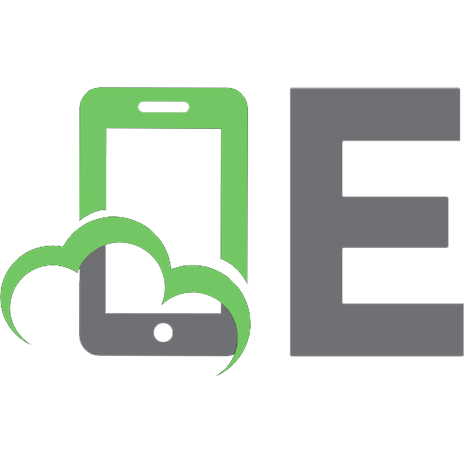

![Web Development With Sas by Example [2nd ed]
9781590475010, 1590475011](https://ebin.pub/img/200x200/web-development-with-sas-by-example-2nd-ed-9781590475010-1590475011.jpg)