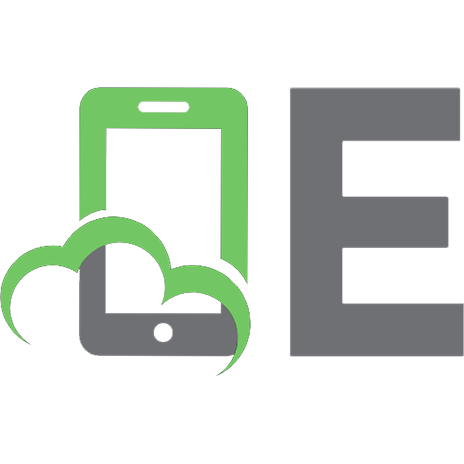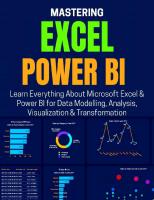Expert Data Modeling with Power BI: Enrich and optimize your data models to get the best out of Power BI for reporting and business needs, 2nd Edition 9781803246246, 1803246243
Take your Power BI reports to the next level by learning various data modeling techniques and leveraging the latest feat
136 107 1MB
English Pages 698 [699]
Table of contents :
Cover
Copyright
Contributors
Table of Contents
Preface
Section 1: Data Modeling in Power BI
Chapter 1: Introduction to Data Modeling in Power BI
Understanding the Power BI layers
The data preparation layer (Power Query)
The data model layer
The Data view
The Model view
The data visualization layer
The Report view
How data flows in Power BI
What data modeling means in Power BI
Semantic model
Building an efficient data model in Power BI
Star schema (dimensional modeling) and snowflaking
Transactional modeling versus star schema modeling
Snowflaking
Understanding denormalization
Power BI licensing considerations
Maximum size of an individual dataset
Incremental data load
Hybrid tables
Calculation groups
Shared datasets
Power BI Dataflows
Power BI Datamarts
The iterative data modeling approach
Conducting discovery workshops
Data preparation based on the business logic
Data modeling
Testing the logic
Demonstrating the business logic in basic data visualizations
Thinking like a professional data modeler
Summary
Chapter 2: Data Analysis eXpressions and Data Modeling
Understanding virtual tables
Creating calculated tables
Visually displaying the results of virtual tables
Creating calculated tables in Power BI Desktop
Using DAX Studio
Understanding relationships in virtual tables
Time intelligence and data modeling
Detecting valid dates in the date dimension
Period-over-period calculations
Implementing dynamic measure selection with Fields Parameters
Generating the Date dimension with DAX
Marking a Date table as a date table
Creating a time dimension with DAX
Summary
Section 2: Data Preparation in Query Editor
Chapter 3: Data Preparation in Power Query Editor
Introducing the Power Query M formula language in Power BI
Power Query is CaSe-SeNsItIvE
Queries
Expressions
Values
Primitive values
Structured values
Types
Primitive types
Custom types
Introduction to Power Query Editor
Queries pane
Tables
Custom functions
Query parameters
Constant values
Groups
Query Settings pane
Query Properties
Applied Steps
Data View pane
Status bar
Advanced Editor
Introduction to Power Query features for data modelers
Column quality
Column distribution
Column profile
Understanding query parameters
Understanding custom functions
Recursive functions
Summary
Chapter 4: Getting Data from Various Sources
Getting data from common data sources
Folders
CSV/Text/TSV
Excel
Excel file stored in local drive
Excel file stored in SharePoint Online
Power BI datasets
Power BI dataflows
Power BI Datamarts
SQL Server
SQL Server Analysis Services and Azure Analysis Services
SSAS multidimensional/tabular
AAS
OData feed
Dataverse
Understanding data source certification
Bronze
Silver
Gold/Platinum
Working with connection modes
Data Import
Applications
Limitations
DirectQuery
Applications
Limitations
Connect Live
Applications
Limitations
Working with storage modes
Understanding dataset storage modes
Summary
Chapter 5: Common Data Preparation Steps
Data type conversion
Splitting a column by delimiter
Merging columns
Adding a custom column
Adding a column from examples
Duplicating a column
Filtering rows
Working with Group By
Appending queries
Merging queries
Duplicating and referencing queries
Replacing values
Extracting numbers from text
Dealing with Date, DateTime, and DateTimeZone
Pivoting tables
Summary
Chapter 6: Star Schema Preparation in Power Query Editor
Identifying dimensions and facts
Understanding business requirements
Number of tables in the data source
The linkages between existing tables
Finding the lowest required grain of Date and Time
Defining dimensions and facts
Determining the potential dimensions
Determining the potential facts
Creating Dimension tables
Geography
Sales order
Product
Currency
Customer
Sales Demographic
Date
Time
Creating Date and Time dimensions – Power Query versus DAX
Creating fact tables
Summary
Chapter 7: Data Preparation Common Best Practices
Consider loading a proportion of data
Appreciate case sensitivity in Power Query
Be mindful of query folding and its impact on data refresh
Understanding query folding
DirectQuery and Dual storage modes and query folding
Data sources and query folding
Indications for query folding
Query folding best practices
Using SQL statements
Push the data preparation to the source system when possible
Disabling View Native Query does not necessarily mean a transformation step is not folded
Organize queries in the Power Query Editor
Follow data type conversion best practices
Data type conversion can affect data modeling
Avoid having columns with any data type
Include the data type conversion in the step when possible
Consider having only one data type conversion step
Optimize query size
Remove unnecessary columns and rows
Summarization (Group by)
Disabling query load
Use query parameters
Parameterizing connections
Restricting the row counts in development for large tables
Define key columns in queries
Use naming conventions
Summary
Section 3: Data Modeling
Chapter 8: Data Modeling Components
Data modeling in Power BI Desktop
Understanding tables
Table properties
Featured tables
Calculated tables
Understanding fields
Data types
Custom formatting
Columns
Calculated columns
Grouping and binning columns
Column properties
Hierarchies
Measures
Implicit measures
Explicit measures
Textual measures
Using relationships
Primary keys/foreign keys
Handling composite keys
Relationship cardinalities
One-to-one relationships
One to many relationships
Many to many relationships
Filter propagation behavior
Bidirectional relationships
Summary
Chapter 9: Star Schema and Data Modeling Common Best Practices
Dealing with many-to-many relationships
Many-to-many relationships using a bridge table
Hiding the bridge table
Avoiding bidirectional relationships
Dealing with inactive relationships
Reachability via multiple filter paths
Multiple direct relationships between two tables
Using configuration tables
Segmentation
Dynamic color coding with measures
Avoiding calculated columns when possible
Organizing the model
Hiding insignificant model objects
Hiding unused fields and tables
Hiding key columns
Hiding implicit measures
Hiding columns used in hierarchies when possible
Creating measure tables
Using folders
Creating a folder in multiple tables in one go
Placing a measure in various folders
Creating subfolders
Reducing model size by disabling auto date/time
Summary
Section 4: Advanced Data Modeling
Chapter 10: Advanced Data Modeling Techniques
Using aggregations
Implementing aggregations for non-DirectQuery data sources
Implementing aggregation at the Date level
Implementing aggregation at the Year and Month level
Using Agg Awareness
Creating an aggregation table
Loading tables in DirectQuery mode
Creating relationships
Setting the aggregation table and its related dimensions’ storage mode
Managing aggregation
Testing the aggregation
Implementing multiple aggregations
Important notes about aggregations
Incremental refresh and hybrid tables
Configuring incremental refresh policy and hybrid table in Power BI Desktop
Testing the incremental refresh
Important notes about incremental refresh and hybrid tables
Parent-Child hierarchies
Identify the depth of the hierarchy
Creating hierarchy levels
Implementing roleplaying dimensions
Using calculation groups
Requirements
Terminology
Implementing calculation groups to handle time intelligence
Testing calculation groups
Fixing the format string issue
DAX functions for calculation groups
Summary
Chapter 11: Row-Level and Object-Level Security
What RLS and OLS mean in data modeling
Terminology
Roles
Rules
Enhanced row-level security editor
Validating roles
Assigning members to roles in the Power BI Service
Assigning members to roles in Power BI Report Server
RLS implementation flow
Common RLS implementation approaches
Static RLS implementation
Dynamic RLS implementation
Restricting unauthorized users from accessing data
Managers can access their team members’ data in parent-child hierarchies
Getting the user’s login data from another source
Introduction to OLS
OLS implementation flow
OLS implementation
Validating roles
Assigning members and validating roles in the Power BI Service
RLS and OLS implementation in a single model
Considerations in using RLS and OLS
Summary
Chapter 12: Dealing with More Advanced Data Warehousing Concepts in Power BI
Dealing with SCDs
SCD type zero (SCD 0)
SCD type 1 (SCD 1)
SCD type 2 (SCD 2)
Dealing with degenerate dimensions
Summary
Chapter 13: Introduction to Dataflows
Introduction to Dataflows
Scenarios for using Dataflows
Dataflow terminology
Create Dataflows
Create new entities
Create linked tables from other Dataflows
Create computed entities
Configure incremental data refresh in Dataflows
Export/import Dataflows
Export Dataflows
Import Dataflows
No-code/low-code experience
Query plans in Dataflows
Summary
Chapter 14: DirectQuery Connections to Power BI Datasets and Analysis Services in Composite Models
Introduction to composite models
Enabling DirectQuery for live connections
Allow DirectQuery connections to Power BI datasets in the Power BI service
New terminologies
Chaining
Chain length
RLS in composite models with DirectQuery to Power BI datasets
Setting dataset permissions for contributors (report writers)
Summary
Chapter 15: New Options, Features, and DAX Functions
Field parameters
Introduction to Power BI Datamarts
What is a Datamart?
What is Power BI Datamarts?
Demystifying Power BI Datamart misunderstandings
The Datamart Editor
Create a simple Power BI Datamart
Load the data into the Datamart
Build the data model in Datamarts
Analyze Datamarts in the Datamart Editor
Analyze Datamarts in SQL client tools
RLS in Datamarts
New DAX functions
NETWORKDAYS()
EVALUATEANDLOG()
Window functions
PARTITIONBY()
ORDERBY()
INDEX()
OFFSET()
WINDOW()
Summary
Other Books You May Enjoy
Index
Cover
Copyright
Contributors
Table of Contents
Preface
Section 1: Data Modeling in Power BI
Chapter 1: Introduction to Data Modeling in Power BI
Understanding the Power BI layers
The data preparation layer (Power Query)
The data model layer
The Data view
The Model view
The data visualization layer
The Report view
How data flows in Power BI
What data modeling means in Power BI
Semantic model
Building an efficient data model in Power BI
Star schema (dimensional modeling) and snowflaking
Transactional modeling versus star schema modeling
Snowflaking
Understanding denormalization
Power BI licensing considerations
Maximum size of an individual dataset
Incremental data load
Hybrid tables
Calculation groups
Shared datasets
Power BI Dataflows
Power BI Datamarts
The iterative data modeling approach
Conducting discovery workshops
Data preparation based on the business logic
Data modeling
Testing the logic
Demonstrating the business logic in basic data visualizations
Thinking like a professional data modeler
Summary
Chapter 2: Data Analysis eXpressions and Data Modeling
Understanding virtual tables
Creating calculated tables
Visually displaying the results of virtual tables
Creating calculated tables in Power BI Desktop
Using DAX Studio
Understanding relationships in virtual tables
Time intelligence and data modeling
Detecting valid dates in the date dimension
Period-over-period calculations
Implementing dynamic measure selection with Fields Parameters
Generating the Date dimension with DAX
Marking a Date table as a date table
Creating a time dimension with DAX
Summary
Section 2: Data Preparation in Query Editor
Chapter 3: Data Preparation in Power Query Editor
Introducing the Power Query M formula language in Power BI
Power Query is CaSe-SeNsItIvE
Queries
Expressions
Values
Primitive values
Structured values
Types
Primitive types
Custom types
Introduction to Power Query Editor
Queries pane
Tables
Custom functions
Query parameters
Constant values
Groups
Query Settings pane
Query Properties
Applied Steps
Data View pane
Status bar
Advanced Editor
Introduction to Power Query features for data modelers
Column quality
Column distribution
Column profile
Understanding query parameters
Understanding custom functions
Recursive functions
Summary
Chapter 4: Getting Data from Various Sources
Getting data from common data sources
Folders
CSV/Text/TSV
Excel
Excel file stored in local drive
Excel file stored in SharePoint Online
Power BI datasets
Power BI dataflows
Power BI Datamarts
SQL Server
SQL Server Analysis Services and Azure Analysis Services
SSAS multidimensional/tabular
AAS
OData feed
Dataverse
Understanding data source certification
Bronze
Silver
Gold/Platinum
Working with connection modes
Data Import
Applications
Limitations
DirectQuery
Applications
Limitations
Connect Live
Applications
Limitations
Working with storage modes
Understanding dataset storage modes
Summary
Chapter 5: Common Data Preparation Steps
Data type conversion
Splitting a column by delimiter
Merging columns
Adding a custom column
Adding a column from examples
Duplicating a column
Filtering rows
Working with Group By
Appending queries
Merging queries
Duplicating and referencing queries
Replacing values
Extracting numbers from text
Dealing with Date, DateTime, and DateTimeZone
Pivoting tables
Summary
Chapter 6: Star Schema Preparation in Power Query Editor
Identifying dimensions and facts
Understanding business requirements
Number of tables in the data source
The linkages between existing tables
Finding the lowest required grain of Date and Time
Defining dimensions and facts
Determining the potential dimensions
Determining the potential facts
Creating Dimension tables
Geography
Sales order
Product
Currency
Customer
Sales Demographic
Date
Time
Creating Date and Time dimensions – Power Query versus DAX
Creating fact tables
Summary
Chapter 7: Data Preparation Common Best Practices
Consider loading a proportion of data
Appreciate case sensitivity in Power Query
Be mindful of query folding and its impact on data refresh
Understanding query folding
DirectQuery and Dual storage modes and query folding
Data sources and query folding
Indications for query folding
Query folding best practices
Using SQL statements
Push the data preparation to the source system when possible
Disabling View Native Query does not necessarily mean a transformation step is not folded
Organize queries in the Power Query Editor
Follow data type conversion best practices
Data type conversion can affect data modeling
Avoid having columns with any data type
Include the data type conversion in the step when possible
Consider having only one data type conversion step
Optimize query size
Remove unnecessary columns and rows
Summarization (Group by)
Disabling query load
Use query parameters
Parameterizing connections
Restricting the row counts in development for large tables
Define key columns in queries
Use naming conventions
Summary
Section 3: Data Modeling
Chapter 8: Data Modeling Components
Data modeling in Power BI Desktop
Understanding tables
Table properties
Featured tables
Calculated tables
Understanding fields
Data types
Custom formatting
Columns
Calculated columns
Grouping and binning columns
Column properties
Hierarchies
Measures
Implicit measures
Explicit measures
Textual measures
Using relationships
Primary keys/foreign keys
Handling composite keys
Relationship cardinalities
One-to-one relationships
One to many relationships
Many to many relationships
Filter propagation behavior
Bidirectional relationships
Summary
Chapter 9: Star Schema and Data Modeling Common Best Practices
Dealing with many-to-many relationships
Many-to-many relationships using a bridge table
Hiding the bridge table
Avoiding bidirectional relationships
Dealing with inactive relationships
Reachability via multiple filter paths
Multiple direct relationships between two tables
Using configuration tables
Segmentation
Dynamic color coding with measures
Avoiding calculated columns when possible
Organizing the model
Hiding insignificant model objects
Hiding unused fields and tables
Hiding key columns
Hiding implicit measures
Hiding columns used in hierarchies when possible
Creating measure tables
Using folders
Creating a folder in multiple tables in one go
Placing a measure in various folders
Creating subfolders
Reducing model size by disabling auto date/time
Summary
Section 4: Advanced Data Modeling
Chapter 10: Advanced Data Modeling Techniques
Using aggregations
Implementing aggregations for non-DirectQuery data sources
Implementing aggregation at the Date level
Implementing aggregation at the Year and Month level
Using Agg Awareness
Creating an aggregation table
Loading tables in DirectQuery mode
Creating relationships
Setting the aggregation table and its related dimensions’ storage mode
Managing aggregation
Testing the aggregation
Implementing multiple aggregations
Important notes about aggregations
Incremental refresh and hybrid tables
Configuring incremental refresh policy and hybrid table in Power BI Desktop
Testing the incremental refresh
Important notes about incremental refresh and hybrid tables
Parent-Child hierarchies
Identify the depth of the hierarchy
Creating hierarchy levels
Implementing roleplaying dimensions
Using calculation groups
Requirements
Terminology
Implementing calculation groups to handle time intelligence
Testing calculation groups
Fixing the format string issue
DAX functions for calculation groups
Summary
Chapter 11: Row-Level and Object-Level Security
What RLS and OLS mean in data modeling
Terminology
Roles
Rules
Enhanced row-level security editor
Validating roles
Assigning members to roles in the Power BI Service
Assigning members to roles in Power BI Report Server
RLS implementation flow
Common RLS implementation approaches
Static RLS implementation
Dynamic RLS implementation
Restricting unauthorized users from accessing data
Managers can access their team members’ data in parent-child hierarchies
Getting the user’s login data from another source
Introduction to OLS
OLS implementation flow
OLS implementation
Validating roles
Assigning members and validating roles in the Power BI Service
RLS and OLS implementation in a single model
Considerations in using RLS and OLS
Summary
Chapter 12: Dealing with More Advanced Data Warehousing Concepts in Power BI
Dealing with SCDs
SCD type zero (SCD 0)
SCD type 1 (SCD 1)
SCD type 2 (SCD 2)
Dealing with degenerate dimensions
Summary
Chapter 13: Introduction to Dataflows
Introduction to Dataflows
Scenarios for using Dataflows
Dataflow terminology
Create Dataflows
Create new entities
Create linked tables from other Dataflows
Create computed entities
Configure incremental data refresh in Dataflows
Export/import Dataflows
Export Dataflows
Import Dataflows
No-code/low-code experience
Query plans in Dataflows
Summary
Chapter 14: DirectQuery Connections to Power BI Datasets and Analysis Services in Composite Models
Introduction to composite models
Enabling DirectQuery for live connections
Allow DirectQuery connections to Power BI datasets in the Power BI service
New terminologies
Chaining
Chain length
RLS in composite models with DirectQuery to Power BI datasets
Setting dataset permissions for contributors (report writers)
Summary
Chapter 15: New Options, Features, and DAX Functions
Field parameters
Introduction to Power BI Datamarts
What is a Datamart?
What is Power BI Datamarts?
Demystifying Power BI Datamart misunderstandings
The Datamart Editor
Create a simple Power BI Datamart
Load the data into the Datamart
Build the data model in Datamarts
Analyze Datamarts in the Datamart Editor
Analyze Datamarts in SQL client tools
RLS in Datamarts
New DAX functions
NETWORKDAYS()
EVALUATEANDLOG()
Window functions
PARTITIONBY()
ORDERBY()
INDEX()
OFFSET()
WINDOW()
Summary
Other Books You May Enjoy
Index

- Author / Uploaded
- Soheil Bakhshi