Analyzing Data with Power BI and Power Pivot for Excel 9781509302765
Get started quickly with Microsoft Power BI! Experts Alberto Ferrari and Marco Russo will help you bring your data to li
510 138 13MB
English Pages [250] Year 2017
Cover
Title Page
Copyright Page
Contents
Introduction
Chapter 1 Introduction to data modeling
Working with a single table
Introducing the data model
Introducing star schemas
Understanding the importance of naming objects
Conclusions
Chapter 2 Using header/detail tables
Introducing header/detail
Aggregating values from the header
Flattening header/detail
Conclusions
Chapter 3 Using multiple fact tables
Using denormalized fact tables
Filtering across dimensions
Understanding model ambiguity
Using orders and invoices
Calculating the total invoiced for the customer
Calculating the number of invoices that include the given order of the given customer
Calculating the amount of the order, if invoiced
Conclusions
Chapter 4 Working with date and time
Creating a date dimension
Understanding automatic time dimensions
Automatic time grouping in Excel
Automatic time grouping in Power BI Desktop
Using multiple date dimensions
Handling date and time
Time-intelligence calculations
Handling fiscal calendars
Computing with working days
Working days in a single country or region
Working with multiple countries or regions
Handling special periods of the year
Using non-overlapping periods
Periods relative to today
Using overlapping periods
Working with weekly calendars
Conclusions
Chapter 5 Tracking historical attributes
Introducing slowly changing dimensions
Using slowly changing dimensions
Loading slowly changing dimensions
Fixing granularity in the dimension
Fixing granularity in the fact table
Rapidly changing dimensions
Choosing the right modeling technique
Conclusions
Chapter 6 Using snapshots
Using data that you cannot aggregate over time
Aggregating snapshots
Understanding derived snapshots
Understanding the transition matrix
Conclusions
Chapter 7 Analyzing date and time intervals
Introduction to temporal data
Aggregating with simple intervals
Intervals crossing dates
Modeling working shifts and time shifting
Analyzing active events
Mixing different durations
Conclusions
Chapter 8 Many-to-many relationships
Introducing many-to-many relationships
Understanding the bidirectional pattern
Understanding non-additivity
Cascading many-to-many
Temporal many-to-many
Reallocating factors and percentages
Materializing many-to-many
Using the fact tables as a bridge
Performance considerations
Conclusions
Chapter 9 Working with different granularity
Introduction to granularity
Relationships at different granularity
Analyzing budget data
Using DAX code to move filters
Filtering through relationships
Hiding values at the wrong granularity
Allocating values at a higher granularity
Conclusions
Chapter 10 Segmentation data models
Computing multiple-column relationships
Computing static segmentation
Using dynamic segmentation
Understanding the power of calculated columns: ABC analysis
Conclusions
Chapter 11 Working with multiple currencies
Understanding different scenarios
Multiple source currencies, single reporting currency
Single source currency, multiple reporting currencies
Multiple source currencies, multiple reporting currencies
Conclusions
Appendix A: Data modeling 101
Tables
Data types
Relationships
Filtering and cross-filtering
Different types of models
Star schema
Snowflake schema
Models with bridge tables
Measures and additivity
Additive measures
Non-additive measures
Semi-additive measures
Index
A
B
C
D
E
F
G
H
I
K-L
M
N
O
P
R
S
T
U
V
W
Free eBooks
Recommend Papers
File loading please wait...
Citation preview
Analyzing Data with Microsoft Power BI and Power Pivot for Excel
Alberto Ferrari and Marco Russo
PUBLISHED BY Microsoft Press A division of Microsoft Corporation One Microsoft Way Redmond, Washington 98052-6399 Copyright © 2017 by Alberto Ferrari and Marco Russo All rights reserved. No part of the contents of this book may be reproduced or transmitted in any form or by any means without the written permission of the publisher. Library of Congress Control Number: 2016931116 ISBN: 978-1-5093-0276-5 Printed and bound in the United States of America. First Printing Microsoft Press books are available through booksellers and distributors worldwide. If you need support related to this book, email Microsoft Press Support at [email protected]. Please tell us what you think of this book at https://aka.ms/tellpress. This book is provided “as-is” and expresses the author’s views and opinions. The views, opinions and information expressed in this book, including URL and other Internet website references, may change without notice. Some examples depicted herein are provided for illustration only and are fictitious. No real association or connection is intended or should be inferred. Microsoft and the trademarks listed at https://www.microsoft.com on the “Trademarks” webpage are trademarks of the Microsoft group of companies. All other marks are property of their respective owners.
Acquisitions Editor: Devon Musgrave Editorial Production: Polymath Publishing Technical Reviewer: Ed Price Copy Editor: Kate Shoup Layout Services: Shawn Morningstar Indexing Services: Kelly Talbot Editing Services Proofreading Services: Corina Lebegioara Cover: Twist Creative • Seattle
Contents at a Glance Introduction ix CHAPTER 1
Introduction to data modeling
1
CHAPTER 2
Using header/detail tables
23
CHAPTER 3
Using multiple fact tables
35
CHAPTER 4
Working with date and time
55
CHAPTER 5
Tracking historical attributes
91
CHAPTER 6
Using snapshots
111
CHAPTER 7
Analyzing date and time intervals
127
CHAPTER 8
Many-to-many relationships
153
CHAPTER 9
Working with different granularity
173
CHAPTER 10
Segmentation data models
189
CHAPTER 11
Working with multiple currencies
203
APPENDIX A
Data modeling 101
215
Index 227
iii
This page intentionally left blank
Contents Introduction. . . . . . . . . . . . . . . . . . . . . . . . . . . . . . . . . . . . . . . . . . . . . . . . . . . . . . . . . . . ix
Chapter 1 Introduction to data modeling
1
Working with a single table . . . . . . . . . . . . . . . . . . . . . . . . . . . . . . . . . . . . . . . . . . . . 2 Introducing the data model. . . . . . . . . . . . . . . . . . . . . . . . . . . . . . . . . . . . . . . . . . . . 7 Introducing star schemas . . . . . . . . . . . . . . . . . . . . . . . . . . . . . . . . . . . . . . . . . . . . . 15 Understanding the importance of naming objects . . . . . . . . . . . . . . . . . . . . . 20 Conclusions. . . . . . . . . . . . . . . . . . . . . . . . . . . . . . . . . . . . . . . . . . . . . . . . . . . . . . . . . . 21
Chapter 2 Using header/detail tables
23
Introducing header/detail. . . . . . . . . . . . . . . . . . . . . . . . . . . . . . . . . . . . . . . . . . . . . 23 Aggregating values from the header . . . . . . . . . . . . . . . . . . . . . . . . . . . . . . . . . . 24 Flattening header/detail . . . . . . . . . . . . . . . . . . . . . . . . . . . . . . . . . . . . . . . . . . . . . . 30 Conclusions. . . . . . . . . . . . . . . . . . . . . . . . . . . . . . . . . . . . . . . . . . . . . . . . . . . . . . . . . . 33
Chapter 3 Using multiple fact tables
35
Using denormalized fact tables. . . . . . . . . . . . . . . . . . . . . . . . . . . . . . . . . . . . . . . . 35 Filtering across dimensions. . . . . . . . . . . . . . . . . . . . . . . . . . . . . . . . . . . . . . . . . . . . 40 Understanding model ambiguity. . . . . . . . . . . . . . . . . . . . . . . . . . . . . . . . . . . . . . 43 Using orders and invoices. . . . . . . . . . . . . . . . . . . . . . . . . . . . . . . . . . . . . . . . . . . . . 45 Calculating the total invoiced for the customer. . . . . . . . . . . . . . . . . . . 50 Calculating the number of invoices that include the given order of the given customer. . . . . . . . . . . . . . . . . . . . . . . . . 50 Calculating the amount of the order, if invoiced. . . . . . . . . . . . . . . . . . 50 Conclusions. . . . . . . . . . . . . . . . . . . . . . . . . . . . . . . . . . . . . . . . . . . . . . . . . . . . . . . . . . 53
v
Chapter 4 Working with date and time
55
Creating a date dimension. . . . . . . . . . . . . . . . . . . . . . . . . . . . . . . . . . . . . . . . . . . . 55 Understanding automatic time dimensions. . . . . . . . . . . . . . . . . . . . . . . . . . . . 58 Automatic time grouping in Excel . . . . . . . . . . . . . . . . . . . . . . . . . . . . . . . 58 Automatic time grouping in Power BI Desktop. . . . . . . . . . . . . . . . . . . 60 Using multiple date dimensions. . . . . . . . . . . . . . . . . . . . . . . . . . . . . . . . . . . . . . . . 61 Handling date and time. . . . . . . . . . . . . . . . . . . . . . . . . . . . . . . . . . . . . . . . . . . . . . . 66 Time-intelligence calculations. . . . . . . . . . . . . . . . . . . . . . . . . . . . . . . . . . . . . . . . . 68 Handling fiscal calendars. . . . . . . . . . . . . . . . . . . . . . . . . . . . . . . . . . . . . . . . . . . . . .69 Computing with working days. . . . . . . . . . . . . . . . . . . . . . . . . . . . . . . . . . . . . . . . . 72 Working days in a single country or region. . . . . . . . . . . . . . . . . . . . . . . 72 Working with multiple countries or regions. . . . . . . . . . . . . . . . . . . . . . 74 Handling special periods of the year. . . . . . . . . . . . . . . . . . . . . . . . . . . . . . . . . . . 78 Using non-overlapping periods . . . . . . . . . . . . . . . . . . . . . . . . . . . . . . . . . 79 Periods relative to today. . . . . . . . . . . . . . . . . . . . . . . . . . . . . . . . . . . . . . . . 80 Using overlapping periods. . . . . . . . . . . . . . . . . . . . . . . . . . . . . . . . . . . . . . 82 Working with weekly calendars . . . . . . . . . . . . . . . . . . . . . . . . . . . . . . . . . . . . . . . 84 Conclusions. . . . . . . . . . . . . . . . . . . . . . . . . . . . . . . . . . . . . . . . . . . . . . . . . . . . . . . . . . 89
Chapter 5 Tracking historical attributes
91
Introducing slowly changing dimensions. . . . . . . . . . . . . . . . . . . . . . . . . . . . . . . 91 Using slowly changing dimensions . . . . . . . . . . . . . . . . . . . . . . . . . . . . . . . . . . . . 96 Loading slowly changing dimensions. . . . . . . . . . . . . . . . . . . . . . . . . . . . . . . . . . 99 Fixing granularity in the dimension. . . . . . . . . . . . . . . . . . . . . . . . . . . . . 102 Fixing granularity in the fact table. . . . . . . . . . . . . . . . . . . . . . . . . . . . . . 104 Rapidly changing dimensions. . . . . . . . . . . . . . . . . . . . . . . . . . . . . . . . . . . . . . . . 106 Choosing the right modeling technique . . . . . . . . . . . . . . . . . . . . . . . . . . . . . . 109 Conclusions. . . . . . . . . . . . . . . . . . . . . . . . . . . . . . . . . . . . . . . . . . . . . . . . . . . . . . . . . . 110
Chapter 6 Using snapshots
111
Using data that you cannot aggregate over time. . . . . . . . . . . . . . . . . . . . . . . 111 Aggregating snapshots. . . . . . . . . . . . . . . . . . . . . . . . . . . . . . . . . . . . . . . . . . . . . . . 112 Understanding derived snapshots. . . . . . . . . . . . . . . . . . . . . . . . . . . . . . . . . . . . . 118 vi Contents
Understanding the transition matrix. . . . . . . . . . . . . . . . . . . . . . . . . . . . . . . . . . . 119 Conclusions. . . . . . . . . . . . . . . . . . . . . . . . . . . . . . . . . . . . . . . . . . . . . . . . . . . . . . . . . 125
Chapter 7 Analyzing date and time intervals
127
Introduction to temporal data. . . . . . . . . . . . . . . . . . . . . . . . . . . . . . . . . . . . . . . . 127 Aggregating with simple intervals. . . . . . . . . . . . . . . . . . . . . . . . . . . . . . . . . . . . 129 Intervals crossing dates. . . . . . . . . . . . . . . . . . . . . . . . . . . . . . . . . . . . . . . . . . . . . . . 131 Modeling working shifts and time shifting. . . . . . . . . . . . . . . . . . . . . . . . . . . . 135 Analyzing active events. . . . . . . . . . . . . . . . . . . . . . . . . . . . . . . . . . . . . . . . . . . . . . 137 Mixing different durations. . . . . . . . . . . . . . . . . . . . . . . . . . . . . . . . . . . . . . . . . . . 145 Conclusions. . . . . . . . . . . . . . . . . . . . . . . . . . . . . . . . . . . . . . . . . . . . . . . . . . . . . . . . . . 151
Chapter 8 Many-to-many relationships
153
Introducing many-to-many relationships. . . . . . . . . . . . . . . . . . . . . . . . . . . . . 153 Understanding the bidirectional pattern. . . . . . . . . . . . . . . . . . . . . . . . 155 Understanding non-additivity. . . . . . . . . . . . . . . . . . . . . . . . . . . . . . . . . . 157 Cascading many-to-many. . . . . . . . . . . . . . . . . . . . . . . . . . . . . . . . . . . . . . . . . . . .158 Temporal many-to-many . . . . . . . . . . . . . . . . . . . . . . . . . . . . . . . . . . . . . . . . . . . . . 161 Reallocating factors and percentages. . . . . . . . . . . . . . . . . . . . . . . . . . . 164 Materializing many-to-many. . . . . . . . . . . . . . . . . . . . . . . . . . . . . . . . . . . 166 Using the fact tables as a bridge. . . . . . . . . . . . . . . . . . . . . . . . . . . . . . . . . . . . . . 167 Performance considerations . . . . . . . . . . . . . . . . . . . . . . . . . . . . . . . . . . . . . . . . . 168 Conclusions. . . . . . . . . . . . . . . . . . . . . . . . . . . . . . . . . . . . . . . . . . . . . . . . . . . . . . . . . . 171
Chapter 9 Working with different granularity
173
Introduction to granularity. . . . . . . . . . . . . . . . . . . . . . . . . . . . . . . . . . . . . . . . . . . 173 Relationships at different granularity. . . . . . . . . . . . . . . . . . . . . . . . . . . . . . . . . 175 Analyzing budget data. . . . . . . . . . . . . . . . . . . . . . . . . . . . . . . . . . . . . . . . . 175 Using DAX code to move filters. . . . . . . . . . . . . . . . . . . . . . . . . . . . . . . . . 177 Filtering through relationships . . . . . . . . . . . . . . . . . . . . . . . . . . . . . . . . . 179 Hiding values at the wrong granularity . . . . . . . . . . . . . . . . . . . . . . . . . . 181 Allocating values at a higher granularity. . . . . . . . . . . . . . . . . . . . . . . . 185 Conclusions. . . . . . . . . . . . . . . . . . . . . . . . . . . . . . . . . . . . . . . . . . . . . . . . . . . . . . . . . 187
Contents vii
Chapter 10 Segmentation data models
189
Computing multiple-column relationships. . . . . . . . . . . . . . . . . . . . . . . . . . . . 189 Computing static segmentation. . . . . . . . . . . . . . . . . . . . . . . . . . . . . . . . . . . . . . 192 Using dynamic segmentation . . . . . . . . . . . . . . . . . . . . . . . . . . . . . . . . . . . . . . . . 194 Understanding the power of calculated columns: ABC analysis. . . . . . . . . 196 Conclusions. . . . . . . . . . . . . . . . . . . . . . . . . . . . . . . . . . . . . . . . . . . . . . . . . . . . . . . . . 201
Chapter 11
Working with multiple currencies
203
Understanding different scenarios. . . . . . . . . . . . . . . . . . . . . . . . . . . . . . . . . . . 203 Multiple source currencies, single reporting currency. . . . . . . . . . . . . . . . . . 204 Single source currency, multiple reporting currencies. . . . . . . . . . . . . . . . . . 208 Multiple source currencies, multiple reporting currencies. . . . . . . . . . . . . . 212 Conclusions. . . . . . . . . . . . . . . . . . . . . . . . . . . . . . . . . . . . . . . . . . . . . . . . . . . . . . . . . 214
Appendix A Data modeling 101
215
Tables. . . . . . . . . . . . . . . . . . . . . . . . . . . . . . . . . . . . . . . . . . . . . . . . . . . . . . . . . . . . . . . 215 Data types . . . . . . . . . . . . . . . . . . . . . . . . . . . . . . . . . . . . . . . . . . . . . . . . . . . . . . . . . . 217 Relationships. . . . . . . . . . . . . . . . . . . . . . . . . . . . . . . . . . . . . . . . . . . . . . . . . . . . . . . . 217 Filtering and cross-filtering. . . . . . . . . . . . . . . . . . . . . . . . . . . . . . . . . . . . . . . . . . . 218 Different types of models. . . . . . . . . . . . . . . . . . . . . . . . . . . . . . . . . . . . . . . . . . . . 221 Star schema. . . . . . . . . . . . . . . . . . . . . . . . . . . . . . . . . . . . . . . . . . . . . . . . . . . 222 Snowflake schema. . . . . . . . . . . . . . . . . . . . . . . . . . . . . . . . . . . . . . . . . . . . . 222 Models with bridge tables. . . . . . . . . . . . . . . . . . . . . . . . . . . . . . . . . . . . . 224 Measures and additivity . . . . . . . . . . . . . . . . . . . . . . . . . . . . . . . . . . . . . . . . . . . . . 225 Additive measures. . . . . . . . . . . . . . . . . . . . . . . . . . . . . . . . . . . . . . . . . . . . . 225 Non-additive measures. . . . . . . . . . . . . . . . . . . . . . . . . . . . . . . . . . . . . . . . 225 Semi-additive measures . . . . . . . . . . . . . . . . . . . . . . . . . . . . . . . . . . . . . . . . . . . . . 225 Index 227
viii Contents
Introduction
E
xcel users love numbers. Or maybe it’s that people who love numbers love Excel. Either way, if you are interested in gathering insights from any kind of dataset, it is extremely likely that you have spent a lot of your time playing with Excel, pivot tables, and formulas. In 2015, Power BI was released. These days, it is fair to say that people who love numbers love both Power Pivot for Excel and Power BI. Both these tools share a lot of features, namely the VertiPaq database engine and the DAX language, inherited from SQL Server Analysis Services. With previous versions of Excel, gathering insights from numbers was mainly a matter of loading some datasets and then starting to calculate columns and write formulas to design charts. Yes, there were some limitations: the size of the workbook mattered, and the Excel formula language was not the best option for huge number crunching. The new engine in Power BI and Power Pivot is a giant leap forward. Now you have the full power of a database and a gorgeous language (DAX) to leverage. But, hey, with greater power comes greater responsibility! If you want to really take advantage of this new tool, you need to learn more. Namely, you need to learn the basics of data modeling.
Data modeling is not rocket science. It is a basic skill that anybody interested in gathering insights from data should master. Moreover, if you like numbers, then you will love data modeling, too. So, not only is it an easy skill to acquire, it is also incredibly fun. This book aims to teach you the basic concepts of data modeling through practical examples that you are likely to encounter in your daily life. We did not want to write a complex book on data modeling, explaining in detail the many complex decisions that you will need to make to build a complex solution. Instead, we focused on examples coming from our daily job as consultants. Whenever a customer asked us to help solve a problem, if we felt the issue is something common, we stored it in a bin. Then, we opened that bin and provided a solution to each of these examples, organizing them in a way that it also serves as a training on data modeling. When you reach the end of the book, you will not be a data-modeling guru, but you will have acquired a greater sensibility on the topic. If, at that time, you look at your database, trying to figure out how to compute the value you need, and you start to think that—maybe—changing the model might help, then we will have accomplished our goal with this book. Moreover, you will be on your path to becoming a successful data modeler. This last step—that is, becoming a great data modeler—will only come with experience and after many failures. Unfortunately, experience is not something you can learn in a book.
ix
Who this book is for This book has a very wide target of different kind of people. You might be an Excel user who uses Power Pivot for Excel, or you may be a data scientist using Power BI. Or you could be starting your career as a business-intelligence professional and you want to read an introduction to the topics of data modeling. In all these scenarios, this is the book for you. Note that we did not include in this list people who want to read a book about data modeling. In fact, we wrote the book thinking that our readers probably do not even know they need data modeling at all. Our goal is to make you understand that you need to learn data modeling and then give you some insights into the basics of this beautiful science. Thus, in a sentence if you are curious about what data modeling is and why it is a useful skill, then this is the book for you.
Assumptions about you We expect our reader to have a basic knowledge of Excel Pivot Tables and/or to have used Power BI as a reporting and modelling tool. Some experience in analysis of numbers is also very welcome. In the book, we do not cover any aspect of the user interface of either Excel or Power BI. Instead, we focus only on data models, how to build them, and how to modify them, so that the code becomes easier to write. Thus, we cover “what you need to do” and we leave the “how to do it” entirely to you. We did not want to write a step-by-step book. We wanted to write a book that teaches complex topics in an easy way. One topic that we intentionally do not cover in the book is the DAX language. It would have been impossible to treat data modeling and DAX in the same book. If you are already familiar with the language, then you will benefit from reading the many pieces of DAX spread throughout this book. If, on the other hand, you still need to learn DAX, then read The Definitive Guide to DAX, which is the most comprehensive guide to the DAX language and ties in well with the topics in this book.
Organization of this book The book starts with a couple of easy, introductory chapters followed by a set of monographic chapters, each one covering some specific kind of data model. Here is a brief description of each chapter:
x Introduction
■■
■■
■■
■■
■■
■■
■■
■■
Chapter 1, “Introduction to data modeling,” is a brief introduction to the basic concepts of data modeling. Here we introduce what data modeling is, we start speaking about granularity, and we define the basic models of a data warehouse—that is, star schemas, snowflakes, normalization, and denormalization. Chapter 2, “Using header/detail tables,” covers a very common scenario: that of header/detail tables. Here you will find discussions and solutions for scenarios where you have, for example, orders and lines of orders in two separate fact tables. Chapter 3, “Using multiple fact tables,” describes scenarios where you have multiple fact tables and you need to build a report that mixes them. Here we stress the relevance of creating a correct dimensional model to be able to browse data the right way. Chapter 4, “Working with date and time,” is one of the longest of the book. It covers time intelligence calculations. We explain how to build a proper date table and how to compute basic time intelligence (YTD, QTA, PARALLELPERIOD, and so on), and then we show several examples of working day calculations, handling special periods of the year, and working correctly with dates in general. Chapter 5, “Tracking historical attributes,” describes the use of slowly changing dimensions in your model. This chapter provides a deeper explanation of the transformation steps needed in your model if you need to track changing attributes and how to correctly write your DAX code in the presence of slowly changing dimensions. Chapter 6, “Using snapshots,” covers the fascinating aspects of snapshots. We introduce what a snapshot is, why and when to use them, and how to compute values on top of snapshots, and we provide a description of the powerful transition matrix model. Chapter 7, “Analyzing date and time intervals,” goes several steps forward from Chapter 5. We cover time calculations, but this time analyzing models where events stored in fact tables have a duration and, hence, need some special treatment to provide correct results. Chapter 8, “Many-to-many relationships,” explains how to use many-to-many relationships. Many-to-many relationships play a very important role in any data model. We cover standard many-to-many relationships, cascading relationships, and their use with reallocation factors and filters, and we discuss their performance and how to improve it.
Introduction xi
■■
■■
■■
■■
Chapter 9, “Working with different granularity,” goes deeper into working with fact tables stored at different granularities. We show budgeting examples where the granularity of fact tables is different and provide several alternatives both in DAX and in the data model to solve the scenario. Chapter 10, “Segmentation data models,” explains several segmentation models. We start with a simple segmentation by price, we then move to the analysis of dynamic segmentation using virtual relationships, and finally we explain the ABC analysis done in DAX. Chapter 11, “Working with multiple currencies,” deals with currency exchange. When using currency rates, it is important to understand the requirements and then build the proper model. We analyze several scenarios with different requirements, providing the best solution for each. Appendix A, “Data modeling 101,” is intended to be a reference. We briefly describe with examples the basic concepts treated in the whole book. Whenever you are uncertain about some aspect, you can jump there, refresh your understanding, and then go back to the main reading.
The complexity of the models and their solutions increase chapter by chapter, so it is a good idea to read this book from the beginning rather than jumping from chapter to chapter. In this way, you can follow the natural flow of complexity and learn one topic at a time. However, the book is intended to become a reference guide, once finished. Thus, whenever you need to solve a specific model, you can jump straight to the chapter that covers it and look into the details of the solution.
Conventions The following conventions are used in this book: ■■
Boldface type is used to indicate text that you type.
■■
Italic type is used to indicate new terms.
■■
Code elements appear in a monospaced font.
■■
■■
xii Introduction
The first letters of the names of dialog boxes, dialog box elements, and commands are capitalized—for example, the Save As dialog box. Keyboard shortcuts are indicated by a plus sign (+) separating the key names. For example, Ctrl+Alt+Delete mean that you press Ctrl, Alt, and Delete keys at the same time.
About the companion content We have included companion content to enrich your learning experience. The companion content for this book can be downloaded from the following page: https://aka.ms/AnalyzeData/downloads The companion content includes Excel and/or Power BI Desktop files for all the examples shown in the book. There is a separate file for each of the figures of the book so you can analyze the different steps and start exactly from the point where you are reading to follow the book and try the examples by yourself. Most of the examples are Power BI Desktop files, so we suggest that readers interested in following the examples on their PC download the latest version of Power BI Desktop from the Power BI website.
Acknowledgments Before we leave this brief introduction, we feel the need to say thank you to our editor, Kate Shoup, who helped us along the whole process of editing, and to our technical reviewer, Ed Price. Without their meticulous work, the book would have been much harder to read! If the book contains fewer errors than our original manuscript, it is only because of them. If it still contains errors, it is our fault, of course.
Errata and book support We have made every effort to ensure the accuracy of this book and its companion content. Any errors that have been reported since this book was published are listed on our Microsoft Press site at: https://aka.ms/AnalyzeData/errata If you find an error that is not already listed, you can report it to us through the same page. If you need additional support, email Microsoft Press Book Support at [email protected]. Please note that product support for Microsoft software is not offered through the addresses above.
Introduction xiii
We want to hear from you At Microsoft Press, your satisfaction is our top priority and your feedback our most valuable asset. Please tell us what you think of this book at: https://aka.ms/tellpress The survey is short, and we read every one of your comments and ideas. Thanks in advance for your input!
Stay in touch Let’s keep the conversation going! We’re on Twitter: @MicrosoftPress.
xiv Introduction
CHAPTER 1
Introduction to data modeling Y
ou’re about to read a book devoted to data modeling. Before starting it, it is worth determining why you should learn data modeling at all. After all, you can easily grab good insights from your data by simply loading a query in Excel and then opening a PivotTable on top of it. Thus, why should you learn anything about data modeling? As consultants, we are hired on a daily basis by individuals or companies who struggle to compute the numbers they need. They feel like the number they’re looking for is out there and can be computed, but for some obscure reason, either the formulas become too complicated to be manageable or the numbers do not match. In 99 percent of cases, this is due to some error in the data model. If you fix the model, the formula becomes easy to author and understand. Thus, you must learn data modeling if you want to improve your analytical capabilities and if you prefer to focus on making the right decision rather than on finding the right complex DAX formula. Data modeling is typically considered a tough skill to learn. We are not here to say that this is not true. Data modeling is a complex topic. It is challenging, and it will require some effort to learn it and to shape your brain in such a way that you see the model in your mind when you are thinking of the scenario. So, data modeling is complex, challenging, and mind-stretching. In other words, it is totally fun! This chapter provides you with some basic examples of reports where the correct data model makes the formulas easier to compute. Of course, being examples, they might not fit your business perfectly. Still, we hope they will give you an idea of why data modeling is an important skill to acquire. Being a good data modeler basically means being able to match your specific model with one of the many different patterns that have already been studied and solved by others. Your model is not so different than all the other ones. Yes, it has some peculiarities, but it is very likely that your specific problem has already been solved by somebody else. Learning how to discover the similarities between your data model and the ones described in the examples is difficult, but it’s also very satisfying. When you do, the solution appears in front of you, and most of the problems with your calculations suddenly disappear. For most of our demos, we will use the Contoso database. Contoso is a fictitious company that sells electronics all over the world, through different sales channels. It is likely that your business is different, in which case, you will need to match the reports and insights we grab from Contoso to your specific business.
1
Because this is the first chapter, we will start by covering basic terminology and concepts. We will explain what a data model is and why relationships are an important part of a data model. We also give a first introduction to the concepts of normalization, denormalization, and star schemas. This process of introducing concepts by examples will continue through the whole book, but here, during the first steps, it is just more evident. Fasten your seatbelt! It’s time to get started learning all the secrets of data modeling.
Working with a single table If you use Excel and PivotTables to discover insights about your data, chances are you load data from some source, typically a database, using a query. Then, you create a PivotTable on top of this dataset and start exploring. Of course, by doing that, you face the usual limitations of Excel—the most relevant being that the dataset cannot exceed 1,000,000 rows. Otherwise, it will not fit into a worksheet. To be honest, the first time we learned about this limitation, we did not even consider it a limitation at all. Why on Earth would somebody load more than 1,000,000 rows in Excel and not use a database instead? The reason, you might guess, is that Excel does not require you to understand data modeling, whereas a database does. Anyway, this first limitation—if you want to use Excel—can be a very big one. In Contoso, the database we use for demos, the table containing the sales is made of 12,000,000 rows. Thus, there is no way to simply load all these rows in Excel to start the analysis. This problem has an easy solution: Instead of retrieving all the rows, you can perform some grouping to reduce their number. If, for example, you are interested in the analysis of sales by category and subcategory, you can choose not to load the sales of each product, and you can group data by category and subcategory, significantly reducing the number of rows. For example, the 12,000,000-row sales table—when grouped by manufacturer, brand, category, and subcategory, while retaining the sales for each day—produces a result of 63,984 rows, which are easy to manage in an Excel workbook. Of course, building the right query to perform this grouping is typically a task for an IT department or for a good query editor, unless you already learned SQL as part of your training. If not, then you must ask your IT department to produce such a query. Then, when they come back with the code, you can start to analyze your numbers. In Figure 1-1, you can see the first few rows of the table when imported into Excel. When the table is loaded in Excel, you finally feel at home, and you can easily create a PivotTable to perform an analysis on the data. For example, in Figure 1-2, you can see the sales divided by manufacturer for a given category, using a standard PivotTable and a slicer.
2
CHAPTER 1 Introduction to data modeling
FIGURE 1-1 Data from sales, when grouped, produces a small and easy-to-analyze table.
FIGURE 1-2 You can easily create a PivotTable on top of an Excel table.
Believe it or not, at this point, you’ve already built a data model. Yes, it contains only a single table, but it is a data model. Thus, you can start exploring its analytical power and maybe find some way to improve it. This data model has a strong limitation because it has fewer rows than the source table. As a beginner, you might think that the limit of 1,000,000 rows in an Excel table affects only the number of rows that you can retrieve to perform the analysis. While this holds true, it is important to note that the limit on the size directly translates into a limit on the data model. Therefore, there is also a limit on the analytical capabilities of your reports. In fact, to reduce the number of rows, you had to perform a grouping of data at the source level, retrieving only the sales grouped by some columns. In this example, you had to group by category, subcategory, and some other columns. Doing this, you implicitly limited yourself in your analytical power. For example, if you want to perform an analysis slicing by color, then the table is no longer a good source because you don’t have the product color among the columns. Adding one column to the query is not a big issue. The problem is that the more columns you add, the larger the table becomes—not only in width (the number of columns), but also in length (the number of rows). In fact, a single line holding the sales for a given category— Audio, for example—will become a set of multiple rows, all containing Audio for the category, but with different values for the different colors.
CHAPTER 1 Introduction to data modeling
3
On the extreme side, if you do not want to decide in advance which columns you will use to slice the data, you will end up having to load the full 12,000,000 rows—meaning an Excel table is no longer an option. This is what we mean when we say that Excel’s modeling capabilities are limited. Not being able to load many rows implicitly translates into not being able to perform advanced analysis on large volumes of data. This is where Power Pivot comes into play. Using Power Pivot, you no longer face the limitation of 1,000,000 rows. Indeed, there is virtually no limit on the number of rows you can load in a Power Pivot table. Thus, by using Power Pivot, you can load the whole sales table in the model and perform a deeper analysis of your data.
Note Power Pivot has been available in Excel since Excel 2010 as an external add-in, and it has been included as part of the product since Excel 2013. Starting in Excel 2016, Microsoft began using a new name to describe a Power Pivot model: Excel Data Model. However, the term Power Pivot is still used, too. Because you have all the sales information in a single table, you can perform a more detailed analysis of your data. For example, in Figure 1-3, you can see a PivotTable coming from the data model (that is, Power Pivot), with all the columns loaded. Now, you can slice by category, color, and year, because all this information is in the same place. Having more columns available in your table increases its analytical power.
FIGURE 1-3 If all the columns are available, you can build more interesting PivotTables on top of your data.
This simple example is already useful to learn the first lesson about data modeling: Size matters because it relates to granularity. But what is granularity? Granularity is one of the most important concepts you will learn in this book, so we are introducing the concept as early as we can. There will be time to go deeper in the rest of the book. For now, let us start with a simple description of granularity. In the first dataset, you grouped information at the category and subcategory levels, losing some detail in favor of a smaller size. A more technical way to express this is to say that you chose the granularity of the information at the category and subcategory level. You can think of granularity as the level of detail in your tables. The higher the granularity, the more detailed your information. Having more details means being able to perform more detailed (granular) analyses. In this last dataset, the one loaded in Power Pivot, the granularity is at the product level (actually, it is even finer than that—it is at the level of 4
CHAPTER 1 Introduction to data modeling
the individual sale of the product), whereas in the previous model, it was at the category and subcategory level. Your ability to slice and dice depends on the number of columns in the table—thus, on its granularity. You have already learned that increasing the number of columns increases the number of rows. Choosing the correct granularity level is always challenging. If you have data at the wrong granularity, formulas are nearly impossible to write. This is because either you have lost the information (as in the previous example, where you did not have the color information) or it is scattered around the table, where it is organized in the wrong way. In fact, it is not correct to say that a higher granularity is always a good option. You must have data at the right granularity, where right means the best level of granularity to meet your needs, whatever they are. You have already seen an example of lost information. But what do we mean by scattered information? This is a little bit harder to see. Imagine, for example, that you want to compute the average yearly income of customers who buy a selection of your products. The information is there because, in the sales table, you have all the information about your customers readily available. This is shown in Figure 1-4, which contains a selection of the columns of the table we are working on. (You must open the Power Pivot window to see the table content.)
FIGURE 1-4 The product and customer information is stored in the same table.
On every row of the Sales table, there is an additional column reporting the yearly income of the customer who bought that product. A simple trial to compute the average yearly income of customers would involve authoring a DAX measure like the following: AverageYearlyIncome := AVERAGE ( Sales[YearlyIncome] )
The measure works just fine, and you can use it in a PivotTable like the one in Figure 1-5, which shows the average yearly income of the customers buying home appliances of different brands.
FIGURE 1-5 The figure shows an analysis of the average yearly income of customers buying home appliances.
CHAPTER 1 Introduction to data modeling
5
The report looks fine, but, unfortunately, the computed number is incorrect: It is highly exaggerated. In fact, what you are computing is the average over the sales table, which has a granularity at the individual sale level. In other words, the sales table contains a row for each sale, which means there are potentially multiple rows for the same customer. So if a customer buys three products on three different dates, it will be counted three times in the average, producing an inaccurate result. You might argue that, in this way, you are computing a weighted average, but this is not totally true. In fact, if you want to compute a weighted average, you must define the weight—and you would not choose the weight to be the number of buy events. You are more likely to use the number of products as the weight, or the total amount spent, or some other meaningful value. Moreover, in this example, we just wanted to compute a basic average, and the measure is not computing it accurately. Even if it is a bit harder to notice, we are also facing a problem of an incorrect granularity. In this case, the information is available, but instead of being linked to an individual customer, it is scattered all around the sales table, making it hard to write the calculation. To obtain a correct average, you must fix the granularity at the customer level by either reloading the table or relying on a more complex DAX formula. If you want to rely on DAX, you would use the following formulation for the average, but it is a little challenging to comprehend: CorrectAverage := AVERAGEX ( SUMMARIZE ( Sales, Sales[CustomerKey], Sales[YearlyIncome] ), Sales[YearlyIncome] )
This formula is not easy to understand because you must first aggregate the sales at the customer level (of granularity) and then perform an AVERAGE operation on the resulting table where each customer appears only once. In the example, we are using SUMMARIZE to perform the pre-aggregation at the customer level in a temporary table, and then we average the YearlyIncome of that temporary table. As you can see in Figure 1-6, the correct number is very different from the incorrect number we previously calculated.
FIGURE 1-6 The correct average side-by-side data (including the incorrect average) show how far we were from the accurate insight.
6
CHAPTER 1 Introduction to data modeling
It is worth spending some time to acquire a good understanding of this simple fact: The yearly income is a piece of information that has a meaning at the customer granularity. At the individual sale level, that number—although correct—is not in the right place. Or, stated differently, you cannot use a value that has a meaning at the customer level with the same meaning at the individual sale level. In fact, to gather the right result, we had to reduce the granularity, although in a temporary table. There are a couple of important lessons to learn from this example: ■■
■■
The correct formula is much more complex than a simple AVERAGE. You needed to perform a temporary aggregation of values to correct the granularity of the table because the data is scattered around the table instead of being in an organized placement. It is very likely that you would not notice these errors if you were not familiar with your data. Looking at the report in Figure 1-6, you might easily spot that the yearly income looks too high to be true—as if none of your customers earns less than $2,000,000 a year! But for more complex calculations, identifying the error can be much more complex and might result in a report showing inaccurate numbers.
You must increase the granularity to produce reports at the desired detail, but increasing it too much makes it harder to compute some numbers. How do you choose the correct granularity? Well, this is a difficult question; we will save the answer for later. We hope to be able to transfer to you the knowledge to detect the correct granularity of data in your models, but keep in mind that choosing the correct granularity is a hard skill to develop, even for seasoned data modelers. For now, it is enough to start learning what granularity is and how important it is to define the correct granularity for each table in your model. In reality, the model on which we are working right now suffers from a bigger issue, which is somewhat related to granularity. In fact, the biggest issue with this model is that it has a single table that contains all the information. If your model has a single table, as in this example, then you must choose the granularity of the table, taking into account all the possible measures and analyses that you might want to perform. No matter how hard you work, the granularity will never be perfect for all your measures. In the next sections, we will introduce the method of using multiple tables, which gives you better options for multiple granularities.
Introducing the data model You learned in the previous section that a single-table model presents issues in defining the correct granularity. Excel users often employ single-table models because this was the only option available to build PivotTables before the release of the 2013 version of Excel. In Excel 2013, Microsoft introduced the Excel Data Model, to let you load many tables and link them through relationships, giving users the capability to create powerful data models. What is a data model? A data model is just a set of tables linked by relationships. A single-table model is already a data model, although not a very interesting one. As soon as you have multiple tables, the presence of relationships makes the model much more powerful and interesting to analyze.
CHAPTER 1 Introduction to data modeling
7
Building a data model becomes natural as soon as you load more than one table. Moreover, you typically load data from databases handled by professionals who created the data model for you. This means your data model will likely mimic the one that already exists in the source database. In this respect, your work is somewhat simplified. Unfortunately, as you learn in this book, it is very unlikely that the source data model is perfectly structured for the kind of analysis you want to perform. By showing examples of increasing complexity, our goal is to teach you how to start from any data source to build your own model. To simplify your learning experience, we will gradually cover these techniques in the rest of the book. For now, we will start with the basics. To introduce the concept of a data model, load the Product and Sales tables from the Contoso database into the Excel data model. When the tables are loaded, you’ll get the diagram view shown in Figure 1-7, where you can see the two tables along with their columns.
Note The relationship diagram is available in Power Pivot. To access it, click the Power Pivot tab in the Excel ribbon and click Manage. Then, in the Home tab of the Power Pivot window, click Diagram View in the View group.
FIGURE 1-7 Using the data model, you can load multiple tables.
Two disconnected tables, as in this example, are not yet a true data model. They are only two tables. To transform this into a more meaningful model, you must create a relationship between the two tables. In this example, both the Sales table and the Product table have a ProductKey column. In Product, this is a primary key, meaning it has a different value in each row and can be used to uniquely identify a product. In the Sales table, it serves a different purpose: to identify the product sold.
8
CHAPTER 1 Introduction to data modeling
Info The primary key of a table is a column that has a different value for every row. Thus, once you know the value of the column, you can uniquely identify its position in the table— that is, its row. You might have multiple columns that have a unique value; all of them are keys. The primary key is nothing special. From a technical point of view, it is just the column that you consider as the one that uniquely identifies a row. In a customer table, for example, the primary key is the customer code, even if it might be the case that the name is also a unique column. When you have a unique identifier in a table, and a column in another table that references it, you can create a relationship between the two tables. Both facts must hold true for the relationship to be valid. If you have a model where the desired key for the relationship is not a unique identifier in one of the two tables, you must massage the model with one of the many techniques you learn in this book. For now, let us use this example to state some facts about a relationship: ■■
■■
■■
■■
■■
The Sales table is called the source table The relationship starts from Sales. This is because, to retrieve the product, you always start from Sales. You gather the product key value in the Sales and search for it in the Product table. At that point, you know the product, along with all its attributes. The Product table is known as the target of the relationship This is because you start from Sales and you reach Product. Thus, Product is the target of your search. A relationship starts from the source and it reaches the target In other words, a relationship has a direction. This is why it is often represented as an arrow starting from the source and indicating the target. Different products use different graphical representations for a relationship. The source table is also called the many side of the relationship This name comes from the fact that, for any given product, there are likely to be many sales, whereas for a given sale, there is only one product. For this same reason, the target table is known as the one side of the relationship. This book uses one side and many side terminology. The ProductKey column exists in both the Sales and Product tables ProductKey is a key in Product, but it is not a key in Sales. For this reason, it is called a primary key when used in Product, whereas it is called a foreign key when used in Sales. A foreign key is a column that points to a primary key in another table.
All these terms are very commonly used in the world of data modeling, and this book is no exception. Now that we’ve introduced them here, we will use them often throughout the book. But don’t worry. We will repeat the definitions a few times in the first few chapters until you become acquainted with them.
CHAPTER 1 Introduction to data modeling
9
Using both Excel and Power BI, you can create a relationship between two tables by dragging the foreign key (that is, ProductKey in Sales) and dropping it on the primary key (that is, ProductKey in Product). If you do so, you will quickly discover that both Excel and Power BI do not use arrows to show relationships. In fact, in the diagram view, a relationship is drawn identifying the one and the many side with a number (one) and an asterisk (many). Figure 1-8 illustrates this in Power Pivot’s diagram view. Note that there is also an arrow in the middle, but it does not represent the direction of the relationship. Rather, it is the direction of filter propagation and serves a totally different purpose, which we will discuss later in this book.
Note If your Power Pivot tab disappears, it is likely because Excel ran into an issue and disabled the add-in. To re-enable the Power Pivot add-in, click the File tab and click Options in the left pane. In the left pane of the Excel Options window, click Add-Ins. Then, open the Manage list box at the bottom of the page, select COM Add-Ins, and click Go. In the COM Add-Ins window, select Microsoft Power Pivot for Excel. Alternatively, if it is already selected, then deselect it. Then click OK. If you deselected Power Pivot, return to the COM Add-Ins window and re-select the add-in. The Power Pivot tab should return to your ribbon.
FIGURE 1-8 A relationship is represented as a line, in this case connecting the Product and Sales tables, with an indication of the side (1 for one side, * for many side).
When the relationship is in place, you can sum the values from the Sales table, slicing them by columns in the Product table. In fact, as shown in Figure 1-9, you can use Color (that is, a column from the Product table—refer to Figure 1-8) to slice the sum of Quantity (that is, a column in the Sales table). You have seen your first example of a data model with two tables. As we said, a data model is simply a set of tables (Sales and Product, in this example) that are linked by relationships. Before moving on with more examples, let us spend a little more time discussing granularity—this time, in the case where there are multiple tables. 10
CHAPTER 1 Introduction to data modeling
FIGURE 1-9 Once a relationship is in place, you can slice the values from one table by using columns in another one.
In the first section of this chapter, you learned how important—and complex—it is to define the correct granularity for a single table. If you make the wrong choice, calculations suddenly become much harder to author. What about granularity in the new data model, which now contains two tables? In this case, the problem is somewhat different, and to some extent, easier to solve, even if—at the same time—it’s a bit more complex to understand. Because there are two tables, now you have two different granularities. Sales has a granularity at the individual sale level, whereas Product has a granularity at the product level. In fact, granularity is a concept that is applied to a table, not to the model as a whole. When you have many tables, you must adjust the granularity level for each table in the model. Even if this looks to be more complex than the scenario where you have a single table, it naturally leads to models that are simpler to manage and where granularity is no longer an issue. In fact, now that you have two tables, it is very natural to define the granularity of Sales at the individual sale level and the granularity of Product to its correct one, at the product level. Recall the first example in this chapter. You had a single table containing sales at the granularity of the product category and subcategory. This was because the product category and product subcategory were stored in the Sales table. In other words, you had to make a decision about granularity, mainly because you stored information in the wrong place. Once each piece of information finds its right place, granularity becomes much less of a problem. In fact, the product category is an attribute of a product, not of an individual sale. It is—in some sense—an attribute of a sale, but only because a sale is pertinent to a product. Once you store the product key in the Sales table, you rely on the relationship to retrieve all the attributes of the product, including the product category, the color, and all the other product information. Thus, because you do not need to store the product category in Sales, the problem of granularity becomes much less of an issue. Of course, the same happens for all the attributes of Product—for example the color, the unit price, the product name, and, generally, all the columns in the Product table.
CHAPTER 1 Introduction to data modeling
11
Info In a correctly designed model, granularity is set at the correct level for each table, leading to a simpler and, at the same time, more powerful structure. This is the power of relationships—a power that you can use once you start thinking in terms of multiple tables and get rid of the single-table approach you probably inherited from Excel. If you look carefully at the Product table, you will notice that the product category and subcategory are missing. Instead, there is a ProductSubcategoryKey column, whose name suggests that it is a reference (that is, a foreign key) to the key in another table (where it is a primary key) that contains the product subcategories. In fact, in the database, there are two tables containing a product category and product subcategory. Once you load both of them into the model and build the right relationships, the structure mirrors the one shown in Figure 1-10, in Power Pivot’s diagram view.
FIGURE 1-10 Product categories and subcategories are stored in different tables, which are reachable by relationships.
As you can see, information about a product is stored in three different tables: Product, Product Subcategory, and Product Category. This creates a chain of relationships, starting from Product, reaching Product Subcategory, and finally Product Category. What is the reason for this design technique? At first sight, it looks like a complex mode to store a simple piece of information. However, this technique has many advantages, even if they are not very evident at first glance. By storing the product category in a separate table, you have a data model where the category name, although referenced from many products, is stored in a single row of the Product Category table. This is a good method of storing information for two reasons. First, it reduces the size on disk of the model by avoiding repetitions of the same name. Second, if at some point you must update the category name, you only need to do it once on the single row that stores it. All the products will automatically use the new name through the relationship.
12
CHAPTER 1 Introduction to data modeling
There is a name for this design technique: normalization. An attribute such as the product category is said to be normalized when it is stored in a separate table and replaced with a key that points to that table. This is a very well-known technique and is widely used by database designers when they create a data model. The opposite technique—that is, storing attributes in the table to which they belong—is called denormalization. When a model is denormalized, the same attribute appears multiple times, and if you need to update it, you will have to update all the rows containing it. The color of a product, for instance, is denormalized, because the string “Red” appears in all the red products. At this point, you might wonder why the designer of the Contoso database decided to store categories and subcategories in different tables (in other words, to normalize them), but to store the color, manufacturer, and brand in the Product table (in other words, to denormalize them). Well, in this specific case, the answer is an easy one: Contoso is a demo database, and its structure is intended to illustrate different design techniques. In the real world—that is, with your organization’s databases—you will probably find a data structure that is either highly normalized or highly denormalized because the choice depends on the usage of the database. Nevertheless, be prepared to find some attributes that are normalized and some other that are denormalized. It is perfectly normal because when it comes to data modeling, there are a lot of different options. It might be the case that, over time, the designer has been driven to take different decisions. Highly normalized structures are typical of online transactional processing (OLTP) systems. OLTP systems are databases that are designed to handle your everyday jobs. That includes operations like preparing invoices, placing orders, shipping goods, and solving claims. These databases are very normalized because they are designed to use the least amount of space (which typically means they run faster) with a lot of insert and update operations. In fact, during the everyday work of a company, you typically update information—for example, about a customer—want it to be automatically updated on all the data that reference this customer. This happens in a smooth way if the customer information is correctly normalized. Suddenly, all the orders from the customer will refer to the new, updated information. If the customer information were denormalized, updating the address of a customer would result in hundreds of update statements executed by the server, causing poor performance. OLTP systems often consist of hundreds of tables because nearly every attribute is stored in a separate table. In products, for example, you will probably find one table for the manufacturer, one for the brand, one for the color, and so on. Thus, a simple entity like the product might be stored in 10 or 20 different tables, all linked through relationships. This is what a database designer would proudly call a “well designed data model,” and, even if it might look strange, she would be right in being proud of it. Normalization, for OLTP databases, is nearly always a valuable technique. The point is that when you analyze data, you perform no insert and no update. You are interested only in reading information. When you only read, normalization is almost never a good technique. As an example, suppose you create a PivotTable on the previous data model. Your field list will look similar to what you see in Figure 1-11.
CHAPTER 1 Introduction to data modeling
13
FIGURE 1-11 The field list on a normalized model has too many tables available and might become messy.
The product is stored in three tables; thus, you see three tables in the field list (in the PivotTable Fields pane). Worse, the Product Category and Product Subcategory tables contain only a single column each. Thus, even if normalization is good for OLTP systems, it is typically a bad choice for an analytical system. When you slice and dice numbers in a report, you are not interested in a technical representation of a product; you want to see the category and subcategory as columns in the Product table, which creates a more natural way of browsing your data.
Note In this example, we deliberately hid some useless columns like the primary keys of the table, which is always a good technique. Otherwise you would see multiple columns, which make the model even harder to browse. You can easily imagine what the field list would look like with tens of tables for the product; it would take a considerable amount time to find the right columns to use in the report. Ultimately, when building a data model to do reporting, you must reach a reasonable level of denormalization no matter how the original data is stored. As you’ve seen, if you denormalize too much, you face the problem of granularity. Later in this book, you will see that over-denormalizing a model has other negative consequences, too. What is, then, the correct level of denormalization? There is no defined rule on how to obtain the perfect level of denormalization. Nevertheless, intuitively, you denormalize up to the point where a table is a self-contained structure that completely describes the entity it stores. Using the example discussed in this section, you should move the Product Category and Product Subcategory columns in the Product table because they are attributes of a product, and you do not want them to reside in separate tables. But you do not denormalize the product in the Sales table because products and sales are two different pieces of information. A sale is pertinent to a product, but there is no way a sale can be completely identified with a product.
14
CHAPTER 1 Introduction to data modeling
At this point, you might think of the model with a single table as being over-denormalized. That is perfectly true. In fact, we had to worry about product attribute granularity in the Sales table, which is wrong. If the model is designed the right way, with the right level of denormalization, then granularity comes out in a very natural way. On the other hand, if the model is over-denormalized, then you must worry about granularity, and you start facing issues.
Introducing star schemas So far, we have looked at very simple data models that contained products and sales. In the real world, few models are so simple. In a typical company like Contoso, there are several informational assets: products, stores, employees, customers, and time. These assets interact with each other, and they generate events. For example, a product is sold by an employee, who is working in a store, to a particular customer, and on a given date. Obviously, different businesses manage different assets, and their interactions generate different events. However, if you think in a generic way, there is almost always a clear separation between assets and events. This structure repeats itself in any business, even if the assets are very different. For example, in a medical environment, assets might include patients, diseases, and medications, whereas an event is a patient being diagnosed with a specific disease and obtaining a medication to resolve it. In a claim system, assets might include customers, claims, and time, while events might be the different statuses of a claim in the process of being resolved. Take some time to think about your specific business. Most likely, you will be able to clearly separate between your assets and events. This separation between assets and events leads to a data-modeling technique known as a star schema. In a star schema, you divide your entities (tables) into two categories: ■■
■■
Dimensions A dimension is an informational asset, like a product, a customer, an employee, or a patient. Dimensions have attributes. For example, a product has attributes like its color, its category and subcategory, its manufacturer, and its cost. A patient has attributes such as a name, address, and date of birth. Facts A fact is an event involving some dimensions. In Contoso, a fact is the sale of a product. A sale involves a product, a customer, a date, and other dimensions. Facts have metrics, which are numbers that you can aggregate to obtain insights from your business. A metric can be the quantity sold, the sales amount, the discount rate, and so on.
Once you mentally divide your tables into these two categories, it becomes clear that facts are related to dimensions. For one individual product, there are many sales. In other words, there is a relationship involving the Sales and Product tables, where Sales is on the many side and Product is on the one side. If you design this schema, putting all dimensions around a single fact table, you obtain the typical figure of a star schema, as shown in Figure 1-12 in Power Pivot’s diagram view.
CHAPTER 1 Introduction to data modeling
15
FIGURE 1-12 A star schema becomes visible when you put the fact table in the center and all the dimensions
around it.
Star schemas are easy to read, understand, and use. You use dimensions to slice and dice the data, whereas you use fact tables to aggregate numbers. Moreover, they produce a small number of entries in the PivotTable field list.
Note Star schemas have become very popular in the data warehouse industry. Today, they are considered the standard way of representing analytical models. Because of their nature, dimensions tend to be small tables, with fewer than 1,000,000 rows—generally in the order of magnitude of a few hundred or thousand. Fact tables, on the other hand, are much larger. They are expected to store tens—if not hundreds of millions—of rows. Apart from this, the structure of star schemas is so popular that most database systems have specific optimizations that are more effective when working with star schemas.
Tip Before reading further, spend some time trying to figure out how your own business model might be represented as a star schema. You don’t need to build the perfect star schema right now, but it is useful to try this exercise, as it is likely to help you focus on a better way to build fact tables and dimensions. 16
CHAPTER 1 Introduction to data modeling
It is important to get used to star schemas. They provide a convenient way to represent your data. In addition, in the business intelligence (BI) world, terms related to star schemas are used very often, and this book is no exception. We frequently write about fact tables and dimensions to differentiate between large tables and smaller ones. For example, in the next chapter, we will cover the handling of header/detail tables, where the problem is more generically that of creating relationships between different fact tables. At that point, we will take for granted that you have a basic understanding of the difference between a fact table and a dimension. Some important details about star schemas are worth mentioning. One is that fact tables are related to dimensions, but dimensions should not have relationships among them. To illustrate why this rule is important and what happens if you don’t follow it, suppose we add a new dimension, Geography, that contains details about geographical places, like the city, state, and country/region of a place. Both the Store and Customer dimensions can be related to Geography. You might think about building a model like the one in Figure 1-13, shown in Power Pivot’s diagram view.
FIGURE 1-13 The new dimension, called Geography, is related to both the Customer and Store dimensions.
This model violates the rule that dimensions cannot have relationships between them. In fact, the three tables, Customer, Store, and Geography, are all dimensions, yet they are related. Why is this a bad model? Because it introduces ambiguity. Imagine you slice by city, and you want to compute the amount sold. The system might follow the relationship between Geography and Customer, returning the amount sold, sliced by the city of the customer. Or, it might follow the relationship between Geography and Store, returning the amount
CHAPTER 1 Introduction to data modeling
17
sold in the city where the store is. As a third option, it might follow both relationships, returning the sales amount sold to customers of the given city in stores of the given city. The data model is ambiguous, and there is no easy way to understand what the number will be. Not only this is a technical problem, it is also a logical one. In fact, a user looking at the data model would be confused and unable to understand the numbers. Because of this ambiguity, neither Excel nor Power BI let you build such a model. In further chapters, we will discuss ambiguity to a greater extent. For now, it is important only to note that Excel (the tool we used to build this example) deactivated the relationship between Store and Geography to make sure that the model is not ambiguous. You, as a data modeler, must avoid ambiguity at all costs. How would you resolve ambiguity in this scenario? The answer is very simple. You must denormalize the relevant columns of the Geography table, both in Store and in Customer, removing the Geography table from the model. For example, you could include the ContinentName columns in both Store and in Customer to obtain the model shown in Figure 1-14 in Power Pivot’s diagram view.
The columns from Geography are denormalized in Customer and Store, and the Geography table is no longer part of the model.
FIGURE 1-14 When you denormalize the columns from Geography, the star schema shape returns.
With the correct denormalization, you remove the ambiguity. Now, any user will be able to slice by columns in Geography using the Customer or Store table. In this case, Geography is a dimension but, to be able to use a proper star schema, we had to denormalize it. Before leaving this topic, it is useful to introduce another term that we will use often: snowflake. A snowflake is a variation of a star schema where a dimension is not linked directly to the fact table. Rather, it is linked through another dimension. You have already seen examples of a snowflake; one is in Figure 1-15, shown in Power Pivot’s diagram view.
18
CHAPTER 1 Introduction to data modeling
FIGURE 1-15 Product Category, Subcategory, and Product form a chain of relationships and are snowflaked.
Do snowflakes violate the rule of dimensions being linked together? In some sense, they do, because the relationship between Product Subcategory and Product is a relationship between two dimensions. The difference between this example and the previous one is that this relationship is the only one between Product Subcategory and the other dimensions linked to the fact table or to Product. Thus, you can think of Product Subcategory as a dimension that groups different products together, but it does not group together any other dimension or fact. The same, obviously, is true for Product Category. Thus, even if snowflakes violate the aforementioned rule, they do not introduce any kind of ambiguity, and a data model with snowflakes is absolutely fine.
Note You can avoid snowflakes by denormalizing the columns from the farthest tables into the one nearer to the fact table. However, sometimes snowflakes are a good way of representing your data and—apart from a small performance degradation—there is nothing wrong with them. As you will see throughout this book, star schemas are nearly always the best way to represent your data. Yes, there are some scenarios in which star schemas are not the perfect way to go. Still, whenever you work with a data model, representing it with a star schema is the right thing to do. It might not be perfect, but it will be near-to-perfect enough to be a good solution.
Note As you learn more about data modeling, you might encounter a situation in which you think it is best to deviate from star schemas. Don’t. There are several reasons why star schemas are nearly always your best option. Unfortunately, most of these reasons can be appreciated only after you have had some experience in data modeling. If you don’t have a lot of experience, just trust the tens of thousands of BI professionals all around the planet who know that star schemas are nearly always the best option—no matter what.
CHAPTER 1 Introduction to data modeling
19
Understanding the importance of naming objects When you build your data model, you typically load data from a SQL Server database or some other data source. Most likely, the developer of the data source decided the naming convention. There are tons of these naming conventions, up to the point that it is not wrong to say that everybody has his or her own personal naming convention. When building data warehouses, some database designers prefer to use Dim as a prefix for dimensions and Fact for fact tables. Thus, it is very common to see table names such as DimCustomer and FactSales. Others like to differentiate between views and physical tables, using prefixes like Tbl for tables and Vw for views. Still others think names are ambiguous and prefer to use numbers instead, like Tbl_190_Sales. We could go on and on, but you get the point: There are many standards, and each one has pros and cons.
Note We could argue whether these standards make any sense in the database, but this would go outside of the scope of this book. We will stick to discussing how to handle standards in the data model that you browse with Power BI or Excel. You do not need to follow any technical standard; only follow common sense and ease of use. For example, it would be frustrating to browse a data model where tables have silly names, like VwDimCstmr or Tbl_190_FactShpmt. These names are strange and non-intuitive. Still, we encounter these types of names in data models quite a lot. And we are talking about table names only. When it comes to column names, the lack of creativity gets even more extreme. Our only word of advice here is to get rid of all these names and use readable names that clearly identify the dimension or the fact table. We have built many analytical systems over the years. Over time, we have developed a very simple set of rules for table and column naming: ■■
■■
■■
20
Table names for dimensions should consist of only the business asset name, in singular or plural form Thus, customers are stored in a table called Customer or Customers. Products are stored in a table called Product or Products. (In our opinion, singular is preferable because it works slightly better with natural language queries in Power BI.) If the business asset contains multiple words, use casing to separate the words Thus, product categories are stored in ProductCategory, and the country of shipment might be CountryShip or CountryShipment. Alternatively, you can use spaces instead of casing—for example, using table names like Product Category. This is fine, but it does make the writing of DAX code a bit harder. It is more a matter of personal choice than anything else. Table names for facts should consist of the business name for the fact, which is always plural Thus, sales are stored in a table named Sales, and purchases, as you might imagine, are stored in a table named Purchases. By using plural instead of singular, when you look at your model, you will naturally think of one customer (the Customer table) with many sales (the Sales table), stating and enforcing the nature of the one-to-many relationship whenever you look at the tables.
CHAPTER 1 Introduction to data modeling
■■
■■
■■
Avoid names that are too long Names like CountryOfShipmentOfGoodsWhenSoldByReseller are confusing. Nobody wants to read such a long name. Instead, find good abbreviations by eliminating the useless words. Avoid names that are too short We know you are used to speaking with acronyms. But while acronyms might be useful when speaking, they are unclear when used in reports. For example, you might use the acronym CSR for country of shipment for resellers, but that will be hard to remember for anybody who does not work with you all day long. Remember: Reports are meant to be shared with a vast number of users, many of whom do not understand your acronyms. The key to a dimension is the dimension name followed by Key Thus, the primary key of Customer is CustomerKey. The same goes for foreign keys. You will know something is a foreign key because it is stored in a table with a different name. Thus, CustomerKey in Sales is a foreign key that points to the Customer table, whereas in Customer it is the primary key.
This set of rules is very short. Anything else is up to you. You can decide the names of all the remaining columns by following the same common sense. A well-named data model is easy to share with anybody. In addition, you are much more likely to find errors or issues in the data model if you follow these standard naming techniques.
Tip When you are in doubt about a name, ask yourself, “Will somebody else be able to understand this name?” Don’t think you are the only user of your reports. Sooner or later, you will want to share a report with somebody else, who might have a completely different background than yours. If that person will be able to understand your names, then you are on the right track. If not, then it is time to re-think the names in your model.
Conclusions In this chapter, you learned the basics of data modeling, namely: ■■ ■■
■■
■■
A single table is already a data model, although in its simplest form. With a single table, you must define the granularity of your data. Choosing the right granularity makes calculations much easier to author. The difference between working with a single table and multiple ones is that when you have multiple tables, they are joined by relationships. In a relationship, there is a one side and a many side, indicating how many rows you are likely to find if you follow the relationship. Because one product has many sales, the Product table will be the one side, and the Sales table will be the many side.
CHAPTER 1 Introduction to data modeling
21
■■
■■
■■
■■
■■
22
If a table is the target of a relationship, it needs to have a primary key, which is a column with unique values that can be used to identify a single row. If a key is not available, then the relationship cannot be defined. A normalized model is a data model where the data is stored in a compact way, avoiding repetitions of the same value in different rows. This structure typically increases the number of tables. A denormalized model has a lot of repetitions (for example, the name Red is repeated multiple times, once for each red product), but has fewer tables. Normalized models are used for OLTP, whereas denormalized models are used in analytical data models. A typical analytical model differentiates between informational assets (dimensions) and events (facts). By classifying each entity in the model as either a fact or a dimension, the model is built in the form of a star schema. Star schemas are the most widely used architecture for analytical models, and for a good reason: They work fine nearly always.
CHAPTER 1 Introduction to data modeling
CHAPTER 2
Using header/detail tables N
ow that you have a basic understanding of the concepts of data modeling, we can start discussing the first of many scenarios, which is the use of header/detail tables. This scenario happens very frequently. By themselves, header/detail tables are not a complex model to use. Nevertheless, this scenario hides some complexities whenever you want to mix reports that aggregate numbers at the two different levels. Examples of header/detail models include invoices with their lines or orders with their lines. Bills of materials are also typically modeled as header/detail tables. Another example would be if you need to model teams of people. In this case, the two different levels would be the team and the people. Header/detail tables are not to be confused with standard hierarchies of dimensions. Think, for example, about the natural hierarchy of a dimension that is created when you have products, subcategories, and categories. Although there are three levels of data, this is not a header/detail pattern. The header/detail structure is generated by some sort of hierarchical structure on top of your events—that is, on top of your fact tables. Both an order and its lines are facts, even if they are at different granularities, whereas products, categories, and subcategories are all dimensions. To state it in a more formal way, header/detail tables appear whenever you have some sort of relationship between two fact tables.
Introducing header/detail As an example, we created a header/detail scenario for the Contoso database. You can see its data model in Figure 2-1. Based on the previous chapter, you might recognize this model as a slightly modified star schema. In fact, if you look at SalesHeader or SalesDetail individually, with their respective related tables, they are star schemas. However, when you combine them, the star shape is lost because of the relationship linking SalesHeader and SalesDetail. This relationship breaks the star schema rules because both the header and detail tables are fact tables. At the same time, the header table acts as a dimension for the detail. At this point, you might argue that if we consider SalesHeader a dimension instead of a fact table, then we have a snowflake schema. Moreover, if we denormalize all columns from Date, Customer, and Store in SalesHeader, we can re-create a perfect star schema. However, there are two points that prevent us from performing this operation. First, SalesHeader contains a TotalDiscount metric. Most likely, you will aggregate values of TotalDiscount by customer. The presence of a metric is an indicator
23
that the table is more likely to be a fact table than a dimension. The second, and much more important, consideration is that it would be a modeling error to mix Customer, Date, and Store in the same dimension by denormalizing their attributes in SalesOrderHeader. This is because these three dimensions make perfect sense as business assets of Contoso, whereas if you mix all their attributes into a single dimension to rebuild a star schema, the model would become much more complex to browse.
FIGURE 2-1 SalesHeader and SalesDetail comprise a header/detail scenario.
As you will learn later in this chapter, for such a schema, the correct solution is not to mix the dimensions linked to the header into a single, new dimension, even if it looks like a nice idea. Instead, the best choice is to flatten the header into the detail table, increasing the granularity. There will be more on this later in the chapter.
Aggregating values from the header Apart from aesthetic issues (it is not a perfect star schema), with header/detail models, you need to worry about performance and, most importantly, how to perform the calculations at the right granularity. Let us analyze the scenario in more detail. You can compute any measure at the detail level (such as the sum of quantity and sum of sales amount), and everything works fine. The problems start as soon as you try to aggregate values from the header table. You might create a measure that computes the discount value, stored in the header table, with the following code: DiscountValue := SUM ( SalesHeader[TotalDiscount] )
24
CHAPTER 2 Using header/detail tables
The discount is stored in the header because it is computed over the whole order at the time of the sale. In other words, the discount is granted over the entire order instead of being applied to each line. For this reason, it is saved in the header table. The DiscountValue measure works correctly as long as you slice it with any attribute of a dimension that is directly linked to SalesHeader. In fact, the PivotTable shown in Figure 2-2 works just fine. It slices the discount by continent (the column in Store, linked to SalesHeader) and year (the column in Date, again linked to SalesHeader).
FIGURE 2-2 You can slice discount by year and continent, producing this PivotTable.
However, as soon as you use one of the attributes of any dimension that is not directly related to SalesHeader, the measure stops working. If, for example, you slice by the color of a product, then the result is what is shown in Figure 2-3. The filter on the year works fine, exactly as it did in the previous PivotTable. However, the filter on the color repeats the same value for each row. In some sense, the number reported is correct, because the discount is saved in the header table, which is not related to any product. Product is related to the detail table, and a discount saved in the header is not expected to be filtered by product.
FIGURE 2-3 If you slice the discount by a product color, the same number is repeated on each row.
A very similar issue would occur for any other value stored in the header table. For example, think about the freight cost. The cost of the shipment of an order is not related to the individual products in the order. Instead, the cost is a global cost for the shipment, and again, it is not related to the detail table. In some scenarios, this behavior is correct. Users know that some measures cannot simply be sliced by all the dimensions, as it would compute inaccurate values. Nevertheless, in this specific case, we want to compute the average discount percentage for each product and then deduct this information from the header table. This is a bit more complicated than one might imagine. This is due to the data model.
CHAPTER 2 Using header/detail tables
25
If you are using Power BI or Analysis Services Tabular 2016 or later, then you have access to bidirectional filtering, meaning you can instruct the model to propagate the filter on SalesDetail to SalesHeader. In this way, when you filter a product (or a product color), the filter will be active on both SalesHeader and SalesDetail, showing only the orders containing a product of the given color. Figure 2-4 shows the model with bidirectional filtering activated for the relationship between SalesHeader and SalesDetail.
FIGURE 2-4 If bidirectional filtering is available, you can let the filter propagate in both directions of the relationship.
If you work with Excel, then bidirectional filtering is not an option at the data-model level. However, you can obtain the same result by modifying the measure using the bidirectional pattern with the following code. (We’ll talk about this in more detail in Chapter 8, “Many-to-many relationships.”) DiscountValue := CALCULATE ( SUM ( SalesHeader[TotalDiscount] ), CROSSFILTER ( SalesDetail[Order Number], SalesHeader[Order Number], BOTH ) )
It appears that a small change in the data model (enabling bidirectional filtering on the relationship) or in the formula (using the bidirectional pattern) solves the issue. Unfortunately, however, neither of these measures compute a meaningful value. To be precise, they compute a meaningful value, but it has a meaning that is totally different from what you would expect. Both techniques move the filter from SalesDetail to SalesHeader, but they then aggregate the total discount for all the orders that contain the selected products. The issue is evident if you create a report that slices by brand (which is an attribute of Product, indirectly related to SalesHeader) and by year (which is an attribute of Date, directly related to SalesHeader). Figure 2-5 shows an example of this, in which the sum of the highlighted cells is much greater than the grand total. 26
CHAPTER 2 Using header/detail tables
The issue is that, for each brand, you are summing the total discount of the orders that contain at least one product of that brand. When an order contains products of different brands, its discount is counted once for each of the brands. Thus, the individual numbers do not sum at the grand total. At the grand total, you get the correct sum of discounts, whereas for each brand, you obtain a number that is greater than what is expected.
FIGURE 2-5 In this PivotTable, the sum of the highlighted cells is $458,265.70, which is greater than the grand total.
Info This is an example of a wrong calculation that is not so easy to spot. Before we proceed, let us explain exactly what is happening. Imagine you have two orders: one with apples and oranges, and one with apples and peaches. When you slice by product using bidirectional filtering, the filter will make both orders visible on the row with apples, so the total discount will be the sum of the two orders. When you slice by oranges or peaches, only one order will be visible. Thus, if the two orders have a discount of 10 and 20, respectively, you will see three lines: apples 30, oranges 10, and peaches 20. For the grand total, you will see 30, which is the total of the two orders. It is important to note that by itself, the formula is not wrong. In the beginning, before you are used to recognizing issues in the data model, you tend to expect DAX to compute a correct number, and if the number is wrong, you might think there is an error in the formula. This is often the case, but not always. In scenarios like this one, the problem is not in the code, but in the model. The issue here is that DAX computes exactly what you are asking for, but what you are asking for is not what you want. Changing the data model by simply updating the relationship is not the right way to go. We need to find a different path to the solution. Because the discount is stored in the header table as a total value, you can only aggregate that value, and this is the real source of the error. What you are missing is a column that contains the discount for the individual line of the order so that when you slice by one of the attributes of a product, it returns a correct value. This problem is again about granularity. If you want to be able to slice by product, you need the discount to be at the order-detail granularity. Right now, the discount is at the order header granularity, which is wrong for the calculation you are trying to build.
CHAPTER 2 Using header/detail tables
27
At the risk of being pedantic, let us highlight an important point: You do not need the discount value at the product granularity, but at the SalesDetail granularity. The two granularities might be different— for example, in case you have two rows in the detail table that belong to the same order and have the same product ID. How can you obtain such a result? It is easier than you might think, once you recognize the problem. In fact, you can compute a column in SalesHeader that stores the discount as a percentage instead of an absolute value. To perform this, you need to divide the total discount by the total of the order. Because the total of the order is not stored in the SalesHeader table in our model, you can compute it on the fly by iterating over the related detail table. You can see this in the following formula for a calculated column in SalesHeader: SalesHeader[DiscountPct] = DIVIDE ( SalesHeader[TotalDiscount], SUMX ( RELATEDTABLE ( SalesDetail ), SalesDetail[Unit Price] * SalesDetail[Quantity] ) )
Figure 2-6 shows the result, with the SalesHeader table with the new column formatted as a percentage to make its meaning easy to understand.
FIGURE 2-6 The DiscountPct column computes the discount percentage of the order.
Once you have this column, you know that each of the individual lines of the same order has the same discount percentage. Thus, you can compute the discount amount at the individual line level by iterating over each row of the SalesDetail table. You can then compute the discount of that line by multiplying the header discount percentage by the current sales amount. For example, the following code replaces the previous version of the DiscountValue measure: [DiscountValueCorrect] = SUMX ( SalesDetail, RELATED ( SalesHeader[DiscountPct] ) * SalesDetail[Unit Price] * SalesDetail[Quantity] )
28
CHAPTER 2 Using header/detail tables
It is also worth noting that this formula no longer needs the relationship between SalesHeader and SalesDetail to be bidirectional. In the demo file, we left it bidirectional because we wanted to show both values together. In fact, in Figure 2-7, you can see the two measures side by side in a PivotTable. You will also see that DiscountValueCorrect reports a slightly lower number, which sums correctly at the grandtotal level.
FIGURE 2-7 Having the two measures side by side shows the difference between them. Moreover, the correct value produces a sum that is identical to the grand total, as expected.
Another option, with a simpler calculation, is to create a calculated column in SalesDetail that contains the following expression, which is the discount value for the individual row that is precomputed in SalesDetail: SalesDetail[LineDiscount] = RELATED ( SalesHeader[DiscountPct] ) * SalesDetail[Unit Price] * SalesDetail[Quantity]
In this case, you can easily compute the discount value by summing the LineDiscount column, which already contains the correct discount allocated at the individual row level. This approach is useful because it shows more clearly what we did. We changed the data model by denormalizing the discount from the SalesHeader table into the SalesDetail table. Figure 2-8 (which presents the diagram view) shows the two fact tables after we added the LineDiscount calculated column. SalesHeader no longer contains any value that is directly aggregated in a measure. The only metrics in the SalesHeader table are TotalDiscount and DiscountPct, which are used to compute LineDiscount in the SalesDetail table. These two columns should be hidden because they are not useful for analysis unless you want to use DiscountPct to slice your data. In that case, it makes sense to leave it visible. Let us now draw some conclusions about this model. Think about this carefully. Now that the metric that was present in SalesHeader is denormalized in SalesDetail, you can think of SalesHeader as being a dimension. Because it is a dimension that has relationships with other dimensions, we have essentially transformed the model into a snowflake, which is a model where dimensions are linked to the fact table through other dimensions. Snowflakes are not the perfect choice for performance and analysis, but they work just fine and are valid from a modeling point of view. In this case, a snowflake makes perfect
CHAPTER 2 Using header/detail tables
29
sense because the different dimensions involved in the relationships are, one by one, operational assets of the business. Thus, even if it is not very evident in this example, we solved the problem by changing the data model to make it simpler.
FIGURE 2-8 The DiscountPct and TotalDiscount columns are used to compute LineDiscount.
Before leaving this example, let us summarize what we have learned: ■■
■■
■■
■■
In header/detail models, the header table acts as both a dimension and a fact table at the same time. It is a dimension to slice the detail, and it is a fact table when you need to summarize values at the header granularity. If you summarize values from the header, any filters from dimensions linked to the detail are not applied unless you activate bidirectional filtering or you use the many-to-many pattern. Both bidirectional filtering and the bidirectional DAX pattern summarize the values at the header granularity, leading to totals that do not sum. This might or might not be an issue. In this example, it was an issue and we had to fix it. To fix the problem of additivity, you can move the total values stored in the header table by allocating them as percentages to the detail table. Once the data is allocated to the detail table, it can be easily summed and sliced by any dimension. In other words, you denormalize the value at the correct granularity to make the model easier to use.
A seasoned data modeler would have spotted the problem before building the measure. How? Because the model contained a table that was neither a fact table nor a dimension, as we saw at the beginning. Whenever you cannot easily tell whether a table is used to slice or to aggregate, then you know that the danger of complex calculations is around the corner.
Flattening header/detail In the previous example, we denormalized a single value (the discount) from the header to the detail by first computing it as a percentage on the header and then moving the value from the header to the detail. This operation can be moved forward for all the other columns in the header table, like StoreKey, PromotionKey, CustomerKey, and so on. This extreme denormalization is called flattening because you move from a model with many tables (two, in our case) to one with a single table containing all the information. 30
CHAPTER 2 Using header/detail tables
The process of flattening a model is typically executed before the data is loaded into the model, via SQL queries or M code, using the query editor in Excel or Power BI Desktop. If you are loading data from a data warehouse, then it is very likely that this process of flattening already happened before the data was moved to the data warehouse. However, we think it is useful to see the differences between querying and using a flat model against a structured one.
Warning In the example we used for this section, we did something weird. The original model was already flattened. On top of this, for educational purposes, we built a structured model with a header/detail. Later, we used M code in Power BI Desktop to rebuild the original flat structure. We did it to demonstrate the process of flattening. Of course, in the real world, we would have loaded the flat model straight in, avoiding this complex procedure. The original model is the one previously shown in Figure 2-1. Figure 2-9 shows the flattened model, which is basically a pure star schema with all the columns from SalesHeader denormalized in Sales.
FIGURE 2-9 Once flattened, the model again becomes a pure star schema.
The following steps are carried out in the query that loads the Sales table: 1.
We joined SalesHeader and SalesDetail together based on Order Number, and we added the related columns of Sales Header to Sales.
2. We created a new hidden query that computes, out of Sales Detail, the total order, and we
joined this query with Sales to retrieve the total order. 3. We added a column that computes the line discount the same way we did it in the previous
example. This time, however, we used M code instead of DAX.
CHAPTER 2 Using header/detail tables
31
When these three steps are complete, you end up with a perfect star schema that offers all the advantages of a star schema. Flattening foreign keys to dimensions, like CustomerKey and OrderDateKey, is straightforward because you simply make a copy of the value. However, flattening metrics like the discount typically requires some kind of reallocation, as we did in this example by allocating the discount as the same percentage on all the lines. (In other words, it is allocated using the line amount as the allocation’s weight.) The only drawback of this architecture is that whenever you need to compute values based on columns that were originally stored in the header, you need to pay attention. Let us elaborate on this. If you wanted to count the number of orders in the original model, you could easily create a measure like the following one: NumOfOrders := COUNTROWS ( SalesHeader )
This measure is very simple. It basically counts how many rows are visible, in the current filter context, in the SalesHeader table. It worked because, for SalesHeader, there is a perfect identity between the orders and rows in the table. For each order, there is a single line in the table. Thus, counting the rows results in a count of the orders. When using the flattened model, on the other hand, this identity is lost. If you count the number of rows in Sales in the model in Figure 2-9, you compute the number of order lines, which is typically much greater than the number of orders. In the flat model, to compute the number of orders, you need to compute a distinct count of the Order Number column, as shown in the following code: NumOfOrders := DISTINCTCOUNT ( Sales[Order Number] )
Obviously, you should use the same pattern for any attribute moved from the header to the flat table. Because the distinct count function is very fast in DAX, this is not a typical issue for medium-sized models. (It might be a problem if you have very large tables, but that is not the typical size of self-service BI models.) Another detail that we already discussed is the allocation of values. When we moved the total discount of the order from the header to the individual lines, we allocated it using a percentage. This operation is needed to enable you to aggregate values from the lines and still obtain the same grand total, which you might need to do later. The allocation method can be different depending on your specific needs. For example, you might want to allocate the freight cost based on the weight of the item being sold instead of equally allocating it to all the order lines. If this is the case, then you will need to modify your queries in such a way that allocation happens in the right way. On the topic of flattened models, here is a final note about performance. Most analytical engines (including SQL Server Analysis Services, hence Power BI and Power Pivot) are highly optimized for star schemas with small dimensions and large fact tables. In the original, normalized model, we used the sales header as a dimension to slice the sales detail. In doing this, however, we used a potentially large table (sales order header) as a dimension. As a rule of thumb, dimensions should contain fewer than 100,000 rows. If they grow larger, you might start to notice some performance degradation. Flattening sales headers into their details is a good option to reduce the size of dimensions. Thus, from the performance point of view, flattening is nearly always a good option.
32
CHAPTER 2 Using header/detail tables
Conclusions This chapter started looking at different options to build a data model. As you have learned, the same piece of information can be stored in multiple ways by using tables and relationships. The information stored in the model is identical. The only difference is the number of tables and the kind of relationships that link them. Nevertheless, choosing the wrong model makes the calculation much more complex, which means the numbers will not aggregate in the expected way. Another useful lesson from this chapter is that granularity matters. The discount as an absolute value could not be aggregated when slicing by dimensions linked to the line order. Once transformed into a percentage, it became possible to compute the line discount, which aggregates nicely over any dimension.
CHAPTER 2 Using header/detail tables
33
This page intentionally left blank
CHAPTER 3
Using multiple fact tables I
n the previous chapter, you learned how to handle a scenario where there are two fact tables related to each other: header and detail tables. You saw how the best option to obtain a simple data model is modifying it to make it more like a star schema, which makes calculations much easier to perform. This chapter moves one step further to cover a scenario where you have multiple fact tables that are not related to each other. This is a very common occurrence. Think, for example, of sales and purchases. Both sales and purchases are facts involving some common assets (products, for instance) and some unrelated ones (such as customers for sales and suppliers for purchases). In general, using multiple fact tables is not an issue if the model is correctly designed and everything works fine. The scenario becomes more challenging when the fact tables are not correctly related to intermediate dimensions, as shown in the first examples, or when you need to create cross-filters between the fact tables. The latter is a technique you will learn in this chapter.
Using denormalized fact tables The first example we look at is that of having two fact tables that, because of an excessive level of denormalization, are impossible to relate to each other. As you will learn, the solution is very simple: You re-create a star schema out of the unrelated tables to restore proper functionality of the model. For this demo, we start with a very simple data model that contains only two tables: Sales and Purchases. They have nearly the same structure, and they are completely denormalized, meaning that all information is stored in the tables. They have no relationships with dimensions. This model is shown in Figure 3-1.
FIGURE 3-1 The Sales and Purchases tables, when completely denormalized, do not have any relationship.
35
This is a common scenario when you want to merge two queries that you have already used for different purposes. Each of these two tables, by themselves, are perfectly good candidates to perform analysis with an Excel PivotTable. The problem arises when you want to merge the two tables into a single model and perform an analysis by using numbers gathered from the two tables together. Let us consider an example. Suppose you define two measures, Purchase Amount and Sales Amount, with the following DAX code: Purchase Amount := SUMX ( Purchases, Purchases[Quantity] * Purchases[Unit Cost] ) Sales Amount := SUMX ( Sales, Sales[Quantity] * Sales[Unit Price] )
You are interested in looking at the sales and purchase amount in a single report and you want to perform a computation on these two measures. Unfortunately, this is not as simple as it might seem. For example, if you put the manufacturer from Purchases on the rows of a PivotTable and both measures in the values, you obtain the result shown in Figure 3-2. There, the value of Sales Amount is clearly wrong, repeating itself for all the rows.
FIGURE 3-2 The Sales Amount and Purchase Amount measures in the same PivotTable produce the wrong results.
What is happening is that the filter created by the Manufacturer column in the Purchases table is active on that table only. It cannot reach the Sales table because there are no relationships between the two tables. Moreover, you cannot create a relationship between the two tables because there is no column suitable for building such a relationship. As you might remember, to create a relationship, the column used needs to be the primary key in the target table. In this case, the product name is not a key in either of the two tables because it has many repetitions in both. To be a key, the column must be unique. You can easily check this by trying to create the relationship. When you do, you will receive an error message stating that the relationship cannot be created. As is often the case, you can solve this problem by writing some complex DAX code. If you decide to use columns from Purchases to perform the filter, you can rewrite Sales Amount in such a way that it detects the filters coming from Purchases. The following code is for a version of Sales Amount that senses the filter on the manufacturer: Sales Amount Filtered := CALCULATE ( [Sales Amount], INTERSECT ( VALUES ( Sales[BrandName] ), VALUES ( Purchases[BrandName] ) ) )
36
CHAPTER 3 Using multiple fact tables
Using the INTERSECT function, this measure computes the set of Sales[BrandName] that exists in the current selection of Purchases[BrandName]. As a result, any filter on Purchases[BrandName] will be moved to a filter on Sales[BrandName] to effectively filter the Sales table. Figure 3-3 shows the measure in action.
FIGURE 3-3 Sales Amount Filtered uses the filter from the Purchases table to filter the Sales table.
Even though it works, this measure is not an optimal solution for the following reasons: ■■
■■
■■
The current version works with a filter on the brand name, but if you must use different columns, you need to add them all as separate INTERSECT statements inside the CALCULATE statement. This makes the formula complex. The performance is not optimal because DAX generally works better with relationships than with filters created with CALCULATE. If you have many measures that aggregate values from Sales, all of them need to follow the same complex pattern. This negatively affects the maintainability of the solution.
Just to give you an idea of how complex the formula would become if you added all the product columns to the filter, consider the following code, in which we expanded the previous pattern to all the relevant columns: Sales Amount Filtered := CALCULATE ( [Sales Amount], INTERSECT ( VALUES ( Sales[BrandName] ), VALUES ( Purchases[BrandName] ) ), INTERSECT ( VALUES ( Sales[ColorName] ), VALUES ( Purchases[ColorName] ) ), INTERSECT ( VALUES ( Sales[Manufacturer] ), VALUES ( Purchases[Manufacturer] ) ), INTERSECT ( VALUES ( Sales[ProductCategoryName] ), VALUES ( Purchases[ProductCategoryName] ) ), INTERSECT ( VALUES ( Sales[ProductSubcategoryName] ), VALUES ( Purchases[ProductSubcategoryName] ) ) )
CHAPTER 3 Using multiple fact tables
37
This code is error-prone and needs a lot of effort to maintain it over time. If, for example, you increase the granularity of the tables by adding a column, then you will need to iterate over all the measures and fix them, adding the new INTERSECT for the newly introduced column. A better option involves updating the data model. To write simpler code, you must modify the data model and transform it into a star schema. Everything would be much easier with a data structure like the one in Figure 3-4, where we added a Product dimension that is capable of filtering both the Sales and Purchases tables. Even if it does not look like it, this model is a perfect star schema, with two fact tables and a single dimension.
FIGURE 3-4 With a Product dimension, the data model becomes much easier to use.
Note We hid the columns that have been normalized in the Product table. This makes it impossible for users to use one of those columns in a report, as they would not be able to filter both tables. To build such a data model, you typically face the following two problems: ■■
You need a source for the Product table, and often you do not have access to the original tables.
■■
The Product table needs a key to make it the target of a relationship.
The first problem is very simple to solve. If you have access to the original Product table, you can create the dimension from there by loading the data into the model. If, on the other hand, you cannot load the original Product table from the database, then you can create a technical one by using a Power Query transformation that loads both Sales and Purchases, performs a union of the two tables, and finally removes duplicates. The following is the M code that does the trick: let SimplifiedPurchases = Table.RemoveColumns( Purchases, {"Quantity", "Unit cost", "Date"} ),
38
CHAPTER 3 Using multiple fact tables
SimplifiedSales = Table.RemoveColumns( Sales, {"Quantity", "Unit Price", "Date"} ), ProductColumns = Table.Combine ( { SimplifiedPurchases, SimplifiedSales } ), Result = Table.Distinct (ProductColumns ) in Result
As you can see, the M code first prepares two local tables, SimplifiedPurchases and SimplifiedSales, which contain only the relevant columns from Product and remove the unwanted ones. Then it combines the two tables by adding the rows of SimplifiedSales to SimplifiedPurchases. Finally, it retrieves only the distinct values, resulting in a table with unique products.
Note You can obtain the very same result with the query editor in either Excel or Power BI Desktop. You create two queries that remove the quantity and unit price from the original sources, and then you merge them into a single query by using the union operator. The details of how to perform this operation are beyond the scope of this book, however. We are focused on data modeling more than on user-interface details. To create the technical dimension, you must combine the two queries with Sales and Purchases. It is possible that a given product exists in only one of these two tables. If you then retrieve the distinct values from only one of the two queries, the result will be a partial dimension, which might produce incorrect results when used in the model. After you load the Product dimension in the model, you still must create relationships. In this case, you have the option of using the product name as the column to create the relationship because the product name is unique. In different scenarios, such as when you don’t have a suitable primary key for the intermediate dimension, you might be in trouble. If your original tables do not contain product names, then you cannot create the relationship with the product. For example, if you have the product category and product subcategory, but no product name, then you must create dimensions at the degree of granularity that is available. You would need a dimension for the product category and another dimension for the product subcategory, which you obtain by replicating the same technique shown before—only this time it is for different tables. As is often the case, these kinds of transformations are better done before the data is loaded into the model. If you are loading data from a SQL Server database, for example, you can easily build SQL queries that perform all these operations for you, obtaining a simpler analytical model. Before leaving this topic, it is worth noting that the same result can be obtained in Power BI by using calculated tables. Calculated tables are not available in Excel at the time of this writing, but they are available in Power BI and in SQL Server Analysis Services 2016. The following code creates a calculated table that contains the product dimension, and it is even simpler than the M code:
CHAPTER 3 Using multiple fact tables
39
Products = DISTINCT ( UNION ( ALL ( Sales[ProductName], Sales[ColorName], Sales[Manufacturer], Sales[BrandName], Sales[ProductCategoryName], Sales[ProductSubcategoryName] ), ALL ( Purchases[ProductName], Purchases[ColorName], Purchases[Manufacturer], Purchases[BrandName], Purchases[ProductCategoryName], Purchases[ProductSubcategoryName] ) ) )
This calculated table performs two ALL operations on product columns from Sales and Purchases, reducing the number of columns and computing the distinct combinations of the required data. Then it uses UNION to merge them together. Finally, it uses DISTINCT to remove further duplicates, which are likely to appear because of the UNION function.
Note The choice between using M or DAX code is entirely up to you and your personal taste. There are no relevant differences between the two solutions. Once again, the correct solution to the model is to restore a star schema. This simple concept bears frequent repetition: Star schemas are good, but everything else might be bad. If you are facing a modeling problem, before doing anything else, ask yourself if you can rebuild your model to move toward a star schema. By doing this, you will likely go in the right direction.
Filtering across dimensions In the previous example, you learned the basics of multiple dimension handling. There, you had two over-denormalized dimensions and, to make the model a better one, you had to revert to a simpler star schema. In this next example, we analyze a different scenario, again using Sales and Purchases. You want to analyze the purchases of only the products sold during a given period—or, more generally, the products that satisfy a given selection. You learned in the previous section that if you have two fact tables, the best way to model the scenario is to relate them to dimensions. That would give you the ability to use a single dimension to filter both. Thus, the starting scenario is the one shown in Figure 3-5. 40
CHAPTER 3 Using multiple fact tables
FIGURE 3-5 In this model, two fact tables are related to two dimensions.
Using this model and two basic measures, you can easily build a report like the one shown in Figure 3-6, where you can see both the sales and purchases divided by brand and year.
FIGURE 3-6 In this simple star schema, sales and purchases divided by year and brand are computed easily.
A more difficult calculation is to show the number of purchases for only the products that are being sold. In other words, you want to use Sales as a filter to further refine the products so that any other filter imposed on sales (the date, for example) restricts the list of products for which you are computing purchases. There are different approaches to handling this scenario. We will show you some of them and discuss the advantages and disadvantages of each solution. If you have bidirectional filtering available in your tool (at the time of this writing, bidirectional filtering is available in Power BI and SQL Server Analysis Services, but not in Excel), you might be tempted to change the data model that enables bidirectional filtering on Sales versus Product so that you see only the products sold. Unfortunately, to perform this operation, you must disable the relationship between Product and Purchases, as shown in Figure 3-7. Otherwise, you would end up with an ambiguous model, and the engine would refuse to make all the relationships bidirectional.
CHAPTER 3 Using multiple fact tables
41
Info The DAX engine refuses to create any ambiguous model. You will learn more about ambiguous models in the next section.
FIGURE 3-7 To enable bidirectional filtering between the Sales and Product tables, you must disable the relationship
between Product and Purchases.
If you follow the filtering options of this data model, you will quickly discover that it does not solve the problem. If you place a filter on the Date table, for example, the filter will propagate to Sales, then to Product (because bidirectional filtering is enabled), but it will stop there, without having the option of filtering Purchases. If you enable bidirectional filtering on Date, too, then the data model will not show the purchases of products sold. Instead, it will show the purchases of any product made on the dates where any of the selected products were sold, becoming even less intuitive. Bidirectional filtering is a powerful feature, but it is not an option in this case because you want finer control over the way the filtering happens. The key to solve this scenario is to understand the flow of filtering. Let us start from the Date table and revert to the original model shown in Figure 3-5. When you filter a given year in Date, the filter is automatically propagated to both Sales and Purchases. However, because of the direction of the relationship, it does not reach Product. What you want to achieve is to calculate the products that are present in Sales and use this list of products as a further filter to Purchases. The correct formula for the measure is as follows: PurchaseOfSoldProducts := CALCULATE ( [PurchaseAmount], CROSSFILTER ( Sales[ProductKey], Product[ProductKey], BOTH ) )
42
CHAPTER 3 Using multiple fact tables
In this code, you use the CROSSFILTER function to activate the bidirectional filter between Products and Sales for only the duration of the calculation. In this way, by using standard filtering processes, Sales will filter Product, which then filters Purchases. (For more information on the CROSSFILTER function, see Appendix A, “Data modeling 101.”) To solve this scenario, we only leveraged DAX code. We did not change the data model. Why is this relevant to data modeling? Because in this case, changing the data model was not the right option, and we wanted to highlight this. Updating the data model is generally the right way to go, but sometimes, such as in this example, you must author DAX code to solve a specific scenario. It helps to acquire the skills needed to understand when to use what. Besides, the data model in this case already consists of two star schemas, so it is very hard to build a better one.
Understanding model ambiguity The previous section showed that setting a bidirectional filter on a relationship will not work because the model becomes ambiguous. In this section, we want to dive more into the concept of ambiguous models to better understand them and—more importantly—why they are forbidden in Tabular. An ambiguous model is a model where there are multiple paths joining any two tables through relationships. The simplest form of ambiguity appears when you try to build multiple relationships between two tables. If you try to build a model where the same two tables are linked through multiple relationships, only one of them (by default, the first one you create) will be kept active. The other ones will be marked as inactive. Figure 3-8 shows an example of such a model. Of the three relationships shown, only one is solid (active), whereas the remaining ones are dotted (inactive).
FIGURE 3-8 You cannot keep multiple active relationships between two tables.
Why is this limitation present? The reason is straightforward: The DAX language offers multiple functionalities that work on relationships. For example, in Sales, you can reference any column of the Date table by using the RELATED function, as in the following code: Sales[Year] = RELATED ( 'Date'[Calendar Year] )
RELATED works without you having to specify which relationship to follow. The DAX language automatically follows the only active relationship and then returns the expected year. In this case, it would be the year of the sale, because the active relationship is the one based on OrderDateKey. If you could define multiple active relationships, then you would have to specify which one of the many active relationships to use for each implementation of RELATED. A similar behavior happens with the automatic filter context propagation whenever you define a filter context by using, for example, CALCULATE.
CHAPTER 3 Using multiple fact tables
43
The following example computes the sales in 2009: Sales2009 := CALCULATE ( [Sales Amount], 'Date'[Calendar Year] = "CY 2009" )
Again, you do not specify the relationship to follow. It is implicit in the model that the active relationship is the one using OrderDateKey. (In the next chapter, you will learn how to handle multiple relationships with the Date table in an efficient way. The goal of this section is simply to help you understand why an ambiguous model is forbidden in Tabular.) You can activate a given relationship for a specific calculation. For example, if you are interested in the sales delivered in 2009, you can compute this value by taking advantage of the USERELATIONSHIP function, as in the following code: Shipped2009 := CALCULATE ( [Sales Amount], 'Date'[Calendar Year] = "CY 2009", USERELATIONSHIP ( 'Date'[DateKey], Sales[DeliveryDateKey] ) )
As a general rule, keeping inactive relationships in your model is useful only when you make very limited use of them or if you need the relationship for some special calculation. A user has no way to activate a specific relationship while navigating the model with the user interface. It is the task of the data modeler, not the user, to worry about technical details like the keys used in a relationship. In advanced models, where billions of rows are present in the fact table or the calculations are very complex, the data modeler might decide to keep inactive relationships in the model to speed up certain calculations. However, such optimization techniques will not be necessary at the introductory level at which we are covering data modeling, and inactive relationships will be nearly useless. Now, let us go back to ambiguous models. As we said, a model might be ambiguous for multiple reasons, even if all those reasons are connected to the presence of multiple paths between tables. Another example of an ambiguous model is the one depicted in Figure 3-9.
FIGURE 3-9 This model is ambiguous, too, although the reason is less evident.
44
CHAPTER 3 Using multiple fact tables
In this model, there are two different age columns. One is Historical Age, which is stored in the fact table. The other is CurrentAge, which is stored in the Customer dimension. Both of these columns are used as foreign keys in the Age Ranges table, but only one of the relationships is permitted to remain active. The other relationship is deactivated. In this case, ambiguity is a bit less evident, but it is there. Imagine you built a PivotTable and sliced it by age range. Would you expect to slice it by the historical age (how old each customer was at the moment of sale) or the current age (how old each customer is today)? If both relationships were kept active, this would be ambiguous. Again, the engine refuses to let you build such a model. It forces you to solve ambiguity by either choosing which relationship to maintain as active or duplicating the table. That way, when you filter either a Current Age Ranges or a Historical Age Ranges table, you specify a unique path to filter data. The resulting model, once the Age Ranges table has been duplicated, is shown in Figure 3-10.
FIGURE 3-10 In the model, there are now two Age Ranges tables.
Using orders and invoices The next example is a very practical one that you are likely to encounter in your daily work. Suppose you receive orders from your customers and, once a month, you send out an invoice that includes multiple orders. Each invoice contains some orders, but the relationship between the invoices and the orders is not clearly stated in the model. So, we will need to work a bit to re-create it. You start with a data model like the one shown in Figure 3-11.
FIGURE 3-11 The data model of orders and invoices is a simple star schema.
CHAPTER 3 Using multiple fact tables
45
This time, the starting data model is a star schema with two fact tables and a dimension in the middle. In the Customer dimension, we have already defined the following two measures: Amount Ordered := SUM ( Orders[Amount] ) Amount Invoiced:= SUM ( Invoices[Amount] )
With the two measures in place, you can easily build a report that shows the amount ordered and the amount invoiced for each customer. This makes it easy to spot how much you need to invoice each customer for, like in the example shown in Figure 3-12.
FIGURE 3-12 The amount ordered and invoiced per customer is an easy report to build.
If you are interested only in the top-level numbers, like in this pivot table, everything works just fine. Unfortunately, you will face problems as soon as you want to dig a bit more into the details. For example, how do you determine which orders have not yet been invoiced? Before proceeding, spend some time looking at the data model shown in Figure 3-11 and try to spot where the problem is. When you’re finished, continue reading. Because this example hides some complexity, we will need to do some trial and error to identify the issue. Thus, we will show you several wrong solutions to highlight the reason why they are wrong. If you put the order number in the PivotTable, the result will be hard to read and understand, as shown in Figure 3-13, where all the orders are listed under John, Melanie, and Paul.
FIGURE 3-13 When you drill down to the order level, the Amount Invoiced column returns the wrong results.
46
CHAPTER 3 Using multiple fact tables
This scenario is very similar to the one at the beginning of this chapter, which had two completely denormalized fact tables. The filter on the order number is not effective against the invoices because an invoice does not have an order number. Therefore, the value shown by Amount Invoiced uses the filter only on the customer, showing the total invoiced per customer on all the rows. At this point, it is worth repeating one important concept: The number reported by the PivotTable is correct. It is the correct number given the information present in the model. If you carefully think about it, there is no way the engine can split the amount invoiced among the different orders because the information about which order was invoiced is missing from the model. Thus, the solution to this scenario requires us to build a proper data model. It needs to contain not only the information about the total invoiced, but also the details about which orders have been invoiced and which invoice contains what orders. As usual, before moving further, it is worth spending some time trying to figure out how you would solve this case. There are multiple solutions to this scenario, depending on the complexity of the data model. Before going into more details, let us take a look at the data shown in Figure 3-14.
FIGURE 3-14 The figure shows the actual data used in this model.
As you can see, the Invoices and Orders tables both have a Customer column, which contains customer names. Customer is on the one side of two many-to-one relationships that start from Orders and Invoices. What we need to add to the model is a new relationship between Orders and Invoices that states which order is invoiced with what invoice. There are two possible scenarios: ■■
■■
Each order is related to an individual invoice You face this scenario when an order is always fully invoiced. Thus, an invoice can contain multiple orders, but one order always has a single invoice. You can read, in this description, a one-to-many relationship between the invoices and orders. Each order can be invoiced in multiple invoices If an order can be partially invoiced, then the same order might belong to multiple invoices. If this is the case, then one order can belong to multiple invoices, and, at the same time, one invoice can contain multiple orders. In such a case, you are facing a many-to-many relationship between orders and invoices, and the scenario is a bit more complex. CHAPTER 3 Using multiple fact tables
47
The first scenario is very simple to solve. In fact, you only need to add the invoice number to the Orders table by using one additional column. The resulting model is shown in Figure 3-15.
FIGURE 3-15 The highlighted column contains the invoice number for each given order.
Even if it looks like a simple modification to the model, it is not so easy to handle. In fact, when you load the new model and try to build the relationship, you will experience a bad surprise: The relationship can be created, but it is left inactive, as shown in Figure 3-16.
FIGURE 3-16 The relationship between the Orders and Invoices tables is created as an inactive relationship.
Where is the ambiguity in the model? If the relationship between Orders and Invoices would remain active, then you would have two paths from Orders to Customer: one straight, using the relationship between Orders and Customer, and an indirect one going from Orders to Invoices and then, finally, to Customer. Even if, in this case, the two relationships would end up pointing to the same customer, this is not known to the model and only depends on the data. Nothing in the model prevents you from incorrectly relating an order with an invoice that points to a customer who is different from the one in the invoice. Thus, the model, as it is, does not work. 48
CHAPTER 3 Using multiple fact tables
The way to fix this is much simpler than expected. In fact, if you look carefully at the model, there is a one-to-many relationship between Customer and Invoices, and another one-to-many relationship between Invoices and Orders. The customer of an order can be safely retrieved using Invoices as a middle table. Thus, you can remove the relationship between Customer and Orders and rely on the other two, obtaining the model shown in Figure 3-17.
FIGURE 3-17 When the relationship between Orders and Customer is removed, the model is much simpler.
Does the model in Figure 3-17 look familiar? This is the very same pattern of the header/detail data model that we discussed in Chapter 2, “Using header/detail tables.” You now have two fact tables: one containing the invoices and the other one containing the orders. Orders acts as the detail table, whereas Invoices acts as the header table. Being a header/detail pattern, this model inherits all the pros and cons of that model. To some extent, the problem of the relationship is solved, but the problem of amounts is not. If you browse the model with a PivotTable, the result is the same as the one shown in Figure 3-13, with all the order numbers listed for all the customers. The reason for this is that, whatever order you choose, the total invoiced per customer is always the same. Even if the chain of relationships is set in the correct way, the data model is still incorrect. In reality, the situation is a bit subtler than this. When you browse by customer name and order number, what data do you want to report? Review the following data measurements: ■■
■■
■■
The total invoiced for that customer This is the number reported by the system right now, and it looks wrong. The total number of invoices that include the given order of the given customer In such a case, you want to report the total invoiced if the order was present in the invoice, and make the result blank otherwise. The amount of the order, if invoiced In this case, you report the full amount of the order if it has been invoiced or a zero otherwise. You might report values higher than the actual invoices because you report the full order, not only the invoiced part.
Note The list might end here, but we are forgetting an important part. What if an order was included in an invoice but not completely invoiced? There might be several reasons for this, and the calculations are even more complex. We will focus on that scenario later. For now, let’s solve these first three calculations.
CHAPTER 3 Using multiple fact tables
49
Calculating the total invoiced for the customer The first calculation is the one that exists right now. Because the amount invoiced does not depend on the order, you simply sum the invoice amounts and produce a result. The major drawback of this solution is that the filter on the order number is not effective against the invoices, so you will always report the amount invoiced to the customer, regardless of the order number.
Calculating the number of invoices that include the given order of the given customer To compute the second calculation, you must explicitly force the filter on the orders to work on the invoices. This can be performed by using the bidirectional pattern, as in the following code: Amount Invoiced Filtered by Orders := CALCULATE ( [Amount Invoiced], CROSSFILTER ( Orders[Invoice], Invoices[Invoice], BOTH ) )
The result of this calculation is that [Amount Invoiced] is computed for only the invoices that are present in the current selection of orders. You can see the resulting PivotTable in Figure 3-18.
FIGURE 3-18 Moving the filter from orders to invoices changes the result.
Calculating the amount of the order, if invoiced The last measure, as expected, is non-additive. In fact, because it reports the total invoiced for each order, it will typically show a much higher value than the order amount. You might recall this behavior from the previous chapter. Because we are aggregating a value from the header table, when we browse using a filter on the detail, the resulting calculation is non-additive. 50
CHAPTER 3 Using multiple fact tables
To make the measure additive, you should check for each order to determine whether it has been invoiced. If so, then the amount invoiced is the amount of the order. Otherwise it is zero. This can be easily done with a calculated column or with a slightly more complex measure, like the following: Amount Invoiced Filtered by Orders := CALCULATE ( SUMX ( Orders, IF ( NOT ( ISBLANK ( Orders[Invoice] ) ), Orders[Amount] ) ), CROSSFILTER ( Orders[Invoice], Invoices[Invoice], BOTH ) )
This measure works well if an order is always fully invoiced, but otherwise it computes a wrong number because it returns the amount invoiced. An example is shown in Figure 3-19, which reports the same value for the total invoiced and the total ordered, even if we know that the two numbers should be different. This is because we are computing the amount invoiced from the orders instead of from the invoices.
FIGURE 3-19 If an order is not fully invoiced, the last measure shows an incorrect result.
There is no easy way to compute the partial amount of the order invoiced because that information is not there, in the model. In the case of partial invoicing, if you only store for each order the invoice that contains it, you are missing the important value of the amount invoiced. To provide a correct result, you should store this value, too, and use the amount invoiced instead of the amount of the order in the previous formula. In addressing this point, we go one step further and build a complete model to solve the scenario. We will build a model that enables you to invoice an order with different invoices and to state, for each pair of invoices and orders, the amount invoiced. The model needs to be a bit more complex. It will involve an additional table that stores the invoice number, the order number, and the amount of the order invoiced. The model is shown in in Figure 3-20.
CHAPTER 3 Using multiple fact tables
51
FIGURE 3-20 This structure models one order with multiple invoices, and one invoice with multiple orders, with
the amount invoiced for each order.
The model involves a many-to-many relationship between orders and invoices. A single order can be invoiced with multiple invoices, and, at the same time, a single invoice can contain multiple orders. The amount invoiced for each order is stored in the OrdersInvoices table, so each order can be partially invoiced in different documents. We will cover in more detail many-to-many handling in Chapter 8, “Many-to-many relationships.” But it is useful, even at this point, to show a correct model to handle invoices and orders. Here, we are deliberately violating the star schema rules to correctly build the model. In fact, the OrdersInvoices table is neither a fact table nor a dimension. It is similar to a fact table because it contains the Amount metric, and it is related to the Invoices dimension. However, it is related to Orders, which is, at the same time, a fact table and a dimension. Technically, the OrdersInvoices table is called a bridge table, because it acts as a bridge between orders and invoices. Now that the amount invoiced is stored in the bridge table, the formula to compute the amount invoiced for the order selection is a slight variation from the previous one, as you can see in the following code: Amount Invoiced := CALCULATE ( SUM ( OrdersInvoices[Amount] ), CROSSFILTER ( OrdersInvoices[Invoice], Invoices[Invoice], BOTH ) )
You sum the Amount column in the bridge table and the CROSSFILTER function activates bidirectional filtering between the bridge table and Invoices. The result of using this formula is much more interesting because you can now easily spot the amount ordered and invoiced for every order, and you can obtain reports like the one shown in Figure 3-21.
52
CHAPTER 3 Using multiple fact tables
FIGURE 3-21 Using the bridge table, you can produce a report showing the amount ordered and invoiced.
Conclusions In this chapter, you learned how to handle different scenarios with multiple fact tables that are, in turn, related through dimensions or through bridge tables. The most important topics you learned in this chapter are as follows: ■■
■■
■■
■■
If you denormalize too much, you reach a point at which your tables are over-denormalized. In such a scenario, filtering different fact tables becomes impossible. To correct this, you must build a proper set of dimensions to be able to slice values from the different fact tables. Although you can leverage DAX to handle over-denormalized scenarios, the DAX code quickly becomes too complex to handle. A change in the data model makes the code much easier. Complex relationships between dimensions and fact tables can create ambiguous models, which cannot be handled by the DAX engine. Ambiguous models must be solved at the datamodel level by duplicating some tables and/or denormalizing their columns. Complex models like orders and invoices involve multiple fact tables. To model them the right way, you must build a bridge table so that the information is related to the correct entity.
CHAPTER 3 Using multiple fact tables
53
This page intentionally left blank
CHAPTER 4
Working with date and time I
n business models, you typically compute year-to-date (YTD), year-over-year comparisons, and percentage of growth. In scientific models, you might need to compute forecasts based on previous data or check the accuracy of numbers over time. Nearly all these models contain some calculations related to time, which is why we have dedicated a full chapter to these kinds of calculations. In more technical terms, we say time is a dimension, meaning you typically use a Calendar table to slice your data by year, month, or day. Time is not just a dimension, however. It is a very special dimension that you need to create in the right way and for which there are some special considerations. This chapter shows several scenarios and provides a data model for each one. Some examples are very simple, whereas others require very complex DAX code to be solved. Our goal is to show you examples of data models and to give you a better idea of how to correctly model date and time.
Creating a date dimension Time is a dimension. A simple column in your fact table containing the date of the event is not enough. If, for example, you need to use the model shown in Figure 4-1 to create a report, you will quickly discover that the date alone is not enough to produce useful reports.
FIGURE 4-1 The Sales table contains the Order Date column with the date of the order.
By using the date in Sales, you can slice values by individual dates. However, if you need to aggregate them by year or by month, then you need additional columns. You can easily address the issue by creating a set of calculated columns directly in the fact table (although this is not an optimal solution because it prevents you from using time-intelligence functions). For example, you can use the following simple formulas to create a set of three columns—Year, Month Name, and Month Number: Sales[Year] = YEAR ( Sales[Order Date] ) Sales[Month] = FORMAT ( Sales[Order Date], "mmmm" ) Sales[MonthNumber] = MONTH ( Sales[Order Date] )
55
Obviously, the month numbers are useful for sorting the month names in the correct way. When you include them, you can use the Sort by Column feature that is available in both Power BI Desktop and the Excel data model. As shown in Figure 4-2, these columns work perfectly fine to create reports that slice values, like the sales amount, by time.
FIGURE 4-2 The report shows sales sliced by date, by using calculated columns in the fact table.
However, there are a couple of issues with this model. For example, if you need to slice purchases by date, you end up repeating the same setup of the calculated columns for the Purchases table. Because the columns belong to the fact tables, you cannot use the years in Sales to slice Purchases. As you might recall from Chapter 3, “Using multiple fact tables,” you need a dimension to correctly slice two fact tables at once. Moreover, you typically have many columns in a date dimension—for example, columns for fiscal years and months, holiday information, and working days. Storing all these columns in a single, easily manageable table is a great plus. There is another more important reason to use dimensions. Using columns in the fact table makes the coding of time-intelligence calculations much more complex, whereas using a date dimension makes all these formulas much easier to write. Let us elaborate on this concept with an example. Suppose you want to compute the YTD value of Sales Amount. If you can rely only on columns in the fact table, the formula becomes quite complicated, as in the following: Sales YTD := VAR CurrentYear = MAX ( Sales[Year] ) VAR CurrentDate = MAX ( Sales[Order Date] ) RETURN CALCULATE ( [Sales Amount], Sales[Order Date] = DeltaDays, RelativePeriods[DaysFrom] < DeltaDays ) RETURN CALCULATE ( VALUES ( RelativePeriods[Code] ), ValidPeriod )
This code performs all its steps through the usage of variables. First, it retrieves the last OrderDateKey from Sales to grab the key of the last available date, which we will consider as today. Once it has the key, it uses LOOKUPVALUE to compute the date associated with the key. DeltaDays represents the difference between today and the current date. All those values are finally used in CALCULATETABLE to compute, in ValidPeriod, the only row of the RelativePeriods table that includes DeltaPeriod between DaysFrom and DaysTo.
CHAPTER 4 Working with date and time
81
The result of this formula is the code of the relative period to which the given date belongs. Once the calculated column with the code is there, you can compute the description of the relative period as follows: 'Date'[RelPeriod] = VAR RelPeriod = LOOKUPVALUE( RelativePeriods[Description], RelativePeriods[Code], 'Date'[RelPeriodCode] ) RETURN IF ( ISBLANK ( RelPeriod ), "Future", RelPeriod )
The two columns (RelPeriodCode and RelPeriod) are shown in the Date table in Figure 4-36.
FIGURE 4-36 The last two columns are computed using the formulas described in the previous paragraphs.
Being calculated columns, they are recomputed at every refresh of the data model. In this way, they change the tags assigned to the dates. You do not need to update the report, as it will always show the last processed day as today, the day before as yesterday, and so on.
Using overlapping periods The techniques you have seen in the previous sections work fine, but they all have one strong limitation: The time periods cannot overlap. In fact, because you store the attribute that defines the time period in a calculated column, there can only be one value assigned to the column. There are, however, scenarios where this is not possible. Suppose, for example, that you put some product categories on sale in different periods of the year. It is totally possible that, in the same period, more than one product category is on sale. At the same time, the same category might be on sale during multiple different time periods. Thus, in such a scenario, you cannot store the period of sales in the Products table or in the Date table. 82
CHAPTER 4 Working with date and time
A scenario in which you have many rows (categories) that need to be in relationships with many rows (dates) is known as a many-to-many model. Many-to-many models are not easy to manage, but they provide extremely useful analyses and are worth describing. You will find a much more complete discussion on many-to-many models in Chapter 8, “Many-to-many relationships.” In this section, we only want to show that when many-to-many relationships are involved, the code tends to be harder to write. The Discounts configuration table from this example is shown in Figure 4-37.
FIGURE 4-37 Different sales periods for different categories are stored in the Discounts configuration table.
Looking at the Discounts configuration table, you can see that in the first week of January 2007 and 2008, there are multiple categories on sale (computers and audio). The same applies to the first two weeks of August (audio and cell phones). In such a scenario, you can no longer rely on relationships, and you need to write DAX code that takes the current filter from the sale period and merges it with the already existing filter in Sales. This is accomplished by the following formula: SalesInPeriod := SUMX ( Discounts, CALCULATE ( [Sales Amount], INTERSECT ( VALUES ( 'Date'[Date] ), DATESBETWEEN ( 'Date'[Date], Discounts[DateStart], Discounts[DateEnd] ) ), INTERSECT ( VALUES ( 'Product'[Category] ), CALCULATETABLE ( VALUES ( Discounts[Category] ) ) ) ) )
Using this formula, you can build reports like the one shown in Figure 4-38.
FIGURE 4-38 When using overlapping periods, you can browse different periods in the same year.
CHAPTER 4 Working with date and time
83
The report in Figure 4-38 shows the sales of different categories over different years, even if the periods overlap. In this case, the model remained fairly simple because we could not rely on changes in the model to make the code easier to write. You will see several examples similar to this one in Chapter 7, but in that chapter we will also create different data models to show how to write simpler (and maybe faster) code. In general, many-to-many relationships are powerful and easy to use, but writing the code to make them work is sometimes (like in this case) difficult. The reason we wanted to show you this example is not to scare you or to show you a scenario where the model fails in making the code simple to write. It is simply that if you want to produce complex reports, sooner or later, you will need to author complex DAX code.
Working with weekly calendars As you learned, as long as you work with standard calendars, you can easily compute measures like year-to-date (YTD), month-to-date (MTD), and the same period last year, because DAX offers you a set of predefined functions that perform exactly these types of calculation. This becomes much more complex as soon as you need to work with non-standard calendars, however. What is a non-standard calendar? It is any kind of calendar that does not follow the canonical division of 12 months, with different days per month. For example, many businesses need to work with weeks instead of months. Unfortunately, weeks do not aggregate in months or years. In fact, a month is made of a variable number of weeks, as is a year. Moreover, there are some common techniques in the handling of weekly based years, but none are a standard that can be formalized in a DAX function. For this reason, DAX does not offer any functionality to handle non-standard calendars. If you need to manage them, you are on your own. Luckily, even with no predefined function, you can leverage certain modeling techniques to perform time intelligence over non-standard calendars. This section does not cover them all. Our goal here is simply to show you some examples that you will probably need to adapt to your specific needs in the event you want to adopt them. If you are interested in more information about this topic, you will find a more complete treatment here: http://www.daxpatterns.com/time-patterns/. As an example of non-standard calendar, you will learn how to handle weekly based calculations using the ISO 8601 standard. If you are interested in more information about this way of handling weeks, you can find it here: https://en.wikipedia.org/wiki/ISO_week_date. The first step is to build a proper ISO Calendar table. There are many ways to build one. Chances are you already have a well-defined ISO calendar in your database. For this example, we will build an ISO calendar using standard DAX and a lookup table, as this provides a good opportunity to learn more modeling tricks. The calendar we are using is based on weeks. A week always starts on Monday, and a year always starts when its first week starts. Because of this, it is very likely that a year might start, for example, on the 29th of December of the previous year or on the 2nd of January of the current calendar year.
84
CHAPTER 4 Working with date and time
To handle this, you can add calculated columns to a standard Calendar table to compute the ISO Week number and the ISO Year number. By using the following definitions, you will be able to create a table that contains Calendar Week, ISO Week, and ISO Year columns, as outlined in Figure 4-39: 'Date'[Calendar Week] = WEEKNUM ( 'Date'[Date], 2 ) 'Date'[ISO Week] = WEEKNUM ('Date'[Date], 21 ) 'Date'[ISO Year] = CONCATENATE ( "ISO ", IF ( AND ( 'Date'[ISO Week] < 5, 'Date'[Calendar Week] > 50 ), YEAR ( 'Date'[Date] ) + 1, IF ( AND ( 'Date'[ISO Week] > 50, 'Date'[Calendar Week] < 5 ), YEAR ( 'Date'[Date] ) - 1, YEAR ( 'Date'[Date] ) ) ) )
FIGURE 4-39 The ISO year is different from the calendar year because ISO years always start on Monday.
While the week and month can be easily computed with a simple calculated column, the ISO month requires a bit more attention. With the ISO standard, there are different ways to compute the month number. One is to start by dividing the four quarters. Each quarter has three months, and the months are built using one of three groupings: 445, 454, or 544. The digits in these numbers stand for the number of weeks to include in each month. For example, in 445, the first two months in a quarter contain four weeks, whereas the last month contains five weeks. The same concept applies to the other techniques. Instead of searching for a complex mathematical formula that computes the month to which a week belongs in the different standard, it is easier to build a simple lookup table like the one shown in Figure 4-40.
CHAPTER 4 Working with date and time
85
FIGURE 4-40 The Weeks to Months lookup table maps week numbers to months using three columns (one for each technique).
When this Weeks to Months lookup table is in place, you can use the LOOKUPVALUE function with the following code: 'Date'[ISO Month] = CONCATENATE "ISO M", RIGHT ( CONCATENATE ( "00", LOOKUPVALUE( 'Weks To Months'[Period445], 'Weks To Months'[Week], 'Date'[ISO Week] ), 2 ) )
The resulting table contains the year and the month, as shown in Figure 4-41.
FIGURE 4-41 The ISO month is easily computed using a lookup table.
86
CHAPTER 4 Working with date and time
Now that all the columns are in place, you can easily build a hierarchy and start browsing your model splitting by ISO years, months, and weeks. Nevertheless, on such a calendar, computing values like YTD, MTD, and other time-intelligence calculations will prove to be a bit more challenging. In fact, the canonical DAX functions are designed to work only on standard Gregorian calendars. They are useless if your calendar is non-standard. This requires you to build the time-intelligence calculations in a different way—that is, without leveraging the predefined functions. For example, to compute ISO YTD, you can use the following measure: Sales ISO YTD := IF ( HASONEVALUE ( 'Date'[ISO Year] ), CALCULATE ( [Sales Amount], ALL ('Date' ), FILTER ( ALL ( 'Date'[Date] ), 'Date'[Date] = [Sales Amount] ) ) ), "DateKey", CALCULATE ( MAX ( 'Date'[DateKey] ) ) ), "CustomerKey", [CustomerKey], "DateKey", [DateKey], "Sales", [Sales], "Rating", [Rating] )
This query looks rather complex, but in reality, its result is simple. It produces a list of month, year, and customer keys. Then, based on the configuration table, it assigns to each customer a monthly rating. The resulting CustomerRanked table is shown in Figure 6-11.
FIGURE 6-11 The rating snapshot stores the ratings of customers on a monthly basis.
120 CHAPTER 6 Using snapshots
Depending on how much a customer buys, that customer may be rated differently in different months. Or, there may be several months when the customer has no rating at all. (This only means the customer did not buy anything in those months.) If you add the table to the model and build the proper set of relationships, you will obtain the data model shown in Figure 6-12. If, at this point, you think we are building a derived snapshot, you are right. CustomerRanked is a derived snapshot that precomputes a metric based on Sales, which actually stores the facts.
FIGURE 6-12 The snapshot, as always, looks like another fact table in the model.
You can use this table to build a simple report that shows the number of customers rated in different months and years. It is worth noting that this snapshot must be aggregated by using a distinct count, to consider each customer only once at the total level. The following formula is used to generate the measure found in the report shown in Figure 6-13: NumOfRankedCustomers := CALCULATE ( DISTINCTCOUNT ( CustomerRanked[CustomerKey] ) )
FIGURE 6-13 Using a snapshot to count the number of customers for a given rating is straightforward.
CHAPTER 6 Using snapshots
121
So far, we have built a snapshot table that looks very similar to the example in the previous section, which ended with a suggestion not to use a snapshot for that scenario. What is different here? The following are some important differences: ■■
■■
The rating is assigned, depending on how much the customer spent, no matter what product was purchased. Because the definition of the rating is independent from the external selection, it makes sense to precompute it and to store it once and forever. Further slicing at the day level, for example, does not make much sense because the rating is assigned based on the sales of the whole month. Therefore, the very concept of month is included in the rating assigned.
Those considerations are already strong enough to make the snapshot a good solution. Nevertheless, there is a much stronger reason to do it. You can turn this snapshot into a transition matrix and perform much more advanced analyses. A transition matrix aims to answer questions like, what is the evolution of the ranking of customers who were ranked medium in January 2007? The report required is like the one shown in Figure 6-14. It contains the customers who had a medium ranking in January 2007, and shows how their rankings changed over time.
FIGURE 6-14 The transition matrix provides very powerful insights in your customer analysis.
Figure 6-14 shows that in January 2007, 40 customers had a medium ranking. Of those customers, one was ranked high in April, one low in May, and one high in November. In 2009, four of those 40 customers had a low ranking in June. As you see, you set a filter for a given ranking in one month. This filter identifies a set of customers. You can then analyze how that set of customers behaved in other periods. To build the transition matrix, you must perform the following two distinct operations: 1.
Identify the customers who were ranked with a given ranking and date.
2. Check how they were ranked in different periods.
122 CHAPTER 6 Using snapshots
Let us start with the first operation. We want to isolate the customers with a given rating in one month. Because we want to use a slicer to fix the snapshot date and rating, we need a helper table to use as the filter. This point is important to understand. As an example, think about filtering the date of the snapshot (January 2007, in this example). If you use the Date table as a filter, then you use the same table that will be used also to show the evolution over time. In other words, if you use the Date table to filter January 2007, that filter will be effective on the entire model, making it impossible (or, rather, very hard) to build the report because you will not be able to see the evolution in, for example, February 2007. Because you cannot use the Date table as a filter for the snapshot, the best option is to build a new table to serve as the source of the slicers. Such a table contains two columns: one with the different ratings and one with the months referenced by the fact table. You can build it using the following code: SnapshotParameters = SELECTCOLUMNS ( ADDCOLUMNS ( SUMMARIZE ( CustomerRanked, 'Date'[Calendar Year], 'Date'[Month], CustomerRanked[Rating] ), "DateKey", CALCULATE ( MAX ( 'Date'[DateKey] ) ) ), "DateKey", [DateKey], "Year Month", FORMAT ( CALCULATE ( MAX ( 'Date'[Date] ) ), "mmmm YYYY" ), "Rating", [Rating] )
Figure 6-15 shows the resulting table (SnapshotParameters).
FIGURE 6-15 The SnapshotParameters table contains three columns.
The table contains both the date key (as an integer) and the year month (as a string). You can put the string in a slicer and grab the corresponding key that will be useful when moving the filter to the snapshot table.
CHAPTER 6 Using snapshots
123
This table should not be related to any other table in the model. It is merely a helper table, used as the source of two slicers: one for the snapshot date and one for the snapshot rating. The data model is now in place. You can select a starting point for the ranking and put the years and months in the rows of a matrix. The following DAX code will compute the desired number—that is the number of customers who had a given rating in the selection from the slicer and a different rating in different periods: Transition Matrix = CALCULATE ( DISTINCTCOUNT ( CustomerRanked[CustomerKey] ), CALCULATETABLE( VALUES ( CustomerRanked[CustomerKey] ), INTERSECT ( ALL ( CustomerRanked[Rating] ), VALUES ( SnapshotParameters[Rating] ) ), INTERSECT ( ALL ( CustomerRanked[DateKey] ), VALUES ( SnapshotParameters[DateKey] ) ), ALL ( CustomerRanked[RatingSort] ), ALL ( 'Date' ) ) )
This code is not easy to understand at first sight, but we suggest you to spend some time studying it carefully. It expresses so much power in so few lines that you will probably grasp some new ideas from understanding it. The core of the code is the CALCULATETABLE function, which uses two INTERSECT calls. INTERSECT is used to apply the selection from SnapshotParameters (the table used for the slicers) as a filter of CustomerRanked. There are two INTERSECT calls: one for the date, one for the ranking. When this filter is in place, CALCULATETABLE returns the keys of the customers who were ranked with the given rating at the given date. Thus, the outer CALCULATE will compute the number of customers ranked in different periods, but limit the count to only the ones selected by CALCULATETABLE. The resulting report is the one already shown in Figure 6-14. From a modeling point of view, it is interesting that you need a snapshot table to perform this kind of analysis. In fact, in this case, the snapshot is used to determine the set of customers who had a specific rating in a given month. This information is further used as a filter to perform an analysis of their behavior over time. You have seen the following important points so far: ■■
■■
A snapshot makes perfect sense when you want to freeze the calculation. In this example, you wanted to focus on customers with a given ranking in one specific month. The snapshot offers you an easy way to do this. If you need to filter the snapshot date but you don’t want this filter to propagate to the model, you can keep the table unrelated and use INTERSECT to activate the filter on demand.
124 CHAPTER 6 Using snapshots
■■
You can use the snapshot as a tool to compute a filter over the customers. In the example, you wanted to examine the behavior of those customers in other periods of time.
One of the interesting aspects of the transition matrix is that you can use it to compute more complex numbers.
Conclusions Snapshots are useful tools to reduce the size of a table at the price of granularity. By pre-aggregating data, your formulas will be much faster. In addition, as you have seen with the transition matrix pattern, you open a whole set of analytical possibilities by snapshotting the data. With that said, a snapshot comes with an increased complexity in the model. This chapter explored the following important points: ■■
■■
■■
■■
Snapshots almost always require aggregations other than a simple sum. You must carefully analyze the kind of aggregation you require or, at worst, fully avoid subtotals. The granularity of snapshots is always different from the granularity of normal fact tables. You must take this into account when building reports, as speed comes with limitations. You can often avoid derived snapshots if your model is not too large. Use derived snapshots as a last resource if optimizing your DAX code does not lead to acceptable performance. As you saw with the transition matrix, snapshots open new possibilities in the analysis of data. There are many more possibilities you can explore, depending on the kind of business you need to analyze.
Using snapshots is not easy. This chapter provided some simple and advanced scenarios. We suggest you learn the simple scenarios, spend some time thinking about how you can benefit from the harder ones, and move slowly through the use of snapshots and transition matrixes. Even seasoned data modelers will find it hard to author some of the code in this chapter. Nevertheless, if needed, transition matrixes are extremely powerful for grabbing insights from your data.
CHAPTER 6 Using snapshots
125
This page intentionally left blank
CHAPTER 7
Analyzing date and time intervals C
hapter 4, “Working with date and time,” discussed time intelligence and calculations over time. This chapter will show you several models that, again, use time as the primary analytical tool. This time, however, we are not interested in discussing calculations like year-to-date (YTD) and year-over-year. Instead, we want to discuss scenarios in which time is the focus of the analysis, but not necessarily the main dimension used to slice. Thus, we will show you scenarios like computing the number of working hours in a period, the number of employees available in different time frames for various projects, and the number of orders currently being processed. What makes these models different from a standard model? In a standard model, a fact is an atomic event that happened at a very precise point in time. In these models, on the other hand, facts are typically events with durations, and they extend their effect for some time. Thus, what you store in the fact table is not the date of the event, but the point in time when the event started. Then, you must work with DAX and with the model to account for the duration of the event. Concepts like time, duration, and periods are present in these models. However, as you will see, the focus is not only on slicing by time, but also on analyzing the facts with durations. Having time as one of the numbers to aggregate or to consider during the analysis makes these models somewhat complex. Careful modeling is required.
Introduction to temporal data Having read this book so far, you are very familiar with the idea of using a date dimension to slice your data. This allows you to analyze the behavior of facts over time, by using the date dimension to slice and dice your values. When we speak about facts, we usually think about events with numbers associated with them, such as the number of items sold, their price, or the age of a customer. But sometimes, the fact does not happen at a given point in time. Instead, it starts at a given point in time, and then its effect has a duration. Think, for example, about a normal worker. You can model the fact that, on a given date, that worker was working, produced some amount of work, and earned a specific amount of money. All this information is stored as normal facts. At the same time, you might store in the model the number of hours that person worked, to be able to summarize them at the end of the month. In such a case, a simple model like the one shown in Figure 7-1 looks correct. There, you have two dimensions, Workers and Date, and a Schedule fact table with the relevant keys and values.
127
FIGURE 7-1 This figure shows a simple data model for handling working schedules.
It might be the case that workers are paid at a different rate, depending on the time of the day. Night shifts, for example, are typically paid more than day shifts. You can see this effect in Figure 7-2, which shows the Schedule table content, where the hourly wage for shifts starting after 6:00 p.m. is higher. (You can obtain such a rate dividing Amount by HoursWorked.)
FIGURE 7-2 This figure shows the contents of the Schedule table.
You can now use this simple dataset to build a report that shows the hours worked on a monthly basis and the amount earned by the workers. The matrix is shown in Figure 7-3.
FIGURE 7-3 This figure shows a simple matrix report on top of the schedule data model.
At first sight, the numbers look correct. However, look again at Figure 7-2, focusing your attention on the days at the end of each period (either January or February). You’ll notice that at the end of January, the shifts start at 9:00 p.m., and because of their duration, they extend into the next day. Moreover, because it is the end of the month, they also extend to the next month. It would be much more accurate to state that some of the amount of January 31st needs to be accounted for in February, and some of the amount of February 29th needs to be accounted for in March. The data model does not produce this result. Instead it looks like all the hours are being worked in the day that the shift started, even if we know this is not the case. 128 CHAPTER 7 Analyzing date and time intervals
Because this is only an introductory section, we do not want to dive into the details of the solution. These will be shown throughout the rest of the chapter. The point here is that the data model is not accurate. The problem is that each of the events stored in the fact table has a duration, and this duration extends its effects outside of the granularity that is defined in the fact table itself. In other words, the fact table has a granularity at the day level, but the facts it stores might contain information related to different days. Because of this, we have (again!) a granularity issue. A very similar scenario happens whenever you have to analyze durations. Each fact that has a duration falls into a similar scenario and needs to be handled with a lot of care. Otherwise, you end up with a data model that does not accurately represent the real world. This is not to say that the data model is wrong. It all depends on the kinds of questions you want your data model to answer. The current model is totally fine for many reports, but it is not accurate enough for certain kinds of analysis. You might decide that the full amount should be shown in the month when the shift starts, and in most scenarios, this would be perfectly reasonable. However, this is a book about data modeling, so we need to build the right model for different requirements. In this chapter, we will deal with scenarios like the one in the example, carefully studying how to model them to correctly reflect the data they need to store.
Aggregating with simple intervals Before diving into the complexity of interval analysis, let us start with some simpler scenarios. In this section, we want to show you how to correctly define a time dimension in your model. In fact, most of the scenarios we are managing require time dimensions, and learning how to model them is very important. In a typical database, you will find a DateTime column that stores both the date and the time in the same column. Thus, an event that started at 09:30 a.m. on January 15, 2017 will contain a single column with that precise point in time. Even if this is the data you find in the source database, we urge you to split it into two different columns in your data model: one for the date and one for the time. The reason is that Tabular, which is the engine of both Power Pivot and Power BI, works much better with small dimensions than with larger ones. If you store date and time in the same column, you will need a much larger dimension because, for every single day, you need to store all the different hours and minutes. By splitting the information into two columns, the date dimension contains only the day granularity, and the time dimension contains only the time granularity. To host 10 years of data, for example, you need around 3,650 rows in the date dimension, and 1,440 rows in the time dimension, if you are working at the individual minute level. On the other hand, a single date/time dimension would require around 5,256,000 rows, which is 3,650 times 1,440. The difference in terms of query speed is tremendous. Of course, you need to perform the operation of splitting the date/time column into two columns before the data enters your model. In other words, you can load a date/time column in your model, and then build two calculated columns on which to base the relationship—one for the date and one for the time. With that said, the memory used for the date/time column is basically a waste of resources because you will never use that column. You can obtain the same result with much less memory consumption by performing the split using the Excel or Power BI Query Editor or, for more advanced users, using a SQL view that performs the splitting. Figure 7-4 shows a very simple time dimension.
CHAPTER 7 Analyzing date and time intervals
129
FIGURE 7-4 This figure shows a very basic time dimension at the minute granularity.
If the time dimension contained only hours and minutes, it would not be of much use unless you needed to perform an analysis at a very detailed level. You are likely to add some attributes to the dimension to be able to group the data in different buckets. For example, in Figure 7-5, we added two columns so we could group the time in day periods (night, morning, and so on) and in hourly buckets. We then reformatted the Time column.
FIGURE 7-5 You can group time in different buckets by using simple calculated columns.
You must take particular care when analyzing time buckets. In fact, even if it looks very natural to define a time dimension at the minute level and then group it using buckets, you may be able to define the dimension at the bucket level. In other words, if you are not interested in analyzing data at the minute level (which will usually be the case), but only want to perform an analysis at the half-hour level, then using the dimension at the minute level is a waste of space and time. If you store the dimension at the half-hour level, the whole dimension will use 48 rows instead of 1,440. This gives you two orders of magnitude and a tremendous saving in terms of RAM and query speed because of the savings applied to the larger fact table. Figure 7-6 shows you the same time dimension as Figure 7-5, but in this case, it is stored at the half-hour level. Of course, if you store the time at the half-hour level, you will need to compute a column in the fact table that acts as an index for the table. In Figure 7-6, we used Hours × 60 + Minutes as the index instead of using a simple auto-increment column. This makes it much easier to compute the time key in the fact table, by starting from the date/time. You can obtain it by using simple math, without the need to perform complex ranged lookups. 130 CHAPTER 7 Analyzing date and time intervals
FIGURE 7-6 By storing at the half-hour level, the table becomes much smaller.
Let us repeat this very important fact: Date and time must be stored in separate columns. After many years of consulting different customers with different needs, we have yet to find many cases where storing a single date/time column is the best solution. This is not to say that it is forbidden to store a date/time column. In very rare cases, using a date/time column is the only viable option. However, it is so rare to find a good case for a date/time column that we always default to splitting the columns—although we are ready to change our minds if (and only if) there is a strong need to do so. Needless to say, this does not typically happen.
Intervals crossing dates In the previous section, you learned how to model a time dimension. It is now time to go back to the introduction and perform a deeper analysis of the scenario in which events happen, and they have a duration that might span to the next day. As you might recall, we had a Schedule table that contained the worked hours. Because a worker might start a shift in the late evening (or even at night), the working day could span to the next day, making it difficult to perform analysis on it. Let us recall the data model, which is shown in Figure 7-7.
FIGURE 7-7 This figure shows a simple data model for handling working schedules.
First, let us see how to perform the analysis on this model in the right way by using some DAX code. Be aware that using DAX is not the optimal solution. We use this example only to show how complex the code might become if you do not work with the correct model.
CHAPTER 7 Analyzing date and time intervals
131
In this very specific example, a shift might span over two days. You can obtain the real working hours by first computing the working hours in the day and then removing from the day the shift hours that might be in the next day. After this first step, you must sum the potential working hours of the previous day that spanned to the current day. This can be accomplished by the following DAX code: Real Working Hours = --- Computes the working hours in the same day -SUMX ( Schedule, IF ( Schedule[TimeStart] + Schedule[HoursWorked] * ( 1 / 24 ) 1, Schedule[HoursWorked] - ( 1 - Schedule[TimeStart] ) * 24 ) ), 'Date'[Date] = CurrentDay - 1 ) )
Now the code returns the correct number, as shown in Figure 7-8.
FIGURE 7-8 The new measure shows the working hours in the correct day.
132 CHAPTER 7 Analyzing date and time intervals
The problem appears to have been solved. However, at this point, the real question is whether you really want to write such a measure. We had to because we are writing a book and we needed to demonstrate how complex it is, but you are not, and you might have better options. The chances of making mistakes with such a complex piece of code are very high. Moreover, this works only in the very special case in which an event spans two consecutive days. If an event has a duration of more than two days, this code becomes much more complex, thus increasing the chances of making mistakes. As is usually the case in this book (and in the real world), the solution is not writing complex DAX code. The best solution is to change the data model so that it reflects, in a more precise way, the data you need to model. Then, the code will be simpler (and faster). There are several options for changing this model. As we anticipated earlier in this chapter, the problem is that you are storing data at the wrong granularity level. In fact, you must change the granularity if you want to be able to slice by the hours the employees actually worked in a day and if you are considering the night shift as belonging to the calendar day. Instead of storing a fact that says, “Starting on this day, the worker worked for some hours,” you must store a fact that says, “On this given day, the worker worked for so many hours.” For example, if a worker starts a shift on September 1st and ends it on September 2nd, you will store two rows: one with the hours on September 1st and one with the hours on September 2nd, effectively splitting the single row into multiple ones. Thus, an individual row in the previous fact table might as well be transformed into multiple rows in the new data model. If a worker starts a shift during the late evening, then you will store two rows for the shift—one for the day when the work started, with the correct starting time, and another on the next day, starting at midnight, with the remaining hours. If the shift spans multiple days, then you can generate multiple rows. This, of course, requires a more complicated data preparation, which we do not show in the book because it involves quite complex M code. However, you can see this in the companion content, if you are interested. The resulting Schedule table is shown in Figure 7-9, where you can see several days starting at midnight, which are the continuation of the previous days. The hours worked have been adjusted during Extract, Transform, Load (ETL).
FIGURE 7-9 The Schedule table now has a lower granularity at the day level.
CHAPTER 7 Analyzing date and time intervals
133
Because of this change in the model, which is correcting the granularity, now you can easily aggregate values by using a simple SUM. You will obtain the correct result and will avoid the complexity shown in the previous DAX code. A careful reader might notice that we fixed the field containing HoursWorked, but we did not perform the same operation for Amount. In fact, if you aggregate the current model that shows the sum of the amount, you will obtain a wrong result. This is because the full amount will be aggregated for different days that might have been created because of midnight crossing. We did that on purpose because we wanted to use this small mistake to investigate further on the model. An easy solution is to correct the amount by simply dividing the hours worked during the day by the total hours worked in the shift. You should obtain the percentage of the amount that should be accounted for the given day. This can be done as part of the ETL process, when preparing the data for analysis. However, if you strive for precision, then it is likely that the hourly rate is different depending on the time of the day. There might be shifts that mix different hourly rates. If this is the case, then, again, the data model is not accurate enough. If the hourly price is different, then you must change, again, the data model to a lower level of granularity (that is, a higher level of detail) by moving the granularity to the hourly level. You have the option of making it easy by storing one fact per hour, or by pre-aggregating values when the hourly rate does not change. In terms of flexibility, moving to the hourly level gives you more freedom and easier-to-produce reports because, at that point, you also have the option of analyzing time across different days. This would be much more complex in a case where you pre-aggregate the values. On the other hand, the number of rows in the fact table grows if you lower the granularity. As is always the case in data modeling, you must find the perfect balance between size and analytical power. In this example, we decided to move to the hourly level of granularity, generating the model shown in Figure 7-10.
FIGURE 7-10 The new measure shows the working hours in the correct day.
134 CHAPTER 7 Analyzing date and time intervals
In this new model, the fact basically says, “This day, at this hour, the employee worked.” We increased the detail to the lowest granularity. At this point, computing the number of hours worked does not even require that we perform a SUM. In fact, it is enough to count the number of rows in Schedule to obtain the number of worked hours, as shown in the following WorkedHours measure: WorkedHours := COUNTROWS ( Schedule )
In case you have a shift starting in the middle of the hour, you can store the number of minutes worked in that hour as part of the measure and then aggregate using SUM. Alternatively, in very extreme cases, you can move the granularity to a lower level—to the half-hour or even the minute level. As mentioned, one of the big advantages of splitting date and time is to be able to analyze the time as a dimension by itself, unrelated to dates. If you want to analyze the shifts for which a worker is mostly employed, you can build a simple matrix like the one shown in Figure 7-11. In this figure, we used a version of the time dimension that includes, as indicated earlier in the chapter, day periods that contain only 24 rows. This is because we are interested in the hours only.
FIGURE 7-11 This figure shows an analysis of time periods that are unrelated to dates.
At this point, you can compute the hourly rate (which will probably require some sort of configuration table) and perform a much finer analysis on the model. Nevertheless, in this demonstration, we were mainly focused on finding the correct granularity. We can stop analyzing this example here. The important part of this demo is that, by finding the correct granularity, we moved from a very complex DAX expression to a much simpler one. At the same time, we increased the analytical power of our data model. We are perfectly aware of how many times we repeat the same concept. But this way, you can see how important it is to perform a deep analysis of the granularity needed by your model, depending on the kind of analysis you want to perform. It does not matter how the original data is shaped. As a modeler, you must continue massaging your data until it reaches the shape needed by your model. Once it reaches the optimal format, all the numbers come out quickly and easily.
Modeling working shifts and time shifting In the previous example, we analyzed a scenario where the working shifts were easy to get. In fact, the time at which the worker started the shift was part of the model. This is a very generic scenario, and it is probably more complex than what the average data analyst needs to cover.
CHAPTER 7 Analyzing date and time intervals
135
In fact, having a fixed number of shifts during the day is a more common scenario. For example, if a worker normally works eight hours a day, there can be three different shifts that are alternately assigned to a worker during the month. It is very likely that one of these shifts will cross into the next day, and this makes the scenario look very similar to the previous one. Another example of time shifting appears in a scenario where you want to analyze the number of people who are watching a given television channel, which is commonly used to understand the composition of the audience of a show. For example, suppose a show starts at 11:30 p.m., and it is two hours long, meaning it will end the next day. Nevertheless, you want it to be included in the previous day. And what about a show that starts at half past midnight? Do you want to consider it in competition with the previous show that started one hour earlier? Most likely, the answer is yes, because no matter when the two shows started, they were playing at the same time. It is likely an individual chose either one or the other. There is an interesting solution to both these scenarios that requires you to broaden your definition of time. In the case of working shifts, the key is to ignore time completely. Instead of storing in the fact table the starting time, you can simply store the shift number, and then perform the analysis using the shift number only. If you need to consider time in your analysis, then the best option is to lower the granularity and use the previous solution. However, in most cases, we solved the model by simply removing the concept of time from the model. The audience analysis scenario is somewhat different, and the solution, although strange, is very simple. You might want to consider the events happening right after midnight as belonging to the previous day so that when you analyze the audience of one day, you consider in the total what happened after midnight. To do so, you can easily implement a time-shifting algorithm. For example, instead of considering midnight as the beginning of the day, you can make the day start at 02:00 a.m. You can then add two more hours to the standard time so that the time ranges from 02:00 to 26:00 instead of going from 00:00 to 24:00. It is worth noting that, for this specific example, using the 24-hour format (26, to be precise) works much better than using a.m./p.m. Figure 7-12 shows a typical report that uses this time-shifting technique. Note that the custom period starts at 02:00 and ends at 25:59. The total is still 24 hours, but by shifting time in this way, when you analyze the audience of one day, you also include the first two hours of the next day.
FIGURE 7-12 By using the time-shifting technique, the day starts at 02:00 instead of starting at midnight.
Obviously, when loading the data model for such a scenario, you will need to perform a transformation. However, you will not be able to use DateTime columns because there is no such time as 25:00 in a normal date/time. 136 CHAPTER 7 Analyzing date and time intervals
Analyzing active events As you have seen, this chapter mainly covers fact tables with the concept of duration. Whenever you perform an analysis of these kinds of events, one interesting model is one that analyzes how many events were active in a given period. An event is considered active if it is started and not yet finished. There are many different kinds of these events, including orders in a sales model. An order is received, it is processed, and then it is shipped. In the period between the date of receipt and the date of shipment, the order is active. (Of course, in performing this analysis, you can go further and think that between shipment and delivery to the recipient, the order is still active, but in a different status.) For the sake of simplicity, we are not going to perform a complex analysis of those different statuses. Here, we are mainly interested in discovering how you can build a data model to perform an analysis of active events. You can use such a model in different scenarios, like insurance policies (which have a start and end date), insurance claims, orders growing plants, or building items with a type of machinery. In all these cases, you record as a fact the event (such as the plants grown, the order placed, or the full event). However, the event itself has two or more dates identifying the process that has been executed to bring the event to its conclusion. Before starting to solve the scenario, let us look at the first consideration you must account for when analyzing orders. The data model we used through most of this book stores sales at the granularity of the product, date, and customer level. Thus, if a single order contains 10 different products, it is represented with 10 different lines in the Sales table. Such a model is shown in Figure 7-13.
FIGURE 7-13 The fact table in this model stores individual sales.
CHAPTER 7 Analyzing date and time intervals
137
If you want to count the number of orders in this model, you will need to perform a distinct count of the Order Number column in Sales, because a given order number will be repeated for multiple rows. Moreover, it is very likely that, if an order was shipped in multiple packages, different lines in the same order might have different delivery dates. So, if you are interested in analyzing the open orders, the granularity of the model is wrong. In fact, the order as a whole is to be considered delivered only when all its products have been delivered. You can compute the date of delivery of the last product in the order with some complex DAX code, but in this case, it is much easier to generate a new fact table containing only the orders. This will result in a lower granularity, and it will reduce the number of rows. Reducing the number of rows has the benefit of speeding up the calculation and avoiding the need to perform distinct counts. The first step is to build an Orders table, which you can do with SQL, or, as we are doing in the example, with a simple calculated table that uses the following code: Orders = SUMMARIZECOLUMNS ( Sales[Order Number], Sales[CustomerKey], "OrderDateKey", MIN ( Sales[OrderDateKey] ), "DeliveryDateKey", MAX ( Sales[DeliveryDateKey] ) )
This new table has fewer rows and fewer columns. It also already contains the first step of our calculation, which is the determination of the effective date of delivery, by taking into account the last delivery date of the order as a whole. The resulting data model, once the necessary relationships are created, is shown in Figure 7-14.
FIGURE 7-14 The new data model contains two fact tables at different granularities.
You can see that the Orders table has no relationships with Product. It is worth noting that you can also model such a scenario using a standard header/detail table, with Orders as the header and Sales as the detail. In such a case, you should take into account all the considerations we already made in Chapter 2, “Using header/detail tables.” In this section, we ignore the header/detail relationship because we are mainly interested in using the Orders table only. Thus, we will use a simplified model, as shown in Figure 7-15. (Note that in the companion file, the Sales table is still present, because Orders depends on it. However, we will focus on these three tables only.) 138 CHAPTER 7 Analyzing date and time intervals
FIGURE 7-15 This figure shows the simplified model we use for this demo.
After the model is in place, you can easily build a DAX measure that computes the number of open orders by using the following code: OpenOrders := CALCULATE ( COUNTROWS ( Orders ), FILTER ( ALL ( Orders[OrderDateKey] ), Orders[OrderDateKey] MAX ( 'Date'[DateKey] ) ), ALL ( 'Date' ) )
The code itself is not complex. The important point is that because there is a relationship between Orders and Date that is based on OrderDateKey, you must remove its effects by using ALL on the Date table. Forgetting to do so will return a wrong number—basically the same number as the orders placed. The measure itself works just fine, as you can see in Figure 7-16, which shows both the number of orders received and the number of open orders.
FIGURE 7-16 The report shows the number of orders received and the number of open orders.
CHAPTER 7 Analyzing date and time intervals
139
To check the measure, it would be useful to show both the orders received and the orders shipped in the same report. This can be easily accomplished by using the technique you learned in Chapter 3, “Using multiple fact tables,” which is adding a new relationship between Orders and Date. This time, the relationship will be based on the delivery date and kept inactive to avoid model ambiguity. Using this new relationship, you can build the OrdersDelivered measure in the following way: OrdersDelivered := CALCULATE ( COUNTROWS ( Orders ), USERELATIONSHIP ( Orders[DeliveryDateKey], 'Date'[DateKey] ) )
At this point, the report looks easier to read and check, as shown in Figure 7-17.
FIGURE 7-17 Adding the OrdersDelivered measure makes the report easier to understand.
This model provides the correct answers at the day level. However, at the month level (or on any other level above the day level), it suffers from a serious drawback. In fact, if you remove the date from the report and leave only the month, the result is surprising: The OpenOrders measure always shows a blank, as shown in Figure 7-18.
FIGURE 7-18 At the month level, the measure produces the wrong (blank) results.
140 CHAPTER 7 Analyzing date and time intervals
The issue is that no orders lasted for more than one month, and this measure returns the number of orders received before the first day of the selected period and delivered after the end of that period (in this case, a month). Depending on your needs, you must update the measure to show the value of open orders at the end of the period, or the average value of open orders during the period. For example, the version that computes the open orders at the end of the period is easily produced with the following code, where we simply added a filter for LASTDATE around the original formula. OpenOrders := CALCULATE ( CALCULATE ( COUNTROWS ( Orders ), FILTER ( ALL ( Orders[OrderDateKey] ), Orders[OrderDateKey] MAX ( 'Date'[DateKey] ) ), ALL ( 'Date' ) ), LASTDATE ( 'Date'[Date] ) )
With this new formula, the result at the month level is as desired, as shown in Figure 7-19.
FIGURE 7-19 This report shows, at the month level, the orders that were open on the last day of the month.
This model works just fine, but in older versions of the engine (that is, in Excel 2013 and in SQL Server Analysis Services 2012 and 2014), it might result in very bad performance. The new engine in Power BI and Excel 2016 is much faster, but this measure is still not a top performer. Explaining the exact reason for this poor performance is beyond the scope of this book, but in a few words, we can say that the problem is in the fact that the condition of filtering does not make use of relationships. Instead, it forces the engine to evaluate the two conditions in its slower part, known as the formula engine. On the other hand, if you build the model in such a way that it relies only on relationships, then the formula will be faster.
CHAPTER 7 Analyzing date and time intervals
141
To obtain this result, you must change the data model, modifying the meaning of the facts in the fact table. Instead of storing the duration of the order by using the start and end date, you can store a simpler fact that says, “this order, on this date, was still open.” Such a fact table needs to contain only two columns: Order Number and DateKey. In our model, we moved a bit further, and we also added the customer key so that we could slice the orders by customer, too. The new fact table can be obtained through the following DAX code: OpenOrders = SELECTCOLUMNS ( GENERATE ( Orders, VAR CurrentOrderDateKey = Orders[OrderDateKey] VAR CurrentDeliverDateKey = Orders[DeliveryDateKey] RETURN FILTER ( ALLNOBLANKROW ( 'Date'[DateKey] ), AND ( 'Date'[DateKey] >= CurrentOrderDateKey, 'Date'[DateKey] < CurrentDeliverDateKey ) ) ), "CustomerKey", [CustomerKey], "Order Number", [Order Number], "DateKey", [DateKey] )
Note Although we provide the DAX code for the table, it is more likely that you can produce such data using the Query Editor or a SQL view. Because DAX is more concise than SQL and M, we prefer to publish DAX code, but please do not assume that this is the best solution in terms of performance. The focus of this book is on the data model itself, not on performance considerations about how to build it. You can see the new data model in Figure 7-20.
FIGURE 7-20 The new Open Orders table only contains an order when it is open.
In this new data model, the whole logic of when an order is open is stored in the table. Because of this, the resulting code is much simpler. In fact, the Open Orders measure is the following single line of DAX: Open Orders := DISTINCTCOUNT ( OpenOrders[Order Number] )
142 CHAPTER 7 Analyzing date and time intervals
You still need to use a distinct count because the order might appear multiple times, but the whole logic is moved into the table. The biggest advantage of this measure is that it only uses the fast engine of DAX, and it makes much better use of the cache system of the engine. The OpenOrders table is larger than the original fact table, but with simpler data, it is likely to be faster. In this case, as in the case of the previous model, the aggregation at the month level produces unwanted results. In fact, at the month level, the previous model returned orders that were open at the beginning and not closed until the end, resulting in blank values. In this model, on the other hand, the result at the month level is the total number of orders that were open on at least one day during the month, as shown in Figure 7-21.
FIGURE 7-21 This new model returns, at the month level, the orders that were open sometime during the month.
You can easily change this to the average number of open orders or to the open orders at the end of the month by using the following two formulas: Open Orders EOM := CALCULATE ( [Open Orders], LASTDATE ( ( 'Date'[Date] ) ) ) Open Orders AVG := AVERAGEX ( VALUES ( 'Date'[DateKey] ), [Open Orders] )
You can see an example of the resulting report in Figure 7-22.
FIGURE 7-22 This report shows the total, average, and end-of-month number of open orders.
CHAPTER 7 Analyzing date and time intervals
143
It is worth noting that computing open orders is a very CPU-intensive operation. It might result in slow reports if you have to handle several million orders. In such a case, you might also think about moving more computational logic into the table, removing it from the DAX code. A good example might be that of pre-aggregating the values at the day level by creating a fact table that contains the date and the number of open orders. In performing this operation, you obtain a very simple (and small) fact table that has all the necessary values already precomputed, and the code becomes even easier to author. You can create a pre-aggregated table with the following code: Aggregated Open Orders = FILTER ( ADDCOLUMNS ( DISTINCT ( 'Date'[DateKey] ), "OpenOrders", [Open Orders] ), [Open Orders] > 0 )
The resulting table is tiny because it has the same granularity as the date table. Thus, it contains a few thousand rows. This model is the simplest of the set of models that we analyzed for this scenario because, having lost the order number and the customer key, the table has a single relationship with the date. You can see this in Figure 7-23. (Again, note that the companion file contains more tables. This is because it contains the whole model, as will be explained later in this section.)
FIGURE 7-23 Pre-aggregating open orders produces an amazingly simple data model.
In this model, the number of open orders is computed in the simplest way, because you can easily aggregate the OpenOrders column by SUM. At this point, the careful reader might object that we went several steps back in our learning of data modeling. In fact, at the very beginning of the book, we said that working with a single table where everything is already precomputed is a way to limit your analytical power. This is because if a value is not present in the table, then you lose the capability to slice at a deeper level or to compute new values. Moreover, in Chapter 6, “Using snapshots,” we said that this pre-aggregation in snapshots is seldom useful—and now we are snapshotting open orders to improve the performance of a query! To some extent, these criticisms are correct, but we urge you to think more about this model. The source data is still available. What we did this time does not reduce the analytical power. Instead, seeking top performance, we built a snapshot table using DAX that includes most of the computational logic. 144 CHAPTER 7 Analyzing date and time intervals
In this way, heavy-to-compute numbers like the value of open orders can be gathered from the preaggregated table while, at the same time, more lightweight values like the total amount sold can still be recovered from the original fact table. Thus, we are not losing expressivity in the model. Instead, we are increasing it by adding fact tables when needed. Figure 7-24 shows you the whole model we built in this section. Obviously, you will never build all these tables in a single model. The intent is only to show all the fact tables we created in this long journey to analyze how open orders can co-exist and provide different insights in your model.
FIGURE 7-24 The whole model, with all the fact tables together, is pretty complex.
Depending on the size of your data model and the kind of insights you need, you will build only parts of this whole model. As we have said multiple times, the intent is to show you different ways to build a data model and how the DAX code becomes easier or harder depending on how well the model fits your specific needs. Along with the DAX code, flexibility also changes in each approach. As a data modeler, it is your task to find the best balance and, as always, to be prepared to change the model if the analytical needs change.
Mixing different durations When handling time and duration, you will sometimes have several tables that contain information that is valid for some period in time. For example, when handling employees, you might have two tables. The first table contains the store at which the employee is working and an indication of when this is happening. The second one might come from a different source and contain the gross salary of the employee. The start and end date of the two tables do not need to match. The employee’s salary could change on one date, and the employee could switch to a different store on a different date.
CHAPTER 7 Analyzing date and time intervals
145
If you face such a scenario, then you can either write very complex DAX code to solve it or change the data model so it stores the correct information and makes the code much easier to use. Let us start by looking at the data model shown in Figure 7-25.
FIGURE 7-25 This data model shows employees with different store assignments and different salaries.
This time, the model is somewhat complex. A more complete description follows: ■■
■■
■■
SalaryEmployee This contains the salary of an employee, with the start and end date. Thus, each salary has a duration. StoreEmployee This contains the store assignment of an employee, again with the start and end date. Thus, there is also a duration in this case, which might be different from the one in SalaryEmployee. Schedule This contains the days that the employee worked.
The other tables (Store, Employees, and Date) are simple tables containing employee names, store names, and a standard calendar table. The data model contains all the necessary information to produce a report that shows, over time, the amount paid to the employee. It gives the user the ability to slice by store or by employee. With that said, the DAX measures that you must write are very complex because, given a date, you must perform the following: 1.
Retrieve the salary that was effective on the date by analyzing FromDate and ToDate in SalaryEmployee of the given employee. If the selection contains multiple employees, then you will need to perform this operation for each employee separately, one by one.
2. Retrieve the store that was assigned to the employee at the given time.
Let us start with a simple report that works straight out of the model: the number of working days per employee, sliced by year. It works because the relationships are set so you can slice Schedule based on both the calendar year and the employee name. You can author a simple measure like the following: WorkingDays := COUNTROWS ( Schedule )
146 CHAPTER 7 Analyzing date and time intervals
With the measure in place, the first part of the report is straightforward, as shown in Figure 7-26.
FIGURE 7-26 This figure shows the number of working days, sliced by year and employee.
First, let us determine the amount paid to Michelle, who is employee 2, in 2015. The SalaryEmployee table with the salaries contains the values shown in Figure 7-27.
FIGURE 7-27 Depending on the date, the salary changes for each employee.
Michelle has two different salary amounts in 2015. Thus, the formula needs to iterate on a day-byday basis and determine what the current daily salary was for each day. This time, you cannot rely on relationships because the relationships must be based on a between condition. The salary has a range defined by FromDate and ToDate columns, including the current date. The code is not exactly easy to write, as you can see in the following measure definition: SalaryPaid = SUMX ( 'Schedule', VAR SalaryRows = FILTER ( SalaryEmployee, AND ( SalaryEmployee[EmployeeId] = Schedule[EmployeeId], AND ( SalaryEmployee[FromDate] Schedule[Date] ) ) ) RETURN IF ( COUNTROWS ( SalaryRows ) = 1, MAXX ( SalaryRows, [DailySalary] ) ) )
CHAPTER 7 Analyzing date and time intervals
147
The complexity comes from the fact that you must move the filter through a complex FILTER function that evaluates the between condition. Additionally, you must make sure that a salary exists and is unique, and you must verify your findings before returning them as the result of the formula. The formula works, provided the data model is correct. If, for any reason, the dates of the salary table overlap, then the result might be wrong. You would need further logic to check it and to correct the possible error. With this code in place, you can enhance the report, displaying the salary paid in each period, as shown in Figure 7-28.
FIGURE 7-28 This figure shows the number of working days, sliced by year and employee.
The scenario becomes more complex if you want to be able to slice by store. In fact, when you slice by store, you want to account for only the period when each employee was working for the given store. You must consider the filter on the store and use it to filter only the rows from Schedule when the employee was working there. Thus, you must add a FILTER around the Schedule table by using the following code: SalaryPaid = SUMX ( FILTER ( 'Schedule', AND ( Schedule[Date] >= MIN ( StoreEmployee[FromDate] ), Schedule[Date] MIN ( Segments[MinSale] ), [Sales Amount] Segments[MinSale], [Sales Amount] = CurrentTotalMargin ), 'Product'[TotalMargin] )
Figure 10-11 shows the Product table with this new column.
198 CHAPTER 10 Segmentation data models
FIGURE 10-11 MarginRT computes a running total over the rows that are sorted by TotalMargin.
The final point is to compute the running total sales as a percentage over the grand total of margin. A new calculated column easily solves the problem. You can add a RunningPct column with the following formula: Product[MarginPct] = DIVIDE ( 'Product'[MarginRT], SUM ( 'Product'[TotalMargin] ) )
Figure 10-12 shows the new calculated column, which has been formatted as a percentage to make the result more understandable.
FIGURE 10-12 MarginPct computes the percentage of the running total over the grand total.
CHAPTER 10 Segmentation data models
199
The final touch is to transform the percentage into the class. If you use the values of 70, 20, and 10, the formula for the ABC class is straightforward, as you see in the following formula: Product[ABC Class] = IF ( 'Product'[MarginPct]

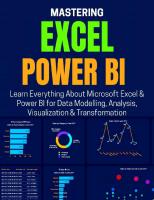






![Exam Ref DA-100 Analyzing Data with Microsoft Power BI [1 ed.]
0136819680, 9780136819684](https://ebin.pub/img/200x200/exam-ref-da-100-analyzing-data-with-microsoft-power-bi-1nbsped-0136819680-9780136819684.jpg)
![Exam Ref DA-100 Analyzing Data with Microsoft Power BI [1 ed.]
0136819680, 9780136819684](https://ebin.pub/img/200x200/exam-ref-da-100-analyzing-data-with-microsoft-power-bi-1nbsped-0136819680-9780136819684-h-5892544.jpg)
