eBay Business All-in-One Desk Reference For Dummies 9780764584381, 0764584383
Bestselling author Marsha Collier presents readers with an all-new guide that goes beyond all previous eBay business boo
275 14 17MB
English Pages 865 Year 2005
cover.pdf......Page 1
page_r1.pdf......Page 2
page_r2.pdf......Page 3
page_r3.pdf......Page 4
page_r4.pdf......Page 5
page_r5.pdf......Page 6
page_r6.pdf......Page 7
page_r7.pdf......Page 8
page_r8.pdf......Page 9
page_r9.pdf......Page 10
page_r10.pdf......Page 11
page_r11.pdf......Page 12
page_r12.pdf......Page 13
page_r13.pdf......Page 14
page_r14.pdf......Page 15
page_r15.pdf......Page 16
page_r16.pdf......Page 17
page_r17.pdf......Page 18
page_r18.pdf......Page 19
page_r19.pdf......Page 20
page_r20.pdf......Page 21
page_r21.pdf......Page 22
page_r22.pdf......Page 23
page_r23.pdf......Page 24
page_r24.pdf......Page 25
page_r25.pdf......Page 26
page_r26.pdf......Page 27
page_1.pdf......Page 28
page_2.pdf......Page 29
page_3.pdf......Page 30
page_4.pdf......Page 31
page_5.pdf......Page 32
page_6.pdf......Page 33
page_7.pdf......Page 34
page_8.pdf......Page 35
page_9.pdf......Page 36
page_10.pdf......Page 37
page_11.pdf......Page 38
page_12.pdf......Page 39
page_13.pdf......Page 40
page_14.pdf......Page 41
page_15.pdf......Page 42
page_16.pdf......Page 43
page_17.pdf......Page 44
page_18.pdf......Page 45
page_19.pdf......Page 46
page_20.pdf......Page 47
page_21.pdf......Page 48
page_22.pdf......Page 49
page_23.pdf......Page 50
page_24.pdf......Page 51
page_25.pdf......Page 52
page_26.pdf......Page 53
page_27.pdf......Page 54
page_28.pdf......Page 55
page_29.pdf......Page 56
page_30.pdf......Page 57
page_31.pdf......Page 58
page_32.pdf......Page 59
page_33.pdf......Page 60
page_34.pdf......Page 61
page_35.pdf......Page 62
page_36.pdf......Page 63
page_37.pdf......Page 64
page_38.pdf......Page 65
page_39.pdf......Page 66
page_40.pdf......Page 67
page_41.pdf......Page 68
page_42.pdf......Page 69
page_43.pdf......Page 70
page_44.pdf......Page 71
page_45.pdf......Page 72
page_46.pdf......Page 73
page_47.pdf......Page 74
page_48.pdf......Page 75
page_49.pdf......Page 76
page_50.pdf......Page 77
page_51.pdf......Page 78
page_52.pdf......Page 79
page_53.pdf......Page 80
page_54.pdf......Page 81
page_55.pdf......Page 82
page_56.pdf......Page 83
page_57.pdf......Page 84
page_58.pdf......Page 85
page_59.pdf......Page 86
page_60.pdf......Page 87
page_61.pdf......Page 88
page_62.pdf......Page 89
page_63.pdf......Page 90
page_64.pdf......Page 91
page_65.pdf......Page 92
page_66.pdf......Page 93
page_67.pdf......Page 94
page_68.pdf......Page 95
page_69.pdf......Page 96
page_70.pdf......Page 97
page_71.pdf......Page 98
page_72.pdf......Page 99
page_73.pdf......Page 100
page_74.pdf......Page 101
page_75.pdf......Page 102
page_76.pdf......Page 103
page_77.pdf......Page 104
page_78.pdf......Page 105
page_79.pdf......Page 106
page_80.pdf......Page 107
page_81.pdf......Page 108
page_82.pdf......Page 109
page_83.pdf......Page 110
page_84.pdf......Page 111
page_85.pdf......Page 112
page_86.pdf......Page 113
page_87.pdf......Page 114
page_88.pdf......Page 115
page_89.pdf......Page 116
page_90.pdf......Page 117
page_91.pdf......Page 118
page_92.pdf......Page 119
page_93.pdf......Page 120
page_94.pdf......Page 121
page_95.pdf......Page 122
page_96.pdf......Page 123
page_97.pdf......Page 124
page_98.pdf......Page 125
page_99.pdf......Page 126
page_100.pdf......Page 127
page_101.pdf......Page 128
page_102.pdf......Page 129
page_103.pdf......Page 130
page_104.pdf......Page 131
page_105.pdf......Page 132
page_106.pdf......Page 133
page_107.pdf......Page 134
page_108.pdf......Page 135
page_109.pdf......Page 136
page_110.pdf......Page 137
page_111.pdf......Page 138
page_112.pdf......Page 139
page_113.pdf......Page 140
page_114.pdf......Page 141
page_115.pdf......Page 142
page_116.pdf......Page 143
page_117.pdf......Page 144
page_118.pdf......Page 145
page_119.pdf......Page 146
page_120.pdf......Page 147
page_121.pdf......Page 148
page_122.pdf......Page 149
page_123.pdf......Page 150
page_124.pdf......Page 151
page_125.pdf......Page 152
page_126.pdf......Page 153
page_127.pdf......Page 154
page_128.pdf......Page 155
page_129.pdf......Page 156
page_130.pdf......Page 157
page_131.pdf......Page 158
page_132.pdf......Page 159
page_133.pdf......Page 160
page_134.pdf......Page 161
page_135.pdf......Page 162
page_136.pdf......Page 163
page_137.pdf......Page 164
page_138.pdf......Page 165
page_139.pdf......Page 166
page_140.pdf......Page 167
page_141.pdf......Page 168
page_142.pdf......Page 169
page_143.pdf......Page 170
page_144.pdf......Page 171
page_145.pdf......Page 172
page_146.pdf......Page 173
page_147.pdf......Page 174
page_148.pdf......Page 175
page_149.pdf......Page 176
page_150.pdf......Page 177
page_151.pdf......Page 178
page_152.pdf......Page 179
page_153.pdf......Page 180
page_154.pdf......Page 181
page_155.pdf......Page 182
page_156.pdf......Page 183
page_157.pdf......Page 184
page_158.pdf......Page 185
page_159.pdf......Page 186
page_160.pdf......Page 187
page_161.pdf......Page 188
page_162.pdf......Page 189
page_163.pdf......Page 190
page_164.pdf......Page 191
page_165.pdf......Page 192
page_166.pdf......Page 193
page_167.pdf......Page 194
page_168.pdf......Page 195
page_169.pdf......Page 196
page_170.pdf......Page 197
page_171.pdf......Page 198
page_172.pdf......Page 199
page_173.pdf......Page 200
page_174.pdf......Page 201
page_175.pdf......Page 202
page_176.pdf......Page 203
page_177.pdf......Page 204
page_178.pdf......Page 205
page_179.pdf......Page 206
page_180.pdf......Page 207
page_181.pdf......Page 208
page_182.pdf......Page 209
page_183.pdf......Page 210
page_184.pdf......Page 211
page_185.pdf......Page 212
page_186.pdf......Page 213
page_187.pdf......Page 214
page_188.pdf......Page 215
page_189.pdf......Page 216
page_190.pdf......Page 217
page_191.pdf......Page 218
page_192.pdf......Page 219
page_193.pdf......Page 220
page_194.pdf......Page 221
page_195.pdf......Page 222
page_196.pdf......Page 223
page_197.pdf......Page 224
page_198.pdf......Page 225
page_199.pdf......Page 226
page_200.pdf......Page 227
page_201.pdf......Page 228
page_202.pdf......Page 229
page_203.pdf......Page 230
page_204.pdf......Page 231
page_205.pdf......Page 232
page_206.pdf......Page 233
page_207.pdf......Page 234
page_208.pdf......Page 235
page_209.pdf......Page 236
page_210.pdf......Page 237
page_211.pdf......Page 238
page_212.pdf......Page 239
page_213.pdf......Page 240
page_214.pdf......Page 241
page_215.pdf......Page 242
page_216.pdf......Page 243
page_217.pdf......Page 244
page_218.pdf......Page 245
page_219.pdf......Page 246
page_220.pdf......Page 247
page_221.pdf......Page 248
page_222.pdf......Page 249
page_223.pdf......Page 250
page_224.pdf......Page 251
page_225.pdf......Page 252
page_226.pdf......Page 253
page_227.pdf......Page 254
page_228.pdf......Page 255
page_229.pdf......Page 256
page_230.pdf......Page 257
page_231.pdf......Page 258
page_232.pdf......Page 259
page_233.pdf......Page 260
page_234.pdf......Page 261
page_235.pdf......Page 262
page_236.pdf......Page 263
page_237.pdf......Page 264
page_238.pdf......Page 265
page_239.pdf......Page 266
page_240.pdf......Page 267
page_241.pdf......Page 268
page_242.pdf......Page 269
page_243.pdf......Page 270
page_244.pdf......Page 271
page_245.pdf......Page 272
page_246.pdf......Page 273
page_247.pdf......Page 274
page_248.pdf......Page 275
page_249.pdf......Page 276
page_250.pdf......Page 277
page_251.pdf......Page 278
page_252.pdf......Page 279
page_253.pdf......Page 280
page_254.pdf......Page 281
page_255.pdf......Page 282
page_256.pdf......Page 283
page_257.pdf......Page 284
page_258.pdf......Page 285
page_259.pdf......Page 286
page_260.pdf......Page 287
page_261.pdf......Page 288
page_262.pdf......Page 289
page_263.pdf......Page 290
page_264.pdf......Page 291
page_265.pdf......Page 292
page_266.pdf......Page 293
page_267.pdf......Page 294
page_268.pdf......Page 295
page_269.pdf......Page 296
page_270.pdf......Page 297
page_271.pdf......Page 298
page_272.pdf......Page 299
page_273.pdf......Page 300
page_274.pdf......Page 301
page_275.pdf......Page 302
page_276.pdf......Page 303
page_277.pdf......Page 304
page_278.pdf......Page 305
page_279.pdf......Page 306
page_280.pdf......Page 307
page_281.pdf......Page 308
page_282.pdf......Page 309
page_283.pdf......Page 310
page_284.pdf......Page 311
page_285.pdf......Page 312
page_286.pdf......Page 313
page_287.pdf......Page 314
page_288.pdf......Page 315
page_289.pdf......Page 316
page_290.pdf......Page 317
page_291.pdf......Page 318
page_292.pdf......Page 319
page_293.pdf......Page 320
page_294.pdf......Page 321
page_295.pdf......Page 322
page_296.pdf......Page 323
page_297.pdf......Page 324
page_298.pdf......Page 325
page_299.pdf......Page 326
page_300.pdf......Page 327
page_301.pdf......Page 328
page_302.pdf......Page 329
page_303.pdf......Page 330
page_304.pdf......Page 331
page_305.pdf......Page 332
page_306.pdf......Page 333
page_307.pdf......Page 334
page_308.pdf......Page 335
page_309.pdf......Page 336
page_310.pdf......Page 337
page_311.pdf......Page 338
page_312.pdf......Page 339
page_313.pdf......Page 340
page_314.pdf......Page 341
page_315.pdf......Page 342
page_316.pdf......Page 343
page_317.pdf......Page 344
page_318.pdf......Page 345
page_319.pdf......Page 346
page_320.pdf......Page 347
page_321.pdf......Page 348
page_322.pdf......Page 349
page_323.pdf......Page 350
page_324.pdf......Page 351
page_325.pdf......Page 352
page_326.pdf......Page 353
page_327.pdf......Page 354
page_328.pdf......Page 355
page_329.pdf......Page 356
page_330.pdf......Page 357
page_331.pdf......Page 358
page_332.pdf......Page 359
page_333.pdf......Page 360
page_334.pdf......Page 361
page_335.pdf......Page 362
page_336.pdf......Page 363
page_337.pdf......Page 364
page_338.pdf......Page 365
page_339.pdf......Page 366
page_340.pdf......Page 367
page_341.pdf......Page 368
page_342.pdf......Page 369
page_343.pdf......Page 370
page_344.pdf......Page 371
page_345.pdf......Page 372
page_346.pdf......Page 373
page_347.pdf......Page 374
page_348.pdf......Page 375
page_349.pdf......Page 376
page_350.pdf......Page 377
page_351.pdf......Page 378
page_352.pdf......Page 379
page_353.pdf......Page 380
page_354.pdf......Page 381
page_355.pdf......Page 382
page_356.pdf......Page 383
page_357.pdf......Page 384
page_358.pdf......Page 385
page_359.pdf......Page 386
page_360.pdf......Page 387
page_361.pdf......Page 388
page_362.pdf......Page 389
page_363.pdf......Page 390
page_364.pdf......Page 391
page_365.pdf......Page 392
page_366.pdf......Page 393
page_367.pdf......Page 394
page_368.pdf......Page 395
page_369.pdf......Page 396
page_370.pdf......Page 397
page_371.pdf......Page 398
page_372.pdf......Page 399
page_373.pdf......Page 400
page_374.pdf......Page 401
page_375.pdf......Page 402
page_376.pdf......Page 403
page_377.pdf......Page 404
page_378.pdf......Page 405
page_379.pdf......Page 406
page_380.pdf......Page 407
page_381.pdf......Page 408
page_382.pdf......Page 409
page_383.pdf......Page 410
page_384.pdf......Page 411
page_385.pdf......Page 412
page_386.pdf......Page 413
page_387.pdf......Page 414
page_388.pdf......Page 415
page_389.pdf......Page 416
page_390.pdf......Page 417
page_391.pdf......Page 418
page_392.pdf......Page 419
page_393.pdf......Page 420
page_394.pdf......Page 421
page_395.pdf......Page 422
page_396.pdf......Page 423
page_397.pdf......Page 424
page_398.pdf......Page 425
page_399.pdf......Page 426
page_400.pdf......Page 427
page_401.pdf......Page 428
page_402.pdf......Page 429
page_403.pdf......Page 430
page_404.pdf......Page 431
page_405.pdf......Page 432
page_406.pdf......Page 433
page_407.pdf......Page 434
page_408.pdf......Page 435
page_409.pdf......Page 436
page_410.pdf......Page 437
page_411.pdf......Page 438
page_412.pdf......Page 439
page_413.pdf......Page 440
page_414.pdf......Page 441
page_415.pdf......Page 442
page_416.pdf......Page 443
page_417.pdf......Page 444
page_418.pdf......Page 445
page_419.pdf......Page 446
page_420.pdf......Page 447
page_421.pdf......Page 448
page_422.pdf......Page 449
page_423.pdf......Page 450
page_424.pdf......Page 451
page_425.pdf......Page 452
page_426.pdf......Page 453
page_427.pdf......Page 454
page_428.pdf......Page 455
page_429.pdf......Page 456
page_430.pdf......Page 457
page_431.pdf......Page 458
page_432.pdf......Page 459
page_433.pdf......Page 460
page_434.pdf......Page 461
page_435.pdf......Page 462
page_436.pdf......Page 463
page_437.pdf......Page 464
page_438.pdf......Page 465
page_439.pdf......Page 466
page_440.pdf......Page 467
page_441.pdf......Page 468
page_442.pdf......Page 469
page_443.pdf......Page 470
page_444.pdf......Page 471
page_445.pdf......Page 472
page_446.pdf......Page 473
page_447.pdf......Page 474
page_448.pdf......Page 475
page_449.pdf......Page 476
page_450.pdf......Page 477
page_451.pdf......Page 478
page_452.pdf......Page 479
page_453.pdf......Page 480
page_454.pdf......Page 481
page_455.pdf......Page 482
page_456.pdf......Page 483
page_457.pdf......Page 484
page_458.pdf......Page 485
page_459.pdf......Page 486
page_460.pdf......Page 487
page_461.pdf......Page 488
page_462.pdf......Page 489
page_463.pdf......Page 490
page_464.pdf......Page 491
page_465.pdf......Page 492
page_466.pdf......Page 493
page_467.pdf......Page 494
page_468.pdf......Page 495
page_469.pdf......Page 496
page_470.pdf......Page 497
page_471.pdf......Page 498
page_472.pdf......Page 499
page_473.pdf......Page 500
page_474.pdf......Page 501
page_475.pdf......Page 502
page_476.pdf......Page 503
page_477.pdf......Page 504
page_478.pdf......Page 505
page_479.pdf......Page 506
page_480.pdf......Page 507
page_481.pdf......Page 508
page_482.pdf......Page 509
page_483.pdf......Page 510
page_484.pdf......Page 511
page_485.pdf......Page 512
page_486.pdf......Page 513
page_487.pdf......Page 514
page_488.pdf......Page 515
page_489.pdf......Page 516
page_490.pdf......Page 517
page_491.pdf......Page 518
page_492.pdf......Page 519
page_493.pdf......Page 520
page_494.pdf......Page 521
page_495.pdf......Page 522
page_496.pdf......Page 523
page_497.pdf......Page 524
page_498.pdf......Page 525
page_499.pdf......Page 526
page_500.pdf......Page 527
page_501.pdf......Page 528
page_502.pdf......Page 529
page_503.pdf......Page 530
page_504.pdf......Page 531
page_505.pdf......Page 532
page_506.pdf......Page 533
page_507.pdf......Page 534
page_508.pdf......Page 535
page_509.pdf......Page 536
page_510.pdf......Page 537
page_511.pdf......Page 538
page_512.pdf......Page 539
page_513.pdf......Page 540
page_514.pdf......Page 541
page_515.pdf......Page 542
page_516.pdf......Page 543
page_517.pdf......Page 544
page_518.pdf......Page 545
page_519.pdf......Page 546
page_520.pdf......Page 547
page_521.pdf......Page 548
page_522.pdf......Page 549
page_523.pdf......Page 550
page_524.pdf......Page 551
page_525.pdf......Page 552
page_526.pdf......Page 553
page_527.pdf......Page 554
page_528.pdf......Page 555
page_529.pdf......Page 556
page_530.pdf......Page 557
page_531.pdf......Page 558
page_532.pdf......Page 559
page_533.pdf......Page 560
page_534.pdf......Page 561
page_535.pdf......Page 562
page_536.pdf......Page 563
page_537.pdf......Page 564
page_538.pdf......Page 565
page_539.pdf......Page 566
page_540.pdf......Page 567
page_541.pdf......Page 568
page_542.pdf......Page 569
page_543.pdf......Page 570
page_544.pdf......Page 571
page_545.pdf......Page 572
page_546.pdf......Page 573
page_547.pdf......Page 574
page_548.pdf......Page 575
page_549.pdf......Page 576
page_550.pdf......Page 577
page_551.pdf......Page 578
page_552.pdf......Page 579
page_553.pdf......Page 580
page_554.pdf......Page 581
page_555.pdf......Page 582
page_556.pdf......Page 583
page_557.pdf......Page 584
page_558.pdf......Page 585
page_559.pdf......Page 586
page_560.pdf......Page 587
page_561.pdf......Page 588
page_562.pdf......Page 589
page_563.pdf......Page 590
page_564.pdf......Page 591
page_565.pdf......Page 592
page_566.pdf......Page 593
page_567.pdf......Page 594
page_568.pdf......Page 595
page_569.pdf......Page 596
page_570.pdf......Page 597
page_571.pdf......Page 598
page_572.pdf......Page 599
page_573.pdf......Page 600
page_574.pdf......Page 601
page_575.pdf......Page 602
page_576.pdf......Page 603
page_577.pdf......Page 604
page_578.pdf......Page 605
page_579.pdf......Page 606
page_580.pdf......Page 607
page_581.pdf......Page 608
page_582.pdf......Page 609
page_583.pdf......Page 610
page_584.pdf......Page 611
page_585.pdf......Page 612
page_586.pdf......Page 613
page_587.pdf......Page 614
page_588.pdf......Page 615
page_589.pdf......Page 616
page_590.pdf......Page 617
page_591.pdf......Page 618
page_592.pdf......Page 619
page_593.pdf......Page 620
page_594.pdf......Page 621
page_595.pdf......Page 622
page_596.pdf......Page 623
page_597.pdf......Page 624
page_598.pdf......Page 625
page_599.pdf......Page 626
page_600.pdf......Page 627
page_601.pdf......Page 628
page_602.pdf......Page 629
page_603.pdf......Page 630
page_604.pdf......Page 631
page_605.pdf......Page 632
page_606.pdf......Page 633
page_607.pdf......Page 634
page_608.pdf......Page 635
page_609.pdf......Page 636
page_610.pdf......Page 637
page_611.pdf......Page 638
page_612.pdf......Page 639
page_613.pdf......Page 640
page_614.pdf......Page 641
page_615.pdf......Page 642
page_616.pdf......Page 643
page_617.pdf......Page 644
page_618.pdf......Page 645
page_619.pdf......Page 646
page_620.pdf......Page 647
page_621.pdf......Page 648
page_622.pdf......Page 649
page_623.pdf......Page 650
page_624.pdf......Page 651
page_625.pdf......Page 652
page_626.pdf......Page 653
page_627.pdf......Page 654
page_628.pdf......Page 655
page_629.pdf......Page 656
page_630.pdf......Page 657
page_631.pdf......Page 658
page_632.pdf......Page 659
page_633.pdf......Page 660
page_634.pdf......Page 661
page_635.pdf......Page 662
page_636.pdf......Page 663
page_637.pdf......Page 664
page_638.pdf......Page 665
page_639.pdf......Page 666
page_640.pdf......Page 667
page_641.pdf......Page 668
page_642.pdf......Page 669
page_643.pdf......Page 670
page_644.pdf......Page 671
page_645.pdf......Page 672
page_646.pdf......Page 673
page_647.pdf......Page 674
page_648.pdf......Page 675
page_649.pdf......Page 676
page_650.pdf......Page 677
page_651.pdf......Page 678
page_652.pdf......Page 679
page_653.pdf......Page 680
page_654.pdf......Page 681
page_655.pdf......Page 682
page_656.pdf......Page 683
page_657.pdf......Page 684
page_658.pdf......Page 685
page_659.pdf......Page 686
page_660.pdf......Page 687
page_661.pdf......Page 688
page_662.pdf......Page 689
page_663.pdf......Page 690
page_664.pdf......Page 691
page_665.pdf......Page 692
page_666.pdf......Page 693
page_667.pdf......Page 694
page_668.pdf......Page 695
page_669.pdf......Page 696
page_670.pdf......Page 697
page_671.pdf......Page 698
page_672.pdf......Page 699
page_673.pdf......Page 700
page_674.pdf......Page 701
page_675.pdf......Page 702
page_676.pdf......Page 703
page_677.pdf......Page 704
page_678.pdf......Page 705
page_679.pdf......Page 706
page_680.pdf......Page 707
page_681.pdf......Page 708
page_682.pdf......Page 709
page_683.pdf......Page 710
page_684.pdf......Page 711
page_685.pdf......Page 712
page_686.pdf......Page 713
page_687.pdf......Page 714
page_688.pdf......Page 715
page_689.pdf......Page 716
page_690.pdf......Page 717
page_691.pdf......Page 718
page_692.pdf......Page 719
page_693.pdf......Page 720
page_694.pdf......Page 721
page_695.pdf......Page 722
page_696.pdf......Page 723
page_697.pdf......Page 724
page_698.pdf......Page 725
page_699.pdf......Page 726
page_700.pdf......Page 727
page_701.pdf......Page 728
page_702.pdf......Page 729
page_703.pdf......Page 730
page_704.pdf......Page 731
page_705.pdf......Page 732
page_706.pdf......Page 733
page_707.pdf......Page 734
page_708.pdf......Page 735
page_709.pdf......Page 736
page_710.pdf......Page 737
page_711.pdf......Page 738
page_712.pdf......Page 739
page_713.pdf......Page 740
page_714.pdf......Page 741
page_715.pdf......Page 742
page_716.pdf......Page 743
page_717.pdf......Page 744
page_718.pdf......Page 745
page_719.pdf......Page 746
page_720.pdf......Page 747
page_721.pdf......Page 748
page_722.pdf......Page 749
page_723.pdf......Page 750
page_724.pdf......Page 751
page_725.pdf......Page 752
page_726.pdf......Page 753
page_727.pdf......Page 754
page_728.pdf......Page 755
page_729.pdf......Page 756
page_730.pdf......Page 757
page_731.pdf......Page 758
page_732.pdf......Page 759
page_733.pdf......Page 760
page_734.pdf......Page 761
page_735.pdf......Page 762
page_736.pdf......Page 763
page_737.pdf......Page 764
page_738.pdf......Page 765
page_739.pdf......Page 766
page_740.pdf......Page 767
page_741.pdf......Page 768
page_742.pdf......Page 769
page_743.pdf......Page 770
page_744.pdf......Page 771
page_745.pdf......Page 772
page_746.pdf......Page 773
page_747.pdf......Page 774
page_748.pdf......Page 775
page_749.pdf......Page 776
page_750.pdf......Page 777
page_751.pdf......Page 778
page_752.pdf......Page 779
page_753.pdf......Page 780
page_754.pdf......Page 781
page_755.pdf......Page 782
page_756.pdf......Page 783
page_757.pdf......Page 784
page_758.pdf......Page 785
page_759.pdf......Page 786
page_760.pdf......Page 787
page_761.pdf......Page 788
page_762.pdf......Page 789
page_763.pdf......Page 790
page_764.pdf......Page 791
page_765.pdf......Page 792
page_766.pdf......Page 793
page_767.pdf......Page 794
page_768.pdf......Page 795
page_769.pdf......Page 796
page_770.pdf......Page 797
page_771.pdf......Page 798
page_772.pdf......Page 799
page_773.pdf......Page 800
page_774.pdf......Page 801
page_775.pdf......Page 802
page_776.pdf......Page 803
page_777.pdf......Page 804
page_778.pdf......Page 805
page_779.pdf......Page 806
page_780.pdf......Page 807
page_781.pdf......Page 808
page_782.pdf......Page 809
page_783.pdf......Page 810
page_784.pdf......Page 811
page_785.pdf......Page 812
page_786.pdf......Page 813
page_787.pdf......Page 814
page_788.pdf......Page 815
page_789.pdf......Page 816
page_790.pdf......Page 817
page_791.pdf......Page 818
page_792.pdf......Page 819
page_793.pdf......Page 820
page_794.pdf......Page 821
page_795.pdf......Page 822
page_796.pdf......Page 823
page_797.pdf......Page 824
page_798.pdf......Page 825
page_799.pdf......Page 826
page_800.pdf......Page 827
page_801.pdf......Page 828
page_802.pdf......Page 829
page_803.pdf......Page 830
page_804.pdf......Page 831
page_805.pdf......Page 832
page_806.pdf......Page 833
page_807.pdf......Page 834
page_808.pdf......Page 835
page_809.pdf......Page 836
page_810.pdf......Page 837
page_811.pdf......Page 838
page_812.pdf......Page 839
page_813.pdf......Page 840
page_814.pdf......Page 841
page_815.pdf......Page 842
page_816.pdf......Page 843
page_817.pdf......Page 844
page_818.pdf......Page 845
page_819.pdf......Page 846
page_820.pdf......Page 847
page_821.pdf......Page 848
page_822.pdf......Page 849
page_823.pdf......Page 850
page_824.pdf......Page 851
page_825.pdf......Page 852
page_826.pdf......Page 853
page_827.pdf......Page 854
page_828.pdf......Page 855
page_829.pdf......Page 856
page_830.pdf......Page 857
page_831.pdf......Page 858
page_832.pdf......Page 859
page_833.pdf......Page 860
page_834.pdf......Page 861
page_835.pdf......Page 862
page_836.pdf......Page 863
page_837.pdf......Page 864
page_838.pdf......Page 865
Recommend Papers
File loading please wait...
Citation preview
eBay Business ®
ALL-IN-ONE DESK REFERENCE
FOR
DUMmIES
‰
eBay Business ®
ALL-IN-ONE DESK REFERENCE
FOR
DUMmIES
‰
by Marsha Collier
eBay® Business All-in-One Desk Reference For Dummies® Published by Wiley Publishing, Inc. 111 River Street Hoboken, NJ 07030-5774 www.wiley.com
Copyright © 2005 by Wiley Publishing, Inc., Indianapolis, Indiana Published by Wiley Publishing, Inc., Indianapolis, Indiana Published simultaneously in Canada No part of this publication may be reproduced, stored in a retrieval system or transmitted in any form or by any means, electronic, mechanical, photocopying, recording, scanning or otherwise, except as permitted under Sections 107 or 108 of the 1976 United States Copyright Act, without either the prior written permission of the Publisher, or authorization through payment of the appropriate per-copy fee to the Copyright Clearance Center, 222 Rosewood Drive, Danvers, MA 01923, (978) 750-8400, fax (978) 646-8600. Requests to the Publisher for permission should be addressed to the Legal Department, Wiley Publishing, Inc., 10475 Crosspoint Blvd., Indianapolis, IN 46256, (317) 572-3447, fax (317) 572-4355, or online at http://www.wiley.com/go/permissions. Trademarks: Wiley, the Wiley Publishing logo, For Dummies, the Dummies Man logo, A Reference for the Rest of Us!, The Dummies Way, Dummies Daily, The Fun and Easy Way, Dummies.com, and related trade dress are trademarks or registered trademarks of John Wiley & Sons, Inc. and/or its affiliates in the United States and other countries, and may not be used without written permission. eBay is a registered trademark of eBay, Inc. Marsha Collier is a registered trademark of Marsha Collier. All other trademarks are the property of their respective owners. Wiley Publishing, Inc., is not associated with any product or vendor mentioned in this book. LIMIT OF LIABILITY/DISCLAIMER OF WARRANTY: THE PUBLISHER AND THE AUTHOR MAKE NO REPRESENTATIONS OR WARRANTIES WITH RESPECT TO THE ACCURACY OR COMPLETENESS OF THE CONTENTS OF THIS WORK AND SPECIFICALLY DISCLAIM ALL WARRANTIES, INCLUDING WITHOUT LIMITATION WARRANTIES OF FITNESS FOR A PARTICULAR PURPOSE. NO WARRANTY MAY BE CREATED OR EXTENDED BY SALES OR PROMOTIONAL MATERIALS. THE ADVICE AND STRATEGIES CONTAINED HEREIN MAY NOT BE SUITABLE FOR EVERY SITUATION. THIS WORK IS SOLD WITH THE UNDERSTANDING THAT THE PUBLISHER IS NOT ENGAGED IN RENDERING LEGAL, ACCOUNTING, OR OTHER PROFESSIONAL SERVICES. IF PROFESSIONAL ASSISTANCE IS REQUIRED, THE SERVICES OF A COMPETENT PROFESSIONAL PERSON SHOULD BE SOUGHT. NEITHER THE PUBLISHER NOR THE AUTHOR SHALL BE LIABLE FOR DAMAGES ARISING HEREFROM. THE FACT THAT AN ORGANIZATION OR WEBSITE IS REFERRED TO IN THIS WORK AS A CITATION AND/OR A POTENTIAL SOURCE OF FURTHER INFORMATION DOES NOT MEAN THAT THE AUTHOR OR THE PUBLISHER ENDORSES THE INFORMATION THE ORGANIZATION OR WEBSITE MAY PROVIDE OR RECOMMENDATIONS IT MAY MAKE. FURTHER, READERS SHOULD BE AWARE THAT INTERNET WEBSITES LISTED IN THIS WORK MAY HAVE CHANGED OR DISAPPEARED BETWEEN WHEN THIS WORK WAS WRITTEN AND WHEN IT IS READ.
For general information on our other products and services, please contact our Customer Care Department within the U.S. at 800-762-2974, outside the U.S. at 317-572-3993, or fax 317-572-4002. For technical support, please visit www.wiley.com/techsupport. Wiley also publishes its books in a variety of electronic formats. Some content that appears in print may not be available in electronic books. Library of Congress Control Number: 2005923067 ISBN-13: 978-0-7645-8438-1 ISBN-10: 0-7645-8438-3 Manufactured in the United States of America 10 9 8 7 6 5 4 3 2 1 10/SQ/QU/QV/IN
About the Author Marsha Collier spends most of her time on something related to eBay. She’s a charter-member eBay PowerSeller as well as one of the original instructors for eBay University. As a columnist, an author of four best-selling books on eBay, a television and radio expert, and a lecturer, she shares her knowledge of eBay with millions of online shoppers. Thousands of eBay fans also visit her Web site, www.coolebaytools.com, to get Marsha’s latest insights on e-commerce. Out of college, Marsha worked in fashion advertising for the Miami Herald and then as special projects manager for the Los Angeles Daily News. She also founded a home-based advertising and marketing business. Her successful business, the Collier Company, Inc., was featured by Entrepreneur magazine in 1986, and in 1990, Marsha’s company received the Small Business of the Year award from her California State Assemblyman and the Northridge Chamber of Commerce. Bargains drew Marsha to eBay in 1996, but profitable sales keep her busy on the site now. Marsha applies her business acumen to eBay, and in this book, she shares that knowledge with you. In eBay Business All-in-One Desk Reference For Dummies, Marsha combines her knowledge of business, marketing, and eBay savvy to help you make a smooth and quick transition from part-time seller to full-time moneymaker.
Dedication I dedicate this book to budding eBay entrepreneurs. This book will help you through the tough spots and, I hope, to a hugely successful eBay business.
Author’s Acknowledgments My career on eBay is totally due to the kindness of others. I have met many fine people on eBay and I’d love to acknowledge them all (but my publisher won’t let me have the space). I’d like to thank the eBay education group: Susan Philips, Sharon Guldner, Mike Rudolf, and Tom Cotton. My goal is your goal; we’re in this education thing together. Thanks also to Marc Cohen and Mark Oleesky from the KABC Computer & Technology Show for letting me stand in for a missing host every now and then. I’ve learned a lot from you guys and it’s about time I thanked you publicly! And thanks to the Wiley crew, once again: Andy Cummings, for the access; Steven Hayes, for your creativity and humanity in a dog-eat-dog publishing business, and Susan Pink, for your continued work on my books — I’ll bet this will be the last one for a while! Patti Louise Ruby, my technical editor, is also my good friend. Thank you for your fine work on this challenging project.
Publisher’s Acknowledgments We’re proud of this book; please send us your comments through our online registration form located at www.dummies.com/register/. Some of the people who helped bring this book to market include the following: Acquisitions, Editorial, and Media Development
Composition Services
Project Editor: Susan Pink Acquisitions Editor: Steve Hayes Technical Editor: Patti Louise Ruby Editorial Manager: Carol Sheehan
Project Coordinator: Adrienne Martinez Layout and Graphics: Andrea Dahl, Denny Hager, Stephanie D. Jumper, Lynsey Osborn, Melanee Prendergast, Heather Ryan, Julie Trippetti
Media Development Supervisor: Richard Graves
Proofreaders: Laura L. Bowman, John Greenough, Leeann Harney, Carl Pierce
Editorial Assistant: Amanda Foxworth
Indexer: Richard T. Evans
Cartoons: Rich Tennant (www.the5thwave.com)
Special Help: Laura L. Bowman
Publishing and Editorial for Technology Dummies Richard Swadley, Vice President and Executive Group Publisher Andy Cummings, Vice President and Publisher Mary Bednarek, Executive Acquisitions Director Mary C. Corder, Editorial Director Publishing for Consumer Dummies Diane Graves Steele, Vice President and Publisher Joyce Pepple, Acquisitions Director Composition Services Gerry Fahey, Vice President of Production Services Debbie Stailey, Director of Composition Services
Contents at a Glance Introduction .................................................................1 Part I: eBay Basics.......................................................5 Chapter 1: Hooking Up with Online Technology ............................................................7 Chapter 2: Navigating through eBay ..............................................................................19 Chapter 3: Signing Up and Getting Started....................................................................31 Chapter 4: Understanding eBay Sales............................................................................53 Chapter 5: Checking Things Out Before Buying ...........................................................75 Chapter 6: Bidding to Win ...............................................................................................97 Chapter 7: Completing the Transaction ......................................................................119 Chapter 8: Participating in the Community ................................................................137
Part II: Essential Tools ..............................................157 Chapter 1: Researching on eBay...................................................................................159 Chapter 2: Researching on the Web .............................................................................177 Chapter 3: Efficient Communications for Better Sales ..............................................189 Chapter 4: Simplifying Payment with PayPal ..............................................................201 Chapter 5: Using eBay’s Management Tools ...............................................................215
Part III: Selling Like a Pro ........................................237 Chapter 1: Be Sure Your Listings Make Cents.............................................................239 Chapter 2: Understanding the Finer Points of Selling................................................265 Chapter 3: Listing Your Items for Sale .........................................................................291 Chapter 4: Using eBay’s Turbo Lister ..........................................................................325 Chapter 5: Managing Your Sales on My eBay..............................................................337 Chapter 6: Using PayPal to Organize Your Sales ........................................................355 Chapter 7: Checking Out Payment Alternatives .........................................................371
Part IV: Sourcing Merchandise...................................385 Chapter 1: Understanding Online Retailing ................................................................387 Chapter 2: Buying Merchandise Like the Pros............................................................397 Chapter 3: Selling Other People’s Stuff........................................................................415 Chapter 4: Liquidation and Drop-Shipping .................................................................427
Part V: Presenting Your Items....................................439 Chapter 1: Your eBay Photo Studio..............................................................................441 Chapter 2: Mastering eBay Photography ....................................................................455 Chapter 3: Sprucing Up Your Listings with HTML......................................................471 Chapter 4: Getting Your Photos Ready for eBay ........................................................491 Chapter 5: Getting Your Photos on the Web ...............................................................505
Part VI: Promoting Your Goods...................................519 Chapter 1: Marketing Your Listings on eBay...............................................................521 Chapter 2: Developing Your Web Site ..........................................................................531 Chapter 3: Marketing Your Web Site and eBay Store .................................................543 Chapter 4: Using PayPal to Increase Your Sales .........................................................557 Chapter 5: Getting Advertising Dollars from eBay .....................................................571
Part VII: Storing and Shipping...................................579 Chapter 1: Organizing Your Merchandise and Shipping Department......................581 Chapter 2: Shipping without Going Postal ..................................................................601 Chapter 3: Insuring Your Item’s Delivery ....................................................................627
Part VIII: Power Selling ............................................639 Chapter 1: Upgrading to eBay’s Selling Manager .......................................................641 Chapter 2: Mechanizing with Third-Party Auction Management Tools ..................657 Chapter 3: Studying Your Statistics..............................................................................675 Chapter 4: Giving Customers Outside Assurance ......................................................685 Chapter 5: Becoming a PowerSeller .............................................................................697 Chapter 6: Opening Your eBay Store ...........................................................................701
Part IX: Office and Legal ..........................................719 Chapter 1: Getting Legal with the State and the Feds................................................721 Chapter 2: The Joys of Taxes and Business Reporting..............................................731 Chapter 3: Using Bookkeeping Software......................................................................745 Chapter 4: Keeping Your Business Secure Online ......................................................763 Chapter 5: Networking Your Office ..............................................................................777
Index........................................................................789
Table of Contents Introduction..................................................................1 About the Book.................................................................................................1 What You’re Not to Read.................................................................................1 Foolish Assumptions .......................................................................................2 How This Book Is Organized...........................................................................2 Book I: eBay Basics ................................................................................2 Book II: Essential Tools..........................................................................2 Book III: Selling Like a Pro .....................................................................3 Book IV: Sourcing Merchandise............................................................3 Book V: Presenting Your Items ............................................................3 Book VI: Promoting Your Goods ...........................................................3 Book VII: Storing and Shipping .............................................................3 Book VIII: Power Selling .........................................................................3 Book IX: Office and Legal.......................................................................4 Icons Used in This Book..................................................................................4 Where to Go from Here....................................................................................4
Part I: eBay Basics .......................................................5 Chapter 1: Hooking Up with Online Technology . . . . . . . . . . . . . . . . . . .7 Starting with the Right Computer ..................................................................7 The absolute necessities .......................................................................7 Buying a used computer........................................................................8 Buying a refurbished computer............................................................9 Upgrading your system with the help of eBay ...................................9 Connecting to eBay without a Computer....................................................10 Libraries: From Dewey Decimal to eBay............................................10 Commercial cyber-outlets ...................................................................11 Hooking up from work .........................................................................11 Choosing an ISP ..............................................................................................11 Accessing E-Mail.............................................................................................13 Browsing for a Browser .................................................................................14 Perusing the menus..............................................................................16 Dabbling with the toolbar ...................................................................16 Expert keyboard shortcuts .................................................................18
xii
eBay Business All-in-One Desk Reference For Dummies
Chapter 2: Navigating through eBay . . . . . . . . . . . . . . . . . . . . . . . . . . . .19 Homing In on the Home Page .......................................................................19 Home page links, the next generation ...............................................20 Bottoming out .......................................................................................23 Navigating eBay the Easy Way......................................................................24 Maneuvering the Categories.........................................................................28 Exploring Home Page Search Options.........................................................30
Chapter 3: Signing Up and Getting Started . . . . . . . . . . . . . . . . . . . . . . .31 Registering on eBay .......................................................................................31 Filling in required information............................................................33 Do you solemnly swear?......................................................................36 It must be true if you have it in writing .............................................37 Your license to deal (almost)..............................................................38 Picking a Pickproof Password ......................................................................39 Selecting Your User ID ...................................................................................40 Signing In to Deal............................................................................................41 Verifying Your ID.............................................................................................42 eBay Is Watching Over You ...........................................................................43 Abuses you should report to Trust and Safety.................................44 Reporting abuses..................................................................................47 Don’t get caught in a trading violation ..............................................50
Chapter 4: Understanding eBay Sales . . . . . . . . . . . . . . . . . . . . . . . . . . .53 Checking Out the Listing Page......................................................................53 Bidding on Auctions ......................................................................................59 Automatic bidding................................................................................59 Private auctions....................................................................................62 Multiple-item auctions .........................................................................62 Buying an Item Outright ................................................................................62 Buy It Now .............................................................................................63 Fixed-price sales ...................................................................................63 Shopping eBay stores ..........................................................................63 Supercategories and Specialties ..................................................................66 Real estate .............................................................................................67 Cruising eBay Motors ..........................................................................67 Supercategories ....................................................................................70
Chapter 5: Checking Things Out Before Buying . . . . . . . . . . . . . . . . . . .75 Understanding and Giving Feedback...........................................................75 The magic feedback number...............................................................76 Becoming a star ....................................................................................77 Leaving feedback with finesse ............................................................78 You have the last word — responding to feedback .........................82 Scrutinizing a Seller’s Reputation ................................................................83 Conducting a “light” seller examination............................................84 Making a full-scale seller investigation..............................................85
Table of Contents
xiii
Comparing Items Before Buying...................................................................90 Getting Protection on eBay...........................................................................92 eBay fraud protection ..........................................................................92 eBay Motors limited warranty ............................................................93 eBay Motors vehicle purchase protection ........................................94 PayPal buyer protection......................................................................94 BuySAFE bond.......................................................................................95 SquareTrade buyer protection ...........................................................95 Verified Rights Owner program ..........................................................96
Chapter 6: Bidding to Win . . . . . . . . . . . . . . . . . . . . . . . . . . . . . . . . . . . . .97 Understanding the Bidding Action ..............................................................98 Placing your bid....................................................................................98 Bidding to the max with automatic (proxy) bidding .....................100 The Secret’s in the Timing ..........................................................................101 Using the lounging-around strategy.................................................103 Using the beat-the-clock strategy.....................................................104 In the last few minutes.......................................................................104 Shopping the Machiavellian Way ...............................................................105 My favorite bidding strategies..........................................................107 Quick bidding tips ..............................................................................110 Bidder’s research software ...............................................................111 Succeeding by Sniping.................................................................................112 Sniping techniques for the beginner................................................112 Auto-sniping your auctions...............................................................115 Retracting Your Bid in an Emergency........................................................116
Chapter 7: Completing the Transaction . . . . . . . . . . . . . . . . . . . . . . . . .119 Checking Out ................................................................................................120 Using Your Credit Card Safely.....................................................................121 Knowing your credit card company’s policy ..................................122 Adding a layer of protection with an online checkout service ....123 Paying with PayPal.......................................................................................124 Registering at PayPal .........................................................................124 Giving PayPal credit card or checking account information ........124 Getting PayPal-verified ......................................................................126 Ways to pay through PayPal .............................................................126 Using PayPal’s eBay Payment Tool ..................................................127 Making a PayPal payment .................................................................128 Sending a Money Order ...............................................................................129 Writing a Check ............................................................................................130 Paying through CheckFree ..........................................................................131 Sending Payment Promptly and Securely .................................................131 Contacting the Seller ...................................................................................132 Leaving Responsible Feedback ..................................................................134 Missing or damaged shipment..........................................................134 Item doesn’t meet your expectations ..............................................134 Choosing your words carefully.........................................................135
xiv
eBay Business All-in-One Desk Reference For Dummies
Chapter 8: Participating in the Community . . . . . . . . . . . . . . . . . . . . . .137 Your Home on eBay: About Me ..................................................................137 Gathering your thoughts ...................................................................140 Setting up the page.............................................................................141 Playing Nice with Other eBay Members....................................................146 News and chat, this and that ............................................................146 Hear ye, Hear ye! eBay’s announcement boards ............................147 Help! I need somebody ......................................................................149 Community chat rooms .....................................................................150 User-to-user discussion boards........................................................151 Other chat rooms (message boards) ...............................................151 Sharing knowledge in category-specific chat boards ....................155 Joining eBay Groups ....................................................................................155
Part II: Essential Tools ...............................................157 Chapter 1: Researching on eBay . . . . . . . . . . . . . . . . . . . . . . . . . . . . . . .159 Working eBay’s Search Engine....................................................................159 Going where the Search button takes you ......................................159 Performing a basic search.................................................................162 Refining even the most basic search ...............................................164 Searching for items by seller ............................................................167 Searching for items by bidder ..........................................................168 Searching stores .................................................................................169 Working with Search Results ......................................................................170 More on eBay ......................................................................................171 Matching categories...........................................................................171 Search options ....................................................................................172 Finding eBay Members ................................................................................173 Understanding eBay’s Category Hierarchy...............................................174 How the structure works...................................................................174 Drilling down to your item ................................................................175
Chapter 2: Researching on the Web . . . . . . . . . . . . . . . . . . . . . . . . . . . .177 Researching Collectible Auctions ..............................................................177 Quizzing the seller..............................................................................180 Useful publications ............................................................................181 Online Sources of Information....................................................................183 Web sites .............................................................................................184 Online search engines........................................................................184 Online appraisals................................................................................185 Authentication services.....................................................................186
Table of Contents
xv
Chapter 3: Efficient Communications for Better Sales . . . . . . . . . . . .189 Communicating with Your Customers.......................................................189 Initial inquiry through eBay’s e-mail service ..................................190 The winner’s notification letter ........................................................193 Let’s keep e-mailing............................................................................194 The payment reminder ......................................................................196 The payment received and shipping notice ...................................196 The “Your item is on the way” e-mail...............................................197 Communicating with the Seller ..................................................................198
Chapter 4: Simplifying Payment with PayPal . . . . . . . . . . . . . . . . . . . .201 Understanding How PayPal Works ............................................................202 Sending money through PayPal........................................................202 Figuring out payment types ..............................................................203 PayPal’s Protection Plans............................................................................204 PayPal buyer protection....................................................................204 PayPal seller protection ....................................................................206 Sorting Out PayPal’s Accounts ...................................................................207 PayPal personal account ...................................................................208 Business and premier accounts .......................................................208 Downloading Your Payment History from PayPal ...................................209 Customizing and downloading your reports ..................................210 Saving and editing your reports .......................................................213
Chapter 5: Using eBay’s Management Tools . . . . . . . . . . . . . . . . . . . .215 Signing In to Get Going ................................................................................215 Taking Advantage of My eBay.....................................................................216 My eBay: Summary Page .............................................................................219 My eBay: All Buying Page ............................................................................220 Watching link.......................................................................................221 Bidding link .........................................................................................222 Won link ...............................................................................................223 Didn’t win link .....................................................................................225 My eBay: All Favorites Page........................................................................225 Searches link .......................................................................................225 Sellers link ...........................................................................................227 Categories link ....................................................................................227 My eBay: My Account Page.........................................................................229 Personal information link ..................................................................229 Manage subscriptions link ................................................................230 eBay preferences link.........................................................................230 Feedback link ......................................................................................231
xvi
eBay Business All-in-One Desk Reference For Dummies
Ramping Up with Selling Manager .............................................................232 First glimpse of Selling Manager.......................................................232 Scheduled listings link .......................................................................234 Active listings link ..............................................................................234 Sold listings link..................................................................................234 Sold listings past due link..................................................................235 Archived listings link .........................................................................235 Seller tools...........................................................................................236 Cross-promotions ...............................................................................236
Part III: Selling Like a Pro .........................................237 Chapter 1: Be Sure Your Listings Make Cents . . . . . . . . . . . . . . . . . . .239 Keeping an Eye on Where the Pennies Go ................................................239 Insertion (listing) fees........................................................................240 Reserve price auctions ......................................................................241 eBay’s Optional Listing Features................................................................244 Home-page featured auctions ...........................................................246 Featured Plus ......................................................................................247 Subtitle.................................................................................................247 Highlight ..............................................................................................248 Border ..................................................................................................249 Listing Designer ..................................................................................249 Boldface ...............................................................................................250 View counter .......................................................................................250 Gallery photo ......................................................................................250 Buy It Now ...........................................................................................252 eBay Picture Services ........................................................................253 Adding the Final Value Fees ........................................................................254 Selling Variations in Auctions .....................................................................255 Traditional auctions...........................................................................256 Multiple-item (Dutch) auctions ........................................................256 Restricted access auctions ...............................................................257 Private auctions..................................................................................258 PayPal Gets Its Cut .......................................................................................259 Totaling Fees with FeeFinder ......................................................................260 Setting Sensible Shipping Costs .................................................................262
Chapter 2: Understanding the Finer Points of Selling . . . . . . . . . . . . .265 Strategies for Running Your Sales ..............................................................265 Selling strategies.................................................................................265 Knowing what day to end an auction ..............................................269 Knowing what time to start your auction .......................................271
Table of Contents
xvii
Making Money in Other eBay Zones ..........................................................273 eBay’s half brother: Half.com............................................................273 Automotive? Go eBay Motors ...........................................................276 Live auctions.......................................................................................278 Real estate: Not quite an auction .....................................................278 Selling by the Rules......................................................................................280 Is what you want to sell legal? ..........................................................280 Prohibited items .................................................................................281 Questionable items ............................................................................283 Potentially infringing items ...............................................................284 Listing violations ................................................................................284 Linking from your auctions ...............................................................289
Chapter 3: Listing Your Items for Sale . . . . . . . . . . . . . . . . . . . . . . . . . .291 Getting Ready to List Your Item .................................................................291 Filling in Required Blanks............................................................................296 Selecting a category ...........................................................................297 Listing your items in two categories................................................300 Creating the perfect item title...........................................................301 Writing your description ...................................................................305 Listing the number of items for sale ................................................309 Setting a minimum bid — how low can you go?.............................309 Buy It Now ...........................................................................................310 Setting your auction time ..................................................................310 Your secret safety net — reserve price ...........................................312 I want to be alone: The private auction...........................................313 Put me in the gallery ..........................................................................314 Filling out the item location ..............................................................314 A picture is worth a thousand words ..............................................314 Listing Designer ..................................................................................314 Listing the payment methods you’ll accept....................................315 Setting shipping terms.......................................................................316 Checking Your Work and Starting the Auction.........................................321 Making Midcourse Corrections ..................................................................322 Making changes before bidding begins ...........................................322 Making changes after bidding begins ..............................................323
Chapter 4: Using eBay’s Turbo Lister . . . . . . . . . . . . . . . . . . . . . . . . . . .325 Features and Minimum Requirements ......................................................325 Downloading and Starting Turbo Lister....................................................327 Preparing an eBay Listing ...........................................................................328 Designing your listing ........................................................................331 Getting down to specifics..................................................................333 Organizing your listings.....................................................................334 Uploading items to eBay....................................................................335
xviii
eBay Business All-in-One Desk Reference For Dummies
Chapter 5: Managing Your Sales on My eBay . . . . . . . . . . . . . . . . . . .337 Managing Your All Selling Area...................................................................337 My eBay: Items I’m Selling page .......................................................338 My eBay: Items I’ve Sold page...........................................................340 My eBay: Unsold Items page .............................................................343 Notifying Winners and Sending Invoices...................................................343 Notifying winners ...............................................................................343 Thanking them kindly ........................................................................345 Thanks for the money! .......................................................................345 Tracking Payments in All Selling ................................................................346 Relisting Items without Extra Work ...........................................................347 Relisting after a win............................................................................348 If at first you don’t succeed ..............................................................348 Okay, time to relist (or Sell Similar) .................................................349 eBay Bidder-Management Tools ................................................................350 Canceling bids.....................................................................................350 Ending your listing early ...................................................................351 Blocking buyers ..................................................................................353 Preapproving bidders ........................................................................353
Chapter 6: Using PayPal to Organize Your Sales . . . . . . . . . . . . . . . . .355 PayPal Particulars ........................................................................................355 Registering with PayPal...............................................................................358 The Auction and Merchant Tools...............................................................361 Payment Tracking Information...................................................................362 Payment notification through e-mail ...............................................362 Post-Sale Manager ..............................................................................362 The Outlook Payment Request Wizard .....................................................366
Chapter 7: Checking Out Payment Alternatives . . . . . . . . . . . . . . . . . .371 The Simple Money Order ............................................................................371 7-Eleven (and other convenience stores) .......................................372 United States Postal Service .............................................................372 BidPay ..................................................................................................373 Pay Me When You Get This.........................................................................374 The Check Is in the Mail ..............................................................................374 Paper checks.......................................................................................375 eChecks and instant transfers ..........................................................376 Hold This for Me...........................................................................................376 I Take Plastic .................................................................................................378 Credit card payment services...........................................................379 Your very own merchant account....................................................380 Costco member’s credit card processing........................................382 The VeriSign Payflow link service ....................................................383
Table of Contents
xix
Part IV: Sourcing Merchandise ...................................385 Chapter 1: Understanding Online Retailing . . . . . . . . . . . . . . . . . . . . .387 The Six-Month Marketing Plan ...................................................................387 Getting the data ..................................................................................388 Formulas that calculate your data ...................................................389 Marketing to Your Customers.....................................................................390 Knowing the Current Market ......................................................................391 Catching Trends in the Media ....................................................................392 In newspapers.....................................................................................393 On television .......................................................................................393 Catch up with youth culture . . . .......................................................393 Check out magazines .........................................................................393 Finding eBay’s Soon-to-Be-Hot Sellers .......................................................394 Hot on the home page........................................................................394 eBay’s monthly hot sellers ................................................................395 Checking Out the Buzz on Yahoo! ..............................................................395
Chapter 2: Buying Merchandise Like the Pros . . . . . . . . . . . . . . . . . . .397 Buying for Retail 101....................................................................................397 The hunt for e-Bay inventory............................................................398 Resale items on eBay .........................................................................401 Tips for the modest investor ............................................................403 Buying Wholesale.........................................................................................404 Setting up to buy ................................................................................404 Finding merchandise locally .............................................................405 Newspaper auction listings...............................................................405 Regional merchandise marts ............................................................405 Wholesale trade shows......................................................................408 Buying Online for Resale .............................................................................410 B2B wholesale clearinghouses .........................................................411 Buying directly from wholesalers ....................................................412
Chapter 3: Selling Other People’s Stuff . . . . . . . . . . . . . . . . . . . . . . . . .415 Getting Organized to Sell for Others..........................................................415 Compete with the Trading Posts................................................................416 Becoming an eBay Trading Assistant ........................................................417 Promoting Your Business............................................................................421 Adding the Trading Assistant logo to your listings .......................421 Posting flyers ......................................................................................422 Handling Your Business Professionally.....................................................423
xx
eBay Business All-in-One Desk Reference For Dummies
Chapter 4: Liquidation and Drop-Shipping . . . . . . . . . . . . . . . . . . . . . .427 Know the Lingo of Merchandisers .............................................................427 Salvage: Liquidation Items, Unclaimed Freight, and Returns.................430 Staying Safe When Buying Online ..............................................................433 Dealing with Drop-Shippers ........................................................................434 Finding a good drop-shipper.............................................................436 Coping with the inevitable out-of-stock...........................................436
Part V: Presenting Your Items ....................................439 Chapter 1: Your eBay Photo Studio . . . . . . . . . . . . . . . . . . . . . . . . . . . . .441 Setting Up Your Studio ................................................................................442 Your #1 Tool: A Digital Camera...................................................................443 Scanning Your Wares ...................................................................................447 Other Studio Equipment .............................................................................448 Tripod ..................................................................................................448 Power supplies ...................................................................................448 Lighting ................................................................................................449 Photo cube ..........................................................................................450 Photo background and stage ............................................................450 Cloud Dome.........................................................................................452 Props ....................................................................................................452
Chapter 2: Mastering eBay Photography . . . . . . . . . . . . . . . . . . . . . . .455 Photo Guidelines ..........................................................................................455 Photographing the Tuff Stuff: Coins and Jewelry.....................................457 Shooting with the Cloud Dome.........................................................458 Tips for taking Cloud Dome pictures ...............................................460 Prepping and Photographing Clothing......................................................461 Cleaning and pressing essentials .....................................................462 Assembling your fashion photo studio ...........................................465 eBay Gallery of Horrors...............................................................................466 Mistake #1 ...........................................................................................466 Mistake #2 ...........................................................................................467 Mistake #3 ...........................................................................................468 Mistake #4 ...........................................................................................468 Mistake #5 ...........................................................................................468
Chapter 3: Sprucing Up Your Listings with HTML . . . . . . . . . . . . . . . .471 Writing Good Descriptions..........................................................................472 HTML the Easy eBay Way............................................................................472 Getting Friendly with HTML........................................................................475 What HTML can do.............................................................................476 How HTML works ...............................................................................476 Using HTML Table Codes to Make Templates ..........................................481
Table of Contents
xxi
Creating Your Own HTML Template ..........................................................482 Downloading CuteHTML....................................................................483 Adding text and graphics ..................................................................483 Adding HTML formatting...................................................................485 Getting a Quick, Basic Template ................................................................487
Chapter 4: Getting Your Photos Ready for eBay . . . . . . . . . . . . . . . . . .491 Size Matters ..................................................................................................491 Adding the Artist’s Touch ...........................................................................493 Image-Editing Software ................................................................................493 Perfecting your picture in Paint Shop Pro ......................................495 Quick touchup and FTP in Fast Photos ...........................................501
Chapter 5: Getting Your Photos on the Web . . . . . . . . . . . . . . . . . . . . .505 Finding a Home for Your Pictures ..............................................................505 Using eBay’s Picture Services.....................................................................506 Uploading your picture......................................................................507 Understanding the costs ...................................................................509 Using Your Free ISP Space...........................................................................510 Uploading Images to AOL............................................................................513 Using eBay’s Picture Manager ....................................................................515
Part VI: Promoting Your Goods ...................................519 Chapter 1: Marketing Your Listings on eBay . . . . . . . . . . . . . . . . . . . .521 Getting the Clickthroughs ...........................................................................521 Making Your Banner.....................................................................................523 Setting Up a Banner Campaign ...................................................................525 Signing up ............................................................................................525 Playing the links .................................................................................526 Targeting with keywords and key phrases......................................527 Bidding for exposure..........................................................................528 Uploading your banner......................................................................528 Paying for your campaign .................................................................529
Chapter 2: Developing Your Web Site . . . . . . . . . . . . . . . . . . . . . . . . . .531 Free Web Space — a Good Place to Start..................................................532 Paying for Your Web Space .........................................................................534 ReadyHosting......................................................................................537 Interland .............................................................................................537 Microsoft Small Business Center......................................................538 Yahoo! Web site services ...................................................................539 Naming Your Baby........................................................................................539 Registering Your Domain Name..................................................................540
xxii
eBay Business All-in-One Desk Reference For Dummies
Chapter 3: Marketing Your Web Site and eBay Store . . . . . . . . . . . . .543 Banner Ad Exchanges ..................................................................................544 Banner design .....................................................................................544 Banner Advertising from Microsoft .................................................545 Affiliate Programs.........................................................................................545 LinkShare ............................................................................................545 eBay’s affiliate program .....................................................................546 Cost-per-Click Advertising with Google ....................................................547 Getting Your URL into a Search Engine .....................................................550 Have Submit It! do the work..............................................................551 Get listed on Yahoo! ..........................................................................551 Catch attention on Google ................................................................552 Using eBay Marketplace ..............................................................................554
Chapter 4: Using PayPal to Increase Your Sales . . . . . . . . . . . . . . . . .557 Setting Up Shop at PayPal ...........................................................................557 Joining PayPal shops .........................................................................557 PayPal shopping invitations .............................................................559 Featured Shop consideration............................................................560 Site statistics.......................................................................................561 Cashing In on the PayPal Referral Program..............................................561 Generating Sales Using PayPal ...................................................................562 Making the PayPal payment option available on your site...........563 Creating a button on the PayPal Web site .......................................563 Coding for do-it-yourselfers ..............................................................567 PayPal coding with all the bells and whistles.................................569 Adding a PayPal Buy Now button to your AOL HomeTown page....570
Chapter 5: Getting Advertising Dollars from eBay . . . . . . . . . . . . . . .571 Cashing In on the Co-Op Program..............................................................572 How much will eBay pay?..................................................................572 How do you get your money? ...........................................................573 Choosing Where to Run Your Ad................................................................574 Creating Your Ad ..........................................................................................575
Part VII: Storing and Shipping ...................................579 Chapter 1: Organizing Your Merchandise and Shipping Department . . . . . . . . . . . . . . . . . . . . . . . . . . . . . . . . . . . .581 The Warehouse: Organizing Your Space ...................................................581 Shelving your profits..........................................................................581 Box ’em or bag ’em? ...........................................................................582
Table of Contents
xxiii
Keeping Track of What You Have...............................................................584 The Shipping Department: Packin’ It Up ...................................................585 Pre-packaging clean up ......................................................................585 Packing materials ...............................................................................586 Shipping in mailing envelopes ..........................................................589 Boxing your items ..............................................................................591 Buying Postage Online.................................................................................593 Click-N-Ship from the USPS ...............................................................594 Endicia.com.........................................................................................594 PayPal shipping services...................................................................597 Stamps.com.........................................................................................598
Chapter 2: Shipping without Going Postal . . . . . . . . . . . . . . . . . . . . . .601 Shipping: The Heart of Your Business .......................................................601 Shopping for a Shipper................................................................................604 Meeting your front line ......................................................................605 Location, location, location ..............................................................605 Comparing prices ...............................................................................606 You, Too, Can Use Federal Express............................................................607 FedEx Ground and Home Delivery ...................................................607 Signing up with FedEx........................................................................609 FedEx online........................................................................................610 Shipping with USPS ......................................................................................612 Convenient and fast ...........................................................................613 Understanding the costs ...................................................................614 Getting on the UPS Bandwagon..................................................................617 Comparing costs.................................................................................617 Variable UPS rates ..............................................................................619 Saving by getting heavier packages picked up...............................619 Shipping Directly from PayPal....................................................................620 PayPal shipping with the USPS .........................................................621 PayPal shipping with UPS..................................................................624
Chapter 3: Insuring Your Item’s Delivery . . . . . . . . . . . . . . . . . . . . . . . .627 Insurance Options........................................................................................628 Self-insuring your items.....................................................................629 Insuring through the major carriers ................................................629 Getting private shipping insurance..................................................630 Avoiding Mistyped Addresses ....................................................................633 Making a Claim When Shipping Goes Bad.................................................635 Filing a claim with the post office ....................................................635 Filing a claim with UPS.......................................................................637 Filing a claim with FedEx ...................................................................638
xxiv
eBay Business All-in-One Desk Reference For Dummies
Part VIII: Power Selling .............................................639 Chapter 1: Upgrading to eBay’s Selling Manager . . . . . . . . . . . . . . . .641 Trying Out Selling Manager ........................................................................642 Selling Manager Features ............................................................................643 Scheduled listings ..............................................................................643 Active listings......................................................................................644 Sold listings .........................................................................................644 Sold listings past due .........................................................................644 My eBay Views links...........................................................................645 Seller tools links .................................................................................645 Cross-promotions for store owners .................................................645 Auto-Sending Invoices .................................................................................646 Tracking Payments ......................................................................................648 Relisting.........................................................................................................649 Selling Manager Reports .............................................................................651
Chapter 2: Mechanizing with Third-Party Auction Management Tools . . . . . . . . . . . . . . . . . . . . . . . . . . . . . . . . . . .657 Choosing Your Auction Management Tools..............................................658 Looking for essential features...........................................................659 Exploring advanced features ............................................................660 Online or Offline Management?..................................................................661 Online auction management sites ....................................................661 Auction management software .........................................................665 Finding More to Automate ..........................................................................667 Setting up an auction photo gallery.................................................668 Sorting auction e-mail ........................................................................669 Automating end-of-auction e-mail ....................................................669 Keeping inventory ..............................................................................670 Generating HTML ...............................................................................670 One-click relisting or selling similar.................................................671 Scheduling listings for bulk upload..................................................672 Hosting photos ...................................................................................672 Checking out .......................................................................................672 Printing shipping labels.....................................................................672 Tracking buyer information ..............................................................673 Generating customized reports........................................................673 Submitting feedback ..........................................................................673
Chapter 3: Studying Your Statistics . . . . . . . . . . . . . . . . . . . . . . . . . . . .675 eBay Sales Reports Plus ..............................................................................676 Using Sellathon ViewTracker......................................................................678 Checking out your data .....................................................................680 Getting additional information from your listings .........................682
Table of Contents
xxv
Chapter 4: Giving Customers Outside Assurance . . . . . . . . . . . . . . . .685 Benefiting from the SquareTrade Seal .......................................................685 SquareTrade stretches beyond eBay...............................................686 Making SquareTrade work for you ...................................................687 Getting your own seal ........................................................................690 Using mediation and dispute resolution services..........................690 Bonding Your Sales with buySAFE .............................................................691 All about bonding ...............................................................................691 Seller bonding on eBay ......................................................................692 Bonding items .....................................................................................693 What happens when something goes wrong? ................................695
Chapter 5: Becoming a PowerSeller . . . . . . . . . . . . . . . . . . . . . . . . . . .697 First Steps to PowerSeller Status ...............................................................698 PowerSeller Tiers .........................................................................................698 PowerSeller Program Benefits ....................................................................699
Chapter 6: Opening Your eBay Store . . . . . . . . . . . . . . . . . . . . . . . . . . .701 Online Stores Galore ....................................................................................702 Deciding to Open a Store ............................................................................703 Choosing between store types .........................................................704 Knowing the fee structure.................................................................706 Your eBay store name ........................................................................708 Setting Up Shop ............................................................................................708 Running Your Store ......................................................................................713 Store design and marketing ..............................................................714 Promotions..........................................................................................717 Making a sale.......................................................................................718
Part IX: Office and Legal ...........................................719 Chapter 1: Getting Legal with the State and the Feds . . . . . . . . . . . . .721 Giving Your Business an Official Name .....................................................721 Taking Care of Regulatory Details..............................................................722 Business license or city tax certificate............................................722 State sales tax number.......................................................................724 Don’t withhold the withholding forms ............................................725 Selecting a Business Format .......................................................................726 Sole proprietorship ............................................................................726 Partnership .........................................................................................727 LLC (Limited Liability Company) .....................................................728 C-corporation......................................................................................729
xxvi
eBay Business All-in-One Desk Reference For Dummies
Chapter 2: The Joys of Taxes and Business Reporting . . . . . . . . . . . .731 Dealing with a Professional.........................................................................731 Keeping the Books: Basics to Get You Started .........................................733 Records Uncle Sam May Want to See ........................................................734 Supporting information .....................................................................735 How long should you keep your records?.......................................736 Getting the Most from Your Reports .........................................................738 Understanding the balance sheet ....................................................739 Tracking your accounts payable ......................................................739 Knowing your sales tax liability .......................................................740 Analyzing your profit and loss statement .......................................740 Keeping Your Records and Data Safe ........................................................742 Backing up your data .........................................................................743 Saving your backup paperwork........................................................744
Chapter 3: Using Bookkeeping Software . . . . . . . . . . . . . . . . . . . . . . .745 QuickBooks: Making Bookkeeping Uncomplicated .................................745 QuickBooks Pro ..................................................................................746 QuickBooks EasyStep Interview.......................................................747 QuickBooks chart of accounts..........................................................750 QuickBooks on the Web.....................................................................755 Using QuickBooks in Your eBay Business.................................................756 Posting sales in QuickBooks the Collier way..................................758 Using eBay’s Accounting Assistant Software..................................760
Chapter 4: Keeping Your Business Secure Online . . . . . . . . . . . . . . .763 Staying Away from Spam .............................................................................763 Keeping your e-mail address quiet...................................................764 Recognizing spam...............................................................................765 Fighting back! ......................................................................................768 Keeping Your Password Secure..................................................................769 Reporting hacked accounts ..............................................................769 Choosing a good secret question .....................................................771
Chapter 5: Networking Your Office . . . . . . . . . . . . . . . . . . . . . . . . . . . .777 Variations of a Home Network....................................................................778 Using a powerline network................................................................780 Hooking up with wireless ..................................................................782 Using a home phoneline network.....................................................784 Using a hybrid network .....................................................................786 Internet Security and Your Home Network...............................................787 Firewall software ................................................................................787 Antivirus software ..............................................................................787
Index........................................................................789
Introduction
I
am lucky enough to have been selling on eBay since 1996 and am a charter member of the PowerSeller program. Running a business on eBay has given me the opportunity to spend more time with my loved ones and have better control of my life. I can make my own schedule and enjoy what I’m doing because my business is making a profit. Owning an online business can be empowering. Those of us who run an eBay business always seem to be doing something. Buying, selling, even going on a vacation, our business keeps humming. There’s no 9 to 5, no weekends or holidays. Our stores on eBay are always open for business: making sales and making us money. Alas, all that success and freedom take some work. That’s why you have this book.
About the Book This book will give you the basics, the hows and whys of setting up a home-based business on eBay. I’ve authored several best-selling books about running a business on eBay. This book gives you the information you need to get started in one nifty (albeit heavy) volume.
What You’re Not to Read There’s little in this book that you won’t find useful. Some of it may be too basic if you’re a more advanced seller, so just skip right on by that information. Sidebars are scattered through the book with additional information on a subject. If you want to know the subject in depth, read the sidebar. If it’s not important to you, blow right past it. There’s no need to start at the beginning. Check out the table of contents and see whether something piques your interest. Have a question about eBay? Look it up in the index. This book is meant to be your useful desk reference on eBay.
2
Foolish Assumptions
Foolish Assumptions While writing this book, I’ve made a few assumptions about you. Because you bought this book, I assume that you’re an intelligent person with refined tastes. Okay, that may be true, but the main assumption I’ve really made about you is that you want to find out more about eBay. I assume also that you ✦ Have a computer and an Internet connection ✦ Are comfortable browsing the Internet ✦ Are familiar with e-mail ✦ Are looking for a way to make some extra money ✦ Have checked out eBay and perhaps bought a few items Perhaps you think that eBay just might be a good place to earn a regular stream of extra income. If you can accept that nothing comes without a bit of effort, you might just be on the track of a new career.
How This Book Is Organized Here, in one volume, are nine individual books related to becoming an expert on eBay. Each book is broken down into individual chapters to give you more in-depth information on the subject at hand. Here’s the lineup.
Book I: eBay Basics Book I provides the beginning stuff you have to know to make your way on eBay. Sure, you can do business on eBay and not know all the small details, but this book has the information that will give you the winning edge over other sellers. Even if you’ve been on eBay for a while, you might just discover a few things reading this book.
Book II: Essential Tools Using eBay means using some of the basic tools that eBay has developed for buyers and sellers. In Book II, you research prices (for buying or selling), find an item (no matter how badly the seller mislisted it), and use PayPal with ease. You also find out how an Internet search can help you with your eBay business.
How This Book Is Organized
3
Also, there’s a chapter on effective eBay communications. Sounds a bit stuffy, I know, but your e-mail communications are the cornerstone of your eBay business
Book III: Selling Like a Pro Anyone can list an item for sale on eBay, but after you read the information in Book III, you’ll be among the elite who can squeeze extra profits from your sales. You also find out how to use advanced eBay tools that can cut your work time to a fraction of what other sellers spend.
Book IV: Sourcing Merchandise The number one question that people ask me is “What should I sell on eBay?” To me, it’s intuitive — but then again, I love to shop. Book IV gives you the tools for finding the right items to please your customers and make regular sales. The information in this book is not just someone’s theory. Instead, it comes directly from professional retailers, people who are successes on eBay!
Book V: Presenting Your Items All the salesmanship in the world won’t sell your items if your pictures are fuzzy and your auctions look amateurish. Book V teaches you just a bit of HTML, so that your auctions will have some extra pizzazz. You also uncover the photography secrets of eBay pros.
Book VI: Promoting Your Goods After you have some items selling well on eBay, it’s time to expand your horizons. Find out how to use marketing tools to let the world know about your eBay sales and store. Start a Web site! A Web site can be a small investment that can up your monthly profits without increasing your workload. The Internet is open to the world — use it to bring more customers to your door.
Book VII: Storing and Shipping Yawn. Storing and shipping may not be the sexiest topics in the world, but they are two places where many eBay businesses fall down. In Book VII, see how some of eBay’s biggest PowerSellers organize their merchandise. Find out how you can turn your shipping area from a headache to a profit center. That turns shipping into a sexy topic, doesn’t it?
Book VIII: Power Selling Step up your sales to the next level. Become a PowerSeller, open an eBay store. Book VIII shows you how to grab information from your sales statistics and ramp up your profits.
4
Icons Used in This Book
Book IX: Office and Legal The American dream (success) comes with some responsibilities (bookkeeping, licenses, taxes). And the more successful you become, the more you need to follow the rules. Read Book IX to understand the rules for your business in your own state. Successful is as successful does.
Icons Used in This Book I’ve written quite a few books in the For Dummies series, and they all have cute little icons to draw your attention to special comments. Following are the ones I use and what they mean. This icon indicates a story about a real event. It may have been one of my auctions or one from a fellow user. I hope you find the story interesting and learn from another user’s mistake (or dumb luck). When you see this icon, it’s a friendly reminder to keep in mind the short fact that follows. No doubt it will come up again, and you’ll be ahead of the game if you remember it. Here are a few words from me to you, to help you do things the easy way. I’ve made the mistakes, but you don’t have to make them too.
This little bomb of a fact will keep you out of trouble. Often these facts are not generally known. Be sure to read them to avoid common pitfalls.
Where to Go from Here It’s time to open the book and dive in. Be sure to also visit my Web site, www.coolebaytools.com, for updates on this book. You’ll also find articles about things going on at eBay and a place to sign up for my free newsletter. I send out the newsletter as often as I can, sharing new and interesting tidbits of information with my readers. Your e-mail address is safe with me because I promise to never share it. You can also e-mail me from the feedback link on my Web site. I read all my e-mails, and try to answer as many as I can. But please remember that I’m just me. No giant staff, no big offices. I write books, research new products to help eBay sellers, teach for eBay University, run an eBay business, and try to have a home life. Thank you for buying this book. Please e-mail me and let me know about your eBay successes.
Part I
eBay Basics
Contents at a Glance Chapter 1: Hooking Up with Online Technology ................................................................7 Chapter 2: Navigating through eBay ..................................................................................19 Chapter 3: Signing Up and Getting Started ........................................................................31 Chapter 4: Understanding eBay Sales ................................................................................53 Chapter 5: Checking Things Out Before Buying ................................................................75 Chapter 6: Bidding to Win....................................................................................................97 Chapter 7: Completing the Transaction ............................................................................119 Chapter 8: Participating in the Community......................................................................137
Chapter 1: Hooking Up with Online Technology In This Chapter ⻬ Setting up your hardware ⻬ Going online without your own computer ⻬ Choosing your Internet service provider ⻬ Getting e-mail ⻬ Getting friendly with your browser
I
f the whole idea of technology gives you the willies, don’t back out now. I feel your pain. Every tech-oriented bit of knowledge that’s entered my pea-sized brain has penetrated only after a great deal of mental whining. I suffered the pain so that you wouldn’t have to. Better yet, you don’t need to know much technology (in the true sense of the word) to run a successful online business. Most online sellers have no more knowledge than you will after you read this chapter.
Starting with the Right Computer You don’t have to know a lot of fancy computer mumbo-jumbo to do well on eBay, but you must have a computer. If you’re in the market for a computer, you can buy or lease a new, used, or refurbished system, depending on your computing needs.
The absolute necessities Although the following list is geared mainly toward the purchase of new PCs, which you can get for considerably under a thousand bucks, you should read this info even if you’re thinking of buying a used computer: ✦ Look for a computer with a good memory. Remember that 1950s horror movie, The Blob? The more time you spend using your computer, the more stuff you want to save on your hard drive. The more stuffed your hard drive, the more Blob-like it becomes. A hard drive with at
8
Starting with the Right Computer
least 40 gigabytes (GB) of storage space should keep your computer happy, but you can get hard drives as big as 200GB. I recommend you buy the biggest hard drive you can afford because no matter how large your hard drive is, you’ll find a way to fill it up. ✦ Make sure you have a top-quality modem if you have a dial-up connection. Your modem connects your computer to the Internet using your telephone line. Even if you have a broadband connection (see later in this chapter), you should have a modem that can connect you on the offchance that your high-speed service is down. (A modem transfers data over phone lines at a rate called kilobytes per second, or just plain K). A 56K modem is standard equipment these days, especially if you plan on using a lot of digital images (photographs) to help sell your items. ✦ Get a big screen. A monitor that has at least a 15-inch screen can make a huge difference after several hours of rabid bidding or proofreading your auction item descriptions. Anything smaller and you’ll have a hard time actually seeing the auctions and images. Also, opt for an LCD monitor if your budget can stand it. They take up tons less room on your desk and make you feel kinda space age. ✦ Make sure the computer’s central processing unit (CPU) is fast. A CPU is your computer’s brain. It should be the fastest you can afford. You can always opt for the top-of-the-line, but even a slower 900 MHz (megahertz) processor could suffice. One of my computers is an antique slowpoke, but it’s still fast enough that it won’t choke when I ask it to do some minor multitasking. If you want lightning-fast speed (imagine a Daytona 500 race car with jet assist), you have to move up to the 3 GHz (gigahertz) hyperthreading Pentium 4. ✦ Get a CD-R drive. A CD burner is standard equipment. You use the CD drive to load new software programs into your computer from compact discs. You can also use the CDs for your system backups. Top-end models even play DVD movies on your computer, but I think you’ll be so entertained by eBay that you can skip the frills and save the bucks. ✦ You must have a keyboard. No keyboard, no typing. The basic keyboard is fine. They do make funky ergonomic models that are split in the middle. But if the good old standard keyboard feels comfortable to you, stick with it. ✦ You need a pointing device, usually a mouse. Some laptops come with touchpads or trackballs designed to do the same thing — give you a quick way to move the pointer around the screen so that you can select options by clicking.
Buying a used computer If you don’t have a computer yet and don’t have much money to spend, you might want to investigate the used market. Thousands of perfectly good
Starting with the Right Computer
9
Buying a refurbished computer If you don’t feel comfortable buying a used machine, you may want to consider a factory-refurbished model. These are new machines that were returned to the manufacturer for one reason or another. The factory fixes them so they’re nice and spiffy, and then sweetens the deal with a terrific warranty. Some companies even offer optional, extended, on-site repairs. What you’re getting is a new computer at a deep discount because the machine can’t be resold legally as new. For the most part, refurbished computers are defined as returns, units with blemishes (scratches, dents, and so on), or evaluation units. The factories rebuild them to the original working condition, using new parts (or sometimes used parts that meet or exceed performance specs for new parts). They come with 60- to 90-day warranties that cover repairs and returns. Warranty information is available on the manufacturers’ Web sites. Be sure to read it before you purchase a refurbished computer. Major computer manufacturers such as Dell, IBM, Sony, Hewlett-Packard, and Apple provide refurbished computers. Check whether their Web site has an outlet store. (Their outlet stores may reside in eBay Stores.) I visit shopping.hp.com and check the HP/Compaq outlet for closeouts and refurbished goods all the time — and I’ve never been burned! Because the inventory of refurbished computers changes daily (as do the prices), there’s no way of telling exactly how much money you can save by buying refurbished instead of new. I suggest that you find a new computer system you like (and can afford) in a store or a catalog, and then compare it with refurbished systems. If you’re thinking about buying from the Web or a catalog, don’t forget to include the cost of shipping in the total price. Even with shipping costs, however, a refurbished computer may save you between 30% and 60%, depending on the deal you find.
Upgrading your system with the help of eBay You may think I’m putting the cart before the horse with this suggestion, but you can get a new or used computer system at a great price by signing on to eBay before you buy your computer. You can get online at a local library or ask to borrow a friend’s computer. I’ve seen eBay listings for Pentium 3 machines, fully outfitted, for $400. Often such systems also come fully
Book I Chapter 1
Hooking Up with Online Technology
used machines are floating around looking for a caring home. You can pick up a Pentium III for a few hundred dollars, and it will serve your budding eBay needs just fine. The same holds true for used Macs. Make sure a monitor is included in the purchase price.
10
Connecting to eBay without a Computer
loaded with software. And when you have your new system in shape, why not auction off your old system on eBay? You can also find on eBay all the bits and pieces you need to upgrade your computer. The items you may find most useful include ✦ Digital cameras and scanners ✦ Disk drives, including CD-ROM drives and memory cards ✦ Modems ✦ Monitors ✦ Printers If you have a good used computer without a modem, you can upgrade to a pretty fast 56K model for about $20 by watching eBay auctions carefully. If you plan on using a lot of digital images (photographs) to help sell your items, you’re going to need that 56K modem. Considering the reasonable price, it certainly makes sense to buy the fastest modem you can afford. (Of course, then you’d have to have a modem so you could connect and buy another modem. . . .) You may have to keep checking in and monitoring the different auctions that eBay has going on; listings change daily. Go put in your best bid, and check back later to see whether you’ve won! (If you want to find out about the fine art of sniping — bidding at the last minute — skip to Chapter 6. I won’t be insulted if you leave me for awhile now. Honest.)
Connecting to eBay without a Computer Yes, sometimes life is a Catch-22 situation. Say your goal is to make some money on eBay so that you can afford to buy a computer. Because you can’t log on to eBay without a computer, you can’t make money, right? Well, not exactly. Here’s how you can start selling and bringing in some cold hard cash for that shiny new (or not-so-shiny used) hardware.
Libraries: From Dewey Decimal to eBay If you haven’t been to your local library lately, you may be surprised that most libraries are fully wired with computers that connect to the Internet. The card catalog has been replaced by computers that keep the Dewey Decimal System (DDS) alive and connected to libraries all over the world. For example, you’ll find this book classified in 381.17, with the subject heading “Auctions — computer network resources.” Some libraries don’t even require you to have
Choosing an ISP
11
The upside of using the library’s computer is that it’s free. The downside is that you may have to wait for some kid to finish doing research for a term paper on the ceremonial use of yak milk.
Commercial cyber-outlets If you strike out at the public library (or you’re tired of the librarian shushing you as you cheer your winning bids), your friend throws you out of the house, and your boss watches you like a hawk, you can use a commercial outlet to kick off your eBay career. National chains such as FedEx Kinko’s or your favorite local cybercafé offer computer usage at an hourly rate. FedEx Kinko’s offers computers (both PCs and Macs loaded with all the software you need) that can get you online for around $12 per hour or $.20 per minute. No restrictions apply: You get full access to the Internet and can enjoy all the elements of eBay. You can conduct your auctions by posting them and checking back regularly. You can also watch for great computer deals that you may want to bid on. Cybercafés can be another way to go. If you live near a college, you’ll probably find some. Hourly rates are much cheaper because you end up ordering a cup of joe or a soda. I once checked on my auctions from a cybercafé in Peru; they charged only $1.50 an hour — what a deal!
Hooking up from work If you get a long lunch at work or have to kill time waiting for clients to call back, you may want to get started on eBay from your work computer. But give it a lot of thought before you do. Pink slips can come unbidden to those who run auctions on company time.
Choosing an ISP Okay, so you bought (or found a way to access) a computer, and you’re ready to surf eBay. Hold on a minute — before you start surfing, you need access to the Internet. (Details, details. . . .) The way to access the Internet is through an ISP, or Internet service provider, such as America Online (AOL), Earthlink, MSN (Microsoft Network), or RoadRunner. If you don’t already belong to one of these, don’t worry; joining is easy.
Book I Chapter 1
Hooking Up with Online Technology
a library card if you want to use a computer. Others limit the amount of time you can spend online and the sites you can log on to (often only adult sites are blocked). eBay is considered fair game, and exploring it is even considered research.
12
Choosing an ISP
To join a telephone dial-up ISP, just load the freebie registration disc that comes with a computer (or free at the computer store) into your CD-ROM drive and follow the registration steps that appear on your computer screen. Have your credit card and lots of patience handy. With a little luck and no computer glitches, you’ll have an active account and instant access to e-mail and the Internet in less than an hour. When you go to a computer store or buy a computer, you’re hit with all kinds of free trial offers that beg you to “Sign up now, get 30 hours free!” You can find free introductory CDs everywhere! I have a friend who painted all her free CD-ROMs and hung them on her Christmas tree. Another sawed them in half and made a very unattractive cyberbelt. If you’re new to the Internet and not sure which ISP to go with, your best bet may be to start with America Online. AOL is the largest ISP around, and it’s easy to find and easy to use. If you’re not happy with AOL down the road, you can easily cancel your membership and sign up with a different company. If you have a need for speed, and your time is worth a bit more than an increase in ISP cost, you may want to look into getting a broadband connection. The quality of the different types of broadband (DSL and cable) can vary greatly from area to area and even from street to street. Before you decide what kind of broadband connection you want, go to the following: www.broadbandreports.com
Type your zip code, and read the reports for other users in your area (see Figure 1-1). You can e-mail, post questions, and get all the information you need to decide what kind of high-speed connection will work best for you. Broadband, or high-speed, connections can be a boon to your eBay business. Here’s the skinny on the different types: ✦ DSL: Short for Digital Subscriber Line. For as little as $39.95 a month, you can get rid of your pokey, analog dial-up connection and always be connected to the Internet. A DSL line can move data as fast as 6MB per second — that’s six million bits per second, or 140 times as fast as a 56K modem. At that speed, a DSL connection can greatly enhance your eBay and Internet experiences. For more information about what DSL is and how to get it, visit www.dsllife.com. ✦ Cable: An Internet cable connection is a reliable method for Internet access if you have cable TV. Your Internet connection runs through your television cable and is regulated by your cable TV provider. With the advent of digital cable, this reliable and speedy Internet connection is an excellent alternative. (See my speed report in Figure 1-2.) Most cable accounts include several e-mail addresses and space to store your images.
Accessing E-Mail
13 Book I Chapter 1
Hooking Up with Online Technology
Figure 1-1: The Broadband Reports Web site has reports from almost every state and community.
Figure 1-2: Notice the comparison of connection speeds on my test results.
Accessing E-Mail After you have access to the Internet, you need access to e-mail. If you have your own computer and an ISP, you probably have e-mail access automatically. But if you’re logging on to the Internet away from home, you might want to look into setting up a free e-mail provider.
14
Browsing for a Browser
Most ISPs will allow you to check your e-mail from their Web sites, but commonly, you’ll be using Microsoft’s Outlook Express to check your mail on your home computer. Yahoo! and Hotmail are two of the most popular e-mail providers. Both are free and secure, and signing up is a snap. I like them both because they have a Mail Alert feature, which allows you to instruct Yahoo! or MSN Mobile to contact you through your pager (or Web-enabled cell phone) when you have new e-mail. You can join Yahoo! e-mail at www.yahoo.com. You can join Hotmail by going to www.hotmail.com. Some commonsense rules can help you protect your account: ✦ Select a password that’s difficult to guess. Use letter-and-number combinations or nonsensical words that nobody else knows. Don’t use common names or words relating to you (such as the name of your street). ✦ Keep passwords secret. If someone asks for your password online, you can bet it’s a scam. Never give out your password. ✦ Don’t open an e-mail with an attachment from an unknown person. The attachment (another file attached to your e-mail message) could contain a virus. ✦ Don’t respond to spam e-mail. Spam is online slang for harassing, offensive, or useless-but-widely-distributed messages or advertisements. If you ignore such junk, the sender will probably just give up and go away.
Browsing for a Browser When you get a computer, you get an Internet browser for free. A browser is the software program that lets your computer talk to the Internet. It’s like having your own private cyberchauffeur. Type the address (also known as the URL, for Uniform Resource Locator) of the Web site you want to visit, and boom, you’re there. For example, to get to eBay’s home page, type www. ebay.com and press Enter. (It’s sort of a low-tech version of “Beam me up, Scotty!” — and almost as fast.) The two most popular browsers are Netscape Navigator and Microsoft Internet Explorer. (They are what Coca-Cola and Pepsi are to the cola wars.) Both programs are powerful and user-friendly. Figures 1-3 and 1-4 show you these browsers. (Sit, browser! Now shake! Good browser!)
Browsing for a Browser
15 Book I Chapter 1
Hooking Up with Online Technology
Figure 1-3: The eBay home page in Microsoft’s Internet Explorer.
Figure 1-4: Visiting eBay in the Netscape browser.
16
Browsing for a Browser You can get Microsoft Internet Explorer and Netscape Navigator for free. To find out more information (or to make sure you’re using the most up-to-date version of the software): ✦ Go to www.microsoft.com for Microsoft Internet Explorer ✦ Go to www.netscape.com for Netscape Navigator Have you ever wondered what all those buttons and drop-down lists at the top of your browser do? In the following sections, I explain Explorer in more depth. (According to my Web site statistics, almost 90% of the 500,000 hits that I get every month come from people using Internet Explorer.) Read on while we browse together.
Perusing the menus At the top of almost all Microsoft-enabled programs are standard drop-down lists that invoke various programs. Who’d ever think you’d need to use menus, given all the colorful icons that Internet Explorer provides? Well, the drop-down lists give you more in-depth access to the program’s capabilities. Table 1-1 is an overview of the various tasks you can perform from the menus.
Table 1-1
Interent Explorer Menus
Menu
What You Can Do
File
Open, print, save, and send HTML Web pages
Edit
Select, cut, copy, paste, and find text on the currently displayed page
View
Change the way Explorer displays Internet pages
Favorites
Save your favorite pages in the Favorites file
Tools
Adapt Explorer to your needs
Help
Find help
Dabbling with the toolbar Being a graphical interface, Explorer presents you with lots of colorful icons that allow you to invoke programs or tasks with a click of the mouse. Table 1-2 gives you an introduction to these icons. You can customize which ones you view from the Tools menu.
Y L
Browsing for a Browser
Table 1-2 Button
17
Internet Explorer Icons Name
What It Does
Back
Moves back to the previously viewed Web page
Forward
Moves ahead to the page you moved back from
Stop
Stops the Web page loading process
Refresh
Reloads the current Web page
Home
Brings you to your preselected home page
Search
Opens a box on the side of your browser to perform a specialized search on the Web
Favorites
Opens a Favorites box that allows you to easily add to or organize your existing favorite Web pages
Media
Opens a side box that allows you to view news, music videos, and movie trailers or listen to Web radio
History
Opens a page with a list of all the Web pages you’ve visited in the past few days
Mail
Opens your default e-mail program
Print
Prints the page you’re viewing
Edit
Launches a text editor, such as Word or Notepad
Discuss
Lets you join in the chat on certain MS-enabled Web sites
AOL
Invokes the free Instant Messenger (IM) program, if you have an AOL IM nickname
Book I Chapter 1
Hooking Up with Online Technology
T
M A E
F
18
Browsing for a Browser
Expert keyboard shortcuts I’m all about using keystrokes instead of clicking! I also love the controls available on my mouse. Table 1-3 gives you a list of all the shortcuts I could find. I hope they help cut down your desk time.
Table 1-3
Internet Explorer Shortcuts
Press This
Explorer Will
F1
Open a help window
F3
Open the Search box so you can perform an Internet search
F4
Open your URL list so you can click back to a site that you just visited
F5
Refresh the current page
F11
Display full screen, reducing the amount of icons and stuff displayed
Esc
Stop loading the current page
Home
Go back to the top of the Web page
End
Jump to the bottom of the current page
Backspace
Go back to the last viewed Web page
Ctrl and mouse wheel
Enlarge or reduce the text on the screen
Ctrl+D
Add the current page to your favorites list (don’t forget to organize this list once in a while!)
Chapter 2: Navigating through eBay In This Chapter ⻬ Homing in on the front page ⻬ Going places lightening fast with the navigation bar ⻬ Browsing categories ⻬ Using the home page quick search
A
s I’ve said before, the writer Thomas Wolfe was wrong: You can go home again — and again. At least with eBay you can! Day after day millions of people land at eBay’s home page without wearing out the welcome mat. The eBay home page is the front door to the most popular e-tailing site on the Internet. Everything you need to know about navigating eBay begins right here. In this chapter, I give you the grand tour of the areas you can reach right from the home page with the help of links.
Homing In on the Home Page The eBay home page is shown in Figure 2-1. It includes several key areas: ✦ A navigation bar at the top of the page with five eBay links that can zip you straight to any of the many eBay areas and four additional — and powerful — links right above the navigation bar ✦ Links to eBay’s specialty sites ✦ A list of links to auction categories ✦ Links to Business Marketplace, featured auctions, fun stuff such as charity and live auctions, and the 23 international eBay sites In the upper-right corner of every eBay page is a search box that helps you find items by title keywords
20
Homing In on the Home Page
Figure 2-1: My very favorite home page (other than my own).
Do not adjust your computer monitor. You’re not going crazy. You may notice that a link was on the eBay home page one day but gone the next day. The links on the eBay home page change to reflect what’s going on — not just on the site but also in the world. Figure 2-2 gives you a look at the alternate eBay home page, which is only shown to new, unregistered visitors when they arrive at the site.
Home page links, the next generation If you look carefully on the home page, you can see several other links that give you express service to several key parts of the site. Here are the highlights: ✦ Specialty sites: Here’s where clicking a link gets you to eBay’s specialty sites. A click on the eBay Motors link brings you to ebaymotors.com, an area dedicated to the sale of almost everything with a motor and wheels. The eBay Stores link (stores.ebay.com) takes you to a separate area of eBay loaded with thousands of stores run by eBay sellers. eBay stores are filled with items you can purchase without bidding. Visit half.com by eBay — a virtual marketplace for books, music, video, and electronics. There’s also a link to eBay’s PayPal online payment service.
Homing In on the Home Page
21 Book I Chapter 2
Navigating through eBay
Figure 2-2: The first time you go to eBay, it looks like this.
✦ Featured items: Visit the featured items links in the center of the page. Here at eBay, money talks pretty loudly, so a seller can pay extra to feature his or her auction and maybe it will land on the home page sometime during its run. eBay rotates six featured items throughout the day so that as many sellers as possible get a shot at being in the spotlight. When you click the featured auction’s All Featured Items link, you’re instantly beamed to eBay’s Home Page Featured Items section. You can find everything from Las Vegas vacations to Model-T Fords to diet products in the Home Page Featured Items section. Home Page Featured Items are not for mere mortals with small wallets. They’ve been lifted to the exalted featured status because sellers shelled out lots of money to get them noticed. All you need to get your auction featured is $39.95 ($79.95 for Multiple Item listings), plus a second or two to click Home Page Featured Item on the Sell Your Item form. Note that bidding on these items works the same way as bidding on regular items. ✦ Business marketplace: This link takes you to a themed area geared to business-to-business transactions. In this area you’ll find categories that will aid you in outfitting any kind of business — and I mean any. From construction backhoes to restaurant equipment, it’s here.
22
Homing In on the Home Page
✦ eBay Pulse: Here you’ll find a daily snapshot of the heart of eBay. There’s a list of the top ten most popular searches on the site, a list of the largest eBay stores, the top most-watched auctions, and lots more interesting info. ✦ Giving Works (Charity): This link takes you to the hub page for the many charity auctions that benefit worthwhile organizations. Charity auctions are a great way for memorabilia collectors to find one-of-a-kind (and authentic) items. Winning bids contribute to programs that help charities. If you’re involved in a nonprofit and are interested in running a charity auction on eBay, check out Chapter 4. ✦ Live auctions: This link takes you to incredibly fun live auctions, where you can place bids in real time against other bidders. Chapter 4 is the place to go for more info on live auctions. ✦ Wholesale: This link takes you to the Wholesale Lots hub page, which is loaded with links to the wholesale lot areas in eBay categories. Check it out in Figure 2-3. ✦ Global sites: This links you to eBay’s international auction sites. You may enter eBay Argentina, Australia, Austria, Belgium, Brazil, Canada, China, France, Germany, Hong Kong, India, Ireland, Italy, Korea, Mexico, Netherlands, New Zealand, Singapore, Spain, Sweden, Switzerland, Taiwan, and (whew) the United Kingdom. The international sites are in the country’s native language. It might be a good place to practice your third-year French — or maybe not! Remember that after you leave eBay USA, you’re subject to the contractual and privacy laws of the country you’re visiting.
eBay’s Center Square: The promotion du jour The eBay community is constantly changing. To help you get into the swing of things right away, eBay provides a couple of special boxes, smack dab in the middle of the home page, packed with links that take you to the latest eBay special events. Even if the main promotion box doesn’t appeal to you, usually you can find some interesting links dotted around the home page without a headline. Also take a look at the small promotion boxes below the featured items.
You can get there from here — lots of places, in fact: ⻬ A rotating list of special-interest links changes at least once a day. (Half the fun is getting a closer look at pages you haven’t seen.) ⻬ Special money-saving offers from thirdparty vendors can be a boon if you’re on the lookout for a bargain.
Homing In on the Home Page
23 Book I Chapter 2
Navigating through eBay
Figure 2-3: Lots of merchandise is for sale in almost every category in the Wholesale Lots area.
You may notice that the graphic links on the home page change from day to day — and even hour to hour. If you’re interested in the featured areas of the site, visit this page several times a day to see the entire array of special happenings on eBay.
Bottoming out At the very bottom of the home page is an unassuming group of links providing more ways to get to some seriously handy pages: ✦ Feedback Forum: This link takes you to one of the most important spots on eBay. The Feedback Forum is where you can place feedback, respond to feedback left for you, and find out whether you’ve forgotten to place feedback on a transaction — all in one friendly location. ✦ Anything Points: eBay’s answer to Green Stamps. You can earn Anything Points from sellers who give them with purchases, or by availing yourself of many eBay offers. ✦ Downloads: A link to eBay supplied software and toolbars. See Book II for more on these super tools. ✦ Gift certificates: Send an eBay gift certificate for any special occasion. You can print it yourself, or eBay will send it to any e-mail address you provide. The gift certificate is good for any item on the site, as long as the seller accepts PayPal.
24
Navigating eBay the Easy Way
✦ PayPal: This link takes you to the home page of PayPal, the eBay online payment service. ✦ Jobs: Click here if you want to work for eBay instead of through eBay. ✦ Affiliates: If you have your own Web site and want to make a few bucks, click this link. If you sign up for the program and put a link to eBay on your Web page, eBay pays you $5 for any new user that signs up directly from your Web site (plus other bonuses). ✦ Developers: If you develop software and would like to design some to use with eBay, you can join the developers network. First, check out John Kaufeld’s new book, Developing eBay Business Tools For Dummies. ✦ The eBay Shop: This link enables you to browse and buy eBay merchandise from the eBay company store. ✦ About eBay: Click this link to find out about eBay the company and to get its press releases, company overview, and stock information. You can also find out about eBay community activities and charities — and even apply for a job with eBay. ✦ Announcements: Visit the General Announcements Board when you want to know about any late-breaking news. ✦ Security Center: This link takes you to a page where concerns about fraud and safety are addressed. Before buying or selling, it’s a good idea to check out the Security Center in Chapter 3. ✦ Policies: This is a good place to visit to brush up on the site’s policies and guidelines. ✦ Site map: Here’s a second link to the eBay site map (the other link is above the navigation bar). ✦ Help: For some reason, eBay felt the need to put another help link at the bottom of the home page. Save yourself some scrolling and use the link on the navigation bar! On other eBay pages, the bottom navigation bar looks a little different. It often includes even more links so that you can cruise the site quickly without using the navigation bar.
Navigating eBay the Easy Way The navigation bar is at the top of the eBay home page and lists five eBay links that take you directly to different eBay areas. Using the navigation bar is kind of like doing one-stop clicking. You can find this bar at the top of every page on eBay. Clicking some of the links reveals a subnavigation bar with links to other, related important places.
Navigating eBay the Easy Way
25
Here, without further ado, are the five navigation bar links and where they take you: ✦ Buy: Takes you to the page that lists the top-level eBay categories and provides many buying-related links, links to the home page’s Featured Items (see Book III), and a Search window, as shown in Figure 2-4. You’ll find a mini version of your My eBay page here with drop-down links for your favorite searches, sellers, and categories. From this page, you have many ways of finding any one of the millions of items for sale on eBay. You’ll find top-level categories on the Buy page. When you click to browse a category (for example, Books), you’ll be brought to a category hub page that lists the subcategories of that category. Click your desired subcategory, and you arrive at the subcategory page, where you see three yellow tabs at the top of the listings. These tabs offer you different viewing options to browse: • All Items is the default setting for the page. This option delivers on its promise — you see all items, including auctions and those items that can be purchased immediately using Buy It Now.
Figure 2-4: The Buy page, linked from the navigation bar.
Book I Chapter 2
Navigating through eBay
Think of links as expressways to specific destinations. Click a link and, the next thing you know, you’re right where you want to be. You don’t even have to answer that annoying old question, “When are we gonna get there?” from the kids in the backseat.
26
Navigating eBay the Easy Way
• Click the Auctions tab to see only the items that are up for auction. • The Buy It Now tab isolates a view of all items listed with the Buy It Now feature. Also, just below the tabs and above the listings is a Sort By drop-down box (see Figure 2-5) that allows you to sort your category results. You can sort in these ways: • Time: ending soonest allows you to view the category listings in time order, with the soonest to end on top. (This is the way I always sort when I’m browsing.) • Time: newly listed shows the items that have recently been listed in the category. • Time: ending today displays items that end in the next 24 hours and are displayed with the item ending soonest listed first. • Time: new today is where you can get the jump on other bargain hunters and see the full listing of items launched within the past 24 hours. • Price: lowest first sorting can be deceiving. Many sellers list their items at an extremely low starting price to attract bidders. You may have to wade through twenty pages of ninety-nine cent items before you reach the dollar ones — a huge waste of time. • Price: highest first is a good choice if you’re looking for high-ticket items in a category.
Figure 2-5: Just browsing a category on eBay.
Navigating eBay the Easy Way
27
• Payment: PayPal first orders the items first by sellers who accept PayPal, starting with those listings ending soonest.
You can also search through the category. Type some keywords in the search box to find, for example, a particular book. Because more than 10 million items are up for auction at any given time, finding just one (say, a book on antique Vermont milk cans) is no easy task. ✦ Sell: Takes you to the first stop of the Sell Your Item form that you fill out to start your listings. (More on how to sell in Book III.) You also see a bunch of links that can take you to a zillion different places on eBay. Stop by someday when you have a lot of time on your hands. ✦ My eBay: Takes you to your personal My eBay page, where you keep track of your buying and selling activities, account information, and favorite categories (more about My eBay in Chapter 3). ✦ Community: Takes you to a page where you can find the latest news and announcements, chat with fellow traders in the eBay community, find charity auctions, and discover more about eBay. Several boxes in the subnavigation bar correspond to the links on the page (more on the eBay community in Chapter 8). ✦ Help: Opens the eBay Help Center overview page, which consists of a search box in which you can type your query and links for help topics. Above and below the eBay navigation bar are five small (but mighty) links that are just as important as the links on the navigation bar: ✦ Home: Takes you right back to the home page. Use this link from any other page when you need to get back to the home page right away. ✦ Pay: When you click Pay, you go to a page that shows the last few items you’ve won and haven’t paid for. There’s also a handy link to PayPal so that you can pay for your entire shopping spree at once! ✦ Services: Takes you to the eBay Services overview page. Here, you can find links that connect you to the various buying and selling services, as well as eBay general services. ✦ Site map: Provides you with a bird’s-eye view of the eBay world. Every top-level (or main) link available on eBay is listed here. If you’re ever confused about finding a specific area, try the site map first. If a top-level link isn’t listed here, it’s not on eBay — yet. ✦ Sign In/Sign Out: This link, which is below the navigation bar, toggles between Sign In and Sign Out depending on your sign-in status. This is an important link, and I remind you about it throughout the book. When you’re signed in, it reads Hello, followed by your user ID.
Navigating through eBay
• Payment: PayPal last shows you items sorted first by sellers who don’t accept PayPal, starting with those listings ending soonest.
Book I Chapter 2
28
Maneuvering the Categories
Maneuvering the Categories So how does eBay keep track of the millions of items up for auction at any given moment? The brilliant minds at eBay decided to group items into nice, neat little storage systems called categories. The home page lists most of the main categories, but eBay also lists tens of thousands of subcategories, ranging from Antiques to Weird Stuff. And don’t ask how many sub-subcategories (categories within categories) eBay has — I can’t count that high. Well, okay, I could list all the categories and subcategories currently available on eBay — if you wouldn’t mind squinting at a dozen pages of really small, eye-burning text. But a category browse is an adventure that’s unique for each individual, and I wouldn’t think of depriving you of it. Suffice it to say that if you like to hunt around for that perfect something, you’re in browsing heaven now. Here’s how to navigate around the categories:
1. Click the category that interests you, such as Books or DVDs & Movies. You’re transported to that category’s page. You see categories and subcategories listed next to each heading. Happy hunting. If you don’t find a category that interests you among those on the home page, simply click the Buy button on the navigation bar, and you’re off to the main categories page. You get not only a pretty impressive page of main categories and subcategories, but also a short list of featured auctions and a link to them all. If you really and truly want to see a list of all categories and subcategories (see Figure 2-6), click See All Categories at the bottom of the category list on the main Buy page. Or, if you want to make it easy on yourself, go directly to the following: listings.ebay.com/pool1/listings/list/overview.html
2. After the category page appears, find a subcategory below the main category title that interests you. Click the subcategory, and keep digging through the sub-subcategories until you find what you want. For example, if you’re looking for items honoring your favorite television show, click the Entertainment Memorabilia category or the DVDs & Movies category. Note that the Entertainment Memorabilia category has many links, including the Television Memorabilia subcategory. Below the Television Memorabilia link, you’ll see links to these subcategories: Ads, Flyers, Apparel, Clippings, Photos, Pins, Buttons, Posters, Press Kits, Props, Scripts, Wardrobe, and Other. Click the link that appeals to you and you’re off on a shopping spree.
Maneuvering the Categories
29 Book I Chapter 2
Navigating through eBay
Figure 2-6: Lots and lots and lots of subcategories.
3. When you find an item that interests you, click the item and the full auction page pops up on your screen. Congratulations — you’ve just navigated through several million items to find that one TV-collectible item that caught your attention. (Pardon me while I bid on that Lily Munster — Yvonne DeCarlo signed picture.) You can instantly return to the home page by clicking its link at the top of the page (or return to the listings page by repeatedly clicking the Back button at the top of your browser). Near the bottom of every subcategory or search results page, you can see a list of numbers. The numbers are page numbers, and you can use them to fast-forward through all the items in that subcategory. So, if you feel like browsing around page 8 without going through 8 pages individually, just click number 8; you’re presented with the items on that page (their listings, actually). Happy browsing. If you’re a bargain hunter by habit, you may find some pretty weird stuff while browsing the categories and subcategories of items at eBay — some of it supercheap and some of it just cheap. There’s even a Weird Stuff category — no kidding! Remember that (as with any marketplace) you’re responsible for finding out as much as possible about an item before you buy — and definitely before you bid. So, if you’re the type who sometimes can’t resist a good deal, ask yourself what you plan to do with the pile of stuff you can get for 15 cents — and ask yourself now, before it arrives on your doorstep. Chapter 6 offers more information on savvy bidding techniques.
30
Exploring Home Page Search Options
Exploring Home Page Search Options There’s an old Chinese expression that says, “Every journey begins with the first eBay search.” Okay, I updated the quote. Very wise words nonetheless. You can start a search from the home page in one of two ways: ✦ Use the search box. It’s right there at the top of the home page, and it’s a fast way of finding item listings. ✦ Use the Advanced Search link (which is below the search box in the upper-right corner of the home page). This link will take you to the sophisticated Search area, where you can do all kinds of specialized searches. To launch a title search from the home page, follow these steps:
1. In the search box, type no more than a few keywords that describe the item you’re looking for. Refer to Figure 2-1 to see the search box.
2. Click the Search button. The results of your search appear in a matter of seconds. You can type just about anything in the search box and get some information. Say you’re looking for Star Trek memorabilia. If so, you’re not alone. The television show premiered on September 8, 1966, and even though it was canceled in 1969 because of low ratings, Star Trek has become one of the most successful science-fiction franchises in history. You can use the search box on the eBay home page to find all sorts of Star Trek stuff. I just ran a search and found around 35,000 items in 1,454 categories on eBay with Star Trek in their titles. Try the Advanced Search link under the search box to narrow down your search. This link takes you to the basic search page, which is explained in Book II, Chapter 1. When you search for popular items at eBay (a classic example is Star Trek memorabilia), you may get inundated with thousands of auctions that match your search criteria. Even if you’re traveling at warp speed, you could spend hours checking each auction individually. (“Scotty, we need more power now!”) If you’re pressed for time like the rest of us, eBay has not-so-mysterious ways for you to narrow down your search so that finding a specific item is much more manageable. Turn to Chapter 4 for insider techniques that can help you slim down those searches and beef up those results.
Chapter 3: Signing Up and Getting Started In This Chapter ⻬ Registering with eBay ⻬ Choosing a password ⻬ Selecting a user ID ⻬ Signing in ⻬ Becoming ID verified ⻬ Following eBay’s rules
T
he prospect of getting started on eBay is exciting — and daunting. Perhaps you’ve visited the eBay Web site once or twice with the idea that you might buy something. Maybe you’ve heard your friends talk about the things they’ve bought. Did you look up something simple, such as a golf club? Did eBay come up with several thousand listings? Or maybe you figured you’d get smart and narrow the search down to a 3 iron, but you still got more than a thousand listings? Did you consider buying something and then just left the site, for fear you’d get ripped off? eBay works much better for me than any quasi-convenient TV shopping channel because there’s no overly made up huckster telling me how great I’d look in the outfit on the screen (displayed on a size 4 model). On eBay, you have the opportunity to leisurely look an item over, read the description and terms, and click a link to ask the seller a question before you bid or buy. eBay’s as simple as that. If you don’t like the seller’s response, you can just go on to the next seller. That’s the great thing about eBay. There’s always another seller — and always another item.
Registering on eBay You can browse eBay all you want without registering, but before you transact any sort of business on eBay, you must register. I recommend registering while you’re reading this book. You don’t have to be a rocket scientist to register at eBay. The only hardand-fast rule is that you have to be 18 or older. Don’t worry, the Age Police won’t come to your house to card you; they have other ways to discreetly
32
Registering on eBay
ensure that you’re at least 18 years old. (Hint: Credit cards do more than satisfy account charges.) If you’re having a momentary brain cramp and you’ve forgotten your age, just think back to your childhood. If your first memory of Will Smith is as the Fresh Prince of Bel Air, you’re in. Head to the eBay home page and register. The entire process takes only a few minutes. During the early days of online trading, I was selling Star Trek memorabilia on Auction Web (the initial eBay site) and doing quite well. I ran into William Shatner (Captain Kirk of Star Trek fame) at a marketing meeting in mid-1997. Anxious to let him know how well I was doing with my merchandise online, I tried to explain Auction Web. Shatner scoffed, “no one will ever make any money on the Internet.” (Really, I have witnesses — remember this is the future Mr. Priceline.com.) Ah, well. Before you can sign up, you have to be connected to the Web, so now’s the time to fire up your computer. After you open your Internet browser, you’re ready to sign up. In the address box of your browser, type www.ebay.com and press Enter. Your next stop is the eBay home page. Right there, where you can’t miss it, is the Register Now button. Click this button and let the sign-up process begin. You can get to the Registration form also by clicking the register link in the upper part of the navigation bar at the top of the page. When you’re at the Registration form, you go through a four-step process. Here’s an overview:
1. Enter the basic required info. 2. Read and accept the User Agreement. 3. Confirm your e-mail address. 4. Breeze through the optional information. The following sections fill you in on all the details. You register on eBay through an encrypted (supersecret) connection called SSL (Secure Sockets Layer). You can tell because the normal http at the beginning of the Web address is now https and a small closed padlock appears at the bottom-left (or bottom-right) corner of your screen. The padlock icon means that eBay has moved you to a secure place on their site that is safe from unauthorized people seeing or receiving your information. Your information is treated with the highest security and you can fill
Registering on eBay
33
Filling in required information After you click the registration button, you’re taken to the first registration page. At the top of the page, eBay shows the steps of the registration process and asks you to fill in some required information (see Figure 3-1). To get started, follow these steps:
1. eBay needs to know stuff about you. Enter the following information: • Your full name, address, and primary telephone number. eBay keeps this information on file in case the company (or a member who is a transaction partner) needs to contact you. • You can also include, if you want, a secondary phone number and a fax number. • Your e-mail address ([email protected]).
Figure 3-1: Some of the required information for your eBay registration.
Book I Chapter 3
Signing Up and Getting Started
out these forms with the utmost level of confidence. I could tell you how SSL works, but instead I’ll just give you the bottom line: It does work, so trust me and use it. The more precautions eBay (and you) take, the harder it is for some hyper-caffeinated high-school kid to get into your data.
34
Registering on eBay
If you register with an anonymous e-mail service such as Yahoo! Mail or Hotmail, you’re taken to a page that requires additional information for authentication. You must provide valid credit card information for identification purposes. Your information is protected by eBay’s privacy policy, and your credit card won’t be charged. After you input your personal information, you’re ready to create your eBay persona.
2. Scroll down the page to type your new eBay user ID. Don’t strain your brain too much right now over your choice of user ID. You can change your user ID once every 30 days. See “Selecting Your User ID,” later in this chapter, for some tips on selecting your user ID. If your chosen ID is taken, eBay has a handy tool to help you select one, as shown in Figure 3-2.
3. Choose a password, enter it in the Create Password box, and then type it a second time in the Re-enter Password box to confirm it. The best passwords for eBay or any Web site are more than six characters and a combination of letters and numbers. Never use your user ID, name, pet’s name, address, or anything that may be easily known by others. C’mon, get a little cagey. For more information on choosing your password, see “Picking a Pickproof Password,” later in this chapter.
4. Create your secret question and input the answer.
Figure 3-2: eBay’s instant user ID widget form.
Registering on eBay
35
5. Type your date of birth. eBay needs to have your birth date. This is for two reasons. First they want to be sure that you are of legal age to do business on eBay, and second, they send you a nice birthday e-mail!
6. Make sure all the info you entered is correct, and then click Continue. Think back to your second-grade teacher, who kept saying, “Class, check your work.” Remember that? She’s still right! Review your answers. If eBay finds a glitch in your registration, such as an incorrect area code or zip code, you will see a warning message on the next page. This is part of eBay’s security system to ward off fraudulent registrations. Use the Back button to correct the information — if you put in a wrong e-mail address, for example, eBay has no way of contacting you. So you won’t hear a peep from eBay regarding your registration until you go through the entire process all over again.
7. Click the Continue button to move on to the next screen. It’s safe to use your personal e-mail address for eBay registration. You will not be put on any spurious e-mail lists. Sellers must register on eBay with a credit or debit card to pay for their eBay fees. Buyers do not register with a credit or debit card — unless they choose for their e-mail address one of the anonymous e-mail address services such as Hotmail or Yahoo! Mail, which do not verify users. Then they must register a credit card for identification. The credit card is not charged. If you’d rather not use a credit card, you may alternatively choose ID Verify. Read about ID Verify further on. You must identify yourself to eBay in one of the ways just mentioned before you get to see the license agreement, which I cover in the next section. If you change your user ID, an icon of a little blue character changing into a gold one appears next to your user ID. This icon stays next to your user ID for 30 days. Double-check when you see sellers with this icon. They may have just changed their user ID to mask a bad reputation. They can’t hide it completely though. You can find the dirt on anyone on eBay by reading their feedback profile. (For more information on feedback, see Chapter 7.)
Book I Chapter 3
Signing Up and Getting Started
eBay uses the secret question you select here as a security test should you need help to remember your password. There are six choices. I suggest you do not select the “What is your mother’s maiden name?” question because banks and financial institutions often use this question for identification. Guard your mother’s maiden name and don’t give it out to anyone blithely. Select one of the other questions and fill in the answer. For more info on secret questions and their power, visit Book IX, Chapter 4.
36
Registering on eBay
Don’t tell anyone, but your info is safe on eBay eBay keeps most personal information secret. The basics (your name, phone number, city, and state) go out only to answer the specific request of another registered eBay user (if you are involved in a transaction with that person), law enforcement, or members of the eBay Verified Rights Owner program (eBay’s copyrightwatchdog program). Other users may need your basic access info for several reasons — a seller
may want to verify your location, get your phone number to call you regarding your auction, or double-check who you are. If somebody does request your info, you get an e-mail from eBay giving you the name, phone number, city, and state of the person making the request. You need to keep the information on your My eBay page up-to-date. If you don’t, you risk being banished from the site.
Do you solemnly swear? After you fill in your required information and click Continue, you see the eBay User Agreement and Privacy Policy. At this page, you take an oath to keep eBay safe for democracy and commerce. You promise to play well with others, to not cheat, and to follow the golden rule. No, you’re not auditioning for a superhero club, but don’t ever forget that eBay takes this stuff seriously. You can be kicked off eBay or worse. (Can you say “Federal investigation”?) Be sure to read the User Agreement thoroughly when you register. So that you don’t have to put down this riveting book to read the legalese right this minute, I provide the nuts and bolts here: ✦ You understand that every transaction is a legally binding contract. (Click the User Agreement link at the bottom of any eBay page for the current eBay rules and regulations.) ✦ You agree that you can pay for the items you buy and the eBay fees that you incur. ✦ You understand that you’re responsible for paying any taxes. ✦ You’re aware that if you sell prohibited items, eBay can forward your personal information to law enforcement for further investigation. ✦ eBay makes clear that it is just a venue, which means it’s a place where people with similar interests can meet, greet, and do business. When everything goes well, the eBay Web site is like a school gym that opens for Saturday swap meets. At the gym, if you don’t play by the rules, you can get tossed out. But if you don’t play by the rules at eBay, the venue gets un-gymlike in a hurry. But fair’s fair; eBay keeps you posted by e-mail of any updates in the User Agreement.
Registering on eBay
37
If you’re a stickler for fine print, head to these Internet addresses for all the Ps and Qs of the latest policies:
Before you can proceed, you must click the check box, which indicates that you really, really understand what it means to be an eBay user. Then, because I know that you, as a law-abiding eBay member, will have no problem following the rules, go ahead and click the Continue button at the bottom of the page, which takes you to a screen stating that eBay is sending you an e-mail. You’re almost finished.
It must be true if you have it in writing After you accept the User Agreement, the screen notifies you that an e-mail has been sent to the e-mail address you supplied during your registration. It takes eBay less than a minute to e-mail you a confirmation notice. When you receive the confirmation e-mail, click the Complete eBay Registration link to continue your registration. If your e-mail doesn’t support links, go to this address: pages.eBay.com/register
After you reconnect with eBay and it knows your e-mail address is active, you’ll be heartily congratulated, as shown in Figure 3-3.
Figure 3-3: It’s time to start dealing!
In the unlikely event that you don’t receive your eBay registration confirmation e-mail within 24 hours, your e-mail address most likely contains an error. At this point, the customer-support folks can help you complete the registration process. Go to the following address: http://pages.ebay.com/services/registration/reqtemppass.html
Signing Up and Getting Started
pages.ebay.com/help/community/png-user.html pages.ebay.com/help/policies/privacy-policy.html
Book I Chapter 3
38
Registering on eBay
and enter your e-mail address. Click Submit. You will receive another e-mail with a special one-time confirmation password. If for some reason (brain cramp is a perfectly acceptable excuse) you incorrectly type in the wrong e-mail address, you have to start the registration process all over again with a different user ID (eBay holds the previous ID for 30 days). If you run into a snag, you can click the Live Help button that appears on many pages. See Figure 3-4 for my Live Help discussion.
Figure 3-4: I clicked Live Help to ask about a registration problem. Within a few minutes, I was online with a real person.
Your license to deal (almost) You are now officially a newbie, or eBay rookie. The only problem is that you’re still at the window-shopping level. If you’re ready to go from window shopper to item seller, just click the Sell button in the navigation bar. You’ll have to fill out a few more forms, and before you know it, you can start running your own auctions at eBay. Until you’ve been a member of eBay for 30 days, a picture of a beaming, golden cartoonlike icon is next to your user ID wherever it appears on the site. This doesn’t mean that you’ve been converted into a golden robot; the icon merely indicates to other eBay users that you are new to eBay. Now that you’re a full-fledged, officially registered member of the eBay community, you may see an eBay pop-up window, giving you the option to provide more information about yourself. These optional questions allow you to fill in your self-portrait for your new pals at eBay. Although eBay doesn’t share member information with anyone, you don’t have to answer the optional questions if you don’t want to.
Picking a Pickproof Password
39
✦ Sex: Okay, it really asks you to indicate your gender by selecting a Male/ Female radio button set. (But starting the sentence off with sex really got your attention, didn’t it?) ✦ Annual household income: eBay states that this info is kept anonymous, but I think it’s too personal. If you’re not comfortable with it, skip it. ✦ Your highest completed education level: Again, if this is too personal, leave this area blank. After selecting your responses from the drop-down box, you can click Submit. Or you can click Answer Later, and the pop-up box will reappear for your response later in your eBay dealings. If you don’t want to answer any of the demographic queries, click Please Don’t Ask Me Again, at the bottom of the pop-up window.
Picking a Pickproof Password Choosing a good password is not as easy (but is twice as important) as it may seem. Whoever has your password can (in effect) “be you” at eBay — running auctions, bidding on auctions, and leaving possibly litigious feedback for others. Basically, such an impostor can ruin your eBay career — and possibly cause you serious financial grief. Many passwords can be cracked by the right person in a matter of seconds. Your goal is to set a password that takes too much of the hackers’ time. With the number of available users on eBay or PayPal, odds are they’ll go to the next potential victim’s password rather than spend too many minutes (or even hours) trying to crack yours. As with any online password, you should follow these commonsense rules to protect your privacy: ✦ Don’t choose anything too obvious, such as your birthday, your first name, or your Social Security number. (Hint: If it’s too easy to remember, it’s probably too easy to crack.) ✦ Make things tough on the bad guys — combine numbers and letters (use uppercase and lowercase) or create nonsensical words.
Book I Chapter 3
Signing Up and Getting Started
The following points show you the optional questions eBay asks. You decide what you feel comfortable divulging and what you want to keep personal. eBay asks for this information because the company wants a better picture of who is using its Web site. In marketing mumbo-jumbo, this stuff is called demographics — statistics that characterize a group of people who make up a community. In this case, it’s the eBay community. Here is the optional information you can provide:
40
Selecting Your User ID
✦ Don’t give out your password to anyone — it’s like giving away the keys to the front door of your house. ✦ If you ever suspect someone has your password, immediately change it by going to the Account Information area of your My eBay page or to the following address: pages.ebay.com/services/myebay/selectpass.html
✦ Change your password every few months just to be on the safe side. For more information on passwords and other security stuff, check out Book IX.
Selecting Your User ID Making up a user ID is always a pleasant chore. If you’ve never liked your real name or never had a nickname, here’s your chance to correct that situation. Choose an ID that tells a little about you. Of course, if your interests change, you may regret too narrow a user ID. You can call yourself just about anything, but remember that this ID is how other eBay users will know you. Here are some guidelines: ✦ Don’t use a name that would embarrass your mother. ✦ Don’t use a name with a negative connotation. ✦ Don’t use a name that’s too weird, such as scam-guy. If people don’t trust you, they won’t buy from you. ✦ eBay doesn’t allow spaces in user IDs, so make sure that the ID makes sense when putting two or more words together. A friend of mine intended to register as “gang of one.” She forgot the hyphens, so her ID reads gangofone. If you’re dying to have several short words as your user ID, you can use underscores or hyphens to separate them, as in super-shop-a-holic. And if you permanently sign in to eBay on your computer, you won’t have to worry about typing a complicated ID. You can change your user ID once every 30 days if you want to, but I don’t recommend it because people come to know you by your user ID. If you change your ID, your past does play tagalong and attaches itself to the new ID. But if you change your user ID too many times, people may think you’re trying to hide something.
Signing In to Deal
41
eBay also has some user ID rules to live by: ✦ No offensive names (such as &*#@guy). ✦ No names with eBay in them. (It makes you look like you work for eBay, and eBay takes a dim view of that.) ✦ No names with & (even if you do have both looks&brains). ✦ No names with @ (such as @Aboy). ✦ No symbols, such as the greater than or less than symbol (>

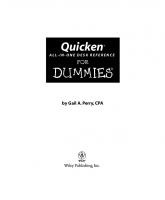


![Word 2003 All-in-One Desk Reference for Dummies [Desk ed.]
9780764571411, 0764571419](https://ebin.pub/img/200x200/word-2003-all-in-one-desk-reference-for-dummies-desknbsped-9780764571411-0764571419.jpg)
![Office 2003 VBA Development All-in-One Desk Reference For Dummies [Desk ed.]
9780764570674, 0764570676](https://ebin.pub/img/200x200/office-2003-vba-development-all-in-one-desk-reference-for-dummies-desknbsped-9780764570674-0764570676.jpg)

![Starting an Online Business All-in-One Desk Reference For Dummies, 2nd Edition [2 ed.]
0470431962, 9780470431962](https://ebin.pub/img/200x200/starting-an-online-business-all-in-one-desk-reference-for-dummies-2nd-edition-2nbsped-0470431962-9780470431962.jpg)

