Java All-in-One Desk Reference for Dummies 9780764589614, 076458961X
* Nine minibooks filling more than 800 pages provide the worlds five million-plus Java developers with a basic all-in-on
346 87 5MB
English Pages 890 Year 2005
Recommend Papers
File loading please wait...
Citation preview
Java
™
ALL-IN-ONE DESK REFERENCE
FOR
DUMmIES
‰
by Doug Lowe
Java™ All-in-One Desk Reference For Dummies® Published by Wiley Publishing, Inc. 111 River Street Hoboken, NJ 07030-5774 www.wiley.com
Copyright © 2005 by Wiley Publishing, Inc., Indianapolis, Indiana Published by Wiley Publishing, Inc., Indianapolis, Indiana Published simultaneously in Canada No part of this publication may be reproduced, stored in a retrieval system or transmitted in any form or by any means, electronic, mechanical, photocopying, recording, scanning or otherwise, except as permitted under Sections 107 or 108 of the 1976 United States Copyright Act, without either the prior written permission of the Publisher, or authorization through payment of the appropriate per-copy fee to the Copyright Clearance Center, 222 Rosewood Drive, Danvers, MA 01923, (978) 750-8400, fax (978) 646-8600. Requests to the Publisher for permission should be addressed to the Legal Department, Wiley Publishing, Inc., 10475 Crosspoint Blvd., Indianapolis, IN 46256, (317) 572-3447, fax (317) 572-4355, or online at http:// www.wiley.com/go/permissions. Trademarks: Wiley, the Wiley Publishing logo, For Dummies, the Dummies Man logo, A Reference for the Rest of Us!, The Dummies Way, Dummies Daily, The Fun and Easy Way, Dummies.com, and related trade dress are trademarks or registered trademarks of John Wiley & Sons, Inc. and/or its affiliates in the United States and other countries, and may not be used without written permission. Java is a trademark of Sun Microsystems, Inc. All other trademarks are the property of their respective owners. Wiley Publishing, Inc., is not associated with any product or vendor mentioned in this book. LIMIT OF LIABILITY/DISCLAIMER OF WARRANTY: THE PUBLISHER AND THE AUTHOR MAKE NO REPRESENTATIONS OR WARRANTIES WITH RESPECT TO THE ACCURACY OR COMPLETENESS OF THE CONTENTS OF THIS WORK AND SPECIFICALLY DISCLAIM ALL WARRANTIES, INCLUDING WITHOUT LIMITATION WARRANTIES OF FITNESS FOR A PARTICULAR PURPOSE. NO WARRANTY MAY BE CREATED OR EXTENDED BY SALES OR PROMOTIONAL MATERIALS. THE ADVICE AND STRATEGIES CONTAINED HEREIN MAY NOT BE SUITABLE FOR EVERY SITUATION. THIS WORK IS SOLD WITH THE UNDERSTANDING THAT THE PUBLISHER IS NOT ENGAGED IN RENDERING LEGAL, ACCOUNTING, OR OTHER PROFESSIONAL SERVICES. IF PROFESSIONAL ASSISTANCE IS REQUIRED, THE SERVICES OF A COMPETENT PROFESSIONAL PERSON SHOULD BE SOUGHT. NEITHER THE PUBLISHER NOR THE AUTHOR SHALL BE LIABLE FOR DAMAGES ARISING HEREFROM. THE FACT THAT AN ORGANIZATION OR WEBSITE IS REFERRED TO IN THIS WORK AS A CITATION AND/OR A POTENTIAL SOURCE OF FURTHER INFORMATION DOES NOT MEAN THAT THE AUTHOR OR THE PUBLISHER ENDORSES THE INFORMATION THE ORGANIZATION OR WEBSITE MAY PROVIDE OR RECOMMENDATIONS IT MAY MAKE. FURTHER, READERS SHOULD BE AWARE THAT INTERNET WEBSITES LISTED IN THIS WORK MAY HAVE CHANGED OR DISAPPEARED BETWEEN WHEN THIS WORK WAS WRITTEN AND WHEN IT IS READ.
For general information on our other products and services, please contact our Customer Care Department within the U.S. at 800-762-2974, outside the U.S. at 317-572-3993, or fax 317-572-4002. For technical support, please visit www.wiley.com/techsupport. Wiley also publishes its books in a variety of electronic formats. Some content that appears in print may not be available in electronic books. Library of Congress Control Number: 2005923064 ISBN-13: 978-0-7645-8961-4 ISBN-10: 0-7645-8961-X Manufactured in the United States of America 10 9 8 7 6 5 4 3 2 1 1O/RU/QU/QV/IN
About the Author Doug Lowe has been writing computer programming books since the guys who invented Java were still in high school. He’s written books on COBOL, Fortran, Visual Basic, for IBM mainframe computers, mid-range systems, PCs, Web programming, and probably a few he’s forgotten about. He’s the author of more than 30 For Dummies books, such as Networking For Dummies (7th Edition), Networking For Dummies All-in-One Desk Reference, PowerPoint 2003 For Dummies, and Internet Explorer 6 For Dummies. He lives in that sunny AllAmerican City Fresno, California, where the motto is, “It’s a sunny, All-American City,” with his wife and the youngest of his three daughters. He’s also one of those obsessive-compulsive decorating nuts who puts up tens of thousands of lights at Christmas and creates computer-controlled Halloween decorations that rival Disney’s Haunted Mansion. Maybe his next book should be Tacky Holiday Decorations For Dummies.
Dedication To Debbie, Rebecca, Sarah, and Bethany.
Author’s Acknowledgments I’d like to thank project editor Kim Darosett, who did a great job of managing all the editorial work that was required to put this book together in spite of a short schedule and oft-missed deadlines, and acquisitions editor Katie Feltman who made the whole project possible. I’d also like to thank John Purdum who gave the entire manuscript a thorough technical review, tested every line of code, and offered many excellent suggestions, as well as copy editor Rebecca Senninger who made sure the i’s were crossed and the t’s were dotted (oops, reverse that!). And, as always, thanks to all the behind-the-scenes people who chipped in with help I’m not even aware of.
Publisher’s Acknowledgments We’re proud of this book; please send us your comments through our online registration form located at www.dummies.com/register/. Some of the people who helped bring this book to market include the following: Acquisitions, Editorial, and Media Development
Composition Services
Project Editor: Kim Darosett Acquisitions Editor: Katie Feltman Copy Editor: Rebecca Senninger Technical Editor: John Purdum Editorial Manager: Leah Cameron Media Development Manager: Laura VanWinkle
Project Coordinator: Maridee Ennis Layout and Graphics: Andrea Dahl, Lauren Goddard, Stephanie D. Jumper, Melanee Prendergast, Heather Ryan, Julie Trippetti Proofreaders: John Greenough, Leeann Harney, Jessica Kramer, Arielle Mennelle, Carl Pierce Indexer: Ty Koontz
Media Development Supervisor: Richard Graves Editorial Assistant: Amanda Foxworth Cartoons: Rich Tennant (www.the5thwave.com)
Publishing and Editorial for Technology Dummies Richard Swadley, Vice President and Executive Group Publisher Andy Cummings, Vice President and Publisher Mary Bednarek, Executive Acquisitions Director Mary C. Corder, Editorial Director Publishing for Consumer Dummies Diane Graves Steele, Vice President and Publisher Joyce Pepple, Acquisitions Director Composition Services Gerry Fahey, Vice President of Production Services Debbie Stailey, Director of Composition Services
Contents at a Glance Introduction .................................................................1 Book I: Java Basics.......................................................7 Chapter 1: Welcome to Java ..............................................................................................9 Chapter 2: Installing and Using Java Tools ...................................................................21 Chapter 3: Working with TextPad...................................................................................35 Chapter 4: Using Eclipse..................................................................................................43
Book II: Programming Basics.......................................63 Chapter 1: Java Programming Basics.............................................................................65 Chapter 2: Working with Variables and Data Types.....................................................83 Chapter 3: Working with Numbers and Expressions .................................................113 Chapter 4: Making Choices............................................................................................141 Chapter 5: Going Around in Circles (Or, Using Loops)..............................................161 Chapter 6: Pulling a Switcheroo ...................................................................................187 Chapter 7: Adding Some Methods to Your Madness .................................................199 Chapter 8: Handling Exceptions ...................................................................................217
Book III: Object-Oriented Programming......................235 Chapter 1: Understanding Object-Oriented Programming........................................237 Chapter 2: Making Your Own Classes ..........................................................................249 Chapter 3: Working with Statics ...................................................................................265 Chapter 4: Using Subclasses and Inheritance.............................................................273 Chapter 5: Using Abstract Classes and Interfaces .....................................................293 Chapter 6: Using the Object and Class Classes ..........................................................305 Chapter 7: Using Inner Classes .....................................................................................329 Chapter 8: Packaging and Documenting Your Classes ..............................................339
Book IV: Strings, Arrays, and Collections....................353 Chapter 1: Working with Strings...................................................................................355 Chapter 2: Using Arrays.................................................................................................371 Chapter 3: Using the ArrayList Class ...........................................................................397 Chapter 4: Using the LinkedList Class .........................................................................409 Chapter 5: Creating Generic Collection Classes .........................................................419
Book V: Programming Techniques ..............................431 Chapter 1: Programming Threads ................................................................................433 Chapter 2: Network Programming................................................................................453 Chapter 3: Using Regular Expressions.........................................................................475 Chapter 4: Using Recursion...........................................................................................491
Book VI: Swing.........................................................505 Chapter 1: Swinging into Swing ....................................................................................507 Chapter 2: Handling Events...........................................................................................521 Chapter 3: Getting Input from the User .......................................................................537 Chapter 4: Choosing from a List ...................................................................................563 Chapter 5: Using Layout Managers ..............................................................................585
Book VII: Web Programming......................................603 Chapter 1: Creating Applets ..........................................................................................605 Chapter 2: Creating Servlets .........................................................................................613 Chapter 3: Using Java Server Pages .............................................................................633 Chapter 4: Using JavaBeans ..........................................................................................647
Book VIII: Files and Databases ..................................663 Chapter 1: Working with Files .......................................................................................665 Chapter 2: Using File Streams .......................................................................................679 Chapter 3: Database for $100, Please...........................................................................703 Chapter 4: Using JDBC to Connect to a Database ......................................................717 Chapter 5: Working with XML .......................................................................................733
Book IX: Fun and Games ...........................................751 Chapter 1: Fun with Fonts and Colors .........................................................................753 Chapter 2: Drawing Shapes ...........................................................................................767 Chapter 3: Using Images and Sound.............................................................................789 Chapter 4: Animation and Game Programming ..........................................................803
Index .......................................................................821
Table of Contents Introduction..................................................................1 About This Book...............................................................................................2 How to Use This Book .....................................................................................3 How This Book Is Organized...........................................................................3 Book I: Java Basics .................................................................................3 Book II: Programming Basics ................................................................3 Book III: Object-Oriented Programming ..............................................4 Book IV: Strings, Arrays, and Collections............................................4 Book V: Programming Techniques .......................................................4 Book VI: Swing ........................................................................................4 Book VII: Web Programming .................................................................4 Book VIII: File and Database Programming .........................................4 Book IX: Fun and Games ........................................................................5 This book’s Web site ..............................................................................5 Icons Used in This Book..................................................................................5 Where to Go from Here....................................................................................6
Book I: Java Basics .......................................................7 Chapter 1: Welcome to Java . . . . . . . . . . . . . . . . . . . . . . . . . . . . . . . . . . . .9 What Is Java, and Why Is It So Great?............................................................9 Platform independence .......................................................................10 Object orientation ................................................................................11 The Java API..........................................................................................12 The Internet...........................................................................................12 Comparing Java to Other Languages...........................................................13 Important Features of the Java Language ...................................................15 Type checking.......................................................................................15 Automatic memory management.......................................................17 Exception handling ..............................................................................17 On the Downside: Java’s Weaknesses .........................................................18 Java Version Insanity .....................................................................................19 What’s in a Name? ..........................................................................................20
Chapter 2: Installing and Using Java Tools . . . . . . . . . . . . . . . . . . . . . .21 Downloading and Installing the Java Development Kit.............................21 Downloading the JDK...........................................................................22 Installing the JDK..................................................................................23 Perusing the JDK folders .....................................................................23 Setting the path ....................................................................................24
x
Java All-in-One Desk Reference For Dummies
Using Java’s Command-Line Tools...............................................................25 Compiling a program ...........................................................................26 Compiling more than one file..............................................................26 Using Java compiler options...............................................................27 Running a Java program ......................................................................29 Using the javap command...................................................................31 Other Java command-line tools..........................................................32 Using Java Documentation............................................................................32 JS2E API Docs........................................................................................33 Java Language Specification ...............................................................34
Chapter 3: Working with TextPad . . . . . . . . . . . . . . . . . . . . . . . . . . . . . . .35 Downloading and Installing TextPad ...........................................................35 Editing Source Files........................................................................................36 Compiling a Program .....................................................................................38 Running a Java Program................................................................................40 Running an Applet..........................................................................................41
Chapter 4: Using Eclipse . . . . . . . . . . . . . . . . . . . . . . . . . . . . . . . . . . . . . .43 Getting Some Perspective on Eclipse ..........................................................44 Understanding Projects.................................................................................46 Creating a Simple Project ..............................................................................47 Adding a Class File .........................................................................................52 Running a Program ........................................................................................56 Debugging a Java Program............................................................................57 Stepping through your programs .......................................................57 Examining variables .............................................................................59 Setting breakpoints ..............................................................................60 Refactoring Your Code...................................................................................61
Book II: Programming Basics .......................................63 Chapter 1: Java Programming Basics . . . . . . . . . . . . . . . . . . . . . . . . . . .65 Looking At the Infamous Hello, World! Program ........................................65 Dealing with Keywords..................................................................................68 Working with Statements ..............................................................................70 Types of statements.............................................................................71 White space...........................................................................................71 Working with Blocks ......................................................................................72 Creating Identifiers ........................................................................................73 Crafting Comments ........................................................................................74 End-of-line comments ..........................................................................74 Traditional comments..........................................................................75 JavaDoc comments ..............................................................................76
Table of Contents
xi
Introducing Object-Oriented Programming ................................................76 Understanding classes and objects ...................................................76 Understanding static methods ...........................................................76 Creating an object from a class ..........................................................77 A program that uses an object ...........................................................78 So what’s the difference?.....................................................................80 Importing Java API Classes ...........................................................................81
Chapter 2: Working with Variables and Data Types . . . . . . . . . . . . . . .83 Declaring Variables ........................................................................................83 Declaring two or more variables in one statement..........................84 Declaring class variables.....................................................................84 Declaring instance variables...............................................................85 Declaring local variables .....................................................................86 Initializing Variables.......................................................................................88 Initializing variables with assignment statements ...........................88 Initializing variables with initializers .................................................89 Using Final Variables (Or Constants)...........................................................89 Working with Primitive Data Types .............................................................90 Integer types .........................................................................................91 Floating-point types .............................................................................93 The char type........................................................................................94 The boolean type..................................................................................95 Wrapper classes ...................................................................................96 Using Reference Types ..................................................................................96 Working with Strings......................................................................................98 Declaring and initializing strings........................................................98 Combining strings ................................................................................99 Converting primitives to strings ........................................................99 Converting strings to primitives ......................................................100 Converting and Casting Numeric Data ......................................................101 Automatic conversions......................................................................101 Type casting ........................................................................................102 Understanding Scope...................................................................................102 Shadowing Variables....................................................................................104 Printing Data with System.out....................................................................105 Standard input and output streams .................................................105 Using System.out and System.err.....................................................107 Getting Input with the Scanner Class ........................................................107 Importing the Scanner class .............................................................108 Declaring and creating a Scanner object.........................................109 Getting input .......................................................................................109 Getting Input with the JOptionPane Class ................................................111
xii
Java All-in-One Desk Reference For Dummies
Chapter 3: Working with Numbers and Expressions . . . . . . . . . . . . .113 Working with Arithmetic Operators ..........................................................113 Dividing Integers ..........................................................................................116 Combining Operators ..................................................................................118 Using the Unary Plus and Minus Operators .............................................119 Using Increment and Decrement Operators .............................................120 Using the Assignment Operator .................................................................122 Using Compound Assignment Operators .................................................123 Using the Math Class ...................................................................................124 Constants of the Math class..............................................................125 Mathematical functions .....................................................................126 Creating random numbers ................................................................129 Rounding functions ............................................................................131 Formatting Numbers....................................................................................133 Weird Things about Java Math ...................................................................136 Integer overflow..................................................................................136 Floating-point weirdness ...................................................................137 Dividing by zero..................................................................................138
Chapter 4: Making Choices . . . . . . . . . . . . . . . . . . . . . . . . . . . . . . . . . . .141 Using Simple Boolean Expressions ............................................................141 Using If Statements ......................................................................................144 Simple if statements...........................................................................144 if-else statements................................................................................146 Nested if statements ..........................................................................147 else-if statements................................................................................151 Mr. Spock’s Favorite Operators (The Logical Ones, of Course).............153 Using the ! operator ...........................................................................153 Using the & and && operators..........................................................154 Using the | and || operators ............................................................155 Using the ^ operator ..........................................................................156 Combining logical operators.............................................................157 Using the Conditional Operator .................................................................159 Comparing Strings........................................................................................159
Chapter 5: Going Around in Circles (Or, Using Loops) . . . . . . . . . . . .161 Your Basic while Loop .................................................................................162 The while statement ..........................................................................162 A counting loop ..................................................................................162 Breaking Out of a Loop................................................................................163 Looping Forever ...........................................................................................164 Letting the user decide when to quit...............................................165 Another way to let the user decide..................................................166 Using the continue Statement ....................................................................167 do-while Loops .............................................................................................168 Validating Input from the User ...................................................................170
Table of Contents
xiii
The Famous for Loop...................................................................................173 The formal format of the for loop ....................................................173 Scoping out the counter variable .....................................................176 Counting even numbers ....................................................................177 Counting backwards ..........................................................................177 for loops without bodies ...................................................................178 Ganging up your expressions ...........................................................179 Omitting expressions .........................................................................181 Breaking and continuing your for loops..........................................181 Nesting Your Loops......................................................................................182 A simple nested for loop ...................................................................182 A guessing game .................................................................................183
Chapter 6: Pulling a Switcheroo . . . . . . . . . . . . . . . . . . . . . . . . . . . . . . .187 else-if Monstrosities.....................................................................................187 A Better Version of the Voter Machine Error Decoder Program ............189 Using the switch Statement ........................................................................190 A Boring Business Example Complete with Flowchart ...........................191 Putting if Statements Inside switch Statements.......................................193 Creating Character Cases............................................................................194 Falling through the Cracks..........................................................................195
Chapter 7: Adding Some Methods to Your Madness . . . . . . . . . . . . . .199 The Joy of Methods .....................................................................................199 The Basics of Making Methods...................................................................200 An example..........................................................................................201 Another example ................................................................................202 Methods That Return Values ......................................................................204 Declaring the method’s return type.................................................205 Using the return statement to return the value..............................205 Using a method that returns a type .................................................206 You gotta have a proper return statement......................................206 Another version of the guessing game program ............................208 Using Methods That Take Parameters ......................................................211 Declaring parameters ........................................................................211 Scoping out parameters ....................................................................212 Understanding pass-by-value............................................................213 Yet another example of the guessing game program.....................214
Chapter 8: Handling Exceptions . . . . . . . . . . . . . . . . . . . . . . . . . . . . . . .217 Understanding Exceptions..........................................................................217 Witnessing an exception....................................................................219 Finding the culprit..............................................................................219 Catching Exceptions ....................................................................................220 A simple example ...............................................................................221 Another example ................................................................................222
xiv
Java All-in-One Desk Reference For Dummies
Handling Exceptions with a Pre-emptive Strike .......................................223 Catching All Exceptions at Once ................................................................225 Displaying the Exception Message ............................................................226 Using a finally Block.....................................................................................227 Handling Checked Exceptions ....................................................................229 The catch-or-throw compiler error..................................................229 Catching FileNotFoundException.....................................................230 Throwing the FileNotFoundException.............................................231 Throwing an exception from main ...................................................232 Swallowing exceptions.......................................................................232 Throwing Your Own Exceptions.................................................................233
Book III: Object-Oriented Programming ......................235 Chapter 1: Understanding Object-Oriented Programming . . . . . . . . .237 What Is Object-Oriented Programming? ...................................................237 Understanding Objects................................................................................238 Objects have identity.........................................................................239 Objects have type...............................................................................240 Objects have state..............................................................................240 Objects have behavior.......................................................................241 The Life Cycle of an Object .........................................................................242 Working with Related Classes.....................................................................243 Inheritance ..........................................................................................243 Interfaces.............................................................................................244 Designing a Program with Objects.............................................................244 Diagramming Classes with UML.................................................................245 Drawing classes ..................................................................................246 Drawing arrows...................................................................................248
Chapter 2: Making Your Own Classes . . . . . . . . . . . . . . . . . . . . . . . . . .249 Declaring a Class ..........................................................................................249 Picking class names ...........................................................................250 What goes in the class body .............................................................250 Where classes go ................................................................................251 Working with Members ...............................................................................253 Fields ....................................................................................................253 Methods...............................................................................................253 Understanding visibility ....................................................................254 Getters and Setters ......................................................................................254 Overloading Methods ..................................................................................257 Creating Constructors .................................................................................258 Basic constructors .............................................................................258 Default constructors ..........................................................................259 Calling other constructors ................................................................260 More Uses for this ........................................................................................262 Using Initializers...........................................................................................263
Table of Contents
xv
Chapter 3: Working with Statics . . . . . . . . . . . . . . . . . . . . . . . . . . . . . . .265 Understanding Static Fields and Methods ...............................................265 Working with Static Fields...........................................................................266 Using Static Methods ...................................................................................267 Counting Instances ......................................................................................268 Preventing Instances ...................................................................................271 Using Static Initializers ................................................................................271
Chapter 4: Using Subclasses and Inheritance . . . . . . . . . . . . . . . . . . .273 Introducing Inheritance...............................................................................273 Plains, trains, and automobiles ........................................................274 Playing games .....................................................................................275 A businesslike example .....................................................................276 Inheritance hierarchies......................................................................276 Creating Subclasses .....................................................................................277 Overriding Methods.....................................................................................278 Protecting Your Members ...........................................................................279 Using this and super in Your Subclasses ..................................................280 Inheritance and Constructors ....................................................................281 Using final......................................................................................................283 Final methods .....................................................................................283 Final classes ........................................................................................283 Casting Up and Down ..................................................................................284 Determining an Object’s Type ....................................................................286 Poly What? ....................................................................................................287 Creating Custom Exceptions ......................................................................289 The Throwable hierarchy..................................................................289 Creating an exception class ..............................................................290 Throwing a custom exception ..........................................................291
Chapter 5: Using Abstract Classes and Interfaces . . . . . . . . . . . . . . .293 Using Abstract Classes ................................................................................293 Using Interfaces............................................................................................296 Creating a basic interface..................................................................296 Implementing an interface ................................................................297 Using an interface as a type ..............................................................298 More Things You Can Do with Interfaces..................................................299 Adding fields to an interface .............................................................299 Extending interfaces ..........................................................................299 Using interfaces for callbacks...........................................................300
Chapter 6: Using the Object and Class Classes . . . . . . . . . . . . . . . . . .305 The Mother of All Classes: Object..............................................................305 Every object is an Object ..................................................................305 Using Object as a type .......................................................................306 Methods of the Object class .............................................................307 Primitives aren’t objects ...................................................................308
xvi
Java All-in-One Desk Reference For Dummies
The toString Method....................................................................................309 Using toString .....................................................................................309 Overriding toString ............................................................................310 The equals Method ......................................................................................311 Using equals ........................................................................................312 Overriding the equals method..........................................................313 The clone Method ........................................................................................316 Implementing the clone method ......................................................317 Using clone to create a shallow copy ..............................................320 Creating deep copies .........................................................................321 The Class Class.............................................................................................327
Chapter 7: Using Inner Classes . . . . . . . . . . . . . . . . . . . . . . . . . . . . . . . .329 Declaring Inner Classes ...............................................................................329 Understanding inner classes.............................................................330 An example..........................................................................................330 Using Static Inner Classes ...........................................................................333 Using Anonymous Inner Classes ................................................................334 Creating an anonymous class ...........................................................335 Tick Tock with an anonymous class ................................................336
Chapter 8: Packaging and Documenting Your Classes . . . . . . . . . . .339 Working with Packages................................................................................339 Importing classes and packages.......................................................339 Creating your own packages.............................................................340 An example..........................................................................................342 Putting Your Classes in a JAR File ..............................................................343 jar command-line options .................................................................344 Archiving a package ...........................................................................345 Adding a jar to your classpath .........................................................346 Running a program directly from an archive..................................346 Using JavaDoc to Document Your Classes................................................347 Adding JavaDoc comments...............................................................347 Using the javadoc command.............................................................350 Viewing JavaDoc pages......................................................................351
Book IV: Strings, Arrays, and Collections ....................353 Chapter 1: Working with Strings . . . . . . . . . . . . . . . . . . . . . . . . . . . . . .355 Reviewing Strings .........................................................................................355 Using the String Class ..................................................................................357 Finding the length of a string ............................................................359 Making simple string modifications.................................................360 Extracting characters from a string .................................................360 Extracting substrings from a string .................................................361
Table of Contents
xvii
Splitting up a string ............................................................................363 Replacing parts of a string ................................................................365 Using the StringBuilder and StringBuffer Classes....................................365 Creating a StringBuilder object ........................................................366 Using StringBuilder methods ............................................................367 A StringBuilder example....................................................................369 Using the CharSequence Interface.............................................................369
Chapter 2: Using Arrays . . . . . . . . . . . . . . . . . . . . . . . . . . . . . . . . . . . . . .371 Understanding Arrays .................................................................................371 Creating Arrays.............................................................................................372 Initializing an Array......................................................................................373 Using for Loops with Arrays .......................................................................374 Solving Homework Problems with Arrays ................................................375 Using the Enhanced for Loop .....................................................................377 Using Arrays with Methods ........................................................................378 Using Two-Dimensional Arrays ..................................................................379 Creating a two-dimensional array ....................................................380 Accessing two-dimensional array elements....................................381 Initializing a two-dimensional array.................................................382 Using jagged arrays ............................................................................382 Going beyond two dimensions .........................................................384 A Fun but Complicated Example: A Chess Board ....................................385 Using the Arrays Class.................................................................................392 Filling an array ....................................................................................393 Sorting an array ..................................................................................393 Searching an array..............................................................................394 Comparing arrays...............................................................................394 Converting arrays to strings .............................................................395
Chapter 3: Using the ArrayList Class . . . . . . . . . . . . . . . . . . . . . . . . . . .397 The ArrayList Class......................................................................................398 Creating an ArrayList Object ......................................................................401 Adding Elements ..........................................................................................402 Accessing Elements .....................................................................................403 Printing an ArrayList ...................................................................................403 Using an Iterator...........................................................................................404 Updating Elements .......................................................................................406 Deleting Elements ........................................................................................407
Chapter 4: Using the LinkedList Class . . . . . . . . . . . . . . . . . . . . . . . . . .409 The LinkedList Class....................................................................................409 Creating a LinkedList ...................................................................................413 Adding Items to a LinkedList ......................................................................414 Retrieving Items from a LinkedList ............................................................416 Updating LinkedList Items ..........................................................................417 Removing LinkedList Items.........................................................................417
xviii
Java All-in-One Desk Reference For Dummies
Chapter 5: Creating Generic Collection Classes . . . . . . . . . . . . . . . . .419 Why Generics? ..............................................................................................420 Creating a Generic Class .............................................................................421 A Generic Stack Class ..................................................................................422 Using Wildcard Type Parameters...............................................................426 A Generic Queue Class ................................................................................427
Book V: Programming Techniques ...............................431 Chapter 1: Programming Threads . . . . . . . . . . . . . . . . . . . . . . . . . . . . . .433 Understanding Threads...............................................................................433 Creating a Thread.........................................................................................434 Understanding the Thread class ......................................................435 Extending the Thread class...............................................................436 Creating and starting a thread..........................................................437 Implementing the Runnable Interface ......................................................438 Using the Runnable interface............................................................438 Creating a class that implements Runnable....................................439 Using the CountDownApp class .......................................................440 Creating Threads That Work Together......................................................442 Synchronizing Methods...............................................................................446 Threadus Interruptus ..................................................................................447 Finding out if you’ve been interrupted............................................447 Aborting the countdown ...................................................................449
Chapter 2: Network Programming . . . . . . . . . . . . . . . . . . . . . . . . . . . . .453 Understanding Network Programming......................................................453 IP addresses and ports ......................................................................454 Host names, DNS, and URLs..............................................................455 Telnet ...................................................................................................455 Getting Information about Internet Hosts.................................................456 The InetAddress class........................................................................456 A program that looks up host names ..............................................458 Creating Network Server Applications......................................................460 The Socket class ................................................................................461 The ServerSocket class......................................................................462 Introducing BART.........................................................................................463 The BartQuote class ..........................................................................464 The BartServer program ...................................................................465 The BartClient program.....................................................................468 BartServer 2.0 ...............................................................................................471
Table of Contents
xix
Chapter 3: Using Regular Expressions . . . . . . . . . . . . . . . . . . . . . . . . .475 A Program for Experimenting with Regular Expressions........................476 Basic Character Matching...........................................................................478 Matching single characters...............................................................479 Using predefined character classes .................................................479 Using custom character classes.......................................................481 Using ranges........................................................................................482 Using negation ....................................................................................483 Matching multiple characters...........................................................483 Using escapes .....................................................................................485 Using parentheses to group characters ..........................................485 Using the | symbol.............................................................................487 Using Regular Expressions in Java Programs...........................................488 The String problem ............................................................................488 Using regular expressions with the String class.............................489 Using the Pattern and Matcher classes ...........................................489
Chapter 4: Using Recursion . . . . . . . . . . . . . . . . . . . . . . . . . . . . . . . . . . .491 The Classic Factorial Example....................................................................491 The non-recursive solution ...............................................................491 The recursive solution.......................................................................492 Displaying Directories .................................................................................494 Writing Your Own Sorting Routine.............................................................497 Understanding how Quicksort works ..............................................498 The sort method.................................................................................499 The partition method.........................................................................500 Putting it all together .........................................................................502
Book VI: Swing .........................................................505 Chapter 1: Swinging into Swing . . . . . . . . . . . . . . . . . . . . . . . . . . . . . . .507 Some Important Swing Concepts You Need to Know ..............................507 Understanding what Swing does ......................................................507 The Swing class hierarchy.................................................................508 I’ve Been Framed! .........................................................................................510 Hello, World! in Swing ..................................................................................511 Positioning the Frame On-Screen...............................................................513 Using the JPanel Class .................................................................................514 Using Labels..................................................................................................516 Creating Buttons ..........................................................................................518 A Word about the Layout of Components.................................................520
xx
Java All-in-One Desk Reference For Dummies
Chapter 2: Handling Events . . . . . . . . . . . . . . . . . . . . . . . . . . . . . . . . . . .521 Examining Events .........................................................................................521 Handling Events............................................................................................524 The ClickMe Program ..................................................................................526 Using Inner Classes to Listen for Events...................................................528 Adding an Exit Button..................................................................................530 Catching the WindowClosing Event...........................................................532 The ClickMe Program Revisited .................................................................534
Chapter 3: Getting Input from the User . . . . . . . . . . . . . . . . . . . . . . . . .537 Using Text Fields ..........................................................................................537 Looking at a sample program ...........................................................539 Using text fields for numeric entry ..................................................541 Creating a validation class ................................................................543 Using Text Areas...........................................................................................544 The JTextArea class ...........................................................................545 The JScrollPane class.........................................................................547 Using Check Boxes.......................................................................................548 Using Radio Buttons ....................................................................................551 Using Borders ...............................................................................................553 Designing a Pizza-Ordering Program .........................................................556 Using Sliders .................................................................................................559
Chapter 4: Choosing from a List . . . . . . . . . . . . . . . . . . . . . . . . . . . . . . .563 Using Combo Boxes .....................................................................................563 Creating combo boxes .......................................................................565 Getting items from a combo box ......................................................566 Handling combo box events .............................................................567 Using Lists.....................................................................................................567 Creating a list ......................................................................................569 Getting items from a list ....................................................................570 Changing list items.............................................................................571 Using Spinners..............................................................................................573 Using Trees ...................................................................................................575 Building a tree.....................................................................................576 Creating a JTree component .............................................................579 Getting the selected node .................................................................580 Putting it all together .........................................................................581
Chapter 5: Using Layout Managers . . . . . . . . . . . . . . . . . . . . . . . . . . . .585 Introducing Layout Managers.....................................................................585 Using Flow Layout........................................................................................587 Using Border Layout ....................................................................................588
Table of Contents
xxi
Using Box Layout .........................................................................................590 Using Grid Layout ........................................................................................592 Using GridBag Layout ..................................................................................593 Sketching out a plan...........................................................................594 Adding components to a GridBag ....................................................595 Working with GridBagConstraints....................................................597 A GridBag layout example.................................................................598
Book VII: Web Programming ......................................603 Chapter 1: Creating Applets . . . . . . . . . . . . . . . . . . . . . . . . . . . . . . . . . . .605 Understanding Applets................................................................................605 The JApplet Class.........................................................................................606 Looking At a Sample Applet........................................................................607 Creating an HTML Page for an Applet .......................................................611 Testing an Applet .........................................................................................611
Chapter 2: Creating Servlets . . . . . . . . . . . . . . . . . . . . . . . . . . . . . . . . . .613 Understanding Servlets ...............................................................................613 Using Tomcat ................................................................................................614 Installing and configuring Tomcat....................................................615 Starting and stopping Tomcat ..........................................................617 Testing Tomcat ...................................................................................618 Creating a Simple Servlet ............................................................................619 Importing the servlet packages ........................................................619 Extending the HttpServlet class .......................................................619 Printing to a Web page.......................................................................620 Responding with HTML .....................................................................620 Running a Servlet .........................................................................................623 An Improved HelloWorld Servlet ...............................................................623 Getting Input from the User ........................................................................625 Working with forms ............................................................................625 The InputServlet servlet....................................................................626 Using Classes in a Servlet ...........................................................................627
Chapter 3: Using Java Server Pages . . . . . . . . . . . . . . . . . . . . . . . . . . .633 Understanding Java Server Pages..............................................................633 Using Page Directives ..................................................................................635 Using Expressions ........................................................................................636 Using Scriptlets ............................................................................................638 Using Declarations .......................................................................................640 Using Classes ................................................................................................642
xxii
Java All-in-One Desk Reference For Dummies
Chapter 4: Using JavaBeans . . . . . . . . . . . . . . . . . . . . . . . . . . . . . . . . . .647 What Is a JavaBean?.....................................................................................647 Looking Over a Sample Bean ......................................................................648 Using Beans with JSP Pages........................................................................651 Creating bean instances ....................................................................651 Getting property values.....................................................................652 Setting property values .....................................................................653 A JSP page that uses a bean..............................................................654 Scoping Your Beans .....................................................................................656 A shopping cart application..............................................................657 The shopping cart page.....................................................................658 The BookCart JavaBean.....................................................................659
Book VIII: Files and Databases...................................663 Chapter 1: Working with Files . . . . . . . . . . . . . . . . . . . . . . . . . . . . . . . . .665 Using the File Class ......................................................................................665 Creating a File object .........................................................................667 Creating a file ......................................................................................668 Getting information about a file .......................................................668 Getting the contents of a directory..................................................669 Renaming files.....................................................................................670 Deleting a file ......................................................................................670 Using Command-Line Parameters..............................................................671 Choosing Files in a Swing Application.......................................................672 Creating an Open dialog box.............................................................674 Getting the selected file.....................................................................675 Using file filters ...................................................................................676
Chapter 2: Using File Streams . . . . . . . . . . . . . . . . . . . . . . . . . . . . . . . . .679 Understanding Streams ...............................................................................679 Reading Character Streams ........................................................................680 Creating a BufferedReader ................................................................682 Reading from a character stream .....................................................682 Reading the movies.txt file................................................................683 Writing Character Streams..........................................................................686 Connecting a PrintWriter to a text file .............................................687 Writing to a character stream...........................................................688 Writing the movies.txt file .................................................................689 Reading Binary Streams ..............................................................................692 Creating a DataInputStream ..............................................................693 Reading from a data input stream ....................................................694 Reading the movies.dat file...............................................................695
Table of Contents
xxiii
Writing Binary Streams................................................................................698 Creating a DataOutputStream ...........................................................699 Writing to a binary stream ................................................................700 Writing the movies.dat file ................................................................700
Chapter 3: Database for $100, Please . . . . . . . . . . . . . . . . . . . . . . . . . . .703 What Is a Relational Database? ..................................................................703 What Is SQL, and How Do You Pronounce It?...........................................704 SQL Statements ............................................................................................704 Creating a SQL Database .............................................................................705 Querying a Database....................................................................................707 Using your basic select......................................................................707 Narrowing down the query ...............................................................709 Excluding rows....................................................................................709 Singleton selects.................................................................................709 Sounds like ..........................................................................................710 Column functions ...............................................................................710 Selecting from more than one table .................................................711 Eliminating duplicates .......................................................................713 Updating and Deleting Rows.......................................................................713 The delete statement .........................................................................713 The update statement........................................................................715
Chapter 4: Using JDBC to Connect to a Database . . . . . . . . . . . . . . . .717 Setting Up a Driver .......................................................................................717 Setting up an ODBC data source ......................................................717 Setting up the MySQL JDBC connector ...........................................719 Connecting to a Database ...........................................................................720 Querying a Database....................................................................................721 Executing a select statement ............................................................723 Navigating through the result set.....................................................723 Getting data from a result set ...........................................................723 Putting it all together: A program that reads from a database.....725 Updating SQL Data .......................................................................................728 Using an Updatable RowSet Object ...........................................................729 Deleting a row .....................................................................................730 Updating the value of a row column ................................................731 Inserting a row ....................................................................................732
Chapter 5: Working with XML . . . . . . . . . . . . . . . . . . . . . . . . . . . . . . . . .733 What Exactly Is XML, Anyway?...................................................................733 Tags ......................................................................................................734 Attributes ............................................................................................735 The movies.xml file ............................................................................735 Using a DTD ..................................................................................................736
xxiv
Java All-in-One Desk Reference For Dummies
Processing XML in Two Ways .....................................................................739 Reading a DOM Document ..........................................................................741 Creating a document builder factory...............................................741 Configuring the document builder factory .....................................742 Creating a document builder and the document ...........................742 Using the getDocument method.......................................................743 Reading DOM Nodes ....................................................................................743 Processing elements ..........................................................................745 Getting attribute values.....................................................................746 Getting child element values ............................................................747 Putting It All Together: A Program That Lists Movies.............................748
Book IX: Fun and Games............................................751 Chapter 1: Fun with Fonts and Colors . . . . . . . . . . . . . . . . . . . . . . . . . .753 Working with Fonts ......................................................................................753 Using font names ................................................................................754 Using font styles .................................................................................754 Setting a component’s font ...............................................................755 Getting a list of all available fonts ....................................................756 A program that plays with fonts.......................................................756 Working with Color ......................................................................................760 Creating colors....................................................................................760 Using system colors ...........................................................................761 Setting the color of Swing components...........................................763 Using a color chooser ........................................................................763
Chapter 2: Drawing Shapes . . . . . . . . . . . . . . . . . . . . . . . . . . . . . . . . . . .767 Getting a Graphics Context.........................................................................767 Drawing Shapes ............................................................................................768 Creating Shapes............................................................................................771 Creating lines ......................................................................................772 Creating rectangles ............................................................................773 Creating ellipses .................................................................................774 Creating arcs .......................................................................................774 Looking at the ShapeMaker program...............................................775 Filling Shapes ................................................................................................777 Drawing transparently .......................................................................777 Using a gradient fill ............................................................................778 Rotating and Translating ............................................................................780 Translate method ...............................................................................780 Rotate method ....................................................................................780 Drawing Text.................................................................................................782 Letting the User Draw on a Component ....................................................782
Table of Contents
xxv
Chapter 3: Using Images and Sound . . . . . . . . . . . . . . . . . . . . . . . . . . .789 Using Images .................................................................................................790 Using the ImageIcon Class ..........................................................................790 Using ImageIcon in a Swing application ..........................................791 Using ImageIcon in an applet............................................................793 Using the Image Class..................................................................................793 Creating an Image object ...................................................................794 Drawing an Image object ...................................................................795 An Image example ..............................................................................796 Playing Sounds and Making Music.............................................................799
Chapter 4: Animation and Game Programming . . . . . . . . . . . . . . . . . .803 Animating a Sprite........................................................................................803 What about Double Buffering? ...................................................................807 Bouncing the Ball .........................................................................................807 Bouncing a Bunch of Balls ..........................................................................809 Creating a Ball class ...........................................................................809 Animating random balls ....................................................................811 Creating Collidable Balls .............................................................................812 Playing Games ..............................................................................................814
Index........................................................................821
xxvi
Java All-in-One Desk Reference For Dummies
Introduction
W
elcome to Java All-in-One Desk Reference For Dummies, the one Java book that’s designed to replace an entire shelf full of the dull and tedious Java books you’d otherwise have to buy. This book contains all the basic and not-so-basic information you need to know to get going with Java programming, starting with writing statements and using variables and ending with techniques for writing programs that use animation and play games. Along the way, you find information about programming user interfaces, working with classes and objects, creating Web applications, and dealing with files and databases. You can, and probably should, eventually buy separate books on each of these topics. It won’t take long before your bookshelf is bulging with 10,000 or more pages of detailed information about every imaginable nuance of Java programming. But before you’re ready to tackle each of those topics in depth, you need to get a birds-eye picture. That’s what this book is about. And if you already own 10,000 pages or more of Java information, you may be overwhelmed by the amount of detail and wonder, do I really need to read 1,200 pages about JSP just to create a simple Web page? And do I really need a six-pound book on Swing? Truth is, most 1,200 page programming books have about 200 pages of really useful information — the kind you use every day — and about 1,000 pages of excruciating details that apply mostly if you’re writing guidance control programs for nuclear missiles or trading systems for the New York Stock Exchange. The basic idea here is that I’ve tried to wring out the 100 or so most useful pages of information on nine different Java programming topics: setup and configuration, basic programming, object-oriented programming, programming techniques, Swing, file and database programming, Web programming, and animation and game programming. Thus, a nice, trim 900 page book that’s really nine 100 page books. (Well, they didn’t all come out to 100 pages each. But close!) So whether you’re just getting started with Java programming or you’re a seasoned pro, you’ve found the right book.
2
About This Book
About This Book Java All-in-One Desk Reference For Dummies is intended to be a reference for all the great things (and maybe a few not-so-great things) that you may need to know when you’re writing Java programs. You can, of course, buy a huge 1,200-page book on each of the programming topics covered in this book. But then, who would carry them home from the bookstore for you? And where would you find the shelf space to store them? In this book, you get the information you need all conveniently packaged for you in between one set of covers. This book doesn’t pretend to be a comprehensive reference for every detail on these topics. Instead, it shows you how to get up and running fast so that you have more time to do the things you really want to do. Designed using the easy-to-follow For Dummies format, this book helps you get the information you need without laboring to find it. Java All-in-One Desk Reference For Dummies is a big book made up of several smaller books — minibooks, if you will. Each of these minibooks covers the basics of one key element of programming, such as installing Java and compiling and running programs, or using basic Java statements, or using Swing to write GUI applications. Whenever one big thing is made up of several smaller things, confusion is always a possibility. That’s why this book is designed to have multiple access points to help you find what you want. At the beginning of the book is a detailed table of contents that covers the entire book. Then, each minibook begins with a minitable of contents that shows you at a miniglance what chapters are included in that minibook. Useful running heads appear at the top of each page to point out the topic discussed on that page. And handy thumbtabs run down the side of the pages to help you quickly find each minibook. Finally, a comprehensive index lets you find information anywhere in the entire book. This isn’t the kind of book you pick up and read from start to finish, as if it were a cheap novel. If I ever see you reading it at the beach, I’ll kick sand in your face. This book is more like a reference, the kind of book you can pick up, turn to just about any page, and start reading. You don’t have to memorize anything in this book. It’s a “need-to-know” book: You pick it up when you need to know something. Need a reminder on the constructors for the ArrayList class? Pick up the book. Can’t remember the goofy syntax for anonymous inner classes? Pick up the book. After you find what you need, put the book down and get on with your life.
How This Book Is Organized
3
How to Use This Book This book works like a reference. Start with the topic you want to find out about. Look for it in the table of contents or in the index to get going. The table of contents is detailed enough that you can find most of the topics you’re looking for. If not, turn to the index, where you can find even more detail. Of course, the book is loaded with information, so if you want to take a brief excursion into your topic, you’re more than welcome. If you want to know the big picture on inheritance, read the whole chapter on inheritance. But if you just want to know the rules for calling the superclass constructor, just read the section on inheritance and constructors. Whenever I describe console output from a program or information that you see on-screen, I present it as follows:
A message from not-another-Hello-World program If the program involves an interaction with the user, you see the text entered by the user in bold type.
How This Book Is Organized Each of the nine minibooks contained in Java All-in-One Desk Reference For Dummies can stand alone. Here is a brief description of what you find in each minibook.
Book I: Java Basics This minibook contains the information you need to get started with Java. After a brief introduction to what Java is and why it’s so popular, you download Java and install it on your computer and use its command-line tools. Then, you use two popular development tools — TextPad and Eclipse — to create Java programs.
Book II: Programming Basics This minibook covers all the basic details of programming with the Java language. I start with such basics as data types, variables, and statements, and then move on to expressions, conditional statements, looping statements, and methods. I end with a discussion of how to handle exceptions. You really need to know everything that’s in this minibook to do any serious programming, so you’ll probably spend a lot of time here if you’re new to programming.
4
How This Book Is Organized
Book III: Object-Oriented Programming This minibook goes deep into the details of object-oriented programming with Java. You create your own classes, as well as work with inheritance and polymorphism. You also get the scoop on abstract classes, interfaces, packages, inner classes, and even anonymous inner classes.
Book IV: Strings, Arrays, and Collections This minibook focuses on working with strings, arrays, and collections. You find out all about Java’s strange immutable strings as well as the StringBuilder and StringBuffer classes. You also create and work with arrays, and their collection counterparts including array lists and linked lists. Along the way, you find out about a cool new object-oriented programming feature called generics, which is designed to simplify the handling of arrays and collections.
Book V: Programming Techniques In this minibook, you discover a variety of interesting and often useful programming techniques. For example, I include a chapter on working with threads so you can create programs that do more than one thing at a time. There’s a chapter on using regular expressions that shows you how to do some amazing string handling. And there’s a chapter on a programming technique called recursion that every programmer needs to feel comfortable with.
Book VI: Swing Swing is the part of Java that lets you create graphical user interfaces. In this minibook, you find out all about Swing: how to create windows with controls like buttons, text fields, check boxes, drop-down lists, and so on; how to write programs that respond when the user clicks a button or types text; and how to control the layout of complicated forms.
Book VII: Web Programming In this minibook, you use various Java features for creating Web applications. First, you turn Swing applications into applets that run in a user’s browser. Then, you create full-blown Web applications using servlets and JSP.
Book VIII: File and Database Programming The chapters in this minibook show you how to work with data stored on disk, whether it’s in files, in a database, or in an XML file. You find chapters on working with files and directories, reading and writing data from streams, using Java’s database interface (JDBC) to access databases, and using Java’s XML features to read and write XML data.
Icons Used in This Book
5
Book IX: Fun and Games This last minibook gets into some of the more interesting and fun aspects of Java programming. Specifically, you play with fonts and colors, draw pictures, work with images and media, and even create animations and write simple game programs.
This book’s Web site This book has an accompanying Web site (www.dummies.com/go/ javaaiofd) that includes even more goodies. If you’re the kind of person who’s always looking for a way to save time typing, the Web page includes all the code listings that are used in this book. And for those of you who are yearning for even more Java information, be sure to check out the three bonus chapters on the Web site: “Using the BigDecimal Class,” “Twiddling Your Bits,” and “Using Menus.”
Icons Used in This Book Like any For Dummies book, this book is chock-full of helpful icons that draw your attention to items of particular importance. You find the following icons throughout this book: Pay special attention to this icon; it lets you know that some particularly useful tidbit is at hand. Hold it — overly technical stuff is just around the corner. Obviously, because this is a programming book, almost every paragraph of the next 900 or so pages could get this icon. So I reserve it for those paragraphs that go in depth into explaining how something works under the covers — probably deeper than you really need to know to use a feature, but often enlightening. You also sometimes find this icon when I want to illustrate a point with an example that uses some Java feature that hasn’t been covered so far in the book, but that is covered later. In those cases, the icon is just a reminder that you shouldn’t get bogged down in the details of the illustration, and instead focus on the larger point. Danger, Will Robinson! This icon highlights information that may help you avert disaster.
Did I tell you about the memory course I took?
6
Where to Go from Here
One of the recent hot topics among programming gurus is the notion of design patterns, which provide predictable ways to do common things. This icon appears alongside sidebars that describe such patterns.
Where to Go from Here Yes, you can get there from here. With this book in hand, you’re ready to plow right through the rugged Java terrain. Browse through the table of contents and decide where you want to start. Be bold! Be courageous! Be adventurous! And above all, have fun!
Book I
Java Basics
Contents at a Glance Chapter 1: Welcome to Java ..................................................................................................9 Chapter 2: Installing and Using Java Tools ........................................................................21 Chapter 3: Working with TextPad........................................................................................35 Chapter 4: Using Eclipse ......................................................................................................43
Chapter 1: Welcome to Java In This Chapter ⻬ Finding out about programming ⻬ Scoping out Java ⻬ Comparing Java with other programming languages ⻬ Understanding Java’s incomprehensible version numbers
T
his chapter is a gentle introduction to the world of Java. In the next few pages, you find out what Java is, where it came from, and where it’s going. You also discover some of the unique strengths of Java, as well as some of its weaknesses. And I also compare Java to the other popular programming languages, including C, C++, C#, and Visual Basic. By the way, I assume in this chapter that you have at least enough background to know what computer programming is all about. That doesn’t mean that I assume you’re an expert or professional programmer. It just means that I don’t take the time to explain such basics as what a computer program is, what a programming language is, and so on. If you have absolutely no programming experience, I suggest you pick up a copy of Java 2 For Dummies. Throughout this chapter, you find little snippets of Java program code, plus a few snippets of code written in other languages like C, C++, or Basic. If you don’t have a clue what this code means or does, don’t panic. I just want to give you a feel for what Java programming looks like and how it compares to programming in other languages. All the code listings that are used in this book are available for download at www.dummies.com/go/javaaiofd.
What Is Java, and Why Is It So Great? Java is a programming language in the tradition of C and C++. As a result, if you have any experience with C or C++, you’ll find yourself in familiar territory often as you learn the various features of Java. (For more information about the similarities and differences between Java and C or C++, see the section “Comparing Java to Other Languages” later in this chapter.) However, Java differs from other programming languages in a couple of significant ways. The following sections describe the most important differences.
10
What Is Java, and Why Is It So Great?
Platform independence One of the main reasons Java is so popular is its platform independence, which means simply that Java programs can be run on many different types of computers. A Java program runs on any computer with a Java Runtime Environment, also known as a JRE, installed. A JRE is available for almost every type of computer you can think of, from PCs running any version of Windows, Macintosh computers, Unix or Linux computers, huge mainframe computers, and even cell phones. Before Java, other programming languages promised platform independence by providing compatible compilers for different platforms. (A compiler is the program that translates programs written in a programming language into a form that can actually run on a computer.) The idea was that you could compile different versions of the programs for each platform. Unfortunately, this idea never really worked. The compilers were never completely identical on each platform — each had its own little nuances. As a result, you had to maintain a different version of your program for each platform you wanted to support. Java’s platform independence isn’t based on providing compatible compilers for different platforms. Instead, Java is based on the concept of a virtual machine. You can think of the Java Virtual Machine (sometimes called the JVM) as a hypothetical computer platform — a design for a computer that doesn’t really exist on any actual computer. Instead, the Java Runtime Environment is an emulator that creates a Java Virtual Machine environment that can execute Java programs. The Java compiler doesn’t translate Java into the machine language of the computer the program is run on. Instead, the compiler translates Java into the machine language of the Java Virtual Machine, which is called bytecode. Then the Java Runtime Environment runs the bytecode in the JVM. Because of the JVM, you can execute a Java program on any computer that has a Java Runtime Environment installed, without recompiling the program. That’s how Java provides platform independence, and believe it or not, it works pretty well. The programs you write run just as well on a PC running any version of Windows, a Macintosh, Unix or Linux, or any other computer with a JRE installed. While you lay awake tonight pondering the significance of Java’s platform independence, here are a few additional thoughts to ponder: ✦ The JRE is separate from the Java compiler. As a result, you don’t have to install a Java compiler to run compiled Java programs. All you need is the JRE.
What Is Java, and Why Is It So Great?
11
✦ When someone asks if your computer “has Java,” they usually mean “have you installed the Java Runtime Environment” so that you can run Java programs.
Book I Chapter 1
✦ Platform independence only goes so far. If you have some obscure type of computer system, such as an antique Olivetti Programma 101, and a Java JRE isn’t available for it, you can’t run Java programs on it.
Welcome to Java
✦ If you’re interested, the Java Virtual Machine is completely stack oriented — it has no registers for storing local data. I’m not going to explain what that means, so if it didn’t make sense, skip it. It’s not important. It’s just interesting to nerds who know about stacks, registers, and things of that ilk. ✦ Java’s platform independence isn’t perfect. Although the bytecode runs identically on every computer that has a JRE, some parts of Java use services provided by the underlying operating system. As a result, sometimes minor variations crop up, especially with applications that use graphical interfaces. ✦ Because a runtime system that emulates a Java Virtual Machine executes Java bytecode, some people mistakenly compare Java to interpreted languages, such as Basic or Perl. However, those languages aren’t compiled at all. Instead, the interpreter reads and interprets each statement as it is executed. Java is a true compiled language — it’s just compiled to the machine language of JVM rather than the machine language of an actual computer platform. ✦ I didn’t make up the Olivetti Programma 101. It was a desktop computer made in the early 1960s, and happened to be my introduction to computer programming. (My junior high school math teacher had one in the back of his classroom and let me play with it during lunch.) Do a Google search for “Olivetti Programma 101,” and you can find several interesting Web sites about it.
Object orientation Java is inherently object-oriented, which means that Java programs are made up from programming elements called objects. Simply put (don’t you love it when you read that in a computer book?), an object is a programming entity that represents either some real-world object or an abstract concept. All objects have two basic characteristics: ✦ Objects have data, also known as state. For example, an object that represents a book has data such as the book’s title, author, and publisher. ✦ Objects also have behavior, which means that they can perform certain tasks. In Java, these tasks are called methods. For example, an object that represents a car might have methods such as start, stop, drive, or
12
What Is Java, and Why Is It So Great?
crash. Some methods simply allow you to access the object’s data. For example, a book object might have a getTitle method that tells you the book’s title. Classes are closely related to objects. A class is the program code you write to create objects. The class describes the data and methods that define the object’s state and behavior. Then, when the program executes, classes are used to create objects. For example, suppose you’re writing a payroll program. This program probably needs objects to represent the company’s employees. So, the program includes a class (probably named Employee) that defines the data and methods for each employee object. Then, when your program runs, it uses this class to create an object for each of your company’s employees.
The Java API The Java language itself is very simple. However, Java comes with a library of classes that provide commonly used utility functions that most Java programs can’t do without. This class library, called the Java API, is as much a part of Java as the language itself. In fact, the real challenge of learning how to use Java isn’t learning the language; it’s learning the API. The Java language has only 48 keywords, but the Java API has several thousand classes, with tens of thousands of methods you can use in your programs. For example, the Java API has classes that let you do trigonometry, write data to files, create windows on-screen, or retrieve information from a database. Many of the classes in the API are general purpose and commonly used. For example, a whole series of classes stores collections of data. But many are obscure, used only in special situations. Fortunately, you don’t have to learn anywhere near all of the Java API. Most programmers are fluent with only a small portion of it — the portion that applies most directly to the types of programs they write. If you find a need to use some class from the API that you aren’t yet familiar with, you can look up what the class does in the Java API documentation at java.sun.com/docs.
The Internet Java is often associated with the Internet, and rightfully so. That’s because Al Gore invented Java just a few days after he invented the Internet. Okay, Java wasn’t really invented by Al Gore. But Java was developed during the time that the Internet’s World Wide Web was becoming a phenomenon, and Java was specifically designed to take advantage of the Web. In particular, the whole concept behind the Java Virtual Machine is to allow any computer that’s connected to the Internet to be able to run Java programs, regardless of the type of computer or the operating system it runs.
Comparing Java to Other Languages
13
You can find two distinct types of Java programs on the Internet:
Applets are a grand idea. However, marketing and legal battles between Microsoft and Sun have left applets in a precarious situation. The problem is that not all Web browsers provide a JVM, and those that do often provide an old version that isn’t able to take advantage of the latest and greatest Java features. ✦ Servlets, which are Web-based Java programs that run on an Internet server computer rather than in an Internet user’s Web browser. Servlets are how many, if not most, commercial Web sites work. Basically, a servlet is a program that generates a page of HTML that is then sent to a user’s computer to be displayed in a Web browser. For example, if you request information about a product from an online store, the store’s Web server runs a servlet to generate the HTML page that contains the product information you requested. You find out how to create both types of applications in Book VII.
Comparing Java to Other Languages Superficially, Java looks a lot like many of the programming languages that preceded it. For example, here’s the classic Hello, World! program written in the C programming language:
main() { Printf(“Hello, world!”); } This program simply displays the text “Hello, World!” on the computer’s console. Here’s the same program (almost) written in Java:
public class HelloApp { public static void main(String[] args) { System.out.println(“Hello, World!”); } }
Welcome to Java
✦ Applets, which are Java programs that run directly within a Web browser. To run an applet, the browser starts a Java Virtual Machine, and that virtual machine is given a portion of the Web page to work with. Then the virtual machine runs the applet’s bytecode.
Book I Chapter 1
14
Comparing Java to Other Languages
Although the Java version is a bit more verbose, the two have several similarities: ✦ Both require that each executable statement end with a semicolon. ✦ Both use braces ({}) to mark blocks of code. ✦ Both use a routine called main as the main entry point for the program. There are many other similarities besides these that aren’t evident in this simple example. However, these two trivial examples bring the major difference between C and Java front and center: Java is inherently object-oriented. Object-oriented programming rears its ugly head even in this simple example: ✦ In Java, even the simplest program is a class, so you have to provide a line that declares the name of the class. In this example, the class is named HelloApp. HelloApp has a method named main, which the Java Virtual Machine automatically calls when a program is run. ✦ In the C example, printf is a library function you call to print information to the console. In Java, you use the PrintStream class to write information to the console. PrintStream? There’s no PrintStream in this program! Yes, there is. Every Java program has available to it a PrintStream object that writes information to the console. You can get this PrintStream object by calling the out method of another class, named System. Thus, System.out gets the PrintStream object that writes to the console. The PrintStream class, in turn, has a method named println that writes a line to the console. So System.out. println really does two things: • It uses the out field of the System class to get a PrintStream object. • Then it calls the println method of that object to write a line to the console. Confusing? You bet. It will all make sense when you read about objectoriented programming in Book III, Chapter 1. ✦ void looks familiar. Although it isn’t shown in the C example, you could have coded void on the main function declaration to indicate that the main function doesn’t return a value. void has the same meaning in Java. But static? What does that mean? That, too, is evidence of Java’s object orientation. It’s a bit early to explain what it means in this chapter, though, but you can find out in Book II, Chapter 7.
Important Features of the Java Language
15
Important Features of the Java Language
Type checking All programming languages must deal in one way or the other with type checking. Type checking refers to how a language handles variables that store different types of data. For example, numbers, strings, and dates are commonly used data types available in most programming languages. Most programming languages also have several different types of numbers, such as integers and real numbers. All languages must do type checking, so make sure that you don’t try to do things that don’t make sense, such as multiplying the gross national product by your last name. The question is, does the language require you to declare every variable’s type so you can do type checking when it compiles your programs, or does the language do type checking only after it runs your program? Some languages, such as Basic, do almost no type checking at compile time. For example, in Microsoft’s Visual Basic for Applications (VBA), you can assign any type of data to a variable. Thus, the following statements are all allowed:
Let A = 5 Let A = “Strategery” Let A = 3.14159 Here, three different types of data — integer, string, and decimal — have been assigned to the same variable. This flexibility is convenient, but comes with a price. For example, the following sequence is perfectly legal in VBA:
Let A = 5 Let B = “Strategery” Let C = A * B Here, an integer is assigned to variable A, and a string is assigned to variable B. Then the third statement attempts to multiply the string by the integer. You can’t multiply strings, so the third statement fails.
Welcome to Java
If you believe the marketing hype put out by Sun and others, you’d think that Java is the best thing to happen to computers since the invention of memory. Java may not be that revolutionary, but Java does have many built-in features that set it apart from other languages (with the possible exception of Microsoft’s C#, which is basically a rip-off of Java). The following sections describe just three of the many features that make Java so popular.
Book I Chapter 1
16
Important Features of the Java Language
Java, on the other hand, does complete type checking at run time. As a result, you must declare all variables as a particular type so the compiler can make sure you use the variables correctly. For example, the following bit of Java code won’t compile:
int a = 5; String b = “Strategery”; String c = a * b; If you try to compile these lines, you get an error message saying that Java can’t multiply an integer and a string. In Java, every class you define creates a new type of data for the language to work with. Thus, the data types you have available to you in Java aren’t just simple predefined types, such as numbers and strings. You can create your own types. For example, if you’re writing a payroll system, you might create an Employee type. Then you can declare variables of type Employee that can only hold Employee objects. This prevents a lot of programming errors. For example, consider this code snippet:
Employee newHire; newHire = 21; This code creates a variable (newHire) that can hold only Employee objects. Then it tries to assign the number 21 to it. The Java compiler won’t let you run this program because 21 is a number, not an employee. An important object-oriented programming feature of Java called inheritance adds an interesting and incredibly useful twist to type checking. Inheritance is way too complicated to completely get into just yet, so I’ll be brief here. In Java, you can create your own data types that are derived from other data types. For example, Employees are people. Customers are people too. So you might create a Person class and then create Employee and Customer classes that both inherit the Person class. Then you can write code like this: Person p; Employee e; Customer c; p = e; // this is allowed because an Employee is also a Person. c = e; // this isn’t allowed because an Employee is not a Customer.
Confused yet? If so, that’s my fault. Inheritance is a pretty heady topic for Chapter 1 of a Java book. Don’t panic if it makes no sense. It will all be clear by the time you finish reading Book III, Chapter 4, which covers all the subtle nuances of using inheritance.
Important Features of the Java Language
17
Automatic memory management
In C++ and similar languages, you had to write code that explicitly released that memory so that other programs could access it. If you didn’t do this, or if you did it wrong, your program might develop a memory leak, which means that your program slowly but surely sucks memory away from other programs, until the operating system runs out of memory and your computer grinds to a halt. In Java, you don’t have to explicitly release memory when you’re done with it. Instead, memory is freed up automatically when it is no longer needed. The Java Virtual Machine includes a special process called the garbage collector that snoops around the Virtual Machine’s memory, determines when data is no longer being used, and automatically deletes that data and frees up the memory it occupied. A feature related to garbage collection is bounds checking, which guarantees that programs can’t access memory that doesn’t belong to them. Languages such as C or C++ don’t have this type of safety. As a result, programming errors in C or C++ can cause one program to trample over memory that’s being used by another program. That, in turn, can cause your whole computer to crash.
Exception handling As Robert Burns said, “The best laid schemes of mice and men gang oft agley, and leave us nought be grief and pain for promised joy.” (Well, that’s not exactly what he said, but pretty close.) When you tinker with computer programming, you’ll quickly discover what he meant. No matter how carefully you plan and test your programs, errors happen. And when they do, they threaten to grind your whole program to a crashing halt. Java has a unique approach to error handling that’s superior to that found in any other language (except, as I’ve mention a few times, C# that just copies Java’s approach). In Java, the Java Runtime Environment intercepts and folds errors of all types into a special type of object called an exception object. After all, Java is object-oriented through and through, so why shouldn’t its exception handling features be object-oriented?
Welcome to Java
Memory management is another detail that all programming languages have to deal with. All programming languages let you create variables. When you create a variable, the language assigns a portion of the computer’s memory to store the data referred to by the variable. Exactly how this memory is allocated is a detail that you can usually safely ignore, no matter what language you’re working with. But a detail that many languages do not let you safely ignore is what happens to that memory when you no longer need the data that was stored in it.
Book I Chapter 1
18
On the Downside: Java’s Weaknesses
Java requires that any statements that can potentially cause an exception must be bracketed by code that can catch and handle the exception. In other words, you as the programmer must anticipate errors that can happen while your program is running, and make sure that those errors are properly dealt with. Although this feature can sometimes be annoying, the result is programs that are more reliable.
On the Downside: Java’s Weaknesses So far, I’ve been tooting Java’s horn pretty loudly. Lest you think that learning Java is a walk in the park, the following paragraphs point out some of Java’s shortcomings. Note that many of these drawbacks have to do with the API rather than the language itself: ✦ The API is way too big. It includes so many classes and methods, you’ll never learn even half of them. And the sheer size of the Java API doesn’t allow you to wander through it on your own, hoping to discover that one class that’s perfect for the problem you’re working on. ✦ The API is overdesigned. In some cases, it seems as if the Java designers go out of their way to make things that should be simple hard to use. For example, the API class that defines a multi-line text input area doesn’t have a scroll bar. Instead, a separate class defines a panel that has a scroll bar. To create a multi-line text area with a scroll bar, you have to use both classes. That’s fine if you ever want to create a text area that doesn’t have a scroll bar, but you never will. Java’s designers complicated the design of the text area and scroll panel classes to provide for a case that no one ever uses or would want to use. ✦ Some corners of the API are haphazardly designed. Most of the problems can be traced back to the initial version of Java, which was rushed to market so it could ride the crest of the World Wide Web explosion in the late 1990s. Since then, many parts of the API have been retooled more thoughtfully. But the API is still riddled with remnants of Java’s early days. ✦ As long as Microsoft and Sun don’t get along, Windows computers with Internet Explorer will have problems running Java applications. These problems are easily solved by going to the Sun Web site and downloading the latest version of the Java Runtime Environment, but that requires extra effort that, in an ideal world, you shouldn’t have to deal with. Sigh. Maybe one of these days there will be peace. ✦ In my opinion, the biggest weakness of Java is that it doesn’t directly support true decimal data. This issue is a little too complicated to get into right now, but the implication is this: Without special coding (which few Java books explain), Java doesn’t know how to add. For example, consider this bit of code:
Java Version Insanity
19
This little program should print 5.03, right? It doesn’t. Instead, it prints 5.029999999999999. This little error may not seem like much, but it can add up. If you ever make a purchase from an online store and notice that the sales tax is a penny off, this is why. The explanation for why these errors happen and how to prevent them is pretty technical, but it’s something every Java programmer needs to understand. You can find all the gory details in Bonus Chapter 1 on this book’s Web site.
Java Version Insanity Like most products, Java gets periodic upgrades and enhancements. Since its initial release in 1996, Java has undergone the following version updates: ✦ Java 1.0: The original release of Java in 1996. Most of the language itself is still pretty much the same as it was in version 1.0, but the API has changed a lot since this release. ✦ Java 1.1: This version was the first upgrade to Java, released in 1997. This release is important because most Internet browsers include builtin support for applets based on Java 1.1. To run applets based on later versions of Java, you must, in most cases, download and install a current JRE. ✦ Java 1.2: This version, released in late 1998, was a huge improvement over the previous version. So much so, in fact, that Sun called it “Java 2.” It included an entirely new API called Swing for creating graphical user interfaces, as well as other major features. ✦ Java 1.3: This version, released in 2000, was mostly about improving performance by changing the way the runtime system works. Interestingly, Java 1.3 is actually called Java 2 version 1.3. Go figure. ✦ Java 1.4: Released in 2001, this version offered a slew of improvements. As you might guess, it is called Java 2 version 1.4. Keep figuring. . . . ✦ Java 1.5: Released in 2004, this version of Java is the latest and greatest. To add to Sun’s apparent unpredictability with its version numbering, this version officially has two version numbers. Sun’s official Java Web site explains it like this: “Both version numbers “1.5.0” and “5.0” are used to identify this release of the Java 2 Platform Standard Edition. Version “5.0” is the product version, while “1.5.0” is the developer version.”
Book I Chapter 1
Welcome to Java
double x = 5.02; double y = 0.01; double z = x + y; System.out.println(z);
20
What’s in a Name?
That clears it right up, doesn’t it? Personally, I think someone at Sun has been talking to George Lucas. I fully expect the next version of Java to be a prequel, called Java 2 Episode 1. Anyway, throughout this book I use the version numbers 1.5 and 5.0 interchangeably to mean the current version. (Of course, Sun isn’t finished with Java, so there will probably one day be a version 1.6 or 6.0 or whatever.) You may need to be aware of version differences if you’re writing applications that you want to be able to run on earlier versions of Java. Bear in mind, however, that one of the chief benefits of Java is that the runtime system is free and can be easily downloaded and installed by end users. As a result, you shouldn’t hesitate to use the features of Java 1.5 when you need them.
What’s in a Name? The final topic I want to cover in this chapter is the names of the various pieces that make up Java’s technology — specifically, the acronyms you constantly come across whenever you read or talk about Java, such as JVM, JRE, JDK, J2EE, and so on. Here they are, in no particular order of importance: ✦ JDK: The Java Development Kit — that is, the toolkit for developers that includes the Java compiler and the runtime environment. To write Java programs, you need the JDK. This term was used with the original versions of Java (1.0 and 1.1) and abandoned with version 1.2 in favor of SDK. But with version 5.0, the term JDK is officially back in vogue. ✦ SDK: The Software Development Kit — what Sun called the JDK for versions 1.2, 1.3, and 1.4. ✦ JRE: The Java Runtime Environment — the program that emulates the JVM, so that users can run Java programs. To run Java programs, you need only download and install the JRE. ✦ JVM: The Java Virtual Machine — the platform-independent machine that is emulated by the JRE. All Java programs run in a JVM. ✦ J2SE: Java 2 Standard Edition — a term that describes the Java language and the basic set of API libraries that are used to create Windows and applet applications. Most of this book focuses on J2SE. ✦ J2EE: Java 2 Enterprise Edition — an expanded set of API libraries that provide special functions, such as servlets.
Chapter 2: Installing and Using Java Tools In This Chapter ⻬ Downloading Java from the Sun Web site ⻬ Installing Java ⻬ Using Java’s command-line tools ⻬ Getting help
J
ava development environments have two basic approaches. On the one hand, you can use a sophisticated Integrated Development Environment (IDE) such as Sun’s Forte for Java or Inprise’s JBuilder. These tools combine a full-featured source editor that lets you edit your Java program files with integrated development tools, including visual development tools that let you create applications by dragging and dropping visual components onto a design surface. At the other extreme, you can use just the basic command-line tools that are available free from Sun’s Java Web site (java.sun.com). Then you can use any text editor you wish to create the text files that contain your Java programs (called source files), and compile and run your programs by typing commands at a command prompt. As a compromise, you may want to use a simple development environment, such as TextPad or Eclipse. TextPad is an inexpensive Java tool that provides some nice features for editing Java programs (such as automatic indentation) and shortcuts for compiling and running programs. However, it doesn’t generate any code for you or provide any type of visual design aids. TextPad is the tool I used to develop all the examples shown in this book. For information about downloading and using TextPad, refer to Book I, Chapter 3. Eclipse is an open-source free development environment that’s gaining popularity. I describe it in Book I, Chapter 4.
Downloading and Installing the Java Development Kit Before you can start writing Java programs, you have to download and install the correct version of the Java Development Kit (JDK) for the computer system you’re using. Sun’s Java Web site provides versions for Windows, Solaris, and Unix. The following sections show you how to download and install the JDK.
22
Downloading and Installing the Java Development Kit
Downloading the JDK To get to the download page, point your browser to: java.sun.com/j2se/ 1.5.0/download.jsp. Then follow the appropriate links to download the J2SE 5.0 JDK for your operating system. At the time I wrote this, a menu of popular downloads is on the right side of Java’s home page at java.sun.com. At the top of that menu is a link to the download site for the current version of Java. So, if you don’t want to type the entire link, you can just go to java.sun.com and then use the popular downloads links to get to the download page. When you get to the Java download page, you find links to download the JDK or the JRE. Follow the JDK link; the JRE link gets you only the Java Runtime Environment, not the complete Java Development Kit. The JDK download comes in two versions: an online version that requires an active Internet connection to install the JDK, and an offline version that lets you download the JDK installation file to your disk, then install it later. I recommend you use the offload version. That way, you can reinstall the JDK if you need to without downloading it again. The exact size of the offline version depends on the platform, but they’re all between 40MB and 50MB. As a result, the download takes a few hours if you don’t have a high-speed Internet connection. With a cable, DSL, or T1 connection, the download takes less than five minutes.
Legal mumbo jumbo Before you can download the JDK, you have to approve of the Java license agreement, all 2,393 words of it including the thereupons, whereases, and hithertos all finely crafted by Sun’s legal department. I’m not a lawyer (and I don’t play one on TV), but I’ll try to summarize the license agreement for you: ⻬ Sun grants you the right to use Java as-is
and doesn’t promise that it will do anything at all.
⻬ The party of the second part (you) in turn
promise to use Java only to write programs. You’re not allowed to try to figure out how Java works and sell your secrets to Microsoft. ⻬ You can’t use Java to run a nuclear power
plant. (I’m not making that up. It’s actually in the license agreement.)
Downloading and Installing the Java Development Kit
23
Installing the JDK
✦ On a Windows system, open the folder you saved the installation program to and double-click the installation program’s icon. ✦ For a Linux or Solaris system, use console commands to change to the directory you downloaded the file to, and then run the program. After you start the installation program, it asks any questions it needs to know to properly install the JDK. You’re prompted for information such as which features you want to install and what folder you want to install the JDK to. You can safely choose the default answers for each of the options.
Perusing the JDK folders When the JDK installs, it creates several folders on your hard drive. The location of these folders vary depending on your system, but in most cases the JDK root folder is found under Program Files\Java on your boot drive. The name of the JDK root folder also varies, depending on the exact Java version you’ve installed. For version 1.5, the root folder is named jdk1.5.0. Table 2-1 lists the subfolders created in the JDK root folder. As you work with Java, you’ll frequently refer to these folders.
Table 2-1
Folders in the JDK Root Folder
Folder
Description
bin
The compiler and other Java development tools.
demo
Demo programs you can study to learn how to use various Java features.
docs
The Java API documentation. (For instructions on how to create this folder, see the section “Using Java Documentation” later in this chapter.)
include
This library contains files needed to integrate Java with programs written in other languages.
jre
The runtime environment files.
lib
Library files, including the Java API class library.
src
The source code for the Java API classes. This folder is only created if you unpack the src.zip file (this file may be named src.jar). After you get your feet wet with Java, looking at these source files can be a great way to learn more about how the API classes work.
Installing and Using Java Tools
After you download the JDK file, you can install it by running the executable file you downloaded. The procedure varies slightly depending on your operating system, but basically you just run the JDK installation program file after you download it:
Book I Chapter 2
24
Downloading and Installing the Java Development Kit
In addition to these folders, the JDK installs several files into the JDK root folder. I list these files in Table 2-2.
Table 2-2 File
Files in the JDK Root Folder Description
README.html
The Java readme file in HTML format.
README.txt
The readme file again, this time in text format.
LICENSE
The Java license that you agreed to when you downloaded the JDK, on the outside chance you enjoyed it so much the first time you want to read it again. (If you work for Microsoft, you probably should read it again, at least twice.)
LICENSE.rtf
The license file once again, this time in RTF format. (RTF is a document format that can be understood by most word processing programs.)
COPYRIGHT
Most companies are happy to just say © 2004 Sun Microsystems, Inc. at the bottom of the readme file or in the license file. But not Sun. It puts the copyright notice in a separate text file, along with information about all the copyright and export laws that apply.
I guess the Java license you have to agree to at least twice — once when you download the JDK, and again when you install it — isn’t clear enough about what you’re not allowed to use Java for. The license says you can’t use it for nuclear power applications. But the copyright notice (in the COPYRIGHT file) also prohibits you from using it in missile systems or chemical or biological weapons systems. If you work for the Defense Department, you’d better read the copyright notice!
Setting the path After you install the JDK, you need to configure your operating system so that it can find the JDK command-line tools. To do that, you must set the Path environment variable. This variable is a list of folders that the operating system uses to locate executable programs. To do this on Windows XP, follow these steps:
1. Open the Control Panel and double-click the System icon. The System Properties dialog box comes up.
2. Click the Advanced tab, and then click the Environment Variables button. The Environment Variables dialog box, as shown in Figure 2-1, appears.
3. In the System Variables list, select Path, and then click the Edit button. A little dialog box comes up to let you edit the value of the Path variable.
4. Add the JDK bin folder to the beginning of the path value.
Using Java’s Command-Line Tools
25 Book I Chapter 2
Installing and Using Java Tools
Figure 2-1: The Environment Variables dialog box.
Use a semicolon to separate the bin folder from the rest of the information that may already be in the path. Note: The exact name of the bin folder may vary on your system. For example:
c:\Program Files\Java\jdk1.5.0\bin;other directories...
5. Click OK three times to exit. The first OK gets you back to the Environment Variables dialog box. The second OK gets you back to the System Properties dialog box. And the third OK closes the System Properties dialog box. For earlier versions of Windows (such as ancient Windows 98 or Me), you set the path by adding a Path statement to the AutoExec.bat file in the root directory of your C drive. For example:
path c:\Program Files\Java\jdk1.5.0\bin;other directories... For Linux or Solaris, the procedure depends on which shell you’re using. Consult the documentation for the shell you’re using for more information.
Using Java’s Command-Line Tools Java comes with several command-line tools you can run directly from a command prompt. The two most important are javac, the Java compiler used to compile a program, and java, the runtime used to run a Java program. These tools work essentially the same no matter what operating system you’re using. The examples in this section are all for Windows XP.
26
Using Java’s Command-Line Tools
Compiling a program You can compile a program from a command prompt by using the javac command. Before you can do that, however, you need a program to compile. Using any text editor, type the following text into a file and save it as HelloApp.java:
public class HelloApp { public static void main(String[] args) { System.out.println(“Hello, World!”); } } Save the file in any directory you wish. Pay special attention to capitalization. For example, if you type Public instead of public, the program won’t work. (If you don’t want to bother with the typing, you can download the sample programs from this book’s Web site.) Open a command prompt and use a cd command to change to the directory you saved the program file in. Then enter the command javac HelloApp. java. This command compiles the program (javac) and creates a class file named HelloApp.class. Assuming you typed the program exactly right, the javac command doesn’t display any messages at all. If the program contains any errors, one or more error messages display. For example, if you type Public instead of public, the compiler displays the following error message:
C:\java\samples>javac HelloApp.java HelloApp.java:1: ‘class’ or ‘interface’ expected Public class HelloApp ^ 1 error C:\java\samples> The compiler error message indicates that an error is in line 1 of the HelloApp.java file. If the compiler reports an error message like this one, your program contains a coding mistake. You need to find the mistake, correct it, and then compile the program again.
Compiling more than one file Normally, the javac command compiles just the file that you specify on the command line. However, you can coax javac into compiling more than one file at once by using any of the techniques I describe in the following paragraphs:
Using Java’s Command-Line Tools
27
For example, suppose you have a java program named TestProgram, and that program refers to a class called TestClass, and the Test Class.java file is located in the same folder as the TestProgram. java file. Then, when you use the javac command to compile the TestProgram.java file, the compiler automatically compiles the TestClass.java file, too. ✦ You can list more than one filename on the javac command. For example, the following command compiles three files:
javac TestProgram1.java TestProgram2.java TestProgram3.java ✦ You can use a wildcard to compile all the files in a folder, like this:
javac *.java ✦ If you need to compile a lot of files at once, but don’t want to use a wildcard (perhaps you want to compile a large number of files, but not all the files in a folder), you can create an argument file that lists the files to compile. In the argument file, you can type as many filenames as you want. You can use spaces or line breaks to separate the files. For example, here’s an argument file named TestPrograms that lists three files to compile:
TestProgram1.java TestProgram2.java TestProgram3.java Then, you can compile all the programs in this file by using an @ character followed by the name of the argument file on the javac command line, like this:
javac @TestPrograms
Using Java compiler options The javac command has a gaggle of options you can use to influence the way it compiles your programs. For your reference, I list these options in Table 2-3. To use one or more of these options, type the option either before or after the source filename. For example, either of the following commands compile the HelloApp.java file with the -verbose and -deprecation options enabled:
javac HelloWorld.java –verbose –deprecation javac –verbose –deprecation HelloWorld.java Don’t get all discombobulated if you don’t understand what all these options do. Most of them are useful only in unusual situations. The options you’ll use the most are
Book I Chapter 2
Installing and Using Java Tools
✦ If the Java file you specify on the command line contains a reference to another Java class that’s defined by a java file in the same folder, the Java compiler automatically compiles that class too.
28
Using Java’s Command-Line Tools
✦ -classpath or -cp: Use this option if your program makes use of class files that you’ve stored in a separate folder. ✦ -deprecation: Use this option if you want the compiler to warn you whenever you use API methods that have been deprecated. (Deprecated methods are older methods that were once a part of the Java standard API but are now on the road to obsolescence. They still work, but may not in future versions of Java.) ✦ -source: Use this option to limit the compiler to previous versions of Java. Note, however, that this option only applies to features of the Java language itself, not to the API class libraries. For example, if you specify -source 1.4, the compiler won’t allow you to use new Java language features that were introduced with Java 1.5, such as generics or enhanced for loops. However, you can still use the new API features that were added with version 1.5, such as the Scanner class. ✦ -help: Use this option to list the options that are available for the javac command.
Table 2-3
Java Compiler Options
Option
Description
-g -g:none -g:{lines,vars,source} -nowarn -verbose -deprecation
Generate all debugging info
-classpath -cp -sourcepath -bootclasspath -extdirs -endorseddirs -d -encoding -source -target -version -help -X -J
Generate no debugging info Generate only some debugging info Generate no warnings Output messages about what the compiler is doing Output source locations where deprecated APIs are used Specify where to find user class files Specify where to find user class files Specify where to find input source files Override location of bootstrap class files Override location of installed extensions Override location of endorsed standards path Specify where to place generated class files Specify character encoding used by source files Provide source compatibility with specified release Generate class files for specific VM version Version information Print a synopsis of standard options Print a synopsis of nonstandard options Pass directly to the runtime system
Using Java’s Command-Line Tools
29
Running a Java program
C:\java\samples>java HelloApp The program responds by displaying the message “Hello, World!”. The class must be contained in a file with the same name as the class and the extension .class. You don’t usually have to worry about the name of the class file because it’s created automatically when you compile the program with the javac command. Thus, if you compile a program in a file named HelloApp.java, the compiler creates a class named HelloApp and saves it in a file named HelloApp.class. If Java can’t find a filename that corresponds to the class, you get a simple error message indicating that the class can’t be found. For example, here’s what you get if you type JelloApp instead of HelloApp:
C:\java\samples>java JelloApp Exception in thread “main” java.lang.NoClassDefFoundError: JelloApp This error message simply means that Java couldn’t find a class named JelloApp. However, if you get the class name right but capitalize it incorrectly, you get a slew of error messages. Ponder this example:
C:\java\samples>java helloapp Exception in thread “main” java.lang. NoClassDefFoundError: helloapp (wrong name: HelloApp) at java.lang.ClassLoader.defineClass1(Native Method) at java.lang.ClassLoader.defineClass(ClassLoader. java:620) at java.security.SecureClassLoader.defineClass (SecureClassLoader.java:124) at java.net.URLClassLoader.defineClass (URLClassLoader.java:260) at java.net.URLClassLoader.access$100 (URLClassLoader.java:56) at java.net.URLClassLoader$1.run (URLClassLoader.java:195)
Installing and Using Java Tools
When you successfully compile a Java program, you can then run the program by typing the java command followed by the name of the class that contains the program’s main method. The Java Runtime Environment loads, along with the class you specify, and then runs the main method in that class. For example, to run the HelloApp program, type this command:
Book I Chapter 2
30
Using Java’s Command-Line Tools
at java.security.AccessController.doPrivileged (Native Method) at java.net.URLClassLoader.findClass (URLClassLoader.java:188) at java.lang.ClassLoader.loadClass (ClassLoader.java:306) at sun.misc.Launcher$AppClassLoader.loadClass (Launcher.java:268) at java.lang.ClassLoader.loadClass (ClassLoader.java:251) at java.lang.ClassLoader.loadClassInternal (ClassLoader.java:319) Wow, that’s a pretty serious looking set of error messages considering that the only problem is that I forgot to capitalize HelloApp. Java isn’t just case sensitive, it’s very case sensitive. Like the Java compiler, the Java runtime lets you specify options that can influence its behavior. Table 2-4 lists the most commonly used options.
Table 2-4
Commonly Used Java Command Options
Option
Description
-client -server
Runs the client VM. Runs the server VM, which is optimized for server systems.
-classpath directories and archives -cp -D name=value -verbose -version
A list of directories or JAR or Zip archive files used to search for class files.
-showversion
Displays the JRE version number, then continues.
-? or -help -X -ea or –enableassertions -ea classes or packages
Lists the standard options.
-esa or –enablesystemassertions -dsa or -disablesystemassertions
Same as -classpath. Sets a system property. Enables verbose output. Displays the JRE version number, then stops.
Lists nonstandard options. Enables the assert command. Enables assertions for the specified classes or packages. Enables system assertions. Disables system assertions.
Using Java’s Command-Line Tools
31
Using the javap command
For example, here’s the information you get when you run the javap
HelloApp command: C:\java\samples>javap HelloApp Compiled from “HelloApp.java” public class HelloApp extends java.lang.Object{ public HelloApp(); public static void main(java.lang.String[]); } As you can see, the javap command indicates that the HelloApp class was compiled from the HelloApp.java file and that it consists of a HelloApp public class and a main public method. You may want to use two options with the javap command. If you use the -c option, the javap command displays the actual Java bytecodes created by the compiler for the class. And if you use the -verbose option, the bytecodes plus a ton of other fascinating information about the innards of the class are displayed. For example, here’s the -c output for the HelloApp class:
C:\java\samples>javap HelloApp -c Compiled from “HelloApp.java” public class HelloApp extends java.lang.Object{ public HelloApp(); Code: 0: aload_0 1: invokespecial #1; //Method java/lang/Object.””:()V 4: return public static void main(java.lang.String[]); Code: 0: getstatic #2; //Field java/lang/System.out:Ljava/io/PrintStream; 3: ldc #3; //String Hello, World! 5: invokevirtual #4; //Method java/io/PrintStream.println:(Ljava/lang/String;)V 8: return }
Installing and Using Java Tools
The javap command is called the Java disassembler because it takes apart class files and tells you what’s inside them. It’s not a command you’ll use often, but using it to find out how a particular Java statement works is sometimes fun. You can also use it to find out what methods are available for a class if you don’t have the source code that was used to create the class.
Book I Chapter 2
32
Using Java Documentation
If you become a big-time Java guru, you can use this type of information to find out exactly how certain Java features work. Until then, you should probably leave the javap command alone, except for those rare occasions when you want to impress your friends with your in-depth knowledge of Java. (Just hope that when you do, they don’t ask you what the aload or invokevirtual instruction does.)
Other Java command-line tools Java has many other command-line tools that might come in handy from time to time. You can find a complete list of command-line tools at the following Web site:
java.sun.com/j2se/1.5.0/docs/tooldocs/index.html#basic I describe three of these additional tools elsewhere in this book: ✦ applet viewer: Runs a Web applet application. For more information, see Book VII, Chapter 1. ✦ javadoc: Automatically creates HTML documentation for your Java classes. For more information, see Book III, Chapter 8. ✦ jar: Creates Java archive files, which store classes in a compressed file similar to a Zip file. I cover this command in Book III, Chapter 8.
Using Java Documentation You won’t get very far learning Java before you find yourself wondering if some class has some other method that I don’t describe in this book, or if some other class may be more appropriate for an application you’re working on. When that time comes, you’ll need to consult the Java help pages. Complete documentation for Java is available from the Sun Java Web site at java.sun.com/docs. Although this page contains many links to documentation pages, the two you’ll use the most are the JS2E API documentation pages and the Java Language Specification pages. The following sections describe these two links. If you don’t have a reliable high-speed Internet connection, you can download Java’s documentation by using the download links on the main java. sun.com/docs page. Then, you can access the documentation pages directly from your computer.
Using Java Documentation
33
JS2E API Docs
You can use this page to find complete information for any class in the API. By default, all the Java classes are listed in the frame that appears at the bottom left of the page. You can limit this display to just the classes in a particular package by selecting the package from the menu at the upper-left side of the page. (If you don’t know what a package is, don’t worry. You find out about packages in Book I, Chapter 4.) Click the class you’re looking for in the class list to call up its documentation page. For example, Figure 2-3 shows the documentation page for the String class. If you scroll down this page, you find complete information about everything you can do with this class, including an in-depth discussion of what the class does, a list of the various methods it provides, and a detailed description of what each method does. In addition, you also find links to other classes that are similar.
Figure 2-2: The documentation page for JS2E API 5.0 (English version).
Installing and Using Java Tools
The links under the Java 2 SDK, Standard Edition, Documentation heading take you to the complete documentation for all currently supported versions of the Java API, in English as well as Japanese. Figure 2-2 shows the English JS2E API documentation page.
Book I Chapter 2
34
Using Java Documentation
Figure 2-3: The documentation page for the String class.
Java Language Specification If you’re interested in learning details about some element of the Java language itself rather than the information about a class in the API class library, click the Java Language Specification link near the bottom of the page. That takes you to a set of pages that describe in sometimes excruciating and obscure detail exactly how each element of the Java language works. Frankly, this documentation isn’t that much help for beginning programmers. It was written by computer scientists for computer scientists. You can tell just by looking at the table of contents that it isn’t for novices. The first chapter is called Introduction (that’s not so bad), but then Chapters 2 and 3 are titled “Grammars” and “Lexical Structure.” That’s why you’re reading this book, after all. You won’t even find a single sentence about Lexical Structure in this book (other than this one, of course). Even so, at some time in your Java journeys you may want to get to the bottom of the rules that govern strange Java features, such as anonymous inner classes. When that day arrives, grab a six pack of Jolt Cola, roll up your sleeves, and open the Java Language Specification pages.
Chapter 3: Working with TextPad In This Chapter ⻬ Downloading and installing TextPad ⻬ Using TextPad to edit source files ⻬ Compiling Java programs ⻬ Running Java programs
T
extPad is an inexpensive ($29) text editor that you can integrate with the Java SDK to simplify the task of coding, compiling, and running Java programs. It isn’t a true Integrated Development Environment (IDE), as it lacks features such as integrated debugging, code generators, or drag-anddrop tools for creating graphical user interfaces. If you want to work with an IDE, I suggest you skip this chapter and instead look to Book I, Chapter 4, which covers a free IDE called Eclipse. TextPad is a popular tool for developing Java programs because of its simplicity and speed. It’s ideal for learning Java because it doesn’t generate any code for you. Writing every line of code yourself may seem like a bother, but the exercise pays off in the long run because you have a better understanding of how Java works.
Downloading and Installing TextPad You can download a free evaluation version of TextPad from Helios Software Systems at www.textpad.com. You can use the evaluation version free of charge, but if you decide to keep the program, you must pay for it. Helios accepts credit card payment online. If the Java SDK is already installed on your computer when you install TextPad, TextPad automatically configures itself to compile and run Java programs. If you install the SDK after you install TextPad, you need to configure TextPad for Java. Follow these steps:
1. Choose Configure➪Preferences. 2. Click Tools in the tree that appears at the left of the Preferences dialog box.
36
Editing Source Files
3. Click the Add button to reveal a drop-down list of options, and then click Java SDK Commands. Figure 3-1 shows how the Preferences dialog box appears when the Java tools are installed. As you can see, the Tools item in the tree at the left of the dialog box includes three Java tools: Compile Java, Run Java Application, and Run Java Applet.
Figure 3-1: Configuring tools in TextPad.
4. Click OK. The commands to compile and run Java programs are added to TextPad’s Tools menu.
Editing Source Files Figure 3-2 shows TextPad editing a Java source file. If you’ve worked with a Windows text editor before, you’ll have no trouble learning the basics of using TextPad. I won’t go over such basic procedures as opening and saving files because they’re standard. Instead, the following paragraphs describe some of TextPad’s features that are useful for editing Java program files. When you first create a file (by clicking the New button on the toolbar or by choosing File➪New), TextPad treats the file as a normal text file, not as a Java program file. After you save the file (click the Save button or choose File➪Save) and assign java as the file extension, TextPad’s Java editing features kick in.
Editing Source Files
37 Book I Chapter 3
Working with TextPad
Figure 3-2: Editing a Java file in TextPad.
The following paragraphs describe some of TextPad’s more noteworthy features for working with Java files: ✦ You can’t really tell from Figure 3-2, but TextPad uses different colors to indicate the function of each word or symbol in the program. Brackets are red so you spot them quickly and make sure they’re paired correctly. Keywords are blue. Comments and string literals are green. Other text, such as variable or method names, are black. ✦ TextPad automatically indents whenever you type an opening bracket, and then reverts to the previous indent when you type a closing bracket. Keeping your code lined up is easy. ✦ Line numbers display down the left edge of the editing window. You can turn these line numbers on or off by choosing View➪Line Numbers. ✦ To go to a particular line, press Ctrl+G to bring up the Go To dialog box. Make sure Line is selected in the Go to What box, enter the line number in the text box, and click OK. ✦ If you have more than one file open, you can switch between the files by using the Document Selector, the pane on the left side of the TextPad window. If the Document Selector isn’t visible, choose View➪Document Selector to summon it.
38
Compiling a Program
Using workspaces In TextPad, a workspace is a collection of files that you work on together. Workspaces are useful for projects that involve more than just one file. When you open a workspace, TextPad opens all the files in the workspace. And you can configure TextPad to automatically open the last workspace you were working on whenever TextPad starts. To create a workspace, first open all the files that you want to be a part of the workspace. Then, choose File➪Workspace➪Save As and give a name to the workspace. (The list of files that make up the workspace is saved in a file with the tws extension.)
To open a workspace, choose File➪Workspace➪ Open. Then, select the workspace file you previously saved and click Open. Or, choose the workspace from the list of recently used workspaces that appears at the bottom of the File➪ Workspace menu. To configure TextPad to automatically open the most recently used workspace whenever you start TextPad, choose Configure➪Preferences. Click General in the preferences tree at the left of the dialog box, and then check the Reload Last Workspace at Startup option and click OK to close the Preferences dialog box.
✦ Another way to switch between multiple files is to choose View➪Document Tabs. The tabs at the bottom of the document window display. You can click these tabs to switch documents. ✦ A handy Match Bracket feature lets you pair up brackets, braces, and parentheses. To use this feature, move the insertion point to a bracket. Then press Ctrl+M. TextPad finds the matching bracket. ✦ To search for text, press F5. In the Find dialog box, enter the text you’re looking for and click OK. To repeat the search, press Ctrl+F. ✦ To replace text, press F8.
Compiling a Program To compile a Java program in TextPad, choose Tools➪Compile Java or use the keyboard shortcut Ctrl+1. The javac command launches in a separate command prompt window and displays the compiler output to a separate Command Results window. If the program compiles successfully, TextPad returns immediately to the source program. But if the compiler finds something wrong with your program, the Command Results window stays open, as shown in Figure 3-3. In this example, the following three compiler error messages are displayed:
J:\Book1\Ch04\HelloApp.java:10: ‘)’ expected System.out.println(“Hello, + greetee + “!”); ^
Compiling a Program
39
Tool completed with exit code 1 If you double-click the first line of each error message, TextPad takes you to the spot where the error occurred. For example, if you double-click the line with the unclosed string literal message, you’re taken to line 10, and the insertion point is positioned on the last quotation mark on the line, right where the compiler found the error. Then, you can correct the error and recompile the program. Often, a single error can cause more than one error message to display. That’s the case here. The error is that I left off a closing quotation mark after the word Hello in line 10. That one error caused all three error messages.
Figure 3-3: Error messages displayed by the Java compiler.
Book I Chapter 3
Working with TextPad
J:\Book1\Ch04\HelloApp.java:10: unclosed string literal System.out.println(“Hello, + greetee + “!”); ^ J:\Book1\Ch04\HelloApp.java:11: ‘;’ expected } ^ 3 errors
40
Running a Java Program
Running a Java Program After you compile a Java program with no errors, you can run it by choosing Tools➪Run Java Application or pressing Ctrl+2. A command window opens, in which the program runs. For example, Figure 3-4 shows the HelloApp program running in a separate window atop the TextPad window. When the program finishes, the message Press any key to continue displays in the command window. When you press a key, the window closes and TextPad comes back to life. In case you’re wondering, TextPad actually runs your program by creating and running a batch file — a short text file that contains the commands necessary to run your program. This batch file is given a cryptic name, such as tp02a11c.BAT. Here’s the batch file generated for the HelloApp program:
@ECHO OFF C: CD \Book1\Ch04 “G:\Program Files\Java\jdk1.5.0\bin\java.exe” HelloApp PAUSE
Figure 3-4: Running a program.
Running an Applet
41
Here’s a closer look at these commands:
Book I Chapter 3
✦ The first command tells MS-DOS not to display the commands in the command window as the batch file executes.
✦ Next, the java.exe program is called to run the HelloApp class. ✦ And finally, a PAUSE command executes. That’s what displays the Press any key to continue message when the program finishes.
Running an Applet You can also run an applet directly from TextPad. First, compile the program. Then, if the program contains no errors, choose Tools➪Run Java Applet or press Ctrl+3. A command window appears. Then, the Java applet viewer is started. It runs the applet in a separate window, without the need for a Web browser. Figure 3-5 shows an applet in action. When you quit the applet, the applet viewer window and the DOS command window closes and you return to TextPad.
Figure 3-5: Running an applet.
Working with TextPad
✦ The next two commands switch to the drive and directory that contains the java program.
42
Book I: Java Basics
Chapter 4: Using Eclipse In This Chapter ⻬ Understanding Eclipse projects and workbenches ⻬ Creating a Java project ⻬ Compiling, running, and debugging with Eclipse ⻬ Refactoring with Eclipse
E
clipse is a development environment that includes many powerful features for creating Java programs. Because Eclipse is free and very powerful, it has become popular among Java developers. In this chapter, you discover the basics of using Eclipse for simple Java development. Because Eclipse is such a powerful tool, it has a steep learning curve. If you’re brand new to Java, I suggest you start out using a simpler environment, such as TextPad (described in Book I, Chapter 3) and turn to Eclipse only after you have your mind around some of Java’s programming fundamentals. That way, you start out by concentrating on Java programming rather than learning Eclipse. When you’re ready to get started with Eclipse, go to the Eclipse Web site (www.eclipse.org), click the downloads link, and download the current version of Eclipse. Unlike most programs, Eclipse doesn’t have a complicated setup program. You just download the Eclipse Zip file, extract all of the files, and then run the Eclipse executable file (eclipse.exe) directly from the folder you extracted it to. If you’re using Windows, you may want to add a desktop shortcut for Eclipse to make it more convenient to start. To do that, open the folder that contains the eclipse.exe file. Then, right-click the file and drag it to the desktop. Release the mouse button and choose Create Shortcut from the menu that appears. You can then start Eclipse by double-clicking this desktop shortcut. Note that many of the techniques I describe in this chapter won’t make much sense to you until you learn how to use the Java programming features they apply to. For example, the information about how to create a new Java class file won’t make much sense until you learn about creating Java classes in Book III. As you learn about Java programming features in later chapters, you may want to refer back to this chapter to learn about related Eclipse features. If you plan on using Eclipse, I suggest you pick up a copy of Eclipse For Dummies by Barry Burd (Wiley Publishing).
44
Getting Some Perspective on Eclipse
Getting Some Perspective on Eclipse Eclipse is designed to be a general-purpose development environment, which means that it isn’t specifically designed for Java. It’s like the Seinfeld of IDEs: As its own designers put it, Eclipse is “an IDE for anything and nothing in particular.” You can easily customize Eclipse with plug-in components called features that make it useful for specific types of development tasks. And because Eclipse is most commonly used for Java program development, it comes pre-configured with features designed for developing Java programs. Eclipse uses some unusual terminology to describe its basic operation. In particular: ✦ Workbench: The workbench is the basic Eclipse desktop environment. When you run Eclipse, the workbench opens in a window, as shown in Figure 4-1.
Workbench window
Java perspective
Figure 4-1: The Eclipse Workbench window. Package Explorer view
Problems view
Java editor
Getting Some Perspective on Eclipse
45
✦ Editor: An editor is a workbench window pane that’s designed for editing a certain type of file. Eclipse comes with a standard text editor that can edit any kind of text file and a special Java editor that’s specifically designed for editing Java programs. In Figure 4-1, the Java editor is in the middle portion of the workbench window. The Java editor in this figure looks small because I captured this screen image with the computer’s monitor set to 800 x 600 pixels. Because Eclipse puts so much information on the screen at once, however, running it on a large monitor (preferably 19" or larger) at a resolution of at least 1,024 x 768 is best. That way, the editor window is large enough to let you comfortably work with your program’s text, while leaving ample room for the other elements displayed in the Eclipse workbench window. ✦ Views: A view is a pane of the workbench window that displays other information that’s useful while you’re working with Eclipse. Figure 4-1 displays several additional views in addition to the editor. For example, the Package Explorer view lets you navigate through the various files that make up an Eclipse project, and the Problems view displays error messages. You can display a view in its own pane, or combine it with other views in a single pane. Then, the views in the pane are indicated with tabbed dividers you can click to call up each view in the pane. For example, the Problems view in Figure 4-1 shares its pane with two other views, called JavaDoc and Declaration. Strictly speaking, an editor is a type of view. ✦ Perspective: A perspective is a collection of views that’s designed to help you with a specific type of programming task. For example, the workbench window pictured in Figure 4-1 shows the Java perspective, designed for working with Java program files. Figure 4-2 shows a different perspective, called the Debug perspective. In this perspective, the Java editor is still present, but a different set of views that are useful while testing and debugging Java programs are shown. For example, a Console view appears at the bottom of the window so you can see the output created by the program, and a Variables view lets you monitor the contents of variables as the program executes. (For more information about the Debug perspective, see the section “Debugging a Java Program” later in this chapter.)
Book I Chapter 4
Using Eclipse
If you can juggle and chew gum at the same time, you may want to open two workbench windows to work on two different projects at once. However, those of us with less than super-hero abilities of concentration can work with just one workbench window at a time.
46
Understanding Projects
Breakpoints view (hidden) Debug view
Variables view
Figure 4-2: Debugging a program in Eclipse. Console view
Java editor
Understanding Projects An Eclipse project is a set of Java files that together build a single Java program. Although some simple Java programs consist of just one file, most real-world Java programs are made up of more than one Java program file. In fact, a complicated Java program may require hundreds of Java program files. When you work on programs that require more than one file, Eclipse lets you treat those files together as a project. A project consists not just of Java source files, but also the class files that are created when you compile the project and any other files that the program requires. That might include data files or configuration files, as well as other files such as readme files, program documentation, image files, sound files, and so on. All the files for a project are stored together in a project folder, which may include subfolders if necessary. In addition to the files required by the
Creating a Simple Project
47
program, the project folder also includes files that are created by Eclipse to store information about the project itself. For example, a file named .project stores descriptive information about the project, and a file named .classpath stores the locations of the classes used by the project.
Eclipse lets you create two types of projects: ✦ For simple projects that have just a few Java source files, you can create a project that stores all the project’s Java files in a single folder. Then, when those files are compiled, the resulting class files are stored in this same folder. This type of project is the easiest to work with, and it’s ideal for small and medium-sized projects. ✦ For large projects — those that involve dozens or even hundreds of Java source files — you can create a project that uses one or more subfolders to store source files. You are then free to create whatever subfolders you want to help you organize your files. For example, you might create one subfolder for user interface classes, another for database access classes, and a third for image files displayed by the application. Eclipse doesn’t have a File➪Open command that lets you open projects or individual files. Instead, the Package Explorer view (on the left side of the Java perspective; refer to Figure 4-1) displays a list of all the Java projects in your workspace. When you start Eclipse, the project you were last working on is automatically displayed. You can switch to a different project by rightclicking the project in the Package Explorer, and then choosing Open Project. And you can open an individual file in a project by double-clicking the file in the Package Explorer.
Creating a Simple Project The following procedure takes you step by step through the process of creating a simple project based on a slightly more complicated version of the Hello, World! program from Book I, Chapter 1. Follow these steps to create this application:
1. Start Eclipse and click OK when the Workspace Launcher dialog box appears. The Workspace Launcher dialog box asks for the location of your workspace folder; in most cases, the default location is acceptable. When you click OK, Eclipse opens with the Java perspective, with no projects or files displayed as shown in Figure 4-3.
Using Eclipse
All your project folders are stored in a folder called the workspace. Each time you start Eclipse, a dialog box appears asking for the location of the workspace folder. If you want to change to a different workspace, use File➪Switch Workspace.
Book I Chapter 4
48
Creating a Simple Project
Figure 4-3: Eclipse waits for you to create a project.
2. Choose File➪New➪Project. The New Project dialog box comes up, shown in Figure 4-4. This dialog box lists several wizards you can use to create various types of Eclipse projects.
3. Select Java Project from the list of wizards, and then click Next. The New Java Project dialog box displays, shown in Figure 4-5.
4. Type HelloApp in the text box, and then click Finish. HelloApp is the project name. The other options in this dialog box let you specify whether the project should be stored in the workspace folder or some other folder and whether the project should use the project folder for source files or create separate subfolders for source files. The default settings for both of these options is fine for the HelloApp application. When you click Finish, you return to the Java perspective. But now, HelloApp appears in the Package Explorer view to indicate that you’ve added a project by that name to your workspace.
Creating a Simple Project
49 Book I Chapter 4
Using Eclipse
Figure 4-4: The New Project dialog box.
Figure 4-5: The New Java Project dialog box.
50
Creating a Simple Project
5. Right-click HelloApp in the Package Explorer view, and then choose New➪Class from the shortcut menu that appears. The New Java Class dialog box opens, as shown in Figure 4-6.
6. Set the options for the new class. In particular: • Set the Package text field to JavaAIO. • Set the Name text field to HelloApp. • Select the Public Static Void main(String[] args) check box.
7. Click Finish. The HelloApp.java file is created and Eclipse displays it in the Java editor, as shown in Figure 4-7.
Figure 4-6: The New Java Class dialog box.
Creating a Simple Project
51 Book I Chapter 4
Using Eclipse
Figure 4-7: The newly created HelloApp class.
8. Edit the main method. Move the insertion point to the empty block for the main method, and then edit it to look exactly like this:
public static void main(String[] args) { String[] w = new String[3]; w[0] = “Hello”; w[1] = “, “; w[2] = “world!”; for (int i = 0; i 10000.0) commissionRate = 0.05; In this example, a variable named commissionRate is initialized to 0.0, and then set to 0.05 if salesTotal is greater than 10,000. Some programmers find it helpful to visualize the operation of an if statement in a flowchart, as shown in Figure 4-1. In this flowchart, the diamond symbol represents the condition test. If the sales total is greater than 10,000, the statement in the rectangle is executed. If not, that statement is bypassed. Indenting the statement under the if statement is customary to make the structure of your code more obvious. It isn’t necessary, but always a good idea. Here’s an example that uses a block rather than a single statement:
double commissionRate = 0.0; if (salesTotal > 10000.0) { commissionRate = 0.05; commission = salesTotal * commissionRate; }
Using If Statements
salesTotal > 10000
145
No
Yes
commissionRate = 0.05
In this example, the two statements within the braces are executed if salesTotal is greater than 10000.0. Otherwise, neither statement is executed. Here are a few additional points about simple if statements: ✦ Some programmers prefer to code the opening brace for the statement block on the same line as the if statement itself, like this:
if (salesTotal > 10000.0) { commissionRate = 0.05; commission = salesTotal * commissionRate; } This method is simply a matter of style, so either technique is acceptable. ✦ Indentation by itself doesn’t create a block. For example, consider this code:
if (salesTotal > 10000.0) commissionRate = 0.05; commission = salesTotal * commissionRate; Here, I didn’t use the braces to mark a block, but indented the last statement as if it were part of the if statement. Don’t be fooled; the last statement is executed whether or not the expression in the if statement evaluates to true. ✦ Some programmers like to code a statement block even for if statements that conditionally execute just one statement. For example:
Book II Chapter 4
Making Choices
Figure 4-1: The flowchart for an if statement.
146
Using If Statements
if (salesTotal > 10000.0) { commissionRate = 0.05; } That’s not a bad idea, because it makes the structure of your code a little more obvious by adding extra white space around the statement. And if you later decide you need to add a few statements to the block, the braces are already there. ✦ If only one statement needs to be conditionally executed, some programmers put it on the same line as the if statement, like this:
if (salesTotal > 10000.0) commissionRate = 0.05; This method works, but I’d avoid it. Your classes are easier to follow if you use line breaks and indentation to highlight their structure.
if-else statements An if-else statement adds an additional element to a basic if statement: a statement or block that’s executed if the boolean expression is not true. Its basic format is
if (boolean-expression) statement else statement Here’s an example:
double commissionRate; if (salesTotal = 5000.0) commissionRate = 0.035; else if (salesTotal >= 1000.0) commissionRate = 0.02; else commissionRate = 0.0; Figure 4-3 shows a flowchart for this sequence of else-if statements. You have to carefully think through how you set up these else-if statements. For example, at first glance, this sequence looks like it might also work:
if (salesTotal > 0.0) commissionRate = 0.0; else if (salesTotal >= 1000.0) commissionRate = 0.02;
Book II Chapter 4
Making Choices
These are sometimes called else-if statements, although that’s an unofficial term. Officially, all that’s going on is that the statement in the else part happens to be another if statement, so this statement is just a type of a nested if statement. However, it’s an especially useful form of nesting.
152
Using If Statements
else if (salesTotal >= 5000.0) commissionRate = 0.035; else if (salesTotal >= 10000.0) commissionRate = 0.05; However, this scenario won’t work. These if statements always set the commission rate to 0% because the boolean expression in the first if statement always tests true (assuming the salesTotal isn’t zero or negative — and if it is, none of the other if statements matter). As a result, none of the other if statements are ever evaluated.
salesTotal >= 10000
Yes
commissionRate = 0.05
Yes
commissionRate = 0.035
Yes
commissionRate = 0.02
No
salesTotal >= 5000
No
salesTotal >= 1000
No Figure 4-3: The flowchart for a sequence of else-if statements.
commissionRate = 0.0
Mr. Spock’s Favorite Operators (The Logical Ones, of Course)
153
Mr. Spock’s Favorite Operators (The Logical Ones, of Course) A logical operator (sometimes called a boolean operator) is an operator that returns a boolean result that’s based on the boolean result of one or two other expressions. Expressions that use logical operators are sometimes called compound expressions because the effect of the logical operators is to let you combine two or more condition tests into a single expression. Table 4-2 lists the logical operators.
Table 4-2
Logical Operators Name
Type
Description
!
Not
Unary
Returns true if the operand to the right evaluates to false. Returns false If the operand to the right is true.
&
And
Binary
Returns true if both of the operands evaluate to true. Both operands are evaluated before the And operator is applied.
|
Or
Binary
Returns true if at least one of the operands evaluates to true. Both operands are evaluated before the Or operator is applied.
^
Xor
Binary
Returns true if one and only one of the operands evaluates to true. If both operands evaluate to true or if both operands evaluate to false, returns false.
&&
Conditional And
Binary
Same as &, but if the operand on the left returns false, returns false without evaluating the operand on the right.
||
Conditional Or
Binary
Same as |, but if the operand on the left returns true, returns true without evaluating the operand on the right.
The following sections describe these operators in excruciating detail.
Using the ! operator The simplest of the logical operators is not (!). Technically, it’s a unary prefix operator, which means that you use it with one operand, and you code it immediately in front of that operand. (Also, this operator is technically called the complement operator, not the not operator. But in real life, everyone calls it not.) The not operator reverses the value of a boolean expression. Thus, if the expression is true, not changes it to false. If the expression is false, not changes it to true.
Making Choices
Operator
Book II Chapter 4
154
Mr. Spock’s Favorite Operators (The Logical Ones, of Course)
For example:
!(i = 4) This expression evaluates to true if i is any value other than 4. If i is 4, it evaluates to false. It works by first evaluating the expression (i = 4). Then, it reverses the result of that evaluation. Don’t confuse the not logical operator (!) with the not equals relational operator (!=). Although they are sometimes used in similar ways, the not operator is more general. For example, I could have written the previous example like this:
i != 4 The result is the same. However, the not operator can be applied to any expression that returns a true-false result, not just an equality test. Note: You must almost always enclose the expression that the ! operator is applied to in parentheses. For example, consider this expression:
! i == 4 Assuming that i is an integer variable, the compiler doesn’t allow this expression because it looks like you’re trying to apply the ! operator to the variable, not the result of the comparison. A quick set of parentheses solves the problem:
!(i == 4)
Using the & and && operators The & and && operators combine two boolean expressions and return true only if both expressions are true. This is called an and operation, because the first expression and the second expression must be true for the And operator to return a true. For example, suppose the sales commission rate should be 2.5% if the sales class is 1 and the sales total is $10,000 or more. You could perform this test with two separate if statements (as I did earlier in this chapter), or you could combine the tests into one if statement:
if ( (salesClass == 1) & (salesTotal >= 10000.0) ) commissionRate = 0.025; Here, the expressions (salesClass == 1) and (salesTotal >= 10000.0) are evaluated separately. Then, the & operator compares the results. If they’re both true, the & operator returns true. If one or both are false, the & operator returns false.
Mr. Spock’s Favorite Operators (The Logical Ones, of Course)
155
Notice that I used parentheses liberally to clarify where one expression ends and another begins. Using parentheses isn’t always necessary, but when you use logical operators, I suggest you always use parentheses to clearly identify the expressions being compared. The && operator is similar to the & operator but leverages our knowledge of logic. Because both expressions compared by the & operator must be true for the entire expression to be true, there’s no reason to evaluate the second expression if the first one returns false. The & isn’t aware of this, so it blindly evaluates both expressions before determining the results. The && operator is smart enough to stop when it knows what the outcome is. As a result, almost always use && instead of &. Here’s the previous example, this time coded smartly with &&:
Why do I say you should almost always use &&? Because sometimes the expressions themselves have side effects that are important. For example, the second expression might involve a method call that updates a database, and you want the database updated whether or not the first expression evaluates to true or false. In that case, you want to use & instead of && to ensure that both expressions get evaluated. Relying on side effects of expressions can be risky, and you can almost always find a better way to write your code so that the side effects are avoided. In other words, placing an important call to a database update method inside a compound expression buried in an if statement probably isn’t a good idea.
Using the | and || operators The | and || operators are called or operators because they return true if the first expression is true or if the second expression is true. They also return true if both expressions are true. (You find the | symbol on your keyboard just above the Enter key.) Suppose that sales representatives get no commission if the total sales are less than $1,000 or if the sales class is 3. You could do that with two separate if statements:
if (salesTotal < 1000.0) commissionRate = 0.0; if (salesClass == 3) commissionRate = 0.0;
Making Choices
if ( (salesClass == 1) && (salesTotal >= 10000.0) ) commissionRate = 0.025;
Book II Chapter 4
156
Mr. Spock’s Favorite Operators (The Logical Ones, of Course)
But with an or operator, you can do the same thing with a compound condition:
if ((salesTotal < 1000.0) | (salesClass == 3)) commissionRate = 0.0; To evaluate the expression for this if statement, Java first evaluates the expressions on either side of the | operator. Then, if at least one of them is true, the whole expression is true. Otherwise, the expression is false. In most cases, you should use the conditional Or operator (||) instead of the regular Or operator (|), like this:
if ((salesTotal < 1000.0) || (salesClass == 3)) commissionRate = 0.0; Like the conditional And operator (&&), the conditional Or operator stops evaluating as soon as it knows what the outcome is. For example, suppose the sales total is $500. Then, there’s no need to evaluate the second expression. Because the first expression evaluates to true and only one of the expressions needs to be true, Java can skip the second expression altogether. Of course, if the sales total is $5,000, the second expression must still be evaluated. As with the And operators, you should use the regular Or operator only if your program depends on some side effect of the second expression, such as work done by a method call.
Using the ^ operator The ^ operator performs what in the world of logic is known as an exclusive or, commonly abbreviated as xor. It returns true if one and only one of the two subexpressions is true. If both expressions are true or if both expressions are false, the ^ operator returns false. Most programmers don’t bother with the ^ operator because it’s pretty confusing. My feelings won’t be hurt if you skip this section. Put another way, the ^ operator returns true if the two subexpressions have different results. If they both have the same result, it returns false. As an example, suppose you’re writing software that controls your model railroad set and you want to find out if two switches are set in a dangerous position that might allow a collision. If the switches were represented by simple integer variables named switch1 and switch2 and 1 meant the track was switched to the left and 2 meant the track was switched to the right, you could easily test them like this:
Mr. Spock’s Favorite Operators (The Logical Ones, of Course)
157
if ( switch1 == switch2 ) System.out.println(“Trouble! The switches are the same”); else System.out.println(“OK, the switches are different.”);
But what if, for some reason, one of the switches is represented by an int variable where 1 means the switch is left and any other value means the switch is right, but the other is an int variable where –1 means the switch is left and any other value means the switch is right. (Who knows, maybe the switches were made by different manufacturers.) You could use a compound condition like this:
But a xor operator could do the job with a simpler expression: if ( (switch1==1)^(switch2==-1)) System.out.println(“OK, the switches are different.”); else System.out.println(“Trouble! The switches are the same”);
Frankly, the ^ operator is probably one you should avoid using. In fact, most of the Java books on my bookshelf (and believe me, I have a lot of them) don’t even mention this operator except in its other, more useful application as a bitwise operator (see Bonus Chapter 2 on this book’s Web site for information about bitwise operators). That’s probably because many applications don’t use it as a logic operator, and the applications that it is suitable for can also be solved with the more traditional And and Or operators.
Combining logical operators You can combine simple boolean expressions to create more complicated expressions. For example:
if ((salesTotal 10000.0) ? 1 : 0; One common use for the conditional operator is when you’re using concatenation to build a text string and you have a word that might need to be plural, based on the value of an integer variable. For example, suppose you want to create a string that says “You have x apples”, with the value of a variable named appleCount substituted for x. But if apples is 1, the string should be “You have 1 apple”, not “You have 1 apples”. The following statement does the trick:
String msg = “You have “ + appleCount + “ apple” + ((appleCount>1) ? “s.” : “.”); When Java encounters the ? operator, it evaluates the expression (appleCount>1). If true, it uses the first string (s.). If false, it uses the second string (“.”).
Comparing Strings Comparing strings in Java takes a little extra care because the == operator doesn’t really work the way it should. For example, suppose you want to know if a string variable named answer contains the value “Yes”. You might be tempted to code an if statement like this:
Making Choices
For example, suppose you want to assign a value of 0 to an integer variable named salesTier if total sales are less than $10,000 and a value of 1 if the sales are $10,000 or more. You could do that with this statement:
Book II Chapter 4
160
Comparing Strings
if (answer == “Yes”) System.out.println(“The answer is Yes.”); Unfortunately, that’s not correct. The problem is that in Java, strings are reference types, not primitive types, and when you use the == operator with reference types, Java compares the references to the objects, not the objects themselves. As a result, the expression answer == “Yes” doesn’t test whether the value of the string referenced by the answer variable is “Yes”. Instead, it tests whether the answer string and the literal string “Yes” point to the same string object in memory. In many cases, they do. But sometimes they don’t, and the results are difficult to predict. The correct way to test a string for a given value is to use the equals method of the String class:
if (answer.equals(“Yes”)) System.out.println(“The answer is Yes.”); This method actually compares the value of the string object referenced by the variable with the string you pass as a parameter and returns a boolean result to indicate whether the strings have the same value. The String class has another method, equalsIgnoreCase, that’s also useful for comparing strings. It compares strings but ignores case, which is especially useful when you’re testing string values entered by users. For example, suppose you’re writing a program that ends only when the user enters the word End. You could use the equals method to test the string:
if (input.equals(“end”)) // end the program But then, the user would have to enter end exactly. If the user enters End or END, the program won’t end. It’s better to code the if statement like this:
if (input.equalsIgnoreCase(“end”)) // end the program Then, the user could end the program by entering end, End, END, or even eNd. You can find much more about working with strings in Book IV, Chapter 1. For now, just remember that to test for string equality in an if statement (or in one of the other control statements that’s presented in the next chapter), you must use the equals or equalsIgnoreCase method instead of the == operator.
Chapter 5: Going Around in Circles (Or, Using Loops) In This Chapter ⻬ The thrill of while loops ⻬ The rapture of infinite loops ⻬ The splendor of do loops ⻬ The joy of validating input ⻬ The wonder of for loops ⻬ The ecstasy of nested loops
S
o far, all the programs in this book have started, run quickly through their main method, and then ended. If Dorothy from The Wizard of Oz were using these programs, she’d probably say, “My, programs come and go quickly around here!” In this chapter, you find out how to write programs that don’t come and go so quickly. They hang around by using loops, which let them execute the same statements more than once. Loops are the key to writing one of the most common types of programs: programs that get input from the user, do something with it, then get more input from the user and do something with that, and keep going this way until the user has had enough. Or, put another way, loops are like the instructions on your shampoo: Lather. Rinse. Repeat. Like if statements, loops rely on conditional expressions to tell them when to stop looping. Without conditional expressions, loops would go on forever, and your users would grow old watching them run. So, if you haven’t yet read Book II, Chapter 4, I suggest you do so before continuing much further.
162
Your Basic while Loop
Your Basic while Loop The most basic of all looping statements in Java is while. The while statement creates a type of loop that’s called a while loop, which is simply a loop that executes continuously as long as some conditional expression evaluates to true. while loops are useful in all sorts of programming situations, so you use while loops a lot. (I tell you about other kinds of loops later in this chapter.)
The while statement The basic format of the while statement is like this:
while (expression) statement The while statement begins by evaluating the expression. If the expression is true, statement is executed. Then, the expression is evaluated again, and the whole process repeats. If the expression is false, statement is not executed, and the while loop ends. Note that the statement part of the while loop can either be a single statement or a block of statements contained in a pair of braces. Loops that have just one statement aren’t very useful, so nearly all the while loops you code use a block of statements. (Well, okay, sometimes loops with a single statement are useful. It isn’t unheard of. Just not all that common.)
A counting loop Here’s a simple program that uses a while loop to print the even numbers from 2 through 20 on the console:
public class EvenCounter { public static void main(String[] args) { int number = 2; while (number tag. Listing 5-2 shows a DTD file for the movies.xml file that was shown in Listing 5-1.
LISTING 5-2: A DTD FILE FOR THE MOVIES.XML FILE
Use the rules listed in Table 5-1 to express the content. For example, the first ELEMENT tag in the DTD I showed in Listing 5-2 says that a Movies element consists of zero or more Movie elements. The second ELEMENT tag says that a Movie element consists of a Title element followed by a Price element. The third and fourth ELEMENT tags say that the Title and Price elements consist of text data.
Book VIII Chapter 5
Working with XML
Each of the ELEMENT tags in a DTD defines a type of element that can appear in the document and indicates what can appear as the content for that element type. The general form of the ELEMENT tag is this:
738
Using a DTD
Table 5-1
Specifying Element Content
Content
Description
element* element+ element? element1|element2 element1, element2 #PCDATA ANY EMPTY
The specified element can occur zero or more times. The specified element can occur 1 or more times. The specified element can occur 0 or 1 times. Either element1 or element2 can appear. Element1 followed by element2. Text data. Any child elements are allowed. No child elements of any type are allowed.
If this notation looks vaguely familiar, it’s because it is derived from regular expressions. The ATTLIST tag provides the name of each attribute. Its general form is this:
Here’s a breakdown of this tag: ✦ element names the element whose tag the attribute can appear in. ✦ attribute provides the name of the attribute. ✦ type specifies what can appear as the attribute’s value. The type can be any of the items listed in Table 5-2. ✦ default provides a default value and indicates whether the attribute is required or optional. default can be any of the items listed in Table 5-3.
Table 5-2
Attribute Types
Element
The Attribute Value . . .
CDATA (string1|string2...) NMTOKEN
Can be any character string.
NMTOKENS
Must be one or more name tokens separated by white space.
ID
Is a name token that must be unique. In other words, no other element in the document can have the same value for this attribute.
Can be one of the listed strings. Must be a name token, which is a string made up of letters and numbers.
Processing XML in Two Ways
Element
739
The Attribute Value . . .
IDREF
Must be the same as an ID value used elsewhere in the document.
IDREFS
Is a list of IDREF values separated by white space.
Table 5-3
Attribute Defaults
Default
Optional or Required?
#REQUIRED #IMPLIED value #FIXED value
Required. Optional. Optional. This value is used if the attribute is omitted. Optional. However, if included, it must be this value, and if omitted, this value is used by default.
For example, here’s the ATTLIST tag declaration from movies.dtd:
This declaration indicates that the attribute goes with the Movie element, is named year, can be any kind of data, and is required. Here’s an ATTLIST tag that specifies a list of possible values along with a default:
This form of the ATTLIST tag lets you create an attribute that’s similar to an enumeration, with a list of acceptable values.
Processing XML in Two Ways ✦ DOM: DOM stands for Document Object Model. The basic idea of DOM is that you read an entire XML document from a file into memory, where the document is stored as a collection of objects that are structured as a tree. You can then process the elements of the tree (called nodes) however you wish. If you change any of the nodes, you can write the document back to a file.
Working with XML
In general, you can process XML documents in a Java program with two approaches. These two approaches are referred to as DOM and SAX:
Book VIII Chapter 5
740
Processing XML in Two Ways
✦ SAX: SAX stands for Simple API for XML. SAX is a read-only technique for processing XML that lets you read the elements of an XML document from a file and react to them as they come. Because SAX doesn’t require that you store an entire XML document in memory at one time, it’s often used for very large XML documents. In this chapter, I cover the basics of using DOM to retrieve information from an XML document. DOM represents an XML document in memory as a tree of Node objects. For example, Figure 5-1 shows a simplified DOM tree for an XML document that has two Movie elements. Notice that the root element (Movies) is a node, each Movie element is a node, and each Title and Price element is a node. In addition, text values are stored as child nodes of the elements they belong to. Thus, the Title and Price elements each have a child node that contains the text for these elements.
Document
Movies
Movie year=1946
Figure 5-1: A DOM document tree.
Movie year=1965
Title
Price
Title
Price
Text
Text 14.95
Text The Great Race
Text 12.95
It’s a Wonderful Life
Reading a DOM Document
741
Reading a DOM Document Before you can process a DOM document, you have to read the document into memory from an XML file. You’d think that would be a fairly straightforward proposition, but unfortunately it involves some pretty strange incantations. Rather than go through all the classes and methods you have to use, I just look at the finished code for a complete method that accepts a String that contains a filename as a parameter and returns a document object as its return value. Along the way, you find out what each class and method does. Here’s the code:
private static Document getDocument(String name) { try { DocumentBuilderFactory factory = DocumentBuilderFactory.newInstance(); factory.setIgnoringComments(true);
}
factory.setIgnoringElementContentWhitespace(true); factory.setValidating(true); DocumentBuilder builder = factory.newDocumentBuilder(); return builder.parse(new InputSource(name)); } catch (Exception e) { System.out.println(e.getMessage()); } return null;
Creating a document builder factory
Why not just call the DocumentBuilderFactory constructor? It turns out that DocumentBuilderFactory is an abstract class, so it doesn’t have a constructor. newInstance is a static method that determines which class to create an instance of based on the way your system is configured.
Book VIII Chapter 5
Working with XML
The first statement of the preceding example calls the newInstance method of the DocumentBuilderFactory class to create a new DocumentBuilderFactory object. The job of the document builder factory is to create document builder objects that are able to read XML input and create DOM documents in memory.
742
Reading a DOM Document
Configuring the document builder factory After you get a document builder factory, you can configure it so it reads the document the way you want. The next three statements configure three options that are applied to document builders created by this factory object:
factory.setIgnoringComments(true); factory.setIgnoringElementContentWhitespace(true); factory.setValidating(true); Here’s a closer look at these statements: ✦ The setIgnoringComments method tells the document builder to not create nodes for comments in the XML file. Most XML files don’t contain comments, but if they do, they’re not part of the data represented by the document, so they can be safely ignored. Setting this option causes them to be ignored automatically. (If you don’t set this option, a node is created for each comment in the document. And because you can’t predict when or where comments appear, your program has to check every node it processes to make sure it isn’t a comment.) ✦ The setIgnoringElementContentWhitespace method causes the document builder to ignore any white space that isn’t part of a text value. If you don’t include this option, the DOM document includes nodes that represent white space. The only thing these white space nodes are good for is making the DOM document harder to process, so you should always set this option. ✦ The setValidating method tells the document builder to validate the input XML if it specifies a DTD. Validating the input can also dramatically simplify your program, because you know that the DOM document conforms to the requirements of the DTD. For example, if you’re processing the movies.xml file shown earlier in Listing 5-1, you know for certain that the first child of a Movie element is a Title element and the second child is a Price element. Without the validation, all you know is that the first child of a Movie element should be a Title element, but you have to check it to make sure.
Creating a document builder and the document After you set the options, you can call the newDocumentBuilder method to create a document builder:
DocumentBuilder builder = factory.newDocumentBuilder(); Here, the document builder is referenced by a variable named builder. Finally, you can create the DOM document by calling the parse method of the document builder. This method accepts an InputSource object as a
Reading DOM Nodes
743
parameter. Fortunately, the InputSource class has a constructor that takes a filename parameter and returns an input source linked to the file. So you can create the input source, parse the XML file, create a DOM document, and return the DOM document to the caller all in one statement:
return builder.parse(new InputSource(name)); Note that several of these methods throw exceptions. In particular, newDocumentBuilder throws ParserConfigurationException and parse throws IOException and SAXException. To keep this example simple, I caught all exceptions in one catch clause and printed the exceptions message to the console.
Using the getDocument method By adding the getDocument method, you can create a DOM document from a file with a single statement, like this:
Document doc = getDocument(“movies.xml”); Here, the movies.xml file is read and a DOM document is created and assigned to the doc variable. Also, note that you must provide three import statements to use the
getDocument method: import javax.xml.parsers.*; import org.w3c.dom.*; import org.xml.sax.*; DocumentBuilder and DocumentBuilderFactory are in the javax.xml.parsers package, Document is in org.w3c.dom, and InputSource is in org.xml.sax. Remember how I said I wouldn’t use SAX in this chapter? I lied. The parse method of the DocumentBuilder class uses SAX to read the XML file while it builds the DOM object.
After you have a DOM document in memory, you can easily retrieve data from the document’s nodes. The DOM API is based on interfaces rather than classes, so each node of the DOM document is represented by an object that implements one or more DOM interfaces. The following paragraphs give you an overview of the interfaces you need to work with:
Working with XML
Reading DOM Nodes
Book VIII Chapter 5
744
Reading DOM Nodes
✦ Document: The entire document is represented by an object that implements the Document interface. The method you use most from this interface is getDocumentElement, which returns an Element object that represents the document’s root node. After you have the root node, you can then navigate to other nodes in the document to get the information you’re looking for. ✦ Node: The Node interface represents a node in the DOM document. This interface provides methods that are common to all nodes. Table 5-4 lists the most useful of these methods. This table also lists some of the fields’ values that the getNodeType method can return. ✦ Element: The Element interface represents nodes that correspond to elements in the XML document. Element extends Node, so any object that implements Element is also a Node. Table 5-5 lists some of the more useful methods of this interface. ✦ Text: The text content of an element is not contained in the element itself, but in a Text node that’s stored as a child of the element. The Text interface has a few interesting methods you may want to look up, but for most applications, you just use the getNodeValue method inherited from the Node interface to retrieve the text stored by a text node. ✦ NodeList: A NodeList is a collection of nodes that’s returned by methods such as the getChildNodes method of the Node interface or the getElementsByTagName of the Element interface. NodeList has just two methods: item(int i), which returns the node at the specified index, and getLength(), which returns the number of items in the list. (Like almost every other index in Java, the first node is index 0, not 1.)
Table 5-4 Method
The Node Interface Description
NodeList getChildNodes() Gets a NodeList object that contains all of this node’s child nodes.
Node getFirstChild() Node getLastChild() int getNodeType()
Gets the first child of this node.
String getNodeValue() Node getNextSibling() Node getPrevSibling() boolean hasChildNodes()
Gets the value of this node, if the node has a value.
Field
Description
ATTRIBUTE_NODE CDATA_SECTION_NODE
The node is an attribute node.
Gets the last child of this node. Gets an int that indicates the type of the node. The value can be one of the fields listed later in this table. Gets the next sibling node. Gets the previous sibling node. Determines whether the node has any child nodes.
The node contains content data.
Reading DOM Nodes
Field
Description
COMMENT_NODE DOCUMENT_NODE ELEMENT_NODE TEXT_NODE
The node is a comment.
Table 5-5
The Element Interface
Method
Description
String getAttribute (String name) NodeList getElementsBy TagName(String name)
Gets the value of the specified attribute.
boolean hasAttribute (String name)
745
The node is a document node. The node is an element node. The node is a text node.
Gets a NodeList object that contains all of the element nodes that are contained within this element and have the specified name. Determines whether the element has the specified attribute.
Processing elements Assuming you use a DTD to validate the XML file when you build the document, you can usually navigate your way around the document to pick up information you need without resorting to NodeList objects. For example, here’s a routine that simply counts all the Movie elements in the movies.xml file (shown earlier in Listing 5-1) after it’s been parsed into a Document object named doc:
This method first calls the getFirstChild method to get the first child of the root element. Then, it uses each child element’s getNextSibling method to get the next element that’s also a child of the root element. If you run a program that contains these lines, the following line appears on the console:
There are 10 movies.
Book VIII Chapter 5
Working with XML
int count = 0; Element root = doc.getDocumentElement(); Node movie = root.getFirstChild(); while (movie != null) { count++; movie = movie.getNextSibling(); } System.out.println(“There are “ + count + “ movies.”);
746
Reading DOM Nodes
This program doesn’t do anything with the Movie elements other than count them, but you soon see how to extract data from the Movie elements. An alternative way to process all the elements in the movies.xml file is to use the getChildNodes method to return a NodeList object that contains all the elements. You can then use a for loop to access each element individually. For example, here’s a snippet of code that lists the name of each element:
Element root = doc.getDocumentElement(); NodeList movies = root.getChildNodes(); for (int i = 0; i < movies.getLength(); i++) { Node movie = movies.item(i); System.out.println(movie.getNodeName()); } Here, the item method is used in the for loop to retrieve each Movie element. If you run a program that contains these lines, ten lines with the word Movie are displayed in the console window.
Getting attribute values To get the value of an element’s attribute, call the getAttribute method and pass the name of the attribute as the parameter. This returns the string value of the attribute. You can then convert this value to another type if necessary. Note that the value may include some white space, so you should run the value through the trim method to get rid of any superfluous white space. Here’s an example that gets the year attribute from each movie in the movies.xml file and determines the year of the oldest movie in the collection:
Element root = doc.getDocumentElement(); Element movie = (Element)root.getFirstChild(); int oldest = 9999; while (movie != null) { String s = movie.getAttribute(“year”); int year = Integer.parseInt(s); if (year < oldest) oldest = year; movie = (Element)movie.getNextSibling(); } System.out.println(“The oldest movie in the file “ + “is from “ + oldest + “.”); The year attribute is extracted with these two lines of code:
String s = movie.getAttribute(“year”); int year = Integer.parseInt(s);
Reading DOM Nodes
747
The first line gets the string value of the year attribute, and the second line converts it to an int. Notice the extra casting that’s done in this method. It’s necessary because the movie variable has to be an Element type so you can call the getAttribute method. However, the getNextSibling method returns a Node, not an Element. As a result, the compiler doesn’t let you assign the node to the movie variable unless you first cast it to an Element.
Getting child element values You might be surprised to learn that the text content of an element is not stored with the element. Instead, it’s stored in a child node of type Text. For example, consider the following XML:
The Princess Bride This element results in two nodes in the XML document: an Element node named Title, and a Text node that contains the text The Princess Bride. Thus, if you have a Title element in hand, you must first get the Text element before you can get the text content. For example
Node textElement = titleElement.getFirstChild(); String title = textElement.getNodeValue(); If you prefer to write your code a little more tersely, you can do it in a single statement like this:
String title = titleElement.getFirstChild().getNodeValue(); If you find this incantation a little tedious and you’re doing a lot of it in your program, write yourself a little helper method. For example
Then, you can get the text content for an element by calling the getTextValue method, like this:
String title = getTextValue(titleElement); After you get the text content, you can parse it to a numeric type if you need to.
Book VIII Chapter 5
Working with XML
private static String getTextValue(Node n) { return n.getFirstChild().getNodeValue(); }
748
Putting It All Together: A Program That Lists Movies
Putting It All Together: A Program That Lists Movies Now that you’ve seen the various interfaces and classes you use to get data from an XML file, Listing 5-3 shows a complete program that reads the movies.xml file (shown earlier in Listing 5-1) and lists the title, year, and price of each movie on the console. When you run this program, the following appears on the console:
1946: It’s a Wonderful Life ($14.95) 1965: The Great Race ($12.95) 1974: Young Frankenstein ($16.95) 1975: The Return of the Pink Panther ($11.95) 1977: Star Wars ($17.95) 1987: The Princess Bride ($16.95) 1989: Glory ($14.95) 1995: Apollo 13 ($19.95) 1997: The Game ($14.95) 2001: The Lord of the Rings:The Fellowship of the Ring ($19.95)
LISTING 5-3: READING AN XML DOCUMENT import import import import import
java.io.*; javax.xml.parsers.*; org.xml.sax.*; org.w3c.dom.*; java.text.*;
➞ 1
public class ListMoviesXML { private static NumberFormat cf = NumberFormat.getCurrencyInstance(); public static void main(String[] args) { Document doc = getDocument(“movies.xml”); Element root = doc.getDocumentElement(); Element movieElement = (Element)root.getFirstChild(); Movie m; while (movieElement != null) { m = getMovie(movieElement); String msg = Integer.toString(m.year); msg += “: “ + m.title; msg += “ (“ + cf.format(m.price) + “)”; System.out.println(msg); movieElement = (Element)movieElement.getNextSibling(); } }
➞ 12
Putting It All Together: A Program That Lists Movies
749
private static Document getDocument(String name) { try { DocumentBuilderFactory factory = DocumentBuilderFactory.newInstance(); factory.setIgnoringComments(true); factory.setIgnoringElementContentWhitespace(true); factory.setValidating(true); DocumentBuilder builder = factory.newDocumentBuilder(); return builder.parse(new InputSource(name)); } catch (Exception e) { System.out.println(e.getMessage()); } return null; }
➞ 33
private static Movie getMovie(Element e) { // get the year attribute String yearString = e.getAttribute(“year”); int year = Integer.parseInt(yearString);
➞ 53
// get the Title element Element tElement = (Element)e.getFirstChild(); String title = getTextValue(tElement).trim(); // get the Price element Element pElement = (Element)tElement.getNextSibling(); String pString = getTextValue(pElement).trim(); double price = Double.parseDouble(pString); return new Movie(title, year, price); } private static String getTextValue(Node n) { return n.getFirstChild().getNodeValue(); }
➞ 72
private static class Movie { public String title; public int year; public double price;
➞ 77
}
}
Working with XML
public Movie(String title, int year, double price) { this.title = title; this.year = year; this.price = price; }
Book VIII Chapter 5
750
Putting It All Together: A Program That Lists Movies
Because all the code in this program is elsewhere in this chapter, the following paragraphs just provide a simple description of what each method in this program does:
➞ 1 Wow, that’s a lot of packages to import. Too bad Java’s designers couldn’t have put all of these XML classes in one big package.
➞12 The main method starts by calling the getDocument method to get a Document object from the file movies.xml. Then, it gets the root element and uses a while loop to spin through all the child elements, which you know to be Movie elements because the document was validated when it was parsed. As each Movie element is processed, it is passed to the getMovie method, which extracts the year attribute and the title and price elements and returns a Movie object. Then, the movie is printed on the console.
➞33 The getDocument method accepts a filename as a parameter and returns a Document object. Before it creates the DocumentBuilder object, it sets the configuration options so that comments and white space are ignored and the XML file is validated.
➞53 The getMovie method is passed an Element object that represents a Movie element. It extracts the year attribute, gets the text value of the title element, and parses the text value of the price element to a double. It then uses these values to create a new Movie object, which is then returned to the caller.
➞72 The getTextValue method is simply a little helper method that
gets the text content from a node. This method assumes that the node has a child node that contains the text value, so you shouldn’t call this method unless you know that to be the case. (Because the XML document was validated, you do.)
➞77 The Movie class is a private inner class that represents a single movie. It uses public fields to hold the title, year, and price, and provides a simple constructor that initializes these fields.
Book IX
Fun and Games
Contents at a Glance Chapter 1: Fun with Fonts and Colors ..............................................................................753 Chapter 2: Drawing Shapes ................................................................................................767 Chapter 3: Using Images and Sound..................................................................................789 Chapter 4: Animation and Game Programming ..............................................................803
Chapter 1: Fun with Fonts and Colors In This Chapter ⻬ Setting the font of a text control ⻬ Getting a list of available fonts ⻬ Playing with colors ⻬ Using system colors ⻬ Setting foreground and background colors
I
n this chapter, I look at ways of dressing up the text that appears in Swing controls. In particular, I show you how to change the font that text is displayed in — including bold, italic, and size — as well as how to change the color of your text. Most of the examples work with labels, but the methods you call to set the font and color are available to all Swing components because they’re defined by the Component class, which all Swing components inherit. Also, the information about fonts and colors that I present in this chapter also applies to graphics created with the methods of the Graphics2D class in Book IX, Chapter 3.
Working with Fonts In Java, a font is represented by the Font class. Each Font object has three basic characteristics: the font name, a style identifier (plain, bold, italic, or bold and italic), and a point size. Although the Font class has a ton of methods, you probably won’t use them unless you’re writing a desktop publishing program in Java. Instead, you can get by with the basic constructor, which has this form:
Font(String name, int style, int size) For example, this statement creates a Font object for a font named Papyrus:
Font(“Papyrus”, Font.PLAIN, 14)
754
Working with Fonts
Here, the font style is plain, and the size is 14-point. Realizing that the Font class constructor doesn’t really create a font is important. Instead, it creates a Font object that represents a font that’s already installed on your computer. Creating a Font object with the name “Comic Strip” doesn’t actually create a font named Circus Clowns unless that font is already installed on the computer.
Using font names The name parameter specifies the name of the installed font you want to use. For example, if you specify Times New Roman, the Times New Roman font is used. Coding string literals for specific fonts is usually not a good idea, because you have no way to guarantee that every computer has the exact font you specify. You can get around that problem in two ways: ✦ Let the user configure the fonts by picking from a list of available fonts. Check out the later section, “Getting a list of all available fonts.” ✦ Use one of several logical font names that Java provides in an attempt to let you specify fonts generically. Table 1-1 lists the logical font names. You don’t get much choice when you use logical font names, but at least you can choose between a basic serif font, sans-serif font, and monospaced font. And you can use the Dialog and Dialog Input fonts to set the font used in dialog boxes.
Table 1-1
Logical Font Names
Logical font
Description
Serif
A basic serif font. Times New Roman on Windows, usually Times Roman on other systems.
SansSerif
A sans-serif font. Arial on Windows, usually Helvetica on nonWindows systems.
Monospaced
A monospaced font. Courier New on Windows, usually Courier on non-Windows systems.
Dialog DialogInput
The font used to display text in system dialog boxes. The font used for text input in system dialog boxes.
Using font styles Fonts can have one of four styles: plain, bold, italic, and bold-italic. To set the font style, you use the following three constants as the second parameter to the Font class constructor:
Working with Fonts
755
Font.BOLD Font.ITALIC Font.PLAIN
Font(“JSL Ancient”, Font.BOLD, 24) You may have noticed that bold-italic has no constant. To create a bold-italic font, you combine the Font.BOLD and Font.ITALIC constants with a | operator, like this:
Font(“Garamond”, Font.BOLD | Font.ITALIC, 12) Here, the Font object is Garamond, bold and italic, and 12-point.
Setting a component’s font To set the font used to display a component, just call the component’s setFont method and pass it a Font object. For example:
JLabel textLabel = new JLabel(“Arghh, Matey”); Font f = new Font(“JSL Ancient”, Font.PLAIN, 16); textLabel.setFont(f); Here, the font of the label named textLabel is set to 16-point JSL Ancient. (JSL Ancient is one of my personal favorites; it’s used in the Pirates of the Caribbean ride at Disneyland.) If the font is used for only one component, you can just create the component right in the setFont method call: textLabel.setFont(new Font(“JSL Ancient”, Font.PLAIN, 16));
If you want a component to inherit the font used by the container that holds it (such as a panel), call the component’s setFont method with the parameter set to null. For example, here’s code that sets the font for a pair of buttons in a panel named panel1 to JSL Ancient:
JPanel panel1 = new JPanel(); panel1.setFont(new Font(“JSL Ancient”, Font.PLAIN, 16)); JButton b1 = new JButton(“Jolly”); b1.setFont(null); panel1.add(b1);
Fun with Fonts and Colors
For example, here’s how you create a Font object for 24-point JSL Ancient Bold:
Book IX Chapter 1
756
Working with Fonts
JButton b2 = new JButton(“Roger”); b2.setFont(null); panel1.add(b2); In this example, both buttons have their fonts set to null, so they both pick up the font of their parent panel1.
Getting a list of all available fonts If you want to let the user pick a font, you want to get a list of all the available fonts on the system so you can put the font names in a combo box. To do that, you first have to get an object called a GraphicsEnvironment that represents the graphics environment the program is running in. The GraphicsEnvironment class has a static method named getLocalGraphicsEnvironment that does this for you:
GraphicsEnvironment g; g = GraphicsEnvironment.getLocalGraphicsEnvironment(); Note that the GraphicsEnvironment class is in the java.awt package, so you need to provide an import statement to import that package. After you have a GraphicsEnvironment object, you can call its getAvailableFontFamilyNames method, which returns an array of strings containing all the font names that are available on the system. For example:
String[] fonts; fonts = g.getAvailableFontFamilyNames(); You can then use this array in the constructor of a combo box, like this:
JComboBox fontComboBox = new JComboBox(fonts); Then, you can create a font from the name selected by the user with code similar to this:
String name = (String) fontComboBox.getSelectedItem(); Font f = new Font(name, Font.PLAIN, 12);
A program that plays with fonts So that you can see how these elements work together, Listing 1-1 presents a simple program that lets the user choose a font, style, and size for the sample text that’s displayed. Figure 1-1 shows this program in action. Whenever the user chooses a font or size from one of the combo boxes or checks or unchecks one of the check boxes, the font used to display the text at the top of the form is changed accordingly.
Working with Fonts
757 Book IX Chapter 1
Fun with Fonts and Colors
Figure 1-1: The Fonts program in action.
LISTING 1-1: A PROGRAM THAT PLAYS WITH FONTS import javax.swing.*; import java.awt.event.*; import java.awt.*; public class Fonts extends JFrame { public static void main(String [] args) { new Fonts(); } private JLabel sampleText;
➞ 12
private JComboBox fontComboBox; private JComboBox sizeComboBox; private JCheckBox boldCheck, italCheck;
➞ 14
private String[] fonts;
➞ 18
public Fonts() { this.setSize(500,150); this.setTitle(“Fun with Fonts “); this.setDefaultCloseOperation(JFrame.EXIT_ON_CLOSE); FontListener fl = new FontListener();
➞ 26
sampleText = new JLabel( “All work and no play makes Jack a dull boy”); this.add(sampleText, BorderLayout.NORTH);
➞ 30
GraphicsEnvironment g; g = GraphicsEnvironment .getLocalGraphicsEnvironment(); fonts = g.getAvailableFontFamilyNames();
➞ 32
JPanel controlPanel = new JPanel();
➞ 37
fontComboBox = new JComboBox(fonts); fontComboBox.addActionListener(fl); controlPanel.add(new JLabel(“Family: “)); controlPanel.add(fontComboBox);
➞ 39
Integer[] sizes = {7, 8, 9, 10, 11, 12, 14, 18, 20, 22, 24, 36};
➞ 44 continued
758
Working with Fonts
LISTING 1-1 (CONTINUED) sizeComboBox = new JComboBox(sizes); sizeComboBox.setSelectedIndex(5); sizeComboBox.addActionListener(fl); controlPanel.add(new JLabel(“Size: “)); controlPanel.add(sizeComboBox); boldCheck = new JCheckBox(“Bold”); boldCheck.addActionListener(fl); controlPanel.add(boldCheck);
➞ 52
italCheck = new JCheckBox(“Ital”); italCheck.addActionListener(fl); controlPanel.add(italCheck);
➞ 56
this.add(controlPanel, BorderLayout.SOUTH); fl.updateText();
➞ 60
this.setVisible(true); } private class FontListener implements ActionListener { public void actionPerformed(ActionEvent e) { updateText(); } public void updateText() { String name = (String) fontComboBox.getSelectedItem(); Integer size = (Integer)sizeComboBox.getSelectedItem(); int style; if ( boldCheck.isSelected() && italCheck.isSelected()) style = Font.BOLD | Font.ITALIC; else if (boldCheck.isSelected()) style = Font.BOLD; else if (italCheck.isSelected()) style = Font.ITALIC; else style = Font.PLAIN; Font f = new Font(name, style, size.intValue()); sampleText.setFont(f); } } }
➞ 70 ➞ 73
Working with Fonts
759
The following paragraphs hit the high points of this program:
Book IX Chapter 1
➞12 The label whose font is changed when the user makes a selection.
name of each font available on the system.
➞26 The fl variable holds a reference to the action listener object that
handles action events for both combo boxes and both check boxes.
➞30 The label that contains the sample text is added to the North region of the frame.
➞32 These lines get the GraphicsEnvironment object, and then use it to populate the fonts array with the names of the fonts available on the system.
➞37 A panel is used to hold the two combo box and two check box controls.
➞39 These lines create the font combo box and add it to the panel. ➞44 These lines create the size combo box and add it to the panel. The
combo box is filled from an array of integers that lists commonly used point sizes. If you want, you could call setEditable(true) to make this combo box editable. Then, the user could type any desired font size into the combo box. To keep the application simple, I did not make the combo box editable.
➞52 These lines create the bold check box and add it to the panel. ➞56 These lines create the italic check box and add it to the panel. ➞60 The panel is added to the South region of the frame. Then, the next line calls the action listener’s updateText method, which applies the currently selected font, style, and size to the label. (If you don’t call this method here, the label is initially displayed with the default font, not with the font indicated by the initial value of the font combo box.)
➞70 The actionPerformed method of the action listener class simply calls updateText. ➞73 The updateText method changes the font of the sampleText
label to the font selected by the user. First, it gets the name selected in the font combo box. Next, it gets the size selected by the user in the size combo box. Because combo boxes return objects, the selected item is cast to an Integer. Next, the settings of the two check boxes are evaluated to determine how to set the style variable. Finally, a new Font object is created and assigned to the sampleText label.
Fun with Fonts and Colors
➞14 The controls that the user works with to pick the font, size, and style. ➞18 The fonts variable is an array of strings that is used to hold the
760
Working with Color
Working with Color In Java, a particular color is represented by an instance of the Color class. Every color is a unique combination of three different constituent colors: red, green, and blue. Each constituent is represented by an integer that ranges from 0 to 255, with zero meaning the constituent color is completely absent and 255 meaning the color is completely saturated with the constituent color. In the following sections, you discover how to use the Color class to create color objects. Then, you apply colors to Swing components. And finally, you use a handy Swing dialog box called the Color Chooser.
Creating colors One way to create a Color object is to call the Color constructor, passing it the red, green, and blue values you want to use. For example:
Color c = new Color(255, 255, 0); Here, a color with full red, full green, and no blue is created. This results in bright yellow. If all three constituent colors are zero, the resulting color is black. If all three are 255, the result is white. And if all three values are the same, somewhere between 0 and 255, the result is a shade of gray. Because color numbers can be confusing to work with and hard to remember, the Color class provides several static constants that give you pre-defined colors. Table 1-2 lists these constants. For example, here’s a statement that creates a Color object that represents the color red:
Color c = Color.RED; Table 1-2
Constants Defined by the Color Class
BLACK
GRAY
MAGENTA
RED
BLUE
GREEN
ORANGE
WHITE
CYAN
LIGHT_GRAY
PINK
YELLOW
DARK_GRAY
Colors also have a characteristic called alpha, which indicates the transparency of the color. By default, alpha is set to 255, meaning that the color is not transparent. If you want to set a different alpha value, you can call a
Working with Color
761
second Color constructor that accepts the alpha value as a fourth parameter. For example:
Here, the color is semitransparent. The following paragraphs describe a few additional details worth knowing about the Color class: ✦ Color objects are immutable; there are no set methods that let you change a color. ✦ You can get the red, green, blue, and alpha values by using the getRed, getGreen, getBlue, and getAlpha methods. ✦ You can use the brighter method to create a color that is brighter than the current color. Likewise, the darker method returns a color object that’s a little darker than the current color. These methods work by increasing the red, green, and blue values but keeping them in proportion to one another. ✦ If you call the Color constructor with a parameter that’s less than zero or greater than 255, IllegalArgumentException is thrown. As a result, you need to check the parameter values before calling the constructor. ✦ The Color class provides an alternative constructor that lets you set the constituent colors using float values between 0.0 and 1.0. ✦ The Color class is in the java.awt package, so you need an import statement that specifies either java.awt.Color or java.awt.*.
Using system colors You can use the SystemColor class to get colors that correspond to the colors configured by the underlying operating system for various GUI elements, such as menu text or the desktop background. Note that the SystemColor class extends the Color class, so you can use SystemColor objects with the setForeground and setBackground methods or with any other methods that call for Color objects. The SystemColor class has a bevy of static methods that return SystemColor objects for the colors used by different parts of the system’s GUI interface, as listed in Table 1-3. For example, here’s a statement that sets the background color of a button to the color used as the background for tooltips:
button1.setBackground(SystemColor.info);
Fun with Fonts and Colors
Color c = new Color(255, 0, 0, 128);
Book IX Chapter 1
762
Working with Color
Table 1-3
SystemColor Methods
Field
Description
static SystemColor activeCaption static SystemColor activeCaptionBorder static SystemColor activeCaptionText static SystemColor control static SystemColor controlText static SystemColor desktop static SystemColor inactiveCaption static SystemColor inactiveCaptionBorder static SystemColor inactiveCaptionText static SystemColor info static SystemColor infoText static SystemColor menu static SystemColor menuText static SystemColor textHighlight static SystemColor textHighlightText static SystemColor textInactiveText static SystemColor textText
Background color of the active window’s title bar.
static SystemColor extHighlight static SystemColor window static SystemColor windowBorder static SystemColor windowText
Background color used for highlighted text.
Border color of the active window’s title bar. Text color of the active window’s title bar. Background color used for controls. Text color used for controls. Background color used for the desktop. Background color used for the title bar of inactive windows. Border color used for the title bar of inactive windows. Text color used for the title bar of inactive windows. Background color used for tooltips. Text color used for tooltips. Background color used for menus. Text color used for menus. Background color used for highlighted text. Text color used for highlighted text. Text color used for inactive text. Text color used for text boxes and other text controls.
Background color used for windows. Border color used for windows. Text color used for windows.
Working with Color
763
Setting the color of Swing components
For example, here’s code that sets the foreground color of a label to red:
JLabel errorMessage = new JLabel(“Oops!”); errorMessage.setForeground(Color.RED); As with fonts, you can force a component to use the color of its container by setting the color to null, like this:
textLabel.setForeground(null); Then, if you add textLabel to a panel, the label uses the panel’s foreground color.
Using a color chooser The JColorChooser class creates a standardized dialog box that lets the user pick a color. This dialog box includes three tabs that let the user choose one of three methods to pick a color: ✦ The Swatches tab, shown in Figure 1-2, provides 279 different predefined color choices. ✦ The HSB tab lets the user select the color by specifying the hue (that is, the base color), saturation (the amount of the color), and brightness. ✦ The RGB tab lets the user specify the red, green, and blue values for the color. All you need is one line of code to display a Color Chooser dialog box. Just call the static showDialog method, which takes three parameters: ✦ The parent component to use for the dialog box (null to center the dialog box on-screen) ✦ The text to display in the title bar ✦ The initial color The showDialog method returns the color selected by the user, or null if the user cancels without selecting a color.
Fun with Fonts and Colors
Every Swing component has two methods that let you set the colors used to draw the component: setForeground and setBackground. The setForeground method sets the color used to draw the component’s text, and the setBackground method sets the color that fills in behind the text.
Book IX Chapter 1
764
Working with Color
Figure 1-2: A Color Chooser dialog box.
Here’s an example:
Color c = JColorChooser.showDialog(null, “Choose a Color”, sampleText.getForeground()); Just to prove how easy it is to use a color chooser, Listing 1-2 shows the complete code for a program that uses a color chooser. This program displays the frame shown in Figure 1-3; when the user clicks the Choose Color button, a color chooser just like the one in Figure 1-2 appears. Then, when the user selects a color and clicks OK, the color selected by the user is applied to the label.
Figure 1-3: The Color Chooser program.
LISTING 1-2: A PROGRAM THAT USES A COLOR CHOOSER import javax.swing.*; import java.awt.event.*; import java.awt.*; public class ColorChooser extends JFrame { public static void main(String [] args) { new ColorChooser();
Working with Color
765
} private JLabel sampleText; private JButton chooseButton;
➞ 12
Fun with Fonts and Colors
public ColorChooser() { this.setSize(300,100); this.setTitle(“Color Chooser”); this.setDefaultCloseOperation(JFrame.EXIT_ON_CLOSE); JPanel panel1 = new JPanel(); sampleText = new JLabel( “All work and no play makes Jack a dull boy”); sampleText.setBackground(null); panel1.add(sampleText); chooseButton = new JButton(“Choose Color”); chooseButton.addActionListener(new ButtonListener()); panel1.add(chooseButton); this.add(panel1); this.setVisible(true); }
}
private class ButtonListener implements ActionListener { public void actionPerformed(ActionEvent e) { Color c = JColorChooser.showDialog(null, “Choose a Color”, sampleText.getForeground()); if (c != null) sampleText.setForeground(c); } }
Book IX Chapter 1
➞ 40 ➞ 43
Here are the key points to note as you peruse this program:
➞12 This label’s color is set to the value chosen by the user. ➞40 In the actionPerformed method of the action listener attached to the button, this statement calls the static showDialog method of the JColorChooser class to display a Color Chooser dialog box. The color selected by the user is saved in the variable c. ➞43 If c is null, the user canceled out of the Color Chooser dialog box, so the label’s foreground color is unchanged. Otherwise, the label’s setForeground method is called to set the label’s color to the color chosen by the user.
766
Book IX: Fun and Games
Chapter 2: Drawing Shapes In This Chapter ⻬ Creating basic shapes such as lines, rectangles, and ellipses ⻬ Setting the fill color and stroke thickness ⻬ Creating shapes you can see through ⻬ Creating gradient fills ⻬ Rotating shapes ⻬ Drawing text on-screen
W
ere you one of those kids who, way back in school, passed away the boring hours of algebra class by doodling in the margins of the book? If so, you’re in luck. Now that you’re a grown up and you’re learning Java programming, you don’t have to doodle in the book. Instead, you can write programs that doodle on-screen. This chapter is a gentle introduction to the fascinating world of drawing in Java. The designers of Java call this feature Java 2D. With Java2D, you can draw basic shapes such as lines, arcs, rectangles, ellipses, and so on. You can set the style used to draw the shape’s outline, and you can fill the shape with a solid color, a gradient fill, or text that’s created from an image. You can make your shapes solid or transparent, and you can rotate, clip, skew, and do all sorts of other unspeakable things to them.
Getting a Graphics Context Before you can do any drawing with Java 2D, you have to get yourself an object called a graphics context. The best way to do that is to place all the code that does your drawing in the paint method of a component that’s added to a frame or panel so it can be displayed. The paint method receives the graphics context for the component as a parameter. The paint method is called by Swing whenever a component needs to be repainted for any reason. That happens when the component is first displayed, but it can happen again if the user minimizes the window that displays the component and then restores it, or if the user moves another window over it and then moves that window out of the way. In addition, you can cause the paint method to be called at any time by calling the component’s repaint method. You should do this whenever something happens that affects the appearance of the component.
768
Drawing Shapes
The graphics context object is created from a class called Graphics2D. However, just to be ornery, the paint method is passed an object of the Graphics class, from which Graphics2D is derived. As a result, the very first thing you need to do in your paint method is to cast the Graphics parameter to a Graphics2 object, like this:
public void paint(Graphics g) { Graphics2D g2 = (Graphics2D)g; }
// more to come... The Graphics2 class has a setRenderingHint method that lets you set a variety of hints that influence how your drawings are rendered to the component. Most of them are pretty esoteric, but one can give you dramatically better looking graphics: the antialiasing hint. To apply it, use this statement:
g2.setRenderingHint( RenderingHints.KEY_ANTIALIASING, RenderingHints.VALUE_ANTIALIAS_ON);
Drawing Shapes To draw a shape, you must first create a Shape object that represents the shape you want to draw. Java 2D provides several different classes that implement the Shape interface. I have more to say about those classes later in this chapter, but to get started, I create a basic rectangle:
Shape rect = new Rectangle2D.Float(10, 20, 120, 150); This statement creates a rectangle whose upper-left corner is at (10, 20), whose width is 120, and whose height is 150. Note that the upper-left corner of a component is (0, 0), so this rectangle appears in the upper-left part of the component’s display area. Never mind about the strange incantation Rectangle2D.Float. I explain that in the section “Creating Shapes” later in this chapter. After you have a shape in hand, you can draw it by calling the draw method of the graphics context, like this:
g2.draw(rect); This method draws an outline of the shape using the current color. Here are some ways you can tweak a shape:
Drawing Shapes
769
✦ Change the color before you draw the shape: Call the setColor method, like this:
Book IX Chapter 2
g2.setColor(Color.RED); ✦ Change the thickness of the line used to draw the shape: Call setStroke and pass it a new instance of the BasicStroke class. For example:
g2.setStroke(new BasicStroke(4)); Here, the stroke thickness is set to 4. ✦ Fill a shape with color: Call the fill method. For example:
g2.fill(rect); ✦ Create a shape with both an outline and a fill color: Call both draw and fill and change the color in between. For example:
g2.setColor(Color.BLACK); g2.draw(rect); g2.setColor(Color.MAGENTA); g2.fill(rect); Here, the rectangle is drawn with a black outline, and then filled with magenta. To give you an idea of how graphics programs are usually constructed, Listing 2-1 shows a simple program that displays an ellipse. Figure 2-1 shows the frame displayed by this program. It’s not very exciting, but I promise things get more interesting by the end of this chapter. I use the basic structure of this program throughout this chapter to illustrate how graphics programming works. In particular, whenever you see code examples that call methods on an object named g2, you can assume that code appears inside a paint method, such as the one shown in this listing.
Figure 2-1: The frame displayed by the program in Listing 2-1.
Drawing Shapes
Here, the color is changed to red.
770
Drawing Shapes
LISTING 2-1: THE SIMPLESHAPE PROGRAM import javax.swing.*; import java.awt.*; import java.awt.geom.*;
➞ 1
public class SimpleShape extends JFrame {
➞ 5
public static void main(String [] args) { new SimpleShape(); } public SimpleShape() { this.setSize(300, 300); this.setTitle(“A Simple Shape Program”); this.setDefaultCloseOperation(JFrame.EXIT_ON_CLOSE);
➞ 7
➞ 12
this.add(new PaintSurface(), BorderLayout.CENTER); this.setVisible(true); } private class PaintSurface extends JComponent { public void paint(Graphics g) { Graphics2D g2 = (Graphics2D)g;
➞ 23 ➞ 25
g2.setRenderingHint( RenderingHints.KEY_ANTIALIASING, RenderingHints.VALUE_ANTIALIAS_ON);
➞ 29
Shape s = new Ellipse2D.Float( 20, 50, 250, 150); g2.setPaint(Color.BLACK); g2.draw(s);
➞ 33
} }
}
The following paragraphs hit the important points of this program:
➞ 1 The program imports three packages: java.swing, java.awt, and java.geom. Most programs that draw graphics need at least these three classes, and some features may require that you import additional classes.
➞ 5 The SimpleShape class extends JFrame. However, it works just as well as an applet by extending JApplet instead, provided you remove the constructor statements that call methods that aren’t defined by JApplet (in particular, setTitle and setDefaultCloseOperation).
771
Creating Shapes
➞ 7 The main method simply creates a new instance of the SimpleShape class to get things going.
frame just before making the frame visible.
➞23 The PaintSurface class extends JComponent. ➞25 The paint method is overridden here. It receives a single parameter of type Graphics, named g. Notice that the first thing this method does is cast the Graphics parameter to a Graphics2D variable. This parameter allows you to use features of the Graphics2D class that aren’t available if the graphics context is treated as a Graphics object.
➞29 After casting the graphics context object, the program sets the ren-
dering hint to use antialiasing. This results in much smoother output.
➞33 After setting the rendering hint, this program creates a shape (an
ellipse), sets the painting color to black, and draws the shape on the component.
Creating Shapes All the various shapes you can draw with Java 2D are created with classes that implement the Shape interface. Although the Shape interface has some interesting methods of its own, for now I focus on the various classes that implement the Shape interface, listed in Table 2-1.
Table 2-1
Classes That Represent Basic Shapes
Class Constructor
Description
Arc2D.Float(float x, float y, float w, float h, float start, float extent, int type)
Creates an arc, which is a segment of an ellipse defined by the first four parameters. start is the starting angle of the arc in degrees, extent is the angular extent of the arc, and type is the type of arc to draw. Type can be OPEN, CHORD, and PIE.
Ellipse2D.Float(float x, float y, float w, float h)
Creates an ellipse that fits within the rectangle whose top-left corner is at (x, y), whose width is w and whose height is h. To create a circle, specify the same value for w and h.
Line2D.Float(float x1, float y1, float x2, float y2) Line2D.Float(Point2D p1, Point2D p2)
Creates a line from (x1, y1) to (x2, y2).
Creates a line from p1 to p2. (continued)
Drawing Shapes
➞12 The SimpleShape constructor does the normal frame housekeeping duties. Then, it adds an instance of the PaintSurface class to the
Book IX Chapter 2
772
Creating Shapes
Table 2-1 (continued) Class Constructor
Description
Rectangle2D.Float(float x, float y, float w, float h) RoundRectangle2D.Float (float x, float y, float w, float h, float arcw, float arch)
Creates a rectangle whose top-left corner is at (x, y), whose width is w, and whose height is h. Creates a rounded rectangle whose top-left corner is at (x, y), whose width is w, and whose height is h. The arcw and arch parameters specify the width and height of the corner arcs.
One complication you’ll immediately notice about using these classes is that the class names are weird. For example, the class for creating a rectangle is Rectangle2D.Float. Here’s why: The Float class is actually an inner class of the Rectangle2D class, which is abstract. What’s not shown in the table is that each of these classes also has an inner class named Double that lets you represent shapes with more precision. For most purposes, float precision is adequate, but you may need to use the Double classes if you’re working on an application that requires high precision to represent shapes. Figure 2-2 shows several of these shapes drawn in a frame. The code that created this figure is shown in Listing 2-2, later in the chapter. Before examining the code in detail, however, I describe how you use each of the constructors listed in Table 2-1 to create these shapes.
Creating lines The most basic type of shape is a line, created with the Line2D.Float class. To create a line, you specify the x and y coordinates of the start and end of the line. For example:
Shape line1 = new Line2D.Float(0, 0, 100, 200); Here, a line that goes from (0,0) to (100, 200) is created. The Line2D.Float class has an alternate constructor that accepts Point2D objects for its parameters. Point2D is also an abstract class with inner classes named Float and Double, so you must use Point2D.Float or Point2D.Double to actually create a Point2D object. For example, here’s the same line created using Point2D objects:
Point2D start = new Point2D.Float(0, 0); Point2D end = new Point2D.Float (100, 200); Shape line1 = new Line2D.Float(start, end); The grid lines in Figure 2-2 were drawn by line shapes inside for loops, like this:
Creating Shapes
773
The first for loop draws the vertical lines, and the second draws the horizontal lines.
Figure 2-2: A bunch of shapes.
Creating rectangles A rectangle requires an (x, y) starting point and a width and height. For example, here’s the code that creates the first rectangle shown in Figure 2-2:
Shape rect1 = new Rectangle2D.Float(10, 10, 60, 80); Here, the rectangle starts at (10, 10). Its width is 60, and its height is 80. Java2D also provides a RoundRectangle2D class that lets you create rectangles with rounded corners. The constructor for this class takes two additional parameters that specify the width and height of the arc used to draw the corners. For example, here’s the rounded rectangle in the middle of the first row of shapes in Figure 2-2:
Shape round1 = new RoundRectangle2D.Float( 110, 10, 80, 80, 10, 10); Here, the corners are rounded with an arc whose height and width are both 10. You can create some interesting shapes by using unequal values for the arc’s width and height. For example, here’s the code for the third shape in the first row of Figure 2-2:
Book IX Chapter 2
Drawing Shapes
for (int i = 0; i < getSize().width; i += 10) g2.draw(new Line2D.Float(i, 0, i, getSize().height)); for (int i = 0; i < getSize().height; i += 10) g2.draw(new Line2D.Float(0, i, getSize().width, i));
774
Creating Shapes
Shape round2 = new RoundRectangle2D.Float(210, 10, 60, 80, 50, 75); Here, the arc’s width is 50, and its height is 75.
Creating ellipses An ellipse is a round shape that fits within a rectangular area. Thus, the constructor for the Ellipse2D.Float class is similar to the Rectangle2D. Float constructor. Here’s an example that creates an ellipse where the bounding rectangle is a square:
Shape ellipse1 = new Ellipse2D.Float(10, 110, 80, 80); Note that if the bounding rectangle happens to be a square, the ellipse is a circle. This one is the first shape in the second row in Figure 2-2. Here’s the code for the second ellipse in the figure:
Shape ellipse2 = new Ellipse2D.Float(110, 110, 80, 40); Here, the ellipse fits inside a rectangle whose width is 80 and height is 40. Thus, the ellipse is short and wide, kind of like me. If I ate a little less and exercised a little more, maybe I’d look more like the third ellipse, created with this code:
Shape ellipse3 = new Ellipse2D.Float(210, 110, 40, 80);
Creating arcs Another useful type of shape is an arc, which is a segment of an ellipse. To create an arc, you supply the bounding rectangle that contains the ellipse. Here are the parameters you need to specify: ✦ The starting angle for the arc in degrees — 0 is due east, or 3 o’clock as they say in the movies. ✦ The extent, which is an angle that represents how much of the ellipse the arc spans. This too is specified in degrees. The important thing to know is that the arc travels counterclockwise from the starting point. So if you specify 0 as the starting point and 90 as the extent, the arc travels from 3 o’clock to 12 o’clock high. ✦ One of three arc types: Arc2D.OPEN indicates that you want to draw just the arc itself. Arc2D.CHORD means you want to draw the arc, and then connect the ends with a straight line to create a closed shape. Arc2D.PIE means you want to connect the ends with straight lines back to the center of the ellipse to create a shape that looks like a piece of pie.
Creating Shapes
775
Here’s an example that creates the first arc shown in the figure:
The second arc is created with this statement:
Shape arc1 = new Arc2D.Float(110, 210, 80, 80, 0, 180, Arc2D.CHORD); And the third arc (the pie slice) is created by this statement:
Shape arc1 = new Arc2D.Float(210, 210, 45, 180, 45, 90, Arc2D.PIE);
Looking at the ShapeMaker program Now that you’ve seen how to create a variety of shapes, you’re ready to take a glance at Listing 2-2, which draw the shapes that were shown earlier in Figure 2-2. This program relies on a very useful technique for any program that works with more than a few shapes. Instead of creating and drawing each shape separately in the paint method, the shapes are stored in an ArrayList object of type Shape. The shapes are created in the PaintComponent constructor, so the code that creates the shapes is executed only once. Then, in the paint method, an enhanced for loop is used to draw each shape in the ArrayList. This technique is especially handy for programs that let the user draw shapes. Each time the user draws a new shape, you just add the shape to the ArrayList. Then, whenever the paint method is called, all the shapes are drawn.
LISTING 2-2 import import import import import
THE SHAPEMAKER PROGRAM
javax.swing.*; java.awt.event.*; java.awt.*; java.awt.geom.*; java.util.*;
public class ShapeMaker extends JFrame { public static void main(String [] args) { new ShapeMaker(); } public ShapeMaker() { this.setSize(300, 300); this.setTitle(“Shape Maker”); this.setDefaultCloseOperation(JFrame.EXIT_ON_CLOSE); this.add(new PaintSurface(), BorderLayout.CENTER); continued
Drawing Shapes
Shape arc1 = new Arc2D.Float(10, 210, 80, 80, 90, 90, Arc2D.OPEN);
Book IX Chapter 2
776
Creating Shapes
LISTING 2-2 (CONTINUED) this.setVisible(true); } private class PaintSurface extends JComponent { ArrayList shapes = new ArrayList(); Point startDrag, endDrag; Shape found = null; public PaintSurface() { Shape s; // a rectangle s = new Rectangle2D.Float(10, 10, 60, 80); shapes.add(s); // a rounded rectangle s = new RoundRectangle2D.Float(110, 10, 80, 80,10, 10); shapes.add(s); // a rounded rectangle s = new RoundRectangle2D.Float(210, 10, 60, 80, 50, 75); shapes.add(s); // a circle s = new Ellipse2D.Float(10, 110, 80, 80); shapes.add(s); // an ellipse s = new Ellipse2D.Float(110, 110, 80, 40); shapes.add(s); // another ellipse s = new Ellipse2D.Float(210, 110, 40, 80); shapes.add(s); // an arc s = new Arc2D.Float(10, 210, 80, 80, 90, 90, Arc2D.OPEN); shapes.add(s); // another arc s = new Arc2D.Float(110, 210, 80, 80, 0, 180, Arc2D.CHORD); shapes.add(s); // another arc s = new Arc2D.Float(210, 210, 80, 80, 45, 90, Arc2D.PIE); shapes.add(s); } public void paint(Graphics g) {
Filling Shapes
777
Graphics2D g2 = (Graphics2D)g;
// draw background grid g2.setPaint(Color.LIGHT_GRAY); for (int i = 0; i < getSize().width; i += 10) g2.draw(new Line2D.Float(i, 0, i, getSize().height)); for (int i = 0; i < getSize().height; i += 10) g2.draw(new Line2D.Float(0, i, getSize().width, i)); // draw all the shapes in the array list g2.setColor(Color.BLACK); g2.setStroke(new BasicStroke(2)); for (Shape s : shapes) g2.draw(s); } } }
Filling Shapes As explained earlier in the chapter, you can fill a shape with a solid color by first calling the setPaint method to set the fill color, and then calling the fill method to fill the shape. For example:
g2.setColor(Color.RED); g2.fill(rect1); Here, the fill color is set to red, and then the shape named rect1 is filled. But there’s more to filling than solid colors. In the following sections, you find out how to create fills that are partially transparent and fills that gradually fade from one color to another.
Drawing transparently Java 2D lets you create transparent shapes by specifying a compositing rule. The compositing rule can do more than just set the transparency, but its other uses are more advanced than this short chapter allows. So rather than go into all the gory details, just accept my word that to set the transparency, you must use this odd incantation:
g2.setComposite(AlphaComposite.getInstance( AlphaComposite.SRC_OVER, 0.50F));
Drawing Shapes
// turn on antialiasing g2.setRenderingHint( RenderingHints.KEY_ANTIALIASING, RenderingHints.VALUE_ANTIALIAS_ON);
Book IX Chapter 2
778
Filling Shapes
The key here is the float parameter value, which must be from 0.0 to 1.0. In this case, the transparency is set to 0.50F, which means that the shapes are 50% transparent. As a result, whatever is under the shape when it is drawn partially shows through.
Using a gradient fill Instead of using a solid color, you can specify a gradient fill, which blends two colors by using the GradientPaint class, whose constructors are shown in Table 2-2. A gradient fill is created from two color points. Imagine a line drawn between these two points. The gradient fill varies the color smoothly from the color that’s set at the first point to the color set at the second point. Then, it extends the colors on this line at 90 degree angles to the line to fill an entire area.
Table 2-2
Constructors of the GradientPaint Class
Constructor
Description
GradientPaint(float x1, floaty1, Color c1, float x2, float y2, Color c2)
Creates a gradient in which the color at point x1, y1 is color1, the color at point x2, y2 is color2, and points in between are smoothly blended. All points beyond the x1, y1 point have color1, and all points beyond the x2, y2 point have color2. Creates a gradient in which the color at point p1 is color1, the color at point p2 is color2,
GradientPaint(Point2D p1, Color c1, Point2D p2 Color c2)
GradientPaint(float x1, floaty1, Color c1, float x2, float y2, Color c2, boolean cyclic) GradientPaint(Point2D p1, Color c1, Point2D p2 Color c2, boolean cyclic)
and points in between are smoothly blended. All points beyond p1 have color1, and all points beyond p2 have color2. Same as the first constructor, but if the cyclic parameter is true, the gradient pattern repeats infinitely beyond the two points. Same as the second constructor, but if the cyclic parameter is true, the gradient pattern repeats infinitely beyond the two points.
Here’s an example that sets a gradient fill that varies the color from magenta to yellow:
GradientPaint gp = new GradientPaint(0, 0, Color.MAGENTA, 0, 100, Color.YELLOW);
Filling Shapes
779
Here are some suggestions for choosing the location of the two color points:
✦ The easiest way to keep the number straight is to create variables named x, y, width, and height, and use these variables to create both the shapes and the gradient fills. ✦ If you want to have the first color at the top and the second color at the bottom, use (x, y) for the first point and (x, y+height) as the second point. ✦ If you want to have the first color at the left and the second color at the right, use (x, y) for the first point and (x+width, y) as the second point. ✦ Each point is painted with the full color you specify. If you want a band of solid color on the edges of the object before the gradient begins, choose points that are somewhat inside the object. For example, use (10, 10) and (width-10, height-10). ✦ If you use the third or fourth constructors and specify true for the cyclic parameter, the gradient pattern repeats itself. Then, you want to pick points that are closer together so you can see the repetition within your object. For example, if the width of the object is 150, pick points such as (0, 0) and (0, 50) to see the cycle repeat three times within the object. Table 2-3 shows four different examples of gradient fills created with the
GradientPaint class. Each of the rectangles is 100 x 100. The table also shows the location of the points for each fill relative to x, y, width, and height. For each fill, the color for point 1 is black, and for point 2, white.
Table 2-3 Gradient Fill
Four Gradient Fill Examples Name
Point 1 (Black)
Point 2 (White)
gp1
x, y
x, y + height
gp2
x, y
x + width, y
gp3
x, y+35
x, y + height + 35
gp4
x+35, y+35
x+width-35, y+height-35
Drawing Shapes
✦ The points are relative to the top-left corner of the component, not to the shape you’re filling. You usually want both points to lie at or near the edges of the shape you’re drawing.
Book IX Chapter 2
780
Rotating and Translating
Here’s the code that creates these four gradient fills:
GradientPaint gp1 = new GradientPaint(x, y, Color.BLACK, x, y + h, Color.WHITE); GradientPaint gp2 = new GradientPaint(x, y, Color.BLACK, x + w, y, Color.WHITE); GradientPaint gp3 = new GradientPaint(x, y+35, Color.BLACK, x, y+h-35, Color.WHITE, true); GradientPaint gp4 = new GradientPaint(x+35, y+35, Color.BLACK, x+w-35, y+h-35, Color.WHITE, true); Using this code as a starting point, you can devise many different variations to create your own fills.
Rotating and Translating This section describes two methods of the Graphics2D class that modify how a shape is drawn: ✦ The translate method moves the (0, 0) point from the top-left corner to any arbitrary point. ✦ The rotate method rotates the component’s coordinate system so that shapes are drawn at an angle.
Translate method The translate method takes two parameters, namely the x and y coordinate of the point you want to designate as the center of the universe. For many graphics applications, translating to the center of the component is useful, so (0, 0) is in the middle of the component. Then, points with a negative x value appear to the left of center, and points with a negative y value appear above center. Here’s a code snippet that does that regardless of the size of the component:
int cx = getSize().width / 2; int cy = getSize().height / 2; g2.translate(cx, cy);
// center X; // center Y;
Rotate method Rotation is a little more complicated. The rotate method itself is simple enough — it takes just a single parameter that rotates the coordinate system by the angle you specify. For example:
g2.rotate(angle);
Rotating and Translating
781
g2.rotate(Math.toRadians(45)); Note that the rotate method rotates the entire coordinate space for the component you’re painting on, not just a single shape. As a result, to draw a shape rotated around its center, you first translate to the center of the shape you want to rotate, call the rotate method, and then draw the shape. The Graphics2D class provides a convenient version of the rotate method that does that for you automatically. It takes three parameters: the rotation angle and the x and y coordinates of the point around which you want to rotate. For example:
g2.rotate(Math.toRadians(45), 100, 150); Here, the coordinate space is rotated 45 degrees around point 100, 150. (The translation is only temporary; the rotate method restores the previous translation after it does the rotation.) Here’s an example from a paint method that creates an ellipse, and then draws it several times at different rotations:
int x = 50; int y = 75; int width = 200; int height = 100; Shape r1 = new Ellipse2D.Float(x, y, width, height); for (int angle = 0; angle width - d) x_speed = -x_speed; if (y_pos < 0 || y_pos > height - d) y_speed = -y_speed; x_pos += x_speed;
➞ 3
➞ 17 ➞ 19 ➞ 21
Bouncing a Bunch of Balls
809
y_pos += y_speed;
➞ 24
} } The following paragraphs describe the key elements of this class:
➞ 3 For this version of the PaintSurface class, the instance variables
keep track of the ball’s x and y position and speed as well as its diameter and the height and width of the drawing surface.
➞17 This if statement checks to see if the ball has hit the left wall (the
x position is less than zero) or the right wall (the x position is greater than the width of the component less the diameter of the ball). If so, the x speed is reversed. (You must take the diameter of the ball into account on the right wall because the x position indicates the position of the left side of the ball, and you want the ball to bounce when its right side hits the right wall.)
➞19 This if statement applies the same logic to the y speed to see if the ball has hit the top or bottom wall.
➞21 After the x and y speed values are adjusted for bounces, the next two statements move the ball. If x_speed is a positive number, the ball moves right. If it’s negative, the ball moves left. Similarly, if y_speed is positive, the ball moves down; if it’s negative, the ball moves up.
➞24 These lines draw the ball at its new location.
Bouncing a Bunch of Balls Most games require that you animate more than one sprite. For example, more than one ball may be on-screen at one time, or there might be other sprites besides balls. Thus, the paint method needs to have the ability to move and draw multiple sprites. One way to do that is to create a class for the sprites to be animated, and then add instances of that class to an array list or other collection. Then, the paint method can use a loop to move and draw each sprite in the collection.
Creating a Ball class To add the ability to animate more than one ball, start by adding a class that represents a single ball, as shown in Listing 4-3.
Animation and Game Programming
Shape ball = new Ellipse2D.Float( x_pos, y_pos, d, d); g2.setColor(Color.RED); g2.fill(ball);
Book IX Chapter 4
810
Bouncing a Bunch of Balls
LISTING 4-3: A BALL CLASS class Ball extends Ellipse2D.Float { private int x_speed, y_speed; private int d; private int width = BallRoom.WIDTH; private int height = BallRoom.HEIGHT; public Ball(int diameter) { super((int)(Math.random() * (BallRoom.WIDTH - 20) + 1), (int)(Math.random() * (BallRoom.HEIGHT - 20) + 1), diameter, diameter); this.d = diameter; this.x_speed = (int)(Math.random() * 5 + 1); this.y_speed = (int)(Math.random() * 5 + 1); }
}
public void move() { if (super.x < 0 || super.x > width - d) x_speed = -x_speed; if (super.y < 0 || super.y > height - d) y_speed = -y_speed; super.x += x_speed; super.y += y_speed; }
➞ 1 ➞ 3
➞ 8
➞ 18
The following paragraphs point out the highlights of this program:
➞ 1 Because a ball is essentially an ellipse with a few additional characteristics, this class extends the Ellipse2D.Float class. An advantage of implementing the Ball class this way is that you can pass a Ball object directly to the draw and fill methods to paint the ball.
➞ 3 The Ball class defines five private instance variables, representing
the x and y speeds, the diameter of the ball, and the width and height of the component the balls are animated within. Notice that the x and y positions of the ball have no instance variables. Because the Ellipse2D.Float class already keeps track of its x and y positions, you just use the x and y fields of the superclass when you need those values.
➞ 8 The Ball class defines a single constructor that accepts the diameter of the ball to create as a parameter, but calculates the other values at random. As a result, you can call the Ball constructor several times to create several balls, and each ball has a different starting position and trajectory.
Bouncing a Bunch of Balls
811
➞18 The Ball class also has a move method, which can be called to
Animating random balls With the Ball class in hand, Listing 4-4 shows a version of the PaintComponent class that creates an array list with 10 randomly placed balls, and then draws each one in the paint method.
LISTING 4-4: THE PAINTSURFACE CLASS FOR BOUNCING BALLS class PaintSurface extends JComponent { public ArrayList balls = new ArrayList(); public PaintSurface() { for (int i = 0; i < 10; i++) balls.add(new Ball(20)); } public void paint(Graphics g) { Graphics2D g2 = (Graphics2D)g; g2.setRenderingHint( RenderingHints.KEY_ANTIALIASING, RenderingHints.VALUE_ANTIALIAS_ON); g2.setColor(Color.RED); for (Ball ball : balls) { ball.move(); g2.fill(ball); } } } This class starts by declaring an instance variable named balls that holds the balls to be animated. Then, in the constructor, it uses a for loop to create 10 balls and add them to the collection. And in the paint method, which is called once every 20 milliseconds, a for loop is used to call each ball’s move method, and then pass the ball to the fill method to paint it on the component. Figure 4-2 shows this program in action, with ten balls bouncing around randomly on-screen. If you feel daring, try changing the for statement in the PaintComponent constructor so it creates 100 balls instead of 10. The little applet window gets pretty crowded!
Book IX Chapter 4
Animation and Game Programming
move the ball. This method first adjusts the ball’s trajectory if it has hit one of the edges. Then, it simply adds the x_speed and y_speed values to the x and y fields of the superclass.
812
Creating Collidable Balls
Figure 4-2: A room full of bouncing balls!
Creating Collidable Balls The balls created by the Ball class shown previously have one slightly unrealistic behavior: They’re transparent to each other. If two balls happen to arrive at the same place at the same time, they simply pass right through each other without noticing. If you want to create balls that bounce off each other as well as off the walls, all you have to do is make a modification to the move method of the Ball class. Just get a reference to the collection that contains all the other balls and check each ball to see if the current ball has hit any of the other balls. If so, adjust the trajectory of each ball accordingly. Listing 4-5 shows a version of the Ball class in which the balls bounce off each other.
LISTING 4-5: A BALL CLASS THAT HANDLES COLLISIONS class Ball extends Ellipse2D.Float { public int x_speed, y_speed; private int d; private int width = BallRoom.WIDTH; private int height = BallRoom.HEIGHT; private ArrayList balls;
Creating Collidable Balls
}
public void move() { // detect collision with other balls Rectangle2D r = new Rectangle2D.Float( super.x, super.y, d, d); for (Ball b : balls) { if (b != this && b.intersects(r)) { // on collision, the balls swap speeds int tempx = x_speed; int tempy = y_speed; x_speed = b.x_speed; y_speed = b.y_speed; b.x_speed = tempx; b.y_speed = tempy; break; } } if (super.x < 0) { super.x = 0; x_speed = Math.abs(x_speed); } else if (super.x > width - d) { super.x = width - d; x_speed = -Math.abs(x_speed); } if (super.y < 0) { super.y = 0; y_speed = Math.abs(y_speed); } else if (super.y > height - d) { super.y = height - d; y_speed = -Math.abs(y_speed); } super.x += x_speed; super.y += y_speed; }
➞ 9
➞ 20
➞ 27 ➞ 30
➞ 37 ➞ 40
Book IX Chapter 4
Animation and Game Programming
public Ball(int diameter, ArrayList balls) { super((int)(Math.random() * (BallRoom.WIDTH - 20) + 1), (int)(Math.random() * (BallRoom.HEIGHT - 20) + 1), diameter, diameter); this.d = diameter; this.x_speed = (int)(Math.random() * 5 + 1); this.y_speed = (int)(Math.random() * 5 + 1); this.balls = balls; }
813
814
Playing Games
The following lines describe the high points of this version of the Ball class:
➞ 9 The constructor accepts a reference to the array list that holds the balls. The Ball class needs this list so each ball can determine if it has struck any other balls. The reference to the array list is saved in an instance variable named balls.
➞20 The move method begins by creating a rectangle from the current ball. You see how this is used in a moment. Then, it uses a for loop to check for a collision with each of the balls in the balls array list. ➞27 For each ball, an if statement tests two conditions. First, it eliminates the current ball by checking b != this. If you allowed balls to collide with themselves, the balls wouldn’t be in constant collision and wouldn’t be able to move. Next, the if statement checks to see if the current ball has collided with the other ball. It does that by calling intersects, a method defined by the Shape interface. This method accepts a rectangle object and returns true if the shape intersects any part of the specified rectangle. The rectangle object created before the for loop began is used as the parameter to this method. (Note that this isn’t a perfect collision test; it sometimes treats near misses as collisions. But it’s close enough.)
➞30 If a collision is detected, the x and y speed values of the two balls are swapped. That means that not only do the balls bounce away from each other, but the slower ball picks up speed, and the faster ball slows down.
➞37 A break statement is executed if a collision is detected. That’s to
prevent detecting collisions with more than one ball. Without this break statement, collisions that involve more than two balls usually result in pretty strange behavior. Try removing the break statement to see what happens. (Even with this break statement, the balls sometimes behave in unexpected ways. I think it’s kind of fun to watch, but then again I’m pretty easily entertained.)
➞40 The rest of this method is different from the previous version prima-
rily because when you check for collisions with both the edges of the component and other balls, the ball always has a chance to collide with both the edge and another ball. Thus, the if statements that check for edge collisions force the x and y speed values to be appropriate negative or positive numbers.
Playing Games The key to turning an animation program into a game program is adding user interaction, either via the mouse or keyboard. Either way, the technique is the same: You add event listeners to handle keyboard or mouse events.
Playing Games
815
Then, in the event listeners, you make appropriate changes to the game’s sprites according to the user’s actions.
addMouseMotionListener(new MouseMotionAdapter() { public void mouseMoved(MouseEvent e) { paddle_x = e.getX() - 30; } } ); Place this code in the constructor for the component the animation is drawn on. Notice that I subtracted 30 from the x position. That’s because the width of the paddle is 60, and you want the mouse position to be the center of the paddle, not the left edge. Having stored the mouse position in an instance variable, you can use it to draw the paddle in the paint method. For example:
Shape paddle = new Rectangle2D.Float( paddle_x, 360, 60, 8); g2.setColor(Color.BLACK); g2.fill(paddle); Here, the paddle is drawn as a 60 x 8 black rectangle. When the user moves the mouse over the applet, the paddle moves along with the mouse. To show how you can incorporate this technique into a program that plays a simple game, Listing 4-6 shows the complete code for a simple Pong-like game, where a ball bounces around and the user tries to hit it with the paddle. Each time the user hits the ball, he or she gets points based on how fast the ball is moving at the time. If the user misses the ball, 1,000 points are deducted, and the ball is replaced by a new ball with a random speed and trajectory. To add a small amount of interest to this admittedly boring game, the player can put English on the ball by moving the mouse quickly at the moment it hits the ball. When the program detects this movement, the ball changes color and its x velocity is increased by 50%. Thus, the ball bounces off the paddle at a skewed angle and increases its speed. The player scores more points with each hit, but of course the ball is harder to hit when it’s traveling faster. Figure 4-3 shows this program in action. As you can see, I’m getting pretty good at it.
Animation and Game Programming
For example, suppose you want to create a paddle that the user can move back and forth by dragging the mouse. To do that, just add a listener for mouse motion and save the mouse’s x position in an instance variable that represents the top-left corner of the paddle. Here’s code to do this as an anonymous inner class:
Book IX Chapter 4
816
Playing Games
Figure 4-3: The NotPong game in action.
LISTING 4-6: THE NOTPONG PROGRAM import import import import import
java.applet.*; java.awt.*; java.awt.event.*; javax.swing.*; java.awt.geom.*;
public class NotPong extends JApplet { public static final int WIDTH = 400; public static final int HEIGHT = 400;
➞ 7
private PaintSurface canvas; public void init() { this.setSize(WIDTH, HEIGHT); canvas = new PaintSurface(); this.add(canvas, BorderLayout.CENTER); Thread t = new AnimationThread(this); t.start(); }
➞ 15
} class AnimationThread extends Thread { JApplet c; public AnimationThread(JApplet c) { this.c = c; }
➞ 25
Playing Games
817
public void run() { while (true) { c.repaint(); try { Thread.sleep(20); } catch (InterruptedException ex) { // swallow the exception } } }
Book IX Chapter 4
Animation and Game Programming
} class PaintSurface extends JComponent { int paddle_x = 0; int paddle_y = 360;
➞ 51 ➞ 53
int score = 0; float english = 1.0f;
➞ 56
Ball ball;
➞ 59
Color[] color = {Color.RED, Color.ORANGE, Color.MAGENTA, Color.ORANGE, Color.CYAN, Color.BLUE}; int colorIndex;
➞ 61
public PaintSurface() { addMouseMotionListener(new MouseMotionAdapter() { public void mouseMoved(MouseEvent e) { if (e.getX() - 30 - paddle_x > 5) english = 1.5f; else if (e.getX() - 30 - paddle_x < -5) english = -1.5f; else english = 1.0f; paddle_x = e.getX() - 30; } } ); ball = new Ball(20); }
➞ 66
public void paint(Graphics g) { Graphics2D g2 = (Graphics2D)g; g2.setRenderingHint( RenderingHints.KEY_ANTIALIASING, RenderingHints.VALUE_ANTIALIAS_ON);
➞ 84
continued
818
Playing Games
LISTING 4-6 (CONTINUED) Shape paddle = new Rectangle2D.Float( paddle_x, paddle_y, 60, 8);
➞ 91
g2.setColor(color[colorIndex % 6]);
➞ 94
if (ball.intersects(paddle_x, paddle_y, 60, 8) && ball.y_speed > 0) { ball.y_speed = -ball.y_speed; ball.x_speed = (int)(ball.x_speed * english); if (english != 1.0f) colorIndex++; score += Math.abs(ball.x_speed * 10); }
➞ 96
if (ball.getY() + ball.getHeight() >= NotPong.HEIGHT) { ball = new Ball(20); score -= 1000; colorIndex = 0; } ball.move(); g2.fill(ball);
➞ 106
g2.setColor(Color.BLACK); g2.fill(paddle);
➞ 116
g2.drawString(“Score: “ + score, 250, 20);
➞ 119
}
➞ 113
} class Ball extends Ellipse2D.Float { public int x_speed, y_speed; private int d; private int width = NotPong.WIDTH; private int height = NotPong.HEIGHT; public Ball(int diameter) { super((int)(Math.random() * (NotPong.WIDTH - 20) + 1), 0, diameter, diameter); this.d = diameter; this.x_speed = (int)(Math.random() * 5 + 5); this.y_speed = (int)(Math.random() * 5 + 5); } public void move() { if (super.x < 0 || super.x > width - d) x_speed = -x_speed; if (super.y < 0 || super.y > height - d)
➞ 123
Playing Games
819
y_speed = -y_speed; super.x += x_speed; super.y += y_speed; }
The following paragraphs explain the gory details of how this program works:
➞ 7 Like the other examples in this chapter, the NotPong class extends JApplet. However, you can get the program to run as a stand-alone Swing application with just a few minor changes.
➞15 The init method is called when the applet is started. It sets the size of the applet, creates a new PaintSurface object and adds it to the applet, and then creates and starts the thread that controls the animation.
➞25 The AnimationThread class in this program is the same as in the other programs in this chapter. In the run method, a while loop calls the repaint method to force the animation to update itself, and then sleeps for 20 milliseconds.
➞51 The PaintSurface class extends JComponent. It provides the surface on which the animations are drawn.
➞53 These instance variables define the initial position of the paddle. ➞56 These instance variables keep track of the score and the English
applied to the ball. The English is initially set to 1.0, but as you see later it is changed to –1.5 or 1.5 if the user moves the paddle quickly as the ball is hit.
➞59 This instance variable represents the ball. ➞61 An array of Color objects and an index variable are used so the ball
can be drawn with several different colors. Each time the user hits the ball with English applied, the index variable is incremented so the ball is drawn with a different color.
➞66 The constructor for the PaintSurface class adds a mouse motion listener that extends the MouseMotionAdapter class. In this anonymous class, the mouseMoved method simply updates the paddle’s x position. After the listener is added, a new ball object is created.
➞84 The paint method is called each time the component is repainted,
which happens approximately every 20 milliseconds because of the repaint method called by the loop in the thread’s run method. This method begins by casting the graphics context object to Graphics2D and enabling antialiasing to eliminate flicker.
➞91 This statement creates the Shape object that represents the paddle.
Animation and Game Programming
}
Book IX Chapter 4
820
Playing Games
➞ 94 This statement sets the color used to draw the ball. Note that the
remainder division operator is used to provide an index value that’s always between 0 and 6.
➞ 96 This if statement determines if the ball has struck the paddle. It does this by calling the intersects method of the ball (the Ball class inherits this method from its base class Rectangle2D.Float). (The second part of the if condition makes sure the ball is traveling downward when it hits. Thus, a hit isn’t registered if the ball is traveling up. This happens on occasion, especially when the ball is moving fast.) If the ball has hit the paddle, the y speed is reversed (to make the ball travel up instead of down), and the x speed is multiplied by the English amount. Then, if the English amount is other than 1.0, the color index variable is incremented. And finally, the player’s score is increased by 10 times the ball’s x speed. Thus, the user scores more if he or she hits a fast-moving ball.
➞106 This if statement checks to see if the ball has hit the south wall. If so,
a new ball is created, the color index is reset to zero, and 1,000 points are deducted from the score.
➞113 These statements move the ball and draw it in its new position. ➞116 These statements draw the paddle after setting the color to black. ➞119 This statement draws the score near the top right of the playing area. ➞123 This class defines the ball. As it turns out, this class is nearly identical to the Ball class shown earlier in this chapter, in the section “Creating a Ball class.” For an explanation of how it works, refer to that section.
Index Symbols and Numerics & (ampersand) for and operators, 154–155 * (asterisk) in compound assignment operator (*=), 123, 124 for JavaDoc comments (/** and */), 347 as multiplication operator, 114, 118 as regular expression quantifier, 484 as SQL wildcard, 708 for traditional comments (/* and */), 75 @ (at sign) in doc tags, 348 \ (backslash) in character classes, 479 in escape sequences, 95, 356, 485 escaping, 485 string problem with, 488 { } (braces) for blocks, 72–73 for body of class, 66 for body of method, 67 for do-while loops, 169 with if statements, 145 ^ (caret) for negation in regular expressions, 483 for xor operator (^), 156–157 : (colon) in IP addresses, 454 $ (dollar sign), avoiding in names, 74 . (dot) in names, 74 in regular expressions, 479
= (equals sign) as assignment operator, 78, 122–123 in compound assignment operators, 123–124, 356 with JSP expressions, 634 in relational operators, 142, 159–160 ! (exclamation mark) with JSP expressions, 634 in nonequality relational operator (!=), 142 as not operator, 153–154 > (greater-than sign) for redirecting standard output, 106 in relational operators, 142 # (hash sign) in class diagrams, 247 < (less-than sign) in relational operators, 142 - (minus sign) in class diagrams, 247 in compound assignment operator (-=), 123 as decrement operator (—), 114, 118, 120–121 as subtraction operator, 114, 118 ( ) (parentheses) enclosing boolean expressions, 144 enclosing expression with not operator, 154 in regular expressions, 485–487 % (percent sign) in compound assignment operator (%=), 123 with JSP elements, 634 as remainder operator, 114, 115, 116–117, 118 as SQL wildcard, 710
. (period). See . (dot) + (plus sign) as addition operator, 114, 118 in class diagrams, 247 in compound assignment operator (+=), 123, 124, 356 as concatenation operator, 99, 356 as increment operator (++), 114, 118, 120–121 as regular expression quantifier, 484 ? (question mark) for conditional operator (?), 159 as regular expression quantifier, 484–485 ; (semicolon) ending SQL script statements, 705 ending statements, 71 ending variable declarations, 84 / (slash) in compound assignment operator (/=), 123 as division operator, 114, 116, 118 for end-of-line comments (//), 74 for JavaDoc comments (/** and */), 347 for traditional comments (/* and */), 75 three-layered design approach, 244–245 | (vertical bar) for or operators (| and ||), 155–156, 171 in regular expressions, 487
822
Java All-in-One Desk Reference For Dummies
zero array index numbers starting with, 371 dividing by, 138–139 exception handling for dividing by, 221–222 positive versus negative, 139
A abortCountDown method, 450, 452
abs method, 126, 128 abstract classes Abstract Factory class, 294 declaring, 293–294 defined, 293 inheritance and, 293 instantiation prevented for, 294–295 in Java API, 296 signatures and, 293 subclasses, 295 uses for, 295 Abstract Factory design pattern, 294 abstract methods, 293, 295, 296 abstract modifier, 293, 295 accept method, 677 Access, ODBC data source setup for, 717–719 Accessor design pattern, 256 accessors, 254, 255–256
ActionListener interface, 333
actionPerformed method (Swing) for check boxes, 550, 551 ClickListener class, 531 ClickMe program, 527, 528 for combo boxes, 566, 567
event handling and, 525 for labels, 517 for sliders, 561–562 for text areas, 546–547 for text fields, 542–543, 544 Actor class, 258–262 add methods ArrayList class, 399, 402, 420
DefaultListModel class (Swing), 572 generics feature and, 420 LinkedList class, 411, 414–415, 417
addActionListener method, 564, 566
addChoosableFile Filter method, 674, 676, 678
addFirst method, 411, 414
addItems method, 427, 429
addLast method, 412, 414 addWindowListener method (Swing), 533–534 alter statement (SQL), 705 ampersand (&) for and operators, 154–155 and operators, 154–155 animation animating random balls, 811–812 Ball class, 809–811, 812–814 BallRoom applet, 804–807 bouncing a bunch of balls, 809–812 bouncing ball, 807–809 collidable balls, 812–814 double buffering, 807 PaintSurface class, 807, 808–809, 811 rolling ball, 804–807
sprites for, 803–804 turning into games, 814–820 anonymous classes, 334–336 Apache Tomcat. See Tomcat servlet engine Apache Web site, 614 API. See Java API APPLET HTML tag, 611 applet viewer, 32, 41, 611–612 applets. See also Swing BallRoom animation, 804–807 creating HTML page for, 611 defined, 13 ImageIcon class in, 793 init method, 605 JApplet class, 605, 606–607 legal problems for, 13 running in TextPad, 41 sample applet, 607–610 security prohibitions for, 606 Sun/Microsoft battles and, 606 as Swing applications, 605 Swing compared to, 605–606 Swing components in, 606 testing in applet viewer, 611–612 viewer for, 32, 41, 611–612 arcs, creating in Java 2D, 774–775 args parameter of main method, 671–672 argument file for compiler, 27 arithmetic operators algebra usage versus Java, 115 combining in expressions, 118–119 compound assignment, 123–124
Index
decrement, 120–121 with double types, 114–115 increment, 120–121 with int types, 114 order of precedence for, 118 overview, 113–116 remainder, 116–117 table summarizing, 114 unary plus and minus, 119 ArithmeticException, 218 array lists. See also ArrayList class accessing elements, 403 adding elements, 398, 402, 410 arrays versus, 398 creating, 401 defined, 398 deleting elements, 398, 407–408, 410 generics feature, 398, 401 iterator with, 404–406 printing, 403–404 resized automatically, 398, 402 specifying initial capacity, 401 specifying type of elements, 401 updating elements, 406–407 array of arrays. See twodimensional arrays ArrayList class. See also array lists add methods, 399, 402, 420 clear method, 399, 407, 408 clone method, 399, 422 constructors, 399, 401 creating an object, 401 formal type parameter, 421–422, 426–427 generics feature with, 420
get method, 399, 403, 420 importing, 401 internal array in, 398 iterator method, 400, 404–406 LinkedList class versus, 410–411 methods (table), 399–400 remove method, 400, 407–408 removeAll method, 400, 408 removeRange method, 408 retainAll method, 400, 408 set method, 400, 406–407 toString method, 403–404 ArrayList constructor, 399, 401 arrays array lists versus, 398 ArrayList class use of, 398 collections not suited for, 397 for combo box contents (Swing), 565 comparing, 394–395 converting to strings, 395 creating, 372–373 defined, 371 elements of, 371 enhanced for loop for, 377–378 finding length of, 372 for loops with, 374–378, 381–382, 383–384 index numbers for, 371 initializing, 373–374, 382, 393 jagged, 382–384 knight moves calculator using, 385–392 length fixed for, 372 linked lists versus, 409, 410–411
823
for locker problem solution, 375–377 methods with, 378–379 multi-dimensional, nesting, 384–385 as objects, 372 Quicksort technique using, 497–504 searching, 394 sorting, 393–394 two-dimensional, 379–384 type and, 371 variable declaration for, 372, 373 variable or expression for length of, 373 Arrays class binarySearch method, 392, 394 equals method, 392, 394–395 fill method, 393 importing package for, 392 methods (table), 392–393 sort method, 393–394 toString method, 393, 395 arrows in class diagrams, 248
askForAnotherRound method
GuessingGameMethod2 class, 208, 209, 210
GuessingGameMethod3 class, 214, 215, 216 assignment operator, 78 assignment statements anonymous classes with, 336 increment or decrement operators in, 120 initializing variables with, 88–89 association, 248 asterisk (*) in compound assignment operator (*=), 123, 124 for JavaDoc comments (/** and */), 347
824
Java All-in-One Desk Reference For Dummies
asterisk (*) (continued) as multiplication operator, 114, 118 as regular expression quantifier, 484 as SQL wildcard, 708 for traditional comments (/* and */), 75 at sign (@) in doc tags, 348 ATTLIST tag (DTDs), 738–739 attributes (XML) ATTLIST tag, 738–739 child elements versus, 241 defaults, 739 defined, 735 getting values, 746–747 types, 738–739 audio files, playing (Swing), 799–801 AudioClip interface, 799–800
B backslash (\) in character classes, 479 in escape sequences, 95, 356, 485 escaping, 485 string problem with, 488 ball animations bouncing a bunch of balls, 809–812 bouncing ball, 807–809 collidable balls, 812–814 NotPong game, 815–820 rolling ball, 804–807 Ball class for bouncing balls, 809–811 for collidable balls, 812–814 constructor inheritance and, 281–282 protected visibility and, 279–280
super keyword in, 280–281 this keyword in, 280
BallFactoryInstance factory class, 294
BallRoom applet, 804–807 BartClient program, 468–471 BartQuote class, 464–465 BartServer program BartClient client program for, 468–471 BartQuote class, 464–465 code listing, 465–467 protocol, 463 status messages, 467–468 testing with telnet, 463 version 2.0, 471–474 base class (superclass or parent class). See also inheritance defined, 243, 274 overriding methods of, 278–279 polymorphism and, 287–289 super keyword indicating, 280–281, 282 upcasting and, 284–285 Basic, Java versus, 11 batch files, TextPad creation of, 40–41 beans. See JavaBeans behaviors, 11–12, 241–242, 274 BetterPlayer class, 287–288 bin folder, 23 binary files, 680 binary operators, 115, 142 binary streams character streams versus, 680 defined, 680 reading, 692–697 writing, 698–702 binarySearch method, 392, 394
bitwise operator, 157 blocks. See also for loops; if statements braces marking, 72–73 declaring local variables in, 87 defined, 72 with if statements, 145–146 not created by indentation alone, 145 scope of variables and, 102–103 in try statements, 220–221 BMP (Windows bitmap) format, 790
BoboAndTheLockers class, 376–377 bold type in this book, 3 BookCart JavaBean, 659–662 boolean expressions basic form, 142 combining logical operators in, 157–158 comparing strings, 159–160 conditional operator, 159 defined, 141 logical operators, 153–158 parentheses enclosing, 144 relational operators, 142 required for if statements, 141 simple expressions, 141–143 boolean operators. See logical operators boolean parameter
FileOutputStream class, 699
FileWriter class, 687–688
PrintWriter class, 688 boolean type, 95 Border interface, 554
Index
Border layout manager (Swing), 585–586, 588–590 BorderFactory class (Swing), 554–555 BorderLayout class (Swing), 588–589 borders (Swing) BorderFactory class, 554–555 defined, 553 importing interface for, 554 pizza-ordering program, 556–559 BouncingBall subclass, 277–278 bounds checking, 17 Box class (Swing), 589–590 Box layout manager (Swing), 586, 590–592 braces ({ }) for blocks, 72–73 for body of class, 66 for body of method, 67 for do-while loops, 169 with if statements, 145 break statement for avoiding infinite loops, 165 continue statement versus, 167, 168 for ending while loops, 163–164, 165 with for loops, 181–182 omitting from switch statements, 195–196 with switch statements, 191 breakpoints, 60–61
BufferedInputStream class, 692
BufferedOutputStream class, 698, 700
BufferedReader class, 681, 682–683
BufferedWriter class, 686 business rules layer, 245
825
ButtonGroup class
CarWashApp2 class,
(Swing), 552–553 buttons (Swing). See also events (Swing) adding text to, 519 ClickMe program, 526–528 ClickMe2 program, 528–530 ClickMe3 program, 534–536 controlling appearance of, 519 creating, 519 disabling, 519 Exit button, 530–532, 534–536 BuyMyBook.jsp JSP, 657–659 byte type, 92, 101–102 bytecode, 10
196–198 case sensitivity. See also capitalization compiler error messages and, 69–70 of identifiers, 74 of keywords, 69–70 SQL statements and, 705 casting, 102, 314 catch block for checked exceptions, 229 for custom exception, 291–292 defined, 220 displaying error messages, 226–227 multiple blocks, 221 variables and, 221 catching exceptions defined, 218 division by zero example, 221–222 Exception class for, 225–226 integer input example, 222–223 try statement for, 220–221 cbrt method, 126 ceil method, 132–133
C C language, Java compared to, 13–14 -c option (javap command), 31
calculateNewPos method, 389, 391–392 calculations, methods for, 200 callbacks, 300–304 capitalization. See also case sensitivity compiler error messages and, 69–70 in final field names, 253 in final variable names, 90 in package names, 341 in Visual Basic, 69–70 Card layout manager (Swing), 586 caret (^) for negation in regular expressions, 483 for xor operator (^), 156–157 CarWashApp class, 195–196
ChangeParameters class, 213
char type automatic conversions for, 101–102 characters versus strings, 94 overview, 94–95 switch statement using, 194–195 character classes. See also regular expressions custom, 481–482 defined, 479 predefined, 479–481 character constants, 94–95
826
Java All-in-One Desk Reference For Dummies
character matching. See regular expressions character streams binary streams versus, 680 defined, 680 reading, 680–686 writing, 686–691 characters extracting from strings, 360–361, 370 strings versus, 94 Unicode character set, 94, 95 charAt method described, 357 extracting characters with, 360–361 in MarkVowels class, 362–363 charAt method (CharSequence interface), 370 CharSequence interface, 369–370 check boxes (Swing), 548–551 checked exceptions catch block for, 229 catching with try statement, 230–231 catch-or-throw compiler error, 229–230 catch-or-throw rule for, 229 defined, 218, 229 swallowing, 232–233 throwing from calling method, 231–232 throwing from main method, 232 throws clause for, 229 Chess class, 279 chessboard using arrays, 385–392 child classes. See subclasses (derived or child classes)
circle area calculator, 125–126 CircleAreaApp class, 126 Class class, 327–328 class constants, 90 class declarations. See declaring classes class diagrams, 246–248 class keyword, 66 class variables. See also fields; variables for check boxes (Swing), 548 creating Scanner variables as, 109 declaring, 84–85 default value, 88 defined, 84 final variables (class constants), 90 scope of, 103, 104 shadowed, 105 strings, 98 classes. See also Java API; specific classes abstract, 293–296 accessor methods, 254–256 adding in Eclipse, 52–55 archiving in JAR files, 343–347 collection classes, 397–398 creating objects from, 77–78 creating packages for, 340–343 data types defined by, 16 declaring, 249–252 declaring class variables, 84–85 event classes, 522 final, 283–284 as fundamental unit of code, 70 hierarchies of, 276
identifiers, 66, 250 import statements in, 81–82 importing from packages, 339–340 importing Java API classes, 81–82 inheritance, 243 Java versus C and, 14 for JDBC queries, 721–722 with JSP, 642–646 J2SE API documentation, 32–34 loading, 242 members, 251, 253–254 nested, 251 objects versus, 12, 76 preventing instantiation, 271 public, 66 for reading binary streams, 692–693 for reading character streams, 680–681 related, 243–244 in servlets, 627–632 singleton, 270 source files for, 251–252 wrapper classes, 96 for writing binary streams, 698–699 for writing character streams, 686–687
ClassNotFound Exception, 218, 720 -classpath compiler option, 28 ClassPath environment variable, 341–342, 346, 642 clear method ArrayList class, 399, 407, 408 LinkedList class, 418 ClickListener class (Swing), 529, 530 ClickMe program, 526–528
Index
ClickMe2 program, 528–530 ClickMe3 program, 534–536 client programs, 453–454 Clonable interface, 301, 320–321 clone method (ArrayList class), 399, 422 clone method (Object class) Clonable interface for, 301, 320–321 cloning defined, 316 creating deep copies, 321–326 creating shallow copies, 320–321 defined, 307, 308 implementing, 317–320 need for, 316–317 overriding, 317–320 protected access to, 317
CloneNotSupported Exception, 301, 320–321, 326
CloneTest class, 318–320 CloneTest2 class, 322–326
close method, 695, 700, 721
Closer class (Swing), 532–533 collections. See also array lists; generics feature; linked lists collection classes, 397–398 enhanced for loop for, 377 queues, 410, 427–430 stacks, 410, 421–425 colon (:) in IP addresses, 454 Color Chooser program, 763–765
Color class, 760 Color constructor, 760–761 colors for Java 2D shapes, 769 colors (Swing) Color class, 760 Color constructor, 760–761 creating Color objects, 760–761 setting for components, 763 system colors, 761–762 using a color chooser, 763–765 column functions (SQL), 710–711 combo boxes (Swing) adding items, 565 creating, 565–566 defined, 563 getting items from, 566 handling events, 567 initializing contents, 565 JComboBox class, 564 lists versus, 568 removing items, 565–566 command-line parameters for files, 671–672 command-line tools applet viewer, 32, 41, 611–612 jar command, 32, 343–346 java command, 25, 29–30 javac compiler, 25–28 javadoc command, 32, 350–352 javap command, 31–32 list online, 32 overview, 21 comments, 74–76, 347–350 comparison operators. See relational operators compile method, 490
827
compiler argument file for, 27 bytecode produced by, 10 error messages, 26 interpreted versus compiled languages, 11 javac command, 25–28 JRE separate from, 10 JVM and, 10 limiting to previous Java version, 28 options, 27–28 white space and, 72 compiler errors. See error messages (compiler) compiling by Eclipse, 57 final methods and, 283 multiple files with javac command, 26–27 programs in TextPad, 38–39 programs with javac command, 26–28 complement (not) operator, 153–154 Component class (Swing), 509 compositing rule (Java 2D), 777–778 compound assignment operators, 123–124 compound expressions, 153 concatenation defined, 99 examples, 99 inefficiency with String class, 365–366 operator for, 99, 356 with println method, 99, 107 concatenation operator, 99, 356 concurrency issues for threads, 446 conditional and operator (&&), 154, 155
828
Java All-in-One Desk Reference For Dummies
conditional operator (?), 159 conditional or operator (||), 155, 156, 171 configuring. See also installing DOM document builder factory, 742 TextPad text editor, 35–36 38 Tomcat servlet engine, 615–616, 642 Connection class (JDBC), 724–725 const keyword, 69 constants. See also final variables or fields (constants) class constants, 90 final keyword for, 69 initializing arrays with, 373–374 Math class, 125–126 special, of float and double classes, 139 constructors adding in Eclipse, 53–54 anonymous classes missing, 336 ArrayList class, 399, 401 basic, creating, 258–259 basic form, 258 BorderLayout class (Swing), 589 Box class (Swing), 590
BufferedInputStream class, 692
BufferedOutput Stream class, 698 BufferedReader class, 681
BufferedWriter class, 686 calling other constructors, 260–262 in class declarations, 250 for colors, 760–761
DataInputStream class, 692
DataOutputStream class, 698 default, 259–260, 262
DefaultListModel class (Swing), 572
DefaultMutableTree Node class (Swing), 576 defined, 242, 258 File class, 666
FileInputStream class, 692
FileOutputStream class, 698
FileWriter class, 686–687
FlowLayout class (Swing), 587 for fonts, 753–755
GradientPaint class, 778
GridLayout class (Swing), 593
ImageIcon class, 791 inheritance and, 281–282 JApplet class, 607 for JavaBeans, empty, 647 JButton class (Swing), 518, 791 JCheckBox class (Swing), 549 JComboBox class (Swing), 564 JFileChooser class (Swing), 673 JFrame class (Swing), 510 JLabel class (Swing), 516, 791 JList class (Swing), 568 JPanel class (Swing), 515 JRadioButton class (Swing), 552 JScrollPane class (Swing), 547 JSlider class (Swing), 560 JSpinner class (Swing), 573
JTextArea class (Swing), 546
JTextField class (Swing), 538
JTree class (Swing), 579 LinkedList class, 411, 413 methods compared to, 258 overloading, 259 PrintWriter class, 686–687 private, for preventing instantiation, 271 private, for singleton classes, 270 public keyword for, 258 ServerSocket class, 462 for shapes (Java 2D), 771–772 Socket class, 461 SpinnerModel classes (Swing), 573–574 super keyword in subclass constructors, 281, 282 this keyword with, 260–263 Thread class, 435 Container class (Swing), 509 context.xml file, 615–616 continue statement do-while loops, 169 for loops, 181, 182 while loops, 167–168 converting arrays to strings, 395 automatic conversions, 101–102 numeric data between types, 101–102 primitives to strings, 99–100, 356 random method result to int value, 129–130
Index
strings to primitives, 100–101, 357 type casting for, 102
convertPosToSquare method, 389, 391
convertSquareToPos method, 388, 391
COPYRIGHT file, 24 count expression (for loops) defined, 174 ForUpdate Expression name for, 175 multiple expressions with, 179–180 omitting, 181 CountBothWays class, 179 CountDown class, 177–178 CountDownApp class, 440–441, 442–445, 449–452 CountDownClock class aborting the countdown and, 449–450, 451 described, 435 first version, 436–437 with getTime method, 442–444, 445 run method, 437 using for loop, 442 counter variable (for loops), 173, 176 CountForever class, 164 CountTest class, 268–269 CountTestApp class, 268–269 CountToTen class, 174–175 CountToTenError class, 176
CountToTenErrorFixed class, 176
-cp compiler option, 28 CrazyWithZeros class, 227–229
create table statement (SQL), 705, 706, 707, 711–712
createNewFile method, 666, 668
createStatement method (JDBC), 721, 722–723 custom exceptions, 289–292
D \d character class, 479, 480 \D character class, 479, 480 D suffix for floating-point literals, 93–94 data types. See also specific types of abstract classes, 295 of array list elements, 401 arrays and, 371 in class diagrams, 247 defined, 90 defining in classes, 16 determining an object’s type, 286 element types, 421–422 formal type parameter, 421–422, 426–427 generic, abstract classes for, 295 inheritance, 16 interfaces used as, 298–299 Java as strongly typed, 90 for list selections (Swing), 570 Object class used as, 306–307 primitive types, 90–96 primitive versus reference, 90–91 reading binary streams and, 692 reference types, 90–91, 96–97 switch statement and, 190 type casting, 102 type checking, 15–16
829
database layer, 245 databases. See JDBC (Java DataBase Connectivity); relational databases; SQL (Structured Query Language) DataInputStream class, 692–694
DataOutputStream class, 698–699, 700
DateJSP.jsp JSP, 637–638 debugging programs. See also error messages (compiler); error messages (runtime) in Eclipse, 57–61 inspecting variables, 59–80 setting breakpoints, 60–61 stepping, 57–59 suspending threads, 58–59 types of bugs, 57 decimal data bonus chapter about, 19 floating-point types for, 93–94 Java weakness for handling, 18–19 declaration statements, 71 declarations (JSP), 634, 640–642 declaring classes for abstract classes, 293–294 basic form, 249 class body, 250–251 identifiers, 250 for inner classes, 329–333 public keyword, 249 required in Java, 249 declaring methods basic form, 200 body of method, 201 Hello! World example, 201–202 naming methods, 201 order for, 202
830
Java All-in-One Desk Reference For Dummies
declaring methods (continued) parameter list, 201 private keyword, 254 public keyword, 200–201, 253 return type, 201, 205 static keyword, 201 declaring variables for array lists, 401 for arrays, 372, 373 basic form, 84 class variables, 84–85 counter variable of for loops, 175 explicitly, reasons for, 83 fields, 253 final variables (constants), 89–90 instance variables, 85–86 for linked lists, 413 local variables, 86–87 reference types and, 96–97 Scanner variables, 109 semicolon ending, 84 strings, 98 two or more in one statement, 84 using abstract class type, 295 decrement operator, 118, 120–121 DefaultListModel class (Swing), 571–572
DefaultMutableTree Node class (Swing), 576–578 defaults class variable value, 88 constructor, 259–260, 262 instance variable value, 88 package, 340 switch statement default group, 191 XML attributes, 739 Delegation design pattern, 277 Delegation Event Model, 332
delete method, 666, 670–671 delete statement (SQL), 705, 713–715 deleteRow method, 730–731 deleting array list elements, 398, 407–408, 410 combo box items (Swing), 565–566 database rows with JDBC, 730–731 database rows with SQL, 713–715 database tables with SQL, 714 files, 670–671 linked list items, 410, 416, 417–418 demo folder, 23 -depreciation compiler option, 28 dequeue method, 427, 428 derived classes. See subclasses (derived or child classes) Design Pattern icon, 6 design patterns Abstract Factory, 294 Accessor, 256 Delegation, 277 Façade, 458 Factory, 555 Immutable, 356 Iterator, 405 Marker Interface, 301 Observer, 332 Singleton, 270 design, three-layered approach for, 244–245 development environments, 21. See also Eclipse IDE dialog boxes JOptionPane class for, 80–81, 111–112 Open (Swing), 672–678 Save (Swing), 676
DialogApp class, 112 Dice class, 251–252 dice rolling program example, 129–131 DiceApp class, 129–131 DiceGame class, 251–252 directives. See page directives (JSP) directories adding root directory to ClassPath, 341–342 checking existence of, 668 displaying using recursion, 494–497 for File objects, 667 getting contents of, 669 for jar command, 343 JDK, 23 listing files in, 672 root directory for packages, 341 for Tomcat servlet engine, 615, 616, 642 Directory Listing application, 494–497 displaying images (Swing) attaching images to components, 791 creating an Image object, 794–795 drawing an Image object, 795–796 file formats supported, 790 Halfdome example, 791–793 Image class for, 793–799 ImageIcon class for, 790–793 Java support for, 789 MediaTracker class for, 789 Picture Frame application, 796–799 distinct keyword (SQL), 713 DivideByZero class, 221–222
Index
divideTheseNumbers method, 227, 228 division order of precedence for, 118 precedence and, 118–119 remainder operator for, 115, 116–117 by zero, exception handling for, 221–222 by zero, results of, 138–139 DNS (Domain Name System), 454, 455 docs folder, 23 DOCTYPE tag for DTDs, 737 Document interface, 744, 745–746 Document Object Model. See DOM Document Type Definitions (DTDs), 736–739 documentation for Java complete, 32 Java Language Specification, 34 J2SE API, 32, 33–34 documentation for programs class constants for, 90 JavaDoc comments, 75–76, 347–350 JavaDoc pages, 347, 350–352
DocumentBuilder Factory class (DOM), 741–743
doGet method, 620, 623 dollar sign ($), avoiding in names, 74 DOM (Document Object Model) defined, 739 document tree, 740 Movie Listing program example, 748–750
reading a DOM document, 741–743 reading DOM nodes, 743–747 domain name, naming packages with reversed, 340–341 Domain Name System (DNS), 454, 455 dot (.) in names, 74 in regular expressions, 479 dotted-decimal notation, 454 double buffering, 807 double type arithmetic operators with, 114–115 automatic conversions for, 101–102 converting to int, 102, 129–130 precision of, 93 rounding functions for, 131–133 do-while loops basic form, 168 braces for, 169 break statement for, 169 continue statement for, 169 counting even numbers using, 169 flowchart for, 169, 170 initializing variables in, 169 nesting, 183–186 statements always executed, 169 for validating user input, 170–173 downloading. See also Internet resources Eclipse IDE, 43 Java documentation, 32 JDK, 22 JRE, 22
831
MediaTracker class for monitoring, 789, 790 MySQL database server, 705 Tomcat servlet engine, 614, 615 draw method, 768 drawImage method (Swing), 795–796 drawing shapes. See Java 2D DrawingBoard program, 782–788 drawString method, 782 drop statement (SQL), 705 DTDs (Document Type Definitions), 736–739 dump, 217 Duodecaphobia class, 164, 165 Duodecaphobia2 class, 167–168
E E constant, 125 Eclipse IDE adding a class file, 52–55 adding desktop shortcut for, 43 compiling by, 57 creating a simple project, 47–52 Debug perspective, 45–46, 58–59 debugging programs, 57–61 described, 21, 43 downloading and installing, 43 editor, 44 Extract Local Variable command, 62 Extract Method command, 62 further information, 43 Inline command, 62
832
Java All-in-One Desk Reference For Dummies
Eclipse IDE (continued) inspecting variables, 59–80 Java perspective, 44, 45 New Java Class dialog box, 50 New Java Project dialog box, 48–49 New Project dialog box, 48, 49 perspective defined, 44 projects overview, 46–47 refactoring, 61–62 Rename command, 62 running, 43 running a program, 56–57 Save Resources dialog box, 51 setting breakpoints, 60–61 simple versus large projects, 47 stepping through programs, 57–59 suspending threads, 58–59 switching projects, 47 views, 44 workbench, 43–44 Workspace Launcher dialog box, 47–48 editor (Eclipse), 44 EJBs (Enterprise JavaBeans), 647 Element interface, 744, 745, 746–747 element method, 412, 416 ELEMENT tags (DTDs), 737–738 ellipses, creating in Java 2D, 774 else-if statements, 149, 151–152, 187–188 e-mail address, naming packages with reversed, 341 end condition for recursion, 492 end-of-line comments, 74–75
enhanced for loop, 377–378, 404–406 enqueue method, 427, 428 Enterprise JavaBeans (EJBs), 647 EOFException, 694 equality operator, 239, 311–312, 394 equals method (Arrays class), 392, 394–395 equals method (Object class) conditions for overriding, 313–314 defined, 307, 308 equality operator limitations and, 311–312 overriding, 313–316 using, 312–313 equals method (String class), 160 equals sign (=) as assignment operator, 78, 122–123 in compound assignment operators, 123–124, 356 with JSP expressions, 634 in relational operators, 142, 159–160
equalsIgnoreCase method, 160
Error class, 289, 290 error messages (compiler). See also debugging programs for capitalization errors, 69–70 for catch-or-throw errors, 229–230 from javac command, 26 for missing abstract modifier, 294
missing return statement, 207–208 non-static variable messages, 86
in TextPad, 38–39 for undeclared local variables, 87 for uninitialized variables, 88 for using counter variable outside loop, 176 error messages (runtime). See also debugging programs; exception handling Exception class for displaying, 226–227 for incorrectly named class, 29–30 program crash and, 57 escape sequences for character constants, 95 in regular expressions, 485 in strings, 356 EvenCounter class, 162 EvenCounter2 class, 169 event listeners (Swing). See also events (Swing) for action versus item events, 550–551 adapter classes, 534 for check boxes, 550–551 defined, 300, 523 implementing interface for, 525 implementing methods for, 525 inner classes for, 528–530 interfaces, 522 methods, 523–524 for mouse events, 783–784 Observer design pattern and, 332 overview, 521–522 registering with event source, 526 for sliders, 562 tree selection listeners, 581
Index
event source (Swing) defined, 300, 523 registering listener with, 526 variable referring to, 525 events (Swing). See also event listeners (Swing) action versus item events, 550–551 ClickMe program, 526–528 ClickMe2 program (using inner class), 528–530 ClickMe3 program (with Exit button), 534–536 defined, 521, 523 event classes, 522 Exit button, 530–532 handling events, 524–526 listener interfaces, 522 low-level, 523 mouse events, 782–784 semantic, 523 WindowClosing event, 532–534 Exception class custom class extending, 290–291 defined, 290 displaying error messages, 226–227 methods, 226 throw statement and, 233 Throwable hierarchy and, 289, 290 try statements using, 225–226 exception handling catching exceptions, 218, 220–223 for checked exceptions, 229–233 checked versus unchecked exceptions, 218 creating an exception class, 290–291 custom exceptions, 289–292
displaying error messages, 226–227 Exception class for, 225–226 exception objects, 17, 217–218 finally block for, 221, 227–229 finding the statement causing exceptions, 219–220 inheritance and, 289–292 need for, 17 overview, 17–18 packages for exception classes, 221 preventing exceptions, 223–225 reading binary streams, 694, 695 swallowing exceptions, 232–233 Throwable hierarchy and, 289–290 throwing a custom exception, 281–282 throwing an exception, 218, 233–234 typical exceptions, 218 exception objects, 17, 217, 218 exclamation mark (!) with JSP expressions, 634 in nonequality relational operator (!=), 142 as not operator, 153–154 exclusive or operator (^), 156–157 executeQuery methods, 722 executing. See running Exit button (Swing) ClickMe3 program, 534–536 overview, 530–532 exp method, 126 exponential notation, 93, 94 exposing fields and methods, 254
833
ExpressionGanging class, 180 expressions. See also regular expressions for array length, 373 combining operators in, 118–119 compound, 153 defined, 71 for for loops, 174 increment or decrement operators and, 121 JSP, 634, 636–637 with return statement, 206 semicolon ending, 71 extending classes. See inheritance; subclasses (derived or child classes) extending interfaces, 299–300 extends keyword for custom exception class, 291 with formal type parameter, 426–427 for interfaces, 299–300 Object class and, 305–306 for subclasses, 277–278 Extract Local Variable command (Eclipse), 62 Extract Method command (Eclipse), 62
F F suffix for floating-point literals, 93–94 Façade design pattern, 458 factorials, 491–493 factory classes, 294 Factory design pattern, 555 fields. See also class variables accessors for, 254–256 adding to interfaces, 299
834
Java All-in-One Desk Reference For Dummies
fields (continued)
BorderLayout class (Swing), 589 calculated values for, 255 in class declarations, 250, 251 declaring, 253 defined, 253 File class, 666 final, 253
GridBagConstraints class (Swing), 596
Image class, 794 inheritance and, 274, 278 JScrollPane class (Swing), 547 Node interface, 744–745 private, 253, 255–256 public, 241, 253, 254, 256 for state of objects, 241 static, class loading and, 242 static initializers for, 242 visibility, 254 file chooser dialog box. See Open dialog box (Swing) File class checking file existence, 668 constructor, 666 creating a file, 668 creating an object, 667 deleting files, 670–671 field, 666 getting directory contents, 669 getting file information, 668–669 importing, 665 methods, 666–667 reading binary streams and, 692 reading character streams and, 680 renaming files, 670 file extensions (TextPad), 36, 38 file filters (Swing), 676–678
FileFilter abstract
final fields. See final
class (Swing), 676–678 FileInputStream class, 692
variables or fields (constants) final keyword abstract modifier forbidden with, 295 for classes, 283–284 for fields, 253 for final variables (constants), 69, 89 for methods, 283 final methods, 283, 284 final variables or fields (constants). See also constants class constant advantages, 90 class variables, 90 declaring, 89–90, 253 defined, 89 final keyword for, 89 in interfaces, 296, 299 uses for, 90 finalize method, 307, 308 finally block, 221, 227–229 float type automatic conversions for, 101–102 precision of, 93 rounding functions for, 131–133 floating-point data. See decimal data floating-point types. See also specific types accuracy problems with, 137–138 automatic conversions for, 101–102 decimal point used with literals, 93 dividing by zero and, 138–139 floating-point numbers defined, 93 literals, 93–94
FileNotFound Exception catching with try statement, 230–231 catch-or-throw compiler error for, 229–230 swallowing, 232–233 throws clause in calling method for, 231–232 throws clause in main method for, 232
FileOutputStream class, 698, 699
FileReader class, 680 files. See also directories; I/O streams argument file for compiler, 27 binary, 680 checking existence of, 668 choosing in Swing applications, 672–678 command-line parameters and, 671–672 compiling multiple files, 26–27 creating a File object, 667 creating with createNewFile, 668 deleting, 670–671 File class, 665–671 getting information about, 668–669 image files, 790 in JDK root folder, 24 redirecting standard output to, 106 renaming, 670 FileWriter class, 686–688 fill method Arrays class, 393 Java 2D, 769, 777 final classes, 283–284
Index
positive versus negative zero, 139 precision of, 93 scientific notation for, 93 floor method, 132–133 Flow layout manager (Swing), 585, 587–588 flowcharts do-while loop, 169 else-if statement, 152 for loop, 175 if statement, 144, 145 if-else statement, 147 for procedural logic, 245 switch statement, 192 while loop, 163 FlowLayout class (Swing), 520, 587–588 flush method, 700 folders. See directories Font class constructor, 753–755 Fonts program, 756–759 fonts (Swing) Font class constructor, 753–755 listing available fonts, 756 names, 754 program demonstrating, 756–759 setting for components, 755–756 styles, 754–755 for loops. See also blocks with array lists, 403 with arrays, 374–378, 381–382, 383–384 basic form, 174 break statement with, 181–182 continue statement with, 181, 182 count expression (ForUpdate Expression), 174, 175 counter variable, defined, 173 counting backwards using, 177–178
counting even numbers using, 177 declaring the counter variable, 175 enhanced for loop, 377–378, 404–406 for factorials, 491–492 flowchart for, 175 initialization expression (ForInit Expression), 174, 175 for locker problem solution, 375–377 in LoopyJSP.jsp, 639–640 multiple expressions with, 179–180 nesting, 182–183, 383–384, 385 omitting expressions, 181 overview, 173 simple example, 174–175 test expression (Expression), 174, 175 without bodies, 178–179
ForDuodecaphobia2 class, 182
ForEvenCounter class, 177
format method, 134 formatting numbers creating NumberFormat object as class variable, 135–136 need for, 133–134 NumberFormat class methods for, 134 using NumberFormat class, 134–135 Forte for Java (Sun), 21 Frame class (Swing), 509 frames (Swing). See also JFrame class (Swing); layout managers (Swing) adding panels to, 517 creating, 511 Exit button, 530–532
835
positioning on-screen, 513–514 setting layout manager for, 587 size settings, 511, 512–513 as top-level component, 510 from clause (SQL), 708, 712 functions. See methods
G Game class, 278 games. See also guessing game program base class for board games, 275 designing, inheritance and, 275 knight moves calculator, 385–392 NotPong program, 815–820 as simulations, 237–238 user interaction for, 814–815 garbage collector, 17, 242 generics feature ArrayList class using, 420 creating a generic class, 421–422 formal type parameter and, 421–422, 426–427 Java versions and, 398 need for, 420 queue class using, 427–430 specifying type of elements, 401 stack class using, 421–425 technical nature of, 419 wildcard parameters, 426–427 GenQueue class, 427–430 GenQueueTest program, 429–430
836
Java All-in-One Desk Reference For Dummies
GenStack class, 422–425 GenStackTest program,
GetInteger class,
424–425 get accessors, 254, 255–256 get method ArrayList class, 399, 403, 420 generics feature and, 420 LinkedList class, 412, 416 GET requests with servlets, 623 GetABet class, 171 GetABet2 class, 172 GetABet3 class, 172–173 getAllByName method, 457, 458, 460 getAttribute method (XML), 746–747
GetInteger2 class,
getAvailableFont FamilyNames method, 756
getCanonicalPath method, 666, 669
getClass method comparing Class objects, 327–328 defined, 307, 308 overriding toString method and, 311
getCurrencyInstance method, 134
getDaysOfWeek method, 378
getDefaultToolkit method, 514
getDescription method, 677 getDocument method (XML), 743, 750 getFirst method, 412, 416 getFirstChild method (XML), 747 getGuess method
GuessingGameMethod2 class, 208, 209, 210
GuessingGameMethod3 class, 214, 215, 216
222–223 224–225
getLast method, 412, 416 getLocalGraphics Environment method, 756
getName method Class class, 327–328 File class, 666, 668 getNextSibling method (XML), 747
getNumberInstance method, 134
getPercentInstance method, 134
getProperty method (JavaBeans), 647–648
getRandomNumber method accepting parameters, 211–212
GuessingGameMethod class, 205–206
GuessingGameMethod2 class, 208, 209, 210
GuessingGameMethod3 class, 214, 215
getScreenSize method, 514
getSelectedFile method, 674, 676
getSelectedIndex method
JComboBox class, 564, 566
JList class, 569, 571 getSelectedItem method, 564, 566
getSelectedValue method, 569, 570
getSelectedValues method, 569, 570, 571
getSuperclass method, 327 getters (get accessors), 254, 255–256
getTextValue method (XML), 747, 750
getYorN method, 389–390, 392 GIF (Graphics Interchange Format) format, 790 glue (Swing), 592 goto keyword, 69 GradientPaint class, 778–780 Graphics class, 794 graphics context for Java 2D, 767–768 Graphics Interchange Format (GIF) format, 790
GraphicsEnvironment class, 756
Graphics2 class, 768 greater-than sign (>) for redirecting standard output, 106 in relational operators, 142 Greeter class importing Java API classes, 81–82 original example, 79–80 using JOptionPane, 80–81 Grid layout manager (Swing), 586, 592–593 GridBag layout manager (Swing) adding components, 595–597 defined, 586
GridBagConstraints class, 596, 597–598 layout example, 598–601 sketching out a plan, 594–595 special features, 593–594
GridBagConstraints class (Swing), 596, 597–598 GridLayout class (Swing), 592–593
Index
guessing game program with do-while loop, 183–186 exceptions and, 219 with four methods, 208–210 with methods accepting parameters, 214–216 with one method, 202–204 GuessingGame class, 183–186
GuessingGameMethod class, 202–204
GuessingGameMethod2 class, 208–210
GuessingGameMethod3 class, 214–216
H handling exceptions. See exception handling hash code for objects, 239 hash sign (#) in class diagrams, 247 hashCode method, 307, 308 hasItems method GenQueue class, 427, 429 GenStack class, 423, 424 hasNext method, 404–406 Hello! World example. See also HelloApp.java program declaring methods, 201–202 Swing, 511–513 HelloApp class, 50, 55, 66 HelloApp.java program adding a class file in Eclipse, 52–55 compiler options and, 27 compiling in TextPad, 38–39 compiling with javac command, 26, 68 creating in Eclipse, 47–51
example using an object, 78–80 Greeter class, 79–81 HelloApp class, 50, 55, 66 HelloApp2 class, 78–79 HelloSayer class, 52–55 javap command with, 31–32 main method, 51, 55, 67–68 running in Eclipse, 51 running in TextPad, 40–41 running with java command, 29, 68 HelloApp2 class, 78–79 HelloFrame class (Swing), 512–513 HelloFrame constructor (Swing), 517 HelloSayer class, 52–55 HelloServlet class, 624–625 HelloWorld servlet dynamic version, 623–625 static version, 619–622
HelloWorldMethod class, 201–202 help. See also documentation for Java -help compiler option, 28 for javac command, 28 for telnet, 456 hierarchies of classes. See also inheritance collection classes, 397–398 overview, 276 in Swing API, 508–509 Throwable class, 289, 290 host names defined, 455 localhost, 455, 456 lookup program for, 458–460
837
HostLookup program, 458–460 HTML. See also JSP (Java Server Pages) APPLET tag, 611 creating pages for applets, 611 further information, 621 servlet response using, 620–622 tags in this book (table), 622 XML versus, 735 HTTP (HyperText Transfer Protocol), 613–614, 623, 625 HttpServlet class, 619–620 HyperText Transfer Protocol (HTTP), 613–614, 623, 625 hypot method, 126, 128
I icons defined, 790
ImageIcon class, 790, 791–793 in margins of this book, 5–6 identifiers. See also names for classes, 66, 250 defined, 66, 73 elements using, 73 for interfaces, 297 for methods, 67, 201 names versus, 74 rules for creating, 74, 84 for variables, 84 identity, 239 IDEs (Integrated Development Environments), 21. See also Eclipse IDE
838
Java All-in-One Desk Reference For Dummies
if statements. See also blocks basic form, 144 blocks with, 145–146 boolean expressions needed for, 141 braces for blocks, 73 comparing strings, 159–160 conditional operator for, 159 declaring variables in, 87, 104 for displaying error messages, 171–172 else-if statements, 151–152, 187–188 empty else statement with, 150 flowcharts for, 144, 145, 147, 152 if-else statements, 146–147 importance of, 144 indenting, 144, 145 instanceof operator with, 286 logical operators for, 153–158 NaN constant and comparisons in, 139–140 nested, 147–150, 385 return statement within, 206–208 rule for pairing else keywords with, 150 semicolon and, 71 simple statements, 144–146 within switch statements, 193–194
IllegalArgument Exception, 218 Image class creating an object, 794 drawing an Image object, 795–796
methods and fields, 794
paintComponent method and (Swing), 793 ImageIcon class, 790, 791–793 images. See displaying images (Swing) Immutable design pattern, 356 immutable objects, 356, 359, 365 implements clause, 297 implicit objects (JSP), 636 import page directive (JSP), 635 import statement. See also importing for exception class packages, 221 for Java API classes, 81–82 for packages, 339–340 rules for using, 82 importing ArrayList class, 401 Border interface, 554 classes from packages, 339–340 exception class packages, 221 File class, 665 InetAddress class, 457 Iterator interface, 404 Java API classes, 81–82 java.io package, 619, 665, 680 java.net package, 457 java.sql package, 721 java.text package, 134 java.util package, 108, 392, 401, 404 packages, 339–340 packages not requiring, 82, 340 Scanner class, 108 servlet packages, 619 Swing-related packages, 509, 554
using import statement, 81, 82 without using import statement, 82 include folder, 23 increment operator, 118, 120–121 indenting code, 144, 145, 148 indexes for arrays initializing arrays using, 373 maximum value for, 372 two-dimensional arrays, 381–382 zero as starting number for, 371 index.html page (JavaDoc), 351–352
IndexOutOfBounds Exception, 402, 415, 416
InetAddress class Façade design pattern and, 458 host name lookup program using, 458–460 overview, 456–457 infinite loops, 164, 165–167 inheritance. See also base class (superclass or parent class); subclasses (derived or child classes) abstract classes and, 293 behaviors and, 274 in class diagrams, 248 constructors and, 281–282 custom exceptions using, 289–292 defined, 16, 243, 274 Delegation design pattern versus, 277 hierarchies, 276 interface advantages over, 296 interfaces versus, 244 for is-a-type-of relationships, 274 members and, 278
Index
non-computer meanings, 273–274 Object class and, 305–306 overriding methods and, 278–279 polymorphism, 287–289 real-world examples, 274–276 type checking and, 16 upcasting and, 284–285 uses for, 243 visibility and, 278 init method for applets, 605 initialization expression (for loops) defined, 174 ForInit Expression name for, 175 multiple expressions with, 179–180 omitting, 181 initializers for arrays, 374, 384 for classes, 250 order of execution for, 264 overview, 89 static, 264, 271–272 static versus instance, 250 for strings, 98 using, 263–264 initializing arrays assigning values individually, 373 with constant values, 373–374 fill method for, 393 two-dimensional arrays, 382 initializing variables with assignment statements, 88–89 booleans, 95 in do-while loops, 169 with initializers, 89 need for, 88 strings, 98
Inline command (Eclipse), 62 inner classes access to outer class fields and methods, 330 anonymous, 334–338 basic form, 329 declaring, 329–333 defined, 251 for event listeners, 528–530 example implementing Ticker class, 330–333 key points, 330 multiple classes in source file versus, 252 outer class reference in, 330 private, 330 referring to outer class instance in, 330 static, 333–334 inner if statement, 148 Inprise’s JBuilder, 21 InputJSP.jsp JSP, 637
InputMismatch Exception, 218, 222–223
InputServlet servlet, 626–627
insert statement (SQL), 705, 707 inserting database rows with JDBC, 732 with SQL, 705, 707 installing. See also configuring Eclipse IDE, 43 JDK, 23 TextPad text editor, 35 Tomcat servlet engine, 615–616 instance classes preventing instantiation, 271 singleton classes and, 270 tracking number created, 268–269
839
instance variables. See also variables declaring, 85–86 default value, 88 defined, 85 determining type of, 286 scope of, 103, 104 static methods and, 86 strings, 98 instanceof operator, 286 int type arithmetic operators with, 114 automatic conversions for, 101–102 converting double to, 102, 129–130 hash code for objects, 239 integer overflow, 136–137 overview, 91–92 promoting, 92 integer overflow, 136–137 integer types. See also specific types automatic conversions for, 101–102 dividing by zero and, 138 integer defined, 91 integer overflow, 136–137 in Java versus other languages, 92 overview, 91–92 promoting, 92 Integrated Development Environments (IDEs), 21. See also Eclipse IDE interfaces. See also specific interfaces adding fields to, 299 advantages over inheritance, 296 basic, creating, 296–297 for callbacks, 300–304 in class declarations, 251 in class diagrams, 248 defined, 242, 244 extending, 299–300 final fields in, 296, 299 implementation of, 244
840
Java All-in-One Desk Reference For Dummies
interfaces (continued) implementing, 297–298 inheritance versus, 244 for JDBC, 722, 724–725 listener, 522, 523–524, 534 marker interface, 301 naming, 297 public, 254 for reading DOM nodes, 743–745 signatures and, 293 using as types, 298–299 Internet, Java’s association with, 12–13 Internet resources Apache site, 614 command-line tools information, 32 Eclipse site, 43 Java API documentation, 12 Java complete documentation, 32 Java Language Specification, 34 javadoc command information, 350 JDK download site, 22 JRE download site, 22 J2SE API documentation, 32, 33–34 MySQL site, 705, 719 servlet samples, 618 Snopes.com, 257 Sun’s Java site, 21 for testing Tomcat servlet engine, 618 Tomcat servlet engine, 614 Unicode site, 95 Web site for this book, 5, 9, 433 interpreted languages versus Java, 11 interrupt method, 447, 448
InterruptedException, 437, 447–448, 451, 452
IntValidationResult class (Swing), 543 I/O streams character versus binary, 680 defined, 679 importing package for, 680 overview, 105–106 reading binary streams, 692–697 reading character streams, 680–686 System class and, 106 writing binary streams, 698–702 writing character streams, 686–691 IOException, 218, 694, 695 IP addresses defined, 454 dotted-decimal notation, 454 InetAddress class for, 456–460 managed by DNS, 454, 455 port numbers in, 454 is-a-type-of relationships, 274 isDirectory method, 666, 668, 669 isFile method, 666, 668 isInt method (Swing), 542 Iterator design pattern, 405 Iterator interface, 404–406 iterator method, 400, 404–406 iterators, 404–406
J jagged arrays, 382–384 JApplet class, 605, 607 jar command archiving a package, 345–346 basic form, 344
described, 32 directory for, 343 options, 344–345 JAR (Java archive) files adding to ClassPath, 346 archiving packages in, 345–346 defined, 343 manifest file in, 344, 346–347 rt.java file, 343 running programs from, 346–347 Zip files versus, 343–344 icons in margins, 5–6 organization, 3–6 overview, 1–2 typographical conventions, 3 using, 1, 3, 6 Web site, 5, 9, 433 Java API abstract classes in, 296 documentation online, 12, 32–34 folders in JDK root folder, 23 importing classes, 81–82 in J2SE versus J2EE, 20 overview, 12 reference types defined by, 90, 91 rt.java file for, 343 size of, 12, 18 weaknesses, 18 Java archive files. See JAR files Java basics acronyms, 20 API, 12 automatic memory management, 17 documentation, 32–34 exception handling, 17–18 identity, 239 the Internet and Java, 12–13
Index
interpreted versus compiled languages, 11 Java defined, 9 Java Language Specification, 34 object orientation, 11–12, 14 other languages compared to Java, 13–14 platform independence, 10–11 strongly typed language, 90 Sun Web site, 21 type checking, 15–16 types of Java programs, 13 versions, 19–20 weaknesses, 18–19 java command, 25, 29–30. See also JRE (Java Runtime Environment) Java DataBase Connectivity. See JDBC Java Development Kit. See JDK java file extension, TextPad and, 36 Java Language Specification, 34 Java Runtime Environment (JRE), 10, 20, 22. See also java command Java 2 Enterprise Edition (J2EE), 20 Java 2 Standard Edition. See J2SE Java 2D classes for basic shapes, 771–772 colors for shapes, 769 compositing rule, 777–778 creating arcs, 774–775 creating ellipses, 774 creating lines, 772–773 creating rectangles, 773–774
creating transparent shapes, 777–778 drawing shapes, 768–771 drawing text, 782 DrawingBoard program, 782–788 gradient fills, 778–780 graphics context for, 767–768 letting users draw on components, 782–788 rotate method, 780–782 ShapeMaker program, 775–777 SimpleShape program, 769–771 solid fills, 769, 777 translate method, 780 Java Virtual Machine (JVM), 10, 11, 17, 20 java.awt package, 221, 522
java.awt.event package, 221 JavaBeans. See also Swing BookCart example, 659–662 creating instances, 651–652 defined, 647–648 empty constructor for, 647 Enterprise (EJBs), 647 getting property values, 652–653 with JSP pages, 651–662 jsp:getProperty tag, 651, 652–653 jsp:setProperty tags, 651, 653–654 jsp:useBean tag, 651–652 methods required for, 647–648 properties, 647–648 public instance variables forbidden for, 647 scope of, 656–657
841
setting property values, 653–654 shopping cart example, 657–659 Triangle example, 648–651 Triangle.jsp example, 654–656 javac command. See also compiler argument file for, 27 compiler options, 27–28 compiling a program, 26 compiling multiple files, 26–27 defined, 25 error messages, 26–27 javadoc command creating JavaDoc pages, 350 described, 32 further information, 350 viewing pages created with, 351–352 JavaDoc comments adding to source files, 347–348 creating documentation pages from, 347, 350 defined, 75–76 doc tags, 348 Employee class example, 348–350 locations for, 347 JavaDoc pages creating from comments, 347, 350 viewing, 351–352 JavaDoodle. See Java 2D javaFilter class, 678 JAVA_HOME environment variable, 615 java.io package, 619, 665, 680 java.lang package, 82, 125, 340 java.net package, 457 javap command, 31–32
842
Java All-in-One Desk Reference For Dummies
java.sql package, 721 java.text package, 134 java.util package, 108, 223, 392, 401, 404
javax.servlet package, 619
javax.servlet.http package, 619
javax.swing package, 509
javax.swing.border package, 554 JBuilder (Inprise), 21 JButton class (Swing), 518–519, 791 JCheckBox class (Swing), 548–549 JColorChooser class (Swing), 763–765 JComboBox class (Swing), 564 JComponent class (Swing), 509 JDBC (Java DataBase Connectivity) classes for queries, 721–722 connecting to a database, 720–721 defined, 717 deleting a row, 730–731 driver setup, 717–720 inserting a row, 732 Movie Listing program example, 725–728 MySQL connector, 719–720 ODBC data source setup, 717–719 querying databases, 721–728 registering the driver class, 720 ResultSet interface, 722, 723–725 SQL knowledge needed for, 703 Statement interface, 722
updating SQL data, 728–729 using updatable RowSet object, 729–732 JDK (Java Development Kit) defined, 20 downloading, 22 files in root folder, 24 folders, 23 installing, 23 license agreement, 22, 24 need for, 21 online versus offline version, 22 path setting for, 24–25 JFileChooser class (Swing)
addChoosableFile Filter method, 674, 676, 678 constructors and methods (table), 673–674
getSelectedFile method, 674, 676 in Picture Frame application, 796
setAcceptAllFile FilterUsed method, 674, 678
setChoosableFile Filter method, 678 setDialogTitle method, 674, 675
setFileHidingEnable d method, 674, 675 setFileSelectionMod e method, 674, 675 setMultiple SelectionEnabled method, 674, 675
showOpenDialog method, 672–673, 674–675, 676
showSaveDialog method, 674, 675
JFrame class (Swing) constructors, 510 described, 509
frame position methods, 513–514 JApplet class compared to, 605 methods, 510–511 JLabel class (Swing), 509, 516–517, 791 JList class (Swing), 568–569 Joint Photographic Experts Group (JPEG) format, 790 JOptionPane class displaying messages with, 80–81 getting input with, 111–112 Greeter class using, 80–81
showInputDialog method, 111–112
TickTock program using, 302, 304, 331, 332
JPanel class (Swing), 509, 515–516 JPEG (Joint Photographic Experts Group) format, 790 jre folder, 23 JRE (Java Runtime Environment), 10, 20, 22. See also java command JScrollPane class (Swing), 545, 547–548 JSlider class (Swing), 560 JSP (Java Server Pages). See also JavaBeans
BuyMyBook.jsp example, 657–659 classes with, 642–646 DateJSP.jsp example, 637–638 declarations, 634, 640–642 defined, 633 elements, 634 expressions, 634, 636–637 implicit objects, 636
Index
InputJSP.jsp example, 637 JavaBeans with, 651–662 jsp:getProperty tag, 651, 652–653 jsp:setProperty tags, 651, 653–654 jsp:useBean tag, 651–652 LoopyJSP.jsp example, 639–640 overview, 633–634 page directives, 634, 635 scriptlets, 634, 638–640 servlet code embedded in, 633 Triangle.jsp example, 654–656 jsp:getProperty tag, 651, 652–653 JSpinner class (Swing), 573, 574 jsp:setProperty tags, 651, 653–654 jsp:useBean tag, 651–652 JTextArea class (Swing), 545–547 JTextField class (Swing), 537–538 JTree class (Swing), 579–580 J2EE (Java 2 Enterprise Edition), 20 J2SE (Java 2 Standard Edition) API documentation, 32, 33–34 defined, 20 JVM (Java Virtual Machine), 10, 11, 17, 20
K keywords. See also operators; specific keywords case sensitivity of, 69–70 defined, 68
forbidden for identifiers, 74 in Java (table), 69 literals compared to, 69 operands, 113 knight moves calculator, 385–392
L labels (Swing), 516–518 Last-In, First-Out (LIFO) lists, 425 late binding, 289 LaunchControl class, 178 LaunchEvent class, 439–440, 442–443, 444, 445, 450–451 layout managers (Swing) Border, 585–586, 588–590 Box, 586, 590–592 Card, 586 combining, 587 Flow, 585, 587–588 Grid, 586, 592–593 GridBag, 586, 593–601 key points, 520 Spring, 586 legal issues for applets, 13 length finding for arrays, 372 finding for strings, 359, 370 fixed for arrays, 372 variable or expression for arrays, 373 length method
CharSequence interface, 370
String class, 358, 359 less-than sign (
![Java All-In-One Desk Reference For Dummies [2 ed.]
9780470124512, 0470124512](https://ebin.pub/img/200x200/java-all-in-one-desk-reference-for-dummies-2nbsped-9780470124512-0470124512.jpg)
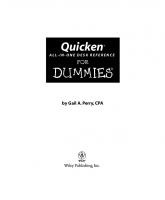

![Word 2003 All-in-One Desk Reference for Dummies [Desk ed.]
9780764571411, 0764571419](https://ebin.pub/img/200x200/word-2003-all-in-one-desk-reference-for-dummies-desknbsped-9780764571411-0764571419.jpg)
![Office 2003 VBA Development All-in-One Desk Reference For Dummies [Desk ed.]
9780764570674, 0764570676](https://ebin.pub/img/200x200/office-2003-vba-development-all-in-one-desk-reference-for-dummies-desknbsped-9780764570674-0764570676.jpg)
![Networking All-in-One Desk Reference For Dummies [1 ed.]
9780470179154, 0470179155](https://ebin.pub/img/200x200/networking-all-in-one-desk-reference-for-dummies-1nbsped-9780470179154-0470179155.jpg)
![PCs All-in-One Desk Reference For Dummies [2nd ed]
9780764539411, 0764539418](https://ebin.pub/img/200x200/pcs-all-in-one-desk-reference-for-dummies-2nd-ed-9780764539411-0764539418.jpg)
![Digital Photography All-in-One Desk Reference For Dummies [2nd ed]
9780764573286, 0764573284](https://ebin.pub/img/200x200/digital-photography-all-in-one-desk-reference-for-dummies-2nd-ed-9780764573286-0764573284.jpg)
![Windows Vista All-in-One Desk Reference For Dummies [1 ed.]
9780471749417, 0471749419](https://ebin.pub/img/200x200/windows-vista-all-in-one-desk-reference-for-dummies-1nbsped-9780471749417-0471749419.jpg)
