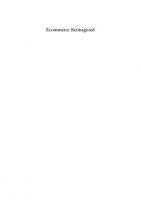WordPress 2.9 e-Commerce 1847198503, 9781847198501
This book provides an easy to understand, step-by-step approach to installing, configuring, and using WP e-Commerce to r
274 56 5MB
English Pages 284 Year 2010
Recommend Papers
File loading please wait...
Citation preview
WordPress 2.9 e-Commerce
Build a proicient online store to sell products and services
Brian Bondari
BIRMINGHAM - MUMBAI
WordPress 2.9 e-Commerce
Copyright © 2010 Packt Publishing
All rights reserved. No part of this book may be reproduced, stored in a retrieval system, or transmitted in any form or by any means, without the prior written permission of the publisher, except in the case of brief quotations embedded in critical articles or reviews. Every effort has been made in the preparation of this book to ensure the accuracy of the information presented. However, the information contained in this book is sold without warranty, either express or implied. Neither the author, nor Packt Publishing, and its dealers and distributors will be held liable for any damages caused or alleged to be caused directly or indirectly by this book. Packt Publishing has endeavored to provide trademark information about all of the companies and products mentioned in this book by the appropriate use of capitals. However, Packt Publishing cannot guarantee the accuracy of this information.
First published: March 2010
Production Reference: 1220210
Published by Packt Publishing Ltd. 32 Lincoln Road Olton Birmingham, B27 6PA, UK. ISBN 978-1-847198-50-1 www.packtpub.com
Cover Image by Vinayak Chittar ([email protected])
Credits Author Brian Bondari
Reviewers Dan Milward
Editorial Team Leader Akshara Aware
Project Team Leader Lata Basantani
Taeke Reijenga Project Coordinator Acquisition Editor
Joel Goveya
Usha Iyer Proofreader Development Editor
Joel T. Johnson
Rakesh Shejwal Production Coordinator Technical Editors
Shradha Vichare
Dayan Hyames Krithika Sabareeshwar Hithesh Uchil
Indexer Monica Ajmera Mehta
Cover Work Shradha Vichare
About the Author Brian Bondari is a musician, composer, and teacher with equal loves for both music and technology. His hobbies include reading, hiking, composing music, and playing with his pet rabbit. He also spends an exorbitant amount of time lying on the loor grading papers. Brian earned his doctorate from the University of Kansas in 2009, and is currently an Assistant Professor of Music Theory and Composition at the University of Texas at Tyler. When he is not writing music or grading papers, he serves as Senior Editor for the multi-author technology blog, http://www.TipsFor.us. You can also visit him at http://www.bondari.com. There are many people I would like to thank for their help and support while writing this book. First of all, many thanks to Dan Milward and the team at Instinct for their hard work in developing the WordPress e-Commerce plugin, without which this book would not have been possible. Also, thanks to Usha Iyer, Rakesh Shejwal, Joel Goveya, and other members of Packt Publishing for their help and support during the organization, writing, and editing processes. Additional thanks go to Taeke Reijenga for his work in reviewing the book. Finally, utmost thanks to my wife Katrina for her unending love, support, and patience.
About the Reviewers Dan Milward is a 31-year-old self-taught entrepreneur living in Wellington, New Zealand. He enjoys working with WordPress and making games for mobile phones. His earliest "happy" childhood memories are of playing computer games on his Commodore 64/128. If not for the relaxed attitude of his parents around computers and games, then perhaps the WP e-Commerce plugin would never have been made. Dan and his team have been contributing to the WordPress ecosystem in one way or another for the best part of 6 years, mostly through their work developing WordPress plugins, most notably the world-famous WordPress e-Commerce plugin, which has had over 500,000 downloads. His company Instinct has an ofice in Wellington where they focus on making WordPress plugins, and investors in Tokyo where the focus is on user-generated games for mobile phones. Many people around the world have contributed to the WP e-Commerce plugin but none have contributed as much as Thomas Howard and Jeffry Ghazally. These guys are the real stars behind the WordPress e-Commerce plugin. I'd like to thank Amber for going easy on me and allowing me to work on this book during "family time". I'd like to thank Jane Wells and Matt Mullenweg from Automattic for all the moral support that they have provided us over the years, and I'd like to thank all the parents out there who allowed their children to play on computers in the 90s. Those children are today's developers and our peers in the WordPress community. Thank you.
Taeke Reijenga is the co-founder of Level Level, a web design agency from Rotterdam, Netherlands. Level Level focuses on custom WordPress design and development for businesses. Amongst numerous WordPress-based projects are several e-commerce sites build with WP e-Commerce. One of them offers over 100,000 products. In his spare time, Taeke loves to cook and enjoy a good glass of wine. You can contact Taeke via http://level-level.com
Table of Contents Preface Chapter 1: Getting Started with WordPress and e-Commerce
1 7
Why WordPress WordPress is free (as in money) WordPress is free (as in speech) WordPress is widely used WordPress is lexible and extensible About the WP e-Commerce plugin Site and business possibilities
8 8 8 9 9 9 10
WP e-Commerce feature overview
15
Photography shop Music shop with digital downloads Clothing shop Accessory shop
Organization and layout Products and merchandising Checkout and payments Marketing tools
Test platform Summary
Chapter 2: Getting Ready to Sell Installing the WP e-Commerce plugin Installing from the WordPress Dashboard Manual installation Plugin activation Installing third-party themes Installing themes through the WordPress Dashboard Uploading themes via FTP
10 11 12 14
16 17 18 20
20 21
23 23 24 25 26 26 27 28
Table of Contents
Activating third-party themes Enabling and disabling comments Disabling comments globally Disabling comments on individual posts and pages Removing comment traces from your theme Setting up a static front page Using widgets Creating text widgets Complementary plugins Akismet All in One SEO Pack Google XML Sitemaps WP-DB-Backup WP-Polls Adding a contact form WordPress SpamFree contact form Contact Form 7 cforms II Adding a business blog Summary
29 31 32 33 33 36 37 39 41 41 42 42 43 44 45 45 46 46 46 48
Chapter 3: Conigure Your e-Commerce Settings
49
General Settings Base Country/Region, Tax Settings, and Language
50 50
Currency Settings Presentation Settings Button Settings Product Settings Product Page Settings Shopping Cart Settings
52 52 53 54 56 60
Product Group Settings
63
Default language
Cart Location Use Sliding Cart Display "+ Postage & Tax"
51
61 62 62
Show Product Group Description Show Product Group Thumbnails Show Product Count per Product Group
63 64 64
Thumbnail Settings Pagination settings Comment Settings Admin Settings Digital downloads
64 65 66 66 67 [ ii ]
Table of Contents
Purchases E-mail settings URL Settings Checkout settings Summary
68 70 72 72 73
Chapter 4: Managing Your Product Catalog
75
Creating new products Creating a new physical product Creating a new digital product Groups, categories, and tags Groups and categories
76 76 79 80 81
Tags Price and Stock Control Variations Advanced Options Custom Meta Merchant Notes Personalisation Options Summary
87 88 89 92 93 93 93 94
Deleting categories and groups Product Categories widget
85 86
Chapter 5: User Accounts: Customers and Staff Enabling user registrations Understanding WordPress roles Administrator Editor Author Contributor Subscriber Staff accounts Creating staff users
95 96 97 97 97 98 98 98 98 99
Manual registration Self-registration
99 100
Customer accounts Creating a test customer account Dealing with the WordPress Dashboard
101 103 104
Purchase history Summary
109 110
Redirect customer logins with 'Peter's Login Redirect' Dominate logins with 'Theme My Login'
[ iii ]
104 106
Table of Contents
Chapter 6: Checkout and Payment Setup
113
Planning the checkout process Payment gateway versus merchant account Integration and checkout seamlessness Available payment gateways Chronopay Google Checkout Manual Payment / Test Gateway PayPal Payments Standard PayPal Express Checkout PayPal Payments Pro Authorize.net Setting up PayPal Standard Playing in the sandbox WP e-Commerce Payment settings Setting up IPN Set up Auto Return The test transaction Setting up Google Checkout Playing in Google's sandbox WP e-Commerce Payment settings Google integration settings The test transaction Summary
114 114 115 116 117 118 119 120 121 121 121 122 123 124 125 127 128 129 131 133 134 135 137
Chapter 7: Shipping, Taxes, and Processing Orders Locations and tax setup Shipping Options and Calculators General Shipping Settings Shipping Modules
139 140 141 142 143
Flat Rate Table Rate Weight Rate
Using an external Shipping Calculator UPS Calculator USPS Calculator
Processing a test order E-mails sent to the customer E-mails sent to you Sales log Summary
144 146 147
149
149 150
152 154 155 156 157
[ iv ]
Table of Contents
Chapter 8: Themes and Design Elements
159
WP e-Commerce included widgets Latest Products widget Price Range widget Product Donations widget Product Tags widget Product Categories widget Product Specials widget Shopping Cart widget Shortcode and PHP tags Display default products Display shopping cart List categories Display products from a speciic group Add to Cart / Buy Now WP e-Commerce theme engine Creating a new e-Commerce theme Tweaking your WordPress theme CSS basics
159 160 161 161 162 163 164 164 164 165 165 166 166 166 168 169 170 171
Changing the header image Replacing the theme fonts Changing the theme colors Additional CSS tutorials Additional WP e-Commerce themes WP e-Commerce tips Change the appearance of the shopping cart widget Use a custom Add to Cart image Remove the sidebar Google Checkout button Summary
177 179 181 182 182 182 183 184 186 187
CSS selectors Class and ID selectors CSS properties and values
Chapter 9: Deploy, Secure, and Maintain Your Shop Getting ready to deploy Necessary WordPress adjustments Your WordPress database
172 174 175
189 189 190 191
Database export via phpMyAdmin Database export via command line
191 194
Hosting and domain names
194
[v]
Table of Contents
Uploading your shop Setting up a new database Importing your WordPress database Uploading your WordPress iles Editing your WordPress conig ile Man the hatches—essential site security User passwords Rename or replace the admin user WordPress and plugin updates SSL for Dashboard login Eliminate directory browsing Backups—preparing for disasters Database backup and restoration Server data backup and restoration Summary
Chapter 10: Alternative e-Commerce Plugins
196 196 197 198 199 200 200 201 203 203 204 205 205 206 208
209
YAK (Yet Another Kart) What YAK offers Basic YAK setup and usage
210 210 210
eShop What eShop offers Basic eShop setup and usage
214 214 215
Shopp What Shopp offers WordPress Simple PayPal Shopping Cart What WordPress Simple PayPal Shopping Cart offers Basic WordPress Simple PayPal Shopping Cart setup and usage
218 218 218 219 219
Market Theme What the Market Theme offers Summary
222 223 223
Adding a new product with YAK
212
Adding a new product with eShop
216
Adding a new product with WPSPSC
Chapter 11: Marketing Your Shop
221
225
Coupons and discounts Cross sales 'Share This' plugin Purchasing advertising Google AdWords Microsoft adCenter
226 230 231 232 232 234 [ vi ]
Table of Contents
E-mail, newsletters, and blogging E-mail/newsletters
235 235
Business blogging Summary
238 238
Option 1: Spreadsheet only Option 2: Find a plugin for WordPress Option 3: A third-party service
235 237 237
Appendix A: Gold Cart Module Extendibility Purchasing and installing the Gold Cart module Installing the Gold Cart iles Grid View Multiple image upload Product search option Additional payment gateways DropShop and other modules Summary
Appendix B: Setting Up a WAMP Testing Platform Download and install WampServer Overview and coniguration Enable the rewrite module Running a test server Install WordPress Summary
241 242 243 246 246 247 248 248 249
251 252 254 254 255 256 257
Index
259
[ vii ]
Preface So, did you decide to build an e-commerce site using WordPress as the foundation? Wonderful! You've made the choice that more and more people are discovering: that WordPress is capable of far more than just building a great blog. With the extensibility provided by third-party plugins, it can handle almost any task, including powering a growing e-commerce site. By pairing WordPress with the free WordPress e-Commerce plugin, you can easily create a powerful online store capable of selling a variety of goods, including digital products with automated downloads. It is an ideal combination for hobbyists and small businesses alike. If you have ever dreamed of running your own online shop, or want to add an e-commerce element to an existing physical store, this book is for you. While installing WordPress and the (WordPress) WP e-Commerce plugin are relatively simple tasks, the work does not stop there. There is still a lot of information that you need to know, and there is plenty to learn about the installation, coniguration, payment setup, security, and even design elements. We are going to cover a lot of ground in this book, and by the time we get to the end, you should have a fully functional, powerful, and secure online store at your disposal. Let's get started, shall we?
What this book covers Chapter 1, Getting Started with WordPress and e-Commerce, provides an introduction to WordPress and the WP e-Commerce plugin, both of which will power our new online store. Chapter 2, Getting Ready to Sell, covers all of the basics of installation and a feature overview. It also covers the essentials of transforming your WordPress installation from a blog into a business-ready platform.
Preface
Chapter 3, Conigure Your e-Commerce Settings, offers a step-by-step walkthrough of all the settings for the WP e-Commerce plugin and lays a solid foundation for creating a catalog of products. Chapter 4, Managing Your Product Catalog, builds upon the preparation done in Chapter 3 and shows you all of the steps necessary to build a product catalog of both physical goods and digital downloads. Chapter 5, User Accounts: Customers and Staff, offers insight into how WordPress handles multiple users and their roles in our upcoming online store, including options related to user registration. Chapter 6, Checkout and Payment Setup, covers the most important element of any online store: getting paid. This chapter provides details on available payment gateways and offers a step-by-step tutorial on setting up both PayPal Standard and Google Checkout. Chapter 7, Shipping, Taxes, and Processing Orders, explores the myriad of options available for getting your product out the door and to the customer. Chapter 8, Themes and Design Elements, provides an overview of customizations with regard to appearance. Topics covered include shortcodes, a CSS overview, and the WP e-Commerce theme engine. Chapter 9, Deploy, Secure, and Maintain Your Shop, shows you how to move from the testing platform to a production server, including watching for any pitfalls that can happen along the way. Chapter 10, Alternative e-Commerce Plugins, explores a range of other plugins that also offer e-Commerce functionality in conjunction with WordPress. Chapter 11, Marketing Your Shop, covers a inal, but essential, aspect of running any e-commerce site: ways to make your site known to the world and bring customers through your virtual doors. Appendix A, Gold Cart Module Extendibility, offers a view of available upgrades in the paid modules of the WordPress e-Commerce plugin. Appendix B, Setting Up a WAMP Testing Platform, shows you how to set up a testing ground on your own computer for installing WordPress and all associated plugins.
[2]
Preface
What you need for this book For this book, you will need: • •
WordPress version 2.9 or above
•
FTP software of your choice
•
WordPress e-Commerce plugin version 3.7.x or above WampServer (optional, but recommended)
Who this book is for This book is for anyone interested in using WordPress as the basis for a store that can sell physical items, downloads, or services. It is ideal for a sole proprietor or small business owner with only basic, in-house technical skills. Some prior knowledge of WordPress will help, but is not required. No knowledge of PHP or CSS is expected, but that will also be helpful.
Conventions In this book, you will ind a number of styles of text that distinguish between different kinds of information. Here are some examples of these styles and an explanation of their meaning. Code words in text are shown as follows: "We can include other contexts through the use of the include directive." A block of code is set as follows: #header { background: #73a0c5 url(‘images/kubrickheader.jpg') no-repeat bottom center; }
Any command-line input or output is written as follows: user@yourhost:~$ mysql -h mysql-hostserver -u mysql-username -p databasename < wp-database.sql
New terms and important words are shown in bold. Words that you see on the screen, in menus or dialog boxes for example, appear in the text like this: "Once you are inished with the General Settings, switch to the Presentation tab at the top of the page." [3]
Preface
d o h a p p e n . I f y o u i nd a m i s t a k e i n o n e o f o u r b o o k s — m a y b e a m i s t a k e i n t h e t e x t o f t h i s b o o k . I f y o u i nd a n y e r r a t a , p l e a s e r e p o r t t h e m b y v i s i t i n g e n t e r i n g t h e d e t a i l s o f y o u r e r r a t a . O nc e y o u r e r r a t a a r e v e r ii e d , y o u r s u b m i s s i o n
[4]
Preface
Piracy Piracy of copyright material on the Internet is an ongoing problem across all media. At Packt, we take the protection of our copyright and licenses very seriously. If you come across any illegal copies of our works, in any form, on the Internet, please provide us with the location address or website name immediately so that we can pursue a remedy. Please contact us at [email protected] with a link to the suspected pirated material. We appreciate your help in protecting our authors, and our ability to bring you valuable content.
Questions You can contact us at [email protected] if you are having a problem with any aspect of the book, and we will do our best to address it.
[5]
Getting Started with WordPress and e-Commerce There are lots of great reasons to build an e-commerce website. Perhaps you are a small business owner with goods or services to sell. Maybe you are an author or musician who wants to sell documents, audio iles, or other digital downloads. Whether as part of a business, or a hobby, running an e-commerce site can increase your sales, public proile, and your income. In years past, building an e-commerce site required a vast amount of time, technical knowledge, and money. It meant hand-coding the site from scratch by hiring one or more developers, or purchasing a yearly license for a pre-built e-commerce solution. Surely there must be an easier way. For anyone who starts researching on how to create an online store, the myriad of options seem overwhelming at irst. There are literally hundreds of pre-built e-commerce packages available, most of which promise to get the user "running in a matter of minutes". Unfortunately, they also promise to separate the shop owner from hundreds, if not thousands, of dollars. On the other hand, one can also ind a few free e-commerce platforms. While most of these are promising, the free cost platform often carries a high price tag in terms of greater complexity or time wasted in learning the ropes of a new platform. This brings us to WordPress. Not only is it a popular package for building a standard website, but it can also serve as a powerful e-commerce platform with the addition of the WordPress (WP) e-Commerce plugin. Thousands of people have already chosen to use WordPress as the foundation for their online stores, and there are many reasons why you should as well. Yes, WordPress is free, and yes, it's easy to use, but it's also easy to modify and update. Extending the capabilities of WordPress is a breeze, and you certainly do not need a team of developers to get your store up and running.
Getting Started with WordPress and e-Commerce
As we will discover, WordPress is more than capable of handling an e-commerce site. This chapter provides the context for how WordPress its into the puzzle of ecommerce website construction, what it can do, and why it's so good at what it does. This chapter covers the following topics: •
•
• •
Reasons for enabling WordPress for e-commerce Some business and website possibilities for the combination of WordPress and the e-Commerce plugin What you sign up for when you decide to use WordPress for e-commerce A basic overview of the features included in the WP e-Commerce plugin
Why WordPress Maybe you are attracted to WordPress because it's free, it's easy to use, or perhaps because you have a client who wants to add an e-commerce component to an existing WordPress-based site within the next week. No matter what the case, you need to know a little about what makes it special.
WordPress is free (as in money) You don't have to pay anyone to use WordPress, whether for personal or commercial usage. Whether you choose to run WordPress on a spare computer in your basement, in a "shared" web hosting environment, or on a cluster of "enterprise-class" servers, there are no licensing fees, support costs, upgrade fees, maintenance fees, or any other kinds of costs. Most themes and plugins are free as well.
WordPress is free (as in speech) As an open source project, WordPress makes its code available for anyone to inspect. If it doesn't do what you want, or if you just want to learn more about how certain features work, you are free to poke around the core iles and see what makes it tick. You are not only welcome to make any changes or modiications as you see it, but you are encouraged to do so!
[8]
Chapter 1
WordPress is widely used The WordPress project started in 2003. In a few short years, it has grown into the largest self-hosted personal publishing tool in the world. Practically overnight, WordPress has become a household name among the so-called blogging software. Contrary to popular belief, it is not just a "blogging" application. While WordPress certainly excels at running personal sites and blogs, it is capable of much more. WordPress currently powers hundreds of thousands of websites, ranging from personal blogs to Fortune 500 companies, and is seen daily by millions of people. It is likely that you might already be familiar with WordPress.
WordPress is lexible and extensible One of WordPress' greatest strengths lies in how easy it is to modify and extend. Unhappy with the way your site looks? Try one of the hundreds of user-crafted themes, or have a go at designing your own. The possibilities are limited only by your imagination. Since WordPress is open source, its functionality is nearly limitless as well. Users have created literally hundreds of plugins to extend its capabilities. If the software does not do what you want out-of-the-box, a plugin likely exists to add that functionality. In fact, this book exists because of the extensibility added by the WP e-Commerce plugin.
About the WP e-Commerce plugin Created by the New Zealand-based Instinct Company, WP e-Commerce is an easy and elegant way to integrate e-commerce capabilities into WordPress. The plugin is free (released under the GNU General Public License), though some additional modules are available as part of a paid upgrade. WP e-Commerce is the product of over four years of development and testing. With over 200,000 downloads to its fame (as of this writing), and featured as one of the most popular plugins for WordPress, WP e-Commerce is the most tried-and-true way to build an online store with WordPress. It's an ideal solution for selling physical goods, services, and digital products online. Downloads are available at http://getshopped.org.
[9]
Getting Started with WordPress and e-Commerce
Site and business possibilities Just to whet your appetite and get your imagination running, let's take a quick tour to see how people are using WP e-Commerce right now.
Photography shop If you are an artist or photographer, why not make your product available to the public eye through an online store? WP e-Commerce makes it easy to create listings of your products, complete with sample images. An example of the product listing can be seen in the following screenshot:
Customers can not only see a preview of your artistic photos, but they can also specify what size print they would like, and the Price automatically updates to relect the differing Print Size. The price and size variation option has been used in the intricate art website http://intricateart.com/
[ 10 ]
Chapter 1
Music shop with digital downloads Perhaps you are a member of a band, a record producer, or a solo classical artist. With WP e-Commerce, it's easy to sell both compact discs and digital downloads of your music. The following screenshot shows the End Up music website:
You can provide any sample image for the product that you like, such as album cover art or headshot of the musician. Customers can choose how they want the music delivered, either through a physical disc or by direct digital download. The option of physical disc or digital download has been provided by the End Up music site http://endup.org/. If customers choose the digital download, WP e-Commerce immediately provides a download link for them. And don't worry, you can restrict the number of downloads allowed by that customer to prevent unauthorized access. Notice that the Shopping Cart in the previous screenshot also provides a running Total for this store.
[ 11 ]
Getting Started with WordPress and e-Commerce
Clothing shop Maybe you're a small business owner who runs a clothing store, and you want to create an online portal for your store. With WP e-Commerce, it's easy to create a front page that displays a gallery of products (using the optional Grid View module). This can be seen in the following screenshot showing the Seek & Destroy Clothing shop http://www.seekanddestroyclothing.com.
When customers click on a speciic product, it takes them to a page with more information. They can also choose a speciic shirt size from a drop-down list.
[ 12 ]
Chapter 1
Notice the additional image views that are available, plus the customized Add 2 Cart button in the following screenshot:
[ 13 ]
Getting Started with WordPress and e-Commerce
Accessory shop Finally, what if you want to sell any other types of goods, such as jewelry or pins? Let us consider the Yay For Pins store http://www.yayforpins.com. Here's a unique store. Notice once again that it's easy to create an assortment of products right on the main page of the site, as seen in the following screenshot:
[ 14 ]
Chapter 1
One neat aspect of this store is that it includes the optional DropShop, an AJAX-powered shopping cart that allows customers to drag an item from the page and simply drop it into the cart, which stays ixed and constantly visible in the WordPress footer. This DropShop option is seen in the following screenshot:
In the previous screenshot, notice that there are several products now residing in the cart that is automatically updated to relect the contents and the total price. Neat, huh? These are only a few of the possibilities available. No project is too small or large—whether you have one product to sell or 10,000, the combination of WordPress and the e-Commerce plugin can handle it with aplomb. Unless you decide to opt for one of the optional modules, none of the software will cost you a penny.
WP e-Commerce feature overview Now that we have seen the WP e-Commerce plugin in action, let's take a quick look at some of the overall features.
[ 15 ]
Getting Started with WordPress and e-Commerce
Organization and layout WP e-Commerce has a number of features to assist with organizing and displaying of your merchandise. These include: • •
Shortcodes
•
Widgets
•
Tags Easy theme integration
Shortcodes, tags, and widgets Want complete control over the placement of your e-commerce elements? Using tags and shortcodes, you can arrange and display elements in any fashion you desire. For example, adding the [productspage] shortcode to any WordPress post or page will display a list of products from your default product group. Other tags and shortcodes give you control over the Shopping Cart, Product Categories, and Buy Now buttons. Don't feel like digging into the code to arrange elements? No problem. WP e-Commerce also comes with a number of widgets that allow you to graphically arrange the look and feel of your site. For instance, you can set a widget to display Product Specials, your Latest Products, or simply the location of the shopping cart. The following screenshot shows some of the widgets placed on the sidebar:
Depending on your chosen theme, you can drag and drop those widgets into your theme header, footer, or sidebars.
[ 16 ]
Chapter 1
Easy integration with all WordPress themes WP e-Commerce does not require any speciic WordPress theme. In fact, provided that the theme is designed according to the oficial WordPress theme guidelines, the plugin should work with all themes. That said, some themes are more e-commerce friendly than others, and a growing number of themes have been designed speciically with the WP e-Commerce plugin in mind. Naturally, you are welcome to modify or design your own theme. Some existing WordPress themes deemed to be WP e-Commerce friendly include: • •
Copyblogger
•
Default WordPress theme
•
Fusion
•
iTheme
•
Thematic framework
•
CraftyCart
•
Ferevens
•
Gathering
•
Light Textback
Other themes should work as well. If in doubt, just try it.
Products and merchandising The heart and soul of any e-commerce platform is in how easily and eficiently you can add and manage your inventory. WP e-Commerce gives you full control over your product catalog. You can add a new product directly from the WordPress dashboard, adding any descriptive elements with a rich text editor.
Product groups Groups are a handy way to help categorize your products. For instance, if you run a clothing store, you can set groups for categories such as t-shirts, pants, jackets, and shoes. If you sell books, potential groups include iction, literature, history, romance, and youth.
[ 17 ]
Getting Started with WordPress and e-Commerce
A photographer might create groups called nature, people, animals, and abstract. You are free to create as many groups as you need. You can even create sub-groups.
Product variations If you have any attributes that can change for a single product, product variations can come in handy. Variations are options for your products that extend across multiple groups. For instance, a clothing store owner might create one variation for shirt size (small, medium, large, XL, and XXL) and another variation for color (red, green, navy, and black). The product variation for shirt size is seen in the following screenshot:
A bookseller might create a variation for the type of cover (hard cover versus soft cover). A photographer could create a variation for the print size, the inish type, an optional frame, or all of the above. The WP e-Commerce plugin can handle multiple sets of variations for each product, giving customers lots of customization options.
Checkout and payments What Shopping Cart package would be complete without a way to accept orders and payments? In this category, WP e-Commerce certainly doesn't disappoint. The plugin not only keeps track of what items the customer wants to buy, but also calculates additional shipping and handling costs that you specify:
[ 18 ]
Chapter 1
Once the customer is ready to make the purchase, WP e-Commerce collects all of the necessary billing and shipping information on a single page before transferring the order data to the appropriate payment gateway. Speaking of which, WP e-Commerce allows for seamless integration with a number of payment processors, including: • • •
Chronopay Google Checkout PayPal (both traditional and Express Checkout)
Of course, the WP e-Commerce plugin can also handle manual payments, but this opens the door for potential security problems unless you take proper precautions. If you want to manually handle any credit or debit card payments, you will need to have access to the appropriate merchant tools in order to process those payments on your own. In addition, it's strongly recommended that you have an SSL certiicate from your web host. If you just want to keep it simple and let one of the aforementioned payment gateways securely handle all transactions, none of those additional tools are required. Once you start making sales, the plugin maintains a purchase log for you. All transactions are logged on a month-by-month basis. Additionally, you can download a full report as a Comma-Seperated Values (CSV) ile for further analysis or inancial administration.
[ 19 ]
Getting Started with WordPress and e-Commerce
Marketing tools Once your shop is running, WP e-Commerce provides several ways to help promote your products.
Coupons For starters, you can create coupon codes that apply to either speciic items or the entire store. You can also set an expiry time for the coupon, or designate a speciic number of usages.
Suggested items If you enable cross-sales, WP e-Commerce will suggest other items to your customers based on what prior customers bought when they viewed the same product. If you have a large product catalog, this feature is terriic for helping customers ind related items.
Integration with external sites WP e-Commerce generates an RSS feed for your entire product catalog. Provided that you publish the feed on your site, loyal customers can easily subscribe to the feed using any RSS reader. Every time you add a new product to your catalog, subscribers will ind out immediately. On a broader scale, you can also have WP e-Commerce automatically submit your products to Google Base for increased search exposure.
Test platform Before we begin with the installation and coniguration of the WP e-Commerce plugin, let's make one thing clear: I strongly recommend setting up a test platform. You're going to get your hands dirty during this process, and the last thing you want to do is break anything on your production server. Setting up an e-commerce site is much different from a personal website or blog. Having a testing platform is especially important once we deploy the initial site. Without a testing ground, one little accident or mistake can make your site non-functional, and a broken e-commerce site is of little use to anyone. I implore you not to ignore this warning, and yes, it can happen to you, even through no fault of your own. Perhaps a newly installed plugin disagreed explosively with an existing plugin. Perhaps a WordPress update went awry. No matter what the issue, test all changes and updates before rolling them out to the production server.
[ 20 ]
Chapter 1
Appendix B covers the setup of a WAMP test server. You can set up WordPress and the e-Commerce plugin on your own computer as a testing ground and try all instructions covered in this book before making a single change to your production server.
Summary WordPress is a fantastic tool for building a personal website, but it works equally well as the foundation for an online store. Plus, its open nature and extensibility allow for limitless customization and modiication. In this chapter, we covered: • • • •
WordPress' capabilities and familiarities as a tool for both self-publishing and e-commerce Some business and website possibilities for the combination of WordPress and the e-Commerce plugin What you sign up for when you decide to use WordPress for e-commerce: it's free (in terms of money and speech), extensible, and widely used A basic overview of the features included in the WP e-Commerce plugin
The WP e-Commerce plugin harnesses the power and lexibility of WordPress, and seamlessly integrates a Shopping Cart into it. Anyone with an existing WordPress installation can quickly add the ability to sell goods and services. The remaining chapters will walk you through the process of creating and deploying an online store. To demonstrate this process, we will build a sample music store that publishes and sells sheet music in both in physical printed form and electronically via digital downloads.
[ 21 ]
Getting Ready to Sell Before we can dive into listing and selling our products, we irst need to install the WP e-Commerce plugin and then address a few cosmetic and functionality issues. Right out-of-the-box, a default installation of WordPress works great as a typical blogging platform, but the needs for an e-commerce site are different. Let's begin work on converting WordPress from a blog-centric platform to a business-focused platform. This chapter will cover: • •
Installing the WP e-Commerce plugin
•
Enabling and disabling comments
•
Using widgets
•
Adding a contact form
•
Installing third-party themes
•
Setting up a static front page
•
Complementary plugins Adding a business blog
Installing the WP e-Commerce plugin At this point, you should already have WordPress installed. If you do not, please visit http://wordpress.org/download/ to grab the latest version. Some web hosts also offer a one-click install of WordPress via cPanel or another control panel.
Getting Ready to Sell
Installing the WP e-Commerce plugin is no different than installing other WordPress plugins. There are two ways to do so: 1. Directly from the WordPress Dashboard 2. Manually using your favorite FTP program
Installing from the WordPress Dashboard This is by far the easiest and most convenient way to install new plugins for WordPress. All you need to do is log in to your Dashboard, expand the Plugins menu in the left-hand side column, and click on Add New, as shown in the following screenshot:
In the Search box that displays on the resulting page, ensure that Term is selected as your search option, and perform a search for e-commerce. The WP e-Commerce plugin should be one of the top results. The following screenshot shows the Search Plugins option:
All that's left to do is to click on the Install button, and WordPress will handle the rest of the installation for you. The following screenshot shows the search results with the WP e-Commerce plugin on top:
[ 24 ]
Chapter 2
Manual installation If you prefer the tried-and-true method of installing plugins manually, that's also an option. First, download the latest version from: http://getshopped.org
or use the alternate download site: http://wordpress.org/extend/plugins/wp-e-commerce/.
Next, decompress the downloaded ZIP archive with the tool of your choice. We should now have a folder called wp-e-commerce, as shown in the following screenshot:
Using your preferred FTP/SFTP program, we need to upload that entire folder to the wp-content/plugins directory on your server. See the following screenshot to view the wp-e-commerce folder properly uploaded next to a few other plugins:
The full path to the wp-e-commerce directory should be: /wp-content/plugins/wp-e-commerce/.
[ 25 ]
Getting Ready to Sell
Plugin activation Now that we have successfully uploaded the plugin, let's activate it. Open your web browser and log in to your WordPress Dashboard. Under the Plugins section, you should now see an inactive plugin called WP Shopping Cart, as shown in the following screenshot:
Click on the Activate button to enable the plugin. On the left-hand side of the WordPress Dashboard, we now have a new section called Products, as shown in the following screenshot:
Congratulations! You have now taken the irst crucial step in building an e-commerce site. Let's now continue paving the way for our shop by addressing some functional and cosmetic issues within WordPress.
Installing third-party themes One of the major strengths of WordPress is how easy it is to customize and alter. This is especially true with regard to themes. If you have the knowledge, experience, and patience to build a theme for your site completely from scratch, you are more than welcome to do so. For the rest of us, it's easy to install and tweak a pre-built third-party theme.
[ 26 ]
Chapter 2
The oficial site for previewing and downloading WordPress themes is: http://wordpress.org/extend/themes/. As of this writing, there are well over 1,000 themes available. Most third-party themes are free, though a number of so-called "premium" themes are also available at varying price levels. For our upcoming music shop, let's select a free theme. One popular and appropriate option is the Crafty Cart theme (http://bit.ly/crafty-cart). This theme just happens to be designed with the e-Commerce plugin for WordPress in mind, making it a solid starting point for our shop. Another nice feature is that it's completely free to use for both personal and commercial purposes. No matter which theme you choose, all third-party themes can be installed in one of the following two ways: 1. Through the WordPress Dashboard 2. Manually via FTP
Installing themes through the WordPress Dashboard Since the debut of WordPress 2.8, new themes can be downloaded and installed directly through the WordPress Dashboard, just like plugins! The irst step is to browse to your Dashboard and expand the Appearance menu. Click on the Add New Themes link, as shown in the following screenshot:
[ 27 ]
Getting Ready to Sell
The resulting Install Themes page that loads has a plethora of options for inding and adding new themes. For instance, if you want to view the Crafty Cart theme, just perform a search for crafty cart, as shown in the following screenshot:
You can preview and install themes, browse new or featured releases, or ilter search results by color, features, or other options. You don't even need to leave your Dashboard if you don't want, which is a welcome improvement over previous versions of WordPress.
Uploading themes via FTP Of course, the older method of uploading new themes via FTP is still available. To do so, irst download the ZIP archive that contains your chosen theme. Go ahead and extract the data within the archive. In our case, the archive for the Crafty Cart theme contains a folder called CrafyCart. If a theme comes with any custom installation instructions, they are usually mentioned in a ReadMe ile. Next, launch the FTP/SFTP program of your choice and log in to your server. Inside your WordPress installation folder, go to the wp-content/themes directory. We now need to upload the extracted folder for our theme to the server. See the following screenshot to view the CraftyCart folder which has been properly uploaded and nested on the server:
[ 28 ]
Chapter 2
The full path to any third-party themes that you upload should be: /wp-content/themes//.
Activating third-party themes Once you have added some themes, it's time to activate them. In your Dashboard, scroll down to the Appearance section and click on the Themes link, as shown in the following screenshot:
[ 29 ]
Getting Ready to Sell
You should now see a list of Available Themes that you have uploaded, plus your currently active theme. Clicking on an available theme will show a preview of your site using that theme. In our case, we will go ahead and click on the Crafty Cart theme. The available themes, including the Crafty Cart theme, are shown in the following screenshot:
[ 30 ]
Chapter 2
Clicking on the screenshot of the theme will yield a fully functional preview. When you're ready to commit to a theme, click on the Activate button in the top right-hand corner of the preview window. Naturally, some themes are better suited for an e-commerce site than others. Feel free to upload as many different themes as you like, as switching between them literally takes only a few clicks. The following screenshot shows the preview of the theme and the Activate "Crafty Cart" option:
Enabling and disabling comments While the ability to leave comments and interact with readers is integral to the way a standard blog works, it's not nearly as important for an e-commerce site. Unless you have a speciic need for comments on your site (such as a business blog), you can disable them entirely. The following instructions will cover how to disable and remove all traces of comments from your site, but you're free to follow only as much as you need, depending on how much customer interaction and feedback you wish to allow. For instance, you may wish to disable comments on WordPress pages, but not on posts, therefore leaving room for comments on a business blog. The choice is up to you.
[ 31 ]
Getting Ready to Sell
Disabling comments globally If you wish to disable comments globally, irst enter your WordPress admin panel, scroll down to the Settings option within the Dashboard, and click on the Discussion link, as shown in the following screenshot:
Once the Discussion Settings page loads, look at the top of the page for the Default article settings. Deselect all of the checkboxes that allow people to post comments, pingbacks, and trackbacks, and be sure to click on the Save Changes button at the bottom of the page. The Default article settings options are shown in the following screenshot:
[ 32 ]
Chapter 2
Disabling comments on individual posts and pages If you decide to leave comments enabled globally, you can still decide to disable them on individual posts and pages. After all, when we create our "Contact" page, how much sense does it make to leave comments enabled on that page? Not much. To disable comments on individual posts and pages, look for the Discussion options when creating the desired post or page. The following screenshot shows the Discussion options:
Deselect the checkboxes—Allow Comments and Allow Pings. Remember that this procedure must be done on a per-post or per-page basis.
Removing comment traces from your theme Though comments are now disabled, you may notice that your theme still contains references to comments by each post. For instance, our Crafty Cart theme still displays the option to Write Comment above each post. The Hello world! page is shown in the following screenshot:
You may also see lingering traces such as No Comments or Comments Off, depending upon your activated theme.
[ 33 ]
Getting Ready to Sell
for the iles . The ile that we need to edit is called
[ 34 ]
Chapter 2
Please make a backup of your theme iles before you edit them in case you make a mistake and wish to revert back to the unedited version later.
The irst thing we should do is remove the Write Comment link from any post Single Post ile for Crafty Cart, look for
This code displays the Date, the Write Comment link, and the post category Hello World. Notice that span class: one for post-date, post-comments, and one for post-category. post-comments element Write Comment link from all your posts.
index.php)
Single Post page, also look for and delete the following little .

![WordPress 2.9 E-Commerce [1st New edition]
1847198503, 9781847198501](https://ebin.pub/img/200x200/wordpress-29-e-commerce-1st-new-edition-1847198503-9781847198501-q-4604465.jpg)
![WordPress 2.9 E-Commerce [1st New edition]
1847198503, 9781847198501](https://ebin.pub/img/200x200/wordpress-29-e-commerce-1st-new-edition-1847198503-9781847198501.jpg)
![WordPress 2.9 E-Commerce [1st New edition]
9781847198501, 1847198503](https://ebin.pub/img/200x200/wordpress-29-e-commerce-1st-new-edition-9781847198501-1847198503.jpg)
![WordPress 2.9 E-Commerce [1st New edition]
1847198503, 9781847198501](https://ebin.pub/img/200x200/wordpress-29-e-commerce-1st-new-edition-1847198503-9781847198501-i-3401956.jpg)