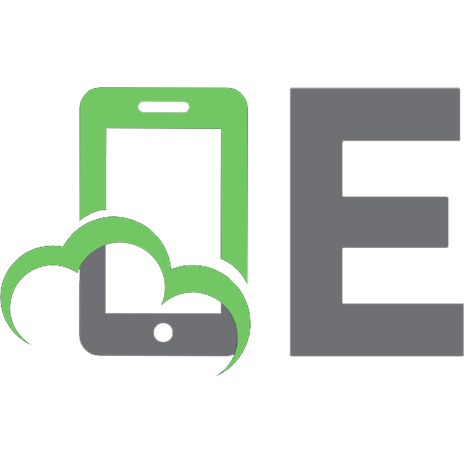The CSS Anthology: 101 Essential Tips, Tricks & Hacks [3 ed.] 0980576806, 9780980576801
This book came highly recommended at a recent programming conference. So, I suppose that my expectations were set too hi
330 21 7MB
English Pages 400 [412] Year 2009
Recommend Papers
![The CSS Anthology: 101 Essential Tips, Tricks & Hacks [3 ed.]
0980576806, 9780980576801](https://ebin.pub/img/200x200/the-css-anthology-101-essential-tips-tricks-amp-hacks-3nbsped-0980576806-9780980576801.jpg)
- Author / Uploaded
- Rachel Andrew
File loading please wait...
Citation preview
Summary of Contents Preface . . . . . . . . . . . . . . . . . . . . . . . . . . . . . . . . . . . . . . . . . . . . . . . . . . . . . . . . . xvii 1. Making a Start with CSS . . . . . . . . . . . . . . . . . . . . . . . . . . . . . . . . . . . . . . . . . . 1 2. Text Styling and Other Basics . . . . . . . . . . . . . . . . . . . . . . . . . . . . . . . . . . . . . 19 3. CSS and Images . . . . . . . . . . . . . . . . . . . . . . . . . . . . . . . . . . . . . . . . . . . . . . . . . 63 4. Navigation . . . . . . . . . . . . . . . . . . . . . . . . . . . . . . . . . . . . . . . . . . . . . . . . . . . . . 89 5. Tabular Data . . . . . . . . . . . . . . . . . . . . . . . . . . . . . . . . . . . . . . . . . . . . . . . . . . 139 6. Forms and User Interfaces . . . . . . . . . . . . . . . . . . . . . . . . . . . . . . . . . . . . . . . 177 7. Cross-browser Techniques . . . . . . . . . . . . . . . . . . . . . . . . . . . . . . . . . . . . . . . 217 8. Accessibility and Alternative Devices . . . . . . . . . . . . . . . . . . . . . . . . . . . . . . 255 9. CSS Positioning and Layout . . . . . . . . . . . . . . . . . . . . . . . . . . . . . . . . . . . . . . 287 Index . . . . . . . . . . . . . . . . . . . . . . . . . . . . . . . . . . . . . . . . . . . . . . . . . . . . . . . . . . . 373
Download at WoweBook.Com
Download at WoweBook.Com
iv
The CSS Anthology: 101 Essential Tips, Tricks & Hacks by Rachel Andrew Copyright © 2009 SitePoint Pty Ltd Managing Editor: Chris Wyness
Technical Director: Kevin Yank
Technical Editor: Andrew Tetlaw
Cover Design: Alex Walker
Editor: Kelly Steele Printing History:
Latest Update: July 2009
First Edition: November 2004 Second Edition: May 2007 Third Edition: July 2009
Notice of Rights All rights reserved. No part of this book may be reproduced, stored in a retrieval system or transmitted in any form or by any means, without the prior written permission of the publisher, except in the case of brief quotations embedded in critical articles or reviews.
Notice of Liability The author and publisher have made every effort to ensure the accuracy of the information herein. However, the information contained in this book is sold without warranty, either express or implied. Neither the authors and SitePoint Pty Ltd, nor its dealers or distributors will be held liable for any damages to be caused either directly or indirectly by the instructions contained in this book, or by the software or hardware products described herein.
Trademark Notice Rather than indicating every occurrence of a trademarked name as such, this book uses the names only in an editorial fashion and to the benefit of the trademark owner with no intention of infringement of the trademark.
Published by SitePoint Pty Ltd Web: www.sitepoint.com Email: [email protected] ISBN 978-0-9805768-0-1 Printed and bound in Canada
Download at WoweBook.Com
v
About the Author Rachel Andrew is a director of web solutions provider edgeofmyseat.com and a web developer. When not writing code, she writes about writing code and is the author of several SitePoint books, including HTML Utopia: Designing Without Tables Using CSS and Everything You Know About CSS Is Wrong!, which promote the practical use of web standards alongside other everyday tools and technologies. Rachel takes a common sense, real world approach to web standards, with her writing and teaching being based on the experiences she has in her own company every day. Rachel lives in the UK with her partner Drew and daughter Bethany. When not working, they can often be found wandering around the English countryside hunting for geocaches and nice pubs that serve Sunday lunch and a good beer.
About the Technical Editor Andrew Tetlaw has been tinkering with web sites as a web developer since 1997. At SitePoint he is dedicated to making the world a better place through the technical editing of SitePoint books, kits, articles, and newsletters. He is also a busy father of five, enjoys coffee, and often neglects his blog at http://tetlaw.id.au/.
About the Technical Director As Technical Director for SitePoint, Kevin Yank keeps abreast of all that is new and exciting in web technology. Best known for his book, Build Your Own Database Driven Website Using PHP & MySQL, he also co-authored Simply JavaScript with Cameron Adams and Everything You Know About CSS Is Wrong! with Rachel Andrew. In addition, Kevin hosts the SitePoint Podcast and writes the SitePoint Tech Times, a free email newsletter that goes out to over 240,000 subscribers worldwide. Kevin lives in Melbourne, Australia and enjoys speaking at conferences, as well as visiting friends and family in Canada. He’s also passionate about performing improvised comedy theater with Impro Melbourne (http://www.impromelbourne.com.au/) and flying light aircraft. Kevin’s personal blog is Yes, I’m Canadian (http://yesimcanadian.com/).
About SitePoint SitePoint specializes in publishing fun, practical, and easy-to-understand content for web professionals. Visit http://www.sitepoint.com/ to access our blogs, books, newsletters, articles, podcasts, and community forums.
Download at WoweBook.Com
Download at WoweBook.Com
For Bethany
Download at WoweBook.Com
Download at WoweBook.Com
Table of Contents Preface . . . . . . . . . . . . . . . . . . . . . . . . . . . . . . . . . . . . . . . . . . . . . . . . . . . . .
xvii
Who Should Read this Book? . . . . . . . . . . . . . . . . . . . . . . . . . . . . . . . . . . xviii What’s Covered in this Book? . . . . . . . . . . . . . . . . . . . . . . . . . . . . . . . . . . xviii The Book’s Web Site . . . . . . . . . . . . . . . . . . . . . . . . . . . . . . . . . . . . . . . . . . . xx The SitePoint Forums . . . . . . . . . . . . . . . . . . . . . . . . . . . . . . . . . . . . . . . . . . xx The SitePoint Newsletters . . . . . . . . . . . . . . . . . . . . . . . . . . . . . . . . . . . . . . . xx The SitePoint Podcast . . . . . . . . . . . . . . . . . . . . . . . . . . . . . . . . . . . . . . . . . xxi Your Feedback . . . . . . . . . . . . . . . . . . . . . . . . . . . . . . . . . . . . . . . . . . . . . . . xxi Acknowledgments . . . . . . . . . . . . . . . . . . . . . . . . . . . . . . . . . . . . . . . . . . . . xxi Conventions Used in This Book . . . . . . . . . . . . . . . . . . . . . . . . . . . . . . . . . xxii
Chapter 1
Making a Start with CSS . . . . . . . . . . . . . . . 1
How do I define styles with CSS? . . . . . . . . . . . . . . . . . . . . . . . . . . . . . . . . . 1 What are CSS Selectors and how do I use them effectively? . . . . . . . . . . . 7 How does the browser know which styles to apply? . . . . . . . . . . . . . . . . 15 Summary . . . . . . . . . . . . . . . . . . . . . . . . . . . . . . . . . . . . . . . . . . . . . . . . . . . . 17
Chapter 2
Text Styling and Other Basics . . . . . . . 19
How do I set my text to display in a certain font? . . . . . . . . . . . . . . . . . . 20 Should I use pixels, points, ems, or another unit identifier to set font sizes? . . . . . . . . . . . . . . . . . . . . . . . . . . . . . . . . . . . . . . . . . . . . . . . . . . . . . . . 22 How do I remove underlines from my links? . . . . . . . . . . . . . . . . . . . . . . . 30 How do I create a link that changes color when the cursor moves over it? . . . . . . . . . . . . . . . . . . . . . . . . . . . . . . . . . . . . . . . . . . . . . . . . . . . . . . . . . . 32 How do I display two different styles of link on one page? . . . . . . . . . . . 34 How do I style the first item in a list differently from the others? . . . . . 36
Download at WoweBook.Com
x
How do I add a background color to a heading? . . . . . . . . . . . . . . . . . . . 38 How do I style headings with underlines? . . . . . . . . . . . . . . . . . . . . . . . . . 39 How do I remove the large gap between an h1 element and the following paragraph? . . . . . . . . . . . . . . . . . . . . . . . . . . . . . . . . . . . . . . . . . . 41 How do I highlight text on the page? . . . . . . . . . . . . . . . . . . . . . . . . . . . . 43 How do I alter the line height (leading) on my text? . . . . . . . . . . . . . . . . 44 How do I justify text? . . . . . . . . . . . . . . . . . . . . . . . . . . . . . . . . . . . . . . . . . . 45 How do I style a horizontal rule? . . . . . . . . . . . . . . . . . . . . . . . . . . . . . . . . 46 How do I indent text? . . . . . . . . . . . . . . . . . . . . . . . . . . . . . . . . . . . . . . . . . 48 How do I center text? . . . . . . . . . . . . . . . . . . . . . . . . . . . . . . . . . . . . . . . . . . 49 How do I change text to all capitals using CSS? . . . . . . . . . . . . . . . . . . . . 50 How do I change or remove the bullets on list items? . . . . . . . . . . . . . . . 52 How do I use an image for a list-item bullet? . . . . . . . . . . . . . . . . . . . . . . 54 How do I remove the indented left-hand margin from a list? . . . . . . . . 55 How do I display a list horizontally? . . . . . . . . . . . . . . . . . . . . . . . . . . . . . . 56 How do I remove page margins? . . . . . . . . . . . . . . . . . . . . . . . . . . . . . . . . . 57 How can I remove browsers’ default padding and margins from all elements? . . . . . . . . . . . . . . . . . . . . . . . . . . . . . . . . . . . . . . . . . . . . . . . . . . . . 58 How do I add comments to my CSS file? . . . . . . . . . . . . . . . . . . . . . . . . . . 60 Summary . . . . . . . . . . . . . . . . . . . . . . . . . . . . . . . . . . . . . . . . . . . . . . . . . . . . 61
Chapter 3
CSS and Images . . . . . . . . . . . . . . . . . . . . . . . . . . 63
How do I add borders to images? . . . . . . . . . . . . . . . . . . . . . . . . . . . . . . . . 63 How do I use CSS to remove the blue border around my navigation images? . . . . . . . . . . . . . . . . . . . . . . . . . . . . . . . . . . . . . . . . . . . . . . . . . . . . . 66 How do I set a background image for my page using CSS? . . . . . . . . . . . 66 How do I control how my background image repeats? . . . . . . . . . . . . . . 68 How do I position my background image? . . . . . . . . . . . . . . . . . . . . . . . . 71
Download at WoweBook.Com
xi
How do I fix my background image in place when the page is scrolled? . . . . . . . . . . . . . . . . . . . . . . . . . . . . . . . . . . . . . . . . . . . . . . . . . . . . . 74 Can I set a background image on any element? . . . . . . . . . . . . . . . . . . . . 76 How do I place text on top of an image? . . . . . . . . . . . . . . . . . . . . . . . . . 80 How do I add more than one background image to my document? . . . 82 How can I use transparency in my pages? . . . . . . . . . . . . . . . . . . . . . . . . . 84 Can I create more complex image borders, such as a double border? . . . . . . . . . . . . . . . . . . . . . . . . . . . . . . . . . . . . . . . . . . . . . . . . . . . . . . 86 Summary . . . . . . . . . . . . . . . . . . . . . . . . . . . . . . . . . . . . . . . . . . . . . . . . . . . . 88
Chapter 4
Navigation . . . . . . . . . . . . . . . . . . . . . . . . . . . . . . . . . . 89
How do I style a structural list as a navigation menu? . . . . . . . . . . . . . . 90 How do I use CSS to create rollover navigation without images or JavaScript? . . . . . . . . . . . . . . . . . . . . . . . . . . . . . . . . . . . . . . . . . . . . . . . . . . 94 Can I use CSS and lists to create a navigation system with subnavigation? . . . . . . . . . . . . . . . . . . . . . . . . . . . . . . . . . . . . . . . . . . . . . . . 96 How do I make a horizontal menu using CSS and lists? . . . . . . . . . . . . 101 How do I create button-like navigation using CSS? . . . . . . . . . . . . . . . . 105 How do I create tabbed navigation with CSS? . . . . . . . . . . . . . . . . . . . . 108 How can I visually indicate which links are external to my site? . . . . . 116 How do I change the cursor type? . . . . . . . . . . . . . . . . . . . . . . . . . . . . . . 119 How do I create rollover images in my navigation without using JavaScript? . . . . . . . . . . . . . . . . . . . . . . . . . . . . . . . . . . . . . . . . . . . . . . . . . 122 How should I style a site map? . . . . . . . . . . . . . . . . . . . . . . . . . . . . . . . . . 126 Can I create a drop-down menu using only CSS? . . . . . . . . . . . . . . . . . . 130 How can I use CSS to keep image-based navigation clean and accessible? . . . . . . . . . . . . . . . . . . . . . . . . . . . . . . . . . . . . . . . . . . . . . . . . . . 131 Summary . . . . . . . . . . . . . . . . . . . . . . . . . . . . . . . . . . . . . . . . . . . . . . . . . . . 137
Download at WoweBook.Com
xii
Chapter 5
Tabular Data . . . . . . . . . . . . . . . . . . . . . . . . . . . . .
139
How do I lay out spreadsheet data using CSS? . . . . . . . . . . . . . . . . . . . . 140 How do I ensure that my tabular data is accessible as well as attractive? . . . . . . . . . . . . . . . . . . . . . . . . . . . . . . . . . . . . . . . . . . . . . . . . . . 141 How do I add a border to a table without using the HTML border attribute? . . . . . . . . . . . . . . . . . . . . . . . . . . . . . . . . . . . . . . . . . . . . . . . . . . 145 How do I stop spaces appearing between the cells of my table when I’ve added borders using CSS? . . . . . . . . . . . . . . . . . . . . . . . . . . . . . . . . . . 147 How do I display spreadsheet data in an attractive and usable way? . . . . . . . . . . . . . . . . . . . . . . . . . . . . . . . . . . . . . . . . . . . . . . . . . . . . . . . 148 How do I display table rows in alternating colors? . . . . . . . . . . . . . . . . . 152 How do I change a row’s background color when the cursor hovers over it? . . . . . . . . . . . . . . . . . . . . . . . . . . . . . . . . . . . . . . . . . . . . . . . . . . . . . 157 How do I display table columns in alternating colors? . . . . . . . . . . . . . 160 How do I display a calendar using CSS? . . . . . . . . . . . . . . . . . . . . . . . . . . 164 Summary . . . . . . . . . . . . . . . . . . . . . . . . . . . . . . . . . . . . . . . . . . . . . . . . . . . 176
Chapter 6
Forms and User Interfaces . . . . . . . . . . 177
How do I style form elements using CSS? . . . . . . . . . . . . . . . . . . . . . . . . 178 How do I apply different styles to fields in a single form? . . . . . . . . . . 182 How do I stop my form from creating additional whitespace and line breaks? . . . . . . . . . . . . . . . . . . . . . . . . . . . . . . . . . . . . . . . . . . . . . . . . . . . . . 185 How do I make a Submit button look like text? . . . . . . . . . . . . . . . . . . . 187 How do I ensure that users with text-only devices understand how to complete my form? . . . . . . . . . . . . . . . . . . . . . . . . . . . . . . . . . . . . . . . . . . 187 How do I lay out a two-column form using CSS instead of a table? . . . . . . . . . . . . . . . . . . . . . . . . . . . . . . . . . . . . . . . . . . . . . . . . . . . . . . 191 How do I group related fields? . . . . . . . . . . . . . . . . . . . . . . . . . . . . . . . . . 196 How do I style accesskey hints? . . . . . . . . . . . . . . . . . . . . . . . . . . . . . . 201
Download at WoweBook.Com
xiii
How do I use different colored highlights in a select menu? . . . . . . 205 How do I style a form with CSS that allows users to enter data as if into a spreadsheet? . . . . . . . . . . . . . . . . . . . . . . . . . . . . . . . . . . . . . . . . . . 207 How do I highlight the form field that the user clicks into? . . . . . . . . . 214 Summary . . . . . . . . . . . . . . . . . . . . . . . . . . . . . . . . . . . . . . . . . . . . . . . . . . . 216
Chapter 7
Cross-browser Techniques . . . . . . . . . . . 217
In which browsers should I test my site? . . . . . . . . . . . . . . . . . . . . . . . . . 218 How can I test in many browsers when I only have access to one operating system? . . . . . . . . . . . . . . . . . . . . . . . . . . . . . . . . . . . . . . . . . . . 220 Is there a service that can show me how my site looks in various browsers? . . . . . . . . . . . . . . . . . . . . . . . . . . . . . . . . . . . . . . . . . . . . . . . . . . . 224 Can I install multiple versions of Internet Explorer on Windows? . . . . 226 How do I decide which browsers should get the full design experience? . . . . . . . . . . . . . . . . . . . . . . . . . . . . . . . . . . . . . . . . . . . . . . . . . 228 How do I display a basic style sheet for really old browsers? . . . . . . . . 229 What is quirks mode and how do I avoid it? . . . . . . . . . . . . . . . . . . . . . . 233 How can I specify different styles for Internet Explorer 6 and 7? . . . . 236 How do I deal with the most common issues in IE6 and 7 . . . . . . . . . . 237 How do I achieve PNG image transparency in Internet Explorer 6? . . . 241 How do I ensure my standards-compliant web site displays correctly in Internet Explorer 8? . . . . . . . . . . . . . . . . . . . . . . . . . . . . . . . . . . . . . . . . 246 What do I do if I think I’ve found a CSS bug? . . . . . . . . . . . . . . . . . . . . . 248 What do the error and warning messages in the W3C Validator mean? . . . . . . . . . . . . . . . . . . . . . . . . . . . . . . . . . . . . . . . . . . . . . . . . . . . . . 251 Summary . . . . . . . . . . . . . . . . . . . . . . . . . . . . . . . . . . . . . . . . . . . . . . . . . . . 252
Download at WoweBook.Com
xiv
Chapter 8
Accessibility and Alternative Devices . . . . . . . . . . . . . . . . . . . . . . . . . . . . . . . . . . . . .
255
What should I be aware of in terms of accessibility when using CSS? . . . . . . . . . . . . . . . . . . . . . . . . . . . . . . . . . . . . . . . . . . . . . . . . . . . . . . . 256 How do I test my site in a text-only browser? . . . . . . . . . . . . . . . . . . . . 257 How do I test my site in a screen reader? . . . . . . . . . . . . . . . . . . . . . . . . 260 How do I create style sheets for specific devices? . . . . . . . . . . . . . . . . . 261 How do I create a print style sheet? . . . . . . . . . . . . . . . . . . . . . . . . . . . . . 263 How do I add alternative style sheets to my site? . . . . . . . . . . . . . . . . . 274 Should I add font-size widgets or other style sheet switchers to my site? . . . . . . . . . . . . . . . . . . . . . . . . . . . . . . . . . . . . . . . . . . . . . . . . . . . . . . . 280 How do I use alternative style sheets without duplicating code? . . . . . 281 Summary . . . . . . . . . . . . . . . . . . . . . . . . . . . . . . . . . . . . . . . . . . . . . . . . . . . 286
Chapter 9
CSS Positioning and Layout . . . . . . . . . 287
How do I decide when to use a class and when to use an ID? . . . . . . . 287 Can I make an inline element display as if it were block-level, and vice-versa? . . . . . . . . . . . . . . . . . . . . . . . . . . . . . . . . . . . . . . . . . . . . . . . . . . 289 How do margins and padding work in CSS? . . . . . . . . . . . . . . . . . . . . . . 291 How do I wrap text around an image? . . . . . . . . . . . . . . . . . . . . . . . . . . . 296 How do I stop the next element moving up when I use float? . . . . . . . 299 How do I align a site’s logo and slogan to the left and right? . . . . . . . 303 How do I set an item’s position on the page using CSS? . . . . . . . . . . . . 307 How do I center a block on the page? . . . . . . . . . . . . . . . . . . . . . . . . . . . 312 How do I create boxes with rounded corners? . . . . . . . . . . . . . . . . . . . . 314 How do I create a liquid, two-column layout with the menu on the left and the content on the right? . . . . . . . . . . . . . . . . . . . . . . . . . . . . . . 322 Can I reverse this layout and put the menu on the right? . . . . . . . . . . . 330 How do I create a fixed-width, centered, two-column layout? . . . . . . 331
Download at WoweBook.Com
xv
How do I create a full-height column? . . . . . . . . . . . . . . . . . . . . . . . . . . 345 How do I add a drop shadow to my layout? . . . . . . . . . . . . . . . . . . . . . . 347 How do I create a three-column CSS layout? . . . . . . . . . . . . . . . . . . . . . 350 How do I add a footer to a liquid layout? . . . . . . . . . . . . . . . . . . . . . . . . 357 How do I create a thumbnail gallery with CSS? . . . . . . . . . . . . . . . . . . . 360 How do I use CSS Tables for Layout? . . . . . . . . . . . . . . . . . . . . . . . . . . . . 366 Summary . . . . . . . . . . . . . . . . . . . . . . . . . . . . . . . . . . . . . . . . . . . . . . . . . . . 371
Index . . . . . . . . . . . . . . . . . . . . . . . . . . . . . . . . . . . . . . . . . . . . . . . . . . . . . . .
Download at WoweBook.Com
373
Download at WoweBook.Com
Preface Apart from writing books like this one, I write code. I make my living by building web sites and applications as, I’m sure, many readers of this book do. I use CSS to complete jobs every day, and I know what it’s like to struggle to make CSS work when the project needs to be finished the next morning. When I talk to designers and developers who avoid using CSS, or use CSS only for simple text styling, I hear over and over again that they just lack the time to learn this whole new way of working. After all, tables and spacer GIFs function, they do the job, and they pay the bills. I was lucky. I picked up CSS very early in the piece, and started to play with it because it interested me. As a result of that early interest, my knowledge grew as the CSS techniques themselves were developed, and I can now draw on nine years’ experience building CSS layouts every time I tackle a project. In this book, I’ve tried to pass on the tricks and techniques that allow me to quickly and easily develop web sites and applications using CSS. Pages and pages of theory are nowhere to be found in this book. What you’ll find are solutions that will enable you to do the cool stuff today, but should also act as starting points for your own creativity. In my experience, it’s far easier to learn by doing than by reading, so while you can use this book to find solutions that will help you get that client web site up and running before the deadline, please experiment with these examples and use them as a means to learn new techniques. The book was designed to let you quickly find the answer to the particular CSS problem with which you’re struggling at any given point in time. There’s no need to read it from cover to cover—just grab the technique you need, or that interests you, and you’re set to go. Along with each solution, I’ve provided an explanation to help you understand why the technique works. This knowledge will allow you to expand on, and experiment with, the technique in your own time. I hope you enjoy this book! It has been great fun to write, and my hope is that it will be useful as a day-to-day reference, as well as a tool that helps give you the confidence to explore new CSS techniques.
Download at WoweBook.Com
xviii
Who Should Read this Book? This book is aimed at people who need to work with CSS—web designers and developers who’ve seen the cool CSS designs out there, but are short on the time to wade through masses of theory and debate in order to create a site. Each problem is solved with a working solution that can be implemented as it is or used as a springboard to creativity. As a whole, this book isn’t a tutorial; while Chapter 1 covers the very basics of CSS, and the early chapters cover simpler techniques than those that follow, you’ll find the examples easier to grasp if you have a basic grounding in CSS.
What’s Covered in this Book? Chapter 1: Making a Start with CSS This chapter follows a different format to the rest of the book—it’s simply a quick CSS tutorial for anyone who needs to brush up on the basics of CSS. If you’ve been using CSS in your own projects, you might want to skip this chapter and refer to it on a needs basis, when you want to look into basic concepts in more detail. Chapter 2: Text Styling and Other Basics This chapter covers techniques for styling and formatting text in your documents; font sizing, colors, and the removal of annoying extra whitespace around page elements are explained as the chapter progresses. Even if you’re already using CSS for text styling, you’ll find some useful tips here. Chapter 3: CSS and Images Combining CSS and images can create powerful visual effects. This chapter looks at the ways in which you can do this, covering background images on various elements, and positioning text with images, among other topics. Chapter 4: Navigation We all need navigation and this chapter explains how to create it, CSS-style. The topics of CSS replacements for image-based navigation, CSS tab navigation, combining background images with CSS text to create attractive and accessible
Download at WoweBook.Com
xix
menus, and using lists to structure navigation in an accessible way are addressed in this chapter. Chapter 5: Tabular Data While the use of tables for layout should be avoided wherever possible, tables should be used for their real purpose: the display of tabular data, such as that contained in a spreadsheet. This chapter will demonstrate techniques for the application of tables to create attractive and usable tabular data displays. Chapter 6: Forms and User Interfaces Whether you’re a designer or a developer, it’s likely that you’ll spend a fair amount of time creating forms for data entry. CSS can help you to create forms that are attractive and usable; this chapter shows how we can do that while bearing the key accessibility principles in mind. Chapter 7: Cross-browser Techniques How can we deal with older browsers, browsers with CSS bugs, and alternative devices? These questions form the main theme of this chapter. We’ll also see how to troubleshoot CSS bugs—and where to go for help—as well as discussing the ways you can test your site in as many browsers as possible. Chapter 8: Accessibility and Alternative Devices It’s all very well that our pages look pretty to the majority of our site’s visitors—but what about that group of people who rely upon assistive technology, such as screen magnifiers and screen readers? Or those users who prefer to navigate the Web using the keyboard rather than a mouse, for whatever reason? In this chapter, we’ll see how we can make our site as welcoming and accessible as possible for all users, rather than just able-bodied visitors with perfect vision. Chapter 9: CSS Positioning and Layout In this chapter, we explore the use of CSS to create beautiful and accessible pages. We cover a range of different CSS layouts and a variety of techniques, which can be combined and extended upon to create numerous interesting page layouts.
Download at WoweBook.Com
xx
The Book’s Web Site Located at http://www.sitepoint.com/books/cssant3/, the web site that supports this book will give you access to the following facilities.
The Code Archive As you progress through this book, you’ll note file names above many of the code listings. These refer to files in the code archive, a downloadable ZIP file that contains all of the finished examples presented in this book. Simply click the Code Archive link on the book’s web site to download it.
Updates and Errata No book is error-free, and attentive readers will no doubt spot at least one or two mistakes in this one. The Corrections and Typos page on the book’s web site will provide the latest information about known typographical and code errors, and will offer necessary updates for new releases of browsers and related standards.1
The SitePoint Forums If you’d like to communicate with other designers about this book, you should join SitePoint’s online community.2 The CSS forum, in particular, offers an abundance of information above and beyond the solutions in this book, and a lot of fun and experienced web designers and developers hang out there.3 It’s a good way to learn new tricks, have questions answered in a hurry, and just have a good time.
The SitePoint Newsletters In addition to books like this one, SitePoint publishes free email newsletters, including The SitePoint Tribune, The SitePoint Tech Times, and The SitePoint Design View. Reading them will keep you up to date on the latest news, product releases, trends, tips, and techniques for all aspects of web development. If nothing else, you’ll read useful CSS articles and tips, but if you’re interested in learning other
1
http://www.sitepoint.com/books/cssant2/errata.php http://www.sitepoint.com/forums/ 3 http://www.sitepoint.com/launch/cssforum/ 2
Download at WoweBook.Com
xxi
technologies, you’ll find them especially valuable. Sign up to one or more SitePoint newsletters at http://www.sitepoint.com/newsletter/.
The SitePoint Podcast Join the SitePoint Podcast team for news, interviews, opinion, and fresh thinking for web developers and designers. They discuss the latest web industry topics, present guest speakers, and interview some of the best minds in the industry. You can catch up on the latest and previous podcasts at http://www.sitepoint.com/podcast/ or subscribe via iTunes.
Your Feedback If you’re unable to find an answer through the forums, or if you wish to contact us for any other reason, the best place to write is [email protected]. We have an email support system set up to track your inquiries, and friendly support staff members who can answer your questions. Suggestions for improvements, as well as notices of any mistakes you may find are especially welcome.
Acknowledgments Firstly, I’d like to thank the SitePoint team for making this book a reality, and for being easy to communicate with despite the fact that our respective time zones saw me going to bed as they started work each day. To those people who are really breaking new ground in the world of CSS, those whose ideas are discussed throughout this book, and those who share their ideas and creativity with the wider community, thank you. Thanks to Drew for his support and encouragement, for being willing to discuss CSS concepts as I worked out my examples for the book, for making me laugh when I was growing annoyed, and for putting up with our entire lack of a social life. Finally, thanks must go to my daughter Bethany, who is very understanding of the fact that her mother is constantly at a computer, and who reminds me of what’s important every day. You both make so many things possible, thank you.
Download at WoweBook.Com
xxii
Conventions Used in This Book You’ll notice that we’ve used certain typographic and layout styles throughout this book to signify different types of information. Look out for the following items.
Markup Samples Any markup—be that HTML or CSS—will be displayed using a fixed-width font like so: A perfect summer's day
It was a lovely day for a walk in the park. The birds were singing and the kids were all back at school.
If the markup forms part of the book’s code archive, the name of the file will appear at the top of the program listing, like this: example.css
.footer { background-color: #CCC; border-top: 1px solid #333; }
If only part of the file is displayed, this is indicated by the word excerpt: example.css (excerpt)
border-top: 1px solid #333;
If additional code is to be inserted into an existing example, the new code will be displayed in bold: function animate() { new_variable = "Hello"; }
Download at WoweBook.Com
xxiii
Also, where existing code is required for context, rather than repeat all the code, a vertical ellipsis will be displayed: function animate() { ⋮ return new_variable; }
Some lines of code are intended to be entered on one line, but we’ve had to wrap them because of page constraints. A ➥ indicates a line break that exists for formatting purposes only, and should be ignored. URL.open("http://www.sitepoint.com/blogs/2007/05/28/user-style-she ➥ets-come-of-age/");
Tips, Notes, and Warnings Hey, You! Tips will give you helpful little pointers.
Ahem, Excuse Me … Notes are useful asides that are related—but not critical—to the topic at hand. Think of them as extra tidbits of information.
Make Sure You Always … … pay attention to these important points.
Watch Out! Warnings will highlight any gotchas that are likely to trip you up along the way.
Download at WoweBook.Com
Download at WoweBook.Com
Chapter
1
Making a Start with CSS Cascading Style Sheets sound intimidating. The name alone conjures up images of cryptic code and syntax too difficult for the layperson to grasp. In reality, however, CSS is one of the simplest and most convenient tools available to web developers. In this first chapter, which takes a different format than the rest of the book, I’ll guide you through the basics of CSS and show you how it can be used to simplify the task of managing a consistently formatted web site. If you’ve already used CSS to format text on your sites, you may want to skip this chapter and jump straight to the solutions that begin in Chapter 2.
How do I define styles with CSS? The basic purpose of CSS is to allow the designer to define style declarations (formatting details such as fonts, element sizes, and colors), and to apply those styles to selected portions of HTML pages using selectors—references to an element or group of elements to which the style is applied.
Download at WoweBook.Com
2
The CSS Anthology
Solution Let’s look at a basic example to see how this is done. Consider the following HTML document outline:
A Simple Page
First Title
A paragraph of interesting content.
Second TitleA paragraph of interesting content.
Third titleA paragraph of interesting content.
This document contains three headings (in bold above), which have been created using and tags. Without CSS styling, the headings will be rendered using the browser’s internal style sheet—the h1 heading will be displayed in a large font size, and the h2 headings will be smaller than the h1, but larger than paragraph text. The document that uses these default styles will be readable, if a little plain. We can use some simple CSS to change the look of these elements:
A Simple Page
First Title
A paragraph of interesting content.
Second TitleA paragraph of interesting content.
Third titleA paragraph of interesting content.
All the magic lies between the
The
Serving a basic style sheet to old browsers
CSS is now used so extensively on the Web that …
The basic style sheet shown below—basic_basic.css—defines some simple styles to boost the page’s readability. You could make this style sheet slightly more advanced if you wish, assuming you have a copy of Netscape 4 to test on,20 and can check that anything you add is safe for that browser. However, at the current time very few people use these old browsers. Presenting them with a basic document should be fine—it will at least ensure that the site is readable for them, in contrast to much of the rest of the Web. chapter07/basic_basic.css
body { background-color: #fff; color: #000; margin: 0; padding: 5%;
20
You can download version 4.8 for Windows from the evolt.org browser archive, [http://browsers.evolt.org/?navigator/32bit/4.8/] which can still be run in Windows XP or Vista.
Download at WoweBook.Com
Cross-browser Techniques 231
} body, h1, h2, h3, h4, h5, h6, ol, ul, li, p { font-family: verdana, arial, helvetica, sans-serif; color: #000; }
Figure 7.2. The page displaying in Netscape 4.8
Keep in mind that the newer browsers will read both the linked and imported style sheets, so within your site’s main style sheet, you’ll need to override any of the basic styles that you want to appear differently in newer browsers, as well as applying the styles you want users of newer browsers to see. In the code below, I’ve added a few rules to demonstrate the effects of this approach, which can be seen in Figure 7.2 and Figure 7.3: chapter07/basic_default.css
h1 { color: #cc0022; margin: 0; } .content {
Download at WoweBook.Com
232 The CSS Anthology
background-color: #ececec; padding: 0.6em; }
Figure 7.3. The same page displaying in Google Chrome
Discussion Browsers that offer very minimal CSS support are problematic because they understand just enough CSS to attempt to render your styles, but not enough to be able to do so properly! The advanced CSS in use on an average site today is likely to display poorly or even crash a very old browser, so hiding these styles with the help of @import prevents this. There’s no need to even add a basic style sheet—if you simply use @import on its own, those old browsers will display the document using the browser’s internal styles. However, the use of the basic linked style sheet offers an additional benefit: it lets us avoid the “Flash of Unstyled Content” phenomenon.21 This annoying bug causes Internet Explorer users to see the site with the default Internet Explorer styles for a split-second before the styles from your style sheet load in. Adding a link before
21
http://www.bluerobot.com/web/css/fouc.asp/
Download at WoweBook.Com
Cross-browser Techniques 233
the import—as we do in this solution—also solves that problem. So we’re able to be kind to a couple of generations of crumbly browsers with one trick!
What is quirks mode and how do I avoid it? You’re developing a site using XHTML and CSS, testing in Internet Explorer, and it all seems to be going well … then you look at the layout with Firefox and Safari and realize it is displaying very differently to the way it’s rendering in Internet Explorer. What’s going on?
Solution Internet Explorer bugs aside, the most likely issue is that Internet Explorer is rendering your document in quirks mode. Many modern browsers have two rendering modes. Quirks mode renders documents according to the buggy implementations of older browsers such as Netscape 4 and Internet Explorer 4 and 5. Standards or compliance mode renders documents as per the W3C specifications (or as close to it as they can). ■ Documents that use older doctypes, are poorly formed, or lack a doctype declaration at all, display using quirks mode. ■ Internet Explorer 6 will render in quirks mode if you include anything at all above the DOCTYPE statement—including the XML prolog required for an XHTML doctype. ■ Documents that are using strict HTML 4 or XHTML doctypes render using compliance mode. The way browsers switch between quirks mode and compliance mode rendering based on the document’s doctype is called doctype switching. The solution is simple; use a doctype that will trigger compliance mode and make sure there’s nothing before your doctype declaration to keep IE6 happy. Here is the list of doctypes that will force the browsers that support doctype switching—browsers from Internet Explorer 6, Internet Explorer 5 Mac, Opera 7, Safari, Firefox, and Chrome—into compliance mode.22
22
A full list of doctypes and their effects on various browsers is available at http://gutfeldt.ch/matthias/articles/doctypeswitch/table.html.
Download at WoweBook.Com
234 The CSS Anthology
HTML 4.01 Transitional
HTML 4.01 Frameset
HTML 4.01 Strict
XHTML 1.0 Transitional
XHTML 1.0 Frameset
XHTML 1.0 Strict
XHTML 1.1
An XHTML document is supposed to have an XML prolog at the top like so:
Download at WoweBook.Com
Cross-browser Techniques 235
⋮
Unfortunately, this will cause IE6 to choose quirks mode, so you need to remove it:
⋮
Discussion The best known quirks mode behavior is that of Internet Explorer. When in quirks mode, IE renders the page with the broken CSS Box Model implementation used by Internet Explorer 5 and 5.5. So, instead of the padding and border being added to the width of the box (making a 200 pixel width plus 20 pixels either side a real width of 240 pixels), it renders the box at the set width of 200 pixels and takes the padding away from that. Figure 7.4 illustrates the difference.
Figure 7.4. The difference between quirks mode and compliance mode in Internet Explorer
If you’re building a new site, I recommend that you aim to meet the requirements of compliance mode, whichever doctype you’re using. New browsers will be likely to support the W3C standards and will render pages using those standards whether
Download at WoweBook.Com
236 The CSS Anthology
or not they support any doctype switching. There are too many quirky behaviors to deal with when browsers use quirks mode, so avoid the problem from the start.
How can I specify different styles for Internet Explorer 6 and 7? At the time of writing, a big problem for CSS developers is the large number of people still using Internet Explorer 6—a browser that provides poor, buggy support for much of the CSS specification. While Microsoft fixed most of the well-known bugs and added support for more of the CSS 2.1 spec in Internet Explorer 7, it’s still less able than modern browsers like IE8. So, we’ve been left with a group of users who are unable to or resist upgrading beyond Internet Explorer 6, and although trends show IE7 users are slowly upgrading to IE8, IE7 will still be around for some time yet.
Solution The best method we can use to target our style rules to specific Internet Explorer versions is conditional comments. Conditional comments are an Internet Explorer proprietary feature that enable you to wrap markup in HTML comments and specify a condition that governs when the browser should read the HTML and when it should ignore it. You can use conditional comments to reveal a style sheet link only to specific IE versions. First, create the style sheet containing the Internet Explorer-specific CSS fixes—there’s no need to duplicate your entire style sheet, just override or add the rules necessary to fix problems in Internet Explorer. Then, include the link to the style sheet within a conditional comment in the head of your document, like this:
This code will reveal a style sheet to all versions of Internet Explorer less than or equal to version 7:
If you save your page and view it in Internet Explorer at this point, you’ll see that the background attached to the div element with ID content has disappeared. To make it display again, we’ll need to give it a height. A height of just 1% will do—Internet Explorer will treat that as min-height, and will expand the div to contain all of its contents. As we want only Internet Explorer to see this height
Download at WoweBook.Com
Cross-browser Techniques 245
value, we can either put it in a style element in the document’s head, or add it to a separate Internet Explorer 6-only style sheet that’s linked to from within the conditional comments: chapter07/bgsleight.html (excerpt)
Refresh your page in Internet Explorer, and the opaque background will display over the background color, as shown in Figure 7.6.
Figure 7.6. Internet Explorer 6 displaying the transparent PNG images
Download at WoweBook.Com
246 The CSS Anthology
Discussion This hack can be problematic. You may find that areas of the page appear as if covered by the background image, making links unclickable and text input fields unable to accept focus. If that happens, you’ll usually find that adding position: relative; to the element fixes the problem, but it will also add a layer of complication to your work. That said, this option does enable the design flexibility that results from the use of proper transparency, and with a bit of care you can make it work well.
Avoiding the Hack Another way to deal with the issue would be to create different images for Internet Explorer 6, and add an Internet Explorer 6 style sheet that used non-transparent images to override the PNGs used for other browsers. The site would look different in Internet Explorer 6, but now that IE6 is two versions old and is losing market share, it’s an acceptable solution. In sites we’re building today we often use a combination of the two methods: using the hack for places where it would be hard to do a GIF version, but using GIFs where we’re able to.
How do I ensure my standards-compliant web site displays correctly in Internet Explorer 8? As mentioned previously, Internet Explorer 8 is capable of rendering web sites as if it were IE7, including all the strange hasLayout discrepancies that have caused us trouble over the years. How do you make sure that IE8 uses it’s best rendering mode—rather than reverting to IE7—when displaying your web site?
Solution IE8 is a very capable browser, so if you’re developing a brand new site you’ll want IE8 to display your site to the best of its ability. Where CSS is concerned I’ve found very few day-to-day problems when comparing IE8 to Firefox 3 and Safari 3 or 4. As usual, by default, IE8 will use doctype switching to determine whether to render your web page in compliance mode or quirks mode. However, in an attempt to
Download at WoweBook.Com
Cross-browser Techniques 247
safeguard backwards compatibility and to “not break the Web”, Microsoft introduced Compatibility View and the x-ua-compatible header that can instruct the browser to render sites in its most standards-compliant way or in a way that emulates how IE7 renders web pages. Compatibility view is enabled in the browser, while the x-ua-compatible header is set in the markup, using a tag, or via a HTTP header sent by the server. Compatibility view is enabled if the user clicks the Compatibility View button, or if the web site appears on the Windows Internet Explorer 8 Compatibility View List, which is a list of sites that should be rendered in compatibility view mode. This list is maintained by Microsoft, and the IE8 user can choose to subscribe to the list.27 The x-ua-compatible header is a directive that will override all compatibility view settings in the browser. Here’s an example of the meta tag:
The above tag ensures that IE8 displays the page in its most standards-compliant mode. If you set the content value to IE=EmulateIE7 the browser will render the document using the IE7 rendering engine. If you set it to IE=Edge Internet Explorer 8 and beyond will always use the most standards-compliant rendering mode no matter what the version. My suggestion is that if you’re building a new site you either ignore the x-ua-compatible header or set it to IE=Edge. If you use a proper doctype and ignore the the x-ua-compatible header altogether Internet Explorer will render the site as best it can—hopefully you’re building a standards-compliant site and will have no need to worry about ending up on that list! Alternatively, setting the value of x-ua-compatible to IE=Edge is recommended against setting it to IE=IE8 or another value. This means that when IE9 comes out your site will avoid becoming frozen in IE8style rendering, for example. For detailed information see Faruk Ates excellent blog post on the subject: IE8 and the X-UA-Compatible situation. 28 27
You can download it from the Microsoft web site to see what sites are on the list: http://www.microsoft.com/downloads/details.aspx?FamilyID=b885e621-91b7-432d-8175-a745b87d2588&displaylang=en 28 http://farukat.es/journal/2009/05/245-ie8-and-the-x-ua-compatible-situation
Download at WoweBook.Com
248 The CSS Anthology
What do I do if I think I’ve found a CSS bug? We all find ourselves in situations where our CSS just will not work! Though you’ve tried every solution you can think of, some random bit of text continues to appear and disappear in Internet Explorer 6, or part of your layout spreads across half the content in Safari. Before the bug drives you mad, take a deep breath and relax. There is a solution!
Solution This is a solution that helps you find the solution! 1.
Take a Break Once we’ve become frustrated over battling a problem, to apply any kind of rational process for finding a solution is difficult at best. So take a break. Go for a walk, tidy your desk, or do some housework. If you’re at work with your boss looking over your shoulder so that you’re unable to make it to the coffee machine in peace, work on another task—answer some mail, tidy up some content. Do anything to take your mind off the problem for a while.
2.
Validate Your Style Sheet and Document If you’ve yet to do so, your next step should be to validate the CSS and the markup. Errors in your CSS or markup may well cause problems and, even if your bug is actually caused by another issue, they often make it more difficult to find a solution.
3.
Isolate the Problem Can you make your bug occur in isolation from the rest of your document? CSS bugs often display only when a certain group of conditions is met, so trying to find out exactly where the problem occurs may help you work out how it can be fixed. Try and reproduce the problem in a document different from the rest of your layout.
Download at WoweBook.Com
Cross-browser Techniques 249
4.
Search the Web If what you have is a browser bug, it’s likely that another user has seen it before. There are plenty of great sites that detail browser bugs and explain how to overcome them. I always check the following sites when I’m up against a problem: ■ CSS Pointers Group, at http://css.nu/pointers/bugs.html ■ Position is Everything, at http://www.positioniseverything.net/ ■ The Browser Bug Category on the css-d wiki, at http://css-discuss.incutio.com/?page=CategoryBrowserBug The SitePoint CSS Reference29 has much useful browser support information for each CSS property and selector. Also, try searching the css-discuss archives,30 and, of course, Google!
5.
Ask for Help If you’ve yet to find a solution as you’ve moved through the above steps, ask for help. Even the most experienced developers hit problems that they’re unable to see past. Sometimes, just talking through the issue with a bunch of people with fresh eyes can help you resolve the problem, or come up with new ideas to test—even if no one has an immediate solution. When you post to a forum or mailing list, remember these rules of thumb: ■ If the list or forum has archives, search them first, just in case you’re about to ask one of those questions that’s asked at least once a day. ■ Make sure that your CSS and HTML validates; otherwise, the answer you’ll receive is most likely to be, “go and validate your document and see if that helps.” ■ Upload an example to a location to which you can link from your forum post. If you manage to reproduce the problem outside a complex layout, so
29 30
http://reference.sitepoint.com/css/ http://www.css-discuss.org/
Download at WoweBook.Com
250 The CSS Anthology
much the better—this will make it easier for others to work out what’s going on. ■ Explain the solutions you’ve tried so far. This saves the recipients of your message from pursuing those same dead-ends, and shows that you’ve attempted to fix the problem yourself before asking for help. ■ Give your message a descriptive subject line. People are more likely to read a post entitled, “Duplicate boxes appearing in IE5” than one that screams, “HELP!” Good titles also make the list archives more useful, as people can see at a glance the titles of posts in a thread. ■ Be polite and to the point. ■ Be patient while you wait for answers. If you fail to receive a reply after a day or so and it’s a busy list, it’s usually acceptable to post again with the word “REPOST” in the subject line. Posts can be overlooked in particularly large boards, and this is a polite way to remind users that you’ve yet to receive any assistance with your problem. ■ When you receive answers, try implementing the poster’s suggestions. Avoid becoming upset or angry if the recommendations fail to work, or you feel that the poster is asking you to try very basic things. I’ve seen threads go on for many posts as different posters weigh in to help a user solve a problem, and continue the discussion until a solution is found. Give people a chance to help! ■ If you find a solution—or you have no success and decide instead to change your design to avoid the problem—post to the thread to explain what worked and what failed. This shows good manners towards those who helped you, but will also aid anyone who searches the archive for information on the same problem. It’s very frustrating to search an archive and find several possible solutions to a problem, but to be unsure which (if any) was successful!
Download at WoweBook.Com
Cross-browser Techniques 251
Many web design and development mailing lists are used by people who are very knowledgeable about CSS. In my opinion, the best CSS-specific list is css-discuss.31 It’s a high-traffic list, but the people on it are very accommodating, and you can pick up a lot just by reading the posts and browsing the archives. SitePoint also has a great, active CSS forum full of obliging and experienced people.32
What do the error and warning messages in the W3C Validator mean? Validating your documents and CSS is an important step in ensuring that your site renders correctly in standards-complaint browsers. Sometimes, however, the error and warning messages can be very confusing.
Solution You can validate your (X)HTML documents online at the W3C Validator;33 CSS documents can be validated at the W3C CSS Validator.34 Many authoring tools, such as Dreamweaver, have inbuilt validators, and plugins are available for browsers such as Firefox to help you validate your pages.35 With both CSS and HTML documents, start validating at the top. Sometimes, you’ll run a document through the validator and receive a huge list of errors. However, when you fix the first error that the validator has encountered, many of the subsequent errors often disappear. This is especially likely to occur in an (X)HTML document. If you have forgotten to close a tag correctly, the validator believes that the tag is still open, and it will give you a whole list of errors to tell you that element X is not allowed within element Y. Close the offending tag and those errors will instantly be resolved. A related problem is found in documents with an HTML (non-XHTML) doctype, where the developer has closed a tag using XML syntax, like this:
31
http://www.css-discuss.org/ http://www.sitepoint.com/launch/cssforum/ 33 http://validator.w3.org/ 34 http://jigsaw.w3.org/css-validator/ 35 http://users.skynet.be/mgueury/mozilla/ 32
Download at WoweBook.Com
252 The CSS Anthology
If you’ve done this in a document that lacks an XHTML doctype, you’ll receive errors indicating that there’s a closing element in the wrong place. To make the document obey the HTML standard, simply remove the slash from the tag:
Errors and Warnings A CSS document is not valid CSS if it contains errors such as invalid syntax, missing semicolons, and so on. You’ll need to fix these errors to have the document validate, and to ensure that your style sheet behaves as expected. If your style sheet is error-free, it will validate. A valid document, however, may still contain warnings when you run it through the validator. Whether you take notice of these warnings or not is entirely up to you. The most common warning states that you’ve failed to specify an acceptable background color for a specific element. This could indicate a problem with your design—for example, part of the text on your page may be rendered unreadable—or it could simply indicate an aspect of your design that has the potential to cause problems, even if you’ve intentionally designed it that way (for instance, you’re expecting the background of an element beneath the element in question to show through). Warnings should act as a reminder to check you’ve covered everything, but remember that a style sheet that validates with warnings is still perfectly valid!
Summary This chapter has covered a wide range of solutions to problems that you may have yet to experience. This will almost certainly be the case if you’ve only designed sites using tables, rather than CSS, for positioning. It’s at that point that the more interesting browser bugs start to rear their ugly heads, and testing in a wide range of browsers, and browser versions, becomes very important indeed. What I hope to have shown you in this chapter is how I go about testing sites, finding bugs, and gaining help. I’ve also aimed to broaden your options in terms of displaying your pages appropriately for different users. If you’re reading through
Download at WoweBook.Com
Cross-browser Techniques 253
this book chapter by chapter, you might find that much of this information makes more sense in light of Chapter 9, which deals with the use of CSS for layout.
Download at WoweBook.Com
Download at WoweBook.Com
Chapter
8
Accessibility and Alternative Devices CSS allows us to separate the structure and content of our documents from the presentation of the site. This means that visitors using devices that are unable to render the site’s design—either because they’re limited from a technical standpoint, such as some mobile device browsers, or as a result of their own functional advantages, such as screen readers that speak a page’s text for the benefit of visually impaired users—will still be able to access the content. However, we’re still free to create beautiful designs for the majority of users who do have browsers that support CSS. While these considerations will improve the experience for users of assistive technology, you still need to take care of visitors who can see the site’s design, but have particular accessibility-related needs. Making your site accessible to everyone requires more than simply using CSS for layout. For example, many people who suffer some kind of vision loss can only read text that’s clearly laid out and can be enlarged. This chapter also covers the use of alternative style sheets (also called alternate style sheets), style sheets for different media (such as print style sheets), and targeted CSS for mobile devices.
Download at WoweBook.Com
256 The CSS Anthology
What should I be aware of in terms of accessibility when using CSS? The accessibility of your site involves more than just considering the users of screen readers. The design choices you make will impact users with a range of issues; for example, older people with poor eyesight, people with dyslexia, and those who are unable to use a mouse because of a physical disability. These users will most likely be viewing your site as designed in a regular web browser, and so your choices when designing and building the site will impact on their experience.
Solution This is more a short checklist—rather than a hard and fast solution—with many points having already been mentioned in previous chapters of this book.
Set Background Colors When Using Background Images If you’ve used a background image in your design underneath some text—perhaps giving a background color to a column or box—make sure that you also add a background color. That way, if the image fails to load, the color will ensure that the text on top remains at a high enough contrast to be read.
If You Set a Foreground Color, You Need to Set a Background Color, and Vice Versa In the interests of readability, color settings should always be considered in tandem: that is, the foreground and background colors should be chosen together so that they contrast sufficiently. If you were to only set one color, say the background, and a user’s default foreground color lacks contrast with your choice of color, it may leave your text unreadable. For example, if the user has set their background color to black and foreground to white, and you then set the main text color to black, the text will seem to disappear! If you want users to be able to make their own choices as to colors then you should leave all colors unset and very few web designers would feel able to do that!
Download at WoweBook.Com
Accessibility and Alternative Devices 257
Check Color Contrasts Take care to check the contrast of text against background colors. For users with any kind of visual impairment a low contrast between the text and the background can make the text very hard to read. You should also consider those users with color blindness who may find certain combinations of foreground and background colors difficult to distinguish. WCAG 2.0 Success Criterion 1.4.31 requires that, in general, text and images of text should have a contrast ratio of at least 4.5:1. To help you assess whether your chosen colors will pass this ratio you can use the handy Luminosity Contrast Ratio Analyser written by Jez Lemon.2
Backgrounds Should Only Be Decorative It’s so easy to use background images in CSS that we can fall into the trap of using them everywhere. It’s worth remembering, however, that anyone who is unable to load images and/or CSS will be unaware the image exists at all if it is set as a background image. This is acceptable if the image is purely for visual display, but if it’s important to the content it’s more appropriate to put the image inline with descriptive alt text; that way, users who are unable to see the image understand it’s there and what it represents.
Check line-height for Readability Increasing the line-height used on your site can help readability—but take care here as very wide gaps between lines can also make it hard to read. A value between 1.2 and 1.6 should work well, and if you leave off the unit (for example, em or %) the line-height can scale correctly according to the text size.
How do I test my site in a text-only browser? Checking your site using a text-only browser is an excellent way to find out how accessible it really is. If you find it easy to navigate your site using a text-only browser, it’s likely that visitors using screen readers will too.
1 2
http://www.w3.org/TR/2008/REC-WCAG20-20081211/#visual-audio-contrast-contrast http://juicystudio.com/services/luminositycontrastratio.php
Download at WoweBook.Com
258 The CSS Anthology
Solution You can view pages from your site using Lynx, a text-only browser, through the online Lynx Viewer.3 While this is a useful test, Lynx is free to download and install, so you may as well install a copy on your system. This option provides the added advantage of testing pages before you upload them to the Web.
Linux/Unix Users You may find that Lynx is already installed on your system; otherwise, you should be able to obtain a copy easily via your package management system. Alternatively, you can download the source from the Lynx software distribution site.4
Windows Users Installing Lynx on Windows used to be a tricky process, but now an installer is available from csant.info.5 Download and run the installer, which will also make Lynx available from your Start menu.
Mac OS X Users Lynx for Mac OS X is available from the Apple web site.6
Discussion Lynx behaves consistently across all platforms, but you’ll need to learn a few simple commands in order to use it for web browsing. Figure 8.1 shows a typical site displayed in Lynx. To open a web page, hit G and enter the URL. Press Enter, and Lynx will load that URL. If the site that you’re trying to visit uses any form of cookies, Lynx will ask you if you wish to accept them. Type Y for yes, N for no, A to accept cookies from that site always, or V to ensure that you never accept cookies from that site.
3
http://www.delorie.com/web/lynxview.html http://lynx.isc.org/release/ 5 http://www.csant.info/lynx.htm 6 http://www.apple.com/downloads/macosx/unix_open_source/lynxtextwebbrowser.html 4
Download at WoweBook.Com
Accessibility and Alternative Devices 259
Use the arrow keys to navigate. The up and down arrow keys will let you jump from link to link. The right arrow key will follow the link that you’re currently on, while the left arrow key will take you back to the previous page.
Figure 8.1. Viewing a site in Lynx
To complete a form, navigate to each form field using the down arrow key and, once you’re there, type into the field as normal. You can use Lynx to view local files, which is useful during development. If you’re running a local web server, such as Apache or IIS, you can just point Lynx to localhost URLs. Note, though, that the browser will also read an HTML file directly if you provide it with the path and filename. For more information on how to use Lynx, hit H to display the help system, which you can navigate as you would any site.
Download at WoweBook.Com
260 The CSS Anthology
See Accessibility in Action Spend some time visiting your favorite sites in a text-only browser—you’ll soon start to appreciate the importance of ensuring you have alt text on images, and a well-structured document.
How do I test my site in a screen reader? The best way to understand the experience of visiting your site with a screen reader is to try it out for yourself; however, the most popular and well-known screen reader in use today, JAWS, is expensive (though a demonstration version exists that will run for 40 minutes) and entails a steep learning curve. What other options do web developers have to test their sites in a screen reader?
Solution The free Firefox extension, Fire Vox, can give you an excellent impression of the way a site sounds when it’s read through a screen reader, and is available as a download for those running Firefox on Windows, Mac OS X, or Linux. Download Fire Vox from the author, Charles L. Chen’s web site,7 and follow the installation instructions for your operating system. The brief tutorial offered on the site will help you start using Fire Vox.
Discussion While trying out a screen reader is a great way to gain a feel for the experience a visually impaired user has online, it’s impossible for those of us with good vision to really understand the experience, or even, with the limited use of screen readers in site testing, to become as adept with the software as those who rely on it to use the Web. So unless you have time to learn to use the software properly, testing sites with a screen reader should be seen as an activity to help you gain insight into these users’ experiences, rather than as a true test of your site’s screen reader compatibility.
7
http://www.firevox.clcworld.net/downloads.html
Download at WoweBook.Com
Accessibility and Alternative Devices 261
How do I create style sheets for specific devices? It’s possible to show different CSS to various browsers, but what about other devices?
Solution CSS 2.1 includes a specification for media types, which allow web page authors to restrict a style sheet, or section of a style sheet, to a given medium. You can tag a style sheet with any of these media types. For example, the following markup tags the linked style sheet for use by browsers rendering to a computer screen only:
![The CSS Anthology [3 ed.]
9780980576801, 0980576806](https://ebin.pub/img/200x200/the-css-anthology-3nbsped-9780980576801-0980576806.jpg)
![The CSS Anthology: 101 Essential Tips, Tricks & Hacks [Second Edition]
097584198X, 978-0-9758419-8-3](https://ebin.pub/img/200x200/the-css-anthology-101-essential-tips-tricks-amp-hacks-second-edition-097584198x-978-0-9758419-8-3.jpg)
![The JavaScript Anthology: 101 Essential Tips, Tricks & Hacks [1 ed.]
9780975240267, 0975240269](https://ebin.pub/img/200x200/the-javascript-anthology-101-essential-tips-tricks-amp-hacks-1nbsped-9780975240267-0975240269.jpg)
![The PHP Anthology: 101 Essential Tips, Tricks & Hacks [2 ed.]
9780975841990, 0975841998](https://ebin.pub/img/200x200/the-php-anthology-101-essential-tips-tricks-amp-hacks-2nbsped-9780975841990-0975841998.jpg)

![The PHP Anthology: 101 Essential Tips, Tricks & Hacks [2 ed.]
1590599128](https://ebin.pub/img/200x200/the-php-anthology-101-essential-tips-tricks-amp-hacks-2nbsped-1590599128.jpg)
![The Photoshop anthology: 101 web design tips, tricks & techniques [1st ed]
0975841920, 9780975841921](https://ebin.pub/img/200x200/the-photoshop-anthology-101-web-design-tips-tricks-amp-techniques-1st-ed-0975841920-9780975841921.jpg)

![The Photoshop Anthology: 101 Web Design Tips, Tricks & Techniques [1 ed.]
9780975841921, 0-9758419-2-0](https://ebin.pub/img/200x200/the-photoshop-anthology-101-web-design-tips-tricks-amp-techniques-1nbsped-9780975841921-0-9758419-2-0.jpg)