SharePoint 2007 Development Recipes: A Problem-Solution Approach (Expert's Voice in Sharepoint) 1430209615, 9781430209614
SharePoint 2007 Development Recipes offers a range of ready–to–use code recipes that provide the building blocks for sol
187 51 15MB
English Pages 512 [500] Year 2008
Recommend Papers
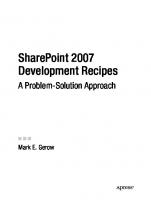
- Author / Uploaded
- Mark Gerow
File loading please wait...
Citation preview
SharePoint 2007 Development Recipes A Problem-Solution Approach
■■■
Mark E. Gerow
SharePoint 2007 Development Recipes: A Problem-Solution Approach Copyright © 2008 by Mark E. Gerow All rights reserved. No part of this work may be reproduced or transmitted in any form or by any means, electronic or mechanical, including photocopying, recording, or by any information storage or retrieval system, without the prior written permission of the copyright owner and the publisher. ISBN-13 (pbk): 978-1-4302-0961-4 ISBN-13 (electronic): 978-1-4302-0962-1 Printed and bound in the United States of America 9 8 7 6 5 4 3 2 1 Trademarked names may appear in this book. Rather than use a trademark symbol with every occurrence of a trademarked name, we use the names only in an editorial fashion and to the benefit of the trademark owner, with no intention of infringement of the trademark. Lead Editor: Tony Campbell Technical Reviewer: Seth Bates Editorial Board: Clay Andres, Steve Anglin, Ewan Buckingham, Tony Campbell, Gary Cornell, Jonathan Gennick, Kevin Goff, Matthew Moodie, Joseph Ottinger, Jeffrey Pepper, Frank Pohlmann, Ben Renow-Clarke, Dominic Shakeshaft, Matt Wade, Tom Welsh Project Manager: Richard Dal Porto Copy Editor: Sharon Wilkey Associate Production Director: Kari Brooks-Copony Production Editor: Katie Stence Compositor: Susan Glinert Proofreader: Liz Welch Indexer: Julie Grady Artist: April Milne Cover Designer: Kurt Krames Manufacturing Director: Tom Debolski Distributed to the book trade worldwide by Springer-Verlag New York, Inc., 233 Spring Street, 6th Floor, New York, NY 10013. Phone 1-800-SPRINGER, fax 201-348-4505, e-mail [email protected], or visit http://www.springeronline.com. For information on translations, please contact Apress directly at 2855 Telegraph Avenue, Suite 600, Berkeley, CA 94705. Phone 510-549-5930, fax 510-549-5939, e-mail [email protected], or visit http:// www.apress.com. Apress and friends of ED books may be purchased in bulk for academic, corporate, or promotional use. eBook versions and licenses are also available for most titles. For more information, reference our Special Bulk Sales—eBook Licensing web page at http://www.apress.com/info/bulksales. The information in this book is distributed on an “as is” basis, without warranty. Although every precaution has been taken in the preparation of this work, neither the author(s) nor Apress shall have any liability to any person or entity with respect to any loss or damage caused or alleged to be caused directly or indirectly by the information contained in this work. The source code for this book is available to readers at http://www.apress.com. You may need to answer questions pertaining to this book in order to successfully download the code.
Contents at a Glance About the Author . . . . . . . . . . . . . . . . . . . . . . . . . . . . . . . . . . . . . . . . . . . . . . . . . . . . . . . . . . . . . . . . ix About the Technical Reviewer . . . . . . . . . . . . . . . . . . . . . . . . . . . . . . . . . . . . . . . . . . . . . . . . . . . . . xi Introduction . . . . . . . . . . . . . . . . . . . . . . . . . . . . . . . . . . . . . . . . . . . . . . . . . . . . . . . . . . . . . . . . . . . xiii
■CHAPTER 1
Site Management . . . . . . . . . . . . . . . . . . . . . . . . . . . . . . . . . . . . . . . . . . . . 1
■CHAPTER 2
Working with Users . . . . . . . . . . . . . . . . . . . . . . . . . . . . . . . . . . . . . . . . . . 79
■CHAPTER 3
Working with Lists . . . . . . . . . . . . . . . . . . . . . . . . . . . . . . . . . . . . . . . . . . 145
■CHAPTER 4
Working with Web Parts . . . . . . . . . . . . . . . . . . . . . . . . . . . . . . . . . . . . 207
■CHAPTER 5
Working with Event Handlers . . . . . . . . . . . . . . . . . . . . . . . . . . . . . . . . 337
■CHAPTER 6
Working with Templates and Other XML Files . . . . . . . . . . . . . . . . 377
■CHAPTER 7
Modifying Pages with JavaScript . . . . . . . . . . . . . . . . . . . . . . . . . . . . 427
■CHAPTER 8
Advanced Dishes . . . . . . . . . . . . . . . . . . . . . . . . . . . . . . . . . . . . . . . . . . . 443
■INDEX . . . . . . . . . . . . . . . . . . . . . . . . . . . . . . . . . . . . . . . . . . . . . . . . . . . . . . . . . . . . . . . . . . . . 483
iii
Contents About the Author . . . . . . . . . . . . . . . . . . . . . . . . . . . . . . . . . . . . . . . . . . . . . . . . . . . . . . . . . . . . . . . . ix About the Technical Reviewer . . . . . . . . . . . . . . . . . . . . . . . . . . . . . . . . . . . . . . . . . . . . . . . . . . . . . xi Introduction . . . . . . . . . . . . . . . . . . . . . . . . . . . . . . . . . . . . . . . . . . . . . . . . . . . . . . . . . . . . . . . . . . . xiii
■CHAPTER 1
Site Management
..........................................1
Recipe 1-1. Creating a Site Collection by Using the Object Model . . . . . . . 1 Recipe 1-2. Creating a Site Collection by Using Web Services . . . . . . . . 10 Recipe 1-3. Creating a Site (or Web) by Using the Object Model . . . . . . . 21 Recipe 1-4. Creating a Site (or Web) by Using a Web Service . . . . . . . . . 28 Recipe 1-5. Adding and Modifying Properties of a Site . . . . . . . . . . . . . . . 38 Recipe 1-6. Adding a Web Part by Using the Object Model . . . . . . . . . . . 46 Recipe 1-7. Adding a Web Part by Using a .dwp or .webpart File . . . . . . 55 Recipe 1-8. Calculating Storage for all Document Libraries in a Site . . . . . . . . . . . . . . . . . . . . . . . . . . . . . . . . . . . . . . . . . . . . . . . . . 64 Recipe 1-9. Creating a Script to Back Up All Site Collections by Using STSADM . . . . . . . . . . . . . . . . . . . . . . . . . . . . . . . . . . . . . . 73
■CHAPTER 2
Working with Users
. . . . . . . . . . . . . . . . . . . . . . . . . . . . . . . . . . . . . . . 79
Recipe 2-1. Obtaining and Displaying Users of a Site . . . . . . . . . . . . . . . . 79 Recipe 2-2. Adding Users to a Site by Using the Object Model . . . . . . . . 90 Recipe 2-3. Adding Users and Groups to a Site by Using the Web Services . . . . . . . . . . . . . . . . . . . . . . . . . . . . . . . . . . . . . . . . . . 97 Recipe 2-4. Adding Groups to a Site by Using the Object Model . . . . . . 105 Recipe 2-5. Adding Roles to a Web Site by Using the Object Model . . . 112 Recipe 2-6. Adding Roles to a Web Site by Using the Web Services . . . 121 Recipe 2-7. Adding Users to Active Directory . . . . . . . . . . . . . . . . . . . . . . 132
v
vi
■C O N T E N T S
■CHAPTER 3
Working with Lists
. . . . . . . . . . . . . . . . . . . . . . . . . . . . . . . . . . . . . . . 145
Recipe 3-1. Creating a List by Using the Object Model . . . . . . . . . . . . . . 145 Recipe 3-2. Creating a List by Using Web Services . . . . . . . . . . . . . . . . . 156 Recipe 3-3. Updating a List by Using the Object Model . . . . . . . . . . . . . 167 Recipe 3-4. Updating a List by Using Web Services . . . . . . . . . . . . . . . . 180 Recipe 3-5. Adding a Document to a Document Library by Using the Object Model . . . . . . . . . . . . . . . . . . . . . . . . . . . . . . 191 Recipe 3-6. Adding a Document to a Document Library by Using Web Services . . . . . . . . . . . . . . . . . . . . . . . . . . . . . . . . . 197
■CHAPTER 4
Working with Web Parts
. . . . . . . . . . . . . . . . . . . . . . . . . . . . . . . . . 207
Recipe 4-1. Creating a Simple RSS Feed Web Part . . . . . . . . . . . . . . . . . 208 Recipe 4-2. Creating an XML Web Part . . . . . . . . . . . . . . . . . . . . . . . . . . . 219 Recipe 4-3. Creating a SQL Web Part . . . . . . . . . . . . . . . . . . . . . . . . . . . . 238 Recipe 4-4. Creating a Page Viewer Web Part . . . . . . . . . . . . . . . . . . . . . 250 Recipe 4-5. Creating a Connectable Page Viewer Web Part . . . . . . . . . . 261 Recipe 4-6. Reading Web-Part Parameters from the Querystring . . . . . 273 Recipe 4-7. Using the SmartPart to Expose a .NET User Control . . . . . . 285 Recipe 4-8. Creating a ZoneTab Web Part . . . . . . . . . . . . . . . . . . . . . . . . 298 Recipe 4-9. Creating a Web Part to Edit SPWeb Properties . . . . . . . . . . 316
■CHAPTER 5
Working with Event Handlers . . . . . . . . . . . . . . . . . . . . . . . . . . . . 337 Why Create an Event Handler? . . . . . . . . . . . . . . . . . . . . . . . . . . . . . . . . . . 337 When to Use an Event Handler Rather Than a Workflow?. . . . . . . . . . . . 338 Event Handler Enhancements in SharePoint 2007 . . . . . . . . . . . . . . . . . . 338 Recipe 5-1. Updating List Fields When Adding a Document to a Document Library . . . . . . . . . . . . . . . . . . . . . . . . . . . . . . . . . . 339 Recipe 5-2. Sending an Email When a Task Is Completed . . . . . . . . . . . 349 Recipe 5-3. Preventing Deletion by Using an Event Handler . . . . . . . . . 357 Recipe 5-4. Creating a Calculated Field by Using an Event Handler . . . 364
■CHAPTER 6
Working with Templates and Other XML Files
. . . . . . . . . . 377
Recipe 6-1. Adding a PDF Image to Docicon.xml . . . . . . . . . . . . . . . . . . 377 Recipe 6-2. Adding Custom Menus by Using a Feature . . . . . . . . . . . . . 381 Recipe 6-3. Adding Web Parts Through Onet.xml . . . . . . . . . . . . . . . . . . 402 Recipe 6-4. Adding an ExecuteUrl Directive to Onet.xml . . . . . . . . . . . . 409
■C O N T E N T S
■CHAPTER 7
Modifying Pages with JavaScript
. . . . . . . . . . . . . . . . . . . . . . . 427
Recipe 7-1. Hiding the QuickLaunch Menu . . . . . . . . . . . . . . . . . . . . . . . 427 Recipe 7-2. Opening List Items in a New Window . . . . . . . . . . . . . . . . . . 435
■CHAPTER 8
Advanced Dishes
. . . . . . . . . . . . . . . . . . . . . . . . . . . . . . . . . . . . . . . . 443
Recipe 8-1. Customizing the STSADM Command . . . . . . . . . . . . . . . . . . 443 Recipe 8-2. Crawling a Database Table by Using a BDC Schema . . . . . 452 Recipe 8-3. Creating a Custom MOSS Search Page . . . . . . . . . . . . . . . . 471
■INDEX . . . . . . . . . . . . . . . . . . . . . . . . . . . . . . . . . . . . . . . . . . . . . . . . . . . . . . . . . . . . . . . . . . . . 483
vii
About the Author
■MARK GEROW works for Fenwick & West LLP in Mountain View, California, where he directs the application development team and is responsible for defining and implementing the firm’s intranet and extranet strategies using SharePoint technologies. He is the author of Creating Client Extranets with SharePoint 2003 (Apress), as well as numerous articles on a variety of aspects of SharePoint application development for ASP Today Online, Advisor Guide to Microsoft SharePoint, Law.com, and Peer to Peer—The Quarterly Magazine of ILTA. Mark has 25 years of experience in all aspects of business and commercial software development and project management.
ix
About the Technical Reviewer
■SETH BATES is the managing solutions architect for DataLan Corporation, a Microsoft Gold Certified Partner specializing in information-worker solutions, located in White Plains, New York. He coauthored SharePoint 2007 User’s Guide: Learning Microsoft’s Collaboration and Productivity Platform and SharePoint 2003 User’s Guide, both published by Apress. He also performed the technical editing of the Apress books Advanced SharePoint Services Solutions and Microsoft SharePoint: Building Office 2003 Solutions, and wrote an article titled “SharePoint Web Part Development” in the April 2005 edition of Dr. Dobb’s Journal. Seth has helped numerous organizations, including Fortune 500 companies, successfully adopt the SharePoint platform and has spoken at SharePoint industry conferences. With more than 10 years of experience engineering business solutions, primarily using Microsoft technologies, Seth brings a broad mix of expertise in all phases of the software engineering life cycle to his work.
xi
Introduction W
elcome to SharePoint 2007 Development Recipes: A Problem-Solution Approach! What you’re about to read is the result of an idea thread that’s been rolling around in my head for several years—the need for a practical guide that empowers and enables developers to leverage the full potential of SharePoint in the enterprise.
■Note Thanks to Microsoft, just about every book on SharePoint 2007 starts out with a note defining the term. That’s because SharePoint can refer to two distinct but closely related products. The first, Windows SharePoint Services (or WSS) is a part of the Windows 2003 operating system (although it must be downloaded and installed separately). WSS, which is free of charge, provides all the core services that you expect, such as security, list management, and web-part support. It’s possible to build very sophisticated solutions just using WSS. The second product is Microsoft Office SharePoint Server (MOSS), which builds on top of WSS, is not free, and provides such features as the Business Data Catalog (BDC), Records Management, Enterprise Search, and much more. MOSS takes WSS to new levels in terms of supporting enterprise use of the Office components. Most of the recipes in this book will work equally well in either environment. I will note where a recipe is applicable to only one of the two, or where some changes need to be made depending on the environment.
Early on in my work with SharePoint 2001, I came to view it more as a platform than a product. Since that time, SharePoint has grown tremendously in scope. With SharePoint 2003, we saw the development of robust .NET and web services APIs, as well as a fully thought-out templating model. Just when I thought I understood SharePoint pretty well, the 2007 version was released. One admittedly crude way of gauging functionality is to look at the number of class library namespaces (for example, Microsoft.SharePoint.Administration) in the API. In SharePoint 2003 there were about 15 libraries in the WSS object model. That number has grown to 35 in the current version! Here are just a few of the major new or significantly enhanced features in SharePoint (both WSS and MOSS): • .NET 2.0 web-part support • Auditing • Business Data Catalog (BDC) • Content types • Event receivers • Forms-based authentication xiii
xiv
■I N T R O D U C T I O N
• Features and solutions • Master pages • RSS • Search • Workflow …and a thousand others.
■Note For a complete list of SharePoint namespaces, classes, methods, and properties, refer to the SharePoint 2007 SDK at http://msdn.microsoft.com/en-us/library/ms550992.aspx.
If nothing else, SharePoint is a great platform for developers who love to learn new programming constructs, objects, and tools (if you don’t love to learn, you’re in for a rough ride with SharePoint). The reward, however, is equally great. In my 25 years of building software, I have never worked with a platform that is as broad and deep, has such a well-developed API, or is as malleable as SharePoint. I’m no apologist for Microsoft, but I must say they get developers, and SharePoint is a case in point. But you didn’t buy this book to hear me wax poetic about a product or the company that produced it. You bought this book to get real work done real soon. Let me say a few words about how this book is organized and then we’ll get to the meat of it.
Is This a “Beginner” or “Advanced” Book? One question that always comes up when discussing a book is the audience: specifically, whether a book is for beginning, intermediate, or advanced readers. To me, this is the wrong question. The right question is, “Will the book provide information that you don’t already possess, or provide information that you already have but in a more accessible form?” In my experience, people who write computer applications tend to be very bright, so it’s not a question of intelligence. But SharePoint is such a broad and deep technology that it’s quite possible to be a master of some topics and a novice at others. For example, you might be an expert at creating web parts or BDC schemas yet never have looked into creating event handlers or workflow. Like a cookbook, SharePoint 2007 Development Recipes assumes a certain level of proficiency on the part of the reader. I’ll assume you know how to create the basic .NET project types: console, ASP.NET, and ASP.NET web service. That being the case, I won’t do a lot of setup for the recipes, just launch in to where the coding begins. In addition, although we’ll cover the basics of deploying a web part, feature, or solution, that’s not the focus here. There are many great books and articles that can help you do those things. So the emphasis, again, will be on the cooking rather than the preparation. Which leads me to another point: this book is much less about theory than practice. Not that understanding the underlying theory of a software platform isn’t valuable; it is. It’s just that my bias is toward getting things done rather than figuring out how many angels can dance on the head of any particular pin. If you want to know why Microsoft wants you to use SharePoint
■I N T R O D U C T I O N
for human-centric workflows and BizTalk for machine-centric workflows, ask Microsoft. If you want a set of guidelines for when to use a list event receiver, and when to use a workflow to accomplish a given task, or how to add a web part to 1,000 sites programmatically, you’ve come to the right place. At the end of the day, this book is designed to be used as a desk reference by those developing applications on top of the SharePoint 2007 platform. It’s organized much like a cookbook, with recipes grouped by purpose (administration, webs, lists, web parts, and so forth). Although you can pick just the recipes that meet your immediate needs, browsing through other sections will provide you with lots of ideas for new approaches, techniques, and applications. Of course, a book like this, on a platform as extensive as SharePoint, can never be all-encompassing. What you’ll find here are my favorites: recipes that have proven useful in my experience, and that as a whole expose a large part of what’s possible with SharePoint. If I hear from one reader that a recipe in this book enabled them to meet a deadline because they could “steal” some code, tweak it a bit, and get what they needed working quickly, I’ll feel I’ve done my job.
How This Book Is Organized Each recipe is presented by using a common structure that’s designed to provide you with a complete set of conceptual tools, as well as working source code, to implement and build on that recipe to make it your own. Specifically, each recipe has the following components:
Recipe Type The recipe tells you right up front what will be cooked up—a console application, web service, web application, event handler, web part, or script.
Ingredients Provides a list of all key libraries, classes, and web services that the recipe relies on. Ingredients are further broken down into assembly references (that is, those you need to add to your Visual Studio project), class library references that need to be referenced with using or Imports statements, web services references, or individual classes used.
Special Considerations Gives pointers and alerts you to issues you need to be aware of to correctly use the recipe and understand why certain design decisions were made.
Process Flow The process flow includes a graphical representation of key recipe processes, as well as a supporting narrative describing those steps. This helps clarify the logic behind the core elements of the recipe.
Recipe Code Ultimately, this book is about building working solutions. With that in mind, each recipe provides complete, working code in both C# and VB.NET. Recipes range from .NET console applications to web applications to web services. The emphasis is on demonstrating the core SharePoint programming constructs rather than creating fancy user interfaces—which I leave to you.
xv
xvi
■I N T R O D U C T I O N
To Run This is where you get to “taste” the fruits of your labor. In this section, you’ll find exactly what you need to run the application you’ve just built, including any steps to add web parts, create Internet Information Services virtual directories, set properties, and the like.
Variations Here I’ll provide suggestions for alterations to the recipe that you may want to consider. Of course, the real fun is when you make these recipes your own by creating the variations that are uniquely yours!
Related Recipes If there are other recipes in the book that share similarities or may be of particular interest in relationship to the currently described recipe, I’ll note them in this section.
Have Fun with It! Finally, the term recipe has been used intentionally, as I hope you will take what you find here and make it your own by adding your own dashes of code and flourishes of genius. Consider what you find in these pages a starting point, not the final word. Happy coding!
CHAPTER 1 ■■■
Site Management T
he recipes in this chapter focus on automating tasks related to managing site collections and sites. You might be thinking that SharePoint 2007 (either Microsoft Office SharePoint Server or Windows SharePoint Services 3.0) already provides some pretty nifty ways to manage sites through the user interface (UI). For example, it’s easy to add a web part and configure it on a web-part page. And backing up a site collection by using STSADM is pretty straightforward. But what if, instead of a single site, we’re talking about 1,000 sites that all need the same web part added? You could, of course, create a Feature and deploy it to your web application, but that doesn’t put the web part on the page. And what if you want to make the same change to one or more property settings on a web part for all those 1,000 sites? And what if that change differs based on some other information on the site? You get the picture. So the first set of recipes in this chapter shows you how to create site collections and sites, as well as enables you to manage web parts programmatically, making it feasible to customize large numbers of sites. There are also recipes to help you calculate storage for a given list or for a site (you can already get the storage for an entire site collection). Finally, this chapter provides a recipe to enable you to take control of the backup process, making it easier to backup and recover individual site collections when needed. Let’s dig in…
Recipe 1-1. Creating a Site Collection by Using the Object Model Programmatically generating site collections has many advantages in terms of promoting consistency of organization. For example, you may want to make sure that the naming of new site collections follows a corporate standard and that these collections are created by using a particular path. You may also want to ensure that a specific account is assigned to the site collection administrators group. The following recipe shows you how to accomplish these programming goals by using the object model and a .NET console application. The functionality is similar to that found in the STSADM –O CREATESITE command, with one twist—this recipe will prompt the user for missing parameters. However, you can build on this recipe to expand its functionality as needed.
1
2
CHAPTER 1 ■ SITE MANAGE MENT
Recipe Type: .NET Console Application Ingredients
■Note Assembly references are made by right-clicking the project name in the Solution Explorer and then choosing the Add Reference option. Class Library references are added by placing C# using or Visual Basic (VB) Imports statements for the specified library at the top of a module, class, or code-behind file.
Assembly References • Windows SharePoint Services .NET assembly Class Library References • Microsoft.SharePoint library • Microsoft.SharePoint.Administration library
Special Considerations • SharePoint requires that site collections be created by accounts that have sufficient privileges. The following recipe is designed to be used in a .NET console application, and can be run either manually or via the Windows Task Scheduler. Console applications are particularly useful in combination with the Windows Task Scheduler application, enabling you to create processes that run against SharePoint at predefined intervals. • Although this recipe essentially duplicates what is available through the STSADM –O CREATESITE command, it opens up many possibilities for customizations (such as prompting the user for missing parameters). • Because of security restrictions that SharePoint imposes on ASP.NET web applications and services, members of the Microsoft.SharePoint.Administration library are best used through console or Windows applications, where the security context is directly inherited from the user. The limitation is that these applications must be run from a front-end web server that is part of the SharePoint farm. This is appropriate for administrative tools, but not convenient if you want to make this functionality available to end users. In a related recipe using the SharePoint web service, you’ll see how to build an ASP.NET web application to add new site collections.
CHAPTER 1 ■ SITE MAN AGEM ENT
Process Flow
3
4
CHAPTER 1 ■ SITE MANAGE MENT
1. The first step is to determine whether the user passed in the necessary arguments to this process. If so, they will be used when calling the SPSiteCollection.Add() method. If not, you need to get that information from the user now. 2. Prompt the user for the necessary data by using the WriteLine() and Read() methods. 3. Using the supplied inputs, call the SPSiteCollection.Add() method to add the new site collection. 4. If the SPSiteCollection.Add() method throws an exception, go to step 6; otherwise go to step 5. 5. Display a success message to the console. Go to step 7. 6. Display an error message, including a description of the exception thrown, to the console. 7. Write all parameters back to the console so the user can see exactly what was received and acted on by the application.
■Note The SPSiteCollection object is poorly named, in that it really refers to a collection of site collections. This naming is a continuation of the semantic confusion of earlier versions of SharePoint, where the terms site and site collection were (and still are) used interchangeably in some contexts, while the terms site and web are used to mean the same thing in others.
Recipe—VB (See CreateSiteCollectionConsole-VB, File Module1.vb) Imports Microsoft.SharePoint Imports Microsoft.SharePoint.Administration Module Module1 Sub Main (ByVal args() As String) 'Steps 1-2: If no arguments have been passed, 'prompt user to enter them now If args.Length = 0 Then ReDim args(7) args = GetParams(args) End If 'Add the new site collection using the provided arguments AddSiteCollection(args) End Function Private Function AddSiteCollection(ByVal args() As String) As Integer Try 'Get a handle to the root site on server Dim arrSitePath As String() = args(0).Split("/") Dim strServerPath As String = arrSitePath(0) & "//" & _ arrSitePath(2) Dim site As New SPSite(strServerPath) 'Get the list of site collections for the web application
CHAPTER 1 ■ SITE MAN AGEM ENT
Dim siteCollection As SPSiteCollection = _ site.WebApplication.Sites 'Step 3: Add the site collection 'args(0) = Site url 'args(1) = Title 'args(2) = Description 'args(3) = Web template 'args(4) = Owner login 'args(5) = Owner name 'args(6) = Owner email siteCollection.Add( _ args(0), _ args(1), _ args(2), _ 1033, _ args(3), _ args(4), _ args(5), _ args(6)) 'Step 5: Confirm site collection information Console.WriteLine() Console.WriteLine("Site collection '" & args(0) & _ "' successfully created.") Console.WriteLine() DisplayParams(args) 'Release memory used by SPSite object site.Dispose() Return 0 Catch ex As Exception 'Step 6: If error occurs, display parameters and error message Console.WriteLine() Console.WriteLine("** ERROR OCCURRED **") Console.WriteLine() Console.WriteLine(ex.Message) Console.WriteLine() DisplayParams(args) Console.WriteLine() End Try End Sub Private Sub DisplayParams(ByVal args) Try 'Step 7: Display parameters to console Console.WriteLine("Site url: " & args(0)) Console.WriteLine("Title: " & args(1)) Console.WriteLine("Description: " & args(2)) Console.WriteLine("Template name: " & args(3)) Console.WriteLine("Owner login: " & args(4))
5
6
CHAPTER 1 ■ SITE MANAGE MENT
Console.WriteLine("Owner name: " & args(5)) Console.WriteLine("Owner email: " & args(6)) Catch ex As Exception 'If error occurred, display the error message Console.WriteLine() Console.WriteLine(ex.Message) Console.WriteLine() End Try End Sub Private Function GetParams(ByRef args() As String) As String() Try 'Step 2: Get parameters from user Console.WriteLine() Console.Write("Site url: ") args(0) = Console.ReadLine() Console.Write("Title: ") args(1) = Console.ReadLine() Console.Write("Description: ") args(2) = Console.ReadLine() Console.Write("Template name: ") args(3) = Console.ReadLine() Console.Write("Owner login: ") args(4) = Console.ReadLine() Console.Write("Owner name: ") args(5) = Console.ReadLine() Console.Write("Owner email: ") args(6) = Console.ReadLine() Catch ex As Exception 'If an error occurred, display the error message Console.WriteLine() Console.WriteLine(ex.Message) Console.WriteLine() End Try Return args End Function End Module
■Tip Whenever you create a new SPSite object or reference an SPWeb object, you should call their Dispose() methods when done, to avoid leaving discarded copies in memory and the associated “memory leak.” The reason that you need to explicitly Dispose() of these objects is that SPSite and SPWeb are thin wrappers around unmanaged code, and thus are not automatically handled by the .NET garbage-collection routines. See the Microsoft article at http://msdn2.microsoft.com/en-us/library/aa973248.aspx for more information.
CHAPTER 1 ■ SITE MAN AGEM ENT
Recipe—C# (See CreateSiteCollectionConsole-CS, File Program.cs) using Microsoft.SharePoint; using Microsoft.SharePoint.Administration; using System; class Module1 { static void Main(string[] args) { // Steps 1-2: If no arguments have been passed, // prompt user to enter them now if ((args.Length == 0)) { args = new string[7]; args = GetParams(ref args); } // Add the new site collection using the provided arguments AddSiteCollection(args); } private static int AddSiteCollection(string[] args) { try { // Get a handle to the root site on server string[] arrSitePath = args[0].Split('/'); string strServerPath = (arrSitePath[0] + ("//" + arrSitePath[2])); SPSite site = new SPSite(strServerPath); // Get the list of site collections for the web // application SPSiteCollection siteCollection = site.WebApplication.Sites; // Step 3: Add the site collection // args(0) = Site url // args(1) = Title // args(2) = Description // args(3) = Web template // args(4) = Owner login // args(5) = Owner name // args(6) = Owner email siteCollection.Add(args[0], args[1], args[2], 1033, args[3], args[4], args[5], args[6]); // Step 5: Confirm site collection information Console.WriteLine(); Console.WriteLine(("Site collection \'" + (args[0] + "\' successfully created."))); Console.WriteLine(); DisplayParams(args); // Release memory used by SPSite object site.Dispose(); return 0; }
7
8
CHAPTER 1 ■ SITE MANAGE MENT
catch (Exception ex) { // Step 6: If error occurs, display parameters and error message Console.WriteLine(); Console.WriteLine("** ERROR OCCURRED **"); Console.WriteLine(); Console.WriteLine(ex.Message); Console.WriteLine(); DisplayParams(args); Console.WriteLine(); return -1; } } private static void DisplayParams(string[] args) { try { // Step 7: Display parameters to console Console.WriteLine(("Site url: " + args[0])); Console.WriteLine(("Title: " + args[1])); Console.WriteLine(("Description: " + args[2])); Console.WriteLine(("Template name: " + args[3])); Console.WriteLine(("Owner login: " + args[4])); Console.WriteLine(("Owner name: " + args[5])); Console.WriteLine(("Owner email: " + args[6])); } catch (Exception ex) { // If error occurred, display the error message Console.WriteLine(); Console.WriteLine(ex.Message); Console.WriteLine(); } } private static string[] GetParams(ref string[] args) { try { // Step 2: Get parameters from user Console.WriteLine(); Console.Write("Site url: "); args[0] = Console.ReadLine(); Console.Write("Title: "); args[1] = Console.ReadLine(); Console.Write("Description: "); args[2] = Console.ReadLine();
CHAPTER 1 ■ SITE MAN AGEM ENT
Console.Write("Template name: "); args[3] = Console.ReadLine(); Console.Write("Owner login: "); args[4] = Console.ReadLine(); Console.Write("Owner name: "); args[5] = Console.ReadLine(); Console.Write("Owner email: "); args[6] = Console.ReadLine(); } catch (Exception ex) { // If an error occurred, display the error message Console.WriteLine(); Console.WriteLine(ex.Message); Console.WriteLine(); } return args; } }
To Run This console application would typically be either run interactively from a command window or called from a command script. Figure 1-1 shows it being run interactively.
Figure 1-1. Running the CreateSiteCollectionConsole application In the preceding example, I passed all the needed parameters on the command line and so was not prompted to enter them. If I’d entered only the command CreateSiteCollectionConsole-CS.exe, the program would have prompted me to enter the missing data.
9
10
CHAPTER 1 ■ SITE MANAGE MENT
Variations • Use a console app as in the preceding example, but instead of using the SharePoint object model classes, shell out (that is, run a separate command file) to the STSADM –O CREATESITE command. Although this may be less work initially, it makes input validation and error trapping more difficult. • Use a web application that shells out to the preceding application. This sidesteps SharePoint’s security restriction on ASP.NET applications, but again makes error trapping next to impossible. You’ll see in a related recipe how to use the SharePoint web services in combination with an ASP.NET application as a better alternative to this variation. • Use a .NET Windows application instead of a console application. This enables you to create a more elegant UI, but remember that the application can run only on a front-end web server in your SharePoint farm.
Recipe 1-2. Creating a Site Collection by Using Web Services As you saw in the previous recipe, it’s a straightforward matter to create a new site collection by using the object model. Why then would you ever need to use the SharePoint web service alternative? The answer to this highlights one of the key benefits of using the SharePoint web services, namely, portability. Although the object model exposes virtually all the features and functions of SharePoint, it must be used by .NET programs that execute on a SharePoint front-end web server. This is not true of the web services, which may be called from any computer that has sufficient privileges to connect to the SharePoint web site. This means that by using SharePoint web services (or custom web services you create based on the object model), you can build distributed SharePoint solutions in which some of the components may reside anywhere in the world that an Internet connection is available. We also saw that SharePoint’s security restrictions on ASP.NET applications made calling the SPSiteCollection.Add() method from an ASP.NET application impractical. The web service equivalent does not have that limitation. The following recipe provides similar functionality to that available in the object model version, but uses the SharePoint web service instead.
■Note The account you use to access the Admin web service must be a member of the Farm Administrators group in the Central Administration site.
CHAPTER 1 ■ SITE MAN AGEM ENT
Recipe Type: ASP.NET Web Application Ingredients Web Services • http://Virtual_Server_Name:[central admin port]/_vti_adm/Admin.asmx • http://Virtual Server Name:[web app port]/_vti_bin/Sites.asmx
■Note Web services references are added by right-clicking on the project name in the Solution Explorer window and choosing the Add Web Reference option.
The preceding two URLs represent the logical locations for SharePoint web services. To make these web services available, use the Visual Studio Add Web Reference option. In the following code, I’ve named the references AdminService and SitesService, respectively.
Special Considerations • The most important thing to keep in mind with SharePoint web services (as with any web service) is that they are web pages that you call programmatically. And, like many web pages, they require the calling process to authenticate before responding. With a web service, this authentication must be explicit, so it’s important to always set the Credential property of the object instance of the service before calling any method that will return data. Not doing so, in my experience, is the number one cause of errors when using SharePoint web services. • In the following code, I’m using the System.Net.CredentialCache.DefaultCredentials property to assign the credentials of the current user (assuming the ASP.NET application is impersonating the logged-in user). This means that if the current user doesn’t have Farm Administrator permissions, that user won’t be able to add a site collection and the add operation will fail. If you want to force all requests to run under a specific account, you can use the System.Net.NetworkCredential() method instead to create a credential for a specific user login (for example, a service account) that you know will have sufficient permissions.
■Note This is an ASP.NET recipe, but SharePoint web services may be called from any .NET application, including Console, WinForm, Windows Service, Web Application, or Web Service.
11
12
CHAPTER 1 ■ SITE MANAGE MENT
Process Flow
CHAPTER 1 ■ SITE MAN AGEM ENT
1. Retrieve the list of available site templates. 2. Verify that the user filled in all fields on the web page. 3. If one or more required fields are missing, prompt the user to provide missing data before proceeding. 4. Call the SharePoint web service to add the new site collection. 5. Trap any errors. 6. If no errors occurred while adding the new site collection, display a success message. 7. If an error did occur, display an error message.
Recipe—ASPX (See Project CreateSiteCollectionWebService-VB, File Default.aspx)
■Note The following is the ASPX code for the VB version of this recipe. Other than minor changes to the %@Page language and code file attributes, this code is identical to the C# version.
Untitled Page
| Site collection path: | http://localhost/sites | |
| Template: | ||
| Site name: | ||
| Site owner login: | ||
| Owner name: | ||
| Site owner email: | ||
| Title: | ||
| Description: | ||
| | ||
15
16
CHAPTER 1 ■ SITE MANAGE MENT
Recipe—VB (See CreateSiteCollectionWebService-VB, Class Default.aspx.vb) Partial Class _Default Inherits System.Web.UI.Page Protected Sub Page_Load(ByVal sender As Object, _ ByVal e As System.EventArgs) Handles Me.Load Try 'Step 1: Get list of templates for the selected web application Dim objSites As New SitesService.Sites objSites.Credentials = _ System.Net.CredentialCache.DefaultCredentials Dim arrTemplates() As SitesService.Template Dim templateCount As Integer = __ objSites.GetSiteTemplates(1033, arrTemplates) Dim i As Integer Dim listItem As ListItem ddlTemplate.Items.Clear() For i = 0 To arrTemplates.Length - 1 'Don't include hidden templates, 'which are not intended for interactive use If Not arrTemplates(i).IsHidden Then listItem = New ListItem(arrTemplates(i).Title, __ arrTemplates(i).Name) ddlTemplate.Items.Add(listItem) End If Next ddlTemplate.Enabled = True lblMessage.Text = "" Catch ex As Exception lblMessage.Text = ex.Message End Try End Sub Protected Sub cmdCreateNewSiteCollection_Click(ByVal sender As Object, _ ByVal e As System.EventArgs) Handles cmdCreateNewSiteCollection.Click Try 'Step 2: Make sure all necessary data is provided If txtSiteCollPath.Text > "" _ And txtSiteName.Text > "" _ And txtTitle.Text > "" _ And txtDescription.Text > "" _ And ddlTemplate.SelectedValue > "" _ And txtOwnerLogin.Text > "" _ And txtOwnerName.Text > "" _ And txtOwnerEmail.Text > "" Then 'Step 4: Add new site collection Dim objAdmin As New AdminService.Admin objAdmin.Credentials = _ System.Net.CredentialCache.DefaultCredentials
CHAPTER 1 ■ SITE MAN AGEM ENT
objAdmin.CreateSite( _ txtSiteCollPath.Text & "/" & txtSiteName.Text, _ txtTitle.Text, _ txtDescription.Text, _ 1033, _ ddlTemplate.SelectedValue, _ txtOwnerLogin.Text, _ txtOwnerName.Text, _ txtOwnerEmail.Text, _ "", "") 'Step 6: Display success message lblMessage.Text = "Successfully added new site" lblMessage.Visible = True Else 'Step 3: Prompt user to enter all data lblMessage.Text = "Please fill in all fields" lblMessage.Visible = True End If Catch ex As Exception 'Step 7: Display error message lblMessage.Text = ex.Message lblMessage.Visible = True End Try End Sub End Class
Recipe—C# (See CreateSiteCollectionWebService-CS, Class Default.aspx.cs) using System; using System.Data; using System.Configuration; using System.Web; using System.Web.Security; using System.Web.UI; using System.Web.UI.WebControls; using System.Web.UI.WebControls.WebParts; using System.Web.UI.HtmlControls; public partial class _Default : System.Web.UI.Page { protected void Page_Load(object sender, System.EventArgs e) { try { if (!IsPostBack) { // Step 1: Get list of templates for the selected // web application SitesService.Sites objSites = new SitesService.Sites(); objSites.Credentials = System.Net.CredentialCache.DefaultCredentials;
17
18
CHAPTER 1 ■ SITE MANAGE MENT
SitesService.Template[] arrTemplates; uint langId = (uint)1033; uint templateCount = objSites.GetSiteTemplates(langId, out arrTemplates); int i; ListItem listItem; ddlTemplate.Items.Clear(); for (i = 0; (i "" _ And txtWebName.Text > "" _ And txtTitle.Text > "" _ And txtDescription.Text > "" _ And ddlTemplate.SelectedValue > "" Then 'Step 4: Add new site collection Dim objCreateWebService As New CreateWebService_VB.Service objCreateWebService.Credentials = __ System.Net.CredentialCache.DefaultCredentials objCreateWebService.CreateWeb( _ txtSiteCollPath.Text, _ txtWebName.Text, _ txtTitle.Text, _ txtDescription.Text, _ ddlTemplate.SelectedValue) 'Step 6: Display success message lblMessage.Text = "Successfully added new site '" & _ txtWebName.Text & "'" lblMessage.Visible = True Else 'Step 3: Prompt user to enter all data lblMessage.Text = "Please fill in all fields" lblMessage.Visible = True End If
33
34
CHAPTER 1 ■ SITE MANAGE MENT
Catch ex As Exception 'Step 7: Display error message lblMessage.Text = ex.Message lblMessage.Visible = True End Try End Sub End Class
Recipe—C#: Web Service (See Project CreateWebService-CS, Class Service.cs) using System.Web; using System.Web.Services; using System.Web.Services.Protocols; using Microsoft.SharePoint; using Microsoft.SharePoint.WebControls; [WebService(Namespace = "http://tempuri.org/")] [WebServiceBinding(ConformsTo = WsiProfiles.BasicProfile1_1)] public class Service : System.Web.Services.WebService { private string _retVal = ""; private string _siteUrl = ""; private string _webName = ""; private string _title = ""; private string _description = ""; private string _webTemplate; [WebMethod] public string CreateWeb(string strSiteUrl, string strWebName, string strTitle, string strDescription, string strWebTemplate) { _siteUrl = strSiteUrl; _webName = strWebName; _title = strTitle; _description = strDescription; _webTemplate = strWebTemplate; // Step 1: Verify that all arguments have been passed if (_siteUrl != "" && _webName != "" && _title != "" && _description != "" && _webTemplate != "") { // Run with permissions of collection administrator SPSecurity.RunWithElevatedPrivileges(myCreateWeb); return _retVal; }
CHAPTER 1 ■ SITE MAN AGEM ENT
else { // 2. If some arguments are missing, return error message return "Missing arguments"; } } private void myCreateWeb() { // Step 4: Trap error, if any try { SPSite site = new SPSite(_siteUrl); // Step 3: Add the new site to collection SPWeb web = site.AllWebs.Add(_webName, _title, _description, ((System.UInt32)(1033)), _webTemplate, false, false); // Step 5: Return success message _retVal = "Successfully added new site"; // Release memory used by SPSite, SPWeb objects web.Dispose(); site.Dispose(); } catch (System.Exception ex) { // Step 6: Return error message _retVal = ex.Message; } } }
Recipe—C#: Web Form (See Project CreateWeb-CS, Class Default.aspx.cs) using System; using System.Data; using System.Configuration; using System.Web; using System.Web.Security; using System.Web.UI; using System.Web.UI.WebControls; using System.Web.UI.WebControls.WebParts; using System.Web.UI.HtmlControls; public partial class _Default : System.Web.UI.Page { protected void Page_Load(object sender, System.EventArgs e) {
35
36
CHAPTER 1 ■ SITE MANAGE MENT
try { if (!IsPostBack) { // Step 1: Get list of templates for the // selected web application SitesService.Sites objSites = new SitesService.Sites(); objSites.Credentials = System.Net.CredentialCache.DefaultCredentials; SitesService.Template[] arrTemplates; uint templateCount = objSites.GetSiteTemplates(1033, out arrTemplates); int i; ListItem listItem; ddlTemplate.Items.Clear(); for (i = 0; (i "" Then webParts = web.GetLimitedWebPartManager( _ strDocLibName & "/" & strPage, pScope) Else webParts = web.GetLimitedWebPartManager(strPage, pScope) End If 'If web part page is in a document library, 'disable checkout requirement 'for duration of update Dim list As SPList Dim origForceCheckoutValue As Boolean If strDocLibName > "" Then list = web.Lists(strDocLibName) origForceCheckoutValue = list.ForceCheckout list.ForceCheckout = False list.Update() End If 'Add the web part oWebPart.Title = strTitle webParts.AddWebPart(oWebPart, strZone, numOrder)
CHAPTER 1 ■ SITE MAN AGEM ENT
'Save changes back to the SharePoint database webParts.SaveChanges(oWebPart) web.Update() 'If necessary, restore ForceCheckout setting If strDocLibName > "" Then list.ForceCheckout = origForceCheckoutValue list.Update() End If ' Release memory used by SPSite, SPWeb objects web.Dispose() site.Dispose() Return oWebPart Catch ex As Exception Throw New Exception("AddWebPart() error: " & ex.Message) End Try End Function End Module
Recipe—C# (See Project AddWebPartOM-CS, File Program.cs) using Microsoft.SharePoint; using Microsoft.SharePoint.WebControls; using Microsoft.SharePoint.WebPartPages; using System; using System.Web; using System.Web.UI.WebControls.WebParts; using System.Web.UI.WebControls; using System.Xml; class Module1 { static void Main() { // Example 1: // Add an instance of a SharePoint "ContentEditorWebPart", which // is a descendent of the generic .NET 2.0 WebPart class Microsoft.SharePoint.WebPartPages.ContentEditorWebPart oCEwp = new Microsoft.SharePoint.WebPartPages.ContentEditorWebPart(); oCEwp = AddContentEditorWebPart( "Hello World!", "Hello World web part", "http://localhost", "BBB", "", "Default.aspx", "Right", 0, System.Web.UI.WebControls.WebParts.PersonalizationScope.Shared);
51
52
CHAPTER 1 ■ SITE MANAGE MENT
// Example 2: // Add a PageViewer web part Microsoft.SharePoint.WebPartPages.PageViewerWebPart oPVwp = new Microsoft.SharePoint.WebPartPages.PageViewerWebPart(); oPVwp.SourceType = PathPattern.URL; oPVwp.ContentLink = "http://www.yahoo.com"; oPVwp = (Microsoft.SharePoint.WebPartPages.PageViewerWebPart) AddWebPart( oPVwp, "Hello World web part", "http://localhost", "BBB", "", "Default.aspx", "Left", 0, System.Web.UI.WebControls.WebParts.PersonalizationScope.Shared); } private static Microsoft.SharePoint.WebPartPages.ContentEditorWebPart AddContentEditorWebPart( string strContent, string strTitle, string strSiteUrl, string strWebName, string strDocLibName, string strPage, string strZone, int numOrder, System.Web.UI.WebControls.WebParts.PersonalizationScope pScope) { try { // Create an empty content editor web part. Microsoft.SharePoint.WebPartPages.ContentEditorWebPart cewp = new Microsoft.SharePoint.WebPartPages.ContentEditorWebPart(); // Create an xml element object and transfer the content //into the web part. XmlDocument xmlDoc = new XmlDocument(); System.Xml.XmlElement xmlElem = xmlDoc.CreateElement("xmlElem"); xmlElem.InnerText = strContent; cewp.Content = xmlElem; // Call generic method to add the web part cewp = (Microsoft.SharePoint.WebPartPages.ContentEditorWebPart)
CHAPTER 1 ■ SITE MAN AGEM ENT
AddWebPart ( cewp, strTitle, strSiteUrl, strWebName, strDocLibName, strPage, strZone, numOrder, System.Web.UI.WebControls.WebParts.PersonalizationScope.Shared); return cewp; } catch (Exception ex) { throw new Exception( "AddContentEditorWebPart() error: " + ex.Message); } } private static System.Web.UI.WebControls.WebParts.WebPart AddWebPart( System.Web.UI.WebControls.WebParts.WebPart oWebPart, string strTitle, string strSiteUrl, string strWebName, string strDocLibName, string strPage, string strZone, int numOrder, System.Web.UI.WebControls.WebParts.PersonalizationScope pScope) { try { // Get handles to site, web, and page to which // web part will be added. SPSite site = new SPSite(strSiteUrl); SPWeb web = site.OpenWeb(strWebName); // Enable update of page web.AllowUnsafeUpdates = true; SPLimitedWebPartManager webParts; if ((strDocLibName != "")) { webParts = web.GetLimitedWebPartManager( strDocLibName + "/" + strPage, pScope); }
53
54
CHAPTER 1 ■ SITE MANAGE MENT
else { webParts = web.GetLimitedWebPartManager(strPage, pScope); } // If web part page is in a document library, // disable checkout requirement // for duration of update SPList list = null; bool origForceCheckoutValue = false; if ((strDocLibName != "")) { list = web.Lists[strDocLibName]; origForceCheckoutValue = list.ForceCheckout; list.ForceCheckout = false; list.Update(); } // Add the web part oWebPart.Title = strTitle; webParts.AddWebPart(oWebPart, strZone, numOrder); // Save changes back to the SharePoint database webParts.SaveChanges(oWebPart); web.Update(); // If necessary, restore ForceCheckout setting if ((strDocLibName != "")) { list.ForceCheckout = origForceCheckoutValue; list.Update(); } // Release memory used by SPSite, SPWeb objects web.Dispose(); site.Dispose(); return oWebPart; } catch (Exception ex) { throw new Exception( "AddWebPart() error: " + ex.Message); } } }
CHAPTER 1 ■ SITE MAN AGEM ENT
To Run This recipe has no UI. Simply run the program within Visual Studio or at the command prompt. When the program has successfully completed running, you can verify results by opening the target web-part page in a browser to see two web parts added.
Variations • In this example, we added a simple Content Editor web part. However, you can add any standard SharePoint or custom web part by using this technique. If you are adding a custom web part, be sure to include a reference to the custom web-part assembly (.dll) in the project. • Also note that in this example we used a console application, which presents fewer security complications than an ASP.NET application. However, you can use an ASP.NET application to add web parts as well, but you may need to impersonate the system account to perform certain operations, because of SharePoint’s security policies that determine the permissions provided to a standard ASP.NET application.
Related Recipes • Recipe 1-7
Recipe 1-7. Adding a Web Part by Using a .dwp or .webpart File The preceding recipe showed you how to add a web part to a page programmatically. That’s particularly helpful if you need to customize a web part based on some metadata on a large number of pages. By adding the web part programmatically, you can examine characteristics of the web site or page and adjust the properties of the web part accordingly. On the other hand, you might have a web part to add to multiple sites that doesn’t need any customization; it just needs to be added as is. In that case, the easiest approach is to add the web part to a single page, configure its properties as desired, and then export the web part to a .dwp (2003 format) or .webpart (2007 format) web-part definition file. You can then create a program to read in the definition file and add the web part by using that definition programmatically. Another advantage of this approach is that you don’t need to include a reference to custom web-part assemblies as you did with the object model approach. Not having to include a reference could be helpful if you don’t have easy access to the assembly .dll.
55
56
CHAPTER 1 ■ SITE MANAGE MENT
Recipe Type: .NET Console Application Ingredients Assembly References • Windows SharePoint Services assembly Class Library References • System.Web library • System.Xml library • System.Web.UI.WebControls.WebParts.WebPart class
Special Considerations • Remember that the XmlReader will be looking for the .dwp file in the same directory as the .exe unless you provide a fully qualified path. • As with Recipe 1-6, the recipe to add a web part by using the object model, we need to check to see whether the web-part page is stored in a document library, and to turn off the checkout requirement if so. In such a case, we’ll reinstate the checkout requirement after the web part has been added.
Preparation 1. Create a new .NET console application. 2. Add references to the following: • Windows SharePoint Services • System.Web • System.Xml
CHAPTER 1 ■ SITE MAN AGEM ENT
Process Flow: AddWebPartDWP
57
58
CHAPTER 1 ■ SITE MANAGE MENT
1. Open the web-part page for editing. 2. Read in the definition of the web part from the .dwp file created during export. 3. Set the web site to allow programmatic changes. 4. Check to see whether the web-part page is stored in a document library. 5. If so, temporarily disable the requirement that documents be checked out to edit in that library. 6. Add the web part created in step 2 to the page. 7. Save updates to the SharePoint database. 8. Determine whether the web-part page is stored in a document library. 9. If the page is stored in a document library, restore the document library settings determining whether checkout is required.
Recipe—VB (See Project AddWebPartDWP-VB, Module Module1.vb) Imports System.Xml Imports System.Web Imports System.Web.UI.WebControls Imports Microsoft.SharePoint Imports Microsoft.SharePoint.WebControls Imports Microsoft.SharePoint.WebPartPages Module Module1 Sub Main(ByVal args() As String) If args.Length < 6 Then GetArgs(args) End If Console.WriteLine( _ AddWebPartDWP( _ args(0), _ args(1), _ args(2), _ args(3), _ WebParts.PersonalizationScope.Shared, _ args(4), _ args(5))) Console.WriteLine() Console.WriteLine("Press any key to continue...") Console.Read() End Sub Private Sub GetArgs(ByRef args() As String) ReDim args(5) Console.WriteLine() Console.Write("Site Url: ")
CHAPTER 1 ■ SITE MAN AGEM ENT
args(0) = Console.ReadLine() Console.Write("Web Name: ") args(1) = Console.ReadLine Console.Write("Doclib containing page (leave blank for none): ") args(2) = Console.ReadLine Console.Write("Page Name: ") args(3) = Console.ReadLine Console.Write("Path to DWP: ") args(4) = Console.ReadLine Console.Write("Zone: ") args(5) = Console.ReadLine Console.WriteLine() End Sub Public Function AddWebPartDWP( _ ByVal strSiteUrl As String, _ ByVal strWebName As String, _ ByVal strDocLibName As String, _ ByVal strPage As String, _ ByVal pScope As _ System.Web.UI.WebControls.WebParts.PersonalizationScope, _ ByVal strDWPPath As String, _ ByVal strZone As String _ ) As String Try 'Get handle to site and web to be edited Dim site As New SPSite(strSiteUrl) Dim web As SPWeb = site.OpenWeb(strWebName) Dim wp As WebPart 'Step 1: Get handle to web part page to ' contain new web part Dim webParts As SPLimitedWebPartManager If strDocLibName > "" Then webParts = _ web.GetLimitedWebPartManager( __ strDocLibName & "/" & strPage, pScope) Else webParts = _ web.GetLimitedWebPartManager(strPage, pScope) End If 'Step 2: get handle to .DWP file and import definition Dim reader As XmlReader = XmlReader.Create(strDWPPath) wp = webParts.ImportWebPart(reader, "") 'Step 3: allow website to be edited web.AllowUnsafeUpdates = True 'Steps 4-5: If web-part page is in a document library, 'disable checkout requirement for duration of update Dim list As SPList
59
60
CHAPTER 1 ■ SITE MANAGE MENT
Dim origForceCheckoutValue As Boolean If strDocLibName > "" Then list = web.Lists(strDocLibName) origForceCheckoutValue = list.ForceCheckout list.ForceCheckout = False list.Update() End If 'Step 6: Add the web part webParts.AddWebPart(wp, strZone, 0) 'Step 7: Save changes back to SharePoint database webParts.SaveChanges(wp) web.Update() 'Steps 8-9: If necessary, restore ForceCheckout setting If strDocLibName > "" Then list.ForceCheckout = origForceCheckoutValue list.Update() End If ' Release memory used by SPSite, SPWeb objects web.Dispose() site.Dispose() Return "Successfully added '" & strDWPPath & "'" Catch ex As Exception Return ex.Message End Try End Function End Module
Recipe—C# (See Project AddWebPartDWP-CS, File Program.cs) using System.Xml; using System.Web; using System.Web.UI.WebControls; using System.Web.UI.WebControls.WebParts; using Microsoft.SharePoint; using Microsoft.SharePoint.WebControls; using Microsoft.SharePoint.WebPartPages; using System.IO; using System; class Module1 { static void Main(string[] args) { if ((args.Length < 6)) { GetArgs(ref args); } Console.WriteLine(
CHAPTER 1 ■ SITE MAN AGEM ENT
AddWebPartDWP( args[0], args[1], args[2], args[3], PersonalizationScope.Shared, args[4], args[5])); Console.WriteLine(); Console.WriteLine("Press any key to continue..."); Console.Read(); } private static void GetArgs(ref string[] args) { args = new string[6]; Console.WriteLine(); Console.Write("Site Url: "); args[0] = Console.ReadLine(); Console.Write("Web Name: "); args[1] = Console.ReadLine(); Console.Write("Doclib containing page (leave blank for none): "); args[2] = Console.ReadLine(); Console.Write("Page Name: "); args[3] = Console.ReadLine(); Console.Write("Path to DWP: "); args[4] = Console.ReadLine(); Console.Write("Zone: "); args[5] = Console.ReadLine(); Console.WriteLine(); } public static string AddWebPartDWP( string strSiteUrl, string strWebName, string strDocLibName, string strPage, System.Web.UI.WebControls.WebParts.PersonalizationScope pScope, string strDWPPath, string strZone) { try { // Get handle to site and web to be edited SPSite site = new SPSite(strSiteUrl); SPWeb web = site.OpenWeb(strWebName); System.Web.UI.WebControls.WebParts.WebPart wp; // Step 1: Get handle to web part page to contain new web part SPLimitedWebPartManager webParts;
61
62
CHAPTER 1 ■ SITE MANAGE MENT
if ((strDocLibName != "")) { webParts = web.GetLimitedWebPartManager(strDocLibName + "/" +strPage, pScope); } else { webParts = web.GetLimitedWebPartManager(strPage, pScope); } // Step 2: get handle to .DWP file and import definition XmlReader reader = XmlReader.Create(strDWPPath); string strErrMsg; wp = webParts.ImportWebPart(reader, out strErrMsg); // Step 3: allow web site to be edited web.AllowUnsafeUpdates = true; SPList list = null; bool origForceCheckoutValue = false; if (strDocLibName != "") { list = web.Lists[strDocLibName]; origForceCheckoutValue = list.ForceCheckout; list.ForceCheckout = false; list.Update(); } // Step 6: Add the web part webParts.AddWebPart(wp, strZone, 0); // Step 7: Save changes back to SharePoint database webParts.SaveChanges(wp); web.Update(); // Steps 8-9: If necessary, restore ForceCheckout setting if (strDocLibName != "") { list.ForceCheckout = origForceCheckoutValue; list.Update(); } // Release memory used by SPSite, SPWeb objects web.Dispose(); site.Dispose(); return ("Successfully added \'" + strDWPPath + "\'"); } catch (Exception ex) { return ex.Message; } } }
CHAPTER 1 ■ SITE MAN AGEM ENT
To Run First, add a web part to a SharePoint page and customize the web part as desired. Then export the web part to a .dwp file. The following listing shows part of the .dwp for the ContentEditor web part I used in my example:
This web part was added using it's .WEBPART file … … Microsoft.SharePoint.WebPartPages.ContentEditorWebPart
Now is the time for all good SharePoint developers to learn new ways to programmatically add web parts to a page....]]>
Next, run the application in Visual Studio or at the command prompt. Unless you enter all parameters, you’ll be prompted to enter the parameters at the console. Enter parameters as appropriate for your environment, keeping in mind that the location of the .dwp file will be relative to the location of the executable. Figure 1-6 shows the AddWebPartDWP application after it has been run successfully.
Figure 1-6. Successful execution of the AddWebPartDWP application After the program has run successfully, you can navigate to (or refresh) the target page to see the web part that has been added. Figure 1-7 shows the resulting web-part page with the added web part.
63
64
CHAPTER 1 ■ SITE MANAGE MENT
Figure 1-7. Web-part page displaying the added web part
Recipe 1-8. Calculating Storage for all Document Libraries in a Site Surprisingly, there’s no convenient way to determine the storage required by a document library without a bit of programming. This recipe displays a list of all document libraries in a given web site, providing the total storage required.
Recipe Type: .NET Web Application Ingredients Assembly References • System.Text library • Windows SharePoint Services assembly Class Library References • Microsoft.SharePoint library
CHAPTER 1 ■ SITE MAN AGEM ENT
Special Considerations • This recipe does not take into account versioning. The recipe will need to be modified to include document versions if that’s a requirement.
Preparation 1. Create a new ASP.NET web application project in Visual Studio. 2. Add a reference to the Windows SharePoint Services assembly. 3. At the top of the code-behind for Default.aspx (assuming you use that for your web page), add using (C#) or Imports (VB.NET) statements for System.Text, Microsoft. SharePoint, and Microsoft.SharePoint.WebControls. 4. Add a new Extensible Stylesheet Language Transformations (XSLT) file to your project. In the following example, I called it Recipes.xsl. The file should contain the following XSLT code:
| ID | File Name | Size | |
| --------------- | |||
| Total Bytes: |
CHAPTER 1 ■ SITE MAN AGEM ENT
Process Flow
67
68
CHAPTER 1 ■ SITE MANAGE MENT
1. Create an SPWeb object representing the web site containing the lists for which you want to calculate storage. 2. Return a list of all lists in the web site. 3. Iterate through the list of lists. 4. Only process lists of type DocumentLibrary. 5. Obtain a list of all documents in the list as a data table. 6. Verify that there’s at least one document in the list; otherwise, move on to the next list. 7. Format the list of documents to include only the ID, filename, and number of bytes used. Then write out the list by obtaining an XML representation of the data and formatting it by using an XSLT.
Recipe—VB (See Project DocLibStorage-VB, Class Default.aspx.vb) Imports System Imports System.Data Imports System.Configuration Imports System.Web Imports System.Web.Security Imports System.Web.UI Imports System.Web.UI.WebControls Imports System.Web.UI.WebControls.WebParts Imports System.Web.UI.HtmlControls Imports Microsoft.SharePoint Imports Microsoft.SharePoint.WebControls Imports System.Text Partial Public Class _Default Inherits System.Web.UI.Page Protected Sub Page_Load(ByVal sender As Object, ByVal e As EventArgs) _ Handles Me.Load 'Step 1: Open site collection and web site ' for which we want to report on list storage Dim site As New SPSite("http://localhost") Dim web As SPWeb = site.RootWeb 'Step 2: Get collection of all lists Dim lists As SPListCollection = web.Lists 'Step 3: Iterate through all lists, finding ' those which are document libraries Dim dtListItems As DataTable For Each list As SPList In lists 'Step 4: Is this a document library?
CHAPTER 1 ■ SITE MAN AGEM ENT
If list.BaseTemplate = SPListTemplateType.DocumentLibrary Then 'Step 5: Get list of all documents in library dtListItems = list.Items.GetDataTable() 'Step 6: Is there at least one document in ' the library? If dtListItems IsNot Nothing Then 'Step 7: Add heading Dim lbl As New Label() lbl.Text = "" + list.Title + "" Me.Controls.Add(lbl) 'Step 8: Select just the desired columns dtListItems = FormatTable(dtListItems) 'Step 9: Create XML representation of document list Dim sb As New StringBuilder() Dim sw As New System.IO.StringWriter(sb) dtListItems.WriteXml(sw) 'Step 10: Format XML using XSLT Dim xmlListItems As New Xml() xmlListItems.DocumentContent = sb.ToString() xmlListItems.TransformSource = "Recipes.xsl" Me.Controls.Add(xmlListItems) End If End If Next web.Dispose() site.Dispose() End Sub Private Function FormatTable(ByVal dtListItems As DataTable) As DataTable Dim dtMyList As New DataTable("ListItems") dtMyList.Columns.Add("ID") dtMyList.Columns.Add("FileName") dtMyList.Columns.Add("FileSize") For Each drListItem As DataRow In dtListItems.Rows Dim drMyListItem As DataRow = dtMyList.NewRow() drMyListItem("ID") = drListItem("ID") drMyListItem("FileName") = drListItem("LinkFileName") drMyListItem("FileSize") = drListItem("FileSizeDisplay") dtMyList.Rows.Add(drMyListItem) dtMyList.AcceptChanges() Next Return dtMyList End Function End Class
69
70
CHAPTER 1 ■ SITE MANAGE MENT
Recipe—C# (See Project DocLibStorage-CS, Class Default.aspx.cs) using System; using System.Data; using System.Configuration; using System.Web; using System.Web.Security; using System.Web.UI; using System.Web.UI.WebControls; using System.Web.UI.WebControls.WebParts; using System.Web.UI.HtmlControls; using Microsoft.SharePoint; using Microsoft.SharePoint.WebControls; using System.Text; public partial class _Default : System.Web.UI.Page { protected void Page_Load(object sender, EventArgs e) { //Step 1: Open site collection and web site // for which we want to report on list storage SPSite site = new SPSite("http://localhost"); SPWeb web = site.RootWeb; //Step 2: Get collection of all lists SPListCollection lists = web.Lists; //Step 3: Iterate through all lists, finding // those which are document libraries DataTable dtListItems; foreach (SPList list in lists) { //Step 4: Is this a document library? if (list.BaseTemplate == SPListTemplateType.DocumentLibrary) { //Step 5: Get list of all documents in library dtListItems = list.Items.GetDataTable(); //Step 6: Is there at least one document in // the library? if (dtListItems != null) { //Step 7: Add heading Label lbl = new Label(); lbl.Text = "" + list.Title + ""; this.Controls.Add(lbl);
CHAPTER 1 ■ SITE MAN AGEM ENT
//Step 8: Select just the desired columns dtListItems = FormatTable(dtListItems); //Step 9: Create XML representation of document list StringBuilder sb = new StringBuilder(); System.IO.StringWriter sw = new System.IO.StringWriter(sb); dtListItems.WriteXml(sw); //Step 10: Format XML using XSLT Xml xmlListItems = new Xml(); xmlListItems.DocumentContent = sb.ToString(); xmlListItems.TransformSource = "Recipes.xsl"; this.Controls.Add(xmlListItems); } } } web.Dispose(); site.Dispose(); } private DataTable FormatTable(DataTable dtListItems) { DataTable dtMyList = new DataTable("ListItems"); dtMyList.Columns.Add("ID"); dtMyList.Columns.Add("FileName"); dtMyList.Columns.Add("FileSize"); foreach (DataRow drListItem in dtListItems.Rows) { DataRow drMyListItem = dtMyList.NewRow(); drMyListItem["ID"] = drListItem["ID"]; drMyListItem["FileName"] = drListItem["LinkFileName"]; drMyListItem["FileSize"] = drListItem["FileSizeDisplay"]; dtMyList.Rows.Add(drMyListItem); dtMyList.AcceptChanges(); } return dtMyList; } }
To Run Either run the application from within Visual Studio, or open a browser and navigate to the application page. You should see output similar to the following, including sections for each document library in the target website. Figure 1-8 shows the resulting storage report in a browser.
71
72
CHAPTER 1 ■ SITE MANAGE MENT
Figure 1-8. DocLibStorage report displayed in a browser
Variations • In our version, we did not take into account the possibility of multiple document versions. You may want to add this. • Because the output is formatted by using an XSLT, you can easily modify that output by making changes to the XSLT. Note that if you decide to include more or different columns from the document list data table, you will need to modify the XSLT to reference those nodes in the resulting XML.
CHAPTER 1 ■ SITE MAN AGEM ENT
Recipe 1-9. Creating a Script to Back Up All Site Collections by Using STSADM SharePoint backup and disaster recovery should be a multilayered affair, ranging from full Structured Query Language (SQL) database and file system backups to recover from catastrophic server failure, all the way to the humble yet important Recycle Bin. Along this continuum is the ability to recover a single site collection to its original or a new server. This can be accomplished by using the STSADM BACKUP and RESTORE commands. This recipe shows you how to automate the process of backing up all site collections on a given SharePoint farm automatically by using a command script, which can be run from the Windows Task Scheduler or manually as needed.
Recipe Type: Windows Command Script (.vbs) Ingredients • Scripting.FileSystemObject class • WScript.Shell class • MSXML2.DOMDocument class
Special Considerations • The STSADM BACKUP command can consume a large amount of server resources, so it should generally be run off-peak. In addition, the following script can open a large number of scripting sessions, one for each site collection. For that reason, the script includes the ability to insert a delay between each call to the STSADM BACKUP command to throttle back the number of concurrent sessions. The actual number of seconds’ delay needed will depend on many factors, including the speed of your server, average size of site collections, and amount of server memory.
Preparation 1. Create a new text file named Backup.vbs.
73
74
CHAPTER 1 ■ SITE MANAGE MENT
Process Flow
CHAPTER 1 ■ SITE MAN AGEM ENT
1. Get a list of all preexisting files in the backup folder and loop through the list to delete each file. 2. Call the STSADM ENUMSITES command to return an XML document containing a list of all site collections on the local server. 3. Loop through each node (that is, site collection) in the returned XML document, and again shell out, this time to the STSADM BACKUP command, to write a site collection backup to the target backup folder.
Recipe—VBScript ' -------------------------------------------------------------' Purpose: Back up all SharePoint site collections on server ' By: Mark Gerow ' Date: 1/3/08 ' -------------------------------------------------------------Option Explicit ' Set the path to the STSADM utility Const STSADM_PATH = _ "C:\Program Files\Common Files\Microsoft Shared\ ➥ web server extensions\12\BIN\stsadm" ' Set the path to where you want the backups made Const BACKUP_PATH = "C:\SharePoint_Backups\" ' Define needed variables Dim objFso, objFolder, objFiles, objFile, objShell Dim objExec, strResult, objXml, objSc, objUrl Dim strUrl, strFileName, strCmd ' Step 1: OPTIONAL: Delete any preexisting backups Set objFso = CreateObject("Scripting.FileSystemObject") Set objFolder = objFso.GetFolder(BACKUP_PATH) Set objFiles = objFolder.Files For Each objFile in objFiles objFile.Delete(True) Next ' Step 2: Retrieve all site collections in XML format. Set objShell = CreateObject("WScript.Shell") Set objExec = objShell.Exec(STSADM_PATH & " -O ENUMSITES -URL http://localhost/") strResult = objExec.StdOut.ReadAll ' Load XML in DOM document so it can be processed.
75
76
CHAPTER 1 ■ SITE MANAGE MENT
Set objXml = CreateObject("MSXML2.DOMDocument") objXml.LoadXML(strResult) ' Step 3: Loop through each site collection and call ' stsadm.exe to make a backup. For Each objSc in objXml.DocumentElement.ChildNodes strUrl = objSc.Attributes.GetNamedItem("Url").Text strFileName = BACKUP_PATH & _ Replace(Replace(strUrl,"/","_"),":","") & ".bak" strCmd = STSADM_PATH & " -O BACKUP -URL """ & _ strUrl + """ -FILENAME """ + strFileName + """" ' For testing, display pop-up for each collection backed up WScript.Echo "Backing up site collection " & _ strUrl & " to file " & _ strFileName & " using the following command " & _ strCmd WScript.Echo objShell.Exec(strCmd) ' Optional, if there will be many site collections, may want ' to insert a delay to avoid overloading server memory GoSleep(3) Next ' This function can be used to insert a delay in the processing ' to avoid overloading server memory if there are many ' site collections to be backed up. Function GoSleep(seconds) Dim startTime, endTime, nowTime, dummy startTime = DateAdd("s",0,Now) endTime = DateAdd("s",seconds,Now) nowTime = DateAdd("s",0,Now) While endTime > nowTime ' Need some commands in while loop to ' ensure it actually executes nowTime = DateAdd("s",0,Now) dummy = Time Wend End Function
To Run Open a command window, navigate to the folder containing the Backup.vbs file, and type the following command: CSCRIPT Backup.vbs Figure 1-9 shows a command window after the preceding command has been entered.
CHAPTER 1 ■ SITE MAN AGEM ENT
Figure 1-9. The Backup.vbs command running in a command window Assuming the script is set to write backup files to C:\SharePoint_Backups, you should find one or more .bak files in that folder after the script runs. Figure 1-10 shows a directory listing of backup files.
Figure 1-10. Resulting backup files
77
78
CHAPTER 1 ■ SITE MANAGE MENT
Variations • This recipe could alternatively be written as a .NET console application, but given that it will still shell out to the STSADM command, there’s little value in the additional overhead of the managed code. • As an alternative, you could use the Microsoft.SharePoint.Administration SPSiteCollection.Backup() method to perform the same operation in a .NET application. This may be preferable if you want to provide the end user a user interface from which to select the site collection or collections to back up.
CHAPTER 2 ■■■
Working with Users O
ne of the compelling reasons for using the SharePoint platform as a basis for your intranet and extranet web applications is its built-in security model. This model provides a rich set of tools for securing objects (web applications, site collections, sites, lists, folders, and items) and assigning permissions on those objects to users. This group of recipes focuses on automating tasks around users and user permissions. You’ll find recipes to add users, groups, and roles by using both the object model and web services, because there are advantages to both. Finally, you’ll see recipes for working with Active Directory (AD). The reason for including AD is that there will be times when you need to add, edit, or delete the underlying user accounts, rather than just their assigned permissions in SharePoint. In that case, assuming you’re using Windows authentication, you’ll need recipes for accessing AD directly.
Recipe 2-1. Obtaining and Displaying Users of a Site It’s often useful to know who has access to a site. You might need to produce a report showing who has access across multiple sites, or might want a count of users in each site group on a site—and the ability to obtain this information is a huge benefit in any company subject to legal or industrial compliance requirements. Of course the built-in SharePoint UI can help with this, but if you’re managing a large number of sites, going to each site’s user administration page to tally or list users can be tedious to say the least. In this recipe, you’ll see how to enumerate the users who are members of site groups as well as those who are given explicit permissions on a site. You’ll also see how to identify Active Directory groups that are given permissions to a site.
79
80
CHAPTER 2 ■ WORKING WITH USE RS
Recipe Type: ASP.NET Web Application Ingredients Assembly References • Windows SharePoint Services assembly Class Library References • Microsoft.SharePoint library Classes Used • SPGroup class • SPUser class • SPUser.Roles collection • SPWeb.SiteGroups collection • SPWeb.Users collection
Special Considerations • The Microsoft Windows SharePoint Services (WSS) SDK, as well as IntelliSense in Visual Studio, will inform you that the SPUser.Roles collection is obsolete. However, the Roles collection is still the simplest way to obtain user role information, requiring less code, so I generally use it instead.
Preparation 1. Create a new ASP.NET web application. 2. Add a reference to the Windows SharePoint Services library. 3. Add Imports or using directives to the top of the code-behind file for Default.aspx (assuming you’re using this as your application web page) to the following: • Microsoft.SharePoint • System.Collections
C HA PTER 2 ■ WO RKI NG WI T H US ERS
Process Flow: GetAllSiteUsers
81
82
CHAPTER 2 ■ WORKING WITH USE RS
1. Open the web site to process. 2. Create a temporary data table to hold results. 3. Iterate through site groups in the target web site. 4. Iterate through the list of users in each site group, adding group users to the data table. 5. After obtaining all users who are members of one or more groups, add users who don’t belong to any site groups but have been given site permissions directly.
Recipe—VB (See Project ObtainUsersInSite-VB, Class Default.aspx.vb) Imports System Imports System.Data Imports System.Configuration Imports System.Web Imports System.Web.Security Imports System.Web.UI Imports System.Web.UI.WebControls Imports System.Web.UI.WebControls.WebParts Imports System.Web.UI.HtmlControls Imports Microsoft.SharePoint Imports System.Collections Partial Public Class _Default Inherits System.Web.UI.Page Protected Sub Page_Load(ByVal sender As Object, _ ByVal e As EventArgs) Handles Me.Load Dim siteUrl As String Dim webName As String = "" Dim fontSize As Integer = 14 ' Validate site url Try siteUrl = Request.QueryString("siteUrl").ToString() Catch Response.Write("") Response.Write("Please provide a value for 'siteUrl' " & _ "in the querystring") Response.Write("") Return End Try ' Validate web name Try webName = Request.QueryString("webName").ToString()
C HA PTER 2 ■ WO RKI NG WI T H US ERS
Catch Response.Write("") Response.Write("Please provide a value for 'webName' " & _ "in the querystring") Response.Write("") Return End Try ' Display banner and return link Response.Write("List of users for web site '" & siteUrl & _ "/" + webName + "") Dim site As New SPSite(siteUrl) Dim ADGroups As New ArrayList() Dim userList As New DataTable() userList = GetAllSiteUsers(siteUrl, webName) Dim heading As String = "The following report displays all " & _ "members of the '" & site.AllWebs(webName).Title & _ "' as of " & DateTime.Now.ToLocalTime() & _ "
" Response.Write("") Response.Write(heading) Response.Write("") Response.Write("") ' Display users in all groups, and who are not members of any group. Dim prevGroup As String = "..." Dim table As New Table() For Each userRow As DataRow In userList.Rows ' If a new GROUP, display heading info If prevGroup DirectCast(userRow("GroupName"), String) Then Response.Write("
") If DirectCast(userRow("GroupName").ToString(), String) _ "" Then Response.Write("Group: " & userRow("GroupName")& _ " [" + userRow("GroupRoles") & _ "]
") Else Response.Write("The following users have " & _ "been given explicit permissions" & _ "
") End If prevGroup = DirectCast(userRow("GroupName"), String) End If If userRow("UserName").ToString() "" Then Response.Write(userRow("UserName"))
83
84
CHAPTER 2 ■ WORKING WITH USE RS
Else Response.Write(" (" + userRow("UserAlias") + ") ") End If If DirectCast(userRow("UserRoles"), String) "" Then Response.Write(" [" + userRow("UserRoles") + "] ") End If If DirectCast(userRow("IsADGroup"), String) "False" Then Response.Write(" " & _ "** Active Directory Security Group") End If Response.Write("
") Next Response.Write("") site.Dispose() End Sub Private Function GetAllSiteUsers(ByVal siteUrl As String, _ ByVal webName As String) As DataTable ' Step1: Open the web site to process Dim site As New SPSite(siteUrl) Dim web As SPWeb = site.AllWebs(webName) ' Step 2: Create a data table to hold list ' of site users Dim userList As New DataTable("UserList") Dim userRow As DataRow userList.Columns.Add("GroupName") userList.Columns.Add("GroupRoles") userList.Columns.Add("UserAlias") userList.Columns.Add("UserName") userList.Columns.Add("UserRoles") userList.Columns.Add("UserCompany") userList.Columns.Add("IsADGroup") ' Step 3: Iterate through site groups For Each group As SPGroup In web.SiteGroups ' Step 4: Get list of all users in this group ' and add to data table For Each user As SPUser In group.Users userRow = userList.NewRow() userRow("GroupName") = group.Name userRow("GroupRoles") = GetRoles(group) userRow("UserName") = user.Name userRow("UserAlias") = user.LoginName.ToString() userRow("UserRoles") = GetRoles(user) userRow("IsADGroup") = user.IsDomainGroup.ToString() userList.Rows.Add(userRow) Next Next
C HA PTER 2 ■ WO RKI NG WI T H US ERS
' Step 5: Get users who have been assigned ' explicit permissions For Each user As SPUser In web.Users If user.Groups.Count = 0 OrElse GetRoles(user) "" Then userRow = userList.NewRow() userRow("GroupName") = "" userRow("GroupRoles") = "" userRow("UserName") = user.Name userRow("UserAlias") = user.LoginName userRow("UserRoles") = GetRoles(user) userRow("IsADGroup") = user.IsDomainGroup.ToString() userList.Rows.Add(userRow) End If Next web.Dispose() site.Dispose() Return userList End Function ' Note: the SPUser.Roles collection has been ' deprecated in WSS 3.0, but it's still the ' simplest way to access roles assigned to a ' user. Private Function GetRoles(ByVal gu As SPPrincipal) As String Dim roleInfo As String = "" For Each role As SPRole In gu.Roles If roleInfo "" Then roleInfo = roleInfo + "," End If roleInfo = roleInfo + role.Name.ToString() Next Return roleInfo End Function End Class
Recipe—C# (See Project ObtainUsersInSite-CS, Class Default.aspx.cs) using using using using using using using using using using using
System; System.Data; System.Configuration; System.Web; System.Web.Security; System.Web.UI; System.Web.UI.WebControls; System.Web.UI.WebControls.WebParts; System.Web.UI.HtmlControls; Microsoft.SharePoint; System.Collections;
85
86
CHAPTER 2 ■ WORKING WITH USE RS
public partial class _Default : System.Web.UI.Page { protected void Page_Load(object sender, EventArgs e) { string siteUrl; string webName = ""; int fontSize = 14; // Validate site url try { siteUrl = Request.QueryString["siteUrl"].ToString(); } catch { Response.Write(""); Response.Write("Please provide a value for 'siteUrl' " + "in the querystring"); Response.Write(""); return; } // Validate web name try { webName = Request.QueryString["webName"].ToString(); } catch { Response.Write(""); Response.Write("Please provide a value for 'webName' in " + "the querystring"); Response.Write(""); return; } //} // Display banner and return link Response.Write("List of users for web site \'" + siteUrl + "/" + webName + ""); SPSite site = new SPSite(siteUrl); ArrayList ADGroups = new ArrayList(); DataTable userList = new DataTable(); userList = GetAllSiteUsers(siteUrl, webName); string heading = "The following report displays all members of the '" + site.AllWebs[webName].Title + "' as of " + DateTime.Now.ToLocalTime() + "
";
C HA PTER 2 ■ WO RKI NG WI T H US ERS
Response.Write(""); Response.Write(heading); Response.Write(""); Response.Write(""); // Display users in all groups, and who are not members of // any group. string prevGroup = "..."; Table table = new Table(); foreach (DataRow userRow in userList.Rows) { // If a new GROUP, display heading info if (prevGroup != (string)userRow["GroupName"]) { Response.Write("
"); if ((string)userRow["GroupName"].ToString() != "") { Response.Write("Group: " + userRow["GroupName"] + " [" + userRow["GroupRoles"] + "]
"); } else { Response.Write("The following users " + "have been given explicit permissions " + "
"); } prevGroup = (string)userRow["GroupName"]; } if (userRow["UserName"].ToString() != "") { Response.Write(userRow["UserName"]); } else { Response.Write(" (" + userRow["UserAlias"] + ") "); } if ((string)userRow["UserRoles"] != "") { Response.Write(" [" + userRow["UserRoles"] + "] "); } if ((string)userRow["IsADGroup"] != "False") { Response.Write(" " + "** Active Directory Security Group"); } Response.Write("
");
87
88
CHAPTER 2 ■ WORKING WITH USE RS
} Response.Write(""); site.Dispose(); } private DataTable GetAllSiteUsers(string siteUrl, string webName) { // Step1: Open the web site to process SPSite site = new SPSite(siteUrl); SPWeb web = site.AllWebs[webName]; // Step 2: Create a data table to hold list // of site users DataTable userList = new DataTable("UserList"); DataRow userRow; userList.Columns.Add("GroupName"); userList.Columns.Add("GroupRoles"); userList.Columns.Add("UserAlias"); userList.Columns.Add("UserName"); userList.Columns.Add("UserRoles"); userList.Columns.Add("UserCompany"); userList.Columns.Add("IsADGroup"); // Step 3: Iterate through site groups foreach (SPGroup group in web.SiteGroups) { // Step 4: Get list of all users in this group // and add to data table foreach (SPUser user in group.Users) { userRow = userList.NewRow(); userRow["GroupName"] = group.Name; userRow["GroupRoles"] = GetRoles(group); userRow["UserName"] = user.Name; userRow["UserAlias"] = user.LoginName.ToString(); userRow["UserRoles"] = GetRoles(user); userRow["IsADGroup"] = user.IsDomainGroup.ToString(); userList.Rows.Add(userRow); } } // Step 5: Get users who have been assigned // explicit permissions foreach (SPUser user in web.Users) {
C HA PTER 2 ■ WO RKI NG WI T H US ERS
if (user.Groups.Count == 0 || GetRoles(user) != "") { userRow = userList.NewRow(); userRow["GroupName"] = ""; userRow["GroupRoles"] = ""; userRow["UserName"] = user.Name; userRow["UserAlias"] = user.LoginName; userRow["UserRoles"] = GetRoles(user); userRow["IsADGroup"] = user.IsDomainGroup.ToString(); userList.Rows.Add(userRow); } } web.Dispose(); site.Dispose(); return userList; } // Note: the SPUser.Roles collection has been // deprecated in WSS 3.0, but it's still the // simplest way to access roles assigned to a // user. string GetRoles(SPPrincipal gu) { string roleInfo = ""; foreach (SPRole role in gu.Roles) { if (roleInfo != "") { roleInfo = roleInfo + ","; } roleInfo = roleInfo + role.Name.ToString(); } return roleInfo; } }
To Run Start the application from within Visual Studio, or open a browser window and navigate to the application URL. Be sure to provide the siteUrl and webName query string parameters as part of the URL. You should see a page similar to Figure 2-1.
89
90
CHAPTER 2 ■ WORKING WITH USE RS
Figure 2-1. Report of users for a given web site
Variations • Modify the application to allow the user to input the site URL and web name via a web form, and then to either navigate to the report page or display the results below the input fields. • If you deploy the recipe to the 12/Template/Layouts directory, the recipe will be accessible from any site via http://server/site/_layouts/mypage.aspx, and you can use the context within SharePoint via the SPControl object (GetContextWeb()method) so that the page can determine which site you called it from.
Recipe 2-2. Adding Users to a Site by Using the Object Model There are many times when manually adding users to a site is impractical. For example, if you are automating the provisioning of multiple sites, or you want to add a standard set of users to one or more sites quickly, you will want a way to programmatically add those users. This recipe shows you how to add one or more users to an existing site group of a web site. Other recipes in this chapter will show you how to create new site groups and roles, and assign users to those programmatically as well.
C HA PTER 2 ■ WO RKI NG WI T H US ERS
■Note Keep in mind that in SharePoint 2007, groups are defined, and their users managed, at the site collection level, not on individual web sites.
Recipe Type: .NET Console Application Ingredients Assembly References • Windows SharePoint Services Class Library References • Microsoft.SharePoint
Special Considerations • The user login should be provided in the form of [domain]\[login]. • This recipe provides essentially the same functionality as the STSADM ADDUSER command, with the addition that this application will prompt for parameters if they are not provided.
Preparation 1. Create a new .NET console application. 2. Add a reference to the Windows SharePoint Services .NET assembly. 3. Add an Imports or using statement at the top of the main program file referencing the Microsoft.SharePoint library.
91
92
CHAPTER 2 ■ WORKING WITH USE RS
Process Flow
1. Determine whether the user included parameters on the command line. 2. If parameters were not included, prompt the user for them at the console. 3. Create SPSite and SPWeb objects representing the target site collection and web site and add the user.
C HA PTER 2 ■ WO RKI NG WI T H US ERS
4. Determine whether an error occurred while adding the new user. 5. If no error occurred, display a success message. 6. Otherwise, if an error did occur, return the error message to the console.
Recipe—VB (See Project AddUsersOM-VB, Module Module1.vb) Imports Microsoft.SharePoint Module Module1 Sub Main(ByVal args() As String) 'Step 1: If no arguments passed in, prompt for them now If (args.Length = 0) Then args = New String(7) {} args = GetParams(args) End If Try 'Step 3a: Get handle to specified site collection and web site Dim site As New SPSite(args(0)) Dim web As SPWeb = site.AllWebs(args(1)) 'Step 3b: Add the user to the specified site group web.SiteGroups(args(6)).AddUser(args(2),args(3),args(4),args(5)) 'Steps 4-5: Display success message Console.WriteLine("User '" & args(2) & _ "' has been successfully added to site group '" & _ args(6) & "'") web.Dispose() site.Dispose() Catch ex As Exception 'Step 6: If error occurred, display error message Console.WriteLine(ex.Message) End Try Console.WriteLine() Console.WriteLine("Press any key to continue...") Console.Read() End Sub Private Function GetParams(ByRef args() As String) As String() Try ' Step 2: Get parameters from user Console.WriteLine() Console.Write("Site collection url: ") args(0) = Console.ReadLine Console.Write("Site (web): ") args(1) = Console.ReadLine Console.Write("User login: ") args(2) = Console.ReadLine Console.Write("Email address: ") args(3) = Console.ReadLine
93
94
CHAPTER 2 ■ WORKING WITH USE RS
Console.Write("User name: ") args(4) = Console.ReadLine Console.Write("Notes: ") args(5) = Console.ReadLine Console.Write("Site Group to add user to: ") args(6) = Console.ReadLine Console.WriteLine() Console.WriteLine() Catch ex As Exception ' If an error occurred, display the error message Console.WriteLine() Console.WriteLine(ex.Message) Console.WriteLine() End Try Return args End Function End Module
Recipe—C# (See Project AddUserOM-CS, File Program.cs) using System; using System.Collections.Generic; using System.Text; using Microsoft.SharePoint; class Module1 { static public void Main(string[] args) { //Step 1: If no arguments passed in, prompt for them now if ((args.Length == 0)) { args = new string[8]; args = GetParams(args); } try { //Step 3a: Get handle to specified site collection and web site SPSite site = new SPSite(args[0]); SPWeb web = site.AllWebs[args[1]]; //Step 3b: Add the user to the specified site group web.SiteGroups[args[6]].AddUser(args[2], args[3], args[4], args[5]); //Steps 4-5: Display success message Console.WriteLine("User '" + args[2] + "' has been successfully added to site group '" + args[6] + "'");
C HA PTER 2 ■ WO RKI NG WI T H US ERS
web.Dispose(); siite.Dispose(); } catch (Exception ex) { //Step 6: If error occurred, display error message Console.WriteLine(ex.Message); } Console.WriteLine(); Console.WriteLine("Press any key to continue..."); Console.Read(); } static private string[] GetParams(string[] args) { try { // Step 2: Get parameters from user Console.WriteLine(); Console.Write("Site collection url: "); args[0] = Console.ReadLine(); Console.Write("Site (web): "); args[1] = Console.ReadLine(); Console.Write("User login: "); args[2] = Console.ReadLine(); Console.Write("Email address: "); args[3] = Console.ReadLine(); Console.Write("User name: "); args[4] = Console.ReadLine(); Console.Write("Notes: "); args[5] = Console.ReadLine(); Console.Write("Site Group to add user to: "); args[6] = Console.ReadLine(); Console.WriteLine(); Console.WriteLine(); } catch (Exception ex) { // If an error occurred, display the error message Console.WriteLine(); Console.WriteLine(ex.Message); Console.WriteLine(); } return args; } }
95
96
CHAPTER 2 ■ WORKING WITH USE RS
To Run Run the console application from a command window or from within Visual Studio. Unless you provide all data as command-line parameters, you will be prompted to provide them at runtime. Figure 2-2 shows this recipe running in a command window.
Figure 2-2. Running the AddUserOM application in a console window Assuming no errors occur, the user will be added to the specified site group.
Variations • Read user data from a database.
C HA PTER 2 ■ WO RKI NG WI T H US ERS
Recipe 2-3. Adding Users and Groups to a Site by Using the Web Services Managing groups and users is one of several instances where the SharePoint web services are simpler to use than the object model. The signatures of the methods for managing users and groups are generally cleaner than their object model counterparts. And, of course, you have the advantage of being able to use them in programs running on any server that can make an HTTP call to one of the front-end servers in the SharePoint farm.
Recipe Type: .NET Console Application Ingredients Web Services References • http://[SharePoint server]/_vti_bin/UserGroup.asmx web service
Special Considerations • As with any web service call, be sure to set the instance object’s credentials property to a network credential with permissions to access the SharePoint web server hosting the target site collection and web site.
Preparation 1. Create a .NET console application. 2. Add a web reference named UserGroupService, to http://[SharePoint server]/ _vti_bin/UserGroup.asmx.
97
98
CHAPTER 2 ■ WORKING WITH USE RS
Process Flow
C HA PTER 2 ■ WO RKI NG WI T H US ERS
1. Get information about site collection, the web site, the user, and the target group. 2. Point the UserGroup web service to the target site collection and web site. 3. Try to add the new user to the specified group. 4. If an error occurs, assume it’s because the target group doesn’t exist, so get more information needed to create the group, including the group owner and role. 5. Create the new group. 6. Assign the specified role to the new group. 7. Add the new user. This time it should work!
Recipe—VB (See Project AddUserWS-VB, Module Module1.vb) Module Module1 'Define structure to hold user info Private Structure UserArgs Dim UserLogin As String Dim UserName As String Dim Email As String Dim UserDescription As String Dim GroupName As String Dim SiteUrl As String Dim WebName As String End Structure 'Define structure to hold group info Private Structure GroupArgs Dim OwnerLogin As String Dim OwnerType As String Dim DefaultUserLogin As String Dim RoleName As String Dim Description As String End Structure Sub Main() 'Step 1: Prompt for user info Dim userArgs As UserArgs = GetUserArgs() 'Step 2: Create an instance of the UserGroup web service class ' and set its URL to the target site/web Dim objUserGroup As New UserGroupService.UserGroup objUserGroup.Url = userArgs.SiteUrl & "/" & _ userArgs.WebName & "/_vti_bin/UserGroup.asmx" objUserGroup.Credentials = _ System.Net.CredentialCache.DefaultCredentials 'Attempt to add user to group; if error occurs, will need to get 'some additional info about the group too
99
100
CHAPTER 2 ■ WORKING WITH USE RS
Try 'Step 3: Try adding user to the target group objUserGroup.AddUserToGroup( _ userArgs.GroupName, _ userArgs.UserName, _ userArgs.UserLogin, _ userArgs.Email, _ userArgs.UserDescription) Catch exAddUser As Exception Try 'Step 5: Initial user add attempt failed, ' so try to create the group Dim groupArgs As GroupArgs = GetGroupArgs() objUserGroup.AddGroup( _ userArgs.GroupName, _ groupArgs.OwnerLogin, _ groupArgs.OwnerType, _ groupArgs.DefaultUserLogin, _ groupArgs.Description) 'Step 6: Assign the new group to desired role objUserGroup.AddGroupToRole( _ groupArgs.RoleName, _ userArgs.GroupName) 'Step 7: Try adding user again now that group exists objUserGroup.AddUserToGroup( _ userArgs.GroupName, _ userArgs.UserName, _ userArgs.UserLogin, _ userArgs.Email, _ userArgs.UserDescription) Catch exAddGroup As Exception Console.WriteLine(exAddGroup.Message) End Try End Try 'Step 4: Display success message Console.WriteLine("Successfully added user '" & _ userArgs.UserLogin & _ "' to group '" & _ userArgs.GroupName & "'") Console.WriteLine() Console.WriteLine("Press any key to continue...") Console.Read() End Sub Private Function GetGroupArgs() As GroupArgs Dim groupArgs As New GroupArgs
C HA PTER 2 ■ WO RKI NG WI T H US ERS
Try Console.WriteLine() Console.Write("Group owner login: ") groupArgs.OwnerLogin = Console.ReadLine() Console.Write("Group default user login: ") groupArgs.DefaultUserLogin = Console.ReadLine() Console.Write("Owner login type (User/Group): ") groupArgs.OwnerType = Console.ReadLine() Console.Write("Group role (Full Control/Contribute/Read): ") groupArgs.RoleName = Console.ReadLine() Console.Write("Group description: ") groupArgs.Description = Console.ReadLine() Console.WriteLine() Catch ex As Exception ' If an error occurred, display the error message Console.WriteLine() Console.WriteLine(ex.Message) Console.WriteLine() End Try Return groupArgs End Function Private Function GetUserArgs() As UserArgs Dim userArgs As New UserArgs Try Console.WriteLine() Console.Write("Site collection url: ") userArgs.SiteUrl = Console.ReadLine() Console.Write("Site (web): ") userArgs.WebName = Console.ReadLine() Console.Write("Site group to add user to: ") userArgs.GroupName = Console.ReadLine() Console.Write("User login: ") userArgs.UserLogin = Console.ReadLine() Console.Write("User name: ") userArgs.UserName = Console.ReadLine() Console.Write("User email: ") userArgs.Email = Console.ReadLine() Console.Write("Description: ") userArgs.UserDescription = Console.ReadLine() Console.WriteLine() Catch ex As Exception ' If an error occurred, display the error message Console.WriteLine() Console.WriteLine(ex.Message) Console.WriteLine() End Try
101
102
CHAPTER 2 ■ WORKING WITH USE RS
Return userArgs End Function End Module
Recipe—C# (See Project AddUserWS-CS, File Program.cs) using System; using System.Collections.Generic; using System.Text; namespace AddUserWS_CS { class program1 { //Define structure to hold user info private struct UserArgs { public string UserLogin; public string UserName; public string Email; public string UserDescription; public string GroupName; public string SiteUrl; public string WebName; } //Define structure to hold group info private struct GroupArgs { public string OwnerLogin; public string OwnerType; public string DefaultUserLogin; public string RoleName; public string Description; } public static void Main() { //Step 1: Prompt for user info UserArgs userArgs = GetUserArgs(); //Step 2: Create an instance of the UserGroup web service class // and set its URL to the target site/web UserGroupService.UserGroup objUserGroup = new UserGroupService.UserGroup(); objUserGroup.Url = userArgs.SiteUrl + "/" + userArgs.WebName + "/_vti_bin/UserGroup.asmx"; objUserGroup.Credentials = System.Net.CredentialCache.DefaultCredentials; //Attempt to add user to group; if error occurs, will need to get //some additional info about the group too
C HA PTER 2 ■ WO RKI NG WI T H US ERS
try { //Step 3: Try adding user to the target group objUserGroup.AddUserToGroup(userArgs.GroupName, userArgs.UserName, userArgs.UserLogin, userArgs.Email, userArgs.UserDescription); } catch (Exception exAddUser) { try { //Step 5: Initial user add attempt failed, // so try to create the group GroupArgs groupArgs = GetGroupArgs(); objUserGroup.AddGroup(userArgs.GroupName, groupArgs.OwnerLogin, groupArgs.OwnerType, groupArgs.DefaultUserLogin, groupArgs.Description); //Step 6: Assign the new group to desired role objUserGroup.AddGroupToRole(groupArgs.RoleName, userArgs.GroupName); //Step 7: Try adding user again now that group exists objUserGroup.AddUserToGroup(userArgs.GroupName, userArgs.UserName, userArgs.UserLogin, userArgs.Email, userArgs.UserDescription); } catch (Exception exAddGroup) { Console.WriteLine(exAddGroup.Message); } } //Step 4: Display success message Console.WriteLine("Successfully added user '" + userArgs.UserLogin + "' to group '" + userArgs.GroupName + "'"); Console.WriteLine(); Console.WriteLine("Press any key to continue..."); Console.Read(); } private static GroupArgs GetGroupArgs() { GroupArgs groupArgs = new GroupArgs(); try { Console.WriteLine(); Console.Write("Group owner login: "); groupArgs.OwnerLogin = Console.ReadLine(); Console.Write("Group default user login: ");
103
104
CHAPTER 2 ■ WORKING WITH USE RS
groupArgs.DefaultUserLogin = Console.ReadLine(); Console.Write("Owner login type (User/Group): "); groupArgs.OwnerType = Console.ReadLine(); Console.Write("Group role (Full Control/Contribute/Read): "); groupArgs.RoleName = Console.ReadLine(); Console.Write("Group description: "); groupArgs.Description = Console.ReadLine(); Console.WriteLine(); } catch (Exception ex) { // If an error occurred, display the error message Console.WriteLine(); Console.WriteLine(ex.Message); Console.WriteLine(); } return groupArgs; } private static UserArgs GetUserArgs() { UserArgs userArgs = new UserArgs(); try { // Step 2: Get parameters from user Console.WriteLine(); Console.Write("Site collection url: "); userArgs.SiteUrl = Console.ReadLine(); Console.Write("Site (web): "); userArgs.WebName = Console.ReadLine(); Console.Write("Site group to add user to: "); userArgs.GroupName = Console.ReadLine(); Console.Write("User login: "); userArgs.UserLogin = Console.ReadLine(); Console.Write("User name: "); userArgs.UserName = Console.ReadLine(); Console.Write("User email: "); userArgs.Email = Console.ReadLine(); Console.Write("Description: "); userArgs.UserDescription = Console.ReadLine(); Console.WriteLine(); } catch (Exception ex) { // If an error occurred, display the error message Console.WriteLine(); Console.WriteLine(ex.Message); Console.WriteLine(); }
C HA PTER 2 ■ WO RKI NG WI T H US ERS
return userArgs; } } }
To Run Run the application from a command window or from within Visual Studio. You will be prompted for the target site collection and web site, the user login and name, and the group to add the user to. If the group doesn’t already exist, you will be prompted for group information as well. Figure 2-3 shows the AddUserWS recipe in action.
Figure 2-3. Running the AddUserWS application in a console window You can verify that the program ran correctly by opening a browser and navigating to the /_layouts/groups.aspx page of the target site collection and web site.
■Note Through the SharePoint UI, you can access this page by using the Site Actions menu, clicking the Site Settings option, and then clicking the People and Groups link.
Variations • Of course, a console application doesn’t allow for much in the way of input validation, so you may want to modify this to use a web or Windows form instead.
Recipe 2-4. Adding Groups to a Site by Using the Object Model As with users, groups can be added programmatically to a site. This recipe shows you how to add groups and assign them to a role (for example, Contribute or Full Control).
105
106
CHAPTER 2 ■ WORKING WITH USE RS
Recipe Type: .NET Console Application Ingredients Assembly References • Windows SharePoint Services Class Library References • Microsoft.SharePoint Classes Used • SPWeb.SiteGroup collection • SPWeb.Roles collection (See the following “Special Considerations” section for more on this collection.)
Special Considerations • The SPWeb.Roles collection has been flagged as obsolete in SharePoint 2007. However, it is still functional and is the easiest way to manipulate roll assignments through the object model. Because simplicity is always my goal, I will continue to use it until Microsoft removes it from the object model. In the meantime, other than Visual Studio displaying warnings about it being obsolete, there is no negative impact from using this collection. • The following example uses the SPWeb.SiteGroups and SPWeb.SiteUsers collections. These collections refer to the collection of cross-site groups and site users, respectively. To limit the scope to just site-specific groups and users, substitute the SPWeb.Groups and SPWeb.Users collections.
Preparation 1. Create a new .NET console application. 2. Add a reference to the Windows SharePoint Services .NET assembly. 3. Add an Imports or using statement at the top of the main program file referencing the Microsoft.SharePoint library.
C HA PTER 2 ■ WO RKI NG WI T H US ERS
Process Flow
107
108
CHAPTER 2 ■ WORKING WITH USE RS
1. Determine whether the user provided necessary parameters on the command line. 2. If the user did not provide the parameters, prompt for them now. 3. Get a handle to the site collection and web site and add a new site group to the web site. 4. Assign an existing role to the new site group. 5. If no errors occurred, display a success message to the console. 6. Otherwise, display the error message to the console.
Recipe—VB (See Project AddGroupOM-VB, Module Module1.vb) Imports System Imports System.Collections.Generic Imports System.Text Imports Microsoft.SharePoint Module Module1 Public Shared Sub Main(ByVal args As String()) 'Steps 1-2: If no arguments passed in, prompt for them now If (args.Length = 0) Then args = New String(6) {} args = GetParams(args) End If Try 'Step 3a: Get handle to specific site collection and web site Dim site As New SPSite(args(0)) Dim web As SPWeb = site.AllWebs(args(1)) 'Step 3b: Add the specified site group web.SiteGroups.Add(args(2), web.SiteUsers(args(3)), _ web.SiteUsers(args(4)), args(5)) 'Step 4: Assign specified role to the new group 'Note: even though the SPWeb.Roles collection has been flagged as ' "obsolete" by Microsoft, it is still the easiest way to ' add roles to site groups in WSS/MOSS 2007 web.Roles(args(6)).AddGroup(web.SiteGroups(args(2))) 'Step 5: Display success message Console.WriteLine("Site group '" + args(2) + _ "' has been successfully added") web.Dispose() site.Dispose() Catch ex As Exception 'Step 6: If error occurred, display error message Console.WriteLine(ex.Message) End Try Console.WriteLine() Console.WriteLine("Press any key to continue...") Console.Read() End Sub
C HA PTER 2 ■ WO RKI NG WI T H US ERS
Private Shared Function GetParams(ByVal args As String()) As String() Try ' Step 2: Get parameters from user Console.WriteLine() Console.Write("Site collection url: ") args(0) = Console.ReadLine() Console.Write("Site (web): ") args(1) = Console.ReadLine() Console.Write("Site group to add: ") args(2) = Console.ReadLine() Console.Write("Owner login: ") args(3) = Console.ReadLine() Console.Write("Default user: ") args(4) = Console.ReadLine() Console.Write("Site group description: ") args(5) = Console.ReadLine() Console.Write("Role (Full Control/Contribute/Read): ") args(6) = Console.ReadLine() Console.WriteLine() Console.WriteLine() Catch ex As Exception ' If an error occurred, display the error message Console.WriteLine() Console.WriteLine(ex.Message) Console.WriteLine() End Try Return args End Function End Module
Recipe—C# (See Project AddGroupOM-CS, File Program.cs) using System; using System.Collections.Generic; using System.Text; using Microsoft.SharePoint; class Program1 { static public void Main(string[] args) { //Steps 1-2: If no arguments passed in, prompt for them now if ((args.Length == 0)) { args = new string[7]; args = GetParams(args); }
109
110
CHAPTER 2 ■ WORKING WITH USE RS
try { //Step 3a: Get handle to specific site collection and web site SPSite site = new SPSite(args[0]); SPWeb web = site.AllWebs[args[1]]; //Step 3b: Add the specified site group web.SiteGroups.Add(args[2], web.SiteUsers[args[3]], web.SiteUsers[args[4]], args[5]); //Step 4: Assign specified role to the new group //Note: even though the SPWeb.Roles collection has // been flagged as "obsolete" by Microsoft, it is // still the easiest way to add roles to site // groups in WSS/MOSS 2007 web.Roles[args[6]].AddGroup(web.SiteGroups[args[2]]); //Step 5: Display success message Console.WriteLine("Site group '" + args[2] + "' has been successfully added"); web.Dispose(); site.Dispose(); } catch (Exception ex) { //Step 6: If error occurred, display error message Console.WriteLine(ex.Message); } Console.WriteLine(); Console.WriteLine("Press any key to continue..."); Console.Read(); } static private string[] GetParams(string[] args) { try { // Step 2: Get parameters from user Console.WriteLine(); Console.Write("Site collection url: "); args[0] = Console.ReadLine(); Console.Write("Site (web): "); args[1] = Console.ReadLine(); Console.Write("Site group to add: "); args[2] = Console.ReadLine(); Console.Write("Owner login: "); args[3] = Console.ReadLine(); Console.Write("Default user: "); args[4] = Console.ReadLine();
C HA PTER 2 ■ WO RKI NG WI T H US ERS
Console.Write("Site group description: "); args[5] = Console.ReadLine(); Console.Write("Role (Full Control/Contribute/Read): "); args[6] = Console.ReadLine(); Console.WriteLine(); Console.WriteLine(); } catch (Exception ex) { // If an error occurred, display the error message Console.WriteLine(); Console.WriteLine(ex.Message); Console.WriteLine(); } return args; } }
To Run Run the application from a command window or directly from Visual Studio. Unless you have provided the necessary parameters on the command line, the program will prompt you to enter them from the console. See Figure 2-4 for an example of this recipe executing in a command window.
Figure 2-4. Running the AddGroupOM application in a console window
Variations • As noted earlier, you can substitute the SPWeb.Groups and SPWeb.Users collections to limit the scope to groups and users in the current web site.
111
112
CHAPTER 2 ■ WORKING WITH USE RS
Recipe 2-5. Adding Roles to a Web Site by Using the Object Model Roles (or role definitions) in SharePoint are essentially named permission sets. You’re probably already familiar with the standard ones: Full Control, Contribute, and Read. But you can create custom role definitions to suit your particular needs. In principle, you can assign one or more roles to an individual user, site group, or AD group to meet your security requirements. In practice, your best approach is to avoid assigning roles to individual users. Instead, you should assign roles to site groups, and add individual users or AD groups to those site groups.
Recipe Type: .NET Console Application Ingredients Assembly References • Windows SharePoint Services .NET Class Library References • Microsoft.SharePoint Classes Used • SPSite class • SPWeb class • SPRoleDefinitionCollection collection • SPRoleDefinition class
Special Considerations • You can create new role definitions only in web sites that do not inherit permissions from their parent. Because the root site in a site collection by definition has no parent, you can always create new roles in the root. By default, however, child sites will inherit from the root, so you will need to break that inheritance either through the web UI or programmatically before you can use this method to add new roles to those web sites. • SharePoint has 32 distinct base permissions, such as Manage Personal Views or Approve Items. The base permission sets, such as Full Control or Read are composed of different combinations of these 32 base permissions. Because of the large number of possible combinations, for the purposes of this recipe I have chosen to “clone” one of the standard permission sets rather than ask the user to choose from all or some of the base permissions. However, you shouldn’t assume that you’re restricted to any out-of-the-box set of permissions; you can mix and match from the 32 base permissions as needed.
C HA PTER 2 ■ WO RKI NG WI T H US ERS
Preparation 1. Create a new .NET console application. 2. Add a reference to the Windows SharePoint Services .NET assembly. 3. Add a using or Imports statement for the Microsoft.SharePoint library.
Process Flow
113
114
CHAPTER 2 ■ WORKING WITH USE RS
1. The user must provide the target site collection URL, web site name (blank for root), new role name, and base permission set to inherit from. 2. Create instances of the SPSite and SPWeb classes pointing to the target site collection and web site. 3. Create an instance of the SPRoleDefinitionCollection class pointing to the collection of existing roles in the target web site. 4. Create a new instance of the SPRoleDefinition class to represent the role to be added, assign all required properties, and add the target web site’s role definition collection. 5. If no exceptions occurred along the way, let the user know it worked. Otherwise, display an error message.
Recipe—VB (See Project AddRoleOM-VB, Module Module1.vb) Imports System Imports System.Collections.Generic Imports System.Text Imports Microsoft.SharePoint Namespace AddRoleOM_VB Module Module1 Private Structure roleData Public SiteUr As String Public WebName As String Public RoleName As String Public RoleDescription As String Public PermissionMask As SPBasePermissions End Structure Public Shared Sub Main() 'Step 1: Prompt data needed to define ' the new role Dim r As roleData = GetParams() Try 'Step 2: Get handle to specific site collection and web site Dim site As New SPSite(r.SiteUr) Dim web As SPWeb = site.AllWebs(r.WebName) web.AllowUnsafeUpdates = True 'Step 3: Get collection of current role definitions for site Dim roles As SPRoleDefinitionCollection = web.RoleDefinitions 'Step 4: Create a new role using information passed in Dim role As New SPRoleDefinition() role.Name = r.RoleName role.Description = r.RoleDescription role.BasePermissions = r.PermissionMask roles.Add(role)
C HA PTER 2 ■ WO RKI NG WI T H US ERS
'Step 5: Display success message Console.WriteLine("Role '" + r.RoleName + _ "' has been successfully added") web.Dispose() site.Dispose() Catch ex As Exception 'Step 6: If error occurred, display error message Console.WriteLine(ex.Message) End Try Console.WriteLine() Console.WriteLine("Press any key to continue...") Console.Read() End Sub Private Shared Function GetParams() As roleData Dim r As New roleData() Try ' Get the basic data Console.WriteLine() Console.Write("Site collection url: ") r.SiteUr = Console.ReadLine() Console.Write("Site (web): ") r.WebName = Console.ReadLine() Console.Write("Role to add: ") r.RoleName = Console.ReadLine() Console.Write("Description of role: ") r.RoleDescription = Console.ReadLine() ' Now get a character that represents the ' set of permissions the new role should ' inherit Console.Write("Role (F=Full Control, C=Contribute, R=Read): ") Dim strBasePermission As String = Console.ReadLine() 'Only allow user to enter valid permission character, 'keep looping until valid response provided Dim site As New SPSite(r.SiteUr) Dim web As SPWeb = site.AllWebs(r.WebName) r.PermissionMask = SPBasePermissions.EmptyMask While True Select Case strBasePermission.ToUpper() Case "F" r.PermissionMask = _ web.RoleDefinitions("Full Control").BasePermissions Exit Select Case "C" r.PermissionMask = _ web.RoleDefinitions("Contribute").BasePermissions Exit Select
115
116
CHAPTER 2 ■ WORKING WITH USE RS
Case "R" r.PermissionMask = _ web.RoleDefinitions("Read").BasePermissions Exit Select End Select If r.PermissionMask SPBasePermissions.EmptyMask Then Exit While Else Console.Write("Your selection was not valid” & _ “ (F=Full Control, C=Contribute, R=Read): ") strBasePermission = Console.ReadLine() End If End While Console.WriteLine() Console.WriteLine() web.Dispose() site.Dispose() Catch ex As Exception ' If an error occurred, display the error message Console.WriteLine() Console.WriteLine(ex.Message) Console.WriteLine() End Try Return r End Function End Module End Namespace
Recipe—C# (See Project AddRoleOM-CS, File Program.cs) using System; using System.Collections.Generic; using System.Text; using Microsoft.SharePoint; namespace AddRoleOM_CS { class Program { private struct roleData { public string SiteUr; public string WebName; public string RoleName; public string RoleDescription; public SPBasePermissions PermissionMask; }
C HA PTER 2 ■ WO RKI NG WI T H US ERS
static public void Main() { //Step 1: Prompt data needed to define // the new role roleData r = GetParams(); try { //Step 2: Get handle to specific site collection and web site SPSite site = new SPSite(r.SiteUr); SPWeb web = site.AllWebs[r.WebName]; web.AllowUnsafeUpdates = true; //Step 3: Get collection of current role definitions for site SPRoleDefinitionCollection roles = web.RoleDefinitions; //Step 4: Create a new role using information passed in SPRoleDefinition role = new SPRoleDefinition(); role.Name = r.RoleName; role.Description = r.RoleDescription; role.BasePermissions = r.PermissionMask; roles.Add(role); //Step 5: Display success message Console.WriteLine( "Role '" + r.RoleName + "' has been successfully added"); web.Dispose(); site.Dispose(); } catch (Exception ex) { //Step 6: If error occurred, display error message Console.WriteLine(ex.Message); } Console.WriteLine(); Console.WriteLine("Press any key to continue..."); Console.Read(); } static private roleData GetParams() { roleData r = new roleData(); try { // Get the basic data Console.WriteLine(); Console.Write("Site collection url: "); r.SiteUr = Console.ReadLine(); Console.Write("Site (web): "); r.WebName = Console.ReadLine();
117
118
CHAPTER 2 ■ WORKING WITH USE RS
Console.Write("Role to add: "); r.RoleName = Console.ReadLine(); Console.Write("Description of role: "); r.RoleDescription = Console.ReadLine(); // Now get a character that represents the // set of permissions the new role should // inherit Console.Write( "Role (F=Full Control, C=Contribute, R=Read): "); string strBasePermission = Console.ReadLine(); //Only allow user to enter valid permission character, //keep looping until valid response provided SPSite site = new SPSite(r.SiteUr); SPWeb web = site.AllWebs[r.WebName]; r.PermissionMask = SPBasePermissions.EmptyMask; while (true) { switch (strBasePermission.ToUpper()) { case "F": r.PermissionMask = web.RoleDefinitions["Full Control"].BasePermissions; break; case "C": r.PermissionMask = web.RoleDefinitions["Contribute"].BasePermissions; break; case "R": r.PermissionMask = web.RoleDefinitions["Read"].BasePermissions; break; } if (r.PermissionMask != SPBasePermissions.EmptyMask) break; else { Console.Write("Your selection was not valid" + " (F=Full Control, C=Contribute, R=Read): "); strBasePermission = Console.ReadLine(); } } Console.WriteLine(); Console.WriteLine(); web.Dispose(); site.Dispose(); }
C HA PTER 2 ■ WO RKI NG WI T H US ERS
catch (Exception ex) { // If an error occurred, display the error message Console.WriteLine(); Console.WriteLine(ex.Message); Console.WriteLine(); } return r; } } }
To Run Run the application from within Visual Studio or at the command prompt. The application will prompt you for the target site collection and web site, a name and description, and a choice of one of three base permission sets to model the new role after. In the example shown in Figure 2-5, I purposely entered the invalid entry bad entry at the role prompt to demonstrate the simple validation employed to ensure that the value is one of F, C, or R.
Figure 2-5. Running the AddRoleOM application in a command window You can verify that the new role has been added by opening up the Site Settings/Permissions page of the target web site, as shown in Figure 2-6. Clicking on the role name (titled Permission Level in the Role.aspx page shown) will display the detail page for that role, as shown in Figure 2-7. In my example, I modeled the new role after the base Contribute role, and thus it inherited all the base permissions associated with that base role.
119
120
CHAPTER 2 ■ WORKING WITH USE RS
Figure 2-6. Verifying the new permission level
Figure 2-7. Verifying individual permissions settings
C HA PTER 2 ■ WO RKI NG WI T H US ERS
Variations • In this recipe, I’ve used a .NET console application because it removes much of the complexity (and richness) of a web UI. However, you may want to create an ASP.NET web form that allows the user more flexibility in selecting the base permissions wanted in the new role, or to add the same new role to all site collections for a given web application. • Perhaps the most likely scenario in which you’d want to programmatically provision roles for a web site might be when you are programmatically provisioning sites, and want to set up the security based on more- or less-complex business rules determined by data from another system (such as a customer relationship management database).
Recipe 2-6. Adding Roles to a Web Site by Using the Web Services This recipe is similar to the previous one in that it shows you how to add a role to a web site. But in this case, we’ll use a web service instead of the object model. As noted numerous times throughout this book, the web services have the advantage of allowing you to create distributed applications, rather than running your code on a SharePoint web server. Adding a role by using the built-in UserGroup.asmx web service is actually very easy, with one exception—getting the permission flags necessary to assign a complex set of permissions to the new role. With that in mind, I will emphasize the GetPermissionFlags() method that is part of the recipe, showing how a combination of web service and OM calls can be used to clone permissions of an already existing role definition.
Recipe Type: ASP.NET Web Application Ingredients Assembly References • Windows SharePoint Services Class Library References • Microsoft.SharePoint class library Web Services References • http://[server name]/_vti_bin/usergroup.asmx
121
122
CHAPTER 2 ■ WORKING WITH USE RS
Classes Used • System.Xml class library • SPBasePermissions enumeration • UserGroup.GetRoleCollectionFromWeb() method • UserGroup.AddRoleDef() method
Special Considerations • In many instances, you would not expect to find a reference to the Windows SharePoint Services assembly in an application that uses SharePoint web services. This is because the web services are generally used when you want to build an application that doesn’t need to run on a SharePoint web server, but the classes contained in the Windows SharePoint Services assembly assume that they are executed on a SharePoint server. The reason for including that assembly here is so we can get access to the SPBasePermissions enum type—and not to call any of the methods—so there is no conflict. We’ll use the SPBasePermissions enum to help us construct the flags necessary to set permissions for the new role definition. • As always with web services that require authentication (as all SharePoint web services do), you will want to attach a set of credentials that have authority to create new roles for the target web site. • New roles may be added only to web sites that do not inherit their permissions from a parent site.
Preparation 1. Create a new ASP.NET web application. 2. Add a reference to the Windows SharePoint Services .NET assembly. 3. Add a web reference to the _vti_bin/UserGroup.asmx SharePoint web service. 4. Add a using or Imports statement for Microsoft.SharePoint. 5. Add a using or Imports statement for System.Xml, which will enable us to create the XmlNode object to hold the returned list of role definitions.
C HA PTER 2 ■ WO RKI NG WI T H US ERS
Process Flow: GetPermissionFlags()
123
124
CHAPTER 2 ■ WORKING WITH USE RS
1. In case there is no existing role definition that matches the template name, default the permission flags to none. 2. Call the web service to get a list of existing roles in XML form. Associated with each entry will be a comma-delimited list of the base permissions associated with a given role definition. 3. Parse the SPBasePermissions enum to create arrays holding the list of all 32 base permissions and their associated flag values. 4. Loop through each role definition returned in step 2 to find the one whose name matches the desired template role. After you’ve found it, get the list of base permission names associated with that role, convert the list into an array, and then find the corresponding base permission value by using the arrays created in step 3. All the base permission values will be ORed together to create the value that will be used to set the complete collection of base permissions associated with the new role.
Recipe—ASPX (See Project AddRoleWS-CS, File Default.aspx)
Untitled Page
| Site collection Url: | ||
| Web site name: | ||
| New role definition name: | ||
| New role definition | ||
| Copy permissions from which role: | Full Control Contribute Read | |
Recipe—VB (See Project AddRoleWS-VB, Class Default.aspx.vb) Imports System Imports System.Data Imports System.Configuration Imports System.Web Imports System.Web.Security Imports System.Web.UI Imports System.Web.UI.WebControls Imports System.Web.UI.WebControls.WebParts Imports System.Web.UI.HtmlControls Imports Microsoft.SharePoint Imports System.Xml Partial Public Class _Default Inherits System.Web.UI.Page Private objUserGroup As New UserGroupService.UserGroup() Private Function GetPermissionFlags(ByVal strRoleName As String) As ULong ' Step 1: Default to NO permissions Dim permissionFlags As ULong = CLng(SPBasePermissions.EmptyMask) ' Step 2: Get list of all current roles for this web site Dim xnRoles As XmlNode = objUserGroup.GetRoleCollectionFromWeb() ' Step 3: Even though we're using the web service to update ' the roles collection, we can use the built-in enum ' type to get the numeric values of the various base ' permissions. Dim enumBasePermissions As New SPBasePermissions() Dim arrBasePermissionNames As String() = _ System.Enum.GetNames(enumBasePermissions.GetType()) Dim arrBasePermissionValues As ULong() = _ System.Enum.GetValues(enumBasePermissions.GetType())
C HA PTER 2 ■ WO RKI NG WI T H US ERS
' Step 4: Loop through all current roles in target site ' finding the role for which we want to duplicate permission ' flags. For Each xnRole As XmlNode In xnRoles.FirstChild.ChildNodes If xnRole.Attributes("Name").Value.ToString().ToLower() = _ strRoleName.ToLower() Then ' Turn the comma-delimited list of base permission names into ' an array so we can iterate through them Dim arrPermission As String() = _ xnRole.Attributes("BasePermissions").Value.ToString().Split(","c) ' Iterate through the complete list of base permissions to ' find the entry that matches the base permission from our ' template role For i As Integer = 0 To arrPermission.Length - 1 For j As Integer = 0 To arrBasePermissionNames.Length - 1 ' When we've found our base permission, "OR" its ' numeric value with that of any other base ' permissions to create the complete set of values If arrPermission(i).Trim() = _ arrBasePermissionNames(j) Then permissionFlags = _ permissionFlags Or arrBasePermissionValues(j) End If Next Next End If Next Return permissionFlags End Function Protected Sub cmdAddRole_Click(ByVal sender As Object, _ ByVal e As EventArgs) Handles cmdAddRole.Click Try ' Point the UserGroup web service to our target site collection ' and web site objUserGroup.Url = txtSiteUrl.Text + "/" + _ txtWebName.Text + "/_vti_bin/usergroup.asmx" objUserGroup.Credentials = _ System.Net.CredentialCache.DefaultCredentials ' Get the permission flags of the role to be cloned Dim permissionFlags As ULong = _ GetPermissionFlags(rblTemplateRole.SelectedValue) ' Create the new role objUserGroup.AddRoleDef(txtRoleName.Text, _ txtRoleDefinition.Text, permissionFlags) ' Display success message lblReturnMsg.Text = "Successfully added '" + _ txtRoleName.Text + "' role."
127
128
CHAPTER 2 ■ WORKING WITH USE RS
Catch ex As Exception lblReturnMsg.Text = "Error: " + ex.Message End Try End Sub End Class
Recipe—C# (See Project AddRoleWS-CS, Class Default.aspx.cs) using System; using System.Data; using System.Configuration; using System.Web; using System.Web.Security; using System.Web.UI; using System.Web.UI.WebControls; using System.Web.UI.WebControls.WebParts; using System.Web.UI.HtmlControls; using Microsoft.SharePoint; using System.Xml; public partial class _Default : System.Web.UI.Page { private UserGroupService.UserGroup objUserGroup = new UserGroupService.UserGroup(); protected void Page_Load(object sender, EventArgs e) { } private ulong GetPermissionFlags(string strRoleName) { // Step 1: Default to NO permissions ulong permissionFlags = (ulong)SPBasePermissions.EmptyMask; // Step 2: Get list of all current roles for this web site XmlNode xnRoles = objUserGroup.GetRoleCollectionFromWeb(); // Step 3: Even though we're using the web service to update // the roles collection, we can use the built-in enum // type to get the numeric values of the various base // permissions. SPBasePermissions enumBasePermissions = new SPBasePermissions(); string[] arrBasePermissionNames = System.Enum.GetNames(enumBasePermissions.GetType()); ulong[] arrBasePermissionValues = (ulong[])System.Enum.GetValues(enumBasePermissions.GetType()); // Step 4: Loop through all current roles in target site // finding the role for which we want to duplicate permission // flags.
C HA PTER 2 ■ WO RKI NG WI T H US ERS
foreach (XmlNode xnRole in xnRoles.FirstChild.ChildNodes) { if (xnRole.Attributes["Name"].Value.ToString().ToLower() == strRoleName.ToLower()) { // Turn the comma-delimited list of base permission // names into an array so we can iterate through them string[] arrPermission = xnRole.Attributes["BasePermissions"].Value.ToString().Split(','); // Iterate through the complete list of base permissions to // find the entry that matches the base permission // from our template role for (int i = 0; i < arrPermission.Length; i++) for (int j = 0; j < arrBasePermissionNames.Length; j++) // When we've found our base permission, "OR" its // numeric value with that of any other base // permissions to create the complete set of values if (arrPermission[i].Trim() == arrBasePermissionNames[j]) permissionFlags = permissionFlags | arrBasePermissionValues[j]; } } return permissionFlags; } protected void cmdAddRole_Click(object sender, EventArgs e) { try { // Point the UserGroup web service to our target site collection // and web site objUserGroup.Url = txtSiteUrl.Text + "/" + txtWebName.Text + "/_vti_bin/usergroup.asmx"; objUserGroup.Credentials = System.Net.CredentialCache.DefaultCredentials; // Get the permission flags of the role to be cloned ulong permissionFlags = GetPermissionFlags(rblTemplateRole.SelectedValue); // Create the new role objUserGroup.AddRoleDef(txtRoleName.Text, txtRoleDefinition.Text, permissionFlags); // Display success message lblReturnMsg.Text = "Successfully added '" + txtRoleName.Text + "' role."; }
129
130
CHAPTER 2 ■ WORKING WITH USE RS
catch (Exception ex) { lblReturnMsg.Text = "Error: " + ex.Message; } } }
To Run Run the application from within Visual Studio, or by opening a web browser and navigating to the application page. Provide the target site collection URL, web name (if not creating the new role in the site collection’s root web), role name, and optional definition. Select the template role you want to copy permissions from and click the Add Role button. See Figure 2-8 for an example of the page running in a browser.
Figure 2-8. The AddRole application running in a browser You can verify that the new role was created by opening the target web site’s Site Settings/ Permissions page as shown in Figure 2-9. You should see the new role at the bottom of the list, along with any description you provided. Clicking on the role name in the list (WS a New Role in this example) will display the detail page of the new role (shown in Figure 2-10). You can see the various base permissions that were copied from the selected template role definition.
C HA PTER 2 ■ WO RKI NG WI T H US ERS
Figure 2-9. Verifying the result of adding a new role
Figure 2-10. Verifying the permission-level entries for the new role
131
132
CHAPTER 2 ■ WORKING WITH USE RS
Variations • Rather than hard-code the list of template sites (that is, Full Control, Contribute, Read), you can use the UserGroup.GetRoleCollectionFromWeb() method to populate a dropdown list of all existing roles for the user to select from. • Add a test to make sure that the target web site is not set to inherit from a parent site, and allow the user to break inheritance if needed to add the new role.
Recipe 2-7. Adding Users to Active Directory This recipe doesn’t apply only to SharePoint, but is very handy in a SharePoint installation that uses Windows (rather than Forms-based) authentication. The reason is that SharePoint does not provide any means of creating new Windows user accounts, only for using accounts that already exist. There are times when you want to be able to programmatically create new accounts, and you may prefer not to require SharePoint administrators to use the standard Active Directory user utility. The following application is built as a web service so that it can be used by a wide variety of calling programs, including ASP.NET, .NET console, and .NET Windows applications.
Recipe Type: ASP.NET Web Service Ingredients Assembly References • System.DirectoryServices • System.Data
Special Considerations • Although .NET provides the DirectoryServices library and associated classes, working with Active Directory has a very different feel to working with native .NET classes. This recipe shows you some of the basics, but if you plan on doing a lot of work with AD, you will want to consult a general-purpose reference.
C HA PTER 2 ■ WO RKI NG WI T H US ERS
• One arcane aspect of Active Directory is the way connection strings are written. For example, if you are trying to connect to the Windows domain named test.domain, and open the folder NewUsers, you would create a connection string that looks like LDAP:// CN=NewUsers,DC=test,DC=domain—not very intuitive!
■Note The account that the web service’s application pool is running under will need permissions to connect to and manage AD, for the web services to run. An alternative is to connect to AD with specific credentials.
• As you’ll notice in the following recipe, we set the password to never expire. This is because, unlike Windows, browsers provide no easy way to allow users to change their password. If you were to require users to change their password at first login (the AD standard), you would therefore effectively lock the user out of SharePoint.
Preparation 1. Create a new ASP.NET web service. 2. Add a reference to the System.DirectoryServices library. 3. Add a using or Imports statement for System.DirectoryServices. 4. Add a using or Imports statement for System.Data. 5. Ideally, make sure you can connect remotely or directly to a server that is acting as a domain controller for the Windows domain that you will be adding new users to. If not, you can still install the Active Directory Computers and Users utility on your development machine from www.microsoft.com/downloads/details.aspx?familyid=E487F885-F0C7-436A-A39225793A25BAD7&displaylang=en. Running this setup will install various utilities under your Control Panel/Administrative Tools.
133
134
CHAPTER 2 ■ WORKING WITH USE RS
Process Flow
C HA PTER 2 ■ WO RKI NG WI T H US ERS
1. Because no processing is possible without a user alias, check that parameter first to make sure it’s not empty. If it is empty, set an error message and return to the calling program. 2. Create a directory object pointing to the new user to be added, as well as the target AD directory. 3. If the specified target folder is not an AD organizational unit, return to the calling program with an error message. 4. Use the properties collection of the AD user object created in step 2 to write the values passed to this method to AD. 5. The password cannot be set by using the properties collection, so use the invoke() method to set that.
■Note The call to the invoke() method must be made before the password and account flags can be set.
6. Finally, set the password to Never Expire and enable the new account. Note that this must be done after the password has been set. 7. If an error occurs, return an error message to the calling program. 8. Otherwise, return all data from new user object, plus a success message to the calling program.
Recipe—VB (See Project AddUserToADService-VB, Class Service.vb) Imports System.Web Imports System.Web.Services Imports System.Web.Services.Protocols Imports System.DirectoryServices Imports System.Data _ _ _ Public Class AddUserToADService Inherits System.Web.Services.WebService 'The LDAP connection string needs to match the domain you'll 'be adding users to. For example, the connection string below 'applies to a domain called 'test.domain', and will save new 'user accounts in the 'NewUsers' organizational unit folder. Const LDAP_CONNECTION_STRING = "LDAP://OU=NewUsers,DC=test,DC=domain" 'AD sets account flags by "AND'ing" together various numeric 'values stored in HEX. The following are the base-10 'integer representations of the HEX values for the flags we 'want to set.
135
136
CHAPTER 2 ■ WORKING WITH USE RS
Const AD_ENABLED = 512 Const AD_DISABLED = 514 Const AD_NEVER_EXPIRE = 65536 _ Public Function AddUserToAD(ByVal strAlias As String, _ ByVal strName As String, _ ByVal strCompany As String, _ ByVal strEmail As String, _ ByVal strPhone As String, _ ByVal strNotes As String) As DataTable Dim strMsg As String = "" 'Step 1: Verify that alias was provided If strAlias = "" Then strMsg = strMsg & "Valid user alias required" Else 'Step 2: Instantiate a Directory Entry Object 'to represent the folder to contain the new user Dim adUserFolder As New DirectoryEntry(LDAP_CONNECTION_STRING) Dim newADUser As New DirectoryEntry Dim existingADUser As New DirectoryEntry 'Step 3: Check to make sure the folder is an '"organizational unit" object Try If adUserFolder.SchemaEntry.Name = "organizationalUnit" Then 'Create a directory entry to represent the new user newADUser = adUserFolder.Children.Add( _ "CN=" & strAlias, "User") 'If already a user with this alias, 'set the fields to data for 'this user and return message If DirectoryEntry.Exists(newADUser.Path) Then existingADUser = adUserFolder.Children.Find( _ "CN=" & strAlias, "User") strName = existingADUser.Properties( _ "displayName").Value strCompany = existingADUser.Properties( _ "company").Value strEmail = existingADUser.Properties("mail").Value strPhone = existingADUser.Properties( _ "telephoneNumber").Value strEmail = existingADUser.Properties("comment").Value strMsg = "User '" & strAlias & _ "' already exists in Active Directory"
C HA PTER 2 ■ WO RKI NG WI T H US ERS
Else 'Step 4: Save caller-supplied properties newADUser.Properties("sAMAccountName").Add( _ strAlias & "") newADUser.Properties("displayName").Add(strName & "") newADUser.Properties("company").Add(strCompany & "") newADUser.Properties("mail").Add(strEmail & "") newADUser.Properties("telephoneNumber").Add( _ strPhone & "") newADUser.Properties("comment").Add(strNotes & "") newADUser.Properties("info").Value = _ "New SharePoint User" newADUser.CommitChanges() 'Step 5: Set the password using the "Invoke" method. newADUser.Invoke("setPassword", "P@ssW0rd") 'Step 6: Enable the user, set account to never expire newADUser.Properties("userAccountControl").Value = _ AD_NEVER_EXPIRE + AD_ENABLED newADUser.CommitChanges() strMsg = "User '" & strAlias & _ "' successfully added to Active Directory" End If End If Catch ex As Exception 'Step 7: Return error message strMsg = "User '" & strName & _ "' could not be added to Active Directory " & _ "due to the following error: " & ex.Message End Try End If 'Step 8: Construct a dataset to return values Dim dtReturn As New Data.DataTable("result") dtReturn.Columns.Add("Alias") dtReturn.Columns.Add("Name") dtReturn.Columns.Add("Company") dtReturn.Columns.Add("Phone") dtReturn.Columns.Add("Email") dtReturn.Columns.Add("Notes") dtReturn.Columns.Add("Message") 'Add a single row to the data table to contain 'information describing the results of the method call Dim drReturn As Data.DataRow = dtReturn.NewRow drReturn("Alias") = strAlias drReturn("Name") = strName
137
138
CHAPTER 2 ■ WORKING WITH USE RS
drReturn("Company") = strCompany drReturn("Phone") = strPhone drReturn("Email") = strEmail drReturn("Notes") = strNotes drReturn("Message") = strMsg dtReturn.Rows.Add(drReturn) dtReturn.AcceptChanges() Return dtReturn.Copy End Function End Class
Recipe—C# (See Project AddUserToADService-CS, Class Service.cs) using System; using System.Web; using System.Web.Services; using System.Web.Services.Protocols; using System.DirectoryServices; using System.Data; [WebService(Namespace = "http://tempuri.org/")] [WebServiceBinding(ConformsTo = WsiProfiles.BasicProfile1_1)] public class AddUserToADService : System.Web.Services.WebService { //The LDAP connection string needs to match the domain you'll //be adding users to. For example, the connection string below //applies to a domain called 'test.domain', and will save new //user accounts in the 'NewUsers' organizational unit folder. const string LDAP_CONNECTION_STRING = "LDAP://OU=NewUsers,DC=test,DC=domain"; //AD sets account flags by "AND'ing" together various numeric //values stored in HEX. The following are the base-10 //integer representations of the HEX values for the flags we //want to set. const int AD_ENABLED = 512; const int AD_DISABLED = 514; const int AD_NEVER_EXPIRE = 65536; [WebMethod()] public DataTable AddUserToAD(string strAlias, string strName, string strCompany, string strEmail, string strPhone, string strNotes) { string strMsg = "";
C HA PTER 2 ■ WO RKI NG WI T H US ERS
//Step 1: Verify that alias was provided if (strAlias == "") { strMsg = strMsg + "Valid user alias required"; } else { //Step 2: Instantiate a Directory Entry Object to // represent the folder to contain the new user DirectoryEntry adUserFolder = new DirectoryEntry(LDAP_CONNECTION_STRING); DirectoryEntry newADUser = new DirectoryEntry(); DirectoryEntry existingADUser = new DirectoryEntry(); //Step 3: Check to make sure the folder is an //"organizational unit" object try { if (adUserFolder.SchemaEntry.Name == "organizationalUnit") { //Create a directory entry to represent the new user newADUser = adUserFolder.Children.Add("CN=" + strAlias, "User"); //If already a user with this alias, set the //fields to data for //this user and return message if (DirectoryEntry.Exists(newADUser.Path)) { existingADUser = adUserFolder.Children.Find("CN=" + strAlias, "User"); strName = (string)existingADUser.Properties["displayName"].Value; strCompany = (string)existingADUser.Properties["company"].Value; strEmail = (string)existingADUser.Properties["mail"].Value; strPhone = (string)existingADUser.Properties["telephoneNumber"].Value; strNotes = (string)existingADUser.Properties["comment"].Value; strMsg = "User '" + strAlias + "' already exists in Active Directory"; }
139
140
CHAPTER 2 ■ WORKING WITH USE RS
else { //Step 4: Save caller-supplied properties newADUser.Properties["sAMAccountName"].Add( strAlias + ""); newADUser.Properties["displayName"].Add( strName + ""); newADUser.Properties["company"].Add(strCompany + ""); newADUser.Properties["mail"].Add(strEmail + ""); newADUser.Properties["telephoneNumber"].Add( strPhone + ""); newADUser.Properties["comment"].Add(strNotes + ""); newADUser.Properties["info"].Value = "New SharePoint User"; newADUser.CommitChanges(); //Step 5: Set the password using the "Invoke" method. newADUser.Invoke("setPassword", "P@ssW0rd"); //Step 6: Enable the user, set account to //never expire newADUser.Properties["userAccountControl"].Value = AD_NEVER_EXPIRE + AD_ENABLED; newADUser.CommitChanges(); strMsg = "User '" + strAlias + "' successfully added to Active Directory"; } } } catch (Exception ex) { //Step 7: Return error message strMsg = "User '" + strName + "' could not be added to Active Directory " + "due to the following error: " + ex.Message; } }
C HA PTER 2 ■ WO RKI NG WI T H US ERS
//Step 8: Construct a dataset to return values DataTable dtReturn = new DataTable("result"); dtReturn.Columns.Add("Alias"); dtReturn.Columns.Add("Name"); dtReturn.Columns.Add("Company"); dtReturn.Columns.Add("Phone"); dtReturn.Columns.Add("Email"); dtReturn.Columns.Add("Notes"); dtReturn.Columns.Add("Message"); //Add a single row to the data table to contain //information describing the results of the method call DataRow drReturn = dtReturn.NewRow(); drReturn["Alias"] = strAlias; drReturn["Name"] = strName; drReturn["Company"] = strCompany; drReturn["Phone"] = strPhone; drReturn["Email"] = strEmail; drReturn["Notes"] = strNotes; drReturn["Message"] = strMsg; dtReturn.Rows.Add(drReturn); dtReturn.AcceptChanges(); return dtReturn.Copy(); } }
To Run You can test the web service from within Visual Studio or by creating a test harness application that includes a reference to the web service. Because testing from within Visual Studio is the easiest, I’ll show that process here. When the web service project has been created, and the source code added as shown in the previous sections, press F5 to run the web service. Visual Studio automatically creates the necessary plumbing to enable you to execute the methods exposed by the service, in this case the AddUserToAD() method. Figure 2-11 shows the Visual Studio–generated web page for that method. Fill in the strAlias field and any other fields desired, and then click the Invoke button, which will call the web service, passing the provided data as parameters. Assuming no errors occurred, the web service method will return a .NET data table in XML form, similar to that in Figure 2-12, showing all data used in the creation of the new account, along with a message indicating success.
141
142
CHAPTER 2 ■ WORKING WITH USE RS
Figure 2-11. Running the AddUserToADService from within Visual Studio
Figure 2-12. XML message returned by AddUserToADService web service
C HA PTER 2 ■ WO RKI NG WI T H US ERS
You can verify that the new user was successfully added to Active Directory by opening the Active Directory Users and Computers utility (Dsa.msc). Open the NewUsers folder, and doubleclick on the account name just added. Figure 2-13 shows the General tab of the Active Directory properties dialog box for the user added in my example.
Figure 2-13. Viewing the new AD account by using the Active Directory utility
Variations • The preceding recipe provides the basics required to add a new user account to Active Directory. However, you will probably want to add a routine to generate a random password for new users. • Another useful method would allow users or administrators to change or reset passwords. This can be built around the Invoke(“SetPassword”) method used here to create the initial password. • You could also provide the ability to disable an account by using the UserAccountControl property used here to set the password to never expire.
143
CHAPTER 3 ■■■
Working with Lists U
ltimately, most content that your users will be interested in will be stored in lists—whether documents, events, tasks, contacts, or custom content you create. The recipes in this chapter all relate to lists, and with the exception of document-specific programming tasks any of these recipes can be applied to lists of any type. Recipes include those for creating a new list programmatically, both with the object model and web services. You’ll also find recipes for uploading and removing documents from a document library—which of course apply to only that type of list. Finally, there’s a recipe for modifying properties of a document library.
■Note One of the really exciting enhancements relating to lists in SharePoint 2007 centers around event handlers. You’ll find recipes for those in Chapter 5.
Recipe 3-1. Creating a List by Using the Object Model Lists are at the heart of what SharePoint is all about. List types include document libraries, task lists, event lists, custom lists, and many more. The ability to create lists programmatically gives you great flexibility in how you can provision and extend web sites. For example, you might want to provide your end users with a custom page that enables them to build lists based on complex business rules that would be difficult to encapsulate in a list template. Or you might decide that the built-in list definition pages provide too much information and would confuse some of your users. In this recipe, you’ll create a simple web page that enables the user to create a new list for a given web site, add a few custom fields if desired, and make sure any new fields appear on the default view.
145
146
CHAPTER 3 ■ WORKING WITH LIS TS
Recipe Type: ASP.NET Web Application Ingredients Assembly References • Windows SharePoint Services Class Library References • Microsoft.SharePoint Classes Used • SPSite class • SPWeb class • SPListCollection class • SPList class • SPView class • SPField class • SPListTemplate class
Special Considerations • The network security credentials under which this web page runs will determine the permissions that the application has. You should therefore make sure that whatever security context it runs under has permissions to create new lists on the target web site, or that if a security violation does occur, you handle it appropriately.
Preparation 1. Create a new ASP.NET web application project. 2. Add a reference to the Windows SharePoint Services .NET assembly. 3. In the code-behind for the default web page (or whatever web page you decide to use for this application), add using or Imports statements for the Microsoft.SharePoint and System.Collections class libraries (the latter is to make ArrayLists available). 4. Add controls as shown in the following “To Run” section. The control names are as follows: txtSiteUrl
txtUDFName1
ddlUDFType1
txtWebName
txtUDFName2
ddlUDFType2
txtListName
txtUDFName3
ddlUDFType3
ddlListType
C H APTE R 3 ■ WO RK IN G WIT H LIS TS
Process Flow
147
148
CHAPTER 3 ■ WORKING WITH LIS TS
1. Create instances of the SPSite and SPWeb classes pointing at the site collection and web site that will contain the new list. 2. Add the new list. If an error occurs, display an error message and return to the web page. 3. If any custom column fields are not blank, add those fields to the list and to the list’s default view. If an error occurs, display an error message and return to the web page. 4. Call the Update() methods on the list and web objects to update the SharePoint database. 5. If the user selected the checkbox to automatically open the new list, redirect the user to the default view page for that new list. 6. Otherwise, display an alert indicating success and return to the web page.
Recipe—VB (See Project CreateListOM-VB, Form Default.aspx.vb) Imports System Imports System.Data Imports System.Configuration Imports System.Web Imports System.Web.Security Imports System.Web.UI Imports System.Web.UI.WebControls Imports System.Web.UI.WebControls.WebParts Imports System.Web.UI.HtmlControls Imports Microsoft.SharePoint Imports System.Collections Partial Public Class _Default Inherits System.Web.UI.Page Protected Sub Page_Load(ByVal sender As Object, _ ByVal e As EventArgs) Handles Me.Load If Not IsPostBack Then ' Get column types InitializeTypeDDL(ddlUDFType1) InitializeTypeDDL(ddlUDFType2) InitializeTypeDDL(ddlUDFType3) End If End Sub Protected Sub cmdCreateList_Click(ByVal sender As Object, _ ByVal e As EventArgs) Handles cmdCreateList.Click Try lblErrorMsg.Visible = False ' Step 1: Get a handle to the site collection and web site Dim site As New SPSite(txtSiteUrl.Text) Dim web As SPWeb = site.AllWebs(txtWebName.Text) Dim listCollection As SPListCollection = web.Lists web.AllowUnsafeUpdates = True
C H APTE R 3 ■ WO RK IN G WIT H LIS TS
' Step 2: Create the new list listCollection.Add(txtListName.Text, "", _ web.ListTemplates(ddlListType.SelectedItem.Text)) Dim newList As SPList = listCollection(txtListName.Text) ' Step 3: Add any user-defined fields If txtUDFName1.Text "" Then AddField(newList, txtUDFName1, ddlUDFType1) End If If txtUDFName2.Text "" Then AddField(newList, txtUDFName2, ddlUDFType2) End If If txtUDFName3.Text "" Then AddField(newList, txtUDFName3, ddlUDFType3) End If ' Step 4: Save the changes newList.Update() web.Update() ' Step 5: If requested, open new list If cbOpenList.Checked Then ' The following assumes the list title matches the ' list name; if this is not the case, use ' web.Url + newList.DefaultViewUrl() to ' obtain a path to the list's default view Response.Redirect(web.Url.ToString() + _ "/lists/" + newList.Title.ToString()) Else ' Step 6: Display success message Me.RegisterClientScriptBlock("Success", _ "") End If web.Dispose() site.Dispose() Catch ex As Exception lblErrorMsg.Text = ex.Message lblErrorMsg.Visible = True End Try End Sub ' Add the UDF to list and default view Private Sub AddField(ByVal newList As SPList, ByVal tb As TextBox, _ ByVal ddl As DropDownList) Dim defaultView As SPView = newList.DefaultView newList.Fields.Add(tb.Text, GetFieldType(ddl), False) Dim newField As SPField = newList.Fields(tb.Text) defaultView.ViewFields.Add(newField) defaultView.Update() End Sub
149
150
CHAPTER 3 ■ WORKING WITH LIS TS
' Return SP field type from ddl value for UDF type Private Function GetFieldType(ByVal ddlUDFType As DropDownList) _ As SPFieldType Select Case ddlUDFType.SelectedItem.Value Case ("Number") Return SPFieldType.Number Case ("Text") Return SPFieldType.Text Case ("Date") Return SPFieldType.DateTime Case Else Return SPFieldType.Text End Select End Function ' Get a sorted list of all templates available Protected Sub cmdLookupListTemplates_Click(ByVal sender As Object, _ ByVal e As EventArgs) Handles cmdLookupListTemplates.Click Try lblErrorMsg.Visible = False Dim site As New SPSite(txtSiteUrl.Text) Dim web As SPWeb = site.AllWebs(txtWebName.Text) ' Get sorted list of available list templates Dim arrListItems As New ArrayList() For Each listTemplate As SPListTemplate In web.ListTemplates If Not listTemplate.Hidden Then arrListItems.Add(listTemplate.Name) End If Next arrListItems.Sort() ' Add them to the drop-down list ddlListType.Items.Clear() For Each templateName As String In arrListItems ddlListType.Items.Add(templateName) Next ddlListType.SelectedIndex = 0 ' Show the rest of the form Panel1.Visible = True web.Dispose() site.Dispose() Catch ex As Exception lblErrorMsg.Text = ex.Message lblErrorMsg.Visible = True End Try End Sub ' Set standard type values for UDF type ddl's
C H APTE R 3 ■ WO RK IN G WIT H LIS TS
Private Sub InitializeTypeDDL(ByRef ddl As DropDownList) ddl.Items.Clear() ddl.Items.Add("Date") ddl.Items.Add("Number") ddl.Items.Add("Text") ddl.SelectedIndex = 2 End Sub End Class
Recipe—C# (See Project CreateListOM-CS, Form Default.aspx.cs) using System; using System.Data; using System.Configuration; using System.Web; using System.Web.Security; using System.Web.UI; using System.Web.UI.WebControls; using System.Web.UI.WebControls.WebParts; using System.Web.UI.HtmlControls; using Microsoft.SharePoint; using System.Collections; public partial class _Default : System.Web.UI.Page { protected void Page_Load(object sender, EventArgs e) { if (!IsPostBack) { // Get column types InitializeTypeDDL(ref ddlUDFType1); InitializeTypeDDL(ref ddlUDFType2); InitializeTypeDDL(ref ddlUDFType3); } } protected void cmdCreateList_Click(object sender, EventArgs e) { try { lblErrorMsg.Visible = false; // Step 1: Get a handle to the site collection and web site SPSite site = new SPSite(txtSiteUrl.Text); SPWeb web = site.AllWebs[txtWebName.Text]; SPListCollection listCollection = web.Lists; web.AllowUnsafeUpdates = true;
151
152
CHAPTER 3 ■ WORKING WITH LIS TS
// Step 2: Create the new list listCollection.Add(txtListName.Text, "", web.ListTemplates[ddlListType.SelectedItem.Text]); SPList newList = listCollection[txtListName.Text]; // Step 3: Add any user-defined fields if (txtUDFName1.Text != "") AddField(newList, txtUDFName1, ddlUDFType1); if (txtUDFName2.Text != "") AddField(newList, txtUDFName2, ddlUDFType2); if (txtUDFName3.Text != "") AddField(newList, txtUDFName3, ddlUDFType3); // Step 4: Save the changes newList.Update(); web.Update(); // Step 5: If requested, open new list if (cbOpenList.Checked) { // The following assumes the list title matches the // list name; if this is not the case, use // web.Url + newList.DefaultViewUrl() to // obtain a path to the list's default view Response.Redirect(web.Url.ToString() + "/lists/" + newList.Title.ToString()); } else { // Step 6: Display success message this.RegisterClientScriptBlock("Success", ""); } web.Dispose(); site.Dispose(); } catch (Exception ex) { lblErrorMsg.Text = ex.Message; lblErrorMsg.Visible = true; } } // Add the UDF to list and default view
C H APTE R 3 ■ WO RK IN G WIT H LIS TS
private void AddField(SPList newList, TextBox tb, DropDownList ddl) { SPView defaultView = newList.DefaultView; newList.Fields.Add(tb.Text, GetFieldType(ddl), false); SPField newField = newList.Fields[tb.Text]; defaultView.ViewFields.Add(newField); defaultView.Update(); } // Return SP field type from ddl value for UDF type private SPFieldType GetFieldType(DropDownList ddlUDFType) { switch (ddlUDFType.SelectedItem.Value) { case ("Number"): return SPFieldType.Number; case ("Text"): return SPFieldType.Text; case ("Date"): return SPFieldType.DateTime; default: return SPFieldType.Text; } } // Get a sorted list of all templates available protected void cmdLookupListTemplates_Click(object sender, EventArgs e) { try { lblErrorMsg.Visible = false; SPSite site = new SPSite(txtSiteUrl.Text); SPWeb web = site.AllWebs[txtWebName.Text]; // Get sorted list of available list templates ArrayList arrListItems = new ArrayList(); foreach (SPListTemplate listTemplate in web.ListTemplates) { if (!listTemplate.Hidden) { arrListItems.Add(listTemplate.Name); } }
153
154
CHAPTER 3 ■ WORKING WITH LIS TS
arrListItems.Sort(); // Add them to the drop-down list ddlListType.Items.Clear(); ListItem li; foreach (string templateName in arrListItems) { ddlListType.Items.Add(templateName); } ddlListType.SelectedIndex = 0; // Show the rest of the form Panel1.Visible = true; web.Dispose(); site.Dispose(); } catch (Exception ex) { lblErrorMsg.Text = ex.Message; lblErrorMsg.Visible = true; } } // Set standard type values for UDF type ddl's private void InitializeTypeDDL(ref DropDownList ddl) { ddl.Items.Clear(); ddl.Items.Add("Date"); ddl.Items.Add("Number"); ddl.Items.Add("Text"); ddl.SelectedIndex = 2; } }
To Run When the page is first displayed, only the first section (section I) will be displayed. This is because the list types must be read from the target web site before the list can be added. After you have filled in a site collection URL and web site name, click the Lookup List Templates button to populate the drop-down list of list templates and display the rest of the form, as shown in Figure 3-1. Provide a new, unique list name, as well as up to three custom columns to add in addition to those that are part of the base list template when creating the new list.
C H APTE R 3 ■ WO RK IN G WIT H LIS TS
Figure 3-1. Create list web form Clicking the Create New List button will use all the provided information to create the new list. If you selected the Open New List After It’s Been Created checkbox, the browser will be redirected to the default view page of the new list. Otherwise, a success alert will be displayed and the page refreshed.
Variations • This recipe provides a simple example of a whole class of applications that could be used to address one of two requirements: either 1) you want to limit end users’ options when creating new lists or 2) end users need guidance when creating new lists to ensure that those lists are appropriate to the specific business purpose.
Related Recipes • Recipe 3-2
155
156
CHAPTER 3 ■ WORKING WITH LIS TS
Recipe 3-2. Creating a List by Using Web Services This recipe shows how you can create a new list by using the built-in SharePoint web services. Using this approach, you can create a truly distributed application by placing the front-end web site, console, or Windows application anywhere in the world that can access one of the SharePoint front-end web servers. Although many operations using the web services are as simple as or simpler than using the object model, this recipe shows one aspect of the web services that is more complex— namely the use of Collaborative Application Markup Language (CAML) to pass complex parameters to the web service methods. CAML has the advantage that complex information, such as a list of fields to add to a list, can be packaged as XML documents and sent to the service. As you’ll see next, to accomplish all we need to get done, we’ll call on three separate web services: Lists, Views, and Webs.
Recipe Type: ASP.NET Web Application Ingredients Web Service References • http://[server name]/_vti_bin/Lists.asmx web service • http://[server name]/_vti_bin/Views.asmx web service • http://[server name]/_vti_bin/Webs.asmx web service Class Library References • System.Collections library—to support the use of ArrayLists • System.Xml library—to provide XML structures needed to call web service methods
Special Considerations • Each instance of the Lists, Views, or Webs web service must be assigned a network credential with permissions to access and update the target site collection and web site.
Preparation 1. Create a new ASP.NET web application. 2. Add a reference to the http://[server name]/_vti_bin/Lists.asmx web service (you may use localhost instead of [server name] if you wish). 3. Add a reference to the http://[server name]/_vti_bin/Views.asmx web service (you may use localhost instead of [server name] if you wish). 4. Add a reference to the http://[server name]/_vti_bin/Webs.asmx web service (you may use localhost instead of [server name] if you wish). 5. Add a using or Includes statement at the top of the Default.aspx code-behind file to reference System.Collections and System.Xml.
C H APTE R 3 ■ WO RK IN G WIT H LIS TS
Process Flow
157
158
CHAPTER 3 ■ WORKING WITH LIS TS
1. Create an instance of the Lists.asmx web service and assign its URL property to the target site collection and web site. Also set the Credentials property to either the default credentials or another credential that has permissions to create a new list in the target site. 2. Create the new list by using the selected template ID. 3. If the user has entered one or more custom columns, add those to the list by using the UpdateList() method. 4. Get the default view for the list by using the Views web service; add any new fields to the ViewFields property of the default view. 5. If the user selected the checkbox indicating that the new list should be displayed, redirect the user’s browser to the default view page for the new list. 6. Otherwise, display a success message and refresh the page.
Recipe—VB (See Project CreateListService-VB, Form Default.aspx.vb) Imports System Imports System.Data Imports System.Configuration Imports System.Web Imports System.Web.Security Imports System.Web.UI Imports System.Web.UI.WebControls Imports System.Web.UI.WebControls.WebParts Imports System.Web.UI.HtmlControls Imports System.Xml Imports System.Collections Partial Public Class _Default Inherits System.Web.UI.Page Protected Sub Page_Load(ByVal sender As Object, _ ByVal e As EventArgs) Handles Me.Load If Not IsPostBack Then ' Get column types InitializeTypeDDL(ddlUDFType1) InitializeTypeDDL(ddlUDFType2) InitializeTypeDDL(ddlUDFType3) End If End Sub ' Get a sorted list of available list templates Protected Sub cmdLookupListTemplates_Click(ByVal sender As Object, _ ByVal e As EventArgs) Handles cmdLookupListTemplates.Click Dim objWebs As New WebsService.Webs() objWebs.Url = txtSiteUrl.Text + "/" + txtWebName.Text + _ "/_vti_bin/Webs.asmx" objWebs.Credentials = System.Net.CredentialCache.DefaultCredentials
C H APTE R 3 ■ WO RK IN G WIT H LIS TS
Dim xnListTemplates As XmlNode xnListTemplates = objWebs.GetListTemplates() ' Get sorted list of available list templates Dim arrListItems As New ArrayList() For Each xnListTemplate As XmlNode In xnListTemplates.ChildNodes Try If xnListTemplate.Attributes("Hidden").Value.ToString() _ "TRUE" Then arrListItems.Add(xnListTemplate.Attributes("DisplayName").Value + ":" + xnListTemplate.Attributes("Type").Value) End If Catch arrListItems.Add(xnListTemplate.Attributes("DisplayName").Value + _ ":" + xnListTemplate.Attributes("Type").Value) End Try Next arrListItems.Sort() ' Add them to the drop-down list ddlListType.Items.Clear() Dim li As ListItem For Each templateData As String In arrListItems li = New ListItem(templateData.Split(":"c)(0), _ templateData.Split(":"c)(1)) ddlListType.Items.Add(li) Next ddlListType.SelectedIndex = 0 ' Show the rest of the form Panel1.Visible = True End Sub ' Add the new list Protected Sub cmdCreateList_Click(ByVal sender As Object, _ ByVal e As EventArgs) Handles cmdCreateList.Click Try lblErrorMsg.Visible = False ' Step 1: Create an instance of a list service Dim objLists As New ListsService.Lists() objLists.Url = txtSiteUrl.Text + "/" + txtWebName.Text + _ "/_vti_bin/Lists.asmx" objLists.Credentials = _ System.Net.CredentialCache.DefaultCredentials ' Step 2: Create the new list Dim listTemplateType As Integer = _ Integer.Parse(ddlListType.SelectedValue) objLists.AddList(txtListName.Text, "", listTemplateType) ' Step 3: Add any user-defined fields - this requires ' a bit of CAML Dim xmlDoc As New XmlDocument()
159
160
CHAPTER 3 ■ WORKING WITH LIS TS
Dim xnNewFields As XmlNode = _ xmlDoc.CreateNode(XmlNodeType.Element, "Fields", "") If txtUDFName1.Text "" Then xnNewFields.InnerXml += _ "" + _ "" + _ "" End If If txtUDFName2.Text "" Then xnNewFields.InnerXml += _ "" + _ "" + _ "" End If If txtUDFName3.Text "" Then xnNewFields.InnerXml += _ "" + _ "" + _ "" End If ' We can pass "null" values for any parameters we don't ' need to change, so we're passing data for only the new fields ' we want to add objLists.UpdateList(txtListName.Text, Nothing, xnNewFields, _ Nothing, Nothing, Nothing) ' Step 4: Add any new fields to the default view Dim objViews As New ViewsService.Views() objViews.Url = txtSiteUrl.Text + "/" + txtWebName.Text + _ "/_vti_bin/Views.asmx" objViews.Credentials = _ System.Net.CredentialCache.DefaultCredentials ' Get a handle to the view Dim xnDefaultView As XmlNode = _ objViews.GetView(txtListName.Text, "") ' Get the GUID of the view, which we'll need when we call the ' UpdateView() method below Dim viewName As String = xnDefaultView.Attributes("Name").Value ' Get any existing fields in the view, so we can add the new ' fields to that list. To do this, we need to find the ' "ViewFields" node (if one exists), and grab its XML to use as ' a starting point. Dim xnViewFields As XmlNode = _ xmlDoc.CreateNode(XmlNodeType.Element, "ViewFields", "") For Each childNode As XmlNode In xnDefaultView.ChildNodes
C H APTE R 3 ■ WO RK IN G WIT H LIS TS
If childNode.Name = "ViewFields" Then xnViewFields.InnerXml += childNode.InnerXml End If Next ' Now add the new fields to end of the list of preexisting ' view fields. If txtUDFName1.Text "" Then xnViewFields.InnerXml += "" End If If txtUDFName2.Text "" Then xnViewFields.InnerXml += "" End If If txtUDFName3.Text "" Then xnViewFields.InnerXml += "" End If ' Update the view. As with the ListUpdate() method, we need to ' pass parameters only for data we want to change. We can pass ' "null" values for all the rest. objViews.UpdateView(txtListName.Text, viewName, Nothing, _ Nothing, xnViewFields, Nothing, _ Nothing, Nothing) ' Step 5: If requested, open new list If cbOpenList.Checked Then Response.Redirect(txtSiteUrl.Text.ToString() + "/" + _ txtWebName.Text.ToString() + "/lists/" + _ txtListName.Text.ToString()) Else ' Step 6: Display success message Me.RegisterClientScriptBlock("Success", _ "") End If Catch ex As Exception lblErrorMsg.Text = ex.Message lblErrorMsg.Visible = True End Try End Sub ' Set standard type values for UDF type ddl's Private Sub InitializeTypeDDL(ByRef ddl As DropDownList) ddl.Items.Clear() ddl.Items.Add("DateTime") ddl.Items.Add("Number") ddl.Items.Add("Text") ddl.SelectedIndex = 2 End Sub End Class
161
162
CHAPTER 3 ■ WORKING WITH LIS TS
Recipe—C# (See Project CreateListOM-CS, Form Default.aspx.cs) using System; using System.Data; using System.Configuration; using System.Web; using System.Web.Security; using System.Web.UI; using System.Web.UI.WebControls; using System.Web.UI.WebControls.WebParts; using System.Web.UI.HtmlControls; using System.Xml; using System.Collections; public partial class _Default : System.Web.UI.Page { protected void Page_Load(object sender, EventArgs e) { if (!IsPostBack) { // Get column types InitializeTypeDDL(ref ddlUDFType1); InitializeTypeDDL(ref ddlUDFType2); InitializeTypeDDL(ref ddlUDFType3); } } // Get a sorted list of available list templates protected void cmdLookupListTemplates_Click(object sender, EventArgs e) { WebsService.Webs objWebs = new WebsService.Webs(); objWebs.Url = txtSiteUrl.Text + "/" + txtWebName.Text + "/_vti_bin/Webs.asmx"; objWebs.Credentials = System.Net.CredentialCache.DefaultCredentials; XmlNode xnListTemplates; xnListTemplates = objWebs.GetListTemplates(); // Get sorted list of available list templates ArrayList arrListItems = new ArrayList(); foreach (XmlNode xnListTemplate in xnListTemplates.ChildNodes) { try { if (xnListTemplate.Attributes["Hidden"].Value.ToString() != "TRUE") { arrListItems.Add(xnListTemplate.Attributes["DisplayName"].Value + ":" + xnListTemplate.Attributes["Type"].Value); } }
C H APTE R 3 ■ WO RK IN G WIT H LIS TS
catch { arrListItems.Add(xnListTemplate.Attributes["DisplayName"].Value + ":" + xnListTemplate.Attributes["Type"].Value); } } arrListItems.Sort(); // Add them to the drop-down list ddlListType.Items.Clear(); ListItem li; foreach (string templateData in arrListItems) { li = new ListItem(templateData.Split(':')[0], templateData.Split(':')[1]); ddlListType.Items.Add(li); } ddlListType.SelectedIndex = 0; // Show the rest of the form Panel1.Visible = true; } // Add the new list protected void cmdCreateList_Click(object sender, EventArgs e) { try { lblErrorMsg.Visible = false; // Step 1: Create an instance of a list service ListsService.Lists objLists = new ListsService.Lists(); objLists.Url = txtSiteUrl.Text + "/" + txtWebName.Text + "/_vti_bin/Lists.asmx"; objLists.Credentials = System.Net.CredentialCache.DefaultCredentials; // Step 2: Create the new list int listTemplateType = int.Parse(ddlListType.SelectedValue); objLists.AddList(txtListName.Text, "", listTemplateType); // Step 3: Add any user-defined fields - this requires // a bit of CAML XmlDocument xmlDoc = new XmlDocument(); XmlNode xnNewFields = xmlDoc.CreateNode(XmlNodeType.Element,"Fields",""); if (txtUDFName1.Text != "") { xnNewFields.InnerXml += "" + "" + ""; }
163
164
CHAPTER 3 ■ WORKING WITH LIS TS
if (txtUDFName2.Text != "") { xnNewFields.InnerXml += "" + "" + ""; } if (txtUDFName3.Text != "") { xnNewFields.InnerXml += "" + "" + ""; } // We can pass "null" values for any parameters we don't need to // change,so we're passing data for only the new fields we want // to add objLists.UpdateList(txtListName.Text,null,xnNewFields, null,null,null); // Step 4: Add any new fields to the default view ViewsService.Views objViews = new ViewsService.Views(); objViews.Url = txtSiteUrl.Text + "/" + txtWebName.Text + "/_vti_bin/Views.asmx"; objViews.Credentials = System.Net.CredentialCache.DefaultCredentials; // Get a handle to the view XmlNode xnDefaultView = objViews.GetView(txtListName.Text, ""); // Get the GUID of the view, which we'll need when we call the // UpdateView() method below string viewName = xnDefaultView.Attributes["Name"].Value; // Get any existing fields in the view, so we can add the new // fields to that list. To do this, we need to find the // "ViewFields"node (if one exists), and grab its XML to use as // a starting point. XmlNode xnViewFields = xmlDoc.CreateNode(XmlNodeType.Element, "ViewFields", ""); foreach (XmlNode childNode in xnDefaultView.ChildNodes) { if (childNode.Name == "ViewFields") { xnViewFields.InnerXml += childNode.InnerXml; } }
C H APTE R 3 ■ WO RK IN G WIT H LIS TS
// Now add the new fields to end of the list of preexisting // view fields. if (txtUDFName1.Text != "") xnViewFields.InnerXml += ""; if (txtUDFName2.Text != "") xnViewFields.InnerXml += ""; if (txtUDFName3.Text != "") xnViewFields.InnerXml += ""; // Update the view. As with the ListUpdate() method, we need // to pass parameters only for data we want to change. We can // pass "null" values for all the rest. objViews.UpdateView(txtListName.Text, viewName, null, null, xnViewFields, null, null, null); // Step 5: If requested, open new list if (cbOpenList.Checked) { Response.Redirect(txtSiteUrl.Text.ToString() + "/" + txtWebName.Text.ToString() + "/lists/" + txtListName.Text.ToString()); } else { // Step 6: Display success message this.RegisterClientScriptBlock( "Success", ""); } } catch (Exception ex) { lblErrorMsg.Text = ex.Message; lblErrorMsg.Visible = true; } } // Set standard type values for UDF type ddl's private void InitializeTypeDDL(ref DropDownList ddl) { ddl.Items.Clear(); ddl.Items.Add("DateTime"); ddl.Items.Add("Number"); ddl.Items.Add("Text"); ddl.SelectedIndex = 2; } }
165
166
CHAPTER 3 ■ WORKING WITH LIS TS
To Run Open a new web browser and navigate to the application page, or simply run the application from within Visual Studio. When the page is first displayed, only the Site Collection URL and Web Site Name fields will be displayed. Fill in at least the site collection URL (leaving the web name blank will indicate that you want the root web site of the site collection) and click the Lookup List Templates button. Clicking this button will cause the application to query SharePoint for a list of list templates available for the target web site, and will display the remainder of the web form. Enter a new, unique list name and select the type of list you want to create. You may optionally add one to three custom columns. If you want the browser redirected to the new list after it’s created, select the Open New List After It’s Been Created checkbox. To create the list as specified, click the Create New List button (shown in Figure 3-2).
Figure 3-2. Create list web form
C H APTE R 3 ■ WO RK IN G WIT H LIS TS
Assuming there were no errors, the list will be created. You can verify that the list was created correctly by navigating to the default view page of the new list.
Variations • One of the great advantages of using web services instead of the object model classes is that you can call them from any application that can communicate via HTTP with one of the front-end SharePoint farm servers. This means that, for instance, you could create a Windows Forms application that could reside on the end user’s desktop and use these same web services to create a view. Or, you could create a .NET console application that is scheduled to run on an entirely different server, which reads a database to obtain the needed information to create a new list.
Related Recipes • Recipe 3-3
Recipe 3-3. Updating a List by Using the Object Model This recipe shows how you can add, edit, or delete SharePoint list items by using the object model (OM). In effect, you are using a SharePoint list as a table to hold data to be manipulated by a custom ASP.NET web application running on the SharePoint front-end server.
Recipe Type: ASP.NET Web Application Ingredients Assembly References • Windows SharePoint Services .NET assembly Library References • Microsoft.SharePoint library Classes Used • SPSite class • SPWeb class • SPList class • SPListItem class
167
168
CHAPTER 3 ■ WORKING WITH LIS TS
Special Considerations • The code in this recipe is a bit more involved than that in most other recipes in this chapter. This is because I’ve included more of the form event-handling code than I typically do. However, this recipe provides a lot of useful techniques and essentially gives you a complete (although simplistic) model for handling additions, edits, and deletions to any SharePoint list. • As with any application that makes changes to a SharePoint web site by using OM calls, you will need to set the SPWeb.AllowUnsafeUpdates property to true prior to attempting those changes. Failure to do so will result in a runtime error.
Preparation 1. Create a new ASP.NET web application project. 2. Add a reference to the Windows SharePoint Services .NET assembly. 3. Add a using or Imports statement for the Microsoft.SharePoint library at the top of the code-behind file for the default page. 4. Add all form fields as shown in the following “To Run” section. Fields include the following: txtEmpName
ddlCommand
txtJobTitle
ddlID
txtHireDate
lblReturnMsg
Button1
C H APTE R 3 ■ WO RK IN G WIT H LIS TS
Process Flow
169
170
CHAPTER 3 ■ WORKING WITH LIS TS
Several process flows are embodied in the program code because of the interactivity of the web form and the associated event handlers. I’ve therefore decided to focus on the process of updating the list when the command button is pressed. 1. If the user has selected New, use the SPListItemCollection.Add() method to create a new list item. 2. If the user has selected Update, use the SPList.GetItemById() method to find that item and return an SPListItem object pointing to it. 3. If the user has selected Delete, first get the EmpName property value by using the same technique as in step 2. 4. For New or Update, assign values from form fields to the associated SPListItem properties. 5. For Delete, call the SPList.DeleteItemById() method to remove the item from the list. 6. If changes were made via adding or updating, call the SPListItem.Update() method to save changes to item properties back to SharePoint. 7. In any case, call the SPList.Update() method to save all changes.
Recipe—VB (See Project UpdateListOM-VB Form Default.aspx.vb) Imports System Imports System.Data Imports System.Configuration Imports System.Web Imports System.Web.Security Imports System.Web.UI Imports System.Web.UI.WebControls Imports System.Web.UI.WebControls.WebParts Imports System.Web.UI.HtmlControls Imports Microsoft.SharePoint Partial Public Class _Default Inherits System.Web.UI.Page Protected Sub Page_Load(ByVal sender As Object, ByVal e As EventArgs) _ Handles Me.Load If Not IsPostBack Then ' Populate the "Command" drop-down list ddlCommand.Items.Add("Delete") ddlCommand.Items.Add("New") ddlCommand.Items.Add("Update") ddlCommand.SelectedIndex = 2 ' Get list of current IDs GetIDs() ' Populate form fields setFields() ' Get Current entries in list RefreshEmployeeList() End If
C H APTE R 3 ■ WO RK IN G WIT H LIS TS
End Sub ' Return list of employees currently in ' the SharePoint list Private Function GetAllEmployees() As DataTable Dim site As New SPSite("http://localhost") Dim web As SPWeb = site.AllWebs("") Dim employees As SPList = web.Lists("Employee") Dim dtEmployees As DataTable = employees.Items.GetDataTable() Dim dtEmployeesNew As New DataTable("Employees") dtEmployeesNew.Columns.Add("ID") dtEmployeesNew.Columns.Add("EmpName") dtEmployeesNew.Columns.Add("JobTitle") dtEmployeesNew.Columns.Add("HireDate") For Each drEmployee As DataRow In dtEmployees.Rows Try Dim drEmployeeNew As DataRow = dtEmployeesNew.NewRow() drEmployeeNew("ID") = drEmployee("ID").ToString() drEmployeeNew("EmpName") = drEmployee("EmpName").ToString() drEmployeeNew("JobTitle") = drEmployee("JobTitle").ToString() drEmployeeNew("HireDate") = drEmployee("HireDate").ToString() dtEmployeesNew.Rows.Add(drEmployeeNew) dtEmployeesNew.AcceptChanges() Catch End Try Next web.Dispose() site.Dispose() Return dtEmployeesNew End Function ' Return a drop-down list object containing ' all current IDs, unless the "New" command ' selected, in which case no ID is needed Private Function GetIDs() As DropDownList ddlID.Items.Clear() If ddlCommand.SelectedValue = "New" Then ddlID.Enabled = False ddlID.Items.Add(New ListItem("N/A")) Else ddlID.Enabled = True Dim dtEmployees As New DataTable() dtEmployees = GetAllEmployees() For Each drEmployee As DataRow In dtEmployees.Rows Dim li As New ListItem(drEmployee("ID").ToString(), _ drEmployee("ID").ToString()) ddlID.Items.Add(li) Next End If
171
172
CHAPTER 3 ■ WORKING WITH LIS TS
ddlID.SelectedIndex = 0 Return ddlID End Function ' Redraw grid-view listing all employees Private Sub RefreshEmployeeList() Dim dtEmployeeListData As New DataTable() dtEmployeeListData = GetAllEmployees() Me.GridView1.DataSource = dtEmployeeListData Me.GridView1.DataBind() End Sub ' Update form fields to reflect ' selected command and, if appropriate ' selected ID Private Sub setFields() ' Clear out data entry fields txtEmpName.Text = "" txtHireDate.Text = "" txtJobTitle.Text = "" ' By default, let user select an existing ID ddlID.Enabled = True ' Enable or disable fields as appropriate If ddlCommand.SelectedValue = "Delete" Then txtEmpName.Enabled = False txtHireDate.Enabled = False txtJobTitle.Enabled = False Else ' If "New", doesn't make sense for ' user to select an ID If ddlCommand.SelectedValue = "New" Then ddlID.Enabled = False Else ddlID.Enabled = True ' Retrieve existing data for selected employee Dim site As New SPSite("http://localhost") Dim web As SPWeb = site.AllWebs("") Dim list As SPList = web.Lists("Employee") Dim ID As Integer = Integer.Parse(ddlID.SelectedValue) Dim item As SPListItem = list.GetItemById(ID) ' Assign form field values from SharePoint list txtEmpName.Text = item("EmpName").ToString() txtHireDate.Text = item("HireDate").ToString() txtJobTitle.Text = item("JobTitle").ToString() web.Dispose() site.Dispose() End If
C H APTE R 3 ■ WO RK IN G WIT H LIS TS
txtEmpName.Enabled = True txtHireDate.Enabled = True txtJobTitle.Enabled = True End If End Sub Protected Sub ddlCommand_SelectedIndexChanged(ByVal sender As Object, _ ByVal e As EventArgs) Handles ddlCommand.SelectedIndexChanged GetIDs() setFields() End Sub Protected Sub ddlID_SelectedIndexChanged(ByVal sender As Object, _ ByVal e As EventArgs) Handles ddlID.SelectedIndexChanged setFields() End Sub Protected Sub Button1_Click(ByVal sender As Object, ByVal e As EventArgs) Handles Button1.Click Try Dim site As New SPSite("http://localhost") Dim web As SPWeb = site.AllWebs("") Dim list As SPList = web.Lists("Employee") Dim item As SPListItem Dim ID As Integer lblReturnMsg.Text = "" lblReturnMsg.Visible = True web.AllowUnsafeUpdates = True Select Case ddlCommand.SelectedValue Case "New" item = list.Items.Add() item("EmpName") = txtEmpName.Text item("JobTitle") = txtJobTitle.Text item("HireDate") = txtHireDate.Text item.Update() lblReturnMsg.Text = "'" & txtEmpName.Text & _ "' has been successfully added" Exit Select Case "Update" ID = Integer.Parse(ddlID.SelectedValue) item = list.GetItemById(ID) item("EmpName") = txtEmpName.Text item("JobTitle") = txtJobTitle.Text item("HireDate") = txtHireDate.Text item.Update() lblReturnMsg.Text = "'" & txtEmpName.Text & _ "' has been successfully updated" Exit Select
_
173
174
CHAPTER 3 ■ WORKING WITH LIS TS
Case "Delete" ID = Integer.Parse(ddlID.SelectedValue) item = list.GetItemById(ID) Dim empName As String = item("EmpName").ToString() list.Items.DeleteItemById(ID) lblReturnMsg.Text = "'" & empName & _ "' has been successfully deleted" Exit Select End Select list.Update() GetIDs() setFields() RefreshEmployeeList() web.Dispose() site.Dispose() Catch ex As Exception lblReturnMsg.Text = ex.Message End Try End Sub End Class
Recipe—C# (See Project UpdateListOM-CS Form Default.aspx.cs) using System; using System.Data; using System.Configuration; using System.Web; using System.Web.Security; using System.Web.UI; using System.Web.UI.WebControls; using System.Web.UI.WebControls.WebParts; using System.Web.UI.HtmlControls; using Microsoft.SharePoint; public partial class _Default : System.Web.UI.Page { protected void Page_Load(object sender, EventArgs e) { if (!IsPostBack) { // Populate the "Command" drop-down list ddlCommand.Items.Add("Delete"); ddlCommand.Items.Add("New"); ddlCommand.Items.Add("Update"); ddlCommand.SelectedIndex = 2; // Get list of current IDs
C H APTE R 3 ■ WO RK IN G WIT H LIS TS
GetIDs(); // Populate form fields setFields(); // Get Current entries in list RefreshEmployeeList(); } } // Return list of employees currently in // the SharePoint list DataTable GetAllEmployees() { SPSite site = new SPSite("http://localhost"); SPWeb web = site.AllWebs[""]; SPList employees = web.Lists["Employee"]; DataTable dtEmployees = employees.Items.GetDataTable(); DataTable dtEmployeesNew = new DataTable("Employees"); dtEmployeesNew.Columns.Add("ID"); dtEmployeesNew.Columns.Add("EmpName"); dtEmployeesNew.Columns.Add("JobTitle"); dtEmployeesNew.Columns.Add("HireDate"); foreach (DataRow drEmployee in dtEmployees.Rows) { try { DataRow drEmployeeNew = dtEmployeesNew.NewRow(); drEmployeeNew["ID"] = drEmployee["ID"].ToString(); drEmployeeNew["EmpName"] = drEmployee["EmpName"].ToString(); drEmployeeNew["JobTitle"] = drEmployee["JobTitle"].ToString(); drEmployeeNew["HireDate"] = drEmployee["HireDate"].ToString(); dtEmployeesNew.Rows.Add(drEmployeeNew); dtEmployeesNew.AcceptChanges(); } catch { } } web.Dispose(); site.Dispose(); return dtEmployeesNew; } // Return a drop-down list object containing // all current IDs, unless the "New" command // selected, in which case no ID is needed
175
176
CHAPTER 3 ■ WORKING WITH LIS TS
DropDownList GetIDs() { ddlID.Items.Clear(); if (ddlCommand.SelectedValue == "New") { ddlID.Enabled = false; ddlID.Items.Add(new ListItem("N/A")); } else { ddlID.Enabled = true; DataTable dtEmployees = new DataTable(); dtEmployees = GetAllEmployees(); foreach (DataRow drEmployee in dtEmployees.Rows) { ListItem li = new ListItem(drEmployee["ID"].ToString(), drEmployee["ID"].ToString()); ddlID.Items.Add(li); } } ddlID.SelectedIndex = 0; return ddlID; } // Redraw grid-view listing all employees void RefreshEmployeeList() { DataTable dtEmployeeListData = new DataTable(); dtEmployeeListData = GetAllEmployees(); this.GridView1.DataSource = dtEmployeeListData; this.GridView1.DataBind(); } // Update form fields to reflect // selected command and, if appropriate // selected ID private void setFields() { // Clear out data entry fields txtEmpName.Text = ""; txtHireDate.Text = ""; txtJobTitle.Text = ""; lblReturnMsg.Text = ""; // By default, let user select an existing ID ddlID.Enabled = true; // Enable or disable fields as appropriate
C H APTE R 3 ■ WO RK IN G WIT H LIS TS
if (ddlCommand.SelectedValue == "Delete") { txtEmpName.Enabled = false; txtHireDate.Enabled = false; txtJobTitle.Enabled = false; } else { // If "New", doesn't make sense for // user to select an ID if (ddlCommand.SelectedValue == "New") ddlID.Enabled = false; else { ddlID.Enabled = true; // Retrieve existing data for selected employee SPSite site = new SPSite("http://localhost"); SPWeb web = site.AllWebs[""]; SPList list = web.Lists["Employee"]; int ID = int.Parse(ddlID.SelectedValue); SPListItem item = list.GetItemById(ID); // Assign form field values from SharePoint list txtEmpName.Text = item["EmpName"].ToString(); txtHireDate.Text = item["HireDate"].ToString(); txtJobTitle.Text = item["JobTitle"].ToString(); } txtEmpName.Enabled = true; txtHireDate.Enabled = true; txtJobTitle.Enabled = true; web.Dispose(); site.Dispose(); } } protected void ddlCommand_SelectedIndexChanged(object sender, EventArgs e) { GetIDs(); setFields(); } protected void ddlID_SelectedIndexChanged(object sender, EventArgs e) { setFields(); } protected void Button1_Click(object sender, EventArgs e) {
177
178
CHAPTER 3 ■ WORKING WITH LIS TS
try { SPSite site = new SPSite("http://localhost"); SPWeb web = site.AllWebs[""]; SPList list = web.Lists["Employee"]; SPListItem item; int ID; lblReturnMsg.Text = ""; web.AllowUnsafeUpdates = true; switch (ddlCommand.SelectedValue) { case "New": item = list.Items.Add(); item["EmpName"] = txtEmpName.Text; item["JobTitle"] = txtJobTitle.Text; item["HireDate"] = txtHireDate.Text; item.Update(); lblReturnMsg.Text = "'" + txtEmpName.Text + "' has been successfully added"; break; case "Update": ID = int.Parse(ddlID.SelectedValue); item = list.GetItemById(ID); item["EmpName"] = txtEmpName.Text; item["JobTitle"] = txtJobTitle.Text; item["HireDate"] = txtHireDate.Text; item.Update(); lblReturnMsg.Text = "'" + txtEmpName.Text + "' has been successfully updated"; break; case "Delete": ID = int.Parse(ddlID.SelectedValue); item = list.GetItemById(ID); string empName = item["EmpName"].ToString(); list.Items.DeleteItemById(ID); lblReturnMsg.Text = "'" + empName + "' has been successfully deleted"; break; } list.Update(); GetIDs(); setFields(); RefreshEmployeeList(); web.Dispose(); site.Dispose(); }
C H APTE R 3 ■ WO RK IN G WIT H LIS TS
catch (Exception ex) { lblReturnMsg.Text = ex.Message; } } }
To Run Run the application from within Visual Studio, or open a web browser and navigate to the web page URL. When the page first loads, a list of existing items from the http://localhost/ root web Employee list is displayed. Select Update, New, or Delete from the Command drop-down list. If you select New, the ID drop-down will also be set to New; otherwise, you may select one of the existing ID values. For a New or Update command, enter text into any or all of the Employee Name, Job Title, or Hire Date fields (remember format requirements for the Hire Date value). Click the Go button to process the command as shown in Figure 3-3.
Figure 3-3. List update web form After the update has been processed, a confirmation message will be displayed and the list of employees will be updated to reflect any changes.
Variations • See Recipe 3-4.
Related Recipes • Recipe 3-4
179
180
CHAPTER 3 ■ WORKING WITH LIS TS
Recipe 3-4. Updating a List by Using Web Services Lists in SharePoint are roughly analogous to SQL tables, with the exception that SharePoint does not support relational operations such as joins and intersections on lists. One very common task you might want to perform programmatically is to add, edit, or delete entries in a SharePoint list. This recipe shows you how to create a simple web page to do just that. The page will display a list of current entries in an Employee list, and enable you to delete or update existing rows, and add new rows. Through this recipe, you’ll work with two important SharePoint web services methods: Lists.GetListItems() and Lists.UpdateListItems(). Recall that an important advantage of working with SharePoint through its web services is the ability to create applications (whether ASP.NET, .NET Windows, or .NET console applications) that can run on any computer that can connect to one of your SharePoint farm’s front-end web servers. A particularly useful feature of the Lists.UpdateListItems() method is that you can pass a batch of commands to process in a single pass. For example, if you want to add 100 list items, you don’t need to call the method 100 times. Rather, you create a chunk of XML describing all 100 rows to add, and UpdateListItems() does the rest. And batches aren’t limited to just one type of command. You can mix add, update, and delete operations in a single batch. This makes the UpdateListItems() method particularly useful for processing remote updates.
Recipe Type: ASP.NET Web Application Ingredients Web Service References • http://[Server]/_vti_bin/Lists.asmx Classes Used • System.Text • System.XML
Special Considerations • As with any SharePoint web service, authentication is required, so you’ll need to pass a network credential to the Lists.asmx service before calling any of its methods. Failure to do so will result in an exception being thrown, indicating that the calling program is not authorized. • One of the fields updated in this recipe is of the date/time type. When passing data to SharePoint via the XML, you need to use the YYYY-MM-DD format. For example, the date 10/1/2007 needs to be encoded as 2007-10-1.
Preparation 1. Create a new ASP.NET web application. 2. Add a web reference to http://localhost/_vti_bin/Lists.asmx.
C H APTE R 3 ■ WO RK IN G WIT H LIS TS
Process Flow: UpdateListWS
181
182
CHAPTER 3 ■ WORKING WITH LIS TS
1. Create an instance of the Lists.asmx web service and assign valid credentials. 2. Loop through rows in the table of commands (only one row is passed in this recipe). 3. Create an XML fragment to contain a (for example, command) to add, edit, or delete a list item in the SharePoint list. 4. Loop through row columns, skipping the first column, because it contains the command, adding elements to the method. 5. After all columns have been processed, close out the . 6. Create a new to contain the elements created in steps 3–5. 7. Set the properties. 8. Add the elements. 9. Call the Lists.UpdateListItems() method, passing the .
Recipe—VB (See Project UpdateListWS-VB, Form Default.aspx.vb) Imports System Imports System.Data Imports System.Configuration Imports System.Web Imports System.Web.Security Imports System.Web.UI Imports System.Web.UI.WebControls Imports System.Web.UI.WebControls.WebParts Imports System.Web.UI.HtmlControls Imports System.Text Imports System.Xml Partial Public Class _Default Inherits System.Web.UI.Page Protected Sub Page_Load(ByVal sender As Object, ByVal e As EventArgs) _ Handles Me.Load If Not IsPostBack Then ' Populate the "Command" drop-down list ddlCommand.Items.Add("Delete") ddlCommand.Items.Add("New") ddlCommand.Items.Add("Update") ddlCommand.SelectedIndex = 2 ' Populate the "ID" drop-down list ddlID = GetIDs() ' Get Current entries in list RefreshEmployeeList() End If End Sub
C H APTE R 3 ■ WO RK IN G WIT H LIS TS
Protected Sub ddlCommand_SelectedIndexChanged(ByVal sender As Object, _ ByVal e As EventArgs) Handles ddlCommand.SelectedIndexChanged ddlID = GetIDs() End Sub Private Function GetAllEmployees() As DataTable Dim objListService As New ListsService.Lists() objListService.Url = "http://localhost/_vti_bin/lists.asmx" objListService.Credentials = _ System.Net.CredentialCache.DefaultCredentials Dim dtEmployees As New DataTable("Employees") dtEmployees.Columns.Add("ID") dtEmployees.Columns.Add("EmpName") dtEmployees.Columns.Add("JobTitle") dtEmployees.Columns.Add("HireDate") Dim drEmployee As DataRow Dim xnEmployees As XmlNode = objListService.GetListItems( _ "Employee", Nothing, Nothing, Nothing, Nothing, Nothing, _ Nothing) For Each xnEmployee As XmlNode _ In xnEmployees.ChildNodes(1).ChildNodes Try drEmployee = dtEmployees.NewRow() drEmployee("ID") = xnEmployee.Attributes("ows_ID").Value drEmployee("EmpName") = _ xnEmployee.Attributes("ows_EmpName").Value drEmployee("JobTitle") = _ xnEmployee.Attributes("ows_JobTitle").Value drEmployee("HireDate") = _ xnEmployee.Attributes("ows_HireDate").Value dtEmployees.Rows.Add(drEmployee) Catch End Try Next Return dtEmployees End Function ' Return a drop-down list object containing ' all current IDs, unless the "New" command ' selected, in which case the only valid ' value for ID is also "New" Private Function GetIDs() As DropDownList ddlID.Items.Clear() If ddlCommand.SelectedValue = "New" Then Dim li As New ListItem("New", "New") ddlID.Items.Add(li)
183
184
CHAPTER 3 ■ WORKING WITH LIS TS
Else Dim dtEmployees As New DataTable() dtEmployees = GetAllEmployees() For Each drEmployee As DataRow In dtEmployees.Rows Dim li As New ListItem(drEmployee("ID").ToString(), _ drEmployee("ID").ToString()) ddlID.Items.Add(li) Next End If Return ddlID End Function ' Redraw grid-view listing all employees Private Sub RefreshEmployeeList() Dim dtEmployeeListData As New DataTable() dtEmployeeListData = GetAllEmployees() Me.GridView1.DataSource = dtEmployeeListData Me.GridView1.DataBind() End Sub ' Build necessary batch XML and call the web service method Private Sub UpdateListWS(ByVal listName As String, _ ByVal dtListData As DataTable) ' Step 1: Create a reference to the "Lists" web service Dim objListService As New ListsService.Lists() objListService.Url = "http://localhost/_vti_bin/lists.asmx" objListService.Credentials = _ System.Net.CredentialCache.DefaultCredentials ' Step 2: Loop through rows in data table, ' adding one add, edit, or delete command for each row Dim drListItem As DataRow Dim strBatch As String = "" For i As Integer = 0 To dtListData.Rows.Count - 1 drListItem = dtListData.Rows(i) ' Step 3: Create a "Method" element to add to batch ' Assume that first column of data table was the 'Cmd' strBatch += "" For j As Integer = 1 To drListItem.Table.Columns.Count - 1 ' Step 4: Loop through fields 2-n, building ' one "method" in batch ' Include only columns with data If drListItem(j).ToString() "" Then strBatch += "" strBatch += Server.HtmlEncode(drListItem(j).ToString()) strBatch += "" End If Next
C H APTE R 3 ■ WO RK IN G WIT H LIS TS
' Step 5: Close out this method entry strBatch += "" Next ' Step 6: Create the parent "batch" element Dim xmlDoc As XmlDocument = New System.Xml.XmlDocument() Dim xmlBatch As System.Xml.XmlElement = xmlDoc.CreateElement("Batch") ' Step 7: Tell SharePoint to keep processing if a single ' "Method" causes an error. xmlBatch.SetAttribute("OnError", "Continue") xmlBatch.SetAttribute("ListVersion", "1") xmlBatch.SetAttribute("ViewName", "") ' Step 8: Add method (i.e. add/update/delete command) to batch xmlBatch.InnerXml = strBatch ' Step 9: Process the batch Dim xmlReturn As XmlNode = objListService.UpdateListItems( _ listName, xmlBatch) ' Display batch that was just run on web page lblBatchXML.Text = "Batch just processed
" _ + Server.HtmlEncode(xmlBatch.OuterXml) 'Display the returned results lblReturnXML.Text = "Results
" _ + Server.HtmlEncode(xmlReturn.InnerXml) End Sub Protected Sub Button1_Click(ByVal sender As Object, ByVal e As EventArgs) _ Handles Button1.Click ' Define table to hold data to process Dim dtEmployees As New DataTable("Employee") ' New, Update, or Delete dtEmployees.Columns.Add("Cmd") ' New if adding, or ID of item dtEmployees.Columns.Add("ID") ' Builtin Title column dtEmployees.Columns.Add("Title") ' Employee name dtEmployees.Columns.Add("EmpName") ' Employee hire date dtEmployees.Columns.Add("HireDate") ' Employee title dtEmployees.Columns.Add("JobTitle") ' Call routine to update list Dim drEmployee As DataRow = dtEmployees.NewRow() drEmployee("Cmd") = ddlCommand.SelectedValue drEmployee("ID") = ddlID.SelectedValue drEmployee("EmpName") = txtEmpName.Text drEmployee("JobTitle") = txtJobTitle.Text drEmployee("HireDate") = txtHireDate.Text dtEmployees.Rows.Add(drEmployee)
185
186
CHAPTER 3 ■ WORKING WITH LIS TS
' Update SharePoint UpdateListWS("Employee", dtEmployees) RefreshEmployeeList() End Sub End Class
Recipe—C# (See Project UpdateListWS-CS, Form Default.aspx.cs) using System; using System.Data; using System.Configuration; using System.Web; using System.Web.Security; using System.Web.UI; using System.Web.UI.WebControls; using System.Web.UI.WebControls.WebParts; using System.Web.UI.HtmlControls; using System.Text; using System.Xml; public partial class _Default : System.Web.UI.Page { protected void Page_Load(object sender, EventArgs e) { if (!IsPostBack) { // Populate the "Command" drop-down list ddlCommand.Items.Add("Delete"); ddlCommand.Items.Add("New"); ddlCommand.Items.Add("Update"); ddlCommand.SelectedIndex = 2; // Populate the "ID" drop-down list ddlID = GetIDs(); // Get Current entries in list RefreshEmployeeList(); } } protected void ddlCommand_SelectedIndexChanged(object sender, EventArgs e) { ddlID = GetIDs(); } DataTable GetAllEmployees() { ListsService.Lists objListService = new ListsService.Lists(); objListService.Url = "http://localhost/_vti_bin/lists.asmx";
C H APTE R 3 ■ WO RK IN G WIT H LIS TS
objListService.Credentials = System.Net.CredentialCache.DefaultCredentials; DataTable dtEmployees = new DataTable("Employees"); dtEmployees.Columns.Add("ID"); dtEmployees.Columns.Add("EmpName"); dtEmployees.Columns.Add("JobTitle"); dtEmployees.Columns.Add("HireDate"); DataRow drEmployee; XmlNode xnEmployees = objListService.GetListItems( "Employee", null, null, null, null, null, null); foreach (XmlNode xnEmployee in xnEmployees.ChildNodes[1].ChildNodes) { try { drEmployee = dtEmployees.NewRow(); drEmployee["ID"] = xnEmployee.Attributes["ows_ID"].Value; drEmployee["EmpName"] = xnEmployee.Attributes["ows_EmpName"].Value; drEmployee["JobTitle"] = xnEmployee.Attributes["ows_JobTitle"].Value; drEmployee["HireDate"] = xnEmployee.Attributes["ows_HireDate"].Value; dtEmployees.Rows.Add(drEmployee); } catch { } } return dtEmployees; } // Return a drop-down list object containing // all current IDs, unless the "New" command // selected, in which case the only valid // value for ID is also "New" DropDownList GetIDs() { ddlID.Items.Clear(); if (ddlCommand.SelectedValue == "New") { ListItem li = new ListItem("New", "New"); ddlID.Items.Add(li); } else { DataTable dtEmployees = new DataTable(); dtEmployees = GetAllEmployees();
187
188
CHAPTER 3 ■ WORKING WITH LIS TS
foreach (DataRow drEmployee in dtEmployees.Rows) { ListItem li = new ListItem(drEmployee["ID"].ToString(), drEmployee["ID"].ToString()); ddlID.Items.Add(li); } } return ddlID; } // Redraw grid-view listing all employees void RefreshEmployeeList() { DataTable dtEmployeeListData = new DataTable(); dtEmployeeListData = GetAllEmployees(); this.GridView1.DataSource = dtEmployeeListData; this.GridView1.DataBind(); } // Build necessary batch XML and call the web service method void UpdateListWS(string listName, DataTable dtListData) { ListsService.Lists objListService = new ListsService.Lists(); objListService.Url = "http://localhost/_vti_bin/lists.asmx"; objListService.Credentials = System.Net.CredentialCache.DefaultCredentials; // Create XML containing "batch" of updates to process DataRow drListItem; string strBatch = ""; for (int i = 0; i < dtListData.Rows.Count; i++) { drListItem = dtListData.Rows[i]; // Create a "Method" element to add to batch strBatch += ""; // Asume that first column of data table was the 'Cmd' for (int j = 1; j < drListItem.Table.Columns.Count; j++) { // Include only columns with data if (drListItem[j].ToString() != "") { strBatch += ""; strBatch += Server.HtmlEncode(drListItem[j].ToString()); strBatch += ""; } }
C H APTE R 3 ■ WO RK IN G WIT H LIS TS
// Close out this entry strBatch += ""; } // Create the parent "batch" element XmlDocument xmlDoc = new System.Xml.XmlDocument(); System.Xml.XmlElement xmlBatch = xmlDoc.CreateElement("Batch"); // Tell SharePoint to keep processing if a single // "Method" causes an error. xmlBatch.SetAttribute("OnError", "Continue"); xmlBatch.SetAttribute("ListVersion", "1"); xmlBatch.SetAttribute("ViewName", ""); xmlBatch.InnerXml = strBatch; // Display batch that was just run on web page lblBatchXML.Text = "Batch just processed
" + Server.HtmlEncode(xmlBatch.OuterXml); XmlNode xmlReturn = objListService.UpdateListItems( listName, xmlBatch); //Display the returned results lblReturnXML.Text = "Results
" + Server.HtmlEncode(xmlReturn.InnerXml); } protected void Button1_Click(object sender, EventArgs e) { // Define table to hold data to process DataTable dtEmployees = new DataTable("Employee"); dtEmployees.Columns.Add("Cmd"); // New, Update, or Delete dtEmployees.Columns.Add("ID"); // New if adding, or item ID dtEmployees.Columns.Add("Title"); // Builtin Title column dtEmployees.Columns.Add("EmpName"); // Employee name dtEmployees.Columns.Add("HireDate"); // Employee hire date dtEmployees.Columns.Add("JobTitle"); // Employee title // Call routine to update list DataRow drEmployee = dtEmployees.NewRow(); drEmployee["Cmd"] = ddlCommand.SelectedValue; drEmployee["ID"] = ddlID.SelectedValue; drEmployee["EmpName"] = txtEmpName.Text; drEmployee["JobTitle"] = txtJobTitle.Text; drEmployee["HireDate"] = txtHireDate.Text; dtEmployees.Rows.Add(drEmployee); // Update SharePoint UpdateListWS("Employee", dtEmployees); RefreshEmployeeList(); } }
189
190
CHAPTER 3 ■ WORKING WITH LIS TS
To Run Run the application from within Visual Studio, or open a web browser and navigate to the web page URL. When the page first loads, a list of existing items from the http://localhost/ root web Employee list is displayed. Select Update, New, or Delete from the Command drop-down list. If you select New, the ID drop-down will also be set to New; otherwise, you may select one of the existing ID values. For a New or Update command, enter text into any or all of the Employee Name, Job Title, or Hire Date fields (remember format requirements for the Hire Date value). Click the Go (see Figure 3-4) button to process the command.
Figure 3-4. List update form (web service)
C H APTE R 3 ■ WO RK IN G WIT H LIS TS
After the batch has been processed, the Batch Just Processed section will display the XML that was sent to the Lists.UpdateListItems() method, and the Results section will display the XML returned by the method, including a status code for each command in the batch, as well as full data for each item processed.
Variations • This recipe processes only a single command, but the custom UpdateListWS() method is designed to receive a data table containing multiple commands. You can modify this recipe to enable the user to enter as many commands as you wish, and then process them together.
Related Recipes • Recipe 3-3
Recipe 3-5. Adding a Document to a Document Library by Using the Object Model Here’s a useful little recipe to upload a document via an ASP.NET page. The user is asked to provide the site collection URL, the web site, and the name of a document library on the site. The user must also select a file for upload.
Recipe Type: ASP.NET Web Application Ingredients Assembly References • Windows SharePoint Services assembly Class Library References • Microsoft.SharePoint library
191
192
CHAPTER 3 ■ WORKING WITH LIS TS
Classes Used • System.IO (to support the stream to read the file)
Special Considerations • As always, the network credential under which the page runs needs to have permission to access and upload a document to the target document library. • By default, ASP.NET web pages are limited to 4MB data transfers, which means that without making changes to the Web.config file, you will be able to upload only a 4MB file. Unless you expect all your files to be under 4MB, you will need to increase the maxRequestLength value in the web application’s Web.config file. The element to add is (to increase the maximum upload size to 500MB) and should be added just after the element. Failure to make this change will result in an error indicating that the file to be uploaded exceeds the maximum limit.
Preparation 1. Create a new ASP.NET web application. 2. Add a reference to the Windows SharePoint Services .NET assembly. 3. Add using or Imports statements for the following: • Microsoft.SharePoint • System.IO 4. Add web controls for all specified form fields: • txtSiteUrl (text box) • txtWebName (text box) • txtDocLibName (text box) • FileUpload1 (file upload) • cmdUploadFile (button) • lblErrorMsg (label)
C H APTE R 3 ■ WO RK IN G WIT H LIS TS
Process Flow
193
194
CHAPTER 3 ■ WORKING WITH LIS TS
1. Prompt the user for the target site collection, web site, and document library name. The user also selects a file from disk to upload via the file upload control. 2. Verify that the name of the file to upload has been provided. If not, prompt the user to provide it now and return to the web form. 3. Assuming that the user has provided a valid file, read its contents into a byte array. 4. Upload the file to the target document library.
Recipe—VB (See Project FileUploadOM-VB, Form Default.aspx.vb) Imports System Imports System.Data Imports System.Configuration Imports System.Web Imports System.Web.Security Imports System.Web.UI Imports System.Web.UI.WebControls Imports System.Web.UI.WebControls.WebParts Imports System.Web.UI.HtmlControls Imports Microsoft.SharePoint Imports System.IO Partial Public Class _Default Inherits System.Web.UI.Page Protected Sub cmdUploadFile_Click(ByVal sender As Object, _ ByVal e As EventArgs) Handles cmdUploadFile.Click Try lblErrorMsg.Visible = False ' Step 1: Get handle to site collection, web site, list Dim site As New SPSite(txtSiteUrl.Text) Dim web As SPWeb = site.AllWebs(txtWebName.Text) Dim dl As SPList = web.Lists(txtDocLibName.Text) Dim file As SPFile web.AllowUnsafeUpdates = True web.Lists.IncludeRootFolder = True ' Step 2: Make sure user has selected a file If FileUpload1.PostedFile.FileName "" Then ' Step 3: Load the content of the file into a byte array Dim fStream As Stream Dim contents As Byte() = _ New Byte(FileUpload1.PostedFile.InputStream.Length - 1) {} fStream = FileUpload1.PostedFile.InputStream fStream.Read(contents, 0, CInt(fStream.Length))
C H APTE R 3 ■ WO RK IN G WIT H LIS TS
fStream.Close() ' Step 4: Upload the file to SharePoint doclib file = web.Files.Add(web.Url.ToString() + "/" + _ dl.Title.ToString() + "/" + _ FileUpload1.FileName, contents) Else lblErrorMsg.Text = "Please select a file to upload" lblErrorMsg.Visible = True End If web.Dispose site.Dispose() Catch ex As Exception lblErrorMsg.Text = ex.Message lblErrorMsg.Visible = True End Try End Sub End Class
Recipe—C# (See Project FileUploadOM-CS, Form Default.aspx.cs) using System; using System.Data; using System.Configuration; using System.Web; using System.Web.Security; using System.Web.UI; using System.Web.UI.WebControls; using System.Web.UI.WebControls.WebParts; using System.Web.UI.HtmlControls; using Microsoft.SharePoint; using System.IO; public partial class _Default : System.Web.UI.Page { protected void cmdUploadFile_Click(object sender, EventArgs e) { try { lblErrorMsg.Visible = false; // Step 1: Get handle to site collection, web site, list SPSite site = new SPSite(txtSiteUrl.Text); SPWeb web = site.AllWebs[txtWebName.Text]; SPList dl = web.Lists[txtDocLibName.Text];
195
196
CHAPTER 3 ■ WORKING WITH LIS TS
SPFile file; web.AllowUnsafeUpdates = true; web.Lists.IncludeRootFolder = true; // Step 2: Make sure user has selected a file if (FileUpload1.PostedFile.FileName != "") { // Step 3: Load the content of the file into a byte array Stream fStream; Byte[] contents = new Byte[FileUpload1.PostedFile.InputStream.Length]; fStream = FileUpload1.PostedFile.InputStream; fStream.Read(contents, 0, (int)fStream.Length); fStream.Close(); // Step 4: Upload the file to SharePoint doclib file = web.Files.Add(web.Url.ToString() + "/" + dl.Title.ToString() + "/" + FileUpload1.FileName, contents); file.Update(); } else { lblErrorMsg.Text = "Please select a file to upload"; lblErrorMsg.Visible = true; } web.Dispose(); site.Dispose(); } catch (Exception ex) { lblErrorMsg.Text = ex.Message; lblErrorMsg.Visible = true; } } }
To Run Run the application from within Visual Studio, or open a browser and navigate to the application’s web page. Fill in all required information and select a file to upload from your computer or a network share. Click the Upload File button as in Figure 3-5. Assuming no errors occurred, the page will return without messages after the file has been uploaded to the target document library. You can verify this by navigating to the library.
C H APTE R 3 ■ WO RK IN G WIT H LIS TS
Figure 3-5. Upload File form
Variations • One variation is to upload multiple files from a file share to a given destination. This can be done by reading the contents of a file system folder into an array and uploading each file in turn. • In addition to uploading the file, set various custom columns of the document library with metadata about the document provided by the end user.
Related Recipes • Recipe 3-6
Recipe 3-6. Adding a Document to a Document Library by Using Web Services One of the odd omissions in SharePoint is a built-in web service method to upload a document to a document library. In this recipe, you’ll create such a web service, which you’ll find will come in handy in many instances. The FileUpload web service is quite simple, taking advantage of .NET web services’ ability to transfer byte arrays—which we use to hold the bytes composing any document. One “gotcha” that we need to handle is the problem of uploading large files. To handle this, we’ll need to address two potential pitfalls: 1) file size restrictions and 2) transfer time restrictions. These are covered in the “Special Considerations” section that follows.
197
198
CHAPTER 3 ■ WORKING WITH LIS TS
Recipe Type: ASP.NET Web Service and Console Application Ingredients Assembly References • Windows SharePoint Services assembly Class Library References • Microsoft.SharePoint library Classes Used • SPSite class • SPWeb class
Special Considerations • As with any web service that requires authentication, you will need to attach network credentials with permissions to access both the service and SharePoint. • Unless you expect all your files to be quite under 4MB, you will need to increase the maxRequestLength value in the web service’s Web.config file. The element to add is and should be added just after the element. Failure to make this change will result in an error indicating that the file to be uploaded exceeds the maximum limit. (In the preceding example, the maximum upload size has been increased to 500MB.) • You may also want to increase the maximum file size that SharePoint allows. You can do this through the SharePoint Central Administration Website (SCAW) on the Web Application General Settings page. Change the value in the Maximum Upload Size field to reflect the setting made to the web service Web.config (for example, change the value to 500 for the preceding example). • Finally, depending on the typical connection speed, you may need to increase the connection time-out value in IIS to enable connections to remain open longer for slow connections or large file uploads. You can set the connection time-out value on the Web Site tab of the web site property sheet in IIS.
Preparation 1. Create a new ASP.NET web service project in Visual Studio. 2. Add a reference to the Windows SharePoint Services assembly.
C H APTE R 3 ■ WO RK IN G WIT H LIS TS
Process Flow
1. Verify that a non-null byte array was passed to the upload method. If the array is null, abort processing and return an error message. 2. If a valid byte array was passed, get a handle to the target web site. 3. Open the target folder. If the full target path doesn’t exist, create any necessary folders or subfolders.
199
200
CHAPTER 3 ■ WORKING WITH LIS TS
4. Upload the file. 5. Return a success message to the calling routine.
Recipe—VB: FileUploadService (See Project FileUploadService-VB, Class Service.vb) Imports System Imports System.Web Imports System.Web.Services Imports System.Web.Services.Protocols Imports Microsoft.SharePoint Imports Microsoft.SharePoint.WebControls _ _ Public Class Service Inherits System.Web.Services.WebService 'Uncomment the following line if using designed components 'InitializeComponent(); Public Sub New() End Sub _ Public Function UploadFile2SharePoint( _ ByVal fileName As String, _ ByVal fileContents As Byte(), _ ByVal siteUrl As String, _ ByVal webName As String, _ ByVal pathFolder As String) _ As String ' Step 1: Make sure a valid file has been ' passed to the service method If fileContents Is Nothing Then Return "Missing File" End If Try ' Step 2: Open the target site and web Dim site As New SPSite(siteUrl) Dim web As SPWeb = site.AllWebs(webName) ' Step 3: Open the folder to hold the document Dim folder As SPFolder = _ web.GetFolder(EnsureParentFolder(web, _ pathFolder + "/" + fileName)) Dim boolOverwrite As Boolean = True ' Step 4: Add the file Dim file As SPFile = _ folder.Files.Add(fileName, fileContents, boolOverwrite) web.Dispose() site.Dispose()
C H APTE R 3 ■ WO RK IN G WIT H LIS TS
' Step 5: Declare victory! Return "'" + file.Name + "' successfully written to '" + _ file.Item.Url + "'" Catch ex As System.Exception Return ex.Message End Try End Function ' This is a stock function from the WSS SDK to make ' sure that a folder path exists before we try to upload the ' file. Public Function EnsureParentFolder( _ ByVal parentSite As SPWeb, ByVal destinUrl As String) As String destinUrl = parentSite.GetFile(destinUrl).Url Dim index As Integer = destinUrl.LastIndexOf("/") Dim parentFolderUrl As String = String.Empty If index > -1 Then parentFolderUrl = destinUrl.Substring(0, index) Dim parentFolder As SPFolder = parentSite.GetFolder(parentFolderUrl) If Not parentFolder.Exists Then Dim currentFolder As SPFolder = parentSite.RootFolder For Each folder As String In parentFolderUrl.Split("/"c) currentFolder = currentFolder.SubFolders.Add(folder) Next End If End If Return parentFolderUrl End Function End Class
Recipe—C#: FileUploadService (See Project FileUploadService, Class Service.cs) using System; using System.Web; using System.Web.Services; using System.Web.Services.Protocols; using Microsoft.SharePoint; using Microsoft.SharePoint.WebControls; [WebService(Namespace = "http://tempuri.org/")] [WebServiceBinding(ConformsTo = WsiProfiles.BasicProfile1_1)] public class Service : System.Web.Services.WebService { public Service () { //Uncomment the following line if using designed components //InitializeComponent(); } [WebMethod]
201
202
CHAPTER 3 ■ WORKING WITH LIS TS
public string UploadFile2SharePoint( string fileName, byte[] fileContents, string siteUrl, string webName, string pathFolder) { // Step 1: Make sure a valid file has been passed // to the service method if (fileContents == null) { return "Missing File"; } try { // Step 2: Open the target site and web SPSite site = new SPSite(siteUrl); SPWeb web = site.AllWebs[webName]; // Step 3: Open the folder to hold the document SPFolder folder = web.GetFolder( EnsureParentFolder(web,pathFolder+"/"+fileName)); bool boolOverwrite = true; // Step 4: Add the file SPFile file = folder.Files.Add( fileName, fileContents, boolOverwrite); web.Dispose(); site.Dispose(); // Step 5: Declare victory! return "'" + file.Name + "' successfully written to '" + file.Item.Url + "'"; } catch (System.Exception ex) { return ex.Message; } } // This is a stock function from the WSS SDK to make // sure that a folder path exists before we try to upload the // file. public string EnsureParentFolder(SPWeb parentSite, string destinUrl) { destinUrl = parentSite.GetFile(destinUrl).Url; int index = destinUrl.LastIndexOf("/"); string parentFolderUrl = string.Empty; if (index > -1) { parentFolderUrl = destinUrl.Substring(0, index); SPFolder parentFolder = parentSite.GetFolder(parentFolderUrl);
C H APTE R 3 ■ WO RK IN G WIT H LIS TS
if (!parentFolder.Exists) { SPFolder currentFolder = parentSite.RootFolder; foreach (string folder in parentFolderUrl.Split('/')) { currentFolder = currentFolder.SubFolders.Add(folder); } } } return parentFolderUrl; } }
Recipe—C#: TestFileUploadService
■Note The following code assumes that a default namespace of TestFileUploadService has been specified in the project properties.
using System; using System.Collections.Generic; using System.Text; namespace TestFileUploadService { class Program { static void Main(string[] args) { // If 3 arguments have not been passed // on command line, prompt user for inputs // via console if (args.Length < 4) { args = new string[4]; Console.Write("Full path of source file: "); args[0] = Console.ReadLine(); Console.Write("Target site url: "); args[1] = Console.ReadLine(); Console.Write("Target web name: "); args[2] = Console.ReadLine(); Console.Write("Target folder path: "); args[3] = Console.ReadLine(); }
203
204
CHAPTER 3 ■ WORKING WITH LIS TS
// Create an instance of the file upload service // and assign credentials of an authorized user FileUploadService.Service objFileUploadService = new FileUploadService.Service(); objFileUploadService.Credentials = System.Net.CredentialCache.DefaultCredentials; // Read in source file System.IO.FileStream fs = new System.IO.FileStream(args[0],System.IO.FileMode.Open); byte[] fileContents = new byte[fs.Length]; fs.Read(fileContents,0,(int)fs.Length); fs.Close(); // Get just the filename string fileName = args[0].Split('\\')[args[0].Split('\\').Length-1]; // Upload the specified file Console.WriteLine(); Console.WriteLine( objFileUploadService.UploadFile2SharePoint( fileName, fileContents, args[1], args[2], args[3]) ); Console.WriteLine(); Console.WriteLine("Press any key to continue"); Console.Read(); } } }
To Run Run the TestFileUploadService.exe application from within Visual Studio or from the Windows console. Enter a valid filename, site, web, and path that you wish to upload the file to, as shown in Figure 3-6.
C H APTE R 3 ■ WO RK IN G WIT H LIS TS
Figure 3-6. Adding a document by using a web service Assuming that no errors occur, you will see a confirmation message indicating that the file has been successfully uploaded. You can verify this by opening a browser and navigating to the target folder.
Variations • This example creates a SharePoint-specific file-upload routine. However, it’s quite simple to create a variation that uploads the file to the file system instead of a SharePoint library by using a System.IO.FileStream object.
Related Recipes • Recipe 3-5
205
CHAPTER 4 ■■■
Working with Web Parts S
harePoint is a fascinating platform because it comprises so many technologies and subsystems, from site-definition templates to the object model, XML and XSLT, .NET and HTML, and everything in between. Of all these, developing for the web-part framework is my favorite. The idea that you can create discrete bits of applications and reassemble them as needed is extremely powerful—and in fact is what object-oriented programming is all about. Web parts are the embodiment of that powerful idea in a web UI. You can build components (web parts) to meet a very specific requirement, confident that you’ll be able to reuse them and even share data between them at a later time to meet future requirements as well. With the release of SharePoint 2007—Windows SharePoint Services 3.0 (WSS 3.0) and Microsoft Office SharePoint Server (MOSS)—your web parts will be based on the ASP.NET 2.0 web-part framework rather than the SharePoint-specific framework in SharePoint 2003. This means that you can create and test web parts by using pure ASP.NET if you want. And if your web parts won’t need access to the SharePoint object model, you can develop them on a computer that is not a SharePoint server, adding more flexibility to your development environment. For those rare cases when you need some web-part feature that Microsoft has deprecated in the new framework, you can still instantiate a SharePoint web-part class. In SharePoint 2007, this class is simply a wrapper that maps the old 2003 web-part properties and methods onto the new ASP.NET 2.0 web-part class. But, for the most part, you’ll want to stick with ASP.NET 2.0 web parts for flexibility and forward compatibility. I need to say a few words about deploying the web parts you’ll create by using the following recipes. There are several ways to deploy web parts, and here I use what I find the simplest for development purposes, which is to manually copy the web part’s signed assembly (.dll) to the Global Assembly Cache (GAC), manually add the corresponding element to SharePoint’s Web.config file, and then use a site collection’s web-part gallery pages to add the web part. However, when you’re ready to move your web parts into production, you’ll want to create a solution package to deploy it to your SharePoint farm. Creating a solution is, unfortunately, more work than it ought to be. But Microsoft has created an add-in called Windows SharePoint Services 3.0 Tools: Visual Studio 2005 Extensions, Version 1.1, which as of this writing can be found at www.microsoft.com/downloads/details.aspx?FamilyID=3E1DCCCD-1CCA-433ABB4D-97B96BF7AB63&displaylang=en. Among the many features this add-on includes is a template for creating web parts that will make debugging and deploying your work much easier.
207
208
CHAPTER 4 ■ WORKING WITH WEB PA RTS
A few other things about web-part development to keep in mind before we begin: • How you configure security and permissions in SharePoint, along with user permissions, will affect what operations can be performed by a web part at runtime, because web parts will run under the permissions of the current user unless you explicitly override those credentials. • Use Try/Catch statements freely, because if your web part throws an unhandled error during runtime in production, SharePoint will provide virtually no information about the error, and the site administrator’s only option may be to remove the web part from the page. • Web parts must always be signed if they’ll be placed in the GAC, and should always be signed anyway. There are arguments for and against GAC deployment. The argument against is that assemblies in the GAC are fully trusted, so if you place a web part there, it can do more harm than one deployed to SharePoint’s \bin folder. The argument for GAC deployment is that it will make your life easier. If you are the source of all web parts in your production environment, go ahead and place them in the GAC. If you receive web parts from other sources (either commercial or separate development groups), you may want to use a \bin deployment. • All web-part recipes developed here assume that SharePoint’s security trust level is set to Full. If you are in charge of the SharePoint server and trust the quality and dependability of all code, setting trust to Full is not unreasonable. However, if you receive many web parts from other sources, you may want to use SharePoint’s support for Code Access Security (CAS). You can find more on CAS in the SharePoint SDK. Ultimately, the best way to learn any programming task is to roll up your sleeves and dig in. I’m confident that you’ll find the following recipes both useful and instructive. Let’s get to work!
Recipe 4-1. Creating a Simple RSS Feed Web Part If you’re new to creating SharePoint web parts, this is a great place to start. This web part will enable you to display an RSS source to any page, converting the underlying XML of the RSS feed into legible Hypertext Markup Language (HTML).
■Note A simple RSS Feed web part exists out of the box in MOSS, but this recipe will enable you to have an RSS Feed web part for WSS 3.0 environments and enable you to expand on the functionality to suit your needs.
CHAPTER 4 ■ WORKING WITH WEB PA RTS
Recipe Type: Web Part Ingredients Assembly References • Windows SharePoint Services assembly • System.Web .NET assembly Class Library References • System.Web • System.Web.UI • System.Web.UI.WebControls • System.Web.UI.WebControls.WebParts • System.Web.UI.HtmlControls
Special Considerations • SharePoint 2007 web parts are simply ASP.NET 2.0 web parts designed for use in SharePoint. This was not the case with SharePoint 2003, which had web-part classes that were tightly tied to the SharePoint object model. The SharePoint 2007 object model still provides its own web-part classes for backward compatibility, but for most purposes you’re better off using the generic ASP.NET web-part classes. • The deployment instructions given in the “To Run” section will activate the web part for only a single site collection. The preferred method for deploying a web part for an entire SharePoint web application or web farm is through a SharePoint solution. • One of the more interesting techniques shown in this recipe is that of reading a web page programmatically. We use this technique to get the RSS page Extensible Markup Language (XML), but can just as easily read any http: source in the same way. In this example, I’m calling an RSS feed that does not require authentication, and so I simply attach my default credentials. If I were reading a secure RSS feed that required authentication, I could attach a specific credential by using the System.Net.NetworkCredential() method.
Preparation 1. Create a new C# or Visual Basic .NET (VB.NET) class library. 2. Add references to the System.Web and Windows.SharePoint.Services .NET assemblies. 3. On the project properties Signing tab, select the Sign the Assembly checkbox and specify a new strong-name key file.
209
210
CHAPTER 4 ■ WORKING WITH WEB PA RTS
Process Flow
1. Ensure that the Url custom property of our RSS web part has been filled in. If not, display a message informing the user that it’s required. 2. Read the RSS XML into an ADO DataSet object. 3. If an error occurred while reading the RSS source, display the resulting error to the webpart page.
CHAPTER 4 ■ WORKING WITH WEB PA RTS
4. Loop through each article returned in the RSS XML. 5. Write the title, description, and link to the page.
Recipe—VB (See Project RSSWebPartVB, Class RSSWebPartVB.vb) Imports System Imports System.Web Imports System.Web.Security Imports System.Web.UI Imports System.Web.UI.WebControls Imports System.Web.UI.WebControls.WebParts Imports System.Web.UI.HtmlControls Imports System.Xml Imports System.Data Namespace RSSWebPartVB Public Class RSSWebPart Inherits WebPart ' Local variables to hold web-part ' property values Private _url As String Private _newPage As Boolean = True Private _showDescription As Boolean = True Private _showUrl As Boolean = True ' Property to determine whether article should ' be opened in same or new page _ _ Public Property NewPage() As Boolean Get Return _newPage End Get Set(ByVal value As Boolean) _newPage = value End Set End Property ' Should Description be displayed? _ _ Public Property ShowDescription() As Boolean Get Return _showDescription End Get Set(ByVal value As Boolean) _showDescription = value End Set End Property
211
212
CHAPTER 4 ■ WORKING WITH WEB PA RTS
' Should URL be displayed? _ _ Public Property ShowUrl() As Boolean Get Return _showUrl End Get Set(ByVal value As Boolean) _showUrl = value End Set End Property ' Property to set URL of RSS feed _ _ Public Property Url() As String Get Return _url End Get Set(ByVal value As String) _url = value End Set End Property ' This is where the HTML gets rendered to the ' web-part page. Protected Overloads Overrides Sub RenderContents( _ ByVal writer As HtmlTextWriter) MyBase.RenderContents(writer) ' Step 1: Ensure Url property has been provided If Url "" Then ' Display heading with RSS location URL If ShowUrl Then writer.WriteLine("") writer.WriteLine("") writer.WriteLine("Results for: ") writer.WriteLine("") writer.WriteLine(Url) writer.WriteLine("") writer.WriteLine("") writer.WriteLine("") End If displayRSSFeed(writer) Else ' Tell user they need to fill in the Url property writer.WriteLine( _ "RSS Url cannot be blank") End If End Sub
CHAPTER 4 ■ WORKING WITH WEB PA RTS
Private Sub displayRSSFeed(ByVal writer As HtmlTextWriter) Try ' Step 2: Read the RSS feed into memory Dim wReq As System.Net.WebRequest wReq = System.Net.WebRequest.Create(Url) wReq.Credentials = _ System.Net.CredentialCache.DefaultCredentials ' Return the response. Dim wResp As System.Net.WebResponse = wReq.GetResponse() Dim respStream As System.IO.Stream = _ wResp.GetResponseStream() ' Load RSS stream into a DataSet for easier processing Dim dsXML As New DataSet() dsXML.ReadXml(respStream) ' Step 4: Loop through all items returned, displaying results Dim target As String = "" If NewPage Then target = "target='_new'" End If For Each item As DataRow In dsXML.Tables("item").Rows ' Step 5: Write the title, link, and description to page writer.WriteLine( _ "" + item("title") + "" + "
" + _ "" + _ item("pubDate") + "" + "
" _ ) If ShowDescription Then writer.WriteLine("
" + item("description")) End If writer.WriteLine("") Next Catch ex As Exception ' Step 3: If error occurs, notify end user writer.WriteLine("" + _ "An error occurred while attempting to process " + _ "the selected RSS feed. " + _ "Please verify that the url provided references " + _ "a valid RSS page." _ ) End Try End Sub End Class End Namespace
213
214
CHAPTER 4 ■ WORKING WITH WEB PA RTS
Recipe—C# (See Project RSSWebPartCS, Class RSSWebPart.cs) using System; using System.Web; using System.Web.Security; using System.Web.UI; using System.Web.UI.WebControls; using System.Web.UI.WebControls.WebParts; using System.Web.UI.HtmlControls; using System.Xml; using System.Data; namespace RSSWebPartCS { public class RSSWebPart : WebPart { // Local variables to hold web-part // property values string _url; bool _newPage = true; bool _showDescription = true; bool _showUrl = true; // Property to determine whether article should // be opened in same or new page [Personalizable] [WebBrowsable] public bool NewPage { get { return _newPage; } set { _newPage = value; } } // Should description be displayed? [Personalizable] [WebBrowsable] public bool ShowDescription { get { return _showDescription; }
CHAPTER 4 ■ WORKING WITH WEB PA RTS
set { _showDescription = value; } } // Should URL be displayed? [Personalizable] [WebBrowsable] public bool ShowUrl { get { return _showUrl; } set { _showUrl = value; } } // Property to set URL of RSS feed [Personalizable] [WebBrowsable] public string Url { get { return _url; } set { _url = value; } } // This is where the HTML gets rendered to the // web-part page. protected override void RenderContents(HtmlTextWriter writer) { base.RenderContents(writer); // Step 1: Ensure Url property has been provided if (Url != "") { // Display heading with RSS location URL if (ShowUrl) { writer.WriteLine(""); writer.WriteLine(""); writer.WriteLine("Results for: ");
215
216
CHAPTER 4 ■ WORKING WITH WEB PA RTS
writer.WriteLine(""); writer.WriteLine(Url); writer.WriteLine(""); writer.WriteLine(""); writer.WriteLine(""); } displayRSSFeed(writer); } else { // Tell user they need to fill in the Url property writer.WriteLine( "RSS Url cannot be blank"); } } private void displayRSSFeed(HtmlTextWriter writer) { try { // Step 2: Read the RSS feed into memory System.Net.WebRequest wReq; wReq = System.Net.WebRequest.Create(Url); wReq.Credentials = System.Net.CredentialCache.DefaultCredentials; // Return the response. System.Net.WebResponse wResp = wReq.GetResponse(); System.IO.Stream respStream = wResp.GetResponseStream(); // Load RSS stream into a DataSet for easier processing DataSet dsXML = new DataSet(); dsXML.ReadXml(respStream); // Step 4: Loop through all items returned, // displaying results string target = ""; if (NewPage) target = "target='_new'"; foreach (DataRow item in dsXML.Tables["item"].Rows) { // Step 5: Write the title, link, and description to page writer.WriteLine( "" + item["title"] + "" + "
" + "" + item["pubDate"] + "" + "
");
CHAPTER 4 ■ WORKING WITH WEB PA RTS
if (ShowDescription) writer.WriteLine("
" + item["description"]); writer.WriteLine(""); } } catch (Exception ex) { // Step 3: If error occurs, notify end user writer.WriteLine( "" + "An error occurred while attempting " + "to process the selected RSS feed. " + "Please verify that the url provided " + "references a valid RSS page." + "
” + ex.Message; ); } } } }
To Run First, you’ll need to install the web part so SharePoint recognizes it. To do so, compile the web part with a strong name. Next, copy the web part .dll to the GAC, which is usually located at C:\Windows\assembly. Last, create a entry in the Web.config file of the target SharePoint web application that looks something like the following:
Of course, the Assembly, Version, PublicKeyToken, and Namespace attribute values will be those you assign rather than those shown in the preceding code.
■Note There are several ways to obtain the information needed to fill out the element shown in the preceding code, including using the SN.exe (strong name) command or a third-party tool such as Reflector (www.aisto.com/roeder/dotnet/). The simplest in my opinion is to simply copy the signed assembly to the GAC, typically found at C:\Windows\assembly. Once there, you can right-click on the assembly name and open the properties dialog box to view the assembly name and public key.
217
218
CHAPTER 4 ■ WORKING WITH WEB PA RTS
Finally, navigate to the web-part gallery page for the site collection on which you want to place this web part (typically at http:///_catalogs/wp/Forms/ AllItems.aspx, where is the root site of the collection). Click the New button and find your web part in the list of web-part type names. Select the checkbox to the left of the webpart type name, and click the Populate Gallery button. Your web part should now be available to add to any web-part page in the current site collection. Select a web-part page and click the Site Actions ➤ Edit Page option. Then add your RSS web part to one of the available zones by clicking the Add a Web Part banner at the top of that zone. A list of available web parts will be displayed, including your custom RSS web part. Edit the web-part properties to provide an RSS site URL (in the following example, the target URL is http://news.search.yahoo.com/news/rss?p=SharePoint+Search). Figure 4-1 shows the property pane for the custom RSS web part.
Figure 4-1. The custom RSS web-part property pane
CHAPTER 4 ■ WORKING WITH WEB PA RTS
Figure 4-2 shows the RSS web part in action.
Figure 4-2. The custom RSS web part in action
Variations • MOSS does come with an RSS Feed web part, but this recipe adds that functionality to WSS 3.0. To mimic the MOSS web-part functionality, you could allow for the user to define XSLT that determines how the results are rendered.
Recipe 4-2. Creating an XML Web Part As you saw in the RSS Feed recipe, XML documents can be easily loaded into an ADO.NET DataSet object. And after the XML is in a DataSet, it’s a simple matter to format it by using a DataGrid web control, manipulate it programmatically, or transform it by using an XML web control (which, in my opinion would have been better named an XSLT control).
219
220
CHAPTER 4 ■ WORKING WITH WEB PA RTS
In this recipe, you’ll create a generic web part that has several user-configurable properties indicating an XML source URL, whether the XML should be displayed by using a simple DataGrid or transformed by using an XSLT, and optional user credentials to use when accessing secure XML sources. You might reasonably ask why go to the trouble of creating an XML web part, when there’s one that ships with SharePoint or when you could use a DataView web part in SharePoint Designer. The answer is that as a developer, I want understanding and control—understanding of the underlying processes so I can anticipate and avoid problems, and control so I can deliver the specific solution that my end users need. In particular, this recipe addresses how to access secure XML sources by impersonating the currently logged-on user, or any other user, as required. It also enables you to insert any code you need to manipulate the source XML document prior to displaying it to the page.
■Note This recipe builds on many of the concepts introduced in Recipe 4-1, so you may want to review that prior to whipping up an XML web part.
Recipe Type: Web Part Ingredients Assembly References • System.Web .NET assembly • Windows.SharePoint.Services .NET assembly
Special Considerations • Because this web part uses the generic ASP.NET 2.0 web-part framework and doesn’t need to communicate directly with SharePoint, we won’t add a reference to the Windows. SharePoint.Services library. However, if you want to use the legacy SharePoint web-part framework, you will need to add that reference to the project.
Preparation 1. Create a new C# or VB.NET class library project. 2. Add a reference to the System.Web .NET assembly. 3. At the top of the class module, add using or Includes statements for the System.Web.UI.WebControls and System.Web.UI.WebControls.WebParts class libraries. 4. Open the project properties page, go to the Signing tab, select the Sign the Assembly checkbox, and add a new strong-name key file named something like XMLWebPart.snk.
CHAPTER 4 ■ WORKING WITH WEB PA RTS
Process Flow
221
222
CHAPTER 4 ■ WORKING WITH WEB PA RTS
1. Make sure that the user has supplied the URL of an XML document to load. If the user has, go to step 2. If not, go to step 3. 2. If the URL has been provided, check to see whether the user has requested debug information to be displayed, and if so, display that information prior to displaying formatted XML data to the page. Go to step 4. 3. If the user did not supply a URL to load, display a message indicating that it’s required and exit. 4. Create a new WebRequest object. 5. If the user has selected the Impersonate web-part property, set the request credentials to be those of the current user. 6. Otherwise, set the credentials based on the explicitly provided domain, user, and password. 7. Read the XML document into a DataSet object. 8. If the user has specified that the data should be displayed by using a DataGrid, go to step 9. Otherwise, go to step 10. 9. Loop through the collection of tables in the DataSet created in step 7, displaying the table name and a DataGrid containing all data in that table. 10. Create a new XML web control and set its contents to the XML in memory, read from the DataSet object. Set the XML web control’s TransformSource to the path provided in the XSLT property of the web part.
Recipe—VB (See Project XMLWebPartVB, Class XMLWebPart.vb) Imports System Imports System.Web Imports System.Web.Security Imports System.Web.UI Imports System.Web.UI.WebControls Imports System.Web.UI.WebControls.WebParts Imports System.Web.UI.HtmlControls Imports System.Xml Imports System.Data Public Class XMLWebPart Inherits WebPart ' Local variable to hold property values Private _url As String = "" Private _impersonate As Boolean = True Private _domain As String = "" Private _user As String = "" Private _password As String = "" Private _debug As Boolean = False Private _formatUsing As enumFormatUsing = enumFormatUsing.DataGrid
CHAPTER 4 ■ WORKING WITH WEB PA RTS
Private _xsltPath As String = "" 'ENUM types will result in drop-down lists in 'the web-part property sheet Public Enum enumFormatUsing DataGrid = 1 XSLT = 2 End Enum ' Property to set URL of source XML document _ _ _ Public Property Url() As String Get Return _url End Get Set(ByVal value As String) _url = value End Set End Property 'Create property to determine whether DataGrid or 'XSLT should be used to format output _ Public Property FormatUsing() As enumFormatUsing Get Return _formatUsing End Get Set(ByVal value As enumFormatUsing) _formatUsing = value End Set End Property 'If XSLT will be used, this property specifies 'its server-relative path _ Public Property XSLTPath() As String Get Return _xsltPath End Get
223
224
CHAPTER 4 ■ WORKING WITH WEB PA RTS
Set(ByVal value As String) _xsltPath = value End Set End Property ' If explicit credentials have been requested, ' the following three properties, Domain, User, and ' Password, will be used to construct the credentials ' to pass to the page _ _ Public Property Domain() As String Get Return _domain End Get Set(ByVal value As String) _domain = value End Set End Property _ _ Public Property User() As String Get Return _user End Get Set(ByVal value As String) _user = value End Set End Property _ _ Public Property Password() As String Get Return _password End Get Set(ByVal value As String) _password = value End Set End Property ' If this option is checked, the web part will use ' the default credentials of the user viewing ' the web-part page. _ _ Public Property Impersonate() As Boolean Get Return _impersonate End Get
CHAPTER 4 ■ WORKING WITH WEB PA RTS
Set(ByVal value As Boolean) _impersonate = value End Set End Property ' Display debug info? _ _ Public Property Debug() As Boolean Get Return _debug End Get Set(ByVal value As Boolean) _debug = value End Set End Property ' This is where the HTML gets rendered to the ' web-part page. Protected Overloads Overrides Sub RenderContents( _ ByVal writer As HtmlTextWriter) MyBase.RenderContents(writer) ' Step 1: Ensure Url property has been provided If Url "" Then ' Step 2: If debug info requested, display it If Debug Then writer.WriteLine("Url: " + Url + "
") writer.WriteLine("Impersonate: " + _ Impersonate.ToString() + "
") writer.WriteLine("Domain: " + Domain + "
") writer.WriteLine("User: " + User + "
") writer.WriteLine("Password: " + Password + "
") writer.WriteLine("Format using: " + _ FormatUsing.ToString() + "
") writer.WriteLine("") End If ' Call helper function to render data as HTML to page displayXML(writer) Else ' Step 3: Tell user they need to fill in the Url property writer.WriteLine( _ "Source XML url cannot be blank") End If End Sub Private Sub displayXML(ByVal writer As HtmlTextWriter) Try ' Step 4: Read the XML document into memory Dim wReq As System.Net.WebRequest wReq = System.Net.WebRequest.Create(Url)
225
226
CHAPTER 4 ■ WORKING WITH WEB PA RTS
' Step 5: Set the security as appropriate If Impersonate Then wReq.Credentials = _ System.Net.CredentialCache.DefaultCredentials Else wReq.Credentials = _ New System.Net.NetworkCredential(User, Password, Domain) End If wReq.Credentials = System.Net.CredentialCache.DefaultCredentials ' Step 6: Return the response. Dim wResp As System.Net.WebResponse = wReq.GetResponse() Dim respStream As System.IO.Stream = wResp.GetResponseStream() ' Step 7: Load XML stream into a DataSet for easier processing Dim dsXML As New DataSet() dsXML.ReadXml(respStream) ' Step 8: Determine display mechanism to use If FormatUsing = enumFormatUsing.DataGrid Then ' Step 9: Loop through each table in the DataSet, ' displaying each in a DataGrid Dim dgXML As DataGrid Dim lbl As Label For Each dtXML As DataTable In dsXML.Tables ' Display table name lbl = New Label() lbl.Text = "
" + _ dtXML.TableName.ToUpper() + "
" lbl.RenderControl(writer) ' Now display the data dgXML = New DataGrid() dgXML.DataSource = dtXML dgXML.DataBind() dgXML.RenderControl(writer) Next Else ' Step 10: Format using provided XSLT Dim xml As New System.Web.UI.WebControls.Xml() xml.DocumentContent = dsXML.GetXml() xml.TransformSource = XSLTPath xml.RenderControl(writer) End If Catch ex As Exception ' If error occurs, notify end user writer.WriteLine("" + _ ex.Message + "") End Try End Sub End Class
CHAPTER 4 ■ WORKING WITH WEB PA RTS
Recipe—C# (See Project XMLWebPartCS, Class XMLWebPart.cs) using System; using System.Web; using System.Web.Security; using System.Web.UI; using System.Web.UI.WebControls; using System.Web.UI.WebControls.WebParts; using System.Web.UI.HtmlControls; using System.Xml; using System.Data; namespace XMLWebPartCS { public class XMLWebPart : WebPart { // Local variable to hold property values string _url = ""; bool _impersonate = true; string _domain = ""; string _user = ""; string _password = ""; bool _debug = false; enumFormatUsing _formatUsing = enumFormatUsing.DataGrid; string _xsltPath = ""; //ENUM types will result in drop-down lists in //the web-part property sheet public enum enumFormatUsing { DataGrid = 1, XSLT = 2 } // Property to set URL of source XML document [Personalizable] [WebBrowsable] [WebDisplayName("Url of XML document")] public string Url { get { return _url; } set { _url = value; } }
227
228
CHAPTER 4 ■ WORKING WITH WEB PA RTS
//Create property to determine whether DataGrid or //XSLT should be used to format output [Personalizable(PersonalizationScope.Shared), WebBrowsable(), WebDisplayName("Format Using:"), WebDescription("What method do you want " + "to use to format the results.")] public enumFormatUsing FormatUsing { get { return _formatUsing; } set { _formatUsing = value; } } //If XSLT will be used, this property specifies //its server-relative path [Personalizable(PersonalizationScope.Shared), WebBrowsable(), WebDisplayName("XSLT Path:"), WebDescription("If formatting with XSLT, " + "provide full path to XSLT document.")] public string XSLTPath { get { return _xsltPath; } set { _xsltPath = value; } } // If explicit credentials have been requested, // the following three properties, Domain, User, and // Password, will be used to construct the credentials // to pass to the page [Personalizable] [WebBrowsable] public string Domain { get { return _domain; } set { _domain = value; } } [Personalizable] [WebBrowsable] public string User { get { return _user; }
CHAPTER 4 ■ WORKING WITH WEB PA RTS
set { _user = value; } } [Personalizable] [WebBrowsable] public string Password { get { return _password; } set { _password = value; } } // If this option is checked, the web part will use // the default credentials of the user viewing // the web-part page. [Personalizable] [WebBrowsable] public bool Impersonate { get { return _impersonate; } set { _impersonate = value; } } // Display debug info? [Personalizable] [WebBrowsable] public bool Debug { get { return _debug; } set { _debug = value; } }
229
230
CHAPTER 4 ■ WORKING WITH WEB PA RTS
// This is where the HTML gets rendered to the // web-part page. protected override void RenderContents(HtmlTextWriter writer) { base.RenderContents(writer); // Step 1: Ensure Url property has been provided if (Url != "") { // Step 2: If debug info requested, display it if (Debug) { writer.WriteLine("Url: " + Url + "
"); writer.WriteLine("Impersonate: " + Impersonate.ToString() + "
"); writer.WriteLine("Domain: " + Domain + "
"); writer.WriteLine("User: " + User + "
"); writer.WriteLine("Password: " + Password + "
"); writer.WriteLine("Format using: " + FormatUsing + "
"); writer.WriteLine(""); } // Call helper function to render data as HTML to page displayXML(writer); } else { // Step 3: Tell user they need to fill in the Url property writer.WriteLine( "Source XML url cannot be blank"); } } private void displayXML(HtmlTextWriter writer) { try { // Step 4: Read the XML data into memory System.Net.WebRequest wReq; wReq = System.Net.WebRequest.Create(Url); // Step 5: Set the security as appropriate if (Impersonate) { wReq.Credentials = System.Net.CredentialCache.DefaultCredentials; }
CHAPTER 4 ■ WORKING WITH WEB PA RTS
else { wReq.Credentials = new System.Net.NetworkCredential( User, Password, Domain); } wReq.Credentials = System.Net.CredentialCache.DefaultCredentials; // Step 6: Return the response. System.Net.WebResponse wResp = wReq.GetResponse(); System.IO.Stream respStream = wResp.GetResponseStream(); // Step 7: Load XML stream into a DataSet for easier // processing DataSet dsXML = new DataSet(); dsXML.ReadXml(respStream); // Step 8: Determine display mechanism to use if (FormatUsing == enumFormatUsing.DataGrid) { // Step 9: Loop through each table in the DataSet, // displaying each in a DataGrid DataGrid dgXML; Label lbl; foreach (DataTable dtXML in dsXML.Tables) { // Display table name lbl = new Label(); lbl.Text = "
" + dtXML.TableName.ToUpper() + "
"; lbl.RenderControl(writer); // Now display the data dgXML = new DataGrid(); dgXML.DataSource = dtXML; dgXML.DataBind(); dgXML.RenderControl(writer); } } else { // Step 10: Format using provided XSLT System.Web.UI.WebControls.Xml xml = new System.Web.UI.WebControls.Xml(); xml.DocumentContent = dsXML.GetXml(); xml.TransformSource = XSLTPath; xml.RenderControl(writer); } }
231
232
CHAPTER 4 ■ WORKING WITH WEB PA RTS
catch (Exception ex) { // If error occurs, notify end user writer.WriteLine("" + ex.Message + ""); } } } }
Recipe—XML Document (See Project XMLWebPartCS, File SampleXMLSource.xml) The following listing provides the sample XML document that was used in conjunction with the XSLT that appears in the next section. The XML web part is designed, however, to work with any valid XML document.
ABC Corp. 100 Main Street (415) 999-1234
1000 Widgets 10 100 1000
1001 Gadget 50 50 2500
0113 WhatsIt 100 70 7000
CHAPTER 4 ■ WORKING WITH WEB PA RTS
XYZ Inc. 123 Center Avenue (650) 789-1234
2000 Laptop 10 1000 10000
2001 Memory 50 100 5000
2003 LCD 100 300 30000
Recipe—XSLT You could, of course, create any number of XSLT transforms to format the sample data. That’s exactly the point of XSLT: to allow you to separate the source data from the means to display it. The following XSLT was used to provide the sample output in the “To Run” section:
Orders for Address:
Phone:
| Order # | Product | Quanty | Unit Price | Extended Price |
| ========== | ||||
To Run
■Note Please see the “To Run” section of Recipe 4-1 for instructions on how to deploy a web part to a single site collection. After the web part has been successfully deployed, proceed with the following steps.
After the web part has been successfully deployed, you can add your custom XML web part to any page in the site collection, open the web-part property sheet, and provide a URL to an XML document.
■Note The SampleSourceXML used for the following example should be saved to a folder that is served by IIS or some other web server, and that can be read from your SharePoint server.
After you have set the URL property of the web part and selected the Debug checkbox, save your changes to display a result similar to that shown in Figure 4-3.
235
236
CHAPTER 4 ■ WORKING WITH WEB PA RTS
Figure 4-3. The XML web part in debug mode Note that ADO.NET has inserted a Customer_Id column that did not appear in the source XML. .NET does this to maintain the parent-child relationship that is implicit in the XML. Now let’s spruce things up a bit. Open the web-part property pane and select XSLT from the Format drop-down list. Next enter a server-relative path to an XSLT document.
■Note The XSLT can simply be copied to a shared location on your SharePoint server. Then enter the Universal Naming Convention (UNC) of that location.
CHAPTER 4 ■ WORKING WITH WEB PA RTS
The resulting web-part output will look something like that shown in Figure 4-4.
Figure 4-4. Fully formatted output using the XML web part
Variations • Modify the recipe to allow the XSLT to be retrieved from a document library in SharePoint rather than from the physical server, to allow for collaboration and development directly within the site.
237
238
CHAPTER 4 ■ WORKING WITH WEB PA RTS
Recipe 4-3. Creating a SQL Web Part This recipe shows you how to create one of the most useful web parts, one that can be used to query and format any SQL data source that can be accessed from your SharePoint server. At its core, this web part is quite simple. It does two things: 1) queries a SQL data source and places the results of the query into a DataSet in memory, and 2) uses XSLT to format the result set and display it on the page using HTML. In those two simple steps, you’ll find a vast number of solutions to the problem of formatting external SQL data sources.
Recipe Type: Web Part Ingredients Class Library References • System.Web.UI.WebControls.WebParts class library • System.Web.UI.WebControls class library
Special Considerations • Remember that the queries are being executed from the SharePoint web server, so that server must have the ability to communicate with the target SQL server. • Because this web part uses the generic ASP.NET 2.0 web-part framework and doesn’t need to communicate directly with SharePoint, we won’t add a reference to the Windows. SharePoint.Services library. However, if you want to use the legacy SharePoint webpart framework, you will need to add that reference to the project.
Preparation 1. Create a new C# or VB.NET class library project. 2. Add a reference to the System.Web .NET assembly. 3. At the top of the class module, add using or Includes statements for the System.Web.UI.WebControls and System.Web.UI.WebControls.WebParts class libraries. 4. Open the project properties page, go to the Signing tab, select the Sign the Assembly checkbox, and add a new strong-name key file named something like SQLWebPart.snk.
CHAPTER 4 ■ WORKING WITH WEB PA RTS
Process Flow
239
240
CHAPTER 4 ■ WORKING WITH WEB PA RTS
1. If the web part’s debug property has been selected, display the property settings prior to displaying the formatted output. 2. Query the database to return one or more tables in a result set. 3. Load the result set into a DataSet object. 4. Determine whether the format property has been set to DataGrid or XSLT. 5. If it has been set to DataGrid, assign the DataSet as the source for a DataGrid web control and display that. 6. Otherwise, assign the specified XSLT document to the TransformSource property of the XML web control, assign the DataSet as the document, and then add the control to the page.
Recipe—VB (See Project SQLWebPartVB, Class SQLWebPart.vb) Imports System.Web.UI.WebControls Imports System.Web.UI.WebControls.WebParts Imports System.Data Imports System.Xml Public Class SQLWebPart Inherits WebPart 'Define local variables to contain property values Private _connectionString As String = "" Private _connectionKey As String = "" Private _query As String = "" Private _formatUsing As enumFormatUsing = enumFormatUsing.DataGrid Private _xsltPath As String = "" Private _includeDebugInfo As Boolean = False 'ENUM types will result in drop-down lists in 'the web-part property sheet Public Enum enumFormatUsing DataGrid = 1 XSLT = 2 End Enum 'Create property to hold SQL connection string _ Property ConnectionString() As String Get Return _connectionString End Get
CHAPTER 4 ■ WORKING WITH WEB PA RTS
Set(ByVal Value As String) _connectionString = Value End Set End Property 'Create property to hold SQL query _ Property Query() As String Get Return _query End Get Set(ByVal Value As String) _query = Value End Set End Property 'Create property to determine whether DataGrid or 'XSLT should be used to format output _ Property FormatUsing() As enumFormatUsing Get Return _formatUsing End Get Set(ByVal Value As enumFormatUsing) _formatUsing = Value End Set End Property 'If XSLT will be used, this property specifies 'its path _ Property XSLTPath() As String Get Return _xsltPath End Get
241
242
CHAPTER 4 ■ WORKING WITH WEB PA RTS
Set(ByVal Value As String) _xsltPath = Value End Set End Property 'Even though our web parts never have bugs… _ Property IncludeDebugInfo() As Boolean Get Return _includeDebugInfo End Get Set(ByVal Value As Boolean) _includeDebugInfo = Value End Set End Property 'This is where the real work happens! Protected Overrides Sub RenderContents( _ ByVal writer As System.Web.UI.HtmlTextWriter) 'Process any output from the base class first MyBase.RenderContents(writer) ' Step 1: Display debug info if requested If IncludeDebugInfo Then writer.Write("Connection String: " & ConnectionString) writer.WriteBreak() writer.Write("SQL Query: " & Query) writer.WriteBreak() writer.Write("Format Using: " & FormatUsing.ToString) writer.WriteBreak() writer.Write("XSLT Path: " & XSLTPath) writer.Write("") End If ' Step 2: Query SQL database and return the result set Dim con As New SqlClient.SqlConnection(ConnectionString) Try con.Open() Catch ex As Exception writer.Write("" & ex.Message & "") Exit Sub End Try Dim da As New SqlClient.SqlDataAdapter(Query, con) Dim ds As New DataSet ' Step 3: Copy result set to DataSet
CHAPTER 4 ■ WORKING WITH WEB PA RTS
Try da.Fill(ds) Catch ex As Exception writer.Write("" & ex.Message & "") Exit Sub End Try ' Step 4: Format the output using an XSLT or DataGrid If FormatUsing = enumFormatUsing.DataGrid Then ' Step 5: Format using simple DataGrid Dim dg As New DataGrid dg.DataSource = ds dg.DataBind() dg.RenderControl(writer) Else ' Step 6: Format using provided XSLT Dim xml As New System.Web.UI.WebControls.Xml xml.DocumentContent = ds.GetXml xml.TransformSource = XSLTPath xml.RenderControl(writer) End If End Sub End Class
Recipe—C# (See Project SQLWebPartCS, Class SQLWebPartCS.cs) using System; using System.Collections.Generic; using System.Text; using System.Web.UI.WebControls; using System.Web.UI.WebControls.WebParts; using System.Data; using System.Xml; namespace SQLWebPartCS { public class SQLWebPartCS : WebPart { //Define local variables to contain property values string _connectionString = ""; string _query = ""; enumFormatUsing _formatUsing = enumFormatUsing.DataGrid; string _xsltPath = ""; bool _includeDebugInfo = false; //ENUM types will result in drop-down lists in //the web-part property sheet
243
244
CHAPTER 4 ■ WORKING WITH WEB PA RTS
public enum enumFormatUsing { DataGrid = 1, XSLT = 2 } //Create property to hold SQL connection string [Personalizable(PersonalizationScope.Shared), WebBrowsable(), WebDisplayName("Connection String:"), WebDescription("Connection string to use" + " when connecting to SQL source.")] public string ConnectionString { get { return _connectionString; } set { _connectionString = value; } } //Create property to hold SQL query [Personalizable(PersonalizationScope.Shared), WebBrowsable(), WebDisplayName("SQL Query:"), WebDescription("A valid SQL query to execute.")] public string Query { get { return _query; } set { _query = value; } } //Create property to determine whether DataGrid or //XSLT should be used to format output [Personalizable(PersonalizationScope.Shared), WebBrowsable(), WebDisplayName("Format Using:"), WebDescription("What method do you want " + "to use to format the results.")] public enumFormatUsing FormatUsing { get { return _formatUsing; } set { _formatUsing = value; } } //If XSLT will be used, this property specifies //its path [Personalizable(PersonalizationScope.Shared), WebBrowsable(), WebDisplayName("XSLT Path:"), WebDescription("If formatting with XSLT, " + "provide full path to XSLT document.")] public string XSLTPath { get { return _xsltPath; } set { _xsltPath = value; } }
CHAPTER 4 ■ WORKING WITH WEB PA RTS
//Even though our web parts never have bugs… [Personalizable(PersonalizationScope.Shared), WebBrowsable(), WebDisplayName("Include Debug Info?:"), WebDescription("If selected, will " + "display values of web part properties.")] public bool IncludeDebugInfo { get { return _includeDebugInfo; } set { _includeDebugInfo = value; } } //This is where the real work happens! protected override void RenderContents( System.Web.UI.HtmlTextWriter writer) { //Process any output from the base class first base.RenderContents(writer); // Step 1: Display debug info if requested if (IncludeDebugInfo) { writer.Write("Connection String: " + ConnectionString); writer.WriteBreak(); writer.Write("SQL Query: " + Query); writer.WriteBreak(); writer.Write("Format Using: " + FormatUsing.ToString()); writer.WriteBreak(); writer.Write("XSLT Path: " + XSLTPath); writer.Write(""); } // Step 2: Query SQL database and return the result set System.Data.SqlClient.SqlConnection con = new System.Data.SqlClient.SqlConnection(ConnectionString); try { con.Open(); } catch (Exception ex) { writer.Write("" + ex.Message + ""); return; } System.Data.SqlClient.SqlDataAdapter da = new System.Data.SqlClient.SqlDataAdapter(Query, con); DataSet ds = new DataSet();
245
246
CHAPTER 4 ■ WORKING WITH WEB PA RTS
// Step 3: Copy result set to DataSet try { da.Fill(ds); } catch (Exception ex) { writer.Write("" + ex.Message + ""); return; } // Step 4: Format the output using an XSLT or DataGrid if (FormatUsing == enumFormatUsing.DataGrid) { // Step 5: Format using simple DataGrid DataGrid dg = new DataGrid(); dg.DataSource = ds; dg.DataBind(); dg.RenderControl(writer); } else { // Step 6: Format using provided XSLT System.Web.UI.WebControls.Xml xml = new System.Web.UI.WebControls.Xml(); xml.DocumentContent = ds.GetXml(); xml.TransformSource = XSLTPath; xml.RenderControl(writer); } } } }
Recipe—XSLT (See Project SQLWebPartVB, File Presidents.xslt) As I’ve noted before, XML Transformations (XSLT) is an incredibly powerful technology for manipulating any XML source, including of course the contents of any .NET DataSet or DataTable object. XSLT can be used to render XML as HTML for display, or to write XML to a new XML document with a different structure. In this case, we want to use XSLT to render our sample data as HTML for display on a web-part page. The following XSLT will be used in our example:
| President | Years In Office | President | Years In Office | |||
■Note Although Visual Studio .NET has very basic XML and XSLT editing capabilities, you may want to investigate third-party editors such as Stylus Studio from Progress Software, or XMLSpy from Altova.
247
248
CHAPTER 4 ■ WORKING WITH WEB PA RTS
To Run After you have added the SQL web part to a web-part page, you’re ready to try it out.
■Note Please see the “To Run” section of Recipe 4-1 for instructions on how to deploy a web part to a single site collection. After the web part has been successfully deployed, proceed with the following steps.
The following example assumes the SQL data source provided in Table 4-1.
Table 4-1. Presidents SQL Table Definition Database name
MyDatabase
Table name
Presidents
User login
MyDatabaseUser, password password
Connection string
Data Source=MGEROW-MOSS-VPC; Initial Catalog=MyDatabase; UID=MyDatabaseUser; PWD=password
SQL query
select * from Presidents
Table definition
CREATE TABLE [dbo].[Presidents]( [Name] [varchar](50) NULL [YearsInOffice] [varchar](50) NULL, [Id] [int] IDENTITY(1,1) NOT NULL)
Of course, you will likely use a different server, and there is no requirement that you even use the same query—although if you choose to change the query, you will also need to change the XSLT accordingly. Figure 4-5 shows the SQL web part in action. Figure 4-6 shows the associated custom properties on the web-part property sheet.
CHAPTER 4 ■ WORKING WITH WEB PA RTS
Figure 4-5. The Presidents table displayed by using the SQL web part
Figure 4-6. The SQL web part’s property pane
249
250
CHAPTER 4 ■ WORKING WITH WEB PA RTS
Variations • One of the more interesting variations on the preceding example is to process more than one SQL result set at a time. This can be accomplished by specifying a Microsoft SQL stored procedure that returns multiple tables, rather than a simple SQL query, in the SQL Query parameter. The XSLT is then written to process multiple tables rather than just one. The final formatting can be quite involved, presenting exciting possibilities for rapid solutions when presenting complex business data.
Recipe 4-4. Creating a Page Viewer Web Part As with the XML web part, you might be wondering, “Why create a Page Viewer web part when one ships with SharePoint?” The answer is, to gain more flexibility and control. For example, what do you do if the page you want to access requires authentication? The built-in Page Viewer web part doesn’t provide any way to pass credentials to the page to be displayed. Further, what if you want to perform some transformation on the page you’re acquiring before displaying it? For example, suppose you want only a fragment of the page (what used to be referred to as screen scraping)? With our custom page viewer, we could add code to parse the HTML returned by the web page, extract the desired content, and display only that.
Recipe Type: Web Part Ingredients Class Library References • System.Web.UI.WebControls.WebParts class library • System.Web.UI.WebControls class library
CHAPTER 4 ■ WORKING WITH WEB PA RTS
Special Considerations • Because this web part uses the generic ASP.NET 2.0 web-part framework and doesn’t need to communicate directly with SharePoint, we won’t add a reference to the Windows. SharePoint.Services library. However, if you want to use the legacy SharePoint web-part framework, you will need to add that reference to the project. • This web part supports one of two authentication modes: 1) impersonation, where the web part will pass the currently logged-in user’s credentials to the target page, or 2) explicit, where a user domain, name, and password are entered directly into the webpart’s property sheet. • Because this recipe loads the source HTML into the current SharePoint page, relative links on the source page to resources such as images, Cascading Style Sheets (CSS) sheets, JavaScript files, or hyperlinks will not work. So you will either need to find all tags and fix the relative links, or use the alternative approach of creating an (discussed at the end of this recipe).
■Caution Manipulating a web-part page’s HTML by using JavaScript and the Document Object Model (DOM) may cause problems on the SharePoint page if there is embedded JavaScript in the target HTML that conflicts with, or overrides, the native SharePoint script. Because of these issues, you should use this technique only when you have a thorough understanding of or control over the target web page.
Preparation 1. Create a new C# or VB.NET class library project. 2. Add a reference to the System.Web .NET assembly. 3. At the top of the class module, add using or Includes statements for the System.Web.UI.WebControls and System.Web.UI.WebControls.WebParts class libraries. 4. Open the project properties page, go to the Signing tab, select the Sign the Assembly checkbox, and add a new strong-name key file named something like SQLWebPart.snk.
251
252
CHAPTER 4 ■ WORKING WITH WEB PA RTS
Process Flow
CHAPTER 4 ■ WORKING WITH WEB PA RTS
1. If the Debug property has been selected on the web-part properties page, write all properties to the web-part page. 2. If the URL property was not provided, there’s nothing more to do. Warn the user that a URL is required and stop processing. 3. Create a .NET web request object to read the specified URL into memory. 4. Either assign the current user credentials (if Impersonate is selected), or the explicit domain/user/password provided to the web request before requesting the page. 5. Attempt to read the specified URL with the given credentials. If an error occurs, display it to the web-part page. If no error occurs, go to step 6. 6. Display the contents of the URL read.
Recipe—VB (See Project PageViewerWebPartVB, Class PageViewerWebPartVB.vb) Imports System Imports System.Web Imports System.Web.Security Imports System.Web.UI Imports System.Web.UI.WebControls Imports System.Web.UI.WebControls.WebParts Imports System.Web.UI.HtmlControls Imports System.Xml Imports System.Data Public Class PageViewerWebPartVB Inherits WebPart ' Local variable to hold property values Private _url As String = "" Private _impersonate As Boolean = True Private _domain As String = "" Private _user As String = "" Private _password As String = "" Private _debug As Boolean = False ' Property to set URL of page to display _ Public Property Url() As String Get Return _url End Get Set(ByVal value As String) _url = value End Set End Property
253
254
CHAPTER 4 ■ WORKING WITH WEB PA RTS
' If explicit credentials have been requested, ' the following three properties will ' be used to construct the credentials ' to pass to the page _ Public Property Domain() As String Get Return _domain End Get Set(ByVal value As String) _domain = value End Set End Property _ Public Property User() As String Get Return _user End Get Set(ByVal value As String) _user = value End Set End Property _ Public Property Password() As String Get Return _password End Get Set(ByVal value As String) _password = value End Set End Property ' Should user be impersonated? _ Public Property Impersonate() As Boolean Get Return _impersonate End Get Set(ByVal value As Boolean) _impersonate = value End Set End Property
CHAPTER 4 ■ WORKING WITH WEB PA RTS
' Display debug info? _ Public Property Debug() As Boolean Get Return _debug End Get Set(ByVal value As Boolean) _debug = value End Set End Property ' This is where the HTML gets rendered to the ' web-part page. Protected Overrides Sub RenderContents(ByVal writer As HtmlTextWriter) MyBase.RenderContents(writer) ' Step 1: If debug info requested, display it If Debug Then writer.WriteLine("Url: " + Url + "
") writer.WriteLine("Impersonate: " + Impersonate.ToString _ + "
") writer.WriteLine("Domain: " + Domain + "
") writer.WriteLine("User: " + User + "
") writer.WriteLine("Password: " + Password + "
") writer.WriteLine("") End If ' Step 2: Make sure URL is provided If (Url = "") Then writer.WriteLine( _ "Please enter a valid Url") Return End If ' Step 3: Create a web request to read desired page Dim wReq As System.Net.WebRequest wReq = System.Net.WebRequest.Create(Url) ' Step 4: Set the security as appropriate If Impersonate Then wReq.Credentials = System.Net.CredentialCache.DefaultCredentials Else wReq.Credentials = _ New System.Net.NetworkCredential(User, Password, Domain) End If ' Step 5: Get the page contents as a string variable
255
256
CHAPTER 4 ■ WORKING WITH WEB PA RTS
Try Dim wResp As System.Net.WebResponse = wReq.GetResponse Dim respStream As System.IO.Stream = wResp.GetResponseStream Dim respStreamReader As System.IO.StreamReader = _ New System.IO.StreamReader(respStream, _ System.Text.Encoding.ASCII) Dim strHTML As String = respStreamReader.ReadToEnd ' Step 6: Render the HTML to the web-part page writer.Write(strHTML) Catch e As Exception writer.Write(("" + e.Message)) End Try End Sub End Class
Recipe—C# (See Project PageViewerWebPartCS, Class PageViewerWebPartCS.cs) using System; using System.Web; using System.Web.Security; using System.Web.UI; using System.Web.UI.WebControls; using System.Web.UI.WebControls.WebParts; using System.Web.UI.HtmlControls; using System.Xml; using System.Data; namespace PageViewerWebPartCS { public class PageViewerWebPartCS : WebPart { // Local variable to hold property values string _url = ""; bool _impersonate = true; string _domain = ""; string _user = ""; string _password = ""; bool _debug = false; // Property to set URL of page to display [Personalizable] [WebBrowsable] public string Url { get { return _url; }
CHAPTER 4 ■ WORKING WITH WEB PA RTS
set { _url = value; } } // If explicit credentials have been requested, // the following three properties will // be used to construct the credentials // to pass to the page [Personalizable] [WebBrowsable] public string Domain { get { return _domain; } set { _domain = value; } } [Personalizable] [WebBrowsable] public string User { get { return _user; } set { _user = value; } } [Personalizable] [WebBrowsable] public string Password { get { return _password; } set { _password = value; } }
257
258
CHAPTER 4 ■ WORKING WITH WEB PA RTS
// Should user be impersonated? [Personalizable] [WebBrowsable] public bool Impersonate { get { return _impersonate; } set { _impersonate = value; } } // Display debug info? [Personalizable] [WebBrowsable] public bool Debug { get { return _debug; } set { _debug = value; } } // This is where the HTML gets rendered to the // web-part page. protected override void RenderContents(HtmlTextWriter writer) { base.RenderContents(writer); // Step 1: If debug info requested, display it if (Debug) { writer.WriteLine("Url: " + Url + "
"); writer.WriteLine("Impersonate: " + Impersonate.ToString() + "
"); writer.WriteLine("Domain: " + Domain + "
"); writer.WriteLine("User: " + User + "
"); writer.WriteLine("Password: " + Password + "
"); writer.WriteLine(""); } // Step 2: Make sure URL is provided
CHAPTER 4 ■ WORKING WITH WEB PA RTS
if (Url == "") { writer.WriteLine( "Please enter a valid Url"); return; } // Step 3: Create a web request to read desired page System.Net.WebRequest wReq; wReq = System.Net.WebRequest.Create(Url); // Step 4: Set the security as appropriate if (Impersonate) { wReq.Credentials = System.Net.CredentialCache.DefaultCredentials; } else { wReq.Credentials = new System.Net.NetworkCredential(User, Password, Domain); } // Step 5: Get the page contents as a string variable try { System.Net.WebResponse wResp = wReq.GetResponse(); System.IO.Stream respStream = wResp.GetResponseStream(); System.IO.StreamReader respStreamReader = new System.IO.StreamReader(respStream, System.Text.Encoding.ASCII); string strHTML = respStreamReader.ReadToEnd(); // Step 6: Render the HTML to the web-part page writer.Write(strHTML); } catch (Exception e) { writer.Write("" + e.Message); } } } }
To Run
■Note Please see the “To Run” section of Recipe 4-1 for instructions on how to deploy a web part to a single site collection. After the web part has been successfully deployed, proceed with the following steps.
259
260
CHAPTER 4 ■ WORKING WITH WEB PA RTS
After you have deployed the web part to your site collection, place an instance of the web part on a web-part page. Initially an error message will be displayed stating that you must provide a URL to a web page. To do so, open the web-part property sheet, fill in the URL, and click the OK button. The result is shown in Figure 4-7.
Figure 4-7. A simple web page displayed by using the custom Page Viewer web part Assuming that the account under which you are currently logged in has permissions to that URL (or the site allows anonymous access), the page should be displayed. If your current account doesn’t have the necessary permissions, you can deselect the Impersonate property and provide a specific domain, user, and password. Figure 4-8 shows the property settings to force the custom Page Viewer web part to connect as the user WebPartUser.
Figure 4-8. The custom Page Viewer web part’s property pane
CHAPTER 4 ■ WORKING WITH WEB PA RTS
Variations • As noted earlier, this web part provides significant flexibility not available in the out-ofthe-box Page Viewer web part provided with SharePoint. One variation is to create a custom version of this web part to extract a known portion of another page. This might be appropriate if you have an internal web site that provides some useful data on a page, but all you want is a part of that page. Assuming you know the structure of the underlying HTML of that page, you could extract the desired HTML fragment by using string manipulation after the page has been read into a .NET string variable, writing just that fragment out to the web-part page. • Rather than allow the end user to explicitly enter a domain, user name, and password, another variation is to store that information in an external source such as SQL Server or SharePoint’s Web.config file. The credential information could be looked up based on the value of the URL. • Make the URL property a drop-down list rather than a text box to allow end users to select from a controlled list of pages to display. • As noted in the “Special Considerations” section at the beginning of this recipe, the preceding approach has the disadvantage that relative links on the source page will be broken. An alternative to reading the page into a string variable is to construct an tag to hold the source. The disadvantage is that you cannot then handle authentication or perform any processing on the page before you display it. To use the approach, replace the code in the RenderContents() method with a single statement that looks something like the following: writer.Write(" ➥ ");
Recipe 4-5. Creating a Connectable Page Viewer Web Part One of the most exciting aspects of web-part technology is the ability to pass data between web parts. This capability enables web parts to interoperate in complex and flexible ways, and enables well-designed web parts to be used in ways that weren’t originally anticipated at design time. This recipe is for one such web part, which is a variation of the earlier custom Page Viewer web part that enables your users to select predefined target sites from a drop-down list. The drop-down list is populated from a list of sites that you can define via a delimited list.
Recipe Type: Web Part Ingredients Class Library References • System.Web.UI.WebControls.WebParts class library • System.Web.UI.WebControls class library
261
262
CHAPTER 4 ■ WORKING WITH WEB PA RTS
Special Considerations • Because this web part uses the generic ASP.NET 2.0 web-part framework and doesn’t need to communicate directly with SharePoint, we won’t add a reference to the Windows. SharePoint.Services library. However, if you want to use the legacy SharePoint webpart framework, you will need to add that reference to the project. • In this example, I have placed the custom interface and both web-part classes in the sample project class file. In most instances you will probably place the interface in its own file or even its own project so that it may be easily shared between any number of web parts that need to use that interface. • This recipe shows an alternative approach to displaying a web page’s contents to that shown in Recipe 4-4. In that case, we used the ASP.NET System.Net.WebRequest class to read the contents of the target page into memory and then write it out to our web-part page. In this recipe, we simply render an tag to the web-part page with the SRC attribute set to the target URL. The first approach has the advantage that we can explicitly pass credentials, which may or may not be those of the currently logged-in user, to the target page. We can also manipulate the returned HTML prior to rendering if we wish because we have a copy of that HTML in memory. One disadvantage of the WebRequest approach is that relative references (such as relative HREF attributes in tags, or SRC attributes referencing CSS or JavaScript includes) will not work when the contents are rendered to the web-part page. This is because those references will now be relative to the current page, and thus, most likely, be invalid. The approach used in this recipe eliminates both the benefits and the drawbacks of the WebRequest approach. The credentials passed to the target page will always be those of the current user; there is no way to preprocess the page before it’s displayed, but all relative links and references will remain intact.
Preparation 1. Create a new C# or VB.NET class library project. 2. Add a reference to the System.Web .NET assembly. 3. At the top of the class module, add using or Includes statements for the System.Web.UI.WebControls and System.Web.UI.WebControls.WebParts class libraries. 4. Open the project properties page, go to the Signing tab, select the Sign the Assembly checkbox, and add a new strong-name key file named something like ConnectablePageViewer.snk.
CHAPTER 4 ■ WORKING WITH WEB PA RTS
Process Flow
263
264
CHAPTER 4 ■ WORKING WITH WEB PA RTS
■Note The process highlighted here pertains to the generic steps required to create a connectable web part, rather than the steps required to create a Page Viewer web part per se.
1. A .NET interface is like a class, but it contains only property and method signatures without any code. The purpose of the interface in this case is to provide both the provider and consumer web parts with a common data structure to use when data is passed from the provider to the consumer. 2. Create a provider web-part class. Note that this class will also implement the interface created in step 1. 3. Override the web-part class’s base CreateChildControls() method to add any web controls required to acquire data from the end user. In this case, we need one drop-down list that will contain the list of web sites that may be displayed. 4. Because the provider web part implements the interface defined in step 1, it must implement any properties in the interface. In our example, we need to implement the Url read-only property, returning the currently selected value of the drop-down list. 5. A provider web part must have a public method that returns an instance of the provider web part, as viewed through the properties defined in the interface created in step 1. This method is defined to the ASP.NET web-part framework by decorating the method with the ConnectionProvider() attribute. 6. Create a consumer web-part class. 7. In the consumer web-part class, override either the CreateChildControls() or RenderContents() base web-part methods, adding code to render the desired HTML to the web-part page. 8. A consumer web part must have a public method that can receive the data from the provider web part’s ConnectionProvider() method—defined in step 5. This method must be decorated with the ConnectionConsumer() attribute to indicate to the ASP.NET web-part framework so that it can receive the data made available by the provider web part. In our example, the ConnectionConsumer() method receives an instance of the provider class, limited by the properties defined for the interface in step 1, which in this case is simply the Url property.
Recipe—VB (See Project ConnectablePageViewerVB, Class ConnectablePageViewerVB.vb) Imports System Imports System.Collections.Generic Imports System.Text Imports System.Web.UI.WebControls Imports System.Web.UI.WebControls.WebParts Namespace ConnectablePageViewerVB
CHAPTER 4 ■ WORKING WITH WEB PA RTS
' Step 1: Create the Interface ' ---------------------------' The interface is the glue between the "provider" web part ' that sends data to the "consumer" web page. It provides ' a structure in which to pass the data. In this case ' we're just passing a single string value that represents ' the URL to display, but we could pass multiple data ' items by providing multiple properties Public Interface IUrl ReadOnly Property Url() As String End Interface ' Step 2: Create the provider web-part class ' -----------------------------------------' The "provider" web part will display a drop-down list ' or site-name/URL pairs. When the user selects a value, ' the selected URL will be passed to the "consumer". Public Class UrlProvider Inherits WebPart Implements IUrl Private ddlUrl As DropDownList = Nothing Private _urls As String = _ "Microsoft;http://www.microsoft.com;Yahoo!;” & _ "http://www.yahoo.com;Apress;http://www.apress.com" ' The "Urls" property will store a semicolon-delimited ' list of site-name/URL pairs to populate the drop-down list _ _ Public Property Urls() As String Get Return _urls End Get Set(ByVal value As String) _urls = value End Set End Property ' Step 3: Override the "CreateChildControls()" method ' --------------------------------------------------' The CreateChildControls() base method is called ' to populate the drop-down list of sites and ' add to the web-part output Protected Overloads Overrides Sub CreateChildControls() MyBase.CreateChildControls()
265
266
CHAPTER 4 ■ WORKING WITH WEB PA RTS
Try ' Create the drop-down list of URLs from ' the parsed string in "Urls" property Dim arrUrls As String() = _urls.Split(";"c) Dim li As ListItem ddlUrl = New DropDownList() ddlUrl.Items.Add(New ListItem("[Please select a Url]", "")) Dim i As Integer = 0 While i < arrUrls.Length li = New ListItem(arrUrls(i), arrUrls(i + 1)) ddlUrl.Items.Add(li) i = i + 2 End While ddlUrl.Items(0).Selected = True ddlUrl.AutoPostBack = True Me.Controls.Add(ddlUrl) Catch ex As Exception Dim lbl As New Label() lbl.Text = ex.Message Me.Controls.Add(lbl) End Try End Sub ' Step 4: Define any methods required by the interface ' ---------------------------------------------------' This is the single method that was ' specified in the Interface, and must be provided ' to pass the selected URL to the "consumer" web ' part Public ReadOnly Property Url() As String Implements IUrl.Url Get Return ddlUrl.SelectedValue.ToString() End Get End Property ' Step 5: Define and "decorate" the ConnectionProvider() method ' ----------------------------------------------------------' This method is required to wire up the ' "provider" with one or more "consumers." ' Note the "ConnectionProvider" decoration ' that tells .NET to make this the provider's ' connection point _ Public Function GetUrl() As IUrl Return Me End Function End Class
CHAPTER 4 ■ WORKING WITH WEB PA RTS
' Step 6: Define the consumer web-part class ' -----------------------------------------' This class defines the "consumer" web part that will ' obtain the URL from the "provider" Public Class ConnectablePageViewer Inherits WebPart Private _url As String = "" ' Step 7: Override either or both the CreateChildControls() and/or ' RenderContents() base methods ' ---------------------------------------------------------------' In the RenderContents() method we get the URL value ' which has been written to the _url local variable by ' the "UrlConsumer()" method that automatically fires ' when this web part is wired up with a "provider" Protected Overloads Overrides Sub RenderContents( _ ByVal writer As System.Web.UI.HtmlTextWriter) MyBase.RenderContents(writer) Try If _url "" Then ' Create an HTML tag and set the ' source to the selected url writer.Write("Opening page: " + _url) writer.Write("") writer.Write("") writer.Write("") writer.Write("") Else writer.Write("Please select a Url from the provider.") End If Catch ex As Exception writer.Write(ex.Message) End Try End Sub ' Step 8: Define a ConnectionConsumer() method to receive ' data from the provider ' ------------------------------------------------------' The UrlConsumer() method is wired up using the ' "ConnectionConsumer()" decoration, that tells ' .NET to automatically fire this method when ' the consumer is connected to a provider _ Public Sub UrlConsumer(ByVal url As IUrl) Try _url = url.Url ' No op
267
268
CHAPTER 4 ■ WORKING WITH WEB PA RTS
Catch ex As Exception End Try End Sub End Class End Namespace
Recipe—C# (See Project ConnectablePageViewerCS, Class ConnectablePageViewerCS.cs) using System; using System.Collections.Generic; using System.Text; using System.Web.UI.WebControls; using System.Web.UI.WebControls.WebParts; namespace ConnectablePageViewerCS { // Step 1: Create the Interface // ---------------------------// The interface is the glue between the "provider" web part // that sends data to the "consumer" web page. It provides // a structure in which to pass the data. In this case // we're just passing a single string value that represents // the URL to display, but we could pass multiple data // items by providing multiple properties public interface IUrl { string Url { get; } } // Step 2: Create the provider web-part class // -----------------------------------------// The "provider" web part will display a drop-down list // or site-name/URL pairs. When the user selects a value, // the selected URL will be passed to the "consumer." public class UrlProvider : WebPart, IUrl { DropDownList ddlUrl = null; string _urls = "Microsoft;http://www.microsoft.com; " + “Yahoo!;http://www.yahoo.com;Apress;http://www.apress.com"; // The "Urls" property will store a semicolon-delimited // list of site-name/URL pairs to populate the drop-down list [Personalizable] [WebBrowsable] public string Urls { get { return _urls; }
CHAPTER 4 ■ WORKING WITH WEB PA RTS
set { _urls = value; } } // Step 3: Override the "CreateChildControls()" method // --------------------------------------------------// The CreateChildControls() base method is called // to populate the drop-down list of sites and // add to the web-part output protected override void CreateChildControls() { base.CreateChildControls(); try { // Create the drop-down list of URLs from // the parsed string in "Urls" property string[] arrUrls = _urls.Split(';'); ListItem li; ddlUrl = new DropDownList(); ddlUrl.Items.Add(new ListItem("[Please select a Url]", "")); for (int i = 0; i < arrUrls.Length; i = i + 2) { li = new ListItem(arrUrls[i], arrUrls[i + 1]); ddlUrl.Items.Add(li); } ddlUrl.Items[0].Selected = true; ddlUrl.AutoPostBack = true; this.Controls.Add(ddlUrl); } catch (Exception ex) { Label lbl = new Label(); lbl.Text = ex.Message; this.Controls.Add(lbl); } } // Step 4: Define any methods required by the interface // ---------------------------------------------------// This is the single method that was // specified in the Interface, and must be provided // to pass the selected URL to the "consumer" web // part public string Url { get { return ddlUrl.SelectedValue; } }
269
270
CHAPTER 4 ■ WORKING WITH WEB PA RTS
// Step 5: Define and "decorate" the ConnectionProvider method // ----------------------------------------------------------// This method is required to wire up the // "provider" with one or more "consumers." // Note the "ConnectionProvider" decoration // that tells .NET to make this the provider's // connection point [ConnectionProvider("Url Provider")] public IUrl GetUrl() { return this; } } // Step 6: Define the consumer web-part class // -----------------------------------------// This class defines the "consumer" web part that will // obtain the URL from the "provider" public class ConnectablePageViewer : WebPart { string _url = ""; // Step 7: Override either or both the CreateChildControls() and/or // RenderContents() base methods // ---------------------------------------------------------------// In the RenderContents() method, we get the URL value // that has been written to the _url local variable by // the "UrlConsumer()" method that automatically fires // when this web part is wired up with a "provider" protected override void RenderContents( System.Web.UI.HtmlTextWriter writer) { base.RenderContents(writer); try { if (_url != "") { // Create an HTML tag and set the // source to the selected URLl writer.Write("Opening page: " + _url); writer.Write(""); writer.Write(""); writer.Write(" 0 Then writer.Write("Querystring parameters: ") writer.Write("") For i As Integer = 0 To qs.Count - 1 writer.Write(qs.Keys(i) + " = " + qs(i) + "
") Next writer.Write("") Else writer.Write("No querystring parameters exist
") End If ' Step 2: Display web-part property values writer.Write("Format output using: " + _ _formatUsing.ToString() + "
") writer.Write("XSLT path: " + _ _xsltPath.ToString() + "
") writer.Write("") End If ' Step 3: Display items from Client list based on provided ID Dim clientId As String = qs("clientId") If clientId IsNot Nothing Then displayClientData(clientId, writer) Else writer.Write("Client ID was not provided in querystring") End If Catch e As Exception writer.Write("" + e.Message + "") End Try End Sub Private Sub displayClientData(ByVal clientId As String, _ ByVal writer As System.Web.UI.HtmlTextWriter) Try ' Step 4: Get handle to current web site and client list Dim web As SPWeb = SPControl.GetContextWeb(Context) Dim clients As SPList = web.Lists("Clients") ' Step 5: Copy clients' data into a DataTable object ' for easier manipulation Dim dsClients As New DataSet("Clients") Dim dtClients As DataTable = clients.Items.GetDataTable() dtClients.TableName = "Clients"
CHAPTER 4 ■ WORKING WITH WEB PA RTS
' Step 6: Filter for the specified client ID Dim dvClients As New DataView() dvClients.Table = dtClients dvClients.RowFilter = "ClientId = '" + clientId + "'" ' Step 7: Determine display mechanism to use If FormatUsing = enumFormatUsing.DataGrid Then ' Step 8: Display as DataGrid Dim dgClients As New DataGrid() dgClients.DataSource = dvClients dgClients.DataBind() dgClients.RenderControl(writer) Else ' Step 9: Format using provided XSLT Dim xml As New System.Web.UI.WebControls.Xml() dsClients.Tables.Add(dvClients.ToTable("Clients")) xml.DocumentContent = dsClients.GetXml() xml.TransformSource = XSLTPath xml.RenderControl(writer) End If Catch ex As Exception ' If error occurs, notify end-user writer.WriteLine("" + _ ex.Message + "") End Try End Sub End Class
Recipe—C# (See Project QuerystringWebPartCS, Class QuerystringWebPart.cs) using System; using System.Collections.Generic; using System.Text; using System.Web.UI.WebControls; using System.Web.UI.WebControls.WebParts; using Microsoft.SharePoint; using Microsoft.SharePoint.WebControls; using System.Data; namespace QuerystringWebPartCS { public class QueryStringWebPartCS : WebPart { // Define local variables bool _debug = false; enumFormatUsing _formatUsing = enumFormatUsing.DataGrid; string _xsltPath = ""; //ENUM types will result in drop-down lists in //the web-part property sheet
279
280
CHAPTER 4 ■ WORKING WITH WEB PA RTS
public enum enumFormatUsing { DataGrid = 1, XSLT = 2 } // Display debug info? [Personalizable] [WebBrowsable] [WebDisplayName("Debug?")] [WebDescription("Check to cause debug information to be displayed")] public bool Debug { get { return _debug; } set { _debug = value; } } //Create property to determine whether DataGrid or //XSLT should be used to format output [Personalizable(PersonalizationScope.Shared), WebBrowsable(), WebDisplayName("Format Using:"), WebDescription("What method do you want " + "to use to format the results.")] public enumFormatUsing FormatUsing { get { return _formatUsing; } set { _formatUsing = value; } } //If XSLT will be used, this property specifies //its server-relative path [Personalizable(PersonalizationScope.Shared), WebBrowsable(), WebDisplayName("XSLT Path:"), WebDescription("If formatting with XSLT, " + "provide full path to XSLT document.")] public string XSLTPath { get { return _xsltPath; } set { _xsltPath = value; } } protected override void RenderContents( System.Web.UI.HtmlTextWriter writer) { base.RenderContents(writer); try { System.Collections.Specialized.NameValueCollection qs = Page.Request.QueryString;
CHAPTER 4 ■ WORKING WITH WEB PA RTS
if (_debug) { // Step 1: Parse the querystring and display if (qs.Count > 0) { writer.Write( "Querystring parameters: "); writer.Write(""); for (int i = 0; i < qs.Count; i++) { writer.Write(qs.Keys[i] + " = " + qs[i] + "
"); } writer.Write(""); } else { writer.Write("No querystring parameters exist
"); } // Step 2: Display web-part property values writer.Write("Format output using: " + _formatUsing + "
"); writer.Write("XSLT path: " + _xsltPath + "
"); writer.Write(""); } // Step 3: Display items from Client list // based on provided ID string clientId = qs["clientId"]; if (clientId != null) { displayClientData(clientId, writer); } else { writer.Write( "Client ID was not provided in querystring"); } } catch (Exception e) { writer.Write("" + e.Message + ""); } }
281
282
CHAPTER 4 ■ WORKING WITH WEB PA RTS
private void displayClientData( string clientId, System.Web.UI.HtmlTextWriter writer) { try { // Step 4: Get handle to current web site and client list SPWeb web = SPControl.GetContextWeb(Context); SPList clients = web.Lists["Clients"]; // Step 5: Copy clients' data into a DataTable object // for easier manipulation DataSet dsClients = new DataSet("Clients"); DataTable dtClients = clients.Items.GetDataTable(); dtClients.TableName = "Clients"; // Step 6: Filter for the specified client ID DataView dvClients = new DataView(); dvClients.Table = dtClients; dvClients.RowFilter = "ClientId = '" + clientId + "'"; // Step 7: Determine display mechanism to use if (FormatUsing == enumFormatUsing.DataGrid) { // Step 8: Display as DataGrid DataGrid dgClients = new DataGrid(); dgClients.DataSource = dvClients; dgClients.DataBind(); dgClients.RenderControl(writer); } else { // Step 9: Format using provided XSLT System.Web.UI.WebControls.Xml xml = new System.Web.UI.WebControls.Xml(); dsClients.Tables.Add(dvClients.ToTable("Clients")); xml.DocumentContent = dsClients.GetXml(); xml.TransformSource = XSLTPath; xml.RenderControl(writer); } } catch (Exception ex) { // If error occurs, notify end user writer.WriteLine("" + ex.Message + ""); } } } }
CHAPTER 4 ■ WORKING WITH WEB PA RTS
Recipe—Clients.xslt (See Project QuerystringWebPartCS, File Clients.xslt) This is the XML transform used to format the XML representation of the selected client data as HTML on the page. This XSLT simply builds a well-formed HTML

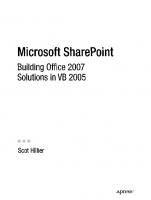

![Beginning SharePoint 2007 Administration: Windows SharePoint Services 3 and Microsoft Office SharePoint Server 2007 [illustrated edition]
0470125292, 9780470125298, 9780470182758](https://ebin.pub/img/200x200/beginning-sharepoint-2007-administration-windows-sharepoint-services-3-and-microsoft-office-sharepoint-server-2007-illustrated-edition-0470125292-9780470125298-9780470182758.jpg)


![Pro SharePoint 2007 Development Techniques [1 ed.]
1590599136, 9781590599136](https://ebin.pub/img/200x200/pro-sharepoint-2007-development-techniques-1nbsped-1590599136-9781590599136.jpg)


