Real World Color Management [2 ed.] 0321267222, 9780321267221
Every graphics professional worth his or her salt knows the importance of color management. No matter how much thought a
284 25 8MB
English Pages 609 Year 2004
Cover......Page 1
Overview......Page 5
Contents......Page 7
Preface......Page 19
Part I. Introduction to Color Management......Page 27
Glossary......Page 559
Index......Page 581
Recommend Papers
![Real World Color Management [2 ed.]
0321267222, 9780321267221](https://ebin.pub/img/200x200/real-world-color-management-2nbsped-0321267222-9780321267221.jpg)
- Author / Uploaded
- Bruce Fraser
- Chris Murphy
- Fred Bunting
- Similar Topics
- Computers
- Organization and Data Processing
File loading please wait...
Citation preview
Real World Color Management, Second Edition
This page lefi blank. ..
I s Color? Reflections on Life
"It's not easy being green," sang the velvet voice of Kermit the Frog, perhaps giving us some indication of how the frog felt to be a felt frog. While none of us may ever know the experience of "being green," it's worth reflecting (as we are all reflective objects) on the experience of "seeing green." You don't have to be a color expert to use color management. But if you're totally unfamiiiar with the concepts behind the technology, color management may seem l i e magic. We don't expect you to become as obsessed with color as we are-indeed, if you want any hope of leading a normal lie, we advise againstit-but we do recommend that you familiarize yourselfwith the fundamentals we lay out in this chapter. b
They'll help you understand the problem that color management addresses. The whole business of printing or displaying images that look like realistic depictions of the things they portray depends on exploiting specific properties of the way humans see color. Color management is just an extension of that effort.
b
They'll explain some of the terminology you'll encounter when using color management software--terms like colorimetric, perceptual, and saturation, for example. A little color theory helps explain these terms and why we need them.
3
4
Real World Color Management, Scrond Edition b
The strengths and weaknesses of color management are rooted in our ability (or inability) to quantify human color Vision accurately. If you understand this, your expectations will be more realistic.
b
Color theory explains why a colorviewed ina complex scene such asa photograph looks "different" from the same color viewed in isolation. Understanding this helps you evaluate your results.
b
You need to understand the insmmentsyou may use with color management. This chapter explains just what they measure.
Butwe have to 'Fess up to anotherreason forwritingthis chapter: color is just really darned interesting. While this chapter sets the stage and lays the foundation for other chapters in this book, we hope it will also spark your curiosity about something you probably take for granted-your ability to see colors. If you're intimidated by scientific concepts, don't worry-we won't bombard you with obscure equations, or insist that you pass a graduate course in rocket science. It's not absolutely necessary to understand all of the issues wecoverin this chapterto use color management. But a passing familiarity with these concepts and terms can often come in handy And you may well come to realize that, although you've probably done it all your life, in reality"it5 not easy seeing green."
Where Is Color? If you want to manage color, it helps to first understand just what it is. so let's start by examining your current definition of color. Depending on how much you've thought about it-if you're reading this book. you've probably done so more than most-you may have gone through several definitions at various times in your life, but they've probably resembled one of the following statements:
Color is a property of obieds. This is the first and most persistent view of color. No matter how much we mav have philosophizd about color, we all still speak of "green apples," "red lights," and "blue suede shoes."
Chapter B What Is Color?
5
Color is a ptop.r(y dlight.This is the textbookcounterclaim tothe view of color as a property of objects. Authors of color books and papers love to stress that "light is color" or "no light, no color."
Color hapin the ob-er. This concept captures our imagination when we encounter optical illusions such as afterimages, successive contrast, and others that don't seem to originate in the objects we see. Color is something that originates in the eye or the brain of the observer. The correct answer, of course, is a blend of all three. All are partially true, but you don't have to look far to find examples that show that none of the three statements, by itself, is a complete description of the experience we call color. Color is an event that occurs among three participants: a light source, an object, and an observer. The color event is a sensation evoked in the observer by the wavelengths of light produced by the light source and modified by the object. If any of these three things changes, the color event is different (see Figure I-1)-in plain English, we see a different color. We find it interesting that the three ingredients of the color event represent three of the hard sciences: physics, chemistry, and biology. Understanding how light affects color takes us into the physics of color; ngure1.1
The color event
A eolor event always has three parricipants.
6
Real World Color Management, Sewid Edition understanding how objects change light involves the chemistry of surfaces and how their molecules and atoms absorb light energy; and understanding the n a m e of the observer takes us into biology, including the neurophysiologyof the eye and brain. and the threshold of the nether regions of psychology. In short, color is a complex phenomenon. The next sections explore this simple model of the color event in more detail. We begin with light sources, then move on to objects, and then spend a bit more time with the subject most dear to you and us, namely you and us (the obsewersl.
Light and the Color Event The first participant in the color event is light. The party jusl doesn't get started until this guest arrives. But all light isn't created equal: the characteristics of the light have a profound effect on our experience of color. So let's look at the nature of light in more detail.
Photons and Waves Many a poorphysics smdenthasrelivedthedilemrnafacedby eighteenthcentury scientists as to whether Lightis best modeled as aparticle (theview held by Sir Isaac Newton) oras a wave (as argued by Christian Hupgens). Depending on the experiment you do, light behaves sometimes like a particle, sometimes like a wave. The two competing views were eventually reconciled by the quanhlm theorists like Max Planck and Albert Einstein into the "wavicle"concept called a photon, You can imagine a photon as a pulsating packet of energy traveling through space. Each photon is born and dies with a specific energylevel. The photon's energy level does not change the speed at which the photon r r a z ~ l c t h r o u g hany given medium, the speed of light is constant for all photons, regardless of energy level. Instead, the energy level of the photon determines how fast it pulsates Higher-energy photons pulsate at higher frequencies. So as these photons all travel together at the same speed, the photons with higher energy travel shorter distances between pulses. In other words, they have shorter wazwlengths. Another way to put it is that every photon has a specific energy lwel, and thus a specific wavelength-the higher the energy level, the shorter the wavelength (see Figure 1-21,
The wavelengths of light are at the order of magnitude of nanometers, or billionths of a meter (abbreviated nm).
The Spectrum The spectrum refers to the full range of energy levels (wavelengths) that photons have as they travel through space and time. The part of this spectrum that tickles our eye is a small sliver from about 380 nm to about 700 nm that we call the visible spectrum, or simply, light (see Figure 1-3).
mure 1-P
@f-V-deR
RUIR -a-cLh (dRbce@f-V-deR
IIWWWV\I1/WWWWV\I
Wavelengths
Figure 1-3
The spectrum long wauelengths flow energy)
short wavelengths (high energy)
x-rays
radar microwaves
gamma rays
longwave radio radio
visible l i g h y
A
infrared fIR)
8
Real World Cdor Management, Second Edition
Our eyes respond only to this tiny sliver of the full electromagnetic spectrum, and they have varying responses to different parts of this sliver-the different wavelengths evoke different sensations of color. So we've come to associate the different wavelengfhs with dle colors they evoke, from the reds at the low-energy end (longer wavelengths at about 700 nm) thmugh the oranges, yellows, and greens to the blues and violets at the high-energy end (shorter wavelengths at about 380 nm). Of course, there's nothing in the electromagnetic spectrum itself that prevents us bom namingmore or fewer than sixbands. Newton, for example, labeled a seventh band, indigo, between the blues and violets. (Many historians believe that Newton was looking For symmetry with the seven notes of the musical octave.) But no matter how many bands you label in the spectrum, the orderreds, oranges, yellows, greens, blues. and violets--1s always the same. (Fred and Bruce spent early years in a British school system, and were taught the mnemonic "Richard ofYork Gained Battles in Vain," while in the US., Chris was introduced to the shange personage of Mr. "ROY G. BiV") We could reverse the order, and list them from shortest to longest wavelength (and hence from highest to lowest energy and frequenq-the lowerthe energy thelowerthe frequency, and the longer the wavelength), but green would always lie between blue and yellow, and orange would always lie behveen yellow and red. In the graphic arts, we're mainly concerned with visible light, but we sometimes have to pay attention to those parts of the spectrum that lie just outside the visible range. The wavelengths that are slightly longer than red light occupy the inpared m)region (which means, literally, "below red"). IR often creates problems for digital cameras, because the CCD (charge-coupled-device) arrays used in digital cameras to detect light are also highly sensitive to infrared, somost digital cameras include an IR filter either on the chip or on the lens. At the other end, just abwe the last visible violets, the range of highenergy (short-wavelength) photons known as the ttltrauioler (W) region (literally,"beyond violet"] also raises some concerns. For example, paper and ink manufacturers (like laundry detergent manufacturers) often add W brighteners to make an extra-white paper or exha-bright ink. The brighteners absorb non-visible photons with W wavelengths. and re-emit photons in the visible spectrum-+ phenomenon known as
OHpkr 1: what b CdorI
9
fluorescence.This practice creates problems for some measuring instruments, because they see the paper or inkdifferentlyfrom the way our eyes do. We address these issues in Chapters 5 and 8.
Spectral Curves Other than the incredibly saturated greens and reds emitted by lasers, you'll rarely see light composed of photons of all the same wavelength (whatthe scientists call monochromaticlight).Instead, almost all the light you see consists of a blend of photons of many wavelengths. The actual color you see is determined by the specific blend of wavelengths-the spectral energy-that reaches your eye. Pure white light contains equal amounts of photons at all the visible wavelengths. Light from a green object contains few short-wavelength (high-energy) photons, and fewlong-wavelength (lowenergy1p h o t o n s but is comprised mostly of medium-wavelength photons. Light coming from apatch of magenta inkcontains photons in the short and long wavelengths, but few in the middle of the visible spectrum. AU of thesespectral energies can be represented by a diagram called the spectral curueof thelight reflected by the object (see Figure 1-41.
Spectral curves
white object'
406 m
sad nm
600 nn
wavelength Spectral curves of three objecu
Light Sources A lightsource is just something that emits large quantities of photons in the visible spectrum.Just as with objects, we can draw the spectral curve of the light energy emitted by the light source at each wavelength (see Figure 1-5).
Light sources
1
400 nm
I
I
500 nm
I
60;
nm
I
700
wavelength
We care about several main kinds of light sources: Blackbody radiators are light sources whose photons are purely the result of thermal energy given off by atoms. Lightbulbsand stars such as our sun are examples of near-perfect blackbodies.The wavelength composition (i.e., "color") of radiation emitted by a blackbody radiator depends only on its temperature, and not what it's made of. So we use color temperatureas a way of describing the overall "color" of a light source. (See the sidebar 'The Color ofWhite" later in this chapter.)
Dayiight is the result of our most familiar blackbody radiator, the sun, and an enormous filter we call the atmosphere. It's probablythe most important of all light sources since it's the one under whichour
Chapter 1: Whal Ir Color?
11
visual system evolved. The exact wavelength composition of daylight depends on the timeofday, the weather,and thelatitude (seethe black curve in Figure 1-51. r Electric dischargelamps consist of an enclosed tube containinga gas
(such as mercury vapor or 'enon) that's excited by an electric charge. The charge raises the energy level of the gas atoms, which then re-emit the energy as photons at specific wavelengths, producing a "spikey" spectral curve. Manufacturers use various techniques, such as pressurizing the gas or coating the inside of the tube with phosphors, to add other wavelengths to the emitted light. Flirorescerlt Inrrrps are the most common form of these 1amps.The phosphors coating the inside of the tube absorb photons emitted by the gas and re-emit them at other wavelengths. r Computer monitors are also light sources-they emit photons. CRT (cathode-ray tube) monitors use phosphors on the inside of the front glas to absorb electrons and emit photonsat specific wavelengths (either red, green, or blue). The red phosphor in particular is charncreristically spikey (see the red curve in Figure 1-5l.We'll describe monitors in more detail, includmgothertypes of monitors such as LCDs, in Chapter 6.
Illurninants The word ill~rrnirznntrefers to a light source that has been measured or specified formally in terms of spectral energy The CIE(CommissionIntenmtionnle de I'Eclairuge, or the International Commission on Illumination)--a body of color scientists and technologistsfrom around the world that has accumulated a huge amount of knowledge about color since the 1 9 2 0 s has specified a number of CTE Standard Illuminants. b
NuminantA represents the typical spectral curve of a tungsten lamp (a standard Lightbulb).This is the green curve in Figure 1-5.
b
Illuminant B represents sunlight at a correlated color temperature of 4874 K. This is seldom used, if ever. Illuminant C is an early daylight simulator (correlatedcolor temperature 6774 K). It has been replaced by the D illuminants, although you occasionally still find it.
19
Real World Cdor Management, kcond Wtion
b u n 1-6 Color temperature
'9000 K
WOK.
I
400 n m
I
I
500 n m
I
I
600 m
I
70
wavelength
b
IlluminantsD is a series of illuminants that Gpkseiii- various modes of daylight The most commonly used D illuminants are D50 and D65 with correlated color temperatures of 5000 K and 6504 K, respectively. The D65 spectral curve is the black curve in Figure 1-5.
b IUuminant E is a
theoretical "equal energy" illurninant that doesn't represent a real light source, and is mostly used for calculations.
F
IlluminantsF is a series of "fluorescent" illuminants that represent the wavelength characteristics of various popular fluorescent lamps. These are named F2,F3, and so on, up to F12.
The Object - and the Color Event
The second participant in the color event is the object. The way an object interacts with light plays a large role in determining the nature of the color event, so in this section we examine the various ways that objects interact with light, and the ways that this interaction affects our experience of color.
Chapter b What Is Color?
13
The Color of White Many nf the light sources we use--suchaslightbulbsorsunlight-produce light in a cbaracteristic way that dves us n handy terminology to describe the color of light: color tenrpernn~re.Every dense object radiateswhat5 called fher~nnlenergy. Atoms re-emit energy that they'veabsorbedfrom some process such as combustion (burning of fuel) or metabolism (burning off those fries you had for lunch). A1 low temperatures. this radiation is in the infrared region invisible to humans, and we call ir hear. But at higher temperatures the radiation is visible and we call it light. To study this phenomenon, physicists imagine objects where they have eliminated all other sources of light and areonly looking at the radiation from thermal energy. They call these objects blarkbody radiators. If you're standing in a pitch-black room, you are a blackbody radiator enlining energy that only an infrared detector,or an owl, cansee. Stars (suchas our sun) are almost perfect blackbodies as they aren't illuminated by any other light
source. and the light the!, emit is almost entirely from the heat the~ratoms have absorbed from the furnaces in the stars' cores. A lightbulb in a dark room is an almost-perfect blackbody radiator-all the light is from a heated filament of tungsten. A candle is mostly a blackbody (although if you look closely, you can see a small region of blue tight that's due to direct energy released by the chemical reaction of burning wax rather than absorption and re-emission of energy). To see a blackbody in acrion, turn on your toaster in a darkened kitchen. Figure 1-6 shows the spectral curves of a blackbody at various temperatures. (Temperatures are in kelvins fk7, where a kelvin is a degree in the physicist's temperature scale from absolute zero.) At lower temperatures, the blackbody gives off heat in the low-energyllong-wavelength part of the visible spectrum, and so Is dominated by red and yellow wavelengths. At 2000 K we see the dull red we commonly call "red hot." As the temperantre gets higher, the curve shifts grad-
ually to the higher-energylshorter wavelengths. At 3000 to 4000 K, the light changes color from dull red to orange to yeUow.The tungsten filament of an incandescent lightbulb operates at about 2850 to 3100 K,giving itscharacteristic yellowish light. At 5000 to 7000 K. the blackbody's emitted light Is relatively flat in the visible spectrum, producing a more neutral white. At higher temperatures of 9000 K or above, short wavelengths predominate, producing a bluer light. This is the system weuse to describe colors of "white light." We refer to their "color temppratuce" to describe whether the light is orange, yellowish, neutral. or bluish. Purists will remind you !hat the correct term is actually correlnted color ce~nperanrreas most emissive light sourcesincluding daylight (which is filtered bythe earth'satmosphere), fluorescent lamps. and coniputer monitors--aren't true blackbody radiators, and so we're picking the closest blackbody temperaturr to the apparent color of the light source.
Reflection and Transmission An object's surface must interact with lightto affect the lighr'scolor. Light strikes the object, travels some way into the atoms at the surface, then re-emerges. During the light's interaction with these surface atoms the object absorbs some wavelengths and reflects others (see Figure 1-7),so the spectral makeup of the rellected light isn't the s a m e as that of the
14
Real World Color Hanagcmcnt, Second Edition Flgure 1-7
Reflection
\
Incoming white light containsall wavelengths.
of speculnr reflecrion may be unaffectedby surface.
Scattered reflection
surfaceabsorb long and short wavelengths.
Surfaceof a reflectiveobject incoming light. The degree to which an object reflects some wavelengths and absorbs othersis called its spectral reflectance. Note that if you change the light source, the reflectance of the object doesn't change, even though the spectral energy that emerges is different. Reflectance, then, is an invariant property of the object. A transmissive object affects wavelengths in the same way as the reflective object just described, except that the transmissive object must be at least partially translucent so that the light can pass all the way through it. However, it too alters the wavelength makeup of the light by absorbing some wavelengths and allowing others to pass through. The surface of a reflective object or the substance in a transmissive object can affect the wavelengths that strike it in many specific ways. But it's worth pausing to examine one phenomenon in particular that sometimes bedevils color management-the phenomenon known as jluorescence.
Chapter I:What Is Cdor?
15
Fluorescence Some atoms and molecules have the peculiar ability to absorb photons of a certain energy(wavelength),andemit photonsof alower energy (longer wavelength). Fluorescence,as this phenomenon is called, can sometimes change one type of visible wavelength into another visible wavelength. For example, the fluorescent coating inside a sodiumlamp absorbs some of the yellow wavelengths emitted by the electrically excited sodium vapor, and re-emits photons of other wavelengths in order to produce a more spectrally balanced light. But fluorescence is most noticeable when the incoming photons have wavelengths in the non-visible ultraviolet range of the spectrum, and the cmitted photons are in the visible range (usually in the violets of blues). The result is an object that seems to emit more visible photons than it receives From the light source-It appears "brighter than white." Many fabric makers and paper manufacturers add fluorescent brighteners to whiten the slightly yellow color of most natural fibers. To compensate for the slow yellowing of fabrics, many laundry detergents and bleaches have fluorescent brighteners, often called "bluing agents" (because they convert non-visible UV light to visible blue). We all have m fond memories of groovy "black lights -lamps designed to give off light energy in the violet and ultraviolet wavelengths-and their effects on posters printed with fluorescent inks, on whiteT-shirts. and yes, even on teeth. depending on the brighteners in the toothpaste we had used! Fluorescence crops up in unexpected places in color managementwe'll alert you when they aresomething to lookoutfor. For now it'senough to know that fluorescence can be an issue in three cases: b
Whenever a measurement instrument (a spectrophotometer, colotimeter, scanner, digital camera, or film1 is more responsive to W light than our eye is (which has no response at all).
b
Whenever artificial light sources (such as lamps, flashbulbs, or scanner lamps) emit more or (more likely) less LN than daylight, which includes a sizeable amount of UV Whenever a coloranr (ink, wax. toner. etc.) or paper used for printing has fluorescent properties that make it behave unpredictably dependingon thelight source used to view it (as unpredictability is [he nemesis of color management).
16
Real World Color Management, I-nd
Edltlon
The Observer and the Color Event Of the three participants in our simple model of the color event, you, the observer, are by far the most complex. Your visual system is way more complexthana blackbodyradiator or a hemoglobin molecule, so much so that we still have a great deal toleam about it. It starts with the structures of the eye, but continues through the optic nerve and goes deep into the brain. In this section. we lookat various models of human vision that form the basis of color management.
Trichromacy: Red, Green, Blue If there's one lesson you should take from this chapter, it's that the fundamental basis for nllcolor reproduction is the three-channel design of the human retina. Other features of human vision-such as opponency color constancy and nonlinearity, all of which we cover in this section-are important, but the fact that the human eye has three types of color sensors (corresponding roughly to reds, greens, and blues) is what lets us reproduce colors at all using just three pigments on paper, or just three phosphors in a monitor.
The gr.Your eye is one of the most beautiful structures in nature. (We hope )ou don't think we're being too forward.) Contraw to popular belief, the main task of focusing light into an image at the hack of the eye is handled not by the lens, but by the cornea, the curved front layer of the eye. The lens makes minor focus adjustments as the tiny muscles that hold it in place adjust its shape, but it does two important thingsfor color vision. First, the lens acts as a UV filter, protecting the retina from damaging high-energy ultraviolet light-so even if the retina could see into the UVrange (and some experiments show that it can),the lens is partly responsible for our inability to see UV light, unlike other visual systems. such as honeybees, birds, scanners, and digitalcameras. Second, the lens yellows as we age, reducing OUI ability to see subtle changes in blues and greens, while our ability to see reds and magentas is hardly affected. Our discrimination in the yellows is always fairly weak, regardless of age.
The retina: rods and cones. The retino is a complex layer of nerve cells lining the back of your eye (see Figure 1-8). The nerve cells in the retina that respond to Light are called photoreceptors, or often just receptors.
&urn 1-8
The human eye cornea, I iris
lens
visual axis
Cmss section of the right eyefrom above. Most color vision happens in the fouea, where the three hmes ofmnes faroutnumber the rods. Inset shows theshawe , o fthe rod and cone cells, u;hich & mhe; they get their names.
.
Receptors come in two types, called rodsand conesbecauseof theirshapes. Rods provide vision in low-light conditions, such as night vision. They're sensitive in low levels of light and are largely blinded by daylight conditions. Cones are a more recent development in the evolution of the mammal retina and function in bright light conditions. We have far more rods thancones throughout most of the retina (about120 mlllion rods to about 6 million cones),except in alittle indentation in the very center of the retina, called the fouea, where cones outnumber rods (about 150,000 cones, with a small number of rods, falling off to a completely rod-free region in the center of the fovea called thefouwla).This center region, where you have the highest density of photoreceptors, also provides the best acuity (for example, to read these letters, youtrefocusing the image of the letters on your fovea). It's also where your primary color vision happens.
18
Real World Cdor Manag.menl, Second Edition
Three types of cones. While all the rods in your retina are essentially the same, the cones fall into three types. One responds primarily to the long wavelengths of light and has little response in the middle or short wavelengths. One responds primarily to the middle wavelengths,and the third responds to the short wavelengths (seeFigure 1-9).Many people call these the red cones, green cones, and blue cones, respectively,because of the colors we normallyassociate with these three regions of the spectrum, but it's less misleading to refer to them as the long-, medium-, and shortwavelength cones (or L, M, and s),respectively.
Mchromacy and trlsllmulus. 'Iko related and often confused terms are trichromacy and iristimulus. The term trichromacy (also known as the three-component theory or the Young-Helmoltz theory of color vision) refers to the theory, now well verified, that we have three receptors for color [the three types of cones). The term tristimulus refers to experiments and measurements of human color vision involving three color stimuli, which the test subject Figure 1-9 Peak sensitivities
wavelength The peak wavelengths of the photoreceptor pigments. The three cone photoreceptors have peak absorptions at 420 nm, 530 nm, and 565nm, respectively.The rod photoreceptor (gray line) has a peakabsorption at499 nm.
Chapler 1: What h Cdor?
19
uses to match a target stimulus (see Figure 1-10). In other words, trichromacy refers to our three color receptors, and tristimulus refers to the experimentsthatuse three stimulito verify andmeasure trichromacy. The most comprehensive tristimulus model has been defined by the CIE and forms the basis for color management. The importance oftrichromacyfor the graphic arts is that wecansimulate almost any color by using just three well-chosen primary colors of light. TWOcolors are not enough-no matter how carefully you choose them, you cannot duplicate all colors with two primaries.And four colors is unnecessary-any color you can produce with four colors of light you can reproduce with just a well-chosen three. Addltlvr pdmarla. It's the trichromatic stmcture of the human retina that makes possible what we know as the additive primary colors (see Figure 1-11). If you choose three light sources with overlapping spectra that divide up the visible spectrum roughly into thirds, each one adds nguw 1-10
Tristimdus experiment
The obserueradjusts the intensities of the red, green, and blue lamps until they match the target stimulus on the split screen.
PO
R u l World Color Hanagnnml, kcond Wition
wavelengths that tickle one or more of your eye's three receptors. Divide the spectrum r o u m into thirds and you get three Light s o m a that we would call red, green, and blue. Starting from black (no wavelengths), the three colors udd wavelengths-hence "additive colorn-until you get white (all wavelengthsin even proportions). SuMnc(ivr pfirmrkr.Trichrornacyisalso the source of our subtmctiveprimaries-cyan, magenta, and yellow (see Figure 1-11).Rather than adding wavelengths to black, they act to subtract wavelengths from an otherwise white source of light. In other words, the term ''cyanink" is just a name for "long-wavelength-subtractor,"or simp1y"red-subtractor"-it subtractslong (red) wavelengths £ram white light (suchas that reflected from otherwise blankpaped. S i a r l y , magentainkisaUmedium-wavelength-subtractor," or a "green-subtractor." And yellow is a "short-wavelength-subaactor,"or a "blue-subtractor" But the bottom line is that both additive and subtractive primaries work by manipulating the wavelengths that enter our eyes and stimulate our three cone receptors. This manipulation, when done cleverly, stimulates our three receptors in just the right proportions to make us feel l i e we are receiving light of a certain color. There are still afew more points to make about trichromacy.
Color spaces. The three primary colors not only allow us to define any color in terms of the amount of each primary, they also allow us to plot the relationships between colors by using the values of the three primaries Figure 1-11
Primary colors
additiue primary colors
submtive primary colors
Chapln1: Whal b Color?
P1
as Cartesian coordinates in a three-dimensional space. where each primary forms one of the three axes.This notion of color spaces is one you'll encounter again and again in your color management travails.
Relationshipwith the spectrum: why no1GRB or YMCK?Have youhave ever wondered why we have the convention that RGB is always written in that order (never GRB or ERG)?Similarly, CMYK is never written YMCR (except to specify the order in which inks are laid down, or when adding a twist to a certainVillagePeople song). Well. now you know why: The colors of the spectrum are usually listed in order of increasing frequency: red. orange, yellow, green, blue, and violet-ROYGB\! r The additive primaries divide this spectrum roughly into thirds, corresponding to the reds, greens, and blues. So ROYGBVleads to RGB. We write the subtractive primaries in the order that matches them to their additive counterparts (their opposites).Thus RGB leads to CMY. You may find this last convention handy for remembering complementary colors. For example, if you're working on a CMYK image with a blue cast, and can't remember which channel to adjust, just write RGB. and then under it C M Y The additive primaries match their subtractive complements (Yis under B because yellow subtracts blue). So to reduce a blue cast, you increaseY. or reduce both C and M.
Artltkial trichromats (scanners, cameras, etc.). We also use trichromacy to make devices that simulate color vision. The most accurate of these are calorimeters, which we'll describe later in this chapter. A colorimeter tries to duplicate the exact tristimulus response of human vision. More common examples of artificial rrichromats are cameras, which use film sensitive to red, green, and blue regions of the spectrum, and scanners and digital cameras, which use sensors (CCDs)with red, green. and blue filters that break the incoming light into the three primary colors. When the "receptors" in these devices differ horn our receptors, the situation arises where they see matches that we don't and vice versa. We discuss this phenomenon, called metamerism.,later in this chapter.
22
Rcal World Color Managcnrmt, Second Edition
Opponency: Red-Green, Blue-Yellow Some fundamental features of human color vision not only are unexplained by trichromatic theory, but seem to contradict it.
The strangc case of yellow. Many of us grew up with the myth that the primary colors are red, yellow, and blue--not red, green, and blue. Studies have shown that more cultures have a name for "yellow" than have a name even for "blueu-and our own color naming reveals a sense that "yellow" is in a different, more fundamental category than, say, "cyan" and "magenta". Even though ThomasYoung first demonstrated that you can make yellow light by combining red and green light, it seems counterintuitive. In fact, it's diicult to imagine any color that is both red and green at the same time.
Other effeds uncxplald by trlchromaq. The fact that we can't imagine a reddish green or a greenish red is evidence that something more is going on than just three independent sensors (trichromacy).The same holds for blue and yellow-we can't imagine a yellowish blue. The effects of simultaneous contrast and afterimages shown in Figures 1-12 and 1-13 are other examplesthe absence of a color produces the perception of its opposite. Finally, anomalous color vision (color blindness) usually involves the loss of color differentiation in pairs: a person with anomalous red response also loses discrimination in the greens, and a person who has no blue response also has no yellow response. Figure 1-19
Simultaneouscontrast
The two Xs look dramnticallvdiffmentin brinhmess and color, but ns shown by where they touch,-they are identicnl. W e d on a painting byJosefAlbers)
b u n1-13 Successive contrast
Instructions: stare at the white cross in the center of the upper image for a full minute. Then quickly look down at the lower area, and stareat the black cross. After a few seconds and some blinking, the afterimage should appear: Note that the colors are chosen to demonstrategreen-red.yellow-blue, and black-white opponency.
Opponcncy. Experiments and observations by Ewald Hering in the late 1800s focused on these opponentpairs. Why is it that we can have reddishyellows (orange),blue-greens, and blue-reds (purples),but no reddishgreens andno yellowish-blues?Tosay that something is both red and green at the same time is as counterintuitive as saying that something is both light and dark at the same time. The opponent-color theory (also known as the Hering theory) held that the retina has fundamental components that generate opposite signals dependingon wavelength.The key point is that
the color components in the retina aren't independent receptorsthat have no effect on their neighbors, but rather work as antagonistic or opponent pairs. These opponentpainare light-dark, red-green, and yellow-blue.
Recontiling opponency and trkhromaq. While the advocates of the opponency and trichromacy theories debated for many years which theory best described the fundamental nature of the retina, the two theories were eventually reconciled into the zone theory of color. This holds that one layer (or zone) of the retinacontainsthe three trichromaticcones, and a second layer of the retina translated these cone signals into opponent signals: light-dark, red-green, yellow-blue. The zone theory has held up well as we continue to learn more about the layer structure of the retina, and use simple neural-net models that explain how opponent signals can emerge from additive signals (see Figure 1-14).
Wchromacy and opponency in the retina
Firstzone (or stage): layer of retina with three independent lypes of cones
Second zone (or stage): signakfrorn cones either excite or inhibit second layer of neurons, producing opponent signals
1'lza
L
\
red orgreen h g h r to dark
Chapter 1: What I s Cdorl
45
Opponency and trichromaq in the CIE models. If all this opponency and trichromacy stuff is about to make your head explode, let us assure you that it$ very relevant to color management. In Chapter 2 we'll look at the CIE models of color vision, which are used as the basis for color management computations, but the important point here is that many of the CIE modek-such as C E LAB used in Photoshop and in most color management systems (CMSsI-incorporate aspects of both trichromacy and opponency. CIE LAE4 is based on the results of tristimulus experiments such as the one described in Figure 1-10, but it represents colon in terms ofthree values that represent three opponent systems: L* (lightnessdarkness), a* (red-greenopposition), and b' (hlue-yellowopposition). So using LAB, we can convert trichromatic measurements [measurements made with instruments that duplicate the responses of our cone receptors) to values in an opponent-color system. Achieving this wasn't simple, and it's far from perfect (as we will discuss in Chapter 2), but it's very clever, and surprisinglysuccessful as a model, particularly when you consider that it was designed simply as a test of the reigning theories of color vision, not as aworkhorsefor computercalculations For the graphic arts industry.
Metamerism II you've encountered the term "metamerism" you've probably heard it referred to as a problem or as an "error" of human vision. But-as programmerslove to sap-it's not abug, it's afeature. Not only is metamerism inherent intrichromaticvision,it's the feature that makes color reproduction possible. In simple terms, metomerismis the phenomenon whereby two different color samples produce the same color sensation. By "different color samples" we mean two objects that have different spectnl characteristics. So, rememberingourlight-object-observerdefinition of color,if the objects are different but theyproduce the same"color" (the samecolor sensation),this match may be dependent on (1) the light illuminating both color samples, or (2) the observerviewing the two color samples. Under different lighting, or to a different observer, the two samples may not match. Twospectrally different color samples that produce the same color sensations are called mernmers. Or we say that the two colors are metarneric under certain lightingor to a certain type of observer.
26
Real World Color Management, kcond Edition
You may run into different, seemingly contradictory deAnitions of metamerism. For example, many books give one of the following hvo definitions: t Metamerism is when twocolorsamples produce the samecolorsensa-
tion under certain lighting. Metamerism iswhen two coiorsamplesproduce different colorsensations under certain lighting. Actually, metamerism is when both of these events happen to the same pair of color samples. The two color samples match under some. but not all. lighting. The first statement focuses on the match that can be made using radically different spectra. The second statement focuses on the fact that the match is tenuous. The reason you need to understand metamerism is that virtuallyall our color-matchingactivitiesrely on makingametamericmatch between two colors orsets ofcolors-comparinga chrome on a light tablewith a scanned imageon a monitor, or comparing a proof with a press sheet. It's highly unlikely that the two samples will have identical spectral cuwes, but thanks to metamerism. we can make lhem match-at least in some lightingconditions.
Relationship between two color samples. Metamerism is always a relationship between nuo color samples-a single color sample carit be metameric any more than it can be identical. You may hear some people refer to "a metameric color," or talk about a printer having "metameric inks," but we think that this usage is both confusing and wrong. A printer with inks that were rruly metamets of each other would be pointless--the inks would allappear to bethe same color under some lightingcondition. What they realkmean is that the inks have spectral properties that make their appearance change more radically under different lighting conditions than most other inks. Why metamerism happens. Metamerism happens because the eye divides all incoming spectra into the three cone responses. ltvo stimuli may have radically different spectral energies, but if they both get divided up between the three cone types. stimulating them in the same way, they appear to be the same color.
Chaplu 1: What L Color?
37
In the terms of our light-object-observer model (remember Figure 1-11, the color "event" is a product of three things: the wavelengths present in the light source; the wavelengths reflected from the object or surface; and the way the wavelengths are divided among the three receptors (the cones in the eye). What matters isn't the individual components, but the product of the three. If the light reaching your eye from object A and object B produces the same cone response, then you get the same answer-the same color sensation (see Figure 1-15).
ngum 1.15 Metamerism
lluo diferent colorsamples...
... viewed under lightsourceA... ... result in thesame color experience.
This is a metameric
match.
... to an observer with
normal color vision...
The same pair of ... viewed under lightsource B ... color samples...
... results in two different color expe
'
?s.
This is a metameric mismatch.
...to sameobserver... Objects can only reflect those u~uelengthsthat are present in the light source. Source B containsfewer red wavelengths than source A, so thesamples that appear to match undersourceA produce a mismatch undersource B.
48
Real World Color Management, Second Edition
Metamerlrm in everyday life. If you've ever bought nvo "matching" items in a store--a tie and a handkerchief, or a handbag and s h o e s o n l y to lind that they look different when vien-ed in daylight or home lighting, you've experienced metamerism. Fred has pairs of whlre jogging socks that match when he puts them on indoors, but when outdoors one looks noticeablybluerthantheother, probably (he theorizes)because they were washed separately using laundry detergents with different W brighteners. Catalog-makers cite as a common problem the fact that a clothing item shown in a catalog doesn't match the color of the item received by the customer-perhaps a result of a metameric match that was achieved in the pressroom that failed in the customer's home. These examples illustrate the fragile nature of all color-matching exercises-when wc match colors, we're almost always creating a metameric match under a specific lighting condition. That's why we use standard lighting conditions when we evaluate proof-to-press matches. In theory, ifthe catalog publisher knew theconditions underwhich the catalog would be viewed, she could tailor the color reproduction to that environment, but in practice, it's just aboutimpossible to know whether prospective customers will look at the catalog in daylight on their lunch hour, under office fluorescent lighting,at homeunder incandescentlighting, or curled up by a cozy fire under candlelight. Ultimately, metamerism problems are something we simply have to accept as part of the territory, but ifyou're working in an extreme c a s e like designing a menu for a fancy restaurant that will be viewed mostly under candlelight-you may want to test important matches under a variety of viewing conditions.
Metamerism k your friend. You need to make peace with metamerism. Many people first encounter metamerism as a problem-a color match achieved at great effort under certain lighting fails under different lighting because of odd properties of certain inks or paper. But it's not, as some people describe, an error of our visual system. It's just an inevitable side-product of the cleversolution evolution producedforderivingwavelength, and hence color information. using only three types of sensors. More importantly for color management. metamerism is what makes color reproduction possible a t all. Metamerism lets u s display yellows or skin tones on a computer monitor without dedicated yellow or skin-color
Chapter 1: What k Color?
99
phosphors. Metamerism lets us reproduce the green characteristic of chlorophyll (the pigment found in plants) without chlorophyll-colored ink--or even an ink we would call green (see Figure 1-16)!
Thanks to metamerism, we can reproduce the color of this leaf in print without usinga single drop ofgreen ink.
Without metamerism, we'd have to reproduce colors by duplicating the exact spectral content of the original color stimulus. (Incidentally,this is what we have to do with sound reproduction-duplicate the stimulus of the original sound wavelength by wavelength.) If you think your ink costs are high today, imagine if you had to have thousands of colors of ink instead ofjust four!
Camera and scanna n w b ~ i s mW . e mentioned that a metameric relationship between two color samples is dependent not only on the light source, but also on the specific observer viewing the two samples. A pair of color samples can produce one color sensation to one observer, but a different color sensation to a second observer. This "observer metamerism" is sometimes an issue with color management when the observer is one of our artificial trichromats. If a scanner'sred, green, and blue detectors respond differently than our cone sensors, the scanner can see a metameric match where you and I see separate colors, or conversely, a pair of samples may appear identical
30
Redl World (dor Hanagrmcnt, kcond Edltlon
to us but different to the scanner (see Figure 1-17). This is sometimes called scanner metamerism, and we shall see in Chapter 8 that this is the reason it's difficult to use a scanner as a measurement device for making profiles. Similarly, if a film or digital camera has different sets of metameric matches than we do, we would call this camera metamerism, and while there's little that color management can do about it, you need to be aware of it as an issue.
... seen under lightsourceA...
Figure 1-17
How scanner metamerismhappens
A pair ofspemlly differentcolor samples...
... results in the same color e.~pn-n---
Wesee the same colol:
... by an obseruer wrrn
certain color vision ...
... underascanner lamp
the sameas 1ightsourceA...
... pmduces different measurements...
same pair of color samples...
%i
RGB = 148,I34,4O)
A
A.
... bemuse tl
I
... nWhas a different color response
RGB = (XLi,l36,119)
The scanner sees two d i f f i n t colors.
31
Chapla 1: Whal k Cob?
Won-Linearity: Intensity and Brightness Another important property of the human visual system is that it's nonlinear. All this means is that our eyes don't respond in a one-to-one fashion to the intensity [the number of photons reachmg your eye as you might count them with a light meter) by reporting brightness (the sensation you feel) to the brain. When you double the intensity, you don't see the light as twice as bright. If things were that simple. if you drew a graph of intensity versus brightness, this would be a straight line as in Figure 1-18a, and we would call this linear response. Instead the relationship between intensity and perceived brightnesslooks like the graph in Figure 1 -18b. Ib perceive something about twice as bright, we h a w to multiply the intens~tyby about nine!
0
20
10
60
light intensity
00
20
40
60
80
100
light intensity
a. Linem msponse-light inlensin) b, Non-linear response--increased translrrresdirectly to brig11tness. light intensity prodrrces progressively s~nallerincr~nsesin brig11 mess.
This non-linearity is common in human perception. If you double the intensity of asound, you don't hear it asmice as loud. If you put two sugar cubes in yourcoffee instead ofyour normal one, you don't taste it as twice as sweet. The degree of non-linearity varies for different senses, but they often shape as Figure 1-18b. Our non-linear responses are what allow our sensory systems to function across a huge range of stimuli. The difference m intensity between a piece of paper illuminated by daylight and the same piece of paper illuminated bymoonlight is about 1.000.000:1. But nerve cellscan respond (inthe number of nerve firings per second) only at a range of about 100:1, so a huge number of inputs have to map to a small number of outputs.
39
Real World Color Management, Second Ediion Non-linearitylets our sensory systems operate over a wide range of environments without getting overloaded. The good news is that just because our response is non-linear doesn't mean it's complicated. We could have evolved a totally wacky response curve instead of the nice simple one in Figure 1-18b. Instead, this simple curve resembles what mathematicians call n power nrrve. In fact, using the trickof graphing the logarithms of intensity and brightness simplifies the curve even more, turning it into a straight line that can be character[zed by its slope. (If you aren't familiar with logarithms, see the sidebar, "What's a Logarithm, and Why Should I Care?")Many of the scales we use to measure perception are logarithmic scales, including decibels. which measure perceived loudness, and optical density (OD),which measures how dark or light an object appears. The non-linear nature of our response to light impinges on color management in several ways, but the most important is that the various devices we use to measure light have linear responses. To relate these measurements to human perception, we have to translate them from the linear realm oflight to thenon-linear realm of perception (see"We Cannot Truly Measure Color, Only Light,"later in this chapter. So next lime someone accuses you of being non-linear, you can respond, "yes I am, and glad to be that way!"
Achromatic Component: Brightness The term Origlihessrelers to our perception of intensity (thenumber ofphotons reaching our eye). Of the three color atuibute+brighmess, hue, and saturation-we tend to think of brightness as different from the other two. in part because we can detect variations in brightness even when there isn't enough light (orenough differentwavelengths in the light)to see color. On a dark night, our vision is produced by our rods, which have no color response, but we can still see differences in brightness, and if we view objects under monochromatic light. everything takes on the color of the light, but again we still see differences in brightness. Brightness describes the qimntiry of light ("how much"). while hue and saturation describe the qunlityoflighf ("what kind"). Detectingvariations in brightness is the fundamental task of vision itself, while color, as established by hue and saturation, is just icing (albeit some tasty icing). Vision is fundamentally about "countingphotons," whilecolor deals with "categorizing" these photons into differing types.
Chapter 1: What Is Color?
33
What's a Logarithm, and Why Should I Care? A lojiarirhnl is a handy way to express numbers that vary over huge ranges. For example, if a set of values ranges from 0 to 1,000,000, you'll probably want much more precision when you compare values between 1 and 10 than you will when comparing values in the 100,000 to 1,000,000 range. For example, you might notice when the price of a movie ticket goes up from 57 to $8, but when buying a house you probably don't care as much about the difference between 5247,637 and $247,638. The numbers at the upper end are not only unwieldy. they have an unnecessary amount of precision. Logarithms are a nice way to deal with this problem, Instead of
imagining all the numbers from 0 to 1.000.000 l i e d up on a huge ~ l esor that the distance between any two numbers is always the same, a logarithmic scale compresses the distance between any two numbers as the numbers get higher. In this way, the distance between 0 and 10 is the same as the distance between 10 and 100. So between 0 and 10 you have Uck marks for 1, 2, 3, etc. hut between 10 and 100 you have tick marks for 10. 20.30, etc. You end u p w t h a rulerthat looks like Figure 1-19. The nifty thing about such a scale is that when you take a non-linear response function like that shown in Figure 1-lab, and graphthelogarithmsofthevalues
(what'scalled a log-IoggraphLthe result is a straight line again (see Figure 1-20)! This is why, when we measure some physical value with the purpose or predicting how our nervous system perceives that stimulus. we use some sort of logarithmic quantity. For example, what we call dmsity is a logarithmic function derived from a measurement of light intensity and gives us a measurement of perceived darkness. Another example is the unit we call a decibel, which is also a logarithmic function derived froni sound intensity, and which gives us a measurement of perceived loudness.
5
Alog-log graph ofFigurc 1-10b
-.? 5
, 1.0
2.0
3.0
log of light intensity Logarithms nmm the response curve into n straigh~line.
34
Real World Color Mmagcment, Second Wlilon So color scientists often speak of the achromatic and chrornaric attributes of a source of light or color.The acl~romaticattributeis brightness as we perceive it independently from color, and the rl~ron~aticamibutes are those that we commonly associate with color, independent of brightness. Most mathematical modelsofhuman colorvision, including the ones that lie at the heart of color management, treat brightness separately from the chromatic attributes. We discuss these models in Chapter 2, Compriters a n d Color.
Brlghtneu US. lightness. In color science, we draw a distinction between brightness and ligl~rrfess.For most purposes, the hvo words mean the same thing-they both refer to the eye's (non-linear) perception of intensity. But the strict definition is that lighrness is relative brightness. In other words, lightness is the brightness ofan object relative to an absolute white reference. So lightness ranges from "dark" to "light" with specific definitions of black and white as the limits, while brightness ranges from "dim" to "bright" with no real limits. The distinction matters because we can measure lighmess and assign specific numerical values to it, while brightness is a subjective sensation in our heads.
Chromatic Components: Hue and Saturation Brightness is aproperh. of all vision, but hue and saturation pertain only to color vision.Together, they're known as the chromatic components of color vision, as distinct from the achromatic component of brightness.
Hue. Definingthe word hrreasan independent component olcolor is like w n g to describe the word "lap" while standing up There are multiple definitions for hue--some more vague than others. We've even seen hue defined as "a color's color." The most precise definition is that hue is the attribute of a color by which we perceive its dominant wavelength. All colors contain many wavelengths, but some more than others. The wavelength that appears most prevalent in a color sample determines its hue. We stress the word "appears" because it may not be the actual dominant wavelength-the color sample simply has to produce the same response in the three cone types in our eyes as the perceived dominant wavelength would. In other words, it produces a metameric match to a monochromatic light source with that dominant wavelength.
Amoreuseful andequallyvalid definitionof hue is that ifs the attribute of a color that gives it its basic name, such as red, yellow, purple, orange, and so on.We give these names to aregion ofthe spectnun, then we refine individual color names by adding qualifiers like bright, saturated, pale, pure, etc. Thus, red is a hue, but pinkis not--it can be described as a pale or desaturatedred. The set of basic names that people use is quite subjective, andvaries fromlanguageto language and culture to culture.As you'll see later in this chapter whenwe talkabout psychological aspects of color, this connection between hue and color names can be fairly important to color reproduction.
htuta(ion. Saturation refers to the purity of a color, or how far it is from neutral gray. If hue is the perceived dominant wavelength, saturation is the extent to which that dominant wavelength seems contaminated by other wavelengths. Color samples with awide spread ofwavelengthsproduce unsaturated colors, while those whose spectra consist of a narrow hump appear more saturated. For example, a laser with a sharp spike at 520 n m would be a totally saturated green (see Figure 1-21].
nsumc-m loosb Spectra and saturation
lluo samples with same hue (peak wavelength = 520 nm) \
400 nm
I'
500 nm wavelength
Both sampIe8 have the s a m e p k wavelength,so they appear to be the same hue, but thenarrow spectrum contains fewer contaminating wavelengthsand hence appears more satllmted
36
Real World Color Managunent, kcond Wition
Representationsd hue, saturation, and brightness. Most hue diagrams and color pickers represent hue as an angle around some color shape, and saturation as the distance from the center. For example, the Apple color picker accessed from most Macintosh graphics applicationsshows a disk with neutral grays in the center and saturated pure hues at the edge. The disk is a cross section of the full space of possible colors, so each disk represents all the colors at a single brightness level. Brightness is represented as a third axis ranging from black to white along which all these cross sections are piled, resulting in a color cylinder, sphere, or double cone (seeFigure 1-22). You choose colors by first picking a brightnessvalue,
.Hue
Agun 1-99
nue, saturation, and brightness All the colors here arefully saturated-at least one primary is at level 255.
-1:1 Brightness
None of the colors here isfully saturated.
A
Saturation (tint)
Chapter (:What Is Color?
37
which takes you to a certain cross section, then choosing a point on the disk representing the hue (the angle on the disk) and the saturation (the distance from the center of the disk).
Measuring Color All the preceding knowledge about colorwould fall into the category that Fred likes to call "more interesting than relevant" if we couldn't draw correlations between what we expect people to see and things we can physically measure. The whole purpose of color management is ultimately to letus produce a stimulus (photons,whether reflected from aphotograph or magazine page) that will evoke a known response (the sensation of a particular color) on the part of those who will view it. Fortunately. we areable to draw correlations between perceived color and things we can measure in the real world, thanks to the people who have not only figured out the complexities of human vision but have modeled these complexities numerically. We need numerical models to manipulate and predict color using computers, because computers are just glorified adding machines that juggle ones and zeroes on demand. We'll look at the numerical models in more detail in Chapter 2, Cornpute m and Color, but first we need to look at the various ways we can count photons and relate those measurements to human perception, because they form the foundation for the models.
We Cannot Truly Measure Color, Only Light "hleasuring color" is really an oxymoron. We've pomted out that color is an event with three participants-a light source, an object, and an observer-but the color only happens in the mind of the observer. One day we may have both the technology and a sufficient understanding of the human nervous system to be able to identify which of the zillions of electrochemical processes taking place in our heads corresponds to the sensation of fire-engine red, but for now, the best we can do is measure the stimulus-the light that enters the observer's eye and produces the sensation of color. We can only infer the response that that stimulus will produce. Fortunately, thanks to the work of several generations of color scientists, we're able to draw those inferences with a reasonable degree of certainty.
38
RuaI World Color Management, Second Edition We use three main types of instruments ro measure the stinluli that observers-our clients, our customers, our audience, and ourselves-will eventually interpret as color. They all work by shining light with a known spectral makeup onto or through a surface, then using detectors to measure thelight thatsurfacereflectsortransmits.Thedetectoris just a photon counter-it can't determine thewavelength of the photons it is countingso the instrument must filter the light going to the detector.The differences between the three typesof inshuments-densitometers, colorimeters, and spectrophotometers-arethe numberand type of filters they use, and the sensitivity of their detectors. r Densitometers measure clensity, the degree to which reflective surfaces absorb light, or transparent surfaces allow it to pass. Calorimeters measure colorimerricvalues, numbers that model the response of the cones in our eyes.
Spectrophotometers measure the spectral properties of a surface; in other words, how much light at each wavelength a surface reflects or transmits.
Densitometry Densrromeny plays an indirect but key rolein color management. Density is the degree to which materials such as ink, paper, and film absorb light. The more light one of these materials absorbs, the higher its density. We use densitomenyas a tool for pmcessconhol,which is (to grossly oversimplify) the art and science of ensuringthat ourvarious devices are behaving the way we want them to. In prepress, we usedensitometers to assure that prepress film is processed correctly In the pressroom, we use densitometers to make sure that the press is laying down the correct amount of ink-if it's too little, theprint willappearwashed out, and if it's too much, the press isn't controllable and ink gets wasted. Wealso use densitometers to calibratedevices-changing their hehavior to make them perform optimally, like doing a tune-up on your car. We use densitometers to linearize imagesetters, platesetters, and proofers, ensuring that they produce the requested dot percentages accurately.
Chapter 1: Whal I s Color?
39
Some monitor calibrators are densitometers, though colorimetets and spectrophotometers are more often used. We discuss calibration and process control in more detail in Chapter 5. Mensrrrement, Cnlibmtiott, and Process Control. You may never use a densitometer-they'requite specialized,and most of their functions can be carried out equally well by- a colorimeter or a spectrophotometer-buL ilk helpful to understand what they do.
Reflectance (R) and transmittance 0. Densitometers don't measure density directly Instead, they measure the ratio between the intensity of light shone on or through a surface, and the light that reaches the detector in the instrument. This ratio is called the refectnnce [R)or the frnnsmitrance (T),depending on whether the instrument measures reflective materials such as ink and paper, or transmissive materials such as film. Densitometers use filters that are matched to the color of the material you are measuring, so that the detector sees a tlat gray. Pressroom densitometers, for example, have filters matched to the specific wavelengths reflected by cyan, magenta, yellow, and black inks, so that they always measure the dominant wavelength. This means first that you have to know and tell the densitometer exactly what it is measuring, and second, that you can only use a densitometer to measure materials for which it has the appropriate filtet. Density is a logarithmic function. Density i s computed from the measurement data using a logarithmic function, for several reasons. First, as we've seen, the human eye has a non-linear, logarithmic response to intensity,so a logarithmic density function correlates betterto how wesee brightness. Second, it correlates better with the thickness of materials like printing inks or film emulsions. which is one of the main functions of densitometers. Third, a logarithmic scale avoids long numbers when measuringvery dark materials (such as prepress films). To see what this means, imagine a surface that reflects 100% of all the light that strikes it-a so-called perfecr diflrser. Its reflectance, R, is 1.0, and its density is 0. If we consider other surfaces that reflect half the light, one-tenth the light, and so on, we derive the followingvalues:
40
Real World Color Management, Second Edition
Reflectance 07) Densitv (Dl 1.0 0.0 0.5 0.3 1 .o 0.1 0.01 2.0 3 .0 0.001 0.0001 4.0 0.00001 5.0 Notice how a number like 5.0 is far more convenient than 0.00001? One of the characteristicrequirements for a densitometer is that it has a very wide dynamic range. In fact, the dynamic range of other devices (e.g., scanners and printers), media (prints vs. film), or even images (low-key, high-key) is expressed in terms of density units, typically abbreviated as D (density)or O.D. (opticaldensity).For example. thedynamic range ofa scanneris expressed in terms of the D_,, (minimum density)and Dm_(maximum density) at which the scanner can reliably measure brightness values.
Colorimetry C o l o r i m e t ~ ithe s science of predicting color matches as typical humans would perceived them. Inother words, itsgoal is to build aoumeric model that can predict when metamerism does or does not occur. To be considered a success, a colorimetric model must do both of the following:
Where a typical human observer sees a match (in other words, metamerism) between two color samples, the colorimetric model has to represent both samples by the same numeric values. Where a typical human observer sees a difference between two color samples, not only should they have different numeric representationsin the model, but the model should also be able to compute a colordifferencenumber that predicts how different they appear lo the observer. The cument models available aren't perfect, but thanks to the pioneering work of the CIE. they're robust enough to form the basis of all current color management systems. If CIE colorimetry is all just so much alphabet soup to you, the one key fact you need to know is that the various CIE models allow us to represent numerically the color that people with normal color vision actually see. Compared to that one insight. the rest is
Chapter 1: What h Color?
41
detail, but ifyou want to really understand how color managementworks and why it sometimes fails to work as expected, it helps to have a basic understanding of these details. So let's look at the body ofwork that forms the core of color management, the CIE system of colorimet~y
The CIE dorimetrlc system. Most modem colorimetry and all current color management svstems are based on the colorimetric system of the CIE, which we introduced at the beginning of this chapter. This system contains several key features. r Standard Illurninants are spectral definitions of a set of light sources under which we do most of our color matching. We introduced you to the Standard Illurninants A through E but in the graphic arts world. the two most important are D50 and D65.
+ The Standard Observer represents the full histimulus response of the typical human observer, or in plain English, all the colors we can see. Mostcolorimetersuse the 2" (1931)Standard Observer,butthere's also a 10' (1964) Standard Observer. The latter arose as a result of later experiments that used larger color samples that illuminated a wider angle of the fovea and found a slightly different tristimulus response. Itkrare that you'll encounter the 10" observer, but we'd beremiss ifwe didn't mention it. The CIEXYZPrhary System is a clever definition of three imaginar). primaries derived from the Standard Observer tristimulus response. (Theprimaries are imaginary in thatthey don't correspond to any real light source-it's impossible to create a real light source that stimulates only our MorS cones--but the response they model isveryreal.1 Not only does every metameric pair result in the same XYZ values. but the primaryY doubles as the average luminance function of the cones-so a color'sY value is also its luminance.
+ The CIE xyY diagram is a mathematical transformation of X\T that makes a useful map of our color universe. It shows additive relationships-a straight line between two points represents the colors that can be created by adding the two colors in various proportions (see Figure 1-23). But it's important to note that XYZ and xyY don't factor in the non-linearihr ofthe eve, and so the distancesare distorted.
4P
Redl World Color Managmnenl, Second Wition b
Agunl-Pa
The xy chromaticity chart
0.8
The uniform color spaces (LAB, L W ) are two color spaces that were defined by the CIE in an attempt to reduce the distortion in color distances. Both compute the lightnessvalue Lain exactly the same wayit's approximately the cube root of the luminance valueY (whichis a roughapproximationof our logarithmic response to luminance).Both attempt to create a space that is perceptually unifom-in otherwords, distances between points in the space predict how different the two colors will appear to a human observer. As amult, the spaces also have features that resemble hue, saturation, and brightness, and Ci the case of L*a*b*)our three opponent systems. LAB has largely replaced L W in most practical applications, and while it isn't perfect (it exaggerates differencesin yellows and underestimates them in blues, for example), it's pretty dam useful. The quest for a perfectly uniform color space continues, but thus far LAB has stood the test of time.
Chrptn 1: What b Color? b
43
Color difference (AE) calculations offer an easy way to compute the color difference between two samples. If you measure the two colors, plot them as points in the uniform space, and then compute the distance between them, that distance will by definition, correlate well to the difference a human observer will see. This value is called AE (pronounced"delta-E"-delta is theGreek Ietter'D' we commonly use to represent a difference).
Colorimeten. Colorimeters measure light through filters that mimic approxinlately the human cone response, and produce numerical results in one of the CIE color models. Most colorimeters have user-selectable reporting functions that let you obtain the colork values in CIE XYZ,CIE LAB, CIE L W or other colorimetric spaces, as well as measuring the AE value between two color samples. While colorimeters are very llexible in their reporting functions, they have important limitations in the colorimetric assumptions they must make. Specifically, they're limited to a specific Standard Illurninant and Standard Observer, though some colorimeterslet you switchbetween different illuminants (such as a D50 and a D65 option). Colorirneters can't detect metamerism. They can tell whether or not two samples match under the specific illuminant they use, but they have no way of telling if that match is metameric-dependent on the illuminant--or if the samples really do have identical spectral properties that would make them match under ail illuminants. Fortunately, for most color-management purposes. computing a color match under a single illuminant is enough.
Colorimetry and color management. Colorimet~is the core of color management, because it allows 11s to define color unambiguously as it will be seen by humans. As you'll learn in Chapter 2, Computers and Color, the systems we use to represent color numericallyin our everyday image, illustration,and page-layout files are fundamentally ambiguous as to the actual color they represent. Colorimetry allows color management systems to remove that ambiguity And in Chapter 3. ColorhlanagemenrIfow It Work you'll see how colorimetry lets color management systems compute the numbers that we send to our various color-reproduction
44
Real World Cdor Hamgsnrmt, Second Edition devices-monitors, desktop printers, proofing systems, and printing presses--to ensure that they reproduce the desired colors. For now, just accept the fact that color management systems feed on colorimetry.
Spectrophotometry Spectrophotomeny is the science of measuring spectral reflectance, the ratio between the intensity of each wavelength of light shone onto a surface and the light of that same wavelength reflected back to the detector in the instrument. Spectral reflectance is similar to the reflectance (R) measured by a densitometer and then converted to density, with one important difference. Density is a single value that represents the total number of photons reflected or transmitted. Spectral reflectance is a set of values that represent the number of photons being reflected or transmitted at different wavelengths (see Figure 1-24). The spectrophotometers we use in the graphic arts typically divide the visible spectrum into 10 nm or 20 nm bands, and produce a value for each band. Research-grade spectrophotometers divide the spectrum into alarger number of narrower bands, sometimes as narrow as 2 nm, but they're prohibitivelyexpensive for the types of use we discuss in this book.
F ~ ~ u1-94 H
A metameric pair
I Measumfspectra of the GATFIRHEMUght Indicatol: which contains patches that match only underD50 lighting.
Appearance under D50 lighting
Appearance under 06.5 lighting
Chmyer 1: What Is Color?
45
Spectmphotomdryand color managcmmt. Spectral data has direct uses in graphic arts-such as when some press shops check incoming ink lots for differences in specttai properties--but spectrophotometers are more often used in color management as either densitometers or colorimeters. The spectral data spectrophotometers capture is a richer ser of measurements than those captured by either densitometers or colorimeters. We can compute density or colorimetricvalues from spectral data, but not the other way around. With spectral data, we can also determine whether or not acolor match is metameric, though color management doesn't use this capability directly In color management, a spectrophotometer's real value is that it can double as a densitometer or colorimeter or both, and it is usually more configurable than the densitometer or colorimeter at either task. Sometimes a dedicated densitometer or colorimeter may be better suited to a specific task such as measuring the very high densities we need to achieve on prepress film, or characterizing the very spiky response of the red phosphor in a monitor, But in most cases, a spectrophorometer is a versatile Swiss Army knife of color measurement.
Where the Models Fail The CIE colorimetric models are pretty amazing, but it's important to bear in mind that they were designed only to predict the degree to which two solid color swatches, viewed at a specific distance. against a specific background, under a specific illurninant, would appear to match. Color management takes these models well beyond their design parameters. using them to match complex color events like photographic images. In general, color management works astonishingly well, but it's important to realize that our visual system has complex responses to complex color events that the CIE models we currently use don't even attempt to address. A slew of phenomena have been well documented by-and often named for-the various color scientists who first documented them, but they typically point to one significant fact: unlike colorimeters and spectrophotometers, humans see color in context. So there's one caveat we'll make repeatedly in this book: while color management uses colorimetry for purposes of gathering data about
46
R u l World Color Management, kcond Wlllon
device behavior, the ultimate goal of color management is not to get a colorimetric match, but rather to achieve a pleasing image. Sometimes a colorimetric match is great, but sometimes that match comes at the expense of other colors in an image. And sometimes two colors can differ calorimetrically and yet produce a visual match when we view them in context. Features like simultaneous and successive contrast (see Figures 1-12 and 1-13) and color constancy (see the next section) aren't modeled by colorimetryand can't be measured using a colorimeter. Sometimes it's an advantage to have an instrument that isn't distracted by these issuessuch as when you are collecting raw data on device behavior to feed to a color management system or pro6le maker. But when it comes time to evaluate results, don't reach for your colorimeter as a way to judge success. A well-trained eye beats a colorimeter evety time when it comes to evaluating final results. Here are just a few visual phenomena that color management ignores.
Color Constancy Colorconsmncy is one of the most important features of the visual system, and it's so ingrained a mechanism that you're rarely aware of it. Color constancy, sometimes referred to as "discounting the illurninant," is the tendency to perceive objects as havinga constant color, even if the lighting conditions change. In other words, even if the wavelength composition (thespectral energy1 of thelight coming from the object changes, our visual system picks up cues from surrottnding objectsand attributes that change to the lighting, not to the object. What may surprise you is how basic a feature color constancy is to the nervous system. It doesn't involve memory, much Iess higher-level thought at all, but seems to be rooted in low-level structures in our visual system. In fact, color constancy has been verified in animals with as simpleanervous system as goldfish (seeFigure1-25). In humans, color constancy seems to bethe result of center-sumund fieldssimilar to those responsible for opponency, bur instead of occuning in the second layer of the retina, as opponency is, the center-surround fields responsible for color constancy seem to be located in the visual cortex of the brain, and they're farmore complex than thoseresponsible for opponency.
%urn 1-9s Color constancy
Color constancy hru men uemomrmrtu zn goldfrh.
Devices don't have d o r constancy. Cameras don't have color constancy. Film doesn't change its response dependingon the illumination in the scene. This is why a photographer has to match the film response to the lighting. Digital cameras with automatic white balance do change their response depending on the illumination in the scene, but they don't do so in the same way humans do. If a digital camera captures an image of a white horse standing in the shade of a leafy tree, it will faithfully record the greenish light that's filtered through the leaves and then reflected from the horse, producing a picture of a green horse. But humans know there's no such animal as a green horse, so they "discount the illuminant" and see the horse as white. Similarly, colorimeterscan't measure color constancy. They duplicate the tristimulus response of the eye to isolated colors while ignoring the surrounding colors. But even when a device l i e a scanner does measure the colors surrounding an isolated sample, the exact nature of color constancy is so complex that we don't yet have a usable mathematical model that would let color management compensate for it.
Color constancy and color management.While color management does not have a model of color constancy to work with, it can do many things without it. The important thing for color management to do is to preserve the relationshipsbetween colors in an image. This is the difference between what we call perceptual and colorimetric renderings (see Chapter 3, ColorManagement-How It Works).When it's possible to render some but not all of the colors with complete colorimetric accuracy, it's often
48
R u l World Color Management, Second Edition
perceptually more pleasing to render them all with the same inaccuracy than to render some faithfully and some nor. Color constancy is one reason why neutrals are important: neutrals-especially the highlights in a printed picture that take their color from the paper-form the reference point for colors. If the neutrals are off, the entire image appears off, but itb hard to pinpoint why. It takes training to "ignore" color constancyandsay,"the neutrals are blue" when yourvisual system is trying to say, "the neutrals are neutral." A final point about color constancy and color management: color constancy presents an argument that the color temperature of lighting isn't as importantassome people think It still isimponant, but not at the expense of everything else. For example, when calibrating your monitor, you usually have the choice between setting your monitor to a D50 or D65 white point, (Monitor calibration, and the differences between D50 and D65 white points, are described in Chapter 6,but you don't need to understand these details to understand this point.) Many people choose D50 in order to match the exact white point color of the viewing environment, which is usually a D50 Lighting booth. But we, along with many other practitioners, recommend D65 because we think you'll be happier IookIng at a bright white D65 monitor than a dingy yellow D50 one, even if the D50 monitor is calorimetrically closer to the D50 lighting booth. Matching brightness levels between two viewingen\monrneots may be as important as, or even more important than, matching the color temperature--color constancy does a lot to adapt to slight differencesin color temperature.
PsycholoskalWcborrCdorNamesandMemoyCdorz Now we t u m to the psychological attributes ofcolor. T h e ~ involve e aspects of judgment that are notwell understood. Some of these psychological attributes may belearned. Some may even be cultural But theseattributes relate to the way we talkabout color in our language.
Names and color reproduction. Earlier in this chapter, we defined hue as the attributeof acolorby whichit getsits basicname.Thisconnection between hue and basic names isn't Justa philosophical nuance. but may be one of the most important things to remember about color reproduction. If nothing else, it sets a minimum bar for reproduction quality. We're generally fussier about discrepancies in hue than we are about discrepancies in brightness or saturation between a target color and its reproduction,
or between a displayed color and its print. If the hue is different enough to cross some intangible boundary between color names-such as when your reds cross slightly into the oranges, or your sky crosses a tad into the purples-then people notice the hue shift more, perhaps because they now have a way to articulate it. The good news is that this is often the first step in solving the problem-by being able to put a name to the hue shift, you can begin to look for the source of the problem (too much yellow ink in the reds or too much magenta in the blues).
Memory colon. One effect that all graphic artists are aware of is that of memory colors. These are the colors such as skin tones, green grass, or sky blue that we are very familiar with. These colors matter more than others because we have such a strong memory of them. As our friend (and color-management critic) Dan Margulis l i e s to say, the color on the left of Figure 1-26 is a color, but the one on the right is a COLOR. The evaluation of the quality of a color reproduction is weighted by the fact that some colors are more important to get "right" than others. We put "right" in quotes because our ingrained memory of these colors is often quite inaccurate. Even if everything is colorimenicallyperfect, if the skin tones aren't what the viewer expects, the image looks "wrong"; if the skin tones fit the expectation, but a sweater went a little too red, few people will notice, unless the picture is in a sweater catalog. In summary, there are psychological aspects of human color perception that we can't (yet)model mathematically,so color management simply can't address them. Even the best color management must leave room for human intervention at strategic points. And you have to be aware of where color management needs your help, as we'll be pointing out throughout the book. Flgun1-M A color and a CnmR!
50
Real World Color Management, Second Edition
for Color Management We conclude this long chapter on color science with a summary of some of the main lessons we should keep in mind for color management. b
b
Lightingisimportant ... our eyeis best designed to workundercertain conditions ...
... but it's not absolute. The visual system has a tremendous ability to adapt. (See the section, "Color Constancy.")
b
Watch out for fluorescence with certain papers or inks, or when making scanner profiles. (Seethe section, "Fluorescence.")
b
Metamerism is the basis for color matching and hence the basis for colormanagement. (See the section. "Metamerism.")
b
Train yourself to see yourred, green, blue response.With practice, you can recognize all colors as mixtures of red, green, and blue. (See the section. "Trichromacy: Red, Green, Blue.")
b
Train yourself also to think in blue-yellow, red-green opponencies. If you want to reduce the yellowin an RGB image, which has no yellow channel, you can increase its opponent color, the blue channel. (See the section, "Opponency: Red-Green, Blue-Yellow")
b
Watch for hue shifts that mweacolorintoadifferent color narnecategory. Thesewill be obvious to viewers and signal a significant problem. (See the section "Psychological Factors: Color Names and Memory Colors.")
b
There are colors, and there are COLORS (COLORShave different values to us emotionally).(Again,seethe section. "PsychologicalFactors: Color Names and Memory Colors.")
b
Colorimetryis the basis for the quantificationof colors. Colormanagement is based on mathematical models of color closeness provided by colorimetry (See the section, "Colorimetry.")
b
Colorimetry isn't perception. Relationships behueen colors are more important than the colors themselves. This is an important point to understand when we look at the difference between colorimetric and perceptual renderings. (See the section. "Color Constancy.")
and Color Color by the Numbers
Computers know nothing about color except what we humans tell them. They're just glorified adding machines that juggle ones andzeros to order. One of the many ways we use numbers on the computer is to represent color. To do that, we need some kind of mathematical model of color. Applying mathematical models to reality is always tricky, but it's particularly so when dealing with something as slippery and subjective as i rIsaac Newton, made many important color. The great mathematician, S discoveries about color, but as far as we know he never tried to model it mathematically. Instead he went onto simpler subjects like inventing calculus and discovering the mechanical laws of the universe. In Chapter 1, we explained that color is really something that only happens in our headsit's the sensation we experience in response to different wavelengths of light. When we talk about measuring color, what we're measuring isn't really color itself, but rather the stimulus that evokes the sensation of color-the makeup of the light hitting our retinas. We can correlate light measurements with the color people experience, but the correlation isn't perfect. In this chapter, we'll examine the various number systems we use to represent color, explain what these numbers mean, and showhav,without color management, the same set of numbers will produce very dierent colors in different situations.
59
Real World Color Management.
Sccond Edition
Color bv- the Numbers
In the previous chapter, we explained how it's possible to produce all the colors people can see using only red, green, and blue light-the "additive" primary colors. When we reproduce color on a physical device, whether it's a monitor, a piece of transparency film, or a printed page, we do so by manipulating red, green, and blue light. In the case of m e RGB devicessuch as monitors, scanners. and digital cameras, we work with red, green, and blue light directly. With BLm and printing, we still manipulate red, green, and blue light, but we do so indirectly, using CMY pigments to subtract these wavelengths from a white background-cyan absorbs red light, magenta absorbs green light, and yellow absorbs blue iight-hence the term "subtractive" primary colors. Most digital color is encoded to represent varying amounts of either R. G,and B or C, M, and Y,or, in commercial printing and some (but not all) desktop printers. C.M, Y, and K (for BlacK). (See the sidebar "Why CMYK?") Unfortunately, these mathematical models of color are quite arnbiguous. You can think of an RGB or CMYK file as containing, not color, but rather a recipefor color that each device interprets according to irs own capabilities. If you give 20 cooks the same recipe, you'll almost certainly get 20 slightly different dishes as a result. Likewise. if you send the same RGB file to 20 different monitors, or the same CMYK file to 20 different presses, you'll get 20 slightly (or in some cases, more than slightly) different images. You can readily see this in any store that sells television sets. You'll see 20 televisions all lined up, of various makes and models, all tuned to the same station, and all producing somewhat different colors. They'rereceivingthe same recipebut theirdifferent characteristicsgenerate different visible results.This even happens within the samemake and model of television. The RGB and CMYK models originated in the analog rather than the digital world. Neitherwas designed as an accurate mathematical descriplion of color: they're really controlsignnlsthatwesend to our variouscolor devices to make them produce something that we eventually experience as color. So you should always think of RGB or CMYK numhers as tuned for a specific device.
Chapter P: Computers and Color
n
Why CMYK? \Vhy CM\X rather than CMY? In
theory, pure cyan absorbs 100% of red light just as pure magenta and yellow fully absorb green and blue light respectively. A combination of perfectly pure cyan. magenta, and yellow colorants would absorb all light, which people would see as black (if they could see it all-theonly perfectly black objectswe're aware of in this universe are black holes, which we can't see directiyl. When one or more colorants aren't 100% pure. some light is reflected instead of being absorbed. This is why many toner-based devices have a greenish three-color black. and why three-color black on a printing press is usually a muddy brown. The colorants are simply not perfect. Photographic dyes
come close, but inks and toners. for example, have to satisfy many diRerent physical requirements besides color, such as adhering to the paper and each other, drying in a reasonable length of time. being fade-resistant, and being affordable.This almost invariably involves compromising the color purity. So m geta better black that will absorb as much light as possible, as neutrally as possible, we use black ink. Another good reason for printing with black ink is that black-only objects such as text are a lot easier to print when you don't have to perfectly align the cyan, magenta, and yellow versions. You may also wonder why it's CMYK rather than CMYB. There's general agreement that refer-
ring to black as "B" wc~uldlead to confusion with Blue. Press operators often refer to cyan and magenta as blue and red, which is, of course. incorrect and not something we personally encourage. But it's an ingrained, timehonored practice, and trying to change it is, as our friend and colleague Herb Paynter would say, "a hill that aln'tworth dyin' on." There are various theories as Lo why " K was chosen, hut the likeliest, in our vieh,, is that it refers to "key"-the master plate to which the other three colors are registered. Since black is the darkest color, it's u s d y used as the key because irk the easiest to see. Whateverthereason, we print with CMYK,not with CMYB.
Analog Origins The numbers in RCB and CMYKfiles don't really represent color. Instead. they represent the amounts of colorartrsthe things our devices use to make a color. Both RGB and CMYK were used in the analog world long before they were translated to the digital world. CMYK printing has been around as a mass-market commercial process since the early 1920s, a n d until pre-press went digital in the 1970s, CMYKseparations were made optically by photographing the original art through C, M.Y,and neutral-density (for the black plate) filters. The earliest scanners used analog RGB signals. The scanners' RGB signals were Qpically converted directly to analog CMYK,which was used to expose film fromwhich printing platesweremade.When westarted making color digitally, we simply used digitalRGB anddigital CMYK to mimic their analog predecessors. In short, it was the easiest way to make the transition to digital color, but not necessarily the best way.
MonlW RGB. When we display color on a monitor, we do so by spraying streams of electrons that strike phosphors. Phosphors are chemical and mineral compounds that emit light when they're struck (the technical term is excited) by a beam of electrons.Color monitors use three different phosphorspainted on the inside of the faceplatethat emit red, green, and blue light, respectively. By varying the strength of the electron beam, we can make the phosphors emit more or less red, green, and blue light, and hence produce different colors (see Figure 2-1).
Monitor phosphors red light green light
blue light electron beam
I //
~1
red, gemgrerm and blue
phosphors
I
But the precise color that the monitor produces depends on the type of phosphors used, their age, the specific circuitry and other characteristics of the monitor, and even the strength of the magnetic field in which the monitor is located. All monitors' phosphors produce something we recognize as red, green, and blue, but there are at least five quite different phosphor sets in common use, and the phosphors can vary substantially even in a single manufacturing batch. Factor in individual preferences for brightness and contrast settings, and it's highly unlikely that any two monitors will produce the same color fromthe same signal, even ifthey're two apparently identical monitors bought on the same day.
Scanner RGB.Whenwe capture colorwith ascanner or digital camera, we do so using monochromatic light-sensitive sensors and red, green, and blue filters. Each sensor puts out a voltage proportional to the amount
Chaptw P: Cornputen and Color
55
of light that reaches it through the filters, and we encode those analog voltages as digital values of R, G, and B. The precise digital values a scanner or camera creates from a given color sample depend on the makeup of the light source and the transmission characteristics of the filters. As with monitor phosphors,scanner and camera filters vary fromvendor to vendor, and they also change with age. Scanner lamps also vary both from vendor to vendor and with age, and the light source in a digital camera capture can range from carefullycontrolled studiolighting to daylight that varies from exposure to exposure, or even, with scanning-back cameras, over the course of a single exposure. So it's very unlikely that two capture devices will produce the same RGB values from the same color sample.
Prlnkf urn.When we print images on paper, we usually do so by laying down dots of cyan,magenta, yellow, and black ink. In traditionalhalftone screens, the spacingis constant fromthe center of one dot to the next, but the dots vary in size to produce the various shades or tints. Many desktop printen andsome commercial press jobs use differenttypes of screening, variously known as error d i f i i o n or stochastic screens, where each dot is the same size, and the color is varied by printing a greater or smaller number of dots in a given area (see Figure 2-2, and the sidebar, "Pixels, Dots, and Dithers." on the next page).
CMYK halftone
In a wnventional CMYKhalfone, dot placement is regular; and the illusion of different tonal values is produced by varying the size of the dots.
In a CMYKdiffuson dither, thesize of the dots is regular; and the illusion of different tonal values is produced by varying the dot placement.
56
Real World Color Management, Second Wltlon
Pixels, Dots, and Dithers Wherever possible we tr). to avoid nitpickingabout terminology but the practice of using the terms "dpi" (dots per inch) and "ppi" (pixels per Inch) interchangeably inevitably leads to confusion, because dots and pixels are distinct entities with different properties. Some digital mavens insist on using the term %pi" (samples per inch) rather than dpi when discussing scanner resolutionthat's nitpicky. Pixels represent varying levels of density. A single pixel can not only be red, green, and blue at the same time, but have different lntensities of red, green, and blue, rather than just on or off. This is whereweget theterm continuous rone. Amonitor is an example ofa continuous-tone device. But most digital hard-copyoutput devices are not cootiououstone. Instead of pixels, they print dots of Ink or toner, which are
eitheron or off, present or absent Digital printers' resolution is expressed in dots per inch, which describes the number of locations per inch in which the printer can either print a dot, or not print a dot. We can't vary the density of ink, nor can we vary the size of the dot. Rather. we can only tell the output device whether or not to print a dot at each location. A GOO-dpi laser printer can print, or not print, 600 dots per linear inch, while a 2400-dpi imagesetter has to make that same decision 2400 times per linear inch. Each dot has the same dens@-the only thing we can control is the location of the dots. We make digital printers produce the illusion of continuous tone by arranging these equally sized, constant-density dots using some kind of ditherinway of arrangingthe dots In a partern that isnP obvious to the eye.
Back in the analog days, prepress folks converted continuouc-tone originals to halffonesa kind of dither where the doaare coostantdensity and equally spaced. varying in size to produce the illusion of darker or lighter shades-11). projecting the original onto plate material through color filters and a screen like the ones you find on a screen door. The holes in the screenactedas pinholelenses,producinglarge dots in the dark areas and small ones in the light arras. Most presses still use this kind of dithering, but to make a digital halftone on an imagesetter or platesetter, we arrange its prinlabledots into larger groups called hnlfrone cells or halftone spots. We simulate the traditional analog halftone by turning dots on and off in acell.This type ofdither is also known as "AM (Amplitude Modulation) screening," or sun. ply as a "conventional halftone."
But the precise color that the printer produces depends o n the color of the inks, pigments, or dyes, t h e color of the paper stock, and the way the colorants interact with the paper, both chemically and physically. Inkjet printers commonly showcolorshifts overtime (most obviousin neutrals) when ink and paper aren't appropriately matched. Color laser printers a n d color copiers are very susceptible to humidity change. On a commernial press, the color can vary with temperature, humidity, prevailing wind, and the state of the press operator's diet a n d marriage, but that's another story! So it's very unlikely that two different printing devices will produce the same color from the same set of CMYK values.
Chap-
Halftoningconvertscontinuous toneimayes, suchasdigital filesor scans, frompixeis into dots so the image can be reproduced on an inkjet printer or a printing press. forexample.The best-knowntype of halftoning is sometimes called ordered ditlrer or "conventional halftune dot" in addition to the aforementioned "AM screening': A different kind of halftoning, errorrlifusion, also goes hy names such as "FM screening" and "stochastic screening." AM screening varies the size of Lhe dots, but not their localion. Darker areas havelarger dots and lighter areas have smaller dots (or no dots). This type of halftoning is common for printing presses as a carryover frommakingpiates through a "screen." Becauseofthe pattern generated with AMscreening,undesirable artifacrs can occur with multiple inks when their "screens" conflict
with each other. Combating this necessitates rotating each ink's screen to avoid these conflicts. hence the term "screen angles." The other kind of dithering. error dilbsion or FM screening, is used on most inkjet printer%and occasionally on presses too. FM screening varies the location of the dots, but not their size. Darker areas have more dots closer together while the lighter m a s have fewer dots dispersed farther apart. The more random nature of FM screening gives Ngh-resolution inkier output the appearance of continuous tone. FM screening is sometimesusedon press, but since small variations in press behavior are exaggerated much more by FM screeningthanbyAM screening,it's usually limited to premium jobs in shops that have gained considerable experience using FM screens. Dye sublimation and photographic output methods are con-
9: Computers and Color
57
sidered continuous tone because the colorants' density can be controlled, so dots, and therefore halftoning, aren't needed. The importance of this lo color management is that ICC-based color management only works on pixels, not dots, but the final output is more often than not created with dots. The effect of screening algorithms can avect what we see compared to what was measuted and predicted by the color managementsystem (CMSI. So wr need to take the screening algorithm into account when we color-manage a device, by en. wring that we print the profiling target using the samescreeningwe plan touscforpmduction, because ditierent screening algorithms will producedifferenr tonal renderings. (See "Tone Reproduction Characteristics," later in this chapter.)
Digital Evolutions The poinlofthe previoussectionis that RGBand CMYKare fundamentally analog concepts-they represent some amount of colornms: the dyes. inks, phosphors, or filters we use to control the wavelengths of light. RGB devices such as televisions, monitors, scanners, and digital cameras to this day, and for the forseeable future, all have analog components- things that work m terms of continuous voltages: magnets, lenses, mirrors, and phosphors and filters baked i n chemlcal labs. (=M\X printers still deal with the idiospcraciesof chemical inks, dyes, and pigments o n sheets of mashed wood pulp that we call "paper."
58
Real World Color Mimagcmmt, kcond Wltlon However, RGB and CMYK numbers are nevertheless ... numbers. This has made them ripe for adoption into the digital age where numbers themselves take the form of bits and bytes (see"How the Numbers Work," on the next page). Over theyears we've seen more and more analog components replaced by digital. The Darwinian force that drives this evolution is, veery simply, money. Digital components are faster, cheaper, and (most importantly From the point ofview of color management) repeatable and predictable. AU of these benefits translate directly into monetary savings. But keep in mind two things about this evolution. First, it's incremental. Companies usually produce products that are small improvements over previous technologies-despite what their marketing brochures say New products and subcomponents of products must coexist with old. and new technologies must be usable by people who have worked with old components foryears. Second. because of this incremental evolution. digital RGB and CMYKare often designed tomimic theiranalogpredecessors. The msult has been that digital color-reproduction equipment often has odd little idiosyncracies that might not be there if the things had been designed from the ground up to be digital, or mostly digital, devices. An example is the evolution of the imagesetter, the output device that generates the film used to image plates for offset lithography. lmagesetters evolved from the analog methods of imaging film using photographic techniques-for example, projecting a photographic negative through a fine screen to produce a halftoneimage (hence the terms "screening" and "screen frequency"). This analog photographic process was replaced by computers controlling lasers that precisely exposed the film microdot by microdot, but these imagesetters stillneeded traditionalanalog darkroom equipment, chemistry, and photographically skilled technicians to develop the film. However, bit by bit, even the darkroom processing was replaced by digitally controlled processor units that control all aspects of film development. But why did we need film at all? Because extremely expensive (and therefore not expendable) printing presses had almost as expensive platemakers that required film for platemaking, and because creating an analog proof from the film was the only affordable method in place for creating a contracr between the print client and printer (premium jobs sometimes use actual press proofs-in effect, separate press runs for proofing only-but they're bn~tallyexpensive). Nowadays, however,
Chrptn P:Compukn and Color
59
as platemaking and digital proofing technologies become more reliable. film itself is being skipped (with obvious cost benefits), and the digital process is being extended from the computer tight up to the platesetter itself, even including digital platemakers that image the plates right on the press rollers. What does all this mean for digital RGB and CMYKnumbers and color management? It means that all the digitalcomputation and control of the numbers exercised by color management are only as goodas their ability to model the behavior of analog components. Digital color management alters the nirnabers to compensate for the behavior of the various analog components.As such, the strengths and weaknesses of color management lie entirely in how well our digital manipulations model the behavior of the analog parts, including that most important analog "device" of all, the viewer's eye. In a moment we'll examine the key parameters that describe the analog behavior of color-reproduction devices. But fint, we should examine the digital part of digital color-the numbers-a bit more closely.
How the Numbers Work Let\ pause for a mument and examine the systems we use for representing-or, more accurately, encorling--colors as numbers in a compurer. We'll take this the opportunity to clarify a few points that often confuse people about the basics of digital color, which propagates into confusion about color management. Even if you're extremely familiar with the basics of bits, bytes, tones, and colors, this section is worth reviewing as we make a few key points about the difference between colors-as-numbers and colors as "Real World" experiences. The system computers use for encoding colors as numbers is actually quite simple: colors are comprised of channels and each channel is subdivided into tone lewls. That's it!We start with a simple model of color perception-the fact that colors are mixtures of red, green, and blue in this model for efficient storage. various i n t e n s i t i e ~ a n dthen we a d a p ~ computation, and transponation on computers.The number ofchannels in our encoding system is usually three, to correspond to our basic threeprimary way of seeing colors.The number of tone levels in our encoding system is usually 256,to correspond to the minimum number of tone levels
60
RfaI World Color Management, kcond Wltion
we need to create the illusion of continuous t o n e t o avoid the artifacts known as banding or posterization, where a viewer can see noticeable jumps between one tone level and the next (see Figure 2-3).
I
With only 128 shades of gray. some tonal derail is lost, and we start to see hints of oosterization.
With only 64 shades ofgray. we see banding in the gradients and in the sky.
Chapter P:Computm and Color
61
Why 956 Levels? This number, 256, seems arbitrary and mysterious to some people, but it crops up so many times in computers and color that it's worth making your peacewithit. lt'snotthat mysterious. Wewant to beable to represent enough tone levels so that the step from one tone level to the next is not visible to theviewer. It turns out that the number of tone levels needed to produce the effect of a smooth gradient is about 200 for most people. So why not encode only 200 levels? Why 256? For two reasons.
Headroom. It's useful-in fact, essential For color management-to have some extra tone levels in our data so that the inevitable losses of tone levels at each stage of production (scanning,display, editing, conversion, computation, printing) don't reintroduce banding.
Bits. The second reason is just that we use bits to represent these tone level numbers. Seven bits would let us encode only 128 tone levels e 7 ) , which would be a surefire way to get banding in our skies and blotches on the cheeks of our fashion models. Eight bits lets us encode 256 tone levels (29, which gives us just enough, plus a little headroom. The third reason we go with eight bits is that computer storage is already organized in terms of bytes, where a byte is a unit of exactlveight bits.This quantity of eight bits is already so useful-for example, it's perfect for storing a character of type, which can be any of 256letters and punctuation marks in a western alphabet-that it seems a cosmic coincidence that a byte is also the perfect amount of memory to encode tone levels for the human visual system. Engineers love those cosmic coincidences!
Millions of Colors So &bit encoding, with its 256 tone levels per channel, is the minimum
number of bits we want to stote per channel. With RGB images, storing eight bits for each of the three channels gives us24 bits total (whichis why many people use the terms %bit color" and "24-bit color" interchangeably to mean the same thing). The number of colors encodable with 256 tonelevels ineachofthree channels is256 x 256 x 256,or (if you pull out your calculator) about 16.8 million colors! Quite a lot of encodable colors for our 24 bits (or three little bytes) of storage!
69
Red World Color Management, keond Edition
Although this basic 3-channel. &bit encoding is the most common because it's based on human capabilities,we can easily expand it as needed to encode more colors for devices other than the human eve, either by adding channels or by increasing the number of bits we store for each channel. For example, when we're preparing an image for a C m printer, we increase the number of channels from 3-channel to 4-channel enmdh7g, not because we need more encodable colors (in fact, we need fewer) but because irk natural to dedicatea channel to each of the four inks. Similarly, we often go from &bit to 16-bit encoding when saving images captured with a scanner capable of discerning more than 256 levels of RGB (the so-called "10-bit," "12-bit," and "14-bit" scannersalthough, becausewe storefiles inwholebytes, thereareno 10-bit. 12-bit, or 14-bit files, only %bit or 16-bit files). A key point to remember is that this is all talking about the number of encodings, the set of numeric color definitions we have available. But just as in the San Francisco Bay Area there are far more telephone numbers thanthereare actual telephones, with computer color the number of encoclnblecolorsfar exceeds the number of reproduciblecolors.In fact, it even ifwe makedevices far exceedsthe numberof perceit~ablecolors.And such as high-end scanners that can "perceive" more tone levels than the human eye, we can always expand our encoding model to handle it. All that matters is that each perceivable color has a unique encoding, so there are always more encodable colors than we need-just as the phone company must ensure that eveq telephone has a unique telephone number. so it had better have more telephone numbers than it really needs. We make this point because it's a key step to understanding the difference between colors as abstract numbers and how those numbers are actually rendered as colors by "Real World devicesprinten, monitors, scanners, etc.When youlookat how thosenumbersareactually interpreted by a device, the number of actual "Real World" colors, drops dmmatically! (See the sidebar "Color Definitions and Colors.") So while it's useful to understand how the numbers work-why we see numbers like 256 or 16.8 million crop up everywhere-don't forget that they're just numbers. .. until they're inferpreted by a color device as colors. In the next section we'll look at what gives the numbers a precise interpretation as colors.These are the analog parts of our color devices, the things that color management systems need to measure to know how to turn number management into color management.
Chapter P:Compulrn and Cdor
Lots 01 people confuse the number of color definitions with the number of colors. For example, we mentioned that color7 intended for a CMYK printer are naturally encoded In four channels. Does 8-bit CMYK really represent 256 X 256 x 256 x 256 or 4.3 billion encodable colors?! Theoretically, yes. Four arbitrary channels produce 4.3 billion encodings, but when we assign the interpretations C. M. Y, and K to those four channels, we realize that the fourth channel (K) doesn't seem to add many colors. In fact. many of the CMYK encodings represent the same color. For example, 50C, 50M. 50Y. OK theoretically encodes the same shade of gray as OC, OM. OY.50K, so there's a lot of
rrdundancy. Nowone could argue that the extra Kvalues contribute additional tonal levels to rheCMY channels, but thisstarts to get way more complicated than we need to get here. Let3 just say that the totd number of encodable colors in &bit CMYK is far less than 4.3 billion. As another example, we mentioned that there are scanners that claim to be able to see far more than the 256 tone levels encodable in eight bits. These tout 10-bit. 12-bit. or even 14-bit capability. Many people confuse this with the scanner's djmmic range, the range from brightest white to darkest dark in which the scanner can distinguish tonal variation reliably. Some scanner vendors may actually claim
63
that these "high-bit" scanners give a larger dynamic range than 8-bit ones. This is nonsense--the dynamic range is an analog limitation of the capture device and has nothing whatsoever to do with hit depth. Higher bit depths simply allow us more editing flexibility by slicing the device's dynamic range Into more discrete steps. You can think of dynamic range as the height of a staircase, and bit depth as the number of steps that staircase contains. Obviously, If we want to keep the steps as small as possible (which we do, to avoid posterization or banding), a higher dynamic range needs more steps than a smaller one. but there's no direct relationship between the two.
the Numbers Vary In the cotningchaptrr~\*e'll lookat thespecificsof measuringthe behavior of display devices (monitors), input devices [scanners and digital c a n eras), and output devices (printers and proofingsystems), but here w e n look briefly a t the basic parameters that vary from device to device. All devicesvary incertain basic parameters. Theseare the things you'll measure if you are making your own profiles, a n d which must remain stable for your color management system to work effectively. The three main variables are b
The color and brightness of the colorants (primaries).
b
The color and brightness of the white point and black point.
b
The tone reproduction characteristics of the colorants.
64
Real World Color Management, Second Wltlon
These concepts aren't new to color management or unique to digital devices. They're all variables introduced by analog components like inks on paper, phosphors and analog voltages in monitors, and filteredsensors in scanners. While digital components rarely vary much, analog components vary a great deal in design, manufacturing, and condition.
Colorants (Primaries) The first, most obviousfactorthat affects the color adevice can reproduce are the colorants it uses to do so. On a monitor, the primaries are the phosphors. In a scanner or digital camera, the primaries are the filters through which the sensors see the image. In a printer, the primaries are the process inks, toners, or dyes laid down on the paper, but, because the subtractive color in CMYK printers is a bit more complicated than the additive color in RGB monitors, we usually supplement measurements of the primaries with measurements of the secondaries (the overprints-Magenta+YeIlow, Cyan+Yellow,and Cyan+Magenta)as well (see Figure 2-41, The exact color of the colorants determines the range of colors the device can reproduce. This is called the color gamut of the device. We care not only about the precise color of the primaries, but also howbright they are. In technical terms we oftenrefer to the densityof the primaries,which is simply their ability to absorb light.
Subtractive primary and secondary colors
Chapter P:Cornputen and Color
65
White Point and Black Point Besides the primaries, the other two points that define the gamut and hence need to be measured and monitored in adevice are the tuhitepoinr and black point. Books (and people) often talk about the white point and black point in very different terms: with the white point, they're usually concerned with the color of white, while with the black point they're more concerned with the rlerzsity (thedarkness) of black. In fact, we can talk about both color and density of either the white point or the black point-the difference is only amatter ofemphasis.b'ith the white point, the color is more important than its density and with the black point. the density is more important than its color. The color of the white point ismore important than its density because the eye uses thecolorof this white as a reference forall other colors.When you view images, the color of white on the monitor or the color of the white paper on a printed page affects your perception for all the other colors in the scene. This white point adaptation is an instantaneous and involuntary task performed by your eye. so the color of whiteis vital.This is why, as we'll see in Chapter6 we often sacrifice some brightness during monitor calibration to get the color of the white point c o m c t Similarly. when lookingat a printed page. ~t'simportant to rememberthat the color of the white point is determined as much by the light that illuminates the page as by the paper color itself. With black point the emphasis shifts toward density as a more important variable than color. This is because the density of black determines the limit of the dynamic range, the range of brightness levels that the device can reproduce. Getting as much dynamic range as possihle is always important, as this determines the capacity of the device to render detail. the subtle changes in brightness levels that make the difference between a rich, satisfying image and a flat, uninteresting"misrake." On amonitor, we try to calibrate so that we get just enough brightness differences near the bottom end to squeeze some extra detail out of our displayed shadows. On sprinter, we can improve both the color and the densityof the black point by adding our friend K to the CMY colorants. Adding K lets us producearnoreneutral blackpoint than we could with our somewhat impure C, M, andYinks,and usingfour inks rather than three gets us much denser (darker) blacks than we could using only C. M, andY.
66
R u l World Color Managemat, Second Ldllion
On a scanner, the softwarelets you change the density of the white and black points from scan to scan either manually or automatically, but for color management we need to use a fixed dynamic range,so we generally set the black and white points to the widest dynamic range the scanner cancapture. Measuringthe color and densityofthewhiteand blackpointsisusually one of the steps in preparing to use any device in a color management system. You also need to watch out for changes in thesevalues over time. so that you know when to adjust either the device itself, or pour color managemenl system, accordingly.
Tone Reproduction Characteristics Measuring the precise color and density oftheprimaries, white point. and black point is essential, but these points only represent the extremes of the device: the most saturatedcolors, the brightestwhites, and the darkest darks.To complete the description of a device,the color management system also needs to know what happens to the "colors between the colors" (to paraphrase a well-known desktop printer commercial). There are several ways to measure and model devices' tone-reproduction characteristics.Thesimplest,called a ronerepmcluctionnme(TRC1,defines the relationship between input values and resulting brightnessvalues in a device. Most analog devices have similar curves that show gain (increase) in the darkness levels that Mect the midtones most and taper off in the hightlights and shadows. In monitors, scanners, and digital cameras this is called a gamma curve. Printers exhibit a slightly different dotgain curve. but the two are similar (see Figure 2-51. Some printers havemuch mnrecomplicated tonal responses that can't be represented adequately by a simple curve. In these cases, we use a lookup table (LUT), which records representative tonal values from light to dark. When you take measurements inthe process of calibrating or profiling a device for color management, you're measuring the tone-reproduction characteristics of the device as well as the primaries and blacklwhite points.You should try to get a feel for the things that can alter these tonal characteristicssuch as changing to a diffemnt paper stock,oradjusting the contrast knob on your monitor-becausewhenadevice'stone-reproduction characteristicschange. you'll have to adjust your color management system to reflect the changes
Chapter P:(omputen and (dor
67
Flgun 9-5
Tone reproduction curves Both diagrams plot the input value (uertical axis) against the output ualue Olorizontal axis).
gamma curve
dotgain curve
Device-Specific Color Models We call RGB and CMYK device-specificor device-dependent color models, because the actual color we get from agiven set of RGB or CMYKnumbers is specific to (it depends on) the device that's producing the color. Put simply, this means two things: F The same set of RGB or CMYKnumberswill produce different colors on different devices (or on the same device with different paper, if it's aprinter or a press--see Figure 2-61, F To produce the same color on diierent devices, we need to change the RGB or CMYK numbers we send to each device--see Figure 2-7.
The problems we face as a consequence are F How do we know what color the numbers in an RGB or CMYK file are supposed to represent? In other words, what does "255,0,OVmean? Yes, it means "red," but precisely what red? The red of your monitor, or Chris's or Fred's? The red sensor in your scanner or BN& digital camera? F How do we know what RGB or CMYK numbers to send to a device to make it produce a desired color?In other words, even if we know pre-
cisely what "red" we're talking about, what RGB numbers do we send to Chris's monitor, or what CMYK percentages do we send to Fred's color laser printer to reproduce that precise red ... if it's possible to reproduce it at all?
68
Real World Color knagclmnt, Second Edition
The images contain identical numbers ...
Same numbers, differentcolor
II !
I I I
...
buthave verydiffemnt appearances. This is why we need color management-one image's appearance is much more desimbk than theother;but withoutcolor management you mn't reN what color the numbers represent.
CI The images contain
Same color, differentnumbers
... but have identical appearance. This is how w use color management-we change the numbers so that each of our devices produces thedesiredappearance. &=
- --.- -
d
Chaplet P: Compulm and Color
69
Color management systems allowus to solve both problems by attaching absolute color meanings to our RGB and CMYK numbers. By doing so, the numbers cease to be ambiguous. Color management allows us to determine the actual color meaning of a set of RGB or CMYK numbers, and also lets us reproduce that actual color on another device by changing the numbers we send to it. But to do so, color management has to rely on a different kind of numerical model of color, one that's based on human perception rather than device colorants.
Device-Independent Color Models Fortunately, we have several numerical models of color that are deuiceindependent. Instead of using the numbers required to drive a particular device to produce color, device-independent color modelsattemptto use numbers to model human color perceplion directly. The device-independent color models in current use are based on the groundbreaking work we mentioned in Chapter 1 by a body of color scientists and technicians known as the Commission lntenmtionole iie I'Eclairoge,or CIE-in English, the name means "International Commission on Illumination"-and the CIE is the international standards body engaged in producing standards for all aspects of light, including color. In 1931, the CIE produced a mathematical model of color with the formidable-sounding name CLE XYZ (1931).This model was unique in (hat it tried to represent mathematically the sensationof color that people with normal color vision would experience when they were fed a precisely defined stimulus under precisely defined viewing conditions. Since that original workwas done, the CIE hasproducedawildalphabet soupofcolor models with equally opaque names--CIE LCh. CIELW CIE xyY, CIELAB. and so on, all of which are mathematicalvariants of CIEXrZ You don't need to know the differences between the various models in order to use color management effectively. In fact, outside of measuring the colors a device produces as part of the profiling process, you needn't deal with any of the CIEmodelsdirectly. But it isimportant to understand the distinction between device-dependent models l i e RGB and CMYK, and device-independent models like CIE XYZ and CIELAB.
70
Real World Color Manasement, Second Edition
RGB and CMYK just tell machines how much colorant to use: they tell us nothing about the actual color the machines will produce in response. The CIE models describe the specific color that someone with normal colorvision wouldsee under veryprecisely describedviewingconditions. bul tell us nothing about what we need to do to make a particular monitor, scanner, or printer produce that color. To manage color in the real world, we need to use both device-independent and device-specificcolor models.
CIE LAB The ClE color model you're mast likely to interact with is CIE LAB (LAB). You can actually save images in the LAB model, and edit them in Adobe Photoshop. Heidelberg's LinoColor, and several other applications. LAB also plays a central role in color management, as you'll learn in the next chapter. If you've ever tried editing a LAB file in Photoshop, you've probably concluded that LAB is not the most intuitive color space around. It is. however, based on the way our minds seem to judge color. It uses three primaries, calledLL[pronouncedUL-star"), a', and b*. La represents lightness, a* represents how red or green a color is, and b* represents how blue or yellow it is. (Remember, red-green and blue-yellow are opponent colon-they're mutually exclusive. There's no such thing as a greenishred or a bluish-yellow) LAB, by definition, represents all the colors we can see. It's designed to be perceptually uniform, meaningthat changing any of the primaries by the same increment will produce the same degree of visual change. In practice, it's not perfect, but it ispretty darn good, and more to the point. nobody has as pet presented an alternative that is both a clear improvement and can be implemented using the computing power available on today's desktop. Many of the problems we have with LAB stem from the fact that we use it to do things for which it was never intended (see the sidebar, "LAB Limitations"). Despite its flaws, CIE IAR allows usto control our color as it passes from one deviceto another by correlatingthe device-specific RGB or CMYKvalues with the perceptu* based LAB values that they produce on a given device. LAB acts as a form of universal translation language between devices, or, as Bruce is wont to say, "a Rosetta stone for color." It allows us to express unambiguously the meaningof the colon we're after.
Chapter 9: (omputen and Color
7l
LAB Limitations At some point in your color management travails, you'll almost certainly run into a situation where CIE colorimetry says that two colors should match, but you see them as being clearly different. LAB does have some inherent flaws. It's not as perceptually uniform as it's supposed to be. It also assumes that colors along a straight hue-angle line will produce constant hues, changing only in saturation. This assumption has proved false, particularly in the blue region, where a constant hue angle actually shifts the hue toward purple as blue becomes less saturated. But it's also helpful to bear in mind the purpose for which LAB was designed. The design goal for LAB was to predict the degree to which two solid color samples of a specific size, on a specific background
LAB imperfections
color, under very specific Lighting, at a specific viewing distance and angle, would appear to match to someone with normal color vision. It was never designed to take into account many of the perceptual phenomenawe coveredin Chapter 1, such as the influence of surround colors. Nor was it designed to make cross-media comparisons such as comparing color displayed on a monitor with color on reflective hard copy. Yet color management systems try to make LAB do all these things and more. When we colormanage images, we do so pixel by pixel, without any reference to the surrounding pixels [the context) or the medium in which the pixels are finally expressed (dots of ink on paper or glowing pixels on a monitor). So it's not entirely surprising that the model
occasionally breaks down. If anything, it's surprising that it works as well as it does, considering the limited purpose for which it was designed. The good news is that the theory and practice of color management are not dependent on LAB, even though most color management systems today use LAB as the computation space. The basic theory stays the same and the practicethe"RealWor1d" part of this book-does not depend too muchon the computation model. As developers come up with fixes and workarounds to LABk flaws, as well as alternative color models, they can just swap out LAB like an old trusty car engine that has sewed us well. In the meantime, LAB continues to be the worthy workhorse of the colormanagement industry.
Thisfigure shows the a,b plane of LAB, where hue is shown by the angle, and saturation by the distance from the center; which represents neutral gray (a and b both equal 0). In theory, the dashed lines should represent constant hues, but actual constant perceived hues produce the solid l i 7 1 ~ ~ shown in thefigure. The hue ship is most pronounced in the red and blue regions.
72
Real World Color Management, Second Ldltlon
Alphabet Soup Accord~ngto the citations we've been able to turn up, the official names are CIE X I 7 (19311, abbreviated as CIE m.CIE L'a'h* (19761, abbreviated as CIELAB, and CIE L*uV (1976). abhreviated as CIELUV. We haven't found a canonical abbreviation for CIE LCh (the primaries are
referred to as L* Cuvhuvl or CIE
CIE LCh, and CIE xyY,hut us-
ing rhe " superscript or the uv subscript is excessively fiddly If you want to be pedantic, (and is also technically incorrect) CIE Lxa"b' and CIE L*u8v*are unless y0ut.e using the long name incorrect. No one seems to have of the space, or referring to the inanv serious objection to using dividual primaries. While we're at CIE Lab and CIE Luv. which are it, how many angels can danceon mbre consistent with CIE XYZ, the head of a pin? xyY, so we abbreviate them asCIE LCh and CIE xyY.
But there's another aspect to the device-dependence problem that color management addresses.
Mismatching-the Limits of the Possible We use color management to reproduce faithfully the colors in our source file on one or another target device--a monitor, a printer, a film recorder, or a commercial press. But it's often physically impossible to do so, because each of our devices is limited by the laws of physics as to the range of tone and color it can reproduce.
Device Limitations-Gamut and Dynamic Range All our ourput devices (both prmters and monitors) have a fixed range of color and tone that they can reproduce, which we call the devices' color gamut. The gamut is naturally limited by the most saturated colors the device has to workwith, its primaries. You can't get a more saturated red on amonitor than the red of themonitor's phosphor.You can't get a more saturated green on a printer than you can gel by combining solid cyan and yellow ink. Output devices (printers and monitors) also have a finite dvnamic mnge-ther rangeof brightness differences they can reproduce. On amonitor the darkest black you can display is the black that results if you send RGB value 0.0,Oto the monitor (which, if you have turned the brightness control too high, may be quite a bit brighter than all the phosphors completely off). The brightest white on a monitor is the white you get when all three phosphors [R,G, and Bl areglowing at maximum--althoughyou
Chapter 9: Computm and Color
73
usually have to calibrate your monitor to a less-bright white point in order to get a more color-accurate white. On a printer, the brightest white you can render is the whiteness of the paper, and the darkest black is the highest percentages of the four inks you can print on top of each other without resulting in a soggy mess (usuallyconsiderably less than all four inks at 100%). Input devices (scanners and digital cameras) don't have a color gamut because there is no sharp boundary between colors that thev can "see" and colors that they can't-no matter what you put in front of them, they're going to see something. Instead, we say thev have a color mLxing fitmion, the unique mixture of red, green, and blue values that they will produce for each color sample.This leads to aproblem h o w n as scanner metamerism, which we described in Chapter 1, hut is not the same as the gamut issue we are describing here. However, although scanners don't have a specific gamut, we can often think of the effective "gamut" of the materials-usually photographic prints or transparenciesthat you scan with the scanner, and this effectivegamut isusually much wider than any output device you will be using to reproduce these scans. Digital cameras don't have a fixed gamut since they capture color directly from the real world and have to cope with it in all its multi-hued glory.This makes them tricky to profile. Although input devices don't have a tixed gamut, they do have a fixed dynamic range, the range of brightness levels in which the scanner or digital camera can operate and still tell brightness differences. Below a certain level of darkness--or densitv--a scanner or digital camera can no longer distinguish between brightnesslevels, and just returns the value 0, meaning"man, that's dark!" Similarly. above a certain level of brightness. the device can't capture differences in brighmes+rarely a problem with scanners, but all too common with digital cameras. Inputdevices typically have a wider dynamic range than we can reproduce in our output. This difference between device gamuts and dynamic ranges leads to a problem. Ifour original image has awider dynamic range or a wider color gamut than our output device, we obviously can't reproduce the original exactly on that output device. There's no single "correct" solution to this problem of variable gamuts and dynamic ranges. You "can't get theah fiom heah," as they say in New England. so you have to go somewhere else instead.
74
Real World Color Managrmmt, b o n d EdiHon
Tone and Gamut Mapping The dynamic range ot our prmters, be they desktop color printers, film recorders, or printing presses, is limited by the brightness of the paper at the highlight end, and by the darkest black the inks, dyes, or pigments can produce on that paper at theshadow end. A h recorder has a wider dynamic range than an inkjet printer, which in turn has a wider dynamic range than a printing press. But none of these output processes comes close to the dynamic range of a high-end digital camera. Even a film recorder can't quitematch the dynamic range of film exposed ina camera. So some kind of tonnl compressionis almost always necessary. Similarly, a film recorder has a larger gamut than an inkjet printer, which again has a larger gamut than a printing press, and the gamuts of all three are smaller than the gamut of film, so we need some strategy for handling the out-of-gamut colors. Gamut size isn't the only problem. We typically think of a monitor as having a larger gamut than CMYK print, and this is true, but monitor gamuts don't wholly contain the gamut of CMYK print. Even though the monitor has a larger gamut, there are some colors we can produce with CMYKink on paper that monitorssimply can't display, particularly in the saturated cyans and the blues and greens that lie adjacent to cyan. So the mismatches between various device gamuts can be as much due to the shapes of those gamuts as to their size-see Figure 2-9. Color management systems use various gamut-mapping strategies that let us reconcile the differing gamuts of our capture, display, and output devices. but it's important to recognize that not only is there no "correct" way to handle out-of-gamut colors, it's also pretty unlikely that any gamut-mapping strategy, or any automatic method of compressing tone and color, will do equal justice to all images. So colormanagement doesn't remove the need for color correction, or the need for skilled humans to make the necessary decisions about color reproduction. As we've said before, perception of color is uniquely human, and its judgment is decidedly human aswell.What color management does do is to let usview color accurately and communicate it unambiguously, so that we have a sound basis on which to make these iudgements.
[email protected] Gamut plots,gamut sizes,and gamut mismatches There are various ways to illustrate and comparegamuts, some of which are more complete than others. Two-dimensional gamut representations are invariably incomplete or misleadinethey show either a slice of thegamut at a single 1ightm.s level or they show a projection of maximum saturation at all levels. XI0 9 ,
-1
w
2
Lab
XI0
I
a
Two-dimensionalxyYplots exaggerate some color regions and downplay others, because xyYisn't perceptually uniform.
Two-dimensional LAE plots, while perceptually uniform, are incomplete because they can only show a single lightness level. In reality, gamuts are complex three-dimensional shapes. You can tell a great deal morefrom a three-dimensional gamut plot, such as the oneshown at left, than you canfrom any of the m-dimensional gamutplotting techniques.
In this three-dimensional LAB gamut plot, the Lightness axis is vertical, the horizontal a axis runsfrom red to green, and the horizontal b axis runsfrom yellow to blue.
76
Real World Color MalugafIIWIl, Second Edition Agure 9-9
Gamut plots, gamut sizes, and gamut mismatches, continued
When we use plots to compare two deuices'gamuts, the differences in plotting techniques become more critical. All three plot types illustrated below show us that the typical monitor has a larger gamut than a sheerfed press, containing many unprintable colors, particularly in the reds, but that the press can also reproduce some colors that the monitorcannot. vrl -1 XI0
ThexyYplotatrightshows us that thepress gamut conrnins a cyan-green region and a smalleryellow-orange region that the monitor can't display, but it exagerates the size of both while minimizing the monitor's unarintable reds. v
2 r Io
1 8
-
T y p i i l Monito!
S~~
PWS
7 6
The LAB plot at left provides a more accurate depiction of the relativesizes of both the gamuts themselves and of the regions where they mismatch, but still doesn't tell the whole story.
The three-dimensional LAB plots reveal the exact nature of the gamut mismatch, showing the monitor's unprintable blues and the press's undisplayable light yellows, lef, and the monitor's unprintable reds and light greens, and the press's undisplayable darkgreens and cyans, right.
Chaplei P:Cornputem and Cdor
Flgun 9-9
77
Gamut plots, gamut sizes,and gamut mismatches, continued
In some cases, such as the one shown below, two-dimensional plots may simplygiue the wrong answer;as in this comparison between a sheetfed press and an Epson Stylus Photo 2200 printer (you might want to make this kind of comparison ifyou were considering using the Epson inkjet as a proofingdevice, for example). XI0
- 1
Vn,
Lab X10
X
a
Both 2-D plots indicate that the Epson inkjet'sgamut completely encompasses that of the press.
A 3-D comparison tells a rather different story.While the inkjet has a good overall match to the sheetfed press, it can't reproducesome of the dark, saturnred colors of which the press is capable--which would be important ifyou were printings shoe catalog,for example.When you really know your way aroundgamut plots, you'll also conclllde that a whiter paper stock in the inkjet will provide a closer highlight match to the press.,
78
Real World Color Hanagrmmt, Second Wition
Agood manytools are available for visualizing gamuts in both two and three dimensions, but the one we always keep coming back to is Chromix ColorThink,developed by our friend and colleagueSteve Uptnn. (We used it to make most of the gamut plots that appear in this book.) If you're the type who finds a picture worth a thousand words, and you'd like to be able to see representations of device gamuts and color conversions, we think you'll find that ColorThink's graphing capabilities alone are worlh the price of admission (though it does many other useful things too). It's available at www.chromix.com. One final point about gamuts: a device's color gamut isn't the same thing as a device's color space. The gamut simply represents the l i m i t s the whitest white, the blackest black, and the most saturated colors of which the device is capable. A device's color space includes not only the gamut boundar)., but also the tonal information that tells you what goes on inside that boundary. For example, a newspaper press will likely have a fairly large discontinuity between paper white and the lightest actual color it can lay down, because newsprint can't holdsmall dots of ink.That fact isn't conveyed by the gamut, but is a property of the device space. So the gamut is one of theimportant properties of adevice's colorspace. but not the only important property.
Color Is Complex If all this sounds dauntingly complicated, that's because we're laying out the complexity of the issues color management must address. Actually tisinga color management system isn't that complicated, despite what sometimes seems l i e aconspiracy on the part of applications vendors to make it appear that way. But if you don't understand the underpinnings of color management. it may seem like magic. It isn't magic, it's just some pretty cool technology,and in the next chapter we'll look in detail at how color management actually performs the complex tasks of changing the numbers in our files to make the color consistent.
Color Management How It Works
For 1400 years, reading Egyptian hieroglyphics was a lost art. In 1799, a chance discovery by a soldier in Napoleon's conquering army changed all that. The Rosetta stone, as his find was named, allowed the brilliant French linguist Jean Franqois Champollion to unlock the secret of hieroglyphics because it contained the same text in three different scripts, hieroglyphics, demotic script, and Greek, the last two of which were already known. Depending on your background and training, RGB or CMYK numbers may seem about as comprehensible as Egyptian hieroglyphics:fortunately, thanks to the work of the CIE that we introduced in Chapter 1, color management is able to use the perceptually based CIE LAB and CIE XYZ color spaces as aRosettastone for color, lettingus translate our color from one set of device-specificRGB or CMYK numbers to another. In Chapter 2 we broke thesad news that the numerical systems wemost often use for representing color on our computers-RGB and CMYI-are fundamentally ambiguous. They aren't descriptions of color. Instead, they're control signals, or instructions, that make devices like monitors and printers produce something that we can experience as color. In this chapter we'll discuss how a color management system (CMS) works to reconcile the RGB and CMYK control signals with the perceptually based CIE numbers.
80
Real World Color Manag.mrm, Second Ldltlon Color management systems have to perform two critical tasks: b
They have to figure out what perceived colors our RGR and CMYK numbms represent.
b
They have to keep those colors consistent as we go from device to device.
Most discussions of color management focus on the second task, but it\ important to realize that until you do the first. the second is impossible--you can't match a color until you knowwhat it is! It's also useful to set realistic expectations-see the sidebar, "The WYSIWYG Myth." later in this chapter. The details of implementing color management and using it in our applications can be insanely complex, since each application vendor seems to insist on developing its own unique interface and terminology. but the fundamental workings of color management systems are relatively simple. Color management systems really do only two things: b
They attach a specific color meaning to our RGB or CMYK numbers, makingthem unambiguous.~thcolormanagement,we always know what color a given set of numbers represents.
F
They change the RGB or CMYK numbers that we send to our various d e v i c e s a monitor display, an inkjet printer, an offset press-so that each produces the same colors.
Some CMS implementations may appear to do more complicated things, but on closer examination, anything a CMS does nlzooys boils down to a combination of these two tasks. In Part 111 of this book we'll discuss the many ways you can use a CMS, but in thls chapter we'll look at what a CMS actually does. Once you understand what a CMS really does, you'll find that it's a lot easier to wade through all the various menus and dialog boxes that applications use to control color management. First, though, let's look briefly a t why we need color management in the first place.
In the old days, life was a lot simpler. We didn't need color management in what we might call the one-input-one-ourput workflow. AU images were scanned by a professionaloperator using a single scanner producing CMYKtuned to a single output device. Spot colors were handled either by mixing spot inks or by using standard CMYK formulas in swatch books. Accurate monitor display was unheard of. The system worked because the CMYKvalues the scanner produced were tunedforthe output device, forming a closed loop that dealt with one set of numbers. Fast-fomd to the third millennium. For input, we now have not only high-end drum scanners, but also high-end flatbed scanners, desktop flatbeds, desktop slide scanners, and digital cameras. On the output end, we not only have more diverse web and sheetfed presses with waterless inks, soy inks, direct-to-plate printing, and HiFi color, but also digital proofers, flexography, film recorders, silk screeners, color copiers, laser printers, inkjets,and even monitors as final output devices.This diversity breaks the old closed-loopworkflow into a zillion pieces. The result is a huge number of possible conversions from input to output devices (see Figure 3-1). Instead of one input and one output device, today we have to deal with a very large number (which we'll arbitrarily label m)of input devices and an equally large number (which we'll arbitrarily label n) of output devices. With an m-inputln-output workflow, you need n x rn different conversions from input to output. We'll let you do the math, but if you have more than a handfut of inputs or outputs, which most of us do, things quickly become unmanageable. Rgun M
nxminputto output conversions
m input devices
n output devices
89
Real World Color Management, Second Edltlon
The ingenious solution provided by color management is to introduce an intermediate representation of the desired colors called the profile connection space, or PCS. The role of the PCS is to serve as the hub for all our device-to-devicetransformations. It's like the hub city for an airline. Rather than have separate flights from 10 western cities (San Francisco, Seattle, Los Angeles, etc.1 to 10 eastern cities (Boston,Atlanta, Miami, etc.) for a total of a hundred flights, the airline can route all flights through a major city in the middle, say Dallas, for a total of only 20 flights. The beauty of the PCS is that it reduces the m x n link problem to m +n links. We have mlinks from input devices to the PCS, and nlinks from the PCS to the various output devices (see Figure 3-21, We need just one link for each device. figure 3-9 ncm input to output
conversions
rn input devices
&
n output devrces
Each link effectively describes the color reproduction behavior of a device. This link is called a device profile. Device profiles and the PCS are two of the four key components in all color management systems.
Chapter ):Color Management
83
1 The WYSIWYG Myth While the desire for WYSIWYG monitor andwhatvou get on your (What You See Is What You Get) printer.Wepoint thisout tocounwas a drivingforce behind the de- ter both the overzealous hype of velopment of color management. color-management advocates colormanagement isn'tjustabout who may claim that color manachieving WYSWG, which in its agement gives you true WYSIextreme sense is an impossible WYG, and the detractors who goal. While color management claim that color management is a goes a long way toward makinga failure because it hasn't delivered monitor simulate the limitations on its promise ofWYSMNG. In fact, we question whether of a printer, monitors and printany system has ever achieved ers have fundamentally different viewing environment issues. so the extreme interpretation of there will always be differences WYSIWG. A traditional filmbetween what you see on your based proof certainly produces
a close visual match to h e press sheet. but we've never seen one that was identical to the press sheet, Our belief is that m y proofing system requires some interpretation on the part of the user. Color management won't make your monitor and your printer produce identical color, but it u ~ t l lproduce a close and consistent visual match that, with very little learning, you can use as a pretty accurate predictor of the final output
The Components of Color Management All ICC-based color management systems use iuur basic components: b
PCS. The profile connection space allows us to give a color a n unambiguous numerical value in CIE XYZ or CIE LAB that doesn't depend on the quirks of the various devices we use to reproduce that color, hut instead defines the color a s we actually see it.
b
Pmfiles. Aprofile describes the relationship between adevice's RGR or CMYEl control signals a n d the actual color that those signals produce. Specifically, it defines the CIEXYZ or CIE LAB values that correspond to a given set of RGB o r CMYK numbers.
b
CMM. The CMM (Color Management Module), often called the engine, is the piece of software that performs all the calculations needed to convert the RGB or CMYKvalues.The CMM works with the color data containedin the profiles.
F
Rendering intents. The ICC specification includes four different rendering intents, which are simply different ways of dealing with -outof-gamut" colors--colols that are present in the source space that the output device is physically incapable of reproducing.
84
Real World Color Management, kcond Edition
The PCS The PCS is the yardstick we use to measure and define color. As we hinted earlier in this chapter, the ICC specification actually uses two different spaces. CIE XYZ and CIE LAB, as the PCS for different profile types. But unless you're planning on writing your own CMS, or your own profilegeneration software (in which case you'll need to learn a great deal more than the contents of this book) you needn't concern yourself greatlywith the differencesbetween the two. The key featureof both CIEXYZ and CIE LAB is that they represent perceiwdcolor. It's this property that makes it possible for color management systems to use CIE XYZ and CIE LAB as the "hub" through which all color conversions travel. When a color is defined by XYZ or LAB values, we know how humans with normal color vision will see it.
Profiles Profiles are conceptually quite simple, though their anatomy can be complex. We'll look at different kinds of profiles in much more detail in Chapter 4, A1IAborrtPro~les. (orfor a truly geek-level look at the contents of profiles, see Appendix A, Anatomy of a Profile).For now, though, we'll concentrate on their function. A profile can describe a single device, such as an individual scanner, monitor, or printer; a class of devices, such as Apple Cinema Displays. Epson Stylus Photo 1280 printers, or SWOP presses; or an abstract color space. such as Adobe RGB (19981 or CIE LAB. But no matter what it describes, a profile is essentiany a lookup table, with one set of entries that contains device control signal valuesRGB or CMYK numbers-and another set that contains the actual colors, expressed in the PCS, that those control signals produce (see Figure 3-3). A profile gives RGB or CMYK values meaning. Raw RGB or CMYK values are ambiguoustheyproduce diffemnt colors when we send them to differentdevices.Apmfile,by itself, doesn't change the RGB or CMYK n u m b e r s it simply gives them a specific meaning, saying, in effect, that these RGB or CMYK numbers represent this specific color (definedin XYZ or IAB). By the same token, a profile doesn't alter a device's behavior-it just describes that behavior. We'll stress this point in Chapter 5 when we discuss the difference between calibration (which alters the behavior of a device) and profiling (which only describes the behavior of a device), but it's a sufficiently important point that it bears repeating.
Chaptar 3: Color Management
85
The ICC-Some Historical Perspective Apple Computer recognized In the late 1980s and early 1990s, many companies-most notably, that this problem of incomAdobe, Agfa, Electronics for Im- patibility of profiles had to be aging, Hewlett-Packard, Kodak, addressed at the operating system Linotype-Hell. Pantone, Tektro- level, and in 1993 it introduced nix, and Xerox--developed color ColorSync, a color-management management systems that used architecture built into the Macinprofiles to solve the device-to- tosh operating system. Apple also device color-matching prob- started the ColorSync Consorlem. However, the profiles from tium, which consisted of compaone company's solution weren't nies using the ColorSync profile usable by others, and consum- format as well as shaping its deers were limited to the profiles velopment. This consortium of compacreated for a specific color mannies later became known as the agement system.
International Color Consortium, or ICC. One of the consortium's goals was extending this profile architecture from the Macintosh to Windows and Unix computers. The central document of the ICC is the ICC Profile Format Specification, which describes an open profile format that all vendors can use. By defining aformat that allowed consumers to mix and match profiles created by different vendors, the ICC standardized the concepts of profile-based color management.
Converting colors always takes two profiles, a source a n d a destination. The source profile tells the CMS what actual colors the document contains, a n d the destination profile tells the CMS what newset of control signals is required to reproduce those actual colors o n the destination device.You can think of the source profile as telling the CMS where the color
came from, a n d the destination profile a s where the color is going to. hpur deuicek space
Input profile
Output deuicek space
Output profile
A profile contains two sets of values, RGB or CMYKdevice control values, and the corresponding CIEXYZor CIE LAB values that they produce.
86
Real World Color Management, krond WlHon
The CMM The Color Management Module, or CMM, is the software "engine" that does the job of converting the RGB or CMYK values using the color data in the profiles [see the sidebar, "What Does CMM Stand For?"). A profile can't contain the PCS definition for every possible combination of RGB or CMYK numbers--if it did, it would be over a gigabpe in size--so the CMM has to calculate the intermediatevalues. (See thesidebar, "Why Do We Need CMMs At AN?") The CMM provides the method that the color management system uses to convert values from source color spaces to the PCS and from the PCS to any destination spaces. It uses the profiles to define the colors that need to be matched in the source, and the RGB or CMYK values needed to match those colors in the destination, but the CMM is the workhorse that actuallv performs the conversions.
When do p u care about the CMM? You rarely have to interact with the CMM-it just lurks in the background and does its thing. But if you have multiple CMMs--Bruce's Mac has CMMs loaded from Adobe, Agfa, Apple. Heidelberg, Kodak, and X-Rite, for example--it's often useful to know which one is being used for any given operation. Whv should you care? Well, ICC-compliant CMMs are designed to be interoperable and interchangeable. but they differ in their precision and their calculations of white point adaptation and interpolation (using the profile points as guides), and some profiles contain a "secret sauce" tailored for a particular CMM. Thedifferencesin precision tend to be subtleand often profile-specific. lfyou havemultiple CMMs installed, and youget strangeresultsfrom one. it's always worth trying another,
What Does CMM Stand For? The acronym CMM has been know to stand for several differ-
ail the names mean the same in a modular color management thing. Our preference is Color system. But it doesn't really matent things-Color Mnnngement Managentent Module, as this terwhat it5 called aslong as there Module, Color Mnrciting Merhod, captures the essence of what the is agreement on what it is. Color Manipzflation ModeCbut engine i s - a drop-in component
Chapts 1:Color Manrgemmt
87
Why Do We Need CMMs At All? A prnfile for an input device can't
contain the PCS definition for every possible combination of RGB values, nor can an output profile list the CMYK values for every possible PCS color. For example. as each of the three channels of an RGB device contains 256 discrete values (0-2551,an RGB space contains about 16.7 million possible RGB values. If an RGB device profile contained the PCS definition of each of the 16.7 million RGB values, and if you dedicated only three bytes for each of thosePCS definitions, the single RGB pmfile would occupy more than 48 megabytes! Profiles of this size would quickly become prohibitively large when you started embedding profiles in images and in page-layout documents that contain color from multiple sources.
So rather than vtoring a point for every possible RGR value (in an inputprofile) orevery possible PCS color (in an output profile). the CMM describes a way ot computing points from existing p o i n t s t h e process called interpolation. This reduces dramatically the number of points that need to be stored in the profiles. The simplest CMM assumes that wedo this interpolationinCIE LAB. ln fact, if we use LAB as the PCS Itself, then the CMM Would seem to havelitdc to do at all. lust take the IAB values produced by the input profiles. find the nearest PCS value Found in the output pmfile, and look up the output value. However, in practice this has not produced stellar results. LAB is simply not as perceptually uniform as we need For this type of computation. So different ven-
dors have different mechanisms for doing this interpolation. Some supplement LAB with some clever math to compensate for Its known inaccuracies. Others avoid LAB altogether and convert to some other space for purposes of interpolation. Still others create profiles that support additional, private conversion spaces in addition to supporting one of the two required conversion spaces (XYZ or LAB). The continuing battle over which oneofthese strategiesproduces thebest color management results is one of the reasons why so many vendors hawk their own CMM, claiming that theirs produces results superior to those produced by competing ones.
Thedifferent math for white point adaptation can be moreobvious. As we explained in Chapter 2, Computers and Color. white comes in many different flavors, and our eye adapts automatically to the flavor of white with which it's currently confronted, judging all other colors in reference t o that white. So we usually convert the white of the source space to the white af the destination space when we d o color conversions. Some CMMs have d i i c u l t y doing this with some profiles, translating white to a "scum dot" with o n e percent of ink in one or more channels, instead of paper white. Switching to a diierent CMM will oftencure this problem. The differences in math for interpolation can range from subtle to dramatic. Many CMMs have fixed notorious problems with LAB, such as skies that seemed to turn noticeably purple, by implementing clever tricks in the interpolation mathematics.
88
Rral World Color Management, kcond Edition
The practice of building "secret sauce" into profiles directly conaavenes the goal of an open, interchangeable profile format. Kodak is the main offender in this case. If you use a profiling tool that builds in customkations for aparticularCMM,you may getslightly betterresultsusing the preferred CMM, but in our experience, the differences have been so slight that we question thevalue of the practice.
HOW the CMM i s chosen. Profiles contain a tag that lets them request a preferred CMM when it's available, though they must be able to use any ICC-compliant CMM if the preferred one is unavailable. This becomes an issue on Mac OS if you set the choice of CMM to Automatic in the ColorSync control panel. Doing so allows each profile to select its preferred CMM. It also means that unless you do a lot of detective work, you'll have no idea which CMM is in use at any given moment. The Macintosh and Windows operating systems, and almost all colormanaged applications, let you override the profiles' preferred CMM and choose a specific CMM for all color-management tasks. We recommend that you choose one CMM and stick to it, experimenting with others only if you run into a specific problem or if you're trying to get a specific advantage touted by a CMM vendor.
Rendering Intents There's one more piece to the color-management puzzle. As we explained in Chapter 2, each device has a fixed range of color that it can reproduce, dictated by the laws of physics. Your monitor can't reproduce a more saturated red than the red produced by the monitor's red phosphor. Your printer can't reproduce a cyan moresaturated than the printer's cyan ink. The range of color a device can reproduce is called the colorgamut. Colors present in the source space that aren't reproducible in the destination space are called out-of-gamut colors. Since we can't reproduce those colors in the destination space, we have to replace them with some other colors, or since, as our kiends from NewEngland are wont to remark, "you can't get theah 60m heah," you have to go somewhere else. Rendering intents let you specify that somewhere else. The ICC profile specification includes four different methods for handling out-of-gamut colors, caned rendering intents (see Figure 3-4). Percephraland sottlmtionrenderingsuse gamut compression, desaturating all the colors in the source space so that they fit into the destination
Chapto
+ Color bnagemeni
89
gamut. Relariveand n6solutecolorime~icrenderingsuse gamut clipping, where all out-of-gamut colors simply get clipped to the closest reproducible hue. Perceptual tries to preserve the overall color appearance by changing all the colors in the source space so that they fit inside the destination space while preserving the overall color relationships, because our eyes are much more sensitive to the relationships between colors than they are to absolute color values. It's a good choice for images that contain significant out-of-gamut colors. Saturation just tries to produce vivid colors, without concerning itself with accuracy, by convertingsaturated colorsin the source to saturated colors in the destination. It's good for pie charts and other business graphics, or forelevation maps where saturation differences in greens, browns, or blues show different altitudes or depths, but it's typically less useful when the goal is accurate color reproduction. Relative colorimetric takes account of the fact that our eyes always adapt to the white of the medium we're viewing. It maps white in the source to white in the destination, so that whiteon output is the white of the paper rather than the white of the source space. It then reproduces all the in-gamut colors exactly,and clips out-of-gamutcolors to the closest reproducible hue. It's ohen a better choice fot images than perceptual since it preserves more ofthe original colors. Absolnte colorimetric differs from relative colorimetric in that it doesn't map source white to destination white. Absolute colorimetric rendering from a source with a bluish white to a destination with yellowish-white paper puts cyan ink in the white areas to simulate the white of the otiginal. Absolute colorimetric is designed mainly for proofing, where the goal is to simulate the output of one printer (includingits white point1 on a second device. When you use a CMS to convert data from one color space to another. you need to supply the source profile and the destination profile so ir h o w s where the color comes from and where the color is going. In most cases, you also specify arendering intent, which is how you want the color to get there. When you aren't given a choice, the application chooses the profile's default rendering intent, which is set by the profile-building application and is usually the perceptual rendering intent.
90
Real World Color Manag.IMot Second Wition Figure 3-4
Rendering intents
Thisfigure shows theMacBeth Color Checker target rendered to the CMYKprofilewe used to make this book, using each of the four rendering intents. Each rendering is accompanied by a plot in the a,b plane of LAB space showing the original colors in green, and their rendered equivalents in red. (We didn't plot theflaays, - - because they tend to ship only in luminance, which is the thirdaxis ofLAB and is not ihown on a,b plots.)
t
v
original rendered
Perceptual rendering Perceptual rendering tries to compress thesourcegamut into the destination gamut in such a way that overall color relationships are preserved.
1 8
Saturation rendering Saturation rendering mapsfully saturated colors in the source tofully saturated colors in the destination without concernfor accuracy.
original rendered
Chapter 3: Color Managemml
Figure 3-4
9l
Rendering intents, continued
1 original 1
rendered
Absolute colorimetric rendering Absolute colorimem'c rendering attempts to reproduce all source colors, including white, as exactly as possible. out-ofgamut colors
@
@
These colors are largely within gamut but get different treatmentfron each rendering intent. These colors are desaturated by perceptual rendering, but not by the colorimetric rendering intents.
original rendered
I Relative colorimetric rendering Relatiue colorimerric renderingscales the source white to the destination white and adjusts all other colors proportionally.
99
R u l World Color Management, Iscond Wltlon Figure 3-4 Rendering intents, continued
In most cases, the differences between perceptual, relative colorimenic,and saturation rendering are quite subtle. Absolute colorimenic rendering produces uery different resultsfrom the other three since it doesn'tperform white point scaling, and hence is usually used only for proofing. Notice the difference in the saturated reds between the perceptual and relative colorimetric neatments of the image below, and the hue shift of the reds in the saturation rendering.
Perceptual rendering
Saturation re.
~g
Relative colorimetricrendering
Chapta 3: Color Management
93
Color Management in Action Let's look at how the differenr color-management components interact We've told you that a CMS does only two things: b
Assign a specific color meaning to RGB or CMYK numbers.
b
Change the RGB or CMYK numbers as our color goes from device to device, so that the actual color remains consistent.
We accomplish the first by assigning or embedding a profile in our document.We accomplish the second by asking the CMS to convert from the assigned or embedded source profile to a chosen output profile.
Assigning and Embedding Profiles hlosr color-managed applications let you assign a profile to images and other colored objects. For example, Photoshop allows you to assign a profile to an image. When you do so, you're defining the meaning of the RGB or CMYK values in the image by assigning the image a profile that describes where it camefrom, such as a scanner or digital camera. Apagelayout document may have multiple images or illustrations in a single documentand will allow you to assign a profile to each one. For example. you may have some scanned images and some digital camera captures. You'd want to assign the scanner profile to the scans, and the digital camera protile to the camera captures, so that theCMS knows what actual colors the scanner RGB and digital camera RGB numbers represent. Most color-management-enabled applications also let you embed profiles inside documents such as images or page-layout files when you save them. Doing so lets you transfer documents between applications or computer systems without losing themeaning of the RGB or CMYKvalues used in those documents (see Figure 3-51. Note that assigning or embedding a profile in a document doesn't change the RGB or CMYK numbers; it simply applies a specific interpretation to them. For example, if we embed the profile for Bruce's hnacon scanner in an RGB document, what we're doing is telling the CMS that the RGB numbers in the document represent the color that the Imaoon scanner saw when it recorded these RCB numbers.
94
Real World Color Managcnrmt, Second Edition rigurn 3.5 Prome embedding
An embedded profile doesn't change the values in the image; it simply tells the CMS what colors those values represent.
PmjiIe embedded in an image
Some people 6nd it counterintuitive that if we assign a different profile-for example, the Adobe RGB (1998) working space-the RGB numbers in the image don't change, but the image's appearance does. It does so because we've changed the meaning of the RGB numbers-the actual colors those numbers represent. Assigning or embedding a profile is a necessary first step before you can convert the color for output on another device. This may be done automatically by scanner or camera software, it may be done explicitly by the user, or it may be done implicitly by a color-managed applicationmost color-managedapplications let you specify default RGB and CMYK profiles, which they automaticallyassign to color elements that don't already have aprofile embedded.This assigned or embedded profile is used as the source profile when you ask the CMS to perform a conversion
Converting with Profiles To convert animagefrom one profile's space to another's-actually changingthe RGB or CMYKnumbers-we have to specify two profiles, a source profile and a target or destination profile. The source profile tells the CMS where the numbers in the document come from so that it can figure out what actual colors they represent. The destination profile tells the CMS where the document is goingtoso that it can figure out the newset of RGB or CMYK numbers needed to represent those same actual colors on the destination device (see Figure 3-6).
When you mnuert usingprofiles,you must always supply the CMS with a source (input) profile and a destination (output) profile.
For instance,if Chris shoots an image with adigitalcamera, he ends up with an RGB image+but not just any RGB image, rather a "Chris's Nikon D l RGB" image. So he needs a profile for the digital camera in order to tell the CMS how Chris's NikonD1sees color. That is the source profile--it describes where the color numbers came from and what perceived colors they represent. Chris wants to convert theimage to CMYK so it can go into a magazine article-but not just any CMYK image, rather a "Color Geek Monthly CMYK" image. So he needs a profile for Color Geek Month+ press to tell the CMS how the press reproduces colors. Now the CMS has the necessaryinformationto figure out which perceived colors the original image RGB numbers represent and which CMYKvalues it needs to send to the press to reproduce those colors. It may seem counterintuitive, but converting colors from one profile's space to another's doesn't change the color appearance-preservingthe color appearance is the whole point of making the conversion. The usefulness of converting colors becomes clearerwhen youconsiderwhy youuse conventionalcolor-correction techniques.Whenyou print out an image on an inkjet printer and it comes out too green overall, with an excessively yellow gray balance in quarter-tones and too much cyan and yellowin shadows, what do you do?Youcolor-correct it using curves, huelsaturation, replace color, and any other tools you feel comfortable with, until it prints out the way you want.You're changingthe numbers in
96
Real World Color Management, kc&
Wlllon
the image to produce the color appearance you want. Conversions made with profiles find the proper device values for you, automatically. Color management doesn't take a bad image and make it lookgood on output. Instead, it makes theoutput faithfully reflectall theshortcomings of the original. So color management doesn't eliminate the need for color correction. Instead, it simply ensures that once you've corrected the image so that it looks good, your corrections are translated faithfully to the output device.
How Conversions Work First, the conversion requires you to select four ingredients:
The sour# profile. This may be already embedded in the documenr, it may be applied by the user, or it may be supplied by a default setting in the operating system or application.
The destination prolk.This may be selected by a default setting in the operatingsystem or application, or selected by the userat the time ofconversion (forexample. choosing a printer profile at the time you print).
The CMM. This may be chosen automatically as the destination profile's "preferred" CMM, or selected by the user either at the time of conversion. or as a default setting in the operating system or application.
A mderlng intent. This may be selected by the user at the time of conversion,or as a default setting in the operating system or application. Failing that, the "default" rendering intent in the destination profile is used. Thecolor management system then performs the series of stepsshown in Figure 3-7. That's really all that a CMS ever does. Some CMS implementations let you do multiple conversions as a single operation-Photoshop, for example, lets you print an inkjet proof that simulatesapress from an image that's in an RGB editing space. But when you breakit down, all that's happening is conversions from one profile's space to anotherk in sequence. with different rendering intents at each step.
Chapter % Color Manag.ment
97
Flgun 3-7 A color space conversion 1. The CMS looksat thesource profihand builds a table that correlates source RGB lor CMYX-), with PCS values, wing relative colorimetric rendering. 2. The CMS looks at thedestination
profile and builds a table that correlates PCS values with destination CMYK(orRGB) values, wing the selected rendering intent, or, if none is selected, the profile's default rendering intent.
PCS
3. Using the interpolation algorithm
defined in the CMM, the CMS connects the two tables together through the common PCS values and buildsa table thatgoes directly from source to destination.
4. The CMS uasses each uixel
in the source image, or color in the source artwork, through the table, convertimthe valuesfrom source to destination.
/ '
-
Conversions and Data Loss
It may seem from the foregoing that you can simply convert your color from device space to device space as needed. Unfortunately, that's not the case: if you're dealing with typical 0-hit per channel files, where each channel contains 256 possible levels, each conversion you put the file through will lose some of these levels due to rounding error. Rounding errors happen when you convert integers between different scales-for example, 55 degrees Fahrenheit and 56 degrees Fahrenheit both convert to a brisk 13 degrees Centigrade as a product of rounding
98
Real World Color Managmnt, Second Witlon
to the nearest integet value. The same kinds of errors occur when you convert 8-bit RGB or CMYK channels to PCS values. To put this in context, we should hasten to point out that almost any kind of useful editing you perform on files made up of A-bit channels will result in some levels getting lost. So it's not something to obsess about. But it is something to bear in mind.
The High-Bit Advantage ll you start with 16 bits of data per channel, your color suffers much less from rounding error, because instead of having onlv 256 possible input values per channel, you have at least 32.769, and possibly as many as 65.536! (Photoshop's implementation of 16-bit color uses values from 0 to 32.768. To those who would say that this is 15-bit color. we point out that it takes 16 bits to represent, and it hasan unambiguous center value. 16,384. which is useful in many operations.) In either implementation, you'll still get roundingerrors, but you have so much more data to start with Lhat they become insignificant. There's no such thing as a free lunch, but high-bit conversions come pretty close. However, just converting an existing 8-bit per channel file to 16 bits won't buy you much-you have to start out with real high-bit data to get real benefits. Rounding error is simply something you need to keep in mind when constructing color-managed worktlow--you generally want to put your color through as fewconversions as possible.
Color Management I s Simple \Ve'\ e dehberately kept thmgs conceptual in this chapter. and we've left out a lot of derails. But until you understand the basic things that a CMS does, the details won't make any sense. Keep in mind the fundamental concepts behind color management-an assigned or embedded profile describes the actual colors represented by RGB or CMYKnumbers, and a conversion from one profile to another keeps those actual colors consistent by changing the numbers that get sent to the output-and the details, which we'll continue to feed you throughout this book, will make a great deal more sense.
All About Profiles Describing Devices
If color management is as simple as we say it is in Chapter 3, Color Management, you may be wondering why you even need this book. The answer is that, while color management is simple, color reproduction is not. The various machines we use to reproduce color are prey to a host of factors that affect their behavior, and color management is blissfully unaware of them-unless they are captured in a profile. Color management systems know nothing about the various devices they drive except for the information that's recorded in the profiles for those devices. All the intelligence in color management systems-rendering intents, previewing capabilities, simulations-is built into the device profiles. So it's essential that you obtain or create accurate profiles for your various devices. We tell you how to create device profiles later in the book, but to make good ones, you need to know a little about what comprises them and how they work.
What Are Device Profiles? Contrary to prepress legend, profiles aren't magic, nor are they made by elves during the full moon in Orthutanga.
106
Real World Cdor Management, kcond Edition A profile is just a file that correlates device color values with corre-
spondingdevice-independent color values that represent the actual color people see. The device values are expressed as the control signals-usually RCB or --that we send to our devices to make them reproduce color.The corresponding device-independent values that represent the color they reproduce are expressed in the profile connection space (PCS)--either CIEXYZ or CIELAB. (Refer to Chapter 3 for more on the PCS.) The device profile contains information about the three main variables that describe how a device is behaving b
Gamut-the color and hrighmess of the colorants (primaries)
b
Dynamicrange--thecolorandbrightnessofthewhite point and black point
b
Tone-reproduction characteristics of the cnlonnts.
[We tell you more about these variables in Chapter 2, Computers mad Color, in the section. "Why the NumhersVary.") Some kinds of profiles may contain additional information, such as instructions for handling out-of-gamut colors, more detailed tonereproduction information, or special "secret sauce" information that's only used with a particular CMM.
Profile Classes Profiles come in a few varieties, or classes: inputprofilesdescribe scanners and digital cameras: display profilesdescribemonitors andLCD displays; and orifpltr profilesdescribe printers and presses. Some people confuse the term inpiitprofilewith source pmfile, and outpul profilewith destination profile. Input and output profiles refer to distinct Lypes of devices that these profiles represent, whereas source and destinalion profiles refer to temporaryrolestwo profiles take at the moment a color conversion happens.We describe source and destination profiles in "Using Profiles-Source and Destination,"later in this chapter. One factor that differentiatesthe three types of profilesiswhetherthey are one-way or two-way-that is. whether they allow the CMS to convert from device space to PCS and horn PCS to device space. Input profiles only have to define the conversion from the input device's color space to the PCS.You can't view or output color on a scanner or digital camera, so
C h a w 5: All About P d i h
10l
there's really no need to convert color to scanner or digital camera space. Input profiles simply tell the CMS how people would see the color the scanner or camera captures (see Figure 4- 1).
One-way and two-way prnfles
Communication between the CMSanddisplay profiles is two-waxso the CMS can send the rightRGB values to the monitor to reproduce a requested color;and can interpret monitorRGB ualues to reproduce them on outputdevices.
Profiles let the CMS translate between different devices'RGB and CMYK v a l w using the PCS as a common ianguage.
Communication between the CMS and input profiles is one-way, because the CMS simply needs to know what colors the inputRGB numbers represent.
Communication between the CMS and output devices must also be two-way so the CMS can translate output CMYKor RGB to monitor RGB forsofr-proofing, and can translate between different output RGB or CMYKso that it can, for example, reproduce press CMYKon an RGB inkjet.
On the other hand, display profiles must be two-way because your display acts as both an input and an output device. If you create or edit a color based on its appearance on your monitor, you're using the monitor as an input device: the CMS needs to know what color you're seeing on the monitor so that it can reproduce it on a printer, press, or another
109
Real World (dor Y b n w n t , Second EdlUon
display. The CMS looks at the monitor RGB values being displayed and uses the profile to calculate what actual color those RGB values represent. Conversely,when you display an image on your screen, the monitor is the output device: the CMS evaluates the image's embedded profile to determine what actual colors are represented by the numbers in the file, and then uses the monitor profile to calculate the monitor RGB values needed to display those colors accurately. Output profiles are always two-way profiles, too. We use them not only to convert from the PCS to the output color space for printing, but also to display files already converted to output space on the monitor, or to convert a press CMYKimageto some other output device's space for proofing. When you displaya CMYKimage on your RGB monitor, the CMS relies on the CMYK output profile to tell it how to convert the numbers back to the PCS and, ultimately, to monitor RGB. The device-to-PCS transform is known as the backwards transform, and the tables that specify it are known as the AtoB tables, while the PCSto-device transform is known as theforward transforna,and the tables that specify it are known as the BtoA tables (see Pigure 4-2).
U ~ 4M 4
M a e and table-based pmliles Matrix profiles contain tags that M b e the CIEXYZ values of the primaries, whichform the matrix,plus tags that ddbe the tone reproduction characteristics of each colorant.
(AtoB),and benueen LAB
Chapter 5: All A b o a Proflles
103
Matrix-Based Vs. Table-Based ICC Profiles ProEles can be either matrixbased or table-based. Both types include the dev~ce'swhite point, but they differ in the way they represent the device's tonereproduction attributes. This is why w m e profiles are tiny while others can weigh in at over a megabyte, and why some profiles seem to produce identical results no matter which rendering intent )wu choose while others produce very different results with each rendering intent. The simplesi way to store a conversion from one three channel space to another-such as from KGB to XYZ-ls to use a mathenlatical model known as a 3 X 3 nlorrix. A 3 X 3 matrix is an array of nine numbers that can convert any triplet of numbers. such as (20. 30. 401, to another triplet, such as (1.83. 2.0. 3.67). In ICC profiles, the 3 X 3 matrix consists of the XYZ values for each of the three colorants (primaries) of the device. The profile also contains one or more numbers defining the tone curve of each colorant. The device numbers are passed through the tone curves before conversion using the 3 x 3 matrix. Matrix ptufiiesalways use CIEXnas the profile connection space. The other way to store the conversion is in a lookup idle, or LUT, which is a table of numbers that lets you look up any input
value and fmd its corresponding output value. The profiling package decides the number of points in the LUT, and vendors often compete on the trade-offbehveen the quality afforded by more sample points and the Increased size and decreased speed of the profile. LUT-based profiles always use CIE LAB as the profile connection space. Matrices are much smaller than lookup tables because you always store only nine numbers for the matrix whereas the size of a LUT depends on the number of sample points it contains, which can number into the hundreds or thousands. Matrices are reversible-the same matrix lets you convert numbers in either direction. But matrices are only good for devices with fairly simple tone curves, like scanners and basic CRT-based rnonitors. For more complex devices. like printers, matrices just don't contain enough information. Matrix-based profiles only contain information for a single rendering intent, which is assumed to be relative colorimetric. even if the user interface of the application calling the convenion lets you choose perceptual or saturation. Matrix profiles do support absolute colorimetric rendering in addition to relative colorimetric; absolute colorimetric doesn't
require additional tables because it's computed from the relative colorimetric intent using the white point value. Lookup tables can represent extremely complex devices just by adding more points in b e table. They also have an advantage in that they aren't limited to three-channel devices, so they can describe four-channel devices such a s CMYK printers. or even printers with higher numbers of inks. But lookup tables get very large when you add more data points, and since the tables are unidirectional, you need a separate table for each direction. Input and display profiles can be matrix-based or table-based, which is why you niay find that profiles made by one vendor are much larger than those from another. Display profiles are always bidirectional. Some input profiles are also bidirectional, though it seems a little pointless 10 convert color to a scanner or digital camera space. Output profiles are the largest profiles by far: they musL be rable-based and must store two tables (one for each conversion direction) for each of the three rendering intents, perceptual, relativecolorimetric, and saturation. So a typical output profile has six lookup tables!
1
Real World Color Management, kcond Edition
Stimulus and Response One easy way tovisualize the process of making profiles is to thinkin terms of stimulus and response. Empirical science often boils down to poking things and seeing what happens. Profilers work by sending a stimulus to the device, obtaining a response, and then comparing and correlating the two. In other words, they poke the device with known RGB or CMYK values, and then measure what the device produces. For a display device, the profile maker sends a stimulus in the form of known RGB values and then measures the colors those RGB values cause the monitor to display. The measurements are made with an instrument that captures PCS (XYZ or LAB) values. Then it constructs a profile that correlates the RGB values and their PCS equivalents. Hence the profile can tell the CMS what actual color will result from a given set of RGB values. The profile can also tell the CMM what RGB values are needed to display a specific color (see Figure 4-3). Monitor profiling and calibration packages send known RGB ualues to the monitor and measure the color that results with an instrument like theones shown here. They use the first Set of measurements to calibrate the monitor; adjusting its behavior;and a second set to create the monitor profile.
Chapter 5: A11 About ProRks
105
For an output device such as a printer, the profile maker sends known RGB or CMYKvaluesto the printer and then measures the printed output Again, it builds a profile that correlates the stimulus and the response, so that the CMS can tell from the profile what actual color will result from specific RGB or CMYKvalues,and what RGB or CMYK values are needed to print a specific color (see Figure 4-41, Figure 4-4
The IT8.713 target
The 1111.713 target is a standard target for projiling CMYKourputdevices. It contains parches with 096, 10% 20% 4053, 70% and 100%of each ink in all possible combinations, plus 13-step ramps of each ink In addition, rows Kand L contain near-neutral patches usingfiner increments. hfllingpackages use this target to model all the colors CMYKdeuicescan produce.
106
Redl World Cdor Management, W n d Wltlon
For an input device such as a scanner, the process differs only in that the measurements are usually already done for you. The stimulus in this case is a scanning target that's either supplied with the profiling package or obtained from a third-party vendor. Scanner targets are always accompanied by a data file that records the LAB or XYZ values of the color patches. You scan the target, and then feed the scanner profiler the scan and the target data tile. The profiler compares the RGB values in the scan and the LAB or XYZ values in the target data file and builds a profile that tells the CMS how the scanner sees color (see Figure 4-5). Figure 4-5
The HCT scanner target and referencedata file
Chaprw 4: An About Profilea
107
rhere arc t h ~ e elimitations in this process of creating profiles that you need to keep in mind. First, the profile maker can't cover the entire set of possible device signals. For example, a printer profiler can't send every possible combination of C M X values to the printer to see what results-at one percent increments, doing so w o ~ ~require ld a target with 100,000.000 patches! Even if you had the equipment (and the patience) to measure all these patches. storingthat manv sample points in a lookup table would produce output profiles in the gigabytes. So interpolation is unavoidable, both at the time the profle is created and when it is used by the color management system. We mention this becauseithelpsexplain what theCMM does, and why some color conversions areslower than others. Many people assume that with a big enough lookup table there would be no need for a CMM because there would be no interpolation, or at the least all CMMs should produce the same results with the same profiles. While in theory this is true, in practice, interpolation is unavoidable,which is why some vendors try to find better interpolation systemswith different CMMs. The secondlimitation is that profilescan't make devicesdothings they cannot do. If a printer can't produce acertain shade of red, a profile won't somehow make it magically produce that color.'I'he profile describes the gamut of the device, but it can't enlarge the gamut. The third limitation is that the profile is only as accurate as the measurements on which it's based. A profile is a snapshot of the way the device was behaving when the measurements were captured. The majority of color devices drift over time, so youneed to take steps to ensure that the device is behaving the way you want it to before you profile, and you need to takesteps to keep itbehaving thatway afteryou profile; otherwise :he profile will no longer provide an accurate description of the device's behavior, and you won't get the color you want. We discuss this topic in more detail in Chapter 5, Mensurernent, Calibration, andProcess Control and in the following three chapters that deal with the specifics of building display, input, and outpul profiles, respectively.
108
Real World Color Management, k o d Wltlon
Using Profiles-Source and Destination By itself, a profile does nothing at dl-even when a profile is embedded
in a file. It's only when you're converting colors from one device to another that a profile becomes active. At that time, the color management system doing the conversion needs to know where the colors came from and where they are going-and thus requires hcwprofiles to do the color conversion. In a color conversion, the profile you're convertingfrom is the source profile, and the profile you're converting to is the destination profile. Source and destination profiles arenvttypes or classes of profile--they're just temporary rolesthat two profiles play when a color management system usesthem to convertcoloisfiomone device to another. Input profiles are almost invariably used only as source profiles-it makes much more sense to convert colorfrom a scanner or camera space than to convert it toa scanner or camera space--but output and displayprofiles are equally at home as source and destination profiles. For example, if you have an image from an RGB scanner that you want to print on a press, you'd convert it using the scanner RGB profile as the source and the press CMYK profile as the destination. But if you then wanted to proof the converted CMYKimage on an RGB inkjet printer, you'd perform another conversion using the CMYK press profile as the source and the RGB inkjet profile as the destination.
Generic Profiles l u s ~about every color device sold nowadays comes with one or more generic KC profiles made by the device manufacturer and describing the typical behavior of the device model rather than the specific behavior of the individual unit. Some of the more rabid color-management enthusiasts will tell you that all such profiles are useless. While it's probably true that the inappropriate orover-optimisticuseof generic profiles-profiles that were made from something other than the measuted behavior of your particular unit-have caused far more than their fair share of colormanagement headaches, some generic profiles are agreat deal more useful than others.
Chaptn 5: bll About Profilu
109
Generic profiles are useful when they're for very stable devices that display little or no variation from unit to unit in manufacturing, or little or no variation from batch to batch in consumables. The profiles that accompany many inkjet printers, for example, fall into this class: you map get slightly better results from a custom profile, but the generic ones are nevertheless quite useful. Generic profiles are also useful in representing standard conditions, such as SWOP (Specifications for Web Offset Publications), that define how a press should behave, or far common mainstream proofing systems. ~ say worse than useless; Chris Generic profiles are useless ( B N c would would say somewhere between lethal and catastrophic) for unstable devices. or for ones [hat display significant unit-to-unit variation, such as CRT displays. CRTs not only have a lot of unit-to-unit variation fresh from the factory, they drift over time and they offer controls that let you change their behavior radically, making generic monitor profiles a cruel joke at best.
Color Space Profiles -
Thus far in this chapter,we've conlinedourdiscussion of profilesto device profiles-profiles that describe the behavior of an actual physical device or a class of physical devices. But there are also prafiles that describe device-independent color spaces such as CIE LAB or CIEXYi-these are known, logically enough, as color space profiles. In recent years, another type of profile has become commonplacedevice-independent RGB profiles. Technically. these aren't color space profiles as defined in the ICC spec-they're built l i e display profilesand appear to the CMS as display profiles--but in practice they behave a lot more like color space profiles than device profiles. They don't represent devices, so they aren't subject to variability, and they're always accurate. We'll discuss these profiles more fully in Chapter 10. Color Managernent Workflolu.
110
Real World Color Management, Second Edltlon
Good Profiles One entirely reasonable way to decide whether your profiles are accurate enough is simply to look at the results you're getting and decide whether or not you're happy with them. But if you bought this book, chances are that you're less than satisfied with what color management is currently doing fot you. In the next four chapters, we look at building profiles, and reveal our techniques for making sure that your profiles give you the best results from your devices and that your devices keep behaving the way your profiles think they do.
Building and rning Profiles
This page lefi blank. ..
Ileasurement, Calibration; ocess Control "The Map Is Not the Territory"
Whether you attribute the above quotation to Britishartist RalphRumney and the Situationist International movement, or to Alfred Knrzybski, the father of general semantics, you probably didn't picture either of them slavingover a hot spectrophotometer or wrestling with rendering intents. As far as weknow, bothwere blissfully unaware of color management. But the quotation contains an important lesson forwould-be color managers: just as the map is not the territory, in color management, the profile is not the device. If your map doesn't reflect the territory accurately, you'll get lost, and ifyour profiles don't provide an accurate description of your device's behavior, your color output will be unpredictable. In Chapter 4, we explained that color management lives or dies by the accuracy of the profiles used. Profiles are essent~allysnapshots of a device's behavior,so if the profiled device's behavior changes, the profiles are no longer accurate and you won't get the color you expected. In this chapter, we'll talk about keeping our devices' behavior in sync with the profiles that describe them. Itb the part of color management that most often gets overlooked because it's something you need to do outside of the color management system.
114
Real World Color Hanagetnml, Second Edltlon
Keeping Track of Device Drift Prciczss rorinnl
is (he art and science of tracking and compensating for variability In the realm of color management, it means keeping track of the way our devices are behavlng and either calibmtingthem (adjusting their behavior to keep it in sync with our profiles),or characterizing them [building new profiles that reflect their current behavior). b
Calibration is the act of changing a device's behavior to achieve some desired state.We calibrateformanyreasons, but for color management, the most important reason isto make the device behave consistentlyso that the profile that describes it remains accurate.
b
ProJling, which is often called characterization, is the process by which we record a device's behavior into a profile. It doesn't change the device's behavior; it just records how this device makes color and what colors it can (and cannot) reproduce.
Calibration is like performing a tune-up on your car. You're actually changing the behavior of the device (in this case, your car's engine) by adjusting something. Profiling. on the other hand, is like getting a printout o i the mechanic's report-the car's current levels of hydrocarbons and carbon monoxide emissions, RPM measurements of idle speed, and so forth-that describe the car's current behavior. lust as you can get an emissions report with or without a tune-up first, with color management you can profile (characterize)a device with or without calibrating it first. Calibration actually changes the way a device behaves, whereas profiling simply describes how the device was behaving at the time the profile was created. If a device isn't stable--if its behavior changes over time--then simply profiling it, as Bruce likes to point out, is like trying to measure a moving target with a rubber ruler.Thepoint is not that it's impossible; it's just much harderthan measuringa stationarytargetwith arigid ruler. Ideally, process control is accomplished through calibrationalone.It's easier to calibrate an unstable device to make sure that it's behaving the way the profile says it is. In some cases, though, we simply have to accept a certain amount ofinstability. In those cases, process control will require either more hequent profiling or basing the profile on a device's average behavior.
Chapler 5: Mcarurummt, Callbratlon, and Pro-
Control
115
Stimulus and Response Calibration and profiling are otten confused because the steps involved seem very sbnilar on the surface. Both processes involve sending a target of known color signals-the stirnulu.+to a device, measuring the color that results--the resporzseand then feeding the results into some software. With some kinds of devices, such as monitors, calibration and profiling are performed at the same time by thr same pieces of software or hardware. But calibration and profiling are separate processes with different goals. When you profile, you simply record the response and encode it in a profile. When you calibrate, you use the stimulus and response to actually change the device's response. For example. when you set a monitor's white point, the calibration software sends a stimulus-RGB 255, 255,255-to the monitor, examines the response that's derected by the measuring instrument, and keeps adjusting either the monitor guns or the lookup table in thevideo card until the response matches the white point that you requested. Some devices simplycan'tbe calibrated because they don't have anything you can adjust. Desktop scanners. for example, generally have no useraccessible calibration features. The same holds true for non-PostScript inkjet printers. In these cases, you just have to keep track of the device's behavior and reprofile if it drifts too far (which is relatively rare). In all cases. though, vou need to control all the variables that can make thedevice produce a different response to stimuli than the one the profile predicts.We'l1 look indetail at the kinds of things that introduce variability for different device types in the followingchapters that deal with building profiles, but here's a quick rundown.
Controlling Variables Some sources of variability are inherent in the devices themselves, and we have to account for those either with calibration or by reprofiling, but others are controllable with nothing more than a little common sense. Here are a few sources of variability that may or may not be obvious but that nonetheless need to be kept under control.
116
Real World Color Management, kcond CdHlon
Software dtlngs. Input, display, and output devices are all subject to having their behavior controlled by software. For example, scanners often have autoexposure routines, and some printers have automatic colorcorrection routines that do different things depending on image content. These features defeat color management before it starts because they make the device respond inconsistently-they'll typically tr).to increase the contrast on a flat image, for example. The color management breaks because it expects the device to always produce the same response to a given stimulus, so you need to turn these features off. Figure 5-1 shows the kinds of things that happen when you fail to do so. Slightly less obviously, different resolution settings may change the color rendition-more so on display and output devices than on scanners and digital cameras. So you need to keep your resolution settings consistent or build profiles for each setting. Often, something as seemingly innocuous as a software update may change the device's behavior. So be vigilant, ensure that vou keep all your software settings consistent, and update them only when necessary. Media and consumables. Probablythe biggest variables that affect output devices are the inks, toners, dyes. or waxes that form the color, and the paper or other substrate on which they're laid down. Thesame inks can produce radically different colors when you change paper stocks, for example. So, if you switch to a different brand of ink [or toner. etc.) or paper, you'll almost certainly need to reprofile the device. We could write a 2,000-word section on this topic alone. but it wouldn't change the reality: even if you buy paper or inks consistently horn the same supplier, watch out for manufacturingvariatians, or unannounced manufacturing changes. Ifyourdevicebehaviorsuddenlyseems tochange immediately afteryou'veloadednewconsumables, thenewconsumables are probably the culprit. A related issue is that many inkjet printers use media settings to control ink limits and black generation. We always make a point of doublechecking these settings before pressing theprint button, because if they're wrong they have a dramatic impact on the appearance of the print, and more often than we'd like, media settings in the printer driver that appear to be sticky, aren't. Figure 5-2 shows how the wrong media settings can ruin a print.
Chapter 5: Musunmcnt, Callbratlon, and Proccrr Control Flgure 5-1
The effectof autoexposure routines
The image at right shows the resu1t.sof applyinga pmfile, created with autoexposure turned off while scanning the profiling target, to a scan also made with autoexposure turned ofi Itproduces an image with clean neutrals andgood saturation.
Theimugeatleftmu1t.s from neglecting to turn offautoexposure while scanning the profiling target, producinga rather useless profile that imposes poor gray balance and noticeably reduced saturation.
I
,
.,
$ling
and scanning
Autoexposure on while profiling, off while scanning The image at right is the result offailing to defeat autoexposure while scanning both the profiling target and the image. In this case it produced a heavy bluepurple color cast. On another image, the results would be different,but almost certainly just ar bad because autoexposure randomizes the scanner's response. Autoexposureon while profiling and scanning
117
118
Real World Cdor Managcnrmt, a n d Wltlon Figure CO
The importance of correct media settings Matte media settings on matte paper
Glossy media settings on matte Paper
Matte media settings on glossy paper
Chapter R Murummnt, Calibrath, and P
m Control
119
Hardran settings. Ifthe device in question has knobs, sliders, orswitches, they need to be set correctly In particular, the brightness and contrast controls on CRT monitors have a radical effect on the tone and color the monitor produces. Once they're set correctly, makesure that they stay set that way by taping them down or using the monitor's setup features.
Controlling Variability Even if you control all the aforementioned variables, at least some of your devices will still exhibit some kind of variability. CRT monitors drift over time, color laser printers react to changes in temperature and humidity, inkjet printers almost invariably need some drying time for the ink to reach its final color, and printing presses are subject to so many mechanical. chemical. and physical variables that a slew of books have been written on controlling them. For color management to work, you need to account for the inherent variability in your devices. There are t h e ways to do this: b
Calibrate the device. changing its behavior back to the state in which ir was profiled.
b
Make a new profile that describes its new state. Collect data that describes the range of variability you deem acceptable, average that dara, and build a profile from the average.
?S.pically, you need to use a combination of all three methods. But to control variability, you need to know that it's happening. You could just wait until you see that something's wrong. but a much more reliable method is to use measurements lo track the variation.
The Multiple Roles of Measurement Measurement plays a key rule in both calibration and profiling. If you're serious about building your own profiles, you need some kind of measuring instrument. We'll discuss the different types of instruments in Chapter 6. BftildingD~pla.yProflles, and Chapter 8, BftildingOurputProjilps,but for now, we'll point out the many useful things measuring capability brings outside of the profiling process.
190
Real World Color Managcnunl, kcond Edition
You need to make measurements to build display and output profiles. (The only reason you don't need to make measurements to build input profiles is that the target you use to do so has already been measured for you.) But measurement plays other, equally important roles. We use measuring instruments to calibrate our various devices, or at least those that can be calibrated, but how do we knowhow often weneed to calibrate a particular device? Measurement provides the answer. How about those devices that can't be calibrated? Keeping a log of measurements lets you decide when thedevice has changed sufficiently to require reprofiling. We don't mean to suggest that you go hog-wild and measure everything in sight every 10 minutes, but investinga modest amount of time making some carefully planned measurements both before and after profiling will save you time, frustration, and premature hair loss.
Evaluating Devices The first role of measurement is to erfaluatethe device--to find our just what kind of a beast we're dealingwith. If it's a monitor, can It still reach a high enough brightness level while maintaining a decent black? If it's an output device, doesit produce clean neutrals and reasonably even tonal gradations whiie achieving the best color gamut of which it's capable? Measurement can help you answer all these questions. When the answers aren't to your liking, measurement can play other roles: b
You canuse measurements to calibrate the device to a better-behaved state.
b
You can use measurements to arrive at better driver settings.
b
You can use measurements to decide that the device in question simply isn't a candidate for color management.
We'll go into much more detail on the kinds of issues that affect different types of devices in the next three chapters. For now, we just want to give you the Big Picture.
Chapter B Hrasurmrml, CaUbrallon, and ProcessControl
141
Callbratlng Devlm As we said earlier, calibration means adjusting a device's behavior so that it produces a specific, known response to stimuli-in plain English, it always produces the same color in response to a given set of numbers. But we don't just calibrate our devices to any old state. In fact, there are three possible goals for calibration, which we list here in order of importance for color management. b
Stability. Profiling is much more likely to be successful when the device we're profiling is stable, so that the same stimulus willalways provoke the same respons+the same set of RGB or CMYK numbers will always make the device produce the same color. When the device's response drifts over time, the profile becomes progressively less accurate and the colors get further and further away from the desired ones. To keep the color right, you must calibrate the device often enough to bring its response back to the desired aim point. If the device has no user-accessible calibration features, you need to track the changes so that you knowwhen it's time to reprofile (see"Monitoring Devices,"later in this chapter). Optimization Oiearization). Once we've made the device stable, a second objective is to make the device perform optimally, so that we're using as much of the device's dynamic range and color gamut as possible, while still delivering smooth and predictable tonal gradations (see Figure 5-3).
Before and after linearization
I
199
Real World Cola Management, Second Edkion Simulation. If we've managed to make the device both stable and optimal, we may want to take the extra step of simulating another device. Forexample, we may adjust the white luminance of a monitor to match the brightness of white paper in a Light box. or adjust the ink curves of a proofer to simulate a certain press. As long as we can do this without compromising thedevice's behavior, it can make less work for the color management system. These three goals sometimes compete. We might be able to tweak a press to produce denser blacks by increasing ink densities, but doing so may make it less stable. In this case we'd almost certainly choose stability over dynamic range. Once you've got the device behaving the way you want it to, it's time to profile it, which again uses measurement. But the role of measurement doesn't end when you build the profile. Most devices are subject to some kind of variation over time, and if you don't account for that variation your profile will become progressively less accurate. So the last role of measurement is to track your device's behavior over time and make sure that it's still behaving the way the profile says it does.
Monitoring Devices The snnplest way to check for device drift is to wait until you notice that the color is wrong. Unfortunately, it's also the most expensive way, particularly if you notice that the color is wrong on a press run costing tens or hundreds of thousands of dollars. It's also inefficient: most color outcomes involve at least two, andsometimes more than two profiles. If you wait until something has gonewrong, all that you know is that something has gonewrong-you don't know which of the possible suspects is really the culprit. Afewwell-plannedmeasurements,on theotherhand, can tell you when a device is drifting too far and when it's time to recalibrate or reprofile. Measurement can help you determine the drying time your inks need on your inkjet paper, or how often you need to recalibrate your color laser printer, and can alert you to unannounced manufacturing changes in consumables, saving you a ton of time and frustration This is what good process control is all about.
ChapIer 5: McaPurrmcn(, Callbration, and P r o m Contml
123
Working Outside the System The big lesson you need to take away from this chapter is that color management IS the map, not the territory, and all too often the territory is shiftingsand. No matter howgoodyourprofiles are, they only reflect what your devices were doing when you captured the input target, printed the output target, or measured thecolor swatches on your display. Unless you take positive steps to make sure that your various devices keep behaving the way the profiles say they do, yourbest effortswill be doomed to failure and frustration. If,ontheotherhand,youspendamodestamountoftimebefore profiling to make sure that the device is behaving properly, and after profiling to make sure that it keeps behaving thatway. you'll create the necessaryconditions for the color management system to do its job-namely, helping you produce great color with no surprises. In the next three chapters, we'll lookindetailat allthethings youneed to do before, during, and after building profiles for your display, input, and output devices.
This page lefi blank. ..
Building Display Profiles Your Window to Color
Who said "the eyes are the windows to the soul"?Well, Guillaume de Salluste Du Bartas, the 16* century Frenchpoet and diplomat,did pen the line,"These lovely lamps, these windows of the soul," and Shakespeare's Richard El did say, "Ere I let fall the windows of mine eyes." But the line everyone remembers seems to stem from the 1955 movie, "The Lady!dlers," where Alec Guinness' Professor Marcus asks, "And didn't someone say, 'The eyes are the windows of the soul'?" and Katie Johnson's Mrs. Wilberforce replies, "I don't really know. But, oh, it's such a charming thought, I do hope someone expressed it." Of course, since then many people have. Whether or not you happen to be one of them, one thing is certain: your monitor is the window to the world of digital color. Monitor profiles-or more accurately, display profilesare key to the big payoff of color management: the instantaneous preview of all your color-managed materials. We can't stress enough the importance of good monitor calibration and profiling to a well-oiled color management system.You maybe able to get by withvendor-supplied profiles for input and output devices, but effective color management really demands a custom profile for each display.
146
Real World Color Management, Second Edition As with any other type of profiling, buildingdisplay profiles is a process of comparing known values with measured ones-in this case, the profiling software displays aseries of color patches with known RGB values, and compares them with measurements from a calorimeter or spectrophotometer.And aswith any other type of profiling. you want to get thedevice behaving properly before you profile it. The difference between monitor profiling and other types is that monitor profiling packages actually help you get the device behaving well before you profile it, because they combine the functions of calibration and profiling. This occasionallygives rise to some confusion-see the sidebar,"Muddying thewaters," later in this chapter-but generallyspeaking, it'seasier to calibrate and profile displays than it is to calibrateand prolile just about any other type of device. Note that we say calibrating and profiling displays not monitors.\'ou're really calibrating and profiling the combination of the video driver, the video card, and the actual monitor-inshort, the whole display system. So it'svetyhelpful to understand just how monitorcalibmtion isachieved. Profiling the calibrated result is really the trivial part of the exercise.
Display Calibration -
\{"hen you calibrate a display you (oryourcalibrationsohvare)adjust up to four things, depending on the displaytechnology b
The luminance ofmonitorwhite, expressed either in foot-lamberts or in candelas per meter squared (cdlm2).
b
The color of monitor white, usually expressed in Kelvins.
b
The tone response curve of the display system, expressed as a gamma value.
+ Optionally, the Iuminance of monitor black, expressed either in footlamberts or in candelas per meter squared (cdlrn", Where you make these adjustments depends on the capabilities ofvolu monitor.
Chapter 6: Building Diglay Pmfllu
197
What to Adjust Thereare two ways to change the behaviorofadisplayYoucan adjust the controls on the monitor itself, or you can adjust the signals that get sent to the monitor by tweaking the d u e s in the video card's lookup table, or videoLUT. It's always preferable to make the adjustments to the monitor itself, because when you tweak the videoLUT, it's essentially the same as editing an 8-bit channe&you start out with 256 levels, but you end up with a smaller number. However, the only way to adjust the display gamma is in thevideoLUT, so you'll always be doing some tweaking t h e e t h e goal is to keep the videoLUT tweaks to a minimum. The degree to which you can do so is dictated by the controls your monitor offers, and, to some extent. the controls offered depend on the type of monitor you're using. r Theworkhorse ofcomputerdisplays is still the CRT(cathoderaytube). Acathode rav isa stream of electrons that are fired from one end ofan enclosed glass tube to the other.The electrons originate horn elecnon guns that spray a beam of electrons onto the inside face of the tube, which is coated with phosphorschemical compounds that kick off photons (light) of specific wavelengths when they're strudc by electrons. Color monitors use three phosphors in the mixture coating the inside of the CRT-the red phosphor, the green phosphor and (vou guessed it) the blue phosphor. The voltages sent from the video card control the bursts of electrons from the electron gun, and hence the amount of light emitted by the phosphors. b
The new kid on the block, and gaining fast in the world of computer displays, is theLCD (liquidcrystal display).Theliquidcrystals thatgive this type of monitor its name have the peculiar property of changing shape in response to electrical currents. When sandwiched between layers of polarized glass or plexiglass. they act as filters that modulate the imcklight, a lluorescent light behind a diffuser that produces all the light the display emits.
monltol CofItrdr. Every CRT we've ever seen bas controls for contrast and brightness (whichreally control white luminance and black luminance, respectively). Most offer some degree of control over the color of white, either as a series ofpresets. as a continuously variable control.
198
Real World Color Management, L w n d Edition or as separate gain controls for the red, green, and blue channels. A few high-end monitors also offer red. green, and blue biascontrols, which set the black level For each channel.
LCD monitor controls. Becauseofthe way theywork, the only real control possible on most current LCD monitors is the brightness control, which controls the brightness of the backlight. Some LCDs, particularly those with analog rather than digital interfaces, supply software controls that mimic those found in CUTS, but they're just tweaking the videoLUT, not adjusting the behavior of the monitor itself. The upshot of all this is that with a CUT monitor, you may be able to adjust the white luminance, black luminance, and color temperature in the monitor itself, while with an LCD monitor, the only thing you can really adjust in the monitoris the whitelurninance.This hassome implications for your choice of calibration aim points See "Choosing Calibration Settings,"later in this chapter. However, LCD display technology continues to evolve, and during this book's lifespan, we expect to see LCD displays that use red, green, and blue LEDs to produce the backlight. In theory, such displays would allow you to adjust the color temperature of monitor white in addition to luminance. Also, we know of at least two L C D s t h e EIZO ColorEdge CG18 and CG21that have their own 10-bitlookup tables built into the display. EIZO's calibration software uses these 10-bit tables to adjust color temperature and gamma, so the calibrated display is still capable of producing the full 256 shadesperchannel. Note, however, that LCD displays havea fixed contrast rdtio-unlike CFtT displays, they offer no way to adjust black luminance separately from white luminance, so as you increase the white luminance, the black luminance is increased too.
Calibration and Profiling - Tools There are essentially four differen1 t p e s of calibration and profiling packages. b
Packages that are bundled with a monitor
b
Standalone insmment-and-software bundles
Muddying the Waters We've mentioned several rimes in this book the rule that proFJes single profile merely describ-a doesn't change anything. But for every rule, there's an exception. and the exception to this particular rule is most display pmfiles. Display profiling blurs the distinction between calibration and profiling in w o ways:
.
The instrument and software packages we use to calibrate and profile monitors usually perform both tasks as a single operation.
b
Many monitor profiles contain calibration information that actually changes the behavior of the display.
Fred remembers his jaw dropping in shocked dismay the first time he selected a new monitor
profile in a beta version of what was then called the Monitors & Sound Control Panel and saw his monitor flash to a new white point. This shredded the simple rule that a profile merely described device behavior but didn't change device behavior. The culprit, if you wish to call it that, is the "vcgt" tag found hmany monitor profiles,which stores the calibra. tion data that gets downloaded to the videoLUT-the gamma and. possibly, white point corrections. When you load a display profile that has a vcgt tag, it downloads the contents of this tag to the videoLUT, and hence changes the behavior of the display. We confess that we have mired feelings about this, and we could bash out all the arguments. pm and con, but the bottom line
is that it's a done deal-monitor
profiles can, and often do, change the behavior of the display system. There are still a few monltor profiling packages that don't write a vcgt tag into the profile. Instead, they use a startup application, which downloads the calibration data to the videoLUX The major downside lo this approach is that if you choose a display profile written by one of these packages after startup, the matching calibration data probably won't get downloaded to the videoLU7, with Lhe unhappy result that the display won't behave the way the profile thinks it does. We suspect ha1 this approach's days are numbered for that very reason. But if you do use such a package, be careful.
Standalone s o h a r e packages that support different instruments Visual calibrators Let's deal with the last firm. If you're at all serious about color management, we don't recommend visual monitor calibration. The very same adaptability that makes our eyes incredibly useful organs fot living on Planet Earth makes them pretty useless as calibration devices-the goal of calibration is to return the device to a lolown, predictable state, and while our eyeballs areverygood at making comparisons, they'relousy a t determining absolutes. If your viewing environment is completely stable--essentially, a windowless cave-you m q b e able to get by with a visual calibrator, but in our opinion, you'd be penny-wise and pound-foolish to do so. But if you must, see the sidebar, "Visual Calibration," later in this chapler.
130
Real World Color Management, Second Edltlon
Monitorlblibrator bundb. Monitors that come with a bundled calibrator are, thus far, invariably CRTs. These are "smart" packages in the sense that the communication between monitor and host is two-way, allowing the calibration software to adjust the monitor's internal controls in response to feedback from the measuring instrument Early models used a serial cable to communicate with the host CPU, but the current ones all use USB. (This means that they occupy two USB ports, one for communication between monitor and host, the other for the measuring instrument.) Examples include the Sony Artisan Color Reference System, the LaCie Electron/BlueEve line, the Mitsubishi Spectraview line, and the Barco Calibrator V line. The less-expensive packages typically use off-the-shelf general-purpose calorimeters that will work with any CRT monitor. The Sony Artisan uses a colorimeter with filters specifically designed forthe phosphor set used in the Artisan monitor-so itwon't work as well with other monitors-whiletheBarco ReferenceCalibratorVactuallyuses a monochmmeluminance meter-a simplephoton counter-and gets its color information from factory measurements of the phosphors in each specific unit The phosphors don't change color over time, though they lose their ability to emit photons, so this approach actually results in very accurate calibration and profiling. One huge advantage of these bundled systems is convenience. They automatically adjust the monitor's brightness, contrast, gain, and bias controls to reach the specified luminance and color temperature, and tweak the videoLUT only to achieve the requested gamma. Calibration and profiling with these packages is typically a one-button operationyou attach the measuring instrument to the screen, press the button. and walk away. It's almost impossible to make mistakes with these systems. Asecond less-obvious advantage of thesesystemsis that they can often make finer adjustments than are available through the display's frontpanel controls, so they can create amore accuratecalibration thanispossible with a human operator making adjustments through the display's controls (see Figure 6-1). With the advent of the DDC2 (Display Data Channel) standard, which is incorporated in just about every CRTmonitor currently being sold, any DDC2-compliant monitor, when equipped with a suitable cable, has the monitor.Thusfar, the only standalone propotential to becomea"smartW filing package to exploit the DDC2 standard is Integrated Color Solutions' BasICColor Display-we're still waiting for others to follow suit.
Chaptu h Building Display Profiles
Standalone Instrument-and-software bundles. At the time of writing, the prominent contenders in this category are GretagMacbeth's EyeOne Display, Monaco Systems' MonacoOPTMXR, and ColorVision's Monitor Spyder with either PhotoCAL or the fuller-featured OptiCAL. The packages differmainly in instmment support. ColorVision'sPhotoCAL and OptiCAL support several third-party instruments, while the GretagMacbeth and Monaco solutions only work with their own instruments, the EyeOne Display and the Monaco OPT% akathe X-Rite DTP 94, respectively.While all the aforementionedinstruments are calorimeters, EyeOne Monitor also supports the EyeOne spectrophotometer. (Arguments about whether a colorirneteror a spectrophotometer is the better instrument for measuring monitors tendquicklyto headinto angels-dancing-on-pinheads territory. In practice, we can't say thatwe'vefound that one instrument type is invariablysuperior to the other, and have had great success with both.) The only real advantage we've seen from standalone bundles over separately purchased instruments and software is one-stop shopping, both for the initial purchase and for after-sales support.
Stanrblono software and imtrummt+ Most monitor calibration packages try to support the widest range of instruments possible.
UP
Real World Color Manylcfinnl, Second Edition
Monitor calibration and profiling is a pretty straightforward process. We find that the main differences between packages are the list of supported instruments, and, mainly, the licensing terms. The latter isn't an issue if you're only worried about calibrating a single monitor, but if you need to calibrate all the monitors in a shop, the varying license policies can add up to significant differencesin cost.
Instruments Once known affectionately as hockey pucks, the instruments that you attach to the center of your monitor now come in so many shapes and forms that the epithet rarely applies. The puck stops here, so to speak. (We couldn't resist.) See Figure 6-2.
Warning: If you're calibrating an LCD monitor, make sure that youuse an instrument expressly designed for LCDs. The suction cups used to attach calibration instruments to CRTs will rip the coating right off the front of an LCD monitor, rendering it useless. (Dead LCD monitors aren't heavy enough to make good doorstops.) Some instruments are more influenced by ambientlight than0thers.A monitor hood can help shield the face of the monitor from ambient light, so that less of it is nflected into the instrument With CHT monitors, we generally recommend working in a fairly low ambient light anyway, so if you find that ambient light is making your instrument produce inconsistent results, you may want to consider paying some attention to your viewing environment. See "ViewingE!nvimnment" in Chapter 9, Evaluating and Editing Profiles.
Chapter 6: Bulldlng Dlrpky Protikr
n3
Choosing Calibration Settings To agreat extent, thewhole nohon of inonitorcalibrationstandardsstems from the days before the displav was taken out of the color management chain, and represented an attempt to make all monitors behave identically by calibrating them to the same white point and gamma. Ofcourse, this never worked, and has been supplanted by the current approach of color-managing the data that gets sent to thevideo card, using the profile that represents the behavior of the specific display in question. So fmm the narrow color-management point of view, it doesn't really marter what calibration settings you choose--all that matters is that your display profile represents the behavior of your display as accurately as possible. But other considerations come into play For example, if some of your work lies outside the color-management realm, you may want to calibrate your monitor to a recognized standard. Andeven if all ynur work is color-managed, yuur display will behave better at some settings than others. The one thing to avoid is making major corrections in the videoLUT, because doing so reduces the number of discrete levels your display can reproduce-the bigger the correction, the fewer levels. Adjustments you make to the monitor itself, on the other hand, are "free"-there's no loss-so a major consideration in choosing calibration settings is the means availahleto achieve them. AU calibrators ask you for two target values: r white point b
gamma
For CRT displays the three of us, by separate paths, have come to h e same recommended calibration settings: calibrate your monitor to a white point of 6500 K and a gamma of 2.2. You can just take our word for it, but we think it's useful ro understand u h ~ w like e white point-6500 K. and gamma-2.2, so we'll discuss that in the next section. For LCD displays, the only thing you can typically adjust on the monitor itself is the brightness of the backlight. Changes to the color temperature are carried out in the videoLUT, so we recommend using the native white point for LCDs whenever the software allows us to do so. If native white point isn't an option, we use D65 because the color temperature of most LCD backlights is closer to D65 than to anything else.
134
Real World Color Msnagemcnl, kcond CdlHon
Target White Point The while pomt of the monitor plays an important role for your eye. As described In Chapter 1, your eye judges all colors relative to some neutral baseline that it considers white.The three of us unanimously recommend that you calibrate your monitor to 6500 K even though many people think of 5000 K as the standard viewingwhite point in graphic arts. Here's why. The eye has a tremendous ability to adapt to different white-point environments. Howevec the eye works best when it's operating in a white point closest to that environment most familiar to it through millions of years of evolution-namelydaylight. So the discussion quickly reduces to which of the two most commonly used daylight standards. DSO (5000 K correlated color temperature) or D65 (6500 K correlated color temperature), is best (See Chapter 1 if you're unfamiliar with these terms.) Ifyou have a D50 viewingbooth, this might seem to tip the scales toward setting your monitor to 5000 K so that your monitor and print-viewing environment haveidentical white points. But longexperience bas toldus that this doesn't work the way the tbeorywould seem to predict--see "Monitor-toprint comparisons." in Chapter 9.Evaluatingatrd EditingProfiles. Asecond factor is that many uncalibrated CRTs, especially older models, are pretty darned blue, with a color temperature closer to 9300 K, though the better current CRTs have a native white point closer to 6500 K. In either case, to move the white point to 5000 K.we have to limit the output of the display's blue channel, lowering the overall brightness and dynamic range. This is why many people (includingus) often find a 5000 Kmonitor to be a bit too dim, dingy. and well too darned yellow. So instead, it's worth remembering the sentence that started off this explanation.Theeye has a tremendous abilityto adapt to different whitepoint environments. The eye takes a little bit of time to adjust to a change in brightness, but it has little trouble looking at a color image in a 6500 K monitor and then moving to view the same image printed out and mounted in a viewing booth. It's the relationships within the image or page that you're evaluating. As long as you give the eye a good adaptation environment, and both environments are of approximately equivalent brightness, then you should have no problems. If yoursoftware has more than just two choices forwhite point. you have another option-you can perform iterative calibrations to find the white point setting that best approximatesa sheet of paper in yourviewing booth.
...
...
Some people in extremely color critical environments, with control over all of their equipment, including the paper being used, have found this to be useful. We, however, prefer to deal with the color of paper white in the printer profile, and concentrate on matchingthe brightness of the monitor and the viewing booth.
Target Gamma The recommended setting for gamma depends somewhat on how much work you do outside the color-managed environment. Without color management, the general practice has been to choose a gamma that best simulatedthemid-tone characteristicsof the target medium-in English, if you'regoing to print, you want your monitor to have similar tone reproduction characteristics to your printer. This, supposedly, is why Macintosh displays have traditionally been assumed to have a gamma of l.&the default table in Macintosh video cards isset to produce an approximate display gamma of 1.8, and calibrationinstructions have longtouted 1.8 as the "standard Macintosh gamma" when calibratingyourmonitor.Why1.8?Amnnitorgamma of 1.8 roughly approximated the dot-gain curve of the Apple Laserwriter. This served as a poor-man's color management (actually a grayscale management, as this was well before the days of color management, since the displays being used at the time were monochrome). If an image looked good on a monitor calibrated to gamma 1.8, then it would look reasonable when printed without much adjustment. But with color management, simulation is now the job of the color management system, and specifically, of the printer profile. So instead, we recommend that you calibrate your monitor to a gamma of 2.2, for the simple reason that, in all our testing, we've found that calibrating to around gamma 2.2 produces the smoothest display of gradients, with little or no visible banding or posterization. If you're picky, like us, you may want to go further, and use the techniques described in "Checking the Display," in Chapter 9. Evahratingand Editing Profiles, to lind the ideal gamma for your particular display. On the other hand, if you've been happily calibrating your monitor to D50. to gamma 1.8, or to both, don't feel you have to change it just because we say so--as long as you have an accurate monitor profile, the differences between the various calibration aim points are pretty darned subtle.
l36
Real Workl Color Management, S m n d Edition
How Often Should I Calibrate? With CRT monitors, we recommend calibratingweekly. At minimum, you should calibrate monthly-some of the high-end systems like the Barco CalibratorVand the Sony Artisan are pretty insistent that you recalibrate after 30 days. We know people who calibrate their monitors every day. which seems excessive, but harmless. With LCD monitors, the jury is still out.The dyes in LCD cells wear at a much slower rate than the phosphors in CRTs-itS unlikely to be an issue in a human 1ifespan.The backlight. however, will decay slowly over time. We calibrate our LCDs weekly to be on the safe side, but you can probably get by with less-Erequent calibration than with CRTs.
Before Calibration The tirst thing to do before calibmling your monitor is to make sure that it's worth calibrating. On a CRT, hrm the contrast control all the way up; on an LCD, turn the brightness control all the way up. If the result issomething other than a display that's at leasta hair brighter than you'd like, the monitor is probably a candidate for replacement rather than calibrationcalibrators work by turning things down, so if the display, running wide open, isn't as bright as you'd like, it'll be even worse after calibration.
Warm-up Time Before calibrating a CRT, make sure it's been on and in use for at least 30 minutes, and preferably for an hour so that it's reached its stable operating temperature. If you have any energy-saving software that turns the monitor off when not being used, make sure this doesn't kick in during the warm-up period. (Ifyou use this as your excuse for a littleweb surfing every morning, we won't tell anyone.) Regular screensavers (those floatie fishies or flying toasters) are fine, as are the simpler ones that just display a black screen. as long as they don't actually turn the monitor off. Since we wrote the first edition of this book, we've realized that LCD displays also need at least 30 minutes warm-up time, maybe more.Various objective evaluationsof LW)display warn-up time range from a low of 30 minutes to ahighof90minutes forthe fluorescent backlight to reach stable output. We've also seen some work that suggests the LW)filters themselves may he influenced by temperature, but the effects are much smaller.
Chapter 6: Bulldlng Display Profiles
137
Resolution, Refresh, and Other Monitor Settings hlakesure that all the other monitor settings are finalized before you calibrate. Just changing the resolution from say 1280 1024 to 1152.864, or changing the refresh rate from 85 to 75 Hz, can affect the overall brightness output of the monitor. So can changing the geometry settings on the display-reducingthe size of the displayed image on the monitor targets the electron gunson asmaller aren of phosphors, which slightly increases the brightness of the image.
Tip: Extend the Life 01 Old Monitors. If you followed the instructions on evaluating your monitor and didn't achieve satisfactory brightness, it may be time for a new monitor. However. to try and squeeze some extra brightness back into the monitor, you can: F
use the geometry controls on the front panel of the monitor to reduce the horizontal and vertical size of the displayed image
F
reduce the refresh frequency from, say, 85 Hz to 75 Hz reduce the resolution from, say 1280.1024 to 1152.864 or wen 800x600
The refresh frequency and resolution settings can be found in the Display Settings or Control Panel on your system, but be careful that you select a combination that supports true 24-bit color (millionsof colors). It's OK to change these settings, but you must do so beforeyou calibrate. and if you change any of these parameters, you need to recalibrate for each change. Also, it should go without saying-but we will anyway-that you should set your monitor to display true 24-bit color (millionsof colors).
Cleaning the Screen It's important to make sure your screen is free of dust and fingerprints before calibration, because they can introduce inaccuracies into the readings. In the case ofCRTmonitors, they can also cause the sensor to fall off halfway through the calibration process, which can be a major frustration and a hazard for your keyboard and measuring instrument Use a weak solution of mild detergent or a cleaning product specifically formulated for monitors. Don'tuse glass cleaners containing ammonia or other hash solvents-most high-end CRTsuseantiglaecoatings that household glass cleaners wreck: the coatings on LCDs are even more fragile.
138
Real World Color Iknlgcment, Second Edition
Precalibration-Setting the Analog Controls -
In addition to specihing thecolor temperatureand gammaof the displa!: calibrators ask you to set the dynamic range by choosing white and black luminance. In some packages, this step-setting the analog controls on the monitor-is handled as part of the calibration process. Others, such as ColorVision's OptiCAL and PhotoCAL, use a separate application, PreCAI., to step you through optimizing the monitor's contrast, brightness, and color temperature settings. Smart monitors with bundled calibrators. such as the LaCie ElectronlBlueEyeand the Sony Artisan Color Reference System, handle this task automaticdy. and usually more accurately.
Setting White Luminance Some packages allow you to specify a value for white lumin,anc+how bright you want the monitor to be. Others simply adjust the monitor to an internal [and sometimes undocumented) preset value. With CRT monitors, when given a choice, we opt for avalue somewhere between 85 and 95 cdlm', or 24 and 28 foot-lamberts. Most of today's CRTs can reach a higher luminance--sometimesmuch higher-for a while. It's always temptingto crank up the whiteluminance to get the maximum possible contrast ratio, but when you do so, you shorten the monitor's useful life. A decent CRT should be able to achieve our recommended luminance for at least three years, often for longer. The default brightness of LCD displays is usually so high it needs reducing, sometimes by as much as half. Good calibration packages guide you in setting brightness. This is important because we find that the half-life of the backlight isabout 18 months--ifyou drive the display at full brightness, it will be half as bright in 18 months and there won't be anything you can do about it. Droppingthe brightness from the get go will give you headroom to increase white luminance as the backlight ages. Unless we're using a calibrator that adjusts the monitor a~~tomatically, we start out by turning the contrast all the way up and the brightness all the way down-most calibrators tell you explicitly to do so, anyway. The non-automatic varieties generally display the target luminance and the current measured luminance. You then adjust the contrast control (on CRTs) or the brightness control (on LCDs) to make the two match. Figure 6-3 shows some typical examples.
Chapter k Bufldlng Dbphy Pmfikr Figure 6-3
Setting white luminance
-
ColorViiion's PreCAL lets you take a memurement and reports the measured luminance.You adjust the contrast control and repeat the process until you achieve the desired luminance.
GretagMacbeth'sEyeOne Match, left, measures continuously.Youadjust the contrastcontrol until the white indicator lines up with rhe black one.
140
Rsal Wotld Color Manrg.~nt,Second Wltion
Setting Black Level Setting the black level is quite a bit trickier than setting the white. If you set it too low, you'll clip some shadow levels, and if you set it too high, your blacks will be washed out. To further complicate matters, most of the inshmments we use to calibrate monitors have diminishing accuracy as the sample gets darker, and the light output of CRT monitors gets progressively less stable the closer it gets to black This is where systems that adjust the monitor's controls automatically have a huge advantage. They take hundreds of measurements and average them. Calibratorsthat step you through these same adjustmentsmanually also take many measurementsofblack, but the problem then becomes how to present these measurements to the user in a useful fonn. On CRTs (and on avery few LCDs),you adjust the blacklevel using the brightness control (whichisreally what the tecbiescall an offset).On most LCDs, the blacklevelisn't controllableseparately fromwhiteluminance-the only real control is the brightness of the backlight-so you simply have to accept what the calibrator gives you. We've seen many cases where the indicator of the current measured black level jumps around, making it quite hard to determine when you've arrived at an optimal setting. In this situation, the key ispatience. Don't expect the indicator to magically stop moving around-it won't. Instead, just keep making smalladjustments to the black level. Gradually, the results will converge on the target point. Some calibrators let you set the blacklevel visually instead-they usually show a dark gray patch against a black one. With this approach, it's veryeasy to set the blacklevel toolow. which results in clipping potentially useful shadow values.The goal is to set the black level a hair (since you're working visually, more technical definitions don't apply) higher than no signal at all. Figure 6-4 shows some different approaches to setting the black level. Setting the black level is by far the most difficult part of monitor calibration. It's worth learning the quirks of your chosen calibration system and working with them to get the most consistent results possible. See "Black-point check" in Chapter 9, Evaluating and Editing Profiles, for some techniques that can help you refine the black-point setting.
Figure 6 4 Settingblack level
ColorViiwn's OptiCAL, Wlefl. uses a visual target to help you set the black leveL
GretagMacbeth's EyeOne Match, above leA andMonaco OptixPro. above right, both measure black continuowly and provide feedback via a slidez When it lines up with the target, you've set the bhck level correctly.
149
Real World Color Management, Second Edllion
Setting the Color Temperature In CRT monitors, the color temperature is adjusted by changing the individual gains on the red, green, and blue guns. With LCDs, it can only be accomplished by filteringthe backlight, so we generally leave LCDs at their native white point, which is usually close to 6500 K anyway Rut the level of control that CRTs offer varies From model to model. 'IS.pically CHTs offer one (or more) of the following: Several preset color temperature settings (typically 5,000 K. 6500 K. and 9300 K, though some offer additional presets) Continuously variable color temperature Gain controls for two of the three guns b
Gain controls for all three guns
So how you get to the desired color temperature depends on the monitor controls. Again, with automaticsystems, thesoftware takescare of the necessaryadjustments automatically Many of the manual calibrators tell you to skip this adjustment if your monitor doesn't have individual R. G, and B gains, but we find it useful on all CRTs (see Figure 6-51.
CRTs with pmotr. We always start out with the preset closest to our desired color temperature, but the presets are often off by a considerable amount, almost invariably givingalower color temperature than the preset value. In that case. we may t~ going to the next-higher preset. For example, if the 6500 K preset measures as 6100 K, and the monitor offers a 7500 K preset. we'll use that instead. Once we've determined the best preset to use, we'll skip this step in future calibrations. CRTs with continuously variable color temperature. Again, the colortemperature labels on the color-temperature control are often significantly off from the real, measured color temperature.We adjust the color temperature to get as close as possible to the desired result. CRTs with gain controls. We find that it doesn't make a whole lot of difference whether the monitor offers control over two or threeof the channels-we rarely adjust more than two, anyway. Most calibrators show you
b u n6-5
Setting white point
Clockwisefrom top: Colorlriion'sPreCAL, Monaco Optix Pro, and GrefagMacbeth'sEyeOne match all prouideagraphic display of the currentRGB leversand how they need to be adjusted to achieve the requested white point.
where the guns are now, and where they need to be. Make the adjustments until you get as close as possible. (How close this is varies considerably with diffemnt monitors, dierent instruments, and different soafter you've gone through the process afew times you'll develop a sense of how far you can go before you reach the point of diminishing returns.)
144
Real World Color Management, Second Wlllon
Calibration and Profiling -
At this point, you've done all the difficult stuff-setting the analog con-
trols is really the only part of calibrating and profiling the monitor that requires user intervention. The software displays patches on the screen. looks at the measurements from the instruments. and makes the necessary tweaks to thevideoLUT.Then it displays some mote patches. looks at the measurements, and builds a profile. There are, however, a few things that can go wrong. Make sure that some screensaver software doesn't kick in during calibration. Any good calibrationsoftware should detect when this happens, and, in fact, most have code that prevents it. Nevertheless, if your floatie fishies appear during calibration,you mayhave to adjust the screensaver's settings, or disable it altogether. And of course, you'll have to restart the calibration process. It's possible to throw off acalibration by allowing yout mouse pointer to move across the measurementarea duringa measurement. Most calibrator programs nowadays are able to hide the pointer if it enters the measurement area, or at the least can detect when this happens and beep angrily at you, but there are still exceptions. It's just good advice to keep the pointer safely offto the side and don't touch anything during calibration. If you use the calibration process as an opportunity to take whatever kind of break you need, check that the calibrator is still attached to the monitor when you come back The industrial design of instruments intended to attach to the monitorhas greatly improved since the early days, but it's still by no means unheard-of for the instrument to fall off before the calibration is done. In that case, you need to start over.
Saving the Monitor Profile Regardless of what type of calibrator you are using, the last thing it does seems like such a tiny afterthought, but is the key to getting this laboriously calibrated monitor into your color management system-saving and naming the monitor profile. Some people create a new profile each time by including the date in the filename. We think this is silly-the condition that the old monitor
Chapta 6: Building Display Profiles
145
Visual Calibration We're tempted to say that visual calibrationisan oworon--talibration means bringhg a device back to a known state, and the adaptive nature ofour eyes makes itjust about certain that you won't be able to hit the same aim point twice by visual methods alone. We don't recommend visual calibration, but if you must, hen: are some pointers that you may find helpful.
hll the directions about warmup time and resolution settings apply to visual calibration just as they do to instrumented calibration. fi
The viewing environment is much more critical lor visual calibration than for instrumented calibration. The ideal is a darkened room. but if that's impractical, at lmst try to make sure that you always calibrate under thesame lighting conditions--if the
ambient light is dramatically different from one calibration to the next, the results almost certainlywill be, too. t
NI visual calibrators start out with an existing profile. Try to choose one that bears a general resemblance to the monitor you're calibrating. Ideally, you should start out with a profile describing a monitor that uses the same phosphors as yours. Failing that, if your monitor is an aperture-grille type (a TriniIron or Diamondtronl, choose a profile that describes that type of monitor, and if it's a shadow-mask monitor, use a shadow-mask profile. Sony and Mitsubishi are the main pmvidersof the former type: I-litachiis the main provider of the latter. If the calibrator offers a choice
benveenasinglegammaandindividual gammas for red, green, and blue, choose thelatter.
b
Gamma adiustments are almost always carried out hy having you move a slider until a solid color marches a dither pattern. It's easy to do this with redand green. but it'sjustabout impossible to do with blue. So when you adjust the blue gamma, don't look at the target-look at your neutral gray desklopinstead Lofcourse. your desktop pattern isa neutral gray rather than pinkmarbleor your fawrite picture of your cat). It's very easy to see what's happening to the neutralsaim for the blue setting that gives you a neutral gray.
w \'lsual calibrators an, designed
with CRTs in mind. if you try to use them with LCD monitors. all bets are off, but we can just about guarantee that you'll be dkappointed with the results!
profile described n o longer exists since you've recalibrated the monitor. We recommend that you just overwrite the previous profile--theold ones are useless and just clutter your system. Most profilers automatically save the profile in the correct location a n d load it a s the profile that describes the monitor, even in dual-monitor systems. Unless you really know what you're doing, let the software save the profile m its preferred location, which varies on different operating systems. On Mac OS 9, save the profile in the ColorSync Profiles folder in thesystem Folder (somecalibrators save the profilein the Displays folder inside the ColorSync folder-either way is fine).
146
Real World Color Margrmml, Suond Edition On Mac OSX the situation is a little trickier. Some calibrators save the profile inthe ILibrarylColorSynclPnfileslDisplaysfolderifyou're logged in as an Admin user. themby making the profile available to all users. Otherssave it in the -1Libra~lColorS~clProfileslDisplaysfolder-that's your "Home" Library, which is unavailable to other users. Eventually, we hope vendors will make up their minds whether monitor profiles should go with the user or with the monitor, but meanwh~lewe advise saving it in ILibrarylColorSynclProfiles whenever possible, so all users have access to it. On Windows 98,98SE, and ME, save the monitor profile in Windows\ Svstem\Color. On Windows 2000. and Windows XP, save the monitor On Windows NT, save the profile in WinNT\System\Spool\Drivers\Color. profile in WinNT\System32\Color.
Piece of Cake Monitor calibration and profiling is really very straightforward, which is just as well, because it's the lynchpin of a color-managed workflow. Most people say they want to trust their monitor, and calibration and profiling is the first step in attaining that goal. Often, though, it's an iterative process. See "Checkingthe Display,"in Chapter 9. Eualuatingand Editing Pmfiles, for techniques to help you evaluate and improve your display calibration and profiling.
Profiles Starting Out Right
To get the color you want, you first have to knowwhat that color is. The fundamental role that input profilesplayis to tell the CMS what that color is. We must stress upfront that input profiles don't automatically give you great color or remove the need for color correction-they just tell the CMS what colors your capture device sees. So a good input profilewill faithfully render the dark and murky appearance of an underexposed image or the washed-out appearance of an overexposed one. Moreover, some types of input are difficult-to-impossible to profile. Digital cameras shot in the field rather than the studio are difficult to profile because the light source is all over the place. Color negative scans are basically impossible to profile for a raft of reasons, the main ones being: b
Color-negative scanning targets are hard to find-Fuji is the only source of which we're aware.
F
Unless you like orange, inverted images, you don't want to reproduce what's on the film.
F
The orange mask on negatives varies so much with exposure that the profile would only work reliably if your negatives were exposed very close to the same way the target was.
148
Real World Color Managcnwnt, Second Edition
However, if you're scanning prints or reversal (positive)film, or you're shooting digital captures under controlled lighting, good input profiles can be significant time-savers. Scanner profiles are so easy to build that there's relatively IittIe reason not to do so. Digital camera profiles, however, are quite a bit harder, for reasons that we'll examine a little later. First, let's look at the similarities behveenpmflingscannersand profling digital cameras.
lnput Profile Basics 1he process of building input profiles is the same as building other types
of profiles in that we compare device values-almost always RGB in the case of input devices-with measurements in a device-independent color space such as CIE XYZ or CIE LAB. The difference is that with input profiles, the measurements have, in the vast majority of cases, already been done for you.
lnput Profiling Targets lnput profiling targets always have two components: b
The physical target that you scan or shoot A target description file (TDF) that contains measurements of the color patches on the target
The main differencebetween inexpensiveand expensive input profiling targets is the accuracyof the measurements in the target description file. Inexpensivetargets are manufactured in fairly large batches. and the measurements arecarried out o n a small sample of the total batch. As a result, some targets'TDFs in the batch are moreaccurate than others. Expensive targets are manufactured in smaller batches, and measured individually, so the TDFs are generally a lot more accurate. Of course, if you have an instrument capable of doing so, you can always measure the profilingtarget yourself and plug the measurements into the target description file that accompanied the target. This is easy to do with reflective targets, quite difficult with large-format transparency targets [you need a transmissive spectrophotometer, and the affordable ones force you to position each patch manually). and extremely difficult
Chmpkr Z Building input P d k r
149
with 35mm transparencies (you need a very specialized transmissive spectrophotometer with a very small aperture, and they're both rare and expensive).
kanna T a r n . By far the most common scanner targets in use are the IT8.711 (transmissive)and IT8.712 (reflective)targets, which are available from several different vendors on several different film stocks. Kodak's version, the Q-60, follows the IT8 standard (see Figure 7-1).
b u n 7-1 The FT8.711 and
150
Real World Color Management, Second Wltlon
One frequently asked question is, do I need to make different profiles for different film stocks?Wehesitate to give a definitive verdict, but based on our experience,we don't thinkso.The image-forming dyes used in film stocks as different as Kodak Ektachrome and Fuji Velvia are almost identical-the differences come from the image-capture dyes, and a profile simply records how the capture device sees color. The colors may be quite different on a Kodak and a Fuji IT8 target, but as long as the TDF is accurate, we've found that they produce extremely similar profiles. We've built profiles using Don Hutcheson's excellent hand-measured HCT targets (you can find out all about them at www.hutchcolor.com),using both the Kodak and Fuji versions, and we've found that they produce almost identical profiles that are capable of characterizing scans from either film stock very well. Of this much we're certain. You're definitely better off buying one individually measured target than buying batcbmeasured targets on different film stocks. We prefer the HCT target to the IT8 not only for the accuracy of theTDE but also because it contains a better sampling of colors, particularlydark, saturated colors, and we find that it simply produces a better profile than the IT8 (see Figure 7-21,
Chapter Z Bulldlng Input Profiles
15l
Digital umcra t a mThere are only two digital camera targets that have gained any significant degree of support in profiling packages: the 24-patch Macbeth ColorChecker, and the brand-new (at time of writingl 140-patch GretagMacbeth ColorCheckerSG, which replaces the now-deprecated ColorcheckerDCThetargetis specificaUydesignedforprofiling digitalcameras, and includes a series of white, gray and black patches around the perimeter designed to let the profiling software compensate for uneven lighting, along with the 24 patches horn the original Color Checker (seeFigure7-3). F&ure 7-3
Macbeth ColorCheckei
154
Real World Color Managemenl, Second Edition
The ColorChecker DC was a great example of good intentions gone awry. The glossy patches had a tendency to turn black in cross-polarized lighting setups, and the high patch count tended to make profiles that were notable for their lack of smoothness. In many cases, we still prefer the old 24-patch ColorChecker. One simation where we prefer the ColorCheckerSG (forSemi Gloss) is for profiling cameras in the field under available (that is. uncontrollable) light, for the simple reason that the black, white, andgray patches around the perimeter of the target help you determine whether or not the target was evenly lit. We do suggest that you measure the 24-patch ColorChecker yourself. The formulation has changed at least three times over theyears. and while the patches fromeach formulationappear similar to the human eye, they appear rather differently to digital cameras.
Input Device Variables As with any olher type of device, it'svital that you control an the variables
that can affect your inpol device's performance before you profile it. There are really only three factors that affect capture devices such as scanners and digital cameras: b
The light source
b
The color filters The software settings
In scanners, the light source is stable in all but the least expensive models, and is almost always compensated for by an internal calibration before each scan. In digital cameras, however, the light source is a huge variable--this is why scanners are easier to profile than digital cameras. How you account for differences in the light source depends on the capabilities of the camera. The color filters on scanners and cameras change over the Life of the device. but so slowly that it'll probably take five years or more before you need to reprofile. With scanners, the biggest variable by far is the software settings. Softwaresettings arealso importantwith digital cameras, but in rather different ways, so from hete on it makes more sense to deal with scanners and cameras separately. We'll start with the easier option, scanners, first.
Chapter R Buildlng Input Pmfila
la
Building Scanner Profiles Huilding scanner profiles is relatively easp-the key to doing so successfully lies in setting up the scanner software correcflp, then keeping it set that way. The first goal is to get the scanner behaving consistently. Once you've achieved that, the second goal is to get the scanner behaving optimally
Stabilizing the Scanner's Response Ib make a good scanner profile. the first thing you need to do is to make sure that the scanner responds the same way to every image you scan. If the scanner uses features that tailor its response to the image at hand, you're back to chasing the proverbial moving target with the rubber ruler! So you need to turn off any features that set black or white points, remove color casts, or do anything else automatically in response to the image content. Less obviously, you need to turn off any sharpening in the scanner-sharpeningis also a feature that produces different results depending on image content. There are, however, hvo automatic Features that we've found are benign with regards to color management [and are extremely useful in their own right). Applied Science Fiction's Digital ICE surface-defect removal and GEM (Grain Enhancement Module) noise-reduction technologies don't, in our experience, interfere with color management, so ifyour scanner is equipped with them, and you like what they do. by all means leave them active. (Athird ASF technology Digital ROC, is inimical to color management, but since it's designedto work on faded or color-casted originalswhere you don't want to reproduce what's on the film-it's unlikely that you'd wantto use color management and Digital ROC at the same time.) A very few scanner drivers make it impossible to defeat the auto settings-the ones we run into over and over again are those for the Polaroid Sprintscan series. Not all models are affected, but some members of the family have auto-exposure hardwired into the scanner firmware. You can't really profile these scanners. If you're using a scanner whose auto features are undefeatable, or if you're scanning color negatives, use lhe techniques described in "Bringing Color into a Color-Managed Environment" in Chapter 10. Color-MnnngeemenrWorkflow, Instead.
154
Real World Color Management, kcoml Wition
Optimizing the Scanner's Response Once the scanner is stable-you've turned off auto-everything-the next task is to make sure that it's behaving optimally. The default tone curves on most scanners, whether a lowly desktop flatbed or a Heidelberg drum scanner, produce images that are pleasantly contrasty and saturated, but tend to compress shadow detail and distort darker colors. If your scanner software allows you to set the output gamma, we recommend setting it somewhere in the range of 2.63.0.See 'DbjectiveTest ForInput Profiles" in Chapter 9.Emlrmh'ngandEditingPmfiles, for atechnique that allows you to determine the scanner's optimum gamma. For further reading,we recommend DonHutcheson'sexcellentpaperentitled "Scanning Guide," which is available for download in PDF format from www.hutchcolor.com. Our usual approach to color-managed scanning is to run the scanner "wide open" with no black-point or white-point correction, and capture the maximum bit depth the scanner allows. We then do any necessary corrections, including optimizations for differentoutput processes,in an image editor such as Adobe Photoshop. However, if vout scanner allows it, you can achieve significant productivity gains by performing color correction and conversion to output space in the scanner software. The downside is that your corrections will be based on whatever size prescan the scanner software provides. But whether you bring raw scans onto animage editor or do conversions and corrections on the scanner. the procedure for building the profile is the same.
Scanning the Target Thr target scan doesn't have to be particularly high-resolution-weusually aim for a file in the 5-12 MB range for 24-bit scans. 10-24 MB for 48bit scans. Make sure that you've set all the scanner parameters correctly. and try to mount the target as straight as possible. If you're profiling a flatbed scanner. it's a good idea to mask the rest of the bed-the area that isn't covered by the target-to minimize distortions fmm unwanted reflections. We usually scan the target as a high-bit TIFF file. If your profilingsoftware doesn't accept high-bit TIFFS,you can downsample the target scan
to eight bits per channel in Photoshop, or just scan in 24-bit RGB. We always open the target scan in Photoshop before feeding to the profiler, and perform any necessary rotation and cropping (you set the final crop in the profiling package-cropping in Photoshop just minimizes the amount of data you're slinging around).We also check each patch for dust and scratches, and spot out any defects with Photoshop's clone tool (see Figure 7-41,
Tip: C h e d ~Your Polida Befort Opening the Targel Scan. When you're building input profiles, it's vitally important that you don't change the RGB values in the target scan, so make sure that you don't have any automated conversions specified in your image editor. We also recommend that you make a point of never, ever, embeddingaprofile in any color-management target, including scans or captures of input profile targets.
Massaging the target scan
Straightening the target scan is easy in Photoshop.We use the measure tool to measure the angle of one of the lines that should be horizontal, then choose Arbitrary Rotate. The opposite angle is automatically entered, so clicking OK results in a straightened scan. Make sure that the interpolation method is set to Nearest Neighbor to preserve the integrity of the color patches.
156
Real World Cdw Management, Second Edition
Building the Scanner Profile Once you've got the target scan in the best shape possible, all that remains is to build the profile.The user interface may vary From profiler to profiler, but they all work in fundamentally the same way. First, you're asked to open the target reference file, which contains the measured color data for the target. Then you're asked to open the target scan (see Figure 7-5). nnurc - 7-5 Cropping the target scan
Profiling took such as GretagMacbeth's F'mfileMaker Pro, aboue, let you crop the target exactly to the index marks so that the sofnvare can identify the color patches correctly
The profiler now has all the information it needs to build the profile. Some packages offer choices ofprofile size, gamut mapping, or gray tracking. We haven't found any consistency as to which options work best-it varies from device to device and from profiler to profiler. Since the actual profile-buildingprocess is so quick, we suggest you simply try each option and then use the techniques described in "Input Profiles" in Chapter 9, Evaluatingand Editinghfiles, to determine which options work best for the device at hand. Most profilers ask you to name and save the profile before calculating it, and all reasonably recent ones default to the correct location for saving. Once you've entered the name and clicked the Save (or Build, or Calculate) button, the profiler builds the profile. On a reasonably current computer, this process usually takes well under a minute.
Chapter 'l:Bullding Input Pmflkc
1 9
Building- Digital Camera Profiles The actual profile-building process for digital camerasis pretty much identical to that for scanners-you provide the profiling package \nth a target reference file anda capture of the target, and then it cr~mchesthe numbers and builds a profile. What makes digital cameras much harder to profile than scanners is the inherent differences in the ways they're used. Where scanners have a fixed and reasonably stable light source, digital cameras do not. Moreover, scanners, for the most part. capture originals that have already been reduced to three or four colors of dye or ink, while digital cameras have to capture red-world objects in all their diversity. So metamerism-where the capture device sees colors differently from the way wedo-ismuch more commonly a problemwith digitalcameras than it is with scanners.
Controlling the Camera's Response With digital cameras, the strategy that works for scanners-locking the device's response--is totally useless.You need the camera to react differently to different scenes so that it can accommodate lighting conditions that vary in both dynamic range and color temperature. Controlling the camera's response to dynamic range is basicphotography-lighting and exposure. There are plenty of good books on the subject, so we'll say no more except to stress, once more, that when you're profiling acamera, lighting the target evenly and capturingboth the highlights and shadows, is critical. Control over colortemperature, on the other hand, depends largely on the capabilities of the camera. and on the file format you're shooting.
In-camera gray-balancing. Scanning backs and some three-shot cameras let you gray-balance the camera itself-you expose a gray card, then use the camera software to adjust the analog gains of the individual channels to obtain a neutral gray Whitobalancing color filter array camera. "One-shot" color cameras use an area array sensor with color filters applied over the sensor, so they're often known as color filter array CFA) cameras. Each element in the sensor captures a single color, usually but not always red, green, or
158
R u l World Color Mamgement, M
d Edition
blue. The color image is made by processing the raw capture--which is grayscaleto interpolate the missing colors for each pixel. Almost all CFAcamerasofferawhite balance feature, hut it worksquite differently from the gray balance in scanning backs.Wlen you ser white balance in the camera, it doesn't adjust the camera'sresponse to the light. Instead. it affects the processing of the raw image. Most professional and prosumer CFA cameras offer the choice ofshootingJPEGorshooling Raw format. The impact of white balance differs between the two. When you shoot JPEG, the raw data is converted in the camera, using the on-camera settings for white balance (and contrast, sharpness, color matrix, etc.),so when you profile a camera for P E G capture, it's critical that you set a custom white balance when you shoot the profiling target. When you shoot raw, however, the white balance setting has no effect on the captured raw data-it's simply recorded in the image's metadata as a tag that raw converters can use for a default interpretation. However. since the raw datais a grayscale image that requiresprocessing to become a color one, you can't profile the raw capture directly-rather, you're profiling the camera and a specific path through a specific raw converter. It's still a good idea to set acustom white balance when you shoot the target. and use thal white balance in the raw conversion, rather than relying on either the camera's auto white balance or the raw converter's best guess on white balance. If your camera is unable to set either a custom white balance or a custom gray balance, it probably isn't a candidate for profiling. Instead, simply open the images in a well-choseneditingspace, and use your calibrated monitor as your guide for any necessary edits.
Capturing the Target Make sure that the target is lit as evenly as possible, and try to capture it as squarely as possible. Most profiling tools allow you to correct small perspective distortions, but if they're more extreme you may get a bad profile, or the software may simply reject the capture. Ifyou're profiling raw, most raw converters offer a "linear" (gamma1.0) capture mode, which is generallythe best choice for profiling sinceit uses only the minimum processing required to produce a color image. In the early days we had a notable lack of success with this approach, but with current raw converters and camera profiling tools, we find that it works
Chapter Z Bulldins Input Plonkr
159
reasonably well. It's also the simplest path to profiling high-bit captures. Figure 7-6 shows a linear-gamma capture of the ColorChecker SG target opened in GretagMacbeth's F'rofileMaker Pro 5.0, with perspective corrections applied. ngun 7-6 Cropping the target
!M
Building the Camera Profile The process for building camera profiles is basically identical to that for building scanner profiles. You provide the profilingtool with a target description file and a capturedTIFFimage of the target, crop the target, and press a button. The profiling tool then calculates the profile, and you're done. Well, not quite. Most camera profiling tools offer a wealth of options that, more than in any other kind of profile, blur the line between color management and color correction. The huge number of variables that come with the territory in camera profiling just make it an inherently complex undertaking. For example, we've found that most cameras respond quite differently to daylight and to tungsten, so we recommend making separate proliles for daylight and tungsten shooting. Most camera proflers allow you to set contrast, gray balance, saturation, andevenexposure compensationin the profile itself. Gettingthehues tight is probably the easiest part of camera profiling. The trickier aspects concern the exposure and contrast. In our experience,it makes more sense to build a family of profiles with different tonal handling than to try to get everything right in one single profile. Figure 7-7 shows the options offered by GretagMacbeths ProfileMakerPro 5 for camera profiles.
160
Real World Color Management, Second Edltlon ngure 7-7
ProfileMaker Pro 5 offers a wealth of options for camera profiling.
GretagMacbeth ProfilemakerPro 5 camera options
C."..#
1
111
C""
m,-.
'..,.".-
**
srrr-
G...;".".io",:"T~G;r a -inc.i
I
The Espos~~re Comper~satior~ tab lets you bias the exposure for cameras whose built-in metering consistently under- or overexposes the image.
The Gray Balance tab, left, lets you choose between using the camera's gray balance, or making the profile force near-neutrals to gray.
.
, - -- .m
The Satnrntion aad Conlrosr lab lers j m r build highlight, shadow, contrast, and saturation tweaks into the profile. The Spot Colors tab lets you bias the profile to reproduce specific measured colors accurately, which is useful for product shots.
Chaptu 1: Buildlng Input Proflln
161
If the sheer number of variables makes your head hurt, one interesting alternative is the approach taken by Adobe's raw converter. Adobe Camera Raw, which contains not one but two built-in profiles for each supported camera. We discuss Camera Raw in some detail in Chapter 12, The Adobe Common ColorArrl~itecnrre, and suggest a strategy for using Camera Raw's built-in Calibrate controls to tweak the built-in profiles to match the behavior of your specific camera in Chapter 9, Evalrcntingand Editing Profiles.
Starting Out Right A good input profile can be avaluable time-saver. Good scanner profiles produce scans that reproduce exactly what's on the film, which is usually
the best starting point for an image. Camera profiles are a bit more slippery We've found that even with the best camera profiles, we'll still have to make significant edits to tone, and when camera metamerism rears its head, to color, too. But even in the worst-case scenarios, a good camera profile will at least nudge theimagein the right direction, saving you time and effort. Which is really, after all, what color management is about
This page lefi blank. ..
Building Output Profiles Anal Destinations
Output profiles do more than just deliver your known, calibrated color to your output device. They're also the map you use when you're deciding where you want to drive that color. Output profiles not only help the color management system (CMS) produce the right numbers to represent your color on the output device, but they also help the CMS show you, on your display or on another printer, how the output device will render the color before you print it. Most of our captured images contain colors that our output devices can't reproduce, so we have to decide how we want to handle these out-of-gamut colors: the output profile is the map that shows you the possible destinations. If that map doesn't describe the territory accurately, you're liable to get lost, and if an output profile doesn't describe the behavior of your output device accurately, your color won't end up where you expected it to. This capability to preview the results before they happen is one of the most valuable things color management brings to the table-it lets you use relatively inexpensivedevices like monitors and inkjet printers to predict what will happen when yousend your color to much more expensive devices like printing presses or digital film recorders, so you can take any necessary corrective action beforehand.
1
Rral World Color Management, Second Edition
But to do so, the color management system needs accurate profiles. The process of building a profile is quite simple--you feed the profiling software some measurements, and it munches them and spits out a profile--but just as profile accuracy makes or breaks color management, the accuracy of the data you collect makes or breaks the profile. If you skipped straight to this chapter without reading Chapter 5, Measrrremenl, Calibration, and Process Control, because you figured it didn't apply to you, Stop, Do Not Pass Go, Do Not Collect $200. If you just print the profiling target, measure it, and let the profiling software do its thing. you may get a decent profile. But the chances will be a lot higher if you spend some time making sure that the device you're profiling is working properlv before you print the profiling target-that's why we spent a whole chapter harping about calibration and linearization. In this chapter, we talk in detail about the things you have to do before profiling to make sure that the data you collect represents the behavior of the device you're profiling as accurately as possible, and after profiling to make sure that your device keeps behaving the way the profile expects it to. Even if you don't plan to build your own profiles, relying instead on any of the many reputable profile-buildingservices available online or through consultants, you need to make sure that the profiling target gets printed properly, and you need to be aware of the things that can affect yonr device's behavior, and hence the accuracy of its profile. after the profileis built
The Moving Target and The Rubber Ruler As we pointed out in Chnpter 5 , h4eosftrerr1errt,Calibmtron, and Process Control. profiles are snapshots in time. In the case of output profiles. all that they can do is to describe how the output device was behaving when it printed the pro6ling target. Butmost output devices changeovertime, though different kindsdoso in differentways. Sounlessyou like trying to measure moving targetswith rubber rulers, you need to develop strategiesfor making sure that you collectgooddata to build the profile and for keeping the device's behavior in sync with the profile. Inthii chapter, we'll point out the kiodsofvariabili~ that plague different types of output devices, and suggest strategies both for collectinggood dataand for tracking thedevice's behavior so that you know the data remains good. The primary tool for doing all these things is the measuring instrument.
Chapler 0: Building Output Protila
165
Measuring Instruments If you're serious about building output profiles, a dedicated measuring instrument is essential. In theory, you can use either a reflective colorimeter or a reflective spectrophotometer to build output profiles. In practice, we recommend reflective spectrophotometers because they offer the most bang for the buck.They don't cost a wholelotmore than colorimeters, hill they're more accurate and versatile. Do yourself a favor and choose an instrument that's directly supported by your profiling software. If you're a tinkerer by nature, you can probably figure out the data format vour profilingsoftware expects-the patch order, the measurement type, and the actual formatting of the me-and then expon the measurements to a text file that vour profiling software can read, but it's a lot of work! (Bruce remembers using Red Ryder 10.1, a venerable Macintosh terminal emulator, to take readings with a Gretag SPM50, and blames it for a considerable amount of hair loss.) It's just so much simpler to use a device that your profiling software can talk to directly. There are profiling packages that use a flatbed scanner to measure the printed targets, but in the final analysis, scanner-based profllers are like the talking horse: what's amazing isn't how well they do it, bur that they do it at all. We don't recommend them.
Measurement Geometry Spectrophotometershave two different flavors of measuremenrgeo~netrjthe direction from which the light strikes the sample, and the direction kom which that light is collected. Instruments with d10' or O0ld geometries are often known as "integrating sphere" or simply "sphere" instruments. They measure the color of the sample without regard to surface texture and are most oftenused in the forn~ulationof paints, inks, plastics, and other colored materials. In the graphic arts world, we favor instruments with a O"145" or 45"/0° geometry (the two are functionally equivalent), because they make measurements that correspond more closely to the way the sampleappears to the human eye, taking into account surface texture and its effect on the apparent color (see Figure 8-1). Most sphereinstruments offer an option to "exclude the specular component," producing a measurement more like the 45"10° geometry: so if you do use a sphere instrument, use this option if it's available.
166
Real World Color Management, Second Edition
64
ngure 8-1
light source
Measurement geometries
In a 0°/45"instrument, thesample k illuminated by a light beam thatk perpendicular to the surface. The detector reads the light thati reflected at a 45-degree angle.
I sample
OV45"geomeny detector
e
z
2 f
3
E
-
S
.$
I sample
1
d10" geomary
In a d/O"instrument, the sample is illuminated bya diffuse lightsource that lights thesample euenlyfrom all angles. 7'hedetectorreads the light that's reflected perpendicular to the su&ce.
Aperture Size All spectrophotometersmeasure light through an opening, or aperture.
Most of the spectrophotometersused in color management have a measurement aperture of around 4 4 mm in diameter.Smaller aperture sizes
Chapter 8: Building Ontput Mia
167
are pretty rare, but some instruments have larger apertures in the 12-15 nun range. The disadvantage of larger apertures is that you have to print targets so that the patches arelarge enough to be read individually by the instrument, which uses more paper-a concern if you're profilingexpensive art papers or specialty photo-inkjet papers. However, there are two situations where a larger aperture can help. One is when you're profiling output with very low line screens, such as billboardprintets, where a small aperture may not capturea largeenough area to correctly determine the ratio of coverage between the halftone dots and the paper on which thev're printed. The orher is when you're profiling a "noisy" print process, such as uncoated watercolor paper or canvas on an inkjet printer, where each patch contains substantial variation The larger aperture effectively averages out the "noise."
Filters Some papers contain fluorescent brighteners that convert ult~a\ioletlight into visible blueish light, fooling oureyes intothiinking the paper is whiter and brighter. (Many laundry detergents use a similar technique, which is why they're often blueish in color.) Unlike our eyes, spearophotometers don't have white point adaptation and mn't fooled by paper brighteners, so they seethe paper as being blueish. Profiling tools compensate by adding the complementary color, yellowv, so the resulting output may have a yellow cast from highlights to midtones, or sometimes even green quartertones, as the yellow ink and bluish paper combine. One way to deal with this problem is to use a spectrophotometer with a W filter. Bruce sees this as the colorimetric equivalent of sticking your fingers in your ears and yelling lalalalala-it deals with the problem by pretending that it isn't there--but he admits that it can produce bener results than no W filtering. The only spectrophotometerwe knowofthat has user-switchable W filtersis the Spectrolino. Other instruments,such as the X-Rite DTP-41, come in two versions, one with a (permanent) UV filter and one without. We'd prefer to see profiling tools handle UV brighteners intelligently. rather than pretending that they weren't there-GretagMacbeth's PmfileMaker 5.0, for example, hasan option to defect and compensate for optical brightenersbut thus far it's the exception rather than the rule.
168
Real World Color Management, Second Ediflon Polarizing filters are sometimes useful for measuring very glossy papers, particularly when the gloss has a directional component. We've found them more useful with dye-sublimation printers than with glossy inkjet papers. Theyte also used in instruments designed to measure wet ink on press. Forprocess control when you're profiling, you must let the ink dry before you measure it!)
Backing The IS0 standard recommendation is to measure targets on a black backing. While we hesitate to disagree with such an august body, we feel bound to point out that measuring over black can create problems when the stock you're measuring is thin or translucent, because the black hacking results in artificially low luminance readings. (Unless, that is, your final output wiU be viewed on a black backing, which is typically not the case with thin papers.) Our recommendation for translucent papers is to measure overa stack of blank stock where possible, or, if you're using a strip reader (which makes stacking paper impractical), to measure over white instead-strip readerssuch as the DTP-41 generally give you thechoice. A white backing will still skew the measurements slightly, but much less so than a black onewill.
Handheld Instruments Handheld instruments are great for making spot color measurements you position the measurement aperture on the sample and press the measure button. They're handy for process control, where you need to take relatively few measurements, but most profiling tools requiwyou to measure hundreds or even thousands of color patches. With a handheld instrument, you position the measurement aperture on the first patch, press themeasure button, move theaperture to thesecond patch, press the measure button, and so on. several hundred times. Handheld instruments are usually less expensive than the automated varieties and can produce very good results. They're great if you're on a tight budget, have plenty of time and strong wrists, and only need to make profiles occasionally-we've used them more often than we care to remember-but if you're like us, you'll find about halfway through measuring your first target that you'd really likeaninstrument that offersmore automatic data collection.
Handheld reflective spectrophotometers include the Color Sawy ColorMouseToo! CM2S and the X-Rite Digital Swatchbook (DTP-22). Handheld reflectivelemissive spectrophotometers, which can measure monitors as well as hard copy, include the various incarnations of the venerable Colortron series, which still receives some degree of support from X-Rite, Spectrostar's Spectrocam, and GretagMacbeth's Spectrolino and EyeOne Pro (see Figure 8-2).
b u n8 4 Handheld spectrophotometers
Part of Bruce's collection of handheld spectrophotometers, old and new ClockwiseFefromlefr: ColorMouseToo!CIUZS, Colomon 11,X-RireDTP-22 Digital Swatchbook, and GretagMacbethEyeOne Pro.
The Spectrocam and EyeOne Pro offer a unique measuring capability that other handheld spectrophotometerslack. In addition to taking spot readingslikeother handhelds,you can also use them in a"scanningVmode by dragging them over a row of patches on an appropriately designed target (the instmments need targets where each patch is significantly different from its neighbors to figure out where one patch ends and another starts). These instruments offer a very quick way of collecting data at relatively low cost. The only real downside is that it's relatively difficult to design your own targets, which is a fairly esoteric concern. (GretagMacbeth's MeasureTool5.0, part of the ProlileMaker Pro 5.0 package, can produce custom targets formatted for the EyeOne Pro as well as for various common strip-readinginstruments,but it only lets you control the number of patches, not the content of the patches.)
170
Real Workl Color Hanagcmcnt, kcond Editlon
XT Plotters XYplotters are the most automated reflective spectrophotometers. They use a mechanism that moves the reading head in both dimensions across the face of the target, so you can program them to read an entire target automatically. XYplotters demand the least human interaction for reading patches, but many of them don't make it easy to measure a single color or a custom set of colors. The two most commonly used XY instruments are GretagMacbeth's Spectroscan (seeFigure 8-3) andX-Rite's Spectrofiler. But the two are very different and are suited to different tasks. The Spectroscan is actually made up of two parts-the handheld Spectrolino previously mentioned and a mechanized table with a robot arm that moves the Spectrolino from patch to patch. The Spectroscan measures targets up to 31 by 24 cm (12.2 by 9.4 inches) on material up to 1.5 mm in thickness. It lets you specify measurement positions to within 0.25 mm and to average multiple measurements per patch, which makes it very useful for measuring "noisf' print processes such as inkjet on rag paper, where there may be substantial variation within each color patch. Measurement is automatic, but quite slow. On the plus side, once you've started the measurement process, you can simply walk away and come back when it's done. X-Rite's Spectrofiler is more specialized-it's designed to make fast measurements of targets printed in the trim area of a press sheet, either control bars for process control or specially formatted targets for
GretagMacbeth's Spectmscan
-I
Bruce$ Spectmscan at work
Chaptn 8: Building bu(put Proflla
17l
profiling. The patches can be as small as 3.EX1.6 mm, with target widths up to 80 inches (less-expensiveversions of the instrument handle 20-inch and 40-inch sheels, respectively).It measures an appropriately formatted extended IT8 target in under four minutes. Printing the target in the trim area lets you piggybacktarget printing onto amoney-makingpress run, so the Specmfiler is great for profilingpresses, but it's less suited to dealing with smaller-format output devices.
Strip Readers Strip readers are generally the fastest measurement instruments available, like the EyeOne Pro or although a handheldscanningspec~~ophotometer Spectrocam can come close. They need more human involvement than XY plotters-you need to load the strips into the i o m m e n t and keep them properly aligned-and they're ill suited to making spot measurements for comparison or process control. But they're quick and efficient for reading profiling targets. The ship reader that's most widely supported by profiling tools is the X-RiteAutoscanSpectrophotometerDTP-4 1. It's afast, efficientworkhorse for making KC profiles and is also directly supported by some Electronics for Imaging Fiery RIPS and the Bestcolor proofing RIP as a calibration instrument. Of late, the DTP-41 has been given a serious run for its money by GretagMacbeth's ICColor strip reader, which is fully supported in GretagMacbeth's software and is fast garnering third-party support.
Profiling Packages A1 profiling packages work by comparing known reference data with measurement data. In the case of output profiles, they compare known RGB or CMYK values (the ones in the profiling target) with the IAB values we obtain by measuring the printed target. Profiling packages run the gamut (pun intended) from relatively inexpensive (~$100) scannerbased packages to industrial-strength solutions with price tags to match ($2500-$5000).Generally speaking, we find that you get what you pay for, thoughdepending on your needs, you may find that you don't always use everything you pay for! For example, if your profilingactivities are focused on RGB inkjet printers, you don't need sophisticated control over black
179
Real World Color Management, W n d Edition generation and other CMYK separation parameters. Likewise, if you're working with a handheld measuring instrument, the ability to define custom targets with thousands of patches probably isn't of great interest. All output profilers work in basically the same way-they provide a profiling target that you print on the device you're profiling. you measure the target, feed the measurements to the profiler, and then it chews on the measurement data and spits out a profile. (For details on the chewing, see the sidebar, "Profile Creation.") But within those broad confines, you'll find plenty of differences. We can't possibly review every profiling package in this book-it would get out of date very quickly if we did-so instead. we'll give you a quick mndown of the kinds of features on which different packages compete.
Instrument Support We don't think there's been any collusion between the vendors, but they all seem to have made a conscious decision to support as many of the instruments incommon useas they possibly can-this is true even ofvendors like GretagMacbeth, who make instruments in addition to profiling software. Most proliling packages can support any instrument by importing measurements as text files, but it's a lot more convenient if the package actually drives the instrument directly.With handheld instruments, direct support usually means that the target is displayed on the monitor with a cursor showing youwhichpatch to measure--very helpful when you stop to answer the phone halfway through a target. With automated instruments, it's perhaps less important but still a real convenience. With instruments that require specially formatted targets, such as XRite's DTP-41 and GretagMacbeth's ICColotstrip readers, orthe handheld scanning EyeOne From GretagMacbethand Spectrocam from Spectrostar, the profiler may limit you to a subset of all the available targets. We can't say weGe ever found this to be a real problem, but in some situations-for example. if you want to measure the industrp-standard IT8.713 target to compare your press's behavior with published standards--you may have to do somesearching to find an IT8.713formatted for the EyeOneor Spectrocam. (You can always measureit one patch at a t m e , but that's quite tedious. See the following two tips.)
Chaptcf 8: Bulldlng Output P r d a
'I73
Profile Creation Jusl what do output profilers do when they, as we rather simplistically put it, "chew on the measurements'? In practice, they have to do quite a lot. As we pointed out in Chapter 4. All Ahout Profiies, every output profile contains six tables, one in each direction between device RGB or CMYK and PCS values For each rendering intent. Building all these tables takes quite a bit ofwork. Profiles generally don't use the raw measurement data ro build the profile. Fnr example, the profiles we used to print this book were made from aprofiling target containing 875 patches. producing 875 measurements. Rut each AtoB table contains only 17 grid point% each one of which has
fowvalues for C. M. Y,and K and three values for L*. a* and h*. (A profile that contained grid points for each measurement would get very large, very qulckly, because it would contain 875 points, each of which had four values for C, M.Y,and K, and three values for La,a*, and b'!) So the first thing the profiling package does is to interpolate the measurement data down to a manageable size. and build the AtoBl table, which contains the wiative colorimetric rendering intent. Then it calculates the AtoBO (perceptual)and AtoR2 (saturation) rendering intents. To go in the opposite direction. the profiling packageuses double the number of grid points-33 in this case-to improve accuracy. (The profiling tool knows what
LAD colors tesult from the CMYK values in the target, but it doesn't have m y actual data going in the other direction.) So it has to interpolate the AtoB tables to twice the number of grid points, then reverse the tables so that they go from LAB to device value^ to produce the BtoA tables. That's the simplified view. In addition. the profiling tool may apply some smoothing ro the data, it may build in some "secret sauce" to work around some of the limitations of LAB, or it may do other things that we've yet lo figure out. But whatever the story, when yon see a progress bar during the profile creation process, rest assured that the profilingtool is doing some pretty hefty calculations.
Tip: Download Targets from Different VendorsYour profilingtool may not offer a target formatted for your instrument, but chances are that some other vendor does. Most profiling tools are available as downloads in demo mode--you need to buy a dongle or license key to actually save profiles, but you candownload the package anduse the targets and target reference files contained in the package without buying anything. The only tricky part is formatting the target reference file for your particulat profiling tool (see the next tip).
Tip: Use a Spreadsheet to Format Target and Measurement Files. The o n e speed bump in using both measurement files a n d target reference files that weren't created by, or designed for. your profling tool is getting them into the format your profiling tool expects. We find that the best approach is to use a spreadsheet program like Microsoft Excel to refor-
174
Real World Color Management, Second Edition
mat measurement and target reference files. They're almost always tabdelimited text, so you can easily switch things around by simply moving the columns in the spreadsheet. Profilers almost always include sample measurement files. Use one of these as a template to figure out the data format the profiling tool wants (see Figure 8-4). Likewise, profiling tools almost always include target reference files that record the RGB or CMYK values for each patch in the target.Youneed to take the target reference file for the "foreign" target and reformat it for your profiling tool. ngure 8-4
Target data reference files
GretagMacbeth'starget reference file for the IT8 713 target
Integrated Color Solutions' target referencefile for the BasICColor Print 3c RGB target
Chapter k Bulldlng Oulput Profila
175
Targets One of the biggest areas of difference between profiling packages is in the profiling targets they use. Most packages support the IT8.713 target for CMYK pmfiling, but the IT8.713 has some shortcomingsits main usefulness is as a standard for publishing reference data for print standardsso most packages also offerone or more pmprietaq CMYK targets. In addition, the ECI 2002 target, developed by the folksat the Eumpean Color Initiative (ECD is startingto gain traction-it includesallthe patches fmm the lT8.713 but adds additional patches to provide a more uniform sampling of device behavior. The almost-ratified 17'817.4 is a superset of the aforementioned targets, but it's simply too new to have gained support from proiilingtools as we write this.Thereareno standard targets for RGB output profiling--each profiling package uses its own proprietary RGB targetts). Besides any special requirements imposed by your instrument, the big difference between different packages' targets is the number of patches they require you to measure. Most packages need at minimum two to three hundred measurements,some require closer to a thousand, and some give you the option of measuring several thousand patches. Don't assume that more measurementsalways means a better profile in the end-in our experience, it depends very much on the profilingsoftwareand the device being profiled.Avery general guideline is: the closer your device is to being linear and gray balanced, the fewer patches you need; and the more non-linear andlor color casted the device. the more patches you need. In some cases you can end up introducingnoise when profiling very linear devices if you measure too many patches. But no matterwhat, y o ~ umileage will vary. If you use a handheld inshument, you probably want to measure the smallest number of patches possible-the difference between three hundred and eight hundred patchestranslates to alot of time and alot of stress on yourufists! When you have to measurea large number of patches with a handheld instrument, you also run agreater risk of mismeasurement,which will produce a bad pmfile. With an automated instrument, the number of patches is obviouslyless of an issue, and it's common for packages to provide feedback in the form of an error message if mismeasurementoccurs. Some profiling tools also let you generate your own custom targets. In the past, we felt that this wasstrictly for the hardcore color geek, but GretagMacbeth's ProfileMaker Pro 5.0 makes custom target generation relatively painless (though measuring a 10,482-patch target may be another story!] Figure 8-5 shows targets used by a variety of profilingpackages.
176
Real World Color ManagI, k o n d EdlUon Figure 8.5 Profiling targets
Profiling targets come in all shapes and sizes, but they all attempt to do the same thing-provide the profiling tool with a sufficiently representative sample of thedevice's behavior to build an accurate profile.
The Il8.713 CMYK target
Most profiling tools include proprietary CMYKtargetswith fewer patches than the industry-standard IT8.713 and EC12002. However, unless it's impractical to measure the larger number of patches, we recommend using the EU2002 targetfor most CMYK work, because the target is supported by almost all profiling packages, so the measurement data is reusable. Measuringan industry-standard target also makes it easier to compare your device's behavior with industry standards.
The EU2002 CMYKtarget,designed by the European Color Initiative
Chapter 8: Buikllng Output Pmflkr
Profiling targets,
177
'
continued
Both pages of MonacoPROFILERS 1728-patch RGB target
I 1 "I
I'
.
? e s m t s C l _ r * ~ a s i r s o =i .-..-O----
Colorlrision'sProfiler Pro 729-patch RGB test chart
GretagMacbeth's TC9.18 RGB test chart (designed by B111Atkinson)
If you're profiling a stable but non-linear process such as an Epson inkjet profiled on top of the driver's No Color Adjustment setting, using a target with a very large patch count can indeed produce a better profile, but it's a great deal of work for a relatively modest improvementdon't even think about it unless you have an automated measurement device!
178
Real World Color Hanagcmrnt, Iacond Edition
Data Averaghg Ifyou're planningon profilinganinherentlyvahbleprintingprocesssuch asa pressorcolor copier, you'll almost certainly need to measure multiple targets and average the results. Some profilingtools will do this for you. You can always open the measurement files in a spreadsheet program such as Microsoft Excel and average them there, but having the profiling tool do it for you is much more convenient.
'lip: Download GntagMacbdh's kleasufetool 4.1.5. Profilerpro 4.1.5 is still available as a demo download from GretagMacbetlisWebsite.You need to buy a license to unlock the ProfileMaker and ProfileEditor applications. but the MeasureTool application offers two very useful capabilities even when the package is running as a demo--itletsyou c o r n p a measurement files, and it lets you average measurementfiles. So if your profiling package doesn't offer data averaging, you can always use MeasureTool to average your measurements before feeding them to your profiler. [MeasureTool 5.0, part of the ProMeMaker 5.0 package, requires a dongle to allow comparisons and averagineit was good of GretagMacbeth to keep the older version available.)
Linearization Some profiling packages make profiling a two-step process,whereby you first print and measurralinearizationtarget,like the oneshown inFigure 8-6. to determine the linearity of the printer-the degree to which changes in the control signals produce proportional changes in the printed color. The profiler then uses the measurements to generate a profiling target that's optimized for the specific device. Other packagesuse linearizationas aprofile updatingfeature--you reprint and measure the Linearization target (whichhas many fewer patches than the full-blown profiling target), and use these measurements to update an existing profile. In some cases, you need to build the original profile using the linearization step to be able to re-linearize and update the profile. Do these packages work any better than those that don't offer linearization? In extreme c a s e s f o r example, when a device starts to plug up. producing the same color at any value higher than 70%-they can. They work by changingthe valuesin the profiling target (and itsaccompanying
target reference file) to eliminate redundancy by lightening the patches so that they lie inside the usable range of the printer. Ifyou're worldngwitha CMYK RIP that supports linearization, it's usually easier to linearize the device through the RIP prior to profiling-that way, you eliminate the need for linearizing the profiling target. However, some RIPSdo a better job, or are easier to use, than others, so when in doubt, experiment. Bear in mind that if you linearize partway in the RIP and the rest of the way in the profiling tool, you're mutiplying the number of variables you need to keep under control. You may get the best possible results that way, but at the cost of introducing more opportunities to screw up.
Parameter Controls Most profiling tools offer explicit control over CMYK separation parameters such as total inklimit, blackinklit, and blackgeneration, although a few entry-level packages simply offer presets for different CMYK processes. More advanced packages offer control over black start (the point, typicallysome considerable distance from the highlights,where blackink is first introduced),black shape (the rate at which black ink is introduced as the color gets darker), and black width (the strength of the Gray Component Replacement, or GCR, which dictates how far from the neutral axis black ink is introduced into color combinations). Figure 8-7 shows the separation parameters offered by some of the leading profiling packages. Afewpackages let you control the trade-offs that are made in rendering out-of-gamut colors using the perceptual rendering intent, letting you choose the compromises between maintaining hue, saturation, and lightness. Figure 8-8 shows the rendering controls offered by Heidelberg Printopen 4.5 and MonacoPROFILER 4.5.
180
Real World Cdor Management, krond EdHlon
nguw 8-7 Separation parameters
The controls provided by the three packages shown here are roughly equivalent, even though the terminology differs from package to package.
rwrwwt.lcr-me.-
om-
r ern
~ a a
mr*m-crna~*~) lqanpl-m
rcm.r.ollmarm I*lma
mmcura-wa
m*wA**-111
5
M o n a c o f >FILER offers control over black and total ink limits, blacksta. ., black shape, and GCR strength, in addition to automatic settings.
connolo& blackand iotalink limiu: blackstart.
I'
Flgun 8-8
Rendering controls
MondROFILER lets you choose how much lightness or saturation to sacrifice for perceptual rendering.
YeidelbergF'rintOpenlee you build custom percepnr renderings by connollinglightness and contrast.
189
Real World Color Management, Second Edlllon Some profilers let you decide whether to aim foraneutml gay axis that's dead-on neutral or one that's neutral relative to the paper stock. In our experience, very blue-white papers can cause profiling packages to overcompensate and make true neutrals appear yellow, while the paper-relative neutrals appear much more neutral even if they don't measure that way.
Profile Editing Some packages not only generate profiles, but also let you edit them. Profile editing can be extremely valuable, with the important caveat that before you start editing a profile to address a problem, you need to be very sure that the problem does in fact lie in the profile, rather than in the measurement data or the device behavior. See Chapter 9, Evnlrmringanrl EditingProfiles, for an in-depth discussion of profile editing.
Getting Good Data If you just print a profiling target, measureit. and feed the measurements toyourprofilingsoftware, you mavbe luckyenough to get a good profile-but unless you take special care when printing the target and taking the measurements, it3 a lot more likely that you'll get a bad one. You want to make sure that the output device is working properly when you print the profiling target.Then you want to capture measurements that represent the good working state accurately Lastly, after you've built the profile,you want to make sure that the device keeps working the way it did when you printed the target, and hence that the profile staysvalid. Different device types present different challenges,each of which requires a different remedy, so we'll breakthe discussion down by types ofdevice, point out the issues you're likely to run into with each type, and suggest remedies. So feel free to skip from here to the device types that interest you
Opening and Printing the Target Profiling targets are possibly Iheonly case where wedon't careatallabout color appearance-all that mattersis thenumbersin the targetfiles.Therefore, it's absolutely vital that you do nothing to change thenumbers inthe
Chapter 8: BuildingOutput Pmflkr
183
target files. We make a practice of never, ever, assigning or embedding a profile in aprofilingtarget, both because they're simply unapplicable,and because it's all too easy to trigger an automatic conversion when a source profile is present. (It's possible to trigger one even when there's no source profile, but no worknow is absolutely bulletproof!) We almost always print our profiliig targets from Photoshop, because Photoshop has very explicit color management controls throughout the process. But whatever application you use, you must make sure that the target doesn't get converted when you open it. You can make life simpler by also making sure that nothing happens to the values in the target when you print it, and that the numbers in the target file simply get sent directly to the printing device. See Chapter 11, ColorManagement in the OperatingSystem, for more information on printer driver color management. Sometimes you may want to deviate from this strict rule-for example, when profiling an RGB inkjet printer, you may want to use one of the auto-correction features in the printer driver, or when profiling a proofer, you may want to profile on top of linearization curves, or curves set to make the proofer simulate another printing process. If you do anything l i e this, be aware that the profile is only valid for that printing condition. When we make profiles in situations l i e this, we always document exactly what settings we used, and we put some clear indication in both the internal and external name of the profile that it's a non-standard prolile that applies to a particular set of printer settings.
Opening the Target When we open the profiling target, we always make sure that Photoshop's missing profile warning is turned on, and we always choose the Leave as is (don't color manage) option, as shown in Figure 8-9. Fi#ure 8-9
Opening the target
leaue the numbers in the target unchanged.
lR4
Real World Color Management, Second Edition
That way, we don't run the risk of inadvertently embedding a p r o f i l e it's all too easy to close the file, get the prompt asking if you want to save, then click the save button. If you assigned a profile, it gets embedded when you save.
Printing the Target When we print, we always set the Source Space to Document (which,if we opened the target correctly, is always Untagged RGB or Untagged CMYK) and set the Print Space to Same As Source, as shown in Figure 8-10. That way, the numbers in the target are always passed along unchanged to the printer driver.
Printing the target
Document and the Print Space to Same As Source to pass the unchanged numbers to the printer driver:
I
ka*:[h*.h...
.,,,I
[
c
~
k
r c ~ uu sack sDin w s a
- ~ - ~ ~
b
~
mn
Profiling- RCB lnkjet Printers As we've previously pointed out, there's really no such thing as an RGB inkjet printer-they all use cyan, magenta, and yellow inks, most also use black, and some also add "light" versions of the primaries to help improve highLight detail. We call them "RGB inkjets" because the vast majority require RGB signals as their input, forcing us to profile them as RGB devices.
Ckrp(cr 8: Building Output P d l n
185
The reason all non-PostScript inkjets function as RGB devices doesn't have anything to do with the devices themselves;it's simply that the data pipeline from the application to the printer driver offered by QuickDraw on the Macintosh or GDI (Graphics Device Interface) on Windows can onlypass RGB (or grayscale)data, not CMYK. So even though some applicationswill let you send aCMYKlile to the printer, they perform a hidden conversion back to RGB before handing off the data to the printer driver. (The Mac OS X display architecture doesn't have this limitation-it can pass CMYKaswell asRGB orgrayscalebut we've yet to see an OSXdriver that exploits this capability.) In theory, inkjets driven by Postscript R P s should function as CMYK devices, but in practice we've found that agood many PostScriptRIPsalso perform a hidden CMYK-to-RGBconversion. Sometimes theonly way to find out which will give you the better results is to make both RGB and CMYK profiles for such devices, and use the one that performs better.
Before Profiling RCB Inkjets lnkjet printers are h~icallyvery repeatable and stable. RGB inkjets don't offer any calibration features, though they do usually have a plethora of softwaresettings.To get a good RGB inkjetprofile,there are threevariables you need to worry about.
, Software settings in the driver have a huge impact on the printer's behavior--see Figure 5-2on page 118 for some dramatic examples. lnkjet prints take time to reach their final,stable color. Even "fast-drying" inks, which appear to he dry when the page comes out of the printer, continue to change color until they reach stabiliw. Unannounced manufachuing changes in inks or paper can change the color that the printer produces. The first two are things you need to takeinto consideration before you profile.The last one is simply something you need to watch out for when you change consumables.
Media settings. Most inkjets offer settings lor different media types, generally those sold by the printer vendor. These settings control the amount of ink laid down, the black generation, and in some cases, the screening algorithm, so they have a huge effect on the print. If you're using vendor-
186
Real World Color Management, Second Edition
Comparing Colors The ability to compare measuredcolors is invaluable in color management, whether you're tracking press variation from sheet-to-sheet, comparing different batches of consumables. or determining drying time. Visual comparisons can identi& gmss problems, but subtle differences can be exaggerated by the profiling process. So some means of comparing measurements and determining how different they are is extremely useful. Q e h e . By far the most common
way ofexpressingcolor differences is in CIE LAB delta-e units. Other
difference,while in midtone neuh-alsadifferenceof 0.5delta-e may be visible. Inproductionwork,adelta-ein the rangeof3-6 is usually considered a good commercial match. and a delta-e ofless than 2 isconsidered unattainable due to the many variables in print praduction. But when you're evaluating devicedrift orcornparingprofiling targets, you need to be a little strmer, because small differences in the profilingtarget can often be amplified in the profile. I3mce's usual method of track. ing doice drift on uncalibratable devices such as RGB inkjets is to print and measure the profiling target andthencompare the measurements with the ones from which the profile was built. It he finds an average delta-e of more than 2, or a peak delta-e of more than 6, he builds a new profile.
color-differcncing schemes exist, and some are a bit more accurate than LAB, but LAB is still the most widely used. If someone reports delta-e values without any further qualification, it's safe to assume that she means LUldelta-e. In rheury, LAR is perceptually uniform, and in theory one delta- Tools. Most spectrophotometers e unit is the smallest difference come with software that lets you perceivable by humans with nor- compare two LAB values and mal color vision, but in practice determine the delta-e difference it falls a little short of that goal. In between them. It's less common the saturated yelluw region, for to Hnd tools that let you compare example, wen viewers with very an entire set of measurements discriminating color vision may and calculate the average and be hard-pressed to see a 3 delta-e peak delta-e diffetences.
One well-kept secret is GretagMacbeth's MeasureTool 4.1.5, which is one of the modules in their ProfileMaker Pro 4.1.5 software. You can still download ProfileMaker 4.1.5 from GretagMacbethb Web site (www.gretagmacbeth.com)-it doesn't let )vu save profiles unless you purchase a license, but the MeasureTool application is fully functional without a License, unlike the newer MeasureTool 5.0 in ProfileMaker 5.0. For this situation, it allows vou to compare two sets of measurements of the same target and shows you the average and peak delta-e values (It even shows you which patches have the highest delta-e valuessee Figure 6-13.) Perhaps the biggest omission bom the iirst edition was our failure to mention ColorThink, lrom www.chromix.com. ColorThink offers more ways to visualizecolor than any other tool we've seen, m both2Dand30, weusedit to make the 3D gamut plots in this book, andwe find it indispensible. Occasionally, you'll nm into measurement filesthat your tool of choice can't read. Open them in a spreadsheet application,and then, mpy the measurements into a file that you h o w the tool mn m d .
supplied paper, simply choose that paper type. If you're using third-party papers. you'll need to experiment to find out which settings produce the best gamut and the most linear tone scale (often, you'll need to w m p m mise one for the sake of the other]. See Figure 8-11.
ngllre 8-n Media settings
The paper settings in most inkjet printer drivers control the ink limits and black generation.Finding the correct settings for your paper is key togem'ng good profiles.
A target like the one shown in Figure 8-12 is useful for all sorts of tasks, including this one: the ramps let you judge the tonal behavior, while the solid colors let you evaluate the gamut.
This target contains 21 steps of red, p e n , blue, cyan, magenta, yellow, and RGBgray (R=G=B).
Don't expect perfection. Our experience has been that if you achieve the maximum gamut, you'll have a fairly non-linear tone scale with some blocking of the shadows. It's often preferable to sacrifice some linearity in favor of a larger gamut-a prolile can compensate for non-linearity to some extent, but it can't do anything about the gamut size. Watch out for puddling, bronzing, or ink bleeding, all of which are signs that the printer is laying down too much ink for the paper to handle. If you encounter any of these problems, switch to a media setting that lays down less ink.
188
Real World Color Management, Second Edition
Color settings. Most inkjet drivers offer a variety of color-handling options. Epson inkjets, for example, offer options with names lievivid and Photorealistic, along with some slider controls and a gamma setting. Fortunately, they also offer an option labeled, "No Color Adjustment." Wherever possible. look for anraw"setting thatjust sends the numbers unchanged to the printer driver, like the aforementioned No Color Adjustment. It's the simplestway to profile. In some cases, though, you may find that you get better linearity using some other setting. Once you determine thesettings that yield the best compromise, you can profile this condition. with the important caveat that when you use the profile, you'll always have lo have the software settings set the same way you did when you made the profile. This also means that you can't use the profileinside the printer driver, because the place you choose the driver-level color settings is the same place you'd choose the profile--you can only have one or the other, but not both. This isn't a problem when you're dealingwith color-managedapplications, butit may he if you need to print from a non-color-managed application such as Powerpoint. Resolution settings. Most of the inkjets we'vetried seem to be fairly consistent between different resolution settings, but there's no guarantee that yourinkjet will work that way We find that a single profile works for all supported resolutions on a given paper stock, but if that doesn't seem to be wor!dngforvou, you can do a quick reality check by printing the RGB process control target shown in Figure 8-9at the different resolutions, and then measuring each one and comparing the results. See thesidebar, Tompaling Colors,"earlier in this chapter. If the average delta-e in LAB between different resolutions is greater than 1, or if the peak delta-e is greater than 6, you'll almost certainly want to build separate profiles for the different resolutions. Curing time. One of the biggest gotchas that people overlook when profiling is that inkjet prints need time to cure. The ink may appear dry when the paper leaves the printer-itwon't smear or rub off-but it almost certainly hasn't reached its final color appearance because the solvents take time to evaporate and the ink takes time to react with the paper coating. Every inkjetwe've everused takessome time forthe color to stabilize. (The actual curing time depends on the specific inkset and paper.) If you
Chapter 8: Bulldlng Oulpul P r d l a
189
start measuring the profiling target as soon it leaves the printer, you'll go crazy trying to figure out what's wrong with the resulting profile because you really are measuring a moving target. The easiest way to determine the length of time your prints need to attain final color is to keep measuring the profiling target with an automated measuringinstrument until you see little or no difference between measurement passes. It's time-consuming,but you only need to do it once for each paper and ink combination. It's the combination of paper and ink that is the issue. The same paper will have different curing times with different brands (and sometimes models) of printer that use different inksets, and the same inkset may have radically different curing times on different papers (see Figure 8-13). ngum 8 4
Comparing measurements
GretagMacbeth's MeasureTool is invaluable for mmparingsets of measurements. Note that in this w e , measuring the entire target reveals drift in the greens that would remain undetected ifyou simply measured the primaries.
If you're working with a handheld instrument, though, you probably don'twant to torture yourselfmeasuringhundreds or thousands ofpatches over and over again. Instead, you can use the RGB Process Control target shown in Figure 8-12. Print the target, note the time it was printed-preferably on the target itself-and set it aside for a couple of hours. Then print the target again, notingthe time the new one was printed, and make a visual comparison of the two prints.
190
Real World Color Managemmi, a n d Edlllon
If you can see visual differences, you know the print takes at least two hours to cure. Re-examine them periodically until they appear identical, and note howlongit takesforthesecondprint tolookidentical to the first me.This gives you a rough estimate of the drying time. Youneed to refine thisrough estimatewith a fewwell-chosen measurements. Subtledifferences between targets that aren't obvious to the naked eye can be amplified during the profile calculation process, so measure nr leastthe solid and midtone patches for R, G. B, C. M, l', and RGB. When the prints have cured, you shouldn't see any differences greater than 0.5 delta-e LRB between targets. See the sidebar, "Comparing Colors." earlier in this chapter.
Creating RCB Inkjet Profiles Profiling tools usuallv offer few or, sometimes, no parameters to set for RGB output profiles. A good rule of thumb is to start by building a profile at the default settings offered by the profiling tool and depart from them only when you've found a reason to do so. Some profiling packages offer a two-step process in which you f i r s print and measure a linearization chart. The profiler then uses the linearization measurements to generate a custom profiling target tailored to the specific printer at hand Read the accompanying documentation caretidly: some packages, such as Integrated Color Solutions' BaslCColor Print3c. recommend using thelinearizationstep for inkjet printers, while others, such as Monaco Systems' MonacoPROOFand MonacoPROFILER, recommend against doing so. Some packages,including MonacoPROOE MonacoPROFILERand GretagMacbeth'sProfileMaker, offer a choice ofgray rendering aseither absolute or relative to the paper. We've noticed that with some veryblue-white paper stocks, neutrals that measuredead-on neutral appearyellow to the eve because our eyes alwaysadapt to the paper white. In those situations, rendering gray relative to the paper seems to work better. In the case of ProfileMaker, Preserve Gray Axis will produce neutrals that measure neutral yet look yellow, whereas the Paper Gray Axis will produce neutrals that visually appear neutral. These options apply only to the perceptual rendering intent. Other intents are always built using Paper Gray Axis. Afew packages offer somecontrol over gamutmapping for theperceptual rendering intent. There's no right way to do perceptual rendering: if
Chapter 8: Bulldlng Output Ploffla
191
you're of a mind toexperiment, by all meansdo so, but we suggest starting out with the default. When you build the profile, it's always a good idea to give it a name that's as informative as possible--one that contains the printer model and the paper stock.
Profiling - True RGB Printers \Ye use the term rrlre RGB printers to refer to devices such as the Fuji
Pictrography,Cymbolics Lightlet, Durst Lambdaseries, and anything else that images directlyonto photosensitive paper or film.These types of devices usually have robust built-in calibration features that make them highly repeatable. The photographic media they use tends to be very stable with no curing time. The only real source of variability we find in these devices is that the profiling target may print slightly differently depending on its orientation ~ ofsayColorgeeks refer to t h i s p r o b l e m a s n n & o m pobfuscatoryway ingthat theprinterproducesslightlydifferent colorwhen printing the same Image in portrait and landscapeorientations. In our experience, the effect of anisotmpy is usually quite subtle, and unless you're picky, you may not even notice the effect it has on your images printed through the pmlile.
Before Profiling True RGB Printen If you do notice anisotropy in the printing of the profiling target. we offer two ways to work around the problem-scrambling rhe patches on the target, or printing the target four times, rotated 90 degrees each time, and averaging the results. If your profiling package either offers to scramble the patches for you [MonacoPROFILER will do this). or uses a target with a randomized set of patches (such as the ones offered by Integrated Color Solutions' BasICColor Print3c), use the randomized target.
Tip: Use GretagMacbeth EyeOne Targch. Many profiling packages that don't offer random patch arrangements have targets formatted for the EyeOne. Since the Eveone's scanning mode requires big differences between each patch, the EyeOne targets are, in effect, randomized, which makes them ideal for dealing with anisotropy. even if you're using some other instrument to measure them.
1
Real World Color Ma~gemcnt,Second Edltlon
Randomizing the patches yoursell might seem like less work than printing and measuring four targets. Trust us--it's not!You not only have to move the patches in the target file itself; you also have to rearrange the numbers in the target description file that the profder uses to relate the measured values to the control signals that produced them, and the chances are extremely high that you'll screw something up in the process. Just bite the bullet and print the target four times at different rotations!
Creating True RGB Printer Profiles Theoptionsoffered by- profilingpackagesforhue RGB prinlersare the same as for RGB inkjets, but they ma); not always produce the same results. Of those packages that offer linearization, the ones that don't recommend it for RGB inkjets do recommend it for true RGB printers, and vice versa. Rendering gray relative to the paper tends to have a more pronounced effect on these types of printers than on inkjeteifit's available, we recommend t ~ n itgas your first choice.
Profiling Three-Color Dye-Sub Printers Non-Postscript dye-sublimation printers function as RGB devices even though they use CMY d);es. The main variables that plague dye-sublimation printers are anisotropy (though for quite different reasons than hue RGB printers) and manufacturing variation in consumables. Dye-sublimation printers vary in their color performance due to thermal latency: theymakecolorhy heating thedyesin the donor ribbon until they sublimate--turn into a gas--and get absorbed by the coating on the paper. The laws of physics limit the speed with which the print head can heat up and cool down, so the color can v q f depending on what color was printed immediately before the current one. Aswith true RGB printers. the remedies areeitherscramblingthe patches or printing the target at multipleorientations and then averagingthe results. We've generally had better results from printingmultiple targets than we've hadfrom patch-scrambling, but it means more measurement-so if you're workingwithahandheld instrument, you may want touse scrambled patches on a single target to avoid excessive wear and tear on your wrists. Some dye-sub printers also exhibit directional nwtamerism, where the color appearance (and the measurement) changes when you rotate the
Chapta 8: Building Output Proflla
193
sample 90 degrees. Ifyou average four targets at different orientations, the differencegetsaveraged out. If, however,you're measuringa singletarget, a polarization filter can help (if your spectrophotometer has one). Some dye-sub printers offer software settings that perform some kind of auto-enhancement on incoming images. Make sure that any such options are turned off before you print the profiling target. If your profiling package offers a linearization step, it's likely that your dye-sub printer will benefit from it. Other than that. the default settings for your profiler should work well.
Profiling Composite CMYK Printers -
-
CMYK printers differ enormously in dynamic range, gamut, available paper stocks. and inksets. In this section, we'll talkabout color laser printers. color copiers, solidink/waxprinters, inkjets. and digltd presses. (Printing presses have their own section later in this chapter.) In addition. we'll assume the device is driven by a Postscript RIP As withRGBoutput devices, you first need to make sure that the printer is stable, linearized. and gray-balanced. The different printing technologies are prone to different sources of variability, so we'll deal with each class's typical problems and the strategies for dealing with them, separately. Once you've stabilized the printing process (we provide guidelines for doing so below under each printer type), printed the target or targets, and collected the measurements, you're ready to build the profile. Most profding packages offer default settings for the different types of devices. and these are usually the best place to start. The most common options are total ink limit andUCR1GCRsettings.More sophisticated packagesallow finer controlover black generation, includingblackstart. the shapeof the blackcurve, and the amount of GCR. See the sidebars. "Ink Limiting" and "Black Generation." for a discussion of these terms. In case your package doesn't provide presets for categories of CMYK printers, we've provided starting points for common printer types. These are guidelines, not rules. If you have ink bleeding all over the page and you're using 400% ink, lower the total ink limit! Likewise, if we suggest a medium blackgeneration, but a lighter or heavier amount gives you better results, go with the settings that give you betterresults.
194
Real World Color Management, Second Edition
Before Profiling CMYK Color Laser Printers Color laser printers, color copiers, and some digital presses form a class of devices generically called eltermphotostaticdevices. In these devices. a laser writes the image onto a light-sensitive drum that converts light into a static charge. The drum thenrotates, transferring this invisible image made of patterns of positive and negative charge onto the paper. The paper passes by a toner cartridge containing the first colorant in the form of very small and charged particles, which attach themselves to the oppositely charged areas of the paper. Finally, the paper passes through a heated fusion roller that meltsand fuses the toneronto the paper. In older color lasers the process is done separately for each colorant. and in the latest generation all four colorants are applied in a single pass. We explain this technology because it helps you understand its inherently variable nature. The variability comes from two sources: b
Paper needs some humidity to hold a static charge--it can't be completely dry. Variations in humidity translate directly to color variation.
b
When a tonercartridge isnew. therearelotsofeager toner particles that are itching to jump on charged paper. Over time, the eager toner particles are gone, leaving behind the less eager toner particles, so there's a steady decrease in the densiiyyou can achieve with each colorant.
If you used up the exact same amount of each colorant (extremely unlikely), you'd notice a steady decrease in saturation. More likely you consume the colorants at different rates, so the relationship in density among the four colorants is constantly changing. Electrophotostatic printers are a prime example of the moving target. The onlysolution is frequent calibration-twiceaday is typical, and once an hour is not unheard of.The newer generations ofmachines tend to be more stable than the older ones. So first determine how often you need to calibrate to keep the device reasonably stable--periodically printing and measuringa CMMC process control target like the one in Figure 8-14 is the easiest way to do so. We offer two strategies for printing the profiling target: b
Cdibrate the printer and immediately print the pmliling target.
Chapter 8: Bulldlng Output Proliln
195
CMYK process control
target
This taiget contains21 -step mmps of C+M+KM+K C+K C+M,
GM,KandK. b
Calibrate the printer, print a series of targets (decidehow many you're prepared to measure) throughout the previously determined calibration interval, and average the results.
The first approach will produce aprofile that's accurate for the device's optimal behavior. The second will give you a profile that's accurate for the device's average behavior. If you can enforce regular calibration, use the first approach If you can't guarantee that the device will always be calibrated when necessary, use the second.
Creating CMYK Color Laser Profiles Color laserprinters and copiers almost always have fixed built-ininkliiking, so you don't want to limit it any further. These devices are usually designed to print business graphics, so the colorants arenk particularly well gray balanced.You'U, usually get the best gray balance by forcing as much gray component as possible to print with blackink by selecting a maximum GCR separation.Here are our suggestedseparation parameters for color laser printers. b
Total Ink L i t : 400%
b
Black Ink Limit: 100%
b
Black Generation or GCR: Maximum setting
196
Real World Color Managcmenl, keond Edition
Ink Limiting We don't know of any CMYK printing processes that can use 100% coverage of each of the four colorants. If you apply 400% ink to paper, the paper is likely to disintegrate, whether the ink is being applied by an inkjet printer or a printing press. But even when the colorants aren't wet, as in the case of color laser, dye-sublimation, or solidink printers, maximum density is achieved long before you reach 400% coverage, and in some cases density may even decrease as you add more colorants. So some kind of ink limiting is always needed in CMYKprinting.
With composite CMYI( printers, you often have the choice of limiting the inks in the profile or in the RIP. If the printer is a type that can take different paper stocks with different ink requirements, such as an inkjet, it's usually easier to set the limits for each paper type in the RIP: and then set the profile ink limits to 400%.
If the printer is either limited
to asingie paper [dye-sub).orthe paper has almost no efiect on the point at which the colorants reach maximum density lcolor laser. solid ink), it doesn't matter where you set the ink limits.
In either case, though, it's critical that you set them in one place or the other, hut not both. For presses, it makes a great deal more sense to set the ink limits in the profile. There's never a reason to lay down more colorant than isneeded to achieve maximum density. There is, however, often a good reason to lay down less. You may wish to sacrifice some density in favor of stability, but an even more compelling reason is simply to save money by using less ink.
If prints made through the resulting profile seem oversaturated or plugged in the shadows, it's possible that the printer doesn't have builtin ink limiting (the Xerox DocuColor series is one example). In that case, we suggest the following as a starting point: b
Total Ink Limit: 260%
b
Black Ink Limit: 100%
b
Black Generation or GCR: Maximum semhg
b
Black Startionset: 5%-10%
Before Profiling CMYK Inkjets Most of the things that apply to profiling RGB inkjet printers applv to profiling CMYK inkjet printers as well. The main variable, apart from the software settings in the RTP, is the time the ink needs to stabilize o n the paper (see "Curing time." earlier in this chapter).
Black Generation Composite CMYK printers usually need a fairly specific black generation scheme, but on presses, the way you introduce black ink to the cyan, magenta, and yellow primaries involves a series of trade-offs that represent one of the most critical aspens of printing. The main reason we use black ink is to produce a denser black than we could obtain with CMY primaries on their own, but important secondary reasons include saving money-black ink is generally cheaper than the colored inks-and avoidingpmblems on press caused bymisregistration or fluctuations in density The two basic black generation strategies are Under Color Removal IUCR), and Gray Component Replacement [GCRI. UCR separations use black only in the neutral and near-neutral areas. while CCR Is a more aggressive strategythat replaces the amount of CMY that would produce a neutml with K, even in colors that arequite a long way fmmneutral.
Each has its own strengrhs and weaknesses. UCR separations are often used on newsprint presses because they're generally less vulnerable to changes in black density-newsprint press operators tend to run up the black until the type looks nice and dense, andalittlemore blackthan you'd bargained for can turn a CCRseparation to mud. But UCR separations are also used on highend sheet-fed presses to print content that has important dark, saturatedcolon such as shoeand leather catalogs. GCRseparationssave money by uangmore blackinkrelative to the colors, and they cau mask slight variations in registration between the colors that would wreck UCR separations. GCRseparationsalso make it easierto maintain gray balance, since the black plate carries most of the neutrals and are often used for images whose important details are neutral or close to neutral.
So one key point to make is that Ule choice of UCR or GCR is dependent not only on the printing process, but also on the image content. When we profile presses, we generally create a family of profiles that differ only in blackgeneration so that we can lailor the separatin~nto the content. Computer screen grabs. for example, generally benefit from a much heavier GCR than we would consider using on scanned photographic images. There's no right answerwhen it mmes to blackgcneration on press so don't be afraid to experiment Most of the work in profiling a press is in collecting the data. Once you've done that, it's trivial to generate profiles with different black generation schemes. You can tell a lot about a profile's behavior without ever committing ink to paper, so don't think that experimenting necessarily involvashugeprint bills. SeeMOutputPmfiles" in ChapterS.Etnrltm~ing and Editing Profiles.
If your RIP allows it, it's usually easier and more convenient to set ink limits and linearization in the RIP before profiling than it is to apply ink limits and linearization in the profile. You won't get the best possible results by applying ink h i t s and linearization in both; all you're doing is multiplying the number of variables you have to contend with. Pick one or the othel:
198
Real World Color Management, Second Edition Some RIPSapply ink limiting but don't let you conrrol it other than by selecting different paper types. If you want to use a paper that isn't supported directly bythe RIP, you'll need to experiment, but you should begin by building a profile that assumes the ink limits have been set in the RIP, We rarely find a reason to print multiple targets, though if the inkjet printer is very low resolution (such as a billboard printer) or is very noisy (such as when using uncoated watercolor paper), you may benefit from taking multiple measurements and averaging them-which, with a strip reader, may mean printing and reading two targets.
Creating CMYK Inkjet Profiles Due to the wide array of inkjet printers, paper stocks, and RIP capabililies, the recommendations we give here are guidelines for a reasonable starting point, not hard and fast rules. Coated papers can generally handle more ink than uncoated ones. If your RIP applies ink limiting (whether you can control it or not),we suggest the following as a starting point: b
Total ink Limit: 400%
b
Black Ink Limit: 100%
r Black Generation: Medium to Heavy (not quite Maximum) F
Black StartIOnset: 30% Ifyour RIP doesn't apply inklimits, we suggest as a starting point:
b
Total Ink Limit: 260% Black InkLimit: 100%
r Black Generation: Heavy (not quite Maximum) b
Black StartlOnset: 30%
Before Profiling Solid Ink Printers Solid ink printers (aka crflvoln-jetor crrqlon-spiners) aren't popular (perhaps because people don't realize how inconsistent color laser printers can he and aren't aware of solid ink as a viable option).Their main drawback is that the prints are quite delicate--an eraser removes the ink from the paper. heat melts the ink, and sunlight can drastically alter its color.
Chapter 9: Building Output Profilm
199
Solid ink prinrers work by maintaining a heated reservoir of melted inkThe liquid inkis squirted onto a rotating drum and isthen cold-fused with pressure onto the paper. They're very versatile when it comes to paper t y p e w e ' v e wen seen one print on a tortillaand the color is veq consistent between different substrates as long as they're white. Older models ofthese printers had to be shut down each day, because theliquified inkcooked over timeand changed color. Newerprinters don't have this problem. Even though these printers have four inks, we usually profile them either as CMY, o t as CMYK with no blackgeneration. We've never found a reason to average multiple targets.
Creatlng CMYK Solid Ink Printer Profiles You may need to experiment for the best results. But in the case of the XeroxPhaser8200,here are the recommended settings.This effectivelybuilds a CMYKpmfile that generates separations with no black channel--apparently the black channel is best computed by the printer itself: b
Total Ink Limit: 300%
b
Black Ink Limit: 0%
b
Black Generation: None
b
Black StartlOnsel: Not applicable
If you end up with disgustingresults, fall back to the suggested settings for the color laser or copier.
Before Profiling CMYK Dye-Sublimation Printers Cfvll'K dye-sub printers operate identically to CblY dye-sub printers
except that they have Postscript RIPS.Whether they have three or four colorants, they're still considered CMYK devices. But since they operate identically to non-Postscript dye-sub printers, the same considerations before profiling apply, including printing and averaging of multiple targets in multiple orientations. Most dye-sub RIPS have fixed, built-in ink limiting. If you should encounter the very rare one that doesn't, don't make the mistake of thinking that dye-sub can handle 400% coverage--you'll typically get less density
200
Real World Color Managemenl, Second Willon
at 400% than at 320% or so, because the extra heat required to lay down 400% coverage sublimates some of the dye out of thepaper and back into the donor ribbon!
Creating CMYK DyedublimationPrinter Profiles If your dye-sub has built-in ink limiting, use the follor5ng settings: b
Tolal Ink Limit: 400%
b
Black Ink Limit: 100%
b
Black Generation: UCR Black StartlOnset: 60% In the rare case that the dye-sub doesn't have built-in limiting, try
b
Total Ink Limit: 320% Black Ink Limit: 100% Black Generation: UCR
b
Black StartIOnset:60%
Printing Presses Rr i t lirhography, flexn-ograpliy,or gravure, the printing press isThe Beast
when it comes to printers. On a desktop CMYK printer, you worry about one sheet at a time. On a press, you worry about five thousand sheets at a time. Because mistakes are extremely costly in terms of time and money, you need to take into account some special considerations prior to going down the road of profiling a press. With other devices, you typically calibrate them to optimal behaviot and then profile them. With presses, that's just one option.You may decide on standardized press behavior rather than optimized press behavior. Or you may decide not to profile the press at all (see the sidebar, "Don't Profile the Press?!"). The key factor in deciding how you want your press to behave, and whether or not to profile it, should be your proofing methodology. 771e
Chapter 8: Building Output Pmflkc
401
press must beable to match theproof: If it doesn't, you're in the situation we colorgeeks technically term hosed, and you must either do whatever's necessary to force the press to match your proofs or change your proofing system so that it does a better job of predicting actual press behavior (see "Printing and Proofing" in Chapter 10, Color-ManagementWorkfloru). There are essentially two approaches to running presses. b
Do whatever's necessary in prepress to massage the data so that i t produces the desired result on press.
b
Treat the press as a $40001hr, color correction station by adjusting the press to produce a sellable result from questionable separations.
In thelatter case, you may as well forget about profiling the press unless you'rewilling to spend agood deal of time findinga stable and reasonably optimal set of press conditions, and a somewhat larger amount of time retraining the press operators to hit that condition consistently instead of making artistic decisions based on the current job. You may. however, find it worthwhileto profile youf proofing system (see the sidebar, "Don't Profile thePress?!." on the next page). In the former situation, profiling the press is eminently practical, but even then you may decide that building a profile, or a family of profiles. forevery paperstockis simply too big a headache. Ifyour current proofing system takes the same CM?X data as your p r e s s t h a t is, it doesn't rely on a color conversion between press space and proofer space--and youVre confident that you can matchvour proofs on press, itkeasierandcheaper to profile the proofer instead. If you aren't happy with your proofing system, or it's one that uses profiles to convert from press to proofer space, you'll need to profile the press, but vou may only need lo make one press profile (see the sidebar, "Profile the Press Once." later in this chapter).
Before Profiling Presses The tirst consideration is to get the press behaving in as stable a manner as possible-which means v e y different things for a brand-new sheetfed press and a 50-year-old web. This isn't a book about press process control-there are many good ones-so we won't tell you how to do that: we simply point out the necessity of doing so.
202
Real World Color Management, kcond Editlon
Don't Profile the Press?! Given the variation inherent in printing on a press. as well as the cost, you may want to consider nor profiling the press. That's right, you read correctly. Consider profiling your contract proofer instead. If you can successfully match your proof on press, and with reasonable ease, it makes sense to make the proofer. rather than the press, your aimpoint. Itk a lot easier toget a perfectproofthanitis to get aperfect
press run that hits your in-house process control target aimpoints dead center. Traditional contract proofers, such as those that produce film-based laminate proofs, use colorants that are similar to press inks on substrates that make the colorants produce similar dot gains to the press. The great workflow benefit is that you can send exactly the same separatinns to the proofer and to the
press. A few digital proofers. such the Kodak Approval and the Iris inkjet series. offer similar capabilities. You can create a profile for a contract proofing device hy measuring a single target, so it's relatively quick and easy. When you create the profile, simply use the ink limits and black generation you want on press. That way the separations resulting from this profile are press-read!!
A second consideration is whether you want to optimize your press to take full advantage of its capabilities, or whether you want to make your press conform to some kind of standard or reference behavior such as SWOPlTROOl for magazine publication, the nascent sheetfed TR004 standard from GRACol, IS0 12647-3 for newsprint, or a contract proofing device. See the sidebars "Optimized or Standardized Press Behavior," and "Intentionally Non-Linear," later in this chapter. Printinga profiling target on press demands asignificant commitment oftime and money. Moreover,themeasurement data you collect from the target run will likely be reused, because building the best possible press profile is almost always an iterative process. So no matter whether you opt for an optimized or standardized press condition. you should treat the target run as a critical job.
Choosing profiling targets. Most profiling packages offer proprietary targets as well as IT8.713, largely due to the latter's shortcomings. However, a couple of new standard targets are worth considering: The 1,485-patch ECI 2002 target from the European Color Initiative performs better than the lT8.713. The brand-new IT817.4, which contains 1617 patches. is effectlvely a superset of the IT8.713 and the ECI 2002. At the time of writing, the
Chaptat 8: Building Outpul M n
PO3
Profile the Press Once What if you aren't happy with presslinklpaper combination as your current proofing situation? an aimpoint for proofing. Once you've profiled the press If you print to more than a hand~LII of paper stocks, it's probably and established your aimpoinl. impractical to createand manage you can profile your proofing press profiles for each paper. One devlce, use a color sewer to viable strategy i s to take a paper make the necessary conversions stock with middle-of-the-road from your press profile to your behavior on press and profilethat proofer profile, and account for
varying dot gains on different paper stocks by applying transfer curves in the platesetter or imagesetter. The single press profile then heconles the aimpoint for RGB-to-CMYK conversionsand also serves as the source profile for proofing clientsupplied CMYK.
IT817.4was simply too newto be supported by any profiling tools, but we expect that to change during this book's shelf-life. Both targets come in randomized versions. GretagMacbeth already offers theECI 2002 as their preferred target for profiling presses. We recommend using a randomized target if at all possible (such as the version GretagMacbeth offers for the EyeOne Pro). Otherwise, gang copies of the target in four different orientations and expect to do extra measuring. When you print a run of targets, you'll have hundreds if no1 thousands of press sheets from which to choose. We recommend selecting between 10 and 20 sheets to measure and average. There are two equally valid schools of thought on which sheets you want to measure: Measure targets representing the full range of the press output Don't measure 10 press sheets in the middle of the stack-get a sample of sheets representing the natural oscillation of press behavior, with some really good press sheets, some avenge press sheets, and some below-average press sheets that nevertheless wouldn't be rejected. b
Measure targets representing the sweet spot of press output. Sample only those press sheets that represent the ideal press behavior you wish i t always had from the beginning to the end of a press run.
In the first case, the intent is to ensure the proNe represents the overall average sellable product from the press. Use this technique when press process control and consistency are acceptable, but not outstandingvou don't have a wholelot of near-perfect sheets or below-average sheets, and most of them are average.
204
Real World Color Managemenl, ktond Edltlon
Optimized or Standardized Press Behavior It's possible to have a press condition that's both optimized and standardized, but itas easier to understand if you consider them as separate goals. A fullyoptimized press is all about maximizing its capability-the lowest possible dot gain, highest ink densities, and best contrast the individual press can achieve, without regard to any enernal specifications or standards. If your press can do better than a specification, you let it do so. The problem is that this creates a unique press condition for which there's no standard means of creating separations or proofs. But if you profile the press, your applications can do the necessary conversions to
create separations tailored to your unique and optimized press behavior. Another approach is to make tbe press conform to some khd of reference. This may involve something relatively easy such as changing ink densities on press, or creating custom transfer curves in your RIP, imagesetter or platesetter (see the sidebar "Intentionally Non-Linear"). Or it may he more involved, such as changing waterlink ratio, temperature, blanket pressure, ink viscosity, ink tack, and dozens of other variables, to essentially force the press into the desired behavior. The desired bebavior could be a house-standard proofing system that you want all
your presses to match. It could be SWOPiTR 001 to take advantage of file portability,as it is one of the most common targets for color separations in the US.,or FOGRA in Europe. With a fully optimized press. you'll need to make a profile for your press because the press behavior is unique, and there's no other way to make separations or proofs. In the second case, you can use good process control lo make the press conform to the desired behavior, and you can use either standardized characterization data, such as that provided by SWOP TROO1.FOGRA, or IS0 12647-3, or profile your in-house contract proofingdeviceinstead of profiling the press.
In the second case. the intent is to make sure that average o r belowaverage press sheets don't add noise to the profile. Use this technique when press process control and consistency are excellent. Most press sheets will hit the intended aimpoints; therefore, you want the profile to expect those aimpoints.
Creating Profiles for Presses While most packages supply default ink limit and black generation settings for different press types, consider them starting points--each combination of press, ink, and paper has its own requirements. The ink limits for a particular press are usually known [and if they aren't, they should be determined as part of the exercise of stabilizing the press), but black generation is more of an open question. Enhylevel packages may simply offerpreset UCR and three or four strengths of GCR
Intentionally Non-Linear L~nearizingthe Imagesetter or platesetter should be a regular event in a print shop, because these devices drift so that a 50% dot in an image file ends up creating something other than a 50% dot on filmor on plate. Commonly, we linearize imagesetters and platesettersand thencompensate for dot gain produced on press in our reparations. That's one purpose for profiling a press or contract proofing system. Rot there's a legitimate case to he made tor intentionally nonlinearizing your imagesetter or platesetter in order to force one or more presses to conform to a specific behavior. In fact, it's common in the flexography and print-packaging industries tn compensate for large amounts of dot gain in the image- and platesetters, though it seems to he a relatively recent idea in lithography.Using transfercunres, you can compensate for the more subtle variations in the behavior
among presses Without having to make custom profiles for each one of them. In an organization with 10 presses, it's not realistic to make LO profiles: quite apart from anything else, you can't delay the prepress department unt~lthey know which press will run a job. Instead, use transfer curves to compensate for differencesin dot gain, giving all presses the same tone response curve. Then use a single profile for all presses. This is especially important in C 7 P (Computer-To-Plate) workflows, where a linear platesetter produces a sharper dot on press than a plate made fmm film. For these environments to take advantage of file portability and standard separation methods (see the sidebar "Optimized or Standardized Press Behavior"), they need lo use the transfer curve function to effectively "add-in" dot gain.That way, these workflows have the
benefits of l;TP. while still being able to produce plates with the same dot size as plates made with film for those jobs that need it. You can even use this method to compensate for the difference in dot gain from different line screen settings. If all other things are equal, the higher the line screen. the higher the dot gain. If you regularly print at 150 and 175 Ipi with a particular inkset and substrate, you can use transfer curves to compensate, and use just one profile for both. Rut he warned: transfer functions are an expert feature that can cause a great deal of trouble, especially if they're saved into image files. It's a great deal safer to download a transfer curve to the imageserter or piatesetter RIP thai it is to huild one into an image. Unless you know exactly what you're doing, and have communicated it clearly to your prepress and printing providers, don't mess with transfer curves.
black curves. More sophisticated packages offer complete contro! over the black curve shape, start, and end points, a n d also let you decide how far to extend blackaway fromthe neutrals a n d into saturated c o l o r s s e e Figure 8-15. When making press profiles, we rarely make a single profile. Instead. we build a family of profiles that differ only in their black generation to accommodate different image types (see the sidebar, "Black Generation," earlier in this chapter). Often, after we've used the profiles, we'U go back to the measurement data and generate new profiles with slightly refined
906
R u l World Color Management, kcond Wltion
~ a e b e t h 'P@leMakerPro s o m presetr fora cnar&tyofdi@mtpress types, but also allows you to control the tomiand black ink limits, the blackstart,and theblack width, the last ofwhich fine-tunes the extent to which bhcke*tL)ndFt?vmthe n e u W into colors.
black curves. Until you've used the profiles on live jobs, it's pretty much impossible to tell if your profile would be improved by setting the black start value to 38%rather than 40%, for example. See Chapter9, Et~fllmting and EditingProfUes,for profile evaluation techniques.
Profiling Multichannel Printers Sou might think any printer that uses more than four inks qualifies as a multichannel (sometimes referred ro as deviceN Color) printer. Nothing could be further from the truth. In an overwhelming majority of cases. printers that have six, seven, eight, 10, sometimes 18 inks are treated and profiled as either RGB or CMYK.The challenge is in knowing which one. In most cases, you'll need to make both an RGB and a CMYK profile to see which is better. The RIP or printer driver separates the RGB or CMYK data you send it into the control signals for the specific inks in the printer. A few inkjet RIPSactually let you control each inkindividually and offer support for six-,seven- andlor eight-color ICC profiles. In this case, making such a multichannel profile may be worthwhile. ln the case of printing presses. it's really the only way to go because you need multichannel separations to generate the film and plates for use on press. Be w e d , however, that few profiling packages provide support for multichannel profiling, and those that do often do so only at extra cost. Building multichannel profiles is the trivial part of the task. Printing the target optimally and collecting the measurement data are the tricky parts. No one has massive amounts of experience building multichannel profiles--you're on the bleeding edge--so the best advice we can offer is to remember the guiding principles of profiling: b
Do what's necessaryto make the device behave the way you want it to.
b
Print the profiling target while the device is behaving that way.
b
Make sure that the measurements you collect truly represent the device's behavior.
308
Real World Color Management, Second Edition
Checking the Map If you're careful about following the principles we'velaid out in this chapter, you may get perfect profiles on the first try-maps that show exactly where your color will go. Our experience tells us that although a newly built profile may be very good indeed, it can almost always be improved. In the next chapter, we look at techniques for evaluating and editing profiles.
Color Orienteering
In BNC~'S native land, Scotland, many otherwise-normal people happily spend rainy Saturday afternoons tramping across heath and bog, peering through wet glasses at the map in hand, pondering how to relate its contents to the ankle-deep water in which they're standing. They're indulging in the grand British pastime of orienteering-negotiating terrain using a map as their guide. Evaluatingand, optionally, editingprofilesis alot likeorienteering. The profile is the map, and the device is the territory, hut now you're looking at the map from the middle of the territory, possibly in ankle-deep water, and figuring out just how closely the two correspond. One view of evaluating profiles is that it's an exercise in determining how lost you are. Another is that it's fundamentally futile to try and put a metric on people's subjective preferences. We think it makes sense to find outhow inaccurate your maps are. Once you know,you can decide to make themmore accurate by editing them to better match the territory,or you can decide to allow for the inaccuracies and learn to head in the right general direction while keeping an eye on the nuances of the terrain. We have one more reason for putting profiles through some kind of systematic evaluation. Almost all color matches are the product of at least two profiles. If you don't take the necessary steps to evaluate each profile's accuracy in isolation, it's hard to pinpoint the culprit when things go
910
Real World Color Management, kcond Edition
Judging the Map Compdshes, sextants, and other such devices are indispensable tools for navigation, but at some point, you have to simply look at where you are. By the same token, measurementsplay an essential role in color management, butwhen it comes to evaluatingprofiles,your eye has to be the final arbiter-if it doesn't look right, it's wrong. But beware of mirages: back in Chapter 1, we pointed out some of the many tricks your eyes can play on you. So when you evaluate a profile, you need to set up your viewing environment so that you can say with certainty that any problems you see do, in fact, lie with the profile. Your eye must be the final judge, but it doesn't have to be the only judge. We'll show yousome objective tests that can help determine aprofile's colorimetric accuracy. But these only apply to colorimetric renderings-perceptual renderings always involve subjective judgments, because there's no single correct way to reconcile two different gamuts. So objective tests. while they're useful, don't tell the whole story At some point, you have to make subjective judgments, and to do that, a stable viewing environment is critical. You may be rempted to edit profiles to fix problems that really lie in the device calibration or the data collection. We can tell you from bitter experience that doing so is akin to buying a one-way express ticket to the funny farm. It's often quickerand easier to recalibrate andlor reprofile to fix the problem at its source. We tend to use profile editing as a last resort (though it's also an integral part of our workflowsl, so throughout this chapter we'll point out which problems can be fixed more easily through other means, and which ones are amenable to profile edits.
Viewing Environment Back In Chapter 3, we pointedout that virtually all the color matches we create are metameric in nature-that is, they're dependent on the light sourceunderwhich we view them. Sowhen you come toevaluate profiles, it's vital that you view hard-copy samples under a controlled light source such as a D50 light box But simply plonking an expensive light box into an otherwise-imperfect viewing situation is like sticking a Ferrari engine into an AMCPacer-it'U cost you plenry, but it may not get you where you wanted tn PO.
Chapter k Evaluating and ldlling Pmfla
211
Some color management purists insist that you must work in a windowless cave with neutral gray walls, floor, and ceiling, and a low ambient level of DSO light, while wearing black or neutral gray clothing. We agree that this represents an ideal situation for evaluating coIor matches, but it's a distinctly less-than-ideal situation for most other human activities. [We know shops where rooms just like this improved color matching but dramatically increased employee sick days.) So rather than insistingon ideal conditions, we offer a series of recommendations for reasonable ones.We'll let you decide just how far you want to go towards the ideal.
Surfaces Surfaces within your field of view-walls, floor, ceiling, desktop--should be as neutral as humanly possible. You most certainly don't want strong colors intruding into the field of view because they'll throw off your color judgment. But pastels can be just as insidious: Bruce moved into a workspace with vent pale pink walls, and he found that until he painted them white, he introduced cyan casts into all his images! If you decide that neutral gray is the way to go. Chris has compiled some paint recommendations from a variety of sources: b
Shenvin-Williams paint code: 2129 ZIRCOM. You'll want flat paint rather than glossy. (Man Louis, Louis Companies, Arlington, Texas)
b
California photographer Jack Kelly Clark recommends mixing one gallon of Pittsburgh Paint's pastel-tint white base #80-110 with Lamp Black (B-12/48PPG). Raw Umber (L-36/46PPG),and Permanent Red (0-3148 PPG).Write those numbers down and take them with you to the paint store if you want to try the mix yourself.
b
A similar Kelly-Moore Painr Co. formula from photographer John Palmer uses apastel-tint white as a base with three colors to create an interior, flat latex similar to Mumell8 gray: Lamp Black (4148 PPG), Raw Umber (27148 PPG). and VioIet (2148 PPG).
If all this seems a bit extreme, the main consideration is to ensure that the field of view you use to evaluate hard copy is neutral, and that color in the room doesn't affect the light you use to view the hard copy Bear in mind that white walls tend to reflect the color of the ambient light-it's manageable as longasyou'reaware of it and takesteps tocontrol it. Glossy h1""L
',."I.
:A""l , . : . h " -
"" 2.
A"-
-"..",.A:
-.-,,.:----
n..,..:---
919
Real World Color Mmagemcnt, a n d Wltlon
Lighting The IS0 (International Standards Organization) has set standards for illumination in the graphic arts. For example, IS0 3664 specifies D50 as the standard illuminant for the graphic am. It also specifiesluminosity of 500 lux for "Practical Appraisal" and 2,000 lux for "Critical Comparison." See the sidebar. "Counting Photons,"for a definition of lux, lumens, and candelas. The standard takes into account the fact that both apparent saturation and apparent conhast increase under stronger light (these effects are named for the scientists who first demonstrated them-the Hunt effect and the Stevens effect, respectively). But the standard wasn't created with monitor-to-print matching in mind-it mandates that the ambient illumination for color monitors should be less than or equal to 32 luxand mustbe less than or equal to 64 lux. For monitor-to-print matching, all thesevalues are way too high-the IS0 has acknowledged this. and is still working on standards for this kind of match. So until these standards are published and ratified (which may take several years),we offer some practical advice that we've gleaned empirically (that is, by trial and error) over the years. While it might be mostly a concern for theupcomingboard game Color Geek Trivia-Millennirrm Edition,we should be clear that D50 isan illuminantwithavery specific spectral power distribution that no artificial light source on the planet can replicate. The term used for most light sources is correlated color temperature for which there are invariably multiple spectra. 5000 Kis an example of correlated color temperature, not an illuminant. Different 5000K light sources have different spectra and produce slightly diierent appearances.
Ambient light. Ifyou're workingwitha CRT monitor, youneed lowambient light levels because CRTs just aren't very bright.The color temperature of the ambient light isn't terribly important: what isimportant is that you shield both the face of the monitor and the viewing area for hard copy from the ambientlight. Filtered daylight isOK. FulIsunfrom a west-facing window is not. both because it's too bright and because it imparts a lot of color to your surroundings. With some of the latest LCD displays, such those from Apple and EIZO, you can use much higher ambient light levels simply because these displays are so much brighter than CRTs, but the same rules about excessive coloration are as applicable to LCDs as to CRTs.
Chapter 9: Errluatlng and Edtllng Pmfllu
413
Counting Photons Photometry-the science of countlng photons-is a basic building block for measuring color. But there's more than oneway to count photons, and different methods use differentunits. The Iumiizo~rsp l ~ x[or lrcmitroos yotcwr) is the amount of visible light energy a light source emits over time in all directions. It's computed by measuring the power in watts thc light source emit*, weighted by the spectral sensitivity of the eye.The unit for luminous flux is the llcmen ilm). which is the luminous fluxa reference light sourceemits.We uselumens to describe the overall light output of lamps without regard to the lamp's reflectors or the distance from the lamp to what it's illuminaling. A tvpical 100-watt lightbulb ha3 a lununous flux of about 1700 lumens. The lurninozts intensity is the amount of visible light energv over time from a point light source in a given direcuon. The unit for luminous intensity is the ctrndela (cd),which is equivalent to l~rrneilsper srerndinn (Im/srl. (A sferndimis a standard unit ofsolid angle, lust as anangle cuts out a subsection of a c k l e , a solid angle forms a cone that cuts out a subsection of a sphere and represents theconeoflight travelling nut from the point source in the given direction.) The candela
also has an equivalent definition based on the luminous intensity of a reference light source. The candela is one of the fundamental units of measumneot (alongwith such things as grams and meters) defined by the SI (SystemIntemationale &Unit&). The Iuminnnce refers to the light given off by a more typical tight source (which is alightemitting surfacr?.not a point) or an illuminated y surface.'lheluminance is the luminous intensity per unit area of the light-emitting surface. It's measured in candehs per sq~inremeNr, which is sometimes also known as the nit (from the Latin nirere, to shine). Luminance is thequantity represented by Y in the CIE equations, and in color management we most often enCOUnM!' luminance as a measurement of the photons emitted from a displa Finally, the ill~rrninnncerefers to the amount of light arriving at an illuminated scene. It's just the luminous flux per unit area of the illuminated surface, and is measured in h~niensper sqtrnre mmer, or iux. (A nonmeuic unit is the footcnndle, which is one lumen per square foot, or about 10.76 lux.) Typical supermarket lighting has an illuminance of about 1000 lux. Public areas like hotellohhies have an illuminance of around 300 lux, while the full
moon produces an illuminance of about 0.4 lux. In the definitions forthelumen and candelaunits above, wementioned a refprence light sottrce. This reference has an interesting history. Much of photometry stems from an early unit called the candle.This was the perceived intensity of light in one direction from a specified standard candle (116-pound s p e r m w h ~ l e wax burning at the rate of 120 grain? an hour). This reference candle was later replaced by specific types of oil lamps, then by carbon filament lamps, and in 1948 by a blackbody radiator at a specific temperature (to he precise, the freezing point of platinum-about 2042 Kl. Because blackbody radiators are n pain to constmet, the reference light source was redefined in 1978 as a light source with a specific frequency (equivalent to a wavelength of about 555 nm, which is where our brightness sensitivity hits its peak) and a specific radiant energy (11623 watts per steradianl. In all cases, this seemingly arbinary definition is just the standards people's way of coming up wirh a definition that produces about the same unit quantity that people are already using-in this caye tracing all the way back to that whalewax candle.
914
Real World Color Management, Second Edition
Tip: Use a Monitor H o d Y o u can increase the apparent contrast of CRT monitors significantly by using a hood to shield the face of the monitor From the ambient light High-end CRTs often include a hood, but ifyours didn't, you can easilpfashion one for a few dollars from blackmatte board andadhesive tape--it's one of those investments whose bang for the buck is simply massive. It's also a good idea to wear dark clothing when you're evaluating color on a monitor, because light clothing causes reflections on the screen that reduce the aovarent contrast. Hard-copy W n g light. Unless yourprofle buildingapplicationhas addilionaloptions,thecolorscience onwhich ICCprofiles arebased isdesigned to create color matchesunderD50lighting,so for your criticalviewinglight D50 illumination would be ideal, but as we've already pointed out, there's no such thing as an artificial light source with a D50 spectrum. So-called D50 light boxes are really "D50 simulators."The minimum requirement is a light boxwith a 5000 K lamp and a Color Rendering Index (CRI)of 90 or higher. The best available solution is a 5000 K light box that lets you vary the brightness of the light, so [hat you can turn it up when you're comparing two hard-copysamples and turn it down to match the brightness of the monitorwhen you're comparing hard copywith the monitor image.
Tip: Tailor the Ptotlle to the Light Soum. A few packages (such as GretagMacbeth's ProfileMakerPro 4.1 and later) let you build profiles tailored to the spectral power distribution of specific physical light sourcesthey include spectral measurements for some common light boxes and also let you define your own. So instead of D50 LAB, you can end up with "GTI LightboxL4B."Thislets you make verycritical color judgments under your viewing light. the trade-off being that those judgments may not translate perfectly to otherviavingconditions. Ifyouuse this feature, use some other light source as a reality check-we really like filtered daylight! A variable-intensity 5000 K light box is a fairly expensive piece of equip-
ment. but if you're serious about color management. it's a worthwhile investment. Rut it's not the be-all and end-all, either. As previously mentioned. many artificial light sources have spectra with more pronounced spikes than the relatively smooth spectrum our sun produces, and with some inksets, such as the pigmented inks used in some inkjet printers, which crlso have fairly spiky spectra, you may see significant differences
Chapter 9: Muadng and Edldng Plonla
P15
between hvo5WOKlight sources, though you'reunlikely to see differences with press inks. Bruce always uses daylight,preferably filtered,indirect daylightas areality check.Wheneverhe's measured daylight anywhereclose to sealevel,it'sbeen significantly cooler than D5Ctypically between 6100 Kand 6400 K-hut the smoother spectrum eliminates some ofthestrange behaviorthat results from the combination of a light source with a spiky spectrum and an inkset with a spiky spectral response curve. We also like the 4700K Solitx lamps--while they're a tad warm, they produce a vei-ysmoolh spectrum with an extremely high CRI of 98. See www,solux.net for more information.
Tip: Urn a Viewing Light Chccker.Viewing light checkers are ingenious littlecolor Largelsprinted with twocolors [hat match underD50butshow different colors under other light sources. One such is the GATFIRHEM Light Checker-we've included one on theinside-back cover of the book. Place the checker on top of the sample you're evaluating. If you can't see stripes, your lighting maybe good enough for all but the most critical color matches. If you can see obvious stripes, you definitely need to improve your tightingsituation-these test strips don't validate good lighting conditions, they simply identify bad ones. Monitor-to-print comparisons. CIE colorimetry wasn't designed to handle monitor-to-print comparisons--colormonitors didn't exist when the models on which color management is based were beingdeveloped. Nevertheless, it's capable of doing a surprisingly good job. Some punditswill tell yon that it'simpossihle to matchamonitorimage and a printed one, because the experience of viewing light reflected from paper is simply roo differentfrom that of viewing light emirtedfrom glowing phosphors. In averynarrow sense, they may be right--one important difference between hard-copyand monitorimagesisthatwith the former, our eyes can invoke color constancy (also known as "discounting the il1uminant"-see "Color Constancy" in Chapter l. Wharls Color?),whereas with the latter, we can't since the illuminant is the image. This may help to explain why so many people have difficulty matching animageonamonitorcalibrated toa5000Kwhite pointwith ahard-copy image in a5000 Klight box.There may be other factors, too--a lot of work remains to be done on cross-media color matching-hut whatever the reason, the phenomenon is too well reported to be imaginary,
46
Real World Color Management, Second Edition We offer two pieces of advice in achieving monitor-to-print matching: Match the brightness, not the color temperature. Don't put the monitor and the light box in the same field of view. \%en givena choice between 5000 Kand6500K wecalibrate our monitors to 6500 K becauseit'sclosertotheirnative white point; we can obtain a better conuastratio than we can at 5000 K, which requirestumingdown the blue channel. We dim the light box to match the contrast ratio of the monitor-a sheet of blank white paper in the light box should have the same apparent brightness as a solid white displayed on the monitor. If you're happy working with a 5000 Kmonitor, by all means continue to do so, hut no matter what the white point, it's critical that you throttle back the light box to match the brightnessof the monitor. The second trickistoplace thelight boxat right angles to themonitorso that you have to look from one to the other. This accomplishes two goals: it lets youuse your foveal vision--the cone-rich area in the center of your retina where color vision is at its most acute--and it allows your eye to adapt to the differentwhite points. (Short-term memory has been shown to be very accuratewhen it comes to making color comparisons.) We've been using these techniques to do monitor-to-print matching for several years, and we find them very reliable. Does the monitor image perfectly match the print? Probably not But frankly,short of apressproof, we're not sure that we've everseen aproof that matched the finalprint perfectly. Laminated proofs, for example, tend to be a little more contrasty, and perhaps a shade pinker, than the press sheet-not to mention their inability to predict wet trap or print sequence--but we've learned to filter out these differences. You have to learn to interpret any proofing system, and the monitor is no exception.
Evaluating Profiles Once you'\ e 11onedall the kinks out of pourviewingenvironment, you can safely stan evaluating yout profiles. One of the trickier aspects of profile evaluation is being surewhich profileis responsiblefor any problemsyou might see. because most of the color-matching exercises we go through need at least two profiles, sometimes morr.
Chapter 9: Evaluating and Editing Proffltl
917
Anything that you view on-screen goes through your monitor profile, so the monitor is the first dwice to nail down-once you know you can rely on your monitor profile, you can use it as a basis for comparison. If you just trust it blindly, and it's flawed. you'U create a huge amount of unnecessaryworkfor yourself. Once you've qualified your display profile, it's much easier to use it as an aid in evaluating your input and output profiles.
Checking the Display -
-
b u r display is not only the first device you need to nail down, it's also the one type of device where calibration and profiling are usuaUy performed as a single task. Since it's much more common to find problems with the calibration than with the profile, you need to check the calibration first-if it's bad, the resulting profile will be, too.
Monitor Calibration The two most common problems with monitor calibration are incorrect black-point setting and posterization caused by trying to apply a gamma that's too far away from the monitor's native gamma for the 8-bit tables in the video card to handle. To check the calibration, you need to take the profile out of the display loop and send RGB values directly to the display To do so, set your monitor profile as the default RGB space in the application of your choice so that RGB is interpreted as monitor RGB, and hence sent directly to the screen with no conversions.
Tip:
hoof Setup in Photoshop. In Photoshop 6 or later, choose
Viewproof Setup>MonitorRGB to send the RGB values in the file directly to the monitor. When you choose Monitor RGB. Photoshop automatically loads the Monitor RGB profile in Proof Setup and checks "Preserve Color Numbers," effectively taking your monitor profile out of the loop. We generally use Photoshop for this kind of testing. though almost any pixgl-based editing application should serve.
918
Real World Color Hanagclmnt, Second Wltlon
Black-point check. Setting the correct black point is the biggest challenge for monitor calibrators for two reasons: F
The monitor output is relatively unstable at black and new-black.
b
Most of the instruments used for monitor calibration are relatively inaccurate at black or near-black-they attempt to compensate by averaging a lot of measurements.
Be warned that the following test is brutal at showing the flaws in most monitor calibration and can lead to significant disappointment! (See Figure 9- 1.)
In Photoshop (or the pixel editor ofyour choice),create a solid black image, and make a selection in the center of the document with the marquee tool.
Chapter O: Evaiuating and Editing Proflia
PI9
Black-point test, continued
Hideall palettes, switch tofull-screen mode with no menu bar; then hide the "marchingants."Open Curves or Levels,and target the 0,O point in Curves.
Drag the dialog box off the screen, leaving only its title bar showing (theflare from the &log's large expanse of white can preuentyoufrom seeingsmall differences, which is what this test isabout).
220
Real World Color Management, Second Edition
Black:-point test, continued
Use Ilre up nrrou, to rnfre tlre level of tlze selected nrefl-eoch preys rnrses rt by one lel~el.
With excellent calibration systems, you may see a difference between level 0 and level 1. More typically, you won't see a change until somewhere around levels 5 to 7, or sometimes even higher. If you don't see any change when cycling through the first 12 levels, your black point is definitely set too low and you should recalibrate, requesting a slightly higher black point. If the first few levels that are visible have a color cast, you may have set the bias controls incorrectly (if your monitor has them). Try making a small adjustment to the bias-for example, if the first few levels are red, uy lowering the red bias slightly. Then recalibrate.
Gamma check.To refine the gamma setting, display a black-to-white gradient. We usually flip the top half of the gradient horizontally to produce a test image like the one shown in Figure 9-2. If your application allows it, display the gradient in full-screen mode. hide all other user interface elements, and then lookat the gradient closely. in an ideal situation, you'll have a perfectly smooth, dead-on-neutral gradient, and black will fade smoothly into the nonpicture area of the monitor.
Chaptor 9: Evaluating and Editing Profilcr
221
n g u 9-P ~
Gradient test image
Display the gradient rest i n q e in fir//-screen mode, with all user interface elements Ridden, for best results.
In practice, this rarely happens.You'll almost certainly see some slight banding or posterization in the shadow areas, and you may see some colorwhere you should see neutral gray. Make sure that you're looking at raw RGB sent straight to the monitor-at this point, you're checking the calibration, not the profile. Color crossovers in araw RGB gradient almost always indicate a fatally flawed calibration tool. If you've adjusted the R, G, and B bias controls on yourmonitor, it'spossible to introduce color crossovers,so ifyou see them, the first thing to try is to reset the bias controls to the factory defaults. If you still see color where you should see grays, and you're absolutely sure that you aren't looking at the gradient through a profile, you need to toss your calibration tool and get one that works-this isn't something that you can fix with any amount of recalibration or profile editing. More commonly, you'll see some slight amount of posterization in the shadows and three-quarter tones. Until the video card manufacturers decide that higher-precision videoLUTs are more important than the number of shaded polygons the card can draw per nanosecond, we'll all have to live with some slight irregularities in tonal response, but you can often improve the smoothness of the calibration by recalibrating, and by
222
Real World Cdor Management, Second Edition changing the requested gamma to something closer to the native gamma of the display system. Color management needs to know your monitor gamma, but it doesn't really matter what the absolute value is, only that it's known--so feel free to experiment with different gammas between 1.8 and 2.4 or so, and choose the one that gives you the smoothest gradient. There are so many combinations of monitor and video card that we can't give you any magic numbers. Try raising the requested gamma by 0.1.Iftheposterizationgets worse.tryloweringit by 0.1. Eventually, you'll Find the best compromise. When you've done so, don't forget to generate a new profile!
Monitor Profile Monitor profile problems are relatively rare-flaws are usually either in the monitor calibration, or, in cases of gross mismatches between screen display and printed output, in the printer profile that senres as the source in the conversion from print RGB or CMYK to monitor RGB. Nevertheless, some monitor profiles may work better than others. If your profiling tool offers the ability to build different types or sizes of profiles, you may find that one type works much better than another. Repeat the gradient test shown in Figure 9-2, but this time, set your working space to a gamma 2.2 profile such as sRGB or Adobe RGB, or simply assign one of these profiles to the gradient image, so that you're displaying the gradient through the monitor profile. Ifyousee color crossovers that weren't visible in the raw display test, it's possible that your profile contains too much data-we often see LUT-based monitor profiles producingpoorer results thansimplermatrixor gamma-value profiles, so don't assume that bigger is always better.
Reference Images. Of course, you'd probably rather look at images than at gray ramps. But the classic mistake many peoplemake when evaluating a monitor prolile is to make a print, then display the file from which the print was made, and compare them. The problem is that the display of the print file is controlled as much by, or even more by, the printer profile used to make the print as it is by the monitor profile, so you can be fooled into trying to fix problems in the printer profile by editing the monitor profil+which is like trying to fix the "empty" reading on your car's gas gauge by tweaking the gauge instead of putting gas in the tank
Chap-
9: Evaluating and Edltlng Protiles
3P3
When it comes to comparinga monitor image with a physical reference, the only reliable way to make sure that the monitor profile is the only one affecting the image is to compare an image in LAB space with the actual physical sample From which the LAB measurements were made. There are very few sourcesfor aphysical sample and amatching calorimetrically accurate digital file--Koda!& now-discontinuedColorFlow ICC Profile Tools supplies a stringently manufactured photographic print with an accompanying digital file, but we don't h o w of any other vendor who does this. So unless you own ColorFlow, you'll need to use a little ingenuity. Here are some of the techniques we use.
The Hacbeth CdorChttkw. The Macbeth ColorChecker, made by Gretaghlacbeth, has long been used by photographers to check colors, and is available From any decent camera store. GretagMacbeth has never published LAB values for the 24 patches, but the LAB values shown in Figure 9-3 are ones that Bruce has collected and averaged over the years From various Macbeth targets in various stages of wear (with considerable help from Bruce Lindbloom and Robin Myers). Or you can simply measure the 24 patches yourself.
ColorChecker
The Macbeth ColorChecker with its associated LAB values
924
Real World Color Management, Second Edition Then. create a LAB image in Photoshop (or any other application that lets you define LAB colors), and compare the physical color checker, appropriatelyilluminated, with theimage on screen. With CRT monitors, the saturated yellowpatch (row 3. column 4) is outside the monitor's gamut, so you'll likely see a slightly more orangey-yellow. LCD monitors can hit the yellow, but may miss the sky-blue patch in row 3, column 6. But in either case, both the color relationships and the tonal values of the gray patches should be preserved reasonably weU.
Scanner targets. If you have a scanner target, then you have a physical target and the LAB values of the colors it contains. All you need to do is create an image of the target containing those LAB values. Creating hundreds of LAB patches in Photoshop, though, is too much pain even for us, but fortunately,there's a solution, and it's free--see the sidebar,"Measurements to Pixels and Back," on the facing page. Use the procedure outlined above for the Macbeth Color Checker to compare the physical target to the LAB imageon screen.You'll likely have more out-of-gamut colors than you would with the Macbeth target, but the relationships between all but the most-saturated colors should be preserved. Printer targets. Leverage your printer target!Yourveprinted a target and measured it. Turn the measurements into pixels-see the sidebar, "Measurements to Pixels and Back" on the facing page--and compare the onscreen image with the printed target under appropriate illumination. Your printer target will likely contain more patches than a scanner target, and fewer of them will lie outside the monitor's gamut, so it can give you a good idea of your monitor profile's color performance. We don't advocateeditingmonitor profiles. It's not a philosophical objection-we simply haven't found it effective. If you find a display problem that you can more effectively solve by editing the monitor profile rather than by recalibrating and reprofiling,please let us know-we'll gladly eat our words, if not our hats!
Chapter 9: Evaluatlng and Editlng M k r
995
Measurements to Pixels and Back Logo ColorLah 1s an undocu- ushlg Nearest Neighbor interpolamented and unsupported free tion in Photoshop. I1 the patches tool that you can download from have borders. you need to do some GrelagMacheth's Web site. We workgetling rid of them fint. ColorIab's requirements for don't pretend to understand all the things it does, hut it ha? one measurement or target files are very useful capability we've come pretty straightforward.They need to find indispensable. It lets us to be in tab-delimited text format rake measurement files in LAB. with a header that looks like the or target definition files in RGB or following: LGOROWLENGTH 24 CMYK, and turn them into TIFF BEGIN-DATA-FORMAT images in whicheach color patch U\BL L A K A LAB-B is represented by a single pixel. END-DATA-FORMAT Since thecolor patchesare solid colors. you only need one pixel per BEGTN-DATA The first line tells ColorLah how color-you just print and displav many patches per column [even them at very low resolutions. ColorLab can also go the other though it says row),and the numway. turning pixels into target files her is separated from the rest of (RGBor CMW or measurement the tine by a single space. MU, files (LAB), the only catch being LAB-4, and L A R B on the third line that the image files need to he in areseparated by tahs.AfterBEGIN1-pixel-per-color tormat. If the tar- DATA, record the three LAB values get consists of solid patches with for each color, separated by tahs, no borders, you can usually lust and separate each colorhya Return downsample to one p i d per color (soeach color is on a new line).
Input - Profiles
At the end of the data, youneed
a final Une that says END-DATA We usually use a spreadsheet like Microsoft Excel to massage measurement files into theshape ColorLab needs-when you save an Excel file as Text, each column isseparated hy a tab and each row by a return. We keep the header in an otherwise hlank Excel doc, and simply paste the measurement values from measurement files into it. ColorLah can tolerate other information in the file, so try simply opening your measurement files in ColorLah fint. But if you get a "format error" message, the foregoing header always works. Be warned that ColorIab is unsupported, occasionally bugg): and sometimes hard to 'ld. You can find out itscurrent location hy going to www.colorernedirs.com/ realworldcolorldavnloads.hunl.
Scanner profiles are, as we noted in Chapter7, BrciliingIr~prrrPmfi[es,relatively easyto build. Scanners have aflxed, reasonably stablelightsource. a n d as long a s you make sure the software settings remain consistent, they usually behave quite predictably. Digital camera profiles are much. much harder, both becausecamerasfimction undera hugevarietyof light sources, and because they have tocapture photonsreflectedfromamuch wider variety of objects than d o scanners. That said, there are a few tests that you can apply to either one.
226
Real World Cokr hnagemenl, W n d Wlllon
Basic Test for lnput Proflles The first simple test is to open the scan or digital-camera capture of the profiling target in Photoshop,and assign theinput profile to it.Then comp~are the image on your calibrated monitor with the appropriately illuminated physical target Ifassigningthepmfle doesn'timpmvethematch,you should pmbably just start over, double-checldngyour methodology. If the match is impmved (as we'd hope). yo11 may want to use a more objective test.
Objective Test for lnput Profiles This lest uses a simple principle: we check the profile by comparing the known LAB values in the profiling target with the LAB values predicted by the profile. In an idealworld, they'd beidentical, but inourexperience, this never happens. Ifyou care why, see the sidebar, "Objective Objectives," on the facing page. The reasons we do objective tests on input profiles are to help us understand and optimize our capture device's behavior, to identify problem areas in the profile that may respond to editing, and to help us understand what we see when we do subjective tests with images. To perform tests such as this one, you have a choice. You can use tools that are available at no cost but that require considerable work on your part, or you can spend money on Chromix ColorThink Pro, which does a great deal of the work for you and has many otherinvaluable capabilities. We'll cover both approaches. First, the h e method:You can employ the ever-useful Logo ColorLab (see the sidebar,"Measurementsto Pixels and Back," earlier in this chapter) to make the comparison.You need two TIFF images of the target with one pixel per color patch: a LAB image of the target values, and an image containing the LAB values predicted by the profile, which is a little trickier. Some profiling tools save the RGB values they capture from the target scan as a text file, which you can then open in ColorLab. Others. including those from GretagMacbeth and Heidelberg,store the captured RGB values right inside the profile as a "private" tag-private in name only because you can extract the data by opening the profile with a text editor, then open the text file in ColorLab. Forthose that do neither, youcan downsample thetarget scan ordigital camera capture to one pixel per patch using Nearest Neighbor interpolation in Photoshop, or build a I -pixel-per patch image manually in Photoshop. Building the target by hand is time-consuming but more accurate than resampling.
Chapter 9: M w # n gand Cditlng Prolila
997
Objective Objectives You can lead yourself down all surts of fascinating rabbit holes looking at numerical evaluations of profiles-we know because we've been there. So let's make somethingveryclear. Wedon't do objective tests to come up with some unambiguous benchmark of profile quality, for Iwo reasons: b
It's impossible to determine
a profile's absolute accuracy
accurate pmfile can very easily produce posterizatlonand wlorbanding where a less-accurate one will produce smoother transitions. We often sacrifice absolute accuracy for smoothness, because our eyes are a lot more forgiving on small discrepancies in hue, saturation, or lightness than they are when they encounter wdden obvious discontinuities.
unless you're wining to sample and measure every possible colSo what's the point of objective or combination in the profile's tests? Simply#they help us underspace, which is, to put it mildly, stand how the profile behaves, impractical-you'd need 16 and why we see the results we do million-some measurements in our subjective tests They help in RGB, and 4 billion-some us understand the limitations of measurements in CMYK. The our devices. and they point us objective testswe do realtyonlv to areas in the profile that may measure the profile's ability to respond to profile editing. predict or reproduce the colors You may be tempted to use in the test target we use. Differ- objective testing to compare ent targets v d l return different profiling packages. The single average and maximum delta-e best word of advice we can give values. you is, don% What the tests we've described b Accuracy isn't the only factor in determining a profile's qual- here study is the profile's ability. All CMMs operate at finite ity to predict and reproduce the precision, making calculations colors in the target from which from limited data, and a highly the pmfile was built. These tests
fail as an objective comparative benchmark for two reasons: b
They give an unfair advantage to profiles that were actually built from this target. They tell you nothing about the reproduction of colors that aren'r in the target.
You can use these types of comparison to gauge thc relative accuracy of profiles built from the same target, and as a leiy rough comparison between profiles built from different ones-hut you'll get different numbers, though generallyheadlng in the same direction, if you use different targets. So you can't use rhese tests to say that profile roo has an ovetall delta-e of 1.28 while profile bar has one of 1.69, except in the contea of the specific set of colon in the target. (Again,if you werewilling and able to measure 16.7 million RGB patches. or 4.3 billion CMYK ones, you might be able to make such a statement. If you get around to it, let us know!l
A third alternative is to create a text file bv hand, sampling the RGB values and enteringthem into the text f i l e w e generally use Excel to do so. If you're building either a t e a file or an image by hand. it's easier if you s t a n outwith atemplate. For text, open the target description file in Excel, and replace the LAB values with your captured RGBs (don't forget to change the DataFormat definition). Ifyou want to build an image. open the target description file in ColorLab, then save it a s an image. Figure 9-4 shows the ctnn.
rnm,i-rl
tn m l k n th.3 rnmnlrirnn
PP8
R u l World Cdor Manylancn(, kcond W k n Figure 9-4
Step 1: Capture the RGB ualuesfrorn the scanned or photographed target.
Comparing acNal and predicted LAB values
Ifyour profiling tool includes the RGB data in the profile, you can open the profile with a text editor, then cow and paste the RGB values into a new text document. Start at the 'BEGINDATA FORMAT" line, andfinish at the 'EivDrnTArnRMAT'line. Ifyour proJiling tool doesn't capture the RGB numbers in a way you can access m i l 3 you'll need to use one of the following methods. You need to wind up with either a textfileformatred like the one above, or an imane . . with one pixel per color patch To createan image, it's easiest to use ColorLab to create a templatefmm the target descriptionfile. In ColorLab,choose Openfmm the File menu, and open the target description file. You'll get something that looks like the image at the right.You'll need thisfile anyway to make the comparison.
Since t h e m target is nonrectangular,you need to chooselTB toRectFormatfrom ColorLab's Tools menu tofill the restof the target with neutral gray.
m=w Comparing actual and predicted lAB d u e s . continued
Ib wnvert thejile to a TlFFWyoumopen in Phomhop, choose &portfrom ColorLzb!! Pile menu, and ckoose ~ffFomffrom the
Format menu. m u mczy haw m change the .atatemion tn .tifmanucrllyl
Open the newlysavedfile in Photoshop, zoom in to 1600%so thatyou can see whatyou're doing, convert the image to RGB (any oldRGB-it doesn't matter because you71 be replacing all the RGB values with onesfrom your target capture), and saw it with a name like 'ScannemmeRGB."
To transfer the RGB valuesfim the target capture to the Scannername RGBfile, open the target scan and arrange thefiles side by side. Set the marquee tool to Fixed Size, 1 pixel by 1 pixel, and select thefirst patch in Scannername RGB. Then select the eyedropper tool, set it to 5 x 5 average, and Option-click on thefirst swatch in the target capture image to set that color as theBackground color Press Delete tofill the selectedpixel in ScannernameRGB with that cola5 press the right arrow key to advance the selection to the next pixel, Optionclick the next swatch in the capture target, and repeat until you'wfilled all the patches in Scannername RGB with the valuesfim the capture mrget.
930
Real World Color Ilbnalpnrm(. Second Mllon
...
Step 2: Convertthe capturedRGB values to LAB (Photoshop),or Comparing actual and predicted WiB values, continued Ifyou built the RGBfile by hand in Photoshop, do the conversion to LAB there as well. Assign the capture profile by choosing Assign Profilefrom the Mode submenu of the Image menu.
Convert the image to LAB by choosing Convert to Projilefrom the Mode submenu of the Image menu. Use Absolute Colorimetric rendering.
After conversion, fill the background with neutral gmy, LAB 50,O.0.
Chapter 9: Evalualing and W3na P M l r
R ~ r 9a4
Step2: Convert the captured RGB values to LAB (ColorLub).
Comparingactual and predicted LAB values, continued Ifyou have an RGB text file, do theconversion to LAB in ColorLab.
Open theRGB textfile in ColorLab.
Choose LogoSyncfrom the ICCsubmenu of ColorLab's Filter menu.
In the ensuingdialog
Finally, chooselT8 to Rect Formatfrom ColorLabS Tools menu.
I
Real World Color M a n a m , kcond Edltkn
Rgun 9-4
Step 3: Make the comparison.
Comparhg actual and predicted LAB values, continued
Open both the target descriptionfile and the file containing theLAB ualues you obtained by converting the capture RGB numbers through the profile. Makesure that bothfiles are converted to rectangular format using Colorlab's IT8 to RectFormat command. Then choose Compare Withfrom ColorLab'sTools menu, and choose thefile you want to compare with the current onefrom the ensuingselect Document dialog box. ColorLabgenerates a comparison that shows you the difference between the actual LAB values in the target and the LAB values that the profile predicts. It shows you the average overall delta-e, the average delta-e for the best 90% and wont 10% of patches,and the maximum delta-e for the best 90% and worst 10% of patches. The worst 10% patches are outlined In yellow, and the wont patch is outlined in red. You can check any patch's delta-e by clicking it.
&4 - 0 S S a m k m
14.6 I U l - W .
N.9
1.9 CMta m 428 S M 14.4 l4.e Ollt.. tdD
Chaptar 9: Evaluating and LdHing Plollla
433
This test provides a decent metric for comparing input profiles built £tom the same target.For example,your profiling tool may provide several options for profile size. This test lets you determine which option gives ie most m a t e profile (see Figure 9-5).
Comparing large an s m d pm6k
A comparison of small (above)and large (below) profiles built from the same scan shows that the large profile offers a clear improvement in accu~acyouer the small one.
934
Real World Cdor Mananmnent, kcond Wltim
With this pair of small (above)and large &low) digital camera profiles,w $ n d that the reverse is true-the smaller profile is slightly more accurate than the Iarge one.
Colorimetric accuracy is important, but it's not the only concern. Sometimes we have to sacrifice accuracy for smoothness, for example. A profile that renders many colors very accurately at the cost of heavily posterized images is usually less useful than one that distorts colors slightly but produces smooth transitions between tones and colors.
Chapfn 9: Evaluating and Editing PmRk
!235
Figure 9-6 shows a typical scanner profile evaluation. Note that we decided to improve shadow detail by raising the scanner gamma and reprofiling, rather than editing the profile.
Scanner pmEle evaluation
Here we seea comparison ofprofiles built by scanning the target at different scanner output gamma settings.
-,..w-,-."
v v r m thisscanner;u
gamma of 3.0 produces the most accurate profile, but there are always trade-offs. Some colors, such as theS6 patch in this case, m a y reproduce more accuratelyat different settings, but thegamma 3.0 setting produced t best overall results wl the smallest errors.
* 111
y 1 1
L.I
lY
w,
zm ,a
0.4,
I+.--YIUS~U
I
.*I->-
--
-
I
Gamma 3.0
Alternatively, you can perform the preceding tests using ColorThink Pro, which does most of the work for you. If your profiling tool saves the capture data in the profile, setting up the comparison is very easy indeed, as showninFigure 9-7. ColorThiiPro automaticallyextracts the requisite data from the chosen files, then goes ahead and makes the comparison. Rgun 9 4
ColorThink input test setup
For profiles that don't contain the capture data, you can create a onepixel-per-color image of the target capture using any of the methods previously outlined, then feed it to ColorThink Pro to create a Color List. In either case, ColorThink Pro guides you through the comparison, and produces areport like the one shown inFigure 9-8.TheTest Feedbackwindow shows the summary results, including overall, minimum, and maximum delta-e, along with the same information for the best 90% and for the worst 10%. The Color Worksheet shows the delta-e for each individual color sample, alongwith a user-configurablecolor label that indicates the delta-e range in which it falls. ColorThinkPro also lets you make the comparison shown in Figure 9-6. Simply load the target reference data, then the profiles. You can toggle between the different profiles to see the delta-e values between reference and sample, as shown in Figure 9-9.
Chap* 9: Evaluating and Editing ProRia
Fbum94
ColorThinlr inplt pmgleevaluation
B7
98
Real World Color Management, Second Edltlon
Subjective Tests for Input Profiles Any test thatlooks at the rendering of images is necessarily subjective.The key in evaluating an input profile is to select a representative sample of images, with low-key and high-key elements, pastels as wen as saturated colors, and neutrals. Profiling involves a series of trade-offs, and if you judge the trade-offs on a single image, you're likely to regret it later. Of course, you need to use some common sense as well. If you are scanning or photographing only people, then you'll be more concerned with skin tones and you'll want a suitable set of test images to reflect a variety of skin tones. It's also helpful to include afewsynthetic targets as a reality check: they can often show you problems that natural images may mask or miss. Tho such images that weuse regularlvare the Granger Rainbow,developed by Dr. Ed Granger, and the RGBFXPLORER8, developed by Don Hutcheson. both of which are shown in Figure 9-10. Note that we're constrained by the limits of ourprinting processin howfaithfutlywe can reproduce these targets-the RGB versions will look quite different on your monitor! The point of looking at synthetic targets like these isn't to try to get them to reproduce perfectly-that ain't gonna happen-but rather to provide clues as to why your images behave (ormisbehave) the way they do. Sudden jumps in tone or color on the synthetic targets may happen in color regions that arewell outside anythingyou'relikelyto capture. or thev may lie in a critical area. It's up to you to decide what to do about them. but we believe that y o u k betfer off knowing they're there. In thecase of RGB input profiles, weuse the synthetic targets by simply assigning the profile in question to the target and seeing what happens. Often, the synthetic targets make problem areas very obvious. We always make our final decisions by evaluating real images, but synthetic targets can be real time-savers in showing, at a glance, why the profile is reproducing images the way it does. Figure9-11 shows a good example of this. One digital camera profile, applied to images, seemed a little weak in the redsand muddy in some yellows, but simply looking at a collection of images made it hard to pin down the specific flaw that one profile had and another did n0t.A single glanceatthe Granger Rainbow, with eachprofile applied, makes it very clear where the deficiencies lie!
C h a w 9: Evaluatingand Editing Rollla
The Granger Rainbow.You can easily make this target in Photoshop. M a h a horizontal rainbowgradienr,adda layer, makea black-to-white vertical gradient, and set the layer blending to luminosity.
Don Hutcheson's RGBXPLQRER8. You can download this targetfrom www.hutchcolo~com-click theFree link.
239
ngum 9-11 Synthetic target evaluatir-
.
.
effects areshown on this page seem to behave quite similarly to the one whose effects are shown on the facing page.
A close emmination of the images points to the profile on the facing page havinga problem with saturated orangereds, but it's quite hard to spot in these images, even though they contain a lot of reds.
!
Chap* 9: baluatlng and Wltlng P r d k ,
When we assign the respective profiles to the Granger Rainbow, we can see at a glance that the profile on the previous page has a reasonably smooth response throughout the reds, while the profile on this page has a huge "hole" in the reds.
This area of the image hints at the problem, but theRainbow makes it clear at a singleglance.
Ri u l World Color Management, Second Editlon %!
Editing Input Profiles With good scanners. we find we rarely need to edit the profile-the key parameter is finding the "ideal" gamma or tone curve for the scanner-but with low-end scanners that don't provide sufficient control, or sufficiently consistent control, we may resort to profile editing. The simplest way to edit input profiles globally-tbat is, all rendering intents simultaneously-is to edit the capture of the profiling target.The only catch is that you have to make edits in the opposite direction from thebehavioryou want in the profile. If the profile'sresultsare too dark, you need to darken the target; if there's a red cast, you need to add red, and so on. This is very much aseat-of-the-pantsprocedurethat absolutelyrequires a well-calibrated and profiled monitor, but it has the advantage that it doesn't require profile editing software, just an image editor. Small changes can make big differences to the profile-with practice you can be surprisingly precise in edits to tone, saturation, and even to hue in selective color rangesbut it's a fairly blunt instrument, and it affects all the rendering intents. Soif you go this route, proceed with caution (see Figure$-12). For more precise edits, or for edits to a specific rendering intent, you need some kind of profile-editingsoftware. Most of the high-end profiling packages offer editing in addition to profile creation. They all have different user intelfaces, but they work in generally the same way: they let you open an image that'sintheprofle's space, anduse it asa referenceto make edits. It should go without saying (but we'll say it anyway) that for this to work, your monitor calibration and profile need to be solid.
Edit order.There's a classic order in which to make profile edits-it's the same order that traditionalscanner operators use for image corrections-and we generally advocate sticking with it, with one exception, which is: fix the biggest problemfirst!Because if you don't. it often covers up other problems that suddenly become visible after you've done a lot of work. The classic order for profile edits is b
global lightness and contrast adjustments
b
tone curve adjustments
t gray bdance adjustments b
global saturation adjustments
b
selective color adjustments
F i g ~ 9-19 r~ Editing the target
1he capture of the target, wrtn the camera prople assigned, is shown above. It's quire good, but a little unsaturated.
..
aI
-
I ..
-*I
To increase thesaturation in the profile, we &saturate the capture of the target, then build a new profileilefrom the desaturated target.
. . I
...I
--
I
The capture of the target, with the new camera profile assigned, is shown above. It's noticably more saturated than the original.
244
R u l World Color Management, Second EdlWon
The order isn't arbitrary: it's designed so that the likelihood of an edit undoing the edits that went before is reduced, if not completely eliminated, so unless there's a huge problem staring vou in the face that you need to correct beforepu can make any sensible decisions about other issues, stick to it. Figure 9-13 shows lypical editingsessionsfor a good midrange scanner, The scanner profile requires only minor tweaks, which is typical. Digital camera profiles are more difficult to handle than scanner profiles. for three reasons: b
They don't use a fixed light source. They're more prone to metamerism issues than scanners.
b
There's often no target reference against which to edit them.
If your work is a l l shot in the studio, you can and should control the lighting. If you have controlledlighting,and you gray-balance the camera. youshouldn't have many more problems than with ascanner profile.Ideally you should edit the pmfilein thestudio, with areferencescene set up. so that you can compare the digital capture to a physical object. One problem you're unlikely to find in a scanner is camera metamerism, where thecamera either sees two samplesthat appear identical to us as different,or more problematically,where the camera sees two samples that appear differently to us as identical. (Scanners aren't immune to this either, but if you're scanning photographic prints or film, you're scanning CMY dyes-digital cameras have to handle the spectral responses of real objects, which are a lot more complex.) Thisisn't somethingyou can %I with profile editing-you'll simply have lo edit those images in which it occurs. So if a color is rendered incorrectly in a singleimage, check other images that contain similar colors captured from differentobjects to determine whetherit's a profile problem that you can fixby profile editing or a metamerism issue that you'll have to fix by image editing. With field cameras, you have no way of knowing the light source for a given exposure. If you shoot TIFF or 1PEG. gray-balancing (or whitebalancing) is the key to keeping the variations in lighting under reasonable control. Ifyou shoot raw. be aware that vou're profiling the entire raw conversion,includingwhite balancesetting.You also have the problem of what to use as a reference when editing the profile.
Scanner profile editing Thefirststep in editinga profile is always to figure out which part of the profileyou want to edit. Input profiles are almost always one-way, so we edit the RGB to LAB side.We usually start with the relative colorimetric intent, then apply the edits to the other intents when saving.
'Ihese moyappmr to be big comtions, but aghnceat the numbers in theValues paletteshows that.we'reacruallymaking pray small change-t-this tool is designed
246
Real World Color Management, Second Edition
We find that the best approach is to create a reference image by combining a wide variety of image types shot under varying conditions, and aim for aprofilethat helpsthemall more or less equally. You can include a few images that contain a known target such as theMacbeth ColorChecker, but resist the temptation to edit the profile so that it reproduces the color checker perfectlywithout checking what it does to other images. Figure 9-14 shows a typical field camera profile editing session. In this example, we used Koda!& newly revamped Custom Color KC, which allows us to use Photoshop as a profiling editing tool, but the process is the same for any profile editor, and it involves several steps. r We set the raw converter to deliver linear gamma images. We make a reference image by ganging several different captures into a single document that we'll use to judge the edits. We open the reference image and the profile in the profile editor. We make the edits to the profile, using the reference image as a guide. We save the edited profile.
Digital camera profile editing
Ourpnt task is to configure the mu! converter to deliver the images correctly. Here, we set Canonk Fileviewer utility to deliuer lineargamma images to Photoshop.
Chapngum 944
Next, we create a reference image in Photoshop by assemblinga selection of different image types.Al1 the images we used here were shot with the camera whoseprofile we're editing. The images are linear gamma with no profile assigned, so we expect them to lookdark and ugly at thb stage.
Next, we open the reference image and the profile we want to edit in the profile editol:Here weseehdak's Custom Color Import Plug-in dialog bax. It lets us choose the profile, the part of the profile we want to edit, and a reference image.When we click OK, the image opens in Photoshop with the profile applied, ready for editing.
O: baluatlng and Editing ProRln
Digital camera pro6le editing, continued
u7
948
Real World Color M a n a m , Second Edition
R g v n 944
Digital carnerapm6leedi~continued
The reference image opens in Photoshop with the camera profile already applied. (The fact that the profile menu indicates that the image is in ProPhoto RGB is because Custom Color ICC converts the image to Photoshop's RGBWorking Space and uses it to track all the edits.) Ourfirst set of edits uses Photoshop'sCurves. Westart by opening up the three-quarter-tones to increase shadow derail, then we turn to the individual channel curves to tweak thegray balance. In doing so, we pay particular attention to the gray patches in the Color Checker SG, while lookingat the effects of the edits on the other images. We adjust the individual red, green, and blue curves to make the values in each channel the same for each of thegraypatchesfrom light to dark-the closer the three values are to matching each other;the closer we are to a neutral gray In this case, most of the work consists offine-tuning the upper portion of the blue curve, but we also make small tweaks to the red andgreen c u m to improve midtone neutrals.
Chaplet 9: h l w t l n g and Wltlng Protila Ugurc 944
s9
Digital camera profile editing, continued
Ourfinal set of edits make small tweaks to individual color ranges usingPhotoshop'sHue/Saturationtool. As with thegmy balance moves.we use the Color Checker SG as aguide, this time concenmting on the primary color patches while using the other images as a reality check.When we're done, we choose ExporbCustom Color ProfileErport to save the edited profile.
Calibrating Camera Raw IfyouuseAdobe Camera Raw as your preferred raw converter, you'velikely already realizedthat youcan't use custom camera profiles, because the profiles are hardwired into the CarneraRaw plug-in.The goodnews here is that most of the heavy lifting has already been done for you. But the built-in profiles may not match your specific camera exactly, so Thomas Knoll was kind enough to includeCalibrate conaols in the Camera Raw plug-in. There are manyways to use these, but we'll offer a relativelysimple procedurethat we've found effective.
950
Real World Color Managemenl, Second With
1
To carry out the calibration, you need a physical target-we use the old 24-patch Macbeth ColorChecker, but the newer ColorChecker SG includes the original 24 patches so you can use it instead if you wish-and an accurate RGB version of the ColorChecker. RGB Color Checker. If you're a true fanatic, you can measure the ColorChecker yourself, create a Lab file of the color patches in Photoshop, then convert it to RGB in Photoshop using Absolute Colorimetric rendering. In theory, you should be able to carry out this exercise using any of the four RGB spaces-sRGB, ColorMatch RGB, Adobe RGB (19981, or ProPhoto RGB-that Camera Raw supports. In practice, we find that it's highly desirable if not essential to build the calibration in ProPhoto RGB, perhaps because Camera Raw uses a linear-gamma space with ProPhoto RGB primaries to do much of its processing. If you're less fanatical or simply lazy, you can download a ProPhoto RGB version of the ColorChecker, with the RGB values entered on each patch to simpliimatching, fromwww.coloremedies.comlrealworldcolorl downloads.html. It's shown in Figure 9-15.
Shwtlng the brgel.To obtain the best results,you need to ensure that the
target you shoot is evenly lit, and that the shot is correctly exposed. An ideal exposure should produce values around level 238-243 for the white patch with no Exposure adjustments in Camera Raw.
1
Chapter 9: Evaluatingand Editing P d k r Setup lor calibrate. Arrange the windows on screen so that you can see
both the ProPhoto RGB ColorChecker and the target capture in the Camera Raw window. You'll use the ProPhoto RGB ColorChecker as the aim point when you adjust the Calibrate controls-see Figure 9-16. nguw 9-16
Setup for Calibrate
---
1
Tonal adlustmcnts. Before you can adjust the Calibrate controls, you'll
need to make tonal adjustments using the Exposure, Shadows, Brightness, and Contrast sliders to make the gray patches approximatelymatch the values in the reference ProPhoto RGB image.
The four aforementioned controls work together to define a 5-point curve, as follows:
-re
b
Exposure sets the white point, and Shadows sets the black point.
b
Brightness adjusts the midtone without affectingblack or white, like the gray slider in Photoshop's Levels command.
b
Contrast applies an S-curve around the midpoint set by Brightness, again without affecting black or white-see Figure Q-17.
9-17
Tonal adjustments
As you make the adjustments, monitor the multingRGB lxJues ~(singcrunem w s RGB readout, which shows the RG% vvrkres underneath the cursor. RGB readout
Chapter 9: Cwlurtlng and Editing Profllcr
953
Don't try to aim for perfection. The white patch will always end up darker than in the reference file. You should, however, be able to get the remaining five gray patches to match the reference within three or four levels. Once you've done so, white-balance the image by clicking on the second-to-lightest gray patch. After white-balancing, you may need to go hack and tweak the Brightness and C o n m t sliders slightly. Tip: Use the Anow K q s to Adjust Valun.Thisexercise becomes a great deal easier if you keep the cursor on the patch you're evaluating so that you can see the RGB values in Camera Raw's readout. UseTab to move to the next field and Shift-Tab to move to the previous one, and use the Up and Down m o w keys to change thevalues in each field.
Once you've set the tonal behavior, you can continue on to setting the Calibrate controls, but before you do so, check the blue. green. and red patches on the thii row (these are the patches where you'll focus your attention). In most cases, the red value in the red patch will be higher than the one in the reference, and the blue value in the blue patch will be lower than in the reference. Use the Saturation slider to get the best compromise in terms of matching the red value in the red patch, the green value in the green patch, and the blue value in the blue patch to those in the reference image before proceeding to the Calibrate tab. Calibnlcadludrnmh.The Calibrateadjustmentsletyou tweak the hueand saturation of the primaries for the camera's built-in Camera Raw profiles. If you're concerned that the adjustments you've made so far lock you into always usingthese tonal moves, or that the choice of ProPholo RGR means that the calibration is only valid for ProPhoto RGB, put your mind at rest The Calibrate controls let you adjust the relative hue and saturation of the camera RGB primaries, and these adjustments remain valid for any tonal settings and any output space. The adjustments you've made so far simply massage the target capture to make it easier to use the ProPhoto RGB reference image as a guide. u be able to make the edits in any order, but in pracIn theory. ) ~ should tice we find that things go more smoothly when we adhem to the following order: shadow tint; green hue and saturation: blue hue and saturation: red hue and saturation. For each color's controls, the hue slider adjusts the other two colors unequally to affect the hue. and the sahlration slider adjusts the other two colors equally to afftvt the saturation.
254
Real World Color Management, kcond Edition Start by sampling the black patch on the target to check the neutrality of the shadows. There should be no more than one level of difference between the three channels on the black patch. If the difference is w a t e r than that, adjust the shadow tint slider to get the black patch as neutral as possible. Continue with the green patch. Adjust the green saturation slider to get approximately the right amountofred and blue relative to green in thegreen patch, and adjust thegreen hue to fine-tune the proportions of red and blue relative to each other. b
Next, move to the blue patch-you may find that the blue value for the blue patch has moved closer to the target value due to the green tweaks. Use the blue saturation slider to balance red and green relative to blue, and the blue hue slider to balance red and green relative to each other.
b
Finally, sample the red patch. Use the red saturation slider to adjust blueand green relative to red, and the red hue slider to adjust blue and green relative to each other.
Remember that you're adjusting color relationships here. It's much more important to get the right relationship between red, green, and blue than it is to produce a close numerical match, though with skill and patience it's possible to getveryclose tothenominalvalues. So, forexample. if the red patch has a red Value of 132. as compared to the reference red value of 122, take the target values for green and blue, and multiply them by 1321122, or 1.1. So instead of aiming for a green value of 58, you'd aim for 64. and instead of a blue value of 46, you'd aim for 51. You'll also notice that each adjustment in the Calibrate tab affects all the others adjustments in the Calibrate tab. A second iteration of adjustments will often help yougetmuch closer. Figure9-18showstypicalcalibrate adjustments applied to the target capture, in this case from a Canon EOS I D Mk 11. Spsclal c n a . The calibration you build using the Calibrate tab is usu-
ally good for any light source. However, some cameras have an extremely weak blue response under tungsten lighting, so you may have to make a separate calibration for tungsten. And if you have the misfortune of havingto shoot under fluorescent lighting, theveryspiky natureof the typical fluorescent spectrum may require you to special-case it too.
Chapter 9: baiuatlng and Editing P r d k ,
955
Calibrate adjustments The completed Calibrate adjustments produce a close visual match between the captured target and the reference. Once we're done, we choose Save Settings Subset, then saue only the Calibrate adjustments, so that we can apply them to images independentlyfrom other ndjustments.
Onceyou'redone,you cansave the Calibrate settingsasaSettingsSubset, and apply them to images, or incorporate them into the Camera Default.
Output Profiles We never edit monitor profiles, and we try to edit input profiles as little as possible, but we almost always wind up editing output profiles. Output devices tend to be less linear than capture devices or displays, they often use more colorants, and their profiles must be bidirectionalso that we can use them for proofing as well as for final conversion-so they're by far the most complex type of profile.
P56
Real World Color Management, Second Edition
That said, the techniques we use for evaluating output profiles are very similar to those we use for input profiles. Unless our evaluations reveal gross flaws, we tend to be cautious about editing the LAB-to-device (BtoA)side of the profile, except possibly to make slight changes to the perceptual rendering intent or to make a very specialized profle. But we find we often have to make some edits to the device-to-LAB side to improve our soft proofs. Before doing anything else, we always recommend looking at a synthetic target such as the Granger Rainbow or the RGB Explorer (see Figure 9-7),with the profile assigned to it in the case of RGB profiles, or converted to the profile in the case of CMYK profiles. You'll probably see posterization somewherebear in mind that real images rarely contain the kinds of transitions found in these targets--so that shouldn't be a major concern.But if you see huge discontinuities,areas of missing color, or the wrong color entirely, stop. The problem could lie in the printer calibration or media settings, in your measurements, or in the parametersyou set whiie buildingthe profile. So go backand recheck a l l the steps that went into building the profle, becauseyou won't get good results from this one. Figure 9-19 shows typical appearancesfor the Granger Rainbow converted to output profiles. If what you see looks much worse than any of these, you need to back up and figure out where you went wrong. R~UW 9-19
Granger Rainbow through proIYes It's common toseeslight color-banding in some regions of the rainbow when you convert to an output profile, and equally common to see some color regions grow while others shrink.
Ifan output profile looks significantly worse than the exampi something h a almost certainly gone wrong!
Objective Tests for Output Profiles We do objective tests on output profiles not to provide an objective benchmark of profile accuracy, but to help us understand the profile's behavior, and to identify problemareasthat may respond to profile editing-seethe sidebar, "Objective Objectives," earlier in this chapter. (Bruce also does them for fun, but even he thinks that's weird.)
Chapln 9: Evaluating and W i n g ProRla
257
The fundamental principle for objective evaluations is to compare the device's known behavior with the behaviorthe profilepredicts.We do that by comparing theactual measurements of the target-the color we know the device produces in response to a set of numbers--with the LAB values the profile predicts. We obtain the predicted LAB values by taking the target file, assigning the device profile to it, and then converting to LAB with absolute colorimetric rendering. This lets us see what's happening in the colorimetric AtoBl (device-to-PCS)table. But since output profiles are bidirectional, we go Further. We take the predicted LAB values, prinf them through the profile, measure the print, and compare the measurements to the predicted LAB values. This lets us see what's happening in the colorimetric BtoAl (PCS-to-device)table. We usually see higher delta-e values on this side of the profile because it's computed, whereas the AtoB table is based on actual measurements. Lastly, we "close the loop" by comparing the original measurements with those from the predicted LAB image printed through the profile. Usually the errors in the AtoB and BtoA tables are in opposite directions. producing a laver delta-e between the two measurement files than between either measurement file and the values predicted by the profile. If you get higher delta-e values in this comparison than in the others, the errors are moving in the same direction on both sides of the profile--this may be a sign of bad measurements, so check them. If you're quite sure they're OK, you may want to edit both sides of the profile identically, though this is quite a rare situation. As with input profiles, you have the choice of using Free toolsanddoing alot ofwork, or spendingsomemoney andusing ChromixColorThinkPro to make the comparisons much more easilv. And as with input profiles. we'll cover both methods here. You can use ColorLab to convert the RGB or CMYK device values to LAB, but we prefer to do that in Photoshop, since it lets us choose different CMMs easily. The CMM can make a big difference to the results--if your profiling packageisdesigned to preferaparticular CMM, you canusethis same test to determine whether the preferred CMM actually produces better results, and if so, how much better. Figure 9-20 shows the steps needed to evaluate the AtoB colorimetric table, the BtoA colorimetric table, and the roundtrip result, using Logo ColorLab to convert text to pixels and vice versa.
958
Rcal World Color Manag.n#nt, Second Edition Figure 940
Step 1: Obtain predictedLAB values.
Output pro& objective testing In ColorLab,choose Open from the File menu, and open the target descriptionfile. You'll getsomething that looks like the image at the right. Choose Spot Colors from the Conversion submenu of the Filter menu, then click Enable in thedialoghappaus.
Choose Expowfrom the File menu and saw the fileasa TIFE
Open the TIFFin Photoshop, assign the profile beingeualuated, then convert the TIFF to LAB with absolute colorimetric rendering to obtain the predicted LAB values. (The illustrationshows an RGB output profile but the procedure is identical for CMYK)
_
In ColorLab,open the original measurements from which thepmflle was built, the roundzrip measurements you just made, and the TIFF image mnlainingthe predicted LAB curlues.
To ensure that all threejilesare available for comparison in ColorLab,choose Spot Colorsfrom the Conversion submenu of ColorLab's Filter menu, then click Enable in the dialog box that appears. This tells ColorLab that each patch is a spot color and lets itgenerate a color-by-color comparison.
260
Real World Color Management, Second Milion Ugure 9-90 Output testing,
Step 4:Make the comparisons. Select the original measurement file, choose Compare withfrom ColorLab'sTools menu, then select the oredicted Labs file h m the Select Document dialog box.
. .
ColorLabgenerates a comparison of the measured LAB ualues with the ones predicted by the target. This provides a gauge of the accuracy of the AtoB (device-to-PCS)side of the profile. Repeat the process to compare the predicted LAB ualues with the roundtrip LAB measurements. This gives you an idea of the accuracy of the BtoA (PCS-to-device)side of the profile.You'llalmost always get higher errors on this side of the profile.
Close the loop by comparing the original and roundnip LAB measurements.This gives you an idea of the ouemll accuracy of the profile. The errors are usually lower than those in the previous comparison.
I
numbers. ColorLabdoes a gocd job of showing you the uisual d i & m m between the samples (ifyou havea good monitor profile, as mllas the&-e values A deltu-e Of3is much less signijIcant in a color that's almost black than it is in one that's bright blue, for a m p l e , Also, lookfor areas
where thepmfileseems to have problems with a spec% range of colors. They w n help you spot possible candidatesfor p r o p editing.
Chaptar 9: Errluetlngand Ldnlng Pronla
961
Tip: If Colorhb b n ' l Work... ColorLab is unsupported software, and as such, it usually has some bugs. In the current Mac OS X version as of this writing, ColorLab 2.8, the Compare with feature seems to be broken. We have no idea when or if this will get fixed, so we offer an alternative. The MeasureTool component of GretagMabeth's ProfileMaker 4.1.5, which is still availablefor download, can do the same comparisons in demo mode, unlike MeasureTool5.0, which requires a dongle to do so.
Alternatively,you canmake the comparison agood deal more easily using ColoffbinkPro.You'11need to open the profiling target in Photoshop and assign the printer profile, then convert it to Lab, to obtain a printable target containingthepredictedLab values and to print that target through the printer profile. But ColorThink Pro can show you the predicted Lab values, so you don't need to wrestle with extracting the Lab data from Photoshop. If you're already a ColorThink user, you'll find that ColorThink Pro is a very worthwhile upgrade with a wealth of options that simplify both numeric and visual color comparisons. Figure 9-21 shows the comparison between the three sets of measurements. Figure 9-9l
ColorThink Pro profile evaluation
363
Real World Color Managcmcnt, Second Wition
ColorThink Pro We've long relied on Chromix ColorThink as an indispensable tool for visualizing color-all the 3D gamut plots in this book were produced using ColorThink, for example. While it's no slouch at providing numerical feedback, what sets ColorThink apart is the way it lets you model and analyze color issues visually. The new ColorThink Pro builds on the solid foundation provided by the original, and adds extreme-
Rsw 9-PL ColorThink Pm metamerism test
nglre 9-93 Coloffhhk Pro Color Worksheet
ly usefulnewcapabilities,ofwhich we can show only two here. Figure 9-22 shows Colorthink Pro'smetamerismtest,whichshows youhowspectmllymeasuredcolors will appear under Merent lighting. It can help you decide whether or not your printer needs illuminantspecificproliles. Another new feature in ColorThink Pro is the Color Worksheet, which allows you to simulate and analyze all sons of workflows
from the simple to the very complex. Figure 9-23 shows a Color Worksheet that tracks the conversions from an RGB to a CMYK destination to an RGB proof, and lets you track exactly what happens to the color at each stage of the process. If you often have the need to analyzecolor problems,and especially if you like to think visually, we can't recommend ColorThink Pm too strongly.
Chapter 9: Evaluating and Editing P d i h
463
Lfoneprofileor CMM seems to produce more accurate resultsthananother, double-check by looking at the Granger Rainbow-accuracy often comes at the expense of smoothness. Don't make any hard-and-fast decisions yet-to fully evaluate the profile, you still have some work to do.
Subjective Tests for Output Profiles Objective rests give you a good idea of a profile's overall accuracy-how much slop there is in the system-and the specific color areas where it has eouble. They're useful in determining the profile's ability to reproduce spot colors accurately, and to simulate other devices' behavior as a proofer. But they tell you very little about the profile's ability to print images. To do that, you need-you guessed it-to print images! When you evaluate a profile's image-handling capabilities, you need to use avariety of image types with shadow and highlight detail, sanuated colors, neutrals, skin tones, and pastels.The images must be in either IAB or a wen-defined device-independent RGB space--suchas Adobe RGB (19%) or ColorMatch RGB-to make sure that your evaluation isn't compromised by shortcomings in the input profile. (You can't use an original print or transparency to make the comparison, because the profiled print would then be the result of the input profile plus the printer profile.) Print your test images using both relative colorimetric and perceptual renderings. Youneedto cany out two comparisons for each renderingintent. Compare the printed image, under suitable lighting, with the original image you were trying to reproduce (if you're evaluating a CMYK output profile, look at the original RGB image) on your calibrated and profiled monitor. This comparison looks at the colorimetric and perceptual BtoA (PCS-todevice) tables, which control the way the output device renders color. Then convert the images to the profile you're evaluating, and compare its appearance on your calibrated and profiled monitor-this looks at the colorimetric AtoB (device-to-PCStables), which control the soft proof of the printed image on your monitor. If you're happy with both, you're done, and you can skip the rest of this chapter. I t 3 more likely, though, that you'll find flaws with one or the other. The two key questions you need to ask are, in this order: Does the screen display of the image converted to the ptofile match the print?
464
R u l World Color Managemrnt, Second Edition
If the answer is yes, we recommend that you don't try to edit the profile. but instead soft-proof images and make any necessary optimizations as edits to individual images (see "Soft-ProofingBasics" in Chapter 10. Color Management Workflow). It's a great deal easier to achieve predictable results editing images than it is editing profiles. If the answer isno, we suggest that you edit the AtoB tables to improve the soft-proof before you even think about editing the BtoA tables. Most profile editors work by displaying your edits on an image thatas displayed through the profile, so fixing the display side of the profile is pretty much essential before youcan turn your attention to theoutput side. t Does the print provide a reasonable rendition of the original image?
IF the answer is yes, fix the AtoB tables if necessary or just use the profileas is. Lfit'sno, do you seeproblems with both rendering in tents. or just with one? If you only see problems with perceptual rendering, and your profiling package allows you to change the trade-offs between hue, saturation, and lightness in the perceptual intent, you may want to generate a new profile with different perceptual rendering parameters rather than editing. If you see real problems with the relative colorimetric rendering too, it's a candidate for editing.
Editing Output Profiles Output profile editing isn't for the faint of heart You're standing ankle-
deep in a bog, you've decided that the map needs fixing, and all you have to fix it with is your eyeballs and a laundrymarker.With care, practice,and skill, it's possible to make profiles more useful by editing them, but it's a great deal easier to screw them up beyond recognition. With that cautionary note in mind, here are the types of edits that we thinkare rational to attempt: r Globally editing all the AtoB tables to improve soft-proofing. We m i cally make smallchanges to white point. overallcontrast,and saturation (see Figure 9-24). Making small changes to selective colors in all the AtoB tables to improve soft-proofing (see Figure 9-25).
?lpBe944
Edith@the AtoB white point
The papar-white simulation of images renderad mt h e m with absolutemlorimaaic rendering is o p n too drastic tn be visunlly useful.We addms this by slightly reducing the color cast and i n c m i n g the tightness. Notethatthkod~t nlso*absolute colorimetric rendering to M - m ~ p m f e r r s @st both.
Selective colorin the AtoB tables
Here, we made small changes to the softproofing of a small range ofyellow-greens to make the sofrproof match the printed piece more closely
I
266
Real World Cdor Management, a n d Edition
Making small changes to the BtoAO (perceptual)table only, to improve the printed output ofout-of-gamut colors, but only after you've finished editingthe AtoB tables: unlike the first three types of edit, this one achally changes the printed output.You maybe better offgeneratinga new profile with different perceptual mapping-if your profiling package offers these controls, make a new profile rather than editing this one. You can also edit the colorimetricBtoA table to try to reduce themaximum errors, or to improve the reproduction of specific colors, but be warned-it's like trying to adjust a cat's cradle. You pull on one part of the color range, and another part moves. It's possible to mduce the maximum error, or improve the reproduaion of specific colors that concern you, but only at the cost of increasing the overall average error. Within limits, this may be a perfectly sensible thing to do. if your goal is to reduce maximum error, consider where in the color range it's happening. A IAB delta-e of 10 is a great deal more obvious in a light blue than it is in a light yellow. for example. So look at where the errors are showing up, and decide if they're visually objectionable enough to justify compromising the color in other areas (see Figure 9-26).
Edit,- Reprofile, or Update? -
-
-
When you're new to profile editing, you'll be tempted to edit the profile to lix problems that are really better addressed by either adjusting the device's behavior (perhaps by linearizing) and reprofiling, or reprofiling with different profile parameters. Going all the way back to the beginning and starting over may seem like a lot more work than editing the profile, but in the long run it's usually the easiest course. Remember that a profile is the result of a lengthy process that'ssubject to all the variables we discussed in Chapter 5, Memrrremenr. Cnlibmtion, and Process Co~mol. Small changes in the variables early in the process tend to get amplified in the profile creation process. If your profile has problems that are big enough to make you contemplate editing them, takea moment to reflect on all the steps that went before. Are both thedeviceand theinstrumentcorrectly calibrated?Did you let the printer target stabilize?Are all your measurements correct?Did you set the separation parameters for your CMYK profile optimally?All these factors can have a surprisingly large impact on the resultingprofile.
Chapter 9: Lvaluallngand Wiling Profiles
267
Reducing maximum delta-e errors
This mundbip comparison led us to edit the quns to fly to improvethe visually obvious delta-e on the cyan patches.
Afrerediting we compared the new roundtrip ualues. Wedid im&& improw the cyans, butonly at the apeme ofslighfly higher awrage and maximum delta-e ualues. Newrtheless, we consirier the @ r t succesful because the incrense in errors is very small, and rhe worst delta-e has s h i m toa colorregrbnwhereitk ulually much less notieedble. If the device has changed in a way that defies recalibration, or calibration isn't an option with your particular device, andthe result is a shift in tone reproduction, you may be able to update the profile. Some packages offer the ability to reprint a linearization target, and update an existing profile. If the magenta in a color laser printer is printing heavier today, for example, updating may be adequate. But if you've changed to a new magenta inkset on press or in an inkjet, you'll most likely have to make a new profile. Subtle changes in paper stock can often be addressed by
968
Real World Color Management, Second Edition profile updating. The way to find out is to give it a tty-updating a profile is quicker and easier than either editing the profile or making a new one.
Profiling Is Iterative Getting good profiles requires rigorous attention to detail. a reasonably stable device, a reasonably accurate instmment, and a reasonably good profiling package. Getting great profiles takes a good deal more work. We often go through multiple iterations of calibrating the device, measuring. profiling, evaluating, editing, evaluating again, going back and adjusting the device, and then repeating the whole process. Eventually,you'll reach the point of diminishing returns no matter how picky and obsessive you are, but just where that point occurs is a subjective call that only you can make.
Where Do We Go from Here? We've just about run the analon of profileas map into the ground, but it still has alittle lifeleftin it. In thischapter, we've shown you howto determine the accuracy of the map, and how to improve at least some aspects of its accuracy. In the next part, we'll talk about how to use the maps to get to where you need to go.
Applications rnd Workflow
This page lefi blank. ..
Color Where the Rubber Meets the Road We've been straining the analogy of profile as map throughout this book, so let's give it one more good hefty yank. Afew of us appreciate profiles,or maps, as works in their own right, but for most of us, they're simply tools. and maps aren't all that useful if we never go anywhere. At this point, you probably know slightly more than normal people need to know about profiles. In this chapter, we look at where the rubber meets the road-how you use profiles with your various devices and applications to drive your color where you want it to go. Wegive you the holistic overview of how your color management components interact, and describe the major principles that govern how you configure your applications to let color management make your color flow smoothly and predictably-from capture, through editing, to document assembly, to proofing, and to final output (or outputs). You may be tempted to just skip ahead and delve into the chapters that describe your applications. Instead, we beg you to take the time to digest the material we present here, because while the application-specific material will tell you which buttons to push, vendors have a tendency to move and rename those buttons each time they revise the applications. If you understand the bigger picture we paint here, you'll know what kinds of buttons to look for, and you'll understand how, why, and when to press them to make your applications handle color the way you want them to.
479
Real World Color Management, Second Ldlilon
What Is Color Management Workflow? -
"1Vorkj7ouP is one of those slippery words likc "quality," "art." or "postmodernism," where every expert claims to know what he's talking about. but no two can agree on its definition. We won't try to provide a comprehensive definition of workflow. Instead, we'll just tell you what rue mean when we talk about color management workflow. In a nutshell. color management workflow is the art and science of defining what colors the numbers in your documents represent, then preserving or controlling those colors as the work flows from capture. through editing, to output. In thischapterwe'll lookat how color management worldlow applies to three different areas: F
The flow of documents or objects within a program. For each application, how do we configure it for color management, and what procedures should we use to open and save documents, import objects into the program, and copvand paste colors between windows in the program?
t The flow of documents between programs. As we move color docu-
ments from program to program, or even from person to person, how do we keep colors looking right, and when and how do we convert to different forms for output? The flow of materials into or out of a color-managed environment. How do we bring in documents and objects from non-color-managed devices or applications, and integrate them with our color management documents? How can we get maximum benefit out of our color management efforts before sending our jobs off to environments where other non-color-managed steps may happen? We color-manage two types of things: documents, and objectsin documents. One program's document may be another's object. For example. a docrrmentin Photoshop consists of a raster image, but in Illustrator, QuarWress, or InDesign, this very same raster image may be just one object among many in an assembled document. And each one of these objects may have adifferentprofile assigned to it [see Figure 10-1).
mure 10-1
Documents and objects assumed profile used in Illustrator
digital camera profile
profilefrom designer's monitor
Ultimately,all these elements will windup being converted to the same output space.There are reallyonly two variables that differentiatethevery large number of possible color management workflows: b
When the conversions occur
b
How the color meaning is conveyed
4
Real World C o b Managcnrml, krond Mltkn
As we toldyou waybackin Chapter 3, these are the only two things that color management systems do. Applications may dress color management up in fancier clothing, but all color management features ultimately break down into some c o m b i i o n of these two basics. But timing conversions and conveying color meaning raise different types of issues.When to convert is a strategic decision that is in considerable part dictated bythe type of work you do, while the way color meaning is conveyed is largely a tactical decision that's dictated by the capabiities of your applications. So we'll look at the bigger, strategic question first. But before doing so, we need to address one other issue.
Dlsplay Conwenions It may not be immediately obvious, but almost every time you display an image in a color-managed application,there's a conversion going on from the document's space to your monitor's s p a c e t h e only exceptionis if the document is already in monitor RGB. If this conversion didn't happen, all your color would be displayed inaccurately. From a workflow standpoint, however, the display conversionis out of the loop. Color-managed applications apply the display conversion on the fly to the data that gets sent to the video card-it never touches the documents themselves. The beauty of this approach is that it allows color management to account for the quirks of each individual's display, transparently and automatically, without affecting any of the actual data being pushed through the workflow (see Figure 10-2). Clgufe 10-P
Monitor compensation
I
display conversion
I
Color-managed applicationsperfonn a conuersion on the data sent to the monito~fromthe document's source profile (or profiles) to the display profile. Thi.~conversion happens outside the main color reproduction loop and never touches the document data itself;so the same document can be displayed correctly on many different monitors without convertingthe source data.
When to Convert Hack in the 1990s, worMow was a hot topic that allowed consultants to earn large sums of money, mostly by telling their clients what they already knew and wanted to hear. But one useful distinction that dates from those halcyon days is the distinction between a lore-bindingandan early-hiding wolMow: W
Early-binding workflow converts all the color into final output space as soon as possible-traditional prepress workflows that took output CMYK right from the scanner are a classic example. Late-binding workflow delays the conversion to final output as long as possible. In-RIP separations in the platesetter's or imagesetter's RIP represent an extreme late-binding workflow.
However, late binding versos early binding isn't a binary, eitherlor choice. Rather, late binding and early binding define two ends of a continuum. Most color management worMows fall somewhere between the two extreme examples cited above.
Early Binding Advantages The biggest advantage nf early-brnding workflows is simplicity. Early in the workflow,everything gets converted to a single output space. As long as they stay in this closed-loop environment, there's no ambiguity about the color meaning of the devicevalues in each document and object. A second advantage is that it's easy to Introduce color management graduallvmto existingeady-bindingprepress worMows.The only changes that color management brings are that operators see accurate color on their monitors instead of being forced to rely strictly on the numbers, and it becomes possible to pull intermediate camps and preproofs from inexpensive inkjet printers. The basic workflow doesn't change at all. Athird early-bindingadvantage is that it prevents designers from using non-reproducible colors in their designs. If everyone works in final output space, it's impossible by definition to create out-of-gamut colors.
976
Real World Color Managrmcnf, Second Edlflon
Early Binding Disadvantages 'The huge disadvantage of early-binding workflows is their inflexibility. Everything in the workflow is targeted to a single output process--all the color is squeezed into the output gamut and optimized for the output's tonal response.So early bindingis practical in situations where the output process is always the same-a daily newspaper or monthly magazine, for example--but it's pretty useless for a freelance designerwho may have to work on jobs where the output process isn't even known yet. A second disadvantage when the output is CMYK is that many creative effects, such as a large number ofAdobe Photoshop filters, are only available in RGB. And even those available in CMYK often make terrible assumptions about CMYK behavior, resulting in poorer quality effects. A third disadvantage is that output files are usually CMYK, while most capture devices produce smaller RGB files [they only have three channels, as opposed to four-channel CMYK),so early binding means larger files. and slower performance in opening, saving, or copyingfiles across a network. While workstation storage is reasonably cheap, an extra33 percent on a network, on the internet, or in asset storage, is not insignificant.
Late Binding Advantages The great advantage of late-binding workflows is flexibility. Maintaining the colorgamut of the originals means that the work 1s easily repurposed for conditions as different as sheetfed printing, newsprint, or the Web. Late binding also allows you to do a great deal of useful work before the final output conditions have been determined, and it's well suited to situations where the color is assembled from many differentsources.
Late Binding Disadvantages The major disadvantage of late binding is its inherent complexity, not in the sense that it's difficult, but in the sense that there are many more places for things to go wrong. A single incorrect application setting can week one or more elements in the job. A second disadvantage with extremely late-binding workflows such as in-RIP separations is that you don't have a chance to evaluate the final output datauntilvery late in thegame. inearly-binding workflows, particularly those based on an established tmditional prepress workflow, color management can be reasonably called a luxury, albeit a very useful one. But in a late-binding workflow, it's a mission-critical necessity.
Avoidiig Extremes The late bindinglearly binding distinction is auseful one to keep in mind, but it's important to remember that the terms represent two extremes. Most real color-managed workflows fall somewhere in the continuum that stretches between the two extremes. It's also tempting to think of early binding as an all-CMYK workflow and late binding as an all-RGB one, and in a great many cases, you'd be right. But bear in mind that while all capture devices capture RGB (even the big prepress drum scanners that produce CMYK output scan in RGB, then conventhe data), not all outputs are CMYK, so the distinction really does revolve around when you commit all your color to output space, which may or may not be CMYK. There's one more important issue to factor into this equation. Most capture spaces and most output spaces aren't that well suited to editing color, so many color management workflows use an intermediate space between capture and output spaces to avoid the worst extremes of early or late binding, and to simplify the workflow.
Intermediate Spaces If color reproduction were simply about reproducing original imagery or artwork as exactly as possible, it might make sense to keep all our color imagery in the RGB space in which it was captured until it was time to convert to final output space, as shown in Figure 10-3. nsura roa Scan to print
The CMS converts the source color to monitor
color for display only.
\'?
The CMS uses thescanner profile to define the source colors.
The CMS converts the colorfrom thescanner profile to the print profile.
278
Rral World Color Manaecmcnt, Second Edition
But.inthe real world, things are rarely that simple. Our originals almost always have a wider gamut than our output, and even the best profile with the best perceptual rendering is unlikely to do equal justice to all images-we typically need to make different compromises to a picture of a black cat in a coal cellar and one of apolar hear in the snow, to cite a couple of extreme examples. So we almost always need to edit our images. even if they were captured perfectly. h p u t device spaces describe the behavior of capture devices. and as a result they usually have two properties that make them less than ideal as image-editing spaces: Input spaces are rarely gray-balanced. Input spaces are hardly ever perceptually uniform. In a gray-balanced space, equal values of R, G, and B always produce a neutral gray, which simplifies one of the most powerful techniques for correcting color: pull the nelrnals into place and the rest of the color follows. In a non-gray-balanced capture space, this is a lot more difficult to accomplish. In a perceptually uniform space, the same incremental change in the numbers produces the samedwee of change in theappearance, no matter where in thecolorgamut and tonal range it takes place. Capture spaces generally lack this propew, which again makes them more difficult to use for editing.
Dcrlce-independent RGB. One solution, embodled in Adobe Systems' applications but usable by others, is to use a device-independent, graybalanced. perceptually uniform spacesuch as Adobe RGB (1998)for editing.This approach has proven sufficientlypopular to spawn aplethora of editingspaces--oftennamed fortheir developers--and debating the merits of each isdecidedly outside thescope of this book. Instead, we'll simply say that the main criterion in choosingan editingspace is its gamut. Bigger isn't necessarily better. The trade-off is between finding an ediLing space that won't clip colors in either your capture or your output, and finding an editing space that doesn't waste huge numbersofbitsdescribing colors that you can't capture, display, print, or in some cases, even see. In practice, it's pretty much impossible to find a space that contains
all your colors yet doesn't waste bits, so you simply have to pick the best trade-off for your particular purposes.
CIEUB. Why not simply use LAB as the intermediate space? It is, after all, gray-balanced and reasonably perceptually uniform. LAB-based workflow6 are quite popular in Europe, but less so in the United States. LAB-based workflows can be very predictable and productive, with two caveats. Fitst, LAB is not a particularly intuitive space in which to edit: most LAB-based worldlows use editing applications,such as Heidelberg's NewEolor, that put an LCh interface between the user and LAB. Second, LAB is averylargespace indeed, since by definition it contains every color we can see. As a result, it wastes an awful lot of bits on non-reproducible colors, so all major editing should be done at the capture stage on highbit data-an 8-bit-per-channelLAB lile is a fairly fragile thing that doesn't respond well to big moves in tone or color. So a more typical color management workflow might look like that shown in Figure 10-4, where captures from multiple sources are converted early on into an intermediate editing space. camem profile
Capture to edit to print
am-8
I
rntemtediate space profile
press profile I
conversion 4 I
conversion
scanner profile Scanner RGB and camera RGB both get converted to intermediatespace RGB when the application opens them. Editing is done in intermediate space RGB, and the color is converted to press CMYKat print time.
480
Real World Color Management, kcond Edition
The Intermediate Space Advantage Intermedmte-space worMows combine most of the simplicity of earlybinding worMows with all of the flexibility of late-binding workflows. Early in the process. all imported color gets converted to the intermediate space, and all new colors get defined in the intermediate space, so there's little room for ambiguity. And as long as the intermediate space encompassesthegamuts ofall likelyoutput processes,or atleast thecolorslikely to be output. it's easy to repurpose the work for different outputs, or to do most of the work before the output process has been decided. Adobe's applicationsusethe term "WorldngSpace" to define an memediate editing s p a c e s e e Chapter 12. The Adobe Common Color Architechrre.
Conveying Color Meaning Even thoirgh we're discussing it second, conveying color meaning is re ally the first part ofthe color management puzzle. You can't ask the CMS to match a color if you can't tell the CMS what that color is by supplying a source profile. And there are only two ways to supply the source profile: We can tell the CMS explicitly by embedding a profile in the document or object (or assigning a profilesee the sidebar "Terminology: Tagging. Assigning, Embedding, and Assuming," later in this chapter). b
We can tell the CMS implicitly by configuring applications to assume that, absent any indication to the contrary (such as an embedded profile), all RGB content is in Proflex space, and all CMYK content is in ProfileY space.
The two options aren't mutually exclusive--manycolor management worktlows. including the one we used to produce this book, make use of both embedded and assumed profiles.
Embedded Profiles The least ambiguous and most robust way to tell the CMS what colorsthe numbers in the document represent is to embed the profile that describes Lhem. In an enrkdded-profile zuor@ow, the profile always travels with the object to which it applies, and is always available to serve as the source profile for any conversion (see Figure 10-5).
Chaptr 10: Color Marigemen1W o r b
981
Fisure 10.5
scanner profile
intermediate
press profile
1) The scanner embeds the scanner profik in the image. 2) The receivingapplicationmnvertsfrom scannerRGB to intermediate-spaceeditingRGB.
3) The application embeds the intermediate-space editingRCBprofile. 4) The next application mnverts to press CMYK, and embeds the press CMYKprofik.
51 Final editing is done in press CiWK The edited image is saved with the press CMYKproJile embedded.
Premature Binding We think it should be self-evident anyway andconvert their colo~to that it's technically impossible, some'hiddle-of-the-road" CMYK and practicallyless than rational, longbefore theyneed to, andhope to convert your color to output for the best. Bruce wryly terms space before the output process this the "premature-binding is known, but every day we see workflow," and points out that people proving us wrong. People the middle of the mad isgenerally workon jobs with no idea wheth- where you find roadkill. er they're going to be printed on Sometimes you'll be forced to a direct-to-plate sheetfed press convert to CMYK for an unknown or on newsprint with plates im- output process, and thus you'll aged fromfilm, but they go ahead be forced to use "middle-of-the-
road" CMYK. But even then, if you want to avoid having your job look like roadkill, you should tryto find out as much as you can about the likely output process. At minimum, you should have an idea of the ink limits and dot gain, for example. See 'heparing Maferialsfor aNon-Color-Managed Print Environment," later in this chapter.
282
Real Wolld Color Managcmenl, W n d Edition
Terminology: Tagging, Assigning, Embedding, and Assuming One of the less-delightful aspects of color management is the great variety of terminology that different vendors use to describe the same thing. A good example is the set of terms mentioned above: all relate to associating a source profile with a document or object, and often their meanings overlap.
Tagging is simply a generic term for the act of associating a source profile with an object or document. A tagged document is one that has a source profile permanentiy associated with it, as an embedded profie or an assigned profile. An untagged document is one that lacks n s o m e profile. Assigning a source profile is a term that Adobe applications use to describe the act of tagging a document. Hair-splitters should note that assigning a profile is a distinct process from embed-
ding a profile-you can assign a profile at any time, but you can only embed a profile as part of the Save process.
source profile, sometimes called a default profile, for RGB, and another for CMYK. (Some applications let you set different default profiles for pixel-based Embedding a source profile data and vector-based data.) describes the act of saving a doc- When the application encounument with the source profile ters an untagged document included as pan of the file data. or object, it uses the assumed Here's an example that makes profile as the source for any the distinction between assign- requested conversions,including ing and embedding more than the one that converts the color to mere hair-splitting. If you assign monitor RGB for display. Assuming a profile results in a a profile to a document, and your machine crashes before you save, different behavior ftom assignwhen you reopen the file,it won't ing a profile-if you change the have the assigned profileassociat- default proNe, all open untagged ed with it. However, if you embed images change appearance, since a protile, and the machine crashes. they're now being interpreted the profile will still be associated with the new default profile as with the document when you the source. But if you assign a profile, the image is no longer reopen it. untagged as far as the applicaAssuming a source profile is tion is concerned, and keeps a way to configure applica- its assigned profile no matter tions' behavior toward ontagged what you do10 the default pmflle objects. Typically, you set a settings.
When you embed a profile, you literally write a copy of the profile into the document. AU color-managed applications know how to interpret embedded profiles inTlFE JPEG,and. o n the Macintosh platform. PICT documents. Some applications also offer some degree of support for profile embedding in EPS and PDF donunents, but it's sufficiently variable that we'll discuss it fully in the individual application-specific chapters that follow this one. Embedded-profile workflows are by far the safest choice when your production chain takes inputs from multiple sources and converts them to outputs for multiple destinations. such as a service bureau operation.
When you always embed profiles, there's never any ambiguity as to the color meaning of the numbers in your documents. Many production people will argue the safest choice is one without any profiles that deals with color problems tbrough an iterative proof-then-color-correct process. It's only safe because it's familiar, and it's extremely inefscient to use human skill to solve the problem of various devices having their own peculiar behavior. Such use of skill and craft is often necessary even in a color-managed workflow, but to nowhere near the same degree as in a traditional one. One major disadvantage of embedded-profile workflows is that they increase file size, sometimes by a little, sometimes by a lot. Matrix-based RGB editing space profiles are relatively tiny-less than a ldlobyte-but if you're uploading 30 images to a Web page, and embedding the same profile in each one, you're uploading 30 kilobytes of redundant data. CMYK output profiles can be quite l a r g e t h e ones we used to make this book weigh in at 2.4 megabytes apiece--and if we chose to embed a profile in every single graphic in the book, we'd be shoving an extra one or two gigabytes through the production chain.
Assumed Profiles The key feature of the assumed-profile workfiw is that, instead of relying on embedding profiles in all our documents, we agree on a single profile to use for untagged documents that we push through the production chain, and we configure all our applicationsto assume that untagged documents have this profile as their source (see Figure 10-6). Figure10-6
Assumed-profile
workflow
assumed RGB
assumed CMYK
In an assumed-projZe workflow, RGB and CMYKunlues are always interpretedasassumed RGB andassumed ChWK respectively.Profiles mn'tembedded, and conuersionsarealways between the assumed prof iles'spaces.
484
R u l World Color Management, kcond Edition
Of course, an assumed-profile workflow puts all the onus on the user to disprove the old saw that "when you assume, you make an ass out of u and me '-you don't have the safety net offered by embedded profiles, so you have to make sure that the untagged objects were brought correctly into the assumed profile space to start with, and you also have to make sure that theassumedprofiles areset correctly ineach application so that, if conversions do occur, they're the right conversions. As a result, assumed-profile workflows require a great deal more coordination between programs and people than do embedded-profile workflows. so they're best suited either to situations where a single individual is in control of all the work, or where a group with good communications is workingtowards a single output, such as a bookor aperiodical. In situations such as these. many people find an assumed-profile workflow makes it simpler to keep things straight. All programs that deal with any RGB color values use the same assumed RGB profile. All programs that deal with any CMYK color values use the same assumed CMYK profile, and all conversions from RGB to CMYKuse the same sourceand destination profiles. 8
Hybrid Workflows In practice, most real color management workflows are hybrids, using embedded profiles and assumed profiles either for convenience, or hecause applications or devices force one or the other. For example. Adobe Illustrator can assign profiles to EPS files, but it can't embed them. So when you transfer Illustrator EPS files to another application, you have three options: use an assumed profilein the receiving application. manually assign a profile in the receiving application, or considerthe EPS "print-ready."The last case means thatall colotmanagement must occur prior to saving the EPS file, and thevalues in the file will be sent to the output device. It's also important to note that embedded-profile workflows, while robust, aren't bulletproof. (The first person to make a bulletproof worMlow willget veryrich,very quickly!) If one personopens an image in a non-color-managed application (such as Adobe Photoshop 41, does some minor editing, and resavesthe file, the embedded profileisgone. In thisscenario, if you spot what happened quickly you can save the situation by simply re-embedding the profile with a suitable application.
Chapto 10: Color ManagrnunlWorkflow
485
But here's a worse scenario. If someone opens the image in Photoshop 5,and the application is configured to convert images to her working space and to save without embedding profiles, not only will the embedded profile get shipped out, but the numbers in the image will have changed drastically and no profile will be embedded upon resaving the image. So simply re-embedding the profile won't work-you'd have to find out what workingspace Photoshop 5 was set to use, then embed that profile to retrieve the correct color meaning for the new set of numbers in the image. which may be difficult for those of you who aren't mind-readers. The lesson here is that profile embedding is a useful tool for communicating color meaning, but it isn't a substitute for clear communication between the people in the production chain.
Workflow Within a Program Workflow within a single program can be broken down into two aspects: b
How the program handles untagged documents
b
How the program handles tagged documents
Remember, color management only does two things--convey color meaning and convert numbers to preserve that color meaning. So there are really only three possible things the application can do in either case, though the implications are slightly different in each.
Opening Untagged Documents Any color-managed application has lo make some assumption about the source profile for untagged documents. It needs a source profile so that it can display the document on your monitor and convert it to other profiles'spaceson request. Sowhen the program encounters an untagged document, whether by the Open command or by commands like Import, Place, or Get Picture, it can only do one of three things: b
Assume a profile
b
Assign a profile Assign a profile, and do a conversion to some other profile
986
Real World Color Management, Second Ldltlon Some applications allow you to do only one of these things, while othe n may allow you to choose between two or three alternatives, but these are the only three possibilities-see the sidebar. "Terminology: Tagging, Assigning, Embeddig, and Assuming," earlier in this chapter, for the subtle distinction between assuming and assigning a source profile. The other factor to consider is that some applications only allow you to set a default behavior that applies to all untagged documents automatically, whereas others offer the option of choosing the behavior on a case-by-case basis by presenting a warning dialog like the one shown in Figure 10-7. Note that in all cases, the question is fundamentally one of supplying a source profile forthe untagged document. Once the application has done so, the only difference between tagged and untagged documents is that if you change the default profiles in the application, untagged documents take the new default profile as their source, whereas tagged documents keep their source profile until youexplicitly changeit by doing an assignment or conversion. Note that the "assume profile" possibility is the only one which leaves the documentlobjectuntagged. Inallothercases thedocument effectively becomes tagged-Macromedia FreeHand and CorelDRAW, for example. always assign the default profile rather than assuming it. However, the assumed-protile workflow, where documentslobjects remain untagged, is the most common workflow.
Opening Tagged Documents As with untagged documents, applicationscan only do oneof three things when they encounter adocument-whether by theopen command or by commands like Import, Place, or Get Picture--that contains an embedded profile: ngure10.7
Photoshop's Missing Pmfilewarning
Chapter 10: Color Management Workflow b
487
Use the embedded profile as the source profile. Use the embedded profile as the source profile. then convert From that source profile to another profile.
b
Ignore the embedded profile and assume or assign a different profile.
Some applications only offer one of these alternatives, while others may offer two or three, but these are the only three possibilities. And some applications only let you choose a single behavior to apply to all documents automatically, while others may again let you choose on a case-by-case basis by presenting a warning dialog like the one shown in Figure 10-8.
Color Management Between Documents When you move objects between documents in color-managed pagelayout or illustration applications, where a document may comprise multiple objects, each with its own source profile, you have exactly the same three options you have when you open, import, or place tagged documents: b
Use the embedded profile as the source profile for the object.
b
Use the embedded profile as the source profile for the object, then convert from that source profile to another profile.
b
Ignore the embedded profile and assume or assign a different profile to the object.
Some applications, suchas QuarkXPress4 and 5, allow you to set these options on a per-document basis as well assetting an application default, which is potentially powerful, but also potentially confusing. So youneed
Photoshop'sProfile Mismatch (Open) warning
288
Real World Color Managcmenl, Second Edition
to pay attention to the color management settings for each document. or decide ro standardize your settings for all documents (in which case. make sure that you know what you're doing when you open a document that was created by someone else, because she may have set the color management preferences differently). A different choice arises in applications such as Adobe Photoshop, where each document has a single profile governing all elements. When youmove pixels (whethervia copy and paste, or drag and drop) from one document to another in Photoshop, and the two documents have different source profiles, you have only two choices: b
Move the numerical values of the pixels (which means that their appearance will change because it will be governed by the source profile of the receiving document).
b
Move the color appearance of the pixels (which means that the numerical values will change to re-create the original appearance in the different profile space of the receiving document).
A less-wordy description of the choice is: convert, or don't convert (as the dialog box shown in Figure 10-9 indicates). Some applications will always do one or the other without giving you a choice, in which case you need to figure out which one the application in question is doing. But these are the only two possibilities.
Assigning, Converting, and Soft-Proofing So far, we've looked at what applications let you do when you open or import a document or object, transfer an object between documents, or combine different objects into asingle document But most color-managed applications also let you do profile assignments, profile conversions, and Figure 10.9
Photoshop's Profle Mismatch (Paste)warning
Chspm 110: Cdor Management Workflow
489
sofr-proof which are reallysets of conversions that are applied temporarily to let you use your monitor to simulate final output-see the sidebar, "Soft-Proofing Basics," later in this chapter. In the case of applications like Photoshop, where adocument can only have one profile. these options are relatively straightforward.You can assign a source profile to a document, you can convert a document to another profile's space with a choice of rendering intents, and you can set the monitor to provide a live preview of how the document would appear after a conversion to some other space-so you can, for example, work on an RGB document while previewing the effects your RGB edits would have on the file if it were converted to output CMYK. With applications whose documents may contain multiple objects in different color spaces, such as page-layout applications, profile assignment becomes hickier.The main factor is that objectsnative to the layout application are handled differently from linked objects such as imported graphics. (By native objects, we mean text, lines, shapes, backgrounds, and so on, that were created inside the application.) Native objects inherit the assumed or assigned profile that applies to the document in which they are placed-the key point is that you don't assign profiles to native objects directly. If the documenr bas ProfileXassigned to it, all native objects assume that profile as their source. If you change the document profile, you change the source profile for all native objects. For linked objects, however,a newly assigned profile only applies to the specificinstance of the object in that page-layout document. It doesn't affect the original file-to do so. the page-layout application would need to be able to go out and rewrite the linked file, which the major page-layout applicationscan't do. Essentially, the assigned profile acts like an assumed profile inside that specific page-layout document, and only to the specific instance of the object to which it's applied-if you import the image again, and place it in a different part of the page-layout doc, it'll use either the embedded profile or the default profile. We think that assigning profiles other than the true source profile to linked objects in a page-layout application is a dangerous practice, and avoid it in all but the direst emergency. We'd rather go back to the application that originated the object and assign a new profile there, then update the link in the page-layout application.
990
R u l World Color Management, Second Wltlon
Conversions in page-layout applicationsgenerally apply only to native objects, not to linked or imported ones.We almost always try to create everything in our layout applications in final CMYK from scratch, but when this is impossible (because, for example, the final CMYK isn't known when we start creating the document), we use the page-layout applications' conversion features to convert thenative objects.Then wemake sure that all the linked objects are in the correct space, and if necessary, do any conversions in the applications that originated them. Simulations always apply to the entire document, whether it's a single image in Photoshop or awhole hookin apage-layout application. Insome applications, such as QuarkXPress or Adobe PageMaker, the simulation controls are presented as pan of the color management preferences (see Figure 10-10). Figure 10.10
Monitor simulation
1
- .- ~ aWCdr-rum
~
; I ]
I
+display simulation -
,
Many applications, such as QuarkXPress,lohose Color Mana~ementPreferences areshown at left, include the display sirn~datiotz control asparr of thecolor management preferences.
,J
In other applications, such as Adobe Photoshop, Illustrator, and InDesign, simulations are controlled by commands accessed from the main menu bar (see Figure 10-11). However they're presented, the soft-proofingsimulationsdo the same thing. They convert all the supported objects in the document-on the fly, for display only-to the designated output profile space, then they convert that simulation to monitor RGB to display the predicted output correctly on the monitor. (Formats such as EPS or DCS EPS don't allow page-layout applications to change their preview, so you can't do soft proofs of objects in these formats.)
Chapter10: Color M a n a g w n t W o r M a
2P1
Soft-Proofing Basics The nai've View of color management, aspresentedinall too many vendors' marketingspiels, is that it will make your prints match ynur monitor. If you've read this far, you know that the laws of physics make it impossible to do so. What color management can do, however, is to show you on your monitor how your color will appear when it's reproduced in print. This technique is known as sop-pmofinzg,and we thinkit's one of the most valuable things color management brings to the table. Soft-proofing first converts the document's colors to the final output, then renders those colors back to the display, on the fly, without actually changing the values in the document. It6 basically a preview of the final output. Soft-proofing has limitations. Your display has a fixed color gamut, and it can't show you colors that lie outside it, so some saturated cyans and orangeyellows that are readily achieved in print can't be displayed, though the clipping is very slight. But there are different ways to ren-
der a simulated print hack lo the display and each one has its strengths and weaknesses.
R&tin colorimetric rendcrlng. This is thc way most applications render color, including simulations, to the display. White in the simulation-paper white-gets translated to monitor wh~te,and all the other colors are shifted to match that white. This type of soft-pmof doesn't show the effect of the paper white on the overall color, but since our eyes adapt to the monitor white, It6 still a very usehtl view.
b To
make this view work, you musr hide any white user interface elements, otherwise your eye adapts to that white instead of the simulated paper white. and the color seems to have a color cast.
You may he templed to conclude from the above that accurate soft-proofing is impossible. In the strictest sense, you'd be right, but the truth is that we've never seen any proof that matched the final product exactly, except perhaps for press proofs, which are prohibitively expensive for most real-world jobs. We learn to interpret hard-copy Akdufe colorhmtric rendering. proofs, whether film-based or In theory, ahsolute colorimetric rendering, which shows the digltal, and we simply have to do actual color of the paper white, the s a n e with soft proofs. Once should offer a more accurate soft you've learned to interpret what proofthan relativecolormetricren- your display is telling you, we bedering, but in pmctice, you imme- lieve you'll find that a correctly configured soft proof is every hit diately encounter two problems: as reliable as any other proofing b Toshowthecolorofpaperwhite, system short of an actual press the monitor has to displaywhite proof, and it6 not only a great as somethingless thanRGB 255. deal cheaper, but also a great deal 255, 255, so you immediately faster and more flexible. lose some dynamic range, making the color appear flat
Some applications offer per-object control over the rendering intent from the object's space to the simulated output space, some apply perceptual rendering to raster images and relative colorimetric rendering to vector vaphics, a n d some simply use the profile default rendering in all cases. Most applications do relative colorimetric mndering €tom the simulation space t o monitor RGB, though a few offer control over the rendering from simulation to monitor space. We'll look a t these details in the annliratinn-sn~rifirrhanters that follnw thisone.
292
Real World Color Management, Second Edition Figure 10-11 C",,rn
Applicationssuch as AdobePhoro. shop, uthose display simularion controls are shou~rr here, letyou change the sofr-proof settings without changing the colormanagement preferences.
Printing and Proofing The last set of color management controls that work inside individual applications are those that deal with printing both final color and proofs of final color. All the color-managed applications we know of allow you to perform a conversion from the source profile or profiles in the document to a single target output profile, as part of the print stream. The document itself remains unchanged-the conversion only applies to the data that gets sent to the printer driver. Tip: Disable Color Management In the Printer Driver When You Use Application Color Management to Print. At the risk of belaboring the obvious, if the application performs a conversion to the data being sent to the printer driver, you almost certainly don't want the driver itself to do a conversion on top of the application's conversion-so when you use this feature, make sure that you turn off any color management in the printer driver itself.
In applications whose documents contain multiple objects with individual profiles, the rendering intent controls are the same as the ones offered for soft-proofing. Applications such as Adobe Photoshop, whose documents contain only one source profile, may allow you to choose a rendering intent (see Figure 10-12). mure 10-1P
Printing controls
Photoshop's printing controls letyou select a printer profile and rendering intent.When you do so, Photoshop performs a conversion on the data thatgets sent to the printer drive,:
In addition, most color-managed applications allow you to print a simulation of the final output to a composite printer such as a desktop inkjet or color laser. In some applications,such as Adobe Photoshop, Illustrator, and InDesign, this feature is tied to the soft-proof setting, so that instead of choosing the document space as the source profile, you choose the soft-proof space. This makes the application perform the conversion(s)from object spaces to the soft-proof space as part of the print stream.You then choose an output profile and rendering intent to cross-render this simulation of the final output to your desktop printer, which makes the application do one more conversion from the output simulation to your desktop printer space using the selected rendering intent (see Figure 10-13).
994
Real World Color Manylclll.nt, Second Edition U~UC 10-13
InDesign and Photoshop cross-rendering
Source Space set to Proof
Source Space set to Proof
Adobe Photoshop and InDesign both tie cross-rendering to the soft-proof:When you choose Proof Setup Photoshop) or Proof (InDesign)as the source space, the applicationfirst converts the color using the destination profile specified in the Proof Setup dialog box. Photoshopalso uses theProof Setup rendering intent for this conuersion-rendering intents in InDesign are applied separately to each object Then theapplimtion does a second mnumsion using the destination profile and rendering intent specified in Print Space.
Chrptu 10: Color h n m m c n t Workflow
295
Other applications may force you to actually convert every element to final output space as the only way to cross-render to a composite printer, in which case the conversion is simply one from document space to printer space.
Workflow Between Programs lou ran con\ev color mramng b e t ~ e e nprograms by either, or both, of
two methods:
w Embedding profiles in any objects that travel between programs b
Ensuring that both the originating and receiving application use the same assumed profiles
Our tendency, which is by no means a hard and fast rule, is to embed profiles in RGB, and assume profiles in CMYK, for two reasons:
w RGB profiles are typically small and add little to the file size. while CMYK profiles are often larger than the actual files themselves. At least two important CMYK formats-XMYK EPS and C m K DCS EPS-don't reliably support profile embedding, and are often treated as "output-ready" formats, both by people and applications. However,when we don't embed profiles in CMYK, we alwaysleavesome kind of audit trail that tells us what flavor of CMYK the numbers in the file represent. We may archive the files in a specific folder that also contains the profile. or we may include the profile name in the document name, in the file information, or in whatever form of metadata the file format permits. Workflow between applications is perhaps the one aspect of color management where common sense applies. All applications that deal with color have to make some assumption about the colors represented by RGB and the colors represented by CMYK. Color-managed applications can only get those assumptions from one of two places, a default profile or an embedded profile. If you make sure that your default profiles are synchronized across all your applications, and you set your applications to deal with embedded profiles the way you want them to, your color will flow reliably and predictably Erom one to another.
996
Real World Color Management, k o n d Wltlon
Workflow lnto and Out of Color Management Even though this is a book about color management, we can't deny the fact that large chunks of the world aren't color managed. What we call the "color management workflow" may be just a small piece of the overall workflow. We constantly bring materials in from devices, software, and people who don't use profile-based color management. At the other end, we prepare documents for further non-color-managed stages. For example, with some workflows, as soonassomeoneconvertscolor to CMYK, he employs more-traditional CMYK correction, targeting, and output techniques thar don't involve profile-based color management. There's a widespread and totally incorrect assumption that color management is an all-or-nothing proposition-unlessyou have profiles fotall your inputs and all your outputs, and you use them religiously, you can't do color management. If that were true, color management would be a p a t deal less useful than it is. We routinely bring color from non-color-managed sources into a colormanaged workflow, and we equally routinely export color from a colormanaged workflow intoThe Great Non-Color-Managed Unknown.
Bringing Color lnto a Color-Managed Environment The first question we always ask when we're confronted with bringing non-color-managed documents into the color-managed workflow is, "Can we deduce the source profile?"
Known sources. If the source profile is known, or, with a little deductive reasoning, knowable, we can simply assign it, and from then on, the ofrending document is color-managed. A trivial example would be an image from a scanner whose software doesn't embed profiles, for which a profile is available. We'd simply open the scan in Photoshop and assign the scanner profile (and then we'dvery likely convert itimmediately to an intermediate editing space for further work). A less-trivial example would he an untagged image sent by a peerwho is reachable by that most-overlooked color management tool, the telephone. Usually, a few questions could determine which space the image was saved in, and again, we'd assign the correct profile.
Chap* 10: Color Management Workflow
9W
Unknown sources. In many cases, however, the source profile is simply unknowable, either for technological reasons-the image was shot on an unprofiled digital camera. or scanned from a color negative--or for human ones--the person who created the material is ekther unreachable or is sufficiently clueless about color management that asking questions is an exercise in futility. In that case, you have what Bruce fondly calls "mystery meat." We recommenddifferentstrategiesfor RGB mystery meat and CMYK mystery meat: b
In the case of RGB, we usually trya few different editing-space profiles to see ifone produces a more reasonable appearance than anotherthere's an element of guesswork or mind-reading in this, so we don't hope for miracles. It'soverwhelminglylikely that thecolorwascreated in either a monitor-like space such as ColorMatch RGB or sRGB. or an editing space such as Adobe RGB, so those are the ones we generally try. If the image appears dark in a gamma 2.2 space, we try a gamma 1.8 space. If it appears washed our in a relatively large-gamut space such as Adobe RGB, wetrya smaller one such as sRGB.We then assign the profile that produces the most reasonable appearance (yes,this is a very subjective criterion), and use it as the basis for any editing and subsequent conversions (see Figure 10-141. in the case of CMYK,we lean to the view that guessing games are pointless because there are simply too many possibilities to address. We take the not-entirely-unreasonable position that if someone sends us a CMYKfile,he expects us to print it. so we assign theCMYK profile for the project to which the document is related, and use that profile as the basis for any necessary editing. If the on-screen result is truly disgusting, we may try assigning some different output spaces to see if we can find a suitable match, and then convert to our CMYK, or we may simply edit the file, trusting our calibrated and profiled display as an additional aid to the process.
When Color Management Starts The details of the recipes we gave above for turning mysrery meat into something more palatable are ones we find useful, but what's really important is why they m r k . And the simple reason why they work is that.
998
Real World Color Management, kcond w i t h
Mystery meat
This mystery meat image appears both dark and oversamrated when we open it in our Photoshop workingspace,Adobe RGB (1998).A lowergamma value will lighten the image, and a smaller gamut will make the same numbers produce less-samratedcolors.
Colormatch RGB has a lowergamma than Adobe RGB (1998)gamma 1.8 as opposed to gamma 2.2- and it also has a smaller gamut than Adobe RGB (1998).When we assign the ColormatchRGB profile, the image appears less dark, with more natural-looking
Chapter 10: Color Management Workflow
999
as soon as you open a mystery meat document in a color-managed application, you're using a known source profile to look at the color. Ariy application that can convert color from one color mode to another-from RGB to CMYK, for example--has to make assumptions about the color appearance represented by both the RGB and CMYK numbers. One ofthe things that makescolor management acool tool is that, in color-managed applications, you can easily see and control those assumptions. All color-managed applications let you set default profiles, which they use to interpret the numbers in untagged documents, so when you open an untagged document, you /mowwhich profile the application is using as the document's source profile, and you know what color that profile makes the document display on your calibrated monitor. It may not be a source profile that represents the intent of the person who sent it to you, but you've gone from knowing nothing aboutthe color to knowing how it looks in, say, Adobe KGB. Color management purists might blow a gasket at the notion, but we'd say you've already started to color manage the document. The purist (Bruce says "fascist") view of color management is that its goal and purpose is to fake an original image, and represent it as faithfully as possible on various outputs. Purists see color management as a scdpel.We liken it more to a Swiss Amy Knife--it's neither as precise nor as specialized as they claim. But it's a lot more useful. In fact, it'simpossible to notuse color management in any application that does color conversions. All you can do is hide the assumptions the application makes when it does so, which we think is pointless. So as far as we're concerned, color management starts as soon as you open a file in a color-managed application.
The Limits of the Knowable Of course, when you're dealing with mystery meat, there's always an element of mind-reading-because the person who sent you the mystery meat hasn't (yet) learned to use color management to convey his color meaning clearly, which is bad, but he also hasn't learned any other way to do so, which is the real problem. Color management lets you attach a specific color appearance to a set of KGB or CMYK numbers. Getting from that appearance to the appearance the originator intended is not something that color management can
300
Raal World Cdor Management, W n d Edition
address-it'sapeople problem, not a technology problem. Color management can help by lettingyou tryout various plausible and implausible alternatives, but if people give you untagged files with no other information, you simply have to use your best judgn~ent.Of course, you can always iry asking why you're being given untagged files--see the sidebar, "Fear of Embedding." on the Facing page.
Tip: Always Send Hard-Copy References. If you're dealing with someone whose workflow is obviously non-color-managed, and you're going through multiple edit rounds, adumyssend a hard-copy reference such as an inkjet print, cross-rendered to the output space, that clearly indicates yourcolor meaning. It's unlikely that the other person will see the same appearance you do when she opens your edited file. so the hard copy ~rovides a less ambirrnous reference. lfwe have anagenda in writing this book, it's to make mystery meat go away. Lack of clear color communication is never a good idea-it simply creates extra work for all concerned. Embedding profiles is one simple way to remove ambiguity, but it's not the only way, and if you're dealing with someone who is seriously terrified of color management, it may not be the best way. So do whatever you can to eliminate mystery meat, but remember that gentle persistence almost always works better than wildeyed evangelism, and in those cases where mystery meat is just a fact of life, use the guidelines we provided above to render it somewhat less mysterious.
Preparing Materials for a Non-Color-Managed Print Environment rhere's no part~cula~ mag~ctrickhere.Yousimply have to find out as much as possible about the printingconditions, then convert to a CMYK profile that bears some reasonable resemblance to those conditions. If the job is large or critical, and you have profiling capabilities, you maywant to consider profiling the pmofingsystem-lust have the printer print the profiling target thesame waythey'd printyourjob, then measure it and build a profile. Failing that, try to find out the ink limits and anticipated dot gain on press, andcreate your CMYKdocument usingaprofle that matches those conditions Basically, you're aiming at the side of a barn-you want to try to hit it somewhere close to the middle.
Fear of Embedding may take persistence to make the question percolate to a place where it can do some good.) Don't make promises. or offer any guarantee other than that profile embedding won't make things any worse. Just be I don't know how to embed gently persistent. If the docuprofiles, or which profiles to ment originator obviously needs Embedding profiles will change embed. It's hard to argue with help figuring out how to embed profiles, decide if it's worth my color. Many people have had this one. t h ~ sexperience when they sent Very often, though, you'll find providing that h e l p y o u pmba job to someone who had color that people simply want to be ahly don't wan1 to wind up givmanagement configured incor- told what to do with color man- ing endless hours of unpaid rectly, or who misunderstood its agement. Most applications tech support unless it's to a very purpose. Of course, when color make it difficult to embed the important client. Sometimes it's easier to simply management is set to work right. wrong profile, and easy to embed embedding a profile makes it the right one. So if you're tired of find out what profilethe originator much less likely that the color cooking with mystev meat, it's uses for his CMYK or RGB working will change. Remember-a single always worth asking the question. space. and simply apply it yourprofile simply describes. Itdoesnt "Why would embedding profiles self to incoming work. Profiles make things worse than they are aren't the onlv way to convey coldo anything to the file. or meaning, just the simplest and now?" Ifno good answer is forthcom- most automatic. But any small My r m l c e provlda/color gnu1 IT guy/drlnklng buddy lold me ing. gently suggest that profile steps you can take to reduce the not to. People generallv fear embedding might be a good idea amount of mystery meat in your what they don't understand, and in this workflow. (If you're at the diet will make you a healthier and bottom of a long food chain. it happier color management user. t~ to make sure that no one else
Very often, the reason people send mystery meat is because they're afraid to do anything else-specifically, they have an irrational fear of embedding profiles. This fear can stem from many sources, but some of the most common ones are:
understands it, either. In some workflows, it makes absolute sense to not embed profiles, but if you're receiving mystery meat, this workflow obviously isn't one of them
Convert all your color to final CMYK,don't embed any profiles, and submit the job.You may have to go through some rounds of proofingand correction-that's the normal, expected workflow-but your first submission will likely b e in the ballpark Some non-color-managed shops will claim that they can accept RGB files a n d convert them to CMYK themselves. We usually treat such claims ~ l t suspicion, h t o say the least. If the shop can rell us what flavor of RGB they expect, we may a t least go ahead a n d try a test. But if the response makes it clear that multiple flavors of RGB is a concept they've yet to entertain, we'll walk away.
302
Real World Color Management, Second ldklon
However, if you submit RGB,with embedded profiles, on a CD or other non-rewriteable medium, there can be no argument about what you've submitted-and by accepting RGB files, the printer has taken the responsibility for the RGR-to-CMYKconversions.So if things go badly, you've at least covered your bases.
Preparing Materials for the Non-Color-Managed Internet The vast majority ofweb browsers simply take the RGB values in files and send them unmodified to the screen. So unless you go and calibrate the monitor of every user who is likely to look at your site, you have no wav of knowing exactly what they're going to see. Various vendors have touted schemes for managing color on the Internet.They all work, up to a point, but they all do so by forcing theviewer to do some kind of visual monitor characterization, which they then use to alter the information that gets sent to that particular Web browser. Most of these solutions are sufficiently complex and expensive that they can only be implemented at the enterprise level, and by all accounts, no one is making huge amounts of money doing so. One day, all monitors will be self-calibrating and self-characterizing, and all operating systems will use display compensation as a system-wide feature. Until that lucky day arrives, we suggest that theonly practical solution is to aim forthe lowest common denominator. Fortunately, that lowest common denominator is exactly what thesRGB space wasdesigned to represent-it purports to represent the "average" uncalibrated Windows monitor. So our simple recommendation is to convert all your color to sRGB, and then save without embedding a profile, before uploading it. The only color-managed browsers we know of exist on the Macintosh. For Mac OS 8.9 and X, it's Microsoft Internet Explorer. If you enable Colorsync in Explorer's Preferences, it will assume sRGB for untagged images and use the embedded profile in all other images, using your monitor profile as the destination profile. And on Mac OSX only, it's OmniGroup's OmniWeb, which currently always assumes images are sRGB and uses display compensation. So Macintosh users who use a display gamma of 1.8 will at least have a chance of seeing correctly. For most Whdows users, sRGB is at least in the ballpark. And while gamma 2.2 images will seem darkand muddy on
an unmanaged Macintosh gamma 1.8 display, the Mac users should be used to that.
Internet Color Workflow When you prepare materials for the Internet, you'll probably have to use a mixture of color-managed and non-color-managed applications. If you aren't bothered by the color appearing different in color-managed and non-color-managed applications, you don't need to do anything, but if you're at all like us, you may find that disconcerting. There are really only two solutions to the problem that make sense to us: b
If your work is exclusively for the Internet, calibrate your monitor to sKGB-most monitor calibrators offer sRGB as a preset, and for those that don't, use 6500 K as the white point and 2.2 for gamma. Then. do everything in sRGB. Your calibrated color in the color-managed applications will closely match your uncalibrated color in the noncolor-managed ones. Use monitor RGB as the source profile for all your Internet work. Color-managed applications will see that your RGB is already monitor RGB, so they'll just send the values in the file to the screen, the same way non-color-managed applicarions do. Then, when the work is complete, convert it to sKGB.
If you expect your target audience to be primarily Macintosh users. you may consider targeting Apple KGB instead of sRGB. Neither solution is ideal, but until such time as the Internet becomes something other than a very large collection of random output devices. they're the best we have to offer.
Understanding Workflow In 1111schapter, we've tried to present the essential workflow concepts and features that all color-managed applications share, no matter how they're presented, while relating them to the fundamental concept that color management does only two things-convey color meaning, and convert dcvice values to preserve that color meaning.
304
Real World Color Management, kcod Edition
Once you grasp these basic concepts, you'll find that you can look at just about any application and figure out what each color management feature does, because they always boil down to some combination of the two fundamentals. In the following chapters, we'll lookat the specific ways color management is presented in someofthe most common colormanaged applications, but we can't cover them all, and it's often all too easv to get bogged down in the details. So use this chapter, and the concepts it presents, to keep the biggerpicture in mind when you're grappling with the minutiae ofthis or that application-theanswer is almost always simpler than it might first appear.
Color ianagement in the Operating System Who Does What to Whom, When? Apple and Microsoft tend to paint an overly rosy picture of color management as a panacea that will make whatever comes nut of your desktop printer match your monitor, automatically.Anyone who has ever printed from a desktop computer, or has a passing knowledge of the laws of physics, knows othenuise. The truth is that 0s-level color management does less than the marketing hype, but it also does much more than the marketing hype. It does less in that 0s-level color management can't change the gamut of your printer to match that of your monitor-it can come reasonably close, but there's simply no way you'll get that RO. GO, B255 blue out of your printer (or,for that matter, on any other reflective hard-copy medium). But it does more in that it's not just a color management system-it's a whole architecture for color management systems to live in. OS-level color management provides a whole slew of services that applications can call to do all sorts of useful things, but in some cases makes us do more work than should be necessary.
306
Real World Color Hanagcmenl, Second Edlflon
Color Management in OSs, Applications, and Drivers One of the more confusing aspects of color management lies in tiwring out who does what to whom. when. One might think that in the year 2004 we'd have applications, OSs and device drivers that could effectively talk to each other and prevent obviously conflictingsettings from being used. But those ducks aren't yet in the row. Therefore, ifyou want to ensure that color conversions happen correctly,at the right time, and only at the right time, understanding the various interactions yourself is critical. 0s-level color management is the generic term for Colorsync on Mac OS, and ICM on Windows. In the past, we've thought of 0s-level color management as something that gets invited to the party on request. and on Windows. Mac OS 9, and Mac OS X up to version 10.2.x this is indeed how 0s-level color management behaves-it's invited either by applications or drivers specifically written to ask the OS for a color conversion. It often requires an explicit setting in the application or driver for it to be used. There are only two actors to cause 0s-level color management to occur-applications, and drivers. But Mac OS X Panther (10.3.~)changes the rules, and comes to the party whether invited or not. The operating system follows an "always on" philosophy to color management, unless spec~ficsettings are used to prevent it from being involved. So the possible actors in Panther are: applications; drivers; and the OS itself. This approach has some potential pitfalls that we discuss in detail in "Mac OS X Panther (10.3.x)," later in this chapter. The main graphic arts applications, such as those from Adobe, Quark. Macromedia, and Corel. offer user-configurable color settings in the applications themselves.We call these "color-managed applications." The distinction between color-managed and non-color-managed applications is important because the operating systems donZ negotiate potential conflicts between settings in color-managed applications and device drivers. So yon have to do so yourself. Color-managed applications allow far greater control within the application than do the compararively rudimentary settings in printer drivers, for example. Professional users will likely want to rely on application settingsandcommands for color management, andensure no additional OS-level color management occurs.
Non-color-managed applications rely on driver settings, and a series of assumptions (made by either the OS or the driver), to control colot management, because that's all there is. One of the keys to successful color management lies in making sure that OS-level color management in the various device drivers cooperates with the application-level color management done by color-managed applications, rather than injecting unexpected extra conversions into the color production chain. With color-managed applications,youcanuseeither application-level color management or driver-level color management. but we recommend using the application controls to manage color rather than relying on limited printer driver options.You almost invariably want to avoid using application-level and driver-level color management at the same time, so much of this chapter is devoted to understanding how OS-level color management functions so that you can make sure that i L doesn't do anything you didn't expect.
ColorSync and ICM Apple's ColorS!ncand Microsoft's 1CM (ImageColor Management)are the technologies that provide color management s e ~ c eas s part of the Macintosh and Windows operating systems, respectively. As previously noted, they're both less than and more than color management systems.
What Are They?What Do They Do? 1he overwhelming bulk of both ColorSync and ICM is comprised ofAPls,
or Application Programming Interfaces. These are chunks of code that developers can exploit using relatively simple calls to the operating system. They provide a way for developers to include color-management capability into their applications without having to write their own color management sysrem from scratch, and they also provide an architectural framework in which third-party CMMs can live. For example, a programmer might use CMConvertXYZToLab to ask ColorSync to convert CLE XIZ-based data into CIE LAB. There are APls for almost anything you can think of: support for all of the profile classes.
308
Real World Color Manag-t,
Second Edition
conversions,status ofconversions reportingof profile locations and profile information, and ways for applications to request user settings related to color management-pretty much all the basic housekeeping s e ~ c eres lated to dealing with profiles and conversions. ColorSync and ICM are primarily useful for programmers, whose lives are made easier by using APls instead of having to write the code themsetves. Users need relatively little interaction with ColorSyncand ICM. The one user setting everyone needs to make is the display profile--most colormanaged applications ask the OS (using ColorSync or ICM) for that single piece of user-supplied information. Other ColorSync and ICM user interface elements have less obvious effects.
Mac OS 9 On Mac OS 9. Colorsync3has two p i e c f f a system extension called "ColorSync Extension'' and a contml panel called "ColorSync." The only part of the ColorSync Extension that might concern users is the Applescript dictionary it contains, accessed by the ScriptEditor. (See Chapter 17. Alltomntion and Scripring.) Thecontrol panel. on the other hand, is exclusively for users to manipulate (see Figures 11-1 and 11-21. Theconnol panel is misleading because it implies that it will universally use the profiles specified under "Profiles for Standard Devices" and "Default Profiles for Documents." Nothing could be further from the truth. Tn fact, applications must be written to request this information specifically from ColorSync. A few of the major applications offer the option to use the "Default Profiles for Documents" profiles, but we can't think of anythat do so by default, and we don't know of any that use "Profiles for Standard Devices." The ColorSync control panel represents a laudable attempt to create a single point of access and consistent user interface for configuring color management for all applications. It was great in theory but since all the major applications aim for cross-platform parity, and ICM lacks any comparablefeatures, it didn't workout in practice. So youcan safebignore the Profiles tab of the ColorSynccontrol panel entirely. However. two settings are important.
Chapter 11: Color Management In the Operating System
ColorSync control panel: Profiles for Standard Devices
C0lorS)mc contml panel: Default Proliles for Documents
309
The only sofnuare we know that uses these settings isAppleScript, specifically the scripts that liue in rhe ColorSyncExtras: AppleScripts folder Some of these scripts let you use the default profiles for devices as variables, so you can quickly change theproflles used bya script by changing them here rather than editing lhe script. The "ColorSync Workflow" option offered byAdobe Photoshop, fllustrator;and InDesign tlses these profiles, as do theaforementioned AppleScripts.We don't know of anyrhingelse that doesso.
ColorSync Control Panel Settings In t h e ColorSync control panel, under t h e CMMs tab, you'll find a single setting for the Preferred C M M (see Figure 11-31,T h e default is Automatic, which is functionally equivalent t o "random." I f you want subtly random results, u s e this setting. Otherwise change it t o something else. We've found t h e Apple C M M t o work well, and with t h e exception o fblack point
30
Real World Color Management, Second Edition
compensation, it provides similarresults to the Adobe ColorEngine (ACE) found in Adobe applications. If you're working in a cross-platform environment without the exclusiveuseof theAdobe applications (which can use ColorSync. ICM, or their own ACE engine), you may want to standardize on a single CMM for all systems. Since the Apple CMM doesn't exist on Windows, but the Heidelberg CMM exists on both. you can standardize on the Heidelberg CMM. Likewise, if you have an important application or profile that uses the Kodak Digital Science Color Management System, you can standardize on the Kodak CMM. However, be aware that these CMMs don't exist for OS X, so if an upgrade is in your future (and frankly, it's a matter ofwhen rather than whether), you'll have to rethink your workflow for OS X, where the only available 0s-level CMM is the one from Apple.
Monitor Settings In the Monitors control panel, click on the Color bunon and you'll be presented with a list of ColorSync profiles (ICC profiles) to select (seeFigure 11-4). Each display connected to your Macintosh can have a separate display profile selected, but don't count on applications performing display compensation on anything other than the primary display. (Adobe Photoshop 6 and7 are the only applications we know of that can perform display compensation to multiple displays on Mac OS 9.)
This setting does two things: b
If the profile contains the vcgt tag, which most do, the Display Managerupdates the video card LUTswith the correction needed to place the monitor in the calibrated condition defined in the profile.
Chapla ll: Cdor Elknagement in the Opcratlng SWem b
The selected profile becomes the displav profile for the current display
The effect of updating the video card LUTs happens immediately and is usually visually obvious. Changing the display profile may have no visible effect, but applications that query the system for the display profile use the one you specify here for display compensation. Adobe applications are well behaved in asking the svstem for the display profile, but most other applications fequire you to specify the display profile in their settings manually-watch out forthis potenlially major pidall.
Profile Locations Profiles are usually 5toredinHard Drive:System F01der:ColorSync P~ofiles. However, some older applications and printer drivers insist on finding profiles in the old location. Hard Drive:System Fo1der:Preferences:ColorSync Profiles. Other applications may store profiles in subfolders in the Hard Drive:System FolderApplication Support folder, though the ones of which we're aware always place an alias in the ColorSync Profiles folder to let other applications use the profiles. Since some applications don't resolve aliases, and others don't look deeper than the root level of the ColorSync Profiles folder, this doesn't always work, so ifyou have aprofile that appears in some applications but not others, try placinga copy in the root level of the ColorSync Profiles folder.
Location for CMMs CMMs are system e.xk?nsions. You can find them in Hard Drive:Svstem Folder:Extensions.
Mac OS X Panther (10.3.x) ColorS!nc 4, thelarest version of ColorSync, debuted in a previousversion of Mac OS Xand persists in OS 10.3 (Panther) and later. ColorSync 4 is aframework buried quite deeply within the ApplicationSe~ces.frameworkbundle. Fortunately, this isn't a problem since, again, it's intended for programmers. Color is handled in a very different way on Panther than on any other operating system, and, l i e much of Mac OS X. is a work in progress. The major applications still workas expected, but this operating system bhrrsthe
32
Real World Color Management, Second Editlon lines between what is andis not a color-managed application. It doesn't blur them heavily, but over time it will become increasingly easy for developers to implement color management in their applications and printer drivers. and increasingly hard for them to avoid doing so. Mac OSX's color management rests on the premise that every window is color-managed,whether the application that requests the window to be drawn knows anything about ColorSync or not. This is currently achieved through assumptions, and these assumptions are not always consistent. Panther's color-management behavior in some cases seems more in !lux and less stable than in previous versions. Some of these problems are due to bad assumptions on the part ofApple,whileothers rest with device drivers that don't work as expected. All we can do is report what we know at the time we're writing this chapter, as it applies to Mac OS X 10.3.4.
Rules of Engagement hlacOSXPantherhas always-on colormanagement, as previously stated. What does thu mean? It literally means that the OS will perform a conversion no matter what, but the conversion could be what's called a null transform. For display purposes, a null transform occurs when the OS assumes the current display profile as the source profilefor an untagged image or object, and also uses the display profile as the destination. Since they are the same, no conversion occurs. Likewise when printing with raster drivers. a null conversion occurs when Generic RGB is assumed as source as well as destination. Apple seems obsessed with the problems created by untagged files, so they've embarked on a course of making assumptions on how to deal wih them--even if the untagged file is a prematched print file on its way lo the printer driver! Making matters somewhat worse, the application of the assumptions in Panther is inconsistent, and even Apple's own applications don't always behave as expected. But here are some guidelines to help put it into perspective.
Display. Non-color-managed applications have no say, so the operating system assumes the display profile as both source and destination, which means no display compensation occurr. Color-managed applications query ColorSvnc for the current display profile, and use it as a destination profile for display using either embed-
Chapter 11: C o b Management in lhe Operating System
313
ded profiles for tagged files, or a selected assumed profile for untagged files as source. This is display compensation. The key point is that the application determines the sophistication of color management. At this point. ColorSync will bow out if it isn't otherwise asked to be involved by an application.
Input. For scanners and digital cameras, the profiles selected in ColorSync UtiliQoDevices window are used only by applications that look for these settings. Image Capture,which is both an applicationand a n N I provided by Apple, looks to these settings as default Image Capture allows you to override the default within the application itself. Your manufacturerk scanner driver invariablyignores this, and for capture purposes ColorSync is uninvolved, again, unless requested by the application or driver.
Print. When you print from any application using a raster driver, and when you print from applications that do not generate their own PostScript stream using a PostScript driver, a PDF spool file is generated. The application sends drawing commands to the OS, which in turn produces the PDF spool file. b
\men the applicationsends untagged RGB, the OS embeds theGeneric RGB profile. When the application sendsuntagged gayytheOS embeds theGeneric Gray profile.
b
When theapplication sendsuntagged CMYK, it remains untagged, for the momenl.
The behavior of the print driver becomes important at this time, because its settings determine the destination profile ColorSync will use. PostScript drivers are fairly straightforward, and are discussed later in this chapter. Raster drivers are the main concern because ColorSync affects them no matterwhat. Ifyou select aproprietary color management option ( i . ~ . anything but ColorSync),then ColorSync assumes Generic RGB for the destination profile. The result is a null transform when applications submit untagged RGR data.
S14
R u l World Color Management, Second Edition If you select ColorSync, then theoreticallythe profile set for the printer in the ColorSyncUtilitywillbe used as destination. More about this can be found in the section on Raster Drivers later in this chapter. The key point is that ColorSync invites itself at print time evenif neither the application nor the print driver has explicitly asked for it. The scary part is that the handling of prematched data from a colormanaged application such as Photoshop, set to convert your image to SP2200 Premium Luster.icc, only works because of a sequence of events that causes Generic RGB to be the source profile and the destination profile, and hence a null transform. The data is clearly not Generic RGB, and the print behavior is clearly not Generic RGB either, yet that is the philosophy of null transforms on Mac OS X Panther. Fortunately, color-managedapplications thal prematch data don't tag files, which means the OS will tag it with Generic RGB. And so long as you don't select ColorSync in the print driver, Generic RGB will be used as the destination profile also. The end result is ColorSync is a oon-factor in the conversion. But clearly Apple needs a strategy for explicitly handling prematched print data, since all professional graphic arts applications can produce it. If you're wondering about those generic profiles, see the sidebar. "The Generics."
Displays Panel Settings This panel is found in System Preferences, and is functionally equivalent to the Monitors control panel on Mac OS 9. Click on the Color tab, and select the profile for your displays here. As on Mac OS 9, multiple displays are supported by the operating system, but also as with OS 9, you'll need to determine whether or not your specific applicationsupports color management for two separate displays. (See Figure 11-5.1
Chapter 11: Cdor Management In the Opefalng Spiem
Mac OS 9 and X come with two generic profiles: Generic RGR. and GenericCMYK. Makeaspecial notewhereveritwillstick, because they are different! On Mac OS 9 Generic RGB is based loosely ontheP22 phosphor set. a 9300 K whitepoint and a 1.8 gamma--the venerable Apple 13inch RGR display On Mac OS X, Generic RGB is based exactly on
K whitepoint, and a 1.8 gamma. On Mac OS 9, Generic CMYKiq based on the Apple Color Laserwriter. Ever wonder why you'd get such disgusting results using it as sourceordestination for apress or inkjet printer? Now you how! On Mac OSX, Generic CMYK is based on sub-sampled TR 001 measurement data, soit'sessentially SWOI? PZ2 phosphors, a 6500
a5
Don't expect ir ro do a gear job on a CMYK inkjet or color laser printer though, as the output will likely look washed out. For press work, its marginally acceptable, but we recommend using the US.Web Coated (SWOP) v2 profile that comes with Adobe Photoshop. InDesign, and Illustrator. Or visit www.profilecentral.com for more profiles based on TR001.
Profile Locations Mac OS X stores profiles in a variety of locations, and in order for it to make any sense, a bit of background on Mac OS X is necessary. Mac OS S is designed as a multiuser operatings)stem.You may only have one user, but the system is still designed for more than one. Thus, the locations for profiles follow the general rule that there are five possible "domains": Apple only all users, a specific user, a specific application, and network For practical purposes we list just the first three:
/SystemlLibra~lColorSynclProfile~-All userscan use profiles stored here, but they can't be removed or supplemented unless you have a special set of keys. Since this is Apple's domain, nothing except the Mac OS installer should remove profiles from or add profiles to this location
lLibnrylColorSpclprofilesAUusers can use these profiles, but only Admin usersand authenticated installers w n addprofiles to or remove profiles from this location. The preferred location for display profiles is in the Displays folder contained within this location, although thev'll wvorkif placed in the other legitimate locations.
/UsersllLibrary/ColorSp~/Profile~Profiles in this location are only available when this user is logged in, and aren't available to other users; only thisuser can add profiles t o o r remove profiles from this locarion.
3l6
Real World Color Management, Iscond Edition More than likely you'll want profiles available to everyone, so we recommend placing them in the IUbrar)rlCololSynclProfilesfolder. If you're working in an administered environment where you don't have permissions for this location. place them in your user ColorSync Profiles folder instead. Another major difference with MacOSXis that manufacturer-supplied '.cannedmprinrer profiles don't normally go in any of the above locations. Instead, they'restored asresources within the printer modulebundleand as such aren't directly accessible by users. However, they are available to all applications just as ifthey were stored in ILibrarylColorS~clProfiles, but they don't clutter the various Profiles folders with profiles for which professional users may haveno use. The ColorSync Utility, discussed later in this section. has a Profiles feature that, among other things,shows locations of currently available profiles.
Locations tor CMMs CMMs live in ILibra~IColorSynclCMMs.
ColorSync Utility The ColorSync Utility has evolved from its lowly beginnings as a slightly beefed-up system preference to a fairly handy toolkit. It incorporates the old ProfileFirst Aid utility, and addssome nifty featuressuch as3D gamut comparisons of profiles, and the ability to view the individual tags inside profiles.
Preferences. The preference settings for ColorSync are no longer found in System Preferences. Everythingis now rolled into the ColorSyncUtility found in the lApplicationslUtilities folder (see Figures 11-6 and 11-7). Here, you can (supposedly) specify default RGB. CMYK, and grayscale profilesfor documents that don't contain embedded profiles.Youmay be tempted to conclude two things from these settings: embedded profiles are recognized svstem-wide, and documents without embedded profiles will have the default profiles assumed as source profiles. You'd be wrong on both counts.
C h a m lk C o b Management in the Operating System
317
QuickDraw, GDI, and Quartz Each of the three operating systems discussed in this chapter, Mac OS 9, Mac OS X and Windows, has its own display and print engine. On Mac OS 9, this is QuickDraw, on Mac OS X it's called Quartz, and GDI is for Windows. QuickDraw and GDI have something in common. They have no idea what CMYK is all
n g u n 11-6
Mac OS X ColorSync panel: Default Profiles tab
Mac 0s X ColorSync panel: C M M s tab
about, so non-PostScript printer drivers for these operating systems must receive RGB data. Quartz is different. It's PDFbased, and as such it knows about CMYK and LAB as well as RGB. There's been some speculation that Mac OS X printer drivers could accept either RGB or CMYK data. It's theoretically possible starting in Mac OS X 10.3 (Pan-
ther), because its PDF to raster RIP does support CMYK. However, manufacturer printer drivers that convert raster data into printer commands for generating droplets of ink (screening algorithms) still expect to receive RGB data. That may change in the future, but if you're holding your breath, we suggest you exhale now.
38
Real World Color Management, Second Edition
MacOSX, likeOS9 andwtndows, stiurequiresdevelopers tospecificallv write code into their applications to make them recognize these settings, as wellas to recognize embedded profiles. Anapplication that isn't written this way ignores these preferences,and if it doesn't knowwhat an embedded profile is, it opens the image as though it were untagged. Apple has claimed it was never their intention to imply that the Default Profiles settings would be used system wide.Why they chose language that pretty clearly indicates this would happen, we don't know, but it seems like it's not a very good idea, and we hope the wording will finally change in the next version of Mac OS X The advice we give under Mac OS 9 for the setting of the Preferred CMM applies here as well. If you like random results, use the Automatic option. Otherwise, picksomething else (atthe timeofwriting, theonly something else that's available is the Apple CMM). Interestingly enough. Apple also recommends the Apple CMM in their "Color Management with Mac OS X Panther" documentation, yet the default is set to Automatic. Profile Errt Aid.This is a utility for verifying the integrity of K C profiles stored on your system, and can repair most problems it finds. It looks for aspects of the profile that don't conform to the ICC specification version under which they were written [i.e.. it applies v.2 rules only toe2 profiles, and v.4 rules to v.4 profiles). One of the most common side effects of a non-conforming profile is that it doesn't appear in application pop-up menus, which, of course, means you can't use i t Running a repair session in Profile First Aid. then relaunching the application frequently solves such problems. We recommend running a Repair session regularly because a surprisingly large number of profiles don't conform full to the ICC spec. Most deviations are benign, but so is running Profile First Aid. Pro(ilrr.'l'he Profiles window shows currently installed ICC profiles. Here you can view basic profile information to the right, and even click on the blackarrow on the upper-left comer of the Lab Plot, to find more options. You canview the colorspace in3D in a number of color spacesother than LAB, as well as perform gamut comparison between profiles. (See Figure 11-8.) If youdouble-clickon aprofile, it opens in asepantewindow showing information about each tag in the profile. (See Figure 11-9.)
ColorSync Utility allows you to compare thegamuts of two profiles as a 3 0 graphic. The above enample shows sRGB (in color) plotted againstlapanWeb Coated [MI in white.
mure n-9
ColorSync Utility: Profile Info
Double-clickinga profile in the window shown in Figure 11-8 opens the window shown at left.You can click on each tag to view information about it. Here, the red channel of a display profile's 'vcgt' tag [which loads calibration settings into the video card) is shown.
Devices. Developers can write their device drivers to register themselves as ColorSync devices. Doing so allows them to appear in this window, with possible sub-categories such as media type, or color model. Each sub-categorycan have a profile associated with it. Developers can specify default profiles to use for their devices, and end users can select the arrow pop-up menu to change the Current Profile to a custom profile, for example. See Figure 11-10.
UCN 11-10
Mac OS X ColorSync Utility,Devices window
What does this do exactly?If the application or driver you use doesn't specifically look to these settings, they do nothing. We can confirm that changing the Current Profile for a display device has the same effect as selecting it in the Displays panel in System Preferences. If you use Apple's Image Capture application, changing the Current Profile for your listed scanner or camera will change the default profile used for embedding in captured images. For printers it's dicey. The idea is that if you tell your printer driver to use ColorSync, the Current Profile selected will be used as destination. The problem is that not all drivers play along with this rule, which seriously undermines the usefulnessof print driver level ColorSync support. To date we know of no Epson printer driver that honors custom profiles selected in the ColorSyncUtility,and Apple was unable to provide us with information regarding other vendors' level of compliance. See the section on printing later in this chapter. Filters (also known as Quartz Mters).We really hope Apple works on this feature because it sounds like a great idea, but due to non-standard terminology, an ill conceived user-interface,and bugs, its real-world useMness is lacking. Filters can be used directly in ColorSync Utility itself, or in the standard print driver under the ColorSync>Quartzfilter pop-up menu. See Figure 11-11.
Chapkf ll:Cdor Management in the Operating System
3P1
For example, Chris created a filter set to "Convert color data to," which is Quartz Filter terminology for "Destination profile." Opening a PDF in ColorSync Utilitywith this filter, and checking the Preview checkboxin the upper-left comer of the resulting window showing the document, would make ColorSync convert all objects in the PDF to SWOE and then display them on-screen. Similarly, when printing from an otherwise non-colormanaged application, selecting this Filter in the ColorSync portion of the print driver would first convert the document to SWOP, and then ColorSync color matching would convert again to the profile for the printer you're printing to. In theory. In practice, as previously mentioned, many inkjet printer drivers don't play along well, which makes hard proofing a game of chance. Other
329
Real World Color Managanenl, Second Edition
drawbacks include the lack of black point compensation and rendering intent control to the would-be proofing device. Known bugs at the time of writing include: The default tab specifies profiles for untagged objects. but no matter what you select only the Generic profiles are used. b
At least two and possibly three destination profile pop-up menus are possible. The clauned PDFIX-3 support doesn't pass preflight in Acrobal6. Pitstop Pro. PDFIX Inspektor,or PDFIX Checkup: and the OS ignores the OutputIntent in existing PDFIX-3 documents so you can neither soft proof nor hard proof them. We aren't sure where or how PDFIX-3 is supported in OS XPanther.
Windows ICM 2.0 (ImageColor Management) is built into Windows 98 and higher, includingWindowsXP.Like ColorSync, ICMisasetofAPIs intended for use by programmers. Outside of printer drivers, and applications specifically written to m e ICM 2, there's only one user setting, but it's an important one to which you should pay special attention.
Setting the Active Color Profile for the Display Each device on Windows can have multiple profiles associated with it, as wellas adefault profile. Only thedefaultprofle is the active profile for that device and is the one that gets used. To associate profiles with a device, and to set the default profile, go the device's Properties panel, click the Advanced button under Settings, then click on the Color Management tab. In that window, you can associate profiles with the device and also specify one of them as the default profile. For example, to set the display profile, go to the Display control panel, click on the Settings tab, then click the Advanced button. In the resulting window, click on the Color Management tab, click Add to open the Add Profile Association dialog box, then choose the profile and clickAdd.To set the profile as the default, select it in the Color Management tab, and click Set As Default (see Figurr 11-12 and Figure 11-13).
Chapter H: Color M s l l p w t in the Opaallng S@em
Apple's Preview application is useful for Previewing TIFF.JPEG, and PDE. It honors embedded profiles as source profiles, in file types that support them, but it actually converts files to Monitor R G S t h e current dsiplay profile-upon opening them. While the files aren't saved to disk at this point, as far as Preview is concerned, it's working on data that has already been converted. To make matters worse, this problem is compounded when
Figure n.m Display Properties: Settings tab
Figure n-u Display Properties, Advanced: Color Management tab
you save the document from Review, such as you might do when you wanted to change formats. TIFF and JPEG are left untagged. while PDF is tagged with Generic RGB, and JPEG 2000 is tagged sRGB. The idea of converting the data automatically on opening is had enough, but to then embed obviously incorrect profiles is even worse. AU these behaviors have been confirmed as bugs. For untagged documents, Preview assumes Monitor RGB (i.e.,
341
the current display profile) as the source profile. When displaying the document, this means the destination profile, also Monitor RGB, is the same as the source, and no transform occurs. When printing the document, the full sequence of transforms (it can be more than one) depends on your print settings. Preview can preview, but if you care about quality, don't rely on it to save any documents that you care about!
3%
Real World Color Management, Second Edltlon On Windows, you need to be extra careful in setting the active display profile. Unlike the Mac OS, Windows doesn't get calibration information from the profile to update the video card LUTs, so it's all too easy for the monitor to behave differently than the way the active profile describes. Display calibrationlprofiling packages should set the display profile automatically when it's created, bur if in doubt. double-check to make sure that it has in fact done so.
Locations tor Profiles Where your profiles live depends on what version of Windows vou're using, and whether or not you chose the most typical installation [on a C: drivel. You don't need to worry about these locations except for doing housecleaning, because vou can right-click on a profile in any location to get a contextual menu containingan option to "Install Profile," which will place it in the appropriate directory
Windows 2000,XP--C:\W1nNT\System32\SpooI\ Drivers\Color
NOTE: Windows NT doesn't support ICM 2,and has no built-in color management at all. Any color management happening under Windows NT is done entirely by applications, and is hardwired into them. So the location for profiles underwindows NT is merely for reference.
Color Management in Applications In the introducrion to this chapter, ive ment~onedthat color management can be requested by either applications or printer drivers. This section looks at colormanagement strictly from an application point of view, covering both color-managed and non-color-managed applications.
Color-Managed Applications Color-managed applications knowwhat ICCprofilesare, anduse them to at least some degree. Most of these applications use either ColorSync or ICM to do color-management tasks such as color space conversions.
Chaptu n:Color Management In Lhc Opmtlng Syslcnr
395
Some color-managedapplicationsimplement their own color engine. such as the Adobe applications, all of which use ACE (the Adobe Color Engine). Within each application. ACE produces the exact s a m e results between its Macintosh a n d Windows counterparts. However, w e n when usingACE, they still make minimal use of ColorSync and ICM to requesr the current display profile and to find profiles o n the system. All conversions are performed, bv default by ACE. It's possible to select ColorSync or ICM (and thus any available CMMs) in lieu of ACE in most Adobe applications. More detail o n this can be found in Chapter 12, The Adobe Comnwn Color Archifectzire. Note that color-managed applications don't all have identical capabilities. While they'll support colorconversions in one way oranother, not all of them support color management to the display (such as many scanner drivers1 o r fully support embedded profiles.
CUPS CUI'5 stands for the Common Unix Printing System. Apple ha%touted CUPS to the graphic arts community as a good thing, but hasn't done a very good job of telling us why we should care. The printing architecture designed for Mac OSX as embodied in Mac OS 10.0 and 10.1, had. let's just say,lots ofproblems. Sa it got gutted in favor of CUPS. CUPS is primarily a scheduling and queuing system, handing off print jobs from applications to appropriate filters, drivers, and printer modules. It's the center of the print architecture, and therefore defines i t Nowwehavetwoldndsofprinter drivers. We have the original architecn~re'sPrinterModules,forwhich Apple created a bridge so that
CUPS could use them without tequiringdevelopers to revvrite their drivers from scratch lhese Printer Modules can be ColorSync aware. and do driver-level color management But now there are also CUPS printer driversand filters. Filters do conversions between formats. For example,a PostScript to PDF filter converts PostScript intoPDE and a PDF to Raster filter converts PDF into aTlFF or other bitmap. A PostScript RIP filter would convert PostScript into a bitmap too, lhnugh we've vet to see one. CUPS drivers are responsible for communicating with a particular printer in a language it can understand. An Epson Stylus Color 3000 printer driver would convert raster bitmap data into
the lnt~guagethe printer needs. accounting for media, resolution and uther settings. The good news? CUPSefictiwly turns any printer into a Postscriptand PDF-based printer.Theplug-in filter-based architecture lets us insertdiffe~ntkindsofRIPsfromvarous wndors, and use these RIPs for any raster-based printer comected to the host computer.Stay tuned for moredevelopmentson this front as CUPS matures and printer wndors decideto huildCWSdriwminsread of Printer Modules. Interesting news? Starting with Panther, CUPS drivers automatically register with ColorSync, so CUPS printers' "Current Profile" settings In the ColorSync Utlllty are honored by ColorSync,and will beused asadestination profile.
396
Real World Color Managcmcnt, Second Edition
The sure way to distinguish a color-managed application from a noncolor-managed application is to snoop around in the program itself. Color-managed applications have preferences for configuring source, destination, and possibly display profiles (ifthey don't request thedisplay profile from the operating system). So where is the color management actually happening? From a programming point of view, it's in the application. While ColorSync or ICM may actually be doing the work. they're APls, not standalone programs. Think of it like this: ifyou drive a friend to the airport, did you or the car do the work?Wen, both.
Source profiles. Color managed applications can hand off the source profilefor yourdocument to the operatingsystem at print timealongwith the data to be printed. but with the exception of the Adobe applications, this seems to be fairly rare. The point of doing so is to provide the source profile(s),and let the printer driver and operating system do any subsequent color management. However, color-managed applications can already do the conversion to print space whiie producing the print stream, so most of them don't include source profiles in the print stream.
Nan-Color-Managed Applications Previous examples of non-color-managed applications are Microsoft Word, Excel, and Powerpoint, as well as most Web browsers. However, this has become a little more blurred on both operating systems' latest versions of these applications. Microsoff Office applications honor embedded profiles for preview. Some applications pass source profiles onto the OS at print time: others convert to Monitor RGB first. then submit the print job tagged with the current display profile. Non-color-managed applications send the RGB values in the file directly to the monitor, so the sensible assumption for a source profile for filesgenerated by these applications is the display profile,since it defines the color the monitor produces in response to the RGB values. To colormanagefiles From these applications,export them asTIFE JPEG. or as a Postscript file produced by printing to disk, then import them into a color-managed application, assign the current display profile, and resave with the display profile embedded. From that point onward, the files are color managed.This technique works for screen shots, too. (Mac OSX Panther screen shots are embedded with the current display profile.)
Chapter 11: Color Management In the Opentlng System
397
Color Management in Printer Driven At first glance,it mayseem that the printerdriveris whereallcolormanage-
rnent destined for print was intended to occur. Applicationswould manage color within the application and pass on a source profile for their documents at print time, then the printer driver would specify the destination profileand the operatingsystem would do the necessaq7conversion. The truth is that printer drivers have no knowledgeof the applicationthat's sending the data, so they have to handle both tagged and untagged files. Howwer,tbe assumptionsthatdifferent printer drivers make as to the source profile van; widely,and in our experience, they're usually incorrect. Meanwhile, color-managed applications generally want to color manage the content of their documents completely before passing it off onto the operating system for printing, sending "pre-matched data." But the printer drivers still expect to do color management at their end, and to date there isn't a mechanism for the application to tell the printer driver, "Hey, buddy don't do anymore colormanagement!"That means you, the user, have to ensure that when you print from applications that do their own color management, either the printer driver color management is turned off or theapplicationdoesn'tconven to printer space before handing off the data to the printer driver. With non-color-managedapplications,you can use printer driver color management to perform the conversion to print space. but doing so involves some pitfalls that we discuss below.
Default Behavior Each rnanutacturer seems to decide a different default behaviot lor their printer driver, and sometimes they decide on different defaults for different models orchange the default behavior betweenversions of the driver. Most raster drivers default to proprietary color management rather than to ColorSync or ICM. PostScript printers also vary their default settings, but we know of none that default to Colorsyncor ICM-at least not directly.They almost d l use Postscript color management when receiving RGB data, to convert it into CMYK in the printer itself. Some also use Postscript color management when receiving CMYK data. The printer driver option that controls this is usually called something like color correction color rnnmgement, or simrtlation.
328
Real World Color Management, Second Edition
When you use driver-level color management, the settingsyou usewhen you print the target to profile the device are very important. For example. when you use ColorSync or ICM in Epson printer drivers, what actually goes on under the hood is that the driver uses the "No Color Adjustment" setting, and asks ColorSync or ICM to do theconversion to the print space. If you print the profiling target using the "Photo-realistic" setting to take advantage of its better linearization and gray balance (putting up with the smaller gamut), the resultingprofile won't workwellwth ColorSyncor ICM selected because the printer driver won't use the "Photo-realistic" setting when you choose ColorSync or ICM.
Source Profile Assumptions When theapplicationdoesn't include thesource profilein theprintstream, and you use ColorSync or ICM in the printer driver, a source profile has to be assumed. Two things can make the assumption: the printer driver itself, or the operating system. In Windows. the assumed source profile is always sKGB, whether the printer driver orwindows itself is doing the assuming. .4pplications that don't generate theirown Postscript must use GDI, which has no ideawhat CMYK is. So the application must convert CMYK content into RGB for either displayor for print. Afew applications use GDI+, which will assume a default CMYK SWOP profile. OnMac OS9, the operating systemassumesthe currently selected display profile, although an increasing number of printer drivers tell ColorSync to use sRGB as the source instead. To find out which assumption your printer driver makes, print an image with a display profile selected, then select asubstantiallydifferent display profile (orperhapsevenanondisplay profile such as Wide Gamut RGB if you have Photoshop installed) and reprint the image. If the test prints look the same, something is being assumed over which you have no control, probably sRGB. If they'redifferent, the driver is assuming the display profile. CMYK behavior is similar to Window. On Mac OS X Panther, Generic KGB is assumed system-wide for untagged RGB at print time. As we discussed earlier in the chapter if the application does not specify a profile, Mac OS X embeds the PDF print spool file with Generic RGB. For CMYK, the waters are muddy because legacy applicationsstill use QuickDraw,so they still convert their content
Chapter ll: Color MmsgrmenlIn L c Operating System
329
to RGB at print time, and this conversion is up to the developer. However, applications using Quartz can send CMYK data for display or print. Currently Generic CMYK is the assumed source.
Raster Drivers Usingprinter driver color managementwith raster printers and non-colormanaged applications boils down to choosing a destination profilethe source profle is largely out of your control as it's assumed by either the application, printer driver,or operatingsystem.Where you choose the destination profile depends on the operating system. We can't possibly cover all printer drivers, so let's use the example of printing to an Epson Stylus Photo2200from Microsoft PowerPoinl, atypical non-color-managed application. You should be able to find similar terminology in other printer drivers. If you don't find a ColorSync or ICM option in your printer driver, then it almost certainly doesn't support ICCbased color management.
Mac 0 s 9. When you open the printer driver, the default behavior is set to Automatic. To access the ColorSync option, you must select Custom in the Mode portion of the driver, and click the resulting Advanced button (see Figure 11-14).
Mac OS 9 Epson Stylus Photo 2200 main dialog
in the resulting dialog, look in the Color Management section.The default setting is for the Color Controls radio button, so select ColorSync here (when you're printing from an application that does its own color management, you'd select the setting you used when making the profile For this printer, usually No Color Adjustment).See Figure 11-15. Epson drivers select aprinterprofile based on the mediaand resolution settings you've selected. Some printer drivers allow you to select a specific
330
Real World Color Management, h
d Edition
profile here manually but in nearly all cases it must be the canned profile supplied by the manufacturer. We haven't had much success in getting custom profiles to appear in Mac OS 9 printer drivers, even by replacing the profile with an identically named profile.
Mac OS X Things are quite a bit different in Mac OS X, starting with the print dialog (see Figure 11-16),The third pop-up menu itemlists different views, and the one you want is Color Management. Select ColorSync,and you'll see something like Figure 11-17. ~
EMac OS X Epson Stylus
Photo 2200 Print dialog
-
~
_
~~~
~-
~
-.
' me: ! **"dad *1 hlna.:
-!?&
--*
Tip: Use No Color Adiustment.When printing from applications that let you select a destination profile for your print, choose No Color Adjustment (Epson) or equivalent in your print driver to ensure double-color management does not occur. If you are printing from a non-color-managed application, use either ColorSync or the driver's proprietary color management, whichever gets you results you prefer.
Chapter n:Color Managsment In the Operating System Figure 11-17
33l
,
Mac OS XEpson Stylus j Photo 2200 Print dialog: Color Management options
Where are the printer profiles? OnMacOSX, each device registers a device profile. Some printers, such as the Epson Stylus Photo 2200, register a profile for each media type they support. You don't need to do anything unless you don't want to use the registered profile for the media you're using. The ColorSync Utility, discussed earlier in this chapter, is how you theoretically can override the registered profiles. In some cases this works, and in other cases it doesn't. With native printer drivers, it's hit or miss, and with Epson drivers it appears to be most often a miss. If you are using PostScript driversthat registeryour printer, or Gimp-Print drivers, custom profiles set in the ColorSync Utility generally seem to work. Mac OS X 10.3 print dialogs contain a new "ColorSync" menu item, where you can access Quartz filters, mentioned earlier, as well as a Color Conversion menu. For raster printers, the only option available is Standard. See the "PostScript Drivers" section for more information on this. The version of OS X that was current when we wrote this lacks any mechanism for selecting arenderingintent to use with printer driver color management. Once you've selected the desired profile for the intended media type in the ColorSync Utility, you simply print your document.
Windows XP. Windows printer drivers share similarities with both Mac OS 9 and Mac OS X drivers. Using the Epson Stylus Photo 2200 as an examole again, in the main mint dialoe. click on the Advanced button (see
332
Rul World Color Hanagancn(, Second Ednlon
Figure 11-18). The resulting window contains a Color Management section where you select ICM (see Figure 11-19),As in Mac OS X, there are no options--they're determined from alist of associated profiles.We like that the driver displays the profile that will be used by the OS as the destination profile. Also, note that onWindowsXP you need to first select ICM if you wish to select No Color Adjustment, such as when using application level color management. ngure n-18
Windows XP Epson Stylus Photo 2200 Print dialog
Window6 XP Epson Stylus Photo 2200 Print dialog: Advanced
To associate profiles with a device, go to the Start menu>Printers and Faxes. Here we right-click Epson Stylus Photo 2200 and select Properties, as shown in Figure 11-20, which brings up the Properties dialog box as showninFigure 11-21. Here we click on the Color Management tab to open the dialog box shown inFigure 11-22. These profile associations,and the default profile, are device-specific, not media-specific.
Chapter lk Cdor M a -
Windows XP Printers and Faxes dialog box
n g u 11-91 ~
Epson Stylus Photo 2200: Properties,General tab
nwre n-PP Epson Stylus Photo 2200: Properties, Color Management tab
In the Operating S p k m
333
334
Real World Color Management, Second LdlIlon
PostScript Drivers ColorSync and ICM can affect PostScript output, even though neither actually knows what PostScript is. Non-color-managed applications don't generate PostScript themselves--they send drawing commands to the operating system, and the PostScript printer driver turns those QuickDraw, GDI, or Quartz commands into PostScript. The operating system can color manageQuickDraw,Quartz, and GDI/GDI+routines, then produce the PostScript stream already color managed. The latest Mac OS and Windows operating systems can also produce CSAs (Color Space Arrays, which are PostScript source profiles). Note that applications that generate their own PostScript (which virtually every color-managed application does) aren't affectedby ColorSynclICMsettings, so PostScript printer driver color management simply doesn't work with these applications.
Mac 05 9. The MacOS 9 PostScript driver is afrequent and fruitfulsource of confusion due to the ColorMatchingsection,which contains ColorSync Color Matching (and, for some printers. PostScript Color Matching). See Figure 11-23.
Mac OS 9 Laserwriter8: ColorSync Color
Matching
Bothoptions only workwith applications that don't generate their own PostScript.Why a mechanism was never developed for the application to better communicate its capabilities to the printer driver isn't something we can explain, so let us just stress that with all of the major applications we cover in laterchapters, these printer driver options don't apply because all of the color-managed applications generate their own PostScript. But if you're printing from an application like Powerpoint or a Web browser, you can use the ColorSync Color Matching option, which works
Chapter ll: Color Management in the Operating -5
335
the same as for raster printer drivers, with the exception that the current display profile is always the assumed source profile. You simply choose a destination profile, which normally should be the profile for your intended destination PostScript device. PostScript Color Management is an option we don't recommend, both becausewe know of very few people who have madeit work, and because there are precious few tools to help anyone do so. The way it's supposed to work is that the assumed source profile (the current display profile) gets converted by ColorSync into a Postscript CSA (Color Space Array). The selected destination profile gets converted into a PostScript CRD (Color Rendering Dictionary),and both are sent with the 0s-generated PostScript print stream to the printer. The Postscript RIP uses the CSA and CRD as source and destination profiles, respectively, and makes the conversion. If you get it to work and it doesn't cause you confusion or misery, feel free to let us know.
X (lO.9). The PostScript driver on Mac OS X has absolutely no Mac user options for color management, apparently by design. Applications that generate their own PostScript simply bypass any additional influence by the operating system, anyway. For all other applications, a PostScript CSA (a Postscript source profile) is placed in the print stream by the operating system based on the foUowingconditions: b
Tagged images.The embedded profile is usedas the source profile, so it becomes the CSAsent to the PostScript printer.
Tip: It's Only Tagged If ihe AppllcaMon Knows It's Tagged. ~fthe application being used to print doesn't know what an embedded profile is, the image isn't considered tagged by the operating system. b
Untagged IDeviceRGB. IDeviceCMYK, IDeviceGray.Withapplications that generate device-dependent color, a CSA is generated from the Generic RGB. Generic CMYK, or Generic Gray profiles.
b
Untagged lCalRGB or ICalCMYK. Applicationsthat produce calibrared color get a CSA generated fmm the calibrated color tables submitted by the application.
3%
Real World Color Managcmcnl, kcond Edition
There are two gotchas inherent in printing under Mac OS X 10.2 and earlier from applications that don't generate their own PostScript to a PostScript printer. First, there's no way to avoid sending a CSAto theprinter, so there's no way to avoid PostScript color management (unless your RIP simply ignores CSAs, which is relatively rare). So don't print test files From such applications. Second, the destination profile is almost always the printer's built-in CRD, which is usually a generic placeholder rather than an actual description of the printer's behavior.
Mac OS X 00.3).Mac OS X Panther has added a ColorSync menu option to all printer drivers. It contains theaforementioned Quartz filters menu, and also a Color Conversion menu. Forraster drivers, the%-Printer" option is grayed out because it can't occur in the printer itself. The "Standard option is grayed out with PostScript drivers when you access the driver-level ColorSync menu item from an application that generates its own PostScript. This is because the OS can't color manage application-level generated PostScript. Finally, there is some sensible communication between applications, OS, and drivers. See Figure 11-24. Figure n.¶4
Mac OS X PostScript driver: ColorSync menu's Color Conversion options
Chris wondered if the dog, the pigand the pony would have to squaredance under a full moon and shake hands afterward to start seeing such examples of cooperation. However, technically the "In-Printer" option should not apply either unless PostScript color management is selected in the application. There's still room for improved communication between the parties, but rest assured that the OS will not modify PostScript print streams from applications that generate them. For PostScript printers the option is either "Standard" or "In-Printer." In-Printer is the behavior we were stuck with in 10.2, with one exception.
Chaptar 11: Color Management in the Oparatlng System
If you have untagged CMYK content, also known as IDeviceCMYK, the OS will allow that to pass through without Postscript color management. Standard causes ColorSync to do all conversions prior to Postscript being generated, andthen sends essentially untagged IDeviceCMYKdata to the printer. The destination profile is set in ColorSync UtilitpDevices window. Ifyour printer registers itself with ColorSync, this method of color managing output from otherwise non-color-managed applications will be faster, and superior in quality than relying on Postscript color management used with the "In-Printer" option. Eventuallywe expect Apple to provide a mechanism for sending CRDs based on ICC profiles,which should provide reasonable results from PostScript Level2 or later RIPS.But forthe time being, ifyou want good output from a PostScript device, print from an application that allows you to control the source profile, destination profile, and rendering intent.
Color Management in Scanner Drivers Most scanner drivers implement their own proprietary and rudimentary color management by default, and some also tie into the operating system. Moreover, scanner drivers that do offer color management exhibit a Fairly wide range of behaviors and capabilities. See Figure 11-25. Figure n-PS
Epson Perfection 3200 Color Configuration
The best drivers let you specify a source and a destination profile, convert the data from the source to the destination during the scan, and embed the destination profile in the scanned image on save, whiie also
338
Real World Color Management, kcond Wilion
using the display profile to display the image correctly on the monitor.The worst ones have a single button marked ColorSync or ICM that converts from a hidden generic scanner profile to thedisplay profile, and produces untagged RGB as output. Most fall somewhere between the two extremes, but the most common problem is the inability to let the user specify a custom scanner profile as the source profile. In most cases, we find that the easiest coulse of action is to find out how to turn off both color management and any autocorrection features in the scanner driver, treat it as dumb and raw, bring the scans into Photoshop, and assign the scanner profile there. Some scanner drivers make this procedure more difficult than others, but it's rarely impossible. If you decide to use scanner driver color management. you need to confirm whether the driver embeds the scanner profile, or uses it as a source profile for a conversion to some destination profile. If the latter, what is thedestination?Ifthere7sno explicit setting for the destination, it's prohablythe display profile, which the scanner driver grabs automatically from the operating system. That means that allyour scans get clipped to the gamut of your displa): which is far from ideal. Scanner drivers that operate as Photoshop plug-ins need special attention, because theAPI that lets thedriver passasourceprofile to Photoshop along with the pixels hasn't been implemented in any scanner software we've encountered, so the images always come in as either untagged or working space RGB. If the scanner driver actually converted the pixels to working space RGB, that's fine. If it didn't, you need to assign the scanner profile manually. Using the Epson Perfection 3200 Photoshop plug-in driver as an example, note that by default proprietary color management is used. If you select ColorSync the driver will ask ColorSync to use the specified source and target profiles to convert the file. Remember, after conversion what was selected as target (destination profile) becomes the source profile for the scanned data. Be aware many of these Photoshop plug-in drivers do not inform Photoshop of the proper source profile.They may open in Photoshop "Untagged"or tagged with the RGB WorkingSpace profile. Either way this is incorrect,you will need to manuallyassign the proper protile if you scanner software behaves this way. See Chapter 12. The Adobe Common Color Architecture, for more information on assigning profiles.
Chapter 11: Color Managementin the Operating Syrtmr
339
East Is East, West Is West Tlie old saw has it that, "East is east, west is west, and never thetwain shall meet." It's generally a good idea to enforce a similar separation between OS-level and application-level color management as much as is feasible, ?
Adobe Camera Raw The only completely new feature inthe Creative Suite that has colormanagement implicationsis the Camera Raw plug-in (a version was made available for Photoshop 7 towards the end of that product'slifetime,but Camera Rawis built into Photoshop CS).h a nutshell, Camera Raw is a universal converter for raw captures from digital cameras. It also takes a unique approach to digital camera color management, one that we find extremely powerful and interesting. But before we discuss it in detail, it's worth spending a little time on understanding the nature of digital raw captures.
Digital Raw Raw format is to some extent a misnomer, because it isn't a single file Format. Each camera vendor has their own proprietary file format, and in some cases has different file formats for different cameras, but they all share a common characteristic. Raw files from digital color filter array cameras are linear-gamma grayscale images that require processing by a raw converter (such as Adobe Camera Raw) to produce a color image. A typical Bayer-pattern color filter array (CFA) might look something like the one shown in Figure 12-21. The array contains twice as many green-filtered sensors as it does red and blue, because our eyes are most
376
Real World Color Managsmnt, Second Edltlon
sensitive to the wavelengths we interpret as green. Other arrangements are possible--some cameras use CMY filters instead of RGB, because they transmit more light, while still others may add a fourth color. In a BuyerPattern colorfilter array, each photosensor is filtered so that it captures only a single color of light: red, green. or blue. Twice as many green filters are used as red or blue because our eyes are most sensitive to green light.
ngum 19-91 Bayer pattern Color Filter Array
But no matter how the color filters are arranged, each element in the sensor simply records a brightness value in the raw file. To produce color, the raw image must be "demosaiced" to interpolate the missing channels for each pixel.
Camera Raw and Color The demosaicing process necessitates some assumptions about the colorimetric values of red, green, and blue. Most raw converters use a camera profile to encode this assumption. Adobe Camera Raw takes a different approach.
Camera Raw Input. For each supported camera, Camera Raw contains not one but two built-in profiles, one for D65, the other for Illuminant A. Camera Raw's White Balance controls-color temperature and tint-let youinterpolate between, or even extrapolate beyondthese two profilessee Figure 12-22. On the dozen or so cameras we've tried, we 6nd that the Camera Raw approach allows us to get good color much more easily than we can with any of the raw converters that rely on a single static profile-most cameras respond very differently under tungsten and daylight, particularly in the blue channel, and the dual-profile approach addresses this issue capably.
Chapter 19: The Adobe Common Color Archltecture
377
However, the profiles built into Camera Raw are generic profiles for a specific camera model, and some cameras exhibit a great deal more unit-to-unit variation than others, so the default behavior may not work optimally with your specific unit. You can't replace the generic profiles with custom ones, and it might not be a good idea to do so even if you could. The Camera Raw profiles were built by Thomas Knoll using his own proprietary profiling technology, and simply swapping in profiles built with different technology could hurt as easily as it could help. Instead, Camera Raw features Calibrate controls that let you edit the built-in profiles so that they better reflect the behavior of your specific camera. We discuss the procedure in detail in "Calibrating Camera Raw" in Chapter 9 , Evaluatingand Editing Profiles.
Camera Raw Outpul. The destination spaces for Camera Raw are also hard-wired. Camera Raw offers the choice of sRGB. Colormatch RGB, Adobe RGB (1998). and ProPhoto RGB. Unless you're preparing images for the Web, in which case sRGB is the obvious choice, we recommend using ProPhoto RGB, because the other spaces can easily clip colors,some of which are printable, that ProPhoto RGB does not. Figure 12-23 shows a ProPhoto RGB image plotted against sRGB and Adobe RGB, both ofwhich clip a significant amount of color.
378
R u l World Color Management, Second Edition
Thegarnut plots below, produced using Chromix ColorThink, plot color in Lab space. You're lookingat a side elevation of the color space, with the Lightness axis running vertically. Th.e aa*mis,fromred togreen runs almoststraight toward you out of the page; the baaxis,fromblue to yellow, runsfrorn lefr to right.
Euen an innocuous image like the one at right can contain colors thatlie well outside the range that either Adobe RGB (1998)or sRGB can represent.
The image above plotted (as squares) against the mlorgarnut ofAdabe RGB (1998)(shaded solid)
These dark yellows and oranges lie outside the gamut ofAdabe RGB 11998) or sRGB.
The image above plotted (as squares) against the color gamut of sRGB (shadedsolid)
If you really need camera raw output in a space that isn't supported by the Camera Raw plug-in, set it to produce a 16-bitlchannel ProPhoto RGB image, then convert that image toyourworkingspace of choice. It's highly unlikely that ProPhoto RGB will clip any visible colors, and any loss in the conversion from 16-bitlchannel ProPhoto RGB to another space will be visually (and probably numerically) insignificant-see Figure 12-24. If it strikes you as odd that anyone as fanatical about color management as we admit to being would advocate a solution that relies on generic profiles, bear in mind the following.
Chapla 19:The Adobe Common Color A r c h i i u n
Camera Raw worknow controls
379
I
Camera profiling is really a very special case. Most devices that we profile havea fixed, unambiguouscolor gamut, whilecameras do not. (Scanners don't have a fixed unambiguous color gamut either, but since the materials we scan DO have a fixed color gamut, it's a moot point.) Cameras have to deal with the entire range of tone and color represented by the real world. The Calibrate controls in Camera Raw do a great job of letting you tailor the built-in profiles to match your camera's behavior, and the process, while detailed. is a great deal simpler than building camera profiles from scratch. Camera Raw has many other strengths besides its color-management feature--Brucehas written an entire book (RealWoridCnrnera Raw with AdobePl~oroshopCS about it-but we think that the way Camera Raw handles color is nothing short of brilliant. In fact, the profile-tweening strategy is one we'd like to see extended to output. We can envisage, for example, being able to interpolate between two press profiles, one with heavy black generation, another with light black genaration, to optimize the black plate for a specific image. All we have to do now is to convince someone to build such a system.
But Different Adobe deserves kudos for at least attempting to provide a consistent and rational user interface for color across its main applications, but as we've pointed out throughout this chapter, sometimes the similarities are misleading. Part of this is an inevitable consequence of the different capabilities of each application; part is an example of goad intentions gone astray. The moral is to make sure that you understand the often-subtle differences between apparently identical features in each of the applications. and use them wisely.
This page lefi blank. ..
Color Management n Macromedia Creerland 10 and 11 Capable but Quirky Macromedia must have a whole bunch of customers with an interesting variety of legacy needs, because Macromedia FreeHand doesn't have just one color management system. Exactly how many it has depends on your point of view, but we'll concentrate on the ones that use ICC profiles,with a brief overview of the others--if only so that you can wonder, as we do, why they're even there. FreeHand has many strengths, but we can't count color management as being among them. With most OSs, FreeHand works (or fails to work) as described in this chapter. But at the time of publication, FreeHand 10.0 and 11.02 both exhibit bizarre behavior that defies detailed explanation when running under Mac OS X Panther (10.3.~).RGB to CMYK conversions at output time, and the onscreen previews of such conversions, are intermittently unreliable and more often unreliable than not. We can report that an early binding worldlow-placing CMYK images and usingan assumed profile set in the Separationsprinter pop-up menuprovides decent soft proofingof placed and native content, but if you want FreeHand to perform conversions at output time, don't trust them without a lot of testing. FreeHand honors embedded profiles only in imported RGB TIFF images, and lets you assign profiles to imported RGB TIFF and JPEG images,and all CMYKelementsare invariably assumed to be output CMYK. If your workflow is to design in RGB and convert to CMYK at output time,
383
Real World Cdor Msnagmwnt, Second Wition
FreeHand's color management can serve you well. Likewise, if you do all your work in final CMYK, FreeHand can provide you with good on-screen previews, and will pass the CMYKvalues unchanged to output. For any other workflow, all bets are off. And even in these two simple worldlows, FreeHand offers plenty of opportunities for mistakes-so in this chapter, we'll tryto steer you clear of the shoals of confusion and guide you to the safe harbor of smoothly functioning color management.
FreeHand's Color Preferences The Preferencesdialog box has a series of categories on the left-hand side. When you select Colors, the dialog box shown in Figure 13-1 appears. F@nla-1
FreeHandColor Preferences dialog box
Color Management Types Onwindowssystems,the dialog box offers fourpossibilities:None, Adjust Display Colors, ColorTables,and KodakDigitalScience. Mac OS offers the same four and adds a fifth option, Apple ColorSync (see Figure 13-21,We strongly recommend that you ignore the first three options and choose either Kodak Digital Science or Apple ColorSync, which offer identical options and functionalityin FreeHand But for those who must know, here are the ramifications of the first three options.
C h a p t u 0:Cdor Management in Macromedia htcHand 10 and ll
-re
383
l3-¶
Color management types
None. This option offers no user control for either output conversions or on-screen previewsews The conversion from CMYKtoRGBfor either displayor for RGB output devices is controlled by a built-in and nonmodiftabletable, as is the mnversion from RGB to CMYK output triggered by the "Convert RGB Colors to Process" option in FreeHand's print dialog (discussed later). Needless to say, we don't recommend this type of color management.
Ad~ul( ~ d o r rhavetwobroblemswiththis ~ e option-ne Philosophical, one practical. It lets you change the behavior of your monitor, for FreeHand only, in an attempt to match printed output-the approach that Bruce d l 8 "messingup your monitor to match the print'' (though he usuallyuses a stronger term than "messing"). The philosophical objectionisthat it negates one &the major strengths of colormanagement. BackinChapter3wepointed out that color management reduces the number of device-to-device linksfrom nxm to n+m.This approachgoesbackto then~mmethod,becauseyouneed to mess upyour monitor in a different way each time you change output processes. The practical objection is that it simply doesn't work very well. Even when we adjust the display to match printed versions of the swatches, we find that the swatch colors are just about the only things that match between display and print--everythingelse is off, somerimes a long way off. And to add insult to injury, this method only compensates for native PreeHand elementsimported images preview inaccurately.
384
Redl World Color Management, Second Edltion
Color Tables. This type of color management is pointless. It depends on Kodak Digital Science or Apple ColorSync, and builds ColorTables based on existing ICC profiles. Since you have to base the tahles on ICC profiles anyway, you might as well just learn to use ICC color management. We see no advantage to this method, and would be glad to see it removed from FreeHand.
Kodak Digital Science and Apple ColorSync Referring back to Figure 13-1, we need to cover two checkboxes before getting to the Setup dialog, the meat and potatoes of this course. b
Color manage spot colors lets you color manage just their on-screen preview. You don't manage their CMYK values for output, because they're hardwired based on FreeHand's built-in Pantone tables. (In FreeHand 10. theseare the olderpre-May2000 tables. wWeFreeHand 11 uses the newer post-May 2000 ones.) See "Named-Color Systems" in Chapter 18, Building Color-Managed Workfows
b
Rebuild Color Tables uses the settings in Setup to build color tables for use with the Color Tables type of color management previously mentioned, but since we told you not to use this feature, let's move on to the contents of the Setup button.
The Color Management Setup dialog box offers seven options (see Figure 13-3). FreeHand 10 isn't particularly assiduous in looking for profiles--on Mac OS X, it only looks in the tLibrarylColo6ynclProfiles folder. On other platforms, it ignores both subdirectories and aliases in the usual directories for profiles-so it doesn't, for example, find display profiles stored in the Displays subfolder in the Mac OS 9 ColorSync Profiles folder. FreeHand 11 successfully finds profiles in an legitimate locations. Monitor.This is where you select your current display profile-FreeHand doesn't get this information automatically From ICM or ColorSync. Monltor tlmulates.The options offered are None, Composite printer, and Separations printer. "None" literally means do no display compensation. If you use this option, neither embedded profiles nor assumed profiles get used for on-screen display, though they may be used for output.
Chapter 1%Color Management In Macmnmlia h d a n d10 and 11
385
If you use either of the other options, RGB images are displayed by converting from their embedded profile or the "Default RGB image source" profile to the Composite or Separations printer profile (depending on which one you choose in the Monitor simulates pop-up), then to the display profile. CMYK images, however, are always converted for display using the Separations printer profile as source, even if Monitor simulates is set to "Composite printer." If you set Monitor simulates to "None." FreeHand uses its built-in unmodifiable table as the source for display conversion of CMYK instead. Separations printer. This setting lets you choose a CMYK profile, which becomes the assumed source profile for all CMYK content, including imported images, even if they have an embedded profil-FreeHand simply ignores embedded profiles in imported CMYK. As the CMYK source profile, it affects on-screen preview of CMYK native elements and placed objects. If you print from FreeHand to an RGB device, the profile you select here is used as the source profile for all Cm content. The only CMYK-to-CMYKconversionFreeHand performsis to a composite CMYK printer when "Compositesimulates separations" is turned on-again, the Separations printer profile is used as the source. IntenLThis pop-up lets you specify a rendering intent for all conversions. It affects RGB-to-CMYK conversions at print time, and also affects RGBto-RGB and CMYK-to-RGB conversions when the Composite printer is an RGB printer (and the output device is non-Postscript).This is the only rendering intent control FreeHand offers.
386
Real World Color Mmagemen4, Second Wltlon Composite simulator separations. This checkhox only affects the output, not the on-screen preview. It makes the composite device simulate the separation printer by converting all non-CMYK content to Separations printer ChOK, assigning the Separations printer CMYK profile to all CMYK content, then converting the resulting Separations printer CMYK to the composite printer space. All the conversions use the rendering intent you specify under Intent. so it's impossible to use perceptual orrelativecolorimehicrendering to go from the source profiles to Separation printer CMYK, then absolute colorimehic rendering to go from Separation printer CMYKto the Composite printer space. If you want the composite printer to produce a reasonable simulation of the final separations, we recommend that you set the Intent to Relative Colorimetric. Composite printer. Here you may select an RGB or CMYK profile for a composite printer. If you select anRGB profile, the "Convert RGB to process" checkbox in the FreeHand print dialog is ignored, though it isn't grayed out. But selectingan RGB profile here is quite dicey whenit comes to printing-see "Printing," later in this chapter, for more information. To select a profile here, you must check the "Compositesimulates separations" checkbox previously described. There's no logical reason for this; that's just the way it is. You can temporarily check the box to change the profile, and then uncheck it to ensure separation simulation does not occur. Even though the selected profile is grayed out when this box is unchecked, it's still set as the Composite printer profile. Default RGB Image wum.The profile selected here is arrtomatical/yassigned to unragged imported RGB images rather than simply acting as the assumed profile.We make this distinction because images imported while profile%" isselectedwillretainpro6le'Xastheirsource ifyousubsequently change the default RGB image source to profile "B." Only subsequently placed images will use profile "B,"Ifyou choose"None," the displav profile, set in the Monitor pop-up menu, is assigned as the source. The profiles automatically assigned to imported RGB images are referenced in the saved FreeHand document. but not embedded. If you open the Rle on another workstation that doesn't have the profiles installed,you'll get a cryptic warning dialog listing the missingprofiles when you open the
document (see Figure 13-4). The dialog says that the default RGB image sourcewillbeused instead-that means whicheverdefaultRGBimagesource profile is selected in Preferencesat the time the document is opened. If.w)u get this warningdialog, the prudent thing to do is make a note of the missingprofiles, click the Cancel button, thengofind the missing profiles and install them. Once you relaunch FreeHand and reopen the document, the warning will no longer czppear:
Note that this setting applies only to imported graphics. Native RGB elements are always treated as untagged in FreeHand, assuming the display profile as their source profile. This is annoying because the same native elements on two different workstations have different RGB source profiles assumed, and will print differently. To avoid major differences when printing native elements, you need to calibrate all monitors to the samestandard. k e n then, there'stypically enoughvariation from display to display that you'll still get minor differences. Imported images will display and print the same from multiple workstations, but native elements probably won't. It's amajor gotcha andoversight by Macromedia.
Manual Assignments FreeHand offers only one manual control, for assigning profiles to imported images, and it applies exclusively to imported RGB images.
Object Palette The Object palette--which youopen by choosingobject from the Inspect o n submenu of the Windows menu-shows you the file type and color space, asweU as a pop-upmenu showing the source profile, of a currently selected imported RGB graphic (see Figure 13-5).
388
Rwl World Color Management, Second Edition
Notice that the Object palette example for RGB indicates the Image source is "- SMPTE-C." The "-" in front of the profile name indicates that this profile was embedded in the imported image. FreeHand always uses the embedded profile in supported RGB image formats unless you change it in this pop-up menu (which we don't recommend). If you do change the profile associated with an object, FreeHand immediately forgets theembedded profile. Ifyoulater decide to use the embedded profile instead, you'll need to re-import that object. Note that the Image source pop-up menu is grayed out for the CMYK example. Embedded profiles for CMYK images are ignored, and it's impossible to assign profiles manually. As previously discussed, the Separations printer profile specified in Color Management Setup is the assumed source profilefor all CMYK elements, including imported images.
The undocumented rules that governhow document content is converted ~ by FreeHand's Export command to various file formats cause B N C to muse, "Where am I going, and why am I in this handbasket?" As far as we've been able to determine, they spell disaster. The export commands have few options pertaining to color conversions; everything else is controlled by the color management settings in Preferences. There are so many permutations that we confined our testing to just Apple ColorSync behavior as it pertains to EPS, PDF, and TIFF exporting. We expect the behavior when using Kodak Digital Science to be the same.
lip: Create Output-Ready CMYK PBF W a . To create a CMYK printready PDF file, print a Postscript file from FreeHand to disk-which will make FreeHand color manage the output following the rules for printing (see "Printing," later in this chapter)-then process the Postscript file in Acrobat Distiller and make a PDEVoilB, output-ready PDF that you can place in your page-layout application. But for the brave or foolish. we'll document what we've learned thus far in the hopes of shaming Macromedia into making FreeHandSsExport features more rational in a future version of the application.
TIFF TIFF export is always to untagged RGB. It doesn't matter if the entire content of your document is CMYK-it will end up as an RGB TIFE The contxols in the Export dialog box for TIFF are limited, and don't include options for CMYK export or profile embedding. AU CMYK elements and images get converted from the Separations printer profile to the display profile. usingthe rendering intent set in the Intent pop-up in FreeHand's Color Management Setup. RGB behavioris controlled by theMonitor simulatessetting. Ifit'sset to "None,"RGBobjects aren't color managed on export-the raw RGB values are simply written to the TIFE If it's set to "Separations" or to "Composite," RGB objects get converted to the Separations or Composite printer profile, respectively, then to something we've been unable to determine-perhaps a hardwired internal space--and finally, to monitor RGB.
EPS and PDF Both EPS and PDF exporting have a Setup button to access their options. and both offer a "Convert colors to" pop-upmenu containing threechoices: CMYK, RGB, or CMYK and RGB. The similarities end there.
EPS. The three options produce EPS files on Export as follows: b
CMYK. This option produces an all-CMYX EPS. All CMYK objects. whether native or imported, simply have their raw values written into the EPS file. RGB native elements use the Monitor profile as the assumed source, and RGB imported images use their assigned profile. Both are then converted to an unknown CMYKdestination.We haven't been able to figure out what it is, or get an answer from Macromedia. htlt i t dpfinitplv isn't the Gnnmtions nrinrer nrnfilp
390
Real World Color Management, kcond Mltlon t RGB. This option produces an all-RGB EPS. Native and imported
CMYK elements use the Separations profile as the assumed source, and are converted to an unknown RGB destination. Imported RGB images use their assigned profile as source, and are also converted to an unknown RGB destination. RGB native elements are left unconverted, and the raw RGB values are exported to the file. t CMYK and RGB.This option produces a mixed-mode EPS. Imported
CMYK images, as well as RGB and CMYK native elements, are left unmodified. Imported RGB images areconverted to CMYK using their embedded or assigned profile as source, and an unknown CMYK destination profile.
PDP.The three options produce PDF files on Export as follows: t CMYK.You get amixed-modePDE Imported CMYK images and CMYK
native elements are unmodified,so their raw values are exported. Imported RGB images are exported unmodified with raw RGB values intact. RGB native elements use an unknown source and unknown destination, and are converted to CMYK. F
RGFJ.You also get a mixed-mode PDE Nothing is converted-raw values are exported for all images and elements.
t CMYKand RGB. Same as for RGB.
If anyone can provide a rational explanation for this set of Export behaviors, we'd love to hear it!
Printing Printing from FreeHand using color management is relatively straightforward. The main thing you need to do at print time is to tell FreeHand whether you're printing to the Composite printer or to the Separations printer (see Figure 13-6). In the FreeHand portion 01 the print diiog is a Separations checkbox If you check it, the Separations printer profile you selected in Color Man-
Chapter D: Color Managcmcnt In Maonnedla heeHand 10 and 11
39(
FreeHand mint dialog box
agement Setup is used as the destination profile. When it's unchecked, the Composite printer profile you selected in Color Management Setup is used as the destination profile. To use the "Composite simulates separations" feanue, you must uncheck the Separations checkbox, and have previously checked the "Compositesimulatesseparations"checkboxinColor Management Setup.
Gotchas Didn't think it was going to be that simple, did you? Certainly not after the hell called Export. "Convert RGB to process" must be checked (it is by default), or else RGB content isn't converted to CMYK at output time. This checkbox has two locations-you can check either one. One is reached through Output Options on the File menu. The other is in the Output Options section of the Imaging panel in the Print Setup dialog box, which is reached by clicking the Setup button in the Print dialog (see Figure 13-71. F
When you print to a Postscript device, FreeHand wants almost everything to be CMYK. Even if you uncheck the "Convert RGB to process" option and select an RGB profile for the Composite printer, only imported RGB images get converted to the destination Composite printer profile. Everything else is CMYK, and there appears to be no way around this, so you may have significant problems printing to an RGB Postscript RIP.
Output Options and Print Setup: Imaging tab
On Mac OSX, the default printer, set in the Print Center utility, must be a PostScript printer. Otherwise, FreeHand assumes that you're printing to an RGB raster device and produces exclusively RGB Postscript, so you'll most likely end up with a mess.
Be Careful If you're careful, you can produce good results using FreeHand's color management.You can either work entirelyin final CMYK, or work in RGB and separate to final CMYK on output. If you work in mixed RGB and CMYK, make sure that any imported CMYK is already in the final print space. If you need to export CMYK from FreeHand, the only way that works is to use the rather laborious process we describe in the Tip, "Create Output-Ready CMYK PDF Files," earlier in this chapter. FreeHand's Export features are currently unsafe at any speed!
Color Management It Manages Everything But Its Own Files CorelDMW has a rather clever user interface for color management that makes the way it functions relatively obvious, but its use of icons instead of menu options makes it a little hard to describe in writing. Like Macromedia FreeHand, CorelDMW sees CMYK as press-ready, so it doesn't do any CMYK-to-CMYK conversions except when you make a composite CMYK printer simulate the Separations printer. Also like FreeHand, CorelDRAWonly performs conversions on output (with one exception-see "ManualControls,"later in this chapter) or on export. It supports embedded profiles in RGB images for import and export ofTIFE JPEG,and .PSD (Photoshop) formats, but it doesn't support profile embedding in its own document format. CorelDRAWsettingsare application-wide,so they apply to all open documents. CorelDRAWdocuments are always governed by only two profiles, one for RGB and one for CMYK, but the gaping hole in CorelDRAW's color management is that it doesn't embed these profiles in its own native files, anddoesn't offer any othermechanism for recording the settings that apply to a specificdocument. So the only way to color manage native CorelDMW files is to note the settings manually, and associate them somehow (textfile, Mac OS Finder Info) with the document-a kludge at best.
393
394
Real World Colw Management, Second Edition
Color Management Preferences You access the Color Management Preferences by going to Color Management on the Edit menu in Mac OS 9 and X, and on the Tools menu in Windows. The resulting dialog box shows a series of icons and arrows representing workflow (see Figure 14-11. figure 14-1
CorelDRAWColor Management dialog box
CorelDRAW'sColor Management dialog box uses icons and arrows to represent the color management workflow.
This dialog box works a little differently than most. As you move your mouse around, the cursor periodically changes into a hand. Ifyou briefly pause, a description of what the hand is pointing to appears (see Figure 14-2). Each icon has a description, as does each of the arrows that serve to enable or disable color management in the direction of the arrow
Mum 14-% Mouse wer in Color Management dialog box
TI
When you mouse over the icons and arrows, rollover help boxes appear.
*rn.Ttl.a.d*
,,htb".-lo.dlkrr
To select a profile, click once on the black arrow below the icon for the deviceifeature you want to change, and a pop-up menu of available profiles appears-CorelDRAW finds ICC profiles in their usual locations on each platform. In addition, three of the icons have advanced options that are accessed by clicking once on the icon. If you click on an icon and nothing happens, that icon doesn't have advanced options. At the very bottom is a Style pop-up menu. These are presets-once you've configured CorelDRAW to your liking, you can click the "+" button to save your settings as a preset. The ColorSync Workflow preset grabs settingsfrom ColorSync, such as the RGB default. CMYKdefault,and the current display profile. At least on Mac OS X, we've found the behavior to be inconsistent, so don't rely on making changes in the ColorSync panel without also going into Corel's Color Management dialog to make sure the profiles you want are selected. We'll describe each settings icon-including any advanced featuresstarting with the center icon, followed by the monitor, then clockwise from there.
Internal RCB The center icon represents the RGB editing space used in CorelDR4W. Bv default it's effectively disabled since its profile is the same as the Monitor profile, so no display compensation is in effect, although impon, export. printer, and scanner conversions can still happen. It's important to understand that Intemal RGB is the assumed RGB source profile for all RGB content, both native and imported. It doesn't get embeddedinto CorelDRAWdocumentswhenyou save, so you need to picka profile and use it consistently. If you share documents with others who also want to use color management, you'll need to tell them what profile you used for Internal RGB. If you change the lnternal RGB profile while working on a document, the color behavior of all RGB content is updated immediately to reflect the new profile. This isn't a conversion. but a change to theassumed profile-so the numericvalues for RGB content don't change--buttheircolor meaning, and hence their appearance. does. When you click once on the Intemal RGB icon itself, you get an Advanced Settings dialog box (see Figure 14-3).
396
Real World Colof Managemenf, Second Ldklon
n p r e 14.3
The Advanced Settings dialog box for Internal RGB lets you set the rendering intentand CMM for all conuersions.
Internal RGB: Advanced Settings dialog box
Rendcrlns Intent. Rendering Intent affects all conversions except those going to the display profile for on-screen preview purposes-Relative Colorimetric is probably the best choice considering the lack of per-object control.
Color Engine. Color Engine lets you choose a CMM. On Mac OS, if you choose ColorSync, CorelDRAW uses the CMM you've selected in the CoIorsync control panel (OS 9) or System Preferences (OS 10.2 or older) or ColorSync UtilitpPreferences (OSX 10.3).and ifyou chooseKodakDigital Science CMM, CorelDRAWusesthat CMMforall conversions. On W~ndows, the options are Microsoft ICM 2.0 CMM or KodakDigital Science CMM.
Monitor This is where you select the profile for your display. When you click on Monitor, the Advanced DisplaySettings dialog box appears (see Figure 14-41, If you have activated either of the arrows coming from the Composite or Separations printers, then the "Highlight display colors out of printer gamut" option becomes available. It does exactly what the name implies-if the color can't be printed on the output device the display is simulating, CorelDRAW superimposes a chosen warning color instead.
Monitor: Advanced DisplaySettings dialog
box
I
TheAdvanced Display Settings dialog box letsyou set thegamur warning and control the display of spot colors.
Chapter 14 Color M.nag.mmt In CorclDRAW10
397
What determines whether the on-screen simulation is based on the Composite or Separations printer profile is whether the arrow to the Monitor icon comes from the Composite or Separations printer icon. If it comes from the Internal RGB icon, the software just performs display compensation from the Internal RGB profile to the display profile.
Map spot colon into CMYK gamut. This option displays spot colors using their Pantone-specified process equivalents (which are pre-May 2000 in CorelDRAW 10) piped through the Composite or Separations printer profile (used as the source profile],and then to the display profile (used as the destination profile),to showhow those CMYK builds would output on the simulated printer. It doesn't create custom CMYK builds for Pantone colors-it's an on-screen simulation only.
Composite Printer This can be either an RGB or CMYKprofile.CorelDRAWsupportsfull RGBto-RGB and CMYK-to-RGB workflows. To make the Composite printer simulate the Separations printer, click on the large curved arrow at the bottom of the Color Management dialog, which then deactivates the arrow between Internal RGB and Composite printer.
ImportExport By default, no profile is selected for thisicon; clickon it once and you'll get
theAdvancedImport/ExponSettingsdialogbox(see Figure 14-5).Aboved. note that this dialog pertains only to RGB. On CMYK import, CorelDRAW ignores embedded profiles and uses the Separations profile instead. -
Advanced Import/Fxport Settings dialog box
The Aduanced lmport/ExportSemmngs dialog box lers you control profile handling on import and export.
398
Real World Color Manrgnmnl, kcond Edilion
The first options in the import and export sections ("Use emhedded ICC profile" and "Embed Internal RGB profile," respectively) are the settings we recommend. The others are potentially dangerous.
Import: Use embedded ICC profile. This option makes CorelDRAW use the emhedded profile as the source profile for tagged RGB images, and the profile that you choose here as the source for untagged RGB images. From there. CorelDRAW converts images to the Internal RGB profile. If you choose "None" then it assumes the Internal RGB profile for untagged images, and no conversion occurs.
h p o k Ahraw convert using.Thisoprionignoresthe emhedded profile, substitutes theselected profileas thesource profile, and converts theimage to thelnternal RGB space. Needless to say, wedon't think this is a good idea. If there's a problem with the embedded profile in an image, correct it in the originating application.
Import Ignore embedded ICC proflle.This option ignores embedded ICC profiles, doesn't convert the image, and assumes the Internal RGB profile.
b r t : h b c d internal RGB profik.This option embeds the Internal RGB protile in exported RGB files.
Scanner/Digital Camera Select a profile here to be used as the source profile for acquiring images from the File menu's Acquire Image command. All images that come in through Acquire Image are converted to Internal RGB when Internal RGB and ScannerIDigital Camera are set to different profiles.
Separations Printer This setting accommodates only CMYK profiles. The profile you choose here is usedas thesource profile forall CMYKcontent.It's also used as the destination profile for the conversion that takes place when you print to the Separations printer. (Which profleis used at print time-this profile or the Composite printer--depends on settings in the printer driver, which we discuss in "Printing," later in this chapter.)
Tlp: Check Your Output Conwrrbm. Make absolutely certain that the arrowbetweenInternalRGB andseparations Printer is turned on, or CorelDRAWwon't use ICC color management for its RGB to CMYKconversions. Instead, itwill use abuilt-in table whose separationsare unconaollable and usually pretty hideous. For the Composite printer, make sure that either the arrow from Internal RGB or the large curved arrow from the Separations printer is activated, for the same reason
Importing Importing files into CorelDRAW is fairly straightforward once you know the rules. The Import dialog box appears when you choose Impoa from the Fie menu (see Figure 14-6). When importing a fiIe with an embedded profile, the "Extract embedded ICC profile" checkbox is enabled. If you check this box, then immediately after clicking the Import button for this dialog, you're presented with a Save dialog box that lets you save the profile embedded in the image. UgunU.6
Import dialog box
400
Real World Color Management, kwnd Wltlon
CorelDRAW floes see embedded profiles in CMYK images, as the example figure shows, but it doesn't retain them upon import. Instead, it always assumes the Separations printer profile as the source for any imported ChlYK, ignoringthe embedded profile. For RGB importing. CorelDRAW honors embedded profiles and uses them as the source profiles (if you've configured the Advanced Import1 Export Settings to use embedded profiles) in the following file formats: TIFE JPEG, PSD, and CPT (Corel PHOTO-PAINT).We've testedTIFE JPG, and PSD, and we're confident that those formats am reliable. TaggedRGB images then get converted on import to Internal RGB. Unragged RGB images use Internal RGB as their assumed profile.
Manual Controls CorelDRAW has no manual controls for per-object profile assignment. However, it does let you do mode changes on already-imported bitmap images, such as from RGB to CMYK, CMYK to RGB, RGB to RGB, and even from RGB or CMYK to LAB.
To convert RGB to CMYK, select an RGR image, then choose CMYK Color (32-bit) from the Mode submenu on the Bitmap menu. The image gets converted from the Internal RGB profile to the Separations printer profile. b
To convert CMYKto RGB,select a CMYK image. then choose RGB Color (24-bit) From the Mode submenu on the Bitmap menu. The image gets converted from the Separationsprinter profile to thelnternal RGB profile.
To convert RGB to RGB, select an RGB image, then choose Apply ICC Profile from the Mode submenu on theBirmap menu, which opens the Apply 1CCProfile dialog box (see Figure 14-7. The profile you choose in the pop-up menu is used as the source profile for the conversionthe destination profile is always the Internal RGB profile.
Chaptm IS: Colw Management In ConlDRAW 10
Apply ICC Profile
dialog box
401
The Apply ICC Profile dialog box lets you clioose a source profile for conuersions to Internal RGB.
Exporting The previously described Color Management Advanced ImportlExport Settings dialogbox implies that ifyou select "Embed Internal RGB profile," CorelDRAW will embed the Internal RGB profile in the supported formats, and this is true. At export time, the Bitmap Export dialog box appears, which contains an 'Rpply ICC profile" checkbox (see Figure 14-61.This control has varying effects depending on just what you're exporting. When exporting RGB, it seems to have no effect. ngure 15-9
Bitmap Export and EPS Export dialog boxes: Color Management options
Color management in Bim~apand EPS Export
The EPS w o r t dialog box contains a Color Management section (see Figure 14-61. If you don't check 'Rpply ICC profile," you get a hardwired separation instead of one that's ICC based. You can choose the Composite or Separations printer profile as the destination using the radio b u t t o n s CorelDRAW also displays the name of the specific profile.
404
Rwl World Color Management, W n d Edition
When you select CMYK Color from the Color pop-up menu, the document is converted to CMM(usingInterna1RGB as the source andtheSeparations Printer profile as the destination-butonly if Xpply ICC profile" is checked. Otherwise you'll get a remarkably ugly bardwired conversion to CMYK.
Profile Embedding The documentation states that the supported export formats for embedding profiles areTIFF; JPEG, EPS, PDE PSD (Photoshop),CPT (Corel PHOTO-PAINT),and CDR (CorelDRAWl.However, EPS files onlpseem to contain a reference to the profile, not the profile itself. TheCDR format doesn't even appear as an export format option. Since we get no profile mismatch warning when opening an exported CDRfile, even with an Internal RGB profile that doesn't match what should be embedded in the document, we can't tell whether or not a profile is really embedded. The PDF format isn't an export format option, but CorelDRAW offers a Publish To PDF command on the File menu. CorelDRAW doesn't embed ICC profiles in PDE at least as far as Photoshop and Enfocus PitStop Pro are concerned. We can confirm that CorelDRAW does embed profiles in RGB TIFE JPEG, and PSD files. It never embedsprofiles in CMYKexports.
Printing For color-management purposes, the options in the Print dialog are fairly straightforward.The first option selects the Composite printer profile or Separations printer profile as the destination for RGB-to-CMYK or RGBto-RGB conversionsat print time (seeFigure 14-9). In the Print dialog, under the Separations tab, the first option on the upper-left corner is "Print separations." When this is unchecked, the Composite printer profile is the destination, and when it's checked, the Separations printer profile is the destination. To produce simulations of the Separations printer on your composite printer, uncheck"Print separations." and select the large curved arrow that goes from the Separations printer to the Composite printer in the Color Management dialog box. Piece of cake.
The"Pn'ntseparations" checkbox controls whether print is converted to the Separations or the Composite printex
Print dialog bcac Separations tab
The Misc tab of the Print dialog box contains two options that are easy to overlook. Fist, the "Apply ICC profile" checkbox is available and checked by default in two situations: r The arrow from Internal RGB to Composite printer is enabled in the Color Management dialog box, and the "Print separations" checkbox is unchecked. b
mure l4-10 Print dialog box:Mise tab
The arrow from Internal RGB to Separations printer is enabled in the Color Management dialog box, and the "Print separations" checkbox is checked (see Figure 14-10).
404
Real World Color Management, h n d Edition
Second, you must pay attention to the "Output color bitmaps as" popup menu ifyou want RGB output. Even if you select an RGB profile for the Composite printer and it appears under "Apply ICC profile," if you don't select RGB from the "Output color bitmaps as" pop-up, your images get converted to CMYK or grayscale instead.
Strengths and Weaknesses CorelDRrlM'lets you work entirely in CMYK, using color management for on-screen previews and proofing. It successfully color manages exports according to the Color Management settings and a simple set of rules for a limited set of file formats.You can print to RGB printers, but native elements built in CMYK may not turn out the way you want. The biggest plus for CorelDRAW is its Color Management dialog box user interface.The glaring weakness that it doesn'tembed theprofiles thatdefine RGB andCMYKinto its own documents. So it's relatively easy to export color managed content from CorelDRAW,but the only way to manage CorrlDRAW fdes themselves is to keep track, manuallv,of the RGB and CMYKprofilesyou used to create the document.
Color Management Incremental Improvements
In print production, QuarkXPress is still very much the 800-pound gorilla, so we can't ignore it, but we find a certain irony in the fact that despite being one of the first applications to offer color-management capabilities way back in the early 1990s,those capabilities have improved surprisingly little in the intervening decade. In this chapter, we cover QuarkXPress 3.32r5 through QuarkXPress6 because many sites stilluse older versions of it, and the third-party solutions we discuss work with all three versions. QuarkXPress 3 effectively lacks built-in color management, and the QuarkXPress 4 CMS lies somewhere between almost-usable and totally maddening. QuarkXPress 5 offers color-management capabilities that are generally useful, with some annoying limitations. The color management capabilities in QuarkXPress 6.1 are essentially unchanged, though some particularly annoying bugs have been fixed. Nevertheless, we have effective solutions for all three versions. So fear not. In this chapter we'll look at solutions for the most common QuarkXPress output workflows: CMYK output destinations, RGB output destinations, the Web, proofing, and miscellaneous-grayscale and duotone images, spot colors, and spot-to-process, simulatingspot colorswith RGB or CMYK builds.
406
Rral World Color Management, Second Edition
Turning It Off The simplest way of doing something is usually the safest. and often the most efficient. Ifyou use early-bindingworkflows. thesafe and simpleway to handle color management in QuarkXPress is to turn it off. All the elements you import into your QuarkXPress documents-images, vector art, etc.-must be "print-ready" and already converted to final output CMYK. You need to do this anyway with grayscale, duotone, tritone, and quadtone images, all of which must be targeted specifically for the output method in question before you place them into QuarkXPress. Any CMYK colors specified in the Color palette must also be outputready, because their actual color appearance depends on the output device--a CMYK build won't look the same on newsprint as it will in a magazine. Consider creating your CMYK builds in an application such as Photoshop or Illustrator. then simply using the same numbers in QuarKPress, and not worrying about display discrepancies-they'll print the same even if they look different. Note that with color management turned off in QuarkXPress,you can't use RGB images and native elements-becausewhile they'll often look OK onscreen, they'll either separate poorly or wind up entirely on the black plate. CMYK images, on the other hand, print according to the numbers in the file, but often look like neon onscreen.
Turn Off QuarlcXPress 3 CMS (Mac OS Only) -
~
QuarkSP~~ss 3.3.215, the most recent and lastwrsion ofQuarWress 3, included a color management system called "EFIColor." It predated the KC profile format, so it used its own proprietary profiles, never worked well, and is best avoided-try finding software for making EFIColor profiles if you enjoy exercises in futility. Turning color management off is the only practical solution in QuarkXPress 3, unless you resort to a third-party XTension such as Compass R o XT (which we discuss later in this chapter). To do so, you need to delete three components on the Macintosh: the EFIColor system extension, the EFIColor folder, and the EFlColor XTension.
Chaptcr 1%Color Manwmcnt In OwrkXPna
407
Turn OH OuarkXPress 4,5 and 6 CMS The first method is to close alldocuments, then go lo the Edithferences: Color Management Preferences window and uncheck "Color Management Active." It's wry irrzpormnt that you do this while all documents are closed. otherwiseyou only turn off color management for the foreground document. The absolute, sure-fire method of disabling color management in Quar!&Press 4 and 5 is to physically remove the Quark CMS XTension from the XTensions folder, found inside the QuarWress application folder.
Built-in Color Management -
We've already told you the bad news about EFIColor, the built-in CMS in QuarkXPress 3 for Macintosh-get rid of it before it hurts you. The Windows version has no built-in color management whatsoever. Essentially, there's no built-in color management in QuarWress 3.32 on either platform. In a way, this isn't a bad thing because you can be certain QuarWress 3.32 will send the RGB or CMYK values in the document as is, without massaging the data first.
OuarkXPress 4 QuarkXPress 4 includes the Quark CMSXTension, which brings a certain level of ICC support. It works in conjunction with ColorSync on Mac OS, and ICM 2 on Windows 98 and higher. You need to be either brave or nuts before deciding to use the Quark CMS in this version of QuarkXPress. In theory, it will color manage any RGB or CMYK TIFF and native colors from the Color palette, and let you convert them to a CMYK or Hexachrome destination (with no control over rendering intents). It sounds limited, and it is, but the Limitations aren't the issue. The real problem is that QuarkXPress 4.1 1 has enough bugs to qualify as a lifetime employment program for the Orkin man. QuarKPress4.04 and 4.1 don't haveas many problems,but they still haveenough to be considered dangerous.
408
Real World Color Management, lacond Edition Here's a short laundry list of QuarkXPress 4.11 CMS problems: b
QuarkXPress 4 sees, and claims to use, embedded profiles in RGB and CMYK images, but it doesn't actually use them. Instead, it uses the Default Source Profiles. To make matters a littlemore complex, when you change the Default Source Profile, imported images with embedded profiles [which QuarkXPress ignores) continue to use the Defnrrlt Source Profile that was in effect at the time t h q were placed as their source profile. Untagged images, however, will use the new Default Source Profile.
b
Separations from RGB to CMYK produce different results depending on whether the source profile is embedded. or manually selected in the Profile Information palette. In the Print dialog box, in the Profiles tab, the "Composite Simulates Separation" option implies that QuarkXPresscan cross-render final CMYK to acompositeprinterfor proofing.Itcan't.Whethertheoption is checked or not, it makes no difference in output.
A cautious person might be able to incorporate all of the limitations and bugs into an effective workflow using the Quark CMS, hut we're hard-pressed to think of any real benefits to doing so, considering the potential for disasters. If you need built-in color management for specific features such as soft proofing, we recommend reading the next sections on QuarkXPressS and 6's CMS, and the coverageof InDesign CS in Chapter 12. The Adobe Common Co1orArchitechrre,then upgrading to either of those packages.
QuarkXPress 5 'I'heQuarkCMSin QuarkXPress 5 is, according to Chris, "nearly usable." It doesn't support color management of EPS, unlike InDesign CS: however like InDesign CS it also doesn't color manage grayscale files. These are limitations of which you need to be aware. If you fmquentlv use EPS or grayscale images, you can? really use the "Composite Simulates Separation" feature for proofing, because some content proofs correctly while other content is left untouched by Quark& Press. And while QuarkXPress 5 supports RGB output device profiles in
the Composite Output pop-up menu. QuarkXPress disables "Composite Simulates Separation" when one is selected. Therefore, built-in proofing is only available for CMYK Composite devices. For such worMows, a solution that effectively handles all content is n e e d e d s u c h as Compass Pro AT,discussed in this chapter, or some of the solutions we discuss in Chapter 17. Automation & Scripting. The biggest question mark with the version 5 Quark CMS is in regards to RGB-to-CMYK conversions. Cenain combinations of profiles produce discrepancies of 5%-10% compared to using the same profiles. CMMs, and other settings in Photoshop. In our experiments, the most likely suspect to trigger this problem is when the RGB image uses a wide gamut RGB profile--suchaswide Gamut RGB. Prophoto RGB, and somescanner profiles--as the source profile. Because of the uncertainty that surrounds this particular issue, we can't recommend using the Quark CMS for RGB-based workflows. But at the same time, we can't notrecommend using it at all. The following features all appear ro work reliably: t Soft proofing: The Quark CMS properly displays RGB and CMYK im-
ages, including the ability to simulate the output from the composite or separation printer onscreen. t Hard p m o h g : The Quark CMS "Composite Simulates Separations" feature lets you produce proofs on a composite PostScript printer, but only using relative colorimetric rendering. The option isn't available Tot non-Postscript printers.
However, a major practical problem is that by default placed CMYK images are set to no color management to CMYK destinations. That includes proofing. Unless you change this setting prior ro image placement in preferences, or when importing the image, CMYK images are not color managed. After image placement the only option is to check "Color Manage to CMYK Destinations" in the Profile Information palene for each image. This is wry tedious and probably impractical for many workflows unless the job was originally created with color management for CMYK content in mind.
410
R r l World Color Management, Second Edition
CMYK-to-CMYKconversions: used for repurposingimages for output processes other than the ones for which they were originally separated. RGB-to-RGB conversions: for RGB workflows with RGB source images outputting to RGB destinations. CMYK-to-RGB is also supported. Embedded Profiles: QuarkXPress 5 both recognizes and uses embedded profiles in TIFF only. Embedded profiles in other formats are ignored, which is obviously potentially dangerous. Once ignored the Default profiles apply instead. The most useful feature by far is soft proofing. With the caveat that onlyTlFE IPEG. PICT, andnative colors used in the Color palette are color managed, it can be helpful to many workflows. No third-party product is capable of bringing customizable soft proofing to QuarkXPress; however Enhance Preview XT does produce a close SWOP simulation.
OuarkXPrw 6 The QuarkCMS in QuarkXPress6 has essentiaflythe same limitationsand bugs as QuarkXPress 5. QuarkXPress 6.1 fixes at least one problem. Profiles are now found in all of the locations in which profiles can be stored on Mac OS X, including subfolders, and it correctly resolves aliases of profiles. One other problem that seems to be fixed is that RGB-to-CMYK conversions now match those of Adobe applications, minus the effect of Black Point Compensation, with all the profiles weGe tested. QuarkCMS continues to be relatively simple to use ifyour requitements are simple because by default it treats untagged and tagged CMYK the same. Neither arecolor managed. It's also easy to configure for soft proofing only, if you have a CMYK workflowand that's all you care about. But QuarWLPresshasn't lost its ability to annoy the color management aficionado either. Besides glaring problems like ignoringembedded profiles in formats otherthanTIFF,even seeminglysmall things like automatically grabbing the display profiie from the OS are still not implemented. QuarkXPress PDF export has the same color management capabilities as printing, but it can produce neither PDFIX-la nor PDFIX-3-you'll need a utility that can bring the appropriate PDFlX compliance level to your PDFs.
Color Management Preferences Pay particular attention to the behavior of the Color Management Preferenceswindow.To settheapplication-levelcolor-managementpreferences, you must choose Edit:Preferences:Color Management with no documents open. On QuarkXPress6 on Mac OS X find the QuarkCMS option in the QuarkXPresssPreferences.The title bar then reads, "Color Management Preferences." This application-level setting serves as the default settings for any newly created documents. If you have one or more documents open, the preferences apply only to the foreground document, and the title bar reads, "Color Management Preferences for cdocumentname>." The Color Management Preferences window is where you configure the Quark CMS (see Figure 15-1). The interface is the same in QuarkXPress 5 and 6. We'll now decode it for you:
QuarliYPress Color Management Preferences Undo XTenrions Manager Font mpping avenuc.qumrk Fik List Dzfault Path Full RI Pmiew
When you choose Color Management Preferences with no documents open, you set theglobal application-level colormanagementpreferences. lfyou choose Color Management Preferences when one or more documents are open, you set the preferences for thefo~eground document instead
414
Real World Color Management, Second Edition b
Color Management Active checkbox:This turns color management on and off.
r Destination Proliles, Monitor: This is where you set your current display profile. The Quark CMS doesn't grab your display profile from the operating system automatically. This may not sound like a problem, but ifyou open alegacy document three months from now, it will have its own color management preferences associated with it. including a display profile that probablv bears no relationship to the current one. b
Destination Profiles, Composite Output: This is the profile for your composite printer. It can be an RGB or CMYK printer. In most worMows, it's the local color printer used for proofing, but in nonpress worMows it may be your final output device. In workflows with a contract proofing device that simulates the press, you'll want to specify the press profile here as well as in the Separation Output pop-upproofing systems and presses are effectively the same device in these workflows.
F
Destination Profiles. Separation Output: This is the profile for a separation device, such as a printing press. The only profiles that appear in this pop-up menu are CMYK and six-channel profiles. The way it's actually triggered for making conversions at print time is by checking the "Separations" checkbox in the QuarkXPress Print dialog--see Pigure 15-6. When unchecked, the Quark CMS uses the Composite Output profile.
b
Defaulr Source Profiles, RGB, CMYK, and Hexachrome:Within the respective tabs, you can select default source profiles for images and solid colors. By default, they affect untagged images and all solid colon. For images, you canuse either theGet Picturedialog box or Profile Information palette to specify a profile other than the Default Source Profile. QuarkXPress doesn't let you select RGB output device profiles as Default Source Profiles. ?he Rendering Intent pop-ups serve as default rendering intents when you use "Get Picture" to place images. We usually set all of the tabs to Relative Colorimetric for RGB and CMYK images. Relative Colorimetric for RGB Solid Colors, and Absolute Colorimetric for CMYK Solid Colors.
Chapter 1%Color Management In Q ~ r k X R r n
413
W
Solid Colors: These are colors specified in the Color palette used for text, shapes, or backgrounds. The models affected are RGB, JAB, and CMYK only. If you add Pantone. Toyo. Trumatch, or DIC colors, color management doesn't apply-instead, you get the hardwired RGB or CMYKvalues specified in those palettes.
b
Colot Manage RGBSources to RGB Destinations/Color Manage CMYK Sources to CMYK Destinations:These options let you allow or disallow RGB-to-RGB or CMYK-to-CAWconversions. Checking the box lets you place images targeted for one kind of color space or device and repurpose them for a different output device. For example. placing all images separated for SWOP, then selecting a newspaper profile, repurposes the images for newsprint. In another example, you could assume all CMYK images are "press ready." Unchecking the box in the CMYK tab prevents CMYK images From being converted by the Quark CMS. At the same time, RGB-toCMYK conversions for output and onscreen simulations are still allowed to happen. Conversely, in RGB output worMows. you can disallow RGB-to-RGB conversions, assuming all RGB content is output-ready, while still allowing CMYK-to-RGB conversions.
But, ifyou uncheck"Color ManageRGBSources to RGB Destfnatlons," it completely disables Display Simulation for those images as well. Therefore, they don't preview as they'll print to either RGB or CMYK output devices.The monitor isan RGB destination, but this checkbox would be a lot more useful if its effccts were confined solely to RGB printers, rather than to any RGB destination, including the monitor. And there's an annoying bug. "Color Manage CMYK Sources to CMYK Destinations," when unchecked, passes CMYKvaluesdirectly to CMYK output with no conversion, as one would expect But they preview as if they tvozrM be converted, so the onscreen simulation is incorrect, and the setting also prevents placed CMYK images from proofing to CMYK destinations.
414
Real World Color Manageml, Second Edilion
Hexachrome tab: A couple of aspects of the Hexachrome tab are a bit misleading. First, it should be named "Six-Color" because it will actually use any six-color ICC profile--not just Hexachrome, which is a proprietary six-color ink set developed by Pantone. Second, we're confused by the presenceof a Default Source Profiles tab to begin with since Q u a r m s s doesn't color manage DCS 2.0 files, which are the only way we know of to save six-channel images and get them into QuarkXPress in the first place! Display Simulation:This option tens QuarkXPresshowthedisplaysimulation should hmction. Nonemeans exactlythat: don't simulateanything on the display. Monitor Color Space means convert from the source profile to the display profile for display only. Composite Output Color Space makesthe display simulatethecomposite printer.Separation Output Color Space makes the display simulate the Separations printer. Note that Display Simulation isn'twired to the "Separation" checkbox in the Print dialog that controls whether the Quark CMS converts to the Separation Output or the Composite Output profile. So it's possible for the display to simulate one device when you actually intend to print to the other. The Quark CMS only looks at the root level of the ColorSync profiles folder, so profiles stored in subfolders within the ColorSync Profiles folder aren't visible. This includes the Profiles and Recommended aliases to folders containing Adobe profiles such as ColorMatch RGB, Adobe RGB (19981, and U.S. Web Coated (SWOP) v2, among others. If you want access to those profiles from inside QuarkXPress, you need to put copies of them in the main ColorSync Profiles folder-aliases of ICC profiles don't work either.
Manual Controls QuarWressoffers only hvo manual controls. The controls in Get Picture apply when you're opening images for import, while the Profile Information palette applies to images that have already been imported.
Chapter 8: (dor Malugcnrmt In QuclrkXPrar
415
Get Picture The Get Picture dialog box appears when you use the Get Picture command from the Fie menu (see Figure 15-2).When color management is active for the current document, an extra tab called Color Management appears at the bottom of the Get Picture dialog box. mure 15-9 Get Picture dialog box
The Color Management tab lets you set the assumed source profile and the rendering intent for the image.
Perhaps it's a small bug or user interface oversight, but the Color Management tab contents remain grayed out unless you check the "Preview" checkbox in the upper-left comer of the dialog. The Profile pop-up menu snaps to Embedded if the image you select has an embedded profile, or to Default if the image is untagged.You can override these settings by selecting another profile from the pop-up list, which then becomes the assumed source profile for the image. The Rendering Intent pop-up snaps to the intent specified under Default Source Profiles in Color Management Preferences.You can override this here, if you wish. The "Color Manage to RGBICMYK Destinations" checkbox reads RGB when you click on RGB images, and CMYKhen you click on CMYKimages.
416
Real World Color Management, Second Wltlon It has the same functionasthe checkboxfound in Color Management Preferences in the Default Source Profilessection, and it uses the settingsspecified there as defaults. You can override this here, if you wish.
Profile Information You open the Profile Information palette by choosing Profile Information from theview menu with Quarmress 5 and earlier. 1nQuarlSPressG.You'U find Show Profile Information in thewindow menuits controls offer identical functionality to the Get Picture dialog's Color Management tab (see Figure 15-31, It applies only to the currently selected image. As previously mentioned, the "Color Manage to RGBICMYK Destinations"checkhox has some bugs.We recommend you review them, and be careful.
ProGle Information palette
The Profile Infbnnatiorl palette lets you change the assumed source profile and rendering intentfor the selected image.
Printing The Print dialog box, which you open by choosingmint from the File menu, has some settings that apply whether color management is active or not. and others that only become available when color management is active.
With or without color managemni.TheOutput tab of the QuarkXPress Print dialog box deserves a brief explanation (see Figure 15-4l.When color management is inactive, the Print Colors pop-up menu only shows the supported modes for the currently selected printer. If it's a nonPostScript inkjet printer, for example, Composite CMYK isn't an option. If it's aPoslScript printer, both CompositeRGB and Composite CMYKare available oplions. This is normal. When color management is active, however, the Print Colors pop-up menu grays out either Composite CMYK or Composite RGB depending on the profile selected in the Composite Output pop-up menu. If you select a CMYK profile, Composite RGB is grayed out, and if you select an RGB profile. Composite CMYK is grayed out. This is also normal.
Print dialogbox: output teb
With color managernentacfive, the Print Colors pop-up menu only shows the mode that matches de profile specifiedfor the Composite printer
With color manrg.ncnt. The Profiles tab of the Print dialog box is a shortcut to the Composite and Separation Output profiles, and is only available when color management is active (see Figure 15-5).If you change them here, they only change for the current document, and the change is reflected in the document's Color Management Preferences as well.
Print dialog box: Profiles tab
Profile selections you makein the Proples tab
of the Print dialog only apply to the current document, and the change is then reflected in the document'sColor ManqgementPreferences.
418
R u l World Color Management, kcond Editlon
You invoke XPress's built-in hard proofing by checking the "Composite Simulates Separation" checkboxin the Profiles tab of the Print dialog box. It always uses relative colorimetric rendering, so simulating the source white on yourproofisn'tpossible. The potential gotcha is the "Color Manage CMYK Sources to CMYK Destinations" checkboxassociatedwith each image. When this is turned off, the CMYK image isn't color managed at all, including to the Composite Output device. The CMYK values in the image pass straight through to the composite printer, so no simulation takes place. Last, and certainly not least, you may have noticed there are two possible output profiles: Composite Output, or Separations Output. Which one is used as the destination? In the Layout tab of the Print dialog box is a "Separations" checkbox When unchecked, the composite protile is used, and when checked the separations profile is used (see Figure 15-6). If you print composite Postscript to your imagesetter or platesetter RIE you need to select your final output profile as Composite Output when it's time to print.
b u m 154 F%int dialog b m Layout tab
..
Y
The '-checkbox, shown in red for e m r ~ h ~ c o n n o l s not only whetheryou print compositeors&rakd output, but also the destination profile for all conversions.
Hard Proofing -
QuurLXPress3 has no press simulation features, and the ones in QuarkX Press 4 don't work, so hard proofing using built-in color management isn't applicable. QuarkXPress5 and 65 built-in method of producing hard proofs on composite devices has some limitations: if you useTIFF images only: can always use the "Color Manage CMYK Sources to CMMC Destinations" option: and don't need to proof Pantooe, FocolTone, or other named color systems, the built-in method works quite well. But if pour worktlow relies on EPS files, or Pantone. Focoltone, orother named color systems, vou'U need to look for a third-party solution. Third-party proofingsolutionscome in several forms. Praxisoft's Compass ProXTXTension,colot servers, and self-contained proofingsystems all have strengths and weaknesses, including cost, support, and deployment issues. We recommend you see a demo of any products you're interested in. to be sure that they'll meet your needs. See the next section on Compass Pro XT for more information.
Vector Ro.Compass Pro XT's companion application. Vector Pro. can simulate Pantone or Focoltone colors using hand-tuned RGB. CMYK, or multichannel builds. Vector Pro then outputs these customized, outputdevice-specific colors asvector Pro palettes, which you can import into Compass ProXT. Withoutvector Pro. Compass ProXTdoesa decent job of simulatingsolid colon, but if you're looking for an extra level of accuracy. you'll want Vector Pro.
Pro XT Compass Pro XT, discussed in more detail below, is an XTension for QuarkYPress 3 , 4 , 5 and 6 that lets you turn any profiled printer with a sufficiently large gamut into a proofing device, and offers an assortment of other useful features. It's published by Praxisoft (www.praxisoft.com). and the currently available versions are: v2.2 for QuarkXPress 3 and 4, v5 for QnarkXPress 5, and v6 for QuarkXPress 6.
420
Real World Color Manilgrmant, W n d Mltlon
Pros. For individuals and relatively small organizations, this is probably the least-expensive way to produce proofs with existing equipment. If you can also exploit other features offered by Compass Pro XT,its value increases exponentially.
Cons. This product is feature-rich, and despite decent documentation and a fairly straightforward user interface, it has a learning curve-it's not a point-and-print kind of system. In larger organizations, even with the price breaks P d s o f t offers for purchasing multiple quantities, you'll quickly find yourself in a price range comparable to that of the othersolutions. Compass Pro XT can convert documents for any RGB or CMYK destination, be it the Internet. a large-format inkjet, or a printing press. It can also convert documents forproofingpurposes, soyour lower-cost printer can simulate find output. It's llexible enough to be used in virtually any workflow calling for this kind of functionality from within QuarkXPress. The file types it supports include not only the usual TIFE PEG, and PlCT suspects, but also EPS (including IUustrator EPS). It also manages QuarkXPress Color palette colors (in RGB. LAB, and CMYK modes), as well as Pantone and Focoitone colors. It doesn't, however, support PDE Compass Pro XT offers three unique features: r it's totally happy allowingmultiple source profiles in a document: you
can place images directly into your documents whether they're from Photoshop, digitalcameras, scanners, or stockphotog~aphy,each with its own source profile.You can mixand match RGB and CMYKimages into the samelayout, and Compass ProXT converts nll images (except for grayscale, which it leaves untouched) properly to the desired destination. b
It's the only way to color manage EPS files inside a page-layout program. Not only does it color manage RGB. L4B. and CMYK colors inside EPS files, but also Pantone and Focoltone colors. I t even color manages EPSs or TIFFSembedded within an imported EPS file.
b
It supports RGB output device profiles. so in an RGB-destination workflow, it lets you color manage content to RGB output devices in all versions of QuarkXPress, including both RGB final output devices and RGB proofers.
Chap-
15: C o b Management in QuarkXPrm
bm
Another useful feature is the ability to make a duplicate of an entire QuarkXPress document. images and all, converted to a specific output profile-so you can rework those files instead of the originals, or send the press-ready duplicate back to the originator, to the service bureau, or to the printer. One last note is that the features in Compass Pro XT are extremely customizable. Even hard-core CMYK-only output wor!dou.s going to known specific presses can take advantage of this XTension. For example, you can disable all CMYK-to-CMYK conversions. but enable RGB-to-CMM( conversions to catch the occasional RGB image that slips through. You can also take advantage of Compass ProS solid-to-process conversions, which use builds calculated for vour specific press condition instead of the generic ones published in the Pantone Solid to Process Guide. Get a copy for each workstation that does preflighting to weed oul RGB images that haven't been separated yet, and rebuild solid-to-process colors correctly as a standard operating procedure.
QuarWress still dominates the page-layout market despite some stiff competition from Adobe's InDesign, but its color management capabilities, though greatly improved in version 5 and 6, still have rather more than their fair share of quirks. Nevertheless, as long as you're aware of the limitations and occasional oddities, you can make the Quark CMS work well in many workflows. For those worktlows that need a more capable solution, m e s s is well supported both by XTensions such as Compass Pro XT and by external color servers.
This page lefi blank. ..
Color
and PDF The Wave of the Future
"Once upon a time, there was a great ... no wait, wrong story" is often Chris's initial thought when the subject of PDF arises. So much promise, so many problems (just likecolormanagement, sometimes), but anything worthwhile usually involves a fair hit of work. Over the years. PDF has been touted as the solution to so many different problems--as Bruce likes to say, "it's a dessert topping and a floorwax"-that it$ often been hard to figure out just what it is good for. PDF workflows can bring numerous benefits and numerous pitfalls. most of which we'll ignore in this chapter. We won't attempt to compete with the variety of excellent books and primers on PDF: instead we'll simply give you a status report on the interaction between PDF and color management. We can tell you a lot, but there are still a huge number of unknowns, so you're doubly on the bleeding edge when you deal with color management in PDE Why a chapter on PDF and not on Acrobat? First, PDF is much bigger than just Acrobat-many PDF workflows don't even use Acrobat-so the real story is about PDE The Portable Document Format (which is what PDF stands for) is designed as a platform-neutral container for all types of digital content, allowing that content to be distributed without requiring the recipients to possess, or even have any knowledge of, the various
49.4
Real World Color Management, Second Edltlon
applications that generated the various components in the document. This flexibility is a mixed blessing for print publishers, so much of the ongoing effort in developingstandards for PDF workflows involves defining subsets of PDF features that define what is and is not allowable in PDFs designed for print workflows. It's important to keep in mind that there are two halves to PDF: the file format half of PDF that gets most of theatrention, and the equally important but often-overlooked usage half.We intend to focus primarily on the usage of PDF in a color management context, but to do so, we first need tn talk ahout the various flavors of PDQ that interest us.
The Flavors of PDF Unlike IJostScript, the Portable Document Format is an open oneAdobe publishes current versions of the specification so vendors can decide which aspects of each version they want to implement. Sounds like a recipe for chaos, and in some ways it is, hut there's also a method to the madness.
PDF Versions There are four basic versions of the PDF specification: we're primarily interested in only one of them, but we mention the others for the sake of completeness. b
PDF 1.2. This is the version of PDF produced by Acroba~3,and it's completely KC-unaware, lacking any mechanism for supporhg ICC profiles.
b
PDF 1.3.This is the highest version of PDF produced by Acrobat 4, and the default for Distiller5. It supports the embeddingof KC profileson a per-object basis.This is the version of PDF that's most interesting to the color management world. PDF 1.4. This is the version of PDF produced by Acrobat 5, and the highest version produced by Distiller 5. It too supports ICC profiles. along with transparency and a host of other features that lie outside the scope of this book.
Chaptu 1C Color Marugemnt and PDT b
445
PDF 1.5. Acrobat 6 Standard and Professional will produce PDF conforming to this specification. It supports ICC profiles, transparency, better compression including JPEG2000,enhancements to encryption, and again all sorts of things outside the scope of this book.
Embedded prdla. PDFsupports multiple objects (images-both vector and bihnap-as well as text, shapes. backgrounds,etc.).PDF can contain objects in different color modes, and each object can have an ICC profile associated with it as long as that mode supports ICC profiles.You could. for example, have multiple RGB. CMYK, and grayscale objects, each with a dierent source profile. To minimize file size, each object references its source profile instead of having the profile embedded in the object-so six objects with Adobe RGB (1998) as their source profile don't cause six copies of Adobe RGB (19981to beembedded in the PDE but rather just one copy referred to six times.These objects have acolor space called "KC-Based." which means they're considered device-independent. Any object that doesn't reference an ICC profile is device-dependent, denoted as: IDeviceRGB, IDeviceCMYK, and IDeviceGray, as the case may be. Other noteworthy items. Rendering intent is set at the time the profile is embedded and is nor related to the default rendering intent in the ICC profile. Also, destination profiles are not embedded in PDF documents, at leastnot yet.
PostStript Color Management Postscript's color-management philosophy has affected PDF's color-management philosophy, and thus its behavior, so a little history is in order. Postscript color management predates ICC-based color management, and is built-into RIPSwith Postscript version 2017.m and greater. PostScript profiles are always unidirectional, so there are always at least two profiles for an output device. One profile is used as a source profile(device to PCS] called a Color Space h a y , or CSA for short. The other is used as a destination profile (PCSto device) called a Color Rendering Dictionary. or CRD for short. CRDs only contain a single rendering intent, so there's a separate CRD for each rendering intent.
496
Real World Color Hanagrmmt, kcond Edition
Fundamentally, PostScript color management operates in the same way KC-based color management does: CSAs and CRDs. like profiles. establish a relationship between device values and PCS values, and the color management system uses the information they contain to convert the device values, using a specified or default rendering intent. Where do CSAs and CRDr Ihc?The usual location is in the RIP itself, and it's dl-too-common for built-in CSAs and CRDs to have no basis in reality either as assumed source profiles or as descriptions of the behavior of the output device in question, so the resulting conversions are frequemlv hideous. Recent products--in particular, newercolorlaserprinters--have more reasonable RGB CSAs and CMYK CRDs, so the printers can receive RGB graphics and convert them properly to printer CMYK. But that's still the exception rather than the rule. The other location is in the PostScript print stream itself.The RIP then uses the CSAs and CRDs in the Postscript file instead of the built-in ones. If you create a PostScript stream that contains CSAs but not CRDs, the built-in CRDs are used. In theory, each object gets its own CSA (sourceprofile) and is also tagged with the CRD that should be used (because the CRD controls the rendering intent). Then the RIP uses each CSA and included CRD to perform color space conversions in the RIP In practice, though, you quickly find out that some RIPSignore CMYK CSAs altogether, others ignore CSAs in the print stream and use only built-in CSAs, and still others ignore CRDs as well. When it comes to implementing such a system, you usually end up with a mess (the fact that the most common page-layout program. QuarkXPress, can't produce either CSAs or CRDs doesn't help). PoslScriptlo PDF, PDFlo PoslSerlpt. Enter PDF 1.3, which uses KC profiles, not Postscript color management. Adobe created a mechanism whereby with PDF 1.3 and higher, profiles and CSAs can be interchanged when the document is converted from PostScript to PDF and vice versa. When you print a PDF to a Postscript printer, it's turned backinto PostScript, and all the ICC source profiles become PostScript CSAs. When you convert PostScript into PDF, all CSAs are convened into ICC profiles, and any CRDs are simply tossed into the bit-bucket.
Chapter 16: Color Managcmenf and PDF
497
You may have experienced Acrobat Distiller 3 and 4 converting CMYK images into LAB.This generally happens when those versions of Distiller encounter a Postscript CSA embedded in a CMYK EPS (probably from Photoshop with the "Postscript Color Management" checkbox selected). Distiller 5 either converts the CSA into an KC profile or ignores it entirely, depending on the Distiller color settings. With the possible exception of thoroughly troubleshot proofing systems, we recommend avoiding Postscript color management unless you're one of the handful of people who've already gotten it to work reliably. If you have, congratulationsmaybe you should write a book!
PDF/X PDF supports many different types of digital content, but it doesn't really help your PDF print workflowat all when thePDF contains the sixth Brandenburgconcerto orthelatest Starwars movie. So the PDFlXfomat and usage guidelines were created to ensure that PDFIX compliant PDFs contained only the data required for print. PDFlX is rapidly emerging as the standard for PDF-based print workflows. Did we say "standard"? Of course, life is rarely that simple, and while the PDFIX bandwagon continues to gather momentum. PDFIX isn't just one standard. Instead, it has several different conformance levels, predicated primarily on the PDF 1.3 specification. that fall under the umbrella of International Standard IS0 15930 as follows: b
PDFIX-la:2001.Thisversion.defined in IS0 15930-1:2001, isdesigned for "blind transfer" of print data in press-ready forn-the PDF itself contains all the elements needed to print. Color must be CMYK (plus optional spot) only. and all images and fonts must be embedded. It is based on thePDF 1.4 spec, but explicitly prohibits the use of transparency. It's also a pure subset of PDFIX-3:2002. PDFIX-2:2003. This version, defined in IS0 15930-2:2003. is hnctionally similar to PDFIX-3 but allows for externally referenced data, so it isn't usable for blind transfers, and uses portions of PDF 1.4.
b
PDFIX-3:2002,Thisversion, definedin IS0 15930-32002,allows deviceindependent color.Thisincludes IAB, as well as tagged RGB and tagged CMYK data. Untagged device dependent data is also allowed. As with PDFIX-la:2001, it's designed for blind transfers, and hence all images and fonts must be embedded. It's a subset of PDFIX-2.
4
Real World Color Management, a n d Edition
AU versions of PDFlX were updated in 2003. The current versions all have 2003 in the name, but the changes are more clarifications. They're based on PDF 1.4, but transparency is expressly prohibited for example. We know of no third-party products supporting the 2003 versions. Effectively the versions listed earlier are currently supported. We expect thatPDFIX-lawill become thedominant standard for blind transfers in the United States since this market is primarily CMYK-only (plus optional spot) and rarely works with device-independent data requiring additional handling at output time. Both PDFIX-la and PDFIX-3 will become the dominant standards for blind transfers in the European market PDFIX-2canbeused anywhere an OPIworMowis currently being used, and as an internal format inside large enterprises. Since it supports usage of externallyreferenced data, and supports both device-dependent and -independent color, it can reference images, fonts, or PDFIX-la and PDFIX-3 documents. Various third-party tools make creating PDFIX straightforward-we discuss some of them in "Third-Party Stuff," later in this chapter. While you can make PDFIX directly usingAcrobat 6 Professional, and lnDesign CS,third-party tools are still very useful, and sometimes necessary. For more information on PDF and PDFIX, check out these resources:
Oulpullnt8nl.All PDFlXdocuments must havean Outputlntent specified. This can be an ICC-registeredprintcondition name or an 1CCprofile.That means there's an implicit and an explicit possibility The implicit one is really vague, in our opinion-check out the ICC registry at m c o l o r . orglregistry2.html. and you'll seewhat we mean. So we recommend setting the OutputIntent with an actual ICC prolile, at least until the registry matures into something useful. If you produce a PDFIX-2 or PDFIX-3 document that contains device-independent data, theoutputintent profile must be fully embedded.
Chaplet 16: Color Management and PDI
499
PDF/X-la. By far. PDFIX-la interests us the most since it's relatively
straightforward and has strong vendor suppon Objects must be devicedependent (CMYK plus spot1 color-1CC-Based color isn't allowed. However, an Outputlntent is requited. It's important lo realize that while you can use an KC profile for the Outputlntent, theobjects in the document are still device-dependent because PDFIX-la prohibits per-object ICC profiles. The primary intent of the Outputlntent in PDFIX- l a is for verification purposes--it's there to ensure that the document has been color managed to a specific destination in mind, and if that doesn't match what's in the job order or ticket, someone needs to pick up the phone and get clarification. The Outputlntent is the profile that was used for color separation of the PDF's content, so it becomes the source profile for all CMYK content (which is everything except for spot color). PDW-3. PDFIX-3 can contain device-dependent data (either untagged
RGB or untagged CkDIK, but not both in the same document), as well as device-independent data (tagged RGB, tagged CMYK, and LAB). Each device-independent object, by definition, has an ICC profile associated with it, and the actual color space is referred to as "ICC-Based." For PDFIX-3, the Outputlntent is the source profile for the untagged device-dependent data, and is the intended destination profile for deviceindependent data. So the device-dependent data must be separated for the intended output already, as it won't be converted again. This is the only PDFIX variant that
Allows a destination profile to be included in the PDF for the explicit purpose of performing conversions b
Supports device-independent data Supports RGB output devices
PDFIX-3 is a superset of PDFIX-la. which means that anything that claims to be aPDF1X-3compliant reader must also correctly handle PDF/ X-la. Likewise PDFIX-2 is a superset of PDFIX-3. The numbers are out of sequence, but that's the order the standards were agreed upon. If your goal is to convert everything to CMYK in advance (an early binding workflow),and submit a CMYK-only (plusop~ionalspol) file, you
430
Real World Cdor Management, Second Edlion
should make PDFIX-la. The notion that one would create CMYK-only PDFIX-3 is silly because that's not what it was designed for, whereas it's inherent in PDFIX-la. 'There is no advantage to a CMYK-only PDFIX-3 document, even though it can be done, and the disadvantage is that it's potentially a source of confusion. PDFIX-la is not "for the U.S." and PDFIX-3 is not "for Europe." That the two markets havedifferent ideas about color management and printing implies that PDFIX-3 will be more popular in Europe, but there are markets for which PDFIX-3 would be well suited in the U.S.This includes large format priming, which has essentiallyno standard print condition at all, and digital presses. The latter have excellent register but with generally poor adherence to SWOP even though they like to claim so, and hence are good candidates for implementinga PDFIX-3 workflow. In subsequent sections of this chapter, you'll find that specifying perobject ICC profilesisn'tforthe faint of heart, and requiresspecial workflow and software considerations. Once you have a PDFIX-3document, printing or proofing it requires both faith and courage.You'll need to use products that specificallysupport PDFIX-3 documentsto effectively proof and output them.
Adobe Distiller isn't the only product capable of convertingPostScriptinto PDF, but it's one of the most common. and it serves well as an example application-just look for similar features and settings in the application you use.
Compatibility We previously mentioned the various versions of PDE Distiller's lob Options dialog box is one of the places where they're directly relevant to color management. The Compatibility pop-up menu in the General tab of Job Options affects the options available in the Color tab. If you select "Acrobat 3.0 (FDF 1.2)," your only colormanagement policy optionsare to leave colors unchanged or to convert them. Since PDF 1.2 doesn't support ICC profiles, there's no way to simply tag the documents. Unlessyou have good reasons to do otherwise. we recommend choosing'Acrobat 4.0 (PDF 1.3),"because that's what PDF/X is based on (see Figure 16-1).
Chapter 16: Color Management and PDF
4N
Acrobat Distiller 5.0 Compatibility settings
Color Settings The Adobe Color Settings for Distiller, which you'll find under the Color tab ofJob Options, look like those for other Adobe applicationsbut the similarity is misleading,because their behavior is unlike those other Adobe applications (see Figure 16-21, Settings Rle. DistiUer uses .csf fdes created in other Adobe applications, and displays them in the Settings File pop-up menu, but it can't create them itself. When you choose a setting from the Settings File menu, the Color Management Policies menu is grayed out-the only way to enable Color Management Policies is to select the settings file called "None." Possibly the best way to handle this is simply not toworry about creating settings files for Distiller, since Distiller has such unusual color behavior anyway. If you save a .joboptionsfile, any custom color settings are saved as well. Color Management Policlcr.The color management policies in Distiller are quite different than in any other Adobe application, by necessity, since Distiller's job is to convert PostScript into PDF. Other Adobe applications
432
Real World Color Management, Second Edition iiii -
Figure 16-2
Acrobat Distiller 5.0 Color Settings
open and display files, then let you edit them in some fashion. Distiller is just a completely different beast, and has policies to match. Leave Color Unchanged-this means preserve the numeric values in the PostScript file when converting it into a PDF. Ignore any CSAs in the PostScript file, and don't embed the Working Space profiles. b
Tag Everything for Color Mgmt (no conversion)-alsomeans preserve the numeric values in the Postscript file when converting it into a PDE CSAs associated with objects are converted into per-object ICC profiles. The selectedworkingSpace profiles are embedded, and apply to all other objects. All objects are considered tagged. Tag Only Images for Color Mgmt (no conversion)-means the same as tagging everything, except that only images are tagged. So vector objects, including text, are untagged, and considered device-dependent.
b
Convert All Colors to sRGB-any CSAs associated with objects are used as source profiles. Objects with no CSAs take the Working Space profiles as assumed sources.The destination profile is sRGB,so everything is converted to sRGB.
Chaptw16: Color Managanml and PDF
433
A brief note on the Intent pop-up. Rendering intents are chosen at the time of PDF creation, just as in PostScript, which seems backwardswe generally find that we can't ten which rendering intent will work best for a given object until we know the output destination. But that's the way it currently works. The Default option is unclear-it's either the default PDF rendering intent (relative colorimetric), or it's the intent. set in the PostScript file. that points to the CRD that would have been used had the PostScript file been interpreted bya PostScript RIP rather than by Distiller.We suggestsettingit to relative colorimetric-then you at least know what you're dealing with.
Worklng Spaccr.TheWorkingSpace profiles are theones that are used for tagging, depending on the color management policy selected. For example, ifyour document contains amix of RGB, CMYKand gray scale images, and you print a PostScript file, then distill with one of the "Tag for Color Management" color management policies. a single copy of eachworkingspace is embedded in the PDF document.The RGBWorking Space profile becomes the source profile for all RGB images, the CMM( Working Space profile becomes the source profile for all CMYK images. and the Gray Working Space profile becomes the source profile for all gra)scale images. Whether these embedded profiles apply to non-image objects depends on which color management policy you selected. The key thing to note is that "Working Spaces" in Distillerreally means the profiles that are embedded into the document. They start out as assumed profiles and become embedded profiles in the PDF. Any objects in the PostScript stream that have CSAs associated with them don't use theworking Space profiles, but have their CSAs converted into ICC profiles which are embedded into the PDF along with theworking Space profiles. CSAs are the only mechanism that allows Distiller to specify profiles on a per-object basis. Distiller also ignores embedded ICC profiles in the PostScript print stream (which usually appear only when you print a document containing an EPS file with an embedded ICC profile). Dewice-Dependent Data. As the name implies, these senings only affect device-dependent data, and prior to PDF generation typically only apply to EPS files, since the options are all based on PostScript functions. With
434
Real World Color Management, Second Ediffon the possible exception of overprint settings, ICC-based objects aren't affected by these options. It's generally a good idea to preserve overprint settings. If they exist in the Postscript file, they have to be preserved in thePDFfileifyou wantthe document to print the way the originating application intended. "Preserve Under Color Removal and Black Generation" exists mainly for legacy support. If your images have already been separated to CMYK. then placed into a page-layout application, and output to PostScript, the images are "press-ready" so Postscript UCR or GCR functions shouldn't exist to begin with, and presenting them is moot. Remove transfer functions unless you really know what you're doing, and have a specific reason for using them. Since a PDF could end up being printed anywhere. it's almost always best to remove them-it's usually counterproductive to use them on other people's equipment. Unless youexplicitly want an element to override RIP settings because you placed an EPS with specifichalftone screens in your page-layout software, you usually want to remove halftone information too.
Making PDFs Three main factors affect your ability to make decent PDFs whether you intend to use them for the Web, soft proofing, or final output (plain PDF, PDFIX-la, or PDFIX-3): b
Proper preparation of all support files in heir respectiveapplications, especially the final application you use lo print the PostScript file that Distillerwill process.This includespage settings, font embedding, irnage preparation and linking, and so forth.
b
Useofan appropriate PPD file for your Postscript printer driver (which includes making the application you're printing from aware of the PPD--something that may or may not happen automatically).
b
Use of appropriate settings in Distiller, paying special attention ro the color settings.
Chaptu 16: W o r Manrgmnmt and PDF
US
Output-only PDF--press. As previouslv mentioned, there are many re-
sources on how to make good PDFs, so we'll stay focused on the color aspects. We've already discussed the first of the three factors mentioned above in the earlier application chapters. The second and third factors mentioned above are worktlow-specific. but veryimportant.We'vecome to hust andrecommendasastartingpoint the DDAP PPD, and their accompanying DistillerSettings Files. which are available for both platforms at www.ddap.orgltoolsl~~nivppdl. Note that the Distiller Settings File turns color management off, so you'll end up with a device-dependent PDE This works as long as vou produce output-ready Postscript prior to building the PDE The resulting PDF won't have automatic soft-proofing or hard-proofing capabilities. since there's no source profile embedded in the document. (If you refer back to Figure 16-2, you'll see that it's based on the DDAPOptimizedvS settings file for Distiller 5. Colors are left unchanged and untagged) From here, you can feed the PDF to an application such as Apago PDFl X-1 Checkup, or Enfocus Certified PDF (part of PitStop Pro and Server, and Instant PDF), which preflights the PDE Fixes problems it can fix,and makes a note of those it can't Assuming everything can be fixed,you end up with a PDFIX-la document. Color-managed PDFdaklop. This is a PDF that has profiles associated for allobjects.\Vhileit's possibleto produce n PDF that has pmfilesassociated with some objects and not others, we recommend you avoid doing so unless you enjoy lessons in frustration. Using Distiller, we recommend producing an "output-ready" PDF in your page layout application, as previously described in "Output-only PDF-press," only embedding the final output device's profile. Since all the color is already converted for one kind of output device, you can describe it all with a single device profile. Embed that profile, and Acrobat 5 and Acmbat Readersuse it automatically for on-screen preview, while other applications that can read color-managed PDFs may be able to repurpose the content for some other device (such as for proofing--see Figure 16-31.
436
Real World Color Managmnent, Second Edition nguni6-3 m w& ~i t -bnr .
-
ColorMana~ementPolicies-
'
-
Tag Everything for Color Mgmt (no conversion)
Intent: [Relative Colorimetric
$
j
DeYItF-DependentData -0 P r e l ~ r v overprint e SeRinpr
0 Preserveunder Color Removal andMerkOcneratlon 0 Prer ewe Halftone Information
Be careful: as configured in Figure 16-3, Distiller won't convert anything in the document, so you must make sure that all the color is already converted for output before you feed it to Distiller. Distiller is just being used to tag objects with a source profile (and of course make a PDF Ne). Also, while you can effectively use such a PDF for soft and hard proofing, it isn't necessarily repurposable--since all objects, including black-only text, become device-independent, they won't be black-only if repurposed. The real problem is that Distiller's options don't really offer enough flexibility. If you choose "Tag Only Images," non-image objects will only print correctly to the intended destination and will look wrong everywhere else, whereas if you choose "Tag Everything For Color Mgmt (no conversion)" and print to adestinationother than theintended one, black text gets converted to rich black, which can create major problems. PDFIX-3 addresses the problem by letting you define hlack text as device-dependent, so that it will print as black-only on any destination device, while tagging all objects that need color management to produce the correct appearance.
Chapter 16: Color Managmen1and PDF
437
The suggestions in the previous two sections generally provide the best results. But if you want to create the smallest possible files, and have the color display reasonably well on the random collection of uncalibrated monitors that senreas the delivery system for the Internet, you may want to try these settings instead. In Job Options, Color tab, change the Settings File to None-the Web Graphics Default color settings file is useless with Adobe Distiller. Next,set the Color Management Policies to "Convert All Colors to sRGB." Finally, set whatever output profile you used to create the PostScript as the working space-if your document is entirely Adobe RGB (19981, for example, set that as the RGB Working Space so that Distiller uses it as the source profile when it converts everything to sRGB. Likewise if your document is CMYK, set the working space to the CMYK profile you used as the destination when you created the Postscript file (see Figure 16-41,
Color-managed PDF-Internet.
Figure 164
J0DW3E%i%tr7eiqfiRX$
~ p p p
Adobe Distiller settings: Convert to sRGB PDF Settlngr nle: [None CDlorManagementPollrler
m
[ C O ~ W ~ A I co~ors I SRW
I
:
Intent: Default
-
Devlre-~ependentData - Preserve Overprint Senlnllr Reserve Under Color Removal rind BlsckOenerstlon
Reserve
Transfer Funrnonr
Preserve Halftone Informanon --
-
I
~.
4
Real World Color Managemenl, Sccond Edilfon
Acrobat 5 Compared to Adobe's other applications, Acrobat 5's color management capabilities are just as funky as Distiller's.While the Color Management Preferences dialog box looks familiar, its scope is limited compared to the other applications, and printing from Acrobat makes us wonder what in the world Adobe was thinking. The redeeming feature of Acrobat is that color management really just happens without any configuration.Acrobat grabs the display profile automaticallyfromthe operating system, anduses embedded profiles automaticallyand seamlessly, regardless of the color management preferences. Setting up remote soft proofing is as simple as calibrating and profiling a monitor and installingAcrobat on the client side. (On the "server" side, of course, someone needs to embed the correct profiles into the PDFs.)
Color Management Preferences To open Acrobat's Color Management Preferences click on "Color Management" in the list on the left of the General Preferences dialog box (see Figure 16-51, Like Distiller, Acrobat can use Color Settings files created in other Adobe applications as well, but it can't create them itself. Since Acrobat always uses either anembedded or assumed source profile, color management is always on, even though there's a "Color Management O f f settings file.
Acrobat Color Management Preferences
Chrptr 16: Color Management and PDF
439
The Working Spaces are the assumed profilesthey apply to all untagged objects in PDF files. If you set the RGB Working Space to monitor RGB (yourdisplay profile),the numbers in untagged RGB images get sent straight to the display, so you're effectively getting no color management, but everything else gets color managed and there isn't anything you can do about it. Embedded profilesare always honored, and thus override the Working Spaces.Therefore, becautious about what profile you select for theworking Spaces, because they affect untagged objects, which in the PDF world are fairly common. If you set your RGR Working Space to ProPhoto RGB, for example, most RGB content in PDFs will he superbly oversaturated compared to any intent the original producer had for the PDE The Conversion Options only affect conversions for Proof Colors (described later) and for printing.
Printing Source profiles are either embedded in the PDF document, or assumed by Acrobat's Color Management Preferences. but you need to specify a destination profile. Yet for non-Postscript printers, Adobe has provided absolutely no mechanism for speciFyinga destination profile or a rendering intent. When you print to a non-Postscript printer, it converts from the source profiles to the display profile. So when you print to raster printers from Acrobat,you're best off selecting Colorsync or ICM in the printer driver. We've confirmed that Acrobat handsoff the display profile to the operating system as the source profile for the data stream at print time. From there, the destination profile is dictated by the printer driver. When you print to a PostScript printer, the Adobe section of the driver contains an Advanced button that doesn't appear in non-PostScript printer drivers. Clicking it opens the h i n t Settings dialog box, with no fewer than seven color-management-related options. not one of which is a rendering intent setting-see Figure 16-6! We generally ignore the first three checkboxes regarding halftones, transfer functions and UCRIGCR. If you need to use these feamres, you know it-ifyou aren't sure, only experiment when you have lots of spare time. The same goes for 'Apply Overprint Preview" which is useful for forcing Acrobat to render the overprint function if your prinrer doesn't supporl it.
440
Real World Color Management, Second Witlon ngure 16.6
Acrobat Print Settings (PostScriptprinter only)
"Print ICC colors as Device colors" produces identical results whether checked or unchecked, so it seems to do nothing. (We're really unclear on what it would do if it didwork-if you don't want conversions, just select Same As Source as you would in other Adobe applications, instead of a destination profile.) 'IApply Working Color Spaces," fortunately, does work, but we fail to understandwhy it's optional.Whenit's checked,Acrobat uses theworking Spaces in Color Management Preferences as source profiles for untagged objects in the conversion to print space. When it's unchecked, Acrobat uses a hardwired conversion that produces results charitably described as lurid and weird. Last but not least is the Color Profile pop-up menu. This works like the Print Space pop-up menu in other Adobe applications, but it lacks renderingintent control-maybe someone from the Photoshop team should walkacross the hall and have achat with the color people on thePDF team to try to standardize user interface features and terminology.
Chapter 16: Color Management and PDF
441
Distiller 6 Very little has changedin the way of colormanagement in Distiller 6 compared to version 5.0. Therefore we recommend startingwith that section, and then reading this one, which discusses additional features found only in Distiller 6.0 The major change in Distiller 6.0 is that it can create PDFIX-la and PDFIX-3 documents directly £rom Postscript. See the new presets in Figure 16-7. PDFIX-la will likely be the more viable in most workflows because of limitations with Distiller 6's PDFIX-3 generation. If you need to produce PDFIX-3 documents, checkout the section on InDesign CS later in this chapter. ngurt 16-7
Acrobat Distiller 6 presets
When set to produce either of these PDFIXflavors, Distiller 6 internally normalizes a Postscript file to PDF, then it essentially preflights it for PDFl X-la or PDFIX-3 compliance, and if it passes a PDF is saved. The distinction is important because neither Distiller nor Acrobat has the ability to fix minor problems that might prevent a file from being valid PDFIX-la or PDFIX-3. For that you'll need one of the products mentioned later in this chapter.
442
Real World Color Management, Second Edition
PDFDC-la, PDFDC-3 If you intend to make PDFIX-la from Distiller, hopefully the "PDFXla" preset is already sufficiently configured for your needs. But chances are many of you will need custom settings, if for no other reason than to set an Outputhtent profile other than "U.S. Web Coated (SWOP) v2" which is the default. Thus, the main new area of interest in Distiller 6 is found in the PDFlX section of the Adobe PDF Settings dialog, located from the Settings dropdown menu (see Figure 16-81,A major oversight in the user interface is the fact you can apparently select both PDFIX-la and PDFIX-3 at the same time. Don't try it, it doesn't work, and will likely cause aberrant behavior in Distiller thatwill make you homicidal or suicidal, or both, when you attempt to troubleshoot the ensuing problems. Please select one or the other. ngure 16.8 Adobe PDF Settings dialog
The remaining area of interest, From a color management perspective, is the selection of the OutputIntent Profile Name. Make sure you have an explicit understanding with the receiver of the file as to what the OutputIntent should be for the job. If they accept PDFIX-la, they should know what this request is about, and if they don't it should raise a red flag until you have the contract proof in your hot little hands.
Chrptw 16: Color ilbnagemcnland PDF
b43
The RegishyName(URL)field defaults to the ICCWeb site, since with device-dependent PDFIX including PDFIX-la, it's not necessary to embed a full ICC profile as the Outputlntent. Instead you can reference the colorimetric behavior. If the Outputlntent you select is not one of these registered behaviors, you should either provide a valid URL or leave it blank. Ifyou fail to do this, your job won't be hosed, but technically itwon't be a valid PDFIX-la file. It's technically possible to create PDFIX-3 using Distiller, but we don't recommend it, for several reasons. b
If thePostScript filecontainsonly CMYK, you'realmost certainly better offcreatingPDFIX-lainstead.If it containsCMYKandLab. Distillercan and will create a PDFIX-3.
If the PostScriptfile contains RGB, Distiller's PDFIX-3 preset expects all RGB objects to be tagged withCSAs,and if they aren't, Distiller will fail to produce a PDFIX-3. Very few applications insert CSAs in the PostScript stream. Theonethat doesso reliably, InDesignCS, has a PDFIX-3 export feature that we recommend using instead of Distiller. b
Instead of relying on the existence of CSAs, you can change the Color Management policy in Distiller to Tag Everything for Color Management. If you tag only images, any RGB objects that remain untagged will then cause PDFIX-3 creation ro fail, so that's a limitation. A bigger one is that everything that's CMYK in the document will also be tagged, includingimages you may not want repurposed later. But if your document contains only RGBand LAB content, this wuld beaviable means of creating PDFIX-3.
b
You can set theCMYKWororkingSpace profile to match theOutputIntent profile vou select in the PDFlX portion of the dialog. That way, CMYK objects undergo a null transform at output time, and RGB and LAB objects are dutifully converted to CIMYK. But that means you're stuck with that OutputIntent in order to ensure CMYK objects null transform. thereby negating the whole point of PDFIX-3, which is its portability to unknown destinations.
The bottom tine is that Distiller's PDFIX-3 support seems fairly duhious for any serious usage of PDFIX-3. You'll almost certainly prefer using lnDesign CS. which exports PDFIX-3 documents directly awhole lot more easilv, and with far fewer limitations.
444
Real World Color Managcrmnl, kcond Edition
Acrobat 6 There are a number of subtle but useful added features in Acrobat 6, but otherwise it behaves very much like Acrobat 5, so we recommend reading both sections to get a complete picture.
Color Management Preferences The preferences dialog, shown in Figure 16-9, has one new and important addition-the "OutputIntent overrides working spaces" is checked by default. It makes Acrobat use the OutputIntent profile as the assumed source profile for untagged content, for viewing purposes only. It's the source profile for viewing all content in PDFIX-la documents, and for viewing untagged objects only in PDFIX-3 documents. It is not used as a source profile when printing, so it is also non-binding.
Acmbat 6
Preferences
The one situation in which you might want to uncheck this option is when you receive a PDF in which the specified OutputIntent doesn't describe the actual output device. You can uncheck the option, and then select the correct profile as the CMYKWorkingSpace. When you click OK, Acrobat updates the display ofthe PDF to show you howitwill print to this different destination. It's very important to note that this does not remove or change the OutputIntent in the PDE it simply ignores it in favor of the selected CMYKWorking Space.
Chaptcr 16: C o b Managnmt and PDF
445
Proof Setup and Proof Colors This feature works as in other Adobe applications (see Figure 16-10].For moreinformationseechapter 12, TheAdobe Common ColorArchitecture. Unfortunately it neither shows nor automatically selects the Outputlntent profile when you open aPDFIX-la or PDFIX-3document. Unless you know what the Outputlntent profile is, and have it separately installed. you cannot fully soft proof. See the discussion on Acrobat Preflight for a workaround. Overprint Preview simulates overprintson-screen, which is important if your document calls for overprints because they'll look very different onscreen without this option selected compared to how they would be print-
ed on a press. Another useful feature is Separation Preview, which shows CMYK+ spot numeric values, with checkboxesto enable or disableviewing each channel. Maybe the next version will also show RGB values.
Preflight Acrobat G mcorporates a Preflight tool, which includes a standard complement of configuration sets, to which you can also add your own as you see fit. Preflight is accessed from the Document drop-down menu. See Figure 16-11.The top three useful color management related features here have to do with verification of PDFIX-la and PDFIX-3, report generation which shows source profiles and Outputlntent, and a feature to extract the Outputlntent profile. A n a b a n d ReporLThe easiest way toverify a PDF for PDFIX-la or PDFI
X-3 compliance is to select the conformancelevel you want from the Preflight list, and click Analyze. Preflight won't repair problems in PDFs but it will generate both passlfail and a detailed report on any problems it finds. See Figure 16-12.
mgure 16-n Acrobat 6 ~ t p r o 6 l ~
~cumentfk&?iiPDF/X-la compliance
Document passed PDFIX-3 compliance, also shows OutputIntent info and ICC profile embedded.
Chapter 16: Color Management and PDF
447
You'll note two different items for PDFIX-3, one which implies only CMYK+spot, and the other that ICCILAB are acceptable. By definition PDFIX-3 allows for CMYK, spot, ICC-Based, and LAB colors. We recommend using the "ICCILab O K preset for PDFIX-3 verification. Again, if you want CMYK-onlyplus optional spot color, use PDFIX-la. If you have a PDF file that is not PDFIX-la or PDFIX-3 but should be capableofcomplyingwith one of those standards, click the PDFIX. ..button, which reveals a new dialog. Note the specification pop-up menu at the top. The "Save as PDFIX-la" or "Save as PDFIX-3" option will first verify, and then if the PDF passes it will convert the file to the selected conformance level. See Figure 16-13. Figure 16.13 Acrobat 6 Preflight: PDFIX dialog
1
1
V+,...+I hl,Ughl m r AK* n d k k *hchernnot if IS r vskd POFIX- 3 hlc
"ammw POFIL." nmovar d AX/X .p&s n h t o n , for both PDFIX-3 uld WFIX-I a hlu.
(
Vmh...
Lsnm w
1
/ x...
Extract 0utputlntcnt.The thirdoptionin the Preflight.PDF1Xdialogis"Extract KC profile..."This option will extract the OutputIntent profile from aPDF1X-laor PDFIX-3 document if it was fully embedded in the PDF.You can then install the profile in the correct location, and now you can select it in Proof Setup: Custom for both soft and hard proofing purposes.
448
Real World Color Management, Second Witlon
Printing There are ~ w obig changes in Acrobat 6h printing abilities. First, you can now color manage prmts using ACE to non-Postscript printers. Second. you can print proofs. From the print dialog, find the Advanced but~onand clickit to reveal the Advanced Print Setup dialog (see Figure 16-14). In the Advanced Print Setup dialog, ensure that you select Output in the list on the far left. Printer Protile. This functions like the Print Space pop-up menu in other Adobe applications. Select a prolle for the printer you will currently be printingto. If you don't want any color management to occur at print time, select "Same As Source (No Color Management)". Applv Worklng Color Spacer. Although it's as mysterious in Acrobat 6 as in Acrobat 5. you probably want this selected so that Acrobat will use the Working Spaces as source profiles for any untagged content in your PDFs. If you find a reason to not check this option, we'd like to hear about it. Apply Proof kltlngs. Checldng this option references back to the profile and other settings selected in Proof Setup: Custom, and lets you do cross rendering. Unfortunately that profile is not listed in the print dialog, as in other Adobe applications.The rendering intent options are affected by the simulation checkboxes in Proof Setup: Custom. Relative Colorimetric, with Black Point Compensation-is the default with neither Paper White nor Ink Black che&ed. Relative Colorimetric, no Black Point Compensation-Ink Black is checked. Absolute Colorimetric-Paper White is checked (and Ink Black is checked and grayed out).
InDesign CS Export PDF InDesign CS canexport PDFs directly, without theneed forDistiller.When it comes to color management. inDesign's Export PDF capability is pretty good, with a couple of potential pitfalls. It produces fully color-managed
-
w-u Acmbal6 Prinl dialog box, and Advanced h i n t Setup dialog box
PDFs, with or without embedded profilesfor every object,or mixed-mode PDFs. It can also create PDFIX-la and PDFIX-3 documents directly, although there are limitations with its ability to create PDFIX-3,mentioned later in this section.
450
Real World Color Management, Second Edltlon
PDF Export Presets The PDF Export Presets dialog, which you open by choosing File>PDF Export Presets>Define.lets you create and save presets for making PDFs. and is a real time-saver (see Figure 16-15). we suggest you familiarize yourself with the various PDF settings for two reasons-familiarity with them seems to make all the difference in the world between exporting problematic and problem-free PDFs, and we don't discuss most of the settings because they don't pertain to color management. Figure16-15
InDesign CS PDF Export Presets dialog box
Scrwn and eBook.These presets set the Destination Profile to Document
RGB on some machines, and Monitor RGB on others.We don't know why but the badnews is that ineither case"Include1CCProfiles" is not selected so you're guaranteed to see the color differently on every machine that views the resulting PDE Create your own presetwith arationaldestination profile (sRGB?)and include the K C profile. PDF/X-la. This preset works as advertised. Any RGB or LAB content is converted to CMYK using the selected Destination Profile, which is then embedded as the OutputIntent profile. PDFIX-3. This preset works with the following limitations: your destina-
tion is CMYK, and you don't want any tagged CMYK objects. InDesign produces compliant PDFIX-3 with a CMYK OutputIntent only, and all CMYK objects in the layout are untagged IDeviceCMYK in the resulting PDE If the document contains placed tagged CMYK images, the tags are ignored and not embedded when making PDFIX-3.
Chapter 16: Color Management and PDF
451
Due to limitations intheExport PDF interface, werecommend youlive within these limitations. If you have more sophisticated requirements, use a third-party application such as PitStop Pro to re-tag CMYK objects you want tagged, or to create PDFIX-3 for RGB destinations, and be very brave and even more cautious.
Export PDF The Export PDF dialog is accessed one of two ways: by choosing FilesExporl and selectingAdobePDF as the format, or by choosinga preset from File>PDFExport Presets. We prefer the latter. In the left column is an Advanced option, which is where you'll find the Color and PDFlX sections (see Figure 16-16).
InDesign CS Export PDF dialog box
Color. Color offers three options. Leave Colors Unchanged does exactly
that-if you create a document with mixed-mode images and elements, you'll create a mixed-mode PDE Selecting either RGB or CMYK enables the Destination Profile pop-up menu, discussed next, and converts all the content in your document to the destination profile.
459
R d World Color Management, Second Edilion Destination M e . Here you select a desrination profile for output. If the destination is apress, make sure you select Document CMYKas thedestination. which is the default. Ifyou don't, InDesignwill converteverytliing, tagged anduntagged, because it sees the CMYK source profile, Document CMYK, as being different than the Destination Profile. Include ICC Pmflla. This option embeds ICC profiles into the PDF. If you selected Leave Colors Unchanged in the Color pop-upmenu, each profile used in the document is embedded in the PDE If you choose to convert thedocument to RGB or CMYK, only the destination profile is embedded. since all document content is converted to that destination. Simulate Overprinl.This option does two things. It makes InDesign do the overprint itself before producingthePDE which isuseful for makingdualpurpose PDFs for screen and print because many consumerdevices--and even somePostScript RIPS-haveno idea what overprinting is. But it also convertsspot colors to ptocess, so it's not anoption you want to use when preparing PDFs for p r e s s u s e the Ink Manager instead. Ink Manager. The Ink Manager can perform a variety of functions, which are described in the lnDesign User Guide. If you make changes here, they affect the exported PDE not your InDesign document. Be careful with these settings if you rely on InDesign to perform trapping, because some of them are used by InDesign's trapping engine. If you select the option to convert all spot colors to process, they're converted using the CMYKequivalentssuppliedby Pantone in whichever Pantonelibrary you used to specify thespots.They aren't converted using KC-based color management, so your process Pantone colors probably won't look right unless you're really lucky. PDFIX Output Intent Proflie. Ensure you select a profile for the intended output conditionswith this pop-up menu. W~ththe PDFIX-lapreset, this will snap to match the Destination Profile, and viceversa. Unfortunately, even though PDFIX-3 allows RGB Outputlntents. InDesign CS does not.
Chaplsr 16: Color Harugemmiand PDF
453
EPS, PDF, and Al Formats InDesign CS will color-manage EPSs containingeither PostScript CSAs or ICC profiles. It uses either for on-screen preview, as well as for outputting Postscript andexponingPDF. InDesign assume Document profiles as the source profile for untagged EPS, which means if the Destination Profile is something other than Document CMYK,untagged CMYK EPS will be convened. Placing PDF or A1 formatted files into an InDesign document follows similar rules. Keep in mind PDF is a container format, so it can contain multiple objects with different source profiles, as well asuntagged objects. The untagged objects inherit the Document profiles. The only ways to prevent objects from being converted during PDF export are Select Leave Colon Unchanged. Make sure that the Document Profile (the assumed source for untagged objects) and the Destination Profile you select in Export PDI: are thesame. Because of the complexities of these formats, and the simplicity of the InDesign Image Color Settings interface, it is not possible to change the source profiles, either assumed or embedded. or per-object rendering intentsfrom within InDesign. Therefore, Image Color Settings is grayed out when placing EPS, PDE and A1 (Adobe Illustrator1 documents.
Third-Party- Stuff 'I here are a number of really good products on the market. but the one we've worked with the most, and hence can discuss with some authority, is Enfocus PitStop Pro 5 for Acrobat 5, and version 6 for Acrobat 6.
Enfocus PitStop Pro This plug-in fort\crobat lets you do all kinds of manipulation and editing on PDFs, but we'll only look at the ones that are color-management related. Consider ir oneof the necessarytools in the arsenal ifyou're a heaw PDF user. (Or for high-volume workflows, consider theindustrial-strength PitStop Server-for more information, go to www.enfocus.com.)
454
Real World Color Management, Second Edition PltStop Pro strengths. PitStop Pm offers the following useful capabilities for creating and massaging colormanaged PDFs: distinguishes between device-dependent (RGB. CMYK. Gray) and LAB and ICC-Based color spaces on a per-object basis.
b It
b
It lists the embedded profile associated with each object.
It lets you untag objects, reassign profiles to objects, and embed profiles on saving the PDE b
It lets you specify a destination profile to which any object can be converted. It supports RGB-to-CMYK. CMYK-lo-RGB, and RGB- or CMYK-to-grayscale conversions using ICC profiles.
b
It lets you do any of the above object by object, or globally.
r It pteflights and produces certified PDFIX-la, and PDPlX-3 docu-
ments with a preflight report, and tracks changes to the PDF as it moves through production. b
It 0!3ersdownloadable"PDFProfiles" that extend its ability to preflight PDFs for othertarget viewers. such as the Internet.
PMlop Ro wcakncssct. However, it isn't perfect, and has the following weaknesses: b
It offers no rendering intent control for conversions. which use the destination profile's default rendering intent.
b
It doesn't directly support RGB-to-RGB or CMYK-to-CMYK conversions, though you can work around the limitation by first converting an object into LAB as an intermediary space.
b
It doesnStsupport D e v i c e L i profiles.
Chapter 16: Color Msnagcmcnt and PDF
455
Other Products We haven't worked with these products as much as we have with PitStop Pro, but they come recommended bypeople whose judgment we trust: b
Apago PDFIXCheckup, www.apago.com
b
Callas PDFlX Inspektor [free),and PDP Inspektor, www.callas.de1
b
DalimTWiST and SWNG,www.dalirn.com
b
Onevision (various products), wwrv.onevision.coin
The Wave of the Future If. as we suspect, print publishing will be forced by brute economics to make the transition from arcane craft to modern manufacturing process, it seems likely that PDF worktlows, whether based on the current PDFlX standards or on ones that don't yet exist, will become prevalent. But while unambiguous communication of documents between creator and producerwillultimatelp benefit both sides, note that the shift from delivering application files, fonts, and linked graphics to delivering a print-ready PDFIX-la involves a shift of responsibility back to the content creator. In some ways. PDFIX is a 21%-centuryequivalent of the Postscript dumps Bruce used to send to senrice bureaus in the mid-1980s-when things went wrong, the blame was always his. PDF workflows hold huge promise, but they're still experimental, and you can always spot the pioneers by the arrows protruding from their backs--so if you're considering PDF workflows, take it one stepat atime, test thoroughly, and don't attempt untried procedures when you're facing critical deadlines.
This page lefi blank. ..
and Scripting The Smart Way to Be lazy
Unfortunately, our desktop applications and our equipment-scanners, RIPS, and printers--don't always give us the exact color-management options we need. Fortunately, automation and scripting provide us not only with solutions to these limitations, but also bring a lot of power and flexibility to workflows that we may not otherwise have considered. The purpose of this chapter isn't to cover every conceivable automation or scripting option, or even to serveas a primer. Instead, it's meant to give you a taste of the kinds of things automation and scripting can do, and teach you the right questions to ask when you look for products to solve your particular needs.
Why Automate? We use automation for the following reasons: b
To free humans from repetitive, brainless grunt work that doesn't require intelligent human decision making or intervention
b
To make efficient use of our available processing power
b
To workaround color-management limitations in our applications or equipment
458
Resl World Color Manrgrmant, Second Edition
For example, we may have scanners or digital cameras that we've profiled, but the software that drives them doesn't embed profiles. We know which profile we need to assign to the images they produce, so rather than doing so manually in Photoshop, we can use automation (or scripting) to batch embed the appropriate profile in a single image, in multiple images, or even in folders of images. Since we don't need to open or display the images, the performance advantages can be significant. especially with RAM-gobbling high-resolution images, and we free ourselves from mind-numbing, repetitive button-pushing. A good example of using automation to work around an application's limitations is using a color server to address desktop applications' nearuniversal lack of color-management support for vector EPS-many automation products can process EPS files,and sometimeseven embedded EPSs or TIFFSwithin EPS files. On the device end, it's not uncommon for an imagesetter, platesetter RIR or proofing device to have no idea what ICC profiles are. Color servers placed in front of such hardware can perform color management tasks before Postscript or PDF get to the RIP Color management offers one other very specialized type of automation-so specialized. in fact, that many people don't even recognize it as an automation feature. DeviceLink profiles offer an elegant way to store specific, hardwired device-to-device conversionssee "DeviceLink Profiles." later in this chapter.
Color Servers Color servers are sometimes called batch processors, or generically automation products. Color servers placed at the front-end of another devicelRlP do their work by parsing Postscript or PDF files, changing only the numeric value+they don't damage the integrity of the Postscript or PDF l3es.When they process bitmap information (such as TIFE JPEG, or bitmap EPS),they effectively open the file, perform theconversions, then rewrite the file. Common color server features include b
Processingmultiple files or folders of files.
Chapter iT: Autonutkn and Snlptlng
459
b
Performing color conversions on TIFF and PEG. Some also support EPS (both bitmap and vector).
b
Supporting embedded profiles, with a mechanism for assuming profiles if no embedded profile is present.
b
Using a LAB-based look-up table for converting Pantone (sometimes also Focoltone] colors to custom RGB or CMYK builds.
b
Batch embedding profiles, or batch removing embedded profiles.
t
Most support hot folders. Some support print queues that appear on the network as though they were Postscript printers.
Color Server Pros Like any other technology, color servers have their pros and conswe'll look at these in a general way before getting into specific examples. b
Fast processing-processingis much faster than doing an equivalent procedure in anapplication suchas Photoshop, because the files don't need to be opened or displayed. Coniigurabiliy-you can set up color servers to do tasks ranging from simply embedding profiles into images to simultaneously producing multiple converted files for scatter proofs and monitor soft-proof versions. You can set it to color manage TIFE but not EPS. You can set it to color manage RGB images, but not CMYK.
t Front end to almost any hardware--sticking a color server into a
workflow provides a single front end for colormanaging a variety of devices. When you add a new proofer, you can simply add another queue to support that device without having to worry if it supports ICC profiles, and your future purchasing decisions don't depend on built-in color management support. b
Hot folders and print queues available over network-you can set up hot folders to accommodate remote clients over a network and publish print queues on thenetwork, too. Users don't have todealwith configuration issues or decide which profiles to use for source and destination-instead they simply place the tiles into the appropriate hot folder. Faster, and less prone to error.
460
Real World Color Management, kcond Edition t Named color system support-lets you deal effectivelywith named
color systems like Pantone and Focoltone by generatingcustom CMYK equivalents for vour specific devices. Equally important, it uses the some CMYK equivalents for all instances of a given Pantone or Focoltone color, effectively solving the seemingly unending problem of applications that use libraries containing different CMYK equivalents for the same solid colors. Colorserversare very wellsuited to repurposingalreadyseparated jobs (coated to uncoated, or between inksets) or to turning any device with a large enough gamut into a proofer, even if it doesn't have explicit color management support.
Color Server Cons Lest the picture we've painted above sounds overly rosy, we feel bound to point out the foUowing downsides to most sewer-based automation products: b
Costly--especiallyifyouereusedto the pricesfor desktop applications. Prices range born just under $1,000 to about 53.000.
b
Limited rendering intent control-if you plan on using a server in late-bind'ingworkflows-such as using an-RGB page layout, and printing RGB PostScript to a color server that converts to the appropriate CMYK space--you generally can't specify per-object rendering intent control. (Wedon't know of any page-layout applications that can generate a PostScript stream that contains rendering intents.) You can. however. specify rendering intents for classes of objects, such as "images" and "vector graphics," to use something else.
t Limited source profile control-when a page-layout application gen-
erates a PostScript stream, it doesn't embed ICC profiles for formats other than EPS, and it only does so for EPSs that already contain embedded profiles. If you use TIFF or PEG file formats with a variety of source profiles, the color server can only assume source profiles. Again, you can specify source profiles for different classes of objects, but thatk it.
Chapter D: Autmtlon and kripting
461
Most of these cons have workarounds. The subtle differences between relativecolorimetric and perceptual rendering may be within acceptable tolerances for many workflows, so the limited choice of rendering intent may only be a problem in workflows aimed at very high-quality output. And if you can standardize on a single source space in the page layout, the limited source profile control isn't a prohlem because the assumed profile is always correct. Late-binding workflows that use color servers for final conversion simply don't provide per-image control over conversions--but even in high-end workflows that demand per-image control, servers can still do conversions to use devices that don't have explicit color-management support as proofers, and to assist with solid-color matching.
Examples This is by no means an exhaustive review of every server-based automation product available.We've chosen the followingexamples both because we're familiar with them and because they provide good illustrations of the capabilities of server-based automation in general.
Praxlsofl ICC Autoflow. ICC Autoflow, available for Macintosh and Wndows, processes PostScript, EPS, and-on Windows only-PDE A reduced-cost desktop version doesn't support hot folders-you point it manually to a folder, then the files it contains are processed according to theconfigured settings. Both versions let you create and save multiple configurationsets (see Figure 17-1).Note that this product doesn't process grayscale content41 simply passes through unchanged. Asdiscussed inchapter 15. ColorManagemenr in QunrkXPress,VectorPro creates custom palettes that are also supported in ICCAutoflow.
GrctagMacbeth IQueue. iQueue comes in several flavors: 110.120 and 140. The primary differences are that 110 doesn't support Postscript (or EPS), while the other two do. In addition to 120's features. 140 adds PDF and print queuesupport instead of just hot folders (see Figure 17-21,
Main window
Color Queue Setlings
Color Sets
Chaptef 1Z Automation and krlptlng
Main window, Queue Setup window, and ICC Options A few other features: b
Explicit support for PDFIX-la and PDFIX-3 (140 version)
b
DeviceLinkand abstract profile support
b
Additional He formats: BMP,Scitex CT,and PNG
b A built-in mini-Web server that lets you obtain job status from any
workstation
Color Server Questions If you're contemplating a server-based automation product, here are three important questions you need to ask:
464
Real W d d Color Management, Second M H o n b
Which Ble formats are supported? Most though not all worldlows require PostScript (and hence EPS) support. Increasing numbers want PDF support.
b
What black-preservation options are offered? Does black-only text remain black-only when converted? What about black-only drop shadows? Most products have some means of ensuring that blackonly text is ignored, and thus remains device black instead of being converted to a rich black.
F
What is my intended use for the color server? As we've previously discussed, color servers are well suited to repurposing and proofing. They can also make separations in high-volume workOows in which the separation is subsequently checked by a skilled operator. The lack of per-image rendering intent or source profile control may be acceptable in some workflows and not in others.
DeviceLink profiles are one of the seven profile classes defined by the ICC specification. A DeviceLink doesn't describe a device--instead, it's a concatenation of twoormore profiles, in asingleNe. It actsas both source and destination. They're an automation feature because the alternatives involve manually manipulatingfile content, which is why we cover them in this chapter.
More about Links Three things make them different from the device profiles we've discussed throughout this book: They're an apparent exception to the rule that you need at least two profiles to make a conversion happen. Even though a DeviceLink is a single file, it always contains at least two device profiles. The DeviceLink itself is not a device profile.They rarely contain a PCS: therefore they cannot describe device behavior in relation to a deviceindependent color space.This also means you can't embed them into images.They don't describe asingle colorspace, but a hardwired conversion from one set of devicevalues to another.
The source and destination tables both contain device values, so the conversions are directly from RGB to C M K , or CMYK to CMYK, depending on the device profiles used to build the DeviceLink. (The PCS is involved in the initial joining of the rwo profiles, but once that initial concatenation occurs, the PCS has played its role.) DeviceLinks are always unidirection-conversions are only from the profile that was originally defined as the source to the profile that was originally defined as the destination at the time the device link was created. Some caution is required when building workflows around products and scripts that use DeviceLink profiles. Most implementations assume that if you are sending documents to be processed by a DeviceLink that youare doing so with foreknowledge that any embedded ICC profileswill be ignored in favor ofthe DeviceLinki source profile. This implies content is normalized to favor the DeviceLink's source profile, and if that's not the case you will get less than ideal results.Thus. DeviceLinks are well suited for proofing and repurposing scenarios, but will require more caution if you use them for making separations. They're just a look-up table, afterall, but due to the lack of a PCS in the middle, their unique channel data is not lost in the course of a PCS becoming involved in the conversion. These advantages seeminglydefy traditional color management convention, and are at least as much about automation as color management, if not more so about automating.
Why use DeviceLinks? Normal profile-to-profile conversions sometimes do things we don't want. For example, we usually want 100% black (CO MOYO K100) to stay 100% black, but CMYKconversions through the PCS always turn the four original channels into three before turning them back into four, so there's just no way they can preserve black-only text or drop shadows.They turn into a rich black, with the attendant registration headaches, instead. A DeviceLink lets you force the conversion to 100% black Likewise, if you have a yellow background, or yellow text, normal device profile conversions will add scum dots as it attempts to compensate for hue differences between source and destination. The most common instanceof this iswhen proofing, but it could just as well be a job originally separated for a low-qualitystock and the job now needs to be printed on a higher-quality stock as well. Traditional color managemen! will try
466
Real World Cdor Msnagmml, kcond WMon
to match the dingier grayyellowon the lower-qualitystock,and a DeviceLink can be set to preserve channel purity. Traditional worMows will use simple curves to adjust for tone reproduction differences, but they cannot compensate for differences in ink hues where you should compensate for them, such as in photographicimages, nor do curves compensate for differences in wet trap. A DeviceLink can, while also preserving channel purity unlike output device profiles.
Making DeviceLinks For generating DeviceLink profiles, our favorite tool is Link-o-lator 2.0, by Left Dakota Inc. (www.leftdakota.com),becauseit offers conmls and options we haven't found anywhere else. You can download a trial version, which comes with documentationinPDFformat describingthenitty-gritcy of various features (see Figure 17-3).Two features are particularly valuable:
b
You can build in black point compensation, so you get a DeviceLink profile that simulates a conversion using Adobe's black point compensation (see"Black Point Compensation" in Chapter 12, The Adobe Common Color Architecture.) For non-Adobe products, it's the only way to get conversions using black point compensation.
b
You can specify pure channel presenmtion with dot gnin wnzpensation, which can beused to preserve black, or anyof the other channels in the destination profile. Most products offering black channel preservation do only that, preserving the black channel exactly so the pre-conversion and post-conversion black is identical. This is rarely useful, because the source and destination devices often have different black dot gain. Black channel dot gain compensation preserves the blackchannel purity while compensating for the dot gain difference, so you still get a black-only drop shadow when you repurpose C,MYK images, but the tonal characteristicsof the black channel are preserved.
Another application for making DeviceLink profiles is UltraLinks 1.0. also from Left Dakota (We are convinced they are totally obsessed with DeviceLinkprofiles.)This application is uniquely suited for building RGB to CMYK DeviceLinks. You can ensure 255 R, 0 G,OB always converts to specific ChfYK values that, for example, contain no cyan or black. Or 255 R, 255 G. DB always converts to 100% yellow! There are controls to afFect the blending between this "color-by-thenumbers" approach, and the colorimetric result mandated by theoriginal source and destination profiles. While we have not hlly put this product through the wringer, we think it's interesting and solves a number of problems some people consistently complain about with respect to conventional RGB to CMYK conversions.
How to Use These Dam Things? None of the major color-managed applications discussed in this book support DeviceLink profiles. While long in the tooth, Apple's free ColorSync Plug-ins for Photoshop provide support for DeviceLinks on import and export, and but most of the time DeviceLink profiles belong in RIPS, in color servers, andin prepress equipment that explicitlysupports them. Somescriptingmethods,such as Applescript,discussed later in thischapter. will also support DeviceLinks.
468
Real World Color Management, kcond Edition
Prepress Solutions Prepress solutions are proprietary modules that fit into an existing prepress worldlow, such as Creo Prinergy or the Rampage System made by Rampage, Inc.Their featuresvarywidely--some only offer color-management capability as an extra-cost add-on; others have v e y limited colormanagement functionality. While they vary in their capabilities, these types of solutions generally share two common characteristics: b
The worldlows into which they integrate are inherently late-binding. Conversions happen at the prepress stage, immediately prior to printing, rather than at the design or customer approval stages. You can't get much later than that.
b
The solutions are proprietary. In conmst to color servers. which are designed to work with practically anything that has a profile, integrated prepress solutions work only in the specific preptess workflow system for which they were designed.
Who Should Consider Prepress Solutions? These products plug into complex and expensive prepress workflow systems that cost tens or even hundreds of thousands of dollars, and critiquing such systems is well bevond the scope of this book. If you're an individual or a small shop, and such workflow systems are something you neitherwant nor need, the only reason to read this section is to gain some insight into the kinds of things that happen to your job once you submit it. This discussion deals solely with the pros and cons of the color-management aspectsof theproducts anditsonlypurposeis to help you decide whether you'd be better served by a proprietary color-management module for your existing [or intended) workflow system or an open color-management solution.Thetrade-off is typically one between convenienceand cost. A proprietary color-management module offers the convenience of seamless integration into your workflow system and one-stop shop-
Chapkr 11: Automation and Scrlpling
469
ping for service and support, but you can expect to pay a hefty price for something that more or less replicates the standard color-management features found indesktop applications. That said, prepress solutions can help in several situations.
Lftcctive lak-binding workflow solutlonr For workflows where the intended output is unknown during the design process, products in this category offer per-object source profiles and per-object rendering intent control, so that you can prepare the content for separation without actually knowing the destination. Once the destination becomes known, everything is ready to create final separations. In lower-volume workflows, youcancolor manage the content in Quar!dPress at printtime, but that's less practical in high-volume workflows that rely on high-end prepress solutions.
Hard proollng. Some of the products in this category offer explicit inkjet printer support. Enabling color management can turn an inkjet with a sufficiently large gamut into a proofingdevice.
PosHIIght normalization. If preflight rejects a submitted job solely because it contains a few RGB images, the workflow system can assign appropriate source and destination profiles. and convert those silly RGB images into CMYK. This is much more efficient than the traditional alternatives, which are either to reject the job, or to have someone open the images in Photoshop, convert them. update the placed images in the page-layout application, then output another Postscript file
....
Solid color subst~lutlon.Repress systems can often parse the PostScript to find instances of solid-to-processPantone or Focoltone color conversions. When it finds them, it can substitute your custom hand-tuned CMYK equivalents, so you get the best possible simulation of solid colors, no matter which application originally specified them.
570
Real World C o b Managemenl, kcond Edition
The Downsides You need to judge the downsides to thesesolutions in thc larger context of the entire workllow system, of which the color-management component may be a relatively tiny part.
Price. None of the vendors we've spoken to are willing to quote exact prices because "they vary" depending on the particularworktlow bundle. That said, while pricingcovers afairly wide range, the approximate number we keep seeingWthrown out there" is$5,OOO, which sounds like a hefty chunk of change to replicate what boils down to the basic desktop colnrmanagement features. With grnwingdemand, we predictthat color-management capabilities will becomestandard in futureprepress solutions, but for now, they often cost extra. The best piece of advice we can offer you is to be a s a y consumer-ask lots of questions, and see demos (includingones with typical. and maybe a few atypical, jobs) to see just what they'll buy you. Ralning.The challenge with closed ptoprietarysystems is finding people who can train you how to use them and integrate them into your specific workflow.Thefewpeople who are really knowledgeable about integrating color management into proprietary workflow products tend to command top dollar.
Examples The two products presented here typiFy the potential differences in this class of product and illustrate the need for careful research. Color-managernent support is available in Xinet. Rampage, and Apogee, among others. But the term "color-management support" means quite ditrerent things to different vendors. You need to dive in and find out what each one means. Helior lmrgekmr and PDF Handshake. These are separate products. but are complementaryin many worktlows. Imageserverused to be called Helios EtherShare OPI, and is an image handler more than a prepress workflow solution. It combines OPI and color-management features, so it can change image size, resolution, and compression, in addition to doing color management. Unique features we like about this product include:
Chapm n:Automallon and Scripling
S7l
r Print queue support. In Helios Imageserver,configured print queues appear as virtual printers, so the user simply prints to the appropriate print queue--such as "Coated StockW or, for a proofing queue. "EpslOKMgl CS#2" (to denotean Epson 1OOOusingaMitsubishi glossy coated paper, simulating the press using coated stock #2). Naming systems are workflow-specific-the point is that you can name the queue as whatever makes sense for your workflow and your people. b
Remote proofing. You can upload PDFs to PDF Handshake, which rasterizes and color manages it, then soft-proof the result in a Web browser on a suitably calibrated and profiled display. Note, however, that PDF Handshake honors embedded profiles in all content, both bitmap and vector. For bitmaps. PDF Handshake lets you remove or reassign profiles in bitmaps when you don't want to use the embedded one, but for text andvector content, you'd need to use something like PitStop Pro or Server.
(no Prinegy. Prinergy is a full-blown prepress workflow system that's
similar to Scitex Brisque, except that it's PDF-based, so everything that goes into Prinergy is in PDF format. Prinergy offers two levels of colormanagement support: Standard.The standard level sees and uses the embedded profiles for each object in the PDF as source profiles, and converts them to one hardwired SWOP-based destination profile. If you're satisfied with a worMlow that converts from the embedded source profiles to a SWOP destination, the standard level of color management is all you need. b
Advanced.The advanced color-management license lets you override or assign sourceprofiles for each objectin thePDE andselect acustom profile for the destination. It supports not only CMYK, but up to eightchannel ICC output device profiles, so you can use it to make Hi-Fi separations. It also supports DeviceLink profiles, black preservation. and proofing.
Prinergy can perform color-management tasks (embed, change embedded, or convert) when the job is first brought into the workflow, or at any time thereafter, but proofing conversions happen only when you
474
Rwl World Color M.nagrmsnt, kcond Edition
generate the output stream to the proofer, so i t doesn't create a separate proofing Me. You select the job, the proofing device, and the proofing profile, then the job is convertedso that the pmofersimulates theselected destination [the pressor acontract pmofingsystem). Ifyour proofingsystem does its owncolormanagement, and you preferit,youcan submit the job for proofing as final press CMYKwithout specifyinga proofer profile, so that you don't end up with double color management.
Important Questions If you're contemplating introducing such a product into your workflow, here are some of the questions we think are critical: t Does the product support black preservation? It's almost always a
problem when 100%black-only text and drop shadows get converted to rich black, or when your carefully crafted black channel vanishes because it gets converted to LAB, then reseparated. This always happens when you use color management for repurposing (CMYK-toC W conversions. b
Does the product support black scaling? A black channel for a lowquality uncoated stock won't give good results when the job is repurposed for a higher-quality coated stock if the black channel is simply preserved. What's really needed is to preserve the tone reproduction curve of the black channel. not the original numeric values. For this, you need a scaling function for the black channel to compensate for the differences in dot gain between the source and destination devices. If the product you're loolang at doesn't have this feature, and you think you need it, see if it supports DeviceLink profiles instead (see the section, "DeviceLink Profiles," earlier in this chapter).
b
Can automatic RGB-to-CMYK conversions give me the quality1 need? This is something you can test without buying or upgrading existing equipment. Profile conversionsare made with no knowledge of the image content-they'reone-size-fits-all,treatingapictureofa black cat in a coal cellar exactly the same way as apicture of apolar bear in the snow. With good profiles, you may he able to create acceptable separations without any intelligent human intervention,butpremium-quality work
Chapter Il:Automation and Scripting
473
usually needsimage optimization either before or after separation.You need to look at the work you do, and test the quality of your automatic profile-to-profileconversions, before you can answer this question. t Are DeviceLinks supported? Many of the above issues can not only
be resolved, but resolved more easily and with greater flexibilityifthe product supports DeviceLinkprofiles,and you use one oftheproducts mentioned in the DeviceLinks section, earlier in this chapter.
In-RIP Color Management Ln-RI I' color management is most commonly used for proofing, because the total lack of control inherent in in-RIP separations usually doesn't work in other workflows It occurs in three different ways: Front-end. The conversions are done before the PostScript is interpreted. This is like bavinganintegrated color server in your RIP product, and is most common in proofing products such as the BestColor RE! You can treatbitmap andvector objects separately, and automatically replace solid Pantone colors with process CMYK equivalents. r Back-end. The PostScript is interpreted, creating a rasterized page
image which is then color-managed and sent to the output device. Since there's only one raster object, there can be only one source and one destination. This approach is usually adequate for basic proofing n e e d s a n example is the noworphaned Adobe PressReady. t In-RIP. This is literally in-RIP conversion--color management is per-
formed bythePostScript interpreteraspart ofthe PostScript interpretation process. The two flavors are PostScript color management and ICCbased in-RIP color management. In theory, any PostScript level 2 RIP at version 2 0 1 7 m or higher supports PostScript color management. but in practice, workable PostScript color management is rarer than hen's teeth. Global Graphics' Harlequin RIP has an ICC option that literally builds an KC-based color-management engine into the RIP: so it uses regular KC profiles to perform the conversions.
474
Real Wotld Color Managemnl, Second Edlllon
The Good We're generally not fond of solutions that rely on sending our jobs into a mysterious black box, but proofing is a simple enough and unambiguous enough conversion-hm output CMYKto proofer CMYKor RGB via absolute colorimetricrendering-that it's an exception to our general rule. The main advantage it confers is simplicity-you simply send the final output fdes to the proofer, and the RIP takes care of the necessary conversion.
The Bad (and The Ugly) In-RIP separations do invollre sending your data into a mysterious black box, and hopingthatthe mysterious blackboxdoes theright thing. In-RIP separations tend to rely on assumed source profiles and rendering intentsthere's no consistent or reliable mechanism forspecifyingcustom, per-object source profiles and rendering intents. InDesign 2 does provide a consistent mechanism for creating PostScript source profiles for each object (Color Space Arrays, also called CSAs), and Postscript destination profiles with the proper rendering intent for each object (ColorRendering Dictionaries, also called CRDsl. But you need a RIP that consistently uses them. Some RIPSignore CSAs and CRDs entirely, others honor RGB CSAs and ignore CMYKCSAs,and some use CSAs but ignore downloaded CRDs and use only the RIP's built-in CRD. Ifyou're tenacious enough orluckyenough to sort through the mess and create a functioning system for anything more complex than basic proofing conversions, we take our hats off to you-and as we mentioned elsewhere, maybe you should write a book!
We sometimes find itstrange that smart people who use computers every day to carry out tasks of great complexity simply glaze over as soon as the word "scripting" is mentioned. If pressed, we'd have to confess that we often number ourselves among those smart people-we're far from being scripting mavens, but we often use simple scripts, and we've seen what the more complex ones can do. Scripting can save enormous amounts of time and eliminate equally enormous amounts of mind-numbing drudgery. But making it do so demands a hefty initial Investment of time and energy.
Chaplr n:Automation and Scripting
575
What Is Scripting? Scripting is the act of witinga script in a language like AppleScript,lavaScript, orVisual Basic, that makes the computer do useful things. As such. it's a bit like programming in the way parking a car is a bit like landing the Space Shuttle-both requireattention to detail and skills that you have to learn, but one requires attention to a lot more details, and learning a lot more skills, than the other. Writingscriptsisagrratdealsimplerthanwritingcode, but it doesrequire you to learn a scripting language. and while scripting language resembles natural human language much more than programming languages do, it's not by any stretch of the imagination natural human language.
What Can kripting Do? Scripting can do almost anything you can imagine. It lets you leverage existing applications--for example. Photoshop 7 offers extensive lavaScript support, and almost anything you can do in Photoshop can be IavaScripted.You can also write scripts that automate the communication betweenapplications-forexample,an AppleScript could pass offimages to Photoshop, have it run a JavaScriptto resize. rotate, and color manage lhem, and then pass them onto QuarkXPress for automated layout. The possibilities are nearly endless.
Scripting Advantages One of the biggest advantages that scripting has ovm other automation tools is that it%essentially fre+the tools for scripting are already built intoyow operatingsystem. (Of course, your time is probably worth something too.) But scripting offers other advantageshere are the ones we find most compelling.
Customlubili(.l. Perhaps the biggest benefit of scripting is that it can automate almost any custom task as long as you can break it down into manageable chunks. Somescriptinglanguages and tools--suchasAppleScript with AppleScript Studio, and Visual Basic-let you create actual standalone applications, includinga user interfaceto prompt the user for information or to provide status report feedback. Lmryllng existing applicatlom. With AppleScript, you can leverage the unique capabilities of existing applications as well as existing scripts.
476
Real World Color Managmwnl, Sccond Edltion
For example, you can create a script that launches Photoshop, asks it to open a folder fun of images, embed a profile, then resave the image in a different format. You can do many of the same ldnds of automation using Photoshop's Actions, but Actionsdon't allow conditionals, while scripts do. If you simply use an Action to embed a profile in a folder full of images, it will fail if the folder contains images in different modes: with a script, you can make Photoshop run a dserent Action to embed the appropriate profile in RGB and CMYK images.
Sprcd. By eliminating unnecessary human interaction, you can drastically reduce the total time from beginning to completion. We've seen advanced, moderately complex scripts cut task time from 3045 minutes down to 1-2 minutes.
Scripting Disadvantages The only real disadvantage to scripting is that you have lo learn to do it, and complex scripting seems to require a certain mind-set that some people have and others simply have not. You can't buy scripts off-theshelfthe way you can other automation products. though the Macintosh platform supplies some handy scripts that automate simple color-management tasks. On Mac OS 9, they're in the Apple Extras:ColorSync FxtrasAppleScripts foldec on Mac OS X, they're in the ILibrarylColorSync /Scripts folder. Learning the scripting languageis only one part ofthe challenge.While you can eventually save time using custom scripts to automate common tasks, the development, testing, and debugging time is often quite lengthy.
Scripting Examples The three scripting methods thar we've selected-PhotoshopActions, JavaScript, and AppleScript-certainly aren't the only ones, but they're the most widely supported, and probably the most widely used. Photoshop Actions are mostly cross-platform, JavaScripts are almost completely cross-platform, while AppleScript is only available on Mac 0s.
Chapter lk Antonutlon and kriptlng
477
Our example scripts show what it takes to make all three scripting methods assign aprofile to an image (ColorMatch RGB),convert it to U S . Sheetfed Coatedv2, and then save itwith U.S. Sheetfed Coated v2 embedded. These scripts were provided courtesy of Nathan Wade, who can be reached at [email protected] [in case you'd like to hire him instead of learning scripting yourself). Photoshop Actions are by far the easiest of the three-if you can do it with your mouse in Photoshop, you can probably record it as an Action. Then you can either run it manually, make it into a droplet, or use it with the Automate:Batch command. Photoshop Actions are generally crossplatform-the main problem area is file and folder navigation, which uses somewhat different syntax on each platform (see Figure 17-4). Figure 174 photoshopAction example
., .
c o I,
7 1r
-
2-* s g n-G-~ n ~ " f m b ! d S e l ~ ~ ~ ~ ~
j l -
-
*iqn.Cmnrl.Lu
-
-
~
""hhiOI*
~ r s n ~ ~ i u ndruman nt
Photoshop also supports JavaScript,which has more cross-platform capability than Actions, but demands that you know something about lavascript. Ifyou can do it with the mouse, you can do it with JavaScript, and even you can't do it with the mouse. you might still be able to do it with JavaScript.See Figure 17-5 for the JavaScript version of our scripting example--it does the same thing as the Photoshop Action. Last, but not least, is AppleScript. AppleScript is unique in that it can not only access ColorSync directly and do transformations on supported image types, but it can also drive scriptable applications. A single AppleScript can ask Photoshop to do a series of tasks--even ask it to run a prewritten JavaScript-and then forward the processed files to QuarkXPress or InDesign for automatic formatting and layout.
478
Real World Color Iknagcmenl, Second Edition
.
JavaScriptexample
(
try var docRef = activellocument: var cmykPmfileName = "U.S. Sheetfed Coated v2";
docRef.colorProfileName = "color~atchRGB"; docRef.comertProfile( cmykProfileName, 1ntent.RELATIVECOLORIMETRIC, true, false ); alert( "Your document has been converted from ColorMatch RGB to U.S.Sheetfed Coated v2, using Relative Colorimetric Intent, Black Point Compensation, and No Dither. The file will now be saved with embedded profile.* ) docRef.save();
-
k catch( e
)
{
/ / An error occurred. throw e:
1 / / Everything went Ok.
> else
t alert( "You mtmt have a document open to add the filename 1 " ) ;
>
AppleScript Studio, new in Mac OS X. is an AppleScript development application that lets suitably motivated individuals create full-blown applicationswith an actual userioterface.AppleScriptsin MacOSXcan also access UNIX command-line saipts. and makeXML-RPC caUs and SOAP requests for remoteproceduresover the 1nternet.Ver)lcoolstuff for those who understand it. In the AppleScript example we've included, you'll first notice it's a lot longer, because AppleScript assumes nothing. You have to teach it pretty much everything. including the fact you want to open an image. While you need to be a lot more specific and detailed when using AppleScript, it lets you do things that would otherwise only be possible if you became a programmer (see Figure 17-61.
flgun 17-6 on run Applescript example
display dialog "~ssigntbe default RGB Profile to an image, Convert to the default CMYK Profile, and Save with Profile Embedded. Modify the script to embed another profile instead." set somefile to choose file with prompt "Choose an image'' open somefile end run on open draggeditems tell application "ColorSyncScripting"to launch display dialog "~ssignthe default RGB Profile, Convert to default CMYK Profile, and Save with Embedded Profile?" set sourcefilesto filelistFromSelection(draggeditems)
repeat with thispile in sourcefiles tell application "Finder" to reveal item thisFile set thisFile to thisFile as alias tell application "ColorSyncScriptingset sourceProf to default RGB profile set matchProf to default CMYK profile trlmatch thispile from source sourceprof to destination matchprof matching with relative colorimetric intent using quality best end try end tell end repeat tell application 'colorSyncScripting' to set quit delay to 5 end open --returns dragged files OR files at Erst level of one dragged folder on filelistFromSelection(theselection) set hasfolder to false tell application "FinderY repeat with thisItem in (theselecrion as lisrl if (class of item thisItem is folder) or (class of item thisItem is disk) then
480
Real World Color Llanagement, Second Wlllon set h a s f o l d e r t o t r u e
Figure 0-6
Applescript example, continlled
end if end repeat end t e l l
if ( ( c o u n t it& o f ( t h e s e l e c t i o n a s list))> 1 ) and h a s f o l d e r then d i s p l a y d i a l o g r rag m u l t i p l e f i l e s o r a s i n g l e f o l d e r . " b u t t o n s {"OK"} d e f a u l t b u t t o n 1 return " " end i f t e l l a p p l i c a t i o n "Finder" if h a s f o l d e r then s e t f i l e l i s t t o (every i t e m of f o l d e r ( i t e m 1 of (theselection a s l i s t ) ) ) as a l i a s list else set f i l e l i s t to ( t h e s e l e c t i o n a s l i s t ) end if end t e l l return f i l e l i s t end f i l e l i s t F r o m S e l e c t i o n
Hybrid Scripting and Remote Profile Access Our friend Nathan Wade (www.scriptingpro.biz)has provided a simple script that further demonstrates the power of combining technologies. This script is an AppleScript that accesses a destinaTion profile remotely stored on a server, installs the profile, then uses lavascript to instruct Photoshop CS to convert a document. and save it with the profile embedded. Because it uses JavaScript, this capability is not Limited to just Photoshop CS. On Windows machines, you can useVisual Basic to access the URL location for the remote profile, download and install it, and then have Photoshop CS execute the TavaSctipt. Platform-specific scripting is used to enable the Web access portion of this automation sequence,with abulkofthe code in platform-independent JavaScriptto perform image handling and conversion.
Chapter
Autmtlon and Smipthg
4M
The AppleScriptis shown in Figute 17-7-make sure you name it "Download Profile - Use with Photoshop CS JavaScript.scpt".The JavaScriptis shown in Figure 17-&make sure you name ir'rwcm.js".Thesearetheonly files you need,and you can download them from ~ c o l o r r e m e d i e s . c o m l realworldcolor.
AppleScript to download remote profile
set the target-VRL to "http: //www.colorremedies.com/ downloads/rwcmpro~le.icc" set the destination-file to ("/Library/ColorSync/Profiles/
rwcmprofile.icc") t e l l application "URL Access Scripting''
download t a r g e t to file destination-file replacing yes w i t h progress end tell tell application "Adobe Photoshop CS" to do javascript file ((path to desktop as string) h "rwcm-js")
try (:
JavaScriptto convert image using remote pmAie. and save with profile embedded
oar docRef = new File(app.path.toString0 + "/Samples/~une.tif"); open (dome£); var downloadedCMYKProfile = 'rwcmproii1e.i~~';
activeD~~~ment.convertProfile(downloadedCMYKProfile, Intent.RELATIVECOLORIMETRIC, true, false);
alert('The file has been converted from its working space to the profile located at http://www.colorrernedies. com/downloads/rwcmprofile.~ccusing ~elativeColorimetric Intent, alack Point Compensation, and No Dither.');
I catch(e) throw e;
1
{
489
Real World Color Hanagcmenf, SIcond Edition
The Automation Trade-off The trade-off inherent in automation is that you gain efficiency at the expense of control over individual elements. It's up to you to decide where that trade-off needs to lie in your workflow, but a good rule of thumb is that if you find yourself doing exactly the same task over and over again, it's a good candidate for automation.The kind of automation you choose will depend on your workflow,your budget, and your skills, but it's always agoodidea to keep your eyes open for aspects ofyour work that cry out for automation.When you think about it, you probably have mote computing power on your desktop than NASA had in its entire organization when it launched thevoyager program. If that power can free you fromrepetitive drudgev, why not let it?
Workflows Bringing It All Together
And so we come to the end of our color management odyssey. You've learnedall about the many and varied ways our eyes interact with photons to produce the sensation we call color; howwe use colorants such as inks, filters, and phosphors to make our color-reproduction devices emit or reflect photons that we interpret as color; and how we use profiles and CMMs to control thesecolorants so that we have a better chance of seeing the color we want. We've also told you repeatedly that color management does only two things-if you can't remember what they are, you aren't ready for this chapter! More importantly, we hope you now realize that color management is partofabiggerpicture. It's more than just making orusing ICC profiles-it requires calibration, process control, collecting good measurement data, understanding application and driver settings, and above all, bringing all these together into a coherent workflow. We've tried to give you the insights and the vocabulary you need to think criticallyabout color management, to understand the hidden meaningbehind the often-abstruse menu commands and dialog boxes that you encounter in your applications and device drivers, and to break down the color management operations those menu commands and dialog boxes control into their component parts.
483
485
RraI World Color Management, Second Edition
Why? Because in this chapter, we'll show you how to bring all this knowledge together to build a color-management workflow that suits your unique requirements. We can't possiblyspell out every possible color-managementworkflow, because there are probably as many worMows as there are practitioners. We don't want to simply tell you which buttons to push-because for one thing, youwon't really learn anything except for a rote set of steps, and for another, as soon as you've learned the steps, one or another vendor will rename, move, or change the functionalityof the buttons, leaving you back at square one. Instead, we'll show youhow to breakaworMow down into its essential components, step you through the questions you need to ask, and show you the possible strategies to use in building your worldlow. We will, of course, include some examples, but you should take (hem as illustrations of the possibilities rather than hard-and-fast rules.
The Four Stages of Color Management All color-management workflows can be broken down into four basic steps, and understanding these steps is the key to analvzing, and then meeting, your needs. The basic steps are: b
Defining color meaning-specifying just what colors your RGB and CMYK numbers represent, or collecting LAB measurements of colors that you'll eventually translate into RGB or CMYK.
F
Normalizing color-bringing all your color elements into a common color space.This step is optional, but most workflows benefitfrom the simplicity it brings.
b
Converting for output-producing the set of numbers that will make your final output device(s)produce the desired color appearance.
b
Proofing-making sure that your final output will, in fact, have the desired color appearance. Let's examine these steps in detail.
Chsplcr 18: Building Color.knal.9.d Workflow
585
Defining Color Meaning You can't match a color until you know what that color is, so the first step in a color-management workflow is always to attach a specific color meaning to the document or object. Just how you accomplish that, and which color meaning you attach, depends on the nature of the document and its source.
Profiled mptura. Profiled captures are pretty straightforward. If the capture device driver can embed the capture profile, allow it to do so. If it can't, you must assign the profile manually, either in an editing application (such as Photoshop) or using automation (such as Applescript). Unpmfikd aptum. Unprofiledcaptures are tricker.You have to decide on a color appearance. perhaps arbitrarily. 7Lpically, you'll either assign a profile that produces something close to the desired appearance, or just assign an editing space. In the first case, you should convert to an intermediate editing space, and in either case, you'll probably color-correct the document-see "Workflow Into and Out of Color Management" in Chapter 10, Color Mnnngemmt Workflow. Unproflled legacy imagcr. Unprofiled legacy images present similar challenges to unprofiled captures.With RGB images, there's a good chance that a monitor-based profile such as Colormatch RGB (gamma 1.8) or sRGB (gamma 2.2) will produce close to the desired appearance, since they're almost certainly based on monitor appearance (see "When Color Management Starts" in Chapter 10, Color Management WorL~orul. With CMYKimages,our philosophy is that when the CMYK destination is known, you should simply assign that CMYK profile and edit as necessary-if theCMYKdestination isunknown. you have no business working in CMYK in the first place. In desperate situations, though, we may try assigning different CMYK profiles, then convert to ourCMYK space.
Vector art. Some vector art applications insist that all the content in a document must be either RGB or CMYK, though you can force them to accept imported graphin in the other mode. In the case of legacy vector art files, you have two options:
486
Real World Color Management, k o n d Edltlon If you h o w the new destination, make itthesource profile, andrework the file.
if you know the original destination, make it the source profile, then repurpose the file [either by converting at print time in a desktop application, or using automation). In the case of new vector art files, you have three options: Workin RGB using the same space you use in your other applications. but realize many of the colors in this space won't exist in the final o~rtput space. Take advantage of soft-proofing to a generic CMYK space (such as SWOP) to get a general idea of such limitations. b
Work in the widest-gamut device space in which the artwork could possibly be used, and the onewith which you're most familiar.
b
If the destination is known, assign that profile,and work in that space.
Spot colon. Spot colors probablycausemore aoublethan any other type of color element. Pirst, unless the color will actually be printed as a spot color. it makes little or no sense to choose a spot color from one of the many Pantone or Focoltonelibraries,because many of these colors simply aren't reproducible by CMYK printing-yet a depressingly large number of people continue to do so, with accompanying disappointment when the job hits production. Second, the published CMYK values in the various solid-to-process color guides are only valid for the printing process that was used to print the guides-if you use these values in your job, the resultingcolor may bear little resemblance to the intended one. Currently, only the non-process Pantone libraries in Photoshop 7 and automatically produce custom RGB and CMYK values CS use -they based on the active document's profile. AU other applications use libraries containing hard-coded CMYK values for print (see Chapter 15. Color Mnnngement in QuarkDmss, and Chapter 17. Automation mrdScripting, for suggestions on how to deal with solid-to-process).
Normaliring Color Once you've defined all your color. youmay well find that you have a raft of profiles-several different capture devices, a default RGB and a default CMYKprofle in each application. and possiblysome legacy CMYK
Chap* 18: Bulldlng Cob-Managad Workllown
487
profiles. It's conceptually possible. and even, with some difficulty, practically possible to carry these profiles through the workflow to final output-but yourlife will be madea great dealeasier ifyou normnlizeall your color by conveningit to asingle space, or, morepracti~allv~ to asingle RGR and a single CMYK space. Normalizingyour color simplifies your life in two ways: b
It frees you from having to deal with profile mismatch warnings in all stages of production except the initial ones. Itletsvou rely on assumed profiles. Even if you prefer lo embed profiles, mostvector applicationsdon't embed profilesin EPS files,so they force you to rely on assumptions. iYormalizing your color makes it much more likely that the default assumed profiles will be the correct ones.
In addition, most RGB capture spaces don't work particularly well as editing spaces since they're typically neither perceptually uniform nor gray-balanced. So for all these reasons, we recommend that you normalize your color as soon as is practical.
Standardize defaults. All color-managed applications let you set default profiles for RGB and CMYK. Your sanity will be much less endangered if you make sure that all your color-managed applications use the same default profile for RGB and CMYK. Even ifyou're fanatical about embedding profiles, the occasional untagged file may slip through, and as noted above, vector EPS files often don't contain embedded profiles. If you normalize allyour color by converting to a single RGB and a single CMYK. and then set your defaults to these same profiles. your workflow will be much more robust than if you fail to do either.
Whm to nonnaliu. In thevast majority ofcases. we recommend normalizing RGB color as soonasyour applicationswill allowyou to do so.Adand marketing agencies can normalizestock photography to the desired RGB intermediate space early in thedesign process, and ask photographers to supply files in the same space. Repress and printing shops already have dedicated preflighting, and can include normalization as n part of it. Typically, prepress shops will normalize everything to CMYK, converting RGB content to CMYK and repurposing CMYKcontent when thesource is different from the intended
488
Real World Color Management, Second Wition destination. Converting RGB content to CMYK before the CMYK destination is known isn't normalizing-it's premature binding (see the sidebar, "Premature Binding," in Chapter 10, ColorManngementWo&/1otu)-and is an idiocy we'd like to see stamped out! The one exception is black-only text. For example, neither InDesign nor QuarkXPress exclude black-only text from color management-in LnDesign, it's in Document CMYK, and in QuarkXPress it uses the CMYK Default Source Profile for Solid Colors. If these sources aren't identical to the destination profile used on output, you'll get rich black text, and registration headaches on press. We'd like to see vendors treat black text by default as device-dependent, and untouchable by color management.
Converting for Output At some point, you need to convert your color to the final output space. The question is, when? Obviously. you can't convert to the output space until you knowwhat that output space is. Once you know, two issues bear on the decision of when to convert.
O m output or many?If you're going to a singIe output process, the question of when to convert boils down to the trade-off between seeing and editingvourcolorinfinaloutputspace, and workingwith smaller, more agile RGB files. If you find that automated conversions in a color server, or even in the RIP itself, give you acceptableresults, you can achievesignificant produ&vity gains by working in RGB and adopting a late-binding worktlow. The downside is that you don't see the separations until they're on press. If you have multiple output destinations, the question then becomes, do you prepare separate files for each output scenario, or do you rely on late-binding separations?The issuesare confidence and quality. If you're confident that you can obtainusable resultsfrom automatic separations. alate-binding workflow where final separations happen in a color server or RIP mav make sense.
Witingin wtpvt Space. Our experience has taughtus that for theultimate in quality, you need to make final edits in the output space. Automated conversions can get you in the ballpark, but they only h o w about color spaces, not about the colors in the actual document. Hence they treat all content identically, ignoringthe kinds of perceptual issues we raised all the way back in Chapter 1 (see "Where the Models Fail" in Chapter 1, What Is
Chapter IS: Building ColobManagd Workflow
489
Color?),and so they sometimes produce results that fall short of ideal. If you need to edit color in the final output space. you need to make separate files for each output scenario. You can, however, edit in an RGB working space while looking at a simulation of the final output, which in many cases is almost as good as editing in final output space (see"Soft-proofing," below). Rut if you need to make different edits for different outputs, you'll need to makeseparate fdes for each output.
Proofing You can't, ohviously.pmfyourcoloruntilyou knowthe final destination.But you can proof your color before converting it to the final output space. Soft-proding. Most color-managed applications let you view a simulation of final output while you're working on files in someother space--for example, previewing CMYK output while working in RGB (see the sidebar, "Soft-Proofing Basics," in Chapter 10.Color Mnnngement Workflow). While some types of edits, such as tweaks to the black plate, can only be made in CMYK. you can easily make many other kinds of optimization for tone and color on an RGB file prior to conversion, using an accurate display simulation as a guide.
Hard proofing.The majority of color-managed applications let you print asimulation ofyour final output toacompositeprinter, even ifyou haven't yet converted to final output. We don't recommend using prints made in this fashion as contract proofs,even if you can get theother party to agree to them, but they can be helpful in cutting the number of contract proofs you eventually need down to a single set. In a multiple-output scenario, this feature is particularly useful, becauseyou can pmof the different outputs beforeconvertingtofinal output from thesame master file by simply changing the final output profile. More-sophisticated proofing systems let you send the final output data to the proofer, and either perform an internal conversion in the RIP or color server. or configure the hardware to emulate the final output. In either case. you can make your color-managed application perform the conversion to final output space as part of the print process-so again. when dealing with multiple output scenarios, you can proof each one from the same master He by simply changing the final output profile.
490
Real World Color Msnagemenl, kcond Edition
Step-by-step Color Management The breakdown of color management that we've presented above should help you conceptualize the necessary steps in the workflow, from color capture or specification, through editing, to proofing and final output. The next stage in building a workflow is figuring out just what you need it to do.
Determining - Your Needs
At the hegmning o l this chapter, we pointed out that there are probably as many color-management workflows as there arepractitioners. We can't possibly spell out all possible workflows in detail. Instead, we'll step you through the questions you need to answer to determine your specific workflow needs.
Software, File Formats, and Devices The first set of questions deal with the software and hardware you use to do your work. Ask yourself the following: Which applications will I use? b
What file formats will I need to support?
b
What devices will I use to capture and reproduce color?
Applications.Your workflow options depend on the capabilities of the applications you use. Some applications let you attach a different profile to each element in a job, some are limited to a single RCB and a single CMYKprofile,andsome force you to normalize all your color into a single profile's space. If you're working with a single application, the choices are relatively straightforward, but if you're working with multiple applications, you need to make sure that your workflow accommodates them all-and that almost invariably means making sure that the workflow can handle the most limited application of the set.
Chapter 18: Bulldlng Cdor-Managed Worknovr
491
File bwtltltr. TIFF, IPEG,and PDF have robust support for embedded profiles, though you need to be vigilant for applications that either fail to detect embedded profiles or use them incorrectly. EPS and DCS EPS, however, are much less reliablein terms of profile embedding. Youneed to figure outwhich partsofyourworMowcan rely onembedded profiles, and which parts must rely on assumed profiles. Then you need to ensure that you have appropriate safeguards in place to make certain that the correctprofilesare assumed.
Device. Capture devicesvarywidelyin their ability lo handle and embed profiles.Can your input devices,or their drivers, embed profiles correctly. or do you need to assign them manually? Can they convert the captures into an intermediate space and produce normalized captures, or do you need to hendle nonnalition elsewhere? Proofing devices also vary in their capabilities. In theory, you can use any device whose gamut wholly contains the gamut of the final outpu~as a proofer. The question is whether you can configure the proofer to accept final output data (as you can with a proofing RIP or color server). or whether you need to rely on application-levelcolor management to send a simulation of final output to the proofer.
What Outputs Do I Need? Your output needs may vary from a single output that's known before you start the job, to multiple outputs that may be unknown until the last minute. or may even be unknownuntil afteryou'vesubmitted the job.The issue is when to convert to final output space. You can't do that until you know what the final output is.
Knom output. If you know the output right from the start, and you're dealing with a single output process, an early-binding worknow, where everything is converted to output space early in the process, makes a great deal of sense, particularly if you have to interact with outside providers who aren't color-management savvy If you have to deal with multiple known outputs, things become a little morecomplex Early bindingkeeps thingsimple. but increasestheworkload because you have to prepare separate documents for each output process.
4
Real World Color Management, Second Edition One posslble solution is to keep imagesand criticalvectorcolor in RGB until it's time to generate final output, while defining black text and noncritical nativecolor elements in CMYK, then assign the final output profile when yougenerate final output You may have to tweaksomeCMYKcolor builds, but your black-only elements such as text stay black-only, and your imported RGB elements get separated to final C W when you create [he final output file.
Unknown output. Ifyou have to prepare files for unknown outputs, you'll almost certainly find that the politicalissues outweigh the technical ones. From a technical standpoint, the best solution is to submit the job in a device-independent form such as profiled RGB color, or even LAB. In the real world, though, the chances of such a job getting processed correctly alter it's left your hands are uncertain at best. If you can obtain a signed contract stating unambiguously that the downstream operation will accept Nes in a specified, named RGB space (or in LAB),and will take full responsibility for the color from then on, by all means submit profiled RGB or LAB. Absent such a contract, you're almost certainly inviting trouble. Often, you'U be forced into a premature-binding workflow instead (see the sidebar. "Premature Binding," in Chapter 10, Color Management IVorkfloru).From a color management standpoint, such workflows make no sense, but we do have to livein the real world, which of course doesn't always make sense. If you're stuckin a situation like this, we offer the following suggestions: b
Specify a contract proofing system, such as Kodak Approval or Fuji ColorArt, by name, then separate for the proofing system and submit proofer CMYK along with the had-copy proofs created from the CMYK data.
b
Obtain as much information as possible about the output-type of press, coated or uncoated stock, anticipated dot gain-and choose a generic profile that approximates those conditions. The press profiles that accompany Adobe Photoshop. Illustrator, and InDesign, for example, are fairly"safe." but the more you know about theprintingprocess, the better your chances of picking an appropriate profile.
Chapter 18: Bulldlng Color-Managed Workb
493
Absent any better information, use Adobe's SWOP Coated v2 profile (or, if you know that the job will be printed on uncoated stock, the SWOP Uncoated v2 profile). The results may not be ideal, but they should be usable.
If you have to deal with multiple unknown outputs, the first and last of the three suggestions above are equally applicable. The unknown is the unknown, whether it's one or m a n y t h e best vou can do is to provide a file that's approximatelysuitable for printing, preferably accompanied by hard-copy proofs that indicate your intentions clearly.
Automation and Quality Aurornation can save a great deal of time and effort. But automated processes are dumber than the dumbest person you've ever had to deal with-we hold firm to the view that the acronym 'XI" stands for Applied Ignorance rather than Artificial tntelligence! Automated color management knows nothing about images, nothing about color context, nothing about memory colors. It simply performs one-size-fits-all operations, one pixel at a time, and it has no means of evaluating its own results. Automation does the same thing every time.
What you can automate. Good candidates for automation include things like normalizing profiled RGB captures to a single RGB editing space. For example, if all your imagesources embed profiles, you can safely set Photoshop's Color Management Policy for RGB color to 'Convert to Working RGB." Then, whenever Photoshop encounters an image whose embedded profile is different from the working RGB space, it converts it from the embedded profile space to working RGB. The downside, of course, is that Photoshop has no way of knowing whether or not the embedded profile is the correct one--it just blithely goes ahead and makes theconversion. So ifyou also receive imagery from sources that don't embed profiles correctly, the automation may produce a bad result, creatingworkinstead of eliminating it. Automated output conversions can often work well, but again, they treat all color identically So you'll get good quality, but not as good as you'd get with a skilled operator optimizingeach image. You can, however, create optinkzed solid-to-process conversions for solid colors, then apply them automatically using a color server or Praxisoft'sVectorPro.
494
Real World Color Management, Iscond Witlon What ~u can't automate.You can't really automate anything requiring intelligent human intervention-optimizing images, choosing different outcomes on acase-by-case basis. That said, it's often worthwhile, albeit humbling, to compare totally automated results with those produced by your careful handwork. The questions you need to ask in making such a comparison are Is there a discernible quality difference between the two? b
Can you make a business case for preserving that quality difference?
Once you've defined your needs, the last step in buildingyour workflow is to look at the workflow tools that your applications and device drivers offer, and decide how best to employ them in the four stages of color management.
Workflow Tools You understand the stages of color management, and you've determined what you need to produce.Thelast step is to lookat the various tools your software and hardware offer, and decide how to apply them.
Embedded or Assumed Profiles Color management workflows really only offer two ways to define color meaning, which is always accomplished by associating a profile with the document or object: b
Embedding a profile Assuming a profile
Each approach has its pros and cons. Our very basic rule of thumb is that we generally embed profiles in RGB, and we generally assume profiles for CMYK. Wealways tryto use CMYKas afinaldestination-CMYK-to-CMYK conversions do work, but they rarely give as good results as going back to the original RGB and reseparating--so we seldom need to deal with more than one flavor of CMYKat a time. That makes CMYK an ideal candidate for an assumed profile, since we know we have only one flavor of CMYK.
C h a p l o 18: Building Cob-&nag4 W o r m
495
CMYK. We often make families of profiles ibr a given CMYK process, with different black generation characteristics. For example, we used three different profiles to create the CMYK in this book. with different black shapes, bur we only used the different profiles to convert from RGB to CMYK. Once the content is converted to CMYK, the blackgenerationused in the profile is no longer relevant. in this land of workflow, all the assumed CMYK profile does is attach a color meaning to the CMYK values by acting as a source profile. Any of the three profiles we created can do that equally well-its sole purpose is to provide asource profile for display simulations and bard-copy proofing. CMYKpmfiles are also quite large--the ones we used for this book are 2.4 MB each-so embedding would mean we'd have to sling a lot more data around, and sinceall our CMMiis thesame CMYK, much of that data would be redundant.
ffiB. RGB matrix profiles, on the other hand, are tiny. We normaliue our RGB color into an editing space as soon after capture as is practical, and editing space profiles are tiny, so we always embed them. One key differencebetween embedded-profileworktlows and assumedprofileworkflowsare thatin the former, thecolormeaning is automatically attached to each element, while in the latter. the color meaning is applied manually by you, the user. Theotherkey differenceis that, in anembedded-profile workflow, each element can have a different profile embedded, while in an assumedprofile workflow, you can generally have only one RGB and one CMlX profile.Therefote, the trick to making assumed profiles work is normalization-making sure that allyour content is converted to just one flavor of RGB and just oneflavor of CMYK before it enters the assumed-profile part of your workflow. Do that, and you can safely rely on assumed profiles. Fail to do so, and all bets are off!
Normalization and Editing Spaces The case for normalizing CMYK in an individual job should be obviousultimately. it's all going to print using the same four CMYK inks on the same paper. The case for normalizing RGB is a little less so. Here are the main reasons we tend to do so:
596
R u l World Color Management, Second Wltlon
We prefer not to edit images in capture spaces because they're usually far born gray-balanced or perceptually uniform, so we convert to an intermediate editing space. That being the case, it usually makes sense lo settle on a single intermediate editing space. Applications vary in their ability to handle embedded profiles cotrectly, QttarkXPress being anexample of one that often does not. If we know that all our RGB is, for example, Adobe RGB (19981,we can set it as the default RGB. Then, even if an application fails to honor the embedded profile, we know that it will use the correct interpretation of RGB because it's the only interpretation available.
It simplifies the workflow. Somevery quality-conscious~~or~ows may need multiple RGB spaces: all editing spaces represent a series of trade-offs, and no single one can produce ideal results for all image sources and destinationssee "One Pixel's Journey later in this chapter, for an example. In most cases, though, the incremental gain from using multiple RGB spaces is outweighed by the increase in complexity that doing so brings.
...."
Choosing an RGB space. Our main criterion when choosing an RGB space is that its gamul provides a reasonable match to the gamut of our Intended output without wasting a lot of bits on color definitions thar don't correspond to anythingwe can capture, reproduce, or possiblyeven see. This is always a trade-off. Spaces defined by RGB primaries, white point, and €onecurve all have a distinctive 3-D shape. An RGB space that completely encompasses the gamut of most CMYKoutputs has to bevery large indeed-so large that a lot of the color definitions it contains don't correspond to real colors. For example, in ProPhoto RGB (whichis certainlylarge enough to encompass any output process we've experienced), R 0 , G 0. B 255 corresponds in LAB to a blue that's fully saturated but has a luminance (L*) of zero! That doesn't correspond to anything we can see--all colors with a luminance of zero look the same to us, and they're black. We use a variety of specialized editing spaces for different purposes, but our general recommendation is to start outwith a single mainstream editing space such as Adobe RGB (1998) or Colormatch RGB, and stick with it unless and until you run into a specific limitation that another space can better address.
Some workflows avoid RGB altogether, and useL4B as the normalized space. Hardly anyone in the United States seems to use such a workflow. but they're quite popular in Europe, where Heidelberg has evangelized them for years (see the sidebar, "1-The Great Normalizer").
The Cop at the Door-Warnings Someapplications. notably the BigThree from Adobe--Photoshop, InDesign, and Illustrator-can be configured to warn you when they encounter color that hasn't been normalized-that is, it contains a n embedded profile different from the o n e specified as the default, or in Adobe terminology, the "Working Space."You set this option by turning o n the "Profile Mismatch: Ask When Opening" checkbox in the respective applications' Color Settings (see "Warnings-Manual Overrides" in Chapter 12, The Adobe Common ColorArchitecrure). Unfortunately, no applications warn you when you sow a file in a space other than the default. Most other applicationslacksuch features, so you have t o develop your own proceduresfor checkingand enforcingnormalization,perhaps using scripting (see "Scripting" in Chapter 17, Autontotion a n d Scriptin@.
LAB-he Great Normalizer LAB-hased workflows may seem like a great idea-LAB is relatively unan~biguous(you do need to specify white point and standard observer, hut unless otherwise indicated, it's safe to assume D50 2-degree LAB), and by definition. it contains all colon. So why not simply use LAB until it's time to convert to output? Well, if the output is known. and you deal with all your image optimizarion issues before you convert to IAB, a LAB workflow is jmst fine. Likewise, if you'rewilling lo accept the gamut mappings you get h m automated conversions, a LAB workflow is equally fine. But if you plan to optimize your color for diicrent outputs.
a LAB workflow has the foiiowing disadvantages:
possible eight-bit-per-channel
.
Eight-bit-per-channel LAB files are fairly fragile things. Since IAB encoding has to cover the entire range of vision, the data points in LAB channels are stretched pretty far apart. So it's hard to make subtle edits on eight-bit-per-channel LAB files.
.
Since LAB encoding has to contain all the colors we can see, it's also forced to contain many values that don't correspond to colors we can see.The estimates we've heard indicate that somewhere between 5 and 7 million of the 16.8 million
LAB values actually correspond
to real visible colon, so encoded LAB contains a lot of values for which there are no real visible color equivalents.
.
LAB isn't the most intultwe space for editing or specifying colors.
r
Many key applications and some key file formarsdon'tsupport LAB. If you understand the llrnita-
tiotls and the requirements of LAB-based workflows, you can makethem work, but they'requite specialized.
498
Real World Color Manogetnenf, Second Edition
Black Preservation and Device-Dependent Data One of our biggest reasons for avoiding CMk'K-to-CMYK conversions is that K-only elements such as black text or black-only drop shadows almost always wind up being converted to a rich black that contains other inks besides black. This is almost never a desirable outcome since it introduces all kinds of registration problems on press. The simplest solution for page-layout applications is to define all native elements in RGB so they can be repurposed, and to define black-only text and anything else for which you want specific CMYKvalues preserved in CMYK. Then ensure that their CMYK source profile is the same as the destinalion profile to prevent conversion. Early-binding workflows don't usually have this problem, but latebinding worldlows often do. There's no single ideal solution. For QuarkXPress users, Praxisoft's Compass Pro XT XTension lets you exempt 100% black-only objects from color conversions (see "Compass Pro XT" in Chapter 15, ColorManagement in QwrkXPressl. For other users, serverbased conversion products or devicelink profiles, both of which we discuss in Chapter 17,AutornnTionandscripring, provide possible solutions. Othenvise, you simply have to watch out, and assign the output profile manually to prevent any undesired conversion.
Named-Color Systems Named-color systems such as Pantone and Focoltone present some special color-management problems. Some are technical-Pantone is noted for revising its libraries,so that different applications often wind up with different definitions of the same color. Some are human--users specify spot colors forprocess jobs, or specifythe CMYKvalues from a spot-to-process swatchbook, failing to realize that the CMYK d u e s provided mav be totally inappropriate for the job at hand. Both cause trouble.
Libraries. Wherever possible. standardize your named-color libraries so that all your applications use the same definitions. Sometimes this isn't possible-applications tend to use proprietary formats for their color libraries--but it's always agood idea to check for updates, thenapply those updates in a controlled fashion so that all your applications match.
Chmpla18: kllding Color-Munagcd Workflow
499
The solid-to-process values for Pantone colors changed around May 2000 as a result of a change in the p r e s behavior Pantone selected. The applications containing the post-Map 2000 guidevaluesare Photoshop CS, InDesign CS. Illustrator CS, and QuarkXPress 5. FreeHand 10 and CoreDRAW 10 both use pre-May 2000 equivalents. However, we've found that we can almost always impmve on profiledriven solid-color simulations by creating our own hand-tuned color builds. If accurate simulations of spot colors are very important in your workflow, consider one of the automated solutions for substituting handruned color values for spot colors that we discussed in Chapter 17. Automation and Scripting.
Appllwtlan. Applications exchange named color through EPS or DCS. \men you create artwork in an application, the CMYK equivalentsdefined in the libraries areincluded in the EPS file so that it can print on composite four-color devices. So artwork prepared with Illustrator 10 and FreeHand 10 produce EPSs that contain different CMYK equivalents for the same Pantone color, and those are the values that get honored. Neither QuarkXPress nor InDesign modifies the CMYK equivalents for Pantone colon in EPS files. However, if you open a QuarkXPress 4 document into QuarkXPress 5, or vice versa. native colon get updated-the CMYK equivalents used at print time for native Pantone elements are determined by the libraries belonging to the application from which you print People. It's not easy. and it's sometimes impossible, but we always 1i-y to train our users to refrain from specifying spot colors for process jobs. Many spot colors in the commonly used systems are outside the gamut of CMYK prlnting, and specifying one of them for a CMYK job inevitably leads to disappointment (orworse) later in the production process.
Simulations and Soft Proofs Most color-managed applicationslet you force the monitortosimulatethe final output. We find this vital in image-editing applications such as Photoshop, but we also tind it surprisingly useful in page-layout applications.
500
Real World Color Managemmt, W n d Ldnion
Our eyes always force us to judge color in context, and elements that look great in isolationsometimes lookquite differentwhen they're placed in the final layout. When we're working on a job with a single known output, we always view the simulation. If we're working on a job with multiple known outputs, we look at the worst one! Even when the final output is unknown,we often use a CMYK siniulation (assuming the job will eventually wind up being printed with some kind of four-color-process printing). Doing so helps us anticipate the excesses of over-optimistic designers who make use of the full RGB palette. If you aneone of theseover-optimisticdesigners, try setting your monitor simulation to Adobe's U.S. Sheetfed Coated v 2 profile-CMYK may get a little betterthan that onveryhigh-qualityjobs, but ifyou'redesigningforprint, it will give you a reasonable estimate of the color palette you can use for the job.
Hard Proofs We don't typically bother with hard-copy proofs before we know the output processthey basically won't tell us anything that our monitor can't do less expensively-but we ofren make use of our applications' capability to produce a hard-copy simulation of final output before we actually convert to final CMYK. Printing hard-copysimulationsof yourfinaloutput can alert you to potential problems with the final conversion, so that you can take any necessary remedial action before the potential problem turns into an actual one. It's also a good idea to print hard-copy proofs after you've converted to final output-you may find very slight differences behveen the proof of the simulation and the proof of the final converted result. It's unrealistic at this stage in the acceptance of color management to try to use cross-rendered proofs as contract proofs (though many periodicals do so, having achieved a confidence level through repetition). But they are useful for guidance. Of coune, they don't show problems with screening or defects on the tilm or plates, but neither do most other digitalproofingsystemsshortof aKodakApprovalor Creo Spectrum.That said, inkjet printers are beginning to approach the resolution needed to produce actual dot-based proofs--we expect to see a lot of action in this area in the next few years.
Chapter 10: Building Cokr-hnapal WoMiow~
501
One of the consequences of the adoption of direct-to-plate printing seems to be that nobody knows how to proof anymore. We've had the experience where a printer provided film-based proofs--Matchprints, in fact-for a job being printed direct-to-plate. More disturbingly, the Matchprints were all around 20 percent heavy on the cyan:a call to the printer provided us with the assurance that "the red always heavies up on press"-whichleft uswonderingwhythey'd gone to the timeand expense of running film in the first place! In the end, the profiles we'd built for the press proved accurate, and at the press check. the press matched our Epson inkjet guidance ptints closely as soon as it was brought up to density The moral of this little tale is that contract proofing is as much about responsibilityand confidence as it is about accurate color matching.
Output Conversions Convertingall pour color accurately to the final output is the ultimate goal of color management. The keys to achieving that goal are first to make sure that you've selected the correct profile for output-that's the trivial part-and second, to make sure that each element in the job has the correct source profile--that's the nontrivial pan. Earlybinding. Inan earlpbinding workflow,each element is either created in final output space or is converted to final output space early in the process, so early-binding workflowsare relatively straightforward. It's always a good idea to preflight the job, either using the built-in tools offered by the applicationsoradedicated preflighting tool, to make sure that no stray RGB images haw slipped through--but in general, early-bindingworkflows usually mean that someone, somewhere in the production process has seen and checked the final color.
Late blndlng. In a late-binding workflow, things are a lot trickier-in extreme cases, the final color may not exist until you burn plates. So you need to be very sure that every element in the job is handled correctly. Normalization is a good safeguard for late-binding workflows, because it reduces the final output conversion to one conversion from a single source to final output-you still need to make sure that each element has the correct rendering intent applied, but you don't have to w o w about multiple source profiles.
509
Real World Colw hnagsmrnl, Second Edition
Final Analysis -
If you'veplanned your workflowcarefully,youshould knowexactly what's going to happen to every element in the job, including the tricky ones like black-only text, and spot colors destined for conversion to process. Remember the stages of color management, and ask yourself the following questions:
b
Has each element's color been correctly defined?
b
Has each element been normalized as needed to either default HGB or output CMYK?
b
Does each element have the correct rendering intent applied?
b
Have special cases such as black-only text, black-only drop shadows. and spot-to-process conversions been adequately addressed?
b
Are all the color-reproduction devices in the chain properly calibrated to ensure that they behave the way the profiles predict they will?
When you can answer each question with a yes, you can be pretty certain that you have a relatively bulletproof color-management worktlow.
One Pixel's Journey..
.
To illustrate at least part of theworkflow we used to create this book, we thought it might prove instructive to trace the journey of just one of the many pixels that went into its making. This particular pixel started life one atypically sunny San Francisco afternoon in August 2001, as photons reflected from one of the many fine specimens in the Dahlia Garden in Golden Gate Park.
Capture a Pixel Bruce captured these photons in his Kodak DCS 460 digital camera, took them home, and found. upon opening the image in the Kodak DCS Acquire plug-in, that they produced an RGB value of R 248, G 13. B 0 (see Figure 16-11. He then acquired the image into Adobe Photoshop.
ngurc 18-1
The capture
Define the Color Like many Photoshop Import plug-ins, the Kodak DCS Acquire plug-in doesn't embed profiles. In fact, it has no facility for using profiles at all. In the ProPhoto RGB working space that Bruce usually uses for Kodak digital captures, the pixel's values translated to a screaming fluorescent orange with LAB values of L* 60, a* 128, b*103, quite diierent from the dahlia red that first attracted Bruce's attention. So the fist step on the pixel's color-management journey was to obtain the right color meaning by assigning a profile that correctly described its .appearancein this case, a custom profile he built for the camera using .MonacoPROFILER 4.0. Assigning this profile in Photoshop changed the translationfrom RGB to much more reasonable LAB values of L* 50, a*90, b* 72 (see Figure 18-2). Thus we gave the pixel (along with all its siblings that made up the rest of the image) not only a specific color meaning, but the desired color meaning.
504
Real World Color Management, Second Editlon
Defining the color
rn
Normalize the Color Unfortunately, La 50, a* 90, b* 72 simply isn't a color that our four-color press can reproduce, so we knew that the image would need significant editing to preserve the spirit, if not the literal color values, of the original when rendered in print. The DCS 460 profile space doesn't provide a good editing environment-it's neither gray-balanced nor perceptually uniformso we decided to convert the image to the ProPhoto RGB working space for editing, using Photoshop's Convert to Profile command (see Figure 18-31, Converting to ProPhoto RGB with relative colorimetric rendering preserved the LAB L* 50, a* 90, b*72 values, while changing the RGB values to R 174, G 53, B 19. (We used ProPhoto RGB because converting the same pixel to Adobe RGB produced R 215, G 0, B 0-clipping both the green and blue channels-and LAB L* 53, a* 80, b* 69. It's not that Adobe RGB is a bad space; it just doesn't workwell in the extreme reds with this particular camera and profile.)
Simulate the Output In this workflow, our final output was known from the start-we'd printed other books on this press, and we'd already profiled it-so we went for relatively early binding. Before converting to CMYK, though, we opted to
Chaptr 18: Building Cdw-Managed Wwktlowr -
Figure 18-3
505
-
Normalizing the color
view a simulation of the CMYKconversion using Photoshop's Proof Setup feature (see "Simulations and Soft-Proofing" in Chapter 12, The Adobe Common Color Architecture).
Optimize tor Output The soft proof immediately confirmed our fears--the predicted CMYK values of C 0,M 88,Y 89, K 0 produced corresponding LAB values of L* 52,a*68,b*48. We edited the image, still in RGB mode, whiie viewing the CMYK simulation, and by increasing saturation and reducing lightness we were able to change the predicted CMYK to C 0,M 91,Y 93,K 1, which we felt was as far as we could go in RGB mode.We decided to defer further editing until we'd converted to output CMYK.
Convert for Output We converted the image to our output CMYK, using the settings that we'd determined worked best by looking at the soft proof-our heavy GCR press profile gave us the best saturation while still holding detail. One more edit produced a final output value of C 0,M 93,Y95,K 2, LAB L*50, a* 69,b* 48a far cry from the original, but the best we could do in the circumstances (see Figure 18-41,
506
Real World Color Management, Second Edtlon Figure184
-
Converting for output
Proof the Output Thus far, we've described the journey of our sample pixel from capture to output. But it also took some side-jaunts in the various proofing scenarios. Photoshop always does a conversion on the data sent to the display: to make the monitor reproduce our ProPhoto R 174, G 53, B 19, it had to send R 221, G 0, B 0 to the monitor. (You can't get this information directly because the conversion happens under the hood, and it isn't anything that normal people need to track anyway-we just mention it to illustrate that the pixel's journey isn't quite as straightforward as might seem at first glance.) And it's also mildly interesting that when we proofed the image on our Epson2200usingPremiumLuster paper, Photoshopsent R245,G41, B102 to the printer to make it produce the same color as press C 0, M 93, Y 95, K2.
Hand OH the Color We saved the converted image as a CMYK TIFF with no profileembedded, and placed it in PageMaker,where the default CMYK source profile and the Separations profile were both set to our final output press profile. This ensured that our pixel had the final output profile assumed as its source, so no conversion would take place on output, but we could still enjoy accurate display and accurate inkjet proofing. The final image is shown in Figure 18-bur pixel is in one of the petals on the left edge of the dahlia.
Chapter 18: Building Color-Managed WorMowi
507
The final image
The Devil Is in the Details Throughout this book, we've pointed out that color management is in essence quite simple,since it does only two thimgs: define a color meaning and preserve that colormeaning. But in a complex production workflow, you'll encounter a host of details, each one of which must be addressed. In Part I, we laid out the foundations for color management-the way we see color, the ways we make our devices produce color, the models we use to relate what we tell our devices to do with the results we see, and the basic operation of color management systems. We also pointed out the limitations of color management, and showed a few of the perceptual effects that the models simply don't take into account. In Part 11,we told you not only how to build and tune profiles for your various devices, but also the things you must do before and after profiling to make sure that your devices behave-and continue to behave-the way their profiles predict. No color management system can compensate for uncontrolled device variation. We also pointed out the importance of the environment in which you make your color judgments--correctlighting is critical.
508
Real World Color Management, Second Edillon
In Pan 111,we laid out the ground rules for parsing color-management worMows. We examined the color management features of some key applications,andwalked you through theirusesandtheirpotentialpitfalls,but if weGe done our jobs correctly,we also gave you the vocabularyand insights necessary to analyze new applications, and to build a color management worktlow that suits your unique needs. The rest is up to you!
b
Appendices
This page lefi blank. ..
Profile Anatomy
The ICC specification prescribes a format for various classes of what are generically referredto asICCproHes.Theintent of the format is to be both platform-independent and application-independent. Before the work of the ICC, profiles were either platform-specific or application-specific. This appendix provides color geeks with more technical information about whatvarious ICC profiles contain. Naturally it's not a substitute for the ICC spec itself, which is available at www.color.org, theweb site of the International Color Consortium. The specification is set to circulate as a Draft International Standard, with possible approval by the end of 2004 as IS0 15076. After approval it's expected that the complete IS0 version will be released as version 4.2 of the ICC specification to bring the two into parity.
5l9
Real World Color Management, Second Edition
Profile Structure All ICC profiles have the following three segments:a profile header, a tag table, and tagged element data (see Figure A-1).
- 4 bytes - 12 bytes for each tag
Tagged Element
- various sizes
Data
Profile Header The profileheader contains information that allows searching and sorting ICC profiles-the header is always exactly 128 bytes. The profile header contains the following encoded parameters, in order:
P d l e rhc.The tolal profile size in bytes. CMM Type r i g ~ t ~ rThis 0 . specifies the preferred CMM-effectively the default CMM. Ilk possible to define no preferred CMM. Signatures must be registered to avoid conflicts.
Profile rmion. The version of the ICC specification to which the profile conforms. There are placeholders for major revisions (defined as newly addedlchanged required tags, necessitating an updated CMM to use the profile); minor revisions (defined as newly addedlchanged optional tags that don't require an updated CMM to use the profile): and bug fix revisions.
Proflk Clam. This defines the class of profile Device Class Display Input Output
Signature rnntr scnr
Ftr
Additional profile classes are: Pmme Class DeviceLink ColorSpace Conversion Abshact Named Color
Signature link spar nhst nrncl
Color Spate slgnatme. There are 25 possible signatures for both device and non-devjce colorspaces.This includesXYZ,CIELAB, CIELUVYCbCr, CIEYq RGB, gray, HSV, HLS. CMYK and CMY explicitly, and any custom color space containing between 2 and 15 channels.
ProRk Connection Space signaturc.There are only two options for the PCS: C I W or CIELAB.
5l4
Real World Color Management, Second Wltlon Primary platform signature. Defines the platform on which the profile was created. The six possibilities are: Apple Computer, Inc.: Microsoft Corporation;Silicon Graphics, Inc.; SunMicrosystems. lnc.;Taligent. Inc.; and no primary platform. Profile flags. There are two flags. One specifies whether the profile is currently a standalone profile (not embedded) or is embedded in a document. The other specifies whether or not the profile, when embedded, can be extracted from the document in which it's embedded, and made into a standalone profile.
Device manufacturer and model signatures. Signatures for devices must be registered with the KC. Too many devices are registered to list here. Deviceattrlbutes.This describesthe media associated with the device the profileapplies to. Options are: reflective ortransparency glossy or matte: positive or negative: color or black and white. This frequently contains incorrect data, which doesn't affect the performance of the profile [like all of the data in h i s segment), but forces us to differentiate profiles using the profile name rather than the device attributes signature. Rendering intent.This specifies the default rendering intent tahlein the profile. Options are percephd, media-relative colorimetric. saturation. and ICC-absolute colorimetric. See Figure A-2 for the "mother" crossreference of rendering intent tags. ProHle Creator signature. This identifies the creating manufacturer of the profile from the device manufacturer signatures list (mentioned previously). Profile ID. This is generated with the MDS fingerprinting method-a value of zero indicates the ID hasn't been calculated. This signature is currently optional.
Appendix A: Profils Anatomy
n5
Pmfileclass to rendering intent cross-reference
Tag Table The tag table is the second and smallest segment of a profile. but is as vital to a profile as the index file is to a database, or the table of contents is to a book It contains a tag count listing the total number of tags in the profile, followed by a sequential list of each tag contained in the profile. The list refers to each tag using a 4-byte tag signature registered with the ICC, a 4-byte offset to denote where the data for that tag stafls, and a 4-byte size value to denote how long that tag is.
Tagged Element Data This third segment of a profile contains the meal and potatoes--white point information,the profile description that appears in pop-up menus. rendering intent tables, tone response curves, etc. One way to envision this is that the tag table is like thecard catalog in a librry, while the tag elementdata portion ofthe profileis the books-the analogy works better if you imagine books with no covers, just page after page with no obvious beginning or end to each book. The tag table tells the CMS what each tag is, and where it's located in the profile. It's important because the tags can come in any order, and some tags can be any length.
a6
Real World Color Many)cmcnt, Second Wition
Required Tags ~ i ICC e profile specification includes both required and optional tags. The following required tags must be in every ICC profile.
profileDescriptionTag This contains the profile name that appears onmenus.Tl~efilenameand profile name are two different things.The profileDescriptionTag is the real profile name. This is required by the additional profde classes as well.
mediaWhitePolntTag This is the measurement of media white, in CIEXYZ, which is used in the calculation of the absolute colorimetric rendering intent. Absolute colorimetric rendering is computed from the AtoBlTag and BtoAlTag in conjunction with a mediaWhitePointTag.
chromaticAdaptationTag Ifthe actual illuminationsourceisnotD50, this tagisrequired.andisused to convert the actual illumination source to the PCS illuminant (which is D50).
copyrightTag The profile copyright is stored as a 7-bit ASCll string, also required by rhe additional profile classes.
Appendh A: Profile Analomr
n7
lnput Profiles lnput profiles support grayscale, RGB, and CMYK input devices. In theonc, they could describe multichannelinput devices as well, although we don't knowofapackagethat makesCMYKinputprofiles,let alone multi-channel ones. (Wearen't aware of a packagethat makes monochrome input profiles either.) So the options are. RGB matrix. RGB table-based, and RGR matrixand-table-based input profiles.
Matrix-Based Proflles For RGB matrix-based input profiles, only two additional tag types are required, for a total of 10 tags.The datacontained in these hvo tags is very small, which is why RGB matrix profiles are typicallyonly a few kilobytes in size.The additional required tags are:
MatrIxCoIumnTag. The three required MatrixColumn tags are redMahiColumnTag, greenMatrixColumnTag. and blueMatrixColumnTag.They contain the XYZ tristimulus value of the primary (red, green, or blue, respectively).CIELAB is not supported in matrix profiles. TRCTag.There are also threeTone Reproduction Curve (TRC]tags: greenTRCTag, redTRCTag, and blueTRCTag.
Table-Based Profiles For RGB table-based input profiles, there is onlv one additional tag required, but it can contain a substantial amount of information when compared to matrix-based profiles.
AtoBOTag. This table contains device-to-PCS data for the perceptual rendering intent. Only the perceptual rendering intent is required for table-based input profiles, although other rendering intents are supported as well. Both &bit and 16-bit precision are supported.The PCS data may be represented as either ClEXYZ or CIELAB.
Hybrid Profiles The ICC specification, version 4.0, supports input profiles that are both matrix- and table-based.
5l8
Real World Color Managomcnt, Smond Edltion
Display Profiles Monochrome display profiles are supported by the ICC spec with just a single grayTRC'Ihg, but the much more common color display profiles are, like input profiles. RGB matrix-based. RGB table-based, and RGB matrixand-table-based profiles. The required tags for RGB matrix-based display profiles are identical to those for RGB matrix-based inputprofiles.Table-basedand hybrid display profiles require one additional tag, described next.
BtoAOTag This contains the PCS-to-device perceptual table. This tag is required to ensure that display profiles are reversible. Though the perceptual table is required, this does not mean that perceptual rendering is used: this tag almosr always contains colorimetric data, so renderings are always colorimenic--either relative or absolute.
Output Profiles The ICC specification allows forTRC-only monochrome output profiles, although we're again hard-pressed to think of a package that makes them. For all practical purposes, you'll find that output profiles are generally RGB, CMYK, and (much more rarely) grayscale table-based profiles. The ICC spec currently supports up to 15-channel profiles (in version 4.0.0). but the common CMMs support only up to 8-channel output profiles. Here are the required tags.
AtoBTag and BtoATag There are sixpossible rags representing both the rendering intent and the direction (to thePCS or from the PCS). It's easyto get &em confused-one way to remember is to think'% to P" and "P to A" instead of 'ato B" and "B to A," where "P" is the PCS and "A" is the device.
Appendix k Proflle Anatomy b
The AtoBOTag is device-to-PCS perceptual rendering
b
The AtoBlTkg is device-to-PCS colorimetric rendering
a9
r The AmBXag is device-to-PCS saruration rendering t The BtoAOTag is PCS lo device perceptual rendering t The BtoAlTag is PCS to device colorimetric rendering b
The BtoA2Tag is PCS to device saturation rendering
Notice that there's only a single colorimetric table. See "mediaWhitePoint'kg" formore information. For a description ofhowrendering intents are actually applied in conversions, see the sidebar "Rendering Intents and Conversions."
gamutTag This able contains PCS values o n the input side, a n d on the output side a single value, either 1 or 0. A value of 1 means the PCS value is out-ofgamut. a n d a value of 0 means the PCS color is in-gamut.
Rendering Intents and Conversions When w r perform conversions. most applications only let us choose a single rendering intent, yet both source and destination profiles contain rendering intents that can apply to the conversion. Here's how itworks. If both source and destination profiles contain the rendering intent you specified. it's used for both the source-to-PCSand PCSto-destination conversions. However, matrix-based profiles only contain a single rendering intent. usually Ins we noted earlier in this appendix]relative colorimetric, even if it's often labeled as perceptual. Conversion between matrixprofilesand the PCS
can only use the renderlng intent in the matrix profile, so if either source or destination profile is a matrix, theconversion between it and the PCS uses the matrix rendering intent. If the other protile contains the specfied rendering intent, that intent is used in the conversion between the PCS and that profile. If no rendering intent is specified, either because the uspr interface doesn't allow it nr because you chose "Automatic." the destination profile's detault rendering intent is used for both source-toPCS and PCS-to-destination, if the source profile supports that rendering intent.
For rxample, it you request a conversion horn a matrix-based editing space profile such as Adobe RGB I19981 to a CMYK output profile using Perceptual rendering, the source-toPCS conversion will use relatlve colorimetric rendering because that's the only intent Adobe RGB 11998) contains, and the PCS-todestination conversion will use percepmal rendering. This is why rendering intents sometimes appear to have no effect-if you convert from one matrix profile to another, the conversion can only use the rendering intents contained in the profiles.
540
Real World Color Management, Second Edition
Additional Profile Classes Besides device profiles (including"virtual device" profiles such as Adobe KGB (1998).Colormatch KGB and sRGB),the ICC specification allows for four additional classes of profileThe additional profile classes are: DeviceLink, Color Space Conversion, Abstract, and Named Color.
DeviceLink DeviceLink profiles allow for direct device-to-device conversionsthey're essentially profiles that contain a conversion from one profile to another. While they typically contain only a single source and destination profile. any number of device and nondevice spaces in series can be combined in a DeviceLink profile, though the first and last profiles in the chain must represent device spaces. Four tags are required for Device-Link profiles: profileDescriptionTag,AtoBOTag. profileSequenceDescTag, and copyrightTag. DeviceLinks may appear to break the rule that you always need two profiles to make a conversion, but under the hood. a devicelink contains at least two profiles even though it's a single file.
ProflkSequenceDescTag.This describes the sequence of the profiles contained in the link.
ColorSpace Conversion ColorSpace conversion profiles are used bv CMMs to convert between different device-independent color spaces, such as between ClELAB and CIELUV. These profiles can be embedded in image+if you have a LAB image that isn't based on D50, you need a suitable ColorSpace Conversion profile embedded in it.
Abstract Abstract profiles are intended to perform image editing by transforming color data within the PCS. In practice they are rarely, If ever, used. We know of only two packages that create them: Kodak Custom Color KC. and ITEC ColorBlind Edit.
Appendix A: Protlle Anatomy
591
Named Color Named color profiles (often referred to as NCPs) are used to support named color systems such as Pantone, Focoltone, or vendor-specific custom colors. The requirement is for the named colors to be associated with a device-independent (typically LAB1 value. The optional, but most practical aspect of NCPs is to reference each named color to device values, thereby ensuring the best possible reproduction of a named color on a specific device.
This page lefi blank. ..
Appendix B Workflow Templates
Some time after the topic of workflow templates came up. Chris stumbled upon a Mac OS X-only application called OmniGraffle. Developed by the OmniGroup (www.omnigroup.com).OmniGraffle is used primarily for diagramming and charting (see Figure 8-11,It's an amazingly deep application with too many features to list here, but-in addition to supporting layers, transparency, and tons of other stuff-the one that really rings our chimes is its unique auto-layout feature. The more complex the workflow, the more useful this auto-layout feature canbe. It usesthe established relationships between yourworkflow components to alter the layout, using settings in Layout Info. The autolayout results may not be the prettiest thing you've seen, but they let you see your workflow in new and often surprising ways. One of Chris' more endearing qualities is his boundless energy and enthusiasm, and he immediately hatched grandiose schemes for exquisitely diagramming all kinds of color management workflows. When Bruce pointed out that fully diagramming even the relatively simple workflow weused to produce this bookwould demand an eight-page foldout, Chris finally relented, realizing just what a rabbit hole it could turn into. So what we're providingin this appendixis simply a taste that diagrams some specific workflow situations.
594
Real World Color Managemml, k o n d Wilion
The more complex your workflow, the more important it is to plan, and to figure out the interactions between departments and customers, whether or not they are using color management. We find OmniGraMe incredibly useful in assisting the diagramming of color-managed workllows, and recommend it to anyone who needs to sit down and figure out complex production scenarios.
A screen capture ofan early attempt at diagrammingAdobds Missingprofile and Profile Mismatch warnings.
We've used the same conventions in a l l the templates containedin this appendix--they're shown in Figure B-2-to distinguish between user actions, user decisions, and application options.
Appendix B: Workflow Tcmpkta
Flwn E P
action
Legend
needs to
user must
(
dialogbox option
\
based soli olor
The four stages of color management
I
rn
&fine cok mpnnine
convert color ~rkinglediti, space
Lonuem to proofer space
5%
536
Real World Color Management, kcond Wition Flgurr 0-4
A rational workflow for content creators
(define sources, mnal
"-.rr., r .
.oferprofil from printer c service burea~
with t a ~ e files* d
'and an explicit nofationof the profiles to be assumedforfiles that don't support embedded profiles
A sadly typical wor161ow for content creators
1
guess for outp
rim proof
,101
correct
The itemtiveproof-then-color-correctcycle ends when: 1. The proofing budget dries up.
2. Yougetfed up (orsomeonegets injured or killed). 3. The proofs come back looking the way you want.
548
Real World Color Management, Second Edltion
ngum hditional and ideal workflows for print providers
_r
..
....
proofs based on
.
'embedded or assumed profile well documented
Using Adobe's Missing Profile and Profile Mismatch warnings
530
Real World Color Ma~geIIIent,kcond Edltlon Figure B 4
Dealing with CMYK Mystery Meat
The image is effectively color managed because you're evaluating it in a calibrated environment. The numbers may not produce the desired color appearance,but they produce a known, rather than a random, color appearance.
Open m 'hotoshoo
The image is "Oficially" color managed because it's tagged with a profile. The gray areas represent bad options. You have no idea what this image is, so you aren't in a position to assign a profile without looking at the image. (And ifyou want tradition, well, we can't help youJ
Missing Profile
I I
I I
wrr E9
(
-OaUng with RGB Mystery Meat
+I
Color M a ~ g e
+
h k a t the image
Go to Image > Mode > Assign h f k and select
another pmfk
I
The image is effectively color managed because you're eunluating it in a calibrated enuimnment. The numbers may not produce the desired color appearance, but they produce a known, rather than a random, color appearnnce. The image is "oofficially"
color managed because it's tagged with a profile. Thegray areas represent bad options. YOU h u e no idea what this image is, so you aren't in a position to assign a profile without looking at the image. (Andifyou want tradition, well, we can't help you.)
Earlybinding
Separate1 conuertfor oufput
1 you renlly like it, still using monitor as guide.
Real World Color M a n a m , kcond Edition
mure B-10
Mac OS 10.3 raster printing
AE
absolute colorimetric
(Pronounced "delta-E.") Generically, the computed degree to which two colors appear to match. Usually calculated in CIELAB, but other color-differencing systems exist. See colorimehic intent.
achromatic The attribute of light from asurface or light source that relates to the amount of lightspecifically,its brigh mess. Contrast with chromatic. additive primaries Three light sourceschosensothatthey can reproduce other colors by addition of wavelengths. One primary contributes long wavelengths (red), another the medium wavelengths (green),and the other the short wavelengths (blue). See also subfractiveprimaries.
AM screening Also known as a halftone In printing, a method of doing screening where the frequency of the dots (the screenfrequency, or the number of dots per inch) does notvarythroughout the screen. Instead, the effect of tones is created by varying the size of the dots [hence "amplitude modulation"). Contrast with FMscreening. anisotropy The phenomenon whereby a printer produces slightly different color depending on the orientation of the paper movement through the printer.
5%
Rwl World Color kbnagcmrnf, Second Edlllon A small opening. Color-matchingexperimentsusually involve the
test subject viewing colors through a small aperture, and measurement instruments also view samples through a small aperture.
artifact Something added artificially. In general, any undesirable effect that is visible in a displaved or printed image, but was artificially introduced bythe equipment or software. Examples are banding, compression artifacts, moire patterns, etc. assigning a profile The term used in Adobe applications for the act of tagghga doctimenrwith a profile. See the sidebar on page 282.
anumed profile The profile that acts as the sorcrceprofileforuntagged documents (orones that theactiveapplication sees asuntagged).See thesidebar on page 282.
banding
An artifactwhere there are noticeable jumps from one tone level to the next.
black generation In four-color printing, the method used to generate the black, or K, channel from the color channels. The two main kinds of black generation are UCRand GCR. black level On a monitor, the setttng that controls the base black of the display. On a CRT; this is just the brightness (or offset) control on the monitor. black point
The density, and occasionally the color, of the darkest black reproducible by a device. For a printer, this is the density and neutral color balance of the darkest black achievable using the printing inks; for a monitorthis is thedensity ofthemonitorwhen displaying black, and can be adjusted by setting the hlnch-Inlel.
black point compensation
A setting in Adobe Photoshop that makessure that the blackpoint in thesourceprofileismapped to the black point of the destincmtion profile,and the rest of the tonal range is scaled accordingly.
blackbody radiator
A light source whose photonsare entirely due to heat energy given off by the source. According to the laws of physics, there's a very predictablecorrelation between the temperature of the blackbody and the colorofthelight-lowertemperaturesare red, higher temperatures are white, and the highest temperatures are blue.
brightnen The perceived response to light intensity.Thisresponse (in a human observer) is rton-linear. calibration
Modifying or adjusting the behavior of a device (such as a color reproduction device or a measurement instrument) to a desired state (oftena factory specification, or some state that helps simulate some other device). The type of metamerism where two color samples match to a humanobserver,but not to acertaincamera, orviceversa (the human does not see a match, but the camera does).
candela The unit of lrrminorrs intensit).
cathode ray lube See CRT. CCD Charge-Coupled Device. Alight-sensitive microchip, usedin scanners and digital cameras as the basis for capturing a digital image. charattcrization See profiling. chroma
Technical word for saturation
chromatic The attributes of light from a surface or light source related to the wavelength composition of the light-specifically, its hzre and saturation. Contrast with achromatic. The chromatic attributes describe the properties of the photons in the light. while the achromaticcomponent describes the quantity of photons in the light. chromatic adaptation See colorconstanc~?
CIE Commission Internationale d'Eclaimge (International Commission on Illumination). An international association of color scientists that has assembled many of the standards used as rhe basis for colorimeny.
CIE LAB (Also known as L*a*b*.] One of the two main color spaces proposed by the CIEto attempt a perceptually uniformcolorspace. L* is the lightness value, a* is the red-green opponency, and b* is the blue-)'ellowopponency. CIE LAB is one of the two color spaces used as a PCSin ICC-based color management.
536
R u l World Color Management, Second Edition ClE LCh
(Also known as LCH, for Lightness, Chroma, Hue). A derivative of CIE LAB that uses polar coordinates rather than rectangular ones. often employed as auser interface for manipulating deviceindependent data. The LCh space is cylindrical: lightness runs along the venical axis from white (100)to black (O), chroma (saturation) is represented by the distance from the central axis, and hue is represented by the angle around the cylinder, with reds around 0 degrees, yellows around 90 degrees, greens around 180 degrees. and blues around 270 degrees.
CIE LUV (Alsoknown as L*uav'.) One of the two main color spaces proposed by the CIEto attempt a percepnrallv rmifonn color space.
CIE rry diagram Wso knouu a5 the CTE xy chromaticity chan.1 The horseshoeshaped diagram representing the relationships of the colors in the CIE system.
CIE XYZ Shorthand forthe CIEXM.colorspnce.Thisdefines colors in terms of three theoretical prinzaries. XY, and Z. that are based on thc CIE research into human color response (the CIE Standard Obsener). XYZ is not perceptua1l.v uniform and therefore can't be used for computingcolor distance. XYZis oneof the two color spaces used as a possible P a i n ICC-based color management. tllek.balancing
Cry-balnncingan image by clicking on an areain the image that you know should be neutral.
CMM Color Management Module. Some people know it as an abbreviation for Color Matching Method, or Color Manipulation Model. In any case, a CMM is a drop-in component that provides the "engine"for profile-to-profile conversions. It defines how colors are computed using the sample points in the profilesas guidelines.
CMS ColorManagementSystem. Sottwarededicatedto handlingdeviceto-device conversion of colors. The ICC-based model for a CMS consists of four components: a PCS. device profiles, a CMM, and a set of rendering intents.
tolorant Something. such as a dye or pigment, or phospl~orsona monitor, that produces color on some other medium.
blackbody radiators. 10, 13.534
and screensaven, 136, 14.1
blind spot, in human q r , 17
tools available for, 128-132
bluingagents, 15. I67
using densitometers for, 38-39
brighteners
visual. 129. 145.553
fluorescent.15.167
LN,8-3.553 brightness as nchrumatic attribute. 32-34
vs. profiling. 84. 115, 129 and white lnminance settings. 138-139 and white point. 65-66,133.13~&135 CalibratorV Rarco. 130
defined,32.535
calibrators,visual. 129. 145,553
detectingvariations in, 32
Callas, 455
of LCD displays, 138
camera metamerism, 29-30,157.161.244,535
non-linear response to, 31-32
Camera Raw, 375-379
representations of. 3VMi
built-inproMes. 161.376377
n li~htness,34
calibrating,2449-255
browsers. Web. 302,306
and color. 3763757
BtoA tables, 102,266
file formats 375-376
RtoATag. 518-519
inptlt. 376477
bytes, fil
output. 377-379 and Photoshop.375
C
purposeof, 375
Calibrate controls. Camera Raw, 249-"55
recommended book on. 379
calibratlon. 126-146 adlu~bnentsmade during, 126128 and black iewl settings. 140-141
RGB spaces supported by. 250 White Balance controls. 377
worldlow mntrols. 379
and black point. 218-220
cameras. Seealsodigital cameras
choosingsettings lor, 133-135
as artificial trichrnrnats. 21 and r o h r constnncy, 47 color filterarray, 157-158.375-376 candelas. 213,535
and color mnctancy, 48 and color temperature settings. 142-143 common problems wlh, 217
558
Real World W o r Management, Second Edition
candles. 13.213 carhode-ray rube monitors. SeeCRTmonitors CCD arrays. 8 CCDs. 535 CFAcamems. 157-158,375-376 Champoilion, lean Franqois. 79 channels, color. 59,62.63 characterization. 114 charge-coupled device mays. 8 charge-coupled devices. 535 chemistry color evenrsand. 6 chroma, 535 chromatic components, 34-37.535 chromnticAdaptationTag,516 Chromiw. 78. Seenl~oColorThinklCulorThinkFm CIE. 11.69.535 CIEcolnrimerricsystem,4143.45-46.71 WE LAB. 70-72. Sce uIso LAB model and coior-management workflo$w.279 defined, 535 importanceof. 70 official name for, 72 and opponeneyltrichromacy,25 and PCS. 84.513 and pelcelved color. 84 primaries used by. 711 purpose of, 42 CIE L'a'b' (1976).72 CIE LCh. 69,72.536 CIE LUV. 536 CIE L'u-v' (197% 72 CIE models. Sw also specific models caveats regarding. 45-49 officialnames for, 72 opponencyltrichmmacy in, 25 CIE Standard nluminanrs. 11-12.41 CTE uniform color spaces. 42 CIExydiagrarn.536 CIE xy\'diagrm. 41 CtEp,Ymodel. 69.72 ClEXYZ,536 CIEX1'L (19311.69.7?.79.84
CIE xiz Primary System, 41 CIELUV;69.72 classes, profile, 100-102,513,515,52&521 click-balancing, 536 CMMnipe signamre. 513 CMMs. 8688 choosing specific, 88.96 competition among, 87 defined, 536 ICC-complianr.06,88 meaning of acronw, 83,86 purpose of, 83.86.87 specifying preferred, 513 storagelocstionfor, 311.316 using multiple. 06 and white point adaptarion. 07 CMSs. 7S98 assigninglembeddingprofiles with. 93-94 components of, 83-92 conveying color meaning to. 280 critical tasks performed by, 80 defined, 536 limitations of.99 meaning of acronym. 25.79 and one-way us. two-way profiles, 100-I01 m d opponency, 25 performingconversions with. 94-97 role of PCS in. 82 , and ~ c h m m a e y25 CMYK dye-sub printers, 1'59-200 Cm halftones.55. Seenlso halftones CMYKinkjet printers. 196198 CMYKmodel analog origins n t 52.53 device-specific nature of, 67 digital evolution of. 57-59 meaning of "K" in, 53 CMYK numbers attachingcolor meaning to. 80.84.93-94 changing, for specific devices. 80 converting,with profiles. 94-97 CMYKpnnrers, 57,62,64, 193-200
Index
cMM(p
~ t i 53 n ~ CMYK separations. 53,179, 199 CMYK simuintions. 5 W GMYK-lo-CMYKconversions and black presen'ntion. 4i2,4Y8 in CorelDRAW.393 and embedded profiles. 494 in FreeHand, 385 in PitStop Pro. 453 in QunrkXPress.410.413.421 CMYK-lo-RCB conversions 397 In CUI~~DRAW. in PreeHand,385 in PitStop Pro. 454 and Postscript RIPS,IRS in QuarkXPress. 410,113 color-banding. 256 color bars. 5 3 i color blindness. 22 Color Checker. ProPhoto RGB.250-251 color constancy 4618.537 color copiers. 194. 195 color definitions, 63 color-diflerencecalculations. 43 color events. 5-97 defined. 5 illl~suated.5 and metamerism, 27.29-30 pnicipants in, 5 role of light in, 6-12 mleofohfmin.12-15 rnlvof obsemr in, 1 6 3 7 color filler anay cameras, 157-156.375-376 color filters, i52 color gamut. M.72-78, 100 color laser printers. 119.194-196 color-managed applications. Ser nkospecificapplications benefits of, 306307 andColorSync. 325,326 dibrences among, 325 distinguishingfmm non-color-managed, 326 and 1CC profiles,324
559
and IChi. 324.326 and source profiles. 326 fmm specific companies Adobe. 341 Cnrel. 393 Macromedia, 381 Quark,405 color-managed worMows. Se~color-management workflowvs color management in applications, 306307,321-326 Acrobat, 438 CorelDRAW. 393-404 D~stiller,441 FreeHand, 381-392 Illuswator,341-375 InDesign, 341-375 Photoshop. 341-375 QuarkXPress.405421 automating, 457-458.493-494. Swalsoautom~tion and color constancy, 47-46 and color gamut, 72-73, i4.88 and coiorimeny,4 3 4 4 determining needs for. 490-494 disabling 292 and dynamic range, 72-73 and fluorescence. 15 genesis of, 81-82 in-RIP 473-474 key concepts regarding. 34.50.507-508 and L9B model, 71, i 9 in operating system. 305-307. Seealso 0s-level color management and PUP workflows. 423-424 and PostScript,425427 in printer drivers, 327-33i and profile accuracy, 110.113 profile-based,85 ~nscannerdrivers. 337-338 and screening algorithms. 57 sirnplicityof,98, 507 and specfrophotometry.45
560
Real World Color Management, Second WiHon
stagesof. 484490 systems. SeeCMSs terminolow, 282.533-554 ultimate goalof, 46 worldlows. Seecolor-managementworkfimvs andM9'SM9'G myih, 83 Color Management Modules. SeeCMMs Color Management Policies settings, Adobe. 344-346. 431-433 color-management systems. See CMSs color-management workflowvs.271-304 basic sreps in, 48+490 bringing color into. 29&297 as component of overall workflow, 296 conveying color meaning in. 280-285 defined. 272 determiningneeds for, 49W91 and display conversions. 274 eariy- 1,s. late-hinding, 275-277,280,501 and h a d proofing, 489 and non-color-managed environments. 2 s 3 0 3 hetween programs 272.295 within programs. 272,285295 questions to ask abouc 502 and wft-proofing. 28&295,489 timing of conversions in. 275-274,27&280.488 tools for, 494-501 variables d ~ adifferentiate. t 273-274 Culor Manipulation Model. 86 color matching and color gamut, 72-73 devicelimitations, 72-73,88 and d!.namic range. 72-73 and lighting, 212 and metamerism. 211 Color match in^ Method. 86 color meaning assigning to CMYKIRGB numbers. 80,84.93-94 aod color-management workflows, 275-274.280 conve)ing. 28&285 defining. 484.485-486,503-504 color-mixingfunction. 73.537
coior models. See alsospecific color nxrdels caveats regarding. 4 M 9 defined. 53i device-independent. 69-72 device-speciBc. 6 7 4 officialnames for. 72 color monitors, 54. SeeaLromonilors color names, 4 W 9 color-negative scans. 147. 153 Color ReferenceSystem, Sonv Artisan, 131) Gdor Rendering Dictionaries. SeeCRDs Color Rendering Index. 539 coior reproduction, 99 color samples, relationship hewecn 26 Color SawyColorMouseToo!, 169 color sewers, 458-464 common featuresof. 4-59 examples of, 461-463 pros and cons of, 459-461 questions to ask about. 463464 ColorSettinp dialog hox lllusUBtor.342-356 1nDesign.342-356 PilOtOshop. 342-356 Color Solutions. 130 color space converting. 94-97 delined. 20-21.537 gray-balanced.543 and trichromacy, 20-21 uniform. 42 vs. color gamut. 78 Color Space Arrays. SeeCSAs color space profiles. 109 color spacesignntures. 513 color temperature and CIEStandard illurninants. 11-12 and color constancy. 48 defined, 13.538 graph. 12 setting, for CRT monitors. 142-143 color vision
achmmntic w chmmatir components of.32-37 and briphmess. 32-34,3637 and color constaocy. 46 and hue. 34-35,3637 loss of. 22 and metamerism 25-30 and non-linearity.31-32 and opponency,22-25 and sahlration. 35-37 simulating,21 nnd structureofhumaneye. 1 6 1 8 theories of. IS. 2-24 and trichromacy,15-21 mlomnts and Ctv1YKlRGR f i l e . 53.57 defined. 53.57. F36.538 and device profiles. 100 measlying. 63.64 tone-reproduction characteristics of, 100 ColorChecker, GretagMacbelh.151-152.223-224
calorimeters and artificialtrichromats. 21 deflned, 530 ilmitations of, 43 and metamerism. 43 purpose of.38 vs. spectropholnmeten. 131. 165 colorimetric inlent. 538 colorimetric rendering absolute 1,s. relative. 83.91.92.291 and color constancy. 4748 obj~~ctive tests for, 210 and out-of-gamut colors. 89.91 and sofl-pmofing.291 vs. other tyQes, 50,92 colnrirnetricsvstem.CIE. 4143.45-46 colorimetricvalues. 38 colorimetry, 40-44 as basis tbr quantificationof colon. 50 and CIEcolorimetricsystem, 41-43 and color management, 4344 and colorimetric 1,s. perceptual renderings.50
defined. 40.538 purpnse of, 40 ColorLab. Lago. 225,22%232.261 ColorMouseToo!. Color Sany, 169 colorrsl additive I-. subtractive, 1%20,52 calculating differences herween. 43 capturing with scannerldigiral camera, 5d55 comparing. 186 cnmplcmentary,21 coniplewityof,78 defining, 4-6,484,485486,503-504 displaying on monitors, 54 encoding.59-62 haw light affects. 5 4 matching. Seecolor matching mcasurina, 37-45.51 memory. 49,546 metameric, 25. Seealso nietamcrisnl mMng, 73,537 norniaiizing, 404,486488,504-505 out-oi-~amut.74,83,81(-92 plotting relationships henveen. 20-21 primary. Seeprimarycolors process, 548 as pmperty oflipltl. 5 as property ofobjects. 4 psychological attributes ol; 48-13 representingon computers 51 reproducing, 99 spot. 486 CalolSpace Conversion profiles.5211 ColorSync. 307-322 contml panel, 30V309 and CorelDMW. 396 defined, 538 and FreeHand. 382.384.388 history of,85 and Mac OS 9,30&311 and Mac OSXPanther.311-322 preferences.316 Profiles folder, 145.311
562
Real World Color Management, Second Edltion
purpose oC 05.306 Colo~SyncConsoniun~. 85 ColorSync Enension, 308 ColorSyncUtility. 314,316322 ColofThinklColoi~inkPro. 78. 186.236-237.257.261-262 Colonron, 1139 ColorVision. 131. 138.139, 141. 143 Commission Internationale de I'Bclairage, I 1,69.See aLw CIE Common Unk Printlng Sptem. 325 Compass Pm XT,419-421 complementary colon. 21,538 composite CMYK printers, 193-200,374,385,393,416 composite printers bullding profilesfor, 193-200 and CorelDRAW, 397,399,402404 and FreeHand.386.390 RnclQuarW(Press,409,412,414,416 compression, tonal, 552 computer monitors. Sermonitors Computer-To-Plateworkflom. 205 computers, representing color on, 51 cones, in human eye. 17-18 continuowtone color, 59-60 contim~ous-tonedevices, 56.57,539 contone. 539 contrast defined. 539 simultaneous. 22.46.550 successive, 23,46,552 Conversion Optionssenings Illustrator, ,354-356 InDesign. 35b35fi Photoshop. 354-35G conve~sions CMYK-to-CMYK.kCMYK.to-ChOK conversions CM-to-RGB. SeeCMK-lo-RGBconversions and data loss. 97-98 early. 1,s. late-binding 501 input-to-ourput, 81-81 PCS-ro.destinatinn, 519 profile. 288
and rendering intents, 519 RGB-to-CM'K SeeRGB-to-CMYK convemions roleof destination profiles in, 85.94-95.96,108 sotlrce-to-PCS.519 timing of. 2i3-274.275-280.48R using profiles for, 94-117 Convert to Rofile command InDesign, 358.359 Photoshop. 358-359 cop)+htTag, 516 CorelDRAW,393-404 Apply ICC Profile dialog box, 401 Color Management preferences. 394-399 and ColorSync,396 Composite Printersenings. 39i exporting from. POI402 Lmpon/Fxponsettings. 397-398 imponing files into. 399-400 Internal RGB settings. 395-396 manttal controls, 400-401 Monitnr settings, 396-397 priming in, 402404 profile embedding in. 402,404 ScaanerlDigitalCamera settings, 398 Separations printer settings, 393.396397.398-399.402 similaritiesto FreeHand,393 strenglhslweaknessesof. 393.404 cornea. 16,17 carrelared color temperature. 13 myola-jet printers. 198 crayon-spitters,198 CRDs. 425426,474,539 Creo Prinergy, 4M. 471472 CRI. 539 cross-rendering.293.294 CUT monitors. See alsomonitors and ambient light, 212 and black level settings. 140 calibrating, 132 133,136.%cnkocalibration cleaning, 137 and color temperature settings, 142-143 controlling variabilityin. 119
Index connols Tor. 127-128 defined. 539 and gamma settings, 133 increasing apparent contrast of, 214 as Ugh1sources, 11 warm-up period for. 136 andwhite luminance settings. 138 and white point senings, 133 CSh. (25426,474,539 C3P worIdlnws, 205 ClJ PS, 325 curlng time, inkjet, 188-190,539 curves. spenml. Y,10 cyan, 53. SeenL-oCM model Qmbolics Lighrlet. 191
11 values. 40 D50 light hoxes, 214 D50 specification. 533 IXx5 sptxlAcation. 539 Dallm, 455 data averaging, 178 data loss, conversions and. 97-98 daylight measuring. 215 simulating, I I wavelength composition of. 10-1 1 DDCZ-compliant monitors. i30 delta-Evalues. 43,186,267,533 densitometers. 3840,540 dansilometrj',3R-40 clensiry ofhlack. 65 defined. 38,540 as lngariUunicfunclion.34-40 measuring, 38.39 of pixels. 56 nf primaries, 64 destination profiles defined. 108,540 role of, in conversions. 85.94-95,96. 108
supplying CMS Hrith. 95 vs. output profiles, 100, 108 device attributes, 514 device.dependent colormodels, 540 devicedrift. 114-119.122 device-independent color models 69-72.278-219.540 device profiles.See profiles device signams. 51 4 device-specificcolor models. 67-69 device-to-device transformations.82 device-to-PCStransbrmations, 102 Devi1:eLink profile%464467 and color-managed applications. 467 and ICC specification. 454.520 maling. 466-467 and prepresssululions. 473 purpose of, 464 remons for using. 4651166 support for,467 unldlrectiond nature of, 485 vs, device profiles, 46441% devices calibrating. 114,115, 119.121-122.12M46.Seealso calibration evaluarlng.120 monitnring.122 optimizing,121, 154 prnfiling. See p t o f d i i simlllating. 122 sources ofvariability in, 115-1 19 diffusers, perfect, 39 ditfusinn dither. CMYK. 55 digital camera profiles. Seealsoinput prufiles building. 157-1131 Camera Raw's built-in, 161,376377 difficulties associateduith. 147-148.244 editing.246249 digital amera targets, 151-152. 158-159 digital mmeras caphlringcolorwith, 54-55, 157 and color constancy. 47 and color filters. 152
563
564
Real World Color Management, Second Edition
and color gamut, 73 and colar mixing. 73 controlling responses of, 157-158 and dynamic range. 73.74, 157 gray-balancing in. 157 and llghl soarres. 8,152,157 andmetamerism. 157 profiling. See digital camera profiles variables affecting performance of. 63. 152 white-balancing in, 157-158 Digital ICE. 153 dlgital presses, 194 digital proofers. 202 Digital ROC,153 Digital Swatchbook. 169 directional metamerism, 193 display calibration. 126128,144. Seeulsocalibntinn display conversions. 274 display engines. 317 displav profiles defined. 540 evaluatin~,222-224 and ICC specification, 518 importance of, 125-126.146 matrix. 18s. table-based, 103, 12M46 purposeof, 100 role Of calibration in, 126128. 114 saving. 144-146 tonls for creating. 1211-132 two-way nature af. 101-102 vs. other types. 126 displays. Seemonkon Distiller. 424,127, 430437.441443 dither, CMYK diffusion. 55 dithering 56.57, 540 documents assiming profiles in. 285-286.289 color management between. 287-288 moving nhjerts between. 287 opening lagged, 2W28: opening untagged. 285286 ragglng. 282.552
dot gain compensating for, 205.4Q curves. 66 defined, 541 dots perinch, 56,541 dpl. 56,541 driver-level color managemenr.32i-338 drivers CUPS.325 PostScript.313.334-337 printer. 320,329-337 raster. 313.327.329-333 scanner, 337-338 DTP-41 srrlp reader. I7 1 Durst Lambda. 191 d y . 54 1 dye-sub printers, 192-193 dye sublimation. 57 dynamic range and hlack point. 65 defined, 541 and densimmeters. 40 device limitationson, 72-i3,74 and device profiles. 100 measuring, 40 and monitorcallbration. 138 w. bit depth. 63
L early-binclmg workflow and CMYK us. RGR workflows, 277 defind. 541 and ot~tputconversions. 501 pros and cons of. 275-276 vs. intennediate-space workflows. 284 M.lale-bhdingworkflows.275 ECI 2002 target, 175,176,203 editing profiles alternatives t a 210.266-2fiR for input devices. 242-249 for oulput devices. 182.2W266 editing space. 541
EFlColnr profiles, 406 Einstein. Alben, 6 electric d i s c h q e lamps. I I electromagneticspectrum. R ElectronlBiueEye. 130. 138 electron guns. 127 Electronics lor Imaging, 171 electrophotostatir:devices. 194.541 Pmhedded ProfileMismatch warnings, 350-352 embedded-profile worldlon~.280-283.2M embedding prnfiles in cnlor-managementtargets. 155 and color-management wvrldlows, 9 s 9 4 and conveying color meanlng, 280-285 defined. 541 deviceconsiderations,491 rear of. 301 file-forma1considerations.491 and workflowbetween programs, 295 emissive. 541 encodable colors, 62,m encoding, 542 encodingcolors. 59-62 EnfOCUs PitStop Pro, 5534% engine CMh4 as. 83.86 color. 310.325. SeealsoACE dkplaylprinr. 317 EPS export dialog box. CureiDRAW,401 EPS files. 389-390.453 Epson printers. 188,329-333 errnr diffusion.55, 57.542 European Color Initiative. 175.176.203 evaluating profiles checking monitorldisplay. 217-224 importance ofmonitorldisplay, 216217 for input devices. 22.5241 hw oUtput devices, 255-264 purpose of. 209-210 viewing environment for, 210-216 events, color. Seecolor events Excel spreadsheets, 173-174,1iR,z25
Export PDF dialog box, InDesign. 451 Export sellings. CorelDRAW,397-398 exporting from CorelDW, 401-402 from FreeHand, 388-3W. 392 from InDesign, 448453 PDPs. 448453 eye color sensors in, 16 how light is focused bv. 16 Illusuated. L i non-linearityofresponses in, 31-32,41 pan of spectrum visible to, i 4 Eyeone Display, 131 EyeoneMarch. 139.141.143 EyeOne Pro. 169 EveOne targets. 191-192
F fabrics, brightening, 1S Fiery RIB. Wecvonics for Imaging, 171 filtcrs color, 152 digital camerd. 152 infrared. 8 polarizing, 168 Vunrtz. 320422 spectrophotometer, lfi7 ultraviolet, 16. IS7 flags, profile. 514 fluorescence. 8-9. 15,50,542 fluorescent brighteners,15. I67 fluorescent inks. 15 fluorescent lamps. 11.12 TM screening, 5:. 542 Focoltone, 419,460,469,186,49&499 footcandles. 213 fovea,17.542 foveal vision, 342 foveola. 13 FreeHand. 381392 assigning profiles to imported images in, 387-388
566
Real World Color knagemmt, ktond Edition
Color Management Setup dialog box, 31%
glossy media settings. 118
color preferencs. 382-387
Granger, Dr. Ed, 238
and ColorS?nc. 382.384.388 exporting filesfrom, 388-390,392
Granger Rainbow. 238-239.241.251i graphic arts applications, 30fi
manual conlrnis. 887-3118
graphics, color-managing,36&3M
Missing ltnage Sources warning. 387
in Illustrator, 362-364
Object palette. 387-388
in InDesign,36W362
Preferences dialog box. 382,383
iri Photoshop. 360
printing from, 390-392
Graphics Device Interface. 543
quirkinessofcolarmanagement in, 381
gray-balanced color space, 543
Separationsprinter settings, 384-385,389,390-391
gray-balancing. 157.513
color-negative scanning targets, 147
CretagMacbeth
I:uii
Gray Component Replacemenr. SeeGCR Pictrogmphy 191
ColorChecker, 151-152,223-223
Velvia. 150
Eyeone Display,138 EyeoneMarch,139, 141, 143
G
EveOne ho, 169
gatn controls. CRT. 1.12-143
EyeOne targets. 191-192
gamma
1CCol~r snip reader, 171
curves. 66,542
iQueue, 461-463
defined. 542
MeasureTool, 169,178,186,189.2fil
monitor setlings. 133.135.22~~222
ProNeMaker. 167
rays. 7
Proflehlaker Pro. 156. 15%160,169.175
scanner settings, 151
Spectmlino,169
gamut, 72-78
Specnoscan,170
clipping. 89
target r e f e ~ n c files. e 174
and colorantslprimarier. 64 compression. 88.543
n
defined. 88,542
halftones,55,5647,543
and device limitations. 72-3
handheld spectmphotometers. 168-169,171
and device profiles. 100
hard-copy references.300
mapping, 74-78.543
hard proofing
piots. 7%77
and color-managementworkflaws. 489.500-501
and rendering intents. 88.91
and prepress solutions, 469
gamutTBgag.519
in QuarkXPress. 409,418,419
CATFIRHEM Light Checker, 215
HCT target,106,150
GCR. 197.204.543
headers. ICC profile. 512-515
GDI. 317.543
heat. 13
GEM technology, 153
Heidelberg Printopen. 17%181
geometry measurement. IfiFlfifi,546
Helios Imageserver, 47U-471
gmmevysenings, monitor, 137
Hering, b a l d , 21
glossaw, 533-554
Hering theor): 23
Iuero@yphics,79 high-bit devices, 63,154455,543 HLS color model. 543 hockey pucks. 132 HSB color model. 543 HSVcolor model, 543 hubris. 544 hue as chromadc component of color vision. 34 and color aantes. 48-49.50 defined, 34-35.544 representnlionsof, 3637 hueshifts, 49,50.71 human eye. Seeeye Hunt effect.212 Hurcheson. Don, 106. 150, 154.2311 Huygens. Christian. 6 hybrid profiles, 517 hybrid scripting. 480 hyhrid wnrkflows. 286285
technical inlormation about. 51 1-521 verifyingintq7ifyof.318 viewing currently installed,318 ICCspecifiration,51 1-521 and Abstract pmfiles, 520 and ColorSpace Con\wsion profiles,520 and DeviceLhk profiles, 520 and display profiles,518 and input profile?,517 IS0 version, 511 and Named Color profiles.521 and output profiles,51&5lY profile structure,512-515
I
purpose of,5 l i required tags, 516 ICColornrip render, 171 ICM, 306.307-308.322-324,544 illuminance,213 iliuminnnts and CIE colorirnetrksystem. 4 1 CIE standards for, 1 1-12 defined, 11,544
ICC and CMMs. 86,8!l and CMSs.83 defined, 544 goals of. 85 meaninj? of acronym. 85 profiles. SeelCC pmfilcc Website,511 ICCAutoflow,46l.4fi2 1CC-based color management systems. 83 ICC Pmfile Format Specification,85 ICC profiles. See also profiles and black point compensation. X55 and color-maria@ applications.324 and ComlDRAW. 401 headers for, 512-515 iliusueted. 512 and PDFs. 426 and QuarkWress.407 structure of, 512-515
discounting. 413 most imponant, Tor graphic arts. 41 Illumination. International Commission on, 1I, 69. See also CIE Illustratnr Assign ProRIesconimand.357-358 Color Management Policies settings. 344-34-16 color-managing imported graphics in. 362-364 Color Settings dialog box, 342-356 Conversion Options settings, 354355 convening placed graphics in. 363 cross-rendering in, 293 Document Info Palette bug. 35(l Inlegration with other Adobe applications.341 Missing Profile warning. 346,349 perfnrmingcolor-nlode conversions in, 359 placed graphics in, 362-364 printing controls, 370-373 Profile Mismatch warnings.352-354 I'roolSeNp feature. 365-3fi6
568
Real World Color Management, k m n d Edition
slmuhtions in. 290.365-366 Image Cnlor Management. SwICh! images. See nlsographics assigning profiles to importd. 387-381) demosaicing. 376 saving, in LAB model, 70 unpmfiied legacy. 485 Imagesetters,58.205 Import dialog box. CoreiDMW 399 Import settings, CorelDiUW,397-398 in-RIP color management, 473474 lnDesign Assign Profilecornmand.357-3% Coior Managemen! Policies settings, 14&346 coior-managingimported graphlcs in. 360-362 Color Setrings dialog box. 342-35fi Conversion Options settings, 354-3513 Conven to Pmfilecommand, 358.359 cmss-rendering in. 293-294 Export PDF dialog box. 451 exporting PDFs from. 448453 Image Color Settings command, 362 Lmage Impon Options dialog box, 3131 integration with crtherAdoheapplications,341 Missing Profile warning, 34fi. 341%-349 PDF Export Presets dialog box, 450 placinggraphics in,36&362 printillgconnols, 370-375 Profile Mismatch warnings 350-351.352-354 PrnofSetup feature. 3663fii simulations in, 290.366367 sofbprooling in, 369370 infrared filters.8 infrared light, 7. a. 544 ink, metameric, 26,545 ink limits defined. 552 for prlnters. 195-196. 198. 199.2ilil for prlntlng presses. 204-205 inkjet printers color senirtgs for, 18R connolling variabilityin, 119
cuing time required for. 188-190 media senlngs for, 185-187 profiling CMYKinkjets, 196191) RGB inkjets, 184-191 resolution settings for,188 input devices. S4P~Isodigitaicameras; scanners and colorgamut, 73 dynamic range of. 73.74 prntiling. Sminput protiles sources ofvariabilityin. 63 variables affectingperformance o t 152 input profiles,147-161 h~ilding for digital cameras, 157-161 forscannem, 153-156 defined. 544 and devicevariables. 1difficultiesencountered with. 147-148 editing, 242-249 evaluating.ZW41 hybrid. 517 and ICCspecficatiun, 517 matrix- ln. table-based. 103.517 naming. 156 one-way nature of, 10i&iOi purpose of, IOU, 161 and RGB values. 148. 155 saving. 156 targets for, 148-152 vs. sourceprofiles. 100 input-to-output conversions.81-82 Integrated ColorSolutions. 130. 174,1YO, 191 intensiry. 31,544 intermediare.space $votldlows,280 international Coior Consortium. See ICC lnternational Commission on Iiluminotion, 11.69. Sccnlso CSE International StandardsOrganization,212. Seeolsg IS0 Internet colorworkfl~~. 303 managing color on,302-303
lnda and monitor calihracion,303 Internet Explorer. 302 Interpolation, fli.107,376,379,544 ipueue. 461463 IR filters. 8 IR wavelengths. 7.8 iris. I7 lS0.212.427.511.544 I'r8standanl. 149-150.175-176.544
J InvaScript. 4i5.476.4Ti47R. 481 lPEC and embedded profiles. 282,491 expordng, 326 and gay-iwhite-balancing, 158,244 and non-color-managed applications. 326 previewing. 323
K K as abbmiation for keltrin,13.544 in CMYE; madel. 53 Kelly-Moore Pain! Co.. 211 kelvins. 13.541 KnaLThomas. 249.377 Kodak DCS Acquire plug-in, 502-503 film. 150 scanner targets, 149-150 and "secret sauce" in profiles,88 Kodak DigIra1 Science. 382,384,388 Korzybski.Aifred, 113
L 1B-based workflows. 497 LAU model. See also CIE IAB importance of, i l l limitations of, 71 and opponencylVichromacy. 25 purpase of, 42 as replacement for LW, 42
saving images in, 70 as universal translation language. 70,N LaCie EleeVonlBlueEye, 130,138 laminated proofs. 216 laser printers. 56. 1 19. 1944% iate-binding workflows and CmIRGH worMows. 276 defined, 545 and output conversions. 501 and prepresssolutions. 469 pros and cuns of, 276 m.early-binding workflows. 275 vs. lntermediate-space workflmvs, 28ll ILD monitors. See also monitors andambientlight, 212 and black level settings. 140 cdibrating. 132. 133. 136. Seealsonlibration cleaning. 137 and color temperature settings. 1 4 2 controls for, 128 default brighmpss of, 138 defined, 545 warm-up period for, 136 and white luminance settings. 138 andwhite point settings, 133 Left Dakora. 466.467 legacvimages, unprofiled. 485 lens, in lluman eye, 17 libraries. named-color, 498499 light absorption 1,s. ~ f l e c t i o nof. 13-14 chancteristia OK 6 9 color as properly of. 5 howobjects interact with, 6. 12-15 inrensiryof,31 measuring. 37-38,213 monochromatic. 9,32 and physics ofrrAor. 5 sources ol: 10-11. See also baht sources way* of modeling. 6 iight boxes. 214 light checkers, 215
569
570
Real World Color Management, Second Editlon
light sources achromatic us chromatic attributes of. 32-37
and color temperature, 13 defined, 10 and input devices. I52 hiloring protiles to, 214 typesof. 10-11
raster drivers. 329-330 source pmfle assumptions. 328 Mac OS X 31 1322 AppleScdpt Studio. 478 and ColorSync. 306.311-322 displaytprint engine. 317 Displays panel, 314
lighrbulbs. 13
and FreeHand, 381,392
lighting
generic pmhles provided with. 315.32a329
importance of. 50
as rntlltiuseroperaringsystem, 315
IS0 standards fo~.212
PostScript driver. Xis337
Lightlet,Cymbolics. 191
Prim dialogs, 33SY31
lightness, 34.545
profile locations. 315-316
linear relationships,545
Scripfs folder. 47fi
linearization, 121. 17R-179.1'33. 205,545 Lines Per Inch. 545 Link-o-Inlor,466
source pmfileassumptions.328-329 Macbeth CoiorChecker. 151.223-224 Macintosh. SeenlsoMacOS
logarithmic. 545
color-managedbmwsen, 302
logarithms. 33.39
color-management scripts. 476
Logo ColorLab. Z s . 22a232,261
gamma settings, 302-303
longwavc-radio waves. 7
monitor settings. 310-31 1
lnokup tables, 66,103, IZi, 545
OS-level color management on, 306.308-322.31:!
ipi. 545
profile Locations on. 311.31E316
ltlrnens. 213
saving profileson. 14W46
luminance. 138-139, 168,213,415
maKenfa, 53. SeealsoCMYKmodel
luminous flux.213
mapping, gamut. 7P78.543
luminous intensib', 213,546
Margulis, Dan. 49
luminous power, 213
mathematical color models, 52.69
I.UTs. 66. 103,545,546
matrix, 546
LWcolor space. 42
matrix-based pmfles. 102,103,517
M
matte media settings, i 18
MatrixColumnTag. 517 Mac OS 9,308-311
meafiurement,incalibrationlprofiling,119-122.16M7i
AppieSrriptr foldel; 476
measurement files. managing, 173-174, 178. 186,225
CMM Incalion. 311
mea~uremenrgeometry, 165-166.546
ColorSync contml panel, 308-310
MeasureTnol. 169.178.186.189.26i
dispiaylprint engine. 317
rneastlring
generic profiles provided with, 315
color, 37-45.51
Monitors control panel, 310-31 i
color conslancy. 47
PnslScript driver. 334-335
colorimeIxic valuer. 38
printer drivers. 329-3313
density, 38
pmfile locations. 311
light, 37-38.213
specaal properties. 38
monitorcalihrators. 104. 130. 132. ,See-nlsocalibmtion
spectral reflectance.44
monitor compensation. 274
tone reproduction. 6667
monitor hoods. 132.214
measuring instruments. 165-171
monitor phosphors. 54
mediaUllnePoinrTag,516
monitor profiles. 546. See a h displayprofdw
memory colors, 49.546
monitor RGR. 54.546
metameric colon, 26
monitor simulation, 290
meti~mericinks 26.546
hlonitor Spyder. 131
metamerism. 25-30
monitor-to-printcomparisons. 215-216
benefits of. 28-29
monitors
camera, 29-30.157. 161.241.535
ambient Ught lwels fnr, 212-215
and color management. 50
and black level settings. 140-14 1
and colorimerers. 43
calibrating. 48.65.126146.217-222.303. Seenlso
defined. 21,25-26,548
calibration
directional.193
clearing. 137
examples of, 28
and color gamut, 72.74.76.88
illustrated. 27.30
md color temperature settings, 142-143
ohsewer, 517
conmllingvariability in. 119
printer. I93
DDC2-compliant, 130
scanner. 73.550
displaying color on. 54
testing,262
dynamic range of, 72-73
why it occUrs.262i
extending life of, 137
metamen. 25.546
factors aKecting color on, 64
Microsoft
and gamma settings. 133,135.220-222
Excel. 173-174.178.225
as light sources. 11
Internet Ewplnter. 30'2
measuring behavior of, 63
Windows. See Windows w t e m s
profiling.Seedisplay profiles
microwaves, 7
and white luminance settings. 138-134
Mismatch warnings. SeeProNe Mismatch warnings
and white point settings. 133-135
mismatched color, i2-78
Monitors control panel. MacOS9.31LL3-311
Missing Image Sources warning. FteeHand. 387
monochromatic light. 9.32.5.1:
Missing Prolile warnings Illustrator. 346.349
multichannel printers. 207 mystery meat. 297-301)
InDesign, 346.348-349 Photoshop. 286,346347
N
Mirsubirhi SpemVue, 130
Named Color profiles,521
mnemonics
named-color systems. 498499. Sew nku Focoltone:
for bands in s p e c m . R for complementary colon. 21 Monaco Systems. 131
Pantone names, color, 4 W 9
MonacoOPTLY. 131,139.141,143
nanometers. 7,547 NCPs,521
MonacoPROFILER. 179-181,503
neutrals. 48
9 4
Real World Color Managemant, Second Edition
Newton. Sir Isaac. 6.0, 51 nit. 213 nm. 7 non-color-managed applications. 306307,326 non-color-managed environments, 300-:303 non-linear relationships. 547 normalizing color, 484.486488.5OP505 null translorm. 547 number systems (for representing color). 51-78 ambiguities in. 5'2 analog origins of,53-56
device-independent niodels, 651-72 devicelimitations affecting, 72-78 device-specific models. 67-69 digirdl evolution of. 37-59 hmrfthey work, 59-62 number of colon In. color definitions. 63 why numbersvur): 63-67
0 objem color as property of..I reflective, 14 role of, in color events 12-15 transmissive. 14 observer, in color events. 5. 1 6 3 7 obsen~ermetamerism.547 OD. values. 40 DmniWeb. 3u2 one-itlput-one-cn~tp~~t workflow, 81 one-wavprnfilps, 100-101 OneVision. 455 oppanency, D-25,46.50,547 opponent-color theorg, 23-24 optic nerve, 17 OptiCAI.. 131.138. 141 optical density, 40 optimizarion, device. 121. 154 ordered dither, 57.547 OS-level color management. 305-324 on Macintosh, 306.307-322 pros and cons of, 305
on Windm'ssystems. 306, a2-324 OS X. See Mac OS X
out-of-gamut colors, 74.83.80-92 output devices. Seealsospecilic dwices andcolorgamut. 72,74.88 convening colors for, 81-82,4138-189 dynamic range of, 72-73,74 limitations of, 72-73.88 measuringhehavior of, 63 profiling. Seeoutput profiles soulrff ofvariabiUtyin, 116 oulput profiles building forcomposite CMYK printers, 193-200 for multichannel printers. 207 f i r printing prerws. 200-207 for RGB inkjet printers, 184-191 for three-coiorrtye-sub printers, 192-193 for true HGBprinters, 191-192 and CMSs. 163-164 colleciingdata For. 165171. 182 cost considerations. 171-172 and data averaging. 178 defined, 547 downloading targets for. 173 editing. 182.264-266 evaluating, 255-261 and iCC specification. 510-519 importance of accuracy in, 164.182 and linearization. 178-179 and measuringinsments, 155-171.172.182 openinglprinting targets for. 182-184 packages for creating. 171-182 and paramelercontrols, 179-18? purpose of, LOO, 163 tahie-hased n a m e of, 103. I 7 3 targets used for, 175177 two-way namreot 102 vs. dertination profiles. 100 Uarputlnlent. PDFIX 428
P
meaning ofanonym. 4UW24
page-layout applications.290.421
PDFlXas standard for. 427
PageMaker, 290
and print worMows, 423-424.427,455
paint recommendations.211
thirfl-partytools for working with. 428,453455
Panther, 306.31 1-322.336337.381. S e aka Mac OS X
perceivable colors, 62.64
Pantone. 419,4M),469.486.49a-499
perceptual intent. 547
parameter Controls, proNing tool. 179-182
perceptual rendering, 4748.50,8e-89, 90.92
panicle, modeling light as, 6
perceptually uniform, 547
Paste Rofiie Mismatch warnings, Adobe. 352-354
perfect difirtsers. 39
ITS and CIE LAB. 84,513
phosphors, 54.64, 127,548 PhotoCAL, 131,138
and CIE XYZ. 84.513
photometry. 213
as component of color-managementsystems. 83
photons
defined,547
ahsorption of. 15
as hub fur device-to-device transformations.82.84
bfendingof, 9
meaning of acronym. 82
counting, 213
signature. 513
defined. 6.548
PCS-to-destination conversions, 519
energy level o t 6
PCS.to.device transforms. 102
and fluorescence,8-9
PDI: Export Presets dialog box, InDesip. 450 PDF Handshake. 47M71
and light sources, 10
hlgh-energy,8-9
PDF Inspekror. 455
photoreceptors. 1617, 18.21.548
PDF workfiows. 423424,427,455
Photoshop
PDFIX
Actions. 476,477
and Acrobat Preflighttool. 445.447
assigning pmfiles in. 357
creating, with Distiller, 441443
Camera Raw plug-in.375. Se~alforamera Raw
exporting. from Mesign. 448-452
choosing rendering intents in, 293
and lSO, 427
Color Management Policies settings. 344-346
as standard for PDP-based print wurkflws, 427
color-managingimported gaphics in. 360
verification of, 441-443
Color Settings dialug hox. 342-356
versions. 427-43fl
Conversion Options senlngs, 354-356
PDFIXCheckup.455
Convert to Profile command, 358-359
PDFIXlnspektor, 455
croswenderingin. 293-294
PDPS, 423437
and embedded-profile workflows, ZH4-'85
and color management. 42W24.430
integration with other Aduhe applications. 3 4 1
considerations for maldng. 4 3 ~ 3 7
IavaScript support, 475
converting PostScript files to. 430
Missing Prnfilewarning,286.346-347
andembedded pmfiles. 425.491
openlngtarger scans in, 155
exporting from IoDesign. 445453
printing conuols, 37c-373
f l a ~ ruf, j 424430
printing profiling targets from, 183
and FreeHand. 389-390
Profile Mismatch warnings. 287.288.35U.352-354
and ICCpmfiles. 426
ProbfSetup feature.217.367-369.505
574
Real World Color Management, Second Edition
simulations in. 290.367-369 soft-proofingin, 369-370 physics. colorevents and. 5 . 6 7 I'ictmgraphv. Fuji, 191 pipmenl. 548 Pitstop Pm 453454 Pitshurgh Paint. 211 pixels capturing, 502-503 definingcolor for. 503-504 densityof. 56 normalizing color for, 504 pixels per inch. 56.548 placed graphics in Ulustrator. 362-364 in InDesign. 3fin-362 in Pholoshop,360 Planck Max,6 plateseners. 205 plos. gamut, 75-77 plnners. X(. 170-171 polarization,548 polarizing filters. 16R Poiamid Sprintscan. 153 Portable Document Format, 423424. See also PDFIX: PDFs posterization, fin, 217,221, 256. 548 Po3tScript colnr-management philosophy, 425427 conveningto PDE 430 drivers. 193,313,334-337 and in-RIP color manaRement. 473-474 printers, 199.327 ppi, 56,548 I'raxisoft. 419.461.462 I'reW, 138, 139. 143 premature binding. 281 prepress solutions. 5 6 M 7 3 wmmon charac~eristimok 468 downsides of. 470 examples of, 470-172 questions to askabout. 472473
when to use, 468469 presses Seeprinting presses PressReady, 473 Preview. Apple, 323 primaries, 548.Seealro prinlary cnlors primarycolors additive. 19-20.52.533 density of. 64 subtractive, 20.52,64.552 and trichromacy. 19 primary platform signature,514 Prinergy, 468.471472 Print dialog box Acrobat. 449 CorelDRAW,402403 FreeHand. 391 lllusvalor. 372 LnDesign. 373-375 Photoshop,372 QuarkXF'ress. 416418 print engines. 317 printer C M ,55-56 printer drivers, 320.327-337 printer targets. 224 printers. SeeaIsospeclficlypes black-generation settin@for, 197 calibrating, 194-395 and rolor gamut. 72,88 contmllingvariabiiilyin. 119 dynamic range of. 72-73,74 impmvingcolorlblackpolnton, 65 pmfiling.105,184-200. Sw~1so.outp~t profiles recommended ink limits for. 195196,IYR. 199,200 printing in Acrobat. 4 3 9 4 0 in CarelDRAW, 402-404 disabling color management prior to. 292 in Freeliand, 390-392 in lllostrator. 370-373 in inDesign, 370-375
in Photoshop,370-373 in QaarkXPress,41-18
targets. 183. I84 printing presses
convening colon with. 85,9447 defined, 82,549
approaches to n~nning.201
editing. 210,242-249.2fi4-268
and black-generation strategies. 205-207
embedding. Seeembedding profiles
choosing profiling targets for, 202-204
evaluating. SePevaluating profiks
and contract pmofers. 202
generic. 108-109,320-329
conwl~ing~riabilily in, 119
importance or. 113
inklimits for, 204-205
incompatibility of. 85,88
optimizing, 200.202.204
information contained in. 100
profiling. 201-207
limitationsot, 107
I'rint[lpen. Heidelberg, 179-I81
matrix- IW.table-based, 102, 103
process color, 548
namins 156
process control. 38. 114
one-way vs, two-way, 100-101
protile classes. 100-102,513.515,520-521
purpose of, 82.83.84-85, 100
Profile Connection Space. SePCS
roleolmewurement in, 119-120, lliE171
PrufileCrealnr signatwe. 514
saving. 144-146, 156.311
Profile FirstAidutility,316.318
source us. destination. 85, 1118
pmffleflags. 514
storage locations for, 311,324
profile headers, 512-515
testing. S@eevaluating profiles types of, 100-102
profile ID. 514 profile mismatch. 549 ProfileMismatch warnings nlustrator. 352-354
visualizingprocessof making. 104-106 ProfleSeque~iceDescTag.520 profiling. SenalsoproNes
InDesign. 350-351,352-354
cost u)nsiderations. 171-172
~hotoshnp,2~7. ZRR, 35n. 332-354
defined. 114.549
pmfile versions, 513
iterative nature of, 268
profiled captures. 485
packageslluuls. 128-132. 156. 159-161. 171-182.
profilellescriptionTag.516
190-191
ProfileMaker. 167
role ofmeaumment in. 119-122.165471
ProfileMaker Pro, 156. 159-160, 169. 175
vs. calibration, 84.1 15, 12.5126, 129
profiles,99-109. SeealsoICCprofiles
h o f S e t e p reamre
accessingmotely, 480481
Acrubat,445
accuracy o l ll0.ll3.227
Ulustrator, 365366
assigning. Seeassigningpmfiles
InDesign. 366367
assuming, 282,2~5,?95 building specific Iypes display profiles. 125-146
Photoshop, 217,367-369,505 proofers, digital. 202 proofing
input profiles. 157-161
in color-managemrnt worWlows. 484,489,500-501
output profiles, 163-208
defined. 484
classes of, 100-102.513.515.520-521 and CMSs. 82,99 convening. 288
in hllesim, 369-370 in Photoshop. 369-370
9 6
Real World Color Management, Second Edition
hi Q u a r W m s . 409.418.419
reflective ohjec& 14,549
remote, 471
refresh rate. monitor. 137
proofing systems. 419.492 PmPhoto RGR Color Checker, 25CL2-251
relative colorimetric rendering, 89,91,92,291 remote profile access, 480-481
psychological color attributa, 48-49
rendering colorimetric. Seecolorimeiricrendering
a
cross-. 293.294
quantum physicr. 6
dictionaries. SeeCRDs
QuaraPress. 105-421
perceptual. 4748.50,88-89,90.92
built-in color management. 407410 Color Management preferences,411414
saturation. 88.89.90.92 rendering intents, B8-92
and Conlpass Pro XT,4 l W 2 1
andcolor-spaceconversions.9R. 519
ERColor profiles. 406
defined, 549
Get Picture dialog box, 415
descriptions of. 88-89
hard proofingin.409,418.419
and ICC specification. 514.515
and ICC prufiles. 407
illustrated,90-92
limirationsofcolor management in. 405.421
and out-of-gamut colon. 88
manual contrais. 4LS-41fi
purposeor, 83
printing in. 416418
reproducible colors. 62
Profile Information palette. 416
required tags, in ICC profiles,516
simulation controls, 290
resalution
soft-proofingIn. $09
monitor. 137
rurningul~colormanagement in, 40M07
printer, 188
versions. 405,407410
scanner. 154-155
Quartz. 317,329,549
retina. 161R.23-24.514
Quarw filters, 32&322
RGB devices, 52,184-192
QuickDraw: 317,328329,549
RGB Explorer,238-239.256
R
HGB model
UGH inkjel p ~ l e r s184-191 , 14 ratio, 39
analng origins of, 52.53
ratinr. 7
device-specificnaNIe of, 67
radinuon. 13
dlgital evolution of, 57-59
radiators, blackhntly. 10, 13
RGB numbers
radio waves, 7
attaching color meaning to. 811,84.93-94
Rampage S3.stems. 468
changing,for specific devices, 80
raster driwn.313.327,329-333
convertin&wilh profiles. 94-97
Raster lmnge Procesor. SeeRlP Rpul I\brId Cnmem RNw I
I ~ IM~ nI l w
RGB printers. 184-192 Wwroshop CS.379
RGBlo-CMYKconversions
receptors. 1617.21
automatic. 472473
reference light source. 213
and embedded pmtiles. 302
reflectaoce. 14,39.44,549
in PitStop Pm,454
reflecrion. 13-14
nnd press profiles, 203
in Qt~arkXPress. 409,410,413,421
variables affecting performance of. 63. 116, 11:. 152
RGBEXPMRERB. 238-239,256
"Scnnnir~g Guide,'"on
IW 171. lR5.473-474.549
scans, color-negative,147. 153
Hutchesonk 154
mds, In human eye, 17
screen, cleaning monitor. I37
Rosena stnne. 79
screen angle. 550
roundingerrors, cnnversion, 97-!I8
screening
Rumney, Ralph. 113
algorithms,57 AM, 56.57.533
s
defined, 550
samplesperinch. 5fi. 551
FM. 57,542
saturation
stochastic. 55.57.551
as chromatic component of color vision. 34
scmensavers, 136. 144
defined,35.550 rendering. 88.89, 90,92
scripting 474481
representations of.3637 saturation intenl. 550
defined. 475 examples, 476481 hybrid. 480
!canner autoexposurefeature. 116,117,153
learning, 478
scanner drivers. 337-338
pros and cons of, 475475
scanner metamerism. 2930.73.550 scanner pmliles. Swalso input profiles building, 1%-156
purpose of, 457,474 sepmtion parameters, 179-182 separaljuns
editing. 244-245
ndjustingpress h r questionable, 201
evaluating, 225.235
and blackgeneration. 197. 199
stimulus/response for. 106.153-154
CMYI(. 53.179, 199
vs. digital camera profiles, 148.244
compensating for dot gpln in, 205
*canner RGB. 54-55
and contract pmofen 202
scanncr targets, 149-150.224
creating. 204
scanners
GCR. 197
as artificial trichromats. 21
in.HII! 275,276,474
atltom~licfeatures for. 116.117. 153 capturingcolor with. 54-55
multichannel. 207
cIlan@ngdensifyof whitelblack points on, 66 and color encoding,63 and color gamut, 73 nntl cnlor mixing. 73
simulating. 386 UCR, 197 Separations printer CorelnRAW settings for. 393,39&39i, 398-399. JUZ FreeHand settings for. 384-:385 389.390-391
default tone curves on, 15(
server-based automation products. 458464
dvnamic range of, 63.73
Shenuin-Wffliamspaint, 2 1 I
factors affecting coior on. 64
signature.
Ramma settings for. 154 "hi~h-bit."63.154-155
coior space, 51.3
nprimking, 154
device msnufacturprirnodei. 514 platioml. 514
profiling Spe scanner profiles
preferred CMM, 513
578
Real World Color hnagement, Second Wiion
pmmeconnmian space. 513 pmlile creator. 514 simulations CMM;,son device. 122 In Illustrator, 290.3653fifi in InDesign,290,366367 monitor. 290 in Pit~eMaker,290 in Photoshop. 290,367469 in QuurkXl'ress, ZYO and softproofs. BO,499-5110 sinlultaneous contrasf, 22.46.550 skin tones, 49 soft-proofing in color-managementworkflon~.288-%IS, 489 in inDesign. 369-370 in Photoshop, 369-370 in QuwWPress,409 solid ink printers, 198-199 S o l ~ ulamps,215 Son). Artisan Color Reference System. 130.138 source profiles assuming, 328-329 and CMSs. 85.94-95.96 and coior-managedapplications, 326 deducing.29li role or. in color conversions. 85.96. 108 from unknown sources, 297 w. input profiles. 100 source-10-PCSconversions,519 space space, 551. .Sre~lsocolor Specifications for Weh Offset Publications, 109. Scrnlso SWOP spectral curves. 9. 10.13 spectral data, 551 spectral energy 9,11 specml power dislrihution. 551 spectral properties, 38 spectral reflectance. 14.44. SeeaL~oorrflectance SpectraVue, Mluublshi. 130 Spectrocam. 169
Spectmfiler, 170 Spectrolino. 167, 169 specrrophotomrters a p e m e size for, 1661fii automated. 170-171 cnmparin~colors with, 186 defined, 551 and delta-e values. 186 handheld, 168-169,171 measurement geonietry for, 165-166 UV filters for, 1137 vs, colorimeters.131 and white point adaptation. 16: spearophotomeq, -5 Specrroscan. 170 Spemstar, I69 spectrum and additive 1%. subtractiw primaries. 21 defined. 7,551 how colors are listed in. 21 mnemonic for labeling hands In, 13 spi. 56,551 spot color, 486,551 spreadsheets, managingmeasurement files with. 173-174. 178.186.225 Sprintscan. 153 sftGB. 551 Standard Inuminanrs.CIP. 11-i2,11,551 StmdardObsewer~slimulusresponse. 41.551 steradim 213 Stevens effect, 212 stochastic screening, 55.57.551 strip readers, 171,551 subtractive primaries. 20,21.52.€4.552 successive contrast. 23, 46.552 suhlight.13. Seedsodaylight surfaces, paint recommendafionsfor. 211 SWiNG. 455 SWOP mnverting objects in PIX to, 321 and C~oPrinergy.471 and Distiller, 442
and generic profiles,109,315,486
Young-Melmolrz, 18
meaningofacronym, 109 presses. 84.202.204
zone, 24 thermal energy, 13
simulations,410
three-colordve-sub printers, 192-193
and soit-proofing. 486
three-component theory of color vision. 18
and unknown outputs. 493
TIFF files. 154-155.225.389.491
synd~etictargets, 238-241
tonal compression,74,552
T
tonelevels, 59
.r ratlo, 39
tone reproduction, 63.6647.100
tone curves. scannel; 154
rable-hasedprofiles,102, 103,517
tone reproduction curves. 6667,517,552
tag table. 512.515
total ink limit. 552. S e e a h inklimits
tagped documents. 282.266287
transmissive objects. 14.552
tagged element data. 512.515
transmittance. 39,552
tagging documents. 282.552
TRCs. 66.517.552
tags. ICC-requited,5113
'I'HCTag,517
target description files. 148,552
trichromacy, 1621
target reference files,174
and additive us. subtractive primaries. 19-20
targets
artificial,21
custom, 175
in C E models. 25
dlgital camera, 151-152.158-159
and color space. 20-2 1
downloading. 173
defined, 16.553
editing, 243
effects unexplained bv 22-23
formatting. 173-1 74
HCT, 106.150 input profile, 14@-152 opening, 183-184 Output profile, 175-177 printer, 224 printing. 1X3, 184 RGB process control, 187 scanner. 149-350.154-155.224 synthetic. 238-24 1 TDP$148.552 temperature, rolor. See color temperature termtnology. 282,533-550 testing profiles Seeevaluating profiles tlleories
how it Works, 16-18 importance of, 16.19 and metarnerism.25 reconcihg opponenq and. 24 training yourselfto Pcognize, 50 vs. tristimulus.18-19 trichromats, artificial. 11 tristimulus, 1R-19. 41.553 trlstimulus response,Standard Observer, 41.551 tungsten lamps, 11.13
TWIST,455 tWo.wayprofiles. 100-101
U UCR, 197.204.553
~ o ~ o r n s i o18.23-24 n.
IJlrraLinks. 467
Hering, 23
ultravio!et filters, 16. 167
opponent-color. 27-24
ultraviolet light. 7,&9. 15,553
three-component, 18
Under Color Removal. See 1 ICR
580
Real World Color hnagoment, Second Edition
urrprofiled coptum. 485
and additive primaries, 19-20
unprofiled legacy images,4H5
blending of, 9
untagged documents, 285-286.312
defined. 553
Upton. Steve. 78
fordifferent llght sources. 10
IIV brighteners. 8-9.553
low- L~F. high-enew 7
UVfillers, 16. 167
orphotom, 6
lIV Light, 7,O-9. 15.553 LIV wavelengths, 7.8-9
short vs. long. 7 and subtractive primaries. 20 waves, modeling light as. 6
v
Web browsers. 302.306
variables in color-management workflows,273-274
Web OffsetPublications, Specifications for, 109. See nlso SWOP
conuolling. 115-119
~ i t emlor , of, 13
in digital cameras. 63, 152
White Ralance controls, Camera Raw, 377
ininkjet prin~ers,I19
white-balance settings. digital camera. 157-158.244
in nlonitors. 63. 1 19
white light I3
in printen, 63, 116, 119
white luminance. 138-139.553
in printingpresses. 119
White point. 63.6W6. 133-135.554
in scanners. 6.3. I I ti, 1 1.: 152
white point adaptation, 65,87,167.554
Vector art. 485486
Windows systems
Vector Pro, 419
displaylprint engine. 317
Velvia. Fuji. 150
gamma settings for. 302-303
videoLUT 12:. 553
OS-level color management o n 306,322-324
violet w;lvelengths, 15. SPPalso ultraviolet lighl
printer drivers. 331-333
visiblespeclrum, 7.553. Seenbospecm~m
profile locations. 324
vision. See nlso eye color. Se~colorvirion and color constancy. 46 fiweal. 542 nun-linearilyof. 31-32.41
saving profiles on, 146 setting active display profile for. 322-324 source profileassumptions. 328 workflows assumed-profile. 283-284.295
\'isuai Basic. 475,480
color.managemenl. Seecolor-managementworktlows
visual calibrators. 129,145,553
Computer-To-Plate ICTP). 205 defined, 272
W
early-biding. 275-276,277,280,501
Wade. Nathan, 477.480
embedded-profile,280-203,284,295
warnings
hvhrid. 2BQ-285
color not normalized, 497
intermediate-space.280
niisslng imagesaurces. 387
LAB-based, 279.497
missinp profile. 286.346349
late-binding, 275.276277.280,46!4.501
profile mismatch. 287.288.350-354
non-color-managed,300
wavelengths absorption 1's. retlection of, 13-11
one-hput-one-output, 81 PDE 423421,427,455
lnda between programs, 272,295 within programs, 272.285-295 working space, 554
WYSIWYG myth, 83
x-rays, 7 ?(-Rite Autoscan Spectrophotometer, 171 Digital Swatchbonk. 169
Dl?-41,167 DTP94.131 Spectrofiler, 170 XPress. SeeQuarkXPress xy chromaticity chart. 42.554
Wplotters. 170-171,554 XYZ. See CIE XYZ
Y yeflow light, 22. See also CMlX model
Young,Thomas, 22 Young-Helmoltz theory of color vision. I8
z zone theoryof color, 24
581
583
Real World Color Management, kcond Wition
GATF RHEM Light Indicator One ofthe most frequent sources of color-management problems is an incorrect viewing condition. The GATF RHEM Light Indicator, attached to the inside back cover of this book, provides a quick, easy way to check your viewing light. It's printed with two inks that produce a metameric match under D50 lighting, and a mismatch-where you can see obvious stripes--under non-D50 lighting. Place it on the print that you're evaluating and check its appearance. If you can see obvious stripes rather than a solid color, your lighting is unsuitable for making critical color judgements such as the ones you need to make for profile editing or proofing. ' b o caveats: b
This target is designed to invalidate bad lighting conditions, not to validate good ones.
b
Different DSO-simulators have different spectra, and some may cause slight striping-this isn't normally a cause for concern. But if you see obvious stripes, as in the illustration below, your lighting isn't suitable for critical color work.


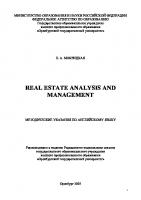


![Color Design Workbook: A Real World Guide To Using Color In Graphic Design [Revised Edition]
159253192X, 9781592531929, 1631592920, 9781631592928, 1631594109, 9781631594106](https://ebin.pub/img/200x200/color-design-workbook-a-real-world-guide-to-using-color-in-graphic-design-revised-edition-159253192x-9781592531929-1631592920-9781631592928-1631594109-9781631594106.jpg)

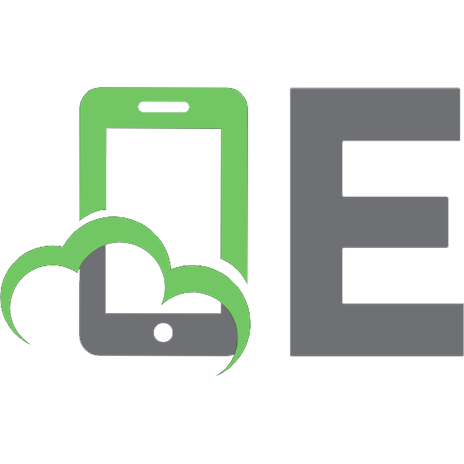
![The Color Management Handbook for Visual Effects Artists: Digital Color Principles, Color Management Fundamentals & ACES Workflows [1 ed.]
9781032383606, 9781032383613, 9781003344636](https://ebin.pub/img/200x200/the-color-management-handbook-for-visual-effects-artists-digital-color-principles-color-management-fundamentals-amp-aces-workflows-1nbsped-9781032383606-9781032383613-9781003344636.jpg)