Python Data Analysis: Perform data collection, data processing, wrangling, visualization, model building using Python [3 ed.] 9781789955248
Data analysis enables you to generate value from small and big data by discovering new patterns and trends, and Python i
2,683 137 14MB
English Pages 463 Year 2021
Cover
Title Page
Copyright and Credits
About Packt
Contributors
Table of Contents
Preface
Section 1: Foundation for Data Analysis
Chapter 1: Getting Started with Python Libraries
Understanding data analysis
The standard process of data analysis
The KDD process
SEMMA
CRISP-DM
Comparing data analysis and data science
The roles of data analysts and data scientists
The skillsets of data analysts and data scientists
Installing Python 3
Python installation and setup on Windows
Python installation and setup on Linux
Python installation and setup on Mac OS X with a GUI installer
Python installation and setup on Mac OS X with brew
Software used in this book
Using IPython as a shell
Reading manual pages
Where to find help and references to Python data analysis libraries
Using JupyterLab
Using Jupyter Notebooks
Advanced features of Jupyter Notebooks
Keyboard shortcuts
Installing other kernels
Running shell commands
Extensions for Notebook
Summary
Chapter 2: NumPy and pandas
Technical requirements
Understanding NumPy arrays
Array features
Selecting array elements
NumPy array numerical data types
dtype objects
Data type character codes
dtype constructors
dtype attributes
Manipulating array shapes
The stacking of NumPy arrays
Partitioning NumPy arrays
Changing the data type of NumPy arrays
Creating NumPy views and copies
Slicing NumPy arrays
Boolean and fancy indexing
Broadcasting arrays
Creating pandas DataFrames
Understanding pandas Series
Reading and querying the Quandl data
Describing pandas DataFrames
Grouping and joining pandas DataFrame
Working with missing values
Creating pivot tables
Dealing with dates
Summary
References
Chapter 3: Statistics
Technical requirements
Understanding attributes and their types
Types of attributes
Discrete and continuous attributes
Measuring central tendency
Mean
Mode
Median
Measuring dispersion
Skewness and kurtosis
Understanding relationships using covariance and correlation coefficients
Pearson's correlation coefficient
Spearman's rank correlation coefficient
Kendall's rank correlation coefficient
Central limit theorem
Collecting samples
Performing parametric tests
Performing non-parametric tests
Summary
Chapter 4: Linear Algebra
Technical requirements
Fitting to polynomials with NumPy
Determinant
Finding the rank of a matrix
Matrix inverse using NumPy
Solving linear equations using NumPy
Decomposing a matrix using SVD
Eigenvectors and Eigenvalues using NumPy
Generating random numbers
Binomial distribution
Normal distribution
Testing normality of data using SciPy
Creating a masked array using the numpy.ma subpackage
Summary
Section 2: Exploratory Data Analysis and Data Cleaning
Chapter 5: Data Visualization
Technical requirements
Visualization using Matplotlib
Accessories for charts
Scatter plot
Line plot
Pie plot
Bar plot
Histogram plot
Bubble plot
pandas plotting
Advanced visualization using the Seaborn package
lm plots
Bar plots
Distribution plots
Box plots
KDE plots
Violin plots
Count plots
Joint plots
Heatmaps
Pair plots
Interactive visualization with Bokeh
Plotting a simple graph
Glyphs
Layouts
Nested layout using row and column layouts
Multiple plots
Interactions
Hide click policy
Mute click policy
Annotations
Hover tool
Widgets
Tab panel
Slider
Summary
Chapter 6: Retrieving, Processing, and Storing Data
Technical requirements
Reading and writing CSV files with NumPy
Reading and writing CSV files with pandas
Reading and writing data from Excel
Reading and writing data from JSON
Reading and writing data from HDF5
Reading and writing data from HTML tables
Reading and writing data from Parquet
Reading and writing data from a pickle pandas object
Lightweight access with sqllite3
Reading and writing data from MySQL
Inserting a whole DataFrame into the database
Reading and writing data from MongoDB
Reading and writing data from Cassandra
Reading and writing data from Redis
PonyORM
Summary
Chapter 7: Cleaning Messy Data
Technical requirements
Exploring data
Filtering data to weed out the noise
Column-wise filtration
Row-wise filtration
Handling missing values
Dropping missing values
Filling in a missing value
Handling outliers
Feature encoding techniques
One-hot encoding
Label encoding
Ordinal encoder
Feature scaling
Methods for feature scaling
Feature transformation
Feature splitting
Summary
Chapter 8: Signal Processing and Time Series
Technical requirements
The statsmodels modules
Moving averages
Window functions
Defining cointegration
STL decomposition
Autocorrelation
Autoregressive models
ARMA models
Generating periodic signals
Fourier analysis
Spectral analysis filtering
Summary
Section 3: Deep Dive into Machine Learning
Chapter 9: Supervised Learning - Regression Analysis
Technical requirements
Linear regression
Multiple linear regression
Understanding multicollinearity
Removing multicollinearity
Dummy variables
Developing a linear regression model
Evaluating regression model performance
R-squared
MSE
MAE
RMSE
Fitting polynomial regression
Regression models for classification
Logistic regression
Characteristics of the logistic regression model
Types of logistic regression algorithms
Advantages and disadvantages of logistic regression
Implementing logistic regression using scikit-learn
Summary
Chapter 10: Supervised Learning - Classification Techniques
Technical requirements
Classification
Naive Bayes classification
Decision tree classification
KNN classification
SVM classification
Terminology
Splitting training and testing sets
Holdout
K-fold cross-validation
Bootstrap method
Evaluating the classification model performance
Confusion matrix
Accuracy
Precision
Recall
F-measure
ROC curve and AUC
Summary
Chapter 11: Unsupervised Learning - PCA and Clustering
Technical requirements
Unsupervised learning
Reducing the dimensionality of data
PCA
Performing PCA
Clustering
Finding the number of clusters
The elbow method
The silhouette method
Partitioning data using k-means clustering
Hierarchical clustering
DBSCAN clustering
Spectral clustering
Evaluating clustering performance
Internal performance evaluation
The Davies-Bouldin index
The silhouette coefficient
External performance evaluation
The Rand score
The Jaccard score
F-Measure or F1-score
The Fowlkes-Mallows score
Summary
Section 4: NLP, Image Analytics, and Parallel Computing
Chapter 12: Analyzing Textual Data
Technical requirements
Installing NLTK and SpaCy
Text normalization
Tokenization
Removing stopwords
Stemming and lemmatization
POS tagging
Recognizing entities
Dependency parsing
Creating a word cloud
Bag of Words
TF-IDF
Sentiment analysis using text classification
Classification using BoW
Classification using TF-IDF
Text similarity
Jaccard similarity
Cosine similarity
Summary
Chapter 13: Analyzing Image Data
Technical requirements
Installing OpenCV
Understanding image data
Binary images
Grayscale images
Color images
Color models
Drawing on images
Writing on images
Resizing images
Flipping images
Changing the brightness
Blurring an image
Face detection
Summary
Chapter 14: Parallel Computing Using Dask
Parallel computing using Dask
Dask data types
Dask Arrays
Dask DataFrames
DataFrame Indexing
Filter data
Groupby
Converting a pandas DataFrame into a Dask DataFrame
Converting a Dask DataFrame into a pandas DataFrame
Dask Bags
Creating a Dask Bag using Python iterable items
Creating a Dask Bag using a text file
Storing a Dask Bag in a text file
Storing a Dask Bag in a DataFrame
Dask Delayed
Preprocessing data at scale
Feature scaling in Dask
Feature encoding in Dask
Machine learning at scale
Parallel computing using scikit-learn
Reimplementing ML algorithms for Dask
Logistic regression
Clustering
Summary
Other Books You May Enjoy
Index
Recommend Papers
![Python Data Analysis: Perform data collection, data processing, wrangling, visualization, model building using Python [3 ed.]
9781789955248](https://ebin.pub/img/200x200/python-data-analysis-perform-data-collection-data-processing-wrangling-visualization-model-building-using-python-3nbsped-9781789955248.jpg)
- Author / Uploaded
- Avinash Navlani
- Armando Fandango
- Ivan Idris
- Similar Topics
- Computers
- Algorithms and Data Structures: Pattern Recognition
File loading please wait...
Citation preview
Python Data Analysis Third Edition Perform data collection, data processing, wrangling, visualization, and model building using Python
Avinash Navlani Armando Fandango Ivan Idris
BIRMINGHAM - MUMBAI
Python Data Analysis Third Edition Copyright © 2021 Packt Publishing All rights reserved. No part of this book may be reproduced, stored in a retrieval system, or transmitted in any form or by any means, without the prior written permission of the publisher, except in the case of brief quotations embedded in critical articles or reviews. Every effort has been made in the preparation of this book to ensure the accuracy of the information presented. However, the information contained in this book is sold without warranty, either express or implied. Neither the authors, nor Packt Publishing or its dealers and distributors, will be held liable for any damages caused or alleged to have been caused directly or indirectly by this book. Packt Publishing has endeavored to provide trademark information about all of the companies and products mentioned in this book by the appropriate use of capitals. However, Packt Publishing cannot guarantee the accuracy of this information. Group Product Manager: Kunal Parikh Publishing Product Manager: Ali Abidi Content Development Editor: Joseph Sunil Senior Editor: Roshan Kumar Technical Editor: Sonam Pandey Copy Editor: Safis Editing Project Coordinator: Aishwarya Mohan Proofreader: Safis Editing Indexer: Rekha Nair Production Designer: Roshan Kawale First published: October 2014 Second edition: March 2017 Third Edition: February 2021 Production reference: 1070121 Published by Packt Publishing Ltd. Livery Place 35 Livery Street Birmingham B3 2PB, UK. ISBN 978-1-78995-524-8
www.packt.com
Packt.com
Subscribe to our online digital library for full access to over 7,000 books and videos, as well as industry leading tools to help you plan your personal development and advance your career. For more information, please visit our website.
Why subscribe? Spend less time learning and more time coding with practical eBooks and Videos from over 4,000 industry professionals Improve your learning with Skill Plans built especially for you Get a free eBook or video every month Fully searchable for easy access to vital information Copy and paste, print, and bookmark content Did you know that Packt offers eBook versions of every book published, with PDF and ePub files available? You can upgrade to the eBook version at www.packt.com and as a print book customer, you are entitled to a discount on the eBook copy. Get in touch with us at [email protected] for more details. At www.packt.com, you can also read a collection of free technical articles, sign up for a range of free newsletters, and receive exclusive discounts and offers on Packt books and eBooks.
Contributors About the authors Avinash Navlani has over 8 years of experience working in data science and AI. Currently, he is working as a senior data scientist, improving products and services for customers by using advanced analytics, deploying big data analytical tools, creating and maintaining models, and onboarding compelling new datasets. Previously, he was a university lecturer, where he trained and educated people in data science subjects such as Python for analytics, data mining, machine learning, database management, and NoSQL. Avinash has been involved in research activities in data science and has been a keynote speaker at many conferences in India. Armando Fandango creates AI-empowered products by leveraging his expertise in deep learning, machine learning, distributed computing, and computational methods and has provided thought leadership roles as the chief data scientist and director at start-ups and large enterprises. He has advised high-tech AI-based start-ups. Armando has authored books such as Python Data Analysis - Second Edition and Mastering TensorFlow, Packt Publishing. He has also published research in international journals and conferences. Ivan Idris has an MSc in experimental physics. His graduation thesis had a strong emphasis on applied computer science. After graduating, he worked for several companies as a Java developer, data warehouse developer, and QA analyst. His main professional interests are business intelligence, big data, and cloud computing. Ivan Idris enjoys writing clean, testable code and interesting technical articles. Ivan Idris is the author of NumPy 1.5 Beginner's Guide and NumPy Cookbook by Packt Publishing. You can find more information and a blog with a few NumPy examples at ivanidris.net.
About the reviewers Greg Walters has been involved with computers and computer programming since 1972. He is well versed in Visual Basic, Visual Basic .NET, Python, and SQL and is an accomplished user of MySQL, SQLite, Microsoft SQL Server, Oracle, C++, Delphi, Modula-2, Pascal, C, 80x86 Assembler, COBOL, and Fortran. He is a programming trainer and has trained numerous people on many pieces of computer software, including MySQL, Open Database Connectivity, Quattro Pro, Corel Draw!, Paradox, Microsoft Word, Excel, DOS, Windows 3.11, Windows for Workgroups, Windows 95, Windows NT, Windows 2000, Windows XP, and Linux. He is semi-retired and has written over 100 articles for Full Circle Magazine. He is also a musician and loves to cook. He is open to working as a freelancer on various projects. Alistair McMaster is currently employed as a Software Engineer and Quantitative Strategist at a major financial services firm. He graduated from the University of Cambridge in 2016 with a B.A. (Hons) in Natural Sciences specializing in Astrophysics. His broader career interests include applications of data science to relationship networks and supporting social causes. Alistair is an active contributor to pandas and a strong advocate of open-source software. In his spare time, he enjoys distance running, cycling, rock climbing, and walks with his family and friends on weekends.
Packt is searching for authors like you If you're interested in becoming an author for Packt, please visit authors.packtpub.com and apply today. We have worked with thousands of developers and tech professionals, just like you, to help them share their insight with the global tech community. You can make a general application, apply for a specific hot topic that we are recruiting an author for, or submit your own idea.
Table of Contents Preface
1
Section 1: Foundation for Data Analysis Chapter 1: Getting Started with Python Libraries Understanding data analysis The standard process of data analysis The KDD process SEMMA CRISP-DM Comparing data analysis and data science The roles of data analysts and data scientists
The skillsets of data analysts and data scientists Installing Python 3
Python installation and setup on Windows Python installation and setup on Linux Python installation and setup on Mac OS X with a GUI installer Python installation and setup on Mac OS X with brew
Software used in this book Using IPython as a shell
Reading manual pages Where to find help and references to Python data analysis libraries
Using JupyterLab Using Jupyter Notebooks Advanced features of Jupyter Notebooks Keyboard shortcuts Installing other kernels Running shell commands Extensions for Notebook
Summary Chapter 2: NumPy and pandas Technical requirements Understanding NumPy arrays Array features Selecting array elements
NumPy array numerical data types dtype objects Data type character codes
7 8 9 10 11 12 14 14 15 17 17 18 18 18 19 20 23 24 24 26 27 28 29 30 30 36 37 38 38 41 42 43 45 46
Table of Contents
dtype constructors dtype attributes
Manipulating array shapes The stacking of NumPy arrays Partitioning NumPy arrays Changing the data type of NumPy arrays Creating NumPy views and copies Slicing NumPy arrays Boolean and fancy indexing Broadcasting arrays Creating pandas DataFrames Understanding pandas Series Reading and querying the Quandl data Describing pandas DataFrames Grouping and joining pandas DataFrame Working with missing values Creating pivot tables Dealing with dates Summary References Chapter 3: Statistics Technical requirements Understanding attributes and their types Types of attributes Discrete and continuous attributes
Measuring central tendency Mean Mode Median
Measuring dispersion Skewness and kurtosis Understanding relationships using covariance and correlation coefficients Pearson's correlation coefficient Spearman's rank correlation coefficient Kendall's rank correlation coefficient
Central limit theorem Collecting samples Performing parametric tests Performing non-parametric tests Summary Chapter 4: Linear Algebra
[ ii ]
47 47 48 50 53 55 56 58 60 61 63 65 68 72 75 79 81 83 85 85 86 87 87 87 89 89 89 90 91 91 95 96 97 98 98 98 100 101 107 113 114
Table of Contents
Technical requirements Fitting to polynomials with NumPy Determinant Finding the rank of a matrix Matrix inverse using NumPy Solving linear equations using NumPy Decomposing a matrix using SVD Eigenvectors and Eigenvalues using NumPy Generating random numbers Binomial distribution Normal distribution Testing normality of data using SciPy Creating a masked array using the numpy.ma subpackage Summary
115 115 117 117 118 119 120 122 123 124 126 127 131 133
Section 2: Exploratory Data Analysis and Data Cleaning Chapter 5: Data Visualization Technical requirements Visualization using Matplotlib Accessories for charts Scatter plot Line plot Pie plot Bar plot Histogram plot Bubble plot pandas plotting
Advanced visualization using the Seaborn package lm plots Bar plots Distribution plots Box plots KDE plots Violin plots Count plots Joint plots Heatmaps Pair plots
Interactive visualization with Bokeh Plotting a simple graph Glyphs Layouts
[ iii ]
135 135 136 137 139 140 142 143 144 146 148 150 151 154 155 156 157 158 159 161 162 164 166 166 168 169
Table of Contents
Nested layout using row and column layouts
Multiple plots Interactions
Hide click policy Mute click policy
Annotations Hover tool Widgets
Tab panel Slider
Summary Chapter 6: Retrieving, Processing, and Storing Data Technical requirements Reading and writing CSV files with NumPy Reading and writing CSV files with pandas Reading and writing data from Excel Reading and writing data from JSON Reading and writing data from HDF5 Reading and writing data from HTML tables Reading and writing data from Parquet Reading and writing data from a pickle pandas object Lightweight access with sqllite3 Reading and writing data from MySQL Inserting a whole DataFrame into the database
Reading and writing data from MongoDB Reading and writing data from Cassandra Reading and writing data from Redis PonyORM Summary Chapter 7: Cleaning Messy Data Technical requirements Exploring data Filtering data to weed out the noise Column-wise filtration Row-wise filtration
Handling missing values Dropping missing values
Filling in a missing value
Handling outliers Feature encoding techniques One-hot encoding Label encoding Ordinal encoder
[ iv ]
173 175 177 177 179 180 183 184 185 186 189
190 191 191 192 194 195 196 197 198 199 200 201 204 205 206 207 208 209 210 211 211 214 215 217 220 221 221 223 226 226 228 229
Table of Contents
Feature scaling
Methods for feature scaling
Feature transformation Feature splitting Summary Chapter 8: Signal Processing and Time Series Technical requirements The statsmodels modules Moving averages Window functions Defining cointegration STL decomposition Autocorrelation Autoregressive models ARMA models Generating periodic signals Fourier analysis Spectral analysis filtering Summary
230 231 234 235 236 237 238 238 239 242 244 246 248 250 254 257 259 262 264
Section 3: Deep Dive into Machine Learning Chapter 9: Supervised Learning - Regression Analysis Technical requirements Linear regression Multiple linear regression
Understanding multicollinearity Removing multicollinearity
Dummy variables Developing a linear regression model Evaluating regression model performance R-squared MSE MAE RMSE
Fitting polynomial regression Regression models for classification Logistic regression
Characteristics of the logistic regression model Types of logistic regression algorithms Advantages and disadvantages of logistic regression
Implementing logistic regression using scikit-learn Summary [v]
266 267 267 269 269 270 272 274 276 276 277 277 278 279 282 282 284 285 285 286 288
Table of Contents
Chapter 10: Supervised Learning - Classification Techniques Technical requirements Classification Naive Bayes classification Decision tree classification KNN classification SVM classification Terminology
Splitting training and testing sets Holdout K-fold cross-validation Bootstrap method
Evaluating the classification model performance Confusion matrix Accuracy Precision Recall F-measure
ROC curve and AUC Summary Chapter 11: Unsupervised Learning - PCA and Clustering Technical requirements Unsupervised learning Reducing the dimensionality of data PCA
Performing PCA
Clustering
Finding the number of clusters The elbow method The silhouette method
Partitioning data using k-means clustering Hierarchical clustering DBSCAN clustering Spectral clustering Evaluating clustering performance Internal performance evaluation The Davies-Bouldin index The silhouette coefficient
External performance evaluation The Rand score The Jaccard score F-Measure or F1-score The Fowlkes-Mallows score
Summary
[ vi ]
289 290 290 292 296 299 302 302 305 305 306 306 307 307 310 311 311 311 312 315 316 317 317 318 319 320 323 324 325 327 329 332 336 338 341 342 342 342 343 343 343 344 344 347
Table of Contents
Section 4: NLP, Image Analytics, and Parallel Computing Chapter 12: Analyzing Textual Data Technical requirements Installing NLTK and SpaCy Text normalization Tokenization Removing stopwords Stemming and lemmatization POS tagging Recognizing entities Dependency parsing Creating a word cloud Bag of Words TF-IDF Sentiment analysis using text classification Classification using BoW Classification using TF-IDF
Text similarity
Jaccard similarity Cosine similarity
Summary Chapter 13: Analyzing Image Data Technical requirements Installing OpenCV Understanding image data Binary images Grayscale images Color images
Color models Drawing on images Writing on images Resizing images Flipping images Changing the brightness Blurring an image Face detection Summary Chapter 14: Parallel Computing Using Dask Parallel computing using Dask Dask data types [ vii ]
349 350 350 351 352 356 358 360 361 362 363 365 366 367 368 373 376 377 378 379 380 381 381 382 382 383 383 384 387 392 393 395 398 399 403 407 408 409 410
Table of Contents
Dask Arrays Dask DataFrames
DataFrame Indexing Filter data Groupby Converting a pandas DataFrame into a Dask DataFrame Converting a Dask DataFrame into a pandas DataFrame
Dask Bags
Creating a Dask Bag using Python iterable items Creating a Dask Bag using a text file Storing a Dask Bag in a text file Storing a Dask Bag in a DataFrame
Dask Delayed Preprocessing data at scale Feature scaling in Dask Feature encoding in Dask
Machine learning at scale
Parallel computing using scikit-learn Reimplementing ML algorithms for Dask Logistic regression Clustering
Summary Other Books You May Enjoy
411 412 413 416 417 418 418 419 419 420 421 421 422 424 424 426 428 429 431 431 433 435 437
Index
440
[ viii ]
Preface Data analysis enables you to generate value from small and big data by discovering new patterns and trends, and Python is one of the most popular tools for analyzing a wide variety of data. With this book, you'll get up and running with using Python for data analysis by exploring the different phases and methodologies used in data analysis, and you'll learn how to use modern libraries from the Python ecosystem to create efficient data pipelines. Starting with the essential statistical and data analysis fundamentals using Python, you'll perform complex data analysis and modeling, data manipulation, data cleaning, and data visualization using easy-to-follow examples. You'll then learn how to conduct time series analysis and signal processing using ARMA models. As you advance, you'll get to grips with smart processing and data analytics using machine learning algorithms such as regression, classification, Principal Component Analysis (PCA), and clustering. In the concluding chapters, you'll work on real-world examples to analyze textual and image data using natural language processing (NLP) and image analytics techniques, respectively. Finally, the book will demonstrate parallel computing using Dask. By the end of this data analysis book, you'll be equipped with the skills you need to prepare data for analysis and create meaningful data visualizations in order to forecast values from data.
Who this book is for This book is for data analysts, business analysts, statisticians, and data scientists looking to learn how to use Python for data analysis. Students and academic faculties will also find this book useful for learning and teaching Python data analysis using a hands-on approach. A basic understanding of math and a working knowledge of Python will help you get started with this book.
What this book covers Chapter 1, Getting Started with Python Libraries, explains the data analyst process and the
successful installation of Python libraries and Anaconda. Also, we will discuss Jupyter Notebook and its advanced features.
Preface Chapter 2, NumPy and Pandas, introduces NumPy and Pandas. This chapter provides a
basic overview of NumPy arrays, Pandas DataFrames, and their associated functions. Chapter 3, Statistics, gives a quick overview of descriptive and inferential statistics. Chapter 4, Linear Algebra, gives a quick overview of linear algebra and its associated
NumPy and SciPy functions.
Chapter 5, Data Visualization, introduces us to the matplotlib, seaborn, Pandas plotting, and
bokeh visualization libraries.
Chapter 6, Retrieving, Processing, and Storing Data, explains how to read and write various
data formats, such as CSV, Excel, JSON, HTML, and Parquet. Also, we will discuss how to acquire data from relational and NoSQL databases. Chapter 7, Cleaning Messy Data, explains how to preprocess raw data and perform feature
engineering.
Chapter 8, Signal Processing and Time Series, contains time series and signal processing
examples using sales, beer production, and sunspot cycle dataset. In this chapter, we will mostly use NumPy, SciPy, and statsmodels. Chapter 9, Supervised Learning – Regression Analysis, explains linear regression and logistic
regression in detail with suitable examples using the scikit-learn library.
Chapter 10, Supervised Learning – Classification Techniques, explains various classification
techniques, such as naive Bayes, decision tree, K-nearest neighbors, and SVM. Also, we will discuss model performance evaluation measures. Chapter 11, Unsupervised Learning – PCA and Clustering, gives a detailed discussion on
dimensionality reduction and clustering techniques. Also, we will evaluate the clustering performance. Chapter 12, Analyzing Textual Data, gives a quick overview of text preprocessing, feature
engineering, sentiment analysis, and text similarity. This chapter mostly uses the NLTK, SpaCy, and scikit-learn libraries.
Chapter 13, Analyzing Image Data, gives a quick overview of image processing operations
using OpenCV. Also, we will discuss face detection.
Chapter 14, Parallel Computing Using Dask, explains how to perform data preprocessing
and machine learning modeling in parallel using Dask.
[2]
Preface
To get the most out of this book The execution of the code examples provided in this book requires the installation of Python 3.5 or newer on Mac OS X, Linux, or Microsoft Windows. In this book, we will frequently use SciPy, NumPy, Pandas, scikit-learn, statsmodels, matplotlib, and seaborn. Chapter 1, Getting Started with Python Libraries, provides instructions for the installation and advanced tips so that you can work smoothly. Also, the process of installing specific and additional libraries is explained in the respective chapters. Installation of Bokeh is explained in Chapter 5, Data Visualization. Similarly, the installation of NLTK and SpaCy is explained in Chapter 12, Analyzing Textual Data. We can also install any library or package that you want to explore using the pip command. We need to run the following command with admin privileges: $ pip install
We can also install it from our Jupyter Notebook with ! (exclamation mark) before the pip command: !pip install
To uninstall a Python library or package installed with pip, use the following command: $ pip uninstall
If you are using the digital version of this book, we advise you to type the code yourself or access the code via the GitHub repository (link available in the next section). Doing so will help you avoid any potential errors related to the copying and pasting of code.
Download the example code files You can download the example code files for this book from GitHub at https://github. com/PacktPublishing/Python-Data-Analysis-Third-Edition. In case there's an update to the code, it will be updated on the existing GitHub repository. We also have other code bundles from our rich catalog of books and videos available at https://github.com/PacktPublishing/. Check them out!
[3]
Preface
Download the color images We also provide a PDF file that has color images of the screenshots/diagrams used in this book. You can download it here: https://static.packt-cdn.com/downloads/9781789955248_ColorImages.pdf.
Conventions used In this book, you will find a number of text styles and conventions used throughout this book. Here, we have shown some examples of these styles. Code words in the text, database table names, folder names, filenames, file extensions, pathnames, dummy URLs, user input, and Twitter handles are shown as follows: "The other convention the pandas project insists on is the import pandas as pd import statement." A block of code is set as follows: # Creating an array import numpy as np a = np.array([2,4,6,8,10]) print(a)
Any command-line input or output is written as follows: $ mkdir $ cd css
Bold: Indicates a new term, an important word, or words that you see onscreen. For example, words in menus or dialog boxes appear in the text like this. Here is an example: "Select System info from the Administration panel." Warnings or important notes appear like this.
Tips and tricks appear like this.
[4]
Preface
Get in touch Feedback from our readers is always welcome. General feedback: If you have questions about any aspect of this book, mention the book title in the subject of your message and email us at [email protected]. Errata: Although we have taken every care to ensure the accuracy of our content, mistakes do happen. If you have found a mistake in this book, we would be grateful if you would report this to us. Please visit www.packtpub.com/support/errata, selecting your book, clicking on the Errata Submission Form link, and entering the details. Piracy: If you come across any illegal copies of our works in any form on the Internet, we would be grateful if you would provide us with the location address or website name. Please contact us at [email protected] with a link to the material. If you are interested in becoming an author: If there is a topic that you have expertise in and you are interested in either writing or contributing to a book, please visit authors.packtpub.com.
Reviews Please leave a review. Once you have read and used this book, why not leave a review on the site that you purchased it from? Potential readers can then see and use your unbiased opinion to make purchase decisions, we at Packt can understand what you think about our products, and our authors can see your feedback on their book. Thank you! For more information about Packt, please visit packt.com.
[5]
1 Section 1: Foundation for Data Analysis The main objective of this section is to build fundamental data analysis skills for the learner. These skills involve the Jupyter Notebook, and basic Python libraries such as NumPy, Pandas, Scipy, and statsmodels. Also, this section focuses on subjective knowledge of statistics and linear algebra to build math capabilities. This section includes the following chapters: Chapter 1, Getting Started with Python Libraries Chapter 2, NumPy and pandas Chapter 3, Statistics Chapter 4, Linear Algebra
1 Getting Started with Python Libraries As you already know, Python has become one of the most popular, standard languages and is a complete package for data science-based operations. Python offers numerous libraries, such as NumPy, Pandas, SciPy, Scikit-Learn, Matplotlib, Seaborn, and Plotly. These libraries provide a complete ecosystem for data analysis that is used by data analysts, data scientists, and business analysts. Python also offers other features, such as flexibility, being easy to learn, faster development, a large active community, and the ability to work on complex numeric, scientific, and research applications. All these features make it the first choice for data analysis. In this chapter, we will focus on various data analysis processes, such as KDD, SEMMA, and CRISP-DM. After this, we will provide a comparison between data analysis and data science, as well as the roles and different skillsets for data analysts and data scientists. Finally, we will shift our focus and start installing various Python libraries, IPython, Jupyter Lab, and Jupyter Notebook. We will also look at various advanced features of Jupyter Notebooks. In this introductory chapter, we will cover the following topics: Understanding data analysis The standard process of data analysis The KDD process SEMMA CRISP-DM Comparing data analysis and data science The skillsets of data analysts and data scientists Installing Python 3 Software used in this book Using IPython as a shell
Getting Started with Python Libraries
Chapter 1
Using Jupyter Lab Using Jupyter Notebooks Advanced features of Jupyter Notebooks Let's get started!
Understanding data analysis The 21st century is the century of information. We are living in the age of information, which means that almost every aspect of our daily life is generating data. Not only this, but business operations, government operations, and social posts are also generating huge data. This data is accumulating day by day due to data being continually generated from business, government, scientific, engineering, health, social, climate, and environmental activities. In all these domains of decision-making, we need a systematic, generalized, effective, and flexible system for the analytical and scientific process so that we can gain insights into the data that is being generated. In today's smart world, data analysis offers an effective decision-making process for business and government operations. Data analysis is the activity of inspecting, preprocessing, exploring, describing, and visualizing the given dataset. The main objective of the data analysis process is to discover the required information for decision-making. Data analysis offers multiple approaches, tools, and techniques, all of which can be applied to diverse domains such as business, social science, and fundamental science. Let's look at some of the core fundamental data analysis libraries of the Python ecosystem: NumPy: This is a short form of numerical Python. It is the most powerful scientific library available in Python for handling multidimensional arrays, matrices, and methods in order to compute mathematics efficiently. SciPy: This is also a powerful scientific computing library for performing scientific, mathematical, and engineering operations. Pandas: This is a data exploration and manipulation library that offers tabular data structures such as DataFrames and various methods for data analysis and manipulation. Scikit-learn: This stands for "Scientific Toolkit for Machine learning". It is a machine learning library that offers a variety of supervised and unsupervised algorithms, such as regression, classification, dimensionality reduction, cluster analysis, and anomaly detection.
[8]
Getting Started with Python Libraries
Chapter 1
Matplotlib: This is a core data visualization library and is the base library for all other visualization libraries in Python. It offers 2D and 3D plots, graphs, charts, and figures for data exploration. It runs on top of NumPy and SciPy. Seaborn: This is based on Matplotlib and offers easy to draw, high-level, interactive, and more organized plots. Plotly: Plotly is a data visualization library. It offers high quality and interactive graphs, such as scatter charts, line charts, bar charts, histograms, boxplots, heatmaps, and subplots. Installation instructions for the required libraries and software will be provided throughout this book when they're needed. In the meantime, let's discuss various data analysis processes, such as the standard process, KDD, SEMMA, and CRISP-DM.
The standard process of data analysis Data analysis refers to investigating the data, finding meaningful insights from it, and drawing conclusions. The main goal of this process is to collect, filter, clean, transform, explore, describe, visualize, and communicate the insights from this data to discover decision-making information. Generally, the data analysis process is comprised of the following phases: 1. Collecting Data: Collect and gather data from several sources. 2. Preprocessing Data: Filter, clean, and transform the data into the required format. 3. Analyzing and Finding Insights: Explore, describe, and visualize the data and find insights and conclusions. 4. Insights Interpretations: Understand the insights and find the impact each variable has on the system. 5. Storytelling: Communicate your results in the form of a story so that a layman can understand them.
[9]
Getting Started with Python Libraries
Chapter 1
We can summarize these steps of the data analysis process via the following process diagram:
In this section, we have covered the standard data analysis process, which emphasizes finding interpretable insights and converting them into a user story. In the next section, we will discuss the KDD process.
The KDD process The KDD acronym stands for knowledge discovery from data or Knowledge Discovery in Databases. Many people treat KDD as one synonym for data mining. Data mining is referred to as the knowledge discovery process of interesting patterns. The main objective of KDD is to extract or discover hidden interesting patterns from large databases, data warehouses, and other web and information repositories. The KDD process has seven major phases: 1. Data Cleaning: In this first phase, data is preprocessed. Here, noise is removed, missing values are handled, and outliers are detected. 2. Data Integration: In this phase, data from different sources is combined and integrated together using data migration and ETL tools. 3. Data Selection: In this phase, relevant data for the analysis task is recollected.
[ 10 ]
Getting Started with Python Libraries
Chapter 1
4. Data Transformation: In this phase, data is engineered in the required appropriate form for analysis. 5. Data Mining: In this phase, data mining techniques are used to discover useful and unknown patterns. 6. Pattern Evaluation: In this phase, the extracted patterns are evaluated. 7. Knowledge Presentation: After pattern evaluation, the extracted knowledge needs to be visualized and presented to business people for decision-making purposes. The complete KDD process is shown in the following diagram:
KDD is an iterative process for enhancing data quality, integration, and transformation to get a more improved system. Now, let's discuss the SEMMA process.
SEMMA The SEMMA acronym's full form is Sample, Explore, Modify, Model, and Assess. This sequential data mining process is developed by SAS. The SEMMA process has five major phases: 1. Sample: In this phase, we identify different databases and merge them. After this, we select the data sample that's sufficient for the modeling process. 2. Explore: In this phase, we understand the data, discover the relationships among variables, visualize the data, and get initial interpretations. 3. Modify: In this phase, data is prepared for modeling. This phase involves dealing with missing values, detecting outliers, transforming features, and creating new additional features. 4. Model: In this phase, the main concern is selecting and applying different modeling techniques, such as linear and logistic regression, backpropagation networks, KNN, support vector machines, decision trees, and Random Forest. 5. Assess: In this last phase, the predictive models that have been developed are evaluated using performance evaluation measures.
[ 11 ]
Getting Started with Python Libraries
Chapter 1
The following diagram shows this process:
The preceding diagram shows the steps involved in the SEMMA process. SEMMA emphasizes model building and assessment. Now, let's discuss the CRISP-DM process.
CRISP-DM CRISP-DM's full form is CRoss-InduStry Process for Data Mining. CRISP-DM is a welldefined, well-structured, and well-proven process for machine learning, data mining, and business intelligence projects. It is a robust, flexible, cyclic, useful, and practical approach to solving business problems. The process discovers hidden valuable information or patterns from several databases. The CRISP-DM process has six major phases: 1. Business Understanding: In this first phase, the main objective is to understand the business scenario and requirements for designing an analytical goal and initial action plan. 2. Data Understanding: In this phase, the main objective is to understand the data and its collection process, perform data quality checks, and gain initial insights. 3. Data Preparation: In this phase, the main objective is to prepare analytics-ready data. This involves handling missing values, outlier detection and handling, normalizing data, and feature engineering. This phase is the most timeconsuming for data scientists/analysts. 4. Modeling: This is the most exciting phase of the whole process since this is where you design the model for prediction purposes. First, the analyst needs to decide on the modeling technique and develop models based on data. 5. Evaluation: Once the model has been developed, it's time to assess and test the model's performance on validation and test data using model evaluation measures such as MSE, RMSE, R-Square for regression and accuracy, precision, recall, and the F1-measure. 6. Deployment: In this final phase, the model that was chosen in the previous step will be deployed to the production environment. This requires a team effort from data scientists, software developers, DevOps experts, and business professionals.
[ 12 ]
Getting Started with Python Libraries
Chapter 1
The following diagram shows the full cycle of the CRISP-DM process:
The standard process focuses on discovering insights and making interpretations in the form of a story, while KDD focuses on data-driven pattern discovery and visualizing this. SEMMA majorly focuses on model building tasks, while CRISP-DM focuses on business understanding and deployment. Now that we know about some of the processes surrounding data analysis, let's compare data analysis and data science to find out how they are related, as well as what makes them different from one other.
[ 13 ]
Getting Started with Python Libraries
Chapter 1
Comparing data analysis and data science Data analysis is the process in which data is explored in order to discover patterns that help us make business decisions. It is one of the subdomains of data science. Data analysis methods and tools are widely utilized in several business domains by business analysts, data scientists, and researchers. Its main objective is to improve productivity and profits. Data analysis extracts and queries data from different sources, performs exploratory data analysis, visualizes data, prepares reports, and presents it to the business decisionmaking authorities. On the other hand, data science is an interdisciplinary area that uses a scientific approach to extract insights from structured and unstructured data. Data science is a union of all terms, including data analytics, data mining, machine learning, and other related domains. Data science is not only limited to exploratory data analysis and is used for developing models and prediction algorithms such as stock price, weather, disease, fraud forecasts, and recommendations such as movie, book, and music recommendations.
The roles of data analysts and data scientists A data analyst collects, filters, processes, and applies the required statistical concepts to capture patterns, trends, and insights from data and prepare reports for making decisions. The main objective of the data analyst is to help companies solve business problems using discovered patterns and trends. The data analyst also assesses the quality of the data and handles the issues concerning data acquisition. A data analyst should be proficient in writing SQL queries, finding patterns, using visualization tools, and using reporting tools Microsoft Power BI, IBM Cognos, Tableau, QlikView, Oracle BI, and more. Data scientists are more technical and mathematical than data analysts. Data scientists are research- and academic-oriented, whereas data analysts are more application-oriented. Data scientists are expected to predict a future event, whereas data analysts extract significant insights out of data. Data scientists develop their own questions, while data analysts find answers to given questions. Finally, data scientists focus on what is going to happen, whereas data analysts focus on what has happened so far. We can summarize these two roles using the following table: Features Background Role
Data Scientist Predict future events and scenarios based on data Formulate questions that can profit the business
[ 14 ]
Data Analyst Discover meaningful insights from the data. Solve the business questions to make decisions.
Getting Started with Python Libraries
Chapter 1
Work on both structured and unstructured data Programming Advanced programming Knowledge of statistics, machine Skillset learning algorithms, NLP, and deep learning R, Python, SAS, Hadoop, Spark, Tools TensorFlow, and Keras Type of data
Only work on structured data Basic programming Knowledge of statistics, SQL, and data visualization Excel, SQL, R, Tableau, and QlikView
Now that we know what defines a data analyst and data scientist, as well as how they are different from each other, let's have a look at the various skills that you would need to become one of them.
The skillsets of data analysts and data scientists A data analyst is someone who discovers insights from data and creates value out of it. This helps decision-makers understand how the business is performing. Data analysts must acquire the following skills: Exploratory Data Analysis (EDA): EDA is an essential skill for data analysts. It helps with inspecting data to discover patterns, test hypotheses, and assure assumptions. Relational Database: Knowledge of at least one of the relational database tools, such as MySQL or Postgre, is mandatory. SQL is a must for working on relational databases. Visualization and BI Tools: A picture speaks more than words. Visuals have more of an impact on humans and visuals are a clear and easy option for representing the insights. Visualization and BI tools such as Tableau, QlikView, MS Power BI, and IBM Cognos can help analysts visualize and prepare reports. Spreadsheet: Knowledge of MS Excel, WPS, Libra, or Google Sheets is mandatory for storing and managing data in tabular form. Storytelling and Presentation Skills: The art of storytelling is another necessary skill. A data analyst should be an expert in connecting data facts to an idea or an incident and turning it into a story.
[ 15 ]
Getting Started with Python Libraries
Chapter 1
On the other hand, the primary job of a data scientist is to solve problems using data. In order to do this, they need to understand the client's requirements, their domain, their problem space, and ensure that they get exactly what they really want. The tasks that data scientists undertake vary from company to company. Some companies use data analysts and offer the title of data scientist just to glorify the job designation. Some combine data analyst tasks with data engineers and offer data scientists designation; others assign them to machine learning-intensive tasks with data visualizations. The task of the data scientist varies, depending on the company. Some employ data scientists as well-known data analysts and combine their responsibilities with data engineers. Others give them the task of performing intensive data visualization on machines. A data scientist has to be a jack of all trades and wear multiple hats, including those of a data analyst, statistician, mathematician, programmer, ML, or NLP engineer. Most people are not skilled enough or experts in all these trades. Also, getting skilled enough requires lots of effort and patience. This is why data science cannot be learned in 3 or 6 months. Learning data science is a journey. A data scientist should have a wide variety of skills, such as the following: Mathematics and Statistics: Most machine learning algorithms are based on mathematics and statistics. Knowledge of mathematics helps data scientists develop custom solutions. Databases: Knowledge of SQL allows data scientists to interact with the database and collect the data for prediction and recommendation. Machine Learning: Knowledge of supervised machine learning techniques such as regression analysis, classification techniques, and unsupervised machine learning techniques such as cluster analysis, outlier detection, and dimensionality reduction. Programming Skills: Knowledge of programming helps data scientists automate their suggested solutions. Knowledge of Python and R is recommended. Storytelling and Presentation skills: Communicating the results in the form of storytelling via PowerPoint presentations. Big Data Technology: Knowledge of big data platforms such as Hadoop and Spark helps data scientists develop big data solutions for large-scale enterprises. Deep Learning Tools: Deep learning tools such as Tensorflow and Keras are utilized in NLP and image analytics.
[ 16 ]
Getting Started with Python Libraries
Chapter 1
Apart from these skillsets, knowledge of web scraping packages/tools for extracting data from diverse sources and web application frameworks such as Flask or Django for designing prototype solutions is also obtained. It is all about the skillset for data science professionals. Now that we have covered the basics of data analysis and data science, let's dive into the basic setup needed to get started with data analysis. In the next section, we'll learn how to install Python.
Installing Python 3 The installer file for installing Python 3 can easily be downloaded from the official website (https://www.python.org/downloads/) for Windows, Linux, and Mac 32-bit or 64-bit systems. The installer can be installed by double-clicking on it. This installer also has an IDE named "IDLE" that can be used for development. We will dive deeper into each of the operating systems in the next few sections.
Python installation and setup on Windows This book is based on the latest Python 3 version. All the code that will be used in this book is written in Python 3, so we need to install Python 3 before we can start coding. Python is an open source, distributed, and freely available language. It is also licensed for commercial use. There are many implementations of Python, including commercial implementations and distributions. In this book, we will focus on the standard Python implementation, which is guaranteed to be compatible with NumPy. You can download Python 3.9.x from the Python official website: https:/ /www.python.org/downloads/. Here, you can find installation files for Windows, Linux, Mac OS X, and other OS platforms. You can find instructions for installing and using Python for various operating systems at https://docs.python.org/3.7/using/index.html. You need to have Python 3.5.x or above installed on your system. The sunset date for Python 2.7 was moved from 2015 to 2020, but at the time of writing, Python 2.7 will not be supported and maintained by the Python community. At the time of writing this book, we had Python 3.8.3 installed as a prerequisite on our Windows 10 virtual machine: https://www.python.org/ftp/python/3.8.3/python-3.8.3. exe.
[ 17 ]
Getting Started with Python Libraries
Chapter 1
Python installation and setup on Linux Installing Python on Linux is significantly easier compared to the other OSes. To install the foundational libraries, run the following command-line instruction: $ pip3 install numpy scipy pandas matplotlib jupyter notebook
It may be essential to run the sudo command before the preceding command if you don't have sufficient rights on the machine that you are using.
Python installation and setup on Mac OS X with a GUI installer Python can be installed via the installation file from the Python official website. The installer file can be downloaded from its official web page (https://www.python.org/ downloads/mac-osx/) for macOS. This installer also has an IDE named "IDLE" that can be used for development.
Python installation and setup on Mac OS X with brew For Mac systems, you can use the Homebrew package manager to install Python. It will make it easier to install the required applications for developers, researchers, and scientists. The brew install command is used to install another application, such as installing python3 or any other Python package, such as NLTK or SpaCy. To install the most recent version of Python, you need to execute the following command in a Terminal: $ brew install python3
[ 18 ]
Getting Started with Python Libraries
Chapter 1
After installation, you can confirm the version of Python you've installed by running the following command: $ python3 --version Python 3.7.4
You can also open the Python Shell from the command line by running the following command: $ python3
Now that we know how to install Python on our system, let's dive into the actual tools that we will need to start data analysis.
Software used in this book Let's discuss the software that will be used in this book. In this book, we are going to use Anaconda IDE to analyze data. Before installing it, let's understand what Anaconda is. A Python program can easily run on any system that has it installed. We can write a program on a Notepad and run it on the command prompt. We can also write and run Python programs on different IDEs, such as Jupyter Notebook, Spyder, and PyCharm. Anaconda is a freely available open source package containing various data manipulation IDEs and several packages such as NumPy, SciPy, Pandas, Scikit-learn, and so on for data analysis purposes. Anaconda can easily be downloaded and installed, as follows: 1. Download the installer from https://www.anaconda.com/distribution/. 2. Select the operating system that you are using. 3. From the Python 3.7 section, select the 32-bit or 64-bit installer option and start downloading. 4. Run the installer by double-clicking on it. 5. Once the installation is complete, check your program in the Start menu or search for Anaconda in the Start menu.
[ 19 ]
Getting Started with Python Libraries
Chapter 1
Anaconda also has an Anaconda Navigator, which is a desktop GUI application that can be used to launch applications such as Jupyter Notebook, Spyder, Rstudio, Visual Studio Code, and JupyterLab:
Now, let's look at IPython, a shell-based computing environment for data analysis.
Using IPython as a shell IPython is an interactive shell that is equivalent to an interactive computing environment such as Matlab or Mathematica. This interactive shell was created for the purpose of quick experimentation. It is a very useful tool for data professionals that are performing small experiments. IPython shell offers the following features: Easy access to system commands. Easy editing of inline commands. Tab completion, which helps you find commands and speed up your task.
[ 20 ]
Getting Started with Python Libraries
Chapter 1
Command History, which helps you view previously used commands. Easily execute external Python scripts. Easy debugging with the Python debugger. Now, let's execute some commands on IPython. To start IPython, use the following command on the command line: $ ipython3
When you run the preceding command, the following window will appear:
Now, let's understand and execute some commands that the IPython shell provides: History Commands: The history command used to check the list of previously used commands. The following screenshot shows how to use the history command in IPython:
[ 21 ]
Getting Started with Python Libraries
Chapter 1
System Commands: We can also run system commands from IPython using the exclamation sign (!). Here, the input command after the exclamation sign is considered a system command. For example, !date will display the current date of the system, while !pwd will show the current working directory:
Writing Function: We can write functions as we would write them in any IDE, such as Jupyter Notebook, Python IDLE, PyCharm, or Spyder. Let's look at an example of a function:
Quit Ipython Shell: You can exit or quit the IPython shell using quit() or exit() or CTRL + D:
You can also quit the IPython shell using the quit() command:
[ 22 ]
Getting Started with Python Libraries
Chapter 1
In this subsection, we have looked at a few basic commands we can use on the IPython shell. Now, let's discuss how we can use the help command in the IPython shell.
Reading manual pages In the IPython shell, we can open a list of available commands using the help command. It is not compulsory to write the full name of the function. You can just type in a few initial characters and then press the tab button, and it will find the word you are looking for. For example, let's use the arrange() function. There are two ways we can find help about functions: Use the help function: Let's type help and write a few initial characters of the function. After that, press the tab key, select a function using the arrow keys, and press the Enter key:
Use a question mark: We can also use a question mark after the name of the function. The following screenshot shows an example of this:
In this subsection, we looked at the help and question mark support that's provided for module functions. We can also get help from library documentation. Let's discuss how to get documentation for data analysis in Python libraries.
[ 23 ]
Getting Started with Python Libraries
Chapter 1
Where to find help and references to Python data analysis libraries The following table lists the documentation websites for the Python data analysis libraries we have discussed in this chapter: Packages/Software NumPy SciPy Pandas Matplotlib Seaborn Scikit-learn Anaconda
Description https://numpy.org/doc/ https://docs.scipy.org/doc/ https://pandas.pydata.org/docs/ https://matplotlib.org/3.2.1/contents.html https://seaborn.pydata.org/ https://scikit-learn.org/stable/ https://www.anaconda.com/distribution/
You can also find answers to various Python programming questions related to NumPy, SciPy, Pandas, Matplotlib, Seaborn, and Scikit-learn on the StackOverflow platform. You can also raise issues related to the aforementioned libraries on GitHub.
Using JupyterLab JupyterLab is a next-generation web-based user interface. It offers a combination of data analysis and machine learning product development tools such as a Text Editor, Notebooks, Code Consoles, and Terminals. It's a flexible and powerful tool that should be a part of any data analyst's toolkit:
[ 24 ]
Getting Started with Python Libraries
Chapter 1
You can install JupyterLab using conda, pip, or pipenv. To install using conda, we can use the following command: $ conda install -c conda-forge jupyterlab
To install using pip, we can use the following command: $ pip install jupyterlab
To install using pipenv, we can use the following command: $ pipenv install jupyterlab
In this section, we have learned how to install Jupyter Lab. In the next section, we will focus on Jupyter Notebooks.
[ 25 ]
Getting Started with Python Libraries
Chapter 1
Using Jupyter Notebooks Jupyter Notebook is a web application that's used to create data analysis notebooks that contain code, text, figures, links, mathematical equations, and charts. Recently, the community introduced the next generation of web-based Jupyter Notebooks, called JupyterLab. You can take a look at these notebook collections at the following links: https://github.com/jupyter/jupyter/wiki/A-gallery-of-interestingJupyter-Notebooks https://nbviewer.jupyter.org/
Often, these notebooks are used as educational tools or to demonstrate Python software. We can import or export notebooks either from plain Python code or from the special notebook format. The notebooks can be run locally, or we can make them available online by running a dedicated notebook server. Certain cloud computing solutions, such as Wakari, PiCloud, and Google Colaboratory, allow you to run notebooks in the cloud. "Jupyter" is an acronym that stands for Julia, Python, and R. Initially, the developers implemented it for these three languages, but now, it is used for various other languages, including C, C++, Scala, Perl, Go, PySpark, and Haskell:
[ 26 ]
Getting Started with Python Libraries
Chapter 1
Jupyter Notebook offers the following features: It has the ability to edit code in the browser with proper indentation. It has the ability to execute code from the browser. It has the ability to display output in the browser. It can render graphs, images, and videos in cell output. It has the ability to export code in PDF, HTML, Python file, and LaTex format. We can also use both Python 2 and 3 in Jupyter Notebooks by running the following commands in the Anaconda prompt: # For Python 2.7 conda create -n py27 python=2.7 ipykernel # For Python 3.5 conda create -n py35 python=3.5 ipykernel
Now that we now about various tools and libraries and also have installed Python, let's move on to some of the advanced features in the most commonly used tool, Jupyter Notebooks.
Advanced features of Jupyter Notebooks Jupyter Notebook offers various advanced features, such as keyboard shortcuts, installing other kernels, executing shell commands, and using various extensions for faster data analysis operations. Let's get started and understand these features one by one.
[ 27 ]
Getting Started with Python Libraries
Chapter 1
Keyboard shortcuts Users can find all the shortcut commands that can be used inside Jupyter Notebook by selecting the Keyboard Shortcuts option in the Help menu or by using the Cmd + Shift + P shortcut key. This will make the quick select bar appear, which contains all the shortcuts commands, along with a brief description of each. It is easy to use the bar and users can use it when they forget something:
[ 28 ]
Getting Started with Python Libraries
Chapter 1
Installing other kernels Jupyter has the ability to run multiple kernels for different languages. It is very easy to set up an environment for a particular language in Anaconda. For example, an R kernel can be set by using the following command in Anaconda: $ conda install -c r r-essentials
The R kernel should then appear, as shown in the following screenshot:
[ 29 ]
Getting Started with Python Libraries
Chapter 1
Running shell commands In Jupyter Notebook, users can run shell commands for Unix and Windows. The shell offers a communication interface for talking with the computer. The user needs to put ! (an exclamation sign) before running any command:
Extensions for Notebook Notebook extensions (or nbextensions) add more features compared to basic Jupyter Notebooks. These extensions improve the user's experience and interface. Users can easily select any of the extensions by selecting the NBextensions tab. To install nbextension in Jupyter Notebook using conda, run the following command: conda install -c conda-forge jupyter_nbextensions_configurator
To install nbextension in Jupyter Notebook using pip, run the following command: pip install jupyter_contrib_nbextensions && jupyter contrib nbextension install
[ 30 ]
Getting Started with Python Libraries
Chapter 1
If you get permission errors on macOS, just run the following command: pip install jupyter_contrib_nbextensions && jupyter contrib nbextension install --user
All the configurable nbextensions will be shown in a different tab, as shown in the following screenshot:
Now, let's explore a few useful features of Notebook extensions: Hinterland: This provides an autocompleting menu for each keypress that's made in cells and behaves like PyCharm:
[ 31 ]
Getting Started with Python Libraries
Chapter 1
Table of Contents: This extension shows all the headings in the sidebar or navigation menu. It is resizable, draggable, collapsible, and dockable:
Execute Time: This extension shows when the cells were executed and how much time it will take to complete the cell code:
Spellchecker: Spellchecker checks and verifies the spellings that are written in each cell and highlights any incorrectly written words.
[ 32 ]
Getting Started with Python Libraries
Chapter 1
Variable Selector: This extension keeps track of the user's workspace. It shows the names of all the variables that the user created, along with their type, size, shape, and value.
Slideshow: Notebook results can be communicated via Slideshow. This is a great tool for telling stories. Users can easily convert Jupyter Notebooks into slides without the use of PowerPoint. As shown in the following screenshot, Slideshow can be started using the Slideshow option in the cell toolbar of the view menu:
[ 33 ]
Getting Started with Python Libraries
Chapter 1
Jupyter Notebook also allows you to show or hide any cell in Slideshow. After adding the Slideshow option to the cell toolbar of the view menu, you can use a Slide Type dropdown list in each cell and select various options, as shown in the following screenshot:
Embedding PDF documents: Jupyter Notebook users can easily add PDF documents. The following syntax needs to be run for PDf documents: from IPython.display import IFrame IFrame('https://arxiv.org/pdf/1811.02141.pdf', width=700, height=400)
This results in the following output:
[ 34 ]
Getting Started with Python Libraries
Chapter 1
Embedding Youtube Videos: Jupyter Notebook users can easily add YouTube videos. The following syntax needs to be run for adding YouTube videos: from IPython.display import YouTubeVideo YouTubeVideo('ukzFI9rgwfU', width=700, height=400)
[ 35 ]
Getting Started with Python Libraries
Chapter 1
This results in the following output:
With that, you now understand data analysis, the process that's undertaken by it, and the roles that it entails. You have also learned how to install Python and use Jupyter Lab and Jupyter Notebook. You will learn more about various Python libraries and data analysis techniques in the upcoming chapters.
Summary In this chapter, we have discussed various data analysis processes, including KDD, SEMMA, and CRISP-DM. We then discussed the roles and skillsets of data analysts and data scientists. After that, we installed NumPy, SciPy, Pandas, Matplotlib, IPython, Jupyter Notebook, Anaconda, and Jupyter Lab, all of which we will be using in this book. Instead of installing all those modules, you can install Anaconda or Jupyter Lab, which has NumPy, Pandas, SciPy, and Scikit-learn built-in. Then, we got a vector addition program working and learned how NumPy offers superior performance compared to the other libraries. We explored the available documentation and online resources. In addition, we discussed Jupyter Lab, Jupyter Notebook, and their features. In the next chapter, Chapter 2, NumPy and Pandas, we will take a look at NumPy and Pandas under the hood and explore some of the fundamental concepts surrounding arrays and DataFrames.
[ 36 ]
2 NumPy and pandas Now that we have understood data analysis, its process, and its installation on different platforms, it's time to learn about NumPy arrays and pandas DataFrames. This chapter acquaints you with the fundamentals of NumPy arrays and pandas DataFrames. By the end of this chapter, you will have a basic understanding of NumPy arrays, and pandas DataFrames and their related functions. pandas is named after panel data (an econometric term) and Python data analysis and is a popular open-source Python library. We shall learn about basic pandas functionalities, data structures, and operations in this chapter. The official pandas documentation insists on naming the project pandas in all lowercase letters. The other convention the pandas project insists on is the import pandas as pd import statement.
In this chapter, our focus will be on the following topics: Understanding NumPy arrays NumPy array numerical data types Manipulating array shapes The stacking of NumPy arrays Partitioning NumPy arrays Changing the data type of NumPy arrays Creating NumPy views and copies Slicing NumPy arrays Boolean and fancy indexing Broadcasting arrays Creating pandas DataFrames Understanding pandas Series Reading and querying the Quandl data Describing pandas DataFrames
NumPy and pandas
Chapter 2
Grouping and joining pandas DataFrames Working with missing values Creating pivot tables Dealing with dates
Technical requirements This chapter has the following technical requirements: You can find the code and the dataset at the following GitHub link: https:// github.com/PacktPublishing/Python-Data-Analysis-Third-Edition/tree/ master/Chapter02.
All the code blocks are available at ch2.ipynb. This chapter uses four CSV files (WHO_first9cols.csv, dest.csv, purchase.csv, and tips.csv) for practice purposes. In this chapter, we will use the NumPy, pandas, and Quandl Python libraries.
Understanding NumPy arrays NumPy can be installed on a PC using pip or brew but if the user is using the Jupyter Notebook, then there is no need to install it. NumPy is already installed in the Jupyter Notebook. I will suggest to you to please use the Jupyter Notebook as your IDE because we are executing all the code in the Jupyter Notebook. We have already shown in Chapter 1, Getting Started with Python Libraries, how to install Anaconda, which is a complete suite for data analysis. NumPy arrays are a series of homogenous items. Homogenous means the array will have all the elements of the same data type. Let's create an array using NumPy. You can create an array using the array() function with a list of items. Users can also fix the data type of an array. Possible data types are bool, int, float, long, double, and long double. Let's see how to create an empty array: # Creating an array import numpy as np a = np.array([2,4,6,8,10]) print(a) Output: [ 2 4 6 8 10]
[ 38 ]
NumPy and pandas
Chapter 2
Another way to create a NumPy array is with arange(). It creates an evenly spaced NumPy array. Three values – start, stop, and step – can be passed to the arange(start,[stop],step) function. The start is the initial value of the range, the stop is the last value of the range, and the step is the increment in that range. The stop parameter is compulsory. In the following example, we have used 1 as the start and 11 as the stop parameter. The arange(1,11) function will return 1 to 10 values with one step because the step is, by default, 1. The arrange() function generates a value that is one less than the stop parameter value. Let's understand this through the following example: # Creating an array using arange() import numpy as np a = np.arange(1,11) print(a) Output: [ 1 2 3 4 5 6 7 8 9 10]
Apart from the array() and arange() functions, there are other options, such as zeros(), ones(), full(), eye(), and random(), which can also be used to create a NumPy array, as these functions are initial placeholders. Here is a detailed description of each function: zeros(): The zeros()function creates an array for a given dimension with all
zeroes. ones(): The ones() function creates an array for a given dimension with all ones. fulls(): The full() function generates an array with constant values. eyes(): The eye() function creates an identity matrix. random(): The random() function creates an array with any given dimension. Let's understand these functions through the following example: import numpy as np # Create an array of all zeros p = np.zeros((3,3)) print(p) # Create an array of all ones q = np.ones((2,2)) print(q) # Create a constant array r = np.full((2,2), 4)
[ 39 ]
NumPy and pandas
Chapter 2
print(r) # Create a 2x2 identity matrix s = np.eye(4) print(s) # Create an array filled with random values t = np.random.random((3,3)) print(t)
This results in the following output: [[0. 0. 0.] [0. 0. 0.] [0. 0. 0.]] [[1. 1.] [1. 1.]] [[4 4] [4 4]] [[1. [0. [0. [0.
0. 1. 0. 0.
0. 0. 1. 0.
0.] 0.] 0.] 1.]]
[[0.16681892 0.00398631 0.61954178] [0.52461924 0.30234715 0.58848138] [0.75172385 0.17752708 0.12665832]]
In the preceding code, we have seen some built-in functions for creating arrays with allzero values, all-one values, and all-constant values. After that, we have created the identity matrix using the eye() function and a random matrix using the random.random() function. Let's see some other array features in the next section.
[ 40 ]
NumPy and pandas
Chapter 2
Array features In general, NumPy arrays are a homogeneous kind of data structure that has the same types of items. The main benefit of an array is its certainty of storage size because of its same type of items. A Python list uses a loop to iterate the elements and perform operations on them. Another benefit of NumPy arrays is to offer vectorized operations instead of iterating each item and performing operations on it. NumPy arrays are indexed just like a Python list and start from 0. NumPy uses an optimized C API for the fast processing of the array operations. Let's make an array using the arange() function, as we did in the previous section, and let's check its data type: # Creating an array using arange() import numpy as np a = np.arange(1,11) print(type(a)) print(a.dtype) Output:
int64
When you use type(), it returns numpy.ndarray. This means that the type() function returns the type of the container. When you use dtype(), it will return int64, since it is the type of the elements. You may also get the output as int32 if you are using 32-bit Python. Both cases use integers (32- and 64-bit). One-dimensional NumPy arrays are also known as vectors. Let's find out the shape of the vector that we produced a few minutes ago: print(a.shape) Output: (10,)
As you can see, the vector has 10 elements with values ranging from 1 to 10. The shape property of the array is a tuple; in this instance, it is a tuple of one element, which holds the length in each dimension.
[ 41 ]
NumPy and pandas
Chapter 2
Selecting array elements In this section, we will see how to select the elements of the array. Let's see an example of a 2*2 matrix: a = np.array([[5,6],[7,8]]) print(a) Output: [[5 6] [7 8]]
In the preceding example, the matrix is created using the array() function with the input list of lists. Selecting array elements is pretty simple. We just need to specify the index of the matrix as a[m,n]. Here, m is the row index and n is the column index of the matrix. We will now select each item of the matrix one by one as shown in the following code: print(a[0,0]) Output: 5 print(a[0,1]) Output: 6 printa([1,0]) Output: 7 printa([1,1]) Output: 8
In the preceding code sample, we have tried to access each element of an array using array indices. You can also understand this by the diagram mentioned here:
[ 42 ]
NumPy and pandas
Chapter 2
In the preceding diagram, we can see it has four blocks and each block represents the element of an array. The values written in each block show its indices. In this section, we have understood the fundamentals of arrays. Now, let's jump to arrays of numerical data types.
NumPy array numerical data types Python offers three types of numerical data types: integer type, float type, and complex type. In practice, we need more data types for scientific computing operations with precision, range, and size. NumPy offers a bulk of data types with mathematical types and numbers. Let's see the following table of NumPy numerical types: Data Type
inti
Details This is a Boolean type that stores a bit and takes True or False values. Platform integers can be either int32 or int64.
int8
Byte store values range from -128 to 127.
int16
This stores integers ranging from -32768 to 32767.
int32
This stores integers ranging from -2 ** 31 to 2 ** 31 -1.
int64
This stores integers ranging from -2 ** 63 to 2 ** 63 -1. This stores unsigned integers ranging from 0 to 255.
bool
uint8 uint16 uint32 uint64 float16 float32 float64 or float complex64 complex128 or complex
This stores unsigned integers ranging from 0 to 65535. This stores unsigned integers ranging from 0 to 2 ** 32 – 1. This stores unsigned integers ranging from 0 to 2 ** 64 – 1. Half-precision float; sign bit with 5 bits exponent and 10 bits mantissa. Single-precision float; sign bit with 8 bits exponent and 23 bits mantissa. Double-precision float; sign bit with 11 bits exponent and 52 bits mantissa. Complex number stores two 32-bit floats: real and imaginary number. Complex number stores two 64-bit floats: real and imaginary number.
[ 43 ]
NumPy and pandas
Chapter 2
For each data type, there exists a matching conversion function: print(np.float64(21)) Output: 21.0 print(np.int8(21.0)) Output: 42 print(np.bool(21)) Output: True print(np.bool(0)) Output: False print(np.bool(21.0)) Output: True print(np.float(True)) Output: 1.0 print(np.float(False)) Output: 0.0
Many functions have a data type argument, which is frequently optional: arr=np.arange(1,11, dtype= np.float32) print(arr) Output: [ 1. 2. 3. 4. 5. 6. 7. 8. 9. 10.]
It is important to be aware that you are not allowed to change a complex number into an integer. If you try to convert complex data types into integers, then you will get TypeError. Let's see the following example: np.int(42.0 + 1.j)
This results in the following output:
[ 44 ]
NumPy and pandas
Chapter 2
You will get the same error if you try the conversion of a complex number into a floating point. But you can convert float values into complex numbers by setting individual pieces. You can also pull out the pieces using the real and imag attributes. Let's see that using the following example: c= complex(42, 1) print(c) Output: (42+1j) print(c.real,c.imag) Output: 42.0 1.0
In the preceding example, you have defined a complex number using the complex() method. Also, you have extracted the real and imaginary values using the real and imag attributes. Let's now jump to dtype objects.
dtype objects We have seen in earlier sections of the chapter that dtype tells us the type of individual elements of an array. NumPy array elements have the same data type, which means that all elements have the same dtype. dtype objects are instances of the numpy.dtype class: # Creating an array import numpy as np a = np.array([2,4,6,8,10]) print(a.dtype) Output: 'int64'
dtype objects also tell us the size of the data type in bytes using the itemsize property: print(a.dtype.itemsize) Output:8
[ 45 ]
NumPy and pandas
Chapter 2
Data type character codes Character codes are included for backward compatibility with Numeric. Numeric is the predecessor of NumPy. Its use is not recommended, but the code is supplied here because it pops up in various locations. You should use the dtype object instead. The following table lists several different data types and the character codes related to them: Type Integer Unsigned integer Single-precision float Double-precision float Bool Complex String Unicode Void
Character Code i u f d b D S U V
Let's take a look at the following code to produce an array of single-precision floats: # Create numpy array using arange() function var1=np.arange(1,11, dtype='f') print(var1) Output: [ 1., 2.,
3.,
4.,
5.,
6.,
7.,
8.,
9., 10.]
Likewise, the following code creates an array of complex numbers: print(np.arange(1,6, dtype='D')) Output: [1.+0.j, 2.+0.j, 3.+0.j, 4.+0.j, 5.+0.j]
[ 46 ]
NumPy and pandas
Chapter 2
dtype constructors There are lots of ways to create data types using constructors. Constructors are used to instantiate or assign a value to an object. In this section, we will understand data type creation with the help of a floating-point data example: To try out a general Python float, use the following: print(np.dtype(float)) Output: float64
To try out a single-precision float with a character code, use the following: print(np.dtype('f')) Output: float32
To try out a double-precision float with a character code, use the following: print(np.dtype('d')) Output: float64
To try out a dtype constructor with a two-character code, use the following: print(np.dtype('f8')) Output: float64
Here, the first character stands for the type and a second character is a number specifying the number of bytes in the type, for example, 2, 4, or 8.
dtype attributes The dtype class offers several useful attributes. For example, we can get information about the character code of a data type using the dtype attribute: # Create numpy array var2=np.array([1,2,3],dtype='float64') print(var2.dtype.char) Output: 'd'
The type attribute corresponds to the type of object of the array elements: print(var2.dtype.type) Output:
[ 47 ]
NumPy and pandas
Chapter 2
Now that we know all about the various data types used in NumPy arrays, let's start manipulating them in the next section.
Manipulating array shapes In this section, our main focus is on array manipulation. Let's learn some new Python functions of NumPy, such as reshape(), flatten(), ravel(), transpose(), and resize(): reshape() will change the shape of the array: # Create an array arr = np.arange(12) print(arr) Output: [ 0
1
2
3
4
5
6
7
8
9 10 11]
# Reshape the array dimension new_arr=arr.reshape(4,3) print(new_arr) Output: [[ 0,
1, 2], [ 3, 4, 5], [ 6, 7, 8], [ 9, 10, 11]]
# Reshape the array dimension new_arr2=arr.reshape(3,4) print(new_arr2) Output: array([[ 0, [ 4, [ 8,
1, 2, 3], 5, 6, 7], 9, 10, 11]])
Another operation that can be applied to arrays is flatten(). flatten() transforms an n-dimensional array into a one-dimensional array: # Create an array arr=np.arange(1,10).reshape(3,3) print(arr) Output:
[ 48 ]
NumPy and pandas
Chapter 2
[[1 2 3] [4 5 6] [7 8 9]] print(arr.flatten()) Output: [1 2 3 4 5 6 7 8 9]
The ravel() function is similar to the flatten() function. It also transforms an n-dimensional array into a one-dimensional array. The main difference is that flatten() returns the actual array while ravel() returns the reference of the original array. The ravel() function is faster than the flatten() function because it does not occupy extra memory: print(arr.ravel()) Output: [1, 2, 3, 4, 5, 6, 7, 8, 9]
The transpose() function is a linear algebraic function that transposes the given two-dimensional matrix. The word transpose means converting rows into columns and columns into rows: # Transpose the matrix print(arr.transpose()) Output: [[1 4 7] [2 5 8] [3 6 9]]
The resize() function changes the size of the NumPy array. It is similar to reshape() but it changes the shape of the original array: # resize the matrix arr.resize(1,9) print(arr) Output:[[1 2 3 4 5 6 7 8 9]]
In all the code in this section, we have seen built-in functions such as reshape(), flatten(), ravel(), transpose(), and resize() for manipulating size. Now, it's time to learn about the stacking of NumPy arrays.
[ 49 ]
NumPy and pandas
Chapter 2
The stacking of NumPy arrays NumPy offers a stack of arrays. Stacking means joining the same dimensional arrays along with a new axis. Stacking can be done horizontally, vertically, column-wise, row-wise, or depth-wise: Horizontal stacking: In horizontal stacking, the same dimensional arrays are joined along with a horizontal axis using the hstack() and concatenate() functions. Let's see the following example: arr1 = np.arange(1,10).reshape(3,3) print(arr1) Output: [[1 2 3] [4 5 6] [7 8 9]]
We have created one 3*3 array; it's time to create another 3*3 array: arr2 = 2*arr1 print(arr2) Output: [[ 2 4 6] [ 8 10 12] [14 16 18]]
After creating two arrays, we will perform horizontal stacking: # Horizontal Stacking arr3=np.hstack((arr1, arr2)) print(arr3) Output: [[ 1 2 3 2 4 6] [ 4 5 6 8 10 12] [ 7 8 9 14 16 18]]
In the preceding code, two arrays are stacked horizontally along the x axis. The concatenate() function can also be used to generate the horizontal stacking with axis parameter value 1: # Horizontal stacking using concatenate() function arr4=np.concatenate((arr1, arr2), axis=1) print(arr4)
[ 50 ]
NumPy and pandas
Chapter 2
Output: [[ 1 2 3 2 4 6] [ 4 5 6 8 10 12] [ 7 8 9 14 16 18]]
In the preceding code, two arrays have been stacked horizontally using the concatenate() function. Vertical stacking: In vertical stacking, the same dimensional arrays are joined along with a vertical axis using the vstack() and concatenate() functions. Let's see the following example: # Vertical stacking arr5=np.vstack((arr1, arr2)) print(arr5) Output: [[ 1 2 3] [ 4 5 6] [ 7 8 9] [ 2 4 6] [ 8 10 12] [14 16 18]]
In the preceding code, two arrays are stacked vertically along the y axis. The concatenate() function can also be used to generate vertical stacking with axis parameter value 0: arr6=np.concatenate((arr1, arr2), axis=0) print(arr6) Output: [[ 1 2 3] [ 4 5 6] [ 7 8 9] [ 2 4 6] [ 8 10 12] [14 16 18]]
In the preceding code, two arrays are stacked vertically using the concatenate() function.
[ 51 ]
NumPy and pandas
Chapter 2
Depth stacking: In depth stacking, the same dimensional arrays are joined along with a third axis (depth) using the dstack() function. Let's see the following example: arr7=np.dstack((arr1, arr2)) print(arr7) Output: [[[ 1 2] [ 2 4] [ 3 6]] [[ 4 8] [ 5 10] [ 6 12]] [[ 7 14] [ 8 16] [ 9 18]]]
In the preceding code, two arrays are stacked in depth along with a third axis (depth). Column stacking: Column stacking stacks multiple sequence one-dimensional arrays as columns into a single two-dimensional array. Let's see an example of column stacking: # Create 1-D array arr1 = np.arange(4,7) print(arr1) Output: [4, 5, 6]
In the preceding code block, we have created a one-dimensional NumPy array. # Create 1-D array arr2 = 2 * arr1 print(arr2) Output: [ 8, 10, 12]
In the preceding code block, we have created another one-dimensional NumPy array. # Create column stack arr_col_stack=np.column_stack((arr1,arr2)) print(arr_col_stack)
[ 52 ]
NumPy and pandas
Chapter 2
Output: [[ 4 8] [ 5 10] [ 6 12]]
In the preceding code, we have created two one-dimensional arrays and stacked them column-wise. Row stacking: Row stacking stacks multiple sequence one-dimensional arrays as rows into a single two-dimensional arrays. Let's see an example of row stacking: # Create row stack arr_row_stack = np.row_stack((arr1,arr2)) print(arr_row_stack) Output: [[ 4 5 6] [ 8 10 12]]
In the preceding code, two one-dimensional arrays are stacked row-wise. Let's now see how to partition a NumPy array into multiple sub-arrays.
Partitioning NumPy arrays NumPy arrays can be partitioned into multiple sub-arrays. NumPy offers three types of split functionality: vertical, horizontal, and depth-wise. All the split functions by default split into the same size arrays but we can also specify the split location. Let's look at each of the functions in detail: Horizontal splitting: In horizontal split, the given array is divided into N equal sub-arrays along the horizontal axis using the hsplit() function. Let's see how to split an array: # Create an array arr=np.arange(1,10).reshape(3,3) print(arr) Output: [[1 2 3] [4 5 6] [7 8 9]] # Peroform horizontal splitting arr_hor_split=np.hsplit(arr, 3)
[ 53 ]
NumPy and pandas
Chapter 2
print(arr_hor_split) Output: [array([[1], [4], [7]]), array([[2], [5], [8]]), array([[3], [6], [9]])]
In the preceding code, the hsplit(arr, 3) function divides the array into three sub-arrays. Each part is a column of the original array. Vertical splitting: In vertical split, the given array is divided into N equal subarrays along the vertical axis using the vsplit() and split() functions. The split function with axis=0 performs the same operation as the vsplit() function: # vertical split arr_ver_split=np.vsplit(arr, 3) print(arr_ver_split) Output: [array([[1, 2, 3]]), array([[4, 5, 6]]), array([[7, 8, 9]])]
In the preceding code, the vsplit(arr, 3) function divides the array into three sub-arrays. Each part is a row of the original array. Let's see another function, split(), which can be utilized as a vertical and horizontal split, in the following example: # split with axis=0 arr_split=np.split(arr,3,axis=0) print(arr_split) Output: [array([[1, 2, 3]]), array([[4, 5, 6]]), array([[7, 8, 9]])] # split with axis=1 arr_split = np.split(arr,3,axis=1) Output: [array([[1], [4], [7]]), array([[2],
[ 54 ]
NumPy and pandas
Chapter 2 [5], [8]]), array([[3], [6], [9]])]
In the preceding code, the split(arr, 3) function divides the array into three sub-arrays. Each part is a row of the original array. The split output is similar to the vsplit() function when axis=0 and the split output is similar to the hsplit() function when axis=1.
Changing the data type of NumPy arrays As we have seen in the preceding sections, NumPy supports multiple data types, such as int, float, and complex numbers. The astype() function converts the data type of the array. Let's see an example of the astype() function: # Create an array arr=np.arange(1,10).reshape(3,3) print("Integer Array:",arr) # Change datatype of array arr=arr.astype(float) # print array print("Float Array:", arr) # Check new data type of array print("Changed Datatype:", arr.dtype)
In the preceding code, we have created one NumPy array and checked its data type using the dtype attribute. Let's change the data type of an array using the astype() function: # Change datatype of array arr=arr.astype(float) # Check new data type of array print(arr.dtype) Output: float64
[ 55 ]
NumPy and pandas
Chapter 2
In the preceding code, we have changed the column data type from integer to float using astype(). The tolist() function converts a NumPy array into a Python list. Let's see an example of the tolist() function: # Create an array arr=np.arange(1,10) # Convert NumPy array to Python List list1=arr.tolist() print(list1) Output: [1, 2, 3, 4, 5, 6, 7, 8, 9]
In the preceding code, we have converted an array into a Python list object using the tolist() function.
Creating NumPy views and copies Some of the Python functions return either a copy or a view of the input array. A Python copy stores the array in another location while a view uses the same memory content. This means copies are separate objects and treated as a deep copy in Python. Views are the original base array and are treated as a shallow copy. Here are some properties of copies and views: Modifications in a view affect the original data whereas modifications in a copy do not affect the original array. Views use the concept of shared memory. Copies require extra space compared to views. Copies are slower than views. Let's understand the concept of copy and view using the following example: # Create NumPy Array arr = np.arange(1,5).reshape(2,2) print(arr) Output: [[1, 2], [3, 4]]
[ 56 ]
NumPy and pandas
Chapter 2
After creating a NumPy array, let's perform object copy operations: # Create no copy only assignment arr_no_copy=arr # Create Deep Copy arr_copy=arr.copy() # Create shallow copy using View arr_view=arr.view() print("Original Array: ",id(arr)) print("Assignment: ",id(arr_no_copy)) print("Deep Copy: ",id(arr_copy)) print("Shallow Copy(View): ",id(arr_view)) Output: Original Array: 140426327484256 Assignment: 140426327484256 Deep Copy: 140426327483856 Shallow Copy(View): 140426327484496
In the preceding example, you can see the original array and the assigned array have the same object ID, meaning both are pointing to the same object. Copies and views both have different object IDs; both will have different objects, but view objects will reference the same original array and a copy will have a different replica of the object. Let's continue with this example and update the values of the original array and check its impact on views and copies: # Update the values of original array arr[1]=[99,89] # Check values of array view print("View Array:\n", arr_view) # Check values of array copy print("Copied Array:\n", arr_copy) Output: View Array: [[ 1 2] [99 89]] Copied Array: [[1 2] [3 4]]
[ 57 ]
NumPy and pandas
Chapter 2
In the preceding example, we can conclude from the results that the view is the original array. The values changed when we updated the original array and the copy is a separate object because its values remain the same.
Slicing NumPy arrays Slicing in NumPy is similar to Python lists. Indexing prefers to select a single value while slicing is used to select multiple values from an array. NumPy arrays also support negative indexing and slicing. Here, the negative sign indicates the opposite direction and indexing starts from the right-hand side with a starting value of -1:
Let's check this out using the following code: # Create NumPy Array arr = np.arange(0,10) print(arr) Output: [0, 1, 2, 3, 4, 5, 6, 7, 8, 9]
In the slice operation, we use the colon symbol to select the collection of values. Slicing takes three values: start, stop, and step: print(arr[3:6]) Output: [3, 4, 5]
This can be represented as follows:
[ 58 ]
NumPy and pandas
Chapter 2
In the preceding example, we have used 3 as the starting index and 6 as the stopping index: print(arr[3:]) Output: array([3, 4, 5, 6, 7, 8, 9])
In the preceding example, only the starting index is given. 3 is the starting index. This slice operation will select the values from the starting index to the end of the array: print(arr[-3:]) Output: array([7, 8, 9])
This can be represented as follows:
In the preceding example, the slice operation will select values from the third value from the right side of the array to the end of the array: print(arr[2:7:2]) Output: array([2, 4,6])
This can be represented as follows:
In the preceding example, the start, stop, and step index are 2, 7, and 2, respectively. Here, the slice operation selects values from the second index to the sixth (one less than the stop value) index with an increment of 2 in the index value. So, the output will be 2, 4, and 6.
[ 59 ]
NumPy and pandas
Chapter 2
Boolean and fancy indexing Indexing techniques help us to select and filter elements from a NumPy array. In this section, we will focus on Boolean and fancy indexing. Boolean indexing uses a Boolean expression in the place of indexes (in square brackets) to filter the NumPy array. This indexing returns elements that have a true value for the Boolean expression: # Create NumPy Array arr = np.arange(21,41,2) print("Orignial Array:\n",arr) # Boolean Indexing print("After Boolean Condition:",arr[arr>30]) Output: Orignial Array: [21 23 25 27 29 31 33 35 37 39] After Boolean Condition: [31 33 35 37 39]
Fancy indexing is a special type of indexing in which elements of an array are selected by an array of indices. This means we pass the array of indices in brackets. Fancy indexing also supports multi-dimensional arrays. This will help us to easily select and modify a complex multi-dimensional set of arrays. Let's see an example as follows to understand fancy indexing: # Create NumPy Array arr = np.arange(1,21).reshape(5,4) print("Orignial Array:\n",arr) # Selecting 2nd and 3rd row indices = [1,2] print("Selected 1st and 2nd Row:\n", arr[indices]) # Selecting 3nd and 4th row indices = [2,3] print("Selected 3rd and 4th Row:\n", arr[indices]) Output: Orignial Array: [[ 1 2 3 4] [ 5 6 7 8] [ 9 10 11 12] [13 14 15 16] [17 18 19 20]] Selected 1st and 2nd Row: [[ 5 6 7 8]
[ 60 ]
NumPy and pandas
Chapter 2
[ 9 10 11 12]] Selected 3rd and 4th Row: [[ 9 10 11 12] [13 14 15 16]]
In the preceding code, we have created a 5*4 matrix and selected the rows using integer indices. You can also visualize or internalize this output from the following diagram:
We can see the code for this as follows: # Create row and column indices row = np.array([1, 2]) col = np.array([2, 3]) print("Selected Sub-Array:", arr[row, col]) Output: Selected Sub-Array: [ 7 12]
The preceding example results in the first value, [1,2], and second value, [2,3], as the row and column index. The array will select the value at the first and second index values, which are 7 and 12.
Broadcasting arrays Python lists do not support direct vectorizing arithmetic operations. NumPy offers a fastervectorized array operation compared to Python list loop-based operations. Here, all the looping operations are performed in C instead of Python, which makes it faster. Broadcasting functionality checks a set of rules for applying binary functions, such as addition, subtraction, and multiplication, on different shapes of an array.
[ 61 ]
NumPy and pandas
Chapter 2
Let's see an example of broadcasting: # Create NumPy Array arr1 = np.arange(1,5).reshape(2,2) print(arr1) Output: [[1 2] [3 4]] # Create another NumPy Array arr2 = np.arange(5,9).reshape(2,2) print(arr2) Output: [[5 6] [7 8]] # Add two matrices print(arr1+arr2) Output: [[ 6 8] [10 12]]
In all three preceding examples, we can see the addition of two arrays of the same size. This concept is known as broadcasting: # Multiply two matrices print(arr1*arr2) Output: [[ 5 12] [21 32]]
In the preceding example, two matrices were multiplied. Let's perform addition and multiplication with a scalar value: # Add a scaler value print(arr1 + 3) Output: [[4 5] [6 7]] # Multiply with a scalar value print(arr1 * 3)
[ 62 ]
NumPy and pandas
Chapter 2
Output: [[ 3 6] [ 9 12]]
In the preceding two examples, the matrix is added and multiplied by a scalar value.
Creating pandas DataFrames The pandas library is designed to work with a panel or tabular data. pandas is a fast, highly efficient, and productive tool for manipulating and analyzing string, numeric, datetime, and time-series data. pandas provides data structures such as DataFrames and Series. A pandas DataFrame is a tabular, two-dimensional labeled and indexed data structure with a grid of rows and columns. Its columns are heterogeneous types. It has the capability to work with different types of objects, carry out grouping and joining operations, handle missing values, create pivot tables, and deal with dates. A pandas DataFrame can be created in multiple ways. Let's create an empty DataFrame: # Import pandas library import pandas as pd # Create empty DataFrame df = pd.DataFrame() # Header of dataframe. df.head() Output: _
In the preceding example, we have created an empty DataFrame. Let's create a DataFrame using a dictionary of the list: # Create dictionary of list data = {'Name': ['Vijay', 'Sundar', 'Satyam', 'Indira'], 'Age': [23, 45, 46, 52 ]} # Create the pandas DataFrame df = pd.DataFrame(data) # Header of dataframe. df.head() Output: Name Age 0 Vijay 23
[ 63 ]
NumPy and pandas
Chapter 2
1 Sundar 45 2 Satyam 46 3 Indira 52
In the preceding code, we have used a dictionary of the list to create a DataFrame. Here, the keys of the dictionary are equivalent to columns, and values are represented as a list that is equivalent to the rows of the DataFrame. Let's create a DataFrame using the list of dictionaries: # Pandas DataFrame by lists of dicts. # Initialise data to lists. data =[ {'Name': 'Vijay', 'Age': 23},{'Name': 'Sundar', 'Age': 25},{'Name': 'Shankar', 'Age': 26}] # Creates DataFrame. df = pd.DataFrame(data,columns=['Name','Age']) # Print dataframe header df.head()
In the preceding code, the DataFrame is created using a list of dictionaries. In the list, each item is a dictionary. Each key is the name of the column and the value is the cell value for a row. Let's create a DataFrame using a list of tuples: # Creating DataFrame using list of tuples. data = [('Vijay', 23),( 'Sundar', 45), ('Satyam', 46), ('Indira',52)] # Create dataframe df = pd.DataFrame(data, columns=['Name','Age']) # Print dataframe header df.head() Output: Name Age 0 Vijay 23 1 Sundar 25 2 Shankar 26
[ 64 ]
NumPy and pandas
Chapter 2
In the preceding code, the DataFrame is created using a list of tuples. In the list, each item is a tuple and each tuple is equivalent to the row of columns.
Understanding pandas Series pandas Series is a one-dimensional sequential data structure that is able to handle any type
of data, such as string, numeric, datetime, Python lists, and dictionaries with labels and indexes. Series is one of the columns of a DataFrame. We can create a Series using a Python dictionary, NumPy array, and scalar value. We will also see the pandas Series features and properties in the latter part of the section. Let's create some Python Series: Using a Python dictionary: Create a dictionary object and pass it to the Series object. Let's see the following example: # Creating Pandas Series using Dictionary dict1 = {0 : 'Ajay', 1 : 'Jay', 2 : 'Vijay'} # Create Pandas Series series = pd.Series(dict1) # Show series series Output: 0 Ajay 1 Jay 2 Vijay dtype: object
Using a NumPy array: Create a NumPy array object and pass it to the Series object. Let's see the following example: #Load Pandas and NumPy libraries import pandas as pd import numpy as np # Create NumPy array arr = np.array([51,65,48,59, 68]) # Create Pandas Series series = pd.Series(arr) series Output:
[ 65 ]
NumPy and pandas
Chapter 2
0 51 1 65 2 48 3 59 4 68 dtype: int64
Using a single scalar value: To create a pandas Series with a scalar value, pass the scalar value and index list to a Series object: # load Pandas and NumPy import pandas as pd import numpy as np # Create Pandas Series series = pd.Series(10, index=[0, 1, 2, 3, 4, 5]) series Output: 0 10 1 10 2 10 3 10 4 10 5 10 dtype: int64
Let's explore some features of pandas Series: We can also create a series by selecting a column, such as country, which happens to be the first column in the datafile. Then, show the type of the object currently in the local scope: # Import pandas import pandas as pd # Load data using read_csv() df = pd.read_csv("WHO_first9cols.csv") # Show initial 5 records df.head()
[ 66 ]
NumPy and pandas
Chapter 2
This results in the following output:
In the preceding code, we have read the WHO_first9cols.csv file using the read_csv() function. You can download this file from the following GitHub location:https://github.com/PacktPublishing/Python-Data-Analysis-ThirdEdition/tree/master/Chapter02. In the output, you can see the top five records in the WHO_first9cols dataset using the head() function: # Select a series country_series=df['Country'] # check datatype of series type(country_series) Output: pandas.core.series.Series
The pandas Series data structure shares some of the common attributes of DataFrames and also has a name attribute. Explore these properties as follows: # Show the shape of DataFrame print("Shape:", df.shape) Output: Shape: (202, 9)
Let's check the column list of a DataFrame: # Check the column list of DataFrame print("List of Columns:", df.columns) Output:List of Columns: Index(['Country', 'CountryID', 'Continent', 'Adolescent fertility rate (%)', 'Adult literacy rate (%)', 'Gross national income per capita (PPP international $)', 'Net primary school enrolment ratio female (%)', 'Net primary school enrolment ratio male (%)',
[ 67 ]
NumPy and pandas
Chapter 2 'Population (in thousands) total'], dtype='object')
Let's check the data types of DataFrame columns: # Show the datatypes of columns print("Data types:", df.dtypes) Output: Data types: Country object CountryID int64 Continent int64 Adolescent fertility rate (%) float64 Adult literacy rate (%) float64 Gross national income per capita (PPP international $) float64 Net primary school enrolment ratio female (%) float64 Net primary school enrolment ratio male (%) float64 Population (in thousands) total float64 dtype: object
3. Let's see the slicing of a pandas Series: # Pandas Series Slicing country_series[-5:] Output: 197 Vietnam 198 West Bank and Gaza 199 Yemen 200 Zambia 201 Zimbabwe Name: Country, dtype: object
Now that we know how to use pandas Series, let's move on to using Quandl to work on databases.
[ 68 ]
NumPy and pandas
Chapter 2
Reading and querying the Quandl data In the last section, we saw pandas DataFrames that have a tabular structure similar to relational databases. They offer similar query operations on DataFrames. In this section, we will focus on Quandl. Quandl is a Canada-based company that offers commercial and alternative financial data for investment data analyst. Quandl understands the need for investment and financial quantitative analysts. It provides data using API, R, Python, or Excel. In this section, we will retrieve the Sunspot dataset from Quandl. We can use either an API or download the data manually in CSV format. Let's first install the Quandl package using pip: $ pip3 install Quandl
If you want to install the API, you can do so by downloading installers from https://pypi. python.org/pypi/Quandl or by running the preceding command. Using the API is free, but is limited to 50 API calls per day. If you require more API calls, you will have to request an authentication key. The code in this tutorial does not use a key. It should be simple to change the code to either use a key or read a downloaded CSV file. If you have difficulties, refer to the Where to find help and references section in Chapter 1, Getting Started with Python Libraries, or search through the Python docs at https:/ /docs.python.org/2/. Let's take a look at how to query data in a pandas DataFrame: 1. As a first step, we obviously have to download the data. After importing the Quandl API, get the data as follows: import quandl sunspots = quandl.get("SIDC/SUNSPOTS_A")
2. The head() and tail() methods have a purpose similar to that of the Unix commands with the same name. Select the first n and last n records of a DataFrame, where n is an integer parameter: sunspots.head()
[ 69 ]
NumPy and pandas
Chapter 2
This results in the following output:
Let's check out the tail function as follows: sunspots.tail()
This results in the following output:
The head() and tail() methods give us the first and last five rows of the Sunspot data, respectively. 3. Filtering columns: pandas offers the ability to select columns. Let's select columns in a pandas DataFrame: # Select columns sunspots_filtered=sunspots[['Yearly Mean Total Sunspot Number','Definitive/Provisional Indicator']] # Show top 5 records sunspots_filtered.head()
[ 70 ]
NumPy and pandas
Chapter 2
This results in the following output:
4. Filtering rows: pandas offers the ability to select rows. Let's select rows in a pandas DataFrame: # Select rows using index sunspots["20020101": "20131231"]
This results in the following output:
[ 71 ]
NumPy and pandas
Chapter 2
5. Boolean filtering: We can query data using Boolean conditions similar to the WHERE clause condition of SQL. Let's filter the data greater than the arithmetic mean: # Boolean Filter sunspots[sunspots['Yearly Mean Total Sunspot Number'] > sunspots['Yearly Mean Total Sunspot Number'].mean()]
This results in the following output:
Describing pandas DataFrames The pandas DataFrame has a dozen statistical methods. The following table lists these methods, along with a short description of each: Method Description describes This method returns a small table with descriptive statistics. count This method returns the number of non-NaN items. mad median min
This method calculates the mean absolute deviation, which is a robust measure similar to standard deviation. This method returns the median. This is equivalent to the value at the 50 percentile. This method returns the minimum value.
[ 72 ]
th
NumPy and pandas max mode std var skew kurt
Chapter 2
This method returns the maximum value. This method returns the mode, which is the most frequently occurring value. This method returns the standard deviation, which measures dispersion. It is the square root of the variance. This method returns the variance. This method returns skewness. Skewness is indicative of the distribution symmetry. This method returns kurtosis. Kurtosis is indicative of the distribution shape.
Using the same data used in the previous section, we will demonstrate these statistical methods: # Describe the dataset df.describe()
This results in the following output:
The describe() method will show most of the descriptive statistical measures for all columns: # Count number of observation df.count()
[ 73 ]
NumPy and pandas
Chapter 2
This results in the following output:
The count() method counts the number of observations in each column. It helps us to check the missing values in the dataset. Except for the initial three columns, all the columns have missing values. Similarly, you can compute the median, standard deviation, mean absolute deviation, variance, skewness, and kurtosis: # Compute median of all the columns df.median()
This results in the following output:
We can compute deviation for all columns as follows: # Compute the standard deviation of all the columns df.std()
[ 74 ]
NumPy and pandas
Chapter 2
This results in the following output:
The preceding code example is computing the standard deviation for each numeric column.
Grouping and joining pandas DataFrame Grouping is a kind of data aggregation operation. The grouping term is taken from a relational database. Relational database software uses the group by keyword to group similar kinds of values in a column. We can apply aggregate functions on groups such as mean, min, max, count, and sum. The pandas DataFrame also offers similar kinds of capabilities. Grouping operations are based on the split-apply-combine strategy. It first divides data into groups and applies the aggregate operation, such as mean, min, max, count, and sum, on each group and combines results from each group: # Group By DataFrame on the basis of Continent column df.groupby('Continent').mean()
This results in the following output:
[ 75 ]
NumPy and pandas
Chapter 2
Let's now group the DataFrames based on literacy rates as well: # Group By DataFrame on the basis of continent and select adult literacy rate(%) df.groupby('Continent').mean()['Adult literacy rate (%)']
This results in the following output:
In the preceding example, the continent-wise average adult literacy rate in percentage was computed. You can also group based on multiple columns by passing a list of columns to the groupby() function. Join is a kind of merge operation for tabular databases. The join concept is taken from the relational database. In relational databases, tables were normalized or broken down to reduce redundancy and inconsistency, and join is used to select the information from multiple tables. A data analyst needs to combine data from multiple sources. pandas also offers to join functionality to join multiple DataFrames using the merge() function. To understand joining, we will take a taxi company use case. We are using two files: dest.csv and tips.csv. Every time a driver drops any passenger at their destination, we will insert a record (employee number and destination) into the dest.csv file. Whenever drivers get a tip, we insert the record (employee number and tip amount) into the tips.csv file. You can download both the files from the following GitHub link: https:// github.com/PacktPublishing/Python-Data-Analysis-Third-Edition/tree/master/ Python-Data-Analysis-Third-Edition/Ch2: # Import pandas import pandas as pd # Load data using read_csv() dest = pd.read_csv("dest.csv") # Show DataFrame dest.head()
[ 76 ]
NumPy and pandas
Chapter 2
This results in the following output:
In the preceding code block, we have read the dest.csv file using the read_csv() method: # Load data using read_csv() tips = pd.read_csv("tips.csv") # Show DataFrame tips.head()
This results in the following output:
In the preceding code block, we have read the tips.csv file using the read_csv() method. We will now check out the various types of joins as follows: Inner join: Inner join is equivalent to the intersection operation of a set. It will select only common records in both the DataFrames. To perform inner join, use the merge() function with both the DataFrames and common attribute on the parameter and inner value to show the parameter. The on parameter is used to provide the common attribute based on the join will be performed and how defines the type of join: # Join DataFrames using Inner Join df_inner= pd.merge(dest, tips, on='EmpNr', how='inner') df_inner.head()
[ 77 ]
NumPy and pandas
Chapter 2
This results in the following output:
Full outer join: Outer join is equivalent to a union operation of the set. It merges the right and left DataFrames. It will have all the records from both DataFrames and fills NaNs where the match will not be found: # Join DataFrames using Outer Join df_outer= pd.merge(dest, tips, on='EmpNr', how='outer') df_outer.head()
This results in the following output:
Right outer join: In the right outer join, all the records from the right side of the DataFrame will be selected. If the matched records cannot be found in the left DataFrame, then it is filled with NaNs: # Join DataFrames using Right Outer Join df_right= pd.merge(dest, tips, on='EmpNr', how='right') df_right.head()
This results in the following output:
[ 78 ]
NumPy and pandas
Chapter 2
Left outer join: In the left outer join, all the records from the left side of the DataFrame will be selected. If the matched records cannot be found in the right DataFrame, then it is filled with NaNs: # Join DataFrames using Left Outer Join df_left= pd.merge(dest, tips, on='EmpNr', how='left') df_left.head()
This results in the following output:
We will now move on to checking out missing values in the datasets.
Working with missing values Most real-world datasets are messy and noisy. Due to their messiness and noise, lots of values are either faulty or missing. pandas offers lots of built-in functions to deal with missing values in DataFrames: Check missing values in a DataFrame: pandas' isnull() function checks for the existence of null values and returns True or False, where True is for null and False is for not-null values. The sum() function will sum all the True values and returns the count of missing values. We have tried two ways to count the missing values; both show the same output: # Count missing values in DataFrame pd.isnull(df).sum()
The following is the second method: df.isnull().sum()
[ 79 ]
NumPy and pandas
Chapter 2
This results in the following output:
Drop missing values: A very naive approach to deal with missing values is to drop them for analysis purposes. pandas has the dropna() function to drop or delete such observations from the DataFrame. Here, the inplace=True attribute makes the changes in the original DataFrame: # Drop all the missing values df.dropna(inplace=True) df.info()
This results in the following output:
Here, the number of observations is reduced to 118 from 202. Fill the missing values: Another approach is to fill the missing values with zero, mean, median, or constant values: # Fill missing values with 0 df.fillna(0,inplace=True) df.info()
[ 80 ]
NumPy and pandas
Chapter 2
This results in the following output:
Here, we have filled the missing values with 0. This is all about handling missing values. In the next section, we will focus on pivot tables.
Creating pivot tables A pivot table is a summary table. It is the most popular concept in Excel. Most data analysts use it as a handy tool to summarize theire results. pandas offers the pivot_table() function to summarize DataFrames. A DataFrame is summarized using an aggregate function, such as mean, min, max, or sum. You can download the dataset from the following GitHub link: https://github.com/PacktPublishing/Python-Data-AnalysisThird-Edition/tree/master/Python-Data-Analysis-Third-Edition/Ch2: # Import pandas import pandas as pd # Load data using read_csv() purchase = pd.read_csv("purchase.csv") # Show initial 10 records purchase.head(10)
[ 81 ]
NumPy and pandas
Chapter 2
This results in the following output:
In the preceding code block, we have read the purchase.csv file using the read_csv() method. Now, we will summarize the dataframe using the following code: # Summarise dataframe using pivot table pd.pivot_table(purchase,values='Number', index=['Weather',], columns=['Food'], aggfunc=np.sum)
This results in the following output:
In the preceding example, the purchase DataFrame is summarized. Here, index is the Weather column, columns is the Food column, and values is the aggregated sum of the Number column. aggfun is initialized with the np.sum parameter. It's time to learn how to deal with dates in pandas DataFrames.
[ 82 ]
NumPy and pandas
Chapter 2
Dealing with dates Dealing with dates is messy and complicated. You can recall the Y2K bug, the upcoming 2038 problem, and time zones dealing with different problems. In time-series datasets, we come across dates. pandas offers date ranges, resamples time-series data, and performs date arithmetic operations. Create a range of dates starting from January 1, 2020, lasting for 45 days, as follows: pd.date_range('01-01-2000', periods=45, freq='D') Output: DatetimeIndex(['2000-01-01', '2000-01-02', '2000-01-03', '2000-01-05', '2000-01-06', '2000-01-07', '2000-01-09', '2000-01-10', '2000-01-11', '2000-01-13', '2000-01-14', '2000-01-15', '2000-01-17', '2000-01-18', '2000-01-19', '2000-01-21', '2000-01-22', '2000-01-23', '2000-01-25', '2000-01-26', '2000-01-27', '2000-01-29', '2000-01-30', '2000-01-31', '2000-02-02', '2000-02-03', '2000-02-04', '2000-02-06', '2000-02-07', '2000-02-08', '2000-02-10', '2000-02-11', '2000-02-12', '2000-02-14'], dtype='datetime64[ns]', freq='D')
'2000-01-04', '2000-01-08', '2000-01-12', '2000-01-16', '2000-01-20', '2000-01-24', '2000-01-28', '2000-02-01', '2000-02-05', '2000-02-09', '2000-02-13',
January has less than 45 days, so the end date falls in February, as you can check for yourself. date_range() freq parameters can take values such as B for business day frequency, W for weekly frequency, H for hourly frequency, M for minute frequency, S for second frequency, L for millisecond frequency, and U for microsecond frequency. For more details, you can
refer to the official documentation at https://pandas.pydata.org/pandas-docs/stable/ user_guide/timeseries.html.
pandas date range: The date_range() function generates sequences of date and time with a fixed-frequency interval: # Date range function pd.date_range('01-01-2000', periods=45, freq='D')
[ 83 ]
NumPy and pandas
Chapter 2
This results in the following output:
to_datetime(): to_datetime() converts a timestamp string into datetime: # Convert argument to datetime pd.to_datetime('1/1/1970') Output:
Timestamp('1970-01-01 00:00:00')
We can convert a timestamp string into a datetime object in the specified format: # Convert argument to datetime in specified format pd.to_datetime(['20200101', '20200102'], format='%Y%m%d') Output: DatetimeIndex(['2020-01-01', '2020-01-02'], dtype='datetime64[ns]', freq=None)
Handling an unknown format string: Unknown input format can cause value errors. We can handle this by using an errors parameter with coerce. coerce will set invalid strings to NaT: # Value Error pd.to_datetime(['20200101', 'not a date']) Output: ValueError: ('Unknown string format:', 'not a date') # Handle value error pd.to_datetime(['20200101', 'not a date'], errors='coerce') Output: DatetimeIndex(['2020-01-01', 'NaT'], dtype='datetime64[ns]', freq=None)
[ 84 ]
NumPy and pandas
Chapter 2
In the preceding example, the second date is still not valid and cannot be converted into a datetime object. The errors parameter helped us to handle such errors by inputting the value NaT (not a time).
Summary In this chapter, we have explored the NumPy and pandas libraries. Both libraries help deal with arrays and DataFrames. NumPy arrays have the capability to deal with n-dimensional arrays. We have learned about various array properties and operations. Our main focus is on data types, data type as an object, reshaping, stacking, splitting, slicing, and indexing. We also focused on the pandas library for Python data analysis. We saw how pandas mimics the relational database table functionality. It offers functionality to query, aggregate, manipulate, and join data efficiently. NumPy and pandas work well together as a tool and make it possible to perform basic data analysis. At this point, you might be tempted to think that pandas is all we need for data analysis. However, there is more to data analysis than meets the eye. Having picked up the fundamentals, it's time to proceed to data analysis with the commonly used statistics functions in Chapter 3, Statistics. This includes the usage of statistical concepts. You are encouraged to read the books mentioned in the References section for exploring NumPy and pandas in further detail and depth.
References Ivan Idris, NumPy Cookbook – Second Edition, Packt Publishing, 2015. Ivan Idris, Learning NumPy Array, Packt Publishing, 2014. Ivan Idris, NumPy: Beginner's Guide – Third Edition, Packt Publishing, 2015. L. (L.-H.) Chin and T. Dutta, NumPy Essentials, Packt Publishing, 2016. T. Petrou, Pandas Cookbook, Packt Publishing, 2017. F. Anthony, Mastering pandas, Packt Publishing, 2015. M. Heydt, Mastering pandas for Finance, Packt Publishing, 2015. T. Hauck, Data-Intensive Apps with pandas How-to, Packt Publishing, 2013. M. Heydt, Learning pandas, Packt Publishing, 2015.
[ 85 ]
3 Statistics Exploratory data analysis (EDA) is the first step toward data analysis and building a machine learning model. Statistics provide fundamental knowledge and a set of tools for exploratory or descriptive data analysis. This chapter is designed to make you data-ready. For any kind of data professional role, you need to understand real-world data that is generally noisy, has missing values, and is collected from various sources. Before performing any kind of preprocessing and analysis, you need to get familiar with the data present, and statistics is the only tool that will help you here. This makes statistics a primary and very necessary skill for data professionals, helping them gain initial insights and an understanding of the data. For example, the arithmetic mean of the monthly working hours of an employee can help us to understand the load of an employee in an organization. Similarly, the standard deviation of monthly working hours can help us to infer the range of working hours. Correlation between two variables such as blood pressure and age of patients can help us understand the relationship between blood pressure and age. Sampling methods can be useful in any kind of primary data collection. We can also perform parametric and non-parametric hypothesis tests to infer facts about the population. In this chapter, we will cover the following topics: Understanding attributes and their types Measuring central tendency Measuring dispersion Skewness and kurtosis Understanding relationships using covariance and correlation coefficients Central limit theorem Collecting samples Performing parametric tests Performing non-parametric tests
Statistics
Chapter 3
Technical requirements For this chapter, the following technical information is available: You can find the code and the dataset at the following GitHub link: https:// github.com/PacktPublishing/Python-Data-Analysis-Third-Edition/tree/ master/Chapter03.
All the code blocks are available in ch3.ipynb. In this chapter, we will use the NumPy, Pandas, and SciPy Python libraries.
Understanding attributes and their types Data is the collection of raw facts and statistics such as numbers, words, and observations. An attribute is a column or data field or series that represents the characteristics of an object and is also known as a variable, a feature, or a dimension. Statisticians use the term variable, while machine learning engineers prefer the term feature. The term dimension is used in data warehousing, while database professionals use the term attribute.
Types of attributes The data type of attributes is more crucial for data analysis because certain situations require certain data types. The data type of attributes helps analysts select the correct method for data analysis and visualization plots. The following list shows the various attributes: 1. Nominal attributes: Nominal refers to names or labels of categorized variables. The value of a nominal attribute can be the symbol or name of items. The values are categorical, qualitative, and unordered in nature such as product name, brand name, zip code, state, gender, and marital status. Finding the mean and median values of qualitative and categorical values will not make any sense but data analysts can calculate the mode, which is the most commonly occurring value. 2. Ordinal attributes: Ordinal refers to names or labels with a meaningful order or ranking, but the magnitude of values is not known. These types of attributes measure subjective qualities alone. That is why they are used in surveys for customer satisfaction ratings, product ratings, and movie rating reviews. Customer satisfaction ratings appear in the following order: 1: Very dissatisfied 2: Somewhat dissatisfied
[ 87 ]
Statistics
Chapter 3
3: Neutral 4: Satisfied 5: Very satisfied Another example could be the size of a drink: small, medium, or large. Ordinal attributes can only be measured via the mode and the median. The mean cannot be calculated for ordinal attributes because of their qualitative nature. Ordinal attributes can also be recreated by discretization of a quantitative variable by dividing their values in a range of finite numbers. 3. Numeric attributes: A numeric attribute is quantitatively presented as integer or real values. Numeric attributes can be of two types: interval-scaled or ratioscaled. Interval-scaled attributes are measured on an ordered scale of equal-sized units. The meaningful difference between the two values of an interval-scaled attribute can be calculated, and this allows a comparison between the two values—for example, the birth year, and the temperature in °C. The main problem with interval-scaled attribute values is that they don't have a "true zero"—for example, if the temperature in °C is 0 then it doesn't mean that temperature doesn't exist. Interval-scaled data can add and subtract but can't multiply and divide because of no true zero. We can also calculate the mean value of an interval-scaled attribute, in addition to the median and mode. Ratio-scaled attributes are measured on an ordered scale of equal-sized units, similar to an interval scale with an inherent zero point. Examples of ratio-scaled attributes are height, weight, latitude, longitude, years of experience, and the number of words in a document. We can perform multiplication and division, and calculate the difference between ratio-scaled values. We can also compute central tendency measures such as mean, median, and mode. The Celsius and Fahrenheit temperature scales are measured on an interval scale, while the Kelvin temperature scale is measured on a ratio scale because it has a true zero point.
[ 88 ]
Statistics
Chapter 3
Discrete and continuous attributes There are various ways to classify attributes. In the previous sub-section, we have seen nominal, ordinal, and numeric attributes. In this sub-section, we will see another type of attribute classification. Here, we will talk about discrete or continuous attributes. A discrete variable accepts only a countable finite number, such as how many students are present in a class, how many cars are sold, and how many books are published. It can be obtained by counting numbers. A continuous variable accepts an infinite number of possible values, such as the weight and height of students. It can be obtained by measuring. A discrete variable accepts integral values, while a continuous variable accepts real values. In other words, we can say a discrete variable accepts values whose fraction doesn't make sense, whereas a continuous variable accepts values whose fraction makes sense. A discrete attribute uses a limited number of values, while a continuous attribute uses an unlimited number of values. After understanding the attributes and their types, it's time to focus on basic statistical descriptions such as central tendency measures.
Measuring central tendency Central tendency is the trend of values clustered around the averages such as the mean, mode, and median values of data. The main objective of central tendency is to compute the center-leading value of observations. Central tendency determines the descriptive summary and provides quantitative information about a group of observations. It has the capability to represent a whole set of observations. Let's see each type of central tendency measure in detail in the coming sections.
Mean The mean value is the arithmetic mean or average, which is computed by the sum of observations divided by the number of observations. It is sensitive to outliers and noise, with the result that whenever uncommon or unusual values are added to a group, its mean gets deviated from the typical central value. Assume x1, x , . . . , x N is N observations. The formula for the mean of these values is shown here: 2
[ 89 ]
Statistics
Chapter 3
Let's compute the mean value of the communication skill score column using the pandas library, as follows: # Import pandas library import pandas as pd # Create dataframe sample_data = {'name': ['John', 'Alia', 'Ananya', 'Steve', 'Ben'], 'gender': ['M', 'F', 'F', 'M', 'M'], 'communication_skill_score': [40, 45, 23, 39, 39], 'quantitative_skill_score': [38, 41, 42, 48, 32]} data = pd.DataFrame(sample_data, columns = ['name', 'gender', 'communcation_skill_score', 'quantitative_skill_score']) # find mean of communication_skill_score column data['communcation_skill_score'].mean(axis=0) Output: 37.2
In the preceding code block, we have created one DataFrame named data that has four columns (name, gender, communication_skill_score, and quantitative_skill_score) and computed the mean using the mean(axis=0) function. Here, axis=0 represents the mean along the rows.
Mode The mode is the highest-occurring item in a group of observations. The mode value occurs frequently in data and is mostly used for categorical values. If all the values in a group are unique or non-repeated, then there is no mode. It is also possible that more than one value has the same occurrence frequency. In such cases, there can be multiple modes. Let's compute the mode value of the communication skill score column using the pandas library, as follows: # find mode of communication_skill_score column data['communcation_skill_score'].mode() Output: 39
[ 90 ]
Statistics
Chapter 3
In the preceding code block, we have computed the mode of the communication skill score column using the mode() function. Let's compute another central tendency measure: the median.
Median The median is the midpoint or middle value in a group of observations. It is also called the 50th percentile. The median is less affected by outliers and noise than the mean, and that is why it is considered a more suitable statistic measure for reporting. It is much near to a typical central value. Let's compute the median value of the communication skill score column using the pandas library, as follows: # find median of communication_skill_score column data['communcation_skill_score'].median() Output: 39.0
In the preceding code block, we have computed the median of the communication skill score column using the median() function. Let's understand dispersion measures and compute them in the next section.
Measuring dispersion As we have seen, central tendency presents the middle value of a group of observations but does not provide the overall picture of an observation. Dispersion metrics measure the deviation in observations. The most popular dispersion metrics are range, interquartile range (IQR), variance, and standard deviation. These dispersion metrics value the variability in observations or the spread of observations. Let's see each dispersion measure in detail, as follows: Range: The range is the difference between the maximum and minimum value of an observation. It is easy to compute and easy to understand. Its unit is the same as the unit of observations. Let's compute the range of communication skill scores, as follows:
[ 91 ]
Statistics
Chapter 3 column_range=data['communcation_skill_score'].max()data['communcation_skill_score'].min() print(column_range) Output: 22
In the preceding code block, we have computed the range of communication skill scores by finding the difference between the maximum and minimum scores. The maximum and minimum scores were computed using the max() and min() functions. IQR: IQR is the difference between the third and first quartiles. It is easy to compute and easy to understand. Its unit is the same as the unit of observations. It measures the middle 50% in the observation. It represents the range where most of the observation lies. IQR is also known as midspread or middle 50%, or H-spread. Let's compute the IQR of communication skill scores, as follows: # First Quartile q1 = data['communcation_skill_score'].quantile(.25) # Third Quartile q3 = data['communcation_skill_score'].quantile(.75) # Inter Quartile Ratio iqr=q3-q1 print(iqr) Output: 1.0
In the preceding code block, we have computed the IQR of communication skill scores by finding the difference between the first and third quartile of scores. Both the first and third quartile scores were computed using the quantile(.25) and quantile(.75) functions.
[ 92 ]
Statistics
Chapter 3
Variance: The variance measures the deviation from the mean. It is the average value of the squared difference between observed values and the mean. The main problem with the variance is its unit of measurement because of squaring the difference between observations and mean. Let's assume x1 , x , . . . , x N are N observations. The formula for the variance of these values will then be the following: 2
Let's compute the variance of communication skill scores, as follows: # Variance of communication_skill_score data['communcation_skill_score'].var() Output: 69.2
In the preceding code block, we have computed the variance of communication skill scores using the var() function. Standard deviation: This is the square root of the variance. Its unit is the same as for the original observations. This makes it easier for an analyst to evaluate the exact deviation from the mean. The lower value of standard deviation represents the lesser distance of observations from the mean; this means observations are less widely spread. The higher value of standard deviation represents a large distance of observations from the mean—that is, observations are widely spread. Standard deviation is mathematically represented by the Greek letter sigma (Σ). Assume x1, x , . . . , x N are N observations. The formula for the standard deviation of these values is the following: 2
[ 93 ]
Statistics
Chapter 3
Let's compute the standard deviation of communication skill scores, as follows: # Standard deviation of communication_skill_score data['communcation_skill_score'].std() Output: 8.318653737234168
In the preceding code block, we have computed the standard deviation of communication skill scores using the std() function. We can also try to describe the function to get all the summary statistics in a single command. The describe() function returns the count, mean, standard deviation, first quartile, median, third quartile, and minimum and maximum values for each numeric column in the DataFrame, and is illustrated in the following code block: # Describe dataframe data.describe() Output: communcation_skill_score count 5.000000 mean 37.200000 std 8.318654 min 23.000000 25% 39.000000 50% 39.000000 75% 40.000000 max 45.000000
quantitative_skill_score 5.000000 40.200000 5.848077 32.000000 38.000000 41.000000 42.000000 48.000000
In the preceding code block, we have generated a descriptive statistics summary of data using the describe() method.
[ 94 ]
Statistics
Chapter 3
Skewness and kurtosis Skewness measures the symmetry of a distribution. It shows how much the distribution deviates from a normal distribution. Its values can be zero, positive, and negative. A zero value represents a perfectly normal shape of a distribution. Positive skewness is shown by the tails pointing toward the right—that is, outliers are skewed to the right and data stacked up on the left. Negative skewness is shown by the tails pointing toward the left—that is, outliers are skewed to the left and data stacked up on the right. Positive skewness occurs when the mean is greater than the median and the mode. Negative skewness occurs when the mean is less than the median and mode. Let's compute skewness in the following code block: # skewness of communication_skill_score column data['communcation_skill_score'].skew() Output: -1.704679180800373
In the preceding code block, we have computed the skewness of the communication skill score column using the skew() method. Kurtosis measures the tailedness (thickness of tail) compared to a normal distribution. High kurtosis is heavy-tailed, which means more outliers are present in the observations, and low values of kurtosis are light-tailed, which means fewer outliers are present in the observations. There are three types of kurtosis shapes: mesokurtic, platykurtic, and leptokurtic. Let's define them one by one, as follows: A normal distribution having zero kurtosis is known as a mesokurtic distribution. A platykurtic distribution has a negative kurtosis value and is thin-tailed compared to a normal distribution. A leptokurtic distribution has a kurtosis value greater than 3 and is fat-tailed compared to a normal distribution.
[ 95 ]
Statistics
Chapter 3
Let's see the type of kurtosis shapes in the following diagram:
A histogram is an effective medium to present skewness and kurtosis. Let's compute the kurtosis of the communication skill score column, as follows: # kurtosis of communication_skill_score column data['communcation_skill_score'].kurtosis() Output: 3.6010641852384015
In the preceding code block, we have computed the kurtosis of the communication skill score column using the kurtosis() method.
Understanding relationships using covariance and correlation coefficients Measuring the relationship between variables will be helpful for data analysts to understand the dynamics between variables—for example, an HR manager needs to understand the strength of the relationship between employee performance score and satisfaction score. Statistics offers two measures of covariance and correlation to understand the relationship between variables. Covariance measures the relationship between a pair of variables. It shows the degree of change in the variables—that is, how the change in one variable affects the other variable. Its value ranges from -infinity to + infinity. The problem with covariance is that it does not provide effective conclusions because it is not normalized. Let's find the relationship between the communication and quantitative skill score using covariance, as follows: # Covariance between columns of dataframe data.cov()
[ 96 ]
Statistics
Chapter 3
This results in the following output:
In the preceding code block, covariance is computed using the cov() method. Here, the output of this method is the covariance matrix.
Pearson's correlation coefficient Correlation shows how variables are correlated with each other. Correlation offers a better understanding than covariance and is a normalized version of covariance. Correlation ranges from -1 to 1. A negative value represents the increase in one variable, causing a decrease in other variables or variables to move in the same direction. A positive value represents the increase in one variable, causing an increase in another variable, or a decrease in one variable causes decreases in another variable. A zero value means that there is no relationship between the variable or that variables are independent of each other. Have a look at the following code snippet: # Correlation between columns of dataframe data.corr(method ='pearson')
This results in the following output:
The 'method' parameter can take one of the following three parameters: pearson: Standard correlation coefficient kendall: Kendall's tau correlation coefficient spearman: Spearman's rank correlation coefficient
[ 97 ]
Statistics
Chapter 3
Spearman's rank correlation coefficient Spearman's rank correlation coefficient is Pearson's correlation coefficient on the ranks of the observations. It is a non-parametric measure for rank correlation. It assesses the strength of the association between two ranked variables. Ranked variables are ordinal numbers, arranged in order. First, we rank the observations and then compute the correlation of ranks. It can apply to both continuous and discrete ordinal variables. When the distribution of data is skewed or an outlier is affected, then Spearman's rank correlation is used instead of Pearson's correlation because it doesn't have any assumptions for data distribution.
Kendall's rank correlation coefficient Kendall's rank correlation coefficient or Kendall's tau coefficient is a non-parametric statistic used to measure the association between two ordinal variables. It is a type of rank correlation. It measures the similarity or dissimilarity between two variables. If both the variables are binary, then Pearson's = Spearman's = Kendall's tau. Till now, we have seen descriptive statistics topics such as central measures, dispersion measures, distribution measures, and variable relationship measures. It's time to jump to the inferential statistics topics such as the central limit theorem, sampling techniques, and parametric and non-parametric tests.
Central limit theorem Data analysis methods involve hypothesis testing and deciding confidence intervals. All statistical tests assume that the population is normally distributed. The central limit theorem is the core of hypothesis testing. According to this theorem, the sampling distribution approaches a normal distribution with an increase in the sample size. Also, the mean of the sample gets closer to the population means and the standard deviation of the sample gets reduced. This theorem is essential for working with inferential statistics, helping data analysts figure out how samples can be useful in getting insights about the population.
[ 98 ]
Statistics
Chapter 3
Does it provide answers to questions such as what size of sample should be taken or which sample size is an accurate representation of the population? You can understand this with the help of the following diagram:
In the preceding diagram, you can see four histograms for different-different sample sizes 50, 100, 200, and 500. If you observe here, as the sample size increases, the histogram approaches a normal curve. Let's learn sampling techniques in the next section.
[ 99 ]
Statistics
Chapter 3
Collecting samples A sample is a small set of the population used for data analysis purposes. Sampling is a method or process of collecting sample data from various sources. It is the most crucial part of data collection. The success of an experiment depends upon how well the data is collected. If anything goes wrong with sampling, it will hugely affect the final interpretations. Also, it is impossible to collect data for the whole population. Sampling helps researchers to infer the population from the sample and reduces the survey cost and workload to collect and manage data. There are lots of sampling techniques available, for various purposes. These techniques can be categorized into two categories: probability sampling and non-probability sampling, described in more detail here: Probability sampling: With this technique, there is a random selection of every respondent of the population, with an equal chance of the selected sample. Such types of sampling techniques are more time-consuming and expensive, and include the following: Simple random sampling: With this technique, each respondent is selected by chance, meaning that each respondent has an equal chance of being selected. It is a simple and straightforward method—for example, 20 products being randomly selected from 500 products for quality testing. Stratified sampling: With this technique, the whole population is divided into small groups known as strata that are based on some similarity criteria. These strata can be of unequal size. This technique improves accuracy by reducing selection bias. Systematic sampling: With this technique, respondents are selected at regular intervals. In other words, we can say respondents are selected in systematic order from the target population, such as every nth respondent from the population. Cluster sampling: With this sampling technique, the entire population is divided into clusters or sections. Clusters are formed based on gender, location, occupation, and so on. These entire clusters are used for sampling rather than the individual respondent.
[ 100 ]
Statistics
Chapter 3
Non-probability sampling: This sampling non-randomly selects every respondent of the population, with an unequal chance of the selected sample. Its outcome might be biased. Such types of sampling techniques are cheaper and more convenient, and include the following: Convenience sampling: This is the easiest technique for data collection. It selects respondents based on their availability and willingness to participate. Statisticians prefer this technique for the initial survey due to cost and fast collection of data, but the results are more prone to bias. Purposive sampling: This is also known as judgmental sampling because it depends upon the statistician's judgment. Statisticians decide at runtime who will participate in the survey based on certain predefined characteristics. News reporters use this technique to select people whose opinions they wish to obtain. Quota sampling: This technique predefines the properties of strata and proportions for the sample. Sample respondents are selected until a definitive proportion is met. It differs from stratified sampling in terms of selection strategy; it selects items in strata using random sampling. Snowball sampling: This technique is used in a situation where finding respondents in a population is rare and difficult to trace, in areas such as illegal immigration or HIV. Statisticians contact volunteers to reach out to the victims. It is also known as referral sampling because the initial person taking part in the survey refers to another person who fits the sample description. In this section, we have seen sampling methods and their types: probability sampling and non-probability sampling. Now, it's time to jump to hypothesis testing techniques. In upcoming sections, we will focus on parametric and non-parametric hypothesis testing.
Performing parametric tests The hypothesis is the main core topic of inferential statistics. In this section, we will focus on parametric tests. The basic assumption of a parametric test is the underlying statistical distribution. Most elementary statistical methods are parametric in nature. Parametric tests are used for quantitative and continuous data. Parameters are numeric quantities that represent the whole population. Parametric tests are more powerful and reliable than nonparametric tests. The hypothesis is developed on the parameters of the population distribution. Here are some examples of parametric tests:
[ 101 ]
Statistics
Chapter 3
A t-test is a kind of parametric test that is used for checking if there is a significant difference between the means of the two groups concerned. It is the most commonly used inferential statistic that follows the normal distribution. A t-test has two types: a one-sample t-test and a two-sample t-test. A one-sample ttest is used for checking if there is a significant difference between a sample and hypothesized population means. Let's take 10 students and check whether their average weight is 68 kg or not by using a t-test, as follows: import numpy as np from scipy.stats import ttest_1samp # Create data data=np.array([63, 75, 84, 58, 52, 96, 63, 55, 76, 83]) # Find mean mean_value = np.mean(data) print("Mean:",mean_value) Output: Mean: 70.5
In the preceding code block, we have created an array of 10 students' weight and computed its arithmetic mean using numpy.mean(). Let's perform a one-sample t-test, as follows: # Perform one-sample t-test t_test_value, p_value = ttest_1samp(data, 68) print("P Value:",p_value) print("t-test Value:",t_test_value) # 0.05 or 5% is significance level or alpha. if p_value < 0.05: print("Hypothesis Rejected") else: print("Hypothesis Accepted") Output: P Value: 0.5986851106160134
[ 102 ]
Statistics
Chapter 3 t-test Value: 0.5454725779039431 Hypothesis Accepted
In the preceding code block, we have tested the null hypothesis (average weight of 10 students is 68 kg) by using ttest_1samp(). The output results have shown that the null hypothesis is accepted with a 95% confidence interval, which means that the average weight of 10 students is 68 kg. A two-sample t-test is used for comparing the significant difference between two independent groups. This test is also known as an independent samples t-test. Let's compare the average weight of two independent student groups, as follows: Null Hypothesis H0: Sample means are equal—μ 1 = μ 2 Alternative Hypothesis Ha: Sample means are not equal—μ 1 > μ 2 or μ 2 > μ 1 Have a look at the following code block: from scipy.stats import ttest_ind # Create numpy arrays data1=np.array([63, 75, 84, 58, 52, 96, 63, 55, 76, 83]) data2=np.array([53, 43, 31, 113, 33, 57, 27, 23, 24, 43])
In the preceding code block, we have created two arrays of 10 students' weights. Let's perform a two-sample t-test, as follows: # Compare samples stat, p = ttest_ind(data1, data2) print("p-values:",p) print("t-test:",stat) # 0.05 or 5% is significance level or alpha. if p < 0.05: print("Hypothesis Rejected") else: print("Hypothesis Accepted")
[ 103 ]
Statistics
Chapter 3 Output: p-values: 0.015170931362451255 t-test: 2.6835879913819185 Hypothesis Rejected
In the preceding code block, we have tested the hypothesis average weight of two groups using the ttest_ind() method, and results show that the null hypothesis is rejected with a 95% confidence interval, which means that the sample means are different. A paired sample t-test is a dependent sample t-test, which is used to decide whether the mean difference between two observations of the same group is zero—for example, to compare the difference in blood pressure level for a group of patients before and after some drug treatment. This is equivalent to a onesample t-test and is also known as a dependent sample t-test. Let's perform a paired t-test to assess the impact of weight loss treatment. We have collected the weight of patients before and after treatment. This can be represented using the following hypothesis: Null Hypothesis H0: Mean difference between the two dependent samples is 0. Alternative Hypothesis Ha: Mean difference between the two dependent samples is not 0. Have a look at the following code block: # paired test from scipy.stats import ttest_rel # Weights before treatment data1=np.array([63, 75, 84, 58, 52, 96, 63, 65, 76, 83]) # Weights after treatment data2=np.array([53, 43, 67, 59, 48, 57, 65, 58, 64, 72])
In the preceding code block, we have created two arrays of 10 patients' weights before and after treatment. Let's perform a paired sample t-test, as follows: # Compare weights stat, p = ttest_rel(data1, data2) print("p-values:",p) print("t-test:",stat)
[ 104 ]
Statistics
Chapter 3 # 0.05 or 5% is the significance level or alpha. if p < 0.05: print("Hypothesis Rejected") else: print("Hypothesis Accepted") Output: p-values: 0.013685575312467715 t-test: 3.0548295044306903 Hypothesis Rejected
In the preceding code block, we have tested the hypothesis of the average weight of two groups before and after treatment using the ttest_rel() method. Results show that the null hypothesis is rejected with a 95% confidence interval, which means that weight loss treatment has a significant impact on the patient's weight. ANOVA: A t-test only deals with two groups, but sometimes we have more than two groups or multiple groups at the same time to compare. ANOVA (ANalysis Of VAriance) is a statistical inference test used for comparing multiple groups. It analyzes the variance between and within multiple groups and tests several null hypotheses at the same time. It usually compares more than two sets of data and checks statistical significance. We can use ANOVA in three ways: one-way ANOVA, two-way ANOVA, and N-way multivariate ANOVA. With the one-way ANOVA method, we compare multiple groups based on only one independent variable—for example, an IT company wants to compare multiple employee groups' or teams' productivity based on performance score. In our example, we are comparing the performance of employees in an IT company based in three locations: Mumbai, Chicago, and London. Here, we will perform a one-way ANOVA test and check for a significant difference in performance. Let's define the null and alternative hypotheses, as follows: Null Hypothesis H0: There is no difference between the mean performance score of multiple locations. Alternative Hypothesis Ha: There is a difference between the mean performance score of multiple locations. Have a look at the following code block: from scipy.stats import f_oneway # Performance scores of Mumbai location
[ 105 ]
Statistics
Chapter 3 mumbai=[0.14730927, 0.59168541, 0.85677052, 0.27315387, 0.78591207,0.52426114, 0.05007655, 0.64405363, 0.9825853 , 0.62667439] # Performance scores of Chicago location chicago=[0.99140754, 0.76960782, 0.51370154, 0.85041028, 0.19485391,0.25269917, 0.19925735, 0.80048387, 0.98381235, 0.5864963 ] # Performance scores of London location london=[0.40382226, 0.51613408, 0.39374473, 0.0689976 , 0.28035865,0.56326686, 0.66735357, 0.06786065, 0.21013306, 0.86503358]
In the preceding code block, we have created three lists of employee performance scores for three locations: Mumbai, Chicago, and London. Let's perform a one-way ANOVA test, as follows: # Compare results using Oneway ANOVA stat, p = f_oneway(mumbai, chicago, london) print("p-values:", p) print("ANOVA:", stat) if p < 0.05: print("Hypothesis Rejected") else: print("Hypothesis Accepted") Output: p-values: 0.27667556390705783 ANOVA: 1.3480446381965452 Hypothesis Accepted
In the preceding code block, we have tested the hypothesis that there is no difference between the mean performance score of various locations using the f_oneway() method. The preceding results show that the null hypothesis is accepted with a 95% confidence interval, which means that there is no significant difference between the mean performance score of all the locations.
[ 106 ]
Statistics
Chapter 3
With the two-way ANOVA method, we compare multiple groups based on two independent variables—for example, if an IT company wants to compare multiple employee groups' or teams' productivity based on working hours and project complexity. In N-way ANOVA, we compare multiple groups based on N independent variables—for example, if an IT company wants to compare multiple employee groups' or teams' productivity based on working hours, project complexity, employee training, and other employee perks and facilities. In this section, we have explored parametric tests such as the t-test and ANOVA tests in detail. Let's jump to the non-parametric hypothesis test.
Performing non-parametric tests A non-parametric test doesn't rely on any statistical distribution; that is why it is known as a "distribution-free" hypothesis test. Non-parametric tests don't have parameters of the population. Such types of tests are used for order and rank of observations and require special ranking and counting methods. Here are some examples of non-parametric tests: A Chi-Square test is determined by a significant difference or relationship between two categorical variables from a single population. In general, this test assesses whether distributions of categorical variables differ from each other. It is also known as a Chi-Square goodness of fit test or a Chi-Square test for independence. A small value of the Chi-Square statistic means observed data fit with expected data, and a larger value of the Chi-Square statistic means observed data doesn't fit with expected data. For example, the impact of gender on voting preference or the impact of company size on health insurance coverage can be assessed by a Chi-Square test:
Here, O is the observed value, E is the expected value, and "i" is the "ith" position in the contingency table.
[ 107 ]
Statistics
Chapter 3
Let's understand the Chi-Square test using an example. Suppose we have done a survey in a company of 200 employees and asked about their highest qualification such as High School, Higher Secondary, Graduate, Post-Graduate, and compare it with performance levels such as Average and Outstanding. Here is the hypothesis and contingency criteria: Null Hypothesis H0: The two categorical variables are independent—that is, employee performance is independent of the highest qualification level. Alternative Hypothesis Ha: The two categorical variables are not independent—that is, employee performance is not independent of the highest qualification level. The contingency table can be represented as follows: Average Outstanding
High School 20 31
Higher Secondary 16 40
Graduate 13 50
Post-Graduate 7 13
Let's perform a Chi-Square test and check for a significant difference in the association between variables, as follows: from scipy.stats import chi2_contingency # Average performing employees average=[20, 16, 13, 7] # Outstanding performing employees outstanding=[31, 40, 60, 13] # contingency table contingency_table= [average, outstanding]
In the preceding code block, we have created two lists of average and outstanding performing employees and created a contingency table. Let's perform a Chi-Square test, as follows: # Apply Test stat, p, dof, expected = chi2_contingency(contingency_table) print("p-values:",p) if p < 0.05: print("Hypothesis Rejected")
[ 108 ]
Statistics
Chapter 3 else: print("Hypothesis Accepted") Output: p-values: 0.059155602774381234 Hypothesis Accepted
In the preceding code block, we have tested the hypothesis that employee performance is independent of the highest qualification level. The preceding results show that the null hypothesis is accepted with a 95% confidence interval, which means that employee performance is independent of the highest qualification level. The Mann-Whitney U test is the non-parametric counterpart of the t-test for two samples. It doesn't assume that the difference between the samples is normally distributed. The Mann-Whitney U test is used when the observation is ordinal and assumptions of the t-test were not met—for example, comparing two groups of movie test preferences from their given movie ratings. Let's compare two groups of movie ratings using the following criteria: Null Hypothesis H0: There is no difference between the two sample distributions. Alternative Hypothesis Ha: There is a difference between the two sample distributions. Have a look at the following code block: from scipy.stats import mannwhitneyu # Sample1 data1=[7,8,4,9,8] # Sample2 data2=[3,4,2,1,1]
In the preceding code block, we have created two lists of data. Let's perform a Mann-Whitney U test, as follows: # Apply Test stat, p = mannwhitneyu(data1, data2)
[ 109 ]
Statistics
Chapter 3 print("p-values:",p) # 0.01 or 1% is significance level or alpha. if p < 0.01: print("Hypothesis Rejected") else: print("Hypothesis Accepted") Output: p-values: 0.007666581056801412 Hypothesis Rejected
In the preceding code block, we have tested the hypothesis that there is no difference between the distribution of two movie rating groups using the mannwhitneyu() method. The results show that the null hypothesis is rejected with a 99% confidence interval, which means that there is a significant difference between the two movie rating groups. The Wilcoxon signed-rank test compares two paired samples. It is a nonparametric counterpart version of the paired t-test. It tests the null hypothesis as to whether the two paired samples belong to the same distribution or not—for example, to compare the difference between two treatment observations for multiple groups. Let's compare the difference between two treatment observations using the following criteria: Null Hypothesis H0: There is no difference between the dependent sample distributions. Alternative Hypothesis Ha: There is a difference between the dependent sample distributions. Have a look at the following code block: from scipy.stats import wilcoxon # Sample-1 data1 = [1, 3, 5, 7, 9] # Sample-2 after treatement data2 = [2, 4, 6, 8, 10]
In the preceding code block, we have created two lists of data.
[ 110 ]
Statistics
Chapter 3
Let's perform a Wilcoxon signed-rank test, as follows: # Apply stat, p = wilcoxon(data1, data2) print("p-values:",p) # 0.01 or 1% is significance level or alpha. if p < 0.01: print("Hypothesis Rejected") else: print("Hypothesis Accepted") Output: p-values: 0.025347318677468252 Hypothesis Accepted
In the preceding code block, we have tested the hypothesis that there is no difference between the distribution of groups before and after treatment using the wilcoxon() method. The preceding results show that the null hypothesis is accepted with a 99% confidence interval, which means that there is no significant difference between the groups before and after treatment. The Kruskal-Wallis test is the non-parametric version of one-way ANOVA, to assess whether samples belong to the same distribution or not. It compares two or more independent samples. It extends the limit of the Mann-Whitney U test, which compares only two groups. Let's compare three sample groups using the following code: from scipy.stats import kruskal # Data sample-1 x = [38, 18, 39, 83, 15, 38, 63, 1, 34, 50] # Data sample-2 y = [78, 32, 58, 59, 74, 77, 29, 77, 54, 59] # Data sample-3 z = [117, 92, 42, 79, 58, 117, 46, 114, 86, 26]
[ 111 ]
Statistics
Chapter 3
In the preceding code block, we have created three lists of data. Let's perform a KruskalWallis test, as follows: # Apply kruskal-wallis test stat, p = kruskal(x,y,z) print("p-values:",p) # 0.01 or 1% is significance level or alpha. if p < 0.01: print("Hypothesis Rejected") else: print("Hypothesis Accepted") Output: p-values: 0.01997922369138151 Hypothesis Accepted
In the preceding code block, we have tested the hypothesis that there is no difference between the three sample groups using the kruskal() method. The preceding results show that the null hypothesis is accepted with a 99% confidence interval, which means that there is no difference between the three sample groups. Let's compare both parametric and non-parametric tests, as follows: Features Test Statistic Attribute Type Central Tendency Measures Correlation Tests Information about Population
Parametric Tests Distribution Numeric Mean Pearson's Correlation Complete Information
Non-Parametric Tests Arbitrary or "Distribution-Free" Nominal and Ordinal Median Spearman's Correlation No Information
In the preceding table, you have seen examples of parametric and non-parametric tests based on various features such as test statistic, attribute type, central tendency measures, correlation tests, and population information. Finally, you made it to the end. In this chapter, we have explored the fundamentals of descriptive as well as inferential statistics with Python.
[ 112 ]
Statistics
Chapter 3
Summary The core fundamentals of statistics will provide the foundation for data analysis, facilitating how data is described and understood. In this chapter, you have learned the basics of statistics such as attributes and their different types such as nominal, ordinal, and numeric. You have also learned about mean, median, and mode for measuring central tendency. Range, IQR, variance, and standard deviation measures are used to estimate variability in the data; skewness and kurtosis are used for understanding data distribution; covariance and correlation are used to understand the relationship between variables. You have also seen inferential statistics topics such as the central limit theorem, collecting samples, and parametric and non-parametric tests. You have also performed hands-on coding on statistics concepts using the pandas and scipy.stats libraries. The next chapter, Chapter 4, Linear Algebra, will help us to learn how to solve the linear system of equations, find Eigenvalues and Eigenvectors, and learn about binomial and normal distribution, normality tests, and masked arrays using the Python packages NumPy and SciPy.
[ 113 ]
4 Linear Algebra Both linear algebra and statistics are the foundation for any kind of data analysis activity. Statistics help us to get an initial descriptive understanding and make inferences from data. In the previous chapter, we have understood descriptive and inferential statistical measures for data analysis. On the other side, linear algebra is one of the fundamental mathematical subjects that is the core foundation for any data professional. Linear algebra is useful for working with vectors and matrices. Most of the data is available in the form of either a vector or a matrix. In-depth knowledge of linear algebra helps data analysts and data scientists understand the workflow of machine learning and deep learning algorithms, giving them the flexibility to design and modify the algorithms as per your business needs. For example, if you want to work with principal component analysis (PCA) you must know the basics of Eigenvalues and Eigenvectors, or if you want to develop a recommender system you must know singular value decomposition (SVD). A solid background in mathematics and statistics will facilitate a smoother transition into the world of data analytics. This chapter mainly focuses on the core concepts of linear algebra, such as polynomials, determinant, matrix inverse; solving linear equations; eigenvalues and eigenvectors; SVD; random numbers; binomial and normal distributions; normality tests; and masked arrays. We can also perform these operations in Python using the NumPy and SciPy packages. NumPy and SciPy both offer the linalg package for linear algebra operations. In this chapter, we will cover the following topics: Fitting to polynomials with NumPy Determinant Finding the rank of a matrix Matrix inverse using NumPy Solving linear equations using NumPy Decomposing a matrix using SVD Eigenvectors and Eigenvalues using NumPy
Linear Algebra
Chapter 4
Generating random numbers Binomial distribution Normal distribution Testing normality of data using SciPy Creating a masked array using the numpy.ma subpackage
Technical requirements For this chapter, the following technical information is available: You can find the code and the dataset at the following GitHub link: https:// github.com/PacktPublishing/Python-Data-Analysis-Third-Edition/tree/ master/Chapter04.
All the code blocks are available in ch4.ipynb. In this chapter, we will use the NumPy, SciPy, Matplotlib, and Seaborn Python libraries.
Fitting to polynomials with NumPy Polynomials are mathematical expressions with non-negative strategies. Examples of polynomial functions are linear, quadratic, cubic, and quartic functions. NumPy offers the polyfit() function to generate polynomials using least squares. This function takes xcoordinate, y-coordinate, and degree as parameters, and returns a list of polynomial coefficients. NumPy also offers polyval() to evaluate the polynomial at given values. This function takes coefficients of polynomials and arrays of points and returns resultant values of polynomials. Another function is linspace(), which generates a sequence of equally separated values. It takes the start, stop, and the number of values between the start-stop range and returns equally separated values in the closed interval. Let's see an example to generate and evaluate polynomials using NumPy, as follows: # Import required libraries NumPy, polynomial and matplotlib import numpy as np import matplotlib.pyplot as plt # Generate two random vectors v1=np.random.rand(10)
[ 115 ]
Linear Algebra
Chapter 4
v2=np.random.rand(10) # Creates a sequence of equally separated values sequence = np.linspace(v1.min(),v1.max(), num=len(v1)*10) # Fit the data to polynomial fit data with 4 degrees of the polynomial coefs = np.polyfit(v1, v2, 3) # Evaluate polynomial on given sequence polynomial_sequence = np.polyval(coefs,sequence) # plot the polynomial curve plt.plot(sequence, polynomial_sequence) # Show plot plt.show()
This results in the following output:
The graph shown in the preceding screenshot will change in each iteration using the program written previously. The reason for this fluctuation is the random value generation of vectors. Let's jump on to the next topic: Determinant. We will perform most of the linear algebra operations using the numpy.linalg subpackage. NumPy offers the linalg subpackage for linear algebra. We can use linear algebra for matrix operations such as inverse, rank, eigenvalues, eigenvectors, solving linear equations, and performing linear regression.
[ 116 ]
Linear Algebra
Chapter 4
Determinant The determinant is the most essential concept of linear algebra. It is a scalar value that is calculated from a square matrix. The determinant is a fundamental operation that helps us in the inverse matrix and in solving linear equations. Determinants are only calculated for square matrices. A square matrix has an equal number of rows and columns. The numpy.linalg subpackage provides the det() function for calculating the determinant of a given input matrix. Let's compute the determinant in the following code block: # Import numpy import numpy as np # Create matrix using NumPy mat=np.mat([[2,4],[5,7]]) print("Matrix:\n",mat) # Calculate determinant print("Determinant:",np.linalg.det(mat))
This results in the following output: Matrix: [[2 4] [5 7]] Determinant: -5.999999999999998
In the preceding code block, we have calculated the determinant of a given matrix using the np.linalg.det() method. Let's understand one more concept of linear algebra, which is rank, and compute it using the numpy.linalg subpackage.
Finding the rank of a matrix Rank is a very important concept when it comes to solving linear equations. The rank of a matrix represents the amount of information that is kept in the matrix. A lower rank means less information, and a higher rank means a high amount of information. Rank can be defined as the number of independent rows or columns of a matrix. The numpy.linalg subpackage provides the matrix_rank() function. The matrix_rank() function takes the matrix as input and returns the computed rank of the matrix. Let's see an example of the matrix_rank() function in the following code block: # import required libraries import numpy as np from numpy.linalg import matrix_rank
[ 117 ]
Linear Algebra
Chapter 4
# Create a matrix mat=np.array([[5, 3, 1],[5, 3, 1],[1, 0, 5]]) # Compute rank of matrix print("Matrix: \n", mat) print("Rank:",matrix_rank(mat))
This results in the following output: Matrix: [[5 3 1] [5 3 1] [1 0 5]] Rank: 2
In the preceding code block, the matrix_rank() function of numpy.linalg is used to generate the rank of the matrix. Let's see another important concept of linear algebra: matrix inverse.
Matrix inverse using NumPy A matrix is a rectangular sequence of numbers, expressions, and symbols organized in rows and columns. The multiplication of a square matrix and its inverse is equal to the identity matrix I. We can write it using the following equation: AA-1= I The numpy.linalg subpackage provides a function for an inverse operation: the inv() function. Let's invert a matrix using the numpy.linalg subpackage. First, we create a matrix using the mat() function and then find the inverse of the matrix using the inv() function, as illustrated in the following code block: # Import numpy import numpy as np # Create matrix using NumPy mat=np.mat([[2,4],[5,7]]) print("Input Matrix:\n",mat) # Find matrix inverse inverse = np.linalg.inv(mat) print("Inverse:\n",inverse)
[ 118 ]
Linear Algebra
Chapter 4
This results in the following output: Input Matrix: [[2 4] [5 7]] Inverse: [[-1.16666667 0.66666667] [ 0.83333333 -0.33333333]]
In the preceding code block, we have computed the inverse of a matrix using the inv() function of the numpy.linalg subpackage. If the given input matrix is not a square matrix and a singular matrix, it will raise a LinAlgError error. If you want, you can test the inv() function manually. I will leave this as an activity for you.
Solving linear equations using NumPy Matrix operations can transform one vector into another vector. These operations will help us to find the solution for linear equations. NumPy provides the solve() function to solve linear equations in the form of Ax=B. Here, A is the n*n matrix, B is a one-dimensional array and x is the unknown one-dimensional vector. We will also use the dot() function to compute the dot product of two floating-point number arrays. Let's solve an example of linear equations, as follows: 1. Create matrix A and array B for a given equation, like this: x1+x2 = 200 3x1+2x2 = 450 This is illustrated in the following code block # Create matrix A and Vector B using NumPy A=np.mat([[1,1],[3,2]]) print("Matrix A:\n",A) B = np.array([200,450]) print("Vector B:", B)
[ 119 ]
Linear Algebra
Chapter 4
This results in the following output: Matrix A: [[1 1] [3 2]] Vector B: [200 450]
In the preceding code block, we have created a 2*2 matrix and a vector. 2. Solve a linear equation using the solve() function, like this: # Solve linear equations solution = np.linalg.solve(A, B) print("Solution vector x:", solution)
This results in the following output: Solution vector x: [ 50. 150.]
In the preceding code block, we have solved a linear equation using the solve() function of the numpy.linalg subpackage. 3. Check the solution using the dot() function, like this: # Check the solution print("Result:",np.dot(A,solution))
This results in the following output: Result: [[200. 450.]]
In the preceding code block, we have assessed the solution using the dot() function. You can see the dot product of A and the solution is equivalent to B. Till now, we have seen the determinant, rank, inverse, and how to solve linear equations. Let's jump to SVD for matrix decomposition.
Decomposing a matrix using SVD Matrix decomposition is the process of splitting a matrix into parts. It is also known as matrix factorization. There are lots of matrix decomposition methods available such as lower-upper (LU) decomposition, QR decomposition (where Q is orthogonal and R is upper-triangular), Cholesky decomposition, and SVD.
[ 120 ]
Linear Algebra
Chapter 4
Eigenanalysis decomposes a matrix into vectors and values. SVD decomposes a matrix into the following parts: singular vectors and singular values. SVD is widely used in signal processing, computer vision, natural language processing (NLP), and machine learning—for example, topic modeling and recommender systems where SVD is widely accepted and implemented in real-life business solutions. Have a look at the following:
Here, A is a m x n left singular matrix, Σ is a n x n diagonal matrix, V is a m x n right T singular matrix, and V is the transpose of the V. The numpy.linalg subpackage offers the svd() function to decompose a matrix. Let's see an example of SVD, as follows: # import required libraries import numpy as np from scipy.linalg import svd # Create a matrix mat=np.array([[5, 3, 1],[5, 3, 0],[1, 0, 5]]) # Perform matrix decomposition using SVD U, Sigma, V_transpose = svd(mat) print("Left Singular Matrix:",U) print("Diagonal Matrix: ", Sigma) print("Right Singular Matrix:", V_transpose)
This results in the following output: Left Singular Matrix: [[-0.70097269 -0.06420281 -0.7102924 ] [-0.6748668 -0.26235919 0.68972636] [-0.23063411 0.9628321 0.14057828]] Diagonal Matrix: [8.42757145 4.89599358 0.07270729] Right Singular Matrix: [[-0.84363943 -0.48976369 -0.2200092] [-0.13684207 -0.20009952 0.97017237] [ 0.51917893 -0.84858218 -0.10179157]]
In the preceding code block, we have decomposed the given matrix into three parts: Left Singular Matrix, Diagonal Matrix, and Right Singular Matrix using the svd() function of the scipy.linalg subpackage.
[ 121 ]
Linear Algebra
Chapter 4
Eigenvectors and Eigenvalues using NumPy Eigenvectors and Eigenvalues are the tools required to understand linear mapping and transformation. Eigenvalues are solutions to the equation Ax = λx. Here, A is the square matrix, x is the eigenvector, and λ is eigenvalues. The numpy.linalg subpackage provides two functions, eig() and eigvals(). The eig() function returns a tuple of eigenvalues and eigenvectors, and eigvals() returns the eigenvalues. Eigenvectors and eigenvalues are the core fundamentals of linear algebra. Eigenvectors and eigenvalues are used in SVD, spectral clustering, and PCA. Let's compute the eigenvectors and eigenvalues of a matrix, as follows: Create the matrix using the NumPy mat() function, like this: # Import numpy import numpy as np # Create matrix using NumPy mat=np.mat([[2,4],[5,7]]) print("Matrix:\n",mat)
This results in the following output: Matrix: [[2 4] [5 7]]
Compute eigenvectors and eigenvalues using the eig() function, like this: # Calculate the eigenvalues and eigenvectors eigenvalues, eigenvectors = np.linalg.eig(mat) print("Eigenvalues:", eigenvalues) print("Eigenvectors:", eigenvectors)
This results in the following output: Eigenvalues: [-0.62347538 9.62347538] Eigenvectors: [[-0.83619408 -0.46462222] [ 0.54843365 -0.885509 ]]
[ 122 ]
Linear Algebra
Chapter 4
In the preceding two blocks, we have created a 2*2 matrix and computed eigenvectors and eigenvalues using the eig() function of the numpy.linalg subpackage. Compute eigenvalues using the eigvals() function, like this: # Compute eigenvalues eigenvalues= np.linalg.eigvals(mat) print("Eigenvalues:", eigenvalues)
This results in the following output: Eigenvalues: [-0.62347538 9.62347538]
In the preceding code snippet, we have computed the eigenvalues using the eigvals() function of the numpy.linalg subpackage. After performing eigendecomposition, we will see how to generate random numbers and a matrix.
Generating random numbers Random numbers offer a variety of applications such as Monte Carlo simulation, cryptography, initializing passwords, and stochastic processes. It is not easy to generate real random numbers, so in reality, most applications use pseudo-random numbers. Pseudo numbers are adequate for most purposes except for some rare cases. Random numbers can be generated from discrete and continuous data. The numpy.random() function will generate a random number matrix for the given input size of the matrix. The core random number generator is based on the Mersenne Twister algorithm (refer to https://en.wikipedia.org/wiki/Mersenne_twister).
Let's see one example of generating random numbers, as follows: # Import numpy import numpy as np # Create an array with random values random_mat=np.random.random((3,3)) print("Random Matrix: \n",random_mat)
This results in the following output: Random Matrix: [[0.90613234 0.83146869 0.90874706]
[ 123 ]
Linear Algebra
Chapter 4 [0.59459996 0.46961249 0.61380679] [0.89453322 0.93890312 0.56903598]]
In the preceding example, we have generated a 3*3 random matrix using the numpy.random.random() function. Let's try other distributions for random number generation, such as binomial and normal distributions.
Binomial distribution Binomial distribution models the number of repeated trials with the same probability on each trial. Here, each trial is independent and has two possible outcomes—success and failure—that can occur on each client. The following formula represents the binomial distribution:
Here, p and q are the probabilities of success and failure, n is the number of trials, and X is the number of the desired output. The numpy.random subpackage provides a binomial() function that generates samples based on the binomial distribution for certain parameters, number of trials, and the probability of success. Let's consider a 17th-century gambling house where you can bet on eight tossing pieces and nine coins being flipped. If you get five or more heads then you win, otherwise you will lose. Let's write code for this simulation for 1,000 coins using the binomial() function, as follows: # Import required libraries import numpy as np import matplotlib.pyplot as plt # Create an numpy vector of size 5000 with value 0 cash_balance = np.zeros(5000) cash_balance[0] = 500 # Generate random numbers using Binomial samples = np.random.binomial(9, 0.5, size=len(cash_balance)) # Update the cash balance for i in range(1, len(cash_balance)):
[ 124 ]
Linear Algebra
Chapter 4
if samples[i] < 5: cash_balance[i] = cash_balance[i - 1] - 1 else: cash_balance[i] = cash_balance[i - 1] + 1 # Plot the updated cash balance plt.plot(np.arange(len(cash_balance)), cash_balance) plt.show()
This results in the following output:
In the preceding code block, we first created the cash_balance array of size 500 with zero values and updated the first value with 500. Then, we generated values between 0 to 9 using the binomial() function. After this, we updated the cash_balance array based on the results of coin tosses and plotted the cash balance using the Matplotlib library. In each execution, the code will generate different results or random walks. If you want to make walking constant, you need to use the seed value in the binomial() function. Let's try another form of distribution for the random number generator: normal distribution.
[ 125 ]
Linear Algebra
Chapter 4
Normal distribution Normal distributions occur frequently in real-life scenarios. A normal distribution is also known as a bell curve because of its characteristic shape. The probability density function models continuous distribution. The numpy.random subpackage offers lots of continuous distributions such as beta, gamma, logistic, exponential, multivariate normal, and normal distribution. The normal() functions find samples from Gaussian or normal distribution. Let's write code for visualizing the normal distribution using the normal() function, as follows: # Import required library import numpy as np import matplotlib.pyplot as plt sample_size=225000 # Generate random values sample using normal distribution sample = np.random.normal(size=sample_size) # Create Histogram n, bins, patch_list = plt.hist(sample, int(np.sqrt(sample_size)), density=True) # Set parameters mu, sigma=0,1 x= bins y= 1/(sigma * np.sqrt(2 * np.pi)) * np.exp( - (bins - mu)**2 / (2 * sigma**2) ) # Plot line plot(or bell curve) plt.plot(x,y,color='red',lw=2) plt.show()
[ 126 ]
Linear Algebra
Chapter 4
This results in the following output:
Here, we have generated random values using the normal() function of the numpy. random subpackage and displayed the values using a histogram and line plot or bell curve or theoretical probability density function (PDF) with mean 0 and standard deviation of 1.
Testing normality of data using SciPy A normal distribution is commonly used at a wide scale in scientific and statistical operations. As per the central limit theorem, as sample size increases, the sample distribution approaches a normal distribution. The normal distribution is well known and easy to use. In most cases, it is recommended to confirm the normality of data, especially in parametric methods, assuming that the data is Gaussian-distributed. There are lots of normality tests that exist in the literature such as the Shapiro-Wilk test, the AndersonDarling test, and the D'Agostino-Pearson test. The scipy.stats package offers most of the tests for normality. In this section, we will learn how to apply normality tests on data. We are using three samples of small-, medium-, and large-sized random data. Let's generate the data samples for all three samples using the normal() function, as follows: # Import required library import numpy as np # create small, medium, and large samples for normality test
[ 127 ]
Linear Algebra
Chapter 4
small_sample = np.random.normal(loc=100, scale=60, size=15) medium_sample = np.random.normal(loc=100, scale=60, size=100) large_sample = np.random.normal(loc=100, scale=60, size=1000)
We will now explore various techniques to check the normality of the data: 1. Using a histogram: A histogram is the easiest and fastest method to check the normality of the data. It divides the data into bins and counts the observation into each bin. Finally, it visualizes the data. Here, we are using distplot() from the seaborn library to plot the histogram and kernel density estimation. Let's see an example of a histogram for a small sample, as follows: # Histogram for small import seaborn as sns import matplotlib.pyplot as plt # Create distribution plot sns.distplot(small_sample) sns.distplot(small_sample) plt.show()
This results in the following output:
[ 128 ]
Linear Algebra
Chapter 4
Let's see an example of the histogram for a medium sample, as follows: # Histogram for medium import seaborn as sns import matplotlib.pyplot as plt # Create distribution plot sns.distplot(medium_sample) plt.show()
This results in the following output:
Let's see an example of the histogram for a large sample, as follows: # Histogram for large import seaborn as sns import matplotlib.pyplot as plt # Create distribution plot sns.distplot(large_sample) plt.show()
[ 129 ]
Linear Algebra
Chapter 4
This results in the following output:
In the preceding three plots, we can observe that as the sample size increases, the curve becomes a normal curve. Histograms can be a good tool to test the normality of data. 2. Shapiro-Wilk test: This test is used to assess the normality of data. In Python, the shapiro() function of the scipy.stats subpackage can be used to assess normality. The shapiro() function will return tuples of two values: test statistics and p-value. Let's see the following example: # Import shapiro function from scipy.stats import shapiro # Apply Shapiro-Wilk Test print("Shapiro-Wilk Test for Small Sample: ",shapiro(small_sample)) print("Shapiro-Wilk Test for Medium Sample: ",shapiro(medium_sample)) print("Shapiro-Wilk Test for Large Sample: ",shapiro(large_sample))
[ 130 ]
Linear Algebra
Chapter 4
This results in the following output: Shapiro-Wilk Test for Small Sample: (0.9081739783287048, 0.2686822712421417) Shapiro-Wilk Test for Medium Sample: (0.9661878347396851, 0.011379175819456577) Shapiro-Wilk Test for Large Sample: (0.9991633892059326, 0.9433153867721558)
In the preceding code block, you can see that the small and large datasets have p-values greater than 0.05, so as the null hypothesis has failed to reject it, this means that the sample looks like a Gaussian or normal distribution; while for the medium dataset, the p-value is less than 0.05, so the null hypothesis has rejected it, which means the sample does not look like a Gaussian or normal distribution. Similarly, we can try the Anderson-Darling test and the D'Agostino-Pearson test for normality using the anderson() and normaltest() functions of the scipy.stats subpackage. I will leave this for you as an activity. In visualization, we can also try the box plot and quantile-quantile (QQ) plot techniques to assess the normality of data. We will learn the box plot technique in the upcoming chapter, Chapter 5, Data Visualization. Let's move on to the concept of a masked array.
Creating a masked array using the numpy.ma subpackage In most situations, real-life data is noisy and messy. It contains lots of gaps or missing characters in the data. Masked arrays are helpful in such cases and handle the issue. Masked arrays may contain invalid and missing values. The numpy.ma subpackage offers all the masked array-required functionality. In this section of the chapter, we will use the face image as the original image source and perform log mask operations. Have a look at the following code block: # Import required library import numpy as np from scipy.misc import face import matplotlib.pyplot as plt face_image = face() mask_random_array = np.random.randint(0, 3, size=face_image.shape) fig, ax = plt.subplots(nrows=2, ncols=2)
[ 131 ]
Linear Algebra
Chapter 4
# Display the Original Image plt.subplot(2,2,1) plt.imshow(face_image) plt.title("Original Image") plt.axis('off') # Display masked array masked_array = np.ma.array(face_image, mask=mask_random_array) plt.subplot(2,2,2) plt.title("Masked Array") plt.imshow(masked_array) plt.axis('off') # Log operation on original image plt.subplot(2,2,3) plt.title("Log Operation on Original") plt.imshow(np.ma.log(face_image).astype('uint8')) plt.axis('off') # Log operation on masked array plt.subplot(2,2,4) plt.title("Log Operation on Masked") plt.imshow(np.ma.log(masked_array).astype('uint8')) plt.axis('off') # Display the subplots plt.show()
This results in the following output:
[ 132 ]
Linear Algebra
Chapter 4
In the preceding code block, we first loaded the face image from the scipy.misc subpackage and created a random mask using the randint() function. Then, we applied the random mask on the face image. After this, we applied the log operation on the original face image and masked face image. Finally, we displayed all the images in 2*2 subplots. You can also try a range of mask operations on the image from the numpy.ma subpackage. Here, we are only focusing on the log operation of the masked array. That is all about basic linear algebra concepts. It's time to move on to data visualization concepts, in the next chapter.
Summary Finally, we can conclude that mathematical subjects such as linear algebra are the backbone for all machine learning algorithms. Throughout the chapter, we have focused on essential linear algebra concepts to improve you as a data professional. In this chapter, you learned a lot about linear algebra concepts using the NumPy and SciPy subpackages. Our main focus was on polynomials, determinant, matrix inverse; solving linear equations; eigenvalues and eigenvectors; SVD; random numbers; binomial and normal distributions; normality tests; and masked arrays. The next chapter, Chapter 5, Data Visualization, is about the important topic of visualizing data with Python. Visualization is something we often do when we start analyzing data. It helps to display relations between variables in the data. By visualizing the data, we can also get an idea about its statistical properties.
[ 133 ]
2 Section 2: Exploratory Data Analysis and Data Cleaning The main objective of this section is to develop Exploratory Data Analysis (EDA) and data cleaning skills for the learner. These skills comprise data visualization, data extraction, and preprocessing. This section will mostly be using matplotlib, seaborn, Bokeh, pandas, scikitlearn, NumPy, and SciPy. It also focuses on signal processing and time series analysis. This section includes the following chapters: Chapter 5, Data Visualization Chapter 6, Retrieving, Processing, and Storing Data Chapter 7, Cleaning Messy Data Chapter 8, Signal Processing and Time Series
5 Data Visualization Data visualization is the initial move in the data analysis system toward easily understanding and communicating information. It represents information and data in graphical form using visual elements such as charts, graphs, plots, and maps. It helps analysts to understand patterns, trends, outliers, distributions, and relationships. Data visualization is an efficient way to deal with a large number of datasets. Python offers various libraries for data visualization, such as Matplotlib, Seaborn, and Bokeh. In this chapter, we will first focus on Matplotlib, which is the basic Python library for visualization. After Matplotlib, we will explore Seaborn, which uses Matplotlib and offers high-level and advanced statistical plots. In the end, we will work on interactive data visualization using Bokeh. We will also explore pandas plotting. The following is a list of topics that will be covered in this chapter: Visualization using Matplotlib Advanced visualization using the Seaborn package Interactive visualization with Bokeh
Technical requirements This chapter has the following technical requirements: You can find the code and the datasets at the following GitHub link: https:// github.com/PacktPublishing/Python-Data-Analysis-Third-Edition/tree/ master/Chapter05.
All the code blocks are available in the ch5.ipynb file. This chapter uses only one CSV file (HR_comma_sep.csv) for practice purposes. In this chapter, we will use the Matplotlib, pandas, Seaborn, and Bokeh Python libraries.
Data Visualization
Chapter 5
Visualization using Matplotlib As we know, a picture speaks a thousand words. Humans understand visual things better. Visualization helps to present things to any kind of audience and can easily explain a complex phenomenon in layman's terms. Python offers a couple of visualization libraries, such as Matplotlib, Seaborn, and Bokeh. Matplotlib is the most popular Python module for data visualization. It is a base library for most of the advanced Python visualization modules, such as Seaborn. It offers flexible and easy-to-use built-in functions for creating figures and graphs. In Anaconda, Matplotlib is already installed. If you still find an error, you can install it in the following ways. We can install Matplotlib with pip as follows: pip install matplotlib
For Python 3, we can use the following command: pip3 install matplotlib
You can also simply install Matplotlib from your terminal or Command Prompt using the following command: conda install matplotlib
To create a very basic plot in Matplotlib, we need to invoke the plot() function in the matplotlib.pyplot subpackage. This function produces a two-dimensional plot for a single list or multiple lists of points with known x and y coordinates. The following demo code is in the ch5.ipynb file in this book's code bundle, which you can find at the following GitHub link: https://github.com/PacktPublishing/PythonData-Analysis-Third-Edition/blob/master/Chapter05/Ch5.ipynb. Let's see a small demo code for visualizing the line plot: # Add the essential library matplotlib import matplotlib.pyplot as plt import numpy as np # create the data a = np.linspace(0, 20) # Draw the plot plt.plot(a, a + 0.5, label='linear')
[ 136 ]
Data Visualization
Chapter 5
# Display the chart plt.show()
This results in the following output:
In the preceding code block, first, we are importing the Matplotlib and NumPy modules. After this, we are creating the data using the linespace() function of NumPy and plotting this data using the plot() function of Matplotlib. Finally, we are displaying the figure using the show() function. There are two basic components of a plot: the figure and the axes. The figure is a container on which everything is drawn. It contains components such as plots, subplots, axes, titles, and a legend. In the next section, we will focus on these components, which act like accessories for charts.
Accessories for charts In the matplotlib module, we can add titles and axes labels to a graph. We can add a title using plt.title() and labels using plt.xlabel() and plt.ylabel().
[ 137 ]
Data Visualization
Chapter 5
Multiple graphs mean multiple objects, such as line, bar, and scatter. Points of different series can be shown on a single graph. Legends or graph series reflect the y axis. A legend is a box that appears on either the right or left side of a graph and shows what each element of the graph represents. Let's see an example where we see how to use these accessories in our charts: # Add the required libraries import matplotlib.pyplot as plt # Create the data x = [1,3,5,7,9,11] y = [10,25,35,33,41,59] # Let's plot the data plt.plot(x, y,label='Series-1', color='blue') # Create the data x = [2,4,6,8,10,12] y = [15,29,32,33,38,55] # Plot the data plt.plot(x, y, label='Series-2', color='red') # Add X Label on X-axis plt.xlabel("X-label") # Add X Label on X-axis plt.ylabel("Y-label") # Append the title to graph plt.title("Multiple Python Line Graph") # Add legend to graph plt.legend() # Display the plot plt.show()
[ 138 ]
Data Visualization
Chapter 5
This results in the following output:
In the preceding graph, two lines are shown on a single graph. We have used two extra parameters – label and color – in the plot() function. The label parameter defines the name of the series and color defines the color of the line graph. In the upcoming sections, we will focus on different types of plots. We will explore a scatter plot in the next section.
Scatter plot Scatter plots draw data points using Cartesian coordinates to show the values of numerical values. They also represent the relationship between two numerial values. We can create a scatter plot in Matplotlib using the scatter() function, as follows: # Add the essential library matplotlib import matplotlib.pyplot as plt # create the data x = [1,3,5,7,9,11] y = [10,25,35,33,41,59] # Draw the scatter chart plt.scatter(x, y, c='blue', marker='*',alpha=0.5) # Append the label on X-axis plt.xlabel("X-label")
[ 139 ]
Data Visualization
Chapter 5
# Append the label on X-axis plt.ylabel("Y-label") # Add the title to graph plt.title("Scatter Chart Sample") # Display the chart plt.show()
This results in the following output:
In the preceding scatter plot, the scatter() function takes x-axis and y-axis values. In our example, we are plotting two lists: x and y. We can also use optional parameters such as c for color, alpha for the transparency of the markers, ranging between 0 and 1, and marker for the shape of the points in the scatter plot, such as *, o, or any other symbol. In the next section, we will focus on the line plot.
Line plot A line plot is a chart that displays a line between two variables. It has a sequence of data points joined by a segment: # Add the essential library matplotlib import matplotlib.pyplot as plt
[ 140 ]
Data Visualization
Chapter 5
# create the data x = [1,3,5,7,9,11] y = [10,25,35,33,41,59] # Draw the line chart plt.plot(x, y) # Append the label on X-axis plt.xlabel("X-label") # Append the label on X-axis plt.ylabel("Y-label") # Append the title to chart plt.title("Line Chart Sample") # Display the chart plt.show()
This results in the following output:
In the preceding line plot program, the plot() function takes x-axis and y-axis values. In the next section, we will learn how to plot a pie chart.
[ 141 ]
Data Visualization
Chapter 5
Pie plot A pie plot is a circular graph that is split up into wedge-shaped pieces. Each piece is proportionate to the value it represents. The total value of the pie is 100 percent: # Add the essential library matplotlib import matplotlib.pyplot as plt # create the data subjects = ["Mathematics","Science","Communication Skills","Computer Application"] scores = [85,62,57,92] # Plot the pie plot plt.pie(scores, labels=subjects, colors=['r','g','b','y'], startangle=90, shadow= True, explode=(0,0.1,0,0), autopct='%1.1f%%') # Add title to graph plt.title("Student Performance") # Draw the chart plt.show()
This results in the following output:
[ 142 ]
Data Visualization
Chapter 5
In the preceding code of the pie chart, we specified values, labels, colors, startangle, shadow, explode, and autopct. In our example, values is the scores of the student in four subjects and labels is the list of subject names. We can also specify the color list for the individual subject scores. The startangle parameter specifies the first value angle, which is 90 degrees; this means the first line is vertical. Optionally, we can also use the shadow parameter to specify the shadow of the pie slice and the explode parameter to pull out a pie slice list of the binary value. If we want to pull out a second pie slice, then a tuple of values would be (0, 0.1, 0, 0). Let's now jump to the bar plot.
Bar plot A bar plot is a visual tool to compare the values of various groups. It can be drawn horizontally or vertically. We can create a bar graph using the bar() function: # Add the essential library matplotlib import matplotlib.pyplot as plt # create the data movie_ratings = [1,2,3,4,5] rating_counts = [21,45,72,89,42] # Plot the data plt.bar(movie_ratings, rating_counts, color='blue') # Add X Label on X-axis plt.xlabel("Movie Ratings") # Add X Label on X-axis plt.ylabel("Rating Frequency") # Add a title to graph plt.title("Movie Rating Distribution") # Show the plot plt.show()
[ 143 ]
Data Visualization
Chapter 5
This results in the following output:
In the preceding bar chart program, the bar() function takes x-axis values, y-axis values, and a color. In our example, we are plotting movie ratings and their frequency. Movie ratings are on the x axis and the rating frequency is on the y axis. We can also specify the color of the bars in the bar graph using the color parameter. Let's see another variant of bar plot in the next subsection.
Histogram plot A histogram shows the distribution of a numeric variable. We create a histogram using the hist() method. It shows the probability distribution of a continuous variable. A histogram only works on a single variable while a bar graph works on two variables: # Add the essential library import matplotlib.pyplot as plt # Create the data employee_age = [21,28,32,34,35,35,37,42,47,55] # Create bins for histogram bins = [20,30,40,50,60] # Plot the histogram
[ 144 ]
Data Visualization
Chapter 5
plt.hist(employee_age, bins, rwidth=0.6) # Add X Label on X-axis plt.xlabel("Employee Age") # Add X Label on X-axis plt.ylabel("Frequency") # Add title to graph plt.title("Employee Age Distribution") # Show the plot plt.show()
This results in the following output:
In the preceding histogram, the hist() function takes values, bins, and rwidth. In our example, we are plotting the age of the employee and using a bin of 10 years. We are starting our bin from 20 to 60 with a 10 years bin size. We are using a relative bar width of 0.6, but you can choose any size for thicker and thinner width. Now it's time to jump to the bubble plot, which can handle multiple variables in a two-dimensional plot.
[ 145 ]
Data Visualization
Chapter 5
Bubble plot A bubble plot is a type of scatter plot. It not only draws data points using Cartesian coordinates but also creates bubbles on data points. Bubble shows the third dimension of a plot. It shows three numerical values: two values are on the x and y axes and the third one is the size of data points (or bubbles): # Import the required modules import matplotlib.pyplot as plt import numpy as np # Set figure size plt.figure(figsize=(8,5)) # Create the data countries = ['Qatar','Luxembourg','Singapore','Brunei','Ireland','Norway','UAE','Kuwait '] populations = [2781682, 604245,5757499,428963,4818690,5337962,9630959,4137312] gdp_per_capita = [130475, 106705, 100345, 79530, 78785, 74356,69382, 67000] # scale GDP per capita income to shoot the bubbles in the graph scaled_gdp_per_capita = np.divide(gdp_per_capita, 80) colors = np.random.rand(8) # Draw the scatter diagram plt.scatter(countries, populations, s=scaled_gdp_per_capita, c=colors, cmap="Blues",edgecolors="grey", alpha=0.5) # Add X Label on X-axis plt.xlabel("Countries") # Add Y Label on X-axis plt.ylabel("Population") # Add title to graph plt.title("Bubble Chart") # rotate x label for clear visualization plt.xticks(rotation=45) # Show the plot plt.show()
[ 146 ]
Data Visualization
Chapter 5
This results in the following output:
In the preceding plot, a bubble chart is created using the scatter function. Here, the important thing is the s (size) parameter of the scatter function. We assigned a third variable, scaled_gdp_per_capita, to the size parameters. In the preceding bubble plot, countries are on the x axis, the population is on the y axis, and GDP per capita is shown by the size of the scatter point or bubble. We also assigned a random color to the bubbles to make it attractive and more understandable. From the bubble size, you can easily see that Qatar has the highest GDP per capita and Kuwait has the lowest GDP per capita. In all the preceding sections, we have focused on most of the Matplotlib plots and charts. Now, we will see how we can plot the charts using the pandas module.
[ 147 ]
Data Visualization
Chapter 5
pandas plotting The pandas library offers the plot() method as a wrapper around the Matplotlib library. The plot() method allows us to create plots directly on pandas DataFrames. The following plot() method parameters are used to create the plots: kind: A string parameter for the type of graph, such as line, bar, barh, hist, box,
KDE, pie, area, or scatter. figsize: This defines the size for a figure in a tuple of (width, height). title: This defines the title for the graph. grid: Boolean parameter for the axis grid line. legend: This defines the legend. xticks: This defines the sequence of x-axis ticks. yticks: This defines the sequence of y-axis ticks. Let's create a scatter plot using the pandas plot() function: # Import the required modules import pandas as pd import matplotlib.pyplot as plt
# Let's create a Dataframe df = pd.DataFrame({ 'name':['Ajay','Malala','Abhijeet','Yming','Desilva','Lisa'], 'age':[22,72,25,19,42,38], 'gender':['M','F','M','M','M','F'], 'country':['India','Pakistan','Bangladesh','China','Srilanka','UK'], 'income':[2500,3800,3300,2100,4500,5500] }) # Create a scatter plot df.plot(kind='scatter', x='age', y='income', color='red', title='Age Vs Income') # Show figure plt.show()
[ 148 ]
Data Visualization
Chapter 5
This results in the following output:
In the preceding plot, the plot() function takes kind, x, y, color, and title values. In our example, we are plotting the scatter plot between age and income using the kind parameter as 'scatter'. The age and income columns are assigned to the x and y parameters. The scatter point color and the title of the plot are assigned to the color and title parameters: import matplotlib.pyplot as plt import pandas as pd # Create bar plot df.plot(kind='bar',x='name', y='age', color='blue') # Show figure plt.show()
[ 149 ]
Data Visualization
Chapter 5
This results in the following output:
In the preceding plot, the plot() function takes kind, x, y, color, and title values. In our example, we are plotting the bar plot between age and income using the kind parameter as 'bar'. The name and age columns are assigned to the x and y parameters. The scatter point color is assigned to the color parameter. This is all about pandas plotting. Now, from the next section onward, we will see how to visualize the data using the Seaborn library.
Advanced visualization using the Seaborn package Visualization can be helpful to easily understand complex patterns and concepts. It represents the insights in pictorial format. In the preceding sections, we have learned about Matplotlib for visualization. Now, we will explore the new Seaborn library for highlevel and advanced statistical plots. Seaborn is an open source Python library for high-level interactive and attractive statistical visualization. Seaborn uses Matplotlib as a base library and offers more simple, easy-to-understand, interactive, and attractive visualizations.
[ 150 ]
Data Visualization
Chapter 5
In the Anaconda software suite, you can install the Seaborn library in the following way: Install Seaborn with pip: pip install seaborn
For Python 3, use the following command: pip3 install seaborn
You can simply install Seaborn from your terminal or Command Prompt using the following: conda install seaborn
If you are installing it into the Jupyter Notebook, then you need to put the ! sign before the pip command. Here is an example: !pip install seaborn
Let's jump to the lm plot of Seaborn.
lm plots The lm plot plots the scatter and fits the regression model on it. A scatter plot is the best way to understand the relationship between two variables. Its output visualization is a joint distribution of two variables. lmplot() takes two column names – x and y – as a string and DataFrame variable. Let's see the following example: # Import the required libraries import pandas as pd import seaborn as sns import matplotlib.pyplot as plt # Create DataFrame df=pd.DataFrame({'x':[1,3,5,7,9,11],'y':[10,25,35,33,41,59]}) # Create lmplot sns.lmplot(x='x', y='y', data=df) # Show figure plt.show()
[ 151 ]
Data Visualization
Chapter 5
This results in the following output:
By default, lmplot() fits the regression line. We can also remove this by setting the fit_reg parameter as False: # Create lmplot sns.lmplot(x='x', y='y', data=df, fit_reg=False) # Show figure plt.show()
[ 152 ]
Data Visualization
Chapter 5
This results in the following output:
Let's take a dataset of HR Analytics and try to plot lmplot(): # Load the dataset df=pd.read_csv("HR_comma_sep.csv") # Create lmplot sns.lmplot(x='satisfaction_level', y='last_evaluation', data=df, fit_reg=False, hue='left') # Show figure plt.show()
[ 153 ]
Data Visualization
Chapter 5
This results in the following output:
In the preceding example, last_evaluation is the evaluated performance of the employee, satisfaction_level is the employee's satisfaction level in the company, and left means whether the employee left the company or not. satisfaction_level and last_evaluation were drawn on the x and y axes, respectively. The third variable left is passed in the hue parameter. The hue property is used for color shade. We are passing a left variable as hue. We can clearly see in the diagram that employees that have left are scattered into three groups. Let's now jump to bar plots.
Bar plots barplot() offers the relationship between a categorical and a continuous variable. It uses
rectangular bars with variable lengths:
# Import the required libraries import pandas as pd import seaborn as sns import matplotlib.pyplot as plt
[ 154 ]
Data Visualization
Chapter 5
# Create DataFrame df=pd.DataFrame({'x':['P','Q','R','S','T','U'],'y':[10,25,35,33,41,59]}) # Create lmplot sns.barplot(x='x', y='y', data=df) # Show figure plt.show()
This results in the following output:
In the preceding example, the bar plot is created using the bar() function. It takes two columns – x and y – and a DataFrame as input. In the next section, we will see how to plot a distribution plot.
Distribution plots This plots a univariate distribution of variables. It is a combination of a histogram with the default bin size and a Kernel Density Estimation (KDE) plot. In our example, distplot() will take the satisfaction_level input column and plot the distribution of it. Here, the distribution of satisfaction_level has two peaks: # Create a distribution plot (also known as Histogram) sns.distplot(df.satisfaction_level) # Show figure plt.show()
[ 155 ]
Data Visualization
Chapter 5
This results in the following output:
In the preceding code block, we have created the distribution plot using distplot(). It's time to jump to the box plot diagram.
Box plots Box plot, aka box-whisker plot, is one of the best plots to understand the distribution of each variable with its quartiles. It can be horizontal or vertical. It shows quartile distribution in a box, which is known as a whisker. It also shows the minimum and maximum and outliers in the data. We can easily create a box plot using Seaborn: # Create boxplot sns.boxplot(data=df[['satisfaction_level','last_evaluation']]) # Show figure plt.show()
[ 156 ]
Data Visualization
Chapter 5
This results in the following output:
In the preceding example, we have used two variables for the box plot. Here, the box plot indicates that the range of satisfaction_level is higher than last_evaluation (performance). Let's jump to the KDE plot in Seaborn.
KDE plots The kde() function plots the probability density estimation of a given continuous variable. It is a non-parametric kind of estimator. In our example, the kde() function takes one parameter, satisfaction_level, and plots the KDE: # Create density plot sns.kdeplot(df.satisfaction_level) # Show figure plt.show()
[ 157 ]
Data Visualization
Chapter 5
This results in the following output:
In the preceding code block, we have created a density plot using kdeplot(). In the next section, we will see another distribution plot, which is a combination of a density and box plot, known as a violin plot.
Violin plots Violin plots are a combined form of box plots and KDE, which offer easy-to-understand analysis of the distribution: # Create violin plot sns.violinplot(data=df[['satisfaction_level','last_evaluation']]) # Show figure plt.show()
[ 158 ]
Data Visualization
Chapter 5
This results in the following output:
In the preceding example, we have used two variables for the violin plot. Here, we can conclude that the range of satisfaction_level is higher than last_evaluation (performance) and both the variables have two peaks in the distribution. After working on distribution plots, we will see how we can combine the groupby operation and box plot into a single plot using a count plot.
Count plots countplot() is a special type of bar plot. It shows the frequency of each categorical
variable. It is also known as a histogram for categorical variables. It makes operations very simple compared to Matplotlib. In Matplotlib, to create a count plot, first we need to group by the category column and count the frequency of each class. After that, this count is consumed by Matplotlib's bar plot. But the Seaborn count plot offers a single line of code to plot the distribution: # Create count plot (also known as Histogram) sns.countplot(x='salary', data=df) # Show figure plt.show()
[ 159 ]
Data Visualization
Chapter 5
This results in the following output:
In the preceding example, we are counting the salary variable. The count() function takes a single column and DataFrame. So, we can easily conclude from the graph that most of the employees have low and medium salaries. We can also use hue as the second variable. Let's see the following example: # Create count plot (also known as Histogram) sns.countplot(x='salary', data=df, hue='left') # Show figure plt.show()
[ 160 ]
Data Visualization
Chapter 5
This results in the following output:
In the preceding example, we can see that left is used as the hue or color shade. This indicates that most of the employees with the lowest salary left the company. Let's see another important plot for visualizing the relationship and distribution of two variables.
Joint plots The joint plot is a multi-panel visualization; it shows the bivariate relationship and distribution of individual variables in a single graph. We can also plot a KDE using the kind parameter of jointplot(). By setting the kind parameter as "kde", we can draw the KDE plot. Let's see the following example: # Create joint plot using kernel density estimation(kde) sns.jointplot(x='satisfaction_level', y='last_evaluation', data=df, kind="kde") # Show figure plt.show()
[ 161 ]
Data Visualization
Chapter 5
This results in the following output:
In the preceding plot, we have created the joint plot using jointplot() and also added the kde plot using a kind parameter as "kde". Let's jump to heatmaps for more diverse visualization.
Heatmaps Heatmap offers two-dimensional grid representation. The individual cell of the grid contains a value of the matrix. The heatmap function also offers annotation on each cell: # Import required library import seaborn as sns # Read iris data using load_dataset() function data = sns.load_dataset("iris") # Find correlation
[ 162 ]
Data Visualization
Chapter 5
cor_matrix=data.corr() # Create heatmap sns.heatmap(cor_matrix, annot=True) # Show figure plt.show()
This results in the following output:
In the preceding example, the Iris dataset is loaded using load_dataset() and the correlation is calculated using the corr() function. The corr() function returns the correlation matrix. This correlation matrix is plotted using the heatmap() function for the grid view of the correlation matrix. It takes two parameters: the correlation matrix and annot. The annot parameter is passed as True. In the plot, we can see a symmetric matrix, and all the values on the diagonal are ones, which indicates a perfect correlation of a variable with itself. We can also set a new color map using the cmap parameter for different colors: # Create heatmap sns.heatmap(cor_matrix, annot=True, cmap="YlGnBu") # Show figure plt.show()
[ 163 ]
Data Visualization
Chapter 5
This results in the following output:
In the preceding heatmap, we have changed the color map using the cmap parameter for different colors. Here, we are using the YlGnBu (yellow, green, and blue) combination for cmap. Now, we will move on to the pair plot for faster exploratory analysis.
Pair plots Seaborn offers quick exploratory data analysis with relationships and individual distribution using a pair plot. A pair plot offers a single distribution using a histogram and joint distribution using a scatter plot: # Load iris data using load_dataset() function data = sns.load_dataset("iris") # Create a pair plot sns.pairplot(data) # Show figure plt.show()
[ 164 ]
Data Visualization
Chapter 5
This results in the following output:
In the preceding example, the Iris dataset is loaded using load_dataset() and that dataset is passed into the pairplot() function. In the plot, it creates an n by n matrix or a grid of graphs. The diagonal shows the distribution of the columns, and the non-diagonal elements of the grid show the scatter plot to understand the relationship among all the variables.
[ 165 ]
Data Visualization
Chapter 5
In the preceding few sections, we have seen how to use the Seaborn plots. Now, we will jump to another important visualization library, which is Bokeh. In the upcoming sections, we will draw interactive and versatile plots using the Bokeh library.
Interactive visualization with Bokeh Bokeh is an interactive, high-quality, versatile, focused, and more powerful visualization library for large-volume and streaming data. It offers interactive, rich charts, plots, layouts, and dashboards for modern web browsers. Its output can be mapped to a notebook, HTML, or server. Both the Matplotlib and Bokeh libraries have different intentions. Matplotlib focuses on static, simple, and fast visualization while Bokeh focuses on highly interactive, dynamic, web-based, and quality visualization. Matplotlib is generally used for publication images while Bokeh is for a web audience. In the remaining sections of this chapter, we will learn basic plotting using Bokeh. We can create more interactive visuals for data exploration using Bokeh. The simplest way to install the Bokeh library is with the Anaconda distribution package. To install Bokeh, use the following command: conda install bokeh
We can also install it using pip. To install Bokeh using pip, use the following command: pip install bokeh
Plotting a simple graph Let's plot a first and simple plot using Bokeh. First, we need to import the basic bokeh.plotting module. The output_notebook() function defines that the plot will render on the Jupyter Notebook. The figure object is used as one of the core objects to draw charts and graphs. The figure object focuses on the plot title, size, label, grids, and style. The figure object also deals with plot style, title, axes labels, axes, grids, and various methods for adding data: # Import the required modules from bokeh.plotting import figure from bokeh.plotting import output_notebook from bokeh.plotting import show # Create the data
[ 166 ]
Data Visualization
Chapter 5
x = [1,3,5,7,9,11] y = [10,25,35,33,41,59] # Output to notebook output_notebook() # Instantiate a figure fig= figure(plot_width = 500, plot_height = 350) # Create scatter circle marker plot by rendering the circles fig.circle(x, y, size = 10, color = "red", alpha = 0.7) # Show the plot show(fig)
This results in the following output:
[ 167 ]
Data Visualization
Chapter 5
After setting up the figure object, we will create a scatter circle markers plot using a circle function. The circle() function will take x and y values. It also takes size, color, and alpha parameters. The show() function will finally plot the output once all the features and data are added to the plot.
Glyphs Bokeh uses a visual glyph, which refers to the circles, lines, triangles, squares, bars, diamonds, and other shape graphs. The glyph is a unique symbol that is used to convey information in pictorial form. Let's create a line plot using the line() function: # Import the required modules from bokeh.plotting import figure, output_notebook, show # Import the required modules from bokeh.plotting import figure from bokeh.plotting import output_notebook from bokeh.plotting import show # Create the data x_values = [1,3,5,7,9,11] y_values = [10,25,35,33,41,59] # Output to notebook output_notebook() # Instantiate a figure p = figure(plot_width = 500, plot_height = 350) # create a line plot p.line(x_values, y_values, line_width = 1, color = "blue") # Show the plot show(p)
[ 168 ]
Data Visualization
Chapter 5
This results in the following output:
In the preceding example, the line() function takes the x- and y-axis values. It also takes the line_width and color values of the line. In the next section, we will focus on the layouts for multiple plots.
Layouts Bokeh offers layouts for organizing plots and widgets. Layouts organize more than one plot in a single panel for interactive visualizations. They also allow setting the sizing modes for resizing the plots and widgets based on panel size. The layout can be of the following types: Row layout: This organizes all the plots in a row or in a horizontal fashion. Column layout: This organizes all the plots in a column or in a vertical fashion. Nested layout: This is a combination of row and column layouts. Grid layout: This offers you a grid of matrices for arranging the plots in.
[ 169 ]
Data Visualization
Chapter 5
Let's see a row layout example: # Import the required modules from bokeh.plotting import figure from bokeh.plotting import output_notebook, show from bokeh.layouts import row, column # Import iris flower dataset as pandas DataFrame from bokeh.sampledata.iris import flowers as df # Output to notebook output_notebook() # Instantiate a figure fig1 = figure(plot_width = 300, plot_height = 300) fig2 = figure(plot_width = 300, plot_height = 300) fig3 = figure(plot_width = 300, plot_height = 300)
# Create scatter marker plot by fig1.circle(df['petal_length'], "green", alpha = 0.5) fig2.circle(df['petal_length'], alpha = 0.5) fig3.circle(df['petal_length'], alpha = 0.5)
render the circles df['sepal_length'], size=8, color = df['sepal_width'], size=8, color = "blue", df['petal_width'], size=8, color = "red",
# Create row layout row_layout = row(fig1, fig2, fig3) # Show the plot show(row_layout)
[ 170 ]
Data Visualization
Chapter 5
This results in the following output:
In this layout plot, we have imported the row and column layouts, loaded the Iris data from Bokeh sample data, instantiated the three figure objects with plot width and height, created the three scatter circle markers on each figure object, and created the row layout. This row layout will take the figure objects as input and is drawn using the show() function. We can also create a column layout by creating a column layout in place of a row layout, as shown: # Create column layout col_layout = column(fig1, fig2, fig3) # Show the plot show(col_layout)
[ 171 ]
Data Visualization
Chapter 5
This results in the following output:
[ 172 ]
Data Visualization
Chapter 5
In the preceding plot, we have created the column layout of three plots. Let's jump to the nested layouts for more powerful visualizations.
Nested layout using row and column layouts A nested layout is the combination of multiple row and column layouts. Let's see the example given here for a better practical understanding: # Import the required modules from bokeh.plotting import figure, output_notebook, show # Import the required modules from bokeh.plotting import figure from bokeh.plotting import output_notebook from bokeh.plotting import show from bokeh.layouts import row, column
# Import iris flower dataset as pandas DataFrame from bokeh.sampledata.iris import flowers as df # Output to notebook output_notebook() # Instantiate a figure fig1 = figure(plot_width = 300, plot_height = 300) fig2 = figure(plot_width = 300, plot_height = 300) fig3 = figure(plot_width = 300, plot_height = 300) # Create scatter marker plot by fig1.circle(df['petal_length'], "green", alpha = 0.5) fig2.circle(df['petal_length'], alpha = 0.5) fig3.circle(df['petal_length'], alpha = 0.5)
render the circles df['sepal_length'], size=8, color = df['sepal_width'], size=8, color = "blue", df['petal_width'], size=8, color = "red",
# Create nested layout nasted_layout = row(fig1, column(fig2, fig3)) # Show the plot show(nasted_layout)
[ 173 ]
Data Visualization
Chapter 5
This results in the following output:
Here, you can see the row layout has two rows. In the first, fig1 is assigned and the second row has the column layout of fig2 and fig3. So, this layout becomes a 2*2 layout, in which the first column has only one component and the second column has two components.
[ 174 ]
Data Visualization
Chapter 5
Multiple plots Multiple plots and objects can also be created using a grid layout. A grid layout arranges the plots and widget objects in a row-column matrix fashion. It takes a list of figure objects for each row. We can also use None as a placeholder: # Import the required modules from bokeh.plotting import figure from bokeh.plotting import output_notebook from bokeh.plotting import show from bokeh.layouts import gridplot # Import iris flower dataset as pandas DataFrame from bokeh.sampledata.iris import flowers as df # Output to notebook output_notebook() # Instantiate a figure fig1 = figure(plot_width = 300, plot_height = 300) fig2 = figure(plot_width = 300, plot_height = 300) fig3 = figure(plot_width = 300, plot_height = 300) # Create scatter marker plot by fig1.circle(df['petal_length'], "green", alpha = 0.5) fig2.circle(df['petal_length'], alpha = 0.5) fig3.circle(df['petal_length'], alpha = 0.5)
render the circles df['sepal_length'], size=8, color = df['sepal_width'], size=8, color = "blue", df['petal_width'], size=8, color = "red",
# Create a grid layout grid_layout = gridplot([[fig1, fig2], [None,fig3]]) # Show the plot show(grid_layout)
[ 175 ]
Data Visualization
Chapter 5
This results in the following output:
The preceding layout is similar to the nested layout. Here, we have imported gridplot(). It arranges the components in rows and columns. The grid plot has taken a list of row figures. The first items in the list are fig1 and fig2. The second items are None and fig3. Each item is a row in the grid matrix. The None placeholder is used to leave the cell empty or without components.
[ 176 ]
Data Visualization
Chapter 5
Sizing modes can help us to configure figures with resizing options. Bokeh offers the following sizing modes: fixed: This retains the same original width and height. stretch_width: This stretches to the available width based on the type of the
other component. It doesn't maintain the aspect ratio. stretch_height: This stretches to the available height based on the type of the other component. It doesn't maintain the aspect ratio. stretch_both: This stretches both the width and height based on the type of the other component without maintaining the original aspect ratio. scale_width: This stretches to the available width based on the type of the other component while maintaining the original aspect ratio. scale_height: This stretches to the available height based on the type of the other component while maintaining the original aspect ratio. scale_both: This stretches both the width and height based on the type of the other component while maintaining the original aspect ratio. After learning about layouts and multiple plots, it's time to learn about interactions for interactive visualizations.
Interactions Bokeh offers interactive legends for runtime-actionable graphs. Legends can be hidden or muted by clicking on glyph plots. We can activate these modes by activating the click_policy property and clicking on the legend entry.
Hide click policy Hide click policy hides the desirable glyphs by clicking on the legend entry. Let's see an example of a hide click policy: # Import the required modules from bokeh.plotting import figure from bokeh.plotting import output_notebook from bokeh.plotting import show from bokeh.models import CategoricalColorMapper # Import iris flower dataset as pandas DataFrame from bokeh.sampledata.iris import flowers as df
[ 177 ]
Data Visualization
Chapter 5
# Output to notebook output_notebook()
# Instantiate a figure object fig = figure(plot_width = 500, plot_height = 350, title="Petal length Vs. Petal Width", x_axis_label='petal_length', y_axis_label='petal_width') # Create scatter marker plot by render the circles for specie, color in zip(['setosa', 'virginica','versicolor'], ['blue', 'green', 'red']): data = df[df.species==specie] fig.circle('petal_length', 'petal_width', size=8, color=color, alpha = 0.7, legend_label=specie, source=data) # Set the legend location and click policy fig.legend.location = 'top_left' fig.legend.click_policy="hide" # Show the plot show(fig)
This results in the following output:
[ 178 ]
Data Visualization
Chapter 5
Here, we can set the click policy with the legend.click_policy parameter of the figure object. Also, we need to run a for loop of each type of glyph or legend element on which you click. In our example, we are running a for loop for types of species and colors. On the click of any species in the legend, it will filter the data and hide that glyph.
Mute click policy Mute click policy mutes the glyph by clicking on a legend entry. Here, the following code shows the desirable glyph with high intensity and uninteresting glyphs using lower intensity instead of hiding the whole glyph. Let's see an example of a mute click policy: # Import the required modules from bokeh.plotting import figure from bokeh.plotting import output_notebook from bokeh.plotting import show from bokeh.models import CategoricalColorMapper # Import iris flower dataset as pandas DataFrame from bokeh.sampledata.iris import flowers as df # Output to notebook output_notebook()
# Instantiate a figure object fig = figure(plot_width = 500, plot_height = 350, title="Petal length Vs. Petal Width", x_axis_label='petal_length', y_axis_label='petal_width') # Create scatter marker plot by render the circles for specie, color in zip(['setosa', 'virginica','versicolor'], ['blue', 'green', 'red']): data = df[df.species==specie] fig.circle('petal_length', 'petal_width', size=8, color=color, alpha = 0.7,legend_label=specie,source=data, muted_color=color, muted_alpha=0.2) # Set the legend location and click policy fig.legend.location = 'top_left' fig.legend.click_policy="mute" # Show the plot show(fig)
[ 179 ]
Data Visualization
Chapter 5
This results in the following output:
Here, we can set the mute click policy with the legend.click_policy parameter to mute figure objects. Also, we need to run the for loop of each type of glyph or legend element on which you click. In our example, we are running a for loop for types of species and colors. On the click of any species in the legend, it will filter the data and hide that glyph. In addition to that, we need to add a muted_color and muted_alpha parameter to the scatter circle marker.
Annotations Bokeh offers several annotations for supplementary information for visualizations. It helps the viewer by adding the following information: Titles: This annotation provides a name to the plot. Axis labels: This annotation provides labels to the axis. It helps us to understand what the x and y axes represent.
[ 180 ]
Data Visualization
Chapter 5
Legends: This annotation represents the third variable via color or shape and helps us to link features for easy interpretations. Color bars: Color bars are created using ColorMapper with the color palette. Let's see an annotation example: # Import the required modules from bokeh.plotting import figure from bokeh.plotting import output_notebook from bokeh.plotting import show from bokeh.models import CategoricalColorMapper # Import iris flower dataset as pandas DataFrame from bokeh.sampledata.iris import flowers as df # Output to notebook output_notebook() # Create color mapper for categorical column color_mapper = CategoricalColorMapper(factors=['setosa', 'virginica', 'versicolor'], palette=['blue', 'green', 'red']) color_dict={'field': 'species','transform': color_mapper } # Instantiate a figure object p = figure(plot_width = 500, plot_height = 350, title="Petal length Vs. Petal Width", x_axis_label='petal_length', y_axis_label='petal_width') # Create scatter marker plot by render the circles p.circle('petal_length', 'petal_width', size=8, color=color_dict, alpha = 0.5, legend_group='species', source=df) # Set the legend location p.legend.location = 'top_left' # Show the plot show(p)
[ 181 ]
Data Visualization
Chapter 5
This results in the following output:
In the preceding example, CategoricalColorMapper is imported and objects are created by defining factors or unique items in iris species and their respective colors. A color dictionary is created by defining the field and transform parameters for the mapper. We need to define the figure title; x_axis_label and y_axis_label were defined inside the figure object. The legend is defined in the circle scatter marker function with the species column and its location is defined using the location attribute of the figure object with top_left.
[ 182 ]
Data Visualization
Chapter 5
Hover tool The hover tool shows the related information whenever the mouse pointer is placed over a particular area. Let's see examples to understand the hovering plots: # Import the required modules from bokeh.plotting import figure from bokeh.plotting import output_notebook from bokeh.plotting import show from bokeh.models import CategoricalColorMapper from bokeh.models import HoverTool # Import iris flower dataset as pandas DataFrame from bokeh.sampledata.iris import flowers as df # Output to notebook output_notebook() # Create color mapper for categorical column mapper = CategoricalColorMapper(factors=['setosa', 'virginica', 'versicolor'], palette=['blue', 'green', 'red']) color_dict={'field': 'species','transform': mapper} # Create hovertool and specify the hovering information hover = HoverTool(tooltips=[('Species type','@species'), ('IRIS Petal Length','@petal_length'), ('IRIS Petal Width', '@petal_width')]) # Instantiate a figure object p = figure(plot_width = 500, plot_height = 350, title="Petal length Vs. Petal Width", x_axis_label='petal_length', y_axis_label='petal_width', tools=[hover, 'pan', 'wheel_zoom']) # Create scatter marker plot by render the circles p.circle('petal_length', 'petal_width', size=8, color=color_dict, alpha = 0.5,legend_group='species',source=df) # Set the legend location p.legend.location = 'top_left' # Show the plot show(p)
[ 183 ]
Data Visualization
Chapter 5
This results in the following output:
In the preceding example, we have imported HoverTool from bokeh.models and created its object by defining the information that will be shown on mouse hover. In our example, we have defined information in the list of tuples. Each tuple has two arguments. The first is for the string label and the second is for the actual value (preceded with @). This hover object is passed into the figure object's tools parameter.
Widgets Widgets offer real-time interaction on the frontend. Widgets have the capability to modify and update plots at runtime. They can run either a Bokeh server or a standalone HTML application. For using widgets, you need to specify the functionality. It can be nested inside the layout. There are two approaches to add the functionality of widgets into the program: CustomJS callback With the Bokeh server and setup event handler, such as onclick or onchange event
[ 184 ]
Data Visualization
Chapter 5
Tab panel Tab panes allow us to create multiple plots and layouts in a single window. Let's see an example of a tab panel: # Import the required modules from bokeh.plotting import figure from bokeh.plotting import output_notebook from bokeh.plotting import show from bokeh.models.widgets import Tabs from bokeh.models.widgets import Panel # Import iris flower dataset as pandas DataFrame from bokeh.sampledata.iris import flowers as df # Output to notebook output_notebook() # Instantiate a figure fig1 = figure(plot_width = 300, plot_height = 300) fig2 = figure(plot_width = 300, plot_height = 300) # Create scatter marker plot by render the circles fig1.circle(df['petal_length'], df['sepal_length'], size=8, color = "green", alpha = 0.5) fig2.circle(df['petal_length'], df['sepal_width'], size=8, color = "blue", alpha = 0.5) # Create panels tab1 = Panel(child=fig1, title='tab1') tab2 = Panel(child=fig2, title='tab2') # Create tab by putting panels into it tab_layout = Tabs(tabs=[tab1,tab2]) # Show the plot show(tab_layout)
[ 185 ]
Data Visualization
Chapter 5
This results in the following output:
In the preceding code, we have created the two panels by passing figure objects to a child parameter and title to a title parameter to Panel. Both panels are combined into a list and passed to the Tabs layout object. This Tabs object is shown by the show() function. You can change the tab by just clicking on it.
Slider A slider is a graphical track bar that controls the value by moving it on a horizontal scale. We can change the values of the graph without affecting its formatting. Let's see an example of a slider: # Import the required modules from bokeh.plotting import Figure from bokeh.plotting import output_notebook from bokeh.plotting import show from bokeh.models import CustomJS from bokeh.models import ColumnDataSource from bokeh.models import Slider from bokeh.layouts import column # Show output in notebook
[ 186 ]
Data Visualization
Chapter 5
output_notebook() # Create list of data x = [x for x in range(0, 100)] y = x # Create a DataFrame df = ColumnDataSource(data={"x_values":x, "y_values":y}) # Instantiate the Figure object fig = Figure(plot_width=350, plot_height=350) # Create a line plot fig.line('x_values', 'y_values', source=df, line_width=2.5, line_alpha=0.8) # Create a callback using CustomJS callback = CustomJS(args=dict(source=df), code=""" var data = source.data; var f = cb_obj.value var x_values = data['x_values'] var y_values = data['y_values'] for (var i = 0; i < x_values.length; i++) { y_values[i] = Math.pow(x_values[i], f) } source.change.emit(); """) slider_widget = Slider(start=0.0, end=10, value=1, step=.1, title="Display power of x") slider_widget.js_on_change('value', callback) # Create layout slider_widget_layout = column(fig,slider_widget) # Display the layout show(slider_widget_layout)
[ 187 ]
Data Visualization
Chapter 5
This results in the following output:
In the preceding code, the Bokeh slider() function takes start, end, value, step, title, and CustomJS callback as input. In our example, we are creating a line graph and changing its y variable by the power of the x variable using the slide bar. We can create the slider by passing start, end, value, step, title, and a CustomJS callback to the Slider object. We need to focus on the CustomJS callback. It takes the source DataFrame, gets the value of the slider using cb_obj.value, and updates its values using the change.emit() function. We are updating y_value in the for loop by finding its power using the slider value.
[ 188 ]
Data Visualization
Chapter 5
Summary In this chapter, we discussed visualizing data using plotting with Matplotlib, pandas, Seaborn, and Bokeh. We covered various plots, such as line plots, pie plots, bar plots, histograms, scatter plots, box plots, bubble charts, heatmaps, KDE plots, violin plots, count plots, joint plots, and pair plots. We focused on accessories for charts, such as titles, labels, legends, layouts, subplots, and annotations. Also, we learned about interactive visualization using Bokeh layouts, interactions, hover tools, and widgets. The next chapter, Chapter 6, Retrieving, Processing, and Storing Data, will teach us skills of data reading and writing from various sources such as files, objects, and relational and NoSQL databases. Although some people don't consider these skills for data analysis, an independent or assistant data analyst must know how they can fetch data from various file formats and databases for analysis purposes.
[ 189 ]
6 Retrieving, Processing, and Storing Data Data can be found everywhere, in all shapes and forms. We can get it from the web, IoT sensors, emails, FTP, and databases. We can also collect it ourselves in a lab experiment, election polls, marketing polls, and social surveys. As a data professional, you should know how to handle a variety of datasets as that is a very important skill. We will discuss retrieving, processing, and storing various types of data in this chapter. This chapter offers an overview of how to acquire data in various formats, such as CSV, Excel, JSON, HDF5, Parquet, and pickle. Sometimes, we need to store or save the data before or after the data analysis. We will also learn how to access data from relational and NoSQL (Not Only SQL) databases such as sqlite3, MySQL, MongoDB, Cassandra, and Redis. In the world of the21st-century web, NoSQL databases are undergoing substantial growth in big data and web applications. They provide a more flexible, faster, and schema-free database. NoSQL databases can store data in various formats, such as document style, column-oriented, objects, graphs, tuples, or a combination. The topics covered in this chapter are listed as follows: Reading and writing CSV files with NumPy Reading and writing CSV files with pandas Reading and writing data from Excel Reading and writing data from JSON Reading and writing data from HDF5 Reading and writing data from HTML tables Reading and writing data from Parquet Reading and writing data from a pickle pandas object Lightweight access with sqllite3 Reading and writing data from MySQL
Retrieving, Processing, and Storing Data
Chapter 6
Reading and writing data from MongoDB Reading and writing data from Cassandra Reading and writing data from Redis PonyORM
Technical requirements This chapter has the following technical requirements: You can find the code and the dataset at the following GitHub link: https:// github.com/PacktPublishing/Python-Data-Analysis-Third-Edition/tree/ master/Chapter06.
All the code blocks are available in the ch6.ipynb file. This chapter uses CSV files (demo.csv, product.csv, demo_sample_df.csv, my_first_demo.csv, and employee.csv), Excel files (employee.xlsx, employee_performance.xlsx, and new_employee_details.xlsx), JSON files (employee.json and employee_demo.json), an HTML file (country.html), a pickle file (demo_obj.pkl), an HDF5 file (employee.h5), and a Parquet file (employee.parquet) for practice purposes. In this chapter, we will use the pandas, pickle, pyarrow, sqlite3, pymysql, mysql-connector, pymongo, cassandra-driver, and redis Python libraries.
Reading and writing CSV files with NumPy In Chapter 2, NumPy and pandas, we looked at the NumPy library in detail and explored lots of functionality. NumPy also has functions to read and write CSV files and get output in a NumPy array. The genfromtxt() function will help us to read the data and the savetxt() function will help us to write the data into a file. The genfromtxt() function is slow compared to other functions due to its two-stage operation. In the first stage, it reads the data in a string type, and in the second stage, it converts the string type into suitable data types. genfromtxt() has the following parameters: fname: String; filename or path of the file. delimiter: String; optional, separate string value. By default, it takes
consecutive white spaces. skip_header: Integer; optional, number of lines you want to skip from the start of the file.
[ 191 ]
Retrieving, Processing, and Storing Data
Chapter 6
Let's see an example of reading and writing CSV files: # import genfromtxt function from numpy import genfromtxt # Read comma separated file product_data = genfromtxt('demo.csv', delimiter=',') # display initial 5 records print(product_data)
This results in the following output: [[14. 32. 33.] [24. 45. 26.] [27. 38. 39.]]
In the preceding code example, we are reading the demo.csv file using the genfromtxt() method of the NumPy module: # import numpy import numpy as np # Create a sample array sample_array = np.asarray([ [1,2,3], [4,5,6], [7,8,9] ]) # Write sample array to CSV file np.savetxt("my_first_demo.csv", sample_array, delimiter=",")
In the preceding code example, we are writing the my_first_demo.csv file using the savetxt() method of the NumPy module. Let's see how can we read CSV files using the pandas module in the next section.
Reading and writing CSV files with pandas The pandas library provides a variety of file reading and writing options. In this section, we will learn about reading and writing CSV files. In order to read a CSV file, we will use the read_csv() method. Let's see an example: # import pandas import pandas as pd # Read CSV file sample_df=pd.read_csv('demo.csv', sep=',' , header=None)
[ 192 ]
Retrieving, Processing, and Storing Data
Chapter 6
# display initial 5 records sample_df.head()
This results in the following output:
We can now save the dataframe as a CSV file using the following code: # Save DataFrame to CSV file sample_df.to_csv('demo_sample_df.csv')
In the preceding sample code, we have read and saved the CSV file using the read_csv() and to_csv(0) methods of the pandas module. The read_csv() method has the following important arguments: filepath_or_buffer: Provides a file path or URL as a string to read a file. sep: Provides a separator in the string, for example, comma as ',' and semicolon as ';'. The default separator is a comma ','. delim_whitespace: Alternative argument for a white space separator. It is a Boolean variable. The default value for delim_whitespace is False. header: This is used to identify the names of columns. The default value is infer. names: You can pass a list of column names. The default value for names is None.
In pandas, a DataFrame can also be exported in a CSV file using the to_csv() method. CSV files are comma-separated values files. This method can run with only a single argument (filename as a string): path_or_buf: The file path or location where the file will export. sep: This is a delimiter used for output files. header: To include column names or a list of column aliases (default value: True). index: To write an index to the file (default value: True).
[ 193 ]
Retrieving, Processing, and Storing Data
Chapter 6
For more parameters and detailed descriptions, visit https://pandas.pydata.org/pandasdocs/stable/reference/api/pandas.DataFrame.to_csv.html. Let's see how can we read Excel files using the pandas module in the next section.
Reading and writing data from Excel Excel files are widely used files in the business domain. Excel files can be easily read in Python's pandas using the read_excel() function. The read_excel() function takes a file path and sheet_name parameters to read the data: # Read excel file df=pd.read_excel('employee.xlsx',sheet_name='performance') # display initial 5 records df.head()
This results in the following output:
DataFrame objects can be written on Excel sheets. We can use the to_excel() function to export DataFrame objects into an Excel sheet. Mostly, the to_excel() function arguments are the same as to_csv() except for the sheet_name argument: df.to_excel('employee_performance.xlsx')
In the preceding code example, we have exported a single DataFrame into an Excel sheet. We can also export multiple DataFrames in a single file with different sheet names. We can also write more than one DataFrame in a single Excel file (each DataFrame on different sheets) using ExcelWriter, as shown: # Read excel file emp_df=pd.read_excel('employee.xlsx',sheet_name='employee_details')
[ 194 ]
Retrieving, Processing, and Storing Data
Chapter 6
# write multiple dataframes to single excel file with pd.ExcelWriter('new_employee_details.xlsx') as writer: emp_df.to_excel(writer, sheet_name='employee') df.to_excel(writer, sheet_name='perfromance')
In the preceding code example, we have written multiple DataFrames to a single Excel file. Here, each DataFrame store on a different sheet using the ExcelWriter function. Let's see how can we read the JSON files using the pandas module in the next section.
Reading and writing data from JSON JSON (JavaScript Object Notation) files are a widely used format for interchanging data among web applications and servers. It acts as a data interchanger and is more readable compared to XML. pandas offers the read_json function for reading JSON data and to_json() for writing JSON data: # Reading JSON file df=pd.read_json('employee.json') # display initial 5 records df.head()
This results in the following output:
In the preceding code example, we have read the JSON file using the read_json() method. Let's see how to write a JSON file: # Writing DataFrame to JSON file df.to_json('employee_demo.json',orient="columns")
[ 195 ]
Retrieving, Processing, and Storing Data
Chapter 6
In the preceding code example, we have written the JSON file using the to_json() method. In the to_json() method, the orient parameter is used to handle the output string format. orient offers record, column, index, and value kind of formats. You can explore it in more detail on the official web page, at https://pandas.pydata.org/pandasdocs/version/0.24.2/reference/api/pandas.DataFrame.to_json.html. It's time to jump into HDF5 files. In the next section, we will see how to read and write HDF5 files using the pandas module.
Reading and writing data from HDF5 HDF stands for Hierarchical Data Format. HDF is designed to store and manage large amounts of data with high performance. It offers fast I/O processing and storage of heterogeneous data. There are various HDF file formats available, such as HDF4 and HDF5. HDF5 is the same as a dictionary object that reads and writes pandas DataFrames. It uses the PyTables library's read_hdf() function for reading the HDF5 file and the to_hdf() function for writing: # Write DataFrame to hdf5 df.to_hdf('employee.h5', 'table', append=True)
In the preceding code example, we have written the HDF file format using the to_hdf() method. 'table' is a format parameter used for the table format. Table format may perform slower but offers more flexible operations, such as searching and selecting. The append parameter is used to append input data onto the existing data file: # Read a hdf5 file df=pd.read_hdf('employee.h5', 'table') # display initial 5 records df.head()
This results in the following output:
[ 196 ]
Retrieving, Processing, and Storing Data
Chapter 6
In the preceding code example, we have read the HDF file format using the read_hdf() method. Let's see how to read and write HTML tables from a website in the next section.
Reading and writing data from HTML tables HTML tables store rows in the
This results in the following output: Number of DataFrames: 7
In the preceding code example, we have read the HTML table from a given web page using the read_html() method. read_html() will return all the tables as a list of DataFrames. Let's check one of the DataFrames from the list: # Check first DataFrame df_list[0].head()
This results in the following output:
[ 197 ]
Retrieving, Processing, and Storing Data
Chapter 6
In the preceding code example, we have shown the initial five records of the first table available on the given web page. Similarly, we can also write DataFrame objects as HTML tables using to_html(). to_html() renders the content as an HTML table: # Write DataFrame to raw HTML df_list[1].to_html('country.html')
With the preceding code example, we can convert any DataFrame into an HTML page that contains the DataFrame as a table.
Reading and writing data from Parquet The Parquet file format provides columnar serialization for pandas DataFrames. It reads and writes DataFrames efficiently in terms of storage and performance and shares data across distributed systems without information loss. The Parquet file format does not support duplicate and numeric columns. There are two engines used to read and write Parquet files in pandas: pyarrow and the fastparquet engine. pandas's default Parquet engine is pyarrow; if pyarrow is unavailable, then it uses fastparquet. In our example, we are using pyarrow. Let's install pyarrow using pip: pip install pyarrow
You can also install the pyarrow engine in the Jupyter Notebook by putting an ! before the pip keyword. Here is an example: !pip install pyarrow
Let's write a file using the pyarrow engine: # Write to a parquet file. df.to_parquet('employee.parquet', engine='pyarrow')
In the preceding code example, we have written the using to_parquet() Parquet file and the pyarrow engine: # Read parquet file employee_df = pd.read_parquet('employee.parquet', engine='pyarrow') # display initial 5 records employee_df.head()
[ 198 ]
Retrieving, Processing, and Storing Data
Chapter 6
This results in the following output:
In the preceding code example, we have read the Parquet file using read_parquet() and the pyarrow engine. read_parquet() helps to read the Parquet file formats. Let's see how to read and write the data using pickle files in the next section.
Reading and writing data from a pickle pandas object In the data preparation step, we will use various data structures such as dictionaries, lists, arrays, or DataFrames. Sometimes, we might want to save them for future reference or send them to someone else. Here, a pickle object comes into the picture. pickle serializes the objects to save them and can be loaded again any time. pandas offer two functions: read_pickle() for loading pandas objects and to_pickle() for saving Python objects: # import pandas import pandas as pd # Read CSV file df=pd.read_csv('demo.csv', sep=',' , header=None) # Save DataFrame object in pickle file df.to_pickle('demo_obj.pkl')
In the preceding code, we read the demo.csv file using the read_csv() method with sep and header parameters. Here, we have assigned sep with a comma and header with None. Finally, we have written the dataset to a pickle object using the to_pickle() method. Let's see how to read pickle objects using the pandas library: #Read DataFrame object from pickle file pickle_obj=pd.read_pickle('demo_obj.pkl')
[ 199 ]
Retrieving, Processing, and Storing Data
Chapter 6
# display initial 5 records pickle_obj.head()
This results in the following output:
In the preceding code, we have read the pickle objects using the read_pickle() method.
Lightweight access with sqllite3 SQLite is an open-source database engine. It offers various features such as faster execution, lightweight processing, serverless architecture, ACID compliance, less administration, high stability, and reliable transactions. It is the most popular and widely deployed database in the mobile and computer world. It is also known as an embedded relational database because it runs as part of your application. SQLite is a lighter database and does not offer full-fledged features. It is mainly used for small data to store and process locally, such as mobile and desktop applications. The main advantages of SQLite are that it is easy to use, efficient, and light, and can be embedded into the application. We can read and write data in Python from the sqlite3 module. We don't need to download and install sqlite3 as it is already available in all the standard Python distributions. With sqlite3, we can either store the database in a file or keep it in RAM. sqlite3 allows us to write any database using SQL without any third-party application server. Let's look at the following example to understand database connectivity: # Import sqlite3 import sqlite3 # Create connection. This will create the connection with employee database. If the database does not exist it will create the database conn = sqlite3.connect('employee.db') # Create cursor cur = conn.cursor() # Execute SQL query and create the database table
[ 200 ]
Retrieving, Processing, and Storing Data
Chapter 6
cur.execute("create table emp(eid int,salary int)") # Execute SQL query and Write the data into database cur.execute("insert into emp values(105, 57000)") # commit the transaction con.commit() # Execute SQL query and Read the data from the database cur.execute('select * from emp') # Fetch records print(cur.fetchall()) # Close the Database connection conn.close() Output: [(105, 57000)]
Here, we are using the sqlite3 module. First, we import the module and create a connection using the connect() method. The connect() method will take the database name and path; if the database does not exist, it will create the database with the given name and on the given location path. Once you have established a connection with the database, then you need to create the Cursor object and execute the SQL query using the execute() method. We can create a table in the execute() method, as given in the example emp table, which is created in the employee database. Similarly, we can write the data using the execute() method with an insert query argument and commit the data into the database using the commit() method. Data can also be extracted using the execute() method by passing the select query as an argument and fetched using fetchall() and the fetchone() method. fetchone() extracts a single record and fetchall() extracts all the records from a database table.
Reading and writing data from MySQL MySQL is a fast, open-source, and easy-to-use relational or tabular database. It is suitable for small and large business applications. It is very friendly with database-driven web development applications. There are lots of ways to access data in Python from MySQL. Connectors such as MySQLdb, mysqlconnector, and pymysql are available for MySQL database connectivity. For this connectivity purpose, you should install a MySQL relational database and the mysql-python connector. The MySQL setup details are available on its website: https://www.mysql.com/downloads/.
[ 201 ]
Retrieving, Processing, and Storing Data
Chapter 6
You can use the pymysql connector as the client library and it can be installed using pip: pip install pymysql
We can establish a connection with the following steps: 1. 2. 3. 4. 5. 6.
Import the library. Create a database connection. Create a cursor object. Execute the SQL query. Fetch the records or response for the update or insert the record. Close the connection.
In our examples, we are trying database connectivity using mysqlconnecter and pymysql. Before running the database connectivity script, the first step is to design and create a database and then create a table in MySQL. Let's create a database using the following query: >> create database employee
Change the database to the employee database: >> use employee
Create a table in the database: >> create table emp(eid int, salary int);
Now we can insert and fetch the records from a table in MySQL. Let's look at the following example to understand the database connectivity: # import pymysql connector module import pymysql # Create a connection object using connect() method connection = pymysql.connect(host='localhost', # IP address of the MySQL database server user='root', # user name password='root',# password db='emp', # database name charset='utf8mb4', # character set cursorclass=pymysql.cursors.DictCursor) # cursor type try:
[ 202 ]
Retrieving, Processing, and Storing Data
Chapter 6
with connection.cursor() as cur: # Inject a record in database sql_query = "INSERT INTO `emp` (`eid`, `salary`) VALUES (%s, %s)" cur.execute(sql_query, (104,43000)) # Commit the record insertion explicitly. connection.commit() with connection.cursor() as cur: # Read records from employee table sql_query = "SELECT * FROM `emp`" cur.execute(sql_query ) table_data = cur.fetchall() print(table_data) except: print("Exception Occurred") finally: connection.close()
Here, we are using the pymysql module. First, we import the module and create a connection. The connect() function will take the host address, which is localhost, in our case (we can also use the IP address of the remote database), username, password, database name, character set, and cursor class. After establishing the connection, we can read or write the data. In our example, we are writing the data using the insert SQL query and retrieving it using the select query. In the insert query, we are executing the query and passing the argument that we want to enter into the database, and committing the results into the database using the commit() method. When we read the records using the select query, we will get some number of records. We can extract those records using the fetchone() and fetchall() functions. The fetchone() method extracts only single records and the fetchall() method extracts multiple records from a database table. One more thing; here, all the read-write operations are performed in a try block and the connection is closed in the final block. We can also try one more module mysql.connector for MySQL and Python connectivity. It can be installed using pip: pip install mysql-connector-python
Let's look at the following example to understand the database connectivity: # Import the required connector import mysql.connector import pandas as pd
[ 203 ]
Retrieving, Processing, and Storing Data
Chapter 6
# Establish a database connection to mysql connection=mysql.connector.connect(user='root',password='root',host='localh ost',database='emp') # Create a cursor cur=connection.cursor() # Running sql query cur.execute("select * from emp") # Fetch all the records and print it one by one records=cur.fetchall() for i in records: print(i) # Create a DataFrame from fetched records. df = pd.DataFrame(records) # Assign column names to DataFrame df.columns = [i[0] for i in cur.description] # close the connection connection.close()
In the preceding code example, we are connecting to Python with the MySQL database using the mysql.connector module and the approach and steps for retrieving data are the same as with the pymysql module. We are also writing the extracted records into a pandas DataFrame by just passing fetched records into the DataFrame object and assigning column names from the cursor description.
Inserting a whole DataFrame into the database In the preceding program, a single record is inserted using the insert command. If we want to insert multiple records, we need to run a loop to insert the multiple records into the database. We can also use the to_sql() function to insert multiple records in a single line of code: # Import the sqlalchemy engine from sqlalchemy import create_engine # Instantiate engine object en = create_engine("mysql+pymysql://{user}:{pw}@localhost/{db}" .format(user="root", pw="root", db="emp"))
[ 204 ]
Retrieving, Processing, and Storing Data
Chapter 6
# Insert the whole dataframe into the database df.to_sql('emp', con=en, if_exists='append',chunksize=1000, index= False)
In the preceding code example, we will create an engine for a database connection with username, password, and database parameters. The to_sql() function writes multiple records from the DataFrame to a SQL database. It will take the table name, the con parameter for the connection engine object, the if_exists parameter for checking whether data will append to a new table or replace with a new table, and chunksize for writing data in batches.
Reading and writing data from MongoDB MongoDB is a document-oriented non-relational (NoSQL) database. It uses JSON-like notation, BSON (Binary Object Notation) to store the data. MongoDB offers the following features: It is a free, open-source, and cross-platform database software. It is easy to learn, can build faster applications, supports flexible schemas, handles diverse data types, and has the capability to scale in a distributed environment. It works on concepts of documents. It has a database, collection, document, field, and primary key. We can read and write data in Python from MongoDB using the pymongo connector. For this connectivity purpose, we need to install MongoDB and the pymongo connector. You can download MongoDB from its official web portal: https://www.mongodb.com/downloadcenter/community. PyMongo is a pure Python MongoDB client library that can be installed using pip: pip install pymongo
Let's try database connectivity using pymongo: # Import pymongo import pymongo # Create mongo client client = pymongo.MongoClient() # Get database db = client.employee
[ 205 ]
Retrieving, Processing, and Storing Data
Chapter 6
# Get the collection from database collection = db.emp # Write the data using insert_one() method employee_salary = {"eid":114, "salary":25000} collection.insert_one(employee_salary) # Create a dataframe with fetched data data = pd.DataFrame(list(collection.find()))
Here, we are trying to extract data from database collection in MongoDB by creating a Mongo client, inserting data, extracting collection details, and assigning it to the DataFrame. Let's see how to create a database connection with the columnar database Cassandra in the next section.
Reading and writing data from Cassandra Cassandra is scalable, highly available, durable, and fault-tolerant, has lower admin overhead, has faster read-write, and is a resilient column-oriented database. It is easier to learn and configure. It provides solutions for quite complex problems. It also supports replication across multiple data centers. Plenty of big companies, for example, Apple, eBay, and Netflix use Cassandra. We can read and write data in Python from Cassandra using the cassandra-driver connector. For this connectivity purpose, we need to install Cassandra and cassandradriver connectors. You can download Cassandra from its official website: http:// cassandra.apache.org/download/. cassandra-driver is a pure Python Cassandra client library that can be installed using pip: pip install cassandra-driver
Let's try database connectivity using cassandra-driver: # Import the cluster from cassandra.cluster import Cluster # Creating a cluster object cluster = Cluster() # Create connections by calling Cluster.connect(): conn = cluster.connect() # Execute the insert query conn.execute("""INSERT INTO employee.emp_details (eid, ename, age) VALUES
[ 206 ]
Retrieving, Processing, and Storing Data
Chapter 6
(%(eid)s, %(ename)s, %(age)s)""", {'eid':101, 'ename': "Steve Smith", 'age': 42}) # Execute the select query rows = conn.execute('SELECT * FROM employee.emp_details') # Print the results for emp_row in rows: print(emp_row.eid, emp_row.ename, emp_row.age) # Create a dataframe with fetched data data = pd.DataFrame(rows)
Here, we are trying to extract data from the Cassandra database by creating a cluster object, creating a connection using the connect() method, executing an insert, and selecting query data. After running the query, we are printing the results and assigning the extracted records to the pandas DataFrame. Let's move on now to another NoSQL database: Redis.
Reading and writing data from Redis Redis is an open-source NoSQL database. It is a key-value database, in-memory, extremely fast, and highly available. It can also be employed as a cache or act as a message broker. Inmemory means it uses RAM for the storage of data and handles bigger-sized data using virtual memory. Redis offers a cache service or permanent storage. Redis supports a variety of data structures, such as string, set, list, bitmap, geospatial indexes, and hyperlogs. Redis can deal with geospatial, streaming, and time-series data. It is offered with cloud services such as AWS and Google Cloud. We can read and write data in Python from Redis using the Redis connector. For this connectivity purpose, we need to install Redis and the Redis connector. You can download Redis from the following link: https://github.com/rgl/redis/downloads. Redis is a pure Python Redis client library that can be installed using pip: pip install redis
Let's try database connectivity using Redis: # Import module import redis # Create connection r = redis.Redis(host='localhost', port=6379, db=0) # Setting key-value pair
[ 207 ]
Retrieving, Processing, and Storing Data
Chapter 6
r.set('eid', '101') # Get value for given key value=r.get('eid') # Print the value print(value)
Here, we are trying to extract data from the Redis key-value database. First, we have created a connection with the database. We are setting the key-value pairs into the Redis database using the set() method and we have also extracted the value using the get() method with the given key parameter. Finally, its time to shift to the last topic of this chapter, which is PonyORM for objectrelational mapping (ORM).
PonyORM PonyORM is a powerful ORM package that is written in pure Python. It is fast and easy to use and performs operations with minimum effort. It provides automatic query optimization and a GUI database schema editor. It also supports automatic transaction management, automatic caching, and composite keys. PonyORM uses Python generator expressions, which are translated in SQL. We can install it using pip: $ pip install pony
Let's see an example of ORM using pony: # Import pony module from pony.orm import * # Create database db = Database() # Define entities class Emp(db.Entity): eid = PrimaryKey(int,auto=True) salary = Required(int) # Check entity definition show(Emp) # Bind entities to MySQL database db.bind('mysql', host='localhost', user='root', passwd='12345', db='employee')
[ 208 ]
Retrieving, Processing, and Storing Data
Chapter 6
# Generate required mappings for entities db.generate_mapping(create_tables=True) # turn on the debug mode sql_debug(True) # Select the records from Emp entities or emp table select(e for e in Emp)[:] # Show the values of all the attribute select(e for e in Emp)[:].show() Output: eid|salary ---+-----104|43000 104|43000
In the preceding code example, we are performing ORM. First, we have created a Database object and defined entities using an Emp class. After that, we have attached the entities to the database using db.bind(). We can bind it with four databases: sqlite, mysql, postgresql, and oracle. In our example, we are using MySQL and passing its credential details, such as username, password, and database name. We can perform the mapping of entities with data using generate_mapping(). The create_tables=True argument creates the tables if it does not exist. sql_debug(True) will turn on the debug mode. The select() function translates a Python generator into a SQL query and returns a pony object. This pony object will be converted into a list of entities using the slice operator ([:]) and the show() function will display all the records in a tabular fashion.
Summary In this chapter, we learned about retrieving, processing, and storing data in different formats. We have looked at reading and writing data from various file formats and sources, such as CSV, Excel, JSON, HDF5, HTML, pickle, table, and Parquet files. We also learned how to read and write from various relational and NoSQL databases, such as SQLite3, MySQL, MongoDB, Cassandra, and Redis. The next chapter, Chapter 7, Cleaning Messy Data, is about the important topic of data preprocessing and feature engineering with Python. The chapter starts with exploratory data analysis, and leads to filtering, handling missing values, and outliers. After cleaning, the focus will be on data transformation, such as encoding, scaling, and splitting.
[ 209 ]
7 Cleaning Messy Data Data analysts and scientists spend most of their time cleaning data and pre-processing messy datasets. While this activity is less talked about, it is one of the most performed activities and one of the most important skills for any data professional. Mastering the skill of data cleaning is necessary for any aspiring data scientist. Data cleaning and preprocessing is the process of identifying, updating, and removing corrupt or incorrect data. Cleaning and pre-processing results in high-quality data for robust and error-free analysis. Quality data can beat complex algorithms and outperform simple and less complex algorithms. In this context, high quality means accurate, complete, and consistent data. Data cleaning is a set of activities such as handling missing values, removing outliers, feature encoding, scaling, transformation, and splitting. This chapter focuses on data cleaning, manipulation, and wrangling. Data preparation, manipulation, wrangling, and munging are all terms for the same thing, and the main objective is to clean up the data in order to get valuable insights. We will start by exploring employee data and then start filtering the data and handling missing values and outliers. After cleaning, we will focus on performing data transformation activities such as encoding, scaling, and splitting. We will mostly be using pandas and scikit-learn in this chapter. In this chapter, we will cover the following topics: Exploring data Filtering data to weed out the noise Handling missing values Handling outliers Feature encoding techniques Feature scaling Feature transformation Feature splitting Let's get started!
Cleaning Messy Data
Chapter 7
Technical requirements The following are the technical requirements for this chapter: You can find the code and the datasets that will be used in this chapter in this book's GitHub repository at https://github.com/PacktPublishing/PythonData-Analysis-Third-Edition/tree/master/Chapter07. All the code is available in the ch7.ipynb file. This chapter uses only one CSV file (employee.csv) for practice purposes. In this chapter, we will use the pandas and scikit-learn Python libraries, so please ensure you have them installed.
Exploring data In this section, we will explore data by performing Exploratory Data Analysis (EDA). EDA is the most critical and most important component of the data analysis process. EDA offers the following benefits: It provides an initial glimpse of data and its context. It captures quick insights and identifies the potential drivers from the data for predictive analysis. It finds the queries and questions that can be answered for decision-making purposes. It assesses the quality of the data and helps us build the road map for data cleaning and preprocessing. It finds missing values, outliers, and the importance of features for analysis. EDA uses descriptive statistics and visualization techniques to explore data. In EDA, the first step is to read the dataset. We can read the dataset using pandas. The pandas library offers various options for reading data. It can read files in various formats, such as CSV, Excel, JSON, parquet, HTML, and pickle. All these methods were covered in the previous chapter. After reading the data, we can explore the data. This initial exploration will help us understand the data and gain some domain insights. Let's start with the EDA process.
[ 211 ]
Cleaning Messy Data
Chapter 7
First, we will read the employee.csv file (you can find this file in the Chapter-7 folder of this book's GitHub repository at https://github.com/PacktPublishing/Python-DataAnalysis-Third-Edition/blob/master/Chapter07/employee.csv): # import pandas import pandas as pd # Read the data using csv data=pd.read_csv('employee.csv')
Let's take a look at the first five records in the file using the head() method: # See initial 5 records data.head()
This results in the following output:
Similarly, let's look at the last five records using the head() method: # See last 5 records data.tail()
This results in the following output:
[ 212 ]
Cleaning Messy Data
Chapter 7
We can check the list of columns using the columns attribute: # Print list of columns in the data print(data.columns)
This results in the following output: Index(['name', 'age', 'income', 'gender', 'department', 'grade', 'performance_score'], dtype='object')
Let's check out the list of columns by using the shape of the DataFrame by using the shape attribute: # Print the shape of a DataFrame print(data.shape)
This results in the following output: (9, 7)
As we can see, the dataset has 9 rows and 7 columns. We can check the table schema, its columns, rows, data types, and missing values in the DataFrame by using the following code: # Check the information of DataFrame data.info()
This results in the following output:
In the preceding output, you can see that there are 7 columns in the data. Out of these 7 columns, 3 columns (age, income, and gender) have missing values. Out of these 7 columns, 4 are objects, 2 are floats, and 1 is an integer.
[ 213 ]
Cleaning Messy Data
Chapter 7
Now, let's take a look at the descriptive statistics of the data by using the describe function. This function will describe numerical objects. In our example, the age, income, and performance scores will describe the count, mean, standard deviation, min-max, and the first, second, and third quartiles: # Check the descriptive statistics data.describe()
This results in the following output:
In the preceding code block, we have checked the descriptive statistics values of the data using the describe() function. From these results, we can interpret that the employee's age is ranging from 23 to 54 years. Here, the mean age is 40 years and the median age is 45 years. Similarly, we can draw conclusions for income and performance scores. Now that we've described the data, let's learn how to filter noise from data.
Filtering data to weed out the noise In the last two decades, the data size of companies and government agencies has increased due to digitalization. This also caused an increase in consistency, errors, and missing values. Data filtering is responsible for handling such issues and optimizing them for management, reporting, and predictions. The filtering process boosts the accuracy, relevance, completeness, consistency, and quality of the data by processing dirty, messy, or coarse datasets. It is a very crucial step for any kind of data management because it can make or break a competitive edge of business. Data scientists need to master the skill of data filtering. Different kinds of data need different kinds of treatment. That's why a systematic approach to data filtering needs to be taken.
[ 214 ]
Cleaning Messy Data
Chapter 7
In the previous section, we learned about data exploration, while in this section, we will learn about data filtering. Data can be filtered either column-wise or row-wise. Let's explore them one by one.
Column-wise filtration In this subsection, we will learnhow to filter column-wise data. We can filter columns using the filter() method. The slicing []. filter() method selects the columns when they're passed as a list of columns. Take a look at the following example: # Filter columns data.filter(['name', 'department'])
This results in the following output:
Similarly, we can also filter columns using slicing. In slicing, a single column does not need a list, but when we are filtering multiple columns, then they should be on the list. The output of a single column is a pandas Series. If we want the output as a DataFrame, then we need to put the name of the single column into a list. Take a look at the following example: # Filter column "name" data['name'] 0 1 2 3 4
Allen Smith S Kumar Jack Morgan Ying Chin Dheeraj Patel
[ 215 ]
Cleaning Messy Data
Chapter 7
5 Satyam Sharma 6 James Authur 7 Josh Wills 8 Leo Duck Name: name, dtype: object
In the preceding example, we have selected a single column without passing it into the list and the output is a pandas Series. Now, let's select a single column using a Python list: # Filter column "name" data[['name']]
This results in the following output:
As you can see, a single column can be selected using a Python list. The output of this filter is a pandas DataFrame with a single column. Now, let's filter multiple columns from the pandas DataFrame: # Filter two columns: name and department data[['name','department']]
[ 216 ]
Cleaning Messy Data
Chapter 7
This results in the following output:
As you can see, we have filtered the two columns without using the filter() function.
Row-wise filtration Now, let's filter row-wise data. We can filter data using indices, slices, and conditions. In indices, you have to pass the index of the record, while for slicing, we need to pass the slicing range. Take a look at the following example: # Select rows for the specific index data.filter([0,1,2],axis=0)
This results in the following output:
In the preceding example, we have filtered the data based on indexes. The following is an example of filtering data by slicing: # Filter data using slicing data[2:5]
[ 217 ]
Cleaning Messy Data
Chapter 7
This results in the following output:
In condition-based filtration, we have to pass some conditions in square brackets, [ ], or brackets, ( ). For a single value, we use the == (double equal to) condition, while for multiple values, we use the isin() function and pass the list of values. Let's take a look at the following example: # Filter data for specific value data[data.department=='Sales']
This results in the following output:
In the preceding code, we filtered the department sales in the first line of code using == (double equal to) as a condition. Now, let's filter multiple columns using the isin() function: # Select data for multiple values data[data.department.isin(['Sales','Finance'])]
This results in the following output:
[ 218 ]
Cleaning Messy Data
Chapter 7
In the preceding example, we filtered the department sales and finance department using the isin() function. Now, let's look at the >= and =500) & (data.performance_score < 700)]
This results in the following output:
We can also try the query() method. This method queries the columns using a boolean expression. Let's look at an example: # Filter employee who has performance score of less than 500 data.query('performance_score lower_limit)] data
This results in the following output:
In the preceding example, we are handling the outliers using standard deviation and the mean. We are using as the upper limit and as the lower limit for filtering the outliers. We can also try the percentile values to remove the outliers. Let's take a look at the following example: # Read the data data=pd.read_csv('employee.csv') # Drop the outlier observations using Percentiles upper_limit = data['performance_score'].quantile(.99) lower_limit = data['performance_score'].quantile(.01) data = data[(data['performance_score'] < upper_limit) & (data['performance_score'] > lower_limit)] data
This results in the following output:
[ 225 ]
Cleaning Messy Data
Chapter 7
In the preceding code example, we handled the outliers using percentiles. We removed the outliers by using a percentile of 1 for the lower limit and by using a percentile of 99 for the upper limit. This helps us handle outliers in pandas DataFrames. In the next section, we will focus on how to perform feature encoding.
Feature encoding techniques Machine learning models are mathematical models that required numeric and integer values for computation. Such models can't work on categorical features. That's why we often need to convert categorical features into numerical ones. Machine learning model performance is affected by what encoding technique we use. Categorical values range from 0 to N-1 categories.
One-hot encoding One-hot encoding transforms the categorical column into labels and splits the column into multiple columns. The numbers are replaced by binary values such as 1s or 0s. For example, let's say that, in the color variable, there are three categories; that is, red, green, and blue. These three categories are labeled and encoded into binary columns, as shown in the following diagram:
One-hot encoding can also be performed using the get_dummies() function. Let's use the get_dummies() function as an example: # Read the data data=pd.read_csv('employee.csv') # Dummy encoding encoded_data = pd.get_dummies(data['gender']) # Join the encoded _data with original dataframe data = data.join(encoded_data)
[ 226 ]
Cleaning Messy Data
Chapter 7
# Check the top-5 records of the dataframe data.head()
This results in the following output:
Here, we can see two extra columns, F and M. Both columns are dummy columns that were added by the Boolean encoder. We can also perform the same task with OneHotEncoder from the scikit-learn module. Let's look at an example of using OneHotEncoder. # Import one hot encoder from sklearn.preprocessing import OneHotEncoder # Initialize the one-hot encoder object onehotencoder = OneHotEncoder() # Fill all the missing values in income column(category column) with mode of age column data['gender']=data['gender'].fillna(data['gender'].mode()[0]) # Fit and transforms the gender column onehotencoder.fit_transform(data[['gender']]).toarray()
This results in the following output: array([[1., [1., [0., [1., [1., [1., [1., [1., [0.,
0.], 0.], 1.], 0.], 0.], 0.], 0.], 0.], 1.]])
In the preceding code example, we imported OneHotEncoder, initialized its object, and then fit and transformed the model on the gender column. We can see that the output array has two columns for female and male employees.
[ 227 ]
Cleaning Messy Data
Chapter 7
Label encoding Label encoding is also known as integer encoding. Integer encoding replaces categorical values with numeric values. Here, the unique values in variables are replaced with a sequence of integer values. For example, let's say there are three categories: red, green, and blue. These three categories were encoded with integer values; that is, red is 0, green is 1, and blue is 2. Let's take a look at the following label encoding example: # Import pandas import pandas as pd # Read the data data=pd.read_csv('employee.csv') # Import LabelEncoder from sklearn.preprocessing import LabelEncoder # Instantiate the Label Encoder Object label_encoder = LabelEncoder() # Fit and transform the column encoded_data = label_encoder.fit_transform(data['department']) # Print the encoded print(encoded_data)
This results in the following output: [2 1 0 0 2 1 2 1 0 2]
In the preceding example, we performed simple label encoding. In the following example, we are encoding the department column using the LabelEncoder class. First, we must import and initialize the LabelEncoder object and then fit and transform the column that we want to encode. Let's perform the inverse transformation on the encoded labels: # Perform inverse encoding inverse_encode=label_encoder.inverse_transform([0, 0, 1, 2]) # Print inverse encode print(inverse_encode)
[ 228 ]
Cleaning Messy Data
Chapter 7
This results in the following output: ['Finance' 'Finance' 'Operations' 'Sales']
In the preceding example, we reversed the encoding of the encoded values using inverse_transformation(). We can also use one-hot encoding with numerical variables. Here, each unique numeric value is encoded into an equivalent binary variable.
Ordinal encoder Ordinal encoding is similar to label encoding, except there's an order to the encoding. The output encoding will start from 0 and end at one less than the size of the categories. Let's look at an example containing employee grades such as G0, G1, G2, G3, and G4. These five grades have been encoded with ordinal integer values; that is, G0 is 0, G1 is 1, G2 is 2, G3 is 3, and G4 is 4. We can define the order of the values as a list and pass it to the category parameter. The ordinal encoder uses the integer or numeric values to encode. Here, the integer and numeric values are ordinal in nature. This encoding helps machine learning algorithms take advantage of this ordinal relationship. Let's take a look at the following OrdinalEncoder example: # Import pandas and OrdinalEncoder import pandas as pd from sklearn.preprocessing import OrdinalEncoder # Load the data data=pd.read_csv('employee.csv') # Initialize OrdinalEncoder with order order_encoder=OrdinalEncoder(categories=['G0','G1','G2','G3','G4']) # fit and transform the grade data['grade_encoded'] = label_encoder.fit_transform(data['grade']) # Check top-5 records of the dataframe data.head()
[ 229 ]
Cleaning Messy Data
Chapter 7
This results in the following output:
The preceding example is similar to the LabelEncoder example, except for the order of the values that were passed when the OrdinalEncoder object was initialized. In this example, the categories parameters were passed alongside the grade order at the time of initialization.
Feature scaling In real life, most features have different ranges, magnitudes, and units, such as age being between 0-200 and salary being between 0 to thousands or millions. From a data analyst or data scientist's point of view, how can we compare these features when they are on different scales? High-magnitude features will weigh more on machine learning models than lower magnitude features. Thankfully, feature scaling or feature normalization can solve such issues. Feature scaling brings all the features to the same level of magnitude. This is not compulsory for all kinds of algorithms; some algorithms clearly need scaled data, such as those that rely on Euclidean distance measures such as K-nearest neighbor and the Kmeans clustering algorithm.
[ 230 ]
Cleaning Messy Data
Chapter 7
Methods for feature scaling Now, let's look at the various methods we can use for feature scaling: Standard Scaling or Z-Score Normalization: This method computes the scaled values of a feature by using the mean and standard deviation of that feature. It is best suited for normally distributed data. Suppose is the mean and is the standard deviation of the feature column. This results in the following formula:
Let's take a look at the following standard scaling example: # Import StandardScaler(or z-score normalization) from sklearn.preprocessing import StandardScaler # Initialize the StandardScaler scaler = StandardScaler() # To scale data scaler.fit(data['performance_score'].values.reshape(-1,1)) data['performance_std_scaler']=scaler.transform(data['performance_s core'].values.reshape(-1,1)) data.head()
This results in the following output:
Here, we need to import and initialize the StandardScaler object. After initialization, we must perform fit and transform operations on the column that we want to scale.
[ 231 ]
Cleaning Messy Data
Chapter 7
Min-Max Scaling: This method linearly transforms the original data into the given range. It preserves the relationships between the scaled data and the original data. If the distribution is not normally distributed and the value of the standard deviation is very small, then the min-max scaler works better since it is more sensitive to outliers. Let's say that is the minimum value and is the maximum value of a feature column, while and are the new minimum and new maximum. This results in the following formula:
Let's take a look at the following min-max scaling example: # Import MinMaxScaler from sklearn.preprocessing import MinMaxScaler # Initialise the MinMaxScaler scaler = MinMaxScaler() # To scale data scaler.fit(data['performance_score'].values.reshape(-1,1)) data['performance_minmax_scaler']=scaler.transform(data['performanc e_score'].values.reshape(-1,1)) data.head()
This results in the following output:
Here, we need to import and initialize the MinMaxScaler object. After initialization, we, must perform the fit and transform operations on the column that we want to scale.
[ 232 ]
Cleaning Messy Data
Chapter 7
Robust Scaling: This method is similar to the min-max scaler method. Instead of min-max, this method uses an interquartile range. That's why it is robust to outliers. Suppose and are the first and third quartiles of column x. This results in the following formula:
Let's take a look at the following robust scaling example: # Import RobustScaler from sklearn.preprocessing import RobustScaler # Initialise the RobustScaler scaler = RobustScaler() # To scale data scaler.fit(data['performance_score'].values.reshape(-1,1)) data['performance_robust_scaler']=scaler.transform(data['performanc e_score'].values.reshape(-1,1)) # See initial 5 records data.head()
This results in the following output:
[ 233 ]
Cleaning Messy Data
Chapter 7
Here, we need to import and initialize the RobustScaler object. After initialization, we must fit and transform the column that we want to scale.
Feature transformation Feature transformation alters features so that they're in the required form. It also reduces the effect of outliers, handles skewed data, and makes the model more robust. The following list shows the different kinds of feature transformation: Log transformation is the most common mathematical transformation used to transform skewed data into a normal distribution. Before applying the log transform, ensure that all the data values only contain positive values; otherwise, this will throw an exception or error message. Square and cube transformation has a moderate effect on distribution shape. It can be used to reduce left skewness. Square and cube root transformation has a fairly strong transformation effect on the distribution shape but it is weaker than logarithms. It can be applied to rightskewed data. Discretization can also be used to transform a numeric column or attribute. For example, the age of a group of candidates can be grouped into intervals such as 0-10, 11-20, and so on. We can also use discretization to assign conceptual labels instead of intervals such as youth, adult, and senior. If the feature is right-skewed or positively skewed or grouped at lower values, then we can apply the square root, cube root, and logarithmic transformations, while if the feature is left-skewed or negative skewed or grouped at higher values, then we can apply the cube, square, and so on. Let's take a look at an example of discretization transformation: # Read the data data=pd.read_csv('employee.csv') # Create performance grade function def performance_grade(score): if score>=700: return 'A' elif score= 500: return 'B' else: return 'C'
[ 234 ]
Cleaning Messy Data
Chapter 7
# Apply performance grade function on whole DataFrame using apply() function. data['performance_grade']=data.performance_score.apply(performance_grade) # See initial 5 records data.head()
This results in the following output:
In the preceding example, we loaded the dataset and created the performance_grade() function. The performance_grade() function takes the performance score and converts it into grades; that is, A, B, and C.
Feature splitting Feature splitting helps data analysts and data scientists create more new features for modeling. It allows machine learning algorithms to comprehend features and uncover potential information for decision-making; for example, splitting name features into first, middle, and last name and splitting an address into house number, locality, landmark, area, city, country, and zip code. Composite features such as string and date columns violate the tidy data principles. Feature splitting is a good option if you wish to generate more features from a composite feature. We can utilize the components of a column to do this. For example, from a date object, we can easily get the year, month, and weekday. These features may directly affect the prediction model. There is no rule of thumb when it comes to breaking the features into components; this depends on the characteristics of the feature: # Split the name column in first and last name data['first_name']=data.name.str.split(" ").map(lambda var: var[0]) data['last_name']=data.name.str.split(" ").map(lambda var: var[1])
[ 235 ]
Cleaning Messy Data
Chapter 7
# Check top-5 records data.head()
This results in the following output:
In the preceding example, we split the name column using the split() and map() functions. The split() function splits the name column using a space, while the map() function assigns the first divided string to the first name and the second divided string to the last name.
Summary In this chapter, we explored data preprocessing and feature engineering with Python. This had helped you gain important skills for data analysis. The main focus of this chapter was on cleaning and filtering out dirty data. We started with EDA and discussed data filtering, handling missing values, and outliers. After this, we focused on feature engineering tasks such as transformation, feature encoding, feature scaling, and feature splitting. We then explored various methods and techniques we can use when it comes to feature engineering. In the next chapter, Chapter 8, Signal Processing and Time Series, we will focus on the importance of signal processing and time series data in Python. We'll start this chapter by analyzing time series data and discussing moving averages, autocorrelations, autoregressive models, and ARMA models. Then, we will look at signal processing and discuss Fourier transform, spectral transform, and filtering on signals.
[ 236 ]
8 Signal Processing and Time Series Signal processing is a subdomain of electrical engineering and applied mathematics. It covers the analysis and processing of time-related variables or variables that change over time, such as analog and digital signals. Analog signals are non-digitized signals, such as radio or telephone signals. Digital signals are digitized, discrete, time-sampled signals, such as computer and digital device signals. Time-series analysis is the category of signal processing that deals with ordered or sequential lists of observations. This data can be ordered hourly, daily, weekly, monthly, or annually. The time component in the time series plays a very important role. We need to extract all the relations in the data with respect to time. There are lots of examples that are related to time-series analysis, such as the production and sales of a product, predicting stock prices on an hourly or daily basis, economic forecasts, and census analysis. In this chapter, our main focus is on signal processing and time-series operations using the NumPy, SciPy, pandas, and statsmodels libraries. This chapter will be helpful for data analysts to understand trends and patterns and forecast sales, stock prices, production, population, rainfall, and weather temperature. We will cover the following topics in this chapter: The statsmodels modules Moving averages Window functions Defining cointegration STL decomposition Autocorrelation Autoregressive models
Signal Processing and Time Series
Chapter 8
ARMA models Generating periodic signals Fourier analysis Spectral analysis filtering
Technical requirements This chapter has the following technical requirements: You can find the code and the dataset at the following GitHub link: https:// github.com/PacktPublishing/Python-Data-Analysis-Third-Edition/tree/ master/Chapter08.
All the code blocks are in the Ch8.ipynb file. This chapter uses two CSV files (beer_production.csv and sales.csv) for practice purposes. In this chapter, we will use the pandas and Scikit-learn Python libraries.
The statsmodels modules statsmodels is an open source Python module that offers functionality for various
statistical operations, such as central values (mean, mode, and median), dispersion measures (standard deviation and variance), correlations, and hypothesis tests. Let's install statsmodels using pip and run the following command: pip3 install statsmodels
statsmodels provides the statsmodels.tsa submodule for time-series operations. statsmodels.tsa provides useful time-series methods and techniques, such as
autoregression, autocorrelation, partial autocorrelation, moving averages, SimpleExpSmoothing, Holt's linear, Holt-Winters, ARMA, ARIMA, vector autoregressive (VAR) models, and lots of helper functions, which we will explore in the upcoming sections.
[ 238 ]
Signal Processing and Time Series
Chapter 8
Moving averages Moving averages, or rolling means, are time-series filters that filter impulsive responses by averaging the set or window of observations. It uses window size concepts and finds the average of the continuous window slides for each period. The simple moving average can be represented as follows:
There are various types of moving averages available, such as centered, double, and weighted moving averages. Let's find the moving average using the rolling() function, but before that, we'll first load the data and visualize it: # import needful libraries import pandas as pd import statsmodels.api as sm import matplotlib.pyplot as plt # Read dataset sales_data = pd.read_csv('sales.csv') # Setting figure size plt.figure(figsize=(10,6)) # Plot original sales data plt.plot(sales_data['Time'], sales_data['Sales'], label="Sales-Original") # Rotate xlabels plt.xticks(rotation=60) # Add legends plt.legend() #display the plot plt.show()
[ 239 ]
Signal Processing and Time Series
Chapter 8
This results in the following output:
In the preceding code, we have read the sales dataset of 36 months from January 2017 to December 2019 and plotted it using Matplotlib. Now, we will compute the moving average using the rolling function: # Moving average with window 3 sales_data['3MA']=sales_data['Sales'].rolling(window=3).mean() # Moving average with window 5 sales_data['5MA']=sales_data['Sales'].rolling(window=5).mean() # Setting figure size plt.figure(figsize=(10,6)) # Plot original sales data plt.plot(sales_data['Time'], sales_data['Sales'], label="Sales-Original", color="blue") # Plot 3-Moving Average of sales data plt.plot(sales_data['Time'], sales_data['3MA'], label="3-Moving
[ 240 ]
Signal Processing and Time Series
Chapter 8
Average(3MA)", color="green") # Plot 5-Moving Average of sales data plt.plot(sales_data['Time'], sales_data['5MA'], label="5-Moving Average(5MA)", color="red") # Rotate xlabels plt.xticks(rotation=60) # Add legends plt.legend() # Display the plot plt.show()
This results in the following output:
In the preceding code, we computed the 3 and 5 moving averages using the rolling mean and displayed the line plot using Matplotlib. Now, let's see different types of window functions for moving averages in the next section.
[ 241 ]
Signal Processing and Time Series
Chapter 8
Window functions NumPy offers several window options that can compute weights in a rolling window as we did in the previous section. The window function uses an interval for spectral analysis and filter design (for more background information, refer to http://en.wikipedia.org/wiki/Window_function). The boxcar window is a rectangular window with the following formula: w(n) = 1 The triangular window is shaped like a triangle and has the following formula:
Here, L can be equal to N, N+1, or N–1. If the value of L is N–1, it is known as the Bartlett window and has the following formula:
In the pandas module, the DataFrame.rolling() function provides the same functionality using the win_type parameter for different window functions. Another parameter is the window for defining the size of the window, which is easy to set as shown in the previous section. Let's use the win_type parameter and try different window functions: # import needful libraries import pandas as pd import statsmodels.api as sm import matplotlib.pyplot as plt
[ 242 ]
Signal Processing and Time Series
Chapter 8
# Read dataset sales_data = pd.read_csv('sales.csv', index_col ="Time") # Apply all the windows on given DataFrame sales_data['boxcar']=sales_data.Sales.rolling(3, win_type ='boxcar').mean() sales_data['triang']=sales_data.Sales.rolling(3, win_type ='triang').mean() sales_data['hamming']=sales_data.Sales.rolling(3, win_type ='hamming').mean() sales_data['blackman']=sales_data.Sales.rolling(3, win_type ='blackman').mean() #Plot the rolling mean of all the windows sales_data.plot(kind='line',figsize=(10,6))
This results in the following output:
In the preceding code block, we have plotted the rolling mean for different window functions, such as boxcar, triangular, hamming, and Blackman window, using the win_type parameter in the rolling() function. Now, let's learn how to find a correlation between two time series using cointegration.
[ 243 ]
Signal Processing and Time Series
Chapter 8
Defining cointegration Cointegration is just like a correlation that can be viewed as a superior metric to define the relatedness of two time series. Cointegration is the stationary behavior of the linear combination of two time series. In this way, the trend of the following equation must be stationary: y(t) - a x(t) Consider a drunk man and his dog out on a walk. Correlation tells us whether they are going in the same direction. Cointegration tells us something about the distance over time between the man and his dog. We will show cointegration using randomly generated timeseries and real data. The Augmented Dickey-Fuller (ADF) test tests for a unit root in a time series and can be used to determine the stationarity of time series. Let's see an example to understand the cointegration of two time series. You can check out the full code for this example at the following GitHub link: https:// github.com/PacktPublishing/Python-Data-Analysis-Third-Edition/blob/master/ Chapter08/Ch8.ipynb.
Let's get started with the cointegration demo: 1. Import the required libraries and define the following function to calculate the ADF statistic: # Import required library import statsmodels.api as sm import pandas as pd import statsmodels.tsa.stattools as ts import numpy as np # Calculate ADF function def calc_adf(x, y): result = sm.OLS(x, y).fit() return ts.adfuller(result.resid)
2. Load the Sunspot data into a NumPy array: # Read the Dataset data = sm.datasets.sunspots.load_pandas().data.values N = len(data)
[ 244 ]
Signal Processing and Time Series
Chapter 8
3. Generate a sine wave and calculate the cointegration of the sine with itself: # Create Sine wave and apply ADF test t = np.linspace(-2 * np.pi, 2 * np.pi, N) sine = np.sin(np.sin(t)) print("Self ADF", calc_adf(sine, sine))
The code should print the following: Self ADF (-5.0383000037165746e-16, 0.95853208606005591, 0, 308, {'5%': -2.8709700936076912, '1%': -3.4517611601803702, '10%': -2.5717944160060719}, -21533.113655477719)
In the printed results, the first value represents the ADF metric and the second value represents the p-value. As you can see, the p-value is very high. The following values are the lag and sample size. The dictionary at the end gives the tdistribution values for this exact sample size. 4. Now, add noise to the sine to demonstrate how noise will influence the signal: # Apply ADF test on Sine and Sine with noise noise = np.random.normal(0, .01, N) print("ADF sine with noise", calc_adf(sine, sine + noise))
With the noise, we get the following results: ADF sine with noise (-7.4535502402193075, 5.5885761455106898e- 11, 3, 305, {'5%': -2.8710633193086648, '1%': -3.4519735736206991, '10%': -2.5718441306100512}, -1855.0243977703672)
The p-value has gone down considerably. The ADF metric here, -7.45, is lower than all the critical values in the dictionary. All these are strong arguments to reject cointegration. 5. Let's generate a cosine of a larger magnitude and offset. Again, let's add noise to it: # Apply ADF test on Sine and Cosine with noise cosine = 100 * np.cos(t) + 10 print("ADF sine vs cosine with noise", calc_adf(sine, cosine + noise))
[ 245 ]
Signal Processing and Time Series
Chapter 8
The following values get printed: ADF sine vs cosine with noise (-17.927224617871534, 2.8918612252729532e-30, 16, 292, {'5%': -2.8714895534256861, '1%': -3.4529449243622383, '10%': -2.5720714378870331}, -11017.837238220782)
Similarly, we have strong arguments to reject cointegration. Checking for cointegration between the sine and sunspots gives the following output: print("Sine vs sunspots", calc_adf(sine, data))
The following values get printed: Sine vs sunspots (-6.7242691810701016, 3.4210811915549028e-09, 16, 292, {'5%': -2.8714895534256861, '1%': -3.4529449243622383, '10%': -2.5720714378870331}, -1102.5867415291168)
The confidence levels are roughly the same for the pairs used here because they are dependent on the number of data points, which doesn't vary much. The outcome is summarized in the following table: Pair Sine with self Sine versus sine with noise Sine versus cosine with noise Sine versus sunspots
Statistic p-value 5% 1% 10% Reject -5.03E-16 0.95 -2.87 -3.45 -2.57 No -7.45 5.58E-11 -2.87 -3.45 -2.57 Yes -17.92 2.89E-30 -2.87 -3.45 -2.57 Yes -6.72 3.42E-09 -2.87 -3.45 -2.57 Yes
In the preceding table, the results are summarized for all four sine waves and their significance level with rejection/acceptance is discussed. Let's now move on to another important topic of the chapter, which is STL decomposition of any time series.
STL decomposition STL stands for seasonal and trend decomposition using LOESS. STL is a time-series decomposition method that can decompose an observed signal into a trend, seasonality, and residual. It can estimate non-linear relationships and handle any type of seasonality. The statsmodels.tsa.seasonal subpackage offers the seasonal_decompose method for splitting a given input signal into trend, seasonality, and residual.
[ 246 ]
Signal Processing and Time Series
Chapter 8
Let's see the following example to understand STL decomposition: # import needful libraries import pandas as pd import matplotlib.pyplot as plt from statsmodels.tsa.seasonal import seasonal_decompose # Read the dataset data = pd.read_csv('beer_production.csv') data.columns= ['date','data'] # Change datatype to pandas datetime data['date'] = pd.to_datetime(data['date']) data=data.set_index('date') # Decompose the data decomposed_data = seasonal_decompose(data, model='multiplicative') # Plot decomposed data decomposed_data.plot() # Display the plot plt.show()
This results in the following output:
[ 247 ]
Signal Processing and Time Series
Chapter 8
In the preceding code block, the given time-series signal is decomposed into trend, seasonal, and residual components using the seasonal_decompose() function of the statsmodels module. Let's now jump to autocorrelation to understand the relationship between a time series and its lagged series.
Autocorrelation Autocorrelation, or lagged correlation, is the correlation between a time series and its lagged series. It indicates the trend in the dataset. The autocorrelation formula can be defined as follows:
We can calculate the autocorrelation using the NumPy correlate() function to calculate the actual autocorrelation of sunspot cycles. We can also directly visualize the autocorrelation plot using the autocorrelation_plot() function. Let's compute the autocorrelation and visualize it: # import needful libraries import pandas as pd import numpy as np import statsmodels.api as sm import matplotlib.pyplot as plt # Read the dataset data = sm.datasets.sunspots.load_pandas().data # Calculate autocorrelation using numpy dy = data.SUNACTIVITY - np.mean(data.SUNACTIVITY) dy_square = np.sum(dy ** 2) # Cross-correlation sun_correlated = np.correlate(dy, dy, mode='full')/dy_square result = sun_correlated[int(len(sun_correlated)/2):] # Diplay the Chart plt.plot(result) # Display grid plt.grid(True)
[ 248 ]
Signal Processing and Time Series
Chapter 8
# Add labels plt.xlabel("Lag") plt.ylabel("Autocorrelation") # Display the chart plt.show()
This results in the following output:
In the preceding code block, we have seen an autocorrelation example using the NumPy module. Let's compute the autocorrelation plot produced by pandas: from pandas.plotting import autocorrelation_plot # Plot using pandas function autocorrelation_plot(data.SUNACTIVITY)
[ 249 ]
Signal Processing and Time Series
Chapter 8
This results in the following output:
In the preceding code block, we have produced an autocorrelation plot using the autocorrelation_plot() function of the pandas library. It is easier to draw the autocorrelation plot using the pandas library compared to the NumPy library. Let's now jump to autoregressive models for time-series prediction.
Autoregressive models Autoregressive models are time-series models used to predict future incidents. The following formula shows this:
In the preceding formula, c is a constant and the last term is a random component, also known as white noise.
[ 250 ]
Signal Processing and Time Series
Chapter 8
Let's build the autoregression model using the statsmodels.tsa subpackage: 1. Import the libraries and read the dataset: # import needful libraries from statsmodels.tsa.ar_model import AR from sklearn.metrics import mean_absolute_error from sklearn.metrics import mean_squared_error import matplotlib.pyplot as plt import statsmodels.api as sm from math import sqrt # Read the dataset data = sm.datasets.sunspots.load_pandas().data
2. Split the Sunspot data into train and test sets: # Split data into train and test set train_ratio=0.8 train=data[:int(train_ratio*len(data))] test=data[int(train_ratio*len(data)):]
3. Train and fit the autoregressive model: # AutoRegression Model training ar_model = AR(train.SUNACTIVITY) ar_model = ar_model.fit() # print lags and print("Number of Lags:", ar_model.k_ar) print("Model Coefficients:\n", ar_model.params)
This results in the following output: Number of Lags: 15 Model Coefficients: const 9.382322 L1.SUNACTIVITY 1.225684 L2.SUNACTIVITY -0.512193 L3.SUNACTIVITY -0.130695 L4.SUNACTIVITY 0.193492 L5.SUNACTIVITY -0.168907 L6.SUNACTIVITY 0.054594 L7.SUNACTIVITY -0.056725 L8.SUNACTIVITY 0.109404 L9.SUNACTIVITY 0.108993 L10.SUNACTIVITY -0.117063
[ 251 ]
Signal Processing and Time Series
Chapter 8
L11.SUNACTIVITY 0.200454 L12.SUNACTIVITY -0.075111 L13.SUNACTIVITY -0.114437 L14.SUNACTIVITY 0.177516 L15.SUNACTIVITY -0.091978 dtype: float64
In the preceding code, we have read the Sunspot dataset and split it into two parts: train and test sets. Then, we built the autoregressive model by creating an instance and fitting a model. Let's make predictions and assess the model's performance. 4. Perform predictions and assess the model: # make predictions start_point = len(train) end_point = start_point + len(test)-1 pred = ar_model.predict(start=start_point, end=end_point, dynamic=False) # Calculate errors mae = mean_absolute_error(test.SUNACTIVITY, pred) mse = mean_squared_error(test.SUNACTIVITY, pred) rmse = sqrt(mse) print("MAE:",mae) print("MSE:",mse) print("RMSE:",rmse)
This results in the following output: MAE: 31.17846098350052 MSE: 1776.9463826165913 RMSE: 42.15384184883498
In the preceding code block, we have made the predictions on the test dataset and assessed the model's performance using Mean Absolute Error (MAE), Mean Squared Error (MSE), and Root Mean Squared Error (RMSE). Let's plot the line plot for the original series and prediction series. 5. Let's plot the predicted and original series to understand the forecasting results in a better way: # Setting figure size plt.figure(figsize=(10,6)) # Plot test data plt.plot(test.SUNACTIVITY, label='Original-Series')
[ 252 ]
Signal Processing and Time Series
Chapter 8
# Plot predictions plt.plot(pred, color='red', label='Predicted Series') # Add legends plt.legend() # Display the plot plt.show()
This results in the following output:
In the preceding plot, we can see the original series and predicted series using the autoregressive model. After generating the autoregressive model, we need to jump to one more advanced approach for time-series prediction, which is Autoregressive Moving Average (ARMA).
[ 253 ]
Signal Processing and Time Series
Chapter 8
ARMA models The ARMA model blends autoregression and moving averages. The ARMA model is commonly referred to as ARMA(p,q), where p is the order of the autoregressive part, and q is the order of the moving average:
In the preceding formula, just like in the autoregressive model formula, we have a constant and a white noise component; however, we try to fit the lagged noise components as well: 1. Import the libraries and read the dataset: # import needful libraries import statsmodels.api as sm from statsmodels.tsa.arima_model import ARMA from sklearn.metrics import mean_absolute_error from sklearn.metrics import mean_squared_error import matplotlib.pyplot as plt from math import sqrt # Read the dataset data = sm.datasets.sunspots.load_pandas().data data.drop('YEAR',axis=1,inplace=True)
2. Split the Sunspot data into train and test sets: # Split data into train and test set train_ratio=0.8 train=data[:int(train_ratio*len(data))] test=data[int(train_ratio*len(data)):]
3. Train and fit the autoregressive model: # AutoRegression Model training arma_model = ARMA(train, order=(10,1)) arma_model = arma_model.fit()
[ 254 ]
Signal Processing and Time Series
Chapter 8
4. Perform predictions and assess the model: # make predictions start_point = len(train) end_point = start_point + len(test)-1 pred = arma_model.predict(start_point,end_point) # Calculate errors mae = mean_absolute_error(test.SUNACTIVITY, pred) mse = mean_squared_error(test.SUNACTIVITY, pred) rmse = sqrt(mse) print("MAE:",mae) print("MSE:",mse) print("EMSE:",rmse)
This results in the following output: MAE: 33.95457845540467 MSE: 2041.3857010355755 EMSE: 45.18169652675268
5. Let's plot the predicted and original series to understand the forecasting results in a better way: # Setting figure size plt.figure(figsize=(10,6)) # Plot test data plt.plot(test, label='Original-Series') # Plot predictions plt.plot(pred, color='red', label='Predicted Series') # Add legends plt.legend() # Display the plot plt.show()
[ 255 ]
Signal Processing and Time Series
Chapter 8
This results in the following output:
In the preceding code, we have read the Sunspot dataset and split it into two parts: train and test sets. Then, we built the ARMA model by creating an instance and fitting a model. We made the predictions on the test dataset and assessed the model performance using MAE, MSE, and RMSE. Finally, we saw the line plot for the original series and prediction series. Let's jump to one more important topic, which is generating periodic signals.
[ 256 ]
Signal Processing and Time Series
Chapter 8
Generating periodic signals Many natural phenomena are regular and trustworthy, such as an accurate clock. Some phenomena exhibit patterns that seem regular. A group of scientists found three cycles in the sunspot activity with the Hilbert-Huang transform (see https://en.wikipedia.org/ wiki/Hilbert%E2%80%93Huang_transform). The cycles have a duration of 11, 22, and 100 years, approximately. Normally, we would simulate a periodic signal using trigonometric functions such as a sine function. You probably remember a bit of trigonometry from high school. That's all we need for this example. Since we have three cycles, it seems reasonable to create a model that is a linear combination of three sine functions. This just requires a tiny adjustment of the code for the autoregressive model: 1. Create model, error, and fit functions: # Import required libraries import numpy as np import statsmodels.api as sm from scipy.optimize import leastsq import matplotlib.pyplot as plt # Create model function def model(p, t): C, p1, f1, phi1 , p2, f2, phi2, p3, f3, phi3 = p return C + p1 * np.sin(f1 * t + phi1) + p2 * np.sin(f2 * t + phi2) +p3 * np.sin(f3 * t + phi3) # Create error function def error(p, y, t): return y - model(p, t) # Create fit function def fit(y, t): p0 = [y.mean(), 0, 2 * np.pi/11, 0, 0, 2 * np.pi/22, 0, 0, 2 * np.pi/100, 0] params = leastsq(error, p0, args=(y, t))[0] return params
2. Let's load the dataset: # Load the dataset data_loader = sm.datasets.sunspots.load_pandas() sunspots = data_loader.data["SUNACTIVITY"].values years = data_loader.data["YEAR"].values
[ 257 ]
Signal Processing and Time Series
Chapter 8
3. Apply and fit the model: # Apply and fit the model cutoff = int(.9 * len(sunspots)) params = fit(sunspots[:cutoff], years[:cutoff]) print("Params", params) pred = model(params, years[cutoff:]) actual = sunspots[cutoff:]
4. Print the results: print("Root mean square error", np.sqrt(np.mean((actual - pred) ** 2))) print("Mean absolute error", np.mean(np.abs(actual - pred))) print("Mean absolute percentage error", 100 * np.mean(np.abs(actual - pred)/actual)) mid = (actual + pred)/2 print("Symmetric Mean absolute percentage error", 100 * np.mean(np.abs(actual - pred)/mid)) print("Coefficient of determination", 1 - ((actual - pred) **2).sum()/ ((actual - actual.mean()) ** 2).sum())
This results in the following output: Params [47.1880006 28.89947462 0.56827279 6.51178464 4.55214564 0.29372076 -14.30924768 -18.16524123 0.06574835 -4.37789476] Root mean square error 59.56205597915569 Mean absolute error 44.58158470150657 Mean absolute percentage error 65.16458348768887 Symmetric Mean absolute percentage error 78.4480696873044 Coefficient of determination -0.3635315489903188
The first line displays the coefficients of the model we attempted. We have an MAE of 44, which means that we are off by that amount in either direction on average. We also want the coefficient of determination to be as close to 1 as possible to have a good fit. Instead, we get a negative value, which is undesirable. Let's create a graph to understand the results in detail. 5. Plot the original and predicted series: year_range = data_loader.data["YEAR"].values[cutoff:] # Plot the actual and predicted data points plt.plot(year_range, actual, 'o', label="Sunspots") plt.plot(year_range, pred, 'x', label="Prediction") plt.grid(True)
[ 258 ]
Signal Processing and Time Series
Chapter 8
# Add labels plt.xlabel("YEAR") plt.ylabel("SUNACTIVITY") # Add legend plt.legend() # Display the chart plt.show()
This results in the following output:
From the preceding graph, we can conclude that the model is not able to capture the actual pattern of the series. This is why we get a negative coefficient of determination or Rsquared. Now, we will look at another important technique for time-series analysis, Fourier analysis.
Fourier analysis Fourier analysis uses the Fourier series concept thought up by the mathematician Joseph Fourier. The Fourier series is a mathematical method used to represent functions as an infinite series of sine and cosine terms. The functions in question can be real- or complexvalued:
[ 259 ]
Signal Processing and Time Series
Chapter 8
For Fourier analysis, the most competent algorithm is Fast Fourier Transform (FFT). FFT decomposes a signal into different frequency signals. This means it produces a frequency spectrum of a given signal. The SciPy and NumPy libraries provide functions for FFT. The rfft() function performs FFT on real-valued data. We could also have used the fft() function, but it gives a warning on this Sunspot dataset. The fftshift() function moves the zero-frequency component to the middle of the spectrum. Let's see the following example to understand FFT: 1. Import the libraries and read the dataset: # Import required library import numpy as np import statsmodels.api as sm import matplotlib.pyplot as plt from scipy.fftpack import rfft from scipy.fftpack import fftshift # Read the dataset data = sm.datasets.sunspots.load_pandas().data # Create Sine wave t = np.linspace(-2 * np.pi, 2 * np.pi, len(data.SUNACTIVITY.values)) mid = np.ptp(data.SUNACTIVITY.values)/2 sine = mid + mid * np.sin(np.sin(t))
2. Compute the FFT for sine waves and sunspots: # Compute FFT for Sine wave sine_fft = np.abs(fftshift(rfft(sine))) print("Index of max sine FFT", np.argsort(sine_fft)[-5:]) # Compute FFT for sunspots dataset transformed = np.abs(fftshift(rfft(data.SUNACTIVITY.values))) print("Indices of max sunspots FFT", np.argsort(transformed)[-5:])
3. Create the subplots: # Create subplots fig, axs = plt.subplots(3,figsize=(12,6),sharex=True) fig.suptitle('Power Specturm') axs[0].plot(data.SUNACTIVITY.values, label="Sunspots") axs[0].plot(sine, lw=2, label="Sine") axs[0].legend() # Set legends axs[1].plot(transformed, label="Transformed Sunspots")
[ 260 ]
Signal Processing and Time Series
Chapter 8
axs[1].legend() # Set legends axs[2].plot(sine_fft, lw=2, label="Transformed Sine") axs[2].legend() # Set legends # Display the chart plt.show()
This results in the following output:
In the preceding code, first, we read the Sunspot dataset and created the sine wave. After that, we computed the FFT for the sine wave and the SUNACTIVITY column. Finally, we plotted the three graphs for the original series and sine wave and transformed sunspots and sine wave.
[ 261 ]
Signal Processing and Time Series
Chapter 8
Spectral analysis filtering In the previous section, we discussed the amplitude spectrum of the dataset. Now is the time to explore the power spectrum. The power spectrum of any physical signal can display the energy distribution of the signal. We can easily change the code and display the power spectrum by squaring the transformed signal using the following syntax: plt.plot(transformed ** 2, label="Power Spectrum")
We can also plot the phase spectrum using the following Python syntax: plt.plot(np.angle(transformed), label="Phase Spectrum")
Let's see the complete code for the power and phase spectrum for the Sunspot dataset: 1. Import the libraries and read the dataset: # Import required library import numpy as np import statsmodels.api as sm from scipy.fftpack import rfft from scipy.fftpack import fftshift import matplotlib.pyplot as plt # Read the dataset data = sm.datasets.sunspots.load_pandas().data
2. Compute FFT, Spectrum, and Phase: # Compute FFT transformed = fftshift(rfft(data.SUNACTIVITY.values)) # Compute Power Spectrum power=transformed ** 2 # Compute Phase phase=np.angle(transformed)
3. Create the subplot: # Create subplots fig, axs = plt.subplots(3,figsize=(12,6),sharex=True) fig.suptitle('Power Specturm') axs[0].plot(data.SUNACTIVITY.values, label="Sunspots") axs[0].legend() # Set legends axs[1].plot(power, label="Power Spectrum") axs[1].legend() # Set legends
[ 262 ]
Signal Processing and Time Series
Chapter 8
axs[2].plot(phase, label="Phase Spectrum") axs[2].legend() # Set legends # Display the chart plt.show()
This results in the following output:
In the preceding code, first, we read the Sunspot dataset and computed the FFT for the SUNACTIVITY column. After this, we computed the power and phase spectrum for the transformed FFT. Finally, we plotted the three graphs for the original series and the power and phase spectrums using subplots.
[ 263 ]
Signal Processing and Time Series
Chapter 8
Summary In this chapter, the time-series examples we used were annual sunspot cycles data, sales data, and beer production. We learned that it's common to try to derive a relationship between a value and another data point or a combination of data points with a fixed number of periods in the past in the same time series. We learned how moving averages convert the random variation trend into a smooth trend using a window size. We learned how the DataFrame.rolling() function provides win_type string parameters for different window functions. Cointegration is similar to correlation and is a metric to define the relatedness of two time series. We also focused on STL decomposition, autocorrelation, autoregression, the ARMA model, Fourier analysis, and spectral analysis filtering. The next chapter, Chapter 9, Supervised Learning – Regression Analysis, will focus on the important topics of regression analysis and logistic regression in Python. The chapter starts with multiple linear regression, multicollinearity, dummy variables, and model evaluation measures. In the later sections of the chapter, the focus will be on logistic regression.
[ 264 ]
3 Section 3: Deep Dive into Machine Learning The main objective of this section is to deep dive into machine learning algorithms and develop predictive models. This section focuses on regression, classification, PCA, and clustering methods. This section will mostly use pandas and scikit-learn. This section includes the following chapters: Chapter 9, Supervised Learning – Regression Analysis Chapter 10, Supervised Learning – Classification Techniques Chapter 11, Unsupervised Learning – PCA and Clustering
9 Supervised Learning Regression Analysis Regression is the most popular algorithm in statistics and machine learning. In the machine learning and data science field, regression analysis is a member of the supervised machine learning domain that helps us to predict continuous variables such as stock prices, house prices, sales, rainfall, and temperature. As a sales manager at an electronic store, for example, say you need to predict the sales of upcoming weeks for all types of products, such as televisions, air conditioners, laptops, refrigerators, and many more. Lots of factors can affect your sales, such as weather conditions, festivals, promotion strategy, competitor offers, and so on. Regression analysis is one of the tools that can help you to identify the importance of such factors that are important to make decisions at the store. Regression analysis identifies how the dependent variable depends upon independent variables. For example, say as an education officer you want to identify the impact of sports activities, smart classes, teacher-student ratio, extra classes, and teachers' training on students' results. Ordinary Least Square (OLS) minimizes the sum of squares error (or error variance) to find out the best fit function. It predicts the most probable outcome under the given conditions. The main objective of this chapter is to learn the fundamentals of Multiple Linear Regression (MLR), multicollinearity, dummy variables, regression, and model evaluation measures such as R-squared, Mean Squared Error (MSE), Mean Absolute Error (MAE), and Root Mean Square Error (RMSE). Another objective is creating a logistic regression classification model. The topics covered in this chapter are listed as follows: Linear regression Understanding multicollinearity Dummy variables Developing a linear regression model Evaluating regression model performance
Supervised Learning - Regression Analysis
Chapter 9
Fitting polynomial regression Regression models for classification Logistic regression Implementing logistic regression using scikit-learn
Technical requirements This chapter has the following technical requirements: You can find the code and the datasets at the following GitHub link: https:// github.com/PacktPublishing/Python-Data-Analysis-Third-Edition/tree/ master/Chapter09.
All the code blocks are available in the ch9.ipynb file. This chapter uses three CSV files (Advertising.csv, bloodpress.txt, and diabetes.csv) for practice purposes. In this chapter, we will use the Matplotlib, pandas, Seaborn, and scikit-learn Python libraries.
Linear regression Linear regression is a kind of curve-fitting and prediction algorithm. It is used to discover the linear association between a dependent (or target) column and one or more independent columns (or predictor variables). This relationship is deterministic, which means it predicts the dependent variable with some amount of error. In regression analysis, the dependent variable is continuous and independent variables of any type are continuous or discrete. Linear regression has been applied to various kinds of business and scientific problems, for example, stock price, crude oil price, sales, property price, and GDP growth rate predictions. In the following graph, we can see how linear regression can fit data in two-dimensional space:
[ 267 ]
Supervised Learning - Regression Analysis
Chapter 9
The main objective is to find the best-fit line to understand the relationship between variables with minimum error. Error in regression is the difference between the forecasted and actual values. Coefficients of regression are estimated using the OLS method. OLS tries to minimize the sum of squares residuals. Let's see the equation for the regression model:
Here, x is the independent variable and y is a dependent variable. intercepts are the coefficient of x, and (the Greek letter pronounced as epsilon) is an error term that will act as a random variable. The parameters of linear regression are estimated using OLS. OLS is a method that is widely used to estimate the regression intercept and coefficients. It reduces the sum of squares of residuals (or error), which is the difference between the predicted and actual. After getting an idea about linear regression, it's now time to learn about MLR.
[ 268 ]
Supervised Learning - Regression Analysis
Chapter 9
Multiple linear regression MLR is a generalized form of simple linear regression. It is a statistical method used to predict the continuous target variable based on multiple features or explanatory variables. The main objective of MLR is to estimate the linear relationship between the multiple features and the target variable. MLR has a wide variety of applications in real-life scenarios. The MLR model can be represented as a mathematical equation:
Here, are the independent variables and is a dependent variable. intercepts are coefficients of x and (the Greek letter pronounced as epsilon) is an error term that will act as a random variable. Now that we know what linear regression is, let's move on to multicollinearity.
Understanding multicollinearity Multicollinearity represents the very high intercorrelations or inter-association among the independent (or predictor) variables. Multicollinearity takes place when independent variables of multiple regression analysis are highly associated with each other. This association is caused by a high correlation among independent variables. This high correlation will trigger a problem in the linear regression model prediction results. It's the basic assumption of linear regression analysis to avoid multicollinearity for better results: It occurs due to the inappropriate use of dummy variables. It also occurs due to the repetition of similar variables. It is also caused due to synthesized variables from other variables in the data. It can occur due to high correlation among variables. Multicollinearity causes the following problems: It causes difficulty in estimating the regression coefficients precisely and coefficients become more susceptible to minor variations in the model. It can also cause a change in the signs and magnitudes of the coefficient. It causes difficulty in assessing the relative importance of independent variables.
[ 269 ]
Supervised Learning - Regression Analysis
Chapter 9
Removing multicollinearity Multicollinearity can be detected using the following: The correlation coefficient (or correlation matrix) between independent variables Variance Inflation Factor (VIF) Eigenvalues Correlation coefficients or correlation matrices will help us to identify a high correlation between independent variables. Using the correlation coefficient, we can easily detect the multicollinearity by checking the correlation coefficient magnitude: # Import pandas import pandas as pd # Read the blood pressure dataset data = pd.read_csv("bloodpress.txt",sep='\t') # See the top records in the data data.head()
This results in the following output:
In the preceding code block, we read the bloodpress.txt data using the read_csv() function. We also checked the initial records of the dataset. This dataset has BP, Age, Weight, BSA, Dur, Pulse, and Stress fields. Let's check the multicollinearity in the dataset using the correlation matrix: # Import seaborn and matplotlib import seaborn as sns import matplotlib.pyplot as plt # Correlation matrix
[ 270 ]
Supervised Learning - Regression Analysis
Chapter 9
corr=data.corr() # Plot Heatmap on correlation matrix sns.heatmap(corr, annot=True, cmap='YlGnBu') # display the plot plt.show()
This results in the following output:
In the preceding example, we are finding the correlation between multiple variables using the correlation matrix. We loaded the bloodpress.txt file and found the correlation using the corr() function. Finally, we visualized the correlation matrix using the heatmap() function. Here, BP (Blood Pressure) is the dependent or target variable, and the rest of the columns are independent variables or features. We can see that Weight and BSA (Body Surface Area) have a high correlation. We need to remove one variable (either Weight or BSA) to remove the multicollinearity. In our case, weight is easier to measure compared to BSA, so experts will choose the weight and remove the BSA.
[ 271 ]
Supervised Learning - Regression Analysis
Chapter 9
Dummy variables Dummy variables are categorical independent variables used in regression analysis. It is also known as a Boolean, indicator, qualitative, categorical, and binary variable. Dummy variables convert a categorical variable with N distinct values into N–1 dummy variables. It only takes the 1 and 0 binary values, which are equivalent to existence and nonexistence. pandas offers the get_dummies() function to generate the dummy values. Let's understand the get_dummies() function through an example: # Import pandas module import pandas as pd # Create pandas DataFrame data=pd.DataFrame({'Gender':['F','M','M','F','M']}) # Check the top-5 records data.head()
This results in the following output: 0 1 2 3 4
Gender F M M F M
In the preceding code block, we have created the DataFrame with the Gender column and generated the dummy variable using the get_dummies() function. Let's see an example in the following code: # Dummy encoding encoded_data = pd.get_dummies(data['Gender']) # Check the top-5 records of the dataframe encoded_data.head()
[ 272 ]
Supervised Learning - Regression Analysis
Chapter 9
This results in the following output: 0 1 2 3 4
F 1 0 0 1 0
M 0 1 1 0 1
Here, in the preceding example, the get_dummies() function is generating two columns, which means a separate column for each value. We can remove one column to avoid collinearity using the drop_first=True argument and drop first the N–1 dummies out of N categorical levels by removing the first level: # Dummy encoding encoded_data = pd.get_dummies(data['Gender'], drop_first=True) # Check the top-5 records of the dataframe encoded_data.head()
This results in the following output: 0 1 2 3 4
M 0 1 1 0 1
In the preceding code block, we have created the dummy variables for the Gender column using the get_dummies() function with the drop_first=True parameter. This has removed the first column and leaves N–1 columns. Let's now learn how to implement the linear regression model using the scikit-learn library.
[ 273 ]
Supervised Learning - Regression Analysis
Chapter 9
Developing a linear regression model After understanding the concepts of regression analysis, multicollinearity, and dummy variables, it's time to get some hands-on experience with regression analysis. Let's learn how to build the regression model using the scientific toolkit for machine learning (scikitlearn): 1. We will first load the dataset using the read_csv() function: # Import pandas import pandas as pd # Read the dataset using read_csv method df = pd.read_csv("Advertising.csv") # See the top-5 records in the data df.head()
This results in the following output:
Now that we have loaded the Advertising.csv dataset using read_csv() and checked the initial records using the head() function, we will split the data into two parts: dependent or target variable and independent variables or features. 2. In this step, we will split the data two times: Split into two parts: dependent or target variable and independent variables or features. Split data into training and test sets. This can be done using the following code: # Independent variables or Features
[ 274 ]
Supervised Learning - Regression Analysis
Chapter 9
X = df[['TV', 'Radio', 'Newspaper']] # Dependent or Target variable y = df.Sales
After splitting the columns into dependent and independent variable parts, we will split the data into train and test sets in a 75:25 ratio using train_test_split(). The ratio can be specified using the test_size parameter and random_state is used as a seed value for reproducing the same data split each time. If random_state is None, then it will randomly split the records each time, which will give different performance measures: # Lets import the train_test_split method from sklearn.model_selection import train_test_split # Distribute the features(X) and labels(y) into two parts training and testing sets X_train, X_test, y_train, y_test = train_test_split(X, y, test_size=0.25, random_state=0)
In the preceding code block, we have divided the data into two parts – train and test sets – in a 75:25 or 3:1 ratio. 3. Let's import the LinearRegression model, create its object, and fit it to the training dataset (X_train, y_train). After fitting the model, we can predict the values for testing data (X_test). We can see the intercept and coefficient of the regression equation using the intercept_ and coef_ attributes: # Import linear regression model from sklearn.linear_model import LinearRegression # Create linear regression model lin_reg = LinearRegression() # Fit the linear regression model lin_reg.fit(X_train, y_train) # Predict the values given test set predictions = lin_reg.predict(X_test) # Print the intercept and coefficients print("Intercept:",lin_reg.intercept_) print("Coefficients:",lin_reg.coef_)
[ 275 ]
Supervised Learning - Regression Analysis
Chapter 9
This results in the following output: Intercept: 2.8925700511511483 Coefficients: [0.04416235 0.19900368 0.00116268]
In the preceding code, we have prepared the linear regression model, performed the predictions on test sets, and displayed the intercepts and coefficients. In the upcoming section, we will assess the regression model's performance using model evaluation measures such as R-squared and error functions.
Evaluating regression model performance In this section, we will review the regression evaluation measures for understanding the performance level of a regression model. Model evaluation is one of the key aspects of any machine learning model building process. It helps us to assess how our model will perform when we put it into production. We will use the following metrics for model evaluation: R-squared MSE MAE RMSE
R-squared R-squared (or coefficient of determination) is a statistical model evaluation measure that assesses the goodness of a regression model. It helps data analysts to explain model performance compared to the base model. Its value lies between 0 and 1. A value near 0 represents a poor model while a value near 1 represents a perfect fit. Sometimes, R-squared results in a negative value. This means your model is worse than the average base model. We can explain R-squared using the following formula:
[ 276 ]
Supervised Learning - Regression Analysis
Chapter 9
Let's understand all the components one by one: Sum of Squares Regression (SSR): This estimates the difference between the forecasted value and the mean of the data. Sum of Squared Errors (SSE): This estimates the change between the original or genuine value and the forecasted value. Total Sum of Squares (SST): This is the change between the original or genuine value and the mean of the data.
MSE MSE is an abbreviation of mean squared error. It is explained as the square of change between the original and forecasted values and the average between them for all the values:
Here,
is the original value and
is the forecasted value.
MAE MAE is an abbreviation of mean absolute error. It is explained as the absolute change between the original and forecasted values and the average between them for all the values:
Here,
is the original value, and
is the forecasted value.
[ 277 ]
Supervised Learning - Regression Analysis
Chapter 9
RMSE RMSE is an abbreviation of root mean squared error. It is explained as the square root of MSE:
Let's evaluate the model performance on a testing dataset. In the previous section, we predicted the values for the test set. Now, we will compare the predicted values with the actual values of the test set (y_test). scikit-learn offers the metrics class for evaluating the models. For regression model evaluation, we have methods for R-squared, MSE, MAE, and RMSE. Each of the methods takes two inputs: the actual values of the test set and the predicted values (y_test and y_pred). Let's assess the performance of the linear regression model: # Import the required libraries import numpy as np from sklearn.metrics import mean_absolute_error from sklearn.metrics import mean_squared_error from sklearn.metrics import r2_score # Evaluate mean absolute error print('Mean Absolute Error(MAE):', mean_absolute_error(y_test,predictions)) # Evaluate mean squared error print("Mean Squared Error(MSE):", mean_squared_error(y_test, predictions)) # Evaluate root mean squared error print("Root Mean Squared Error(RMSE):", np.sqrt(mean_squared_error(y_test, predictions))) # Evaluate R-square print("R-Square:",r2_score(y_test, predictions))
This results in the following output: Mean Absolute Error(MAE): 1.300032091923545 Mean Squared Error(MSE): 4.0124975229171 Root Mean Squared Error(RMSE): 2.003121944095541 R-Square: 0.8576396745320893
[ 278 ]
Supervised Learning - Regression Analysis
Chapter 9
In the example, we have evaluated the linear regression model using MAE, MSE, RMSE, and R-squared. Here, R-squared is 0.85, which indicates that the model explains the 85% variability of the data.
Fitting polynomial regression Polynomial regression is a type of regression analysis that is used to adapt the nonlinear relationships between dependent and independent variables. In this type of regression, variables are modeled as the nth polynomial degree. It is used to understand the growth rate of various phenomena, such as epidemic outbreaks and growth in sales. Let's understand the equation of polynomial regression:
Here,
is the independent variable and is a dependent variable. The
intercepts,
...
, are a coefficient of x and (the Greek letter pronounced as epsilon) is an error term that will act as a random variable. Let's see an example to understand the polynomial concept in detail: # import libraries import matplotlib.pyplot as plt import numpy as np # Create X and Y lists X=[1,2,3,4,5,6,7,8,9,10] y=[9,10,12,16,22,28,40,58,102,200] # Plot scatter diagram plt.scatter(X,y, color = 'red') plt.title('Polynomial Regression') plt.xlabel('X-Axis') plt.ylabel('y-Axis')
[ 279 ]
Supervised Learning - Regression Analysis
Chapter 9
This results in the following output:
In the preceding code, we have displayed a dataset that has a polynomial relationship. Let's see how we can map this relationship in regression analysis: # import libraries import pandas as pd from sklearn.preprocessing import PolynomialFeatures from sklearn.linear_model import LinearRegression # Prepare dataset data = pd.DataFrame({"X":[1,2,3,4,5,6,7,8,9,10], "y":[9,10,12,16,22,28,40,58,102,200]}) X = data[['X']] y = data[['y']] # Apply Polynomial Features polynomial_reg = PolynomialFeatures(degree = 6) X_polynomial = polynomial_reg.fit_transform(X) # Apply Linear Regression Model linear_reg = LinearRegression() linear_reg.fit(X_polynomial, y) predictions=linear_reg.predict(X_polynomial) # Plot the results plt.scatter(X,y, color = 'red')
[ 280 ]
Supervised Learning - Regression Analysis
Chapter 9
plt.plot(X, predictions, color = 'red') plt.title('Polynomial Regression') plt.xlabel('X-Axis') plt.ylabel('y-Axis')
This results in the following output:
In the preceding code, we have read the polynomial relationship dataset, converted the X column into a polynomial nth degree column using PolynomialFeatures(), and then applied linear regression on X_polynomial and label. The preceding output plot shows that the resultant model captures the performance. Now, it's time to jump to another type of regression model, which can be used for classification purposes.
[ 281 ]
Supervised Learning - Regression Analysis
Chapter 9
Regression models for classification Classification is the most utilized technique in the area of machine and statistical learning. Most machine learning problems are classification problems, such as detecting spam emails, analyzing financial risk, churn analysis, and discovering potential customers. Classification can be of two types: binary and multi-class classification. Binary classification target variables have only two values: either 0 and 1 or yes or no. Examples of binary classification are whether a customer will buy an item or not, whether the customer will switch or churn to another brand or not, spam detection, disease prediction, and whether a loan applicant will default or not. Multi-class classification has more than two classes, for example, for categories of news articles, the classes could be sports, politics, business, and many more. Logistic regression is one of the classification methods, although its name ends with regression. It is a commonly used binary class classification method. It is a basic machine learning algorithm for all kinds of classification problems. It finds the association between dependent (or target) variables and sets of independent variables (or features). In the next section, we will look at logistic regression in detail.
Logistic regression Logistic regression is a kind of supervised machine learning algorithm that is utilized to forecast a binary outcome and classify observations. Its dependent variable is a binary variable with two classes: 0 or 1. For example, it can be used to detect whether a loan applicant will default or not. It is a unique type of regression where the dependent or target variable is binary. It computes a log of the odds ratio of the target variable, which represents the probability of occurrence of an event, for example, the probability of a person suffering from diabetes.
[ 282 ]
Supervised Learning - Regression Analysis
Chapter 9
Logistic regression is a kind of simple linear regression where the dependent or target variable is categorical. It uses the sigmoid function on the prediction result of linear regression. We can also use the logistic regression algorithm for multiple target classes. For multiple-class problems, it is called multinomial logistic regression. Multinomial logistic regression is a modification of logistic regression; it uses the softmax function instead of the sigmoid activation function:
The sigmoid function is also known as a logistic function or an S-shaped curve. It maps input values between the ranges 0 and 1, which represents the probability of occurrence of an event. If the curve moves toward positive infinity, then the outcome becomes 1 and if the curve moves toward negative infinity, then the outcome becomes 1. Let's see the formula for the sigmoid function and logistic regression equation:
The following formula shows the logistic regression equation:
[ 283 ]
Supervised Learning - Regression Analysis
Chapter 9
The term in the log() function is known as an odds ratio or "odds." The odds ratio is the ratio of the probability of the occurrence of an event to the probability of not occurrence of an event. In the following graph, you can see how logistic regression output behaves:
We can see the ratio lands roughly around 0.5 here. Let's explore logistic regression a bit more in the upcoming subsections.
Characteristics of the logistic regression model In this subsection, we will focus on the basic characteristics and assumptions of logistic regression. Let's understand the following characteristics: The dependent or target variable should be binary in nature. There should be no multicollinearity among independent variables. Coefficients are estimated using maximum likelihood. Logistic regression follows Bernoulli distribution. There is no R-squared for model evaluation. The model was evaluated using concordance, KS statistics.
[ 284 ]
Supervised Learning - Regression Analysis
Chapter 9
Types of logistic regression algorithms There are various types of logistic regression algorithms available for different use cases and scenarios. In this section, we will focus on binary, multinomial, and ordinal logistic regression. Let's see each of them and understand where we can utilize them: Binary logistic regression model: In the binary logistic regression model, the dependent or target column has only two values, such as whether a loan will default or not default, an email is spam or not spam, or a patient is diabetic or non-diabetic. Multinomial logistic regression model: In a multinomial logistic regression model, a dependent or target column has three or more than three values, such as predicting the species of the iris flower and predicting the category of news articles, such as politics, business, and sports. Ordinal logistic regression: In the ordinal logistic regression model, a dependent variable will have ordinal or sequence classes, such as movie and hotel ratings.
Advantages and disadvantages of logistic regression The logistic regression model not only provides prediction (0 or 1) but also gives the probabilities of outcomes, which helps us to understand the confidence of a prediction. It is easy to implement and understand and is interpretable. A large number of independent variables will increase the amount of variance explained, which results in model overfitting. Logistic regression cannot work with non-linear relationships. It will also not perform well with highly correlated feature variables (or independent variables).
[ 285 ]
Supervised Learning - Regression Analysis
Chapter 9
Implementing logistic regression using scikit-learn Now that you know all about logistic regression, let's implement it in Python using the scikit-learn library. Let's create a model using naive Bayes classification. We will do so using the following steps: 1. We will first import the dataset and the required libraries using the following code: # Import libraries import pandas as pd # read the dataset diabetes = pd.read_csv("diabetes.csv") # Show top 5-records diabetes.head()
This results in the following output:
In our preceding example, we are reading the Pima Indians Diabetes dataset. This dataset does not give the column names, so we have to do so. 2. In the read_csv() function, we will pass the header to None and names to the column list that was created before reading the CSV file: # Split dataset in two parts: feature set and target label feature_set = ['pregnant', 'insulin', 'bmi', 'age','glucose','bp','pedigree'] features = diabetes[feature_set] target = diabetes.label
[ 286 ]
Supervised Learning - Regression Analysis
Chapter 9
# Partition data into training and testing set from sklearn.model_selection import train_test_split feature_train, feature_test, target_train, target_test = train_test_split(features, target, test_size=0.3, random_state=1)
After loading the dataset, we need to divide the dataset into independent (feature set) column features and dependent (or label) column targets. After this, the dataset will be partitioned into training and testing sets. Now, both the dependent and independent columns are divided into train and test sets (feature_train, feature_test, target_train, and target_test) using train_test_split(). train_test_split() takes dependent and independent DataFrames, test_size and random_state. Here, test_size will decide the ratio of the train-test split (that is, a test_size value of 0.3 means 30% testing set and the remaining 70% will be the training set), and random_state is used as a seed value for reproducing the same data split each time. If random_state is None, then it will randomly split the records each time, which will give different performance measures: # import logistic regression scikit-learn model from sklearn.linear_model import LogisticRegression from sklearn.metrics import accuracy_score # instantiate the model logreg = LogisticRegression(solver='lbfgs') # fit the model with data logreg.fit(feature_train,target_train) # Forecast the target variable for given test dataset predictions = logreg.predict(feature_test) # Assess model performance using accuracy measure print("Logistic Regression Model Accuracy:",accuracy_score(target_test, predictions))
This results in the following output: Logistic Regression Model Accuracy: 0.7835497835497836
Now, we are ready to create a logistic regression model. First, we will import the LogisticRegression class and create its object or model. This model will fit on the training dataset (X_train and y_train). After training, the model is ready to make predictions using the predict() method. scikit-learn's metrics class offers various methods for performance evaluation, such as accuracy. The accuracy_score() methods will take actual labels (y_test) and predicted labels (y_pred).
[ 287 ]
Supervised Learning - Regression Analysis
Chapter 9
Summary In this chapter, we discovered regression analysis algorithms. This will benefit you in gaining an important skill for predictive data analysis. You have gained an understanding of concepts such as regression analysis, multicollinearity, dummy variables, regression evaluation measures, and logistic regression. The chapter started with simple linear and multiple regressions. After simple linear and multiple regressions, our main focus was on multicollinearity, model development, and model evaluation measures. In later sections, we focused on logistic regression, characteristics, types of regression, and its implementation. The next chapter, Chapter 10, Supervised Learning – Classification Techniques, will focus on classification, its techniques, the train-test split strategy, and performance evaluation measures. In later sections, the focus will be on data splitting, the confusion matrix, and performance evaluation measures such as accuracy, precision, recall, F1-score, ROC, and AUC.
[ 288 ]
10 Supervised Learning Classification Techniques Most real-world machine learning problems use supervised learning. In supervised learning, the model will learn from a labeled training dataset. A label is a target variable that we want to predict. It is an extra piece of information that helps in making decisions or predictions, for example, which loan application is safe or risky, whether a patient suffers from a disease or not, house prices, and credit eligibility scores. These labels act as a supervisor or teacher for the learning process. Supervised learning algorithms can be of two types: classification or regression. A classification problem has a categorical target variable, such as a loan application status as safe or risky, whether a patient suffers from a "disease" or "not disease," or whether a customer is "potential" or "not potential." This chapter focuses on supervised machine learning, and specifically covers classification techniques. This chapter will mostly be using scikit-learn. It will delve into basic techniques of classification, such as naive Bayes, Support Vector Machines (SVMs), K-Nearest Neighbor (KNN), and decision trees. Also, it focuses on train-test split strategies and model evaluation methods and parameters. The topics of this chapter are listed as follows: Classification Naive Bayes classification Decision tree classification KNN classification SVM classification Splitting training and testing sets Evaluating the classification model performance ROC curve and AUC
Supervised Learning - Classification Techniques
Chapter 10
Technical requirements This chapter has the following technical requirements: You can find the code and the datasets at the following GitHub link: https:// github.com/PacktPublishing/Python-Data-Analysis-Third-Edition/tree/ master/Chapter10.
All the code blocks are available in the ch10.ipynb file. This chapter uses only one CSV file (diabetes.csv) for practice purposes. In this chapter, we will use the pandas and scikit-learn Python libraries.
Classification As a healthcare data analyst, your job is to identify patients or sufferers that have a higher chance of a particular disease, for example, diabetes or cancer. These predictions will help you to treat patients before the disease occurs. Similarly, a sales and marketing manager wants to predict potential customers who have more of a chance of buying a product. This is the process of categorizing customers into two or more categories known as classification. The classification model predicts the categorical class label, such as whether the customer is potential or not. In the classification process, the model is trained on available data, makes predictions, and evaluates the model performance. Developed models are called classifiers. This means it has three stages: training, prediction, and evaluation. The trained model is evaluated using parameters such as accuracy, precision, recall, F1-score, and Area Under Curve (AUC). Classification has a variety of applications in various domains, such as banking, finance, citizen services, healthcare, text analysis, image identification, and object detection. As an analyst, you have to first define the problem that you want to solve using classification and then identify the potential features that predict the labels accurately. Features are the columns or attributes that are responsible for prediction. In diabetes prediction problems, health analysts will collect patient information, such as age, exercise routine, junk food-eating habits, alcohol consumption, and smoking habit characteristics or features. These features will be used to predict whether the patient will suffer from diabetes. You can see in the following diagram how data can be classified into two classes using a line:
[ 290 ]
Supervised Learning - Classification Techniques
Chapter 10
Machine learning and data mining processes have various steps: data collection, data preprocessing, train-test split, model generation, and evaluation. We have seen data analysis models such as KDD, SEMMA, and CRISP-DM. In classification, we only focus on the train-test split, model generation, and evaluation. The classification model has three stages: train-test split, model generation, and model evaluation. In the train-test split stage, data is divided into two parts: training and testing sets. In training, the training set is used to generate the model, and testing is used in the model evaluation stage to assess the model's performance using evaluation metrics such as accuracy, error, precision, and recall. You can see the classification process in the following diagram:
In the preceding diagram, steps for the classification process are presented. Now that we understand the classification process, it's time to learn the classification techniques. In the next section, we will focus on the naive Bayes classification algorithm.
[ 291 ]
Supervised Learning - Classification Techniques
Chapter 10
Naive Bayes classification Naive Bayes is a classification method based on the Bayes theorem. Bayes' theorem is named after its inventor, the statistician Thomas Bayes. It is a fast, accurate, robust, easy-tounderstand, and interpretable technique. It can also work faster on large datasets. Naive Bayes is effectively deployed in text mining applications such as document classification, predicting sentiments of customer reviews, and spam filtering. The naive Bayes classifier is called naive because it assumes class conditional independence. Class conditional independence means each feature column is independent of the remaining other features. For example, in the case of determining whether a person has diabetes or not, it depends upon their eating habits, their exercise routine, the nature of their profession, and their lifestyle. Even if features are correlated or depend on each other, naive Bayes will still assume they are independent. Let's understand the Bayes theorem formula:
Here, y is the target and X is the set of features. p(y) and p(X) are the prior probabilities regardless of evidence. This means the probability of events before evidence is seen. p(y|X) is the posterior probability of event X after evidence is seen. It is the probability of y given evidence X. p(X|y) is the posterior probability of event y after evidence is seen. It is the probability of X given evidence y. Let's take an example of the preceding equation:
Here, we are finding the probability of a patient who will suffer from diabetes based on their smoking frequency using Bayes' theorem. Let's see the working of the naive Bayes classification algorithm. Assume that dataset D has X features and label y. Features can be n-dimensional, X=X1, X2, X3... Xn. Label y may have m classes, C1, C2, C3...Cm. It will work as follows: 1. Calculate the prior probabilities,
and
2. Calculate the posterior probabilities, class:
[ 292 ]
, for the given class labels. and
, with each attribute for each
Supervised Learning - Classification Techniques
Chapter 10
3. Multiply the same class posterior probability,
:
4. If the attribute is categorical then there should be several records of class
in
with value, divided by records in the dataset. 5. If the attribute is continuous, then it is calculated using Gaussian distribution:
6. Multiply the prior probability, p(y), by the posterior probability from step 3:
7. Find the class with the maximum probability for the given input feature set. This class will be our final prediction. Now, let's create a model using naive Bayes classification in Python: 1. Load the Pima Indians Diabetes dataset (https://github.com/ PacktPublishing/Python-Data-Analysis-Third-Edition/blob/master/ Chapter09/diabetes.csv) using the following lines of code: # Import libraries import pandas as pd # read the dataset diabetes = pd.read_csv("diabetes.csv") # Show top 5-records diabetes.head()
[ 293 ]
Supervised Learning - Classification Techniques
Chapter 10
This results in the following output:
We have thus imported pandas and read the dataset. In the preceding example, we are reading the Pima Indians Diabetes dataset. 2. We will now split the dataset into two parts, as follows: # split dataset in two parts: feature set and target label feature_set = ['pregnant', 'insulin', 'bmi', 'age','glucose','bp','pedigree'] features = diabetes[feature_set] target = diabetes.label # partition data into training and testing set from sklearn.model_selection import train_test_split feature_train,feature_test, target_train, target_test = \ train_test_split(features, target, test_size=0.3, random_state=1)
After loading the dataset, we divide the dataset into a dependent or label column (target) and independent or feature columns (feature_set). After this, the dataset will be broken up into train and test sets. Now, both the dependent and independent columns are broken up into train and test sets (feature_train, feature_test, target_train, and target_test) using train_test_split(). train_test_split() takes dependent and independent DataFrames, test_size and random_state. Here, test_size will decide the ratio of the train-test split (that is, test_size 0.3 means 30% is the testing set and the remaining 70% of data will be the training set), and random_state is used as a seed value for reproducing the same data split each time. If random_state is None, then it will randomly split the records each time, which will give different performance measures. 3. We will now build the naive Bayes classification model: # Import Gaussian Naive Bayes model from sklearn.naive_bayes import GaussianNB
[ 294 ]
Supervised Learning - Classification Techniques
Chapter 10
# Create a Gaussian Classifier model = GaussianNB() # Train the model using the training sets model.fit(feature_train,target_train) # Forecast the target variable for given test dataset predictions = model.predict(feature_test)
Here, we have created a naive Bayes model. First, we will import the GaussianNB class and create its object or model. This model will fit on the training dataset (feature_train, target_train). After training, the model is ready to make predictions using the predict() method. 4. Finally, we will evaluate the model's performance: # Import metrics module for performance evaluation from sklearn.metrics import accuracy_score from sklearn.metrics import precision_score from sklearn.metrics import recall_score from sklearn.metrics import f1_score # Calculate model accuracy print("Accuracy:",accuracy_score(target_test, predictions)) # Calculate model precision print("Precision:",precision_score(target_test, predictions)) # Calculate model recall print("Recall:",recall_score(target_test, predictions)) # Calculate model f1 score print("F1-Score:",f1_score(target_test, predictions))
This results in the following output: Accuracy: 0.7748917748917749 Precision: 0.7391304347826086 Recall: 0.6 F1-Score: 0.6623376623376623
scikit-learn's metrics class offers various methods for performance evaluation, for example, accuracy, precision, recall, and F1-score metrics. These methods will take actual target labels (target_test) and predicted labels (predictions). We will understand these metrics in detail in the Evaluating the classification model performance section.
[ 295 ]
Supervised Learning - Classification Techniques
Chapter 10
Naive Bayes is a simple, fast, accurate, and easy-to-understand method for prediction. It has a lower computation cost and can work with large datasets. Naive Bayes can also be employed in multi-class classification problems. The naive Bayes classifier performs better compared to logistic regression when data has a class independence assumption. Naive Bayes suffers from the zero frequency problem. Zero frequency means that if any category in the feature is missing, then it will have a zero frequency count. This problem is solved by Laplacian correction. Laplacian correction (or Laplace transformation) is a kind of smoothing technique that will add one record for each class so that the frequency count for the missing class will become 1, thus probabilities of Bayes' theorem will not be affected. Another issue with naive Bayes is its assumption of class conditional independence, as it is practically impossible for all the predictors to be fully independent. In this section, we have learned about naive Bayes classification. Now it's time to learn about the decision tree classification algorithm.
Decision tree classification A decision tree is one of the most well-known classification techniques. It can be employed for both types of supervised learning problems (classification and regression problems). It is a flowchart-like tree structure and mimics human-level thinking, which makes it easier to understand and interpret. It also makes you see the logic behind the prediction unlike black-box algorithms such as SVMs and neural networks. The decision tree has three basic components: the internal node, the branch, and leaf nodes. Here, each terminal node represents a feature, the link represents the decision rule or split rule, and the leaf provides the result of the prediction. The first starting or master node in the tree is the root node. It partitions the data based on features or attributes values. Here, we divide the data and again divide the remaining data recursively until all the items refer to the same class or there are no more columns left. Decision trees can be employed in both types of problems: classification and regression. There are lots of decision tree algorithms available, for example, CART, ID3, C4.5, and CHAID. But here, we are mainly focusing on CART and ID3 because in scikit-learn, these are the two that are available. Let's see the decision tree classifier generation process in the following figure:
[ 296 ]
Supervised Learning - Classification Techniques
Chapter 10
CART stands for Classification and Regression Tree. CART utilizes the Gini index for selecting the best column. The Gini index is the difference between the sum of the squared probabilities of each class from 1. The feature or column with the minimum Gini index value is selected as the splitting or partition feature. The value of the Gini index lies in the range of 0 and 1. If the Gini index value is 0, it indicates that all items belong to one class, and if the Gini index value is exactly 1, it indicates that all the elements are randomly distributed. A 0.5 value of the Gini index indicates the equal distribution of items into some classes:
ID3 stands for Iterative Dichotomiser 3. It uses information gain or entropy as an attribute selection measure. Entropy was invented by Shannon, and it measures the amount of impurity or randomness in a dataset. Information gain measures the variations between entropy before partition and mean entropy after the partition of the dataset for a specific column. The feature or attribute with the largest value of information gain will be selected as a splitting feature or attribute. If entropy is 0, it indicates that there exists only a single class, and if entropy is 1, it indicates that items are equally distributed:
[ 297 ]
Supervised Learning - Classification Techniques
Chapter 10
The decision tree is very intuitive and easy to understand, interpret, and explain to stakeholders. There is no need to normalize features and distribution-free algorithms. Decision trees are also used to predict missing values. They have the capability to capture non-linear patterns. Decision trees can overfit and are sensitive to noisy data. Decision trees are biased with imbalanced data, which is why before applying decision trees, we should balance out the dataset. Decision trees are more expensive in terms of time and complexity. Let's work on a decision tree using scikit-learn and perform a prediction dataset. After this, we will be ready for the model building: 1. First, you need to import pandas and load the Pimas dataset using the read_csv() method that we already saw in the last section. 2. After this, we need to divide the dataset into training and testing datasets similar to what we performed in the preceding section. 3. Now, we will build the decision tree classification model: # Import Decision Tree model from sklearn.tree import DecisionTreeClassifier # Create a Decision Tree classifier object clf = DecisionTreeClassifier() # Train the model using training dataset clf = clf.fit(feature_train,target_train) # Predict the response for test dataset predictions = clf.predict(feature_test)
Here, we have created a decision tree model. First, we will import the DecisionTreeClassifier class and create its object or model. This model will fit on the training dataset (feature_train, target_train). After training, the model is ready to make predictions using the predict() method. 4. We will now evaluate the model's performance: # Import metrics module for from sklearn.metrics import from sklearn.metrics import from sklearn.metrics import from sklearn.metrics import
performance evaluation accuracy_score precision_score recall_score f1_score
# Calculate model accuracy print("Accuracy:",accuracy_score(target_test, predictions))
[ 298 ]
Supervised Learning - Classification Techniques
Chapter 10
# Calculate model precision print("Precision:",precision_score(target_test, predictions)) # Calculate model recall print("Recall:",recall_score(target_test, predictions)) # Calculate model f1 score print("F1-Score:",f1_score(target_test, predictions))
This results in the following output: Accuracy: 0.7229437229437229 Precision: 0.6438356164383562 Recall: 0.5529411764705883 F1-Score: 0.5949367088607594
In the preceding example, model performance is assessed using accuracy, precision, recall, and F1-score. After getting a full understanding of decision trees, let's move on to the KNN classification.
KNN classification KNN is a simple, easy-to-comprehend, and easy-to-implement classification algorithm. It can also be used for regression problems. KNN can be employed in lots of use cases, such as item recommendations and classification problems. Specifically, it can suggest movies on Netflix, articles on Medium, candidates on naukari.com, products on eBay, and videos on YouTube. In classification, it can be used to classify instances such as, for example, banking institutes that can classify the loan of risky candidates, or political scientists can classify potential voters. KNN has three basic properties, which are non-parametric, lazy learner, and instance-based learning. Non-parametric means the algorithm is distribution-free and there is no need for parameters such as mean and standard deviation. Lazy learner means KNN does not train the model; that is, the model is trained in the testing phase. This makes for faster training but slower testing. It is also more time- and memory-consuming. Instance-based learning means the predicted outcome is based on the similarity with its nearest neighbors. It does not create any abstract equations or rules for prediction; instead, it stores all the data and queries each record.
[ 299 ]
Supervised Learning - Classification Techniques
Chapter 10
The KNN classification algorithm finds the k most similar instances from the training dataset and the majority decides the predicted label of the given input features. The following steps will be performed by the KNN classifier to make predictions: 1. Compute the distance for an input observation with all the observations in the training dataset. 2. Find the K top closest neighbors by sorting the distance with all the instances in ascending order. 3. Perform voting on the K top closest neighbors and predict the label with the majority of votes. This is better represented using the following diagram:
Let's work on a KNN classifier using scikit-learn and perform a prediction on a dataset: 1. Load the Pima Indians Diabetes dataset. First, you need to import pandas and load the dataset using the read_csv() method that we have already seen in the Naive Bayes classification session. 2. Split the dataset. After this, we need to break down the dataset into two sets – a training and a testing set – as we did in the Naive Bayes classification section. 3. Build the KNN classification model.
[ 300 ]
Supervised Learning - Classification Techniques
Chapter 10
Now, we are ready for the model building: # Import KNN model from sklearn.neighbors import KNeighborsClassifier # Create a KNN classifier object model = KNeighborsClassifier(n_neighbors=3) # Train the model using the training dataset model.fit(feature_train,target_train) # Predict the target variable for test dataset predictions = model.predict(feature_test)
In the preceding code block, we imported the KNeighborsClassifier class and created its object or model. Here, we have taken 3 neighbors as an input parameter to the model. If we do not specify the number of neighbors as an input parameter, then the model will choose 5 neighbors by default. This model will fit on the training dataset (feature_train, target_train). After training, the model is ready to make predictions using the predict() method. 4. Evaluate the model's performance: # Import metrics module for from sklearn.metrics import from sklearn.metrics import from sklearn.metrics import from sklearn.metrics import
performance evaluation accuracy_score precision_score recall_score f1_score
# Calculate model accuracy print("Accuracy:",accuracy_score(target_test, predictions)) # Calculate model precision print("Precision:",precision_score(target_test, predictions)) # Calculate model recall print("Recall:",recall_score(target_test, predictions)) # Calculate model f1 score print("F1-Score:",f1_score(target_test, predictions))
This results in the following output: Accuracy: 0.7532467532467533 Precision: 0.7058823529411765 Recall: 0.5647058823529412 F1-Score: 0.6274509803921569
[ 301 ]
Supervised Learning - Classification Techniques
Chapter 10
In the preceding example, model performance is assessed using accuracy, precision, recall, and F1-score. After understanding the KNN classification algorithm, it's time to learn about the SVM classification algorithm.
SVM classification SVMs are the most preferred and favorite machine learning algorithms by many data scientists due to their accuracy with less computation power. They are employed for both regression and classification problems. They also offer a kernel trick to model non-linear relationships. SVM has a variety of use cases, such as intrusion detection, text classification, face detection, and handwriting recognition. SVM is a discriminative model that generates optimal hyperplanes with a large margin in n-dimensional space to separate data points. The basic idea is to discover the Maximum Marginal Hyperplane (MMH) that perfectly separates data into given classes. The maximum margin means the maximum distance between data points of both classes.
Terminology We will now explore some of the terminology that goes into SVM classification: Hyperplane: Hyperplane is a decision boundary used to distinguish between two classes. Hyperplane dimensionality is decided by the number of features. It is also known as a decision plane. Support vectors: Support vectors are the closest points to the hyperplane and help in the orientation of the hyperplane by maximizing the margin. Margin: Margin is the maximum gap between the closest points. The larger the margin, the better the classification is considered. The margin can be calculated by the perpendicular distance from the support vector line. The core objective of an SVM is to choose the hyperplane with the largest possible boundary between support vectors. The SVM finds the MMH in the following two stages: 1. Create hyperplanes that separate the data points in the best possible manner. 2. Select the hyperplane with maximum margin hyperplane:
[ 302 ]
Supervised Learning - Classification Techniques
Chapter 10
The SVM algorithm is a faster and more accurate classifier compared to naive Bayes. It performs better with a larger margin of separation. SVM is not favorable for large datasets. Its performance also depends upon the type of kernel used. It performs poorly with overlapping classes. Let's work on support vector classifiers using scikit-learn and perform a prediction dataset. After this, we will divide the dataset into two sets of training and testing sets as we did in the Naive Bayes classification section. After this, we are ready with the model building: 1. Load the Pima Indians Diabetes dataset. First, you need to import pandas and load the dataset using the read_csv() method that we already saw in the Naive Bayes classification session. 2. Split the dataset. After this, we need to break the dataset up into two sets – a training and testing set – as we did in the naive Bayes classification section. 3. Build the SVM classification model. Now, we are ready with the model building: # Import SVM model from sklearn import svm # Create a SVM classifier object clf = svm.SVC(kernel='linear') # Train the model using the training sets
[ 303 ]
Supervised Learning - Classification Techniques
Chapter 10
clf.fit(feature_train,target_train) # Predict the target variable for test dataset predictions = clf.predict(feature_test)
In the preceding code block, we will import the svm module and create its svm.SVC() object or model. Here, we have passed the linear kernel. You can also pass another kernel, such as poly, rbf, or sigmoid. If we don't specify the kernel, then it will select rbf by default as the kernel. The linear kernel will create a linear hyperplane to separate diabetic and non-diabetic patients. This model will fit on the training dataset (feature_train, target_train). After training, the model is ready to make predictions using the predict() method. 4. Evaluate the model's performance: # Import metrics module for from sklearn.metrics import from sklearn.metrics import from sklearn.metrics import from sklearn.metrics import
performance evaluation accuracy_score precision_score recall_score f1_score
# Calculate model accuracy print("Accuracy:",accuracy_score(target_test, predictions)) # Calculate model precision print("Precision:",precision_score(target_test, predictions)) # Calculate model recall print("Recall:",recall_score(target_test, predictions)) # Calculate model f1 score print("F1-Score:",f1_score(target_test, predictions))
This results in the following output: Accuracy: 0.7835497835497836 Precision: 0.7868852459016393 Recall: 0.5647058823529412 F1-Score: 0.6575342465753424
In the preceding example, model performance will be assessed using metrics such as accuracy, precision, recall, and F1-score. After understanding all these classifiers, it's time to see the training and testing set splitting strategies.
[ 304 ]
Supervised Learning - Classification Techniques
Chapter 10
Splitting training and testing sets Data scientists need to assess the performance of a model, overcome overfitting, and tune the hyperparameters. All these tasks require some hidden data records that were not used in the model development phase. Before model development, the data needs to be divided into some parts, such as train, test, and validation sets. The training dataset is used to build the model. The test dataset is used to assess the performance of a model that was trained on the train set. The validation set is used to find the hyperparameters. Let's look at the following strategies for the train-test split in the upcoming subsections: Holdout method K-fold cross-validation Bootstrap method
Holdout In this method, the dataset is divided randomly into two parts: a training and testing set. Generally, this ratio is 2:1, which means 2/3 for training and 1/3 for testing. We can also split it into different ratios, such as 6:4, 7:3, and 8:2: # partition data into training and testing set from sklearn.model_selection import train_test_split # split train and test set feature_train, feature_test, target_train, target_test = train_test_split(features, target, test_size=0.3, random_state=1)
In the preceding example, test_size=0.3 represents 30% for the testing set and 70% for the training set. train_test_split() splits the dataset into 7:3.
[ 305 ]
Supervised Learning - Classification Techniques
Chapter 10
K-fold cross-validation In this approach, the data is split into k partitions of approximately equal size. It will train k models and evaluate them using each partition. In each iteration, one partition will hold for testing, and the remaining k partitions are collectively used for training purposes. Classification accuracy will be the average of all accuracies. It also ensures that the model is not overfitting:
In stratified cross-validation, k partitions are divided with approximately the same class distribution. This means it preserves the percentages of each class in each partition.
Bootstrap method Bootstrap is a resampling technique. It performs a sampling iteratively from the dataset with replacement. Sampling with replacement will make random selections. It requires the size of the sample and the number of iterations. In each iteration, it uniformly selects the records. Each record has equal chances of being selected again. The samples that are not selected are known as "out-of-bag" samples. Let's understand bootstrap using the following diagram:
[ 306 ]
Supervised Learning - Classification Techniques
Chapter 10
In the preceding diagram, we can see that each element has an equal chance of selection in each bootstrap sample. Let's jump to another important topic of classification, which is classification model evaluation. The next topic helps us to assess the performance of the classification model.
Evaluating the classification model performance Up to now, we have learned how to create classification models. Creating a machine learning classification model is not enough; as a business or data analyst, you also want to assess its performance so that you can deploy it in live projects. scikit-learn offers various metrics, such as a confusion matrix, accuracy, precision, recall, and F1-score, to evaluate the performance of a model.
Confusion matrix A confusion matrix is an approach that gives a brief statement of prediction results on a binary and multi-class classification problem. Let's assume we have to find out whether a person has diabetes or not. The concept behind the confusion matrix is to find the number of right and mistaken forecasts, which are further summarized and separated into each class. It clarifies all the confusion related to the performance of our classification model. This 2x2 matrix not only shows the error being made by our classifier but also represents what sort of mistakes are being made. A confusion matrix is used to make a complete analysis of statistical data faster and also make the results more readable and understandable through clear data visualization. It contains two rows and columns, as shown in the following list. Let's understand the basic terminologies of the confusion matrix: True Positive (TP): This represents cases that are forecasted as Yes and in reality, the cases are Yes; for example, we have forecasted them as fraudulent cases and in reality, they are fraudulent. True Negative (TN): This represents cases that are forecasted as No and in reality, the cases are No; for example, we have forecasted them as non-fraudulent cases and in reality, they are non-fraudulent.
[ 307 ]
Supervised Learning - Classification Techniques
Chapter 10
False Positive (FP): This represents cases that are forecasted as Yes and in reality, the cases are No; for example, we have forecasted them as fraudulent cases and in reality, they are not fraudulent. This type of incident class represents a Type I error. False Negative (FN): This represents cases that are forecasted as No and in reality, the cases are No; for example, we have forecasted them as non-fraudulent cases and in reality, they are fraudulent. This type of incident class represents a Type II error. Let's take an example of a fraud detection problem:
In the preceding example, we have taken two classes of fraud: Yes and No. Yes indicates fraudulent activity and No indicates non-fraudulent activity. The total number of predicted records is 825, which means 825 transactions were tested. In all these 825 cases, the model or classifier forecasted 550 times Yes and 275 times No. In reality, actual fraudulent cases are 525 and non-fraudulent cases are 300.
[ 308 ]
Supervised Learning - Classification Techniques
Chapter 10
Let's create a confusion matrix in Python using scikit-learn: # Import libraries import pandas as pd # read the dataset diabetes = pd.read_csv("diabetes.csv") # split dataset in two parts: feature set and target label feature_set = ['pregnant', 'insulin', 'bmi', 'age','glucose','bp','pedigree'] features = diabetes[feature_set] target = diabetes.label # partition data into training and testing set from sklearn.model_selection import train_test_split feature_train, feature_test, target_train, target_test = train_test_split(features, target, test_size=0.3, random_state=1) # import logistic regression scikit-learn model from sklearn.linear_model import LogisticRegression from sklearn.metrics import accuracy_score # for performance evaluation # instantiate the model logreg = LogisticRegression(solver='lbfgs') # fit the model with data logreg.fit(feature_train,target_train) # Forecast the target variable for given test dataset predictions = logreg.predict(feature_test) # Get prediction probability predictions_prob = logreg.predict_proba(feature_test)[::,1] # Import the confusion matrix from sklearn.metrics import plot_confusion_matrix # Plot Confusion matrix plot_confusion_matrix(logreg , feature_test, target_test, values_format='d')
[ 309 ]
Supervised Learning - Classification Techniques
Chapter 10
This results in the following output:
In the preceding example, we have loaded the data and divided the data into two parts: training and testing sets. After this, we performed model training using logistic regression as we did in the previous chapter. Here, to plot the confusion matrix, we have used the plot_confusion_matrix() method with the model object, testing feature set, testing label set, and values_format parameters.
Accuracy Now, we will find the accuracy of the model calculated from the confusion matrix. It tells us how accurate our predictive model is:
[ 310 ]
Supervised Learning - Classification Techniques
Chapter 10
Precision When the model predicted Yes, how often was it correct? This is the percentage of positive cases out of the total predicted cases in the dataset. In simple terms, we can understand precision as "Up to what level our model is right when it says it's right":
Recall When it is actually Yes, how often did the model predict Yes? This is also known as sensitivity. This is the percentage of positive cases out of all the total actual cases present in the dataset:
F-measure F-measure is considered as one of the better ways to assess the model. In lots of areas of data science, competition model performance is assessed using F-measure. It is a harmonic mean of precision and recall. The higher the value of the F1-score, the better the model is considered. F1-score provides equal weightage to precision and recall, which means it indicates a balance between both:
[ 311 ]
Supervised Learning - Classification Techniques
Chapter 10
One drawback of F-measure is that it assigns equal weightage to precision and recall but in some examples, one needs to be higher than the other, which is the reason why the F1-score may not be an exact metric. In the preceding sections, we have seen classification algorithms such as naive Bayes, decision trees, KNN, and SVMs. We have assessed the model performance using scikitlearn's accuracy_score() for model accuracy, precision_score() for model precision, recall_score() for model recall, and f1_score() for model F1-score. We can also print the classification report to dig down into the details to understand the classification model. Let's create the confusion report: # import classification report from sklearn.metrics import classification_report # Create classification report print(classification_report(target_test, predictions, target_names=['Yes(1)','No(0)']))
This results in the following output:
In the preceding code, we have printed the confusion matrix report using the confusion_report() method with test set labels, prediction set or predicted labels, and target value list parameters.
ROC curve and AUC AUC-ROC curve is a tool to measure and assess the performance of classification models. ROC (Receiver Operating Characteristics) is a pictorial visualization of model performance. It plots a two-dimensional probability plot between the FP rate (or 1specificity) and the TP rate (or sensitivity). We can also represent the area covered by a model with a single number using AUC:
[ 312 ]
Supervised Learning - Classification Techniques
Chapter 10
Let's create the ROC curve using the scikit-learn module: # import plot_roc_curve from sklearn.metrics import plot_roc_curve plot_roc_curve(logreg , feature_test, target_test)
This results in the following output:
[ 313 ]
Supervised Learning - Classification Techniques
Chapter 10
In the preceding example, We have drawn the ROC plot plot_roc_curve() method with model object, testing feature set, and testing label set parameters. In the ROC curve, the AUC is a measure of divisibility. It tells us about the model's class distinction capability. The higher the AUC value, the better the model is at distinguishing between "fraud" and "not fraud." For an ideal classifier, the AUC is equal to 1:
Let's compute an AUC score as follows: # import ROC AUC score from sklearn.metrics import roc_auc_score # Compute the area under ROC curve auc = roc_auc_score(target_test, predictions_prob) # Print auc value print("Area Under Curve:",auc)
This results in the following output: Area Under Curve: 0.8628525382755843
scikit-learn's metrics class offers an AUC performance evaluation measure. roc_auc_score() methods will take actual labels (y_test) and predicted probability (y_pred_prob).
[ 314 ]
Supervised Learning - Classification Techniques
Chapter 10
Summary In this chapter, we discovered classification, its techniques, the train-test split strategy, and performance evaluation measures. This will benefit you in gaining an important skill for predictive data analysis. You have seen how to develop linear and non-linear classifiers for predictive analytics using scikit-learn. In the earlier topics of the chapter, you got an understanding of the basics of classification and machine learning algorithms, such as naive Bayes classification, decision tree classification, KNN, and SVMs. In later sections, you saw data splitting approaches and model performance evaluation measures such as accuracy score, precision score, recall score, F1-score, ROC curve, and AUC score. The next chapter, Chapter 11, Unsupervised Learning – PCA and Clustering, will concentrate on the important topics of unsupervised machine learning techniques and dimensionality reduction techniques in Python. The chapter starts with dimension reduction and principal component analysis. In the later sections of the chapter, the focus will be on clustering methods such as k-means, hierarchical, DBSCAN, and spectral clustering.
[ 315 ]
11 Unsupervised Learning - PCA and Clustering Unsupervised learning is one of the most important branches of machine learning. It enables us to make predictions when we don't have target labels. In unsupervised learning, the model learns only via features because the dataset doesn't have a target label column. Most machine learning problems start with something that helps automate the process. For example, when you want to develop a prediction model for detecting diabetes patients, you need a set of target labels for each patient in your dataset. In the initial stages, arranging target labels for any machine learning problem is not an easy task, because it requires changing the business process to get the labels, whether by manual in-house labeling or collecting the data again with labels. In this chapter, our focus is on learning about unsupervised learning techniques that can handle situations where target labels are not available. We will especially cover dimensionality reduction techniques and clustering techniques. Dimensionality reduction will be used where we have a large number of features and we want to reduce that amount. This will reduce the model complexity and training cost because it means we can achieve the results we want with just a few features. Clustering techniques find groups in data based on similarity. These groups essentially represent unsupervised classification. In clustering, classes or labels for feature observations are found in an unsupervised manner. Clustering is useful for various business operations, such as cognitive search, recommendations, segmentation, and document clustering. Here are the topics of this chapter: Unsupervised learning Reducing the dimensions of data Principal component analysis Clustering Partitioning data using k-means clustering
Unsupervised Learning - PCA and Clustering
Chapter 11
Hierarchical clustering DBSCAN clustering Spectral clustering Evaluating clustering performance
Technical requirements This chapter has the following technical requirements: You can find the code and the datasets at the following GitHub link: https:// github.com/PacktPublishing/Python-Data-Analysis-Third-Edition/tree/ master/Chapter11.
All the code blocks are available in the ch11.ipynb file. This chapter uses only one CSV file (diabetes.csv) for practice purposes. In this chapter, we will use the pandas and scikit-learn Python libraries.
Unsupervised learning Unsupervised learning means learning by observation, not by example. This type of learning works with unlabeled data. Dimensionality reduction and clustering are examples of such learning. Dimensionality reduction is used to reduce a large number of attributes to just a few that can produce the same results. There are several methods that are available for reducing the dimensionality of data, such as principal component analysis (PCA), tSNE, wavelet transformation, and attribute subset selection. The term cluster means a group of similar items that are closely related to each other. Clustering is an approach for generating units or groups of items that are similar to each other. This similarity is computed based on certain features or characteristics of items. We can say that a cluster is a set of data points that are similar to others in its cluster and dissimilar to data points of other clusters. Clustering has numerous applications, such as in searching documents, business intelligence, information security, and recommender systems:
[ 317 ]
Unsupervised Learning - PCA and Clustering
Chapter 11
In the preceding diagram, we can see how clustering puts data records or observations into a few groups, and dimensionality reduction reduces the number of features or attributes. Let's look at each of these topics in detail in the upcoming sections.
Reducing the dimensionality of data Reducing dimensionality, or dimensionality reduction, entails scaling down a large number of attributes or columns (features) into a smaller number of attributes. The main objective of this technique is to get the best number of features for classification, regression, and other unsupervised approaches. In machine learning, we face a problem called the curse of dimensionality. This is where there is a large number of attributes or features. This means more data, causing complex models and overfitting problems. Dimensionality reduction helps us to deal with the curse of dimensionality. It can transform data linearly and nonlinearly. Techniques for linear transformations include PCA, linear discriminant analysis, and factor analysis. Non-linear transformations include techniques such as t-SNE, Hessian eigenmaps, spectral embedding, and isometric feature mapping. Dimensionality reduction offers the following benefits: It filters redundant and less important features. It reduces model complexity with less dimensional data. It reduces memory and computation costs for model generation. It visualizes high-dimensional data.
[ 318 ]
Unsupervised Learning - PCA and Clustering
Chapter 11
In the next section, we will focus on one of the important and popular dimension reduction techniques, PCA.
PCA In machine learning, it is considered that having a large amount of data means having a good-quality model for prediction, but a large dataset also poses the challenge of higher dimensionality (or the curse of dimensionality). It causes an increase in complexity for prediction models due to the large number of attributes. PCA is the most commonly used dimensionality reduction method and helps us to identify patterns and correlations in the original dataset to transform it into a lower-dimension dataset with no loss of information. The main concept of PCA is the discovery of unseen relationships and correlations among attributes in the original dataset. Highly correlated attributes are so similar as to be redundant. Therefore, PCA removes such redundant attributes. For example, if we have 200 attributes or columns in our data, it becomes very difficult for us to proceed, what with such a huge number of attributes. In such cases, we need to reduce that number to 10 or 20 variables. Another objective of PCA is to reduce the dimensionality without affecting the significant information. For p-dimensional data, the PCA equation can be written as follows:
Principal components are a weighted sum of all the attributes. Here, are the attributes in the original dataset and are the weights of the attributes. Let's take an example. Let's consider the streets in a given city as attributes, and let's say you want to visit this city. Now the question is, how many streets you will visit? Obviously, you will want to visit the popular or main streets of the city, which let's say is 10 out of the 50 available streets. These 10 streets will give you the best understanding of that city. These streets are then principal components, as they explain enough of the variance in the data (the city's streets).
[ 319 ]
Unsupervised Learning - PCA and Clustering
Chapter 11
Performing PCA Let's perform PCA from scratch in Python: 1. Compute the correlation or covariance matrix of a given dataset. 2. Find the eigenvalues and eigenvectors of the correlation or covariance matrix. 3. Multiply the eigenvector matrix by the original dataset and you will get the principal component matrix. Let's implement PCA from scratch: 1. We will begin by importing libraries and defining the dataset: # Import numpy import numpy as np # Import linear algebra module from scipy import linalg as la # Create dataset data=np.array([[7., 4., 3.], [4., 1., 8.], [6., 3., 5.], [8., 6., 1.], [8., 5., 7.], [7., 2., 9.], [5., 3., 3.], [9., 5., 8.], [7., 4., 5.], [8., 2., 2.]])
2. Calculate the covariance matrix: # Calculate the covariance matrix # Center your data data -= data.mean(axis=0) cov = np.cov(data, rowvar=False)
3. Calculate the eigenvalues and eigenvector of the covariance matrix: # Calculate eigenvalues and eigenvector of the covariance matrix evals, evecs = la.eig(cov)
4. Multiply the original data matrix by the eigenvector matrix: # Multiply the original data matrix with Eigenvector matrix. # Sort the Eigen values and vector and select components num_components=2
[ 320 ]
Unsupervised Learning - PCA and Clustering
Chapter 11
sorted_key = np.argsort(evals)[::-1][:num_components] evals, evecs = evals[sorted_key], evecs[:, sorted_key] print("Eigenvalues:", evals) print("Eigenvector:", evecs) print("Sorted and Selected Eigen Values:", evals) print("Sorted and Selected Eigen Vector:", evecs) # Multiply original data and Eigen vector principal_components=np.dot(data,evecs) print("Principal Components:", principal_components)
This results in the following output: Eigenvalues: Eigenvector: [ 0.70745703 [ 0.08416157
[0.74992815+0.j 3.67612927+0.j 8.27394258+0.j] [[-0.70172743 0.69903712 -0.1375708 ] 0.66088917 -0.25045969] 0.27307986 0.95830278]]
Sorted and Selected Eigen Values: [8.27394258+0.j 3.67612927+0.j] Sorted and Selected Eigen Vector: [[-0.1375708 0.69903712] [-0.25045969 0.66088917] [ 0.95830278 0.27307986]] Principal Components: [[-2.15142276 -0.17311941] [ 3.80418259 -2.88749898] [ 0.15321328 -0.98688598] [-4.7065185 1.30153634] [ 1.29375788 2.27912632] [ 4.0993133 0.1435814 ] [-1.62582148 -2.23208282] [ 2.11448986 3.2512433 ] [-0.2348172 0.37304031] [-2.74637697 -1.06894049]]
Here, we have computed a principal component matrix from scratch. First, we centered the data and computed the covariance matrix. After calculating the covariance matrix, we calculated the eigenvalues and eigenvectors. Finally, we chose two principal components (the number of components should be equal to the number of eigenvalues greater than 1) and multiplied the original data by the sorted and selected eigenvectors. We can also perform PCA using the scikit-learn library. Let's perform PCA using scikit-learn in Python: # Import pandas and PCA import pandas as pd
[ 321 ]
Unsupervised Learning - PCA and Clustering
Chapter 11
# Import principal component analysis from sklearn.decomposition import PCA # Create dataset data=np.array([[7., 4., 3.], [4., 1., 8.], [6., 3., 5.], [8., 6., 1.], [8., 5., 7.], [7., 2., 9.], [5., 3., 3.], [9., 5., 8.], [7., 4., 5.], [8., 2., 2.]]) # Create and fit_transformed PCA Model pca_model = PCA(n_components=2) components = pca_model.fit_transform(data) components_df = pd.DataFrame(data = components, columns = ['principal_component_1', 'principal_component_2']) print(components_df)
This results in the following output: principal_component_1 principal_component_2 0 1 2 3 4 5 6 7 8 9
2.151423 -0.173119 -3.804183 -2.887499 -0.153213 -0.986886 4.706518 1.301536 -1.293758 2.279126 -4.099313 0.143581 1.625821 -2.232083 -2.114490 3.251243 0.234817 0.373040 2.746377 -1.068940
In the preceding code, we performed PCA using the scikit-learn library. First, we created the dataset and instantiated the PCA object. After this, we performed fit_transform() and generated the principal components. That was all about PCA. Now it's time to learn about another unsupervised learning concept, clustering.
[ 322 ]
Unsupervised Learning - PCA and Clustering
Chapter 11
Clustering Clustering means grouping items that are similar to each other. Grouping similar products, grouping similar articles or documents, and grouping similar customers for market segmentation are all examples of clustering. The core principle of clustering is minimizing the intra-cluster distance and maximizing the intercluster distance. The intra-cluster distance is the distance between data items within a group, and the inter-cluster distance is the distance between different groups. The data points are not labeled, so clustering is a kind of unsupervised problem. There are various methods for clustering and each method uses a different way to group the data points. The following diagram shows how data observations are grouped together using clustering:
As we are combining similar data points, the question that arises here is how to find the similarity between two data points so we can group similar data objects into the same cluster. In order to measure the similarity or dissimilarity between data points, we can use distance measures such as Euclidean, Manhattan, and Minkowski distance:
[ 323 ]
Unsupervised Learning - PCA and Clustering
Chapter 11
Here, the distance formula calculates the distance between two k-dimensional vectors, xi and yi. Now we know what clustering is, but the most important question is, how many numbers of clusters should be considered when grouping the data? That's the biggest challenge for most clustering algorithms. There are lots of ways to decide the number of clusters. Let's discuss those methods in the next section.
Finding the number of clusters In this section, we will focus on the most fundamental issue of clustering algorithms, which is discovering the number of clusters in a dataset – there is no definitive answer. However, not all clustering algorithms require a predefined number of clusters. In hierarchical and DBSCAN clustering, there is no need to define the number of clusters, but in k-means, kmedoids, and spectral clustering, we need to define the number of clusters. Selecting the right value for the number of clusters is tricky, so let's look at a couple of the methods for determining the best number of clusters: The elbow method The silhouette method Let's look at these methods in detail.
[ 324 ]
Unsupervised Learning - PCA and Clustering
Chapter 11
The elbow method The elbow method is a well-known method for finding out the best number of clusters. In this method, we focus on the percentage of variance for the different numbers of clusters. The core concept of this method is to select the number of clusters that appending another cluster should not cause a huge change in the variance. We can plot a graph for the sum of squares within a cluster using the number of clusters to find the optimal value. The sum of squares is also known as the Within-Cluster Sum of Squares (WCSS) or inertia:
Here is the cluster centroid and
is the data points in each cluster:
As you can see, at k = 3, the graph begins to flatten significantly, so we would choose 3 as the number of clusters.
[ 325 ]
Unsupervised Learning - PCA and Clustering
Chapter 11
Let's find the optimal number of clusters using the elbow method in Python: # import pandas import pandas as pd # import matplotlib import matplotlib.pyplot as plt # import K-means from sklearn.cluster import KMeans # Create a DataFrame data=pd.DataFrame({"X":[12,15,18,10,8,9,12,20], "Y":[6,16,17,8,7,6,9,18]}) wcss_list = [] # Run a loop for different value of number of cluster for i in range(1, 6): # Create and fit the KMeans model kmeans_model = KMeans(n_clusters = i, random_state = 123) kmeans_model.fit(data) # Add the WCSS or inertia of the clusters to the score_list wcss_list.append(kmeans_model.inertia_) # Plot the inertia(WCSS) and number of clusters plt.plot(range(1, 6), wcss_list, marker='*') # set title of the plot plt.title('Selecting Optimum Number of Clusters using Elbow Method') # Set x-axis label plt.xlabel('Number of Clusters K') # Set y-axis label plt.ylabel('Within-Cluster Sum of the Squares(Inertia)') # Display plot plt.show()
[ 326 ]
Unsupervised Learning - PCA and Clustering
Chapter 11
This results in the following output:
In the preceding example, we created a DataFrame with two columns, X and Y. We generated the clusters using K-means and computed the WCSS. After this, we plotted the number of clusters and inertia. As you can see at k = 2, the graph begins to flatten significantly, so we would choose 2 as the best number of clusters.
The silhouette method The silhouette method assesses and validates cluster data. It finds how well each data point is classified. The plot of the silhouette score helps us to visualize and interpret how well data points are tightly grouped within their own clusters and separated from others. It helps us to evaluate the number of clusters. Its score ranges from -1 to +1. A positive value indicates a well-separated cluster and a negative value indicates incorrectly assigned data points. The more positive the value, the further data points are from the nearest clusters; a value of zero indicates data points that are at the separation line between two clusters. Let's see the formula for the silhouette score:
[ 327 ]
Unsupervised Learning - PCA and Clustering
Chapter 11
ai is the average distance of the ith data point from other points within the cluster. bi is the average distance of the ith data point from other cluster points. This means we can easily say that S(i) would be between [-1, 1]. So, for S(i) to be near to 1, ai must be very small compared to bi, that is,e. ai

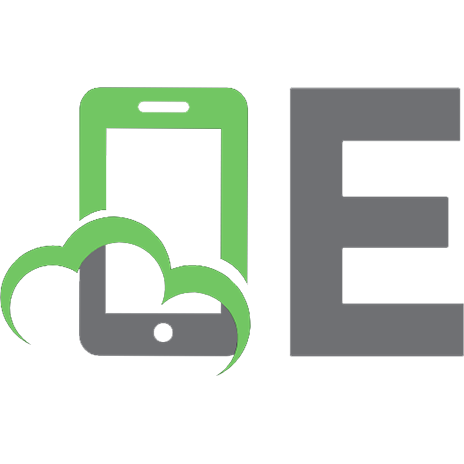
![Python Data Analysis [3rd Edition]
1789955246, 9781789955248](https://ebin.pub/img/200x200/python-data-analysis-3rd-edition-1789955246-9781789955248.jpg)
![Hands-On Data Analysis with Pandas: A Python data science handbook for data collection, wrangling, analysis, and visualization [2 ed.]
1800563450, 9781800563452](https://ebin.pub/img/200x200/hands-on-data-analysis-with-pandas-a-python-data-science-handbook-for-data-collection-wrangling-analysis-and-visualization-2nbsped-1800563450-9781800563452.jpg)

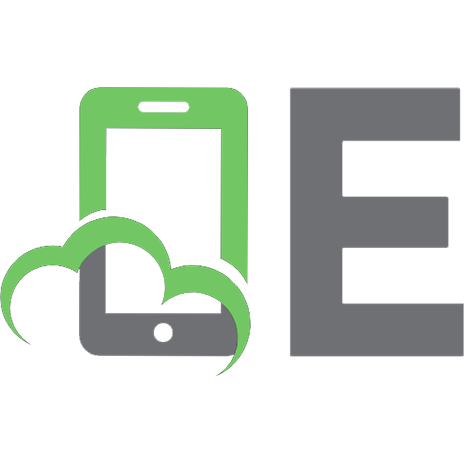

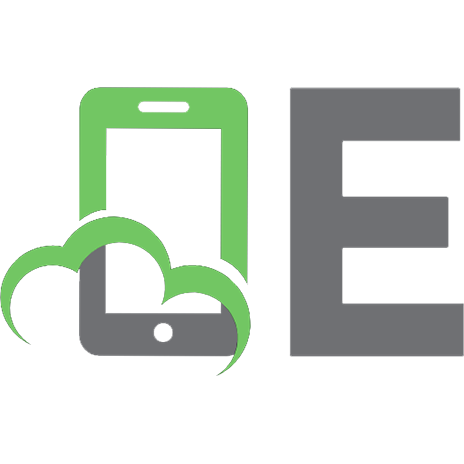
![Learning Data Science: Data Wrangling, Exploration, Visualization, and Modeling with Python [1 ed.]
1098113004, 9781098113001](https://ebin.pub/img/200x200/learning-data-science-data-wrangling-exploration-visualization-and-modeling-with-python-1nbsped-1098113004-9781098113001.jpg)
