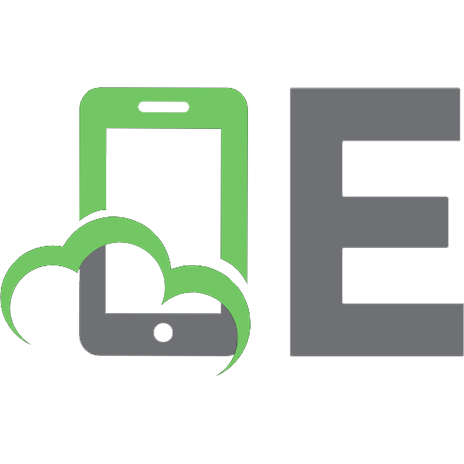Become a Python Data Analyst: Perform exploratory data analysis and gain insight into scientific computing using Python 9781789531701
In this book, we will cover Python libraries such as NumPy, pandas, matplotlib, seaborn, SciPy, and scikit-learn, and ap
795 54 9MB
English Pages 180 [170] Year 2018
Cover
Title Page
Copyright and Credits
Packt Upsell
Contributor
Table of Contents
Preface
Chapter 1: The Anaconda Distribution and Jupyter Notebook
The Anaconda distribution
Installing Anaconda
Jupyter Notebook
Creating your own Jupyter Notebook
Notebook user interfaces
Using the Jupyter Notebook
Running code in a code cell
Running markdown syntax in a text cell
Styles and formats
Lists
Useful keyboard shortcuts
Summary
Chapter 2: Vectorizing Operations with NumPy
Introduction to NumPy
Problems and solutions
NumPy arrays
Creating arrays in NumPy
Creating arrays from lists
Creating arrays from built-in NumPy functions
Attributes of arrays
Basic math with arrays
Common manipulations with arrays
Indexing arrays
Slicing arrays
Reshaping arrays
Using NumPy for simulations
Coin flips
Simulating stock returns
Summary
Chapter 3: Pandas - Everyone's Favorite Data Analysis Library
Introduction to the pandas library
Important objects in pandas
Series
Creating a pandas series
DataFrames
Creating a pandas DataFrame
Anatomy of a DataFrame
Operations and manipulations of pandas
Inspection of data
Selection, addition, and deletion of data
Slicing DataFrames
Selection by labels
Answering simple questions about a dataset
Total employees by department in the dataset
Overall attrition rate
Average hourly rate
Average number of years
Employees with the most number of years
Overall employee satisfaction
Answering further questions
Employees with Low JobSatisfaction
Employees with both Low JobSatisfaction and JobInvolvement
Employee comparison
Summary
Chapter 4: Visualization and Exploratory Data Analysis
Introducing Matplotlib
Terminologies in Matplotlib
Introduction to pyplot
Object-oriented interface
Common customizations
Colors
Colornames
Setting axis limits
Setting ticks and tick labels
Legend
Annotations
Producing grids, horizontal, and vertical lines
EDA with seaborn and pandas
Understanding the seaborn library
Performing exploratory data analysis
Key objectives when performing data analysis
Types of variable
Analyzing variables individually
Understanding the main variable
Numerical variables
Categorical variables
Relationships between variables
Scatter plot
Box plot
Complex conditional plots
Summary
Chapter 5: Statistical Computing with Python
Introduction to SciPy
Statistics subpackage
Confidence intervals
Probability calculations
Hypothesis testing
Performing statistical tests
Summary
Chapter 6: Introduction to Predictive Analytics Models
Predictive analytics and machine learning
Understanding the scikit-learn library
scikit-learn
Building a regression model using scikit-learn
Regression model to predict house prices
Summary
Other Books You May Enjoy
Index
Recommend Papers
File loading please wait...
Citation preview
Become a Python Data Analyst
Perform exploratory data analysis and gain insight into scientific computing using Python
Alvaro Fuentes
BIRMINGHAM - MUMBAI
Become a Python Data Analyst Copyright © 2018 Packt Publishing All rights reserved. No part of this book may be reproduced, stored in a retrieval system, or transmitted in any form or by any means, without the prior written permission of the publisher, except in the case of brief quotations embedded in critical articles or reviews. Every effort has been made in the preparation of this book to ensure the accuracy of the information presented. However, the information contained in this book is sold without warranty, either express or implied. Neither the author, nor Packt Publishing or its dealers and distributors, will be held liable for any damages caused or alleged to have been caused directly or indirectly by this book. Packt Publishing has endeavored to provide trademark information about all of the companies and products mentioned in this book by the appropriate use of capitals. However, Packt Publishing cannot guarantee the accuracy of this information. Commissioning Editor: Pravin Dhandre Acquisition Editor: Namrata Patil Content Development Editor: Athikho Sapuni Rishana Technical Editor: Kushal Shingote Copy Editor: Safis Editing Project Coordinator: Kirti Pisat Proofreader: Safis Editing Indexer: Priyanka Dhadke Graphics: Jisha Chirayil Production Coordinator: Arvindkumar Gupta First published: August 2018 Production reference: 1310818 Published by Packt Publishing Ltd. Livery Place 35 Livery Street Birmingham B3 2PB, UK. ISBN 978-1-78953-170-1
www.packtpub.com
mapt.io
Mapt is an online digital library that gives you full access to over 5,000 books and videos, as well as industry leading tools to help you plan your personal development and advance your career. For more information, please visit our website.
Why subscribe? Spend less time learning and more time coding with practical eBooks and Videos from over 4,000 industry professionals Improve your learning with Skill Plans built especially for you Get a free eBook or video every month Mapt is fully searchable Copy and paste, print, and bookmark content
Packt.com Did you know that Packt offers eBook versions of every book published, with PDF and ePub files available? You can upgrade to the eBook version at www.packt.com and as a print book customer, you are entitled to a discount on the eBook copy. Get in touch with us at [email protected] for more details. At www.packt.com, you can also read a collection of free technical articles, sign up for a range of free newsletters, and receive exclusive discounts and offers on Packt books and eBooks.
Contributor About the author Alvaro Fuentes is a data scientist with an M.S. in quantitative economics and applied mathematics with more than 10 years of experience in analytical roles. He worked in the central bank of Guatemala as an economic analyst, building models for economic and financial data. He founded Quant to provide consulting and training services in data science topics and has been a consultant for many projects in fields such as business, education, psychology, and mass media. He has taught courses to students in topics such as data science, mathematics, statistics, R programming, and Python. He also has technical skills in R programming, Spark, PostgreSQL, Microsoft Excel, machine learning, statistical analysis, econometrics, and mathematical modeling.
Packt is searching for authors like you If you're interested in becoming an author for Packt, please visit authors.packtpub.com and apply today. We have worked with thousands of developers and tech professionals, just like you, to help them share their insight with the global tech community. You can make a general application, apply for a specific hot topic that we are recruiting an author for, or submit your own idea.
Table of Contents Preface
1
Chapter 1: The Anaconda Distribution and Jupyter Notebook The Anaconda distribution Installing Anaconda
Jupyter Notebook
Creating your own Jupyter Notebook Notebook user interfaces
Using the Jupyter Notebook
Running code in a code cell Running markdown syntax in a text cell Styles and formats Lists
Useful keyboard shortcuts
Summary Chapter 2: Vectorizing Operations with NumPy Introduction to NumPy Problems and solutions
NumPy arrays
Creating arrays in NumPy
Creating arrays from lists Creating arrays from built-in NumPy functions
Attributes of arrays Basic math with arrays Common manipulations with arrays Indexing arrays Slicing arrays Reshaping arrays
Using NumPy for simulations Coin flips Simulating stock returns
Summary Chapter 3: Pandas - Everyone's Favorite Data Analysis Library Introduction to the pandas library Important objects in pandas Series
Creating a pandas series
DataFrames
Creating a pandas DataFrame Anatomy of a DataFrame
6 6 7 8 9 10 11 12 13 14 15 16 16 17 18 18 20 20 20 22 24 24 26 27 28 30 31 32 35 37 38 38 40 40 41 45 45 46
Table of Contents
Operations and manipulations of pandas Inspection of data Selection, addition, and deletion of data Slicing DataFrames Selection by labels
Answering simple questions about a dataset Total employees by department in the dataset Overall attrition rate Average hourly rate Average number of years Employees with the most number of years Overall employee satisfaction
Answering further questions
Employees with Low JobSatisfaction Employees with both Low JobSatisfaction and JobInvolvement Employee comparison
Summary Chapter 4: Visualization and Exploratory Data Analysis Introducing Matplotlib Terminologies in Matplotlib
Introduction to pyplot Object-oriented interface Common customizations Colors
Colornames
Setting axis limits Setting ticks and tick labels Legend Annotations Producing grids, horizontal, and vertical lines
EDA with seaborn and pandas
Understanding the seaborn library Performing exploratory data analysis Key objectives when performing data analysis Types of variable
Analyzing variables individually Understanding the main variable Numerical variables Categorical variables
Relationships between variables Scatter plot Box plot Complex conditional plots
Summary
[ ii ]
48 48 49 52 53 54 55 55 56 57 57 58 59 60 61 62 68 69 69 72 73 82 89 90 90 92 93 95 96 97 98 98 98 100 100 102 102 104 107 110 111 115 118 120
Table of Contents
Chapter 5: Statistical Computing with Python Introduction to SciPy Statistics subpackage
Confidence intervals
Probability calculations
Hypothesis testing
Performing statistical tests
Summary Chapter 6: Introduction to Predictive Analytics Models Predictive analytics and machine learning Understanding the scikit-learn library scikit-learn
Building a regression model using scikit-learn Regression model to predict house prices Summary Other Books You May Enjoy Index
121 121 122 126 128 130 130 137 138 138 140 141 145 151 156 157 160
[ iii ]
Preface Python is one of the most common and popular languages used by leading data analysts and statisticians for working with massive datasets and complex data visualizations. Become a Python Data Analyst introduces Python's most essential tools and libraries that you need to work with the data analysis process, right from preparing data to performing simple statistical analyses and creating meaningful data visualizations. In this book, we will cover Python libraries such as NumPy, pandas, matplotlib, seaborn, SciPy, and scikit-learn, and apply them in practical data analysis and statistics examples. As you make your way through the chapters, you will learn to efficiently use the Jupyter Notebook to operate and manipulate data using the NumPy and pandas libraries. In the concluding chapters, you will gain experience in building simple predictive models, statistical computation and analysis using rich Python tools, and proven data analysis techniques. By the end of this book, you will have hands-on experience of performing data analysis with Python.
Who this book is for Become a Python Data Analyst is for entry-level data analysts, data engineers, and BI professionals who want to make complete use of Python's tools for performing efficient data analysis. Prior knowledge of Python programming is necessary to understand the concepts covered in this book.
What this book covers Chapter 1, The Anaconda Distribution and Jupyter Notebook, covers the most important
libraries for data science with Python. This is a well-charted overview of the main objects, attributes, methods, and functions that we will use for doing predictive analytics with Python. Chapter 2, Vectorizing Operations with NumPy, explores Numpy—this is the library upon
which almost all other scientific computing in Python projects are based. Learning how to handle NumPy arrays is crucial for doing anything related to data science in Python.
Preface Chapter 3, Pandas - Everyone's Favorite Data Analysis Library, gives an overview of pandas
which is a library that provides high performance, easy-to-use data structures, and data analysis tools for the Python programming language. We data scientists love it, and it is one of the key reasons behind Python’s popularity in the data science community. In this section, we show by example how to perform descriptive analysis with pandas. Chapter 4, Visualization and Explanatory Data Analysis, explains that visualization is a key
topic for data science. Python provides a lot of options for doing visualizations for different purposes. In this volume, we learn about two of the most popular libraries, matplotlib and seaborn, and perform exploratory data analysis on real-world datasets. Chapter 5, Statistical Computing with Python, explains how to perform common statistical
computations with Python and use them to make sense of a dataset that contains information about the alcohol consumption of teenagers.
Chapter 6, Introduction to Predictive Analytics Models, gives a brief introduction to predictive
analytics and builds a model to predict the drinking habits of teenagers.
To get the most out of this book This book will give you an overview of data analysis in Python. This will take you through the main libraries of Python's data science stack. It will explain how to use various Python tools to analyze, visualize, and process data effectively.
Download the example code files You can download the example code files for this book from your account at www.packt.com. If you purchased this book elsewhere, you can visit www.packt.com/support and register to have the files emailed directly to you. You can download the code files by following these steps: 1. 2. 3. 4.
Log in or register at www.packt.com. Select the SUPPORT tab. Click on Code Downloads & Errata. Enter the name of the book in the Search box and follow the onscreen instructions.
[2]
Preface
Once the file is downloaded, please make sure that you unzip or extract the folder using the latest version of: WinRAR/7-Zip for Windows Zipeg/iZip/UnRarX for Mac 7- Zip/PeaZip for Linux The code bundle for the book is also hosted on GitHub at https://github.com/ PacktPublishing/Become-a-Python-Data-Analyst. In case there's an update to the code, it will be updated on the existing GitHub repository. We also have other code bundles from our rich catalog of books and videos available at https://github.com/PacktPublishing/. Check them out!
Download the color images We also provide a PDF file that has color images of the screenshots/diagrams used in this book. You can download it here: http://www.packtpub.com/sites/default/files/ downloads/BecomeaPythonDataAnalyst_ColorImages.pdf.
Conventions used There are a number of text conventions used throughout this book. CodeInText: Indicates code words in text, database table names, folder names, filenames,
file extensions, pathnames, dummy URLs, user input, and Twitter handles. Here is an example: "Mount the downloaded WebStorm-10*.dmg disk image file as another disk in your system." A block of code is set as follows: # The largest heading ## The second largest heading ###### The smallest heading
[3]
Preface
When we wish to draw your attention to a particular part of a code block, the relevant lines or items are set in bold: [default] exten => s,1,Dial(Zap/1|30) exten => s,2,Voicemail (u100) exten => s,102,Voicemail(b100) exten => i,1,Voicemail(s0)
Bold: Indicates a new term, an important word, or words that you see onscreen. For example, words in menus or dialog boxes appear in the text like this. Here is an example: "Click on Next in the first installer dialog box..." Warnings or important notes appear like this.
Tips and tricks appear like this.
Get in touch Feedback from our readers is always welcome. General feedback: If you have questions about any aspect of this book, mention the book title in the subject of your message and email us at [email protected]. Errata: Although we have taken every care to ensure the accuracy of our content, mistakes do happen. If you have found a mistake in this book, we would be grateful if you would report this to us. Please visit www.packt.com/submit-errata, selecting your book, clicking on the Errata Submission Form link, and entering the details.
[4]
Preface
Piracy: If you come across any illegal copies of our works in any form on the Internet, we would be grateful if you would provide us with the location address or website name. Please contact us at [email protected] with a link to the material. If you are interested in becoming an author: If there is a topic that you have expertise in and you are interested in either writing or contributing to a book, please visit authors.packtpub.com.
Reviews Please leave a review. Once you have read and used this book, why not leave a review on the site that you purchased it from? Potential readers can then see and use your unbiased opinion to make purchase decisions, we at Packt can understand what you think about our products, and our authors can see your feedback on their book. Thank you! For more information about Packt, please visit packt.com.
[5]
1 The Anaconda Distribution and Jupyter Notebook In this book, you will learn the basic concepts of data analysis using Python. In the first chapter, we will learn how to install the Anaconda distribution, which contains all the software needed for this book. We will also get to know Jupyter Notebook, which is the computing environment where we will do all of our work. Something nice about this book is that we take a hands-on practical approach that will help you to master the tools very effectively. The following are the main topics that will be covered in this chapter: The Anaconda distribution and the problems it solve How to install it in our computer and get ready to start working Jupyter Notebook, where we will perform our computations and analysis Some useful commands and keyboard shortcuts used in Jupyter Notebook
The Anaconda distribution Anaconda is a free, easy-to-install package management and environment management Python distribution created for developers and data scientists to make package management and deployment in scientific computing, data science, statistical analysis, and machine learning an easy task. It is software that is produced and distributed by Continuum Analytics and is available for free download at https://www.anaconda.com/ download/.
The Anaconda Distribution and Jupyter Notebook
Chapter 1
Anaconda is a toolbox, a ready-to-use collection of related tools for doing data analytics with Python. The individual tools are also available for free download, but it is definitely more convenient to get the whole toolbox. This is the main problem that Anaconda solves, saving you the time it takes to look for every individual tool and install them on your system. In addition, Anaconda also takes care of package dependencies and other potential conflicts and problems that are the outcome of installing Python packages individually.
Installing Anaconda On opening the previously mentioned URL, we are given download options for each operating system. So, here, you must look for the appropriate installer for your operating system. You will see two installers: one is for Python 3.6 and the other is for Python 2.7. In this book, we will be using Python 3.6:
[7]
The Anaconda Distribution and Jupyter Notebook
Chapter 1
Let's download the latest version of the Anaconda software and save in our Downloads folder. Here, we choose the 64-bit installer of Anaconda 5.2 for Windows, since we will be working on a Windows environment in this book. Installation for macOS and Linux will also be similar. Installing Anaconda is very simple; it is no different from any other software you have installed before. Double-click on the .exe file and install the software on your system. The steps are easy and you'll get the normal prompts you see when installing software: 1. Click on Next in the first installer dialog box. 2. Then, we have the license agreement, where we can click on I Agree after going through the terms and conditions of the software. 3. From the options, select Just Me and click Next. 4. Select the default installation destination folder and click Next. 5. Next, it asks you for the environment variables and whether you want to register Anaconda as your default Python. Check both boxes and click on Install. 6. Once the installation is complete, click on Finish in the installer dialog box.
Jupyter Notebook Jupyter Notebook is a web application that allows you to create and share documents that contain live code, equations, visualizations, and explanatory text. It is the application we will be working with in this book. Its uses include data cleaning and transformation, numerical simulation, statistical modeling, machine learning, and much more. Jupyter Notebook is similar to a canvas, or an environment, that allows you to use a programming language, in our case Python, to perform computations and to show the results in a very convenient way. It is very convenient if you're doing some kind of analytical work, because often you want to include explanatory text, the code that produced the results, and the visualizations, which are shown in Jupyter Notebook. So it is a very convenient way of doing analytical work with any programming language, especially with Python. The Jupyter project was born out of the IPython project in 2014. Now, it has evolved to support interactive data science and scientific computing across many other programming languages, so you can use the Jupyter Notebook with many other programming languages (up to almost 20 languages). The name Jupyter comes from Julia, Python, and R, which were the three programming languages that were first supported.
[8]
The Anaconda Distribution and Jupyter Notebook
Chapter 1
Creating your own Jupyter Notebook To start Anaconda and open a Jupyter Notebook, we click Anaconda Prompt from our list of installed programs. Anaconda Prompt is a Terminal where you can type commands. But first, let's create a folder called PythonDataScience on our desktop. This will be the directory where all the Python code that we code and run for this book in Jupyter Notebook will be stored. Once the Terminal is open, navigate to PythonDataScience by typing the command cd Desktop/PythonDataScience and pressing Enter. To start the Jupyter Notebook application inside this directory, type the command jupyter notebook and hit Enter. This will start the application and you will see the main screen of the application opened in a tab on your browser:
You have three tabs here. One is the Files tab, where you will see all the files that you have inside the folder where you started the application. On the Running tab, you will see the things that you have running, either Terminals or Notebooks. The Clusters tab displays details about parallel computing, but we will not be using this feature in this book. The main tab that we will be using in this book is the Files tab. To create a new Jupyter Notebook, go to New|Python 3 Notebook:
[9]
The Anaconda Distribution and Jupyter Notebook
Chapter 1
This will start a new file, which is the Jupyter Notebook where you can start coding and running your Python code.
Notebook user interfaces Jupyter Notebook has some very useful user interfaces that display important information and notifications while you work on the Notebook. Let's go to Help and click on the first option, User Interface Tour, to take a quick look and get familiar with the interfaces of Jupyter Notebook:
[ 10 ]
The Anaconda Distribution and Jupyter Notebook
Chapter 1
The following are the main interfaces you will find on the main page of the Notebook: Title (1): This is your filename and you can also change the filename of your Notebook. Menu bar (2): Similar to any other desktop application, you have a menu bar where you can find different actions to do with the Notebook. Toolbar (3): This is located below the menu bar and contains little icons to perform some commonly performed actions, such as saving a file, cutting cells, pasting cells, moving cells, and so on. Mode indicator (4): This is located on the right-hand side of the menu bar. The Notebook has two modes, Edit mode and Command mode. Command mode has many keyboard shortcuts that you can use. In this mode, no icon is displayed in the indicator area, and the actions you can perform in this mode are actions that have to do with the file itself, such as saving the file, copying and pasting cells, and so on. Edit mode allows you to write code or text in a cell, if you are in a cell. When you are in Edit mode, you will see a little pencil in the indicator area. A Jupyter Notebook is composed of two types of cells, code cells and text cells. The border of a selected cell will be green when you are in Edit mode. To go back to Command mode from Edit mode, you can press the Esc key or Ctrl + M. There are many keyboard shortcuts that you can use and there is a list in the Help menu. Kernel indicator (5): This displays the status of the system's computation progress. To interrupt the computations that are in progress, you can use the stop button located on the toolbar. Notification area (6): This area will display messages such as saving the file, or interrupting the kernel, and so on, and you will see the actions that you're performing in the notification area.
Using the Jupyter Notebook Lets open a new Jupyter Notebook and create a new Python 3 Notebook, then name the Notebook as FirstPractice. As mentioned earlier, the Notebook is made out of cells, and you have two types of cells: the default cell type, which is called the code cell, and the other type of cells are text cells. We have a code cell every time we open a Notebook where you can execute any Python statement.
[ 11 ]
The Anaconda Distribution and Jupyter Notebook
Chapter 1
Running code in a code cell We will run a few simple code statements and learn how to run those statements, and also learn how to change a cell type from code to text and vice versa. Let's execute the first code by typing 1 + 1 in the first code cell, and if you run the code of the cell with the run cell button, you will see the following output in the line below the code cell:
Next, let's create a variable, a, assign its value as 10, and run the code. Now this variable has been created, but since we didn’t create any code to compute the variable, we won’t see any output. But the statement was run, and now, if you use this variable, add 1 to it, and run the code, you will see the following result:
Now, let's see an example of the for syntax using a variable, i:
[ 12 ]
The Anaconda Distribution and Jupyter Notebook
Chapter 1
The code will tell the Notebook to print the value of i if and when the value is within the range of 10, which gives the preceding result.
Running markdown syntax in a text cell As mentioned, the default type of each cell is a code cell, where we write Python expressions. The other type of cell that we have is a text cell, and a text cell is used to actually write text. In the cell below the output, let's type This is regular text. To tell the Notebook that this is not Python code and this is actually some text, you go to Cell | Cell Type | Markdown. Let’s run this now and you will find that what you get as output is just the text, the same text we entered:
Jupyter also allows us to format the text in many ways by using markdown syntax. If you are not familiar with markdown, you can go to Help|Markdown, where you will be taken to one of the GitHub help pages. The markdown that you can use in Jupyter is the same markdown you use in GitHub.
There are many ways you can style and format your text; you can find all the information at: https://help.github.com/articles/basic-writing-and-formatting-syntax/. For this chapter, we will just look at the headings that are very important. To create a heading, we add one to six # symbols before the heading text. The number of # symbols determines the size of the heading, starting from one to six # symbols, the largest to smallest heading, as follows: # The largest heading ## The second largest heading ###### The smallest heading
[ 13 ]
The Anaconda Distribution and Jupyter Notebook
Chapter 1
The following screenshot shows the output for the preceding syntax:
If you run them in a code cell, you will get a bunch of Python commands, but we know that we want to see these as formatted text, so we need to tell the Notebook that these are actually texts by marking the cell type as markdown, and when you run the cell you get the preceding result.
Styles and formats You can introduce other formats, such as bold, italic, strikethrough, and bold and italic. The following table shows the different styles and their corresponding syntax with an example of each:
You can also introduce quotes, for which the syntax is denoted by, the > symbol. Run a markdown cell with the following syntax: In the words of Abraham Lincoln: > Pardon my French
[ 14 ]
The Anaconda Distribution and Jupyter Notebook
Chapter 1
This will give the following result:
We find the style and format of the texts remains the same, similar to the line of text preceding the >, but the quoted text is a little indented from the normal indentation.
Lists You can use – or * before one or more lines to create a bulleted list. You can also use 1, 2, 3, and so on, to create a numbered or ordered list: - George Washington - John Adams - Thomas Jefferson 1. James Madison 2. James Monroe 3. John Quincy Adams
On running the markdown syntax, we get the following result:
You will get a lot more styling and formatting syntax from a website that you can use in the Notebook.
[ 15 ]
The Anaconda Distribution and Jupyter Notebook
Chapter 1
Useful keyboard shortcuts It is very annoying to use the mouse every time you want to run the cell or to transform a code cell into a markdown cell. To ease these tasks, we have a lot of keyboard shortcuts that you can use in Jupyter. Let's look at some of the most important ones. To run a cell, for example, if you want to run the computation of 1 + 2, you can hit Alt + Enter. This shortcut will run the code in the cell and create a new cell below the output line. But if you just want to run the computation, you will press Ctrl + Enter; this will get the Notebook to run the code in that cell and show you the output, but no new cell will be created. If you want to insert a new cell below the current cell, you can press B, and then pressing A will create new cells above the current cell. This is very useful when you're working interactively within the Notebook and you want to create many cells to have more room to work. If you find yourself using a command very often and you want to learn the shortcut key; you can go to Help|Keyboard Shortcuts. You will see a list of all the keyboard shortcuts that you can use in the Notebook. Another very useful thing is how to transform cells from code cells to markdown cells. If you want to transform a code cell into a text cell, press the M key; this will get you from Edit mode to Command mode. Also, if you are in Command mode and you want to transform the cell into a code cell or Edit mode, press the Esc key.
Summary In this chapter, we learned about the Anaconda distribution. We also installed all the software that we will use in the course, which is contained in the Anaconda distribution, and we learned about Jupyter Notebook and the basics of working with Jupyter Notebooks; about the code cells, the markdown cells, and the most useful keyboard command shortcuts to work with Jupyter and make our workflow more efficient. In the next chapter, we will learn about NumPy, which is the core library for doing numerical computing and is at the core of every scientific computing project in the PythonX system.
[ 16 ]
2 Vectorizing Operations with NumPy In this chapter, we will learn about Numerical Python (NumPy) extensions, which is a library for the Python programming language, what it is, and why we need it. We will also look at arrays, which are the most important type of objects in the numpy library. We will learn how to work with arrays, what the most important methods are, and the attributes that we can use with arrays. Then, we will apply our knowledge and do some simulations to see how we use NumPy in the real world. By the end of this chapter, you will know all the foundations that you need to work with other libraries in Python's Data Science Stack, such as Matplotlib. We will also get into some motivating examples to see why we need NumPy and the main problem it solves. We will cover the following topics: Introduction to NumPy NumPy arrays – creation, methods, and attributes Basic math with arrays Manipulation with arrays Using NumPy for simulations
Vectorizing Operations with NumPy
Chapter 2
Introduction to NumPy NumPy, also known as Python's vectorization solution, is the fundamental package for doing scientific computing with Python. It gives us the ability to create multidimensional array objects and to perform faster mathematical operations than we can do with base Python. It is the basis of most of Python's Data Science ecosystem. Most of the other libraries that we use in data analytics with Python, such as scikit-learn and pandas rely on NumPy. Some advanced features of NumPy are as follows: It provides sophisticated (broadcasting) functions It provides tools for integrating with lower-level languages such as C, C++, and Fortran It has the ability to do linear algebra and complex mathematical operations such as Fourier Transform (FT) and random number generator (RNG) So, if you need to do some really high-performance data analysis at scale and you need the code to run very fast, you can integrate Python code with these lower-level languages.
Problems and solutions Let's now look into the type of problem that NumPy solves and why we need to use it, with a small example. Let's say that we have some data about distances and times, and we want to do some processing with the data to calculate the speeds. To do this, one approach might be to create an empty list in Python and then to write a for loop, and the for loop will append the operation, the distance over the time and give its speeds, as shown in the following code:
[ 18 ]
Vectorizing Operations with NumPy
Chapter 2
The preceding screenshot shows the new list that was created by doing the operation, the distance over time. There is a better way to do it, a more Pythonic way, which is to do a list comprehension. So if we use [d/t for d,t in zip(distances, times)] instead of the for loop shown in the following screenshot, you will get the same result:
This is the traditional way we would solve the problem to calculate speeds for the given data, and the earlier way is the approach that we will take in base Python. Let's see another example via an analysis of shopping: given the product quantities and the prices for each product, we have to get the total sum of the purchase made. So, to get the total of the purchase, we need to multiply every quantity by the respective price, and after doing all the multiplications, we have to perform an addition. The following is the code to do it in regular Python: sum([q*p for q,p in zip(product_quantities, prices)])
First, we apply the sum function, which is quantity times the price, and then, to get the addition, we generate a list comprehension that we usually use when we have to solve these kinds of problem in base Python. So if we run the cell, we get the result and the total is 157.1. This is the total cost of the set of quantities and prices:
It would be really nice if we could have the ability to just get the speeds by distances/times and define the total in the second problem as just product_quantities times the prices list, and get the sum of the multiplication.
[ 19 ]
Vectorizing Operations with NumPy
Chapter 2
But if we run them on the cell, we will get an error because base Python doesn't allow division of a list by a list and multiplication of a list by a list. So this is precisely the kind of operation and the kind of mathematical operation that we can do with NumPy, and this is what we mean when we say vectorization. Vectorization means operating an array, such as object or list, or doing operations element by element.
NumPy arrays NumPy's main object is a homogeneous multidimensional array. An array is essentially a table of elements (usually numbers), all of the same type, indexed by a tuple of positive integers. The index in NumPy arrays is zero-based, so the first element is the 0th element; st the second element is the 1 element, and so on. In NumPy, dimensions are called axes and the number of axes, or dimensions, is called the rank or dimension of the array. To import NumPy into our Jupyter Notebook, we use the numpy as np convention import.
Creating arrays in NumPy There are the following two methods to create arrays in Python: Creating arrays from lists Using the built-in functions that NumPy provides
Creating arrays from lists To create a NumPy array from a list, we use the np.array function. The lists that we saw in our earlier examples, such as distances, times, product_quantities, and prices will be transformed into arrays using the np.array function. To do so, we can run the following lines of code for each list: distances = np.array(distances) times = np.array(times) product_quantities = np.array(product_quantities) prices = np.array(prices)
[ 20 ]
Vectorizing Operations with NumPy
Chapter 2
This will transform this object from Python lists into NumPy arrays. Now if you take a look at this new object by calling the distances object name in the cell and running it, you will see that it is, in fact, an array as shown in the following screenshot:
We can also ask Python for the type of the object by using the type(distances) code. On running this code in a cell, we will get the following output that displays the object type:
Python shows us an object of the numpy.ndarray type; here nd stands for an ndimensional array, also called a one-dimensional array, and sometimes we refer to them as vectors. A NumPy vector and a one-dimensional array are the same. If we pass np.array() (a list of lists), it will create a two-dimensional array. If we pass a list of lists, it will create a three-dimensional array, and so on. Let's take a look at another example to have a better understanding of how to create a twodimensional array by passing a list of lists:
Here, we have a list that contains two elements and each element is a list itself within the outer list, and every list has two elements. So this will be a two-dimensional array with two rows and two columns, and sometimes we refer to two-dimensional arrays as matrices. The preceding example is a matrix of size 2 x 2.
[ 21 ]
Vectorizing Operations with NumPy
Chapter 2
Creating arrays from built-in NumPy functions NumPy also provides us with some functions to create arrays, because sometimes we need to initialize arrays even though we don't have the values of the elements of the array. So, it is very useful to create arrays with default values. Let's look into each of the important functions. First, let's see an example of the np.zeros function, which will create a NumPy array filled with zeros. You can optionally specify the type of the array, so for this instance, we will specify the argument type as dtype=int to specify that all the elements of this array will be of the integer type as shown in the following screenshot:
For the preceding example, we have np.zeroes(10, dtype=int) to create an array length of 10 integers and, as the result, we have a NumPy array of the integer type with 10 zeros. Next, we have the np.ones function, which gives us the option to pass the shape argument, which will be the number of elements that we will have in each dimension. We will assign the first dimension value as 3 and the second dimension value as 5. The arguments type will be float:
On running np.ones(3, 5), dtype=float), we get a 3 x 5 matrix filled with 1 for each object of the float type or floating-point.
[ 22 ]
Vectorizing Operations with NumPy
Chapter 2
There is another very useful function in NumPy where you can create arrays filled with a linear sequence. There are the following two ways to create linear sequences: Using the np.arange function, you can provide a starting point, a stopping point or number, and a step value for each iteration. If you don't provide a step, the default value will be 1. Take a look at the following screenshot:
For the preceding example, we called a sequence whose start point is 0 and whose stop point is 20 with a step value of 2. On running the cell, we get a NumPy array that will start with 0 and it will go in sizes of step value 2. This will go on until it gets to the stopping point. The stopping point, or stopping value, won't be included here. Another way to create a liner sequence is by using the np.linspace function. For this, we provide the lower value, the upper value, and the number of values to be evenly spaced between the lower and the upper value. In this function, the upper value will be included, unlike the np.arange function as shown in the following screenshot:
For this example, we get a sequence that starts from 0 up to 1, including 1; all the values in between are evenly spaced, and we have 20 values in total.
[ 23 ]
Vectorizing Operations with NumPy
Chapter 2
Attributes of arrays There are many attributes of arrays in NumPy; we will look into three important and commonly used attributes in Python. To see the three attributes, let's first create an array of 3 x 4 of the float type, and all the values as 1 as shown in the following screenshot:
Let's take a look at the following three attributes. The first attribute that we will see is the number of dimensions. We use the A.ndim attribute to check the dimension of the array, and for this example, we have the number of dimensions in the array as 2. To know the shape, we use the A.shape attribute, which will give us the number of values in every dimension; the first dimension has 3 values and the second dimension has 4 values. And finally, the size is the total number of elements that we have in the array. We use the A.size attribute, which gives us 12, the total number of elements in the array:
Basic math with arrays Let's do some basic math with our arrays using the values for distances and times from the lists that we used earlier to introduce the NumPy array. We said that it would be wonderful if we had the opportunity to calculate speeds, just by dividing distances over times. These are the kind of vectorized operations that can be done with NumPy arrays. If we define the speeds object as distances/times, NumPy will perform this division operation element by element, which is why it is called a vectorized operation:
[ 24 ]
Vectorizing Operations with NumPy
Chapter 2
On running the cell, NumPy will calculate the values of 10/0.3, 15/0.47, and so on, and we will get the vector of speeds in a NumPy array. The other example that we wanted to operate with was to get the sum of product_quantities and prices. To do so, let's create another NumPy array called values, which will be the sum of product_quantities times prices, and then to get the total, we add up all the elements in the values vector as shown in the following screenshot:
On running the cell, we get the values of 15.6 (which is the value of 13*1.2), 32.5 (which is the value of 5*6.5), and so on, which is the vector of values; and to get the total, which is the sum of all the elements in values, we just use the sum attribute. These are the kind of operations that we can do with NumPy. Let's see one more example, by creating another vector or NumPy array: x with the start value as 0, stop value as 20, and the step value as 2:
On running the cell, we get the numbers from 0 to 18, and when you do basic operations with the NumPy array, usually the operations will be performed element by element. Take a look at the following screenshot:
When you add 1 to these vectors, you see that the result is adding 1 to each element of the original array. Similarly, when you multiply by 2, you will see that the result is two times every element of the array. Likewise, you can perform all the essential and basic arithmetic operations such as addition, subtraction, multiplication, and division.
[ 25 ]
Vectorizing Operations with NumPy
Chapter 2
Another very useful thing about NumPy is that it provides us with what is called universal functions. Universal functions are mathematical functions that we can use in arrays, and when we use these functions in arrays, it will be applied element by element. For instance, if we want to know sin of each of the elements of x, or if we want to know the exponent of each of the element of x, we can do so by running np.sin(x) and np.exp(x). On running the cells, we get the following output, where the sin function is applied in every element. Similarly, we have the exponential function applied to all the elements of x:
Likewise, we can apply the logarithm and combine operations. In the following screenshot, we have the natural logarithm for the values of x+1 and the square root of every element in the x array:
Common manipulations with arrays Now let's talk about some common manipulations that you can do with NumPy arrays, and we will talk about three of them such as indexing, slicing, and reshaping.
[ 26 ]
Vectorizing Operations with NumPy
Chapter 2
Indexing arrays Indexing is just getting and setting the value of individual array elements. If you want to access individual elements in the array, you do it in the same way you access elements in a Python list. To see how each indexing call is obtained, let's first create a one-dimensional array using np.linspace. If you want to access the first element of the array, you can use the zero-based index as shown in the following screenshot:
For the zero-based index, we run the cell with one_dim[0] ; this will give us the element with index 0. So in the preceding array, the first element is -0.5 ; we can also find an element at each index by replacing 0 with the element index we want. If you want to change the value of an element, you can do so by getting the element using the index and then assign the value. For example, let's say that we want to change the first element of the vector with index 0 to the value of 1; all you need to do is get the element by using the index and then assign the new value. The following screenshot depicts how the first element, -0.5, is changed to 1:
[ 27 ]
Vectorizing Operations with NumPy
Chapter 2
Now when you are working with two-dimensional arrays, the indexing operation has to be done with two indices, because you have one index for every dimension. First, we create a two-dimensional array. Then, if you want to get the value of the fourth element from the row with index 0, which is the first element in the column with index 3, we use the two_dim[0,3] code; the first dimension 0 is the index of the row and for the second dimension 3 is the index for the column:
We receive the preceding output and, just as we did with one-dimensional arrays, you can change the value of any element in a two-dimensional array. In this case, we are going to change the value of the element in position 0,0, which is the first element in the row with index 0 and column with index 0 to -1, we then run the following code: two_dim[0,0] = -1 two_dim
This will change the value of the element from 3 to -1.
Slicing arrays Slicing is getting or setting a smaller subarray within a larger array. You get slices from arrays in the same way you get slices from Python lists. If you're familiar with slicing Python lists, slicing arrays in NumPy is exactly the same. To understand better, let's reiterate on the array that we were using earlier by running the one_dim code. So, if you want all the elements from index 0 to index 5, not including index 5, you will have to run the cell with print(one_dim[2,5]). Likewise, if you want the first five elements, you can use print(one_dim[:5]), the element with index 5 will not be included. Again, just as with the Python lists, you can use negative indices. So, if you want to get the last five elements, you can use print(one_dim[-5:]):
[ 28 ]
Vectorizing Operations with NumPy
Chapter 2
On running the code, we get the preceding output. In the case of two-dimensional arrays, the rules are the same, but you need to specify one slice per dimension. Again, let's reiterate the two-dimensional arrays from our earlier example by using two_dim. In this case, if you want to get the initial four elements that are in the array, use two_dim[:2,:2]. Likewise, if you want to include the initial two elements from all the rows, use two_dim[:,1:3] as shown in the following screenshot:
In the preceding screenshot, we get the rows from the beginning up to the row with index 2, and the same thing for the columns. Similarly, we get the first two elements from all the rows of the array.
[ 29 ]
Vectorizing Operations with NumPy
Chapter 2
Reshaping arrays Reshaping arrays changes an array from one dimension to another dimension. For example, one-dimension to two-dimension, one-dimension to three-dimension, and three-dimension to two-dimension. Let's now learn how to reshape arrays. Again, we will need to use the previous one-dimensional array. If you want to reshape or transform the array into a 4 x 3 two-dimensional array, do so using the reshape() method, one_dim.reshape(4,3) as shown in the following screenshot:
On running the code, we get the preceding output; the array has been changed from a onedimensional array with 12 elements to a two-dimensional array with four rows and three columns. You can also specify other dimensions if you want, such as 2 x 6, or you can even go to three dimensions, such as 2 x 2 x 3.
[ 30 ]
Vectorizing Operations with NumPy
Chapter 2
In this book, we will work only with one-dimensional and twodimensional arrays, so don't worry about higher dimensions.
In the case of two-dimensional arrays, if you have a two-dimensional array and you want to convert it into a one-dimensional array, you can use the flatten() method as shown in the following screenshot:
As shown in the preceding screenshot, on running the flatten() method, the twodimensional array is transformed into a one-dimensional array.
Using NumPy for simulations Now let's learn how to use NumPy in a real-world scenario. Here, we will cover two examples of simulations using NumPy, and in the process, we will also learn about other operations that we can do with arrays.
[ 31 ]
Vectorizing Operations with NumPy
Chapter 2
Coin flips We will look into a coin flip, or coin toss, simulation using NumPy. For this purpose, we will use the randint function that comes in the random submodule from NumPy. This function takes the low, high, and size arguments, which will be the range of random integers that we want for the output. So, in this case, we want the output to be either 0 or 1, so the value for low will be 0 and high will be 2 but not including 2. Here, the size argument will define the number of random integers we want for the output, that is, the number of coins we will flip, in our case:
So we will assign 0 as tails and 1 as heads and the size argument is assigned 1, since we will be flipping one coin. We will get a different result every time we run this simulation. Let's take another simulation where you want to throw 10 coins at a time. Here, all you have to do is change the value of the last argument to size=10. And to get the total number of heads, you have to sum all the elements in the experiment output array:
Like the previous simulation, we will get random output every time we run the simulation. If you want to perform this experiment, many times, say 10,000 times, you can do it very easily using NumPy. Let's create a coin_matrix simulation to find out the distribution of the number of heads when throwing 10 coins at a time, we will use the same function, randint, with the same arguments, 0 and 2, but this time we want the size to be a two-dimensional array, so we will assign the size=(10000,10) argument. But since here we can't view the 10,000 rows-matrix on the screen, let's create a smaller matrix to display on the coin_matrix[:5,:] output:
[ 32 ]
Vectorizing Operations with NumPy
Chapter 2
When we run the cell, we will get the first five rows of the matrix, and the result will be different every time we run the simulation. Here, the first five rows are the first five results of the 10 coins that we flip out of the 10,000 results that are in the actual matrix with 10,000 rows.
To calculate how many heads we got in every experiment, we can use the sum attribute, but in this case, we want to sum all the rows. To sum all the rows in NumPy, we use the additional arguments, axis and set axis=1; this will give you an array with a count of how many heads you get in every experiment:
[ 33 ]
Vectorizing Operations with NumPy
Chapter 2
In the preceding screenshot, we called for the first 25 elements in the array, which contain the number of heads in every experiment. NumPy also provides arrays with some useful methods for performing statistics, such as mean, median, minimum, and maximum, and standard deviation. Using the mean() method, we will get the mean or the average of heads in all the experiments. The median() method will give us the median value for the total of heads from the experiments. You can use the min() and max() methods to get the minimum and maximum number of heads that we can get in our experiment. The std() method will calculate the standard deviation of the array counts. The output details for this section will be different every time we run the experiment. So do not be dismayed if your output doesn't match those mentioned earlier. Now, if you want to know the distribution of the number of heads we get in the experiment, you can use the bincount function. If you run the cell, you will get an array of numbers that gives the number of heads for the experiments, starting from 0 to 10 as shown in the following screenshot:
The following code is just regular Python code that gives a detailed overview of the values for the distribution of the number of heads that you get in the experiment:
[ 34 ]
Vectorizing Operations with NumPy
Chapter 2
The preceding screenshot depicts the details of the experiment that ran earlier; you can see that we got 0 heads 10 times, 1 heads 109 times, and so on, and also the percentages.
Simulating stock returns Now let's look into another simulation example from the field of finance using the matplotlib NumPy library. Let's say we want to model the returns for a stock with the normal distribution. So, here we can use the normal function to produce random numbers that are normally distributed. In the normal function, we have the loc parameter, the scale parameter, also known as the standard deviation, and the parameter that holds the value of random numbers that we want. Here, the random parameter is the number of days in a trading year:
When you run the cell or the simulation, you get an array of values that is the returns for the first 20 days. You will also get some negative and some positive returns, just like in normal stocks. Now let's say that you have initial_price as 100; and to calculate all the prices for all the following days you can apply initial_price times the exponential function of the cumulative sum of the returns.
[ 35 ]
Vectorizing Operations with NumPy
Chapter 2
Here, you must have a little background in finance to really understand this. The goal is not for you to understand how to perform simulations in finance, but to show you how easy it is to perform simulations using NumPy, and these are examples of how to use the simulations. Also, plots will be covered more elaborately in Chapter 4, Visualization and Explanatory Data Analysis, including how to perform them. Now we will do some plots that will project the simulation of the stock using NumPy:
In the preceding screenshot, the stock is started at a price of 100, and the evolution is plotted in the simulation. We have the same code, everything in one cell, and every time we run the cell, we will get a different simulation.
[ 36 ]
Vectorizing Operations with NumPy
Chapter 2
Summary In this chapter, we learned about numpy, a library designed to do vectorized operations. We also learned about NumPy arrays, which are the main objects in NumPy. We learned how to create them, looked into their various attributes, explored which arrays are used in basic math, and did some manipulation with arrays. Then, we learned how to perform and run simple simulations using NumPy. In the next chapter, we will look at pandas, the most popular library for doing data analysis in Python.
[ 37 ]
3 Pandas - Everyone's Favorite Data Analysis Library In this chapter, we will introduce the pandas library. We will talk about Pandas, its capabilities, and its importance in the Python data science stack. We will also talk about series and DataFrames, the main objects in the pandas library. We will discuss their properties, and some of the operations and manipulations that we can do with these objects when doing data analysis. Further on, we will see some examples of how to use the objects in this library using a real-world dataset and answer some simple questions about datasets. The chapter will cover the following topics: The pandas library The operation and manipulation of pandas Answering simple questions about datasets with examples
Introduction to the pandas library Pandas is a library for Python that provides fast, flexible, and expressive data structures designed to work with relational or tabular data, such as an SQL table, or an Excel spreadsheet. It is a fundamental, high-level building block for doing practical, real-world data analysis with Python. We use the following line of code to import the pandas library: #The importing convention import pandas as pd
Pandas - Everyone's Favorite Data Analysis Library
Chapter 3
Pandas is well-suited to the following cases: When you have tabular data with heterogeneously typed columns, such as the data that you can find in an SQL table or in an Excel spreadsheet When you have ordered or unordered time series data When you have data that is in rows and columns, similar to a matrix When you use, in your work, observational or other types of statistical datasets There are two primary data structures in pandas: The series, which is a one-dimensional data structure The DataFrame, which is a two-dimensional data structure They can handle the vast majority of cases for data analysis that you find in different fields, such as finance, statistics, social science, and many areas of engineering and business as well. Pandas is built on top of NumPy and it is intended to integrate well within a scientific computing environment with many other third-party libraries. You can also use pandas in combination with other libraries, and we will use it in this chapter with visualization libraries. Here are a few things that you can do with pandas: Easy handling of missing data in floating as well as non-floating point data Easy insertion and deletion of data in DataFrames and higher dimensional objects Automatic data alignment Group by functionality for powerful and flexible aggregation and the transformation of data Easy conversion of other differently indexed Python and NumPy data structures into DataFrame objects Intelligent label-based slicing, fancy indexing, and the subsetting of large datasets Intuitive merging and the joining of datasets Hierarchical labeling of axes Robust IO tools for loading data from flat files, Excel files, databases, and saving/loading data from the ultra-fast HDF5 format Time series specific functionality for date range generation and frequency conversion, moving window statistics, moving window linear regressions, date shifting, lagging, and so on
[ 39 ]
Pandas - Everyone's Favorite Data Analysis Library
Chapter 3
Important objects in pandas The two most important objects in pandas are: Series DataFrames To start using pandas in our work on data science with Python, let's first import the NumPy and math libraries with the following line of code: import numpy as np import matplotlib.pyplot as plt %maplotlib inline
Then, to work with pandas, we import the pandas library using the standard convention: import pandas as pd.
Series The series data structure in pandas is a one-dimensional labeled array. The characteristics of this data structure are: Data in a pandas series can be of any type, such as integers, strings, floatingpoint numbers, Python objects, and so on Data is homogeneous in nature or all the data must be of the same type
[ 40 ]
Pandas - Everyone's Favorite Data Analysis Library
Chapter 3
Data always has an index that gives the following data structure dictionary and Python list or NumPy array type properties:
The preceding diagram is a visual example of a pandas series. You can see that every data point is associated with an index.
Creating a pandas series There are many ways to create pandas series objects. The following are some of the most common ways: Creation from a list Creation from a dictionary Creation from a NumPy array Creation from an external data source, such as a file Lets now learn how to create series from lists, dictionaries, and a NumPy array. First, let's define the data and index them as lists. Let's create a list of values and name it temperature, and another list of values named days. To create a series from the data, all you have to do is use the pd.Series(temperature, index=days) constructor:
[ 41 ]
Pandas - Everyone's Favorite Data Analysis Library
Chapter 3
When we run the code, we see that each value is associated with the respective index. Next, we will create a series from a Python dictionary. In Python dictionaries, you always have keys associated with respective values. So, when you create a pandas series from a dictionary, all the keys will be used as the indices, and the respective values will be the values in the series associated with the index. Using the same data, from the preceding screenshot, we define our dictionary, my_dict, where the days are associated with each temperature. Then, we pass the dictionary to thepd.Series(my_dict) constructor, which will give us the following result:
[ 42 ]
Pandas - Everyone's Favorite Data Analysis Library
Chapter 3
Although the days of the week are not ordered, because we don't have an implicit order in Python dictionaries, each day is associated with its own temperature. For example Friday is associated with 11; Monday is associated with 33, and so on. Next, we will look at how to create a pandas series from a NumPy array. First, let's define an object, my_array, using the np.linspace function. Next, we pass the object to the pd.Series constructor, which will create a series from the defined NumPy array, as seen in the following screenshot:
Since we didn't specify any index, pandas created an automatic integer index that starts with 0 and goes up to the number of elements that we have as -1. So, in this case, we have 15 elements with an index that goes to 14. You can also do vectorized operations with pandas series, similar to how you can with NumPy arrays. If you do one operation on a series, the same operation will be applied to every element in the series. The following screenshot shows a few examples of this:
[ 43 ]
Pandas - Everyone's Favorite Data Analysis Library
Chapter 3
In the preceding screenshot, we have multiplied the series by 2, where every element gets multiplied by 2. Again, we added 2 to the series and we see that every element gets added by 2. Similarly, you can do other types of arithmetic operations and you can even apply universal functions from NumPy. For this, we have calculated the exponential of the series using the NumPy, np.exp mathematical function. On running this operation, we see another pandas series with the same index and with the new exponential values of the original series.
[ 44 ]
Pandas - Everyone's Favorite Data Analysis Library
Chapter 3
DataFrames A DataFrame is a two-dimensional labeled data structure with columns of potentially different types. A pandas DataFrame is similar to an Microsoft Excel spreadsheet, or an SQL table. You have two indices, the index for the rows and the index for the columns:
In the preceding diagram, we have two indices, columns associated with values of Dates, Tokyo, and so on, and a row associated with INDEX.
Creating a pandas DataFrame There are many ways to create pandas DataFrames, but the most important and commonly used method is when you create pandas DataFrames from a file. You can create DataFrames from the following: Dict of 1-D ndarrays, list, dicts, or series 2-D numpy.ndarray The TEXT, CSV, Excel files, or databases
[ 45 ]
Pandas - Everyone's Favorite Data Analysis Library
Chapter 3
Let's create a DataFrame from a real-world dataset. The dataset that we will use is one that contains data about human resources, employee attrition, performance, and so on. You can get it from the following link: https://www.ibm.com/communities/analytics/watsonanalytics-blog/hr-employee-attrition/. One very interesting thing about pandas is that you can download data directly from the internet. If the file is in some URL, you can save the URL in a Python string and create a DataFrame directly using the read_excel function from pandas. Since we will be creating the DataFrame from an Excel file, we will use just a few arguments. The first argument will be the io argument, which specifies the location of the file. Then we have the sheetname, which defines the sheet you want to read from the Excel file. The third and final argument will be the index_col that you want to use as an index:
So, in the preceding screenshot, we had our file_url variable defined, which is the file location for the following cell. We then created the DataFrame and named it data.
Anatomy of a DataFrame A DataFrame consists of three parts: An index The column names The data
[ 46 ]
Pandas - Everyone's Favorite Data Analysis Library
Chapter 3
The row and column labels can be accessed respectively by accessing the index and columns attributes. This is showcased in the following screenshot:
Using the columns attribute will give all the column names and, similarly, using the index attribute will give the index. Finally, using the value attribute will give the values of the DataFrame, which will always be in the form of a NumPy array.
[ 47 ]
Pandas - Everyone's Favorite Data Analysis Library
Chapter 3
Operations and manipulations of pandas There are a number of operation methods used to work in pandas. In this section of the chapter, we will look into some of the common operations that we will be doing in this book.
Inspection of data The first thing that you will want to do when loading a DataFrame or creating a DataFrame from a file is to inspect the data that you just loaded. We have two methods for inspecting the data: Head Tail The head method will show us the data of the first five rows:
[ 48 ]
Pandas - Everyone's Favorite Data Analysis Library
Chapter 3
As you can see in the preceding screenshot, we have the first five rows and 34 columns displayed on running the data.head() method:
To take a look at the last five rows of data, you use the tail method. The preceding screenshot shows us the last five rows of data from our DataFrame on running the data.tail() method. It is always a good practice to use these two methods to make sure that the data is correctly loaded.
Selection, addition, and deletion of data You can view DataFrames as a dictionary of a series, where every column will be similar to a pandas series and you can access this series just as the same as how you can access objects in a dictionary. You can treat a DataFrame as a dictionary of indexed series objects. Getting, setting, and deleting columns works with the same syntax as you work with dictionaries. Let's look at a few examples. Suppose you want to access the Age column in your DataFrame. All you have to do is to write the method and indicate the name of the column you want to access:
[ 49 ]
Pandas - Everyone's Favorite Data Analysis Library
Chapter 3
In the preceding screenshot, when we executed the data['Age'].head() and data[['Age', 'Gender', 'YearsAtCompany']].head() methods, we got the first five rows from each of the mentioned columns from the DataFrame. Note that .head() is used to avoid displaying all the rows in the DataFrame, which would be too long a list.
[ 50 ]
Pandas - Everyone's Favorite Data Analysis Library
Chapter 3
To add a column to a DataFrame, you create the column using the data['AgeInMonths'] = 12*data['Age'] method:
This column doesn't currently exist in the DataFrame, but by executing the method mentioned just now, a new column, AgeInMonths, will be added to the DataFrame. You can use the del statement to delete the column that we just created in the DataFrame. Another way to delete a column from a DataFrame is to use the drop method. To use the drop method, you pass the column that you want to delete, and if you are deleting columns, you should specify that this will be from axis=1, and the other argument inplace means that you want to modify the data object in place, so you want this change to be permanent in the data structure. These operations are shown in the following screenshot:
[ 51 ]
Pandas - Everyone's Favorite Data Analysis Library
Chapter 3
Now, if we take a look at the columns of data, which is our DataFrame, we see that EmployeeCount has been deleted.
Slicing DataFrames Just as you can do with NumPy series, you can take slices from both pandas series and DataFrames. We can use the same notation in series and DataFrames for slicing:
In the preceding screenshot, we have an example of slicing from a and a DataFrame. The data from position 10 to 15 (excluding 15) is sliced and displayed in the output.
[ 52 ]
Pandas - Everyone's Favorite Data Analysis Library
Chapter 3
Selection by labels You can also perform selection by labels, and this is why the index is very important in the data structures. If you want the data from some specific employees, you can get them by using the loc method. Let's first specify the employees for whom we want the data by defining selected_EmployeeNumbers = [15, 94, 337, 1120]. Since in both of the data structures every value is associated with the EmployeeNumber index, we can use this index to access the data that we want specifically:
So, in the preceding screenshot, we have the data from a pandas series that contains the number of years at the company. The loc method is also available in the DataFrame. If you pass the same list to the loc method in the DataFrame, you will get all the data associated with the labels. This is shown in the following screenshot:
[ 53 ]
Pandas - Everyone's Favorite Data Analysis Library
Chapter 3
If you want to get a specific value or a specific cell from your DataFrame, you must pass two indices, the index for the row and the index for the column, to the loc method. You can also access data by position using the iloc method.
Answering simple questions about a dataset Let's take an example to look at a few questions and answer them. Say the HR director asks you to answer a few descriptive questions about the employees of the company. The following are a few such questions: How many employees are there by department in the dataset? What is the overall attrition rate? What is the average hourly rate? What is the average number of years at the company? Who are the five employees with the most number of years at the company? How satisfied are employees overall?
[ 54 ]
Pandas - Everyone's Favorite Data Analysis Library
Chapter 3
Total employees by department in the dataset To view the departments in the dataset, you use the data['Department'] statement. We get the column called Department, which is a pandas series, and for every employee, you have the department to which the employee belongs. So, to compute how many times you see each department in this pandas series, you use the value_counts() method:
In the preceding screenshot, you can see that the count for every unique value from Department that you have in your pandas series has been tabulated and displayed.
Overall attrition rate First, let's use the data['Attrition'] statement to view the Attrition column in the dataset. In the column, we see the data that shows whether the employee is still at the company. For the employees that are still at the company, we have Attrition equal to No, and for employees that have left the company, we have Attrition equal to Yes. We then pass the value_counts method to compute the occurrence of each conclusion. To get the attrition rate, which is the proportion of employees that have left the company, we can use the additional argument, normalize=True. The operations mentioned here are shown in the following screenshot:
[ 55 ]
Pandas - Everyone's Favorite Data Analysis Library
Chapter 3
Now, to get the overall attrition rate, we use the associated label in the Yes index. So, in the preceding screenshot, we get the value of the Yes index, which is an attrition rate of 16.12%.
Average hourly rate There are a lot of statistical methods that you can use in pandas series. One of the statistical methods that you will use all the time is the mean method, which computes the mean of your pandas series:
So, by using this method, we find that the mean for the HourlyRate variable is 65.89.
[ 56 ]
Pandas - Everyone's Favorite Data Analysis Library
Chapter 3
Average number of years To get the average number of years at the company, you can use the mean method. However, there is another very useful method by which you get not only the mean, but also many other descriptive statistics of the series. This method is known as the describe() method, which gives the mean, the standard deviation, the minimum, the maximum, and the percentiles:
In the preceding screenshot, we see the average number of years at the company is 7. So, this is another very handy method that you can always use.
Employees with the most number of years There is another method that you can use for sorting the values in a pandas Series. The sort_values method will sort the values, and by default, it will sort them in ascending order. If you don't want them in ascending order, you can specify this argument to be False. As always, it will display the whole list of data, so we have used the slice notation to get the first five elements in the Series:
[ 57 ]
Pandas - Everyone's Favorite Data Analysis Library
Chapter 3
In the preceding screenshot, we use the index method to get the employee numbers that identify the employees with the most number of years at the company.
Overall employee satisfaction In the dataset, we have a column called JobSatisfaction, which holds employee satisfaction ratings ranging from 1 to 4. Let's use the head method to see the first five observations and create a dictionary where the number 1 corresponds to low job satisfaction, the value 2 corresponds to medium job satisfaction, and so on. Now we will transform the code into the respective categories using the map method for the pandas Series. This will associate each key with the respective value, that is, 1 will be transformed into Low, 2 to Medium, and so on. Then, we will reassign the Series to the Series operated with the map method:
[ 58 ]
Pandas - Everyone's Favorite Data Analysis Library
Chapter 3
As you can see in the following screenshot, we have the categories mapped just as we wanted. So the map method is very useful whenever you want to perform these kinds of transformations in your pandas Series. Next, we use the value_counts() method to get the occurrence of each category. But because of the question that was asked, it might be more useful to get the normalized count. So, if you multiply the Series by 100, you will get the percentages:
So, we can see in the screenshot that 31% of the employees in this dataset have job satisfaction that is considered Very High, and you can also see the other corresponding percentages for the other categories.
Answering further questions Let's say that you are done with the first round of questions that the HR director asked you, but now he wants to know a little more about the employees. The following are the new tasks assigned to you: Give me a list of the employees with a Low level of JobSatisfaction Give me a list of the employees with a Low level of both JobSatisfaction and JobInvolvement Compare the employees with Low and Very High JobSatisfaction across the following variables: Age, Department, and DistanceFromHome
[ 59 ]
Pandas - Everyone's Favorite Data Analysis Library
Chapter 3
Employees with Low JobSatisfaction To answer this question, we use a Boolean Series to index a series or a DataFrame. This is called masking, or Boolean indexing. First, we use the comparison operator to compare the pandas Series with a data['JobSatisfaction'] == 'Low' value, as follows:
If you run the operation, you will get a Boolean Series with the values True or False for each employee. True is where the value of JobSatisfaction for an employee is equal to Low and False is when the values are not equal to Low.
[ 60 ]
Pandas - Everyone's Favorite Data Analysis Library
Chapter 3
You can use this pandas Boolean Series to index another object, such as a Series or a DataFrame. When you use a Boolean Series to index another object, you will get back a new Series or DataFrame with the observations where you have True values. Let's use the following feature to answer our question:
So, if we use this Boolean Series to index our DataFrame using the data.loc[data['JobSatisfaction'] == 'Low'].index index attribute, you get the list of employees with a Low level of JobSatisfaction.
Employees with both Low JobSatisfaction and JobInvolvement The JobInvolvement column has the same properties as the JobSatisfaction column, so instead of the categories, we have the corresponding numbers. We will first apply the map transformations that we applied previously to the JobSatisfaction column:
[ 61 ]
Pandas - Everyone's Favorite Data Analysis Library
Chapter 3
Since we want only the employees with a Low level in both of the columns, we can use an & logical operator to run the operation on the two Boolean Series to get the list of employees with a low level of both JobSatisfaction and JobInvolvement. Again, we will use the loc selection method and the index attribute to get the specific requirements:
In the preceding screenshot, we have a list of the employee numbers with a Low level of both JobSatisfaction and JobInvolvement.
Employee comparison Now we will compare the employees with Low and Very High JobSatisfaction levels. We will compare these two groups across the following variables: Age, Department, and DistanceFromHome. To make this comparison, we will use a grouping operation. Grouping operations are those operations where we apply a sequence of actions. These actions are called split, apply, and combine. We will see how this works in the following steps: 1. The first step in this operation is the Split step, where we split our DataFrame into a group of DataFrames based on some criteria or some categorical variable. This will produce a grouped object that has a structure similar to a dictionary, and every group is associated with a different key. 2. The second step is to apply a function to every part of this group-by/grouped object, so we can apply a function and get a result. 3. The third step in this operation is to group or combine the results of the previous operation into a new data structure. This new data structure can be a new_df or it can be a new_series.
[ 62 ]
Pandas - Everyone's Favorite Data Analysis Library
Chapter 3
Now, to make the comparison, let's create a new DataFrame that contains only those observations that are given as criteria for comparison and call the DataFrame subset_of_interest. We will use the bitwise or | operator to get the Series of employees with Low and High JobSatisfaction and combine them and use the shape attribute to see the shape of our newly created DataFrame. We then use the value_count operation to see the exact counts of each observation:
In the preceding screenshot, we see that this DataFrame has 748 rows and 33 columns; also, we have 459 observations with Very High JobSatisfaction, and 289 with Low level of JobSatisfaction. Now that we have only the observations that we are interested in, we can apply the groupby operations to our newly created DataFrame to compare across the variables we wanted. We will name the object that we will get back from this operation grouped:
[ 63 ]
Pandas - Everyone's Favorite Data Analysis Library
Chapter 3
As you can see, applying the groups method to this newly created object, we have two groups, the Low group and the Very High group, and you get the corresponding labels, or the indices, for every associated group. If you want to actually get the data associated with every group, you can use the get_group method. This operation is shown in the following screenshot:
If you use the get_group method with the Low key, you will get the DataFrame associated with the Low group. An interesting thing about these grouped objects is that you can actually get the Series from the original DataFrame. But if you try to get the Series by name, you will not get an ordinary Series, but you will get what is called a groupby Series, and when you apply a method, for instance the mean method, you will see that this method will be applied across every group.
[ 64 ]
Pandas - Everyone's Favorite Data Analysis Library
Chapter 3
So, if you call the Age Series of the grouped object and then ask for the mean, you will get the mean for every group. You can also use every method from an ordinary Series in a groupby Series. If you use the describe method, you will see that the describe method will be applied to both the Low group and the Very High group:
Once we apply the methods to the new Series, we see that the mean age for the Low group is 36.9, and for the Very High group it's 36.7. We also have the output for the describe method that we applied to both the Low group and the Very High group. The Series that we get from the describe method is a pandas Series, but this Series has a multi-level index. The first level of the index is the Low and Very High groups, and the second level of the index is the name of the statistical value, such as mean, std, min, and so on:
[ 65 ]
Pandas - Everyone's Favorite Data Analysis Library
Chapter 3
You can use the unstack method to transform the result into a DataFrame, as seen in the preceding screenshot. Next, to compare across departments, we can use the value_counts and unstack methods to see the number of people that are in every department for each of the groups that we are interested in, as follows:
To make a comparison, we use the normalize operation, where we see that 3% of the people with a Low level of JobSatisfaction belong to the Human Resources department, 66% belong to the Research & Development department, and 29% to the Sales department, and, similarly, we have the details for the Very High group too.
[ 66 ]
Pandas - Everyone's Favorite Data Analysis Library
Chapter 3
Finally, for the DistanceFromHome comparison, we can use the describe method and the unstack method to transform it into a DataFrame and we can compare the two groups across the DistanceFromHome variable:
In the preceding screenshot, we have a DataFrame from the result of the DistanceFromHome comparison and also a bar graph plot from the mean of the resultant comparison.
[ 67 ]
Pandas - Everyone's Favorite Data Analysis Library
Chapter 3
Summary In this chapter, we talked about pandas and its main objects, Series and DataFrames, and the main operations that we can perform with them. We also used pandas to answer questions similar to ones that every data analyst will come across a daily basis by doing some real-world data analysis and answering more complex questions. In the next chapter, we will learn about visualization and exploratory data analysis with very powerful tools, such as matplotlib and the seaborn library.
[ 68 ]
4 Visualization and Exploratory Data Analysis Visualization is a key topic for data science and data analysis, and Python provides a lot of options in terms of executing visualizations for different purposes. In this chapter, we will talk about the two most popular libraries for doing visualization in Python, namely, matplotlib and seaborn. We will also talk about the pandas capabilities for doing visualizations. Let's look into the following various topics that we will discuss in this chapter: Introducing matplotlib Introducing pyplot Object-oriented interfaces Common customizations Exploratory data analysis with seaborn and pandas Analyzing the variables individually The relationship between variables
Introducing Matplotlib Matplotlib tries to make easy things easier, and hard things possible. Basically, matplotlib is a plotting library that produces publication quality figures in a variety of formats and interactive environments. Let's now discuss what matplotlib is, its capabilities, and also its basic concepts, figures, subplots (axes), and axes. It can be used everywhere and for a variety of purposes. It can also be used in Python scripts, Python interpreter, the Python shell, the Jupyter Notebook, web application servers, and every graphical user interface that we can produce with Python.
Visualization and Exploratory Data Analysis
Chapter 4
Now, let's take a look at our Jupyter Notebook, wherein lies more information about matplotlib. But before doing that, let's first visit the website matplotlib.org. This is the project website and the primary online resource for this library's documentation. We can find examples, frequently asked questions, and the gallery, which is something we need to look at. What people usually do when they work with matplotlib is they go to the gallery. We can see a representation of it a visualization that approximates to what they are trying to do in the following screenshot:
[ 70 ]
Visualization and Exploratory Data Analysis
Chapter 4
Let's say that we want to do a box plot. Let's see an example in the following screenshot. We see a visualization that compares a violin plot versus a box plot and when we have something similar to this in mind, we can look for the code, tweak it, and start using it for our own visualization:
In the preceding screenshot, we can see a part of the code but, if we wish to go through the entire code, we can refer this code to the official matplotlib site mentioned earlier.
[ 71 ]
Visualization and Exploratory Data Analysis
Chapter 4
Terminologies in Matplotlib Before talking about the main concepts of this library, we will discuss some basic terminologies that we have in matplotlib, such as figures, subplots/axes, and axis. The anatomy of a matplotlib plot starts with the figure that we can see in the following screenshot:
Let's explore the terms mentioned in the preceding screenshot: Figure: The figure is the first top-level container in this hierarchy. It is the overall window that contains everything that is drawn. We can have multiple independent figures and multiple axes in the figure. Axes/Subplot: Now, most of the plotting is done with respect to one axis or subplot. This plot has a lot of components to it, such as the x axis and the y axis; we have a plotting area, we have tick marks, and so on. As part of the subplot, we have other objects such as the x axis and, within the x axis, we have things such as the x label, the x tick marks, and the labels for the tick marks. This is basically the hierarchy that we have in matplotlib.
[ 72 ]
Visualization and Exploratory Data Analysis
Chapter 4
Axis: We can see that the top of the hierarchy has the figure and, inside the figure, we have subplots. But the preceding image has only one subplot, but otherwise, we can have many subplots inside a figure. Every subplot has other elements; most commonly, we will have an x axis, a y axis, and many other elements.
Introduction to pyplot Now, we will start using matplotlib with the pyplot interface. The topic that we will cover is the pyplot interface and some examples In our Jupyter Notebook, the first thing that we notice is that we have a command that includes matplotlib inline with the % sign as shown in the following code block: %matplotlib inline
This is basically the way we tell the Jupyter Notebook that we want to see the plots in the notebook. When we don't use this command and execute this line, we see that the plot will appear in a different window. Pyplot is basically a collection of command style functions that make matplotlib work similar to MATLAB. The idea is that we have a collection of functions and each function makes some changes to a figure, and this figure is considered to be the current figure. So every function does something to a figure; for instance, we can create a figure, we can create a plotting area in a figure, we can plot a line in a subplot of the figure, and we can change the labels. We have to keep in mind which is the current figure when we use the pyplot interface. Let's take a look at some examples: 1. The first convention to import matplotlib into the current session is matplotlib.pyplot as plt: import matplotlib as plt
[ 73 ]
Visualization and Exploratory Data Analysis
Chapter 4
2. Our first command includes the plot function from the plt module and pyplot module, and we will also pass a list of numbers. So, when we execute the line, we will see that the command creates a figure. In the following diagram, we have a figure even though we cannot see it, inside the figure we have a subplot, and inside this subplot we have a line plot that is just a graphical representation of the numbers we have in this list:
[ 74 ]
Visualization and Exploratory Data Analysis
Chapter 4
In the preceding diagram, we can see what this function did, and this figure is considered to be the current figure. Every other function that we use or apply, for instance, if we call this function plt.ylabel, would place a label in the y axis and will be known as ylabel. The label, in this case, is some numbers. Let's run it again and view the following diagram, wherein we can see how this function is applied or has made the label appear in the y axis, as shown in the following diagram:
[ 75 ]
Visualization and Exploratory Data Analysis
Chapter 4
3. The most commonly-used function in the pyplot interface is the plot function, which can take many arguments. For instance, if we pass two lists of numbers, it will assume that the first list is the x coordinates and the second list is the y coordinates, and, in this case, it will plot a line by default. So, let's take a look at the plot function in the following diagram:
[ 76 ]
Visualization and Exploratory Data Analysis
Chapter 4
This interface thus works by building a graph called a sequence of functions and all of them are applied to the current figure or current subplot. So, let's see how we usually construct a graph using pyplot by performing the following steps: 1. We will add two lists to the plot function and, as we saw previously, the default behavior is to plot a line; hence we can see the x values and y values in which we are stating that we want the line to be of a lightblue color, and we want the linewidth to be of size 3. We can view the output in the following diagram:
[ 77 ]
Visualization and Exploratory Data Analysis
Chapter 4
In the preceding diagram, we can see that we have commented on every other function. We will now remove the comments line by line so that we can see all the changes that are applied to every function that we use. 2. The scatter plot plots the coordinates that we provide instead of a line. In this case, they are the X-coordinates and the Y-coordinates. It will also create plot markers. We will then add an argument that will define the markers to be colored in darkgreen. Let's now view the plotting of the scatter plot in the following diagram:
[ 78 ]
Visualization and Exploratory Data Analysis
Chapter 4
3. We will now apply another function, which will change the x limits of the plot wherein the minimum value is 0.5 and the maximum value is 4.5, so that now the plot will go from 0.5 to 4.5 in the x axis. In the following diagram, we will see this modification and also remove the comments line by line:
[ 79 ]
Visualization and Exploratory Data Analysis
Chapter 4
4. The next function will be to add a plot title and to change the plot label. In the following diagram, we can see how we have added the title, the x label, and the y label of the plot:
When we work with just one subplot or one figure, it is generally very convenient to use the pyplot interface. But when we're working with more than one figure or more than one subplot in a single figure, it can get confusing.
[ 80 ]
Visualization and Exploratory Data Analysis
Chapter 4
5. We will now run the example and view it in the following screenshot:
6. Now that we have the data shown in the preceding diagram, we will now produce a figure with two subplots. We will first create a figure and, with this command, we will add a subplot. What we want is a grid of subplots that consists of a grid of two rows and one column, and the plot that we will be using will be the first one. Now, in the first plot, we want to plot t1 and f (t) that we generated and defined, as can be seen in the following screenshot:
[ 81 ]
Visualization and Exploratory Data Analysis
Chapter 4
7. In the preceding diagram, we will use another command to change the argument in the plot. We will still have the grid of two rows and one column, which will be the second plot, we will plot the object t2, and we will also use the marker. In order to change the label, we need to keep the current subplot in mind:
Hence, the object-oriented interface is preferable as we can be sure of which object we are referring to, while in this case, whenever we apply a function, we have to keep in mind the current subplot or the current figure.
Object-oriented interface We will now look into what object-oriented interface matplotlib is. We will discuss the following topics: The object-oriented interface Creating figures with a grid of subplots Plotting using methods
[ 82 ]
Visualization and Exploratory Data Analysis
Chapter 4
In the object-oriented interface, what we need to do is create the object and call methods for every object in order to make changes specifically to that object. Let's look at a simple example, where a plot is created using the object-oriented interface. We usually use the plt.subplots function to create two objects at the same time. When we create a figure object, we usually call it fig, and an axis object is usually called an ax. In this case, the default function would be to produce a figure with one axis object, or one subplot. As we create our objects, some changes are involved. In order to make changes to our objects, namely, the plot, the title, or to set the labels, we use methods on these objects. Let's go through a few examples, with the diagrams as our point of reference. In this example, we will use the plot method on the object to plot NumPy array's x and y1 array, and we want them in a red line. The next will be while using the same object, and this time we want to plot x with y2, and we want them in a blue line. Then, for the same object we will set an x label and a y label and also the title. Let's look at the following diagram to see the result:
[ 83 ]
Visualization and Exploratory Data Analysis
Chapter 4
Now, let's see how we can reproduce the same plot using the pyplot interface. In the pyplot interface, we don't need an explicit command to create a figure because the plot function will carry it out. We can also pass many arguments in these functions. First, we will pass the first two pairs of coordinates, the x and y1 coordinates, and we state that we want this to be a red line. Then we pass the second pair of objects, and we state that we want this to be a blue line. Then we can set the title and the x label and the y label for this object. Let's view the output in the following diagram:
As we reproduce the same plot, we can see that we have fewer lines of code. And the question that arises is the following: What is the advantage of using the object-oriented interface?. We come to the conclusion that the usefulness of the object-oriented interface is clearer when we work with multiple subplots in one figure. So, if we're producing just one subplot in one figure, then perhaps it is okay to use the object-oriented, pyplot interface. But if we are using many subplots, we will see the advantages of using the object-oriented interface.
[ 84 ]
Visualization and Exploratory Data Analysis
Chapter 4
So, in order to produce a grid of subplots, we will use the function plt.subplots, and can mention how many rows and columns we want, and this will produce a grid of subplots. Hence, in the following diagram, we have four subplots:
Now, the advantage of using the object-oriented interface is that we can refer to every one of these objects. Let's look at another example where we will run this code again to create two objects, the figure and the axes, and, in this case, the axes will be a multi-dimensional NumPy array with the four subplots. In order to access the subplots, we have to use the NumPy array notation. So, the first subplot is the subplot with the index 0,0, and, if we want to make some modifications to that object, we need to use the appropriate method. So, in this case, let's say that we want to change the title. We will set the title for this object, that is, in the index 0,0, and we will set the title to Upper Left. We can refer to each of the subplots by its index, and we can use the method that we want in this case. We will change the title for each of these objects. And the nice thing about this is that since the object, axes, is a NumPy array, we can iterate whether we want to make similar changes to every object, to every subplot.
[ 85 ]
Visualization and Exploratory Data Analysis
Chapter 4
So, we can use the flat attribute for every subplot, and we call it ax. In this case, we are setting the xticks to an empty list, and the yticks to an empty list to remove them. When we run this code, as we can see, we don't have the xticks or the yticks any more, and we have all the titles because we set the titles here:
[ 86 ]
Visualization and Exploratory Data Analysis
Chapter 4
Since we created the figure object, we can use figure methods such as tight_layout, which will take care of the way the subplots appear so that they don't overlap. This is basically the idea behind the object-oriented interface; we create the objects and then we apply methods for every object that we create. In the following diagram, we have more examples, so let's see what we produce:
[ 87 ]
Visualization and Exploratory Data Analysis
Chapter 4
Let's now produce a single figure with a single subplot, in which we will plot all the first four powers of x. We will now see how to plot in different subplots. In the cell, we will create a subplot that has a grid of two rows and two columns, so we will have four subplots in total. Now, we will use the object-oriented interface to set the title for the first one, and the plot for the Linear function. For the second plot, located at the index 0,1 0,1,, we will set the title and plot x and x squared. We can see the result in the following diagram:
[ 88 ]
Visualization and Exploratory Data Analysis
Chapter 4
Thus, we can see in the preceding diagram that there are four subplots and one function for every subplot. And we can do more interesting things, which we can view in the following diagram, such as taking a look at the first ten powers of x. So this is essentially how the object-oriented interface works, and this is the way we are going to be using matplotlib in the rest of the course:
Hence, we have seen the convenience of using the object-oriented interface.
Common customizations One nice thing about matplotlib is that it allows us to tweak every single element of a plot. We will see some of the common customizations that you will always do when working with matplotlib when performing data analysis. First, let's generate some data to work on using the following lines of code: # Generating data x = np.linspace(-np.pi, np.pi, 200) sine, cosine = np.sin(x), np.cos(x)
We will now look into each customization feature in matplotlib.
[ 89 ]
Visualization and Exploratory Data Analysis
Chapter 4
Colors Colors are associated with everything that is plotted in the figures. Matplotlib supports a very robust language for specifying colors that should be familiar to a wide variety of users.
Colornames The most common way whereby people use colors in matplotlib is according to initial or name. So, for every element, such as the color of a bar, a line, or a text, you can pass an additional argument with a string that contains the color that you want. If you want your element to be the color blue, you can pass the string b, or you can pass the whole word blue. The same goes for green; you can pass g or the whole word green. The following is a list of some commonly used colors and their initials: b: blue g: green r: red c: cyan m: magenta y: yellow k: black w: white
Other colornames that are allowed are the HTML/CSS colornames, such as burlywood and chartreuse. There is a list of 147 such colors; you can see them at https://www. w3schools.com/tags/ref_colornames.asp.
Another way you can specify colors in matplotlib is using hexadecimal values, such as the ones that you use in HTML or CSS, if you're familiar with those languages. So, you can pass codes such as #0000FF and matplotlib will understand.
[ 90 ]
Visualization and Exploratory Data Analysis
Chapter 4
A gray level can be given instead of color by passing a string representation of a number between 0 and 1. 0.0 is black, and 1.0 is white. Every value in-between would be some shade of gray; for example, 0.75 would be a lighter shade of gray. You can also pass RGB tuples, where the last value will be the transparency value, also known as alpha. If you pass a tuple of four elements, matplotlib will interpret the first three elements as an RGB color, and the last one as an alpha value. So, let's say that we want to color the first line, the line for the sine function, as red. We can use this argument, color='red', and then for the cosine function, we use color='#165181':
On running the cell, we get the preceding diagram, which shows the line plot.
[ 91 ]
Visualization and Exploratory Data Analysis
Chapter 4
Setting axis limits You can change the x axis limit with the set_xlim() method, and the y axis limit with set_ylim. These methods take two values, the minimum value, and the maximum value, as shown in the following screenshot:
We see that the default limits for both of our axes are changed.
[ 92 ]
Visualization and Exploratory Data Analysis
Chapter 4
Setting ticks and tick labels Matplotlib tries to give us very reasonable ticks and tick marks. Ticks are the marks that you can see on the horizontal axis and the tick marks, or the tick labels, are the numbers or the values that correspond to the tick marks. We can also change the tick marks and the tick labels as per requirements:
In the preceding diagram, we have our custom set of tick marks and tick labels on both the x axis and the y axis.
[ 93 ]
Visualization and Exploratory Data Analysis
Chapter 4
Just as you can change the xticks' positions, you can also change the xticks' labels. Suppose you want the labels on the x axis to appear in mathematical notations such as -pi, and -pi/2. You can use the set_xticks, set_yticks, set_xticklabels, and set_yticklabels methods to change and assign new values:
You will see in the preceding output that we have changed the values of tick labels in mathematical notations.
[ 94 ]
Visualization and Exploratory Data Analysis
Chapter 4
Legend The legend is used to identify the curves in your plot. It will be a good idea for the viewer of the graph to know that the red curve refers to the sine function and that the blue curve belongs to the cosine function. Hence, we will specify a label for every line that we plot. You can use the legend() method with an optional argument where you tell matplotlib where you want the label to be placed:
So, in the preceding diagram, we see the label for the sine and cosine functions placed on the upper left of the graph, where we can easily identify each line by the name.
[ 95 ]
Visualization and Exploratory Data Analysis
Chapter 4
Annotations There are two main functions or methods for doing annotations in your plot. You can use the text () method by specifying the x coordinate and the y coordinate where you want your text to be shown, and the third argument for this method is the text you actually want to draw in your plot:
In the preceding diagram, the annotation (0,0) is produced using the ax.text(-0.25,0,'(0,0)') method and the annotation (Π,0) is produced using the ax.text(np.pi-0.25,0, r'$(\pi,0)$', size=15) method. The other function for making annotations in your plots is the annotate method.
[ 96 ]
Visualization and Exploratory Data Analysis
Chapter 4
The annotate method takes many arguments. In the output that was seen previously, we have specified the coordinates where we want the text to be shown using xytext=(1, -0.7) and, in arrowprops=dict(facecolor='blue')), we passed a dictionary for the arrow.
Producing grids, horizontal, and vertical lines There are a couple of methods for producing grids, horizontal, and vertical lines. The axhline() method will produce horizontal lines and you can specify other arguments, such as alpha and color, for the color and the transparency. Similarly, we have the axvline() method that plots vertical lines along with the arguments:
[ 97 ]
Visualization and Exploratory Data Analysis
Chapter 4
The grid() method will give you a grid for your plot, in other words, the gray lines that you see in the output that make your plot look better. You can customize almost every element in matplotlib, but the ones that we have undertaken are the commonly used changes that you will want to do.
EDA with seaborn and pandas Exploratory Data Analysis (EDA) is an approach to analyzing datasets to summarize their main characteristics, often with visual methods. It is used to understand the data, get some context regarding it, understand the variables and the relationships between them, and formulate hypotheses that could be useful when building predictive models.
Understanding the seaborn library Seaborn is a library that makes attractive and informative graphics that include statistics in Python. Matplotlib was used to build this library. It is also integrated with Python's data science stack. It also has support for NumPy and pandas, as well as SciPy's statistical routines and stats models. To know more about seaborn and its features, please visit https://www. datasciencecentral.com/profiles/blogs/opensource-pythonvisualization-libraries.
The following is the import statement for the seaborn library: # standard import statement for seaborn import seaborn as sns
Performing exploratory data analysis For performing exploratory data analysis, let's use a dataset that contains information about housing prices and the characteristics of different houses that were sold in a city in the United States. This dataset comes in the supplementary material for this book, and we will load this into the pandas DataFrame:
[ 98 ]
Visualization and Exploratory Data Analysis
Chapter 4
This is how we will be loading the dataset in the pandas DataFrame. We see that our DataFrame has 1,460 observations and 81 columns. Each column represents a variable in the DataFrame. Here, we are not going to use all the variables; instead, we will focus on just a few for performing exploratory analysis.
[ 99 ]
Visualization and Exploratory Data Analysis
Chapter 4
Key objectives when performing data analysis All data analysis must be guided by some key questions or objectives that guide everything that we do. Before starting any data analysis tasks, you must have a clear goal in mind. As an example, the following objectives will guide our exploration of this dataset: Understand the individual variables in the dataset Understand how the variables in this dataset relate to the sale price of the house We are going to do this because when you understand your data and the problem, you will be in a good position to get meaningful results out of your analysis.
Types of variable In general, there are two possible types of variable: Numerical variables Categorical variables By numerical variables, we mean variables for which the values are numbers. And, by categorical variables, we mean variables for which the values are categories:
Within these two large categories, we have two sub-categories. For numerical variables, we have continuous variables that can theoretically take any value within an interval. On the other hand, we have discrete numerical variables; these are variables that can take very specific values within an interval. For categorical variables, we again have two types of categorical variables. The first one is what is called the ordinal variable, and these are those variables for which you have a natural order for the categories.
[ 100 ]
Visualization and Exploratory Data Analysis
Chapter 4
For instance, if you have a variable that is called quality, and the categories for this variable are low quality, medium quality, and high quality, then you know you have an ordinal variable because these categories have a natural order between them. You can say that medium is, in some sense, better than low quality, and that good quality is better than medium and low quality. And finally, nominal categorical variables are those categorical variables that don't have any order between them. Let's take a look at the following examples of the numerical variables within our dataset: SalesPrice: This variable represents the sales price of the house LotArea: This variable represents the size of a lot in square feet OverallQual: This variable represents rates of the overall material and finish of
the house OverallCond: This variable represents rates the overall conditions of the house 1stFirSF: This variable represents the first floor in square feet 2ndFirSF: This variable represents the second floor in square feet BedroomAbvGr: This variable represents bedrooms above grade (does not include basement bedrooms) YearBuilt: This variable represents the original construction date (this is not technically a numerical variable, but we will use it to produce another variable called Age) Let's take a look at the following examples of the categorical variables within our dataset: MSZoning: This variable identifies the general zoning classification of the sale LotShape: This variable represents the general shape of the property Neighborhood: This variable represents physical locations within Ames city
limits CentralAir: This variable represents central air conditioning SaleCondition: This variable represents condition of sale MoSold: This variable represents month sold (MM) YrSold: This variable represents year sold (YYYY)
The reasons why these variables were termed to be numerical and categorical will be seen in the following section of this chapter when we actually analyze the data.
[ 101 ]
Visualization and Exploratory Data Analysis
Chapter 4
Analyzing variables individually First, let's define the names of the variables that we are going to use in this analysis. We have a list of the numerical variables and a list of the categorical variables. Then, we will redefine our housing DataFrame with a DataFrame that contains only the variables that we just defined. Then, we use the shape attribute to see the size of the new DataFrame:
In the preceding diagram, we can see that the shape of our DataFrame has now changed because we have only 15 columns.
Understanding the main variable Let's talk about the main variable that we want to understand, the SalePrice of the house. The first thing that we do when we have a categorical variable is that we usually want to know their descriptive statistics:
[ 102 ]
Visualization and Exploratory Data Analysis
Chapter 4
So here, we have an idea of the range of values for this variable. In the preceding diagram, we see that the mean price in the dataset is $180,000 for the average house. We have a standard deviation of around $80,000. The minimum value that corresponds to the cheapest house in the dataset is around $35,000, and the maximum value that corresponds to the most expensive house in the dataset is $755,000. It is always a good idea to calculate the descriptive statistics of the numerical variables because you will get an understanding of the values this variable can take, as well as the distribution and dispersion of the variable. We must complement the information that we get from the numerical summaries with a graphical representation of our variable. For numerical variables, a typical way to understand the variable visually is with a histogram. To get the histogram of a pandas series, we can use the hist method, as shown in the following diagram:
[ 103 ]
Visualization and Exploratory Data Analysis
Chapter 4
Here, we see that very few houses are priced below $100,000, so most of the houses are concentrated between $100,000 and $200,000. The other thing that we notice here is that we have very few observations with very high prices. We have few houses above $400,000, and the distribution has a long tail that you can confirm with the following numerical statistics, the Skewness and the Kurtosis. A skewness of 0 will tell you that you have a symmetric distribution, and, if you have a positive value, it will tell you that you have a positive tail similar to the one that we observed here. The kurtosis will tell you the thickness of your distribution, and, as you can see here, we have very high values concentrated around $100,000 and $200,000, which is why we got a kurtosis of 6.5. The usual value for a variable that is close to the normal distribution is around 3.
Numerical variables If you want to examine all the numerical variables in the dataset, you can do it very easily with the hist method that you get for the pandas DataFrame object. To do so, we are subsetting the housing DataFrame with just a list of the numerical variables that we have, and, just as we did for the pandas series, we can do the same for the pandas DataFrame. We use the describe method, which will show a little DataFrame that contains all the descriptive statistics for every numerical variable that we have in our dataset. Now, if we want to visualize all these variables one by one, one nice thing about pandas and the visualization capabilities that you have with pandas is that you can actually apply the hist method to a DataFrame and not only to a series. So, we use the hist() method with the following arguments: the edgecolor is assigned black, so that the black lines appear between the bars, while the number of bins in the histogram is to be set as 15, the figsize as (14, 5), and the layout as 2 rows by 4 columns, so in total we will have 8 histograms:
[ 104 ]
Visualization and Exploratory Data Analysis
Chapter 4
So, in a single line of code, we can see that pandas produces a very nice visualization of the 8 numerical variables that we have in this dataset and, as you can see here, you get a lot of information from watching this, from watching and analyzing this visualization. The following is what we observe for each histogram: The distribution of sizes in the first floor, as you can see, is skewed to the right. So what it tells you is that you have very few big houses, but most of the houses have these values around 1,000 or 1,200 square feet. You see a big bar around 0 in the 2ndFlrSF variable. Those are the variables that don't have a second floor. Most houses have three bedrooms. The lot area is highly skewed; there are few houses with a large amount of area.
[ 105 ]
Visualization and Exploratory Data Analysis
Chapter 4
The ratings for conditions and quality tend to be around 5; few houses have very high or low ratings. The YearBuilt variable is actually not useful in its present form. However, we can use it to construct a variable that actually makes sense; the age of the house at the time of the sale. So, we will define a new variable, Age, as the year in which the house was sold minus the year in which the house was built. Then, we will remove the YearBuilt variable from our numerical variables and replace it with the Age variable in our list of numerical variables, and do the plot again to see how the distribution of age appears:
We see the Age variable with a big bar here at 0, so this means that many houses were sold; almost 400 houses were sold when they were new.
[ 106 ]
Visualization and Exploratory Data Analysis
Chapter 4
Categorical variables The type of plot that is recommended for a categorical variable is the bar plot. To do a bar plot for a categorical variable in pandas, you take the pandas series object SaleCondition, calculate the value_counts, and then use the plot method;
When we execute the line, what we get is a count of the different categories within this SaleCondition variable. So, most of the houses were sold under the Normal condition, almost 1,200 of them, and very few houses were sold with the other conditions mentioned. Now, in order to visualize all the categorical variables in our dataset, just as we did with the numerical variables, we don't have a method to do it directly with pandas. But, thanks to the things that we learned from our Introducing Matplotlib section in this chapter, we can do it using the knowledge that we obtained back there. Hence, we will create a figure and an axis object with the plt.subplot function with a grid of 2 rows and 4 columns, which will give us 8 subplots. We then assign the figsize as (14, 6). Next, we will write a loop for looping over every categorical variable in every subplot in this ax.flatten()object.
[ 107 ]
Visualization and Exploratory Data Analysis
Chapter 4
So, for every variable, we take the pandas series object that will calculate the value count. Then we use the plot method with kind as bar, and the only modification that we have is asking pandas to plot the bar plot in the subplot object and the loop variable. And finally, we have just the tight_layout method for the subplots to appear nicely in the diagram:
So, as we see here, in just four lines of code, we can produce a very complex and rich visualization.
[ 108 ]
Visualization and Exploratory Data Analysis
Chapter 4
To have a better understanding between the variables and SalePrice, we will write a little function that identifies those levels of category that have less than 30 values. Then we will apply the function to every row in the pandas DataFrame, using the apply method. Then we have a for loop that will detect and keep the observations where the levels have more than 30 observations:
When we execute these lines, we end up with fewer observations; 1,246 observations of 16 variables.
[ 109 ]
Visualization and Exploratory Data Analysis
Chapter 4
Now, let's look again at the same visualization we saw previously:
As we can now see, we don't have those levels where we had fewer than 30 observations. Now, the MSZoning variable has only three levels, the LotShape variable has only three levels, and the SaleCondition variable has only three levels as well.
Relationships between variables The relationships between different variables can be visualized using the namespace plot from matplotlib. The scatter plot is used for visualizing relationships between two numerical variables, and the box plot is used for visualizing relationships between one numerical variable and one categorical variable. The complex conditional plot will be used to visualize many variables in a single visualization.
[ 110 ]
Visualization and Exploratory Data Analysis
Chapter 4
Scatter plot To produce a scatter plot with pandas, all you have to do is to use the plot namespace. Within the plot namespace, you have a scatter() method and pass an x value and a y value:
We see here that we have a positive relationship between the 1stFlrSF of the house and the SalePrice of the house. So, the 1stFlrSF variable is plotted on the x axis, the SalePrice variable on the y axis, and we can see here clearly that there is a positive relationship between these two variables; the more 1stFlrSF you have, the higher the likely sale price of the house.
[ 111 ]
Visualization and Exploratory Data Analysis
Chapter 4
Seaborn also provides us with a nice function called jointplot, which will give you a scatter plot, but, in addition, will also give you a marginal plot:
In the margins, you will see the distribution of your variables in the x axis and the y axis. This is nice because you not only see the relationships between the two variables, but you can also see how they are distributed individually. If you want to visualize many scatter plots at the same time, you can produce what is called a scatter plot matrix, and seaborn makes this very easy to do with the pairplot function. You can pass a DataFrame with some numerical variables, and what you will get is a scatter plot matrix:
[ 112 ]
Visualization and Exploratory Data Analysis
Chapter 4
Each of the plots is a pairwise relationship between the variables that you have in your DataFrame. It is recommended that you use no more than four or five variables at the same time because otherwise it will be very hard to see.
[ 113 ]
Visualization and Exploratory Data Analysis
Chapter 4
Here we have four variables, one of them being the SalePrice of the house, and, as we can see here, we have a very clear positive relationship between the SalePrice of the house and another variable. Next, we have the LotArea, which shows the relationship between the OverallQual and the SalePrice of the house. The relationship is still positive, but is not as clear with the OverallCond of the house. We have more numerical variables, so let's visualize those and see the relationship between them and the SalePrice:
[ 114 ]
Visualization and Exploratory Data Analysis
Chapter 4
Here, we see that the SalePrice of the house has a very clear positive relationship with these two variables; the 1stFlrSF of the house and the 2ndFlrSF. We also have a negative relationship that is not linear between the Age and SalePrice variables. We can see here that as the Age goes up, the SalePrice of the house goes down, but this relationship is a curve, not a straight line.
Box plot Here, we are interested in the relationship between the categorical variables in our dataset and the SalePrice of the house. The standard plot to examine the relationship between a numerical and a categorical variable is the box plot. A box plot is a convenient way of graphically depicting groups of numerical data through their quartiles. Box plots may also have lines extending vertically from the boxes (whiskers), indicating variability outside the upper and lower quartiles, hence the terms box-and-whisker plot and box-and-whisker diagram. Outliers may be plotted as individual points. Box plots are non-parametric; they display variation in samples of a statistical population without making any assumptions as to the underlying statistical distribution. Now, let's visualize the relationship between the SalePrice of the house and the rest of the categorical variables that we have using the box plot:
[ 115 ]
Visualization and Exploratory Data Analysis
Chapter 4
Here, we see the box plot of the variable CentralAir that we placed on the x axis and the SalePrice of the house on the y axis. We see that, for houses with no CentralAir, the SalePrice is definitely lower and the distribution of prices is definitely lower than for houses that have CentralAir. We can also visualize many box plots in a single visualization, as we did previously with scatter plots. Following the same technique of producing a diagram with many subplots, we can iterate through every subplot and ask Python to produce the visualization between the categorical variable and the SalePrice:
Here, we see a difference in distribution in the category for the variable MSZoning;the category RM definitely has a distribution with lower sale prices, and, in the Neighborhood variable, we see that there is definitely a different distribution for different neighborhoods.
[ 116 ]
Visualization and Exploratory Data Analysis
Chapter 4
Let's see the relationship between the Neighborhood and the SalePrice variables:
We see that different neighborhoods have varying distributions of price, and it might be a good idea to visualize this in a sorted way, from the cheapest neighborhood to the most expensive neighborhood. This can easily be accomplished using this additional argument order=sorted, and we got the order from the housing values sorting the Neighborhood by median price:
Now, after sorting the neighborhoods according to median price, we see the visualization of the distribution of the prices in the different neighborhoods. Hence, we see the cheapest neighborhoods, where the median price of the house is around $100,000, and the most expensive neighborhoods, where the median price of the house is around $300,000.
[ 117 ]
Visualization and Exploratory Data Analysis
Chapter 4
We see that for some neighborhoods, dispersion between the prices is very low, so when you see small boxes, this means that all the prices are close to each other, and when you see large boxes, it means that you have a lot of dispersion in the distribution of prices. So there is a lot of information we can obtain from these visualizations.
Complex conditional plots Conditional plots are more complex plots where you can condition on one variable. For example, if we are conditioning in the Neighborhood, and you produce conditional plots with the FacetGrid function. Thus, we will condition the Neighborhood, and then we visualize a scatter plot between the OverallQual and the SalePrice variables:
[ 118 ]
Visualization and Exploratory Data Analysis
Chapter 4
So here, every scatter plot in this visualization is conditioned on each neighborhood. If the positive relationship between two variables holds for the entire neighborhood, then we can say that the observed relationship holds for every neighborhood. If you want to visualize more variables, you can produce a conditional plot using the FacetGridmethod and pass categorical variables as columns and rows, with an additional categorical variable to color the points of your scatter plot with different colors. Using the new feature, we will visualize the relationship between Age and SalePrice, but this time conditioning on the year when the house was sold and the SaleCondition variable:
Here, you can see that each column corresponds to each year starting from 2006-2010 and the three rows correspond to the Normal condition, the Abnormal condition, and the Partial condition. We also see that the negative relationship between Age and SalePrice holds for every subgroup in the normal row and it tends to go down as Age increases. The green point corresponds to those houses that do not have CentralAir, and since most of the green points are located around 50 to 100, we can say that these are the older houses. One other aspect we can glean from this plot is that we have few observations where the SaleCondition was Partial, and, for most of these observations, the age of the house was 0.
[ 119 ]
Visualization and Exploratory Data Analysis
Chapter 4
This is just a sample to show how easy it is to produce complex visualizations and how you can get valuable information from them. You should always try not only to produce these visualizations but to actually get some insight from them as a data analyst.
Summary In this chapter, we talked about matplotlib and the way it works. We also learned about the difference between the object-oriented interface and the pyplot interface. In addition, we learned how to produce some common visualizations and talked about how to do visualizations with seaborn and pandas, which are very convenient. Finally, we learned how to visualize the relationships between variables and did a practical example of an exploratory data analysis on a real-world dataset. In the next chapter, we will look at how to carry out statistical computing with Python.
[ 120 ]
5 Statistical Computing with Python In this chapter, we will briefly talk about Scientific Library for Python (SciPy), which is the scientific toolbox for Python. We will get a brief overview of the statistics subpackage and we will use it to perform many statistical calculations, including calculations of probabilities, probability distributions, and confidence intervals. We will also perform hypothesis testing on a real-world dataset, and we will be able to state conclusions that go beyond the sample that we have. In this chapter, we will cover the following topics: SciPy Statistics Probabilities Hypothesis testing Performing statistical tests
Introduction to SciPy SciPy is a tool for doing scientific computing in Python. It is a Python-based ecosystem that is an open source software for math, science, and engineering. It contains various toolboxes dedicated to common issues in scientific computing. So, if you work in any scientific or engineering field, you will likely find the tools you need for doing scientific computing within the subpackages of SciPy. The following are the subpackages of SciPy: scipy.io: This package provides a tool for dealing with file input/output scipy.special: This package provides a tool for dealing with special functions scipy.linalg: This package provides a tool for dealing with linear algebra
operations
Statistical Computing with Python
Chapter 5
scipy.fftpack: This package provides a tool for dealing with fast Fourier transforms scipy.stats: This package provides a tool for dealing with statistics and random numbers scipy.interpolate: This package provides a tool for dealing with interpolation scipy.integrate: This package provides a tool for dealing with numerical integration scipy.signal: This package provides a tool for dealing with signal processing scipy.ndimage: This package provides a tool for dealing with image processing
Statistics subpackage We can load or use the statistics subpackage by importing the module known as stats. It is a subpackage that contains a large number of probability distributions, as well as a growing library of statistical functions. This is a great tool to use for data analysis or data science with Python because statistics is the core of data science. As we progress in the chapter, we will also learn how to perform some common statistical computations with Python, and we will use this statistics subpackage to make sense of a dataset that contains information about the alcohol consumption of students in Portugal. We will perform some common statistical calculations using the stats subpackage from SciPy in the following order: 1. Introducing the dataset 2. Calculating confidence intervals 3. Performing probability calculations Lets now look at the Jupyter Notebook and discuss the project, which is about the alcohol consumption of students. In this project, we will use a dataset containing information about particular students from two public schools. This is a real-world dataset that was collected in order to study alcohol consumption in young people and the effects it has on their academic performance. The dataset was built from two sources from school reports and from questionnaires that the students answered.
[ 122 ]
Statistical Computing with Python
Chapter 5
This dataset has more than 30 variables, and it will help you with your analytical skills. In the following screenshot, we have all our variables in this dataset: school: This variable represents student's school (binary: Gabriel Pereira 'GP' or Mousinho da Silveira 'MS') sex: This variable represents student's sex (binary: 'F' as female or 'M' as male) age: This variable represents student's age (numeric: from 15 to 22) address: This variable represents student's home address type (binary: 'U' as urban or 'R' as rural) famsize: This variable represents family size (binary: 'LE3' as less or equal to 3 or 'GT3' as greater than 3) Pstatus: This variable represents parent's cohabitation status (binary: 'T' as living together or 'A' as apart) Medu: This variable represents mother's education (numeric: 0 as none, 1 as th th th primary education (4 grade), 2—5 to 9 grade, 3—secondary education or 4—higher education) Fedu: This variable represents father's education (numeric: 0 as none, 1 as primary education (4th grade), 2—5th to 9th grade, 3 as secondary education, or 4
as higher education) Mjob: mother's job (nominal: 'teacher', 'health' care related, civil 'services' (for example, administrative or police), 'at_home' or 'other') Fjob: This variable represents father's job (nominal: 'teacher', 'health' care related, civil 'services' (for example, administrative or police), 'at_home' or 'other') reason: This variable represents the reason to choose this school (nominal: close to 'home', school 'reputation', 'course' preference, or 'other') guardian: This variable represents a student's guardian (nominal: 'mother', 'father', or 'other') traveltime: This variable represents home to school travel time (numeric: 1 < 15 min, 2 and 15 to 30 min, 3 as 30 min to 1 hour, or 4—>1 hour) studytime: This variable represents weekly study time (numeric: 1—< 2 hours, 2—2 to 5 hours, 3—5 to 10 hours, or 4—>10 hours) failures: This variable represents number of past class failures (numeric: n if 1
![Python Data Analysis: Perform data collection, data processing, wrangling, visualization, model building using Python [3 ed.]
9781789955248](https://ebin.pub/img/200x200/python-data-analysis-perform-data-collection-data-processing-wrangling-visualization-model-building-using-python-3nbsped-9781789955248.jpg)


![Pandas 1.x Cookbook: Practical recipes for scientific computing, time series analysis, and exploratory data analysis using Python [2 ed.]
1839213108, 9781839213106](https://ebin.pub/img/200x200/pandas-1x-cookbook-practical-recipes-for-scientific-computing-time-series-analysis-and-exploratory-data-analysis-using-python-2nbsped-1839213108-9781839213106.jpg)