Pandas 1.x Cookbook: Practical recipes for scientific computing, time series analysis, and exploratory data analysis using Python [2 ed.] 1839213108, 9781839213106
Use the power of pandas to solve most complex scientific computing problems with ease. Revised for pandas 1.x. Key Feat
505 53 5MB
English Pages 626 [627] Year 2020
1. Pandas Foundations
2. Essential DataFrame Operations
3. Creating and Persisting DataFrames
4. Beginning Data Analysis
5. Exploratory Data Analysis
6. Selecting Subsets of Data
7. Filtering Rows
8. Index Alignment
9. Grouping for Aggregation, Filtration and Transformation
10. Restructuring Data into a Tidy Form
11. Combining Pandas Objects
12. Time Series Analysis
13. Visualization with Matplotlib, Pandas, and Seaborn
14. Debugging and Testing Pandas
Recommend Papers
![Pandas 1.x Cookbook: Practical recipes for scientific computing, time series analysis, and exploratory data analysis using Python [2 ed.]
1839213108, 9781839213106](https://ebin.pub/img/200x200/pandas-1x-cookbook-practical-recipes-for-scientific-computing-time-series-analysis-and-exploratory-data-analysis-using-python-2nbsped-1839213108-9781839213106.jpg)
- Author / Uploaded
- Matt Harrison
- Theodore Petrou
- Similar Topics
- Computers
- Programming: Libraries API
- Commentary
- True PDF
File loading please wait...
Citation preview
Pandas 1.x Cookbook Second Edition
Practical recipes for scientiic computing, time series analysis, and exploratory data analysis using Python
Matt Harrison Theodore Petrou
BIRMINGHAM - MUMBAI
Pandas 1.x Cookbook Second Edition Copyright © 2020 Packt Publishing All rights reserved. No part of this book may be reproduced, stored in a retrieval system, or transmitted in any form or by any means, without the prior written permission of the publisher, except in the case of brief quotations embedded in critical articles or reviews. Every effort has been made in the preparation of this book to ensure the accuracy of the information presented. However, the information contained in this book is sold without warranty, either express or implied. Neither the authors, nor Packt Publishing or its dealers and distributors, will be held liable for any damages caused or alleged to have been caused directly or indirectly by this book. Packt Publishing has endeavored to provide trademark information about all of the companies and products mentioned in this book by the appropriate use of capitals. However, Packt Publishing cannot guarantee the accuracy of this information. Producer: Tushar Gupta Acquisition Editor – Peer Reviews: Suresh Jain Content Development Editor: Kate Blackham Technical Editor: Gaurav Gavas Project Editor: Kishor Rit Proofreader: Sais Editing Indexer: Pratik Shirodkar Presentation Designer: Sandip Tadge First published: October 2017 Second edition: February 2020 Production reference: 1260220 Published by Packt Publishing Ltd. Livery Place 35 Livery Street Birmingham B3 2PB, UK. ISBN 978-1-83921-310-6 www.packt.com
Packt.com
Subscribe to our online digital library for full access to over 7,000 books and videos, as well as industry leading tools to help you plan your personal development and advance your career. For more information, please visit our website.
Why subscribe?
f Spend less time learning and more time coding with practical eBooks and Videos from over 4,000 industry professionals
f Learn better with Skill Plans built especially for you f Get a free eBook or video every month
f Fully searchable for easy access to vital information f Copy and paste, print, and bookmark content
Did you know that Packt offers eBook versions of every book published, with PDF and ePub iles available? You can upgrade to the eBook version at www.Packt.com and as a print book customer, you are entitled to a discount on the eBook copy. Get in touch with us at [email protected] for more details. At www.Packt.com, you can also read a collection of free technical articles, sign up for a range of free newsletters, and receive exclusive discounts and offers on Packt books and eBooks.
Contributors About the authors Matt Harrison has been using Python since 2000. He runs MetaSnake, which provides corporate training for Python and Data Science.
He is the author of Machine Learning Pocket Reference, the best-selling Illustrated Guide to Python 3, and Learning the Pandas Library, as well as other books.
Theodore Petrou is a data scientist and the founder of Dunder Data, a professional
educational company focusing on exploratory data analysis. He is also the head of Houston Data Science, a meetup group with more than 2,000 members that has the primary goal of getting local data enthusiasts together in the same room to practice data science. Before founding Dunder Data, Ted was a data scientist at Schlumberger, a large oil services company, where he spent the vast majority of his time exploring data. Some of his projects included using targeted sentiment analysis to discover the root cause of part failure from engineer text, developing customized client/server dashboarding applications, and real-time web services to avoid the mispricing of sales items. Ted received his masters degree in statistics from Rice University, and used his analytical skills to play poker professionally and teach math before becoming a data scientist. Ted is a strong supporter of learning through practice and can often be found answering questions about pandas on Stack Overlow.
About the reviewer Simon Hawkins holds a master's degree in aeronautical engineering from Imperial College London. During the early part of his career, he worked exclusively in the defense and nuclear sectors as a technology analyst focusing on various modelling capabilities and simulation techniques for high-integrity equipment. He then transitioned into the world of e-commerce and the focus shifted toward data analysis. Today, he is interested in all things data science and is a member of the pandas core development team.
Table of Contents Preface Chapter 1: Pandas Foundations
vii 1
Importing pandas Introduction The pandas DataFrame DataFrame attributes Understanding data types Selecting a column Calling Series methods Series operations Chaining Series methods Renaming column names Creating and deleting columns
1 1 2 4 6 10 14 21 27 32 36
Chapter 2: Essential DataFrame Operations
45
Introduction Selecting multiple DataFrame columns Selecting columns with methods Ordering column names Summarizing a DataFrame Chaining DataFrame methods DataFrame operations Comparing missing values Transposing the direction of a DataFrame operation Determining college campus diversity
45 45 48 52 55 59 62 67 71 74
Chapter 3: Creating and Persisting DataFrames
81
Introduction Creating DataFrames from scratch
81 81 i
Table of Contents
Writing CSV Reading large CSV iles Using Excel iles Working with ZIP iles Working with databases Reading JSON Reading HTML tables
Chapter 4: Beginning Data Analysis Introduction Developing a data analysis routine Data dictionaries Reducing memory by changing data types Selecting the smallest of the largest Selecting the largest of each group by sorting Replicating nlargest with sort_values Calculating a trailing stop order price
Chapter 5: Exploratory Data Analysis Introduction Summary statistics Column types Categorical data Continuous data Comparing continuous values across categories Comparing two continuous columns Comparing categorical and categorical values Using the pandas proiling library
Chapter 6: Selecting Subsets of Data Introduction Selecting Series data Selecting DataFrame rows Selecting DataFrame rows and columns simultaneously Selecting data with both integers and labels Slicing lexicographically
Chapter 7: Filtering Rows Introduction Calculating Boolean statistics Constructing multiple Boolean conditions Filtering with Boolean arrays Comparing row iltering and index iltering ii
84 86 95 97 101 102 106
115 115 115 120 120 126 128 133 136
139 139 139 143 147 156 163 169 178 185
189 189 189 196 200 203 205
209 209 209 213 215 219
Table of Contents
Selecting with unique and sorted indexes Translating SQL WHERE clauses Improving the readability of Boolean indexing with the query method Preserving Series size with the .where method Masking DataFrame rows Selecting with Booleans, integer location, and labels
Chapter 8: Index Alignment Introduction Examining the Index object Producing Cartesian products Exploding indexes Filling values with unequal indexes Adding columns from different DataFrames Highlighting the maximum value from each column Replicating idxmax with method chaining Finding the most common maximum of columns
Chapter 9: Grouping for Aggregation, Filtration, and Transformation Introduction Deining an aggregation Grouping and aggregating with multiple columns and functions Removing the MultiIndex after grouping Grouping with a custom aggregation function Customizing aggregating functions with *args and **kwargs Examining the groupby object Filtering for states with a minority majority Transforming through a weight loss bet Calculating weighted mean SAT scores per state with apply Grouping by continuous variables Counting the total number of lights between cities Finding the longest streak of on-time lights
Chapter 10: Restructuring Data into a Tidy Form Introduction Tidying variable values as column names with stack Tidying variable values as column names with melt Stacking multiple groups of variables simultaneously Inverting stacked data Unstacking after a groupby aggregation Replicating pivot_table with a groupby aggregation Renaming axis levels for easy reshaping
222 225 230 232 237 240
245 245 245 248 251 255 260 266 275 282
285 285 286 290 296 301 305 309 313 316 325 330 334 339
349 349 351 356 359 362 368 372 376
iii
Table of Contents
Tidying when multiple variables are stored as column names Tidying when multiple variables are stored as a single column Tidying when two or more values are stored in the same cell Tidying when variables are stored in column names and values
Chapter 11: Combining Pandas Objects Introduction Appending new rows to DataFrames Concatenating multiple DataFrames together Understanding the differences between concat, join, and merge Connecting to SQL databases
Chapter 12: Time Series Analysis Introduction Understanding the difference between Python and pandas date tools Slicing time series intelligently Filtering columns with time data Using methods that only work with a DatetimeIndex Counting the number of weekly crimes Aggregating weekly crime and trafic accidents separately Measuring crime by weekday and year Grouping with anonymous functions with a DatetimeIndex Grouping by a Timestamp and another column
Chapter 13: Visualization with Matplotlib, Pandas, and Seaborn Introduction Getting started with matplotlib Object-oriented guide to matplotlib Visualizing data with matplotlib Plotting basics with pandas Visualizing the lights dataset Stacking area charts to discover emerging trends Understanding the differences between seaborn and pandas Multivariate analysis with seaborn Grids Uncovering Simpson's Paradox in the diamonds dataset with seaborn
Chapter 14: Debugging and Testing Pandas Code to transform data Apply performance Improving apply performance with Dask, Pandarell, Swifter, and more Inspecting code Debugging in Jupyter Managing data integrity with Great Expectations iv
382 389 394 398
401 401 401 408 411 421
429 429 429 436 441 445 453 457 463 474 478
485 485 486 488 499 507 511 525 530 538 545
553 553 558 561 564 569 573
Table of Contents
Using pytest with pandas Generating tests with Hypothesis
Other Books You May Enjoy Index
582 587
595 599
v
Preface pandas is a library for creating and manipulating structured data with Python. What do I mean by structured? I mean tabular data in rows and columns like what you would ind in a spreadsheet or database. Data scientists, analysts, programmers, engineers, and more are leveraging it to mold their data. pandas is limited to "small data" (data that can it in memory on a single machine). However, the syntax and operations have been adopted or inspired other projects: PySpark, Dask, Modin, cuDF, Baloo, Dexplo, Tabel, StaticFrame, among others. These projects have different goals, but some of them will scale out to big data. So there is a value in understanding how pandas works as the features are becoming the defacto API for interacting with structured data. I, Matt Harrison, run a company, MetaSnake, that does corporate training. My bread and butter is training large companies that want to level up on Python and data skills. As such, I've taught thousands of Python and pandas users over the years. My goal in producing the second version of this book is to highlight and help with the aspects that many ind confusing when coming to pandas. For all of its beneits, there are some rough edges or confusing aspects of pandas. I intend to navigate you to these and then guide you through them, so you will be able to deal with them in the real world. If your company is interested in such live training, feel free to reach out (matt@metasnake.
com).
Who this book is for This book contains nearly 100 recipes, ranging from very simple to advanced. All recipes strive to be written in clear, concise, and modern idiomatic pandas code. The How it works... sections contain extremely detailed descriptions of the intricacies of each step of the recipe. Often, in the There's more... section, you will get what may seem like an entirely new recipe. This book is densely packed with an extraordinary amount of pandas code.
vii
Preface As a generalization, the recipes in the irst seven chapters tend to be simpler and more focused on the fundamental and essential operations of pandas than the later chapters, which focus on more advanced operations and are more project-driven. Due to the wide range of complexity, this book can be useful to both novice and everyday users alike. It has been my experience that even those who use pandas regularly will not master it without being exposed to idiomatic pandas code. This is somewhat fostered by the breadth that pandas offers. There are almost always multiple ways of completing the same operation, which can have users get the result they want but in a very ineficient manner. It is not uncommon to see an order of magnitude or more in performance difference between two sets of pandas solutions to the same problem. The only real prerequisite for this book is a fundamental knowledge of Python. It is assumed that the reader is familiar with all the common built-in data containers in Python, such as lists, sets, dictionaries, and tuples.
What this book covers Chapter 1, Pandas Foundations, covers the anatomy and vocabulary used to identify the components of the two main pandas data structures, the Series and the DataFrame. Each column must have exactly one type of data, and each of these data types is covered. You will learn how to unleash the power of the Series and the DataFrame by calling and chaining together their methods. Chapter 2, Essential DataFrame Operations, focuses on the most crucial and typical operations that you will perform during data analysis. Chapter 3, Creating and Persisting DataFrames, discusses the various ways to ingest data and create DataFrames. Chapter 4, Beginning Data Analysis, helps you develop a routine to get started after reading in your data. Chapter 5, Exploratory Data Analysis, covers basic analysis techniques for comparing numeric and categorical data. This chapter will also demonstrate common visualization techniques. Chapter 6, Selecting Subsets of Data, covers the many varied and potentially confusing ways of selecting different subsets of data. Chapter 7, Filtering Rows, covers the process of querying your data to select subsets of it based on Boolean conditions. Chapter 8, Index Alignment, targets the very important and often misunderstood index object. Misuse of the Index is responsible for lots of erroneous results, and these recipes show you how to use it correctly to deliver powerful results.
viii
Preface Chapter 9, Grouping for Aggregation, Filtration, and Transformation, covers the powerful grouping capabilities that are almost always necessary during data analysis. You will build customized functions to apply to your groups. Chapter 10, Restructuring Data into a Tidy Form, explains what tidy data is and why it's so important, and then it shows you how to transform many different forms of messy datasets into tidy ones. Chapter 11, Combining Pandas Objects, covers the many available methods to combine DataFrames and Series vertically or horizontally. We will also do some web-scraping and connect to a SQL relational database. Chapter 12, Time Series Analysis, covers advanced and powerful time series capabilities to dissect by any dimension of time possible. Chapter 13, Visualization with Matplotlib, Pandas, and Seaborn, introduces the matplotlib library, which is responsible for all of the plotting in pandas. We will then shift focus to the pandas plot method and, inally, to the seaborn library, which is capable of producing aesthetically pleasing visualizations not directly available in pandas. Chapter 14, Debugging and Testing Pandas, explores mechanisms of testing our DataFrames and pandas code. If you are planning on deploying pandas in production, this chapter will help you have conidence in your code.
To get the most out of this book There are a couple of things you can do to get the most out of this book. First, and most importantly, you should download all the code, which is stored in Jupyter Notebooks. While reading through each recipe, run each step of code in the notebook. Make sure you explore on your own as you run through the code. Second, have the pandas oficial documentation open (http://pandas.pydata.org/pandas-docs/stable/) in one of your browser tabs. The pandas documentation is an excellent resource containing over 1,000 pages of material. There are examples for most of the pandas operations in the documentation, and they will often be directly linked from the See also section. While it covers the basics of most operations, it does so with trivial examples and fake data that don't relect situations that you are likely to encounter when analyzing datasets from the real world.
What you need for this book pandas is a third-party package for the Python programming language and, as of the printing of this book, is on version 1.0.1. Currently, Python is at version 3.8. The examples in this book should work ine in versions 3.6 and above.
ix
Preface There are a wide variety of ways in which you can install pandas and the rest of the libraries mentioned on your computer, but an easy method is to install the Anaconda distribution. Created by Anaconda, it packages together all the popular libraries for scientiic computing in a single downloadable ile available on Windows, macOS, and Linux. Visit the download page to get the Anaconda distribution (https://www.anaconda.com/distribution). In addition to all the scientiic computing libraries, the Anaconda distribution comes with Jupyter Notebook, which is a browser-based program for developing in Python, among many other languages. All of the recipes for this book were developed inside of a Jupyter Notebook and all of the individual notebooks for each chapter will be available for you to use. It is possible to install all the necessary libraries for this book without the use of the Anaconda distribution. For those that are interested, visit the pandas installation page (http://pandas.pydata.org/pandas-docs/stable/install.html).
Download the example code iles You can download the example code iles for this book from your account at www.packt.com. If you purchased this book elsewhere, you can visit www.packtpub.com/support/errata and register to have the iles emailed directly to you. You can download the code iles by following these steps: 1. Log in or register at www.packt.com. 2. Select the Support tab. 3. Click on Code Downloads. 4. Enter the name of the book in the Search box and follow the on-screen instructions. Once the ile is downloaded, please make sure that you unzip or extract the folder using the latest version of: f
f
f
WinRAR / 7-Zip for Windows Zipeg / iZip / UnRarX for Mac 7-Zip / PeaZip for Linux
The code bundle for the book is also hosted on GitHub at https://github.com/ PacktPublishing/Pandas-Cookbook-Second-Edition. In case there's an update
to the code, it will be updated on the existing GitHub repository.
We also have other code bundles from our rich catalog of books and videos available at https://github.com/PacktPublishing/. Check them out!
x
Preface
Running a Jupyter Notebook The suggested method to work through the content of this book is to have a Jupyter Notebook up and running so that you can run the code while reading through the recipes. Following along on your computer allows you to go off exploring on your own and gain a deeper understanding than by just reading the book alone. Assuming that you have installed the Anaconda distribution on your machine, you have two options available to start the Jupyter Notebook, from the Anaconda GUI or the command line. I highly encourage you to use the command line. If you are going to be doing much with Python, you will need to feel comfortable from there. After installing Anaconda, open a command prompt (type cmd at the search bar on Windows, or open a Terminal on Mac or Linux) and type: $ jupyter-notebook
It is not necessary to run this command from your home directory. You can run it from any location, and the contents in the browser will relect that location. Although we have now started the Jupyter Notebook program, we haven't actually launched a single individual notebook where we can start developing in Python. To do so, you can click on the New button on the right-hand side of the page, which will drop down a list of all the possible kernels available for you to use. If you just downloaded Anaconda, then you will only have a single kernel available to you (Python 3). After selecting the Python 3 kernel, a new tab will open in the browser, where you can start writing Python code. You can, of course, open previously created notebooks instead of beginning a new one. To do so, navigate through the ilesystem provided in the Jupyter Notebook browser home page and select the notebook you want to open. All Jupyter Notebook iles end in .ipynb. Alternatively, you may use cloud providers for a notebook environment. Both Google and Microsoft provide free notebook environments that come preloaded with pandas.
Download the color images We also provide a PDF ile that has color images of the screenshots/diagrams used in this book. You can download it here: https://static.packt-cdn.com/ downloads/9781839213106_ColorImages.pdf.
xi
Preface
Conventions There are a number of text conventions used throughout this book. CodeInText: Indicates code words in text, database table names, folder names, ilenames, ile extensions, pathnames, dummy URLs, user input, and Twitter handles. Here is an example: "You may need to install xlwt or openpyxl to write XLS or XLSX iles respectively."
A block of code is set as follows: import pandas as pd import numpy as np movies = pd.read_csv("data/movie.csv") movies
When we wish to draw your attention to a particular part of a code block, the relevant lines or items are set in bold: import pandas as pd import numpy as np movies = pd.read_csv("data/movie.csv") movies
Any command-line input or output is written as follows: >>> employee = pd.read_csv('data/employee.csv') >>> max_dept_salary = employee.groupby('DEPARTMENT')['BASE_SALARY'].max()
Bold: Indicates a new term, an important word, or words that you see on the screen, for example, in menus or dialog boxes, also appear in the text like this. Here is an example: "Select System info from the Administration panel."
Warnings or important notes appear like this.
Tips and tricks appear like this.
xii
Preface
Assumptions for every recipe It should be assumed that at the beginning of each recipe pandas, NumPy, and matplotlib are imported into the namespace. For plots to be embedded directly within the notebook, you must also run the magic command %matplotlib inline. Also, all data is stored in the data directory and is most commonly stored as a CSV ile, which can be read directly with the read_csv function: >>> %matplotlib inline >>> import numpy as np >>> import matplotlib.pyplot as plt >>> import pandas as pd >>> my_dataframe = pd.read_csv('data/dataset_name.csv')
Dataset descriptions There are about two dozen datasets that are used throughout this book. It can be very helpful to have background information on each dataset as you complete the steps in the recipes. A detailed description of each dataset may be found in the dataset_descriptions Jupyter Notebook found at https://github.com/PacktPublishing/Pandas-CookbookSecond-Edition. For each dataset, there will be a list of the columns, information about each column and notes on how the data was procured.
Sections In this book, you will ind several headings that appear frequently. To give clear instructions on how to complete a recipe, we use these sections as follows:
How to do it... This section contains the steps required to follow the recipe.
How it works... This section usually consists of a detailed explanation of what happened in the previous section.
xiii
Preface
There's more... This section consists of additional information about the recipe in order to make the reader more knowledgeable about the recipe.
Get in touch Feedback from our readers is always welcome. General feedback: If you have questions about any aspect of this book, mention the book title in the subject of your message and email us at [email protected]. Errata: Although we have taken every care to ensure the accuracy of our content, mistakes do happen. If you have found a mistake in this book we would be grateful if you would report this to us. Please visit, www.packtpub.com/support/errata, selecting your book, clicking on the Errata Submission Form link, and entering the details. Piracy: If you come across any illegal copies of our works in any form on the Internet, we would be grateful if you would provide us with the location address or website name. Please contact us at [email protected] with a link to the material. If you are interested in becoming an author: If there is a topic that you have expertise in and you are interested in either writing or contributing to a book, please visit authors. packtpub.com.
Reviews Please leave a review. Once you have read and used this book, why not leave a review on the site that you purchased it from? Potential readers can then see and use your unbiased opinion to make purchase decisions, we at Packt can understand what you think about our products, and our authors can see your feedback on their book. Thank you! For more information about Packt, please visit packt.com.
xiv
1
Pandas Foundations Importing pandas Most users of the pandas library will use an import alias so they can refer to it as pd. In general in this book, we will not show the pandas and NumPy imports, but they look like this: >>> import pandas as pd >>> import numpy as np
Introduction The goal of this chapter is to introduce a foundation of pandas by thoroughly inspecting the Series and DataFrame data structures. It is important for pandas users to know the difference between a Series and a DataFrame. The pandas library is useful for dealing with structured data. What is structured data? Data that is stored in tables, such as CSV iles, Excel spreadsheets, or database tables, is all structured. Unstructured data consists of free form text, images, sound, or video. If you ind yourself dealing with structured data, pandas will be of great utility to you. In this chapter, you will learn how to select a single column of data from a DataFrame (a twodimensional dataset), which is returned as a Series (a one-dimensional dataset). Working with this one-dimensional object makes it easy to show how different methods and operators work. Many Series methods return another Series as output. This leads to the possibility of calling further methods in succession, which is known as method chaining.
1
Pandas Foundations The Index component of the Series and DataFrame is what separates pandas from most other data analysis libraries and is the key to understanding how many operations work. We will get a glimpse of this powerful object when we use it as a meaningful label for Series values. The inal two recipes contain tasks that frequently occur during a data analysis.
The pandas DataFrame Before diving deep into pandas, it is worth knowing the components of the DataFrame. Visually, the outputted display of a pandas DataFrame (in a Jupyter Notebook) appears to be nothing more than an ordinary table of data consisting of rows and columns. Hiding beneath the surface are the three components—the index, columns, and data that you must be aware of to maximize the DataFrame's full potential. This recipe reads in the movie dataset into a pandas DataFrame and provides a labeled diagram of all its major components. >>> movies = pd.read_csv("data/movie.csv") >>> movies color
direc/_name
...
aspec/ratio
movie/likes
0
Color
James Cameron
...
1.78
33000
1
Color
Gore Verbinski
...
2.35
0
2
Color
Sam Mendes
...
2.35
85000
3
Color
Christopher Nolan
...
2.35
164000
4
NaN
Doug Walker
...
NaN
0
...
...
...
...
...
...
4911
Color
Scott Smith
...
NaN
84
4912
Color
NaN
...
16.00
32000
4913
Color
Benjamin Roberds
...
NaN
16
4914
Color
Daniel Hsia
...
2.35
660
4915
Color
Jon Gunn
...
1.85
456
2
Chapter 1
DataFrame anatomy
How it works… pandas irst reads the data from disk into memory and into a DataFrame using the read_ csv function. By convention, the terms index label and column name refer to the individual members of the index and columns, respectively. The term index refers to all the index labels as a whole, just as the term columns refers to all the column names as a whole. The labels in index and column names allow for pulling out data based on the index and column name. We will show that later. The index is also used for alignment. When multiple Series or DataFrames are combined, the indexes align irst before any calculation occurs. A later recipe will show this as well. Collectively, the columns and the index are known as the axes. More speciically, the index is axis 0, and the columns are axis 1. pandas uses NaN (not a number) to represent missing values. Notice that even though the color column has string values, it uses NaN to represent a missing value.
3
Pandas Foundations The three consecutive dots, ..., in the middle of the columns indicate that there is at least one column that exists but is not displayed due to the number of columns exceeding the predeined display limits. By default, pandas shows 60 rows and 20 columns, but we have limited that in the book, so the data its in a page. The .head method accepts an optional parameter, n, which controls the number of rows displayed. The default value for n is 5. Similarly, the .tail method returns the last n rows.
DataFrame attributes Each of the three DataFrame components–the index, columns, and data–may be accessed from a DataFrame. You might want to perform operations on the individual components and not on the DataFrame as a whole. In general, though we can pull out the data into a NumPy array, unless all the columns are numeric, we usually leave it in a DataFrame. DataFrames are ideal for managing heterogenous columns of data, NumPy arrays not so much. This recipe pulls out the index, columns, and the data of the DataFrame into their own variables, and then shows how the columns and index are inherited from the same object.
How to do it… 1. Use the DataFrame attributes index, columns, and values to assign the index, columns, and data to their own variables: >>> >>> >>> >>>
movies = pd.read_csv("data/movie.csv") columns = movies.columns index = movies.index data = movies.to_numpy()
2. Display each component's values: >>> columns Index(['color', 'director_name', 'num_critic_for_reviews', 'duration', 'director_facebook_likes', 'actor_3_facebook_likes', 'actor_2_name', 'actor_1_facebook_likes', 'gross', 'genres', 'actor_1_ name', 'movie_title', 'num_voted_users', 'cast_total_facebook_ likes', 'actor_3_name', 'facenumber_in_poster', 'plot_keywords', 'movie_imdb_link', 'num_user_for_reviews', 'language', 'country', 'content_rating', 'budget', 'title_year', 'actor_2_ 4
Chapter 1 facebook_likes', 'imdb_score', 'aspect_ratio', 'movie_facebook_likes'], dtype='object') >>> index RangeIndex(start=0, stop=4916, step=1) >>> data array([['Color', 'James Cameron', 723.0, ..., 7.9, 1.78, 33000], ['Color', 'Gore Verbinski', 302.0, ..., 7.1, 2.35, 0], ['Color', 'Sam Mendes', 602.0, ..., 6.8, 2.35, 85000], ..., ['Color', 'Benjamin Roberds', 13.0, ..., 6.3, nan, 16], ['Color', 'Daniel Hsia', 14.0, ..., 6.3, 2.35, 660], ['Color', 'Jon Gunn', 43.0, ..., 6.6, 1.85, 456]], dtype=object)
3. Output the Python type of each DataFrame component (the word following the last dot of the output): >>> type(index)
>>> type(columns)
>>> type(data)
4. The index and the columns are closely related. Both of them are subclasses of Index. This allows you to perform similar operations on both the index and the columns: >>> issubclass(pd.RangeIndex, pd.Index) True >>> issubclass(columns.__class__, pd.Index) True
How it works… The index and the columns represent the same thing but along different axes. They are occasionally referred to as the row index and column index. There are many types of index objects in pandas. If you do not specify the index, pandas will use a RangeIndex. A RangeIndex is a subclass of an Index that is analogous to Python's range object. Its entire sequence of values is not loaded into memory until it is necessary to do so, thereby saving memory. It is completely deined by its start, stop, and step values. 5
Pandas Foundations
There's more... When possible, Index objects are implemented using hash tables that allow for very fast selection and data alignment. They are similar to Python sets in that they support operations such as intersection and union, but are dissimilar because they are ordered and can have duplicate entries. Notice how the .values DataFrame attribute returned a NumPy n-dimensional array, or ndarray. Most of pandas relies heavily on the ndarray. Beneath the index, columns, and data are NumPy ndarrays. They could be considered the base object for pandas that many
other objects are built upon. To see this, we can look at the values of the index and columns: >>> index.to_numpy() array([
0,
1,
2, ..., 4913, 4914, 4915], dtype=int64))
>>> columns.to_numpy() array(['color', 'director_name', 'num_critic_for_reviews', 'duration', 'director_facebook_likes', 'actor_3_facebook_likes', 'actor_2_name', 'actor_1_facebook_likes', 'gross', 'genres', 'actor_1_name', 'movie_title', 'num_voted_users', 'cast_total_facebook_likes', 'actor_3_name', 'facenumber_in_poster', 'plot_keywords', 'movie_imdb_link', 'num_user_for_reviews', 'language', 'country', 'content_rating', 'budget', 'title_year', 'actor_2_facebook_likes', 'imdb_score', 'aspect_ratio', 'movie_facebook_likes'], dtype=object)
Having said all of that, we usually do not access the underlying NumPy objects. We tend to leave the objects as pandas objects and use pandas operations. However, we regularly apply NumPy functions to pandas objects.
Understanding data types In very broad terms, data may be classiied as either continuous or categorical. Continuous data is always numeric and represents some kind of measurements, such as height, wage, or salary. Continuous data can take on an ininite number of possibilities. Categorical data, on the other hand, represents discrete, inite amounts of values such as car color, type of poker hand, or brand of cereal.
6
Chapter 1 pandas does not broadly classify data as either continuous or categorical. Instead, it has precise technical deinitions for many distinct data types. The following describes common pandas data types: f float – The NumPy loat type, which supports missing values
f int – The NumPy integer type, which does not support missing values
f 'Int64' – pandas nullable integer type
f object – The NumPy type for storing strings (and mixed types)
f 'category' – pandas categorical type, which does support missing values
f bool – The NumPy Boolean type, which does not support missing values (None becomes False, np.nan becomes True) f 'boolean' – pandas nullable Boolean type
f datetime64[ns] – The NumPy date type, which does support missing values (NaT) In this recipe, we display the data type of each column in a DataFrame. After you ingest data, it is crucial to know the type of data held in each column as it fundamentally changes the kind of operations that are possible with it.
How to do it… 1. Use the .dtypes attribute to display each column name along with its data type: >>> movies = pd.read_csv("data/movie.csv") >>> movies.dtypes color
object
director_name
object
num_critic_for_reviews
float64
duration
float64
director_facebook_likes
float64 ...
title_year
float64
actor_2_facebook_likes
float64
imdb_score
float64
aspect_ratio
float64
movie_facebook_likes
int64
Length: 28, dtype: object
7
Pandas Foundations 2. Use the .value_counts method to return the counts of each data type: >>> movies.dtypes.value_counts() float64
13
int64 object
3 12
dtype: int64
3. Look at the .info method: >>> movies.info()
RangeIndex: 4916 entries, 0 to 4915 Data columns (total 28 columns):
8
color
4897 non-null object
director_name
4814 non-null object
num_critic_for_reviews
4867 non-null float64
duration
4901 non-null float64
director_facebook_likes
4814 non-null float64
actor_3_facebook_likes
4893 non-null float64
actor_2_name
4903 non-null object
actor_1_facebook_likes
4909 non-null float64
gross
4054 non-null float64
genres
4916 non-null object
actor_1_name
4909 non-null object
movie_title
4916 non-null object
num_voted_users
4916 non-null int64
cast_total_facebook_likes
4916 non-null int64
actor_3_name
4893 non-null object
facenumber_in_poster plot_keywords
4903 non-null float64 4764 non-null object
movie_imdb_link
4916 non-null object
num_user_for_reviews
4895 non-null float64
language
4904 non-null object
country
4911 non-null object
content_rating
4616 non-null object
budget
4432 non-null float64
title_year
4810 non-null float64
Chapter 1 actor_2_facebook_likes
4903 non-null float64
imdb_score
4916 non-null float64
aspect_ratio
4590 non-null float64
movie_facebook_likes
4916 non-null int64
dtypes: float64(13), int64(3), object(12) memory usage: 1.1+ MB
How it works… Each DataFrame column lists one type. For instance, every value in the column aspect_ ratio is a 64-bit loat, and every value in movie_facebook_likes is a 64-bit integer. pandas defaults its core numeric types, integers, and loats to 64 bits regardless of the size necessary for all data to it in memory. Even if a column consists entirely of the integer value 0, the data type will still be int64. The .value_counts method returns the count of all the data types in the DataFrame when called on the .dtypes attribute. The object data type is the one data type that is unlike the others. A column that is of the object data type may contain values that are of any valid Python object. Typically, when a column is of the object data type, it signals that the entire column is strings. When you load
CSV iles and string columns are missing values, pandas will stick in a NaN (loat) for that cell. So the column might have both object and loat (missing) values in it. The .dtypes attribute will show the column as an object (or O on the series). It will not show it as a mixed type column (that contains both strings and loats): >>> pd.Series(["Paul", np.nan, "George"]).dtype dtype('O')
The .info method prints the data type information in addition to the count of non-null values. It also lists the amount of memory used by the DataFrame. This is useful information, but is printed on the screen. The .dtypes attribute returns a pandas Series if you needed to use the data.
There's more… Almost all of pandas data types are built from NumPy. This tight integration makes it easier for users to integrate pandas and NumPy operations. As pandas grew larger and more popular, the object data type proved to be too generic for all columns with string values. pandas created its own categorical data type to handle columns of strings (or numbers) with a ixed number of possible values.
9
Pandas Foundations
Selecting a column Selected a single column from a DataFrame returns a Series (that has the same index as the DataFrame). It is a single dimension of data, composed of just an index and the data. You can also create a Series by itself without a DataFrame, but it is more common to pull them off of a DataFrame. This recipe examines two different syntaxes to select a single column of data, a Series. One syntax uses the index operator and the other uses attribute access (or dot notation).
How to do it… 1. Pass a column name as a string to the indexing operator to select a Series of data: >>> movies = pd.read_csv("data/movie.csv") >>> movies["director_name"] 0
James Cameron
1
Gore Verbinski
2
Sam Mendes
3
Christopher Nolan
4
Doug Walker ...
4911
Scott Smith
4912
NaN
4913
Benjamin Roberds
4914
Daniel Hsia
4915
Jon Gunn
Name: director_name, Length: 4916, dtype: object
2. Alternatively, you may use attribute access to accomplish the same task: >>> movies.director_name 0
James Cameron
1
Gore Verbinski
2
Sam Mendes
3
Christopher Nolan
4
Doug Walker ...
10
4911
Scott Smith
4912
NaN
Chapter 1 4913
Benjamin Roberds
4914
Daniel Hsia
4915
Jon Gunn
Name: director_name, Length: 4916, dtype: object
3. We can also index off of the .loc and .iloc attributes to pull out a Series. The former allows us to pull out by column name, while the latter by position. These are referred to as label-based and positional-based in the pandas documentation. The usage of .loc speciies a selector for both rows and columns separated by a comma. The row selector is a slice with no start or end name (:) which means select all of the rows. The column selector will just pull out the column named director_name. The .iloc index operation also speciies both row and column selectors. The row selector is the slice with no start or end index (:) that selects all of the rows. The column selector, 1, pulls off the second column (remember that Python is zerobased): >>> movies.loc[:, "director_name"] 0
James Cameron
1
Gore Verbinski
2
Sam Mendes
3
Christopher Nolan
4
Doug Walker ...
4911
Scott Smith
4912
NaN
4913
Benjamin Roberds
4914
Daniel Hsia
4915
Jon Gunn
Name: director_name, Length: 4916, dtype: object >>> movies.iloc[:, 1] 0
James Cameron
1
Gore Verbinski
2
Sam Mendes
3
Christopher Nolan
4
Doug Walker ...
4911
Scott Smith 11
Pandas Foundations 4912
NaN
4913
Benjamin Roberds
4914
Daniel Hsia
4915
Jon Gunn
Name: director_name, Length: 4916, dtype: object
4. Jupyter shows the series in a monospace font, and shows the index, type, length, and name of the series. It will also truncate data according to the pandas coniguration settings. See the image for a description of these.
Series anatomy
You can also view the index, type, length, and name of the series with the appropriate attributes: >>> movies["director_name"].index RangeIndex(start=0, stop=4916, step=1) >>> movies["director_name"].dtype dtype('O') >>> movies["director_name"].size 4196 >>> movies["director_name"].name 'director_name'
12
Chapter 1 5. Verify that the output is a Series: >>> type(movies["director_name"])
6. Note that even though the type is reported as object, because there are missing values, the Series has both loats and strings in it. We can use the .apply method with the type function to get back a Series that has the type of every member. Rather than looking at the whole Series result, we will chain the .unique method onto the result, to look at just the unique types that are found in the director_ name column: >>> movies["director_name"].apply(type).unique() array([, ], dtype=object)
How it works… A pandas DataFrame typically has multiple columns (though it may also have only one column). Each of these columns can be pulled out and treated as a Series. There are many mechanisms to pull out a column from a DataFrame. Typically the easiest is to try and access it as an attribute. Attribute access is done with the dot operator (.notation). There are good things about this: f Least amount of typing
f Jupyter will provide completion on the name
f Jupyter will provide completion on the Series attributes There are some downsides as well:
f Only works with columns that have names that are valid Python attributes and do not conlict with existing DataFrame attributes f Cannot create a new column, can only update existing ones
What is a valid Python attribute? A sequence of alphanumerics that starts with a character and includes underscores. Typically these are in lowercase to follow standard Python naming conventions. This means that column names with spaces or special characters will not work with an attribute. Selecting column names using the index operator ([) will work with any column name. You can also create and update columns with this operator. Jupyter will provide completion on the column name when you use the index operator, but sadly, will not complete on subsequent Series attributes.
13
Pandas Foundations I often ind myself using attribute access because getting completion on the Series attribute is very handy. But, I also make sure that the column names are valid Python attribute names that don't conlict with existing DataFrame attributes. I also try not to update using either attribute or index assignment, but rather using the .assign method. You will see many examples of using .assign in this book.
There's more… To get completion in Jupyter an press the Tab key following a dot, or after starting a string in an index access. Jupyter will pop up a list of completions, and you can use the up and down arrow keys to highlight one, and hit Enter to complete it.
Calling Series methods A typical worklow in pandas will have you going back and forth between executing statements on Series and DataFrames. Calling Series methods is the primary way to use the abilities that the Series offers. Both Series and DataFrames have a tremendous amount of power. We can use the built-in dir function to uncover all the attributes and methods of a Series. In the following code, we also show the number of attributes and methods common to both Series and DataFrames. Both of these objects share the vast majority of attribute and method names: >>> s_attr_methods = set(dir(pd.Series)) >>> len(s_attr_methods) 471 >>> df_attr_methods = set(dir(pd.DataFrame)) >>> len(df_attr_methods) 458 >>> len(s_attr_methods & df_attr_methods) 400
As you can see there is a lot of functionality on both of these objects. Don't be overwhelmed by this. Most pandas users only use a subset of the functionality and get along just ine. This recipe covers the most common and powerful Series methods and attributes. Many of the methods are nearly equivalent for DataFrames.
14
Chapter 1
How to do it… 1. After reading in the movies dataset, select two Series with different data types. The director_name column contains strings (pandas calls this an object or O data type), and the column actor_1_facebook_likes contains numerical data (formally float64): >>> movies = pd.read_csv("data/movie.csv") >>> director = movies["director_name"] >>> fb_likes = movies["actor_1_facebook_likes"] >>> director.dtype dtype('O') >>> fb_likes.dtype dtype('float64')
2. The .head method lists the irst ive entries of a Series. You may provide an optional argument to change the number of entries returned. Another option is to use the .sample method to view some of the data. Depending on your dataset, this might provide better insight into your data as the irst rows might be very different from subsequent rows: >>> director.head() 0
James Cameron
1
Gore Verbinski
2
Sam Mendes
3
Christopher Nolan
4
Doug Walker
Name: director_name, dtype: object >>> director.sample(n=5, random_state=42) 2347
Brian Percival
4687
Lucio Fulci
691
Phillip Noyce
3911
Sam Peckinpah
2488
Rowdy Herrington
Name: director_name, dtype: object >>> fb_likes.head() 15
Pandas Foundations 0
1000.0
1
40000.0
2
11000.0
3
27000.0
4
131.0
Name: actor_1_facebook_likes, dtype: float64
3. The data type of the Series usually determines which of the methods will be the most useful. For instance, one of the most useful methods for the object data type Series is .value_counts, which calculates the frequencies: >>> director.value_counts() Steven Spielberg
26
Woody Allen
22
Clint Eastwood
20
Martin Scorsese
20
Ridley Scott
16 ..
Eric England
1
Moustapha Akkad
1
Jay Oliva
1
Scott Speer
1
Leon Ford
1
Name: director_name, Length: 2397, dtype: int64
4. The .value_counts method is typically more useful for Series with object data types but can occasionally provide insight into numeric Series as well. Used with fb_ likes, it appears that higher numbers have been rounded to the nearest thousand as it is unlikely that so many movies received exactly 1,000 likes: >>> fb_likes.value_counts() 1000.0
436
11000.0
206
2000.0
189
3000.0
150
12000.0
131 ...
16
362.0
1
216.0
1
859.0
1
Chapter 1 225.0
1
334.0
1
Name: actor_1_facebook_likes, Length: 877, dtype: int64
5. Counting the number of elements in the Series may be done with the .size or .shape attribute or the built-in len function. The .unique method will return a NumPy array with the unique values: >>> director.size 4916 >>> director.shape (4916,) >>> len(director) 4916 >>> director.unique() array(['James Cameron', 'Gore Verbinski', 'Sam Mendes', ..., 'Scott Smith', 'Benjamin Roberds', 'Daniel Hsia'], dtype=object)
6. Additionally, there is the .count method, which doesn't return the count of items, but the number of non-missing values: >>> director.count() 4814 >>> fb_likes.count() 4909
7.
Basic summary statistics are provided with .min, .max, .mean, .median, and .std: >>> fb_likes.min() 0.0 >>> fb_likes.max() 640000.0 >>> fb_likes.mean() 6494.488490527602 >>> fb_likes.median() 982.0
17
Pandas Foundations >>> fb_likes.std() 15106.986883848309
8. To simplify step 7, you may use the .describe method to return both the summary statistics and a few of the quantiles at once. When .describe is used with an object data type column, a completely different output is returned: >>> fb_likes.describe() count mean
4909.000000 6494.488491
std
15106.986884
min
0.000000
25%
607.000000
50%
982.000000
75%
11000.000000
max
640000.000000
Name: actor_1_facebook_likes, dtype: float64 >>> director.describe() count
4814
unique
2397
top
Steven Spielberg
freq
26
Name: director_name, dtype: object
9. The .quantile method calculates the quantile of numeric data. Note that if you pass in a scaler, you will get scalar output, but if you pass in a list, the output is a pandas Series: >>> fb_likes.quantile(0.2) 510.0 >>> fb_likes.quantile( ...
[0.1, 0.2, 0.3, 0.4, 0.5, 0.6, 0.7, 0.8, 0.9]
... )
18
0.1
240.0
0.2
510.0
0.3
694.0
0.4
854.0
0.5
982.0
0.6
1000.0
Chapter 1 0.7
8000.0
0.8
13000.0
0.9
18000.0
Name: actor_1_facebook_likes, dtype: float64
10. Since the .count method in step 6 returned a value less than the total number of Series elements found in step 5, we know that there are missing values in each Series. The .isna method can be used to determine whether each individual value is missing or not. The result is a Series. You may see this referred to as a Boolean array (a Series with Boolean values that has the same index and length as the original Series): >>> director.isna() 0
False
1
False
2
False
3
False
4
False ...
4911
False
4912
True
4913
False
4914
False
4915
False
Name: director_name, Length: 4916, dtype: bool
11. It is possible to replace all missing values within a Series with the .fillna method: >>> fb_likes_filled = fb_likes.fillna(0) >>> fb_likes_filled.count() 4916
12. To remove the entries in Series elements with missing values, use the .dropna method: >>> fb_likes_dropped = fb_likes.dropna() >>> fb_likes_dropped.size 4909
19
Pandas Foundations
How it works… The methods used in this recipe were chosen because of how frequently they are used in data analysis. The steps in this recipe return different types of objects. The result from the .head method in step 1 is another Series. The .value_counts method also produces a Series but has the unique values from the original Series as the index and the count as its values. In step 5, the .size property and .count method return scalar values, but the .shape property returns a one-item tuple. This is a convention borrowed from NumPy, which allows for arrays of arbitrary dimensions. In step 7, each individual method returns a scalar value. In step 8, the .describe method returns a Series with all the summary statistic names as the index and the statistic as the values. In step 9, the .quantile method is lexible and returns a scalar value when passed a single value but returns a Series when given a list. In steps 10, 11, and 12, .isna, .fillna, and .dropna all return a Series.
There's more… The .value_counts method is one of the most informative Series methods and heavily used during exploratory analysis, especially with categorical columns. It defaults to returning the counts, but by setting the normalize parameter to True, the relative frequencies are returned instead, which provides another view of the distribution: >>> director.value_counts(normalize=True) Steven Spielberg
0.005401
Woody Allen
0.004570
Clint Eastwood
0.004155
Martin Scorsese
0.004155
Ridley Scott
0.003324
Eric England
0.000208
Moustapha Akkad
0.000208
Jay Oliva
0.000208
Scott Speer
0.000208
Leon Ford
0.000208
...
Name: director_name, Length: 2397, dtype: float64 20
Chapter 1 In this recipe, we determined that there were missing values in the Series by observing that the result from the .count method did not match the .size attribute. A more direct approach is to inspect the .hasnans attribute: >>> director.hasnans True
There exists a complement of .isna; the .notna method, which returns True for all the non-missing values: >>> director.notna() 0
True
1
True
2
True
3
True
4
True ...
4911
True
4912
False
4913
True
4914
True
4915
True
Name: director_name, Length: 4916, dtype: bool
There is also a .isnull method, which is an alias for .isna. I'm lazy so if I can type less while still being explicit about my intentions, then I'm all for it. Because pandas uses NaN all over the place, I prefer the spelling of .isna to .isnull. We don't ever see NULL anywhere in the pandas or Python world.
Series operations There exist a vast number of operators in Python for manipulating objects. For instance, when the plus operator is placed between two integers, Python will add them together: >>> 5 + 9
# plus operator example. Adds 5 and 9
14
Series and DataFrames support many of the Python operators. Typically, a new Series or DataFrame is returned when using an operator. In this recipe, a variety of operators will be applied to different Series objects to produce a new Series with completely different values. 21
Pandas Foundations
How to do it… 1. Select the imdb_score column as a Series: >>> movies = pd.read_csv("data/movie.csv") >>> imdb_score = movies["imdb_score"] >>> imdb_score 0
7.9
1
7.1
2
6.8
3
8.5
4
7.1 ...
4911
7.7
4912
7.5
4913
6.3
4914
6.3
4915
6.6
Name: imdb_score, Length: 4916, dtype: float64
2. Use the plus operator to add one to each Series element: >>> imdb_score + 1 0
8.9
1
8.1
2
7.8
3
9.5
4
8.1 ...
4911
8.7
4912
8.5
4913
7.3
4914
7.3
4915
7.6
Name: imdb_score, Length: 4916, dtype: float64
3. The other basic arithmetic operators, minus (-), multiplication (*), division (/), and exponentiation (**) work similarly with scalar values. In this step, we will multiply the series by 2.5: >>> imdb_score * 2.5 22
Chapter 1 0
19.75
1
17.75
2
17.00
3
21.25
4
17.75 ...
4911
19.25
4912
18.75
4913
15.75
4914
15.75
4915
16.50
Name: imdb_score, Length: 4916, dtype: float64
4. Python uses a double slash (//) for loor division. The loor division operator truncates the result of the division. The percent sign (%) is the modulus operator, which returns the remainder after a division. The Series instances also support these operations: >>> imdb_score // 7 0
1.0
1
1.0
2
0.0
3
1.0
4
1.0 ...
4911
1.0
4912
1.0
4913
0.0
4914
0.0
4915
0.0
Name: imdb_score, Length: 4916, dtype: float64
5. There exist six comparison operators, greater than (>), less than (=), less than or equal to (>> imdb_score > 7 0
True 23
Pandas Foundations 1
True
2
False
3
True
4
True ...
4911
True
4912
True
4913
False
4914
False
4915
False
Name: imdb_score, Length: 4916, dtype: bool >>> director = movies["director_name"] >>> director == "James Cameron" 0
True
1
False
2
False
3
False
4
False ...
4911
False
4912
False
4913
False
4914
False
4915
False
Name: director_name, Length: 4916, dtype: bool
How it works… All the operators used in this recipe apply the same operation to each element in the Series. In native Python, this would require a for loop to iterate through each of the items in the sequence before applying the operation. pandas relies heavily on the NumPy library, which allows for vectorized computations, or the ability to operate on entire sequences of data without the explicit writing of for loops. Each operation returns a new Series with the same index, but with the new values.
24
Chapter 1
There's more… All of the operators used in this recipe have method equivalents that produce the exact same result. For instance, in step 1, imdb_score + 1 can be reproduced with the .add method. Using the method rather than the operator can be useful when we chain methods together. Here are a few examples: >>> imdb_score.add(1) 0
8.9
1
8.1
2
7.8
3
9.5
4
8.1
# imdb_score + 1
... 4911
8.7
4912
8.5
4913
7.3
4914
7.3
4915
7.6
Name: imdb_score, Length: 4916, dtype: float64
>>> imdb_score.gt(7) 0
True
1
True
2
False
3
True
4
True
# imdb_score > 7
... 4911
True
4912
True
4913
False
4914
False
4915
False
Name: imdb_score, Length: 4916, dtype: bool
25
Pandas Foundations Why does pandas offer a method equivalent to these operators? By its nature, an operator only operates in exactly one manner. Methods, on the other hand, can have parameters that allow you to alter their default functionality. Other recipes will dive into this further, but here is a small example. The .sub method performs subtraction on a Series. When you do subtraction with the - operator, missing values are ignored. However, the .sub method allows you to specify a fill_value parameter to use in place of missing values: >>> money = pd.Series([100, 20, None]) >>> money – 15 0
85.0
1
5.0
2
NaN
dtype: float64 >>> money.sub(15, fill_value=0) 0
85.0
1
5.0
2
-15.0
dtype: float64
Following is a table of operators and the corresponding methods: Operator group
Operator
Series method name
Arithmetic
+,-,*,/,//,%,**
.add, .sub, .mul, .div, .floordiv, .mod, .pow
Comparison
,=,==,!=
.lt, .gt, .le, .ge, .eq, .ne
You may be curious as to how a Python Series object, or any object for that matter, knows what to do when it encounters an operator. For example, how does the expression imdb_ score * 2.5 know to multiply each element in the Series by 2.5? Python has a built-in, standardized way for objects to communicate with operators using special methods. Special methods are what objects call internally whenever they encounter an operator. Special methods always begin and end with two underscores. Because of this, they are also called dunder methods as the method that implements the operator is surrounded by double underscores (dunder being a lazy geeky programmer way of saying "double underscores"). For instance, the special method .__mul__ is called whenever the multiplication operator is used. Python interprets the imdb_score * 2.5 expression as imdb_score.__mul__ (2.5).
26
Chapter 1 There is no difference between using the special method and using an operator as they are doing the exact same thing. The operator is just syntactic sugar for the special method. However, calling the .mul method is different than calling the .__mul__ method.
Chaining Series methods In Python, every variable points to an object, and many attributes and methods return new objects. This allows sequential invocation of methods using attribute access. This is called method chaining or low programming. pandas is a library that lends itself well to method chaining, as many Series and DataFrame methods return more Series and DataFrames, upon which more methods can be called. To motivate method chaining, let's take an English sentence and translate the chain of events into a chain of methods. Consider the sentence: A person drives to the store to buy food, then drives home and prepares, cooks, serves, and eats the food before cleaning the dishes. A Python version of this sentence might take the following form: (person.drive('store') .buy('food') .drive('home') .prepare('food') .cook('food') .serve('food') .eat('food') .cleanup('dishes') )
In the preceding code, the person is the object (or instance of a class) that calls a method. Each method returns another instance that allows the chain of calls to happen. The parameter passed to each of the methods speciies how the method operates. Although it is possible to write the entire method chain in a single unbroken line, it is far more palatable to write a single method per line. Since Python does not normally allow a single expression to be written on multiple lines, we have a couple of options. My preferred style is to wrap everything in parentheses. Alternatively, you may end each line with a backslash (\) to indicate that the line continues on the next line. To improve readability even more, you can align the method calls vertically. This recipe shows a similar method chaining using a pandas Series.
27
Pandas Foundations
How to do it… 1. Load in the movie dataset, and pull two columns out of it: >>> movies = pd.read_csv("data/movie.csv") >>> fb_likes = movies["actor_1_facebook_likes"] >>> director = movies["director_name"]
2. Two of the most common methods to append to the end of a chain are the .head or the .sample method. This suppresses long output. If the resultant DataFrame is very wide, I like to transpose the results using the .T property. (For shorter chains, there isn't as great a need to place each method on a different line): >>> director.value_counts().head(3) Steven Spielberg
26
Woody Allen
22
Clint Eastwood
20
Name: director_name, dtype: int64
3. A common way to count the number of missing values is to chain the .sum method after a call to .isna: >>> fb_likes.isna().sum() 7
4. All the non-missing values of fb_likes should be integers as it is impossible to have a partial Facebook like. In most pandas versions, any numeric columns with missing values must have their data type as float (pandas 0.24 introduced the Int64 type, which supports missing values but is not used by default). If we ill missing values from fb_likes with zeros, we can then convert it to an integer with the .astype method: >>> fb_likes.dtype dtype('float64') >>> (fb_likes.fillna(0).astype(int).head()) 0
1000
1
40000
2
11000
3
27000
4
131
Name: actor_1_facebook_likes, dtype: int64
28
Chapter 1
How it works… Step 2 irst uses the .value_counts method to return a Series and then chains the .head method to select the irst three elements. The inal returned object is a Series, which could also have had more methods chained on it. In step 3, the .isna method creates a Boolean array. pandas treats False and True as 0 and 1, so the .sum method returns the number of missing values. Each of the three chained methods in step 4 returns a Series. It may not seem intuitive, but the .astype method returns an entirely new Series with a different data type.
There's more… One potential downside of chaining is that debugging becomes dificult. Because none of the intermediate objects created during the method calls is stored in a variable, it can be hard to trace the exact location in the chain where it occurred. One of the nice aspects of putting each call on its own line is that it enables debugging of more complicated commands. I typically build up these chains one method at a time, but occasionally I need to come back to previous code or tweak it slightly. To debug this code, I start by commenting out all of the commands except the irst. Then I uncomment the irst chain, make sure it works, and move on to the next. If I were debugging the previous code, I would comment out the last two method calls and make sure I knew what .fillna was doing: >>> ( ...
fb_likes.fillna(0)
...
# .astype(int)
...
# .head()
... ) 0
1000.0
1
40000.0
2
11000.0
3
27000.0
4
131.0 ...
4911
637.0
4912
841.0
4913
0.0 29
Pandas Foundations 4914
946.0
4915
86.0
Name: actor_1_facebook_likes, Length: 4916, dtype: float64
Then I would uncomment the next method and ensure that it was working correctly: >>> ( ...
fb_likes.fillna(0).astype(int)
...
# .head()
... ) 0
1000
1
40000
2
11000
3
27000
4
131 ...
4911
637
4912
841
4913
0
4914
946
4915
86
Name: actor_1_facebook_likes, Length: 4916, dtype: int64
Another option for debugging chains is to call the .pipe method to show an intermediate value. The .pipe method on a Series needs to be passed a function that accepts a Series as input and can return anything (but we want to return a Series if we want to use it in a method chain). This function, debug_ser, will print out the value of the intermediate result: >>> def debug_ser(ser): ...
print("BEFORE")
...
print(ser)
...
print("AFTER")
...
return ser
>>> (fb_likes.fillna(0).pipe(debug_ser).astype(int).head()) BEFORE 0
1000.0
1
40000.0 30
Chapter 1 2
11000.0
3
27000.0
4
131.0 ...
4911
637.0
4912
841.0
4913
0.0
4914
946.0
4915
86.0
Name: actor_1_facebook_likes, Length: 4916, dtype: float64 AFTER 0
1000
1
40000
2
11000
3
27000
4
131
Name: actor_1_facebook_likes, dtype: int64
If you want to create a global variable to store an intermediate value you can also use .pipe: >>> intermediate = None >>> def get_intermediate(ser): ...
global intermediate
...
intermediate = ser
...
return ser
>>> res = ( ...
fb_likes.fillna(0)
...
.pipe(get_intermediate)
...
.astype(int)
...
.head()
... ) >>> intermediate 0
1000.0
1
40000.0
2
11000.0 31
Pandas Foundations 3
27000.0
4
131.0 ...
4911
637.0
4912
841.0
4913
0.0
4914
946.0
4915
86.0
Name: actor_1_facebook_likes, Length: 4916, dtype: float64
As was mentioned at the beginning of the recipe, it is possible to use backslashes for multi line code. Step 4 may be rewritten this way: >>> fb_likes.fillna(0)\ ...
.astype(int)\
...
.head()
0
1000
1
40000
2
11000
3
27000
4
131
Name: actor_1_facebook_likes, dtype: int64
I prefer wrapping the chain with parentheses. Having to continually add trailing backslashes when you add a method to the chain is annoying.
Renaming column names One of the most common operations on a DataFrame is to rename the column names. I like to rename my columns so that they are also valid Python attribute names. This means that they do not start with numbers and are lowercased alphanumerics with underscores. Good column names should also be descriptive, brief, and not clash with existing DataFrame or Series attributes. In this recipe, the column names are renamed. The motivation for renaming is to make your code easier to understand, and also let your environment assist you. Recall that Jupyter will allow you to complete Series methods if you accessed the Series using dot notation (but will not allow method completion on index access).
32
Chapter 1
How to do it… 1. Read in the movie dataset, and make the index meaningful by setting it as the movie title: >>> movies = pd.read_csv("data/movie.csv")
2. The renamed DataFrame method accepts dictionaries that map the old value to the new value. Let's create one for the columns: >>> col_map = { ...
"director_name": "director",
...
"num_critic_for_reviews": "critic_reviews",
... }
3. Pass the dictionaries to the rename method, and assign the result to a new variable: >>> movies.rename(columns=col_map).head() color
director
...
aspec/ratio
movie/likes
0
Color
James Cameron
...
1.78
33000
1
Color
Gore Verbinski
...
2.35
0
2
Color
Sam Mendes
...
2.35
85000
3
Color
Christopher Nolan
...
2.35
164000
4
NaN
Doug Walker
...
NaN
0
How it works… The .rename method on a DataFrame allows for column labels to be renamed. We can rename the columns by assigning to the columns attribute. But we cannot chain on an assignment. As I keep saying, I prefer chaining because it makes our code easier to read. The next section shows an example of renaming via assignment to the .column attribute:
There's more… In this recipe, we changed the names of the columns. You can also rename the index using the .rename method if you want to. This makes more sense if the columns are string values. So we will set the index to the movie_title column and then map those values to new ones: >>> idx_map = { ...
"Avatar": "Ratava",
...
"Spectre": "Ertceps",
...
"Pirates of the Caribbean: At World's End": "POC",
33
Pandas Foundations ... } >>> col_map = { ...
"aspect_ratio": "aspect",
...
"movie_facebook_likes": "fblikes",
... } >>> ( ...
movies.set_index("movie_title")
...
.rename(index=idx_map, columns=col_map)
...
.head(3)
... ) color
director_name
movie_title
...
aspect
fblikes
...
Ratava
Color
James Cameron
...
1.78
33000
POC
Color
Gore Verbinski
...
2.35
0
Ertceps
Color
Sam Mendes
...
2.35
85000
There are multiple ways to rename row and column labels. It is possible to reassign the index and column attributes to a Python list. This assignment works when the list has the same number of elements as the row and column labels. The following code shows an example. We will read the data from the CSV ile, and use the index_col parameter to tell pandas to use the movie_title column as the index. Then we use the .tolist method on each Index object to create a Python list of labels. We then modify three values in each of the lists and reassign them to the .index and .column attributes: >>> movies = pd.read_csv( ...
"data/movie.csv", index_col="movie_title"
... ) >>> ids = movies.index.to_list() >>> columns = movies.columns.to_list() # rename the row and column labels with list assignments >>> ids[0] = "Ratava" >>> ids[1] = "POC" >>> ids[2] = "Ertceps" >>> columns[1] = "director" >>> columns[-2] = "aspect" >>> columns[-1] = "fblikes" >>> movies.index = ids 34
Chapter 1 >>> movies.columns = columns >>> movies.head(3) color
director
...
aspect
fblikes
Ratava
Color
James Cameron
...
1.78
33000
POC
Color
Gore Verbinski
...
2.35
0
Ertceps
Color
Sam Mendes
...
2.35
85000
Another option is to pass a function into the .rename method. The function takes a column name and returns a new name. Assuming there are spaces and uppercases in the columns, this code will clean them up: >>> def to_clean(val): ...
return val.strip().lower().replace(" ", "_")
>>> movies.rename(columns=to_clean).head(3) color
director
...
aspect
fblikes
Ratava
Color
James Cameron
...
1.78
33000
POC
Color
Gore Verbinski
...
2.35
0
Ertceps
Color
Sam Mendes
...
2.35
85000
In pandas code in the wild, you will also see list comprehensions used to clean up the column names. With the new cleaned up list, you can reassign the result back to the .columns attribute. Assuming there are spaces and uppercases in the columns, this code will clean them up: >>> cols = [ ...
col.strip().lower().replace(" ", "_")
...
for col in movies.columns
... ] >>> movies.columns = cols >>> movies.head(3) color
director
...
aspect
fblikes
Ratava
Color
James Cameron
...
1.78
33000
POC
Color
Gore Verbinski
...
2.35
0
Ertceps
Color
Sam Mendes
...
2.35
85000
Because this code mutates the original DataFrame, consider using the .rename method.
35
Pandas Foundations
Creating and deleting columns During data analysis, it is likely that you will need to create new columns to represent new variables. Commonly, these new columns will be created from previous columns already in the dataset. pandas has a few different ways to add new columns to a DataFrame. In this recipe, we create new columns in the movie dataset by using the .assign method and then delete columns with the .drop method.
How to do it… 1. One way to create a new column is to do an index assignment. Note that this will not return a new DataFrame but mutate the existing DataFrame. If you assign the column to a scalar value, it will use that value for every cell in the column. Let's create the has_seen column in the movie dataset to indicate whether or not we have seen the movie. We will assign zero for every value. By default, new columns are appended to the end: >>> movies = pd.read_csv("data/movie.csv") >>> movies["has_seen"] = 0
2. While this method works and is common, as I ind myself chaining methods very often, I prefer to use the .assign method instead. This will return a new DataFrame with the new column. Because it uses the parameter name as the column name, the column name must be a valid parameter name: >>> movies = pd.read_csv("data/movie.csv") >>> idx_map = { ...
"Avatar": "Ratava",
...
"Spectre": "Ertceps",
...
"Pirates of the Caribbean: At World's End": "POC",
... } >>> col_map = { ...
"aspect_ratio": "aspect",
...
"movie_facebook_likes": "fblikes",
... } >>> ( ... ... ... ... ) 36
movies.rename( index=idx_map, columns=col_map ).assign(has_seen=0)
Chapter 1 color
director_name
...
fblikes
has_seen
0
Color
James Cameron
...
33000
0
1
Color
Gore Verbinski
...
0
0
2
Color
Sam Mendes
...
85000
0
3
Color
Christopher Nolan
...
164000
0
4
NaN
Doug Walker
...
0
0
...
...
...
...
...
...
4911
Color
Scott Smith
...
84
0
4912
Color
NaN
...
32000
0
4913
Color
Benjamin Roberds
...
16
0
4914
Color
Daniel Hsia
...
660
0
4915
Color
Jon Gunn
...
456
0
3. There are several columns that contain data on the number of Facebook likes. Let's add up all actor and director Facebook like columns and assign them to the total_ likes column. We can do this in a couple of ways. We can add each of the columns: >>> total = ( ...
movies["actor_1_facebook_likes"]
...
+ movies["actor_2_facebook_likes"]
...
+ movies["actor_3_facebook_likes"]
...
+ movies["director_facebook_likes"]
... )
>>> total.head(5) 0
2791.0
1
46563.0
2
11554.0
3
95000.0
4
NaN
dtype: float64
My preference is to use methods that we can chain, so I prefer calling .sum here. I will pass in a list of columns to select to .loc to pull out just those columns that I want to sum: >>> cols = [ ...
"actor_1_facebook_likes", 37
Pandas Foundations ...
"actor_2_facebook_likes",
...
"actor_3_facebook_likes",
...
"director_facebook_likes",
... ] >>> sum_col = movies.loc[:, cols].sum(axis="columns") >>> sum_col.head(5) 0
2791.0
1
46563.0
2
11554.0
3
95000.0
4
274.0
dtype: float64
Then we can assign this Series to the new column. Note that when we called the + operator, the result had missing numbers (NaN), but the .sum method ignores missing numbers by default, so we get a different result: >>> movies.assign(total_likes=sum_col).head(5) color
direc/_name
...
movie/likes
total/likes
0
Color
James Cameron
...
33000
2791.0
1
Color
Gore Verbinski
...
0
46563.0
2
Color
Sam Mendes
...
85000
11554.0
3
Color
Christopher Nolan
...
164000
95000.0
4
NaN
Doug Walker
...
0
274.0
Another option is to pass in a function as the value of the parameter in the call to the .assign method. This function accepts a DataFrame as input and should return a Series: >>> def sum_likes(df): ... ...
[
...
c
...
for c in df.columns
...
if "like" in c
...
and ("actor" in c or "director" in c)
... ...
38
return df[
] ].sum(axis=1)
Chapter 1 >>> movies.assign(total_likes=sum_likes).head(5) color
direc/_name
...
movie/likes
total/likes
0
Color
James Cameron
...
33000
2791.0
1
Color
Gore Verbinski
...
0
46563.0
2
Color
Sam Mendes
...
85000
11554.0
3
Color
Christopher Nolan
...
164000
95000.0
4
NaN
Doug Walker
...
0
274.0
4. From the Calling Series methods recipe in this chapter, we know that this dataset contains missing values. When numeric columns are added to one another as in the preceding step using the plus operator, the result is NaN if there is any value missing. However, with the .sum method it converts NaN to zero. Let's check if there are missing values in our new column using both methods: >>> ( ...
movies.assign(total_likes=sum_col)["total_likes"]
...
.isna()
...
.sum()
... ) 0 >>> ( ...
movies.assign(total_likes=total)["total_likes"]
...
.isna()
...
.sum()
... ) 122
We could ill in the missing values with zero as well: >>> ( ...
movies.assign(total_likes=total.fillna(0))[
...
"total_likes"
...
]
...
.isna()
...
.sum()
... ) 0
39
Pandas Foundations 5. There is another column in the dataset named cast_total_facebook_likes. It would be interesting to see what percentage of this column comes from our newly created column, total_likes. Before we create our percentage column, let's do some basic data validation. We will ensure that cast_total_facebook_likes is greater than or equal to total_likes: >>> def cast_like_gt_actor(df): ...
return (
...
df["cast_total_facebook_likes"]
...
>= df["total_likes"]
...
)
>>> df2 = movies.assign( ...
total_likes=total,
...
is_cast_likes_more=cast_like_gt_actor,
... )
6. is_cast_likes_more is now a column from a Boolean array. We can check whether all the values of this column are True using the .all method: >>> df2["is_cast_likes_more"].all() False
7.
It turns out that there is at least one movie with more total_likes than cast_ total_facebook_likes. It could be that director Facebook likes are not part of the cast total likes. Let's backtrack and delete the total_likes column. We can use the .drop method with the columns parameter to do that: >>> df2 = df2.drop(columns="total_likes")
8. Let's recreate a Series of just the total actor likes: >>> actor_sum = movies[ ...
[
...
c
...
for c in movies.columns
...
if "actor_" in c and "_likes" in c
...
]
... ].sum(axis="columns") >>> actor_sum.head(5)
40
0
2791.0
1
46000.0
Chapter 1 2
11554.0
3
73000.0
4
143.0
dtype: float64
9. Check again whether all the values in cast_total_facebook_likes are greater than actor_sum. We can do this with the >= operator or the .ge method: >>> movies["cast_total_facebook_likes"] >= actor_sum 0
True
1
True
2
True
3
True
4
True ...
4911
True
4912
True
4913
True
4914
True
4915
True
Length: 4916, dtype: bool >>> movies["cast_total_facebook_likes"].ge(actor_sum) 0
True
1
True
2
True
3
True
4
True ...
4911
True
4912
True
4913
True
4914
True
4915
True
Length: 4916, dtype: bool >>> movies["cast_total_facebook_likes"].ge(actor_sum).all() True 41
Pandas Foundations 10. Finally, let's calculate the percentage of the cast_total_facebook_likes that come from actor_sum: >>> pct_like = actor_sum.div( ...
movies["cast_total_facebook_likes"]
... ).mul(100)
11. Let's validate that the minimum and maximum of this Series fall between 0 and 1: >>> pct_like.describe() count
4883.000000
mean
83.327889
std
14.056578
min
30.076696
25%
73.528368
50%
86.928884
75%
95.477440
max
100.000000
dtype: float64
12. We can then create a Series using the movie_title column as the index. The Series constructor lets us pass in both the values and an index: >>> pd.Series( ...
pct_like.to_numpy(), index=movies["movie_title"]
... ).head() movie_title Avatar
57.736864
Pirates of the Caribbean: At World's End
95.139607
Spectre
98.752137
The Dark Knight Rises
68.378310
Star Wars: Episode VII - The Force Awakens
100.000000
dtype: float64
How it works… Many pandas operations are lexible, and column creation is one of them. This recipe assigns both a scalar value, as seen in step 1, and a Series, as seen in step 2, to create a new column.
42
Chapter 1 Step 3 adds four different Series together with the plus operator and the .sum method. Step 4 uses method chaining to ind and ill missing values. Step 5 uses the greater than or equal comparison operator to return a Boolean Series, which is then evaluated with the .all method in step 6 to check whether every single value is True or not. The .drop method accepts the name of the row or column to delete. It defaults to dropping rows by the index names. To drop columns, you must set the axis parameter to either 1 or 'columns'. The default value for axis is 0 or 'index'. Steps 8 and 9 redo the work of step 3 to step 6 without the total_likes column. Step 10 inally calculates the desired column we wanted since step 4. Step 11 validates that the percentages are between 0 and 100.
There's more… It is possible to insert a new column into a speciic location in a DataFrame with the .insert method. The .insert method takes the integer position of the new column as its irst argument, the name of the new column as its second, and the values as its third. You will need to use the .get_loc Index method to ind the integer location of the column name. The .insert method modiies the calling DataFrame in-place, so there won't be an assignment statement. It also returns None. For this reason, I prefer the .assign method to create new columns. If I need them in order, I can pass in an ordered list of columns into the index operator (or to .loc). The proit of each movie is calculated by subtracting budget from gross and inserting it after
gross with the following:
>>> profit_index = movies.columns.get_loc("gross") + 1 >>> profit_index 9 >>> movies.insert( ...
loc=profit_index,
...
column="profit",
...
value=movies["gross"] - movies["budget"],
... )
An alternative to deleting columns with the .drop method is to use the del statement. This also does not return a new DataFrame, so favor .drop over this: >>> del movies["director_name"]
43
2
Essential DataFrame Operations Introduction This chapter covers many fundamental operations of the DataFrame. Many of the recipes will be similar to those in Chapter 1, Pandas Foundations, which primarily covered operations on a Series.
Selecting multiple DataFrame columns We can select a single column by passing the column name to the index operator of a DataFrame. This was covered in the Selecting a column recipe in Chapter 1, Pandas Foundations. It is often necessary to focus on a subset of the current working dataset, which is accomplished by selecting multiple columns. In this recipe, all the actor and director columns will be selected from the movie dataset.
How to do it... 1. Read in the movie dataset, and pass in a list of the desired columns to the indexing operator: >>> import pandas as pd >>> import numpy as np 45
Essential DataFrame Operations >>> movies = pd.read_csv("data/movie.csv") >>> movie_actor_director = movies[ ...
[
...
"actor_1_name",
...
"actor_2_name",
...
"actor_3_name",
...
"director_name",
...
]
... ] >>> movie_actor_director.head() actor_1_name actor_2_name actor_3_name director_name 0
CCH Pounder
Joel Dav...
Wes Studi
James Ca...
1
Johnny Depp
Orlando ...
Jack Dav...
Gore Ver...
2
Christop...
Rory Kin...
Stephani...
Sam Mendes
3
Tom Hardy
Christia...
Joseph G...
Christop...
4
Doug Walker
Rob Walker
NaN
Doug Walker
2. There are instances when one column of a DataFrame needs to be selected. Using the index operation can return either a Series or a DataFrame. If we pass in a list with a single item, we will get back a DataFrame. If we pass in just a string with the column name, we will get a Series back: >>> type(movies[["director_name"]])
>>> type(movies["director_name"])
3. We can also use .loc to pull out a column by name. Because this index operation requires that we pass in a row selector irst, we will use a colon (:) to indicate a slice that selects all of the rows. This can also return either a DataFrame or a Series: >>> type(movies.loc[:, ["director_name"]])
>>> type(movies.loc[:, "director_name"])
46
Chapter 2
How it works... The DataFrame index operator is very lexible and capable of accepting a number of different objects. If a string is passed, it will return a single-dimensional Series. If a list is passed to the indexing operator, it returns a DataFrame of all the columns in the list in the speciied order. Step 2 shows how to select a single column as a DataFrame and as a Series. Usually, a single column is selected with a string, resulting in a Series. When a DataFrame is desired, put the column name in a single-element list. Step 3 shows how to use the loc attribute to pull out a Series or a DataFrame.
There's more... Passing a long list inside the indexing operator might cause readability issues. To help with this, you may save all your column names to a list variable irst. The following code achieves the same result as step 1: >>> cols = [ ...
"actor_1_name",
...
"actor_2_name",
...
"actor_3_name",
...
"director_name",
... ] >>> movie_actor_director = movies[cols]
One of the most common exceptions raised when working with pandas is KeyError. This error is mainly due to mistyping of a column or index name. This same error is raised whenever a multiple column selection is attempted without the use of a list: >>> movies[ ...
"actor_1_name",
...
"actor_2_name",
...
"actor_3_name",
...
"director_name",
... ] Traceback (most recent call last): ... KeyError: ('actor_1_name', 'actor_2_name', 'actor_3_name', 'director_ name')
47
Essential DataFrame Operations
Selecting columns with methods Although column selection is usually done with the indexing operator, there are some DataFrame methods that facilitate their selection in an alternative manner. The .select_ dtypes and .filter methods are two useful methods to do this. If you want to select by type, you need to be familiar with pandas data types. The Understanding data types recipe in Chapter 1, Pandas Foundations, explains the types.
How to do it... 1. Read in the movie dataset. Shorten the column names for display. Use the .get_ dtype_counts method to output the number of columns with each speciic data type: >>> movies = pd.read_csv("data/movie.csv") >>> def shorten(col): ...
return (
...
str(col)
...
.replace("facebook_likes", "fb")
...
.replace("_for_reviews", "")
...
)
>>> movies = movies.rename(columns=shorten) >>> movies.dtypes.value_counts() float64
13
int64 object
3 12
dtype: int64
2. Use the .select_dtypes method to select only the integer columns: >>> movies.select_dtypes(include="int").head()
48
num_voted_users
cast_total_fb
movie_fb
0
886204
4834
33000
1
471220
48350
0
2
275868
11700
85000
3
1144337
106759
164000
4
8
143
0
Chapter 2 3. If you would like to select all the numeric columns, you may pass the string number to the include parameter: >>> movies.select_dtypes(include="number").head() num_critics duration ... aspect_ratio movie_fb 0 723.0 178.0 ... 1.78 33000 1 302.0 169.0 ... 2.35 0 2 602.0 148.0 ... 2.35 85000 3 813.0 164.0 ... 2.35 164000 4 NaN NaN ... NaN 0
4. If we wanted integer and string columns we could do the following: >>> movies.select_dtypes(include=["int", "object"]).head() color direc/_name ... conte/ating movie_fb 0 Color James Cameron ... PG-13 33000 1 Color Gore Verbinski ... PG-13 0 2 Color Sam Mendes ... PG-13 85000 3 Color Christopher Nolan ... PG-13 164000 4 NaN Doug Walker ... NaN 0
5. To exclude only loating-point columns, do the following: >>> movies.select_dtypes(exclude="float").head() color director_name ... content_rating movie_fb 0 Color James Ca... ... PG-13 33000 1 Color Gore Ver... ... PG-13 0 2 Color Sam Mendes ... PG-13 85000 3 Color Christop... ... PG-13 164000 4 NaN Doug Walker ... NaN 0
6. An alternative method to select columns is with the .filter method. This method is lexible and searches column names (or index labels) based on which parameter is used. Here, we use the like parameter to search for all the Facebook columns or the names that contain the exact string, fb. The like parameter is checking for substrings in column names: >>> movies.filter(like="fb").head() director_fb actor_3_fb ... actor_2_fb 0 0.0 855.0 ... 936.0 1 563.0 1000.0 ... 5000.0 2 0.0 161.0 ... 393.0 3 22000.0 23000.0 ... 23000.0 4 131.0 NaN ... 12.0
movie_fb 33000 0 85000 164000 0
49
Essential DataFrame Operations 7.
The .filter method has more tricks (or parameters) up its sleeve. If you use the items parameters, you can pass in a list of column names: >>> cols = [ ...
"actor_1_name",
...
"actor_2_name",
...
"actor_3_name",
...
"director_name",
... ] >>> movies.filter(items=cols).head() actor_1_name
...
director_name
0
CCH Pounder
...
James Cameron
1
Johnny Depp
...
Gore Verbinski
2
Christoph Waltz
...
Sam Mendes
3
Tom Hardy
...
Christopher Nolan
4
Doug Walker
...
Doug Walker
8. The .filter method allows columns to be searched with regular expressions using the regex parameter. Here, we search for all columns that have a digit somewhere in their name: >>> movies.filter(regex=r"\d").head() actor_3_fb actor_2_name
...
actor_3_name actor_2_fb
0
855.0
Joel Dav...
...
Wes Studi
936.0
1
1000.0
Orlando ...
...
Jack Dav...
5000.0
2
161.0
Rory Kin...
...
Stephani...
393.0
3
23000.0
Christia...
...
Joseph G...
23000.0
4
NaN
Rob Walker
...
NaN
12.0
How it works... Step 1 lists the frequencies of all the different data types. Alternatively, you may use the .dtypes attribute to get the exact data type for each column. The .select_dtypes method accepts either a list or single data type in its include or exclude parameters and returns a DataFrame with columns of just those given data types (or not those types if excluding columns). The list values may be either the string name of the data type or the actual Python object. The .filter method selects columns by only inspecting the column names and not the actual data values. It has three mutually exclusive parameters: items, like, and regex, only one of which can be used at a time. 50
Chapter 2 The like parameter takes a string and attempts to ind all the column names that contain that exact string somewhere in the name. To gain more lexibility, you may use the regex parameter instead to select column names through a regular expression. This particular regular expression, r'\d', represents all digits from zero to nine and matches any string with at least a single digit in it. The ilter method comes with another parameter, items, which takes a list of exact column names. This is nearly an exact duplication of the index operation, except that a KeyError will not be raised if one of the strings does not match a column name. For instance, movies. filter(items=['actor_1_name', 'asdf']) runs without error and returns a single column DataFrame.
There's more... One confusing aspect of .select_dtypes is its lexibility to take both strings and Python objects. The following list should clarify all the possible ways to select the many different column data types. There is no standard or preferred method of referring to data types in pandas, so it's good to be aware of both ways: f np.number, 'number' – Selects both integers and loats regardless of size
f np.float64, np.float_, float, 'float64', 'float_', 'float' – Selects only 64-bit loats
f np.float16, np.float32, np.float128, 'float16', 'float32', 'float128' – Respectively selects exactly 16, 32, and 128-bit loats f np.floating, 'floating' – Selects all loats regardless of size
f np.int0, np.int64, np.int_, int, 'int0', 'int64', 'int_', 'int' – Selects only 64-bit integers
f np.int8, np.int16, np.int32, 'int8', 'int16', 'int32' – Respectively selects exactly 8, 16, and 32-bit integers f np.integer, 'integer' – Selects all integers regardless of size f 'Int64' – Selects nullable integer; no NumPy equivalent
f np.object, 'object', 'O' – Select all object data types
f np.datetime64, 'datetime64', 'datetime' – All datetimes are 64 bits
f np.timedelta64, 'timedelta64', 'timedelta' – All timedeltas are 64 bits f pd.Categorical, 'category' – Unique to pandas; no NumPy equivalent
Because all integers and loats default to 64 bits, you may select them by using the string 'int' or 'float' as you can see from the preceding bullet list. If you want to select all integers and loats regardless of their speciic size, use the string 'number'.
51
Essential DataFrame Operations
Ordering column names One of the irst tasks to consider after initially importing a dataset as a DataFrame is to analyze the order of the columns. As humans we are used to reading languages from left to right, which impacts our interpretations of the data. It's far easier to ind and interpret information when column order is given consideration. There are no standardized set of rules that dictate how columns should be organized within a dataset. However, it is good practice to develop a set of guidelines that you consistently follow. This is especially true if you work with a group of analysts who share lots of datasets. The following is a guideline to order columns:
f Classify each column as either categorical or continuous
f Group common columns within the categorical and continuous columns
f Place the most important groups of columns irst with categorical columns before continuous ones This recipe shows you how to order the columns with this guideline. There are many possible orderings that are sensible.
How to do it... 1. Read in the movie dataset, and scan the data: >>> movies = pd.read_csv("data/movie.csv") >>> def shorten(col): ...
return col.replace("facebook_likes", "fb").replace(
... ...
"_for_reviews", "" )
>>> movies = movies.rename(columns=shorten)
2. Output all the column names and scan for similar categorical and continuous columns: >>> movies.columns Index(['color', 'director_name', 'num_critic', 'duration', 'director_fb', 'actor_3_fb', 'actor_2_name', 'actor_1_fb', 'gross', 'genres', 'actor_1_name', 'movie_title', 'num_voted_users', 'cast_ total_fb', 'actor_3_name', 'facenumber_in_poster', 'plot_keywords', 52
Chapter 2 'movie_imdb_link', 'num_user', 'language', 'country', 'content_rating', 'budget', 'title_year', 'actor_2_fb', 'imdb_score', 'aspect_ratio', 'movie_fb'], dtype='object')
3. The columns don't appear to have any logical ordering to them. Organize the names sensibly into lists so that the guideline from the previous section is followed: >>> cat_core = [ ...
"movie_title",
...
"title_year",
...
"content_rating",
...
"genres",
... ] >>> cat_people = [ ...
"director_name",
...
"actor_1_name",
...
"actor_2_name",
...
"actor_3_name",
... ] >>> cat_other = [ ...
"color",
...
"country",
...
"language",
...
"plot_keywords",
...
"movie_imdb_link",
... ] >>> cont_fb = [ ...
"director_fb",
...
"actor_1_fb",
...
"actor_2_fb",
...
"actor_3_fb",
...
"cast_total_fb",
...
"movie_fb",
... ] >>> cont_finance = ["budget", "gross"] 53
Essential DataFrame Operations >>> cont_num_reviews = [ ...
"num_voted_users",
...
"num_user",
...
"num_critic",
... ] >>> cont_other = [ ...
"imdb_score",
...
"duration",
...
"aspect_ratio",
...
"facenumber_in_poster",
... ]
4. Concatenate all the lists together to get the inal column order. Also, ensure that this list contains all the columns from the original: >>> new_col_order = ( ...
cat_core
...
+ cat_people
...
+ cat_other
...
+ cont_fb
...
+ cont_finance
...
+ cont_num_reviews
...
+ cont_other
... ) >>> set(movies.columns) == set(new_col_order) True
5. Pass the list with the new column order to the indexing operator of the DataFrame to reorder the columns: >>> movies[new_col_order].head()
54
movie_title
title_year
0
Avatar
2009.0
... aspect_ratio facenumber_in_poster ...
1.78
0.0
1
Pirates ...
2007.0
...
2.35
0.0
2
Spectre
2015.0
...
2.35
1.0
3
The Dark...
2012.0
...
2.35
0.0
4
Star War...
NaN
...
NaN
0.0
Chapter 2
How it works... You can select a subset of columns from a DataFrame, with a list of speciic column names. For instance, movies[['movie_title', 'director_name']] creates a new DataFrame with only the movie_title and director_name columns. Selecting columns by name is the default behavior of the index operator for a pandas DataFrame. Step 3 neatly organizes all of the column names into separate lists based on their type (categorical or continuous) and by how similar their data is. The most important columns, such as the title of the movie, are placed irst. Step 4 concatenates all of the lists of column names and validates that this new list contains the same exact values as the original column names. Python sets are unordered and the equality statement checks whether each member of one set is a member of the other. Manually ordering columns in this recipe is susceptible to human error as it's easy to mistakenly forget a column in the new column list. Step 5 completes the reordering by passing the new column order as a list to the indexing operator. This new order is now much more sensible than the original.
There's more... There are alternative guidelines for ordering columns besides the suggestion mentioned earlier. Hadley Wickham's seminal paper on Tidy Data suggests placing the ixed variables irst, followed by measured variables. As this data does not come from a controlled experiment, there is some lexibility in determining which variables are ixed and which ones are measured. Good candidates for measured variables are those that we would like to predict, such as gross, the budget, or the imdb_score. For instance, in this ordering, we can mix categorical and continuous variables. It might make more sense to place the column for the number of Facebook likes directly after the name of that actor. You can, of course, come up with your own guidelines for column order as the computational parts are unaffected by it.
Summarizing a DataFrame In the Calling Series methods recipe in Chapter 1, Pandas Foundations, a variety of methods operated on a single column or Series of data. Many of these were aggregation or reducing methods that returned a single scalar value. When these same methods are called from a DataFrame, they perform that operation for each column at once and reduce the results for each column in the DataFrame. They return a Series with the column names in the index and the summary for each column as the value. In this recipe, we explore a variety of the most common DataFrame attributes and methods with the movie dataset. 55
Essential DataFrame Operations
How to do it... 1. Read in the movie dataset, and examine the basic descriptive properties, .shape, .size, and .ndim, along with running the len function: >>> movies = pd.read_csv("data/movie.csv") >>> movies.shape (4916, 28) >>> movies.size 137648 >>> movies.ndim 2 >>> len(movies) 4916
2. The .count method shows the number of non-missing values for each column. It is an aggregation method as it summarizes every column in a single value. The output is a Series that has the original column names as its index: >>> movies.count() color
4897
director_name
4814
num_critic_for_reviews
4867
duration
4901
director_facebook_likes
4814 ...
title_year
4810
actor_2_facebook_likes
4903
imdb_score
4916
aspect_ratio
4590
movie_facebook_likes
4916
Length: 28, dtype: int64
3. The other methods that compute summary statistics, .min, .max, .mean, .median, and .std, return Series that have the column names of the numeric columns in the index and their aggregations as the values: >>> movies.min()
56
num_critic_for_reviews
1.00
duration
7.00
director_facebook_likes
0.00
Chapter 2 actor_3_facebook_likes
0.00
actor_1_facebook_likes
0.00 ...
title_year
1916.00
actor_2_facebook_likes
0.00
imdb_score
1.60
aspect_ratio
1.18
movie_facebook_likes
0.00
Length: 16, dtype: float64
4. The .describe method is very powerful and calculates all the descriptive statistics and quartiles at once. The end result is a DataFrame with the descriptive statistics names as its index. I like to transpose the results using .T as I can usually it more information on the screen that way: >>> movies.describe().T count
mean
...
75%
max
num_criti...
4867.0
137.988905
...
191.00
813.0
duration
4901.0
107.090798
...
118.00
511.0
director_...
4814.0
691.014541
...
189.75
23000.0
actor_3_f...
4893.0
631.276313
...
633.00
23000.0
actor_1_f...
4909.0
6494.488491
...
11000.00
640000.0
...
...
...
...
...
title_year
4810.0
2002.447609
...
2011.00
2016.0
actor_2_f...
4903.0
1621.923516
...
912.00
137000.0
imdb_score
4916.0
6.437429
...
7.20
9.5
aspect_ratio
4590.0
2.222349
...
2.35
16.0
movie_fac...
4916.0
7348.294142
...
2000.00
349000.0
...
5. It is possible to specify exact quantiles in the .describe method using the percentiles parameter: >>> movies.describe(percentiles=[0.01, 0.3, 0.99]).T count
mean
...
99%
max
num_criti...
4867.0
137.988905
...
546.68
813.0
duration
4901.0
107.090798
...
189.00
511.0
director_...
4814.0
691.014541
...
16000.00
23000.0
actor_3_f...
4893.0
631.276313
...
11000.00
23000.0
actor_1_f...
4909.0
6494.488491
...
44920.00
640000.0
...
...
...
...
...
...
57
Essential DataFrame Operations title_year
4810.0
2002.447609
...
2016.00
2016.0
actor_2_f...
4903.0
1621.923516
...
17000.00
137000.0
imdb_score
4916.0
6.437429
...
8.50
9.5
aspect_ratio
4590.0
2.222349
...
4.00
16.0
movie_fac...
4916.0
7348.294142
...
93850.00
349000.0
How it works... Step 1 gives basic information on the size of the dataset. The .shape attribute returns a tuple with the number of rows and columns. The .size attribute returns the total number of elements in the DataFrame, which is just the product of the number of rows and columns. The .ndim attribute returns the number of dimensions, which is two for all DataFrames. When a DataFrame is passed to the built-in len function, it returns the number of rows. The methods in step 2 and step 3 aggregate each column down to a single number. Each column name is now the index label in a Series with its aggregated result as the corresponding value. If you look closely, you will notice that the output from step 3 is missing all the object columns from step 2. This method ignores string columns by default. Note that numeric columns have missing values but have a result returned by .describe. By default, pandas handles missing values in numeric columns by skipping them. It is possible to change this behavior by setting the skipna parameter to False. This will cause pandas to return NaN for all these aggregation methods if there exists at least a single missing value. The .describe method displays the summary statistics of the numeric columns. You can expand its summary to include more quantiles by passing a list of numbers between 0 and 1 to the percentiles parameter. See the Developing a data analysis routine recipe for more on the .describe method.
There's more... To see how the .skipna parameter affects the outcome, we can set its value to False and rerun step 3 from the preceding recipe. Only numeric columns without missing values will calculate a result: >>> movies.min(skipna=False) num_critic_for_reviews
NaN
duration
NaN
director_facebook_likes
NaN
actor_3_facebook_likes
NaN
58
Chapter 2 actor_1_facebook_likes
NaN ...
title_year
NaN
actor_2_facebook_likes
NaN
imdb_score
1.6
aspect_ratio
NaN
movie_facebook_likes
0.0
Length: 16, dtype: float64
Chaining DataFrame methods The Chaining Series methods recipe in Chapter 1, Pandas Foundations, showcased several examples of chaining Series methods together. All the method chains in this chapter will begin from a DataFrame. One of the keys to method chaining is to know the exact object being returned during each step of the chain. In pandas, this will nearly always be a DataFrame, Series, or scalar value. In this recipe, we count all the missing values in each column of the movie dataset.
How to do it... 1. We will use the .isnull method to get a count of the missing values. This method will change every value to a Boolean, indicating whether it is missing: >>> movies = pd.read_csv("data/movie.csv") >>> def shorten(col): ...
return col.replace("facebook_likes", "fb").replace(
...
"_for_reviews", ""
...
)
>>> movies = movies.rename(columns=shorten) >>> movies.isnull().head() color
director_name
...
aspect_ratio
movie_fb
0
False
False
...
False
False
1
False
False
...
False
False
2
False
False
...
False
False
3
False
False
...
False
False
4
True
False
...
True
False
59
Essential DataFrame Operations 2. We will chain the .sum method that interprets True and False as 1 and 0, respectively. Because this is a reduction method, it aggregates the results into a Series: >>> (movies.isnull().sum().head()) color director_name
19 102
num_critic
49
duration
15
director_fb
102
dtype: int64
3. We can go one step further and take the sum of this Series and return the count of the total number of missing values in the entire DataFrame as a scalar value: >>> movies.isnull().sum().sum() 2654
4. A way to determine whether there are any missing values in the DataFrame is to use the .any method twice in succession: >>> movies.isnull().any().any() True
How it works... The .isnull method returns a DataFrame the same size as the calling DataFrame but with all values transformed to Booleans. See the counts of the following data types to verify this: >>> movies.isnull().dtypes.value_counts() bool
28
dtype: int64
In Python, Booleans evaluate to 0 and 1, and this makes it possible to sum them by column, as done in step 2. The resulting Series itself also has a .sum method, which gets us the grand total of missing values in the DataFrame. In step 4, the .any method on a DataFrame returns a Series of Booleans indicating if there exists at least one True for each column. The .any method is chained again on this resulting Series of Booleans to determine if any of the columns have missing values. If step 4 evaluates as True, then there is at least one missing value in the entire DataFrame.
60
Chapter 2
There's more... Most of the columns in the movie dataset with the object data type contain missing values. By default, aggregation methods (.min, .max, and .sum), do not return anything for object columns. as seen in the following code snippet, which selects three object columns and attempts to ind the maximum value of each one: >>> movies[["color", "movie_title", "color"]].max() Series([], dtype: float64)
To force pandas to return something for each column, we must ill in the missing values. Here, we choose an empty string: >>> movies.select_dtypes(["object"]).fillna("").max() color
Color
director_name
Étienne Faure
actor_2_name
Zubaida Sahar
genres
Western
actor_1_name
Óscar Jaenada ...
plot_keywords
zombie|zombie spoof
movie_imdb_link
http://www.imdb....
language
Zulu
country
West Germany
content_rating
X
Length: 12, dtype: object
For purposes of readability, method chains are often written as one method call per line surrounded by parentheses. This makes it easier to read and insert comments on what is returned at each step of the chain, or comment out lines to debug what is happening: >>> (movies.select_dtypes(["object"]).fillna("").max()) color
Color
director_name
Étienne Faure
actor_2_name
Zubaida Sahar
genres actor_1_name
Western Óscar Jaenada ...
plot_keywords
zombie|zombie spoof
movie_imdb_link
http://www.imdb....
language
Zulu 61
Essential DataFrame Operations country
West Germany
content_rating
X
Length: 12, dtype: object
DataFrame operations A primer on operators was given in the Series operations recipe from Chapter 1, Pandas Foundations, which will be helpful here. The Python arithmetic and comparison operators work with DataFrames, as they do with Series. When an arithmetic or comparison operator is used with a DataFrame, each value of each column gets the operation applied to it. Typically, when an operator is used with a DataFrame, the columns are either all numeric or all object (usually strings). If the DataFrame does not contain homogeneous data, then the operation is likely to fail. Let's see an example of this failure with the college dataset, which contains both numeric and object data types. Attempting to add 5 to each value of the DataFrame raises a TypeError as integers cannot be added to strings: >>> colleges = pd.read_csv("data/college.csv") >>> colleges + 5 Traceback (most recent call last): ... TypeError: can only concatenate str (not "int") to str
To successfully use an operator with a DataFrame, irst select homogeneous data. For this recipe, we will select all the columns that begin with 'UGDS_'. These columns represent the fraction of undergraduate students by race. To get started, we import the data and use the institution name as the label for our index, and then select the columns we desire with the .filter method: >>> colleges = pd.read_csv( ...
"data/college.csv", index_col="INSTNM"
... ) >>> college_ugds = colleges.filter(like="UGDS_") >>> college_ugds.head() UGDS_WHITE
UGDS_BLACK
INSTNM
...
UGDS_NRA
UGDS_UNKN
...
Alabama A...
0.0333
0.9353
...
0.0059
0.0138
Universit...
0.5922
0.2600
...
0.0179
0.0100
Amridge U...
0.2990
0.4192
...
0.0000
0.2715
Universit...
0.6988
0.1255
...
0.0332
0.0350
Alabama S...
0.0158
0.9208
...
0.0243
0.0137
62
Chapter 2 This recipe uses multiple operators with a DataFrame to round the undergraduate columns to the nearest hundredth. We will then see how this result is equivalent to the .round method.
How to do it... 1. pandas does bankers rounding, numbers that are exactly halfway between either side to the even side. Look at what happens to the UGDS_BLACK row of this series when we round it to two decimal places: >>> name = "Northwest-Shoals Community College" >>> college_ugds.loc[name] UGDS_WHITE
0.7912
UGDS_BLACK
0.1250
UGDS_HISP
0.0339
UGDS_ASIAN
0.0036
UGDS_AIAN
0.0088
UGDS_NHPI
0.0006
UGDS_2MOR
0.0012
UGDS_NRA
0.0033
UGDS_UNKN
0.0324
Name: Northwest-Shoals Community College, dtype: float64 >>> college_ugds.loc[name].round(2) UGDS_WHITE
0.79
UGDS_BLACK
0.12
UGDS_HISP
0.03
UGDS_ASIAN
0.00
UGDS_AIAN
0.01
UGDS_NHPI
0.00
UGDS_2MOR
0.00
UGDS_NRA
0.00
UGDS_UNKN
0.03
Name: Northwest-Shoals Community College, dtype: float64
If we add .0001 before rounding, it changes to rounding up: >>> (college_ugds.loc[name] + 0.0001).round(2) UGDS_WHITE
0.79
UGDS_BLACK
0.13 63
Essential DataFrame Operations UGDS_HISP
0.03
UGDS_ASIAN
0.00
UGDS_AIAN
0.01
UGDS_NHPI
0.00
UGDS_2MOR
0.00
UGDS_NRA
0.00
UGDS_UNKN
0.03
Name: Northwest-Shoals Community College, dtype: float64
2. Let's do this to the DataFrame. To begin our rounding adventure with operators, we will irst add .00501 to each value of college_ugds: >>> college_ugds + 0.00501 UGDS_WHITE
UGDS_BLACK
INSTNM
...
UGDS_NRA
UGDS_UNKN
...
Alabama A...
0.03831
0.94031
...
0.01091
0.01881
Universit...
0.59721
0.26501
...
0.02291
0.01501
Amridge U...
0.30401
0.42421
...
0.00501
0.27651
Universit...
0.70381
0.13051
...
0.03821
0.04001
Alabama S...
0.02081
0.92581
...
0.02931
0.01871
...
...
...
...
...
...
SAE Insti...
NaN
NaN
...
NaN
NaN
Rasmussen...
NaN
NaN
...
NaN
NaN
National ...
NaN
NaN
...
NaN
NaN
Bay Area ...
NaN
NaN
...
NaN
NaN
Excel Lea...
NaN
NaN
...
NaN
NaN
3. Use the loor division operator, //, to round down to the nearest whole number percentage: >>> (college_ugds + 0.00501) // 0.01 UGDS_WHITE
UGDS_BLACK
INSTNM
64
...
UGDS_NRA
UGDS_UNKN
...
Alabama A...
3.0
94.0
...
1.0
1.0
Universit...
59.0
26.0
...
2.0
1.0
Amridge U...
30.0
42.0
...
0.0
27.0
Universit...
70.0
13.0
...
3.0
4.0
Alabama S...
2.0
92.0
...
2.0
1.0
...
...
...
...
...
...
Chapter 2 SAE Insti...
NaN
NaN
...
NaN
NaN
Rasmussen...
NaN
NaN
...
NaN
NaN
National ...
NaN
NaN
...
NaN
NaN
Bay Area ...
NaN
NaN
...
NaN
NaN
Excel Lea...
NaN
NaN
...
NaN
NaN
UGDS_NRA
UGDS_UNKN
4. To complete the rounding exercise, divide by 100: >>> college_ugds_op_round = ( ...
(college_ugds + 0.00501) // 0.01 / 100
... ) >>> college_ugds_op_round.head() UGDS_WHITE
UGDS_BLACK
INSTNM
... ...
Alabama A...
0.03
0.94
...
0.01
0.01
Universit...
0.59
0.26
...
0.02
0.01
Amridge U...
0.30
0.42
...
0.00
0.27
Universit...
0.70
0.13
...
0.03
0.04
Alabama S...
0.02
0.92
...
0.02
0.01
5. Now use the round DataFrame method to do the rounding automatically for us. Due to bankers rounding, we add a small fraction before rounding: >>> college_ugds_round = (college_ugds + 0.00001).round(2) >>> college_ugds_round UGDS_WHITE
UGDS_BLACK
INSTNM
...
UGDS_NRA
UGDS_UNKN
...
Alabama A...
0.03
0.94
...
0.01
0.01
Universit...
0.59
0.26
...
0.02
0.01
Amridge U...
0.30
0.42
...
0.00
0.27
Universit...
0.70
0.13
...
0.03
0.04
Alabama S...
0.02
0.92
...
0.02
0.01
...
...
...
...
...
....
SAE Insti...
NaN
NaN
...
NaN
NaN
Rasmussen...
NaN
NaN
...
NaN
NaN
National ...
NaN
NaN
...
NaN
NaN
Bay Area ...
NaN
NaN
...
NaN
NaN
Excel Lea...
NaN
NaN
...
NaN
NaN
65
Essential DataFrame Operations 6. Use the equals DataFrame method to test the equality of two DataFrames: >>> college_ugds_op_round.equals(college_ugds_round) True
How it works... Steps 1 and 2 use the plus operator, which attempts to add a scalar value to each value of each column of the DataFrame. As the columns are all numeric, this operation works as expected. There are some missing values in each of the columns but they stay missing after the operation. Mathematically, adding .005 should be enough so that the loor division in the next step correctly rounds to the nearest whole percentage. The trouble appears because of the inexactness of loating-point numbers: >>> 0.045 + 0.005 0.049999999999999996
There is an extra .00001 added to each number to ensure that the loating-point representation has the irst four digits the same as the actual value. This works because the maximum precision of all the points in the dataset is four decimal places. Step 3 applies the loor division operator, //, to all the values in the DataFrame. As we are dividing by a fraction, in essence, it is multiplying each value by 100 and truncating any decimals. Parentheses are needed around the irst part of the expression, as loor division has higher precedence than addition. Step 4 uses the division operator to return the decimal to the correct position. In step 5, we reproduce the previous steps with the round method. Before we can do this, we must again add an extra .00001 to each DataFrame value for a different reason from step 2. NumPy and Python 3 round numbers that are exactly halfway between either side to the even number. The bankers rounding (or ties to even http://bit.ly/2x3V5TU) technique is not usually what is formally taught in schools. It does not consistently bias numbers to the higher side (http://bit.ly/2zhsPy8). It is necessary here to round up so that both DataFrame values are equal. The .equals method determines if all the elements and indexes between two DataFrames are exactly the same and returns a Boolean.
There's more... Just as with Series, DataFrames have method equivalents of the operators. You may replace the operators with their method equivalents: 66
Chapter 2 >>> college2 = ( ...
college_ugds.add(0.00501).floordiv(0.01).div(100)
... ) >>> college2.equals(college_ugds_op_round) True
Comparing missing values pandas uses the NumPy NaN (np.nan) object to represent a missing value. This is an unusual object and has interesting mathematical properties. For instance, it is not equal to itself. Even Python's None object evaluates as True when compared to itself: >>> np.nan == np.nan False >>> None == None True
All other comparisons against np.nan also return False, except not equal to (!=): >>> np.nan > 5 False >>> 5 > np.nan False >>> np.nan != 5 True
Getting ready Series and DataFrames use the equals operator, ==, to make element-by-element comparisons. The result is an object with the same dimensions. This recipe shows you how to use the equals operator, which is very different from the .equals method. As in the previous recipe, the columns representing the fraction of each race of undergraduate students from the college dataset will be used: >>> college = pd.read_csv( ...
"data/college.csv", index_col="INSTNM"
... ) >>> college_ugds = college.filter(like="UGDS_")
67
Essential DataFrame Operations
How to do it... 1. To get an idea of how the equals operator works, let's compare each element to a scalar value: >>> college_ugds == 0.0019 UGDS_WHITE
UGDS_BLACK
INSTNM
...
UGDS_NRA
UGDS_UNKN
...
Alabama A...
False
False
...
False
False
Universit...
False
False
...
False
False
Amridge U...
False
False
...
False
False
Universit...
False
False
...
False
False
Alabama S...
False
False
...
False
False
...
...
...
...
...
...
SAE Insti...
False
False
...
False
False
Rasmussen...
False
False
...
False
False
National ...
False
False
...
False
False
Bay Area ...
False
False
...
False
False
Excel Lea...
False
False
...
False
False
2. This works as expected but becomes problematic whenever you attempt to compare DataFrames with missing values. You may be tempted to use the equals operator to compare two DataFrames with one another on an element-by-element basis. Take, for instance, college_ugds compared against itself, as follows: >>> college_self_compare = college_ugds == college_ugds >>> college_self_compare.head() UGDS_WHITE
UGDS_BLACK
INSTNM
...
UGDS_NRA
UGDS_UNKN
...
Alabama A...
True
True
...
True
True
Universit...
True
True
...
True
True
Amridge U...
True
True
...
True
True
Universit...
True
True
...
True
True
Alabama S...
True
True
...
True
True
3. At irst glance, all the values appear to be equal, as you would expect. However, using the .all method to determine if each column contains only True values yields an unexpected result: >>> college_self_compare.all()
68
UGDS_WHITE
False
UGDS_BLACK
False
Chapter 2 UGDS_HISP
False
UGDS_ASIAN
False
UGDS_AIAN
False
UGDS_NHPI
False
UGDS_2MOR
False
UGDS_NRA
False
UGDS_UNKN
False
dtype: bool
4. This happens because missing values do not compare equally with one another. If you tried to count missing values using the equal operator and summing up the Boolean columns, you would get zero for each one: >>> (college_ugds == np.nan).sum() UGDS_WHITE
0
UGDS_BLACK
0
UGDS_HISP
0
UGDS_ASIAN
0
UGDS_AIAN
0
UGDS_NHPI
0
UGDS_2MOR
0
UGDS_NRA
0
UGDS_UNKN
0
dtype: int64
5. Instead of using == to ind missing numbers, use the .isna method: >>> college_ugds.isna().sum() UGDS_WHITE
661
UGDS_BLACK
661
UGDS_HISP
661
UGDS_ASIAN
661
UGDS_AIAN
661
UGDS_NHPI
661
UGDS_2MOR
661
UGDS_NRA
661
UGDS_UNKN
661
dtype: int64
69
Essential DataFrame Operations 6. The correct way to compare two entire DataFrames with one another is not with the equals operator (==) but with the .equals method. This method treats NaNs that are in the same location as equal (note that the .eq method is the equivalent of ==): >>> college_ugds.equals(college_ugds) True
How it works... Step 1 compares a DataFrame to a scalar value while step 2 compares a DataFrame with another DataFrame. Both operations appear to be quite simple and intuitive at irst glance. The second operation is checking whether the DataFrames have identically labeled indexes and thus the same number of elements. The operation will fail if this isn't the case. Step 3 veriies that none of the columns in the DataFrames are equivalent to each other. Step 4 further shows the non-equivalence of np.nan and itself. Step 5 veriies that there are indeed missing values in the DataFrame. Finally, step 6 shows the correct way to compare DataFrames with the .equals method, which always returns a Boolean scalar value.
There's more... All the comparison operators have method counterparts that allow for more functionality. Somewhat confusingly, the .eq DataFrame method does element-by-element comparison, just like the equals (==) operator. The .eq method is not at all the same as the .equals method. The following code duplicates step 1: >>> college_ugds.eq(0.0019)
# same as college_ugds == .0019
UGDS_WHITE
UGDS_BLACK
UGDS_NRA
UGDS_UNKN
Alabama A...
False
False
...
False
False
Universit...
False
False
...
False
False
Amridge U...
False
False
...
False
False
Universit...
False
False
...
False
False
Alabama S...
False
False
...
False
False
...
...
...
...
...
SAE Insti...
False
False
...
False
False
Rasmussen...
False
False
...
False
False
National ...
False
False
...
False
False
Bay Area ...
False
False
...
False
False
Excel Lea...
False
False
...
False
False
INSTNM
...
70
... ...
Chapter 2 Inside the pandas.testing sub-package, a function exists that developers should use when creating unit tests. The assert_frame_equal function raises an AssertionError if two DataFrames are not equal. It returns None if the two DataFrames are equal: >>> from pandas.testing import assert_frame_equal >>> assert_frame_equal(college_ugds, college_ugds) is None True
Unit tests are a very important part of software development and ensure that the code is running correctly. pandas contains many thousands of unit tests that help ensure that it is running properly. To read more on how pandas runs its unit tests, see the Contributing to pandas section in the documentation (http://bit.ly/2vmCSU6).
Transposing the direction of a DataFrame operation Many DataFrame methods have an axis parameter. This parameter controls the direction in which the operation takes place. Axis parameters can be 'index' (or 0) or 'columns' (or 1). I prefer the string versions are they are more explicit and tend to make the code easier to read. Nearly all DataFrame methods default the axis parameter to 0, which applies to operations along the index. This recipe shows you how to invoke the same method along both axes.
How to do it... 1. Read in the college dataset; the columns that begin with UGDS represent the percentage of the undergraduate students of a particular race. Use the ilter method to select these columns: >>> college = pd.read_csv( ...
"data/college.csv", index_col="INSTNM"
... ) >>> college_ugds = college.filter(like="UGDS_") >>> college_ugds.head() UGDS_WHITE
UGDS_BLACK
UGDS_NRA
UGDS_UNKN
Alabama A...
0.0333
0.9353
...
0.0059
0.0138
Universit...
0.5922
0.2600
...
0.0179
0.0100
Amridge U...
0.2990
0.4192
...
0.0000
0.2715
INSTNM
... ...
71
Essential DataFrame Operations Universit...
0.6988
0.1255
...
0.0332
0.0350
Alabama S...
0.0158
0.9208
...
0.0243
0.0137
2. Now that the DataFrame contains homogenous column data, operations can be sensibly done both vertically and horizontally. The .count method returns the number of non-missing values. By default, its axis parameter is set to 0: >>> college_ugds.count() UGDS_WHITE
6874
UGDS_BLACK
6874
UGDS_HISP
6874
UGDS_ASIAN
6874
UGDS_AIAN
6874
UGDS_NHPI
6874
UGDS_2MOR
6874
UGDS_NRA
6874
UGDS_UNKN
6874
dtype: int64
The axis parameter is almost always set to 0. So, step 2 is equivalent to both college_ugds.count(axis=0) and college_ugds.count(axis='index'). 3. Changing the axis parameter to 'columns' changes the direction of the operation so that we get back a count of non-missing items in each row: >>> college_ugds.count(axis="columns").head() INSTNM Alabama A & M University
9
University of Alabama at Birmingham
9
Amridge University
9
University of Alabama in Huntsville
9
Alabama State University
9
dtype: int64
4. Instead of counting non-missing values, we can sum all the values in each row. Each row of percentages should add up to 1. The .sum method may be used to verify this: >>> college_ugds.sum(axis="columns").head() INSTNM
72
Alabama A & M University
1.0000
University of Alabama at Birmingham
0.9999
Amridge University
1.0000
University of Alabama in Huntsville
1.0000
Chapter 2 Alabama State University
1.0000
dtype: float64
5. To get an idea of the distribution of each column, the .median method can be used: >>> college_ugds.median(axis="index") UGDS_WHITE
0.55570
UGDS_BLACK
0.10005
UGDS_HISP
0.07140
UGDS_ASIAN
0.01290
UGDS_AIAN
0.00260
UGDS_NHPI
0.00000
UGDS_2MOR
0.01750
UGDS_NRA
0.00000
UGDS_UNKN
0.01430
dtype: float64
How it works... The direction of operation on the axis is one of the more confusing aspects of pandas. Many pandas users have dificulty remembering the meaning of the axis parameter. I remember them by reminding myself that a Series only has one axis, the index (or 0). A DataFrame also has an index (axis 0) and columns (axis 1).
There's more... The .cumsum method with axis=1 accumulates the race percentages across each row. It gives a slightly different view of the data. For example, it is very easy to see the exact percentage of white and black students for each school: >>> college_ugds_cumsum = college_ugds.cumsum(axis=1) >>> college_ugds_cumsum.head() UGDS_WHITE
UGDS_BLACK
INSTNM
...
UGDS_NRA
UGDS_UNKN
...
Alabama A...
0.0333
0.9686
...
0.9862
1.0000
Universit...
0.5922
0.8522
...
0.9899
0.9999
Amridge U...
0.2990
0.7182
...
0.7285
1.0000
Universit...
0.6988
0.8243
...
0.9650
1.0000
Alabama S...
0.0158
0.9366
...
0.9863
1.0000 73
Essential DataFrame Operations
Determining college campus diversity Many articles are written every year on the different aspects and impacts of diversity on college campuses. Various organizations have developed metrics attempting to measure diversity. US News is a leader in providing rankings for many different categories of colleges, with diversity being one of them. Their top 10 diverse colleges with Diversity Index are given as follows: >>> pd.read_csv( ...
"data/college_diversity.csv", index_col="School"
... ) Diversity Index School Rutgers University--Newark Andrews University
Newark, NJ
Berrien Springs, MI
Stanford University University of Houston
Stanford, CA
University of San Francisco
0.74
Las Vegas, NV
0.74
San Francisco, CA
0.74
San Francisco State University
San Francisco, CA
University of Illinois--Chicago
Chicago, IL
New Jersey Institute of Technology Texas Woman's University
0.74 0.74
Houston, TX
University of Nevada--Las Vegas
0.76
Newark, NJ
Denton, TX
0.73 0.73 0.72 0.72
Our college dataset classiies race into nine different categories. When trying to quantify something without an obvious deinition, such as diversity, it helps to start with something simple. In this recipe, our diversity metric will equal the count of the number of races having greater than 15% of the student population.
How to do it... 1. Read in the college dataset, and ilter for just the undergraduate race columns: >>> college = pd.read_csv( ...
"data/college.csv", index_col="INSTNM"
... ) >>> college_ugds = college.filter(like="UGDS_")
74
Chapter 2 2. Many of these colleges have missing values for all their race columns. We can count all the missing values for each row and sort the resulting Series from the highest to lowest. This will reveal the colleges that have missing values: >>> ( ...
college_ugds.isnull()
...
.sum(axis="columns")
...
.sort_values(ascending=False)
...
.head()
... ) INSTNM Excel Learning Center-San Antonio South
9
Philadelphia College of Osteopathic Medicine
9
Assemblies of God Theological Seminary
9
Episcopal Divinity School
9
Phillips Graduate Institute
9
dtype: int64
3. Now that we have seen the colleges that are missing all their race columns, we can use the .dropna method to drop all rows that have all nine race percentages missing. We can then count the remaining missing values: >>> college_ugds = college_ugds.dropna(how="all") >>> college_ugds.isnull().sum() UGDS_WHITE
0
UGDS_BLACK
0
UGDS_HISP
0
UGDS_ASIAN
0
UGDS_AIAN
0
UGDS_NHPI
0
UGDS_2MOR
0
UGDS_NRA
0
UGDS_UNKN
0
dtype: int64
4. There are no missing values left in the dataset. We can now calculate our diversity metric. To get started, we will use the greater than or equal DataFrame method, .ge, to return a DataFrame with a Boolean value for each cell: >>> college_ugds.ge(0.15) UGDS_WHITE
UGDS_BLACK
...
UGDS_NRA
UGDS_UNKN 75
Essential DataFrame Operations INSTNM
...
Alabama A...
False
True
...
False
False
Universit...
True
True
...
False
False
Amridge U...
True
True
...
False
True
Universit...
True
False
...
False
False
Alabama S...
False
True
...
False
False
...
...
...
...
...
Hollywood...
True
True
...
False
False
Hollywood...
False
True
...
False
False
Coachella...
True
False
...
False
False
Dewey Uni...
False
False
...
False
False
Coastal P...
True
True
...
False
False
...
5. From here, we can use the .sum method to count the True values for each college. Notice that a Series is returned: >>> diversity_metric = college_ugds.ge(0.15).sum( ...
axis="columns"
... ) >>> diversity_metric.head() INSTNM Alabama A & M University
1
University of Alabama at Birmingham
2
Amridge University
3
University of Alabama in Huntsville
1
Alabama State University
1
dtype: int64
6. To get an idea of the distribution, we will use the .value_counts method on this Series: >>> diversity_metric.value_counts() 1
3042
2
2884
3
876
4
63
0
7
5
2
dtype: int64
76
Chapter 2 7.
Amazingly, two schools have more than 15% in ive different race categories. Let's sort the diversity_metric Series to ind out which ones they are: >>> diversity_metric.sort_values(ascending=False).head() INSTNM Regency Beauty Institute-Austin
5
Central Texas Beauty College-Temple
5
Sullivan and Cogliano Training Center
4
Ambria College of Nursing
4
Berkeley College-New York
4
dtype: int64
8. It seems a little suspicious that schools can be that diverse. Let's look at the raw percentages from these top two schools. We will use .loc to select rows based on the index label: >>> college_ugds.loc[ ...
[
...
"Regency Beauty Institute-Austin",
...
"Central Texas Beauty College-Temple",
...
]
... ] UGDS_WHITE
UGDS_BLACK
INSTNM
...
UGDS_NRA
UGDS_UNKN
...
Regency B...
0.1867
0.2133
...
0.0
0.2667
Central T...
0.1616
0.2323
...
0.0
0.1515
9. It appears that several categories were aggregated into the unknown and two or more races column. Regardless of this, they both appear to be quite diverse. We can see how the top ive US News schools fared with this basic diversity metric: >>> us_news_top = [ ...
"Rutgers University-Newark",
...
"Andrews University",
...
"Stanford University",
...
"University of Houston",
...
"University of Nevada-Las Vegas",
... ] >>> diversity_metric.loc[us_news_top] INSTNM Rutgers University-Newark
4 77
Essential DataFrame Operations Andrews University
3
Stanford University
3
University of Houston
3
University of Nevada-Las Vegas
3
dtype: int64
How it works... Step 2 counts and then displays the schools with the highest number of missing values. As there are nine columns in the DataFrame, the maximum number of missing values per school is nine. Many schools are missing values for each column. Step 3 removes rows that have all their values missing. The .dropna method in step 3 has the how parameter, which defaults to the string 'any', but may also be changed to 'all'. When set to 'any', it drops rows that contain one or more missing values. When set to 'all', it only drops rows where all values are missing. In this case, we conservatively drop rows that are missing all values. This is because it's possible that some missing values represent 0 percent. This did not happen to be the case here, as there were no missing values after the dropna method was performed. If there were still missing values, we could have run the .fillna(0) method to ill all the remaining values with 0. Step 5 begins our diversity metric calculation using the greater than or equal to method, .ge. This results in a DataFrame of all Booleans, which is summed horizontally by setting axis='columns'. The .value_counts method is used in step 6 to produce a distribution of our diversity metric. It is quite rare for schools to have three races with 15% or more of the undergraduate student population. Step 7 and step 8 ind two schools that are the most diverse based on our metric. Although they are diverse, it appears that many of the races are not fully accounted for and are defaulted into the unknown and two or more categories. Step 9 selects the top ive schools from the US News article. It then selects their diversity metric from our newly created Series. It turns out that these schools also score highly with our simple ranking system.
There's more... Alternatively, we can ind the schools that are least diverse by ordering them by their maximum race percentage: >>> ( ... 78
college_ugds.max(axis=1)
Chapter 2 ...
.sort_values(ascending=False)
...
.head(10)
... ) INSTNM Dewey University-Manati
1.0
Yeshiva and Kollel Harbotzas Torah
1.0
Mr Leon's School of Hair Design-Lewiston
1.0
Dewey University-Bayamon
1.0
Shepherds Theological Seminary
1.0
Yeshiva Gedolah Kesser Torah
1.0
Monteclaro Escuela de Hoteleria y Artes Culinarias
1.0
Yeshiva Shaar Hatorah
1.0
Bais Medrash Elyon
1.0
Yeshiva of Nitra Rabbinical College
1.0
dtype: float64
We can also determine if any school has all nine race categories exceeding 1%: >>> (college_ugds > 0.01).all(axis=1).any() True
79
3
Creating and Persisting DataFrames Introduction There are many ways to create a DataFrame. This chapter will cover some of the most common ones. It will also show how to persist them.
Creating DataFrames from scratch Usually, we create a DataFrame from an existing ile or a database, but we can also create one from scratch. We can create a DataFrame from parallel lists of data.
How to do it... 1. Create parallel lists with your data in them. Each of these lists will be a column in the DataFrame, so they should have the same type: >>> import pandas as pd >>> import numpy as np >>> fname = ["Paul", "John", "Richard", "George"] >>> lname = ["McCartney", "Lennon", "Starkey", "Harrison"] >>> birth = [1942, 1940, 1940, 1943]
81
Creating and Persisting DataFrames 2. Create a dictionary from the lists, mapping the column name to the list: >>> people = {"first": fname, "last": lname, "birth": birth}
3. Create a DataFrame from the dictionary: >>> beatles = pd.DataFrame(people) >>> beatles 0
first
last
birth
Paul
McCartney
1942
1
John
Lennon
1940
2
Richard
Starkey
1940
3
George
Harrison
1943
How it works... By default, pandas will create a RangeIndex for our DataFrame when we call the constructor: >>> beatles.index RangeIndex(start=0, stop=4, step=1)
We can specify another index for the DataFrame if we desire: >>> pd.DataFrame(people, index=["a", "b", "c", "d"]) first
last
birth
a
Paul
McCartney
1942
b
John
Lennon
1940
c
Richard
Starkey
1940
d
George
Harrison
1943
There's more... You can also create a DataFrame from a list of dictionaries: >>> pd.DataFrame( ... ...
[ {
...
"first": "Paul",
...
"last": "McCartney",
...
"birth": 1942,
... 82
},
Chapter 3 ...
{
...
"first": "John",
...
"last": "Lennon",
...
"birth": 1940,
...
},
...
{
...
"first": "Richard",
...
"last": "Starkey",
...
"birth": 1940,
...
},
...
{
...
"first": "George",
...
"last": "Harrison",
...
"birth": 1943,
...
},
...
]
... ) birth
first
last
0
1942
Paul
McCartney
1
1940
John
Lennon
2
1940
Richard
Starkey
3
1943
George
Harrison
Note that the columns are ordered by the alphabetic ordering of the keys when you use rows of dictionaries. You can use the columns parameter to specify the column order if that is important to you: >>> pd.DataFrame( ... ...
[ {
...
"first": "Paul",
...
"last": "McCartney",
...
"birth": 1942,
...
},
...
{
...
"first": "John",
...
"last": "Lennon",
...
"birth": 1940, 83
Creating and Persisting DataFrames ...
},
...
{
...
"first": "Richard",
...
"last": "Starkey",
...
"birth": 1940,
...
},
...
{
...
"first": "George",
...
"last": "Harrison",
...
"birth": 1943,
...
},
...
],
...
columns=["last", "first", "birth"],
... ) last
first
birth
0
McCartney
Paul
1942
1
Lennon
John
1940
2
Starkey
Richard
1940
3
Harrison
George
1943
Writing CSV For better or worse, there are a lot of CSV iles in the world. Like most technologies, there are good and bad parts to CSV iles. On the plus side, they are human-readable, can be opened in any text editor, and most spreadsheet software can load them. On the downside, there is no standard for CSV iles, so encoding may be weird, there is no way to enforce types, and they can be large because they are text-based (though they can be compressed). In this recipe, we will show how to create a CSV ile from a pandas DataFrame. There are a few methods on the DataFrame that start with to_. These are methods that export DataFrames. We are going to use the .to_csv method. We will write out to a string buffer in the examples, but you will usually use a ilename instead.
How to do it... 1. Write the DataFrame to a CSV ile: >>> beatles 84
Chapter 3 first
last
birth
0
Paul
McCartney
1942
1
John
Lennon
1940
2
Richard
Starkey
1940
3
George
Harrison
1943
>>> from io import StringIO >>> fout = StringIO() >>> beatles.to_csv(fout)
# use a filename instead of fout
2. Look at the ile contents: >>> print(fout.getvalue()) ,first,last,birth 0,Paul,McCartney,1942 1,John,Lennon,1940 2,Richard,Starkey,1940 3,George,Harrison,1943
There's more... The .to_csv method has a few options. You will notice that it included the index in the output but did not give the index a column name. If you were to read this CSV ile into a DataFrame using the read_csv function, it would not use this as the index by default. Instead, you will get a column named Unnamed: 0 in addition to an index. These columns are redundant: >>> _ = fout.seek(0) >>> pd.read_csv(fout) Unnamed: 0
first
last
birth
0
0
Paul
McCartney
1942
1
1
John
Lennon
1940
2
2
Richard
Starkey
1940
3
3
George
Harrison
1943
The read_csv function has an index_col parameter that you can use to specify the location of the index: >>> _ = fout.seek(0) >>> pd.read_csv(fout, index_col=0) 85
Creating and Persisting DataFrames first
last
birth
0
Paul
McCartney
1942
1
John
Lennon
1940
2
Richard
Starkey
1940
3
George
Harrison
1943
Alternatively, if we didn't want to include the index when writing the CSV ile, we can set the index parameter to False: >>> fout = StringIO() >>> beatles.to_csv(fout, index=False) >>> print(fout.getvalue()) first,last,birth Paul,McCartney,1942 John,Lennon,1940 Richard,Starkey,1940 George,Harrison,1943
Reading large CSV iles The pandas library is an in-memory tool. You need to be able to it your data in memory to use pandas with it. If you come across a large CSV ile that you want to process, you have a few options. If you can process portions of it at a time, you can read it into chunks and process each chunk. Alternatively, if you know that you should have enough memory to load the ile, there are a few hints to help pare down the ile size. Note that in general, you should have three to ten times the amount of memory as the size of the DataFrame that you want to manipulate. Extra memory should give you enough extra space to perform many of the common operations.
How to do it... In this section, we will look at the diamonds dataset. This dataset easily its into the memory of my 2015 MacBook, but let's pretend that the ile is a lot bigger than it is, or that the memory of my machine is limited such that when pandas tries to load it with the read_csv function, I get a memory error. 1. Determine how much memory the whole ile will take up. We will use the nrows parameter of read_csv to limit how much data we load to a small sample: >>> diamonds = pd.read_csv("data/diamonds.csv", nrows=1000) 86
Chapter 3 >>> diamonds carat
cut color clarity
...
price
x
y
z
0
0.23
Ideal
E
SI2
...
326
3.95
3.98
2.43
1
0.21
Premium
E
SI1
...
326
3.89
3.84
2.31
2
0.23
Good
E
VS1
...
327
4.05
4.07
2.31
3
0.29
Premium
I
VS2
...
334
4.20
4.23
2.63
4
0.31
Good
J
SI2
...
335
4.34
4.35
2.75
..
...
...
...
...
...
...
...
...
...
995
0.54
Ideal
D
VVS2
...
2897
5.30
5.34
3.26
996
0.72
Ideal
E
SI1
...
2897
5.69
5.74
3.57
997
0.72
Good
F
VS1
...
2897
5.82
5.89
3.48
998
0.74
Premium
D
VS2
...
2897
5.81
5.77
3.58
999
1.12
Premium
J
SI2
...
2898
6.68
6.61
4.03
2. Use the .info method to see how much memory the sample of data uses: >>> diamonds.info()
RangeIndex: 1000 entries, 0 to 999 Data columns (total 10 columns): carat
1000 non-null float64
cut
1000 non-null object
color
1000 non-null object
clarity
1000 non-null object
depth
1000 non-null float64
table
1000 non-null float64
price
1000 non-null int64
x
1000 non-null float64
y
1000 non-null float64
z
1000 non-null float64
dtypes: float64(6), int64(1), object(3) memory usage: 78.2+ KB
We can see that 1,000 rows use about 78.2 KB of memory. If we had 1 billion rows, that would take about 78 GB of memory. It turns out that it is possible to rent machines in the cloud that have that much memory but let's see if we can take it down a little.
87
Creating and Persisting DataFrames 3. Use the dtype parameter to read_csv to tell it to use the correct (or smaller) numeric types: >>> diamonds2 = pd.read_csv( ...
"data/diamonds.csv",
...
nrows=1000,
...
dtype={
...
"carat": np.float32,
...
"depth": np.float32,
...
"table": np.float32,
...
"x": np.float32,
...
"y": np.float32,
...
"z": np.float32,
...
"price": np.int16,
...
},
... ) >>> diamonds2.info()
RangeIndex: 1000 entries, 0 to 999 Data columns (total 10 columns): carat
1000 non-null float32
cut
1000 non-null object
color
1000 non-null object
clarity
1000 non-null object
depth
1000 non-null float32
table
1000 non-null float32
price
1000 non-null int16
x
1000 non-null float32
y
1000 non-null float32
z
1000 non-null float32
dtypes: float32(6), int16(1), object(3) memory usage: 49.0+ KB
Make sure that summary statistics are similar with our new dataset to the original: >>> diamonds.describe() count 88
carat
depth
...
y
z
1000.000000
1000.000000
...
1000.000000
1000.000000
Chapter 3 mean
0.689280
61.722800
...
5.599180
3.457530
std
0.195291
1.758879
...
0.611974
0.389819
min
0.200000
53.000000
...
3.750000
2.270000
25%
0.700000
60.900000
...
5.630000
3.450000
50%
0.710000
61.800000
...
5.760000
3.550000
75%
0.790000
62.600000
...
5.910000
3.640000
max
1.270000
69.500000
...
7.050000
4.330000
>>> diamonds2.describe() count
carat
depth
...
y
z
1000.000000
1000.000000
...
1000.000000
1000.000000
mean
0.689453
61.718750
...
5.601562
3.457031
std
0.195312
1.759766
...
0.611816
0.389648
min
0.199951
53.000000
...
3.750000
2.269531
25%
0.700195
60.906250
...
5.628906
3.449219
50%
0.709961
61.812500
...
5.761719
3.550781
75%
0.790039
62.593750
...
5.910156
3.640625
max
1.269531
69.500000
...
7.050781
4.328125
By changing the numeric types, we use about 62% of the memory. Note that we lose some precision, which may or may not be acceptable. 4. Use the dtype parameter to use change object types to categoricals. First, inspect the .value_counts method of the object columns. If they are low cardinality, you can convert them to categorical columns to save even more memory: >>> diamonds2.cut.value_counts() Ideal
333
Premium
290
Very Good
226
Good
89
Fair
62
Name: cut, dtype: int64 >>> diamonds2.color.value_counts() E
240
F
226 89
Creating and Persisting DataFrames G
139
D
129
H
125
I
95
J
46
Name: color, dtype: int64 >>> diamonds2.clarity.value_counts() SI1
306
VS2
218
VS1
159
SI2
154
VVS2
62
VVS1
58
I1
29
IF
14
Name: clarity, dtype: int64
Because these are of low cardinality, we can convert them to categoricals and use around 37% of the original size: >>> diamonds3 = pd.read_csv( ...
"data/diamonds.csv",
...
nrows=1000,
...
dtype={
...
"carat": np.float32,
...
"depth": np.float32,
...
"table": np.float32,
...
"x": np.float32,
...
"y": np.float32,
...
"z": np.float32,
...
"price": np.int16,
...
"cut": "category",
...
"color": "category",
...
"clarity": "category",
... ... )
90
},
Chapter 3 >>> diamonds3.info()
RangeIndex: 1000 entries, 0 to 999 Data columns (total 10 columns): carat
1000 non-null float32
cut
1000 non-null category
color
1000 non-null category
clarity
1000 non-null category
depth
1000 non-null float32
table
1000 non-null float32
price
1000 non-null int16
x
1000 non-null float32
y
1000 non-null float32
z
1000 non-null float32
dtypes: category(3), float32(6), int16(1) memory usage: 29.4 KB
5. If there are columns that we know we can ignore, we can use the usecols parameter to specify the columns we want to load. Here, we will ignore columns x, y, and z: >>> cols = [ ...
"carat",
...
"cut",
...
"color",
...
"clarity",
...
"depth",
...
"table",
...
"price",
... ] >>> diamonds4 = pd.read_csv( ...
"data/diamonds.csv",
...
nrows=1000,
...
dtype={
...
"carat": np.float32,
...
"depth": np.float32,
...
"table": np.float32,
...
"price": np.int16, 91
Creating and Persisting DataFrames ...
"cut": "category",
...
"color": "category",
...
"clarity": "category",
...
},
...
usecols=cols,
... ) >>> diamonds4.info()
RangeIndex: 1000 entries, 0 to 999 Data columns (total 7 columns): carat
1000 non-null float32
cut
1000 non-null category
color
1000 non-null category
clarity
1000 non-null category
depth
1000 non-null float32
table
1000 non-null float32
price
1000 non-null int16
dtypes: category(3), float32(3), int16(1) memory usage: 17.7 KB
We are now at 21% of the original size. 6. If the preceding steps are not suficient to create a small enough DataFrame, you might still be in luck. If you can process chunks of the data at a time and do not need all of it in memory, you can use the chunksize parameter: >>> cols = [ ...
"carat",
...
"cut",
...
"color",
...
"clarity",
...
"depth",
...
"table",
...
"price",
... ] >>> diamonds_iter = pd.read_csv( ...
92
"data/diamonds.csv",
Chapter 3 ...
nrows=1000,
...
dtype={
...
"carat": np.float32,
...
"depth": np.float32,
...
"table": np.float32,
...
"price": np.int16,
...
"cut": "category",
...
"color": "category",
...
"clarity": "category",
...
},
...
usecols=cols,
...
chunksize=200,
... ) >>> def process(df): ...
return f"processed {df.size} items"
>>> for chunk in diamonds_iter: ...
process(chunk)
How it works... Because CSV iles contain no information about type, pandas tries to infer the types of the columns. If all of the values of a column are whole numbers and none of them are missing, then it uses the int64 type. If the column is numeric but not whole numbers, or if there are missing values, it uses float64. These data types may store more information that you need. For example, if your numbers are all below 200, you could use a smaller type, like np.int16 (or np.int8 if they are all positive). As of pandas 0.24, there is a new type 'Int64' (note the capitalization) that supports integer types with missing numbers. You will need to specify it with the dtype parameter if you want to use this type, as pandas will convert integers that have missing numbers to float64. If the column turns out to be non-numeric, pandas will convert it to an object column, and treat the values as strings. String values in pandas take up a bunch of memory as each value is stored as a Python string. If we convert these to categoricals, pandas will use much less memory as it only stores the string once, rather than creating new strings (even if they repeat) for every row.
93
Creating and Persisting DataFrames The pandas library can also read CSV iles found on the internet. You can point the read_csv function to the URL directly.
There's more... If we use int8 for the price, we will lose information. You can use the NumPy iinfo function to list limits for NumPy integer types: >>> np.iinfo(np.int8) iinfo(min=-128, max=127, dtype=int8)
You can use the finfo function for information about loating-point numbers: >>> np.finfo(np.float16) finfo(resolution=0.001, min=-6.55040e+04, max=6.55040e+04, dtype=float16)
You can also ask a DataFrame or Series how many bytes it is using with the .memory_usage method. Note that this also includes the memory requirements of the index. Also, you need to pass deep=True to get the usage of Series with object types: >>> diamonds.price.memory_usage() 8080 >>> diamonds.price.memory_usage(index=False) 8000 >>> diamonds.cut.memory_usage() 8080 >>> diamonds.cut.memory_usage(deep=True) 63413
Once you have your data in a format you like, you can save it in a binary format that tracks types, such as the Feather format (pandas leverages the pyarrow library to do this). This format is meant to enable in-memory transfer of structured data between languages and optimized so that data can be used as is without internal conversion. Reading from this format is much quicker and easy once you have the types deined: >>> diamonds4.to_feather("d.arr") >>> diamonds5 = pd.read_feather("d.arr")
94
Chapter 3 Another binary option is the Parquet format. Whereas Feather optimizes the binary data for the in-memory structure, Parquet optimizes for the on-disk format. Parquet is used by many big data products. The pandas library has support for Parquet as well. >>> diamonds4.to_parquet("/tmp/d.pqt")
Right now there is some conversion required for pandas to load data from both Parquet and Feather. But both are quicker than CSV and persist types.
Using Excel iles While CSV iles are common, it seems that the world is ruled by Excel. I've been surprised in my consulting work to see how many companies are using Excel as a critical if not the critical tool for making decisions. In this recipe, we will show how to create and read Excel iles. You may need to install xlwt or openpyxl to write XLS or XLSX iles, respectively.
How to do it... 1. Create an Excel ile using the .to_excel method. You can write either xls iles or xlsx iles: >>> beatles.to_excel("beat.xls") >>> beatles.to_excel("beat.xlsx")
Excel file 95
Creating and Persisting DataFrames 2. Read the Excel ile with the read_excel function: >>> beat2 = pd.read_excel("/tmp/beat.xls") >>> beat2 Unnamed: 0
first
last
birth
0
0
Paul
McCartney
1942
1
1
John
Lennon
1940
2
2
Richard
Starkey
1940
3
3
George
Harrison
1943
3. Because this ile had an index column included, you can specify that with the index_ col parameter: >>> beat2 = pd.read_excel("/tmp/beat.xls", index_col=0) >>> beat2 first
last
birth
0
Paul
McCartney
1942
1
John
Lennon
1940
2
Richard
Starkey
1940
3
George
Harrison
1943
4. Inspect data types of the ile to check that Excel preserved the types: >>> beat2.dtypes first
object
last
object
birth
int64
dtype: object
How it works... The Python ecosystem has many packages, which include the ability to read and write to Excel. This functionality has been integrated into pandas, you just need to make sure that you have the appropriate libraries for reading and writing to Excel.
There's more... We can use pandas to write to a sheet of a spreadsheet. You can pass a sheet_name parameter to the .to_excel method to tell it the name of the sheet to create: >>> xl_writer = pd.ExcelWriter("beat2.xlsx") 96
Chapter 3 >>> beatles.to_excel(xl_writer, sheet_name="All") >>> beatles[beatles.birth < 1941].to_excel( ...
xl_writer, sheet_name="1940"
... ) >>> xl_writer.save()
This ile will have two sheets, one labeled All that has the whole DataFrame, and another labeled 1940 that is iltered to births before 1941.
Working with ZIP iles As was mentioned previously, CSV iles are very common for sharing data. Because they are plain text iles, they can get big. One solution for managing the size of CSV iles is to compress them. In this recipe, we will look at loading iles from ZIP iles. We will load a CSV ile that is compressed as the only thing in the ZIP ile. This is the behavior that you get if you were to right-click on a ile in the Finder on Mac and click Compress beatles.csv. We will also look at reading a CSV ile from a ZIP ile with multiple iles in it. The irst ile is from the fueleconomy.gov website. It is a list of all car makes that have been available in the US market from 1984-2018. The second ile is a survey of users of the Kaggle website. It was intended to get information about the users, their background, and the tools that they prefer.
How to do it... 1. If the CSV ile is the only ile in the ZIP ile, you can just call the read_csv function on it: >>> autos = pd.read_csv("data/vehicles.csv.zip") >>> autos barrels08
barrelsA08
...
phevHwy
phevComb
0
15.695714
0.0
...
0
0
1
29.964545
0.0
...
0
0
2
12.207778
0.0
...
0
0
3
29.964545
0.0
...
0
0
4
17.347895
0.0
...
0
0
...
...
...
...
...
41139
14.982273
0.0
...
0
0
41140
14.330870
0.0
...
0
0
...
97
Creating and Persisting DataFrames 41141
15.695714
0.0
...
0
0
41142
15.695714
0.0
...
0
0
41143
18.311667
0.0
...
0
0
>>> autos.modifiedOn.dtype dtype('O')
2. One thing to be aware of is that if you have date columns in the CSV ile, they will be left as strings. You have two options to convert them. You can use the parse_dates parameter from read_csv and convert them when loading the ile. Alternatively, you can use the more powerful to_datetime function after loading: >>> autos.modifiedOn 0
Tue Jan 01 00:00:00 EST 2013
1
Tue Jan 01 00:00:00 EST 2013
2
Tue Jan 01 00:00:00 EST 2013
3
Tue Jan 01 00:00:00 EST 2013
4
Tue Jan 01 00:00:00 EST 2013 ...
39096
Tue Jan 01 00:00:00 EST 2013
39097
Tue Jan 01 00:00:00 EST 2013
39098
Tue Jan 01 00:00:00 EST 2013
39099
Tue Jan 01 00:00:00 EST 2013
39100
Tue Jan 01 00:00:00 EST 2013
Name: modifiedOn, Length: 39101, dtype: object >>> pd.to_datetime(autos.modifiedOn) 0
2013-01-01
1
2013-01-01
2
2013-01-01
3
2013-01-01
4
2013-01-01
39096
2013-01-01
39097
2013-01-01
39098
2013-01-01
39099
2013-01-01
39100
2013-01-01
...
98
Chapter 3 Name: modifiedOn, Length: 39101, dtype: datetime64[ns]
Here's the code to convert during load time: >>> autos = pd.read_csv( ...
"data/vehicles.csv.zip", parse_dates=["modifiedOn"]
... ) >>> autos.modifiedOn 0
2013-01-0...
1
2013-01-0...
2
2013-01-0...
3
2013-01-0...
4
2013-01-0... ...
41139
2013-01-0...
41140
2013-01-0...
41141
2013-01-0...
41142
2013-01-0...
41143
2013-01-0...
Name: modifiedOn, Length: 41144, dtype: datetime64[ns, tzlocal()]
3. If the ZIP ile has many iles it in, reading a CSV ile from it is a little more involved. The read_csv function does not have the ability to specify a ile inside a ZIP ile. Instead, we will use the zipfile module from the Python standard library. I like to print out the names of the iles in the zip ile; that makes it easy to see what ilename to choose. Note that this ile has a long question in the second row (this irst row is a question identiier, which I'm keeping for the column names). I'm pulling out the second row as kag_questions. The responses are stored in the survey variable: >>> import zipfile >>> with zipfile.ZipFile( ...
"data/kaggle-survey-2018.zip"
... ) as z: ...
print("\n".join(z.namelist()))
...
kag = pd.read_csv(
...
z.open("multipleChoiceResponses.csv")
...
)
...
kag_questions = kag.iloc[0] 99
Creating and Persisting DataFrames ...
survey = kag.iloc[1:]
multipleChoiceResponses.csv freeFormResponses.csv SurveySchema.csv >>> survey.head(2).T 1
2
Time from...
710
434
Female
Male
-1
-1
Q2
45-49
30-34
Q3
United S...
Indonesia
...
...
...
Q50_Part_5
NaN
NaN
Q50_Part_6
NaN
NaN
Q50_Part_7
NaN
NaN
Q50_Part_8
NaN
NaN
-1
-1
Q1 Q1_OTHER_...
Q50_OTHER...
How it works... ZIP iles with only a single ile can be read directly with the read_csv function. If the ZIP ile contains multiple iles, you will need to resort to another mechanism to read the data. The standard library includes the zipfile module that can pull a ile out of a ZIP ile. Sadly, the zipfile module will not work with URLs (unlike the read_csv function). So, if your ZIP ile is in a URL, you will need to download it irst.
There's more... The read_csv function will work with other compression types as well. If you have GZIP, BZ2, or XZ iles, pandas can handle those as long as they are just compressing a CSV ile and not a directory.
100
Chapter 3
Working with databases We mentioned that pandas is useful for tabular or structured data. Many organizations use databases to store tabular data. In this recipe, we will work with databases to insert and read data. Note that this example uses the SQLite database, which is included with Python. However, Python has the ability to connect with most SQL databases and pandas, in turn, can leverage that.
How to do it... 1. Create a SQLite database to store the Beatles information: >>> import sqlite3 >>> con = sqlite3.connect("data/beat.db") >>> with con: ...
cur = con.cursor()
...
cur.execute("""DROP TABLE Band""")
...
cur.execute(
...
"""CREATE TABLE Band(id INTEGER PRIMARY KEY,
...
fname TEXT, lname TEXT, birthyear INT)"""
...
)
...
cur.execute(
...
"""INSERT INTO Band VALUES(
...
0, 'Paul', 'McCartney', 1942)"""
...
)
...
cur.execute(
...
"""INSERT INTO Band VALUES(
...
1, 'John', 'Lennon', 1940)"""
...
)
...
_ = con.commit()
2. Read the table from the database into a DataFrame. Note that if we are reading a table, we need to use a SQLAlchemy connection. SQLAlchemy is a library that abstracts databases for us: >>> import sqlalchemy as sa >>> engine = sa.create_engine( ...
"sqlite:///data/beat.db", echo=True 101
Creating and Persisting DataFrames ... ) >>> sa_connection = engine.connect() >>> beat = pd.read_sql( ...
"Band", sa_connection, index_col="id"
... ) >>> beat fname
lname
birthyear
0
Paul
McCartney
1942
1
John
Lennon
1940
id
3. Read from the table using a SQL query. This can use a SQLite connection or a SQLAlchemy connection: >>> sql = """SELECT fname, birthyear from Band""" >>> fnames = pd.read_sql(sql, con) >>> fnames fname
birthyear
0
Paul
1942
1
John
1940
How it works... The pandas library leverages the SQLAlchemy library, which can talk to most SQL databases. This lets you create DataFrames from tables, or you can run a SQL select query and create the DataFrame from the query.
Reading JSON JavaScript Object Notation (JSON) is a common format used for transferring data over the internet. Contrary to the name, it does not require JavaScript to read or create. The Python standard library ships with the json library that will encode and decode from JSON: >>> import json >>> encoded = json.dumps(people) >>> encoded '{"first": ["Paul", "John", "Richard", "George"], "last": ["McCartney", "Lennon", "Starkey", "Harrison"], "birth": [1942, 1940, 1940, 1943]}' 102
Chapter 3 >>> json.loads(encoded) {'first': ['Paul', 'John', 'Richard', 'George'], 'last': ['McCartney', 'Lennon', 'Starkey', 'Harrison'], 'birth': [1942, 1940, 1940, 1943]}
How to do it... 1. Read the data using the read_json function. If your JSON is of the form where it is a dictionary mapping to lists of columns, you can ingest it without much fanfare. This orientation is called columns in pandas: >>> beatles = pd.read_json(encoded) >>> beatles first
last
birth
0
Paul
McCartney
1942
1
John
Lennon
1940
2
Richard
Starkey
1940
3
George
Harrison
1943
2. One thing to be aware of when reading JSON is that it needs to be in a speciic format for pandas to load it. However, pandas supports data oriented in a few styles. They are: columns – (default) A mapping of column names to a list of values in the columns.
records – A list of rows. Each row is a dictionary mapping a column to a value.
split – A mapping of columns to column names, index to index values, and data to a list of each row of data (each row is a list as well). index – A mapping of index value to a row. A row is a dictionary mapping a column to a value.
values – A list of each row of data (each row is a list as well). This does not include column or index values.
table – A mapping of schema to the DataFrame schema, and data to a list of dictionaries. Following are examples of these styles. The columns style was the example shown previously: >>> records = beatles.to_json(orient="records") >>> records '[{"first":"Paul","last":"McCartney","birth":1942},{"first":"John" 103
Creating and Persisting DataFrames ,"last":"Lennon","birth":1940},{"first":"Richard","last":"Starkey" ,"birth":1940},{"first":"George","last":"Harrison","birth":1943}]' >>> pd.read_json(records, orient="records") birth
first
last
0
1942
Paul
McCartney
1
1940
John
Lennon
2
1940
Richard
Starkey
3
1943
George
Harrison
>>> split = beatles.to_json(orient="split") >>> split '{"columns":["first","last","birth"],"index":[0,1,2,3],"data":[["P aul","McCartney",1942],["John","Lennon",1940],["Richard","Starkey" ,1940],["George","Harrison",1943]]}' >>> pd.read_json(split, orient="split") 0
first
last
birth
Paul
McCartney
1942
1
John
Lennon
1940
2
Richard
Starkey
1940
3
George
Harrison
1943
>>> index = beatles.to_json(orient="index") >>> index '{"0":{"first":"Paul","last":"McCartney","birth":1942},"1":{"first ":"John","last":"Lennon","birth":1940},"2":{"first":"Richard","las t":"Starkey","birth":1940},"3":{"first":"George","last":"Harrison" ,"birth":1943}}' >>> pd.read_json(index, orient="index") birth
first
last
0
1942
Paul
McCartney
1
1940
John
Lennon
2
1940
Richard
Starkey
3
1943
George
Harrison
>>> values = beatles.to_json(orient="values") 104
Chapter 3 >>> values '[["Paul","McCartney",1942],["John","Lennon",1940],["Richard","Sta rkey",1940],["George","Harrison",1943]]' >>> pd.read_json(values, orient="values") 0
1
2
0
Paul
McCartney
1942
1
John
Lennon
1940
2
Richard
Starkey
1940
3
George
Harrison
1943
>>> ( ...
pd.read_json(values, orient="values").rename(
...
columns=dict(
...
enumerate(["first", "last", "birth"])
...
)
...
)
... ) 0
first
last
birth
Paul
McCartney
1942
1
John
Lennon
1940
2
Richard
Starkey
1940
3
George
Harrison
1943
>>> table = beatles.to_json(orient="table") >>> table '{"schema": {"fields":[{"name":"index","type":"integer"},{"name ":"first","type":"string"},{"name":"last","type":"string"},{"n ame":"birth","type":"integer"}],"primaryKey":["index"],"pandas_ version":"0.20.0"}, "data": [{"index":0,"first":"Paul","last":"M cCartney","birth":1942},{"index":1,"first":"John","last":"Lennon ","birth":1940},{"index":2,"first":"Richard","last":"Starkey"," birth":1940},{"index":3,"first":"George","last":"Harrison","bir th":1943}]}' >>> pd.read_json(table, orient="table") 0
first
last
birth
Paul
McCartney
1942
1
John
Lennon
1940
2
Richard
Starkey
1940
3
George
Harrison
1943
105
Creating and Persisting DataFrames
How it works... JSON can be formatted in many ways. Preferably, the JSON you need to consume comes in a supported orientation. If it does not, I ind it easier to use standard Python to create data in a dictionary that maps column names to values and pass this into the DataFrame constructor. If you need to generate JSON (say you are creating a web service), I would suggest the columns or records orientation.
There's more... If you are working on a web service and need to add additional data to the JSON, just use the .to_dict method to generate dictionaries. You can add your new data to the dictionary, and then convert that dictionary to JSON: >>> output = beat.to_dict() >>> output {'fname': {0: 'Paul', 1: 'John'}, 'lname': {0: 'McCartney', 1: 'Lennon'}, 'birthyear': {0: 1942, 1: 1940}} >>> output["version"] = "0.4.1" >>> json.dumps(output) '{"fname": {"0": "Paul", "1": "John"}, "lname": {"0": "McCartney", "1": "Lennon"}, "birthyear": {"0": 1942, "1": 1940}, "version": "0.4.1"}'
Reading HTML tables You can use pandas to read HTML tables from websites. This makes it easy to ingest tables such as those found on Wikipedia or other websites. In this recipe, we will scrape tables from the Wikipedia entry for The Beatles Discography. In particular, we want to scrape the table in the image that was in Wikipedia during 2019:
106
Chapter 3
Wikipedia table for studio albums
How to do it... 1. Use the read_html function to load all of the tables from https:// en.wikipedia.org/wiki/The_Beatles_discography: >>> url = https://en.wikipedia.org/wiki/The_Beatles_discography >>> dfs = pd.read_html(url) >>> len(dfs) 51
2. Inspect the irst DataFrame: >>> dfs[0] The Beatles discography The Beatles discography.1 0
The Beat...
The Beat...
1
Studio a...
23
2
Live albums
5
3
Compilat...
53
4
Video al...
15
5
Music vi...
64
6
EPs
21
7
Singles
63
8
Mash-ups
2
9
Box sets
15
107
Creating and Persisting DataFrames 3. The preceding table is a summary of the count of studio albums, live albums, compilation albums, and so on. This is not the table we wanted. We could loop through each of the tables that read_html created, or we could give it a hint to ind a speciic table. The function has the match parameter, which can be a string or a regular expression. It also has an attrs parameter, that allows you to pass in an HTML tag attribute key and value (in a dictionary) and will use that to identify the table. I used the Chrome browser to inspect the HTML to see if there is an attribute on the
table element or a unique string in the table to use.
Here is a portion of the HTML:
| Title | Release ... There are no attributes on the table, but we can use the string, List of studio albums, to match the table. I'm also going to stick in a value for na_values that I copied from the Wikipedia page: >>> url = https://en.wikipedia.org/wiki/The_Beatles_discography >>> dfs = pd.read_html( ... url, match="List of studio albums", na_values="—" ... ) >>> len(dfs) 1 >>> dfs[0].columns Int64Index([0, 1, 2, 3, 4, 5, 6, 7, 8, 9], dtype='int64') 4. The columns are messed up. We can try and use the irst two rows for the columns, but they are still messed up: >>> url = https://en.wikipedia.org/wiki/The_Beatles_discography >>> dfs = pd.read_html( ... 108 url, Chapter 3 ... match="List of studio albums", ... na_values="—", ... header=[0, 1], ... ) >>> len(dfs) 1 >>> dfs[0] Title Certifications Release ... Peak chart positions Title Certifications Release ... 0 Please P... Gol... Released... ... NaN BPI: 1 With the... Gol... Released... ... NaN BPI: 2 Introduc... Pl... Released... ... 2 RIAA: 3 Meet the... Plat... Released... ... 1 MC: 4 Twist an... P... Released... ... NaN ... ... ... ... 22 The Beat... ... Released... ... 1 BPI: 2× 23 Yellow S... Gol... Released... ... 2 BPI: 24 ... Abbey Road Released... ... 1 BPI: 2× 25 Let It Be Gol... Released... ... 1 BPI: 26 "—" deno... deno... "—" deno... ... "—" deno... .. ... US[8][9] MC: 3× "—" >>> dfs[0].columns MultiIndex(levels=[['Certifications', 'Peak chart positions', 'Release', 'Title'], ['AUS[3]', 'CAN[4]', 'Certifications', 'FRA[5]', 'GER[6]', 'NOR[7]', 'Release', 'Title', 'UK[1][2]', 109 Creating and Persisting DataFrames 'US[8][9]']], codes=[[3, 2, 1, 1, 1, 1, 1, 1, 1, 0], [7, 6, 8, 0, 1, 3, 4, 5, 9, 2]]) This is not something that is easy to ix programmatically. In this case, the easiest solution is to update the columns manually: >>> df = dfs[0] >>> df.columns = [ ... "Title", ... "Release", ... "UK", ... "AUS", ... "CAN", ... "FRA", ... "GER", ... "NOR", ... "US", ... "Certifications", ... ] >>> df Title Release ... 0 Please P... Released... ... NaN US Certifications BPI: Gol... 1 With the... Released... ... NaN BPI: Gol... 2 Introduc... Released... ... 2 RIAA: Pl... 3 Meet the... Released... ... 1 MC: Plat... 4 Twist an... Released... ... NaN MC: 3× P... .. ... ... ... ... ... 22 The Beat... Released... ... 1 BPI: 2× ... 23 Yellow S... Released... ... 2 BPI: Gol... 24 Abbey Road Released... ... 1 BPI: 2× ... 25 Let It Be Released... ... 1 BPI: Gol... 26 "—" deno... "—" deno... ... "—" deno... "—" deno... 5. There is more cleanup that we should do to the data. Any row where the title starts with Released is another release of the previous row. pandas does not have the ability to parse rows that have a rowspan more than 1 (which the "release" rows have). In the Wikipedia page, these rows look like this: | 110 Chapter 3 A Hard Day's Night |
|---|






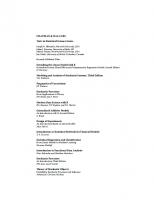

![Python for Data Analysis: Data Wrangling with pandas, NumPy, and Jupyter [3 ed.]
109810403X, 9781098104030](https://ebin.pub/img/200x200/python-for-data-analysis-data-wrangling-with-pandas-numpy-and-jupyter-3nbsped-109810403x-9781098104030-d-6396066.jpg)
