Pro SharePoint Solution Development: Combining .NET, SharePoint and Office 2007 9781590598085, 1590598083
Pro SharePoint Solution Development: Combining .NET, SharePoint, and Office 2007 takes a practical problem/solution appr
333 112 6MB
English Pages 397 Year 2007
Recommend Papers
File loading please wait...
Citation preview
THE EXPERT’S VOICE ® IN SHAREPOINT
Pro
SharePoint Solution Development Combining .NET, SharePoint, and Office 2007 Solving customer challenges by developing with the Microsoft Office platform
Ed Hild with Susie Adams
Pro SharePoint Solution Development Combining .NET, SharePoint, and Office 2007
Ed Hild with Susie Adams
Pro SharePoint Solution Development: Combining .NET, SharePoint, and Office 2007 Copyright © 2007 by Ed Hild, Susie Adams All rights reserved. No part of this work may be reproduced or transmitted in any form or by any means, electronic or mechanical, including photocopying, recording, or by any information storage or retrieval system, without the prior written permission of the copyright owner and the publisher. ISBN-13 (pbk): 978-1-59059-808-5 ISBN-10 (pbk): 1-59059-808-3 Printed and bound in the United States of America 9 8 7 6 5 4 3 2 1 Trademarked names may appear in this book. Rather than use a trademark symbol with every occurrence of a trademarked name, we use the names only in an editorial fashion and to the benefit of the trademark owner, with no intention of infringement of the trademark. Lead Editor: Jonathan Hassell Technical Reviewer: Sahil Malik Editorial Board: Steve Anglin, Ewan Buckingham, Gary Cornell, Jason Gilmore, Jonathan Gennick, Jonathan Hassell, James Huddleston, Chris Mills, Matthew Moodie, Jeff Pepper, Dominic Shakeshaft, Matt Wade Project Manager: Kylie Johnston Copy Edit Manager: Nicole Flores Copy Editor: Candace English Assistant Production Director: Kari Brooks-Copony Production Editor: Kelly Winquist Compositor: Dina Quan Proofreader: Nancy Sixsmith Indexer: Brenda Miller Artist: April Milne Cover Designer: Kurt Krames Manufacturing Director: Tom Debolski Distributed to the book trade worldwide by Springer-Verlag New York, Inc., 233 Spring Street, 6th Floor, New York, NY 10013. Phone 1-800-SPRINGER, fax 201-348-4505, e-mail [email protected], or visit http://www.springeronline.com. For information on translations, please contact Apress directly at 2560 Ninth Street, Suite 219, Berkeley, CA 94710. Phone 510-549-5930, fax 510-549-5939, e-mail [email protected], or visit http://www.apress.com. The information in this book is distributed on an “as is” basis, without warranty. Although every precaution has been taken in the preparation of this work, neither the author(s) nor Apress shall have any liability to any person or entity with respect to any loss or damage caused or alleged to be caused directly or indirectly by the information contained in this work. The source code for this book is available to readers at http://www.apress.com in the Source Code/ Download section.
I dedicate this work to my family. To my wife, who supports my many dreams. To my son, who lost a lot of time with me for this book. And to my parents, who raised me with the work ethic necessary to see this through. —Ed Hild To my nieces and nephews: Alli, Zach, Connor, Matt, and Payton (Paytie-Moe). —Susie Adams
Contents at a Glance About the Authors . . . . . . . . . . . . . . . . . . . . . . . . . . . . . . . . . . . . . . . . . . . . . . . . . . . . . . . . . . . . . . . . . xv About the Technical Reviewer . . . . . . . . . . . . . . . . . . . . . . . . . . . . . . . . . . . . . . . . . . . . . . . . . . . . . . xvii Introduction . . . . . . . . . . . . . . . . . . . . . . . . . . . . . . . . . . . . . . . . . . . . . . . . . . . . . . . . . . . . . . . . . . . . . . xix
PART 1
■■■
■CHAPTER 1 ■CHAPTER 2 ■CHAPTER 3 ■CHAPTER 4
PART 2
PART 3
Microsoft Word Solutions
Merging SharePoint List Data into Word Documents . . . . . . . . . . . 129 Working Collaboratively with Document Fragments . . . . . . . . . . . . 157
■■■
■CHAPTER 9
Microsoft Excel Solutions
Maintaining Offline List Content from Multiple Sites . . . . . . . . . . . . 69 Integrating Spreadsheets into the Enterprise . . . . . . . . . . . . . . . . . . 101
■■■
■CHAPTER 7 ■CHAPTER 8
PART 4
Office Business Applications . . . . . . . . . . . . . . . . . . . . . . . . . . . . . . . . . . . . 3 SharePoint Products and Technologies: Overview and New Features . . . . . . . . . . . . . . . . . . . . . . . . . . . . . . . . . . . 13 Microsoft Office 2007 Overview for Developers . . . . . . . . . . . . . . . . . 37 Visual Studio Tools for Office Overview . . . . . . . . . . . . . . . . . . . . . . . . . 51
■■■
■CHAPTER 5 ■CHAPTER 6
Introduction
Microsoft PowerPoint Solutions
Extending PowerPoint to Build a Presentation Based on Site Content . . . . . . . . . . . . . . . . . . . . . . . . . . . . . . . . . . . . . . . . . . . . . . . 189 ■CHAPTER 10 Building a Presentation Server-Side within a Web Part . . . . . . . . . 211
iv
PART 5
■■■
Microsoft Outlook Solutions
■CHAPTER 11 Working with Email Messages and SharePoint. . . . . . . . . . . . . . . . . 239 ■CHAPTER 12 Surfacing Data from Line-of-Business Applications . . . . . . . . . . . . 261
PART 6
■■■
Microsoft InfoPath Solutions
■CHAPTER 13 Taking InfoPath Forms to the Web. . . . . . . . . . . . . . . . . . . . . . . . . . . . . 291 ■CHAPTER 14 Incorporating Workflow into Forms Processing . . . . . . . . . . . . . . . . 323
PART 7
■■■
Conclusion
■CHAPTER 15 Realizing the Vision . . . . . . . . . . . . . . . . . . . . . . . . . . . . . . . . . . . . . . . . . . . 357 ■INDEX . . . . . . . . . . . . . . . . . . . . . . . . . . . . . . . . . . . . . . . . . . . . . . . . . . . . . . . . . . . . . . . . . . . . . . . 365
v
Contents About the Authors . . . . . . . . . . . . . . . . . . . . . . . . . . . . . . . . . . . . . . . . . . . . . . . . . . . . . . . . . . . . . . . . . xv About the Technical Reviewer . . . . . . . . . . . . . . . . . . . . . . . . . . . . . . . . . . . . . . . . . . . . . . . . . . . . . . xvii Introduction . . . . . . . . . . . . . . . . . . . . . . . . . . . . . . . . . . . . . . . . . . . . . . . . . . . . . . . . . . . . . . . . . . . . . . xix
PART 1
■■■
■CHAPTER 1
Introduction
Office Business Applications . . . . . . . . . . . . . . . . . . . . . . . . . . . . . . . . 3 Part 2: Microsoft Excel Solutions . . . . . . . . . . . . . . . . . . . . . . . . . . . . . . . . . . . 7 Part 3: Microsoft Word Solutions . . . . . . . . . . . . . . . . . . . . . . . . . . . . . . . . . . . 8 Part 4: Microsoft PowerPoint Solutions . . . . . . . . . . . . . . . . . . . . . . . . . . . . . . 8 Part 5: Microsoft Outlook Solutions . . . . . . . . . . . . . . . . . . . . . . . . . . . . . . . . . 9 Part 6: Microsoft InfoPath Solutions . . . . . . . . . . . . . . . . . . . . . . . . . . . . . . . . . 9 Part 7: Conclusion . . . . . . . . . . . . . . . . . . . . . . . . . . . . . . . . . . . . . . . . . . . . . . . 10 Development-Environment Requirements . . . . . . . . . . . . . . . . . . . . . . . . . . 10
■CHAPTER 2
SharePoint Products and Technologies: Overview and New Features. . . . . . . . . . . . . . . . . . . . . . . . . . . . . . . . 13 History of SharePoint Technologies . . . . . . . . . . . . . . . . . . . . . . . . . . . . . . . . 13 Windows SharePoint Services v3 . . . . . . . . . . . . . . . . . . . . . . . . . . . . . . . . . . 15 ASP.NET 2.0 Foundation . . . . . . . . . . . . . . . . . . . . . . . . . . . . . . . . . . . . . 15 Repository Enhancements . . . . . . . . . . . . . . . . . . . . . . . . . . . . . . . . . . . 19 Deployment Model Based on “Features” . . . . . . . . . . . . . . . . . . . . . . 22 Site Enhancements . . . . . . . . . . . . . . . . . . . . . . . . . . . . . . . . . . . . . . . . . 23 User Interface . . . . . . . . . . . . . . . . . . . . . . . . . . . . . . . . . . . . . . . . . . . . . . 25 Workflow . . . . . . . . . . . . . . . . . . . . . . . . . . . . . . . . . . . . . . . . . . . . . . . . . . 26 Microsoft Office SharePoint Server 2007 . . . . . . . . . . . . . . . . . . . . . . . . . . . 27 Portal Enhancements . . . . . . . . . . . . . . . . . . . . . . . . . . . . . . . . . . . . . . . 28 Search . . . . . . . . . . . . . . . . . . . . . . . . . . . . . . . . . . . . . . . . . . . . . . . . . . . . 29 Content Management . . . . . . . . . . . . . . . . . . . . . . . . . . . . . . . . . . . . . . . 31 Business Process . . . . . . . . . . . . . . . . . . . . . . . . . . . . . . . . . . . . . . . . . . . 33 Business Intelligence . . . . . . . . . . . . . . . . . . . . . . . . . . . . . . . . . . . . . . . 34 Further Reading . . . . . . . . . . . . . . . . . . . . . . . . . . . . . . . . . . . . . . . . . . . . . . . . . 36
vii
viii
■CONTENTS
■CHAPTER 3
Microsoft Office 2007 Overview for Developers. . . . . . . . . . . 37 History of Microsoft Office Development . . . . . . . . . . . . . . . . . . . . . . . . . . . . 37 Why Developers Should Care About Office . . . . . . . . . . . . . . . . . . . . . . . . . . 38 Development Opportunities with Office 2007. . . . . . . . . . . . . . . . . . . . . . . . 38 The Open XML File Format . . . . . . . . . . . . . . . . . . . . . . . . . . . . . . . . . . . 39 Using Managed Code . . . . . . . . . . . . . . . . . . . . . . . . . . . . . . . . . . . . . . . 47 Further Reading . . . . . . . . . . . . . . . . . . . . . . . . . . . . . . . . . . . . . . . . . . . . . . . . . 50
■CHAPTER 4
Visual Studio Tools for Office Overview . . . . . . . . . . . . . . . . . . . 51 History of Visual Studio Tools for Office. . . . . . . . . . . . . . . . . . . . . . . . . . . . . 51 Versions and Compatibility. . . . . . . . . . . . . . . . . . . . . . . . . . . . . . . . . . . . . . . . 54 Developing with VSTO . . . . . . . . . . . . . . . . . . . . . . . . . . . . . . . . . . . . . . . . . . . 56 Add-Ins . . . . . . . . . . . . . . . . . . . . . . . . . . . . . . . . . . . . . . . . . . . . . . . . . . . 56 Ribbon Customization . . . . . . . . . . . . . . . . . . . . . . . . . . . . . . . . . . . . . . . 58 Task Panes . . . . . . . . . . . . . . . . . . . . . . . . . . . . . . . . . . . . . . . . . . . . . . . . 60 Outlook Form Regions . . . . . . . . . . . . . . . . . . . . . . . . . . . . . . . . . . . . . . . 62 Document-Level Projects . . . . . . . . . . . . . . . . . . . . . . . . . . . . . . . . . . . . 65 Further Reading . . . . . . . . . . . . . . . . . . . . . . . . . . . . . . . . . . . . . . . . . . . . . . . . . 66
PART 2
■■■
■CHAPTER 5
Microsoft Excel Solutions
Maintaining Offline List Content from Multiple Sites . . . . . 69 Real-World Examples . . . . . . . . . . . . . . . . . . . . . . . . . . . . . . . . . . . . . . . . . . . . 69 Solution Overview . . . . . . . . . . . . . . . . . . . . . . . . . . . . . . . . . . . . . . . . . . . . . . . 70 Solution Walkthrough . . . . . . . . . . . . . . . . . . . . . . . . . . . . . . . . . . . . . . . . . . . . 71 Creating the Projects List Definition . . . . . . . . . . . . . . . . . . . . . . . . . . . 72 Creating the Excel Smart Document Project . . . . . . . . . . . . . . . . . . . . 77 Designing the DataSet . . . . . . . . . . . . . . . . . . . . . . . . . . . . . . . . . . . . . . 78 Detecting Internet Connectivity . . . . . . . . . . . . . . . . . . . . . . . . . . . . . . . 80 Constructing the Actions Pane. . . . . . . . . . . . . . . . . . . . . . . . . . . . . . . . 80 Maintaining the List of Site Connections . . . . . . . . . . . . . . . . . . . . . . . 83 Constructing the Synchronization Interface . . . . . . . . . . . . . . . . . . . . 86 Architecting the Synchronization Process . . . . . . . . . . . . . . . . . . . . . . 87 Getting the Data on the Spreadsheet . . . . . . . . . . . . . . . . . . . . . . . . . . 94 Using the Tool. . . . . . . . . . . . . . . . . . . . . . . . . . . . . . . . . . . . . . . . . . . . . . 95 Building Visualizations in Excel . . . . . . . . . . . . . . . . . . . . . . . . . . . . . . . 96 Running in Excel 2007 . . . . . . . . . . . . . . . . . . . . . . . . . . . . . . . . . . . . . . 96 Considering Deployment Options . . . . . . . . . . . . . . . . . . . . . . . . . . . . . 97
■CONTENTS
Important Lessons . . . . . . . . . . . . . . . . . . . . . . . . . . . . . . . . . . . . . . . . . . . . . . . 98 Extension Points . . . . . . . . . . . . . . . . . . . . . . . . . . . . . . . . . . . . . . . . . . . . . . . . 99 Further Reading . . . . . . . . . . . . . . . . . . . . . . . . . . . . . . . . . . . . . . . . . . . . . . . . 100
■CHAPTER 6
Integrating Spreadsheets into the Enterprise . . . . . . . . . . . . 101 Real-World Examples . . . . . . . . . . . . . . . . . . . . . . . . . . . . . . . . . . . . . . . . . . . 101 Solution Overview . . . . . . . . . . . . . . . . . . . . . . . . . . . . . . . . . . . . . . . . . . . . . . 102 Solution Walkthrough . . . . . . . . . . . . . . . . . . . . . . . . . . . . . . . . . . . . . . . . . . . 102 Introducing the Spreadsheet . . . . . . . . . . . . . . . . . . . . . . . . . . . . . . . . 103 Setting Up an External Source: Products Database . . . . . . . . . . . . . 105 Setting Up an External Source: Shipping Web Service . . . . . . . . . . 107 Constructing the UDF Class . . . . . . . . . . . . . . . . . . . . . . . . . . . . . . . . . 108 Deploying the UDF Class and Registering It for Use in Excel . . . . . 114 Enhancing the Spreadsheet . . . . . . . . . . . . . . . . . . . . . . . . . . . . . . . . . 115 Preparing Excel Services for the Spreadsheet . . . . . . . . . . . . . . . . . 118 Publishing to Excel Services . . . . . . . . . . . . . . . . . . . . . . . . . . . . . . . . 119 Integrating the Spreadsheet into a Custom Application . . . . . . . . . 122 Important Lessons . . . . . . . . . . . . . . . . . . . . . . . . . . . . . . . . . . . . . . . . . . . . . . 125 Extension Points . . . . . . . . . . . . . . . . . . . . . . . . . . . . . . . . . . . . . . . . . . . . . . . 126 Further Reading . . . . . . . . . . . . . . . . . . . . . . . . . . . . . . . . . . . . . . . . . . . . . . . . 126
PART 3
■■■
■CHAPTER 7
Microsoft Word Solutions
Merging SharePoint List Data into Word Documents . . . . 129 Real-World Examples . . . . . . . . . . . . . . . . . . . . . . . . . . . . . . . . . . . . . . . . . . . 129 Solution Overview . . . . . . . . . . . . . . . . . . . . . . . . . . . . . . . . . . . . . . . . . . . . . . 129 Solution Walkthrough . . . . . . . . . . . . . . . . . . . . . . . . . . . . . . . . . . . . . . . . . . . 130 Creating Content Types . . . . . . . . . . . . . . . . . . . . . . . . . . . . . . . . . . . . 130 Building the CustomerDocuments Feature Project . . . . . . . . . . . . . 133 Defining the Feature . . . . . . . . . . . . . . . . . . . . . . . . . . . . . . . . . . . . . . . 135 Deploying the Feature . . . . . . . . . . . . . . . . . . . . . . . . . . . . . . . . . . . . . . 140 Building a Custom Application Page . . . . . . . . . . . . . . . . . . . . . . . . . . 143 Using a Custom XML Part in a Document Template . . . . . . . . . . . . 146 Performing the Merge . . . . . . . . . . . . . . . . . . . . . . . . . . . . . . . . . . . . . . 151 Important Lessons . . . . . . . . . . . . . . . . . . . . . . . . . . . . . . . . . . . . . . . . . . . . . . 154 Extension Points . . . . . . . . . . . . . . . . . . . . . . . . . . . . . . . . . . . . . . . . . . . . . . . 154 Further Reading . . . . . . . . . . . . . . . . . . . . . . . . . . . . . . . . . . . . . . . . . . . . . . . . 155
ix
x
■CONTENTS
■CHAPTER 8
Working Collaboratively with Document Fragments
. . . . 157
Real-World Examples . . . . . . . . . . . . . . . . . . . . . . . . . . . . . . . . . . . . . . . . . . . 157 Solution Overview . . . . . . . . . . . . . . . . . . . . . . . . . . . . . . . . . . . . . . . . . . . . . . 158 Solution Walkthrough . . . . . . . . . . . . . . . . . . . . . . . . . . . . . . . . . . . . . . . . . . . 158 Creating the XML Schema . . . . . . . . . . . . . . . . . . . . . . . . . . . . . . . . . . 159 Applying the Schema to a Document . . . . . . . . . . . . . . . . . . . . . . . . . 160 Examining the Document’s XML . . . . . . . . . . . . . . . . . . . . . . . . . . . . . 163 Building the Document Section Feature Project . . . . . . . . . . . . . . . . 165 Defining the Feature . . . . . . . . . . . . . . . . . . . . . . . . . . . . . . . . . . . . . . . 167 Deploying the Feature . . . . . . . . . . . . . . . . . . . . . . . . . . . . . . . . . . . . . . 172 Building a Custom Application Page for Splitting . . . . . . . . . . . . . . . 174 Examining the Splitter Class . . . . . . . . . . . . . . . . . . . . . . . . . . . . . . . . 178 Building a Custom Application Page for Merging . . . . . . . . . . . . . . . 180 Examining the SectionMerge class . . . . . . . . . . . . . . . . . . . . . . . . . . . 181 Important Lessons . . . . . . . . . . . . . . . . . . . . . . . . . . . . . . . . . . . . . . . . . . . . . . 182 Extension Points . . . . . . . . . . . . . . . . . . . . . . . . . . . . . . . . . . . . . . . . . . . . . . . 183 Further Reading . . . . . . . . . . . . . . . . . . . . . . . . . . . . . . . . . . . . . . . . . . . . . . . . 184
PART 4
■■■
■CHAPTER 9
Microsoft PowerPoint Solutions
Extending PowerPoint to Build a Presentation Based on Site Content . . . . . . . . . . . . . . . . . . . . . . . . . . . . . . . . . . . . . . . . . . . . . 189 Real-World Examples . . . . . . . . . . . . . . . . . . . . . . . . . . . . . . . . . . . . . . . . . . . 189 Solution Overview . . . . . . . . . . . . . . . . . . . . . . . . . . . . . . . . . . . . . . . . . . . . . . 190 Solution Walkthrough . . . . . . . . . . . . . . . . . . . . . . . . . . . . . . . . . . . . . . . . . . . 190 Creating the Project . . . . . . . . . . . . . . . . . . . . . . . . . . . . . . . . . . . . . . . . 191 Ribbon Customization . . . . . . . . . . . . . . . . . . . . . . . . . . . . . . . . . . . . . . 191 Architecture of the Task Pane and Wizard Step User Controls . . . 195 Important Lessons . . . . . . . . . . . . . . . . . . . . . . . . . . . . . . . . . . . . . . . . . . . . . . 208 Extension Points . . . . . . . . . . . . . . . . . . . . . . . . . . . . . . . . . . . . . . . . . . . . . . . 208 Further Reading . . . . . . . . . . . . . . . . . . . . . . . . . . . . . . . . . . . . . . . . . . . . . . . . 209
■CONTENTS
■CHAPTER 10 Building a Presentation Server-Side within
a Web Part . . . . . . . . . . . . . . . . . . . . . . . . . . . . . . . . . . . . . . . . . . . . . . . . . . 211 Real-World Examples . . . . . . . . . . . . . . . . . . . . . . . . . . . . . . . . . . . . . . . . . . . 211 Solution Overview . . . . . . . . . . . . . . . . . . . . . . . . . . . . . . . . . . . . . . . . . . . . . . 211 Solution Walkthrough . . . . . . . . . . . . . . . . . . . . . . . . . . . . . . . . . . . . . . . . . . . 213 Setting Up the Team Site and Content . . . . . . . . . . . . . . . . . . . . . . . . 213 Creating the Presentation Template . . . . . . . . . . . . . . . . . . . . . . . . . . 214 Creating the Web-Part Project . . . . . . . . . . . . . . . . . . . . . . . . . . . . . . . 215 Basics of the DynamicPowerPoint Web Part . . . . . . . . . . . . . . . . . . . 217 Deploying the Web Part . . . . . . . . . . . . . . . . . . . . . . . . . . . . . . . . . . . . 220 Debugging the Web Part . . . . . . . . . . . . . . . . . . . . . . . . . . . . . . . . . . . . 222 Overview of Office XML Formats and PresentationML . . . . . . . . . . 223 Iterating through the Template . . . . . . . . . . . . . . . . . . . . . . . . . . . . . . 225 Building the Title Slide . . . . . . . . . . . . . . . . . . . . . . . . . . . . . . . . . . . . . 228 Building the Slide for Hardware Issues . . . . . . . . . . . . . . . . . . . . . . . 229 Building the Slide for Software Issues . . . . . . . . . . . . . . . . . . . . . . . . 232 Important Lessons . . . . . . . . . . . . . . . . . . . . . . . . . . . . . . . . . . . . . . . . . . . . . . 234 Extension Point . . . . . . . . . . . . . . . . . . . . . . . . . . . . . . . . . . . . . . . . . . . . . . . . 235 Further Reading . . . . . . . . . . . . . . . . . . . . . . . . . . . . . . . . . . . . . . . . . . . . . . . . 235
PART 5
■■■
Microsoft Outlook Solutions
■CHAPTER 11 Working with Email Messages and SharePoint . . . . . . . . . . 239 Real-World Examples . . . . . . . . . . . . . . . . . . . . . . . . . . . . . . . . . . . . . . . . . . . 239 Solution Overview . . . . . . . . . . . . . . . . . . . . . . . . . . . . . . . . . . . . . . . . . . . . . . 239 Solution Walkthrough . . . . . . . . . . . . . . . . . . . . . . . . . . . . . . . . . . . . . . . . . . . 240 Creating the Outlook Add-in Project . . . . . . . . . . . . . . . . . . . . . . . . . . 241 Building the Custom Task Pane . . . . . . . . . . . . . . . . . . . . . . . . . . . . . 241 Customizing the Ribbon Interface . . . . . . . . . . . . . . . . . . . . . . . . . . . . 243 Managing the Task-Pane Instances . . . . . . . . . . . . . . . . . . . . . . . . . . 249 Retrieving the Document Libraries . . . . . . . . . . . . . . . . . . . . . . . . . . . 251 Saving the Email Message . . . . . . . . . . . . . . . . . . . . . . . . . . . . . . . . . . 254 Important Lessons . . . . . . . . . . . . . . . . . . . . . . . . . . . . . . . . . . . . . . . . . . . . . . 259 Extension Points . . . . . . . . . . . . . . . . . . . . . . . . . . . . . . . . . . . . . . . . . . . . . . . 259 Further Reading . . . . . . . . . . . . . . . . . . . . . . . . . . . . . . . . . . . . . . . . . . . . . . . . 260
xi
xii
■CONTENTS
■CHAPTER 12 Surfacing Data from Line-of-Business Applications . . . . 261 Real-World Examples . . . . . . . . . . . . . . . . . . . . . . . . . . . . . . . . . . . . . . . . . . . 261 Solution Overview . . . . . . . . . . . . . . . . . . . . . . . . . . . . . . . . . . . . . . . . . . . . . . 262 Solution Walkthrough . . . . . . . . . . . . . . . . . . . . . . . . . . . . . . . . . . . . . . . . . . . 263 The Sample LOB Database . . . . . . . . . . . . . . . . . . . . . . . . . . . . . . . . . 263 Constructing the BDC Application Definition . . . . . . . . . . . . . . . . . . . 266 Configuring the Profile Pages . . . . . . . . . . . . . . . . . . . . . . . . . . . . . . . 273 Testing in a Team Site . . . . . . . . . . . . . . . . . . . . . . . . . . . . . . . . . . . . . 274 Building the Custom Web Service . . . . . . . . . . . . . . . . . . . . . . . . . . . . 275 Deploying and Testing the Web Service . . . . . . . . . . . . . . . . . . . . . . 278 Building the Outlook Form Region . . . . . . . . . . . . . . . . . . . . . . . . . . . 279 Deploying the Form Region . . . . . . . . . . . . . . . . . . . . . . . . . . . . . . . . . 284 Important Lessons . . . . . . . . . . . . . . . . . . . . . . . . . . . . . . . . . . . . . . . . . . . . . . 286 Extension Point . . . . . . . . . . . . . . . . . . . . . . . . . . . . . . . . . . . . . . . . . . . . . . . . 287 Further Reading . . . . . . . . . . . . . . . . . . . . . . . . . . . . . . . . . . . . . . . . . . . . . . . . 287
PART 6
■■■
Microsoft InfoPath Solutions
■CHAPTER 13 Taking InfoPath Forms to the Web. . . . . . . . . . . . . . . . . . . . . . . . 291 Real-World Examples . . . . . . . . . . . . . . . . . . . . . . . . . . . . . . . . . . . . . . . . . . . 292 Solution Overview . . . . . . . . . . . . . . . . . . . . . . . . . . . . . . . . . . . . . . . . . . . . . . 292 Solution Walkthrough . . . . . . . . . . . . . . . . . . . . . . . . . . . . . . . . . . . . . . . . . . . 293 Understanding the Cross-Domain and Multi-Hop Problems. . . . . . 293 Creating the InfoPath Solution . . . . . . . . . . . . . . . . . . . . . . . . . . . . . . . 296 Setting Up the Database—LoanData . . . . . . . . . . . . . . . . . . . . . . . . . 300 Creating the Web Service . . . . . . . . . . . . . . . . . . . . . . . . . . . . . . . . . . . 302 Connecting the Form to the Web Service . . . . . . . . . . . . . . . . . . . . . 307 Deploying the Template to Office Forms Server . . . . . . . . . . . . . . . . 310 Debugging and Testing Managed Code in Visual Studio . . . . . . . . 313 Integrating Security and SSO . . . . . . . . . . . . . . . . . . . . . . . . . . . . . . . . 314 Hosting the Form in ASP.NET . . . . . . . . . . . . . . . . . . . . . . . . . . . . . . . 316 Web-Part Hosting . . . . . . . . . . . . . . . . . . . . . . . . . . . . . . . . . . . . . . . . . . . . . . 319 Extension Points . . . . . . . . . . . . . . . . . . . . . . . . . . . . . . . . . . . . . . . . . . . . . . . 322 Further Reading . . . . . . . . . . . . . . . . . . . . . . . . . . . . . . . . . . . . . . . . . . . . . . . . 322
■CONTENTS
■CHAPTER 14 Incorporating Workflow into Forms Processing . . . . . . . . . 323 Real-World Examples . . . . . . . . . . . . . . . . . . . . . . . . . . . . . . . . . . . . . . . . . . . 324 Solution Overview . . . . . . . . . . . . . . . . . . . . . . . . . . . . . . . . . . . . . . . . . . . . . . 324 Solution Walkthrough . . . . . . . . . . . . . . . . . . . . . . . . . . . . . . . . . . . . . . . . . . . 326 Understanding Workflow in SharePoint . . . . . . . . . . . . . . . . . . . . . . . 326 Understanding How WSS 3.0 Processes Workflow Activities . . . . 328 Creating the LoanWF Test Environment. . . . . . . . . . . . . . . . . . . . . . . 329 Creating the Workflow Template . . . . . . . . . . . . . . . . . . . . . . . . . . . . . 331 Adding Error Handling . . . . . . . . . . . . . . . . . . . . . . . . . . . . . . . . . . . . . . 342 Creating the Custom Task Form . . . . . . . . . . . . . . . . . . . . . . . . . . . . . 344 Deploying the Workflow . . . . . . . . . . . . . . . . . . . . . . . . . . . . . . . . . . . . 348 Attaching the Workflow to a Forms Library . . . . . . . . . . . . . . . . . . . . 351 Testing and Debugging the Workflow . . . . . . . . . . . . . . . . . . . . . . . . 352 Extension Points . . . . . . . . . . . . . . . . . . . . . . . . . . . . . . . . . . . . . . . . . . . . . . . 353 Further Reading . . . . . . . . . . . . . . . . . . . . . . . . . . . . . . . . . . . . . . . . . . . . . . . . 353
PART 7
■■■
Conclusion
■CHAPTER 15 Realizing the Vision . . . . . . . . . . . . . . . . . . . . . . . . . . . . . . . . . . . . . . . . 357 Viewing SharePoint as a Set of Services . . . . . . . . . . . . . . . . . . . . . . . . . . . 358 A Real-World Example . . . . . . . . . . . . . . . . . . . . . . . . . . . . . . . . . . . . . 360 Tools to Support the Development Environment . . . . . . . . . . . . . . . . . . . . 360 SharePoint Solution Generator. . . . . . . . . . . . . . . . . . . . . . . . . . . . . . . 360 Enterprise Content Management Starter Kit . . . . . . . . . . . . . . . . . . . 361 Windows SharePoint Services 3.0 Tools: Visual Studio Extensions . . . . . . . . . . . . . . . . . . . . . . . . . . . . . . . . . . . . . . . . . . . . . 362 Business Data Catalog Application Definition Generators. . . . . . . . 363 Looking Ahead . . . . . . . . . . . . . . . . . . . . . . . . . . . . . . . . . . . . . . . . . . . . . . . . . 363 A Thank-You . . . . . . . . . . . . . . . . . . . . . . . . . . . . . . . . . . . . . . . . . . . . . . . . . . . 364
■INDEX . . . . . . . . . . . . . . . . . . . . . . . . . . . . . . . . . . . . . . . . . . . . . . . . . . . . . . . . . . . . . . . . . . . . . . . 365
xiii
About the Authors ■ED HILD’s first job after college was as a math and computer science teacher at Walt Whitman High School in Bethesda, MD. After upgrading the curriculum, he decided to practice what he was teaching and moved into consulting. Ed soon felt the teaching itch again and took a position teaching MCSD and MCSE courses for a technical education center as well as developing the software that would run all the schools. Ed gained most of his development experience at his next position, which was as the director of technology at e.magination (a Microsoft partner in Baltimore, MD). There he worked for several years building web applications for a wide variety of customers by using Microsoft technologies. He was then lured to Microsoft and now works as the collaboration technology architect in the Microsoft Technology Center in Reston, VA. Ed was published in MSDN Magazine in March 2006 and has spoken at several conferences, including Microsoft Developer Days and TechEd. ■SUSIE ADAMS is an MTC Technical Director with Microsoft Corporation. She has over 20 years of application integration and development experience and is currently managing a team of senior architects at the Reston Virginia Microsoft Technology Center. She has contributed to several industry technical journals, was the lead author for BizTalk Unleashed (Sams Publishing), and was a contributing author for Visual InterDev 6 Unleashed (Sams) and Microsoft Visual InterDev 6.0 Enterprise: Developer’s Workshop (Microsoft Press). She has spoken at several industry tradeshow conferences, including the Visual Basic Insider Technical Summit (VBITS), Microsoft Developer Days, and Microsoft TechEd.
xv
About the Technical Reviewer ■SAHIL MALIK (www.winsmarts.com) is a Microsoft MVP (C#), International .NET Association (INETA) speaker and the author of a bestselling ADO.NET 2.0 book. He is a consultant, trainer, and mentor in various Microsoft technologies. His talks are high-energy, highly charged, and highly rated. Sahil blogs about various technical topics at http://blah.winsmarts.com.
xvii
Introduction W
hen we first proposed this book, we set a goal of writing a different kind of SharePoint book. We did not want a reference that repeated the software development kit, nor did we want a how-to book that explained how to configure the out-of-the-box functionality. Instead, we envisioned a book that helped developers apply the Microsoft Office platform to customer problems. Since Susie and I work at the Microsoft Technology Center in Virginia, we have a unique opportunity to work with a wide variety of customers, in both the commercial and public sectors, who are trying to realize a benefit from incorporating Office technologies into their enterprises. Many of these customers are not just seeking installation or configuration advice. The focus is on how the Microsoft Office platform will make their workers more efficient, their processes more repeatable, and their businesses more profitable. For these customers, the technology must be applied to their specific challenges. With the release of Office 2007, Microsoft provides the developer with a complete platform (both client and server) for generating documents, automating processes, enhancing collaboration, and integrating line-of-business data. This platform not only includes the latest releases of SharePoint products and technologies, but also a new set of desktop applications. More importantly, these applications are more extendable by .NET developers than in any previous release. This book will walk through solutions to common customer challenges. It will utilize both the client and server technologies of the Office 2007 platform, including Microsoft Office 2007, Microsoft Office SharePoint Server 2007, and Microsoft Visual Studio 2005 Tools for Office SE. Since we too are developers, we recognize that often you buy a book just for that one code sample or chapter you need to complete a project. Unfortunately, many books don’t support that approach and have a huge example that builds throughout the book. As much as possible, we have designed our solutions to be self-contained within their own chapters. We anticipate that you will see something that you can immediately relate to or something that has a high priority for you. Go ahead and skip to that chapter and read that solution. Make sure you come back, though; the other chapters are just as interesting! After the first few chapters, which introduce the technologies and outline the book, the remaining chapters each present a real-world customer problem and its solution. In every chapter we will introduce the problem, give you examples of customers who typically have this problem, provide you with an overview of the solution, and a complete walk-through. Accompanying this text is a download of completed solutions on the Apress web site (in the Source Code/Download section of http://apress.com). In each chapter we will also highlight some of the key concepts that you will likely use again and list extension points for enhancing the solution. Finally, each chapter contains a set of links for further reading on the topics included in the solution. So what are we going to build? The solutions combine the familiar interface of the desktop applications with the server capabilities of SharePoint. The solutions include items such as custom web parts, Office add-ins, SharePoint features, forms, workflow, the Business Data xix
xx
■INTRODUCTION
Catalog, Outlook form regions, Excel Services, and the Open XML file format. But that is not a complete list. In most cases, a solution is not just any one of these items, but a combination that meets the customer’s needs.
Who This Book Is For This book is for developers looking to apply the Microsoft Office platform (both client and server) to their own solutions. We did not set out to write a reference book; instead we focused on how the features and services of Office and SharePoint can be leveraged. Therefore, we assume the reader is already familiar with .NET code. Ideally the reader has also been exposed to some sort of development with Microsoft Office and at least used a SharePoint team site. We do provide a few background chapters for developers new to these areas or unfamiliar with the enhancements of the latest releases. If you are a developer who has always wanted to build solutions that dynamically build Office documents, automate processes, enhance collaboration, and integrate line-of-business data, then this book is for you. If you want to learn how to construct solutions that combine items like custom web parts, Office add-ins, SharePoint features, forms, workflow, the Business Data Catalog, Outlook form regions, Excel Services, and the Open XML file format, then this book is for you. If you ever wanted a book that focused on solutions and treated Microsoft Office 2007, Microsoft Office SharePoint Server 2007, and Visual Studio 2005 Tools for Office SE equally, then this book is for you.
Downloading the Code The source code for this book is available to readers at www.apress.com in the Source Code/ Download section of this book’s home page. Please feel free to download all the code there. You can also check for errata and find related titles from Apress.
Contacting the Authors You can contact the authors by email. Ed Hild’s email address is [email protected] and Susie Adams’s email address is [email protected]. Additionally, Ed maintains a blog (http://blogs.msdn.com/edhild) that has more SharePoint code examples, best practices, and general collaboration information.
b35c9e57494312b2d2dbde8c30979005
PART
1
Introduction This section will focus on describing what this book is about, its intended audience, and the technologies we will utilize in our solutions. It will introduce the common business challenges for which we will construct solutions in the remainder of the book. Part 1 includes overviews of Microsoft Office SharePoint Server 2007, Microsoft Office 2007, and Visual Studio Tools for Office.
CHAPTER
1
Office Business Applications I
t is sometimes difficult to remember the corporate office of the recent past. Think back 5 or maybe 10 years. For many of us, that isn’t long ago. However, from a technology perspective, we are talking about an era that might seem as distant as the dark ages. Sure, personal computing was taking off and the Internet was in its infancy. Not every company had a web site, and the average business user in a corporate office had very little exposure to the technologies that seem commonplace today. Remember when only the technically proficient used spreadsheets? Remember when email was a productivity tool and didn’t require labor-intensive filing and sorting? This trip down memory lane lends some perspective as to how far workers have come to embrace the technology solutions IT offers. Unfortunately, the amount of information that workers have to interact with increases daily, as does the proliferation of often-siloed software systems trying to provide work-related solutions. Today, many organizations find themselves in a state where information and labor are duplicated. Often, workers take more time finding and constructing information than analyzing it and making decisions. It is here that technology has an opportunity. The opportunity is to provide more-intelligent tools that focus on the work the corporate business user needs to accomplish. It is in this area that this book will explore common challenges and scenarios and their solutions. Companies often believe the average business user isn’t going to find new technologies or solutions easy enough to use. Though there is some truth here, history has shown us that the information worker will adapt if the solution delivers a true value. What is more interesting is to observe the behaviors of the next generation of workers. Recently we had the opportunity to perform some community service in the New Orleans area after Hurricane Katrina. Some of our team helped restore houses, others helped local services restore computer networks, and we got to visit area schools to do something similar to a career day for the students. Before we walked into classrooms, the principals told us that most of the families who had the means to do so didn’t come back to the area and that we should not have high expectations about how much technology the students had been exposed to. Of course, we didn’t listen and asked the same questions we always ask students we interact with: 1. How many of you have cell phones? Almost every student had one. And most were comfortable discussing the phone as a multipurpose device. I quickly learned to turn off my Internet-browser access when the students were playing with my Treo. Most of the students had sent text messages and used their phones for music.
3
4
CHAPTER 1 ■ OFFICE BUSINESS APPLICATIONS
2. How many of you can type faster than you can write? Again, almost every hand in the room was raised. 3. How many of you use a computer daily? The hands remained raised. During our time there, many students asked us questions about their home networks. Even with middle-school kids, they were the ones setting up the networks for their families. Our school experience is evidence that not only will the average corporate business user pick up a new technology if we can provide a solution that delivers value, but our workforce continues to get injected with users who have more exposure to technology outside of the office. However, we do have to be aware of the crowd that doesn’t want to learn something completely new. Because they exist, this book will focus on solutions that customize tools that have been a staple on the corporate desktop. The solutions in this book will extend the most familiar Microsoft Office tools: Word, Excel, Outlook, and PowerPoint. Why focus on Microsoft Office? For the information worker, Microsoft Office has a proven value that few other technologies can compare with. Word, Excel, Outlook, and PowerPoint have been on the corporate desktop for more than a decade and users are comfortable working with them. Microsoft itself is using this strength to address the needs of the enterprise around how they create, organize, and search information. At the heart of these enterprise application servers are Microsoft SharePoint Products and Technologies. Specifically, the name SharePoint is attached to two applications: Windows SharePoint Services (WSS) is a Windows Server 2003 component (it is included in the R2 release of Windows Server 2003 and available as an add-on to the original release) that provides collaboration features focused on delivering Web-based sites for teams and groups of users. These sites provide a focal point for activities such as planning a meeting, reviewing a document, or completing a business process. Microsoft Office SharePoint Server (MOSS) extends WSS to provide enterprise-level features such as search, records management, content management, personalization, application integration, and so on. There is a reason that SharePoint carries the Microsoft Office designation—these products extend the Microsoft Office desktop applications to provide services that an organization needs beyond document creation. The server applications integrate seamlessly into the Microsoft Office desktop applications. As a result, organizations can connect information workers, service their collaboration needs, and help them locate information—all from within the same document, spreadsheet, presentation, or email that they are working on. The latest versions of the Microsoft Office desktop tools and application servers provide an incredible number of features and functionality out of the box. They integrate more strongly than any previous release. However, as organizations apply these technologies to their business processes or to solve specific problems, there may still be some gaps because of the nuances inherent in the way a company wants to use them. This is where the application developer enters center stage. The mistake often made here is for the application developer to build a solution completely removed from the environment that the user is familiar with. Any solution needs to be highly integrated with the Office desktop tools as well as leverage SharePoint’s services. There would be no reason to build a custom database application that stores documents and their metadata, and provides versioning capabilities. Such features are available from any SharePoint document library. In terms of interface, why ask the user to close the document they are working on to go to some other thick Windows client or custom web page?
CHAPTER 1 ■ OFFICE BUSINESS APPLICATIONS
Historically, developers have avoided customizing the Office tools for several reasons. The first is that such solutions are notoriously difficult to construct. This is in large part due to the lack of a sophisticated development environment. Developers focused on C++, Visual Basic, or C# are typically not exposed to VBA, the development model within Office, and therefore lack the comfort level needed to build effective solutions. Microsoft Visual Studio Tools for Office (VSTO) bridges this chasm. VSTO is a runtime library that provides a layer of abstraction between the .NET developer and the Microsoft Office primary interop assemblies. This layer helps hide some of the COM particulars from the .NET developer and enables them to build .NET solutions for Office using Visual Studio and focusing on their solution, not on interop plumbing. In addition to making the code simpler, VSTO provides a designer experience. For example, when building an Excel-based solution, Excel is loaded into Visual Studio and the spreadsheet becomes the design surface. This means the developer can drag and drop their well-known Windows forms controls right onto the spreadsheet, set their properties, and add a code-behind. This is the expected experience for the Windows or Web developer. Most of the examples in this book will utilize Visual Studio Tools for Office. Another recent milestone that promotes new development opportunities is the switch from Office documents that rely on proprietary binary file formats to formats that are open and built on XML. The new Microsoft Office 2007 desktop tools rely on an Open XML format. Very often, developers find themselves in a situation where a solution requires the generation of a document, spreadsheet, or presentation based on data in a SQL database, web service, or other external application. Previously, most solutions relied on automating Office, which required the application to be installed on the server. Not only were these solutions extremely difficult to scale, but in most circumstances they were not supported by Microsoft. With the Open XML file format, developers will be able to build server-side document-generation solutions without having the Office application even present on the server. So this book is about building solutions on top of the Microsoft Office platform. This means that the solutions will incorporate SharePoint, Office, and VSTO. This is a book for the developer community. We assume an average level of experience building .NET applications and some familiarity with Office and SharePoint. The three chapters following this one (Chapters 2, 3, and 4) provide an overview of SharePoint, Office, and VSTO, as well as new features and enhancements present in the latest versions of these technologies. Almost all of our chapters have a “Further Reading” section at the end in case you want more information on the topics covered there. This book is not meant to be a reference manual that teaches you every feature of these technologies; instead it shows you common solution patterns through scenarios that could apply to any organization. If you are an expert in these technologies, feel free to skim the overview chapters or even skip them and jump straight to the scenario/solution ones (Chapter 5 and onward). We set out to make each of our solution chapters capable of standing on their own so you can read them in any order, focusing on the scenarios that most interest you. You might think with all of this technology that we will be building solutions never dreamed of before. However, that really isn’t the case. The solutions we will construct are ones that developers have been struggling to deliver for some time. The biggest differences are the ease with which we will construct them and the reduction in the amount of code required. The solutions we will construct have their humble beginnings in custom VBA applications. Many VBA solutions are brought into businesses by a technology-savvy business user who loves to record macros and see the code they emit. Such users are able to put together a document or spreadsheet that turns into a mission-critical application. Unfortunately for the
5
6
CHAPTER 1 ■ OFFICE BUSINESS APPLICATIONS
organization, this application becomes difficult to manage and deploy. Performance and security are hardly ever presented as a benefit. For the developer, debugging has always been largely a process of trial and error. Even though the VBA applications are rather primitive, these applications tend to be a huge success. The reason is that they are targeted to make the information worker’s job easier and their time to deployment is rather quick. They are integrated into the Office applications and were built by someone intimately involved with the challenges faced in the workplace. A layer above VBA applications are solutions developed using the COM interfaces exposed by Office. These tend to be application add-ins that run within an Office tool or applications that automate Office. An add-in is essentially a custom library that Office will load as the application launches. This add-in can then extend the Office tool to provide additional functionality. An example could be an Excel add-in that adds a button onto the toolbar that, when pressed, loads data from an external source onto the spreadsheet. The add-in model is a powerful one that continues into the managed code solutions created by VSTO. The biggest differences between COM and VSTO add-ins are the improvements in the development experience and the benefits of .NET code bases over COM. Developers have also built solutions that rely on automating an Office tool. An example of this would be custom code that loads the application of Word (Word.Application) and automatically begins to construct the document based on a data source. These applications tend to be deployed on servers where this work can be done on behalf of the user. The main problem with these solutions is that they will not scale since automating Word in this manner is equivalent to each user logging on to the server and opening the application directly. Not to mention, the server-based automation of Office is something Microsoft has never been willing to support. Smart documents were an application type that appeared with Microsoft Office 2003. The idea of a smart document was to solve the information-integration/duplication challenge. Smart documents took advantage of the task pane and Office 2003’s support for XML. An example of such an application would be a Word document that, through a custom task pane, allows a user to select data from another application. That data is then placed appropriately into the document based on the document’s XML schema. Smart documents were first presented as COM applications in which the task pane was HTML with an XML file detailing the controls that were to be loaded. Later the first version of VSTO for Visual Studio 2003 provided a .NET programming option, but only for Word, Excel, Outlook, and InfoPath. These types of applications got “smart” in their name because of their similarity to smart clients. In smart client applications, a thick client relies on external resources such as web services. This model has many appealing advantages, including deployment scenarios and support for disconnected clients. Visual Studio 2005 Tools for the 2007 Microsoft Office System continues to evolve solutions of this type and exposes this model to many more Office applications. Solutions developed on the Microsoft Office platform are termed Office Business Applications, or OBA. The OBA team at Microsoft has documented common patterns that solutions incorporate to deliver integration, a rich experience, and data reduction for the information worker. These patterns can be grouped into the categories displayed in Table 1-1. As we introduce you to the scenarios in the book, we will describe which of these patterns the solutions implement. (Often there is not a single pattern used, but rather a combination.) For more information on these patterns and OBA, visit the OBA developer portal at http://msdn2. microsoft.com/en-us/office/aa905528.aspx.
CHAPTER 1 ■ OFFICE BUSINESS APPLICATIONS
Table 1-1. Categories of Office Business Application Patterns
Pattern Category
Description
Office Applications as a Reach Channel
Using Office to present data from other systems in an effort to simplify access or reduce duplication of effort
Document Integration
Automating the generation of documents with data from another system or processing the documents to extract data
Composite User Interface
Bringing together data from disparate resources into a single tool for the end user
Complementary Document Workflow
Providing the ability to incorporate ad-hoc workflow into other line-of-business processes
Discovery Navigation
Providing the ability to search and navigate through data of other systems
Collaborative Site
Using a SharePoint site to represent an instance of a structured process
Application Generated Tasks and Notifications
Consolidating task requests from systems into Microsoft Outlook
You’ve just read about the need for these solutions, the technologies we have access to, and how we may have built them in the past. Now let’s focus on the information-worker problems we will solve in this book. We have arranged the solutions in this book by the Office application that we will leverage, and we’ve designed each solution not to rely on code presented in another chapter. Therefore, you will be able to read these chapters in any order depending on how appealing you find the problems.
Part 2: Microsoft Excel Solutions Chapter 5: Maintaining Offline List Content from Multiple Sites—Windows SharePoint Services provides team sites to support collaboration for a particular team of users or in support of a business process. Often, users are members of several of the same type of site. As their membership to these sites increase, so does the burden of maintaining the site content. The user must visit each of these sites to make their content changes. In this chapter we will consolidate the maintenance of this content into a single Microsoft Excel workbook. A spreadsheet-based application will pull the data from the user’s sites, present a single interface to make edits, and post changes back to the server. In addition, this application will support offline storage for working on the content when the user does not have access to the SharePoint sites. Related OBA patterns: Composite User Interface, Collaborative Site Chapter 6: Integrating Spreadsheets into the Enterprise—Information workers have become accustomed to modeling business calculations with spreadsheets in Microsoft Excel. Often developers take these spreadsheets and recode their logic into custom applications or line-of-business (LOB) systems. This usually removes information workers completely from the picture, leaving them unable to have any influence on the calculation without making changes to the application. In this chapter we focus on techniques to
7
8
CHAPTER 1 ■ OFFICE BUSINESS APPLICATIONS
extend Excel so that it can participate with other enterprise systems; we do this by adding .NET code exposed as new Excel functions that can call web services, query databases, or perform calculations that are normally not available. In addition, we show you how the Excel Services feature in Microsoft Office SharePoint Server allows you to reuse the spreadsheet’s calculation logic in your own applications while still allowing the information worker the ability to alter it. Related OBA pattern: Office Applications as a Reach Channel
Part 3: Microsoft Word Solutions Chapter 7: Merging SharePoint List Data into Word Documents—Organizations often have sets of document templates that are used throughout their enterprise. It is not unusual for several of these templates to share common data elements. At the same time, the list structures in SharePoint sites are increasingly being used to store records of data that might have previously been in local spreadsheets or Access databases. In this chapter we show you how to leverage the Open XML file format to insert a list item into a Word document so that its fields are displayed in designated locations. Related OBA pattern: Document Integration Chapter 8: Working Collaboratively with Document Fragments—By storing a document in a SharePoint library, users are able to collaborate and benefit from features such as versioning, metadata, and security. However, the document can be checked out by only one user at a time. What if an organization had a document that contained standard sections that needed to be completed by different users concurrently? In this chapter we will build a SharePoint library that is capable of breaking apart a document into separate files for each of its sections. Once these fragments have been generated, they can each be modified independently. Each fragment can also leverage the metadata and versioning features of the library. Once complete, our library will reassemble the sections into a single document. Related OBA pattern: Document Integration
Part 4: Microsoft PowerPoint Solutions Chapter 9: Extending PowerPoint to Build a Presentation Based on Site Content— Windows SharePoint Services provides team sites to support collaboration for a particular team of users or in support of a business process. Often the users involved with this process have to present their progress to the organization or to upper management. In this chapter we will extend Microsoft PowerPoint with a wizard that allows the user to have presentation slides containing site content inserted into their presentation automatically. Related OBA patterns: Document Integration, Composite User Interface
CHAPTER 1 ■ OFFICE BUSINESS APPLICATIONS
Chapter 10: Building a Presentation Server-Side within a Web Part—When an organization uses a team site to represent an instance of a business process, it often has to report the status of that process in the form of a presentation. That presentation usually includes content from the lists within the site. For types of presentations that happen frequently, the organization has likely adopted a presentation template that is always used and ordered the slides and information in a specific manner. In this chapter we will build a web part that takes a PowerPoint template and populates the slides with content from a SharePoint site. This all happens server-side with a simple click of a button. Related OBA pattern: Document Integration
Part 5: Microsoft Outlook Solutions Chapter 11: Working with Email Messages and SharePoint—Microsoft Outlook already includes functionality to dissuade users from sending copies of a document as attachments in an effort to collaborate and gather feedback. When the authoring user sends the email with the attachment, Outlook asks them if they would rather create a collaboration site and send a link to their recipients. However, there is no such integration for an email a user receives. What if a user receives an email with attachments from an outside organization that warrants an internal site for processing? In this chapter we will extend Microsoft Outlook to enable these users to easily persist these messages to SharePoint repositories. Related OBA pattern: Collaborative Site Chapter 12: Surfacing Data from Line-of-Business Applications—Information workers are often put into an environment where they need several tools that contain silos of duplicate data. They often have to jump in and out of these tools, copying and pasting data from one screen to the next. In this chapter we will show you how to leverage the Business Data Catalog (BDC) functionality of Microsoft Office SharePoint Server to seamlessly integrate a line-of-business system with SharePoint. This will allow the data to be used in web parts and columns of lists, and will support search indexing. We will also show you how to extend the BDC’s integration with a web service so that another application (Microsoft Outlook) can consume it. This limits the integration to a single authoritative point for the data. Related OBA patterns: Office Applications as a Reach Channel, Discovery Navigation, Composite User Interface
Part 6: Microsoft InfoPath Solutions Chapter 13: Taking InfoPath Forms to the Web—InfoPath was introduced with Office 2003 and information workers in the enterprise quickly realized its value in easily replacing the collection of data traditionally done with paper forms. However, the use of InfoPath was usually relegated to simple, departmental forms that never left the
9
10
CHAPTER 1 ■ OFFICE BUSINESS APPLICATIONS
boundary of the company. This limitation was largely due to the fact that user who would need to fill out the form also needed to have InfoPath. In this chapter we will show you how the Form Services functionality of Microsoft Office SharePoint Server enables you to take InfoPath-designed forms and present them to a user in a browser-only interface. We will also tackle strategies for incorporating these forms into the enterprise, such as how to connect to data sources, security implications, and how to host the forms in your own application. Related OBA pattern: Office Applications as a Reach Channel Chapter 14: Incorporating Workflow into Forms Processing—Traditionally forms are used to collect data for a line-of-business application. The user fills out a form and the data is submitted into another system. However, many scenarios require a complementary workflow process to intervene before the data is stored in the LOB system. These workflow processes could be ad-hoc, requiring different routes of approval. In this chapter we will show you how to leverage SharePoint’s workflow capabilities to complement the processing of forms to enterprise systems. Related OBA Pattern: Complementary Document Workflow
Part 7: Conclusion Chapter 15: Realizing the Vision—Finally, Chapter 15 will sum things up, revisiting the importance of the solutions and taking a look into the future of developing on the Office platform.
Development-Environment Requirements There are many options for a development environment, but we are assuming that you are using either Microsoft Virtual PC or Microsoft Virtual Server to provide you with a sandbox to implement the solutions presented in the book. Our core development environment for the book consisted of two Windows Server 2003 R2 virtual machines running under Virtual Server. This does create quite the hardware requirement. If you are going to match our configuration, you should have a recent machine with at least 2GB of RAM, and an external drive for one of the virtual machines is recommended. One virtual machine was our domain controller (sample.com) and supported Microsoft Exchange 2003 and Microsoft SQL Server 2005. The second virtual machine was the Microsoft Office SharePoint Server and our development environment. The following products were installed there: Microsoft Office Enterprise 2007, Microsoft Office SharePoint Server 2007 (enterprise features enabled), Microsoft Office SharePoint Designer 2007, and Microsoft Visual Studio 2005 Team Edition. In MOSS we used separate web applications for the shared service provider, the My Sites (my.sample.com), and the portal (portal.sample.com). In addition to these core products there were many starter kits, SDKs, toolkits, and things we installed. Here is a summary:
CHAPTER 1 ■ OFFICE BUSINESS APPLICATIONS
• Visual Studio Tools for Office 2005 (included in VS.NET Team Edition) • Visual Studio Tools for Office 2005 SE • The .NET Framework (versions 2.0 and 3.0) • 2007 Office System XML code snippets • MSXML 6.0 parser • Office SharePoint Server 2007 SDK (including ECM Starter Kit) • Visual Studio 2005 extensions for .NET Framework (WCF & WPF) November 2006 CTP • Visual Studio 2005 extensions for Windows SharePoint Services November 2006 CTP • Visual Studio 2005 extensions for Windows Workflow Foundation • Windows SharePoint Services 3.0 SDK It is possible to do everything on one virtual machine, but in our experience it really does not lessen the hardware requirements of the machine you run on.
■Note There is one solution (Chapter 5) that required us to have an Office 2003 Professional–based environment. For that solution, we had a Windows XP virtual machine with Microsoft Office 2003 Professional, Visual Studio 2005 Team Edition, and both Visual Studio Tools for Office editions. Since Chapter 5 is different from the others, we will repeat this information in a compatibility section in the chapter.
11
CHAPTER
2
SharePoint Products and Technologies: Overview and New Features S
harePoint Products and Technologies is a term that is used to describe Microsoft’s collaboration platform widely. More specifically, this term today refers to two distinct applications: Windows SharePoint Services (WSS) and Microsoft Office SharePoint Server (MOSS). Windows SharePoint Services provides the foundation for the platform and is actually a component of the Windows Server 2003 operating system. It provides core functionality such as the ability to quickly provision collaboration sites, and a sophisticated document repository featuring collaboration necessities such as versioning, checkin/checkout, as well as a metadata system. Whereas WSS provides collaborative sites to facilitate teams of users, MOSS provides features to the enterprise. With MOSS, the focus is on distributing information, application integration, search, and content-management features targeted beyond basic document sharing.
History of SharePoint Technologies To understand these products as they exist today, it is important to review their history. Each product has a different heritage and only recently have they been so seamlessly aligned and integrated. Before the term portal grew in popularity, developers sought to use Microsoft Outlook as a foundation to provide access to different systems and data, and most of the attention was focused on creating views that aggregated information from different applications into a single display. These views were made up of page components and were organized similar to the Outlook Today view. Microsoft provided SDK material and soon developers were building components to be loaded into the Outlook interface. This technique was referred to as building digital dashboards. It allowed developers to build reusable components that could be arranged on the dashboard to provide a view of data across the enterprise. These components were the beginning of the web parts we know today. Developers used them to query databases and to display charts, data, and other key information. Early in the Web era, Microsoft released a FrontPage server application that ran on top of IIS (Internet Information Services) and relied on the FrontPage HTML-design tool for administration and customization. The power of the FrontPage server was that it shipped with web site templates. Therefore, an organization could quickly create new sites that automatically had some application functionality such as calendaring and task lists. These web sites would
13
14
CHAPTER 2 ■ SHAREPOINT PRODUCTS AND TECHNOLOGIES: OVERVIEW AND NEW FEATURES
be ready for use after simply running a wizard. This removed the labor-intensive processes of web designers and application developers dramatically decreasing the time it took to deploy a web site. The result was especially powerful for a straightforward web site that was going to be used by a small number for users and usually for a small period of time. For many organizations, such a site was not worth the effort and cost of a full-blown web-development effort. These FrontPage sites eventually evolved into a product named SharePoint Team Services, or STS. This product was still based on Active Server Page (ASP) technology. With the .NET evolution, Windows SharePoint Services (v2) arrived and its features were released as a component of the server operating system. This led to a proliferation of organizations using this application’s ability to create collaboration sites based on templates for teams of users. Microsoft SharePoint Portal Server (SPS) 2001 was the first release of enterprise collaboration services that were to complement the agile team sites. This portal product was also based on ASP technology and focused on creating workspaces. With a workspace, the product provided a document repository as well as a web site where an organization could set up a site structure or taxonomy for organizing its information. The focus here was that documents should be categorized and that users would browse the category terms to locate their documents of interest. This category-based interface was a popular one for Web-based search engines such as Yahoo!. Included in this release was a search service as well as Web-based component platform supporting web parts. A major difference between this version and the ones that would follow is that SharePoint 2001 did not rely on SQL Server for its storage. Instead the repository was more similar to Exchange 2000 and was called the Web Storage System. This repository wound up being an Achilles’ heel for scalability and was abandoned for SharePoint. Like WSS, SharePoint Portal Server received a major facelift with the move to the .NET platform. Microsoft SharePoint Portal Server 2003 provided organizations with the ability to create enterprise portals. These portal sites relied on the WSS foundation for their documentrepository needs and added new features for the enterprise. These enterprise features included a search that could index not only content stored within its repositories, but also other content stores such as file shares, web sites, and Microsoft Exchange public folders. SharePoint 2003 folded the workers of the system into the content mix as well. The services of My Sites and user profiles allowed the system to capture information about an organization’s users and provided an application that let users view each other’s profile from within the system, access documents that they shared, and locate users by attributes such as proficiency in a particular language. In fact, a user could be returned as a search result item along with documents and sites. SharePoint Portal Server 2003 also extended the web-part interface provided by WSS by incorporating a personalization service that allowed for a page to hide or show specific web parts to specific audiences of users. SharePoint’s single sign-on service provided an application-development framework for translating security contexts between the logged-in user and that user’s credentials to an external application whose data was used by a web part. Ultimately, SharePoint Portal Server 2003 completed the touch points a user would have with his organization’s information. Whereas WSS answered the needs for teams of users, SPS provided the services to meet the needs of the overall organization, divisions, and even the individual.
CHAPTER 2 ■ SHAREPOINT PRODUCTS AND TECHNOLOGIES: OVERVIEW AND NEW FEATURES
Windows SharePoint Services v3 The newest version of Windows SharePoint Services (v3) is still geared toward providing collaborative sites for teams of users. It maintains its agility by providing an easy provisioning process. The sites themselves are still based on templates and composed of web parts. This version of WSS still provides the core document-repository functionality to the rest of the platform. So the bottom line is that v3 has the same goals as the previous version; however, there are significant changes. Many of these changes are feature enhancements, where functionality of the previous version has been extended to meet customer needs. Also, several enhancements are direct results of the fact that this version is built on the ASP.NET 2.0 framework as opposed to the 1.1 version. This section will explore some of the most important changes in Windows SharePoint Services v3 and their impact on you, the developer. This section is by no means a complete reference to WSS v3 and therefore we will include links to external content where you can learn more. We will also call out features that we will incorporate into the solutions in Chapters 5 through 14.
ASP.NET 2.0 Foundation Windows SharePoint Services v3 is built on ASP.NET 2.0 and as a result, it has many advantages over the previous version. For example, in earlier versions of SharePoint it was very difficult for an organization to consistently brand its sites and reuse common user-interface elements. This was largely due to the fact that there was little separation of the layout of the page (web-part zones), page content, and the other look-and-feel elements. Therefore, designers often found themselves making the same change to dozens of ASPX pages so that the edit would be reflected throughout the system. The numerous changes were a by-product of WSS v2 storing identical ASPX pages in different site-definition folders. WSS v3 is able to reduce this pain by separating the content elements from the rest of the page’s look and feel. Version 3 accomplishes this feat by relying on ASP.NET 2.0 master pages. Master pages are a part of the ASP.NET 2.0 architecture and are specifically designed so that content pages need only a reference to the master page to have their content merged with the appropriate layout, look, and feel. WSS v3 ships with a single master page called default.master, which is shown in Figure 2-1 from within SharePoint Designer 2007. It is not recommended that you change the installed master page, but rather that you use it as a guide to build your own. There are two supported scenarios for customizing master pages: • Copying the default.master page • Working with SharePoint Designer 2007 to edit a master page
15
16
CHAPTER 2 ■ SHAREPOINT PRODUCTS AND TECHNOLOGIES: OVERVIEW AND NEW FEATURES
Figure 2-1. Editing the default master page Master pages can reside in two different places in a WSS v3 solution. First, there are master pages that are deployed through the file system. These are located in the C:\Program Files\ Common Files\Microsoft Shared\web server extensions\12\Template\Global directory by default. You can also deploy master pages for a specific site by uploading them to that site’s master-page gallery. Once inside the gallery, the master page is stored in the content database for that site collection. When a new site is provisioned, the WSS site will initially use a cached version of the default master page from the file system. The designer can then use the master pages in the gallery to apply a new look and feel, or use a tool such as SharePoint Designer 2007 to edit a master page. The master pages that are in the file system also display in the gallery. This leaves open the possibility of a designer wanting to change the file-system–based master page for a specific site. This can be accomplished through the gallery, but the modified master page is then stored in the database as a customized page. This system is similar to the ghosted/unghosted techniques of the WSS v2 system, but is now called customized or uncustomized. A big difference in v3 is that a designer can use SharePoint Designer 2007 to revert any customized page back to relying on the file-system–based template. The following links provide more information on creating your own master pages: • Master pages and Windows SharePoint Services 3.0: http://www.codeproject.com/useritems/Glimpse_At_Master_Pages.asp • Discover Significant Developer Improvements in SharePoint Services: http://msdn.microsoft.com/msdnmag/issues/06/07/WSS30Preview/default.aspx Another major component of ASP.NET 2.0 is its web-part infrastructure. Previously web parts were unique to SharePoint. However, the design pattern of building reusable components that maintain their own settings and support personalization and connections was far too valuable to be locked into a single application. Therefore, Microsoft decided to include the web-part infrastructure in ASP.NET 2.0. WSS v3 builds upon this infrastructure and therefore
CHAPTER 2 ■ SHAREPOINT PRODUCTS AND TECHNOLOGIES: OVERVIEW AND NEW FEATURES
SharePoint developers must adapt to a new base class and syntax for constructing web parts. The new base class is System.Web.UI.WebControls.WebParts.WebPart. This class should be the starting point for your new SharePoint web parts. This means that it is possible to build a web part that will run in SharePoint without even referencing the SharePoint assemblies. Listing 2-1 is a rather basic example of a web part with the new syntax. Listing 2-1. New Web-Part Syntax Public Class SampleWebPart Inherits System.Web.UI.WebControls.WebParts.WebPart Private m_message As String = String.Empty _ Public Property Message() As String Get Return m_message End Get Set(ByVal value As String) m_message = value End Set End Property
Protected Overrides Sub RenderContents(ByVal writer As ~ System.Web.UI.HtmlTextWriter) writer.Write("Hello World") writer.Write("
") writer.Write(m_message) End Sub End Class This sample web part includes a property, Message, that can be set for any particular instance of the web part that has been placed on the page. The message is scoped to Shared, meaning that all users will see the same output. The solution presented in Chapter 10 focuses on building a more complete web part and presents detailed instructions for deploying and debugging. With a new base class to work with, you may think you have to go back and modify/ recompile all your existing v2 web parts. Fortunately, WSS v3 includes the old SharePoint webpart base class for backward compatibility. This SharePoint base class is now derived from the ASP.NET 2.0 web-part class. This means that most v2 web parts will run as is when deployed to a v3 environment. However, when a developer’s web part relies on features of the old environment that are not found in ASP.NET 2.0, the developer may have to rely on SharePoint’s web-part base class even for new projects. Some examples of these features include • Cross-page connections • Connections between web parts that are outside of a web-part zone
17
18
CHAPTER 2 ■ SHAREPOINT PRODUCTS AND TECHNOLOGIES: OVERVIEW AND NEW FEATURES
• Client-side connections • Data-caching infrastructure • Asynchronous web-part processing using the WebPartWorkItem infrastructure ASP.NET 2.0 also introduces a provider model in which certain web-site functions such as authentication, authorization, maintaining user profiles, and building site navigation are compartmentalized and abstracted from the rest of the site’s functionality. This layer of separation allows for the ASP.NET developer to switch in different implementations of these providers without affecting the rest of the site. For example, authentication could be accomplished by examining the user’s Windows Active Directory credentials, a user object defined in an LDAP repository, or even user names and passwords in a database. Site navigation could be constructed based on an XML file or a database query. Since Windows SharePoint Services v3 is built on ASP.NET 2.0, it conforms to ASP.NET 2.0’s provider model. This means that there are a set of SharePoint providers that plug in to the ASP.NET 2.0 provider extensibility points. That means you can switch these providers and even build your own. Figure 2-2 depicts the settings page where the administrator is configuring the authentication provider that should be used based on the URL the visitor is using to access the site (called a zone).
Figure 2-2. Specifying the authentication provider
CHAPTER 2 ■ SHAREPOINT PRODUCTS AND TECHNOLOGIES: OVERVIEW AND NEW FEATURES
The providers focused on security are particularly important; in WSS v2, the system limited deployments to rely on users having Windows accounts in an Active Directory or simply accessing the site anonymously. This inflexibility restricted the options for an organization deploying an extranet. Now in WSS v3, you can tailor your authentication provider to different data sources. By default, the product will support Windows Basic, Digest, NTLM, Forms, and Kerberos authentication methods. An LDAP provider comes with Microsoft Office SharePoint Server 2007. Not only are different providers available, but they can be used in combination for access to the same site. A typical example where more than one provider is used is a site that is shared by users inside (intranet) and outside (extranet) the organization. Using authentication zones that relate the URL entered by the user with the necessary provider allows you to employ different providers on the same site. So in WSS v3, the internal users could sign in with their Active Directory credentials while external user credentials are stored in a SQL Server table. The following URLs provide further reading on the providers: • ScottGu’s Blog: SharePoint 2007 — Built on ASP.NET 2.0 http://weblogs.asp.net/scottgu/archive/2006/04/30/444598.aspx • ASP.NET 2.0 Provider Model: Introduction to the Provider Model http://msdn2.microsoft.com/en-us/library/aa479030.aspx • Configuring Multiple Authentication Providers for SharePoint 2007 http://blogs.msdn.com/sharepoint/archive/2006/08/16/702010.aspx
Repository Enhancements The repository is the foundation for information storage and is fundamentally made up of lists and libraries. Lists are the most basic storage structure and simply store items made up of columns of data. Contacts, tasks, calendar events, announcements, and threaded discussions are all examples of lists in the repository. Libraries are focused on a particular file or document. There are several different types of libraries: document, picture, and form are a few that existed even in the previous version. The library stores the file and the columns of metadata describing it. WSS v3 provides many enhancements to the repository system. In the previous version there were several reasons why an administrator would decide to create additional libraries. Fortunately, a lot of the need to create additional libraries has been removed in WSS v3. Security: In WSS v2, security control ended at the list or library level. This meant that if you had a set of documents and a subset of them needed to be secured differently, you needed to place them in a second library. The lists and libraries in v3 support item-level security. This means that two files in the same library can have different access-control lists associated with them, securing them differently. In fact, if the user does not have read permission to a particular item, it will not show up in the interface. This functionality is often referred to as the security-trimmed interface. Security within the library works similarly to the way file permissions are maintained in NTFS. There is an inheritance model where items, by default, use the same
19
20
CHAPTER 2 ■ SHAREPOINT PRODUCTS AND TECHNOLOGIES: OVERVIEW AND NEW FEATURES
permissions as their parent container. This means that folders in a library default to using the same permission as the library. Items in a folder use the same permission as that parent folder. At any point in the tree, however, the inheritance can be broken and permissions for that object and its children can be specified. Schema and templates: In WSS v2, every file in the document library ended up having the same metadata schema applied to it. This meant that the user was presented with the same metadata form with the same validation controls regardless of the file the user was adding to the library. If a team site was storing two different types of files (contracts and proposals, for instance) whose metadata requirements were different, the administrator would be required to use different libraries. Additionally, in WSS v2, each document library could have only one default template file. This template would be sent to the user when he clicked the new button. So if the organization had two separate Word templates representing a contract and a proposal, two document libraries would be necessary to provide them to the user. In terms of schema and templates, there are two new concepts that will ease the burden of administrators. First, WSS v3 supports shared column definitions. This allows for the administrator to define a column (metadata field) once and then lists or libraries can reference that definition. This means that if the administrator later had to add an additional item to the choices for a shared column, he would have a single place to make that change. Content types are another enhancement for libraries. With a content type, an organization can define the metadata requirements for a logical file type. We use the term “logical” here because we are not necessarily referring to a physical file type. The previous example of a contract and a proposal could both be Microsoft Word documents physically, yet they would be implemented as different content types. This distinction would allow us to have different metadata schemas for each type, as well as different template files. And more importantly, these content-type definitions can be reused throughout the system. In fact, they could both be used in the same document library. As shown in Figure 2-3, this improves the user experience by providing options from the New menu.
Figure 2-3. Content types in the New menu
CHAPTER 2 ■ SHAREPOINT PRODUCTS AND TECHNOLOGIES: OVERVIEW AND NEW FEATURES
Content types are incorporated into Chapters 7 and 8. The following URLs provide further reading on content types: • Plan Content Types (Windows SharePoint Services): http://technet2.microsoft.com/windowsserver/WSS/en/library/ 267ab7e5-35f6-46c9-ba64-2c63d6a0dbc01033.mspx?mfr=true • Using Content Types in Windows SharePoint Services (version 3) and SharePoint Server 2007: http://www.officezealot.com/downloads/moss/ContentTypesBeta2Conceptual.pdf • Using Columns and Content Types to Organize and Manage Your Content in Windows SharePoint Services (version 3): http://www.officezealot.com/downloads/moss/ ContentTypesandColumnsBeta2Conceptual.pdf With WSS v2, developers could build event handlers for libraries. An event handler allowed the developer to have its custom code run in response to an action that the user initiated on a document. This system was a bit limited, however, in that it worked only within a document or form library and the custom code was run asynchronously in response to the action. There was no way to examine the action before it was performed. This limitation led to rather complex attempts at building a recycle bin–like feature in which the custom code wanted to cancel the deletion action. Since the event handler ran in response, the file was already gone by the time the code was invoked. In WSS v3, the event-handler system is expanded beyond libraries to include lists and some limited Web and site events. The event model is also deeper in that it includes both before and after types of events. Before events are suffixed with “ing” and are raised synchronously before the action is performed. Some examples of events in the before set include: • ItemAdding • ItemCheckingIn • ItemCheckingOut • ItemDeleting • ItemUpdating After events are suffixed with “ed” and are raised asynchronously after the action has been performed. Some examples of events in the after set include: • ItemAdded • ItemCheckedIn • ItemCheckedOut • ItemDeleted • ItemUpdated
21
22
CHAPTER 2 ■ SHAREPOINT PRODUCTS AND TECHNOLOGIES: OVERVIEW AND NEW FEATURES
With WSS v2, SharePoint’s repository provided versioning capabilities for its document libraries. Versioning is the idea of capturing the way an item changes over time. In the previous version of WSS, versioning was limited to files in a library and relied on a simple numbering scheme. Each time the file was edited and checked in, the version number increased by one. In WSS v3, versioning functionality has expanded to support lists as well as libraries. It also provides a more sophisticated numbering system that supports major and minor version numbers. This allows for the editors to distinguish between an in-progress version (minor) and a published version (major). In addition, WSS v3 also supports policies as to how many major and minor versions should be retained for a given item. Cleaning up old versions was a manual process in the previous version, and that process was often left until the site hit its storage quota. It is important to understand that the repository of WSS relies on Microsoft SQL Server databases for storing all of its list items and documents. By using databases, WSS is able to provide the collaboration features such as metadata, versioning, and checkin/checkout. This storage mechanism is more feature-rich than a file system where users are constantly renaming a file with “_1”, “_2”, etc. to try to create a versioning system. However, using databases for storage does complicate the backup and restore processes. This is because a single file is not as easily retrieved out of a database system as from a file share. This is because the file is now much more than a single item—it is a collection of records in related tables containing previous versions, metadata, and auditing information. Though it is possible to back up and restore databases, this task is often too labor-intensive for the frequency of an accidental single file deletion. For this reason, WSS v3 provides a recycle bin. In this version, each site has a recycle bin that stores files and list items that were deleted by an authorized user. This site-level recycle bin is available to the site administrator should he need to restore an item that was accidentally removed. If items are deleted from the site-level recycle bin, the administrator can turn to a farm-level recycle bin where items remain for a defined period of time. From here, a SharePoint administrator could restore a file that had been deleted twice without having to go to a database restore operation. There are also many additional backup and restore techniques available so administrators can adequately plan to meet their service-level agreements.
Deployment Model Based on “Features” Developers will now be able to group custom code efforts such as web parts, list or library templates, content types, and event handlers into a single item that can be deployed and activated within a SharePoint environment. This grouping technique is referred to as a feature. Features can be scoped to a Web, site-collection, web-application, or even farm level. When one is turned on, the elements of that feature “light up” within that particular scope (for instance, a SharePoint site). This light-up could involve new web parts in the gallery; new list templates in the Create menu; or even a new action link in a toolbar, admin page, or item menu. Features can be deployed so that a site administrator may choose to turn them on, or they can be activated automatically. In fact, you will be able to write custom receivers that contain event handlers that can run your code when the feature is activated, deactivated, installed, or uninstalled. Figure 2-4 shows the user interface for maintaining a site’s features.
CHAPTER 2 ■ SHAREPOINT PRODUCTS AND TECHNOLOGIES: OVERVIEW AND NEW FEATURES
Figure 2-4. Maintaining a site’s features We’ll use features in Chapters 7 and 8 for custom actions and customized administrative pages. The following links include more information on developing features: • How Solution Deployment has Changed Development with SharePoint Technologies: http://blogs.msdn.com/cjohnson/archive/2006/09/11/749105.aspx • SharePoint 2007 Features—Creating Site Columns and Content Types: http://sharethispoint.com/archive/2006/07/17/11.aspx • How to: Create a Simple Feature: http://msdn2.microsoft.com/en-us/library/ms475286.aspx • Working with Features: http://msdn2.microsoft.com/en-us/library/ms460318.aspx
Site Enhancements Windows SharePoint Services v3 has many enhancements at the site level, as well. For starters, there are two new types of sites: wikis and blogs. A wiki is a site that allows users to easily create, edit, link, and restore an individual web page. A wiki site can be a useful tool for gathering information in a loosely structured manner from a wide audience. It is the type of tool that
23
24
CHAPTER 2 ■ SHAREPOINT PRODUCTS AND TECHNOLOGIES: OVERVIEW AND NEW FEATURES
a team could use for brainstorming sessions. It supports the connection of ideas, tracking of contributions, and annotations. Blogs are more of a publishing mechanism, where an individual user or team posts articles or pieces of information. Blogs in WSS v3 support article postings, reader comments, and archive views. Both of these types of sites have gained in popularity on the Internet. With WSS v3, an organization can provide the same types of services to its staff. In the previous version of Windows SharePoint Services, site content was locked into being displayed only on the site where it was created. Despite the presence of web services, there was no real easy way to simply present a site’s content either in another site or a separate application. In WSS v3, the system gains incredible flexibility: every list, library, and search can now be presented as an RSS (Really Simple Syndication) feed. It defines an XML specification that allows the source content to be consumed by aggregating applications. If you have never experienced RSS, the best place to start is by looking at how most news sites use it. Imagine that you visit five news sites regularly to check for new articles. What if you could have an application that visited these sites for you and displayed a list of article titles and abstracts of the news items on those five sites? The standard by which these news sites expose their content is RSS, and the application putting it all together for you is the aggregator. Microsoft Internet Explorer 7 and Microsoft Outlook 2007 both can aggregate RSS feeds, and there is a gadget in Windows Vista as well as a SharePoint web part that can be used to display content gathered through RSS. Additionally, numerous applications and tools are available on the Internet. The result is that WSS v3 content can be reused and displayed easily outside of the site it was created in. For more information on RSS in SharePoint visit http://weblogs. asp.net/jan/archive/2006/06/07/YASR_3A00_-RSS-In-SharePoint-2007.aspx. Another feature enhancement of Windows SharePoint Services v3 is the increased support for email as a method of creating site content. Previously, it was possible to create email-enabled document libraries where email attachments would be stored. This functionality has been expanded to include list types where one could easily imagine email as a mechanism for content creation. Take discussion boards for example. An item in a discussion board is really a message to a collection of users who respond with their own comments. Email messages are a natural way to create this content usually contained within distribution lists. However, simply relying on distribution lists often means that users are left to keep their own archive of previous messages and searching is rather difficult. WSS v3 fills this gap by capturing the threaded messages in a list that is integrated into search. WSS v3 creates content for each email sent to the list. It also is capable of automatically creating an Active Directory distribution list for the SharePoint list. In the future, this functionality will supplant Microsoft Exchange public folders, which are being deemphasized beginning with Exchange 2007. Now document libraries and lists can rely on email for content creation and with the MOSS Records Repository, described later in this chapter, provide an email-archiving story. For more information on email enabling SharePoint, visit http://www.combined-knowledge.com/Downloads/Moss07incoming_e-mail.pdf. There are several other site enhancements that are gained by integrating Outlook 2007 with SharePoint. It is very common for teams of users to use a WSS team site to accomplish a goal. Whether it is constructing a document or preparing for a meeting, the team often keeps a list of tasks. These tasks are assigned to users and provide them information on what it is they are to do. Unfortunately, in the previous version of WSS, users had to first visit the site and subscribe to alerts for the task list if they wanted to be informed when they were assigned items. This meant that a user who never visited the site would never know they had work to
CHAPTER 2 ■ SHAREPOINT PRODUCTS AND TECHNOLOGIES: OVERVIEW AND NEW FEATURES
do! To address this in WSS v3, tasks and alerts have been enhanced. Task notifications can now be sent automatically to the user who is assigned the task, regardless of whether that user has visited the site. In addition, SharePoint-based tasks now integrate with Microsoft Outlook 2007 and display along with Outlook tasks. This is not the only improved integration with Outlook. Outlook 2007 with WSS v3 gives users the following benefits: • Read and write access to SharePoint items such as calendars, tasks, contacts, discussions, and documents • Synchronization of offline support of document library and lists • Ability to check out and edit documents when offline • Roll-up views of calendars and tasks across multiple lists and sites • A unified view of personal and SharePoint tasks in Outlook 2007 Figure 2-5 shows a Shared Documents library from a user’s My Site being accessed when the user has no connection with the SharePoint deployment. Notice the preview pane displaying the PowerPoint presentation.
Figure 2-5. Accessing a document library from Outlook
User Interface There are several significant improvements to the user interface of WSS v3 sites. First, the product and therefore its sites are more compatible with browsers other than Microsoft Internet Explorer. Though IE 6.0 or 7.0 are still preferred and provide the full experience, many browsers have made it into the Level 2 category. Level-2 browsers support the basic functionality, allowing users to read and write content as well as act as administrators. Level-2 browsers include • Windows: Firefox 1.5+, Netscape 8.1+, Mozilla 1.7+ • Macintosh: Safari 2.0+, Firefox 1.5+ • Unix/Linux: Firefox 1.5+, Netscape 7.2+
25
26
CHAPTER 2 ■ SHAREPOINT PRODUCTS AND TECHNOLOGIES: OVERVIEW AND NEW FEATURES
In addition to browser compatibility, the user interface is more accessible and is also capable of providing an alternate experience for mobile devices. The SharePoint product’s team blog has more information on this topic: http://blogs.msdn.com/sharepoint/archive/ 2006/07/19/671735.aspx. The user interface is now rights-trimmed. This means that if a user does not have the ability to perform an action (like add a new document), the link or button that would trigger that action is hidden. This combats the experience in WSS v2, where a user would get a link to add a document and when the user clicked on it, he would get challenged for a different login. The user interface of WSS v3 is also easier to navigate. The product has conformed to a natural set of menus, including a global navigation, local navigation, and bread-crumb links. More importantly, when sites are a part of a portal, the portal global navigation carries through to the team sites, removing the awkward transition of the interface from WSS v2. Of course, not every organization will want its sites to have the out-of-the-box look and feel. Customization is important and v3 makes implementing new designs much easier than ever before. In the previous version, the look and feel of a site was controlled through site definitions and each had ASP.NET ASPX pages that provided all of the page content surrounding the web-part zones. The problem was that besides some shared CSS style sheets, there were not many ways of making sweeping and consistent design changes to the site. Removing a graphic or changing a table structure may result in the designer having to touch every ASPX page in every site definition. Combine that with the fact that editing the existing site definitions was not supported, and you end up with a real maintenance headache. The solution to this problem is the fact that WSS v3 is built on the ASP.NET 2.0 environment and therefore can take advantage of ASP.NET master pages (discussed earlier in this chapter). Simply put, a master page is a template. A designer can put all of the look-and-feel elements into the master page and leave a placeholder for the remaining content. Each ASPX page in the site definitions then assumes a relationship with the master page and defines only the elements and controls that are to be loaded into its placeholder. This layer of abstraction makes it much easier to make a single design change that cascades throughout the environment.
Workflow Windows SharePoint Services v3 hosts Microsoft’s Windows Workflow Foundation (WF). WF is a workflow engine and API designed to provide value to any application that requires workflow features. Though WSS v3 does support WF, it does not ship with any out-of-the-box workflow templates. MOSS provides templates containing the logic that dictates the workflow, conditions that are checked, and resulting actions. To incorporate workflow functionality into WSS v3 implementations, organizations will need to model their processes in SharePoint Designer or Visual Studio. SharePoint Designer provides a tool for building workflows by incorporating conditions with a set of actions. Figure 2-6 shows the tool being used.
CHAPTER 2 ■ SHAREPOINT PRODUCTS AND TECHNOLOGIES: OVERVIEW AND NEW FEATURES
Figure 2-6. SharePoint Designer’s workflow tool By limiting the workflow to fixed sets of conditions and actions, SharePoint Designer can enable the workflow to be constructed and deployed without the user having to write a single line of code. More-complex workflow processes will require a developer to use Visual Studio and the WF project templates. Workflows in SharePoint typically rely on two site lists during execution: A task list informs users of actions that need to be taken, and a workflow-history list provides an audit log. We will focus on workflow in Chapter 14. The following links provide more information: • Developer Introduction to Workflows for Windows SharePoint Services V3 and SharePoint Server 2007: http://msdn2.microsoft.com/en-us/library/ms406057.aspx • Introducing Microsoft Windows Workflow Foundation: An Early Look: http://msdn2.microsoft.com/en-us/library/aa480215.aspx • Getting Started with Windows Workflow Foundation: A Developer Walkthrough: http://msdn2.microsoft.com/en-us/library/aa480214.aspx • SharePoint 2007 Workflow with Visual Studio 2005: http://weblog.vb-tech.com/nick/archive/2006/09/04/1753.aspx
Microsoft Office SharePoint Server 2007 Microsoft Office SharePoint Server 2007 (MOSS) builds upon the WSS foundation, adding enterprise features and services. It is appropriate that the word portal was removed from SharePoint’s name. Such a term limits the expectation of the impact the product can have on an organization. The previous version of SharePoint was targeted toward intranet portals for organizing and distributing information. MOSS expands on the feature set to provide a single platform for all kinds of organization sites, including intranet, extranet, and even Internet
27
28
CHAPTER 2 ■ SHAREPOINT PRODUCTS AND TECHNOLOGIES: OVERVIEW AND NEW FEATURES
deployments. This means that the product goes beyond document management and provides support for other types of content and their life cycle within the organization. Specifically, MOSS increases its area of responsibility to include web-content management, support for electronic forms, and a records-management solution. In addition, MOSS is loaded with new search features and functionality, supporting business processes and business intelligence. This section will explore some of the most important changes that appear in MOSS 2007.
Portal Enhancements Even though MOSS goes well beyond delivering the portal functionality of its previous version, this product still includes these features (with some important enhancements and extensions). In SharePoint Portal Server 2003, a portal was a site that required special administrative attention and was dramatically different from a WSS collaboration site. Specifically, a portal site had to live in an IIS web site (called a virtual server) and that IIS site was limited to hosting only a single portal. This was in dramatic contrast to WSS sites, which could number in the thousands for a given IIS site. Whereas WSS sites had subsites, a portal had areas. Content targeting based on audiences worked only in the areas, leaving out key personalization options on WSS sites. The portal’s security model was not as granular as WSS; it stopped at the area level. The portal’s navigation controls were completely different than the top-level navigation bar in WSS. SharePoint 2003 portals also had the concept of shared services, where a parent portal would host certain services for other child portals, either in the same server farm or in a different one. Shared services included features such as the profile store of user data, My Sites, and search. Unfortunately, an organization had to decide whether to deploy a shared services model early in its planning stage because the choice was not reversible. Microsoft Office SharePoint Server 2007 makes the SharePoint product more consistent with the rest of the platform. First, an IIS web site that hosts MOSS or WSS v3 functionality is now called a web application. This change was made to alleviate confusion with Microsoft’s Virtual Server product. The special relationship between the portal and its IIS web site has been removed. A portal is now nothing but a new site definition that has the MOSS features enabled. This is a profound change. A portal in MOSS is simply a supercharged WSS site. That means that a single web application can host multiple portals. In fact, the MOSS enterprise features are also available to be activated on WSS sites in the same web application. So the MOSS install bits provide features that you can activate in any site collection. This will make development more consistent. Areas are now a thing of the past. Like WSS, a portal site simply has subsites. The security models of MOSS and WSS are identical and the global navigation of the portal carries through to its subsites. The Shared Services model has also been re-architected to be more flexible. Instead of locking certain features into a portal site that must share them, MOSS uses the concept of shared service providers (SSPs). A shared service provider hosts a set of services that can be configured once and then consumed by sites in another web application. The shared service providers can even be in their own web application. The big difference from SharePoint 2003 is that a farm could have several SSPs, each with its own configuration of search, user profiles, My Sites, etc., and each site bearing web application partners with an SSP. This partnership is not a one-time decision. From the administration interface, a web application can join an SSP, leave an SSP, and even join a different SSP. The profile store is one of the features of a shared service provider. Microsoft Office SharePoint Server 2007 maintains a profile store that captures information about an organization’s
CHAPTER 2 ■ SHAREPOINT PRODUCTS AND TECHNOLOGIES: OVERVIEW AND NEW FEATURES
users. In SPS 2003, this user-profile store was populated by importing data from Active Directory or another LDAP-compliant repository. Users could also enter additional data through their profile page for attributes that were not stored in another system. SharePoint Portal Server 2003 treated profile data as content and would include users as search-result items along with documents and sites. This provided an organization with a “find the expert” type of application. Unfortunately, there were a few features lacking that limited the effectiveness of these searches. Missing was support for multivalued attributes, controlled vocabularies, and integration to pull a user’s attribute from a line-of-business (LOB) application. MOSS fills these gaps, increasing the effectiveness of the user-profile store. Another SSP feature is Personal sites (also called My Sites). These sites were introduced as a feature of SharePoint Portal Server 2003 that allowed each user of an organization to have her own site. This site had a public and private view. The private view was a personal dashboard where the owner could add and configure web parts for information that needed to be readily available. Other users of the system could see the public view, and it provided them with the owner’s profile data, access to their shared documents, and a list of workspaces that had been created under the personal site. New to Microsoft Office SharePoint Server 2007 is the concept of social networking where the public view of the My Site customizes itself to highlight relationships between the visitor and the owner. In MOSS, a public My Site is capable of showing a user a manager he shares in common with the My Site owner, distribution lists that they are both members of, and colleagues that they share. Also, the data on the public My Site supports privacy policies. These policies can control the amount of profile data that is displayed for different types of users, such as colleagues, managers, or the public.
Search Just like SharePoint Portal Server 2003, MOSS provides Microsoft’s enterprise search service. This version of the search engine takes advantage of the latest search technologies coming out of Microsoft Research. These same technologies are being leveraged in the new Internet search (http://www.live.com) that has been integrated into MSN, and are being used by the Microsoft Vista OS to provide desktop search. Though the technologies are similar, each space is dealing with a slightly different search challenge. MOSS’s search is specifically targeted to the challenges of the enterprise and has been enhanced to provide better relevance, increased scale, and more features while simplifying administration. MOSS enterprise search can index several types of content sources by default: • SharePoint content • Web content • File-share content • Exchange-folder content • Business-data content • Lotus Notes (not installed by default but available on installation media) New to MOSS 2007 is the business-data content. It refers to the new Business Data Catalog feature, which allows MOSS to integrate with other LOB applications without a need for custom code. For search, this means that MOSS can index data in external applications that
29
30
CHAPTER 2 ■ SHAREPOINT PRODUCTS AND TECHNOLOGIES: OVERVIEW AND NEW FEATURES
are reachable through an ADO.NET connection or a web service call. The Business Data Catalog hooks right into the search scopes and tabs while providing the ability to create a search result details page. In the previous version of SharePoint, organizations would have required developers to custom-code protocol handlers for each application they needed to tie into search results. Now these applications can be registered with the Business Data Catalog through XML configuration files with no new developer created compiled code injected into the environment. There is more information on the Business Data Catalog in the “Business Intelligence” section of this chapter, and in Chapter 12. The search engine within MOSS has a new ranking engine for determining relevance that goes far beyond simply examining how many times the keywords appear in the document. Though that is obviously important, many other factors need to be considered to deliver an effective enterprise search. Some of those factors include • Click distance from an authoritative site • Hyperlink anchor text • URL surf depth • URL text matching • Automated metadata extraction • Automatic language detection • File-type relevance biasing • Enhanced text analysis In SharePoint 2003 and WSS v2, consistent ranking was a problem because each product relied on a separate indexing and ranking solution. In its previous release, WSS v2 relied on SQL Server full-text indexes. These often left users confused since results within the site would differ greatly from results within the portal. With the 2007 version, this experience is consistent—the WSS v3 search uses an implementation of the MOSS search engine, but the search is limited to within the site or site collection. One of the more important items in the relevance list is Click distance from an authoritative site. This refers to the number of links between a search-result item and any of the high-authority sites. In the search configuration admin, administrators can define high- and low-authority sites. The farther away an item is from a high-authority site, the lower the relevance score. Another important search feature in MOSS is the ability to generate reports detailing search activity. These reports will help an organization understand the types of information users are looking for and which sites are providing the answers. The reports included helpanswer questions about the following: • Query-volume trends • Top queries • Click-through rates • Queries with zero results
CHAPTER 2 ■ SHAREPOINT PRODUCTS AND TECHNOLOGIES: OVERVIEW AND NEW FEATURES
Content Management MOSS 2007 extends the product’s area of responsibility for managing content to include webcontent management and records management. Web-content management focuses on providing an environment for page authors to maintain and publish HTML content. This is new to SharePoint; the previous version provided features only around lists and document libraries. In SharePoint Portal Server 2003, only the content-editor web part supported the authoring of HTML content on a page. There was no workflow or publishing model to approve changes to HTML content and no ability for the organization to enforce styles or limits on the author. This type of functionality was previously shipped as part of Microsoft Content Management Server 2002 (MCMS) and this product often accompanied SPS 2003 in deployments to provide a more complete content-management platform. With MOSS, a web-content management application is built on top of the SharePoint foundation. This application integrates seamlessly, taking advantage of the libraries, workflow, master pages, and other elements of SharePoint. Though this functionality can be enabled in different types of sites, it is best explored through the Internet Presence Web Site template. This template provides a top-level site for a web presence with publishing-focused subsites. The default site includes support for maintaining press-release pages. The pages of this site reside in a library and therefore take advantage of the item-level security, versioning, and workflow services that one typically associates with documents. Figure 2-7 shows the Create Page screen where the user defines the title and page file name and selects a page layout.
Figure 2-7. Creating a new press release The Page Layout selection here is very important and is key to understanding how this authoring environment in layered on top of SharePoint. Each item in the Page Layout menu tells the author two pieces of information: The type of page (a content type within SharePoint) is displayed within parentheses and a specific layout is described afterward. As described in
31
32
CHAPTER 2 ■ SHAREPOINT PRODUCTS AND TECHNOLOGIES: OVERVIEW AND NEW FEATURES
the WSS portion of this chapter, content types are a feature in WSS v3 that allow a defined set of columns to be created and used uniformly throughout a site collection. In this case, the columns of information are not used just to store metadata, but rather they describe the distinct page elements that the author will be able to edit. For example, the Article Page content type allows the author to enter a title, rollup image, page image, article date, byline, image caption, and page content. These columns are then placed as field controls in a variety of layouts to provide the authoring experience. Figure 2-8 shows the “Article page with image on left” Article Page layout.
Figure 2-8. Authoring a press release with an Article Page layout This technique is very similar to what a Microsoft CMS developer does today. Whereas MCMS has a template definition that describes the elements of the page in the database, MOSS relies on a content type to contain that information. Both MCMS and MOSS have ASPX pages that are physical representations of the template descriptions. In MCMS this ASPX page had placeholder controls organized in a layout. The ASPX page of MOSS is called a page layout and contains field controls. The result is a structured environment for the authoring user. An organization can define the types of pages that it needs to maintain and the elements that make up those pages. The organization can then control the type of editing the author can do, placing limits in areas where there’s a consistent style sheet for uniform look and feel. The following links provide more information on web-content management and content deployment scenarios in MOSS:
CHAPTER 2 ■ SHAREPOINT PRODUCTS AND TECHNOLOGIES: OVERVIEW AND NEW FEATURES
• SharePoint 2007 for MCMS 2002 Developers: http://msdn2.microsoft.com/en-us/library/ms406043.aspx • Content Management Server and SharePoint: http://blogs.msdn.com/sharepoint/archive/2006/01/20/515564.aspx • Compare MOSS 2007 WCM and MCMS 2002: http://www.sharepointblogs.com/jimyang/archive/2006/07/05/8914.aspx • Content Deployment: http://blogs.msdn.com/sharepoint/archive/2006/05/02/588140.aspx The other new area of content management in MOSS supports an organization’s need to apply a disciplined approach to content that has evolved to apply to regulatory compliance guidelines or possible legal defenses. This area is referred to as records management. Once a piece of content is considered an official record, the organization typically is concerned about its level of control. Features such as retention and expiration schedules are necessary to make sure the content item is kept as long as is required, but not any longer. Once it is considered a record, the item is subject to increased auditing requirements. To match the electronic world or records with the physical world, MOSS also supports labeling and bar-coding. An organization subject to legal defenses often needs to maintain holds and freeze content items that may be a part of litigation. These are features of the Records Repository within MOSS. In addition, MOSS can integrate with Windows Rights Management Services (RMS) to enforce these policies even if the document is taken out of the repository. RMS wraps a restriction policy with an encrypted version of the document. This policy details specific actions that the user can and cannot take once he has opened the document in an RMS-aware application. It requires a key exchange between client and server for at least the initial opening of the document and relies on Active Directory identities and groups. For example, Microsoft Word can restrict the user’s ability to save a copy of the file, edit it, or print it. In fact, Windows will even keep the user from performing a print-screen operation. RMS techniques can also been applied to email and restricted in Microsoft Outlook to control the receiver’s ability to forward your message to unanticipated recipients. RMS is about securing the accidental distribution of information. Its integration into the MOSS repository adds an additional layer of security for possibly sensitive records in an organization.
Business Process For most organizations, business processes are very form-driven. Users enter data into a form, possibly combined with some data from other back-end systems, and then that form is transported among other users or even other applications. SharePoint Portal Server 2003 provided the foundation for an electronic forms-management platform. With SPS 2003, organizations could publish their forms using Microsoft InfoPath 2003 and centralize the collection of data through the use of SharePoint form libraries. These libraries included features focused on the collection of XML files that could be processed by custom code or another application. This solution had gaps, including a requirement for the user who completed the form to have InfoPath, and a lack of support for a human-oriented workflow-approval process. Microsoft Office SharePoint Server 2007 includes a new Forms Server application that makes it possible
33
34
CHAPTER 2 ■ SHAREPOINT PRODUCTS AND TECHNOLOGIES: OVERVIEW AND NEW FEATURES
to design a form in InfoPath 2007 but allows the users to complete it in a browser-based interface. This is a design-once development model: the same form can be rendered in the thick InfoPath client, a web-browser interface, or even in a Microsoft Office 2007 application to capture metadata. Chapter 13 will include details on InfoPath and Form Server. As described earlier in this chapter, Windows SharePoint Services v3 hosts Windows Workflow Foundation to provide workflow capabilities to SharePoint. Though the ability to have workflow services resides at the WSS layer, MOSS includes some out-of-the-box workflow application templates. These workflow templates address common reasons to route documents and information: • Collect Signatures • Disposition Approval • Approval • Collect Feedback • Three-State Workflow (for tracking items in a list) • Translation Management These workflow templates obviously do not provide a solution for every business process. This is why workflow is one large area of extension for MOSS. The technique to build your own workflow falls into two categories: custom code and no code. With SharePoint Designer, users can describe a workflow process as a series of steps, conditions, and actions using a preset vocabulary. This results in a custom no-code workflow process, which does not require new code to be deployed. If you need a workflow that steps outside of this controlled vocabulary, Visual Studio.NET becomes the required tool and custom code must be written. Visual Studio .NET developers can build complete workflow solutions or deploy custom activities and conditions to be used in SharePoint Designer. Forms also have a role in this customization, as a developer can rely on InfoPath to generate the user touch points for the workflow. This would include gathering the initial parameters for the workflow, approval forms, and so on. Of course, these forms can be rendered with just a web browser. Workflow is a major part of the solution presented in Chapter 14 and InfoPath forms are detailed in Chapter 13.
Business Intelligence Business intelligence is about exposing an organization’s users to the right information so that they can make better business decisions. Microsoft Office SharePoint Server 2007 includes many features to display data from other applications into an easy-to-consume interface that takes little or no developer code to build. Earlier in this chapter we introduced the Business Data Catalog as a way to have MOSS search custom databases. Why is the Business Data Catalog so important? First, an organization is going to have other LOB applications and the data within them is usually of interest to a wider audience than the user base trained to use that piece of software. Take any customer relationship management (CRM) application as an example. Many organizations use CRM applications to track customers, accounts, sales, and opportunities. CRM applications are typically viewed as sales tools and maybe only users in the sales department have the necessary client software and/or licenses to access it. However, there is likely basic information such as customer contact information and corresponding
CHAPTER 2 ■ SHAREPOINT PRODUCTS AND TECHNOLOGIES: OVERVIEW AND NEW FEATURES
account teams that would be valuable to the entire organization. Duplicating this data in another system could lead to inaccuracies and outdated information. The Business Data Catalog provides a way to display this data into MOSS. In addition to integrating into search, the Business Data Catalog allows users to employ the LOB data in library or list metadata columns as well as user-profile attributes. MOSS also provides a set of business data web parts that require only XSLT to present the LOB data inline on a SharePoint page. All of these integration points would have required custom code efforts in the past. MOSS allows the organization to bring this data to its users without having to worry about testing and maintaining entire libraries of custom code. The Business Data Catalog is featured in Chapter 12. The following links offer more information on the Business Data Catalog: • Business Data Catalog: http://blogs.msdn.com/sharepoint/archive/2006/04/18/578194.aspx • MOSS BDC MetaData Manager: http://www.sharepointblogs.com/tbaginski/archive/2006/07/16/9259.aspx • SharePoint 2007 Business Data Catalog (BDC): http://geekswithblogs.net/sharepointless/articles/77923.aspx Another new way to display data to users is through published spreadsheets. With MOSS Excel Services, a user can publish a Microsoft Excel 2007 spreadsheet to the server so that other users can interact with it simply by using a web browser. This technique is especially useful for spreadsheets that rely on a large amount of data and perform heavy calculations or other business logic. Often such spreadsheets take a very long time to load on a desktop-level computer, and interaction (such as working with pivot tables and pivot charts) is cumbersome. By publishing these spreadsheets, server resources are used to do the calculations and visualizations. The end user simply is presented with a DHTML Excel-like interface. This DHTML application does have a limitation: It doesn’t permit a user to add data and save it back to the server. This can be viewed as a feature for organizations that want to maintain a single version of the truth. MOSS Excel Services does provide a web-services model to allow other programs to programmatically send and receive data to published spreadsheets. Chapter 6 and the following link have more information on Excel Services: http://msdn2. microsoft.com/en-us/library/ms517343.aspx. When most users think of business intelligence, they visualize the dashboard concept, with application data being rolled up and presented in a digestible form. The MOSS Report Center is a site optimized for organizing a company’s dashboards. In addition to supporting the Business Data Catalog web parts and Excel Services published spreadsheets, the site has tools that help the organization manage their reports and data connections. The Report Center also provides enhanced levels of integration with SQL Server Reporting Services and SQL Server Analysis Services. This integration includes a scorecard solution for presenting key performance indicators (KPIs) that may rely on WSS lists, Excel workbooks, or SQL Server 2005 Analysis Services. Scorecards are an effective way of presenting data against an organization’s objectives. (For instance, a red-yellow-green light interface is an example of a scorecard depicting the health of the organization in comparison to the objective’s target value.) Since dashboard sites are densely populated with web parts that connect to other applications,
35
36
CHAPTER 2 ■ SHAREPOINT PRODUCTS AND TECHNOLOGIES: OVERVIEW AND NEW FEATURES
the site contains a specific library where data connections are stored. By placing connection details to external applications in a library, MOSS provides a single point of maintenance as well as a reusable connection definition.
Further Reading • Digital Dashboards: Web Parts Integrate with Internet Explorer and Outlook to Build Personal Portals: http://msdn.microsoft.com/msdnmag/issues/01/01/ddrk2/ • The Scalability of Digital Dashboards: http://www.outlookexchange.com/articles/stevebryant/bryant_p1.asp • Gathering MOSS: New Dev-Centric Features In Office SharePoint Server Keep Your Apps Rolling: http://msdn.microsoft.com/msdnmag/issues/06/08/GatheringMoss/ • Differences between the 2007 Office System and Office 2003: http://technet2.microsoft.com/Office/en-us/library/ a9189734-e303-4d7d-93eb-3584c358d1c91033.mspx?mfr=true • Windows Rights Management Services: http://www.microsoft.com/windowsserver2003/technologies/rightsmgmt/ default.mspx
CHAPTER
3
Microsoft Office 2007 Overview for Developers M
icrosoft Office 2007 is the latest edition of a long line of productivity applications that have become commonplace on the desktops of information workers. Though the years, the Office brand has extended to new applications like InfoPath, Communicator, and Groove. It has also gained enterprise servers in SharePoint. Yet its core continues to be Word, Excel, PowerPoint, and Outlook. Information workers use these four applications to generate numerous files that hold organizational information. With each new edition of this software suite, Microsoft not only focuses on the spreadsheets, documents, presentations, and email, but enhances the ability for these items to participate in the enterprise. These enhancements include collaboration, enterprise search, and interaction with business data and line-ofbusiness systems. The 2007 release steps up the support for extension by developers. In this chapter we will provide an overview of some of these enhancements and point out which solutions in the book incorporate them.
History of Microsoft Office Development When most people are asked to describe developing with Microsoft Office, their first response involves Microsoft Visual Basic for Applications (VBA). This scripting language is the development environment for Office macros. Anyone who has tried to automate an Office application is familiar with the technique of starting a macro recording, performing the action they wish to automate, and then looking at the resulting code script. It is important to understand that VBA code is tightly integrated with the application it operates against. In fact, the code itself is persisted with the document. In addition to VBA scripts, Office developers are familiar with COM add-ins. These are programs written in a COM language like Visual Basic and are loaded by the Office application; they extend the application to include new functionality or specialized features. A COM add-in runs within the application and is capable of interacting with the Office application’s object model. Another development technique of Office developers is automation. This is when the developer creates an external application that instantiates the Office application. The external application then uses the application’s object model to have it perform certain actions. In some cases, the Office application is never shown to the user, yet it does load fully. Some developers use automation for server-based applications. Since the Office application must load in an automation scenario, this solution does not scale and is not supported by Microsoft. 37
38
CHAPTER 3 ■ MICROSOFT OFFICE 2007 OVERVIEW FOR DEVELOPERS
With Microsoft Office 2003, the Office development environment was extended to managed code and the .NET languages. This meant that the Office applications could now interact with Web services. Plus, Word and Excel gained XML support with their ability to be attached to custom schemas and to save XML data. The result of this convergence was Office applications evolving into a platform for smart-client solutions. These solutions extended Word and Excel, allowing users to interact with back-end data and systems while still in the context of their document or spreadsheet. Shortly after Office 2003 debuted, Microsoft released an enhancement to Visual Studio called Visual Studio Tools for Office (VSTO). It allowed Office developers to use the powerful Visual Studio development environment. This reduced the complexity of developing with Office and provided a rapid application-development experience. Developers could drag familiar Windows controls onto the surface of Excel spreadsheets or Word documents and design user controls that could be loaded as document actions panes. This aligned the Office development with the Web and Windows development experiences. This meant that the community of .NET developers could, with little ramp-up time, tackle Office development. Much like a web page or form had a code-behind file, documents and spreadsheets became the user interface with a .NET class file acting behind the scenes. The VSTO team also tried to appease developers’ desire to automate the Office applications on the server by providing a ServerDocument object that allowed the insertion of a data island into documents. This did help, but was limiting in that developers could not manipulate the entire document’s content. We will cover VSTO in detail in Chapter 4.
Why Developers Should Care About Office Developers should care about Microsoft Office because it has a proven value that few other technologies can compare with. The tools of Word, Excel, Outlook, and PowerPoint have been on the corporate desktop for more than a decade and users are comfortable with them. This means that when a developer is presented with a challenge involving a document, spreadsheet, presentation, or email, she should avoid the temptation to create a completely custom solution. Instead, she should look to develop a solution that integrates seamlessly with the environment the user is familiar with. Presenting this solution as an enhancement to Office aids user adoption and likely reduces the amount of code since the developer can take advantage of the Office application’s functionality.
Development Opportunities with Office 2007 Microsoft Office 2007 provides the developer with many options for solution development. The new Office Open XML file format (see the following section) opens up new possibilities for document generation on the server. Using this file format, developers will be able to create or modify documents on the server without having to load the Office application. In fact, the Office applications do not even need to be installed on the server. This allows documentgeneration solutions to be server-based and scale to meet the needs of an enterprise. Managed code solutions are also enhanced with the latest version of Visual Studio Tools for Office. Now developers will be able to create managed code add-ins and application task panes. Developers will be able to extend Office’s new user interface—the ribbon. Outlook forms also enter the managed-code world, as they can be customized and extended with .NET
CHAPTER 3 ■ MICROSOFT OFFICE 2007 OVERVIEW FOR DEVELOPERS
code. This section is by no means a complete reference to Office development and therefore we will include links to external content that you can use to read more about a specific topic that interests you. We will also call out certain features that we will incorporate into the solutions in the remainder of the book.
The Open XML File Format The most significant opportunity for developers with Microsoft Office 2007 is not something that an end user will ever see. The opportunity derives from Microsoft’s change in the file formats that the Office applications use. In previous versions, Office files were stored in a proprietary binary format that captured serializations of in-memory data structures. This was largely done to conserve space within the file and increase the speed at which the Office application could parse its contents. With Office 2007, Microsoft has switched the default file format to an open, XML-based standard. This standard (called Office Open XML or just Open XML) was an output of Ecma International’s Technical Committee 45 and was approved by the Ecma General Assembly on December 7, 2006.
■Note Ecma International was founded in 1961 as an industry association dedicated to the development of standards and technical reports that apply to information and communication technology as well as consumer electronics. Its members include many familiar companies such as Adobe, Microsoft, Intel, Sony, Yahoo!, IBM, Fujifilm, and Pioneer. This association has produced over 370 standards and 90 technical reports, of which more than two-thirds have gone on to become international standards or technical reports. Ecma is a major participant in “fast-tracking” standards through the process of other global standards bodies such as ISO. To read more about Ecma, visit its web site: http://www.ecma-international.org.
Within Ecma, Technical Committee 45 took on the responsibility to standardize Office Open XML so that it can be used by other productivity applications and platforms. This committee is responsible for the standard, its documentation, and the comprehensive set of schemas. The committee includes representatives from Apple, Barclays Capital, BP, The British Library, Essilor, Intel, Microsoft, NextPage, Novell, Statoil, Toshiba, and the United States Library of Congress. To read more about this committee, including updates on their activities, visit its web site: http://www.ecma-international.org/memento/TC45.htm. Since its adoption, many companies have announced support for the Open XML format. This includes Novell’s OpenOffice and Corel’s WordPerfect Office X3 suite. So why the change? One of the most interesting trends over the past few decades is the pace at which we are generating electronic information. This trend becomes disturbing when you realize that with a binary file format, the information is strongly tied to the specific versions of applications that generated them. With long retention policies, it becomes more difficult to maintain these documents reliably. Imagine if a document as important as the Declaration of Independence were written using Microsoft Word 95. For this reason, organizations and governments have been demanding that the technology industry reduce dependencies of files being locked to a specific version of a specific application by switching to an open format.
39
40
CHAPTER 3 ■ MICROSOFT OFFICE 2007 OVERVIEW FOR DEVELOPERS
Of course, the new file format has to do more than fix this trend moving forward; it also has to address the billions of documents that already exist. This was an important goal of the Open XML initiative. The schemas for the format were designed to reflect existing documents. Microsoft has several efforts that will help in terms of adoption and backward compatibility. The Office Migration Planning Manager (OMPM) contains a set of tools to help organizations scan their documents and identify migration issues. One of the important tools in this set is the Office File Converter, which will enable you to convert large quantities of files that use the binary format to the XML one. You can find more information about OMPM at http:// technet2.microsoft.com/Office/en-us/library/d8f318d4-84ea-4d3e-8918-ea8dacd14f7e1033. mspx?mfr=true. Also, Microsoft is providing an extension to older versions of Microsoft Office that enables people to work with Open XML–formatted files. This extension is called the Microsoft Office Compatibility Pack. By installing the pack, users will be able to open, edit, and save files in the Open XML format using Microsoft Office 2000, Office XP, or Office 2003. This is important because organizations often take more time to update their standardized desktops than to deploy new application servers. This means that developers will still be able to use this format on the server and in custom development projects even if the end user does not have Microsoft Office 2007. This add-on can be obtained at http://www.microsoft.com/ downloads/details.aspx?FamilyId=941B3470-3AE9-4AEE-8F43-C6BB74CD1466&displaylang=en. What does the Office Open XML file format mean to developers? It opens the possibility of generating or modifying an Office file from code without having to automate the Office application. Previously, developers would have to code against the Office application’s API. When this happened on a server, it was equivalent to a user launching the application and performing the necessary steps. These solutions did not scale well and Microsoft backed off of supporting them. However, with the Open XML format, these files can be manipulated by modifying their XML structures. The Office application does not even have to be installed on the server. Even in Ecma’s Open XML white paper (referenced in the “Further Reading” section of this chapter), the committee was anticipating what developers would do with the format. Some of the new applications called out in the document were • The ability for applications to generate documents automatically • The extraction of data from documents to be consumed by line-of-business applications • Enhancing accessibility options for users with special needs, such as the blind • Using the documents on a variety of hardware, such as mobile devices The best way to understand the Open XML file format is to make a copy of an existing file and explore how it is put together. Regardless whether the file is a spreadsheet, a presentation, or a document, it is really a package of parts and items. Parts are pieces of content for the file, whereas items are metadata describing how the parts should be assembled and rendered. Most of these pieces are XML files, making it possible for them to be manipulated through code. You can gain insight into the structure of an Open XML–based file by replacing its file extension with .zip since the file is really an ordinary Zip archive. We will use a PowerPoint presentation as an example to illustrate the structure of an Open XML file. Figure 3-1 shows the root of the archive for a PowerPoint presentation.
CHAPTER 3 ■ MICROSOFT OFFICE 2007 OVERVIEW FOR DEVELOPERS
Figure 3-1. Examing the archive of a PowerPoint presentation The XML file in the root is named [Content_Types].xml and it stores content-type directives for all the parts that appear in the archive. A content type contains metadata about a particular part or groups of parts and, more importantly, contains a directive as to how the application should render that part. For example, Listing 3-1 shows just a few lines from the file, but it clearly delineates how this file tells the rendering application which parts are slides, images, note pages, etc. Listing 3-1. A Presentation’s Content Types
Of the parts in Listing 3-1, the slide parts are the most interesting to us. They store the presentation’s content described using a markup language specific to presentations. This language is named PresentationML. It is XML-based and one of the easier Open XML file formats to understand because presentations have an obvious composition. A presentation is made up of the following: • Masters for slides, notes, and handouts • Slide layouts • Slides and note pages Open the presentation.xml file that is located in the ppt folder of the archive. Viewing this file in Internet Explorer will display XML similar to that in Figure 3-2.
41
42
CHAPTER 3 ■ MICROSOFT OFFICE 2007 OVERVIEW FOR DEVELOPERS
Figure 3-2. The presentation.xml File The presentation.xml file contains the list of slides (), references to the slide and notes masters, and the sizes of the slides () and notes pages (). The sequence of the slide nodes is important; the rendering application will display them in the order they are listed here. Notice that each slide node, as well as the master nodes, has a r:id attribute. This identifier is a key to a specific relationship that will tell the rendering application where the part for this item is located. The relationship information for this presentation is stored in presentation.xml.rels file located in the ppt\_rels folder of the archive. Listing 3-2 is the XML node in this file that tells the application that the first slide’s content is stored in slide1.xml. Listing 3-2. Example of a Presentation Relationship
Following the relationship links, you can see that the contents of the slides are stored in the ppt\slides folder of the archive. When building solutions that work with the Open XML file formats, it is often useful to employ this technique of exploring the archive to examine its contents before trying to manipulate it through code. In fact, you could extract these contents to a folder, modify them, and repackage them to a new Zip archive. Renaming this archive with a .pptx extension would in fact create a new presentation, allowing you to see the changes in PowerPoint. Within a slide, there are shapes marked up as in the XML. A shape could be the slide’s title, a bulleted list of text, or even a table. Shapes are grouped into trees that you will see as elements in the XML. Figure 3-3 shows a sample slide that has a shape containing a bulleted list of three items.
CHAPTER 3 ■ MICROSOFT OFFICE 2007 OVERVIEW FOR DEVELOPERS
Figure 3-3. A sample slide’s XML WordprocessingML is the Open XML markup language for documents. It defines a document as a collection of stories. Stories within a document could refer to the main document contents, its glossary, a header, or its footer. By examining the main document, document.xml, you will find a body that contains paragraphs. Within a paragraph, there will be a collection of runs. A run is a continuous section of text that has the same properties. The text itself is stored within a text range. The text range is restricted to containing text only and cannot have additional formatting, line breaks, tables, or graphics. The text range gains its formatting from the run or paragraph it is contained within. Figure 3-4 contains a portion of a WordprocessingML file. Notice the paragraph delimiters, the runs, and the text ranges.
Figure 3-4. Examining WordprocessingML
43
44
CHAPTER 3 ■ MICROSOFT OFFICE 2007 OVERVIEW FOR DEVELOPERS
SpreadsheetML files are defined by a workbook part. Like a PowerPoint file whose presentation is made up of slides, workbooks are made up of worksheets. The workbook part includes information such as the file version and its collection or worksheets. Within a worksheet part, you will find the sheet’s data, containing rows of cells that have values. Figure 3-5 shows a simple spreadsheet we created to explore its Open XML structure.
Figure 3-5. A simple Excel 2007 spreadsheet Figure 3-6 shows you a portion of the markup. Notice how the sheetData element contains row elements. Within each row element, there are cells () that have values (). The reason you do not see the strings of the company names is that they are stored separately in a sharedStrings.xml part. This separation allows for reuse since the file needs to store a string value only once, regardless of the number of cells that contain it.
Figure 3-6. Sample SpreadsheetML Working with these large XML files can be a burden. To make it easier, download the schemas for the Open XML file formats so that Visual Studio’s IntelliSense can help you create valid structures while modifying the files. The schemas are available for download at http://www.microsoft.com/downloads/details.aspx?familyid=15805380-F2C0-4B80-9AD12CB0C300AEF9&displaylang=en.
CHAPTER 3 ■ MICROSOFT OFFICE 2007 OVERVIEW FOR DEVELOPERS
To build .NET applications that operate on Open XML files, Microsoft has added a new namespace in the .NET 3.0 framework. The namespace is System.IO.Packaging and its classes are contained in the WindowsBase.dll assembly. You may have this assembly in your references dialog box in Visual Studio; if not, you can browse to it at C:\Program Files\Reference Assemblies\Microsoft\Framework\v3.0\WindowsBase.dll. Code that acts on Open XML files works in a similar manner to what someone would have to do if they were editing the file by hand. First the package must be opened and the file’s main part located. In PowerPoint, the main part is the presentation.xml file you examined earlier. For spreadsheets the main part is workbook.xml and for documents it is document.xml. Once this is located, the relationship information helps the code locate the XML part with the content it wants to operate on. After this part is located, the XML part is loaded into an XML document. It can then be read, manipulated, and saved back. Since there are so many steps to working with these files, Microsoft has provided Visual Studio snippets that have common operations for you to use as a starting point. The snippets can be obtained at http://www.microsoft.com/downloads/ details.aspx?familyid=8D46C01F-E3F6-4069-869D-90B8B096B556&displaylang=en. To provide insight into how this code works, we will walk through the code snippet (called PowerPoint: Get a List of Slide Titles) for obtaining the list of slide titles in a PowerPoint presentation. As shown in Listing 3-3, the snippet is a function that receives the filename of the Open XML file to operate on. From this filename, the code instantiates a package and locates the main part of the file. The code locates the main part by examining the relationships within the file for the part that is the TargetUri of the file. Listing 3-3. Opening an Open XML Package with System.IO.Packaging Public Function PPTGetSlideTitles(ByVal fileName As String) As List(Of String) Const documentRelationshipType As String = "http://schemas.openxmlformats.org~ /officeDocument/2006/relationships/officeDocument" Const presentationmlNamespace As String = "http://schemas.openxmlformats.org~ /presentationml/2006/main" Dim titles As New List(Of String) Dim documentPart As PackagePart = Nothing Dim documentUri As Uri = Nothing Using pptPackage As Package = Package.Open(fileName, FileMode.Open, FileAccess.Read) ' Get the main document part (presentation.xml). For Each relationship As PackageRelationship In~ pptPackage.GetRelationshipsByType(documentRelationshipType) documentUri = PackUriHelper.ResolvePartUri(New Uri("/", UriKind.Relative), _ relationship.TargetUri) documentPart = pptPackage.GetPart(documentUri) 'There's only one document part. Exit For Next With the main part located, the function continues by using the information in presentation.xml to get the list of identifiers for the presentation’s slides. Listing 3-4 contains the related code.
45
46
CHAPTER 3 ■ MICROSOFT OFFICE 2007 OVERVIEW FOR DEVELOPERS
Listing 3-4. Obtaining the Identifiers of the Presentation’s Slides ' Manage namespaces to perform Xml XPath queries. Dim nt As New NameTable() Dim nsManager As New XmlNamespaceManager(nt) nsManager.AddNamespace("p", presentationmlNamespace) Dim xDoc As New XmlDocument(nt) xDoc.Load(documentPart.GetStream()) Dim sheetNodes As XmlNodeList = xDoc.SelectNodes("//p:sldIdLst/p:sldId", nsManager) Once the slides’ identifiers have been found, the code uses the relationship information to locate the XML part that contains each slide. Listing 3-5 shows this portion of the function. Listing 3-5. Locating the Slide XML Parts If sheetNodes IsNot Nothing Then Dim relAttr As XmlAttribute = Nothing Dim sheetRelationship As PackageRelationship = Nothing Dim sheetPart As PackagePart = Nothing Dim sheetUri As Uri = Nothing Dim sheetDoc As XmlDocument = Nothing Dim titleNode As XmlNode = Nothing ' Look at each sheet node, retrieving the relationship id. For Each xNode As XmlNode In sheetNodes relAttr = xNode.Attributes("r:id") If relAttr IsNot Nothing Then ' Retrieve the PackageRelationship object for the sheet: sheetRelationship = documentPart.GetRelationship(relAttr.Value) If sheetRelationship IsNot Nothing Then sheetUri = PackUriHelper.ResolvePartUri(documentUri, _ sheetRelationship.TargetUri) sheetPart = pptPackage.GetPart(sheetUri) At the end of Listing 3-5, the sheetPart variable has been associated with a specific slide in the presentation. Finally, this is where the slide’s title is stored. To get access to this content, the snippet loads the part into a XML document and uses an XPath query to retrieve the necessary information. Listing 3-6 details this final step. Listing 3-6. Working with the Slide’s XML Part If sheetPart IsNot Nothing Then ' find the title. sheetDoc = New XmlDocument(nt) sheetDoc.Load(sheetPart.GetStream()) titleNode = sheetDoc.~ SelectSingleNode("//p:sp//p:ph[@type='title' or @type='ctrTitle']", nsManager) If titleNode IsNot Nothing Then titles.Add(titleNode.ParentNode.ParentNode.ParentNode.InnerText) End If
CHAPTER 3 ■ MICROSOFT OFFICE 2007 OVERVIEW FOR DEVELOPERS
In addition to modifying or generating documents using the different markup languages, the Open XML standard supports having a custom XML folder that is capable of storing information. Within this folder, you or your applications can store your own XML data islands. Though all of the Office 2007 files can store custom XML, Microsoft Word 2007 has the unique added benefit of having a set of controls that can bind to the custom XML parts, displaying the data inline with the document. These controls are called content controls and they can be used to display data in the custom XML part, as well as serve as an input device for modifying the values there. Several solutions in this book leverage the benefits of the Open XML file format. Chapter 7 works with Open XML Word documents and shows how to serialize SharePoint list content as a custom XML part. This solution is a different twist on the mail-merge concept. The solution details how to add content controls to the document to allow the user to interact with its contents. The solution in Chapter 8 facilitates multiple users working on different sections of a document by splitting it up into multiple files—one for each section. Once the work is complete, the team can merge the pieces back into a single document. Chapter 10 leverages PresentationML to dynamically build a PowerPoint presentation by merging SharePoint list content with a presentation template.
Using Managed Code Even in the 2007 release, the Office applications are founded on a COM code base. This means that managed code solutions written in .NET languages must communicate with Office through its primary interop assemblies (PIAs). To provide a buffer layer of abstraction from the COM plumbing, Microsoft has released Visual Studio Tools for Office. VSTO provides classes that mask a lot of the COM interop, and it extends Visual Studio with Office development projects. Since Chapter 4 is dedicated to Visual Studio Tools for Office, we will only summarize the types of opportunities this provides for Office developers. When users first see the Office 2007 applications, the feature that always gets the most attention is the ribbon— the new and improved user interface of the Microsoft Office 2007 system. One of the primary goals of the ribbon interface is to surface application functionality that users desired but simply didn’t know was there because of how buried or obscure that menu item was. The ribbon also provides context sensitivity, showing different tabs and controls based on the type of object the user is focused on. The ribbon (Figure 3-7) occupies the top portion of most Office applications and provides a different experience then the layered menus and toolbars of previous Office releases.
Figure 3-7. The ribbon in Microsoft Word This interface provides a simpler experience for the user by improving the organization of commands and providing a more graphical representation of options. In addition, the ribbon interface provides the developer with an improved programming model for manipulating it compared to the toolbars and menus of earlier versions of Office. This model is based on
47
48
CHAPTER 3 ■ MICROSOFT OFFICE 2007 OVERVIEW FOR DEVELOPERS
customizations that are defined in an XML file. With the file, a developer can manipulate the ribbon, controlling its tabs, groups, and controls. Customizations can include adding new elements as well as hiding default ones. The XML file is served up to the application by a custom class. Visual Studio Tools for Office provides Visual Studio project types for Office solutions, including an item called Ribbon Support. This Ribbon Support item includes sample XML and the necessary wrapper class. Throughout this book we will explore how to add custom graphics to the ribbon, programmatically control the state of controls we place there, and coordinate the ribbon with multiple windows of the application. Ribbon customizations are included in Chapter 9 (PowerPoint) and Chapter 11 (Outlook). As mentioned earlier, Office add-ins let the developer extend the application with new functionality. Application-level add-ins are not tied to a specific file or document and are loaded when the application starts. An add-in can have custom code that responds to an application’s events. As in Figure 3-8, add-ins often utilize task panes to present their user interface. Chapters 9, 11, and 12 all include solutions that incorporate add-ins and task panes.
Figure 3-8. A task pane presented from a PowerPoint add-in Whereas an add-in runs at the application level, a smart document is a solution that customizes a specific document or spreadsheet. .NET developers will recognize this technique as code-behind, but instead of a web page or a Windows form, a Word document or Excel spreadsheet is the design surface. With Microsoft Office 2003, VSTO supported smart document development with managed code, and these solutions continue to run in Office 2007. Chapter 5 incorporates this technique to provide offline editing of list content from multiple SharePoint sites in a spreadsheet. Outlook users interact with several types of objects, including messages, contacts, tasks, and events. Each of these objects is presented in an Outlook form. It seems as if from the very beginning organizations have wanted to customize, extend, and inject code into these forms. This is largely due to the prominent placement of Outlook. Many users leave it open all day, checking messages and maintaining their calendar. Before Outlook 2007, developers who wanted to customize an Outlook form usually found themselves redesigning the entire
CHAPTER 3 ■ MICROSOFT OFFICE 2007 OVERVIEW FOR DEVELOPERS
form—even when all they wanted to do was add a few fields. Outlook 2007 introduces a new concept called form regions, which brings managed code to Outlook form development. Figure 3-9 shows a sample form region. We will use this feature and VSTO in Chapter 12 to enable the Outlook contact form to retrieve data from a line-of-business application.
Figure 3-9. An Outlook form region Chapter 6 includes a technique to register methods of a .NET class to be surfaced as functions in Microsoft Excel. These functions appear as native Excel functions, but since they are .NET code they can leverage all of the capability of the .NET Framework. These methods can communicate with databases, call web services, or use mathematic functions that are not normally available in Excel. Figure 3-10 shows a custom function named GetProductBasePrice (whose implementation includes calling a stored procedure) being incorporated into an Excel 2007 spreadsheet.
Figure 3-10. Calling a .NET class’ method from Excel
49
50
CHAPTER 3 ■ MICROSOFT OFFICE 2007 OVERVIEW FOR DEVELOPERS
We wouldn’t want to forget the power of applying a custom schema to a document or spreadsheet. This technique enables developers to add their own markup into the Office file, permitting code to easily retrieve specific portions. We will use an XML schema in Chapter 8. There the schema will enable a user to specify separate sections of a Word document. These delimiters are then used to support split and merge operations.
Further Reading • Office Open XML Overview: http://www.ecma-international.org/news/TC45_current_work/ OpenXML%20White%20Paper.pdf • Novell adds Microsoft’s Open XML to OpenOffice: http://www.linux-watch.com/news/NS5248375481.html • New WordPerfect will support Office 12 formats: http://labs.pcw.co.uk/2006/01/new_wordperfect_1.html • OpenXMLDeveloper.org: http://openxmldeveloper.org/ • VBA and Managed Code Extensions Compared: http://msdn2.microsoft.com/en-us/library/ss11825b(VS.80).aspx • Differences between the 2007 Office System and Office 2003: http://technet2.microsoft.com/Office/en-us/library/ a9189734-e303-4d7d-93eb-3584c358d1c91033.mspx?mfr=true • Common Tasks in Office Programming: http://msdn2.microsoft.com/en-us/library/htx7t4k0(VS.80).aspx • What’s New in Visual Studio Tools for Office: http://msdn2.microsoft.com/en-us/library/86bkz018(VS.80).aspx • Brian Jones: Open XML Formats: http://blogs.msdn.com/brian_jones/
CHAPTER
4
Visual Studio Tools for Office Overview M
icrosoft Office is one of the world’s most used information-worker applications. This level of exposure and recognition has made these tools an enticing area for customization as developers wish to extend a tool that users are already comfortable with. Developing with Microsoft Office has traditionally meant developing in a COM-based world. This began to change with Office 2003 when Microsoft shipped primary interop assemblies (PIAs) as part of the advanced installation. These PIAs opened Office to the .NET developer community and their managed code projects. A primary interop assembly enabled a Visual Studio developer to write code against the Office applications by adding a reference in the project. This assembly took on the responsibility of translating between the COM and managed code environments. Even with the PIAs, this development was not for the faint of heart. .NET developers often struggled. Their code had to deal with the way Office maintained object lifetimes and they had to contend with lots of COM plumbing. In addition, the managed code solution was limited to running outside the process of the Office application. What was missing was a layer between the PIAs and the developer’s custom application. Microsoft Visual Studio Tools for Office (VSTO) fills that gap. Visual Studio Tools for Office extends the Visual Studio environment to support the development of managed code solutions for Microsoft Office. With VSTO, the developer can create solutions that leverage Microsoft Office applications, including the construction of add-ins, custom task panes, ribbon customizations, and smart documents. This chapter is by no means a complete reference to VSTO. It provides enough background information for you to understand the solutions that are presented in the remainder of the book. We will include links to sites where you can read more about specific topics that interest you. We will also point out which chapters in this book rely on the features discussed here.
History of Visual Studio Tools for Office Even without VSTO, Microsoft Office 2003 was an important release for developers interested in customizing the Office tools to specific business needs. Microsoft Office 2003 allowed the developer to attach custom XML schemas to documents and spreadsheets, and to mark up their contents into a specific structure. Office 2003 could also store these files as XML, which allowed their data to be processed easily by other systems and applications. In Microsoft Word, this “save as XML” feature offered two options: storing just the data, discarding style information such as font color, size, etc., or encoding all of the information into the XML.
51
52
CHAPTER 4 ■ VISUAL STUDIO TOOLS FOR OFFICE OVERVIEW
To store the style information in an XML file format, Word relied on its own markup schema, WordML. In addition to XML support, Microsoft Office 2003 introduced the concept of an actions pane. The actions pane often opened on the right-hand side of the document and allowed the user to interact with its interface. Microsoft Office applications used this pane to provide a research center for initiating searches and to show SharePoint site data without making the user go back to the web browser. Each of these features became launching points for developers. The version of VSTO that was initially released was for Office 2003 and was called Visual Studio Tools for Office 2003. This version was an add-on to Visual Studio .NET 2003 and provided developers with project types that enabled their code to run in process with Microsoft Word 2003 and Microsoft Excel 2003. These project types focused on creating applications by building on top of documents. Developers would select their project type as an Excel workbook, Word document, or Word template. By writing their customizations in the managed-code world, developers were able to leverage the power of the .NET languages C# and VB.NET. These languages were more appealing than VBA and provided powerful access to manipulate XML and connect to data stores through ADO.NET, plus support for web services. By running within Office, the resulting assembly could interact with application- and document-level events, command bars, and the document itself. An important limitation of these solutions was that they were not compatible with Office Standard Edition 2003 because some of the necessary elements, such as XML and smart documents, were not supported. For more information on VSTO 2003 see http://msdn.microsoft.com/office/tool/vsto/2003/ default.aspx. With Visual Studio 2005 and the .NET Framework 2.0, VSTO took a major leap forward. Visual Studio 2005 Tools for Office literally brought Microsoft Word and Excel into Visual Studio and presented them as a designer surface. As shown in Figure 4-1, when a developer was working on an Excel-workbook solution, Microsoft Excel appeared just like a form surface would for a Windows developer.
Figure 4-1. Microsoft Excel as a visual design surface
CHAPTER 4 ■ VISUAL STUDIO TOOLS FOR OFFICE OVERVIEW
With the application as a design surface, the developer could drag Windows forms controls from the Visual Studio toolbox directly onto the spreadsheet or document. VSTO provided a host control wrapper to deal with the fact that this was a managed code control in a COM-based application. Double-clicking a button control would take the developer to an event handler in a code-behind file. This experience moved Office development in line with the experiences of working with Windows forms or ASP.NET. It provided Office developers with a rapid application-development environment. In addition to the dragging of controls onto the surface, data binding was supported. The custom actions panes that were difficult to build in VSTO 2003 became straightforward user controls. VSTO 2005 also widened the types of scenarios it would support. An Outlook add-in project type was added. ADO.NET datasets populated from databases or web services could be cached so their data would be available in offline scenarios. This data could even be manipulated by the VSTO runtime without the Office application being launched. This opened up server-side programming solutions in which the data cached in an XML island could be populated and then surfaced in the viewing of the document. However, VSTO projects were still limited to only the enterprise versions of the Office applications. The customizations were not supported in the Office Standard SKUs. The following URLs provide more information on Visual Studio 2005 Tools for Office: • Getting Started (Visual Studio Tools for Office) http://msdn2.microsoft.com/en-us/library/23cw517s.aspx • What’s New in Visual Studio Tools for Office http://msdn2.microsoft.com/en-us/library/86bkz018.aspx Visual Studio 2005 Tools for Office Second Edition (VSTO 2005 SE) is the latest edition to be released. This version was code-named Cypress during its development. VSTO 2005 SE is an interim release that still applies to the Visual Studio 2005 development environment. The main reason for this “second edition” is to address compatibility concerns with the release of Microsoft Office 2007. With VSTO 2005 SE, any solution constructed with Office 2003 and VSTO 2005 will run in Office 2007. In addition to supporting existing code, VSTO 2005 SE adds development support for key features of Office 2007, such as the ribbon, custom task panes, and Microsoft Outlook form regions. Managed code add-ins are now supported in Outlook, Excel, Word, PowerPoint, InfoPath, and Visio. Though this edition does provide design-time support for InfoPath 2007 form templates, missing is support for document-based projects with Word 2007 and Excel 2007. This means that if you wish to develop a document-level solution, such as a smart document, you must do so with Office 2003 on the development machine. Simply put, the visual design surface presented by Visual Studio is not compatible with Word 2007 and Excel 2007. There are a few important differences between the current and preceding versions of VSTO and Office. First, all versions of Office 2007 are able to support VSTO solutions. There is no exclusion of the standard SKU that existed in Office 2003. Also, VSTO 2005 SE supports Visual Studio 2005 Professional Edition in addition to the versions previously supported. VSTO 2005 SE is the version that we will use for any solution in this book that utilizes VSTO. The “Developing with VSTO” section of the chapter details the types of development you can accomplish with VSTO and which solutions in the book incorporate them. The following URLs provide more information on Visual Studio 2005 Tools for Office Second Edition:
53
54
CHAPTER 4 ■ VISUAL STUDIO TOOLS FOR OFFICE OVERVIEW
• Visual Studio 2005 Tools for Office Second Edition http://msdn.microsoft.com/office/tool/vsto/2005SE/default.aspx • Microsoft Visual Studio 2005 Tools for the 2007 Microsoft Office System Beta Tutorial http://go.microsoft.com/?linkid=5467323 Visual Studio 2007 Tools for Office will be the next major release of VSTO. It will be part of the Visual Studio 2007 development environment, which is code-named Orcas. Judging by features of the early Community Technology Previews (CTPs), it appears VSTO Orcas will provide the document-level project types and visual designer for Word 2007 and Excel 2007. Other possible features include support for Word 2007 content controls, ClickOnce deployment, and a designer for ribbon customizations. The following URL provides more information on Visual Studio 2007 and downloads of the latest CTPs: • Visual Studio Code Name “Orcas” Related CTP Downloads http://msdn2.microsoft.com/en-us/vstudio/aa700831.aspx
Versions and Compatibility From the previous section, it is quite obvious that Office development involves a lot of moving parts and version dependencies. Getting the right combination in a development environment is an important step since different permutations put limits on the types of projects you can create. Should you install Microsoft Office 2003 or 2007? Visual Studio 2005 Tools for Office exists in its original form as well as Second Edition flavor. And even the version of Visual Studio itself needs to be part of the equation since Visual Studio Team Edition included VSTO 2005, whereas Visual Studio Professional Edition did not. Table 4-1 presents the compatibility table from the VSTO 2005 SE documentation. So if you want to create a smart document solution (document-level project) with its support for the visual designer, offline data caching, and hosting of Windows forms controls, then the development environment should be based on Office 2003 and VSTO 2005. These solutions will still run in Office 2007 with the VSTO 2005 SE runtime. Want to develop Outlook form regions or ribbon customizations? Place Office 2007 in your development environment. VSTO 2005 SE add-ins for Office 2007 will run in any edition of Office 2007, whereas add-ins for Office 2003 will work in any edition of Office 2003. Just in case you were thinking about it, installing Office 2003 and Office 2007 on the same machine breaks the VSTO design-time environment. We highly recommend virtualizing your different development environments. If you build a VSTO 2005 solution and try to run it using Office 2007, make sure you place the solution in a trusted folder. This is a security feature in the Office 2007 applications and is configurable from the Trusted Locations tab of the Trust Center, as shown in Figure 4-2. You can access this dialog by clicking the pearl button (Office logo) in the top-left corner of Microsoft Word 2007 and clicking the Word Options button.
CHAPTER 4 ■ VISUAL STUDIO TOOLS FOR OFFICE OVERVIEW
Table 4-1. VSTO Compatibility
VSTO 2005 or Visual Studio Team Edition
VSTO 2005 SE installed with VSTO 2005 or Visual Studio Team Edition
Document-level projects
Word 2003 Excel 2003 InfoPath 2003
Word 2003 Excel 2003 InfoPath 2007
InfoPath 2007
Application-level add-ins
Outlook 2003
Excel 2003 Excel 2007 InfoPath 2007 Outlook 2003 Outlook 2007 PowerPoint 2003 PowerPoint 2007 Visio 2003 Visio 2007 Word 2003 Word 2007
Excel 2003 Excel 2007 InfoPath 2007 Outlook 2003 Outlook 2007 PowerPoint 2003 PowerPoint 2007 Visio 2003 Visio 2007 Word 2003 Word 2007
Actions pane (document-level)
Word 2003 Excel 2003
Word 2003 Excel 2003
Not supported
Custom task panes (application-level)
Not supported
Excel 2007 InfoPath 2007 Outlook 2007 PowerPoint 2007 Word 2007
Excel 2007 InfoPath 2007 Outlook 2007 PowerPoint 2007 Word 2007
Ribbon customizations
Not supported
Excel 2007 Outlook 2007 PowerPoint 2007 Word 2007
Excel 2007 Outlook 2007 PowerPoint 2007 Word 2007
Outlook form regions
Not supported
Outlook 2007
Outlook 2007
Host controls (Windows form controls)
Word 2003 Excel 2003
Word 2003 Excel 2003
Not supported
Data cache
Word 2003 Excel 2003
Word 2003 Excel 2003
Not supported
Visual designer
Word 2003 Excel 2003
Word 2003 Excel 2003 InfoPath 2007
InfoPath 2007
Project Type
VSTO 2005 SE installed with Visual Studio Professional Edition
55
56
CHAPTER 4 ■ VISUAL STUDIO TOOLS FOR OFFICE OVERVIEW
Figure 4-2. Configuring trusted locations
Developing with VSTO The remainder of this chapter details the main types of development you can accomplish with Visual Studio Tools for Office. None of the descriptions here is of a complete project. Instead, this section establishes a baseline for the project types, basic vocabulary, and some of the key code fragments that you will find throughout our solutions in the remainder of the book. With each development effort, we reference which chapters contain solutions that incorporate that technique.
Add-Ins Add-ins are defined by Microsoft Office Help as “supplemental programs that you can install to extend the capabilities of Microsoft Office by adding custom commands and specialized features.” These programs run at the application level and are not tied to a specific document, spreadsheet, or presentation. In fact, the program can be loaded when the Office application starts before any of these files are opened. With VSTO 2005 SE, you can create add-ins for Word 2003 or 2007, Excel 2003 or 2007, Outlook 2003 or 2007, PowerPoint 2003 or 2007, Visio 2003 or
CHAPTER 4 ■ VISUAL STUDIO TOOLS FOR OFFICE OVERVIEW
2007, and InfoPath 2007. Figure 4-3 shows the New Project dialog in Visual Studio with VSTO 2005 SE installed.
Figure 4-3. Creating an Office add-in project Every add-in project includes a ThisAddin (.cs or .vb depending on the language) file. This file includes the ThisAddin class, which is the root of your application. Within this class you can respond to events such as startup and shutdown, where you can include initialization and clean-up commands. Listing 4-1 details a sample ThisAddin class that sets up a task pane. This task pane is a user control that loads within the Office application, allowing a developer to display a custom user interface. Listing 4-1. The ThisAddin Class Imports Microsoft.Office.Tools public class ThisAddIn Public ctp As CustomTaskPane Private Sub ThisAddIn_Startup(ByVal sender As Object,~ ByVal e As System.EventArgs) Handles Me.Startup ctp = Globals.ThisAddIn.CustomTaskPanes.Add( _ New ucTaskPane(), "Custom Briefing") ctp.DockPosition = Office.MsoCTPDockPosition.msoCTPDockPositionRight ctp.Width = 250 End Sub Private Sub ThisAddIn_Shutdown(ByVal sender As Object,~ ByVal e As System.EventArgs) Handles Me.Shutdown End Sub End class
57
58
CHAPTER 4 ■ VISUAL STUDIO TOOLS FOR OFFICE OVERVIEW
With just a quick search on the Web, you can find a wide variety of Office add-ins for removing duplicate contacts in Outlook, creating surveys, redacting text in Word documents and more. In this book, the solution in Chapter 9 creates a PowerPoint 2007 add-in to create presentation slides from the content in a SharePoint Site. In Chapter 11, Outlook 2007 is extended to allow received emails to be saved to a SharePoint document library by an add-in.
Ribbon Customization In earlier versions of Office, developers spent most of their efforts writing code utilizing the CommandBars object to create new buttons, extend menus, hide existing options, and make other user-interface customizations. Microsoft Office 2007 introduces a new user interface for organizing these commands, called the ribbon. The ribbon occupies the top portion of most Office applications and provides a different experience than the layered menus and toolbars of previous Office releases. Figure 4-4 shows Microsoft Word 2007’s ribbon.
Figure 4-4. The ribbon in Microsoft Word 2007 This interface provides a simpler experience for the user by improving the organization of commands and providing a more graphical representation of options. One of the primary goals of the ribbon interface is to surface functionality of the applications that users desired but simply didn’t know was there because of how buried or obscure that menu item was. The ribbon also provides context sensitivity. It will highlight certain tabs depending on the object you are focused on. For instance, the table tools are brought to your attention when you are in a table of a Word document. The controls on the ribbon are broken up into tabs (Home, Insert, Page Layout, etc.) and groups (Clipboard, Font, Paragraph, and so on). VSTO 2005 SE opens the ribbon interface to customization by the developer. In a VSTO project, you can select to add ribbon support from the Add New Item dialog of Visual Studio, as seen in Figure 4-5.
CHAPTER 4 ■ VISUAL STUDIO TOOLS FOR OFFICE OVERVIEW
Figure 4-5. Adding ribbon support When the new item process is complete, Visual Studio has actually added two files. These include the Ribbon1.vb code file (which includes the class that will contain any callback code as well as code to wire up your customizations). The other file is Ribbon1.xml, which is the markup of the ribbon-interface changes. Through this XML file, a developer can manipulate the ribbon interface, controlling its tabs, groups, and controls. This manipulation includes adding new elements as well as hiding default ones. Listing 4-2 details a sample XML file in which a new group named SharePoint is added to the Add-Ins tab with a single toggle button that uses a happy-face icon. Listing 4-2. Ribbon User Interface Markup
59
60
CHAPTER 4 ■ VISUAL STUDIO TOOLS FOR OFFICE OVERVIEW
The sample Ribbon1.xml file indicates that the new toggle button control is to call OnToggleButton1 when the button is pressed on or off. This is specified in the onAction attribute. Listing 4-3 contains an example of the type of code you will often write behind ribbon controls. This code toggles the display of a custom task pane defined by the add-in. Listing 4-3. OnToggleButton1 Callback Public Sub OnToggleButton1(ByVal control As Office.IRibbonControl,~ ByVal isPressed As Boolean) Globals.ThisAddIn.ctp.Visible = isPressed End Sub For your ribbon customizations to be surfaced, your solution must include a RequestService function. VSTO 2005 SE adds this code for you at the top of the Ribbon1.vb file. It simply needs to be uncommented, allowing the Office application to hook into the ribbon customizations. To make it easy to find, we have included this code in Listing 4-4. Listing 4-4. The RequestService Method ' This is an override of the RequestService method in the ThisAddIn class. ' To hook up your custom ribbon uncomment this code. Partial Public Class ThisAddIn Private ribbon As Ribbon1 Protected Overrides Function RequestService(~ ByVal serviceGuid As Guid) As Object If serviceGuid = GetType(Office.IRibbonExtensibility).GUID Then If ribbon Is Nothing Then ribbon = New Ribbon1() End If Return ribbon End If Return MyBase.RequestService(serviceGuid) End Function End Class Several solutions in this book (Including those in Chapters 9 and 11) make use of ribbon customizations. The solution in Chapter 9 contains the same code described here, and details how to add your own graphics.
Task Panes The concept of adding panes inside the Office applications was introduced in Office 2003. These panes display in the same window as the application, usually off to the right-hand side of the document, email, spreadsheet, or presentation. These panes can be scoped to the current open file or at an application level. When the pane is scoped to a file, we refer to it as an actions pane. When it is scoped to the application, we refer to is as a task pane. Actions panes are supported as part of the document code-behind model of VSTO 2005. Task panes are a feature of VSTO 2005 SE. Panes provide an interface for the user to interact with, where the result
CHAPTER 4 ■ VISUAL STUDIO TOOLS FOR OFFICE OVERVIEW
usually has some impact on the user’s current document. Office uses the pane interface for many tasks, such as browsing for clip art, searching through the Research pane, or displaying SharePoint site data. As a developer, panes can be a method of extending the Office application with your own interface and process. Office add-ins can include custom task panes by implementing the ICustomTaskPaneConsumer interface. Fortunately, VSTO already provides an implementation of this interface; therefore you need only to create the task panes as user controls and add them to the add-in’s CustomTaskPanes collection. Figure 4-6 shows a sample user control that, with the code in Listing 4-5, is turned into a task pane in Excel 2007.
Figure 4-6. Constructing a task-pane user control
Listing 4-5. Attaching a User Control as a Task Pane Imports Microsoft.Office.Tools Imports Excel = Microsoft.Office.Interop.Excel public class ThisAddIn Dim pane1 As tsPane = New tsPane() Private Sub ThisAddIn_Startup(ByVal sender As Object, _ ByVal e As System.EventArgs) Handles Me.Startup ' Excluding some VSTO generated code Dim customPane As CustomTaskPane = Me.CustomTaskPanes.Add(pane1, _ "Custom Task Pane") customPane.DockPosition = Microsoft.Office.Core.MsoCTPDockPosition.~ msoCTPDockPositionRight customPane.Visible = True End Sub End class Once the user control is loaded as a task pane, it can interact with the host Office application through its Application object, obtained by Globals.ThisAddIn.Application. By placing code behind the user control, we can manipulate the application or its document. For example, the code in Listing 4-6 responds by placing the selected date in the A1 cell of the current worksheet when the user clicks the Insert button.
61
62
CHAPTER 4 ■ VISUAL STUDIO TOOLS FOR OFFICE OVERVIEW
Listing 4-6. Manipulating a Spreadsheet from a Task Pane Private Sub btnInsert_Click(ByVal sender As System.Object, _ ByVal e As System.EventArgs) Handles btnInsert.Click If (Globals.ThisAddIn.Application.ActiveSheet IsNot Nothing) Then Dim currentWorksheet As Excel.Worksheet =~ CType(Globals.ThisAddIn.Application.ActiveSheet, Excel.Worksheet) currentWorksheet.Range("A1").Value =~ MonthCalendar1.SelectionRange.Start.ToString("MM/dd/yyyy") End If End Sub Figure 4-7 shows the user control as a custom task pane loaded to the right of the spreadsheet, and the result of the selected date being inserted into cell A1.
Figure 4-7. The custom task pane in action Task panes allow developers to inject their own interface and code into the Office applications. The task pane becomes like its own helper application to completing the document. The solution in Chapter 5 includes an actions pane for pulling SharePoint site data into Excel for offline processing. PowerPoint is extended with a task pane in Chapter 9 so that slides can be built from SharePoint site content. Finally, the solution in Chapter 11 includes a task pane in Outlook for saving received emails to SharePoint sites.
Outlook Form Regions In addition to add-ins, ribbons, and task panes, Outlook 2007 supports extensions through a new user interface element called form regions. Before Outlook 2007, developers who wanted to customize an Outlook form usually found themselves redesigning the entire form even when all they wanted to do was add a few fields. In older versions of Outlook, these custom forms were deployed centrally on the Exchange server and often took too long to open. Developers also had a difficult time injecting their own code or script for their form. Enter Outlook 2007’s form regions, which will enable you to insert your own custom user interface into Outlook’s inspectors. Do not confuse this approach with sending InfoPath forms through email. Form regions are used to extend the user interface of Outlook. An Outlook 2007 form region is made up of three main elements. The first is an Outlook add-in that runs code in response to the user interacting with controls on the form region. The second is an Outlook Form Storage (OFS) file that contains the layout of the form and its controls. Lastly, a manifest XML file that Outlook finds through the Windows registry informs the application of the custom assembly to load and display names.
CHAPTER 4 ■ VISUAL STUDIO TOOLS FOR OFFICE OVERVIEW
There are three ways to add a custom Outlook form region: You can append a region to an existing form, replace the first tab page of a built-in form, or completely replace an existing form. Regardless of the approach, Outlook 2007 provides the tools through its Developer ribbon to create the OFS file. Figure 4-8 shows Outlook in design mode, where a new form region is being added to the built-in contact form.
Figure 4-8. Adding a new region to the contact form Once created, the new form region can be populated with fields and controls. When the layout is complete, the form region can be saved as an OFS file and embedded as a resource in an Outlook 2007 add-in project. This project overrides the RequestService function to inform Outlook of a helper class it can use to load the form region. Listing 4-7 includes this override and FormRegionHelper is a class that has been coded to comply with the FormRegionStartup interface. Listing 4-7. The Outlook Add-In’s RequestService Function Private mFormRegionHelper As FormRegionHelper Protected Overrides Function RequestService(~ ByVal serviceGuid As System.Guid) As Object If serviceGuid = GetType(Outlook.FormRegionStartup).GUID Then If mFormRegionHelper Is Nothing Then mFormRegionHelper = New FormRegionHelper() Return mFormRegionHelper End If End If Return MyBase.RequestService(serviceGuid) End Function
63
64
CHAPTER 4 ■ VISUAL STUDIO TOOLS FOR OFFICE OVERVIEW
The FormRegionHelper class is a COM-visible class that Outlook can interact with to render the form region. This class returns the OFS file as a byte array from the embedded resources. It also locates the controls that were placed on the form region and allows you to then write managed code for responding to user interactions. If the form region had the contact’s FullName field and a command button, the BeforeFormRegionShow method in Listing 4-8 establishes these elements in the managed-code world. Listing 4-8. Locating the Controls on the Form Region Public Sub BeforeFormRegionShow(ByVal FormRegion As~ Microsoft.Office.Interop.Outlook.FormRegion) Implements~ Microsoft.Office.Interop.Outlook._FormRegionStartup.BeforeFormRegionShow Me.mFormRegion = FormRegion Me.mUserForm = FormRegion.Form OlkTextBox1 = mUserForm.Controls.Item("OlkTextBox1") CommandButton1 = mUserForm.Controls.Item("CommandButton1") End Sub End result With the controls now available from managed code, as a developer you can really do anything. An overly simply example would be to show the FullName value in a message box when the user clicks the Go command button. Since all of the controls are defined within our class, this is no more complicated than a Click event handler with a call to MessageBox.Show(). Figure 4-9 shows the end result.
Figure 4-9. .NET code responding to user interaction in the form region
CHAPTER 4 ■ VISUAL STUDIO TOOLS FOR OFFICE OVERVIEW
The solution in Chapter 12 includes a custom Outlook 2007 form region and goes into detail on the manifest XML file as well as dependencies on the Windows registry. You can also read more about Outlook form regions at the following URL: • Building an Outlook 2007 Form Region with a Managed Add-In http://msdn2.microsoft.com/en-us/library/ms788695.aspx
Document-Level Projects Document-level projects are solutions in which the application is a Word document or Excel spreadsheet. This technique is often referred to as a code-behind document or a smart document. The difference between this type of solution and the previous development efforts is that we are not just extending an Office application, but rather we’re creating a tool out of a specific file. The document or spreadsheet starts out with all of the traditional Office functionality and then the developer can drag new controls onto its surface, add custom code, add user-interface elements to an actions pane, and even cache data for offline access. Usually this type of solution is implemented to build a tool that helps an information worker create a complex document. Sales proposals and contracts whose contents likely come from many corporate resources are typical candidates for smart documents. As shown in Figure 4-1, Visual Studio Tools for Office provides a unique development environment for building document-level projects. When you start such a project, you have the option of creating a new file or importing an existing Word document or Excel spreadsheet. This is a useful feature for organizations that already have these assets and are looking to enhance them. Once in the designer, Windows form controls can be dragged onto the document’s surface and event-handler code can be placed in the code-behind. These projects also support data-binding the controls and caching of datasets for offline access. The solution in Chapter 5 enables the user to edit list data from multiple sites in a single Excel spreadsheet, even in a disconnected environment. The following URL contains more information on smart documents: • About Smart Documents http://office.microsoft.com/en-us/word/HP030916741033.aspx?pid=CH010504591033 Though VSTO provides support for document-level projects, it provides a development environment only on a machine with Office 2003 and VSTO 2005. The newer VSTO 2005 SE runtime enables projects built with Office 2003 to run in Office 2007. Therefore, Chapter 5’s solution requires a different development environment than the others in the book. This uniqueness will be repeated many times just to make sure you catch it. Not until the Orcas release of VSTO will Office 2007 be supported in a development environment for documentlevel projects.
65
66
CHAPTER 4 ■ VISUAL STUDIO TOOLS FOR OFFICE OVERVIEW
Further Reading • Visual Studio 2005 Tools for Office Second Edition http://msdn.microsoft.com/office/tool/vsto/2005SE/default.aspx • Creating Custom Task Panes using Visual Studio Tools for Office http://msdn2.microsoft.com/en-us/library/aa722570.aspx • Trust Center and Office Development http://blogs.msdn.com/kevinboske/archive/2006/08/01/685546.aspx • Deploying Office Solutions http://msdn2.microsoft.com/en-us/library/hesc2788.aspx
PART
2
Microsoft Excel Solutions This section will focus on solutions built around Microsoft Excel. In Chapter 5 we will customize an Excel spreadsheet into a tool that an information worker can use to maintain content that is spread across multiple sites. By using the spreadsheet, we can consolidate this information into a single tool that also supports offline editing. In Chapter 6 the solution focuses on how Excel spreadsheets can be incorporated into the enterprise. This includes extending the spreadsheet to interact with line-of-business applications. Chapter 6 also shows you how to access the spreadsheet’s calculation logic from a remote custom application.
CHAPTER
5
Maintaining Offline List Content from Multiple Sites T
he collaboration sites of Windows SharePoint Services (WSS) provide a focused workspace for users to share information to achieve a goal or complete a process. Often these sites are customized by an organization so they meet the exact needs of the type of collaboration the group of users is trying to perform. Usually each site represents a specific instance of the process and has the appropriate lists and libraries to store the necessary information. Though the site adequately services the needs to the group for the specific instance of the process, it does very little for the user who may be involved in many of these sites. Even though each site has the same type of content, the user would be burdened with accessing each site during the day to make content changes. A better solution would be to consolidate the content from these similar sites into a single tool for the user. There the user could maintain the content for all of the sites and periodically save her changes back to the corresponding lists in SharePoint sites. Ideally the tool would also provide this information in a way that supports visualization techniques such as charting. In this chapter we will detail how, as a developer, you can extend Microsoft Excel to construct such a tool. In fact, we will make the list data available to the user even if she is offline and not able to reach the SharePoint sites.
Real-World Examples Many organizations use SharePoint as a type of case-management system. Case management, in general terms, means that there is a documented process for which the organization manages many instances. For example, any time a military base gets notified of a distinguished visitor, there is a documented process of what types of actions need to be taken, documents completed, etc. Yet the base could easily have many instances of this process for different visitors at different times. The result is many SharePoint sites. The idea of case management can apply to many other scenarios: A software-consulting shop would provide a development life cycle with many specific project instances actively running. A marketing team would have a collaboration site for each of its campaigns. Lawyers would have sites for specific trials. It is not unusual to see Windows SharePoint Services sites used in a model where a site definition details the lists and libraries needed for the process and instances of that definition (sites) are created for each instance of the process. In the military example, each distinguished visit would have its own SharePoint site for the different groups on base to complete their tasks and documentation. This approach creates a problem for the user who is involved in many 69
70
CHAPTER 5 ■ MAINTAINING OFFLINE LIST CONTENT FROM MULTIPLE SITES
instances of the same type of site—or worse yet, oversees them all. Without any help, that worker spends more time navigating from site to site than working with the data those sites contain.
Solution Overview Windows SharePoint Services sites often represent a unit of collaboration or an instance of a business process. Our solution sets out to address the scenario in which a user is faced with the challenge of maintaining the same type of content distributed across many sites. To provide some context for the chapter, we decided to use a list that contains information about projects. For each project we will store its title, project number, start date, and budget. Before building the tool for the user, we construct a list definition to enforce a specific list schema for sites that we want to maintain this type of information. To construct the list definition, we will build a list within a SharePoint site to contain the fields we are interested in. We will then use the SharePoint Solution Generator provided with the Visual Studio 2005 Extensions for Windows SharePoint Services to capture this list as a definition. This chapter details this process for you and shows you how any site administrator can then choose to make a Projects list type available to users. With our scenario of multiple sites with Projects lists, we will develop an application that consolidates the information from these different sites into a single tool for our user. We’ll develop the application by customizing a Microsoft Excel workbook using custom .NET code. When the user opens the spreadsheet, an action pane will open alongside the document, allowing the user to register the different SharePoint sites and lists she wishes to maintain in the tool. Each registration is termed a connection. Internally we store the connection name, the list’s name, the URL of the site that contains the list, and a timestamp of the last time a modification was made to the site’s list. This information will help us communicate with the site through web services and synchronize its data. The tool provides a synchronization interface that enables the user to retrieve all the list items for each of their connections. Internally, the solution will store this data in a DataSet while displaying it in a consolidated view for the user—a single Excel worksheet. The user will then be able to use the worksheet to modify any Projects list item, delete project items, or add new ones. By clicking a Sync Now button, all of the user’s changes are committed to the original SharePoint sites’ lists. By creating the solution on top of a Microsoft Excel workbook, we gain some additional functionality that improves our tool for the user who is maintaining all of the content. First, by displaying the data in a worksheet, the user can sort and filter the data. Though the user could perform this action within the list’s web part, the worksheet enables the user to do these actions across the entire set of data from all of the sites. The user can also create charts to better visualize the data. More importantly, our internal DataSet can be saved within the Excel workbook. This means that the list-item data the user retrieves can be stored with the workbook and made available even if the user cannot access the SharePoint sites. This provides the user the ability to edit the content while offline. Of course, the user will not be able to synchronize any changes, but this offline editing capability does provide a powerful alternative to navigating each site individually and making the changes online.
CHAPTER 5 ■ MAINTAINING OFFLINE LIST CONTENT FROM MULTIPLE SITES
■Note You might wonder why we are relying on Microsoft Excel for this solution instead of Microsoft Access. With Windows SharePoint Services v3, a list can be taken offline into a Microsoft Access 2007 database. This feature has a limitation, however: each list that is taken offline is stored in its own table. This could create more confusion as the data will not be able to be worked on as a single set. In addition, Microsoft Access is not nearly as familiar as Microsoft Excel for most information workers, and Excel gives us a familiar interface for visualizing the data, including charts. Another benefit of our approach is that it will work with WSS v2 and v3 sites simultaneously.
Solution Walkthrough This walkthrough will detail the major elements of the solution and the decisions that we made in coding it. We’ll explain how we first provide a list definition to our SharePoint environment to make sure that sites we want to maintain project information do so uniformly. The walkthrough will then focus on the construction of a tool to allow a user to maintain project information from multiple sites, even offline. We will construct this tool by extending Microsoft Excel and the walkthrough will take you through the major pieces of development. Not every line of code is included in this text; therefore we recommend that you retrieve the solution available in the Source Code/Download section of http://apress.com. This way you can follow along with the text or fill in the extra lines while developing your own. The walkthrough will include the design of a DataSet to store the list information, the development of a strategy to detect network connectivity, and the construction of action panes to host our tool’s custom interface. We will detail how the tool accomplishes the synchronization process between the DataSet and the collection of lists in SharePoint sites. We included a sample test case so you can see how to use the tool and explore its functionality. Lastly, the walkthrough details deployment options and how to get the solution to run in Excel 2007.
■Caution The solution in this chapter extends a Microsoft Excel spreadsheet, making it into a tool that maintains lists of project information from multiple SharePoint sites. Our solution is focused on customizing a specific spreadsheet—not the Excel application. This type of solution is called a document-level project or a smart document. Both Microsoft Word and Excel support these types of projects. They are characterized by having a .NET assembly as a code-behind to a document or spreadsheet. But be forewarned: Not until the next version of Visual Studio (code-named Orcas) will Visual Studio .NET support the development of document-level projects with Office 2007. Therefore, to develop this solution we will have to code in an environment running Excel 2003 Professional. However, the end result will still run on a machine with Excel 2007 installed—you just cannot use Excel 2007 to develop the solution.
71
72
CHAPTER 5 ■ MAINTAINING OFFLINE LIST CONTENT FROM MULTIPLE SITES
In case you are considering it, your development environment cannot have both versions of Office. This is the only chapter that has an Office 2003–based development environment. The rest are all based on Office 2007. We felt that this solution is compelling enough to include and wanted to provide you with a solution that was deployable. At the time of this writing, Visual Studio “Orcas” is still a CTP (Community Technology Preview) and may change through its Beta and RTM (release to manufacturing) releases. If we had used Orcas the code in this book would very likely have been short-lived. Chapter 4 has more information on this compatibility issue as it is a constraint placed on us by Visual Studio Tools for Office.
■Note We are expecting that the Office 2003 development environment (mentioned in the Caution box) is on a different virtual machine than your MOSS server. To construct this solution, your development environment needs the following: • .NET Framework 2.0 • Visual Studio .NET 2005 Team Edition or Visual Studio .NET 2005 Professional • Visual Studio Tools for Office 2005 (included in VS.NET Team Edition) • Visual Studio Tools for Office 2005 SE • Office 2003 Professional (not Standard SKU) with primary interop assemblies You might wonder why we are asking you to have both versions of VSTO installed if we are not using the Office 2007 support of the second edition. VSTO 2005 SE corrects some of the issues with the original runtime. In particular, databinding in Excel (which we will use) has been improved.
Creating the Projects List Definition Before concentrating on the Excel spreadsheet, we want to tackle the issue of providing SharePoint sites with the capability to maintain information on projects. It is important that each site that stores project information do so with a uniform schema and that we can identify these lists among others that may be present in the site. There are two techniques that we could leverage: We could create a list template or a list definition. A list template is typically something an end user would create by using the web interface to set up the list and then use its Save as Template action in the list’s settings. The result is a file with an STP extension that is stored in a site collection’s List Template Gallery. Since it is in a gallery, this STP file ultimately is stored in a content database and it includes the customizations that the user made, as well as a reference to the original list definition type. When a user creates an instance of the template, the new list has the same customizations as the STP file but still references the original definition. This opens up some maintenance concerns and really doesn’t solve the need of a new enterprise-wide type of list.
CHAPTER 5 ■ MAINTAINING OFFLINE LIST CONTENT FROM MULTIPLE SITES
List definitions, on the other hand, are stored on the file system and contain a schema XML file that defines the fields in the list. View information, styles, and the forms the user interacts with are also a part of the list definition. By being deployed to the file system, the list definition can be made available to the enterprise easily and is more easily maintained. Creating list definitions is viewed as a developer task and yet even most developers hate making them because of the awkward syntax of XML and CAML (Collaborative Application Markup Language). In this solution we will show you how to get the benefits of having your list as a definition, with the ease of building a template. The first step is to select a team site you use for development and to create a custom list named Projects. A custom list will by default have the Title, Created By, and Modified By columns. Add the new columns in Table 5-1 using the list’s Settings administration screen. Table 5-1. Projects-List Columns
Column Name
Data Type
Notes
ProjectNumber
Text
StartDate
Date and time
Choose date only
Budget
Currency
Two decimal places
With the list created, we will use the SharePoint Solution Generator tool included in the Visual Studio 2005 Extensions for Windows SharePoint Services package. When we developed this solution, this package was still a CTP and had a few quirks, but it will be more than adequate for this task. It needs to be installed and run on the MOSS server since it accesses the object model directly. You can download these tools here: • Windows SharePoint Services 3.0 Tools: Visual Studio 2005 Extensions http://www.microsoft.com/downloads/details.aspx?~ FamilyID=19f21e5e-b715-4f0c-b959-8c6dcbdc1057&DisplayLang=en Once you have installed them, the solution generator will be located at C:\Program Files\ Microsoft SharePoint Developer Tools\ssg\SPSolGen.exe by default. If your MOSS environment does not have a web application accessible by a URL of the machine’s name (http:// {LocalServerName}), you will have to set the computername environment variable in a command prompt before launching the solution generator. This workaround is documented here: • The Unwritten Work-Arounds for Using the SharePoint Solution Generator http://blogs.msdn.com/edhild/archive/2007/01/25/~ the-unwritten-work-arounds-for-using-the-sharepoint-solution-generator.aspx When successfully launched, the opening screen looks like Figure 5-1.
73
74
CHAPTER 5 ■ MAINTAINING OFFLINE LIST CONTENT FROM MULTIPLE SITES
Figure 5-1. Using the SharePoint Solution Generator The SharePoint Solution Generator will create a list definition from an existing SharePoint list. Follow these instructions through the wizard: 1. Select List Definition and click Next. 2. Select the SharePoint web that contains the Projects list you created earlier. Click Next. 3. You will see the set of lists contained within that site. Find your Projects list, check it, and click Next. 4. The Solution Generator creates a Visual Studio project that contains the definition. This screen asks you to name and select the location. Name the solution ProjectsListDef. The default location is in a SharePoint Definitions folder of your My Documents folder. Figure 5-2 shows these options. 5. Click Next. 6. On the last screen, click Start. The SharePoint Solution Generator will capture the list as a definition.
CHAPTER 5 ■ MAINTAINING OFFLINE LIST CONTENT FROM MULTIPLE SITES
Figure 5-2. Specifying the VS.NET project to contain the list definition Before you double-click and open the project that was created, you may need to deal with the computername environment variable problem. If you had to use a work-around earlier, launch Visual Studio from the same command prompt as you used to set the environment variable. This is because this project contains some additional dialogs that rely on this setting. While still working on your MOSS server, open the newly created project. There are two settings to be aware of. Both are accessible from the project’s properties. The first is on the Debug tab. Make sure the start action is set to Start Browser with URL and its value is a valid SharePoint web application in your development environment. The second setting is within the new SharePoint Solution tab. This tab gives you visibility into the solution and feature that wrap this list definition, which will ease deployment. Expand the tree until you get to the Element Manifest section, which contains the attributes of the Projects list definition. Change the value of the Type attribute to 1001. We want this to be a unique number so that we can tell Projects lists apart from other site lists. Figure 5-3 shows this change. Save these settings.
75
76
CHAPTER 5 ■ MAINTAINING OFFLINE LIST CONTENT FROM MULTIPLE SITES
Figure 5-3. Setting the Projects list definition type Take a moment to skim the schema.xml file in the project. This file contains the XML and CAML code that developers were left to write themselves without this tool. You can now rightclick on the project and choose Deploy. Visual Studio will perform many actions, including defining your list definition as a SharePoint feature and then packaging it as a solution to be deployed into your environment. Most of the files this process generates are hidden in the project’s bin folder but are left behind for you to examine. Features are not the focus of this solution, but other chapters in this book go into great detail on what is happening here. Specifically, Chapters 7 and 8 have you building SharePoint features from scratch. Once the list definition is deployed, it can be activated in sites within that web application. You should delete the Projects list you created in your development site; it is not an instance of the definition you just deployed. Use the following steps to activate the Projects feature, which will make your list definition available. 1. Access the site’s Admin area by selecting Settings from the Site Actions menu. 2. Click on the Site Features link in the Site Administration group. 3. Find the Projects feature and click the Activate button. As Figure 5-4 shows, once the feature is activated you will see a new Projects list type in the Create dialog. Any site administrator in your environment can now selectively choose to maintain projects. We will be able to identify these lists by their type, and each list will use the same schema. Make sure you have at least two team sites that have the Projects feature enabled and have instances of the list definition.
CHAPTER 5 ■ MAINTAINING OFFLINE LIST CONTENT FROM MULTIPLE SITES
Figure 5-4. Creating an instance of the Projects list definition
Creating the Excel Smart Document Project Creating an Excel smart document project in Visual Studio is made very straightforward by the project types VSTO adds. Simply start Visual Studio and select to create a new project. Under the Visual Basic language node, expand the Office node and locate the Excel Workbook project template. Name the project and solution MaintainContentOffline. Your New Project dialog should look like Figure 5-5.
Figure 5-5. Creating an Excel Workbook project
77
78
CHAPTER 5 ■ MAINTAINING OFFLINE LIST CONTENT FROM MULTIPLE SITES
Once you click OK, the VSTO Project Wizard will ask you if you want to create a new Excel workbook or import an existing one. Using an existing workbook would be useful if you want to add code to a spreadsheet that is already used by the enterprise. For this example, however, create a new document named Projects. Once the new project is created, your solution will already have a few files by default. These are visible in the Solution Explorer window of Visual Studio. There will be a Projects.xls node that, when expanded, will have files for each of the sheets in the Excel workbook. There are three by default. We will need only Sheet1, so in the Excel designer, right-click on a worksheet tab to get the delete option and remove the other worksheets. Notice how the corresponding code file is removed as well. Using the same technique, rename Sheet1 to Projects Sheet. The designer should reflect this change and you should see the name appear in parentheses in the Solution Explorer; however, the code file remains Sheet1.vb. The other file in the Solution Explorer is ThisWorkbook.vb. This file has no design interface since it is a class in which code can be written to respond to events at the document level. In this file’s code, you will find event handlers such as Startup and Shutdown at the workbook scope level. Figure 5-6 shows what your project’s structure should look like so far.
Figure 5-6. Viewing the project in the Solution Explorer
Designing the DataSet This tool will allow the user to pull items in Projects lists from multiple sites and maintain them within the document. This data will be stored within the document and made available even if the user is offline. To facilitate this, we will leverage the smart document’s capability to cache a DataSet in the document. We will use a single DataSet to store all of the necessary data for the solution, including the project information, the lists that contained that information, and some settings information. Add a new DataSet named WorksheetData to your solution. Figure 5-7 shows the structure of the DataSet, including a Settings DataTable to store settings information, a Lists DataTable to store the sources of the data, and a Projects DataTable to store the list information itself. The Settings DataTable has only two fields: FieldName and FieldValue. The FieldName column is the table’s primary key. Our solution will use the table to store information outside the maintained data. An example of such a setting would be the one named LastSyncTime, whose value is the last time the tool successfully synchronized with its lists.
CHAPTER 5 ■ MAINTAINING OFFLINE LIST CONTENT FROM MULTIPLE SITES
Figure 5-7. The solution’s DataSet The Lists DataTable stores the locations of the Projects lists that the user has requested to maintain within the tool. This DataTable stores the name of the list in the SharePoint site, a URL to the site, a timestamp of when the list was last modified, and a string representing the connection name. The connection name is a string value the user will specify when adding the list to the tool. We originally considered simply using the list’s name, but that made it awkward for the user to maintain different lists from different sites that happened to have the same name. So this connection name becomes a unique identifier representing the data source of project information. The Projects DataTable stores the project-information list items. This DataTable uses a combination of the connection name and the identifier of the list item as its primary key. The ListItemID field is an integer that SharePoint uses internally for list items. We then store the columns of data in the project list: Title (String), ProjectNumber (String), StartDate (System.DateTime), and Budget (System.Double). The Projects DataTable has a Relation defined with its parent Lists DataTable. The Relation is set up between the two ConnectionName fields. The Relation’s properties are configured such that it creates the relation with a ForeignKeyConstraint. The ForeignKeyConstraint is configured to cascade on updates and deletes. With the DataSet created, drag it from the Solution Explorer onto the surface of Sheet1 in the designer. This will add an instance of the DataSet to the spreadsheet. It will be shown in a panel directly below the spreadsheet because it is not a visible element. Name the instance WorksheetData1. To enable this DataSet to be cached in the document, you will have to set two of its properties. First change its Modifiers property to Public and then set the CacheInDocument property to True. That is all you have to do to gain the feature of having the DataSet’s data saved with the document. Notice the DataSet’s DataHost property. It exposes an IsCacheInitialized Boolean value. Often it is necessary for you to know from code if the DataSet has been loaded from the document’s cache. If IsCacheInitialized evaluates to True, there was a saved DataSet in the document that has been loaded. You will see this technique used in code later to determine if the tool has an empty DataSet or one loaded from cache.
79
80
CHAPTER 5 ■ MAINTAINING OFFLINE LIST CONTENT FROM MULTIPLE SITES
Detecting Internet Connectivity An important function of any tool that you want to work both online and offline is its ability to detect connectivity status. In this solution, this check is made within a ConnectionManager class. This class provides an IsOnline() method that simply returns True if the machine has a valid network connection or False if it does not. Within the method, the class leverages a PInvoke to a function defined within the Windows API named InternetGetConnectedState. This function is not part of the managed-code world; therefore the class must first declare the function, detailing its parameters and the library that contains it (wininet). Listing 5-1 details the code within the ConnectionManager class. Listing 5-1. Determining If the Machine Has a Network Connection Public Class ConnectionManager Private Declare Function InternetGetConnectedState Lib "wininet"~ (ByRef dwflags As Int32, ByVal dwReserved As Int32) As Boolean Public Shared Function IsOnline() As Boolean Dim dwflags As Long Dim WebTest As Boolean WebTest = InternetGetConnectedState(dwflags, 0&) Return WebTest End Function End Class The ConnectionManager class is used several places within the tool—whenever it needs to determine if it should even attempt a web service call to SharePoint. For example, consider when a user opens the workbook. If the user has saved changes that have not been persisted back to the SharePoint sites and a connection is available, we would want the user to know she has pending changes and then be directed to the synchronization interface. Listing 5-2 contains this code from the InitData method of Sheet1. Listing 5-2. Using the ConnectionManager If (ConnectionManager.IsOnline) Then If (Me.WorksheetData1.HasChanges) Then MessageBox.Show("You are online and have changes that have not~ been saved. Please Sync.") Globals.ThisWorkbook.m_taskPaneHeader.DisplaySyncDialog() End If End If
Constructing the Actions Pane Microsoft Office 2003 introduced the concept of panes that would display within the Office application alongside the document. These panes would allow the user to research information, search, or see other data within a SharePoint site. With Visual Studio Tools for Office you can build two types of panes yourself: Task panes are scoped at the application level and can
CHAPTER 5 ■ MAINTAINING OFFLINE LIST CONTENT FROM MULTIPLE SITES
be viewed even if a document is not open. Actions panes are used within a specific document. Both can be developed via .NET user controls. Figure 5-8 shows the end result we are looking for.
Figure 5-8. A custom actions pane As we stated at the start of this chapter, we are not going to include every line of code in the text, so you will want to get the solution from the code download at http://apress.com and follow along. This will make it easier for us to focus on the important aspects of the solution and not get caught up in telling you the name and position of every text box, drop-down, or button. In this solution the actions pane is actually three user controls, not one. These controls are the header, body, and footer. We chose to create three so it would be easier to leave the header and footer as constant items and just swap other controls on and off of the body. In our example, the header contains the toolbar across the top of the pane and the footer contains a label in case we want to display any status information. The body is an empty user control that will selectively decide to hide or show other user controls depending on the interface we want to display. Listing 5-3 contains code from the ThisWorkbook.vb class file. The three user controls are declared as fields of the workbook. A SetupTaskPane method is called within the workbook’s startup event handler. This setup method establishes the size and position of the actions pane within the application. It then instantiates instances of the controls that will make up our
81
82
CHAPTER 5 ■ MAINTAINING OFFLINE LIST CONTENT FROM MULTIPLE SITES
pane’s interface and adds them to the controls collection of the document’s ActionsPane object. It also displays Sheet1 as the active worksheet. Listing 5-3. Setting Up the Document’s Action Pane Friend WithEvents m_taskPaneHeader As TaskPaneHeader Friend WithEvents m_taskPaneBody As TaskPaneBody Friend WithEvents m_taskPaneFooter As TaskPaneFooter Private Sub ThisWorkbook_Startup(ByVal sender As Object, ~ ByVal e As System.EventArgs) Handles Me.Startup SetupTaskPane() End Sub Private Sub SetupTaskPane() With Me.Application.CommandBars("Task Pane") .Width = 350 .Position = Microsoft.Office.Core.MsoBarPosition.msoBarLeft End With Globals.Sheet1.Select() m_taskPaneHeader = New TaskPaneHeader() m_taskPaneBody = New TaskPaneBody() m_taskPaneFooter = New TaskPaneFooter() m_taskPaneHeader.Dock = DockStyle.Top m_taskPaneFooter.Dock = DockStyle.Bottom Me.ActionsPane.Controls.Add(m_taskPaneHeader) Me.ActionsPane.Controls.Add(m_taskPaneBody) Me.ActionsPane.Controls.Add(m_taskPaneFooter) End Sub Listing 5-3 establishes the pane’s control structure, but places the toolbar and label on the pane only in terms of interface. The TaskPaneBody control will serve as host to most of the controls the user sees while using the tool. Instead of dragging text boxes and other controls onto the body directly, we chose to create other user controls that could be swapped on or off of the Body control. As Figure 5-9 shows, these controls are located in a Controls folder. We will go into greater detail on what they do in the next few sections of this chapter.
Figure 5-9. The solution’s actions-pane controls
CHAPTER 5 ■ MAINTAINING OFFLINE LIST CONTENT FROM MULTIPLE SITES
How do these controls get displayed to the user? If you look at the code of the TaskPaneBody control, which is shown in Listing 5-4, you will find that instances of these controls are declared, instantiated, and added to its controls collection. Notice that they are declared with a Public scope so that other code can easily set their visibility property. In fact, the TaskPaneHeader control has a great example of what goes on when a user clicks a button in its toolbar. Listing 5-4. Loading Controls that Contain the User Interface for the Pane’s Body Public WithEvents m_MaintainSites As MaintainSites Public WithEvents m_SyncOptions As SyncOptions Private Sub TaskPaneBody_Load(ByVal sender As Object, ~ ByVal e As System.EventArgs) Handles Me.Load m_MaintainSites = New MaintainSites() Me.Controls.Add(m_MaintainSites) m_MaintainSites.Visible = True m_SyncOptions = New SyncOptions() Me.Controls.Add(m_SyncOptions) m_SyncOptions.Visible = False End Sub
Maintaining the List of Site Connections The interface that the user will see when opening the tool for the first time allows her to specify which Projects lists from which sites she wishes to manage in the spreadsheet. Each list that is maintained is stored with a connection name. This allows us to uniquely identify lists that may have the same name but were from different sites. Figure 5-10 shows the user control. The check-box list control at the top displays the set of established connections. A user can remove a connection, which in turn removes that list’s items from the tool. The controls below the check box list enable new connections to be defined. The two main actions the user can perform here are to add or delete a connection. To delete a connection, we are going to require that the DataSet has no pending changes. This is so that we can successfully remove the items for that connection and accept those changes to the DataSet without also accepting changes the user may have made. With this one restriction, the code to delete the connection and its items is very straightforward. Since we do allow the user to remove more than one connection in a single action (using the check boxes), the code in Listing 5-5 loops through the selected connections and deletes them from the DataSet’s Lists DataTable. Since we set up the relation to cascade deletions to the child Projects DataTable, this delete action also removes the associated list items. When the removal is complete, the changes to the DataSet are committed so that when we sync at some later time we don’t accidentally delete these items from the site. They are simply no longer managed by the tool.
83
84
CHAPTER 5 ■ MAINTAINING OFFLINE LIST CONTENT FROM MULTIPLE SITES
Figure 5-10. Maintaining connections to Projects lists
Listing 5-5. Deleting Connections from the DataSet If (WorkSheetData1.Projects.GetChanges() Is Nothing) Then 'we can make the deletion Dim items As ListBox.SelectedObjectCollection = lstConnections.SelectedItems Dim connectionName As String For Each connectionName In items Dim listRow as WorksheetData.ListsRow = ~ WorksheetData1.Lists.FindByConnectionName(connectionName) If (listRow IsNot Nothing) Then listRow.Delete() Next WorkSheetData1.AcceptChanges() PopulateCheckBoxList() Else MessageBox.Show("You must be synced before removing a site connection.") End If Adding a new connection to the DataSet involves the user first entering the URL of the SharePoint site that contains the list she wants to maintain. The URL for the site should be in the format of http://portal.sample.com/SiteDirectory/dev2. Once the URL is entered and the user clicks the Go button, the solution examines the site to discover what lists it contains. In particular it is looking for lists that were created using the Projects list definition. Listing 5-6 shows the first half of this examination, where the application invokes SharePoint’s Lists.asmx web service requesting information about the collection of lists in the site. This web-service call uses the URL of the site with the _vti_bin directory at the end of its URL. This technique of calling the web service through the site’s URL informs the web service of the context of the
CHAPTER 5 ■ MAINTAINING OFFLINE LIST CONTENT FROM MULTIPLE SITES
call. This way the web service will return only list information for the site we are interested in. The call itself is asynchronous. The GetListCollectionCompleted method will be invoked when a response (or a timeout) is received. Listing 5-6. Asking a SharePoint Site for Information on Its Lists Private Sub btnExamine_Click(ByVal sender As System.Object, ~ ByVal e As System.EventArgs) Handles btnExamine.Click 'connect to the site and find lists that are instances of the project template If (Not ConnectionManager.IsOnline) Then MessageBox.Show("You need an internet connection add new lists.") Exit Sub End If Dim listService As WSLists.Lists = New WSLists.Lists listService.Credentials = System.Net.CredentialCache.DefaultCredentials listService.Url = Me.txtUrl.Text + "/_vti_bin/lists.asmx" AddHandler listService.GetListCollectionCompleted, _ AddressOf GetListCollectionCompleted listService.GetListCollectionAsync() End Sub When a response is received, the GetListCollectionCompleted method first checks to make sure there was not an error. If there wasn’t, the result is an XmlNode that contains information on the lists in the site. Loading this into an XML document object enables us to query for the lists that were constructed using the Projects list definition. Remember that we set the Projects list definition type identifier to 1001. The code in Listing 5-7 shows how we can use an XPath query to select these lists from all of the others. Assuming some were found, the details of the lists are loaded into a DataTable that is bound to the drop-down in the interface. Listing 5-7. Selecting the Lists of Projects Type from the Response Dim projLibNode As XmlNodeList =~ xmlDoc.SelectNodes("//sp:List[@ServerTemplate='1001']", namespaceMgr) If (projLibNode Is Nothing Or projLibNode.Count = 0) Then 'alert that none were found MessageBox.Show("No lists of type Projects were found in the site") Else 'store the name and url of each proj list foundLists.Rows.Clear() Dim xmlNode As XmlNode For Each xmlNode In projLibNode Dim listRow As WorksheetData.ListsRow = foundLists.NewListsRow() listRow.ListName = xmlNode.Attributes("Title").InnerText listRow.ConnectionName = listRow.ListName … The last step of adding a connection to the DataSet is for the user to select one of the project lists of the site and to name the connection. When the user clicks the Add Site button, the chosen connection is added to the DataSet. We inform the user that she will not see the items
85
86
CHAPTER 5 ■ MAINTAINING OFFLINE LIST CONTENT FROM MULTIPLE SITES
of this list in the tool until she performs synchronization. To help the synchronization process identify that that this list is a newly added one in the DataSet, we set its LastModified field to DateTime.MinValue. You will see this value used in the next section as part of Listing 5-8.
Constructing the Synchronization Interface The synchronization interface can be brought to the forefront by the user clicking the Data button in actions pane’s header. This interface persists changes the user has made to the project list items back to their respective SharePoint sites, as well as load changes from those lists back into the tool. When the interface is displayed, it informs the user of the last time the tool synchronized. This value is stored in the Settings DataTable of the DataSet. The interface also informs the user of the number of new lists the user added as new connections. These items need to be retrieved into the tool. Additionally, the interface displays the number of pending changes the user has made to items managed within the tool and that need to be saved back to the sites. These statistics are updated whenever the visibility of the synchronization interface is changed or if the user clicks the Refresh button. We have also included a Manage Collisions (Conflicts) area, which we will discuss in the “Extension Points” part of this chapter. Figure 5-11 shows this interface.
Figure 5-11. The synchronization interface This control uses an UpdateSyncStats method to update the values of the number of new lists and the number of changes. Listing 5-8 shows the portion of this method that is responsible for determining the number of new connections. These connections were added by the user and at this point the tool has never retrieved any of the user’s list items. Recall that we set the LastModified field to DateTime.MinValue for these new lists. The method leverages this, creating a view of the DataSet’s List DataTable filtering for that value.
CHAPTER 5 ■ MAINTAINING OFFLINE LIST CONTENT FROM MULTIPLE SITES
Listing 5-8. Determining Number of New Lists to Capture Public Sub UpdateSyncStats() newListsView = New DataView(WorkSheetData1.Lists) newListsView.RowFilter = "LastModified='" + DateTime.MinValue.ToString() + "'"~ Me.lblSyncNewLists.Text = String.Format(~ "{0}: Number of new lists to capture",~ newListsView.Count) The UpdateSyncStats method determines the number of changes the user has made by calling the GetChanges method of the DataSet’s Projects DataTable. As Listing 5-9 shows, if this method returns a DataTable object, then there are pending changes that need to be saved back to SharePoint sites. Listing 5-9. Determining the Number of Changes to Managed Items Dim changedItemsTable As DataTable =~ WorkSheetData1.Projects.GetChanges() If (changedItemsTable IsNot Nothing) Then Me.lblSyncChanges.Text = String.Format(~ "{0}: Number of changes you made to data",~ changedItemsTable.Rows.Count) Else Me.lblSyncChanges.Text = String.Format(~ "{0}: Number of changes you made to data",~ 0) End If End Sub
Architecting the Synchronization Process The synchronization process is responsible for committing any changes that the user made to project information in the tool and making those same changes to the list items in the SharePoint sites. The process must also retrieve any list items that have been modified in the sites’ lists from the last synchronization time. This includes retrieving items for any new connections. The tool’s synchronization process accounts for most of the code in the solution. It is easiest to understand by viewing the entire process as a sequence of steps. These steps are shown in Figure 5-12, and detailed in the sections that follow.
■Note We deliberately simplified the synchronization process used in this solution to make the code easier to follow, focusing on how you can develop a solution that interacts with the SharePoint list content. In some solutions it would be necessary to include a lot more collision/conflict resolution to deal with scenarios related to changes in the site having occurred while the current user was offline. We detail how you should elaborate on the synchronization process in the “Extension Points” section of this chapter.
87
88
CHAPTER 5 ■ MAINTAINING OFFLINE LIST CONTENT FROM MULTIPLE SITES
Figure 5-12. The synchronization process Our synchronization process first makes sure the tool is not offline. If a connection is present, it begins to create a batch for each list to contain the changes the user made to its list items. This batch contains additions, updates, and deletions. Once the user-made changes are persisted back to the SharePoint sites, the tool looks for lists that have been modified since the last synchronization. If any are found, the items for that list are refreshed into the DataSet. When all of the changes have been retrieved, the tool grabs the content for the new connections. Finally, the changes made to the DataSet are committed so that we will be able to identify changes the user makes from this synchronization point. The remainder of this section details each of these steps and shows you key code fragments. If you have not done so already, please retrieve this project from the code download at http://apress.com so you can follow along.
Online? For the synchronization process to be successful, the tool needs to be running on a machine with an enabled network connection. It shouldn’t surprise you that we leverage the ConnectionManager class described earlier to make this check. This check only makes sure that there is a connection. It does not make sure that the SharePoint server is reachable. Therefore it is still possible to get a Not Found error when making the web-service calls. Listing 5-10 shows the use of the ConnectionManager class. Listing 5-10. Verifying that There Is a Network Connection If (Not ConnectionManager.IsOnline) Then MessageBox.Show("You need an internet connection to sync.") Exit Sub End If
CHAPTER 5 ■ MAINTAINING OFFLINE LIST CONTENT FROM MULTIPLE SITES
Save Changes SharePoint’s Lists.asmx web service has an UpdateListItems method that allows us to send a batch of actions to perform on items for a specific list. To build this batch, we need to first detect which rows in the DataSet’s Projects DataTable have been modified by the user. A modification could mean a new row, an updated row, or a deleted row. Fortunately, the Projects DataTable provides us with a GetChanges method that returns all of the modified rows. Each row in turn has a RowStatus that tells us specifically if the modification was an addition, an update, or a deletion. The Save Changes process begins by looping through the different connections we have in the Lists DataTable and filtering the changed Projects rows to see if any of them were owned by that list. A DataManager class (which we will examine a bit later) starts a batch and records the actions made to items of that list. If changes are found, the DataManager class sends the batch to the SharePoint server for it to make the same changes to its list items. Listing 5-11 displays the code for this process. Listing 5-11. Finding Changes to the DataSet Dim list As WorksheetData.ListsRow 'Save changes made by user by connection (add, update, and delete) Dim data As DataTable = WorkSheetData1.Projects.GetChanges() If (data IsNot Nothing) Then For Each list In WorkSheetData1.Lists Dim dManager As DataManager = New DataManager() Dim batch As XmlDocument = dManager.CreateProjectBatch() 'filter by each connection and build a batch Dim foundChanges = False 'new and modified rows Dim dv As DataView = New DataView(data, "ConnectionName='" +~ list.ConnectionName + "'", String.Empty, DataViewRowState.CurrentRows) If (dv.Count > 0) Then SaveChanges(dManager, batch, dv) foundChanges = True End If 'deleted rows dv.RowStateFilter = DataViewRowState.Deleted If (dv.Count > 0) Then SaveChanges(dManager, batch, dv) foundChanges = True End If 'save? If (foundChanges) Then dManager.CommitBatch(batch, list.ListName, list.Url) Next End If WorkSheetData1.Projects.AcceptChanges() For each list that the tool identified as having changed items, the solution will make a single web-service call to persist those changes back to the SharePoint site. This is accomplished by recording the changes in a batch XML document that is passed to the UpdateListItems
89
90
CHAPTER 5 ■ MAINTAINING OFFLINE LIST CONTENT FROM MULTIPLE SITES
method of the Lists.asmx web service. The code in Listing 5-11 uses a SaveChanges method and a DataManager class to assist in building the batch XML. Before looking at this code, it is important to understand the end goal. Listing 5-12 contains a sample batch XML fragment that adds a new item, deletes an item, and updates an item. Notice how the add action does not provide an ID since the list will autogenerate one. The delete command needs only the list item’s identifier to perform its operation. The update command needs to specify the ID of the item to apply the changes as well as values for the columns of the list. The “Further Reading” section of this chapter includes a link for more information on the UpdateListItems method. Listing 5-12. Batch XML Dxample for UpdateListItems
Sample Title 12345
4
5 Updated Title 22222
To build the batch, the DataManager class first constructs an empty XML document with only the outer Batch element. Listing 5-13 provides this code. Listing 5-13. Creating the Batch Public Function CreateProjectBatch() As XmlDocument Dim batchXml As XmlDocument = New XmlDocument() Dim rootNode As XmlElement = batchXml.CreateElement("Batch") Dim attribute As XmlAttribute attribute = batchXml.CreateAttribute("OnError") attribute.InnerText = "Continue" rootNode.Attributes.Append(attribute) batchXml.AppendChild(rootNode) Return batchXml End Function Notice how the code in Listing 5-11 made calls to a SaveChanges method when it found changed items for a list. This method is displayed in Listing 5-14. In its implementation, it loops through the modified Projects rows, checking the RowState property of each. This property will tell us the type of modification that was made. Depending on the RowState value, different methods of the DataManager class are called to create the corresponding Method element in the batch.
CHAPTER 5 ■ MAINTAINING OFFLINE LIST CONTENT FROM MULTIPLE SITES
Listing 5-14. Detecting the Type of Modification Made to the Row Public Sub SaveChanges(ByVal dManager As DataManager, _ ByVal batch As XmlDocument, ByVal dv As DataView) Dim drv As DataRowView For Each drv In dv Dim project As WorksheetData.ProjectsRow =~ CType(drv.Row, WorksheetData.ProjectsRow) Select Case project.RowState Case DataRowState.Modified dManager.BatchUpdateProject(drv, batch) Case DataRowState.Added dManager.BatchAddProject(drv, batch) Case DataRowState.Deleted dManager.BatchDeleteProject(drv, batch) End Select Next End Sub The DataManager class includes a subroutine for each type of method that needs to be added to the batch XML. Listing 5-15 shows the subroutine responsible for creating the updated version of the methods. Its implementation adds a new Method element with an ID that is simply a running total of the number of methods in the batch. The routine then continues to add the values for the different fields of the Projects list item. Listing 5-15. Adding an Update Method to the Batch Public Sub BatchUpdateProject(ByVal projectRow As DataRowView, _ ByVal batchXml As XmlDocument) Dim methodNode As XmlElement = batchXml.CreateElement("Method") Dim attribute As XmlAttribute attribute = batchXml.CreateAttribute("ID") attribute.InnerText = batchXml.DocumentElement.ChildNodes.Count + 1 methodNode.Attributes.Append(attribute) attribute = batchXml.CreateAttribute("Cmd") attribute.InnerText = "Update" methodNode.Attributes.Append(attribute) CreateFieldNode(methodNode, "ID", projectRow.Item("ListItemID").ToString()) CreateFieldNode(methodNode, "Budget", projectRow.Item("Budget").ToString()) CreateFieldNode(methodNode, "ProjectNumber",~ projectRow.Item("ProjectNumber").ToString()) CreateFieldNode(methodNode, "StartDate", CType(projectRow.Item("StartDate"), DateTime).ToString("yyyy-MM-dd HH:mm:ss")) CreateFieldNode(methodNode, "Title", projectRow.Item("Title").ToString()) batchXml.DocumentElement.AppendChild(methodNode) End Sub When the synchronization process has completed building a batch for one of its managed lists, it needs to send the batch XML to the SharePoint site. This is accomplished using the
91
92
CHAPTER 5 ■ MAINTAINING OFFLINE LIST CONTENT FROM MULTIPLE SITES
UpdateListItems method of SharePoint’s Lists.asmx web service. Listing 5-16 shows the CommitBatch method of the DataManager that performs this action. Listing 5-16. Committing the Batch Public Sub CommitBatch(ByVal batchXml As XmlDocument, _ ByVal listName As String, ByVal Url As String) Dim listService As WSLists.Lists = New WSLists.Lists listService.Credentials = System.Net.CredentialCache.DefaultCredentials listService.Url = Url + "/_vti_bin/lists.asmx" Dim returnInfo As XmlNode = listService.UpdateListItems(listName, ~ batchXml.DocumentElement) End Sub
■Note There is one more step that would be valuable; we cover it in the “Extension Points” section of this chapter. The call to UpdateListItems will return an XML result with details of the success or failure of each Method action. This would be important if we wanted to be sensitive to the user trying to update and item that another user had deleted from the site, or if a user were trying to delete something that is no longer there. Each of these cases could be detected in the UpdateListItems response, and you may want to ask the user what action should be taken instead of simply continuing.
Look for Changes The next step in the synchronization process is for the tool to retrieve updates that have happened to each list since the last sync. These changes could be deletions, edits, or new items that other users have made while the application was offline. It may not be obvious, but these changes include the ones the tool just saved back to the sites. Since our changes may have added new items that were assigned their own ListItemID values, we want to make sure that our DataSet matches the values in the SharePoint sites. We can tell if a list has any changes we need by comparing its LastModified date with the timestamp we have in the DataSet. If the LastModified date is later, then there are changes in that list that we need to capture in our tool. We could do something fancy here like retrieve only the items that have a modified date later than the one in our DataSet and then perform a merge. Instead, we simply remove all the items for that list from the DataSet and recapture all of the list items. This capture also sets the list’s LastModified date in the DataSet to reflect the current value in the SharePoint site. Listing 5-17 shows the code that contains this logic. Listing 5-17. Capturing Lists with Changed Items For Each list In WorkSheetData1.Lists Dim dManager As DataManager = New DataManager() Dim currentModifiedDate As DateTime =~ dManager.GetListLastModified(list.ListName, list.Url) If (list.LastModified < currentModifiedDate) Then DeleteItems(list)
CHAPTER 5 ■ MAINTAINING OFFLINE LIST CONTENT FROM MULTIPLE SITES
GetAllItemsForList(list) WorkSheetData1.AcceptChanges() End If Next The application captures the items from a list by calling the GetListItems method of the Lists.asmx SharePoint web service. Again, this web service is called using the URL of the site to establish context. The parameters for this call include the name of the list, a query XML fragment, and an XML fragment with the list of fields we want returned. In this case we want all of the items of the list, so there is no need to specify any type of filter or where clause in the query. We request that the Title, ProjectNumber, StartDate, and Budget fields be included in the response. The “Further Reading” section of this chapter includes a link for more information on the GetListItems method. Listing 5-18 shows the method of the DataManager class that wraps this web-service call. Listing 5-18. Retrieving All Items of a List Public Function GetListItems(ByVal listName As String, ByVal url As String) ~ As XmlNode Dim listService As WSLists.Lists = New WSLists.Lists listService.Credentials = System.Net.CredentialCache.DefaultCredentials listService.Url = url + "/_vti_bin/lists.asmx" Dim xmlDoc As XmlDocument = New XmlDocument() Dim ndQuery As XmlNode =~ xmlDoc.CreateNode(XmlNodeType.Element, "Query", "") Dim ndViewFields As XmlNode =~ xmlDoc.CreateNode(XmlNodeType.Element, "ViewFields", "") Dim ndQueryOptions As XmlNode =~ xmlDoc.CreateNode(XmlNodeType.Element, "QueryOptions", "") ndQueryOptions.InnerXml =~ "FALSE" ndViewFields.InnerXml =~ "~ " ndQuery.InnerXml = "" Dim ndItems As XmlNode ndItems = listService.GetListItems(listName, Nothing, ndQuery, ndViewFields, Nothing, ndQueryOptions, Nothing) Return ndItems End Function
_
The response of the GetListItems call in Listing 5-18 is an XML representation of all of the items in the list. If you examine the code download (in the Source Code/Download section of http://apress.com), you will see that this response is loaded into an XML document, allowing us to iterate through the set of items. For each item, a new row is added to the Projects DataTable of the DataSet, which as a result stores the fields we are interested in.
93
94
CHAPTER 5 ■ MAINTAINING OFFLINE LIST CONTENT FROM MULTIPLE SITES
Get New After our user’s changes have been saved back to the SharePoint sites and the changes in the sites have been refreshed in our DataSet, the next step is to capture the content for any newly added connections. This process is almost identical to the “Look for Changes” step except that there is no content in the DataSet that needs to be removed. In fact, we can leverage the same GetListItems method of the DataManager class since we want to retrieve all items for the new list. The code in Listing 5-19 shows that each new list’s LastModified timestamp is recorded and then its items are added to the DataSet. Listing 5-19. Getting Items for Newly Added Lists Public Sub GetAllItemsForList(ByVal row As WorksheetData.ListsRow) Dim dManager As DataManager = New DataManager() 'record the last modified time row.LastModified = dManager.GetListLastModified(row.ListName, row.Url) 'Get items of this list Dim ndItems As XmlNode ndItems = dManager.GetListItems(row.ListName, row.Url) 'add these items to the spreadsheet's dataset AddNewItems(ndItems, row.ConnectionName) End Sub
Commit The final step of the synchronization process is to commit all the changes we have made to the DataSet. As the code in Listing 5-20 shows, this is accomplished with the AcceptChanges method of the DataSet. We also record the current timestamp into the Settings DataTable so we can inform the user of the time of her last synchronization. Recording this information in the Settings DataTable is abstracted with a SettingsManager class. Listing 5-20. Committing the Synchronization 'commit changes SettingsManager.LastSyncTime = DateTime.Now.ToString() WorkSheetData1.AcceptChanges() Me.lblSyncStatus.Text = "Done" lblLastSyncMessage.Text = SettingsManager. LastSyncTime UpdateSyncStats()
Getting the Data on the Spreadsheet Fortunately, displaying the DataSet’s data on the spreadsheet requires much less code than the synchronization process. In fact, it requires no code at all. Open the designer of Sheet1. In Visual Studio’s toolbox, locate the ListObject control in the Excel Controls group. This control will allow us to bind a range of cells to the Projects DataTable in the DataSet. Drag it onto the spreadsheet and specify it to occupy the $A$2:$F$2 range. Then use the Properties window to specify a data source. Clicking on the down arrow of this property should display a dialog.
CHAPTER 5 ■ MAINTAINING OFFLINE LIST CONTENT FROM MULTIPLE SITES
Select the WorksheetData1 DataSet in the Sheet1 List Instances category. Once that property has been set, select the Projects DataTable as the value for the DataMember property. The ListObject should refresh to display the column names for this DataTable. You have now bound the ListObject control so that it will display the items in the Projects DataTable of our DataSet. Your spreadsheet should look like Figure 5-13.
Figure 5-13. Binding the ListObject to the Projects DataTable
Using the Tool Before running the solution, make sure you close the spreadsheet that’s open in Visual Studio’s designer. This is because running the program will launch Excel, which will open the workbook generated in the bin directory of your project. The same spreadsheet cannot be open in Visual Studio’s designer and in Excel. For a test, have at least two team sites with the Projects list definition available and a few list items already created. In our development environment, these sites were named dev2 and team1. We named both lists Projects just to illustrate the need for the connection-name value. Click the Start Debugging button in Visual Studio. Note that this action builds your solution and therefore the workbook. The solution will open more slowly in this scenario than normal and this action causes a new file to be created, which would wipe away the DataSet cache from a previous run. We will provide more detail on how to test the cache a bit later. Add the two connections for your sites. Remember the URL should be in the format: http://portal.sample.com/SiteDirectory/dev2. In each case, we named the connection the name of the site. Use the actions pane’s header to display the synchronization interface. This should tell you that there are two new lists for which you need to get content. Click the Sync Now button and watch the ListObject populate with your sites’ content. The result should look like Figure 5-14.
Figure 5-14. Testing the tool
95
96
CHAPTER 5 ■ MAINTAINING OFFLINE LIST CONTENT FROM MULTIPLE SITES
Now make some changes. Change a title or a project number for one row. You can also highlight one whole row and right-click to delete it. If you place your cursor at the bottom of the ListObject where there is an asterisk (*), you can define a new row. When specifying a new item, you need to enter in a valid connection name and a unique list-item identifier. Remember that these two fields make up the primary key. (The list-item identifier doesn’t really matter as long as it is an unused value, as we will pick up the actual value when we sync.) After you have made some changes, click Refresh in the synchronization interface; it will update to tell you the number of pending changes. Click the Sync Now button and revisit the lists in the SharePoint sites. Verify that your changes were persisted. To see the caching capability, close Excel. When the application asks you if you want to save changes, select Yes. By saving the file, you are persisting the DataSet with the document. Closing the document should end your debug session in Visual Studio. Use Windows Explorer and navigate to your solution’s bin directory. Double-click the Projects.xls file to open in Excel. Notice that the data is already there. (If you are using a virtual development environment, you can explore removing its network connection to confirm that the tool is able to detect it.)
Building Visualizations in Excel One of the key benefits of this solution is that the data from multiple SharePoint lists is consolidated into a single Excel spreadsheet. This means that the user can leverage the visualization capabilities of Excel to compare, contrast, or understand her data. Take Figure 5-15 as an example. This chart shows the breakdown of money being spent on projects. Another interesting benefit of having the data in Excel is the fact that the column headings of the ListObject support filtering.
Figure 5-15. Visualizing the SharePoint list data
Running in Excel 2007 We are assuming that you are anxious to take this Excel 2003 smart document and copy it over to your development environment that has Excel 2007 to confirm that it runs there. It will; however, you will need to set up a code access security policy to allow Excel to access your
CHAPTER 5 ■ MAINTAINING OFFLINE LIST CONTENT FROM MULTIPLE SITES
code-behind assembly. Visual Studio was doing this for you when you ran the solution in your Office 2003/Visual Studio development environment. If you want to see this in action immediately as opposed to building a formal deployment strategy, follow these steps to set up a code-access security policy before opening Project.xls in Excel 2007: 1. Open the .NET Framework 2.0 Configuration tool from the administrative tools. 2. Expand My Computer. 3. Expand Runtime Security Policy. 4. Expand User. 5. Expand Code Groups. 6. Expand All_Code. 7. If you have a VSTOProjects node, expand it as well. 8. Right-click on either All_Code or VSTOProjects and select New. 9. Name the code group MaintainContentOffline and click Next. 10. Select URL as the condition for the code group. Specify the full path to the MaintainContentOffline.dll file. In our environment, this was C:\Projects\MaintainContentOffline\MaintainContentOffline\bin\ Debug\MaintainContentOffline.dll. 11. Select Full Trust as the permission set to grant to the assembly. 12. Click Finish. You should now be able to launch Projects.xls in Excel 2007. The spreadsheet will run in backward-compatibility mode, but all of the functionality for displaying the actions pane, caching the DataSet, and synchronizing will work as it did in Excel 2003.
Considering Deployment Options For document-level projects (also called smart documents), an administrator needs to select a deployment model for distributing the customized document as well as the code-behind assembly. There are three main models characterized by the location of the files. Each has its benefits, and depending on your needs any one of them could be ideal. The Local/Local deployment model is one where both the customized document and the assembly are deployed to the end user’s desktop machine. This model is best suited when the solution needs to be available regardless of that machine’s network state. This model can become quite cumbersome if there are frequent updates to either the document or the assembly, as the updates need to be distributed to user machines. The Local/Network deployment model involves deploying the document to the user’s computer but making the assembly available through the network. This could be accomplished using a network share or a web server. This is the most common deployment model, as it offers the widest range of benefits. It offers a single point of maintenance for the assembly for solutions where those changes are more likely than updates to the document. Also, the end-user machines will cache a copy of this assembly locally so the customized document can
97
98
CHAPTER 5 ■ MAINTAINING OFFLINE LIST CONTENT FROM MULTIPLE SITES
continue to work when the network is unavailable. However, any updates to the document still need to be distributed and now an administrator must properly secure the network resource. The Network/Network deployment model places both the document and the assembly on a network share or web server. For solutions in which change is frequent this is ideal since the document and assembly are in a single location for all users. However, users must be connected to the network or the entire solution becomes unavailable. Once you have decided on a deployment model, you can use the following references as a guide to walk you through the creation of the setup project that you’ll use to deploy your solution. These walkthroughs include the creation of the installer, dealing with prerequisites, and configuring code-access security. • Deploying Visual Studio 2005 Tools for Office Solutions Using Windows Installer (Part 1 of 2) http://msdn2.microsoft.com/en-us/library/aa537173(office.11).aspx • Deploying Visual Studio 2005 Tools for Office Solutions Using Windows Installer (Part 2 of 2) http://msdn2.microsoft.com/en-us/library/aa537179(office.11).aspx
Important Lessons The solution in this chapter incorporated several key techniques that are worth highlighting, as they could be reused easily in other projects. VSTO document-level projects: The solution detailed how to customize an Excel workbook with .NET code to create a tool for an end user. This included adding an actions pane for additional user-interface elements and controls dragged onto the surface of the worksheet itself. To construct these solutions, the development environment must be Office 2003–based even though the end result will run in Office 2007. Creating a list definition: We wanted to provide different SharePoint sites with a definition of a custom list that they could use uniformly to store project information. To create the list definition, we constructed an instance of it in a SharePoint site and used the SharePoint Solution Generator to capture it. The SharePoint Solution Generator created the list definition as a Visual Studio project, wrapping it in a feature definition that a site administrator could activate. Discovering a site’s lists and libraries: One of the interaction points this application had with SharePoint was to query the site to discover what lists and libraries it contained. This was accomplished through SharePoint’s Lists.asmx web service. The GetListCollection method of this web service returned XML that detailed the lists and libraries that the site contained. With this XML, the solution used an XPath query to find all lists of a certain type, filtering on the ServerTemplate attribute.
CHAPTER 5 ■ MAINTAINING OFFLINE LIST CONTENT FROM MULTIPLE SITES
Caching a DataSet in a document: Document-level projects in VSTO have the ability to persist a DataSet within the document. This is useful in offline scenarios in which you want your user to be able to continue to work with the data when its source is unavailable. To enable this functionality, the developer had to set the modifier of the DataSet instance to Public and set the CacheInDocument property to True. The DataSet is automatically cached when the document is saved. Using a batch to update list items: The solution included a synchronization process that involved making changes to items in a SharePoint list. It was expected that there would be many changes to different items in the same list. The solution used the UpdateListItems method of SharePoint’s Lists.asmx web service to make this possible. This method received an XML batch containing methods for each modification that should be made to items in the list.
Extension Points While coding this example, we thought of several variations to the solution that we didn’t incorporate because they distracted from the overall objective of the solution. We call them out now as extension points since they may be applicable to a specific project you are working on. Extend collision detection: The synchronization process in the solution was quite simple and would likely need to be extended in other scenarios. Collisions and conflicts occur when the data in the SharePoint site has changed since the tool’s last retrieval. What should happen when a user updates an item in the tool but the item has been deleted? What should happen if the user sends an update to an item that has already been updated? You may need to incorporate these scenarios in your solution. There are two points of opportunity for this collision detection in the code. You can detect an operation against an already deleted item by examining the response from the UpdateListItems method. Each action in the batch will have a node in the XML response. Included in this XML will be an error code that will tell you if the action could not be applied. This will solve most of the collisions, but not the one in which an update has happened in the site while the user was making her own changes. To account for this type of collision, you would want to retrieve all items in the list that were modified since the LastModified date in the DataSet. A method named GetListItemsChanges in the Lists.asmx service facilitates this. You could then check to see if a ListItemID is in this response as well as the batch you are about to send to the site. If such a ListItemID exists in both, then it has been modified in the site by another user, as well as locally by the user of the tool. If appropriate, ask the user to resolve which update she wants to keep. Enhance the refresh process for changed items: In our example we refreshed a modified list by simply deleting all of the items in our DataSet and retrieving a fresh copy. This is adequate for lists that are not going to have a large number of items. There is a point, though, where this is a waste of time. An enhanced approach would be to ask for only the items that have been modified since the LastModified date in the DataSet and then merge those results into the DataSet. The GetListItemsChanges method of the Lists.asmx service facilitates this.
99
100
CHAPTER 5 ■ MAINTAINING OFFLINE LIST CONTENT FROM MULTIPLE SITES
Further Reading The following links are to resources a reader interested in this chapter’s material will find useful: • VSTO Deployment Models http://msdn2.microsoft.com/en-us/library/7b37fkst(vs.80).aspx • UpdateListItems Method http://msdn2.microsoft.com/en-us/library/ms953758.aspx • GetListItems Method http://msdn2.microsoft.com/en-us/library/ms953738.aspx • DataSet.GetChanges Method http://msdn2.microsoft.com/en-gb/library/0f8054fy.aspx • Smart Document Developer Portal http://msdn2.microsoft.com/en-us/office/aa905531.aspx • Building an Excel 2003 Invoice Application Using Visual Studio 2005 Tools for Office http://msdn2.microsoft.com/en-us/library/aa537192(office.11).aspx • Redesigning an Excel VBA Solution for .NET Using Visual Studio 2005 Tools for Office http://msdn2.microsoft.com/en-us/library/aa537191(office.11).aspx
CHAPTER
6
Integrating Spreadsheets into the Enterprise I
nformation workers have become accustomed to modeling business calculations with spreadsheets in Microsoft Excel. These spreadsheets may be updated on a time interval and distributed throughout the organization. This distribution is likely through email. There are many consequences to this strategy. Since there are so many copies of the spreadsheet, the organization loses its sense of what the authoritative version is. The spreadsheets themselves may be very large and laden with computations that make it unresponsive on an average desktop computer. In addition, the distributed spreadsheet contains the formulas and calculation logic that may be intellectual property that needs to be protected. Microsoft Office SharePoint Server 2007 provides a new application service called Excel Services that supports the publishing of such a spreadsheet so that users can view it using only their web browser. This means that there is one version of the truth, no large files to distribute, and the spreadsheet is processed on the server using its resources rather than the user’s desktop. Those advantages are usually enough to pique the interest of an organization, but developers will alert the business that such spreadsheets are usually stand-alone and don’t play a major role in the enterprise’s applications. Often users are copying values from legacy systems into the spreadsheets. There may be organizational systems that should impose their logic on the spreadsheet that are left out. And most importantly, the spreadsheet’s calculation is not reusable. Developers often have to dissect the spreadsheet to incorporate the same logic into their applications. For this chapter, we will detail how, as a developer, you can enhance Excel Services to incorporate methods of a .NET class. This way, the spreadsheet will be able to connect to external systems, databases, and even web services. Plus the methods can perform calculations that are not possible with Excel’s native functions. We will also show you how the spreadsheet’s calculation logic can be incorporated into a custom application without removing the possibility of the spreadsheet being modified by a business user.
Real-World Examples We have encountered many customers whose users maintain and distribute large numbers of spreadsheets as part of the daily business process. Teams that coordinate floors of a hospital maintain spreadsheets of resources allocated to rooms. Housing companies maintain goals for production schedules. We have even worked with a military branch that uses Excel to record all the open positions and assignments of officers. In every instance, the maintenance
101
102
CHAPTER 6 ■ INTEGRATING SPREADSHEETS INTO THE ENTERPRISE
of this data was a manual process and productivity was lost when users were unaware that they had an out-of-date version of the file. Even if the organization decides to centralize the spreadsheets in a file share or a document library, there is still the issue of download times for branch offices since the whole Excel file must be transported to the user before it will open. As a consultant, it is not unusual to walk into a requirements meeting where the customer has a pile of spreadsheet files that “show” what an application has to do. Of course, this logic is almost never complete and the calculations change over time. Unfortunately, developers often bake this calculation logic into their application, making it necessary to continually release updates to accommodate them. Decoupling this logic from the application would make it possible to decrease maintenance costs.
Solution Overview For this solution, we will work with a spreadsheet that contains calculations for pricing a product. This begins with the base price it costs the company to manufacture the product. This price incorporates costs associated with raw materials, energy, etc. There is then a percentage markup for a retail cost. Customers may get a volume discount based on the number of items they are placing in the order. Sales tax as well as shipping and handling costs must also be incorporated into the calculation. The solution integrates this spreadsheet into the enterprise by registering methods of a .NET class so that Excel can call them as it would native functions. These methods will show how you can incorporate calls to external systems such as databases and web services. This connects the spreadsheet into other enterprise resources so that it is using accurate data as part of its calculations. Once extended, the spreadsheet is published to Microsoft Office SharePoint Server’s Excel Services so that users can view and interact with the spreadsheet through their web browser. This technique guarantees that there is a single, authoritative version of the spreadsheet. It also reduces the workload on the viewer’s desktop since the spreadsheet’s calculations are performed on the server. Additionally, it protects the logic in the spreadsheet by not exposing formulas or workbook elements that an end user doesn’t need to see, and in fact we can leverage SharePoint’s item-level security to prevent direct access to the original spreadsheet file. Even after the spreadsheet has been published, we will be able to support a properly authorized business user opening the spreadsheet and tweaking the calculations such as the markup percentage and the volume discount table. Last, the solution will show you how developers can incorporate the spreadsheet’s calculation logic in their custom applications. This approach increases the flexibility of their solution since the calculation logic remains in the spreadsheet and is not hard-coded into the custom application. In fact, authorized business users can continue to edit the spreadsheet after the custom solution has been deployed. This integration is possible because of Excel Services’ web-service API.
Solution Walkthrough This section will detail the major elements of the solution and the decisions that were made in coding it. The walkthrough will introduce you to the product-pricing spreadsheet we will use as our example. We will construct two external sources for the spreadsheet to communicate
CHAPTER 6 ■ INTEGRATING SPREADSHEETS INTO THE ENTERPRISE
with: a products database containing base price information, and a sample web service used to calculate shipping costs. We will go into detail about how to build a .NET class whose methods will be exposed as Excel functions. We will also show you the necessary COM plumbing that the class needs so it can be used in Excel 2007, as well as the configuration tasks needed for it to run in Excel Services. We will then walk you through publishing the spreadsheet to Excel Services. Finally, we will show how a custom application can interact with it through web services.
Introducing the Spreadsheet For our example, we will be working with an instance of the Product Pricing Calculator spreadsheet template. This spreadsheet, shown in Figure 6-1, provides a way of capturing the rules and calculations involved in determining a discounted price for a product. These rules include the percentage markup from the company’s base price and volume discounts, as well as calculations for shipping and sales tax.
Figure 6-1. The Product Pricing Calculator spreadsheet This template can be obtained from Microsoft Office Online. From the New Workbook dialog in Excel 2007, select More Categories and then Calculators to locate it. In case you have difficulty finding this template, we have included a copy in the Source Code/Download section of the Apress web site (http://apress.com). The file is named product pricing calculator.xlsx and is stored in a Starter Files directory for this chapter. If you download
103
104
CHAPTER 6 ■ INTEGRATING SPREADSHEETS INTO THE ENTERPRISE
your own from Microsoft Office Online, make sure you save your spreadsheet in the Office 2007 file format with an .xlsx extension. You will also want to make sure that you are not running Excel in the backward-compatibility mode. You can tell the mode you are in by looking at the title bar of Excel’s window, as shown in Figure 6-2. You may need to close and reopen your spreadsheet in Excel after saving it in the 2007 file format to get out of this mode.
Figure 6-2. Determining Excel’s compatibility mode Our vision is that this spreadsheet will be integrated into the enterprise. This includes connectivity to back-end services as well as custom applications. For this reason we will be extending the rules in this spreadsheet to increase its touch points with other systems. Remember that we still want our business user to be able to tweak the rules within their control; however, there are several places where the company likely already has other systems in place that should influence values on this spreadsheet. For example, it is reasonable to assume that the company would have a products system that stores its current base-unit costs. These likely change as costs fluctuate for raw materials and energy. Instead of having the base price of the product as a static data element, as it is in cell D11, we will extend Excel to retrieve this value from a SQL Server database. The shipping cost in cell D27 is also a static value. It isn’t realistic to think that the cost of shipping would remain the same regardless of where the customer is located and the number of items in the order. For this reason, we will add a shipping worksheet that captures the zip codes of the customer and the company’s warehouse as well as calculations for weight and handling fees. This shipping worksheet is shown in Figure 6-3.
Figure 6-3. The shipping worksheet To calculate the shipping cost, we will rely on a web service call. There are many different providers of such services (UPS and the United States Postal Service, for instance), so this is a reasonable calculation method. We don’t want you to have to set up accounts for these services and we don’t anticipate that every development environment will have Internet access. For this reason, we will build a test shipping web service that takes the zip codes and weight as inputs and returns a cost. Of course, this service will not do any heavy lifting of trying to calculate distance; instead it will just return different costs for our different sets of test data. The Per Unit Discount value of 10% is also a static value. Here we want to increase the flexibility of the rule and allow our business user to maintain a table that sets different
CHAPTER 6 ■ INTEGRATING SPREADSHEETS INTO THE ENTERPRISE
discounts based on the number of items purchased. Later in this chapter we will show you how to incorporate a discount table that will be maintained on its own worksheet. Figure 6-4 shows a sample of this table, which specifies a different percentage discount based on the quantity of items in the order.
Figure 6-4. The volume-discount table To round out our different techniques of leveraging managed code in the Excel spreadsheet, we will have the sales tax value in cell D25 be set based on the result of .NET class’s method. Where the other examples include database or web service calls, this one will just be a single function of the class. Despite taking over these elements of the spreadsheet by integrating them with back-end systems, the business user will still be able to have control over critical calculations. The initial markup value is a percentage that they can adjust. The business user can also change the end points of the volume-discount table. Our goal in this solution is to achieve a high level of integration while maintaining flexibility. In fact, our custom application that consumes this spreadsheet will be able to implement the business user’s adjustments immediately.
Setting Up an External Source: Products Database For our sample products system, we will use a SQL Server 2005 database named ProductsTest. This database stores details of the company’s products and, in particular, the current base price. The code download at http://apress.com includes the database’s data and log file, which you can attach to your development box using SQL Server Management Studio. Figure 6-5 is a diagram of the database showing the product table.
Figure 6-5. Diagram of the ProductsTest database The database also includes a stored procedure. The GetProductBasePrice stored procedure is used to retrieve a particular row of data from the product table. For this reason, the stored procedure accepts a ProductCode as a parameter and returns the matching row. Listing 6-1 details this procedure.
105
106
CHAPTER 6 ■ INTEGRATING SPREADSHEETS INTO THE ENTERPRISE
Listing 6-1. The GetProductBasePrice Stored Procedure CREATE PROCEDURE [dbo].[GetProductBasePrice] @ProductCode varchar(50) AS BEGIN SET NOCOUNT ON; SELECT BasePrice FROM Product WHERE ProductCode = @ProductCode END To set up the database in your environment, copy the MDF and LDF files of the ProductsTest database to your SQL Server. If you did a default install, SQL Server 2005 is using the following path to store these database files: C:\Program Files\Microsoft SQL Server\ MSSQL.1\MSSQL\Data. Once they are in place, right-click on the Databases node of Management Studio’s Object Explorer and select Attach. In the dialog, click Add and locate the ProductsTest.mdf file. The default options are fine. Your dialog should look like Figure 6-6. Click OK; the Object Explorer will refresh to include the ProductsTest database.
Figure 6-6. Attaching the ProductsTest database
CHAPTER 6 ■ INTEGRATING SPREADSHEETS INTO THE ENTERPRISE
If you need more help attaching databases in SQL Server 2005, use the steps outlined on MSDN: http://msdn2.microsoft.com/en-us/library/ms190209.aspx.
Setting Up an External Source: Shipping Web Service In a real-world solution, the calculation of shipping cost would likely rely on a web service such as the ones provided by UPS and the United States Postal Service. Instead, for this chapter we will create our own service to simulate this calculation for the sets of test data we are interested in. Typically, shipping costs are a function of the zip codes of the beginning and end points as well as the weight of the shipment. For this reason we will create a TestShippingService ASP.NET web-service project. This ASP.NET service can be created as its own Visual Studio solution or as an added project with the others in this chapter. If you want to match the way we set them up in the code download, you will first want to create a VB.NET class library project named ProductPricingCalc in a solution of the same name. The class library project will be used for our managed code functions for Excel and will be detailed in the next section of the chapter. With the ProductPricingCalc solution created, you can add the Visual Basic ASP.NET web service project by using the following steps: 1. From Visual Studio’s File menu, select Add ➤ New Web Site. 2. Select the ASP.NET Web Service project template. 3. Make sure that the Location drop-down is set to File System and that Language is set to VB.NET. 4. Specify the path to be a folder within the ProductPricingCalc solution. We used C:\Projects\ProductPricingCalc\TestShippingService in our solution. 5. Click OK. When the project is added, Visual Studio will add the default files Service.asmx and a Service.vb code file that is contained in the App_Code directory. Delete both of these and add a new ASP.NET web service item named Shipping.asmx. The corresponding code file in the App_Code folder will be added for you. The web service needs exactly one method that accepts two zip codes and the total weight as input parameters. The method will return a price. Again, we are just simulating the calculation here, so we will create a few paths through the method for a Boston zip code of 02108 and an Orlando zip code of 32803. We will also return different costs if the weight is over 70 pounds. Listing 6-2 details this method. Listing 6-2. The Web Service Method for Calculating Shipping _ Public Function CalcShipping(ByVal startZipCode As String, _ ByVal endZipCode As String, ByVal totalWeight As Double) _ As Double Dim retVal As Double = -1 Select Case endZipCode Case "02108" If (totalWeight



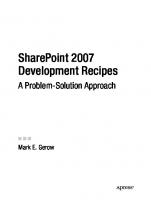
![Beginning SharePoint 2007 Administration: Windows SharePoint Services 3 and Microsoft Office SharePoint Server 2007 [illustrated edition]
0470125292, 9780470125298, 9780470182758](https://ebin.pub/img/200x200/beginning-sharepoint-2007-administration-windows-sharepoint-services-3-and-microsoft-office-sharepoint-server-2007-illustrated-edition-0470125292-9780470125298-9780470182758.jpg)
![Pro SharePoint 2007 Development Techniques [1 ed.]
1590599136, 9781590599136](https://ebin.pub/img/200x200/pro-sharepoint-2007-development-techniques-1nbsped-1590599136-9781590599136.jpg)
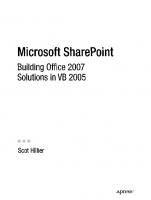


![Office and SharePoint 2007 User's Guide: Integrating SharePoint with Excel, Outlook, Access and Word [1 ed.]
1590599845, 9781590599846, 9781430206316](https://ebin.pub/img/200x200/office-and-sharepoint-2007-users-guide-integrating-sharepoint-with-excel-outlook-access-and-word-1nbsped-1590599845-9781590599846-9781430206316.jpg)
