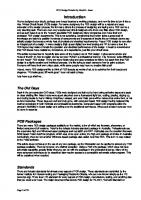PCB design tutorial
1,068 29 290KB
English Pages 25 Year 2004
Recommend Papers
File loading please wait...
Citation preview
PCB Design Tut or ial
by David L. Jones Email: david AT alternatezone DOT com
Revision A - June 29th 2004 The latest version of this tutorial can be found through www.alternatezone.com Freely distributable for educational and personal use. Copyright© 2004 David L. Jones
PCB Design Tutorial by David L. Jones Introduction............................................................................................................................................... 3 The Old Days......................................................................................................................................... 3 PCB Packages ...................................................................................................................................... 3 Standards.............................................................................................................................................. 3 The Schematic....................................................................................................................................... 4 Imperial and Metric................................................................................................................................. 4 Working to Grids .................................................................................................................................... 5 Working from the top .............................................................................................................................. 6 Tracks................................................................................................................................................... 6 Pads ..................................................................................................................................................... 7 Vias ...................................................................................................................................................... 8 Polygons ............................................................................................................................................... 8 Clearances ............................................................................................................................................ 8 Component Placement & Design ................................................................................................................ 9 Basic Routing ...................................................................................................................................... 11 Finishing Touches ................................................................................................................................ 13 Single Sided Design ............................................................................................................................. 13 Double Sided Design ............................................................................................................................ 14 Other Layers ........................................................................................................................................... 14 Silkscreen ........................................................................................................................................... 14 Solder Mask ........................................................................................................................................ 14 Mechanical Layer................................................................................................................................. 15 Keepout .............................................................................................................................................. 15 Layer Alignment ................................................................................................................................... 15 Netlists ............................................................................................................................................... 15 Rats Nest............................................................................................................................................ 16 Design Rule Checking .......................................................................................................................... 16 Forward and Back Annotation................................................................................................................ 17 Multi layer Design ................................................................................................................................ 17 Power Planes ...................................................................................................................................... 18 Good Grounding................................................................................................................................... 19 Good Bypassing .................................................................................................................................. 19 High Frequency Design Techniques ....................................................................................................... 19 Double Sided Loading........................................................................................................................... 20 Auto Routing........................................................................................................................................ 20 Auto Placement ................................................................................................................................... 21 Design For Manufacturing......................................................................................................................... 21 Panelisation......................................................................................................................................... 21 Tooling Strips....................................................................................................................................... 21 Fiducial Marks ..................................................................................................................................... 22 Thermal Relief...................................................................................................................................... 22 Soldering............................................................................................................................................. 22 Basic PCB Manufacture........................................................................................................................ 23 Surface Finishies ................................................................................................................................. 24 Electrical Testing ................................................................................................................................. 24 Signature............................................................................................................................................. 24 Submitting your design for manufacture.................................................................................................. 25
Page 2 of 25 2
PCB Design Tutorial by David L. Jones
Introduction You've designed your circuit, perhaps even bread boarded a working prototype, and now it's time to turn it into a nice Printed Circuit Board (PCB) design. For some designers, the PCB design will be a natural and easy extension of the design process. But for many others the process of designing and laying out a PCB can be a very daunting task. There are even very experienced circuit designers who know very little about PCB design, and as such leave it up to the "expert" specialist PCB designers. Many companies even have their own dedicated PCB design departments. This is not surprising, considering that it often takes a great deal of knowledge and talent to position hundreds of components and thousands of tracks into an intricate (some say artistic) design that meets a whole host of physical and electrical requirements. Proper PCB design is very often an integral part of a design. In many designs (high speed digital, low level analog and RF to name a few) the PCB layout may make or break the operation and electrical performance of the design. It must be remembered that PCB traces have resistance, inductance, and capacitance, just like your circuit does. This article is presented to hopefully take some of the mystery out of PCB design. It gives some advice and “rules of thumb” on how to design and lay out your PCBs in a professional manner. It is, however, quite difficult to try and “teach” PCB design. There are many basic rules and good practices to follow, but apart from that PCB design is a highly creative and individual process. It is like trying to teach someone how to paint a picture. Everyone will have their own unique style, while some people may have no creative flair at all! Indeed, many PCB designers like to think of PCB layouts as works of art, to be admired for their beauty and elegance. “If it looks good, it’ll work good.” is an old catch phrase. Lets have a go shall we...
The Old Days Back in the pre-computer CAD days, PCBs were designed and laid out by hand using adhesive tapes and pads on clear drafting film. Many hours were spent slouched over a fluorescent light box, cutting, placing, ripping up, and routing tracks by hand. Bishop Graphics, Letraset, and even Dalo pens will be names that evoke fond, or not so fond memories. Those days are well and truly gone, with computer based PCB design having replaced this method completely in both hobbyist and professional electronics. Computer based CAD programs allow the utmost in flexibility in board design and editing over the traditional techniques. What used to take hours can now be done in seconds.
PCB Packages There are many PCB design packages available on the market, a few of which are freeware, shareware, or limited component full versions. Protel is the defacto industry standard package in Australia. Professionals use the expensive high end Windows based packages such as 99SE and DXP. Hobbyists use the excellent freeware DOS based Protel AutoTrax program, which was, once upon a time, the high-end package of choice in Australia. Confusingly, there is now another Windows based package also called AutoTrax EDA. This is in no way related to the Protel software. This article does not focus on the use of any one package, so the information can be applied to almost any PCB package available. There is however, one distinct exception. Using a PCB only package, which does not have schematic capability, greatly limits what you can do with the package in the professional sense. Many of the more advanced techniques to be described later require access to a compatible schematic editor program. This will be explained when required.
Standards There are industry standards for almost every aspect of PCB design. These standards are controlled by the former Institute for Interconnecting and Packaging Electronic Circuits, who are now known simply as the IPC (www.ipc.org). There is an IPC standard for every aspect of PCB design, manufacture, testing, and anything else that you could ever need. The major document that covers PCB design is IPC-2221, “Generic Standard on
Page 3 of 25 3
PCB Design Tutorial by David L. Jones Printed Board Design”. This standard superseded the old IPC-D-275 standard (also Military Std 275) which has been used for the last half century. Local countries also have their own various standards for many aspects of PCB design and manufacture, but by and large the IPC standards are the accepted industry standard around the world. Printed Circuit Boards are also known (some would say, more correctly known) as Printed Wiring Boards, or simply Printed Boards. But we will settle on the more common term PCB for this article.
The Schematic Before you even begin to lay out your PCB, you MUST have a complete and accurate schematic diagram. Many people jump straight into the PCB design with nothing more than the circuit in their head, or the schematic drawn on loose post-it notes with no pin numbers and no order. This just isn’t good enough, if you don’t have an accurate schematic then your PCB will most likely end up a mess, and take you twice as long as it should. “Garbage-in, garbage-out” is an often used quote, and it can apply equally well to PCB design. A PCB design is a manufactured version of your schematic, so it is natural for the PCB design to be influenced by the original schematic. If your schematic is neat, logical and clearly laid out, then it really does make your PCB design job a lot easier. Good practice will have signals flowing from inputs at the left to outputs on the right. With electrically important sections drawn correctly, the way the designer would like them to be laid out on the PCB. Like putting bypass capacitors next to the component they are meant for. Little notes on the schematic that aid in the layout are very useful. For instance, “this pin requires a guard track to signal ground”, makes it clear to the person laying out the board what precautions must be taken. Even if it is you who designed the circuit and drew the schematic, notes not only remind yourself when it comes to laying out the board, but they are useful for people reviewing the design. Your schematic really should be drawn with the PCB design in mind. It is outside the scope of this article to go into details on good schematic design, as it would require a complete article in its own right.
Imperial and Metric The first thing to know about PCB design is what measurement units are used and their common terminologies, as they can be awfully confusing! As any long time PCB designer will tell you, you should always use imperial units (i.e. inches) when designing PCBs. This isn’t just for the sake of nostalgia, although that is a major reason! The majority of electronic components were (and still are) manufactured with imperial pin spacing. So this is no time to get stubborn and refuse to use anything but metric units, metric will make laying out of your board a lot harder and a lot messier. If you are young enough to have been raised in the metric age then you had better start learning what inches are all about and how to convert them. An old saying for PCB design is “thou shall use thous”. A tad confusing until you know what a “thou” is. A “thou” is 1/1000th of an inch, and is universally used and recognised by PCB designers and manufacturers everywhere. So start practicing speaking in terms of “10 thou spacing” and “25 thou grid”, you’ll sound like a professional in no time! Now that you understand what a thou is, we’ll throw another spanner in the works with the term “mil” (or “mils”). 1 “mil” is the same as 1 thou, and is NOT to be confused with the millimeter (mm), which is often spoken the same as “mil”. The term “mil” comes from 1 thou being equal to 1 mili inch. As a general rule avoid the use of “mil” and stick to “thou”, it’s less confusing when trying to explain PCB dimensions to those metricated non-PCB people. Some PCB designers will tell you not to use metric millimeters for ANYTHING to do with a PCB design. In the practical world though, you’ll have to use both imperial inches (thous) and the metric millimeter (mm). So which units do you use for what? As a general rule, use thous for tracks, pads, spacings and grids, which are most of your basic “design and layout” requirements. Only use mm for “mechanical and manufacturing” type requirements like hole sizes and board dimensions.
Page 4 of 25 4
PCB Design Tutorial by David L. Jones You will find that many PCB manufacturers will follow these basic guidelines also, for when they ask you to provide details for a quote to manufacture your board. Most manufacturers use metric size drills, so specifying imperial size holes really is counterproductive and can be prone to errors. Just to confuse the issue even further, there are many components (new surface mount parts are an example) which have metric pin spacing and dimensions. So you’ll often have to design some component footprints using metric grids and pads. Many component datasheets will also have metric dimensions even though the spacing are designed to an imperial grid. If you see a “weird” metric dimension like 1.27mm in a component, you can be pretty sure it actually has a nice round imperial equivalent. In this case 1.27mm is 50 thou. Yes, PCB design can be confusing! So whatever it is you have to do in PCB design you’ll need to become an expert at imperial to metric conversion, and vice-versa. To make your life easier though, all the major PCB drafting packages have a single “hot key” to convert between imperial and metric units instantly (“Q” on Protel for instance). It will help you greatly if you memorise a few key conversions, like 100 thou (0.1 inch) = 2.54mm, and 200 thou (0.2 inch) = 5.08mm etc Values of 100 thou and above are very often expressed in inches instead of thous. So 0.2 inch is more commonly used than 200thou. 1 inch is also commonly known as 1 “pitch”. So it is common to hear the phrase “0.1 inch pitch”, or more simply “0.1 pitch” with the inches units being assumed. This is often used for pin spacing on components. 100 thou is a basic “reference point” for all aspects of PCB design, and a vast array of common component lead spacing are multiples or fractions of this basic unit. 50 and 200 thou are the most common. Along with the rest of the world, the IPC standards have all been metricated, and only occasionally refer to imperial units. This hasn’t really converted the PCB industry though. Old habits die hard, and imperial still reigns supreme in many areas of practical usage.
Working to Grids The second major rule of PCB design, and the one most often missed by beginners, is to lay out your board on a fixed grid. This is called a “snap grid”, as your cursor, components and tracks will “snap” into fixed grid positions. Not just any size grid mind you, but a fairly coarse one. 100 thou is a standard placement grid for very basic through hole work, with 50 thou being a standard for general tracking work, like running tracks between throughhole pads. For even finer work you may use a 25 thou snap grid or even lower. Many designers will argue over the merits of a 20 thou grid vs a 25 thou grid for instance. In practice, 25 thou is often more useful as it allows you to go exactly half way between 50 thou spaced pads. Why is a coarse snap grid so important? It’s important because it will keep your components neat and symmetrical; aesthetically pleasing if you may. It’s not just for aesthetics though - it makes future editing, dragging, movement and alignment of your tracks, components and blocks of components easier as your layout grows in size and complexity. A bad and amateurish PCB design is instantly recognisable, as many of the tracks will not line up exactly in the center of pads. Little bits of tracks will be “tacked” on to fill in gaps etc. This is the result of not using a snap grid effectively. Good PCB layout practice would involve you starting out with a coarse grid like 50 thou and using a progressively finer snap grid if your design becomes “tight” on space. Drop to 25 thou and 10 thou for finer routing and placement when needed. This will do 99% of boards. Make sure the finer grid you choose is a nice even division of your standard 100 thou. This means 50, 25, 20, 10, or 5 thou. Don’t use anything else, you’ll regret it. A good PCB package will have hotkeys or programmable macro keys to help you switch between different snap grid sizes instantly, as you will need to do this often. There are two types of grids in a PCB drafting package, a snap grid as discussed, and a “visible” grid. The visible grid is an optional on-screen grid of solid or dashed lines, or dots. This is displayed as a background behind your design and helps you greatly in lining up components and tracks. You can have the snap grid and visible grid set to different units (metric or imperial), and this is often very helpful. Many designers prefer a 100 thou visible grid and rarely vary from that.
Page 5 of 25 5
PCB Design Tutorial by David L. Jones Some programs also have what is called an “Electrical” grid. This grid is not visible, but it makes your cursor “snap” onto the center of electrical objects like tracks and pads, when your cursor gets close enough. This is extremely useful for manual routing, editing and moving objects. One last type of grid is the “Component” grid. This works the same as the snap grid, but it’s for component movement only. This allows you to align components up to a different grid. Make sure you make it a multiple of your Snap grid. When you start laying out your first board, snap grids can feel a bit “funny”, with your cursor only being able to be moved in steps. Unlike normal paint type packages which everyone is familiar with. But it’s easy to get used to, and your PCB designs will be one step closer to being neat and professional.
Working from the top PCB design is always done looking from the top of your board, looking through the various layers as if they were transparent. This is how all the PCB packages work. The only time you will look at your board from the bottom is for manufacturing or checking purposes. This “through the board” method means that you will have to get used to reading text on the bottom layers as a mirror image, get used to it!
Tracks There is no recommended standard for track sizes. What size track you use will depend upon (in order of importance) the electrical requirements of the design, the routing space and clearance you have available, and your own personal preference. Every design will have a different set of electrical requirements which can vary between tracks on the board. All but basic non-critical designs will require a mixture of track sizes. As a general rule though, the bigger the track width, the better. Bigger tracks have lower DC resistance, lower inductance, can be easier and cheaper for the manufacturer to etch, and are easier to inspect and rework. The lower limit of your track width will depend upon the “track/space” resolution that your PCB manufacturer is capable of. For example, a manufacturer may quote a 10/8 track/space figure. This means that tracks can be no less than 10 thou wide, and the spacing between tracks (or pads, or any part of the copper) can be no less than 8 thou. The figures are almost always quoted in thou’s, with track width first and then spacing. Real world typical figures are 10/10 and 8/8 for basic boards. The IPC standard recommends 4thou as being a lower limit. Once you get to 6thou tracks and below though, you are getting into the serious end of the business, and you should be consulting your board manufacturer first. The lower the track/space figure, the greater care the manufacturer has to take when aligning and etching the board. They will pass this cost onto you, so make sure that you don’t go any lower than you need to. As a guide, with “home made” PCB manufacturing processes like laser printed transparencies and pre-coated photo resist boards, it is possible to easily get 10/10 and even 8/8 spacing. Just because a manufacturer can achieve a certain track/spacing, it is no reason to “push the limits” with your design. Use as big a track/spacing as possible unless your design parameters call for something smaller. As a start, you may like to use say 25 thou for signal tracks, 50 thou for power and ground tracks, and 10-15 thou for going between IC and component pads. Some designers though like the “look” of smaller signal tracks like 10 or 15 thou, while others like all of their tracks to be big and “chunky”. Good design practice is to keep tracks as big as possible, and then to change to a thinner track only when required to meet clearance requirements. Changing your track from large to small and then back to large again is known as “necking”, or “necking down”. This is often required when you have to go between IC or component pads. This allows you to have nice big low impedance tracks, but still have the flexibility to route between tight spots. In practice, your track width will be dictated by the current flowing through it, and the maximum temperature rise of the track you are willing to tolerate. Remember that every track will have a certain amount of resistance, so the track will dissipate heat just like a resistor. The wider the track the lower the resistance. The thickness of the copper on your PCB will also play a part, as will any solder coating finish.
Page 6 of 25 6
PCB Design Tutorial by David L. Jones The thickness of the copper on the PCB is nominally specified in ounces per square foot, with 1oz copper being the most common. You can order other thicknesses like 0.5oz, 2oz and 4oz. The thicker copper layers are useful for high current, high reliability designs. The calculations to figure out a required track width based on the current and the maximum temperature rise are a little complex. They can also be quite inaccurate, as the standard is based on a set of non-linear graphs based on measured data from around half a century ago. These are still reproduced in the IPC standard. A handy track width calculator program can be found at www.ultracad.com/calc.htm, and gives results based on the IPC graphs. As a rule of thumb, a 10degC temperature rise in your track is a nice safe limit to design around. A handy reference table has been included in this article to give you a list of track widths vs current for a 10degC rise. The DC resistance in milli ohms per inch is also shown. Of course, the bigger the track the better, so don’t just blindly stick to the table.
Track Width Reference Table (for 10deg C temp rise). Track Width is in Thous (mils) Current (Amps)
Width for 1oz
Width for 2 oz
milli Ohms/Inch
1
10
5
52
2
30
15
17.2
3
50
25
10.3
4
80
40
6.4
5
110
55
4.7
6
150
75
3.4
7
180
90
2.9
8
220
110
2.3
9
260
130
2.0
10
300
150
1.7
Pads Pad sizes, shapes and dimensions will depend not only upon the component you are using, but also the manufacturing process used to assemble the board, among other things. There are a whole slew of standards and theories behind pad sizes and layouts, and this will be explained later. Suffice it to say at this stage that your PCB package should come with a set of basic component libraries that will get you started. For all but the simplest boards though, you’ll have to modify these basic components to suit your purpose. Over time you will build up your own library of components suitable for various requirements. There is an important parameter known as the pad/hole ratio. This is the ratio of the pad size to the hole size. Each manufacturer will have their own minimum specification for this. As a simple rule of thumb, the pad should be at least 1.8 times the diameter of the hole, or at least 0.5mm larger. This is to allow for alignment tolerances on the drill and the artwork on top and bottom layers. This ratio gets more important the smaller the pad and hole become, and is particularly relevant to vias. There are some common practices used when it comes to generic component pads. Pads for leaded components like resistors, capacitors and diodes should be round, with around 70 thou diameter being common. Dual In Line (DIL) components like IC’s are better suited with oval shaped pads (60 thou high by 90-100 thou wide is common). Pin 1 of the chip sould always be a different pad shape, usually rectangular, and with the same dimensions as the other pins. Most surface mount components use rectangular pads, although surface mount SO package ICs should use oval pads. Again, with pin 1 being rectangular. Other components that rely on pin numbering, like connectors and SIP resistor packs, should also follow the “rectangular pin 1” rule.
Page 7 of 25 7
PCB Design Tutorial by David L. Jones Octagonal pads are seldom used, and should generally be avoided. As a general rule, use circular or oval pads unless you need to use rectangular.
Vias Vias connect the tracks from one side of your board to another, by way of a hole in your board. On all but cheap home made and low end commercial prototypes, vias are made with electrically plated holes, called Plated Through Holes (PTH). Plated through holes allow electrical connection between different layers on your board. What is the difference between a via and a pad? Practically speaking there is no real difference, they are both just electrically plated holes. But there are differences when it comes to PCB design packages. Pads and Vias are, and should be, treated differently. You can globally edit them separately, and do some more advanced things to be discussed later. So don’t use a pad in place of a via, and vice-versa. Holes in vias are usually a fair bit smaller than component pads, with 0.5-0.7mm being typical. Using a via to connect two layers is commonly called “stitching”, as you are effectively electrically stitching both layers together, like threading a needle back and forth through material. Throw the term stitching a few times into a conversation and you’ll really sound like a PCB professional!
Polygons “Polygons” are available on many PCB packages. A polygon automatically fills in (or “floods”) a desired area with copper, which “flows” around other pads and tracks. They are very useful for laying down ground planes. Make sure you place polygons after you have placed all of your tacks and pads. Polygon can either be “solid” fills of copper, or “hatched” copper tracks in a crisscross fashion. Solid fills are preferred, hatched fills are basically a thing of the past.
An example of a “Solid Polygon Fill” (Left), and a “Hatched Polygon Fill” (Right)
Clearances Electrical clearances are an important requirement for all boards. Too tight a clearance between tracks and pads may lead to “hairline” shorts and other etching problems during the manufacturing process. These can be very hard to fault find once your board is assembled. Once again, don’t “push the limits” of your manufacturer unless you have to, stay above their recommended minimum spacing if at all possible. At least 15 thou is a good clearance limit for basic through hole designs, with 10 thou or 8 thou being used for more dense surface mount layouts. If you go below this, it’s a good idea to consult with your PCB manufacturer first. For 240V mains on PCB’s there are various legal requirements, and you’ll need to consult the relevant standards if you are doing this sort of work. As a rule of thumb, an absolute minimum of 8mm (315 thou) spacing should be allowed between 240V tracks and isolated signal tracks. Good design practice would dictate that you would have much larger clearances than this anyway. For non-mains voltages, the IPC standard has a set of tables that define the clearance required for various voltages. A simplified table is shown here. The clearance will vary depending on whether the tracks are on an internal layers or the external surface. They also vary with the operational height of the board above sea level, Page 8 of 25 8
PCB Design Tutorial by David L. Jones due to the thinning of the atmosphere at high altitudes. Conformal coating also improves these figures for a given clearance, and this is often used on military spec PCBs.
Clearances for Electrical Conductors Voltage (DC or Peak AC)
Internal
External (3050m)
0-15V
0.05mm
0.1mm
0.1mm
16-30V
0.05mm
0.1mm
0.1mm
31-50V
0.1mm
0.6mm
0.6mm
51-100V
0.1mm
0.6mm
1.5mm
101-150V
0.2mm
0.6mm
3.2mm
151-170V
0.2mm
1.25mm
3.2mm
171-250V
0.2mm
1.25mm
6.4mm
251-300V
0.2mm
1.25mm
12.5mm
301-500V
0.25mm
2.5mm
12.5mm
Component Placement & Design An old saying is that PCB design is 90% placement and 10% routing. Whilst the actual figures are of no importance, the concept that component placement is by far the most important aspect of laying out a board certainly holds true. Good component placement will make your layout job easier and give the best electrical performance. Bad component placement can turn your routing job into a nightmare and give poor electrical performance. It may even make your board unmanufacturable. So there is a lot to think about when placing components! Every designer will have their own method of placing components, and if you gave the same circuit (no matter how simple) to 100 different experienced designers you’d get a 100 different PCB layouts every time. So there is no absolute right way to place your components. But there are quite a few basic rules which will help ease your routing, give you the best electrical performance, and simplify large and complex designs. At this point it is a good idea to give you an idea of the basic steps required to go about laying out a complete board: Ø
Set your snap grid, visible grid, and default track/pad sizes.
Ø
Throw down all the components onto the board.
Ø
Divide and place your components into functional “building blocks” where possible.
Ø
Identify layout critical tracks on your circuit and route them first.
Ø
Place and route each building block separately, off the board.
Ø
Move completed building blocks into position on your main board.
Ø
Route the remaining signal and power connections between blocks.
Ø
Do a general “tidy up” of the board.
Ø
Do a Design Rule Check.
Ø
Get someone to check it
This is by no means a be-all and end-all check list, it’s highly variable depending on many factors. But it is a good general guide to producing a professional first-class layout.
Lets look in more detail at the procedure described above.
Page 9 of 25 9
PCB Design Tutorial by David L. Jones We have already looked at the grids and track/pad sizes, these should be the first things that you set up before you start doing anything. No exceptions! Many people like to jump straight into placing all the components into what they think is the most optimum position on the board, all in one hit. Whilst this can work for small circuits, you don’t have much of a hope when you have more complex circuits with hundreds of components spread across many functional circuit blocks. Why?, because it’s very easy to run out of “routing space”, which is the room to lay down all your tracks. If you fix all your component positions and then try to route everything, you can easily paint yourself into a corner so to speak. Alternatively, if you space the components out too much, you can end up with a large board that does not make efficient use of space. The hallmark of an inexperienced designer is a board that has every component evenly spaced out, and then has thousands of tracks and vias crisscrossing the board. It might work, but it can be ugly and inefficient, not to mention bigger and more expensive to manufacture. The best way to start your layout is to get ALL of your components onto the screen first. If you have a companion schematic package, then the simplest way to do this is to get your PCB program to import your schematic design and select all the components automatically. This will also be discussed later. If all you have is a PCB program, then you’ll have to select each component from the library and place them down manually. With all the components on screen, you should get a good indication of whether or not your parts will easily fit onto the size (and shape) of board that you require. If it looks like it’s going to be a tight fit then you know that you will have to work hard to try and keep the component spacing “tight”, and the tracking as efficient as possible. If it looks like you have plenty of room then you can be a bit more liberal in your layout. Of course, if it looks like you have buckleys chance of getting your components on the board, you’ll have to go back to the drawing board. Now analyse your schematic and determine which parts of the design can be broken up into “building blocks”. Often this is fairly obvious. Say for example you have a complex looking active filter in your circuit. This would typically have a single input line and a single output line, but it will have lots of components and connections as part of the filter. This is a classic “building block” circuit, and one that lends itself well to combining all of these parts together in the same location. So you would grab all of these parts and start to rearrange them into their own little layout off to one side of your board. Don’t worry too much about where the actual block goes on your board yet. You will also need to partition off electrically sensitive parts of your design into bigger blocks. One major example is with mixed digital and analog circuits. Digital and analog just do not mix, and will need to be physically and electrically separated. Another example is with high frequency and high current circuits, they do not mix with low frequency and low current sensitive circuits. More about this later. As a general rule, your components should be neatly lined up. Having ICs in the same direction, resistors in neat columns, polarised capacitors all around the same way, and connectors on the edge of the board. Don’t do this at the expense of having an electrically poor layout, or an overly big board though. Electrical parameters should always take precedence over nicely lined up components. Symmetry is really nice in PCB design, it’s aesthetically pleasing and just “looks right”. If you have something like two identical building block circuits side by side, and one is laid out slightly differently, it sticks out like a sore thumb. If you have placed your components wisely, 90% of your work will be done. The last 10% should just be joining the dots so to speak. Well, not quite, but good placement is a good majority of your work done. Once you are happy with the component placements, you can start to route all the different building blocks separately. When finished, it is then often a simple matter to move and arrange the building blocks into the rest of your design. The Design Rule Check (DRC) will be covered later, but it is an essential step to ensuring that your board is correct before manufacture. A DRC basically checks for correct connectivity of your tracks, and for correct widths and clearances. Getting someone to check your board may sound like an overly bureaucratic process, but it really is a vital step. No matter how experienced you are at PCB design, there will always be something you overlooked. A fresh pair of eyes and a different mindset will pick up problems you would never see. If you don’t have anyone to check your board over and don’t have DRC capability, then you’ll have to do it yourself. Get a printout of your schematic and a highlighter pen. Now, compare every single electrical “net”
Page 10 of 25 10
PCB Design Tutorial by David L. Jones connection on your board with the schematic, net by net. Highlight each net on the schematic as you complete it. When you are finished, there should be no electrical connections left that aren’t highlighted. You can now be fairly confident that your board is electrically correct.
Basic Routing Now it’s time for some basic routing rules. Routing is also known as “tracking”. Routing is the process of laying down tracks to connect components on your board. An electrical connection between two or more pads is known as a “net”. Ø
Keep nets as short as possible. The longer your total track length, the greater it’s resistance, capacitance and inductance. All of which can be undesirable factors.
Ø
Tracks should only have angles of 45 degrees. Avoid the use of right angles, and under no circumstances use an angle greater than 90 degrees. This is important to give a professional and neat appearance to your board. PCB packages will have a mode to enforce 45 degree movements, make use of it. There should never be a need to turn it off. Contrary to popular belief, sharp right angle corners on tracks don’t produce measurable EMI or other problems. The reasons to avoid right angles are much simpler - it just doesn’t look good, and it may have some manufacturing implications.
Ø
Forget nice rounded track corners, they are harder and slower to place and have no real advantage. Stick to 45 degree increments. Rounded track bends belong to the pre-CAD taped artwork era.
Ø
“Snake” your tracks around the board, don’t just go “point to point”. Point to point tracking may look more efficient to a beginner at first, but there are a few reasons you shouldn’t use it. The first is that it’s ugly, always an important factor in PCB design! The second is that it is not very space efficient when you want to run more tracks on other layers.
Ø
Enable your Electrical grid, which is sometimes referred to as a “snap to center” or “snap to nearest” option. Let the software find the centers of pads and ends of tracks automatically for you. This is great for when you have pads and tracks which aren’t lined up to your current snap grid. If you don’t have these options enabled then you may have to keep reducing your snap grid until you find one that fits. Far more trouble than it’s worth. There is almost never a reason to have these options disabled.
Ø
Always take your track to the center of the pad, don’t make your track and pad “just touch”. There are few reasons for this. The first is that it’s sloppy and unprofessional. The second is that your program may not think that the track is making electrical connection to the pad. Proper use of a snap grid and electrical grid will avoid problems here.
Ø
Use a single track, not multiple tracks tacked together end to end. It may make no difference to the look of your final board, but it can be a pain for future editing. Often you’ll have to extend a track a bit. In this case it’s best to delete the old one and place a new one. It may take a few extra seconds, but it’s worth it. People looking at your finished board may not know, but YOU’LL know! It’s the little touches like this that set good PCB designers apart.
Ø
Make sure your tracks go right through the exact center of pads and components, and not off to one side. Use of the correct snap grid will ensure that you get this right every time. If your track doesn’t go through the exact center then you are using the wrong snap grid. Why do you need to do this? It makes your board neater and more symmetrical, and it gives you the most clearance.
Ø
Only take one track between 100 thou pads unless absolutely necessary. Only on large and very dense designs should you consider two tracks between pads. Three tracks between pads is not unheard of, but we are talking seriously fine tolerances here.
Ø
For high currents, use multiple vias when going between layers. This will reduce your track impedance and improve the reliability. This is a general rule whenever you need to decrease the impedance of your track or power plane.
Ø
Don’t “drag” tracks to angles other than 45 degrees
Ø
“Neck down” between pads where possible. Eg, a 10 thou track through two 60 thou pads gives a generous 15 thou clearance between track and pad.
Ø
If your power and ground tracks are deemed to be critical, then lay them down first. Also, make your power tracks as BIG as possible.
Page 11 of 25 11
Ø
PCB Design Tutorial by David L. Jones Keep power and ground tracks running in close proximity to each other if possible, don’t send them in opposite directions around the board. This lowers the loop inductance of your power system, and allows for effective bypassing.
Ø
Keep things symmetrical. Symmetry in tracking and component placement is really nice from a professional aesthetics point of view.
Ø
Don’t leave any unconnected copper fills (also called “dead copper”), ground them or take them out.
If you are laying out a non-plated through double sided board, then there are some additional things to watch out for. Non-plate through holes require you to solder a link through the board on both the top and bottom layer. •
Do not place vias under components. Once the component is soldered in place you won’t be able to access the joint to solder a feed through. The solder joint for the feed through can also interfere with the compnent.
•
Try and use through hole component legs to connect top tracks to bottom tracks. This minimises the number of vias. Remember that each via adds two solder joints to your board. The more solder joints you have, the less reliable your board becomes. Not to mention that that it takes a lot longer to assemble.
An example of GOOD power routing (Left) and BAD power routing (Right)
An example of GOOD routing (Left) and BAD routing (Right)
Page 12 of 25 12
PCB Design Tutorial by David L. Jones
Finishing Touches Once you have finished all your routing, your board isn’t done quite yet. There are a few last minute checks and finishing touches you should do. Ø
If you have thin tracks (
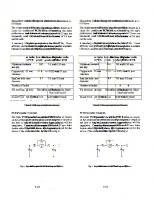
![Complete PCB Design Using OrCAD Capture and PCB Editor [2 ed.]
0128176849, 9780128176849](https://ebin.pub/img/200x200/complete-pcb-design-using-orcad-capture-and-pcb-editor-2nbsped-0128176849-9780128176849-j-5436374.jpg)
![Complete PCB Design Using OrCAD Capture and PCB Editor [2 ed.]
0128176849, 9780128176849](https://ebin.pub/img/200x200/complete-pcb-design-using-orcad-capture-and-pcb-editor-2nbsped-0128176849-9780128176849.jpg)


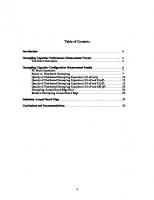


![Java Design Patterns: A Tutorial [1st edition]
0201485397, 9780201485394](https://ebin.pub/img/200x200/java-design-patterns-a-tutorial-1st-edition-0201485397-9780201485394.jpg)