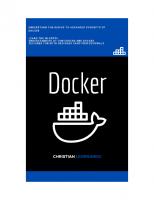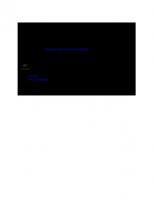Painless Docker: Unlock the Power of Docker and its Ecosystem, 2024 Edition
Painless Docker & its ecosystem with real-world examples. It is a detailed step-by-step guide to create, deploy, op
139 49 5MB
English Pages 317 Year 2024
Table of Contents
Preface
To Whom Is This Guide Addressed?
How To Properly Enjoy This Guide
Join the community
The Missing Introduction to Containerization
We Are Made by History
Jails, Virtual Private Servers, Zones, Containers, and VMs: What's the Difference Anyway?
OS Containers vs. App Containers
Docker: Container or Platform?
The Open Container Initiative: What is a Standard Container?
A Deep Dive into Container Prototyping with runC
Industry Standard Container Runtimes
containerd, shim and runC: How Everything Works Together
Adding a New Runtime to Docker
Does CRI Mean the Death of Docker?
The Moby Project
Installing and Using Docker
Installing Docker
Docker CLI
Docker Events
Using Docker API To List Events
Docker Containers
Creating Containers
Running Containers
Restarting Containers
Pausing and Unpausing Containers
Stopping Containers
Killing Containers
Removing Containers
Container Lifecycle
Starting Containers Automatically
Accessing Containers Ports
Running Docker In Docker
Managing Containers Resources
Memory Usage Reservations and Limits
CPU Usage Reservations and Limits
Docker Images
What is an Image?
Images are Layers
Images, Intermediate Images & Dangling Images
The Dockerfile and its Instructions
The Base Image
Extending the Base Image
Exploring Images' Layers
Building an Image Using a Dockerfile
Creating Images out of Containers
Migrating a VM to a Docker Image
Creating and Understanding the Scratch Image
Docker Hub and Docker Registry
Docker Hub, Public and Private Registries
Docker Hub: The Official Docker Registry
Using Docker Hub
DockerHub Alternatives
Creating a Private Docker Registry
Optimizing Docker Images
Less Layers = Faster Builds?
Is There a Maximum Number of Layers?
Optimizing Dockerfile Layer Caching for Dependency Management
The Multi-Stage Build
Smaller Images
Other Techniques: Squashing, Distroless, etc
Docker Volumes
What is a Docker Volume?
Creating and Using Docker Volumes
Listing and Inspecting Docker Volumes
Named Volumes vs Anonymous Volumes
Bind Mounts
Data Propagation
Dangling Volumes
TMPFS Mounts
Docker Volume From Containers
Docker Logging
How Docker Logs Work
Logging Best Practices and Recommendations
Logging Drivers
Docker Daemon Logging
Docker Networks
Docker Networks Types
The (System) Bridge Network
The (User) Bridge Network
The Host Network
The None Network
The Macvlan Network
The Overlay Network
The Ingress Network
Docker Links
Docker Compose
What is Docker Compose and Why Should I Care?
Installing Docker Compose
Understanding Docker Compose and How it Works
Docker Compose Dependencies
Creating Portable Docker Compose Stacks
Docker Compose Logging
Understanding Docker Compose Syntax
Using Dockerfile with Docker Compose
Docker Compose with Bind Mounts
Creating Custom Networks
Docker Compose Secrets
Scaling Docker Compose Services
Cleaning Docker
Delete Volumes
Delete Networks
Delete Images
Remove Docker Containers
Cleaning Up Everything
Docker Plugins
Orchestration - Docker Swarm
What is Docker Swarm?
Creating a Swarm Cluster
Swarm Services and Tasks
Networking in Docker Swarm
Performing Operations on Nodes
Multi-manager Docker Swarm
Docker Swarm Environment Variables and Secrets
Docker Swarm Volumes
Deploying a WordPress Application on Docker Swarm
Docker Swarm Global Services
Docker Swarm Resouce Management
Docker Swarm Stacks
Docker Swarm Rolling Updates
Using an External Load Balancer with Docker Swarm
Using Traefik as a Front-End Load Balancer with Docker Swarm
Docker Swarm Logging
Docker Swarm vs. Kubernetes
Docker Desktop
What is Docker Desktop?
How to Install Docker Desktop
Common Security Threats
Docker vs. VMs: Which is more secure?
Kernel Panic & Exploits
Container Breakouts & Privilege Escalation
Poisoned Images
Denial-of-service Attacks
Compromising secrets
Application Level Threats
Host System Level Treats
Docker Security Best Practices
Implement Security by Design
setuid/setgid Binaries
Control Resources
Use Notary to Verify Image Integrity
Scan Images
Set Container Filesystem to Read Only
Set Volumes to Read-Only
Do Not Use the Root User
Run the Docker Daemon in Rootless Mode
Do Not Use Environment Variables For Sensitive Data
Use Secret Management Tools
Do Not Run Containers in the Privileged Mode
Turn Off Inter-Container Communication
Only Install Necessary Packages
Make Sure Docker is up to Date
Security Through Obscurity
Use Limited Linux Capabilities
Use Seccomp
Use AppArmor
Use SELinux
Docker API
Docker SDKs
Docker API: Hello World
Prototyping a Log Collector Service
Debugging And Troubleshooting
Docker Daemon Logs
Activating Debug Mode
Debugging Docker Objects
Troubleshooting Docker Using Sysdig
The Ultimate Docker Cheat Sheet
Installation
Docker Registries & Repositories
Running Containers
Starting & Stopping Containers
Getting Information about Containers
Managing Images
Networking
Cleaning Docker
Docker Swarm
Docker Scout Suite
Resources
Afterword
What's next?
Thank you
About the author
Join the community
Feedback
Recommend Papers
File loading please wait...
Citation preview
Painless Docker Unlock the Power of Docker and its Ecosystem Aymen El Amri @eon01 This book is for sale at http://leanpub.com/painless-docker This version was published on 2023-12-03
This is a Leanpub book. Leanpub empowers authors and publishers with the Lean Publishing process. Lean Publishing is the act of publishing an in-progress ebook using lightweight tools and many iterations to get reader feedback, pivot until you have the right book and build traction once you do. © 2016 - 2023 Aymen El Amri @eon01
Tweet This Book! Please help Aymen El Amri @eon01 by spreading the word about this book on Twitter! The suggested tweet for this book is: Looking forward to read ”Painless Docker: Unlock The Power Of Docker + Its Ecosystem” The suggested hashtag for this book is #PainlessDocker. Find out what other people are saying about the book by clicking on this link to search for this hashtag on Twitter: #PainlessDocker
Also By Aymen El Amri @eon01 Saltstack For DevOps OpenAI GPT For Python Developers Cloud Native Microservices With Kubernetes LLM Prompt Engineering For Developers
Contents Preface . . . . . . . . . . . . . . . . . . . . . To Whom Is This Guide Addressed? How To Properly Enjoy This Guide . Join the community . . . . . . . . . .
. . . .
. . . .
. . . .
. . . .
. . . .
. . . .
. . . .
. . . .
. . . .
. . . .
. . . .
. . . .
. . . .
. . . .
. . . .
. . . .
. . . .
. . . .
. . . .
. . . .
. . . .
. . . .
. . . .
. . . .
. . . .
. . . .
. . . .
. . . .
. . . .
. . . .
. . . .
. . . .
. . . .
1 2 3 4
The Missing Introduction to Containerization . . . . . . . . . . . . . . . . . . . . . . . . . . . . We Are Made by History . . . . . . . . . . . . . . . . . . . . . . . . . . . . . . . . . . . . . . . . Jails, Virtual Private Servers, Zones, Containers, and VMs: What’s the Difference Anyway? OS Containers vs. App Containers . . . . . . . . . . . . . . . . . . . . . . . . . . . . . . . . . . Docker: Container or Platform? . . . . . . . . . . . . . . . . . . . . . . . . . . . . . . . . . . . . The Open Container Initiative: What is a Standard Container? . . . . . . . . . . . . . . . . . A Deep Dive into Container Prototyping with runC . . . . . . . . . . . . . . . . . . . . . . . Industry Standard Container Runtimes . . . . . . . . . . . . . . . . . . . . . . . . . . . . . . . containerd, shim and runC: How Everything Works Together . . . . . . . . . . . . . . . . . . Adding a New Runtime to Docker . . . . . . . . . . . . . . . . . . . . . . . . . . . . . . . . . . Does CRI Mean the Death of Docker? . . . . . . . . . . . . . . . . . . . . . . . . . . . . . . . . The Moby Project . . . . . . . . . . . . . . . . . . . . . . . . . . . . . . . . . . . . . . . . . . . . .
5 5 14 16 17 23 26 33 35 36 38 41
Installing and Using Docker . . . . . . . . . . . . . . . . . . . . . . . . . . . . . . . . . . . . . . . . 45 Installing Docker . . . . . . . . . . . . . . . . . . . . . . . . . . . . . . . . . . . . . . . . . . . . . 45 Docker CLI . . . . . . . . . . . . . . . . . . . . . . . . . . . . . . . . . . . . . . . . . . . . . . . . 48 Docker Events . . . . . . . . . . . . . . . . . . . . . . . . . . . . . . . . . . . . . . . . . . . . . . . . . 52 Using Docker API To List Events . . . . . . . . . . . . . . . . . . . . . . . . . . . . . . . . . . . 55 Docker Containers . . . . . . . . . . . . Creating Containers . . . . . . . . . Running Containers . . . . . . . . . Restarting Containers . . . . . . . . Pausing and Unpausing Containers Stopping Containers . . . . . . . . . Killing Containers . . . . . . . . . . Removing Containers . . . . . . . . Container Lifecycle . . . . . . . . . Starting Containers Automatically
. . . . . . . . . .
. . . . . . . . . .
. . . . . . . . . .
. . . . . . . . . .
. . . . . . . . . .
. . . . . . . . . .
. . . . . . . . . .
. . . . . . . . . .
. . . . . . . . . .
. . . . . . . . . .
. . . . . . . . . .
. . . . . . . . . .
. . . . . . . . . .
. . . . . . . . . .
. . . . . . . . . .
. . . . . . . . . .
. . . . . . . . . .
. . . . . . . . . .
. . . . . . . . . .
. . . . . . . . . .
. . . . . . . . . .
. . . . . . . . . .
. . . . . . . . . .
. . . . . . . . . .
. . . . . . . . . .
. . . . . . . . . .
. . . . . . . . . .
. . . . . . . . . .
. . . . . . . . . .
. . . . . . . . . .
. . . . . . . . . .
. . . . . . . . . .
. . . . . . . . . .
. . . . . . . . . .
60 61 61 62 63 63 64 65 66 66
CONTENTS
Accessing Containers Ports . . . . . . . . . . . . . . . . . . . . . . . . . . . . . . . . . . . . . . . 67 Running Docker In Docker . . . . . . . . . . . . . . . . . . . . . . . . . . . . . . . . . . . . . . . 68 Managing Containers Resources . . . . . . . . . . . . . . . . . . . . . . . . . . . . . . . . . . . . . 70 Memory Usage Reservations and Limits . . . . . . . . . . . . . . . . . . . . . . . . . . . . . . . 70 CPU Usage Reservations and Limits . . . . . . . . . . . . . . . . . . . . . . . . . . . . . . . . . 72 Docker Images . . . . . . . . . . . . . . . . . . . . . . . . What is an Image? . . . . . . . . . . . . . . . . . . . Images are Layers . . . . . . . . . . . . . . . . . . . Images, Intermediate Images & Dangling Images The Dockerfile and its Instructions . . . . . . . . . The Base Image . . . . . . . . . . . . . . . . . . . . . Extending the Base Image . . . . . . . . . . . . . . Exploring Images’ Layers . . . . . . . . . . . . . . . Building an Image Using a Dockerfile . . . . . . . Creating Images out of Containers . . . . . . . . . Migrating a VM to a Docker Image . . . . . . . . . Creating and Understanding the Scratch Image .
. . . . . . . . . . . .
. . . . . . . . . . . .
. . . . . . . . . . . .
. . . . . . . . . . . .
. . . . . . . . . . . .
. . . . . . . . . . . .
. . . . . . . . . . . .
. . . . . . . . . . . .
. . . . . . . . . . . .
. . . . . . . . . . . .
. . . . . . . . . . . .
. . . . . . . . . . . .
. . . . . . . . . . . .
. . . . . . . . . . . .
. . . . . . . . . . . .
. . . . . . . . . . . .
. . . . . . . . . . . .
. . . . . . . . . . . .
. . . . . . . . . . . .
. . . . . . . . . . . .
. . . . . . . . . . . .
. . . . . . . . . . . .
. . . . . . . . . . . .
. . . . . . . . . . . .
. . . . . . . . . . . .
74 74 74 76 81 99 100 102 105 106 107 112
Docker Hub and Docker Registry . . . . . . . Docker Hub, Public and Private Registries . Docker Hub: The Official Docker Registry . Using Docker Hub . . . . . . . . . . . . . . . DockerHub Alternatives . . . . . . . . . . . Creating a Private Docker Registry . . . . .
. . . . . .
. . . . . .
. . . . . .
. . . . . .
. . . . . .
. . . . . .
. . . . . .
. . . . . .
. . . . . .
. . . . . .
. . . . . .
. . . . . .
. . . . . .
. . . . . .
. . . . . .
. . . . . .
. . . . . .
. . . . . .
. . . . . .
. . . . . .
. . . . . .
. . . . . .
. . . . . .
. . . . . .
. . . . . .
114 114 115 116 118 119
Optimizing Docker Images . . . . . . . . . . . . . . . . . . . . . . . . . . . . Less Layers = Faster Builds? . . . . . . . . . . . . . . . . . . . . . . . . . Is There a Maximum Number of Layers? . . . . . . . . . . . . . . . . . Optimizing Dockerfile Layer Caching for Dependency Management The Multi-Stage Build . . . . . . . . . . . . . . . . . . . . . . . . . . . . . Smaller Images . . . . . . . . . . . . . . . . . . . . . . . . . . . . . . . . . Other Techniques: Squashing, Distroless, etc . . . . . . . . . . . . . . .
. . . . . . .
. . . . . . .
. . . . . . .
. . . . . . .
. . . . . . .
. . . . . . .
. . . . . . .
. . . . . . .
. . . . . . .
. . . . . . .
. . . . . . .
. . . . . . .
. . . . . . .
122 122 126 128 129 132 135
Docker Volumes . . . . . . . . . . . . . . . . . . What is a Docker Volume? . . . . . . . . . Creating and Using Docker Volumes . . . Listing and Inspecting Docker Volumes . Named Volumes vs Anonymous Volumes Bind Mounts . . . . . . . . . . . . . . . . . . Data Propagation . . . . . . . . . . . . . . . Dangling Volumes . . . . . . . . . . . . . . TMPFS Mounts . . . . . . . . . . . . . . . .
. . . . . . . . .
. . . . . . . . .
. . . . . . . . .
. . . . . . . . .
. . . . . . . . .
. . . . . . . . .
. . . . . . . . .
. . . . . . . . .
. . . . . . . . .
. . . . . . . . .
. . . . . . . . .
. . . . . . . . .
. . . . . . . . .
137 137 138 138 139 140 141 143 144
. . . . . . . . .
. . . . . .
. . . . . . . . .
. . . . . .
. . . . . . . . .
. . . . . .
. . . . . . . . .
. . . . . .
. . . . . . . . .
. . . . . . . . .
. . . . . . . . .
. . . . . . . . .
. . . . . . . . .
. . . . . . . . .
. . . . . . . . .
. . . . . . . . .
. . . . . . . . .
. . . . . . . . .
. . . . . . . . .
. . . . . . . . .
. . . . . . . . .
CONTENTS
Docker Volume From Containers . . . . . . . . . . . . . . . . . . . . . . . . . . . . . . . . . . . 146 Docker Logging . . . . . . . . . . . . . . . . . . . . . How Docker Logs Work . . . . . . . . . . . . . . Logging Best Practices and Recommendations Logging Drivers . . . . . . . . . . . . . . . . . . . Docker Daemon Logging . . . . . . . . . . . . .
. . . . .
. . . . .
. . . . .
. . . . .
. . . . .
. . . . .
. . . . .
. . . . .
. . . . .
. . . . .
. . . . .
. . . . .
. . . . .
. . . . .
. . . . .
. . . . .
. . . . .
. . . . .
. . . . .
. . . . .
. . . . .
. . . . .
. . . . .
. . . . .
. . . . .
. . . . .
. . . . .
148 148 149 151 160
Docker Networks . . . . . . . . . . Docker Networks Types . . . . The (System) Bridge Network The (User) Bridge Network . . The Host Network . . . . . . . The None Network . . . . . . . The Macvlan Network . . . . . The Overlay Network . . . . . The Ingress Network . . . . . . Docker Links . . . . . . . . . .
. . . . . . . . . .
. . . . . . . . . .
. . . . . . . . . .
. . . . . . . . . .
. . . . . . . . . .
. . . . . . . . . .
. . . . . . . . . .
. . . . . . . . . .
. . . . . . . . . .
. . . . . . . . . .
. . . . . . . . . .
. . . . . . . . . .
. . . . . . . . . .
. . . . . . . . . .
. . . . . . . . . .
. . . . . . . . . .
. . . . . . . . . .
. . . . . . . . . .
. . . . . . . . . .
. . . . . . . . . .
. . . . . . . . . .
. . . . . . . . . .
. . . . . . . . . .
. . . . . . . . . .
. . . . . . . . . .
. . . . . . . . . .
. . . . . . . . . .
162 162 163 164 167 167 168 169 172 173
Docker Compose . . . . . . . . . . . . . . . . . . . . . . . . What is Docker Compose and Why Should I Care? . Installing Docker Compose . . . . . . . . . . . . . . . . Understanding Docker Compose and How it Works . Docker Compose Dependencies . . . . . . . . . . . . . Creating Portable Docker Compose Stacks . . . . . . Docker Compose Logging . . . . . . . . . . . . . . . . . Understanding Docker Compose Syntax . . . . . . . . Using Dockerfile with Docker Compose . . . . . . . . Docker Compose with Bind Mounts . . . . . . . . . . Creating Custom Networks . . . . . . . . . . . . . . . . Docker Compose Secrets . . . . . . . . . . . . . . . . . Scaling Docker Compose Services . . . . . . . . . . . .
. . . . . . . . . . . . .
. . . . . . . . . . . . .
. . . . . . . . . . . . .
. . . . . . . . . . . . .
. . . . . . . . . . . . .
. . . . . . . . . . . . .
. . . . . . . . . . . . .
. . . . . . . . . . . . .
. . . . . . . . . . . . .
. . . . . . . . . . . . .
. . . . . . . . . . . . .
. . . . . . . . . . . . .
. . . . . . . . . . . . .
. . . . . . . . . . . . .
. . . . . . . . . . . . .
. . . . . . . . . . . . .
. . . . . . . . . . . . .
. . . . . . . . . . . . .
. . . . . . . . . . . . .
. . . . . . . . . . . . .
. . . . . . . . . . . . .
. . . . . . . . . . . . .
. . . . . . . . . . . . .
175 175 176 176 178 179 182 182 185 187 187 189 193
Cleaning Docker . . . . . . . . . Delete Volumes . . . . . . . . Delete Networks . . . . . . . Delete Images . . . . . . . . . Remove Docker Containers . Cleaning Up Everything . . .
. . . . . .
. . . . . .
. . . . . .
. . . . . .
. . . . . .
. . . . . .
. . . . . .
. . . . . .
. . . . . .
. . . . . .
. . . . . .
. . . . . .
. . . . . .
. . . . . .
. . . . . .
. . . . . .
. . . . . .
. . . . . .
. . . . . .
. . . . . .
. . . . . .
. . . . . .
. . . . . .
195 195 195 196 196 197
. . . . . .
. . . . . . . . . .
. . . . . .
. . . . . . . . . .
. . . . . .
. . . . . . . . . .
. . . . . .
. . . . . . . . . .
. . . . . .
. . . . . . . . . .
. . . . . .
. . . . . . . . . .
. . . . . .
. . . . . . . . . .
. . . . . .
. . . . . . . . . .
. . . . . .
. . . . . . . . . .
. . . . . .
. . . . . . . . . .
. . . . . .
. . . . . .
. . . . . .
. . . . . .
. . . . . .
Docker Plugins . . . . . . . . . . . . . . . . . . . . . . . . . . . . . . . . . . . . . . . . . . . . . . . . 198 Orchestration - Docker Swarm . . . . . . . . . . . . . . . . . . . . . . . . . . . . . . . . . . . . . . 203 What is Docker Swarm? . . . . . . . . . . . . . . . . . . . . . . . . . . . . . . . . . . . . . . . . . 203
CONTENTS
Creating a Swarm Cluster . . . . . . . . . . . . . . . . . . . . . . . . Swarm Services and Tasks . . . . . . . . . . . . . . . . . . . . . . . . Networking in Docker Swarm . . . . . . . . . . . . . . . . . . . . . . Performing Operations on Nodes . . . . . . . . . . . . . . . . . . . . Multi-manager Docker Swarm . . . . . . . . . . . . . . . . . . . . . . Docker Swarm Environment Variables and Secrets . . . . . . . . . Docker Swarm Volumes . . . . . . . . . . . . . . . . . . . . . . . . . . Deploying a WordPress Application on Docker Swarm . . . . . . . Docker Swarm Global Services . . . . . . . . . . . . . . . . . . . . . Docker Swarm Resouce Management . . . . . . . . . . . . . . . . . Docker Swarm Stacks . . . . . . . . . . . . . . . . . . . . . . . . . . . Docker Swarm Rolling Updates . . . . . . . . . . . . . . . . . . . . . Using an External Load Balancer with Docker Swarm . . . . . . . Using Traefik as a Front-End Load Balancer with Docker Swarm Docker Swarm Logging . . . . . . . . . . . . . . . . . . . . . . . . . . Docker Swarm vs. Kubernetes . . . . . . . . . . . . . . . . . . . . . .
. . . . . . . . . . . . . . . .
. . . . . . . . . . . . . . . .
. . . . . . . . . . . . . . . .
. . . . . . . . . . . . . . . .
. . . . . . . . . . . . . . . .
. . . . . . . . . . . . . . . .
. . . . . . . . . . . . . . . .
. . . . . . . . . . . . . . . .
. . . . . . . . . . . . . . . .
. . . . . . . . . . . . . . . .
. . . . . . . . . . . . . . . .
. . . . . . . . . . . . . . . .
. . . . . . . . . . . . . . . .
. . . . . . . . . . . . . . . .
. . . . . . . . . . . . . . . .
204 207 208 209 212 214 220 222 223 224 225 231 237 239 246 247
Docker Desktop . . . . . . . . . . . . . . . . . . . . . . . . . . . . . . . . . . . . . . . . . . . . . . . . 249 What is Docker Desktop? . . . . . . . . . . . . . . . . . . . . . . . . . . . . . . . . . . . . . . . . 249 How to Install Docker Desktop . . . . . . . . . . . . . . . . . . . . . . . . . . . . . . . . . . . . 249 Common Security Threats . . . . . . . . . . . . Docker vs. VMs: Which is more secure? . . Kernel Panic & Exploits . . . . . . . . . . . . Container Breakouts & Privilege Escalation Poisoned Images . . . . . . . . . . . . . . . . Denial-of-service Attacks . . . . . . . . . . . Compromising secrets . . . . . . . . . . . . . Application Level Threats . . . . . . . . . . . Host System Level Treats . . . . . . . . . . .
. . . . . . . . .
. . . . . . . . .
. . . . . . . . .
. . . . . . . . .
. . . . . . . . .
. . . . . . . . .
. . . . . . . . .
. . . . . . . . .
. . . . . . . . .
. . . . . . . . .
. . . . . . . . .
. . . . . . . . .
. . . . . . . . .
. . . . . . . . .
. . . . . . . . .
. . . . . . . . .
. . . . . . . . .
. . . . . . . . .
. . . . . . . . .
. . . . . . . . .
. . . . . . . . .
. . . . . . . . .
. . . . . . . . .
. . . . . . . . .
. . . . . . . . .
. . . . . . . . .
. . . . . . . . .
. . . . . . . . .
. . . . . . . . .
251 251 252 252 253 254 254 254 254
Docker Security Best Practices . . . . . . . . . . . . . . . . Implement Security by Design . . . . . . . . . . . . . . . setuid/setgid Binaries . . . . . . . . . . . . . . . . . . . . Control Resources . . . . . . . . . . . . . . . . . . . . . . Use Notary to Verify Image Integrity . . . . . . . . . . . Scan Images . . . . . . . . . . . . . . . . . . . . . . . . . . Set Container Filesystem to Read Only . . . . . . . . . . Set Volumes to Read-Only . . . . . . . . . . . . . . . . . Do Not Use the Root User . . . . . . . . . . . . . . . . . . Run the Docker Daemon in Rootless Mode . . . . . . . Do Not Use Environment Variables For Sensitive Data Use Secret Management Tools . . . . . . . . . . . . . . . Do Not Run Containers in the Privileged Mode . . . .
. . . . . . . . . . . . .
. . . . . . . . . . . . .
. . . . . . . . . . . . .
. . . . . . . . . . . . .
. . . . . . . . . . . . .
. . . . . . . . . . . . .
. . . . . . . . . . . . .
. . . . . . . . . . . . .
. . . . . . . . . . . . .
. . . . . . . . . . . . .
. . . . . . . . . . . . .
. . . . . . . . . . . . .
. . . . . . . . . . . . .
. . . . . . . . . . . . .
. . . . . . . . . . . . .
. . . . . . . . . . . . .
. . . . . . . . . . . . .
. . . . . . . . . . . . .
. . . . . . . . . . . . .
. . . . . . . . . . . . .
. . . . . . . . . . . . .
. . . . . . . . . . . . .
255 255 255 256 257 261 261 262 262 263 263 264 264
CONTENTS
Turn Off Inter-Container Communication . Only Install Necessary Packages . . . . . . . Make Sure Docker is up to Date . . . . . . . Security Through Obscurity . . . . . . . . . Use Limited Linux Capabilities . . . . . . . Use Seccomp . . . . . . . . . . . . . . . . . . . Use AppArmor . . . . . . . . . . . . . . . . . Use SELinux . . . . . . . . . . . . . . . . . . . Docker API . . . . . . . . . . . . . . . . . . Docker SDKs . . . . . . . . . . . . . . Docker API: Hello World . . . . . . . Prototyping a Log Collector Service
. . . . . . . .
. . . . . . . .
. . . . . . . .
. . . . . . . .
. . . . . . . .
. . . . . . . .
. . . . . . . .
. . . . . . . .
. . . . . . . .
. . . . . . . .
. . . . . . . .
. . . . . . . .
. . . . . . . .
. . . . . . . .
. . . . . . . .
. . . . . . . .
. . . . . . . .
. . . . . . . .
. . . . . . . .
. . . . . . . .
. . . . . . . .
. . . . . . . .
. . . . . . . .
. . . . . . . .
. . . . . . . .
. . . . . . . .
. . . . . . . .
. . . . . . . .
. . . . . . . .
264 265 265 266 266 268 269 271
. . . .
. . . .
. . . .
. . . .
. . . .
. . . .
. . . .
. . . .
. . . .
. . . .
. . . .
. . . .
. . . .
. . . .
. . . .
. . . .
. . . .
. . . .
. . . .
. . . .
. . . .
. . . .
. . . .
. . . .
. . . .
. . . .
. . . .
. . . .
. . . .
. . . .
. . . .
. . . .
. . . .
272 272 273 279
Debugging And Troubleshooting . . . . . Docker Daemon Logs . . . . . . . . . . Activating Debug Mode . . . . . . . . . Debugging Docker Objects . . . . . . . Troubleshooting Docker Using Sysdig
. . . . .
. . . . .
. . . . .
. . . . .
. . . . .
. . . . .
. . . . .
. . . . .
. . . . .
. . . . .
. . . . .
. . . . .
. . . . .
. . . . .
. . . . .
. . . . .
. . . . .
. . . . .
. . . . .
. . . . .
. . . . .
. . . . .
. . . . .
. . . . .
. . . . .
. . . . .
. . . . .
. . . . .
. . . . .
. . . . .
. . . . .
. . . . .
282 282 282 284 285
The Ultimate Docker Cheat Sheet . . . . Installation . . . . . . . . . . . . . . . . . Docker Registries & Repositories . . . Running Containers . . . . . . . . . . . Starting & Stopping Containers . . . . Getting Information about Containers Managing Images . . . . . . . . . . . . . Networking . . . . . . . . . . . . . . . . Cleaning Docker . . . . . . . . . . . . . Docker Swarm . . . . . . . . . . . . . . Docker Scout Suite . . . . . . . . . . . . Resources . . . . . . . . . . . . . . . . .
. . . . . . . . . . . .
. . . . . . . . . . . .
. . . . . . . . . . . .
. . . . . . . . . . . .
. . . . . . . . . . . .
. . . . . . . . . . . .
. . . . . . . . . . . .
. . . . . . . . . . . .
. . . . . . . . . . . .
. . . . . . . . . . . .
. . . . . . . . . . . .
. . . . . . . . . . . .
. . . . . . . . . . . .
. . . . . . . . . . . .
. . . . . . . . . . . .
. . . . . . . . . . . .
. . . . . . . . . . . .
. . . . . . . . . . . .
. . . . . . . . . . . .
. . . . . . . . . . . .
. . . . . . . . . . . .
. . . . . . . . . . . .
. . . . . . . . . . . .
. . . . . . . . . . . .
. . . . . . . . . . . .
. . . . . . . . . . . .
. . . . . . . . . . . .
. . . . . . . . . . . .
. . . . . . . . . . . .
. . . . . . . . . . . .
. . . . . . . . . . . .
. . . . . . . . . . . .
288 288 290 291 292 293 295 297 298 300 301 305
Afterword . . . . . . . . What’s next? . . . . Thank you . . . . . . About the author . . Join the community Feedback . . . . . . .
. . . . . .
. . . . . .
. . . . . .
. . . . . .
. . . . . .
. . . . . .
. . . . . .
. . . . . .
. . . . . .
. . . . . .
. . . . . .
. . . . . .
. . . . . .
. . . . . .
. . . . . .
. . . . . .
. . . . . .
. . . . . .
. . . . . .
. . . . . .
. . . . . .
. . . . . .
. . . . . .
. . . . . .
. . . . . .
. . . . . .
. . . . . .
. . . . . .
. . . . . .
. . . . . .
. . . . . .
. . . . . .
307 307 307 307 307 308
. . . . . .
. . . . . .
. . . . . .
. . . . . .
. . . . . .
. . . . . .
. . . . . .
. . . . . .
. . . . . .
. . . . . .
. . . . . .
Preface Docker is a powerful tool that can greatly enhance the management and optimization of your production servers. However, without a proper understanding of some key concepts, it can quickly become complex. In this guide, I will explain these concepts through theory and practical examples to help you effectively use Docker in your development, testing, and production environments. The rapidly changing ecosystem of containers can present challenges and confusion for operations engineers and developers. As containerization technology continues to evolve, it is important to stay up-to-date and adapt to these changes. This technology is transforming the way system engineering, development, and release management have traditionally worked, making it a crucial aspect of modern IT. Google, a leading tech company, relies heavily on containerization technology. According to Google, they use Linux containerization to run everything in their cloud, starting over two billion containers per week. This efficient technology allows for the sharing of parts of a single operating system among multiple isolated applications, making it ideal for massive distributed applications. Initially, there was uncertainty surrounding the future of Docker. However, after testing and experimenting with Docker, I made the decision to use it in production. This choice proved to be invaluable. Recently, I created a self-service in my startup for developers - an internal scalable PaaS. Docker played a significant role in achieving a 14x improvement in production metrics and meeting my goal of a service with a 99% Appdex score and SLA.
Appdex score
Using Docker was not the sole factor in achieving success; it was part of a larger strategy. Implementing Docker allowed for smoother operations and transformation of the entire stack. It
Preface
2
facilitated continuous integration, automation of routine tasks, and provided a solid foundation for creating an internal PaaS. Over time, computing has evolved from central processing units and mainframes to the emergence of virtual machines. Virtual machines allowed for the emulation of multiple machines within a single hardware environment. With the rise of cloud technologies, virtual machines transitioned to the cloud, eliminating the need for extensive physical infrastructure investments. As software development and cloud infrastructures continue to grow, new challenges arise. Containers have gained significant traction as they offer solutions to these challenges. For example, maintaining consistent software environments across development, testing, and production is crucial. Containers provide a lightweight and portable solution, enabling the distribution of identical environments to R&D and QA teams. Containers address the issue of unused libraries and unnecessary dependencies. By containing only the necessary OS libraries and application dependencies, containers significantly reduce the size of the application. A Node.js application that would take up 1.75 GB in a virtual machine can be reduced to a fraction of that size using optimized containers. This allows for more efficient resource utilization and the ability to run multiple applications per host. Containers, particularly Docker, offer sophisticated solutions to modern IT challenges. Understanding and effectively utilizing Docker can revolutionize the way you manage and optimize your production servers.
To Whom Is This Guide Addressed? To developers, system administrators, QA engineers, operation engineers, architects, and anyone faced to work in one of these environments in collaboration with the other or simply in an environment that requires knowledge in development, integration, and system administration. Historically, the worlds of developers and sysadmins operated in parallel silos, each with its own distinct mindset and set of challenges. Developers were often driven by the mandate to innovate and deliver new features. They perceived their role as one of creating code and applications tailored for optimal functionality. On the other hand, system administrators were the gatekeepers of stability and security. Their primary objective was to ensure that machines functioned efficiently and securely, a task that often required meticulous maintenance and optimization. Yet, in many organizations, these differing priorities created an inherent tension: From one side, sysadmins would sometimes view developers with skepticism, critiquing them for producing code that is resource-intensive, potentially insecure, or ill-suited for the existing hardware infrastructure. Developers might feel stifled by system administrators, seeing them as overly cautious, resistant to change, and perhaps even out-of-step with the rapid pace of technological advancement.
Preface
3
These divides were further exacerbated by communication barriers and the costs associated with errors. In an environment without the cohesive tools and practices we see today, misunderstandings were widespread, and system outages could lead to a blame game. Was it the new code that caused the crash, or was it a misconfiguration on the system’s end? Such questions often remained unanswered, fueling the divide. In this landscape, the stage was set for the emergence of DevOps and containerization - a movement and technology that would seek to bridge these gaps and foster a new era of collaboration. No more mutual accusations, now with the evolution of software development, infrastructure, and Agile engineering, the concept of DevOps was born. DevOps is more a philosophy and a culture than a job (even if many of my previous roles were called “DevOps”). By admitting this, this role seeks closer collaboration and a combination of different roles involved in software development, such as the role of developer, responsible for operations, and responsible for quality assurance. The software must be produced at a frenetic pace while at the same time, the development in cascade seems to have reached its limits. • If you are a fan of service-oriented architectures, automation, and the collaboration culture • if you are a system engineer, a release manager or an IT administrator working on DevOps, SysOps or WebOps • If you are a developer seeking to join the new movement No matter what your Docker level is, through this guide, you will first learn the basics of Docker then move easily to more advanced concepts like Docker internals and real use cases. I believe in learning led by practical, real-world examples, and you will be guided through all of this guide by tested examples.
How To Properly Enjoy This Guide This guide provides technical explanations and practical use cases. Each case includes an example command or configuration to follow. The explanations give you a general idea, and the accompanying code provides convenience and helps you practice what you’re reading. It’s recommended to refer to both parts for a better understanding. When learning a new tool or programming language, it’s normal to encounter difficulties and confusion, even after becoming more advanced. If you’re not accustomed to learning new technologies, you may have a basic understanding while progressing through this guide. Don’t worry, everyone has experienced this at least once. To start, you can try skimming through the guide while focusing on the basic concepts. Then, attempt the first practical manipulation on your server or laptop. Occasionally, return to this guide for further reading on specific subjects or concepts.
Preface
4
This guide doesn’t cover every aspect of Docker, but it does present the most important parts to learn and even master Docker and its rapidly expanding ecosystem. If you come across unfamiliar words or concepts, take your time and conduct your own online research. Learning is usually a sequential process, where understanding one topic requires understanding another. Don’t lose patience. You will encounter chapters with well-explained examples and practical use cases. As you progress, try to demonstrate your understanding through the examples. And don’t hesitate to revisit previous chapters if you’re unsure or have doubts. Lastly, be pragmatic and keep an open mind when facing problems. Finding a solution begins by asking the right questions.
Join the community FAUN is a vibrant community of developers, architects, and software engineers who are passionate about learning and sharing their knowledge. If you are interested in joining FAUN, you can start by subscribing to our newsletter at faun.dev/join¹. ¹https://faun.dev/join
The Missing Introduction to Containerization In recent years, starting in 2015, cloud and distributed computing skills have become increasingly in demand. They have shifted from being niche skillsets to more prominent ones in the global workforce. Containerization technologies have remained highly popular in the cloud economy and IT ecosystem. The container ecosystem can be confusing at times. This guide aims to clarify some of the confusing concepts surrounding Docker and containers. We will also dive into the evolution of the containerization ecosystem and its current state.
We Are Made by History Docker is currently one of the most well-known container platforms. Although it was released in 2013, the use of isolation and containerization started even before that. Let’s rewind to 1979 when we first began using the Chroot Jail and explore other well-known containerization technologies that emerged afterwards. This exploration will enhance our understanding of new concepts, not only in terms of their historical context but also in terms of technology.
The Missing Introduction to Containerization
6
Evolution of containers and isolation systems
It all started with the Chroot Jail. The Chroot system calls were introduced during the development of Version 7 Unix² in 1979. The Chroot jail, short for “Change Root”, is considered one of the first containerization technologies. It allows you to isolate a process and its children from the rest of the operating system. The chroot mechanism changes the root directory of a process, creating an apparently isolated environment. However, it was not designed for security. Issues with chroot include the potential for root processes to escape, inadequate isolation, potential misuse of device files, maintenance complexities, and shared kernel vulnerabilities. While useful for specific tasks, it is not recommended as the primary method for securing untrusted processes. Modern containerization or virtualization solutions offer more robust security. The FreeBSD Jail³ was introduced in the FreeBSD operating system⁴ in the year 2000, with the intention of enhancing the security of the simple Chroot file isolation. Unlike Chroot, the FreeBSD implementation also isolates processes and their activities to a specific view of the filesystem. ²https://en.wikipedia.org/wiki/Version_7_Unix ³https://wiki.freebsd.org/Jails ⁴https://www.freebsd.org/
7
The Missing Introduction to Containerization
Chroot jail
Linux VServer was introduced in 2001 when operating system-level virtualization capabilities were added to the Linux kernel. It offers a more advanced virtualization solution by utilizing a combination of a chroot-like mechanism, “security contexts”, and operating system-level virtualization (containerization). With Linux VServer, you can run multiple Linux distributions on a single distribution (VPS). Initially, the project was developed by Jacques Gélinas. The implementation paper⁵ abstract states: A soft partitioning concept based on Security Contexts which permits the creation of many independent Virtual Private Servers (VPS) that run simultaneously on a single physical server at full speed, efficiently sharing hardware resources. A VPS provides an almost identical operating environment as a conventional Linux Server. All services, such as ssh, mail, Web and databases, can be started on such a VPS, without (or in special cases with only minimal) modification, just like on any real server. Each virtual server has its own user account database and root password and is isolated from other virtual servers, except for the fact that they share the same hardware resources. ⁵http://linux-vserver.org/Paper
8
The Missing Introduction to Containerization
Linux VServer logo
ℹ This project is not related to the Linux Virtual Server⁶ project, which implements network load balancing and failover of servers. In February 2004, Sun (acquired later by Oracle) released (Oracle) Solaris Containers, an implementation of Linux-Vserver for X86 and SPARC processors. ℹ SPARC is a RISC (reduced instruction set computing) architecture developed by Sun Microsystems. ⁶http://www.linuxvirtualserver.org/
9
The Missing Introduction to Containerization
Oracle Sloaris 11.3
Similar to Solaris Containers, the first version of OpenVZ was introduced in 2005. OpenVZ, like Linux-VServer, utilizes OS-level virtualization. It gained popularity among hosting companies for isolating and selling VPSs. However, OS-level virtualization has limitations, as containers share the same architecture and kernel version. This becomes a disadvantage when guests require different kernel versions than the host. Both Linux-VServer and OpenVZ require kernel patching to implement control mechanisms for creating isolated containers. However, OpenVZ patches were not integrated into the Kernel.
10
The Missing Introduction to Containerization
OpenVZ Logo
In 2007, Google released cgroups, a mechanism that limits and isolates the resource usage (CPU, memory, disk I/O, network, etc.) of a collection of processes. Unlike OpenVZ Kernel⁷, cgroups was integrated into the Linux kernel in the same year. In 2008, the first version of LXC (Linux Containers) was released. LXC is similar to OpenVZ, Solaris Containers, and Linux-VServer, but it uses the existing cgroups mechanism implemented in the Linux Kernel. A few years later, in 2013, CloudFoundry introduced Warden, an API for managing isolated, ephemeral, and resource-controlled environments. Initially, Warden⁸ utilized LXC. ⁷https://wiki.openvz.org/Download/kernel ⁸https://github.com/cloudfoundry-attic/warden
11
The Missing Introduction to Containerization
LXC Logo
At the time, even with the introduction of LXC, container usage was not widespread. The main reason for this was the lack of a standard container format and runtime, as well as the absence of a developer-friendly tool that could be used by both developers and system administrators. This is where Docker came into the picture. In 2013, the first version of Docker was introduced. Like OpenVZ and Solaris Containers, Docker performs OS-level virtualization. In 2014, Google introduced LMCTFY (Let me contain that for you), the open-source version of Google’s container stack, which provides Linux application containers. Google engineers collaborated with Docker on libcontainer⁹ and ported the core concepts and abstractions from LMCTFY to libcontainer. As we are going to see later, libcontainer project evolved to become runC. The Open Container Initiative (OCI) was founded in June 2015 to create open industry standards around container formats and runtimes by building on the contributions of Docker’s container format and runtime. Among the projects donated to the OCI was runC, which was developed by Docker. LMCTFY¹⁰, on the other hand, runs applications in isolated environments on the same Kernel without patching it, using cgroups, Namespaces, and other Linux Kernel features. The project was abandoned in 2015. ⁹https://github.com/docker-archive/libcontainer ¹⁰https://github.com/google/lmctfy
The Missing Introduction to Containerization
12
Front entrance to Google’s Headquarters in Dublin Ireland. Image courtesy of Outreach Pete, licensed under CC BY 2.0. via https://www.flickr.com/photos/182043990@N04/48077952638
It’s worth saying that Google is a leader in the container industry. Everything at Google runs on containers. There are more than 2 billion containers¹¹ running on Google infrastructure every week. In December 2014, CoreOS released and started to support rkt (initially released as Rocket) as an alternative to Docker but with a different approach. rkt is a container runtime for Linux and is designed to be secure, composable, and standards-based. However, rkt was abandoned¹². ¹¹https://speakerdeck.com/jbeda/containers-at-scale ¹²https://github.com/rkt/rkt/issues/4024
13
The Missing Introduction to Containerization
CoreOs Logo
In December 2015, Docker Inc. introduced containerd, a daemon designed to control runC. This move was made as part of their effort to break Docker into smaller, reusable components. containerd¹³, available on Linux and Windows, is an industry-standard container runtime that prioritizes simplicity, robustness, and portability. It serves as a daemon that manages the entire container lifecycle of its host system, including tasks such as image transfer and storage, container execution and supervision, and low-level storage and network attachments. While containerd addressed many of the container runtime requirements with its robust and portable features, the expanding ecosystem saw the need for additional specialized runtimes tailored for specific orchestrators such as Kubernetes. That why in 2017, CRIO-O was introduced as an alternative to Docker runtime for Kubernetes. As stated in the CRI-O repository¹⁴: CRI-O follows the Kubernetes release cycles with respect to its minor versions (1.x.y). Patch releases (1.x.z) for Kubernetes are not in sync with those from CRI-O, because they are scheduled for each month, whereas CRI-O provides them only if necessary. If a Kubernetes release goes End of Life¹⁵, then the corresponding CRI-O version can be considered in the same way. As the container landscape continued to evolve rapidly, catering to diverse use-cases and enhancing user flexibility became paramount. Red Hat developed a tool for managing OCI containers and pods called Podman (for Pod Manager). The tool was released in 2018. Podman¹⁶ is a daemonless container engine for developing, managing, and running OCI Containers on Linux System. Containers can either be run as root or in rootless mode. Simply put: alias docker=podman. Podman was mainly created to provide a Docker replacement for Linux users who want to avoid the daemon dependency of Docker and access more flexible container runtimes. ¹³https://github.com/containerd/containerd ¹⁴https://github.com/cri-o/cri-o ¹⁵https://kubernetes.io/releases/patch-releases/ ¹⁶https://github.com/containers/podman
14
The Missing Introduction to Containerization
Jails, Virtual Private Servers, Zones, Containers, and VMs: What’s the Difference Anyway? Technologies like Jails, Zones, VMs, and Containers aim for system and resource isolation. Specifically: While Jails provide advanced chroot environments in FreeBSD, Zones offer isolated OS environments in Solaris, VMs are emulated systems offering complete OS isolation and containers encapsulate application code in isolated packages on the same OS kernel. Among all of these methods to provide resource isolation and control, containers and VMs are the most popular with VMs offering hardware-level virtualization and containers focusing on application-level isolation. I’m sure you saw this image before many times, but it’s worth mentioning again:
VM vs Containers
ℹ The Kernel is the core of the operating system, and it is responsible for managing the system resources. The OS is the Kernel and the user space programs that run on top of it. While containers such as Docker containers share the same kernel, VMs have their own kernel. Here is a table that summarizes the differences between Jails, Zones, VMs, and Containers: Technology Jails Zones VMs Containers
Description Advanced chroot environments in FreeBSD Isolated OS environments in Solaris Emulated systems offering complete OS isolation Encapsulate application code in isolated packages, sharing the same OS kernel
Diving deeper into the world of virtual machines, it’s worth noting that VMs can be classified into two primary categories: • System Virtual Machines
The Missing Introduction to Containerization
15
• Process Virtual Machines When we refer to VMs in common parlance, we’re typically alluding to “System Virtual Machines”. These simulate the host hardware, allowing for the emulation of an entire operating system. On the other hand, “Process Virtual Machines”, also known as “Application Virtual Machines”, emulate a specific programming environment well-cut for executing singular processes. A classic example of this is the Java Virtual Machine (JVM). Furthermore, there’s a another specific type of virtualization called OS-level virtualization. This is also known as containerization. Technologies such as Linux-VServer and OpenVZ can run multiple (instances) operating systems while sharing the same architecture and kernel version and are prime examples of this. These instances coexist, leveraging the same underlying architecture and kernel version. Leveraging a shared architecture and kernel presents certain limitations, especially when there’s a need for guest instances to operate on different kernel versions than the host. However, it’s worth considering: how often would you encounter this specific use case in your operations?
Different Types of Virtualization
This brings us to the modern landscape of OS-level virtualization, which has seen a surge in popularity and utilization. Docker, Podman, and a set of other containerization technologies have become the de facto standard for containerization especially with the work done by the Open Container Initiative (OCI), the Cloud Native Computing Foundation (CNCF), and the Linux Foundation.
The Missing Introduction to Containerization
16
CNCF container runtime landscape
Under the CNCF umbrella, notable container runtime projects include runC, containerd, CRI-O, gVisor, Kata and Firecracker with a collective funding of $15.9M at the time of writing.
OS Containers vs. App Containers OS-level virtualization, as seen, enables us to create containers that share the same architecture and kernel version. Technologies such as OpenVZ and Docker use this type of isolation. In this context, we have two subcategories of containers: • OS Containers package the entire application stack along with the operating system. Technologies such as LXC, Linux VServer, and OpenVZ are examples of suitable technologies for creating OS containers. Usually, OS containers run multiple applications and processes per container. A LEMP stack (Linux, NGINX, MySQL, and PHP) is an example of an OS container. • Application Containers typically run a single process per container. The application is packaged with its dependencies and libraries. Docker is an example of a technology that can be used to create application containers. For the creation of a LEMP stack using App Containers while following the best practices, we need to create three containers: • PHP server (or PHP FPM). • Web server (NGINX). • MySQL. Each container will run a single process.
The Missing Introduction to Containerization
17
OS Containers vs App Containers
Docker: Container or Platform? There are many misconceptions about Docker. Some people believe that Docker is solely a container runtime, while others consider it to be a container platform. However, Docker can be seen as both a container and a platform, depending on the context. When Docker was initially launched, it used LXC as its container runtime. The main idea behind Docker was to create an API for managing the container runtime, isolating single processes running applications, and supervising the container’s lifecycle and resource usage.
18
The Missing Introduction to Containerization
In early 2013, the Docker project aimed to establish a “standard container”, as outlined in this manifesto¹⁷. At its core, Docker introduced a technology to create and run containers as standalone, executable packages that includes everything needed to run a piece of software, including the code, runtime, system tools, and libraries.
Docker code (github.com)
The standard container manifesto was removed¹⁸ a few months later. ¹⁷https://github.com/moby/moby/commit/0db56e6c519b19ec16c6fbd12e3cee7dfa6018c5 ¹⁸https://github.com/docker/docker/commit/eed00a4afd1e8e8e35f8ca640c94d9c9e9babaf7
19
The Missing Introduction to Containerization
Docker code (github.com)
Docker started to use its own container runtime called libcontainer to interface with Linux kernel facilities like Control Groups and Namespaces.
The Missing Introduction to Containerization
20
Docker, Libcontainer and Linux Kernel Facilities
Docker started building a monolithic application with multiple features, from launching Cloud servers to building and running images/containers. The goal was providing a comprehensive ecosystem and platform that includes tools for building, storing, and managing container images (like Docker Hub), orchestrating containers (like Docker Swarm), and a user-friendly CLI and GUI (Docker Desktop) for interacting with containers.
The Missing Introduction to Containerization
21
Using Namespaces and cgroups to Isolate Containers in Practice History aside, let’s dive into some introductory yet practical aspects of containerization. We will begin by exploring the isolation mechanisms that Docker uses to create containers. The objective here is to establish an isolated environment using namespaces and cgroups. Make sure that cgoups v2 is enabled: 1
ls /sys/fs/cgroup/cgroup.controllers
If you don’t see any output, then you need to enable cgroups v2: 1
sudo mount -t cgroup2 none /sys/fs/cgroup
Next, create a new execution context using the following command: 1
sudo unshare --fork --pid --mount-proc bash
ℹ The execution context is the environment in which a process runs. It includes the process itself and resources such as memory, file handles, and so on. The unshare¹⁹ command disassociates parts of the process execution context 1 2 3 4 5
unshare() allows a process (or thread) to disassociate parts of its execution contex\ t that are currently being shared with other processes (or threads). Part of the ex\ ecution context, such as the mount namespace, is shared implicitly when a new proces\ s is created using fork(2) or vfork(2), while other parts, such as virtual memory, m\ ay be shared by explicit request when creating a process or thread using clone(2).
You can view the list of processes running in the current namespace using the following command: 1
ps aux
You will notice that the process list is different from the one on the host machine. Now, using cgcreate we can create a Control Groups and define two controllers, one on memory and the other on CPU:
¹⁹http://man7.org/linux/man-pages/man2/unshare.2.html
The Missing Introduction to Containerization 1
22
sudo cgcreate -a $USER:$USER -t $USER:$USER -g memory,cpu:mygroup
The -a option is used to define the user and group that will be used to own the created cgroup and the -t option is used to define the user and group that will be used to own the tasks file in the created cgroup. You can view the created cgroup using the following command: 1
ls /sys/fs/cgroup/mygroup/
The next step is defining a limit for the memory and a limit for the CPU: 1 2 3 4
# We echo # We echo
want to set a very low memory limit, for instance, 50M. "50M" | sudo tee /sys/fs/cgroup/mygroup/memory.max want to set a very low CPU weight, for instance, 50. "50" | sudo tee /sys/fs/cgroup/mygroup/cpu.weight
ℹ CPU limits in cgroup v2 are set differently compared to cgroup v1. Instead of setting explicit usage percentages, you set a “weight”. The default weight is 100, and the range is from 1 to 10000. Note that setting very low limits, especially for memory, can cause processes within a cgroup to be terminated if they exceed the limit. In our case, we are experimenting with the limits and we are not creating a production environment. Let’s disable the swap memory: 1
sudo swapoff -a
Now let’s stress the isolated namespace we created with memory limits. We are going to use the stress utility to stress the memory with 60M of memory for 10 seconds: 1
sudo apt install stress -y && stress --vm 1 --vm-bytes 60M --timeout 10s
We can notice that the execution is failed; you should see something like this: 1 2 3 4
stress: stress: stress: stress:
info: FAIL: WARN: FAIL:
[232] [232] [232] [232]
dispatching hogs: 0 cpu, 0 io, 1 vm, 0 hdd (416) config.json
You can view the new JSON using: 1 2
cd /mycontainer jq . config.json
Now, let’s run the container again and observe how it sleeps for 10 seconds before exiting. 1 2
cd /mycontainer runc run busybox
Another option for generating a customized spec config is to use oci-runtime-tool²⁵. The oci-runtime-tool generate sub-command offers numerous options for customization.
Industry Standard Container Runtimes Docker, known for its extensive set of features including image construction and management, as well as a powerful API, has consistently been a leader in container technology. Beyond these wellknown capabilities, Docker also provides foundational tools that are suitable for reuse. One notable feature is the ability to fetch images and store layers using a user-selected union file system, as demonstrated in containerd. ℹ Docker uses a union file system²⁶ to stack and manage changes in containers, with each change saved as a separate layer; “containerd” demonstrates this layering technique. containerd serves as a core daemon responsible for supervising containers and images, excluding their construction. This unique role classifies containerd as a “container runtime,” while runC is referred to as a “base-level container runtime.” The release of Docker Engine 1.11²⁷ was particularly significant as it was built upon the foundations of runC and containerd. This release solidified Docker’s position as a pioneer in deploying a runtime based on the Open Container Initiative (OCI) technology. It highlighted Docker’s progress, especially since mid-2015 when its standardized container format and runtime were entrusted to the Linux Foundation. ²⁵https://github.com/opencontainers/runtime-tools ²⁶https://en.wikipedia.org/wiki/UnionFS ²⁷https://www.docker.com/blog/docker-engine-1-11-runc/
34
The Missing Introduction to Containerization
The journey towards this integration began effectively in December 2015 when Docker introduced containerd. This daemon was specifically designed to manage runC and represented a significant step towards Docker’s vision of breaking down its extensive architecture into more modular and reusable units. The foundation of Docker Engine 1.11 on containerd signifies that every interaction with Docker is now an interaction with the OCI framework. This commitment to expanding the scope of the OCI, in collaboration with over 40 members, emphasizes the collective effort to achieve uniformity in container technology. Since containers gained mainstream popularity, there has been a collective effort by various stakeholders to establish standardization in this field. Standardization is essential as it allows for automation and ensures the consistent application of best practices. Data supports the positive trajectory of Docker’s adoption, highlighted by the move towards standardization, seamless integration with platforms like Kubernetes, and the introduction of modern technologies such as containerd. This upward trend is further illustrated by the following data: Year 2014 -> 2015 2015 -> 2016 2016 -> 2017
Pulls from Docker Hub 1M -> 1B 1B -> 6B 6B -> 12B
Introduced Technologies Introduction of libcontainer Notary, runC, libnetwork Hyperkit, VPNKit, DataKit, SwarmKit, InfraKit, containerd, Linuxkit
While some might perceive these technological nuances as captivating juicy bit of news for casual banter, the implications are profound. So, what does this mean for the end-user? Immediately, the impact might seem negligible. However, the significance of this development is undeniable. With Docker Engine undergoing one of its most rigorous technical metamorphoses, the primary intent for the 1.11 version was a flawless amalgamation without perturbing the commandline interface or the API. Yet, this transition is a sign of forthcoming user-centric enhancements that hold immense promise. This change made it easier and more standard for everyone to use and improve containers, paving the way for new tools and ideas in the containerization landscape. While donating the runC project to the OCI, Docker started using containerd in 2016, as a container runtime that interface with the underlying low-level runtime runC. There are actually different runtimes; each one acts at a different level. 1
docker info | grep -i runtime
containerd has full support for starting OCI bundles and managing their lifecycle. Containerd (as well as other runtimes like cri-o) uses runC to run containers but also implements other high-level features like image management and high-level APIs.
The Missing Introduction to Containerization
35
containerd integration with Docker & OCI runtimes
containerd, shim and runC: How Everything Works Together When you launch a container using Docker, you are actually utilizing several components. Containerd is responsible for running the container, runC manages the container’s lifecycle and resources, and containerd-shim keeps the file descriptors open. runC is built on libcontainer, which was previously the container library used by Docker engine. Before version 1.11, Docker engine handled the management of volumes, networks, containers, and images. However, libcontainer was integrated directly into Docker before being split out as runC. Now, the Docker architecture consists of four components: • • • •
Docker engine containerd containerd-shim runC
The corresponding binaries are docker, docker-containerd, docker-containerd-shim, and dockerrunc. Now let’s go through the steps to run a container using the new architecture: 1. The user requests Docker to create a container using Docker CLI, which utilizes the Docker API. 2. The Docker engine, listening to the API, creates the container from an image and passes it to containerd. 3. containerd calls containerd-shim. 4. containerd-shim uses runC to run the container. 5. containerd-shim allows the runtime (runC in this case) to exit after starting the container.
The Missing Introduction to Containerization
36
This new architecture provides three advantages: 1. runC can exit once the container is started, eliminating the need to keep the entire runtime processes running. In other words, individual containers can run without the main runtime process persisting in memory. 2. containerd-shim keeps the file descriptors (stdin, stdout, stderr) open even if Docker and/or containerd terminates. 3. This architecture allows for more modularity, enabling other projects and tools to interact with or replace parts of the Docker ecosystem.
“Docker Architecture and OCI Runtimes”
Adding a New Runtime to Docker Once you explore why Docker incorporated runC and containerd into its architecture, you’ll understand that both serve as runtimes, although with different functionalities. So, why use two runtimes? This question commonly arises when discussing the Docker architecture. If you’ve been following along, you may have noticed references to both high-level and low-level runtimes. This is the practical distinction between the two. While both can be considered “runtimes,” they serve different purposes and offer unique features. To maintain standardization in the containers ecosystem, low-level containers runtime only allows the execution of containers. The low-level runtime (like runC) should be lightweight, fast, and compatible with other higher levels of container management. When you create a Docker container, it is actually managed by both runtimes: containerd and runC. There are multiple container runtimes available, some of which are OCI standardized while others are not. Some are low-level runtimes, while others are high-level runtimes. Some go beyond basic runtimes and include additional tools for managing the container lifecycle, such as:
37
The Missing Introduction to Containerization
• • • •
Image transfer and storage Container execution and supervision Low-level storage Network attachments
The following table summarizes some of the most popular container runtimes and their levels: Technology LXC runC lmctfy CRI-O containerd rkt
Level Low-level Low-level Low-level High-level High-level High-level
To add a new runtime, you should start by installing it. For instance, if you want to install the nvidia runtime, you can use the following command: 1 2 3
# Import the NVIDIA GPG key curl -fsSL https://nvidia.github.io/libnvidia-container/gpgkey | \ sudo gpg --dearmor -o /usr/share/keyrings/nvidia-container-toolkit-keyring.gpg
4 5 6 7 8 9 10
# Update the repository list with signing curl -s -L https://nvidia.github.io/libnvidia-container/stable/deb/nvidia-container-\ toolkit.list | \ sed 's#deb https://#deb [signed-by=/usr/share/keyrings/nvidia-container-toolkit-ke\ yring.gpg] https://#g' | \ sudo tee /etc/apt/sources.list.d/nvidia-container-toolkit.list
11 12 13
# Update packages and install the NVIDIA container toolkit sudo apt-get update && sudo apt-get install -y nvidia-container-toolkit
Then, you can add it to the configuration file /etc/docker/daemon.json: 1 2 3 4 5 6 7 8 9
# export the runtime name export RUNTIME="nvidia" # export the runtime path export RUNTIME_PATH="/usr/bin/nvidia-container-runtime" # Update the daemon.json file or create it if it doesn't exist sudo tee /etc/docker/daemon.json /var/www/index.html"
We created a file called “index.html” in the “/var/www” directory. This file will be lost if we remove the container.
Docker Images 1 2 3 4 5 6 7
107
# remove the container docker rm -f my-nginx # start a new container docker run -it -d --name my-nginx my-nginx # check if the file exists docker exec -it my-nginx ls /var/www/index.html > /dev/null 2>&1 && echo "File exist\ s" || echo "File does not exist"
Recreate the file: 1
docker exec -it my-nginx /bin/sh -c "echo 'Hello World' > /var/www/index.html"
We can save the state of the container as a new image using the docker commit command: 1
docker commit my-nginx my-nginx:v1
Now if you remove the container and start a new one, the file will still exist: 1 2 3 4 5 6 7
# remove the container docker rm -f my-nginx # start a new container using the new image docker run -it -d --name my-nginx my-nginx:v1 # check if the file exists docker exec -it my-nginx ls /var/www/index.html > /dev/null 2>&1 && echo "File exist\ s" || echo "File does not exist"
The file has the same content that we created in the previous container: 1
docker exec -it my-nginx cat /var/www/index.html
Migrating a VM to a Docker Image The most common way of creating Docker images is by using a Dockerfile. However, you can also create an image from an existing container like we did in the previous section. Another less common way is to create an image from an existing VM. This is useful if you have a VM that you want to migrate to a Docker image. It is not a best practice since you will end up with a large image, but it is possible. We are going to discover how through some examples.
Docker Images
108
Creating a Docker Image from an ISO File ISO or optical disc image, from the ISO 9660⁵⁸ file system used with CD-ROM media, is a disk image that contains everything that would be written to an optical disc, disk sector by disc sector, including the optical disc file system. This format is typically used as virtual disks for virtual machines like VirtualBox⁵⁹ or VMware⁶⁰. First, we need to create a directory named iso in the home directory and navigate into it. 1
mkdir -p iso && cd iso
We’ll download the ISO file for Ubuntu 23.10 using the wget command. 1
wget https://releases.ubuntu.com//mantic/ubuntu-23.10-live-server-amd64.iso
Next, let’s create two directories, rootfs and unsquashfs. The rootfs directory will be used for mounting the ISO, and unsquashfs will be used to extract the filesystem. 1
mkdir -p rootfs unsquashfs
Now, we’ll mount the downloaded ISO into the rootfs directory. 1
sudo mount -o loop ubuntu-23.10-live-server-amd64.iso rootfs
We need to find the ubuntu-server-minimal.squashfs file inside the mounted ISO. ℹ Squashfs is a highly compressed read-only filesystem for Linux.
1
squashfs_file=$(sudo find rootfs -name ubuntu-server-minimal.squashfs)
Using the unsquashfs command, we’ll extract the files from the squashfs filesystem into the unsquashfs directory. 1
sudo unsquashfs -f -d unsquashfs $squashfs_file
We’ll compress the unsquashfs directory and then import it into Docker to create an image labeled my_iso_image:v1. ⁵⁸https://en.wikipedia.org/wiki/ISO_9660 ⁵⁹https://www.virtualbox.org/ ⁶⁰https://www.vmware.com/
Docker Images 1
109
sudo tar -C unsquashfs -c . | docker import - my_iso_image:v1
To ensure that our image was created correctly, we’ll run a test command (ls) inside a container spawned from the my_iso_image:v1 image. 1
docker run --rm -it my_iso_image:v1 ls
After testing, we’ll unmount the ISO from rootfs and then remove the rootfs and unsquashfs directories, as well as the downloaded ISO file. 1 2
sudo umount rootfs sudo rm -rf rootfs unsquashfs ubuntu-23.10-live-server-amd64.iso
Finally, let’s list all the Docker images present on our system to verify our new image’s presence. 1
docker image ls | grep my_iso_image
Creating a Docker Image from a VMDK File VMDK (Virtual Machine Disk) is a file format that describes containers for virtual hard disk drives to be used in virtual machines like VMware Workstation⁶¹ or VirtualBox⁶². In this example, we’ll use a VMDK file that contains a virtual machine with Ubuntu 23.10 installed. Set up a directory for VMDK operations: 1
mkdir -p vmdk && cd vmdk
Download the VMDK file from SourceForge: 1 2
wget https://sourceforge.net/projects/osboxes/files/v/vm/55-U--u/23.04/64bit.7z/down\ load
Install the necessary tools to extract 7z archives and extract the downloaded file: 1 2
sudo apt install -y p7zip-full 7z x download
Install required tools to convert VMDK files into Docker images: ⁶¹https://www.vmware.com/products/workstation-pro.html ⁶²https://www.virtualbox.org/
Docker Images 1 2
110
apt install -y libguestfs-tools qemu qemu-kvm libvirt-clients libvirt-daemon-system \ virtinst bridge-utils
Move and rename the VMDK image to a more accessible name: 1
mv "64bit/64bit/Ubuntu 23.04 64bit.vmdk" image.vmdk
Convert the VMDK image into a tar archive: 1
virt-tar-out -a image.vmdk / my_vmdk_archive.tar
Import the tar archive as a Docker image: 1
docker import my_vmdk_archive.tar my_vmdk_image:v1
Test the newly created Docker image: 1
docker run --rm -it my_vmdk_image:v1 ls
Clean up by removing the downloaded and intermediate files: 1
rm -rf image.vmdk download my_vmdk_archive.tar 64bit
List the available Docker images to confirm the operation: 1
docker image ls
Creating a Docker Image Using Debian’s Debootstrap Debootstrap is a tool that allows you to install a Debian-based Linux distribution into a subdirectory of another, already installed Linux distribution. It can be used to create a Debian base system from scratch, without requiring the availability of dpkg or apt. Let’s see how to use it to create a Docker image. Start by creating a directory for the Docker image: 1
mkdir -p debootstrap && cd debootstrap
Install the debootstrap package:
Docker Images 1
111
sudo apt install -y debootstrap
Create a temporary directory for the Debian installation: 1
sudo debootstrap --variant=minbase bookworm ./bookworm
Create a tar archive from the temporary directory: 1
sudo tar -C bookworm/ -c . | docker import - my_debootstrap_image:v1
Test the newly created Docker image: 1 2 3 4
# List the files in the image docker run --rm -it my_debootstrap_image:v1 ls # Get the OS version docker run --rm -it my_debootstrap_image:v1 /bin/bash -c 'cat /etc/os-release'
You can see that the image was created and you can find it using the docker image ls command. 1
docker image ls my_debootstrap_image
Clean up by removing the temporary directory: 1
sudo rm -rf bookworm
Docker Images out of VMs and the 6 R’s of Migration As you may have noticed, the previous two examples are very similar. The only difference is the format of the image. In the first example, we used an ISO file, and in the second example, we used a VMDK file. In both cases, we always end up with a tar archive that we import into Docker to create an image. In other words, converting a VM image to a Docker image is fundamentally about extracting the filesystem from the VM and packaging it in a way that Docker understands (tar archive). The process can vary depending on the type of VM image format you’re starting with (ISO, VMDK, QCOW2, etc.), but the general approach remains the same. It is worth mentioning that VMs are full-blown virtual machines with their kernels, while containers share the host’s kernel. Some software configured to run on a VM might not run out of the box in a container environment. Proper testing and validation are crucial after the conversion. If you’re moving to the cloud or an orchestrator, you are most likely going to use one of the 6 R’s of migration:
Docker Images
112
• Rehosting (Lift and Shift): This strategy involves moving applications without any modification, often to an Infrastructure as a Service (IaaS) platform. It’s essentially moving from an on-premises environment to a cloud environment. • Redeployment: Migrating to a cloud provider’s infrastructure, potentially leveraging cloudnative features but not necessarily altering the application code itself. • Repackaging: Taking existing applications and placing them into containers or into a PaaS (Platform as a Service) environment. The application might undergo some modification to fit into the new environment, but not a complete overhaul. • Refactoring (Re-architecting): This involves reimagining how the application is architected and developed, using cloud-native features. It’s the most involved and requires changes to the application code. • Repurchasing: Switching to a different product altogether. This might involve moving from a traditional CRM to a cloud solution like Salesforce. • Retiring: Deciding that certain parts of the IT portfolio are no longer necessary and can be shut down, saving costs. • Retaining: Keeping certain components of the IT portfolio in their current state. This might be used for legacy systems that are critical to business operations but not suitable for cloud migration. So, when you’re moving a VM to a container, you’re essentially taking an existing application, potentially making some minor adjustments, and then “packaging” it in a new format suitable for container orchestration platforms like Kubernetes or Docker Swarm. This approach is consistent with the repackaging strategy.
Creating and Understanding the Scratch Image In Docker, there’s a special image called the scratch image. It essentially represents a blank image with no layers. Though you typically don’t need to create a scratch image yourself (because it is already available in Docker), it’s useful to understand how it works. A scratch image is conceptually equivalent to an image built using an empty tar archive. To illustrate, you can effectively “create” a scratch image like this: 1
tar cv --files-from /dev/null | docker import - scratch
However, again, it’s worth noting that Docker provides scratch by default, so you rarely, if ever, need to execute the above command. Here’s a practical example of how you might use the scratch image in a Dockerfile, as you’d see in Docker’s official repositories:
Docker Images 1 2 3
113
FROM scratch ADD hello / CMD ["/hello"]
Scratch image is useful when you want to create a statically compiled binary. This is a binary that is compiled to run on a specific operating system and CPU architecture. It does not depend on any shared libraries. When you run a container, you are using an image that is based on a base image. This base image is based on another base image, and so on. But when does it stop? It stops when you reach the scratch image. This image is the base image of all base images.
Docker Hub and Docker Registry Docker Hub, Public and Private Registries When you run an Nginx container, for example, the Docker engine will look for the image locally, and if it doesn’t find it, it will pull it from a remote registry. Let’s try this: 1 2 3 4
# Remove any existing Nginx image docker rmi nginx:latest # Run Nginx docker run --name nginx -d nginx
You should see something like this: 1 2 3 4 5 6 7 8 9 10 11 12
Unable to find image 'nginx:latest' locally latest: Pulling from library/nginx 578acb154839: Pull complete e398db710407: Pull complete 85c41ebe6d66: Pull complete 7170a263b582: Pull complete 8f28d06e2e2e: Pull complete 6f837de2f887: Pull complete c1dfc7e1671e: Pull complete Digest: sha256:86e53c4c16a6a276b204b0fd3a8143d86547c967dc8258b3d47c3a21bb68d3c6 Status: Downloaded newer image for nginx:latest fa097d42c051a4b1eef64ab3f062578ace630b433acb6e4202bd3d90aeaccbad
The Docker engine is informing us that it couldn’t find the image nginx:latest locally, so it fetched it from library/nginx. In reality, what the docker run command did was: • docker pull nginx:latest to fetch the image from the remote registry • docker create to create a container based on the image • docker start to start the container
Docker Hub and Docker Registry
115
The actual pull command is docker pull nginx:latest, but behind the scenes, it executes the full command docker pull docker.io/library/nginx:latest. The docker.io part represents the default registry that Docker uses when a specific registry is not specified. The default remote registry is known as Docker Hub⁶³. This is where official images can be found. Docker Hub is a public registry that is accessible to everyone. It offers both free and paid accounts. The free account allows you to create public repositories, while the paid account allows you to create private repositories. However, Docker Hub is not the only available registry. You can also use other registries such as Quay⁶⁴ or Google Container Registry⁶⁵, or even host your own private registry. In general, think of Docker Hub and Docker registry as a GIT repository for Docker images. It allows you to push, pull, store, share, and tag images based on your requirements.
Docker Hub: The Official Docker Registry Docker Hub is a cloud registry service provided by Docker Inc. It allows you to store and share Docker images. Docker enables you to package code, artifacts, and configurations into a single image. These images can be reused by you, your colleagues, your customers, or anyone else who has access to your registry. When you want to share your code, you typically use a git repository like GitHub or Bitbucket. Similarly, when you want to share your Docker images, you can use Docker Hub. Docker Hub is a public Docker repository, and it also offers a paid version that provides private repositories and additional features such as security scanning. Docker Hub offers the following capabilities: • Access to community, official, and private image libraries • Public or paid private image repositories where you can push and pull your images to/from your servers • Creation and building of new images with different tags when the source code inside your container changes • Creation and configuration of webhooks to trigger actions after a successful push to a repository • Integration with GitHub and Bitbucket You can also: ⁶³https://hub.docker.com/ ⁶⁴https://quay.io/ ⁶⁵https://cloud.google.com/container-registry/
Docker Hub and Docker Registry
• • • • • • •
116
Create and manage teams and organizations Create a company Enforce sign-in Set up SSO and SCIM Use Group mapping Carry out domain audits Turn on Registry Access Management
Automated builds of images from GitHub or Bitbucket repositories, automated security scanning, and triggering of automatic actions using Docker Hub webhooks can be used in a CI/CD pipeline to automate the deployment of your applications. To use Docker Hub, visit hub.docker.com⁶⁶ and create an account. Then, using the CLI, you can authenticate to it using the following command: 1
docker login
In reality, the command docker login is just a shortcut for docker login docker.io where docker.io is the address of the default registry (Docker Hub).
Using Docker Hub We will be tagging an image and pushing it to your Docker Hub account. Follow these steps: • Create an account on Docker Hub. • Authenticate to Docker Hub on your local machine by executing the command docker login. Next, let’s pull the MariaDB image from Docker Hub and run it: 1
docker run --name mariadb -e MYSQL_ROOT_PASSWORD=password -d mariadb
To see the list of images, type docker images: 1
docker images ls
You should see the MariaDB image: Example:
⁶⁶https://hub.docker.com/
117
Docker Hub and Docker Registry 1
mariadb
latest
f35870862d64
3 weeks ago
404MB
To push the same image to your repository, tag it using the following command: 1 2 3
export DOCKER_ID="YOUR_DOCKER_ID" export IMAGE_ID=docker.io/$DOCKER_ID/mariadb:latest docker tag mariadb $IMAGE_ID
Replace YOUR_DOCKER_ID with your Docker ID. For example, if your Docker ID is foo, the final command should be: 1
docker tag mariadb docker.io/foo/mariadb:latest
After listing the images again using docker images, you will notice a new image in the list: 1 2
foo/mariadb mariadb
latest latest
f35870862d64 f35870862d64
3 weeks ago 3 weeks ago
404MB 404MB
Both images have the same ID because they are the same image with different tags. Now you can push it: 1
docker push $IMAGE_ID
Visit this URL: 1
echo https://hub.docker.com/r/$DOCKER_ID/mariadb
You can also tag the image in a different way (commonly used): 1 2 3
export DOCKER_ID="YOUR_DOCKER_ID" export IMAGE_ID=$DOCKER_ID/mariadb:latest docker tag mariadb $IMAGE_ID
The difference is that we didn’t specify the registry. In this case, the default registry, which is Docker Hub, is used. The final command, if your Docker ID is foo, should be:
Docker Hub and Docker Registry 1 2
118
# Instead of docker.io/foo/mariadb:latest use: docker tag mariadb foo/mariadb:latest
The same way of tagging images destined for Docker Hub is used when you build images from a Dockerfile. Example: 1 2 3
export DOCKER_ID="YOUR_DOCKER_ID" docker build -t $DOCKER_ID/mariadb:latest . docker push $DOCKER_ID/mariadb:latest
DockerHub Alternatives Docker Hub is not the only registry available. You can use other registries or you can host your own private registry. A private Docker Registry is a server-side application conceived to be an “on-premise Docker Hub”. Just like Docker Hub, it helps you push, pull, and distribute your images publicly and privately. Docker has developed an open-source under-Apache-license registry called Distrubution⁶⁷ (formerly known as Docker Registry). It is a highly scalable server-side application that stores and lets you distribute Docker images. Docker Registry could also be a cloud-based solution. Other alternatives are: • Quay⁶⁸: A registry for storing and building container images as well as distributing other OCI artifacts. • Google Artifact Registry⁶⁹: Artifact Registry provides a single location for storing and managing your packages and Docker container images. You can: Integrate Artifact Registry with Google Cloud CI/CD services or your existing CI/CD tools. Store artifacts from Cloud Build. • Amazon Elastic Container Registry⁷⁰: An AWS managed container image registry service that is secure, scalable, and reliable. • Azure Container Registry⁷¹: A registry of Docker and Open Container Initiative (OCI) images, with support for all OCI artifacts. • JFrog Artifactory⁷²: A repository manager that supports all available software package types, enabling automated continous integration and delivery. • Harbor⁷³: An open source trusted cloud native registry project that stores, signs, and scans content. ⁶⁷(https://hub.docker.com/_/registry) ⁶⁸https://quay.io ⁶⁹https://cloud.google.com/artifact-registry ⁷⁰https://aws.amazon.com/ecr/ ⁷¹https://azure.microsoft.com/en-us/services/container-registry/ ⁷²https://jfrog.com/artifactory/ ⁷³https://goharbor.io/
Docker Hub and Docker Registry
119
Creating a Private Docker Registry Docker Registry can be run in a Docker container and deployed on a server or cluster managed by Kubernetes, Docker Swarm, or any other container orchestration tool. The Docker image for Docker Registry is available here⁷⁴. To create a registry, simply pull and run the image using the following command: 1
docker run -d -p 5000:5000 --restart=always --name registry registry:2.7.1
Let’s test the registry by pulling an image from Docker Hub, tagging it, and pushing it to our own registry: 1
docker pull eon01/infinite
Tag the image: 1
docker tag eon01/infinite:latest localhost:5000/infinite:latest
Push it to the local repository: 1
docker push localhost:5000/infinite:latest
Now re-pull it: 1
docker pull localhost:5000/infinite:latest
As you can see, we have successfully pushed and pulled an image from our local registry. The registry is running on port 5000 on the same machine where Docker is running, which is why we used localhost:5000. When tagging an image, make sure to include the registry host name or IP address: 1
docker tag [IMAGE_ID] [REGISTRY_HOST]:[REGISTRY_PORT]/[IMAGE_NAME]:[TAG]
When you build an image from a Dockerfile, you should also follow the same rule: 1
docker build -t [REGISTRY_HOST]:[REGISTRY_PORT]/[IMAGE_NAME]:[TAG] .
Persisting the Registry Data Since Docker images are stored inside the registry under “/var/lib/registry”, you can mount a volume to this directory to persist the images. ⁷⁴https://hub.docker.com/_/registry/
Docker Hub and Docker Registry 1 2
120
docker run -d -p 5000:5000 --restart=always --name registry -v /data/registry:/var/l\ ib/registry registry:2.7.1
Configuring the Registry If you want to setup an authentication mechanism, you can use basic authentication, token authentication or other options documented here⁷⁵. Let’s see how to use basic authentication. First, create a password file using “htpasswd”: 1 2 3 4 5 6 7 8 9 10 11
# Remove the old registry docker rm -f registry # Install htpasswd apt-get install -y apache2-utils # Create the password file cd $HOME mkdir /root/auth export USERNAME=admin export PASSWORD=admin # Use -B for bcrypt, -n for no newline and -b for basic auth htpasswd -Bbn $USERNAME $PASSWORD > /root/auth/htpasswd
Make sure to change the username and password to your own values. Now launch the registry using the following command: 1 2 3 4 5 6 7 8 9
docker run -d \ -p 5000:5000 \ --restart=always \ --name registry \ -v /root/auth:/root/auth \ -e "REGISTRY_AUTH=htpasswd" \ -e "REGISTRY_AUTH_HTPASSWD_REALM=Registry Realm" \ -e REGISTRY_AUTH_HTPASSWD_PATH=/root/auth/htpasswd \ registry:2.7.1
To test it, tag an image and push it to the registry but before that, you need to login:
⁷⁵https://distribution.github.io/distribution/
Docker Hub and Docker Registry 1 2 3
121
docker login localhost:5000 docker tag eon01/infinite:latest localhost:5000/infinite:latest docker push localhost:5000/infinite:latest
You can check the repositories and tags using the following command: 1 2 3 4
# Check curl -u # Check curl -u
the repositories $USERNAME:$PASSWORD -X GET http://localhost:5000/v2/_catalog the tags $USERNAME:$PASSWORD -X GET http://localhost:5000/v2/infinite/tags/list
Other Options There are many other options that you can use to configure the registry, for example, you can enable TLS, configure the storage driver, and more. You can find them in the official documentation here⁷⁶. ⁷⁶https://distribution.github.io/distribution/
Optimizing Docker Images You can find many public images of the same application, but not all of them are optimized. • Some images can be quite large, leading to longer build and network transfer times. These heavy images can also increase deployment time. • Other images may have many layers, which can lead to slower build times. • Other images may contain unnecessary tools and packages that are not required to run the application. This can lead to security issues and increase the attack surface. • etc. Optimizing Docker images involves more than just reducing their size. It also includes managing how layers are built, managing dependencies, using multi-stage builds, and selecting the appropriate base image. The main reasons for optimizing Docker images are: • • • •
Faster build, deployment, and startup times Faster network transfer Reduced disk, memory, and network usage Lower CPU usage
All of the above contribute to faster development and deployment cycles, cost reduction, and ensuring quality - the ultimate goal of any DevOps engineer. In the following sections, we will discuss some best practices for optimizing Docker images.
Less Layers = Faster Builds? The build time depends on the number of layers in the image. The more layers there are, the longer it takes to build the image. This is because Docker needs to create a container for each layer and then copy the files from the previous layer to the current layer. Theoritically and logically, this is true but let’s test and see if this is true in practice. Let’s test this by creating two Dockerfiles. The first one consists of 5 lines:
Optimizing Docker Images 1 2 3 4 5 6 7
123
cat > >
1 2 3 4
&& && && &&
rm rm rm rm
-f -f -f -f
1 2 3 4
is the 20th command > 20 && rm -f 20
Second Dockerfile: 1 2 3 4 5 6 7 8 9 10 11 12
RUN echo This is the rm -f 1 && \ echo This is the rm -f 2 && \ echo This is the rm -f 3 && \ echo This is the rm -f 4 && \ [...] rm -f 19 && \ echo This is the rm -f 20
1st command > 1 && \ 2nd command > 2 && \ 3rd command > 3 && \ 4th command > 4 && \
20th command > 20 && \
This script will create two Dockerfiles, build and measure the build time. Create it using the following command:
Optimizing Docker Images 1 2
cat build_and_measure.sh #!/bin/bash
3 4 5 6 7 8 9 10
# Generate the first Dockerfile cat > Dockerfile_1 > Dockerfile_1 done
11 12 13 14 15 16 17 18 19 20 21 22
# Start generating the Dockerfile_2 echo "FROM busybox" > Dockerfile_2 # Append the RUN command with automation for the repeated pattern echo "RUN \\" >> Dockerfile_2 for i in $(seq 1 19); do # Loop until the 19th command echo " echo This is the ${i}th command > ${i} && \\" >> Dockerfile_2 echo " rm -f ${i} && \\" >> Dockerfile_2 done # Append the 20th command without a trailing `&& \` echo " echo This is the 20th command > 20 && \\" >> Dockerfile_2 echo " rm -f 20" >> Dockerfile_2
23 24 25 26 27 28 29
# Build the first Dockerfile and measure the time echo "Building the first image..." start_time1=$(date +%s%N) docker build -t image_1 -f Dockerfile_1 --no-cache . end_time1=$(date +%s%N) elapsed_time1=$((($end_time1 - $start_time1)/1000000))
30 31 32 33 34 35 36
# Build the second Dockerfile and measure the time echo "Building the second image..." start_time2=$(date +%s%N) docker build -t image_2 -f Dockerfile_2 --no-cache . end_time2=$(date +%s%N) elapsed_time2=$((($end_time2 - $start_time2)/1000000))
37 38 39 40 41
# Print the results echo "First image build time: $elapsed_time1 milliseconds" echo "Second image build time: $elapsed_time2 milliseconds" REALEND
Run the script:
125
Optimizing Docker Images 1
126
chmod +x build_and_measure.sh && ./build_and_measure.sh
This is the output I got: 1 2
First image build time: 7798 milliseconds Second image build time: 540 milliseconds
There’s a difference of 7.258 seconds between the two images which is significant. Let’s check the size of the images: 1
docker images image_* --format "{{.Repository}} {{.Tag}} {{.Size}}"
It should be the same - there’s no difference in size when using the RUN command in a single line or multiple lines. 1 2
image_1 latest 4.26MB image_2 latest 4.26MB
So what should we understand from this? Should we always try to reduce the number of layers? The answer, as you can see, is not always. The more layers there are, the longer it takes to build the image. However, the difference in execution time might not be significant when the number of layers is small. The final answer is: it depends. But I’d say that you should try to reduce the number of layers as much as possible. It’s a good practice to follow. The number of layers is not the only factor that may affect the build time. Other factors should be considered when building Docker images. We are going to discuss some of them in the following sections.
Is There a Maximum Number of Layers? The maximum number of layers that can exist in an image’s history (127 layers) is not documented⁷⁷, but this seems to be a limitation imposed by AUFS⁷⁸. Linux has a restriction that does not accept more than 127 layers, which can be raised in modern kernels but is not the default. ℹ AUFS is a union filesystem. The aufs storage driver was previously the default storage driver used for managing images and layers on Docker for Ubuntu, and for Debian versions prior to Stretch. It was deprecated in favor of overlay2. ⁷⁷https://github.com/docker/docs/issues/8230 ⁷⁸https://en.wikipedia.org/wiki/Aufs
Optimizing Docker Images
127
The overlay2 storage driver, which is the default storage drivers used by Docker now, has also limitation on the number of layers it supports. With the overlay2 driver, there’s a maximum of 128 lower OverlayFS layers. However, this limit doesn’t count the upper writable layer, so you can think of it as having a total of 129 layers, including the upper writable layer. Let’s test this limitation by creating a Dockerfile: 1 2
# Define the base image echo "FROM busybox" > Dockerfile_test
3 4 5 6 7
# We add 128 layers here. for i in $(seq 1 128); do echo "RUN touch /file${i} && rm /file${i}" >> Dockerfile_test done
8 9 10
# Add one more to exceed the limit of 128 layers. echo "RUN touch /limit_exceeded && rm /limit_exceeded" >> Dockerfile_test
It it worth noting that the effective limit is 129 layers, including the upper writable layer (the layer where the container’s filesystem is mounted). The base image is not counted as a layer in the limit. Build the image: 1
docker build -t test-overlay2-layers -f Dockerfile_test .
The build should fail with a message similar to this: 1 2 3 4 5 6 7 8 9 10 11 12 13
=> ERROR [130/130] RUN touch /limit_exceeded && rm /limit_exceeded 0.0s -----> [130/130] RUN touch /limit_exceeded && rm /limit_exceeded: -----Dockerfile_test:130 -------------------128 | RUN touch /file127 && rm /file127 129 | RUN touch /file128 && rm /file128 130 | >>> RUN touch /limit_exceeded && rm /limit_exceeded 131 | -------------------ERROR: failed to solve: failed to prepare vbpizlnaw1zjd46noaaivf6o2 as m8yxsz8tkmygp\ 7vth18esd2ru: max depth exceeded
Optimizing Docker Images
128
Optimizing Dockerfile Layer Caching for Dependency Management Usually, when running an application, you will need to install some dependencies. Here are some examples: • When using Python, you can install libraries using pip install • When using Node.js, you can install libraries using npm install • When using Java, you can install libraries using mvn install Let’s assume we need to install libraries using pip install from a requirements.txt file. 1 2 3 4 5 6 7 8 9
cat files/index.html # run a container and mount the folder files inside the container docker run -d --name nginx_with_bind_mount -v "$(pwd)"/files:/usr/share/nginx/html n\ ginx # test that the file is inside the container docker exec -it nginx_with_bind_mount bash -c "cat /usr/share/nginx/html/index.html"
Docker Volumes
141
Data Propagation When you attach an empty volume to a container directory that already has files, those files are copied into the volume. If you start a container and specify a volume that hasn’t been created, Docker will initialize an empty one for you. This can be useful for sharing data between containers. Let’s say we have a Docker image with a directory /app/data that contains a file named “sample.txt”. Now, when we run a container from this image and mount an empty volume to /app/data, the “sample.txt” will be copied to the volume. 1 2
# Run a container with an empty volume attached to /app/data docker run -d -v myvolume:/app/data my_image
If you inspect the contents of myvolume, you’ll find the “sample.txt” file in it. What if the volume already has content? Let’s see what happens when we mount a volume that already has content to a container directory that also has files. 1 2 3 4 5 6 7 8 9 10 11 12 13
# Create a volume and add some content to it docker volume create my_test_volume echo "Test from the volume" > /var/lib/docker/volumes/my_test_volume/_data/index.html # Create a Dockerfile that updates the index.html file cat > Dockerfile /var/lib/docker/volumes/my_volume_1/_data/index.html # Checl if the container sees the changes docker exec -it my_nginx_1 bash -c "cat /usr/share/nginx/html/index.html"
You will see that the container does not see the changes. To make the container see the changes, we need to restart it: 1 2
docker restart my_nginx_1 docker exec -it my_nginx_1 bash -c "cat /usr/share/nginx/html/index.html"
What should we understand from this? Volumes are not updated automatically when we update them from the host. We need to restart the container to make it see the changes. Changes will not propagate from the host to the container automatically which is a good thing because we don’t want to break our application by updating the volume from the host. However, if you use bind mounts instead of volumes, changes will propagate from the host to the container automatically.
Docker Volumes 1 2 3 4 5 6 7 8
143
# Remove the container docker rm -f my_nginx_1 # Run the container again but this time use a bind mount instead of a volume docker run --name my_nginx_1 -v /nginx/:/usr/share/nginx/html -d nginx # Update the volume from the host echo "Hello World!" > /nginx/index.html # Check if the container sees the changes docker exec -it my_nginx_1 bash -c "cat /usr/share/nginx/html/index.html"
You will see that the container sees the changes without the need to restart it.
Dangling Volumes A dangling volume is a volume that is not associated with any container. This happens when we remove a container that uses a volume without removing the volume. The volume will still exist on the host but it will not be associated with any container. To show dangling volumes, we can use the following command: 1
docker volume ls -f dangling=true
Dangling volumes are not removed automatically but we can clean them and this is what we are going to see in one of the next sections. However, for now, let’s see how to calculate the size of a dangling volume. We can use the following script: 1
#!/bin/bash
2 3
total_size=0
4 5 6 7 8 9 10 11 12
# Loop through each dangling volume for volume in $(docker volume ls -qf dangling=true); do # Get the mountpoint of the volume mountpoint=$(docker volume inspect $volume --format '{{ .Mountpoint }}') # Calculate the size of the volume using du size_with_unit=$(du -sh $mountpoint | cut -f1) size=$(echo $size_with_unit | awk '{print int($1)}') unit=${size_with_unit: -1}
13 14
echo "Volume: $volume Size: $size_with_unit"
15 16 17
# Convert all sizes to KB for aggregation case $unit in
144
Docker Volumes 18
K) total_size=$((total_size + size)) ;;
19 20 21
M) total_size=$((total_size + size*1024)) ;;
22 23 24
G) total_size=$((total_size + size*1024*1024)) ;;
25 26 27
*) echo "Unknown unit: $unit. Skipping volume $volume in aggregation." ;;
28 29 30 31
esac done
32 33
echo "Total size of all dangling volumes in KB: $total_size KB"
TMPFS Mounts If you need to persist data between the host machine and containers, you should use Docker volumes or bind mounts. However, in cases where you don’t need to write files to the container’s writable layers, TMPFS mounts can be a suitable option. TMPFS mounts store data in the host’s memory, and when the container stops, the TMPFS data is completely removed. This approach is useful for scenarios like passing sensitive files to containers where persistence isn’t required, due to the ephemeral nature of these files. Let’s explore creating a TMPFS volume for an Nginx container. There are two different methods to achieve this. 1) Use the --mount flag. 1 2 3 4 5
docker run -d \ -it \ --name nginx_with_tmpfs_volume_1 \ --mount type=tmpfs,destination=/secrets \ nginx
2) Use the --tmpfs flag.
145
Docker Volumes 1 2 3 4 5
docker run -d \ -it \ --name nginx_with_tmpfs_volume_2 \ --tmpfs /secrets \ nginx
When creating a TMPFS, you can specify options like tmpfs-size and tmpfs-mode. Option tmpfs-size tmpfs-mode
Description Size of the tmpfs mount in bytes. Unlimited by default. File mode of the tmpfs in octal. For instance, 700 or 0770. Defaults to 1777 or world-writable.
This is an example: 1 2 3 4 5
docker run -d \ -it \ --name tmpfs_volume \ --mount type=tmpfs,destination=/secrets,tmpfs-mode=700 \ nginx
A real-world example where using a TMPFS mount is particularly useful is for a web application that handles sensitive data, such as session tokens or temporary encryption keys, which should not be persisted on disk or exposed outside the container’s lifecycle. In this scenario, you can use a TMPFS mount to create a temporary in-memory storage for these sensitive files. The data stored in this TMPFS mount will be lost when the container is stopped, thereby ensuring that sensitive information does not persist on the host system. Here’s an example using a Docker container that might be running a web application: 1 2 3 4 5
docker run -d \ -it \ --name secure_web_app \ --mount type=tmpfs,destination=/app/secrets \ my_web_app_image
Your application should write these tokens or data to “/app/secrets”. This ensures that: • The sensitive data is kept away from potentially persistent storage layers. • The data is automatically cleaned up and not left behind after the container’s lifecycle ends. Using a TMPFS mount in such scenarios enhances the security of the application.
Docker Volumes
146
Docker Volume From Containers The --volumes-from flag in Docker is used to mount volumes from one container into another container. This allows you to share data between containers without binding the data to the host machine. When you use --volumes-from, the new container gains access to all the volumes defined in the source container (the one you’re referencing). This is an example: 1 2
docker run -d --name container1 -v /data some-image docker run -d --name container2 --volumes-from container1 another-image
In this example, container2 will have access to the “/data” volume created in container1. This flag is useful when you want to share data between containers without binding the data to the host machine. It’s also useful if you want perform backups of your data by mounting a volume from a container that has the data you want to backup. Let’s see a real-world example. Let’s say we have a database container that stores data in a volume. We want to backup this data to another container. We can do this using the --volumes-from flag. This is the first container: 1 2 3 4 5
docker run -d \ --name original_mysql \ -e MYSQL_ROOT_PASSWORD=my-secret-pw \ -v mysql_data:/var/lib/mysql \ mysql:5.7 mysql_data is the name of the Docker volume where the MySQL data is stored in the example above.
Next, create a backup of your MySQL data. You’ll use a new container and mount the volume from the original MySQL container. 1 2 3 4 5
docker run --rm \ --volumes-from original_mysql \ -v $(pwd):/backup \ ubuntu \ tar cvf /backup/mysql_backup.tar /var/lib/mysql
If you type ls in the current directory, you’ll see the “mysql_backup.tar” file. Now, to start a new MySQL container using the same volume therefor the same data, you can use the following command:
Docker Volumes 1 2 3 4 5
147
docker run -d \ --name new_mysql \ -e MYSQL_ROOT_PASSWORD=my-secret-pw \ -v mysql_data:/var/lib/mysql \ mysql:5.7
The new_mysql container uses the same named volume mysql_data to ensure it has access to the same data as the original container.
Docker Logging How Docker Logs Work When we say “Docker logs”, we are referring to the logs that Docker “generates for containers”. In reality, Docker does not generate logs for containers. Instead, it captures the standard output (stdout) and standard error (stderr) streams generated by a container and writes them to a file. By default, Docker writes the logs to the JSON file /var/lib/docker/containers//-json.log. Let’s see an example. First start a container from the nginx image and map port 8080 on the host to port 80 on the container: 1
docker run --name my_container -d -p 8080:80 nginx
Then send multiple requests to the container: 1
for i in {1..10}; do curl --silent localhost:8080; done
Get the container ID (long version): 1
container_id=$(docker inspect --format='{{.Id}}' my_container)
Check the file where Docker writes the logs: 1
tail /var/lib/docker/containers/$container_id/$container_id-json.log
In practice, instead of checking the file where Docker writes the logs, you can use the docker logs command to view the logs: 1
docker logs my_container
You can use the --tail option to limit the number of lines returned: 1
docker logs --tail 5 my_container
You can use the --since option to limit the number of lines returned to those that have been generated since a given timestamp:
Docker Logging 1
149
docker logs --since 2023-08-01T00:00:00 my_container
You can use the --until option to limit the number of lines returned to those that have been generated until a given timestamp: 1
docker logs --until 2023-08-01T00:00:00 my_container
You can use the --follow option to follow the logs: 1 2 3
docker logs --follow my_container # Or use the short version docker logs -f my_container
You can use the --timestamps option to include timestamps in the logs: 1
docker logs --timestamps my_container
You can also use the --details option to include extra details in the logs: 1
docker logs --details my_container
Finally, you can combine multiple options to get the desired output.
Logging Best Practices and Recommendations Docker containers are ephemeral, does not store logs inside the container, and should not. When you create an image for a container, you should not include a logging system inside the container and you should not store the logs inside the container. You don’t want to make the image bigger than it needs to be and your image should be portable. Therefore, you should always send the logs to the standard output (stdout) and standard error (stderr) streams. Let’s see an example. Create a Dockerfile with the following content: 1 2 3 4 5
cat > Dockerfile Dockerfile > /etc/docker/daemon.json ~/loki/docker-compose.yml ./db_password.txt
The MySQL image supports reading the password from a file using the MYSQL_ROOT_PASSWORD_FILE environment variable. However, not all images support this. If you want to use a secret with an image that doesn’t support reading the password from a file, you can use a script at the entrypoint of the container to read the secret from the file and set it as an environment variable. 1 2
cat entrypoint.sh #!/bin/bash
3 4 5
# Define the target directory where secrets are stored secrets_dir="/run/secrets"
6 7 8
# List all secret files in the secrets directory secret_files=$(ls -1 "$secrets_dir")
9 10 11 12 13 14 15 16
# Loop through each secret file and export it as an environment variable for secret_file in $secret_files; do secret_name=$(basename "$secret_file") secret_value=$(cat "$secrets_dir/$secret_file") export "$secret_name=$secret_value" done EOF
The secret name will be the name of the file and the secret value will be the content of the file. So if you want to use MYSQL_ROOT_PASSWORD instead of MYSQL_ROOT_PASSWORD_FILE, you should create a file called MYSQL_ROOT_PASSWORD and put the password in it. 1
echo "secret" > MYSQL_ROOT_PASSWORD
Now, you need to create a Dockerfile that uses this script as the entrypoint: 1 2 3 4
FROM mysql:5.7 COPY entrypoint.sh /entrypoint.sh ENTRYPOINT ["/entrypoint.sh"] CMD ["mysqld"]
Docker Compose
193
Scaling Docker Compose Services Docker Compose provides a seamless way to orchestrate multi-container applications. A powerful feature it offers is the ability to scale services. Let’s take an example: imagine you’re running an application that uses PHP and you’ve anticipated higher traffic. Instead of running a single PHP container, you want to run 5 of them behind an NGINX web server. Docker Compose lets you do this with a simple command: docker compose alpha scale php=5. By executing this, you’d have a total of 5 PHP containers up and running. And because NGINX is linked to this PHP service, it can seamlessly load-balance between these PHP instances. However, a challenge arises when you consider scaling services like NGINX in this setup. If you recall, the NGINX service maps its internal port 80 to the host’s port 8000. This is a 1-to-1 mapping. So, if you tried to scale NGINX, the newly spawned container would also attempt to bind to the host’s port 8000, resulting in a conflict. This is because a host port can only be bound to by one service at a time. As a result, in Docker Compose, scaling a service that uses port mapping directly to the host can introduce issues. Now, keeping this in mind, let’s discuss the following Docker Compose setup: 1
version: '3.9'
2 3 4 5 6 7 8 9 10 11 12 13
services: db: image: mysql:5.7 volumes: - db_data:/var/lib/mysql restart: always environment: MYSQL_ROOT_PASSWORD: mypassword MYSQL_DATABASE: wordpress MYSQL_USER: user MYSQL_PASSWORD: mypassword
14 15 16 17 18 19 20 21 22 23 24
wordpress: depends_on: - db image: wordpress:latest ports: - "8000:80" restart: always environment: WORDPRESS_DB_HOST: db:3306 WORDPRESS_DB_USER: user
Docker Compose 25
194
WORDPRESS_DB_PASSWORD: mypassword
26 27 28
volumes: db_data:
In this setup, we’re running a WordPress service that depends on a MySQL database. If you wanted to scale the WordPress service, you’d face the same challenge as discussed earlier with NGINX. The WordPress service is mapping its internal port 80 to the host’s port 8000. If you tried to scale this service, you’d encounter a port conflict on the host. Therefore, when designing applications using Docker Compose, it’s essential to consider these constraints, especially when planning to scale services with port mappings. Note that the scaling feature is only available in the alpha version of Docker Compose: 1 2 3 4
# Download the install script wget https://get.docker.com/ -O install-docker.sh # Install from the test channel (alpha) sudo sh install-docker.sh --channel test
Essentially, scaling up and down is a production feature and Docker Compose is not meant to be used in production. In reality, if you are running a small application that is not mission-critical, you can use Docker Compose in production - even if it is not really recommended - alternatively, you should use other tools such as Docker Swarm or Kubernetes.
Cleaning Docker With time, Docker will accumulate unused images, containers, volumes, and networks. Here are some commands to clean up Docker.
Delete Volumes Delete all unused volumes: 1
docker volume prune
Delete specific volumes: 1
docker volume rm
Delete dangling volumes: 1
docker volume ls -qf dangling=true
Delete dangling volumes (alternative): 1 2
docker volume rm $(docker volume ls -qf dangling=true) docker volume ls -qf dangling=true | xargs -r docker volume rm
Delete Networks Delete all unused networks: 1
docker network prune
Delete specific networks: 1
docker network rm
Delete all networks:
Cleaning Docker 1
196
docker network rm $(docker network ls -q)
Delete all networks from a specific driver: 1 2 3
export DOCKER_NETWORK_DRIVER=bridge docker network ls | grep "$DOCKER_NETWORK_DRIVER" | awk '/ / { print $1 }' | xargs -\ r docker network rm
Delete Images Delete all unused images: 1
docker image prune
Delete specific images: 1
docker image rm
Delete dangling images: 1
docker image ls -qf dangling=true
Delete dangling images (alternative): 1 2
docker image rm $(docker image ls -qf dangling=true) docker image ls -qf dangling=true | xargs -r docker image rm
Delete all images: 1
docker image rm $(docker image ls -q)
Remove Docker Containers Remove a container: 1
docker rm
Force remove a container:
Cleaning Docker 1
docker rm -f
Remove all exited containers: 1
docker rm $(docker ps -qa --no-trunc --filter "status=exited")
Cleaning Up Everything Delete all unused data: 1
docker system prune
Remove all unused images not just dangling ones: 1
docker system prune -a
Prune volumes: 1
docker system prune --volumes
197
Docker Plugins Docker plugins are an exciting feature because they allow Docker to be extended with third-party plugins, such as those for networking or storage. These plugins operate independently of Docker processes and provide webhook-like functionality that the Docker daemon uses to send HTTP POST requests. There are three types of plugins: • Network plugins like Weave Network Plugin¹⁰⁸ • Volume plugins like docker-volume-netshare¹⁰⁹ • Authorization plugins like docker-casbin-plugin¹¹⁰ These plugins are maintained by specific vendors and/or a developers community, however with the rise of orchestration tools like Kubernetes, Docker Swarm, and Mesos, the need for plugins is decreasing and many of these plugins are no longer maintained. This is a non-exhaustive overview of available plugins that you can also find in the official documentation: • Contiv Networking¹¹¹: An open-source network plugin to provide infrastructure and security policies for a multi-tenant microservices deployment while providing integration to physical network for the non-container workload. Contiv Networking implements the remote driver and IPAM API s available in Docker 1.9 onwards. • Kuryr Network Plugin¹¹²: A network plugin is developed as part of the OpenStack Kuryr project and implements the Docker networking ( libnetwork ) remote driver API by utilizing Neutron, the OpenStack networking service. It includes an IPAM driver as well. • Weave Network Plugin¹¹³: A network plugin that creates a virtual network that connects your Docker containers - across multiple hosts or clouds and enables automatic discovery of applications. Weave networks are resilient, partition tolerant, secure and work in partially connected networks, and other adverse environments - all configured with delightful simplicity. • Azure File Storage plugin¹¹⁴: Lets you mount Microsoft Azure File Storage¹¹⁵shares to Docker containers as volumes using the SMB 3.0 protocol. Learn more¹¹⁶. ¹⁰⁸https://www.weave.works/docs/net/latest/introducing-weave/ ¹⁰⁹https://github.com/ContainX/docker-volume-netshare ¹¹⁰https://github.com/casbin/docker-casbin-plugin ¹¹¹https://github.com/contiv/netplugin ¹¹²https://github.com/openstack/kuryr ¹¹³https://www.weave.works/docs/net/latest/introducing-weave/ ¹¹⁴https://github.com/Azure/azurefile-dockervolumedriver ¹¹⁵https://azure.microsoft.com/blog/azure-file-storage-now-generally-available/ ¹¹⁶https://azure.microsoft.com/blog/persistent-docker-volumes-with-azure-file-storage/
Docker Plugins
199
• Blockbridge plugin¹¹⁷: A volume plugin that provides access to an extensible set of containerbased persistent storage options. It supports single and multi-host Docker environments with features that include tenant isolation, automated provisioning, encryption, secure deletion, snapshots, and QoS. • Contiv Volume Plugin¹¹⁸: An open-source volume plugin that provides multi-tenant, persistent, distributed storage with intent-based consumption. It has support for Ceph and NFS. • Convoy plugin¹¹⁹: A volume plugin for a variety of storage back-ends, including device-mapper and NFS. It’s a simple standalone executable written in Go and provides the framework to support vendor-specific extensions such as snapshots, backups, and restore. • DRBD plugin¹²⁰: A volume plugin that provides highly available storage replicated by • DRBD¹²¹. Data written to the docker volume is replicated in a cluster of DRBD nodes. • Flocker plugin¹²²: A volume plugin that provides multi-host portable volumes for Docker, enabling you to run databases and other stateful containers and move them around across a cluster of machines. • gce-docker plugin¹²³: A volume plugin able to attach, format and mount Google Compute persistent-disks¹²⁴. • GlusterFS plugin¹²⁵: A volume plugin that provides multi-host volumes management for Docker using GlusterFS. • Horcrux Volume Plugin¹²⁶: A volume plugin that allows on-demand, version-controlled access to your data. Horcrux is an open-source plugin, written in Go, and supports SCP, Minio¹²⁷ and Amazon S3. • HPE 3Par Volume Plugin¹²⁸: A volume plugin that supports HPE 3Par and StoreVirtual iSCSI storage arrays. • IPFS Volume Plugin¹²⁹: An open-source volume plugin that allows using an ipfs¹³⁰filesystem as a volume. • Keywhiz plugin¹³¹: A plugin that provides credentials and secret management using Keywhiz as a central repository. • Local Persist Plugin¹³²: A volume plugin that extends the default local driver’s functionality by allowing you specify a mount-point anywhere on the host, which enables the files to always persist , even if the volume is removed via docker volume rm. ¹¹⁷https://github.com/blockbridge/blockbridge-docker-volume ¹¹⁸https://github.com/contiv/volplugin ¹¹⁹https://github.com/rancher/convoy ¹²⁰https://www.drbd.org/en/supported-projects/docker ¹²¹https://www.drbd.org/ ¹²²https://clusterhq.com/docker-plugin/ ¹²³https://github.com/mcuadros/gce-docker ¹²⁴https://cloud.google.com/compute/docs/disks/persistent-disks ¹²⁵https://github.com/calavera/docker-volume-glusterfs ¹²⁶https://github.com/muthu-r/horcrux ¹²⁷https://www.minio.io/ ¹²⁸https://github.com/hpe-storage/python-hpedockerplugin/ ¹²⁹http://github.com/vdemeester/docker-volume-ipfs ¹³⁰https://ipfs.io/ ¹³¹https://github.com/calavera/docker-volume-keywhiz ¹³²https://github.com/CWSpear/local-persist
Docker Plugins
200
• NetApp Plugin¹³³(nDVP): A volume plugin that provides direct integration with the Docker ecosystem for the NetApp storage portfolio. The nDVP package supports the provisioning and management of storage resources from the storage platform to Docker hosts, with a robust framework for adding additional platforms in the future. • Netshare plugin¹³⁴: A volume plugin that provides volume management for NFS 3/4 , AWS EFS and CIFS file systems. • OpenStorage Plugin¹³⁵: A cluster-aware volume plugin that provides volume management for file and block storage solutions. It implements a vendor-neutral specification for implementing extensions such as CoS , encryption, and snapshots. It has example drivers based on FUSE , NFS, NBD, and EBS, to name a few. • Portworx Volume Plugin¹³⁶: A volume plugin that turns any server into a scale-out converged compute/storage node, providing container granular storage and highly available volumes across any node, using a shared-nothing storage backend that works with any docker scheduler. • Quobyte Volume Plugin¹³⁷: A volume plugin that connects Docker to Quobyte¹³⁸’s data center file system, a general-purpose scalable and fault-tolerant storage platform. • REX-Ray plugin¹³⁹: A volume plugin which is written in Go and provides advanced storage functionality for many platforms including VirtualBox, EC2, Google Compute Engine, OpenStack, and EMC . • Virtuozzo Storage and Ploop plugin¹⁴⁰: A volume plugin with support for Virtuozzo Storage distributed cloud file system as well as ploop devices. • VMware vSphere Storage Plugin¹⁴¹: Docker Volume Driver for vSphere enables customers to address persistent storage requirements for Docker containers in vSphere environments. • Twistlock AuthZ Broker¹⁴²: A basic extendable authorization plugin that runs directly on the host or inside a container. This plugin allows you to define user policies that it evaluates during authorization. Basic authorization is provided if Docker daemon is started with the –tlsverify flag (username is extracted from the certificate common name). Docker Engine’s plugin system allows you to install, start, stop, and remove plugins using Docker Engine. For example, to install a plugin, you can use the following command: 1
docker plugin install [PLUGIN_NAME]
To list all installed plugins, you can use the following command: ¹³³https://github.com/NetApp/netappdvp ¹³⁴https://github.com/ContainX/docker-volume-netshare ¹³⁵https://github.com/libopenstorage/openstorage ¹³⁶https://github.com/portworx/px-dev ¹³⁷https://github.com/quobyte/docker-volume ¹³⁸http://www.quobyte.com/containers ¹³⁹https://github.com/emccode/rexray ¹⁴⁰https://github.com/virtuozzo/docker-volume-ploop ¹⁴¹https://github.com/vmware/docker-volume-vsphere ¹⁴²https://github.com/twistlock/authz
201
Docker Plugins 1
docker plugin ls
This is an example: 1
docker plugin install weaveworks/net-plugin:latest_release
Configure the plugin based on the prompts. The plugin is installed and enabled. To enable a plugin, you can use the following command: 1
docker plugin enable [PLUGIN_NAME]
Example: 1 2
# Plugin already enabled but this is how you would enable it docker plugin enable weaveworks/net-plugin:latest_release
To upgrade it, you can use the following commands: 1 2 3 4
# Disable the docker plugin # Upgrade the docker plugin
plugin first disable [PLUGIN_NAME] plugin upgrade [PLUGIN_NAME]
Example: 1 2
docker plugin disable weaveworks/net-plugin:latest_release docker plugin upgrade weaveworks/net-plugin:latest_release
Once installed and enabled, you can create networks that use the Weave plugin. 1 2 3 4 5 6
# Restart the docker daemon sudo systemctl restart docker # Re-enable the plugin if needed docker plugin enable weaveworks/net-plugin:latest_release # Create a network using the plugin docker network create --driver=weaveworks/net-plugin:latest_release my_weave_network
You can inspect the plugin using the following command:
Docker Plugins 1
202
docker plugin inspect [PLUGIN_NAME]
Example: 1
docker plugin inspect weaveworks/net-plugin:latest_release
The output for this plugin includes the following information: • • • • • • • •
Plugin configuration Environment variables Interface information Linux capabilities Mount information Network information Plugin status Plugin settings
The rootfs section and SHA digest (diff_ids) represent the plugin’s root filesystem layers, which are used by Docker to manage the plugin’s images. The output confirms that the plugin is properly configured, active, and ready to be used with its default settings. If you need to customize any configurations, such as adjusting the LOG_LEVEL or providing a WEAVE_PASSWORD for encryption, you can use the docker plugin set command to modify these environment variables accordingly. 1 2 3 4 5 6 7 8 9 10
# Remove the network docker network rm my_weave_network # Disable the plugin docker plugin disable weaveworks/net-plugin:latest_release # Change the configuration. Example: Set the log level to debug docker plugin set weaveworks/net-plugin:latest_release LOG_LEVEL=debug # Enable the plugin docker plugin enable weaveworks/net-plugin:latest_release # Recreate a network using the plugin docker network create --driver=weaveworks/net-plugin:latest_release my_weave_network
Orchestration - Docker Swarm What is Docker Swarm? Docker Swarm is the container orchestration platform developed and maintained by Docker, Inc. It is specifically designed to simplify the deployment, management, and scalability of containerized applications at scale. Swarm allows users to create and manage a cluster of Docker hosts as a single virtual system - a feature referred to as container orchestration. This makes it easier to distribute containerized applications across multiple nodes. Docker Swarm comes with important key features such as service discovery, load balancing, scaling, rolling updates, high availability, security, integration with Docker, and more.
Service Abstraction Docker Swarm introduced the concept of services, which represent a group of containers that perform the same task. When you work with a standalone container, you can use the docker run command to start it. However, when you work with a service, you use the docker service create command to specify the desired state of the service. This transition from transactional to declarative commands is a key feature of Docker Swarm. With a service, you can define the desired number of replicas, and Docker Swarm ensures that the specified number of containers are running across the cluster. If one of the containers in a service fails, Docker Swarm automatically restarts it to match the desired state.
Load Balancing Swarm includes an integrated load balancer that distributes incoming requests across containers within a service. This load balancer runs on every node in the cluster and ensures that requests are routed to the appropriate containers, regardless of which node they are running on.
Scalability You can easily adjust the number of replicas of a service to accommodate changes in load or application requirements. However, to automatically scale a service based on CPU usage, you would need to utilize third-party tools such as Prometheus or cAdvisor, along with custom scripts or other tools.
Orchestration - Docker Swarm
204
High Availability Swarm provides high availability by automatically rescheduling containers in the event of node failures. This ensures that services remain accessible and reliable. Let’s consider a scenario where you have 5 containers forming a service and initially, you have 3 nodes in your cluster. When you deploy the service, Swarm will distribute the containers across the nodes, running the service on all 3 nodes. If one of the nodes fails due to system, network, or hardware failure, Swarm will automatically reschedule the containers on the remaining nodes. As a result, the service will continue to run smoothly without any downtime.
Rolling Updates Swarm supports rolling updates, which enable you to update a service without causing any downtime. It gradually replaces old containers with new ones to minimize any impact on the service.
Security Docker Swarm provides security features such as mutual TLS (Transport Layer Security) to encrypt communication between nodes, role-based access control (RBAC), and secrets management.
Integration with Docker Since Docker Swarm is part of the Docker ecosystem, it integrates with Docker Compose. First, create a docker-compose.yml file that defines the services comprising your application. Then, use the docker stack deploy command to deploy the stack to the Swarm cluster.
Creating a Swarm Cluster In this section, we will be using 3 machines: • The “manager” machine: This machine will serve as the manager of the Swarm cluster. Its responsibilities include managing the cluster and scheduling containers on the worker nodes. • The “worker01” machine: This machine will function as a worker node within the Swarm cluster. It will be responsible for running containers. • The “worker02” machine: Similar to “worker01”, this machine will also serve as a worker node within the Swarm cluster and run containers. To ensure proper functionality, the following ports should be open on all machines:
Orchestration - Docker Swarm
205
• Port 2377 TCP: This port is used for communication between manager nodes. • Port 7946 TCP/UDP: It facilitates overlay network node discovery. • Port 4789 UDP: This port is essential for overlay network traffic. Additionally, Docker must be installed on all machines. Since this tutorial focuses on Ubuntu 22.04, you can install Docker using the following commands: 1 2
curl -fsSL https://get.docker.com -o get-docker.sh sudo sh get-docker.sh
After installing Docker, the Docker service should be running. You can check its status using the following command: 1
sudo systemctl status docker
If the service is not running, you can start it using the following commands: 1 2
sudo systemctl enable docker sudo systemctl start docker
Our cluster is not ready yet. We need to initialize the Swarm cluster and add the worker nodes to it.
Initializing the Swarm On the manager node, we need to create and initialize the Swarm using a command similar to the following: 1
docker swarm init --advertise-addr
The manager IP refers to the IP address of the manager node. It is crucial to use the private IP of the manager node, as it will be used for communication between the manager node and the worker nodes. To execute the command, run: 1 2
export MANAGER_IP= docker swarm init --advertise-addr $MANAGER_IP
This will show the output similar to the following:
206
Orchestration - Docker Swarm 1
Swarm initialized: current node (9i91nnzwypfbqfzjamtyucndy) is now a manager.
2 3
To add a worker to this swarm, run the following command:
4 5 6
docker swarm join --token SWMTKN-1-2o2julopgcjvmgt95p3eaqwp7evyy6xsqgj9fplqqdd6v\ 332e0-77zt8cv7ea22m9igrl2tkuhp8 10.135.0.6:2377
7 8 9
To add a manager to this swarm, run 'docker swarm join-token manager' and follow the\ instructions.
The output displays the command that needs to be executed on the worker nodes in order to add them to the cluster. Copy the command and navigate to each of your worker nodes to run it. The command should be similar to the following: 1
docker swarm join --token :2377
You should see the following output on each worker node: 1
This node joined a swarm as a worker.
Run the following command on the manager node to see the nodes in the cluster: 1
docker node ls
You should see the following output: 1 2 3 4 5 6 7 8
ID NGINE VERSION 9i91nnzwypfbqfzjamtyucndy * 4.0.6 dxs15h0utix51cpeam9nboa0x 4.0.6 rk06f3dtfo55i8yqvu56zt0fl 4.0.6
HOSTNAME
STATUS
AVAILABILITY
MANAGER STATUS
E\
manager
Ready
Active
Leader
2\
worker01
Ready
Active
2\
worker02
Ready
Active
2\
If you see this output, it means that the Swarm cluster is ready.
Installing Docker Swarm Visualizer Docker Swarm Visualizer is a tool that visually represents the Swarm cluster. It displays the nodes within the cluster and the services running on each node. To install Docker Swarm Visualizer, execute the following command on the manager node:
Orchestration - Docker Swarm 1 2 3 4 5 6
207
docker service create \ --name=viz \ --publish=8080:8080/tcp \ --constraint=node.role==manager \ --mount=type=bind,src=/var/run/docker.sock,dst=/var/run/docker.sock \ dockersamples/visualizer
You can now access the visualizer using the following URL: 1
echo "http://$MANAGER_IP:8080"
You can use this tool to visualize the Swarm nodes and services.
Adding New Nodes to the Cluster To add new nodes to the cluster, we need to run the following command on the manager node: 1
docker swarm join-token worker
This will show the command that we need to run on the new node to add it to the cluster.
Swarm Services and Tasks In this section, we are going to create a service that runs a web server. We will use the nginx image to create the service. To create the service, run the following command on the manager node: 1
docker service create --name webserver -p 80:80 nginx
This will create a service called webserver that runs the nginx image. It will also expose port 80 on the host machine. To see the services running on the cluster, run the following command on the manager node: 1
docker service ls
To see the tasks running on the cluster, run the following command on the manager node:
Orchestration - Docker Swarm 1
208
docker service ps webserver
A task is a running container that is part of a service. To see the logs of a task, run the following command on the manager node: 1
docker service logs webserver
Scaling a Service To scale a service, we need to run the following command on the manager node: 1
docker service scale webserver=3
This will start three containers that are part of the webserver service. Alternatively, we could have specified the number of replicas when creating the service using the --replicas option: 1
docker service create --name webserver -p 80:80 --replicas 3 nginx
Networking in Docker Swarm When initially creating a Swarm cluster, Docker automatically creates a network called ingress. This network is utilized for inter-node communication and functions as the load balancer for distributing incoming requests among containers within a service. When creating a service, you have the option to specify which network it will use. If no network is specified, the service will default to using the ingress network. To view all the default networks on the master node, use the following command: 1
docker network ls
You will see the following 4 default networks: • bridge: This is the default network used when you run a container without specifying a network. • docker_gwbridge: Connects the individual Docker daemon to other daemons participating in the swarm. • host: This is the network used when you run a container in host mode. • none: This is the network used when you run a container without a network. When you run a service, you can specify the network it will use using the --network option. For example, let’s create a service called webserver that runs the nginx image and uses the bridge network. To begin, create the network:
Orchestration - Docker Swarm 1
209
docker network create --driver overlay webserver-network
Now, you have two choices: • Remove the service and recreate it using the -network option. • Update the service using the -network option. Let’s proceed with removing the service and recreating it using the --network option. 1 2
docker service rm webserver docker service create --name webserver -p 80:80 --network webserver-network nginx
The second option can be done using the following command: 1
docker service update --network-add webserver-network webserver
Now you can inspect the service and see that it is using the webserver-network network: 1
docker service inspect webserver --pretty | grep -i network
You can also inspect the network and see that the service is using it. Run this on each node to see how the network is distributed across the cluster: 1
docker network inspect webserver-network
You will notice that there are two containers running within the network: • Replica Containers: These containers are responsible for executing the tasks specified by the service. In our case, this refers to the Nginx container that serves your web application. • Endpoint Containers: These containers serve as the network endpoint for the service. Their role is to direct incoming network traffic to the replica containers. The endpoint container acts as a load balancer, distributing requests among the individual replicas.
Performing Operations on Nodes Sometimes, you may need to perform certain operations on a node, such as: • • • • •
Pausing a node Draining a node Removing a node Promoting a node Demoting a node
Let’s explore how these operations can be performed and what they entail.
Orchestration - Docker Swarm
210
Pausing a Node When a node is paused, Docker Swarm will halt the scheduling of new tasks on that node and instead reschedule any future tasks on other nodes. To pause a node, execute the following command on the manager node: 1 2
export NODE_HOSTNAME=worker01 docker node update --availability pause $NODE_HOSTNAME
Then launch a new service and see that the tasks are not scheduled on the paused node. 1
docker service create --name webserver-test --replicas 5 -p 8081:80 nginx
Check where the tasks are running using the following command: 1
docker service ps webserver-test
To check the status of the node, run the following command on the manager node: 1
docker node ls
You should see that the node is paused (AVAILABILITY column). To resume the node, run the following command on the manager node: 1
docker node update --availability active $NODE_HOSTNAME
Try scaling the service and see that the tasks are scheduled on the node again. 1 2
docker service scale webserver-test=10 docker service ps webserver-test
Draining a Node Draining a node in Docker Swarm means that new tasks will no longer be scheduled on the node. Additionally, any existing tasks on the node will be rescheduled to other nodes. To drain a node, you need to run the following command on the manager node:
Orchestration - Docker Swarm 1 2
211
export NODE_HOSTNAME=worker01 docker node update --availability drain $NODE_HOSTNAME
Now you can check the status of the node using the following command: 1
docker node ls
Check that all the tasks are running on all nodes except the drained node: 1
docker service ps --filter desired-state=Running $(docker service ls -q)
To resume the node, run the following command on the manager node: 1
docker node update --availability active $NODE_HOSTNAME
Scale any service to refresh the tasks and see that the tasks are scheduled on the node again. 1 2
docker service scale webserver-test=15 docker service ps --filter desired-state=Running $(docker service ls -q)
Removing a Node To remove a node from the cluster, we need to run the following command on the manager node: 1 2 3
export NODE_HOSTNAME=worker01 docker node update --availability drain $NODE_HOSTNAME docker node rm $NODE_HOSTNAME --force
To complete this operation, we need to run the following command on the removed node: 1
docker swarm leave
If you want to add the node back to the cluster, you need to run the following command on the manager node: 1
docker swarm join-token worker
This will show the command that we need to run on the removed node to make it join the cluster again.
Orchestration - Docker Swarm
212
Promoting and Demoting Nodes Promoting a node means that Docker Swarm will designate it as a manager node. In our cluster, we have 3 nodes. One of them is already a manager node (named “manager”), while the other two are worker nodes (named “worker01” and “worker02”). If you want to promote one of the worker nodes to a manager node, you need to execute the following command on the current manager node: 1 2
export NODE_HOSTNAME=worker01 docker node promote $NODE_HOSTNAME
We currently have two manager nodes. To list the manager nodes, use the following command: 1
docker node ls --filter role=manager
To demote a manager node, we need to run the following command on the manager node: 1 2
export NODE_HOSTNAME=worker01 docker node demote $NODE_HOSTNAME
Multi-manager Docker Swarm We previously created a Swarm cluster with one manager node. Then, we promoted one of the worker nodes to a manager node. But what is the difference between these two types of nodes? Additionally, what is the difference between a single-manager cluster and a multi-manager cluster? This section will provide the answers. Firstly, there are two types of nodes in a Swarm cluster: • Manager nodes: These nodes are responsible for managing the cluster, including scheduling containers on worker nodes and maintaining the cluster state. Only manager nodes can run the docker swarm commands. • Worker nodes: These nodes are responsible solely for running containers and do not participate in managing the cluster. When you start a service, the manager node will schedule containers on all nodes, including the manager nodes themselves. This means that manager nodes can also run containers. Therefore, there are no differences between manager nodes and worker nodes except that manager nodes have the additional responsibility of managing the entire cluster. If desired, you can prevent the scheduling of containers on manager nodes. This is useful when you want to dedicate manager nodes solely to managing the cluster and not running containers. There are two options to achieve this: Option 1: You can simply drain the manager nodes like we did in the previous section:
Orchestration - Docker Swarm 1 2
213
export NODE_HOSTNAME=manager docker node update --availability drain $NODE_HOSTNAME
Option 2: You can use the constraint option when you create the service to specify that the service should not run on the manager nodes: This is an example: 1 2
docker service create --name webserver-another-test -p 8002:80 --constraint node.rol\ e==worker --replicas 10 nginx
Now check where the new service is running: 1
docker service ps webserver-another-test --format "table {{.Name}}\t{{.Node}}"
You should see that the service is not running on the manager nodes. Let’s now understand the difference between a single-manager cluster and a multi-manager cluster. In a single-manager cluster, if the manager node fails, the entire cluster will fail. This is because the manager node is responsible for managing the cluster. As a result, a single-manager cluster lacks high availability. However, if you have multiple manager nodes, the cluster is more likely to survive the failure of one of the manager nodes. In practice, the more manager nodes you have, the more resilient your cluster will be. However, it’s important to note that you need to have an odd number of manager nodes. It is recommended to have an odd number of manager nodes for fault tolerance, with a maximum of 7 (as recommended by Docker documentation). However, it’s important to understand that adding more managers doesn’t increase scalability or performance. Stability is different from scalability. In Docker swarm mode, manager nodes use the Raft Consensus Algorithm to ensure consistent cluster states, enabling any manager to take over in case of failure. Raft tolerates failures but requires a majority of nodes to agree on values, which can impact task scheduling when a node is unavailable. This implementation in swarm mode aligns with key properties of distributed systems, such as fault tolerance, mutual exclusion through leader election, cluster membership management, and globally consistent object sequencing. Simply put, manager nodes use a voting system to reach agreements, which can impact workload assignment if some managers are down. It’s like a team where most members need to agree before taking action. This teamwork ensures smooth operation and alignment among all managers. Imagine you have a team of managers in charge of a big project. They need to ensure everyone is informed about the project’s progress and that it continues to run smoothly, even if one of them becomes ill or is unable to work. They use a special voting system called Raft to achieve this. This system ensures that all managers agree on the project’s status and tasks. If one manager is unable to continue, another manager can step in because they all have the same information. However, there’s
214
Orchestration - Docker Swarm
a condition: to make a decision, they need the majority of the managers to agree. It’s like requiring at least half of them to say “yes” before proceeding. Similarly, Raft is effective at handling a certain number of unavailable managers. However, if too many managers are out of commission, important decisions cannot be made and workload balancing becomes ineffective. Specifically, Raft can tolerate up to (N-1)/2 failures and requires a majority of (N/2)+1 members to agree on values. For example, if you have three managers, you can tolerate one failure. If you have five managers, you can tolerate two failures. If you have seven managers, you can tolerate three failures. And so on. The following table shows the number of managers that can fail in a cluster of different sizes: Number of Managers 1 3 5 7
Number of Failures 0 1 2 3
Docker Swarm Environment Variables and Secrets Before we start, let’s set back the cluster to its initial state. On the manager node, run: 1 2
docker node demote worker01 docker node update --availability active manager
Let’s also remove all the previous services we created: 1
docker service rm $(docker service ls -q)
If you want to run MySQL as a standalone container using the official MySQL image¹⁴³, you can use the following command: 1 2
docker run --name mysql -e MYSQL_DATABASE=wordpress -e MYSQL_USER=wordpress -e MYSQL\ _ROOT_PASSWORD=secret -d mysql:5.7
This will create a MySQL container with the following configuration read from environment variables: • MYSQL_DATABASE: This is the name of the database that will be created. • MYSQL_USER: This is the username of the database user. • MYSQL_PASSWORD: This is the password of the database user. To do the same thing in a Docker Swarm cluster, we need to create a service using the following command: ¹⁴³https://hub.docker.com/_/mysql
Orchestration - Docker Swarm 1 2
215
docker service create --name mysql -e MYSQL_DATABASE=wordpress -e MYSQL_USER=wordpre\ ss -e MYSQL_ROOT_PASSWORD=secret -d mysql:5.7
The problem here is that the password is stored in plain text in the command. You can see it if you run the following command: 1
docker service inspect mysql --format "{{json .Spec.TaskTemplate.ContainerSpec.Env}}"
Or: 1
docker service inspect mysql --pretty | grep Env
A good practice is to avoid storing sensitive information in plain text. This is where Docker secrets come in.
Docker Secrets Docker secrets are used to store sensitive information such as passwords, SSH keys, API keys, authentication tokens, and more. They are securely stored in an encrypted format on disk and in memory, and are only accessible to the services that require them. To create a secret, we need to run the following command on the manager node: 1
echo "secret" | docker secret create mysql_root_password -
You can also store the secret in a file and create the secret using the following command: 1 2
echo "secret" > mysql_root_password.txt docker secret create mysql_root_password mysql_root_password.txt
To show the secret, run the following commands on the manager node: 1 2
docker secret ls docker secret inspect mysql_root_password
To use the secret in a service, we need to run the following command:
Orchestration - Docker Swarm 1 2 3 4 5 6 7 8 9
216
# remove the previous service docker service rm mysql # create the new service with the secret docker service create --name mysql \ --secret mysql_root_password \ -e MYSQL_ROOT_PASSWORD_FILE=/run/secrets/mysql_root_password \ -e MYSQL_DATABASE=wordpress \ -e MYSQL_USER=wordpress \ -d mysql:5.7
When you create a secret, it is stored in the in-memory filesystem of the container. The path to the secret is /run/secrets/[SECRET_NAME]. To check the content of the secret on the manager node, use the following command: 1
docker exec -it $(docker ps -q -f name=mysql) cat /run/secrets/mysql_root_password
Only MySQL containers have access to the secret. If you attempt to access the secret from another container, you will receive an error. 1 2 3
docker service create --name webserver -p 80:80 docker exec -it $(docker ps -q -f name=webserver) cat /run/secrets/mysql_root_passwo\ rd
You should see the following error: 1
cat: /run/secrets/mysql_root_password: No such file or directory
The MySQL image allows you to read the password from a file by utilizing the MYSQL_ROOT_PASSWORD_FILE environment variable. It’s important to note that not all images support this feature. In case you need to use a secret with an image that doesn’t support reading the password from a file, you can employ a script at the container’s entrypoint. This script can read the secret from the file and set it as an environment variable.
Orchestration - Docker Swarm 1
217
#!/bin/bash
2 3 4
# Define the target directory where secrets are stored secrets_dir="/run/secrets"
5 6 7
# List all secret files in the secrets directory secret_files=$(ls -1 "$secrets_dir")
8 9 10 11 12 13 14
# Loop through each secret file and export it as an environment variable for secret_file in $secret_files; do secret_name=$(basename "$secret_file") secret_value=$(cat "$secrets_dir/$secret_file") export "$secret_name=$secret_value" done
The secret name will be the name of the file, and the secret value will be the content of the file. So, if you want to use MYSQL_ROOT_PASSWORD instead of MYSQL_ROOT_PASSWORD_FILE, you should create a file called MYSQL_ROOT_PASSWORD and put the password in it. 1
echo "secret" > MYSQL_ROOT_PASSWORD
Now, you need to create a Dockerfile that uses this script as the entrypoint: 1 2 3 4
FROM mysql:5.7 COPY entrypoint.sh /entrypoint.sh ENTRYPOINT ["/entrypoint.sh"] CMD ["mysqld"]
You can also use a simpler script: 1
#!/bin/bash
2 3 4
# Read the secret from a file and export it as an environment variable export SECRET_VALUE=$(cat /run/secrets/my_secret)
5 6 7
# Execute the main command of the container exec "$@"
It is important to note that exporting sensitive information as environment variables is not a recommended practice. This is because environment variables can be accessed by any process running on the system.
Orchestration - Docker Swarm
218
The use of Docker secrets and storing them in files instead of environment variables is not about making the container completely secure, but rather about reducing the exposure of secrets in less secure components of the Docker ecosystem. In Docker Swarm, secrets are securely encrypted both during transmission and while at rest, ensuring that they can only be accessed by explicitly authorized services. These secrets are only accessible to designated services and only for the duration of their active tasks. There are alternative methods to use secrets with images that do not support reading passwords from files, such as modifying your application’s code to directly read the secret from the file located at /run/secrets/. If your company uses a secret management system like HashiCorp Vault, AWS Secret Manager, or Azure Key Vault, you are not limited to using Docker secrets. You can continue using these tools without needing the Swarm secret management system.
Docker Configs To make a Docker image as generic as possible, you can utilize Docker configs to store configuration files. Docker configs serve as an alternative to setting up environment variables. While a Docker config is similar to a secret, it is not encrypted at rest and is directly mounted into the container’s filesystem without utilizing RAM disks. There are differences between environment variables and configs, but the primary advantage of using configs is that managing them is more practical compared to managing environment variables, as they can be managed using the Docker CLI. Furthermore, configs are immutable, meaning they cannot be modified once created. This is beneficial for security purposes, as it prevents unauthorized changes to your application’s configuration. Config files can have restricted read permissions, ensuring only the application user has access to them. In contrast, environment variables may potentially be accessed by subprocesses or anyone accessing your container. Let’s start an Nginx server with a custom “index.html” file. First, create the “index.html” file: 1
echo "Hello World" > index.html
Then create the config: 1
docker config create nginx_index index.html
Check the config:
Orchestration - Docker Swarm 1 2
219
docker config ls docker config inspect nginx_index
Now you can use the config in a service: 1 2 3 4 5
docker service create \ --name webserver \ -p 8004:80 \ --config source=nginx_index,target=/usr/share/nginx/html/index.html \ nginx
Find out where the Nginx container is running: 1
docker service ps webserver
Then check the content of the index.html file from the right worker: 1 2
docker exec -it $(docker ps -q -f name=webserver) cat /usr/share/nginx/html/index.ht\ ml
You should be able to see that the content of the file is Hello World. Note that we can also set the file permissions when we create the config. For example, we can set the file permissions to 0440 using the following command: 1 2 3 4 5
docker service create \ --name webserver \ -p 8004:80 \ --config source=nginx_index,target=/usr/share/nginx/html/index.html,mode=0440 \ nginx
The permissions are set to 0440, which means that only the owner and the group can read the file and not the others. We can also rotate the config using the following command:
Orchestration - Docker Swarm 1 2 3 4 5 6 7 8 9
220
# create a new index.html file echo "Hello World v2" > index.html # create a new config docker config create nginx_index_v2 index.html # update the service to use the new config and remove the old one docker service update \ --config-rm nginx_index \ --config-add source=nginx_index_v2,target=/usr/share/nginx/html/index.html \ webserver
Now check the content of the index.html file from the right worker: 1 2
docker exec -it $(docker ps -q -f name=webserver) cat /usr/share/nginx/html/index.ht\ ml
You should be able to see that the content of the file is Hello World v2.
Docker Swarm Volumes Since containers are ephemeral, the data stored inside them can be lost when the container is removed. The same principle applies to services in Docker Swarm, as they are composed of containers. When running stateful applications such as databases, it is important to persist the data. This is where Docker volumes come into play. Now, let’s remove the previous MySQL service: 1
docker service rm mysql
To create a volume, we need to run the following command on the manager node: 1
docker volume create mysql_data
To use the volume in a service, we need to run the following command:
Orchestration - Docker Swarm 1 2 3 4 5 6 7
221
docker service create --name mysql \ --secret mysql_root_password \ -e MYSQL_ROOT_PASSWORD_FILE=/run/secrets/mysql_root_password \ -e MYSQL_DATABASE=wordpress \ -e MYSQL_USER=wordpress \ --mount type=volume,source=mysql_data,target=/var/lib/mysql \ -d mysql:5.7
When you run a service with a volume, the volume is created on the node where the container is running. You can check the volume using the following command: 1
docker volume ls
Since we have launched a single instance of MySQL, the command above should be executed on the node where the container is running. To determine the location of the container, run the following command: 1
docker service ps mysql
If the MySQL container is moved to another node, the volume will not be moved along with it. This is because the volume is created on the node where the container is currently running. To overcome this challenge, we can use constraints to ensure that the container always runs on the same node. To do this, execute the following command: 1 2 3 4 5 6 7 8 9 10 11 12 13 14 15 16
# choose the node where you want to run the MySQL service export NODE_HOSTNAME=worker01 # remove the old service and the old volume docker service rm mysql docker volume rm mysql_data # create the new volume on the right node (e.g: worker01) docker volume create mysql_data # create the new service with the constraint docker service create --name mysql \ --secret mysql_root_password \ -e MYSQL_ROOT_PASSWORD_FILE=/run/secrets/mysql_root_password \ -e MYSQL_DATABASE=wordpress \ -e MYSQL_USER=wordpress \ --mount type=volume,source=mysql_data,target=/var/lib/mysql \ --constraint node.hostname==$NODE_HOSTNAME \ -d mysql:5.7
Now check the volume using the following command:
Orchestration - Docker Swarm 1
222
docker volume ls
MySQL data is now stored on the host machine (worker01 in our case) and not on the container. You can find the data in the following directory: 1
ls /var/lib/docker/volumes/mysql_data/_data/
The decision to force MySQL to run on a specific node resolved the issue of data persistence, but it introduced another problem: what happens if the node fails? In that case, the service will become unavailable. Additionally, if we want to scale up our database or set up a high availability (HA) MySQL system with masters and replicas, it is not possible with a single MySQL instance. Swarm Mode itself does not handle the scalability of stateful applications like databases, so it is the responsibility of the user to address this. To tackle this challenge, we can utilize a distributed file system such as NFS or GlusterFS to store the data, or opt for a managed service like Amazon EFS.
Deploying a WordPress Application on Docker Swarm Let’s utilize what we have learned so far to deploy a WordPress application on Docker Swarm. Before moving forward, let’s delete all the previous services we created: 1
docker service rm $(docker service ls -q)
The Wordpress application will utilize a MySQL database, so we need to create a MySQL service as well. Both services should be in the same network to enable communication between them. Let’s begin by creating the network: 1 2
export network_name=wordpress-network docker network create --driver overlay $network_name
Create Docker secrets for MySQL and WordPress: 1 2
echo "your_db_root_password" | docker secret create db_root_password echo "your_db_wordpress_password" | docker secret create db_wordpress_password -
Create the MySQL service:
Orchestration - Docker Swarm 1 2 3 4 5 6 7 8 9
223
docker service create --name mysql \ --network $network_name \ --secret db_root_password \ --secret db_wordpress_password \ -e MYSQL_ROOT_PASSWORD_FILE=/run/secrets/db_root_password \ -e MYSQL_USER=wordpress \ -e MYSQL_PASSWORD_FILE=/run/secrets/db_wordpress_password \ -e MYSQL_DATABASE=wordpress \ mysql:5.7
Create a WordPress service: 1 2 3 4 5 6 7 8 9 10
docker service create --name wordpress \ --network $network_name \ --secret db_wordpress_password \ -e WORDPRESS_DB_HOST=mysql \ -e WORDPRESS_DB_USER=wordpress \ -e WORDPRESS_DB_PASSWORD_FILE=/run/secrets/db_wordpress_password \ -e WORDPRESS_DB_NAME=wordpress \ -p 80:80 \ --replicas 3 \ wordpress:latest
Now visit one of the nodes public IPs on port 80 and you should see the WordPress installation page.
Docker Swarm Global Services A global service is a service that runs one task on each node in the cluster. This mode is also referred to as the global mode. Let’s say you want to run a logging agent on every node in the cluster to collect logs from all the containers. To achieve this, you need to ensure two things: • The logging agent should run on all nodes. • Only one instance of the logging agent should be running on each node. In the following example, we will be using Fluentd as the logging agent. To create a global service, run the following command on the manager node and include the --mode global option:
Orchestration - Docker Swarm 1 2 3 4
224
docker service create \ --name logging-agent \ --mode global \ fluent/fluentd:v1.3-debian-1
You should be able to see that the service is running on all nodes and that the total number of tasks is equal to the number of nodes in the cluster: 1
docker service ps logging-agent
Docker Swarm Resouce Management Like with standalone containers, we can configure services with resource reservations and limits. This is useful if you want to control the amount of resources that a service can use. Let’s start with this example: 1 2 3 4 5 6 7 8 9 10 11 12
# remove old services docker service rm $(docker service ls -q) # create the service docker service create \ --name webserver \ --replicas 3 \ --reserve-memory 100m \ --limit-memory 300m \ --reserve-cpu 0.5 \ --limit-cpu 1 \ -p 80:80 \ nginx
As you can see we used the following options: • --reserve-memory: This option is used to reserve memory for the service. In our example, we reserved 100MiB of memory for the service (MiB stands for Mebibyte). • --limit-memory: This option is used to limit the memory that the service can use. In our example, we limited the memory to 300MiB. • --reserve-cpu: This option is used to reserve CPU for the service. In our example, we reserved 0.5 CPU for the service. • --limit-cpu: This option is used to limit the CPU that the service can use. In our example, we limited the CPU to 1. You can see how Docker converts the values to the format it uses internally using the following command:
Orchestration - Docker Swarm 1
225
docker service inspect --format "{{ json .Spec.TaskTemplate.Resources }}" webserver
You should see this: 1 2
{"Limits":{"NanoCPUs":1000000000,"MemoryBytes":314572800},"Reservations":{"NanoCPUs"\ :500000000,"MemoryBytes":104857600}}
ℹ Docker uses different units for CPU and memory. Here is how Docker converts the values: A CPU core is equal to 1e9 (1,000,000,000) nanocores (or nanocpus). So 0.5 CPU is equal to 500,000,000 nanocores and 1 CPU is equal to 1,000,000,000 nanocores. 1 Mebibyte is equal to 1.04858 Megabytes which is equal to 1,048,576 bytes. So 100MiB is equal to 104,857,600 bytes and 300MiB is equal to 314,572,800 bytes. Note that each container in the service will have the same resource reservations and limits defined in the service. You can check the resources of a container using the following command: 1 2
docker inspect --format "{{ json .HostConfig.Resources }}" $(docker ps -q -f name=we\ bserver)
Docker Swarm Stacks A stack is a group of interrelated services that share dependencies and can be orchestrated and scaled together. Here are some examples: • A WordPress stack that includes a WordPress service, Apache, and a MySQL service. • A web application stack that includes a web application service, a caching service like Redis, and a database service like PostgreSQL. • A monitoring stack that includes Prometheus, Loki, and Grafana services. • …and so on. One of the main advantages of Docker Swarm is its ability to deploy using a docker-compose file. In the context of Docker Swarm, this file is referred to as a stack. Let’s start with a basic example. Create a file named docker-compose.yml for a WordPress stack:
Orchestration - Docker Swarm 1 2
cat .root_password.txt echo "your_db_wordpress_password" > .password.txt
Now, if you were working in your development environment, you could run the following command to start the stack: 1
docker compose up -d
But since our goal is to deploy the stack on a Docker Swarm cluster, we need to run the following command: 1
docker stack deploy -c docker-compose.yml my-stack
Now, we can check the services: 1
docker service ls
You should see that both my-stack_db and my-stack_wordpress are running. That’s it! You have successfully deployed your first stack on Docker Swarm. Now, let’s learn how to add constraints to the services. For instance, if we want to deploy the WordPress service on the worker nodes and the MySQL service on the manager node, we need to add the following constraints to the services: • WordPress: node.role==worker • MySQL: node.role==manager Here is the updated docker-compose.yml file:
Orchestration - Docker Swarm 1 2
cat /etc/hosts
Now, test the Notary server:
Docker Security Best Practices 1 2 3 4 5
259
# remove the default certificate file rm -f /etc/ssl/certs/root-ca.pem # make the notray server certificate known to the machine cp /notary/fixtures/intermediate-ca.crt /usr/local/share/ca-certificates/intermediat\ e-ca.crt && update-ca-certificates
Create an alias for the Notary client: 1 2 3
mkdir -p ~/.docker/trust alias notary="notary -s https://notaryserver:4443 -d ~/.docker/trust --tlscacert /us\ r/local/share/ca-certificates/intermediate-ca.crt"
On the client, generate a trusted user key: 1 2 3
# generate a trusted user key export DOCKER_USER=admin docker trust key generate $DOCKER_USER --dir ~/.docker/trust
Adapt the DOCKER_USER variable to your needs. We are going to use DockerHub as a registry, so you need to login to DockerHub: 1
docker login
Now let’s see how to sign an image: 1 2 3 4 5 6 7 8 9 10 11 12 13
# update this variable with your DockerHub username export DOCKERHUB_USERNAME=[YOUR_DOCKERHUB_USERNAME] # pull an image docker pull alpine:latest # tag the image docker tag alpine:latest $DOCKERHUB_USERNAME/alpine:signtest # switch to Docker trusted mode export DOCKER_CONTENT_TRUST=1 export DOCKER_CONTENT_TRUST_SERVER=https://notaryserver:4443 # sign the image docker trust sign $DOCKERHUB_USERNAME/alpine:signtest # push the image docker push $DOCKERHUB_USERNAME/alpine:signtest
The image is now signed and pushed to DockerHub. The metadata is also automatically uploaded to the Notary server at the same time. Let’s see how to verify the image:
Docker Security Best Practices 1 2 3 4 5 6
260
# remove the local image docker rmi $DOCKERHUB_USERNAME/alpine:signtest # pull the image docker pull $DOCKERHUB_USERNAME/alpine:signtest # check the signature docker trust inspect --pretty $DOCKERHUB_USERNAME/alpine:signtest
If you want to add a second publisher, you can do it like this: 1 2 3 4 5 6 7 8 9 10
# generate a second trusted user key export DOCKER_USER=another-admin docker trust key generate $DOCKER_USER --dir ~/.docker/trust # add the second publisher docker trust signer add --key ~/.docker/trust/$DOCKER_USER.pub $DOCKER_USER $DOCKERH\ UB_USERNAME/alpine:signtest # sign the image with the second publisher docker trust sign $DOCKERHUB_USERNAME/alpine:signtest # push the image docker push $DOCKERHUB_USERNAME/alpine:signtest
Let’s see the result of the verification: 1 2 3 4 5 6
# remove the local image docker rmi $DOCKERHUB_USERNAME/alpine:signtest # pull the image docker pull $DOCKERHUB_USERNAME/alpine:signtest # check the signature docker trust inspect --pretty $DOCKERHUB_USERNAME/alpine:signtest
At this step, the client can only pull images signed by the first and second publishers. Only these users will be able to update the signed image. If you have another Docker environment where you want to ensure that only trusted images are used, you need to enable Docker Content Trust. This can be done by setting an environment variable that instructs Docker to only pull signed images. Here’s how to set it up: 1
export DOCKER_CONTENT_TRUST=1
Next, you need to inform Docker about the location of your Notary server. The Notary server stores the metadata and signatures for your trusted images. Share the URL of your Notary server with your Docker clients. For instance, if your Notary server’s URL is notaryserver.com, you would use:
Docker Security Best Practices 1
261
export DOCKER_CONTENT_TRUST_SERVER=https://notaryserver.com:4443
To establish trust between Docker and the Notary server, especially when using a self-signed certificate, you must install the server’s certificate on each Docker client machine. Obtain the certificate file, usually located at “fixtures/intermediate-ca.crt” on the server, and transfer it to the client machine. Then, add the certificate to the list of trusted certificates on the client machine: 1 2 3 4 5
# intermediate-ca.crt was copied from the server to the client # copy the certificate to the trusted certificates directory sudo cp intermediate-ca.crt /usr/local/share/ca-certificates/ # update the trusted certificates sudo update-ca-certificates
Scan Images Scanning images is a good practice to detect security problems, vulnerabilities, and best practice violations. There are many tools that can help you to scan your images. Some of them are: • Docker Scout¹⁵⁸: A tool by Docker to scan images for vulnerabilities and SBOM discovery. • Clair¹⁵⁹: An open-source project for the static analysis of vulnerabilities in application containers. • Anchore¹⁶⁰: A tool to protect cloud-native workloads with continuous vulnerability scanning for container images. • Trivy¹⁶¹: A tool by Aqua to find vulnerabilities & IaC misconfigurations, SBOM discovery, Cloud scanning, Kubernetes security risks,and more. • Dagda¹⁶²: Atool to perform static analysis of known vulnerabilities, trojans, viruses, malware & other malicious threats in docker images/containers and to monitor the docker daemon and running docker containers for detecting anomalous activities • Docker Bench for Security¹⁶³: A script that checks for dozens of common best-practices around deploying Docker containers in production.
Set Container Filesystem to Read Only Unless you need to modify files in your container, make its filesystem read-only. ¹⁵⁸https://docs.docker.com/scout/ ¹⁵⁹https://github.com/quay/clair ¹⁶⁰https://anchore.com/container-vulnerability-scanning/ ¹⁶¹https://trivy.dev/ ¹⁶²https://github.com/eliasgranderubio/dagda ¹⁶³https://github.com/docker/docker-bench-security
Docker Security Best Practices 1
262
docker run --read-only alpine touch /tmp/killme
If a hacker manages to breach a container, their first objective is usually to modify the filesystem. By making the filesystem read-only, it becomes resistant to such modifications. However, this approach is not foolproof and comes with certain limitations. For instance, commands like docker exec for running commands within the container or docker cp for copying files to and from the container cannot be used. Additionally, if the application requires write access to the filesystem, it will be unable to do so.
Set Volumes to Read-Only If you don’t need to modify files in the attached volumes, make them read-only. 1 2
mkdir /folder docker run -v /folder:/folder:ro --name container alpine touch /folder/killme
Do Not Use the Root User By default, Docker containers run as the root user. Running a container as root means that it has the same privileges on the host system as the root user, increasing the risk of a container breakout. If root privileges are not necessary, it is recommended to run the container as a non-root user. This helps mitigate the potential damage in the event of a container breakout. Here is an example of a Dockerfile that runs the container as a non-root user: 1 2 3 4 5 6 7 8 9 10 11 12 13 14 15 16
# Use an official Python runtime as a parent image FROM python:3.8-slim # Set the working directory in the container WORKDIR /app # Copy the current directory contents into the container at /app COPY . /app # Install any needed packages specified in requirements.txt RUN pip install --no-cache-dir -r requirements.txt # Create a user and group RUN groupadd -r appuser && useradd -r -g appuser appuser # Switch to the non-root user USER appuser # Make port 5000 available to the world outside this container EXPOSE 5000 # Run app.py when the container launches CMD ["python", "app.py"]
Docker Security Best Practices
263
Adding nologin to the user in a Docker container is generally considered a good security practice. This approach restricts the user’s ability to log into the container, which can help mitigate the risks if an attacker gains access to the container. 1 2
# Create a user and group with no login shell RUN groupadd -r appuser && useradd -r -g appuser -s /usr/sbin/nologin appuser
Run the Docker Daemon in Rootless Mode Rootless Docker allows running Docker containers without requiring root access on the Docker host. This approach enhances security, as any issues with a container are less likely to impact the entire Docker host. To achieve this, Rootless Docker utilizes Linux user namespaces¹⁶⁴. User namespaces alter user IDs in a manner that distinguishes the root user within Docker from the root user of the host system. Consequently, even if a container breaches its boundaries, it will not have root access to the host system. 1 2 3 4 5 6 7 8 9 10 11 12 13 14 15
# install uidmap apt-get install uidmap -y # install rootless docker curl -fsSL https://get.docker.com/rootless | sh # run the following command to add PATH and DOCKER_HOST to your .bashrc cat ~/.bashrc export PATH=/home/$USER/bin:\$PATH export DOCKER_HOST=unix:///run/user/$UID/docker.sock EOT # reload .bashrc source ~/.bashrc # start rootless Docker systemctl --$USER start docker # run the following command to check if rootless docker is working docker run --rm hello-world USER is the username of the user that you want to install Docker for. UID is its user ID.
Do Not Use Environment Variables For Sensitive Data Sensitive data should not be shared using the ENV instruction. Doing so could expose the data to child processes, other linked containers, Docker inspection output, and other potential vulnerabilities. ¹⁶⁴https://man7.org/linux/man-pages/man7/user_namespaces.7.html
Docker Security Best Practices
264
Use Secret Management Tools Kubernetes and Docker both provide their own secret management tools. If you need to store sensitive data or transfer it between services, it is recommended to use these tools. For example, Docker Secret is recommended for Swarm mode. Alternatively, you can utilize other tools such as Amazon SSM or HashiCorp Vault.
Do Not Run Containers in the Privileged Mode When you run a container with the --privileged flag, it grants the container all capabilities, allowing it to access all devices on the host and configure AppArmor or SELinux settings. The container will have nearly the same level of access to the host as a regular process running directly on the host, without being confined within a container. Here is an example of running a container in privileged mode, demonstrating how to gain access to the host’s root filesystem: 1 2 3 4 5 6 7 8 9 10 11 12 13 14 15
# create a container running in the privileged mode docker run --privileged -it -d --name evil ubuntu # get access to the host's root filesystem docker exec -it evil bash # inside the container, mount the host's root filesystem mount /dev/sda1 /mnt # modify the host's root filesystem echo 'malicious code' >> /mnt/etc/passwd # Modify system files # change kernel modules modprobe malicious_module # disable apparmor aa-disable /etc/apparmor.d/profile_name # disable SELinux setenforce 0 # ..etc
Turn Off Inter-Container Communication By default, all containers in a host can communicate with each other using the docker0 bridge. If you do not require this functionality, you can disable it by setting the icc flag to false.
Docker Security Best Practices 1 2
265
# start the docker daemon with the icc flag set to false dockerd --icc=false
You can also set the icc flag to false in the Docker daemon configuration file /etc/docker/daemon.json: 1 2 3 4 5
cat /etc/docker/daemon.json { "icc": false } EOF
This will disable inter-container communication for all containers on the host. If you want to enable inter-container communication for a specific container, you can use Docker links. 1 2
docker run -d --name container1 ubuntu docker run -d --name container2 --link container1:container1 ubuntu
Only Install Necessary Packages Inside the container, only install the necessary packages and avoid installing unnecessary ones. This will help reduce the attack surface. To view the list of installed packages in a container, use the appropriate package manager and run the following command: 1 2 3 4 5 6 7 8
export CONTAINER_ID=[YOUR_CONTAINER_ID] # Debian/Ubuntu docker exec -it $CONTAINER_ID apt list --installed # RedHat/CentOS docker exec -it $CONTAINER_ID rpm -qa # Alpine docker exec -it $CONTAINER_ID apk info # ..etc
Make Sure Docker is up to Date Docker has a thriving community, and frequent security updates are released. From a security standpoint, it is advisable to always have the latest version of Docker in your production environments.
Docker Security Best Practices
266
Properly Configure Your Docker Registry Access Control Vine Docker images were hacked because their private registry was publicly accessible¹⁶⁵.
Security Through Obscurity If docker.vineapp.com were 1xoajze313kjaz.vineapp.com, it is likely that the hacker would have a harder time discovering the private registry, or it would at least take more time. While this may not be the best example to demonstrate security through obscurity, we should not underestimate the power of obscurity. Some examples of obscurity include using uncommon names for images, containers, networks, and volumes, as well as running applications on non-standard ports. 1
docker run -p 7639:6793 --name x479x --network x479x image-xz12o
Use Limited Linux Capabilities When limiting the Linux capabilities of a container, the host system is protected even if a hacker gains access to the container. Docker, by default, starts containers with a restricted set of capabilities. Linux capabilities are a subset of the traditional superuser (root) privileges. They can be enabled or disabled independently for different processes. Managing capabilities is a security mechanism in the Linux kernel that helps ensure the confinement of execution for applications running on the system. This mechanism refines the application of the principle of least privilege. Capabilities are divided into distinct units, and here are some common ones: • CAP_CHOWN: Allows making arbitrary changes to file UIDs and GIDs. • CAP_NET_BIND_SERVICE: Enables binding a socket to Internet domain privileged ports (port numbers less than 1024). • CAP_DAC_OVERRIDE: Permits bypassing file read, write, and execute permission checks. You can view the full list by typing: 1
man capabilities
Capabilities can be assigned to executables using commands like setcap and can be queried using getcap. For example, to grant an executable the ability to bind to low-numbered ports without giving it full root privileges, you can use the following command: ¹⁶⁵https://docker.vineapp.com:443/library/vinewww
Docker Security Best Practices 1
267
setcap 'cap_net_bind_service=+ep' /usr/bin/python3.8
The --privileged flag grants all capabilities to the container. However, you can use the --cap-add and --cap-drop flags to add or drop specific capabilities. Let’s examine the default capabilities of a container: 1 2 3 4 5 6 7
docker run -it --rm --name test-capabilities ubuntu # inside the container docker exec -it test-capabilities bash # install libcap2-bin apt-get update && apt-get install libcap2-bin -y # check the capabilities of the bash process capsh --print
These are the default capabilities that a container has: 1 2 3
Current: cap_chown,cap_dac_override,cap_fowner,cap_fsetid,cap_kill,cap_setgid,cap_se\ tuid,cap_setpcap,cap_net_bind_service,cap_net_raw,cap_sys_chroot,cap_mknod,cap_audit\ _write,cap_setfcap=ep
Start a new container while dropping the CAP_NET_RAW capability: 1 2 3 4 5 6 7
docker run -it --rm --cap-drop=NET_RAW --name test-no-net-raw ubuntu # inside the container docker exec -it test-no-net-raw bash # install libcap2-bin apt-get update && apt-get install libcap2-bin -y # check the capabilities of the bash process capsh --print
As you can see, the CAP_NET_RAW capability is not present in the list of capabilities: 1 2 3 4 5 6
Current IAB: !cap_dac_read_search,!cap_linux_immutable,!cap_net_broadcast,!cap_net_a\ dmin,!cap_net_raw,!cap_ipc_lock,!cap_ipc_owner,!cap_sys_module,!cap_sys_rawio,!cap_s\ ys_ptrace,!cap_sys_pacct,!cap_sys_admin,!cap_sys_boot,!cap_sys_nice,!cap_sys_resourc\ e,!cap_sys_time,!cap_sys_tty_config,!cap_lease,!cap_audit_control,!cap_mac_override,\ !cap_mac_admin,!cap_syslog,!cap_wake_alarm,!cap_block_suspend,!cap_audit_read,!cap_p\ erfmon,!cap_bpf,!cap_checkpoint_restore
The ! symbol indicates that a capability is dropped. By dropping the CAP_NET_RAW capability, you prevent any process inside the container from using raw sockets. This limits the attacker’s ability to perform certain network attacks, such as packet sniffing or crafting custom packets, if they compromise the container. However, ensure that you do not drop any capabilities that are required by your application.
Docker Security Best Practices
268
Use Seccomp Seccomp is a Linux kernel feature that allows you to restrict the system calls that a process can make. It is commonly used to restrict the actions available within a container. Here are some common system calls: • • • •
open(): Opens a file. read(): Reads data from a file descriptor. write(): Writes data to a file descriptor. _exit(): Terminates the calling process.
By default, a container has around 44 disabled system calls¹⁶⁶ out of 300+. The remaining 270 calls that are still open may be susceptible to attacks. For a high level of security, you can set Seccomp profiles individually for containers. However, it is important to understand each system call and its impact on your application. Here is an example of how to create a container with a Seccomp profile: 1 2 3 4 5 6 7 8 9 10 11 12 13 14
# create a Seccomp profile cat profile.json { "defaultAction": "SCMP_ACT_ALLOW", "syscalls": [ { "names": ["mkdir", "rmdir", "unlink", "unlinkat"], "action": "SCMP_ACT_ERRNO" } ] } EOF # create a container with a Seccomp profile docker run -d -it --security-opt seccomp=profile.json --name seccomp-container ubuntu
The above profile will block the mkdir, rmdir, unlink, and unlinkat calls. If any of these calls are made, the SCMP_ACT_ERRNO action will return an error message. You can test it using the following method:
¹⁶⁶https://github.com/docker/docker/blob/master/profiles/seccomp/default.json
Docker Security Best Practices 1 2 3 4
269
# start a bash session inside the container docker exec -it seccomp-container bash # run the mkdir command mkdir test
You will get an error message: 1
mkdir: cannot create directory 'test': Operation not permitted
To obtain the comprehensive list of system calls that can be managed using seccomp in Linux, you can install and utilize auditd. 1 2
apt update && apt install auditd -y ausyscall --dump
Use AppArmor AppArmor is a Linux kernel security module that enables you to restrict the actions available within a container. It provides AppArmor profiles for numerous popular Linux applications, and you can also create custom profiles. Here is a brief example of creating a container with an AppArmor profile: 1 2 3 4 5 6 7 8 9 10 11 12 13 14 15 16 17 18
# install apparmor-profiles sudo apt install apparmor-profiles -y # create a profile for the container cat /etc/apparmor.d/docker-seccomp #include profile docker-nginx flags=(attach_disconnected,mediate_deleted) { #include network inet tcp, network inet udp, network inet icmp, deny network raw, deny network packet, file, umount, deny /bin/** wl, deny /boot/** wl, deny /dev/** wl, deny /etc/** wl,
Docker Security Best Practices 19 20 21 22 23 24 25 26 27 28 29 30 31 32 33 34 35 36 37 38 39 40 41 42 43 44 45 46 47 48 49 50 51 52 53 54 55 56 57 58 59 60 61
270
deny /home/** wl, deny /lib/** wl, deny /lib64/** wl, deny /media/** wl, deny /mnt/** wl, deny /opt/** wl, deny /proc/** wl, deny /root/** wl, deny /sbin/** wl, deny /srv/** wl, deny /tmp/** wl, deny /sys/** wl, deny /usr/** wl, audit /** w, /var/run/nginx.pid w, /usr/sbin/nginx ix, deny /bin/dash mrwklx, deny /bin/sh mrwklx, deny /usr/bin/top mrwklx, capability chown, capability dac_override, capability setuid, capability setgid, capability net_bind_service, deny @{PROC}/* w, # deny write for all files directly in /proc (not in a subdir) # deny write to files not in /proc//** or /proc/sys/** deny @{PROC}/{[^1-9],[^1-9][^0-9],[^1-9s][^0-9y][^0-9s],[^1-9][^0-9][^0-9][^0-9]*}\ /** w, deny @{PROC}/sys/[^k]** w, # deny /proc/sys except /proc/sys/k* (effectively /pro\ c/sys/kernel) deny @{PROC}/sys/kernel/{?,??,[^s][^h][^m]**} w, # deny everything except shm* in\ /proc/sys/kernel/ deny @{PROC}/sysrq-trigger rwklx, deny @{PROC}/mem rwklx, deny @{PROC}/kmem rwklx, deny @{PROC}/kcore rwklx, deny mount, deny /sys/[^f]*/** wklx, deny /sys/f[^s]*/** wklx, deny /sys/fs/[^c]*/** wklx, deny /sys/fs/c[^g]*/** wklx, deny /sys/fs/cg[^r]*/** wklx, deny /sys/firmware/** rwklx,
Docker Security Best Practices 62 63 64 65 66 67 68 69 70 71 72 73
271
deny /sys/kernel/security/** rwklx, } EOF # reload apparmor sudo apparmor_parser -r /etc/apparmor.d/docker-seccomp # create a container with an AppArmor profile docker run -d -it --security-opt apparmor=docker-seccomp --name apparmor-container n\ ginx # test the profile docker exec -it apparmor-container bash # inside the container test the ping command ping google.com
The ping command will not work because the profile blocks the ping command using the deny network raw rule.
Use SELinux SELinux (Security Enhanced Linux) is a security module in Linux systems that supports access control security policies. It consists of kernel modifications and user-space tools that enforce various security policies on Linux systems. The NSA, who initially developed SELinux, released the first version to the open source community under the GNU GPL on December 22, 2000. Implementing and managing SELinux policies can be complex and requires a solid understanding of SELinux concepts and policy writing skills. However, there are numerous SELinux policies available for commonly used Linux applications.
Docker API Docker SDKs The Docker API is served by Docker Engine and provides full control over Docker. This is particularly useful when building applications that utilize Docker. To determine the version of the Engine API you are running, you can use the command docker version | grep -i api. The API often changes with each Docker release, so API calls are versioned to ensure compatibility. To interact with this API, you should use one of the available SDKs based on the programming language you are using. Here is a list of some known SDKs to use Docker Engine API: Language Go Python C C# C++ Clojure Clojure Dart Erlang Gradle Groovy Haskell HTML (Web Components) Java Java Java Java
Library Moby¹⁶⁷ docker-py¹⁶⁸ libdocker¹⁶⁹ Docker.DotNet¹⁷⁰ lasote/docker_client¹⁷¹ clj-docker-client¹⁷² contajners¹⁷³ bwu_docker¹⁷⁴ erldocker¹⁷⁵ gradle-docker-plugin¹⁷⁶ docker-client¹⁷⁷ docker-hs¹⁷⁸ docker-elements¹⁷⁹ docker-client¹⁸⁰ docker-java¹⁸¹ docker-java-api¹⁸² jocker¹⁸³
¹⁶⁷https://github.com/moby/moby/tree/master/client ¹⁶⁸https://github.com/docker/docker-py ¹⁶⁹https://github.com/danielsuo/libdocker ¹⁷⁰https://github.com/ahmetalpbalkan/Docker.DotNet ¹⁷¹https://github.com/lasote/docker_client ¹⁷²https://github.com/into-docker/clj-docker-client ¹⁷³https://github.com/lispyclouds/contajners ¹⁷⁴https://github.com/bwu-dart/bwu_docker ¹⁷⁵https://github.com/proger/erldocker ¹⁷⁶https://github.com/gesellix/gradle-docker-plugin ¹⁷⁷https://github.com/gesellix/docker-client ¹⁷⁸https://github.com/denibertovic/docker-hs ¹⁷⁹https://github.com/kapalhq/docker-elements ¹⁸⁰https://github.com/spotify/docker-client ¹⁸¹https://github.com/docker-java/docker-java ¹⁸²https://github.com/amihaiemil/docker-java-api ¹⁸³https://github.com/ndeloof/jocker
Official Yes Yes No No No No No No No No No No No No No No No
273
Docker API
Language NodeJS NodeJS Perl PHP Ruby Rust Rust Scala Scala Swift
Library dockerode¹⁸⁴ harbor-master¹⁸⁵ Eixo::Docker¹⁸⁶ Docker-PHP¹⁸⁷ docker-api¹⁸⁸ docker-rust¹⁸⁹ shiplift¹⁹⁰ tugboat¹⁹¹ reactive-docker¹⁹² docker-client-swift¹⁹³
Official No No No No No No No No No No
Docker API: Hello World In the following section, we are going to see how to use the Docker API to create a container and run it. We are going to use the following methods: • HTTP REST API • Go SDK • Python SDK
REST API Using the REST API, we can create a container using the following command: 1 2 3 4 5
curl \ --unix-socket /var/run/docker.sock \ -H "Content-Type: application/json" \ -d '{"Image": "alpine", "Cmd": ["tail", "-f", "/dev/null"]}' \ -X POST http://localhost/v1.43/containers/create?name=test-container
This curl command creates a container named “test-container” using the Alpine image and runs the command tail -f /dev/null in the container. The command tail -f /dev/null is a way to keep the container running without doing anything. The container will be created in the stopped state. To start the container, we can use the following command: ¹⁸⁴https://github.com/apocas/dockerode ¹⁸⁵https://github.com/arhea/harbor-master ¹⁸⁶https://github.com/alambike/eixo-docker ¹⁸⁷https://github.com/docker-php/docker-php ¹⁸⁸https://github.com/swipely/docker-api ¹⁸⁹https://github.com/abh1nav/docker-rust ¹⁹⁰https://github.com/softprops/shiplift ¹⁹¹https://github.com/softprops/tugboat ¹⁹²https://github.com/almoehi/reactive-docker ¹⁹³https://github.com/valeriomazzeo/docker-client-swift
Docker API 1 2 3
274
curl \ --unix-socket /var/run/docker.sock \ -X POST http://localhost/v1.43/containers/test-container/start
To verify that the container is running, we can use the following command: 1 2 3
curl \ --unix-socket /var/run/docker.sock \ -X GET http://localhost/v1.43/containers/test-container/json
You should see that the container is in the “Running” state: 1
"status": "running",
Go SDK Let’s create the same container using Go SDK. Start by removing the container we created in the previous section: 1
docker rm -f test-container
First, we need to run the following commands: 1 2 3 4 5 6 7
mkdir -p container-test-go && cd container-test-go # Initialize a Go module go mod init container-test-go # Install the Docker SDK for Go go get github.com/docker/docker/api/types go get github.com/docker/docker/api/types/container go get github.com/docker/docker/client
Add the following code to “run.go”:
Docker API 1 2
275
cat