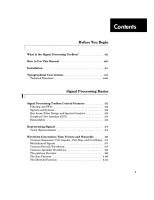MATLAB Parallel Computing Toolbox User's Guide
157 3 7MB
English Pages [1216] Year 2023
Getting Started
Parallel Computing Toolbox Product Description
Parallel Computing Support in MathWorks Products
Create and Use Distributed Arrays
Creating Distributed Arrays
Creating Codistributed Arrays
Determine Product Installation and Versions
Interactively Run Loops in Parallel Using parfor
Run Batch Parallel Jobs
Run a Batch Job
Run a Batch Job with a Parallel Pool
Run Script as Batch Job from the Current Folder Browser
Distribute Arrays and Run SPMD
Distributed Arrays
Single Program Multiple Data (spmd)
Composites
What Is Parallel Computing?
Choose a Parallel Computing Solution
Run MATLAB Functions with Automatic Parallel Support
Find Automatic Parallel Support
Run Non-Blocking Code in Parallel Using parfeval
Evaluate Functions in the Background Using parfeval
Use Parallel Computing Toolbox with Cloud Center Cluster in MATLAB Online
Write Portable Parallel Code
Run Parallel Code in Serial Without Parallel Computing Toolbox
Automatically Scale Up with backgroundPool
Write Custom Portable Parallel Code
Parallel Language Decision Tables
Choose Parallel Computing Language Feature
Choose Workflow
Quick Start Parallel Computing in MATLAB
Prerequisites
Accelerate MATLAB Code
Run MATLAB on Multicore and Multiprocessor Nodes
Set Up Environment for Explicit Parallelization
Run Explicit Parallelization with parfor-loop
Discover Other Parallel Language Functions
Parallel for-Loops (parfor)
Decide When to Use parfor
parfor-Loops in MATLAB
Deciding When to Use parfor
Example of parfor With Low Parallel Overhead
Example of parfor With High Parallel Overhead
Convert for-Loops Into parfor-Loops
Ensure That parfor-Loop Iterations are Independent
Nested parfor and for-Loops and Other parfor Requirements
Nested parfor-Loops
Convert Nested for-Loops to parfor-Loops
Nested for-Loops: Requirements and Limitations
parfor-Loop Limitations
Scale Up parfor-Loops to Cluster and Cloud
Use parfor-Loops for Reduction Assignments
Use Objects and Handles in parfor-Loops
Objects
Handle Classes
Sliced Variables Referencing Function Handles
Troubleshoot Variables in parfor-Loops
Ensure That parfor-Loop Variables Are Consecutive Increasing Integers
Avoid Overflows in parfor-Loops
Solve Variable Classification Issues in parfor-Loops
Structure Arrays in parfor-Loops
Converting the Body of a parfor-Loop into a Function
Unambiguous Variable Names
Transparent parfor-loops
Global and Persistent Variables
Loop Variables
Sliced Variables
Characteristics of a Sliced Variable
Sliced Input and Output Variables
Nested for-Loops with Sliced Variables
Data Type Limitations
Broadcast Variables
Performance Considerations
Reduction Variables
Notes About Required and Recommended Guidelines
Basic Rules for Reduction Variables
Requirements for Reduction Assignments
Using a Custom Reduction Function
Chaining Reduction Operators
Temporary Variables
Uninitialized Temporaries
Temporary Variables Intended as Reduction Variables
ans Variable
Ensure Transparency in parfor-Loops or spmd Statements
Parallel Simulink Simulations
Improve parfor Performance
Where to Create Arrays
Profiling parfor-loops
Slicing Arrays
Optimizing on Local vs. Cluster Workers
Run Code on Parallel Pools
What Is a Parallel Pool?
Automatically Start and Stop a Parallel Pool
Alternative Ways to Start and Stop Pools
Pool Size and Cluster Selection
Choose Between Thread-Based and Process-Based Environments
Select Parallel Environment
Compare Process Workers and Thread Workers
Solve Optimization Problem in Parallel on Process-Based and Thread-Based Pool
What Are Thread-Based Environments?
What are Process-Based Environments?
Check Support for Thread-Based Environment
Repeat Random Numbers in parfor-Loops
Recommended System Limits for Macintosh and Linux
Choose How to Manage Data in Parallel Computing
Determine your Data Management Approach
Compare Data Management Functions and Objects
Asynchronous Parallel Programming
Use afterEach and afterAll to Run Callback Functions
Call afterEach on parfeval Computations
Call afterAll on parfeval Computations
Combine afterEach and afterAll
Update User Interface Asynchronously Using afterEach and afterAll
Handle Errors in Future Variables
Single Program Multiple Data (spmd)
Run Single Programs on Multiple Data Sets
Introduction
When to Use spmd
Define an spmd Statement
Display Output
MATLAB Path
Error Handling
spmd Limitations
Access Worker Variables with Composites
Introduction to Composites
Create Composites in spmd Statements
Variable Persistence and Sequences of spmd
Create Composites Outside spmd Statements
Distributing Arrays to Parallel Workers
Using Distributed Arrays to Partition Data Across Workers
Load Distributed Arrays in Parallel Using datastore
Alternative Methods for Creating Distributed and Codistributed Arrays
Choose Between spmd, parfor, and parfeval
When to Use parfor
When to Use spmd
Compare Performance of parfor, parfeval, and spmd
Math with Codistributed Arrays
Nondistributed Versus Distributed Arrays
Introduction
Nondistributed Arrays
Codistributed Arrays
Working with Codistributed Arrays
How MATLAB Software Distributes Arrays
Creating a Codistributed Array
Local Arrays
Obtaining information About the Array
Changing the Dimension of Distribution
Restoring the Full Array
Indexing into a Codistributed Array
2-Dimensional Distribution
Looping Over a Distributed Range (for-drange)
Parallelizing a for-Loop
Codistributed Arrays in a for-drange Loop
Run MATLAB Functions with Distributed Arrays
Check Distributed Array Support in Functions
Support for Sparse Distributed Arrays
Programming Overview
How Parallel Computing Software Runs a Job
Overview
Toolbox and Server Components
Life Cycle of a Job
Program a Job on a Local Cluster
Specify Your Parallel Preferences
Discover Clusters and Use Cluster Profiles
Create and Manage Cluster Profiles
Discover Clusters
Create Cloud Cluster
Add and Modify Cluster Profiles
Import and Export Cluster Profiles
Edit Number of Workers and Cluster Settings
Use Your Cluster from MATLAB
Apply Callbacks to MATLAB Job Scheduler Jobs and Tasks
Job Monitor
Typical Use Cases
Manage Jobs Using the Job Monitor
Identify Task Errors Using the Job Monitor
Programming Tips
Program Development Guidelines
Current Working Directory of a MATLAB Worker
Writing to Files from Workers
Saving or Sending Objects
Using clear functions
Running Tasks That Call Simulink Software
Using the pause Function
Transmitting Large Amounts of Data
Interrupting a Job
Speeding Up a Job
Control Random Number Streams on Workers
Client and Workers
Different Workers
Normally Distributed Random Numbers
Profiling Parallel Code
Profile Parallel Code
Analyze Parallel Profile Data
Troubleshooting and Debugging
Attached Files Size Limitations
File Access and Permissions
No Results or Failed Job
Connection Problems Between the Client and MATLAB Job Scheduler
"One of your shell's init files contains a command that is writing to stdout..."
Big Data Workflow Using Tall Arrays and Datastores
Running Tall Arrays in Parallel
Use mapreducer to Control Where Your Code Runs
Use Tall Arrays on a Parallel Pool
Use Tall Arrays on a Spark Cluster
Set Up a Spark Cluster and a Spark Enabled Hadoop Cluster
Creating and Using Tall Tables
Run mapreduce on a Parallel Pool
Start Parallel Pool
Compare Parallel mapreduce
Run mapreduce on a Hadoop Cluster
Cluster Preparation
Output Format and Order
Calculate Mean Delay
Partition a Datastore in Parallel
Read Data from Datastore in Parallel
Set Environment Variables on Workers
Set Environment Variables for Cluster Profile
Set Environment Variables for a Job or Pool
Program Independent Jobs
Program Independent Jobs
Program Independent Jobs on a Local Cluster
Create and Run Jobs with a Local Cluster
Local Cluster Behavior
Program Independent Jobs for a Supported Scheduler
Create and Run Jobs
Manage Objects in the Scheduler
Share Code with Workers
Workers Access Files Directly
Pass Data to and from Worker Sessions
Pass MATLAB Code for Startup and Finish
Plugin Scripts for Generic Schedulers
Sample Plugin Scripts
Writing Custom Plugin Scripts
Adding User Customization
Managing Jobs with Generic Scheduler
Submitting from a Remote Host
Submitting without a Shared File System
Choose Batch Processing Function
Batch Parallel Job Types
Select Batch Function
Program Communicating Jobs
Program Communicating Jobs
Program Communicating Jobs for a Supported Scheduler
Schedulers and Conditions
Code the Task Function
Code in the Client
Further Notes on Communicating Jobs
Number of Tasks in a Communicating Job
Avoid Deadlock and Other Dependency Errors
GPU Computing
GPU Computing Requirements
Establish Arrays on a GPU
Create GPU Arrays from Existing Data
Create GPU Arrays Directly
Examine gpuArray Characteristics
Save and Load gpuArray Objects
Run MATLAB Functions on a GPU
MATLAB Functions with gpuArray Arguments
Check gpuArray-Supported Functions
Deep Learning with GPUs
Check or Select a GPU
Use MATLAB Functions with the GPU
Examples Using GPUs
Acknowledgments
Measure and Improve GPU Performance
Measure GPU Performance
Improve GPU Performance
Run MATLAB using GPUs in the Cloud
MathWorks Cloud Center
Microsoft Azure Marketplace
Reference Architectures
Containers
Random Number Streams on a GPU
Client CPU and GPU
Worker CPU and GPU
Normally Distributed Random Numbers
Work with Complex Numbers on a GPU
Conditions for Working With Complex Numbers on a GPU
Functions That Return Complex Data
Work with Sparse Arrays on a GPU
Create Sparse GPU Arrays
Functions That Support Sparse GPU Arrays
Run CUDA or PTX Code on GPU
CUDAKernel Workflow Overview
Create a CUDAKernel Object
Run a CUDAKernel
Complete Kernel Workflow
Run MEX Functions Containing CUDA Code
Write MEX File Containing CUDA Code
Run Resulting MEX Functions
Compare to a CUDA Kernel
Access Complex Data
Compile GPU MEX File
Supported Host Compilers
Install CUDA Toolkit (Optional)
Parallel Computing Toolbox Examples
Profile Parallel Code
Solve Differential Equation Using Multigrid Preconditioner on Distributed Discretization
Plot During Parameter Sweep with parfeval
Perform Webcam Image Acquisition in Parallel with Postprocessing
Perform Image Acquisition and Parallel Image Processing
Run Script as Batch Job
Run Batch Job and Access Files from Workers
Benchmark Cluster Workers
Benchmark Your Cluster with the HPC Challenge
Process Big Data in the Cloud
Run MATLAB Functions on Multiple GPUs
Advanced Support for Fast Multi-Node GPU Communication
Scale Up from Desktop to Cluster
Plot During Parameter Sweep with parfor
Update User Interface Asynchronously Using afterEach and afterAll
Simple Benchmarking of PARFOR Using Blackjack
Use Distributed Arrays to Solve Systems of Linear Equations with Direct Methods
Use Distributed Arrays to Solve Systems of Linear Equations with Iterative Methods
Use spmdReduce to Achieve MPI_Allreduce Functionality
Resource Contention in Task Parallel Problems
Benchmarking Independent Jobs on the Cluster
Benchmarking A\b
Accessing Advanced CUDA Features Using MEX
Benchmarking A\b on the GPU
Compute the Mandelbrot Set Using GPU-Enabled Functions
Generating Random Numbers on a GPU
Identify and Select a GPU Device
Illustrating Three Approaches to GPU Computing: The Mandelbrot Set
Improve Performance of Element-Wise MATLAB Functions on the GPU Using arrayfun
Improve Performance of Small Matrix Problems on the GPU Using pagefun
Improve Performance Using a GPU and Vectorized Calculations
Measure GPU Performance
Sharpen an Image Using the GPU
Stencil Operations on a GPU
Use FFT2 on the GPU to Simulate Diffraction Patterns
Using GPU arrayfun for Monte-Carlo Simulations
Profiling Explicit Parallel Communication
Profiling Load Unbalanced Codistributed Arrays
Sequential Blackjack
Distributed Blackjack
Parfeval Blackjack
Numerical Estimation of Pi Using Message Passing
Query and Cancel parfeval Futures
Use parfor to Speed Up Monte-Carlo Code
Monitor Monte Carlo Batch Jobs with ValueStore
Monitor Batch Jobs with ValueStore
Compare Performance of Multithreading and ProcessPool
Receive Communication on Workers
Interactively Import and Process Data in Parallel
Objects
ClusterPool
codistributed
codistributor1d
codistributor2dbc
Composite
parallel.gpu.CUDAKernel
distributed
FileStore
gpuArray
gpuDevice
GPUDeviceManager
mxGPUArray
parallel.Cluster
parallel.cluster.Hadoop
parallel.cluster.Spark
parallel.gpu.RandStream
parallel.Job
parallel.Pool
parallel.pool.Constant
parallel.pool.DataQueue
parallel.pool.PollableDataQueue
parallel.Task
parallel.Worker
ProcessPool
RemoteClusterAccess
ThreadPool
ValueStore
Functions
addAttachedFiles
afterEach
arrayfun
batch
bsxfun
cancel
cancelAll
changePassword
classUnderlying
clear
codistributed.build
codistributed.cell
codistributed.colon
codistributed.spalloc
codistributed.speye
codistributed.sprand
codistributed.sprandn
tall
codistributor
codistributor1d.defaultPartition
codistributor2dbc.defaultWorkerGrid
copyFileFromStore
copyFileToStore
createCommunicatingJob
createJob
createTask
delete
delete
demote
diary
distributed.cell
distributed.spalloc
distributed.speye
distributed.sprand
distributed.sprandn
dload
dsave
exist
existsOnGPU
eye
false
fetchOutputs
feval
findJob
findTask
for (drange)
gather
gcat
gcp
getAttachedFilesFolder
get
getCodistributor
getCurrentCluster
getCurrentJob
getCurrentFileStore
getCurrentTask
getCurrentValueStore
getCurrentWorker
getDebugLog
getJobClusterData
getJobFolder
getJobFolderOnCluster
getLocalPart
getLogLocation
getTaskSchedulerIDs
globalIndices
gop
gplus
gpuDeviceCount
gpuDeviceTable
gpurng
gputimeit
help
Inf
isaUnderlying
iscodistributed
isComplete
isdistributed
isequal
isgpuarray
isKey
isreplicated
jobStartup
labindex
keys
labBarrier
labBroadcast
labProbe
labReceive
labSend
labSendReceive
length
listAutoAttachedFiles
load
logout
mapreducer
methods
mexcuda
mpiLibConf
mpiprofile
mpiSettings
mxGPUCopyFromMxArray (C)
mxGPUCopyGPUArray (C)
mxGPUCopyImag (C)
mxGPUCopyReal (C)
mxGPUCreateComplexGPUArray (C)
mxGPUCreateFromMxArray (C)
mxGPUCreateGPUArray (C)
mxGPUCreateMxArrayOnCPU (C)
mxGPUCreateMxArrayOnGPU (C)
mxGPUDestroyGPUArray (C)
mxGPUGetClassID (C)
mxGPUGetComplexity (C)
mxGPUGetData (C)
mxGPUGetDataReadOnly (C)
mxGPUGetDimensions (C)
mxGPUGetNumberOfDimensions (C)
mxGPUGetNumberOfElements (C)
mxGPUIsSame (C)
mxGPUIsSparse (C)
mxGPUIsValidGPUData (C)
mxGPUSetDimensions (C)
mxInitGPU (C)
mxIsGPUArray (C)
NaN
numlabs
ones
pagefun
parallel.cluster.generic.awsbatch.deleteBatchJob
parallel.cluster.generic.awsbatch.deleteJobFilesFromS3
parallel.cluster.generic.awsbatch.downloadJobFilesFromS3
parallel.cluster.generic.awsbatch.downloadJobLogFiles
parallel.cluster.generic.awsbatch.getBatchJobInfo
parallel.cluster.generic.awsbatch.submitBatchJob
parallel.cluster.generic.awsbatch.uploadJobFilesToS3
parallel.cluster.Hadoop
parallel.clusterProfiles
parallel.listProfiles
parallel.defaultClusterProfile
parallel.defaultProfile
parallel.exportProfile
parallel.gpu.enableCUDAForwardCompatibility
parallel.gpu.RandStream.create
parallel.gpu.RandStream.getGlobalStream
parallel.gpu.RandStream.list
parallel.gpu.RandStream.setGlobalStream
parallel.importProfile
parcluster
parfeval
parfevalOnAll
parfor
parforOptions
parpool
pause
pctconfig
pctRunDeployedCleanup
pctRunOnAll
pload
pmode
poll
poolStartup
promote
psave
put
rand
randi
randn
recreate
redistribute
remove
reset
resume
saveAsProfile
saveProfile
setConstantMemory
setJobClusterData
shutdown
sparse
spmd
spmdBarrier
spmdBroadcast
spmdCat
spmdIndex
spmdPlus
spmdProbe
spmdReceive
spmdReduce
spmdSend
spmdSendReceive
spmdSize
start
submit
subsasgn
subsref
taskFinish
taskStartup
send
ticBytes
tocBytes
true
updateAttachedFiles
wait
wait (cluster)
wait
write
zeros
Recommend Papers

File loading please wait...
Citation preview
Parallel Computing Toolbox™ User's Guide
R2023b
How to Contact MathWorks Latest news:
www.mathworks.com
Sales and services:
www.mathworks.com/sales_and_services
User community:
www.mathworks.com/matlabcentral
Technical support:
www.mathworks.com/support/contact_us
Phone:
508-647-7000
The MathWorks, Inc. 1 Apple Hill Drive Natick, MA 01760-2098 Parallel Computing Toolbox™ User's Guide © COPYRIGHT 2004–2023 by The MathWorks, Inc. The software described in this document is furnished under a license agreement. The software may be used or copied only under the terms of the license agreement. No part of this manual may be photocopied or reproduced in any form without prior written consent from The MathWorks, Inc. FEDERAL ACQUISITION: This provision applies to all acquisitions of the Program and Documentation by, for, or through the federal government of the United States. By accepting delivery of the Program or Documentation, the government hereby agrees that this software or documentation qualifies as commercial computer software or commercial computer software documentation as such terms are used or defined in FAR 12.212, DFARS Part 227.72, and DFARS 252.227-7014. Accordingly, the terms and conditions of this Agreement and only those rights specified in this Agreement, shall pertain to and govern the use, modification, reproduction, release, performance, display, and disclosure of the Program and Documentation by the federal government (or other entity acquiring for or through the federal government) and shall supersede any conflicting contractual terms or conditions. If this License fails to meet the government's needs or is inconsistent in any respect with federal procurement law, the government agrees to return the Program and Documentation, unused, to The MathWorks, Inc.
Trademarks
MATLAB and Simulink are registered trademarks of The MathWorks, Inc. See www.mathworks.com/trademarks for a list of additional trademarks. Other product or brand names may be trademarks or registered trademarks of their respective holders. Patents
MathWorks products are protected by one or more U.S. patents. Please see www.mathworks.com/patents for more information.
Revision History
November 2004 March 2005 September 2005 November 2005 March 2006 September 2006 March 2007 September 2007 March 2008 October 2008 March 2009 September 2009 March 2010 September 2010 April 2011 September 2011 March 2012 September 2012 March 2013 September 2013 March 2014 October 2014 March 2015 September 2015 March 2016 September 2016 March 2017 September 2017 March 2018 September 2018 March 2019 September 2019 March 2020 September 2020 March 2021 September 2021 March 2022 September 2022 March 2023 September 2023
Online only Online only Online only Online only Online only Online only Online only Online only Online only Online only Online only Online only Online only Online only Online only Online only Online only Online only Online only Online only Online only Online only Online only Online only Online only Online only Online only Online only Online only Online only Online only Online only Online only Online only Online only Online only Online only Online only Online only Online only
New for Version 1.0 (Release 14SP1+) Revised for Version 1.0.1 (Release 14SP2) Revised for Version 1.0.2 (Release 14SP3) Revised for Version 2.0 (Release 14SP3+) Revised for Version 2.0.1 (Release 2006a) Revised for Version 3.0 (Release 2006b) Revised for Version 3.1 (Release 2007a) Revised for Version 3.2 (Release 2007b) Revised for Version 3.3 (Release 2008a) Revised for Version 4.0 (Release 2008b) Revised for Version 4.1 (Release 2009a) Revised for Version 4.2 (Release 2009b) Revised for Version 4.3 (Release 2010a) Revised for Version 5.0 (Release 2010b) Revised for Version 5.1 (Release 2011a) Revised for Version 5.2 (Release 2011b) Revised for Version 6.0 (Release 2012a) Revised for Version 6.1 (Release 2012b) Revised for Version 6.2 (Release 2013a) Revised for Version 6.3 (Release 2013b) Revised for Version 6.4 (Release 2014a) Revised for Version 6.5 (Release 2014b) Revised for Version 6.6 (Release 2015a) Revised for Version 6.7 (Release 2015b) Revised for Version 6.8 (Release 2016a) Revised for Version 6.9 (Release 2016b) Revised for Version 6.10 (Release 2017a) Revised for Version 6.11 (Release 2017b) Revised for Version 6.12 (Release 2018a) Revised for Version 6.13 (Release 2018b) Revised for Version 7.0 (Release 2019a) Revised for Version 7.1 (Release 2019b) Revised for Version 7.2 (Release 2020a) Revised for Version 7.3 (Release 2020b) Revised for Version 7.4 (Release 2021a) Revised for Version 7.5 (Release 2021b) Revised for Version 7.6 (Release 2022a) Revised for Version 7.7 (Release 2022b) Revised for Version 7.8 (Release 2023a) Revised for Version 23.2 (R2023b)
Contents
1
Getting Started Parallel Computing Toolbox Product Description . . . . . . . . . . . . . . . . . . . .
1-2
Parallel Computing Support in MathWorks Products . . . . . . . . . . . . . . . .
1-3
Create and Use Distributed Arrays . . . . . . . . . . . . . . . . . . . . . . . . . . . . . . . . Creating Distributed Arrays . . . . . . . . . . . . . . . . . . . . . . . . . . . . . . . . . . . Creating Codistributed Arrays . . . . . . . . . . . . . . . . . . . . . . . . . . . . . . . . .
1-4 1-4 1-5
Determine Product Installation and Versions . . . . . . . . . . . . . . . . . . . . . . .
1-7
Interactively Run Loops in Parallel Using parfor . . . . . . . . . . . . . . . . . . . .
1-8
Run Batch Parallel Jobs . . . . . . . . . . . . . . . . . . . . . . . . . . . . . . . . . . . . . . . Run a Batch Job . . . . . . . . . . . . . . . . . . . . . . . . . . . . . . . . . . . . . . . . . . . Run a Batch Job with a Parallel Pool . . . . . . . . . . . . . . . . . . . . . . . . . . . . Run Script as Batch Job from the Current Folder Browser . . . . . . . . . . . .
1-10 1-10 1-10 1-12
Distribute Arrays and Run SPMD . . . . . . . . . . . . . . . . . . . . . . . . . . . . . . . . Distributed Arrays . . . . . . . . . . . . . . . . . . . . . . . . . . . . . . . . . . . . . . . . . Single Program Multiple Data (spmd) . . . . . . . . . . . . . . . . . . . . . . . . . . . Composites . . . . . . . . . . . . . . . . . . . . . . . . . . . . . . . . . . . . . . . . . . . . . . .
1-13 1-13 1-13 1-13
What Is Parallel Computing? . . . . . . . . . . . . . . . . . . . . . . . . . . . . . . . . . . .
1-15
Choose a Parallel Computing Solution . . . . . . . . . . . . . . . . . . . . . . . . . . .
1-17
Run MATLAB Functions with Automatic Parallel Support . . . . . . . . . . . . Find Automatic Parallel Support . . . . . . . . . . . . . . . . . . . . . . . . . . . . . . .
1-21 1-21
Run Non-Blocking Code in Parallel Using parfeval . . . . . . . . . . . . . . . . .
1-23
Evaluate Functions in the Background Using parfeval . . . . . . . . . . . . . .
1-24
Use Parallel Computing Toolbox with Cloud Center Cluster in MATLAB Online . . . . . . . . . . . . . . . . . . . . . . . . . . . . . . . . . . . . . . . . . . . . . . . . . . . .
1-25
Write Portable Parallel Code . . . . . . . . . . . . . . . . . . . . . . . . . . . . . . . . . . . Run Parallel Code in Serial Without Parallel Computing Toolbox . . . . . . . Automatically Scale Up with backgroundPool . . . . . . . . . . . . . . . . . . . . . Write Custom Portable Parallel Code . . . . . . . . . . . . . . . . . . . . . . . . . . .
1-26 1-26 1-27 1-27
Parallel Language Decision Tables . . . . . . . . . . . . . . . . . . . . . . . . . . . . . . . Choose Parallel Computing Language Feature . . . . . . . . . . . . . . . . . . . .
1-29 1-29
v
Choose Workflow . . . . . . . . . . . . . . . . . . . . . . . . . . . . . . . . . . . . . . . . . . Quick Start Parallel Computing in MATLAB . . . . . . . . . . . . . . . . . . . . . . . Prerequisites . . . . . . . . . . . . . . . . . . . . . . . . . . . . . . . . . . . . . . . . . . . . . Accelerate MATLAB Code . . . . . . . . . . . . . . . . . . . . . . . . . . . . . . . . . . . . Run MATLAB on Multicore and Multiprocessor Nodes . . . . . . . . . . . . . . Set Up Environment for Explicit Parallelization . . . . . . . . . . . . . . . . . . . . Run Explicit Parallelization with parfor-loop . . . . . . . . . . . . . . . . . . . . . . Discover Other Parallel Language Functions . . . . . . . . . . . . . . . . . . . . . .
2
vi
Contents
1-32 1-34 1-34 1-35 1-36 1-37 1-39 1-43
Parallel for-Loops (parfor) Decide When to Use parfor . . . . . . . . . . . . . . . . . . . . . . . . . . . . . . . . . . . . . . parfor-Loops in MATLAB . . . . . . . . . . . . . . . . . . . . . . . . . . . . . . . . . . . . . . Deciding When to Use parfor . . . . . . . . . . . . . . . . . . . . . . . . . . . . . . . . . . Example of parfor With Low Parallel Overhead . . . . . . . . . . . . . . . . . . . . . Example of parfor With High Parallel Overhead . . . . . . . . . . . . . . . . . . . .
2-2 2-2 2-2 2-3 2-4
Convert for-Loops Into parfor-Loops . . . . . . . . . . . . . . . . . . . . . . . . . . . . . .
2-7
Ensure That parfor-Loop Iterations are Independent . . . . . . . . . . . . . . .
2-10
Nested parfor and for-Loops and Other parfor Requirements . . . . . . . . Nested parfor-Loops . . . . . . . . . . . . . . . . . . . . . . . . . . . . . . . . . . . . . . . . Convert Nested for-Loops to parfor-Loops . . . . . . . . . . . . . . . . . . . . . . . Nested for-Loops: Requirements and Limitations . . . . . . . . . . . . . . . . . . parfor-Loop Limitations . . . . . . . . . . . . . . . . . . . . . . . . . . . . . . . . . . . . .
2-13 2-13 2-14 2-16 2-17
Scale Up parfor-Loops to Cluster and Cloud . . . . . . . . . . . . . . . . . . . . . . .
2-21
Use parfor-Loops for Reduction Assignments . . . . . . . . . . . . . . . . . . . . . .
2-26
Use Objects and Handles in parfor-Loops . . . . . . . . . . . . . . . . . . . . . . . . . Objects . . . . . . . . . . . . . . . . . . . . . . . . . . . . . . . . . . . . . . . . . . . . . . . . . . Handle Classes . . . . . . . . . . . . . . . . . . . . . . . . . . . . . . . . . . . . . . . . . . . . Sliced Variables Referencing Function Handles . . . . . . . . . . . . . . . . . . .
2-27 2-27 2-27 2-27
Troubleshoot Variables in parfor-Loops . . . . . . . . . . . . . . . . . . . . . . . . . . . Ensure That parfor-Loop Variables Are Consecutive Increasing Integers ..................................................... Avoid Overflows in parfor-Loops . . . . . . . . . . . . . . . . . . . . . . . . . . . . . . . Solve Variable Classification Issues in parfor-Loops . . . . . . . . . . . . . . . . Structure Arrays in parfor-Loops . . . . . . . . . . . . . . . . . . . . . . . . . . . . . . Converting the Body of a parfor-Loop into a Function . . . . . . . . . . . . . . . Unambiguous Variable Names . . . . . . . . . . . . . . . . . . . . . . . . . . . . . . . . Transparent parfor-loops . . . . . . . . . . . . . . . . . . . . . . . . . . . . . . . . . . . . Global and Persistent Variables . . . . . . . . . . . . . . . . . . . . . . . . . . . . . . . .
2-29
Loop Variables . . . . . . . . . . . . . . . . . . . . . . . . . . . . . . . . . . . . . . . . . . . . . . .
2-35
2-29 2-29 2-30 2-32 2-33 2-33 2-33 2-33
Sliced Variables . . . . . . . . . . . . . . . . . . . . . . . . . . . . . . . . . . . . . . . . . . . . . . Characteristics of a Sliced Variable . . . . . . . . . . . . . . . . . . . . . . . . . . . . . Sliced Input and Output Variables . . . . . . . . . . . . . . . . . . . . . . . . . . . . . . Nested for-Loops with Sliced Variables . . . . . . . . . . . . . . . . . . . . . . . . . . Data Type Limitations . . . . . . . . . . . . . . . . . . . . . . . . . . . . . . . . . . . . . . .
2-36 2-36 2-37 2-38 2-39
Broadcast Variables . . . . . . . . . . . . . . . . . . . . . . . . . . . . . . . . . . . . . . . . . . . Performance Considerations . . . . . . . . . . . . . . . . . . . . . . . . . . . . . . . . . .
2-41 2-41
Reduction Variables . . . . . . . . . . . . . . . . . . . . . . . . . . . . . . . . . . . . . . . . . . . Notes About Required and Recommended Guidelines . . . . . . . . . . . . . . . Basic Rules for Reduction Variables . . . . . . . . . . . . . . . . . . . . . . . . . . . . Requirements for Reduction Assignments . . . . . . . . . . . . . . . . . . . . . . . . Using a Custom Reduction Function . . . . . . . . . . . . . . . . . . . . . . . . . . . . Chaining Reduction Operators . . . . . . . . . . . . . . . . . . . . . . . . . . . . . . . .
2-43 2-44 2-44 2-45 2-46 2-47
Temporary Variables . . . . . . . . . . . . . . . . . . . . . . . . . . . . . . . . . . . . . . . . . . Uninitialized Temporaries . . . . . . . . . . . . . . . . . . . . . . . . . . . . . . . . . . . . Temporary Variables Intended as Reduction Variables . . . . . . . . . . . . . . . ans Variable . . . . . . . . . . . . . . . . . . . . . . . . . . . . . . . . . . . . . . . . . . . . . .
2-49 2-49 2-50 2-50
Ensure Transparency in parfor-Loops or spmd Statements . . . . . . . . . . . Parallel Simulink Simulations . . . . . . . . . . . . . . . . . . . . . . . . . . . . . . . . .
2-51 2-52
Improve parfor Performance . . . . . . . . . . . . . . . . . . . . . . . . . . . . . . . . . . . Where to Create Arrays . . . . . . . . . . . . . . . . . . . . . . . . . . . . . . . . . . . . . Profiling parfor-loops . . . . . . . . . . . . . . . . . . . . . . . . . . . . . . . . . . . . . . . Slicing Arrays . . . . . . . . . . . . . . . . . . . . . . . . . . . . . . . . . . . . . . . . . . . . . Optimizing on Local vs. Cluster Workers . . . . . . . . . . . . . . . . . . . . . . . . .
2-53 2-53 2-54 2-55 2-56
Run Code on Parallel Pools . . . . . . . . . . . . . . . . . . . . . . . . . . . . . . . . . . . . . What Is a Parallel Pool? . . . . . . . . . . . . . . . . . . . . . . . . . . . . . . . . . . . . . Automatically Start and Stop a Parallel Pool . . . . . . . . . . . . . . . . . . . . . . Alternative Ways to Start and Stop Pools . . . . . . . . . . . . . . . . . . . . . . . . . Pool Size and Cluster Selection . . . . . . . . . . . . . . . . . . . . . . . . . . . . . . . .
2-57 2-57 2-57 2-58 2-59
Choose Between Thread-Based and Process-Based Environments . . . . . Select Parallel Environment . . . . . . . . . . . . . . . . . . . . . . . . . . . . . . . . . . Compare Process Workers and Thread Workers . . . . . . . . . . . . . . . . . . . Solve Optimization Problem in Parallel on Process-Based and Thread-Based Pool . . . . . . . . . . . . . . . . . . . . . . . . . . . . . . . . . . . . . . . . . . . . . . . . . . What Are Thread-Based Environments? . . . . . . . . . . . . . . . . . . . . . . . . . What are Process-Based Environments? . . . . . . . . . . . . . . . . . . . . . . . . . Check Support for Thread-Based Environment . . . . . . . . . . . . . . . . . . . .
2-62 2-62 2-65 2-66 2-68 2-68 2-69
Repeat Random Numbers in parfor-Loops . . . . . . . . . . . . . . . . . . . . . . . .
2-70
Recommended System Limits for Macintosh and Linux . . . . . . . . . . . . .
2-71
Choose How to Manage Data in Parallel Computing . . . . . . . . . . . . . . . . Determine your Data Management Approach . . . . . . . . . . . . . . . . . . . . . Compare Data Management Functions and Objects . . . . . . . . . . . . . . . .
2-72 2-72 2-75
vii
3
Asynchronous Parallel Programming Use afterEach and afterAll to Run Callback Functions . . . . . . . . . . . . . . . Call afterEach on parfeval Computations . . . . . . . . . . . . . . . . . . . . . . . . . Call afterAll on parfeval Computations . . . . . . . . . . . . . . . . . . . . . . . . . . . Combine afterEach and afterAll . . . . . . . . . . . . . . . . . . . . . . . . . . . . . . . . Update User Interface Asynchronously Using afterEach and afterAll . . . . . Handle Errors in Future Variables . . . . . . . . . . . . . . . . . . . . . . . . . . . . . .
4
3-2 3-2 3-3 3-3 3-4 3-6
Single Program Multiple Data (spmd) Run Single Programs on Multiple Data Sets . . . . . . . . . . . . . . . . . . . . . . . . Introduction . . . . . . . . . . . . . . . . . . . . . . . . . . . . . . . . . . . . . . . . . . . . . . . When to Use spmd . . . . . . . . . . . . . . . . . . . . . . . . . . . . . . . . . . . . . . . . . . Define an spmd Statement . . . . . . . . . . . . . . . . . . . . . . . . . . . . . . . . . . . . Display Output . . . . . . . . . . . . . . . . . . . . . . . . . . . . . . . . . . . . . . . . . . . . . MATLAB Path . . . . . . . . . . . . . . . . . . . . . . . . . . . . . . . . . . . . . . . . . . . . . . Error Handling . . . . . . . . . . . . . . . . . . . . . . . . . . . . . . . . . . . . . . . . . . . . . spmd Limitations . . . . . . . . . . . . . . . . . . . . . . . . . . . . . . . . . . . . . . . . . . .
4-2 4-2 4-2 4-2 4-4 4-4 4-4 4-4
Access Worker Variables with Composites . . . . . . . . . . . . . . . . . . . . . . . . . 4-7 Introduction to Composites . . . . . . . . . . . . . . . . . . . . . . . . . . . . . . . . . . . . 4-7 Create Composites in spmd Statements . . . . . . . . . . . . . . . . . . . . . . . . . . 4-7 Variable Persistence and Sequences of spmd . . . . . . . . . . . . . . . . . . . . . . 4-9 Create Composites Outside spmd Statements . . . . . . . . . . . . . . . . . . . . . 4-10
5
viii
Contents
Distributing Arrays to Parallel Workers . . . . . . . . . . . . . . . . . . . . . . . . . . Using Distributed Arrays to Partition Data Across Workers . . . . . . . . . . . Load Distributed Arrays in Parallel Using datastore . . . . . . . . . . . . . . . . Alternative Methods for Creating Distributed and Codistributed Arrays .
4-11 4-11 4-11 4-13
Choose Between spmd, parfor, and parfeval . . . . . . . . . . . . . . . . . . . . . . . When to Use parfor . . . . . . . . . . . . . . . . . . . . . . . . . . . . . . . . . . . . . . . . When to Use spmd . . . . . . . . . . . . . . . . . . . . . . . . . . . . . . . . . . . . . . . . . Compare Performance of parfor, parfeval, and spmd . . . . . . . . . . . . . . . .
4-16 4-16 4-16 4-17
Math with Codistributed Arrays Nondistributed Versus Distributed Arrays . . . . . . . . . . . . . . . . . . . . . . . . . Introduction . . . . . . . . . . . . . . . . . . . . . . . . . . . . . . . . . . . . . . . . . . . . . . . Nondistributed Arrays . . . . . . . . . . . . . . . . . . . . . . . . . . . . . . . . . . . . . . . Codistributed Arrays . . . . . . . . . . . . . . . . . . . . . . . . . . . . . . . . . . . . . . . .
5-2 5-2 5-2 5-3
Working with Codistributed Arrays . . . . . . . . . . . . . . . . . . . . . . . . . . . . . . . How MATLAB Software Distributes Arrays . . . . . . . . . . . . . . . . . . . . . . . .
5-4 5-4
Creating a Codistributed Array . . . . . . . . . . . . . . . . . . . . . . . . . . . . . . . . . Local Arrays . . . . . . . . . . . . . . . . . . . . . . . . . . . . . . . . . . . . . . . . . . . . . . . Obtaining information About the Array . . . . . . . . . . . . . . . . . . . . . . . . . . . Changing the Dimension of Distribution . . . . . . . . . . . . . . . . . . . . . . . . . Restoring the Full Array . . . . . . . . . . . . . . . . . . . . . . . . . . . . . . . . . . . . . Indexing into a Codistributed Array . . . . . . . . . . . . . . . . . . . . . . . . . . . . 2-Dimensional Distribution . . . . . . . . . . . . . . . . . . . . . . . . . . . . . . . . . . .
6
5-5 5-8 5-9 5-10 5-10 5-11 5-12
Looping Over a Distributed Range (for-drange) . . . . . . . . . . . . . . . . . . . . Parallelizing a for-Loop . . . . . . . . . . . . . . . . . . . . . . . . . . . . . . . . . . . . . . Codistributed Arrays in a for-drange Loop . . . . . . . . . . . . . . . . . . . . . . .
5-16 5-16 5-17
Run MATLAB Functions with Distributed Arrays . . . . . . . . . . . . . . . . . . . Check Distributed Array Support in Functions . . . . . . . . . . . . . . . . . . . . Support for Sparse Distributed Arrays . . . . . . . . . . . . . . . . . . . . . . . . . .
5-19 5-19 5-19
Programming Overview How Parallel Computing Software Runs a Job . . . . . . . . . . . . . . . . . . . . . . Overview . . . . . . . . . . . . . . . . . . . . . . . . . . . . . . . . . . . . . . . . . . . . . . . . . Toolbox and Server Components . . . . . . . . . . . . . . . . . . . . . . . . . . . . . . . . Life Cycle of a Job . . . . . . . . . . . . . . . . . . . . . . . . . . . . . . . . . . . . . . . . . . .
6-2 6-2 6-3 6-6
Program a Job on a Local Cluster . . . . . . . . . . . . . . . . . . . . . . . . . . . . . . . . .
6-8
Specify Your Parallel Preferences . . . . . . . . . . . . . . . . . . . . . . . . . . . . . . . .
6-9
Discover Clusters and Use Cluster Profiles . . . . . . . . . . . . . . . . . . . . . . . . Create and Manage Cluster Profiles . . . . . . . . . . . . . . . . . . . . . . . . . . . . Discover Clusters . . . . . . . . . . . . . . . . . . . . . . . . . . . . . . . . . . . . . . . . . . Create Cloud Cluster . . . . . . . . . . . . . . . . . . . . . . . . . . . . . . . . . . . . . . . Add and Modify Cluster Profiles . . . . . . . . . . . . . . . . . . . . . . . . . . . . . . . Import and Export Cluster Profiles . . . . . . . . . . . . . . . . . . . . . . . . . . . . . Edit Number of Workers and Cluster Settings . . . . . . . . . . . . . . . . . . . . . Use Your Cluster from MATLAB . . . . . . . . . . . . . . . . . . . . . . . . . . . . . . .
6-11 6-11 6-12 6-14 6-14 6-18 6-19 6-19
Apply Callbacks to MATLAB Job Scheduler Jobs and Tasks . . . . . . . . . . .
6-21
Job Monitor . . . . . . . . . . . . . . . . . . . . . . . . . . . . . . . . . . . . . . . . . . . . . . . . . Typical Use Cases . . . . . . . . . . . . . . . . . . . . . . . . . . . . . . . . . . . . . . . . . . Manage Jobs Using the Job Monitor . . . . . . . . . . . . . . . . . . . . . . . . . . . . Identify Task Errors Using the Job Monitor . . . . . . . . . . . . . . . . . . . . . . .
6-24 6-24 6-24 6-25
Programming Tips . . . . . . . . . . . . . . . . . . . . . . . . . . . . . . . . . . . . . . . . . . . . Program Development Guidelines . . . . . . . . . . . . . . . . . . . . . . . . . . . . . . Current Working Directory of a MATLAB Worker . . . . . . . . . . . . . . . . . . Writing to Files from Workers . . . . . . . . . . . . . . . . . . . . . . . . . . . . . . . . . Saving or Sending Objects . . . . . . . . . . . . . . . . . . . . . . . . . . . . . . . . . . . Using clear functions . . . . . . . . . . . . . . . . . . . . . . . . . . . . . . . . . . . . . . . Running Tasks That Call Simulink Software . . . . . . . . . . . . . . . . . . . . . . Using the pause Function . . . . . . . . . . . . . . . . . . . . . . . . . . . . . . . . . . . .
6-26 6-26 6-27 6-27 6-27 6-28 6-28 6-28
ix
Transmitting Large Amounts of Data . . . . . . . . . . . . . . . . . . . . . . . . . . . Interrupting a Job . . . . . . . . . . . . . . . . . . . . . . . . . . . . . . . . . . . . . . . . . . Speeding Up a Job . . . . . . . . . . . . . . . . . . . . . . . . . . . . . . . . . . . . . . . . .
6-28 6-28 6-28
Control Random Number Streams on Workers . . . . . . . . . . . . . . . . . . . . . Client and Workers . . . . . . . . . . . . . . . . . . . . . . . . . . . . . . . . . . . . . . . . . Different Workers . . . . . . . . . . . . . . . . . . . . . . . . . . . . . . . . . . . . . . . . . . Normally Distributed Random Numbers . . . . . . . . . . . . . . . . . . . . . . . . .
6-29 6-29 6-30 6-31
Profiling Parallel Code . . . . . . . . . . . . . . . . . . . . . . . . . . . . . . . . . . . . . . . . Profile Parallel Code . . . . . . . . . . . . . . . . . . . . . . . . . . . . . . . . . . . . . . . . Analyze Parallel Profile Data . . . . . . . . . . . . . . . . . . . . . . . . . . . . . . . . . .
6-32 6-32 6-34
Troubleshooting and Debugging . . . . . . . . . . . . . . . . . . . . . . . . . . . . . . . . 6-42 Attached Files Size Limitations . . . . . . . . . . . . . . . . . . . . . . . . . . . . . . . . 6-42 File Access and Permissions . . . . . . . . . . . . . . . . . . . . . . . . . . . . . . . . . . 6-42 No Results or Failed Job . . . . . . . . . . . . . . . . . . . . . . . . . . . . . . . . . . . . . 6-43 Connection Problems Between the Client and MATLAB Job Scheduler . . 6-44 "One of your shell's init files contains a command that is writing to stdout..." ..................................................... 6-44
7
Big Data Workflow Using Tall Arrays and Datastores . . . . . . . . . . . . . . . . Running Tall Arrays in Parallel . . . . . . . . . . . . . . . . . . . . . . . . . . . . . . . . Use mapreducer to Control Where Your Code Runs . . . . . . . . . . . . . . . . .
6-46 6-47 6-47
Use Tall Arrays on a Parallel Pool . . . . . . . . . . . . . . . . . . . . . . . . . . . . . . .
6-49
Use Tall Arrays on a Spark Cluster . . . . . . . . . . . . . . . . . . . . . . . . . . . . . . . Set Up a Spark Cluster and a Spark Enabled Hadoop Cluster . . . . . . . . . Creating and Using Tall Tables . . . . . . . . . . . . . . . . . . . . . . . . . . . . . . . .
6-52 6-52 6-53
Run mapreduce on a Parallel Pool . . . . . . . . . . . . . . . . . . . . . . . . . . . . . . . Start Parallel Pool . . . . . . . . . . . . . . . . . . . . . . . . . . . . . . . . . . . . . . . . . . Compare Parallel mapreduce . . . . . . . . . . . . . . . . . . . . . . . . . . . . . . . . .
6-56 6-56 6-56
Run mapreduce on a Hadoop Cluster . . . . . . . . . . . . . . . . . . . . . . . . . . . . Cluster Preparation . . . . . . . . . . . . . . . . . . . . . . . . . . . . . . . . . . . . . . . . Output Format and Order . . . . . . . . . . . . . . . . . . . . . . . . . . . . . . . . . . . . Calculate Mean Delay . . . . . . . . . . . . . . . . . . . . . . . . . . . . . . . . . . . . . . .
6-59 6-59 6-59 6-59
Partition a Datastore in Parallel . . . . . . . . . . . . . . . . . . . . . . . . . . . . . . . . . Read Data from Datastore in Parallel . . . . . . . . . . . . . . . . . . . . . . . . . . .
6-62 6-62
Set Environment Variables on Workers . . . . . . . . . . . . . . . . . . . . . . . . . . . Set Environment Variables for Cluster Profile . . . . . . . . . . . . . . . . . . . . . Set Environment Variables for a Job or Pool . . . . . . . . . . . . . . . . . . . . . .
6-66 6-66 6-67
Program Independent Jobs Program Independent Jobs . . . . . . . . . . . . . . . . . . . . . . . . . . . . . . . . . . . . . .
x
Contents
7-2
8
9
Program Independent Jobs on a Local Cluster . . . . . . . . . . . . . . . . . . . . . . Create and Run Jobs with a Local Cluster . . . . . . . . . . . . . . . . . . . . . . . . . Local Cluster Behavior . . . . . . . . . . . . . . . . . . . . . . . . . . . . . . . . . . . . . . .
7-3 7-3 7-6
Program Independent Jobs for a Supported Scheduler . . . . . . . . . . . . . . . Create and Run Jobs . . . . . . . . . . . . . . . . . . . . . . . . . . . . . . . . . . . . . . . . . Manage Objects in the Scheduler . . . . . . . . . . . . . . . . . . . . . . . . . . . . . .
7-7 7-7 7-11
Share Code with Workers . . . . . . . . . . . . . . . . . . . . . . . . . . . . . . . . . . . . . . Workers Access Files Directly . . . . . . . . . . . . . . . . . . . . . . . . . . . . . . . . . Pass Data to and from Worker Sessions . . . . . . . . . . . . . . . . . . . . . . . . . . Pass MATLAB Code for Startup and Finish . . . . . . . . . . . . . . . . . . . . . . .
7-13 7-13 7-14 7-15
Plugin Scripts for Generic Schedulers . . . . . . . . . . . . . . . . . . . . . . . . . . . . Sample Plugin Scripts . . . . . . . . . . . . . . . . . . . . . . . . . . . . . . . . . . . . . . . Writing Custom Plugin Scripts . . . . . . . . . . . . . . . . . . . . . . . . . . . . . . . . Adding User Customization . . . . . . . . . . . . . . . . . . . . . . . . . . . . . . . . . . Managing Jobs with Generic Scheduler . . . . . . . . . . . . . . . . . . . . . . . . . . Submitting from a Remote Host . . . . . . . . . . . . . . . . . . . . . . . . . . . . . . . Submitting without a Shared File System . . . . . . . . . . . . . . . . . . . . . . . .
7-17 7-17 7-18 7-24 7-25 7-26 7-27
Choose Batch Processing Function . . . . . . . . . . . . . . . . . . . . . . . . . . . . . . Batch Parallel Job Types . . . . . . . . . . . . . . . . . . . . . . . . . . . . . . . . . . . . . Select Batch Function . . . . . . . . . . . . . . . . . . . . . . . . . . . . . . . . . . . . . . .
7-28 7-28 7-29
Program Communicating Jobs Program Communicating Jobs . . . . . . . . . . . . . . . . . . . . . . . . . . . . . . . . . . .
8-2
Program Communicating Jobs for a Supported Scheduler . . . . . . . . . . . . Schedulers and Conditions . . . . . . . . . . . . . . . . . . . . . . . . . . . . . . . . . . . . Code the Task Function . . . . . . . . . . . . . . . . . . . . . . . . . . . . . . . . . . . . . . Code in the Client . . . . . . . . . . . . . . . . . . . . . . . . . . . . . . . . . . . . . . . . . . .
8-3 8-3 8-3 8-4
Further Notes on Communicating Jobs . . . . . . . . . . . . . . . . . . . . . . . . . . . . Number of Tasks in a Communicating Job . . . . . . . . . . . . . . . . . . . . . . . . . Avoid Deadlock and Other Dependency Errors . . . . . . . . . . . . . . . . . . . . .
8-6 8-6 8-6
GPU Computing GPU Computing Requirements . . . . . . . . . . . . . . . . . . . . . . . . . . . . . . . . . . .
9-2
Establish Arrays on a GPU . . . . . . . . . . . . . . . . . . . . . . . . . . . . . . . . . . . . . . Create GPU Arrays from Existing Data . . . . . . . . . . . . . . . . . . . . . . . . . . . Create GPU Arrays Directly . . . . . . . . . . . . . . . . . . . . . . . . . . . . . . . . . . . Examine gpuArray Characteristics . . . . . . . . . . . . . . . . . . . . . . . . . . . . . . Save and Load gpuArray Objects . . . . . . . . . . . . . . . . . . . . . . . . . . . . . . .
9-3 9-3 9-4 9-4 9-5
xi
Run MATLAB Functions on a GPU . . . . . . . . . . . . . . . . . . . . . . . . . . . . . . . . 9-6 MATLAB Functions with gpuArray Arguments . . . . . . . . . . . . . . . . . . . . . 9-6 Check gpuArray-Supported Functions . . . . . . . . . . . . . . . . . . . . . . . . . . . . 9-6 Deep Learning with GPUs . . . . . . . . . . . . . . . . . . . . . . . . . . . . . . . . . . . . . 9-7 Check or Select a GPU . . . . . . . . . . . . . . . . . . . . . . . . . . . . . . . . . . . . . . . 9-8 Use MATLAB Functions with the GPU . . . . . . . . . . . . . . . . . . . . . . . . . . . . 9-9 Examples Using GPUs . . . . . . . . . . . . . . . . . . . . . . . . . . . . . . . . . . . . . . 9-10 Acknowledgments . . . . . . . . . . . . . . . . . . . . . . . . . . . . . . . . . . . . . . . . . 9-12
10
Measure and Improve GPU Performance . . . . . . . . . . . . . . . . . . . . . . . . . Measure GPU Performance . . . . . . . . . . . . . . . . . . . . . . . . . . . . . . . . . . . Improve GPU Performance . . . . . . . . . . . . . . . . . . . . . . . . . . . . . . . . . . .
9-13 9-13 9-14
Run MATLAB using GPUs in the Cloud . . . . . . . . . . . . . . . . . . . . . . . . . . . MathWorks Cloud Center . . . . . . . . . . . . . . . . . . . . . . . . . . . . . . . . . . . . Microsoft Azure Marketplace . . . . . . . . . . . . . . . . . . . . . . . . . . . . . . . . . Reference Architectures . . . . . . . . . . . . . . . . . . . . . . . . . . . . . . . . . . . . . Containers . . . . . . . . . . . . . . . . . . . . . . . . . . . . . . . . . . . . . . . . . . . . . . .
9-19 9-19 9-19 9-20 9-20
Random Number Streams on a GPU . . . . . . . . . . . . . . . . . . . . . . . . . . . . . Client CPU and GPU . . . . . . . . . . . . . . . . . . . . . . . . . . . . . . . . . . . . . . . . Worker CPU and GPU . . . . . . . . . . . . . . . . . . . . . . . . . . . . . . . . . . . . . . . Normally Distributed Random Numbers . . . . . . . . . . . . . . . . . . . . . . . . .
9-22 9-22 9-23 9-23
Work with Complex Numbers on a GPU . . . . . . . . . . . . . . . . . . . . . . . . . . . Conditions for Working With Complex Numbers on a GPU . . . . . . . . . . . Functions That Return Complex Data . . . . . . . . . . . . . . . . . . . . . . . . . . .
9-25 9-25 9-25
Work with Sparse Arrays on a GPU . . . . . . . . . . . . . . . . . . . . . . . . . . . . . . Create Sparse GPU Arrays . . . . . . . . . . . . . . . . . . . . . . . . . . . . . . . . . . . Functions That Support Sparse GPU Arrays . . . . . . . . . . . . . . . . . . . . . .
9-27 9-27 9-27
Run CUDA or PTX Code on GPU . . . . . . . . . . . . . . . . . . . . . . . . . . . . . . . . . CUDAKernel Workflow Overview . . . . . . . . . . . . . . . . . . . . . . . . . . . . . . Create a CUDAKernel Object . . . . . . . . . . . . . . . . . . . . . . . . . . . . . . . . . Run a CUDAKernel . . . . . . . . . . . . . . . . . . . . . . . . . . . . . . . . . . . . . . . . . Complete Kernel Workflow . . . . . . . . . . . . . . . . . . . . . . . . . . . . . . . . . . .
9-29 9-29 9-29 9-33 9-34
Run MEX Functions Containing CUDA Code . . . . . . . . . . . . . . . . . . . . . . . Write MEX File Containing CUDA Code . . . . . . . . . . . . . . . . . . . . . . . . . Run Resulting MEX Functions . . . . . . . . . . . . . . . . . . . . . . . . . . . . . . . . Compare to a CUDA Kernel . . . . . . . . . . . . . . . . . . . . . . . . . . . . . . . . . . Access Complex Data . . . . . . . . . . . . . . . . . . . . . . . . . . . . . . . . . . . . . . . Compile GPU MEX File . . . . . . . . . . . . . . . . . . . . . . . . . . . . . . . . . . . . . . Supported Host Compilers . . . . . . . . . . . . . . . . . . . . . . . . . . . . . . . . . . . Install CUDA Toolkit (Optional) . . . . . . . . . . . . . . . . . . . . . . . . . . . . . . . .
9-36 9-36 9-36 9-37 9-37 9-38 9-38 9-38
Parallel Computing Toolbox Examples Profile Parallel Code . . . . . . . . . . . . . . . . . . . . . . . . . . . . . . . . . . . . . . . . . .
xii
Contents
10-3
Solve Differential Equation Using Multigrid Preconditioner on Distributed Discretization . . . . . . . . . . . . . . . . . . . . . . . . . . . . . . . . . . .
10-6
Plot During Parameter Sweep with parfeval . . . . . . . . . . . . . . . . . . . . . .
10-13
Perform Webcam Image Acquisition in Parallel with Postprocessing .
10-19
Perform Image Acquisition and Parallel Image Processing . . . . . . . . . .
10-21
Run Script as Batch Job . . . . . . . . . . . . . . . . . . . . . . . . . . . . . . . . . . . . . .
10-25
Run Batch Job and Access Files from Workers . . . . . . . . . . . . . . . . . . . .
10-27
Benchmark Cluster Workers . . . . . . . . . . . . . . . . . . . . . . . . . . . . . . . . . .
10-30
Benchmark Your Cluster with the HPC Challenge . . . . . . . . . . . . . . . . .
10-32
Process Big Data in the Cloud . . . . . . . . . . . . . . . . . . . . . . . . . . . . . . . . .
10-37
Run MATLAB Functions on Multiple GPUs . . . . . . . . . . . . . . . . . . . . . . . Advanced Support for Fast Multi-Node GPU Communication . . . . . . . .
10-43 10-47
Scale Up from Desktop to Cluster . . . . . . . . . . . . . . . . . . . . . . . . . . . . . .
10-49
Plot During Parameter Sweep with parfor . . . . . . . . . . . . . . . . . . . . . . .
10-59
Update User Interface Asynchronously Using afterEach and afterAll .
10-63
Simple Benchmarking of PARFOR Using Blackjack . . . . . . . . . . . . . . . .
10-65
Use Distributed Arrays to Solve Systems of Linear Equations with Direct Methods . . . . . . . . . . . . . . . . . . . . . . . . . . . . . . . . . . . . . . . . . . . . . . . . . 10-70 Use Distributed Arrays to Solve Systems of Linear Equations with Iterative Methods . . . . . . . . . . . . . . . . . . . . . . . . . . . . . . . . . . . . . . . . .
10-75
Use spmdReduce to Achieve MPI_Allreduce Functionality . . . . . . . . . .
10-84
Resource Contention in Task Parallel Problems . . . . . . . . . . . . . . . . . . .
10-90
Benchmarking Independent Jobs on the Cluster . . . . . . . . . . . . . . . . .
10-100
Benchmarking A\b . . . . . . . . . . . . . . . . . . . . . . . . . . . . . . . . . . . . . . . . . .
10-114
Accessing Advanced CUDA Features Using MEX . . . . . . . . . . . . . . . . .
10-122
Benchmarking A\b on the GPU . . . . . . . . . . . . . . . . . . . . . . . . . . . . . . .
10-128
Compute the Mandelbrot Set Using GPU-Enabled Functions . . . . . . .
10-135
Generating Random Numbers on a GPU . . . . . . . . . . . . . . . . . . . . . . . .
10-137
Identify and Select a GPU Device . . . . . . . . . . . . . . . . . . . . . . . . . . . . . .
10-142
xiii
Illustrating Three Approaches to GPU Computing: The Mandelbrot Set ....................................................... 10-144 Improve Performance of Element-Wise MATLAB Functions on the GPU Using arrayfun . . . . . . . . . . . . . . . . . . . . . . . . . . . . . . . . . . . . . . . . . . . 10-151
xiv
Contents
Improve Performance of Small Matrix Problems on the GPU Using pagefun . . . . . . . . . . . . . . . . . . . . . . . . . . . . . . . . . . . . . . . . . . . . . . . .
10-155
Improve Performance Using a GPU and Vectorized Calculations . . . .
10-164
Measure GPU Performance . . . . . . . . . . . . . . . . . . . . . . . . . . . . . . . . . .
10-168
Sharpen an Image Using the GPU . . . . . . . . . . . . . . . . . . . . . . . . . . . . .
10-174
Stencil Operations on a GPU . . . . . . . . . . . . . . . . . . . . . . . . . . . . . . . . .
10-175
Use FFT2 on the GPU to Simulate Diffraction Patterns . . . . . . . . . . . .
10-180
Using GPU arrayfun for Monte-Carlo Simulations . . . . . . . . . . . . . . . .
10-183
Profiling Explicit Parallel Communication . . . . . . . . . . . . . . . . . . . . . .
10-192
Profiling Load Unbalanced Codistributed Arrays . . . . . . . . . . . . . . . . .
10-198
Sequential Blackjack . . . . . . . . . . . . . . . . . . . . . . . . . . . . . . . . . . . . . . . .
10-202
Distributed Blackjack . . . . . . . . . . . . . . . . . . . . . . . . . . . . . . . . . . . . . . .
10-204
Parfeval Blackjack . . . . . . . . . . . . . . . . . . . . . . . . . . . . . . . . . . . . . . . . . .
10-207
Numerical Estimation of Pi Using Message Passing . . . . . . . . . . . . . .
10-210
Query and Cancel parfeval Futures . . . . . . . . . . . . . . . . . . . . . . . . . . . .
10-213
Use parfor to Speed Up Monte-Carlo Code . . . . . . . . . . . . . . . . . . . . . .
10-217
Monitor Monte Carlo Batch Jobs with ValueStore . . . . . . . . . . . . . . . .
10-224
Monitor Batch Jobs with ValueStore . . . . . . . . . . . . . . . . . . . . . . . . . . .
10-231
Compare Performance of Multithreading and ProcessPool . . . . . . . . .
10-233
Receive Communication on Workers . . . . . . . . . . . . . . . . . . . . . . . . . . .
10-238
Interactively Import and Process Data in Parallel . . . . . . . . . . . . . . . .
10-242
11
12
Objects
Functions
xv
1 Getting Started • “Parallel Computing Toolbox Product Description” on page 1-2 • “Parallel Computing Support in MathWorks Products” on page 1-3 • “Create and Use Distributed Arrays” on page 1-4 • “Determine Product Installation and Versions” on page 1-7 • “Interactively Run Loops in Parallel Using parfor” on page 1-8 • “Run Batch Parallel Jobs” on page 1-10 • “Distribute Arrays and Run SPMD” on page 1-13 • “What Is Parallel Computing?” on page 1-15 • “Choose a Parallel Computing Solution” on page 1-17 • “Run MATLAB Functions with Automatic Parallel Support” on page 1-21 • “Run Non-Blocking Code in Parallel Using parfeval” on page 1-23 • “Evaluate Functions in the Background Using parfeval” on page 1-24 • “Use Parallel Computing Toolbox with Cloud Center Cluster in MATLAB Online” on page 1-25 • “Write Portable Parallel Code” on page 1-26 • “Parallel Language Decision Tables” on page 1-29 • “Quick Start Parallel Computing in MATLAB” on page 1-34
1
Getting Started
Parallel Computing Toolbox Product Description Perform parallel computations on multicore computers, GPUs, and computer clusters Parallel Computing Toolbox lets you solve computationally and data-intensive problems using multicore processors, GPUs, and computer clusters. High-level constructs—parallel for-loops, special array types, and parallelized numerical algorithms—enable you to parallelize MATLAB® applications without CUDA or MPI programming. The toolbox lets you use parallel-enabled functions in MATLAB and other toolboxes. You can use the toolbox with Simulink® to run multiple simulations of a model in parallel. Programs and models can run in both interactive and batch modes. The toolbox lets you use the full processing power of multicore desktops by executing applications on workers (MATLAB computational engines) that run locally. Without changing the code, you can run the same applications on clusters or clouds (using MATLAB Parallel Server™). You can also use the toolbox with MATLAB Parallel Server to execute matrix calculations that are too large to fit into the memory of a single machine.
1-2
Parallel Computing Support in MathWorks Products
Parallel Computing Support in MathWorks Products Parallel Computing Toolbox provides you with tools for a local cluster of workers on your client machine. MATLAB Parallel Server software allows you to run as many MATLAB workers on a remote cluster of computers as your licensing allows. Most MathWorks products enable you to run applications in parallel. For example, Simulink models can run simultaneously in parallel, as described in “Running Multiple Simulations” (Simulink). MATLAB Compiler™ and MATLAB Compiler SDK™ software let you build and deploy parallel applications; for example, see the “Parallel Computing” section of MATLAB Compiler “Standalone Applications” (MATLAB Compiler). Several MathWorks products now offer built-in support for the parallel computing products, without requiring extra coding. For the current list of these products and their parallel functionality, see Parallel Computing Support in MATLAB and Simulink Products.
1-3
1
Getting Started
Create and Use Distributed Arrays In this section... “Creating Distributed Arrays” on page 1-4 “Creating Codistributed Arrays” on page 1-5 If your data is currently in the memory of your local machine, you can use the distributed function to distribute an existing array from the client workspace to the workers of a parallel pool. Distributed arrays use the combined memory of multiple workers in a parallel pool to store the elements of an array. For alternative ways of partitioning data, see “Distributing Arrays to Parallel Workers” on page 4-11. You operate on the entire array as a single entity, however, workers operate only on their part of the array, and automatically transfer data between themselves when necessary. You can use distributed arrays to scale up your big data computation. Consider distributed arrays when you have access to a cluster, as you can combine the memory of multiple machines in your cluster. A distributed array is a single variable, split over multiple workers in your parallel pool. You can work with this variable as one single entity, without having to worry about its distributed nature. To explore the functionalities available for distributed arrays in the Parallel Computing Toolbox, see “Run MATLAB Functions with Distributed Arrays” on page 5-19. When you create a distributed array, you cannot control the details of the distribution. On the other hand, codistributed arrays allow you to control all aspects of distribution, including dimensions and partitions. In the following, you learn how to create both distributed and codistributed arrays.
Creating Distributed Arrays You can create a distributed array in different ways: • Use the distributed function to distribute an existing array from the client workspace to the workers of a parallel pool. • You can directly construct a distributed array on the workers. You do not need to first create the array in the client, so that client workspace memory requirements are reduced. The functions available include eye(___,"distributed"), rand(___,"distributed"), etc. For a full list, see the Alternative Functionality section of the distributed object reference page. • To create a codistributed array inside an spmd statement, see “Single Program Multiple Data (spmd)” on page 1-13. Then access it as a distributed array outside the spmd statement. This lets you use distribution schemes other than the default. In this example, you create an array in the client workspace, then turn it into a distributed array. Create a new pool if you do not have an existing one open. parpool("Processes",4)
Create a magic 4-by-4 matrix on the client and distribute the matrix to the workers. View the results on the client and display information about the variables. A = magic(4); B = distributed(A); B whos
1-4
Create and Use Distributed Arrays
Name
Size
A B
4x4 4x4
Bytes
Class
128 128
Attributes
double distributed
You have created B as a distributed array, split over the workers in your parallel pool. This is shown in the figure below. The distributed array is ready for further computations. Close the pool after you have finished using the distributed array. delete(gcp)
Creating Codistributed Arrays Unlike distributed arrays, codistributed arrays allow you to control all aspects of distribution, including dimensions and partitions. You can create a codistributed array in different ways: • “Partitioning a Larger Array” on page 5-6 — Start with a large array that is replicated on all workers, and partition it so that the pieces are distributed across the workers. This is most useful when you have sufficient memory to store the initial replicated array. • “Building from Smaller Arrays” on page 5-6 — Start with smaller replicated arrays stored on each worker, and combine them so that each array becomes a segment of a larger codistributed array. This method reduces memory requirements as it lets you build a codistributed array from smaller pieces. • “Using MATLAB Constructor Functions” on page 5-7 — Use any of the MATLAB constructor functions like rand or zeros with a codistributor object argument. These functions offer a quick means of constructing a codistributed array of any size in just one step. In this example, you create a codistributed array inside an spmd statement, using a nondefault distribution scheme. Create a parallel pool with two workers. parpool("Processes",2)
In an spmd statement, define a 1-D distribution along the third dimension, with 4 parts on worker 1, and 12 parts on worker 2. Then create a 3-by-3-by-16 array of zeros. View the codistributed array on the client and display information about the variables. spmd codist = codistributor1d(3,[4,12]); Z = zeros(3,3,16,codist); Z = Z + spmdIndex; end Z whos Name
Size
Z codist
3x3x16 1x2
Bytes 1152 265
Class
Attributes
distributed Composite
Close the pool after you have finished using the codistributed array. delete(gcp)
1-5
1
Getting Started
For more details on codistributed arrays, see “Working with Codistributed Arrays” on page 5-4.
See Also Related Examples
1-6
•
“Distributing Arrays to Parallel Workers” on page 4-11
•
“Big Data Workflow Using Tall Arrays and Datastores” on page 6-46
•
“Single Program Multiple Data (spmd)” on page 1-13
Determine Product Installation and Versions
Determine Product Installation and Versions To determine if Parallel Computing Toolbox software is installed on your system, type this command at the MATLAB prompt. ver
When you enter this command, MATLAB displays information about the version of MATLAB you are running, including a list of all toolboxes installed on your system and their version numbers. If you want to run your applications on a cluster, see your system administrator to verify that the version of Parallel Computing Toolbox you are using is the same as the version of MATLAB Parallel Server installed on your cluster.
1-7
1
Getting Started
Interactively Run Loops in Parallel Using parfor In this example, you start with a slow for-loop, and you speed up the calculation using a parforloop instead. parfor splits the execution of for-loop iterations over the workers in a parallel pool.
This example calculates the spectral radius of a matrix and converts a for-loop into a parfor-loop. Find out how to measure the resulting speedup. 1
In the MATLAB Editor, enter the following for-loop. Add tic and toc to measure the time elapsed. tic n = A = a = for
200; 500; zeros(n); i = 1:n a(i) = max(abs(eig(rand(A))));
end toc 2
Run the script, and note the elapsed time. Elapsed time is 31.935373 seconds.
3
In the script, replace the for-loop with a parfor-loop. tic n = 200; A = 500; a = zeros(n); parfor i = 1:n a(i) = max(abs(eig(rand(A)))); end toc
4
Run the new script, and run it again. Note that the first run is slower than the second run, because the parallel pool takes some time to start and make the code available to the workers. Note the elapsed time for the second run. By default, MATLAB automatically opens a parallel pool of workers on your local machine. Starting parallel pool (parpool) using the 'Processes' profile ... connected to 4 workers. ... Elapsed time is 10.760068 seconds.
1-8
Interactively Run Loops in Parallel Using parfor
The parfor run on four workers is about three times faster than the corresponding for-loop run. The speed-up is smaller than the ideal speed-up of a factor of four on four workers. This is due to parallel overhead, including the time required to transfer data from the client to the workers and back. This example shows a good speed-up with relatively small parallel overhead, and benefits from conversion into a parfor-loop. Not all for-loop iterations can be turned into faster parfor-loops. To learn more, see “Decide When to Use parfor” on page 2-2. One key requirement for using parfor-loops is that the individual iterations must be independent. Independent problems suitable for parfor processing include Monte Carlo simulations and parameter sweeps. For next steps, see “Convert for-Loops Into parfor-Loops” on page 2-7. In this example, you managed to speed up the calculation by converting the for-loop into a parforloop on four workers. You might reduce the elapsed time further by increasing the number of workers in your parallel pool, see “Scale Up parfor-Loops to Cluster and Cloud” on page 2-21. You can modify your cluster profiles to control how many workers run your loops, and whether the workers are local or on a cluster. For more information on profiles, see “Discover Clusters and Use Cluster Profiles” on page 6-11. Modify your parallel preferences to control whether a parallel pool is created automatically, and how long it remains available before timing out. For more information on preferences, see “Specify Your Parallel Preferences” on page 6-9. You can run Simulink models in parallel with the parsim command instead of using parfor-loops. For more information and examples of using Simulink in parallel, see “Running Multiple Simulations” (Simulink).
See Also parfor | parpool | tic | toc
More About •
“Decide When to Use parfor” on page 2-2
•
“Convert for-Loops Into parfor-Loops” on page 2-7
•
“Scale Up parfor-Loops to Cluster and Cloud” on page 2-21
1-9
1
Getting Started
Run Batch Parallel Jobs Run a Batch Job To offload work from your MATLAB session to run in the background in another session, you can use the batch command inside a script. 1
To create the script, type: edit mywave
2
In the MATLAB Editor, create a for-loop: for i = 1:1024 A(i) = sin(i*2*pi/1024); end
3
Save the file and close the Editor.
4
Use the batch command in the MATLAB Command Window to run your script on a separate MATLAB worker: job = batch('mywave')
5
batch does not block MATLAB and you can continue working while computations take place. If you need to block MATLAB until the job finishes, use the wait function on the job object. wait(job)
6
After the job finishes, you can retrieve and view its results. The load command transfers variables created on the worker to the client workspace, where you can view the results: load(job,'A') plot(A)
7
When the job is complete, permanently delete its data and remove its reference from the workspace: delete(job) clear job
batch runs your code on a local worker or a cluster worker, but does not require a parallel pool. You can use batch to run either scripts or functions. For more details, see the batch reference page.
Run a Batch Job with a Parallel Pool You can combine the abilities to offload a job and run a loop in a parallel pool. This example combines the two to create a simple batch parfor-loop. 1
To create a script, type: edit mywave
1-10
Run Batch Parallel Jobs
2
In the MATLAB Editor, create a parfor-loop: parfor i = 1:1024 A(i) = sin(i*2*pi/1024); end
3
Save the file and close the Editor.
4
Run the script in MATLAB with the batch command. Indicate that the script should use a parallel pool for the loop: job = batch('mywave','Pool',3)
This command specifies that three workers (in addition to the one running the batch script) are to evaluate the loop iterations. Therefore, this example uses a total of four local workers, including the one worker running the batch script. Altogether, there are five MATLAB sessions involved, as shown in the following diagram.
5
To view the results: wait(job) load(job,'A') plot(A)
The results look the same as before, however, there are two important differences in execution: • The work of defining the parfor-loop and accumulating its results are offloaded to another MATLAB session by batch. • The loop iterations are distributed from one MATLAB worker to another set of workers running simultaneously ('Pool' and parfor), so the loop might run faster than having only one worker execute it. 6
When the job is complete, permanently delete its data and remove its reference from the workspace: delete(job) clear job
1-11
1
Getting Started
Run Script as Batch Job from the Current Folder Browser From the Current Folder browser, you can run a MATLAB script as a batch job by browsing to the file’s folder, right-clicking the file, and selecting Run Script as Batch Job. The batch job runs on the cluster identified by the default cluster profile. The following figure shows the menu option to run the script file script1.m:
Running a script as a batch from the browser uses only one worker from the cluster. So even if the script contains a parfor loop or spmd block, it does not open an additional pool of workers on the cluster. These code blocks execute on the single worker used for the batch job. If your batch script requires opening an additional pool of workers, you can run it from the command line, as described in “Run a Batch Job with a Parallel Pool” on page 1-10. When you run a batch job from the browser, this also opens the Job Monitor. The Job Monitor is a tool that lets you track your job in the scheduler queue. For more information about the Job Monitor and its capabilities, see “Job Monitor” on page 6-24.
See Also batch
Related Examples •
1-12
“Run Batch Job and Access Files from Workers” on page 10-27
Distribute Arrays and Run SPMD
Distribute Arrays and Run SPMD Distributed Arrays The workers in a parallel pool communicate with each other, so you can distribute an array among the workers. Each worker contains part of the array, and all the workers are aware of which portion of the array each worker has. Use the distributed function to distribute an array among the workers: M = magic(4) % a 4-by-4 magic square in the client workspace MM = distributed(M)
Now MM is a distributed array, equivalent to M, and you can manipulate or access its elements in the same way as any other array. M2 = 2*MM; % M2 is also distributed, calculation performed on workers x = M2(1,1) % x on the client is set to first element of M2
Single Program Multiple Data (spmd) The single program multiple data (spmd) construct lets you define a block of code that runs in parallel on all the workers in a parallel pool. The spmd block can run on some or all the workers in the pool. spmd % By default creates pool and uses all workers R = rand(4); end
This code creates an individual 4-by-4 matrix, R, of random numbers on each worker in the pool.
Composites Following an spmd statement, in the client context, the values from the block are accessible, even though the data is actually stored on the workers. On the client, these variables are called Composite objects. Each element of a composite is a symbol referencing the value (data) on a worker in the pool. Note that because a variable might not be defined on every worker, a Composite might have undefined elements. Continuing with the example from above, on the client, the Composite R has one element for each worker: X = R{3};
% Set X to the value of R from worker 3.
The line above retrieves the data from worker 3 to assign the value of X. The following code sends data to worker 3: X = X + 2; R{3} = X; % Send the value of X from the client to worker 3.
If the parallel pool remains open between spmd statements and the same workers are used, the data on each worker persists from one spmd statement to another. spmd R = R + spmdIndex end
% Use values of R from previous spmd.
1-13
1
Getting Started
A typical use for spmd is to run the same code on a number of workers, each of which accesses a different set of data. For example: spmd INP = load(['somedatafile' num2str(spmdIndex) '.mat']); RES = somefun(INP) end
Then the values of RES on the workers are accessible from the client as RES{1} from worker 1, RES{2} from worker 2, etc. There are two forms of indexing a Composite, comparable to indexing a cell array: • AA{n} returns the values of AA from worker n. • AA(n) returns a cell array of the content of AA from worker n. Although data persists on the workers from one spmd block to another as long as the parallel pool remains open, data does not persist from one instance of a parallel pool to another. That is, if the pool is deleted and a new one created, all data from the first pool is lost. For more information about using distributed arrays, spmd, and Composites, see “Distributed Arrays”.
See Also distributed | spmd | Composite
Related Examples
1-14
•
“Create and Use Distributed Arrays” on page 1-4
•
“Run Single Programs on Multiple Data Sets” on page 4-2
•
“Access Worker Variables with Composites” on page 4-7
What Is Parallel Computing?
What Is Parallel Computing? Parallel computing allows you to carry out many calculations simultaneously. Large problems can often be split into smaller ones, which are then solved at the same time. The main reasons to consider parallel computing are to • Save time by distributing tasks and executing these simultaneously • Solve big data problems by distributing data • Take advantage of your desktop computer resources and scale up to clusters and cloud computing With Parallel Computing Toolbox, you can • Accelerate your code using interactive parallel computing tools, such as parfor and parfeval • Scale up your computation using interactive Big Data processing tools, such as distributed, tall, datastore, and mapreduce • Use gpuArray to speed up your calculation on the GPU of your computer • Use batch to offload your calculation to computer clusters or cloud computing facilities Here are some useful Parallel Computing concepts: • Node: standalone computer, containing one or more CPUs / GPUs. Nodes are networked to form a cluster or supercomputer • Thread: smallest set of instructions that can be managed independently by a scheduler. On a GPU, multiprocessor or multicore system, multiple threads can be executed simultaneously (multithreading) • Batch: off-load execution of a functional script to run in the background • Scalability: increase in parallel speedup with the addition of more resources What tools do MATLAB and Parallel Computing Toolbox offer? • MATLAB workers: MATLAB computational engines that run in the background without a graphical desktop. You use functions in the Parallel Computing Toolbox to automatically divide tasks and assign them to these workers to execute the computations in parallel. You can run local workers to take advantage of all the cores in your multicore desktop computer. You can also scale up to run your workers on a cluster of machines, using the MATLAB Parallel Server. The MATLAB session you interact with is known as the MATLAB client. The client instructs the workers with parallel language functions. • Parallel pool: a parallel pool of MATLAB workers created using parpool or functions with automatic parallel support. By default, parallel language functions automatically create a parallel pool for you when necessary. To learn more, see “Run Code on Parallel Pools” on page 2-57. For the default local profile, the default number of workers is one per physical CPU core using a single computational thread. This is because even though each physical core can have several virtual cores, the virtual cores share some resources, typically including a shared floating point unit (FPU). Most MATLAB computations use this unit because they are double-precision floating point. Restricting to one worker per physical core ensures that each worker has exclusive access to a floating point unit, which generally optimizes performance of computational code. If your code is not computationally intensive, for example, it is input/output (I/O) intensive, then consider using up to two workers per physical core. Running too many workers on too few resources may impact performance and stability of your machine. 1-15
1
Getting Started
• Speed up: Accelerate your code by running on multiple MATLAB workers or GPUs, for example, using parfor, parfeval, or gpuArray. • Scale up your data: Partition your big data across multiple MATLAB workers, using tall arrays and distributed arrays. To learn more, see “Big Data Processing”. • Asynchronous processing: Use parfeval to execute a computing task in the background without waiting for it to complete. • Scale up to clusters and clouds: If your computing task is too big or too slow for your local computer, you can offload your calculation to a cluster onsite or in the cloud using MATLAB Parallel Server. For more information, see “Clusters and Clouds”.
See Also Related Examples
1-16
•
“Choose a Parallel Computing Solution” on page 1-17
•
“Identify and Select a GPU Device” on page 10-142
•
“Decide When to Use parfor” on page 2-2
•
“Run Single Programs on Multiple Data Sets” on page 4-2
•
“Evaluate Functions in the Background Using parfeval” on page 1-24
•
“Distributing Arrays to Parallel Workers” on page 4-11
•
“Run Batch Parallel Jobs” on page 1-10
Choose a Parallel Computing Solution
Choose a Parallel Computing Solution Process your data faster or scale up your big data computation using the capabilities of MATLAB, Parallel Computing Toolbox and MATLAB Parallel Server. Problem
Solutions
Required Products
More Information
Do you want to process your data faster?
Profile your code.
MATLAB
“Profile Your Code to Improve Performance”
Vectorize your code.
MATLAB
“Vectorization”
Use automatic parallel computing support in MathWorks products.
MATLAB
“Run MATLAB Functions with Automatic Parallel Support” on page 1-21
If you have a GPU, try gpuArray.
MATLAB
Use parfor.
MATLAB
Parallel Computing Toolbox
Parallel Computing Toolbox
Parallel Computing Toolbox Do you want to speed up simulations?
Use parsim.
Simulink Parallel Computing Toolbox
Are you Try parfeval. looking for other ways to speed up your processing? Try spmd.
MATLAB Parallel Computing Toolbox MATLAB Parallel Computing Toolbox
Do you want to scale up your big data calculation?
To work with out-ofmemory data with any number of rows, use tall arrays.
“Run MATLAB Functions on a GPU” on page 9-6
“Interactively Run Loops in Parallel Using parfor” on page 18 “Running Multiple Simulations” (Simulink)
“Evaluate Functions in the Background Using parfeval” on page 1-24 “Run Single Programs on Multiple Data Sets” on page 42
MATLAB
“Big Data Workflow Using Tall Arrays and Datastores” on page 6-46
MATLAB
“Use Tall Arrays on a Parallel Pool” on page 6-49
This workflow is well suited to data analytics and machine learning. Use tall arrays in parallel on your local machine.
Parallel Computing Toolbox
1-17
1
Getting Started
Problem
Solutions
Required Products
More Information
Use tall arrays in parallel on your cluster.
MATLAB
“Use Tall Arrays on a Spark Cluster” on page 6-52
Parallel Computing Toolbox MATLAB Parallel Server
If your data is large in multiple dimensions, use distributed instead. This workflow is well suited to linear algebra problems. Do you want Use batch to run your to offload to a code on clusters and cluster? clouds.
MATLAB Parallel Computing Toolbox MATLAB Parallel Server MATLAB Parallel Server
Use batchsim to run your Simulink simulations on clusters and MATLAB Parallel clouds. Server
1-18
“Run MATLAB Functions with Distributed Arrays” on page 519
“Run Batch Parallel Jobs” on page 1-10 “Running Multiple Simulations” (Simulink)
Choose a Parallel Computing Solution
1-19
1
Getting Started
See Also Related Examples
1-20
•
“Profile Your Code to Improve Performance”
•
“Vectorization”
•
Built-in Parallel Computing Support
•
“Identify and Select a GPU Device” on page 10-142
•
“Interactively Run Loops in Parallel Using parfor” on page 1-8
•
“Evaluate Functions in the Background Using parfeval” on page 1-24
•
“Run Single Programs on Multiple Data Sets” on page 4-2
•
“Choose Between spmd, parfor, and parfeval” on page 4-16
•
“Big Data Workflow Using Tall Arrays and Datastores” on page 6-46
•
“Use Tall Arrays on a Parallel Pool” on page 6-49
•
“Use Tall Arrays on a Spark Cluster” on page 6-52
•
“Distributing Arrays to Parallel Workers” on page 4-11
•
“Run Batch Parallel Jobs” on page 1-10
Run MATLAB Functions with Automatic Parallel Support
Run MATLAB Functions with Automatic Parallel Support Several MATLAB and Simulink products have a growing number of functions and features that help you take advantage of parallel computing resources without requiring any extra coding. You can enable this support by simply setting a flag or preference. To take advantage of this functionality on your desktop, you need Parallel Computing Toolbox. Run calculations in parallel using local workers to speed up large calculations. To scale the parallel computing to larger resources such as computer clusters, you also need MATLAB Parallel Server. • Some functions run automatically in parallel by default. For example, parfor, parsim, and tall. • Many other functions run automatically in parallel if you set an option to use parallel. When you run a function with parallel enabled, MATLAB automatically opens a parallel pool of workers. MATLAB runs the computation across the available workers. Automatic parallel support starts a parallel pool of workers using the default cluster profile. If you have not touched your parallel preferences, the default profile is Processes. Control parallel behavior with the parallel preferences, including scaling up to a cluster and automatic pool creation.
Find Automatic Parallel Support • On function pages, find information under Extended Capabilities. • You can browse supported functions from all MathWorks® products at the following link: All Functions List (Automatic Parallel Support). Alternatively, you can filter by product. On the Help bar, click the Functions tab, select a product, and select the check box Automatic Parallel Support. For example, for a filtered list of all Statistics and Machine Learning Toolbox™ functions with automatic parallel support, see Function List (Automatic Parallel Support). If you select a product that does not have functions with automatic parallel support, then the Automatic Parallel Support filter is not available. If a function you are interested in does not include automatic parallel support, there are the alternatives: • If you have a GPU, many MATLAB functions run automatically on a GPU. See “Run MATLAB Functions on a GPU” on page 9-6. • Any MATLAB code inside a for-loop can be made into a parallel for loop, provided the iterations are independent. See parfor. • If you are you looking for other ways to speed up your processing or to scale up your big data calculation, see “Choose a Parallel Computing Solution” on page 1-17.
See Also Related Examples •
“Specify Your Parallel Preferences” on page 6-9
•
“Run Code on Parallel Pools” on page 2-57
•
“Scale Up from Desktop to Cluster” on page 10-49 1-21
1
Getting Started
More About
1-22
•
“Run MATLAB Functions on a GPU” on page 9-6
•
“Parallel for-Loops (parfor)”
•
“Choose a Parallel Computing Solution” on page 1-17
Run Non-Blocking Code in Parallel Using parfeval
Run Non-Blocking Code in Parallel Using parfeval You can execute a function on one or all parallel pool workers, without waiting for it to complete, using parfeval or parfevalOnAll. This can be useful if you want to be able to plot intermediate results. In addition, parfeval allows you to break out of a loop early, if you have established that your results are good enough. This may be convenient in e.g. optimization procedures. Note that this is different from using parfor, where you have to wait for the loop to complete.
1-23
1
Getting Started
Evaluate Functions in the Background Using parfeval This example shows how you can use parfeval to evaluate a function in the background and to collect results as they become available. In this example, you submit a vector of multiple future requests in a for-loop and retrieve the individual future outputs as they become available. p = gcp(); % To request multiple evaluations, use a loop. for idx = 1:10 f(idx) = parfeval(p,@magic,1,idx); % Square size determined by idx end % Collect the results as they become available. magicResults = cell(1,10); for idx = 1:10 % fetchNext blocks until next results are available. [completedIdx,value] = fetchNext(f); magicResults{completedIdx} = value; fprintf('Got result with index: %d.\n', completedIdx); end Got Got Got Got Got Got Got Got Got Got
result result result result result result result result result result
with with with with with with with with with with
index: index: index: index: index: index: index: index: index: index:
1. 2. 3. 4. 5. 6. 7. 8. 9. 10.
See Also Related Examples
1-24
•
“Query and Cancel parfeval Futures” on page 10-213
•
“Plot During Parameter Sweep with parfeval” on page 10-13
Use Parallel Computing Toolbox with Cloud Center Cluster in MATLAB Online
Use Parallel Computing Toolbox with Cloud Center Cluster in MATLAB Online You can run parallel code in MATLAB Online. To access MATLAB Online, follow this link: https:// matlab.mathworks.com. To use Parallel Computing Toolbox functionality in MATLAB Online, you must have access to a Cloud Center cluster. You can: • Create a cloud cluster. For more information, see “Create Cloud Cluster” on page 6-14. • Discover an existing cluster. For more information, see “Discover Clusters” on page 6-12. You can only discover Cloud Center clusters in your MathWorks Account. • Import a cloud cluster profile. For more information, see “Import and Export Cluster Profiles” on page 6-18. Note that if the profile is not in your MATLAB Drive™, you must upload it first. On the Home tab, in the File area, click Upload. Note The local profile is not supported in MATLAB Online. After you set up a cloud cluster, you can use parallel language functions, such as parfor or parfeval. Note that if you do not have any clusters set up, then parallel functions that require a parallel pool run in serial or throw an error. Some differences with MATLAB Desktop include the following. • The parallel status indicator is not visible by default. You must start a parallel pool first by using parpool or any function that automatically start a parallel pool. • mpiprofile viewer is not supported in MATLAB Online.
See Also Related Examples •
“Run Code on Parallel Pools” on page 2-57
1-25
1
Getting Started
Write Portable Parallel Code You can write portable parallel code that automatically uses parallel resources if you use Parallel Computing Toolbox, and that will still run if you do not have Parallel Computing Toolbox. This topic covers how to: • Write portable parallel code that runs in serial without Parallel Computing Toolbox. • Write code that runs in the background without Parallel Computing Toolbox and uses more parallel resources if you have Parallel Computing Toolbox. • Write custom portable parallel code that runs in the background without Parallel Computing Toolbox and uses more parallel resources if you have Parallel Computing Toolbox.
Run Parallel Code in Serial Without Parallel Computing Toolbox You can run the following parallel language features in serial without Parallel Computing Toolbox: • parfor • parfeval and parfevalOnAll • DataQueue and PollableDataQueue • afterEach and afterAll • Constant To write portable parallel code designed to use parallel pools or clusters if you have Parallel Computing Toolbox, use parallel language syntaxes with automatic parallel support. These syntaxes run in serial if you do not have Parallel Computing Toolbox. To write portable parallel code that automatically runs in serial if you do not have Parallel Computing Toolbox, do not specify a pool argument for these language features. As a best practice, specify the pool argument for Parallel Computing Toolbox functionality only if you need to specify an environment to run your code. If you do not specify a pool argument for parallel functionality, the functionality runs: • In serial if one of the following applies: • You do not have Parallel Computing Toolbox • You do not have a parallel pool currently open and you do not have automatic pool creation enabled • On a parallel pool if you have Parallel Computing Toolbox and if one of the following applies: • You have a parallel pool currently open • You have automatic pool creation enabled If you do not have a parallel pool open and automatic pool creation is enabled, you open a pool using the default cluster profile. For more information on setting your default cluster profile, see “Discover Clusters and Use Cluster Profiles” on page 6-11. Use parfeval without a pool to asynchronously run magic(3) and return one output. The function runs in serial if you do not have Parallel Computing Toolbox. 1-26
Write Portable Parallel Code
f = parfeval(@magic,1,3)
Use a parfor-loop without a pool to run magic with different matrix sizes. The loop runs in serial if you do not have Parallel Computing Toolbox. parfor i = 1:10 A{i} = magic(i); end
For information about parallel language syntaxes that run in serial without Parallel Computing Toolbox, see “Run Parallel Language in Serial”.
Automatically Scale Up with backgroundPool If you have Parallel Computing Toolbox, your code that uses backgroundPool automatically scales up to use more available cores. For more information about your calculations in the background automatically scaling up, see “Run MATLAB Functions in Thread-Based Environment”. Run parfor-loop on the Background Pool You can use parforOptions to run a parfor-loop on the background pool. Note When you run a parfor-loop using the background pool, MATLAB suspends execution until the loop is finished. As the code still runs in the background, you can use only functionality that is supported in a thread-based environment. When you run multiple functions in the background using parfeval and backgroundPool, your code scales up to use more available cores. Use parfeval to run rand in the background 20 times. for i = 1:20 f(i) = parfeval(backgroundPool,@rand,1); end
To run a parfor-loop in the background, specify backgroundPool as the pool argument for parforOptions, then use the result as the opts arguments for parfor. parfor (loopVal = initVal:endVal, parforOptions(backgroundPool)) statements end
Write Custom Portable Parallel Code If you write portable parallel code that can automatically use parallel resources if you have Parallel Computing Toolbox, you create portable parallel code with the following limitations: • You are unable to automatically start a ThreadPool to run your parallel code • Your code runs in serial if you do not have Parallel Computing Toolbox The selectPool function below returns either the background pool or a parallel pool. You can use selectPool as the pool argument with parallel language features such as parfeval and 1-27
1
Getting Started
parforOptions. If you have Parallel Computing Toolbox and have automatic parallel pool creation enabled, the function returns a parallel pool. Otherwise, it returns the background pool. function pool = selectPool if canUseParallelPool pool = gcp; else pool = backgroundPool; end end
1-28
Parallel Language Decision Tables
Parallel Language Decision Tables MATLAB, Parallel Computing Toolbox, and MATLAB Parallel Server software provide parallel language features and functions with automatic parallel support that enable you to take advantage of more hardware resources. • Use parallel language features to help you parallelize your MATLAB code. For examples of common parallel features, see “Choose Parallel Computing Language Feature” on page 1-29. • After you choose a parallel language feature, decide where to run your parallel MATLAB code. For more information, see “Choose Workflow” on page 1-32. • Some functions come with automatic parallel support. You can enable the UseParallel option without choosing an external parallel language feature. For more information, see “Run MATLAB Functions with Automatic Parallel Support” on page 1-21.
Choose Parallel Computing Language Feature Use this table to inform your choice of parallel language feature for your application. When you run a function asynchronously, MATLAB can run other code in the foreground at the same time. Example Applications
Function
• Perform Monte parfor Carlo analysis. • Perform parameter sweeps.
Description
Communication Between Workers
Synchronous or Asynchronous
A parallel for-loop No in which each iteration is independent of all other iterations.
Synchronous
Simulate a dynamic system multiple times in parallel or in series.
Synchronous
• Process millions of images in parallel. • Run multiple simulations. • Test and optimize models.
parsim
No
• Design experiments.
1-29
1
Getting Started
Example Applications
Function
Description
Communication Between Workers
Synchronous or Asynchronous
• Implement optimization procedures.
parfeval
Run a function on a parallel pool worker.
No
Asynchronous
Set up the parfevalOnAll environment of parallel workers in a parallel pool.
Execute a function No asynchronously on all workers in an interactive parallel pool.
Asynchronous
Use MATLAB functions on a GPU.
Pass GPU arrays to No supported functions to run your code on the GPU.
Synchronous
• Solve a "needle in a haystack" problem. • Add more cases as you run your code. • Fetch intermediate results. • Evaluate functions in the background.
1-30
gpuArray
Parallel Language Decision Tables
Example Applications
Function
• Transfer data spmd between workers during computations.
Description
Communication Between Workers
Synchronous or Asynchronous
Execute a block of Yes code in parallel on all the workers of the parallel pool.
Synchronous
Analyze large, multidimensional data in parallel using distributed arrays and spmd code blocks.
Yes
Synchronous
Evaluate tall-array Yes expressions in parallel using a parallel pool on your desktop, a cluster, or a Hadoop® cluster.
Synchronous
• Run code on workers that access different parts of a distributed array. • Run a single program over multiple workers with message passing enabled. • Process an image that is too large to fit in memory. • Train a deep distributed learning network with a large data set. • Read data from and write data to cloud storage. • Solve linear algebra problems. • Process data tall that is too large to fit in memory and is large in one dimension. • Perform machine learning tasks. • Read data from and write data to cloud storage.
1-31
1
Getting Started
Choose Workflow Interactive Workflow Use an interactive workflow to execute parallel code on a parallel pool of workers using parpool. In an interactive workflow, you can view results as soon as they are ready. However, you cannot retrieve data after you close the current MATLAB client session. To use an interactive workflow, call parfor, parfeval, parfevalOnAll, spmd, distributed, and tall in your MATLAB code. These functions automatically start a parallel pool when you call them. For more information, see “Run Code on Parallel Pools” on page 2-57. Use gpuArray to convert an array in the MATLAB workspace to a gpuArray object. You can use any gpuArray-enabled MATLAB function to work with the gpuArray object. For more information, see “Run MATLAB Functions on a GPU” on page 9-6. Batch Workflow Use a batch workflow to offload work to a compute cluster and carry out other tasks, or to submit long-running code for later execution. In a batch workflow, you can close the MATLAB client session while the job is processing. MATLAB stores information about batch jobs, so you can retrieve results from a batch job later or in a new client session. Batch workflows support parfor, parfeval, gpuArray, spmd, distributed, and tall parallel language features with any other MATLAB functions in a batch workflow. Submit your code as a script or function with one of the batch parallel language features in this table. For more information, see “Run Batch Parallel Jobs” on page 1-10. Example Applications
Function
Description
Communication Between Workers
Synchronous or Asynchronous
Offload execution of a function or script to run in a cluster or in the desktop background.
batch
Offload and run a MATLAB script or function on a worker.
No
Asynchronous
Offload parallel simulations in batch.
batchsim
Offload simulations No to run on a compute cluster.
Asynchronous
• Offload and run batch(__,Pool= Offload and run a code containing ...) MATLAB script or parallel function on a language such parallel pool of as parfor or workers. spmd blocks in parallel • Use a parallel pool on a cluster.
1-32
Yes
Asynchronous
Parallel Language Decision Tables
Example Applications
Function
Description
• Finely control independent parallel tasks.
createJob
Offload any No number of tasks to independent workers on a cluster. A task can be a function or script.
Asynchronous
• Finely control createCommunic Offload one task to Yes communicating atingJob communicating tasks on a workers on a parallel pool in cluster. a cluster.
Asynchronous
• Collate and offload tasks to independent workers on a cluster.
Communication Between Workers
Synchronous or Asynchronous
• Submit tasks and access results later.
• Execute a function simultaneously on distributed data sets. • Submit tasks and access results later. Note Batch functions are not available in interactive parallel pools. To submit code that uses a pool of workers for batch execution, use batch(__,Pool=...) or createCommunicatingJob.
See Also parfor | parsim | parfeval | parfevalOnAll | gpuArray | spmd | distributed | tall | batch | batchsim | createJob | createCommunicatingJob
Related Examples •
“Run MATLAB Functions with Automatic Parallel Support” on page 1-21
•
“Run Code on Parallel Pools” on page 2-57
•
“Run Batch Parallel Jobs” on page 1-10
•
“Choose a Parallel Computing Solution” on page 1-17
1-33
1
Getting Started
Quick Start Parallel Computing in MATLAB You can use parallel computing to carry out many calculations simultaneously. Split large problems into smaller ones, which you can process at the same time. With parallel computing, you can: • Save time by distributing tasks and executing them simultaneously • Solve big data problems by partitioning data • Take advantage of your desktop computer resources and scale up to clusters and cloud computing
This table lists some essential parallel computing terms and their definitions. Term
Definition
Thread
Smallest set of instructions that a CPU can schedule and execute independently. A GPU, multiprocessor, or multicore computer can perform multithreading, or executing multiple threads simultaneously.
Process
Execution of an instance of a computer program by one or many threads. Each process has its own blocks of memory.
Node
Standalone computer containing one or more CPUs or GPUs. Nodes can be networked to form a cluster or supercomputer.
Cluster
Collection of interconnected computers that work together as a unified system to provide highperformance computing power for processing complex and data-intensive tasks.
Scalability
Increase in parallel speedup with the addition of more resources.
Prerequisites To run the examples on this page, you must have a Parallel Computing Toolbox license. To determine whether you have Parallel Computing Toolbox installed, and whether your machine can create a default parallel pool, enter this code in the MATLAB Command Window. if canUseParallelPool disp("Parallel Computing Toolbox is installed") else
1-34
Quick Start Parallel Computing in MATLAB
disp("Parallel Computing Toolbox is not installed") end
Alternatively, to see which MathWorks products you have installed, in the Command Window, enter ver.
Accelerate MATLAB Code Before you parallelize your code, you can use techniques such as vectorization and preallocation to improve the sequential performance of your MATLAB code. Sequential acceleration and parallelization can often work together to give cumulative performance improvements. Vectorization MATLAB is optimized for operations involving matrices and vectors. The process of revising loopbased, scalar-oriented code to use MATLAB matrix and vector operations is called vectorization. Using vectorized code instead of loop-based operations often improves your code performance. These code snippets compare the amount of time the software needs to calculate the square root of 1,000,000 values with loop-based code against vectorized code. Without Vectorization
With Vectorization
tic for k = 1:1000000 x(k) = sqrt(k); end toc
tic k = 1:1000000; x = sqrt(k); toc Elapsed time is 0.006783 seconds.
Elapsed time is 0.112298 seconds.
Preallocation In some cases, while- and for-loops that incrementally increase the size of an array each time through the loop can adversely affect performance and memory use. You can preallocate the maximum amount of space required for an array instead of continuously resizing arrays when you run loop-based code. These code snippets compare the amount of time the software needs to create a scalar variable x, when you gradually increase the size of x in a for-loop against when you preallocate a 1by-1,000,000 block of memory for x. Without Preallocation
With Preallocation
tic x = 0; for k = 2:1000000 x(k) = x(k-1) + 5; end toc
tic x = zeros(1,1000000); for k = 2:1000000 x(k) = x(k-1) + 5; end toc
Elapsed time is 0.103415 seconds.
Elapsed time is 0.018758 seconds.
This table shows the appropriate preallocation function for the type of array you want to initialize.
1-35
1
Getting Started
Array Type to Initialize
Preallocation Function
Numeric
zeros
String
strings
Cell
cell
Table
table
Run MATLAB on Multicore and Multiprocessor Nodes MATLAB supports two ways to parallelize your code on multicore and multiprocessor nodes. Implicit Parallelization with Built-in Multithreading Some MATLAB functions implicitly use multithreading to parallelize their execution. These functions automatically execute on multiple computational threads in a single MATLAB session, which means they run faster on multicore-enabled machines. Some examples are linear algebra and numerical functions such as fft, mldivide, eig, svd, and sort. Therefore, if you use these functions on a machine with many cores, you can observe an increase in performance.
Explicit Parallelization with MATLAB Workers MATLAB and Parallel Computing Toolbox software uses MATLAB workers to explicitly parallelize your code. MATLAB workers are MATLAB computational engines that run in the background without a graphical desktop. The MATLAB session you interact with, also called the MATLAB client, instructs the workers with parallel language functions. You use Parallel Computing Toolbox functions to automatically divide tasks and assign them to these workers to execute the computations in parallel.
1-36
Quick Start Parallel Computing in MATLAB
Set Up Environment for Explicit Parallelization If you have Parallel Computing Toolbox installed on your machine, you can start an interactive parallel pool of workers to take advantage of the cores in your multicore computer. A parallel pool (parpool) is a group of MATLAB workers on which you can interactively run code. You can create a parallel pool of workers using parpool or functions with automatic parallel support. By default, parallel language functions such as parfor, parfeval, and spmd automatically create a parallel pool when you need one. When the workers start, your MATLAB session connects to them. For example, this code automatically starts a parallel pool and runs the statement in the parfor-loop in parallel on six workers. parfor i = 1:100 c(i) = max(eig(rand(1000))); end Starting parallel pool (parpool) using the 'Processes' profile ... Connected to parallel pool with 6 workers.
You can also use the parallel status indicator in the lower left corner of MATLAB desktop to start a parallel pool manually. Click the indicator icon, and then select Start Parallel Pool.
To stop a parallel pool while it is starting, press Ctrl+C or Ctrl+Break. On Apple macOS operating systems, you also can use command+ (the command key and the plus key). Starting a parallel pool often takes a long time, which can impact performance for code that takes only a few seconds to execute. For longer running code, the overhead becomes less significant. Your default parallel environment determines the parallel pool cluster. The default parallel environment of your local machine is called Processes. This environment starts a parallel pool of 1-37
1
Getting Started
process workers. You can see the selection of available cluster profiles in the Parallel menu on the MATLAB Home tab.
Note For the default Processes profile, the default number of process workers is one per physical CPU core using a single computational thread. This restriction ensures that each worker has exclusive access to a floating-point unit, and generally optimizes performance of computational code. If your code is not computationally intensive, for example, code that is input/output (I/O) intensive, then consider using up to two workers per physical core. Running too many workers on too few resources can impact the performance and stability of your machine. This table summarizes the different ways you can create interactive parallel pools. Parallel Environment
Worker Type
Location
Number of Available Cores or Threads
Processes
Process
Local machine
Up to 512 cores
Threads
Thread
Local machine
Up to 512 threads
backgroundPool
Thread
Local machine
Without a Parallel Computing Toolbox license: 1 thread With a Parallel Computing Toolbox license: Up to the number of threads that the maxNumCompThreads function returns
Cluster
Process
Onsite or cloud cluster
Up to the maximum number of workers the cluster can start
Parallel Computing Toolbox also supports running a parallel pool of workers that are backed by computing threads instead of process workers. This parallel environment is called Threads. Thread workers have reduced memory usage, faster scheduling, and lower data transfer costs. However thread workers support only a subset of the MATLAB functions that are available to process workers.
1-38
Quick Start Parallel Computing in MATLAB
MATLAB also supports an additional local parallel environment called backgroundPool. The backgroundPool environment is backed by thread workers and supports running code in the background while you run other code in your session at the same time. You can use one thread worker in the backgroundPool environment when you do not have a Parallel Computing Toolbox license. If you have a Parallel Computing Toolbox license, the maximum number of thread workers in your backgroundPool is the value that the maxNumCompThreads function returns. If you have access to onsite or cloud clusters, you can discover other clusters running on your network or on Cloud Center by clicking Parallel > Discover Clusters and following the prompts. Parallel pools on clusters are backed by process workers and support the full parallel language. When you have an interactive parallel pool of workers, you can use parallel language functions to split large problems into smaller tasks that workers can execute in parallel. To accelerate your MATLAB code, use interactive parallel features such as parfor.
Run Explicit Parallelization with parfor-loop This example shows how to convert a for-loop into a parfor-loop and calculate the scalability of the parfor-loop with the number of workers. You can convert for-loops to run in parallel by using a parfor-loop. Often, you can simply replace for with parfor. However, you often need to adjust your code further to run in it parallel. Mechanics of parfor-loops When you run a parfor-loop, MATLAB executes the statements in the loop body in parallel. Each execution of the parfor-loop body is an iteration. The MATLAB client issues the parfor command and coordinates with the workers to execute the loop iterations in parallel on the workers in a parallel pool. A parfor-loop can provide significantly better performance than its analogous for-loop because several workers compute iterations simultaneously. When you run a parfor-loop, the MATLAB client divides the loop iterations into subranges and assigns them to the workers. If the number of workers is equal to the number of loop iterations, each worker performs one iteration of the loop. If the number of iterations is greater than the number of workers, some workers perform more than one loop iteration. In this case, a worker receives multiple iterations at once to reduce communication time. The client also performs a static analysis of the parfor-loop code to determine which data to transfer to each worker and which data to transfer back to the client. The client sends the necessary data to the workers, which execute most of the computation. The workers then send the results back to the client, which assembles those results. MATLAB workers evaluate iterations in no particular order and independently of each other. Because each iteration is independent, the iterations need not be synchronized, and often are not. A parfor-loop must satisfy these basic requirements. • Loop iterations are independent. When you convert your for-loop into a parfor-loop, you must ensure that the loop iterations are independent. If your parfor code has dependence between the loop iterations, the Code Analyzer in the MATLAB Editor detects the dependence. Executing the parfor-loop generates an error.
1-39
1
Getting Started
• Loop execution are not in order. Because parfor-loop iterations have no guaranteed order, you must ensure that your code that uses a parfor-loop does not rely on the output of the parforloop being in order. Convert for-loops to parfor-loops Convert a for-loop into a parfor-loop in code that calculates the maximum value of the singularvalue decomposition of 5000 200-by-200 random matrices by replacing for with parfor. Execute the parfor-loop on six workers. Compare their execution times. When you use parfor and you have Parallel Computing Toolbox software installed, MATLAB automatically starts a parallel pool of workers. The parallel pool can take a long time to start. This example shows a second run with the pool already started. You can observe that the parfor code executed on six workers runs much faster than the for-loop code. tic y = zeros(5000,1); for n = 1:5000 y(n) = max(svd(randn(200))); end toc Elapsed time is 21.837346 seconds. tic y = zeros(5000,1); parfor n = 1:5000 y(n) = max(svd(randn(200))); end toc Elapsed time is 3.908282 seconds.
If the speed-up is less than you expect, you can calculate the scalability of your parfor-loop code. Calculate Scalability You can calculate the scalability of converting this for-loop into a parfor-loop. Use the scalability to determine whether your parfor-loop code scales well with the number of workers, and whether a limit exists. Use a for-loop to iterate through different numbers of workers to run the parfor-loop. To specify the number of workers, use the second input argument of parfor. You can modify the values in the NumWorkers array to match your available resources. 1-40
Quick Start Parallel Computing in MATLAB
numIterations = 5000; numWorkers = [1 2 3 4 5 6]; t = zeros(size(numWorkers)); for w = 1:numel(numWorkers) tic; y = zeros(numIterations,1); parfor (n = 1:numIterations,numWorkers(w)) y(n) = max(svd(randn(200))); end t(w) = toc; end
Calculate the speedup by computing the ratio between the computation time of a single worker and the computation time of each maximum number of workers. To calculate the efficiency of parallelizing the tasks, divide the ideal speedup by the calculated speedup. speedup = t(1)./t; efficiency = (speedup./numWorkers).*100;
To visualize how the computations scale up with the number of workers, plot the speedup and efficiency against the number of workers with the comparePlot on page 1-42 function defined at the end of the example. The speedup increases as the number of workers increases. Adding more workers shows a reduction in computation time, but the scaling is not perfect because the efficiency decreases as the number of workers increases. This is due to the overhead associated with parallelization. Parallel overhead includes the time the software needs for communication, coordination, and data transfer from the client to the workers and back. parfor-loops that do not have many iterations or computationally demanding tasks generally do not scale well with an increasing number of workers because the time the software needs for data transfer is significant compared with the time the software needs for computation. comparePlot(numWorkers,speedup,efficiency);
1-41
1
Getting Started
After you finish your computation, you can delete the current parallel pool. Get the current parallel pool with the gcp function. delete(gcp) Parallel pool using the 'Processes' profile is shutting down.
Helper Functions
This function plots the speedup and efficiency of the parfor-loop against the number of workers. function comparePlot(numWorkers,speedup,efficiency) yyaxis left plot(numWorkers,speedup,'-*') grid on title('Speedup and Efficiency with Number of Workers'); xlabel('Number of Workers'); xticks(numWorkers); ylabel('Speedup');
1-42
Quick Start Parallel Computing in MATLAB
yyaxis right plot(numWorkers,efficiency,'--o'); ylabel('Efficiency') xticks(numWorkers); ylabel('Efficiency (%)'); legend('Speedup','Efficiency') end
Discover Other Parallel Language Functions You can perform these tasks by using Parallel Computing Toolbox with other parallel language functions. • Perform asynchronous processing with parfeval. • Speed up your calculation on the supported GPUs of your computer by using gpuArray. • Scale up your computation using big data processing tools, such as distributed and tall, with parallel pools. • Offload your calculation to computer clusters or cloud computing facilities using batch. • Run Simulink models in parallel with parsim and batchsim. • Offload your calculation to a cluster onsite or in the cloud using MATLAB Parallel Server software. For more information, see “Clusters and Clouds”. Several MathWorks products now offer built-in support for parallel computing products without requiring extra coding. For the current list of these products and their parallel functionality, see Parallel Computing Support in MATLAB and Simulink Products. For more information about the parallel language functions and their applications, see “Choose a Parallel Computing Solution” on page 1-17 and “Parallel Language Decision Tables” on page 1-29.
See Also for | parfor | parfeval | gpuArray | distributed | tall | datastore | mapreduce | batch | parsim | batchsim
Related Examples •
“Vectorization”
•
“Preallocation”
•
“Choose a Parallel Computing Solution” on page 1-17
•
“Parallel Language Decision Tables” on page 1-29
•
“Run Code on Parallel Pools” on page 2-57
•
“Run MATLAB Functions with Automatic Parallel Support” on page 1-21
•
“Decide When to Use parfor” on page 2-2
•
“Evaluate Functions in the Background Using parfeval” on page 1-24
•
“Identify and Select a GPU Device” on page 10-142
•
“Distributing Arrays to Parallel Workers” on page 4-11
•
“Run Single Programs on Multiple Data Sets” on page 4-2
•
“Run Batch Parallel Jobs” on page 1-10 1-43
2 Parallel for-Loops (parfor) • “Decide When to Use parfor” on page 2-2 • “Convert for-Loops Into parfor-Loops” on page 2-7 • “Ensure That parfor-Loop Iterations are Independent” on page 2-10 • “Nested parfor and for-Loops and Other parfor Requirements” on page 2-13 • “Scale Up parfor-Loops to Cluster and Cloud” on page 2-21 • “Use parfor-Loops for Reduction Assignments” on page 2-26 • “Use Objects and Handles in parfor-Loops” on page 2-27 • “Troubleshoot Variables in parfor-Loops” on page 2-29 • “Loop Variables” on page 2-35 • “Sliced Variables” on page 2-36 • “Broadcast Variables” on page 2-41 • “Reduction Variables” on page 2-43 • “Temporary Variables” on page 2-49 • “Ensure Transparency in parfor-Loops or spmd Statements” on page 2-51 • “Improve parfor Performance” on page 2-53 • “Run Code on Parallel Pools” on page 2-57 • “Choose Between Thread-Based and Process-Based Environments” on page 2-62 • “Repeat Random Numbers in parfor-Loops” on page 2-70 • “Recommended System Limits for Macintosh and Linux” on page 2-71 • “Choose How to Manage Data in Parallel Computing” on page 2-72
2
Parallel for-Loops (parfor)
Decide When to Use parfor In this section... “parfor-Loops in MATLAB” on page 2-2 “Deciding When to Use parfor” on page 2-2 “Example of parfor With Low Parallel Overhead” on page 2-3 “Example of parfor With High Parallel Overhead” on page 2-4
parfor-Loops in MATLAB A parfor-loop in MATLAB executes a series of statements in the loop body in parallel. The MATLAB client issues the parfor command and coordinates with MATLAB workers to execute the loop iterations in parallel on the workers in a parallel pool. The client sends the necessary data on which parfor operates to workers, where most of the computation is executed. The results are sent back to the client and assembled. A parfor-loop can provide significantly better performance than its analogous for-loop, because several MATLAB workers can compute simultaneously on the same loop. Each execution of the body of a parfor-loop is an iteration. MATLAB workers evaluate iterations in no particular order and independently of each other. Because each iteration is independent, there is no guarantee that the iterations are synchronized in any way, nor is there any need for this. If the number of workers is equal to the number of loop iterations, each worker performs one iteration of the loop. If there are more iterations than workers, some workers perform more than one loop iteration; in this case, a worker might receive multiple iterations at once to reduce communication time.
Deciding When to Use parfor A parfor-loop can be useful if you have a slow for-loop. Consider parfor if you have: • Some loop iterations that take a long time to execute. In this case, the workers can execute the long iterations simultaneously. Make sure that the number of iterations exceeds the number of workers. Otherwise, you will not use all workers available. • Many loop iterations of a simple calculation, such as a Monte Carlo simulation or a parameter sweep. parfor divides the loop iterations into groups so that each worker executes some portion of the total number of iterations. A parfor-loop might not be useful if you have: • Code that has vectorized out the for-loops. Generally, if you want to make code run faster, first try to vectorize it. For details how to do this, see “Vectorization”. Vectorizing code allows you to benefit from the built-in parallelism provided by the multithreaded nature of many of the underlying MATLAB libraries. However, if you have vectorized code and you have access only to local workers, then parfor-loops may run slower than for-loops. Do not devectorize code to allow for parfor; in general, this solution does not work well. • Loop iterations that take a short time to execute. In this case, parallel overhead dominates your calculation. 2-2
Decide When to Use parfor
You cannot use a parfor-loop when an iteration in your loop depends on the results of other iterations. Each iteration must be independent of all others. For help dealing with independent loops, see “Ensure That parfor-Loop Iterations are Independent” on page 2-10. The exception to this rule is to accumulate values in a loop using “Reduction Variables” on page 2-43. In deciding when to use parfor, consider parallel overhead. Parallel overhead includes the time required for communication, coordination and data transfer — sending and receiving data — from client to workers and back. If iteration evaluations are fast, this overhead could be a significant part of the total time. Consider two different types of loop iterations: • for-loops with a computationally demanding task. These loops are generally good candidates for conversion into a parfor-loop, because the time needed for computation dominates the time required for data transfer. • for-loops with a simple computational task. These loops generally do not benefit from conversion into a parfor-loop, because the time needed for data transfer is significant compared with the time needed for computation.
Example of parfor With Low Parallel Overhead In this example, you start with a computationally demanding task inside a for-loop. The for-loops are slow, and you speed up the calculation using parfor-loops instead. parfor splits the execution of for-loop iterations over the workers in a parallel pool.
This example calculates the spectral radius of a matrix and converts a for-loop into a parfor-loop. Find out how to measure the resulting speedup and how much data is transferred to and from the workers in the parallel pool. 1
In the MATLAB Editor, enter the following for-loop. Add tic and toc to measure the computation time. tic n = A = a = for
200; 500; zeros(n); i = 1:n a(i) = max(abs(eig(rand(A))));
end toc 2
Run the script, and note the elapsed time. 2-3
2
Parallel for-Loops (parfor)
Elapsed time is 31.935373 seconds. 3
In the script, replace the for-loop with a parfor-loop. Add ticBytes and tocBytes to measure how much data is transferred to and from the workers in the parallel pool. tic ticBytes(gcp); n = 200; A = 500; a = zeros(n); parfor i = 1:n a(i) = max(abs(eig(rand(A)))); end tocBytes(gcp) toc
4
Run the new script on four workers, and run it again. Note that the first run is slower than the second run, because the parallel pool takes some time to start and make the code available to the workers. Note the data transfer and elapsed time for the second run. By default, MATLAB automatically opens a parallel pool of workers on your local machine. Starting parallel pool (parpool) using the 'Processes' profile ... connected to 4 workers. ... BytesSentToWorkers BytesReceivedFromWorkers __________________ ________________________ 1 2 3 4 Total
15340 13328 13328 13328 55324
7024 5712 5704 5728 24168
Elapsed time is 10.760068 seconds.
The parfor run on four workers is about three times faster than the corresponding for-loop calculation. The speed-up is smaller than the ideal speed-up of a factor of four on four workers. This is due to parallel overhead, including the time required to transfer data from the client to the workers and back. Use the ticBytes and tocBytes results to examine the amount of data transferred. Assume that the time required for data transfer is proportional to the size of the data. This approximation allows you to get an indication of the time required for data transfer, and to compare your parallel overhead with other parfor-loop iterations. In this example, the data transfer and parallel overhead are small in comparison with the next example. The current example has a low parallel overhead and benefits from conversion into a parfor-loop. Compare this example with the simple loop iteration in the next example, see “Example of parfor With High Parallel Overhead” on page 2-4. For another example of a parfor-loop with computationally demanding tasks, see “Nested parfor and for-Loops and Other parfor Requirements” on page 2-13
Example of parfor With High Parallel Overhead In this example, you write a loop to create a simple sine wave. Replacing the for-loop with a parforloop does not speed up your calculation. This loop does not have a lot of iterations, it does not take long to execute and you do not notice an increase in execution speed. This example has a high parallel overhead and does not benefit from conversion into a parfor-loop. 2-4
Decide When to Use parfor
1
Write a loop to create a sine wave. Use tic and toc to measure the time elapsed. tic n = 1024; A = zeros(n); for i = 1:n A(i,:) = (1:n) .* sin(i*2*pi/1024); end toc Elapsed time is 0.012501 seconds.
2
Replace the for-loop with a parfor-loop. Add ticBytes and tocBytes to measure how much data is transferred to and from the workers in the parallel pool. tic ticBytes(gcp); n = 1024; A = zeros(n); parfor (i = 1:n) A(i,:) = (1:n) .* sin(i*2*pi/1024); end tocBytes(gcp) toc
3
Run the script on four workers and run the code again. Note that the first run is slower than the second run, because the parallel pool takes some time to start and make the code available to the workers. Note the data transfer and elapsed time for the second run.
1 2 3 4 Total
BytesSentToWorkers __________________
BytesReceivedFromWorkers ________________________
13176 15188 13176 13176 54716
2.0615e+06 2.0874e+06 2.4056e+06 1.8567e+06 8.4112e+06
Elapsed time is 0.743855 seconds.
Note that the elapsed time is much smaller for the serial for-loop than for the parfor-loop on four workers. In this case, you do not benefit from turning your for-loop into a parfor-loop. The reason is that the transfer of data is much greater than in the previous example, see “Example of parfor With Low Parallel Overhead” on page 2-3. In the current example, the parallel overhead dominates the computing time. Therefore the sine wave iteration does not benefit from conversion into a parfor-loop. This example illustrates why high parallel overhead calculations do not benefit from conversion into a parfor-loop. To learn more about speeding up your code, see “Convert for-Loops Into parfor-Loops” on page 2-7
See Also parfor | ticBytes | tocBytes
Related Examples •
“Interactively Run Loops in Parallel Using parfor” on page 1-8 2-5
2
2-6
Parallel for-Loops (parfor)
•
“Convert for-Loops Into parfor-Loops” on page 2-7
•
“Ensure That parfor-Loop Iterations are Independent” on page 2-10
•
“Nested parfor and for-Loops and Other parfor Requirements” on page 2-13
•
“Scale Up parfor-Loops to Cluster and Cloud” on page 2-21
Convert for-Loops Into parfor-Loops
Convert for-Loops Into parfor-Loops In some cases, you must modify the code to convert for-loops to parfor-loops. This example shows how to diagnose and fix parfor-loop problems using a simple nested for-loop. Run this code in MATLAB and examine the results. for x = 0:0.1:1 for y = 2:10 A(y) = A(y-1) + y; end end
To speed up the code, try to convert the for-loops to parfor-loops. Observe that this code produces errors. parfor x = 0:0.1:1 parfor y = 2:10 A(y) = A(y-1) + y; end end
In this case you cannot simply convert the for-loops to parfor-loops without modification. To make this work, you must change the code in several places. To diagnose the problems, look for Code Analyzer messages in the MATLAB Editor.
This code shows common problems when you try to convert for-loops to parfor-loops.
2-7
2
Parallel for-Loops (parfor)
To solve these problems, you must modify the code to use parfor. The body of the parfor-loop is executed in a parallel pool using multiple MATLAB workers in a nondeterministic order. Therefore, you have to meet these requirements for the body of the parfor-loop: 1
The body of the parfor-loop must be independent. One loop iteration cannot depend on a previous iteration, because the iterations are executed in parallel in a nondeterministic order. In the example, A(y) = A(y-1) + y;
is not independent, and therefore you cannot use parfor. For next steps in dealing with independence issues, see “Ensure That parfor-Loop Iterations are Independent” on page 2-10. 2
You cannot nest a parfor-loop inside another parfor-loop. The example has two nested forloops, and therefore you can replace only one for-loop with a parfor-loop. Instead, you can call a function that uses a parfor-loop inside the body of the other parfor-loop. However, such nested parfor-loops give you no computational benefit, because all workers are used to parallelize the outermost loop. For help dealing with nested loops, see “Nested parfor and forLoops and Other parfor Requirements” on page 2-13.
3
parfor-loop variables must be consecutive increasing integers. In the example, parfor x = 0:0.1:1
has non-integer loop variables, and therefore you cannot use parfor here. You can solve this problem by changing the value of the loop variable to integer values required by the algorithm. For next steps in troubleshooting parfor-loop variables, see “Ensure That parfor-Loop Variables Are Consecutive Increasing Integers” on page 2-29. 4
You cannot break out of a parfor-loop early, as you can in a for-loop. Do not include a return or break statement in the body of your parfor-loop. Without communication, the other MATLAB instances running the loop do not know when to stop. As an alternative, consider parfeval. If you still have problems converting for-loops to parfor-loops, see “Troubleshoot Variables in parfor-Loops” on page 2-29.
Tip You can profile a parfor-loops using tic and toc to measure the speedup compared to the corresponding for-loop. Use ticBytes and tocBytes to measure how much data is transferred to and from the workers in the parallel pool. For more information and examples, see “Profiling parforloops” on page 2-54. 2-8
Convert for-Loops Into parfor-Loops
See Also parfor | ticBytes | tocBytes
Related Examples •
“Decide When to Use parfor” on page 2-2
•
“Ensure That parfor-Loop Iterations are Independent” on page 2-10
•
“Nested parfor and for-Loops and Other parfor Requirements” on page 2-13
•
“Troubleshoot Variables in parfor-Loops” on page 2-29
2-9
2
Parallel for-Loops (parfor)
Ensure That parfor-Loop Iterations are Independent If you get an error when you convert for-loops to parfor-loops, ensure that your parfor-loop iterations are independent. parfor-loop iterations have no guaranteed order, while the iteration order in for-loops is sequential. Also parfor-loop iterations are performed on different MATLAB workers in the parallel pool, so that there is no sharing of information between iterations. Therefore one parfor-loop iteration must not depend on the result of a previous iteration. The only exception to this rule is to accumulate values in a loop using “Reduction Variables” on page 2-43. The following example produces equivalent results, using a for-loop on the left and a parfor-loop on the right. Try the example in your MATLAB Command Window: clear A for i = 1:8 A(i) = i; end A
clear A parfor i = 1:8 A(i) = i; end A
A =
A = 1
2
3
4
5
6
7
81
2
3
4
5
6
7
Each element of A is equal to its index. The parfor-loop works because each element is determined by the indexed loop variable only and does not depend on other variables. for-loops with independent tasks are ideal candidates for parfor-loops. Note By default, parfor automatically starts a parallel pool of workers, if you have not started one already. parfor creates a pool using your default cluster profile, if you have set your parallel preferences accordingly. In the example, the array elements are available in the client workspace after the parfor-loop, exactly as with a for-loop. Now use a nonindexed variable inside the loop, or a variable whose indexing does not depend on the loop variable i. Try these examples, and note the values of d and i afterward:
2-10
8
Ensure That parfor-Loop Iterations are Independent
clear A d = 0; i = 0; for i = 1:4 d = i*2; A(i) = d; end A d i
clear A d = 0; i = 0; parfor i = 1:4 d = i*2; A(i) = d; end A d i
A =
A = 2
4
6
d =
8
2
4
6
8
d = 8
i =
0 i =
4
0
Although the elements of A are the same in both examples, the value of d is not. In the for-loop, the iterations are executed sequentially, so afterward d has the value it held in the last iteration of the loop. In the parfor-loop, however, the iterations execute in parallel, so it is impossible to assign d a defined value at the end of the loop. This situation also applies to the loop variable i. Therefore, parfor-loop behavior is defined so that it does not affect the values d and i outside the loop. Their values remain the same before and after the loop. If the variables in your parfor-loop are not independent, then you might get different answers from those in the for-loop. In summary, a parfor-loop requires that each iteration be independent of the other iterations. All code that follows the parfor statement should not depend on the loop iteration sequence. Code Analyzer can help diagnose whether the loop iterations are dependent. The code in the example shows iterations defined in terms of the previous iteration: parfor k = 2:10 x(k) = x(k-1) + k; end
Look for Code Analyzer messages in the MATLAB Editor. In this case, Code Analyzer reports the dependency problem.
In other cases, however, Code Analyzer is unable to mark dependencies. For help with other common parfor problems, see “Nested parfor and for-Loops and Other parfor Requirements” on page 2-13.
See Also parfor
2-11
2
Parallel for-Loops (parfor)
Related Examples •
“Decide When to Use parfor” on page 2-2
•
“Convert for-Loops Into parfor-Loops” on page 2-7
•
“Nested parfor and for-Loops and Other parfor Requirements” on page 2-13
•
“Troubleshoot Variables in parfor-Loops” on page 2-29
•
“Reduction Variables” on page 2-43
More About •
2-12
“Evaluate Functions in the Background Using parfeval” on page 1-24
Nested parfor and for-Loops and Other parfor Requirements
Nested parfor and for-Loops and Other parfor Requirements In this section... “Nested parfor-Loops” on page 2-13 “Convert Nested for-Loops to parfor-Loops” on page 2-14 “Nested for-Loops: Requirements and Limitations” on page 2-16 “parfor-Loop Limitations” on page 2-17
Nested parfor-Loops You cannot use a parfor-loop inside another parfor-loop. As an example, the following nesting of parfor-loops is not allowed: parfor i = 1:10 parfor j = 1:5 ... end end
Tip You cannot nest parfor directly within another parfor-loop. A parfor-loop can call a function that contains a parfor-loop, but you do not get any additional parallelism. Code Analyzer in the MATLAB Editor flags the use of parfor inside another parfor-loop:
You cannot nest parfor-loops because parallelization can be performed at only one level. Therefore, choose which loop to run in parallel, and convert the other loop to a for-loop. Consider the following performance issues when dealing with nested loops: • Parallel processing incurs overhead. Generally, you should run the outer loop in parallel, because overhead only occurs once. If you run the inner loop in parallel, then each of the multiple parfor executions incurs an overhead. See “Convert Nested for-Loops to parfor-Loops” on page 2-14 for an example how to measure parallel overhead. • Make sure that the number of iterations exceeds the number of workers. Otherwise, you do not use all available workers. • Try to balance the parfor-loop iteration times. parfor tries to compensate for some load imbalance. Tip Always run the outermost loop in parallel, because you reduce parallel overhead. You can also use a function that uses parfor and embed it in a parfor-loop. Parallelization occurs only at the outer level. In the following example, call a function MyFun.m inside the outer parforloop. The inner parfor-loop embedded in MyFun.m runs sequentially, not in parallel. parfor i = 1:10 MyFun(i)
2-13
2
Parallel for-Loops (parfor)
end function MyFun(i) parfor j = 1:5 ... end end
Tip Nested parfor-loops generally give you no computational benefit.
Convert Nested for-Loops to parfor-Loops A typical use of nested loops is to step through an array using a one-loop variable to index one dimension, and a nested-loop variable to index another dimension. The basic form is: X = zeros(n,m); for a = 1:n for b = 1:m X(a,b) = fun(a,b) end end
The following code shows a simple example. Use tic and toc to measure the computing time needed. A = 100; tic for i = 1:100 for j = 1:100 a(i,j) = max(abs(eig(rand(A)))); end end toc Elapsed time is 49.376732 seconds.
You can parallelize either of the nested loops, but you cannot run both in parallel. The reason is that the workers in a parallel pool cannot start or access further parallel pools. If the loop counted by i is converted to a parfor-loop, then each worker in the pool executes the nested loops using the j loop counter. The j loops themselves cannot run as a parfor on each worker. Because parallel processing incurs overhead, you must choose carefully whether you want to convert either the inner or the outer for-loop to a parfor-loop. The following example shows how to measure the parallel overhead. First convert only the outer for-loop to a parfor-loop. Use tic and toc to measure the computing time needed. Use ticBytes and tocBytes to measure how much data is transferred to and from the workers in the parallel pool. Run the new code, and run it again. The first run is slower than subsequent runs, because the parallel pool takes some time to start and make the code available to the workers. A = 100; tic
2-14
Nested parfor and for-Loops and Other parfor Requirements
ticBytes(gcp); parfor i = 1:100 for j = 1:100 a(i,j) = max(abs(eig(rand(A)))); end end tocBytes(gcp) toc
1 2 3 4 Total
BytesSentToWorkers __________________
BytesReceivedFromWorkers ________________________
32984 33784 33784 34584 1.3514e+05
24512 25312 25312 26112 1.0125e+05
Elapsed time is 14.130674 seconds.
Next convert only the inner loop to a parfor-loop. Measure the time needed and data transferred as in the previous case. A = 100; tic ticBytes(gcp); for i = 1:100 parfor j = 1:100 a(i,j) = max(abs(eig(rand(A)))); end end tocBytes(gcp) toc
1 2 3 4 Total
BytesSentToWorkers __________________
BytesReceivedFromWorkers ________________________
1.3496e+06 1.3496e+06 1.3677e+06 1.3476e+06 5.4144e+06
5.487e+05 5.4858e+05 5.6034e+05 5.4717e+05 2.2048e+06
Elapsed time is 48.631737 seconds.
If you convert the inner loop to a parfor-loop, both the time and amount of data transferred are much greater than in the parallel outer loop. In this case, the elapsed time is almost the same as in the nested for-loop example. The speedup is smaller than running the outer loop in parallel, because you have more data transfer and thus more parallel overhead. Therefore if you execute the inner loop in parallel, you get no computational benefit compared to running the serial for-loop. If you want to reduce parallel overhead and speed up your computation, run the outer loop in parallel. If you convert the inner loop instead, then each iteration of the outer loop initiates a separate parfor-loop. That is, the inner loop conversion creates 100 parfor-loops. Each of the multiple parfor executions incurs overhead. If you want to reduce parallel overhead, you should run the outer loop in parallel instead, because overhead only occurs once. 2-15
2
Parallel for-Loops (parfor)
Tip If you want to speed up your code, always run the outer loop in parallel, because you reduce parallel overhead.
Nested for-Loops: Requirements and Limitations If you want to convert a nested for-loop to a parfor-loop, you must ensure that your loop variables are properly classified, see “Troubleshoot Variables in parfor-Loops” on page 2-29. If your code does not adhere to the guidelines and restrictions labeled as Required, you get an error. MATLAB catches some of these errors at the time it reads the code. These errors are labeled as Required (static). Required (static): You must define the range of a for-loop nested in a parfor-loop by constant numbers or broadcast variables. In the following example, the code on the left does not work because you define the upper limit of the for-loop by a function call. The code on the right provides a workaround by first defining a broadcast or constant variable outside the parfor-loop: Invalid
Valid
A = zeros(100, 200); parfor i = 1:size(A, 1) for j = 1:size(A, 2) A(i, j) = i + j; end end
A = zeros(100, 200); n = size(A, 2); parfor i = 1:size(A,1) for j = 1:n A(i, j) = i + j; end end
Required (static): The index variable for the nested for-loop must never be explicitly assigned other than by its for statement. Following this restriction is required. If the nested for-loop variable is changed anywhere in a parfor-loop other than by its for statement, the region indexed by the for-loop variable is not guaranteed to be available at each worker. The code on the left is not valid because it tries to modify the value of the nested for-loop variable j in the body of the loop. The code on the right provides a workaround by assigning the nested forloop variable to a temporary variable t, and then updating t. Invalid
Valid
A = zeros(10); parfor i = 1:10 for j = 1:10 A(i, j) = 1; j = j+1; end end
A = zeros(10); parfor i = 1:10 for j = 1:10 A(i, j) = 1; t = j; t = t + 1; end end
Required (static): You cannot index or subscript a nested for-loop variable. Following this restriction is required. If a nested for-loop variable is indexed, iterations are not guaranteed to be independent. 2-16
Nested parfor and for-Loops and Other parfor Requirements
The example on the left is invalid because it attempts to index the nested for-loop variable j. The example on the right removes this indexing. Invalid
Valid
A = zeros(10); parfor i = 1:10 for j = 1:10 j(1); end end
A = zeros(10); parfor i = 1:10 for j = 1:10 j; end end
Required (static): When using the nested for-loop variable for indexing a sliced array, you must use the variable in plain form, not as part of an expression. For example, the following code on the left does not work, but the code on the right does: Invalid
Valid
A = zeros(4, 11); parfor i = 1:4 for j = 1:10 A(i, j + 1) = i + j; end end
A = zeros(4, 11); parfor i = 1:4 for j = 2:11 A(i, j) = i + j - 1; end end
Required (static): If you use a nested for-loop to index into a sliced array, you cannot use that array elsewhere in the parfor-loop. In the following example, the code on the left does not work because A is sliced and indexed inside the nested for-loop. The code on the right works because v is assigned to A outside of the nested loop: Invalid
Valid
A = zeros(4, 10); parfor i = 1:4 for j = 1:10 A(i, j) = i + j; end disp(A(i, j)) end
A = zeros(4, 10); parfor i = 1:4 v = zeros(1, 10); for j = 1:10 v(j) = i + j; end disp(v(j)) A(i, :) = v; end
parfor-Loop Limitations Nested Functions The body of a parfor-loop cannot reference a nested function. However, it can call a nested function by a function handle. Try the following example. Note that A(idx) = nfcn(idx) in the parforloop does not work. You must use feval to invoke the fcn handle in the parfor-loop body. function A = pfeg function out = nfcn(in) out = 1 + in;
2-17
2
Parallel for-Loops (parfor)
end fcn = @nfcn; parfor idx = 1:10 A(idx) = feval(fcn, idx); end end >> pfeg Starting parallel pool (parpool) using the 'Processes' profile ... connected to 4 workers. ans = 2
3
4
5
6
7
8
9
10
11
Tip If you use function handles that refer to nested functions inside a parfor-loop, then the values of externally scoped variables are not synchronized among the workers. Nested parfor-Loops The body of a parfor-loop cannot contain a parfor-loop. For more information, see “Nested parforLoops” on page 2-13. Nested spmd Statements The body of a parfor-loop cannot contain an spmd statement, and an spmd statement cannot contain a parfor-loop. The reason is that workers cannot start or access further parallel pools. break and return Statements The body of a parfor-loop cannot contain break or return statements. Consider parfeval or parfevalOnAll instead, because you can use cancel on them. Global and Persistent Variables The body of a parfor-loop cannot contain global or persistent variable declarations. The reason is that these variables are not synchronized between workers. You can use global or persistent variables within functions, but their value is visible only to the worker that creates them. Instead of global variables, it is a better practice to use function arguments to share values. To learn more about variable requirements, see “Troubleshoot Variables in parfor-Loops” on page 229. Scripts If a script introduces a variable, you cannot call this script from within a parfor-loop or spmd statement. The reason is that this script would cause a transparency violation. For more details, see “Ensure Transparency in parfor-Loops or spmd Statements” on page 2-51. Anonymous Functions You can define an anonymous function inside the body of a parfor-loop. However, sliced output variables inside anonymous functions are not supported. You can work around this by using a temporary variable for the sliced variable, as shown in the following example. 2-18
Nested parfor and for-Loops and Other parfor Requirements
x = 1:10; parfor i=1:10 temp = x(i); anonymousFunction = @() 2*temp; x(i) = anonymousFunction() + i; end disp(x);
For more information on sliced variables, see “Sliced Variables” on page 2-36. inputname Functions Using inputname to return the workspace variable name corresponding to an argument number is not supported inside parfor-loops. The reason is that parfor workers do not have access to the workspace of the MATLAB desktop. To work around this, call inputname before parfor, as shown in the following example. a = 'a'; myFunction(a) function X = myFunction(a) name = inputname(1); parfor i=1:2 X(i).(name) = i; end end
load Functions The syntaxes of load that do not assign to an output structure are not supported inside parforloops. Inside parfor, always assign the output of load to a structure. nargin or nargout Functions The following uses are not supported inside parfor-loops: • Using nargin or nargout without a function argument • Using narginchk or nargoutchk to validate the number of input or output arguments in a call to the function that is currently executing The reason is that workers do not have access to the workspace of the MATLAB desktop. To work around this, call these functions before parfor, as shown in the following example. myFunction('a','b') function X = myFunction(a,b) nin = nargin; parfor i=1:2 X(i) = i*nin; end end
P-Code Scripts You can call P-code script files from within a parfor-loop, but P-code scripts cannot contain a parfor-loop. To work around this, use a P-code function instead of a P-code script. 2-19
2
Parallel for-Loops (parfor)
See Also parfor | parfeval | parfevalOnAll
Related Examples
2-20
•
“Decide When to Use parfor” on page 2-2
•
“Convert for-Loops Into parfor-Loops” on page 2-7
•
“Ensure That parfor-Loop Iterations are Independent” on page 2-10
•
“Troubleshoot Variables in parfor-Loops” on page 2-29
Scale Up parfor-Loops to Cluster and Cloud
Scale Up parfor-Loops to Cluster and Cloud In this example, you start on your local multicore desktop and measure the time required to run a calculation, as a function of increasing numbers of workers. The test is called a strong scaling test. It enables you to measure the decrease in time required for the calculation if you add more workers. This dependence is known as speedup, and allows you to estimate the parallel scalability of your code. You can then decide whether it is useful to increase the number of workers in your parallel pool, and scale up to cluster and cloud computing. 1
Create the function. edit MyCode
2
In the MATLAB Editor, enter the new parfor-loop and add tic and toc to measure the time elapsed. function a = MyCode(A) tic parfor i = 1:200 a(i) = max(abs(eig(rand(A)))); end toc end
3
Save the file, and close the Editor.
4
On the Parallel > Parallel Preferences menu, check that your Default Cluster is Processes (your desktop machine).
5
In the MATLAB Command Window, define a parallel pool of size 1, and run your function on one worker to calculate the elapsed time. Note the elapsed time for a single worker and shut down your parallel pool. parpool(1); a = MyCode(1000); Elapsed time is 172.529228 seconds. delete(gcp);
6
Open a new parallel pool of two workers, and run the function again. parpool(2); a = MyCode(1000);
Note the elapsed time; you should see that this now has decreased compared to the single worker case. 7
Try 4, 8, 12 and 16 workers. Measure the parallel scalability by plotting the elapsed time for each number of workers on a log-log scale.
2-21
2
Parallel for-Loops (parfor)
The figure shows the scalability for a typical multicore desktop PC (blue circle data points). The strong scaling test shows almost linear speedup and significant parallel scalability for up to eight workers. Observe from the figure that, in this case, we do not achieve further speedup for more than eight workers. This result means that, on a local desktop machine, all cores are fully used for 8 workers. You can get a different result on your local desktop, depending on your hardware. To further speed up your parallel application, consider scaling up to cloud or cluster computing. 8
If you have exhausted your local workers, as in the previous example, you can scale up your calculation to cloud computing. Check your access to cloud computing from the Parallel > Discover Clusters menu. Open a parallel pool in the cloud and run your application without changing your code. parpool(16); a = MyCode(1000);
Note the elapsed time for increasing numbers of cluster workers. Measure the parallel scalability by plotting the elapsed time as a function of number of workers on a log-log scale.
2-22
Scale Up parfor-Loops to Cluster and Cloud
The figure shows typical performance for workers in the cloud (red plus data points). This strong scaling test shows linear speedup and 100% parallel scalability up to 16 workers in the cloud. Consider further scaling up of your calculation by increasing the number of workers in the cloud or on a compute cluster. Note that the parallel scalability can be different, depending on your hardware, for a larger number of workers and other applications. 9
If you have direct access to a cluster, you can scale up your calculation using workers on the cluster. Check your access to clusters from the Parallel > Discover Clusters menu. If you have an account, select cluster, open a parallel pool and run your application without changing your code. parpool(64); a = MyCode(1000);
2-23
2
Parallel for-Loops (parfor)
The figure shows typical strong scaling performance for workers on a cluster (black x data points). Observe that you achieve 100% parallel scalability, persisting up to at least 80 workers on the cluster. Note that this application scales linearly - the speedup is equal to the number of workers used. This example shows a speedup equal to the number of workers. Not every task can achieve a similar speedup, see for example “Interactively Run Loops in Parallel Using parfor” on page 1-8. You might need different approaches for your particular tasks. To learn more about alternative approaches, see “Choose a Parallel Computing Solution” on page 1-17. Tip You can further profile a parfor-loop by measuring how much data is transferred to and from the workers in the parallel pool by using ticBytes and tocBytes. For more information and examples, see “Profiling parfor-loops” on page 2-54.
See Also Related Examples
2-24
•
“Discover Clusters” on page 6-12
•
“Discover Clusters and Use Cluster Profiles” on page 6-11
•
“Profiling parfor-loops” on page 2-54
Scale Up parfor-Loops to Cluster and Cloud
•
“Interactively Run Loops in Parallel Using parfor” on page 1-8
•
“Choose a Parallel Computing Solution” on page 1-17
2-25
2
Parallel for-Loops (parfor)
Use parfor-Loops for Reduction Assignments These two examples show parfor-loops using reduction assignments. A reduction is an accumulation across iterations of a loop. The example on the left uses x to accumulate a sum across 10 iterations of the loop. The example on the right generates a concatenated array, 1:10. In both of these examples, the execution order of the iterations on the workers does not matter: while the workers calculate individual results for each iteration, the client properly accumulates and assembles the final loop result. x = 0; parfor i = 1:10 x = x + i; end x x =
x2 = []; n = 10; parfor i = 1:n x2 = [x2, i]; end x2 x2 =
55 1
2
3
4
5
6
7
If the loop iterations operate in a nondeterministic sequence, you might expect the concatenation sequence in the example on the right to be nonconsecutive. However, MATLAB recognizes the concatenation operation and yields deterministic results. The next example, which attempts to compute Fibonacci numbers, is not a valid parfor-loop because the value of an element of f in one iteration depends on the values of other elements of f calculated in other iterations. f = zeros(1,50); f(1) = 1; f(2) = 2; parfor n = 3:50 f(n) = f(n-1) + f(n-2); end
When you are finished with your loop examples, clear your workspace and delete your parallel pool of workers: clear delete(gcp)
See Also More About
2-26
•
“Reduction Variables” on page 2-43
•
“Ensure That parfor-Loop Iterations are Independent” on page 2-10
8
Use Objects and Handles in parfor-Loops
Use Objects and Handles in parfor-Loops In this section... “Objects” on page 2-27 “Handle Classes” on page 2-27 “Sliced Variables Referencing Function Handles” on page 2-27
Objects When you run a parfor-loop, you can send broadcast variables or sliced input variables from the client to workers, or send sliced output variables from workers back to the client. The save and load functions must be supported for each object that you send to or from workers. For more information, see “Save and Load Process for Objects”. Assigning a value to the sliced property of an object or the sliced field of a structure is not supported in a parfor-loop. Invalid
Valid
s = struct; parfor i = 1:4 s.SomeField(i) = i; end
parfor i = 1:4 x(i) = i; end s = struct('SomeField',x);
For more information about first-level indexing constraints, see “Sliced Variables” on page 2-36.
Handle Classes You can send handle objects as inputs to the body of a parfor-loop. However, any changes that you make to handle objects on the workers during loop iterations are not automatically propagated back to the client. That is, changes made inside the loop are not automatically reflected after the loop. To make the client reflect the changes after the loop, explicitly assign the modified handle objects to output variables of the parfor-loop. In the following example, maps is a sliced input/output variable. maps = {containers.Map(),containers.Map(),containers.Map()}; parfor ii = 1:numel(maps) mymap = maps{ii}; % input slice assigned to local copy for jj = 1:1000 mymap(num2str(jj)) = rand; end maps{ii} = mymap; % modified local copy assigned to output slice end
Sliced Variables Referencing Function Handles You cannot directly call a function handle with the loop index as an input argument, because this variable cannot be distinguished from a sliced input variable. If you must call a function handle with the loop index variable as an argument, use feval. The following example uses a function handle and a for-loop. 2-27
2
Parallel for-Loops (parfor)
B = @sin; for ii = 1:100 A(ii) = B(ii); end
A corresponding parfor-loop does not allow B to reference a function handle. As a workaround, use feval. B = @sin; parfor ii = 1:100 A(ii) = feval(B,ii); end
See Also More About
2-28
•
“Troubleshoot Variables in parfor-Loops” on page 2-29
•
“Sliced Variables” on page 2-36
Troubleshoot Variables in parfor-Loops
Troubleshoot Variables in parfor-Loops In this section... “Ensure That parfor-Loop Variables Are Consecutive Increasing Integers” on page 2-29 “Avoid Overflows in parfor-Loops” on page 2-29 “Solve Variable Classification Issues in parfor-Loops” on page 2-30 “Structure Arrays in parfor-Loops” on page 2-32 “Converting the Body of a parfor-Loop into a Function” on page 2-33 “Unambiguous Variable Names” on page 2-33 “Transparent parfor-loops” on page 2-33 “Global and Persistent Variables” on page 2-33
Ensure That parfor-Loop Variables Are Consecutive Increasing Integers Loop variables in a parfor-loop must be consecutive increasing integers. For this reason, the following examples return errors: parfor i = 0:0.2:1 parfor j = 1:2:11 parfor k = 12:-1:1
% not integers % not consecutive % not increasing
You can fix these errors by converting the loop variables into a valid range. For example, you can fix the noninteger example as follows: iValues = 0:0.2:1; parfor idx = 1:numel(iValues) i = iValues(idx); ... end
Avoid Overflows in parfor-Loops If MATLAB detects that the parfor-loop variable can overflow, it reports an error. Overflow condition
Example
Solution
The length of the parfor-loop range exceeds the maximum value of the loop variable type.
Here, MATLAB reports an error because length(-128:127)>maxint( 'int8'):
Use a larger data type for the parfor-loop variable. If you want to keep the original data type in your calculations, convert the parfor-loop variable inside the parfor loop.
parfor idx=int8(-128:127) idx; end
parfor idx=-128:127 int8(idx); end
2-29
2
Parallel for-Loops (parfor)
Overflow condition
Example
Solution
The initial value of the parfor- Here, MATLAB reports an error • Use a larger data type with a loop range equals the minimum because lower minimum value, as in value of the loop variable type. 0=intmin('uint32'): the previous solution. parfor idx=uint32(0:1) idx; end
• Increment the range of values. For example: parfor idx=uint32(0:1)+1 idx-1; end
Solve Variable Classification Issues in parfor-Loops When MATLAB recognizes a name in a parfor-loop as a variable, the variable is classified in one of several categories, shown in the following table. Make sure that your variables are uniquely classified and meet the category requirements. parfor-loops that violate the requirement return an error. Classification
Description
“Loop Variables” on page 2-35
Loop indices
“Sliced Variables” on Arrays whose segments are operated on by different iterations of the loop page 2-36 “Broadcast Variables defined before the loop whose value is required inside the loop, but Variables” on page 2- never assigned inside the loop 41 “Reduction Variables that accumulates a value across iterations of the loop, regardless of Variables” on page 2- iteration order 43 “Temporary Variables created inside the loop, and not accessed outside the loop Variables” on page 249 To find out which variables you have, examine the code fragment. All variable classifications in the table are represented in this code:
2-30
Troubleshoot Variables in parfor-Loops
If you run into variable classification problems, consider these approaches before you resort to the more difficult method of converting the body of a parfor-loop into a function. • If you use a nested for-loop to index into a sliced array, you cannot use that array elsewhere in the parfor-loop. The code on the left does not work because A is sliced and indexed inside the nested for-loop. The code on the right works because v is assigned to A outside the nested loop. You can compute an entire row, and then perform a single assignment into the sliced output. Invalid
Valid
A = zeros(4, 10); parfor i = 1:4 for j = 1:10 A(i, j) = i + j; end disp(A(i, 1)) end
A = zeros(4, 10); parfor i = 1:4 v = zeros(1, 10); for j = 1:10 v(j) = i + j; end disp(v(1)) A(i, :) = v; end
• The code on the left does not work because the variable x in parfor cannot be classified. This variable cannot be classified because there are multiple assignments to different parts of x. Therefore parfor cannot determine whether there is a dependency between iterations of the loop. The code on the right works because you completely overwrite the value of x. parfor can now determine unambiguously that x is a temporary variable. Invalid
Valid
parfor idx = 1:10 x(1) = 7; x(2) = 8; out(idx) = sum(x); end
parfor idx = 1:10 x = [7, 8]; out(idx) = sum(x); end
• This example shows how to slice the field of a structured array. See struct for details. The code on the left does not work because the variable a in parfor cannot be classified. This variable cannot be classified because the form of indexing is not valid for a sliced variable. The first level of indexing is not the sliced indexing operation, even though the field x of a appears to be sliced correctly. The code on the right works because you extract the field of the struct into a separate variable tmpx. parfor can now determine correctly that this variable is sliced. In general, you
2-31
2
Parallel for-Loops (parfor)
cannot use fields of structs or properties of objects as sliced input or output variables in parfor. Invalid
Valid
a.x = []; parfor idx = 1:10 a.x(idx) = 7; end
tmpx = []; parfor idx = 1:10 tmpx(idx) = 7; end a.x = tmpx;
Structure Arrays in parfor-Loops Creating Structures as Temporaries You cannot create a structure in a parfor-loop using dot notation assignment. In the code on the left, both lines inside the loop generate a classification error. In the code on the right, as a workaround you can use the struct function to create the structure in the loop or in the first field. Invalid
Valid
parfor i = 1:4 temp.myfield1 = rand(); temp.myfield2 = i; end
parfor i = 1:4 temp = struct(); temp.myfield1 = rand(); temp.myfield2 = i; end parfor i = 1:4 temp = struct('myfield1',rand(),'myfield2',i); end
Slicing Structure Fields You cannot use structure fields as sliced input or output arrays in a parfor-loop. In other words, you cannot use the loop variable to index the elements of a structure field. In the code on the left, both lines in the loop generate a classification error because of the indexing. In the code on the right, as a workaround for sliced output, you employ separate sliced arrays in the loop. Then you assign the structure fields after the loop is complete. Invalid
Valid
parfor i = 1:4 outputData.outArray1(i) = 1/i; outputData.outArray2(i) = i^2; end
parfor i = 1:4 outArray1(i) = 1/i; outArray2(i) = i^2; end outputData = struct('outArray1',outArray1,'outArray2'
The workaround for sliced input is to assign the structure field to a separate array before the loop. You can use that new array for the sliced input. inArray1 = inputData.inArray1; inArray2 = inputData.inArray2; parfor i = 1:4 temp1 = inArray1(i); temp2 = inArray2(i); end
2-32
Troubleshoot Variables in parfor-Loops
Converting the Body of a parfor-Loop into a Function If all else fails, you can usually solve variable classification problems in parfor-loops by converting the body of the parfor-loop into a function. In the code on the left, Code Analyzer flags a problem with variable y, but cannot resolve it. In the code on the right, you solve this problem by converting the body of the parfor-loop into a function. Invalid
Valid
function parfor_loop_body_bad data = rand(5,5); means = zeros(1,5); parfor i = 1:5 % Code Analyzer flags problem % with variable y below y.mean = mean(data(:,i)); means(i) = y.mean; end disp(means); end
function parfor_loop_body_good data = rand(5,5); means = zeros(1,5); parfor i = 1:5 % Call a function instead means(i) = computeMeans(data(:,i)); end disp(means); end % This function now contains the body % of the parfor-loop function means = computeMeans(data) y.mean = mean(data); means = y.mean; end
Starting parallel pool (parpool) using the 'Processes 0.6786 0.5691 0.6742 0.6462 0.6307
Unambiguous Variable Names If you use a name that MATLAB cannot unambiguously distinguish as a variable inside a parfor-loop, at parse time MATLAB assumes you are referencing a function. Then at run-time, if the function cannot be found, MATLAB generates an error. See “Variable Names”. For example, in the following code f(5) could refer either to the fifth element of an array named f, or to a function named f with an argument of 5. If f is not clearly defined as a variable in the code, MATLAB looks for the function f on the path when the code runs. parfor i = 1:n ... a = f(5); ... end
Transparent parfor-loops The body of a parfor-loop must be transparent: all references to variables must be “visible” in the text of the code. For more details about transparency, see “Ensure Transparency in parfor-Loops or spmd Statements” on page 2-51.
Global and Persistent Variables The body of a parfor-loop cannot contain global or persistent variable declarations. 2-33
2
Parallel for-Loops (parfor)
See Also More About
2-34
•
“Decide When to Use parfor” on page 2-2
•
“Convert for-Loops Into parfor-Loops” on page 2-7
•
“Ensure That parfor-Loop Iterations are Independent” on page 2-10
•
“Nested parfor and for-Loops and Other parfor Requirements” on page 2-13
•
“Ensure Transparency in parfor-Loops or spmd Statements” on page 2-51
•
“Use parfor-Loops for Reduction Assignments” on page 2-26
•
“Run Parallel Simulations” (Simulink)
Loop Variables
Loop Variables The loop variable defines the loop index value for each iteration. You set it in the first line of a parfor statement. parfor p=1:12
For values across all iterations, the loop variable must evaluate to ascending consecutive integers. Each iteration is independent of all others, and each has its own loop index value. Required (static): Assignments to the loop variable are not allowed. This restriction is required, because changing p in the parfor body cannot guarantee the independence of iterations. This example attempts to modify the value of the loop variable p in the body of the loop, and thus is invalid. parfor p = 1:n p = p + 1; a(p) = i; end
Required (static): You cannot index or subscript the loop variable in any way. This restriction is required, because referencing a field of a loop variable cannot guarantee the independence of iterations. The following code attempts to reference a field (b) of the loop variable (p) as if it were a structure. Both lines within the loop are invalid. parfor p = 1:n p.b = 3 x(p) = fun(p.b) end
Similarly, the following code is invalid because it attempts to index the loop variable as a 1-by-1 matrix: parfor p = 1:n x = p(1) end
See Also parfor
More About •
“Troubleshoot Variables in parfor-Loops” on page 2-29 2-35
2
Parallel for-Loops (parfor)
Sliced Variables A sliced variable is one whose value can be broken up into segments, or slices, which are then operated on separately by different workers. Each iteration of the loop works on a different slice of the array. Using sliced variables can reduce communication between the client and workers. In this example, the workers apply f to the elements of A separately. parfor i = 1:length(A) B(i) = f(A(i)); end
Characteristics of a Sliced Variable If a variable in a parfor-loop has all the following characteristics, then the variable is sliced: • Type of First-Level Indexing — The first level of indexing is either parentheses, (), or braces, {}. • Fixed Index Listing — Within the first-level parentheses or braces, the list of indices is the same for all occurrences of a given variable. • Form of Indexing — Within the list of indices for the variable, exactly one index involves the loop variable. • Shape of Array — The array maintains a constant shape. In assigning to a sliced variable, the right side of the assignment cannot be [] or '', because these operators attempt to delete elements. Type of First-Level Indexing. For a sliced variable, the first level of indexing is enclosed in either parentheses, (), or braces, {}. Here are the forms for the first level of indexing for arrays that are sliced and not sliced. Not Sliced
Sliced
A.x
A(...)
A.(...)
A{...}
After the first level, you can use any type of valid MATLAB indexing in the second and subsequent levels. The variable A shown here on the left is not sliced; that shown on the right is sliced. A.q{i,12}
A{i,12}.q
Fixed Index Listing. Within the first-level indexing of a sliced variable, the list of indices is the same for all occurrences of a given variable. The variable A on the left is not sliced because A is indexed by i and i+1 in different places. In the code on the right, variable A is sliced correctly.
2-36
Not sliced
Sliced
parfor i = 1:k B(:) = h(A(i), A(i+1)); end
parfor i = 1:k B(i) = f(A(i)); C(i) = g(A{i}); end
Sliced Variables
The example on the right shows occurrences of first-level indexing using both parentheses and braces in the same loop, which is acceptable. The following example on the left does not slice A because the indexing of A is not the same in all places. The example on the right slices both A and B. The indexing of A is not the same as the indexing of B. However, the indexing of both A and B are individually consistent. Not sliced
Sliced
parfor i=1:10 b = A(1,i) + A(2,i) end
A = [ 1 2 3 4 5 6 7 8 9 10; 10 20 30 40 50 60 70 80 90 100]; B = zeros(1,10); parfor i=1:10 for n=1:2 B(i) = B(i)+A(n,i) end end
Form of Indexing. Within the first-level of indexing for a sliced variable, exactly one indexing expression is of the form i, i+k, i-k, or k+i. The index i is the loop variable and k is a scalar integer constant or a simple (non-indexed) broadcast variable. Every other indexing expression is a positive integer constant, a simple (non-indexed) broadcast variable, a nested for-loop index variable, colon, or end. With i as the loop variable, the A variables shown on the left are not sliced, while the A variables on the right are sliced. Not sliced
Sliced
A(i+f(k),j,:,3) % f(k) invalid for slicing A(i+k,j,:,3) A(i,20:30,end) % 20:30 not scalar A(i,:,end) A(i,:,s.field1) % s.field1 not simple broadcast A(i,:,k) var
When you use other variables along with the loop variable to index an array, you cannot set these variables inside the loop. In effect, such variables are constant over the execution of the entire parfor statement. You cannot combine the loop variable with itself to form an index expression. Shape of Array. A sliced variable must maintain a constant shape. The variable A shown here is not sliced: A(i,:) = [];
A is not sliced because changing the shape of a sliced array would violate assumptions governing communication between the client and workers.
Sliced Input and Output Variables A sliced variable can be an input variable, an output variable, or both. MATLAB transmits sliced input variables from the client to the workers, and sliced output variables from workers back to the client. If a variable is both input and output, it is transmitted in both directions. In this parfor-loop, A is a sliced input variable and B is a sliced output variable. A = rand(1,10); parfor ii = 1:10 B(ii) = A(ii); end
2-37
2
Parallel for-Loops (parfor)
However, if MATLAB determines that, in each iteration, the sliced variable elements are set before any use, then MATLAB does not transmit the variable to the workers. In this example, all elements of A are set before any use. parfor ii = 1:n if someCondition A(ii) = 32; else A(ii) = 17; end % loop code that uses A(ii) end
Sliced-output variables can grow dynamically through indexed assignments with default values inserted at intermediate indices. In this example, you can see that the default value of 0 has been inserted at several places in A. A = []; parfor idx = 1:10 if rand < 0.5 A(idx) = idx; end end disp(A); 0
2
0
4
5
0
0
8
9
10
Even if a sliced variable is not explicitly referenced as an input, implicit usage can make it so. In the following example, not all elements of A are necessarily set inside the parfor-loop. Therefore the original values of the array are received, held, and then returned from the loop. A = 1:10; parfor ii = 1:10 if rand < 0.5 A(ii) = 0; end end
Under some circumstances, parfor-loops must assume that a worker may need all segments of a sliced variable. In this example, it is not possible to determine which elements of the sliced variable will be read before execution, so parfor sends all possible segments. A = 1:10; parfor ii=1:11 if ii valueB v = valueAndIndexA; else v = valueAndIndexB; end end
Create a 1-by-2 vector of all zeros, maxValueAndIndex. maxValueAndIndex = [0 0];
Run a parfor-loop. In each iteration, use rand to create a random value. Then, use the reduction function compareValue to compare maxValueAndIndex to the random value and loop index. When you store the result as maxValueAndIndex, you use maxValueAndIndex as a reduction variable. parfor ii = 1:100 % Simulate some actual computation thisValueAndIndex = [rand() ii]; % Compare value maxValueAndIndex = compareValue(maxValueAndIndex, thisValueAndIndex); end
After the parfor-loop finishes running, the reduction variable maxValueAndIndex is available on the client. The first element is the largest random value computed in the parfor-loop, and the second element is the corresponding loop index. maxValueAndIndex maxValueAndIndex = 0.9706
89.0000
Chaining Reduction Operators MATLAB classifies assignments of the form X = expr op X or X = X op expr as reduction statements when they are equivalent to the parenthesized assignments X = (expr) op X or X = X op (expr) respectively. X is a variable, op is a reduction operator, and expr is an expression with one or more binary reduction operators. Consequently, due to the MATLAB operator precedence rules, MATLAB might not classify some assignments of the form X = expr op1 X op2 expr2 ..., that chain operators, as reduction statements in parfor-loops. In this example, MATLAB classifies X as a reduction variable because the assignment is equivalent to X = X + (1 * 2). 2-47
2
Parallel for-Loops (parfor)
X = 0; parfor i=1:10 X = X + 1 * 2; end
In this example, MATLAB classifies X as a temporary variable because the assignment, equivalent to X = (X * 1) + 2, is not of the form X = (expr) op X or X = X op (expr). X = 0; parfor i=1:10 X = X * 1 + 2; end
As a best practice, use parentheses to explicitly specify operator precedence for chained reduction assignments.
See Also More About
2-48
•
“Troubleshoot Variables in parfor-Loops” on page 2-29
•
“Use parfor-Loops for Reduction Assignments” on page 2-26
Temporary Variables
Temporary Variables A temporary variable is any variable that is the target of a direct, nonindexed assignment, but is not a reduction variable. In the following parfor-loop, a and d are temporary variables: a = 0; z = 0; r = rand(1,10); parfor i = 1:10 a = i; z = z + i; if i whatever) ... end end
If the only occurrences of s are the two in the first statement of the body, s would be classified as a reduction variable. But in this example, s is not a reduction variable because it has a use outside of reduction assignments in the line s > whatever. Because s is the target of an assignment (in the first statement), it is a temporary. Therefore MATLAB issues an error, but points out the possible connection with reduction. If you change parfor to for, the use of s outside the reduction assignment relies on the iterations being performed in a particular order. In a parfor-loop, it matters that the loop “does not care” about the value of a reduction variable as it goes along. It is only after the loop that the reduction value becomes usable.
ans Variable Inside the body of a parfor-loop, the ans variable is classified as a temporary variable. All considerations and restrictions for temporary variables apply to ans. For example, assignments to ans inside a parfor-loop have no effect on ans outside the loop.
See Also More About
2-50
•
“Troubleshoot Variables in parfor-Loops” on page 2-29
•
“Reduction Variables” on page 2-43
•
“Ensure Transparency in parfor-Loops or spmd Statements” on page 2-51
Ensure Transparency in parfor-Loops or spmd Statements
Ensure Transparency in parfor-Loops or spmd Statements The body of a parfor-loop or spmd block must be transparent. Transparency means that all references to variables must be visible in the text of the code. In the following examples, the variable X is not transferred to the workers. Only the character vector 'X' is passed to eval, and X is not visible as an input variable in the loop or block body. As a result, MATLAB issues an error at run time. X = 5; parfor ii = 1:4 eval('X'); end
X = 5; spmd eval('X'); end
Similarly, you cannot clear variables from a workspace by executing clear inside a parfor or spmd statement: parfor ii = 1:4 spmd; clear('X'); end
clear('X') % cannot clear: transparency violation
end
Alternatively, you can free up memory used by a variable by setting its value to empty when it is no longer needed. parfor ii = 1:4
X = [];
end
In the case of spmd blocks, you can clear its Composite from the client workspace. In general, the requirement for transparency restricts all dynamic access to variables, because the entire variable might not be present in any given worker. In a transparent workspace, you cannot create, delete, modify, access, or query variables if you do not explicitly specify these variables in the code. Examples of other actions or functions that violate transparency in a parfor-loop include: • who and whos • evalc, evalin, and assignin with the workspace argument specified as 'caller' • save and load, unless the output of load is assigned to a variable • If a script attempts to read or write variables of the parent workspace, then running this script can cause a transparency violation. To avoid this issue, convert the script to a function, and call it with the necessary variables as input or output arguments. Note Transparency applies only to the direct body of the parfor or spmd construct, and not to any functions called from there. The workaround for save and load is to hide the calls to save and load inside a function. 2-51
2
Parallel for-Loops (parfor)
MATLAB does successfully execute eval and evalc statements that appear in functions called from the parfor body.
Parallel Simulink Simulations You can run Simulink models in parallel with the parsim command instead of using parfor-loops. For more information and examples of using Simulink in parallel, see “Running Multiple Simulations” (Simulink). • If your Simulink model requires access to variables contained in a .mat file, you must load these parameters in the workspace of each worker. You must do this before the parfor-loop, and after opening parpool. To achieve this, you can use spmd or parfevalOnAll, as shown in the examples. spmd evalin('base', 'load(''path/to/file'')') end parfevalOnAll(@evalin, 0, 'base', 'load(''path/to/file'')')
• If your model also requires variables defined in the body of your MATLAB script, you must use assignin or evalin to move these variables to the base workspace of each worker, in every parfor iteration.
See Also parfor | spmd
More About
2-52
•
“Troubleshoot Variables in parfor-Loops” on page 2-29
•
“Run Single Programs on Multiple Data Sets” on page 4-2
•
“Run Parallel Simulations” (Simulink)
Improve parfor Performance
Improve parfor Performance You can improve the performance of parfor-loops in various ways. This includes parallel creation of arrays inside the loop; profiling parfor-loops; slicing arrays; and optimizing your code on local workers before running on a cluster.
Where to Create Arrays When you create a large array in the client before your parfor-loop, and access it within the loop, you might observe slow execution of your code. To improve performance, tell each MATLAB worker to create its own arrays, or portions of them, in parallel. You can save the time of transferring data from client to workers by asking each worker to create its own copy of these arrays, in parallel, inside the loop. Consider changing your usual practice of initializing variables before a for-loop, avoiding needless repetition inside the loop. You might find that parallel creation of arrays inside the loop improves performance. Performance improvement depends on different factors, including • size of the arrays • time needed to create arrays • worker access to all or part of the arrays • number of loop iterations that each worker performs Consider all factors in this list when you are considering to convert for-loops to parfor-loops. For more details, see “Convert for-Loops Into parfor-Loops” on page 2-7. As an alternative, consider the parallel.pool.Constant function to establish variables on the pool workers before the loop. These variables remain on the workers after the loop finishes, and remain available for multiple parfor-loops. You might improve performance using parallel.pool.Constant, because the data is transferred only once to the workers. In this example, you first create a big data set D and execute a parfor-loop accessing D. Then you use D to build a parallel.pool.Constant object, which allows you to reuse the data by copying D to each worker. Measure the elapsed time using tic and toc for each case and note the difference. function constantDemo D = rand(1e7, 1); tic for i = 1:20 a = 0; parfor j = 1:60 a = a + sum(D); end end toc tic D = parallel.pool.Constant(D); for i = 1:20 b = 0; parfor j = 1:60 b = b + sum(D.Value); end
2-53
2
Parallel for-Loops (parfor)
end toc end >> constantDemo Starting parallel pool (parpool) using the 'Processes' profile ... connected to 4 workers. Elapsed time is 63.839702 seconds. Elapsed time is 10.194815 seconds.
In the second case, you send the data only once. You can enhance the performance of the parforloop by using the parallel.pool.Constant object.
Profiling parfor-loops You can profile a parfor-loop by measuring the time elapsed using tic and toc. You can also measure how much data is transferred to and from the workers in the parallel pool by using ticBytes and tocBytes. Note that this is different from profiling MATLAB code in the usual sense using the MATLAB profiler, see “Profile Your Code to Improve Performance”. This example calculates the spectral radius of a matrix and converts a for-loop into a parfor-loop. Measure the resulting speedup and the amount of transferred data. 1
In the MATLAB Editor, enter the following for-loop. Add tic and toc to measure the time elapsed. Save the file as MyForLoop.m. function a = MyForLoop(A) tic for i = 1:200 a(i) = max(abs(eig(rand(A)))); end toc end
2
Run the code, and note the elapsed time. a = MyForLoop(500); Elapsed time is 31.935373 seconds.
3
In MyForLoop.m, replace the for-loop with a parfor-loop. Add ticBytes and tocBytes to measure how much data is transferred to and from the workers in the parallel pool. Save the file as MyParforLoop.m. ticBytes(gcp); parfor i = 1:200 a(i) = max(abs(eig(rand(A)))); end tocBytes(gcp)
4
Run the new code, and run it again. Note that the first run is slower than the second run, because the parallel pool has to be started and you have to make the code available to the workers. Note the elapsed time for the second run. By default, MATLAB automatically opens a parallel pool of workers on your local machine. a = MyParforLoop(500); Starting parallel pool (parpool) using the 'Processes' profile ... connected to 4 workers. ...
2-54
Improve parfor Performance
1 2 3 4 Total
BytesSentToWorkers __________________
BytesReceivedFromWorkers ________________________
15340 13328 13328 13328 55324
7024 5712 5704 5728 24168
Elapsed time is 10.760068 seconds.
The elapsed time is 31.9 seconds in serial and 10.8 seconds in parallel, and shows that this code benefits from converting to a parfor-loop.
Slicing Arrays If a variable is initialized before a parfor-loop, then used inside the parfor-loop, it has to be passed to each MATLAB worker evaluating the loop iterations. Only those variables used inside the loop are passed from the client workspace. However, if all occurrences of the variable are indexed by the loop variable, each worker receives only the part of the array it needs. As an example, you first run a parfor-loop using a sliced variable and measure the elapsed time. % Sliced version M = 100; N = 1e6; data = rand(M, N); tic parfor idx = 1:M out2(idx) = sum(data(idx, :)) ./ N; end toc Elapsed time is 2.261504 seconds.
Now suppose that you accidentally use a reference to the variable data instead of N inside the parfor-loop. The problem here is that the call to size(data, 2) converts the sliced variable into a broadcast (non-sliced) variable. % Accidentally non-sliced version clear M = 100; N = 1e6; data = rand(M, N); tic parfor idx = 1:M out2(idx) = sum(data(idx, :)) ./ size(data, 2); end toc Elapsed time is 8.369071 seconds.
Note that the elapsed time is greater for the accidentally broadcast variable. 2-55
2
Parallel for-Loops (parfor)
In this case, you can easily avoid the non-sliced usage of data, because the result is a constant, and can be computed outside the loop. In general, you can perform computations that depend only on broadcast data before the loop starts, since the broadcast data cannot be modified inside the loop. In this case, the computation is trivial, and results in a scalar result, so you benefit from taking the computation out of the loop.
Optimizing on Local vs. Cluster Workers Running your code on local workers might offer the convenience of testing your application without requiring the use of cluster resources. However, there are certain drawbacks or limitations with using local workers. Because the transfer of data does not occur over the network, transfer behavior on local workers might not be indicative of how it will typically occur over a network. With local workers, because all the MATLAB worker sessions are running on the same machine, you might not see any performance improvement from a parfor-loop regarding execution time. This can depend on many factors, including how many processors and cores your machine has. The key point here is that a cluster might have more cores available than your local machine. If your code can be multithreaded by MATLAB, then the only way to go faster is to use more cores to work on the problem, using a cluster. You might experiment to see if it is faster to create the arrays before the loop (as shown on the left below), rather than have each worker create its own arrays inside the loop (as shown on the right). Try the following examples running a parallel pool locally, and notice the difference in time execution for each loop. First open a local parallel pool: parpool('Processes')
Run the following examples, and execute again. Note that the first run for each case is slower than the second run, because the parallel pool has to be started and you have to make the code available to the workers. Note the elapsed time, for each case, for the second run. tic; n = 200; M = magic(n); R = rand(n); parfor i = 1:n A(i) = sum(M(i,:).*R(n+1-i,:)); end toc
tic; n = 200; parfor i = 1:n M = magic(n); R = rand(n); A(i) = sum(M(i,:).*R(n+1-i,:)); end toc
Running on a remote cluster, you might find different behavior, as workers can simultaneously create their arrays, saving transfer time. Therefore, code that is optimized for local workers might not be optimized for cluster workers, and vice versa.
See Also parallel.pool.Constant
More About
2-56
•
“Ensure Transparency in parfor-Loops or spmd Statements” on page 2-51
•
“Use parfor-Loops for Reduction Assignments” on page 2-26
Run Code on Parallel Pools
Run Code on Parallel Pools In this section... “What Is a Parallel Pool?” on page 2-57 “Automatically Start and Stop a Parallel Pool” on page 2-57 “Alternative Ways to Start and Stop Pools” on page 2-58 “Pool Size and Cluster Selection” on page 2-59
What Is a Parallel Pool? A parallel pool is a set of MATLAB workers on a compute cluster or desktop. By default, a parallel pool starts automatically when needed by parallel language features such as parfor. You can specify the default cluster in your parallel preferences. The preferences panel displays your default cluster when you select Parallel Preferences in the Parallel menu. You can also specify the default cluster in the Parallel menu. Alternatively, you can choose cluster and pool size using parcluster and parpool respectively, on the MATLAB command line. See the image for more detail. The workers in a parallel pool can be used interactively and communicate with each other during the lifetime of the job. You can view your parpool jobs in the “Job Monitor” on page 6-24. While these pool workers are reserved for your interactive use, they are not available to other users. You can have only one parallel pool at a time from a MATLAB client session. In MATLAB, the current parallel pool is represented by a parallel.Pool object.
Automatically Start and Stop a Parallel Pool By default, a parallel pool starts automatically when needed by certain parallel language features. Many functions can automatically start a parallel pool, including: • parfor • spmd 2-57
2
Parallel for-Loops (parfor)
• distributed • Composite • parfeval • parfevalOnAll • gcp • mapreduce • mapreducer • tall • ticBytes and tocBytes Your parallel preferences specify which cluster the pool runs on. To access your preferences, on the Home tab, in the Environment section, click Parallel > Parallel Preferences.
Alternative Ways to Start and Stop Pools In your parallel preferences, you can turn off the option for the pool to open or close automatically. If you choose not to have the pool open automatically, you can control the pool with the following techniques. Control the Parallel Pool from the MATLAB Desktop You can use the parallel status indicator in the lower left corner of the MATLAB desktop to start a parallel pool manually.
In MATLAB Online, the parallel status indicator is not visible by default. You must start a parallel pool first by using parpool or any of the functions that automatically start a parallel pool. Click the indicator icon, and select Start Parallel Pool. The pool cluster is specified by your default cluster. Your default cluster is indicated by a check mark on the Parallel > Default Cluster menu. The menu options are different when a pool is running. You can: • View the number of workers and cluster name • Change the time until automatic shut-down • Shut down the parallel pool
2-58
Run Code on Parallel Pools
To stop a pool, you can also select Shut Down Parallel Pool.
Programming Interface Start a Parallel Pool
You can start and stop a parallel pool programmatically by using default settings or specifying alternatives. To open a parallel pool based on your default settings: parpool
To open a pool of a specific size: parpool(4)
To use a cluster other than your default and specify where the pool runs: parpool('MyCluster',4)
You can run a parallel pool on different parallel environments. For more information, see “Choose Between Thread-Based and Process-Based Environments” on page 2-62. Shut Down a Parallel Pool
To get the current parallel pool and use that object when you want to shut down the pool: p = gcp; delete(p) Ensure That No Parallel Pool Is Running
When you issue the command gcp without arguments, you might inadvertently open a pool. To avoid this problem: delete(gcp('nocreate'))
Note To stop a parallel pool while it is starting, press Ctrl+C or Ctrl+Break. On Apple macOS, you also can use Command. (the Command key and the period key).
Pool Size and Cluster Selection There are several places to specify pool size. Several factors might limit the size of a pool. The actual size of your parallel pool is determined by the combination of the following: 1
Licensing or cluster size 2-59
2
Parallel for-Loops (parfor)
The maximum limit on the number of workers in a pool is restricted by the number of workers in your cluster. This limit might be determined by the number of MATLAB Parallel Server licenses available. In the case of MATLAB Job Scheduler, the limit might be determined by the number of workers running in the cluster. A local cluster running on the client machine requires no licensing beyond the one for Parallel Computing Toolbox. The limit on the number of workers is high enough to support the range of known desktop hardware. 2
Cluster profile number of workers (NumWorkers) A cluster object can set a hard limit on the number of workers, which you specify in the cluster profile. Even if you request more workers at the command line or in the PreferredPoolNumWorkers property of your cluster profile, you cannot exceed the limit set in the applicable profile. Attempting to exceed this number generates an error.
3
Command-line argument If you specify a pool size at the command line, you override the value set in the PreferredPoolNumWorkers property of your cluster profile. The pool size requested at the command line must fall within the limits of the applicable cluster profile.
4
Cluster profile preferred number of workers (PreferredPoolNumWorkers) If you do not specify a pool size at the command line, MATLAB attempts to start a pool with the size determined by the PreferredPoolNumWorkers cluster object property of the cluster profile. This value is a preference, not a requirement or a request for a specific number of workers. Therefore if a pool cannot start with as many workers as specified in the PreferredPoolNumWorkers property, you get a smaller pool without any errors. The default values for the PreferredPoolNumWorkers property is dependent on cluster type. Cluster Type
PreferredPoolNumWorkers Default
MATLAB Job Scheduler
32
Shared cloud Third-party schedulers local Processes
Inf
Personal cloud Note For local profiles, the default pool size is determined by the NumWorkers property value. You can set the value of the PreferredPoolNumWorkers property to a number larger than the value of the NumWorkers property, so that it never limits the size of the pool that is created. If you need an exact number of workers, specify the number at the command line. For selection of the cluster on which the pool runs, precedence is determined by the following. 1
The command-line cluster object argument overrides the default profile setting and uses the cluster identified by the profile 'MyProfile'. c = parcluster('MyProfile'); p = parpool(c);
2
2-60
The cluster is specified in the default profile.
Run Code on Parallel Pools
p = parpool;
See Also delete | gcp | parcluster | parfor | spmd | distributed | parfeval | parpool
Related Examples •
“Run MATLAB Functions with Automatic Parallel Support” on page 1-21
•
“Scale Up from Desktop to Cluster” on page 10-49
More About •
“How Parallel Computing Software Runs a Job” on page 6-2
•
“Decide When to Use parfor” on page 2-2
•
“Specify Your Parallel Preferences” on page 6-9
•
“Discover Clusters and Use Cluster Profiles” on page 6-11
•
“Scale Up parfor-Loops to Cluster and Cloud” on page 2-21
2-61
2
Parallel for-Loops (parfor)
Choose Between Thread-Based and Process-Based Environments With Parallel Computing Toolbox, you can run your parallel code in different parallel environments, such as thread-based or process-based environments. These environments offer different advantages. Note that thread-based environments support only a subset of the MATLAB functions available for process workers. If you are interested in a function that is not supported, let the MathWorks Technical Support team know. For more information on support, see “Check Support for ThreadBased Environment” on page 2-69.
Select Parallel Environment Depending on the type of parallel environment you select, features run on either process workers or thread workers. To decide which environment is right for you, consult the following diagram and table.
2-62
Choose Between Thread-Based and Process-Based Environments
2-63
2
Parallel for-Loops (parfor)
• To use parallel pool features, such as parfor or parfeval, create a parallel pool in the chosen environment by using the parpool function. Environment
Recommendation
Thread-based environment on Use this setup for reduced local machine memory usage, faster scheduling, and lower data transfer costs.
Example parpool('Threads')
Note If you choose 'Threads', check that your code is supported. For more information, see “Check Support for Thread-Based Environment” on page 2-69. To find out if you can get sufficient benefit from a thread-based pool, measure data transfer in a processbased pool with ticBytes and tocBytes. If the data transfer is large, such as above 100 MB, then use 'Threads'.
Process-based environment on local machine
Use this setup for most use cases and for prototyping before scaling to clusters or clouds.
parpool('Processes')
Process-based environment on remote cluster
Use this setup to scale up your computations.
parpool('MyCluster')
where MyCluster is the name of a cluster profile.
• To use cluster features, such as batch, create a cluster object in the chosen environment by using the parcluster function. Note that cluster features are supported only in process-based environments. Environment
Recommendation
Example
Process-based environment on local machine
parcluster('Processes') Use this setup if you have sufficient local resources, or to prototype before scaling to clusters or clouds.
Process-based environment on remote cluster
Use this setup to scale up your computations.
parcluster('MyCluster')
where MyCluster is the name of a cluster profile.
Recommendation Defaulting to process-based environments is recommended. • They support the full parallel language. • They are backwards compatible with previous releases.
2-64
Choose Between Thread-Based and Process-Based Environments
• They are more robust in the event of crashes. • External libraries do not need to be thread-safe. Choose thread-based environments when: • Your parallel code is supported by thread-based environments. • You want reduced memory usage, faster scheduling and lower data transfer costs.
Compare Process Workers and Thread Workers The following shows a performance comparison between process workers and thread workers for an example that leverages the efficiency of thread workers. Create some data. X = rand(10000, 10000);
Create a parallel pool of process workers. pool = parpool('Processes'); Starting parallel pool (parpool) using the 'Processes' profile ... Connected to the parallel pool (number of workers: 6).
Time the execution and measure data transfer of some parallel code. For this example, use a parfeval execution. ticBytes(pool); tProcesses = timeit(@() fetchOutputs(parfeval(@sum,1,X,'all'))) tocBytes(pool) tProcesses = 3.9060 BytesSentToWorkers __________________ 1 2 3 4 5 6 Total
BytesReceivedFromWorkers ________________________
0 0 0 0 5.6e+09 0 5.6e+09
0 0 0 0 16254 0 16254
Note that the data transfer is significant. To avoid incurring data transfer costs, you can use thread workers. Delete the current parallel pool and create a thread-based parallel pool. delete(pool); pool = parpool('Threads');
Time how long the same code takes to run. tThreads = timeit(@() fetchOutputs(parfeval(@sum,1,X,'all'))) tThreads = 0.0232
2-65
2
Parallel for-Loops (parfor)
Compare the times. fprintf('Without data transfer, this example is %.2fx faster.\n', tProcesses/tThreads) Without data transfer, this example is 168.27x faster.
Thread workers outperform process workers because thread workers can use the data X without copying it, and they have less scheduling overhead.
Solve Optimization Problem in Parallel on Process-Based and ThreadBased Pool This example shows how to use a process-based and thread-based pool to solve an optimization problem in parallel. Thread-based pools are optimized for less data transfer, faster scheduling, and reduced memory usage, so they can result in a performance gain in your applications. Problem Description The problem is to change the position and angle of a cannon to fire a projectile as far as possible beyond a wall. The cannon has a muzzle velocity of 300 m/s. The wall is 20 m high. If the cannon is too close to the wall, it fires at too steep an angle, and the projectile does not travel far enough. If the cannon is too far from the wall, the projectile does not travel far enough. For full problem details, see “Optimize ODEs in Parallel” (Global Optimization Toolbox) or the latter part of the video Surrogate Optimization. MATLAB Problem Formulation To solve the problem, call the patternsearch solver from Global Optimization Toolbox. The objective function is in the cannonobjective helper function, which calculates the distance the projectile lands beyond the wall for a given position and angle. The constraint is in the cannonconstraint helper function, which calculates whether the projectile hits the wall, or even reaches the wall before hitting the ground. The helper functions are in separate files that you can view when you run this example. Set the following inputs for the patternsearch solver. Note that, to use Parallel Computing Toolbox, you must set 'UseParallel' to true in the optimization options. lb = ub = x0 = opts
[-200;0.05]; [-1;pi/2-.05]; [-30,pi/3]; = optimoptions('patternsearch',... 'UseCompletePoll', true, ... 'Display','off',... 'UseParallel',true); % No linear constraints, so set these inputs to empty: A = []; b = []; Aeq = []; beq = [];
Solve on Process-Based Pool For comparison, solve the problem on a process-based parallel pool first. 2-66
Choose Between Thread-Based and Process-Based Environments
Start a parallel pool of process workers. p = parpool('Processes'); Starting parallel pool (parpool) using the 'Processes' profile ... Connected to the parallel pool (number of workers: 6).
To reproduce the same computations later, seed the random generator with the default value. rng default;
Use a loop to solve the problem several times and average the results. tProcesses = zeros(5,1); for repetition = 1:numel(tProcesses) tic [xsolution,distance,eflag,outpt] = patternsearch(@cannonobjective,x0, ... A,b,Aeq,beq,lb,ub,@cannonconstraint,opts); tProcesses(repetition) = toc; end tProcesses = mean(tProcesses) tProcesses = 2.7677
To prepare for the comparison with a thread-based pool, delete the current parallel pool. delete(p);
Solve on Thread-Based Pool Start a parallel pool of thread workers. p = parpool('Threads'); Starting parallel pool (parpool) using the 'Threads' profile ... Connected to the parallel pool (number of workers: 6).
Restore the random number generator to default settings and run the same code as before. rng default tThreads = zeros(5,1); for repetition = 1:numel(tThreads) tic [xsolution,distance,eflag,outpt] = patternsearch(@cannonobjective,x0, ... A,b,Aeq,beq,lb,ub,@cannonconstraint,opts); tThreads(repetition) = toc; end tThreads = mean(tThreads) tThreads = 1.5790
Compare the performance of thread workers and process workers.
fprintf('In this example, thread workers are %.2fx faster than process workers.\n', tProcesses/tT In this example, thread workers are 1.75x faster than process workers.
Notice the performance gain due to the optimizations of the thread-based pool. When you are done with computations, delete the parallel pool. 2-67
2
Parallel for-Loops (parfor)
delete(p);
What Are Thread-Based Environments? In thread-based environments, parallel language features run on workers that are backed by computing threads, which run code on cores on a machine. They differ from computing processes in that they coexist within the same process and can share memory.
Thread-based environments have the following advantages over process-based environments. • Because thread workers can share memory, they can access numeric data without copying, so they are more memory efficient. • Communication between threads is less time consuming. Therefore, the overhead of scheduling a task or inter-worker communication is smaller. When you use thread-based environments, keep the following considerations in mind. • Check that your code is supported for a thread-based environment. For more information, see “Check Support for Thread-Based Environment” on page 2-69. • If you are using external libraries from workers, then you must ensure that the library functions are thread-safe.
What are Process-Based Environments? In process-based environments, parallel language features run on workers that are backed by computing processes, which run code on cores on a machine. They differ from computing threads in that they are independent of each other.
2-68
Choose Between Thread-Based and Process-Based Environments
Process-based environments have the following advantages over thread-based environments. • They support all language features and are backwards compatible with previous releases. • They are more robust in the event of crashes. If a process worker crashes, then the MATLAB client does not crash. If a process worker crashes and your code does not use spmd or distributed arrays, then the rest of the workers can continue running. • If you use external libraries from workers, then you do not need to pay attention to thread-safety. • You can use cluster features, such as batch. When you use a process-based environment, keep the following consideration in mind. • If your code accesses files from workers, then you must use additional options, such as 'AttachedFiles' or 'AdditionalPaths', to make the data accessible.
Check Support for Thread-Based Environment Thread workers support only a subset of the MATLAB functions available for process workers. If you are interested in a function that is not supported, let the MathWorks Technical Support team know. Thread workers are supported in standalone applications created using MATLAB Compiler and web apps hosted on MATLAB Web App Server™. For more information about functions supported on thread workers, see “Run MATLAB Functions in Thread-Based Environment”.
See Also parpool | parcluster
Related Examples •
“Run Code on Parallel Pools” on page 2-57
2-69
2
Parallel for-Loops (parfor)
Repeat Random Numbers in parfor-Loops As described in “Control Random Number Streams on Workers” on page 6-29, each worker in a cluster working on the same job has an independent random number generator stream. By default, therefore, each worker in a pool, and each iteration in a parfor-loop has a unique, independent set of random numbers. Subsequent runs of the parfor-loop generate different numbers. In a parfor-loop, you cannot control what sequence the iterations execute in, nor can you control which worker runs which iterations. So even if you reset the random number generators, the parforloop can generate the same values in a different sequence. To reproduce the same set of random numbers in a parfor-loop each time the loop runs, you must control random generation by assigning a particular substream for each iteration. First, create the stream you want to use, using a generator that supports substreams. Creating the stream as a parallel.pool.Constant allows all workers to access the stream. sc = parallel.pool.Constant(RandStream('Threefry'))
Inside the parfor-loop, you can set the substream index by the loop index. This ensures that each iteration uses its particular set of random numbers, regardless of which worker runs that iteration or what sequence iterations run in. r = zeros(1,16); parfor i = 1:16 stream = sc.Value; stream.Substream = i; r(i) = rand(stream); end r
% Extract the stream from the Constant
r = Columns 1 through 8 0.3640
0.8645
0.0440
0.7564
0.5323
0.8075
0.2145
0.9128
0.5515
0.4347
0.3531
0.4677
0.8287
0.2312
Columns 9 through 16 0.4057
0.0581
See Also RandStream | rng
More About
2-70
•
“Control Random Number Streams on Workers” on page 6-29
•
“Creating and Controlling a Random Number Stream”
Recommended System Limits for Macintosh and Linux
Recommended System Limits for Macintosh and Linux If you use a UNIX® system (Linux® or Macintosh), it is recommended that you adjust your operating system limits. Check and set limits with the ulimit or limit command, depending on your installation. Note that these commands might require root access. System Limit
Recommended Value
Option (ulimit)
Option (limit)
Maximum number of user processes
23741
-u
maxproc
Maximum number of open file descriptors
4096
-n
descriptors
For example, these commands set the maximum number of user processes. ulimit -u 23741 limit maxproc 23741
Changing a limit inside a shell affects only that shell and any subsequent MATLAB sessions you start there. To make this setting persistent system-wide, you must modify the relevant file. • Linux – Modify the limits.conf file. • Macintosh – Modify plist files, such as limit.maxfiles.plist and limit.maxproc.plist. For assistance, check with your system administrator. For more information on ulimit, limit, or limits.conf, see their man pages. Without these settings, large parallel pools can error, hang, or lose workers during creation. These problems occur when MATLAB attempts to create more user processes or file handles than your operating system allows. If you use a cluster of machines, you must set the maximum number of user processes for each machine.
See Also More About •
“What Is a Parallel Pool?” on page 2-57
2-71
2
Parallel for-Loops (parfor)
Choose How to Manage Data in Parallel Computing To perform parallel computations, you need to manage data access and transfer between your MATLAB client and the parallel workers. Use this page to decide how to transfer data the client and workers. You can manage data such as files, MATLAB variables, and handle-type resources.
Determine your Data Management Approach The best techniques for managing data depend on your parallel application. Use the following tables to look for your goals and discover appropriate data management functions and their key features. In some cases, more than one type of object or function might meet your requirements. You can choose the type of object or function based on your preferences. Transfer Data from Client to Workers Use this table to identify some goals for transferring data from the client to workers and discover recommended workflows. Goal
Recommended Workflow
Use variables in your MATLAB workspace in an interactive parallel pool.
The parfor and spmd functions automatically transfer variables in the client workspace to workers. To send variables to workers in a parfeval computation, you must specify variables as input arguments in the parfeval function call.
Transfer variables in your MATLAB workspace to Pass variables as inputs into batch function. workers on a cluster in a batch workflow. Give workers access to large data stored on your • To give workers in a parallel pool access to desktop. large data, save the data to the parallel.pool.Constant object. • To give workers in a batch job created with the batch function access to large data, pass the data as an argument to the batch function. • To give workers in a batch job created with the createJob function access to large data, you can pass the data to the job ValueStore objects before you submit the job tasks. Access large amounts of data or large files stored Use datastore with tall and distributed arrays in the cloud and process it in an onsite or cloud to access and process data that does not fit in cluster. memory.
2-72
Choose How to Manage Data in Parallel Computing
Goal
Recommended Workflow
Give workers access to files stored on the client computer.
For workers in a parallel pool: • If the files are small or contain live data, you can specify files to send to workers using the addAttachedFiles function. • If the files are large or contain static data, you can reduce data transfer overheads by moving the files to the cluster storage. Use the addpath function to add their location to the workers' search paths. For workers running batch jobs: • If the files are small or are frequently modified, you can let MATLAB determine which files to send to workers by setting the AutoAttachFiles property of the job to true. You can check if AutoAttachFiles has picked up all the file dependencies by running the listAutoAttachedFiles function. • You can also specify files to send to workers using the AttachedFiles property of the job. • If the files are large or are not frequently modified, you can reduce data transfer overheads by moving the files to the cluster storage and use the AdditionalPaths property of the job to specify their location. You must ensure that the workers have access to the cluster storage location.
Access custom MATLAB functions or libraries that are stored on the cluster.
Specify paths to the libraries or functions using the AdditionalPaths property of a parallel job.
Allow workers in a parallel pool to access nonUse parallel.pool.Constant objects to copyable resources such as database connections manage handle-type resources such as database or file handle connections or file handles across pool workers. Send a message to a worker in an interactive pool Create a parallel.pool.PollableDataQueue running a function. object at the worker, and send this object back to the client. Then you can use the PollableDataQueue object to send a message to the worker. For an example of this workflow, see “Receive Communication on Workers” on page 10-238. Transfer Data Between Workers Use this table to identify some goals for transferring data between workers and discover recommended workflows.
2-73
2
Parallel for-Loops (parfor)
Goal
Recommended Workflow
• Coordinate data transfer between workers as part of a parallel pipeline application.
Use the spmdSend,spmdReceive, spmdSendReceive and spmdBarrier functions • Communicate between workers with Message to communicate between in an spmd block. These functions use the Message Passing Interface Passing Interface (MPI). (MPI) to send and receive data between workers. Offload results from workers, which another worker can process.
Store the data in the ValueStore object of the job or parallel pool. Multiple workers can read and write to the ValueStore object, which is stored on a shared file system accessible by the client and all workers.
Transfer Data from Workers to Client Use this table to identify some goals for transferring data from a worker to a client and discover recommended workflows. Goal
Recommended Workflow
Retrieve results from a parfeval calculation.
Apply the fetchOutputs (parfeval) function to the parfeval Future object.
Retrieve large results at the client.
Store the data in the ValueStore object of the job or parallel pool. Multiple workers can read and write to the ValueStore object, which is stored on a shared file system accessible by the client and all workers.
• Transfer a large file to the client.
Use the FileStore object of the parallel pool or job to store the files. Workers can read and write to the FileStore object, which is stored on a shared file system accessible by the client and all workers.
• Transfer files created during a batch execution back to the client. Fetch the results from a parallel job.
Apply the fetchOutputs (Job) function to the job object to retrieve all the output arguments from all tasks in a job.
Load the workspace variables from a batch job running a script or expression.
Apply the load function to the job object to load all the workspace variables on the workers.
Transfer Data from Workers to Client During Execution Use this table to identify some goals for transferring data from a worker during execution and discover recommended workflows.
2-74
Goal
Recommended Workflow
Inspect results from parfor or parfeval calculations in interactive parallel pool.
Use a PollableDataQueue to send results to the client during execution.
Choose How to Manage Data in Parallel Computing
Goal
Recommended Workflow
Update a plot, progress bar or other user Send the data to the client with a interface with data from a function running in an parallel.pool.DataQueue and use interactive parallel pool. afterEach to run a function that updates the user interface when new data is received. For very large computations with 1000s of calls to the afterEach update function, you might want to turn of visualizations. Visualizing results can be very useful but you can observe some performance degradation when you scale up to large calculations. Collect data asynchronously to update a plot, progress bar or other user interface with data from a parfeval calculation.
Use afterEach to schedule a callback function that updates the user interface after a Future object finishes.
• Track the progress of a job.
Store the data in the ValueStore object of the job. Use the KeyUpdatedFcn or the • Retrieve some intermediate results while a job KeyRemovedFcn properties of the ValueStore is running. object to run a callback function that updates a user interface at the client when data is added or removed from the ValueStore. • Send a large file to the client. • Transfer files created during a batch execution back to the client.
Store the files in the FileStore object of the job to store the files. Use the KeyUpdatedFcn or the KeyRemovedFcn properties of the FileStore object to run a callback function that sends files to the client when files are added or removed from the FileStore.
Compare Data Management Functions and Objects Some parallel computing objects and functions that manage data have similar features. This section provides comparisons of the functions and objects that have similar features for managing data. DataQueue vs. ValueStore DataQueue and ValueStore are two objects in Parallel Computing Toolbox you can use transfer data between client and workers. The DataQueue object passes data from workers to the client in a first-in, first-out (FIFO) order, while ValueStore stores data that multiple workers as well as the client can access and update. You can use both objects for asynchronous data transfer to the client. However, DataQueue is only supported on interactive parallel pools. The choice between DataQueue and ValueStore depends on the data access pattern you require in your parallel application. If you have many independent tasks that workers can execute in any order, and you want to pass data to the client in a streaming fashion, then use a DataQueue object. However, if you want to store and share values to multiple workers and access or update it at any time, then use ValueStore instead. fetchOutputs (parfeval) vs. ValueStore Use the fetchOutputs function to retrieve the output arguments of a Future object, which the software returns when you run a parfeval or parfevalOnAll computation. fetchOutputs blocks 2-75
2
Parallel for-Loops (parfor)
the client until the computation is complete, then sends the results of the parfeval or parfevalOnAll computation to the client. In contrast, you can use ValueStore to store and retrieve values from any parallel computation and also retrieve intermediate results as they are produced without blocking the program. Additionally, the ValueStore object is not held in system memory, so you can store large results in the ValueStore. However, be careful when storing large amounts of data to avoid filling up the disk space on the cluster. If you only need to retrieve the output of a parfeval or parfevalOnAll computation, then fetchOutputs is the simpler option. However, if you want to store and access the results of multiple independent parallel computations, then use ValueStore. In cases where you have multiple parfeval computations generating large amounts of data, using the pool ValueStore object can help avoid memory issues on the client. You can temporarily save the results in the ValueStore and retrieve them when you need them. load and fetchOutputs (Jobs) vs. ValueStore load, fetchOutputs (Jobs), and ValueStore provide different ways of transferring data from jobs back to the client. load retrieves the variables related to a job you create when you use the batch function to run a script or an expression. This includes any input arguments you provide and temporary variables the workers create during the computation. load does not retrieve the variables from batch jobs that run a function and you cannot retrieve results while the job is running. fetchOutputs (Jobs) retrieves the output arguments contained in the tasks of a finished job you create using the batch, createJob or createCommunicatingJob functions. If the job is still running when you call the fetchOutputs (Jobs) function, the fetchOutputs (Jobs) function returns an error. When you create a job on a cluster, the software automatically creates a ValueStore object for the job, and you can use it to store data generated during job execution. Unlike the load and fetchOutputs functions, the ValueStore object does not automatically store data. Instead, you must manually add data as key-value pairs to the ValueStore object. Workers can store data in the ValueStore object that the MATLAB client can retrieve during the job execution. Additionally, the ValueStore object is not held in system memory, so you can store large results in the store. To retrieve the results of a job after the job has finished, use the load or fetchOutputs (Jobs) function. To access the results or track the progress of a job while it is still running, or to store potentially high memory results, use the ValueStore object AdditionalPaths vs. AttachedFiles vs. AutoAttachedFiles AdditionalPaths, AttachedFiles, and AutoAttachedFiles are all parallel job properties that you can use to specify additional files and directories that are required to run parallel code on workers. AdditionalPaths is a property you can use to add cluster file locations to the MATLAB path on all workers running your job. This can be useful if you have files with large data stored on the cluster storage, functions or libraries that are required by the workers, but are not on the MATLAB path by default. The AttachedFiles property allows you to specify files or directories that are required by the workers but are not stored on the cluster storage. These files are copied to a temporary directory on each worker before the parallel code runs. The files can be scripts, functions, or data files, and must be located within the directory structure of the client. 2-76
Choose How to Manage Data in Parallel Computing
Use the AutoAttachedFiles property to allow files needed by the workers to be automatically attached to the job. When you submit a job or task, MATLAB performs dependency analysis on all the task functions, or on the batch job script or function. Then it automatically adds the files required to the job or task object so they are transferred to the workers. Essentially, you only want to set the AutoAttachedFiles property to false if you know that you do not need the software to identify the files for you. For example, if the files your job is going to use are already present on the cluster, perhaps inside one of the AdditionalPaths locations. Use AdditionalPaths when you have functions and libraries stored on the cluster that are required on all workers. Use AttachedFiles when you have small files that are required to run your code. To let MATLAB automatically determine if a job requires additional files to run, set the AutoAttachedFiles property to true.
See Also ValueStore | FileStore | parallel.pool.Constant | parallel.pool.PollableDataQueue | spmdSend | spmdReceive | spmdSendReceive | spmdBarrier | fetchOutputs | fetchOutputs | load | parallel.pool.DataQueue
Related Examples •
“Share Code with Workers” on page 7-13
•
“Programming Tips” on page 6-26
2-77
3 Asynchronous Parallel Programming
3
Asynchronous Parallel Programming
Use afterEach and afterAll to Run Callback Functions In this section... “Call afterEach on parfeval Computations” on page 3-2 “Call afterAll on parfeval Computations” on page 3-3 “Combine afterEach and afterAll” on page 3-3 “Update User Interface Asynchronously Using afterEach and afterAll” on page 3-4 “Handle Errors in Future Variables” on page 3-6 You create a Future when you run functions in the background or on a parallel pool using parfeval, parfevalOnAll, afterEach, or afterAll. You can use afterEach and afterAll to automatically run a callback function after one or more Future objects finish. • If you use afterEach, MATLAB runs the callback function after each Future object finishes. If the Future array has M elements, the MATLAB client runs the callback function M times. • If you use afterAll, MATLAB runs the callback function after all Future objects finish. If the Future array has M elements, the MATLAB client runs the callback function only runs once.
Call afterEach on parfeval Computations You can use afterEach to automatically invoke functions on each of the results of parfeval computations. Use parfeval to compute random vectors in the workers. With default preferences, parfeval creates a parpool automatically if there is not one already created. for idx = 1:10 f(idx) = parfeval(@rand, 1, 1000, 1); end
Display the maximum element in each of those vectors after they are created. afterEach executes the function handle on the output of each future when they become ready. afterEach(f, @(r) disp(max(r)), 0); 0.9975 0.9990 0.9982 0.9991 0.9982 0.9998 0.9999 0.9986
3-2
Use afterEach and afterAll to Run Callback Functions
0.9996 0.9990
Call afterAll on parfeval Computations You can use afterAll to automatically invoke functions on all of the combined outputs of your parfeval computations. Use parfeval to compute random vectors in the workers. With default preferences, parfeval creates a parpool automatically if there is not one already created. for idx = 1:10 f(idx) = parfeval(@rand, 1, 1000, 1); end
Display the maximum element among all of those vectors after they are created. afterAll executes the function handle on the combined output of all the futures when they all become ready. afterAll(f, @(r) fprintf("Maximum element is %1.4f\n",max(r)), 0);
Combine afterEach and afterAll You can combine afterEach and afterAll to automatically invoke more functions on the results of futures. Both afterEach and afterAll generate future variables that can be used again in afterEach and afterAll. Use parfeval to compute random vectors in the workers. With default preferences, parfeval creates a parpool automatically if there is not one already created. for idx= 1:10 f(idx) = parfeval(@rand, 1, 1000, 1); end
Compute the largest element in each of those vectors when they become ready. afterEach executes the function handle on the output of each future when they become ready and creates another future to hold the results. maxFuture = afterEach(f, @(r) max(r), 1);
To compute the minimum value among them, call afterAll on this new future. afterAll executes a function on the combined output arguments of all the futures after they all complete. In this case, afterAll executes the function min on the outputs of maxFuture after completing and creates another future to hold the result. minFuture = afterAll(maxFuture, @(r) min(r), 1);
You can fetch the result using fetchOutputs. fetchOutput waits until the future completes to gather the results. fetchOutputs(minFuture)
3-3
3
Asynchronous Parallel Programming
ans = 0.9970
You can check the result of afterEach by calling fetchOutputs on its future variable. fetchOutputs(maxFuture) ans = 10×1 0.9984 0.9996 1.0000 0.9999 0.9999 0.9970 0.9999 0.9998 0.9998 0.9997
Update User Interface Asynchronously Using afterEach and afterAll This example shows how to update a user interface as computations complete. When you offload computations to workers using parfeval, all user interfaces are responsive while workers perform these computations. In this example, you use waitbar to create a simple user interface. • Use afterEach to update the user interface after each computation completes. • Use afterAll to update the user interface after all the computations complete. Use waitbar to create a figure handle, h. When you use afterEach or afterAll, the waitbar function updates the figure handle. For more information about handle objects, see “Handle Object Behavior”. h = waitbar(0,'Waiting...');
Use parfeval to calculate the real part of the eigenvalues of random matrices. With default preferences, parfeval creates a parallel pool automatically if one is not already created. for idx = 1:100 f(idx) = parfeval(@(n) real(eig(randn(n))),1,5e2); end
3-4
Use afterEach and afterAll to Run Callback Functions
You can use afterEach to automatically invoke functions on each of the results of parfeval computations. Use afterEach to compute the largest value in each of the output arrays after each future completes. maxFuture = afterEach(f,@max,1);
You can use the State property to obtain the status of futures. Create a logical array where the State property of the futures in f is "finished". Use mean to calculate the fraction of finished futures. Then, create an anonymous function updateWaitbar. The function changes the fractional wait bar length of h to the fraction of finished futures. updateWaitbar = @(~) waitbar(mean({f.State} == "finished"),h);
Use afterEach and updateWaitbar to update the fractional wait bar length after each future in maxFuture completes. Use afterAll and delete to close the wait bar after all the computations are complete. updateWaitbarFutures = afterEach(f,updateWaitbar,0); afterAll(updateWaitbarFutures,@(~) delete(h),0);
Use afterAll and histogram to show a histogram of the results in maxFuture after all the futures complete. showsHistogramFuture = afterAll(maxFuture,@histogram,0);
3-5
3
Asynchronous Parallel Programming
Handle Errors in Future Variables When computations for future variables result in an error, by default, afterEach does not evaluate its function on the elements that failed. If you want to handle any errors, for example, you have a user interface that you want to update, you can use the name-value pair PassFuture. When set to true, the future variable is passed to the callback function. You can call fetchOutputs on it, process the outputs, and handle any possible errors.
3-6
Use afterEach and afterAll to Run Callback Functions
Send computations to the workers using parfeval. With default preferences, parfeval creates a parpool automatically if there is not one already created. If your parfeval computations result in an error, the future variable errors, and its Error property reflects it. errorFuture = parfeval(@(n) randn(n), 0, 0.5); wait(errorFuture); errorFuture.Error ans = ParallelException with properties: identifier: message: cause: remotecause: stack: Correction:
'MATLAB:NonIntegerInput' 'Size inputs must be integers.' {} {[1×1 MException]} [1×1 struct] []
If you use afterEach on that future, the callback function is not evaluated on those elements in the future that errored. In the code below, the msgbox is not executed because the future errors. afterEach(errorFuture, @() msgbox('Operation completed'), 0);
To handle futures that result in errors, use the name-value pair PassFuture when calling afterEach. The future variable is passed to the callback function instead of its outputs. Call fetchOutputs on the future variable, and process its outputs. If the future results in an error, fetchOutputs throws an error that you can catch and handle. The following code shows an error dialog box. afterEach(errorFuture, @handleError, 0, 'PassFuture', true);
function handleError(f) try output = fetchOutputs(f); % Do something with the output catch errordlg('Operation failed'); end end
See Also parfeval | parfevalOnAll | Future | afterEach | afterAll
3-7
4 Single Program Multiple Data (spmd) • “Run Single Programs on Multiple Data Sets” on page 4-2 • “Access Worker Variables with Composites” on page 4-7 • “Distributing Arrays to Parallel Workers” on page 4-11 • “Choose Between spmd, parfor, and parfeval” on page 4-16
4
Single Program Multiple Data (spmd)
Run Single Programs on Multiple Data Sets In this section... “Introduction” on page 4-2 “When to Use spmd” on page 4-2 “Define an spmd Statement” on page 4-2 “Display Output” on page 4-4 “MATLAB Path” on page 4-4 “Error Handling” on page 4-4 “spmd Limitations” on page 4-4
Introduction The single program multiple data (spmd) language construct allows seamless interleaving of serial and parallel programming. The spmd statement lets you define a block of code to run simultaneously on multiple workers. Variables assigned inside the spmd statement on the workers allow direct access to their values from the client by reference via Composite objects. This chapter explains some of the characteristics of spmd statements and Composite objects.
When to Use spmd The “single program” aspect of spmd means that the identical code runs on multiple workers. You run one program in the MATLAB client, and those parts of it labeled as spmd blocks run on the workers. When the spmd block is complete, your program continues running in the client. The “multiple data” aspect means that even though the spmd statement runs identical code on all workers, each worker can have different, unique data for that code. So multiple data sets can be accommodated by multiple workers. Typical applications appropriate for spmd are those that require running simultaneous execution of a program on multiple data sets, when communication or synchronization is required between the workers. Some common cases are: • Programs that take a long time to execute — spmd lets several workers compute solutions simultaneously. • Programs operating on large data sets — spmd lets the data be distributed to multiple workers. For more information, see “Choose Between spmd, parfor, and parfeval” on page 4-16.
Define an spmd Statement The general form of an spmd statement is: spmd
end
4-2
Run Single Programs on Multiple Data Sets
Note If a parallel pool is not running, spmd creates a pool using your default cluster profile, if your parallel preferences are set accordingly. The block of code represented by executes in parallel simultaneously on all workers in the parallel pool. If you want to limit the execution to only a portion of these workers, specify exactly how many workers to run on: spmd (n)
end
This statement requires that n workers run the spmd code. n must be less than or equal to the number of workers in the open parallel pool. If the pool is large enough, but n workers are not available, the statement waits until enough workers are available. If n is 0, the spmd statement uses no workers, and runs locally on the client, the same as if there were not a pool currently running. You can specify a range for the number of workers: spmd (m,n)
end
In this case, the spmd statement requires a minimum of m workers, and it uses a maximum of n workers. If it is important to control the number of workers that execute your spmd statement, set the exact number in the cluster profile or with the spmd statement, rather than using a range. For example, create a random matrix on three workers: spmd (3) R = rand(4,4); end
Note All subsequent examples in this chapter assume that a parallel pool is open and remains open between sequences of spmd statements. Unlike a parfor-loop, the workers used for an spmd statement each have a unique value for spmdIndex. This lets you specify code to be run on only certain workers, or to customize execution, usually for the purpose of accessing unique data. For example, create different sized arrays depending on spmdIndex: spmd (3) if spmdIndex==1 R = rand(9,9); else R = rand(4,4); end end
Load unique data on each worker according to spmdIndex, and use the same function on each worker to compute a result from the data: 4-3
4
Single Program Multiple Data (spmd)
spmd (3) labdata = load(['datafile_' num2str(spmdIndex) '.ascii']) result = MyFunction(labdata) end
The workers executing an spmd statement operate simultaneously and are aware of each other. As with a communicating job, you are allowed to directly control communications between the workers, transfer data between them, and use codistributed arrays among them. For example, use a codistributed array in an spmd statement: spmd (3) RR = rand(30, codistributor()); end
Each worker has a 30-by-10 segment of the codistributed array RR. For more information about codistributed arrays, see “Working with Codistributed Arrays” on page 5-4.
Display Output When running an spmd statement on a parallel pool, all command-line output from the workers displays in the client Command Window. Because the workers are MATLAB sessions without displays, any graphical output (for example, figure windows) from the pool does not display at all.
MATLAB Path All workers executing an spmd statement must have the same MATLAB search path as the client, so that they can execute any functions called in their common block of code. Therefore, whenever you use cd, addpath, or rmpath on the client, it also executes on all the workers, if possible. For more information, see the parpool reference page. When the workers are running on a different platform than the client, use the function pctRunOnAll to properly set the MATLAB path on all workers.
Error Handling When an error occurs on a worker during the execution of an spmd statement, the error is reported to the client. The client tries to interrupt execution on all workers, and throws an error to the user. Errors and warnings produced on workers are annotated with the worker ID (spmdIndex) and displayed in the client’s Command Window in the order in which they are received by the MATLAB client. The behavior of lastwarn is unspecified at the end of an spmd if used within its body.
spmd Limitations Nested Functions Inside a function, the body of an spmd statement cannot reference a nested function. However, it can call a nested function by means of a variable defined as a function handle to the nested function. Because the spmd body executes on workers, variables that are updated by nested functions called inside an spmd statement are not updated in the workspace of the outer function. 4-4
Run Single Programs on Multiple Data Sets
Nested spmd Statements The body of an spmd statement cannot directly contain another spmd. However, it can call a function that contains another spmd statement. The inner spmd statement does not run in parallel in another parallel pool, but runs serially in a single thread on the worker running its containing function. Nested parfor-Loops An spmd statement cannot contain a parfor-loop, and the body of a parfor-loop cannot contain an spmd statement. The reason is that workers cannot start or access further parallel pools. break, continue, and return Statements The body of an spmd statement cannot contain break, continue, or return statements. Consider parfeval or parfevalOnAll instead of spmd, because you can use cancel on them. Global and Persistent Variables The body of an spmd statement cannot contain global or persistent variable declarations. The reason is that these variables are not synchronized between workers. You can use global or persistent variables within functions, but their value is only visible to the worker that creates them. Instead of global variables, it is a better practice to use function arguments to share values. Anonymous Functions The body of an spmd statement cannot define an anonymous function. However, it can reference an anonymous function by means of a function handle. inputname Functions Using inputname to return the workspace variable name corresponding to an argument number is not supported inside spmd. The reason is that spmd workers do not have access to the workspace of the MATLAB desktop. To work around this, call inputname before spmd, as shown in the following example. a = 'a'; myFunction(a) function X = myFunction(a) name = inputname(1); spmd X.(name) = spmdIndex; end X = [X{:}]; end
load Functions The syntaxes of load that do not assign to an output structure are not supported inside spmd statements. Inside spmd, always assign the output of load to a structure. nargin or nargout Functions The following uses are not supported inside spmd statements: 4-5
4
Single Program Multiple Data (spmd)
• Using nargin or nargout without a function argument • Using narginchk or nargoutchk to validate the number of input or output arguments in a call to the function that is currently executing The reason is that workers do not have access to the workspace of the MATLAB desktop. To work around this, call these functions before spmd. myFunction('a','b') function myFunction(a,b) nin = nargin; spmd X = spmdIndex*nin; end end
P-Code Scripts You can call P-code script files from within an spmd statement, but P-code scripts cannot contain an spmd statement. To work around this, use a P-code function instead of a P-code script. ans Variable References to the ans variable defined outside an spmd statement are not supported inside the spmd statement. Inside the body of an spmd statement, you must assign the ans variable before you use it.
See Also spmd | parfor | parfeval | parfevalOnAll | distributed | Composite
More About
4-6
•
“Ensure Transparency in parfor-Loops or spmd Statements” on page 2-51
•
“Choose Between spmd, parfor, and parfeval” on page 4-16
Access Worker Variables with Composites
Access Worker Variables with Composites In this section... “Introduction to Composites” on page 4-7 “Create Composites in spmd Statements” on page 4-7 “Variable Persistence and Sequences of spmd” on page 4-9 “Create Composites Outside spmd Statements” on page 4-10
Introduction to Composites Composite objects in the MATLAB client session let you directly access data values on the workers. Most often you assigned these variables within spmd statements. In their display and usage, Composites resemble cell arrays. There are two ways to create Composites: • Use the Composite function on the client. Values assigned to the Composite elements are stored on the workers. • Define variables on workers inside an spmd statement. After the spmd statement, the stored values are accessible on the client as Composites.
Create Composites in spmd Statements When you define or assign values to variables inside an spmd statement, the data values are stored on the workers. After the spmd statement, those data values are accessible on the client as Composites. Composite objects resemble cell arrays, and behave similarly. On the client, a Composite has one element per worker. For example, suppose you create a parallel pool of three local workers and run an spmd statement on that pool: parpool("Processes",3) spmd % Uses all 3 workers MM = magic(spmdIndex+2); % MM is a variable on each worker end MM{1} % In the client, MM is a Composite with one element per worker ans = 8 3 4
1 5 9
6 7 2
2 11 7 14
3 10 6 15
MM{2} ans = 16 5 9 4
13 8 12 1
A variable might not be defined on every worker. For the workers on which a variable is not defined, the corresponding Composite element has no value. Trying to read that element throws an error. 4-7
4
Single Program Multiple Data (spmd)
spmd if spmdIndex > 1 HH = rand(4); end end HH HH = Worker 1: No data Worker 2: class = double, size = [4 Worker 3: class = double, size = [4
4] 4]
You can also set values of Composite elements from the client. This causes a transfer of data, storing the value on the appropriate worker even though it is not executed within an spmd statement: MM{3} = eye(4);
In this case, MM must already exist as a Composite, otherwise MATLAB interprets it as a cell array. Now when you do enter an spmd statement, the value of the variable MM on worker 3 is as set: spmd if spmdIndex == 3, MM, end end Worker 3: MM = 1 0 0 0
0 1 0 0
0 0 1 0
0 0 0 1
Data transfers from worker to client when you explicitly assign a variable in the client workspace using a Composite element: M = MM{1} % Transfer data from worker 1 to variable M on the client M = 8 3 4
1 5 9
6 7 2
Assigning an entire Composite to another Composite does not cause a data transfer. Instead, the client merely duplicates the Composite as a reference to the appropriate data stored on the workers: NN = MM % Set entire Composite equal to another, without transfer
However, accessing a Composite’s elements to assign values to other Composites does result in a transfer of data from the workers to the client, even if the assignment then goes to the same worker. In this case, NN must already exist as a Composite: NN{1} = MM{1} % Transfer data to the client and then to worker
When finished, you can delete the pool: delete(gcp)
4-8
Access Worker Variables with Composites
Variable Persistence and Sequences of spmd The values stored on the workers are retained between spmd statements. This allows you to use multiple spmd statements in sequence, and continue to use the same variables defined in previous spmd blocks. The values are retained on the workers until the corresponding Composites are cleared on the client, or until the parallel pool is deleted. The following example illustrates data value lifespan with spmd blocks, using a pool of four workers: parpool('Processes',4) spmd AA = spmdIndex; % Initial setting end AA(:) % Composite ans = 4×1 cell array {[1]} {[2]} {[3]} {[4]} spmd AA = AA * 2; % Multiply existing value end AA(:) % Composite ans = 4×1 cell array {[2]} {[4]} {[6]} {[8]} clear AA % Clearing in client also clears on workers spmd end
AA = AA * 2; % Generates error
delete(gcp) Analyzing and transferring files to the workers ...done. Error detected on workers 2 3 4. Caused by: An UndefinedFunction error was thrown on the workers for 'AA'. Unrecognized function or variable 'AA'.
This may be because the file
4-9
4
Single Program Multiple Data (spmd)
Create Composites Outside spmd Statements The Composite function creates Composite objects without using an spmd statement. This might be useful to prepopulate values of variables on workers before an spmd statement begins executing on those workers. Assume a parallel pool is already running: PP = Composite()
By default, this creates a Composite with an element for each worker in the parallel pool. You can also create Composites on only a subset of the workers in the pool. See the Composite reference page for more details. The elements of the Composite can now be set as usual on the client, or as variables inside an spmd statement. When you set an element of a Composite, the data is immediately transferred to the appropriate worker: for ii = 1:numel(PP) PP{ii} = ii; end
See Also Composite | spmd
Related Examples •
4-10
“Working with Codistributed Arrays” on page 5-4
Distributing Arrays to Parallel Workers
Distributing Arrays to Parallel Workers In this section... “Using Distributed Arrays to Partition Data Across Workers” on page 4-11 “Load Distributed Arrays in Parallel Using datastore” on page 4-11 “Alternative Methods for Creating Distributed and Codistributed Arrays” on page 4-13
Using Distributed Arrays to Partition Data Across Workers Depending on how your data fits in memory, choose one of the following methods: • If your data is currently in the memory of your local machine, you can use the distributed function to distribute an existing array from the client workspace to the workers of a parallel pool. This option can be useful for testing or before performing operations which significantly increase the size of your arrays, such as repmat. • If your data does not fit in the memory of your local machine, but does fit in the memory of your cluster, you can use datastore with the distributed function to read data into the memory of the workers of a parallel pool. • If your data does not fit in the memory of your cluster, you can use datastore with tall arrays to partition and process your data in chunks. See also “Big Data Workflow Using Tall Arrays and Datastores” on page 6-46.
Load Distributed Arrays in Parallel Using datastore If your data does not fit in the memory of your local machine, but does fit in the memory of your cluster, you can use datastore with the distributed function to create distributed arrays and partition the data among your workers. This example shows how to create and load distributed arrays using datastore. Create a datastore using a tabular file of airline flight data. This data set is too small to show equal partitioning of the data over the workers. To simulate a large data set, artificially increase the size of the datastore using repmat. files = repmat({'airlinesmall.csv'}, 10, 1); ds = tabularTextDatastore(files);
Select the example variables. ds.SelectedVariableNames = {'DepTime','DepDelay'}; ds.TreatAsMissing = 'NA';
Create a distributed table by reading the datastore in parallel. Partition the datastore with one partition per worker. Each worker then reads all data from the corresponding partition. The files must be in a shared location that is accessible by the workers. dt = distributed(ds); Starting parallel pool (parpool) using the 'Processes' profile ... connected to 4 workers.
Display summary information about the distributed table. summary(dt)
4-11
4
Single Program Multiple Data (spmd)
Variables: DepTime: 1,235,230×1 double Values: min max NaNs
1 2505 23,510
DepDelay: 1,235,230×1 double Values: min max NaNs
-1036 1438 23,510
Determine the size of the tall table. size(dt) ans = 1235230
2
Return the first few rows of dt. head(dt) ans = DepTime _______
DepDelay ________
642 1021 2055 1332 629 1446 928 859 1833 1041
12 1 20 12 -1 63 -2 -1 3 1
Finally, check how much data each worker has loaded. spmd, dt, end Worker 1: This worker stores dt2(1:370569,:). LocalPart: [370569×2 table] Codistributor: [1×1 codistributor1d] Worker 2: This worker stores dt2(370570:617615,:).
4-12
Distributing Arrays to Parallel Workers
LocalPart: [247046×2 table] Codistributor: [1×1 codistributor1d] Worker 3: This worker stores dt2(617616:988184,:). LocalPart: [370569×2 table] Codistributor: [1×1 codistributor1d] Worker 4: This worker stores dt2(988185:1235230,:). LocalPart: [247046×2 table] Codistributor: [1×1 codistributor1d]
Note that the data is partitioned equally over the workers. For more details on datastore, see “What Is a Datastore?” For more details about workflows for big data, see “Choose a Parallel Computing Solution” on page 117.
Alternative Methods for Creating Distributed and Codistributed Arrays If your data fits in the memory of your local machine, you can use distributed arrays to partition the data among your workers. Use the distributed function to create a distributed array in the MATLAB client, and store its data on the workers of the open parallel pool. A distributed array is distributed in one dimension, and as evenly as possible along that dimension among the workers. You cannot control the details of distribution when creating a distributed array. You can create a distributed array in several ways: • Use the distributed function to distribute an existing array from the client workspace to the workers of a parallel pool. • Use any of the distributed functions to directly construct a distributed array on the workers. This technique does not require that the array already exists in the client, thereby reducing client workspace memory requirements. Functions include eye(___,'distributed') and rand(___,'distributed'). For a full list, see the distributed object reference page. • Create a codistributed array inside an spmd statement, and then access it as a distributed array outside the spmd statement. This technique lets you use distribution schemes other than the default. The first two techniques do not involve spmd in creating the array, but you can use spmd to manipulate arrays created this way. For example: Create an array in the client workspace, and then make it a distributed array. parpool('Processes',2) % Create pool W = ones(6,6); W = distributed(W); % Distribute to the workers spmd T = W*2; % Calculation performed on workers, in parallel. % T and W are both codistributed arrays here. end
4-13
4
Single Program Multiple Data (spmd)
T whos delete(gcp)
% View results in client. % T and W are both distributed arrays here. % Stop pool
Alternatively, you can use the codistributed function, which allows you to control more options such as dimensions and partitions, but is often more complicated. You can create a codistributed array by executing on the workers themselves, either inside an spmd statement or inside a communicating job. When creating a codistributed array, you can control all aspects of distribution, including dimensions and partitions. The relationship between distributed and codistributed arrays is one of perspective. Codistributed arrays are partitioned among the workers from which you execute code to create or manipulate them. When you create a distributed array in the client, you can access it as a codistributed array inside an spmd statement. When you create a codistributed array in an spmd statement, you can access it as a distributed array in the client. Only spmd statements let you access the same array data from two different perspectives. You can create a codistributed array in several ways: • Use the codistributed function inside an spmd statement or a communicating job to codistribute data already existing on the workers running that job. • Use any of the codistributed functions to directly construct a codistributed array on the workers. This technique does not require that the array already exists in the workers. Functions include eye(___,'codistributed') and rand(___,'codistributed'). For a full list, see the codistributed object reference page. • Create a distributed array outside an spmd statement, then access it as a codistributed array inside the spmd statement running on the same parallel pool. Create a codistributed array inside an spmd statement using a nondefault distribution scheme. First, define 1-D distribution along the third dimension, with 4 parts on worker 1, and 12 parts on worker 2. Then create a 3-by-3-by-16 array of zeros. parpool('Processes',2) % Create pool spmd codist = codistributor1d(3,[4,12]); Z = zeros(3,3,16,codist); Z = Z + spmdIndex; end Z % View results in client. % Z is a distributed array here. delete(gcp) % Stop pool
For more details on codistributed arrays, see “Working with Codistributed Arrays” on page 5-4.
See Also distributed | codistributed | tall | datastore | spmd | repmat | eye | rand
Related Examples
4-14
•
“Run MATLAB Functions with Distributed Arrays” on page 5-19
•
“Big Data Workflow Using Tall Arrays and Datastores” on page 6-46
•
“What Is a Datastore?”
Distributing Arrays to Parallel Workers
•
“Choose a Parallel Computing Solution” on page 1-17
•
“Use Tall Arrays on a Parallel Pool” on page 6-49
More About •
“Datastore”
•
“Tall Arrays for Out-of-Memory Data”
4-15
4
Single Program Multiple Data (spmd)
Choose Between spmd, parfor, and parfeval To run computations in parallel, you can use spmd, parfor, parfeval, or parfevalOnAll. Each construct relies on different parallel programming concepts.
When to Use parfor A parfor-loop can be useful if you have a for-loop with slow loop iterations or many loop iterations. Each iteration must be independent of all others. For more help in deciding when to use parfor, see “Decide When to Use parfor” on page 2-2.
When to Use spmd Run Communicating Parallel Code Use spmd if you require fine-grained worker-to-worker communication and collaboration between workers during a computation. parfor, parfeval, and parfevalOnAll do not allow communication between workers. Computations with spmd can involve communication between workers using the spmdSend, spmdReceive, and spmdSendReceive functions. If you are unsure, ask yourself the following: within my parallel code, can each computation be completed without any communication between workers? If yes, use parfor or parfeval. Otherwise, use spmd. Run Parallel and Customized Code on Distributed Arrays Use spmd if your computations involve large arrays distributed across workers. You can perform simultaneous calculations on all workers or perform customized calculations on specific workers. When workers run an spmd block, each worker is assigned a unique index, the spmdIndex. This lets you specify code to be run only on certain workers, and target sections of distributed arrays. Synchronous and Asynchronous Work When choosing between parfor, parfeval, and spmd, consider whether your calculation requires synchronization with the client. parfor and spmd require synchronization, and therefore block you from running any new computations on the MATLAB client. parfeval does not require synchronization, so you can continue to use the client. Use Other Functional Capabilities spmd and parfeval have other capabilities you can use after you have submitted your computations. • With spmd, you can collect results computed inside the spmd statement without transferring the results to the client. Access the values of the variables assigned inside the spmd statement as Composite objects from the client. For more information, see “Access Worker Variables with Composites” on page 4-7. • When you submit a parfeval task, MATLAB schedules the task to run asynchronously and returns Future objects before the submitted task finishes running. A Future object represents the task that MATLAB has scheduled. You can interact with Future objects in different ways: 4-16
Choose Between spmd, parfor, and parfeval
• Use fetchNext to retrieve results as they become available or check if results are ready. • Stop parfeval calculations from running using the cancel function. • Use Future objects in other computation on the client.
Compare Performance of parfor, parfeval, and spmd Using spmd can be slower or faster than using parfor-loops or parfeval, depending on the type of computation. Overhead affects the relative performance of parfor-loops, parfeval, and spmd. For a set of tasks, parfor and parfeval typically perform better than spmd under these conditions: • The computational time taken per task is not deterministic. • The computational time taken per task is not uniform. • The data returned from each task is small. Use parfeval when: • You want to run computations in the background. • Each task is dependent on other tasks. In this example, you examine the speed at which the software performs matrix operations when using a parfor-loop, parfeval, and spmd. First, create a parallel pool of process workers p. p = parpool("Processes"); Starting parallel pool (parpool) using the 'Processes' profile ... Connected to parallel pool with 6 workers.
Compute Random Matrices Examine the speed at which the software can generate random matrices by using a parfor-loop, parfeval, and spmd. Set the number of trials (n) and the matrix size (for an m-by-m matrix). Increasing the number of trials improves the statistics used in later analysis, but does not affect the calculation itself. m = n =
; ;
Then, use a parfor-loop to execute rand(m) once for each worker. Time each of the n trials. parforTime = zeros(n,1); for i = 1:n tic; mats = cell(1,p.NumWorkers); parfor N = 1:p.NumWorkers mats{N} = rand(m); end parforTime(i) = toc; end
4-17
4
Single Program Multiple Data (spmd)
Next, use parfeval to execute rand(m) once for each worker. Time each of the n trials. parfevalTime = zeros(n,1); for i = 1:n tic; f(1:p.NumWorkers) = parallel.FevalFuture; for N = 1:p.NumWorkers f(N) = parfeval(@rand,1,m); end mats = fetchOutputs(f); parfevalTime(i) = toc; clear f end
Finally, use spmd to execute rand(m) once for each worker. You can use spmdCat to concatenate the values of mat on each worker into array mats and store it on worker 1. For details on workers and how to execute commands on them with spmd, see “Run Single Programs on Multiple Data Sets” on page 4-2. Time each of the n trials. spmdTime = zeros(n,1); for i = 1:n tic; spmd mat = rand(m); mats = spmdCat({mat}, 1, 1); end allMats = mats{1}; spmdTime(i) = toc; end
Use rmoutliers to remove the outliers from each of the trials. Then, use boxplot to compare the times. % Hide outliers boxData = rmoutliers([parforTime parfevalTime spmdTime]); % Plot data boxplot(boxData, 'labels',{'parfor','parfeval','spmd'}, 'Symbol','') ylabel('Time (seconds)') title('Make n Random Matrices (m-by-m)')
4-18
Choose Between spmd, parfor, and parfeval
Typically, spmd requires more overhead per evaluation than parfor or parfeval. Therefore, in this case, using a parfor-loop or parfeval is more efficient. Compute Sum of Random Matrices Next, compute the sum of random matrices. You can do this by using a reduction variable with a parfor-loop, a sum after computations with parfeval, or spmdPlus with spmd. Again, set the number of trials (n) and the matrix size (for an m-by-m matrix). ;
m = n =
;
Then, use a parfor-loop to execute rand(m) once for each worker. Compute the sum with a reduction variable. Time each of the n trials. parforTime = zeros(n,1); for i = 1:n tic; result = 0;
4-19
4
Single Program Multiple Data (spmd)
parfor N = 1:p.NumWorkers result = result + rand(m); end parforTime(i) = toc; end
Next, use parfeval to execute rand(m) once for each worker. Use fetchOutputs to fetch all of the matrices, then use sum. Time each of the n trials. parfevalTime = zeros(n,1); for i = 1:n tic; f(1:p.NumWorkers) = parallel.FevalFuture; for N = 1:p.NumWorkers f(N) = parfeval(@rand,1,m); end result = sum(fetchOutputs(f)); parfevalTime(i) = toc; clear f end
Finally, use spmd to execute rand(m) once for each worker. Use spmdPlus to sum all of the matrices. To send the result only to the first worker, set the optional target worker argument to 1. Time each of the n trials. spmdTime = zeros(n,1); for i = 1:n tic; spmd r = spmdPlus(rand(m), 1); end result = r{1}; spmdTime(i) = toc; end
Use rmoutliers to remove the outliers from each of the trials. Then, use boxplot to compare the times. % Hide outliers boxData = rmoutliers([parforTime parfevalTime spmdTime]); % Plot data boxplot(boxData, 'labels',{'parfor','parfeval','spmd'}, 'Symbol','') ylabel('Time (seconds)') title('Sum of n Random Matrices (m-by-m)')
4-20
Choose Between spmd, parfor, and parfeval
For this calculation, spmd is faster than a parfor-loop or parfeval. When you use reduction variables in a parfor-loop, each worker performs a local reduction before sending its partial result back to the client to compute the final result. By contrast, spmd calls spmdPlus only once to do a global reduction operation, requiring less overhead. As such, the overhead for the reduction part of the calculation is O(n2) for spmd, and O(mn2) for parfor.
See Also spmd | parfor | parfeval
More About •
“Run Single Programs on Multiple Data Sets” on page 4-2
•
“Distribute Arrays and Run SPMD” on page 1-13
4-21
5 Math with Codistributed Arrays This chapter describes the distribution or partition of data across several workers, and the functionality provided for operations on that data in spmd statements, communicating jobs, and pmode. The sections are as follows. • “Nondistributed Versus Distributed Arrays” on page 5-2 • “Working with Codistributed Arrays” on page 5-4 • “Looping Over a Distributed Range (for-drange)” on page 5-16 • “Run MATLAB Functions with Distributed Arrays” on page 5-19
5
Math with Codistributed Arrays
Nondistributed Versus Distributed Arrays In this section... “Introduction” on page 5-2 “Nondistributed Arrays” on page 5-2 “Codistributed Arrays” on page 5-3
Introduction Many built-in data types and data structures supported by MATLAB software are also supported in the MATLAB parallel computing environment. This includes arrays of any number of dimensions containing numeric, character, logical values, cells, or structures. In addition to these basic building blocks, the MATLAB parallel computing environment also offers different types of arrays.
Nondistributed Arrays When you create a nondistributed array, MATLAB constructs a separate array in the workspace of each worker, using the same variable name on all workers. Any operation performed on that variable affects all individual arrays assigned to it. If you display from worker 1 the value assigned to this variable, all workers respond by showing the array of that name that resides in their workspace. The state of a nondistributed array depends on the value of that array in the workspace of each worker: • “Replicated Arrays” on page 5-2 • “Variant Arrays” on page 5-2 • “Private Arrays” on page 5-3 Replicated Arrays A replicated array resides in the workspaces of all workers, and its size and content are identical on all workers. When you create the array, MATLAB assigns it to the same variable on all workers. If you display in spmd the value assigned to this variable, all workers respond by showing the same array. spmd, A = magic(3), end WORKER 1 8 3 4
1 5 9
6 7 2
WORKER 2 | | | |
8 3 4
1 5 9
6 7 2
WORKER 3 | | | |
8 3 4
1 5 9
6 7 2
WORKER 4 | | | |
8 3 4
1 5 9
6 7 2
Variant Arrays A variant array also resides in the workspaces of all workers, but its content differs on one or more workers. When you create the array, MATLAB assigns a different value to the same variable on all workers. If you display the value assigned to this variable, all workers respond by showing their version of the array. spmd, A = magic(3) + spmdIndex - 1, end
5-2
Nondistributed Versus Distributed Arrays
WORKER 1 8 3 4
1 5 9
6 7 2
WORKER 2 | | | |
9 4 5
2 6 10
7 9 3
WORKER 3 | | 10 | 5 | 6
3 7 11
8 9 4
WORKER 4 | | 11 | 6 | 7
4 8 12
9 10 5
A replicated array can become a variant array when its value becomes unique on each worker. spmd B = magic(3); %replicated on all workers B = B + spmdIndex; %now a variant array, different on each worker end
Private Arrays A private array is defined on one or more, but not all workers. You could create this array by using spmdIndex in a conditional statement, as shown here: spmd if spmdIndex >= 3, A = magic(3) + spmdIndex - 1, end end WORKER 1 A is undefined
WORKER 2 | | |
A is undefined
WORKER 3 | | | |
10 5 6
3 7 11
8 9 4
WORKER 4 | | | |
11 6 7
4 8 12
9 10 5
Codistributed Arrays With replicated and variant arrays, the full content of the array is stored in the workspace of each worker. Codistributed arrays, on the other hand, are partitioned into segments, with each segment residing in the workspace of a different worker. Each worker has its own array segment to work with. Reducing the size of the array that each worker has to store and process means a more efficient use of memory and faster processing, especially for large data sets. This example distributes a 3-by-10 replicated array A across four workers. The resulting array D is also 3-by-10 in size, but only a segment of the full array resides on each worker. spmd A = [11:20; 21:30; 31:40]; D = codistributed(A); getLocalPart(D) end WORKER 1 11 21 31
12 22 32
13 23 33
WORKER 2 | | | |
14 24 34
15 25 35
16 26 36
WORKER 3 | | 17 18 | 27 28 | 37 38
WORKER 4 | | 19 20 | 29 30 | 39 40
For more details on using codistributed arrays, see “Working with Codistributed Arrays” on page 54.
5-3
5
Math with Codistributed Arrays
Working with Codistributed Arrays In this section... “How MATLAB Software Distributes Arrays” on page 5-4 “Creating a Codistributed Array” on page 5-5 “Local Arrays” on page 5-8 “Obtaining information About the Array” on page 5-9 “Changing the Dimension of Distribution” on page 5-10 “Restoring the Full Array” on page 5-10 “Indexing into a Codistributed Array” on page 5-11 “2-Dimensional Distribution” on page 5-12
How MATLAB Software Distributes Arrays When you distribute an array to a number of workers, MATLAB software partitions the array into segments and assigns one segment of the array to each worker. You can partition a two-dimensional array horizontally, assigning columns of the original array to the different workers, or vertically, by assigning rows. An array with N dimensions can be partitioned along any of its N dimensions. You choose which dimension of the array is to be partitioned by specifying it in the array constructor command. For example, to distribute an 80-by-1000 array to four workers, you can partition it either by columns, giving each worker an 80-by-250 segment, or by rows, with each worker getting a 20-by-1000 segment. If the array dimension does not divide evenly over the number of workers, MATLAB partitions it as evenly as possible. The following example creates an 80-by-1000 replicated array and assigns it to variable A. In doing so, each worker creates an identical array in its own workspace and assigns it to variable A, where A is local to that worker. The second command distributes A, creating a single 80-by-1000 array D that spans all four workers. Worker 1 stores columns 1 through 250, worker 2 stores columns 251 through 500, and so on. The default distribution is by the last nonsingleton dimension, thus, columns in this case of a 2-dimensional array. spmd A = zeros(80, 1000); D = codistributed(A) end Worker Worker Worker Worker
1: 2: 3: 4:
This This This This
worker worker worker worker
stores stores stores stores
D(:,1:250). D(:,251:500). D(:,501:750). D(:,751:1000).
Each worker has access to all segments of the array. Access to the local segment is faster than to a remote segment, because the latter requires sending and receiving data between workers and thus takes more time.
5-4
Working with Codistributed Arrays
How MATLAB Displays a Codistributed Array For each worker, the MATLAB Parallel Command Window displays information about the codistributed array, the local portion, and the codistributor. For example, an 8-by-8 identity matrix codistributed among four workers, with two columns on each worker, displays like this: >> spmd II = eye(8,"codistributed") end Worker 1: This worker stores II(:,1:2). LocalPart: [8x2 double] Codistributor: [1x1 codistributor1d] Worker 2: This worker stores II(:,3:4). LocalPart: [8x2 double] Codistributor: [1x1 codistributor1d] Worker 3: This worker stores II(:,5:6). LocalPart: [8x2 double] Codistributor: [1x1 codistributor1d] Worker 4: This worker stores II(:,7:8). LocalPart: [8x2 double] Codistributor: [1x1 codistributor1d]
To see the actual data in the local segment of the array, use the getLocalPart function. How Much Is Distributed to Each Worker In distributing an array of N rows, if N is evenly divisible by the number of workers, MATLAB stores the same number of rows (N/spmdSize) on each worker. When this number is not evenly divisible by the number of workers, MATLAB partitions the array as evenly as possible. MATLAB provides codistributor object properties called Dimension and Partition that you can use to determine the exact distribution of an array. See “Indexing into a Codistributed Array” on page 511 for more information on indexing with codistributed arrays. Distribution of Other Data Types You can distribute arrays of any MATLAB built-in data type, and also numeric arrays that are complex or sparse, but not arrays of function handles or object types.
Creating a Codistributed Array You can create a codistributed array in any of the following ways: • “Partitioning a Larger Array” on page 5-6 — Start with a large array that is replicated on all workers, and partition it so that the pieces are distributed across the workers. This is most useful when you have sufficient memory to store the initial replicated array. • “Building from Smaller Arrays” on page 5-6 — Start with smaller variant or replicated arrays stored on each worker, and combine them so that each array becomes a segment of a larger codistributed array. This method reduces memory requirements as it lets you build a codistributed array from smaller pieces. 5-5
5
Math with Codistributed Arrays
• “Using MATLAB Constructor Functions” on page 5-7 — Use any of the MATLAB constructor functions like rand or zeros with a codistributor object argument. These functions offer a quick means of constructing a codistributed array of any size in just one step. Partitioning a Larger Array If you have a large array already in memory that you want MATLAB to process more quickly, you can partition it into smaller segments and distribute these segments to all of the workers using the codistributed function. Each worker then has an array that is a fraction the size of the original, thus reducing the time required to access the data that is local to each worker. As a simple example, the following line of code creates a 4-by-8 replicated matrix on each worker assigned to the variable A: spmd, A = [11:18; 21:28; 31:38; 41:48], end A = 11 12 13 14 15 16 17 21 22 23 24 25 26 27 31 32 33 34 35 36 37 41 42 43 44 45 46 47
18 28 38 48
The next line uses the codistributed function to construct a single 4-by-8 matrix D that is distributed along the second dimension of the array: spmd D = codistributed(A); getLocalPart(D) end 1: Local Part 11 12 21 22 31 32 41 42
| 2: Local Part | 13 14 | 23 24 | 33 34 | 43 44
| 3: Local Part | 15 16 | 25 26 | 35 36 | 45 46
| 4: Local Part | 17 18 | 27 28 | 37 38 | 47 48
Arrays A and D are the same size (4-by-8). Array A exists in its full size on each worker, while only a segment of array D exists on each worker. spmd, size(A), size(D), end
Examining the variables in the client workspace, an array that is codistributed among the workers inside an spmd statement, is a distributed array from the perspective of the client outside the spmd statement. Variables that are not codistributed inside the spmd are Composites in the client outside the spmd. whos Name A D
Size
Bytes
1x4 4x8
489 256
Class
Attributes
Composite distributed
See the codistributed function reference page for syntax and usage information. Building from Smaller Arrays The codistributed function is less useful for reducing the amount of memory required to store data when you first construct the full array in one workspace and then partition it into distributed segments. To save on memory, you can construct the smaller pieces (local part) on each worker first, 5-6
Working with Codistributed Arrays
and then use codistributed.build to combine them into a single array that is distributed across the workers. This example creates a 4-by-250 variant array A on each of four workers and then uses codistributor to distribute these segments across four workers, creating a 16-by-250 codistributed array. Here is the variant array, A: spmd A = [1:250; 251:500; 501:750; 751:1000] + 250 * (spmdIndex - 1); end 1 251 501 751
WORKER 1 2 ... 250 252 ... 500 502 ... 750 752 ...1000
| 251 | 501 | 751 | 1001 |
WORKER 2 252 ... 500 502 ... 750 752 ...1000 1002 ...1250
| 501 | 751 | 1001 | 1251 |
WORKER 3 502 ... 750 752 ...1000 1002 ...1250 1252 ...1500
| | | | |
etc. etc. etc. etc.
Now combine these segments into an array that is distributed by the first dimension (rows). The array is now 16-by-250, with a 4-by-250 segment residing on each worker: spmd D = codistributed.build(A, codistributor1d(1,[4 4 4 4],[16 250])) end Worker 1: This worker stores D(1:4,:). LocalPart: [4x250 double] Codistributor: [1x1 codistributor1d] whos Name A D
Size
Bytes
Class
1x4 16x250
489 32000
Composite distributed
Attributes
You could also use replicated arrays in the same fashion, if you wanted to create a codistributed array whose segments were all identical to start with. See the codistributed function reference page for syntax and usage information. Using MATLAB Constructor Functions MATLAB provides several array constructor functions that you can use to build codistributed arrays of specific values, sizes, and classes. These functions operate in the same way as their nondistributed counterparts in the MATLAB language, except that they distribute the resultant array across the workers using the specified codistributor object, codist. Constructor Functions
The codistributed constructor functions are listed here. Use the codist argument (created by the codistributor function: codist=codistributor()) to specify over which dimension to distribute the array. See the individual reference pages for these functions for further syntax and usage information. eye(___,codist) false(___,codist) Inf(___,codist) NaN(___,codist) ones(___,codist) rand(___,codist)
5-7
5
Math with Codistributed Arrays
randi(___,codist) randn(___,codist) true(___,codist) zeros(___,codist) codistributed.cell(m,n,...,codist) codistributed.colon(a,d,b) codistributed.linspace(m,n,...,codist) codistributed.logspace(m,n,...,codist) sparse(m,n,codist) codistributed.speye(m,...,codist) codistributed.sprand(m,n,density,codist) codistributed.sprandn(m,n,density,codist)
Local Arrays That part of a codistributed array that resides on each worker is a piece of a larger array. Each worker can work on its own segment of the common array, or it can make a copy of that segment in a variant or private array of its own. This local copy of a codistributed array segment is called a local array. Creating Local Arrays from a Codistributed Array The getLocalPart function copies the segments of a codistributed array to a separate variant array. This example makes a local copy L of each segment of codistributed array D. The size of L shows that it contains only the local part of D for each worker. Suppose you distribute an array across four workers: spmd(4) A = [1:80; 81:160; 161:240]; D = codistributed(A); size(D) L = getLocalPart(D); size(L) end
returns on each worker: 3 3
80 20
Each worker recognizes that the codistributed array D is 3-by-80. However, notice that the size of the local part, L, is 3-by-20 on each worker, because the 80 columns of D are distributed over four workers. Creating a Codistributed from Local Arrays Use the codistributed.build function to perform the reverse operation. This function, described in “Building from Smaller Arrays” on page 5-6, combines the local variant arrays into a single array distributed along the specified dimension. Continuing the previous example, take the local variant arrays L and put them together as segments to build a new codistributed array X. spmd codist = codistributor1d(2,[20 20 20 20],[3 80]);
5-8
Working with Codistributed Arrays
X = codistributed.build(L,codist); size(X) end
returns on each worker: 3
80
Obtaining information About the Array MATLAB offers several functions that provide information on any particular array. In addition to these standard functions, there are also two functions that are useful solely with codistributed arrays. Determining Whether an Array Is Codistributed The iscodistributed function returns a logical 1 (true) if the input array is codistributed, and logical 0 (false) otherwise. The syntax is spmd, TF = iscodistributed(D), end
where D is any MATLAB array. Determining the Dimension of Distribution The codistributor object determines how an array is partitioned and its dimension of distribution. To access the codistributor of an array, use the getCodistributor function. This returns two properties, Dimension and Partition: spmd, getCodistributor(X), end Dimension: 2 Partition: [20 20 20 20]
The Dimension value of 2 means the array X is distributed by columns (dimension 2); and the Partition value of [20 20 20 20] means that twenty columns reside on each of the four workers. To get these properties programmatically, return the output of getCodistributor to a variable, then use dot notation to access each property: spmd C = getCodistributor(X); part = C.Partition dim = C.Dimension end
Other Array Functions Other functions that provide information about standard arrays also work on codistributed arrays and use the same syntax. • length — Returns the length of a specific dimension. • ndims — Returns the number of dimensions. • numel — Returns the number of elements in the array. • size — Returns the size of each dimension. 5-9
5
Math with Codistributed Arrays
• is* — Many functions that have names beginning with 'is', such as ischar and issparse.
Changing the Dimension of Distribution When constructing an array, you distribute the parts of the array along one of the array's dimensions. You can change the direction of this distribution on an existing array using the redistribute function with a different codistributor object. Construct an 8-by-16 codistributed array D of random values distributed by columns on four workers: spmd D = rand(8,16,codistributor()); size(getLocalPart(D)) end
returns on each worker: 8
4
Create a new codistributed array distributed by rows from an existing one already distributed by columns: spmd X = redistribute(D, codistributor1d(1)); size(getLocalPart(X)) end
returns on each worker: 2
16
Restoring the Full Array You can restore a codistributed array to its undistributed form using the gather function. gather takes the segments of an array that reside on different workers and combines them into a replicated array on all workers, or into a single array on one worker. Distribute a 4-by-10 array to four workers along the second dimension: spmd, A = [11:20; 21:30; 31:40; 41:50], end A = 11 12 13 14 15 16 17 21 22 23 24 25 26 27 31 32 33 34 35 36 37 41 42 43 44 45 46 47 spmd,
D = codistributed(A),
WORKER 1 11 12 13 21 22 23 31 32 33 41 42 43
5-10
| | | | |
19 29 39 49
end
WORKER 2 15 16 25 26 35 36 45 46
14 24 34 44
18 28 38 48
| | | | |
WORKER 3 17 18 27 28 37 38 47 48
| | | | |
WORKER 4 19 20 29 30 39 40 49 50
20 30 40 50
Working with Codistributed Arrays
spmd, Worker 4 Worker 4 Worker 4 Worker 4
size(getLocalPart(D)), 1: 3 2: 3 3: 2 4: 2
end
Restore the undistributed segments to the full array form by gathering the segments: spmd, X = gather(D), X = 11 12 13 21 22 23 31 32 33 41 42 43 spmd, 4
size(X), 10
end 14 24 34 44
15 25 35 45
16 26 36 46
17 27 37 47
18 28 38 48
19 29 39 49
20 30 40 50
end
Indexing into a Codistributed Array While indexing into a nondistributed array is fairly straightforward, codistributed arrays require additional considerations. Each dimension of a nondistributed array is indexed within a range of 1 to the final subscript, which is represented in MATLAB by the end keyword. The length of any dimension can be easily determined using either the size or length function. With codistributed arrays, these values are not so easily obtained. For example, the second segment of an array (that which resides in the workspace of worker 2) has a starting index that depends on the array distribution. For a 200-by-1000 array with a default distribution by columns over four workers, the starting index on worker 2 is 251. For a 1000-by-200 array also distributed by columns, that same index would be 51. As for the ending index, this is not given by using the end keyword, as end in this case refers to the end of the entire array; that is, the last subscript of the final segment. The length of each segment is also not given by using the length or size functions, as they only return the length of the entire array. The MATLAB colon operator and end keyword are two of the basic tools for indexing into nondistributed arrays. For codistributed arrays, MATLAB provides a version of the colon operator, called codistributed.colon. This actually is a function, not a symbolic operator like colon. Note When using arrays to index into codistributed arrays, you can use only replicated or codistributed arrays for indexing. The toolbox does not check to ensure that the index is replicated, as that would require global communications. Therefore, the use of unsupported variants (such as spmdIndex) to index into codistributed arrays might create unexpected results. Example: Find a Particular Element in a Codistributed Array Suppose you have a row vector of 1 million elements, distributed among several workers, and you want to locate its element number 225,000. That is, you want to know what worker contains this element, and in what position in the local part of the vector on that worker. The globalIndices function provides a correlation between the local and global indexing of the codistributed array. 5-11
5
Math with Codistributed Arrays
D = rand(1,1e6,"distributed"); %Distributed by columns spmd globalInd = globalIndices(D,2); pos = find(globalInd == 225e3); if ~isempty(pos) fprintf(... 'Element is in position %d on worker %d.\n', pos, spmdIndex); end end
If you run this code on a pool of four workers you get this result: Worker 1: Element is in position 225000 on worker 1.
If you run this code on a pool of five workers you get this result: Worker 2: Element is in position 25000 on worker 2.
Notice if you use a pool of a different size, the element ends up in a different location on a different worker, but the same code can be used to locate the element.
2-Dimensional Distribution As an alternative to distributing by a single dimension of rows or columns, you can distribute a matrix by blocks using '2dbc' or two-dimensional block-cyclic distribution. Instead of segments that comprise a number of complete rows or columns of the matrix, the segments of the codistributed array are 2-dimensional square blocks. For example, consider a simple 8-by-8 matrix with ascending element values. You can create this array in an spmd statement or communicating job. spmd A = reshape(1:64, 8, 8) end
The result is the replicated array: 1
9
17
25
33
41
49
57
2
10
18
26
34
42
50
58
3
11
19
27
35
43
51
59
4
12
20
28
36
44
52
60
5
13
21
29
37
45
53
61
6
14
22
30
38
46
54
62
7
15
23
31
39
47
55
63
8
16
24
32
40
48
56
64
Suppose you want to distribute this array among four workers, with a 4-by-4 block as the local part on each worker. In this case, the worker grid is a 2-by-2 arrangement of the workers, and the block 5-12
Working with Codistributed Arrays
size is a square of four elements on a side (i.e., each block is a 4-by-4 square). With this information, you can define the codistributor object: spmd DIST = codistributor2dbc([2 2], 4); end
Now you can use this codistributor object to distribute the original matrix: spmd AA = codistributed(A, DIST) end
This distributes the array among the workers according to this scheme:
If the worker grid does not perfectly overlay the dimensions of the codistributed array, you can still use '2dbc' distribution, which is block cyclic. In this case, you can imagine the worker grid being repeatedly overlaid in both dimensions until all the original matrix elements are included. Using the same original 8-by-8 matrix and 2-by-2 worker grid, consider a block size of 3 instead of 4, so that 3-by-3 square blocks are distributed among the workers. The code looks like this: spmd DIST = codistributor2dbc([2 2], 3) AA = codistributed(A, DIST) end
The first “row” of the worker grid is distributed to worker 1 and worker 2, but that contains only six of the eight columns of the original matrix. Therefore, the next two columns are distributed to worker 1. This process continues until all columns in the first rows are distributed. Then a similar process applies to the rows as you proceed down the matrix, as shown in the following distribution scheme:
5-13
5
Math with Codistributed Arrays
The diagram above shows a scheme that requires four overlays of the worker grid to accommodate the entire original matrix. The following code shows the resulting distribution of data to each of the workers. spmd getLocalPart(AA) end Worker 1: ans = 1 2 3 7 8
9 10 11 15 16
17 18 19 23 24
33 34 35 39 40
41 42 43 47 48
12
20
49 50 51 55 56
57 58 59 63 64
52
60
Worker 2: ans = 25 26 27 31 32 Worker 3: ans = 4
5-14
Working with Codistributed Arrays
5 6
13 14
21 22
36 37 38
44 45 46
53 54
61 62
Worker 4: ans = 28 29 30
The following points are worth noting: • '2dbc' distribution might not offer any performance enhancement unless the block size is at least a few dozen. The default block size is 64. • The worker grid should be as close to a square as possible. • Not all functions that are enhanced to work on '1d' codistributed arrays work on '2dbc' codistributed arrays.
5-15
5
Math with Codistributed Arrays
Looping Over a Distributed Range (for-drange) In this section... “Parallelizing a for-Loop” on page 5-16 “Codistributed Arrays in a for-drange Loop” on page 5-17 Note Using a for-loop over a distributed range (drange) is intended for explicit indexing of the distributed dimension of codistributed arrays (such as inside an spmd statement or a communicating job). For most applications involving parallel for-loops you should first try using parfor loops. See “Parallel for-Loops (parfor)”.
Parallelizing a for-Loop In some occasions you already have a coarse-grained application to perform, i.e. an application for which the run time is significantly greater than the communication time needed to start and stop the program. If you do not want to bother with the overhead of defining jobs and tasks, you can take advantage of the ease-of-use that spmd provides. Where an existing program might take hours or days to process all its independent data sets, you can shorten that time by distributing these independent computations over your cluster. For example, suppose you have the following serial code: results = zeros(1, numDataSets); for i = 1:numDataSets load(['\\central\myData\dataSet' int2str(i) '.mat']) results(i) = processDataSet(i); end plot(1:numDataSets, results); save \\central\myResults\today.mat results
The following changes make this code operate in parallel, either interactively in spmd or in a communicating job: results = zeros(1, numDataSets, codistributor()); for i = drange(1:numDataSets) load(['\\central\myData\dataSet' int2str(i) '.mat']) results(i) = processDataSet(i); end res = gather(results, 1); if spmdIndex == 1 plot(1:numDataSets, res); print -dtiff -r300 fig.tiff; save \\central\myResults\today.mat res end
Note that the length of the for iteration and the length of the codistributed array results need to match in order to index into results within a for drange loop. This way, no communication is required between the workers. If results was simply a replicated array, as it would have been when running the original code in parallel, each worker would have assigned into its part of results, leaving the remaining parts of results 0. At the end, results would have been a variant, and without explicitly calling spmdSend and spmdReceive or spmdCat, there would be no way to get the total results back to one (or all) workers. 5-16
Looping Over a Distributed Range (for-drange)
When using the load function, you need to be careful that the data files are accessible to all workers if necessary. The best practice is to use explicit paths to files on a shared file system. Correspondingly, when using the save function, you should be careful to only have one worker save to a particular file (on a shared file system) at a time. Thus, wrapping the code in if spmdIndex == 1 is recommended. Because results is distributed across the workers, this example uses gather to collect the data onto worker 1. A worker cannot plot a visible figure, so the print function creates a viewable file of the plot.
Codistributed Arrays in a for-drange Loop When a for-loop over a distributed range is executed in a communicating job, each worker performs its portion of the loop, so that the workers are all working simultaneously. Because of this, no communication is allowed between the workers while executing a for-drange loop. In particular, a worker has access only to its partition of a codistributed array. Any calculations in such a loop that require a worker to access portions of a codistributed array from another worker will generate an error. To illustrate this characteristic, you can try the following example, in which one for loop works, but the other does not. With spmd, create two codistributed arrays, one an identity matrix, the other set to zeros, distributed across four workers. D = eye(8, 8, codistributor()) E = zeros(8, 8, codistributor())
By default, these arrays are distributed by columns; that is, each of the four workers contains two columns of each array. If you use these arrays in a for-drange loop, any calculations must be selfcontained within each worker. In other words, you can only perform calculations that are limited within each worker to the two columns of the arrays that the workers contain. For example, suppose you want to set each column of array E to some multiple of the corresponding column of array D: for j = drange(1:size(D,2)); E(:,j) = j*D(:,j); end
This statement sets the j-th column of E to j times the j-th column of D. In effect, while D is an identity matrix with 1s down the main diagonal, E has the sequence 1, 2, 3, etc., down its main diagonal. This works because each worker has access to the entire column of D and the entire column of E necessary to perform the calculation, as each worker works independently and simultaneously on two of the eight columns. Suppose, however, that you attempt to set the values of the columns of E according to different columns of D: for j = drange(1:size(D,2)); E(:,j) = j*D(:,j+1); end
5-17
5
Math with Codistributed Arrays
This method fails, because when j is 2, you are trying to set the second column of E using the third column of D. These columns are stored in different workers, so an error occurs, indicating that communication between the workers is not allowed. Restrictions To use for-drange on a codistributed array, the following conditions must exist: • The codistributed array uses a 1-dimensional distribution scheme (not 2dbc). • The distribution complies with the default partition scheme. • The variable over which the for-drange loop is indexing provides the array subscript for the distribution dimension. • All other subscripts can be chosen freely (and can be taken from for-loops over the full range of each dimension). To loop over all elements in the array, you can use for-drange on the dimension of distribution, and regular for-loops on all other dimensions. The following example executes in an spmd statement running on a parallel pool of 4 workers: spmd PP = zeros(6,8,12,"codistributed"); RR = rand(6,8,12,codistributor()) % Default distribution: % by third dimension, evenly across 4 workers. for ii = 1:6 for jj = 1:8 for kk = drange(1:12) PP(ii,jj,kk) = RR(ii,jj,kk) + spmdIndex; end end end end
To view the contents of the array, type: PP
5-18
Run MATLAB Functions with Distributed Arrays
Run MATLAB Functions with Distributed Arrays Hundreds of functions in MATLAB and other toolboxes are enhanced so that they operate on distributed arrays. D = distributed(gallery("lehmer",n)); e = eig(D);
If any of the input arguments to these distributed-enabled functions is a distributed array, their output arrays are distributed, unless returning MATLAB data is more appropriate (for example, numel). Distributed arrays are well suited for large mathematical computations, such as large problems of linear algebra. You can also use distributed arrays for big data processing. For more information on distributing arrays, see “Distributing Arrays to Parallel Workers” on page 4-11.
Check Distributed Array Support in Functions If a MATLAB function has distributed array support, you can consult additional distributed array usage information on its function page. See Distributed Arrays in the Extended Capabilities section at the end of the function page. Tip For a filtered list of all MATLAB functions that support distributed arrays, see Function List (Distributed Arrays). You can browse functions that support distributed arrays from all MathWorks products at the following link: All Functions List (Distributed Arrays). Alternatively, you can filter by product. On the Help bar, click Functions. In the function list, browse the left pane to select a product, for example, MATLAB. At the bottom of the left pane, select Distributed Arrays. If you select a product that does not have distributed-enabled functions, then the Distributed Arrays filter is not available. For information about updates to individual distributed-enabled functions, see the release notes. To check support for sparse distributed arrays, consult the following section.
Support for Sparse Distributed Arrays The following list shows functions that can help you work with sparse distributed arrays. In addition to this list, most element-wise functions in MATLAB also work for distributed arrays. bandwidth bicg bicgstab bicgstabl cat cgs ctranspose(') cummax cummin cumprod
cumsum diag diff find flip fliplr flipud gmres horzcat([]) isbanded
isdiag istril istriu ldivide(.\) lsqr minus(-) mldivide(\) mrdivide(/) mtimes(*) normest
pcg power(.^) plus(+) qmr rdivide(./) rot90 sort sortrows sparse spfun
spones subsasgn subsref svds tfqmr transpose(.') tril triu uminus(-) uplus(+)
vertcat([;])
5-19
6 Programming Overview This chapter provides information you need for programming with Parallel Computing Toolbox software. Further details of evaluating functions in a cluster, programming independent jobs, and programming communicating jobs are covered in later chapters. This chapter describes features common to programming all kinds of jobs. The sections are as follows. • “How Parallel Computing Software Runs a Job” on page 6-2 • “Program a Job on a Local Cluster” on page 6-8 • “Specify Your Parallel Preferences” on page 6-9 • “Discover Clusters and Use Cluster Profiles” on page 6-11 • “Apply Callbacks to MATLAB Job Scheduler Jobs and Tasks” on page 6-21 • “Job Monitor” on page 6-24 • “Programming Tips” on page 6-26 • “Control Random Number Streams on Workers” on page 6-29 • “Profiling Parallel Code” on page 6-32 • “Troubleshooting and Debugging” on page 6-42 • “Big Data Workflow Using Tall Arrays and Datastores” on page 6-46 • “Use Tall Arrays on a Parallel Pool” on page 6-49 • “Use Tall Arrays on a Spark Cluster” on page 6-52 • “Run mapreduce on a Parallel Pool” on page 6-56 • “Run mapreduce on a Hadoop Cluster” on page 6-59 • “Partition a Datastore in Parallel” on page 6-62 • “Set Environment Variables on Workers” on page 6-66
6
Programming Overview
How Parallel Computing Software Runs a Job In this section... “Overview” on page 6-2 “Toolbox and Server Components” on page 6-3 “Life Cycle of a Job” on page 6-6
Overview Parallel Computing Toolbox and MATLAB Parallel Server software let you solve computationally and data-intensive problems using MATLAB and Simulink on multicore and multiprocessor computers. Parallel processing constructs such as parallel for-loops and code blocks, distributed arrays, parallel numerical algorithms, and message-passing functions let you implement task-parallel and dataparallel algorithms at a high level in MATLAB without programming for specific hardware and network architectures. A job is some large operation that you need to perform in your MATLAB session. A job is broken down into segments called tasks. You decide how best to divide your job into tasks. You could divide your job into identical tasks, but tasks do not have to be identical. The MATLAB session in which the job and its tasks are defined is called the client session. Often, this is on the machine where you program MATLAB. The client uses Parallel Computing Toolbox software to perform the definition of jobs and tasks and to run them on a cluster local to your machine. MATLAB Parallel Server software is the product that performs the execution of your job on a cluster of machines. The MATLAB Job Scheduler is the process that coordinates the execution of jobs and the evaluation of their tasks. The MATLAB Job Scheduler distributes the tasks for evaluation to the server's individual MATLAB sessions called workers. Use of the MATLAB Job Scheduler to access a cluster is optional; the distribution of tasks to cluster workers can also be performed by a third-party scheduler, such as Microsoft® Windows® HPC Server (including CCS) or Spectrum LSF®.
Basic Parallel Computing Setup 6-2
How Parallel Computing Software Runs a Job
Toolbox and Server Components • “MATLAB Job Scheduler, Workers, and Clients” on page 6-3 • “Local Cluster” on page 6-4 • “Third-Party Schedulers” on page 6-4 • “Components on Mixed Platforms or Heterogeneous Clusters” on page 6-5 • “mjs Service” on page 6-5 • “Components Represented in the Client” on page 6-5 MATLAB Job Scheduler, Workers, and Clients The MATLAB Job Scheduler can be run on any machine on the network. The MATLAB Job Scheduler runs jobs in the order in which they are submitted, unless any jobs in its queue are promoted, demoted, canceled, or deleted. Each worker is given a task from the running job by the MATLAB Job Scheduler, executes the task, returns the result to the MATLAB Job Scheduler, and then is given another task. When all tasks for a running job have been assigned to workers, the MATLAB Job Scheduler starts running the next job on the next available worker. A MATLAB Parallel Server software setup usually includes many workers that can all execute tasks simultaneously, speeding up execution of large MATLAB jobs. It is generally not important which worker executes a specific task. In an independent job, the workers evaluate tasks one at a time as available, perhaps simultaneously, perhaps not, returning the results to the MATLAB Job Scheduler. In a communicating job, the workers evaluate tasks simultaneously. The MATLAB Job Scheduler then returns the results of all the tasks in the job to the client session. Note For testing your application locally or other purposes, you can configure a single computer as client, worker, and MATLAB Job Scheduler host. You can also have more than one worker session or more than one MATLAB Job Scheduler session on a machine.
Interactions of Parallel Computing Sessions A large network might include several MATLAB Job Schedulers as well as several client sessions. Any client session can create, run, and access jobs on any MATLAB Job Scheduler, but a worker session is registered with and dedicated to only one MATLAB Job Scheduler at a time. The following figure shows a configuration with multiple MATLAB Job Schedulers. 6-3
6
Programming Overview
Cluster with Multiple Clients and MATLAB Job Schedulers Local Cluster A feature of Parallel Computing Toolbox software is the ability to run a local cluster of workers on the client machine, so that you can run jobs without requiring a remote cluster or MATLAB Parallel Server software. In this case, all the processing required for the client, scheduling, and task evaluation is performed on the same computer. This gives you the opportunity to develop, test, and debug your parallel applications before running them on your network cluster. Third-Party Schedulers As an alternative to using the MATLAB Job Scheduler, you can use a third-party scheduler. This could be a Microsoft Windows HPC Server (including CCS), Spectrum LSF scheduler, PBS Pro® scheduler, TORQUE scheduler, or a generic scheduler. Choosing Between a Third-Party Scheduler and a MATLAB Job Scheduler
You should consider the following when deciding to use a third-party scheduler or the MATLAB Job Scheduler for distributing your tasks: • Does your cluster already have a scheduler? If you already have a scheduler, you may be required to use it as a means of controlling access to the cluster. Your existing scheduler might be just as easy to use as a MATLAB Job Scheduler, so there might be no need for the extra administration involved. • Is the handling of parallel computing jobs the only cluster scheduling management you need? The MATLAB Job Scheduler is designed specifically for MathWorks parallel computing applications. If other scheduling tasks are not needed, a third-party scheduler might not offer any advantages. • Is there a file sharing configuration on your cluster already? The MATLAB Job Scheduler can handle all file and data sharing necessary for your parallel computing applications. This might be helpful in configurations where shared access is limited. • Are you interested in batch mode or managed interactive processing? When you use a MATLAB Job Scheduler, worker processes usually remain running at all times, dedicated to their MATLAB Job Scheduler. With a third-party scheduler, workers are run as 6-4
How Parallel Computing Software Runs a Job
applications that are started for the evaluation of tasks, and stopped when their tasks are complete. If tasks are small or take little time, starting a worker for each one might involve too much overhead time. • Are there security concerns? Your own scheduler might be configured to accommodate your particular security requirements. • How many nodes are on your cluster? If you have a large cluster, you probably already have a scheduler. Consult your MathWorks representative if you have questions about cluster size and the MATLAB Job Scheduler. • Who administers your cluster? The person administering your cluster might have a preference for how jobs are scheduled. • Do you need to monitor your job's progress or access intermediate data? A job run by the MATLAB Job Scheduler supports events and callbacks, so that particular functions can run as each job and task progresses from one state to another. Components on Mixed Platforms or Heterogeneous Clusters Parallel Computing Toolbox software and MATLAB Parallel Server software are supported on Windows, UNIX, and Macintosh operating systems. Mixed platforms are supported, so that the clients, MATLAB Job Scheduler, and workers do not have to be on the same platform. Other limitations are described at System Requirements. In a mixed-platform environment, system administrators should be sure to follow the proper installation instructions for the local machine on which you are installing the software. mjs Service If you are using the MATLAB Job Scheduler, every machine that hosts a worker or MATLAB Job Scheduler session must also run the mjs service. The mjs service controls the worker and MATLAB Job Scheduler sessions and recovers them when their host machines crash. If a worker or MATLAB Job Scheduler machine crashes, when the mjs service starts up again (usually configured to start at machine boot time), it automatically restarts the MATLAB Job Scheduler and worker sessions to resume their sessions from before the system crash. More information about the mjs service is available in the MATLAB Parallel Server documentation. Components Represented in the Client A client session communicates with the MATLAB Job Scheduler by calling methods and configuring properties of a MATLAB Job Scheduler cluster object. Though not often necessary, the client session can also access information about a worker session through a worker object. When you create a job in the client session, the job actually exists in the MATLAB Job Scheduler job storage location. The client session has access to the job through a job object. Likewise, tasks that you define for a job in the client session exist in the MATLAB Job Scheduler data location, and you access them through task objects.
6-5
6
Programming Overview
Life Cycle of a Job When you create and run a job, it progresses through a number of stages. Each stage of a job is reflected in the value of the job object’s State property, which can be pending, queued, running, or finished. Each of these stages is briefly described in this section. The figure below illustrates the stages in the life cycle of a job. In the MATLAB Job Scheduler (or other scheduler), the jobs are shown categorized by their state. Some of the functions you use for managing a job are createJob, submit, and fetchOutputs.
Stages of a Job The following table describes each stage in the life cycle of a job.
6-6
Job Stage
Description
Pending
You create a job on the scheduler with the createJob function in your client session of Parallel Computing Toolbox software. The job's first state is pending. This is when you define the job by adding tasks to it.
Queued
When you execute the submit function on a job, the MATLAB Job Scheduler or scheduler places the job in the queue, and the job's state is queued. The scheduler executes jobs in the queue in the sequence in which they are submitted, all jobs moving up the queue as the jobs before them are finished. You can change the sequence of the jobs in the queue with the promote and demote functions.
Running
When a job reaches the top of the queue, the scheduler distributes the job's tasks to worker sessions for evaluation. The job’s state is now running. If more workers are available than are required for a job's tasks, the scheduler begins executing the next job. In this way, there can be more than one job running at a time.
Finished
When all of a job’s tasks have been evaluated, the job is moved to the finished state. At this time, you can retrieve the results from all the tasks in the job with the function fetchOutputs.
Failed
When using a third-party scheduler, a job might fail if the scheduler encounters an error when attempting to execute its commands or access necessary files.
How Parallel Computing Software Runs a Job
Job Stage
Description
Deleted
When a job’s data has been removed from its data location or from the MATLAB Job Scheduler with the delete function, the state of the job in the client is deleted. This state is available only as long as the job object remains in the client.
Note that when a job is finished, its data remains in the MATLAB Job Scheduler’s JobStorageLocation folder, even if you clear all the objects from the client session. The MATLAB Job Scheduler or scheduler keeps all the jobs it has executed, until you restart the MATLAB Job Scheduler in a clean state. Therefore, you can retrieve information from a job later or in another client session, so long as the MATLAB Job Scheduler has not been restarted with the -clean option. You can permanently remove completed jobs from the MATLAB Job Scheduler or scheduler's storage location using the Job Monitor GUI or the delete function.
6-7
6
Programming Overview
Program a Job on a Local Cluster In some situations, you might need to define the individual tasks of a job, perhaps because they might evaluate different functions or have uniquely structured arguments. To program a job like this, the typical Parallel Computing Toolbox client session includes the steps shown in the following example. This example illustrates the basic steps in creating and running a job that contains a few simple tasks. Each task evaluates the sum function for an input array. 1
Identify a cluster. Use parallel.defaultClusterProfile to indicate that you are using the Processes cluster; and use parcluster to create the object c to represent this cluster. (For more information, see “Create a Cluster Object” on page 7-3.) parallel.defaultClusterProfile('Processes'); c = parcluster();
2
Create a job. Create job j on the cluster. (For more information, see “Create a Job” on page 73.) j = createJob(c)
3
Create three tasks within the job j. Each task evaluates the sum of the array that is passed as an input argument. (For more information, see “Create Tasks” on page 7-5.) createTask(j, @sum, 1, {[1 1]}); createTask(j, @sum, 1, {[2 2]}); createTask(j, @sum, 1, {[3 3]});
4
Submit the job to the queue for evaluation. The scheduler then distributes the job’s tasks to MATLAB workers that are available for evaluating. The Processes cluster might now start MATLAB worker sessions. (For more information, see “Submit a Job to the Cluster” on page 75.) submit(j);
5
Wait for the job to complete, then get the results from all the tasks of the job. (For more information, see “Fetch the Job Results” on page 7-5.) wait(j) results = fetchOutputs(j) results = [2] [4] [6]
6
Delete the job. When you have the results, you can permanently remove the job from the scheduler's storage location. delete(j)
6-8
Specify Your Parallel Preferences
Specify Your Parallel Preferences You can access your parallel preferences in any of the following ways: • On the Home tab in the Environment section, select Parallel > Parallel Preferences • Select the desktop pool indicator icon, and select Parallel Preferences. • In the command window, type Preferences. preferences
In the navigation tree of the Preferences dialog box, select Parallel Computing Toolbox.
You can control your parallel preference settings as follows: • Default Profile — Choose the profile you want to use. The default profile is Processes. For more information, see “Add and Modify Cluster Profiles” on page 6-14. • Automatically create a parallel pool — If a parallel pool is not open, some functionality in Parallel Computing Toolbox will automatically create a parallel pool, including: • parfor • spmd • distributed • Composite • parfeval • parfevalOnAll • afterEach • afterAll 6-9
6
Programming Overview
• gcp • mapreduce • mapreducer • parsim When these functions are used, select Automatically create a parallel pool to create a pool automatically. If you select this option, you do not need to open a pool manually using the parpool function. If this option is not selected, a pool is not open, and you use any Parallel Computing Toolbox functionality, your code will run on the client. • Shut down and delete a parallel pool — To shut down a parallel pool automatically if the pool has been idle for the specified amount of time, use the IdleTimeout setting. If you use the pool (for example, using parfor or parfeval), the timeout counter is reset. When the timeout is about to expire, a tooltip on the desktop pool indicator warns you and allows you to reset the timer. Note that modifying this setting changes the IdleTimeout of any already started pool.
Version History R2023a: Preferred number of workers in a parallel pool option has been removed Behavior changed in R2023a The Preferred number of workers in a parallel pool option in Parallel Preferences has been removed. This change gives you more control over how many workers to start on nonlocal clusters. For MATLAB Job Scheduler, third-party schedulers, and cloud clusters, use the PreferredPoolNumWorkers property of your cluster profiles to specify the preferred number of workers to start in a parallel pool. For more details, see “Pool Size and Cluster Selection” on page 259. For the Processes and Threads profiles, use the NumWorkers property to specify the number of workers to start in a parallel pool.
See Also Related Examples •
“Run MATLAB Functions with Automatic Parallel Support” on page 1-21
•
“Scale Up from Desktop to Cluster” on page 10-49
More About
6-10
•
“Decide When to Use parfor” on page 2-2
•
“Scale Up parfor-Loops to Cluster and Cloud” on page 2-21
•
“Add and Modify Cluster Profiles” on page 6-14
Discover Clusters and Use Cluster Profiles
Discover Clusters and Use Cluster Profiles In this section... “Create and Manage Cluster Profiles” on page 6-11 “Discover Clusters” on page 6-12 “Create Cloud Cluster” on page 6-14 “Add and Modify Cluster Profiles” on page 6-14 “Import and Export Cluster Profiles” on page 6-18 “Edit Number of Workers and Cluster Settings” on page 6-19 “Use Your Cluster from MATLAB” on page 6-19 Parallel Computing Toolbox comes pre-configured with the cluster profiles Processes and Threads for running parallel code on your local desktop machine. Control parallel behavior using the Parallel menu on the MATLAB Home tab.
You can use the Parallel menu to: • Discover other clusters running on your network or on Cloud Center. Click Parallel > Discover Clusters. For more information, see “Discover Clusters” on page 6-12. • Create and manage cluster profiles using the Cluster Profile Manager. Click Parallel > Create and Manage Clusters. For more information, see “Create and Manage Cluster Profiles” on page 6-11.
Create and Manage Cluster Profiles Cluster profiles let you define certain properties for your cluster, then have these properties applied when you create cluster, job, and task objects in the MATLAB client. Some of the functions that support the use of cluster profiles are • batch • parpool • parcluster Manage cluster profiles using the Cluster Profile Manager. To open the Cluster Profile Manager, on the Home tab, in the Environment section, select Parallel > Create and Manage Clusters. 6-11
6
Programming Overview
You can use the Cluster Profile Manager to: • Discover other clusters running on your network or on Cloud Center. For more information, see “Discover Clusters” on page 6-12. • Create a cluster in the cloud, such as Amazon® AWS®. For more information, see “Create Cloud Cluster” on page 6-14. • Add cluster profiles and modify their properties. For more information, see “Add and Modify Cluster Profiles” on page 6-14. • Import and export cluster profiles. For more information, see “Import and Export Cluster Profiles” on page 6-18. • Specify profile properties. For more information, see “Edit Number of Workers and Cluster Settings” on page 6-19. • Validate that a cluster profile is ready for use in MATLAB.
Discover Clusters You can let MATLAB discover clusters for you. Use either of the following techniques to discover those clusters which are available for you to use: • On the Home tab in the Environment section, select Parallel > Discover Clusters • In the Cluster Profile Manager, select Discover Clusters This opens the Discover Clusters dialog box, where you can search for MATLAB Parallel Server clusters:
6-12
Discover Clusters and Use Cluster Profiles
If you select On your network, you see a new window. Select this option if your clusters use a MATLAB Job Scheduler, Microsoft Windows HPC server or other third-party scheduler cluster. As clusters are discovered, they populate a list for your selection. If you already have a profile for any of the listed clusters, those profile names are included in the list. If you want to create a new profile for one of the discovered clusters, select the name of the cluster you want to use, and select Next. The subsequent dialog box lets you choose if you want to set the created profile as your default. This option is not supported in MATLAB Online. If you select On MathWorks Cloud Center, you search for clusters running on Cloud Center. To access these clusters, you must provide your MathWorks Account login information. Requirements for Cluster Discovery Cluster discovery is supported for MATLAB Job Schedulers, Microsoft Windows HPC server clusters, other third-party scheduler clusters, and MathWorks Cloud Center clusters. If you need to integrate your scheduler with MATLAB Parallel Server, or create a cluster profile for a different supported scheduler, see “Installation” (MATLAB Parallel Server). The following requirements apply to cluster discovery: • MATLAB Job Scheduler — MATLAB Job Scheduler clusters support two different means of discovery: • Multicast: The discover clusters functionality uses the multicast networking protocol from the client to search for head nodes where a MATLAB Job Scheduler is running. This requires that the multicast networking protocol is enabled and working on the network that connects the MATLAB Job Scheduler head nodes (where the schedulers are running) and the client machines. This form of discovery might be limited to the client local subnet, and therefore not always able to discover a MATLAB Job Scheduler elsewhere in your network. • DNS SRV: An alternative discovery technique is to search for clusters by DNS service records. 6-13
6
Programming Overview
The Domain Name System (DNS) is a standard for identifying host names with IP addresses, either on the Internet or in a private network. Using DNS allows discovery of MATLAB Job Scheduler clusters by identifying specific hosts rather than broadcasting across your network. A DNS service (SRV) record defines the location of hosts and ports of services, such as those related to the clusters you want to discover. Your system administrator creates DNS SRV records in your organization’s DNS infrastructure. For a description of the required record, and validation information, see “DNS SRV Record” (MATLAB Parallel Server). • HPC Server — The discover clusters functionality uses Active Directory Domain Services to discover head nodes. HPC Server head nodes are added to the Active Directory during installation of the HPC Server software. • Third-party Schedulers – The discover clusters functionality uses a configuration file to discover third-party scheduler clusters. For more information, see “Configure for Third-Party Scheduler Cluster Discovery” (MATLAB Parallel Server). • Cloud Center — The discover clusters functionality requires a working network connection between the client and the Cloud Center web services running in mathworks.com.
Create Cloud Cluster You can create clusters in Cloud Center cloud services directly from the Cluster Profile Manager. In the Cluster Profile Manager, select Create Cloud Cluster.
Sign up with your MathWorks Account and complete the required steps. Then, you can create a cloud cluster and configure parameters, such as the number of machines or the number of workers per machine. For more information on each of the available parameters, see Create a Cloud Cluster. When you complete all the steps, MATLAB creates a new cluster profile for you. You can modify its properties from the Cluster Profile Manager. To manage your licenses, test cloud connectivity, or manage your cloud clusters in MathWorks Cloud Center, go to Cluster Profile Manager toolstrip > CLOUD section.
Add and Modify Cluster Profiles With the Cluster Profile Manager, you can add a cluster profile for a MATLAB job scheduler or a thirdparty scheduler. If you need to set up your cluster for use with MATLAB, see “Installation” (MATLAB Parallel Server). The following example provides instructions on how to add and modify profiles using the Cluster Profile Manager. Suppose you want to create a profile to set several properties for jobs to run in a MATLAB Job Scheduler cluster. The following example illustrates a possible workflow, where you create two profiles differentiated only by the number of workers they use. 6-14
Discover Clusters and Use Cluster Profiles
1
In the Cluster Profile Manager, select Add Cluster Profile > MATLAB Job Scheduler. This specifies that you want a new profile for a MATLAB Job Scheduler cluster.
This creates and displays a new profile, called MJSProfile1. 2
Double-click the new profile name in the listing, and modify the profile name to be MyMJSProfile1.
3
Select Edit in the tool strip so that you can set your profile property values. In the Description field, enter the text MJS with 4 workers, as shown in the following figure. Enter the host name for the machine on which the MATLAB Job Scheduler is running, and the name of the MATLAB Job Scheduler. If you are entering information for an actual MATLAB Job Scheduler already running on your network, enter the actual names. If you are unsure about the MATLAB Job Scheduler names and locations on your network, ask your system administrator for help.
6-15
6
Programming Overview
Note If the MATLAB Job Scheduler is using a nondefault BASE_PORT setting as defined in the mjs_def file, the Host property in the cluster profile must be appended with this BASE_PORT number. For example, MJS-Host:40000. 4
6-16
Scroll down to the Workers section, and for the Range of number of workers, enter the twoelement vector [4 4]. This specifies that jobs using this profile require at least four workers and no more than four workers. Therefore, a job using this profile runs on exactly four workers, even if it has to wait until four workers are available before starting.
Discover Clusters and Use Cluster Profiles
You might want to edit other properties depending on your particular network and cluster situation. 5
Select Done to save the profile settings.
To create a similar profile with just a few differences, you can duplicate an existing profile and modify only the parts you need to change, as follows: 1
In the Cluster Profile Manager, right-click the profile name MyMJSProfile1 in the list and select Duplicate. This creates a duplicate profile with a name based on the original profile name appended with _Copy.
2
Double-click the new profile name and edit its name to be MyMJSprofile2.
3
Select Edit to allow you to change the profile property values.
4
Edit the description field to change its text to MJS with any workers.
5
Scroll down to the Workers section, and for the Range of number of workers, clear the [4 4] and leave the field blank.
6
Select Done to save the profile settings and to close the properties editor.
You now have two profiles that differ only in the number of workers required for running a job. When creating a job, you can apply either profile to that job as a way of specifying how many workers it should run on. 6-17
6
Programming Overview
You can see examples of profiles for different kinds of supported schedulers in the MATLAB Parallel Server installation instructions at “Configure Your Cluster” (MATLAB Parallel Server).
Import and Export Cluster Profiles Cluster profiles are stored as part of your MATLAB preferences, so they are generally available on an individual user basis. To make a cluster profile available to someone else, you can export it to a separate .mlsettings file. In this way, a repository of profiles can be created so that all users of a computing cluster can share common profiles. To export a cluster profile: 1
In the Cluster Profile Manager, select (highlight) the profile you want to export.
2
Select Export > Export. (Alternatively, you can right-click the profile in the listing and select Export.) If you want to export all your profiles to a single file, select Export > Export All
3
In the Export profiles to file dialog box, specify a location and name for the file. The default file name is the same as the name of the profile it contains, with a .mlsettings extension appended; you can alter the names if you want to.
Note that you cannot export profiles for Cloud Center personal clusters. Profiles saved in this way can then be imported by other MATLAB users: 1
In the Cluster Profile Manager, select Import.
2
In the Import profiles from file dialog box, browse to find the .mlsettings file for the profile you want to import. Select the file and select Open. The imported profile appears in your Cluster Profile Manager list. Note that the list contains the profile name, which is not necessarily the file name. If you already have a profile with the same name as the one you are importing, the imported profile gets an extension added to its name so you can distinguish it.
You can also export and import profiles programmatically with the parallel.exportProfile and parallel.importProfile functions. Export Profiles for MATLAB Compiler You can use an exported profile with MATLAB Compiler and MATLAB Compiler SDK to identify cluster setup information for running compiled applications on a cluster. For example, the setmcruserdata function can use the exported profile file name to set the value for the key ParallelProfile. For more information and examples of deploying parallel applications, see “Pass Parallel Computing Toolbox Profile at Run Time” (MATLAB Compiler), and “Use Parallel Computing Toolbox in Deployed Applications” (MATLAB Compiler SDK). A compiled application has the same default profile and the same list of alternative profiles that the compiling user had when the application was compiled. This means that in many cases the profile file is not needed, as might be the case when using the Processes profile for local workers. If an exported file is used, the first profile in the file becomes the default when imported. If any of the imported profiles have the same name as any of the existing profiles, they are renamed during import (though their names in the file remain unchanged). 6-18
Discover Clusters and Use Cluster Profiles
Edit Number of Workers and Cluster Settings After you create a cluster profile, you can specify the number of workers and other profile properties: • NumWorkers: the number of workers to start a pool. The actual pool size might be limited by licensing, cluster size, and cluster profile settings. See “Pool Size and Cluster Selection” on page 2-59 • NumThreads: the number of computational threads to use on each worker. You can change NumThreads, so that your workers can run in multithreaded mode and use all the cores on your cluster. This allows you to increase the number of computational threads NumThreads on each worker, without increasing the number of workers NumWorkers. If you have more cores available, increase NumThreads to take full advantage of the built-in parallelism provided by the multithreaded nature of many of the underlying MATLAB libraries. For details, see Run MATLAB on multicore and multiprocessor machines. Note Do not increase the number of threads across all workers on a machine to exceed the number of physical cores. In other words, make sure that NumWorkers x NumThreads ≤ number of physical cores on your machine. Otherwise you might have reduced performance.
Use Your Cluster from MATLAB To run parallel language functions, such as parpool or batch, on a cluster, set the cluster profile as default, or use cluster objects. Specify Default Cluster To set a cluster profile as the default, use one of the following ways: • On the Home tab in the Environment section, select Parallel > Select a Default Cluster, and from there, all your profiles are available. The default profile is indicated. You can select any profile in the list as the default. • The Cluster Profile Manager indicates which is the default profile. You can select any profile in the list, then select Set as Default. • You can get or set the default profile programmatically by using the parallel.defaultClusterProfile function. The following sets of commands achieve the same thing: parallel.defaultClusterProfile('MyMJSProfile1') parpool
or parpool('MyMJSProfile1')
Specify Cluster Programmatically (parcluster) The parcluster function creates a cluster object in your workspace according to the specified profile. The profile identifies a particular cluster and applies property values. For example, c = parcluster('MyMJSProfile1')
This command finds the cluster defined by the settings of the profile named MyMJSProfile1 and sets property values on the cluster object based on settings in the profile. Use a cluster object in 6-19
6
Programming Overview
functions such as parpool or batch. By applying different profiles, you can alter your cluster choices without changing your MATLAB application code.
See Also batch | parpool | parcluster | createJob | setmcruserdata | parallel.exportProfile | parallel.importProfile | parallel.defaultClusterProfile
Related Examples •
“Run Code on Parallel Pools” on page 2-57
•
“Scale Up from Desktop to Cluster” on page 10-49
•
“Pass Parallel Computing Toolbox Profile at Run Time” (MATLAB Compiler)
•
“Use Parallel Computing Toolbox in Deployed Applications” (MATLAB Compiler SDK)
•
“Verify Network Communications for Cluster Discovery” (MATLAB Parallel Server)
More About •
“Installation” (MATLAB Parallel Server)
•
“Clusters and Clouds”
External Websites
6-20
•
https://www.mathworks.com/help/cloudcenter/
•
https://www.mathworks.com/licensecenter
Apply Callbacks to MATLAB Job Scheduler Jobs and Tasks
Apply Callbacks to MATLAB Job Scheduler Jobs and Tasks The MATLAB Job Scheduler has the ability to trigger callbacks in the client session whenever jobs or tasks in the MATLAB Job Scheduler cluster change to specific states. Client objects representing jobs and tasks in a MATLAB Job Scheduler cluster include the following properties: Callback Property
Object
QueuedFcn
Job only JobQueu Specifies the function to execute in the client when a job is edFcn submitted to the MATLAB Job Scheduler queue
RunningFcn Job or task
Cluster Description Profile Manage r Field
JobRunn Specifies the function to execute in the client when a job or task ingFcn begins its execution TaskRun ningFcn
FinishedFc Job or n task
JobFini Specifies the function to execute in the client when a job or task shedFcn completes its execution TaskFin ishedFc n
You can set each of these properties to any valid MATLAB callback value in the Cluster Profile Manager, see the table and “Add and Modify Cluster Profiles” on page 6-14. The callback follows the same behavior for Handle Graphics®, passing into the callback function the object (job or task) that makes the call and an empty argument of event data. These properties apply only in the client MATLAB session in which they are set. Later sessions that access the same job or task objects do not inherit the settings from previous sessions. You can apply the properties to existing jobs and tasks at the command-line, but the cluster profile settings apply only at the time these objects are first created. Note The callback properties are available only when using a MATLAB Job Scheduler cluster. Example 6.1. Create Callbacks at the Command Line This example shows how to create job and task callbacks at the client session command line. Create and save a callback function clientTaskCompleted.m on the path of the MATLAB client, with the following content: function clientTaskCompleted(task,eventdata) disp(['Finished task: ' num2str(task.ID)])
Create a job and set its QueuedFcn, RunningFcn, and FinishedFcn properties, using a function handle to an anonymous function that sends information to the display. 6-21
6
Programming Overview
c = parcluster('MyMJS'); j = createJob(c,'Name','Job_52a'); j.QueuedFcn = @(job,eventdata) disp([job.Name ' now ' job.State]); j.RunningFcn = @(job,eventdata) disp([job.Name ' now ' job.State]); j.FinishedFcn = @(job,eventdata) disp([job.Name ' now ' job.State]);
Create a task whose FinishedFcn is a function handle to the separate function. createTask(j,@rand,1,{2,4}, ... 'FinishedFcn',@clientTaskCompleted);
Run the job and note the output messages from both the job and task callbacks. submit(j) Job_52a now queued Job_52a now running Finished task: 1 Job_52a now finished
To use the same callbacks for any jobs and tasks on a given cluster, you should set these properties in the cluster profile. For details on editing profiles in the profile manager, see “Discover Clusters and Use Cluster Profiles” on page 6-11. These property settings apply to any jobs and tasks created using a cluster derived from this profile. The sequence is important, and must occur in this order: 1
Set the callback property values for the profile in the profile manager.
2
Use the cluster profile to create a cluster object in MATLAB.
3
Use the cluster object to create jobs and then tasks.
Example 6.2. Set Callbacks in a Cluster Profile This example shows how to set several job and task callback properties using the profile manager. Edit your MATLAB Job Scheduler cluster profile in the profile manager so that you can set the callback properties to the same values in the previous example. The saved profile looks like this:
Create and save a callback function clientTaskCompleted.m on the path of the MATLAB client, with the following content. (If you created this function for the previous example, you can use that.) 6-22
Apply Callbacks to MATLAB Job Scheduler Jobs and Tasks
function clientTaskCompleted(task,eventdata) disp(['Finished task: ' num2str(task.ID)])
Create objects for the cluster, job, and task. Then submit the job. All the callback properties are set from the profile when the objects are created. c = parcluster('MyMJS'); j = createJob(c,'Name','Job_52a'); createTask(j,@rand,1,{2,4}); submit(j)
Job_52a now queued Job_52a now running Finished task: 1 Job_52a now finished
Tips • You should avoid running code in your callback functions that might cause conflicts. For example, if every task in a job has a callback that plots its results, there is no guarantee to the order in which the tasks finish, so the plots might overwrite each other. Likewise, the FinishFcn callback for a job might be triggered to start before the FinishFcn callbacks for all its tasks are complete. • Submissions made with batch use applicable job and task callbacks. Parallel pools can trigger job callbacks defined by their cluster profile.
6-23
6
Programming Overview
Job Monitor In this section... “Typical Use Cases” on page 6-24 “Manage Jobs Using the Job Monitor” on page 6-24 “Identify Task Errors Using the Job Monitor” on page 6-25 The Job Monitor displays the jobs in the queue for the scheduler determined by your selection of a cluster profile. Open the Job Monitor from the MATLAB desktop on the Home tab in the Environment section, by selecting Parallel > Monitor Jobs.
The job monitor lists all the jobs that exist for the cluster specified in the selected profile. You can choose any one of your profiles (those available in your current session Cluster Profile Manager), and whether to display jobs from all users or only your own jobs.
Typical Use Cases The Job Monitor lets you accomplish many different goals pertaining to job tracking and queue management. Using the Job Monitor, you can: • Discover and monitor all jobs submitted by a particular user • Determine the status of a job • Determine the cause of errors in a job • Delete old jobs you no longer need • Create a job object in MATLAB for access to a particular job in the queue
Manage Jobs Using the Job Monitor Using the Job Monitor you can manage the listed jobs for your cluster. Right-click on any job in the list, and select any of the following options from the context menu. The available options depend on the type of job. • Cancel — Stops a running job and changes its state to 'finished'. If the job is pending or queued, the state changes to 'finished' without its ever running. This is the same as the command-line cancel function for the job. • Delete — Deletes the job data and removes the job from the queue. This is the same as the command-line delete function for the job. Also closes and deletes an interactive pool job. 6-24
Job Monitor
• Show Details — This displays detailed information about the job in the Command Window. • Show Errors — This displays all the tasks that generated an error in that job, with their error properties. • Fetch Outputs — This collects all the task output arguments from the job into the client workspace.
Identify Task Errors Using the Job Monitor Because the Job Monitor indicates if a job had a run-time error, you can use it to identify the tasks that generated the errors in that job. For example, the following script generates an error because it attempts to perform a matrix inverse on a vector: A = [2 4 6 8]; B = inv(A);
If you save this script in a file named invert_me.m, you can try to run the script as a batch job on the default cluster: batch('invert_me')
When updated after the job runs, the Job Monitor includes the job created by the batch command, with an error icon ( ) for this job. Right-click the job in the list, and select Show Errors. For all the tasks with an error in that job, the task information, including properties related to the error, display in the MATLAB command window: Task with properties: ID: 1 State: finished Function: @parallel.internal.cluster.executeScript Parent: Job 8 StartDateTime: 12-Feb-2021 09:29:02 RunningDuration: 0 days 0h 0m 2s Error: Matrix must be square. Error Stack: invert_me (line 2) Warnings: none
6-25
6
Programming Overview
Programming Tips In this section... “Program Development Guidelines” on page 6-26 “Current Working Directory of a MATLAB Worker” on page 6-27 “Writing to Files from Workers” on page 6-27 “Saving or Sending Objects” on page 6-27 “Using clear functions” on page 6-28 “Running Tasks That Call Simulink Software” on page 6-28 “Using the pause Function” on page 6-28 “Transmitting Large Amounts of Data” on page 6-28 “Interrupting a Job” on page 6-28 “Speeding Up a Job” on page 6-28
Program Development Guidelines When writing code for Parallel Computing Toolbox software, you should advance one step at a time in the complexity of your application. Verifying your program at each step prevents your having to debug several potential problems simultaneously. If you run into any problems at any step along the way, back up to the previous step and reverify your code. The recommended programming practice for distributed or parallel computing applications is
6-26
1
Run code normally on your local machine. First verify all your functions so that as you progress, you are not trying to debug the functions and the distribution at the same time. Run your functions in a single instance of MATLAB software on your local computer. For programming suggestions, see “Techniques to Improve Performance”.
2
Decide whether you need an independent or communicating job. If your application involves large data sets on which you need simultaneous calculations performed, you might benefit from a communicating job with distributed arrays. If your application involves looped or repetitive calculations that can be performed independently of each other, an independent job might be appropriate.
3
Modify your code for division. Decide how you want your code divided. For an independent job, determine how best to divide it into tasks; for example, each iteration of a for-loop might define one task. For a communicating job, determine how best to take advantage of parallel processing; for example, a large array can be distributed across all your workers.
4
Use spmd to develop parallel functionality. Use spmd with a local pool to develop your functions on several workers in parallel. As you progress and use spmd on the remote cluster, that might be all you need to complete your work.
5
Run the independent or communicating job with a local scheduler. Create an independent or communicating job, and run the job using the local scheduler with several local workers. This verifies that your code is correctly set up for batch execution, and in the case of an independent job, that its computations are properly divided into tasks.
6
Run the independent job on only one cluster node. Run your independent job with one task to verify that remote distribution is working between your client and the cluster, and to verify proper transfer of additional files and paths.
Programming Tips
7
Run the independent or communicating job on multiple cluster nodes. Scale up your job to include as many tasks as you need for an independent job, or as many workers as you need for a communicating job.
Note The client session of MATLAB must be running the Java® Virtual Machine (JVM™) to use Parallel Computing Toolbox software. Do not start MATLAB with the -nojvm flag.
Current Working Directory of a MATLAB Worker The current directory of a MATLAB worker at the beginning of its session is CHECKPOINTBASE\HOSTNAME_WORKERNAME_mlworker_log\work
where CHECKPOINTBASE is defined in the mjs_def file, HOSTNAME is the name of the node on which the worker is running, and WORKERNAME is the name of the MATLAB worker session. For example, if the worker named worker22 is running on host nodeA52, and its CHECKPOINTBASE value is C:\TEMP\MJS\Checkpoint, the starting current directory for that worker session is C:\TEMP\mjs\Checkpoint\nodeA52_worker22_mlworker_log\work
Writing to Files from Workers When multiple workers attempt to write to the same file, you might end up with a race condition, clash, or one worker might overwrite the data from another worker. This might be likely to occur when: • There is more than one worker per machine, and they attempt to write to the same file. • The workers have a shared file system, and use the same path to identify a file for writing. In some cases an error can result, but sometimes the overwriting can occur without error. To avoid an issue, be sure that each worker or parfor iteration has unique access to any files it writes or saves data to. There is no problem when multiple workers read from the same file.
Saving or Sending Objects Do not use the save or load function on Parallel Computing Toolbox objects. Some of the information that these objects require is stored in the MATLAB session persistent memory and would not be saved to a file. Similarly, you cannot send a parallel computing object between parallel computing processes by means of an object's properties. For example, you cannot pass a MATLAB Job Scheduler, job, task, or worker object to MATLAB workers as part of a job's JobData property. Also, system objects (e.g., Java classes, .NET classes, shared libraries, etc.) that are loaded, imported, or added to the Java search path in the MATLAB client, are not available on the workers unless explicitly loaded, imported, or added on the workers, respectively. Other than in the task function code, typical ways of loading these objects might be in taskStartup, jobStartup, and in the case of workers in a parallel pool, in poolStartup and using pctRunOnAll. 6-27
6
Programming Overview
Using clear functions Executing clear functions
clears all Parallel Computing Toolbox objects from the current MATLAB session. They still remain in the MATLAB Job Scheduler. For information on recreating these objects in the client session, see “Recover Objects” on page 7-11.
Running Tasks That Call Simulink Software The first task that runs on a worker session that uses Simulink software can take a long time to run, as Simulink is not automatically started at the beginning of the worker session. Instead, Simulink starts up when first called. Subsequent tasks on that worker session will run faster, unless the worker is restarted between tasks.
Using the pause Function On worker sessions running on Macintosh or UNIX operating systems, pause(Inf) returns immediately, rather than pausing. This is to prevent a worker session from hanging when an interrupt is not possible.
Transmitting Large Amounts of Data Operations that involve transmitting many objects or large amounts of data over the network can take a long time. For example, getting a job's Tasks property or the results from all of a job's tasks can take a long time if the job contains many tasks. See also “Attached Files Size Limitations” on page 642.
Interrupting a Job Because jobs and tasks are run outside the client session, you cannot use Ctrl+C (^C) in the client session to interrupt them. To control or interrupt the execution of jobs and tasks, use such functions as cancel, delete, demote, promote, pause, and resume.
Speeding Up a Job You might find that your code runs slower on multiple workers than it does on one desktop computer. This can occur when task startup and stop time is significant relative to the task run time. The most common mistake in this regard is to make the tasks too small, i.e., too fine-grained. Another common mistake is to send large amounts of input or output data with each task. In both of these cases, the time it takes to transfer data and initialize a task is far greater than the actual time it takes for the worker to evaluate the task function.
6-28
Control Random Number Streams on Workers
Control Random Number Streams on Workers In this section... “Client and Workers” on page 6-29 “Different Workers” on page 6-30 “Normally Distributed Random Numbers” on page 6-31 The random number generation functions rand, randi, and randn behave differently for parallel calculations compared to your MATLAB client. You can change the behavior of random number generators on parallel workers or on the client to generate reproducible streams of random numbers. By default, the MATLAB client and MATLAB workers use different random number generators, even if the workers are part of a local cluster on the same machine as the client. The table below summarizes the default settings for the client and workers: Generator
Seed
Normal Transform
Client
'Twister' or 'mt19937ar' 0
'Ziggurat'
Worker (local or remote)
'Threefry' or 'Threefry4x64_20'
'Inversion'
0
For more information about the available generators and normal transforms, see “Choosing a Random Number Generator”. Each worker in a cluster draws random numbers from an independent stream with the properties in the table. By default, the random numbers generated on each worker in a parfor loop are different from each other and from the random numbers generated on the client. Note If you have a GPU on your worker, different settings apply to random number streams on the GPU. For more information, see “Random Number Streams on a GPU” on page 9-22.
Client and Workers If it is necessary to generate the same stream of numbers in the client and workers, you can set one to match the other. You can set the generator algorithm and seed using rng. For example, you might run a script as a batch job on a worker, and need the same generator or sequence as the client. Suppose you start with a script file named randScript1.m that contains the line: R = rand(1,4);
You can run this script in the client, and then as a batch job on a worker. Notice that the default generated random number sequences in the results are different. randScript1; % In client R R = 0.8147
0.9058
0.1270
0.9134
parallel.defaultClusterProfile('Processes') c = parcluster();
6-29
6
Programming Overview
j = batch(c,'randScript1'); % On worker wait(j);load(j); R R = 0.1349
0.6744
0.9301
0.5332
For identical results, you can set the client and worker to use the same generator and seed. Here, the file randScript2.m contains the following code: rng(1,'Threefry'); R = rand(1,4);
Now, run the new script in the client and on a worker: randScript2; % In client R R = 0.1404
0.8197
0.1073
0.4131
j = batch(c,'randScript2'); % On worker wait(j); load(j); R R = 0.1404
0.8197
0.1073
0.4131
To reset the settings of the random number generator to their default values in the client and on the worker, you can add this code to the end of randScript2.m. rng('default')
Different Workers By default, each worker in a cluster working on the same job has an independent random number stream. If rand, randi, or randn are called in parallel, each worker produces a unique sequence of random numbers. Note Because rng('shuffle') seeds the random number generator based on the current time, do not use this command to set the random number stream on different workers if you want to ensure independent streams. This is especially true when the command is sent to multiple workers simultaneously, such as inside a parfor, spmd, or a communicating job. For independent streams on the workers, use the default behavior; or if that is not sufficient for your needs, consider using a unique substream on each worker using RandStream. This example uses two workers in a parallel pool to show they generate unique random number sequences. p = parpool(2); spmd R = rand(1,4); % Different on each worker end R{1},R{2}
6-30
Control Random Number Streams on Workers
ans = 0.1349 ans = 0.6383
0.6744
0.9301
0.5332
0.5195
0.1398
0.6509
delete(p)
If you need all workers to generate the same sequence of numbers, you can set each worker to use the same generator settings: p = parpool(2); spmd rng(0,'Philox'); % Default seed 0. R = rand(1,4); % Same on all workers end R{1},R{2} ans = 0.3655 ans = 0.3655
0.6975
0.1789
0.4549
0.6975
0.1789
0.4549
delete(p)
If you need to control the random numbers at each iteration of a parfor-loop, see “Repeat Random Numbers in parfor-Loops” on page 2-70.
Normally Distributed Random Numbers If you are working with normally distributed random numbers using the randn function, you can use the same methods as above using RandStream to set the generator type, seed, and normal transformation algorithm on each worker and the client. For example, suppose the file randScript3.m contains the code: stream = RandStream('Threefry','Seed',0,'NormalTransform','Inversion'); RandStream.setGlobalStream(stream); R = randn(1,7)
You can run this code on the client and on a worker in a parallel job (using batch or spmd) to produce the same sequence of random numbers: R = -0.3479
0.1057
0.3969
0.6544
-1.8228
0.9587
0.5360
See Also rng | RandStream
More About •
“Repeat Random Numbers in parfor-Loops” on page 2-70
•
“Random Number Streams on a GPU” on page 9-22
•
“Creating and Controlling a Random Number Stream” 6-31
6
Programming Overview
Profiling Parallel Code In this section... “Profile Parallel Code” on page 6-32 “Analyze Parallel Profile Data” on page 6-34 The parallel profiler provides an extension of the profile command and the profile viewer specifically for workers in a parallel pool, to enable you to see how much time each worker spends evaluating each function and how much time communicating or waiting for communications with the other workers. For more information about the standard profiler and its views, see “Profile Your Code to Improve Performance”. For parallel profiling, you use the mpiprofile command in a similar way to how you use profile.
Profile Parallel Code This example shows how to profile parallel code using the parallel profiler on workers in a parallel pool. Create a parallel pool. numberOfWorkers = 3; pool = parpool(numberOfWorkers); Starting parallel pool (parpool) using the 'local' profile ... Connected to the parallel pool (number of workers: 3).
Collect parallel profile data by enabling mpiprofile. mpiprofile on
Run your parallel code. For the purposes of this example, use a simple parfor loop that iterates over a series of values. values = [5 12 13 1 12 5]; tic; parfor idx = 1:numel(values) u = rand(values(idx)*3e4,1); out(idx) = max(conv(u,u)); end toc Elapsed time is 51.886814 seconds.
After the code completes, view the results from the parallel profiler by calling mpiprofile viewer. This action also stops profile data collection. mpiprofile viewer
The report shows execution time information for each function that runs on the workers. You can explore which functions take the most time in each worker. Generally, comparing the workers with the minimum and maximum total execution times is useful. To do so, click Max vs Min Total Time in the report. In this example, observe that conv executes 6-32
Profiling Parallel Code
multiple times and takes significantly longer in one worker than in the other. This observation suggests that the load might not be distributed evenly across the workers.
• If you do not know the workload of each iteration, then a good practice is to randomize the iterations, such as in the following sample code. values = values(randperm(numel(values)));
• If you do know the workload of each iteration in your parfor loop, then you can use parforOptions to control the partitioning of iterations into subranges for the workers. For more information, see parforOptions. In this example, the greater values(idx) is, the more computationally intensive the iteration is. Each consecutive pair of values in values balances low and high computational intensity. To distribute the workload better, create a set of parfor options to divide the parfor iterations into subranges of size 2. opts = parforOptions(pool,"RangePartitionMethod","fixed","SubrangeSize",2);
Enable the parallel profiler. mpiprofile on
Run the same code as before. To use the parfor options, pass them to the second input argument of parfor. values = [5 12 13 1 12 5]; tic; parfor (idx = 1:numel(values),opts) u = rand(values(idx)*3e4,1); out(idx) = max(conv(u,u)); end toc Elapsed time is 33.813523 seconds.
Visualize the parallel profiler results. mpiprofile viewer
In the report, select Max vs Min Total Time to compare the workers with the minimum and maximum total execution times. Observe that this time, the multiple executions of conv take a similar amount of time in all workers. The workload is now better distributed. 6-33
6
Programming Overview
Analyze Parallel Profile Data The profiler collects information about the execution of code on each worker and the communications between the workers. Such information includes: • Execution time of each function on each worker. • Execution time of each line of code in each function. • Amount of data transferred between each worker. • Amount of time each worker spends waiting for communications. The remainder of this section is an example that illustrates some of the features of the parallel profile viewer. The example profiles parallel execution of matrix multiplication of distributed arrays on a parallel pool of cluster workers. parpool Starting parallel pool (parpool) using the 'MyCluster' profile ... Connected to the parallel pool (number of workers: 64). R1 = rand(5e4,'distributed'); R2 = rand(5e4,'distributed'); mpiprofile on R = R1*R2; mpiprofile viewer
The last command opens the Profiler window, first showing the Parallel Profile Summary (or function summary report) for worker 1.
6-34
Profiling Parallel Code
The function summary report displays the data for each function executed on a worker in sortable columns with the following headers: Column Header
Description
Calls
How many times the function was called on this worker
Total Time
The total amount of time this worker spent executing this function
Self Time
The time this worker spent inside this function, not within children or local functions
Total Comm Time
The total time this worker spent transferring data with other workers, including waiting time to receive data
Self Comm Waiting Time The time this worker spent during this function waiting to receive data from other workers Total Inter-worker Data
The amount of data transferred to and from this worker for this function
Computation Time Ratio The ratio of time spent in computation for this function vs. total time (which includes communication time) for this function Total Time Plot
Bar graph showing relative size of Self Time, Self Comm Waiting Time, and Total Time for this function on this worker
Select the name of any function in the list for more details about the execution of that function. The function detail report for codistributor1d.hMtimesImpl includes this listing:
6-35
6
Programming Overview
The code that the report displays comes from the client. If the code has changed on the client since the communicating job ran on the workers, or if the workers are running a different version of the functions, the display might not accurately reflect what actually executed. You can display information for each worker, or use the comparison controls to display information for several workers simultaneously. Two buttons provide Automatic Comparison Selection, so you can compare the data from the workers that took the most versus the least amount of time to execute the code, or data from the workers that spent the most versus the least amount of time in performing interworker communication. Manual Comparison Selection allows you to compare data from specific workers or workers that meet certain criteria. The following listing from the summary report shows the result of using the Automatic Comparison Selection of Compare (max vs. min TotalTime). The comparison shows data from worker 50 compared to worker 62 because these are the workers that spend the most versus least amount of time executing the code.
6-36
Profiling Parallel Code
The following figure shows a summary of all the functions executed during the profile collection time. The Manual Comparison Selection of max Time Aggregate means that data is considered from all the workers for all functions to determine which worker spent the maximum time on each function. Next to each function's name is the worker that took the longest time to execute that function. The other columns list the data from that worker.
6-37
6
Programming Overview
The next figure shows a summary report for the workers that spend the most versus least time for each function. A Manual Comparison Selection of max Time Aggregate against min Time >0 Aggregate generated this summary. Both aggregate settings indicate that the profiler should consider data from all workers for all functions, for both maximum and minimum. This report lists the data for codistributor1d.hMtimesImpl from workers 50 and 62, because they spent the maximum and minimum times on this function. Similarly, other functions are listed.
Select a function name in the summary listing of a comparison to get a detailed comparison. The detailed comparison for codistributor1d.hMtimesImpl looks like this, displaying line-by-line data from both workers:
6-38
Profiling Parallel Code
To see plots of communication data, select Plot All Per Worker Communication in the Show Figures menu. The top portion of the plot view report plots how much data each worker receives from each other worker for all functions.
6-39
6
Programming Overview
To see only a plot of interworker communication times, select Plot Communication Time Per Worker in the Show Figures menu.
6-40
Profiling Parallel Code
Plots like those in the previous two figures can help you determine the best way to balance work among your workers, perhaps by altering the partition scheme of your codistributed arrays.
6-41
6
Programming Overview
Troubleshooting and Debugging In this section... “Attached Files Size Limitations” on page 6-42 “File Access and Permissions” on page 6-42 “No Results or Failed Job” on page 6-43 “Connection Problems Between the Client and MATLAB Job Scheduler” on page 6-44 “"One of your shell's init files contains a command that is writing to stdout..."” on page 6-44
Attached Files Size Limitations The combined size of all attached files for a job is limited to 4 GB.
File Access and Permissions Ensuring That Workers on Windows Operating Systems Can Access Files By default, a worker on a Windows operating system is installed as a service running as LocalSystem, so it does not have access to mapped network drives. Often a network is configured to not allow services running as LocalSystem to access UNC or mapped network shares. In this case, you must run the mjs service under a different user with rights to log on as a service. See the section “Set the User” (MATLAB Parallel Server) in the MATLAB Parallel Server System Administrator's Guide. Task Function Is Unavailable If a worker cannot find the task function, it returns the error message Error using ==> feval Undefined command/function 'function_name'.
The worker that ran the task did not have access to the function function_name. One solution is to make sure the location of the function’s file, function_name.m, is included in the job’s AdditionalPaths property. Another solution is to transfer the function file to the worker by adding function_name.m to the AttachedFiles property of the job. Load and Save Errors If a worker cannot save or load a file, you might see the error messages ??? Error Unable to ??? Error Unable to
using ==> save write file myfile.mat: permission denied. using ==> load read file myfile.mat: No such file or directory.
In determining the cause of this error, consider the following questions: • What is the worker’s current folder? • Can the worker find the file or folder? 6-42
Troubleshooting and Debugging
• What user is the worker running as? • Does the worker have permission to read or write the file in question? Tasks or Jobs Remain in Queued State A job or task might get stuck in the queued state. To investigate the cause of this problem, look for the scheduler’s logs: • Spectrum LSF schedulers might send emails with error messages. • Microsoft Windows HPC Server (including CCS), LSF®, PBS Pro, and TORQUE save output messages in a debug log. See the getDebugLog reference page. • If using a generic scheduler, make sure the submit function redirects error messages to a log file. Possible causes of the problem are: • The MATLAB worker failed to start due to licensing errors, the executable is not on the default path on the worker machine, or is not installed in the location where the scheduler expected it to be. • MATLAB could not read/write the job input/output files in the scheduler’s job storage location. The storage location might not be accessible to all the worker nodes, or the user that MATLAB runs as does not have permission to read/write the job files. • If using a generic scheduler: • The environment variable PARALLEL_SERVER_DECODE_FUNCTION was not defined before the MATLAB worker started. • The decode function was not on the worker’s path.
No Results or Failed Job Task Errors If your job returned no results (i.e., fetchOutputs(job) returns an empty cell array), it is probable that the job failed and some of its tasks have their Error properties set. You can use the following code to identify tasks with error messages: errmsgs = get(yourjob.Tasks, {'ErrorMessage'}); nonempty = ~cellfun(@isempty, errmsgs); celldisp(errmsgs(nonempty));
This code displays the nonempty error messages of the tasks found in the job object yourjob. Debug Logs If you are using a supported third-party scheduler, you can use the getDebugLog function to read the debug log from the scheduler for a particular job or task. For example, find the failed job on your LSF scheduler, and read its debug log: c = parcluster('my_lsf_profile') failedjob = findJob(c, 'State', 'failed'); message = getDebugLog(c, failedjob(1))
6-43
6
Programming Overview
Connection Problems Between the Client and MATLAB Job Scheduler For testing connectivity between the client machine and the machines of your compute cluster, you can use Admin Center. For more information about Admin Center, including how to start it and how to test connectivity, see “Start Admin Center” (MATLAB Parallel Server) and “Test Connectivity” (MATLAB Parallel Server). Detailed instructions for other methods of diagnosing connection problems between the client and MATLAB Job Scheduler can be found in some of the Bug Reports listed on the MathWorks Web site. The following sections can help you identify the general nature of some connection problems. Client Cannot See the MATLAB Job Scheduler If you cannot locate or connect to your MATLAB Job Scheduler with parcluster, the most likely reasons for this failure are: • The MATLAB Job Scheduler is currently not running. • Firewalls do not allow traffic from the client to the MATLAB Job Scheduler. • The client and the MATLAB Job Scheduler are not running the same version of the software. • The client and the MATLAB Job Scheduler cannot resolve each other’s short hostnames. • The MATLAB Job Scheduler is using a nondefault BASE_PORT setting as defined in the mjs_def file, and the Host property in the cluster profile does not specify this port. MATLAB Job Scheduler Cannot See the Client If a warning message says that the MATLAB Job Scheduler cannot open a TCP connection to the client computer, the most likely reasons for this are • Firewalls do not allow traffic from the MATLAB Job Scheduler to the client. • The MATLAB Job Scheduler cannot resolve the short hostname of the client computer. Use pctconfig to change the hostname that the MATLAB Job Scheduler will use for contacting the client.
"One of your shell's init files contains a command that is writing to stdout..." The example code for generic schedulers with non-shared file systems contacts an sftp server to handle the file transfer to and from the cluster’s file system. This use of sftp is subject to all the normal sftp vulnerabilities. One problem that can occur results in an error message similar to this: One of your shell's init files contains a command that is writing to stdout, interfering with RemoteClusterAccess. The stdout read was:
Find and wrap the command with a conditional test, such as if ($?TERM != 0) then if ("$TERM" != "dumb") then
endif endif
The sftp server starts a shell, usually bash or tcsh, to set your standard read and write permissions appropriately before transferring files. The server initializes the shell in the standard way, calling files 6-44
Troubleshooting and Debugging
like .bashrc and .cshrc. The problem occurs if your shell emits text to standard out when it starts. That text is transferred back to the sftp client running inside MATLAB, and is interpreted as the size of the sftp server's response message. To work around this error, locate the shell startup file code that is emitting the text, and either remove it or bracket it within if statements to see if the sftp server is starting the shell: if ($?TERM != 0) then if ("$TERM" != "dumb") then /your command/ endif endif
You can test this outside of MATLAB with a standard UNIX or Windows sftp command-line client before trying again in MATLAB. If the problem is not fixed, an error message persists: > sftp yourSubmitMachine Connecting to yourSubmitMachine... Received message too long 1718579042
If the problem is fixed, you should see: > sftp yourSubmitMachine Connecting to yourSubmitMachine...
6-45
6
Programming Overview
Big Data Workflow Using Tall Arrays and Datastores In this section... “Running Tall Arrays in Parallel” on page 6-47 “Use mapreducer to Control Where Your Code Runs” on page 6-47
The illustration shows a typical workflow that uses tall arrays to analyze a large data set. In this workflow, you analyze a small subset of the data before scaling up to analyze the entire data set. Parallel computing can help you scale up from steps six to seven. That is, after checking that your code works on the small data set, run it on the whole data set. You can use MATLAB to enhance this workflow. Problem
Solution
Required Products
More Information
Is your data too big?
To work with out-ofmemory data with any number of rows, use tall arrays.
MATLAB
“Tall Arrays for Out-of-Memory Data”
MATLAB
“Use Tall Arrays on a Parallel Pool” on page 6-49
This workflow is well suited to data analytics and machine learning. Use tall arrays in parallel on your local machine.
6-46
Parallel Computing Toolbox
Big Data Workflow Using Tall Arrays and Datastores
Problem
Solution
Required Products
More Information
Use tall arrays in parallel on your cluster.
MATLAB
To use tall arrays on a Hadoop cluster, see “Use Tall Arrays on a Spark Cluster” on page 6-52
Parallel Computing Toolbox MATLAB Parallel Server
If your data is large in multiple dimensions, use distributed instead.
MATLAB Parallel Computing Toolbox
For all other types of cluster, use a non-local cluster profile to set up a parallel pool. For an example, see “Use Tall Arrays on a Parallel Pool” on page 6-49 “Distributing Arrays to Parallel Workers” on page 4-11
MATLAB Parallel Server
Running Tall Arrays in Parallel Parallel Computing Toolbox can immediately speed up your tall array calculations by using the full processing power of multicore computers to execute applications with a parallel pool of workers. If you already have Parallel Computing Toolbox installed, then you probably do not need to do anything special to take advantage of these capabilities. For more information about using tall arrays with Parallel Computing Toolbox, see “Use Tall Arrays on a Parallel Pool” on page 6-49.
Use mapreducer to Control Where Your Code Runs When you execute tall arrays, the default execution environment uses either the local MATLAB session, or a local parallel pool if you have Parallel Computing Toolbox. The default pool uses local workers, typically one worker for each core in your machine. Use the mapreducer function to change the execution environment of tall arrays to use a different cluster. One of the benefits of developing your algorithms with tall arrays is that you only need to write the code once. You can develop your code locally, then use mapreducer to scale up and take advantage of the capabilities offered by Parallel Computing Toolbox and MATLAB Parallel Server.
See Also gather | tall | datastore | mapreducer
Related Examples •
“Use Tall Arrays on a Parallel Pool” on page 6-49
•
“Use Tall Arrays on a Spark Cluster” on page 6-52
•
“Tall Arrays for Out-of-Memory Data”
•
“Choose a Parallel Computing Solution” on page 1-17
6-47
6
Programming Overview
More About •
6-48
“Datastore”
Use Tall Arrays on a Parallel Pool
Use Tall Arrays on a Parallel Pool If you have Parallel Computing Toolbox, you can use tall arrays in your local MATLAB session, or on a local parallel pool. You can also run tall array calculations on a cluster if you have MATLAB Parallel Server installed. This example uses the workers in a local cluster on your machine. You can develop code locally, and then scale up, to take advantage of the capabilities offered by Parallel Computing Toolbox and MATLAB Parallel Server without having to rewrite your algorithm. See also “Big Data Workflow Using Tall Arrays and Datastores” on page 6-46. Create a datastore and convert it into a tall table. ds = datastore('airlinesmall.csv'); varnames = {'ArrDelay', 'DepDelay'}; ds.SelectedVariableNames = varnames; ds.TreatAsMissing = 'NA';
If you have Parallel Computing Toolbox installed, when you use the tall function, MATLAB automatically starts a parallel pool of workers, unless you turn off the default parallel pool preference. The default cluster uses local workers on your machine. Note If you want to turn off automatically opening a parallel pool, change your parallel preferences. If you turn off the Automatically create a parallel pool option, then you must explicitly start a pool if you want the tall function to use it for parallel processing. See “Specify Your Parallel Preferences” on page 6-9. If you have Parallel Computing Toolbox, you can run the same code as the MATLAB tall table example and automatically execute it in parallel on the workers of your local machine. Create a tall table tt from the datastore. tt = tall(ds) Starting parallel pool (parpool) using the 'Processes' profile ... connected to 4 workers. tt = M×2 tall table ArrDelay ________
DepDelay ________
8 8 21 13 4 59 3 11 : :
12 1 20 12 -1 63 -2 -1 : :
The display indicates that the number of rows, M, is not yet known. M is a placeholder until the calculation completes. 6-49
6
Programming Overview
Extract the arrival delay ArrDelay from the tall table. This action creates a new tall array variable to use in subsequent calculations. a = tt.ArrDelay;
You can specify a series of operations on your tall array, which are not executed until you call gather. Doing so enables you to batch up commands that might take a long time. For example, calculate the mean and standard deviation of the arrival delay. Use these values to construct the upper and lower thresholds for delays that are within 1 standard deviation of the mean. m = mean(a,'omitnan'); s = std(a,'omitnan'); one_sigma_bounds = [m-s m m+s];
Use gather to calculate one_sigma_bounds, and bring the answer into memory. sig1 = gather(one_sigma_bounds) Evaluating tall expression using the Parallel Pool 'Processes': - Pass 1 of 1: Completed in 4.5 sec Evaluation completed in 6.3 sec sig1 = -23.4572
7.1201
37.6975
You can specify multiple inputs and outputs to gather if you want to evaluate several things at once. Doing so is faster than calling gather separately on each tall array. As an example, calculate the minimum and maximum arrival delay. [max_delay, min_delay] = gather(max(a),min(a)) max_delay = 1014 min_delay = -64
If you want to develop in serial and not use local workers or your specified cluster, enter the following command. mapreducer(0);
If you use mapreducer to change the execution environment after creating a tall array, then the tall array is invalid and you must recreate it. To use local workers or your specified cluster again, enter the following command. mapreducer(gcp);
Note One of the benefits of developing algorithms with tall arrays is that you only need to write the code once. You can develop your code locally, and then use mapreducer to scale up to a cluster, without needing to rewrite your algorithm. For an example, see “Use Tall Arrays on a Spark Cluster” on page 6-52. 6-50
Use Tall Arrays on a Parallel Pool
See Also gather | tall | datastore | table | mapreducer | parpool
Related Examples •
“Big Data Workflow Using Tall Arrays and Datastores” on page 6-46
•
“Use Tall Arrays on a Spark Cluster” on page 6-52
•
“Tall Arrays for Out-of-Memory Data”
More About •
“Datastore”
6-51
6
Programming Overview
Use Tall Arrays on a Spark Cluster In this section... “Set Up a Spark Cluster and a Spark Enabled Hadoop Cluster” on page 6-52 “Creating and Using Tall Tables” on page 6-53 This example shows how to modify a MATLAB example of creating a tall table to run on a Spark cluster or a Spark enabled Hadoop cluster. You can use this tall table to create tall arrays and calculate statistical properties. You can develop code locally and then scale up, to take advantage of the capabilities offered by Parallel Computing Toolbox and MATLAB Parallel Server without having to rewrite your algorithm. See also “Big Data Workflow Using Tall Arrays and Datastores” on page 6-46, “Configure a Spark Cluster” (MATLAB Parallel Server), and “Configure a Hadoop Cluster” (MATLAB Parallel Server)
Set Up a Spark Cluster and a Spark Enabled Hadoop Cluster First, you must set environment variables and cluster properties as appropriate for your specific Spark cluster configuration. See your system administrator for the values for these and other properties necessary for submitting jobs to your cluster. Set Cluster Properties on a Spark Cluster To set cluster properties on Spark cluster, type the following commands in the MATLAB command window: cluster = parallel.cluster.Spark('SparkInstallFolder', '/path/to/spark/install'); % Optionally, if you want to control the exact number of workers: cluster.SparkProperties('spark.executor.instances') = '16'; mapreducer(cluster);
Set environment variables and cluster properties on a Spark enabled Hadoop Cluster To set environment variable and cluster properties on a Spark enabled Hadoop Cluster, type the following commands in the MATLAB command window: setenv('HADOOP_HOME', '/path/to/hadoop/install') setenv('SPARK_HOME', '/path/to/spark/install'); cluster = parallel.cluster.Hadoop; % Optionally, if you want to control the exact number of workers: cluster.SparkProperties('spark.executor.instances') = '16'; mapreducer(cluster);
Note In the setup step, you use mapreducer to set the cluster execution environment. In the next step, you create a tall array. If you modify or delete the cluster execution environment after creating a tall array, then the tall array is invalid and you must recreate it. Note If you want to develop in serial and not use local workers, enter the following command. 6-52
Use Tall Arrays on a Spark Cluster
mapreducer(0);
Creating and Using Tall Tables After setting your environment variables and cluster properties, you can run the MATLAB tall table example on your Spark cluster instead of on your local machine. These instructions show how to create and use tall tables on a Spark enabled Hadoop cluster, although this procedure can be used for any Spark cluster. Create a datastore and convert it into a tall table. MATLAB automatically starts a Spark job to run subsequent calculations on the tall table. ds = datastore('airlinesmall.csv'); varnames = {'ArrDelay', 'DepDelay'}; ds.SelectedVariableNames = varnames; ds.TreatAsMissing = 'NA';
Create a tall table tt from the datastore. tt = tall(ds) Starting a Spark Job on the Hadoop cluster. This could take a few minutes ...done. tt = M×2 tall table ArrDelay ________
DepDelay ________
8 8 21 13 4 59 3 11 : :
12 1 20 12 -1 63 -2 -1 : :
The display indicates that the number of rows, M, is not yet known. M is a placeholder until the calculation completes. Extract the arrival delay ArrDelay from the tall table. This action creates a new tall array variable to use in subsequent calculations. a = tt.ArrDelay;
You can specify a series of operations on your tall array, which are not executed until you call gather. Doing so allows you to batch up commands that might take a long time. As an example, calculate the mean and standard deviation of the arrival delay. Use these values to construct the upper and lower thresholds for delays that are within 1 standard deviation of the mean. 6-53
6
Programming Overview
m = mean(a,'omitnan'); s = std(a,'omitnan'); one_sigma_bounds = [m-s m m+s];
Use gather to calculate one_sigma_bounds, and bring the answer into memory. sig1 = gather(one_sigma_bounds) Evaluating tall expression using the Spark Cluster: - Pass 1 of 1: Completed in 0.95 sec Evaluation completed in 1.3 sec sig1 = -23.4572
7.1201
37.6975
You can specify multiple inputs and outputs to gather if you want to evaluate several things at once. Doing so is faster than calling gather separately on each tall array. For example, calculate the minimum and maximum arrival delay. [max_delay, min_delay] = gather(max(a),min(a)) max_delay = 1014 min_delay = -64
Note These examples take more time to complete the first time if MATLAB is starting on the cluster workers. When using tall arrays on a Spark cluster, compute resources from the cluster will be reserved for the lifetime of the mapreducer execution environment. To clear these resources, you must delete the mapreducer: delete(gcmr);
Alternatively, you can change to a different execution environment, for example: mapreducer(0);
See Also gather | tall | datastore | table | mapreducer | parallel.cluster.Hadoop | parallel.cluster.Spark
Related Examples
6-54
•
“Big Data Workflow Using Tall Arrays and Datastores” on page 6-46
•
“Use Tall Arrays on a Parallel Pool” on page 6-49
•
“Configure a Spark Cluster” (MATLAB Parallel Server)
Use Tall Arrays on a Spark Cluster
•
“Configure a Hadoop Cluster” (MATLAB Parallel Server)
•
“Tall Arrays for Out-of-Memory Data”
More About •
“Datastore”
6-55
6
Programming Overview
Run mapreduce on a Parallel Pool In this section... “Start Parallel Pool” on page 6-56 “Compare Parallel mapreduce” on page 6-56
Start Parallel Pool If you have Parallel Computing Toolbox installed, execution of mapreduce can open a parallel pool on the cluster specified by your default profile, for use as the execution environment. You can set your parallel preferences so that a pool does not automatically open. In this case, you must explicitly start a pool if you want mapreduce to use it for parallelization of its work. See “Specify Your Parallel Preferences” on page 6-9. For example, the following conceptual code starts a pool, and some time later uses that open pool for the mapreducer configuration. p = parpool('Processes',n); mr = mapreducer(p); outds = mapreduce(tds,@MeanDistMapFun,@MeanDistReduceFun,mr)
Note mapreduce can run on any cluster that supports parallel pools. The examples in this topic use a local cluster, which works for all Parallel Computing Toolbox installations.
Compare Parallel mapreduce The following example calculates the mean arrival delay from a datastore of airline data. First it runs mapreduce in the MATLAB client session, then it runs in parallel on a local cluster. The mapreducer function explicitly controls the execution environment. Begin by starting a parallel pool on a local cluster. p = parpool('Processes',4); Starting parallel pool (parpool) using the 'Processes' profile ... connected to 4 workers.
Create two MapReducer objects for specifying the different execution environments for mapreduce. inMatlab = mapreducer(0); inPool = mapreducer(p);
Create and preview the datastore. The data set used in this example is available in matlabroot/ toolbox/matlab/demos. ds = datastore('airlinesmall.csv','TreatAsMissing','NA',... 'SelectedVariableNames','ArrDelay','ReadSize',1000); preview(ds) ArrDelay ________
6-56
Run mapreduce on a Parallel Pool
8 8 21 13 4 59 3 11
Next, run the mapreduce calculation in the MATLAB client session. The map and reduce functions are available in matlabroot/toolbox/matlab/demos. meanDelay = mapreduce(ds,@meanArrivalDelayMapper,@meanArrivalDelayReducer,inMatlab); ******************************** * MAPREDUCE PROGRESS * ******************************** Map 0% Reduce 0% Map 10% Reduce 0% Map 20% Reduce 0% Map 30% Reduce 0% Map 40% Reduce 0% Map 50% Reduce 0% Map 60% Reduce 0% Map 70% Reduce 0% Map 80% Reduce 0% Map 90% Reduce 0% Map 100% Reduce 100% readall(meanDelay) Key __________________
Value ________
'MeanArrivalDelay'
[7.1201]
Then, run the calculation on the current parallel pool. Note that the output text indicates a parallel mapreduce. meanDelay = mapreduce(ds,@meanArrivalDelayMapper,@meanArrivalDelayReducer,inPool); Parallel mapreduce execution on the parallel pool: ******************************** * MAPREDUCE PROGRESS * ******************************** Map 0% Reduce 0% Map 100% Reduce 50% Map 100% Reduce 100% readall(meanDelay) Key __________________
Value ________
'MeanArrivalDelay'
[7.1201]
With this relatively small data set, a performance improvement with the parallel pool is not likely. This example is to show the mechanism for running mapreduce on a parallel pool. As the data set grows, or the map and reduce functions themselves become more computationally intensive, you 6-57
6
Programming Overview
might expect to see improved performance with the parallel pool, compared to running mapreduce in the MATLAB client session. Note When running parallel mapreduce on a cluster, the order of the key-value pairs in the output is different compared to running mapreduce in MATLAB. If your application depends on the arrangement of data in the output, you must sort the data according to your own requirements.
See Also Functions datastore | mapreduce | mapreducer
Related Examples •
“Getting Started with MapReduce”
•
“Run mapreduce on a Hadoop Cluster” on page 6-59
More About
6-58
•
“MapReduce”
•
“Datastore”
Run mapreduce on a Hadoop Cluster
Run mapreduce on a Hadoop Cluster In this section... “Cluster Preparation” on page 6-59 “Output Format and Order” on page 6-59 “Calculate Mean Delay” on page 6-59
Cluster Preparation Before you can run mapreduce on a Hadoop cluster, make sure that the cluster and client machine are properly configured. Consult your system administrator, or see “Configure a Hadoop Cluster” (MATLAB Parallel Server).
Output Format and Order When running mapreduce on a Hadoop cluster with binary output (the default), the resulting KeyValueDatastore points to Hadoop Sequence files, instead of binary MAT-files as generated by mapreduce in other environments. For more information, see the 'OutputType' argument description on the mapreduce reference page. When running mapreduce on a Hadoop cluster, the order of the key-value pairs in the output is different compared to running mapreduce in other environments. If your application depends on the arrangement of data in the output, you must sort the data according to your own requirements.
Calculate Mean Delay This example shows how to modify the MATLAB example for calculating mean airline delays to run on a Hadoop cluster. First, you must set environment variables and cluster properties as appropriate for your specific Hadoop configuration. See your system administrator for the values for these and other properties necessary for submitting jobs to your cluster. setenv('HADOOP_HOME', '/path/to/hadoop/install') cluster = parallel.cluster.Hadoop;
Note The specified outputFolder must not already exist. The mapreduce output from a Hadoop cluster cannot overwrite an existing folder. You will lose your data, if mapreducer is changed or deleted. Create a MapReducer object to specify that mapreduce should use your Hadoop cluster. mr = mapreducer(cluster);
Create and preview the datastore. The data set is available in matlabroot/toolbox/matlab/ demos. 6-59
6
Programming Overview
ds = datastore('airlinesmall.csv','TreatAsMissing','NA',... 'SelectedVariableNames','ArrDelay','ReadSize',1000); preview(ds) ArrDelay ________ 8 8 21 13 4 59 3 11
Next, specify your output folder, output outds and call mapreduce to execute on the Hadoop cluster specified by mr. The map and reduce functions are available in matlabroot/toolbox/matlab/ demos. outputFolder = 'hdfs:///home/myuser/out1'; outds = mapreduce(ds,@myMapperFcn,@myReducerFcn,'OutputFolder',outputFolder); meanDelay = mapreduce(ds,@meanArrivalDelayMapper,@meanArrivalDelayReducer,mr,... 'OutputFolder',outputFolder) Parallel mapreduce execution on the Hadoop cluster: ******************************** * MAPREDUCE PROGRESS * ******************************** Map 0% Reduce 0% Map 66% Reduce 0% Map 100% Reduce 66% Map 100% Reduce 100% meanDelay = KeyValueDatastore with properties: Files: { ' .../tmp/myuser/tpc00621b1_4eef_4abc_8078_646aa916e7d9/part0.seq' } ReadSize: 1 key-value pairs FileType: 'seq'
Read the result. readall(meanDelay) Key __________________
Value ________
'MeanArrivalDelay'
[7.1201]
Although for demonstration purposes this example uses a local data set, it is likely when using Hadoop that your data set is stored in an HDFS™ file system. Likewise, you might be required to store the mapreduce output in HDFS. For details about accessing HDFS in MATLAB, see “Work with Remote Data”. 6-60
Run mapreduce on a Hadoop Cluster
See Also Functions datastore | mapreduce | mapreducer | parallel.cluster.Hadoop
Related Examples •
“Getting Started with MapReduce”
•
“Run mapreduce on a Parallel Pool” on page 6-56
More About •
“MapReduce”
•
“Datastore”
6-61
6
Programming Overview
Partition a Datastore in Parallel Partitioning a datastore in parallel, with a portion of the datastore on each worker in a parallel pool, can provide benefits in many cases: • Perform some action on only one part of the whole datastore, or on several defined parts simultaneously. • Search for specific values in the data store, with all workers acting simultaneously on their own partitions. • Perform a reduction calculation on the workers across all partitions.
Read Data from Datastore in Parallel This example shows how to use the partition function to parallelize the reading of data from a datastore. It uses a small datastore of airline data provided in MATLAB®, and finds the mean of the non-NaN values from its 'ArrDelay' column. Serial Execution A simple way to calculate the mean is to divide the sum of all the non-NaN values by the number of non-NaN values. The code in the sumAndCountArrivalDelay on page 6-64 helper function does this for the datastore first in a non-parallel way. First, delete any existing parallel pools. delete(gcp('nocreate'));
Create a datastore from the collection of worksheets in airlinesmall_subset.xlsx and select the ArrDelay variables to import. Use the function sumAndCountArrivalDelay to calculate the mean without any parallel execution. Use the tic and toc functions to time the execution, here and in the later parallel cases. ds = spreadsheetDatastore(repmat({'airlinesmall_subset.xlsx'},20,1)); ds.SelectedVariableNames = 'ArrDelay'; reset(ds); tic [total,count] = sumAndCountArrivalDelay(ds) total = 3098060 count = 394940 sumtime = toc sumtime = 36.6618 mean = total/count mean = 7.8444
6-62
Partition a Datastore in Parallel
Parallel Execution The partition function allows you to partition the datastore into smaller parts, each represented as a datastore itself. These smaller datastores work completely independently of each other, so that you can work with them inside of parallel language features such as parfor loops and spmd blocks. Use Automatic Partitions You can use the numpartitions function to specify the number of partitions, which is based on the datastore itself and the parallel pool size. This does not necessarily equal the number of workers in the pool. Set the number of loop iterations to the number of partitions (N). The following code starts a parallel pool on a local cluster, then partitions the datastore among workers for iterating over the loop. This code calls the helper function parforSumAndCountArrivalDelay on page 6-64, which includes a parfor loop to amass the count and sum totals in parallel loop iterations. p = parpool('Processes',4); Starting parallel pool (parpool) using the 'Processes' profile ... Connected to parallel pool with 4 workers. reset(ds); tic [total,count] = parforSumAndCountArrivalDelay(ds) total = 3098060 count = 394940 parfortime = toc parfortime = 11.6383 mean = total/count mean = 7.8444
Specify Number of Partitions Rather than let the software calculate the number of partitions, you can explicitly set this value, so that the data can be appropriately partitioned to fit your algorithm. For example, to parallelize data from within an spmd block, you can specify the number of workers (spmdSize) as the number of partitions to use. The spmdSumAndCountArrivalDelay on page 6-64 helper function uses an spmd block to perform a parallel read, and explicitly sets the number of partitions equal to the number of workers. reset(ds); tic [total,count] = spmdSumAndCountArrivalDelay(ds) total = 3098060 count = 394940 spmdtime = toc spmdtime = 11.7520
6-63
6
Programming Overview
mean = total/count mean = 7.8444
When you are done with your computation, you can delete the current parallel pool. delete(p);
Helper Functions Create a helper function to amass the count and sum in a non-parallel way. function [total,count] = sumAndCountArrivalDelay(ds) total = 0; count = 0; while hasdata(ds) data = read(ds); total = total + sum(data.ArrDelay,1,'OmitNaN'); count = count + sum(~isnan(data.ArrDelay)); end end
Create a helper function to amass the count and sum in parallel using parfor. function [total, count] = parforSumAndCountArrivalDelay(ds) N = numpartitions(ds,gcp); total = 0; count = 0; parfor ii = 1:N % Get partition ii of the datastore. subds = partition(ds,N,ii); [localTotal,localCount] = sumAndCountArrivalDelay(subds); total = total + localTotal; count = count + localCount; end end
Create a helper function to amass the count and sum in parallel using spmd. function [total,count] = spmdSumAndCountArrivalDelay(ds) spmd subds = partition(ds,spmdSize,spmdIndex); [total,count] = sumAndCountArrivalDelay(subds); end total = sum([total{:}]); count = sum([count{:}]); end
See Also datastore | spreadsheetDatastore
6-64
Partition a Datastore in Parallel
Related Examples •
“Getting Started with MapReduce”
•
“Run mapreduce on a Parallel Pool” on page 6-56
More About •
“MapReduce”
•
“Datastore”
6-65
6
Programming Overview
Set Environment Variables on Workers Some computations use system environment variables, such as computations that require Amazon S3™ access. When you offload computations to workers using Parallel Computing Toolbox, the client and workers can have different operating system environment variables. On the client, you can use setenv to set environment variables. You can then copy environment variables from the client to the workers so that the workers perform computations in the same way as the client.
Set Environment Variables for Cluster Profile Every cluster profile that is not a local cluster has an EnvironmentVariables property. You can use this property to specify a list of environment variables to copy from the client to cluster workers. These environment variables are set on the workers for the duration of a job or parallel pool.
Use the Cluster Profile Manager to manage cluster profiles. To set the EnvironmentVariables property for a cluster profile using the Cluster Profile Manager, use the following steps.
6-66
1
Open the Cluster Profile Manager. To open the Cluster Profile Manager, on the Home tab in the Environment section, select Parallel > Create and Manage Clusters.
2
In the Cluster Profile Manager, select your cluster in the Cluster Profile list. For this example, select the MyMJSProfile1 cluster.
3
Go to the Workers section. Add the names of environment variables you want to copy from the client to cluster workers. Use one name per line, with no commas or other delimiters. Any listed variables that are not set are not copied to the workers.
4
Click Done to save the profile settings.
Set Environment Variables on Workers
For more information about the Cluster Profile Manager, see “Customize Startup Parameters” (MATLAB Parallel Server).
Set Environment Variables for a Job or Pool You can also copy environment variables from the client to workers programmatically for the duration of a job or a parallel pool. The names are added to the EnvironmentVariables property specified in the parallel profile to form the complete list of environment variables. Any listed variables that are not set are not copied to the workers. • When you use createJob or batch to create a job, you can specify the names of environment variables by using the 'EnvironmentVariables' name-value pair argument. These environment variables are set on the workers when the job starts. When the job finishes, the environment variables are returned to their previous values. • When you use batch to create a parallel pool, you can specify the names of environment variables by using the 'EnvironmentVariables' name-value pair argument. These environment variables are set on the workers for the duration of the parallel pool.
See Also createJob | batch | parpool
More About •
“Create and Manage Cluster Profiles” on page 6-11
•
“Customize Startup Parameters” (MATLAB Parallel Server)
6-67
7 Program Independent Jobs • “Program Independent Jobs” on page 7-2 • “Program Independent Jobs on a Local Cluster” on page 7-3 • “Program Independent Jobs for a Supported Scheduler” on page 7-7 • “Share Code with Workers” on page 7-13 • “Plugin Scripts for Generic Schedulers” on page 7-17 • “Choose Batch Processing Function” on page 7-28
7
Program Independent Jobs
Program Independent Jobs The tasks in an independent job do not directly communicate with each other and are independent. The tasks do not need to run simultaneously, and a worker can run several tasks of the same job in succession. Typically, all tasks perform the same or similar functions on different data sets in an embarrassingly parallel configuration. Some of the details of a job and its tasks can depend on the type of scheduler you are using: • “Program Independent Jobs on a Local Cluster” on page 7-3 • “Program Independent Jobs for a Supported Scheduler” on page 7-7 • “Plugin Scripts for Generic Schedulers” on page 7-17
7-2
Program Independent Jobs on a Local Cluster
Program Independent Jobs on a Local Cluster In this section... “Create and Run Jobs with a Local Cluster” on page 7-3 “Local Cluster Behavior” on page 7-6
Create and Run Jobs with a Local Cluster Some jobs require more control than the functionality offered by high-level constructs like spmd and parfor. In such cases, you have to program all the steps for creating and running the job. Using the local cluster (or local scheduler) on your machine lets you create and test your jobs without using the resources of your network cluster. Distributing tasks to workers that are all running on your client machine does not offer any performance enhancement. Therefore this feature is provided primarily for code development, testing, and debugging. Note Workers running in a local cluster on a Microsoft Windows operating system can display Simulink graphics and the output from certain functions such as uigetfile and uigetdir. (With other platforms or schedulers, workers cannot display any graphical output.) This behavior is subject to removal in a future release. This section details the steps of a typical programming session with Parallel Computing Toolbox software using a local cluster: • “Create a Cluster Object” on page 7-3 • “Create a Job” on page 7-3 • “Create Tasks” on page 7-5 • “Submit a Job to the Cluster” on page 7-5 • “Fetch the Job Results” on page 7-5 The objects used by the client session to interact with the cluster are only references to data in the cluster job storage location, not in the client session. After jobs and tasks are created, you can close your client session and restart it, and your job still resides in the storage location. You can find existing jobs using the findJob function or the Jobs property of the cluster object. Create a Cluster Object You use the parcluster function to create an object in your local MATLAB session representing the local scheduler. c = parcluster('local');
Create a Job You create a job with the createJob function. This statement creates a job in the cluster job storage location and creates the job object job1 in the client session. If you omit the semicolon at the end of the command, it displays some information about the job. job1 = createJob(c)
7-3
7
Program Independent Jobs
Job Properties: ID: 1 Type: independent Username: mylogin State: pending SubmitDateTime: StartDateTime: RunningDuration: 0 days 0h 0m 0s NumThreads: 1 AutoAttachFiles: Auto Attached Files: AttachedFiles: AutoAddClientPath: AdditionalPaths:
true List files {} false {}
Associated Tasks: Number Pending: Number Running: Number Finished: Task ID of Errors: Task ID of Warnings:
0 0 0 [] []
The State property of the job is pending. This means that the job has not yet been submitted (queued) for running, so you can now add tasks to it. The scheduler display now indicates the existence of your job, which is the pending one, as appears in this partial listing: c Local Cluster Properties: Profile: Modified: Host: NumWorkers: NumThreads:
local false myhost 6 1
JobStorageLocation: C:\Users\mylogin\AppData\Roaming\MathWorks\MATLAB\local_cluster_jobs\ RequiresOnlineLicensing: false Associated Jobs: Number Pending: Number Queued: Number Running: Number Finished:
7-4
1 0 0 0
Program Independent Jobs on a Local Cluster
Create Tasks After you have created your job, you can create tasks for the job using the createTask function. Tasks define the functions to be evaluated by the workers during the running of the job. Often, the tasks of a job are all identical. In this example, five tasks each generate a 3-by-3 matrix of random numbers. createTask(job1, @rand, 1, {{3,3} {3,3} {3,3} {3,3} {3,3}});
The Tasks property of job1 is now a 5-by-1 matrix of task objects. job1.Tasks 5x1 Task array:
1 2 3 4 5
ID State FinishDateTime Function Errors Warnings ------------------------------------------------------------------------1 pending rand 0 0 2 pending rand 0 0 3 pending rand 0 0 4 pending rand 0 0 5 pending rand 0 0
Submit a Job to the Cluster To run your job and have its tasks evaluated, you submit the job to the cluster with the submit function. submit(job1)
The local scheduler starts the workers on your machine, and distributes the tasks of job1 to these workers for evaluation. Fetch the Job Results The results of each task evaluation are stored in the task object OutputArguments property as a cell array. After waiting for the job to complete, use the function fetchOutputs to retrieve the results from all the tasks in the job. wait(job1) results = fetchOutputs(job1);
Display the results from each task. results{1:5} ans = 0.1349 0.6744 0.9301
0.5332 0.1150 0.6540
0.2621 0.9625 0.8972
0.6509 0.3018 0.7101
0.4429 0.3972 0.7996
ans = 0.6383 0.5195 0.1398
7-5
7
Program Independent Jobs
ans = 0.9730 0.7104 0.3614
0.2934 0.1558 0.3421
0.6071 0.5349 0.4118
0.9401 0.3231 0.3569
0.1897 0.3685 0.5250
0.6667 0.6959 0.8325
0.7993 0.9165 0.8324
ans = 0.3241 0.0078 0.9383 ans = 0.4716 0.5674 0.3813
After the job is complete, you can repeat the commands to examine the updated status of the cluster, job, and task objects: c job1 job1.Tasks
Local Cluster Behavior The local scheduler runs in the MATLAB client session, so you do not have to start any separate scheduler or MATLAB Job Scheduler process for the local scheduler. When you submit a job to the local cluster, the scheduler starts a MATLAB worker for each task in the job. You can do this for as many workers as allowed by the local profile. If your job has more tasks than allowed workers, the scheduler waits for one of the current tasks to complete before starting another MATLAB worker to evaluate the next task. You can modify the number of allowed workers in the local cluster profile. If not specified, the default is to run only as many workers as computational cores on the machine. The local cluster has no interaction with any other scheduler or MATLAB Job Scheduler, nor with any other workers that can also be running on your client machine under the mjs service. Multiple MATLAB sessions on your computer can each start its own local scheduler with its own workers, but these groups do not interact with each other. When you end your MATLAB client session, its local scheduler and any workers that happen to be running also stop immediately.
7-6
Program Independent Jobs for a Supported Scheduler
Program Independent Jobs for a Supported Scheduler In this section... “Create and Run Jobs” on page 7-7 “Manage Objects in the Scheduler” on page 7-11
Create and Run Jobs This section details the steps of a typical programming session with Parallel Computing Toolbox software using a supported job scheduler on a cluster. Supported schedulers include the MATLAB Job Scheduler, Spectrum LSF (Load Sharing Facility), Microsoft Windows HPC Server (including CCS), PBS Pro, or a TORQUE scheduler. This section assumes that you have a MATLAB Job Scheduler, LSF, PBS Pro, TORQUE, or Windows HPC Server (including CCS and HPC Server 2008) scheduler installed and running on your network. With all of these cluster types, the basic job programming sequence is the same: • “Define and Select a Profile” on page 7-7 • “Find a Cluster” on page 7-8 • “Create a Job” on page 7-8 • “Create Tasks” on page 7-9 • “Submit a Job to the Job Queue” on page 7-10 • “Retrieve Job Results” on page 7-10 Note that the objects that the client session uses to interact with the MATLAB Job Scheduler are only references to data that is actually contained in the MATLAB Job Scheduler, not in the client session. After jobs and tasks are created, you can close your client session and restart it, and your job is still stored in the MATLAB Job Scheduler. You can find existing jobs using the findJob function or the Jobs property of the MATLAB Job Scheduler cluster object. Define and Select a Profile A cluster profile identifies the type of cluster to use and its specific properties. In a profile, you define how many workers a job can access, where the job data is stored, where MATLAB is accessed and many other cluster properties. The exact properties are determined by the type of cluster. The step in this section all assume the profile with the name MyProfile identifies the cluster you want to use, with all necessary property settings. With the proper use of a profile, the rest of the programming is the same, regardless of cluster type. After you define or import your profile, you can set it as the default profile in the Profile Manager GUI, or with the command: parallel.defaultClusterProfile('MyProfile')
A few notes regarding different cluster types and their properties: Notes In a shared file system, all nodes require access to the folder specified in the cluster object's JobStorageLocation property. Because Windows HPC Server requires a shared file system, all nodes require access to the folder specified in the cluster object's JobStorageLocation property. 7-7
7
Program Independent Jobs
In a shared file system, MATLAB clients on many computers can access the same job data on the network. Properties of a particular job or task should be set from only one client computer at a time. When you use an LSF scheduler in a nonshared file system, the scheduler might report that a job is in the finished state even though the LSF scheduler might not yet have completed transferring the job’s files. Find a Cluster You use the parcluster function to identify a cluster and to create an object representing the cluster in your local MATLAB session. To find a specific cluster, use the cluster profile to match the properties of the cluster you want to use. In this example, MyProfile is the name of the profile that defines the specific cluster. c = parcluster('MyProfile');
Create a Job You create a job with the createJob function. Although this command executes in the client session, it actually creates the job on the cluster, c, and creates a job object, job1, in the client session. job1 = createJob(c) Job Properties: ID: 1 Type: independent Username: mylogin State: pending SubmitDateTime: StartDateTime: RunningDuration: 0 days 0h 0m 0s NumThreads: 1 AutoAttachFiles: Auto Attached Files: AttachedFiles: AutoAddClientPath: AdditionalPaths:
true List files {} false {}
Associated Tasks: Number Pending: Number Running: Number Finished: Task ID of Errors: Task ID of Warnings:
0 0 0 [] []
Note that the job’s State property is pending. This means the job has not been queued for running yet, so you can now add tasks to it. The cluster’s display now includes one pending job: c
7-8
Program Independent Jobs for a Supported Scheduler
MJS Cluster Properties: Name: Profile: Modified: Host: Username: NumWorkers: NumThreads: NumBusyWorkers: NumIdleWorkers: JobStorageLocation: ClusterMatlabRoot: SupportedReleases: OperatingSystem: AllHostAddresses: SecurityLevel: HasSecureCommunication: RequiresClientCertificate: RequiresOnlineLicensing:
my_mjs MyProfile false myhost.mydomain.com myuser 1 1 0 1 Database on myhost.mydomain.com C:\apps\matlab R2021b windows 0:0:0:0 0 (No security) false false false
Associated Jobs: Number Pending: Number Queued: Number Running: Number Finished:
1 0 0 0
You can transfer files to the worker by using the AttachedFiles property of the job object. For details, see “Share Code with Workers” on page 7-13. Create Tasks After you have created your job, you can create tasks for the job using the createTask function. Tasks define the functions to be evaluated by the workers during the running of the job. Often, the tasks of a job are all identical. In this example, each task will generate a 3-by-3 matrix of random numbers. createTask(job1, createTask(job1, createTask(job1, createTask(job1, createTask(job1,
@rand, @rand, @rand, @rand, @rand,
1, 1, 1, 1, 1,
{3,3}); {3,3}); {3,3}); {3,3}); {3,3});
The Tasks property of job1 is now a 5-by-1 matrix of task objects. job1.Tasks 5x1 Task array:
1 2
ID State FinishDateTime Function Errors Warnings ------------------------------------------------------------------------1 pending rand 0 0 2 pending rand 0 0
7-9
7
Program Independent Jobs
3 4 5
3 4 5
pending pending pending
rand rand rand
0 0 0
0 0 0
Alternatively, you can create the five tasks with one call to createTask by providing a cell array of five cell arrays defining the input arguments to each task. T = createTask(job1, @rand, 1, {{3,3} {3,3} {3,3} {3,3} {3,3}});
In this case, T is a 5-by-1 matrix of task objects. Submit a Job to the Job Queue To run your job and have its tasks evaluated, you submit the job to the job queue with the submit function. submit(job1)
The job manager distributes the tasks of job1 to its registered workers for evaluation. Each worker performs the following steps for task evaluation: 1
Receive AttachedFiles and AdditionalPaths from the job. Place files and modify the path accordingly.
2
Run the jobStartup function the first time evaluating a task for this job. You can specify this function in AttachedFiles or AdditionalPaths. When using a MATLAB Job Scheduler, if the same worker evaluates subsequent tasks for this job, jobStartup does not run between tasks.
3
Run the taskStartup function. You can specify this function in AttachedFiles or AdditionalPaths. This runs before every task evaluation that the worker performs, so it could occur multiple times on a worker for each job.
4
If the worker is part of forming a new parallel pool, run the poolStartup function. (This occurs when executing parpool or when running other types of jobs that form and use a parallel pool, such as batch.)
5
Receive the task function and arguments for evaluation.
6
Evaluate the task function, placing the result in the task’s OutputArguments property. Any error information goes in the task’s Error property.
7
Run the taskFinish function.
Retrieve Job Results The results of each task's evaluation are stored in that task object’s OutputArguments property as a cell array. Use the function fetchOutputs to retrieve the results from all the tasks in the job. wait(job1) results = fetchOutputs(job1);
Display the results from each task. results{1:5} 0.9501 0.2311 0.6068
7-10
0.4860 0.8913 0.7621
0.4565 0.0185 0.8214
Program Independent Jobs for a Supported Scheduler
0.4447 0.6154 0.7919
0.9218 0.7382 0.1763
0.4057 0.9355 0.9169
0.4103 0.8936 0.0579
0.3529 0.8132 0.0099
0.1389 0.2028 0.1987
0.6038 0.2722 0.1988
0.0153 0.7468 0.4451
0.9318 0.4660 0.4186
0.8462 0.5252 0.2026
0.6721 0.8381 0.0196
0.6813 0.3795 0.8318
Manage Objects in the Scheduler Because all the data of jobs and tasks resides in the cluster job storage location, these objects continue to exist even if the client session that created them has ended. The following sections describe how to access these objects and how to permanently remove them: • “What Happens When the Client Session Ends” on page 7-11 • “Recover Objects” on page 7-11 • “Reset Callback Properties (MATLAB Job Scheduler Only)” on page 7-12 • “Remove Objects Permanently” on page 7-12 What Happens When the Client Session Ends When you close the client session of Parallel Computing Toolbox software, all of the objects in the workspace are cleared. However, the objects in MATLAB Parallel Server software or other cluster resources remain in place. When the client session ends, only the local reference objects are lost, not the actual job and task data in the cluster. Therefore, if you have submitted your job to the cluster job queue for execution, you can quit your client session of MATLAB, and the job will be executed by the cluster. You can retrieve the job results later in another client session. Recover Objects A client session of Parallel Computing Toolbox software can access any of the objects in MATLAB Parallel Server software, whether the current client session or another client session created these objects. You create cluster objects in the client session by using the parcluster function. c = parcluster('MyProfile');
When you have access to the cluster by the object c, you can create objects that reference all those job contained in that cluster. The jobs are accessible in cluster object’s Jobs property, which is an array of job objects: all_jobs = c.Jobs
You can index through the array all_jobs to locate a specific job. 7-11
7
Program Independent Jobs
Alternatively, you can use the findJob function to search in a cluster for any jobs or a particular job identified by any of its properties, such as its State. all_jobs = findJob(c); finished_jobs = findJob(c,'State','finished')
This command returns an array of job objects that reference all finished jobs on the cluster c. Reset Callback Properties (MATLAB Job Scheduler Only) When restarting a client session, you lose the settings of any callback properties (for example, the FinishedFcn property) on jobs or tasks. These properties are commonly used to get notifications in the client session of state changes in their objects. When you create objects in a new client session that reference existing jobs or tasks, you must reset these callback properties if you intend to use them. Remove Objects Permanently Jobs in the cluster continue to exist even after they are finished, and after the MATLAB Job Scheduler is stopped and restarted. The ways to permanently remove jobs from the cluster are explained in the following sections: • “Delete Selected Objects” on page 7-12 • “Start a MATLAB Job Scheduler from a Clean State” on page 7-12 Delete Selected Objects
From the command line in the MATLAB client session, you can call the delete function for any job or task object. If you delete a job, you also remove all tasks contained in that job. For example, find and delete all finished jobs in your cluster that belong to the user joep. c = parcluster('MyProfile') finished_jobs = findJob(c,'State','finished','Username','joep') delete(finished_jobs) clear finished_jobs
The delete function permanently removes these jobs from the cluster. The clear function removes the object references from the local MATLAB workspace. Start a MATLAB Job Scheduler from a Clean State
When a MATLAB Job Scheduler starts, by default it starts so that it resumes its former session with all jobs intact. Alternatively, a MATLAB Job Scheduler can start from a clean state with all its former history deleted. Starting from a clean state permanently removes all job and task data from the MATLAB Job Scheduler of the specified name on a particular host. As a network administration feature, the -clean flag of the startjobmanager script is described in “Start in a Clean State” (MATLAB Parallel Server) in the MATLAB Parallel Server System Administrator's Guide.
7-12
Share Code with Workers
Share Code with Workers Because the tasks of a job are evaluated on different machines, each machine must have access to all the files needed to evaluate its tasks. The basic mechanisms for sharing code are explained in the following sections: In this section... “Workers Access Files Directly” on page 7-13 “Pass Data to and from Worker Sessions” on page 7-14 “Pass MATLAB Code for Startup and Finish” on page 7-15 Note For an example that shows how to share code with workers using batch, see “Run Batch Job and Access Files from Workers” on page 12-16.
Workers Access Files Directly If the workers all have access to the same drives on the network, they can access the necessary files that reside on these shared resources. This is the preferred method for sharing data, as it minimizes network traffic. You must define each worker session’s search path so that it looks for files in the right places. You can define the path: • By using the job’s AdditionalPaths property. This is the preferred method for setting the path, because it is specific to the job. AdditionalPaths identifies folders to be added to the top of the command search path of worker sessions for this job. If you also specify AttachedFiles, the AttachedFiles are above AdditionalPaths on the workers’ path. When you specify AdditionalPaths at the time of creating a job, the settings are combined with those specified in the applicable cluster profile. Setting AdditionalPaths on a job object after it is created does not combine the new setting with the profile settings, but overwrites existing settings for that job. AdditionalPaths is empty by default. For a mixed-platform environment, the character vectors can specify both UNIX and Microsoft Windows style paths; those setting that are not appropriate or not found for a particular machine generate warnings and are ignored. This example sets the MATLAB worker path in a mixed-platform environment to use functions in both the central repository /central/funcs and the department archive /dept1/funcs, which each also have a Windows UNC path. c = parcluster(); % Use default job1 = createJob(c); ap = {'/central/funcs','/dept1/funcs', ... '\\OurDomain\central\funcs','\\OurDomain\dept1\funcs'}; job1.AdditionalPaths = ap;
• By putting the path command in any of the appropriate startup files for the worker: 7-13
7
Program Independent Jobs
• matlabroot\toolbox\local\startup.m • matlabroot\toolbox\parallel\user\jobStartup.m • matlabroot\toolbox\parallel\user\taskStartup.m Access to these files can be passed to the worker by the job’s AttachedFiles or AdditionalPaths property. Otherwise, the version of each of these files that is used is the one highest on the worker’s path. Access to files among shared resources can depend upon permissions based on the user name. You can set the user name with which the MATLAB Job Scheduler and worker services of MATLAB Parallel Server software run by setting the MJSUSER value in the mjs_def file before starting the services. For Microsoft Windows operating systems, there is also MJSPASS for providing the account password for the specified user. For an explanation of service default settings and the mjs_def file, see “Modify Script Defaults” (MATLAB Parallel Server) in the MATLAB Parallel Server System Administrator's Guide.
Pass Data to and from Worker Sessions A number of properties on task and job objects are designed for passing code or data from client to scheduler to worker, and back. This information could include MATLAB code necessary for task evaluation, or the input data for processing or output data resulting from task evaluation. The following properties facilitate this communication: • InputArguments — This property of each task contains the input data you specified when creating the task. This data gets passed into the function when the worker performs its evaluation. • OutputArguments — This property of each task contains the results of the function’s evaluation. • JobData — This property of the job object contains data that gets sent to every worker that evaluates tasks for that job. This property works efficiently because the data is passed to a worker only once per job, saving time if that worker is evaluating more than one task for the job. (Note: Do not confuse this property with the UserData property on any objects in the MATLAB client. Information in UserData is available only in the client, and is not available to the scheduler or workers.) • AttachedFiles — This property of the job object is a cell array in which you manually specify all the folders and files that get sent to the workers. On the worker, the files are installed and the entries specified in the property are added to the search path of the worker session. AttachedFiles contains a list of folders and files that the worker need to access for evaluating a job’s tasks. The value of the property (empty by default) is defined in the cluster profile or in the client session. You set the value for the property as a cell array of character vectors. Each character vector is an absolute or relative pathname to a folder or file. (Note: If these files or folders change while they are being transferred, or if any of the folders are empty, a failure or error can result. If you specify a pathname that does not exist, an error is generated.) The first time a worker evaluates a task for a particular job, the scheduler passes to the worker the files and folders in the AttachedFiles property. On the worker machine, a folder structure is created that is exactly the same as that accessed on the client machine where the property was set. Those entries listed in the property value are added to the top of the command search path in the worker session. (Subfolders of the entries are not added to the path, even though they are included in the folder structure.) To find out where the files are placed on the worker machine, use the function getAttachedFilesFolder in code that runs on the worker. 7-14
Share Code with Workers
When the worker runs subsequent tasks for the same job, it uses the folder structure already set up by the job’s AttachedFiles property for the first task it ran for that job. When you specify AttachedFiles at the time of creating a job, the settings are combined with those specified in the applicable profile. Setting AttachedFiles on a job object after it is created does not combine the new setting with the profile settings, but overwrites the existing settings for that job. The transfer of AttachedFiles occurs for each worker running a task for that particular job on a machine, regardless of how many workers run on that machine. Normally, the attached files are deleted from the worker machine when the job is completed, or when the next job begins. • AutoAttachFiles — This property of the job object uses a logical value to specify that you want MATLAB to perform an analysis on the task functions in the job and on manually attached files to determine which code files are necessary for the workers, and to automatically send those files to the workers. You can set this property value in a cluster profile using the Profile Manager, or you can set it programmatically on a job object at the command line. c = parcluster(); j = createJob(c); j.AutoAttachFiles = true;
The supported code file formats for automatic attachment are MATLAB files (.m extension), P-code files (.p), and MEX-files (.mex). Note that AutoAttachFiles does not include data files for your job; use the AttachedFiles property to explicitly transfer these files to the workers. Use listAutoAttachedFiles to get a listing of the code files that are automatically attached to a job. If the AutoAttachFiles setting is true for the cluster profile used when starting a parallel pool, MATLAB performs an analysis on spmd blocks, parfor-loops, and other attached files to determine what other code files are necessary for execution, then automatically attaches those files to the parallel pool so that the code is available to the workers. Note There is a default maximum amount of data that can be sent in a single call for setting properties. This limit applies to the OutputArguments property as well as to data passed into a job as input arguments or AttachedFiles. If the limit is exceeded, you get an error message. For more information about this data transfer size limit, see “Attached Files Size Limitations” on page 6-42.
Pass MATLAB Code for Startup and Finish As a session of MATLAB, a worker session executes its startup.m file each time it starts. You can place the startup.m file in any folder on the worker’s MATLAB search path, such as toolbox/ parallel/user. These additional files can initialize and clean up a worker session as it begins or completes evaluations of tasks for a job: • jobStartup.m automatically executes on a worker when the worker runs its first task of a job. • taskStartup.m automatically executes on a worker each time the worker begins evaluation of a task. • poolStartup.m automatically executes on a worker each time the worker is included in a newly started parallel pool. 7-15
7
Program Independent Jobs
• taskFinish.m automatically executes on a worker each time the worker completes evaluation of a task. Empty versions of these files are provided in the folder: matlabroot/toolbox/parallel/user
You can edit these files to include whatever MATLAB code you want the worker to execute at the indicated times. Alternatively, you can create your own versions of these files and pass them to the job as part of the AttachedFiles property, or include the path names to their locations in the AdditionalPaths property. The worker gives precedence to the versions provided in the AttachedFiles property, then to those pointed to in the AdditionalPaths property. If any of these files is not included in these properties, the worker uses the version of the file in the toolbox/parallel/user folder of the worker’s MATLAB installation.
See Also Related Examples •
7-16
“Run Batch Job and Access Files from Workers” on page 10-27
Plugin Scripts for Generic Schedulers
Plugin Scripts for Generic Schedulers In this section... “Sample Plugin Scripts” on page 7-17 “Writing Custom Plugin Scripts” on page 7-18 “Adding User Customization” on page 7-24 “Managing Jobs with Generic Scheduler” on page 7-25 “Submitting from a Remote Host” on page 7-26 “Submitting without a Shared File System” on page 7-27 The generic scheduler interface provides complete flexibility to configure the interaction of the MATLAB client, MATLAB workers, and a third-party scheduler. The plugin scripts define how MATLAB interacts with your setup. The following table lists the supported plugin script functions and the stage at which they are evaluated: File Name
Stage
independentSubmitFcn.m
Submitting an independent job
communicatingSubmitFcn.m
Submitting a communicating job
getJobStateFcn.m
Querying the state of a job
cancelJobFcn.m
Canceling a job
cancelTaskFcn.m
Canceling a task
deleteJobFcn.m
Deleting a job
deleteTaskFcn.m
Deleting a task
postConstructFcn.m
After creating a parallel.cluster.Generic instance
These plugin scripts are evaluated only if they have the expected file name and are located in the folder specified by the PluginScriptsLocation property of the cluster. For more information about how to configure a generic cluster profile, see “Configure Using the Generic Scheduler Interface” (MATLAB Parallel Server). Note The independentSubmitFcn.m must exist to submit an independent job, and the communicatingSubmitFcn.m must exist to submit a communicating job.
Sample Plugin Scripts To support usage of the generic scheduler interface, plugin scripts for the following third-party schedulers are available to download from GitHub® repositories: • LSF • Grid Engine family • PBS family 7-17
7
Program Independent Jobs
• SLURM • HTCondor If the MATLAB client is unable to directly submit jobs to the scheduler, MATLAB supports the use of the ssh protocol to submit commands to a remote cluster. If the client and the cluster nodes do not have a shared file system, MATLAB supports the use of sftp (SSH File Transfer Protocol) to copy job and task files between your computer and the cluster. If you want to customize the behavior of the plugin scripts, you can set additional properties, such as AdditionalSubmitArgs. For more information, see “Customize Behavior of Sample Plugin Scripts” (MATLAB Parallel Server). If your scheduler or cluster configuration is not supported by one of the repositories, it is recommended that you modify the scripts of one of these packages. For more information on how to write a set of plugin scripts for generic schedulers, see “Plugin Scripts for Generic Schedulers” on page 7-17. Wrapper Scripts The sample plugin scripts use wrapper scripts to simplify the implementation of independentSubmitFcn.m and communicatingSubmitFcn.m. These scripts are not required, however, using them is a good practice to make your code more readable. This table describes these scripts: File name
Description
independentJobWrapper.sh
Used in independentSubmitFcn.m to embed a call to the MATLAB executable with the appropriate arguments. It uses environment variables for the location of the executable and its arguments. For an example of its use, see “Sample script for a SLURM scheduler” on page 7-20.
communicatingJobWrapper.sh
Used in communicatingSubmitFcn.m to distribute a communicating job in your cluster. This script implements the steps in “Submit scheduler job to launch MPI process” on page 721. For an example of its use, see “Sample script for a SLURM scheduler” on page 7-21.
Writing Custom Plugin Scripts Note When writing your own plugin scripts, it is a good practice to start by modifying one of the sample plugin scripts that most closely matches your setup (see “Sample Plugin Scripts” on page 717). independentSubmitFcn When you submit an independent job to a generic cluster, the independentSubmitFcn.m function executes in the MATLAB client session. 7-18
Plugin Scripts for Generic Schedulers
The declaration line of this function must be: function independentSubmitFcn(cluster,job,environmentProperties)
Each task in a MATLAB independent job corresponds to a single job on your scheduler. The purpose of this function is to submit N jobs to your third-party scheduler, where N is the number of tasks in the independent job. Each of these jobs must: 1
Set the five environment variables required by the worker MATLAB to identify the individual task to run. For more information, see “Configure the worker environment” on page 7-19.
2
Call the appropriate MATLAB executable to start the MATLAB worker and run the task. For more information, see “Submit scheduler jobs to run MATLAB workers” on page 7-19.
Configure the worker environment
This table identifies the five environment variables and values that must be set on the worker MATLAB to run an individual task: Environment Variable Name
Environment Variable Value
PARALLEL_SERVER_DECODE_FUNCTION
'parallel.cluster.generic.independentD ecodeFcn'
PARALLEL_SERVER_STORAGE_CONSTRUCTOR
environmentProperties.StorageConstruct or
PARALLEL_SERVER_STORAGE_LOCATION
• If you have a shared file system between the client and cluster nodes, use environmentProperties.StorageLocati on. • If you do not have a shared file system between the client and cluster nodes, select a folder visible to all cluster nodes. For instructions on copying job and task files between client and cluster nodes, see “Submitting without a Shared File System” on page 7-27.
PARALLEL_SERVER_JOB_LOCATION
environmentProperties.JobLocation
PARALLEL_SERVER_TASK_LOCATION
environmentProperties.TaskLocations{n} for the nth task
Many schedulers support copying the client environment as part of the submission command. If so, you can set the previous environment variables in the client, so the scheduler can copy them to the worker environment. If not, you must modify your submission command to forward these variables. Submit scheduler jobs to run MATLAB workers
Once the five required parameters for a given job and task are defined on a worker, the task is run by calling the MATLAB executable with suitable arguments. The MATLAB executable to call is defined in environmentProperties.MatlabExecutable. The arguments to pass are defined in environmentProperties.MatlabArguments. Note If you cannot submit directly to your scheduler from the client machine, see “Submitting from a Remote Host” on page 7-26 for instructions on how to submit using ssh. 7-19
7
Program Independent Jobs
Sample script for a SLURM scheduler
This script shows a basic submit function for a SLURM scheduler with a shared file system. For a more complete example, see “Sample Plugin Scripts” on page 7-17. function independentSubmitFcn(cluster,job,environmentProperties) % Specify the required environment variables. setenv('PARALLEL_SERVER_DECODE_FUNCTION', 'parallel.cluster.generic.independentDecodeFcn'); setenv('PARALLEL_SERVER_STORAGE_CONSTRUCTOR', environmentProperties.StorageConstructor); setenv('PARALLEL_SERVER_STORAGE_LOCATION', environmentProperties.StorageLocation); setenv('PARALLEL_SERVER_JOB_LOCATION', environmentProperties.JobLocation); % Specify the MATLAB executable and arguments to run on the worker. % These are used in the independentJobWrapper.sh script. setenv('PARALLEL_SERVER_MATLAB_EXE', environmentProperties.MatlabExecutable); setenv('PARALLEL_SERVER_MATLAB_ARGS', environmentProperties.MatlabArguments); for ii = 1:environmentProperties.NumberOfTasks % Specify the environment variable required to identify which task to run. setenv('PARALLEL_SERVER_TASK_LOCATION', environmentProperties.TaskLocations{ii}); % Specify the command to submit the job to the SLURM scheduler. % SLURM will automatically copy environment variables to workers. commandToRun = 'sbatch --ntasks=1 independentJobWrapper.sh'; [cmdFailed, cmdOut] = system(commandToRun); end end
The previous example submits a simple bash script, independentJobWrapper.sh, to the scheduler. The independentJobWrapper.sh script embeds the MATLAB executable and arguments using environment variables: #!/bin/sh # PARALLEL_SERVER_MATLAB_EXE - the MATLAB executable to use # PARALLEL_SERVER_MATLAB_ARGS - the MATLAB args to use exec "${PARALLEL_SERVER_MATLAB_EXE}" ${PARALLEL_SERVER_MATLAB_ARGS}
communicatingSubmitFcn When you submit a communicating job to a generic cluster, the communicatingSubmitFcn.m function executes in the MATLAB client session. The declaration line of this function must be: function communicatingSubmitFcn(cluster,job,environmentProperties)
The purpose of this function is to submit a single job to your scheduler. This job must: 1
Set the four environment variables required by the MATLAB workers to identify the job to run. For more information, see “Configure the worker environment” on page 7-20.
2
Call MPI to distribute your job to N MATLAB workers. N corresponds to the maximum value specified in the NumWorkersRange property of the MATLAB job. For more information, see “Submit scheduler job to launch MPI process” on page 7-21.
Configure the worker environment
This table identifies the four environment variables and values that must be set on the worker MATLAB to run a task of a communicating job:
7-20
Environment Variable Name
Environment Variable Value
PARALLEL_SERVER_DECODE_FUNCTION
'parallel.cluster.generic.communicatin gDecodeFcn'
Plugin Scripts for Generic Schedulers
PARALLEL_SERVER_STORAGE_CONSTRUCTOR
environmentProperties.StorageConstruct or
PARALLEL_SERVER_STORAGE_LOCATION
• If you have a shared file system between the client and cluster nodes, use environmentProperties.StorageLocati on. • If you do not have a shared file system between the client and cluster nodes, select a folder which exists on all cluster nodes. For instructions on copying job and task files between client and cluster nodes, see “Submitting without a Shared File System” on page 7-27.
PARALLEL_SERVER_JOB_LOCATION
environmentProperties.JobLocation
Many schedulers support copying the client environment as part of the submission command. If so, you can set the previous environment variables in the client, so the scheduler can copy them to the worker environment. If not, you must modify your submission command to forward these variables. Submit scheduler job to launch MPI process
After you define the four required parameters for a given job, run your job by launching N worker MATLAB processes using mpiexec. mpiexec is software shipped with the Parallel Computing Toolbox that implements the Message Passing Interface (MPI) standard to allow communication between the worker MATLAB processes. For more information about mpiexec, see the MPICH home page. To run your job, you must submit a job to your scheduler, which executes the following steps. Note that matlabroot refers to the MATLAB installation location on your worker nodes. 1
Request N processes from the scheduler. N corresponds to the maximum value specified in the NumWorkersRange property of the MATLAB job.
2
Call mpiexec to start worker MATLAB processes. The number of worker MATLAB processes to start on each host should match the number of processes allocated by your scheduler. The mpiexec executable is located at matlabroot/bin/mw_mpiexec. The mpiexec command automatically forwards environment variables to the launched processes. Therefore, ensure the environment variables listed in “Configure the worker environment” on page 7-20 are set before running mpiexec. To learn more about options for mpiexec, see Using the Hydra Process Manager.
Note For a complete example of the previous steps, see the communicatingJobWrapper.sh script provided with any of the sample plugin scripts in “Sample Plugin Scripts” on page 7-17. Use this script as a starting point if you need to write your own script. Sample script for a SLURM scheduler
The following script shows a basic submit function for a SLURM scheduler with a shared file system.
7-21
7
Program Independent Jobs
The submitted job is contained in a bash script, communicatingJobWrapper.sh. This script implements the relevant steps in “Submit scheduler job to launch MPI process” on page 7-21 for a SLURM scheduler. For a more complete example, see “Sample Plugin Scripts” on page 7-17. function communicatingSubmitFcn(cluster,job,environmentProperties) % Specify the four required environment variables. setenv('PARALLEL_SERVER_DECODE_FUNCTION', 'parallel.cluster.generic.communicatingDecodeFcn'); setenv('PARALLEL_SERVER_STORAGE_CONSTRUCTOR', environmentProperties.StorageConstructor); setenv('PARALLEL_SERVER_STORAGE_LOCATION', environmentProperties.StorageLocation); setenv('PARALLEL_SERVER_JOB_LOCATION', environmentProperties.JobLocation); % Specify the MATLAB executable and arguments to run on the worker. % Specify the location of the MATLAB install on the cluster nodes. % These are used in the communicatingJobWrapper.sh script. setenv('PARALLEL_SERVER_MATLAB_EXE', environmentProperties.MatlabExecutable); setenv('PARALLEL_SERVER_MATLAB_ARGS', environmentProperties.MatlabArguments); setenv('PARALLEL_SERVER_CMR', cluster.ClusterMatlabRoot); numberOfTasks = environmentProperties.NumberOfTasks; % Specify the command to submit a job to the SLURM scheduler which % requests as many processes as tasks in the job. % SLURM will automatically copy environment variables to workers. commandToRun = sprintf('sbatch --ntasks=%d communicatingJobWrapper.sh', numberOfTasks); [cmdFailed, cmdOut] = system(commandToRun); end
getJobStateFcn When you query the state of a job created with a generic cluster, the getJobStateFcn.m function executes in the MATLAB client session. The declaration line of this function must be: function state = getJobStateFcn(cluster,job,state)
When using a third-party scheduler, it is possible that the scheduler can have more up-to-date information about your jobs than what is available to the toolbox from the local job storage location. This situation is especially true if using a nonshared file system, where the remote file system could be slow in propagating large data files back to your local data location. To retrieve that information from the scheduler, add a function called getJobStateFcn.m to the PluginScriptsLocation of your cluster. The state passed into this function is the state derived from the local job storage. The body of this function can then query the scheduler to determine a more accurate state for the job and return it in place of the stored state. The function you write for this purpose must return a valid value for the state of a job object. Allowed values are ‘pending’, ‘queued’, ‘running’, ‘finished’, or ‘failed’. For instructions on pairing MATLAB tasks with their corresponding scheduler job ID, see “Managing Jobs with Generic Scheduler” on page 7-25. cancelJobFcn When you cancel a job created with a generic cluster, the cancelJobFcn.m function executes in the MATLAB client session. The declaration line of this function must be: function OK = cancelJobFcn(cluster,job)
When you cancel a job created using the generic scheduler interface, by default this action affects only the job data in storage. To cancel the corresponding jobs on your scheduler, you must provide instructions on what to do and when to do it to the scheduler. To achieve this, add a function called cancelJobFcn.m to the PluginScriptsLocation of your cluster. 7-22
Plugin Scripts for Generic Schedulers
The body of this function can then send a command to the scheduler, for example, to remove the corresponding jobs from the queue. The function must return a logical scalar indicating the success or failure of canceling the jobs on the scheduler. For instructions on pairing MATLAB tasks with their corresponding scheduler job ID, see “Managing Jobs with Generic Scheduler” on page 7-25. cancelTaskFcn When you cancel a task created with a generic cluster, the cancelTaskFcn.m function executes in the MATLAB client session. The declaration line of this function must be: function OK = cancelTaskFcn(cluster,task)
When you cancel a task created using the generic scheduler interface, by default, this affects only the task data in storage. To cancel the corresponding job on your scheduler, you must provide instructions on what to do and when to do it to the scheduler. To achieve this, add a function called cancelTaskFcn.m to the PluginScriptsLocation of your cluster. The body of this function can then send a command to the scheduler, for example, to remove the corresponding job from the scheduler queue. The function must return a logical scalar indicating the success or failure of canceling the job on the scheduler. For instructions on pairing MATLAB tasks with their corresponding scheduler job ID, see “Managing Jobs with Generic Scheduler” on page 7-25. deleteJobFcn When you delete a job created with a generic cluster, the deleteJobFcn.m function executes in the MATLAB client session. The declaration line of this function must be: function deleteTaskFcn(cluster,task)
When you delete a job created using the generic scheduler interface, by default, this affects only the job data in storage. To remove the corresponding jobs on your scheduler, you must provide instructions on what to do and when to do it to the scheduler. To achieve this, add a function called deleteJobFcn.m to the PluginScriptsLocation of your cluster. The body of this function can then send a command to the scheduler, for example, to remove the corresponding jobs from the scheduler queue. For instructions on pairing MATLAB tasks with their corresponding scheduler job ID, see “Managing Jobs with Generic Scheduler” on page 7-25. deleteTaskFcn When you delete a task created with a generic cluster, the deleteTaskFcn.m function executes in the MATLAB client session. The declaration line of this function must be: function deleteTaskFcn(cluster,task)
When you delete a task created using the generic scheduler interface, by default, this affects only the task data in storage. To remove the corresponding job on your scheduler, you must provide instructions on what to do and when to do it to the scheduler. To achieve this, add a function called deleteTaskFcn.m to the PluginScriptsLocation of your cluster. 7-23
7
Program Independent Jobs
The body of this function can then send a command to the scheduler, for example, to remove the corresponding job from the scheduler queue. For instructions on pairing MATLAB tasks with their corresponding scheduler job ID, see “Managing Jobs with Generic Scheduler” on page 7-25. postConstructFcn After you create an instance of your cluster in MATLAB, the postConstructFcn.m function executes in the MATLAB client session. For example, the following line of code creates an instance of your cluster and runs the postConstructFcn function associated with the ‘myProfile’ cluster profile: c = parcluster('myProfile');
The declaration line of the postConstructFcn function must be: function postConstructFcn(cluster)
If you need to perform custom configuration of your cluster before its use, add a function called postConstructFcn.m to the PluginScriptsLocation of your cluster. The body of this function can contain any extra setup steps you require.
Adding User Customization If you need to modify the functionality of your plugin scripts at run time, then use the AdditionalProperties property of the generic scheduler interface. As an example, consider the SLURM scheduler. The submit command for SLURM accepts a –nodelist argument that allows you to specify the nodes you want to run on. You can change the value of this argument without having to modify your plugin scripts. To add this functionality, include the following code pattern in either your independentSubmitFcn.m or communicatingSubmitFcn.m script: % Basic SLURM submit command submitCommand = 'sbatch'; % Check if property is defined if isprop(cluster.AdditionalProperties, 'NodeList') % Add appropriate argument and value to submit string submitCommand = [submitCommand ' --nodelist=' cluster.AdditionalProperties.NodeList]; end
For an example of how to use this coding pattern, see the nonshared submit functions of the scripts in “Sample Plugin Scripts” on page 7-17. Alternatively, to modify the submit command for both independent and communication jobs, include the code pattern above in your getCommonSubmitArgs function. The getCommonSubmitArgs function is a helper function included in the sample plugin scripts that you can use to modify the submit command for both types of jobs. Setting AdditionalProperties from the Cluster Profile Manager With the modification to your scripts in the previous example, you can add an AdditionalProperties entry to your generic cluster profile to specify a list of nodes to use. This 7-24
Plugin Scripts for Generic Schedulers
provides a method of documenting customization added to your plugin scripts for anyone you share the cluster profile with. To add the NodeList property to your cluster profile: 1
Start the Cluster Profile Manager from the MATLAB desktop by selecting Parallel > Create and Manage Cluster Profiles.
2
Select the profile for your generic cluster, and click Edit.
3
Navigate to the AdditionalProperties table, and click Add.
4
Enter NodeList as the Name.
5
Set String as the Type.
6
Set the Value to the list of nodes.
Setting AdditionalProperties from the MATLAB Command Line With the modification to your scripts in “Adding User Customization” on page 7-24, you can edit the list of nodes from the MATLAB command line by setting the appropriate property of the cluster object before submitting a job: c = parcluster; c.AdditionalProperties.NodeList = 'gpuNodeName'; j = c.batch('myScript');
Display the AdditionalProperties object to see all currently defined properties and their values: >> c.AdditionalProperties ans = AdditionalProperties with properties: ClusterHost: 'myClusterHost' NodeList: 'gpuNodeName' RemoteJobStorageLocation: '/tmp/jobs'
Managing Jobs with Generic Scheduler The first requirement for job management is to identify the jobs on the scheduler corresponding to a MATLAB job object. When you submit a job to the scheduler, the command that does the submission in your submit function can return some data about the job from the scheduler. This data typically includes a job ID. By storing that scheduler job ID with the MATLAB job object, you can later refer to the scheduler job by this job ID when you send management commands to the scheduler. Similarly, you can store a map of MATLAB task IDs to scheduler job IDs to help manage individual tasks. The toolbox function that stores this cluster data is setJobClusterData. Save Job Scheduler Data This example shows how to modify the independentSubmitFcn.m function to parse the output of each command submitted to a SLURM scheduler. You can use regular expressions to extract the scheduler job ID for each task and then store it using setJobClusterData. % Pattern to extract scheduler job ID from SLURM sbatch output searchPattern = '.*Submitted batch job ([0-9]+).*'; jobIDs = cell(numberOfTasks, 1); for ii = 1:numberOfTasks setenv('PARALLEL_SERVER_TASK_LOCATION', environmentProperties.TaskLocations{ii});
7-25
7
Program Independent Jobs
commandToRun = 'sbatch --ntasks=1 independentJobWrapper.sh'; [cmdFailed, cmdOut] = system(commandToRun); jobIDs{ii} = regexp(cmdOut, searchPattern, 'tokens', 'once'); end % set the job IDs on the job cluster data cluster.setJobClusterData(job, struct('ClusterJobIDs', {jobIDs}));
Retrieve Job Scheduler Data This example modifies the cancelJobFcn.m to cancel the corresponding jobs on the SLURM scheduler. The example uses getJobClusterData to retrieve job scheduler data. function OK = cancelJobFcn(cluster, job) % Get the scheduler information for this job data = cluster.getJobClusterData(job); jobIDs = data.ClusterJobIDs; for ii = 1:length(jobIDs) % Tell the SLURM scheduler to cancel the job commandToRun = sprintf('scancel ''%s''', jobIDs{ii}); [cmdFailed, cmdOut] = system(commandToRun); end OK = true;
Submitting from a Remote Host If the MATLAB client is unable to submit directly to your scheduler, use parallel.cluster.RemoteClusterAccess to establish a connection and run commands on a remote host. This object uses the ssh protocol, and hence requires an ssh daemon service running on the remote host. To establish a connection, you must either have an ssh agent running on your machine, or provide one of the following: • A user name and password • A valid identity file • Proper responses for multifactor authentication The following code executes a command on a remote host, remoteHostname, as the user, user. % This will prompt for the password of user access = parallel.cluster.RemoteClusterAccess.getConnectedAccess('remoteHostname', 'user'); % Execute a command on remoteHostname [cmdFailed, cmdOut] = access.runCommand(commandToRun);
For an example of plugin scripts using remote host submission, see the remote submission mode in “Sample Plugin Scripts” on page 7-17.
7-26
Plugin Scripts for Generic Schedulers
Submitting without a Shared File System If the MATLAB client does not have a shared file system with the cluster nodes, use parallel.cluster.RemoteClusterAccess to establish a connection and copy job and task files between the client and cluster nodes. This object uses the ssh protocol, and hence requires an ssh daemon service running on the remote host. To establish a connection, you must either have an ssh agent running on your machine, or provide one of the following: • A user name and password • A valid identity file • Proper responses for multifactor authentication When using nonshared submission, you must specify both a local job storage location to use on the client and a remote job storage location to use on the cluster. The remote job storage location must be available to all nodes of the cluster. parallel.cluster.RemoteClusterAccess uses file mirroring to continuously synchronize the local job and task files with those on the cluster. When file mirroring first starts, local job and task files are uploaded to the remote job storage location. As the job executes, the file mirroring continuously checks the remote job storage location for new files and updates, and copies the files to the local storage on the client. This procedure ensures the MATLAB client always has an up-to-date view of the jobs and tasks executing on the scheduler. This example connects to the remote host, remoteHostname, as the user, user, and establishes / remote/storage as the remote cluster storage location to synchronize with. It then starts file mirroring for a job, copying the local files of the job to /remote/storage on the cluster, and then syncing any changes back to the local machine.
% This will prompt for the password of user access = parallel.cluster.RemoteClusterAccess.getConnectedAccessWithMirror('remoteHostname', '/re % Start file mirroring for job access.startMirrorForJob(job);
For an example of plugin scripts without a shared file system, see the nonshared submission mode in “Sample Plugin Scripts” on page 7-17.
See Also Related Examples •
“Configure Using the Generic Scheduler Interface” (MATLAB Parallel Server)
7-27
7
Program Independent Jobs
Choose Batch Processing Function Batch processing workflows allow you to offload work to a compute cluster and free up your MATLAB client to carry out other tasks, or submit long running code for later execution. In a batch workflow, you can close the MATLAB client session while the job is processing and retrieve information from a batch job later or in a new client session.
Batch Parallel Job Types Parallel Computing Toolbox packages the MATLAB code you want to execute offline into jobs and tasks. To find out more about how Parallel Computing Toolbox runs a job, see “How Parallel Computing Software Runs a Job” on page 6-2. There are two types of jobs you can run in a batch workflow: • Independent Jobs – execute a task in isolation on a worker, with no communication between workers. Typically, if your code does not require a parallel pool, then you can use an independent job. • Communicating Jobs – one worker acts as the client and the other workers run the noninteractive pool. The workers can communicate with each other during the execution of their tasks. Typically, if your code calls functions that require a parallel pool such as parfor, parfeval, spmd, or distributed, then it is a communicating job. Parallel Computing Toolbox provides the following functions to run your MATLAB code in a batch process: • batch • createJob • createCommunicatingJob Tip For a simpler function to run communicating jobs, use the batch function instead of the createCommunicatingJob function. The following diagram shows when to use the batch and createJob functions.
7-28
Choose Batch Processing Function
Select Batch Function To decide which batch processing function is right for you, consult this table. Example Applications
Functions and Approach
Examples
You want to execute a MATLAB script in the background on a cluster.
Use the batch function. This is “Run Script as Batch Job” on the simplest way to offload long- page 10-25 running jobs to execute in the background.
You want to use a noninteractive Use the batch function with the “Run Batch Parallel Jobs” on pool on an onsite or cloud Pool name-value argument. page 1-10 cluster to run code including “Run Batch Job and Access Files one or more of: from Workers” on page 10-27 • a parfor-loop • a parfeval call • an spmd block • distributed arrays • a function with the UseParallel option. You have multiple independent MATLAB function calls to run in the background on a cluster. Each function does not require a parallel pool of workers.
Use the createJob function and add tasks with the createTask function.
“Create and Run Job” on page 12-69
You can create an independent task for each function call. When a task is complete, the worker moves on to the next task on the list without waiting for the other tasks to finish. You can also access intermediate results from the completed tasks.
See Also batch | createJob | createCommunicatingJob | createTask
Related Examples •
“Run Script as Batch Job” on page 10-25
•
“Run Batch Parallel Jobs” on page 1-10
•
“Run Batch Job and Access Files from Workers” on page 10-27
•
“Create and Run Job” on page 12-69
•
“Parallel Language Decision Tables” on page 1-29
•
“Run MATLAB Functions with Automatic Parallel Support” on page 1-21
7-29
8 Program Communicating Jobs • “Program Communicating Jobs” on page 8-2 • “Program Communicating Jobs for a Supported Scheduler” on page 8-3 • “Further Notes on Communicating Jobs” on page 8-6
8
Program Communicating Jobs
Program Communicating Jobs Communicating jobs are those in which the workers can communicate with each other during the evaluation of their tasks. A communicating job consists of only a single task that runs simultaneously on several workers, usually with different data. More specifically, the task is duplicated on each worker, so each worker can perform the task on a different set of data, or on a particular segment of a large data set. The workers can communicate with each other as each executes its task. The function that the task runs can take advantage of a worker’s awareness of how many workers are running the job, which worker this is among those running the job, and the features that allow workers to communicate with each other. In principle, you create and run communicating jobs similarly to the way you “Program Independent Jobs” on page 7-2: 1
Define and select a cluster profile.
2
Find a cluster.
3
Create a communicating job.
4
Create a task.
5
Submit the job for running. For details about what each worker performs for evaluating a task, see “Submit a Job to the Job Queue” on page 7-10.
6
Retrieve the results.
The differences between independent jobs and communicating jobs are summarized in the following table. Independent Job
Communicating Job
MATLAB workers perform the tasks but do not communicate with each other.
MATLAB workers can communicate with each other during the running of their tasks.
You define any number of tasks in a job.
You define only one task in a job. Duplicates of that task run on all workers running the communicating job.
Tasks need not run simultaneously. Tasks are distributed to workers as the workers become available, so a worker can perform several of the tasks in a job.
Tasks run simultaneously, so you can run the job only on as many workers as are available at run time. The start of the job might be delayed until the required number of workers is available.
Some of the details of a communicating job and its tasks might depend on the type of scheduler you are using. The following sections discuss different schedulers and explain programming considerations: • “Program Communicating Jobs for a Supported Scheduler” on page 8-3 • “Plugin Scripts for Generic Schedulers” on page 7-17 • “Further Notes on Communicating Jobs” on page 8-6
8-2
Program Communicating Jobs for a Supported Scheduler
Program Communicating Jobs for a Supported Scheduler In this section... “Schedulers and Conditions” on page 8-3 “Code the Task Function” on page 8-3 “Code in the Client” on page 8-4
Schedulers and Conditions You can run a communicating job using any type of scheduler. This section illustrates how to program communicating jobs for supported schedulers (MATLAB Job Scheduler, local scheduler, Microsoft Windows HPC Server (including CCS), Spectrum LSF, PBS Pro, or TORQUE). To use this supported interface for communicating jobs, the following conditions must apply: • You must have a shared file system between client and cluster machines • You must be able to submit jobs directly to the scheduler from the client machine Note When using any third-party scheduler for running a communicating job, if all these conditions are not met, you must use the generic scheduler interface. (Communicating jobs also include parpool, spmd, and parfor.) See “Plugin Scripts for Generic Schedulers” on page 7-17.
Code the Task Function In this section a simple example illustrates the basic principles of programming a communicating job with a third-party scheduler. In this example, the worker whose spmdIndex value is 1 creates a magic square comprised of a number of rows and columns that is equal to the number of workers running the job (spmdSize). In this case, four workers run a communicating job with a 4-by-4 magic square. The first worker broadcasts the matrix with spmdBroadcast to all the other workers , each of which calculates the sum of one column of the matrix. All of these column sums are combined with the spmdPlus function to calculate the total sum of the elements of the original magic square. The function for this example is shown below. function total_sum = colsum if spmdIndex == 1 % Send magic square to other workers A = spmdBroadcast(1,magic(spmdSize)); else % Receive broadcast on other workers A = spmdBroadcast(1); end % Calculate sum of column identified by spdmIndex for this worker column_sum = sum(A(:,spmdIndex)); % Calculate total sum by combining column sum from all workers total_sum = spmdPlus(column_sum);
This function is saved as the file colsum.m on the path of the MATLAB client. It will be sent to each worker by the job’s AttachedFiles property. 8-3
8
Program Communicating Jobs
While this example has one worker create the magic square and broadcast it to the other workers, there are alternative methods of getting data to the workers. Each worker could create the matrix for itself. Alternatively, each worker could read its part of the data from a file on disk, the data could be passed in as an argument to the task function, or the data could be sent in a file contained in the job’s AttachedFiles property. The solution to choose depends on your network configuration and the nature of the data.
Code in the Client As with independent jobs, you choose a profile and create a cluster object in your MATLAB client by using the parcluster function. There are slight differences in the profiles, depending on the scheduler you use, but using profiles to define as many properties as possible minimizes coding differences between the scheduler types. You can create and configure the cluster object with this code: c = parcluster('MyProfile')
where 'MyProfile' is the name of a cluster profile for the type of scheduler you are using. Any required differences for various cluster options are controlled in the profile. You can have one or more separate profiles for each type of scheduler. For complete details, see “Discover Clusters and Use Cluster Profiles” on page 6-11. Create or modify profiles according to the instructions of your system administrator. When your cluster object is defined, you create the job object with the createCommunicatingJob function. The job Type property must be set as 'SPMD' when you create the job. cjob = createCommunicatingJob(c,'Type','SPMD');
The function file colsum.m (created in “Code the Task Function” on page 8-3) is on the MATLAB client path, but it has to be made available to the workers. One way to do this is with the job’s AttachedFiles property, which can be set in the profile you used, or by: cjob.AttachedFiles = {'colsum.m'}
Here you might also set other properties on the job, for example, setting the number of workers to use. Again, profiles might be useful in your particular situation, especially if most of your jobs require many of the same property settings. To run this example on four workers, you can established this in the profile, or by the following client code: cjob.NumWorkersRange = 4
You create the job’s one task with the usual createTask function. In this example, the task returns only one argument from each worker, and there are no input arguments to the colsum function. t = createTask(cjob, @colsum, 1, {})
Use submit to run the job. submit(cjob)
Make the MATLAB client wait for the job to finish before collecting the results. The results consist of one value from each worker. The spmdPlus function in the task shares data between the workers, so that each worker has the same result. 8-4
Program Communicating Jobs for a Supported Scheduler
wait(cjob) results = fetchOutputs(cjob) results = [136] [136] [136] [136]
8-5
8
Program Communicating Jobs
Further Notes on Communicating Jobs In this section... “Number of Tasks in a Communicating Job” on page 8-6 “Avoid Deadlock and Other Dependency Errors” on page 8-6
Number of Tasks in a Communicating Job Although you create only one task for a communicating job, the system copies this task for each worker that runs the job. For example, if a communicating job runs on four workers, the Tasks property of the job contains four task objects. The first task in the job’s Tasks property corresponds to the task run by the worker whose spmdIndex is 1, and so on, so that the ID property for the task object and spmdIndex for the worker that ran that task have the same value. Therefore, the sequence of results returned by the fetchOutputs function corresponds to the value of spmdIndex and to the order of tasks in the job’s Tasks property.
Avoid Deadlock and Other Dependency Errors Because code running in one worker for a communicating job can block execution until some corresponding code executes on another worker, the potential for deadlock exists in communicating jobs. This is most likely to occur when transferring data between workers or when making code dependent upon the spmdIndex in an if statement. Some examples illustrate common pitfalls. Suppose you have a codistributed array D, and you want to use the gather function to assemble the entire array in the workspace of a single worker. if spmdIndex == 1 assembled = gather(D); end
The reason this fails is because the gather function requires communication between all the workers across which the array is distributed. When the if statement limits execution to a single worker, the other workers required for execution of the function are not executing the statement. As an alternative, you can use gather itself to collect the data into the workspace of a single worker: assembled = gather(D, 1). In another example, suppose you want to transfer data from every worker to the next worker on the right (defined as the next higher spmdIndex). First you define for each worker what the workers on the left and right are. from_worker_left = mod(spmdIndex - 2, spmdSize) + 1; to_worker_right = mod(spmdIndex, spmdSize) + 1;
Then try to pass data around the ring. spmdSend (outdata, to_worker_right); indata = spmdReceive(from_worker_left);
The reason this code might fail is because, depending on the size of the data being transferred, the spmdSend function can block execution in a worker until the corresponding receiving worker executes its spmdReceive function. In this case, all the workers are attempting to send at the same time, and none are attempting to receive while spmdSend has them blocked. In other words, none of 8-6
Further Notes on Communicating Jobs
the workers get to their spmdReceive statements because they are all blocked at the spmdSend statement. To avoid this particular problem, you can use the spmdSendReceive function.
8-7
9 GPU Computing • “GPU Computing Requirements” on page 9-2 • “Establish Arrays on a GPU” on page 9-3 • “Run MATLAB Functions on a GPU” on page 9-6 • “Measure and Improve GPU Performance” on page 9-13 • “Run MATLAB using GPUs in the Cloud” on page 9-19 • “Random Number Streams on a GPU” on page 9-22 • “Work with Complex Numbers on a GPU” on page 9-25 • “Work with Sparse Arrays on a GPU” on page 9-27 • “Run CUDA or PTX Code on GPU” on page 9-29 • “Run MEX Functions Containing CUDA Code” on page 9-36
9
GPU Computing
GPU Computing Requirements Note Requirements: • MATLAB supports NVIDIA GPU architectures with compute capability 3.5 to 9.x. • Install the latest graphics driver. Download drivers for your GPU at NVIDIA Driver Downloads. To see your graphics driver version, use the gpuDevice function.
To check your GPU's compute capability, either: • Look up your device on the NVIDIA website: https://developer.nvidia.com/cuda-gpus, or • In MATLAB, enter gpuDeviceTable and gpuDevice. You might be able to use a GPU with an architecture beyond the supported compute capability range. See “Forward Compatibility for GPU Devices” on page 12-308. For next steps using your GPU, start here: “Run MATLAB Functions on a GPU” on page 9-6. GPU Computing Requirements in Older Versions of MATLAB For information about GPU support in earlier releases of MATLAB, see the archived documentation corresponding to your MATLAB version: • R2023a • R2022b • R2022a • R2021b and earlier
See Also Related Examples •
“Run MATLAB Functions on a GPU” on page 9-6
•
“Identify and Select a GPU Device” on page 10-142
•
“Run MATLAB Functions on Multiple GPUs” on page 10-43
•
“Deep Learning with MATLAB on Multiple GPUs” (Deep Learning Toolbox)
External Websites •
9-2
Introduction to GPU Computing with MATLAB
Establish Arrays on a GPU
Establish Arrays on a GPU A gpuArray in MATLAB represents an array that is stored in GPU memory. For more information about functions that support arrays on the GPU, see “Run MATLAB Functions on a GPU” on page 96.
Create GPU Arrays from Existing Data Send Arrays to the GPU You can create GPU arrays by transferring existing arrays from host memory to the GPU. Transfer an array from host memory to the GPU using the gpuArray function. The gpuArray function supports only numeric input arguments, for example, single, double, int8, or logical input arguments. The gpuArray function supports complex-valued inputs. For more information, see “Work with Complex Numbers on a GPU” on page 9-25. N = 6; M = magic(N); G = gpuArray(M);
Retrieve Arrays from the GPU To transfer arrays from the GPU to host memory, use the gather function. This function returns a regular MATLAB array that is stored in host memory. Verify that the gather function returns the correct value by using isequal. Transferring data to and from the GPU can be costly. Calling gather is generally not necessary unless you need to use your result with functions that do not support gpuArray. G = gpuArray(ones(100,"uint32")); D = gather(G); OK = isequal(D,ones(100,"uint32"))
Transfer Array to the GPU Create a 1000-by-1000 random matrix and then transfer it to the GPU. For more information about generating random numbers on the GPU, see “Random Number Streams on a GPU” on page 9-22. X = rand(1000); G = gpuArray(X);
For more information on generating random numbers of the GPU, see “Random Number Streams on a GPU” on page 9-22. Transfer Array of a Specified Precision Create a matrix of double-precision random values and transfer the matrix in single-precision format to the GPU. X = rand(1000); G = gpuArray(single(X));
9-3
9
GPU Computing
Create GPU Arrays Directly You can directly create arrays on the GPU by specifying the gpuArray type as an input argument for some functions. These functions require only array size and data class information, so they can construct an array without having to transfer any elements from host memory. For more information, see gpuArray. You can also create arrays on the GPU by mirroring the data type of an existing gpuArray using the "like" name-value argument. You can use some functions to construct arrays with the same data type as a prototype array p by providing like=p as an input argument. Functions that support the "like" option include zeros, ones, eye, true, false, cast, rand, randi, and randn. Create Identity Matrix on the GPU Create a 1024-by-1024 identity matrix of type int32 on the GPU. II = eye(1024,"int32","gpuArray"); size(II) 1024
1024
Create Multidimensional Array on the GPU Create a three-dimensional array of ones with the double data type on the GPU. G = ones(100,100,50,"gpuArray"); size(G) 100
100
50
underlyingType(G) double
Create Vector on the GPU Create a 8192-element column vector of zeros on the GPU. Z = zeros(8192,1,"gpuArray"); size(Z) 8192
1
Create Array on the GPU Based on Prototype Array Create a 100-by-100 array of random numbers with the same data type as a prototype array. G = gpuArray([1 2 3]); R = rand(100,like=G);
Examine gpuArray Characteristics Use these functions to examine the characteristics of a gpuArray object.
9-4
Function
Description
underlyingType
Class of the underlying data in the array
Establish Arrays on a GPU
Function
Description
existsOnGPU
Indication if array exists on the GPU and is accessible
isreal
Indication if array data is real
isUnderlyingType
Determine if underlying array data is of specified class, such as double
isequal
Determine if two or more arrays are equal
isnumeric
Determine if an array is of a numeric data type
issparse
Determine if an array is sparse
length
Length of vector or largest array dimension
mustBeUnderlyingType
Validate that array has specified underlying type, such as double
ndims
Number of dimensions in the array
size
Size of array dimensions
Examine the size of the gpuArray object G. G = rand(100,"gpuArray"); s = size(G) 100
100
Save and Load gpuArray Objects You can save gpuArray variables as MAT files. When you save a gpuArray, MATLAB saves the data as a gpuArray variable in a MAT file. When you load a MAT file containing a gpuArray variable, MATLAB loads the data onto the GPU as a gpuArray. Note You can load MAT files containing gpuArray data as in-memory arrays when a GPU is not available. A gpuArray loaded without a GPU is limited and you cannot use it for computations. To use a gpuArray loaded without a GPU, retrieve the contents using gather. For more information about how to save and load variables in the MATLAB workspace, see “Save and Load Workspace Variables”.
See Also gpuArray | gather
More About •
“Run MATLAB Functions on a GPU” on page 9-6
•
“Identify and Select a GPU Device” on page 10-142
•
“Generating Random Numbers on a GPU” on page 10-137
9-5
9
GPU Computing
Run MATLAB Functions on a GPU You can speed up your code by running MATLAB functions on a GPU. GPU computing in MATLAB requires Parallel Computing Toolbox.
MATLAB Functions with gpuArray Arguments Many functions in MATLAB and other toolboxes run automatically on a GPU if you supply a gpuArray data argument. A gpuArray in MATLAB represents an array that is stored on the GPU. A = gpuArray([1 0 1; -1 -2 0; 0 1 -1]); e = eig(A);
Whenever you call any of these functions with at least one gpuArray as a data input argument, the function executes on the GPU. The function generates a gpuArray as the result, unless returning numeric data to the local workspace is more appropriate (for example, size). You can mix inputs using both gpuArray data and arrays stored in host memory in the same function call. gpuArrayenabled functions include the discrete Fourier transform (fft), matrix multiplication (mtimes), left matrix division (mldivide), and hundreds of others. Conditions for gpuArray inputs GPU-enabled functions run on the GPU only when the input data is on the GPU. The data type of parameter arguments such as dimensions or indices do not affect where the function is run. For example, the sum function in this code runs on the GPU because the data, the first input, is on the GPU. A = rand(10); d = 2; sum(gpuArray(A),d);
However, the sum function in this code does not run on GPU because the data, the first input, is not on the GPU. A = rand(10); d = 2; sum(A,gpuArray(d));
Work with Complex Numbers on a GPU If the output of a function running on a GPU could potentially be complex, you must explicitly specify its input arguments as complex. For more information, see “Work with Complex Numbers on a GPU” on page 9-25. Work with Sparse Arrays on a GPU The sparse function can be used to create sparse gpuArray objects. Many MATLAB functions support sparse gpuArray objects. For more information, see “Work with Sparse Arrays on a GPU” on page 9-27.
Check gpuArray-Supported Functions Several MATLAB toolboxes include functions with gpuArray support. To view lists of all functions in these toolboxes that support gpuArray objects, use the links in the following table. Functions in the 9-6
Run MATLAB Functions on a GPU
lists with information indicators have limitations or usage notes specific to running the function on a GPU. You can check the usage notes and limitations in the Extended Capabilities section of the function reference page. For information about updates to individual gpuArray-enabled functions, see the release notes. Toolbox Name
List of Functions with gpuArray Support
MATLAB
Functions with gpuArray support
GPU-Specific Documentation
Statistics and Machine Learning Functions with gpuArray Toolbox support
“Analyze and Model Data on GPU” (Statistics and Machine Learning Toolbox)
Image Processing Toolbox™
Functions with gpuArray support
“GPU Computing” (Image Processing Toolbox)
Deep Learning Toolbox™
Functions with gpuArray support
“Scale Up Deep Learning in Parallel, on GPUs, and in the Cloud” (Deep Learning Toolbox)
*(see also “Deep Learning with GPUs” on page 9-7)
“Deep Learning with MATLAB on Multiple GPUs” (Deep Learning Toolbox)
Computer Vision Toolbox™
Functions with gpuArray support
“GPU Code Generation and Acceleration” (Computer Vision Toolbox)
Communications Toolbox™
Functions with gpuArray support
“Code Generation and Acceleration Support” (Communications Toolbox)
Signal Processing Toolbox™
Functions with gpuArray support
“Code Generation and GPU Support” (Signal Processing Toolbox)
Audio Toolbox™
Functions with gpuArray support
“Code Generation and GPU Support” (Audio Toolbox)
Wavelet Toolbox™
Functions with gpuArray support
“Code Generation and GPU Support” (Wavelet Toolbox)
Curve Fitting Toolbox™
Functions with gpuArray support
For a list of functions with gpuArray support in all MathWorks products, see gpuArray-supported functions. Alternatively, you can filter by product. On the Help bar, click Functions. In the function list, browse the left pane to select a product, for example, MATLAB. At the bottom of the left pane, select GPU Arrays. If you select a product that does not have gpuArray-enabled functions, then the GPU Arrays filter is not available.
Deep Learning with GPUs For many functions in Deep Learning Toolbox, GPU support is automatic if you have a supported GPU and Parallel Computing Toolbox. You do not need to convert your data to gpuArray. The following is a non-exhaustive list of functions that, by default, run on the GPU if available. 9-7
9
GPU Computing
• trainNetwork • predict • predictAndUpdateState • classify • classifyAndUpdateState • activations For more information about automatic GPU support in Deep Learning Toolbox, see “Scale Up Deep Learning in Parallel, on GPUs, and in the Cloud” (Deep Learning Toolbox). For networks and workflows that use networks defined as dlnetwork objects or model functions, convert your data to gpuArray. Use functions with gpuArray support to run custom training loops or inference on the GPU.
Check or Select a GPU If you have a supported GPU, then MATLAB automatically uses it for GPU computation. If you have multiple GPUs, then you can use gpuDeviceTable to examine the properties of all GPUs detected in your system. You can use gpuDevice to select one of them, or use multiple GPUs with a parallel pool. For more information, see “Identify and Select a GPU Device” on page 11-54 and “Run MATLAB Functions on Multiple GPUs” on page 10-43. To check if your GPU is supported, see “GPU Computing Requirements” on page 9-2. gpuDeviceTable Index _____
Name __________________
ComputeCapability _________________
1 2
"NVIDIA RTX A5000" "Quadro P620"
"8.6" "6.1"
DeviceAvailable _______________
DeviceSelected ______________
true true
Alternatively, you can determine how many GPU devices are available, inspect some of their properties, and select a device to use from the MATLAB® desktop. On the Home tab, in the Environment area, select Parallel > Select GPU Environment.
9-8
true false
Run MATLAB Functions on a GPU
Use MATLAB Functions with the GPU This example shows how to use gpuArray-enabled MATLAB functions to operate with gpuArray objects. You can check the properties of your GPU using the gpuDevice function. gpuDevice ans = CUDADevice with properties: Name: Index: ComputeCapability: SupportsDouble: GraphicsDriverVersion: DriverModel: ToolkitVersion: MaxThreadsPerBlock: MaxShmemPerBlock: MaxThreadBlockSize: MaxGridSize: SIMDWidth: TotalMemory: AvailableMemory: CachePolicy: MultiprocessorCount: ClockRateKHz: ComputeMode: GPUOverlapsTransfers: KernelExecutionTimeout: CanMapHostMemory: DeviceSupported: DeviceAvailable: DeviceSelected:
'Quadro P620' 2 '6.1' 1 '511.79' 'WDDM' 11.2000 1024 49152 (49.15 KB) [1024 1024 64] [2.1475e+09 65535 65535] 32 2147287040 (2.15 GB) 1615209678 (1.62 GB) 'balanced' 4 1354000 'Default' 1 1 1 1 1 1
Create a row vector that repeats values from -15 to 15. To transfer it to the GPU and create a gpuArray object, use the gpuArray function. X = [-15:15 0 -15:15 0 -15:15]; gpuX = gpuArray(X); whos gpuX Name
Size
Bytes
gpuX
1x95
760
Class
Attributes
gpuArray
To operate with gpuArray objects, use any gpuArray-enabled MATLAB function. MATLAB automatically runs calculations on the GPU. For more information, see “Run MATLAB Functions on a GPU” on page 9-6. For example, use diag, expm, mod, round, abs, and fliplr together. gpuE = expm(diag(gpuX,-1)) * expm(diag(gpuX,1)); gpuM = mod(round(abs(gpuE)),2); gpuF = gpuM + fliplr(gpuM);
Plot the results. 9-9
9
GPU Computing
imagesc(gpuF); colormap(flip(gray));
If you need to transfer the data back from the GPU, use gather. Transferring data back to the CPU can be costly, and is generally not necessary unless you need to use your result with functions that do not support gpuArray. result = gather(gpuF); whos result Name result
Size
Bytes
Class
96x96
73728
double
Attributes
In general, running code on the CPU and the GPU can produce different results due to numerical precision and algorithmic differences between the GPU and CPU. Answers from the CPU and GPU are both equally valid floating point approximations to the true analytical result, having been subjected to different roundoff behavior during computation. In this example, the results are integers and round eliminates the roundoff errors.
Examples Using GPUs Examples Running MATLAB Functions on GPUs The following examples pass gpuArray objects to supported MATLAB functions, causing those functions to run on the GPU. 9-10
Run MATLAB Functions on a GPU
Toolbox Name
Examples
MATLAB
• “Sharpen an Image Using the GPU” on page 10-174 • “Compute the Mandelbrot Set Using GPUEnabled Functions” on page 10-135
Image Processing Toolbox
• “Perform Pixel-Based Operations on GPU” (Image Processing Toolbox) • “Perform Thresholding and Morphological Operations on GPU” (Image Processing Toolbox)
Deep Learning Toolbox
• “Train Network Using Custom Training Loop” (Deep Learning Toolbox)
Statistics and Machine Learning Toolbox
• “Accelerate Linear Model Fitting on GPU” (Statistics and Machine Learning Toolbox) • “Analyze and Model Data on GPU” (Statistics and Machine Learning Toolbox)
Signal Processing Toolbox
• “Accelerating Correlation with GPUs” (Signal Processing Toolbox) • “Denoise EEG Signals Using Deep Learning Regression with GPU Acceleration” (Signal Processing Toolbox)
Audio Toolbox
• “Accelerate Audio Deep Learning Using GPUBased Feature Extraction” (Audio Toolbox)
Communications Toolbox
• “Accelerate Simulation Using GPUs” (Communications Toolbox)
Wavelet Toolbox
• “GPU Acceleration of Scalograms for Deep Learning” (Wavelet Toolbox) • “Wavelet Time Scattering with GPU Acceleration — Spoken Digit Recognition” (Wavelet Toolbox)
Other Examples Using GPUs The following examples make use of other automatic GPU support. Toolbox Name
Examples
Deep Learning Toolbox
• “Train Deep Learning Network to Classify New Images” (Deep Learning Toolbox) • “Train Network Using Automatic Multi-GPU Support” (Deep Learning Toolbox)
Communications Toolbox
• “End to End System Simulation Acceleration Using GPUs” (Communications Toolbox) • “Using GPUs to Accelerate Turbo Coding Bit Error Rate Simulations” (Communications Toolbox)
9-11
9
GPU Computing
Acknowledgments MAGMA is a library of linear algebra routines that take advantage of GPU acceleration. Linear algebra functions implemented for gpuArray objects in Parallel Computing Toolbox leverage MAGMA to achieve high performance and accuracy.
See Also gpuArray | gpuDevice | gpuDeviceTable | canUseGPU
Related Examples •
“Identify and Select a GPU Device” on page 10-142
•
“Establish Arrays on a GPU” on page 9-3
•
“Measure and Improve GPU Performance” on page 9-13
•
“Sharpen an Image Using the GPU” on page 10-174
•
“Compute the Mandelbrot Set Using GPU-Enabled Functions” on page 10-135
More About
9-12
•
“GPU Computing Requirements” on page 9-2
•
MAGMA
Measure and Improve GPU Performance
Measure and Improve GPU Performance Measure GPU Performance Measure Code Performance on a GPU An important measure of the performance of your code is how long it takes to run. The best way to time code running on a GPU is to use the gputimeit function which runs a function multiple times to average out variation and compensate for overhead. The gputimeit function also ensures that all operations on the GPU are complete before recording the time. For example, measure the time that the lu function takes to compute the LU factorization of a random matrix A of size N-by-N. To perform this measurement, create a function handle to the lu function and pass the function handle to gputimeit. N = 1000; A = rand(N,"gpuArray"); f = @() lu(A); numOutputs = 2; gputimeit(f,numOutputs)
You can also time your code using tic and toc. However, to get accurate timing information for code running on a GPU, you must wait for operations to complete before calling tic and toc. To do this, you can use the wait function with a gpuDevice object as its input. For example, measure the time taken to compute the LU factorization of matrix A using tic, toc, and wait. D = gpuDevice; wait(D) tic [L,U] = lu(A); wait(D) toc
You can view how long each part of your code takes using the MATLAB Profiler. For more information about profiling your code, see profile and “Profile Your Code to Improve Performance”. The Profiler is useful for identifying performance bottlenecks in your code but cannot accurately time GPU code as it does not account for overlapping execution, which is common when you use a GPU. Use this table to help you decide which timing method to use. Timing Method
Suitable Tasks
Limitations
gputimeit
Timing individual functions
• Because the gputimeit function requires a function handle as an argument, you can only use this method to time a single function. However, the function that you time can contain calls to other functions. • Because the gputimeit function executes the function a number of times to account for initialization overhead, this method is often unsuitable for timing long-running functions.
9-13
9
GPU Computing
Timing Method
Suitable Tasks
Limitations
tic and toc
Timing multiple lines of code or entire workflows
• To ensure that all GPU computations are complete, you must call wait before calling toc. Similarly, if the preceding code runs on the GPU, call wait before calling tic. • You cannot use tic and toc to measure the execution time of gputimeit.
MATLAB Profiler
Finding performance bottlenecks
The Profiler runs each line of code independently and does not account for overlapping execution, which is common when you use a GPU. You cannot use the Profiler as a way to accurately time GPU code.
GPU Benchmarking Benchmark tests are useful for identifying the strengths and weaknesses of a GPU and for comparing the performance of different GPUs. Measure the performance of your GPU by using these benchmark tests: • Run the “Measure GPU Performance” on page 10-168 example to obtain detailed information about your GPU, including PCI bus speed, GPU memory read/write, and peak calculation performance for double-precision matrix calculations. • Use gpuBench to test memory- and computation-intensive tasks in single and double precision. gpuBench can be downloaded from the Add-On Explorer or from the MATLAB Central File Exchange. For more information, see https://www.mathworks.com/matlabcentral/fileexchange/ 34080-gpubench.
Improve GPU Performance The purpose of GPU computing in MATLAB is to speed up your code. You can achieve better performance on the GPU by implementing best practices for writing code and configuring your GPU hardware. Various methods to improve performance are discussed below, starting with the most straightforward to implement. Use this table to help you decide which methods to use. Performance Improvement Method
9-14
When Should I Use This Limitations Method?
“Use GPU Arrays” on Generally applicable page 9-15 – pass GPU arrays to supported functions to run your code on the GPU
Your functions must support gpuArray input. For a list of MATLAB functions that support gpuArray input, see “Run MATLAB Functions on a GPU” on page 9-6.
“Profile and Improve Your Generally applicable MATLAB Code” on page 9-16 – profile your code to identify bottlenecks
The profiler cannot be used to accurately time code running on the GPU as described in the “Measure Code Performance on a GPU” on page 9-13 section.
Measure and Improve GPU Performance
Performance Improvement Method
When Should I Use This Limitations Method?
“Vectorize Calculations” on page 9-16 – replace for-loops with matrix and vector operations
When running code that For more information, see “Using operates on vectors or Vectorization”. matrices inside a for-loop
“Perform Calculations in When smaller ranges of Some types of calculation, such as linear Single Precision” on page values and lower accuracy algebra problems, might require double9-17 – reduce are acceptable precision processing. computation by using lower precision data Use arrayfun on page 9- • When using a function • Operations that change the size or shape 17 – execute elementthat performs many of the input or output arrays (cat, wise functions using a element-wise reshape, and so on) are not supported. custom CUDA® kernel operations • Not all built-in MATLAB functions are • When a nested supported. function needs access to variables declared For information about supported functions in its parent function and additional limitations, see arrayfun. Use pagefun on page 918 – perform large batches of matrix operations in a single call
When using a function that performs independent matrix operations on a large number of small matrices
Not all built-in MATLAB functions are supported. For information about supported functions and additional limitations, see pagefun.
“Write MEX File Containing CUDA Code” on page 9-18 – access additional libraries of GPU functions
When you want access to NVIDIA libraries or advanced CUDA features
Requires code written using the CUDA C++ framework.
“Configure Your Hardware for GPU Performance” on page 918 – make the best use of your hardware
Generally applicable
• Not all NVIDIA GPU devices support TCC mode. • A GPU device in TCC mode is used for computation only and does not provide output for a display.
Use GPU Arrays If all the functions that your code uses are supported on the GPU, the only necessary modification is to transfer the input data to the GPU by calling gpuArray. For a list of MATLAB functions that support gpuArray input, see “Run MATLAB Functions on a GPU” on page 9-6. A gpuArray object stores data in GPU memory. Because most numeric functions in MATLAB and in many other toolboxes support gpuArray objects, you can usually run your code on a GPU by making minimal changes. These functions take gpuArray inputs, perform calculations on the GPU, and return gpuArray outputs. In general, these functions support the same arguments and data types as standard MATLAB functions that run on the CPU. Tip To reduce overhead, limit the number of times you transfer data between the host memory and the GPU. Create arrays directly on the GPU where possible. For more information see, “Create GPU 9-15
9
GPU Computing
Arrays Directly” on page 9-4. Similarly, only transfer data from the GPU back to the host memory using gather if the data needs to be displayed, saved, or used in code that does not support gpuArray objects. Profile and Improve Your MATLAB Code When converting MATLAB code to run on a GPU, it is best to start with MATLAB code that already performs well. Many of the guidelines for writing code that runs well on a CPU will also improve the performance of code that runs on a GPU. You can profile your CPU code using the MATLAB Profiler. The lines of code that take the most time on the CPU will likely be ones that you should improve or consider moving onto the GPU using gpuArray objects. For more information about profiling your code, see “Profile Your Code to Improve Performance”. Because the MATLAB Profiler runs each line of code independently, it does not account for overlapping execution, which is common when you use a GPU. To time whole algorithms use tic and toc or gputimeit as described in the “Measure Code Performance on a GPU” on page 9-13 section. Vectorize Calculations Vector, matrix, and higher-dimensional operations typically perform much better than scalar operations on a GPU because GPUs achieve high performance by calculating many results in parallel. You can achieve better performance by rewriting loops to make use of higher-dimensional operations. The process of revising loop-based, scalar-oriented code to use MATLAB matrix and vector operations is called vectorization. For information on vectorization, see “Using Vectorization” and “Improve Performance Using a GPU and Vectorized Calculations” on page 10-164. This plot from the “Improve Performance Using a GPU and Vectorized Calculations” on page 10-164 example shows the increase in performance achieved by vectorizing a function executing on the CPU and on the GPU.
9-16
Measure and Improve GPU Performance
Perform Calculations in Single Precision You can improve the performance of code running on your GPU by calculating in single precision instead of double precision. CPU computations do not provide this improvement when switching from double to single precision because most GPU cards are designed for graphic display, which demands a high single-precision performance. For more information on converting data to single precision and performing arithmetic operations on single-precision data, see “Floating-Point Numbers”. Typical examples of workflows suitable for single-precision computation on the GPU include image processing and machine learning. However, other types of calculation, such as linear algebra problems, typically require double-precision processing. The Deep Learning Toolbox performs many operations in single precision by default. For more information, see “Deep Learning Precision” (Deep Learning Toolbox). The exact performance improvement depends on the GPU card and total number of cores. High-end compute cards typically show a smaller improvement. For a comprehensive performance overview of NVIDIA GPU cards, including single- and double-precision processing power, see https:// en.wikipedia.org/wiki/List_of_Nvidia_graphics_processing_units. Improve Performance of Element-Wise Functions If you have an element-wise function, you can often improve its performance by calling it with arrayfun. The arrayfun function on the GPU turns an element-wise MATLAB function into a custom CUDA kernel, which reduces the overhead of performing the operation. You can often use arrayfun with a subset of your code even if arrayfun does not support your entire code. The performance of a wide variety of element-wise functions can be improved using arrayfun, including 9-17
9
GPU Computing
functions performing many element-wise operations within looping or branching code, and nested functions where the nested function accesses variables declared in its parent function. The “Improve Performance of Element-Wise MATLAB Functions on the GPU Using arrayfun” on page 10-151 example shows a basic application of arrayfun. The “Using GPU arrayfun for Monte-Carlo Simulations” on page 10-183 example shows arrayfun used to improve the performance of a function executing element-wise operations within a loop. The “Stencil Operations on a GPU” on page 10-175 example shows arrayfun used to call a nested function that accesses variables declared in a parent function. Improve Performance of Operations on Small Matrices If you have a function that performs independent matrix operations on a large number of small matrices, you can improve its performance by calling it with pagefun. You can use pagefun to perform matrix operations in parallel on the GPU instead of looping over the matrices. The “Improve Performance of Small Matrix Problems on the GPU Using pagefun” on page 10-155 example shows how to improve performance using pagefun when operating on many small matrices. Write MEX File Containing CUDA Code While MATLAB provides an extensive library of GPU-enabled functions, you can access libraries of additional functions that do not have analogs in MATLAB. Examples include NVIDIA libraries such as the NVIDIA Performance Primitives (NPP) and cuRAND libraries. You can compile MEX files that you write in the CUDA C++ framework using the mexcuda function. You can execute the compiled MEX files in MATLAB and call functions from NVIDIA libraries. For an example that shows how to write and run MEX functions that take gpuArray input and return gpuArray output, see “Run MEX Functions Containing CUDA Code” on page 9-36. Configure Your Hardware for GPU Performance Because many computations require large quantities of memory and most systems use the GPU constantly for graphics, using the same GPU for computations and graphics is usually impractical. On Windows systems, a GPU device has two operating models: Windows Display Driver Model (WDDM) or Tesla Compute Cluster (TCC). To attain the best performance for your code, set the devices that you use for computing to use the TCC model. To see which model your GPU device is using, inspect the DriverModel property returned by the gpuDevice function. For more information about switching models and which GPU devices support the TCC model, consult the NVIDIA documentation. To reduce the likelihood of running out of memory on the GPU, do not use one GPU on multiple instances of MATLAB. To see which GPU devices are available and selected, use the gpuDeviceTable function.
See Also gpuDevice | gputimeit | tic | toc | gpuArray | arrayfun | pagefun | mexcuda
More About
9-18
•
“Identify and Select a GPU Device” on page 10-142
•
“Establish Arrays on a GPU” on page 9-3
•
“Run MATLAB Functions on a GPU” on page 9-6
Run MATLAB using GPUs in the Cloud
Run MATLAB using GPUs in the Cloud If you do not have a GPU available, you can speed up your MATLAB code with one or more highperformance NVIDIA GPUs in the cloud. Working in the cloud requires some initial setup, but using cloud resources can significantly accelerate your code without requiring you to buy and set up your own local GPUs. MathWorks provides several ways of accessing MATLAB in public clouds, such as Amazon Web Services (AWS) and Microsoft Azure®, that you can configure according to your needs. You can access a single machine in the cloud or, if you have MATLAB Parallel Server, you can scale up to a cluster.
MathWorks Cloud Center From Cloud Center, you can create and manage cloud resources using your AWS account, including accessing a single machine with MATLAB installed and a MATLAB Parallel Server cluster that you can access from any MATLAB session. To get started with Cloud Center, see: • Start MATLAB on Amazon Web Services (AWS) Using Cloud Center • Start and Test MATLAB Parallel Server Cluster in Cloud Center Note When you create your cloud resource, choose a machine with GPUs, such as the P2, P3, P4, G3, or G5 instances. Instances P2, P3, and P4 have GPUs with high performance for general computation. Instances G3 and G5 have GPUs with high single-precision performance for deep learning, image processing, computer vision, and automated driving simulations.
Microsoft Azure Marketplace You can deploy MATLAB and MATLAB Parallel Server in the cloud using software plans developed by MathWorks for the Microsoft Azure Marketplace. To get started with Microsoft Azure Marketplace, see: 9-19
9
GPU Computing
• Run MATLAB from Microsoft Azure Marketplace • Run MATLAB Parallel Server from Microsoft Azure Marketplace Note • When selecting a virtual machine size, choose a machine with NVIDIA GPUs, such as the NCv3series, the NC T4_v3-series, and the ND A100 v4-series virtual machines. These virtual machines are designed for compute-intensive workloads.
Reference Architectures MathWorks provides customizable reference architecture templates for AWS and Azure in GitHub. Reference architecture templates grant you full control over your cloud resources, including region and network settings that match your existing cloud infrastructure. To get started with reference architectures, see: • AWS Reference Architectures • Microsoft Azure Reference Architectures
Containers You can also use containers to create software environments on desktop, server, or cloud environments. Containers are isolated units of software that contain everything required to run a specific application and are consistent, portable, and lightweight. To get started with containers, see: • MATLAB Deep Learning Container on Docker Hub • MATLAB Deep Learning Container on NVIDIA GPU Cloud for Amazon Web Services • MATLAB Deep Learning Container on Nvidia GPU Cloud for NVIDIA DGX Note By default, a container does not have access to the hardware resources of its host. To grant the container access to the NVIDIA GPUs of the host system: • Run the container on a host system with the appropriate NVIDIA GPU drivers installed. • Make the GPUs of the host visible to the container by using the --gpus flag when you execute the docker run command. Set this flag to all to grant the container access to all the GPUs of the host machine. For more information, see Use GPUs in Containers.
See Also Related Examples • 9-20
Requirements for Using Cloud Center
Run MATLAB using GPUs in the Cloud
•
Link Cloud Account to Cloud Center
•
What is a Container?
•
“Cloud AI Workflow Using the Deep Learning Container” (Deep Learning Toolbox)
•
“Work with Remote Data”
9-21
9
GPU Computing
Random Number Streams on a GPU By default, the random number generation functions rand, randi, and randn use different generator settings for calculations on a GPU compared to those on a CPU. You can change the behavior of random number generators to generate reproducible sequences of random numbers on the GPU and CPU. The table below summarizes the default settings for the GPU and CPU on client and worker MATLAB sessions: Generator
Seed
Normal Transform
Client CPU
'Twister' or 'mt19937ar' 0
'Ziggurat'
Worker CPU
'Threefry' or 'Threefry4x64_20'
0
'Inversion'
GPU (on client or worker)
'Threefry' or 'Threefry4x64_20'
0
'BoxMuller'
In most cases, it does not matter that the default random number generator on the GPU is not the same as the default generators on the client or worker CPU. However, if you need to reproduce the same results on both the GPU and CPU, you can set the generators accordingly.
Client CPU and GPU In a fresh MATLAB session, MATLAB generates different sequences of random numbers on the CPU and GPU. Rc = rand(1,4) Rc = 0.8147
0.9058
0.1270
0.9134
Rg = rand(1,4,'gpuArray') Rg = 0.3640
0.5421
0.6543
0.7436
If you need to generate the same sequence of random numbers on both the GPU and CPU, you can set the generator settings to match. There are three random number generator algorithms available on the GPU: 'Threefry', 'Philox', and 'CombRecursive'. All are supported on the CPU. The following table lists the algorithms for these generators and their properties. Keyword
Generator
Multiple Stream and Substream Support
Approximate Period in Full Precision
"Threefry" or "Threefry4x64_20"
Threefry 4x64 generator with 20 rounds
Yes
2514 (2256 streams of length 2258)
"Philox" or "Philox4x32_10"
Philox 4x32 generator with Yes 10 rounds
2193 (264 streams of length 2129)
"CombRecursive" or "mrg32k3a"
Combined multiple recursive generator
2191 (263 streams of length 2127)
9-22
Yes
Random Number Streams on a GPU
You can use rng and gpurng to set the generator algorithm and seed on the CPU and GPU, respectively. For more information about the GPU random number generators and their performance, see “Generating Random Numbers on a GPU” on page 10-137. sc = rng(1,'Threefry'); Rc = rand(1,4) Rc = 0.1404
0.8197
0.1073
0.4131
sg = gpurng(1,'Threefry'); Rg = rand(1,4,'gpuArray') Rg = 0.1404
0.8197
0.1073
0.4131
rand and randi now generate the same sequences of random numbers on the client CPU and GPU. You can also use rng and gpurng to reset the generator algorithm and seed to the default values on the CPU and GPU respectively. rsc = rng('default') rsg = gpurng('default')
Worker CPU and GPU A parallel worker CPU uses the same default random number generator type and seed as the client GPU and the worker GPU, if it has one. The GPU and CPU do not share the same stream. By default, rand and randi generate the same sequence of numbers on a GPU and a worker CPU. The settings are different from those on the client CPU. For more information, see “Control Random Number Streams on Workers” on page 6-29 If you need to generate different random numbers on each worker, you can change the generator settings. In this example, each worker creates the same sequence on its GPU and CPU, but different sequences are generated on each worker. p = parpool(2); spmd rng(spmdIndex,'Threefry'); Rc = rand(1,4) gpurng(spmdIndex,'Threefry'); Rg = rand(1,4,'gpuArray') end delete(p)
Normally Distributed Random Numbers For normally distributed random numbers created using the randn function, MATLAB produces different results on a client CPU, a worker CPU and a GPU. The transformation of uniform random numbers into normally distributed random numbers is controlled by the NormalTransform setting. You can control this on the GPU using parallel.gpu.RandStream. On a client CPU, the default 'NormalTransform' setting is 'Ziggurat'. On a worker CPU, the default setting is 'Inversion'. 9-23
9
GPU Computing
Unless otherwise specified, GPU code uses the 'BoxMuller' transform for the 'Threefry' and 'Philox' generators and the 'Inversion' transform for the 'CombRecursive' generator. You can set the same generators and transforms on the CPU and the GPU to get the same randn sequences. The only transform supported on both the CPU and GPU is the 'Inversion' transform. sc = RandStream('Threefry','NormalTransform','Inversion','Seed',1); RandStream.setGlobalStream(sc) sg = parallel.gpu.RandStream('Threefry','NormalTransform','Inversion','Seed',1); parallel.gpu.RandStream.setGlobalStream(sg); Rc = randn(1,4) Rc = -1.0783
0.9144
-1.2412
-0.2196
Rg = randn(1,4,'gpuArray') Rg = -1.0783
0.9144
-1.2412
-0.2196
See Also gpurng | parallel.gpu.RandStream | RandStream | rng | gpuArray
More About
9-24
•
“Generating Random Numbers on a GPU” on page 10-137
•
“Control Random Number Streams on Workers” on page 6-29
•
“Creating and Controlling a Random Number Stream”
•
“Establish Arrays on a GPU” on page 9-3
Work with Complex Numbers on a GPU
Work with Complex Numbers on a GPU Conditions for Working With Complex Numbers on a GPU If the output of a function running on a GPU could potentially be complex, you must explicitly specify its input arguments as complex using the complex function. This applies to functions operating on gpuArray objects directly and to functions operating on gpuArray data using arrayfun. When creating a gpuArray that has negative elements, use G = gpuArray(complex(x)), then you can successfully execute sqrt(G). For example, x = [-1 0 1]; G = gpuArray(complex(x)); rootG = sqrt(G) 0.0000 + 1.0000i
0.0000 + 0.0000i
1.0000 + 0.0000i
If the result is a gpuArray of complex data and all the imaginary parts are zero, these parts are retained and the data remains complex. This could result in unnecessary calculations being performed when operating on the data using, for example, sort and isreal. If using arrayfun, the function input can be specified as complex within the arrayfun call. For example, x = [-1 0 1]; G = gpuArray(x); A = arrayfun(@(p) sqrt(complex(p)), G) 0.0000 + 1.0000i
0.0000 + 0.0000i
1.0000 + 0.0000i
Functions That Return Complex Data This table lists the functions that might return complex data, along with the input range over which the output remains real. Function
Input Range for Real Output
acos(x)
abs(x) = 1
acoth(x)
abs(x) >= 1
acsc(x)
abs(x) >= 1
asec(x)
abs(x) >= 1
asech(x)
0 = 0
9-25
9
GPU Computing
Function
Input Range for Real Output
power(x,y)
x >= 0
reallog(x)
x >= 0
realsqrt(x)
x >= 0
sqrt(x)
x >= 0
See Also gpuArray | complex
Related Examples
9-26
•
“Run MATLAB Functions on a GPU” on page 9-6
•
“Identify and Select a GPU Device” on page 10-142
•
“Run MATLAB Functions on Multiple GPUs” on page 10-43
Work with Sparse Arrays on a GPU
Work with Sparse Arrays on a GPU Create Sparse GPU Arrays You can create a sparse gpuArray either by calling sparse with a gpuArray input, or by calling gpuArray with a sparse input. For example, x = [0 1 0 0 0; 0 0 0 0 1] 0 0
1 0
0 0
0 0
0 1
s = sparse(x) (1,2) (2,5)
1 1
g = gpuArray(s); % g is a sparse gpuArray gt = transpose(g); % gt is a sparse gpuArray f = full(gt) % f is a full gpuArray 0 1 0 0 0
0 0 0 0 1
Functions That Support Sparse GPU Arrays Sparse gpuArray objects do not support indexing. Instead, use find to locate nonzero elements of the array and their row and column indices. Then, replace the values you want and construct a new sparse gpuArray. This tables lists functions that support sparse gpuArray objects.
9-27
9
GPU Computing
abs acos acosd acosh acot acotd acoth acsc acscd acsch angle asec asecd asech asin asind asinh atan atand atanh bicg bicgstab ceil cgs classUnderlying conj cos cosd cosh cospi cot cotd coth csc cscd csch ctranspose deg2rad diag end
eps exp expint expm1 find fix floor full gmres gpuArray.speye imag isaUnderlying isdiag isempty isequal isequaln isfinite isfloat isinteger islogical isnumeric isreal issparse istril istriu isUnderlyingType length log log2 log10 log1p lsqr minus mtimes mpower mustBeUnderlyingType ndims nextpow2 nnz nonzeros
See Also gpuArray | sparse
Related Examples
9-28
•
“Run MATLAB Functions on a GPU” on page 9-6
•
“Identify and Select a GPU Device” on page 10-142
•
“Run MATLAB Functions on Multiple GPUs” on page 10-43
norm numel nzmax pcg plus power qmr rad2deg real reallog realsqrt round sec secd sech sign sin sind sinh sinpi size sparse spfun spones sprandsym sqrt sum tan tand tanh tfqmr times (.*) trace transpose tril triu uminus underlyingType uplus
Run CUDA or PTX Code on GPU
Run CUDA or PTX Code on GPU CUDAKernel Workflow Overview This page explains how to create an executable kernel from a CUDA C++ source file (CU) file and run that kernel on a GPU in MATLAB. The kernel is represented in MATLAB by a CUDAKernel object, which can operate on arrays stored in host memory or on GPU arrays. The following steps describe the CUDAKernel general workflow: 1
Compile a parallel thread execution (PTX) file from a CU file using mexcuda. You do not need the CUDA Toolkit to compile a PTX file using mexcuda. Use the nvcc compiler in the NVIDIA CUDA Toolkit to compile a PTX file instead of the mexcuda function.
2
Use the parallel.gpu.CUDAKernel function to create a CUDAKernel object from the CU file and the PTX file. The CUDAKernel contains the GPU executable code.
3
Set the properties of the CUDAKernel to control its execution on the GPU.
4
Call feval on the CUDAKernel with the required inputs, to run the kernel on the GPU.
MATLAB code that follows these steps might look something like this: % 1. Compile a PTX file. mexcuda -ptx myfun.cu % 2. Create CUDAKernel object. k = parallel.gpu.CUDAKernel("myfun.ptx","myfun.cu"); % 3. Set object properties. k.GridSize = [8 1]; k.ThreadBlockSize = [16 1]; % 4. Call feval with defined inputs. g1 = gpuArray(in1); % Input gpuArray. g2 = gpuArray(in2); % Input gpuArray. result = feval(k,g1,g2);
The following sections provide details of these commands and workflow steps.
Create a CUDAKernel Object If you have a CU file you want to execute on the GPU, you must first compile it to create a PTX file. To compile a PTX file, pass the CU file to the mexcuda with the -ptx flag. mexcuda -ptx myfun.cu
This generates a PTX file myfun.ptx. Create a CUDAKernel object using the CU and PTX files. k = parallel.gpu.CUDAKernel("myfun.ptx","myfun.cu");
9-29
9
GPU Computing
Note You cannot save or load CUDAKernel objects. CUDAKernel Object Properties When you create a CUDAKernel object without a terminating semicolon, or when you type the object variable at the command line, MATLAB displays the kernel object properties. k = parallel.gpu.CUDAKernel("conv.ptx","conv.cu") k = parallel.gpu.CUDAKernel handle Package: parallel.gpu Properties: ThreadBlockSize: MaxThreadsPerBlock: GridSize: SharedMemorySize: EntryPoint: MaxNumLHSArguments: NumRHSArguments: ArgumentTypes:
[1 1 1] 512 [1 1 1] 0 '_Z8theEntryPf' 1 2 {'in single vector'
'inout single vector'}
The properties of a CUDAKernel object control some of its execution behavior. Use dot notation to alter the properties that can be changed. For a descriptions of the object properties, see CUDAKernel. A typical reason for modifying the settable properties is to specify the number of threads, as described below. Specify Entry Points A single PTX file can contain multiple entry points to different kernels. Each of these entry points has a unique name. The name of each entry point is mangled (as in C++ mangling) but always contains the original function name from the CU file. For example, if the CU file defines the kernel function as __global__ void simplestKernelEver( float * x, float val )
then the PTX code contains an entry that might be called _Z18simplestKernelEverPff. When you have multiple entry points, specify the entry name for the particular kernel when calling parallel.gpu.CUDAKernel to generate your kernel. k = parallel.gpu.CUDAKernel("myfun.ptx","myfun.cu","myKernel1");
Note The parallel.gpu.CUDAKernel function searches for your entry name in the PTX file, and matches on any substring occurrences. Therefore, you should not name any of your entry points as substrings of any others. You might not have control over the original entry names, in which case you must be aware of the unique mangled derived for each. For example, consider the following function template. template __global__ void add4( T * v1, const T * v2 ) { int idx = threadIdx.x;
9-30
Run CUDA or PTX Code on GPU
v1[idx] += v2[idx]; }
When the template is expanded out for float and double, it results in two entry points, both of which contain the substring add4. template __global__ void add4(float *, const float *); template __global__ void add4(double *, const double *);
The PTX has corresponding entries: _Z4add4IfEvPT_PKS0_ _Z4add4IdEvPT_PKS0_
Use entry point add4If for the float version, and add4Id for the double version. k = parallel.gpu.CUDAKernel("test.ptx","double *, const double *","add4Id");
Specify Number of Threads You specify the number of computational threads for your CUDAKernel by setting two of its object properties: • GridSize — A vector of three elements, the product of which determines the number of blocks. • ThreadBlockSize — A vector of three elements, the product of which determines the number of threads per block. The product cannot exceed the value of the MaxThreadsPerBlock property. The default value for both of these properties is [1 1 1], but suppose you want to use 500 threads to run element-wise operations on vectors of 500 elements in parallel. Set the ThreadBlockSize such that the product of its elements is 500. k = parallel.gpu.CUDAKernel("myfun.ptx","myfun.cu"); k.ThreadBlockSize = [500,1,1];
Generally, you set the grid and thread block sizes based on the sizes of your inputs. For information on thread hierarchy, and multiple-dimension grids and blocks, see the NVIDIA CUDA C Programming Guide. Construct CUDAKernel Object with C Prototype Input
If you do not have the CU file corresponding to your PTX file, you can specify the C prototype for your C kernel instead of the CU file. For example: k = parallel.gpu.CUDAKernel("myfun.ptx","float *, const float *, float");
Another use for the C prototype input is when your source code uses an unrecognized renaming of a supported data type. Suppose your kernel comprises the following code. typedef float ArgType; __global__ void add3( ArgType * v1, const ArgType * v2 ) { int idx = threadIdx.x; v1[idx] += v2[idx]; }
ArgType itself is not recognized as a supported data type, so the CU file that includes it cannot be directly used as input when creating the CUDAKernel object in MATLAB. However, the supported input types to the add3 kernel can be specified as C prototype input to the CUDAKernel constructor. For example: 9-31
9
GPU Computing
k = parallel.gpu.CUDAKernel("test.ptx","float *, const float *","add3");
Supported Datatypes
The supported C/C++ standard data types are listed in the following table. Float Types
Integer Types
Boolean and Character Types
double, double2
short, unsigned short, short2, ushort2
bool
float, float2
int, unsigned int, int2, uint2
char, unsigned char, char2, uchar2
long, unsigned long, long2, ulong2 long long, unsigned long long, longlong2, ulonglong2 ptrdiff_t, size_t Also, the following integer types are supported when you include the tmwtypes.h header file in your program. Integer Types int8_T, int16_T, int32_T, int64_T uint8_T, uint16_T, uint32_T, uint64_T The header file is shipped as matlabroot/extern/include/tmwtypes.h. You include the file in your program with the line: #include "tmwtypes.h" Argument Restrictions
All inputs can be scalars or pointers, and can be labeled as constant values using const. The C declaration of a kernel is always of the form: __global__ void aKernel(inputs ...)
• The kernel must return nothing, and operate only on its input arguments (scalars or pointers). • The kernel is unable to allocate any form of memory, so all outputs must be pre-allocated before the kernel is executed. Therefore, the sizes of all outputs must be known before you run the kernel. • In principle, all pointers passed into the kernel that are not labelled const could contain output data, since the many threads of the kernel could modify that data. When translating the definition of a kernel in C into MATLAB: • All scalar inputs in C (double, float, int, etc.) must be scalars in MATLAB, or scalar (i.e., single-element) gpuArray variables. • All constant pointer inputs in C (const double *, etc.) can be scalars or matrices in MATLAB. They are cast to the correct type, copied onto the device, and a pointer to the first element is 9-32
Run CUDA or PTX Code on GPU
passed to the kernel. No information about the original size is passed to the kernel. It is as though the kernel has directly received the result of mxGetData on an mxArray. • All non-constant pointer inputs in C are transferred to the kernel exactly as non-constant pointers. However, because a non-constant pointer could be changed by the kernel, this will be considered as an output from the kernel. • Inputs from MATLAB workspace scalars and arrays are cast into the requested type and then passed to the kernel. However, gpuArray inputs are not automatically cast, so their type and complexity must exactly match those expected. These rules have some implications. The most notable is that every output from a kernel must necessarily also be an input to the kernel, since the input allows the user to define the size of the output (which follows from being unable to allocate memory on the GPU).
Run a CUDAKernel Use the feval function to evaluate a CUDAKernel on the GPU. Assume that you have already written some kernels and want to use them in MATLAB to execute on the GPU. You have a kernel that does a convolution on two vectors; load and run it with two random input vectors. k = parallel.gpu.CUDAKernel("conv.ptx","conv.cu"); result = feval(k,rand(100,1),rand(100,1));
The output is a gpuArray even if the inputs are not. However, it might be more efficient to use gpuArray objects as input when running a kernel. k = parallel.gpu.CUDAKernel("conv.ptx","conv.cu"); i1 = rand(100,1,"single","gpuArray"); i2 = rand(100,1,"single","gpuArray"); result1 = feval(k,i1,i2);
Because the output is a gpuArray, you can now perform other operations using this input or output data without further transfers between GPU memory and host memory. Determine Input and Output Correspondence When calling [out1, out2] = feval(kernel,in1,in2,in3), the inputs in1, in2, and in3 correspond to each of the input arguments to the function within your CU file. The outputs out1 and out2 store the values of the first and second non-constant pointer input arguments to the function after the kernel has been executed. For example, if the kernel within a CU file has the following signature: void reallySimple( float * pInOut, float c )
the corresponding kernel object (k) in MATLAB has the following properties: MaxNumLHSArguments: 1 NumRHSArguments: 2 ArgumentTypes: {'inout single vector'
'in single scalar'}
9-33
9
GPU Computing
Therefore, to use the kernel object from this code with feval, you need to provide feval two input arguments (in addition to the kernel object), and you can use one output argument. y = feval(k,x1,x2)
The input values x1 and x2 correspond to pInOut and c in the function prototype. The output argument y corresponds to the value of pInOut in the function prototype after the kernel has executed. The following is a slightly more complicated example that shows a combination of constant and nonconstant pointers: void moreComplicated( const float * pIn, float * pInOut1, float * pInOut2 )
The corresponding kernel object in MATLAB then has the properties: MaxNumLHSArguments: 2 NumRHSArguments: 3 ArgumentTypes: {'in single vector'
'inout single vector'
'inout single vector'}
You can use feval on this code’s kernel (k) using three input arguments and two output arguments. [y1,y2] = feval(k,x1,x2,x3)
The three input arguments x1, x2, and x3, correspond to the three arguments that are passed into the function. The output arguments y1 and y2, correspond to the values of pInOut1 and pInOut2 after the kernel has executed.
Complete Kernel Workflow • “Add Two Numbers” on page 9-34 • “Add Two Vectors” on page 9-35 • “Example with CU and PTX Files” on page 9-35 Add Two Numbers This example adds two doubles together in the GPU. 1
The CU code to do this is as follows. __global__ void add1( double * a, double b ) { *a += b; }
The directive __global__ indicates that this is an entry point to a kernel. The code uses a pointer to send out the result in a, which is both an input and an output. Save this code in a file called test.cu in the current directory. 2
Compile the CU code using mexcuda to generate a PTX file called test.ptx. mexcuda -ptx test.cu
3
Create the kernel in MATLAB. Currently this PTX file only has one entry so you do not need to specify it. If the PTX file contained more than one kernel entry point, you would specify add1 as the entry point. k = parallel.gpu.CUDAKernel("test.ptx","test.cu");
9-34
Run CUDA or PTX Code on GPU
4
Run the kernel with two numeric inputs. By default, a kernel runs on one thread. result = feval(k,2,3) result = 5
Add Two Vectors This example extends the previous one to add two vectors together. For simplicity, assume that there are exactly the same number of threads as elements in the vectors and that there is only one thread block. 1
The CU code is slightly different from the last example. Both inputs are pointers, and one is constant because you are not changing it. Each thread will simply add the elements at its thread index. The thread index must work out which element this thread should add. Getting these thread- and block-specific values is a very common pattern in CUDA programming. __global__ void add2( double * v1, const double * v2 ) { int idx = threadIdx.x; v1[idx] += v2[idx]; }
Save this code in the file test.cu. 2
Compile a PTX file called test.ptx from the CU file using mexcuda. mexcuda -ptx test.cu
3
If this code was put in the same CU file along with the code of the first example, specify the entry point name this time to distinguish it. k = parallel.gpu.CUDAKernel("test.ptx","test.cu","add2");
4
Before you run the kernel, set the number of threads correctly for the vectors you want to add. N = 128; k.ThreadBlockSize = N; in1 = ones(N,1,"gpuArray"); in2 = ones(N,1,"gpuArray"); result = feval(k,in1,in2);
Example with CU and PTX Files For an example that shows how to work with CUDA, and provides CU and PTX files for you to experiment with, see “Illustrating Three Approaches to GPU Computing: The Mandelbrot Set” on page 10-144.
See Also mexcuda | CUDAKernel | feval
Related Examples •
“Run MEX Functions Containing CUDA Code” on page 9-36
•
“Accessing Advanced CUDA Features Using MEX” on page 10-122 9-35
9
GPU Computing
Run MEX Functions Containing CUDA Code In this section... “Write MEX File Containing CUDA Code” on page 9-36 “Run Resulting MEX Functions” on page 9-36 “Compare to a CUDA Kernel” on page 9-37 “Access Complex Data” on page 9-37 “Compile GPU MEX File” on page 9-38 “Supported Host Compilers” on page 9-38 “Install CUDA Toolkit (Optional)” on page 9-38
Write MEX File Containing CUDA Code All MEX files, including those containing CUDA code, have a single entry point known as mexFunction. The MEX function contains the host-side code that interacts with gpuArray objects from MATLAB and launches the CUDA code. The CUDA code in the MEX file must conform to the CUDA runtime API. You must call the mxInitGPU function at the entry to your MEX file to ensure that the GPU device is properly initialized and known to MATLAB. The interface you use to write a MEX file for gpuArray objects is different from the MEX interface for standard MATLAB arrays. You can see an example of a MEX file containing CUDA code here: matlabroot/toolbox/parallel/gpu/extern/src/mex/mexGPUExample.cu
The file contains this CUDA device function: void __global__ TimesTwo(double const * const A, double * const B, int const N) { int i = blockDim.x * blockIdx.x + threadIdx.x; if (i < N) B[i] = 2.0 * A[i]; }
The file also contains these lines, which determine the array size and launch a grid of the proper size: N = (int)(mxGPUGetNumberOfElements(A)); blocksPerGrid = (N + threadsPerBlock - 1) / threadsPerBlock; TimesTwo(d_A, d_B, N);
Run Resulting MEX Functions The MEX function in this example multiplies every element in the input array by 2 to get the values in the output array. To test the function, start with a gpuArray matrix in which every element is 1: 9-36
Run MEX Functions Containing CUDA Code
x = ones(4,4,"gpuArray"); y = mexGPUExample(x) y = 2 2 2 2
2 2 2 2
2 2 2 2
2 2 2 2
The input and output arrays are gpuArray objects.
Compare to a CUDA Kernel Parallel Computing Toolbox software also supports CUDAKernel objects, which you can use to integrate CUDA code with MATLAB. You can create CUDAKernel objects using CU and PTX files. Generally, using MEX files is more flexible than using CUDAKernel objects because: • MEX files can include calls to host-side libraries, including NVIDIA libraries such as the NVIDIA performance primitives (NPP) or cuFFT libraries. MEX files can also contain calls from the host to functions in the CUDA runtime library. • MEX files can analyze the size of the input and allocate memory of a different size, or launch grids of a different size, from C or C++ code. In contrast, MATLAB code that calls CUDAKernel objects must preallocate output memory and determine the grid size.
Access Complex Data Complex data on a GPU device is stored in interleaved complex format. That is, for a complex gpuArray A, the real and imaginary parts of each element are stored in consecutive addresses. MATLAB uses CUDA built-in vector types to store complex data on the device. For more information, see the NVIDIA CUDA C++ Programming Guide. Depending on the needs of your kernel, you can cast the pointer to complex data as the real type or as the built-in vector type. For example, in MATLAB, suppose you create this matrix: a = complex(ones(4,"gpuArray"),ones(4,"gpuArray"));
If you pass a gpuArray to a MEX function as the first argument prhs[0], then you can get a pointer to the complex data by using these calls: mxGPUArray const * A = mxGPUCreateFromMxArray(prhs[0]); mwSize numel_complex = mxGPUGetNumberOfElements(A); double2 * d_A = (double2 const *)(mxGPUGetDataReadOnly(A));
To treat the array as a real, double-precision array of twice the length, use these calls: mxGPUArray const * A = mxGPUCreateFromMxArray(prhs[0]); mwSize numel_real = 2*mxGPUGetNumberOfElements(A); double * d_A = (double const *)(mxGPUGetDataReadOnly(A));
You can convert data between complex and real formats on the GPU using these Parallel Computing Toolbox functions. These operations require a copy to interleave the data.
9-37
9
GPU Computing
• The mxGPUCreateComplexGPUArray function interleaves the elements of two real mxGPUArray objects and interleaves their elements to produce a single complex mxGPUArray of the same length. • The mxGPUCopyReal and mxGPUCopyImag functions copy the real or the imaginary elements, respectively, of an mxGPUArray to a single real mxGPUArray. The mxGetImagData function has no equivalent for mxGPUArray objects.
Compile GPU MEX File Use the mexcuda function in MATLAB to compile a MEX file containing the CUDA code. By default, the mexcuda function compiles the CUDA code using the NVIDIA CUDA compiler (nvcc) installed with MATLAB. The software forwards further compilation steps to a C++ host compiler installed on your system. To check which compilers mexcuda is using, use the -v flag for verbose output in the mexcuda function. mexcuda mexGPUExample.cu
If mexcuda cannot locate nvcc, it might be installed in a nondefault location. You can specify the location of nvcc on your system by storing it in the MW_NVCC_PATH environment variable. You can set this variable using the setenv command. For example: setenv("MW_NVCC_PATH","/usr/local/CUDA/bin")
Supported Host Compilers To compile a MEX file using the mexcuda function, you must have a supported C++ host compiler installed. mexcuda only supports a subset of Visual Studio® compilers. To determine whether your compiler is supported, follow these steps: 1
Determine which version of CUDA your version of MATLAB uses by consulting the table in “Install CUDA Toolkit (Optional)” on page 9-38.
2
Consult the NVIDIA CUDA Toolkit Documentation corresponding to the CUDA version determined in step 1. The documentation lists the supported compilers in the installation guide section.
Install CUDA Toolkit (Optional) The CUDA Toolkit installed with MATLAB does not contain all libraries that are available in the CUDA Toolkit. If you want to use a specific library that is not installed with MATLAB, install the CUDA Toolkit. Note You do not need the CUDA Toolkit to run MATLAB functions on a GPU or to generate CUDAenabled MEX functions. The CUDA Toolkit contains CUDA libraries and tools for compilation. Download the appropriate CUDA toolkit version for the version of MATLAB you are using. Check which version of the toolkit is compatible with your version of MATLAB version in this table. Recommended best practice is to use the latest version of your supported CUDA Toolkit, including any updates and patches from NVIDIA. 9-38
Run MEX Functions Containing CUDA Code
MATLAB Release
CUDA Toolkit Version
R2023b
11.8
R2023a
11.8
R2022b
11.2
R2022a
11.2
R2021b
11.0
R2021a
11.0
R2020b
10.2
R2020a
10.1
R2019b
10.1
R2019a
10.0
R2018b
9.1
R2018a
9.0
R2017b
8.0
R2017a
8.0
R2016b
7.5
R2016a
7.5
R2015b
7.0
R2015a
6.5
R2014b
6.0
R2014a
5.5
R2013b
5.0
R2013a
5.0
R2012b
4.2
R2012a
4.0
R2011b
4.0
For more information about the CUDA Toolkit and to download your supported version, see CUDA Toolkit Archive (NVIDIA).
See Also mexcuda | CUDAKernel | mex
Related Examples •
“Accessing Advanced CUDA Features Using MEX” on page 10-122
•
“Run CUDA or PTX Code on GPU” on page 9-29
9-39
10 Parallel Computing Toolbox Examples • “Profile Parallel Code” on page 10-3 • “Solve Differential Equation Using Multigrid Preconditioner on Distributed Discretization” on page 10-6 • “Plot During Parameter Sweep with parfeval” on page 10-13 • “Perform Webcam Image Acquisition in Parallel with Postprocessing” on page 10-19 • “Perform Image Acquisition and Parallel Image Processing” on page 10-21 • “Run Script as Batch Job” on page 10-25 • “Run Batch Job and Access Files from Workers” on page 10-27 • “Benchmark Cluster Workers” on page 10-30 • “Benchmark Your Cluster with the HPC Challenge” on page 10-32 • “Process Big Data in the Cloud” on page 10-37 • “Run MATLAB Functions on Multiple GPUs” on page 10-43 • “Scale Up from Desktop to Cluster” on page 10-49 • “Plot During Parameter Sweep with parfor” on page 10-59 • “Update User Interface Asynchronously Using afterEach and afterAll” on page 10-63 • “Simple Benchmarking of PARFOR Using Blackjack” on page 10-65 • “Use Distributed Arrays to Solve Systems of Linear Equations with Direct Methods” on page 10-70 • “Use Distributed Arrays to Solve Systems of Linear Equations with Iterative Methods” on page 10-75 • “Use spmdReduce to Achieve MPI_Allreduce Functionality” on page 10-84 • “Resource Contention in Task Parallel Problems” on page 10-90 • “Benchmarking Independent Jobs on the Cluster” on page 10-100 • “Benchmarking A\b” on page 10-114 • “Accessing Advanced CUDA Features Using MEX” on page 10-122 • “Benchmarking A\b on the GPU” on page 10-128 • “Compute the Mandelbrot Set Using GPU-Enabled Functions” on page 10-135 • “Generating Random Numbers on a GPU” on page 10-137 • “Identify and Select a GPU Device” on page 10-142 • “Illustrating Three Approaches to GPU Computing: The Mandelbrot Set” on page 10-144 • “Improve Performance of Element-Wise MATLAB Functions on the GPU Using arrayfun” on page 10-151 • “Improve Performance of Small Matrix Problems on the GPU Using pagefun” on page 10-155 • “Improve Performance Using a GPU and Vectorized Calculations” on page 10-164 • “Measure GPU Performance” on page 10-168 • “Sharpen an Image Using the GPU” on page 10-174
10
Parallel Computing Toolbox Examples
• “Stencil Operations on a GPU” on page 10-175 • “Use FFT2 on the GPU to Simulate Diffraction Patterns” on page 10-180 • “Using GPU arrayfun for Monte-Carlo Simulations” on page 10-183 • “Profiling Explicit Parallel Communication” on page 10-192 • “Profiling Load Unbalanced Codistributed Arrays” on page 10-198 • “Sequential Blackjack” on page 10-202 • “Distributed Blackjack” on page 10-204 • “Parfeval Blackjack” on page 10-207 • “Numerical Estimation of Pi Using Message Passing” on page 10-210 • “Query and Cancel parfeval Futures” on page 10-213 • “Use parfor to Speed Up Monte-Carlo Code” on page 10-217 • “Monitor Monte Carlo Batch Jobs with ValueStore” on page 10-224 • “Monitor Batch Jobs with ValueStore” on page 10-231 • “Compare Performance of Multithreading and ProcessPool” on page 10-233 • “Receive Communication on Workers” on page 10-238 • “Interactively Import and Process Data in Parallel” on page 10-242
10-2
Profile Parallel Code
Profile Parallel Code This example shows how to profile parallel code using the parallel profiler on workers in a parallel pool. Create a parallel pool. numberOfWorkers = 3; pool = parpool(numberOfWorkers); Starting parallel pool (parpool) using the 'local' profile ... Connected to the parallel pool (number of workers: 3).
Collect parallel profile data by enabling mpiprofile. mpiprofile on
Run your parallel code. For the purposes of this example, use a simple parfor loop that iterates over a series of values. values = [5 12 13 1 12 5]; tic; parfor idx = 1:numel(values) u = rand(values(idx)*3e4,1); out(idx) = max(conv(u,u)); end toc Elapsed time is 51.886814 seconds.
After the code completes, view the results from the parallel profiler by calling mpiprofile viewer. This action also stops profile data collection. mpiprofile viewer
The report shows execution time information for each function that runs on the workers. You can explore which functions take the most time in each worker. Generally, comparing the workers with the minimum and maximum total execution times is useful. To do so, click Max vs Min Total Time in the report. In this example, observe that conv executes multiple times and takes significantly longer in one worker than in the other. This observation suggests that the load might not be distributed evenly across the workers.
10-3
10
Parallel Computing Toolbox Examples
• If you do not know the workload of each iteration, then a good practice is to randomize the iterations, such as in the following sample code. values = values(randperm(numel(values)));
• If you do know the workload of each iteration in your parfor loop, then you can use parforOptions to control the partitioning of iterations into subranges for the workers. For more information, see parforOptions. In this example, the greater values(idx) is, the more computationally intensive the iteration is. Each consecutive pair of values in values balances low and high computational intensity. To distribute the workload better, create a set of parfor options to divide the parfor iterations into subranges of size 2. opts = parforOptions(pool,"RangePartitionMethod","fixed","SubrangeSize",2);
Enable the parallel profiler. mpiprofile on
Run the same code as before. To use the parfor options, pass them to the second input argument of parfor. values = [5 12 13 1 12 5]; tic; parfor (idx = 1:numel(values),opts) u = rand(values(idx)*3e4,1); out(idx) = max(conv(u,u)); end toc Elapsed time is 33.813523 seconds.
Visualize the parallel profiler results. mpiprofile viewer
In the report, select Max vs Min Total Time to compare the workers with the minimum and maximum total execution times. Observe that this time, the multiple executions of conv take a similar amount of time in all workers. The workload is now better distributed.
10-4
Profile Parallel Code
See Also mpiprofile | parpool | parforOptions
10-5
10
Parallel Computing Toolbox Examples
Solve Differential Equation Using Multigrid Preconditioner on Distributed Discretization This example shows how to solve Poisson's equation using a preconditioned iterative solver and distributed arrays. By using distributed arrays, you can scale up the calculation using the memory of a cluster of machines, not just the memory of a single machine. You can scale up without changing your code. This example continues the topics covered in “Use Distributed Arrays to Solve Systems of Linear Equations with Iterative Methods” on page 10-75. Based on [1], the example models heat distribution in a room by using Poisson's equation, in a form known as the homogeneous steady-state heat equation. Steady state means that the heat does not vary with time and homogeneous means that there is no external heat source. −Δu = −
∂2 u ∂2 u ∂2 u + + =0 ∂x2 ∂y2 ∂z2
In the equation, u represents the temperature at every point x, y, z of the room. To solve the equation, you first approximate it by a system of linear equations using a finite difference discretization method. Then, you use the preconditioned conjugate gradients (pcg) method to solve the system. Preconditioning transforms the problem to improve the performance of the numerical solver. By using distributed arrays, you can leverage the combined memory of a cluster of machines and allow finer discretizations. Learn how to: • Set up a discrete 3-D grid and boundary conditions. • Define a discretization and a multigrid preconditioner. • Apply a preconditioned numerical solver to solve the heat equation across the 3-D volume. Discretize Spatial Dimensions In this example, a cube of side 1 models the room. The first step is to discretize it using a 3-D grid. The preconditioning method in this example uses several grids with different levels of granularity. Each level coarsens the grid by a factor of 2 in each dimension. Define the number of multigrid levels. multigridLevels = 2;
Define the number of points in each dimension, X, Y, and Z, of the finest grid. The preconditioning method requires that the number of points in this grid be divisible by 2^multigridLevels. In this case, the number of points must be divisible by 4, because the number of multigrid levels is 2. numPoints.X = 32; numPoints.Y = 32; numPoints.Z = 32;
Discretize the spatial dimensions with a 3-D grid by using the meshgrid function. Divide each dimension uniformly according to the number of points by using linspace. Note that, to include the boundaries of the cube, you must add two additional points. 10-6
Solve Differential Equation Using Multigrid Preconditioner on Distributed Discretization
[X,Y,Z] = meshgrid(linspace(0,1,numPoints.X+2), ... linspace(0,1,numPoints.Y+2), ... linspace(0,1,numPoints.Z+2));
Define Boundary Conditions Suppose the room has a window and a door. The walls and ceiling have a constant temperature of 0 degrees, the window has a constant temperature of 16 degrees, and the door has a constant temperature of 15 degrees. The floor is at 0.5 degrees. The goal is to determine the temperature distribution across the interior of the room. Define the coordinates of the floor, window, and door using relational operators, and define the temperature on these boundary elements. The boundaries are the facets of the cube and, therefore, one of X,Y, or Z must be 0 or 1. Set the rest of the boundary and the interior of the cube to 0. floor = (0.0 4) end
We can then easily perform these logical operations on the elements of y across the workers: spmd yand = spmdReduce(@and, y); yor = spmdReduce(@or, y); yxor = spmdReduce(@xor, y); end yand{1} yor{1} yxor{1} ans = 1×2 logical array 0
0
ans = 1×2 logical array 1
1
ans = 1×2 logical array 1
0
Bitwise Operations To conclude our tour of the associative operations that are built into MATLAB, we look at the bitwise AND, OR, and XOR operations. These are represented by the @bitand, @bitor, and @bitxor function handles. spmd xbitand = spmdReduce(@bitand, x); xbitor = spmdReduce(@bitor, x); xbitxor = spmdReduce(@bitxor, x); end xbitand{1} xbitor{1} xbitxor{1} ans =
10-87
10
Parallel Computing Toolbox Examples
0
0
ans = 7
15
ans = 1
11
Finding Locations of Min and Max We need to do just a little bit of programming to find the spmdIndex corresponding to where the element-by-element maximum of x across the workers occurs. We can do this in just a few lines of code: type pctdemo_aux_gop_maxloc function [val, loc] = pctdemo_aux_gop_maxloc(inval) %PCTDEMO_AUX_GOP_MAXLOC Find maximum value of a variant and its spmdIndex. % [val, loc] = pctdemo_aux_gop_maxloc(inval) returns to val the maximum value % of inval across all workers. The spmdIndex where this maximum value % resides is returned to loc. %
Copyright 2007 The MathWorks, Inc. out = spmdReduce(@iMaxLoc, {inval, spmdIndex*ones(size(inval))}); val = out{1}; loc = out{2};
end function out = iMaxLoc(in1, in2) % Calculate the max values and their locations. in1Largest = (in1{1} >= in2{1}); maxVal = in1{1}; maxVal(~in1Largest) = in2{1}(~in1Largest); maxLoc = in1{2}; maxLoc(~in1Largest) = in2{2}(~in1Largest); out = {maxVal, maxLoc}; end
Return them as a cell array.
and when the function has been implemented, it can be applied just as easily as any of the built-in operations: spmd [maxval, maxloc] = pctdemo_aux_gop_maxloc(x); end [maxval{1}, maxloc{1}] ans = 7
10-88
8
6
6
Use spmdReduce to Achieve MPI_Allreduce Functionality
Similarly, we only need a few lines of code to find the spmdIndex where the element-by-element minimum of x across the workers occurs: type pctdemo_aux_gop_minloc function [val, loc] = pctdemo_aux_gop_minloc(inval) %PCTDEMO_AUX_GOP_MINLOC Find minimum value of a variant and its spmdIndex. % [val, loc] = pctdemo_aux_gop_minloc(inval) returns to val the minimum value % of inval across all workers. The spmdIndex where this minimum value % resides is returned to loc. %
Copyright 2007 The MathWorks, Inc. out = spmdReduce(@iMinLoc, {inval, spmdIndex*ones(size(inval))}); val = out{1}; loc = out{2};
end function out = iMinLoc(in1, in2) % Calculate the min values and their locations. Return them as a cell array. in1Smallest = (in1{1} < in2{1}); minVal = in1{1}; minVal(~in1Smallest) = in2{1}(~in1Smallest); minLoc = in1{2}; minLoc(~in1Smallest) = in2{2}(~in1Smallest); out = {minVal, minLoc}; end
We can then easily find the minimum with spmdReduce: spmd [minval, minloc] = pctdemo_aux_gop_minloc(x); end [minval{1}, minloc{1}] ans = 2
3
1
1
See Also spmd | spmdReduce | spmdPlus | spmdCat
Related Examples •
“Numerical Estimation of Pi Using Message Passing” on page 10-210
10-89
10
Parallel Computing Toolbox Examples
Resource Contention in Task Parallel Problems This example shows why it is difficult to give a concrete answer to the question "How will my parallel code perform on my multicore machine or on my cluster?" The answer most commonly given is "It depends on your code as well as your hardware" and this example will try to explain why this is all one can say without more information. This example uses parallel code running on workers on the same multicore CPU and highlights the problem of contention for memory access. To simplify the problem, this example benchmarks your computer's ability to execute task parallel problems that do not involve disk IO. This allows you to ignore several factors that might affect parallel code execution, such as: • Amount of inter-process communication • Network bandwidth and latency for inter-process communication • Process startup and shutdown times • Time to dispatch requests to the processes • Disk IO performance This leaves only: • Time spent executing task parallel code This figure shows the speedup achieved when performing operations in parallel on a number of concurrent processes.
10-90
Resource Contention in Task Parallel Problems
Analogy for Resource Contention and Efficiency To understand why it is worthwhile to perform such a simple benchmark, consider the following example: If one person can fill one bucket of water, carry it some distance, empty it, and take it back to refill it in one minute, how long will it take two people to go the same round trip with one bucket each? This simple analogy closely reflects the task parallel benchmarks in this example. At first glance, it seems absurd that there should be any decrease in efficiency when two people are simultaneously doing the same thing as compared to one person. Competing for One Pipe: Resource Contention If all things are perfect in our previous example, two people complete one loop with a bucket of water each in one minute. Each person quickly fills one bucket, carries the bucket over to the destination, empties it and walks back, and they make sure never to interfere or interrupt one another. However, imagine that they have to fill the buckets from a single, small water hose. If they arrive at the hose at the same time, one would have to wait. This is one example of a contention for a shared resource. Maybe the two people don't need to simultaneously use the hose, and the hose therefore serves their needs; but if you have 10 people transporting a bucket each, some might always have to wait. In the analogy, the water hose corresponds to the computer hardware, in particular memory. If multiple programs are running simultaneously on one CPU core each, and they all need access to data that is stored in the computer's memory, some of the programs may have to wait because of limited memory bandwidth. 10-91
10
Parallel Computing Toolbox Examples
Same Hose, Different Distance, Different Results Imagine that there is contention at the hose when two people are carrying one bucket each, but then the task is changed and the people must carry the water quite a bit further away from the hose. When performing this modified task, the two people spend a larger proportion of their time doing work, i.e., walking with the buckets, and a smaller proportion of their time contending over the shared resource, the hose. They are therefore less likely to need the hose at the same time, so this modified task has a higher parallel efficiency than the original one. In the case of the benchmarks in this example, this corresponds on the one hand to running programs that require lots of access to the computer's memory, but they perform very little work with the data once fetched. If, on the other hand, the programs perform lots of computations with the data, it becomes irrelevant how long it took to fetch the data, the computation time will overshadow the time spent waiting for access to the memory. The predictability of the memory access of an algorithm also effects how contended the memory access will be. If the memory is accessed in a regular, predictable manner, there will be less contention than if the memory is accessed in an irregular manner. This can be seen further below, where, for example, singular value decomposition calculations result in more contention than matrix multiplication. Start a Parallel Pool Close any existing parallel pools and start a process-based parallel pool using parpool. With default preferences, parpool starts a pool on the local machine with one worker per physical CPU core, up to the limit set in the 'Processes' profile. delete(gcp("nocreate")); % Close any existing parallel pools p = parpool("Processes"); Starting parallel pool (parpool) using the 'Processes' profile ... Connected to the parallel pool (number of workers: 6). poolSize = p.NumWorkers;
The Timing Function A timing function, timingFcn, is provided at the end of this example. The timing function executes a function five times within an spmd statement, and retains the minimum execution time observed for a given level of concurrency. As stated above, this example benchmarks task parallel problems, measuring only the actual runtime. This means that the example does not benchmark the performance of MATLAB®, Parallel Computing Toolbox™, or the spmd language construct. Instead, the example benchmarks the ability of the OS and hardware to simultaneously run multiple copies of a program. Set up Benchmarking Problem Create an input matrix large enough that it needs to be brought from the computer's memory onto the CPU each time it is processed. That is, make it large enough to cause resource contention. sz = 2048; m = rand(sz*sz,1);
Summation Operations A function for performing repeated summations on a single array, sumOp, is provided at the end of this example. Since the summation operations are computationally lightweight, you can expect to see 10-92
Resource Contention in Task Parallel Problems
resource contention when running multiple copies of this function simultaneously with a large input array. Consequently, you should expect it to take longer to evaluate the summation function when performing multiple such evaluations concurrently than it takes to execute a single such evaluation on an otherwise idle CPU. Fast Fourier Transform Operations A function for performing repeated Fast Fourier Transforms (FFTs) on a vector, fftOp, is provided at the end of this example. FFT operations are more computationally intensive than summation operations, and therefore you should expect not to see the same performance degradations when concurrently evaluating multiple calls to the FFT function as with calls to the summation function. Matrix Multiplication Operations A function for performing matrix multiplication, multOp, is provided at the end of this example. The memory access in matrix multiplication is very regular and so this operation therefore has the potential to be executed quite efficiently in parallel on a multicore machine. Investigate the Resource Contention Measure how long it takes to simultaneously evaluate N summation functions on N workers for values of N from 1 to the size of the parallel pool. tsum = timingFcn(@() sumOp(m), 1:poolSize); Execution times: 0.279930, 0.292188, 0.311675, 0.339938, 0.370064, 0.425983
Measure how long it takes to simultaneously evaluate N FFT functions on N workers for values of N from 1 to the size of the parallel pool. tfft = timingFcn(@() fftOp(m),1:poolSize); Execution times: 0.818498, 0.915932, 0.987967, 1.083160, 1.205024, 1.280371
Measure how long it takes to simultaneously evaluate N matrix multiplication functions on N workers for values of N from 1 to the size of the parallel pool. m = reshape(m,sz,sz); tmtimes = timingFcn(@() multOp(m),1:poolSize); Execution times: 0.219166, 0.225956, 0.237215, 0.264970, 0.289410, 0.346732 clear m
Combine the timing results into a single array and calculate the speedup achieved by running multiple function invocations concurrently. allTimes = [tsum(:), tfft(:), tmtimes(:)]; speedup = (allTimes(1,:)./allTimes).*((1:poolSize)');
Plot the results in a bar chart. This chart shows the speedup with what is known as weak scaling. Weak scaling is where the number of processes/processors varies, and the problem size on each process/processor is fixed. This has the effect of increasing the total problem size as you increase the number of processes/processors. On the other hand, strong scaling is where the problem size is fixed and the number of processes/processors varies. The effect of this is that as you increase the number of processes/processors, the work done by each process/processor decreases. 10-93
10
Parallel Computing Toolbox Examples
bar(speedup) legend('Vector Sum', 'Vector FFT', 'Matrix Mult.', ... 'Location', 'NorthWest') xlabel('Number of Concurrent Processes'); ylabel('Speedup') title(['Effect of No. Concurrent Processes on ', ... 'Resource Contention and Speedup']);
Effect on Real Applications Looking at the graph above, you can see that problems can scale differently on the same computer. Considering the fact that other problems and computers may show very different behavior, it should become clear why it is impossible to give a general answer to the question "How will my (parallel) application perform on my multi-core machine or on my cluster?" The answer to that question truly depends on the application and the hardware in question. Measure Effect of Data Size on Resource Contention Resource contention does not depend only on the function being executed, but also on the size of the data being processed. To illustrate this, you will measure the execution times of various functions with various sizes of input data. As before, you are benchmarking the ability of our hardware to perform these computations concurrently, and not MATLAB or its algorithms. More functions will be considered than before so that you can investigate the effects of different memory access patterns as well as the effects of different data sizes. Define the data sizes specify the operations that will be used in the tests. 10-94
Resource Contention in Task Parallel Problems
szs = [128, 256, 512, 1024, 2048]; operations = {'Vector Sum', 'Vector FFT', 'Matrix Mult.', 'Matrix LU', ... 'Matrix SVD', 'Matrix EIG'};
Loop through the different data sizes and the functions, and measure the sequential execution time and the time it takes to execute concurrently on all of the workers in the parallel pool. speedup = zeros(length(szs), length(operations)); % Loop over the data sizes for i = 1:length(szs) sz = szs(i); fprintf('Using matrices of size %d-by-%d.\n', sz, sz); j = 1; % Loop over the different operations for f = [{@sumOp; sz^2; 1}, {@fftOp; sz^2; 1}, {@multOp; sz; sz}, ... {@lu; sz; sz}, {@svd; sz; sz}, {@eig; sz; sz}] op = f{1}; nrows = f{2}; ncols = f{3}; m = rand(nrows, ncols); % Compare sequential execution to execution on all workers tcurr = timingFcn(@() op(m), [1, poolSize]); speedup(i, j) = tcurr(1)/tcurr(2)*poolSize; j = j + 1; end end Using matrices of size 128-by-128. Execution Execution Execution Execution Execution Execution
times: times: times: times: times: times:
0.000496, 0.001933, 0.000057, 0.000125, 0.000885, 0.004683,
0.000681 0.003149 0.000129 0.000315 0.001373 0.007004
Using matrices of size 256-by-256. Execution Execution Execution Execution Execution Execution
times: times: times: times: times: times:
0.001754, 0.012112, 0.000406, 0.000483, 0.004097, 0.023690,
0.002374 0.022556 0.001121 0.001011 0.005329 0.033705
Using matrices of size 512-by-512. Execution Execution Execution Execution Execution Execution
times: times: times: times: times: times:
0.008338, 0.046627, 0.003986, 0.003566, 0.040086, 0.185437,
0.018826 0.089895 0.007924 0.007190 0.081230 0.261263
Using matrices of size 1024-by-1024.
10-95
10
Parallel Computing Toolbox Examples
Execution Execution Execution Execution Execution Execution
times: times: times: times: times: times:
0.052518, 0.235325, 0.030236, 0.022886, 0.341354, 0.714309,
0.096353 0.339011 0.039486 0.048219 0.792010 1.146659
Using matrices of size 2048-by-2048. Execution Execution Execution Execution Execution Execution
times: times: times: times: times: times:
0.290942, 0.855275, 0.213512, 0.149325, 3.922412, 4.684580,
0.407355 1.266367 0.354477 0.223728 7.140040 7.150495
Plot the speedup of each operation when running concurrently on all workers in the pool for each of the data sizes, showing the ideal speedup. figure ax = axes; plot(speedup) set(ax.Children, {'Marker'}, {'+', 'o', '*', 'x', 's', 'd'}') hold on plot([1 length(szs)],[poolSize poolSize], '--') xticks(1:length(szs)); xticklabels(szs + "^2") xlabel('Number of Elements per Process') ylim([0 poolSize+0.5]) ylabel('Speedup') legend([operations, {'Ideal Speedup'}], 'Location', 'SouthWest') title('Effect of Data Size on Resource Contention and Speedup') hold off
10-96
Resource Contention in Task Parallel Problems
When looking at the results, bear in mind how a function interacts with the cache on a CPU. For small data sizes, you are always working out of the CPU cache for all these functions. In that case, you can expect to see good speedup. When the input data is too large to fit into the CPU cache, you start seeing the performance degradation caused by contention for memory access. Supporting Functions Timing Function The timingFcn function takes a function handle and a number of concurrent processes. For a number of concurrent processes N, the function measures the execution time for the function represented by the function handle when it is executed N times within an spmd block using N parallel workers. function time = timingFcn(fcn, numConcurrent) time = zeros(1,length(numConcurrent)); numTests = 5; % Record the execution time on 1 to numConcurrent workers for ind = 1:length(numConcurrent) n = numConcurrent(ind); spmd(n) tconcurrent = inf; % Time the function numTests times, and record the minimum time
10-97
10
Parallel Computing Toolbox Examples
for itr = 1:numTests % Measure only task parallel runtime spmdBarrier; tic; fcn(); % Record the time for all to complete tAllDone = spmdReduce(@max, toc); tconcurrent = min(tconcurrent, tAllDone); end end time(ind) = tconcurrent{1}; clear tconcurrent itr tAllDone if ind == 1 fprintf('Execution times: %f', time(ind)); else fprintf(', %f', time(ind)); end end fprintf('\n'); end
Summation Function The function sumOp performs 100 summation operations on an input matrix and accumulates the results. 100 summation operations are performed in order to get accurate timing. function sumOp(m) s = 0; for itr = 1:100 s = s + sum(m); end end
FFT Function The function fftOp performs 10 FFT operations on an input array. 10 FFT operations are performed in order to get accurate timing. function fftOp(m) for itr = 1:10 fft(m); end end
Matrix Multiplication Function The function multOp multiplies an input matrix by itself.
10-98
Resource Contention in Task Parallel Problems
function multOp(m) m*m; end
See Also parpool | spmd | spmdBarrier | spmdReduce
Related Examples •
“Choose a Parallel Computing Solution” on page 1-17
•
“Profiling Explicit Parallel Communication” on page 10-192
•
“Benchmarking A\b” on page 10-114
•
“Use parfor to Speed Up Monte-Carlo Code” on page 10-217
More About •
“Run Code on Parallel Pools” on page 2-57
10-99
10
Parallel Computing Toolbox Examples
Benchmarking Independent Jobs on the Cluster In this example, we show how to benchmark an application using independent jobs on the cluster, and we analyze the results in some detail. In particular, we: • Show how to benchmark a mixture of sequential code and task parallel code. • Explain strong and weak scaling. • Discuss some of the potential bottlenecks, both on the client and on the cluster. Note: If you run this example on a large cluster, it might take an hour to run. Related examples: • “Resource Contention in Task Parallel Problems” on page 10-90 • “Simple Benchmarking of PARFOR Using Blackjack” on page 10-65 The code shown in this example can be found in this function: function paralleldemo_distribjob_bench
Check the Cluster Profile Before we interact with the cluster, we verify that the MATLAB® client is configured according to our needs. Calling parcluster will give us a cluster using the default profile or will throw an error if the default is not usable. myCluster = parcluster;
Timing We time all operations separately to allow us to inspect them in detail. We will need all those detailed timings to understand where the time is spent, and to isolate the potential bottlenecks. For the purposes of the example, the actual function we benchmark is not very important; in this case we simulate hands of the card game blackjack or 21. We write all of the operations to be as efficient as possible. For example, we use vectorized task creation. We use tic and toc for measuring the elapsed time of all the operations instead of using the job and task properties CreateDateTime, StartDateTime, FinishDateTime, etc., because tic and toc give us sub-second granularity. Note that we have also instrumented the task function so that it returns the time spent executing our benchmark computations. function [times, description] = timeJob(myCluster, numTasks, numHands) % The code that creates the job and its tasks executes sequentially in % the MATLAB client starts here. % We first measure how long it takes to create a job. timingStart = tic; start = tic; job = createJob(myCluster); times.jobCreateTime = toc(start); description.jobCreateTime = 'Job creation time'; % Create all the tasks in one call to createTask, and measure how long % that takes. start = tic;
10-100
Benchmarking Independent Jobs on the Cluster
taskArgs = repmat({{numHands, 1}}, numTasks, 1); createTask(job, @pctdemo_task_blackjack, 2, taskArgs); times.taskCreateTime = toc(start); description.taskCreateTime = 'Task creation time'; % Measure how long it takes to submit the job to the cluster. start = tic; submit(job); times.submitTime = toc(start); description.submitTime = 'Job submission time'; % Once the job has been submitted, we hope all its tasks execute in % parallel. We measure how long it takes for all the tasks to start % and to run to completion. start = tic; wait(job); times.jobWaitTime = toc(start); description.jobWaitTime = 'Job wait time'; % Tasks have now completed, so we are again executing sequential code % in the MATLAB client. We measure how long it takes to retrieve all % the job results. start = tic; results = fetchOutputs(job); times.resultsTime = toc(start); description.resultsTime = 'Result retrieval time'; % Verify that the job ran without any errors. if ~isempty([job.Tasks.Error]) taskErrorMsgs = pctdemo_helper_getUniqueErrors(job); delete(job); error('pctexample:distribjobbench:JobErrored', ... ['The following error(s) occurred during task ' ... 'execution:\n\n%s'], taskErrorMsgs); end % Get the execution time of the tasks. Our task function returns this % as its second output argument. times.exeTime = max([results{:,2}]); description.exeTime = 'Task execution time'; % Measure how long it takes to delete the job and all its tasks. start = tic; delete(job); times.deleteTime = toc(start); description.deleteTime = 'Job deletion time'; % Measure the total time elapsed from creating the job up to this % point. times.totalTime = toc(timingStart); description.totalTime = 'Total time'; times.numTasks = numTasks; description.numTasks = 'Number of tasks'; end
We look at some of the details of what we are measuring:
10-101
10
Parallel Computing Toolbox Examples
• Job creation time: The time it takes to create a job. For a MATLAB Job Scheduler cluster, this involves a remote call, and the MATLAB Job Scheduler allocates space in its data base. For other cluster types, job creation involves writing a few files to disk. • Task creation time: The time it takes to create and save the task information. The MATLAB Job Scheduler saves this in its data base, whereas other cluster types save it in files on the file system. • Job submission time: The time it takes to submit the job. For a MATLAB Job Scheduler cluster, we tell it to start executing the job it has in its data base. We ask other cluster types to execute all the tasks we have created. • Job wait time: The time we wait after the job submission until job completion. This includes all the activities that take place between job submission and when the job has completed, such as: cluster may need to start all the workers and to send the workers the task information; the workers read the task information, and execute the task function. In the case of a MATLAB Job Scheduler cluster, the workers then send the task results to the MATLAB Job Scheduler, which writes them to its data base, whereas for the other cluster types, the workers write the task results to disk. • Task execution time: The time spent simulating blackjack. We instrument the task function to accurately measure this time. This time is also included in the job wait time. • Results retrieval time: The time it takes to bring the job results into the MATLAB client. For the MATLAB Job Scheduler, we obtain them from its data base. For other cluster types, we read them from the file system. • Job deletion time: The time it takes to delete all the job and task information. The MATLAB Job Scheduler deletes it from its data base. For the other cluster types, we delete the files from the file system. • Total time: The time it takes to perform all of the above. Choosing Problem Size We know that most clusters are designed for batch execution of medium or long running jobs, so we deliberately try to have our benchmark calculations fall within that range. Yet, we do not want this example to take hours to run, so we choose the problem size so that each task takes approximately 1 minute on our hardware, and we then repeat the timing measurements a few times for increased accuracy. As a rule of thumb, if your calculations in a task take much less than a minute, you should consider whether parfor meets your low-latency needs better than jobs and tasks. numHands = 1.2e6; numReps = 5;
We explore speedup by running on a different number of workers, starting with 1, 2, 4, 8, 16, etc., and ending with as many workers as we can possibly use. In this example, we assume that we have dedicated access to the cluster for the benchmarking, and that the cluster's NumWorkers property has been set correctly. Assuming that to be the case, each task will execute right away on a dedicated worker, so we can equate the number of tasks we submit with the number of workers that execute them. numWorkers = myCluster.NumWorkers ; if isinf(numWorkers) || (numWorkers == 0) error('pctexample:distribjobbench:InvalidNumWorkers', ... ['Cannot deduce the number of workers from the cluster. ' ... 'Set the NumWorkers on your default profile to be ' ... 'a value other than 0 or inf.']); end
10-102
Benchmarking Independent Jobs on the Cluster
numTasks = [pow2(0:ceil(log2(numWorkers) - 1)), numWorkers];
Weak Scaling Measurements We vary the number of tasks in a job, and have each task perform a fixed amount of work. This is called weak scaling, and is what we really care the most about, because we usually scale up to the cluster to solve larger problems. It should be compared with the strong scaling benchmarks shown later in this example. Speedup based on weak scaling is also known as scaled speedup. fprintf(['Starting weak scaling timing. ' ... 'Submitting a total of %d jobs.\n'], numReps*length(numTasks)); for j = 1:length(numTasks) n = numTasks(j); for itr = 1:numReps [rep(itr), description] = timeJob(myCluster, n, numHands); %#ok end % Retain the iteration with the lowest total time. totalTime = [rep.totalTime]; fastest = find(totalTime == min(totalTime), 1); weak(j) = rep(fastest); %#ok fprintf('Job wait time with %d task(s): %f seconds\n', ... n, weak(j).jobWaitTime); end Starting Job wait Job wait Job wait Job wait Job wait Job wait Job wait Job wait Job wait
weak time time time time time time time time time
scaling timing. Submitting a total of 45 jobs. with 1 task(s): 59.631733 seconds with 2 task(s): 60.717059 seconds with 4 task(s): 61.343568 seconds with 8 task(s): 60.759119 seconds with 16 task(s): 63.016560 seconds with 32 task(s): 64.615484 seconds with 64 task(s): 66.581806 seconds with 128 task(s): 91.043285 seconds with 256 task(s): 150.411704 seconds
Sequential Execution We measure the sequential execution time of the computations. Note that this time should be compared to the execution time on the cluster only if they have the same hardware and software configuration. seqTime = inf; for itr = 1:numReps start = tic; pctdemo_task_blackjack(numHands, 1); seqTime = min(seqTime, toc(start)); end fprintf('Sequential execution time: %f seconds\n', seqTime); Sequential execution time: 84.771630 seconds
Speedup Based on Weak Scaling and Total Execution Time We first look at the overall speedup achieved by running on different numbers of workers. The speedup is based on the total time used for the computations, so it includes both the sequential and the parallel portions of our code. 10-103
10
Parallel Computing Toolbox Examples
This speedup curve represents the capabilities of multiple items with unknown weights associated with each of them: The cluster hardware, the cluster software, the client hardware, the client software, and the connection between the client and the cluster. Therefore, the speedup curve does not represent any one of these, but all taken together. If the speedup curve meets your desired performance targets, you know that all the aforementioned factors work well together in this particular benchmark. However, if the speedup curve fails to meet your targets, you do not know which of the many factors listed above is the most to blame. It could even be that the approach taken in the parallelization of the application is to blame rather than either the other software or hardware. All too often, novices believe that this single graph gives the complete picture of the performance of their cluster hardware or software. This is indeed not the case, and one always needs to be aware that this graph does not allow us to draw any conclusions about potential performance bottlenecks. titleStr = sprintf(['Speedup based on total execution time\n' ... 'Note: This graph does not identify performance ' ... 'bottlenecks']); pctdemo_plot_distribjob('speedup', [weak.numTasks], [weak.totalTime], ... weak(1).totalTime, titleStr);
Detailed Graphs, Part 1 We dig a little bit deeper and look at the times spent in the various steps of our code. We benchmarked weak scaling, that is, the more tasks we create, the more work we perform. Therefore, the size of the task output data increases as we increase the number of tasks. With that in mind, we expect the following to take longer the more tasks we create: 10-104
Benchmarking Independent Jobs on the Cluster
• Task creation • Retrieval of job output arguments • Job destruction time We have no reason to believe that the following increases with the number of tasks: • Job creation time After all, the job is created before we define any of its tasks, so there is no reason why it should vary with the number of tasks. We might expect to see only some random fluctuations in the job creation time. pctdemo_plot_distribjob('fields', weak, description, ... {'jobCreateTime', 'taskCreateTime', 'resultsTime', 'deleteTime'}, ... 'Time in seconds');
Normalized Times We already concluded that task creation time is expected to increase as we increase the number of tasks, as does the time to retrieve job output arguments and to delete the job. However, this increase is due to the fact that we are performing more work as we increase the number of workers/tasks. It is therefore meaningful to measure the efficiency of these three activities by looking at the time it takes to perform these operations, and normalize it by the number of tasks. This way, we can look to see if any of the following times stay constant, increase, or decrease as we vary the number of tasks:
10-105
10
Parallel Computing Toolbox Examples
• The time it takes to create a single task • The time it takes to retrieve output arguments from a single task • The time it takes to delete a task in a job The normalized times in this graph represent the capabilities of the MATLAB client and the portion of the cluster hardware or software that it might interact with. It is generally considered good if these curves stay flat, and excellent if they are decreasing. pctdemo_plot_distribjob('normalizedFields', weak, description, ... {'taskCreateTime', 'resultsTime', 'deleteTime'});
These graphs sometimes show that the time spent retrieving the results per task goes down as the number of tasks increases. That is undeniably good: We become more efficient the more work we perform. This might happen if there is a fixed amount of overhead for the operation and if it takes a fixed amount of time per task in the job. We cannot expect a speedup curve based on total execution time to look particularly good if it includes a significant amount of time spent on sequential activities such as the above, where the time spent increases with the number of tasks. In that case, the sequential activities will dominate once there are sufficiently many tasks. Detailed Graphs, Part 2 It is possible that the time spent in each of following steps varies with the number of tasks, but we hope it does not: 10-106
Benchmarking Independent Jobs on the Cluster
• Job submission time. • Task execution time. This captures the time spent simulating blackjack. Nothing more, nothing less. In both cases, we look at the elapsed time, also referred to as wall clock time. We look at neither the total CPU time on the cluster nor the normalized time. pctdemo_plot_distribjob('fields', weak, description, ... {'submitTime', 'exeTime'});
There are situations where each of the times shown above could increase with the number of tasks. For example: • With some third-party cluster types, the job submission involves one system call for each task in the job, or the job submission involves copying files across the network. In those cases, the job submission time may increase linearly with the number of tasks. • The graph of the task execution time is the most likely to expose hardware limitations and resource contention. For example, the task execution time could increase if we are executing multiple workers on the same computer, due to contention for limited memory bandwidth. Another example of resource contention is if the task function were to read or write large data files using a single, shared file system. The task function in this example, however, does not access the file system at all. These types of hardware limitations are covered in great detail in the example “Resource Contention in Task Parallel Problems” on page 10-90.
10-107
10
Parallel Computing Toolbox Examples
Speedup Based on Weak Scaling and Job Wait Time Now that we have dissected the times spent in the various stages of our code, we want to create a speedup curve that more accurately reflects the capabilities of our cluster hardware and software. We do this by calculating a speedup curve based on the job wait time. When calculating this speedup curve based on the job wait time, we first compare it to the time it takes to execute a job with a single task on the cluster. titleStr = 'Speedup based on job wait time compared to one task'; pctdemo_plot_distribjob('speedup', [weak.numTasks], [weak.jobWaitTime], ... weak(1).jobWaitTime, titleStr);
Job wait time might include the time to start all the MATLAB workers. It is therefore possible that this time is bounded by the IO capabilities of a shared file system. The job wait time also includes the average task execution time, so any deficiencies seen there also apply here. If we do not have dedicated access to the cluster, we could expect the speedup curve based on job wait time to suffer significantly. Next, we compare the job wait time to the sequential execution time, assuming that the hardware of the client computer is comparable to the compute nodes. If the client is not comparable to the cluster nodes, this comparison is absolutely meaningless. If your cluster has a substantial time lag when assigning tasks to workers, e.g., by assigning tasks to workers only once per minute, this graph will be heavily affected because the sequential execution time does not suffer this lag. Note that this graph will have the same shape as the previous graph, they will only differ by a constant, multiplicative factor. 10-108
Benchmarking Independent Jobs on the Cluster
titleStr = 'Speedup based on job wait time compared to sequential time'; pctdemo_plot_distribjob('speedup', [weak.numTasks], [weak.jobWaitTime], ... seqTime, titleStr);
Comparing Job Wait Time with Task Execution Time As we have mentioned before, the job wait time consists of the task execution time plus scheduling, wait time in the cluster's queue, MATLAB startup time, etc. On an idle cluster, the difference between the job wait time and task execution time should remain constant, at least for small number of tasks. As the number of tasks grows into the tens, hundreds, or thousands, we are bound to eventually run into some limitations. For example, once we have sufficiently many tasks/workers, the cluster cannot tell all the workers simultaneously to start executing their task, or if the MATLAB workers all use the same file system, they might end up saturating the file server. titleStr = 'Difference between job wait time and task execution time'; pctdemo_plot_distribjob('barTime', [weak.numTasks], ... [weak.jobWaitTime] - [weak.exeTime], titleStr);
10-109
10
Parallel Computing Toolbox Examples
Strong Scaling Measurements We now measure the execution time of a fixed-size problem, while varying the number of workers we use to solve the problem. This is called strong scaling, and it is well known that if an application has any sequential parts, there is an upper limit to the speedup that can be achieved with strong scaling. This is formalized in Amdahl's law, which has been widely discussed and debated over the years. You can easily run into the limits of speedup with strong scaling when submitting jobs to the cluster. If the task execution has a fixed overhead (which it ordinarily does), even if it is as little as one second, the execution time of our application will never go below one second. In our case, we start with an application that executes in approximately 60 seconds on one MATLAB worker. If we divide the computations among 60 workers, it might take as little as one second for each worker to compute its portion of the overall problem. However, the hypothetical task execution overhead of one second has become a major contributor to the overall execution time. Unless your application runs for a long time, jobs and tasks are usually not the way to achieve good results with strong scaling. If the overhead of task execution is close to the execution time of your application, you should investigate whether parfor meets your requirements. Even in the case of parfor, there is a fixed amount of overhead, albeit much smaller than with regular jobs and tasks, and that overhead limits to the speedup that can be achieved with strong scaling. Your problem size relative to your cluster size may or may not be so large that you experience those limitations. As a general rule of thumb, it is only possible to achieve strong scaling of small problems on large numbers of processors with specialized hardware and a great deal of programming effort.
10-110
Benchmarking Independent Jobs on the Cluster
fprintf(['Starting strong scaling timing. ' ... 'Submitting a total of %d jobs.\n'], numReps*length(numTasks)) for j = 1:length(numTasks) n = numTasks(j); strongNumHands = ceil(numHands/n); for itr = 1:numReps rep(itr) = timeJob(myCluster, n, strongNumHands); end ind = find([rep.totalTime] == min([rep.totalTime]), 1); strong(n) = rep(ind); %#ok fprintf('Job wait time with %d task(s): %f seconds\n', ... n, strong(n).jobWaitTime); end Starting Job wait Job wait Job wait Job wait Job wait Job wait Job wait Job wait Job wait
strong scaling timing. Submitting a total of 45 jobs. time with 1 task(s): 60.531446 seconds time with 2 task(s): 31.745135 seconds time with 4 task(s): 18.367432 seconds time with 8 task(s): 11.172390 seconds time with 16 task(s): 8.155608 seconds time with 32 task(s): 6.298422 seconds time with 64 task(s): 5.253394 seconds time with 128 task(s): 5.302715 seconds time with 256 task(s): 49.428909 seconds
Speedup Based on Strong Scaling and Total Execution Time As we have already discussed, speedup curves that depict the sum of the time spent executing sequential code in the MATLAB client and time executing parallel code on the cluster can be very misleading. The following graph shows this information in the worst-case scenario of strong scaling. We deliberately chose the original problem to be so small relative to our cluster size that the speedup curve would look bad. Neither the cluster hardware nor software was designed with this kind of a use in mind. titleStr = sprintf(['Speedup based on total execution time\n' ... 'Note: This graph does not identify performance ' ... 'bottlenecks']); pctdemo_plot_distribjob('speedup', [strong.numTasks], ... [strong.totalTime].*[strong.numTasks], strong(1).totalTime, titleStr);
10-111
10
Parallel Computing Toolbox Examples
Alternative for Short Tasks: PARFOR The strong scaling results did not look good because we deliberately used jobs and tasks to execute calculations of short duration. We now look at how parfor applies to that same problem. Note that we do not include the time it takes to open the pool in our time measurements. pool = parpool(numWorkers); parforTime = inf; strongNumHands = ceil(numHands/numWorkers); for itr = 1:numReps start = tic; r = cell(1, numWorkers); parfor i = 1:numWorkers r{i} = pctdemo_task_blackjack(strongNumHands, 1); %#ok end parforTime = min(parforTime, toc(start)); end delete(pool); Starting parallel pool (parpool) using the 'bigMJS' profile ... connected to 256 workers. Analyzing and transferring files to the workers ...done.
Speedup Based on Strong Scaling with PARFOR The original, sequential calculations took approximately one minute, so each worker needs to perform only a few seconds of computations on a large cluster. We therefore expect strong scaling performance to be much better with parfor than with jobs and tasks. 10-112
Benchmarking Independent Jobs on the Cluster
fprintf('Execution time with parfor using %d workers: %f seconds\n', ... numWorkers, parforTime); fprintf(['Speedup based on strong scaling with parfor using ', ... '%d workers: %f\n'], numWorkers, seqTime/parforTime); Execution time with parfor using 256 workers: 1.126914 seconds Speedup based on strong scaling with parfor using 256 workers: 75.224557
Summary We have seen the difference between weak and strong scaling, and discussed why we prefer to look at weak scaling: It measures our ability to solve larger problems on the cluster (more simulations, more iterations, more data, etc.). The large number of graphs and the amount of detail in this example should also be a testament to the fact that benchmarks cannot be boiled down to a single number or a single graph. We need to look at the whole picture to understand whether the application performance can be attributed to the application, the cluster hardware or software, or a combination of both. We have also seen that for short calculations, parfor can be a great alternative to jobs and tasks. For more benchmarking results using parfor, see the example “Simple Benchmarking of PARFOR Using Blackjack” on page 10-65. end
10-113
10
Parallel Computing Toolbox Examples
Benchmarking A\b This example shows how to benchmark solving a linear system on a cluster. The MATLAB® code to solve for x in A*x = b is very simple. Most frequently, one uses matrix left division, also known as mldivide or the backslash operator (\), to calculate x (that is, x = A\b). Benchmarking the performance of matrix left division on a cluster, however, is not as straightforward. One of the most challenging aspects of benchmarking is to avoid falling into the trap of looking for a single number that represents the overall performance of the system. We will look at the performance curves that might help you identify the performance bottlenecks on your cluster, and maybe even help you see how to benchmark your code and be able to draw meaningful conclusions from the results. Related examples: • “Simple Benchmarking of PARFOR Using Blackjack” on page 10-65 • “Benchmarking Independent Jobs on the Cluster” on page 10-100 • “Resource Contention in Task Parallel Problems” on page 10-90 The code shown in this example can be found in this function: function results = paralleldemo_backslash_bench(memoryPerWorker)
It is very important to choose the appropriate matrix size for the cluster. We can do this by specifying the amount of system memory in GB available to each worker as an input to this example function. The default value is very conservative; you should specify a value that is appropriate for your system. if nargin == 0 memoryPerWorker = 8.00; % In GB % warning('pctexample:backslashbench:BackslashBenchUsingDefaultMemory', ... % ['Amount of system memory available to each worker is ', ... % 'not specified. Using the conservative default value ', ... % 'of %.2f gigabytes per worker.'], memoryPerWorker); end
Avoiding Overhead To get an accurate measure of our capability to solve linear systems, we need to remove any possible source of overhead. This includes getting the current parallel pool and temporarily disabling the deadlock detection capabilities. p = gcp; if isempty(p) error('pctexample:backslashbench:poolClosed', ... ['This example requires a parallel pool. ' ... 'Manually start a pool using the parpool command or set ' ... 'your parallel preferences to automatically start a pool.']); end poolSize = p.NumWorkers; pctRunOnAll 'mpiSettings(''DeadlockDetection'', ''off'');' Starting parallel pool (parpool) using the 'bigMJS' profile ... connected to 12 workers.
10-114
Benchmarking A\b
The Benchmarking Function We want to benchmark matrix left division (\), and not the cost of entering an spmd block, the time it takes to create a matrix, or other parameters. We therefore separate the data generation from the solving of the linear system, and measure only the time it takes to do the latter. We generate the input data using the 2-D block-cyclic codistributor, as that is the most effective distribution scheme for solving a linear system. Our benchmarking then consists of measuring the time it takes all the workers to complete solving the linear system A*x = b. Again, we try to remove any possible source of overhead. function [A, b] = getData(n) fprintf('Creating a matrix of size %d-by-%d.\n', n, n); spmd % Use the codistributor that usually gives the best performance % for solving linear systems. codistr = codistributor2dbc(codistributor2dbc.defaultLabGrid, ... codistributor2dbc.defaultBlockSize, ... 'col'); A = codistributed.rand(n, n, codistr); b = codistributed.rand(n, 1, codistr); end end function time = timeSolve(A, b) spmd tic; x = A\b; %#ok We don't need the value of x. time = gop(@max, toc); % Time for all to complete. end time = time{1}; end
Choosing Problem Size Just like with a great number of other parallel algorithms, the performance of solving a linear system in parallel depends greatly on the matrix size. Our a priori expectations are therefore that the computations be: • Somewhat inefficient for small matrices • Quite efficient for large matrices • Inefficient if the matrices are too large to fit into system memory and the operating systems start swapping memory to disk It is therefore important to time the computations for a number of different matrix sizes to gain an understanding of what "small," "large," and "too large" mean in this context. Based on previous experiments, we expect: • "Too small" matrices to be of size 1000-by-1000 • "Large" matrices to occupy slightly less than 45% of the memory available to each worker • "Too large" matrices occupy 50% or more of system memory available to each worker These are heuristics, and the precise values may change between releases. It is therefore important that we use matrix sizes that span this entire range and verify the expected performance. Notice that by changing the problem size according to the number of workers, we employ weak scaling. Other benchmarking examples, such as “Simple Benchmarking of PARFOR Using Blackjack” 10-115
10
Parallel Computing Toolbox Examples
on page 10-65 and “Benchmarking Independent Jobs on the Cluster” on page 10-100, also employ weak scaling. As those examples benchmark task parallel computations, their weak scaling consists of making the number of iterations proportional to the number of workers. This example, however, is benchmarking data parallel computations, so we relate the upper size limit of the matrices to the number of workers. % Declare the matrix sizes ranging from 1000-by-1000 up to 45% of system % memory available to each worker. maxMemUsagePerWorker = 0.45*memoryPerWorker*1024^3; % In bytes. maxMatSize = round(sqrt(maxMemUsagePerWorker*poolSize/8)); matSize = round(linspace(1000, maxMatSize, 5));
Comparing Performance: Gigaflops We use the number of floating point operations per second as our measure of performance because that allows us to compare the performance of the algorithm for different matrix sizes and different number of workers. If we are successful in testing the performance of matrix left division for a sufficiently wide range of matrix sizes, we expect the performance graph to look similar to the following:
By generating graphs such as these, we can answer questions such as: • Are the smallest matrices so small that we get poor performance? • Do we see a performance decrease when the matrix is so large that it occupies 45% of total system memory? 10-116
Benchmarking A\b
• What is the best performance we can possibly achieve for a given number of workers? • For which matrix sizes do 16 workers perform better than 8 workers? • Is the system memory limiting the peak performance? Given a matrix size, the benchmarking function creates the matrix A and the right-hand side b once, and then solves A\b multiple times to get an accurate measure of the time it takes. We use the floating operations count of the HPC Challenge, so that for an n-by-n matrix, we count the floating point operations as 2/3*n^3 + 3/2*n^2. function gflops = benchFcn(n) numReps = 3; [A, b] = getData(n); time = inf; % We solve the linear system a few times and calculate the Gigaflops % based on the best time. for itr = 1:numReps tcurr = timeSolve(A, b); if itr == 1 fprintf('Execution times: %f', tcurr); else fprintf(', %f', tcurr); end time = min(tcurr, time); end fprintf('\n'); flop = 2/3*n^3 + 3/2*n^2; gflops = flop/time/1e9; end
Executing the Benchmarks Having done all the setup, it is straightforward to execute the benchmarks. However, the computations may take a long time to complete, so we print some intermediate status information as we complete the benchmarking for each matrix size. fprintf(['Starting benchmarks with %d different matrix sizes ranging\n' ... 'from %d-by-%d to %d-by-%d.\n'], ... length(matSize), matSize(1), matSize(1), matSize(end), ... matSize(end)); gflops = zeros(size(matSize)); for i = 1:length(matSize) gflops(i) = benchFcn(matSize(i)); fprintf('Gigaflops: %f\n\n', gflops(i)); end results.matSize = matSize; results.gflops = gflops; Starting benchmarks with 5 different matrix sizes ranging from 1000-by-1000 to 76146-by-76146. Creating a matrix of size 1000-by-1000. Analyzing and transferring files to the workers ...done. Execution times: 1.038931, 0.592114, 0.575135 Gigaflops: 1.161756 Creating a matrix of size 19787-by-19787. Execution times: 119.402579, 118.087116, 119.323904 Gigaflops: 43.741681
10-117
10
Parallel Computing Toolbox Examples
Creating a matrix of size 38573-by-38573. Execution times: 552.256063, 549.088060, 555.753578 Gigaflops: 69.685485 Creating a matrix of size 57360-by-57360. Execution times: 3580.232186, 3726.588242, 3113.261810 Gigaflops: 40.414533 Creating a matrix of size 76146-by-76146. Execution times: 9261.720799, 9099.777287, 7968.750495 Gigaflops: 36.937936
Plotting the Performance We can now plot the results, and compare to the expected graph shown above. fig = figure; ax = axes('parent', fig); plot(ax, matSize/1000, gflops); lines = ax.Children; lines.Marker = '+'; ylabel(ax, 'Gigaflops') xlabel(ax, 'Matrix size in thousands') titleStr = sprintf(['Solving A\\b for different matrix sizes on ' ... '%d workers'], poolSize); title(ax, titleStr, 'Interpreter', 'none');
10-118
Benchmarking A\b
If the benchmark results are not as good as you might expect, here are some things to consider: • The underlying implementation is using ScaLAPACK, which has a proven reputation of high performance. It is therefore very unlikely that the algorithm or the library is causing inefficiencies, but rather the way in which it is used, as described in the items below. • If the matrices are too small or too large for your cluster, the resulting performance will be poor. • If the network communications are slow, performance will be severely impacted. • If the CPUs and the network communications are both very fast, but the amount of memory is limited, it is possible you are not able to benchmark with sufficiently large matrices to fully utilize the available CPUs and network bandwidth. • For ultimate performance, it is important to use a version of MPI that is tailored for your networking setup, and have the workers running in such a manner that as much of the communication happens through shared memory as possible. It is, however, beyond the scope of this example to explain how to identify and solve those types of problems. Comparing Different Numbers of Workers We now look at how to compare different numbers of workers by viewing data obtained by running this example using different numbers of workers. This data is obtained on a different cluster from the one above. Other examples such as “Benchmarking Independent Jobs on the Cluster” on page 10-100 have explained that when benchmarking parallel algorithms for different numbers of workers, one usually employs weak scaling. That is, as we increase the number of workers, we increase the problem size proportionally. In the case of matrix left division, we have to show additional care because the performance of the division depends greatly on the size of the matrix. The following code creates a graph of the performance in Gigaflops for all of the matrix sizes that we tested with and all the different numbers of workers, as that gives us the most detailed picture of the performance characteristics of matrix left division on this particular cluster. s = load('pctdemo_data_backslash.mat', 'workers4', 'workers8', ... 'workers16', 'workers32', 'workers64'); fig = figure; ax = axes('parent', fig); plot(ax, s.workers4.matSize./1000, s.workers4.gflops, ... s.workers8.matSize./1000, s.workers8.gflops, ... s.workers16.matSize./1000, s.workers16.gflops, ... s.workers32.matSize./1000, s.workers32.gflops, ... s.workers64.matSize./1000, s.workers64.gflops); lines = ax.Children; set(lines, {'Marker'}, {'+'; 'o'; 'v'; '.'; '*'}); ylabel(ax, 'Gigaflops') xlabel(ax, 'Matrix size in thousands') title(ax, ... 'Comparison data for solving A\\b on different numbers of workers'); legend('4 workers', '8 workers', '16 workers', '32 workers', ... '64 workers', 'location', 'NorthWest');
10-119
10
Parallel Computing Toolbox Examples
The first thing we notice when looking at the graph above is that 64 workers allow us to solve much larger linear systems of equations than is possible with only 4 workers. Additionally, we can see that even if one could work with a matrix of size 60,000-by-60,000 on 4 workers, we would get a performance of approximately only 10 Gigaflops. Thus, even if the 4 workers had sufficient memory to solve such a large problem, 64 workers would nevertheless greatly outperform them. Looking at the slope of the curve for 4 workers, we can see that there is only a modest performance increase between the three largest matrix sizes. Comparing this with the earlier graph of the expected performance of A\b for different matrix sizes, we conclude that we are quite close to achieving peak performance for 4 workers with matrix size of 7772-by-7772. Looking at the curve for 8 and 16 workers, we can see that the performance drops for the largest matrix size, indicating that we are near or already have exhausted available system memory. However, we see that the performance increase between the second and third largest matrix sizes is very modest, indicating stability of some sort. We therefore conjecture that when working with 8 or 16 workers, we would most likely not see a significant increase in the Gigaflops if we increased the system memory and tested with larger matrix sizes. Looking at the curves for 32 and 64 workers, we see that there is a significant performance increase between the second and third largest matrix sizes. For 64 workers, there is also a significant performance increase between the two largest matrix sizes. We therefore conjecture that we run out of system memory for 32 and 64 workers before we have reached peak performance. If that is correct, then adding more memory to the computers would both allow us to solve larger problems and perform better at those larger matrix sizes.
10-120
Benchmarking A\b
Speedup The traditional way of measuring speedup obtained with linear algebra algorithms such as backslash is to compare the peak performance. We therefore calculate the maximum number of Gigaflops achieved for each number of workers. peakPerf = [max(s.workers4.gflops), max(s.workers8.gflops), ... max(s.workers16.gflops), max(s.workers32.gflops), ... max(s.workers64.gflops)]; disp('Peak performance in Gigaflops for 4-64 workers:') disp(peakPerf) disp('Speedup when going from 4 workers to 8, 16, 32 and 64 workers:') disp(peakPerf(2:end)/peakPerf(1)) Peak performance in Gigaflops for 4-64 workers: 10.9319 23.2508 40.7157 73.5109 147.0693 Speedup when going from 4 workers to 8, 16, 32 and 64 workers: 2.1269 3.7245 6.7244 13.4532
We therefore conclude that we get a speedup of approximately 13.5 when increasing the number of workers 16 fold, going from 4 workers to 64. As we noted above, the performance graph indicates that we might be able to increase the performance on 64 workers (and thereby improve the speedup even further), by increasing the system memory on the cluster computers. The Cluster Used This data was generated using 16 dual-processor, octa-core computers, each with 64 GB of memory, connected with GigaBit Ethernet. When using 4 workers, they were all on a single computer. We used 2 computers for 8 workers, 4 computers for 16 workers, etc. Re-enabling the Deadlock Detection Now that we have concluded our benchmarking, we can safely re-enable the deadlock detection in the current parallel pool. pctRunOnAll 'mpiSettings(''DeadlockDetection'', ''on'');' end ans = struct with fields: matSize: [1000 19787 38573 57360 76146] gflops: [1.1618 43.7417 69.6855 40.4145 36.9379]
10-121
10
Parallel Computing Toolbox Examples
Accessing Advanced CUDA Features Using MEX This example shows how advanced features of the GPU can be accessed using MEX files. It builds on the example “Stencil Operations on a GPU” on page 10-175. The previous example uses Conway's "Game of Life" to demonstrate how stencil operations can be performed using MATLAB® code that runs on a GPU. The present example demonstrates how you can further improve the performance of stencil operations using an advanced feature of the GPU: shared memory. You do this by writing your own CUDA code in a MEX file and calling the MEX file from MATLAB. You can find an introduction to the use of the GPU in MEX files in “Run MEX Functions Containing CUDA Code” on page 9-36. As defined in the previous example, in a "stencil operation", each element of the output array depends on a small region of the input array. Examples include finite differences, convolution, median filtering, and finite-element methods. If the stencil operation is a key part of your workflow, you can convert it to a hand-written CUDA kernel. This example uses Conway's "Game of Life" as our stencil operation and moves the calculation into a MEX file. The "stencil" in this case is therefore the 3x3 region around each element. The "Game of Life" follows a few simple rules: • Cells are arranged in a 2D grid • At each step, the fate of each cell is determined by the vitality of its eight nearest neighbors • Any cell with exactly three live neighbors comes to life at the next step • A live cell with exactly two live neighbors remains alive at the next step • All other cells (including those with more than three neighbors) die at the next step or remain empty Generate a random initial population Create an initial population of cells on a 2D grid with approximately 25% of the locations alive. gridSize = 500; numGenerations = 200; initialGrid = (rand(gridSize,gridSize) > .75); hold off imagesc(initialGrid); colormap([1 1 1;0 0.5 0]); title('Initial Grid');
10-122
Accessing Advanced CUDA Features Using MEX
Create a baseline GPU version in MATLAB To get a performance baseline, start with the initial implementation described in Experiments in MATLAB. Run this implementation on the GPU by making sure the initial population is on the GPU using gpuArray. The function updateGrid is provided at the end of this example. updateGrid counts how many neighbours are alive and decides whether a cell will be alive at the next step. currentGrid = gpuArray(initialGrid); % Loop through each generation updating the grid and displaying it for generation = 1:numGenerations currentGrid = updateGrid(currentGrid, gridSize); imagesc(currentGrid); title(num2str(generation)); drawnow; end
10-123
10
Parallel Computing Toolbox Examples
Re-run the game and measure how long it takes for each generation. In order to time the entire game using gputimeit, a function that calls each generation, callUpdateGrid, is provided at the end of this example. gpuInitialGrid = gpuArray(initialGrid); % Retain this result to verify the correctness of each version below expectedResult = callUpdateGrid(gpuInitialGrid, gridSize, numGenerations); gpuBuiltinsTime = gputimeit(@() callUpdateGrid(gpuInitialGrid, ... gridSize, numGenerations)); fprintf('Average time on the GPU: %2.3fms per generation \n', ... 1000*gpuBuiltinsTime/numGenerations); Average time on the GPU: 0.521ms per generation
Create a MEX version that uses shared memory When writing a CUDA kernel version of the stencil operation, you have to split the input data into blocks on which each thread block can operate. Each thread in the block will be reading data that is also needed by other threads in the block. One way to minimize the number of read operations is to copy the required input data into shared memory before processing. This copy must include some neighboring elements to allow correct calculation of the block edges. For the Game of Life, where the stencil is just a 3x3 square of elements, you need a one element boundary. For example, for a 9x9 grid processed using 3x3 blocks, the fifth block would operate on the orange highlighted region, where the yellow elements are the "halo" it must also read. 10-124
Accessing Advanced CUDA Features Using MEX
The CUDA code that illustrates this approach is shown in the supporting file pctdemo_life_cuda_shmem.cu. To access this supporting file, open this example as a live script. The CUDA device function in this file operates as follows: 1
All threads copy the relevant part of the input grid into shared memory, including the halo.
2
The threads synchronize with one another to ensure shared memory is ready.
3
Threads that fit in the output grid perform the Game of Life calculation.
The host code in this file invokes the CUDA device function once for each generation, using the CUDA runtime API. It uses two different writable buffers for the input and output. At every iteration, the MEX file swaps the input and output pointers so that no copying is required. In order to call the function from MATLAB, you need a MEX gateway that unwraps the input arrays from MATLAB, builds a workspace on the GPU, and returns the output. The MEX gateway function can be found in the supporting file pctdemo_life_mex_shmem.cpp. To call your own MEX file, you must first compile it using mexcuda. Compile pctdemo_life_cuda_shmem.cu and pctdemo_life_mex_shmem.cpp into a MEX function named pctdemo_life_mex_shmem. mexcuda -output pctdemo_life_mex_shmem pctdemo_life_cuda_shmem.cu pctdemo_life_mex_shmem.cpp Building with 'NVIDIA CUDA Compiler'. MEX completed successfully. % Calculate the output value using the MEX file with shared memory. The % initial input value is copied to the GPU inside the MEX file grid = pctdemo_life_mex_shmem(initialGrid, numGenerations); gpuMexTime = gputimeit(@()pctdemo_life_mex_shmem(initialGrid, ... numGenerations)); % Print out the average computation time and check the result is unchanged
10-125
10
Parallel Computing Toolbox Examples
fprintf('Average time of %2.3fms per generation (%1.1fx faster).\n', ... 1000*gpuMexTime/numGenerations, gpuBuiltinsTime/gpuMexTime); Average time of 0.007ms per generation (72.5x faster). assert(isequal(grid, expectedResult));
Conclusion This example has illustrated a method of reducing the number of read operations by explicitly copying blocks into shared memory before processing. The performance improvement obtained using this method will depend on the size of the stencil, the size of the overlap region, and the capabilities of your GPU. You can use this approach in conjunction with your MATLAB code to optimize your application. fprintf('Using gpuArrays: %2.3fms per generation.\n', ... 1000*gpuBuiltinsTime/numGenerations); Using gpuArrays:
0.521ms per generation.
fprintf(['Using MEX with shared memory: %2.3fms per generation ',... '(%1.1fx faster).\n'], 1000*gpuMexTime/numGenerations, ... gpuBuiltinsTime/gpuMexTime); Using MEX with shared memory: 0.007ms per generation (72.5x faster).
Supporting Functions This updateGrid function updates the 2D grid according to how many neighbours are alive. function X = updateGrid(X, N) p = [1 1:N-1]; q = [2:N N]; % Count how many of the eight neighbors are alive neighbors = X(:,p) + X(:,q) + X(p,:) + X(q,:) + ... X(p,p) + X(q,q) + X(p,q) + X(q,p); % A live cell with two live neighbors, or any cell with % three live neighbors, is alive at the next step X = (X & (neighbors == 2)) | (neighbors == 3); end
The callUpdateGrid function calls updateGrid for a number of generations. function grid=callUpdateGrid(grid, gridSize, N) for gen = 1:N grid = updateGrid(grid, gridSize); end end
See Also gpuArray | mexcuda | gputimeit
Related Examples
10-126
•
“Stencil Operations on a GPU” on page 10-175
•
“Illustrating Three Approaches to GPU Computing: The Mandelbrot Set” on page 10-144
Accessing Advanced CUDA Features Using MEX
More About •
“Run MEX Functions Containing CUDA Code” on page 9-36
10-127
10
Parallel Computing Toolbox Examples
Benchmarking A\b on the GPU This example looks at how we can benchmark the solving of a linear system on the GPU. The MATLAB® code to solve for x in A*x = b is very simple. Most frequently, we use matrix left division, also known as mldivide or the backslash operator (\), to calculate x (that is, x = A\b). Related examples: • “Benchmarking A\b” on page 10-114 using distributed arrays. The code shown in this example can be found in this function: function results = paralleldemo_gpu_backslash(maxMemory)
It is important to choose the appropriate matrix size for the computations. We can do this by specifying the amount of system memory in GB available to the CPU and the GPU. The default value is based only on the amount of memory available on the GPU, and you can specify a value that is appropriate for your system. if nargin == 0 g = gpuDevice; maxMemory = 0.4*g.AvailableMemory/1024^3; end
The Benchmarking Function We want to benchmark matrix left division (\), and not the cost of transferring data between the CPU and GPU, the time it takes to create a matrix, or other parameters. We therefore separate the data generation from the solving of the linear system, and measure only the time it takes to do the latter. function [A, b] = getData(n, clz) fprintf('Creating a matrix of size %d-by-%d.\n', n, n); A = rand(n, n, clz) + 100*eye(n, n, clz); b = rand(n, 1, clz); end function time = timeSolve(A, b, waitFcn) tic; x = A\b; %#ok We don't need the value of x. waitFcn(); % Wait for operation to complete. time = toc; end
Choosing Problem Size As with a great number of other parallel algorithms, the performance of solving a linear system in parallel depends greatly on the matrix size. As seen in other examples, such as “Benchmarking A\b” on page 10-114, we compare the performance of the algorithm for different matrix sizes. % Declare the matrix sizes to be a multiple of 1024. maxSizeSingle = floor(sqrt(maxMemory*1024^3/4)); maxSizeDouble = floor(sqrt(maxMemory*1024^3/8)); step = 1024; if maxSizeDouble/step >= 10 step = step*floor(maxSizeDouble/(5*step));
10-128
Benchmarking A\b on the GPU
end sizeSingle = 1024:step:maxSizeSingle; sizeDouble = 1024:step:maxSizeDouble;
Comparing Performance: Gigaflops We use the number of floating point operations per second as our measure of performance because that allows us to compare the performance of the algorithm for different matrix sizes. Given a matrix size, the benchmarking function creates the matrix A and the right-hand side b once, and then solves A\b a few times to get an accurate measure of the time it takes. We use the floating point operations count of the HPC Challenge, so that for an n-by-n matrix, we count the floating point operations as 2/3*n^3 + 3/2*n^2. The function is passed in a handle to a 'wait' function. On the CPU, this function does nothing. On the GPU, this function waits for all pending operations to complete. Waiting in this way ensures accurate timing. function gflops = benchFcn(A, b, waitFcn) numReps = 3; time = inf; % We solve the linear system a few times and calculate the Gigaflops % based on the best time. for itr = 1:numReps tcurr = timeSolve(A, b, waitFcn); time = min(tcurr, time); end % Measure the overhead introduced by calling the wait function. tover = inf; for itr = 1:numReps tic; waitFcn(); tcurr = toc; tover = min(tcurr, tover); end % Remove the overhead from the measured time. Don't allow the time to % become negative. time = max(time - tover, 0); n = size(A, 1); flop = 2/3*n^3 + 3/2*n^2; gflops = flop/time/1e9; end % The CPU doesn't need to wait: this function handle is a placeholder. function waitForCpu() end % On the GPU, to ensure accurate timing, we need to wait for the device % to finish all pending operations. function waitForGpu(theDevice) wait(theDevice); end
Executing the Benchmarks Having done all the setup, it is straightforward to execute the benchmarks. However, the computations can take a long time to complete, so we print some intermediate status information as 10-129
10
Parallel Computing Toolbox Examples
we complete the benchmarking for each matrix size. We also encapsulate the loop over all the matrix sizes in a function, to benchmark both single- and double-precision computations. function [gflopsCPU, gflopsGPU] = executeBenchmarks(clz, sizes) fprintf(['Starting benchmarks with %d different %s-precision ' ... 'matrices of sizes\nranging from %d-by-%d to %d-by-%d.\n'], ... length(sizes), clz, sizes(1), sizes(1), sizes(end), ... sizes(end)); gflopsGPU = zeros(size(sizes)); gflopsCPU = zeros(size(sizes)); gd = gpuDevice; for i = 1:length(sizes) n = sizes(i); [A, b] = getData(n, clz); gflopsCPU(i) = benchFcn(A, b, @waitForCpu); fprintf('Gigaflops on CPU: %f\n', gflopsCPU(i)); A = gpuArray(A); b = gpuArray(b); gflopsGPU(i) = benchFcn(A, b, @() waitForGpu(gd)); fprintf('Gigaflops on GPU: %f\n', gflopsGPU(i)); end end
We then execute the benchmarks in single and double precision. [cpu, gpu] = executeBenchmarks('single', sizeSingle); results.sizeSingle = sizeSingle; results.gflopsSingleCPU = cpu; results.gflopsSingleGPU = gpu; [cpu, gpu] = executeBenchmarks('double', sizeDouble); results.sizeDouble = sizeDouble; results.gflopsDoubleCPU = cpu; results.gflopsDoubleGPU = gpu; Starting benchmarks with 7 different single-precision matrices of sizes ranging from 1024-by-1024 to 19456-by-19456. Creating a matrix of size 1024-by-1024. Gigaflops on CPU: 43.805496 Gigaflops on GPU: 78.474002 Creating a matrix of size 4096-by-4096. Gigaflops on CPU: 96.459635 Gigaflops on GPU: 573.278854 Creating a matrix of size 7168-by-7168. Gigaflops on CPU: 184.997657 Gigaflops on GPU: 862.755636 Creating a matrix of size 10240-by-10240. Gigaflops on CPU: 204.404384 Gigaflops on GPU: 978.362901 Creating a matrix of size 13312-by-13312. Gigaflops on CPU: 218.773070 Gigaflops on GPU: 1107.983667 Creating a matrix of size 16384-by-16384. Gigaflops on CPU: 233.529176 Gigaflops on GPU: 1186.423754 Creating a matrix of size 19456-by-19456. Gigaflops on CPU: 241.482550 Gigaflops on GPU: 1199.151846 Starting benchmarks with 5 different double-precision matrices of sizes
10-130
Benchmarking A\b on the GPU
ranging from 1024-by-1024 to 13312-by-13312. Creating a matrix of size 1024-by-1024. Gigaflops on CPU: 34.902918 Gigaflops on GPU: 72.191488 Creating a matrix of size 4096-by-4096. Gigaflops on CPU: 74.458136 Gigaflops on GPU: 365.339897 Creating a matrix of size 7168-by-7168. Gigaflops on CPU: 93.313782 Gigaflops on GPU: 522.514165 Creating a matrix of size 10240-by-10240. Gigaflops on CPU: 104.219804 Gigaflops on GPU: 628.301313 Creating a matrix of size 13312-by-13312. Gigaflops on CPU: 108.826886 Gigaflops on GPU: 681.881032
Plotting the Performance We can now plot the results, and compare the performance on the CPU and the GPU, both for single and double precision. First, we look at the performance of the backslash operator in single precision. fig = figure; ax = axes('parent', fig); plot(ax, results.sizeSingle, results.gflopsSingleGPU, '-x', ... results.sizeSingle, results.gflopsSingleCPU, '-o') grid on; legend('GPU', 'CPU', 'Location', 'NorthWest'); title(ax, 'Single-precision performance') ylabel(ax, 'Gigaflops'); xlabel(ax, 'Matrix size'); drawnow;
10-131
10
Parallel Computing Toolbox Examples
Now, we look at the performance of the backslash operator in double precision. fig = figure; ax = axes('parent', fig); plot(ax, results.sizeDouble, results.gflopsDoubleGPU, '-x', ... results.sizeDouble, results.gflopsDoubleCPU, '-o') legend('GPU', 'CPU', 'Location', 'NorthWest'); grid on; title(ax, 'Double-precision performance') ylabel(ax, 'Gigaflops'); xlabel(ax, 'Matrix size'); drawnow;
10-132
Benchmarking A\b on the GPU
Finally, we look at the speedup of the backslash operator when comparing the GPU to the CPU. speedupDouble = results.gflopsDoubleGPU./results.gflopsDoubleCPU; speedupSingle = results.gflopsSingleGPU./results.gflopsSingleCPU; fig = figure; ax = axes('parent', fig); plot(ax, results.sizeSingle, speedupSingle, '-v', ... results.sizeDouble, speedupDouble, '-*') grid on; legend('Single-precision', 'Double-precision', 'Location', 'SouthEast'); title(ax, 'Speedup of computations on GPU compared to CPU'); ylabel(ax, 'Speedup'); xlabel(ax, 'Matrix size'); drawnow;
10-133
10
Parallel Computing Toolbox Examples
end ans = sizeSingle: gflopsSingleCPU: gflopsSingleGPU: sizeDouble: gflopsDoubleCPU: gflopsDoubleGPU:
10-134
[1024 4096 7168 10240 13312 16384 19456] [1x7 double] [1x7 double] [1024 4096 7168 10240 13312] [34.9029 74.4581 93.3138 104.2198 108.8269] [72.1915 365.3399 522.5142 628.3013 681.8810]
Compute the Mandelbrot Set Using GPU-Enabled Functions
Compute the Mandelbrot Set Using GPU-Enabled Functions This example shows how to use GPU-enabled MATLAB® functions to compute a well-known mathematical construction: the Mandelbrot set. Check your GPU using the gpuDevice function. Define the parameters. The Mandelbrot algorithm iterates over a grid of real and imaginary parts. The following code defines the number of iterations, grid size, and grid limits. maxIterations = 500; gridSize = 1000; xlim = [-0.748766713922161, -0.748766707771757]; ylim = [ 0.123640844894862, 0.123640851045266];
You can use the gpuArray function to transfer data to the GPU and create a gpuArray, or you can create an array directly on the GPU. gpuArray provides GPU versions of many functions that you can use to create data arrays, such as linspace. For more information, see “Create GPU Arrays Directly” on page 9-4. x = gpuArray.linspace(xlim(1),xlim(2),gridSize); y = gpuArray.linspace(ylim(1),ylim(2),gridSize); whos x y Name
Size
x y
1x1000 1x1000
Bytes 8000 8000
Class
Attributes
gpuArray gpuArray
Many MATLAB functions support gpuArrays. When you supply a gpuArray argument to any GPUenabled function, the function runs automatically on the GPU. For more information, see “Run MATLAB Functions on a GPU” on page 9-6. Create a complex grid for the algorithm, and create the array count for the results. To create this array directly on the GPU, use the ones function, and specify 'gpuArray'. [xGrid,yGrid] = meshgrid(x,y); z0 = complex(xGrid,yGrid); count = ones(size(z0),'gpuArray');
The following code implements the Mandelbrot algorithm using GPU-enabled functions. Because the code uses gpuArrays, the calculations happen on the GPU. z = z0; for n = 0:maxIterations z = z.*z + z0; inside = abs(z) > mapreducer(0) >> parpool('Processes',1); Starting parallel pool (parpool) using the 'Processes' profile ... connected to 1 workers. >> gather(min(tall(rand(1000,1))))
12-228
mapreducer
Evaluating tall expression using the Local MATLAB Session: - Pass 1 of 1: Completed in 0.75 sec Evaluation completed in 0.96 sec ans = 5.2238e-04
Input Arguments poolobj — Pool for parallel execution gcp (default) | parallel.Pool object Pool for parallel execution, specified as a parallel.Pool object. Example: poolobj = gcp hadoopCluster — Hadoop cluster for parallel execution parallel.cluster.Hadoop object Hadoop cluster for parallel execution, specified as a parallel.cluster.Hadoop object. Example: hadoopCluster = parallel.cluster.Hadoop
Output Arguments mr — Execution environment for mapreduce and tall arrays MapReducer object Execution environment for mapreduce and tall arrays, returned as a MapReducer object. If the ObjectVisibility property of mr is set to 'On', then mr defines the default execution environment for all mapreduce algorithms and tall array calculations. If the ObjectVisibility property is 'Off', you can pass mr as an input argument to mapreduce to explicitly specify the execution environment for that particular call. You can define several MapReducer objects, which enables you to swap execution environments by passing one as an input argument to mapreduce or mapreducer.
Tips One of the benefits of developing your algorithms with tall arrays is that you only need to write the code once. You can develop your code locally, then use mapreducer to scale up and take advantage of the capabilities offered by Parallel Computing Toolbox, MATLAB Parallel Server, or MATLAB Compiler, without needing to rewrite your algorithm.
Version History Introduced in R2014b
See Also mapreduce | gcmr | gcp | parallel.cluster.Hadoop | tall 12-229
12
Functions
Topics “Big Data Workflow Using Tall Arrays and Datastores” on page 6-46 “Use Tall Arrays on a Parallel Pool” on page 6-49 “Use Tall Arrays on a Spark Cluster” on page 6-52 “Run mapreduce on a Parallel Pool” on page 6-56 “Run mapreduce on a Hadoop Cluster” on page 6-59 “Specify Your Parallel Preferences” on page 6-9
12-230
methods
methods List functions of object class
Syntax methods(obj) out = methods(obj)
Description methods(obj) displays the names of all methods for the class of which obj is an instance. out = methods(obj) returns the method names in a cell array of vectors.
Examples List Methods for Cluster, Job, and Task Objects Create cluster, job, and task objects, and display the names of the public methods of these objects. c = parcluster("Processes"); methods(c) j = createJob(c); methods(j) t = createTask(j,@rand,1,{3}); methods(t)
Store Method List in Cell Array Create a distributed object and store the list of public methods of the distributed object in a cell array. d = rand(1000,'distributed'); m = methods(d);
Input Arguments obj — Input object or array of objects MATLAB object Input specified as object or array of objects. Example: Task Objects 12-231
12
Functions
Output Arguments out — List of methods cell array List of methods, returned as a cell array of character vectors.
Version History Introduced before R2006a
See Also help | parcluster | gpuArray | createJob | createTask
12-232
mexcuda
mexcuda Compile MEX functions or PTX files for GPU computation
Syntax mexcuda filenames mexcuda option1 ... optionN filenames
Description mexcuda filenames compiles and links source files into a shared library called a MEX file, executable from within MATLAB. The function compiles MEX files written using the CUDA C++ framework with the NVIDIA nvcc compiler, allowing the files to define and launch GPU kernels. In addition, the mexcuda function exposes the GPU MEX API to allow the MEX file to read and write GPU arrays. mexcuda is an extension of the MATLAB mex function. Only a subset of the compilers supported by the mex function are supported by mexcuda. For more information, see “Supported Host Compilers” on page 9-38. mexcuda option1 ... optionN filenames builds with the specified build options. The option1 ... optionN arguments supplement or override the default mexcuda build configuration. You can use the most of the options available in mex with mexcuda.
Examples Compile Simple MEX Function Compile a simple MEX function to create the function myMexFunction from a CUDA C++ source file. mexcuda myMexFunction.cu
An example source file is available at matlabroot/toolbox/parallel/gpu/extern/src/mex/ mexGPUExample.cu.
Compile a PTX file Compile a PTX file from a CUDA C++ source file. mexcuda -ptx myMexFunction.cu
Use the nvcc compiler in the NVIDIA CUDA Toolkit to compile a PTX file instead of the mexcuda function.
12-233
12
Functions
Display Detailed Build and Troubleshooting Information Use verbose mode to display the compile and link commands and other information useful for troubleshooting. mexcuda -v myMexFunction.cu
Compile and Link Multiple Source Files Compile and link multiple source files with one command. mexcuda myMexFunction.cu otherSource1.cpp otherSource2.cpp
Compile and Link in Two Stages First compile, then link to create a function. mexcuda -c myMexFunction.cu mexcuda myMexFunction.obj
The first line compiles to myMexFunction.obj (Windows) or myMexFunction.o (UNIX), and the second links to create the function myMexFunction.
Compile with Dynamic Parallelism Compile code that uses dynamic parallelism, defining kernels that launch other kernels. mexcuda -dynamic myMexFunction.cu
Link to Third-Party Library Compile a MEX function that makes use of the CUDA image primitives library, npp, which is installed at C:\Program Files\NVIDIA GPU Computing Toolkit\CUDA\v7.5\lib\x64\nppi.lib. mexcuda '-LC:\Program Files\NVIDIA GPU Computing Toolkit\CUDA\v7.5\lib\x64' -lnppi myMexFunction.cu
Input Arguments filenames — One or more file names character vector One or more file names, including name and file extension, specified as a character vector. If the file is not in the current folder, specify the full path to the file. File names can be any combination of: • C or C++ language source files • object files • library files 12-234
mexcuda
The first source code file listed in filenames is the name of the binary MEX file. To override this naming convention, use the '-output' option. Data Types: char option1 ... optionN — One or more build options character vectors corresponding to valid option flags One or more build options, specified as one of these values. Options can appear in any order on any platform, except where indicated. Most options available for the mex function are supported. In addition, the following options are also available. Option
Description
-dynamic
Dynamic parallelism: compiles MEX files that define kernels that launch other kernels.
-ptx
Generate a parallel thread execution file (.ptx). The generated PTX file can be used with CUDAKernel to run kernels directly from MATLAB. Does not compile a MEX file.
-G
Generate debug information for device code. This makes it possible to step through kernel code line by line in one of NVIDIA’s debugging applications (NSight or cuda-gdb). To enable debugging of host code use -g.
The following mex function option is not supported. Option
Reason
-compatibleArrayDims
Use of the MATLAB large-array-handling API is implicit, and cannot be overridden.
All other options for mex are supported for mexcuda. See the documentation for mex for details.
Tips • The CUDA toolkit installed with MATLAB does not contain all libraries that are available in the CUDA toolkit. If you want to use a specific library that is not installed with MATLAB, install the CUDA toolkit. You can check which CUDA toolkit version MATLAB supports using gpuDevice. For more information about the CUDA Toolkit, see “Install CUDA Toolkit (Optional)” on page 9-38. • If the CUDA toolkit is not detected or is not a supported version, mexcuda compiles the CUDA code using the NVIDIA nvcc compiler installed with MATLAB. To check which compiler mexcuda is using, use the -v flag for verbose output in the mexcuda command. • If you have installed the CUDA toolkit in a non-default location, you can specify the location of nvcc on your system by storing it in the environment variable MW_NVCC_PATH. You can set this variable using the MATLAB setenv command. For example, setenv("MW_NVCC_PATH","/usr/local/CUDA/bin")
Version History Introduced in R2015b 12-235
12
Functions
See Also mex | CUDAKernel Topics “Accessing Advanced CUDA Features Using MEX” on page 10-122 “Run MEX Functions Containing CUDA Code” on page 9-36 “Run CUDA or PTX Code on GPU” on page 9-29
12-236
mpiLibConf
mpiLibConf Location of MPI implementation
Syntax [primaryLib,extras] = mpiLibConf
Description [primaryLib,extras] = mpiLibConf returns the message passing interface (MPI) implementation library that communicating jobs use. primaryLib is the name of the shared library file containing the MPI entry points. extras specifies the names of other libraries that the MPI library requires. This function supports only third-party schedulers. To supply an alternative MPI implementation, create a file with the name mpiLibConf and the .m extension, and place it on the MATLAB path. The recommended location is matlabroot/toolbox/ parallel/user. Your mpiLibConf file must be higher on the path of the cluster workers than matlabroot/toolbox/parallel/mpi. Setting mpiLibConf as a file dependency for this purpose does not work. After your mpiLibConf file is in place, update the toolbox path caching by running this command in the MATLAB Command Window. rehash toolboxcache
Examples View Current MPI Implementation Library Use the mpiLibConf function to display the current MPI implementation library for communicating jobs. [primaryLib,extras] = mpiLibConf primaryLib = 'mpich2nemesis.dll' extras = 0×0 empty cell array
Output Arguments primaryLib — Name of primary MPI implementation library character vector Name of the primary MPI implementation library that communicating jobs use, returned as a character vector. Data Types: char 12-237
12
Functions
extras — Names of other libraries that primary MPI library needs cell array of character vectors Names of the other libraries that the primary MPI library needs, returned as a cell array of character vectors. Data Types: cell
Tips The MPI library must support all MPI-1 functions. Additionally, the MPI library must support null arguments to MPI_Init, as defined in section 4.2 of the MPI-2 standard. The library must also use an mpi.h header file that is fully compatible with MPICH2. You must launch the workers using the version of mpiexec that corresponds to the MPI library you are using. You often need to launch the corresponding process management daemons on the cluster before calling mpiexec.
Version History Introduced before R2006a
See Also rehash Topics “Use Different MPI Builds on UNIX Systems” (MATLAB Parallel Server) “Toolbox Path Caching in MATLAB”
12-238
mpiprofile
mpiprofile Profile parallel communication and execution times
Syntax mpiprofile mpiprofile on mpiprofile off mpiprofile reset mpiprofile viewer mpiprofile resume mpiprofile clear mpiprofile status stats = mpiprofile('info') mpiprofile('viewer',stats)
Description mpiprofile enables or disables the parallel profiler data collection on a MATLAB worker running in a parallel pool. You can use mpiprofile either from the MATLAB client or directly from the worker from within an spmd block. When you run mpiprofile from the MATLAB client, mpiprofile performs the action on the MATLAB workers. mpiprofile aggregates statistics on execution time and communication times. mpiprofile collects statistics in a manner similar to running the profile command on each MATLAB worker. By default, the parallel profiling extensions include array fields that collect information on communication with each of the other workers. mpiprofile on starts the parallel profiler and clears previously recorded profile statistics. mpiprofile takes the following options.
12-239
12
Functions
Option
Description
-messagedetail default
This option specifies the detail at which communication information is stored.
-messagedetail simplified -messagedetail off
-messagedetail default collects information on a per-worker instance. -messagedetail simplified turns off collection for *PerLab data fields, which reduces the profiling overhead. If you have a very large cluster, you might want to use this option; however, you will not get all the detailed inter-worker communication plots in the viewer. Note that changing -messagedetail will clear any previously stored data. For information about the structure of returned data, see mpiprofile info below.
-history -nohistory -historysize
mpiprofile supports these options in the same way as the standard profile. No other profile options are supported by mpiprofile. These three options have no effect on the data displayed by mpiprofile viewer.
mpiprofile off stops the parallel profiler. To reset the state of the profiler and disable collecting communication information, use mpiprofile reset. mpiprofile reset turns off the parallel profiler and resets the data collection back to the standard profiler. If you do not call reset, subsequent profile commands will collect MPI information. mpiprofile viewer stops the profiler and opens the graphical profile browser with parallel options. The output is an HTML report displayed in the profiler window. The file listing at the bottom of the function profile page shows several columns to the left of each line of code. In the summary page: • Column 1 indicates the number of calls to that line. • Column 2 indicates total time spent on the line in seconds. • Columns 3–6 contain the communication information specific to the parallel profiler. mpiprofile resume restarts the profiler without clearing previously recorded function statistics. mpiprofile clear clears the profile information. mpiprofile status returns the status of the parallel profiler. stats = mpiprofile('info') stops the parallel profiler and returns a structure containing the profiler statistics. stats contains the same fields as returned by profile('info'), with the following additional fields in the FunctionTable entry. All these fields are recorded on a perfunction and per-line basis, except for the *PerLab fields.
12-240
mpiprofile
Field
Description
BytesSent
Records the quantity of data sent
BytesReceived
Records the quantity of data received
TimeWasted
Records communication waiting time
CommTime
Records the communication time
CommTimePerLab
Vector of communication receive time for each worker
TimeWastedPerLab
Vector of communication waiting time for each worker
BytesReceivedPerLab
Vector of data received from each worker
The three *PerLab fields are collected only on a per-function basis, and you can turn them off by typing the following command: mpiprofile on -messagedetail simplified
When you run it from the MATLAB client, stats = mpiprofile('info') returns information from all workers. When you run it on a worker, mpiprofile('info') returns the profile information specific to that worker. mpiprofile('viewer',stats) opens the graphical profile browser showing the profiling information contained in stats. You can use stats = mpiprofile('info') on the client to create the structure array. mpiprofile does not accept -timer clock options, because the communication timer clock must be real. For more information and examples on using the parallel profiler, see “Profiling Parallel Code” on page 6-32.
Examples Profile Parallel Code Turn on the profiler. With default preferences, turning on the profiler will create a parallel pool automatically if there is not one already created. mpiprofile on
Run your parallel code. A = rand(1000,'distributed'); b = sum(A, 2); x = A\b;
Show the collected profile information. mpiprofile viewer
12-241
12
Functions
Analyze Parallel Profiler Data The parallel profiler collects information about the execution of code on each worker and the communications between the workers. After you profile your parallel code with mpiprofile, start the graphical viewer by calling mpiprofile viewer. R = rand(1e3,'distributed'); mpiprofile on R = R*R; mpiprofile viewer
The viewer has three types of pages or views. The parallel profile viewer, opens with the Function Summary Report first, in the same way as the standard profiler. In this view you can see profile information from any single lab or from multiple labs simultaneously. It initially shows all functions executed on lab 1. You can then choose via the listbox options to see profiling information from any lab. In this view you can see Aggregate information using the Manual Comparison Selection listboxes. When you select an Aggregate in this view, the profiler accumulates and displays the specified data about all of the executed functions. For example, • max Time Aggregate lists every function called in the program, and for each function, the data from the lab that spent the most time executing it. • min Time >0 Aggregate lists every function called in the program, and for each function, the statistics from the lab that spent the least time executing it.
Here are a few things to keep in mind in this view: • To re-sort the table by a different field simply click the related column title (e.g. Total Comm Time). • To select a function and go to the Function Detail Report, click any function name that appears in the Function Name column. • To compare profiling information from different labs, use the Comparison listboxes and buttons (found in the top of each page). Comparison information always displays in a maroon color font. • To find which lab the main profiling data (black or blue text) comes from, look at the orange highlighted text at the top of the displayed page or in the top toolbar. The Function Detail Report displays information on the individual lines executed inside the current function for each lab. This includes a Busy Lines table which can be used to compare the top five lines of code on different labs. This report is only fully functional if the profiled MATLAB files are available on the client MATLAB path. 12-242
mpiprofile
The Function Detail Report is different from the Function Summary Report in several ways: • The report is generated for one function at a time. The function name is displayed at the top of the page, in green or orange. Green highlighting indicates that the function spent very little (or no) time in communication. Orange highlighting indicates more than 20% of the time was spent in communication or waiting for communication. • Every listbox option takes into account the last function you clicked. The current function can be changed, if need be, by clicking the Home button in the top toolbar, which also takes you back to the Function Summary Report. • Profile information Aggregates from multiple labs are calculated only on a per function basis. Therefore in the Function Detail Report, selecting max Time Aggregate displays information from the one lab that took longest executing the current function. • Comparisons of profiling information are only available in the top five lines shown in the Busy Lines table (the first table from the top unless there is a parents table). The Plot View is shown whenever you click a plot option in the Show Figures listbox. The plots show communication and timing information from all the labs for the given function. There are two types of plots (Histograms and Per Worker Images). The Plot Time Histograms and Plot All Per Worker Communication options show three figures using the corresponding communication fields returned by the mpiprofile info command. • Plot Time Histograms shows histograms for Total Time, Total Communication Time, and Communication Waiting Time. • Plot All Per Worker Communication shows 2D color coded image plots for Data Received, Receive Communication Time, and Communication Waiting Time. • The Plot Communication Time Per Worker option in the Show Figures listbox shows only the Receive Communication Time chart and therefore is faster to generate. Plotting Per Function or Per Session There are two modes for the plots: • Overall session plots: If you are in the Function Summary Report and you have not selected any function the plots are generated for all code executed (with the profiler on). • Per function plots : If you are in the Function Detail Report after having selected a function, clicking any of the available plots (in the listbox shown below) will take you to the function specific Plot View. You can always tell which plot mode you are using by looking at the titles of each figure. The titles show the name of the current function (or all functions when showing data for the entire session). The titles also include the name of the profiling field being displayed (e.g., Communication Time, Total Time). If you want to see the data for the entire profiling session after having selected a specific function, click Home to go back to the Function Summary Report then select your desired plot (using the listbox shown below).
12-243
12
Functions
Version History Introduced in R2007b
See Also profile | mpiSettings Topics “Profile Parallel Code” on page 10-3
12-244
mpiSettings
mpiSettings Configure options for MPI communication
Syntax mpiSettings('DeadlockDetection',DeadlockDetection) mpiSettings('MessageLogging',MessageLogging) mpiSettings('MessageLoggingDestination',MessageLoggingDestination)
Description mpiSettings('DeadlockDetection',DeadlockDetection) toggles deadlock detection on workers on or off. When DeadlockDectection is on, a worker can return an error if a deadlock is detected during calls to spmdReceive and spmdSend. Although it is not necessary to enable deadlock detection on all workers, this is the most useful option. mpiSettings('MessageLogging',MessageLogging) toggles message logging on workers on or off. When MessageLogging is on, the default message destination is MATLAB Command Window. mpiSettings('MessageLoggingDestination',MessageLoggingDestination) changes the MPI logging message logging destination. Options include MATLAB Command Window, the standard log file or a specified file.
Examples Disable Deadlock Detection in Parallel Pool Turn off deadlock detection for all workers in the current parallel pool in an spmd block. spmd mpiSettings('DeadlockDetection','off'); end
Modify MPI Settings for Communicating Job Set deadlock detection and MPI logging for a communicating job inside the jobStartup.m file for that job. The jobStartup.m file runs automatically on a worker before the job starts. For information about the jobStartup.m file, see jobStartup. Add the following code to the jobStartup.m file for the communicating job. mpiSettings('DeadlockDetection','on'); myLogFname = sprintf('%s_%d.log',tempname,spmdIndex);
12-245
12
Functions
mpiSettings('MessageLoggingDestination','File',myLogFname); mpiSettings('MessageLogging','on');
Input Arguments DeadlockDetection — Deadlock detection option on | off Deadlock detection option during communication between workers, specified as a comma separated pair of DeadlockDetection and one of these values: • 'on' – Enable deadlock detection. This is the default state inside spmd statements. • 'off' – Disable deadlock detection. This is the default state for communicating jobs. Once the setting has been changed for a worker in a parallel pool, the setting stays in effect until the parallel pool is closed. If you are using a large number of workers, you might experience a performance increase if you disable deadlock detection. If some workers do not call spmdSend or spmdReceive for long periods of times, deadlock detection can cause communication errors. If you encounter errors, try disabling deadlock detection. Example: spmd;mpiSettings('DeadlockDetection','off');end; Data Types: logical MessageLogging — MPI message logging option off (default) | on MPI message logging option during communication between workers, specified as a comma separated pair of MessageLogging and one of these values: • 'on' – Enable MessageLogging • 'off' – Disable MessageLogging Data Types: logical MessageLoggingDestination — Destination of log messages 'Command Window' (default) | 'stdout' | 'File','filename' Destination of log messages, specified as a comma separated pair of MessageLoggingDestination and one of these options: • 'CommandWindow' – Send MPI logging information to the MATLAB Command Window. If the task within a communicating job is set to capture Command Window output, you can find the MPI logging information in the task's CommandWindowOutput property. • 'stdout' – Send MPI logging information to the standard output for the MATLAB process. If you are using a MATLAB Job Scheduler, this is the mjs service log file. • 'File','filename' – Send MPI logging information to the file specified as filename. If you set MessageLoggingDestination, this does not automatically enable MessageLogging. A separate function call is required to enable message logging. 12-246
mpiSettings
Tips • Setting the MessageLoggingDestination does not automatically enable message logging. A separate call is required to enable message logging. • You must call the mpiSettings function on the worker, not the client. To change MPI communication settings within a communicating job, use mpiSettings in the task function, or in the user-defined options in the jobStartup.m, and taskStartup.m files. To change the MPI communication settings for all workers in a parallel pool, use mpiSettings in the poolStartup file. For more information, see the jobStartup, taskStartup, and poolStartup functions.
Version History Introduced before R2006a
See Also jobStartup | taskStartup | spmd
12-247
12
Functions
mxGPUCopyFromMxArray (C) Copy mxArray to mxGPUArray
C Syntax #include "gpu/mxGPUArray.h" mxGPUArray* mxGPUCopyFromMxArray(mxArray const * const mp)
Arguments mp Pointer to an mxArray that contains either GPU or CPU data.
Returns Pointer to an mxGPUArray.
Description mxGPUCopyFromMxArray produces a new mxGPUArray object with the same characteristics as the input mxArray. • If the input mxArray contains a gpuArray, the output is a new copy of the data on the GPU. • If the input mxArray contains numeric or logical CPU data, the output is copied to the GPU. Either way, this function always allocates memory on the GPU and allocates a new mxGPUArray object on the CPU. Use mxGPUDestroyGPUArray to delete the result when you are done with it.
Version History Introduced in R2013a
See Also mxGPUCopyGPUArray | mxGPUDestroyGPUArray
12-248
mxGPUCopyGPUArray (C)
mxGPUCopyGPUArray (C) Duplicate (deep copy) mxGPUArray object
C Syntax #include "gpu/mxGPUArray.h" mxGPUArray* mxGPUCopyGPUArray(mxGPUArray const * const mgp)
Arguments mgp Pointer to an mxGPUArray.
Returns Pointer to an mxGPUArray.
Description mxGPUCopyGPUArray produces a new array on the GPU and copies the data, and then returns a new mxGPUArray that refers to the copy. Use mxGPUDestroyGPUArray to delete the result when you are done with it.
Version History Introduced in R2013a
See Also mxGPUCopyFromMxArray | mxGPUDestroyGPUArray
12-249
12
Functions
mxGPUCopyImag (C) Copy imaginary part of mxGPUArray
C Syntax #include "gpu/mxGPUArray.h" mxGPUArray* mxGPUCopyImag(mxGPUArray const * const mgp)
Arguments mgp Pointer to an mxGPUArray. The target gpuArray must be full, not sparse.
Returns Pointer to an mxGPUArray.
Description mxGPUCopyImag copies the imaginary part of GPU data, and returns a new mxGPUArray object that refers to the copy. The returned array is real, with element values equal to the imaginary values of the input, similar to how the MATLAB imag function behaves. If the input is real rather than complex, the function returns an array of zeros. Use mxGPUDestroyGPUArray to delete the result when you are done with it.
Version History Introduced in R2013a
See Also mxGPUCopyReal | mxGPUDestroyGPUArray
12-250
mxGPUCopyReal (C)
mxGPUCopyReal (C) Copy real part of mxGPUArray
C Syntax #include "gpu/mxGPUArray.h" mxGPUArray* mxGPUCopyReal(mxGPUArray const * const mgp)
Arguments mgp Pointer to an mxGPUArray. The target gpuArray must be full, not sparse.
Returns Pointer to an mxGPUArray.
Description mxGPUCopyReal copies the real part of GPU data, and returns a new mxGPUArray object that refers to the copy. If the input is real rather than complex, the function returns a copy of the input. Use mxGPUDestroyGPUArray to delete the result when you are done with it.
Version History Introduced in R2013a
See Also mxGPUCopyImag | mxGPUDestroyGPUArray
12-251
12
Functions
mxGPUCreateComplexGPUArray (C) Create complex GPU array from two real gpuArrays
C Syntax #include "gpu/mxGPUArray.h" mxGPUArray* mxGPUCreateComplexGPUArray(mxGPUArray const * const mgpR, mxGPUArray const * const mgpI)
Arguments mgpRmgpI Pointers to mxGPUArray data containing real and imaginary coefficients. The target gpuArrays must be full, not sparse.
Returns Pointer to an mxGPUArray.
Description mxGPUCreateComplexGPUArray creates a new complex mxGPUArray from two real mxGPUArray objects. The function allocates memory on the GPU and copies the data. The inputs must both be real, and have matching sizes and classes. Use mxGPUDestroyGPUArray to delete the result when you are done with it.
Version History Introduced in R2013a
See Also mxGPUDestroyGPUArray
12-252
mxGPUCreateFromMxArray (C)
mxGPUCreateFromMxArray (C) Create read-only mxGPUArray object from input mxArray
C Syntax #include "gpu/mxGPUArray.h" mxGPUArray const * mxGPUCreateFromMxArray(mxArray const * const mp)
Arguments mp Pointer to an mxArray that contains either GPU or CPU data.
Returns Pointer to a read-only mxGPUArray object.
Description mxGPUCreateFromMxArray produces a read-only mxGPUArray object from an mxArray. • If the input mxArray contains a gpuArray, this function extracts a reference to the GPU data from an mxArray passed as an input to the function. • If the input mxArray contains CPU data, the data is copied to the GPU, but the returned object is still read-only. If you need a writable copy of the array, use mxGPUCopyFromMxArray instead. This function allocates a new mxGPUArray object on the CPU. Use mxGPUDestroyGPUArray to delete the result when you are done with it.
Version History Introduced in R2013a
See Also mxGPUCopyFromMxArray | mxGPUCreateGPUArray | mxGPUDestroyGPUArray
12-253
12
Functions
mxGPUCreateGPUArray (C) Create mxGPUArray object, allocating memory on GPU
C Syntax #include "gpu/mxGPUArray.h" mxGPUArray* mxGPUCreateGPUArray(mwSize const ndims, mwSize const * const dims, mxClassID const cid, mxComplexity const ccx, mxGPUInitialize const init0)
Arguments ndims mwSize type specifying the number of dimensions in the created mxGPUArray. dims Pointer to an mwSize vector specifying the sizes of each dimension in the created mxGPUArray. cid mxClassID type specifying the element class of the created mxGPUArray. ccx mxComplexity type specifying the complexity of the created mxGPUArray. init0 mxGPUInitialize type specifying whether to initialize elements values to 0 in the created mxGPUArray. • A value of MX_GPU_INITIALIZE_VALUES specifies that elements are to be initialized to 0. • A value of MX_GPU_DO_NOT_INITIALIZE specifies that elements are not to be initialized.
Returns Pointer to an mxGPUArray.
Description mxGPUCreateGPUArray creates a new mxGPUArray object with the specified size, type, and complexity. It also allocates the required memory on the GPU, and initializes the memory if requested. This function allocates a new mxGPUArray object on the CPU. Use mxGPUDestroyGPUArray to delete the object when you are done with it.
Version History Introduced in R2013a 12-254
mxGPUCreateGPUArray (C)
See Also mxGPUCreateFromMxArray | mxGPUDestroyGPUArray
12-255
12
Functions
mxGPUCreateMxArrayOnCPU (C) Create mxArray for returning CPU data to MATLAB with data from GPU
C Syntax #include "gpu/mxGPUArray.h" mxArray* mxGPUCreateMxArrayOnCPU(mxGPUArray const * const mgp)
Arguments mgp Pointer to an mxGPUArray.
Returns Pointer to an mxArray object containing CPU data that is a copy of the GPU data.
Description mxGPUCreateMxArrayOnCPU copies the GPU data from the specified mxGPUArray into an mxArray on the CPU for return to MATLAB. This is similar to the gather function. After calling this function, the input mxGPUArray object is no longer needed and you can delete it with mxGPUDestroyGPUArray.
Version History Introduced in R2013a
See Also mxGPUCreateMxArrayOnGPU | mxGPUDestroyGPUArray
12-256
mxGPUCreateMxArrayOnGPU (C)
mxGPUCreateMxArrayOnGPU (C) Create mxArray for returning GPU data to MATLAB
C Syntax #include "gpu/mxGPUArray.h" mxArray* mxGPUCreateMxArrayOnGPU(mxGPUArray const * const mgp)
Arguments mgp Pointer to an mxGPUArray.
Returns Pointer to an mxArray object containing GPU data.
Description mxGPUCreateMxArrayOnGPU puts the mxGPUArray into an mxArray for return to MATLAB. The data remains on the GPU and the returned class in MATLAB is gpuArray. After this call, the mxGPUArray object is no longer needed and can be destroyed.
Version History Introduced in R2013a
See Also mxGPUCreateMxArrayOnCPU | mxGPUDestroyGPUArray
12-257
12
Functions
mxGPUDestroyGPUArray (C) Delete mxGPUArray object
C Syntax #include "gpu/mxGPUArray.h" mxGPUDestroyGPUArray(mxGPUArray const * const mgp)
Arguments mgp Pointer to an mxGPUArray.
Description mxGPUDestroyGPUArray deletes an mxGPUArray object on the CPU. Use this function to delete an mxGPUArray object you created with: • mxGPUCreateGPUArray • mxGPUCreateFromMxArray • mxGPUCopyFromMxArray • mxGPUCopyReal • mxGPUCopyImag, or • mxGPUCreateComplexGPUArray. This function clears memory on the GPU, unless some other mxArray holds a reference to the same data. For example, if the mxGPUArray was extracted from an input mxArray, or wrapped in an mxArray for an output, then the data remains on the GPU.
Version History Introduced in R2013a
See Also mxGPUCopyFromMxArray | mxGPUCopyImag | mxGPUCopyReal | mxGPUCreateComplexGPUArray | mxGPUCreateFromMxArray | mxGPUCreateGPUArray
12-258
mxGPUGetClassID (C)
mxGPUGetClassID (C) mxClassID associated with data on GPU
C Syntax #include "gpu/mxGPUArray.h" mxClassID mxGPUGetClassID(mxGPUArray const * const mgp)
Arguments mgp Pointer to an mxGPUArray.
Returns mxClassID type.
Description mxGPUGetClassID returns an mxClassID type indicating the underlying class of the input data.
Version History Introduced in R2013a
See Also mxGPUGetComplexity
12-259
12
Functions
mxGPUGetComplexity (C) Complexity of data on GPU
C Syntax #include "gpu/mxGPUArray.h" mxComplexity mxGPUGetComplexity(mxGPUArray const * const mgp)
Arguments mgp Pointer to an mxGPUArray.
Returns mxComplexity type.
Description mxGPUGetComplexity returns an mxComplexity type indicating the complexity of the GPU data.
Version History Introduced in R2013a
See Also mxGPUGetClassID
12-260
mxGPUGetData (C)
mxGPUGetData (C) Raw pointer to underlying data
C Syntax #include "gpu/mxGPUArray.h" void* mxGPUGetData(mxGPUArray const * const mgp)
Arguments mgp Pointer to an mxGPUArray on the GPU. The target gpuArray must be full, not sparse.
Returns Pointer to data.
Description mxGPUGetData returns a raw pointer to the underlying data. Cast this pointer to the type of data that you want to use on the device. It is your responsibility to check that the data inside the array has the appropriate type, for which you can use mxGPUGetClassID.
Version History Introduced in R2013a
See Also mxGPUGetClassID | mxGPUGetDataReadOnly
12-261
12
Functions
mxGPUGetDataReadOnly (C) Read-only raw pointer to underlying data
C Syntax #include "gpu/mxGPUArray.h" void const* mxGPUGetDataReadOnly(mxGPUArray const * const mgp)
Arguments mgp Pointer to an mxGPUArray on the GPU. The target gpuArray must be full, not sparse.
Returns Read-only pointer to data.
Description mxGPUGetDataReadOnly returns a read-only raw pointer to the underlying data. Cast it to the type of data that you want to use on the device. It is your responsibility to check that the data inside the array has the appropriate type, for which you can use mxGPUGetClassID.
Version History Introduced in R2013a
See Also mxGPUGetClassID | mxGPUGetData
12-262
mxGPUGetDimensions (C)
mxGPUGetDimensions (C) mxGPUArray dimensions
C Syntax #include "gpu/mxGPUArray.h" mwSize const * mxGPUGetDimensions(mxGPUArray const * const mgp)
Arguments mgp Pointer to an mxGPUArray.
Returns Pointer to a read-only array of mwSize type.
Description mxGPUGetDimensions returns a pointer to an array of mwSize indicating the dimensions of the input argument. Use mxFree to delete the output.
Version History Introduced in R2013a
See Also mxGPUGetComplexity | mxGPUGetNumberOfDimensions
12-263
12
Functions
mxGPUGetNumberOfDimensions (C) Size of dimension array for mxGPUArray
C Syntax #include "gpu/mxGPUArray.h" mwSize mxGPUGetNumberOfDimensions(mxGPUArray const * const mgp)
Arguments mgp Pointer to an mxGPUArray.
Returns mwSize type.
Description mxGPUGetNumberOfDimensions returns the size of the dimension array for the mxGPUArray input argument, indicating the number of its dimensions.
Version History Introduced in R2013a
See Also mxGPUGetComplexity | mxGPUGetDimensions
12-264
mxGPUGetNumberOfElements (C)
mxGPUGetNumberOfElements (C) Number of elements on GPU for array
C Syntax #include "gpu/mxGPUArray.h" mwSize mxGPUGetNumberOfElements(mxGPUArray const * const mgp)
Arguments mgp Pointer to an mxGPUArray.
Returns mwSize type.
Description mxGPUGetNumberOfElements returns the total number of elements on the GPU for this array.
Version History Introduced in R2013a
See Also mxGPUGetComplexity | mxGPUGetDimensions | mxGPUGetNumberOfDimensions
12-265
12
Functions
mxGPUIsSame (C) Determine if two mxGPUArrays refer to same GPU data
C Syntax #include "gpu/mxGPUArray.h" int mxGPUIsSame(mxGPUArray const * const mgp1, mxGPUArray const * const mgp2)
Arguments mgp1mgp2 Pointers to mxGPUArray.
Returns int type.
Description mxGPUIsSame returns an integer indicating if two mxGPUArray pointers refer to the same GPU data: • 1 (true) indicates that the inputs refer to the same data. • 0 (false) indicates that the inputs do not refer to the same data.
Version History Introduced in R2013a
See Also mxGPUIsValidGPUData
12-266
mxGPUIsSparse (C)
mxGPUIsSparse (C) Determine if mxGPUArray contains sparse GPU data
C Syntax #include "gpu/mxGPUArray.h" int mxGPUIsSparse(mxGPUArray const * mp);
Arguments mp Pointer to an mxGPUArray to be queried for sparse data.
Returns Integer indicating true result: • 1 indicates the input is a sparse gpuArray. • 0 indicates the input is not a sparse gpuArray.
Version History Introduced in R2015a
See Also mxGPUIsValidGPUData | mxIsGPUArray
12-267
12
Functions
mxGPUIsValidGPUData (C) Determine if mxArray is pointer to valid GPU data
C Syntax #include "gpu/mxGPUArray.h" int mxGPUIsValidGPUData(mxArray const * const mp)
Arguments mgp Pointer to an mxArray.
Returns int type.
Description mxGPUIsValidGPUData indicates if the mxArray is a pointer to valid GPU data If the GPU device is reinitialized in MATLAB with gpuDevice, all data on the device becomes invalid, but the CPU data structures that refer to the GPU data still exist. This function checks whether the mxArray is a container of valid GPU data, and returns one of the following values: • 0 (false) for CPU data or for invalid GPU data. • 1 (true) for valid GPU data.
Version History Introduced in R2013a
See Also mxIsGPUArray
12-268
mxGPUSetDimensions (C)
mxGPUSetDimensions (C) Modify number of dimensions and size of each dimension
C Syntax #include "gpu/mxGPUArray.h" void mxGPUSetDimensions(mxGPUArray * const mgp, mwSize const * const dims, mwSize const ndims);
Arguments mgp Pointer to an mxGPUArray dims Dimensions array. Each element in the dimensions array contains the size of the array in that dimension. For example, in C, setting dims[0] to 5 and dims[1] to 7 establishes a 5-by-7 mxGPUArray. The dims array must not increase the overall size of the mxGPUArray. This array must contain at least ndims elements. ndims Number of dimensions.
Description Call mxGPUSetDimensions to reshape an existing mxGPUArray. mxGPUSetDimensions does not reallocate memory.
Version History Introduced in R2018b
See Also mxGPUGetDimensions (C)
12-269
12
Functions
mxInitGPU (C) Initialize MATLAB GPU library on currently selected device
C Syntax #include "gpu/mxGPUArray.h" int mxInitGPU()
Returns int type with one of the following values: • MX_GPU_SUCCESS if the MATLAB GPU library is successfully initialized. • MX_GPU_FAILURE if not successfully initialized.
Description Before using any CUDA code in your MEX file, initialize the MATLAB GPU library if you intend to use any mxGPUArray functionality in MEX or any GPU calls in MATLAB. There are many ways to initialize the MATLAB GPU API, including: • Call mxInitGPU at the beginning of your MEX file before any CUDA code. • Call gpuDevice(deviceIndex) in MATLAB before running any MEX code. • Create a gpuArray in MATLAB before running any MEX code. You should call mxInitGPU at the beginning of your MEX file, unless you have an alternate way of guaranteeing that the MATLAB GPU library is initialized at the start of your MEX file. If the library is initialized, this function returns without doing any work. If the library is not initialized, the function initializes the default device. Note: At present, a MATLAB MEX file can work with only one GPU device at a time.
Version History Introduced in R2013a
See Also gpuArray | gpuDevice
12-270
mxIsGPUArray (C)
mxIsGPUArray (C) Determine if mxArray contains GPU data
C Syntax #include "gpu/mxGPUArray.h" int mxIsGPUArray(mxArray const * const mp);
Arguments mp Pointer to an mxArray that might contain gpuArray data.
Returns Integer indicating true result: • 1 indicates the input is a gpuArray. • 0 indicates the input is not a gpuArray.
Version History Introduced in R2013a
See Also mxGPUIsSparse | mxGPUIsValidGPUData
12-271
12
Functions
NaN Create codistributed array of all NaN values
Syntax cN = NaN(n,codist) cN = NaN(sz,codist) X = NaN(sz1,...,szN,codist) cN = NaN( ___ ,datatype,codist) cN = NaN( ___ ,"noCommunication") cN = NaN( ___ ,like=p)
Description cN = NaN(n,codist) creates an n-by-n codistributed matrix of all NaN values and uses codist to specify the distribution of the array values across the workers. Specify codist as "codistributed" to use the default codistributor1d distribution scheme or the distribution scheme defined by a codistributor1d or codistributor2dbc object. When you create the codistributed array in a communicating job or spmd block, the function creates an array on each worker. If you create a codistributed array outside of a communicating job or spmd block, the array is stored only on the worker or client that creates the codistributed array. By default, the codistributed array has the underlying type double. cN = NaN(sz,codist) creates a codistributed array of all NaN values where the size vector sz defines the size of cN. For example, NaN([2 3],"codistributed") creates a 2-by-3 codistributed array. X = NaN(sz1,...,szN,codist) creates an sz1-by-...-by-szN codistributed array of all NaN values where sz1,...,szN indicates the size of each dimension. cN = NaN( ___ ,datatype,codist) creates a codistributed array of all NaN values with the underlying type datatype. For example, NaN(1,"single","codistributed") creates a codistributed single integer NaN. You can use this syntax with any of the size arguments in the previous syntaxes. You must specify codist after the array size and data type arguments. cN = NaN( ___ ,"noCommunication") creates a codistributed array of all NaN values without using communication between workers. When you create very large arrays or your communicating job or spmd block uses many workers, worker-worker communication can slow down array creation. Use this syntax to improve the performance of your code by removing the time required for worker-worker communication. Tip When you use this syntax, some error checking steps are skipped. Use this syntax to improve the performance of your code after you prototype your code without specifying "noCommunication". 12-272
NaN
cN = NaN( ___ ,like=p) uses the array p to create a codistributed array of all NaN values. You can also specify "noCommunication" as part of the function call. The returned array cI has the same underlying type, sparsity, and complexity (real or complex) as p.
Examples Create Codistributed NaN Matrix Create a 1000-by-1000 codistributed double matrix of NaN values, distributed by its second dimension (columns). spmd(4) C = NaN(1000,"codistributed"); end
With four workers, each worker contains a 1000-by-250 local piece of C. Create a 1000-by-1000 codistributed single matrix of NaN values, distributed by its columns. spmd(4) codist = codistributor1d(2,100*[1:spmdSize]); C = NaN(1000,1000,"single",codist); end
Each worker contains a 100-by-spmdIndex local piece of C.
Input Arguments n — Size of square matrix integer Size of the square matrix, specified as an integer. • If n is 0, then cN is an empty matrix. • If n is negative, then the function treats it as 0. codist — Distribution scheme for codistributed array "codistributed" | codistributor1d object | codistributor2dbc object Distribution scheme for codistributed array, specified as one of these options: • "codistributed" — Uses the default distribution scheme defined by the default codistributor1d object. • codistributor1d object — Uses the one-dimensional distribution scheme defined in a codistributor1d object. To use the default 1-D distribution scheme, you can specify the codistributor1d function without arguments. • codistributor2dbc object — Uses the two-dimensional block-cyclic distribution scheme defined in a codistributor2dbc object. To use the default 2-D block-cyclic distribution scheme, you can specify the codistributor2dbc function without arguments. sz — Size of each dimension (as a row vector) integer row vector 12-273
12
Functions
Size of each dimension, specified as an integer row vector. Each element of this vector indicates the size of the corresponding dimension: • If the size of any dimension is 0, then cN is an empty array. • If the size of any dimension is negative, then the function treats it as 0. • Beyond the second dimension, NaN ignores trailing dimensions with a size of 1. For example, NaN([3 1 1 1],"codistributed") produces a 3-by-1 codistributed vector of all NaN values. Example: sz = [2 3 4] creates a 2-by-3-by-4 codistributed array. sz1,...,szN — Size of each dimension (as separate arguments) integer values Size of each dimension, specified as separate arguments of integer values. • If the size of any dimension is 0, then cN is an empty array. • If the size of any dimension is negative, then the function treats it as 0. • Beyond the second dimension, the function ignores trailing dimensions with a size of 1. datatype — Array underlying data type double | single Underlying data type of the returned array, that is the data type of its elements, specified as one of these options: • "double" • "single" Data Types: single | double p — Prototype of array to create codistributed array Prototype of array to create, specified as a codistributed array. If you do not specify the datatype, the resulting codistributed array has the same underlying type, sparsity, and complexity (real or complex) as p. The underlying data type of the codistributed array p must be single or double. Data Types: single | double
Version History Introduced in R2006b
See Also NaN | eye (codistributed) | false (codistributed) | Inf (codistributed) | ones (codistributed) | true (codistributed) | zeros (codistributed)
12-274
numlabs
numlabs (Not recommended) Number of workers running current spmd block Note numlabs is not recommended. Use spmdSize instead. For more information, see “Version History”.
Syntax n = numlabs
Description n = numlabs returns the number of workers running the current spmd block or communicating job. This value is the maximum value that can be used with labSend and labReceive.
Examples Find Number of Workers in spmd Block This example shows how to run numlabs inside and outside an spmd block. Create a parallel pool with 4 workers. parpool(4);
When you execute an spmd block after creating a parallel pool, by default all available workers in the pool will run the code inside the spmd block. Run numlabs inside and outside an spmd block. In the block, the returned value is equal to the number of workers. Outside the block, the returned value is 1. spmd disp(numlabs) end disp(numlabs) Worker 1: 4 Worker 2: 4 Worker 3: 4 Worker 4: 4
12-275
12
Functions
1
Output Arguments n — Number of workers positive integer scalar Number of workers running the current spmd block or communicating job, specified as an integer. In an spmd block, numlabs returns the number of workers running the spmd block. Outside an spmd block, numlabs is 1. When you create a communicating job using createCommunicatingJob, you can run a function or script on N workers. When one of the workers runs numlabs, the returned value is N.
Version History Introduced before R2006a R2022b: numlabs is not recommended Not recommended starting in R2022b To indicate their intended use within spmd blocks, numlabs is renamed to spmdSize. numlabs will continue to work but is no longer recommended. To update your code, replace any instance of numlabs with spmdSize. There are no plans to remove numlabs.
See Also spmdSize
12-276
ones
ones Create codistributed array of all ones
Syntax cO cO cO cO
= = = =
ones(n,codist) ones(sz,codist) ones(sz1,...,szN,codist) ones( ___ ,datatype,codist)
cO = ones( ___ ,"noCommunication") cO = ones( ___ ,like=p)
Description cO = ones(n,codist) creates an n-by-n codistributed matrix of ones and uses codist to specify the distribution of the array values across the workers. Specify codist as "codistributed" to use the default codistributor1d distribution scheme or the distribution scheme defined by a codistributor1d or codistributor2dbc object. When you create the codistributed array in a communicating job or spmd block, the function creates an array on each worker. If you create a codistributed array outside of a communicating job or spmd block, the array is stored only on the worker or client that creates the codistributed array. By default, the codistributed array has the underlying type double. cO = ones(sz,codist) creates a codistributed array of ones where the size vector sz defines the size of cO. For example, ones([2 3],"codistributed") creates a 2-by-3 codistributed array. cO = ones(sz1,...,szN,codist) creates an sz1-by-...-by-szN codistributed array of ones where sz1,...,szN indicates the size of each dimension. cO = ones( ___ ,datatype,codist) creates a codistributed array of ones with the underlying type datatype. For example, ones(1,"int8","codistributed") creates a codistributed 8-bit scalar integer 1. You can use this syntax with any of the size arguments in the previous syntaxes. You must specify codist after the array size and data type arguments. cO = ones( ___ ,"noCommunication") creates a codistributed array of ones without using communication between workers. When you create very large arrays or your communicating job or spmd block uses many workers, worker-worker communication can slow down array creation. Use this syntax to improve the performance of your code by removing the time required for worker-worker communication. Tip When you use this syntax, some error checking steps are skipped. Use this syntax to improve the performance of your code after you prototype your code without specifying "noCommunication". 12-277
12
Functions
You must specify "noCommunication" after the size, data type and codist arguments. cO = ones( ___ ,like=p) uses the array p to create a codistributed array of ones. You can also specify "noCommunication" as part of the function call. The returned array cI has the same underlying type, sparsity, and complexity (real or complex) as p.
Examples Create Codistributed Ones Matrix Create a 1000-by-1000 codistributed double matrix of ones, distributed by its second dimension (columns). spmd(4) C = ones(1000,"codistributed"); end
With four workers, each worker contains a 1000-by-250 local piece of C. Create a 1000-by-1000 codistributed uint16 matrix of ones, distributed by its columns. spmd(4) codist = codistributor1d(2,100*[1:spmdSize]); C = ones(1000,1000,"uint16",codist) end
Each worker contains a 100-by-spmdIndex local piece of C.
Input Arguments n — Size of square matrix integer Size of the square matrix, specified as an integer. • If n is 0, then cO is an empty matrix. • If n is negative, then the function treats it as 0. codist — Distribution scheme for codistributed array "codistributed" | codistributor1d object | codistributor2dbc object Distribution scheme for codistributed array, specified as one of these options: • "codistributed" — Uses the default distribution scheme defined by the default codistributor1d object. • codistributor1d object — Uses the one-dimensional distribution scheme defined in a codistributor1d object. To use the default 1-D distribution scheme, you can specify the codistributor1d function without arguments. • codistributor2dbc object — Uses the two-dimensional block-cyclic distribution scheme defined in a codistributor2dbc object. To use the default 2-D block-cyclic distribution scheme, you can specify the codistributor2dbc function without arguments. 12-278
ones
sz — Size of each dimension (as a row vector) integer row vector Size of each dimension, specified as an integer row vector. Each element of this vector indicates the size of the corresponding dimension: • If the size of any dimension is 0, then cO is an empty array. • If the size of any dimension is negative, then the function treats it as 0. • Beyond the second dimension, ones ignores trailing dimensions with a size of 1. For example, ones([3 1 1 1],"codistributed") produces a 3-by-1 codistributed vector of ones. Example: sz = [2 3 4] creates a 2-by-3-by-4 codistributed array. sz1,...,szN — Size of each dimension (as separate arguments) integer values Size of each dimension, specified as separate arguments of codistributed integer values. • If the size of any dimension is 0, then cO is an empty array. • If the size of any dimension is negative, then the function treats it as 0. • Beyond the second dimension, the function ignores trailing dimensions with a size of 1. datatype — Array underlying data type "double" (default) | "single" | "logical" | "int8" | "uint8" | ... Underlying data type of the returned array, specified as one of these options: • "double" • "single" • "logical" • "int8" • "uint8" • "int16" • "uint16" • "int32" • "uint32" • "int64" • "uint64" p — Prototype of array to create codistributed array Prototype of array to create, specified as a codistributed array. If you do not specify the datatype, the resulting codistributed array has the same underlying type, sparsity, and complexity (real or complex) as p.
Version History Introduced in R2006b 12-279
12
Functions
See Also ones | eye (codistributed) | false (codistributed) | Inf (codistributed) | NaN (codistributed) | true (codistributed) | zeros (codistributed)
12-280
pagefun
pagefun Apply function to each page of distributed or GPU array
Syntax A = pagefun(FUN,B) A = pagefun(FUN,B1,...,Bn) [A1,...,Am] = pagefun(FUN, ___ )
Description A = pagefun(FUN,B) applies the function specified by FUN to each page of the distributed or GPU array B. The result A contains each page of results such that A(:,:,I,J,...) = FUN(B(:,:,I,J,...)). A is a distributed or GPU array, depending on the array type of B. FUN is a handle to a function that takes a two-dimensional input argument. A = pagefun(FUN,B1,...,Bn) evaluates FUN using pages of the arrays B1,...,Bn as input arguments with scalar expansion enabled. Any of the input page dimensions that are scalar are virtually replicated to match the size of the other arrays in that dimension so that A(:,:,I,J,...) = FUN(B1(:,:,I,J,...),...,Bn(:,:,I,J,...)). The input pages B(:,:,I,J,...),...,Bn(:,:,I,J,...), must satisfy all of the input requirements of FUN. If you plan to make several calls to pagefun, it is more efficient to first convert that array to a distributed or GPU array. [A1,...,Am] = pagefun(FUN, ___ ) returns multiple output arrays A1,...,Am when the function FUN returns m output values. pagefun calls FUN each time with as many outputs as there are in the call to pagefun, that is, m times. If you call pagefun with more output arguments than supported by FUN, MATLAB generates an error. FUN can return output arguments having different data types, but the data type of each output must be the same each time FUN is called.
Examples Apply the mtimes Function to Each Page of the B and C GPU Arrays Using pagefun This example shows how to use pagefun to apply the mtimes function to each page of two GPU arrays, B and C. Create the two GPU arrays, B and C. M = 3; % output number of rows K = 6; % matrix multiply inner dimension N = 2; % output number of columns P1 = 10; % size of first array dimension (row size) P2 = 17; % size of second array dimension (column size) P3 = 4; % size of third array dimension (page size) P4 = 12; % size of fourth array dimension A = rand(M,K,P1,1,P3,'gpuArray'); B = rand(K,N,1,P2,P3,P4,'gpuArray');
12-281
12
Functions
Call pagefun to apply the mtimes function to each page of these two arrays. C = pagefun(@mtimes,A,B); s = size(C) % M-by-N-by-P1-by-P2-by-P3-by-P4 s = 3
2
10
17
4
12
This code shows another similar use-case of the pagefun function. M K N P A B C s
= = = = = = = =
300; % output number of rows 500; % matrix multiply inner dimension 1000; % output number of columns 200; % number of pages rand(M,K,'gpuArray'); rand(K,N,P,'gpuArray'); pagefun(@mtimes,A,B); size(C) % returns M-by-N-by-P
s = 300
1000
200
Input Arguments FUN — Function function handle Function applied to each page of the inputs, specified as a function handle. For each output argument, FUN must return values of the same class each time it is called. The supported values for FUN include: • Most element-wise distributed array and GPU array functions • @conv • @conv2 • @ctranspose • @fliplr • @flipud • @inv • @mldivide • @mrdivide • @mtimes • @norm • @qr — For GPU arrays, the syntax [__] = pagefun(@qr,__) only supports one input array and does not support returning the permutation matrix • @rot90 • @svd — For GPU arrays, the row and column sizes of each page must not be larger than 32-by-32 • @transpose • @tril 12-282
pagefun
• @triu If the inputs are distributed arrays, the supported values for FUN also include: • @lu B — Input array distributed array | GPU array Input array, specified as a distributed or GPU array. B1,...,Bn — Input arrays distributed array | GPU array | array Input arrays, specified as distributed arrays, GPU arrays, or arrays. At least one of the inputs B1,...,Bn, must be a distributed or GPU array. Using both distributed and GPU array as inputs is not supported. Each array that is stored in CPU memory is converted to a distributed or GPU array before the function is evaluated. If you plan to make several calls to pagefun with the same array, it is more efficient to first convert that array to a distributed or GPU array.
Output Arguments A — Output array distributed array | GPU array Output array, returned as a distributed or GPU array.
Version History Introduced in R2013b
See Also arrayfun | gather | gpuArray
12-283
12
Functions
parallel.cluster.generic.awsbatch.deleteBatchJob Package: parallel.cluster.generic.awsbatch Terminate job in AWS Batch
Syntax parallel.cluster.generic.awsbatch.deleteBatchJob(jobID)
Description parallel.cluster.generic.awsbatch.deleteBatchJob(jobID) terminates the AWS Batch job with the ID jobID. Note This function requires the Parallel Computing Toolbox plugin for MATLAB Parallel Server with AWS Batch. For an example of how to use the function, see the plugin scripts.
Input Arguments jobID — ID of the AWS Batch job character vector | string scalar ID of the AWS Batch job to terminate. Data Types: char | string
Version History Introduced in R2019b
See Also parallel.cluster.generic.awsbatch.submitBatchJob | parallel.cluster.generic.awsbatch.deleteJobFilesFromS3 | parallel.cluster.generic.awsbatch.getBatchJobInfo
12-284
parallel.cluster.generic.awsbatch.deleteJobFilesFromS3
parallel.cluster.generic.awsbatch.deleteJobFilesFro mS3 Package: parallel.cluster.generic.awsbatch Delete job files from Amazon S3
Syntax parallel.cluster.generic.awsbatch.deleteJobFilesFromS3(job,s3Bucket,s3Prefix)
Description parallel.cluster.generic.awsbatch.deleteJobFilesFromS3(job,s3Bucket,s3Prefix) deletes the files for job, which are located in the folder s3://s3Bucket/s3Prefix, from Amazon S3. Note This function requires the Parallel Computing Toolbox plugin for MATLAB Parallel Server with AWS Batch. For an example of how to use the function, see the plugin scripts.
Input Arguments job — MATLAB job parallel.job.CJSIndependentJob object MATLAB job, specified as a parallel.job.CJSIndependentJob object. Data Types: parallel.job.CJSIndependentJob s3Bucket — S3 bucket character vector | string scalar S3 bucket where the job files are stored, specified as a character vector or string scalar. Data Types: char | string s3Prefix — Prefix of S3 location character vector | string scalar Prefix of the S3 location that contains the job files, specified as a character vector or a string scalar. Data Types: char | string
Version History Introduced in R2019b
12-285
12
Functions
See Also parallel.cluster.generic.awsbatch.uploadJobFilesToS3 | parallel.cluster.generic.awsbatch.downloadJobFilesFromS3
12-286
parallel.cluster.generic.awsbatch.downloadJobFilesFromS3
parallel.cluster.generic.awsbatch.downloadJobFile sFromS3 Package: parallel.cluster.generic.awsbatch Download job output files from Amazon S3
Syntax parallel.cluster.generic.awsbatch.downloadJobFilesFromS3(job,s3Bucket, s3Prefix)
Description parallel.cluster.generic.awsbatch.downloadJobFilesFromS3(job,s3Bucket, s3Prefix) downloads the output files for job job from the Amazon S3 bucket s3Bucket and saves them to the JobStorageLocation of the cluster. This function expects output files stored in zip files under the prefix s3Prefix/stageOut in the Amazon S3 bucket s3Bucket. Note This function requires the Parallel Computing Toolbox plugin for MATLAB Parallel Server with AWS Batch. For an example of how to use the function, see the plugin scripts.
Input Arguments job — MATLAB job parallel.job.CJSIndependentJob object MATLAB job, specified as a parallel.job.CJSIndependentJob object. Data Types: parallel.job.CJSIndependentJob s3Bucket — S3 bucket character vector | string scalar S3 bucket to download job files from, specified as a character vector or string scalar. Data Types: char | string s3Prefix — Prefix of the S3 location character vector | string scalar Prefix of the S3 location in the S3 bucket s3Bucket that contains the output files for job, specified as a character vector or string array. Data Types: char | string
Version History Introduced in R2019b 12-287
12
Functions
See Also parallel.cluster.generic.awsbatch.uploadJobFilesToS3 | parallel.cluster.generic.awsbatch.deleteJobFilesFromS3
12-288
parallel.cluster.generic.awsbatch.downloadJobLogFiles
parallel.cluster.generic.awsbatch.downloadJobLog Files Package: parallel.cluster.generic.awsbatch Download AWS Batch job log files
Syntax parallel.cluster.generic.awsbatch.downloadJobLogFiles(job,taskIDs,logStreams)
Description parallel.cluster.generic.awsbatch.downloadJobLogFiles(job,taskIDs,logStreams) downloads log files for the tasks in job with the IDs taskIDs from the log streams logStreams in AWS CloudWatch Logs, and saves them to the JobStorageLocation of the cluster. Note This function requires the Parallel Computing Toolbox plugin for MATLAB Parallel Server with AWS Batch. For an example of how to use the function, see the plugin scripts.
Input Arguments job — MATLAB AWS Batch job parallel.job.CJSIndependentJob object MATLAB AWS Batch job, specified as a parallel.job.CJSIndependentJob object. Data Types: parallel.job.CJSIndependentJob taskIDs — ID of the tasks numeric vector ID of the tasks to download logs for, specified as a numeric vector. Each task ID must have a corresponding log stream in logStreams. Data Types: double logStreams — Amazon CloudWatch log streams cell array of character vectors | string array Amazon CloudWatch log streams that contain the log information for each task, specified as a cell array of character vectors or string array. Each log stream must have a corresponding task ID in taskIDs. You can get this information from the output of parallel.cluster.generic.awsbatch.getBatchJobInfo. For more information on log streams, see the Amazon CloudWatch documentation. Data Types: string | cell 12-289
12
Functions
Version History Introduced in R2019b
See Also parallel.cluster.generic.awsbatch.submitBatchJob | parallel.cluster.generic.awsbatch.getBatchJobInfo
12-290
parallel.cluster.generic.awsbatch.getBatchJobInfo
parallel.cluster.generic.awsbatch.getBatchJobInfo Package: parallel.cluster.generic.awsbatch Get AWS Batch job information
Syntax info = parallel.cluster.generic.awsbatch.getBatchJobInfo(job)
Description info = parallel.cluster.generic.awsbatch.getBatchJobInfo(job) returns a table with information on each task in the MATLAB AWS Batch job. Note This function requires the Parallel Computing Toolbox plugin for MATLAB Parallel Server with AWS Batch. For an example of how to use the function, see the plugin scripts.
Input Arguments job — MATLAB AWS Batch job parallel.job.CJSIndependentJob object MATLAB AWS Batch job, specified as a parallel.job.CJSIndependentJob object. Data Types: parallel.job.CJSIndependentJob
Output Arguments info — Task information table Task information, returned as a table with the following variables. Variable
Data Type
Value
TaskID
string
The ID of the task in job. getBatchJobInfo collects information only on tasks with a schedulerID.
Status
string
The status for the corresponding AWS Batch job of the task, as reported by AWS Batch. If AWS Batch does not provide a state for the job, Status is set to "UNKNOWN". Note that "UNKNOWN" is not a state defined by AWS.
12-291
12
Functions
Variable
Data Type
Value
LogStreamName
string
The log stream name in Amazon CloudWatch Logs for the corresponding AWS Batch job of the task. If AWS Batch does not provide a log stream name, then LogStreamName is "".
Note that AWS only returns information for AWS Batch jobs in the SUCCEEDED or FAILED state over the last 24 hours. After 24 hours elapses, Status is "UNKNOWN" and LogStreamName is "". Data Types: table
Version History Introduced in R2019b
See Also parallel.cluster.generic.awsbatch.submitBatchJob
12-292
parallel.cluster.generic.awsbatch.submitBatchJob
parallel.cluster.generic.awsbatch.submitBatchJob Package: parallel.cluster.generic.awsbatch Submit job to AWS Batch
Syntax schedulerID = parallel.cluster.generic.awsbatch.submitBatchJob(arraySize, jobName,jobQueue,jobDefinition,command,environmentVariableNames, environmentVariableValues)
Description schedulerID = parallel.cluster.generic.awsbatch.submitBatchJob(arraySize, jobName,jobQueue,jobDefinition,command,environmentVariableNames, environmentVariableValues) submits a job of size arraySize to the AWS Batch job queue jobQueue. The job has the name jobName, job definition jobDefinition. The container that runs the AWS Batch job receives and processes the command command. The job runs with the environment variables environmentVariableNames and values environmentVariableValues. This function returns an AWS Batch job ID. For information about AWS Batch job queues, job definitions, and the command passed to the container that runs the AWS Batch job, see the AWS Batch documentation. Note This function requires the Parallel Computing Toolbox plugin for MATLAB Parallel Server with AWS Batch. For an example of how to use the function, see the plugin scripts.
Input Arguments arraySize — Size of job positive integer Size of the job, specified as a positive integer. If arraySize is greater than 1, then submitBatchJob submits an array job. Otherwise, submitBatchJob submits a nonarray job. jobName — Job name character vector | string scalar Job name for the AWS Batch job, specified as a character vector or string scalar. For more information, see the AWS Batch documentation. Data Types: char | string jobQueue — AWS Batch job queue character vector | string scalar AWS Batch job queue to submit the AWS Batch job to, specified as a character vector or string scalar. For more information, see the AWS Batch documentation. Data Types: char | string 12-293
12
Functions
jobDefinition — AWS Batch job definition character vector | string scalar AWS Batch job definition for the AWS Batch job, specified as a character vector or string scalar. For more information, see the AWS Batch documentation. Data Types: char | string command — Command to pass character vector | string scalar Command to pass to the container that runs the AWS Batch job, specified as a character vector or string scalar. For more information, see the AWS Batch documentation. Data Types: char | string environmentVariableNames — Names of environment variables cell array of character vectors | string array Names of the environment variables to create on the AWS Batch job, specified as a cell array of character vectors or string array. Each variable must have a corresponding value in environmentVariableValues. Data Types: cell | string environmentVariableValues — Values of environment variables cell array of character vectors | string array Values of the environment variables to create on the AWS Batch job, specified as a cell array of character vectors or string array. Each value must have a corresponding variable in environmentVariableValues. Data Types: cell | string
Output Arguments schedulerID — Scheduler ID string scalar Scheduler ID of the AWS Batch job, returned as a string scalar. Data Types: char
Version History Introduced in R2019b
See Also parallel.cluster.generic.awsbatch.deleteBatchJob | parallel.cluster.generic.awsbatch.uploadJobFilesToS3 | parallel.cluster.generic.awsbatch.getBatchJobInfo | parallel.cluster.generic.awsbatch.downloadJobLogFiles | parallel.cluster.generic.awsbatch.downloadJobFilesFromS3 12-294
parallel.cluster.generic.awsbatch.uploadJobFilesToS3
parallel.cluster.generic.awsbatch.uploadJobFilesTo S3 Package: parallel.cluster.generic.awsbatch Upload job input files to Amazon S3
Syntax s3Prefix = parallel.cluster.generic.awsbatch.uploadJobFilesToS3(job,s3Bucket)
Description s3Prefix = parallel.cluster.generic.awsbatch.uploadJobFilesToS3(job,s3Bucket) uploads the input files for job to the Amazon S3 bucket s3Bucket under the prefix s3Prefix/ stageIn/, where s3Prefix is a randomly generated string. Note This function requires the Parallel Computing Toolbox plugin for MATLAB Parallel Server with AWS Batch. For an example of how to use the function, see the plugin scripts.
Input Arguments job — MATLAB job parallel.job.CJSIndependentJob object MATLAB job, specified as a parallel.job.CJSIndependentJob object. Data Types: parallel.job.CJSIndependentJob s3Bucket — S3 bucket character vector | string scalar S3 bucket to upload job input files to, specified as a character vector or string scalar. Data Types: char | string
Output Arguments s3Prefix — Prefix of S3 location string scalar Prefix of the S3 location in the S3 bucket s3Bucket to which uploadJobFilesToS3 uploads files. s3Prefix is a randomly generated string. Data Types: char | string
Version History Introduced in R2019b 12-295
12
Functions
See Also parallel.cluster.generic.awsbatch.downloadJobFilesFromS3 | parallel.cluster.generic.awsbatch.deleteJobFilesFromS3 | parallel.cluster.generic.awsbatch.submitBatchJob
12-296
parallel.cluster.Hadoop
parallel.cluster.Hadoop Create Hadoop cluster object
Syntax hadoopCluster = parallel.cluster.Hadoop hadoopCluster = parallel.cluster.Hadoop(Name,Value)
Description hadoopCluster = parallel.cluster.Hadoop creates a parallel.cluster.Hadoop object representing the Hadoop cluster. You use the resulting object as input to the mapreduce and mapreducer functions, for specifying the Hadoop cluster as the parallel execution environment for tall arrays and mapreduce. hadoopCluster = parallel.cluster.Hadoop(Name,Value) uses the specified names and values to set properties on the created parallel.cluster.Hadoopobject.
Examples Set Hadoop Cluster as Execution Environment for mapreduce and mapreducer This example shows how to create and use a parallel.cluster.Hadoop object to set a Hadoop cluster as the mapreduce parallel execution environment. hadoopCluster = parallel.cluster.Hadoop('HadoopInstallFolder','/host/hadoop-install'); mr = mapreducer(hadoopCluster);
Set Hadoop Cluster as Execution Environment for tall arrays This example shows how to create and use a parallel.cluster.Hadoop object to set a Hadoop cluster as the tall array parallel execution environment. hadoopCluster = parallel.cluster.Hadoop(... 'HadoopInstallFolder','/host/hadoop-install', ... 'SparkInstallFolder','/host/spark-install'); mr = mapreducer(hadoopCluster);
Input Arguments Name-Value Pair Arguments Specify optional pairs of arguments as Name1=Value1,...,NameN=ValueN, where Name is the argument name and Value is the corresponding value. Name-value arguments must appear after other arguments, but the order of the pairs does not matter. Before R2021a, use commas to separate each name and value, and enclose Name in quotes. 12-297
12
Functions
Example: 'HadoopInstallFolder','/share/hadoop/a1.2.1' ClusterMatlabRoot — Path to MATLAB for workers character vector Path to MATLAB for workers, specified as the comma-separated pair consisting of 'ClusterMatlabRoot' and a character vector. This points to the installation of MATLAB Parallel Server for the workers, whether local to each machine or on a network share. HadoopConfigurationFile — Path to Hadoop application configuration file character vector Path to Hadoop application configuration file, specified as the comma-separated pair consisting of 'HadoopConfigurationFile' and a character vector. HadoopInstallFolder — Path to Hadoop installation on the local machine character vector Path to Hadoop installation on the local machine, specified as the comma-separated pair consisting of 'HadoopInstallFolder' and a character vector. If this property is not set, the default is the value specified by the environment variable HADOOP_PREFIX, or if that is not set, then HADOOP_HOME. SparkInstallFolder — Path to Spark enabled Hadoop installation on worker machines character vector Path to Spark enabled Hadoop installation on worker machines, specified as the comma-separated pair consisting of 'SparkInstallFolder' and a character vector. If this property is not set, the default is the value specified by the environment variable SPARK_PREFIX, or if that is not set, then SPARK_HOME.
Output Arguments hadoopCluster — Hadoop cluster parallel.cluster.Hadoop object Hadoop cluster, returned as a parallel.cluster.Hadoop object.
Version History Introduced in R2014b
See Also mapreduce | mapreducer Topics “Use Tall Arrays on a Spark Cluster” on page 6-52 “Run mapreduce on a Hadoop Cluster” on page 6-59 “Read and Analyze Hadoop Sequence File”
12-298
parallel.clusterProfiles
parallel.clusterProfiles (Not recommended) Names of all available cluster profiles Note parallel.clusterProfiles is not recommended. Use parallel.listProfiles instead. For information on updating your code, see “Version History”.
Syntax ALLPROFILES = parallel.clusterProfiles [ALLPROFILES, DEFAULTPROFILE] = parallel.clusterProfiles
Description ALLPROFILES = parallel.clusterProfiles returns a cell array containing the names of all available profiles. [ALLPROFILES, DEFAULTPROFILE] = parallel.clusterProfiles returns a cell array containing the names of all available profiles, and separately the name of the default profile. The cell array ALLPROFILES always contains a profile called local for the local cluster, and always contains the default profile. If the default profile has been deleted, or if it has never been set, parallel.clusterProfiles returns local as the default profile. You can create and change profiles using the saveProfile or saveAsProfile methods on a cluster object. Also, you can create, delete, and change profiles through the Cluster Profile Manager.
Examples Display the names of all the available profiles and set the first in the list to be the default profile. allNames = parallel.clusterProfiles() parallel.defaultClusterProfile(allNames{1});
Version History Introduced in R2012a R2022b: parallel.clusterProfiles function is not recommended Not recommended starting in R2022b Starting in R2022b, the parallel.clusterProfiles function is renamed to parallel.listProfiles. The behavior remains the same. Replace all instances of parallel.clusterProfiles in your code with parallel.listProfiles. Support for parallel.clusterProfiles will not be removed.
See Also parallel.listProfiles 12-299
12
Functions
parallel.listProfiles Package: parallel.listProfiles List available cluster profiles
Syntax allProfiles = parallel.listProfiles [allProfiles, defaultProfile] = parallel.listProfiles
Description allProfiles = parallel.listProfiles returns a cell array containing the names of all the available profiles. [allProfiles, defaultProfile] = parallel.listProfiles also returns the name of the default profile as a character vector. The allProfile output always contains a profile called 'Processes' for the local cluster, and always contains the default profile. If you delete or have not set the default profile, parallel.listProfiles returns 'Processes' as the default profile. You can create and change profiles by using the saveProfile or saveAsProfile functions on a cluster object. You can create, delete, and change profiles by using the Cluster Profile Manager. To access the Cluster Profile manager, in the Environment area of the MATLAB desktop Home tab, click Parallel and then click Create and Manage Clusters.
Examples Select Default Profile from List of Profiles Display the names of all the available profiles and set the first in the list as the default. allProfiles = parallel.listProfiles oldProfile = parallel.defaultProfile(allProfiles{1});
Display Properties of Available Profiles This example shows how to display the names of all the available profiles and find the properties of the last profile. Display the names of all the available profiles. allNames = parallel.listProfiles allNames = 1×4 cell array
12-300
parallel.listProfiles
{'MyCluster'}
{'Processes'}
{'Threads'}
{'WebCluster'}
Get the properties of the cluster identified by the last profile name in the list. lastCluster = parcluster(allNames{end}) lastCluster = MJS Cluster Properties: Name: Profile: Modified: Host: Username: NumWorkers: NumThreads: NumBusyWorkers: NumIdleWorkers:
WebCluster WebCluster false host.host.com user1 200 1 72 128
JobStorageLocation: Database on host.host.com ClusterMatlabRoot: /data/MATLAB/R2022b SupportedReleases: R2022a R2022b OperatingSystem: unix AllHostAddresses: 000.00.000.000 SecurityLevel: 3 HasSecureCommunication: true RequiresClientCertificate: true RequiresOnlineLicensing: true Associated Jobs: Number Pending: Number Queued: Number Running: Number Finished:
10 0 12 123
Version History Introduced in R2022b
See Also parallel.defaultProfile | parallel.exportProfile | parallel.importProfile
12-301
12
Functions
parallel.defaultClusterProfile (Not recommended) Examine or set default cluster profile Note parallel.defaultClusterProfile is not recommended. Use parallel.defaultProfile instead. For information on updating your code, see “Version History”.
Syntax p = parallel.defaultClusterProfile oldprofile = parallel.defaultClusterProfile(newprofile)
Description p = parallel.defaultClusterProfile returns the name of the default cluster profile. oldprofile = parallel.defaultClusterProfile(newprofile) sets the default profile to be newprofile and returns the previous default profile. It might be useful to keep the old profile so that you can reset the default later. If the default profile has been deleted, or if it has never been set, parallel.defaultClusterProfile returns 'Processes' as the default profile. You can save modified profiles with the saveProfile or saveAsProfile method on a cluster object. You can create, delete, import, and modify profiles with the Cluster Profile Manager, accessible from the MATLAB desktop Home tab Environment area by selecting Parallel > Create and Manage Clusters.
Examples Display the names of all available profiles and set the first in the list to be the default. allProfiles = parallel.clusterProfiles parallel.defaultClusterProfile(allProfiles{1});
Version History Introduced in R2012a R2022b: parallel.defaultClusterProfile is not recommended Not recommended starting in R2022b Starting in R2022b, the parallel.defaultClusterProfile function is renamed to parallel.defaultProfile. The behavior remains the same. Replace all instances of parallel.defaultClusterProfile in your code with parallel.defaultProfile. Support for parallel.defaultClusterProfile will not be removed.
12-302
parallel.defaultClusterProfile
See Also parallel.defaultProfile
12-303
12
Functions
parallel.defaultProfile Package: parallel.defaultProfile Examine or set default cluster profile
Syntax p = parallel.defaultProfile oldProfile = parallel.defaultProfile(newProfile)
Description p = parallel.defaultProfile returns the name of the default cluster profile. oldProfile = parallel.defaultProfile(newProfile) sets the default profile to newProfile and returns the previous default profile. If you delete or have not set the default profile, parallel.defaultProfile returns 'Processes' as the previous default profile. You can save modified profiles by using the saveProfile or saveAsProfile functions on a cluster object. You can create, delete, import, and modify profiles with the Cluster Profile Manager. To access the Cluster Profile manager, in the Environment area of the MATLAB desktop Home tab, click Parallel and then click Create and Manage Clusters.
Examples Select Default Profile from List of Profiles Display the names of all the available profiles and set the first in the list as the default. allProfiles = parallel.listProfiles oldProfile = parallel.defaultProfile(allProfiles{1});
Backup and Change Default Profile Set the profile named 'MyProfile' as the default. parallel.defaultProfile('MyProfile');
Set the profile named 'Profile2' as the new default. To backup the old profile name, store the old profile name in a variable with the name 'oldDefault'. oldDefault = parallel.defaultProfile('Profile2'); strcmp(oldDefault,'MyProfile') ans =
12-304
parallel.defaultProfile
logical 1
Tips • If you set a new default profile, you can keep the old profile in your MATLAB workspace in case you need to reset the default profile.
Version History Introduced in R2022b
See Also parallel.importProfile | parallel.listProfiles
12-305
12
Functions
parallel.exportProfile Export one or more profiles to file
Syntax parallel.exportProfile(profileName, filename) parallel.exportProfile({profileName1,profileName2,...,profileNameN},filename)
Description parallel.exportProfile(profileName, filename) exports the profile with the name profileName to specified filename. The extension .mlsettings is appended to the filename, unless already there. parallel.exportProfile({profileName1,profileName2,...,profileNameN},filename) exports the profiles with the specified names to filename. To import a profile, use parallel.importProfile or the Cluster Profile Manager.
Examples Export the profile named MyProfile to the file MyExportedProfile.mlsettings. parallel.exportProfile('MyProfile','MyExportedProfile')
Export the default profile to the file MyDefaultProfile.mlsettings. def_profile = parallel.defaultProfile(); parallel.exportProfile(def_profile,'MyDefaultProfile')
Export all profiles except for 'Processes' to the file AllProfiles.mlsettings. allProfiles = parallel.listProfiles(); % Remove 'Processes' from allProfiles notProcesses = ~strcmp(allProfiles,'Processes'); profilesToExport = allProfiles(notProcesses); if ~isempty(profilesToExport) parallel.exportProfile(profilesToExport,'AllProfiles'); end
Version History Introduced in R2012a
See Also parallel.listProfiles | parallel.importProfile
12-306
parallel.gpu.enableCUDAForwardCompatibility
parallel.gpu.enableCUDAForwardCompatibility Query and set forward compatibility for GPU devices
Syntax tf = parallel.gpu.enableCUDAForwardCompatibility() parallel.gpu.enableCUDAForwardCompatibility(tf)
Description tf = parallel.gpu.enableCUDAForwardCompatibility() returns true if forward compatibility for GPU devices is enabled and false otherwise. The default is false. When forward compatibility is disabled, you cannot perform computations using a GPU device with an architecture that was released after the version of MATLAB you are using was built. parallel.gpu.enableCUDAForwardCompatibility(tf) enables or disables forward compatibility for GPU devices. tf must be true (1) or false (0). If you enable forward compatibility, the CUDA driver recompiles the GPU libraries the first time you access a device with an architecture newer than your MATLAB version. Recompilation can take several minutes. Enabling forward compatibility is not persistent between MATLAB sessions. Caution Enabling forward compatibility can result in wrong answers and unexpected behavior during GPU computations. For more information, see “Forward Compatibility for GPU Devices” on page 12-308.
Examples Check and Enable Forward Compatibility If you have a GPU with an architecture that was released after the version of MATLAB you are using, by default, you cannot use that GPU to perform computations in MATLAB. To use that GPU in MATLAB, enable forward compatibility for GPU devices. Check whether forward compatibility is enabled. tf = parallel.gpu.enableCUDAForwardCompatibility() tf = 0
Enable forward compatibility. parallel.gpu.enableCUDAForwardCompatibility(1)
12-307
12
Functions
Select and use the GPU device. gpuDevice(2); A = ones(100,'gpuArray');
The first time you access the GPU from MATLAB, the CUDA driver recompiles the libraries. Recompilation can take several minutes.
Input Arguments tf — Forward compatibility status to set true or 1 | false or 0 Forward compatibility status to set, specified as a numeric or logical 1 (true) or 0 (false). Example: 0 Data Types: single | double | int8 | int16 | int32 | int64 | uint8 | uint16 | uint32 | uint64 | logical
Forward Compatibility for GPU Devices Note Starting in R2020b, forward compatibility for GPU devices is disabled by default. In R2020a and earlier releases, you cannot disable forward compatibility for GPU devices. Enable forward compatibility to use a GPU device with an architecture that was released after your version of MATLAB. When you enable forward compatibility, the CUDA driver recompiles the GPU libraries the first time you access a device with an architecture newer than your MATLAB version. Recompilation takes up to an hour. To prevent a recurrence of this delay, increase the CUDA cache size. For instructions on how to increase the CUDA cache size, see “Increase the CUDA Cache Size” on page 12-309. Caution Enabling forward compatibility can result in wrong answers and unexpected behavior during GPU computations. The degree of success of recompilation of device libraries varies depending on the device architecture and the CUDA that MATLAB uses. In some cases, forward compatibility does not work as expected and recompilation of the libraries results in errors. For example, forward compatibility from CUDA version 10.0–10.2 (MATLAB versions R2019a, R2019b, R2020a, and R2020b) to Ampere (compute capability 8.x) has limited functionality. Enable Forward Compatibility for GPU Devices You can enable forward compatibility for GPU devices using either of these methods. • Use the parallel.gpu.enableCUDAForwardCompatibility function. When you use this function, forward compatibility does not persistent between MATLAB sessions. To automatically enable forward compatibility when MATLAB starts, call the parallel.gpu.enableCUDAForwardCompatibility function in a startup script. 12-308
parallel.gpu.enableCUDAForwardCompatibility
• Set the MW_CUDA_FORWARD_COMPATIBILITY environment variable to 1. This setting preserves forward compatibility between MATLAB sessions. If you change the environment variable while MATLAB is running, you must restart MATLAB to see the effect. Increase the CUDA Cache Size To increase the CUDA cache size, set the CUDA_CACHE_MAXSIZE environment variable to a minimum of 536870912 (512 MB). Set Environment Variables To set environment variables on the MATLAB client, use the setenv function. If you are using parallel workers, see “Set Environment Variables on Workers” on page 6-66.
Version History Introduced in R2020b
See Also gpuDeviceCount | gpuDevice | gpuArray Topics “GPU Computing Requirements” on page 9-2 “Run MATLAB Functions on a GPU” on page 9-6 “Identify and Select a GPU Device” on page 10-142 “Establish Arrays on a GPU” on page 9-3
12-309
12
Functions
parallel.gpu.RandStream.create Package: parallel.gpu Create independent random number streams on a GPU
Syntax s = parallel.gpu.RandStream.create('gentype') [s1,s2,...] = parallel.gpu.RandStream.create('gentype','NumStreams',n) [ ___ ] = parallel.gpu.RandStream.create('gentype',Name,Value)
Description s = parallel.gpu.RandStream.create('gentype') creates a single random number stream that uses the random number generator algorithm specified by 'gentype'. Note The parallel.gpu.RandStream object creation function is a more concise alternative when you want to create a single stream. [s1,s2,...] = parallel.gpu.RandStream.create('gentype','NumStreams',n) creates n random number streams that use the random number generator algorithm specified by 'gentype'. The streams are independent in a pseudorandom sense. The streams are not necessarily independent from streams created at other times. [ ___ ] = parallel.gpu.RandStream.create('gentype',Name,Value) also specifies additional Name,Value pairs to control the creation of the stream, including the number of independent streams to create.
Examples Create Multiple Random Number Streams Simultaneously You can create multiple independent random number streams that have the same generator, seed, and normal transformations. Here, several independent streams are created and then used to generate independent streams of random numbers. First, create the streams as a cell array.
streams = parallel.gpu.RandStream.create('Philox', 'NumStreams',3,'Seed',1,'NormalTransform','Inv streams = 1×3 cell array {1×1 parallel.gpu.RandStream}
{1×1 parallel.gpu.RandStream}
{1×1 parallel.gpu.RandStrea
Now, you can use each stream to generate random numbers. In this example, you create a matrix in which each row is generated from a different random number stream. 12-310
parallel.gpu.RandStream.create
x = zeros(3,10,'gpuArray'); for i=1:3 x(i,:) = rand(streams{i},1,10); end x x = 0.5361 0.3084 0.5218
0.2319 0.3396 0.5625
0.7753 0.6758 0.7090
0.2390 0.5145 0.5854
0.0036 0.7909 0.5067
0.5262 0.7709 0.6528
0.8629 0.3386 0.5095
0.9974 0.1168 0.8777
0.9576 0.3694 0.3094
Input Arguments 'gentype' — Random number generator algorithm character vector | string Random number generator, specified as a character vector or string for any valid random number generator that supports multiple streams and substreams. Three random number generator algorithms are supported on the GPU. Keyword
Generator
Multiple Stream and Substream Support
Approximate Period in Full Precision
"Threefry" or "Threefry4x64_20"
Threefry 4x64 generator with 20 rounds
Yes
2514 (2256 streams of length 2258)
"Philox" or "Philox4x32_10"
Philox 4x32 generator with Yes 10 rounds
2193 (264 streams of length 2129)
"CombRecursive" or "mrg32k3a"
Combined multiple recursive generator
2191 (263 streams of length 2127)
Yes
For more information on the differences between generating random numbers on the GPU and CPU, see “Random Number Streams on a GPU” on page 9-22. Example: parallel.gpu.RandStream.create('Philox') Name-Value Pair Arguments Specify optional pairs of arguments as Name1=Value1,...,NameN=ValueN, where Name is the argument name and Value is the corresponding value. Name-value arguments must appear after other arguments, but the order of the pairs does not matter. Before R2021a, use commas to separate each name and value, and enclose Name in quotes. Example: parallel.gpu.RandStream.create('Philox','Seed',10) creates a single random number stream using the 'Philox' generator algorithm with seed 10. NumStreams — Number of streams 1 (default) | positive integer Number of independent streams to be created, specified as the comma-separated pair consisting of 'NumStreams' and a non-negative integer. The streams are independent in a pseudorandom sense. The streams are not necessarily independent from streams created at other times. StreamIndices — Indices of the streams [1:N] (default) | vector of integers | integer 12-311
0.0 0.0 0.1
12
Functions
Indices of the streams created in this function call, specified as the comma-separated pair consisting of 'StreamIndices' and a nonnegative integer or a vector of nonnegative integers. The default value is 1:N, where N is the value specified with the 'NumStreams' parameter. The values provided for 'StreamIndices' must be less than or equal to the value provided for 'NumStreams'. Seed — Random number seed 0 (default) | nonnegative integer | 'shuffle' Random number seed for all streams initialized, specified as the comma-separated pair consisting of 'Seed' and a nonnegative integer. The seed specifies the starting point for the algorithm to generate random numbers. NormalTransform — Transformation algorithm for normally distributed random numbers 'BoxMuller' | 'Inversion' Transformation algorithm for normally distributed random numbers generated using the randn function, specified as the comma-separated pair 'NormalTransform' and the algorithm names 'BoxMuller' or 'Inversion'. The 'BoxMuller' algorithm is supported for the 'Threefry and 'Philox' generators. The 'Inversion' algorithm is supported for the 'CombRecursive' generator. No other transformation algorithms are supported on the GPU. CellOutput — Return streams as cell array 0 (default) | 1 Logical flag indicating whether to return the stream objects as elements of a cell array, specified as the comma-separated pair 'CellOutput' and the logical value 0 or 1. The default value is false.
Output Arguments s — Random number stream parallel.gpu.RandStream object Random number stream for generating random numbers on a GPU, returned as a parallel.gpu.RandStream object.
Tips • If you create multiple streams by calling parallel.gpu.RandStream.create several times, the streams are not necessarily independent of each other. To create independent streams from separate calls of parallel.gpu.RandStream.create: • Specify the same set of values for gentype, 'NumStreams', and 'Seed' in each case. • Specify a different value for 'StreamIndices' that is between 1 and the 'NumStreams' value in each case.
Version History Introduced in R2011b 12-312
parallel.gpu.RandStream.create
See Also parallel.gpu.RandStream | parallel.gpu.RandStream.list | gpurng | parallel.gpu.RandStream.setGlobalStream | parallel.gpu.RandStream.getGlobalStream
12-313
12
Functions
parallel.gpu.RandStream.getGlobalStream Package: parallel.gpu Current global GPU random number stream
Syntax stream = parallel.gpu.RandStream.getGlobalStream
Description stream = parallel.gpu.RandStream.getGlobalStream returns the current global random number stream on the GPU. Note The gpurng function is a more concise alternative for many uses of parallel.gpu.RandStream.setGlobalStream.
Examples Save the Default Global Stream Use parallel.gpu.RandStream.getGlobalStream to save the default stream settings. defaultStr = parallel.gpu.RandStream.getGlobalStream defaultStr = Threefry4x64_20 random stream on the GPU (current global stream) Seed: 0 NormalTransform: BoxMuller
If you change the global stream, you can use the stream defaultStr to restore the default settings. For example, suppose that you change the global stream to a different stream. newStr = parallel.gpu.RandStream('CombRecursive', 'NormalTransform','Inversion'); defaultStr = parallel.gpu.RandStream.setGlobalStream(newStr)
defaultStr = Threefry4x64_20 random stream on the GPU Seed: 0 NormalTransform: BoxMuller
defaultStr is no longer the current global GPU stream. Once you finish your calculations using the new global stream settings, you can reset the stream to the default settings. newStr = parallel.gpu.RandStream.setGlobalStream(defaultStr) newStr = MRG32K3A random stream on the GPU
12-314
parallel.gpu.RandStream.getGlobalStream
Seed: 0 NormalTransform: Inversion
Display defaultStr. defaultStr defaultStr = Threefry4x64_20 random stream on the GPU (current global stream) Seed: 0 NormalTransform: BoxMuller
defaultStr is once again the current global stream.
Output Arguments stream — Global GPU random number stream parallel.gpu.RandStream object Global random number stream for generating random numbers on a GPU, returned as a parallel.gpu.RandStream object.
Version History Introduced in R2011b
See Also parallel.gpu.RandStream | gpurng | parallel.gpu.RandStream.setGlobalStream | parallel.gpu.RandStream.create
12-315
12
Functions
parallel.gpu.RandStream.list Package: parallel.gpu Random number generator algorithms on the GPU
Syntax parallel.gpu.RandStream.list
Description parallel.gpu.RandStream.list lists the generator algorithms that can be used when creating a random number stream with parallel.gpu.RandStream or parallel.gpu.RandStream.create.
Examples Available Generators on the GPU When you use parallel.gpu.RandStream.list, MATLAB displays a list of the available random number generators. parallel.gpu.RandStream.list The following random number generator algorithms are available: MRG32K3A: Philox4x32_10: Threefry4x64_20:
Combined multiple recursive generator (supports parallel streams) Philox 4x32 generator with 10 rounds (supports parallel streams) Threefry 4x64 generator with 20 rounds (supports parallel streams)
Each of these generators supports multiple parallel streams. Keyword
Generator
Multiple Stream and Substream Support
Approximate Period in Full Precision
"Threefry" or "Threefry4x64_20"
Threefry 4x64 generator with 20 rounds
Yes
2514 (2256 streams of length 2258)
"Philox" or "Philox4x32_10"
Philox 4x32 generator with Yes 10 rounds
2193 (264 streams of length 2129)
"CombRecursive" or "mrg32k3a"
Combined multiple recursive generator
2191 (263 streams of length 2127)
Yes
For more information on the differences between generating random numbers on the GPU and CPU, see “Random Number Streams on a GPU” on page 9-22.
Version History Introduced in R2011b 12-316
parallel.gpu.RandStream.list
See Also parallel.gpu.RandStream | gpurng | parallel.gpu.RandStream.setGlobalStream | parallel.gpu.RandStream.getGlobalStream | parallel.gpu.RandStream.create
12-317
12
Functions
parallel.gpu.RandStream.setGlobalStream Package: parallel.gpu Set GPU global random number stream
Syntax prevStream = parallel.gpu.RandStream.setGlobalStream(stream)
Description prevStream = parallel.gpu.RandStream.setGlobalStream(stream) replaces the global random number stream with the stream specified by stream.
Examples Change the Global Stream You can change the global random number stream on the GPU and store the old settings for the global stream. First, define the random number stream that you want to set as the new global stream. newStr = parallel.gpu.RandStream('Philox','Seed',1,'NormalTransform','Inversion') newStr = Philox4x32_10 random stream on the GPU Seed: 1 NormalTransform: Inversion
Next, set this new stream to be the global stream. oldStr = parallel.gpu.RandStream.setGlobalStream(newStr) oldStr = Threefry4x64_20 random stream on the GPU Seed: 0 NormalTransform: BoxMuller
oldStr holds the settings for the previous global random number stream on the GPU. The new global stream is newStr. newStr newStr = Philox4x32_10 random stream on the GPU (current global stream) Seed: 1 NormalTransform: Inversion
12-318
parallel.gpu.RandStream.setGlobalStream
On a GPU, the functions rand, randi, and randn draw random numbers from the new global stream using the 'Philox' generator algorithm.
Input Arguments stream — New global random number stream parallel.gpu.RandStream object New global random number stream on the GPU, specified as a parallel.gpu.RandStream object. stream replaces the previous global stream.
Output Arguments prevStream — Previous global random number stream parallel.gpu.RandStream object Previous global random number stream on the GPU, specified as a parallel.gpu.RandStream object.
Version History Introduced in R2011b
See Also parallel.gpu.RandStream | gpurng | parallel.gpu.RandStream.getGlobalStream | parallel.gpu.RandStream.create
12-319
12
Functions
parallel.importProfile Import cluster profiles from file
Syntax prof = parallel.importProfile(filename)
Description prof = parallel.importProfile(filename) imports the profiles stored in the specified file and returns the names of the imported profiles. If filename has no extension, .mlsettings is assumed; configuration files must be specified with the .mat extension. Configuration .mat files contain only one profile, but profile .mlsettings files can contain one or more profiles. If only one profile is defined in the file, then prof is a character vector reflecting the name of the profile; if multiple profiles are defined in the file, then prof is a cell array of character vectors. If a profile with the same name as an imported profile already exists, an extension is added to the name of the imported profile. You can use the imported profile with any functions that support profiles. parallel.importProfile does not set any of the imported profiles as the default; you can set the default profile by using the parallel.defaultProfile function. Profiles that were exported in a previous release are upgraded during import. Configurations are automatically converted to cluster profiles. Imported profiles are saved as a part of your MATLAB settings, so these profiles are available in subsequent MATLAB sessions without importing again.
Examples Import a profile from file ProfileMain.mlsettings and set it as the default cluster profile. profile_main = parallel.importProfile('ProfileMain'); parallel.defaultProfile(profile_main)
Import all the profiles from the file ManyProfiles.mlsettings, and use the first one to open a parallel pool. profs = parallel.importProfile('ManyProfiles'); parpool(profs{1})
Import a configuration from the file OldConfiguration.mat, and set it as the default parallel profile. old_conf = parallel.importProfile('OldConfiguration.mat') parallel.defaultProfile(old_conf)
Version History Introduced in R2012a 12-320
parallel.importProfile
See Also parallel.listProfiles | parallel.defaultProfile | parallel.exportProfile
12-321
12
Functions
parcluster Create cluster object
Syntax c = parcluster c = parcluster(profile)
Description c = parcluster returns a cluster object representing the cluster identified by the default cluster profile, with the cluster object properties set to the values defined in that profile. Use a cluster object in functions such as parpool or batch. c = parcluster(profile) returns a cluster object representing the cluster identified by the specified cluster profile, with the cluster object properties set to the values defined in that profile.
Examples Create Cluster Object from Default Profile This examples shows different ways of creating a cluster object from the default profile. Find the cluster identified by the default parallel computing cluster profile, with the cluster object properties set to the values defined in that profile. myCluster = parcluster;
View the name of the default profile and find the cluster identified by it. Open a parallel pool on the cluster. defaultProfile = parallel.defaultProfile myCluster = parcluster(defaultProfile); parpool(myCluster);
Create Cluster Object from Cluster Profile Find a particular cluster using the profile named 'MyProfile', and create an independent job on the cluster. myCluster = parcluster('MyProfile'); j = createJob(myCluster);
Input Arguments profile — Cluster profile string scalar | character vector 12-322
parcluster
Cluster profile, specified as a string scalar or character vector. You can save modified profiles with the saveProfile or saveAsProfile method on a cluster object. You can create, delete, import, and modify profiles with the Cluster Profile Manager, accessible from the MATLAB desktop Home tab Environment area by selecting Parallel > Create and Manage Clusters. For more information, see “Discover Clusters and Use Cluster Profiles” on page 6-11. Example: parcluster('MyCluster') Data Types: char | string
Version History Introduced in R2012a
See Also createJob | parallel.listProfiles | parallel.defaultProfile | parpool | parallel.Cluster
12-323
12
Functions
parfeval Package: parallel Run function on parallel pool worker
Syntax F = parfeval(fcn,numout,X1,...,Xm) F = parfeval(pool,fcn,numout,X1,...,Xm)
Description F = parfeval(fcn,numout,X1,...,Xm) schedules the function fcn to be run. MATLAB runs the function using a parallel pool if one is available. Otherwise, it runs the function in serial. You can share your parallel code that uses this syntax with MATLAB users who do not have Parallel Computing Toolbox. MATLAB evaluates the function fcn asynchronously as [Y1,...,Yn] = fcn(X1,...,Xm), with m inputs and n outputs. MATLAB returns the Future object F before the function fcn finishes running. You can use fetchOutputs to retrieve the results [Y1,...,Yn] from the future. To stop running the function fcn, use the cancel function. For more information about futures, see Future. If a parallel pool is open, MATLAB uses that parallel pool to run the function fcn. If a parallel pool is not open and: • Automatic pool creation is enabled, MATLAB starts a parallel pool using the default cluster profile, then uses that parallel pool to run the function fcn. Automatic pool creation is enabled by default. You can manually force this behavior by specifying parpool as the pool argument pool. • Automatic pool creation is disabled, MATLAB runs the function fcn using deferred execution. You can manually force this behavior by specifying parallel.Pool.empty as the pool argument pool. F = parfeval(pool,fcn,numout,X1,...,Xm) schedules the function fcn to run using the pool pool. Use this syntax when you need to specify a pool at runtime. To run code in the background, see parfeval.
Examples Query and Cancel parfeval Futures When you use parfeval or parfevalOnAll to run computations in the background, you create objects called futures. You can use the State property of a future to find out whether it is running, 12-324
parfeval
queued or finished. You can also use the FevalQueue property of a parallel pool to access running and queued futures. To cancel futures, you can use the cancel function. In this example, you: • Use cancel to cancel futures directly. • Check completion errors on completed futures. • Use the FevalQueue property to access futures. Add Work to Queue Create a parallel pool p with two workers. p = parpool(2); Starting parallel pool (parpool) using the 'Processes' profile ... Connected to the parallel pool (number of workers: 2).
When you use parfeval to run computations in the background, the function creates and adds a future for each computation to the pool queue. Tasks remain in the queue until a worker becomes idle. When a worker becomes idle, it starts to compute a task if the queue is not empty. When a worker completes a task, the task is removed from the queue and the worker becomes idle. Use parfeval to create an array of futures f by instructing workers to execute the function pause. Use an argument of 1 for the third future, and an argument of Inf for all other futures. for n = 1:5 if n == 3 f(n) = parfeval(@pause,0,1); else f(n) = parfeval(@pause,0,Inf); end end
Each use of parfeval returns a future object that represents the execution of a function on a worker. Except for the third future, every future will take an infinite amount of time to compute. The future created by parfeval(@pause,0,Inf) is an extreme case of a future which can slow down a queue. Cancel Futures Directly You can use the State property to obtain the status of futures. Construct a cell array of the state of each future in f. {f.State} ans = 1×5 cell {'running'}
{'running'}
{'queued'}
{'queued'}
{'queued'}
Every task except for the third pauses forever. Cancel the second future directly with cancel. cancel(f(2)); {f.State} ans = 1×5 cell {'running'}
{'finished'}
{'running'}
{'queued'}
{'queued'}
12-325
12
Functions
After you cancel the second future, the third future runs. Wait until the third future completes, then examine the states again. wait(f(3)); {f.State} ans = 1×5 cell {'running'}
{'finished'}
{'finished'}
{'running'}
{'queued'}
The third future now has the state 'finished'. Check Completion Errors When a future completes, its State property becomes 'finished'. To distinguish between futures which are cancelled and complete normally, use the Error property. fprintf("f(2): %s\n", f(2).Error.message) f(2): Execution of the future was cancelled. fprintf("f(3): %s\n", f(3).Error.message) f(3):
The code cancels the second future, as the message property indicates. The second future was cancelled, as stated in the message property. The third future completes without error, and therefore does not have an error message. Cancel Futures in Pool Queue You can use the FevalQueue property to access the futures in the pool queue. p.FevalQueue ans = FevalQueue with properties: Number Queued: 1 Number Running: 2
The queue has two properties: RunningFutures and QueuedFutures. The RunningFutures property is an array of futures corresponding to tasks that are currently running. disp(p.FevalQueue.RunningFutures) 1x2 FevalFuture array:
1 2
ID State FinishDateTime Function Error -------------------------------------------------------3 running @pause 6 running @pause
The QueuedFutures property is an array of futures corresponding to tasks that are currently queued and not running. disp(p.FevalQueue.QueuedFutures)
12-326
parfeval
FevalFuture with properties: ID: Function: CreateDateTime: StartDateTime: RunningDuration: State: Error:
7 @pause 08-Mar-2021 10:03:13 0 days 0h 0m 0s queued none
You can cancel a single future or an array of futures. Cancel all the futures in QueuedFutures. cancel(p.FevalQueue.QueuedFutures); {f.State} ans = 1×5 cell {'running'}
{'finished'}
{'finished'}
{'running'}
{'finished'}
RunningFutures and QueuedFutures are sorted from newest to oldest, regardless of whether f is in order from newest to oldest. Each future has a unique ID property for the lifetime of the client. Check the ID property of each of the futures in f. disp(f) 1x5 FevalFuture array:
1 2 3 4 5
ID State FinishDateTime Function Error -------------------------------------------------------------3 running @pause 4 finished (unread) 08-Mar-2021 10:03:20 @pause Error 5 finished (unread) 08-Mar-2021 10:03:21 @pause 6 running @pause 7 finished (unread) 08-Mar-2021 10:03:22 @pause Error
Compare the result against the ID property of each of the RunningFutures. for j = 1:length(p.FevalQueue.RunningFutures) rf = p.FevalQueue.RunningFutures(j); fprintf("p.FevalQueue.RunningFutures(%i): ID = %i\n", j, rf.ID) end p.FevalQueue.RunningFutures(1): ID = 3 p.FevalQueue.RunningFutures(2): ID = 6
Here, RunningFutures is an array containing f(1) and f(4). If you cancel RunningFutures(2), you cancel the fourth future f(4). Sometimes, futures are not available in the workspace, for example, if you execute the same piece of code twice before it finishes, or if you use parfeval in a function. You can cancel futures that are not available in the workspace. Clear f from the workspace. clear f
You can use RunningFutures and QueuedFutures to access futures that have not yet completed. Use RunningFutures to cancel f(4). 12-327
12
Functions
rf2 = p.FevalQueue.RunningFutures(2); cancel(rf2) rf2.State ans = 'finished'
To cancel all the futures still in the queue, use the following code. cancel(p.FevalQueue.QueuedFutures); cancel(p.FevalQueue.RunningFutures);
Execute Function Asynchronously and Fetch Outputs Use parfeval to request asynchronous execution of a function on a worker. For example, submit a single request to the parallel pool. Retrieve the outputs by using fetchOutputs. f = parfeval(@magic,1,10); value = fetchOutputs(f);
You can also submit a vector of multiple future requests in a for-loop and collect the results as they become available. For efficiency, preallocate an array of future objects before. f(1:10) = parallel.FevalFuture; for idx = 1:10 f(idx) = parfeval(@magic,1,idx); end
Retrieve the individual future outputs as they become available by using fetchNext. magicResults = cell(1,10); for idx = 1:10 [completedIdx,value] = fetchNext(f); magicResults{completedIdx} = value; fprintf('Got result with index: %d.\n', completedIdx); end
Plot During Parameter Sweep with parfeval This example shows how to perform a parallel parameter sweep with parfeval and send results back during computations with a DataQueue object. parfeval does not block MATLAB, so you can continue working while computations take place. The example performs a parameter sweep on the Lorenz system of ordinary differential equations, on the parameters σ and ρ, and shows the chaotic nature of this system. d x=σ y−z dt d y =x ρ−z −y dt d z = xy − βx dt 12-328
parfeval
Create Parameter Grid Define the range of parameters that you want to explore in the parameter sweep. gridSize = 40; sigma = linspace(5, 45, gridSize); rho = linspace(50, 100, gridSize); beta = 8/3;
Create a 2-D grid of parameters by using the meshgrid function. [rho,sigma] = meshgrid(rho,sigma);
Create a figure object, and set 'Visible' to true so that it opens in a new window, outside of the live script. To visualize the results of the parameter sweep, create a surface plot. Note that initializing the Z component of the surface with NaN creates an empty plot. figure('Visible',true); surface = surf(rho,sigma,NaN(size(sigma))); xlabel('\rho','Interpreter','Tex') ylabel('\sigma','Interpreter','Tex')
Set Up Parallel Environment Create a pool of parallel workers by using the parpool function. parpool;
12-329
12
Functions
Starting parallel pool (parpool) using the 'Processes' profile ... Connected to the parallel pool (number of workers: 6).
To send data from the workers, create a DataQueue object. Set up a function that updates the surface plot each time a worker sends data by using the afterEach function. The updatePlot function is a supporting function defined at the end of the example. Q = parallel.pool.DataQueue; afterEach(Q,@(data) updatePlot(surface,data));
Perform Parallel Parameter Sweep After you define the parameters, you can perform the parallel parameter sweep. parfeval works more efficiently when you distribute the workload. To distribute the workload, group the parameters to explore into partitions. For this example, split into uniform partitions of size step by using the colon operator (:). The resulting array partitions contains the boundaries of the partitions. Note that you must add the end point of the last partition. step = 100; partitions = [1:step:numel(sigma), numel(sigma)+1] partitions = 1×17 1
101
201
301
401
501
601
For best performance, try to split into partitions that are: • Large enough that the computation time is large compared to the overhead of scheduling the partition. • Small enough that there are enough partitions to keep all workers busy. To represent function executions on parallel workers and hold their results, use future objects. f(1:numel(partitions)-1) = parallel.FevalFuture;
Offload computations to parallel workers by using the parfeval function. parameterSweep is a helper function defined at the end of this script that solves the Lorenz system on a partition of the parameters to explore. It has one output argument, so you must specify 1 as the number of outputs in parfeval. for ii = 1:numel(partitions)-1 f(ii) = parfeval(@parameterSweep,1,partitions(ii),partitions(ii+1),sigma,rho,beta,Q); end
parfeval does not block MATLAB, so you can continue working while computations take place. The workers compute in parallel and send intermediate results through the DataQueue as soon as they become available. If you want to block MATLAB until parfeval completes, use the wait function on the future objects. Using the wait function is useful when subsequent code depends on the completion of parfeval. wait(f);
12-330
701
parfeval
After parfeval finishes the computations, wait finishes and you can execute more code. For example, plot the contour of the resulting surface. Use the fetchOutputs function to retrieve the results stored in the future objects. results = reshape(fetchOutputs(f),gridSize,[]); contourf(rho,sigma,results) xlabel('\rho','Interpreter','Tex') ylabel('\sigma','Interpreter','Tex')
12-331
12
Functions
If your parameter sweep needs more computational resources and you have access to a cluster, you can scale up your parfeval computations. For more information, see “Scale Up from Desktop to Cluster” on page 10-49. Define Helper Functions Define a helper function that solves the Lorenz system on a partition of the parameters to explore. Send intermediate results to the MATLAB client by using the send function on the DataQueue object.
function results = parameterSweep(first,last,sigma,rho,beta,Q) results = zeros(last-first,1); for ii = first:last-1 lorenzSystem = @(t,a) [sigma(ii)*(a(2) - a(1)); a(1)*(rho(ii) - a(3)) - a(2); a(1)*a(2) [t,a] = ode45(lorenzSystem,[0 100],[1 1 1]); result = a(end,3); send(Q,[ii,result]); results(ii-first+1) = result; end end
Define another helper function that updates the surface plot when new data arrives. function updatePlot(surface,data) surface.ZData(data(1)) = data(2);
12-332
parfeval
drawnow('limitrate'); end
Update User Interface Asynchronously Using afterEach and afterAll This example shows how to update a user interface as computations complete. When you offload computations to workers using parfeval, all user interfaces are responsive while workers perform these computations. In this example, you use waitbar to create a simple user interface. • Use afterEach to update the user interface after each computation completes. • Use afterAll to update the user interface after all the computations complete. Use waitbar to create a figure handle, h. When you use afterEach or afterAll, the waitbar function updates the figure handle. For more information about handle objects, see “Handle Object Behavior”. h = waitbar(0,'Waiting...');
Use parfeval to calculate the real part of the eigenvalues of random matrices. With default preferences, parfeval creates a parallel pool automatically if one is not already created. for idx = 1:100 f(idx) = parfeval(@(n) real(eig(randn(n))),1,5e2); end
You can use afterEach to automatically invoke functions on each of the results of parfeval computations. Use afterEach to compute the largest value in each of the output arrays after each future completes. maxFuture = afterEach(f,@max,1);
You can use the State property to obtain the status of futures. Create a logical array where the State property of the futures in f is "finished". Use mean to calculate the fraction of finished futures. Then, create an anonymous function updateWaitbar. The function changes the fractional wait bar length of h to the fraction of finished futures. updateWaitbar = @(~) waitbar(mean({f.State} == "finished"),h);
Use afterEach and updateWaitbar to update the fractional wait bar length after each future in maxFuture completes. Use afterAll and delete to close the wait bar after all the computations are complete. updateWaitbarFutures = afterEach(f,updateWaitbar,0); afterAll(updateWaitbarFutures,@(~) delete(h),0);
12-333
12
Functions
Use afterAll and histogram to show a histogram of the results in maxFuture after all the futures complete. showsHistogramFuture = afterAll(maxFuture,@histogram,0);
Input Arguments fcn — Function to run function handle Function to execute on a worker, specified as a function handle. Example: fcn = @sum 12-334
parfeval
Data Types: function_handle numout — Number of output arguments nonnegative integer scalar Number of output arguments, specified as a nonnegative integer scalar. n is the number of output arguments expected from running fcn(X1,...,Xm). Data Types: single | double | int8 | int16 | int32 | int64 | uint8 | uint16 | uint32 | uint64 X1,...,Xm — Input arguments comma-separated list of variables or expressions Input arguments, specified as a comma-separated list of variables or expressions. pool — Pool parallel.Pool object Pool, specified as a parallel.Pool object. • To create a parallel pool, use parpool. • To get the background pool, use backgroundPool. Example: parpool('Processes'); Example: backgroundPool;
Output Arguments F — Future parallel.FevalFuture object Future, returned as a parallel.FevalFuture object. • Use fetchOutputs or fetchNext to retrieve results from F. • Use afterEach or afterAll to run a function when F completes.
Version History Introduced in R2013b R2021b: parfeval can now run in serial with no pool Behavior changed in R2021b Starting in R2021b, you can now run parfeval in serial with no pool. This behavior allows you to share parallel code that you write with users who do not have Parallel Computing Toolbox. When you use the syntax parfeval(fcn,n,X1,...,Xm), MATLAB tries to use an open parallel pool if you have Parallel Computing Toolbox. If a parallel pool is not open, MATLAB will create one if automatic pool creation is enabled. If parallel pool creation is disabled or if you do not have Parallel Computing Toolbox, the function is evaluated in serial. In previous releases, MATLAB threw an error instead. 12-335
12
Functions
Extended Capabilities Automatic Parallel Support Accelerate code by automatically running computation in parallel using Parallel Computing Toolbox™. Usage notes and limitations: • The syntax parfeval(fcn,n,X1,...,Xm) has automatic parallel support if you have Parallel Computing Toolbox. For more information, see “Run MATLAB Functions with Automatic Parallel Support” on page 1-21. Thread-Based Environment Run code in the background using MATLAB® backgroundPool or accelerate code with Parallel Computing Toolbox™ ThreadPool. This function fully supports thread-based environments. For more information, see “Run MATLAB Functions in Thread-Based Environment”.
See Also parfeval | cancel | ticBytes | tocBytes | afterEach | afterAll | fetchNext | fetchOutputs | parallel.pool.Constant | parfevalOnAll | parpool | wait | Future
12-336
parfevalOnAll
parfevalOnAll Execute function asynchronously on all workers in parallel pool
Syntax F = parfevalOnAll(p,fcn,numout,in1,in2,...) F = parfevalOnAll(fcn,numout,in1,in2,...)
Description F = parfevalOnAll(p,fcn,numout,in1,in2,...) requests the asynchronous execution of the function fcn on all workers in the parallel pool p. parfevalOnAll evaluates fcn on each worker with input arguments in1,in2,..., and expects numout output arguments. F is a Future object, from which you can obtain the results when all workers have completed executing fcn. F = parfevalOnAll(fcn,numout,in1,in2,...) requests asynchronous execution on all workers in the current parallel pool. If no pool exists, it starts a new parallel pool, unless your parallel preferences disable automatic creation of pools. Note Use parfevalOnAll instead of parfor or spmd if you want to use clear. This preserves workspace transparency. See “Ensure Transparency in parfor-Loops or spmd Statements” on page 251.
Examples Run Functions on All Workers Unload a mex file before deleting temporary folders for distributing simulations, using the clear function. Because clear has 0 output arguments, specify 0 in the numout input argument of parfevalOnAll. parfevalOnAll(@clear,0,'mex');
Close all Simulink models on all workers:
p = gcp(); % Get the current parallel pool f = parfevalOnAll(p,@bdclose,0,'all'); % You might want to wait for completion and check for success even if you do not request output a % To do this, call fetchOutputs on the future and check for errors from the workers. fetchOutputs(f);
Input Arguments p — Parallel pool parallel.Pool object Parallel pool of workers, specified as a parallel.Pool object. You can create a parallel pool by using the parpool function. 12-337
12
Functions
Data Types: parallel.Pool fcn — Function to execute function handle Function to execute on the workers, specified as a function handle. Example: fcn = @sum Data Types: function_handle numout — Number of output arguments integer Number of output arguments that are expected from fcn. Data Types: single | double | int8 | int16 | int32 | int64 | uint8 | uint16 | uint32 | uint64 in1,in2,... — Function arguments comma-separated list of variables or expressions Function arguments to pass to fcn, specified as a comma-separated list of variables or expressions.
Output Arguments F — Future parallel.FevalFuture Future object, returned as a parallel.FevalOnAllFuture, that represents the execution of fcn on the parallel workers and holds their results. Use fetchOutputs to collect the results.
Version History Introduced in R2013b R2021b: parfevalOnAll can now run in serial with no pool Behavior changed in R2021b Starting in R2021b, you can now run parfevalOnAll in serial with no pool. This behavior allows you to share parallel code that you write with users who do not have Parallel Computing Toolbox. When you use the syntax parfevalOnAll(fcn,n,X1,...,Xm), MATLAB tries to use an open parallel pool if you have Parallel Computing Toolbox. If a parallel pool is not open, MATLAB will create one if automatic pool creation is enabled. If parallel pool creation is disabled or if you do not have Parallel Computing Toolbox, the function is evaluated in serial. In previous releases, MATLAB threw an error instead.
Extended Capabilities Automatic Parallel Support Accelerate code by automatically running computation in parallel using Parallel Computing Toolbox™. Usage notes and limitations: 12-338
parfevalOnAll
• The syntax parfevalOnAll(fcn,n,X1,...,Xm) has automatic parallel support if you have Parallel Computing Toolbox. For more information, see “Run MATLAB Functions with Automatic Parallel Support” on page 1-21. Thread-Based Environment Run code in the background using MATLAB® backgroundPool or accelerate code with Parallel Computing Toolbox™ ThreadPool. This function fully supports thread-based environments. For more information, see “Run MATLAB Functions in Thread-Based Environment”.
See Also cancel | fetchNext | fetchOutputs | parallel.pool.Constant | parfeval | parpool | wait
12-339
12
Functions
parfor Execute for-loop iterations in parallel on workers
Syntax parfor parfor parfor parfor
loopVar = initVal:endVal; statements; end (loopVar = initVal:endVal,M); statements; end (loopVar = initVal:endVal,opts); statements; end (loopVar = initVal:endVal,cluster); statements; end
Description parfor loopVar = initVal:endVal; statements; end executes for-loop iterations in parallel on workers in a parallel pool. MATLAB executes the loop body commands in statements for values of loopVar between initVal and endVal. loopVar specifies a vector of integer values increasing by 1. If you have Parallel Computing Toolbox, the iterations of statements can execute on a parallel pool of workers on your multi-core computer or cluster. As with a for-loop, you can include a single line or multiple lines in statements. To find out how parfor can help increase your throughput, see “Decide When to Use parfor” on page 2-2. parfor differs from a traditional for-loop in the following ways: • Loop iterations are executed in parallel in a nondeterministic order. This means that you might need to modify your code to use parfor. For more help, see “Convert for-Loops Into parforLoops” on page 2-7. • Loop iterations must be consecutive, increasing integer values. • The body of the parfor-loop must be independent. One loop iteration cannot depend on a previous iteration, because the iterations are executed in a nondeterministic order. For more help, see “Ensure That parfor-Loop Iterations are Independent” on page 2-10. • You cannot use a parfor-loop inside another parfor-loop. For more help, see “Nested parfor and for-Loops and Other parfor Requirements” on page 2-13. parfor (loopVar = initVal:endVal,M); statements; end uses M to specify the maximum number of workers from the parallel pool to use in evaluating statements in the loop body. M must be a nonnegative integer. By default, MATLAB uses the available workers in your parallel pool. You can change the default number of workers in your parallel pool using the PreferredPoolNumWorkers property of the default profile. For all factors that can affect your default pool size, see “Pool Size and Cluster Selection” on page 2-59. You can override the default number of workers in a parallel pool by using the parpool function. When no workers are available in the pool or M is zero, MATLAB still executes the loop body in a nondeterministic order, but not in parallel. Use this syntax to switch between parallel and serial execution when testing your code. With this syntax, to execute the iterations in parallel, you must have a parallel pool of workers. By default, if you execute parfor, you automatically create a parallel pool of workers on the parallel 12-340
parfor
environment defined by your default profile. The default parallel environment is Processes. You can change your profile in Parallel Preferences. For more details, see “Specify Your Parallel Preferences” on page 6-9. parfor (loopVar = initVal:endVal,opts); statements; end uses opts to specify the resources to use in evaluating statements in the loop body. Create a set of parfor options using the parforOptions function. With this approach, you can run parfor on a cluster without first creating a parallel pool and control how parfor partitions the iterations into subranges for the workers. parfor (loopVar = initVal:endVal,cluster); statements; end executes statements on workers in cluster without creating a parallel pool. This is equivalent to executing parfor (loopVar = initVal:endVal,parforOptions(cluster)); statements; end.
Examples Convert a for-Loop Into a parfor-Loop Create a parfor-loop for a computationally intensive task and measure the resulting speedup. In the MATLAB Editor, enter the following for-loop. To measure the time elapsed, add tic and toc. tic n = A = a = for
200; 500; zeros(1,n); i = 1:n a(i) = max(abs(eig(rand(A))));
end toc
Run the script, and note the elapsed time. Elapsed time is 31.935373 seconds.
In the script, replace the for-loop with a parfor-loop. tic n = 200; A = 500; a = zeros(1,n); parfor i = 1:n a(i) = max(abs(eig(rand(A)))); end toc
Run the new script, and run it again. The first run is slower than the second run, because the parallel pool has to be started, and you have to make the code available to the workers. Note the elapsed time for the second run. By default, MATLAB automatically opens a parallel pool of workers on your local machine. Elapsed time is 10.760068 seconds.
Observe that you speed up your calculation by converting the for-loop into a parfor-loop on four workers. You might reduce the elapsed time further by increasing the number of workers in your 12-341
12
Functions
parallel pool. For more information, see “Convert for-Loops Into parfor-Loops” on page 2-7 and “Scale Up parfor-Loops to Cluster and Cloud” on page 2-21.
Test parfor-Loops by Switching Between Parallel and Serial Execution You can specify the maximum number of workers M for a parfor-loop. Set M = 0 to run the body of the loop in the desktop MATLAB, without using workers, even if a pool is open. When M = 0, MATLAB still executes the loop body in a nondeterministic order, but not in parallel, so that you can check whether your parfor-loops are independent and suitable to run on workers. This is the simplest way to allow you to debug the contents of a parfor-loop. You cannot set breakpoints directly in the body of the parfor-loop, but you can set breakpoints in functions called from the body of the parfor-loop. Specify M = 0 to run the body of a parfor-loop in the desktop MATLAB, even if a pool is open. M = 0; y = ones(1,100); parfor (i = 1:100,M) y(i) = i; end
% M specifies maximum number of workers
To control the number of workers in your parallel pool, see “Specify Your Parallel Preferences” on page 6-9 and parpool.
Measure Data Transferred to Workers Using a parfor-Loop To measure how much data is transferred to and from the workers in your current parallel pool, add ticBytes(gcp) and tocBytes(gcp) before and after the parfor-loop. Use gcp as an argument to get the current parallel pool. Delete your current parallel pool if you still have one. delete(gcp('nocreate')) tic ticBytes(gcp); n = 200; A = 500; a = zeros(1,n); parfor i = 1:n a(i) = max(abs(eig(rand(A)))); end tocBytes(gcp) toc
Run the new script, and run it again. The first run is slower than the second run, because the parallel pool has to be started, and you have to make the code available to the workers. By default, MATLAB automatically opens a parallel pool of workers on your local machine. Starting parallel pool (parpool) using the 'Processes' profile ... connected to 4 workers. ... BytesSentToWorkers BytesReceivedFromWorkers
12-342
parfor
1 2 3 4 Total
__________________
________________________
15340 13328 13328 13328 55324
7024 5712 5704 5728 24168
You can use the ticBytes and tocBytes results to examine the amount of data transferred to and from the workers in a parallel pool. In this example, the data transfer is small. For more information about parfor-loops, see “Decide When to Use parfor” on page 2-2 and “Convert for-Loops Into parfor-Loops” on page 2-7.
Run parfor on a Cluster Without a Parallel Pool Create a cluster object using the parcluster function, and create a set of parfor options with it. By default, parcluster uses your default cluster profile. Check your default profile on the MATLAB Home tab, in Parallel > Select Parallel Environment. cluster = parcluster;
To run parfor computations directly in the cluster, pass the cluster object as the second input argument to parfor. When you use this approach, parfor can use all the available workers in the cluster, and workers become available as soon as the loop completes. This approach is also useful if your cluster does not support parallel pools. If you want to control other options, including partitioning of iterations, use parforOptions. values = [3 3 3 7 3 3 3]; parfor (i=1:numel(values),cluster) out(i) = norm(pinv(rand(values(i)*1e3))); end
Use this syntax to run parfor on a large cluster without consuming workers for longer than necessary.
Input Arguments loopVar — Loop index integer Loop index variable with initial value initVal and final value endVal. The variable can be any numeric type and the value must be an integer. Make sure that your parfor-loop variables are consecutive increasing integers. For more help, see “Troubleshoot Variables in parfor-Loops” on page 2-29. The range of the parfor-loop variable must not exceed the supported range. For more help, see “Avoid Overflows in parfor-Loops” on page 2-29. Data Types: single | double | int8 | int16 | int32 | int64 | uint8 | uint16 | uint32 | uint64 initVal — Initial value of loop index integer 12-343
12
Functions
Initial value loop index variable, loopVar. The variable can be any numeric type and the value must be an integer. With endVal, specifies the parfor range vector, which must be of the form M:N. Data Types: single | double | int8 | int16 | int32 | int64 | uint8 | uint16 | uint32 | uint64 endVal — Final value of loop index integer Final value loop index variable, loopVar. The variable can be any numeric type and the value must be an integer. With initVal, specifies the parfor range vector, which must be of the form M:N. Data Types: single | double | int8 | int16 | int32 | int64 | uint8 | uint16 | uint32 | uint64 statements — Loop body text Loop body, specified as text. The series of MATLAB commands to execute in the parfor-loop. You might need to modify your code to use parfor-loops. For more help, see “Convert for-Loops Into parfor-Loops” on page 2-7 Do not nest parfor-loops, see “Nested parfor and for-Loops and Other parfor Requirements” on page 2-13. M — Maximum number of workers running in parallel number of workers in the parallel pool (default) | nonnegative integer Maximum number of workers running in parallel, specified as a nonnegative integer. If you specify an upper limit, MATLAB uses no more than this number, even if additional workers are available. If you request more workers than the number of available workers, then MATLAB uses the maximum number of workers available at the time of the call. If the loop iterations are fewer than the number of workers, some workers perform no work. If parfor cannot run on multiple workers (for example, if only one core is available or M is 0), MATLAB executes the loop in a serial manner. In this case, MATLAB still executes the loop body in a nondeterministic order. Use this syntax to switch between parallel and serial when testing your code. opts — parfor options parforOptions object parfor options, specified as a ClusterOptions object. Use the parforOptions function to create a set of parfor options. Example: opts = parforOptions(parcluster); cluster — Cluster parallel.Cluster Cluster, specified as a parallel.Cluster object, on which parfor runs. To create a cluster object, use the parcluster function. Example: cluster = parcluster('Processes') Data Types: parallel.Cluster
12-344
parfor
Tips • Use a parfor-loop when: • You have many loop iterations of a simple calculation. parfor divides the loop iterations into groups so that each thread can execute one group of iterations. • You have some loop iterations that take a long time to execute. • Do not use a parfor-loop when an iteration in your loop depends on the results of other iterations. Reductions are one exception to this rule. A reduction variable accumulates a value that depends on all the iterations together, but is independent of the iteration order. For more information, see “Reduction Variables” on page 2-43. • When you use parfor, you have to wait for the loop to complete to obtain your results. Your client MATLAB is blocked and you cannot break out of the loop early. If you want to obtain intermediate results, or break out of a for-loop early, try parfeval instead. • Unless you specify a cluster object, a parfor-loop runs on the existing parallel pool. If no pool exists, parfor starts a new parallel pool, unless the automatic starting of pools is disabled in your parallel preferences. If there is no parallel pool and parfor cannot start one, the loop runs serially in the client session. • If the AutoAttachFiles property in the cluster profile for the parallel pool is set to true, MATLAB performs an analysis on a parfor-loop to determine what code files are necessary for its execution, see listAutoAttachedFiles. Then MATLAB automatically attaches those files to the parallel pool so that the code is available to the workers. • You cannot call scripts directly in a parfor-loop. However, you can call functions that call scripts. • Do not use clear inside a parfor loop because it violates workspace transparency. See “Ensure Transparency in parfor-Loops or spmd Statements” on page 2-51. • You can run Simulink models in parallel with the parsim command instead of using parfor-loops. For more information and examples of using Simulink in parallel, see “Running Multiple Simulations” (Simulink).
Version History Introduced in R2008a
See Also for | gcp | listAutoAttachedFiles | parpool | parfeval | ticBytes | tocBytes | send | afterEach | parforOptions Topics “Decide When to Use parfor” on page 2-2 “Convert for-Loops Into parfor-Loops” on page 2-7 “Ensure That parfor-Loop Iterations are Independent” on page 2-10 “Nested parfor and for-Loops and Other parfor Requirements” on page 2-13 “Troubleshoot Variables in parfor-Loops” on page 2-29 “Scale Up parfor-Loops to Cluster and Cloud” on page 2-21 “Specify Your Parallel Preferences” on page 6-9 “Run Parallel Simulations” (Simulink) 12-345
12
Functions
parforOptions Options set for parfor
Syntax opts = parforOptions(cluster) opts = parforOptions(pool) opts = parforOptions( ___ ,Name,Value)
Description opts = parforOptions(cluster) creates a set of options for parfor using the cluster object cluster. To specify options for a parfor-loop, use the parfor (loopVar=initVal:endval, opts); statements; end syntax. opts = parforOptions(pool) creates a set of options for parfor using the pool object pool. When you create multiple pools, use this syntax to specify which pool to run the parfor-loop on. Tip When you run a parfor-loop, MATLAB automatically uses a parallel pool to run the loop, if one is available. If you only need to run a parfor-loop using your default cluster profile or an available parallel pool, consider using the parfor loopVar=initVal:endval; statements; end syntax instead of using parforOptions. opts = parforOptions( ___ ,Name,Value) creates a set of options for parfor using one or more name-value arguments. For example, use parforOptions(pool,"MaxNumWorkers",M) to run a parfor-loop using the pool object pool and a maximum of M workers. Specify name-value arguments after all other input arguments.
Examples Run parfor on a Cluster Without a Parallel Pool Create a cluster object using the parcluster function, and create a set of parfor options with it. By default, parcluster uses your default cluster profile. Check your default profile on the MATLAB® Home tab, in Parallel > Select Parallel Environment. cluster = parcluster; opts = parforOptions(cluster);
To run parfor computations directly in the cluster, pass the parfor options as the second input argument to parfor. When you use this approach, parfor can use all the available workers in the cluster, and workers become available as soon as the loop completes. This approach is also useful if your cluster does not support parallel pools. 12-346
parforOptions
values = [3 3 3 7 3 3 3]; parfor (i=1:numel(values),opts) out(i) = norm(pinv(rand(values(i)*1e3))); end
Use this syntax to run parfor on a large cluster without consuming workers for longer than necessary.
Control parfor Range Partitioning You can control how parfor divides iterations into subranges for the workers with parforOptions. Controlling the range partitioning can optimize performance of a parfor-loop. For best performance, try to split into subranges that are: • Large enough that the computation time is large compared to the overhead of scheduling the subrange • Small enough that there are enough subranges to keep all workers busy To partition iterations into subranges of fixed size, create a set of parfor options, set 'RangePartitionMethod' to 'fixed', and specify a subrange size with 'SubrangeSize'. opts = parforOptions(parcluster,'RangePartitionMethod','fixed','SubrangeSize',2);
Pass the parfor options as the second input argument to parfor. In this case, parfor divides iterations into three groups of 2 iterations. values = [3 3 3 3 3 3]; parfor (i=1:numel(values),opts) out(i) = norm(pinv(rand(values(i)*1e3))); end
To partition iterations into subranges of varying size, pass a function handle to the 'RangePartitionMethod' name-value pair. This function must return a vector of subrange sizes, and their sum must be equal to the number of iterations. For more information on this syntax, see “RangePartitionMethod” on page 12-0 . opts = parforOptions(parcluster,'RangePartitionMethod', @(n,nw) [2 1 1 2]);
Pass the parfor options as the second input argument to parfor. In this case, parfor divides iterations into four groups of 2, 1, 1, and 2 iterations. values = [3 3 7 7 3 3]; parfor (i=1:numel(values),opts) out(i) = norm(pinv(rand(values(i)*1e3))); end
Run parfor on a Parallel Pool and Control Options You can use parforOptions to run parfor on the workers of a parallel pool. Use this approach when you want to reserve a fixed number of workers for the parfor-loop. You can also have finer control on how parfor divides iterations for workers. 12-347
12
Functions
Create a parallel pool using the parpool function. By default, parpool uses your default profile. Check your default profile on the MATLAB Home tab, in Parallel > Select Parallel Environment. Create a set of parfor options with the parallel pool object, and specify options. For example, specify subranges of fixed size 2 as the partitioning method. p = parpool; Starting parallel pool (parpool) using the 'Processes' profile ... Connected to the parallel pool (number of workers: 6). opts = parforOptions(p,'RangePartitionMethod','fixed','SubrangeSize',2);
Pass the parfor options as the second input argument to the parfor function. parfor runs the loop body on the parallel pool and divides iterations according to opts. values = [3 3 3 3 3 3]; parfor (i=1:numel(values),opts) out(i) = norm(pinv(rand(values(i)*1e3))); end
Transfer Files to parfor Workers When you run parfor with or without a parallel pool, by default, MATLAB performs an automatic dependency analysis on the loop body. MATLAB transfers required files to the workers before running the statements. In some cases, you must explicitly transfer those files to the workers. For more information, see “Identify Program Dependencies”. If you are using parfor without a parallel pool, use parforOptions to transfer files. Create a cluster object using the parcluster option. Create a set of parfor options with the cluster object using the parforOptions function. To transfer files to the workers, use the 'AttachedFiles' name-value pair. cluster = parcluster; opts = parforOptions(cluster,'AttachedFiles',{'myFile.dat'});
Pass the parfor options as the second input argument to the parfor function. The workers can access the required files in the loop body. parfor (i=1:2,opts) M = csvread('myFile.dat',0,2*(i-1),[0,2*(i-1),1,1+2*(i-1)]); out(i) = norm(rand(ceil(norm(M))*1e3)); end
Input Arguments cluster — Cluster parallel.Cluster object Cluster, specified as a parallel.Cluster object. To create a cluster object, use parcluster. Example: parcluster('Processes'); pool — Pool parallel.Pool object 12-348
parforOptions
Pool, specified as a parallel.Pool object. • To create a parallel pool, use parpool. • To get the background pool, use backgroundPool. Example: parpool('Processes'); Example: backgroundPool; Name-Value Pair Arguments Specify optional pairs of arguments as Name1=Value1,...,NameN=ValueN, where Name is the argument name and Value is the corresponding value. Name-value arguments must appear after other arguments, but the order of the pairs does not matter. Before R2021a, use commas to separate each name and value, and enclose Name in quotes. Example: opts = parforOptions(cluster,"AttachedFiles","myFile.dat"); All Object Types
RangePartitionMethod — Method for partitioning iterations into subranges "auto" (default) | "fixed" | function handle Method for partitioning iterations into subranges, specified as "auto", "fixed", or a function handle. A subrange is a contiguous block of loop iterations that parfor runs as a group on a worker. Use this argument to optimize the performance of your parfor-loop by specifying how iterations are distributed across workers. • If RangePartitionMethod is "auto" or if you do not specify a value, parforOptions divides the parfor-loop iterations into subranges of varying sizes to seek good performance for a variety of parfor-loops. • If RangePartitionMethod is "fixed", parforOptions divides the parfor-loop iterations into subranges of fixed sizes. When you use this method, you must also use the SubrangeSize namevalue argument to specify the subrange sizes. • If RangePartitionMethod is a function handle, parforOptions uses the function handle to divide parfor-loop iterations into subranges of fixed sizes. The function runs the function handle as sizes = customFcn(n,nw). • n is the number of iterations in the parfor-loop. • nw is the number of workers available to run the loop. When you use a pool to run the loop, nw is the number of workers in the parallel pool. When you use a cluster to run the loop without a pool, nw is the NumWorkers property of the cluster. • sizes is an integer vector of subrange sizes. For any value of n and nw, the sum of the vector sizes must be equal to n. Example: parforOptions(cluster,"RangePartitionMethod","auto") Example: parforOptions(cluster,"RangePartitionMethod",@(n,nw) ones(1,n)) SubrangeSize — Maximum number of iterations in subrange positive integer scalar 12-349
12
Functions
Maximum number of iterations in a subrange, specified as a positive integer scalar. A subrange is a contiguous block of loop iterations that parfor runs as a group on a worker. When you use this argument, you must specify the RangePartitionMethod argument as "fixed". Example: parforOptions(cluster,"RangePartitionMethod","fixed","SubrangeSize",5) Cluster Name-Value Arguments
AdditionalPaths — Folders to add to MATLAB search path of each worker character vector | string scalar | string array | cell array Folders to add to the MATLAB search path of each worker running the parfor-loop, specified as a character vector, string scalar, string array, or cell array of character vectors. The default value is an empty cell array. The folders are added to the search path of the workers when you run the parfor-loop. When the parfor-loop finishes, these folders are removed from the search path of the workers. If the client and workers have different paths to the same folder, specify the folder using the path on the workers. For example, if the path to the folder is /shared/data on the client and / organization/shared/data on the workers, specify "/organization/shared/data". If you specify relative paths such as "../myFolder", the paths are resolved relative to the current working directory on the workers. Specify AdditionalPaths to avoid copying files unnecessarily from the client to workers. Specify AdditionalPaths only when the files are available on the workers. If the files are not available, use AttachedFiles to send files to the workers. Example: opts = parforOptions(cluster,"AdditionalPaths",["/additional/path1","/ additional/path2"]) AttachedFiles — Files and folders to send to each worker character vector | string scalar | string array | cell array Files and folders to send to each worker running the parfor-loop, specified as a character vector, string scalar, string array, or cell array of character vectors. The default value is an empty cell array. The files and folders are sent to workers when you run the parfor-loop. When the parfor-loop finishes, these files and folders are removed from the file system of each worker. If you specify relative paths such as "../myFolder", the paths are resolved relative to the current working directory on the client. If the files are available on the workers, specify AdditionalPaths instead. When you specify AdditionalPaths, you avoid copying files unnecessarily from the client to workers. AutoAddClientPath — Flag to send client path to workers true (default) | false Flag to send client path to workers, specified as true or false. 12-350
parforOptions
If you specify AutoAddClientPath as true, the user-added entries are added to the path of each worker when you run the parfor-loop. When the parfor-loop finishes, these entries are removed from the path of each worker. AutoAttachFiles — Flag to copy files to workers automatically true (default) | false Flag to copy files to workers automatically, specified as true or false. When you offload computations to workers, any files that are required for computations on the client must also be available on the workers. If you specify AutoAttachFiles as true, the client attempts to automatically detect and attach such files. If you specify AutoAttachFiles as false, you turn off automatic detection on the client. If automatic detection cannot find all the files, or if sending files from client to worker is slow, use the following arguments. • If the files are in a folder that is not accessible on the workers, specify the files using the AttachedFiles argument. The cluster copies each file you specify from the client to workers. • If the files are in a folder that is accessible on the workers, you can use the AdditionalPaths argument instead. Use the AdditionalPaths argument to add paths to the MATLAB search path of each worker and avoid copying files unnecessarily from the client to workers. Automatically detected files are sent to workers when you run the parfor-loop. When the parforloop finishes, these files and folders are removed from the file system of each worker. Pool Name-Value Arguments
MaxNumWorkers — Maximum number of workers positive integer scalar Maximum number of workers, specified as a positive integer scalar. The default value is Inf. • If you specify MaxNumWorkers as a finite positive integer, your parfor-loop will run with a maximum of MaxNumWorkers workers. • If you specify MaxNumWorkers as Inf, your parfor-loop will run with as many workers as are available.
Version History Introduced in R2019a
See Also parfor | parpool | parcluster Topics “Profile Parallel Code” on page 10-3
12-351
12
Functions
parpool Create parallel pool on cluster
Syntax parpool parpool(poolsize) parpool(resources) parpool(resources,poolsize) parpool( ___ ,Name,Value) poolobj = parpool( ___ )
Description parpool starts a parallel pool of workers using the default profile. With default preferences, MATLAB starts a pool on the local machine with one worker per physical CPU core up to the limit set in the default profile. For more information on parallel preferences, see “Specify Your Parallel Preferences” on page 6-9. In general, the pool size is specified by the PreferredPoolNumWorkers property of the default profile. For all factors that can affect your pool size, see “Pool Size and Cluster Selection” on page 259. parpool enables the full functionality of the parallel language features in MATLAB by creating a special job on a pool of workers, and connecting the MATLAB client to the parallel pool. Parallel language features include parfor, parfeval, parfevalOnAll, spmd, and distributed. If possible, the working folder on the workers is set to match that of the MATLAB client session. parpool(poolsize) creates and returns a pool with the specified number of workers. poolsize can be a positive integer or a range specified as a 2-element vector of integers. If poolsize is a range, the resulting pool has size as large as possible in the range requested. Specifying the poolsize overrides any value specified in the PreferredPoolNumWorkers property, and starts a pool of exactly that number of workers, even if it has to wait for them to be available. Most clusters have a maximum number of workers they can start. If the profile specifies a MATLAB Job Scheduler cluster, parpool reserves its workers from among those already running and available under that MATLAB Job Scheduler. If the profile specifies a local or third-party scheduler, parpool instructs the scheduler to start the workers for the pool. parpool(resources) or parpool(resources,poolsize) starts a worker pool on the resources specified by resources. parpool( ___ ,Name,Value) applies the specified values for certain properties when starting the pool. poolobj = parpool( ___ ) returns a parallel.Pool object to the client workspace representing the pool on the cluster. You can use the pool object to programmatically delete the pool or to access its properties. Use delete(pool) to shut down the parallel pool. 12-352
parpool
Examples Create Pool from Default Profile Start a parallel pool using the default profile to define the number of workers. With default preferences, the default pool is on the local machine. parpool
Create Pool on Local Machine You can create pools on different types of parallel environments on your local machine. • Start a parallel pool of process workers. parpool('Processes')
• Start a parallel pool of thread workers. parpool('Threads')
Fore more information on parallel environments, see “Choose Between Thread-Based and ProcessBased Environments” on page 2-62.
Create Pool from Specified Profile Start a parallel pool of 16 workers using a profile called myProf. parpool('myProf',16)
Create Pool on Specified Cluster Create an object representing the cluster identified by the default profile, and use that cluster object to start a parallel pool. The pool size is determined by the default profile. c = parcluster parpool(c)
Create Pool and Attach Files Start a parallel pool with the default profile, and pass two code files to the workers. parpool('AttachedFiles',{'mod1.m','mod2.m'})
Use Multiple GPUs in Parallel Pool If you have access to several GPUs, you can perform your calculations on multiple GPUs in parallel using a parallel pool. 12-353
12
Functions
To determine the number of GPUs that are available for use in MATLAB, use the gpuDeviceCount function. availableGPUs = gpuDeviceCount("available") availableGPUs = 3
Start a parallel pool with as many workers as available GPUs. For best performance, MATLAB assigns a different GPU to each worker by default. parpool('Processes',availableGPUs); Starting parallel pool (parpool) using the 'Processes' profile ... Connected to the parallel pool (number of workers: 3).
To identify which GPU each worker is using, call gpuDevice inside an spmd block. The spmd block runs gpuDevice on every worker. spmd gpuDevice end
Use parallel language features, such as parfor or parfeval, to distribute your computations to workers in the parallel pool. If you use gpuArray enabled functions in your computations, these functions run on the GPU of the worker. For more information, see “Run MATLAB Functions on a GPU” on page 9-6. For an example, see “Run MATLAB Functions on Multiple GPUs” on page 10-43. When you are done with your computations, shut down the parallel pool. You can use the gcp function to obtain the current parallel pool. delete(gcp('nocreate'));
If you want to use a different choice of GPUs, then you can use gpuDevice to select a particular GPU on each worker, using the GPU device index. You can obtain the index of each GPU device in your system using the gpuDeviceCount function. Suppose you have three GPUs available in your system, but you want to use only two for a computation. Obtain the indices of the devices. [availableGPUs,gpuIndx] = gpuDeviceCount("available") availableGPUs = 3 gpuIndx = 1×3 1
2
3
Define the indices of the devices you want to use. useGPUs = [1 3];
Start your parallel pool. Use an spmd block and gpuDevice to associate each worker with one of the GPUs you want to use, using the device index. The spmdIndex function identifies the index of each worker. parpool('Processes',numel(useGPUs));
12-354
parpool
Starting parallel pool (parpool) using the 'Processes' profile ... Connected to the parallel pool (number of workers: 2). spmd gpuDevice(useGPUs(spmdIndex)); end
As a best practice, and for best performance, assign a different GPU to each worker. When you are done with your computations, shut down the parallel pool. delete(gcp('nocreate'));
Return Pool Object and Delete Pool Create a parallel pool with the default profile, and later delete the pool. poolobj = parpool; delete(poolobj)
Determine Size of Current Pool Find the number of workers in the current parallel pool. poolobj = gcp('nocreate'); % If no pool, do not create new one. if isempty(poolobj) poolsize = 0; else poolsize = poolobj.NumWorkers end
Input Arguments poolsize — Size of parallel pool positive integer | 2-element vector of integers Size of the parallel pool, specified as a positive integer or a range specified as a 2-element vector of integers. If poolsize is a range, the resulting pool has size as large as possible in the range requested. Set the default preferred number of workers in the cluster profile. Example: parpool('Processes',2) Data Types: single | double | int8 | int16 | int32 | int64 | uint8 | uint16 | uint32 | uint64 resources — Resources to start pool on 'Processes' (default) | 'Threads' | profile name | cluster object Resources to start the pool on, specified as 'Processes', 'Threads', a cluster profile name or cluster object. 12-355
12
Functions
• 'Processes' – Starts a pool of process workers on the local machine. For more information on process-based environments, see “Choose Between Thread-Based and Process-Based Environments” on page 2-62. • 'Threads' – Starts a pool of thread workers on the local machine. For more information on thread-based environments, see “Choose Between Thread-Based and Process-Based Environments” on page 2-62. • Profile name – Starts a pool on the cluster specified by the profile. For more information on cluster profiles, see “Discover Clusters and Use Cluster Profiles” on page 6-11. • Cluster object – Starts a pool on the cluster specified by the cluster object. Use parcluster to get a cluster object. Example: parpool('Processes') Example: parpool('Threads') Example: parpool('myClusterProfile',16) Example: c = parcluster; parpool(c) Data Types: char | string | parallel.Cluster Name-Value Pair Arguments Specify optional pairs of arguments as Name1=Value1,...,NameN=ValueN, where Name is the argument name and Value is the corresponding value. Name-value arguments must appear after other arguments, but the order of the pairs does not matter. Before R2021a, use commas to separate each name and value, and enclose Name in quotes. Example: 'AttachedFiles',{'myFun.m'} AttachedFiles — Files to attach to pool character vector | string scalar | string array | cell array of character vectors Files to attach to pool, specified as a character vector, string or string array, or cell array of character vectors. With this argument pair, parpool starts a parallel pool and passes the identified files to the workers in the pool. The files specified here are appended to the AttachedFiles property specified in the applicable parallel profile to form the complete list of attached files. The 'AttachedFiles' property name is case sensitive, and must appear as shown. Example: {'myFun.m','myFun2.m'} Data Types: char | cell AutoAddClientPath — Flag to specify if client path is added to worker path true (default) | false Flag to specify if user-added entries on the client path are added to path of each worker at startup, specified as a logical value. Data Types: logical EnvironmentVariables — Environment variables copied to workers character vector | string scalar | string array | cell array of character vectors 12-356
parpool
Names of environment variables to copy from the client session to the workers, specified as a character vector, string or string array, or cell array of character vectors. The names specified here are appended to the 'EnvironmentVariables' property specified in the applicable parallel profile to form the complete list of environment variables. Any variables listed which are not set are not copied to the workers. These environment variables are set on the workers for the duration of the parallel pool. Data Types: char | cell SpmdEnabled — Flag to specify if spmd is supported on pool true (default) | false Flag to specify if spmd support is enabled on the pool, specified as a logical value. You can disable support only on a local or MATLAB Job Scheduler cluster. parfor iterations do not involve communication between workers. Therefore, if 'SpmdEnabled' is false, a parfor-loop continues even if one or more workers aborts during loop execution. Data Types: logical IdleTimeout — Time after which the pool shuts down if idle nonnegative integer Time in minutes after which the pool shuts down if idle, specified as an integer greater than zero. A pool is idle if it is not running code on the workers. By default 'IdleTimeout' is the same as the value in your parallel preferences. For more information on parallel preferences, see “Specify Your Parallel Preferences” on page 6-9. Example: pool = parpool('IdleTimeout',120)
Output Arguments poolobj — Access to parallel pool from client parallel.Pool object Access to parallel pool from client, returned as a parallel.Pool object.
Tips • The pool status indicator in the lower-left corner of the desktop shows the client session connection to the pool and the pool status. Click the icon for a menu of supported pool actions.
With a pool running:
With no pool running:
• If you set your parallel preferences to automatically create a parallel pool when necessary, you do not need to explicitly call the parpool command. You might explicitly create a pool to control when you incur the overhead time of setting it up, so the pool is ready for subsequent parallel language constructs. • delete(poolobj) shuts down the parallel pool. Without a parallel pool, spmd and parfor run as a single thread in the client, unless your parallel preferences are set to automatically start a parallel pool for them. • When you use the MATLAB editor to update files on the client that are attached to a parallel pool, those updates automatically propagate to the workers in the pool. (This automatic updating does 12-357
12
Functions
not apply to Simulink model files. To propagate updated model files to the workers, use the updateAttachedFiles function.) • If possible, the working folder on the workers is initially set to match that of the MATLAB client session. Subsequently, the following commands entered in the client Command Window also execute on all the workers in the pool: • cd • addpath • rmpath This behavior allows you to set the working folder and the command search path on all the workers, so that subsequent pool activities such as parfor-loops execute in the proper context. When changing folders or adding a path with cd or addpath on clients with Windows operating systems, the value sent to the workers is the UNC path for the folder if possible. For clients with Linux operating systems, it is the absolute folder location. If any of these commands does not work on the client, it is not executed on the workers either. For example, if addpath specifies a folder that the client cannot access, the addpath command is not executed on the workers. However, if the working folder can be set on the client, but cannot be set as specified on any of the workers, you do not get an error message returned to the client Command Window. Be careful of this slight difference in behavior in a mixed-platform environment where the client is not the same platform as the workers, where folders local to or mapped from the client are not available in the same way to the workers, or where folders are in a nonshared file system. For example, if you have a MATLAB client running on a Microsoft Windows operating system while the MATLAB workers are all running on Linux operating systems, the same argument to addpath cannot work on both. In this situation, you can use the function pctRunOnAll to assure that a command runs on all the workers. Another difference between client and workers is that any addpath arguments that are part of the matlabroot folder are not set on the workers. The assumption is that the MATLAB install base is already included in the workers’ paths. The rules for addpath regarding workers in the pool are: • Subfolders of the matlabroot folder are not sent to the workers. • Any folders that appear before the first occurrence of a matlabroot folder are added to the top of the path on the workers. • Any folders that appear after the first occurrence of a matlabroot folder are added after the matlabroot group of folders on the workers’ paths. For example, suppose that matlabroot on the client is C:\Applications\matlab\. With an open parallel pool, execute the following to set the path on the client and all workers: addpath('P1', 'P2', 'C:\Applications\matlab\T3', 'C:\Applications\matlab\T4', 'P5', 'C:\Applications\matlab\T6', 'P7', 'P8');
12-358
parpool
Because T3, T4, and T6 are subfolders of matlabroot, they are not set on the workers’ paths. So on the workers, the pertinent part of the path resulting from this command is: P1 P2
P5 P7 P8
• If you are using Macintosh or Linux, and see problems during large parallel pool creation, see “Recommended System Limits for Macintosh and Linux” on page 2-71.
Version History Introduced in R2013b R2022b: local profile is not recommended Not recommended starting in R2022b Starting in R2022b, the local profile has been renamed to Processes. There are no plans to remove local. To start a parallel pool of process workers on the local machine, use Processes instead.
See Also Composite | delete | distributed | gcp | parallel.defaultProfile | parallel.pool.Constant | parfor | parfeval | parfevalOnAll | pctRunOnAll | spmd | parcluster Topics “Specify Your Parallel Preferences” on page 6-9 “Discover Clusters and Use Cluster Profiles” on page 6-11 “Pass Data to and from Worker Sessions” on page 7-14 “Set Environment Variables on Workers” on page 6-66
12-359
12
Functions
pause Pause MATLAB Job Scheduler queue
Syntax pause(mjs)
Description pause(mjs) pauses the MATLAB Job Scheduler queue of the cluster mjs. Jobs waiting in the queued state do not run. Jobs that are already running are paused after completion of tasks that are already running. No further jobs or tasks run until you call the resume function for the cluster. If the MATLAB Job Scheduler is already paused, the pause function has no effect.
Examples Pause Cluster Queue This example shows how to pause the queue of a MATLAB Job Scheduler. Create a cluster using the MATLAB Job Scheduler cluster. c = parcluster(MJS_profile) c = MJS Cluster
Set the current client session port range to 21000-22000 with hostname fdm4. pause(c)
To resume processing the jobs in the cluster queue, use the resume function. resume(c);
Input Arguments mjs — MATLAB Job Scheduler cluster parallel.cluster.MJS object MATLAB Job Scheduler cluster, specified as a parallel.cluster.MJS object.
Version History Introduced before R2006a 12-360
pause
See Also resume | wait Topics “Program Independent Jobs for a Supported Scheduler” on page 7-7
12-361
12
Functions
pctconfig Configure settings for Parallel Computing Toolbox client session or MATLAB Parallel Server workers
Syntax pctconfig(Name,Value) config = pctconfig(Name,Value,...) config = pctconfig()
Description pctconfig(Name,Value) sets configuration properties for the client session or workers using name-value arguments. Name-value arguments can be in any format supported by the set function, i.e., character vectors, structures, and cell arrays. If you provide name-value arguments using a structure, the structure field names must be the property names and the field values must specify the property values. config = pctconfig(Name,Value,...) also returns configuration settings as the structure config. The field names of the config contain the property names, while the field values contain the property values. config = pctconfig() returns the current configuration settings as the structure config. If you have not set any values, these are the default values.
Examples Configure Settings for Client Session This example shows how to configure the settings for a Parallel Computing Toolbox client session. View the current settings for hostname and ports. config = pctconfig() config = portrange: [27370 27470] hostname: 'machine32'
Set the current client session port range to 21000-22000 with hostname fdm4. pctconfig('hostname','fdm4','portrange',[21000 22000]);
Set the client hostname to a fully qualified domain name. pctconfig('hostname','desktop24.subnet6.companydomain.com');
12-362
pctconfig
Configure Settings on Worker This example shows how to specify which listening ports a MATLAB Parallel Server worker must open. Set the worker to open a listening port in the range 27350 – 27424 using the poolStartup.m file. The poolStartup.m file runs automatically on a worker each time the worker forms part of a parallel pool. For information about the poolStartup.m file, see poolStartup. Add the following code to the poolStartup.m file: pctconfig(portrange=[27350 27424])
Input Arguments Name-Value Pair Arguments Specify optional pairs of arguments as Name1=Value1,...,NameN=ValueN, where Name is the argument name and Value is the corresponding value. Name-value arguments must appear after other arguments, but the order of the pairs does not matter. Before R2021a, use commas to separate each name and value, and enclose Name in quotes. Example: 'hostname','desktop24.subnet6.companydomain.com' hostname — Name of host string scalar | character vector Name of host of the client session, specified as a character vector. This property is useful when the client computer is known by more than one hostname. Specify a hostname by which the cluster nodes can contact the client computer. Parallel Computing Toolbox supports both short hostnames and fully qualified domain names. portrange — Range of ports two-element vector (default) | 0 Range of ports to use when opening a listening port, specified as one of the following: • two-element vector — Specify the range of ports to use, in the form [minport, maxport] • 0 — Specify ephemeral ports By default, the client session searches for available ports to communicate with MATLAB Parallel Server workers. MATLAB Parallel Server workers use the range of port numbers to listen for connections from the client session when you create an interactive parallel pool. To open a listening port on a worker, specify a value for 'portrange' in the poolStartup file. For an example, see “Configure Settings on Worker” on page 12-362.
Output Arguments config — Configuration settings structure 12-363
12
Functions
Configuration settings, returned as a structure.
Tips The values set by this function do not persist between MATLAB client or worker sessions. To ensure your configuration settings are correct, use pctconfig before calling any other Parallel Computing Toolbox functions.
Version History Introduced in R2008a R2023a: Open ports on workers to listen for connections from client Use the pctconfig function with the 'portrange' name-value argument to open listening ports on MATLAB Parallel Server workers.
12-364
pctRunDeployedCleanup
pctRunDeployedCleanup Clean up after deployed parallel applications
Syntax pctRunDeployedCleanup
Description pctRunDeployedCleanup performs necessary cleanup so that the client JVM can properly terminate when the deployed application exits. All deployed applications that use Parallel Computing Toolbox functionality need to call pctRunDeployedCleanup after the last call to Parallel Computing Toolbox functionality. After calling pctRunDeployedCleanup, you should not use any further Parallel Computing Toolbox functionality in the current MATLAB session.
Version History Introduced in R2010a
12-365
12
Functions
pctRunOnAll Run command on client and on all workers in parallel pool
Syntax pctRunOnAll command
Description pctRunOnAll command runs the specified command on all the workers in the parallel pool and on the client. The function also prints any command-line output in the client Command Window. The specified command runs in the workspace of the workers and does not return any variables. Use this function to perform any setup changes on all the workers in the parallel pool and the client. Note If you use pctRunOnAll to run commands that modify the MATLAB search path in a mixedplatform environment, the commands can generate a warning on the client while executing properly on the workers. For example, if your workers are all running on a Linux operating system and your client is running on a Microsoft Windows operating system, an addpath command with Linuxcompatible paths warns on the Windows-based client.
Examples Run Commands on All Workers Use the pctRunOnAll function to run commands on the client and all workers. Clear all loaded functions on the client and all workers. pctRunOnAll clear functions
Change the working folder on the client and all workers to the project folder. pctRunOnAll cd /opt/projects/c1456
Add folders to the paths of the client and all workers. pctRunOnAll addpath({"/usr/share/path1" "/usr/share/path2"})
Use the system command to execute the system command hostname on the client and all the workers. Return the output in cmdout. pctRunOnAll [~,cmdout] = system("hostname")
Input Arguments command — MATLAB command to run MATLAB command 12-366
pctRunOnAll
MATLAB command to run, specified as a MATLAB command with any necessary input and output arguments. Example: clear functions
Limitations • pctRunOnAll does not support thread-based pools, such as those you create by calling parpool("Threads") and backgroundPool.
Version History Introduced in R2008a
See Also parpool Topics “Run Code on Parallel Pools” on page 2-57
12-367
12
Functions
pload (Removed) Load file into parallel session Note pload has been removed. Use dload instead. For more information, see Version History.
Syntax pload(fileroot)
Arguments fileroot
Part of filename common to all saved files being loaded.
Description pload(fileroot) loads the data from the files named [fileroot num2str(spmdIndex)] into the workers running a communicating job. The files should have been created by the psave command. The number of workers should be the same as the number of files. The files should be accessible to all the workers. Any codistributed arrays are reconstructed by this function. If fileroot contains an extension, the character representation of the spmdIndex will be inserted before the extension. Thus, pload('abc') attempts to load the file abc1.mat on worker 1, abc2.mat on worker 2, and so on.
Examples Create three variables — one replicated, one variant, and one codistributed. Then save the data. (This example works in a communicating job or in pmode, but not in a parfor or spmd block.) clear all; rep = speye(spmdSize); var = magic(spmdIndex); D = eye(spmdSize,codistributor()); psave('threeThings');
This creates three files (threeThings1.mat, threeThings2.mat, threeThings3.mat) in the current working directory. Clear the workspace on all the workers and confirm there are no variables. clear all whos
Load the previously saved data into the workers. Confirm its presence. pload('threeThings'); whos isreplicated(rep) iscodistributed(D)
12-368
pload
Version History Introduced in R2006b R2023a: pload has been removed Errors starting in R2023a The pload function has been removed. To load data on the workers, in the form of Composite arrays or distributed arrays, use the dload instead. R2020a: pload will be removed Warns starting in R2020a The pload function issues a warning that it will be removed in a future release.
See Also dload
12-369
12
Functions
pmode (Removed) Interactive Parallel Command Window Note pmode has been removed. Use spmd instead. For more information, see Version History.
Syntax pmode pmode pmode pmode pmode pmode pmode pmode
start start numworkers start prof numworkers quit exit client2lab clientvar workers workervar lab2client workervar worker clientvar cleanup prof
Description pmode allows the interactive parallel execution of MATLAB commands. pmode achieves this by defining and submitting a communicating job, and opening a Parallel Command Window connected to the workers running the job. The workers then receive commands entered in the Parallel Command Window, process them, and send the command output back to the Parallel Command Window. Variables can be transferred between the MATLAB client and the workers. pmode start starts pmode, using the default profile to define the cluster and number of workers. (The initial default profile is Processes; you can change it by using the function parallel.defaultProfile.) You can also specify the number of workers using pmode start numworkers. pmode start prof numworkers starts pmode using the Parallel Computing Toolbox profile prof to locate the cluster, submits a communicating job with the number of workers identified by numworkers, and connects the Parallel Command Window with the workers. If the number of workers is specified, it overrides the minimum and maximum number of workers specified in the profile. pmode quit or pmode exit stops the pmode job, deletes it, and closes the Parallel Command Window. You can enter this command at the MATLAB prompt or the pmode prompt. pmode client2lab clientvar workers workervar copies the variable clientvar from the MATLAB client to the variable workervar on the workers identified by workers. If workervar is omitted, the copy is named clientvar. workers can be either a single index or a vector of indices. You can enter this command at the MATLAB prompt or the pmode prompt. pmode lab2client workervar worker clientvar copies the variable workervar from the worker identified by worker, to the variable clientvar on the MATLAB client. If clientvar is omitted, the copy is named workervar. You can enter this command at the MATLAB prompt or the pmode prompt. Note: If you use this command in an attempt to transfer a codistributed array to the client, you get a warning, and only the local portion of the array on the specified worker is 12-370
pmode
transferred. To transfer an entire codistributed array, first use the gather function to assemble the whole array into the worker workspaces. pmode cleanup prof deletes all communicating jobs created by pmode for the current user running on the cluster specified in the profile prof, including jobs that are currently running. The profile is optional; the default profile is used if none is specified. You can enter this command at the MATLAB prompt or the pmode prompt. You can invoke pmode as either a command or a function, so the following are equivalent. pmode start prof 4 pmode('start','prof',4)
Examples In this example, the pmode prompt (P>>) indicates commands entered in the Parallel Command Window. Other commands are entered in the MATLAB Command Window. Start pmode using the default profile to identify the cluster and number of workers. pmode start
Version History Introduced in R2006b R2023a: pmode has been removed Errors starting in R2023a The pmode function has been removed. To execute commands interactively on multiple workers, use spmd instead. R2020a: pmode will be removed Warns starting in R2020a The pmode function issues a warning that it will be removed in a future release.
See Also spmd
12-371
12
Functions
poll Retrieve data sent from a worker
Syntax poll(pollablequeue) [data, OK] = poll(pollablequeue, timeout)
Description poll(pollablequeue) retrieves the result of a message or data sent from a worker to the parallel.pool.PollableDataQueue specified by pollablequeue. You can use poll only in the process where you created the data queue. [data, OK] = poll(pollablequeue, timeout) returns data, and OK as a boolean true to indicate that data has been returned. If there is no data in the queue, then an empty array is returned with a boolean false for OK. Specify timeout in seconds as an optional second parameter. In that case, the method might block for the time specified by timeout before returning. If any data arrives in the queue during that period, that data is returned.
Examples Send a Message in a parfor-loop, and Poll for the Result Construct a PollableDataQueue. p = parallel.pool.PollableDataQueue;
Start a parfor-loop, and send a message, such as data with the value 1. parfor i = 1 send(p, i); end
Poll for the result. poll(p) 1
For more details on sending data using a PollableDataQueue, see send.
Send and Poll for Data while Using parfeval This example shows how to return intermediate results from a worker to the client and to display the result on the client. Construct a PollableDataQueue. A PollableDataQueue is most useful for sending and polling for data during asynchronous function evaluations using parfeval or parfevalOnAll. 12-372
poll
q = parallel.pool.PollableDataQueue;
Start a timer and send the data queue as input to the function for parfeval execution on the pool. Display the time elapsed and the data returned. f = parfeval(@workerFcn, 0, q); msgsReceived = 0; starttime = tic; while msgsReceived < 2 [data, gotMsg] = poll(q, 1); if gotMsg fprintf('Got message: %s after %.3g seconds\n', ... data, toc(starttime)); msgsReceived = msgsReceived + 1; else fprintf('No message available at %.3g seconds\n', ... toc(starttime)); end end function workerFcn(q) send(q, 'start'); pause(3); send(q, 'stop'); end Got message: start after 0.39 seconds No message available at 1.48 seconds No message available at 2.56 seconds Got message: stop after 3.35 seconds
The first message is returned in 0.39 s after you have executed parfeval. In that time the data and function for parfeval have been serialized, sent over to the workers, deserialized and set running. When you start the code, the worker sends some data, which is serialized, sent over the network back to the client and put on a data queue. poll notes this operation and returns the value to the client function. Then the time taken since parfeval was called is displayed. Note a delay of 3 s while the worker is computing something (in this case a long pause).
Input Arguments pollablequeue — Pollable data queue parallel.pool.PollableDataQueue Pollable data queue, specified as a parallel.pool.PollableDataQueue object. Example: [data, OK] = poll(pollablequeue, optionalTimeout); timeout — Optional timeout scalar Optional timeout interval (in seconds) used to block poll before returning, specified as a scalar. Example: [data, OK] = poll(pollablequeue, timeout);
12-373
12
Functions
Output Arguments data — Message or data scalar | vector | matrix | array | string | character vector Message or data from workers to a data queue, specified as any serializable value. Example: [data, OK] = poll(pollablequeue, timeout); OK — Check if data has been returned boolean Check if data has been returned, returned as a Boolean value. If data has been returned, then OK is assigned the value of a boolean true. If there is no data in the queue pollablequeue, then an empty array is returned and a boolean false for OK. Example: [data, OK] = poll(pollablequeue, timeout);
Version History Introduced in R2017a
See Also afterEach | send | parfor | parpool | parfeval | parfevalOnAll | DataQueue | parallel.pool.PollableDataQueue
12-374
poolStartup
poolStartup File for user-defined options to run on each worker when parallel pool starts
Syntax poolStartup
Description poolStartup runs automatically on a worker each time the worker forms part of a parallel pool. You do not call this function from the client session, nor explicitly as part of a task function. You add MATLAB code to the poolStartup.m file to define pool initialization on the worker. The worker looks for poolStartup.m in the following order, executing the one it finds first: 1
Included in the job's AttachedFiles property.
2
In a folder included in the job's AdditionalPaths property.
3
In the worker’s MATLAB installation at the location matlabroot/toolbox/parallel/user/poolStartup.m
To create a version of poolStartup.m for AttachedFiles or AdditionalPaths, copy the provided file and modify it as required. poolStartup is the ideal location for startup code required for parallel execution on the parallel pool. For example, you might want to include code for using mpiSettings. Because jobStartup and taskStartup execute before poolStartup, they are not suited to pool-specific code. In other words, you should use taskStartup for setup code on your worker regardless of whether the task is from an independent job, communicating job, or using a parallel pool; while poolStartup is for setup code for pool usage only. For further details on poolStartup and its implementation, see the text in the installed poolStartup.m file.
Version History Introduced in R2010a
See Also jobStartup | taskFinish | taskStartup
12-375
12
Functions
promote Promote job in MATLAB Job Scheduler cluster queue
Syntax promote(c,job)
Arguments c
The MATLAB Job Scheduler cluster object that contains the job.
job
Job object promoted in the queue.
Description promote(c,job) promotes the job object job, that is queued in the MATLAB Job Scheduler cluster c. If job is not the first job in the queue, promote exchanges the position of job and the previous job.
Examples Create and submit multiple jobs to the cluster identified by the default cluster profile, assuming that the default cluster profile uses a MATLAB Job Scheduler: c = parcluster(); pause(c) % Prevent submissions from running. j1 = createJob(c,'Name','Job A'); j2 = createJob(c,'Name','Job B'); j3 = createJob(c,'Name','Job C'); submit(j1);submit(j2);submit(j3);
Promote Job C by one position in its queue: promote(c,j3)
Examine the new queue sequence: [pjobs,qjobs,rjobs,fjobs] = findJob(c); get(qjobs,'Name') 'Job A' 'Job C' 'Job B'
Tips After a call to promote or demote, there is no change in the order of job objects contained in the Jobs property of the MATLAB Job Scheduler cluster object. To see the scheduled order of execution 12-376
promote
for jobs in the queue, use the findJob function in the form [pending queued running finished] = findJob(c).
Version History Introduced before R2006a
See Also createJob | demote | findJob | submit
12-377
12
Functions
psave (Removed) Save data from communicating job session Note psave has been removed. Use dsave instead. For more information, see Version History.
Syntax psave(fileroot)
Arguments fileroot
Part of filename common to all saved files.
Description psave(fileroot) saves the data from the workers’ workspace into the files named [fileroot num2str(spmdIndex)]. The files can be loaded by using the pload command with the same fileroot, which should point to a folder accessible to all the workers. If fileroot contains an extension, the character representation of the spmdIndex is inserted before the extension. Thus, psave('abc') creates the files 'abc1.mat', 'abc2.mat', etc., one for each worker.
Examples Create three arrays — one replicated, one variant, and one codistributed. Then save the data. (This example works in a communicating job or in pmode, but not in a parfor or spmd block.) clear all; rep = speye(spmdSize); var = magic(spmdIndex); D = eye(spmdSize,codistributor()); psave('threeThings');
This creates three files (threeThings1.mat, threeThings2.mat, threeThings3.mat) in the current working folder. Clear the workspace on all the workers and confirm there are no variables. clear all whos
Load the previously saved data into the workers. Confirm its presence. pload('threeThings'); whos isreplicated(rep) iscodistributed(D)
12-378
psave
Version History Introduced in R2006b R2023a: psave has been removed Errors starting in R2023a The psave function has been removed. To save data on the workers, in the form of Composite arrays or distributed arrays, use dsave instead. R2020a: psave will be removed Warns starting in R2020a The psave function issues a warning that it will be removed in a future release.
See Also dsave
12-379
12
Functions
put Package: parallel Add key-value pairs to ValueStore object
Syntax put(store,keySet,valueSet)
Description put(store,keySet,valueSet) adds key-value pairs to the ValueStore object store. valueSet is a cell array of values that is added to store using the corresponding keys keySet. If the keys already exist in store, then put replaces the values for the specified keys.
Examples Add Entries to ValueStore Object Run a simulation on workers and retrieve the data storage of the job on a client. The data storage is a ValueStore object with key-value entries. Add entries to this object as specified by their corresponding keys. The following simulation finds the inverse of random matrices and stores the results in the ValueStore object. type workerInvCode function workerInvCode(models) % Get the ValueStore of the current job store = getCurrentValueStore; for i = 1:numel(models) % Store simulation results in the ValueStore object pause(1); key = strcat("result_",num2str(i)); store(key) = inv(rand(models(i))); end end
Run a batch job on workers using the default cluster profile. models = [4,8,32,20]; c = parcluster; job = batch(c,@workerInvCode,0,{models}); wait(job);
Retrieve the ValueStore object on the client. Show the keys of the object. store = job.ValueStore; keys(store)
12-380
put
ans = 4×1 string "result_1" "result_2" "result_3" "result_4"
Add multiple key-value entries as specified by the keys "matrix_2" and "result_2" to the object. Show the keys of the updated object. put(store,["matrix_2","result_2"],{rand(4),inv(rand(4))}) keys(store) ans = 5×1 string "matrix_2" "result_1" "result_2" "result_3" "result_4"
Input Arguments store — Data storage shared by MATLAB clients and workers ValueStore object Data storage shared by MATLAB clients and workers, specified as a ValueStore object. keySet — Keys to add character vector | string scalar | string array | cell array of character vectors or strings Keys to add, specified as a character vector, string scalar, string array, or cell array of character vectors or strings. keySet and valueSet must have the same number of elements. valueSet — Values to add cell array Values to add, specified as a cell array. keySet and valueSet must have the same number of elements.
Tips • To add only one key-value entry as specified by key, you can also use the syntax store(key) = value.
Version History Introduced in R2022a
See Also ValueStore | isKey | keys | remove | get 12-381
12
Functions
rand Create codistributed array of uniformly distributed random numbers
Syntax cR cR cR cR
= = = =
rand(n,codist) rand(sz,codist) rand(sz1,...,szN,codist) rand( ___ ,datatype,codist)
cR = rand( ___ ,"noCommunication") cR = rand( ___ ,like=p)
Description cR = rand(n,codist) creates an n-by-n codistributed matrix of uniformly distributed random numbers and uses codist to specify the distribution of the array values across the workers. Each element in cR is between 0 and 1. Specify codist as "codistributed" to use the default codistributor1d distribution scheme or the distribution scheme defined by a codistributor1d or codistributor2dbc object. When you create the codistributed array in a communicating job or spmd block, the function creates an array on each worker. If you create a codistributed array outside of a communicating job or spmd block, the array is stored only on the worker or client that creates the codistributed array. By default, the codistributed array has the underlying type double. cR = rand(sz,codist) creates a codistributed array of uniformly distributed random numbers where the size vector sz defines the size of cR. For example, rand([2 3],"codistributed") creates a 2-by-3 codistributed array. cR = rand(sz1,...,szN,codist) creates an sz1-by-...-by-szN codistributed array of uniformly distributed random numbers where sz1,...,szN indicates the size of each dimension. cR = rand( ___ ,datatype,codist) creates a codistributed array of uniformly distributed random numbers with the underlying type datatype. For example, rand(1,"single","codistributed") creates a codistributed single-precision random number. You can use this syntax with any of the size arguments in the previous syntaxes. You must specify codist after the array size and data type arguments. cR = rand( ___ ,"noCommunication") creates a codistributed array of uniformly distributed random numbers without using communication between workers. When you create very large arrays or your communicating job or spmd block uses many workers, worker-worker communication can slow down array creation. Use this syntax to improve the performance of your code by removing the time required for worker-worker communication. 12-382
rand
Tip When you use this syntax, some error checking steps are skipped. Use this syntax to improve the performance of your code after you prototype your code without specifying "noCommunication". You must specify "noCommunication" after the size, data type and codist arguments. cR = rand( ___ ,like=p) uses the array p to create a codistributed array of uniformly distributed random numbers. You can also specify "noCommunication" as part of the function call. The returned array cR has the same underlying type, sparsity, and complexity (real or complex) as p.
Examples Create Codistributed Rand Matrix Create a 1000-by-1000 codistributed double matrix of rands, distributed by its second dimension (columns). spmd(4) C = rand(1000,"codistributed"); end
With four workers, each worker contains a 1000-by-250 local piece of C. Create a 1000-by-1000 codistributed single matrix of rands, distributed by its columns. spmd(4) codist = codistributor1d(2,100*[1:spmdSize]); C = rand(1000,1000,"single",codist); end
Each worker contains a 100-by-spmdIndex local piece of C.
Input Arguments n — Size of square matrix integer Size of the square matrix, specified as an integer. • If n is 0, then cR is an empty matrix. • If n is negative, then the function treats it as 0. codist — Distribution scheme for codistributed array "codistributed" | codistributor1d object | codistributor2dbc object Distribution scheme for codistributed array, specified as one of these options: • "codistributed" — Uses the default distribution scheme defined by the default codistributor1d object. • codistributor1d object — Uses the one-dimensional distribution scheme defined in a codistributor1d object. To use the default 1-D distribution scheme, you can specify the codistributor1d function without arguments. 12-383
12
Functions
• codistributor2dbc object — Uses the two-dimensional block-cyclic distribution scheme defined in a codistributor2dbc object. To use the default 2-D block-cyclic distribution scheme, you can specify the codistributor2dbc function without arguments. sz — Size of each dimension (as a row vector) integer row vector Size of each dimension, specified as an integer row vector. Each element of this vector indicates the size of the corresponding dimension: • If the size of any dimension is 0, then cR is an empty array. • If the size of any dimension is negative, then the function treats it as 0. • Beyond the second dimension, rand ignores trailing dimensions with a size of 1. For example, rand([3 1 1 1],"codistributed") produces a 3-by-1 codistributed vector of uniformly distributed random numbers. Example: sz = [2 3 4] creates a 2-by-3-by-4 codistributed array. sz1,...,szN — Size of each dimension (as separate arguments) integer values Size of each dimension, specified as separate arguments of integer values. • If the size of any dimension is 0, then cR is an empty array. • If the size of any dimension is negative, then the function treats it as 0. • Beyond the second dimension, the function ignores trailing dimensions with a size of 1. datatype — Array underlying data type "double" (default) | "single" | "logical" | "int8" | "uint8" | ... Underlying data type of the returned array, specified as one of these options: • "double" • "single" • "logical" • "int8" • "uint8" • "int16" • "uint16" • "int32" • "uint32" • "int64" • "uint64" p — Prototype of array to create codistributed array Prototype of array to create, specified as a codistributed array. If you do not specify the datatype, the resulting codistributed array has the same underlying type, sparsity, and complexity (real or complex) as p. 12-384
rand
Version History Introduced in R2006b
See Also rand | randi (codistributed) | randn (codistributed) | codistributed.sprand | distributed.sprand Topics “Control Random Number Streams on Workers” on page 6-29 “Random Number Streams on a GPU” on page 9-22
12-385
12
Functions
randi Create codistributed array of uniformly distributed random integers
Syntax cR cR cR cR
= = = =
randi(r,n,codist) randi(r,sz,codist) randi(r,sz1,...,szN,codist) randi( ___ ,datatype,codist)
cR = randi( ___ ,"noCommunication") cR = randi( ___ ,like=p)
Description cR = randi(r,n,codist) creates an n-by-n codistributed matrix of uniformly distributed random integers in the range defined by r and uses codist to specify the distribution of the array values across the workers. • If r is a scalar, the function creates random integers in the range 1 to r. • If r is a vector, the function creates random integers in the range r(1) to r(2). Specify codist as "codistributed" to use the default codistributor1d distribution scheme or the distribution scheme defined by a codistributor1d or codistributor2dbc object. When you create the codistributed array in a communicating job or spmd block, the function creates an array on each worker. If you create a codistributed array outside of a communicating job or spmd block, the array is stored only on the worker or client that creates the codistributed array. By default, the codistributed array has the underlying type double. cR = randi(r,sz,codist) creates a codistributed array of uniformly distributed random integers where the size vector sz defines the size of cR. For example, randi(5,[2 3],"codistributed") creates a 2-by-3 codistributed array of random integers between 1 and 5. cR = randi(r,sz1,...,szN,codist) creates an sz1-by-...-by-szN codistributed array of uniformly distributed random integers between 1 to r. sz1,...,szN indicates the size of each dimension. cR = randi( ___ ,datatype,codist) creates a codistributed array of uniformly distributed random integers with the underlying type datatype. For example, randi([1,5],1,"int8","codistributed") creates a codistributed 8-bit random integer between 10 and 50. You can use this syntax with any of the size arguments in the previous syntaxes. You must specify codist after the array size and data type arguments. cR = randi( ___ ,"noCommunication") creates a codistributed array of uniformly distributed random integers without using communication between workers. 12-386
randi
When you create very large arrays or your communicating job or spmd block uses many workers, worker-worker communication can slow down array creation. Use this syntax to improve the performance of your code by removing the time required for worker-worker communication. Tip When you use this syntax, some error checking steps are skipped. Use this syntax to improve the performance of your code after you prototype your code without specifying "noCommunication". You must specify "noCommunication" after the size, data type and codist arguments. cR = randi( ___ ,like=p) uses the array p to create a codistributed array of uniformly distributed random integers. You can also specify "noCommunication" as part of the function call. The returned array cR has the same underlying type, sparsity, and complexity (real or complex) as p.
Examples Create Codistributed Randi Matrix Create a 1000-by-1000 codistributed double matrix of randi values from 0 to 12, distributed by its second dimension (columns). spmd(4) C = randi([0 12],1000,"codistributed"); end
With four workers, each worker contains a 1000-by-250 local piece of C. Create a 1000-by-1000 codistributed single matrix of randi values from 1 to 4, distributed by its columns. spmd(4) codist = codistributor1d(2,100*[1:spmdSize]); C = randi(4,1000,1000,"single",codist); end
Each worker contains a 100-by-spmdIndex local piece of C.
Input Arguments r — Range of output values integer scalar | integer vector Range of output values, specified as an integer scalar or vector. • If r is a scalar, the function creates random integers in the range 1 to r. • If r is a vector, the function creates random integers in the range r(1) to r(2). n — Size of square matrix integer Size of the square matrix, specified as an integer. 12-387
12
Functions
• If n is 0, then cR is an empty matrix. • If n is negative, then the function treats it as 0. codist — Distribution scheme for codistributed array "codistributed" | codistributor1d object | codistributor2dbc object Distribution scheme for codistributed array, specified as one of these options: • "codistributed" — Uses the default distribution scheme defined by the default codistributor1d object. • codistributor1d object — Uses the one-dimensional distribution scheme defined in a codistributor1d object. To use the default 1-D distribution scheme, you can specify the codistributor1d function without arguments. • codistributor2dbc object — Uses the two-dimensional block-cyclic distribution scheme defined in a codistributor2dbc object. To use the default 2-D block-cyclic distribution scheme, you can specify the codistributor2dbc function without arguments. sz — Size of each dimension (as a row vector) integer row vector Size of each dimension, specified as a integer row vector. Each element of this vector indicates the size of the corresponding dimension: • If the size of any dimension is 0, then cR is an empty array. • If the size of any dimension is negative, then the function treats it as 0. • Beyond the second dimension, randi ignores trailing dimensions with a size of 1. For example, randi(10,[3 1 1 1],"codistributed") produces a 3-by-1 codistributed vector of uniformly distributed random integers. Example: [2 3 4] creates a 2-by-3-by-4 codistributed array. sz1,...,szN — Size of each dimension (as separate arguments) integer values Size of each dimension, specified as separate arguments of integer values. • If the size of any dimension is 0, then cR is an empty array. • If the size of any dimension is negative, then the function treats it as 0. • Beyond the second dimension, the function ignores trailing dimensions with a size of 1. datatype — Array underlying data type "double" (default) | "single" | "logical" | "int8" | "uint8" | ... Underlying data type of the returned array, specified as one of these options: • "double" • "single" • "logical" • "int8" • "uint8" 12-388
randi
• "int16" • "uint16" • "int32" • "uint32" • "int64" • "uint64" p — Prototype of array to create codistributed array Prototype of array to create, specified as a codistributed array. If you do not specify the datatype, the resulting codistributed array has the same underlying type, sparsity, and complexity (real or complex) as p.
Version History Introduced in R2014a
See Also randi | rand (codistributed) | randn (codistributed) Topics “Control Random Number Streams on Workers” on page 6-29 “Random Number Streams on a GPU” on page 9-22
12-389
12
Functions
randn Create codistributed array of normally distributed random numbers
Syntax cR cR cR cR
= = = =
randn(n,codist) randn(sz,codist) randn(sz1,...,szN,codist) randn( ___ ,datatype,codist)
cR = randn( ___ ,"noCommunication") cR = randn( ___ ,like=p)
Description cR = randn(n,codist) creates an n-by-n codistributed matrix of normally distributed random numbers and uses codist to specify the distribution of the array values across the workers. Each element in cR is between 0 and 1. Specify codist as "codistributed" to use the default codistributor1d distribution scheme or the distribution scheme defined by a codistributor1d or codistributor2dbc object. When you create the codistributed array in a communicating job or spmd block, the function creates an array on each worker. If you create a codistributed array outside of a communicating job or spmd block, the array is stored only on the worker or client that creates the codistributed array. By default, the codistributed array has the underlying type double. cR = randn(sz,codist) creates a codistributed array of normally distributed random numbers where the size vector sz defines the size of cR. For example, randn([2 3],"codistributed") creates a 2-by-3 codistributed array. cR = randn(sz1,...,szN,codist) creates an sz1-by-...-by-szN codistributed array of normally distributed random numbers where sz1,...,szN indicates the size of each dimension. cR = randn( ___ ,datatype,codist) creates a codistributed array of normally distributed random numbers with the underlying type datatype. For example, randn(1,"single","codistributed") creates a codistributed single-precision random number. You can use this syntax with any of the size arguments in the previous syntaxes. You must specify codist after the array size and data type arguments. cR = randn( ___ ,"noCommunication") creates a codistributed array of normally distributed random numbers without using communication between workers. When you create very large arrays or your communicating job or spmd block uses many workers, worker-worker communication can slow down array creation. Use this syntax to improve the performance of your code by removing the time required for worker-worker communication. 12-390
randn
Tip When you use this syntax, some error checking steps are skipped. Use this syntax to improve the performance of your code after you prototype your code without specifying "noCommunication". You must specify "noCommunication" after the size, data type and codist arguments. cR = randn( ___ ,like=p) uses the array p to create a codistributed array of normally distributed random numbers. You can also specify "noCommunication" as part of the function call. The returned array cR has the same underlying type, sparsity, and complexity (real or complex) as p.
Examples Create Codistributed randn Matrix Create a 1000-by-1000 codistributed double matrix of randn values, distributed by its second dimension (columns). spmd(4) C = randn(1000,"codistributed"); end
With four workers, each worker contains a 1000-by-250 local piece of C. Create a 1000-by-1000 codistributed single matrix of randn values, distributed by its columns. spmd(4) codist = codistributorId(2,100*[1:spmdSize]); C = randn(1000,1000,"single",codist); end
Each worker contains a 100-by-spmdIndex local piece of C.
Input Arguments n — Size of square matrix integer Size of the square matrix, specified as an integer. • If n is 0, then cR is an empty matrix. • If n is negative, then the function treats it as 0. codist — Distribution scheme for codistributed array "codistributed" | codistributor1d object | codistributor2dbc object Distribution scheme for codistributed array, specified as one of these options: • "codistributed" — Uses the default distribution scheme defined by the default codistributor1d object. • codistributor1d object — Uses the one-dimensional distribution scheme defined in a codistributor1d object. To use the default 1-D distribution scheme, you can specify the codistributor1d function without arguments. 12-391
12
Functions
• codistributor2dbc object — Uses the two-dimensional block-cyclic distribution scheme defined in a codistributor2dbc object. To use the default 2-D block-cyclic distribution scheme, you can specify the codistributor2dbc function without arguments. sz — Size of each dimension (as a row vector) integer row vector Size of each dimension, specified as an integer row vector. Each element of this vector indicates the size of the corresponding dimension: • If the size of any dimension is 0, then cR is an empty array. • If the size of any dimension is negative, then the function treats it as 0. • Beyond the second dimension, randn ignores trailing dimensions with a size of 1. For example, randn([3 1 1 1],"codistributed") produces a 3-by-1 codistributed vector of normally distributed random numbers. Example: sz = [2 3 4] creates a 2-by-3-by-4 codistributed array. sz1,...,szN — Size of each dimension (as separate arguments) integer values Size of each dimension, specified as separate arguments of integer values. • If the size of any dimension is 0, then cR is an empty array. • If the size of any dimension is negative, then the function treats it as 0. • Beyond the second dimension, the function ignores trailing dimensions with a size of 1. datatype — Array underlying data type "double" (default) | "single" | "logical" | "int8" | "uint8" | ... Underlying data type of the returned array, specified as one of these options: • "double" • "single" • "logical" • "int8" • "uint8" • "int16" • "uint16" • "int32" • "uint32" • "int64" • "uint64" p — Prototype of array to create array Prototype of array to create, specified as a codistributed array. 12-392
randn
Output Arguments datatype — Array underlying data type "double" (default) | "single" | "logical" | "int8" | "uint8" | ... Underlying data type of the returned array, specified as one of these options: • "double" • "single" • "logical" • "int8" • "uint8" • "int16" • "uint16" • "int32" • "uint32" • "int64" • "uint64" p — Prototype of array to create codistributed array Prototype of array to create, specified as a codistributed array. If you do not specify the datatype, the resulting codistributed array has the same underlying type, sparsity, and complexity (real or complex) as p.
Version History Introduced in R2006b
See Also randn | rand (codistributed) | randi (codistributed) | codistributed.sprandn | distributed.sprandn | spmdIndex Topics “Control Random Number Streams on Workers” on page 6-29 “Random Number Streams on a GPU” on page 9-22
12-393
12
Functions
recreate Create new job from existing job
Syntax newjob newjob newjob newjob
= = = =
recreate(oldjob) recreate(oldjob,'Tasks',tasksToRecreate) recreate(oldjob,'TaskState',states) recreate(oldjob,'TaskID',ids)
Description newjob = recreate(oldjob) creates a new job object based on an existing job, containing the same tasks and options as oldjob. The old job can be in any state; the new job state is pending. If oldjob was created using batch, then MATLAB automatically submits the new job. newjob = recreate(oldjob,'Tasks',tasksToRecreate) creates a job object with tasks that correspond to tasksToRecreate. Because communicating jobs have only one task, this option only supports independent jobs. newjob = recreate(oldjob,'TaskState',states) creates a job object with tasks that correspond to the tasks with State specified by states. Because communicating jobs have only one task, this option only supports independent jobs. newjob = recreate(oldjob,'TaskID',ids) creates a job object containing the tasks from oldjob that correspond to the tasks with IDs specified by ids. Because communicating jobs have only one task, this option only supports independent jobs.
Examples Use recreate to Resubmit Tasks with Errors This approach is useful when tasks depend on a file that is not present anymore. Create a new job using the default cluster profile. In this example, it is the local parallel pool. cluster = parcluster; job = createJob(cluster);
Create several tasks. In particular, create a task that depends on a MAT-file that does not exist. createTask(job,@() 'Task1',1); createTask(job,@() load('myData.mat'),1);
Submit the job, and wait for it to finish. Because the MAT-file in the second task does not exist, the job fails. If you call fetchOutputs on job to retrieve the results, you get an error. Check the error using the Error property of the corresponding task. 12-394
recreate
submit(job); wait(job); job.Tasks(2).Error ans = ParallelException with properties: identifier: message: cause: remotecause: stack: Correction:
'MATLAB:load:couldNotReadFile' 'Unable to find file or directory 'myData.mat'.' {} {[1×1 MException]} [1×1 struct] []
Create the MAT-file referenced from the second task using the save function. To create a new job with the tasks that resulted in an error, use the 'Tasks' name-value pair in recreate, and provide the hasError function. If you want to select a different set of tasks, you can define your own function. str = 'Task2'; save myData str newjob = recreate(job,'Tasks',@hasError);
Submit the new job, wait for its completion, and fetch the outputs. Because the MAT-file now exists, the job does not fail. submit(newjob); wait(newjob); out = fetchOutputs(newjob); out{1} ans = struct with fields: str: 'Task2'
Recreate an Entire Job This example shows how to recreate the entire job myJob. newJob = recreate(myJob)
Recreate a Job with Only Pending Tasks This example shows how to recreate an independent job, which has only pending tasks from the job oldIndependentJob. newJob = recreate(oldIndependentJob,'TaskState','pending');
12-395
12
Functions
Recreate a Job with Specified Tasks This example shows how to recreate an independent job, which has only the tasks with IDs 21 to 32 from the job oldIndependentJob. newJob = recreate(oldIndependentJob,'TaskID',[21:32]);
Recreate Jobs of a Specific User This example shows how to find and recreate all failed jobs submitted by user Mary. Assume the default cluster is the one Mary had submitted her jobs to. c = parcluster(); failedjobs = findJob(c,'Username','Mary','State','failed'); for m = 1:length(failedjobs) newJob(m) = recreate(failedjobs(m)); end
Input Arguments oldjob — Original job parallel.Job Original job to be duplicated, specified as a parallel.Job object. Example: newJob = recreate(oldjob); submit(newJob); Data Types: parallel.Job tasksToRecreate — Tasks to duplicate parallel.Task array | logical array | function handle Tasks to duplicate from oldjob, specified as: • An array of parallel.Task belonging to oldjob. • A 1 x N logical array, where N is the size of oldjob.Tasks, indicating the tasks in oldjob to be recreated. • A function handle that accepts oldjob.Tasks as an input argument. This function must return a 1 x N logical array indicating the tasks in oldjob to be recreated, where N is the size of oldjob.Tasks. To rerun tasks containing errors or warnings, use this syntax with the predefined functions @hasError and hasWarnings. Example: newJob = recreate(oldjob,'Tasks',@hasError | @hasWarnings); Data Types: parallel.Task | logical | function_handle states — State of the tasks to duplicate 'pending' | 'running' | 'finished' | 'failed' | cell array with any of the valid states State of the tasks to duplicate, specified as a string or cell array of strings. states represents the state of the required tasks to recreate from oldjob. Valid states are 'pending', 'running', 'finished', and 'failed'. 12-396
recreate
Example: newJob = recreate(oldJob,'TaskState','failed'); Data Types: char | string | cell ids — IDs of the tasks to duplicate vector of integers IDs of the tasks to duplicate from oldjob, specified as a vector of integers. Example: newJob = recreate(oldIndependentJob,'TaskID',[1 5]); Data Types: single | double | int8 | int16 | int32 | int64 | uint8 | uint16 | uint32 | uint64
Version History Introduced in R2014a
See Also createCommunicatingJob | createJob | createTask | findJob | submit
12-397
12
Functions
redistribute Redistribute codistributed array with another distribution scheme
Syntax D2 = redistribute(D1,codist)
Description D2 = redistribute(D1,codist) redistributes a codistributed array D1 and returns D2 using the distribution scheme defined by the codistributor object codist.
Examples Redistribute an array according to the distribution scheme of another array. spmd % First, create a magic square distributed by columns: M = codistributed(magic(10),codistributor1d(2,[1 2 3 4])); % Create a pascal matrix distributed by rows (first dimension): P = codistributed(pascal(10),codistributor1d(1)); % Redistribute the pascal matrix according to the % distribution (partition) scheme of the magic square: R = redistribute(P,getCodistributor(M)); end
Version History Introduced in R2006b
See Also codistributed | codistributor | codistributor1d.defaultPartition
12-398
remove
remove Package: parallel Remove entries from ValueStore or FileStore object
Syntax remove(store,keySet)
Description remove(store,keySet) removes key-value or key-file pairs from the ValueStore or FileStore object store as specified by the keys keySet.
Examples Remove Entries from ValueStore Object Run a simulation on workers and retrieve the data storage of the job on a client. The data storage is a ValueStore object with key-value entries. Remove entries from this object as specified by their corresponding keys. The following simulation finds the inverse of random matrices and stores the results in the ValueStore object. type workerInvCode function workerInvCode(models) % Get the ValueStore of the current job store = getCurrentValueStore; for i = 1:numel(models) % Store simulation results in the ValueStore object pause(1); key = strcat("result_",num2str(i)); store(key) = inv(rand(models(i))); end end
Run a batch job on workers using the default cluster profile. models = [4,8,32,20]; c = parcluster; job = batch(c,@workerInvCode,0,{models}); wait(job);
Retrieve the ValueStore object on the client. Show the keys of the object. store = job.ValueStore; keys(store) ans = 4×1 string "result_1"
12-399
12
Functions
"result_2" "result_3" "result_4"
Remove multiple entries as specified by the keys "result_1" and "result_4" from the object. remove(store,["result_1","result_4"]);
You can also remove an entry using the syntax store(key) = []. Remove the entry as specified by the key "result_3" from the object. store("result_3") = [];
Show the keys of the updated object. keys(store) ans = "result_2"
Remove Entries from FileStore Object Run a simulation on a parallel pool of process workers and retrieve the file storage on a client. The file storage is a FileStore object with key-file entries. Remove entries from this object as specified by its corresponding keys. The following simulation finds the average and standard deviation of random matrices and stores the results in the FileStore object. type workerStatsCode function workerStatsCode(models) % Get the FileStore of the current job store = getCurrentFileStore; for i = 1:numel(models) % Compute the average and standard deviation of random matrices A = rand(models(i)); M = mean(A); S = std(A); % Save simulation results in temporary files sourceTempFile = strcat(tempname("C:\myTempFolder"),".mat"); save(sourceTempFile,"M","S"); % Copy files to FileStore object as key-file pairs key = strcat("result_",num2str(i)); copyFileToStore(store,sourceTempFile,key); end end
Start a parallel pool of process workers. pool = parpool('Processes'); Starting parallel pool (parpool) using the 'Processes' profile ... Connected to the parallel pool (number of workers: 6).
12-400
remove
Get the FileStore for this pool. store = pool.FileStore;
Run the simulation on the pool. models = [4,8,32,20]; future = parfeval(@workerStatsCode,0,models); wait(future);
Show the keys of the FileStore object. keys(store) ans = 4×1 string "result_1" "result_2" "result_3" "result_4"
Remove the key-file entries as specified by the keys "result_1" and "result_2" from the object. Show the keys of the updated object. remove(store,["result_1","result_2"]); keys(store) ans = 2×1 string "result_3" "result_4"
Input Arguments store — Data or file storage shared by MATLAB clients and workers ValueStore object | FileStore object Data or file storage shared by MATLAB clients and workers, specified as a ValueStore or FileStore object. keySet — Keys of entries to remove character vector | string scalar | string array | cell array of character vectors or strings Keys of entries to remove, specified as a character vector, string scalar, string array, or cell array of character vectors or strings.
Tips • For a ValueStore object, you can also use the syntax store(key) = [] to remove only one key-value entry as specified by key.
Version History Introduced in R2022a 12-401
12
Functions
See Also ValueStore | FileStore | isKey | keys | put | get | copyFileToStore | copyFileFromStore
12-402
reset
reset Package: parallel.gpu Reset GPU device and clear its memory
Syntax reset(gpudev)
Description reset(gpudev) resets the GPU device and clears its memory of gpuArray and CUDAKernel data. The GPU device identified by gpudev remains the selected device, but all gpuArray and CUDAKernel objects in MATLAB representing data on that device are invalid. The CachePolicy property of the device is reset to the default. For more information, see gpuDevice.
Examples Reset GPU Device Select the GPU device and create a gpuArray. D = gpuDevice; M = eye(4,"gpuArray") M = 1 0 0 0
0 1 0 0
0 0 1 0
0 0 0 1
Reset the device reset(D);
Show that the device is still selected. D D = CUDADevice with properties: Name: Index: ComputeCapability: SupportsDouble: GraphicsDriverVersion: DriverModel: ToolkitVersion: MaxThreadsPerBlock:
'Quadro P620' 2 '6.1' 1 '511.79' 'WDDM' 11.2000 1024
12-403
12
Functions
MaxShmemPerBlock: MaxThreadBlockSize: MaxGridSize: SIMDWidth: TotalMemory: AvailableMemory: CachePolicy: MultiprocessorCount: ClockRateKHz: ComputeMode: GPUOverlapsTransfers: KernelExecutionTimeout: CanMapHostMemory: DeviceSupported: DeviceAvailable: DeviceSelected:
49152 (49.15 KB) [1024 1024 64] [2.1475e+09 65535 65535] 32 2147287040 (2.15 GB) 1614636238 (1.61 GB) 'balanced' 4 1354000 'Default' 1 1 1 1 1 1
Show that the gpuArray variable name is still in the MATLAB workspace. whos Name
Size
D M
1x1 4x4
Bytes 8 0
Class
Attributes
parallel.gpu.CUDADevice gpuArray
Try to display the gpuArray. M M = Data no longer exists on the GPU.
Clear the variable. clear M
Input Arguments gpudev — GPU device GPU device GPU device, specified as a GPUDevice object that represents the currently selected device
Tips After you reset a GPU device, any variables representing arrays or kernels on the device are invalid; you should clear or redefine them.
Version History Introduced in R2012a 12-404
reset
See Also gpuDevice | gpuArray | CUDAKernel
12-405
12
Functions
resume Resume processing queue in MATLAB Job Scheduler
Syntax resume(mjs)
Arguments mjs
MATLAB Job Scheduler object whose queue is resumed.
Description resume(mjs) resumes processing of the specified MATLAB Job Scheduler's queue so that jobs waiting in the queued state will be run. This call will do nothing if the MATLAB Job Scheduler is not paused.
Version History Introduced before R2006a
See Also pause | wait
12-406
saveAsProfile
saveAsProfile Save cluster properties to specified profile
Description saveAsProfile(cluster,profileName) saves the properties of the cluster object to the specified profile, and updates the cluster Profile property value to indicate the new profile name.
Examples Create a cluster, then modify a property and save the properties to a new profile. myCluster = parcluster('Processes'); myCluster.NumWorkers = 3; saveAsProfile(myCluster,'Processes2'); New profile now specifies 3 workers
Version History Introduced in R2012a
See Also parcluster | saveProfile | parallel.defaultProfile
12-407
12
Functions
saveProfile Save modified cluster properties to its current profile
Description saveProfile(cluster) saves the modified properties on the cluster object to the profile specified by the cluster’s Profile property, and sets the Modified property to false. If the cluster’s Profile property is empty, an error is thrown.
Examples Create a cluster, then modify a property and save the change to the profile. myCluster = parcluster('Processes') myCluster = Local Cluster Properties: Profile: Modified: Host: NumWorkers: NumThreads:
Processes false HOSTNAME 4 1
myCluster.NumWorkers = 3 myCluster = Local Cluster Properties: Profile: Modified: Host: NumWorkers: NumThreads:
Processes true HOSTNAME 3 1
The myCluster.Modified property is now true. saveProfile(myCluster); myCluster myCluster = Local Cluster Properties: Profile: Modified: Host: NumWorkers: NumThreads:
Processes false HOSTNAME 3 1
After saving, the Processes profile now matches the current property settings, so the myCluster.Modified property is false.
12-408
saveProfile
Version History Introduced in R2012a
See Also parcluster | saveAsProfile | parallel.defaultProfile
12-409
12
Functions
setConstantMemory Set some constant memory on GPU
Syntax setConstantMemory(kern,sym,val) setConstantMemory(kern,sym1,val1,sym2,val2,...)
Description setConstantMemory(kern,sym,val) sets the constant memory in the CUDA kernel kern with symbol name sym to contain the data in val. val can be any numeric array, including a gpuArray. The command errors if the named symbol does not exist or if it is not big enough to contain the specified data. Partially filling a constant is allowed. There is no automatic data-type conversion for constant memory, so it is important to make sure that the supplied data is of the correct type for the constant memory symbol being filled. setConstantMemory(kern,sym1,val1,sym2,val2,...) sets multiple constant symbols.
Examples If KERN represents a CUDA kernel whose CU file contains the following includes and constant definitions: #include "tmwtypes.h" __constant__ int32_t N1; __constant__ int N2; // Assume 'int' is 32 bits __constant__ double CONST_DATA[256];
you can fill these with MATLAB data as follows: KERN = parallel.gpu.CUDAKernel(ptxFile,cudaFile); setConstantMemory(KERN,'N1',int32(10)); setConstantMemory(KERN,'N2',int32(10)); setConstantMemory(KERN,'CONST_DATA',1:10);
or setConstantMemory(KERN,'N1',int32(10),'N2',int32(10),'CONST_DATA',1:10);
Version History Introduced in R2012a
See Also gpuArray | CUDAKernel 12-410
setJobClusterData
setJobClusterData Set specific user data for job on generic cluster
Syntax setJobClusterData(cluster,job,userdata)
Arguments cluster
Cluster object identifying the generic third-party cluster running the job
job
Job object identifying the job for which to store data
userdata
Information to store for this job
Description setJobClusterData(cluster,job,userdata) stores data for the job job that is running on the generic cluster cluster. You can later retrieve the information with the function getJobClusterData. For example, it might be useful to store the third-party scheduler’s external ID for this job, so that the function specified in GetJobStateFcn can later query the scheduler about the state of the job. Or the stored data might be an array with the scheduler’s ID for each task in the job. For more information and examples on using these functions and properties, see “Plugin Scripts for Generic Schedulers” on page 7-17.
Version History Introduced in R2012a
See Also getJobClusterData
12-411
12
Functions
shutdown Shut down cloud cluster
Syntax shutdown(cluster) shutdown(MJScluster,'At',D) shutdown(MJScluster,'After',event) shutdown(MJScluster,'After',numhours)
Description shutdown(cluster) shuts down the cluster immediately. shutdown(MJScluster,'At',D) shuts down the cluster at the time specified by the datetime, datenum, or datevec D. D is interpreted in the local time zone of the MATLAB client unless D is a datetime with a non-empty TimeZone property. shutdown(MJScluster,'After',event) shuts down the cluster after the specified event event has occurred. event can be 'never' or 'idle'. A cluster is 'idle' immediately when there are no running jobs, queued jobs, or running pools. The cluster is eligible for shutdown if 'idle' for more than 5 minutes, and is guaranteed to shut down within 60 minutes. shutdown(MJScluster,'After',numhours) shuts down the cluster after numhours hours, as measured from the time the method is called.
Examples Shut Down a Cloud Cluster Immediately shutdown(cluster);
Shut Down Cluster at Date and Time Specified Specify date and time to terminate a cluster using a datetime. If the datetime has an empty TimeZone property, the datetime is interpreted in the local time zone of the MATLAB client. shutdown(MJSCluster,'At',datetime(2017, 2, 22, 19, 0, 0,'TimeZone','local');
Enable Cluster to Run Indefinitely shutdown(MJSCluster,'After','never');
12-412
shutdown
Shut Down When Cluster Is Idle shutdown(MJSCluster,'After','idle');
Shut Down Cluster After a Number of Hours shutdown(MJSCluster,'After',10);
Input Arguments cluster — MATLAB Parallel Server for Cloud Center cluster cluster object (default) MATLAB Parallel Server for Cloud Center cluster, specified as cluster object created using parcluster. Example: shutdown(cluster); MJScluster — MATLAB Parallel Server for Cloud Center cluster cluster object (default) MATLAB Parallel Server for Cloud Center cluster, specified as cluster object created using parcluster. Example: shutdown(MJScluster); D — Date and time datetime | datenum | datevec Date and time, specified as a datetime, datenum, or datevec. D is interpreted in the local time zone of the MATLAB client unless D is a datetime with a non-empty TimeZone property. Example: shutdown(MJSCluster,'At',datetime(2017, 2, 22, 19, 0, 0,'TimeZone', 'local')); event — Event to shut down the cluster 'never' | 'idle' Event to shut down the cluster, specified as 'never' or 'idle'. A cluster is 'idle' immediately when there are no running jobs, queued jobs, or running pools. The cluster is eligible for shutdown if 'idle' for more than 5 minutes, and is guaranteed to shut down within 60 minutes. Example: shutdown(MJSCluster,'After','idle'); numhours — Number of hours scalar Number of hours after which the cluster shuts down, specified as scalar, measured from the time you call shutdown. Example: shutdown(MJSCluster,'After',10);
Version History Introduced in R2017a 12-413
12
Functions
See Also datetime | start | wait (cluster) | parcluster | parallel.Cluster | parpool
12-414
sparse
sparse Create codistributed sparse matrix
Syntax S S S S S
= = = = =
sparse(A) sparse(m,n) sparse(i,j,v) sparse(i,j,v,m,n) sparse(i,j,v,m,n,nz)
Description S = sparse(A) converts a full codistributed matrix to sparse form by removing any zero elements. You can save memory by converting a matrix that contains many zeros to sparse storage. S = sparse(m,n) creates an m-by-n codistributed sparse matrix of all zeros. S = sparse(i,j,v) creates a codistributed sparse matrix S from the triplets i, j, and v. The number of rows in S is set by the maximum value of i, and the number of columns in S is set by the maximum value of j. The matrix has space allotted for length(v) nonzero elements. Each of the inputs i, j, and v must have either 1 or N elements, such that each non-scalar input has the same number of elements. S = sparse(i,j,v,m,n) specifies the size of S as m-by-n. S = sparse(i,j,v,m,n,nz) allocates space for nz nonzero elements. Use this syntax to allocate extra space for nonzero values to be filled in after construction.
Examples Create Codistributed Sparse Matrix Create a 1000-by-1000 codistributed dense triangular matrix, distributed by its second dimension (columns). Convert the codistributed matrix into a codistributed sparse matrix. spmd(4) C = triu(rand(1000,1000,"codistributed")); S = sparse(C); end
With four workers, each worker contains a 1000-by-250 local piece of C.
Input Arguments A — Input matrix full codistributed matrix | sparse codistributed matrix 12-415
12
Functions
Input matrix, specified as a full or sparse codistributed matrix. If A is already sparse, then sparse(A) returns A. i,j — Subscript pairs (as separate arguments) scalar | vector | matrix Subscript pairs, specified as separate arguments of scalars, vectors, or matrices. If i and j are not scalars, i(k), j(k), and v(k) specify the value of S(i(k),j(k)) as: S(i(k),j(k)) = v(k)
If i or j is a scalar, the function uses that value to specify multiple elements in S. For example if only i is a scalar, j(k) and v(k) specify the value of S(i,j(k)) as: S(i,j(k)) = v(k)
If i and j have identical values for several elements in v, then sparse aggregates the values in v that have repeated indices. The aggregation behavior depends on the data type of the values in v: • For logical values, sparse applies the any function. • For double values, sparse applies the sum function. v — Values scalar | vector | matrix Values, specified as a scalar, vector, or matrix. The underlying type of v must be double or logical. If v is not a scalar, i(k), j(k), and v(k) specify the value of S(i(k),j(k)) as: S(i(k),j(k)) = v(k)
If v is a scalar, the function uses that value to specify multiple elements in S. For example if only v is a scalar, i(k) and j(k) specify the value of S(i(k),j(k)) as: S(i(k),j(k)) = v
Any elements in v that are zero are ignored, as are the corresponding subscripts in i and j. sparse sets the number of rows and columns in the output matrix before ignoring any zero elements in v. Therefore, if you set any values in v to 0, the size of the output matrix will not change. m,n — Size of each dimension (as separate arguments) integer Size of each dimension, specified as separate arguments of integers. The underlying type of m and n must be double. m is the row size and n is the column size. If you specify m, you must specify n. If you do not specify m and n, then sparse uses the default values m = max(i) and n = max(j). These maxima are computed before any zeros in v are removed. nz — Storage allocation for nonzero elements nonnegative integer Storage allocation for nonzero elements, specified as a nonnegative integer. The underlying type of m and n must be double. 12-416
sparse
The default value is max([numel(i), numel(j), numel(v), 1]). nz must be greater than or equal to this value. For the sparse matrix S, the nnz function returns the number of nonzero elements in the matrix, and the nzmax function returns the amount of storage allocated for nonzero matrix elements. If nnz(S) and nzmax(S) return different results, then more storage might be allocated than is actually required. For this reason, set nz only if you want to fill in values.
Version History Introduced in R2006b
See Also sparse | codistributed.spalloc | distributed.spalloc
12-417
12
Functions
spmd Execute code in parallel on workers of parallel pool
Syntax spmd statements end
Description spmd, statements, end defines an spmd statement on a single line. MATLAB executes the spmd body denoted by statements on several MATLAB workers simultaneously. Each worker can operate on a different data set or different portion of distributed data, and can communicate with other participating workers while performing the parallel computations. The spmd statement can be used only if you have Parallel Computing Toolbox. To execute the statements in parallel, you must first create a pool of MATLAB workers using parpool or have your parallel preferences allow the automatic start of a pool. Inside the body of the spmd statement, each MATLAB worker has a unique value of spmdIndex, while spmdSize denotes the total number of workers executing the block in parallel. Within the body of the spmd statement, communication functions for communicating jobs (such as spmdSend and spmdReceive) can transfer data between the workers. Values returning from the body of an spmd statement are converted to Composite objects on the MATLAB client. A Composite object contains references to the values stored on the remote MATLAB workers, and those values can be retrieved using cell-array indexing. The actual data on the workers remains available on the workers for subsequent spmd execution, so long as the Composite exists on the client and the parallel pool remains open. By default, MATLAB uses all workers in the pool. When there is no pool active, MATLAB will create a pool and use all the workers from that pool. If your preferences do not allow automatic pool creation, MATLAB executes the block body locally and creates Composite objects as necessary. You cannot execute an spmd block if any worker is busy executing a parfeval request, unless you use spmd(0). For more information about spmd and Composite objects, see “Distribute Arrays and Run SPMD” on page 1-13. Note Use parfevalOnAll instead of parfor or spmd if you want to use clear. This preserves workspace transparency. See “Ensure Transparency in parfor-Loops or spmd Statements” on page 251. spmd(n), statements, end uses n to specify the exact number of MATLAB workers to evaluate statements, provided that n workers are available from the parallel pool. If there are not enough workers available, an error is thrown. If n is zero, MATLAB executes the block body locally and creates Composite objects, the same as if there is no pool available.
12-418
spmd
spmd(m,n), statements, end uses a minimum of m and a maximum of n workers to evaluate statements. If there are not enough workers available, an error is thrown. m can be zero, which allows the block to run locally if no workers are available.
Examples Execute Code in Parallel with spmd Create a parallel pool, and perform a simple calculation in parallel using spmd. MATLAB executes the code inside the spmd on all workers in the parallel pool. parpool(3); Starting parallel pool (parpool) using the 'Processes' profile ... Connected to the parallel pool (number of workers: 3). spmd q = magic(spmdIndex + 2); end
Plot the results. figure subplot(1,3,1), imagesc(q{1}); subplot(1,3,2), imagesc(q{2}); subplot(1,3,3), imagesc(q{3});
12-419
12
Functions
When you are done with computations, you can delete the current parallel pool. delete(gcp);
Use Multiple GPUs in Parallel Pool If you have access to several GPUs, you can perform your calculations on multiple GPUs in parallel using a parallel pool. To determine the number of GPUs that are available for use in MATLAB, use the gpuDeviceCount function. availableGPUs = gpuDeviceCount("available") availableGPUs = 3
Start a parallel pool with as many workers as available GPUs. For best performance, MATLAB assigns a different GPU to each worker by default. parpool('Processes',availableGPUs); Starting parallel pool (parpool) using the 'Processes' profile ... Connected to the parallel pool (number of workers: 3).
To identify which GPU each worker is using, call gpuDevice inside an spmd block. The spmd block runs gpuDevice on every worker. spmd gpuDevice end
Use parallel language features, such as parfor or parfeval, to distribute your computations to workers in the parallel pool. If you use gpuArray enabled functions in your computations, these functions run on the GPU of the worker. For more information, see “Run MATLAB Functions on a GPU” on page 9-6. For an example, see “Run MATLAB Functions on Multiple GPUs” on page 10-43. When you are done with your computations, shut down the parallel pool. You can use the gcp function to obtain the current parallel pool. delete(gcp('nocreate'));
If you want to use a different choice of GPUs, then you can use gpuDevice to select a particular GPU on each worker, using the GPU device index. You can obtain the index of each GPU device in your system using the gpuDeviceCount function. Suppose you have three GPUs available in your system, but you want to use only two for a computation. Obtain the indices of the devices. [availableGPUs,gpuIndx] = gpuDeviceCount("available") availableGPUs = 3 gpuIndx = 1×3 1
12-420
2
3
spmd
Define the indices of the devices you want to use. useGPUs = [1 3];
Start your parallel pool. Use an spmd block and gpuDevice to associate each worker with one of the GPUs you want to use, using the device index. The spmdIndex function identifies the index of each worker. parpool('Processes',numel(useGPUs)); Starting parallel pool (parpool) using the 'Processes' profile ... Connected to the parallel pool (number of workers: 2). spmd gpuDevice(useGPUs(spmdIndex)); end
As a best practice, and for best performance, assign a different GPU to each worker. When you are done with your computations, shut down the parallel pool. delete(gcp('nocreate'));
Tips • An spmd block runs on the workers of the existing parallel pool. If no pool exists, spmd will start a new parallel pool, unless the automatic starting of pools is disabled in your parallel preferences. If there is no parallel pool and spmd cannot start one, the code runs serially in the client session. • If the AutoAttachFiles property in the cluster profile for the parallel pool is set to true, MATLAB performs an analysis on an spmd block to determine what code files are necessary for its execution, then automatically attaches those files to the parallel pool job so that the code is available to the workers. • For information about restrictions and limitations when using spmd, see “Run Single Programs on Multiple Data Sets” on page 4-2. • For information about the performance of spmd and other parallel programming constructs, see “Choose Between spmd, parfor, and parfeval” on page 4-16.
Version History Introduced in R2008b
See Also batch | Composite | spmdReduce | spmdIndex | parallel.pool.Constant | parpool | spmdSize
12-421
12
Functions
spmdBarrier Synchronize workers in spmd block
Syntax spmdBarrier
Description spmdBarrier stops all workers in the current spmd block or communicating job from executing code until every worker calls spmdBarrier. When you offload computations using parfor and parfeval, only one worker at a time runs each computation. These workers are independent and do not communicate with each other. If you apply spmdBarrier to these workers, the function has no effect. Use spmdBarrier to synchronize workers, for example, when workers use shared resources such as a file handle. If only one worker is running on the current spmd block, execution continues immediately. To determine the number of workers running the current spmd block, use the spmdSize function. The spmdSize function returns a value of 1 outside of an spmd block or communicating job.
Examples Synchronize Workers in spmd Block This example shows how to use spmdBarrier to synchronize workers in an spmd block. Create a parallel pool with four workers. parpool(4);
When you execute an spmd block after creating a parallel pool, by default all available workers in the pool run the code inside the spmd block. Create an spmd block. Pause each worker for a random amount of time to simulate some computationally expensive work. Use tic and toc to time the execution on each worker. spmd tic pause(5*rand); toc end Worker 2: Elapsed time is 0.702969 seconds. Worker 3: Elapsed time is 1.807292 seconds. Worker 1:
12-422
spmdBarrier
Elapsed time is 4.651690 seconds. Worker 4: Elapsed time is 4.694443 seconds.
To synchronize the workers after each worker runs pause, use spmdBarrier. All the workers wait for the slowest worker to finish its computation. The elapsed time on each worker is now the same, except for small numerical noise. spmd tic pause(5*rand); spmdBarrier; toc end Worker 1: Elapsed Worker 2: Elapsed Worker 3: Elapsed Worker 4: Elapsed
time is 4.758529 seconds. time is 4.758529 seconds. time is 4.743785 seconds. time is 4.743739 seconds.
Version History Introduced in R2022b
Extended Capabilities Thread-Based Environment Run code in the background using MATLAB® backgroundPool or accelerate code with Parallel Computing Toolbox™ ThreadPool. This function fully supports thread-based environments. For more information, see “Run MATLAB Functions in Thread-Based Environment”.
See Also spmdBroadcast | spmdIndex | spmdReceive | spmdSend | spmdSendReceive
12-423
12
Functions
spmdBroadcast Send data to all workers in spmd block
Syntax B = spmdBroadcast(source,A) B = spmdBroadcast(source)
Description B = spmdBroadcast(source,A) sends the data A to every worker in the current spmd block or communicating job. When you offload computations using parfor and parfeval, only one worker at a time runs each computation. These workers are independent and do not communicate with each other. If you apply spmdBroadcast to these workers, the function has no effect. The worker whose index in the current spmd block is equal to source broadcasts the data. To get the worker index, use the spmdIndex function. If source is equal to the worker index, B is equal to A. B = spmdBroadcast(source) receives the data B on each worker running the current spmd block or communicating job. The data B is equal to the data A sent from the worker with an index equal to source.
Examples Broadcast Array in spmd Block This example shows how to broadcast an array from one worker to other workers in an spmd block. Create a parallel pool with four workers. parpool(4);
When you execute an spmd block after creating a parallel pool, by default all available workers in the pool run the code inside the spmd block. Create an spmd block. On the worker whose index is equal to 1, create an array. Use spmdBroadcast to send the array to all workers. On each other worker, use spmdBroadcast to receive the array. spmd source = 1; if spmdIndex == source A = magic(3); B = spmdBroadcast(source, A); else B = spmdBroadcast(source);
12-424
spmdBroadcast
end B end Worker 1: B = 8 3 4
1 5 9
6 7 2
1 5 9
6 7 2
1 5 9
6 7 2
1 5 9
6 7 2
Worker 2: B = 8 3 4 Worker 3: B = 8 3 4 Worker 4: B = 8 3 4
On the client, inspect the Composite A. Only the worker whose index is 1 contains a definition of A. A A = Worker Worker Worker Worker
1: 2: 3: 4:
class = double, size = [3 No data No data No data
3]
Input Arguments source — Index of worker sending data positive integer Index of the worker that is sending data, specified as a positive integer. This value must be greater than or equal to 1 and less than or equal to the number of workers running the current spmd block. 12-425
12
Functions
To determine the number of workers running the current spmd block, use the spmdSize function. The spmdSize function returns a value of 1 outside of an spmd block or communicating job. Example: 1 A — Sent data MATLAB variable | ... Data sent from the worker whose index is equal to source, specified as any MATLAB variable that can be saved and loaded. Example: magic(3)
Output Arguments B — Received data MATLAB variable Data returned on the worker, specified as a scalar, vector, matrix, multidimensional array, table, or timetable.
Tips A worker that calls spmdBroadcast might finish execution before other workers. When you need synchronized workers in an spmd block or communicating job, such as when you close a shared resource, use spmdBarrier after calling spmdBroadcast.
Version History Introduced in R2022b
Extended Capabilities Thread-Based Environment Run code in the background using MATLAB® backgroundPool or accelerate code with Parallel Computing Toolbox™ ThreadPool. This function fully supports thread-based environments. For more information, see “Run MATLAB Functions in Thread-Based Environment”. GPU Arrays Accelerate code by running on a graphics processing unit (GPU) using Parallel Computing Toolbox™. This function fully supports GPU arrays. For more information, see “Run MATLAB Functions on a GPU” on page 9-6. If data is a gpuArray, data transfer between multiple GPUs in a parallel pool uses fast peer-to-peer communication, including NVLink, if available.
See Also spmdBarrier | spmdIndex | spmdSendReceive 12-426
spmdCat
spmdCat Concatenate arrays on spmd workers
Syntax B = spmdCat(A) B = spmdCat(A,dim) B = spmdCat(A,dim,destination)
Description B = spmdCat(A) horizontally concatenates the array A defined on each worker running an spmd block or communicating job. When you use parfor, parfeval, or parfevalOnAll to run code on a parallel pool, the workers are independent and do not communicate with each other. If you use spmdCat on these workers, the result is the same as using spmdCat on a client. You can use spmdCat only if A can be concatenated along the second dimension. This function concatenates the arrays along the second dimension, then stores the result on all the workers. The function takes the value of A from each worker and concatenates the results in order of the worker index. To get the index of a worker, use the spmdIndex function. For example, spmdCat(spmdIndex) returns 1:spmdSize , where spmdSize is the number of workers running the current spmd block or communicating job. If one worker is running the current spmd block, B is equal to A. B = spmdCat(A,dim) concatenates A along the dimension dim. You can use spmdCat only if A concatenates along the dimension dim when all the arrays have compatible sizes. The arrays have compatible sizes when the lengths of the dimensions match except for the operating dimension dim). B = spmdCat(A,dim,destination) concatenates A and stores the result on only one worker.
Examples Concatenate Worker Values in spmd Block This example shows how to use spmdCat to concatenate a scalar held on each worker in an spmd block. Create a parallel pool with four workers. parpool(4);
Create an spmd block. By default, each worker in the pool runs the spmd block. Store the value returned by spmdIndex on each worker as A, then use spmdCat to concatenate the values of A defined on each worker. 12-427
12
Functions
Unless you specify a destination, the spmdCat function stores the result of concatenation on every worker. On the client, the result is a Composite object. To get the result, index into the Composite object. spmd B = spmdCat(spmdIndex); end B{1} ans = 1
2
3
4
Input Arguments A — Input array MATLAB variable | ... Input array, specified as a scalar, vector, matrix, multidimensional array, table, timetable, or any MATLAB variable that supports concatenation. Example: A = magic(3) dim — Dimension 2 (default) | positive integer Dimension, specified as a positive integer. For example, if A is a 2-by-2 matrix on all workers, then spmdCat(A,1) concatenates A vertically and returns a 2N-by-2 matrix, where N is the number of workers running the current spmd block. Calling spmdCat(A,2) concatenates horizontally and returns a 2-by-2N matrix. dim must be either 1 or 2 for table or timetable input. destination — Index of destination worker positive integer Index of destination worker, specified as a positive integer. The value of this input must be less than or equal to the output of the spmdSize function in the current spmd block or communicating job. When you specify this input, the function stores the value of B only on the worker with this index. The B output is still defined on all the workers that run spmdCat. On the worker whose index is equal to destination, B is the result of the concatenation. On all the other workers, B is [].
Output Arguments B — Output array MATLAB variable | ... Output array, returned as any MATLAB variable of the same type as A. If you specify destination, B is the result of the concatenation on the worker whose index is equal to destination. On all the other workers, B is [].
12-428
spmdCat
Algorithms This figure shows how the spmdCat function concatenates A with the value on other workers when you call spmdCat(A).
Version History Introduced in R2022b
Extended Capabilities Thread-Based Environment Run code in the background using MATLAB® backgroundPool or accelerate code with Parallel Computing Toolbox™ ThreadPool. This function fully supports thread-based environments. For more information, see “Run MATLAB Functions in Thread-Based Environment”.
See Also cat | spmdReduce | spmdIndex | spmdSize
12-429
12
Functions
spmdIndex Index of current worker in spmd block
Syntax id = spmdIndex
Description id = spmdIndex returns the index of the worker currently executing the function in an spmd block or a communicating job. When workers run an spmd block or a communicating job begins execution, a unique index is assigned to each worker. The value of spmdIndex is an integer between 1 and the number of workers running in the current spmd block or communicating job. To get the number of workers running the current spmd block, use the spmdSize function. A worker gets the same value id inside every spmd block for the duration of a parallel pool.
Examples Get Worker Index with spmdIndex View the indices of workers in an spmd block. p = parpool('Threads',2); spmd spmdIndex end Worker 1: 1 Worker 2: 2
View the indices of workers in a parpool loop run in the same two worker pool, p. parfor a=1:4 [a,spmdIndex] end ans = 3
1
ans = 2
1
ans = 1
12-430
1
spmdIndex
ans = 4
1
Output Arguments id — Index of current worker positive integer Index of current worker, specified as a positive integer. The value of this input must be less than or equal to the output of the spmdSize function in the current spmd block or communicating job.
Tips In an spmd block, because you have access to all workers individually and control what the workers execute, each worker has a unique index. However, inside a parfor-loop, spmdIndex always returns a value of 1 on all workers in all iterations.
Version History Introduced in R2022b
Extended Capabilities Thread-Based Environment Run code in the background using MATLAB® backgroundPool or accelerate code with Parallel Computing Toolbox™ ThreadPool. This function fully supports thread-based environments. For more information, see “Run MATLAB Functions in Thread-Based Environment”.
See Also spmdSendReceive | spmdSize
12-431
12
Functions
spmdPlus Add arrays from workers in spmd block
Syntax C = spmdPlus(A) C = spmdPlus(A,destination)
Description C = spmdPlus(A) add the arrays A stored on each worker in the current spmd block or communicating job and stores the result C on all the workers. When you offload computations using parfor and parfeval, only one worker at a time runs each computation. These workers are independent and do not communicate with each other. If you apply spmdPlus to these workers, the function has no effect. You can use spmdPlus only when A has a compatible size on each worker. If source is equal to the worker index, C is equal to A. C = spmdPlus(A,destination) adds the arrays and stores the result on only one worker. On the worker whose index is equal to destination, C is equal to the sum. On all other workers, C is []. To get the worker index, use the spmdIndex function.
Examples Find Sum of Worker Values in spmd Block This example shows how to use spmdPlus to add a scalar held on each worker in an spmd block. Create a parallel pool with four workers. parpool(4);
When you execute an spmd block after creating a parallel pool, by default all available workers in the pool run the code inside the spmd block. Run spmdIndex on each worker in the spmd block and store the result in a scalar A. Use spmdPlus to add the value of A from each worker. Unless you specify a destination, the spmdPlus function stores the result on every worker. On the client, C is a Composite object. To get the result, index into the Composite object. spmd A = spmdIndex; C = spmdPlus(A); end disp(C{1})
12-432
spmdPlus
10
Input Arguments A — Input array scalar | vector | matrix | multidimensional array Input array, specified as a scalar, vector, matrix, or multidimensional array. Example: magic(3) destination — Index of target worker positive integer Index of the target worker, specified as a positive integer. The value of this input must be less than or equal to the number of workers running the current spmd block or communicating job. When you specify this input, the function stores the value of C on only one worker. On the worker whose index is equal to destination, C is equal to the sum. On all the other workers, C is []. Example: 1
Output Arguments C — sum of arrays in spmd block scalar | vector | matrix | multidimensional array Sum of arrays on each worker in an spmd block or communicating job, returned as any MATLAB variable of the same type as A. If you specify destination, the function stores the value of C on the worker whose index is equal to destination. On all the other workers, C is [].
Algorithms This figure shows how the spmdCat function adds A to the value on other workers when you call spmdPlus(A).
12-433
12
Functions
Version History Introduced in R2022b
Extended Capabilities Thread-Based Environment Run code in the background using MATLAB® backgroundPool or accelerate code with Parallel Computing Toolbox™ ThreadPool. This function fully supports thread-based environments. For more information, see “Run MATLAB Functions in Thread-Based Environment”.
See Also spmdReduce | spmdIndex
12-434
spmdProbe
spmdProbe Determine whether data is available to current worker in spmd block
Syntax tf = spmdProbe tf = spmdProbe(source) tf = spmdProbe('any') tf = spmdProbe('any',tag) tf = spmdProbe(source,tag) [tf,sourceOut,tagOut] = spmdProbe( ___ )
Description tf = spmdProbe tests whether data is available to the current worker in an spmd block or communicating job. If it is 1, the worker can receive the data using spmdReceive. When you offload computations using parfor and parfeval, only one worker at a time runs each computation. These workers are independent and do not communicate with each other. If you apply spmdProbe to these workers, the function has no effect. If the data is available, spmdProbe returns a logical 1 (true). Otherwise, spmdProbe returns a logical 0 (false). To use spmdProbe, the number of workers running the current spmd block must be greater than 1. tf = spmdProbe(source) tests whether data is available for the current worker to receive from the worker whose index is equal to source. tf = spmdProbe('any') tests whether the sent data is available for the current worker to receive from any worker. tf = spmdProbe('any',tag) tests whether data sent with the tag tag is available for the current worker to receive from any worker. tf = spmdProbe(source,tag) tests whether data sent with the tag tag is available for the current worker to receive from the worker whose index is equal to source. [tf,sourceOut,tagOut] = spmdProbe( ___ ) tests whether data is available for the current worker to receive, returns the index of the worker that is sending data as sourceOut, and returns the tag of available data as tagOut. If multiple items of data are available, spmdProbe returns the index and tag of the first matching message.
Examples Determine Whether Data Has Been Sent to Worker in spmd Block This example shows how to determine whether data is available for workers in an spmd block or communicating job to receive. 12-435
12
Functions
Create a parallel pool with four workers. parpool(4);
When you execute an spmd block after creating a parallel pool, by default all available workers in the pool run the code inside the spmd block. Create an spmd block. On the worker whose index is equal to 1, create an array. Use spmdSend to send the array to the worker whose index is equal to 2. Use spmdBarrier to synchronise the workers after the worker whose index is equal to 1 sends the data. Then, use spmdProbe to test whether the data is available for each worker to receive. Use spmdReceive to collect the available data. spmd switch spmdIndex case 1 A = magic(3); spmdSend(A,2); end spmdBarrier; tf = spmdProbe if tf spmdReceive; end end Worker 1: tf = logical 0 Worker 2: tf = logical 1 Worker 3: tf = logical 0 Worker 4: tf =
12-436
spmdProbe
logical 0
Input Arguments source — Index of source worker positive integer | 'any' Index of the source worker, specified as a positive integer or 'any'. The value of this input must be less than or equal to the number of workers running the current spmd block or communicating job. When you specify this input as a positive integer, spmdProbe returns a logical 1 (true) if data is available for the current worker to receive from the worker whose index is equal to source. When you specify this input as 'any', spmdProbe returns a logical 1 (true) if the data is available for the current worker to receive from any worker. When you do not specify this input, spmdProbe returns a logical 1 (true) if the data is available for the current worker to receive from any worker. Example: 1 tag — Message tag nonnegative integer Message tag, specified as a nonnegative integer. When you specify this input, spmdProbe returns a logical 1 (true) if the data sent using spmdSend with the tag equal to tag is available for the current worker to receive. Example: 314159
Output Arguments sourceOut — Index of worker sending data positive integer | empty array Index of the worker sending data that the current worker is yet to receive, returned as a positive integer or an empty array. The value is equal to index of the worker that sent data. If no data is available to be received, sourceOut is []. tagOut — Message tag nonnegative integer | empty array Message tag of the data that the current worker has not yet received, returned as a nonnegative integer or an empty array. If no data is available to be received, tagOut is [].
Version History Introduced in R2022b 12-437
12
Functions
Extended Capabilities Thread-Based Environment Run code in the background using MATLAB® backgroundPool or accelerate code with Parallel Computing Toolbox™ ThreadPool. This function fully supports thread-based environments. For more information, see “Run MATLAB Functions in Thread-Based Environment”.
See Also spmdIndex | spmdReceive | spmdSend | spmdSendReceive
12-438
spmdReceive
spmdReceive Receive data from another worker in spmd block
Syntax B = spmdReceive B = spmdReceive(source) B = spmdReceive('any') B = spmdReceive('any',tag) B = spmdReceive(source,tag) [B,sourceOut,tagOut] = spmdReceive( ___ )
Description B = spmdReceive receives data B sent to the current worker from any worker in the current spmd block or communicating job. When you offload computations using parfor and parfeval, only one worker at a time runs each computation. These workers are independent and do not communicate with each other. If you apply spmdReceive to these workers, the function has no effect. When a worker runs spmdReceive, the function blocks the execution of other commands until the worker receives the data. To use spmdReceive, the number of workers running the current spmd block must be greater than 1. To get the number of workers running the current spmd block, use the spmdSize function. B = spmdReceive(source) receives data sent from the worker whose index is equal to source. To get the index of a worker, use the spmdIndex function. B = spmdReceive('any') receives data from any worker. B = spmdReceive('any',tag) receives data sent with the tag tag from any worker. B = spmdReceive(source,tag) receives data sent with the tag tag from the worker whose index is equal to source. [B,sourceOut,tagOut] = spmdReceive( ___ ) receives data sent from another worker, returns the index sourceOut of the source worker, and returns the tag tagOut with the data.
Examples Send Data Between Workers in spmd Block This example shows how to send data between workers in an spmd block or communicating job. Create a parallel pool with four workers. parpool(4);
12-439
12
Functions
When you execute an spmd block after creating a parallel pool, by default all available workers in the pool run the code inside the spmd block. Create an spmd block. On the worker whose index is equal to 1, create an array. Use spmdSend to send the array to the worker whose index is equal to 2 and use spmdReceive to collect the data. spmd switch spmdIndex case 1 A = magic(3) spmdSend(A,2); case 2 B = spmdReceive end end Worker 1: A = 8 3 4
1 5 9
6 7 2
1 5 9
6 7 2
Worker 2: B = 8 3 4
Tag and Send Data Between Workers in spmd Block This example shows how to tag and send data between workers in an spmd block or communicating job. Create a parallel pool with four workers. parpool(4);
Create an spmd block. On the worker whose index is equal to 1, create two arrays A1 and A2. Before and between creating arrays, pause the execution using the pause function to simulate some work. Then, use spmdSend to send the matrices to the worker whose index is equal to 2. Tag each matrix with an integer. On the worker whose index is equal to 2, use spmdReceive to collect the data. tic spmd switch spmdIndex case 1 pause(5); A1 = magic(1) pause(5);
12-440
spmdReceive
A2 = magic(2) spmdSend(A1,2,1); spmdSend(A2,2,2); case 2 B1 = spmdReceive('any',1) B2 = spmdReceive('any',2) end end toc Worker 1: A1 = 1 A2 = 1 4
3 2
Worker 2: B1 = 1 B2 = 1 4
3 2
Elapsed time is 10.061523 seconds.
In some cases, you can improve the performance of your code by moving some work from one worker to another. Move some work from the worker whose index is equal to 1 to the worker whose index is equal to 2. When you use tags, you can easily move calculations from one worker to another without updating code on the receiving worker. tic spmd switch spmdIndex case 1 pause(5); A1 = magic(1) spmdSend(A1,2,1); case 2 B2 = spmdReceive('any',2) B1 = spmdReceive('any',1) case 3 pause(5); A2 = magic(2) spmdSend(A2,2,2); end end toc
12-441
12
Functions
Worker 1: A1 = 1 Worker 2: B2 = 1 4
3 2
B1 = 1 Worker 3: A2 = 1 4
3 2
Elapsed time is 5.117787 seconds.
Input Arguments source — Index of worker sending data positive integer | 'any' Index of the worker sending data, specified as a positive integer or 'any'. The value of this input must be less than or equal to the number of workers running the current spmd block or communicating job. When you specify this input, spmdReceive returns the data sent from the worker whose index is equal to source. When you specify this input as 'any', spmdReceive returns data sent from any worker. When you do not specify this input, spmdReceive returns data sent from any worker. Example: 1 tag — Message tag nonnegative integer Message tag, specified as a nonnegative integer. When you specify this input, spmdReceive returns data that is sent to the current worker using the spmdSend function. The tag argument is equal to the tag sent to the current worker. Example: 314159
12-442
spmdReceive
Output Arguments B — Data received by current worker MATLAB variable | ... Data received by the current worker, specified as a scalar, vector, matrix, multidimensional array, table, timetable, or any other MATLAB variable. Example: magic(3) sourceOut — Index of worker sending data positive integer | 'any' Index of the worker sending data, returned as a positive integer or 'any'. The value of this input is equal to the index of the worker that sent the received data. tagOut — Message tag nonnegative integer Message tag of the data that the current worker receives, returned as a nonnegative integer.
Tips Tags have many uses, for example: • Use tags to save memory by only loading arrays on workers when you need the data. • Use tags to create code that does not depend on the index of the sending worker.
Version History Introduced in R2022b
Extended Capabilities Thread-Based Environment Run code in the background using MATLAB® backgroundPool or accelerate code with Parallel Computing Toolbox™ ThreadPool. This function fully supports thread-based environments. For more information, see “Run MATLAB Functions in Thread-Based Environment”. GPU Arrays Accelerate code by running on a graphics processing unit (GPU) using Parallel Computing Toolbox™. This function fully supports GPU arrays. For more information, see “Run MATLAB Functions on a GPU” on page 9-6. If data is a gpuArray, data transfer between multiple GPUs in a parallel pool uses fast peer-to-peer communication, including NVLink, if available.
See Also spmdBarrier | spmdIndex | spmdProbe | spmdSendReceive | spmdSend 12-443
12
Functions
spmdReduce Reduce arrays on spmd workers
Syntax B = spmdReduce(fcn,A) B = spmdReduce(fcn,A,destination)
Description B = spmdReduce(fcn,A) uses the function fcn to reduce the array A defined on each worker running an spmd block or communicating job. The function stores the result B of reduction on every worker. For example, spmdReduce(@plus,A) returns the sum of the arrays A defined on each worker. MATLAB uses the fcn function to reduce AJ by calling the function N - 1 times. • N is the number of workers running the spmd block or communicating job. To get the number of workers running the current spmd block, use the spmdSize function • Aj is the array A defined on spmd worker whose index is j. To ensure that your spmd block or communicating job always produces the same results, specify fcn as an associative function. When you use parfor, parfeval, or parfevalOnAll to run code on a parallel pool, the workers are independent and do not communicate with each other. If you use spmdReduce on these workers, the result is the same as using spmdReduce on a client. If one worker is running the current spmd block, B is equal to A. B = spmdReduce(fcn,A,destination) reduces A and stores the result on only one worker.
Examples Find Maximum of Worker Values in spmd Block This example shows how to use spmdReduce to calculate the maximum value of an array across all workers. Create a parallel pool with four workers. parpool(4);
When you execute an spmd block after creating a parallel pool, by default all available workers in the pool run the code inside the spmd block. Run spmdIndex on each worker in the spmd block and store the result in A. Use spmdReduce and max to calculate the maximum value of A from each worker. 12-444
spmdReduce
Unless you specify a destination, spmdReduce stores the result on every worker. On the client, the results is a Composite object. To get the result, index into the Composite object. spmd A = spmdIndex; B = spmdReduce(@max,A); end disp(B{1}) 4
Input Arguments A — Input array MATLAB variable | ... Input array, specified as a scalar, vector, matrix, multidimensional array, table, timetable, or any MATLAB variable that supports concatenation. Example: A = magic(3) fcn — Reduction function function handle Reduction function, specified as a function handle. The reduction function must take two input arguments. Example: fcn = @max Data Types: function_handle destination — Index of destination worker positive integer | empty array Index of the destination worker, specified as a positive integer or an empty array. The value of this input must be less than or equal to the number of workers running the current spmd block or communicating job. When you specify this input, the function stores the value of B only on the worker with this index. On the worker whose index is equal to destination, B is the result of the operation. On all other workers, B is []. Example: 1
Algorithms This figure shows how the spmdReduce function uses fcn when you call spmdReduce(fcn,A).
12-445
12
Functions
Version History Introduced in R2022b
Extended Capabilities Thread-Based Environment Run code in the background using MATLAB® backgroundPool or accelerate code with Parallel Computing Toolbox™ ThreadPool. This function fully supports thread-based environments. For more information, see “Run MATLAB Functions in Thread-Based Environment”. GPU Arrays Accelerate code by running on a graphics processing unit (GPU) using Parallel Computing Toolbox™. This function fully supports GPU arrays. For more information, see “Run MATLAB Functions on a GPU” on page 9-6. If x is a gpuArray, data transfer between multiple GPUs in a parallel pool uses fast peer-to-peer communication, including NVLink, if available. 12-446
spmdReduce
See Also spmdBarrier | spmdIndex | spmdSize Topics “Use spmdReduce to Achieve MPI_Allreduce Functionality” on page 10-84
12-447
12
Functions
spmdSend Send data to another worker in spmd block
Syntax spmdSend(A,destination) spmdSend( ___ ,tag)
Description spmdSend(A,destination) sends data A from the current worker in an spmd block or communicating job to the workers specified by destination. When you offload computations using parfor and parfeval, only one worker at a time runs each computation. These workers are independent and do not communicate with each other. If you apply spmdSend to these workers, the function has no effect. To use spmdSend, the number of workers running the current spmd block must be greater than 1. To get the number of workers running the current spmd block, use the spmdSize function. spmdSend( ___ ,tag) sends data with the tag tag. When you use spmdSend to send data between workers, multiple items of data can wait to be collected. When you send multiple items of data to a worker, add a tag to each item to distinguish between the items.
Examples Send Data Between Workers in spmd Block This example shows how to send data between workers in an spmd block or communicating job. Create a parallel pool with four workers. parpool(4);
When you execute an spmd block after creating a parallel pool, by default all available workers in the pool run the code inside the spmd block. Create an spmd block. On the worker whose index is equal to 1, create an array. Use spmdSend to send the array to the worker whose index is equal to 2 and use spmdReceive to collect the data. spmd switch spmdIndex case 1 A = magic(3) spmdSend(A,2); case 2 B = spmdReceive end end
12-448
spmdSend
Worker 1: A = 8 3 4
1 5 9
6 7 2
1 5 9
6 7 2
Worker 2: B = 8 3 4
Tag and Send Data Between Workers in spmd Block This example shows how to tag and send data between workers in an spmd block or communicating job. Create a parallel pool with four workers. parpool(4);
Create an spmd block. On the worker whose index is equal to 1, create two arrays A1 and A2. Before and between creating arrays, pause the execution using the pause function to simulate some work. Then, use spmdSend to send the matrices to the worker whose index is equal to 2. Tag each matrix with an integer. On the worker whose index is equal to 2, use spmdReceive to collect the data. tic spmd switch spmdIndex case 1 pause(5); A1 = magic(1) pause(5); A2 = magic(2) spmdSend(A1,2,1); spmdSend(A2,2,2); case 2 B1 = spmdReceive('any',1) B2 = spmdReceive('any',2) end end toc Worker 1: A1 = 1
12-449
12
Functions
A2 = 1 4
3 2
Worker 2: B1 = 1 B2 = 1 4
3 2
Elapsed time is 10.061523 seconds.
In some cases, you can improve the performance of your code by moving some work from one worker to another. Move some work from the worker whose index is equal to 1 to the worker whose index is equal to 2. When you use tags, you can easily move calculations from one worker to another without updating code on the receiving worker. tic spmd switch spmdIndex case 1 pause(5); A1 = magic(1) spmdSend(A1,2,1); case 2 B2 = spmdReceive('any',2) B1 = spmdReceive('any',1) case 3 pause(5); A2 = magic(2) spmdSend(A2,2,2); end end toc Worker 1: A1 = 1 Worker 2: B2 = 1 4 B1 =
12-450
3 2
spmdSend
1 Worker 3: A2 = 1 4
3 2
Elapsed time is 5.117787 seconds.
Input Arguments A — Data to send MATLAB variable Data to send from the current worker, specified as a scalar, vector, matrix, multidimensional array, table, timetable, or any other MATLAB variable. Example: magic(3) destination — Indices of workers receiving data positive integer scalar | vector of positive integers Indices of the workers receiving data, specified as a positive integer or vector of positive integers. The indices must be less than or equal to the number of workers running the current spmd block or communicating job. Example: [2 3 4] tag — Message tag 0 (default) | nonnegative integer Message tag, specified as nonnegative integer. When you specify this input, spmdSend sends data with this tag. If you receive the data on another worker using spmdReceive, that function returns the tag in its tagOut output. Example: 314159
Tips 1
Tags have many uses, for example: • Use tags to save memory by only loading arrays on workers when you need the data. • Use tags to create code that does not depend on the index of the sending worker.
2
A worker that sends data using spmdSend might finish execution before the receiving worker receives the data. When you need synchronized workers in an spmd block or communicating job, such as when you close a shared resource, use spmdBarrier after calling spmdSend and spmdReceive.
Version History Introduced in R2022b 12-451
12
Functions
Extended Capabilities Thread-Based Environment Run code in the background using MATLAB® backgroundPool or accelerate code with Parallel Computing Toolbox™ ThreadPool. This function fully supports thread-based environments. For more information, see “Run MATLAB Functions in Thread-Based Environment”. GPU Arrays Accelerate code by running on a graphics processing unit (GPU) using Parallel Computing Toolbox™. This function fully supports GPU arrays. For more information, see “Run MATLAB Functions on a GPU” on page 9-6. If data is a gpuArray, data transfer between multiple GPUs in a parallel pool uses fast peer-to-peer communication, including NVLink, if available.
See Also spmdBarrier | spmdIndex | spmdProbe | spmdReceive | spmdSendReceive | spmdSize
12-452
spmdSendReceive
spmdSendReceive Simultaneously send and receive data on worker in spmd block
Syntax B = spmdSendReceive(destination,source,A) B = spmdSendReceive( ___ ,tag)
Description B = spmdSendReceive(destination,source,A) sends data A from the current worker in an spmd block or communicating job to the destination, and receives data from the source. The array A is sent from the current worker to the worker whose index is equal to destination. The current worker receives data B sent to the current worker from the worker whose index is equal to source. When you use this syntax, the computation is equivalent to the worker sending and receiving data by running these lines of code simultaneously: spmdSend(A,destination); B = spmdReceive(source);
B = spmdSendReceive( ___ ,tag) sends and receives data with the tag tag. When you use spmdSendReceive to send data between workers, multiple items of data can wait to be collected. When you send multiple items of data to a worker, add a tag to each item to distinguish between the items.
Examples Send Data Between Workers in spmd Block Using spmdSendReceive This example shows how to use spmdSendReceive to send data between workers in an spmd block or communicating job. Create a parallel pool with four workers. parpool(4);
When you execute an spmd block after creating a parallel pool, by default all available workers in the pool run the code inside the spmd block. Create an spmd block. Use mod and spmdSendReceive to send and receive data in a chain of workers. Use spmdSendReceive to send data to the worker whose index is greater by one than the index of the current worker, modulo the number of workers running the current spmd block. Receive data from the worker with an index that is less by one than the index of the current worker, modulo the number of workers running the current spmd block. 12-453
12
Functions
When you use modulo division, the worker whose index is equal to 1 receives data from the worker whose index is equal to the number of workers running the current spmd block. The worker whose index is equal to 1 receives data from the worker whose index is equal to spmdSize. spmd A = 2*spmdIndex; destination = 1 + mod((spmdIndex+1)-1, spmdSize); source = 1 + mod((spmdIndex-1)-1, spmdSize); A = spmdSendReceive(source,destination,A) end Worker 1: A = 4 Worker 2: A = 6 Worker 3: A = 8 Worker 4: A = 2
Input Arguments destination — Index of destination worker positive integer | empty array Index of the destination worker, specified as a positive integer or an empty array. The destination worker receives data from the current worker. This input must be less than or equal to the number of workers running the current spmd block or communicating job. If this argument is an empty array, the function does not send any data. Example: 2 source — Index of source worker positive integer | empty array Index of the source worker, specified as a positive integer or an empty array. The current worker waits until it receives data from the source worker. This value must be less than the number of workers running the current spmd block or communicating job. 12-454
spmdSendReceive
If this argument is an empty array, the function does not receive any data. Example: 1 A — Data to send MATLAB variable Data to send from the current worker, specified as a scalar, vector, matrix, multidimensional array, table, timetable, or any other MATLAB variable. Example: magic(3) tag — Message tag 0 (default) | nonnegative integer Message tag, specified as a nonnegative integer. When you specify this input, spmdSendReceive sends data with the tag tag from the current worker, and returns data sent with the tag tag to the current worker. Example: 314159
Tips Tags have many uses, for example: • Use tags to save memory by only loading arrays on workers when you need the data. • Use tags to create code that does not depend on the index of the sending worker.
Version History Introduced in R2022b
Extended Capabilities Thread-Based Environment Run code in the background using MATLAB® backgroundPool or accelerate code with Parallel Computing Toolbox™ ThreadPool. This function fully supports thread-based environments. For more information, see “Run MATLAB Functions in Thread-Based Environment”.
See Also spmdBarrier | spmdIndex | spmdProbe | spmdReceive | spmdSend | spmdSize
12-455
12
Functions
spmdSize Number of workers running current spmd block
Syntax n = spmdSize
Description n = spmdSize returns the number of workers running the current spmd block or communicating job. This value is the maximum value that you can use as the destination input to spmdSend and source input to spmdReceive.
Examples Find Number of Workers in spmd Block This example shows how to run spmdSize inside and outside an spmd block. Create a parallel pool with four workers. parpool(4);
When you execute an spmd block after creating a parallel pool, by default all available workers in the pool run the code inside the spmd block. Run spmdSize inside and outside an spmd block. In the block, the returned value is equal to the number of workers. Outside the block, the returned value is 1. spmd disp(spmdSize) end disp(spmdSize) Worker 1: 4 Worker 2: 4 Worker 3: 4 Worker 4: 4
12-456
spmdSize
1
Output Arguments n — Number of workers positive integer Number of workers running the current spmd block or communicating job, returned as a positive integer. In an spmd block, n is the number of workers running the spmd block. Outside an spmd block, n is 1. When you create a communicating job using createCommunicatingJob, you can run a function or script on n workers. When one of the workers runs spmdSize, the returned value is n.
Version History Introduced in R2022b
Extended Capabilities Thread-Based Environment Run code in the background using MATLAB® backgroundPool or accelerate code with Parallel Computing Toolbox™ ThreadPool. This function fully supports thread-based environments. For more information, see “Run MATLAB Functions in Thread-Based Environment”.
See Also spmdIndex | spmdSendReceive | createCommunicatingJob
12-457
12
Functions
start Start cloud cluster
Syntax start(cluster)
Description start(cluster) starts the specified MATLAB Parallel Server for Cloud Center cluster, if it is not already running. If the cluster is already running or in the process of shutting down, then start(cluster) returns immediately, and the state of the cluster is not changed.
Examples Start Cloud Cluster Obtain your cluster profile using one of the following ways: • From the MATLAB Parallel > Discover Clusters user interface. For more information, see “Discover Clusters and Use Cluster Profiles” on page 6-11. • By downloading it from Cloud Center. For more information, see MathWorks Cloud Center documentation. Create a cluster using the default profile. myCluster = parcluster;
Start the cluster. start(myCluster);
Wait for the cluster to be ready to accept job submissions. wait(myCluster);
Input Arguments cluster — MATLAB Parallel Server for Cloud Center cluster cluster object (default) MATLAB Parallel Server for Cloud Center cluster, specified as cluster object created using parcluster. Example: start(cluster)
Version History Introduced in R2017a 12-458
start
See Also parcluster | shutdown | wait (cluster) | parallel.Cluster | parpool
12-459
12
Functions
submit Queue job in scheduler
Syntax submit(j)
Description submit(j) queues the job object j in its cluster queue. The cluster used for this job was determined when the job was created.
Examples Create and Submit Job Create a cluster object from a cluster profile. c1 = parcluster('Profile1');
Create a job object in this cluster. j1 = createJob(c1);
Add a task object to be evaluated for the job. t1 = createTask(j1,@rand,1,{8,4});
Queue the job object in the cluster for execution. submit(j1);
Input Arguments j — Job to queue job object Job to queue, specified as a job object. To create a job object, use the createJob function.
Tips When a job is submitted to a cluster queue, the job’s State property is set to queued, and the job is added to the list of jobs waiting to be executed. The jobs in the waiting list are executed in a first in, first out manner; that is, the order in which they were submitted, except when the sequence is altered by promote, demote, cancel, or delete. 12-460
submit
Version History Introduced before R2006a
See Also createCommunicatingJob | createJob | findJob | parcluster | promote | recreate
12-461
12
Functions
subsasgn Subscripted assignment for Composite
Syntax C(i) = {B} C(1:end) = {B} C([i1,i2]) = {B1,B2} C{i} = B
Description subsasgn assigns remote values to Composite objects. The values reside on the workers in the current parallel pool. C(i) = {B} sets the entry of C on worker i to the value B. C(1:end) = {B} sets all entries of C to the value B. C([i1,i2]) = {B1,B2} assigns different values on workers i1 and i2. C{i} = B sets the entry of C on worker i to the value B.
Version History Introduced in R2008b
See Also subsasgn | Composite | subsref
12-462
subsref
subsref Subscripted reference for Composite
Syntax B = C(i) B = C([i1,i2,...]) B = C{i} [B1,B2,...] = C{[i1,i2,...]}
Description subsref retrieves remote values of a Composite object from the workers in the current parallel pool. B = C(i) returns the entry of Composite C from worker i as a cell array. B = C([i1,i2,...]) returns multiple entries as a cell array. B = C{i} returns the value of Composite C from worker i as a single entry. [B1,B2,...] = C{[i1,i2,...]} returns multiple entries.
Version History Introduced in R2008b
See Also subsref | Composite | subsasgn
12-463
12
Functions
taskFinish User-defined options to run on worker when task finishes
Syntax taskFinish(task)
Arguments task
The task being evaluated by the worker
Description taskFinish(task) runs automatically on a worker each time the worker finishes evaluating a task for a particular job. You do not call this function from the client session, nor explicitly as part of a task function. You add MATLAB code to the taskFinish.m file to define anything you want executed on the worker when a task is finished. The worker looks for taskFinish.m in the following order, executing the one it finds first: 1
Included in the job’s AttachedFiles property.
2
In a folder included in the job’s AdditionalPaths property.
3
In the worker’s MATLAB installation at the location matlabroot/toolbox/parallel/user/taskFinish.m
To create a version of taskFinish.m for AttachedFiles or AdditionalPaths, copy the provided file and modify it as required. For further details on taskFinish and its implementation, see the text in the installed taskFinish.m file.
Version History Introduced before R2006a
See Also jobStartup | poolStartup | taskStartup
12-464
taskStartup
taskStartup User-defined options to run on worker when task starts
Syntax taskStartup(task)
Arguments task
The task being evaluated by the worker.
Description taskStartup(task) runs automatically on a worker each time the worker evaluates a task for a particular job. You do not call this function from the client session, nor explicitly as part of a task function. You add MATLAB code to the taskStartup.m file to define task initialization on the worker. The worker looks for taskStartup.m in the following order, executing the one it finds first: 1
Included in the job’s AttachedFiles property.
2
In a folder included in the job’s AdditionalPaths property.
3
In the worker’s MATLAB installation at the location matlabroot/toolbox/parallel/user/taskStartup.m
To create a version of taskStartup.m for AttachedFiles or AdditionalPaths, copy the provided file and modify it as required. For further details on taskStartup and its implementation, see the text in the installed taskStartup.m file.
Version History Introduced before R2006a
See Also jobStartup | poolStartup | taskFinish
12-465
12
Functions
send Package: parallel.pool Send data from worker to client using a data queue
Syntax send(queue, data) send(pollablequeue, data)
Description send(queue, data) sends a message or data with the value data to the parallel.pool.DataQueue specified by queue. Call afterEach to pass each of the pending messages to the function specified by afterEach. send(pollablequeue, data) sends a message or data with the value data to the parallel.pool.PollableDataQueue specified by pollablequeue. Retrieve the result using poll(pollablequeue), and return data as the answer. Use the send and poll functions together using a pollable data queue to transfer and retrieve messages or data from different workers.
Examples Send a Message in a parfor-Loop, and Dispatch the Message on the Queue Construct a DataQueue, and call afterEach. q = parallel.pool.DataQueue; afterEach(q, @disp);
Start a parfor-loop, and send a message. The pending message is passed to the afterEach function, in this example @disp. parfor i = 1:3 send(q, i); end; 1 2 3
For more details on listening for data using a DataQueue, see afterEach.
12-466
send
Send a Message in a parfor-loop, and Poll for the Result Construct a PollableDataQueue. p = parallel.pool.PollableDataQueue;
Start a parfor-loop, and send a message, such as data with the value 1. parfor i = 1 send(p, i); end
Poll for the result. poll(p) 1
For more details on retrieving data using a PollableDataQueue, see poll.
Construct a Simple parfor Wait Bar Using a Data Queue This example shows a function that creates a parfor wait bar. Create a DataQueue, and use afterEach to specify the function to execute each time the queue receives data. This example calls a subfunction that updates the wait bar. Create a parfor-loop to carry out a computationally demanding task in MATLAB. Use send to send some dummy data on each iteration of the parfor-loop. When the queue receives the data, afterEach calls nUpdateWaitbar in the client MATLAB, and you can observe the wait bar progress. function a = parforWaitbar D = parallel.pool.DataQueue; h = waitbar(0, 'Please wait ...'); afterEach(D, @nUpdateWaitbar); N = 200; p = 1; parfor i = 1:N a(i) = max(abs(eig(rand(400)))); send(D, i); end function nUpdateWaitbar(~) waitbar(p/N, h); p = p + 1; end end
12-467
12
Functions
Input Arguments queue — Data queue parallel.pool.DataQueue Data queue, specified as a parallel.pool.DataQueue object. Example: q = parallel.pool.DataQueue; data — Message or data scalar | vector | matrix | array | string | character vector | serializable object Message or data from workers to a data queue, specified as any data type that can be serialized. Example: send(queue, data); pollablequeue — Pollable data queue parallel.pool.PollableDataQueue Pollable data queue, specified as a parallel.pool.PollableDataQueue object. Example: p = parallel.pool.PollableDataQueue;
Version History Introduced in R2017a
See Also afterEach | poll | parfor | parpool | DataQueue | parallel.pool.PollableDataQueue
12-468
ticBytes
ticBytes Package: parallel Start counting bytes transferred within parallel pool
Syntax ticBytes(pool) startState = ticBytes(pool)
Description ticBytes(pool) starts counting the number of bytes transferred to each worker in the pool, so that later tocBytes(pool) can measure the amount of data transferred to each worker between the two calls. Use the ticBytes (pool) and tocBytes (pool) functions together to measure how much data is transferred to and from the workers in a parallel pool. You can use ticBytes and tocBytes while executing parallel language constructs and functions, such as parfor, spmd, or parfeval. Use ticBytes and tocBytes to pass around less data and optimize your code. startState = ticBytes(pool) saves the state to an output argument, startState, so that you can simultaneously record the number of bytes transferred for multiple pairs of ticBytes and tocBytes calls. Use the value of startState as an input argument for a subsequent call to tocBytes.
Examples Measure Amount of Data Transferred While Running a Simple parfor-loop a = 0; b = rand(100); ticBytes(gcp); parfor i = 1:100 a = a + sum(b(:, i)); end tocBytes(gcp) Starting parallel pool (parpool) using the 'Processes' profile ... connected to 4 workers.
1 2 3 4 Total
BytesSentToWorkers __________________
BytesReceivedFromWorkers ________________________
42948 36548 27500 27500 1.345e+05
7156 7156 4500 4500 23312
12-469
12
Functions
Workers might transfer different numbers of bytes, because each worker might carry out different numbers of loop iterations.
Simultaneously Measure Multiple Amounts of Data Transferred,Using Two Pairs of ticBytes and tocBytes Calls Measure the minimum and average number of bytes transferred while running a parfor loop nested in a for loop. REPS = 10; minBytes = Inf; ticBytes(gcp); % ticBytes, pair 1 for ii=1:REPS a = 0; b = rand(100); startS = ticBytes(gcp) % ticBytes, pair 2 parfor i = 1:100 a = a + sum(b(:, i)); end bytes = tocBytes(gcp, startS) % tocBytes, pair 2 minBytes = min(bytes, minBytes) end averageBytes = tocBytes(gcp)/REPS
% tocBytes, pair 1
Note that nesting a parfor-loop in a for-loop can be slow due to overhead, see “Convert Nested forLoops to parfor-Loops” on page 2-14.
Input Arguments pool — Parallel pool parallel.ProcessPool object | parallel.ClusterPool object Parallel pool, specified as a parallel.ProcessPool or parallel.ClusterPool object. To create a process pool or cluster pool, use parpool. Example: pool = parpool('Processes');
Output Arguments startState — Starting state TicBytesResult Starting state returned as an input argument for a subsequent call to tocBytes. Example: startState = ticBytes(gcp);
Version History Introduced in R2016b 12-470
ticBytes
See Also tocBytes | parfor | gcp | spmd | parfeval | parpool
12-471
12
Functions
tocBytes Package: parallel Read how many bytes have been transferred since calling ticBytes
Syntax tocBytes(pool) bytes = tocBytes(pool) tocBytes(pool,startState) bytes = tocBytes(pool,startState)
Description tocBytes(pool) reads how many bytes have been transferred since calling ticBytes. The function displays the total number of bytes transferred to and from each of the workers in a parallel pool after the most recent execution of ticBytes. Use the ticBytes (pool) and tocBytes (pool) functions together to measure how much data is transferred to and from the workers in a parallel pool. You can use ticBytes and tocBytes while executing parallel language constructs and functions, such as parfor, spmd, or parfeval. Use ticBytes and tocBytes to pass around less data and optimize your code. bytes = tocBytes(pool) returns the number of bytes transferred to and from each of the workers in the parallel pool. tocBytes(pool,startState) displays the total number of bytes transferred in the parallel pool after the ticBytes command that generated startState. bytes = tocBytes(pool,startState) returns the number of bytes transferred to and from each of the workers in the parallel pool after the ticBytes command that generated startState.
Examples Measure Amount of Data Transferred While Running a Simple parfor-loop Use tocBytes(gcp,startS) to measure the amount of data transferred. a = 0; b = rand(100); startS = ticBytes(gcp); parfor i = 1:100 a = a + sum(b(:, i)); end tocBytes(gcp,startS) Starting parallel pool (parpool) using the 'Processes' profile ... connected to 4 workers. BytesSentToWorkers
12-472
BytesReceivedFromWorkers
tocBytes
1 2 3 4 Total
__________________
________________________
42948 36548 27500 27500 1.345e+05
7156 7156 4500 4500 23312
Workers might transfer different numbers of bytes, because each worker might carry out different numbers of loop iterations.
Measure Amount of Data Transferred While Running a Simple spmd Block Use bytes = tocBytes(gcp) to measure the amount of data transferred. ticBytes(gcp); spmd rand(100); end bytes = tocBytes(gcp) bytes = 13448 13448 13448 13448
1208 1208 1208 1208
Workers transfer the same number of bytes, because each worker carries out the same number of loop iterations.
Simultaneously Measure Multiple Amounts of Data Transferred, Using Two Pairs of ticBytes and tocBytes Calls Measure the minimum and average number of bytes transferred while running a parfor loop nested in a for loop. REPS = 10; minBytes = Inf; ticBytes(gcp); % ticBytes, pair 1 for ii=1:REPS a = 0; b = rand(100); startS = ticBytes(gcp) % ticBytes, pair 2 parfor i = 1:100 a = a + sum(b(:, i)); end bytes = tocBytes(gcp, startS) % tocBytes, pair 2 minBytes = min(bytes, minBytes) end averageBytes = tocBytes(gcp)/REPS
% tocBytes, pair 1
12-473
12
Functions
Note that nesting a parfor-loop in a for-loop can be slow due to overhead, see “Convert Nested forLoops to parfor-Loops” on page 2-14.
Input Arguments pool — Parallel pool parallel.ProcessPool object | parallel.ClusterPool object Parallel pool, specified as a parallel.ProcessPool or parallel.ClusterPool object. To create a process pool or cluster pool, use parpool. Example: pool = parpool('Processes'); startState — Starting state TicBytesResult Starting state returned by ticBytes(pool). Example: startState = ticBytes(gcp);
Output Arguments bytes — Bytes transferred tocBytes(pool) Bytes transferred, returned as a matrix of size numWorkers x 2. This matrix contains the number of bytes transferred to and from each of the workers in the parallel pool. bytes returns values in bytes without headings. Use tocBytes(pool) without an output argument to get Sent and Received headings, worker numbers, and values in bytes in the Command Window output. Example: bytes = tocBytes(pool);
Version History Introduced in R2016b
See Also ticBytes | parfor | spmd | gcp | parfeval | parpool
12-474
true
true Create codistributed array of logical 1 (true)
Syntax cT = true(n,codist) cT = true(sz,codist) cT = true(sz1,...,szN,codist) cT = true( ___ ,"noCommunication") cT = true( ___ ,like=p)
Description cT = true(n,codist) creates an n-by-n codistributed matrix of logical ones and uses codist to specify the distribution of the array values across the workers. Specify codist as "codistributed" to use the default codistributor1d distribution scheme or the distribution scheme defined by a codistributor1d or codistributor2dbc object. When you create the codistributed array in a communicating job or spmd block, the function creates an array on each worker. If you create a codistributed array outside of a communicating job or spmd block, the array is stored only on the worker or client that creates the codistributed array. By default, the codistributed array has the underlying type double. cT = true(sz,codist) creates a codistributed array of logical ones where the size vector sz defines the size of cT. For example, true([2 3],"codistributed") creates a 2-by-3 codistributed array. cT = true(sz1,...,szN,codist) creates an sz1-by-...-by-szN codistributed array of logical ones where sz1,...,szN indicates the size of each dimension. cT = true( ___ ,"noCommunication") creates a codistributed array of logical ones without using communication between workers. You can use this syntax with any of the input arguments in the previous syntaxes. When you create very large arrays or your communicating job or spmd block uses many workers, worker-worker communication can slow down array creation. Use this syntax to improve the performance of your code by removing the time required for worker-worker communication. Tip When you use this syntax, some error checking steps are skipped. Use this syntax to improve the performance of your code after you prototype your code without specifying "noCommunication". cT = true( ___ ,like=p) uses the array p to return a codistributed array of logical ones. You can also specify "noCommunication" as part of the function call. The returned array cT has the same sparsity as p. 12-475
12
Functions
Examples Create Codistributed True Matrix Create a 1000-by-1000 codistributed matrix of trues, distributed by its second dimension (columns). spmd(4) C = true(1000,"codistributed"); end
With four workers, each worker contains a 1000-by-250 local piece of C. Create a 1000-by-1000 codistributed matrix of trues, distributed by its columns. spmd(4) codist = codistributor1d(2,100*[1:spmdSize]); C = true(1000,1000,codist); end
Each worker contains a 100-by-spmdIndex local piece of C.
Input Arguments n — Size of square matrix integer Size of the square matrix, specified as an integer. • If n is 0, then cT is an empty matrix. • If n is negative, then the function treats it as 0. codist — Distribution scheme for codistributed array "codistributed" | codistributor1d object | codistributor2dbc object Distribution scheme for codistributed array, specified as one of these options: • "codistributed" — Uses the default distribution scheme defined by the default codistributor1d object. • codistributor1d object — Uses the one-dimensional distribution scheme defined in a codistributor1d object. To use the default 1-D distribution scheme, you can specify the codistributor1d function without arguments. • codistributor2dbc object — Uses the two-dimensional block-cyclic distribution scheme defined in a codistributor2dbc object. To use the default 2-D block-cyclic distribution scheme, you can specify the codistributor2dbc function without arguments. sz — Size of each dimension (as a row vector) integer row vector Size of each dimension, specified as an integer row vector. Each element of this vector indicates the size of the corresponding dimension: • If the size of any dimension is 0, then cT is an empty array. • If the size of any dimension is negative, then the function treats it as 0. 12-476
true
• Beyond the second dimension, true ignores trailing dimensions with a size of 1. For example, true([3 1 1 1],"codistributed") produces a 3-by-1 codistributed vector of logical ones. Example: sz = [2 3 4] creates a 2-by-3-by-4 codistributed array. sz1,...,szN — Size of each dimension (as separate arguments) integer values Size of each dimension, specified as separate arguments of integer values. • If the size of any dimension is 0, then cT is an empty array. • If the size of any dimension is negative, then the function treats it as 0. • Beyond the second dimension, the function ignores trailing dimensions with a size of 1. p — Prototype of array to create codistributed array Prototype of array to create, specified as a codistributed array. If you do not specify the datatype, the resulting codistributed array has the same underlying type, sparsity, and complexity (real or complex) as p.
Tips • true(n,"codistributed") is much faster and more memory efficient than logical(ones(n,"codistributed")).
Version History Introduced in R2006b
See Also true | eye (codistributed) | false (codistributed) | Inf (codistributed) | NaN (codistributed) | ones (codistributed) | zeros (codistributed)
12-477
12
Functions
updateAttachedFiles Package: parallel Update attached files or folders on parallel pool
Syntax updateAttachedFiles(poolobj)
Description updateAttachedFiles(poolobj) checks all the attached files of the specified parallel pool to see if they have changed, and replicates any changes to each of the workers in the pool. This checks files that were attached (by a profile or parpool argument) when the pool was started and those subsequently attached with the addAttachedFiles command.
Examples Update Attached Files on Current Parallel Pool Update all attached files on the current parallel pool. poolobj = gcp; updateAttachedFiles(poolobj)
Input Arguments poolobj — Parallel pool parallel.ProcessPool object | parallel.ClusterPool object Parallel pool, specified as a parallel.ProcessPool or parallel.ClusterPool object. To create a process pool or cluster pool, use parpool. Example: poolobj = parpool('Processes');
Version History Introduced in R2013b
See Also addAttachedFiles | gcp | listAutoAttachedFiles | parpool Topics “Add and Modify Cluster Profiles” on page 6-14 12-478
wait
wait Package: parallel Wait for job to change state
Syntax wait(j) wait(j,state) tf = wait(j,state,timeout)
Description wait(j) blocks execution in the client session until the job identified by the object j reaches the 'finished' state or fails. The 'finished' state occurs when all the job’s tasks are finished processing on the workers. Note Simulink models cannot run while a MATLAB session is blocked by wait. If you must run Simulink from the MATLAB client while also running jobs, do not use wait wait(j,state) blocks execution in the client session until the specified job object changes state to the value of state. Valid states to wait for are "queued", "running", and "finished". If the object is currently or was previously in the specified state, MATLAB does not wait and the function returns immediately. For example, if you run wait(j,"queued") for a job already in the "finished" state, the function returns immediately. tf = wait(j,state,timeout) blocks execution until the job reaches the specified state, or until timeout seconds elapse, whichever happens first. tf is false if timeout is exceeded before state is reached.
Examples Submit a Job To Queue and Wait Submit a job to the queue, and wait for it to finish running before retrieving its results. submit(j); wait(j,"running") diary(j)
Submit a Batch Job and Wait Submit a batch job and wait for it to finish before retrieving its variables. 12-479
12
Functions
j = batch('myScript'); wait(j) load(j)
Input Arguments j — Job to wait parallel.Job object Job object whose change in state to wait for, specified as a parallel.Job object. state — Job state "queued" | "running" | "finished" Value of the job object’s State property to wait for, specified as one of the following: • "queued" • "running" • "finished" timeout — Time to wait scalar integer Maximum time to wait in seconds, specified as a scalar integer.
Output Arguments tf — True or false result true or 1 | false or 0 True or false result, returned as true (1) or false (0). If the job reaches state successfully, the function returns tf as true. If timeout is exceeded before state is reached, then tf is false.
Version History Introduced in R2008a
See Also pause | resume | wait (Future) | wait (GPUDevice) | parallel.Job
12-480
wait (cluster)
wait (cluster) Wait for cloud cluster to change state
Syntax wait(cluster) wait(cluster,state) OK = wait(cluster,state,timeout)
Description wait(cluster) blocks execution in the client MATLAB session until cluster reaches the 'online' state. The 'online' state indicates that the cluster is running and you can use all requested workers to run jobs. wait(cluster,state) blocks execution in the client session until cluster changes state. For a cluster object, the valid states are: • 'online': The cluster is running and you can use all requested workers to run jobs. • 'waitingforworkers': The cluster is running, and you can use some but not all of the requested workers to run jobs. You can still use the cluster in this state with the workers that are available. • 'offline': The cluster is not running, but you can restart using the start() command or via https://cloudcenter.mathworks.com. If the cluster has shared persisted storage, then any previous jobs in the queue are still present when you restart the cluster. OK = wait(cluster,state,timeout) blocks execution in the client session until cluster changes state, or until timeout seconds have elapsed, whichever happens first. OK is true if state has been reached or a terminal state such as 'error' occurs. OK is false in case of a timeout.
Examples Wait Until the Cluster Is Running In Cluster Profile Manager, select MATLAB Parallel Server for Amazon EC2 as your default cluster profile. Create and start a cloud cluster using the default profile. cluster = parcluster; start(cluster);
Wait until the cluster is running. Use all requested workers to run jobs. wait(cluster,'online');
12-481
12
Functions
Wait for Specified Time for Cluster to Start In Cluster Profile Manager, select MATLAB Parallel Server for Amazon EC2 as your default cluster profile. Create and start a cloud cluster using the default profile. cluster = parcluster; start(cluster);
Wait 100 seconds for the head node and all workers to start. OK = wait(cluster,'online',100);
Input Arguments cluster — MATLAB Parallel Server for Cloud Center cluster cluster object (default) MATLAB Parallel Server for Cloud Center cluster, specified as cluster object created using parcluster. Example: wait(cluster); state — cloud cluster state 'online' | 'waitingforworkers' | 'offline' Cloud cluster state, specified as a cluster object, for which the valid states are 'online', 'waitingforworkers', and 'offline'. Example: wait(cluster,'online'); timeout — time elapsed before cloud cluster changes state seconds Time elapsed before cloud cluster changes state, specified in seconds. Example: wait(cluster,'online',100);
Output Arguments OK — check if state has been reached Boolean Check if state has been reached, specified as a Boolean. OK is true if state has been reached or a terminal state such as 'error' occurs. OK is false in case of a timeout. Example: OK = wait(cluster,'waitingforworkers',10);
Version History Introduced in R2017a
12-482
wait (cluster)
See Also shutdown | start | parpool | parcluster | parallel.Cluster
12-483
12
Functions
wait Package: parallel.gpu Wait for GPU calculation to complete
Syntax wait(gpudev)
Description wait(gpudev) blocks execution in MATLAB until the GPU device identified by the GPUDevice object gpudev completes its calculations. This can be used before calls to tic and toc when timing GPU code that does not gather results back to the workspace. When gathering results from a GPU using the gather function, MATLAB waits until all GPU calculations are complete, so you do not need to explicitly call wait in that situation.
Examples Wait for GPU to Complete Calculations GPU operations in MATLAB® run asynchronously, that is they run in the background and are not necessarily complete when a subsequent line of code is run. This is relevant when timing code running on a GPU. You can time how long a function takes to execute on the GPU using the gputimeit function, which ensures that all operations on the GPU have finished before recording the time. As gputimeit runs the function several times, it can be unsuitable for timing particularly long-running code. As an alternative, use the tic and toc functions, calling wait before each. Select your default GPU device. gpu = gpuDevice; disp(gpu.Name + " GPU selected.") NVIDIA RTX A5000 GPU selected.
Create a 1000-by-1000 matrix containing random numbers on the GPU. A = rand(1000,"gpuArray");
Wait for the GPU device to finish creating matrix A and start timing using tic. wait(gpu) tic
Factorize the matrix into an upper triangular matrix and a permuted lower triangular matrix using the lu function. [L,U] = lu(A);
12-484
wait
Wait for the calculations to finish, then output the elapsed time using toc. wait(gpu) toc Elapsed time is 0.014811 seconds.
Input Arguments gpudev — GPU device GPU device GPU device, specified as a GPUDevice object that represents the currently selected device. To obtain a GPUDevice object, use the gpuDevice function.
Version History Introduced in R2014b
See Also gpuDevice | gputimeit | gpuArray Topics “Identify and Select a GPU Device” on page 10-142 “Measure and Improve GPU Performance” on page 9-13
12-485
12
Functions
write Write distributed data to an output location
Syntax write(location,D) write(filepattern,D) write( ___ ,Name,Value)
Description write(location,D) writes the values in the distributed array D to files in the folder location. The data is stored in an efficient binary format suitable for reading back using datastore(location). If not distributed along the first dimension, MATLAB redistributes the data before writing, so that the resulting files can be reread using datastore. write(filepattern,D) uses the file extension from filepattern to determine the output format. filepattern must include a folder to write the files into followed by a file name that includes a wildcard *. The wildcard represents incremental numbers for generating unique file names, for example write('folder/myfile_*.csv',D). write( ___ ,Name,Value) specifies additional options with one or more name-value pair arguments using any of the previous syntaxes. For example, you can specify the file type with 'FileType' and a valid file type ('mat', 'seq', 'parquet', 'text', or 'spreadsheet'), or you can specify a custom write function to process the data with 'WriteFcn' and a function handle.
Examples Write Distributed Arrays This example shows how to write a distributed array to a file system, then read it back using a datastore. Create a distributed array and write it to an output folder. d = distributed.rand(5000,1); location = 'hdfs://myHadoopCluster/some/output/folder'; write(location, d);
Recreate the distributed array from the written files. ds = datastore(location); d1 = distributed(ds);
Write Distributed Arrays Using File Patterns This example shows how to write distributed arrays to different formats using a file pattern. 12-486
write
Create a distributed table and write it to a simple text-based format that many applications can read. dt = distributed(array2table(rand(5000,3))); location = "/tmp/CSVData/dt_*.csv"; write(location, dt);
Recreate the distributed table from the written files. ds = datastore(location); dt1 = distributed(ds);
Write and Read Back Tall and Distributed Data You can write distributed data and read it back as tall data and vice versa. Create a distributed timetable and write it to disk. dt = distributed(array2table(rand(5000,3))); location = "/tmp/CSVData/dt_*.csv"; write(location, dt);
Build a tall table from the written files. ds = datastore(location); tt = tall(ds);
Alternatively, you can read data written from tall data into distributed data. Create a tall timetable and write it to disk. tt = tall(array2table(rand(5000,3))); location = "/tmp/CSVData/dt_*.csv"; write(location, tt);
Read back into a distributed timetable. ds = datastore(location); dt = distributed(ds);
Write Distributed Arrays Using a Write Function This example shows how to write distributed arrays to a file system using a custom write function. Create a simple write function that writes out spreadsheet files. function dataWriter(info, data) filename = info.SuggestedFilename; writetable(data, filename, "FileType", "spreadsheet"); end
Create a distributed table and write it to disk using the custom write function.
12-487
12
Functions
dt = distributed(array2table(rand(5000,3))); location = "/tmp/MyData/tt_*.xlsx"; write(location, dt, "WriteFcn", @dataWriter);
Input Arguments location — Folder location to write data character vector | string Folder location to write data, specified as a character vector or string. location can specify a full or relative path. The specified folder can be either of these options: • Existing empty folder that contains no other files • New folder that write creates You can write data to local folders on your computer, folders on a shared network, or to remote locations, such as Amazon S3, Windows Azure® Storage Blob, or a Hadoop Distributed File System (HDFS). For more information about reading and writing data to remote locations, see “Work with Remote Data”. Example: location = '../../dir/data' specifies a relative file path. Example: location = 'C:\Users\MyName\Desktop\data' specifies an absolute path to a Windows desktop folder. Example: location = 'file:///path/to/data' specifies an absolute URI path to a folder. Example: location = 'hdfs://myHadoopCluster/some/output/folder' specifies an HDFS URL. Example: location = 's3://bucketname/some/output/folder' specifies an Amazon S3 location. Data Types: char | string D — Input array distributed array Input array, specified as a distributed array. filepattern — File naming pattern string | character vector File naming pattern, specified as a string or a character vector. The file naming pattern must contain a folder to write the files into followed by a file name that includes a wildcard *. write replaces the wildcard with sequential numbers to ensure unique file names. Example: write('folder/data_*.txt',D) writes the distributed array D as a series of .txt files in folder with the file names data_1.txt, data_2.txt, and so on. Data Types: char | string Name-Value Pair Arguments Specify optional pairs of arguments as Name1=Value1,...,NameN=ValueN, where Name is the argument name and Value is the corresponding value. Name-value arguments must appear after other arguments, but the order of the pairs does not matter. 12-488
write
Before R2021a, use commas to separate each name and value, and enclose Name in quotes. Example: write('C:\myData', D, 'FileType', 'text', 'WriteVariableNames', false) writes the distributed array D to C:\myData as a collection of text files that do not use variable names as column headings. General Options
FileType — Type of file 'auto' (default) | 'mat' | 'parquet' | 'seq' | 'text' | 'spreadsheet' Type of file, specified as the comma-separated pair consisting of 'FileType' and one of the allowed file types: 'auto', 'mat', 'parquet', 'seq', 'text', or 'spreadsheet'. Use the 'FileType' name-value pair with the location argument to specify what type of files to write. By default, write attempts to automatically detect the proper file type. You do not need to specify the 'FileType' name-value pair argument if write can determine the file type from an extension in the location or filepattern arguments. write can determine the file type from these extensions: • .mat for MATLAB data files • .parquet or .parq for Parquet files • .seq for sequence files • .txt, .dat, or .csv for delimited text files • .xls, .xlsx, .xlsb, .xlsm, .xltx, or .xltm for spreadsheet files Example: write('C:\myData', D, 'FileType', 'text') WriteFcn — Custom writing function function handle Custom writing function, specified as the comma-separated pair consisting of 'WriteFcn' and a function handle. The specified function receives blocks of data from D and is responsible for creating the output files. You can use the 'WriteFcn' name-value pair argument to write data in a variety of formats, even if the output format is not directly supported by write. Functional Signature
The custom writing function must accept two input arguments, info and data: function myWriter(info, data)
• data contains a block of data from D. • info is a structure with fields that contain information about the block of data. You can use the fields to build a new file name that is globally unique within the final location. The structure fields are: Field
Description
RequiredLocation
Fully qualified path to a temporary output folder. All output files must be written to this folder.
12-489
12
Functions
Field
Description
RequiredFilePattern
The file pattern required for output file names. This field is empty if only a folder name is specified.
SuggestedFilename
A fully qualified, globally unique file name that meets the location and naming requirements.
PartitionIndex
Index of the distributed array partition being written.
NumPartitions
Total number of partitions in the distributed array.
BlockIndexInPartition
Position of current data block within the partition.
IsFinalBlock
true if current block is the final block of the partition.
File Naming
The file name used for the output files determines the order that the files are read back in later by datastore. If the order of the files matters, then the best practice is to use the SuggestedFilename field to name the files since the suggested name guarantees the file order. If you do not use the suggested file name, the custom writing function must create globally unique, correctly ordered file names. The file names should follow the naming pattern outlined in RequiredFilePattern. The file names must be unique and correctly ordered between workers, even though each worker writes to its own local folder. Arrays with Multiple Partitions
A distributed array is divided into partitions to facilitate running calculations on the array in parallel with Parallel Computing Toolbox. When writing a distributed array, each of the partitions is divided in smaller blocks. info contains several fields related to partitions: PartitionIndex, NumPartitions, BlockIndexInPartition, and IsFinalBlock. These fields are useful when you are writing out a single file and appending to it, which is a common task for arrays with large partitions that have been split into many blocks. The custom writing function is called once per block, and the blocks in one partition are always written in order on one worker. However, different partitions can be written by different workers. Example Function
A simple writing function that writes out spreadsheet files is: function dataWriter(info, data) filename = info.SuggestedFilename; writetable(data, filename, 'FileType', 'spreadsheet') end
To invoke dataWriter as the writing function for some data D, use the commands: D = distributed(array2table(rand(5000,3))); location = '/tmp/MyData/D_*.xlsx'; write(location, D, 'WriteFcn', @dataWriter);
12-490
write
For each block, the dataWriter function uses the suggested file name in the info structure and calls writetable to write out a spreadsheet file. The suggested file name takes into account the file naming pattern that is specified in the location argument. Data Types: function_handle Text or Spreadsheet Files
WriteVariableNames — Indicator for writing variable names as column headings true or 1 (default) | false or 0 Indicator for writing variable names as column headings, specified as the comma-separated pair consisting of 'WriteVariableNames' and a numeric or logical 1 (true) or 0 (false). Indicator
Behavior
true
Variable names are included as the column headings of the output. This is the default behavior.
false
Variable names are not included in the output.
DateLocale — Locale for writing dates character vector | string scalar Locale for writing dates, specified as the comma-separated pair consisting of 'DateLocale' and a character vector or a string scalar. When writing datetime values to the file, use DateLocale to specify the locale in which write should write month and day-of-week names and abbreviations. The character vector or string takes the form xx_YY, where xx is a lowercase ISO 639-1 two-letter code indicating a language, and YY is an uppercase ISO 3166-1 alpha-2 code indicating a country. For a list of common values for the locale, see the Locale name-value pair argument for the datetime function. For Excel® files, write writes variables containing datetime arrays as Excel dates and ignores the 'DateLocale' parameter value. If the datetime variables contain years prior to either 1900 or 1904, then write writes the variables as text. For more information on Excel dates, see Differences between the 1900 and the 1904 date system in Excel. Example: 'DateLocale','ja_JP' or 'DateLocale',"ja_JP" Data Types: char | string Text Files Only
Delimiter — Field delimiter character ',' or 'comma' | ' ' or 'space' | ... Field delimiter character, specified as the comma-separated pair consisting of 'Delimiter' and one of these specifiers: Specifier
Field Delimiter
','
Comma. This is the default behavior.
'comma' ' '
Space
'space'
12-491
12
Functions
Specifier
Field Delimiter
'\t'
Tab
'tab' ';'
Semicolon
'semi' '|'
Vertical bar
'bar' You can use the 'Delimiter' name-value pair argument only for delimited text files. Example: 'Delimiter','space' or 'Delimiter',"space" QuoteStrings — Indicator for writing quoted text false (default) | true Indicator for writing quoted text, specified as the comma-separated pair consisting of 'QuoteStrings' and either false or true. If 'QuoteStrings' is true, then write encloses the text in double quotation marks, and replaces any double-quote characters that appear as part of that text with two double-quote characters. For an example, see “Write Quoted Text to CSV File”. You can use the 'QuoteStrings' name-value pair argument only with delimited text files. Encoding — Character encoding scheme 'UTF-8' | 'ISO-8859-1' | 'windows-1251' | 'windows-1252' | ... Character encoding scheme associated with the file, specified as the comma-separated pair consisting of 'Encoding' and 'system' or a standard character encoding scheme name like one of the values in this table. When you do not specify any encoding or specify encoding as 'system', the write function uses your system default encoding to write the file. "Big5"
"ISO-8859-1"
"windows-874"
"Big5-HKSCS"
"ISO-8859-2"
"windows-949"
"CP949"
"ISO-8859-3"
"windows-1250"
"EUC-KR"
"ISO-8859-4"
"windows-1251"
"EUC-JP"
"ISO-8859-5"
"windows-1252"
"EUC-TW"
"ISO-8859-6"
"windows-1253"
"GB18030"
"ISO-8859-7"
"windows-1254"
"GB2312"
"ISO-8859-8"
"windows-1255"
"GBK"
"ISO-8859-9"
"windows-1256"
"IBM866"
"ISO-8859-11"
"windows-1257"
"KOI8-R"
"ISO-8859-13"
"windows-1258"
"KOI8-U"
"ISO-8859-15"
"US-ASCII"
"Macintosh"
"UTF-8"
"Shift_JIS"
12-492
write
Example: 'Encoding','system' or 'Encoding',"system" uses the system default encoding. Spreadsheet Files Only
Sheet — Target worksheet character vector | string scalar | positive integer Target worksheet, specified as the comma-separated pair consisting of 'Sheet' and a character vector or a string scalar containing the worksheet name or a positive integer indicating the worksheet index. The worksheet name cannot contain a colon (:). To determine the names of sheets in a spreadsheet file, use [status,sheets] = xlsfinfo(filename). If the sheet does not exist, then write adds a new sheet at the end of the worksheet collection. If the sheet is an index larger than the number of worksheets, then write appends empty sheets until the number of worksheets in the workbook equals the sheet index. In either case, write generates a warning indicating that it has added a new worksheet. You can use the 'Sheet' name-value pair argument only with spreadsheet files. Example: 'Sheet',2 Example: 'Sheet', 'MySheetName' Data Types: char | string | single | double | int8 | int16 | int32 | int64 | uint8 | uint16 | uint32 | uint64 Parquet Files Only
VariableCompression — Parquet compression algorithm 'snappy' (default) | 'brotli' | 'gzip' | 'uncompressed' | cell array of character vectors | string vector Parquet compression algorithm, specified as one of these values. • 'snappy', 'brotli', 'gzip', or 'uncompressed'. If you specify one compression algorithm then write compresses all variables using the same algorithm. • Alternatively, you can specify a cell array of character vectors or a string vector containing the names of the compression algorithms to use for each variable. In general, 'snappy' has better performance for reading and writing, 'gzip' has a higher compression ratio at the cost of more CPU processing time, and 'brotli' typically produces the smallest file size at the cost of compression speed. Example: write('C:\myData',D,'FileType','parquet','VariableCompression','brotli') Example: write('C:\myData', D, 'FileType', 'parquet', 'VariableCompression', {'brotli' 'snappy' 'gzip'}) VariableEncoding — Encoding scheme names 'auto' (default) | 'dictionary' | 'plain' | cell array of character vectors | string vector Encoding scheme names, specified as one of these values: • 'auto' — write uses 'plain' encoding for logical variables, and 'dictionary' encoding for all others. 12-493
12
Functions
• 'dictionary', 'plain' — If you specify one encoding scheme then write encodes all variables with that scheme. • Alternatively, you can specify a cell array of character vectors or a string vector containing the names of the encoding scheme to use for each variable. In general, 'dictionary' encoding results in smaller file sizes, but 'plain' encoding can be faster for variables that do not contain many repeated values. If the size of the dictionary or number of unique values grows to be too big, then the encoding automatically reverts to plain encoding. For more information on Parquet encodings, see Parquet encoding definitions. Example: write('myData.parquet', D, 'FileType', 'parquet', 'VariableEncoding', 'plain') Example: write('myData.parquet', D, 'FileType', 'parquet', 'VariableEncoding', {'plain' 'dictionary' 'plain'}) Version — Parquet version to use '2.0' (default) | '1.0' Parquet version to use, specified as either '1.0' or '2.0'. By default, '2.0' offers the most efficient storage, but you can select '1.0' for the broadest compatibility with external applications that support the Parquet format.
Limitations In some cases, write(location, D, 'FileType', type) creates files that do not represent the original array D exactly. If you use datastore(location) to read the checkpoint files, then the result might not have the same format or contents as the original distributed table. For the 'text' and 'spreadsheet' file types, write uses these rules: • write outputs numeric variables using longG format, and categorical, character, or string variables as unquoted text. • For non-text variables that have more than one column, write outputs multiple delimiterseparated fields on each line, and constructs suitable column headings for the first line of the file. • write outputs variables with more than two dimensions as two-dimensional variables, with trailing dimensions collapsed. • For cell-valued variables, write outputs the contents of each cell as a single row, in multiple delimiter-separated fields, when the contents are numeric, logical, character, or categorical, and outputs a single empty field otherwise. Do not use the 'text' or 'spreadsheet' file types if you need to write an exact checkpoint of the distributed array.
Tips • Use the write function to create checkpoints or snapshots of your data as you work. This practice allows you to reconstruct distributed arrays directly from files on disk rather than re-executing all of the commands that produced the distributed array.
12-494
write
Version History Introduced in R2017a
See Also datastore | distributed | tall Topics “Distributed Arrays”
12-495
12
Functions
zeros Create codistributed array of all zeros
Syntax cZ cZ cZ cZ
= = = =
zeros(n,codist) zeros(sz,codist) zeros(sz1,...,szN,codist) zeros( ___ ,datatype,codist)
cZ = zeros( ___ ,"noCommunication") cZ = zeros( ___ ,like=p)
Description cZ = zeros(n,codist) creates an n-by-n codistributed matrix of zeros and uses codist to specify the distribution of the array values across the workers. Specify codist as "codistributed" to use the default codistributor1d distribution scheme or the distribution scheme defined by a codistributor1d or codistributor2dbc object. When you create the codistributed array in a communicating job or spmd block, the function creates an array on each worker. If you create a codistributed array outside of a communicating job or spmd block, the array is stored only on the worker or client that creates the codistributed array. By default, the codistributed array has the underlying type double. cZ = zeros(sz,codist) creates a codistributed array of zeros where the size vector sz defines the size of cZ. For example, zeros([2 3],"codistributed") creates a 2-by-3 codistributed array. cZ = zeros(sz1,...,szN,codist) creates an sz1-by-...-by-szN codistributed array of zeros where sz1,...,szN indicates the size of each dimension. cZ = zeros( ___ ,datatype,codist) creates a codistributed array of zeros with the underlying type datatype. For example, zeros(1,"int8","codistributed") creates a codistributed 8-bit scalar integer 0. You can use this syntax with any of the size arguments in the previous syntaxes. You must specify codist after the array size and data type arguments. cZ = zeros( ___ ,"noCommunication") creates a codistributed array of zeros without using communication between workers. When you create very large arrays or your communicating job or spmd block uses many workers, worker-worker communication can slow down array creation. Use this syntax to improve the performance of your code by removing the time required for worker-worker communication. Tip When you use this syntax, some error checking steps are skipped. Use this syntax to improve the performance of your code after you prototype your code without specifying "noCommunication". 12-496
zeros
You must specify "noCommunication" after the size, data type and codist arguments. cZ = zeros( ___ ,like=p) uses the array p to create a codistributed array of zeros. You can specify datatype or "like", but not both. You can also specify "noCommunication" as part of the function call. The returned array cZ has the same underlying type, sparsity, and complexity (real or complex) as p.
Examples Create Codistributed Zeros Matrix Create a 1000-by-1000 codistributed double matrix of zeros, distributed by its second dimension (columns). spmd(4) C = zeros(1000,"codistributed"); end
With four workers, each worker contains a 1000-by-250 local piece of C. Create a 1000-by-1000 codistributed uint16 matrix of zeros, distributed by its columns. spmd(4) codist = codistributorId(2,100*[1:spmdSize]); C = zeros(1000,1000,"uint16",codist); end
Each worker contains a 100-by-spmdIndex local piece of C.
Input Arguments n — Size of square matrix integer Size of the square matrix, specified as an integer. • If n is 0, then cZ is an empty matrix. • If n is negative, then the function treats it as 0. codist — Distribution scheme for codistributed array "codistributed" | codistributor1d object | codistributor2dbc object Distribution scheme for codistributed array, specified as one of these options: • "codistributed" — Uses the default distribution scheme defined by the default codistributor1d object. • codistributor1d object — Uses the one-dimensional distribution scheme defined in a codistributor1d object. To use the default 1-D distribution scheme, you can specify the codistributor1d function without arguments. • codistributor2dbc object — Uses the two-dimensional block-cyclic distribution scheme defined in a codistributor2dbc object. To use the default 2-D block-cyclic distribution scheme, you can specify the codistributor2dbc function without arguments. 12-497
12
Functions
sz — Size of each dimension (as a row vector) integer row vector Size of each dimension, specified as an integer row vector. Each element of this vector indicates the size of the corresponding dimension: • If the size of any dimension is 0, then cZ is an empty array. • If the size of any dimension is negative, then the function treats it as 0. • Beyond the second dimension, zeros ignores trailing dimensions with a size of 1. For example, zeros([3 1 1 1],"codistributed") produces a 3-by-1 codistributed vector of zeros. Example: sz = [2 3 4] creates a 2-by-3-by-4 codistributed array. sz1,...,szN — Size of each dimension (as separate arguments) integer values Size of each dimension, specified as separate arguments of integer values. • If the size of any dimension is 0, then cZ is an empty array. • If the size of any dimension is negative, then the function treats it as 0. • Beyond the second dimension, the function ignores trailing dimensions with a size of 1. datatype — Array underlying data type "double" (default) | "single" | "logical" | "int8" | "uint8" | ... Underlying data type of the returned array, specified as one of these options: • "double" • "single" • "logical" • "int8" • "uint8" • "int16" • "uint16" • "int32" • "uint32" • "int64" • "uint64" p — Prototype of array to create codistributed array Prototype of array to create, specified as a codistributed array. If you do not specify the datatype, the resulting codistributed array has the same underlying type, sparsity, and complexity (real or complex) as p.
Version History Introduced in R2006b 12-498
zeros
See Also zeros | eye (codistributed) | false (codistributed) | Inf (codistributed) | NaN (codistributed) | ones (codistributed) | true (codistributed)
12-499




![PVM: Parallel Virtual Machine: A Users' Guide and Tutorial for Network Parallel Computing [First Edition]
9780262571081, 0262571080](https://ebin.pub/img/200x200/pvm-parallel-virtual-machine-a-users-guide-and-tutorial-for-network-parallel-computing-first-edition-9780262571081-0262571080.jpg)