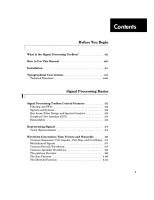Signal Processing Toolbox. For Use with MATLAB. User's Guide
342 33 5MB
English Pages 720
Before You Begin......Page 13
What Is the Signal Processing Toolbox?......Page 14
If you are an experienced toolbox user......Page 15
All toolbox users......Page 16
Installation......Page 17
Typographical Conventions......Page 18
Technical Notations......Page 19
Signal Processing Basics......Page 21
Signals and Systems......Page 22
Extensibility......Page 23
Vector Representation......Page 24
Waveform Generation: Time Vectors and Sinusoids......Page 26
Common Periodic Waveforms......Page 27
Common Aperiodic Waveforms......Page 28
The pulstran Function......Page 29
The Sinc Function......Page 30
The Dirichlet Function......Page 31
Working with Data......Page 33
Convolution and Filtering......Page 34
Filter Coefficients and Filter Names......Page 35
Filtering with the filter Function......Page 36
filter Function Implementation and Initial Conditi.........Page 37
Multirate Filter Bank Implementation......Page 39
Anti-Causal, Zero-Phase Filter Implementation......Page 40
Frequency Domain Filter Implementation......Page 42
Impulse Response......Page 43
Digital Domain......Page 44
Magnitude and Phase......Page 46
Delay......Page 48
Zero-Pole Analysis......Page 50
Transfer Function......Page 52
Zero-Pole-Gain......Page 53
State-Space......Page 54
Partial Fraction Expansion (Residue Form)......Page 55
Second-Order Sections (SOS)......Page 56
Lattice Structure......Page 57
Convolution Matrix......Page 59
Continuous-Time System Models......Page 60
Linear System Transformations......Page 61
Discrete Fourier Transform......Page 63
References......Page 66
Filter Design......Page 67
Filter Requirements and Specification......Page 68
IIR Filter Design......Page 70
Complete Classical IIR Filter Design......Page 72
Designing IIR Filters to Frequency Domain Specific.........Page 73
Butterworth Filter......Page 74
Chebyshev Type I Filter......Page 75
Elliptic Filter......Page 76
Bessel Filter......Page 77
Direct IIR Filter Design......Page 79
Generalized Butterworth Filter Design......Page 80
FIR Filter Design......Page 82
Linear Phase Filters......Page 83
Windowing Method......Page 84
Standard Band FIR Filter Design: fir1......Page 86
Multiband FIR Filter Design: fir2......Page 87
Basic Configurations......Page 88
The Weight Vector......Page 90
Anti-Symmetric Filters / Hilbert Transformers......Page 91
Differentiators......Page 92
Constrained Least Squares FIR Filter Design......Page 93
Basic Lowpass and Highpass CLS Filter Design......Page 94
Multiband CLS Filter Design......Page 95
Weighted CLS Filter Design......Page 96
Arbitrary-Response Filter Design......Page 97
Multiband Filter Design......Page 98
Filter Design with Reduced Delay......Page 100
Special Topics in IIR Filter Design......Page 103
Frequency Transformation......Page 104
Filter Discretization......Page 107
Impulse Invariance......Page 108
Bilinear Transformation......Page 109
References......Page 112
Statistical Signal Processing......Page 113
Correlation and Covariance......Page 114
Bias and Normalization......Page 115
Multiple Channels......Page 116
Spectral Analysis......Page 117
Welch’s Method......Page 118
Power Spectral Density Function......Page 122
Bias and Normalization in Welch’s Method......Page 124
Transfer Function Estimate......Page 126
Coherence Function......Page 127
Multitaper Method......Page 128
Yule-Walker AR Method......Page 131
Burg Method......Page 132
Covariance and Modified Covariance Methods......Page 134
MUSIC and Eigenvector Analysis Methods......Page 135
Frequency Estimator Functions......Page 136
Controlling Subspace Thresholds......Page 137
References......Page 139
Special Topics......Page 141
Basic Shapes......Page 142
Kaiser Window......Page 144
Kaiser Windows in FIR Design......Page 147
Chebyshev Window......Page 149
Parametric Modeling......Page 150
Time-Domain Based Modeling......Page 151
Linear Prediction......Page 152
Prony’s Method (ARMA Modeling)......Page 153
Steiglitz-McBride Method (ARMA Modeling)......Page 155
Frequency-Domain Based Modeling......Page 156
Resampling......Page 160
Cepstrum Analysis......Page 163
Inverse Complex Cepstrum......Page 165
FFT-Based Time-Frequency Analysis......Page 167
Median Filtering......Page 168
Communications Applications......Page 169
Deconvolution......Page 173
Chirp z-Transform......Page 174
Discrete Cosine Transform......Page 176
Hilbert Transform......Page 178
References......Page 180
Interactive Tools......Page 181
Overview......Page 182
Example: Importing Signal Data from a MAT-File......Page 183
Basic SPTool Functions......Page 185
Overview…......Page 186
Loading Variables from the MATLAB Workspace......Page 187
Importing Workspace Contents and File Contents......Page 188
Importing a Signal......Page 190
Importing a Filter......Page 191
Working with Signals, Filters, and Spectra......Page 193
Component Lists in SPTool......Page 194
Editing Data Objects in SPTool......Page 195
Sampling Frequency......Page 196
New Design......Page 197
Applying a Filter......Page 198
Updating a Spectrum......Page 199
Customizing Preferences......Page 200
Initial Type......Page 201
Line Style Order......Page 202
Stay in Zoom-mode After Zoom......Page 203
Stay in Zoom-mode After Zoom......Page 204
Frequency Axis Range......Page 205
Filter Viewer Tiling Settings......Page 206
Stay in Zoom-mode After Zoom......Page 207
Default Session.......Page 208
Export Filters as TF objects......Page 209
Factory Settings......Page 210
Zoom Controls......Page 211
Zoom Persistence......Page 212
Ruler Controls......Page 213
Selecting a Line to Measure......Page 214
Find Ruler Buttons.......Page 215
Rulers Panel and Edit Boxes.......Page 216
Making Signal Measurements......Page 217
Ruler Controls: Vertical......Page 218
Ruler Controls: Horizontal......Page 219
Ruler Controls: Track......Page 220
Ruler Controls: Slope......Page 221
Opening the Signal Browser......Page 223
Basic Signal Browser Functions......Page 224
File Menu......Page 225
Help Button......Page 226
Main Axes Display Area......Page 227
Panner......Page 228
Selecting and Displaying a Signal......Page 229
Panner Display......Page 232
Changing Signal Browser Displays......Page 233
Printing Signal Data......Page 234
Saving Signal Data......Page 237
Opening the Filter Designer......Page 239
Filter Pop-Up Menu......Page 240
Help Button......Page 241
Auto Design (optimal design methods only)......Page 242
Specifications Parameters – Automatic Order Select.........Page 243
Designing a New Filter With the Design Methods......Page 244
Measurement Parameters – Automatic Order Selection.........Page 245
Filter Specifications Panel—Pole/Zero Editor......Page 246
Designing a New Filter with the Pole/Zero Editor......Page 247
Filter Measurements Panel—Pole/Zero Editor......Page 248
Magnitude Plot (Display) Area—Design Methods......Page 249
Measurement Lines......Page 250
Positioning Poles and Zeros......Page 251
Tools......Page 252
Example: FIR Filter Design, Standard Band Configur.........Page 253
Order Selection for FIR Filter Design......Page 255
Example: Classical IIR Filter Design......Page 256
Filter Design Options......Page 257
Redesigning a Filter Using the Magnitude Plot......Page 258
tf......Page 259
specs......Page 260
Viewing Frequency Response Plots......Page 262
Basic Filter Viewer Functions......Page 264
Plots Panel......Page 266
Help Button......Page 267
Main Plots Area......Page 268
Viewing Magnitude Response......Page 269
Viewing Phase Response......Page 271
Viewing Group Delay......Page 273
Viewing Impulse Response......Page 274
Viewing Step Response......Page 275
Opening the Spectrum Viewer......Page 277
Basic Spectrum Viewer Functions......Page 278
Options Menu......Page 279
Apply......Page 280
Main Axes Display Area......Page 281
Changing Plot Properties......Page 282
Choosing Computation Parameters......Page 283
Burg......Page 284
MTM......Page 285
Welch......Page 286
Printing Spectrum Data......Page 287
Saving Spectrum Data......Page 290
Create, Import, and Name a Signal......Page 293
Design a Filter......Page 295
Apply the Filter to a Signal......Page 296
View, Play, and Print the Signals......Page 297
Compare Spectra of Both Signals......Page 300
Reference......Page 305
abs......Page 316
ac2poly......Page 317
ac2rc......Page 318
angle......Page 319
arburg......Page 320
arcov......Page 321
armcov......Page 322
aryule......Page 323
bartlett......Page 324
besselap......Page 325
besself......Page 326
bilinear......Page 329
blackman......Page 334
boxcar......Page 336
buffer......Page 337
buttap......Page 346
butter......Page 347
buttord......Page 352
cceps......Page 356
cheb1ap......Page 358
cheb1ord......Page 359
cheb2ap......Page 363
cheb2ord......Page 364
chebwin......Page 368
cheby1......Page 369
cheby2......Page 374
chirp......Page 379
cohere......Page 383
conv......Page 387
conv2......Page 388
convmtx......Page 390
corrcoef......Page 392
cov......Page 393
cplxpair......Page 394
cremez......Page 395
csd......Page 404
czt......Page 409
dct......Page 412
decimate......Page 414
deconv......Page 417
demod......Page 418
dftmtx......Page 421
diric......Page 422
dpss......Page 423
dpssclear......Page 425
dpssdir......Page 426
dpssload......Page 427
dpsssave......Page 428
ellip......Page 429
ellipap......Page 435
ellipord......Page 436
fft......Page 441
fft2......Page 445
fftfilt......Page 446
fftshift......Page 448
filter......Page 449
filter2......Page 452
filtfilt......Page 453
filtic......Page 454
fir1......Page 456
fir2......Page 461
fircls......Page 464
fircls1......Page 467
firls......Page 470
firrcos......Page 475
freqs......Page 477
freqspace......Page 480
freqz......Page 481
gauspuls......Page 484
grpdelay......Page 486
hamming......Page 489
hanning......Page 490
hilbert......Page 491
icceps......Page 493
idct......Page 494
ifft......Page 496
ifft2......Page 497
impinvar......Page 498
impz......Page 500
interp......Page 503
intfilt......Page 505
invfreqs......Page 507
invfreqz......Page 511
kaiser......Page 514
kaiserord......Page 515
latc2tf......Page 520
latcfilt......Page 521
levinson......Page 522
lp2bp......Page 524
lp2bs......Page 527
lp2hp......Page 529
lp2lp......Page 531
lpc......Page 533
maxflat......Page 537
medfilt1......Page 539
modulate......Page 540
pburg......Page 543
pcov......Page 547
pmcov......Page 551
pmtm......Page 555
pmusic......Page 559
poly2ac......Page 566
poly2rc......Page 567
polystab......Page 569
prony......Page 570
psd......Page 572
pulstran......Page 573
pwelch......Page 577
pyulear......Page 582
rc2ac......Page 586
rc2poly......Page 587
rceps......Page 589
rectpuls......Page 590
remez......Page 591
remezord......Page 598
resample......Page 602
residuez......Page 606
rlevinson......Page 609
sawtooth......Page 612
sgolay......Page 613
sgolayfilt......Page 615
sinc......Page 617
sos2ss......Page 620
sos2tf......Page 622
sos2zp......Page 624
sosfilt......Page 626
specgram......Page 627
sptool......Page 632
square......Page 636
ss2sos......Page 637
ss2tf......Page 641
ss2zp......Page 642
stmcb......Page 645
strips......Page 648
tf2latc......Page 650
tf2sos......Page 651
tf2ss......Page 654
tf2zp......Page 656
tfe......Page 658
triang......Page 662
tripuls......Page 663
unwrap......Page 664
upfirdn......Page 665
vco......Page 669
xcorr......Page 671
xcorr2......Page 676
xcov......Page 677
yulewalk......Page 680
zp2sos......Page 683
zp2ss......Page 687
zp2tf......Page 688
zplane......Page 689
Index......Page 691
Recommend Papers
File loading please wait...
Citation preview
Signal Processing Toolbox For Use with MATLAB
®
Computation Visualization Programming
User’s Guide Version 4.2
How to Contact The MathWorks:
☎
508-647-7000
Phone
508-647-7001
Fax
The MathWorks, Inc. 24 Prime Park Way Natick, MA 01760-1500
Mail
http://www.mathworks.com
Web Anonymous FTP server Newsgroup
PHONE
FAX
✉ MAIL
INTERNET
ftp.mathworks.com comp.soft-sys.matlab
@
[email protected] [email protected] [email protected] [email protected] [email protected] [email protected] [email protected]
Technical support Product enhancement suggestions Bug reports Documentation error reports Subscribing user registration Order status, license renewals, passcodes Sales, pricing, and general information
Signal Processing Toolbox User’s Guide COPYRIGHT 1988 - 1999 by The MathWorks, Inc. All Rights Reserved. The software described in this document is furnished under a license agreement. The software may be used or copied only under the terms of the license agreement. No part of this manual may be photocopied or reproduced in any form without prior written consent from The MathWorks, Inc. U.S. GOVERNMENT: If Licensee is acquiring the Programs on behalf of any unit or agency of the U.S. Government, the following shall apply: (a) For units of the Department of Defense: the Government shall have only the rights specified in the license under which the commercial computer software or commercial software documentation was obtained, as set forth in subparagraph (a) of the Rights in Commercial Computer Software or Commercial Software Documentation Clause at DFARS 227.7202-3, therefore the rights set forth herein shall apply; and (b) For any other unit or agency: NOTICE: Notwithstanding any other lease or license agreement that may pertain to, or accompany the delivery of, the computer software and accompanying documentation, the rights of the Government regarding its use, reproduction, and disclosure are as set forth in Clause 52.227-19 (c)(2) of the FAR. MATLAB, Simulink, Stateflow, Handle Graphics, and Real-Time Workshop are registered trademarks, and Target Language Compiler is a trademark of The MathWorks, Inc. Other product or brand names are trademarks or registered trademarks of their respective holders.
Printing History: December 1996 First printing January 1998 Second printing January 1999 (Online only)
New for MATLAB 5.0 Revised for MATLAB 5.2 Revised for Version 4.2 (Release 11)
Contents Before You Begin
What Is the Signal Processing Toolbox? . . . . . . . . . . . . . . . . . . . xii How to Use This Manual . . . . . . . . . . . . . . . . . . . . . . . . . . . . . . . . . . xiii Installation . . . . . . . . . . . . . . . . . . . . . . . . . . . . . . . . . . . . . . . . . . . . . . . . . xv Typographical Conventions . . . . . . . . . . . . . . . . . . . . . . . . . . . . . . . xvi Technical Notations . . . . . . . . . . . . . . . . . . . . . . . . . . . . . . . . . . xvii
Signal Processing Basics
1 Signal Processing Toolbox Central Features . . . . . . . . . . . . . . Filtering and FFTs . . . . . . . . . . . . . . . . . . . . . . . . . . . . . . . . . . . Signals and Systems . . . . . . . . . . . . . . . . . . . . . . . . . . . . . . . . . . Key Areas: Filter Design and Spectral Analysis . . . . . . . . . . . . Graphical User Interface (GUI) . . . . . . . . . . . . . . . . . . . . . . . . . Extensibility . . . . . . . . . . . . . . . . . . . . . . . . . . . . . . . . . . . . . . . . .
1-2 1-2 1-2 1-3 1-3 1-3
Representing Signals . . . . . . . . . . . . . . . . . . . . . . . . . . . . . . . . . . . . . . 1-4 Vector Representation . . . . . . . . . . . . . . . . . . . . . . . . . . . . . . . . . 1-4 Waveform Generation: Time Vectors and Sinusoids . . . . . . . 1-6 Common Sequences: Unit Impulse, Unit Step, and Unit Ramp 1-7 Multichannel Signals . . . . . . . . . . . . . . . . . . . . . . . . . . . . . . . . . 1-7 Common Periodic Waveforms . . . . . . . . . . . . . . . . . . . . . . . . . . . 1-7 Common Aperiodic Waveforms . . . . . . . . . . . . . . . . . . . . . . . . . . 1-8 The pulstran Function . . . . . . . . . . . . . . . . . . . . . . . . . . . . . . . . 1-9 The Sinc Function . . . . . . . . . . . . . . . . . . . . . . . . . . . . . . . . . . . 1-10 The Dirichlet Function . . . . . . . . . . . . . . . . . . . . . . . . . . . . . . . 1-11
i
Working with Data . . . . . . . . . . . . . . . . . . . . . . . . . . . . . . . . . . . . . . . 1-13 Filter Implementation and Analysis . . . . . . . . . . . . . . . . . . . . . . Convolution and Filtering . . . . . . . . . . . . . . . . . . . . . . . . . . . . . Filters and Transfer Functions . . . . . . . . . . . . . . . . . . . . . . . . . Filter Coefficients and Filter Names . . . . . . . . . . . . . . . . . . Filtering with the filter Function . . . . . . . . . . . . . . . . . . . . . . .
1-14 1-14 1-15 1-15 1-16
filter Function Implementation and Initial Conditions . . . 1-17 Other Functions for Filtering . . . . . . . . . . . . . . . . . . . . . . . . . . . . Multirate Filter Bank Implementation . . . . . . . . . . . . . . . . . . Anti-Causal, Zero-Phase Filter Implementation . . . . . . . . . . . Frequency Domain Filter Implementation . . . . . . . . . . . . . . . .
1-19 1-19 1-20 1-22
Impulse Response . . . . . . . . . . . . . . . . . . . . . . . . . . . . . . . . . . . . . . . . 1-23 Frequency Response . . . . . . . . . . . . . . . . . . . . . . . . . . . . . . . . . . . . . Digital Domain . . . . . . . . . . . . . . . . . . . . . . . . . . . . . . . . . . . . . . Analog Domain . . . . . . . . . . . . . . . . . . . . . . . . . . . . . . . . . . . . . . Magnitude and Phase . . . . . . . . . . . . . . . . . . . . . . . . . . . . . . . . Delay . . . . . . . . . . . . . . . . . . . . . . . . . . . . . . . . . . . . . . . . . . . . . .
1-24 1-24 1-26 1-26 1-28
Zero-Pole Analysis . . . . . . . . . . . . . . . . . . . . . . . . . . . . . . . . . . . . . . . . 1-30 Linear System Models . . . . . . . . . . . . . . . . . . . . . . . . . . . . . . . . . . . . Discrete-Time System Models . . . . . . . . . . . . . . . . . . . . . . . . . . Transfer Function . . . . . . . . . . . . . . . . . . . . . . . . . . . . . . . . . Zero-Pole-Gain . . . . . . . . . . . . . . . . . . . . . . . . . . . . . . . . . . . . State-Space . . . . . . . . . . . . . . . . . . . . . . . . . . . . . . . . . . . . . . Partial Fraction Expansion (Residue Form) . . . . . . . . . . . . Second-Order Sections (SOS) . . . . . . . . . . . . . . . . . . . . . . . . Lattice Structure . . . . . . . . . . . . . . . . . . . . . . . . . . . . . . . . . . Convolution Matrix . . . . . . . . . . . . . . . . . . . . . . . . . . . . . . . . Continuous-Time System Models . . . . . . . . . . . . . . . . . . . . . . . Linear System Transformations . . . . . . . . . . . . . . . . . . . . . . . .
ii
Contents
1-32 1-32 1-32 1-33 1-34 1-35 1-36 1-37 1-39 1-40 1-41
Discrete Fourier Transform . . . . . . . . . . . . . . . . . . . . . . . . . . . . . . 1-43 References . . . . . . . . . . . . . . . . . . . . . . . . . . . . . . . . . . . . . . . . . . . . . . . 1-46
Filter Design
2 Filter Requirements and Specification . . . . . . . . . . . . . . . . . . . . 2-2 IIR Filter Design . . . . . . . . . . . . . . . . . . . . . . . . . . . . . . . . . . . . . . . . . . 2-4 Classical IIR Filter Design Using Analog Prototyping . . . . . . . 2-6 Complete Classical IIR Filter Design . . . . . . . . . . . . . . . . . . . 2-6 Designing IIR Filters to Frequency Domain Specifications . 2-7 Comparison of Classical IIR Filter Types . . . . . . . . . . . . . . . . . . 2-8 Butterworth Filter . . . . . . . . . . . . . . . . . . . . . . . . . . . . . . . . . . 2-8 Chebyshev Type I Filter . . . . . . . . . . . . . . . . . . . . . . . . . . . . . 2-9 Chebyshev Type II Filter . . . . . . . . . . . . . . . . . . . . . . . . . . . . 2-10 Elliptic Filter . . . . . . . . . . . . . . . . . . . . . . . . . . . . . . . . . . . . . 2-10 Bessel Filter . . . . . . . . . . . . . . . . . . . . . . . . . . . . . . . . . . . . . . 2-11 Direct IIR Filter Design . . . . . . . . . . . . . . . . . . . . . . . . . . . . 2-13 Generalized Butterworth Filter Design . . . . . . . . . . . . . . . . 2-14 FIR Filter Design . . . . . . . . . . . . . . . . . . . . . . . . . . . . . . . . . . . . . . . . . Linear Phase Filters . . . . . . . . . . . . . . . . . . . . . . . . . . . . . . . . . Windowing Method . . . . . . . . . . . . . . . . . . . . . . . . . . . . . . . . . . Standard Band FIR Filter Design: fir1 . . . . . . . . . . . . . . . . Multiband FIR Filter Design: fir2 . . . . . . . . . . . . . . . . . . . . Multiband FIR Filter Design with Transition Bands . . . . . . . Basic Configurations . . . . . . . . . . . . . . . . . . . . . . . . . . . . . . . The Weight Vector . . . . . . . . . . . . . . . . . . . . . . . . . . . . . . . . . Anti-Symmetric Filters / Hilbert Transformers . . . . . . . . . . Differentiators . . . . . . . . . . . . . . . . . . . . . . . . . . . . . . . . . . . . Constrained Least Squares FIR Filter Design . . . . . . . . . . . . . Basic Lowpass and Highpass CLS Filter Design . . . . . . . . . Multiband CLS Filter Design . . . . . . . . . . . . . . . . . . . . . . . . Weighted CLS Filter Design . . . . . . . . . . . . . . . . . . . . . . . . .
2-16 2-17 2-18 2-20 2-21 2-22 2-22 2-24 2-25 2-26 2-27 2-28 2-29 2-30
iii
Arbitrary-Response Filter Design . . . . . . . . . . . . . . . . . . . . . . . 2-31 Multiband Filter Design . . . . . . . . . . . . . . . . . . . . . . . . . . . . 2-32 Filter Design with Reduced Delay . . . . . . . . . . . . . . . . . . . . 2-34 Special Topics in IIR Filter Design . . . . . . . . . . . . . . . . . . . . . . . Analog Prototype Design . . . . . . . . . . . . . . . . . . . . . . . . . . . . . . Frequency Transformation . . . . . . . . . . . . . . . . . . . . . . . . . . . . Filter Discretization . . . . . . . . . . . . . . . . . . . . . . . . . . . . . . . . . . Impulse Invariance . . . . . . . . . . . . . . . . . . . . . . . . . . . . . . . . Bilinear Transformation . . . . . . . . . . . . . . . . . . . . . . . . . . . .
2-37 2-38 2-38 2-41 2-42 2-43
References . . . . . . . . . . . . . . . . . . . . . . . . . . . . . . . . . . . . . . . . . . . . . . . 2-46
Statistical Signal Processing
3 Correlation and Covariance . . . . . . . . . . . . . . . . . . . . . . . . . . . . . . . 3-2 Bias and Normalization . . . . . . . . . . . . . . . . . . . . . . . . . . . . . . . . 3-3 Multiple Channels . . . . . . . . . . . . . . . . . . . . . . . . . . . . . . . . . . . . 3-4 Spectral Analysis . . . . . . . . . . . . . . . . . . . . . . . . . . . . . . . . . . . . . . . . . . 3-5 Welch’s Method . . . . . . . . . . . . . . . . . . . . . . . . . . . . . . . . . . . . . . 3-6 Power Spectral Density Function . . . . . . . . . . . . . . . . . . . . . 3-10 Bias and Normalization in Welch’s Method . . . . . . . . . . . . . 3-12 Cross-Spectral Density Function . . . . . . . . . . . . . . . . . . . . . 3-14 Confidence Intervals . . . . . . . . . . . . . . . . . . . . . . . . . . . . . . . 3-14 Transfer Function Estimate . . . . . . . . . . . . . . . . . . . . . . . . . 3-14 Coherence Function . . . . . . . . . . . . . . . . . . . . . . . . . . . . . . . . 3-15 Multitaper Method . . . . . . . . . . . . . . . . . . . . . . . . . . . . . . . . . . . 3-16 Yule-Walker AR Method . . . . . . . . . . . . . . . . . . . . . . . . . . . . . . 3-19 Burg Method . . . . . . . . . . . . . . . . . . . . . . . . . . . . . . . . . . . . . . . . 3-20 Covariance and Modified Covariance Methods . . . . . . . . . . . . 3-22 MUSIC and Eigenvector Analysis Methods . . . . . . . . . . . . . . . 3-23 Eigenanalysis Overview . . . . . . . . . . . . . . . . . . . . . . . . . . . . 3-24 Controlling Subspace Thresholds . . . . . . . . . . . . . . . . . . . . . 3-25
iv
Contents
References . . . . . . . . . . . . . . . . . . . . . . . . . . . . . . . . . . . . . . . . . . . . . . . 3-27
Special Topics
4 Windows . . . . . . . . . . . . . . . . . . . . . . . . . . . . . . . . . . . . . . . . . . . . . . . . . . . Basic Shapes . . . . . . . . . . . . . . . . . . . . . . . . . . . . . . . . . . . . . . . . . Generalized Cosine Windows . . . . . . . . . . . . . . . . . . . . . . . . . . . Kaiser Window . . . . . . . . . . . . . . . . . . . . . . . . . . . . . . . . . . . . . . . Kaiser Windows in FIR Design . . . . . . . . . . . . . . . . . . . . . . . . Chebyshev Window . . . . . . . . . . . . . . . . . . . . . . . . . . . . . . . . . . . Parametric Modeling . . . . . . . . . . . . . . . . . . . . . . . . . . . . . . . . . . . . . Time-Domain Based Modeling . . . . . . . . . . . . . . . . . . . . . . . . . Linear Prediction . . . . . . . . . . . . . . . . . . . . . . . . . . . . . . . . . . Prony’s Method (ARMA Modeling) . . . . . . . . . . . . . . . . . . . . Steiglitz-McBride Method (ARMA Modeling) . . . . . . . . . . . Frequency-Domain Based Modeling . . . . . . . . . . . . . . . . . . . . .
4-2 4-2 4-4 4-4 4-7 4-9
4-10 4-11 4-12 4-13 4-15 4-16
Resampling . . . . . . . . . . . . . . . . . . . . . . . . . . . . . . . . . . . . . . . . . . . . . . . 4-20 Cepstrum Analysis . . . . . . . . . . . . . . . . . . . . . . . . . . . . . . . . . . . . . . . 4-23 Inverse Complex Cepstrum . . . . . . . . . . . . . . . . . . . . . . . . . . . . 4-25 FFT-Based Time-Frequency Analysis . . . . . . . . . . . . . . . . . . . . . 4-27 Median Filtering . . . . . . . . . . . . . . . . . . . . . . . . . . . . . . . . . . . . . . . . . 4-28 Communications Applications . . . . . . . . . . . . . . . . . . . . . . . . . . . . 4-29 Deconvolution . . . . . . . . . . . . . . . . . . . . . . . . . . . . . . . . . . . . . . . . . . . . 4-33 Specialized Transforms . . . . . . . . . . . . . . . . . . . . . . . . . . . . . . . . . . Chirp z-Transform . . . . . . . . . . . . . . . . . . . . . . . . . . . . . . . . . . . Discrete Cosine Transform . . . . . . . . . . . . . . . . . . . . . . . . . . . . Hilbert Transform . . . . . . . . . . . . . . . . . . . . . . . . . . . . . . . . . . .
4-34 4-34 4-36 4-38
v
References . . . . . . . . . . . . . . . . . . . . . . . . . . . . . . . . . . . . . . . . . . . . . . . 4-40
Interactive Tools
5 SPTool: An Interactive Signal Processing Environment . . . 5-2 Overview . . . . . . . . . . . . . . . . . . . . . . . . . . . . . . . . . . . . . . . . . . . . 5-2 Using SPTool . . . . . . . . . . . . . . . . . . . . . . . . . . . . . . . . . . . . . . . . . . . . . . 5-3 Opening SPTool . . . . . . . . . . . . . . . . . . . . . . . . . . . . . . . . . . . . . . 5-3 Quick Start . . . . . . . . . . . . . . . . . . . . . . . . . . . . . . . . . . . . . . . . . . 5-3 Example: Importing Signal Data from a MAT-File . . . . . . . . 5-3 Basic SPTool Functions . . . . . . . . . . . . . . . . . . . . . . . . . . . . . . . . 5-5 File Menu . . . . . . . . . . . . . . . . . . . . . . . . . . . . . . . . . . . . . . . . . 5-6 Help Menu . . . . . . . . . . . . . . . . . . . . . . . . . . . . . . . . . . . . . . . . 5-6 Importing Signals, Filters, and Spectra . . . . . . . . . . . . . . . . . . . 5-7 Loading Variables from the MATLAB Workspace . . . . . . . . 5-7 Loading Variables from Disk . . . . . . . . . . . . . . . . . . . . . . . . . 5-8 Importing Workspace Contents and File Contents . . . . . . . . 5-8 Working with Signals, Filters, and Spectra . . . . . . . . . . . . . . . 5-13 Component Lists in SPTool . . . . . . . . . . . . . . . . . . . . . . . . . . 5-14 Selecting Data Objects in SPTool . . . . . . . . . . . . . . . . . . . . . 5-15 Editing Data Objects in SPTool . . . . . . . . . . . . . . . . . . . . . . 5-15 Viewing a Signal . . . . . . . . . . . . . . . . . . . . . . . . . . . . . . . . . . 5-17 Viewing a Filter . . . . . . . . . . . . . . . . . . . . . . . . . . . . . . . . . . . 5-17 Designing a Filter . . . . . . . . . . . . . . . . . . . . . . . . . . . . . . . . . 5-17 Applying a Filter . . . . . . . . . . . . . . . . . . . . . . . . . . . . . . . . . . 5-18 Creating a Spectrum . . . . . . . . . . . . . . . . . . . . . . . . . . . . . . . 5-19 Viewing a Spectrum . . . . . . . . . . . . . . . . . . . . . . . . . . . . . . . . 5-19 Updating a Spectrum . . . . . . . . . . . . . . . . . . . . . . . . . . . . . . 5-19
vi
Contents
Customizing Preferences . . . . . . . . . . . . . . . . . . . . . . . . . . . . . . Ruler Settings . . . . . . . . . . . . . . . . . . . . . . . . . . . . . . . . . . . . Color Settings . . . . . . . . . . . . . . . . . . . . . . . . . . . . . . . . . . . . . Signal Browser Settings . . . . . . . . . . . . . . . . . . . . . . . . . . . . Spectrum Viewer Settings . . . . . . . . . . . . . . . . . . . . . . . . . . . Filter Viewer Settings . . . . . . . . . . . . . . . . . . . . . . . . . . . . . . Filter Viewer Tiling Settings . . . . . . . . . . . . . . . . . . . . . . . . Filter Designer Settings . . . . . . . . . . . . . . . . . . . . . . . . . . . . Default Session Setting . . . . . . . . . . . . . . . . . . . . . . . . . . . . . Exporting Components Setting . . . . . . . . . . . . . . . . . . . . . . . Plug-Ins Setting . . . . . . . . . . . . . . . . . . . . . . . . . . . . . . . . . . . Saving and Discarding Changes to Preferences Settings . . Controls for Viewing and Measuring . . . . . . . . . . . . . . . . . . . . Zoom Controls . . . . . . . . . . . . . . . . . . . . . . . . . . . . . . . . . . . . Ruler Controls . . . . . . . . . . . . . . . . . . . . . . . . . . . . . . . . . . . . Making Signal Measurements . . . . . . . . . . . . . . . . . . . . . . .
5-20 5-21 5-22 5-23 5-24 5-25 5-26 5-27 5-28 5-29 5-30 5-30 5-31 5-31 5-33 5-37
Using the Signal Browser: Interactive Signal Analysis . . . Opening the Signal Browser . . . . . . . . . . . . . . . . . . . . . . . . . . . Basic Signal Browser Functions . . . . . . . . . . . . . . . . . . . . . . . . Menus . . . . . . . . . . . . . . . . . . . . . . . . . . . . . . . . . . . . . . . . . . . Zoom Controls . . . . . . . . . . . . . . . . . . . . . . . . . . . . . . . . . . . . Ruler and Line Display Controls . . . . . . . . . . . . . . . . . . . . . Help Button . . . . . . . . . . . . . . . . . . . . . . . . . . . . . . . . . . . . . . Display Management Controls . . . . . . . . . . . . . . . . . . . . . . . Main Axes Display Area . . . . . . . . . . . . . . . . . . . . . . . . . . . . Panner . . . . . . . . . . . . . . . . . . . . . . . . . . . . . . . . . . . . . . . . . . Making Signal Measurements . . . . . . . . . . . . . . . . . . . . . . . Viewing and Exploring Signals . . . . . . . . . . . . . . . . . . . . . . . . . Selecting and Displaying a Signal . . . . . . . . . . . . . . . . . . . . Panner Display . . . . . . . . . . . . . . . . . . . . . . . . . . . . . . . . . . . Manipulating Displays . . . . . . . . . . . . . . . . . . . . . . . . . . . . . Working with Signals . . . . . . . . . . . . . . . . . . . . . . . . . . . . . . Printing Signal Data . . . . . . . . . . . . . . . . . . . . . . . . . . . . . . . Saving Signal Data . . . . . . . . . . . . . . . . . . . . . . . . . . . . . . . .
5-43 5-43 5-44 5-45 5-46 5-46 5-46 5-47 5-47 5-48 5-49 5-49 5-49 5-52 5-53 5-54 5-54 5-57
Using the Filter Designer: Interactive Filter Design . . . . . . 5-59 Opening the Filter Designer . . . . . . . . . . . . . . . . . . . . . . . . . . . 5-59
vii
viii Contents
Basic Filter Designer Functions . . . . . . . . . . . . . . . . . . . . . . . . Menus . . . . . . . . . . . . . . . . . . . . . . . . . . . . . . . . . . . . . . . . . . . Filter Pop-Up Menu . . . . . . . . . . . . . . . . . . . . . . . . . . . . . . . . Zoom Controls . . . . . . . . . . . . . . . . . . . . . . . . . . . . . . . . . . . . Help Button . . . . . . . . . . . . . . . . . . . . . . . . . . . . . . . . . . . . . . General Controls . . . . . . . . . . . . . . . . . . . . . . . . . . . . . . . . . . Filter Specifications Panel—Design Methods . . . . . . . . . . . Filter Measurements Panel—Design Methods . . . . . . . . . . Filter Specifications Panel—Pole/Zero Editor . . . . . . . . . . . Filter Measurements Panel—Pole/Zero Editor . . . . . . . . . . Magnitude Plot (Display) Area—Design Methods . . . . . . . . Magnitude Plot (Display) Area—Pole/Zero Editor . . . . . . . . Designing Finite Impulse Response (FIR) Filters . . . . . . . . . . Example: FIR Filter Design, Standard Band Configuration Filter Design Options . . . . . . . . . . . . . . . . . . . . . . . . . . . . . . Order Selection for FIR Filter Design . . . . . . . . . . . . . . . . . Designing Infinite Impulse Response (IIR) Filters . . . . . . . . . Example: Classical IIR Filter Design . . . . . . . . . . . . . . . . . . Filter Design Options . . . . . . . . . . . . . . . . . . . . . . . . . . . . . . Order Selection for IIR Filter Design . . . . . . . . . . . . . . . . . . Redesigning a Filter Using the Magnitude Plot . . . . . . . . . . . . Saving Filter Data . . . . . . . . . . . . . . . . . . . . . . . . . . . . . . . . . Viewing Frequency Response Plots . . . . . . . . . . . . . . . . . . . . . .
5-60 5-60 5-60 5-61 5-61 5-62 5-63 5-65 5-66 5-68 5-69 5-71 5-73 5-73 5-75 5-75 5-76 5-76 5-77 5-78 5-78 5-79 5-82
Using the Filter Viewer: Interactive Filter Analysis . . . . . . Opening the Filter Viewer . . . . . . . . . . . . . . . . . . . . . . . . . . . . . Basic Filter Viewer Functions . . . . . . . . . . . . . . . . . . . . . . . . . . Menus . . . . . . . . . . . . . . . . . . . . . . . . . . . . . . . . . . . . . . . . . . . Filter Identification Panel . . . . . . . . . . . . . . . . . . . . . . . . . . . Plots Panel . . . . . . . . . . . . . . . . . . . . . . . . . . . . . . . . . . . . . . . Frequency Axis Settings . . . . . . . . . . . . . . . . . . . . . . . . . . . . Zoom Controls . . . . . . . . . . . . . . . . . . . . . . . . . . . . . . . . . . . . Help Button . . . . . . . . . . . . . . . . . . . . . . . . . . . . . . . . . . . . . . Main Plots Area . . . . . . . . . . . . . . . . . . . . . . . . . . . . . . . . . . .
5-84 5-84 5-84 5-86 5-86 5-86 5-87 5-87 5-87 5-88
Viewing Filter Plots . . . . . . . . . . . . . . . . . . . . . . . . . . . . . . . . . . Viewing Magnitude Response . . . . . . . . . . . . . . . . . . . . . . . . Viewing Phase Response . . . . . . . . . . . . . . . . . . . . . . . . . . . . Viewing Group Delay . . . . . . . . . . . . . . . . . . . . . . . . . . . . . . . Viewing a Zero-Pole Plot . . . . . . . . . . . . . . . . . . . . . . . . . . . . Viewing Impulse Response . . . . . . . . . . . . . . . . . . . . . . . . . . Viewing Step Response . . . . . . . . . . . . . . . . . . . . . . . . . . . . .
5-89 5-89 5-91 5-93 5-94 5-94 5-95
Using the Spectrum Viewer: Interactive PSD Analysis . . . 5-97 Opening the Spectrum Viewer . . . . . . . . . . . . . . . . . . . . . . . . . 5-97 Basic Spectrum Viewer Functions . . . . . . . . . . . . . . . . . . . . . . 5-98 Menus . . . . . . . . . . . . . . . . . . . . . . . . . . . . . . . . . . . . . . . . . . . 5-99 Signal ID Panel . . . . . . . . . . . . . . . . . . . . . . . . . . . . . . . . . . 5-100 Spectrum Management Buttons . . . . . . . . . . . . . . . . . . . . . 5-100 Zoom Controls . . . . . . . . . . . . . . . . . . . . . . . . . . . . . . . . . . . 5-101 Ruler and Line Display Controls . . . . . . . . . . . . . . . . . . . . 5-101 Help Button . . . . . . . . . . . . . . . . . . . . . . . . . . . . . . . . . . . . . 5-101 Main Axes Display Area . . . . . . . . . . . . . . . . . . . . . . . . . . . 5-101 Making Spectrum Measurements . . . . . . . . . . . . . . . . . . . . 5-102 Viewing Spectral Density Plots . . . . . . . . . . . . . . . . . . . . . . . . 5-102 Controlling and Manipulating Plots . . . . . . . . . . . . . . . . . . . . 5-102 Changing Plot Properties . . . . . . . . . . . . . . . . . . . . . . . . . . 5-102 Choosing Computation Parameters . . . . . . . . . . . . . . . . . . 5-103 Computation Methods and Parameters . . . . . . . . . . . . . . . 5-104 Setting Confidence Intervals . . . . . . . . . . . . . . . . . . . . . . . . 5-107 Printing Spectrum Data . . . . . . . . . . . . . . . . . . . . . . . . . . . 5-107 Saving Spectrum Data . . . . . . . . . . . . . . . . . . . . . . . . . . . . . 5-110 Example: Generation of Bandlimited Noise . . . . . . . . . . . . . . Create, Import, and Name a Signal . . . . . . . . . . . . . . . . . . . . Design a Filter . . . . . . . . . . . . . . . . . . . . . . . . . . . . . . . . . . . . . Apply the Filter to a Signal . . . . . . . . . . . . . . . . . . . . . . . . . . . View, Play, and Print the Signals . . . . . . . . . . . . . . . . . . . . . . Compare Spectra of Both Signals . . . . . . . . . . . . . . . . . . . . . .
5-113 5-113 5-115 5-116 5-117 5-120
Reference
6 ix
x
Contents
Before You Begin What Is the Signal Processing Toolbox? . . . . . . . . . . . . . . . .xii How to Use This Manual . . . . . . . . . . . . . . . . . . . . . . . . . . . . . xiii Installation . . . . . . . . . . . . . . . . . . . . . . . . . . . . . . . . . . . . . . . . . . xv Typographical Conventions . . . . . . . . . . . . . . . . . . . . . . . . . . xvi Technical Notations . . . . . . . . . . . . . . . . . . . . . . . . . . . . . . . . . . .xvii
Before You Begin
What Is the Signal Processing Toolbox? This section describes how to begin using the Signal Processing Toolbox. It explains how to use this manual and points you to additional books for toolbox installation information. The Signal Processing Toolbox is a collection of tools built on the MATLAB® numeric computing environment. The toolbox supports a wide range of signal processing operations, from waveform generation to filter design and implementation, parametric modeling, and spectral analysis. The toolbox provides two categories of tools: • Signal processing functions • Graphical, interactive tools The first category of tools is made up of functions that you can call from the command line or from your own applications. Many of these functions are MATLAB M-files, series of MATLAB statements that implement specialized signal processing algorithms. You can view the MATLAB code for these functions using the statement type function_name
or by opening the M-file in the MATLAB Editor/Debugger. You can change the way any toolbox function works by copying and renaming the M-file, then modifying your copy. You can also extend the toolbox by adding your own M-files. Second, the toolbox provides a number of interactive tools that let you access many of the functions through a graphical user interface (GUI). The GUI-based tools provide an integrated environment for filter design, analysis, and implementation, as well as signal exploration and editing. For example, with the graphical user interface tools you can: • Use the mouse to graphically edit the magnitude response of a filter or measure the slope of a signal with onscreen rulers. • Play a signal on your system’s audio hardware by selecting a menu item or pressing a corresponding keystroke combination. • Customize the parameters and method of computing the spectrum of a signal.
xii
How to Use This Manual
How to Use This Manual If you are a new user. Begin with Chapter 1, “Signal Processing Basics.” This chapter introduces the MATLAB signal processing environment through the toolbox functions. It describes the basic functions of the Signal Processing Toolbox, reviewing its use in basic waveform generation, filter implementation and analysis, impulse and frequency response, zero-pole analysis, linear system models, and the discrete Fourier transform.
When you feel comfortable with the basic functions, move on to Chapter 2 and Chapter 3 for a more in-depth introduction to using the Signal Processing Toolbox: • Chapter 2, “Filter Design,” for a detailed explanation of using the Signal Processing Toolbox in infinite impulse response (IIR) and finite impulse response (FIR) filter design and implementation, including special topics in IIR filter design. • Chapter 3, “Statistical Signal Processing,” for how to use the correlation, covariance, and spectral analysis tools to estimate important functions of discrete random signals. Once you understand the general principles and applications of the toolbox, learn how to use the interactive tools. • Chapter 5, “Interactive Tools,” for an overview of the interactive GUI environment and examples of how to use it for signal exploration, filter design and implementation, and spectral analysis. Finally, see the following chapter for a discussion of specialized toolbox functions. • Chapter 4, “Special Topics,” for specialized functions, including filter windows, parametric modeling, resampling, cepstrum analysis, time-dependent Fourier transforms and spectrograms, median filtering, communications applications, deconvolution, and specialized transforms. If you are an experienced toolbox user. See Chapter 5, “Interactive Tools,” for an overview of the interactive GUI environment and examples of how to use it for signal viewing, filter design and implementation, and spectral analysis.
xiii
Before You Begin
All toolbox users. Use Chapter 6, “Reference,” for locating information on specific functions. Reference descriptions include a synopsis of the function’s syntax, as well as a complete explanation of options and operations. Many reference descriptions also include helpful examples, a description of the function’s algorithm, and references to additional reading material.
Use this manual in conjunction with the software to learn about the powerful features that MATLAB provides. Each chapter provides numerous examples that apply the toolbox to representative signal processing tasks. Some examples use MATLAB’s random number generation function randn. In these cases, to duplicate the results in the example, type randn('seed',0)
before running the example.
xiv
Installation
Installation To install this toolbox on a workstation, see the MATLAB Installation Guide for UNIX. To install the toolbox on a PC, see the MATLAB PC Installation Guide. To determine if the Signal Processing Toolbox is already installed on your system, check for a subdirectory named signal within the main toolbox directory or folder.
xv
Before You Begin
Typographical Conventions To Indicate
This Manual Uses
Example
Example code
Monospace type.
To assign the value 5 to A, enter A = 5
MATLAB output
Monospace type.
MATLAB responds with A = 5
xvi
Function names
Monospace type.
The cos function finds the cosine of each array element.
New terms
Italics.
An array is an ordered collection of information.
Keys
Boldface with an initial capital letter.
Press the Return key.
Menu names, items, and GUI controls
Boldface with an initial capital letter.
Choose the File menu.
Mathematical expressions
Variables in italics. Functions, operators, and constants in standard type.
This vector represents the polynomial p = x2 + 2x + 3
Typographical Conventions
Technical Notations This manual and the Signal Processing Toolbox functions use the following technical notations: Nyquist frequency
One-half the sampling frequency. Most toolbox functions normalize this value to 1.
x(1)
The first element of a data sequence or filter, corresponding to zero lag.
Ω
Analog frequency in radians per second.
ω or w
Digital frequency in radians per second.
f
Digital frequency in Hertz.
[x, y)
The interval from x to y, including x but not including y
xvii
Before You Begin
xviii
1 Signal Processing Basics Signal Processing Toolbox Central Features . . . . . . . . . . . 1-2 Representing Signals . . . . . . . . . . . . . . . . . . . . . . . . . . . . . . . . 1-4 Waveform Generation: Time Vectors and Sinusoids . . . . 1-6 Working with Data . . . . . . . . . . . . . . . . . . . . . . . . . . . . . . . . . 1-13 Filter Implementation and Analysis . . . . . . . . . . . . . . . . . . 1-14 filter Function Implementation and Initial Conditions . 1-17 Other Functions for Filtering . . . . . . . . . . . . . . . . . . . . . . . . 1-19 Impulse Response . . . . . . . . . . . . . . . . . . . . . . . . . . . . . . . . . . 1-23 Frequency Response . . . . . . . . . . . . . . . . . . . . . . . . . . . . . . . . 1-24 Zero-Pole Analysis . . . . . . . . . . . . . . . . . . . . . . . . . . . . . . . . . . 1-30 Linear System Models . . . . . . . . . . . . . . . . . . . . . . . . . . . . . . 1-32 Discrete Fourier Transform . . . . . . . . . . . . . . . . . . . . . . . . . 1-43 References . . . . . . . . . . . . . . . . . . . . . . . . . . . . . . . . . . . . . . . . . 1-46
1
Signal Processing Basics
Signal Processing Toolbox Central Features This chapter describes how to begin using MATLAB and the Signal Processing Toolbox for your signal processing applications. It assumes a basic knowledge and understanding of signals and systems, including such topics as filter and linear system theory and basic Fourier analysis. Many examples throughout the chapter demonstrate how to apply toolbox functions. If you are not already familiar with MATLAB’s signal processing capabilities, use this chapter in conjunction with the software to try examples and learn about the powerful features available to you. The Signal Processing Toolbox functions are algorithms, expressed mostly in M-files, that implement a variety of signal processing tasks. These toolbox functions are a specialized extension of the MATLAB computational and graphical environment.
Filtering and FFTs Two of the most important functions for signal processing are not in the Signal Processing Toolbox at all, but are built-in MATLAB functions: • filter applies a digital filter to a data sequence. • fft calculates the discrete Fourier transform of a sequence. The operations these functions perform are the main computational workhorses of classical signal processing. Both are described in this chapter. The Signal Processing Toolbox uses many other standard MATLAB functions and language features, including polynomial root finding, complex arithmetic, matrix inversion and manipulation, and graphics tools.
Signals and Systems The basic entities that toolbox functions work with are signals and systems. The functions emphasize digital, or discrete, signals and filters, as opposed to analog, or continuous, signals. The principal filter type the toolbox supports is the linear, time-invariant digital filter with a single input and a single output. You can represent linear time-invariant systems using one of several models (such as transfer function, state-space, zero-pole-gain, and second-order section) and convert between representations.
1-2
Signal Processing Toolbox Central Features
Key Areas: Filter Design and Spectral Analysis In addition to its core functions, the toolbox provides rich, customizable support for the key areas of filter design and spectral analysis. It is easy to implement a design technique that suits your application, design digital filters directly, or create analog prototypes and discretize them. Toolbox functions also estimate power spectral density and cross spectral density, using either parametric or nonparametric techniques. Chapters 2 and 3, respectively, detail toolbox functions for filter design and spectral analysis. There are functions for computation and graphical display of frequency response, as well as functions for system identification; generating signals; discrete cosine, chirp-z, and Hilbert transforms; lattice filters; resampling; time-frequency analysis; and basic communication systems simulation.
Graphical User Interface (GUI) The power of the Signal Processing Toolbox is greatly enhanced by its easy-to-use graphical user interface. The GUI provides an integrated set of interactive tools for performing a wide variety of signal processing tasks. These tools enable you to use the mouse and menus to manipulate a rich graphical environment for signal viewing, filter design and implementation, and spectral analysis.
Extensibility Perhaps the most important feature of the MATLAB environment is that it is extensible: MATLAB lets you create your own M-files to meet numeric computation needs for research, design, or engineering of signal processing systems. Simply copy the M-files provided with the Signal Processing Toolbox and modify them as needed, or create new functions to expand the functionality of the toolbox.
1-3
1
Signal Processing Basics
Representing Signals The central data construct in MATLAB is the numeric array, an ordered collection of real or complex numeric data with two or more dimensions. The basic data objects of signal processing (one-dimensional signals or sequences, multichannel signals, and two-dimensional signals) are all naturally suited to array representation.
Vector Representation MATLAB represents ordinary one-dimensional sampled data signals, or sequences, as vectors. Vectors are 1-by-n or n-by-1 arrays, where n is the number of samples in the sequence. One way to introduce a sequence into MATLAB is to enter it as a list of elements at the command prompt. The statement x = [4 3 7 –9 1]
creates a simple five-element real sequence in a row vector. Transposition turns the sequence into a column vector x = x'
resulting in x = 4 3 7 –9 1
Column orientation is preferable for single channel signals because it extends naturally to the multichannel case. For multichannel data, each column of a matrix represents one channel. Each row of such a matrix then corresponds to a sample point. A three-channel signal that consists of x, 2x, and x/π is y = [x 2*x x/pi]
1-4
Representing Signals
This results in y = 4.0000 3.0000 7.0000 –9.0000 1.0000
8.0000 6.0000 14.0000 –18.0000 2.0000
1.2732 0.9549 2.2282 –2.8648 0.3183
1-5
1
Signal Processing Basics
Waveform Generation: Time Vectors and Sinusoids A variety of toolbox functions generate waveforms. Most require you to begin with a vector representing a time base. Consider generating data with a 1000 Hz sample frequency, for example. An appropriate time vector is t = (0:0.001:1)';
where MATLAB’s colon operator creates a 1001-element row vector that represents time running from zero to one second in steps of one millisecond. The transpose operator (') changes the row vector into a column; the semicolon (;) tells MATLAB to compute but not display the result. Given t you can create a sample signal y consisting of two sinusoids, one at 50 Hz and one at 120 Hz with twice the amplitude: y = sin(2*pi*50*t) + 2*sin(2*pi*120*t);
The new variable y, formed from vector t, is also 1001 elements long. You can add normally distributed white noise to the signal and graph the first fifty points using yn = y + 0.5*randn(size(t)); plot(t(1:50),yn(1:50)) 4 3 2 1 0 -1 -2 -3 -4
1-6
0
0.01
0.02
0.03
0.04
0.05
Waveform Generation: Time Vectors and Sinusoids
Common Sequences: Unit Impulse, Unit Step, and Unit Ramp Since MATLAB is a programming language, an endless variety of different signals is possible. Here are some statements that generate several commonly used sequences, including the unit impulse, unit step, and unit ramp functions: t y y y y y
= = = = = =
(0:0.001:1)'; [1; zeros(99,1)]; ones(100,1); t; t.^2; square(4*t);
% impulse % step (filter assumes 0 initial cond.) % ramp
All of these sequences are column vectors – the last three inherit their shapes from t.
Multichannel Signals Use standard MATLAB array syntax to work with multichannel signals. For example, a multichannel signal consisting of the last three signals generated above is z = [t t.^2 square(4*t)];
You can generate a multichannel unit sample function using the outer product operator. For example, a six-element column vector whose first element is one, and whose remaining five elements are zeros, is a = [1 zeros(1,5)]';
To duplicate column vector a into a matrix without performing any multiplication, use MATLAB’s colon operator and the ones function. c = a(:,ones(1,3));
Common Periodic Waveforms The toolbox provides functions for generating widely used periodic waveforms:
1-7
1
Signal Processing Basics
• sawtooth generates a sawtooth wave with peaks at ±1 and a period of 2π. An optional width parameter specifies a fractional multiple of 2π at which the signal’s maximum occurs. • square generates a square wave with a period of 2π. An optional parameter specifies duty cycle, the percent of the period for which the signal is positive. To generate 1.5 seconds of a 50 Hz sawtooth wave with a sample rate of 10 kHz and plot 0.2 seconds of the generated waveform, use Fs = 10000; t = 0:1/Fs:1.5; x = sawtooth(2*pi*50*t); plot(t,x), axis([0 0.2 –1 1]) 1
0.5
0
-0.5
-1 0
0.02
0.04
0.06
0.08
0.1
0.12
0.14
0.16
0.18
0.2
Common Aperiodic Waveforms The toolbox also provides functions for generating several widely used aperiodic waveforms: • gauspuls generates a Gaussian-modulated sinusoidal pulse with a specified time, center frequency, and fractional bandwidth. Optional parameters
1-8
Waveform Generation: Time Vectors and Sinusoids
return in-phase and quadrature pulses, the RF signal envelope, and the cutoff time for the trailing pulse envelope. • chirp generates a linear swept-frequency cosine signal. An optional parameter specifies alternative sweep methods. An optional parameter phi allows initial phase to be specified in degrees. To compute 2 seconds of a linear chirp signal with a sample rate of 1 kHz, that starts at DC and crosses 150 Hz at 1 second, use t = 0:1/1000:2; y = chirp(t,0,1,150);
To plot the spectrogram, use specgram(y,256,1000,256,250) 500 450 400
Frequency
350 300 250 200 150 100 50 0
0
0.2
0.4
0.6
0.8 Time
1
1.2
1.4
1.6
The pulstran Function The pulstran function generates pulse trains from either continuous or sampled prototype pulses. The following example generates a pulse train consisting of the sum of multiple delayed interpolations of a Gaussian pulse. The pulse train is defined to have a sample rate of 50 kHz, a pulse train length
1-9
1
Signal Processing Basics
of 10 ms, and a pulse repetition rate of 1 kHz; D specifies the delay to each pulse repetition in column 1 and an optional attenuation for each repetition in column 2. The pulse train is constructed by passing the name of the gauspuls function to pulstran, along with additional parameters that specify a 10 kHz Gaussian pulse with 50% bandwidth: T = 0:1/50E3:10E-3; D = [0:1/1E3:10E-3;0.8.^(0:10)]'; Y = pulstran(T,D,'gauspuls',10E3,0.5); plot(T,Y) 1 0.8 0.6 0.4 0.2 0 -0.2 -0.4 -0.6 -0.8
0
0.001
0.002
0.003
0.004
0.005
0.006
0.007
0.008
0.009
0.01
The Sinc Function The sinc function computes the mathematical sinc function for an input vector or matrix x. The sinc function is the continuous inverse Fourier transform of the rectangular pulse of width 2π and height 1: The sinc function has a value of 1 where x is zero, and a value of sin ( πx ) -------------------πx for all other elements of x.
1-10
Waveform Generation: Time Vectors and Sinusoids
To plot the sinc function for a linearly spaced vector with values ranging from –5 to 5, x = linspace(–5,5); y = sinc(x); plot(x,y) 1
0.8
0.6
0.4
0.2
0
-0.2
-0.4 -5
-4
-3
-2
-1
0
1
2
3
4
5
The Dirichlet Function The toolbox function diric computes the Dirichlet function, sometimes called the periodic sinc or aliased sinc function, for an input vector or matrix x. The Dirichlet function is –1 k ( n – 1 ) diric(x) = sin ( nx ⁄ 2 ) -------------------------- n sin ( x ⁄ 2 )
x = 2πk,
k = 0, ± 1, ± 2, …
otherwise
where n is a user-specified positive integer. For n odd, the Dirichlet function has a period of 2π; for n even, its period is 4π. The magnitude of this function is (1/n) times the magnitude of the discrete-time Fourier transform of the n-point rectangular window.
1-11
1
Signal Processing Basics
To plot the Dirichlet function over the range 0 to 4π for n = 7 and n = 8, use x = linspace(0,4*pi,300); plot(x,diric(x,7)) plot(x,diric(x,8)) n=7
n=8
1
1
0.8 0.5
0.6 0.4
0 0.2 0
-0.5
-0.2 -0.4 0
1-12
5
10
15
-1 0
5
10
15
Working with Data
Working with Data The examples in the preceding sections obtain data in one of two ways: • By direct input, that is, entering the data manually at the keyboard • By using a MATLAB or toolbox function, such as sin, cos, sawtooth, square, or sinc Some applications, however, may need to import data from outside MATLAB. Depending on your data format, you can do this in the following ways: • Load data from an ASCII file or MAT-file with MATLAB’s load command • Read the data into MATLAB with a low-level file I/O function, such as fopen, fread, and fscanf • Develop a MEX-file to read the data Other resources are also useful, such as a high-level language program (in Fortran or C, for example) that converts your data into MAT-file format—see the MATLAB Application Programming Interface reference manual for details. MATLAB reads such files using the load command. Similar techniques are available for exporting data generated within MATLAB. See Using MATLAB for more details on importing and exporting data, and see the online MATLAB Function Reference for descriptions of file loading and I/O routines.
1-13
1
Signal Processing Basics
Filter Implementation and Analysis This section describes how to filter discrete signals using MATLAB’s filter function and other functions in the Signal Processing Toolbox. It also discusses how to use the toolbox functions to analyze filter characteristics, including impulse response, magnitude and phase response, group delay, and zero-pole locations.
Convolution and Filtering The mathematical foundation of filtering is convolution. MATLAB’s conv function performs standard one-dimensional convolution, convolving one vector with another. conv([1 1 1],[1 1 1]) ans = 1
2
3
2
1
NOTE Convolve rectangular matrices for two-dimensional signal processing using the conv2 function.
A digital filter’s output y(n) is related to its input x(n) by convolution with its impulse response h(n). ∞
y(n) = h(n) ∗ x(n) =
∑
h(n – m)x(m)
m = –∞
If a digital filter’s impulse response h(n) is finite length, and the input x(n) is also finite length, you can implement the filter using conv. Store x(n) in a vector x, h(n) in a vector h, and convolve the two. x = randn(5,1); h = [1 1 1 1]/4; y = conv(h,x);
1-14
% a random vector of length 5 % length 4 averaging filter
Filter Implementation and Analysis
Filters and Transfer Functions In general, the z-transform Y(z) of a digital filter’s output y(n) is related to the z-transform X(z) of the input by b(1) + b(2)z – 1 + L+ b(nb + 1)z – nb - X(z) Y(z) = H(z)X(z) = ---------------------------------------------------------------------------------------a(1) + a(2)z – 1 + L+ a(na + 1)z –na where H(z) is the filter’s transfer function. Here, the constants b(i) and a(i) are the filter coefficients and the order of the filter is the maximum of na and nb.
NOTE The filter coefficients start with subscript 1, rather than 0. This reflects MATLAB’s standard indexing scheme for vectors.
MATLAB stores the coefficients in two vectors, one for the numerator and one for the denominator. By convention, MATLAB uses row vectors for filter coefficients.
Filter Coefficients and Filter Names Many standard names for filters reflect the number of a and b coefficients present: • When nb = 0 (that is, b is a scalar), the filter is an Infinite Impulse Response (IIR), all-pole, recursive, or autoregressive (AR) filter. • When na = 0 (that is, a is a scalar), the filter is a Finite Impulse Response (FIR), all-zero, nonrecursive, or moving average (MA) filter. • If both na and nb are greater than zero, the filter is an IIR, pole-zero, recursive, or autoregressive moving average (ARMA) filter. The acronyms AR, MA, and ARMA are usually applied to filters associated with filtered stochastic processes.
1-15
1
Signal Processing Basics
Filtering with the filter Function It is simple to work back to a difference equation from the z-transform relation shown earlier. Assume that a(1) = 1. Move the denominator to the left-hand side and take the inverse z-transform. y(n) + a(2)y(n – 1) + L+ a(na + 1)y(n – na) = b(1)x(n) + b(2)x(n – 1) + L+ b(nb + 1)x(n – nb) In terms of current and past inputs, and past outputs, y(n) is y(n) = b(1)x(n) + b(2)x(n – 1) + L+ b(nb + 1)x(n – nb) – a(2)y(n – 1) – L– a(na + 1) y(n – na) This is the standard time-domain representation of a digital filter, computed starting with y(1) and assuming zero initial conditions. This representation’s progression is y(1) = b(1)x(1) y(2) = b(1)x(2) + b(2)x(1) – a(2)y(1) y(3) = b(1)x(3) + b(2)x(2) + b(3)x(1) – a(2)y(2) – a(3)y(1) M = M A filter in this form is easy to implement with the filter function. For example, a simple single-pole filter (lowpass) is b = 1; a = [1 –0.9];
% numerator % denominator
where the vectors b and a represent the coefficients of a filter in transfer function form. To apply this filter to your data y = filter(b,a,x); filter gives you as many output samples as there are input samples, that is, the length of y is the same as the length of x. If the first element of a is not 1, filter divides the coefficients by a(1) before implementing the difference equation.
1-16
filter Function Implementation and Initial Conditions
filter Function Implementation and Initial Conditions filter is implemented as a transposed direct form II structure ...
x(m)
b( 3 )
b(n) z -1
Σ
z -1
Σ
...
b( 2 )
– a( 3 )
– a(n)
z -1
Σ
z 2 (m)
z n -1 (m)
b(1) Σ
y(m)
z 1 (m) – a( 2 )
...
where n-1 is the filter order. This is a canonical form that has the minimum number of delay elements. At sample m, filter computes the difference equations y(m) = b(1)x(m) + z 1(m – 1) z 1(m) = b(2)x(m) + z 2(m – 1) – a(2)y(m) M
=
M
z n – 2(m) = b(n – 1)x(m) + z n – 1(m – 1) – a(n – 1)y(m) z n – 1(m) = b(n)x(m) – a(n)y(m) In its most basic form, filter initializes the delay outputs zi(1), i = 1, ..., n-1 to 0. This is equivalent to assuming both past inputs and outputs are zero. Set the initial delay outputs using a fourth input parameter to filter, or access the final delay outputs using a second output parameter. [y,zf] = filter(b,a,x,zi)
Access to initial and final conditions is useful for filtering data in sections, especially if memory limitations are a consideration. Suppose you have collected data in two segments of 5000 points each. x1 = randn(5000,1); x2 = randn(5000,1);
% two random sequences to % serve as simulated data
Perhaps the first sequence, x1, corresponds to the first 10 minutes of data and the second, x2, to an additional 10 minutes. The whole sequence is x = [x1; x2]. If there is not sufficient memory to hold the combined sequence,
1-17
1
Signal Processing Basics
filter the subsequences x1 and x2 one at a time. To ensure continuity of the filtered sequences, use the final conditions from x1 as initial conditions to filter x2. [y1,zf] = filter(b,a,x1); y2 = filter(b,a,x2,zf);
The filtic function generates initial conditions for filter. filtic computes the delay vector to make the behavior of the filter reflect past inputs and outputs that you specify. To obtain the same output delay values zf as above using filtic zf = filtic(b,a,flipud(y1),flipud(x1));
This can be useful when filtering short data sequences, as appropriate initial conditions help reduce transient startup effects.
1-18
Other Functions for Filtering
Other Functions for Filtering In addition to filter, several other functions in the Signal Processing Toolbox perform the basic filtering operation. These functions include upfirdn, which performs FIR filtering with resampling, filtfilt, which eliminates phase distortion in the filtering process, fftfilt, which performs the FIR filtering operation in the frequency domain, and latcfilt, which filters using a lattice implementation.
Multirate Filter Bank Implementation The function upfirdn alters the sampling rate of a signal by an integer ratio P/Q. It computes the result of the cascade of three systems: (1) upsampling (zero insertion) by integer factor p, (2) filtering by FIR filter h, and (3) downsampling by integer factor q.
x(n)
P
FIR H
Q
y(n)
For example, to change the sample rate of a signal from 44.1 kHz to 48 kHz, we first find the smallest integer conversion ratio p/q. d = gcd(48000,44100); p = 48000/d; q = 44100/d;
where we find that p = 160 and q = 147. Sample rate conversion is then accomplished by y = upfirdn(x,h,p,q). This cascade of operations is implemented in an efficient manner using polyphase filtering techniques, and it is a central concept of multirate filtering (see reference [1] for details on multirate filter theory). Note that the quality of the resampling result relies on the quality of the FIR filter h. Filter banks may be implemented using upfirdn by allowing the filter h to be a matrix, with one FIR filter per column. A signal vector is passed independently through each FIR filter, resulting in a matrix of output signals. Other functions that perform multirate filtering (with fixed filter) include resample, interp, and decimate.
1-19
1
Signal Processing Basics
Anti-Causal, Zero-Phase Filter Implementation In the case of FIR filters, it is possible to design linear phase filters that, when applied to data (using filter or conv), simply delay the output by a fixed number of samples. For IIR filters, however, the phase distortion is usually highly nonlinear. The filtfilt function uses the information in the signal at points before and after the current point, in essence “looking into the future,” to eliminate phase distortion. To see how filtfilt does this, recall that if the z-transform of a real sequence x(n) is X(z), the z-transform of the time reversed sequence x(n) is X(1/z). Consider the processing scheme X(z)
Time Reverse
H(z) X(z)H(z)
Time Reverse
H(z)
X(1/z)H(1/z)
X(z)H(1/z)H(z)
X(1/z)H(1/z)H(z)
When |z| = 1, that is z = ejω, the output reduces to X(ejω)|H(ejω)|2. Given all the samples of the sequence x(n), a doubly filtered version of x that has zero-phase distortion is possible. For example, a one-second duration signal sampled at 100 Hz, composed of two sinusoidal components at 3 Hz and 40 Hz, is Fs = 100; t = 0:1/Fs:1; x = sin(2*pi*t*3)+.25*sin(2*pi*t*40);
1-20
Other Functions for Filtering
Now create a 10-point averaging FIR filter, and filter x using both filter and filtfilt for comparison: b = ones(1,10)/10; y = filtfilt(b,1,x); yy = filter(b,1,x); plot(t,x,t,y,'--',t,yy,':')
% 10 point averaging filter % non–causal filtering % normal filtering
1.5
1
0.5
0
-0.5
-1
-1.5 0
0.1
0.2
0.3
0.4
0.5
0.6
0.7
0.8
0.9
1
Both filtered versions eliminate the 40 Hz sinusoid evident in the original, solid line. The plot also shows how filter and filtfilt differ; the dashed (filtfilt) line is in phase with the original 3 Hz sinusoid, while the dotted (filter) line is delayed by about five samples. Also, the amplitude of the dashed line is smaller due to the magnitude squared effects of filtfilt. filtfilt reduces filter startup transients by carefully choosing initial conditions, and by prepending onto the input sequence a short, reflected piece of the input sequence. For best results, make sure the sequence you are filtering has length at least three times the filter order and tapers to zero on both edges.
1-21
1
Signal Processing Basics
Frequency Domain Filter Implementation Duality between the time domain and the frequency domain makes it possible to perform any operation in either domain. Usually one domain or the other is more convenient for a particular operation, but you can always accomplish a given operation in either domain. To implement general IIR filtering in the frequency domain, multiply the discrete Fourier transform (DFT) of the input sequence with the quotient of the DFT of the filter, n = length(x); y = ifft(fft(x).*fft(b,n)./fft(a,n));
This computes results that are identical to filter, but with different startup transients (edge effects). For long sequences, this computation is very inefficient because of the large zero-padded FFT operations on the filter coefficients, and because the FFT algorithm becomes less efficient as the number of points n increases. For FIR filters, however, it is possible to break longer sequences into shorter, computationally efficient FFT lengths. The function y = fftfilt(b,x)
uses the overlap add method (see reference [1] at the end of this chapter) to filter a long sequence with multiple medium-length FFTs. Its output is equivalent to filter(b,1,x).
1-22
Impulse Response
Impulse Response The impulse response of a digital filter is the output arising from the input sequence 1, x(n) = 0,
n=1 n≠1
In MATLAB, you can generate an impulse sequence a number of ways; one straightforward way is imp = [1; zeros(49,1)];
The impulse response of the simple filter b = 1 and a = [1 –0.9] is h = filter(b,a,imp);
The impz function in the toolbox simplifies this operation, choosing the number of points to generate and then making a stem plot (using the stem function). impz(b,a) 1 0.9 0.8 0.7 0.6 0.5 0.4 0.3 0.2 0.1 0 0
10
20
30
40
50
60
70
80
90
The plot shows the exponential decay h(n) = 0.9n of the single pole system.
1-23
1
Signal Processing Basics
Frequency Response The Signal Processing Toolbox enables you to perform frequency domain analysis of both analog and digital filters.
Digital Domain freqz uses an FFT-based algorithm to calculate the z-transform frequency response of a digital filter. Specifically, the statement [h,w] = freqz(b,a,n)
returns the n-point complex frequency response, H(ejω), of the digital filter. b(1) + b(2)e – j ω + L+ b(nb + 1)e – j ω ( nb ) H(e jω) = ---------------------------------------------------------------------------------------------------a(1) + a(2)e – j ω + L+ a(na + 1)e – j ω ( na ) In its simplest form, freqz accepts the filter coefficient vectors b and a, and an integer n specifying the number of points at which to calculate the frequency response. freqz returns the complex frequency response in vector h, and the actual frequency points in vector w in radians/second. freqz can accept other parameters, such as a sampling frequency or a vector of arbitrary frequency points. The example below finds the 256-point frequency response for a 12th-order Chebyshev type I filter. The call to freqz specifies a sampling frequency Fs of 1000 Hz. [b,a] = cheby1(12,0.5,200/500); [h,f] = freqz(b,a,256,1000);
Because the parameter list includes a sampling frequency, freqz returns a vector f that contains the 256 frequency points between 0 and Fs/2 used in the frequency response calculation.
1-24
Frequency Response
Frequency Normalization This toolbox uses the convention that unit frequency is the Nyquist frequency, defined as half the sampling frequency. The cutoff frequency parameter for all basic filter design functions is normalized by the Nyquist frequency. For a system with a 1000 Hz sampling frequency, for example, 300 Hz is 300/500 = 0.6. To convert normalized frequency to angular frequency around the unit circle, multiply by π. To convert normalized frequency back to Hertz, multiply by half the sample frequency.
If you call freqz with no output arguments, it automatically plots both magnitude versus frequency and phase versus frequency. For example, a ninth-order Butterworth lowpass filter with a cutoff frequency of 400 Hz, based on a 2000 Hz sampling frequency, is [b,a] = butter(9,400/1000);
Now calculate the 256-point complex frequency response for this filter, and plot the magnitude and phase with a call to freqz.
Magnitude Response (dB)
freqz(b,a,256,2000) 100 0 -100 -200 -300 -400 0
100
200
300
400 500 600 Frequency (Hertz)
700
800
900
1000
100
200
300
400 500 600 Frequency (Hertz)
700
800
900
1000
Phase (degrees)
0 -200 -400 -600 -800 -1000 0
1-25
1
Signal Processing Basics
freqz can also accept a vector of arbitrary frequency points for use in the frequency response calculation. For example, w = linspace(0,pi); h = freqz(b,a,w);
calculates the complex frequency response at the frequency points in w for the filter defined by vectors b and a. The frequency points can range from 0 to 2π. To specify a frequency vector that ranges from zero to your sampling frequency, include both the frequency vector and the sampling frequency value in the parameter list.
Analog Domain freqs evaluates frequency response for an analog filter defined by two input coefficient vectors b and a. Its operation is similar to that of freqz; you can specify a number of frequency points to use (by default, the function uses 200), supply a vector of arbitrary frequency points, and plot the magnitude and phase response of the filter.
Magnitude and Phase MATLAB provides functions to extract magnitude and phase from a frequency response vector h. The function abs returns the magnitude of the response; angle returns the phase angle in radians. To extract and plot the magnitude and phase of a Butterworth filter. [b,a] = butter(6,300/500); [h,w] = freqz(b,a,512,1000); m = abs(h); p = angle(h); semilogy(w,m); plot(w,p*180/pi) 200
0
10
100 -5
10
0 -10
10
-100
-15
10
1-26
0
100
200
300
400
-200 0
100
200
300
400
Frequency Response
The unwrap function is also useful in frequency analysis. unwrap unwraps the phase to make it continuous across 360° phase discontinuities by adding multiples of ±360°, as needed. To see how unwrap is useful, design a 25th-order lowpass FIR filter. h = fir1(25,0.4);
Obtain the filter’s frequency response with freqz, and plot the phase in degrees. [H,f] = freqz(h,1,512,2); plot(f,angle(H)*180/pi); grid 200
150
100
50
0
-50
-100
-150
-200 0
0.1
0.2
0.3
0.4
0.5
0.6
0.7
0.8
0.9
1
It is difficult to distinguish the 360° jumps (an artifact of the arctangent function inside angle) from the 180° jumps that signify zeros in the frequency response.
1-27
1
Signal Processing Basics
Use unwrap to eliminate the 360° jumps. plot(f,unwrap(angle(H))*180/pi); grid 0
-200
-400
-600
-800
-1000
-1200
-1400 0
0.1
0.2
0.3
0.4
0.5
0.6
0.7
0.8
0.9
1
Delay The group delay of a filter is a measure of the average delay of the filter as a function of frequency. It is defined as the negative first derivative of a filter’s phase response. If the complex frequency response of a filter is H(ejω), then the group delay is dθ(ω) τ g(ω) = – --------------dω where θ is the phase angle of H(ejω). Compute group delay with [gd,w] = grpdelay(b,a,n)
which returns the n-point group delay, τ g ( ω ) , of the digital filter specified by b and a, evaluated at the frequencies in vector w. The phase delay of a filter is the negative of phase divided by frequency θ(ω) τ p(ω) = – ----------ω
1-28
Frequency Response
To plot both the group and phase delays of a system on the same graph. [b,a] = butter(10,200/1000); gd = grpdelay(b,a,128); [h,f] = freqz(b,a,128,2000); pd = –unwrap(angle(h))*(2000/(2*pi))./f; plot(f,gd,'–',f,pd,'– –') axis([0 1000 –30 30]) legend('Group Delay','Phase Delay') 30 Group Delay Phase Delay
20
10
0
−10
−20
−30 0
200
400
600
800
1000
1-29
1
Signal Processing Basics
Zero-Pole Analysis The zplane function plots poles and zeros of a linear system. For example, a simple filter with a 0 at -1/2 and a complex pole pair at 0.9e j2π ( 0.3 ) and 0.9e – j 2π ( 0.3 ) is zer = –0.5; pol = .9*exp(j*2*pi*[–0.3 .3]');
The zero-pole plot for the filter is zplane(zer,pol) 1 0.8 0.6
Imaginary part
0.4 0.2 0 -0.2 -0.4 -0.6 -0.8 -1 -1
-0.5
0 Real part
0.5
1
For a system in zero-pole form, supply column vector arguments z and p to zplane. zplane(z,p)
For a system in transfer function form, supply row vectors b and a as arguments to zplane. zplane(b,a)
In this case zplane finds the roots of b and a using the roots function and plots the resulting zeros and poles.
1-30
Zero-Pole Analysis
See “Linear System Models” on page 1-32 for details on zero-pole and transfer function representation of systems.
1-31
1
Signal Processing Basics
Linear System Models The Signal Processing Toolbox provides several models for representing linear time-invariant systems. This flexibility lets you choose the representational scheme that best suits your application and, within the bounds of numeric stability, convert freely to and from most other models. This section provides a brief overview of supported linear system models and describes how to work with these models in MATLAB.
Discrete-Time System Models The discrete-time system models are representational schemes for digital filters. MATLAB supports several discrete-time system models: • Transfer function • Zero-pole-gain form • State-space form • Partial fraction expansion • Second-order section form • Lattice structure form • Convolution matrices
Transfer Function The transfer function is a basic z-domain representation of a digital filter, expressing the filter as a ratio of two polynomials. It is the principal discrete-time model for this toolbox. The transfer function model description for the z-transform of a digital filter’s difference equation is b(1) + b(2)z – 1 + L+ b(nb + 1)z – nb - X(z) Y(z) = ---------------------------------------------------------------------------------------a(1) + a(2)z –1 + L+ a(na + 1)z – na Here, the constants b(i) and a(i) are the filter coefficients, and the order of the filter is the maximum of na and nb. In MATLAB, you store these coefficients in two vectors (row vectors by convention), one row vector for the numerator and one for the denominator. See “Filters and Transfer Functions” on page 1-15 for more details on the transfer function form.
1-32
Linear System Models
Zero-Pole-Gain The factored or zero-pole-gain form of a transfer function is ( z – q(1) ) ( z – q(2) )Lz ( – q(n) ) q(z) H(z) = ---------- = k ----------------------------------------------------------------------------( z – p(1) ) ( z – p(2) )Lz ( – p(n) ) p(z) By convention, MATLAB stores polynomial coefficients in row vectors and polynomial roots in column vectors. In zero-pole-gain form, therefore, the zero and pole locations for the numerator and denominator of a transfer function reside in column vectors. The factored transfer function gain k is a MATLAB scalar. The poly and roots functions convert between polynomial and zero-pole-gain representations. For example, a simple IIR filter is b = [2 3 4]; a = [1 3 3 1];
The zeros and poles of this filter are q = roots(b) q = –0.7500 + 1.1990i –0.7500 – 1.1990i p = roots(a) p = –1.0000 –1.0000 + 0.0000i –1.0000 – 0.0000i k = b(1)/a(1) k = 2
1-33
1
Signal Processing Basics
Returning to the original polynomials, bb = k*poly(q) bb = 2.0000
3.0000
4.0000
3.0000
3.0000
aa = poly(p) aa = 1.0000
1.0000
Note that b and a in this case represent the transfer function 2 + 3z – 1 + 4z – 2 2z 3 + 3z 2 + 4z H(z) = -----------------------------------------------------= ------------------------------------------– 1 – 2 – 3 z 3 + 3z 2 + 3z + 1 1 + 3z + 3z + z For b = [2 3 4], the roots function misses the zero for z equal to 0. In fact, it misses poles and zeros for z equal to 0 whenever the input transfer function has more poles than zeros, or vice versa. This is acceptable in most cases. To circumvent the problem, however, simply append zeros to make the vectors the same length before using the roots function, for example, b = [b 0].
State-Space It is always possible to represent a digital filter, or a system of difference equations, as a set of first-order difference equations. In matrix or state-space form, you can write the equations as x(n + 1) = Ax(n) + Bu(n) y(n)
= Cx(n) + Du(n)
where u is the input, x is the state vector, and y is the output. For single-channel systems, A is an m-by-m matrix where m is the order of the filter, B is a column vector, C is a row vector, and D is a scalar. State-space notation is especially convenient for multichannel systems where input u and output y become vectors, and B, C, and D become matrices. State-space representation extends easily to the MATLAB environment. In MATLAB, A, B, C, and D are rectangular arrays; MATLAB treats them as individual variables.
1-34
Linear System Models
Taking the z-transform of the state-space equations and combining them shows the equivalence of state-space and transfer function forms. Y(z) = H(z)U(z),
where H(z) = C(zI – A) – 1 B + D
Don’t be concerned if you are not familiar with the state-space representation of linear systems. Some of the filter design algorithms use state-space form internally but do not require any knowledge of state-space concepts to use them successfully. If your applications use state-space based signal processing extensively, however, consult the Control System Toolbox for a comprehensive library of state-space tools.
Partial Fraction Expansion (Residue Form) Each transfer function also has a corresponding partial fraction expansion or residue form representation, given by b(z) r(1) r( n ) + L+ ---------------------------- + k(1) + k(2)z – 1 + L+ k(m – n + 1)z – ( m – n ) ---------- = ---------------------------a(z ) 1 – p(1)z – 1 1 – p(n)z – 1 provided H(z) has no repeated poles. Here, n is the degree of the denominator polynomial of the rational transfer function b(z)/a(z). If r is a pole of multiplicity sr, then H(z) has terms of the form r(j + s r – 1) r(j + 1) r(j) + + + -------------------------------------------------------------------L -------------------------1 – p(j)z – 1 ( 1 – p(j)z – 1 ) 2 ( 1 – p(j)z –1 ) s r The residuez function in the Signal Processing Toolbox converts transfer functions to and from the partial fraction expansion form. The “z” on the end of residuez stands for z-domain, or discrete domain. residuez returns the poles in a column vector p, the residues corresponding to the poles in a column vector r, and any improper part of the original transfer function in a row vector k. residuez determines that two poles are the same if the magnitude of their difference is smaller than 0.1 percent of either of the poles’ magnitudes. Partial fraction expansion arises in signal processing as one method of finding the inverse z-transform of a transfer function. For example, the partial fraction expansion of – 4 + 8z – 1 H(z) = --------------------------------------1 + 6z – 1 + 8z – 2
1-35
1
Signal Processing Basics
is b = [—4 8]; a = [1 6 8]; [r,p,k] = residuez(b,a) r = –12 8 p = –4 –2 k = []
corresponding to – 12 8 H(z) = -------------------- + -------------------– 1 1 + 2z – 1 1 + 4z To find the inverse z-transform of H(z), find the sum of the inverse z-transforms of the two addends of H(z), giving the causal impulse response h(n) = – 12 ( –4 ) n + 8 ( – 2 ) n,
n = 0, 1, 2, …
To verify this in MATLAB imp = [1 0 0 0 0]; resptf = filter(b,a,imp) resptf = –4
32
–160
704
–2944
respres = filter(r(1),[1 –p(1)],imp) + filter(r(2),[1 –p(2)],imp) respres = –4
32
–160
704
–2944
Second-Order Sections (SOS) Any transfer function H(z) has a second-order sections representation
1-36
Linear System Models
L
H(z) =
∏
L
H k(z ) =
k=1
∏ k=1
b 0k + b 1k z – 1 + b 2k z – 2 --------------------------------------------------------a 0k + a 1k z – 1 + a 2k z –2
where L is the number of second-order sections that describe the system. MATLAB represents the second-order section form of a discrete-time system as an L-by-6 array sos. Each row of sos contains a single second-order section, where the row elements are the three numerator and three denominator coefficients that describe the second-order section. b 01 b 11 b 21 a 01 a 11 a 21 sos =
b 02 b 12 b 22 a 02 a 12 a 22 M M M M M M b 0L b 1L b 2L a 0L a 1L a 2L
There are an uncountable number of ways to represent a filter in second-order section form. Through careful pairing of the pole and zero pairs, ordering of the sections in the cascade, and multiplicative scaling of the sections, it is possible to reduce quantization noise gain and avoid overflow in some fixed-point filter implementations. The functions zp2sos and ss2sos, described later in “Linear System Transformations,” perform pole-zero pairing, section scaling, and section ordering.
Lattice Structure For a discrete Nth order all-pole or all-zero filter described by the polynomial coefficients a(n), n = 1,2,…,N+1, there are N corresponding lattice structure coefficients k(n), n = 1,2,…,N. The parameters k(n) are also called the reflection
1-37
1
Signal Processing Basics
coefficients of the filter. Given these reflection coefficients, you can implement a discrete filter as ...
Σ
x(m)
Σ
k(1)
k(1)
k(n) ...
Σ
z -1
y(m)
k(n)
Σ
z -1
FIR Lattice Filter
...
Σ
x(m) –k(n)
–k(1)
k(n)
Σ
y(m)
k(1)
Σ
...
z -1
Σ
z -1
IIR Lattice Filter
For a general pole-zero IIR filter described by polynomial coefficients a and b, there are both lattice coefficients k(n) for the denominator a and ladder coefficients v(n) for the numerator b. The lattice/ladder filter may be implemented as x(m)
g(m)
+
+
+
+
k(N)
k(2)
k(N)
k(2) z
-1
+
v(N+1)
v(N)
k(1) k(1) z
-1
+
v(3)
z -1
v(2)
v(1) f(m)
+
1-38
+
+
+
Linear System Models
The toolbox function tf2latc accepts an FIR or IIR filter in polynomial form and returns the corresponding reflection coefficients. An example IIR filter in polynomial form is a = [1.0000
0.6149
0.9899
0.0000
0.0031
–0.0082];
This filter’s lattice (reflection coefficient) representation is k = tf2latc(a) k = 0.3090 0.9800 0.0031 0.0081 –0.0082
The magnitude of the reflection coefficients provides an easy stability check for a filter. If all the reflection coefficients corresponding to a polynomial have magnitude less than 1, all of that polynomial’s roots are inside the unit circle. The function latc2tf calculates the polynomial coefficients for a filter from its lattice (reflection) coefficients. Given the reflection coefficient vector k(above), the corresponding polynomial form is a = latc2tf(k) a = 1.0000
0.6149
0.9899 –0.0000
0.0031
–0.0082
The lattice or lattice/ladder coefficients can be used to implement the filter using the function latcfilt.
Convolution Matrix In signal processing, convolving two vectors or matrices is equivalent to filtering one of the input operands by the other. This relationship permits the representation of a digital filter as a convolution matrix. Given any vector, the toolbox convmtx function generates a matrix whose inner product with another vector is equivalent to the convolution of the two vectors. The generated matrix represents a digital filter that you can apply to any
1-39
1
Signal Processing Basics
vector of appropriate length; the inner dimension of the operands must agree to compute the inner product. The convolution matrix for a vector b, representing the numerator coefficients for a digital filter, is b = [1 2 3]; x = randn(3,1); C = convmtx(b',3) C = 1 2 3 0 0
0 1 2 3 0
0 0 1 2 3
Two ways to convolve b with x are y1 = C*x; y2 = conv(b,x);
Type this example into MATLAB; the results for y1 and y2 are equal.
Continuous-Time System Models The continuous-time system models are representational schemes for analog filters. Many of the discrete-time system models described earlier are also appropriate for the representation of continuous-time systems: • State-space form • Partial fraction expansion • Transfer function • Zero-pole-gain form It is possible to represent any system of linear time-invariant differential equations as a set of first-order differential equations. In matrix or state-space form, you can express the equations as · x = Ax + Bu y = Cx + Du
1-40
Linear System Models
where u is a vector of nu inputs, x is an nx-element state vector, and y is a vector of ny outputs. In MATLAB, store A, B, C, and D in separate rectangular arrays. An equivalent representation of the state-space system is the Laplace transform transfer function description Y(s) = H(s)U(s) where H(s) = C ( sI – A ) – 1 B + D For single-input, single-output systems, this form is given by b(1)s nb + b(2)s nb – 1 + L+ b(nb + 1) b(s) H(s) = ---------- = --------------------------------------------------------------------------------------------a ( s) a(1)s na + a(2)s na – 1 + L+ a(na + 1) Given the coefficients of a Laplace transform transfer function, residue determines the partial fraction expansion of the system. See the description of residue in the MATLAB Language Reference Manual for details. The factored zero-pole-gain form is ( s – z(1) ) ( s – z(2) )Ls ( – z (n) ) z(s) H(s) = ---------- = k ----------------------------------------------------------------------------( s – p(1) ) ( s – p(2) )Ls ( – p(n) ) p ( s) As in the discrete-time case, MATLAB stores polynomial coefficients in row vectors in descending powers of s. MATLAB stores polynomial roots, or zeros and poles, in column vectors.
Linear System Transformations The Signal Processing Toolbox provides a number of functions that convert between the various linear system models; see the reference description in Chapter 6 for a complete description of each. You can use the following chart to find an appropriate transfer function: find the row of the model to convert from on the left side of the chart and the column of the model to convert to on the top of the chart and read the function name(s) at the intersection of the row and column.
1-41
1
Signal Processing Basics
Transfer function Transfer function
Statespace tf2ss
State-space
ss2tf
Zero-pole gain
zp2tf poly
Partial fraction
residuez residue
Lattice filter
latc2tf
Secondorder sections
sos2tf
Zeropole gain
Partial fraction
Lattice filter
tf2zp roots
residuez residue
tf2latc
ss2zp zp2ss
sos2ss
Secondorder sections
Convolution matrix convmtx
ss2sos zp2sos
sos2zp
Convolution matrix
Many of the toolbox filter design functions use these functions internally. For example, the zp2ss function converts the poles and zeros of an analog prototype into the state-space form required for creation of a Butterworth, Chebyshev, or elliptic filter. Once in state-space form, the filter design function performs any required frequency transformation, that is, it transforms the initial lowpass design into a bandpass, highpass, or bandstop filter, or a lowpass filter with the desired cutoff frequency. See Chapter 6 and the reference descriptions of the individual filter design functions for more details.
1-42
Discrete Fourier Transform
Discrete Fourier Transform The discrete Fourier transform, or DFT, is the primary tool of digital signal processing. The foundation of the Signal Processing Toolbox is the Fast Fourier Transform (FFT), a method for computing the DFT with reduced execution time. Many of the toolbox functions (including z-domain frequency response, spectrum and cepstrum analysis, and some filter design and implementation functions) incorporate the FFT. MATLAB provides the functions fft and ifft to compute the discrete Fourier transform and its inverse, respectively. For the input sequence x and its transformed version X (the discrete-time Fourier transform at equally spaced frequencies around the unit circle), the two functions implement the relationships N–1
X(k + 1) =
∑
x(n + 1)W nkn
n=0 N–1
1 x(n + 1) = ---N
∑
X(k + 1)W n– kn
k=0
In these equations, the series subscripts begin with 1 instead of 0 because of MATLAB’s vector indexing scheme, and
WN = e
2π – j ------- N
NOTE MATLAB uses a negative j for the fft function. This is an engineering convention; physics and pure mathematics typically use a positive j.
fft, with a single input argument x, computes the DFT of the input vector or matrix. If x is a vector, fft computes the DFT of the vector; if x is a rectangular array, fft computes the DFT of each array column.
1-43
1
Signal Processing Basics
For example, create a time vector and signal. t = (0:1/99:1); % time vector x = sin(2*pi*15*t) + sin(2*pi*40*t);% signal
The DFT of the signal, and the magnitude and phase of the transformed sequence, are then y = fft(x); % Compute DFT of x. m = abs(y); p = unwrap(angle(y)); % mag. and phase
To plot the magnitude and phase f = (0:length(y)–1)*99/length(y); % frequency vector plot(f,m) set(gca,'XTick',[15 40 60 85]); plot(f,p*180/pi) set(gca,'XTick',[15 40 60 85]); 50
0
40 -500
30 20
-1000
10 0
15
40
60
85
-1500
15
40
60
85
A second argument to fft specifies a number of points n for the transform, representing DFT length. y = fft(x,n);
In this case, fft pads the input sequence with zeros if it is shorter than n, or truncates the sequence if it is longer than n. If n is not specified, it defaults to the length of the input sequence.
1-44
Discrete Fourier Transform
Execution time for fft depends on the length n of the DFT it performs: • For any n that is a power of two, fft uses the high-speed radix-2 algorithm. This results in the fastest execution time. Additionally, the algorithm for power of two n is highly optimized for real x, providing a 40% speed-up over the complex case. • For any composite number n that is not a power of two, fft uses a prime factor algorithm. The speed of this algorithm depends on both the size of n and number of prime factors it has. Although 1013 and 1000 are close in magnitude, fft transforms a sequence of length 1000 much more quickly than a sequence of length 1013. • For a prime number n, fft cannot use an FFT algorithm, and instead performs the slower, computation-intensive DFT directly. The inverse discrete Fourier transform function ifft also accepts an input sequence and, optionally, the number of desired points for the transform. Try the example below; the original sequence x and the reconstructed sequence are identical (within rounding error). t = (0:1/255:1); x = sin(2*pi*120*t); y = real(ifft(fft(x)));
This toolbox also includes functions for the two-dimensional FFT and its inverse, fft2 and ifft2. These functions are useful for two-dimensional signal or image processing; see the reference descriptions in Chapter 6 for details. It is sometimes convenient to rearrange the output of the fft or fft2 function so the zero frequency component is at the center of the sequence. The MATLAB function fftshift moves the zero frequency component to the center of a vector or matrix.
1-45
1
Signal Processing Basics
References Algorithm development for the Signal Processing Toolbox has drawn heavily upon the references listed below. All are recommended to the interested reader who needs to know more about signal processing than is covered in this manual. 1 Crochiere, R.E., and L.R. Rabiner. Multi-Rate Signal Processing. Englewood
Cliffs, NJ: Prentice Hall, 1983. Pgs. 88-91. 2 IEEE. Programs for Digital Signal Processing. IEEE Press. New York: John
Wiley & Sons, 1979. 3 Jackson, L.B. Digital Filters and Signal Processing. Third Ed. Boston:
Kluwer Academic Publishers, 1989. 4 Kay, S.M. Modern Spectral Estimation. Englewood Cliffs, NJ: Prentice Hall,
1988. 5 Oppenheim, A.V., and R.W. Schafer. Discrete-Time Signal Processing.
Englewood Cliffs, NJ: Prentice Hall, 1989. 6 Parks, T.W., and C.S. Burrus. Digital Filter Design. New York: John Wiley
& Sons, 1987. 7 Pratt,W.K. Digital Image Processing. New York: John Wiley & Sons, 1991. 8 Percival, D.B., and A.T. Walden. Spectral Analysis for Physical Applications:
Multitaper and Conventional Univariate Techniques. Cambridge: Cambridge University Press, 1993. 9 Proakis, J.G., and D.G. Manolakis. Digital Signal Processing: Principles,
Algorithms, and Applications. Upper Saddle River, NJ: Prentice Hall, 1996. 10 Rabiner, L.R., and B. Gold. Theory and Application of Digital Signal
Processing. Englewood Cliffs, NJ: Prentice Hall, 1975. 11 Welch, P.D. “The Use of Fast Fourier Transform for the Estimation of Power
Spectra: A Method Based on Time Averaging Over Short, Modified Periodograms.” IEEE Trans. Audio Electroacoust. Vol. AU-15 (June 1967). Pgs. 70-73.
1-46
2 Filter Design Filter Requirements and Specification . . . . . . . . . . . . . . . . 2-2 IIR Filter Design . . . . . . . . . . . . . . . . . . . . . . . . . . . . . . . . . . . . 2-4 Classical IIR Filter Design Using Analog Prototyping . . . . . . . . 2-6 Comparison of Classical IIR Filter Types . . . . . . . . . . . . . . . . . . 2-8 FIR Filter Design . . . . . . . . . . . . . . . . . . . . . . . . . . . . . . . . . . . Linear Phase Filters . . . . . . . . . . . . . . . . . . . . . . . . . . . . . . . . . . Windowing Method . . . . . . . . . . . . . . . . . . . . . . . . . . . . . . . . . . . Multiband FIR Filter Design with Transition Bands . . . . . . . . Constrained Least Squares FIR Filter Design . . . . . . . . . . . . . Arbitrary-Response Filter Design . . . . . . . . . . . . . . . . . . . . . . .
2-16 2-17 2-18 2-22 2-27 2-31
Special Topics in IIR Filter Design . . . . . . . . . . . . . . . . . . . Analog Prototype Design . . . . . . . . . . . . . . . . . . . . . . . . . . . . . . Frequency Transformation . . . . . . . . . . . . . . . . . . . . . . . . . . . . . Filter Discretization . . . . . . . . . . . . . . . . . . . . . . . . . . . . . . . . . .
2-37 2-38 2-38 2-41
References . . . . . . . . . . . . . . . . . . . . . . . . . . . . . . . . . . . . . . . . . 2-45
2
Filter Design
Filter Requirements and Specification The Signal Processing Toolbox provides functions that support a range of filter design methodologies. This chapter explains how to apply the filter design tools to Infinite Impulse Response (IIR) and Finite Impulse Response (FIR) filter design problems. The goal of filter design is to perform frequency dependent alteration of a data sequence. A possible requirement might be to remove noise above 30 Hz from a data sequence sampled at 100 Hz. A more rigorous specification might call for a specific amount of passband ripple, stopband attenuation, or transition width. A very precise specification could ask to achieve the performance goals with the minimum filter order, or it could call for an arbitrary magnitude shape, or it might require an FIR filter. Filter design methods differ primarily in how performance is specified. For “loosely specified” requirements, as in the first case above, a Butterworth IIR filter is often sufficient. To design a fifth-order 30 Hz lowpass Butterworth filter and apply it to the data in vector x, [b,a] = butter(5,30/50); y = filter(b,a,x);
The second input argument to butter indicates the cutoff frequency, normalized to half the sampling frequency (the Nyquist frequency).
Frequency Normalization in the Signal Processing Toolbox All of the filter design functions operate with normalized frequencies, so they do not require the system sampling rate as an extra input argument. This toolbox uses the convention that unit frequency is the Nyquist frequency, defined as half the sampling frequency. The normalized frequency, therefore, is always in the interval 0 ≤ f ≤ 1. For a system with a 1000 Hz sampling frequency, 300 Hz is 300/500 = 0.6. To convert normalized frequency to angular frequency around the unit circle, multiply by π. To convert normalized frequency back to Hertz, multiply by half the sample frequency.
2-2
Filter Requirements and Specification
More rigorous filter requirements traditionally include passband ripple (Rp, in decibels), stopband attenuation (Rs, in decibels), and transition width (Ws–Wp, in Hertz). 1
0.8
Magnitude
0.6
0.4
0.2
0 -1 10
0
10 Frequency(rad/sec)
1
10
You can design Butterworth, Chebyshev type I, Chebyshev type II, and elliptic filters that meet this type of performance specification. The toolbox order selection functions estimate the minimum filter order that meets a given set of requirements. To meet specifications with more rigid constraints like linear phase or arbitrary filter shape, use the FIR and direct IIR filter design routines.
2-3
2
Filter Design
IIR Filter Design The primary advantage of IIR filters over FIR filters is that they typically meet a given set of specifications with a much lower filter order than a corresponding FIR filter. Although IIR filters have nonlinear phase, data processing within MATLAB is commonly performed “off-line,” that is, the entire data sequence is available prior to filtering. This allows for a noncausal, zero-phase filtering approach (via the filtfilt function), which eliminates the nonlinear phase distortion of an IIR filter. The classical IIR filters, Butterworth, Chebyshev types I and II, elliptic, and Bessel, all approximate the ideal “brickwall” filter in different ways. This toolbox provides functions to create all these types of classical IIR filters in both the analog and digital domains (except Bessel, for which only the analog case is supported), and in lowpass, highpass, bandpass, and bandstop configurations. For most filter types, you can also find the lowest filter order that fits a given filter specification in terms of passband and stopband attenuation, and transition width(s). The direct filter design function yulewalk finds a filter with magnitude response approximating a desired function. This is one way to create a multiband bandpass filter. You can also use the parametric modeling or system identification functions to design IIR filters. These functions are discussed in the “Parametric Modeling” section of Chapter 4. The generalized Butterworth design function maxflat is discussed in the section “Generalized Butterworth Filter Design” on page 2-14. The following table summarizes the various filter methods in the toolbox and lists the functions available to implement these methods.
2-4
IIR Filter Design
Method
Description
Functions
Analog Prototyping
Using the poles and zeros of a classical lowpass prototype filter in the continuous (Laplace) domain, obtain a digital filter through frequency transformation and filter discretization.
Complete design functions: besself, butter, cheby1, cheby2, ellip
Order estimation functions: buttord, cheb1ord, cheb2ord, ellipord
Lowpass analog prototype functions: besselap, buttap, cheb1ap, cheb2ap, ellipap
Frequency transformation functions: lp2bp, lp2bs, lp2hp, lp2lp
Filter discretization functions: bilinear, impinvar
Direct Design
Design digital filter directly in the discrete domain by approximating a piecewise linear magnitude response.
Parametric Modeling*
Find a digital filter that approximates a prescribed time or frequency domain response.
yulewalk
Time-domain modeling functions: lpc, prony, stmcb
Frequency-domain modeling functions: invfreqs, invfreqz
Generalized Butterworth Design
Design lowpass Butterworth filters with more zeros than poles.
maxflat
* See the System Identification Toolbox for an extensive collection of parametric modeling tools.
2-5
2
Filter Design
Classical IIR Filter Design Using Analog Prototyping The principal IIR digital filter design technique this toolbox provides is based on the conversion of classical lowpass analog filters to their digital equivalents. The following sections describe how to design filters and summarize the characteristics of the supported filter types. See “Special Topics in IIR Filter Design” on page 2-37 for detailed steps on the filter design process.
Complete Classical IIR Filter Design You can easily create a filter of any order with a lowpass, highpass, bandpass, or bandstop configuration using the filter design functions. Filter Type
Design Function
Butterworth
[b,a] = butter(n,Wn,options) [z,p,k] = butter(n,Wn,options) [A,B,C,D] = butter(n,Wn,options)
Chebyshev type I
[b,a] = cheby1(n,Rp,Wn,options) [z,p,k] = cheby1(n,Rp,Wn,options) [A,B,C,D] = cheby1(n,Rp,Wn,options)
Chebyshev type II
[b,a] = cheby2(n,Rs,Wn,options) [z,p,k] = cheby2(n,Rs,Wn,options) [A,B,C,D] = cheby2(n,Rs,Wn,options)
Elliptic
[b,a] = ellip(n,Rp,Rs,Wn,options) [z,p,k] = ellip(n,Rp,Rs,Wn,options) [A,B,C,D] = ellip(n,Rp,Rs,Wn,options)
Bessel (analog only)
[b,a] = besself(n,Wn,options) [z,p,k] = besself(n,Wn,options) [A,B,C,D] = besself(n,Wn,options)
By default, each of these functions returns a lowpass filter; you need only specify the desired cutoff frequency Wn in normalized frequency (Nyquist frequency = 1 Hz). For a highpass filter, append the string 'high' to the function’s parameter list. For a bandpass or bandstop filter, specify Wn as a two-element vector containing the passband edge frequencies, appending the string 'stop' for the bandstop configuration.
2-6
IIR Filter Design
Here are some example digital filters. [b,a] [b,a] [b,a] [b,a]
= = = =
butter(5,0.4); % lowpass Butterworth cheby1(4,1,[0.4 0.7]); % bandpass Chebyshev type I cheby2(6,60,0.8,'high'); % highpass Chebyshev type II ellip(3,1,60,[0.4 0.7],'stop'); % bandstop elliptic
To design an analog filter, perhaps for simulation, use a trailing 's' and specify cutoff frequencies in radians/second. [b,a] = butter(5,.4,'s'); % analog Butterworth filter
All filter design functions return a filter in the transfer function, zero-pole-gain, or state-space linear system model representation, depending on how many output arguments are present.
NOTE All classical IIR lowpass filters are ill-conditioned for extremely low cut-off frequencies. Therefore, instead of designing a lowpass IIR filter with a very narrow passband, it can be better to design a wider passband and decimate the input signal.
Designing IIR Filters to Frequency Domain Specifications This toolbox provides order selection functions that calculate the minimum filter order that meets a given set of requirements. Filter Type
Order Estimation Function
Butterworth
[n,Wn] = buttord(Wp,Ws,Rp,Rs)
Chebyshev type I
[n,Wn] = cheb1ord(Wp, Ws, Rp, Rs)
Chebyshev type II
[n,Wn] = cheb2ord(Wp, Ws, Rp, Rs)
Elliptic
[n,Wn] = ellipord(Wp, Ws, Rp, Rs)
These are useful in conjunction with the filter design functions. Suppose you want a bandpass filter with a passband from 1000 to 2000 Hz, stopbands starting 500 Hz away on either side, a 10 kHz sampling frequency, at most 1 dB
2-7
2
Filter Design
of passband ripple, and at least 60 dB of stopband attenuation. To meet these specifications with the butter function. [n,Wn] = buttord([1000 2000]/5000,[500 2500]/5000,1,60) n = 12 Wn = 0.1951
0.4080
[b,a] = butter(n,Wn);
An elliptic filter that meets the same requirements is given by [n,Wn] = ellipord([1000 2000]/5000,[500 2500]/5000,1,60) n = 5 Wn = 0.2000
0.4000
[b,a] = ellip(n,1,60,Wn);
These functions also work with the other standard band configurations, as well as for analog filters; see Chapter 6 for details.
Comparison of Classical IIR Filter Types The toolbox provides five different types of classical IIR filters, each optimal in some way. This section shows the basic analog prototype form for each and summarizes major characteristics.
Butterworth Filter The Butterworth filter provides the best Taylor Series approximation to the ideal lowpass filter response at Ω = 0 and Ω = ∞; for any order N, the magnitude squared response has 2N–1 zero derivatives at these locations (maximally flat
2-8
IIR Filter Design
at Ω = 0 and Ω = ∞). Response is monotonic overall, decreasing smoothly from Ω = 0 to Ω = ∞. |H(jΩ)| = sqrt(1/2) at Ω = 1. 1
0.8
Magnitude
0.6
0.4
0.2
0 -1 10
0
10 Frequency(rad/sec)
1
10
Chebyshev Type I Filter The Chebyshev type I filter minimizes the absolute difference between the ideal and actual frequency response over the entire passband by incorporating an equal ripple of Rp dB in the passband. Stopband response is maximally flat. The transition from passband to stopband is more rapid than for the Butterworth filter. |H(jΩ)| = 10-Rp/20 at Ω = 1. 1
0.8
Magnitude
0.6
0.4
0.2
0 -1 10
0
10 Frequency(rad/sec)
1
10
2-9
2
Filter Design
Chebyshev Type II Filter The Chebyshev type II filter minimizes the absolute difference between the ideal and actual frequency response over the entire stopband, by incorporating an equal ripple of Rs dB in the stopband. Passband response is maximally flat. The stopband does not approach zero as quickly as the type I filter (and does not approach zero at all for even-valued n). The absence of ripple in the passband, however, is often an important advantage. |H(jΩ)| = 10-Rs/20 at Ω = 1. 1
0.8
Magnitude
0.6
0.4
0.2
0 -1 10
0
10 Frequency(rad/sec)
1
10
Elliptic Filter Elliptic filters are equiripple in both the passband and stopband. They generally meet filter requirements with the lowest order of any supported filter type. Given a filter order n, passband ripple Rp in decibels, and stopband ripple
2-10
IIR Filter Design
Rs in decibels, elliptic filters minimize transition width. |H(jΩ)| = 10-Rp/20 at
Ω = 1. 1
0.8
Magnitude
0.6
0.4
0.2
0 -1 10
0
10 Frequency(rad/sec)
1
10
Bessel Filter Analog Bessel lowpass filters have maximally flat group delay at zero frequency and retain nearly constant group delay across the entire passband. Filtered signals therefore maintain their waveshapes in the passband frequency range. Frequency mapped and digital Bessel filters, however, do not have this maximally flat property; this toolbox supports only the analog case for the complete Bessel filter design function.
2-11
2
Filter Design
Bessel filters generally require a higher filter order than other filters for satisfactory stopband attenuation. |H(jΩ)| < 1 ⁄ 2 at Ω = 1 and decreases as n increases. 1
0.8
Magnitude
0.6
0.4
0.2
0 -1 10
0
10 Frequency(rad/sec)
1
10
NOTE The lowpass filters shown above were created with the analog prototype functions besselap, buttap, cheb1ap, cheb2ap, and ellipap. These functions find the zeros, poles, and gain of an order n analog filter of the appropriate type with cutoff frequency of 1 rad/sec. The complete filter design functions (besself, butter, cheby1, cheby2, and ellip) call the prototyping functions as a first step in the design process. See “Special Topics in IIR Filter Design” on page 2-37 for details.
To create similar plots, use n = 5 and, as needed, Rp = 0.5 and Rs = 20. For example, to create the elliptic filter plot: [z,p,k] = ellipap(5,0.5,20); w = logspace(–1,1,1000); h = freqs(k*poly(z),poly(p),w); semilogx(w,abs(h)), grid
2-12
IIR Filter Design
Direct IIR Filter Design This toolbox uses the term direct methods to describe techniques for IIR design that find a filter based on specifications in the discrete domain. Unlike the analog prototyping method, direct design methods are not constrained to the standard lowpass, highpass, bandpass, or bandstop configurations. Rather, these functions design filters with an arbitrary, perhaps multiband, frequency response. This section discusses the yulewalk function, which is intended specifically for filter design; “Parametric Modeling” in Chapter 4 discusses other methods that may also be considered direct, such as Prony’s method, Linear Prediction, the Steiglitz-McBride method, and inverse frequency design. yulewalk designs recursive IIR digital filters by fitting a specified frequency response. yulewalk’s name reflects its method for finding the filter’s denominator coefficients: it finds the inverse FFT of the ideal desired power spectrum and solves the “modified Yule-Walker equations” using the resulting autocorrelation function samples. The statement [b,a] = yulewalk(n,f,m)
returns row vectors b and a containing the n+1 numerator and denominator coefficients of the order n IIR filter whose frequency-magnitude characteristics approximate those given in vectors f and m. f is a vector of frequency points ranging from 0 to 1, where 1 represents the Nyquist frequency. m is a vector containing the desired magnitude response at the points in f. f and m can describe any piecewise linear shape magnitude response, including a multiband response. The FIR counterpart of this function is fir2, which also designs a filter based on an arbitrary piecewise linear magnitude response. See “FIR Filter Design” on page 2-16 for details. Note that yulewalk does not accept phase information, and no statements are made about the optimality of the resulting filter.
2-13
2
Filter Design
Design a multiband filter with yulewalk, and plot the desired and actual frequency response. m = [0 0 1 1 0 0 1 1 0 0]; f = [0 0.1 0.2 0.3 0.4 0.5 0.6 0.7 0.8 1]; [b,a] = yulewalk(10,f,m); [h,w] = freqz(b,a,128); plot(f,m,w/pi,abs(h))
1.2
1
0.8
0.6
0.4
0.2
0 0
0.1
0.2
0.3
0.4
0.5
0.6
0.7
0.8
0.9
1
Generalized Butterworth Filter Design The toolbox function maxflat enables you to design generalized Butterworth filters, that is, Butterworth filters with differing numbers of zeros and poles. This is desirable in some implementations where poles are more expensive computationally than zeros. maxflat is just like the butter function, except that it you can specify two orders (one for the numerator and one for the denominator) instead of just one. These filters are maximally flat. This means that the resulting filter is optimal for any numerator and denominator orders, with the maximum number of derivatives at 0 and the Nyquist frequency ω=π both set to 0.
2-14
IIR Filter Design
For example, when the two orders are the same, maxflat is the same as butter. [b,a] = maxflat(3,3,0.25) b = 0.0317
0.0951
0.0951
0.0317
1.0000
–1.4590
0.9104
-0.1978
a =
[b,a] = butter(3,0.25) b = 0.0317
0.0951
0.0951
0.0317
1.0000
–1.4590
0.9104
-0.1978
a =
However, maxflat is more versatile, because you can design a filter with more zeros than poles. [b,a] = maxflat(3,1,0.25) b = 0.0950
0.2849
1.0000
-0.2402
0.2849
0.0950
a =
The third input to maxflat is the half-power frequency, a frequency between 0 and 1 with a desired magnitude response of 1 ⁄ 2 . You can also design linear phase filters that have the maximally flat property using the 'sym' option. maxflat(4,'sym',0.3) ans = 0.0331
0.2500
0.4337
0.2500
0.0331
For complete details of the maxflat algorithm, see Selesnick and Burrus [2].
2-15
2
Filter Design
FIR Filter Design Digital filters with finite-duration impulse response (all-zero, or FIR filters) have both advantages and disadvantages compared to infinite-duration impulse response (IIR) filters. FIR filters have the following primary advantages: • They can have exactly linear phase. • They are always stable. • The design methods are generally linear. • They can be realized efficiently in hardware. • The filter startup transients have finite duration. The primary disadvantage of FIR filters is that they often require a much higher filter order than IIR filters to achieve a given level of performance. Correspondingly, the delay of these filters is often much greater than for an equal performance IIR filter.
2-16
Method
Description
Functions
Windowing
Apply window to truncated inverse Fourier transform of desired “brickwall” filter
fir1,fir2,kaiserord
Multiband with Transition Bands
Equiripple or least squares approach over sub-bands of the frequency range
firls,remez,remezord
Constrained Least Squares
Minimize squared integral error over entire frequency range subject to maximum error constraints
fircls,fircls1
FIR Filter Design
Method
Description
Functions
Arbitrary Response
Arbitrary responses, including nonlinear phase and complex filters
cremez
Raised Cosine
Lowpass response with smooth, sinusoidal transition
firrcos
Linear Phase Filters Except for cremez, all of the FIR filter design functions design linear phase filters only. The filter coefficients, or “taps,” of such filters obey either an even or odd symmetry relation. Depending on this symmetry, and on whether the order n of the filter is even or odd, a linear phase filter (stored in length n+1 vector b) has certain inherent restrictions on its frequency response. Linear Phase Filter Type
Filter Order n
Type I
Even
Type II
Odd
Type III
Even
Type IV
Odd
Response H(f), f=0
Response H(f), f = 1 (Nyquist)
even: b(k) = b(n + 2 – k), k = 1, …, n + 1
No restriction
No restriction
No restriction
H(1) = 0
odd: b(k) = – b(n + 2 – k), k = 1, …, n + 1
H(0) = 0
H(1) = 0
H(0) = 0
No restriction
Symmetry of Coefficients
The phase delay and group delay of linear phase FIR filters are equal and constant over the frequency band. For an order n linear phase FIR filter, the group delay is n/2, and the filtered signal is simply delayed by n/2 time steps (and the magnitude of its Fourier transform is scaled by the filter’s magnitude response). This property preserves the wave shape of signals in the passband, that is, there is no phase distortion. The functions fir1, fir2, firls, remez, fircls, fircls1, and firrcos all design type I and II linear phase FIR filters by default. Both firls and remez design type III and IV linear phase FIR filters given a 'hilbert' or 'differentiator' flag. cremez can design any type of linear phase filter, and nonlinear phase filters as well.
2-17
2
Filter Design
NOTE Because the frequency response of a type II filter is zero at the Nyquist rate (“high” frequency), fir1 does not design type II highpass and bandstop filters. For odd-valued n in these cases, fir1 adds 1 to the order and returns a type I filter.
Windowing Method Consider the ideal, or “brick-wall,” digital lowpass filter with a cutoff frequency of ω0 rad/sec. This filter has magnitude 1 at all frequencies with magnitude less than ω0, and magnitude 0 at frequencies with magnitude between ω0 and π. Its impulse response sequence h(n) is 1 h(n) = -----2π
π
∫–π H(ω)e jωn dω
1 = -----2π
ω0
∫–ω e jωn dω 0
ω0 ω0 = ------- sinc(------- n) π π
This filter is not implementable since its impulse response is infinite and noncausal. To create a finite-duration impulse response, truncate it by applying a window. By retaining the central section of impulse response in this truncation, you obtain a linear phase FIR filter. For example, a length 51 filter with a lowpass cutoff frequency ω0 of 0.4π rad/sec is b = 0.4*sinc(0.4*(–25:25));
The window applied here is a simple rectangular or “boxcar” window. By Parseval’s theorem, this is the length 51 filter that best approximates the ideal
2-18
FIR Filter Design
lowpass filter, in the integrated least squares sense. To view its frequency response: [H,w] = freqz(b,1,512,2); plot(w,abs(H)), grid Truncated Sinc Lowpass FIR Filter 1.2
Magnitude Response
1
0.8
0.6
0.4
0.2
0 0
0.1
0.2
0.3 0.4 0.5 0.6 0.7 Normalized Frequency (Nyquist == 1)
0.8
0.9
1
Note the ringing and ripples in the response, especially near the band edge. This “Gibbs effect” does not vanish as the filter length increases, but a nonrectangular window reduces its magnitude. Multiplication by a window in
2-19
2
Filter Design
the time domain causes a convolution or smoothing in the frequency domain. Apply a length 51 Hamming window to the filter. b = b.*hamming(51)'; [H,w] = freqz(b,1,512,2); plot(w,abs(H)), grid Hamming Windowed Truncated SINC LP FIR Filter 1.2
1
Magnitude Response
0.8
0.6
0.4
0.2
0 0
0.1
0.2
0.3 0.4 0.5 0.6 0.7 Normalized Frequency (Nyquist == 1)
0.8
0.9
1
As you can see, this greatly reduces the ringing. This improvement is at the expense of transition width (the windowed version takes longer to ramp from passband to stopband) and optimality (the windowed version does not minimize the integrated squared error). The functions fir1 and fir2 are based on this windowing process. Given a filter order and description of an ideal desired filter, these functions return a windowed inverse Fourier transform of that ideal filter. Both use a Hamming window by default, but they accept any window function. See the “Windows” section of Chapter 4 for an overview of windows and their properties.
Standard Band FIR Filter Design: fir1 fir1 implements the classical method of windowed linear phase FIR digital filter design. It resembles the IIR filter design functions in that it is formulated to design filters in standard band configurations: lowpass, bandpass, highpass, and bandstop.
2-20
FIR Filter Design
The statements n = 50; Wn = 0.4; b = fir1(n,Wn);
create row vector b containing the coefficients of the order n Hamming-windowed filter. This is a lowpass, linear phase FIR filter with cutoff frequency Wn. Wn is a number between 0 and 1, where 1 corresponds to the Nyquist frequency, half the sampling frequency. (Unlike other methods, here Wn corresponds to the 6 dB point.) For a highpass filter, simply append the string 'high' to the function’s parameter list. For a bandpass or bandstop filter, specify Wn as a two-element vector containing the passband edge frequencies; append the string 'stop' for the bandstop configuration. b = fir1(n,Wn,window) uses the window specified in column vector window for the design. The vector window must be n+1 elements long. If you do not specify a window, fir1 applies a Hamming window. Kaiser Window Order Estimation. The kaiserord function estimates the filter order, cutoff frequency, and Kaiser window beta parameter needed to meet a given set of specifications. Given a vector of frequency band edges and a corresponding vector of magnitudes, as well as maximum allowable ripple, kaiserord returns appropriate input parameters for the fir1 function. For details on kaiserord, see the reference description in Chapter 6.
Multiband FIR Filter Design: fir2 The function fir2 also designs windowed FIR filters, but with an arbitrarily shaped piecewise linear frequency response. This is in contrast to fir1, which only designs filters in standard lowpass, highpass, bandpass, and bandstop configurations. The commands n f m b
= = = =
50; [0 .4 .5 1]; [1 1 0 0]; fir2(n,f,m);
return row vector b containing the n+1 coefficients of the order n FIR filter whose frequency-magnitude characteristics match those given by vectors f and m. f is a vector of frequency points ranging from 0 to 1, where 1 represents the
2-21
2
Filter Design
Nyquist frequency. m is a vector containing the desired magnitude response at the points specified in f. (The IIR counterpart of this function is yulewalk, which also designs filters based on arbitrary piecewise linear magnitude responses. See “IIR Filter Design” for details.)
Multiband FIR Filter Design with Transition Bands The firls and remez functions provide a more general means of specifying the ideal desired filter than the fir1 and fir2 functions. These functions design Hilbert transformers, differentiators, and other filters with odd symmetric coefficients (type III and type IV linear phase). They also let you include transition or “don’t care” regions in which the error is not minimized, and perform band dependent weighting of the minimization. firls is an extension of the fir1 and fir2 functions in that it minimizes the integral of the square of the error between the desired frequency response and the actual frequency response. remez implements the Parks-McClellan algorithm, which uses the Remez exchange algorithm and Chebyshev approximation theory to design filters with optimal fits between the desired and actual frequency responses. The filters are optimal in the sense that they minimize the maximum error between the desired frequency response and the actual frequency response; they are sometimes called minimax filters. Filters designed in this way exhibit an equiripple behavior in their frequency response, and hence are also known as equiripple filters. The Parks-McClellan FIR filter design algorithm is perhaps the most popular and widely used FIR filter design methodology.
The syntax for firls and remez is the same; the only difference is their minimization schemes. The next example shows how filters designed with firls and remez reflect these different schemes.
Basic Configurations The default mode of operation of firls and remez is to design type I or type II linear phase filters, depending on whether the order you desire is even or odd, respectively. A lowpass example with approximate amplitude 1 from 0 to 0.4 Hz, and approximate amplitude 0 from 0.5 to 1.0 Hz is n f a b
2-22
= = = =
20; [0 .4 .5 1]; [1 1 0 0]; remez(n,f,a);
% filter order % frequency band edges % desired amplitudes
FIR Filter Design
From 0.4 to 0.5 Hz, remez performs no error minimization; this is a transition band or “don’t care” region. A transition band minimizes the error more in the bands that you do care about, at the expense of a slower transition rate. In this way, these types of filters have an inherent trade-off similar to FIR design by windowing. To compare least squares to equiripple filter design, use firls to create a similar filter. bb = firls(n,f,a);
and compare their frequency responses: [H,w]=freqz(b); [HH,w]=freqz(bb); plot(w/pi,abs(H),w/pi,abs(HH),'--'), grid 1
0.8
Magnitude
0.6
0.4
0.2
0 -1 10
0
10 Frequency(rad/sec)
1
10
You can see that the filter designed with remez exhibits equiripple behavior. Also note that the firls filter has a better response over most of the passband and stopband, but at the band edges (f = 0.4 and f = 0.5), the response is further away from the ideal than the remez filter. This shows that the remez filter’s maximum error over the pass- and stopbands is smaller and, in fact, it is the smallest possible for this band edge configuration and filter length. Think of frequency bands as lines over short frequency intervals. remez and firls use this scheme to represent any piecewise linear desired function with
2-23
2
Filter Design
any transition bands. firls and remez design lowpass, highpass, bandpass, and bandstop filters; a bandpass example is f = [0 0.3 a = [0 0
0.4 1
0.7 1
0.8 0
1]; 0];
% band edges in pairs % bandpass filter amplitude
Technically, these f and a vectors define five bands: • Two stopbands, from 0.0 to 0.3 and from 0.8 to 1.0 • A passband from 0.4 to 0.7 • Two transition bands, from 0.3 to 0.4 and from 0.7 to 0.8 Example highpass and bandstop filters are f = [0 0.7 a = [0 0
0.8 1
1]; 1];
% band edges in pairs % highpass filter amplitude
f = [0 0.3 a = [1 1
0.4 0
0.5 0
0.8 1
1]; 1];
% band edges in pairs % bandstop filter amplitude
An example multiband bandpass filter is f = [0 0.1 0.15 0.25 0.3 0.4 0.45 0.55 0.6 0.7 0.75 0.85 0.9 1]; a = [1 1 0 0 1 1 0 0 1 1 0 0 1 1];
Another possibility is a filter that has as a transition region the line connecting the passband with the stopband; this can help control “runaway” magnitude response in wide transition regions: f = [0 0.4 0.42 0.48 0.5 1]; a = [1 1 0.8 0.2 0 0]; % passband,linear transition,stopband
The Weight Vector Both firls and remez allow you to place more or less emphasis on minimizing the error in certain frequency bands relative to others. To do this, specify a weight vector following the frequency and amplitude vectors. An example
2-24
FIR Filter Design
lowpass equiripple filter with 10 times less ripple in the stopband than the passband is n f a w b
= = = = =
20; [0 0.4 0.5 1]; [1 1 0 0]; [1 10]; remez(n,f,a,w);
% % % %
filter order frequency band edges desired amplitudes weight vector
A legal weight vector is always half the length of the f and a vectors; there must be exactly one weight per band.
Anti-Symmetric Filters / Hilbert Transformers When called with a trailing 'h' or 'Hilbert' option, remez and firls design FIR filters with odd symmetry, that is, type III (for even order) or type IV (for odd order) linear phase filters. An ideal Hilbert transformer has this anti-symmetry property and an amplitude of 1 across the entire frequency range. Try the following approximate Hilbert transformers: b = remez(21,[0.05 1],[1 1],'h'); % highpass Hilbert bb = remez(20,[0.05 0.95],[1 1],'h'); % bandpass Hilbert Highpass Hilbert
Bandpass Hilbert
1
1
0.8
0.8
0.6
0.6
0.4
0.4
0.2
0.2
0 0
0.25 0.5 0.75 Frequency (Normalized)
1
0 0
0.25 0.5 0.75 Frequency (Normalized)
1
You can find the delayed Hilbert transform of a signal x by passing it through these filters: Fs = 1000; t = (0:1/Fs:2)'; x = sin(2*pi*300*t); xh = filter(bb,1,x);
% % % %
sampling frequency two second time vector 300 Hz sine wave example signal Hilbert transform of x
2-25
2
Filter Design
The analytic signal corresponding to x is the complex signal that has x as its real part and the Hilbert transform of x as its imaginary part. For this FIR method (an alternative to the hilbert function), you must delay x by half the filter order to create the analytic signal. xd = [zeros(10,1); x(1:length(x)–10)]; % delay 10 samples xa = xd + j*xh; % analytic signal
This method does not work directly for filters of odd order, which require a noninteger delay. In this case, the hilbert function, described in the “Specialized Transforms” section in Chapter 4, estimates the analytic signal. Alternatively, use the resample function to delay the signal by a noninteger number of samples.
Differentiators Differentiation of a signal in the time domain is equivalent to multiplication of the signal’s Fourier transform by an imaginary ramp function. That is, to differentiate a signal, pass it through a filter that has a response H(w) = jw. Approximate the ideal differentiator (with a delay) using remez or firls with a 'd' or 'differentiator' option. b = remez(21,[0 1],[0 pi*Fs],'d');
To obtain the correct derivative, scale by pi*Fs rad/sec, where Fs is the sampling frequency in Hertz. For a type III filter, the differentiation band should stop short of the Nyquist frequency, and the amplitude vector must reflect that change to ensure the correct slope. bb = remez(20,[0 0.9],[0 0.9*pi*Fs],'d');
In the 'd' mode, remez weights the error by 1/w in nonzero amplitude bands to minimize the maximum relative error. firls weights the error by (1/w)2 in nonzero amplitude bands in the 'd' mode.
2-26
FIR Filter Design
The magnitude response plots for the differentiators shown above are Differentiator, odd order
Differentiator, even order
3500
3500
3000
3000
2500
2500
2000
2000
1500
1500
1000
1000
500
500
0 0
100 200 300 400 Frequency (Normalized)
500
0 0
100 200 300 400 Frequency (Normalized)
500
Constrained Least Squares FIR Filter Design The Constrained Least Squares (CLS) FIR filter design functions implement a technique that enables you to design FIR filters without explicitly defining the transition bands for the magnitude response. The ability to omit the specification of transition bands is useful in several situations. For example, it may not be clear where a rigidly defined transition band should appear if noise and signal information appear together in the same frequency band. Similarly, it may make sense to omit the specification of transition bands if they appear only to control the results of Gibbs phenomena that appear in the filter’s response. See Selesnick, Lang, and Burrus [2] for discussion of this method. Instead of defining passbands, stopbands, and transition regions, the CLS method accepts a cutoff frequency (for the highpass, lowpass, bandpass, or bandstop cases), or passband and stopband edges (for multiband cases), for the desired response. In this way, the CLS method defines transition regions implicitly, rather than explicitly. The key feature of the CLS method is that it enables you to define upper and lower thresholds that contain the maximum allowable ripple in the magnitude response. Given this constraint, the technique applies the least square error minimization technique over the frequency range of the filter’s response, instead of over specific bands. The error minimization includes any areas of discontinuity in the ideal, “brick wall” response. An additional benefit is that
2-27
2
Filter Design
the technique enables you to specify arbitrarily small peaks resulting from Gibbs’ phenomena. There are two toolbox functions that implement this design technique. Description
Function
Constrained least square multiband FIR filter design.
fircls
Constrained least square filter design for lowpass and highpass linear phase filters
fircls1
For details on the calling syntax for these functions, see their reference descriptions in Chapter 6.
Basic Lowpass and Highpass CLS Filter Design The most basic of the CLS design functions, fircls1, uses this technique to design lowpass and highpass FIR filters. As an example, consider designing a filter with order 61 impulse response and cutoff frequency of 0.3 (normalized). Further, define the upper and lower bounds that constrain the design process as: • Maximum passband deviation from 1 (passband ripple) of 0.02. • Maximum stopband deviation from 0 (stopband ripple) of 0.008. dp = 0.02
1
2-28
0
ds = 0.008
FIR Filter Design
To approach this design problem using fircls1 n = 61; wo = 0.3; dp = 0.02; ds = 0.008; h = fircls1(n,wo,dp,ds,'plot');
1
0.8
0.6
0.4
0.2
0
-0.2
0
0.1
0.2
0.3
0.4
0.5
0.6
0.7
0.8
0.9
1
Multiband CLS Filter Design fircls uses the same technique to design FIR filters with a desired piecewise
constant magnitude response. In this case, you can specify a vector of band edges and a corresponding vector of band amplitudes. In addition, you can specify the maximum amount of ripple for each band. For example, assume the specifications for a filter call for: • From 0 to 0.3 (normalized): amplitude 0, upper bound 0.005, lower bound -0.005 • From 0.3 to 0.5: amplitude 0.5, upper bound 0.51, lower bound 0.49 • From 0.5 to 0.7: amplitude 0, upper bound 0.03, lower bound -0.03 • From 0.7 to 0.9: amplitude 1, upper bound 1.02, lower bound 0.98 • From 0.9 to 1: amplitude 0, upper bound 0.05, lower bound -0.05
2-29
2
Filter Design
Design a CLS filter with impulse response order 129 that meets these specifications. n = 129; f = [0 0.3 0.5 0.7 0.9 1]; a = [0 0.5 0 1 0]; up = [0.005 0.51 0.03 1.02 0.05]; lo = [–0.005 0.49 –0.03 0.98 –0.05]; h = fircls(n,f,a,up,lo,'plot'); 1.2
1
0.8
0.6
0.4
0.2
0
-0.2
0
0.1
0.2
0.3
0.4
0.5
0.6
0.7
0.8
0.9
1
Weighted CLS Filter Design Weighted CLS filter design lets you design lowpass or highpass FIR filters with relative weighting of the error minimization in each band. The fircls1 function enables you to specify the passband and stopband edges for the least squares weighting function, as well as a constant k that specifies the ratio of the stopband to passband weighting. For example, consider specifications that call for an FIR filter with impulse response order of 55 and cutoff frequency of 0.3 (normalized). Also assume maximum allowable passband ripple of 0.02 and maximum allowable stopband ripple of 0.004. In addition, add weighting requirements:
2-30
FIR Filter Design
• Passband edge for the weight function of 0.28 (normalized) • Stopband edge for the weight function of 0.32 • Weight error minimization 10 times as much in the stopband as in the passband To approach this using fircls1: n = 55; wo = 0.3; dp = 0.02; ds = 0.004; wp = 0.28; ws = 0.32; k = 10; h = fircls1(n,wo,dp,ds,wp,ws,k,'plot');
1
0.8
0.6
0.4
0.2
0
-0.2
0
0.1
0.2
0.3
0.4
0.5
0.6
0.7
0.8
0.9
1
Arbitrary-Response Filter Design The cremez filter design function provides a tool for designing FIR filters with arbitrary complex responses. It differs from the other filter design functions in how the frequency response of the filter is specified: it accepts the name of a function which returns the filter response calculated over a grid of frequencies. This capability makes cremez a highly versatile and powerful technique for filter design.
2-31
2
Filter Design
This design technique may be used to produce nonlinear-phase FIR filters, asymmetric frequency-response filters (with complex coefficients), or more symmetric filters with custom frequency responses. The design algorithm optimizes the Chebyshev (or minimax) error using an extended Remez-exchange algorithm for an initial estimate. If this exchange method fails to obtain the optimal filter, the algorithm switches to an ascent-descent algorithm that takes over to finish the convergence to the optimal solution. For details on the calling syntax for cremez, see the reference description in Chapter 6.
Multiband Filter Design Consider a multiband filter with the following special frequency-domain characteristics: Band
Amplitude
Optimization Weighting
[-1 -0.5]
[5 1]
1
[-0.4 +0.3]
[2 2]
10
[+0.4 +0.8]
[2 1]
5
A linear-phase multiband filter may be designed using the predefined frequency-response function multiband, as follows. b = cremez(38, [–1 –0.5 –0.4 0.3 0.4 0.8], ... {’multiband’, [5 1 2 2 2 1]}, [1 10 5]);
For the specific case of a multiband filter, we can use a shorthand filter design notation similar to the syntax for remez: b = cremez(38,[–1 –0.5 –0.4 0.3 0.4 0.8], ... [5 1 2 2 2 1], [1 10 5]);
As with remez, a vector of band edges is passed to cremez. This vector defines the frequency bands over which optimization is performed; note that there are two transition bands, from -0.5 to -0.4 and from 0.3 to 0.4.
2-32
FIR Filter Design
In either case, the frequency response is obtained and plotted using linear scale. [h,w] = freqz(b,1,512,’whole’); plot(w/pi–1,fftshift(abs(h)));
Note that the frequency response has been calculated over the entire normalized frequency range [-1 +1] by passing the option 'whole' to freqz. In order to plot the negative frequency information in a natural way, the response has been “wrapped,” just as FFT data is, using fftshift. 5
4.5
Magnitude Response
4
3.5
3
2.5
2
1.5
1 -1
-0.8
-0.6
-0.4
-0.2 0 0.2 Normalized Frequency
0.4
0.6
0.8
1
2-33
2
Filter Design
The filter response for this multiband filter is complex, which is expected because of the asymmetry in the frequency domain. The filter response is 2.5 2
Real Part
1.5 1 0.5 0 -0.5
0
5
10
15
20
25
30
35
40
5
10
15
20
25
30
35
40
Imag Part
0.2
0
-0.2
0
Filter Design with Reduced Delay Consider the design of a 62-tap lowpass filter with a half-Nyquist cutoff. If we specify a negative offset value to the lowpass filter design function, the group delay offset for the design is significantly less than that obtained for a standard linear-phase design. This filter design may be computed as follows. b = cremez(61, [0 0.5 0.55 1], {'lowpass', –16});
2-34
FIR Filter Design
The resulting magnitude response is [h,w] = freqz(b,1,512,'whole'); plot(w/pi–1,fftshift(abs(h))); 1.4
1.2
Magnitude Response
1
0.8
0.6
0.4
0.2
0 -1
-0.8
-0.6
-0.4
-0.2 0 0.2 Normalized Frequency
0.4
0.6
0.8
1
The group delay of the filter reveals that the offset has been reduced from N/2=30.5 to N/2–16=14.5. Now, however, the group delay is no longer flat in the passband region (plotted over the normalized frequency range 0 to 0.5 for clarity).
17
Group delay (in samples)
16
15
14
13
12 0
0.05
0.1
0.15 0.2 0.25 0.3 0.35 Normalized frequency (Nyquist == 1)
0.4
0.45
0.5
2-35
2
Filter Design
If we compare this nonlinear-phase filter to a linear-phase filter that has exactly 14.5 samples of group delay, the resulting filter is of order 2*14.5 or 29. Using b = cremez(29,[0 0.5 0.55 1],'lowpass'), the passband and stopband ripple is much greater for the order 29 filter. These comparisons can assist you in deciding which filter is more appropriate for a specific application.
2-36
Special Topics in IIR Filter Design
Special Topics in IIR Filter Design The classic IIR filter design technique finds an analog lowpass filter with cutoff frequency of 1, translates this “prototype” filter to the desired band configuration, then transforms the filter to the digital domain. The toolbox provides functions for each step of this process. Classical IIR Filter Design Analog Lowpass Prototype Creation buttap cheb1ap besselap ellipap cheb2ap Complete Design butter
cheby1
Frequency Transformation lp2lp lp2hp lp2bp lp2bs
cheby2
ellip
Discretization bilinear impinvar
besself
Minimum Order Computation for Classical IIR Filter Design buttord
cheb1ord
cheb2ord
ellipord
The butter, cheby1, cheby2, and ellip functions are sufficient for many design problems, and the lower level functions are generally not needed. But if you do have an application where you need to transform the band edges of an analog filter, or discretize a rational transfer function, this section describes tools to do so.
2-37
2
Filter Design
Analog Prototype Design This toolbox provides a number of functions to create lowpass analog prototype filters with cutoff frequency of 1, the first step in the classical approach to IIR filter design. The table below summarizes the analog prototype design functions for each supported filter type; plots for each type are shown in the “IIR Filter Design” section above. Filter Type
Analog Prototype Function
Bessel
[z,p,k] = besselap(n)
Butterworth
[z,p,k] = buttap(n)
Chebyshev type I
[z,p,k] = cheb1ap(n,Rp)
Chebyshev type II
[z,p,k] = cheb2ap(n,Rs)
Elliptic
[z,p,k] = ellipap(n,Rp,Rs)
Frequency Transformation The second step in the analog prototyping design technique is the frequency transformation of a lowpass prototype. The toolbox provides a set of functions to transform analog lowpass prototypes (with cutoff frequency of 1 rad/sec) into bandpass, highpass, bandstop, and lowpass filters of the desired cutoff frequency.
2-38
Special Topics in IIR Filter Design
Freq. Transformation
Transformation Function
Lowpass to lowpass s' = s ⁄ ω 0
[numt,dent] = lp2lp(num,den,Wo) [At,Bt,Ct,Dt] = lp2lp(A,B,C,D,Wo)
Lowpass to highpass
[numt,dent] = lp2hp(num,den,Wo) [At,Bt,Ct,Dt] = lp2hp(A,B,C,D,Wo)
ω0 s' = ------s
Lowpass to bandpass ω 0 ( s ⁄ ω0 ) 2 + 1 s' = ------- ------------------------------s ⁄ ω0 Bω
[numt,dent] = lp2bp(num,den,Wo,Bw) [At,Bt,Ct,Dt] = lp2bp(A,B,C,D,Wo,Bw)
Lowpass to bandstop Bω s ⁄ ω0 s' = ------- -----------------------------ω0 ( s ⁄ ω )2 + 1 0
[numt,dent] = lp2bs(num,den,Wo,Bw) [At,Bt,Ct,Dt] = lp2bs(A,B,C,D,Wo,Bw)
As shown, all of the frequency transformation functions can accept two linear system models: transfer function and state-space form. For the bandpass and bandstop cases ω0 =
ω 1 ω2
and Bω = ω2 – ω1 where ω1 is the lower band edge and ω2 is the upper band edge. The frequency transformation functions perform frequency variable substitution. In the case of lp2bp and lp2bs, this is a second-order substitution, so the output filter is twice the order of the input. For lp2lp and lp2hp, the output filter is the same order as the input.
2-39
2
Filter Design
To begin designing an order 10 bandpass Chebyshev type I filter with a value of 3 dB for passband ripple [z,p,k] = cheb1ap(5,3); z, p, and k contain the poles, zeros, and gain of a lowpass analog filter with cutoff frequency Ωc equal to 1 rad/sec. Use the lp2bp function to transform this lowpass prototype to a bandpass analog filter with band edges W1 = π/5 and W2 = π. First, convert the filter to state-space form so the lp2bp function can accept it. [A,B,C,D] = zp2ss(z,p,k); % Convert to state–space form.
Now, find the bandwidth and center frequency, and call lp2bp. u1 = 0.1*2*pi; u2 = 0.5*2*pi; % in radians per second Bw = u2–u1; Wo = sqrt(u1*u2); [At,Bt,Ct,Dt] = lp2bp(A,B,C,D,Wo,Bw);
2-40
Special Topics in IIR Filter Design
Finally, calculate the frequency response and plot its magnitude. [b,a] = ss2tf(At,Bt,Ct,Dt);% Convert to TF form. w = linspace(.01,1,500)*2*pi;% Generate frequency vector. h = freqs(b,a,w);% Compute frequency response. semilogy(w/2/pi,abs(h)), grid% Plot log magnitude vs. freq. 0
10
-1
10
-2
10
-3
10
-4
10
-5
10
-6
10
-7
10
pi/5
pi Frequency (rad/sec)
Filter Discretization The third step in the analog prototyping technique is the transformation of the filter to the discrete-time domain. The toolbox provides two methods for this: the impulse invariant and bilinear transformations. The filter design functions
2-41
2
Filter Design
butter, cheby1, cheby2, and ellip use the bilinear transformation for discretization in this step. Analog to Digital Transformation
Transformation Function
Impulse invariance
[numd,dend] = impinvar(num,den,Fs)
Bilinear transform
[zd,pd,kd] = bilinear(z,p,k,Fs,Fp) [numd,dend] = bilinear(num,den,Fs,Fp) [Ad,Bd,Cd,Dd] = bilinear(At,Bt,Ct,Dt,Fs,Fp)
Impulse Invariance The toolbox function impinvar creates a digital filter whose impulse response is the samples of the continuous impulse response of an analog filter. This function works only on filters in transfer function form. For best results, the analog filter should have negligible frequency content above half the sampling frequency, because such high frequency content is aliased into lower bands upon sampling. Impulse invariance works for some lowpass and bandpass filters, but is not appropriate for highpass and bandstop filters.
2-42
Special Topics in IIR Filter Design
Design a Chebyshev type I filter and plot its frequency response.
Magnitude Response (dB)
[bz,az] = impinvar(b,a,2); freqz(bz,az) 0
-50
-100
-150 0
0.1
0.2
0.3 0.4 0.5 0.6 0.7 Normalized frequency (Nyquist == 1)
0.8
0.9
1
0.1
0.2
0.3 0.4 0.5 0.6 0.7 Normalized frequency (Nyquist == 1)
0.8
0.9
1
Phase (degrees)
200 0 -200 -400 -600 -800 0
Impulse invariance retains the cutoff frequencies of 0.1 Hz and 0.5 Hz.
Bilinear Transformation The bilinear transformation is a nonlinear mapping of the continuous domain to the discrete domain; it maps the s-plane into the z-plane by H(z) = H(s)
z–1 s = k -----------z+1
Bilinear transformation maps the jΩ axis of the continuous domain to the unit circle of the discrete domain according to Ω ω = 2tan – 1 ---- k The toolbox function bilinear implements this operation, where the frequency warping constant k is equal to twice the sampling frequency (2*Fs) by default and equal to 2*pi*Fp/tan(pi*Fp/Fs) if you give bilinear a trailing argument that represents a “match” frequency Fp. If a match frequency Fp (in Hertz) is
2-43
2
Filter Design
present, bilinear maps the frequency Ω = 2πfp (in radians/second) to the same frequency in the discrete domain, normalized to the sampling rate: ω = 2πfp/fs (also in radians/second). The bilinear function can perform this transformation on three different linear system representations: zero-pole-gain, transfer function, and state-space form. Try calling bilinear with the state-space matrices that describe the Chebyshev type I filter from the previous section, using a sampling frequency of 2 Hz, and retaining the lower band edge of 0.1 Hz. [Ad,Bd,Cd,Dd] = bilinear(At,Bt,Ct,Dt,2,0.1);
The frequency response of the resulting digital filter is
Magnitude Response (dB)
[bz,az] = ss2tf(Ad,Bd,Cd,Dd); % convert to TF freqz(bz,az) 0
-100
-200
-300 0
0.1
0.2
0.3 0.4 0.5 0.6 0.7 Normalized frequency (Nyquist == 1)
0.8
0.9
1
0.1
0.2
0.3 0.4 0.5 0.6 0.7 Normalized frequency (Nyquist == 1)
0.8
0.9
1
Phase (degrees)
500
0
-500
-1000 0
The lower band edge is at 0.1 Hz as expected. Notice, however, that the upper band edge is slightly less than 0.5 Hz, although in the analog domain it was exactly 0.5 Hz. This illustrates the nonlinear nature of the bilinear transformation. To counteract this nonlinearity, it is necessary to create analog domain filters with “prewarped” band edges, which map to the correct locations
2-44
Special Topics in IIR Filter Design
upon bilinear transformation. Here the prewarped frequencies u1 and u2 generate Bw and Wo for the lp2bp function. Fs = 2; % sampling frequency (Hertz) u1 = 2*Fs*tan(.1*(2*pi/Fs)/2); % lower band edge (radians/second) u2 = 2*Fs*tan(.5*(2*pi/Fs)/2); % upper band edge (radians/second) Bw = u2–u1; % bandwidth Wo = sqrt(u1*u2); % center frequency [At,Bt,Ct,Dt] = lp2bp(A,B,C,D,Wo,Bw);
A digital bandpass filter with correct band edges 0.1 and 0.5 times the Nyquist frequency is [Ad,Bd,Cd,Dd] = bilinear(At,Bt,Ct,Dt,Fs);
The example bandpass filters from the last two sections could also be created in one statement using the complete IIR design function cheby1. For instance, an analog version of the example Chebyshev filter is [b,a] = cheby1(5,3,[0.1 0.5]*2*pi,'s');
Note that the band edges are in radians/second for analog filters, whereas for the digital case, frequency is normalized (the Nyquist frequency is equal to 1 Hz). [bz,az] = cheby1(5,3,[0.1 0.5]);
All of the complete design functions call bilinear internally. They prewarp the band edges as needed to obtain the correct digital filter. See Chapter 6 for more on these functions.
2-45
2
Filter Design
References 1 Karam, L.J., and J.H. McClellan. “Complex Chebyshev Approximation for
FIR Filter Design.” IEEE Trans. on Circuits and Systems II. March 1995. 2 Selesnick, I.W., and C.S. Burrus. “Generalized Digital Butterworth Filter
Design.” Proceedings of the IEEE Int. Conf. Acoust., Speech, Signal Processing. Vol. 3 (May 1996). 3 Selesnick, I.W., M. Lang, and C.S. Burrus. “Constrained Least Square
Design of FIR Filters without Specified Transition Bands.” Proceedings of the IEEE Int. Conf. Acoust., Speech, Signal Processing. Vol. 2 (May 1995). Pgs. 1260-1263.
2-46
3 Statistical Signal Processing Correlation and Covariance . . . . . . . . . . . . . . . . . . . . . . . . . . 3-2 Bias and Normalization . . . . . . . . . . . . . . . . . . . . . . . . . . . . . . . . 3-3 Multiple Channels . . . . . . . . . . . . . . . . . . . . . . . . . . . . . . . . . . . . . 3-4 Spectral Analysis . . . . . . . . . . . . . . . . . . . . . . . . . . . . . . . . . . . . 3-5 Welch’s Method . . . . . . . . . . . . . . . . . . . . . . . . . . . . . . . . . . . . . . . 3-6 Multitaper Method . . . . . . . . . . . . . . . . . . . . . . . . . . . . . . . . . . . 3-16 Yule-Walker AR Method . . . . . . . . . . . . . . . . . . . . . . . . . . . . . . . 3-19 Burg Method . . . . . . . . . . . . . . . . . . . . . . . . . . . . . . . . . . . . . . . . 3-20 Covariance and Modified Covariance Methods . . . . . . . . . . . . . 3-22 MUSIC and Eigenvector Analysis Methods . . . . . . . . . . . . . . . 3-23 References . . . . . . . . . . . . . . . . . . . . . . . . . . . . . . . . . . . . . . . . . 3-27
3
Statistical Signal Processing
Correlation and Covariance The Signal Processing Toolbox provides tools for estimating important functions of random signals. In particular, there are tools to estimate correlation and covariance sequences and spectral density functions of discrete signals. This chapter explains the correlation and covariance functions and discusses the mathematically related functions for estimating the power spectrum. The functions xcorr and xcov estimate the cross-correlation and cross-covariance sequences of random processes. They also handle autocorrelation and autocovariance as special cases. The true cross-correlation sequence is a statistical quantity defined as γ xy(m) = E{x n y * n + m } where xn and yn are stationary random processes, -∞ < n < ∞ , and E{ } is the expected value operator. The cross-covariance sequence is the mean-removed cross-correlation sequence C xy(m) = E{ ( x n – µ x ) ( y * n + m – µ * x )} or, in terms of the cross-correlation, C xy(m) = γ xy(m) – µ x µ * y In practice, you must estimate these sequences, because it is possible to access only a finite segment of the infinite-length random process. A common estimate based on N samples of xn and yn is the deterministic cross-correlation sequence (also called the time-ambiguity function) N– m –1
x n y n* + m ˆ R xy(m) = n=0 * ˆ yx (– m) R
∑
3-2
m≥0
m 1
i = 1 , …, m
When the Measurements panel does not indicate any of the above conditions, zeros are both inside and outside the unit circle. Add Poles Pointer Add Zeros Pointer
When a new pole or zero is being placed on the plot (using the Add Poles or Add Zeros tools, described on page 5-72) the Measurements panel shows additional positioning information. After pressing either the Add Poles or Add Zeros button, and before clicking on the plot to place the new pole(s) or zero(s), the Measurements panel displays the precise position of the pointer over the plot area.
All values in the Measurements panel are updated continuously as a pole or zero is repositioned.
Magnitude Plot (Display) Area—Design Methods The response of the filter selected in the Filter pop-up menu is displayed graphically in the magnitude response plot area of the Filter Designer, and its characteristics are shown in the Specifications and Measurements panels.
5-69
5
Interactive Tools
You can zoom in on the displayed filter in the magnitude plot (see “Zoom Controls” on page 5-31) and you can drag the specification lines to redesign the displayed filter visually (see the next section). Specification Lines. You can redesign a filter by manipulating the green specification lines in the magnitude plot. Using the specification lines, you can change the passband ripple, stopband attenuation, and edge frequencies of a filter:
• Set passband ripple or stopband attenuation by clicking on a green line and dragging it up or down. The Rp and Rs values displayed in the Specifications panel change as you drag. If Auto Design is checked, the response plot also updates as you drag the lines. If Auto Design is disabled, the response plot updates when you release the mouse. NOTE With IIR filters you can only drag the lower passband bar and the stopband bar. The upper passband bar is fixed at 0.
• Set edge frequencies either by clicking on the edge of a horizontal green line (the mouse pointer changes to ) and dragging the edge to a new frequency, or by clicking anywhere on a vertical green line (if the Filter Designer provides one) and dragging it horizontally to a new frequency. The Fp and Fs values displayed in the Specifications panel change as you drag. If Auto Design is checked, the response plot also updates as you drag the lines. If Auto Design is disabled, the response plot updates when you release the mouse. See “Redesigning a Filter Using the Magnitude Plot” on page 5-78 for details. Measurement Lines. A number of the filter designs provide rulers on the response plot that allow you to measure response magnitude levels. These measurement lines, which appear in red on the plot, are available for the Kaiser window, Butterworth, Chebyshev type I, and Chebyshev type II filters when the Minimum Order check box is not selected. As you drag a measurement line, the corresponding values in the Measurements panel change to reflect the measurement line’s current position.
5-70
Using the Filter Designer: Interactive Filter Design
Magnitude Plot (Display) Area—Pole/Zero Editor The plot area of the Pole/Zero Editor displays the filter transfer function’s pole and zeros on the complex z-plane. The unit circle is shown in dashed lines, along with the vertical and horizontal grid lines, to provide a visual reference for pole-zero placement. You can zoom in on the z-plane (see “Zoom Controls” on page 5-31) and you can drag the pole and zero symbols to redesign the filter transfer function visually (see the next section). Positioning Poles and Zeros. You can redesign the transfer function by simply clicking and dragging on one of the pole or zero symbols. Poles or zeros appear green (rather than the usual blue) when selected. In a conjugate pair of poles or zeros, both conjugates are selected when either is clicked; conjugate pairs move together when dragged, maintaining equal distance from the real axis at all times. To ungroup conjugates, select the desired pair and uncheck Conjugate pair in the Specifications panel.
When two or more pole symbols (or two or more zero symbols) are placed directly on top of each other, a number is displayed next to the symbols (on the left for poles, and on the right for zeros) indicating the number of poles or zeros at that location (e.g., ). This number makes it easy to keep track of all the poles and zeros in the plot area, even when several are superimposed on each other and are not visually differentiable. Note, however, that this number does not indicate the multiplicity of the poles or zeros to which it is attached.
5-71
5
Interactive Tools
To help detect whether a set of poles or zeros are truly multiples, use the zoom tools to magnify the region around the poles or zeros in question. Because numerical limitations usually prevent any set of poles or zeros from sharing exactly the same value, at a high enough zoom level even truly multiple poles or zeros appear distinct from each other. A common way to assess whether a particular group of poles or zeros contains multiples is by comparing the mutual proximity of the group members against a selected threshold value. As an example, the residuez function defines a pole or zero as being a multiple of another pole or zero if the absolute distance separating them is less than 0.1% of the larger pole or zero’s magnitude. Tools. The Pole/Zero Editor provides several tools to assist with pole-zero placement. The tools are located at the top left of the pole-zero plot area. Icon
Name
Description
Drag Poles/Zeros Tool
Use this tool to select and drag poles and zeros on the plot.
Add Poles Tool
Use this tool to add poles to the plot. Simply click on the plot where you want to place the new pole (or conjugate pair, when the Conjugate pair checkbox is selected).
Add Zeros Tool
Use this tool to add zeros to the plot. Simply click on the plot where you want to place the new zero (or conjugate pair, when the Conjugate pair checkbox is selected).
Delete Poles/Zeros Tool
Use this tool to delete poles and zeros from the plot. Simply click on any pole or zero to delete it. When you click on a set of poles or zero occupying the same location, only the top-most pole or zero is removed. You can also use the Delete or Backspace key on the keyboard to delete the currently selected pole or zero.
At the bottom of the plot area, there are two additional buttons, Send To Back and Delete All. Use Send To Back when you are unable to select a pole or zero because another pole or zero is in the way. Select the interfering pole or zero on the plot, and press Send To Back to move that pole or zero behind all other symbols on the plot (i.e., last in the stacking order). You can then select the desired pole or zero without the interference of the other symbol.
5-72
Using the Filter Designer: Interactive Filter Design
The Delete All button deletes every pole and zero in the plot area.
NOTE The Delete All operation cannot be undone. Once all the poles and zeros are removed, they cannot be restored.
Designing Finite Impulse Response (FIR) Filters The Filter Designer provides three options for basic FIR filter design. These options allow you to create FIR filters with standard band configurations (lowpass, highpass, bandpass, or bandstop configurations only). The three options for FIR filter design in the Algorithm pop-up menu are: • Equiripple FIR, which accesses the toolbox function remez to create an equiripple FIR filter. • Least Squares FIR, which accesses the toolbox function firls to create an FIR filter using the least square design method. • Kaiser Window FIR, which accesses the fir1 function to create an FIR filter using a Kaiser window.
Example: FIR Filter Design, Standard Band Configuration In the following example, use the Kaiser window filter design option: 1 Select Kaiser Window FIR as the filter design from the Algorithm pop-up
menu. 2 Select bandpass from the Type pop-up menu as the configuration. 3 Set the filter’s sampling frequency to 2000 Hz by entering this value in the
Sampling Frequency text box. 4 Press Apply to redraw the response with these settings.
NOTE You must press Apply before you change the following parameters.
5 Check the Minimum Order check box to enable automatic order selection.
5-73
5
Interactive Tools
6 Set Fp1 to 290 and Fp2 to 525.
These fields respectively define the lower and upper passband edge frequencies in Hertz. 7 Set Fs1 to 200 and Fs2 to 625.
These fields respectively define the lower and upper stopband edge frequencies in Hertz. 8 Set Rp (passband ripple) to 4 and Rs (stopband attenuation) to 30.
Rp and Rs are specified in dB. 9 Press the Apply button.
The Filter Designer calls fir1 to create the filter using a Kaiser window. The Filter Designer updates the magnitude plot to show the new filter’s magnitude response.
5-74
Using the Filter Designer: Interactive Filter Design
Filter Design Options When the Minimum Order option is disabled, you can specify parameters that define characteristics unique to certain filter types: • For equiripple and least squares filters: the weights for error minimization • For Kaiser window filters: the cutoff frequency and β parameter of the Kaiser window
Order Selection for FIR Filter Design As described earlier, the FIR filter design options available through the Filter Designer call the toolbox functions remez, firls, and fir1. In calculating filter order, the Filter Designer uses the same guidelines as the toolbox functions: • The Equiripple FIR design option calls the remezord order estimation function to determine a filter order that meets a set of specifications. In some cases, remezord underestimates the filter order n. If the filter does not appear to meet the given specifications using Minimum Order order selection, deselect Minimum Order and manually specify a slightly larger order (n+1 or n+2). • The Least Squares FIR design option calls the toolbox function firls. Because the toolbox does not provide an order estimation function for use with firls, you cannot use the Minimum Order option with the Least Squares FIR method. • The Kaiser Window FIR design option calls kaiserord, the order estimation function, which sometimes underestimates the filter order n. If the filter does not appear to meet the given specifications using Minimum Order order selection, deselect Minimum Order and manually specify a slightly larger order (n+1 or n+2). All of the FIR filter design options in the Filter Designer require an even filter order for the highpass and bandstop configurations. For more information on order selection with the FIR filter design options, see the reference descriptions of remez, remezord, kaiserord, firls, and fir1 in Chapter 6.
5-75
5
Interactive Tools
Designing Infinite Impulse Response (IIR) Filters The Filter Designer lets you design a number of classical IIR filters, including Butterworth, Chebyshev type I, Chebyshev type II, and elliptic filters.
Example: Classical IIR Filter Design In the following example, design a simple Chebyshev type I filter: 1 Select Chebyshev Type I IIR as the filter design from the Algorithm
pop-up menu. 2 Select highpass from the Type menu as the configuration. 3 Set the filter’s sample frequency to 2000 Hz by entering this value in the
Sampling Frequency text box. 4 Press Apply to redraw the response with these settings.
NOTE You must press Apply before you change the following parameters.
5 Check the Minimum Order check box. 6 Set Fp (passband edge frequency) to 800 and Fs (stopband edge frequency)
to 700. Fp and Fs are specified in Hertz. 7 Set Rp (passband ripple) to 2.5 and Rs (stopband attenuation) to 35.
Rp and Rs are specified in dB. 8 Press Apply to draw the magnitude response. 9 Deselect Minimum Order and specify a filter order of 7. Press Apply to
redraw the magnitude response.
5-76
Using the Filter Designer: Interactive Filter Design
The Filter Designer calls the appropriate filter design function to create the filter.
To zoom in on plot details, use the zoom control buttons as described in “Zoom Controls” on page 5-31.
Filter Design Options When the Minimum Order option is disabled, you can specify parameters that define characteristics unique to certain filter types: • For Butterworth filters: the -3 dB frequencies • For Chebyshev type I filters: the passband edge frequencies • For Chebyshev type II filters: the stopband edge frequencies • For elliptic filters: the passband edge frequencies In the following example, redesign the Chebyshev type I filter from the previous example as a Butterworth filter, using a -3 dB frequency of 800 Hz:
5-77
5
Interactive Tools
1 Select the Butterworth IIR filter design from the Algorithm menu.
The magnitude response plot changes to reflect the new design. 2 Type a value of 800 in the F3db text field. 3 Press Apply to update the response plot.
Order Selection for IIR Filter Design The IIR filter design options available through the Filter Designer call the toolbox filter design functions. In calculating the order for a given filter, the Filter Designer uses the corresponding order estimation function if the Minimum Order check box is selected. For details on order selection with the IIR filter design options, see the reference descriptions of buttord, cheb1ord, cheb2ord, and ellipord in Chapter 6.
Redesigning a Filter Using the Magnitude Plot After designing a filter in the Filter Designer, you can redesign it by dragging the specification lines in the magnitude plot. Use the specification lines to change passband ripple, stopband attenuation, and edge frequencies (see “Specification Lines” on page 5-70 for details). In the following example, create a Chebyshev filter and modify it by dragging the specification lines: 1 Create a Chebyshev type I highpass filter with a sample frequency of
2000 Hz. Set the following parameters: Fp Fs Rp Rs
= = = =
800 700 2.5 35
2 Check Minimum Order so the Filter Designer can calculate the lowest filter
order that produces the desired characteristics. 3 Press Apply to update the response plot. 4 Position the cursor over the green line specifying the stopband.
The cursor changes to the up/down drag indicator.
5-78
Using the Filter Designer: Interactive Filter Design
5 Drag the line until the Rs (stopband attenuation) field reads 100.
Note that the Order value in the Measurements panel changes because a higher filter order is needed to meet the new specifications.
Saving Filter Data After designing a filter in the Filter Designer, you can export the filter information to the workspace or to disk using Export... from the File menu in SPTool. The filter information is stored in a structure that you can access to retrieve the coefficients and design parameters of the filter you created. The filter structure also contains a number of fields that are used internally by SPTool. To see the fields of the filter structure, first export a filter to the workspace: 1 Create a new filter by pressing New Design in SPTool. The new filter is
called filt1. 2 Select Export... from the File menu. 3 In the Export from SPTool dialog box, select filt1 and press the Export
to Workspace button. 4 Type who at the MATLAB command line to look at the variables in the
workspace. The variable called filt1 is the filter structure you exported from SPTool. 5 At the command line type filt1 to list the fields of the filter structure.
The tf, Fs, and specs fields of the filter structure contain the information that describes the filter. These fields are discussed below. The other fields in the structure are used internally by SPTool, and are subject to change in future releases. tf. The tf field is a structure containing the transfer function representation of the filter:
• tf.num contains the numerator coefficients • tf.den contains the denominator coefficients
5-79
5
Interactive Tools
both in descending powers of z b(1) + b(2)z –1 + L+ b(nb + 1)z – m B(z) H(z) = ----------- = -------------------------------------------------------------------------------------A(z) a(1) + a(2)z – 1 + L+ a(na + 1)z – n where b is a vector containing the coefficients from the tf.num field, a is a vector containing the coefficients from the tf.den field, m is the numerator order, and n is the denominator order. You can change the filter representation from the default transfer function to another form by using the tf2ss or tf2zp functions. Fs. The Fs field contains the sampling frequency of the filter in Hertz. specs. The specs field is a structure containing information about the filter design. The first field, specs.currentModule, contains a string representing
the design selected for the filter in the Filter Designer’s Algorithm pop-up menu. The possible contents of the currentModule field, and the corresponding designs, are shown below. currentModule
Algorithm
fdbutter
Butterworth IIR
fdcheby1
Chebyshev Type I IIR
fdcheby2
Chebyshev Type II IIR
fdellip
Elliptic IIR
fdfirls
Least Squares FIR
fdkaiser
Kaiser Window FIR
fdremez
Equiripple FIR
Following the specs.currentModule field, there may be up to seven additional fields, with labels such as specs.fdremez, specs.fdfirls, etc. The design specifications for the most recently exported filter are contained in the field
5-80
Using the Filter Designer: Interactive Filter Design
whose label matches the currentModule string. For example, if the specs structure is currentModule: 'fdkaiser' fdremez: [1x1 struct] fdfirls: [1x1 struct] fdkaiser: [1x1 struct]
the filter specifications are contained in the fdkaiser field, which is itself a data structure. The specifications include the parameter values from the Specifications panel of the Filter Designer, such as band edges and filter order. For example, the Kaiser window filter above has the following specifications stored in specs.fdkaiser. setOrderFlag: 0 type: 1 f: [0 0.1000 0.1500 1] Rp: 3 Rs: 20 Wn: 0.1250 order: 34 Beta: 0 wind: [35x1 double]
Because certain filter parameters are unique to a particular design, this structure has a different set of fields for each filter design. For example, the Beta field above only appears in the specs structure if the design is a Kaiser window FIR filter. The table below lists the possible specifications fields that can appear in the export structure, and describes their contents. Parameter
Description
Beta
Kaiser window β parameter.
f
Contains a vector of band-edge frequencies, normalized to 1 (i.e., 1 = Nyquist).
5-81
5
Interactive Tools
Parameter
Description
Fpass
Passband cutoff frequencies. Scalar for lowpass and highpass designs, two-element vector for bandpass and bandstop designs.
Fstop
Stopband cutoff frequencies. Scalar for lowpass and highpass designs, two-element vector for bandpass and bandstop designs.
m
The response magnitudes corresponding to the band-edge frequencies in f.
order
Filter order.
Rp
Passband ripple (dB)
Rs
Stopband attenuation (dB)
setOrderFlag
Contains 1 if the filter order was specified manually (i.e., the Minimum Order box in the Specifications panel was not checked). Contains 0 if the filter order was computed automatically.
type
Contains 1 for lowpass, 2 for highpass, 3 for bandpass, or 4 for bandstop.
w3db
-3 dB frequency for Butterworth IIR designs.
wind
Vector of Kaiser window coefficients.
Wn
Cutoff frequency for the Kaiser window FIR filter when setOrderFlag = 1.
wt
Vector of weights, one weight per frequency band.
Viewing Frequency Response Plots It is often useful to view a filter’s frequency response, impulse response, and step response during the filter design process. You can use the Filter Viewer to view frequency-domain information about filters in the Filter Designer:
5-82
Using the Filter Designer: Interactive Filter Design
1 Activate SPTool from the Window menu. 2 Make sure the filters you want to analyze are selected in the Filters list. 3 Press View in the Filter panel.
The Filter Viewer is activated with the selected filters displayed. 4 To edit one of the filters you’re viewing, you can reactivate the Filter
Designer from the Window menu in the Filter Viewer. 5 When you want to review a filter’s characteristics after you’ve edited it,
reactivate the Filter Viewer from the Window menu in the Filter Designer. When the Filter Viewer is open at the same time that the Filter Designer is open, they both display the same filter. You can move back and forth between the Filter Designer and the Filter Viewer until the filter design is finished. You can apply the filter to a signal by activating SPTool, selecting the filter in the Filters list, and the signal to apply it to from the Signals list, and pressing Apply. See “Applying a Filter” on page 5-18 for details. See “Using the Filter Viewer: Interactive Filter Analysis” on page 5-84 for more information on the Filter Viewer.
5-83
5
Interactive Tools
Using the Filter Viewer: Interactive Filter Analysis An important aspect of filter design is filter analysis, which encompasses both frequency and time-domain analysis of a filter. The Filter Viewer is a GUI-based frequency analysis tool that provides an interactive environment for the graphical display of digital filter characteristics. The Filter Viewer can display six different characteristics subplots of a selected filter. Any combination of the six subplots may be displayed. Using the Filter Viewer you can: • View magnitude-response plots for one or more filters • View phase-response plots for one or more filters • View group-delay plots for one or more filters • View zero-pole plots for one or more filters • View impulse-response plots for one or more filters • View step-response plots for one or more filters • Zoom in to explore filter response details • Modify selected plot parameters and display characteristics • Measure a variety of characteristics of the filter response For information on frequency analysis using toolbox functions from the command line or from M-files, see “Frequency Response” in Chapter 1 of this manual.
Opening the Filter Viewer Open or activate the Filter Viewer from SPTool: 1 Select one or more filters from the Filters list in SPTool. 2 Press View in the Filters panel in SPTool.
The Filter Viewer is activated and the selected filters are loaded into the Filter Viewer and displayed.
Basic Filter Viewer Functions The Filter Viewer has the following components:
5-84
Using the Filter Viewer: Interactive Filter Analysis
• A Plots panel for selecting which subplots display in the main plots window • A Rulers panel and line display controls for making signal measurements and comparisons • A Frequency Axis panel for specifying x-axis scaling in the main plots window • A filter identification panel that displays information about the currently selected filter(s) • A main plots (display) area for viewing one or more frequency-domain plots for the selected filter(s) • Zoom controls for getting a closer look at filter response characteristics When you first open or activate the Filter Viewer, it displays the default plot configuration for the selected filter(s): View (zoom) controls
Line display controls
Filter ID panel Plots panel, including menus for modifying plot characteristics
Frequency Axis panel
Rulers panel, including controls for measuring filter responses
The filters’ magnitude and phase plots are displayed. The frequency axis of the plots is set to linear, and the frequency axis range is set to [0,Fs/2].
5-85
5
Interactive Tools
You can choose to display one or any combination of the six available subplots by using the check boxes in the Plots panel, and you can modify many of the plot display characteristics using the pop-up menus in the Plots panel and the Frequency Axis panel.
Menus File Menu. Use Close from the File menu to close the Filter Viewer. Settings you changed and saved using the Preferences dialog box in SPTool are saved and used the next time you open a Filter Viewer. Window Menu. Use the Window menu to select a currently open MATLAB figure window.
Filter Identification Panel This panel displays the variable names and the highest sampling frequency of the currently selected filters. To change names or sampling frequencies, use Name… or Sampling Frequency… from the Edit menu in SPTool.
Plots Panel The check boxes in this panel select the subplots to display in the main plots area. Any combination of subplots may be displayed. To display a subplot, check the box at the left of the plot description. There are six available subplots: • Magnitude: displays the magnitude of the frequency response of the currently selected filter(s). • Phase: displays the phase of the frequency response. • Group Delay: displays the negative of the derivative of the phase response. • Zeros and Poles: displays the poles and zeros of the filter transfer function(s) and their proximity to the unit circle. • Impulse Response: displays the response of the currently selected filter(s) to a discrete-time unit-height impulse at t=0. • Step Response: displays the response of the currently selected filter(s) to a discrete-time unit-height step function.
5-86
Using the Filter Viewer: Interactive Filter Analysis
You can customize the display characteristics of the magnitude and phase subplots using the Magnitude and Phase pop-up menus. The options include: • Magnitude: Scaling for the magnitude plot may be linear, log, or decibels. • Phase: Phase units may be degrees or radians. You can also change the magnitude and phase display characteristics for the Filter Viewer using the Filter settings panel of the Preferences dialog box in SPTool.
Frequency Axis Settings You can change frequency axis scaling and range parameters for plots in the Filter Viewer. Click on the option in the Frequency Axis panel you want to edit and drag to select a value. The options include: • Scale: Scaling for the frequency axis may be linear or log. • Range: The range for the frequency axis may be [0,Fs/2], [0,Fs], or [-Fs/2,Fs/2], where Fs represents the filter’s sampling frequency. The frequency range cannot be negative if Scale is set to log. You can also change the frequency axis display characteristics for the Filter Viewer using the Filter Viewer settings panel of the Preferences dialog box in SPTool.
Zoom Controls The available zoom controls in the Filter Viewer are Mouse Zoom and Full View. You can zoom independently in each displayed subplot. By default, persistent zooming is disabled in the Filter Viewer. You can turn persistent zooming on from the Filter Viewer settings panel of the Preferences dialog box in SPTool. See “Zoom Controls” on page 5-31 for details on using the zoom controls in the Filter Viewer.
Help Button To use context-sensitive help, press the Help button. The mouse pointer becomes an arrow with a question mark symbol. You can then click on anything
5-87
5
Interactive Tools
in the Filter Viewer, including menu items, to find out what it is and how to use it.
Main Plots Area One or more of the six filter response subplots may be displayed graphically in the main plots area of the Filter Viewer. You can specify how the subplots are arranged by selecting Filter Viewer Tiling from the Preferences dialog box in SPTool. The options are 2-by-3 Grid, 3-by-2 Grid, Vertical (6-by-1 Grid), and Horizontal (1-by-6 Grid). The following figure shows the Filter Viewer when four subplots are turned on and the 2-by-3 grid option is selected.
You can experiment to find the tiling option that works best for each specific combination and number of subplots. You can zoom in on a subplot by pressing Mouse Zoom and then clicking on or dragging over a selected area of the subplot. By default, mouse zooming in the Filter Viewer is not persistent; after you click once, the zoom mode is turned off. You can make zooming persistent by checking Stay in Zoom-mode after
5-88
Using the Filter Viewer: Interactive Filter Analysis
Zoom in the SPTool Preferences dialog box. This allows you to click repeatedly in a subplot to continue to zoom in on a particular feature of the display.
After you zoom in on a subplot, you can click and drag to pan around the subplot: 1 Press Mouse Zoom to turn on mouse zoom mode. 2 Click on a feature of a subplot to zoom in on it. 3 If persistent zooming is enabled, press Mouse Zoom again to turn off mouse
zoom mode. 4 Click again in the same subplot, hold down the mouse button until the hand
cursor is displayed, and drag the mouse to pan around the subplot.
Viewing Filter Plots This section has a brief description and picture of each of the six filter response plots available in the Filter Viewer. A sequence of connected examples shows you how to display each plot on its own; you can also display any combination of plots, as needed. Each plot in the example sequence displays the response of an order 22 equiripple lowpass filter with a sampling frequency of 1 Hz. Regardless of how many or what combination of plots is displayed, you can zoom in on and pan each subplot independently.
Viewing Magnitude Response A magnitude response plot is generally the simplest way to obtain a high-level view of a filter’s shape and fit to specifications. In the following example, use the Filter Designer to create a standard default filter and then view its magnitude response plot in the Filter Viewer:
5-89
5
Interactive Tools
1 From SPTool, press Create.
The Filter Designer is activated and a standard default filter is created and displayed.
This is an order 22 equiripple lowpass filter with a sampling frequency of 1 Hz. 2 Use the Window menu in the Filter Designer to activate SPTool. 3 Press View from the Filters panel in SPTool to activate the Filter Viewer.
The Filter Viewer is displayed with a magnitude response plot and a phase response plot.
5-90
Using the Filter Viewer: Interactive Filter Analysis
4 Click the check box next to the Phase option to turn off the phase plot.
The magnitude plot for the default filter is displayed.
By default, this plot uses the default scaling (linear) for both axes and the default range for the frequency axis. You can change the following display characteristics of the magnitude plot: • Use the Magnitude pop-up menu to choose between linear, log, or decibels scaling of the y-axis. • Use the Scale pop-up menu to choose between linear and log scaling of the x-axis. • Use the Range pop-up menu to choose between the following ranges for the x-axis: [0,Fs/2], [0,Fs], or [-Fs/2,Fs/2], where Fs represents the filter’s sampling frequency.
Viewing Phase Response In addition to displaying magnitude response, the Filter Viewer can calculate and plot the filter’s phase response. Phase response is the angular component of a filter’s frequency response. To display only a phase response plot for the current filter:
5-91
5
Interactive Tools
1 Click the check box next to the Magnitude option to turn off the magnitude
plot. 2 Click the check box next to the Phase option to turn on the phase plot and
update the display.
By default, this plot uses the default phase (degrees) and the default scaling and range for the frequency axis. You can change the following display characteristics of the phase plot: • Use the Phase pop-up menu to choose between displaying phase in degrees or radians. • Use the Scale pop-up menu to choose between linear and log scaling of the x-axis. • Use the Range pop-up menu to choose between the following ranges for the x-axis: [0,Fs/2], [0,Fs], or [-Fs/2,Fs/2], where Fs represents the filter’s sampling frequency.
5-92
Using the Filter Viewer: Interactive Filter Analysis
Viewing Group Delay Group delay is a measure of the average delay of a filter as a function of frequency. To display only a group delay plot for the currently selected filter(s): 1 Click the check box next to the Phase option to turn off the phase plot. 2 Click the check box next to the Group Delay option to turn on the group
delay plot and update the display.
By default, this plot uses the default scaling and range for the frequency axis. You can change the following display characteristics of the group delay plot: • Use the Scale pop-up menu to choose between linear and log scaling of the x-axis. • Use the Range pop-up menu to choose between the following ranges for the x-axis: [0,Fs/2], [0,Fs], or [-Fs/2,Fs/2], where Fs represents the highest sampling frequency of the currently selected filters.
5-93
5
Interactive Tools
Viewing a Zero-Pole Plot The zero-pole plot displays the poles and zeros of the transfer function and their proximity to the unit circle. An represents a pole of the transfer function; a represents a zero of the transfer function. To display only a zero-pole plot for the currently selected filter(s): 1 Click the check box next to the Group Delay option to turn off the group
delay plot. 2 Click the check box next to the Zeros and Poles option to turn on the
zero-pole plot and update the display.
Viewing Impulse Response The impulse response plot displays the response of the current filter(s) to a discrete-time unit-height impulse at t=0. To display only an impulse response plot for the currently selected filter(s):
5-94
Using the Filter Viewer: Interactive Filter Analysis
1 Click the check box next to the Zeros and Poles option to turn off the
zero-pole plot. 2 Click the check box next to the Impulse Response option to turn on the
impulse response plot and update the display.
You can change the following display characteristics of the impulse response plot: Edit the Time Response Length field in the Filter Viewer Preferences panel to set the number of samples used to display the impulse response.
Viewing Step Response The step response plot displays the response of the current filter(s) to a discrete-time unit-height step function. To display only a step response plot for the currently selected filter(s):
5-95
5
Interactive Tools
1 Click the check box next to the Impulse Response option to turn off the
impulse response plot. 2 Click the check box next to the Step Response option to turn on the step
response plot and update the display.
You can change the following display characteristics of the step response plot: Edit the Time Response Length field in the Filter Viewer Preferences panel to set the number of samples used to display the step response.
5-96
Using the Spectrum Viewer: Interactive PSD Analysis
Using the Spectrum Viewer: Interactive PSD Analysis The Spectrum Viewer provides an interactive environment for the estimation of power spectral density for one data channel. It allows you to view and modify spectra created in SPTool. Using the Spectrum Viewer you can: • View and compare spectral density plots • Use different estimation methods, including Burg, FFT, MTM, MUSIC, Welch, and Yule-Walker AR • Modify spectrum parameters such as FFT length, window type, and sample frequency • Print spectrum data For information on spectral analysis using toolbox functions from the command line or from M-files, see Chapter 3 of this manual.
Opening the Spectrum Viewer You can open or activate the Spectrum Viewer from SPTool by pressing one of the following buttons: Create, View, and Update. See “Creating a Spectrum” on page 5-19, “Viewing a Spectrum” on page 5-19, and “Updating a Spectrum” on page 5-19 for complete details. Here is a brief summary of each method of activating the Spectrum Viewer: • To create a spectrum, select a signal in SPTool and press Create. Press Apply in the Spectrum Viewer. A default spectrum of the selected signal is generated and displayed. You can view it in a variety of ways, measure it, and modify it in the Spectrum Viewer. • To view a spectrum, select one or more spectra in SPTool and press View in the Spectra panel. • To update a spectrum, select exactly one signal and one spectrum in SPTool and press Update. Press Apply in the Spectrum Viewer. The spectrum is updated to reflect the data in the currently selected signal.
5-97
5
Interactive Tools
Basic Spectrum Viewer Functions The Spectrum Viewer window has the following components: • A Parameters panel for viewing and modifying the parameters or method of the current spectrum • A signal identification panel that displays information about the signal linked to the current spectrum • A main axes (display) area for viewing spectra graphically • Zoom controls for getting a closer look at spectral features • Rulers and line-display controls for making spectral measurements and comparisons • Spectrum management controls: Inherit from..., Revert, and Apply • Menu options for modifying plot display characteristics • Menu options for printing spectrum data Ruler and line display controls
Zoom controls Signal ID
Parameters panel
Main axes area
5-98
Using the Spectrum Viewer: Interactive PSD Analysis
Menus File Menu. Use Page Setup... from the File menu to open the standard MATLAB Page Setup dialog box (see Using MATLAB Graphics), in which you can set the orientation, size and position, limits, and color of your printout.
Use Print Preview... from the File menu to open a MATLAB figure window with a preview of the information from the Spectrum Viewer window that will appear in your printout. See “Spectrum Viewer Settings” on page 5-24 and “Printing Spectrum Data” on page 5-107 for details of printing from the Spectrum Viewer. Use Print... from the File menu to open the standard operating system print dialog box, from which you can print your spectrum data. Use Close from the File menu to close the Spectrum Viewer. All spectrum selection and ruler information will be lost. Settings you changed and saved using the Preferences dialog box in SPTool are saved and used the next time you open the Spectrum Viewer. Options Menu. Use these options to change scaling and range parameters for plots in the Spectrum Viewer.
Click on the option you want to edit and drag to select a value.
5-99
5
Interactive Tools
The options include: • Magnitude Scale: Scaling for the magnitude plot may be dB or linear. • Frequency Range: The range for the frequency axis may be [0, Fs/2], [0, Fs], or [-Fs/2, Fs/2], where Fs is the sampling frequency. If multiple spectra are displayed, the value of Fs is the maximum of all the sampling frequencies. Fs is not defined for the case of a spectrum whose signal is , that is, a spectrum whose associated signal has been deleted from SPTool. In this case, a value twice the highest frequency in the spectrum’s frequency vector is chosen.
The frequency range cannot be negative if Frequency Scale is set to log. • Frequency Scale: Scaling for the frequency axis may be linear or log. Window Menu. Use the Window menu to select a currently open MATLAB figure window.
Signal ID Panel This panel displays information about the signal linked to the currently selected spectrum. The information includes the signal’s name, size, data type (real or complex), and sampling frequency. To change any of these signal properties, use SPTool. To associate a completely new signal with a displayed spectrum, select the signal in SPTool and press Update in the Spectra panel.
Spectrum Management Buttons Inherit from… Choose a spectrum from this menu to let the active spectrum
inherit its parameters (not including the associated signal). Press Inherit from… and drag to select the spectrum from which you want to inherit parameters. Revert. Restores the properties of the current spectrum to what they were the
last time Apply was pressed. Apply. Compute and display the active spectrum using the parameters set in the Parameters panel.
5-100
Using the Spectrum Viewer: Interactive PSD Analysis
Zoom Controls The available zoom controls in the Spectrum Viewer are Mouse Zoom, Full View, Zoom In-Y, Zoom Out-Y, Zoom In-X, and Zoom Out-X. See “Zoom Controls” on page 5-31 for details on using the zoom controls in the Spectrum Viewer.
Ruler and Line Display Controls Using the rulers and line-display controls, you can measure a variety of characteristics of spectra in the Spectrum Viewer. See “Ruler Controls” on page 5-33 for details on using rulers and modifying line displays in the Spectrum Viewer.
Help Button To use context-sensitive help, press the Help button. The mouse pointer becomes an arrow with a question mark symbol. You can then click on anything in the Spectrum Viewer, including menu items, to find out what it is and how to use it.
Main Axes Display Area The Spectra list in SPTool shows all spectra in the current SPTool session. One or more spectra may be selected. The spectral data of all selected spectra are displayed graphically in the main axes display area of the Spectrum Viewer.
NOTE If a spectrum is not displayed, or if it is displayed with the wrong signal information, press Apply to recompute the spectral data.
When there is only one spectrum displayed, its properties are displayed in the Parameters panel and its measurements are displayed in the Rulers panel. When more than one spectrum is displayed, select the line you want to focus on. When a spectrum is selected, you can use the ruler controls on the selected line (see “Making Signal Measurements” on page 5-37) and you can modify its parameters (see below). The label of the selected spectrum (line) is displayed in the Selection pop-up menu.
5-101
5
Interactive Tools
Select a spectrum (line) in one of two ways: • Click on the Selection pop-up menu and drag to select the line to measure • Move the mouse pointer over any point in the line you want to select and click on it See “Selecting a Line to Measure” on page 5-34 for details. Click-and-Drag Panning. You can use the mouse to pan around the main axes
display: Click on a line in the main axes, hold down the mouse button, and drag the mouse. Click-and-drag panning is not enabled in mouse zoom mode.
Making Spectrum Measurements Use the rulers to make a variety of measurements on the selected spectrum. See “Making Signal Measurements” on page 5-37 for details.
Viewing Spectral Density Plots Spectral density estimation is a technique that finds the approximate frequency content of a signal. The Spectrum Viewer calculates single-channel power spectral density (PSD). When you first generate a spectrum, the Spectrum Viewer shows a default power spectral density function of the input data. By default, the Spectrum Viewer uses the Welch method of PSD estimation with a length-256 Hanning window and an FFT length of 1024. You can change plot properties and computation parameters for a displayed spectrum, and you can set confidence intervals.
Controlling and Manipulating Plots Changing Plot Properties You can control the axes units and scaling properties that affect the Spectrum Viewer’s plots.
5-102
Using the Spectrum Viewer: Interactive PSD Analysis
Use the Options menu to select: • Linear or decibel scaling for the magnitude axis • Linear or logarithmic scaling for the frequency axis • The frequency range to view See “Options Menu” on page 5-99 for details. You can also zoom in on any of the Spectrum Viewer’s plots. See “Zoom Controls” on page 5-31 for details. You can set other scaling properties in the Parameters panel, depending on the PSD method computation parameters you choose.
Choosing Computation Parameters The Spectrum Viewer lets you control the PSD estimation parameters of the selected spectrum. Different parameters are available, depending on which method of PSD computation you choose. Set these parameters from the Parameters panel, as illustrated in the following steps: 1 Click on the Method pop-up menu and drag to select one of the following
methods: - Burg - Covariance - FFT - Modified Covariance - MTM - MUSIC - Welch - Yule AR Appropriate parameter selections are displayed for each method you choose.
5-103
5
Interactive Tools
2 Modify the appropriate parameters.
- When a parameter is in a pop-up menu, click on the parameter label and drag to select a value from the menu. - When a parameter is in an edit box, type the value or variable into the box. You can also modify the parameters by using Inherit from to copy the parameters of another spectrum in SPTool. See “Inherit from…” on page 5-100 for details. 3 If you change your mind, you can discard changes you make by pressing
Revert. 4 To apply the modified parameters, press Apply.
The new parameters are applied to the selected spectrum; the Spectrum Viewer recalculates the spectral density function and displays the modified spectrum.
Computation Methods and Parameters You can choose from seven PSD computation methods. Each method has its own set of parameters. This section shows the Parameters panel for each of the PSD computation methods. For detailed definitions and values for each parameter, use context-sensitive help (see “Help Button” on page 5-101). Burg. For the Burg method, you can specify the following parameters:
• Order • Nfft
5-104
Using the Spectrum Viewer: Interactive PSD Analysis
Covariance. For the Covariance method, you can specify the following parameters:
• Order • Nfft
FFT. For the FFT method, you can specify the following parameter:
• Nfft
Mod. Covar. For the Modified Covariance method, you can specify the following parameters:
• Order • Nfft
MTM. For the MTM method, you can specify the following
parameters: • NW • Nfft
5-105
5
Interactive Tools
• Weights Select one of the following from the pop-up menu: - adapt - unity - eigen • Conf. Int. Check to compute a confidence interval and type in a value (see “Setting Confidence Intervals” on page 5-107). MUSIC. For the MUSIC method, you can specify the following parameters:
• Signal Dim. • Threshold • Nfft • Nwind • Window • Overlap • Corr. Matrix Check if selected signal is a correlation matrix. • Eigenvector Weights Check to select eigenvector weights. Welch. For Welch’s method, you can specify the following parameters:
• NFFT • Nwind • Window • Overlap • Scaling Select one of the following from the pop-up menu: - Unbiased - Peaks
5-106
Using the Spectrum Viewer: Interactive PSD Analysis
• Conf. Int. Check to compute a confidence interval and type in a value (see “Setting Confidence Intervals” on page 5-107). Yule AR. For the Yule AR method, you can specify the following parameters:
• Order • Nfft • Corr. Matrix Check if selected signal is a correlation matrix.
Setting Confidence Intervals By default, the Spectrum Viewer does not compute confidence intervals for spectral density. You can enable the computation of confidence intervals for the Welch and MTM methods by following these steps: 1 Click the Conf. Int. check box so that it is selected. 2 Type a value for the confidence level in the Conf. Int. edit box.
This value must be a scalar between 0 and 1. 3 Press Apply.
NOTE Confidence intervals are reliable only for nonoverlapping sections.
Printing Spectrum Data You can print all of the spectrum data that you can display and manipulate in the Spectrum Viewer. Your printout will always contain: • The plots of one or more spectra, as displayed in the main axes area • A legend displayed in the main axes area to label each spectrum by name, line color/style, method, and FFT length The ruler measurements of the currently selected spectrum will be displayed at the bottom of the figure, unless you suppress them with the Rulers check
5-107
5
Interactive Tools
box in the Spectrum Viewer preferences panel of the Preferences dialog box in SPTool (see “Spectrum Viewer Settings” on page 5-24). You can preview your printout by choosing Print Preview... from the File menu in the Spectrum Viewer window. This opens the Spectrum Viewer Print Preview window, shown below with default settings for the spectrum mtlbse.
The Close button on the Spectrum Viewer Print Preview window closes the print preview window and returns you to the Spectrum Viewer. The Print... button on the Spectrum Viewer Print Preview window opens the standard print dialog box, from which you can print the contents of your print preview window. If you choose to print from the print dialog, both that dialog and the Spectrum Viewer Print Preview window will close, and the contents of the print preview will print. If you choose not to print, the print dialog and the Spectrum Viewer Print Preview window will close, and you will return to the Spectrum Viewer. Any changes you make, prior to opening the print preview window, that affect the display of data in the Spectrum Viewer (see “Controlling and Manipulating Plots” on page 5-102) will affect the display of data in the Spectrum Viewer
5-108
Using the Spectrum Viewer: Interactive PSD Analysis
Print Preview window in exactly the same way. For example, in the print
preview shown below: • Data from three different sample spectra have been selected for display in the same main axes area (see “Opening the Filter Viewer” on page 5-84). • Using the tools in the Edit Line pop-up menu (see “Ruler and Line Display Controls” on page 5-101), the spectrum lines have all been changed to black and their line styles have been differentiated, as is reflected in the legend. • The plots of all three spectra have been zoomed to an interval between their rulers (see “Zoom Controls” on page 5-101). Note that the ruler measurements displayed are for the trainse spectrum, which is the currently selected spectrum.
Changes you make in the Preferences dialog box in SPTool will also affect the Spectrum Viewer Print Preview window in the same way that they affect the Spectrum Viewer itself. For example, in the print preview shown below, the
5-109
5
Interactive Tools
ruler measurements have been suppressed by changes in the Spectrum Viewer preferences (see “Spectrum Viewer Settings” on page 5-24).
NOTE The HandleVisibility property of the Print Preview figure window is set to 'on'. This allows you to modify the preview using Handle Graphics commands from the MATLAB command line or the Plot Editor tools (see Using MATLAB Graphics for more information). For example, you can drag the legend to a different position within the figure, as has been done in the figure shown above Changes that you make in the preview window print exactly as they appear on the screen; however, they are not saved when the Print Preview figure window is closed.
Saving Spectrum Data After creating a spectrum in SPTool, you can export spectrum information to the workspace or to disk using Export... from the File menu in SPTool. The spectrum information is stored in a structure that you can access to retrieve the spectral power and frequency data. The spectrum structure also contains a number of fields that are used internally by SPTool.
5-110
Using the Spectrum Viewer: Interactive PSD Analysis
To see the fields of the spectrum structure, try exporting a spectrum to the workspace: 1 Create a new spectrum if none are currently loaded. Label the spectrum
spect1. 2 In SPTool, select Export... from the File menu. 3 In the Export dialog box, select spect1 and press the Export to Workspace
button. 4 Type who at the MATLAB command line to look at the variables in the
workspace. The variable called spect1 is the spectrum structure you exported from SPTool. 5 Type spect1 to list the fields of the spectrum structure.
The following structure fields describe the spectrum. Field
Description
P
The spectral power vector.
f
The spectral frequency vector.
confid
A structure containing the confidence intervals data: • The confid.level field contains the chosen confidence level. • The confid.Pc field contains the spectral power data for the confidence intervals. • The confid.enable field contains a 1 if confidence levels are enabled for the spectrum.
signalLabel
The name of the signal from which the spectrum was generated.
Fs
The associated signal’s sample rate.
5-111
5
Interactive Tools
The other fields are used internally by SPTool, and are subject to change in future releases.
5-112
Example: Generation of Bandlimited Noise
Example: Generation of Bandlimited Noise This section provides a complete example of using the GUI-based interactive tools to design and implement an FIR digital filter, apply it to a signal, and display signals and spectra. The steps include: • Importing and naming a signal using SPTool • Designing a filter using the Filter Designer • In SPTool, applying the filter to the signal to create another signal • Viewing the time domain information of the original and filtered signals using the Signal Browser • Comparing the spectra of both signals using the Spectrum Viewer
Create, Import, and Name a Signal You can import an existing signal into SPTool, or you can create a new signal and edit and name it in SPTool. In this step, you’ll create a new signal at the command line and then import it into SPTool. 1 At the command line, create a random signal by typing:
x = randn(5000,1); 2 Activate SPTool by typing:
sptool
The SPTool window is displayed.
5-113
5
Interactive Tools
3 Select Import... from the File menu:
The Import to SPTool window is displayed.
Notice that the variable x is displayed in the Workspace Contents list. (If it is not, click the From Workspace radio button to display the contents of the workspace.) 4 Name the signal and import it into SPTool: a Make sure that Signal is selected in the Import As pop-up menu. b Click in the Data field and type x.
You can also move the variable x into the Data field by clicking on x in the Workspace Contents list and then clicking on the arrow to the left of the Data field. c
Click in the Sampling Frequency field and type 5000.
d Name the signal by clicking in the Name field and typing noise. e
Press OK.
The SPTool window is reactivated, and the signal noise[vector] is selected in the Signals list.
5-114
Example: Generation of Bandlimited Noise
Design a Filter You can import an existing filter into SPTool, or you can design and edit a new filter using the Filter Designer. In this step, you’ll create a default filter and customize it in the Filter Designer. 1 Press New Design in SPTool to activate the Filter Designer and generate a
default filter. The Filter Designer window is displayed with the default filter filt1. 2 Change the filter sampling frequency to 5000 by entering this value in the
Sampling Frequency text box in the Filter Designer. 3 Specify the filter parameters shown at left: a Make sure Equiripple FIR is selected in the Algorithm pop-up menu. b Select bandpass from the Type pop-up menu. c
Set the passband edge frequencies by entering 750 for Fp1 and 1250 for Fp2.
d Set the stopband edge frequencies by entering 500 for Fs1 and 1500 for
Fs2. e
Type .01 into the Rp field and 75 into the Rs field. Rp sets the maximum passband ripple and Rs sets the stopband attenuation for the filter.
f
Press the Apply button to compute the new filter.
5-115
5
Interactive Tools
When the new filter is computed, the magnitude response of the filter is displayed with a solid line in the main axes display area.
The resulting filter is an order 78 bandpass equiripple filter.
Apply the Filter to a Signal In this step, you apply the filter to the signal in SPTool. The new, filtered signal is automatically created in SPTool.
5-116
Example: Generation of Bandlimited Noise
1 Activate SPTool from the Window menu in the Filter Designer. 2 Click to select the signal noise[vector] from the Signals list and click to
select the filter (named filt1[design]) from the Filters list, as shown below.
3 Press Apply to apply the filter filt1 to the signal noise.
The Apply Filter dialog box is displayed. 4 Name the new signal by clicking in the Output Signal field and typing
blnoise. 5 Press OK.
The filter is applied to the selected signal. The new, filtered signal blnoise[vector] is displayed in the Signals list.
View, Play, and Print the Signals You can view and print the time domain information of the signals using the Signal Browser. You can also play the signals, if your computer has audio output capabilities. In this step, you’ll display both signals in the Signal Browser, select and play each signal, and print both signals.
5-117
5
Interactive Tools
1 Shift-click on the noise and blnoise signals in the Signals list of SPTool to
select both signals. 2 Press View in the Signals panel.
The Signal Browser is activated and both signals are displayed in the main axes display area. Initially, the noise signal covers up the bandlimited blnoise signal, but you can see that both signals are displayed because the names of both signals are shown above the main axes display area.
3 Click-and-drag in the Selection pop-up menu to select the blnoise signal.
The main axes display area is redisplayed. Now you can see the blnoise signal superimposed on top of the noise signal. The signals are displayed in different colors in both the main axes display area and the panner. Notice
5-118
Example: Generation of Bandlimited Noise
that the color of the line in the Selection display changes to correspond to the color of the signal that you’ve selected.
The signal that’s displayed in the Selection pop-up menu and in the Selection display is the active signal. When you select Play, or use the rulers, the active signal is the one that is played or measured. 4 To hear the active signal, select Play from the Options menu. 5 To hear the other signal, select it as in step 3 above (you can also select the
signal by clicking on it in the main axes display area). Select Play from the Options menu again. 6 Before printing the two signals together, use the line controls to maximize
the visual contrast between the signals by setting the line color for noise to
5-119
5
Interactive Tools
gray and the line color for blnoise to white. (See “Ruler Controls” on page 5-33 for details on using these controls.) Use the Signal Browser panel in the Preferences dialog box in SPTool to suppress printing of both the panner and the ruler settings. (See “Signal Browser Settings” on page 5-23 for details on these preferences.) To print both signals, as seen in the picture below, select Print... from the File menu in the Signal Browser.
Compare Spectra of Both Signals You can get an idea of the frequency content of the two signals by displaying their power spectra using the Spectrum Viewer, as described below. 1 Reactivate SPTool by selecting it from the Window menu of the Signal
Browser. 2 Click on the noise[vector] signal in the Signals list of SPTool to select it.
5-120
Example: Generation of Bandlimited Noise
3 Press Create in the Spectra panel.
The Spectrum Viewer is activated, and a spectrum object (spect1) corresponding to the noise signal is created in the Spectra list. The spectrum is not computed or displayed yet. 4 Press Apply in the Spectrum Viewer to compute and display spect1. The
spectrum of the noise signal is displayed in the main axes display area.
Notice that the spectrum’s signal identification information – including its name, its type, and its sampling frequency – is displayed above the Parameters panel, and the spectrum’s name is displayed both above the main axes display area and in the Selection pop-up menu. The spectrum estimate is within 2 or 3 dB of 0, so the noise has a fairly “flat” spectrum. 5 Reactivate SPTool by selecting it from the Window menu in the Spectrum
Viewer. 6 Click on the blnoise signal in the Signals list of SPTool to select it.
5-121
5
Interactive Tools
7 Press Create in the Spectra panel.
The Spectrum Viewer is again activated, and a spectrum object (spect2) corresponding to the blnoise signal is created in the Spectra list. The spectrum is not computed or displayed yet. 8 Press Apply in the Spectrum Viewer to display spect2.
The spectrum of the blnoise signal is displayed in the main axes display area.
The new spectrum’s signal identification information – including its name, its type, and its sampling frequency – is displayed above the Parameters panel, and the spectrum’s name is displayed both above the main axes display area and in the Selection pop-up menu. This spectrum is flat between 750 and 1250 Hz and has 75 dB less power in the stopband regions of filt1. 9 Reactivate SPTool again, as in step 5 above.
5-122
Example: Generation of Bandlimited Noise
10 Shift-click on spect1 and spect2 in the Spectra list to select them both. 11 Press View in the Spectra panel to reactivate the Spectrum Viewer and
display both spectra together.
12 To select one of the spectra for measuring or editing, use the Selection
pop-up menu, or click on the spectrum in the main axes display area. The color of the line in the Selection display changes to correspond to the color of the spectrum that you’ve selected. The spectrum that’s displayed in the Selection pop-up menu and in the Selection display is the active spectrum. When you use the rulers or change parameters, the active spectrum is the one that is measured or modified. 13 Before printing the two spectra together, use the selection and ruler controls
to differentiate the two plots by line style, rather than by color. Drag the rulers to demark the stopband edge frequencies and change the rulers from
5-123
5
Interactive Tools
Track to Vertical. (See “Ruler Controls” on page 5-33 for details on using these controls.)
Select Print Preview... from the File menu in the Spectrum Viewer. From the Spectrum Viewer Print Preview window, drag the legend out of the axes display area so that it doesn’t obscure part of the plot. To print both signals, as seen in the picture below, select the Print... button on the Spectrum Viewer Print Preview window.
5-124
6 Reference
6
Reference
This chapter contains detailed descriptions of all Signal Processing Toolbox functions. It begins with a list of functions grouped by subject area and continues with the reference entries in alphabetical order. For more information, see the online MATLAB Function Reference. Waveform Generation and Plotting chirp
Swept-frequency cosine generator.
diric
Dirichlet or periodic sinc function.
gauspuls
Gaussian-modulated sinusoidal pulse generator.
pulstran
Pulse train generator.
rectpuls
Sampled aperiodic rectangle generator.
sawtooth
Sawtooth or triangle wave generator.
sinc
Sinc function.
square
Square wave generator.
strips
Strip plot.
tripuls
Sampled aperiodic triangle generator.
Filter Analysis and Implementation
6-2
abs
Absolute value (magnitude).
angle
Phase angle.
conv
Convolution and polynomial multiplication.
conv2
Two-dimensional convolution.
fftfilt
FFT-based FIR filtering using the overlap-add method.
filter
Filter data with a recursive (IIR) or nonrecursive (FIR) filter.
Filter Analysis and Implementation filter2
Two-dimensional digital filtering.
filtfilt
Zero-phase digital filtering.
filtic
Find initial conditions for a transposed direct form II filter implementation.
freqs
Frequency response of analog filters.
freqspace
Frequency spacing for frequency response.
freqz
Frequency response of digital filters.
grpdelay
Average filter delay (group delay).
impz
Impulse response of digital filters.
latcfilt
Lattice and lattice-ladder filter implementation.
sgolayfilt
Savitzky-Golay filtering.
sosfilt
Second-order (biquadratic) IIR filtering.
unwrap
Unwrap phase angles.
zplane
Zero-pole plot.
Linear System Transformations ac2poly
Conversion of autocorrelation sequence to prediction polynomial.
ac2rc
Conversion of autocorrelation sequence to reflection coefficients.
convmtx
Convolution matrix.
latc2tf
Lattice filter to transfer function conversion.
6-3
6
Reference
Linear System Transformations
6-4
poly2ac
Conversion of prediction polynomial to autocorrelation sequence.
poly2rc
Conversion of prediction polynomial to reflection coefficients.
rc2ac
Conversion of reflection coefficients to autocorrelation sequence.
rc2poly
Conversion of reflection coefficients to prediction polynomial.
residuez
z-transform partial-fraction expansion.
sos2ss
Conversion of second-order sections to state-space.
sos2tf
Conversion of second-order sections to transfer function.
sos2zp
Conversion of second-order sections to zero-pole-gain.
ss2sos
Conversion of state-space to second-order sections.
ss2tf
Conversion of state-space to transfer function.
ss2zp
Conversion of state-space to zero-pole-gain.
tf2latc
Conversion of transfer function to lattice filter.
tf2sos
Conversion of transfer function to second-order sections.
tf2ss
Conversion of transfer function to state-space.
tf2zp
Conversion of transfer function to zero-pole-gain.
zp2sos
Conversion of zero-pole-gain to second-order sections.
zp2ss
Conversion of zero-pole-gain to state-space.
zp2tf
Conversion of zero-pole-gain to transfer function.
IIR Filter Design—Classical and Direct besself
Bessel analog filter design.
butter
Butterworth analog and digital filter design.
cheby1
Chebyshev type I filter design (passband ripple).
cheby2
Chebyshev type II filter design (stopband ripple).
ellip
Elliptic (Cauer) filter design.
maxflat
Generalized digital Butterworth filter design.
yulewalk
Recursive digital filter design.
IIR Filter Order Selection buttord
Butterworth filter order selection.
cheb1ord
Chebyshev type I filter order selection.
cheb2ord
Chebyshev type II filter order selection.
ellipord
Elliptic filter order selection.
FIR Filter Design cremez
Complex and nonlinear-phase equiripple FIR filter design.
fir1
Window-based finite impulse response filter design – standard response.
fir2
Window-based finite impulse response filter design – arbitrary response.
fircls
Constrained least square FIR filter design for multiband filters.
6-5
6
Reference
FIR Filter Design fircls1
Constrained least square filter design for lowpass and highpass linear phase FIR filters.
firls
Least square linear-phase FIR filter design.
firrcos
Raised cosine FIR filter design.
intfilt
Interpolation FIR filter design.
kaiserord
Estimate parameters for an FIR filter design with Kaiser window.
remez
Parks-McClellan optimal FIR filter design.
remezord
Parks-McClellan optimal FIR filter order estimation.
sgolay
Savitzky-Golay filter design.
Transforms
6-6
czt
Chirp z-transform.
dct
Discrete cosine transform (DCT).
dftmtx
Discrete Fourier transform matrix.
fft
One-dimensional fast Fourier transform.
fft2
Two-dimensional fast Fourier transform.
fftshift
Rearrange the outputs of the FFT functions.
hilbert
Hilbert transform.
idct
Inverse discrete cosine transform.
ifft
One-dimensional inverse fast Fourier transform.
ifft2
Two-dimensional inverse fast Fourier transform.
Statistical Signal Processing cohere
Estimate magnitude squared coherence function between two signals.
corrcoef
Correlation coefficient matrix.
cov
Covariance matrix.
csd
Estimate the cross spectral density (CSD) of two signals.
pburg
Power spectrum estimate using the Burg method.
pcov
Power spectrum estimate using the covariance method.
pmcov
Power spectrum estimate using the modified covariance method.
pmtm
Power spectrum estimate using the multitaper method (MTM).
pmusic
Power spectrum estimate using MUSIC eigenvector method.
pwelch
Estimate the power spectral density (PSD) of a signal using Welch’s method.
pyulear
Power spectrum estimate using Yule-Walker AR method.
tfe
Transfer function estimate from input and output.
xcorr
Cross-correlation function estimate.
xcorr2
Two-dimensional cross-correlation.
xcov
Cross-covariance function estimate (equal to mean-removed cross-correlation).
6-7
6
Reference
Windows bartlett
Bartlett window.
blackman
Blackman window.
boxcar
Rectangular window.
chebwin
Chebyshev window.
hamming
Hamming window.
hanning
Hanning window.
kaiser
Kaiser window.
triang
Triangular window.
Parametric Modeling
6-8
arburg
Compute an estimate of AR model parameters using the Burg method.
arcov
Compute an estimate of AR model parameters using the covariance method.
armcov
Compute an estimate of AR model parameters using the modified covariance method.
aryule
Compute an estimate of AR model parameters using the Yule-Walker method.
invfreqs
Continuous-time (analog) filter identification from frequency data.
invfreqz
Discrete-time filter identification from frequency data.
levinson
Levinson-Durbin recursion.
lpc
Linear prediction coefficients.
prony
Prony’s method for time domain IIR filter design.
Parametric Modeling rlevinson
Reverse Levinson-Durbin recursion.
stmcb
Linear model using Steiglitz-McBride iteration.
Specialized Operations buffer
Buffer a signal vector into a matrix of data frames.
cceps
Complex cepstral analysis.
cplxpair
Group complex numbers into complex conjugate pairs.
decimate
Decrease the sampling rate for a sequence (decimation).
deconv
Deconvolution and polynomial division.
demod
Demodulation for communications simulation.
dpss
Discrete prolate spheroidal sequences (Slepian sequences).
dpssclear
Remove discrete prolate spheroidal sequences from database.
dpssdir
Discrete prolate spheroidal sequences database directory.
dpssload
Load discrete prolate spheroidal sequences from database.
dpsssave
Save discrete prolate spheroidal sequences in database.
icceps
Inverse complex cepstrum.
interp
Increase sampling rate by an integer factor (interpolation).
medfilt1
One-dimensional median filtering.
modulate
Modulation for communications simulation.
polystab
Stabilize polynomial.
rceps
Real cepstrum and minimum phase reconstruction.
6-9
6
Reference
Specialized Operations resample
Change sampling rate by any rational factor.
specgram
Time-dependent frequency analysis (spectrogram).
upfirdn
Upsample, apply an FIR filter, and downsample.
vco
Voltage controlled oscillator.
Analog Prototype Design besselap
Bessel analog lowpass filter prototype.
buttap
Butterworth analog lowpass filter prototype.
cheb1ap
Chebyshev type I analog lowpass filter prototype.
cheb2ap
Chebyshev type II analog lowpass filter prototype.
ellipap
Elliptic analog lowpass filter prototype.
Frequency Translation
6-10
lp2bp
Lowpass to bandpass analog filter transformation.
lp2bs
Lowpass to bandstop analog filter transformation.
lp2hp
Lowpass to highpass analog filter transformation.
lp2lp
Lowpass to lowpass analog filter transformation.
Filter Discretization bilinear
Bilinear transformation method of analog-to-digital filter conversion.
impinvar
Impulse invariance method of analog-to-digital filter conversion.
Interactive Tools sptool
Interactive digital signal processing tool (SPTool).
6-11
abs
Purpose
Absolute value (magnitude).
Syntax
y = abs(x)
Description
y = abs(x) returns the absolute value of the elements of x. If x is complex, abs
6abs
returns the complex modulus (magnitude): abs(x) = sqrt(real(x).^2 + imag(x).^2)
If x is a MATLAB string, abs returns the numeric values of the ASCII characters in the string. The display format of the string changes; the internal representation does not. The abs function is part of the standard MATLAB language.
Example
Calculate the magnitude of the FFT of a sequence: t x y m
= = = =
(0:99)/100; % time vector sin(2*pi*15*t) + sin(2*pi*40*t); % signal fft(x); % compute DFT of x abs(y); % magnitude
Plot the magnitude: f = (0:length(y)–1)'/length(y)*100; plot(f,m)
See Also
6-12
angle
Phase angle.
% frequency vector
ac2poly
Purpose
6ac2poly
Conversion of autocorrelation sequence to prediction polynomial.
Syntax
a = ac2poly(r) [a,efinal] = ac2poly(r)
Description
a = ac2poly(r) finds the prediction polynomial, a, corresponding to the autocorrelation sequence r. a is the same length as r, and a(1) = 1. [a,efinal] = ac2poly(r) returns the final prediction error, efinal.
Example
Consider the autocorrelation sequence r = [5.0000
–1.5450
–3.9547
3.9331
1.4681
–4.7500];
The equivalent prediction polynomial is a = ac2poly(r) a = 1.0000
See Also
References
0.6147
0.9898
0.0004
0.0034
–0.0077
ac2rc
Conversion of autocorrelation sequence to reflection coefficients.
poly2ac
Conversion of prediction polynomial to autocorrelation sequence.
rc2poly
Conversion of prediction polynomial to reflection coefficients.
[1] Kay, S.M. Modern Spectral Estimation. Englewood Cliffs, NJ: Prentice-Hall, 1988.
6-13
ac2rc
Purpose
Conversion of autocorrelation sequence to reflection coefficients.
Syntax
[k,r0] = ac2rc(r)
Description
[k,r0] = ac2rc(r) finds the reflection coefficients, k, corresponding to the autocorrelation sequence r. r0 contains the zero-lag autocorrelation.
See Also
References
6-14
6ac2rc
ac2poly
Conversion of autocorrelation sequence to prediction polynomial.
poly2rc
Conversion of prediction polynomial to reflection coefficients.
rc2ac
Conversion of reflection coefficients to autocorrelation sequence.
[1] Kay, S.M. Modern Spectral Estimation. Englewood Cliffs, NJ: Prentice-Hall, 1988.
angle
Purpose
6angle
Phase angle.
Syntax
p = angle(h)
Description
p = angle(h) returns the phase angles, in radians, of the elements of complex vector or array h. The phase angles lie between -π and π.
For complex sequence h = x + iy = meip, the magnitude and phase are given by m = abs(h) p = angle(h)
To convert to the original h from its magnitude and phase: i = sqrt(–1) h = m.*exp(i*p)
The angle function is part of the standard MATLAB language.
Example
Calculate the phase of the FFT of a sequence: t x y p
= = = =
(0:99)/100; sin(2*pi*15*t) + sin(2*pi*40*t); fft(x); unwrap(angle(y));
% % % %
time vector signal compute DFT of x phase
Plot the phase: f = (0:length(y)–1)'/length(y)*100; plot(f,p)
Algorithm
% frequency vector
angle can be expressed as: angle(x) = imag(log(x)) = atan2(imag(x),real(x))
See Also
abs
Absolute value (magnitude).
6-15
arburg
Purpose
Compute an estimate of AR model parameters using the Burg method.
Syntax
a = arburg(x,p) [a,e] = arburg(x,p) [a,e,k] = arburg(x,p)
Description
a = arburg(x,p) uses the Burg method to fit a p-th order autoregressive (AR) model to the input signal, x, by minimizing (least squares) the forward and backward prediction errors while constraining the AR parameters to satisfy the Levinson-Durbin recursion. x is assumed to be the output of an AR system driven by white noise. Vector a contains the normalized estimate of the AR system parameters, A(z), in descending powers of z.
6arburg
e e H ( z ) = ------------ = --------------------------------------------------------------------–1 –p A( z) 1 + a2 z + … + a( p + 1 ) z Since the method characterizes the input data using an all-pole model, the correct choice of the model order p is important. [a,e] = arburg(x,p) returns the variance estimate, e, of the white noise
input to the AR model. [a,e,k] = arburg(x,p) returns a vector, k, of reflection coefficients.
See Also
6-16
arcov
Compute an estimate of AR model parameters using the covariance method.
armcov
Compute an estimate of AR model parameters using the modified covariance method.
aryule
Compute an estimate of AR model parameters using the Yule-Walker method.
lpc
Linear prediction coefficients.
pburg
Power spectrum estimate using the Burg method.
prony
Prony’s method for time domain IIR filter design.
arcov
Purpose
6arcov
Compute an estimate of AR model parameters using the covariance method.
Syntax
a = arcov(x,p) [a,e] = arcov(x,p)
Description
a = arcov(x,p) uses the covariance method to fit a p-th order autoregressive (AR) model to the input signal, x, which is assumed to be the output of an AR system driven by white noise. This method minimizes the forward prediction error in the least-squares sense. Vector a contains the normalized estimate of the AR system parameters, A(z), in descending powers of z.
e e H ( z ) = ------------ = --------------------------------------------------------------------–1 –p A( z) 1 + a2 z + … + a( p + 1 ) z Because the method characterizes the input data using an all-pole model, the correct choice of the model order p is important. [a,e] = arcov(x,p) returns the variance estimate, e, of the white noise input
to the AR model.
See Also
arburg
Compute an estimate of AR model parameters using the Burg method.
armcov
Compute an estimate of AR model parameters using the modified covariance method.
aryule
Compute an estimate of AR model parameters using the Yule-Walker method.
lpc
Linear prediction coefficients.
pcov
Power spectrum estimate using the covariance method.
prony
Prony’s method for time domain IIR filter design.
6-17
armcov
Purpose
Compute an estimate of AR model parameters using the modified covariance method.
Syntax
a = armcov(x,p) [a,e] = armcov(x,p)
Description
a = armcov(x,p) uses the modified covariance method to fit a p-th order autoregressive (AR) model to the input signal, x, which is assumed to be the output of an AR system driven by white noise. This method minimizes the forward and backward prediction errors in the least-squares sense. Vector a contains the normalized estimate of the AR system parameters, A(z), in descending powers of z.
6armcov
e e H ( z ) = ------------ = --------------------------------------------------------------------–1 –p A( z) 1 + a2 z + … + a( p + 1 ) z Because the method characterizes the input data using an all-pole model, the correct choice of the model order p is important. [a,e] = armcov(x,p) returns the variance estimate, e, of the white noise
input to the AR model.
See Also
6-18
arburg
Compute an estimate of AR model parameters using the Burg method.
arcov
Compute an estimate of AR model parameters using the covariance method.
aryule
Compute an estimate of AR model parameters using the Yule-Walker method.
lpc
Linear prediction coefficients.
pmcov
Power spectrum estimate using the modified covariance method.
prony
Prony’s method for time domain IIR filter design.
aryule
Purpose
6aryule
Compute an estimate of AR model parameters using the Yule-Walker method.
Syntax
a = aryule(x,p) [a,e] = aryule(x,p) [a,e,k] = aryule(x,p)
Description
a = aryule(x,p) uses the Yule-Walker method, also called the autocorrelation method, to fit a p-th order autoregressive (AR) model to the windowed input signal, x, by minimizing the forward prediction error in the least-squares sense. This formulation leads to the Yule-Walker equations, which are solved by the Levinson-Durbin recursion. x is assumed to be the output of an AR system driven by white noise. Vector a contains the normalized estimate of the AR system parameters, A(z), in descending powers of z.
e e H ( z ) = ------------ = --------------------------------------------------------------------–1 –p A( z) 1 + a2 z + … + a( p + 1 ) z Because the method characterizes the input data using an all-pole model, the correct choice of the model order p is important. [a,e] = aryule(x,p) returns the variance estimate, e, of the white noise
input to the AR model. [a,e,k] = aryule(x,p) returns a vector, k, of reflection coefficients.
See Also
arburg
Compute an estimate of AR model parameters using the Burg method.
arcov
Compute an estimate of AR model parameters using the covariance method.
armcov
Compute an estimate of AR model parameters using the modified covariance method.
lpc
Linear prediction coefficients.
prony
Prony’s method for time domain IIR filter design.
pyulear
Power spectrum estimate using Yule-Walker AR method.
6-19
bartlett
Purpose
Bartlett window.
Syntax
w = bartlett(n)
Description
w = bartlett(n) returns an n-point Bartlett window in the column vector w. The coefficients of a Bartlett window are:
6bartlett
• For n odd (k – 1) 2 ---------------------, n–1 w[ k ] = 2(k – 1) 2 – --------------------, n–1
n+1 1 ≤ k ≤ ------------2 n+1 ------------- ≤ k ≤ n 2
• For n even (k – 1) 2 ---------------------, n–1 w[ k ] = (n – k) 2 ---------------------, n–1
n 1 ≤ k ≤ --2 n --- + 1 ≤ k ≤ n 2
The Bartlett window is very similar to a triangular window as returned by the triang function. The Bartlett window always ends with zeros at samples 1 and n, however, while the triangular window is nonzero at those points. For n odd, the center n–2 points of bartle9tt(n) are equivalent to triang(n–2).
See Also
References
6-20
blackman
Blackman window.
boxcar
Rectangular window.
chebwin
Chebyshev window.
hamming
Hamming window.
hanning
Hanning window.
kaiser
Kaiser window.
triang
Triangular window.
[1] Oppenheim, A.V., and R.W. Schafer. Discrete-Time Signal Processing. Englewood Cliffs, NJ: Prentice-Hall, 1989.
besselap
Purpose
6besselap
Bessel analog lowpass filter prototype.
Syntax
[z,p,k] = besselap(n)
Description
[z,p,k] = besselap(n) returns the zeros, poles, and gain of an order n Bessel analog lowpass filter prototype. It returns the poles in the length n column vector p and the gain in scalar k. z is an empty matrix, because there are no zeros. n must be less than or equal to 25. The transfer function is
k H(s) = ----------------------------------------------------------------------------( s – p(1) ) ( s – p(2) )Ls ( – p(n) ) besselap normalizes the poles and gain so that at low frequency and high frequency the Bessel prototype is asymptotically equivalent to the Butterworth prototype of the same order [1]. The magnitude of the filter is less than sqrt(1/2) at the unity cutoff frequency Ωc = 1.
Analog Bessel filters are characterized by a group delay that is maximally flat at zero frequency and almost constant throughout the passband. The group delay at zero frequency is ( 2n )! ------------ 2 n n!
Algorithm See Also
1⁄n
besselap finds the filter roots from a look-up table constructed using the Symbolic Math Toolbox. besself
Bessel analog filter design.
buttap
Butterworth analog lowpass filter prototype.
cheb1ap
Chebyshev type I analog lowpass filter prototype.
cheb2ap
Chebyshev type II analog lowpass filter prototype.
ellipap
Elliptic analog lowpass filter prototype.
Also see the Symbolic Math Toolbox User’s Guide.
References
[1] Rabiner, L.R., and B. Gold. Theory and Application of Digital Signal Processing. Englewood Cliffs, NJ: Prentice-Hall, 1975. Pgs. 228-230.
6-21
besself
Purpose
Bessel analog filter design.
Syntax
[b,a] = besself(n,Wn) [b,a] = besself(n,Wn,'ftype') [z,p,k] = besself(...) [A,B,C,D] = besself(...)
Description
besself designs lowpass, bandpass, highpass, and bandstop analog Bessel filters. Analog Bessel filters are characterized by almost constant group delay across the entire passband, thus preserving the wave shape of filtered signals in the passband. Digital Bessel filters do not retain this quality, and besself therefore does not support the design of digital Bessel filters.
6besself
[b,a] = besself(n,Wn) designs an order n lowpass analog filter with cutoff frequency Wn. It returns the filter coefficients in the length n+1 row vectors b and a, with coefficients in descending powers of s:
b(1)s n + b(2)s n – 1 + L+ b(n + 1) B(s) H(s) = ----------- = --------------------------------------------------------------------------------A ( s) s n + a(2)s n –1 + L+ a(n + 1) Cutoff frequency is the frequency at which the magnitude response of the filter begins to decrease significantly. For besself, the cutoff frequency Wn must be greater than 0. The magnitude response of a Bessel filter designed by besself is always less than sqrt(1/2) at the cutoff frequency, and it decreases as the order n increases. If Wn is a two-element vector, Wn = [w1 w2] with w1 < w2, besself(n,Wn) returns an order 2*n bandpass analog filter with passband w1 < ω < w2. [b,a] = besself(n,Wn,'ftype') designs a highpass or bandstop filter, where ftype is
• high for a highpass analog filter with cutoff frequency Wn • stop for an order 2*n bandstop analog filter if Wn is a two-element vector, Wn = [w1 w2]
The stopband is w1 < ω < w2. With different numbers of output arguments, besself directly obtains other realizations of the analog filter. To obtain zero-pole-gain form, use three output arguments:
6-22
besself
[z,p,k] = besself(n,Wn) or [z,p,k] = besself(n,Wn,'ftype') besself returns the zeros and poles in length n or 2*n column vectors z and p and the gain in the scalar k.
To obtain state-space form, use four output arguments: [A,B,C,D] = besself(n,Wn) or [A,B,C,D] = besself(n,Wn,'ftype') where A, B, C, and D are
· x = Ax + Bu y = Cx + Du and u is the input, x is the state vector, and y is the output. Design a fifth-order analog lowpass Bessel filter that suppresses frequencies greater than 10,000 rad/sec and plot the frequency response of the filter using freqs: [b,a] = besself(5,10000); freqs(b,a)
% plot frequency response
Frequency Response
0
Magnitude
10
-5
10
2
10
3
4
10
10
5
10
Frequency (radians) 200
Phase (degrees)
Example
0
-200 2 10
3
4
10
10
5
10
Frequency (radians)
6-23
besself
Limitations
Lowpass Bessel filters have a monotonically decreasing magnitude response, as do lowpass Butterworth filters. Compared to the Butterworth, Chebyshev, and elliptic filters, the Bessel filter has the slowest rolloff and requires the highest order to meet an attenuation specification. For high order filters, the state-space form is the most numerically accurate, followed by the zero-pole-gain form. The transfer function coefficient form is the least accurate; numerical problems can arise for filter orders as low as 15.
Algorithm
besself performs a four-step algorithm: 1 It finds lowpass analog prototype poles, zeros, and gain using the besselap
function. 2 It converts the poles, zeros, and gain into state-space form. 3 It transforms the lowpass filter into a bandpass, highpass, or bandstop filter
with desired cutoff frequencies, using a state-space transformation. 4 It converts the state-space filter back to transfer function or zero-pole-gain
form, as required.
See Also
6-24
besselap
Bessel analog lowpass filter prototype.
butter
Butterworth analog and digital filter design.
cheby1
Chebyshev type I filter design (passband ripple).
cheby2
Chebyshev type II filter design (stopband ripple).
ellip
Elliptic (Cauer) filter design.
bilinear
Purpose
6bilinear
Bilinear transformation method of analog-to-digital filter conversion.
Syntax
[zd,pd,kd] = bilinear(z,p,k,Fs) [zd,pd,kd] = bilinear(z,p,k,Fs,Fp) [numd,dend] = bilinear(num,den,Fs) [numd,dend] = bilinear(num,den,Fs,Fp) [Ad,Bd,Cd,Dd] = bilinear(A,B,C,D,Fs) [Ad,Bd,Cd,Dd] = bilinear(A,B,C,D,Fs,Fp)
Description
The bilinear transformation is a mathematical mapping of variables. In digital filtering, it is a standard method of mapping the s or analog plane into the z or digital plane. It transforms analog filters, designed using classical filter design techniques, into their discrete equivalents. The bilinear transformation maps the s-plane into the z-plane by H(z) = H(s)
z–1 s = 2fs -----------z+1
This transformation maps the jΩ axis (from Ω = -∞ to +∞) repeatedly around the unit circle (exp(jω), from ω = −π to π) by Ω ω = 2tan – 1 -------- 2fs bilinear can accept an optional parameter Fp that specifies prewarping. Fp, in Hertz, indicates a “match” frequency, that is, a frequency for which the frequency responses before and after mapping match exactly. In prewarped mode, the bilinear transformation maps the s-plane into the z-plane with
H(z) = H(s)
2πf p ( z – 1 ) s = ------------------------ ----------------fp ( z + 1 ) tan π ---- fs
6-25
bilinear With the prewarping option, bilinear maps the jΩ axis (from Ω = -∞ to +∞) repeatedly around the unit circle (exp(jω), from ω = −π to π) by f Ω tan π ----p fs ω = 2tan – 1 ----------------------------- 2πf p In prewarped mode, bilinear matches the frequency 2πfp (in radians per second) in the s-plane to the normalized frequency 2πfp/fs (in radians per second) in the z-plane. The bilinear function works with three different linear system representations: zero-pole-gain, transfer function, and state-space form.
Zero-Pole-Gain [zd,pd,kd] = bilinear(z,p,k,Fs) and [zd,pd,kd] = bilinear(z,p,k,Fs,Fp) convert the s-domain transfer function specified by z, p, and k to a discrete equivalent. Inputs z and p are column vectors containing the zeros and poles, and k is a scalar gain. Fs is the sampling frequency in Hertz. bilinear returns the discrete equivalent in column vectors zd and pd and scalar kd. Fp is the optional match frequency, in
Hertz, for prewarping.
Transfer Function [numd,dend] = bilinear(num,den,Fs) and [numd,dend] = bilinear(num,den,Fs,Fp) convert an s-domain transfer function given by num and den to a discrete equivalent. Row vectors num and den specify the coefficients of the numerator and denominator, respectively, in descending powers of s
num(1)s nn + L+ num(nn)s + num(nn + 1) num(s) -------------------- = -----------------------------------------------------------------------------------------------------------------den(s) den(1)s nd + L+ den(nd)s + den(nd + 1)
6-26
bilinear
Fs is the sampling frequency in Hertz. bilinear returns the discrete equivalent in row vectors numd and dend in descending powers of z (ascending powers of z-1). Fp is the optional match frequency, in Hertz, for prewarping.
State-Space [Ad,Bd,Cd,Dd] = bilinear(A,B,C,D,Fs) and [Ad,Bd,Cd,Dd] = bilinear(A,B,C,D,Fs,Fp) convert the continuous-time
state-space system in matrices A, B, C, D, · x = Ax + Bu y = Cx + Du to the discrete-time system x[ n + 1 ] = Ad x[ n ] + Bd u [ n ] y[n]
= Cd x [ n ] + Dd u [ n ]
Fs is the sampling frequency in Hertz. bilinear returns the discrete equivalent in matrices Ad, Bd, Cd, Dd. Fp is the optional match frequency, in Hertz, for prewarping.
Algorithm
bilinear uses one of two algorithms, depending on the format of the input linear system you supply. One algorithm works on the zero-pole-gain format and the other on the state-space format. For transfer function representations, bilinear converts to state-space form, performs the transformation, and converts the resulting state-space system back to transfer function form.
Zero-Pole-Gain Algorithm For a system in zero-pole-gain form, bilinear performs four steps: 1 If Fp is present, k = 2*pi*Fp/tan(pi*Fp/Fs); otherwise k = 2*Fs. 2 It strips any zeros at plus or minus infinity using
z = z(find(finite(z)));
6-27
bilinear
3 It transforms the zeros, poles, and gain using
pd = (1+p/k)./(1–p/k); zd = (1+z/k)./(1–z/k); kd = real(k*prod(fs–z)./prod(fs–p)); 4 It adds extra zeros at -1 so the resulting system has equivalent numerator
and denominator order.
State-Space Algorithm For a system in state-space form, bilinear performs two steps: 1 If Fp is present, k = 2*pi*Fp/tan(pi*Fp/Fs); else k = 2*Fs. 2 It computes Ad, Bd, Cd, and Dd in terms of A, B, C, and D using –1 1 1 A d = I + --- A I – --- A k k –1 1 2k B d = ------- I – --- A B k r
1 C d = rC I – --- A k
–1
–1 1 1 Dd = --- C I – --- A B + D k k
bilinear implements these relations using conventional MATLAB statements. The scalar r is arbitrary; bilinear uses sqrt(2/k) to ensure good quantization noise properties in the resulting system.
Diagnostics
bilinear requires that the numerator order be no greater than the denominator order. If this is not the case, bilinear displays: Numerator cannot be higher order than denominator.
For bilinear to distinguish between the zero-pole-gain and transfer function linear system formats, the first two input parameters must be vectors with the same orientation in these cases. If this is not the case, bilinear displays: First two arguments must have the same orientation.
6-28
bilinear
See Also
References
impinvar
Impulse invariance method of analog-to-digital filter conversion.
lp2bp
Lowpass to bandpass analog filter transformation.
lp2bs
Lowpass to bandstop analog filter transformation.
lp2hp
Lowpass to highpass analog filter transformation.
lp2lp
Lowpass to lowpass analog filter transformation.
[1] Parks, T.W., and C.S. Burrus. Digital Filter Design. New York: John Wiley & Sons, 1987. Pgs. 209-213. [2] Oppenheim, A.V., and R.W. Schafer. Discrete-Time Signal Processing. Englewood Cliffs, NJ: Prentice-Hall, 1989. Pgs. 415-430.
6-29
blackman
Purpose
Blackman window.
Syntax
w = blackman(n) w = blackman(n,sflag)
Description
w = blackman(n) returns the n-point symmetrically sampled Blackman window in the column vector w. n should be a nonnegative integer. The equation for a Blackman window is
6blackman
k–1 k–1 w [ k ] = 0.42 – 0.5 cos 2π ------------- + 0.08 cos 4π ------------- , n – 1 n – 1
k = 1, …, n
Blackman windows have slightly wider central lobes and less sideband leakage than equivalent length Hamming and Hanning windows. w = blackman(n,sflag) returns an n-point Blackman window using the window sampling specified by sflag, which can be either 'periodic' or 'symmetric' (the default). When 'periodic' is specified, blackman computes a length n+1 window and returns the first n points.
Algorithm Diagnostics
w = (0.42 – 0.5*cos(2*pi*(0:N–1)/(N–1)) + ... 0.08*cos(4*pi*(0:N–1)/(N–1)))';
An error message is displayed when incorrect arguments are used: Order cannot be less than zero. Sampling must be either 'symmetric' or 'periodic'.
A warning message is displayed for noninteger n: Warning: Rounding order to nearest integer.
6-30
blackman
See Also
References
bartlett
Bartlett window.
boxcar
Rectangular window.
chebwin
Chebyshev window.
hamming
Hamming window.
hanning
Hanning window.
kaiser
Kaiser window.
triang
Triangular window.
[1] Oppenheim, A.V., and R.W. Schafer. Discrete-Time Signal Processing. Englewood Cliffs, NJ: Prentice-Hall, 1989.
6-31
boxcar
Purpose
Rectangular window.
Syntax
w = boxcar(n)
Description
w = boxcar(n) returns a rectangular window of length n in the column vector w. This function is provided for completeness; a rectangular window is
6boxcar
equivalent to no window at all.
Algorithm See Also
References
6-32
w = ones(n,1); bartlett
Bartlett window.
blackman
Blackman window.
chebwin
Chebyshev window.
hamming
Hamming window.
hanning
Hanning window.
kaiser
Kaiser window.
triang
Triangular window.
[1] Oppenheim, A.V., and R.W. Schafer. Discrete-Time Signal Processing. Englewood Cliffs, NJ: Prentice-Hall, 1989.
buffer
Purpose
6buffer
Buffer a signal vector into a matrix of data frames.
Syntax
y = buffer(x,n) y = buffer(x,n,p) y = buffer(x,n,p,opt) [y,z] = buffer(...) [y,z,opt] = buffer(...)
Description
y = buffer(x,n) partitions a length-L signal vector x into nonoverlapping data segments (frames) of length n. Each data frame occupies one column of matrix output y, which has n rows and ceil(L/n) columns. If L is not evenly divisible by n, the last column is zero-padded to length n. y = buffer(x,n,p) overlaps or underlaps successive frames in the output matrix by p samples:
• For 0= length(x), fftfilt uses a single FFT of length 2^nextpow2(length(b) + length(x) – 1)
This essentially computes y = ifft(fft(B,nfft).*fft(X,nfft))
If you supply a value for n, fftfilt chooses an FFT length, nfft, of 2^nextpow2(n)and a data block length of nfft – length(b) + 1. If n is less than length(b), fftfilt sets n to length(b).
See Also
References
conv
Convolution and polynomial multiplication.
filter
Filter data with a recursive (IIR) or nonrecursive (FIR) filter.
filtfilt
Zero-phase digital filtering.
[1] Oppenheim, A.V., and R.W. Schafer. Discrete-Time Signal Processing. Englewood Cliffs, NJ: Prentice Hall, 1989.
6-143
fftshift
Purpose
Rearrange the outputs of the FFT functions.
Syntax
y = fftshift(x)
Description
y = fftshift(x) rearranges the outputs of fft and fft2 by moving the zero frequency component to the center of the spectrum, which is sometimes a more convenient form.
6fftshift
For vectors, fftshift(x) returns a vector with the left and right halves swapped. For arrays, fftshift(x) swaps quadrants one and three with quadrants two and four. The fftshift function is part of the standard MATLAB language.
Example
For any array X, Y = fft2(x)
has Y(1,1) = sum(sum(X)); the DC component of the signal is in the upper-left corner of the two-dimensional FFT. For Z = fftshift(Y)
the DC component is near the center of the matrix.
See Also
6-144
fft
One-dimensional fast Fourier transform.
fft2
Two-dimensional fast Fourier transform.
filter
Purpose
6filter
Filter data with a recursive (IIR) or nonrecursive (FIR) filter.
Syntax
y = filter(b,a,x) [y,zf] = filter(b,a,x) [...] = filter(b,a,x,zi) [...] = filter(b,a,x,zi,dim)
Description
filter filters real or complex data using a digital filter. The filter realization
is the transposed direct form II structure [1], which can handle both FIR and IIR filters. If a(1) ≠ 1, filter normalizes the filter coefficients by a(1). If a(1) = 0, the input is in error. y = filter(b,a,x) filters the data in vector x with the filter described by coefficient vectors a and b to create the filtered data vector y. When x is a matrix, filter operates on the columns of x. When x is an N-dimensional array, filter operates on the first non-singleton dimension. [y,zf] = filter(b,a,x) returns the final values of the states in the vector zf. [...] = filter(b,a,x,zi) specifies initial state conditions in the vector zi.
The size of the initial/final condition vector is max(length(b),length(a))–1. zi or zf can also be an array of such vectors, one for each column of x if x is a matrix. If x is a multidimensional array, filter works across the first nonsingleton dimension of x by default. [...] = filter(b,a,x,zi,dim) works across the dimension dim of x. Set zi
to empty to get the default initial conditions. The filter function is part of the standard MATLAB language.
6-145
filter
Example
Find and graph the 100-point unit impulse response of a digital filter: x = [1 zeros(1,100)]; [b,a] = butter(12,400/1000); y = filter(b,a,x); stem(y) 0.4
0.3
0.2
0.1
0
-0.1
-0.2 0
Algorithm
20
40
60
100
120
filter is implemented as a transposed direct form II structure ...
x(m)
b( 3 )
b(n) z -1
Σ
...
b( 2 ) z -1
Σ z 2 (m)
z n -1 (m) – a( 3 )
– a(n) ...
where n-1 is the filter order.
6-146
80
z -1
Σ z 1 (m)
– a( 2 )
b(1) Σ
y(m)
filter
The operation of filter at sample m is given by the time domain difference equations for y and the states zi: y(m) = b(1)x(m) + z 1(m – 1) – a(1)y(m) z 1(m) = b(2)x(m) + z 2(m – 1) – a(2)y(m) M
=
M
z n – 2(m) = b(n – 1)x(m) + z n – 1(m – 1) – a(n – 1)y(m) z n – 1(m) = b(n)x(m) – a(n)y(m) You can use filtic to generate the state vector zi(0) from past inputs and outputs. The input-output description of this filtering operation in the z-transform domain is a rational transfer function: b(1) + b(2)z –1 + L+ b(nb + 1)z – nb - X(z) Y(z) = ---------------------------------------------------------------------------------------a(1) + a(2)z – 1 + L+ a(na + 1)z – na
Diagnostics
If a(1) = 0, filter gives the following error message: First denominator coefficient must be nonzero.
If the length of the initial condition vector is not the greater of na and nb, filter gives the following error message: Initial condition vector has incorrect dimensions.
See Also
References
fftfilt
FFT-based FIR filtering using the overlap-add method.
filter2
Two-dimensional digital filtering.
filtfilt
Zero-phase digital filtering.
filtic
Make initial conditions for filter function.
[1] Oppenheim, A.V., and R.W. Schafer. Discrete-Time Signal Processing. Englewood Cliffs, NJ: Prentice Hall, 1989. Pgs. 311-312.
6-147
filter2
Purpose Syntax Description
6filter2
Two-dimensional digital filtering. Y = filter2(B,X) Y = filter2(B,X,'shape') Y = filter2(B,X) filters the two-dimensional data in X with the two-dimensional FIR filter in the matrix B. The result, Y, is computed using two-dimensional convolution and is the same size as X. Y = filter2(B,X,'shape') returns Y computed with size specified by shape:
• same returns the central part of the convolution that is the same size as X (default). • full returns the full two-dimensional convolution, size(Y) > size(X). • valid returns only those parts of the convolution that are computed without the zero-padded edges, size(Y) < size(X). The filter2 function is part of the standard MATLAB language.
Algorithm
See Also
6-148
The filter2 function uses conv2 to compute the full two-dimensional convolution of the FIR filter with the input matrix. By default, filter2 extracts and returns the central part of the convolution that is the same size as the input matrix. Use the shape parameter to specify an alternate part of the convolution for return. conv2
Two-dimensional convolution.
filter
Filter data with a recursive (IIR) or nonrecursive (FIR) filter.
filtfilt
Purpose
6filtfilt
Zero-phase digital filtering.
Syntax
y = filtfilt(b,a,x)
Description
y = filtfilt(b,a,x) performs zero-phase digital filtering by processing the input data in both the forward and reverse directions (see problem 5.39 in [1]). After filtering in the forward direction, it reverses the filtered sequence and runs it back through the filter. The resulting sequence has precisely zero-phase distortion and double the filter order. filtfilt minimizes start-up and ending transients by matching initial conditions, and works for both real and complex inputs.
Note that filtfilt should not be used with differentiator and Hilbert FIR filters, since the operation of these filters depends heavily on their phase response.
Algorithm
See Also
References
filtfilt is an M-file that uses the filter function. In addition to the forward-reverse filtering, it attempts to minimize startup transients by adjusting initial conditions to match the DC component of the signal and by prepending several filter lengths of a flipped, reflected copy of the input signal. fftfilt
FFT-based FIR filtering using the overlap-add method.
filter
Filter data with a recursive (IIR) or nonrecursive (FIR) filter.
filter2
Two-dimensional digital filtering.
[1] Oppenheim, A.V., and R.W. Schafer. Discrete-Time Signal Processing. Englewood Cliffs, NJ: Prentice Hall, 1989. Pgs. 311-312.
6-149
filtic
Purpose
Find initial conditions for a transposed direct form II filter implementation.
Syntax
z = filtic(b,a,y,x) z = filtic(b,a,y)
Description
z = filtic(b,a,y,x) finds the initial conditions z for the delays in the transposed direct form II filter implementation given past outputs y and inputs x. The vectors b and a represent the numerator and denominator coefficients, respectively, of the filter’s transfer function.
6filtic
The vectors x and y contain the most recent input or output first, and oldest input or output last: x = { x(– 1), x(– 2), x(– 3), …, x(– nb), … } y = { y(– 1), y(– 2), y(– 3), …, y(– n a), … } where nb is length(b)–1 (the numerator order) and na is length(a)–1 (the denominator order). If length(x) is less than nb, filtic pads it with zeros to length nb; if length(y) is less than na, filtic pads it with zeros to length na. Elements of x beyond x(nb–1) and elements of y beyond y(na–1) are unnecessary so filtic ignores them. Output z is a column vector of length equal to the larger of nb and na. z describes the state of the delays given past inputs x and past outputs y. z = filtic(b,a,y) assumes that the input x is 0 in the past.
The transposed direct form II structure is ...
x(m)
b( 3 )
b(n) z -1
Σ
...
b( 2 ) z -1
Σ z 2 (m)
z n -1 (m) – a( 3 )
– a(n)
z -1
Σ z 1 (m)
– a( 2 )
...
where n-1 is the filter order. filtic works for both real and complex inputs.
6-150
b(1) Σ
y(m)
filtic
Algorithm
filtic performs a reverse difference equation to obtain the delay states z.
Diagnostics
If any of the input arguments y, x, b, or a is not a vector (that is, if any argument is a scalar or array), filtic gives the following error message: Requires vector inputs.
See Also
References
filter
Filter data with a recursive (IIR) or nonrecursive (FIR) filter.
filtfilt
Zero-phase digital filtering.
[1] Oppenheim, A.V., and R.W. Schafer. Discrete-Time Signal Processing. Englewood Cliffs, NJ: Prentice Hall, 1989. Pgs. 296, 301-302.
6-151
fir1
Purpose
Window-based finite impulse response filter design – standard response.
Syntax
b b b b b
Description
fir1 implements the classical method of windowed linear-phase FIR digital
6fir1
= = = = =
fir1(n,Wn) fir1(n,Wn,'ftype') fir1(n,Wn,window) fir1(n,Wn,'ftype',window) fir1(...,'noscale')
filter design [1]. It designs filters in standard lowpass, bandpass, highpass, and bandpass configurations. (For windowed filters with arbitrary frequency response, use fir2.) b = fir1(n,Wn) returns row vector b containing the n+1 coefficients of an order n lowpass FIR filter. This is a Hamming-windowed, linear-phase filter with cutoff frequency Wn. The output filter coefficients, b, are ordered in descending powers of z:
B(z) = b(1) + b(2)z –1 + L+ b(n + 1)z –n Wn, the cutoff frequency, is a number between 0 and 1, where 1 corresponds to
half the sampling frequency (the Nyquist frequency). If Wn is a two-element vector, Wn = [w1 w2], fir1 returns a bandpass filter with passband w1 < ω < w2. If Wn is a multi-element vector, Wn = [w1 w2 w3 w4 w5 ... wn], fir1 returns an order n multiband filter with bands 0 < ω < w1, w1 < ω < w2, ..., wn < ω < 1. By default, the filter is scaled so that the center of the first passband has magnitude exactly 1 after windowing. b = fir1(n,Wn,'ftype') specifies a filter type, where ftype is
• high for a highpass filter with cutoff frequency Wn • stop for a bandstop filter, if Wn = [w1 w2] The stopband is w1 < ω < w2. • 'DC-1' to make the first band of a multiband filter a passband • 'DC-0' to make the first band of a multiband filter a stopband
6-152
fir1
fir1 always uses an even filter order for the highpass and bandstop configurations. This is because for odd orders, the frequency response at the Nyquist frequency is 0, which is inappropriate for highpass and bandstop filters. If you specify an odd-valued n, fir1 increments it by 1. b = fir1(n,Wn,window) uses the window specified in column vector window for the design. The vector window must be n+1 elements long. If no window is specified, fir1 employs a Hamming window. b = fir1(n,Wn,'ftype',window) accepts both ftype and window parameters. b = fir1(...,'noscale') turns off the default scaling.
The group delay of the FIR filter designed by fir1 is n/2.
Algorithm
fir1 uses the window method of FIR filter design [1]. If w(n) denotes a window,
where 1 ≤ n ≤ N, and the impulse response of the ideal filter is h(n), where h(n) is the inverse Fourier transform of the ideal frequency response, then the windowed digital filter coefficients are given by b(n) = w(n)h(n),
1≤n≤N
6-153
fir1
Examples
Example 1 Design a 48th-order FIR bandpass filter with passband 0.35 ≤ w ≤ 0.65: b = fir1(48,[0.35 0.65]); freqz(b,1,512)
Magnitude (dB)
50
0
−50
−100 0
0.2 0.4 0.6 0.8 Normalized Angular Frequency (×π rads/sample)
1
0.2 0.4 0.6 0.8 Normalized Angular Frequency (×π rads/sample)
1
Phase (degrees)
0 −500 −1000 −1500 −2000 −2500 0
Example 2 The chirp.mat file contains a signal, y, that has most of its power above Fs/4, or half the Nyquist frequency. Design a 34th-order FIR highpass filter to attenuate the components of the signal below Fs/4. Use a cutoff frequency of 0.48 and a Chebyshev window with 30 dB of ripple: load chirp % loads y and Fs b = fir1(34,0.48,'high',chebwin(35,30)); yfilt = filter(b,1,y);
6-154
fir1
Check the spectra of the original and filtered signals. [Py,fy] = pburg(y,10,512,Fs); [Pyfilt,fyfilt] = pburg(yfilt,10,512,Fs); plot(fy,10*log10(Py),':',fyfilt,10*log10(Pyfilt)); grid ylabel('Magnitude (dB)'); xlabel('Frequency (Hz)'); legend('Chirp','Filtered Chirp') −40 −50
Chirp Filtered Chirp
−60
Magnitude (dB)
−70 −80 −90 −100 −110 −120 −130 −140 0
500
1000
1500
2000 2500 3000 Frequency (Hz)
3500
4000
4500
Play the two signals using sound. sound(y,Fs); sound(yfilt,Fs);
Diagnostics
If n is odd and you specify a bandstop or highpass filter, fir1 gives the following warning message: For highpass and bandstop filters, N must be even. Order is being increased by 1.
6-155
fir1
See Also
References
6-156
filter
Filter data with a recursive (IIR) or nonrecursive (FIR) filter.
fir2
Window-based finite impulse response filter design—arbitrary response.
fircls
Constrained least square FIR filter design for multiband filters.
fircls1
Constrained least square filter design for lowpass and highpass linear phase FIR filters.
firls
Least square linear-phase FIR filter design.
freqz
Frequency response of digital filters.
kaiserord
Estimate parameters for fir1 with Kaiser window.
remez
Parks-McClellan optimal FIR filter design.
[1] IEEE. Programs for Digital Signal Processing. IEEE Press. New York: John Wiley & Sons, 1979. Algorithm 5.2.
fir2
Purpose
6fir2
Window-based finite impulse response filter design – arbitrary response.
Syntax
b b b b b b
Description
fir2 designs windowed digital FIR filters with arbitrarily shaped frequency response. (For standard lowpass, bandpass, highpass, and bandstop configurations, use fir1.)
= = = = = =
fir2(n,f,m) fir2(n,f,m,window) fir2(n,f,m,npt) fir2(n,f,m,npt,window) fir2(n,f,m,npt,lap) fir2(n,f,m,npt,lap,window)
b = fir2(n,f,m) returns row vector b containing the n+1 coefficients of an order n FIR filter. The frequency-magnitude characteristics of this filter match those given by vectors f and m:
• f is a vector of frequency points in the range from 0 to 1, where 1 corresponds to half the sampling frequency (the Nyquist frequency). The first point of f must be 0 and the last point 1. The frequency points must be in increasing order. • m is a vector containing the desired magnitude response at the points specified in f. • f and m must be the same length. • Duplicate frequency points are allowed, corresponding to steps in the frequency response. Use plot(f,m) to view the filter shape. The output filter coefficients, b, are ordered in descending powers of z: b(z) = b(1) + b(2)z –1 + L+ b(n + 1)z –n b = fir2(n,f,m,window) uses the window specified in column vector window for the filter design. The vector window must be n+1 elements long. If no window is specified, fir2 employs a Hamming window.
6-157
fir2
b = fir2(n,f,m,npt) and b = fir2(n,f,m,npt, window) specify the number of points npt for the grid onto which fir2 interpolates the frequency response, with or without a window specification. b = fir2(n,f,m,npt,lap) and b = fir2(n,f,m,npt,lap,window) specify the size of the region, lap, that fir2 inserts around duplicate frequency points, with or without a window
specification. See the “Algorithm” section for more on npt and lap.
Algorithm
6-158
The desired frequency response is interpolated onto a dense, evenly spaced grid of length npt. npt is 512 by default. If two successive values of f are the same, a region of lap points is set up around this frequency to provide a smooth but steep transition in the requested frequency response. By default, lap is 25. The filter coefficients are obtained by applying an inverse fast Fourier transform to the grid and multiplying by a window; by default, this is a Hamming window.
fir2
Example
Design a 30th-order lowpass filter and overplot the desired frequency response with the actual frequency response: f = [0 0.6 0.6 1]; m = [1 1 0 0]; b = fir2(30,f,m); [h,w] = freqz(b,1,128); plot(f,m,w/pi,abs(h)) 1.2
1
0.8
0.6
0.4
0.2
0 0
See Also
0.1
0.2
0.3
0.4
0.5
0.6
0.7
0.8
0.9
1
butter
Butterworth analog and digital filter design.
cheby1
Chebyshev type I filter design (passband ripple).
cheby2
Chebyshev type II filter design (stopband ripple).
ellip
Elliptic (Cauer) filter design.
fir1
Window-based finite impulse response filter design – standard response.
maxflat
Generalized digital Butterworth filter design.
remez
Parks-McClellan optimal FIR filter design.
yulewalk
Recursive digital filter design.
6-159
fircls
Purpose
Constrained least square FIR filter design for multiband filters.
Syntax
b = fircls(n,f,amp,up,lo) fircls(n,f,amp,up,lo,'design_flag')
Description
b = fircls(n,f,amp,up,lo) generates a length n+1 linear phase FIR filter b. The frequency-magnitude characteristics of this filter match those given by vectors f and amp:
6fircls
• f is a vector of transition frequencies in the range from 0 to 1, where 1 corresponds to half the sampling frequency (the Nyquist frequency). The first point of f must be 0 and the last point 1. The frequency points must be in increasing order. • amp is a vector describing the piecewise constant desired amplitude of the frequency response. The length of amp is equal to the number of bands in the response and should be equal to length(f)–1. • up and lo are vectors with the same length as amp. They define the upper and lower bounds for the frequency response in each band. fircls(n,f,amp,up,lo,'design_flag') enables you to monitor the filter
design, where design_flag can be: • trace, for a textual display of the design error at each iteration step. • plots, for a collection of plots showing the filter’s full-band magnitude response and a zoomed view of the magnitude response in each sub-band. All plots are updated at each iteration step. • both, for both the textual display and plots.
6-160
fircls
Example
Design an order 50 bandpass filter: n = 50; f = [0 0.4 0.8 1]; amp = [0 1 0]; up = [0.02 1.02 0.01]; lo = [–0.02 0.98 –0.01]; b = fircls(n,f,amp,up,lo,'plots');
% plots magnitude response
2 0
Band #1
-2
0
0.4
0.6
0.8
1
1.2
1.4
0 -0.02
Band #2
0
0.05
0.1
0.15
0.2
0.25
0.3
0.35
0.4
0.45
0.5
0.55
0.6
0.65
0.7
0.75
0.8
1.02 1 0.98 0.4
Band #3
0.2
0.02
0.01 0 -0.01 0.8
0.85
0.9 Frequency
0.95
1
NOTE Normally, the lower value in the stopband will be specified as negative. By setting lo equal to 0 in the stopbands, a nonnegative frequency response amplitude can be obtained. Such filters can be spectrally factored to obtain minimum phase filters.
Algorithm
The algorithm is a multiple exchange algorithm that uses Lagrange multipliers and Kuhn-Tucker conditions on each iteration.
6-161
fircls
See Also
References
fircls1
Constrained least square filter design for lowpass and highpass linear phase FIR filters.
firls
Least square linear-phase FIR filter design.
remez
Parks-McClellan optimal FIR filter design.
[1] Selesnick, I.W., M. Lang, and C.S. Burrus. “Constrained Least Square Design of FIR Filters without Specified Transition Bands.” Proceedings of the IEEE Int. Conf. Acoust., Speech, Signal Processing. Vol. 2 (May 1995). Pgs. 1260-1263. [2] Selesnick, I.W., M. Lang, and C.S. Burrus. “Constrained Least Square Design of FIR Filters without Specified Transition Bands.” IEEE Transactions on Signal Processing, Vol. 44, No. 8 (August 1996).
6-162
fircls1
Purpose
6fircls1
Constrained least square filter design for lowpass and highpass linear phase FIR filters.
Syntax
b b b b b b b
Description
b = fircls1(n,wo,dp,ds) generates a lowpass FIR filter b. n+1 is the filter length, wo is the normalized cutoff frequency in the range between 0 and 1 (where 1 corresponds to half the sampling frequency, that is, the Nyquist frequency), dp is the maximum passband deviation from 1 (passband ripple), and ds is the maximum stopband deviation from 0 (stopband ripple).
= = = = = = =
fircls1(n,wo,dp,ds) fircls1(n,wo,dp,ds,'high') fircls1(n,wo,dp,ds,wt) fircls1(n,wo,dp,ds,wt,'high') fircls1(n,wo,dp,ds,wp,ws,k) fircls1(n,wo,dp,ds,wp,ws,k,'high') fircls1(n,wo,dp,ds,…,'design_flag')
b = fircls1(n,wo,dp,ds,'high') generates a highpass FIR filter b. b = fircls1(n,wo,dp,ds,wt) and b = fircls1(n,wo,dp,ds,wt,'high') specify a frequency wt above which (for wt>wo) or below which (for wt



![Symbolic math toolbox for use with MATLAB : user's guide [Version 2 ed.]](https://ebin.pub/img/200x200/symbolic-math-toolbox-for-use-with-matlab-users-guide-version-2nbsped.jpg)

![Conceptual Digital Signal Processing with MATLAB [1st ed.]
9789811525834, 9789811525841](https://ebin.pub/img/200x200/conceptual-digital-signal-processing-with-matlab-1st-ed-9789811525834-9789811525841.jpg)

![Fuzzy Logic Toolbox For Use with MATLAB [version 2 ed.]](https://ebin.pub/img/200x200/fuzzy-logic-toolbox-for-use-with-matlab-version-2nbsped.jpg)