Symbolic math toolbox for use with MATLAB : user's guide [Version 2 ed.]
341 85 1MB
English Pages 300 Year 1998
Tutorial......Page 7
Introduction......Page 8
Getting Help......Page 10
Symbolic Objects......Page 11
Creating Symbolic Variables and Expressions......Page 12
Symbolic and Numeric Conversions......Page 13
Constructing Real and Complex Variables......Page 15
Creating Abstract Functions......Page 16
Example: Creating a Symbolic Matrix......Page 17
The Default Symbolic Variable......Page 19
Using Symbolic Expressions......Page 21
Creating an M-File......Page 22
Differentiation......Page 23
Limits......Page 27
Integration......Page 29
Integration with Real Constants......Page 32
Real Variables via sym......Page 34
Symbolic Summation......Page 36
Taylor Series......Page 37
Plotting Symbolic Functions......Page 39
Simplifications......Page 53
collect......Page 54
horner......Page 55
factor......Page 56
simple......Page 58
subexpr......Page 62
subs......Page 65
Overview......Page 70
Rational Arithmetic......Page 71
Variable-Precision Numbers......Page 72
Another Example......Page 73
Basic Algebraic Operations......Page 75
Linear Algebraic Operations......Page 76
Eigenvalues......Page 80
Jordan Canonical Form......Page 87
Singular Value Decomposition......Page 88
Eigenvalue Trajectories......Page 92
Solving Algebraic Equations......Page 102
Several Algebraic Equations......Page 110
Single Differential Equation......Page 113
Example 2......Page 114
Several Differential Equations......Page 115
The Fourier and Inverse Fourier Transforms......Page 118
The Laplace and Inverse Laplace Transforms......Page 126
The Z– and Inverse Z–transforms......Page 132
References......Page 134
Special Mathematical Functions......Page 136
Diffraction......Page 138
Simple Example......Page 142
Vectorized Example......Page 145
Status Output Argument......Page 147
Packages of Library Functions......Page 149
Procedure Example......Page 151
Precompiled Maple Procedures......Page 154
Reference......Page 155
Arithmetic Operations......Page 162
ccode......Page 165
collect......Page 166
colspace......Page 167
compose......Page 168
conj......Page 169
cosint......Page 170
det......Page 171
diag......Page 172
diff......Page 174
digits......Page 175
double......Page 176
dsolve......Page 177
eig......Page 179
expm......Page 181
expand......Page 182
ezcontour......Page 183
ezcontourf......Page 185
ezmesh......Page 187
ezmeshc......Page 189
ezplot......Page 191
ezplot3......Page 194
ezpolar......Page 196
ezsurf......Page 197
ezsurfc......Page 199
factor......Page 201
findsym......Page 202
finverse......Page 203
fortran......Page 204
fourier......Page 205
Text Fields......Page 208
Control Buttons......Page 209
horner......Page 211
hypergeom......Page 212
ifourier......Page 214
ilaplace......Page 217
imag......Page 220
int......Page 221
inv......Page 222
iztrans......Page 224
jacobian......Page 226
jordan......Page 227
lambertw......Page 229
laplace......Page 230
latex......Page 233
limit......Page 234
maple......Page 235
Macintosh......Page 238
mfun......Page 239
mfunlist......Page 240
mhelp......Page 248
null......Page 249
numden......Page 250
poly......Page 251
poly2sym......Page 252
pretty......Page 253
procread......Page 254
rank......Page 255
real......Page 256
rref......Page 257
rsums......Page 258
simple......Page 259
simplify......Page 260
sinint......Page 261
size......Page 262
System of Equations......Page 263
subexpr......Page 265
Single input:......Page 266
Multiple Scalar Expansion:......Page 267
svd......Page 268
sym......Page 270
syms......Page 272
sym2poly......Page 273
symsum......Page 274
taylor......Page 276
taylortool......Page 279
tril......Page 280
triu......Page 281
vpa......Page 282
zeta......Page 284
ztrans......Page 285
Compatibility Guide......Page 289
Compatibility with Earlier Versions......Page 290
Obsolete Functions......Page 291
Index......Page 295
Recommend Papers
![Symbolic math toolbox for use with MATLAB : user's guide [Version 2 ed.]](https://ebin.pub/img/200x200/symbolic-math-toolbox-for-use-with-matlab-users-guide-version-2nbsped.jpg)
- Similar Topics
- Computers
- Software: Systems: scientific computing
File loading please wait...
Citation preview
Symbolic Math Toolbox For Use with MATLAB
®
Computation Visualization Programming
User’s Guide Version 2
How to Contact The MathWorks:
508-647-7000
Phone
508-647-7001
Fax
The MathWorks, Inc. 24 Prime Park Way Natick, MA 01760-1500
Mail
http://www.mathworks.com
Web Anonymous FTP server Newsgroup
ftp.mathworks.com comp.soft-sys.matlab [email protected] [email protected] [email protected] [email protected] [email protected] [email protected] [email protected]
Technical support Product enhancement suggestions Bug reports Documentation error reports Subscribing user registration Order status, license renewals, passcodes Sales, pricing, and general information
Symbolic Math Toolbox User’s Guide COPYRIGHT 1993 - 1998 by The MathWorks, Inc. The software described in this document is furnished under a license agreement. The software may be used or copied only under the terms of the license agreement. No part of this manual may be photocopied or reproduced in any form without prior written consent from The MathWorks, Inc. U.S. GOVERNMENT: If Licensee is acquiring the Programs on behalf of any unit or agency of the U.S. Government, the following shall apply: (a) For units of the Department of Defense: the Government shall have only the rights specified in the license under which the commercial computer software or commercial software documentation was obtained, as set forth in subparagraph (a) of the Rights in Commercial Computer Software or Commercial Software Documentation Clause at DFARS 227.7202-3, therefore the rights set forth herein shall apply; and (b) For any other unit or agency: NOTICE: Notwithstanding any other lease or license agreement that may pertain to, or accompany the delivery of, the computer software and accompanying documentation, the rights of the Government regarding its use, reproduction, and disclosure are as set forth in Clause 52.227-19 (c)(2) of the FAR. MATLAB, Simulink, Stateflow, Handle Graphics, and Real-Time Workshop are registered trademarks, and Target Language Compiler is a trademark of The MathWorks, Inc. Other product or brand names are trademarks or registered trademarks of their respective holders.
Printing History: August 1993 October 1994 May 1997 September 1998
First printing Second printing Third printing for Symbolic Math Toolbox 2.0 Updated for Release 11 (online only)
Contents Tutorial
1 Introduction . . . . . . . . . . . . . . . . . . . . . . . . . . . . . . . . . . . . . . . . . 1-2 Getting Help . . . . . . . . . . . . . . . . . . . . . . . . . . . . . . . . . . . . . . . . . 1-4 Getting Started . . . . . . . . . . . . . . . . . . . . . . . . . . . . . . . . . . . . . . . 1-5 Symbolic Objects . . . . . . . . . . . . . . . . . . . . . . . . . . . . . . . . . . . . . 1-5 Creating Symbolic Variables and Expressions . . . . . . . . . . . . . 1-6 Symbolic and Numeric Conversions . . . . . . . . . . . . . . . . . . . . . . 1-7 Constructing Real and Complex Variables . . . . . . . . . . . . . . 1-9 Creating Abstract Functions . . . . . . . . . . . . . . . . . . . . . . . . 1-10 Using sym to Access Maple Functions . . . . . . . . . . . . . . . . . 1-11 Example: Creating a Symbolic Matrix . . . . . . . . . . . . . . . . . 1-11 The Default Symbolic Variable . . . . . . . . . . . . . . . . . . . . . . 1-13 Creating Symbolic Math Functions . . . . . . . . . . . . . . . . . . . . . 1-15 Using Symbolic Expressions . . . . . . . . . . . . . . . . . . . . . . . . . 1-15 Creating an M-File . . . . . . . . . . . . . . . . . . . . . . . . . . . . . . . . 1-16 Calculus . . . . . . . . . . . . . . . . . . . . . . . . . . . . . . . . . . . . . . . . . . . . Differentiation . . . . . . . . . . . . . . . . . . . . . . . . . . . . . . . . . . . . . . Limits . . . . . . . . . . . . . . . . . . . . . . . . . . . . . . . . . . . . . . . . . . . . . Integration . . . . . . . . . . . . . . . . . . . . . . . . . . . . . . . . . . . . . . . . . Integration with Real Constants . . . . . . . . . . . . . . . . . . . . . Real Variables via sym . . . . . . . . . . . . . . . . . . . . . . . . . . . . . Symbolic Summation . . . . . . . . . . . . . . . . . . . . . . . . . . . . . . . . . Taylor Series . . . . . . . . . . . . . . . . . . . . . . . . . . . . . . . . . . . . . . . Extended Calculus Example . . . . . . . . . . . . . . . . . . . . . . . . . . . Plotting Symbolic Functions . . . . . . . . . . . . . . . . . . . . . . . . .
1-17 1-17 1-21 1-23 1-26 1-28 1-30 1-31 1-33 1-33
i
Simplifications and Substitutions . . . . . . . . . . . . . . . . . . . . . Simplifications . . . . . . . . . . . . . . . . . . . . . . . . . . . . . . . . . . . . . . collect . . . . . . . . . . . . . . . . . . . . . . . . . . . . . . . . . . . . . . . . . . . expand . . . . . . . . . . . . . . . . . . . . . . . . . . . . . . . . . . . . . . . . . . horner . . . . . . . . . . . . . . . . . . . . . . . . . . . . . . . . . . . . . . . . . . . factor . . . . . . . . . . . . . . . . . . . . . . . . . . . . . . . . . . . . . . . . . . . . simplify . . . . . . . . . . . . . . . . . . . . . . . . . . . . . . . . . . . . . . . . . . simple . . . . . . . . . . . . . . . . . . . . . . . . . . . . . . . . . . . . . . . . . . . Substitutions . . . . . . . . . . . . . . . . . . . . . . . . . . . . . . . . . . . . . . . subexpr . . . . . . . . . . . . . . . . . . . . . . . . . . . . . . . . . . . . . . . . . . subs . . . . . . . . . . . . . . . . . . . . . . . . . . . . . . . . . . . . . . . . . . . . .
1-47 1-47 1-48 1-49 1-49 1-50 1-52 1-52 1-56 1-56 1-59
Variable-Precision Arithmetic . . . . . . . . . . . . . . . . . . . . . . . . . Overview . . . . . . . . . . . . . . . . . . . . . . . . . . . . . . . . . . . . . . . . . . . Example: Using the Different Kinds of Arithmetic . . . . . . . . . Rational Arithmetic . . . . . . . . . . . . . . . . . . . . . . . . . . . . . . . . Variable-Precision Numbers . . . . . . . . . . . . . . . . . . . . . . . . . Converting to Floating-Point . . . . . . . . . . . . . . . . . . . . . . . . Another Example . . . . . . . . . . . . . . . . . . . . . . . . . . . . . . . . . . . .
1-64 1-64 1-65 1-65 1-66 1-67 1-67
Linear Algebra . . . . . . . . . . . . . . . . . . . . . . . . . . . . . . . . . . . . . . . Basic Algebraic Operations . . . . . . . . . . . . . . . . . . . . . . . . . . . . Linear Algebraic Operations . . . . . . . . . . . . . . . . . . . . . . . . . . . Eigenvalues . . . . . . . . . . . . . . . . . . . . . . . . . . . . . . . . . . . . . . . . Jordan Canonical Form . . . . . . . . . . . . . . . . . . . . . . . . . . . . . . . Singular Value Decomposition . . . . . . . . . . . . . . . . . . . . . . . . . Eigenvalue Trajectories . . . . . . . . . . . . . . . . . . . . . . . . . . . . . . .
1-69 1-69 1-70 1-74 1-81 1-82 1-86
Solving Equations . . . . . . . . . . . . . . . . . . . . . . . . . . . . . . . . . . . . 1-96 Solving Algebraic Equations . . . . . . . . . . . . . . . . . . . . . . . . . . . 1-96 Several Algebraic Equations . . . . . . . . . . . . . . . . . . . . . . . . . . 1-104 Single Differential Equation . . . . . . . . . . . . . . . . . . . . . . . . . . 1-107 Example 1 . . . . . . . . . . . . . . . . . . . . . . . . . . . . . . . . . . . . . . . 1-108 Example 2 . . . . . . . . . . . . . . . . . . . . . . . . . . . . . . . . . . . . . . . 1-108 Example 3 . . . . . . . . . . . . . . . . . . . . . . . . . . . . . . . . . . . . . . . 1-109 Several Differential Equations . . . . . . . . . . . . . . . . . . . . . . . . 1-109 Integral Transforms . . . . . . . . . . . . . . . . . . . . . . . . . . . . . . . . . 1-112 The Fourier and Inverse Fourier Transforms . . . . . . . . . . . . 1-112 The Laplace and Inverse Laplace Transforms . . . . . . . . . . . . 1-120
ii
The Z– and Inverse Z–transforms . . . . . . . . . . . . . . . . . . . . . . 1-126 References . . . . . . . . . . . . . . . . . . . . . . . . . . . . . . . . . . . . . . 1-128 Special Mathematical Functions . . . . . . . . . . . . . . . . . . . . . . 1-130 Diffraction . . . . . . . . . . . . . . . . . . . . . . . . . . . . . . . . . . . . . . . . . 1-132 Using Maple Functions . . . . . . . . . . . . . . . . . . . . . . . . . . . . . . Simple Example . . . . . . . . . . . . . . . . . . . . . . . . . . . . . . . . . . . . Vectorized Example . . . . . . . . . . . . . . . . . . . . . . . . . . . . . . . . . Debugging . . . . . . . . . . . . . . . . . . . . . . . . . . . . . . . . . . . . . . . . . Trace Mode . . . . . . . . . . . . . . . . . . . . . . . . . . . . . . . . . . . . . . Status Output Argument . . . . . . . . . . . . . . . . . . . . . . . . . .
1-136 1-136 1-139 1-141 1-141 1-141
Extended Symbolic Math Toolbox . . . . . . . . . . . . . . . . . . . . Packages of Library Functions . . . . . . . . . . . . . . . . . . . . . . . . Procedure Example . . . . . . . . . . . . . . . . . . . . . . . . . . . . . . . . . Precompiled Maple Procedures . . . . . . . . . . . . . . . . . . . . . . . .
1-143 1-143 1-145 1-148
Reference
2 Compatibility Guide
A Compatibility with Earlier Versions . . . . . . . . . . . . . . . . . . . . A-2 Obsolete Functions . . . . . . . . . . . . . . . . . . . . . . . . . . . . . . . . . . . . A-3
iii
iv
Contents
1 Tutorial Introduction . . . . . . . . . . . . . . . . . . . . 1-2 Getting Help . . . . . . . . . . . . . . . . . . . . 1-4 Getting Started . . . . . . . . . . . . . . . . . .
1-5
Calculus . . . . . . . . . . . . . . . . . . . . . . 1-17 Simplifications and Substitutions . . . . . . . . . . 1-47 Variable-Precision Arithmetic
. . . . . . . . . . . 1-64
Linear Algebra . . . . . . . . . . . . . . . . . . . 1-69 Solving Equations Integral Transforms
. . . . . . . . . . . . . . . . . 1-96 . . . . . . . . . . . . . . . 1-112
Special Mathematical Functions . . . . . . . . . . 1-130 Using Maple Functions . . . . . . . . . . . . . . 1-136 Extended Symbolic Math Toolbox . . . . . . . . . 1-143
1
Tutorial
Introduction The Symbolic Math Toolboxes incorporate symbolic computation into MATLAB®’s numeric environment. These toolboxes supplement MATLAB’s numeric and graphical facilities with several other types of mathematical computation: Facility
Covers
Calculus
Differentiation, integration, limits, summation, and Taylor series
Linear Algebra
Inverses, determinants, eigenvalues, singular value decomposition, and canonical forms of symbolic matrices
Simplification
Methods of simplifying algebraic expressions
Solution of Equations
Symbolic and numerical solutions to algebraic and differential equations
Variable-Precision Arithmetic
Numerical evaluation of mathematical expressions to any specified accuracy
Transforms
Fourier, Laplace, z-transform, and corresponding inverse transforms
Special Mathematical Functions
Special functions of classical applied mathematics
The computational engine underlying the toolboxes is the kernel of Maple, a system developed primarily at the University of Waterloo, Canada, and, more recently, at the Eidgenössiche Technische Hochschule, Zürich, Switzerland. Maple is marketed and supported by Waterloo Maple, Inc. These versions of the Symbolic Math Toolboxes are designed to work with MATLAB 5 and Maple V Release 4. There are two toolboxes. The basic Symbolic Math Toolbox is a collection of more than one-hundred MATLAB functions that provide access to the Maple
1-2
Introduction
kernel using a syntax and style that is a natural extension of the MATLAB language. The basic toolbox also allows you to access functions in Maple’s linear algebra package. The Extended Symbolic Math Toolbox augments this functionality to include access to all nongraphics Maple packages, Maple programming features, and user-defined procedures. With both toolboxes, you can write your own M-files to access Maple functions and the Maple workspace. The following sections of this Tutorial provide explanation and examples on how to use the toolboxes. Section
Covers
“Getting Help”
How to get online help for Symbolic Math Toolbox functions
“Getting Started”
Basic symbolic math operations
“Calculus”
How to differentiate and integrate symbolic expressions
“Simplifications and Substitutions”
How to simplify and substitute values into expressions
“Variable-Precision Arithmetic”
How to control the precision of computations
“Linear Algebra”
Examples using the toolbox functions
“Solving Equations”
How to solve symbolic equations
“Integral Transforms”
Fourier, Laplace, and z-transforms
“Special Mathematical Functions”
How to access Maple ’s special math functions
“Using Maple Functions”
How to use Maple ’s help, debugging, and user-defined procedure functions
“Extended Symbolic Math Toolbox”
Features of the Extended Symbolic Math Toolbox
Chapter 2, “Reference,” provides detailed descriptions of each of the functions in the toolboxes.
1-3
1
Tutorial
Getting Help There are two ways to find information on using Symbolic Math Toolbox functions. One, of course, is to read this manual! The other is to use MATLAB’s command line help system. Generally, you can obtain help on MATLAB functions simply by typing help function
where function is the name of the MATLAB function for which you need help. This is not sufficient, however, for some Symbolic Math Toolbox functions. The reason? The Symbolic Math Toolbox “overloads” many of MATLAB’s numeric functions. That is, it provides symbolic-specific implementations of the functions, using the same function name. To obtain help for the symbolic version of an overloaded function, type help sym/function
where function is the overloaded function’s name. For example, to obtain help on the symbolic version of the overloaded function, diff, type help sym/diff
To obtain information on the numeric version, on the other hand, simply type help diff
How can you tell whether a function is overloaded? The help for the numeric version tells you so. For example, the help for the diff function contains the section Overloaded methods help char/diff.m help sym/diff.m
This tells you that there are two other diff commands that operate on expressions of class char and class sym, respectively. See the next section for information on class sym. For more information on overloaded commands, see Chapter 14 of the Using MATLAB guide. You can use the mhelp command to obtain help on Maple commands. For example, to obtain help on the Maple diff command, type mhelp diff. This returns the help page for the Maple diff function. For more information on the
1-4
Getting Started
mhelp command, type help mhelp or read the section “Using Maple Functions” in this Tutorial.
Getting Started This section describes how to create and use symbolic objects. It also describes the default symbolic variable. If you are familiar with version 1 of the Symbolic Math Toolbox, please note that version 2 uses substantially different and simpler syntax. (If you already have a copy of the Maple V Release 4 library, please see the reference page for mapleinit before proceeding.) To get a quick online introduction to the Symbolic Math Toolbox, type demos at the MATLAB command line. MATLAB displays the MATLAB Demos dialog box. Select Symbolic Math (in the left list box) and then Introduction (in the right list box).
Symbolic Objects The Symbolic Math Toolbox defines a new MATLAB data type called a symbolic object or sym (see Chapter 14 in Using MATLAB for an introduction
1-5
1
Tutorial
to MATLAB classes and objects). Internally, a symbolic object is a data structure that stores a string representation of the symbol. The Symbolic Math Toolbox uses symbolic objects to represent symbolic variables, expressions, and matrices.
Creating Symbolic Variables and Expressions The sym command lets you construct symbolic variables and expressions. For example, the commands x = sym('x') a = sym('alpha')
create a symbolic variable x that prints as x and a symbolic variable a that prints as alpha. Suppose you want to use a symbolic variable to represent the golden ratio 1+ 5 ρ = ----------------2 The command rho = sym('(1 + sqrt(5))/2')
achieves this goal. Now you can perform various mathematical operations on rho. For example f = rho^2 – rho – 1 f = (1/2+1/2*5^(1/2))^2-3/2-1/2*5^(1/2) simplify(f)
returns 0
Now suppose you want to study the quadratic function f = ax2 + bx + c. The statement f = sym('a*x^2 + b*x + c')
assigns the symbolic expression ax2 + bx + c to the variable f. Observe that in this case, the Symbolic Math Toolbox does not create variables corresponding
1-6
Getting Started
to the terms of the expression, a, b, c, and x. To perform symbolic math operations (e.g., integration, differentiation, substitution, etc.) on f, you need to create the variables explicitly. You can do this by typing a b c x
= = = =
sym('a') sym('b') sym('c') sym('x')
or simply syms a b c x
In general, you can use sym or syms to create symbolic variables. We recommend you use syms because it requires less typing.
Symbolic and Numeric Conversions Let’s return to the golden ratio 1+ 5 ρ = ----------------2 The sym function has four options for returning a symbolic representation of the numeric value rho = (1 + sqrt(5)/2). The 'f' option sym(rho,'f')
returns a symbolic floating-point representation '1.9e3779b97f4a8'*2^(0)
The 'r' option sym(rho,'r')
returns the rational form 7286977268806824*2^(–52)
1-7
1
Tutorial
This is the default setting for sym. That is, calling sym without a second argument is the same as using sym with the 'r' option. sym(rho) ans = 7286977268806824*2^(–52) sym(.25) ans = 1/4
The third option 'e' returns the rational form of rho plus the difference between the theoretical rational expression for rho and its actual (machine) floating-point value in terms of eps (the floating-point relative accuracy) sym(rho,'e') ans = 7286977268806824*2^(–52)
In this case, the theoretical and actual floating-point values for rho are the same. For 1/3, however, we obtain sym(1/3,'e') ans = 1/3-eps/12
The fourth option 'd' returns the decimal expansion of rho up to the number of significant digits specified by digits. sym(rho,'d') ans = 1.6180339887498949025257388711907
1-8
Getting Started
The default value of digits is 32 (hence, sym(rho,'d') returns a number with 32 significant digits), but if you prefer a shorter representation, use the digits command as follows. digits(7) sym(rho,'d') ans = 1.618034
A particularly effective use of sym is to convert a matrix from numeric to symbolic form. The command A = hilb(3)
generates the 3-by-3 Hilbert matrix. A = 1.0000 0.5000 0.3333
0.5000 0.3333 0.2500
0.3333 0.2500 0.2000
By applying sym to A A = sym(A)
you can obtain the (infinitely precise) symbolic form of the 3-by-3 Hilbert matrix. A = [ 1, 1/2, 1/3] [ 1/2, 1/3, 1/4] [ 1/3, 1/4, 1/5]
Constructing Real and Complex Variables The sym command allows you to specify the mathematical properties of symbolic variables by using the 'real' option. That is, the statements x = sym('x','real'); y = sym('y','real');
1-9
1
Tutorial
or more efficiently syms x y real z = x + i*y
create symbolic variables x and y that have the added mathematical property of being real variables. Specifically this means that the expression f = x^2 + y^2
is strictly nonnegative. Hence, z is a (formal) complex variable and can be manipulated as such. Thus, the commands conj(x), conj(z), expand(z*conj(z))
return the complex conjugates of the variables x, x – i*y, x^2 + y^2
The conj command is the complex conjugate operator for the toolbox. If conj(x) == x returns 1, then x is a real variable. To clear x of its “real” property, you must type syms x unreal
or x = sym('x','unreal')
The command clear x
does not make x a nonreal variable.
Creating Abstract Functions If you want to create an abstract (i.e., indeterminant) function f(x), type f = sym('f(x)')
Then f acts like f(x) and can be manipulated by the toolbox commands. To construct the first difference ratio, for example, type df = (subs(f,'x','x+h') – f)/'h'
1-10
Getting Started
or syms x h df = (subs(f,x,x+h)–f)/h
which returns df = (f(x+h)-f(x))/h
This application of sym is useful when computing Fourier, Laplace, and z-transforms (see the section “Integral Transforms”).
Using sym to Access Maple Functions Similarly, you can access Maple’s factorial function k!, using sym. kfac = sym('k!')
To compute 6! or n!, type syms k n subs(kfac,k,6), subs(kfac,k,n) ans = 720 ans = n!
Or, if you want to compute, for example, 12!, simply use the prod function prod(1:12)
Example: Creating a Symbolic Matrix A circulant matrix has the property that each row is obtained from the previous one by cyclically permuting the entries one step forward. We create the circulant matrix A whose elements are a, b, and c, using the commands syms a b c A = [a b c; b c a; c a b]
1-11
1
Tutorial
which return A [ [ [
= a, b, c ] b, c, a ] c, a, b ]
Since A is circulant, the sum over each row and column is the same. Let’s check this for the first row and second column. The command sum(A(1,:))
returns ans = a+b+c
The command sum(A(1,:)) == sum(A(:,2)) % This is a logical test.
returns ans = 1
Now replace the (2,3) entry of A with beta and the variable b with alpha. The commands syms alpha beta; A(2,3) = beta; A = subs(A,b,alpha)
return A = [ a, alpha, c] [ alpha, c, beta] [ c, a, alpha]
From this example, you can see that using symbolic objects is very similar to using regular MATLAB numeric objects.
1-12
Getting Started
The Default Symbolic Variable When manipulating mathematical functions, the choice of the independent variable is often clear from context. For example, consider the expressions in the table below. Mathematical Function
MATLAB Command
f = xn
f = x^n
g = sin(at+b)
g = sin(a*t + b)
h = Jv(z)
h = besselj(nu,z)
If we ask for the derivatives of these expressions, without specifying the independent variable, then by mathematical convention we obtain f' = nxn, g' = a cos(at + b), and h' = Jv(z)(v/z)–Jv+1(z). Let’s assume that the independent variables in these three expressions are x, t, and z, respectively. The other symbols, n, a, b, and v, are usually regarded as “constants” or “parameters.” If, however, we wanted to differentiate the first expression with respect to n, for example, we could write d d n -------f ( x ) or -------x dn dn to get xn ln x. By mathematical convention, independent variables are often lower-case letters found near the end of the Latin alphabet (e.g., x, y, or z). This is the idea behind findsym, a utility function in the toolbox used to determine default symbolic variables. Default symbolic variables are utilized by the calculus, simplification, equation-solving, and transform functions. To apply this utility to the example discussed above, type syms a b n nu t x z f = x^n; g = sin(a*t + b); h = besselj(nu,z);
This creates the symbolic expressions f, g, and h to match the example. To differentiate these expressions, we use diff. diff(f)
1-13
1
Tutorial
returns ans = x^n*n/x
See the section “Differentiation” for a more detailed discussion of differentiation and the diff command. Here, as above, we did not specify the variable with respect to differentiation. How did the toolbox determine that we wanted to differentiate with respect to x? The answer is the findsym command. findsym(f,1)
which returns ans = x
Similarly, findsym(g,1) and findsym(h,1) return t and z, respectively. Here the second argument of findsym denotes the number of symbolic variables we want to find in the symbolic object f, using the findsym rule (see below). The absence of a second argument in findsym results in a list of all symbolic variables in a given symbolic expression. We see this demonstrated below. The command findsym(g)
returns the result ans = a, b, t
findsym Rule: The default symbolic variable in a symbolic expression is the letter that is closest to 'x' alphabetically. If there are two equally close, the letter later in the alphabet is chosen.
1-14
Getting Started
Here are some examples: Expression
Variable Returned By
findsym x^n
x
sin(a*t+b)
t
besselj(nu,z)
z
w*y + v*z
y
exp(i*theta)
theta
log(alpha*x1)
x1
y*(4+3*i) + 6*j
y
sqrt(pi*alpha)
alpha
Creating Symbolic Math Functions There are two ways to create functions: • Use symbolic expressions • Create an M-file
Using Symbolic Expressions The sequence of commands syms x y z r = sqrt(x^2 + y^2 + z^2) t = atan(y/x) f = sin(x*y)/(x*y)
generates the symbolic expressions r, t, and f. You can use diff, int, subs, and other Symbolic Math Toolbox functions to manipulate such expressions.
1-15
1
Tutorial
Creating an M-File M-files permit a more general use of functions. Suppose, for example, you want to create the sinc function sin(x)/x. To do this, create an M-file in the @sym directory. function z = sinc(x) %SINC The symbolic sinc function % sin(x)/x. This function % accepts a sym as the input argument. if is equal(x,sym(0)) z = 1; else z = sin(x)/x; end
You can extend such examples to functions of several variables. For a more detailed discussion on object-oriented programming, see Chapter 14 of the Using MATLAB guide.
1-16
Calculus
Calculus The Symbolic Math Toolboxes provide functions to do the basic operations of calculus; differentiation, limits, integration, summation, and Taylor series expansion. The following sections outline these functions.
Differentiation Let’s create a symbolic expression. syms a x f = sin(a*x)
Then df = diff(f)
differentiates f with respect to its symbolic variable (in this case x), as determined by findsym. df = cos(a*x)*a
To differentiate with respect to the variable a, type dfa = diff(f,a)
which returns df/da dfa= cos(a*x)*x Mathematical Function
f = xn f' = nx
MATLAB Command f = x^n
n–1
diff(f) or diff(f,x)
g = acos(at+b)
g = acos(a*t + b)
g' = acos(at+b)
diff(g) or diff(g,t)
h = Jv(z)
h = besselj(nu, z)
h' = Jv(z)(v/z) – Jv+1(z)
diff(h) or diff(h,z)
1-17
1
Tutorial
To calculate the second derivatives with respect to x and a, respectively, type diff(f,2) % or diff(f,x,2)
which returns ans = –sin(a*x)*a^2
and diff(f,a,2)
which returns ans = –sin(a*x)*x^2
Define a, b, x, n, t, and theta in the MATLAB workspace, using the sym command. The table below illustrates the diff command. f
diff(f)
x^n
x^n*n/x
sin(a*t+b)
a*cos(a*t+b)
exp(i*theta)
i*exp(i*theta)
To differentiate the Bessel function of the first kind, besselj(nu,z), with respect to z, type syms nu z b = besselj(nu,z); db = diff(b)
which returns db = –besselj(nu+1,z)+nu/z*besselj(nu,z)
1-18
Calculus
The diff function can also take a symbolic matrix as its input. In this case, the differentiation is done element-by-element. Consider the example syms a x A = [cos(a*x),sin(a*x);–sin(a*x),cos(a*x)]
which returns A = [ cos(a*x), [ –sin(a*x),
sin(a*x)] cos(a*x)]
The command dy = diff(A)
returns dy = [ –sin(a*x)*a, cos(a*x)*a] [ –cos(a*x)*a, –sin(a*x)*a]
You can also perform differentiation of a column vector with respect to a row vector. Consider the transformation from Euclidean (x, y, z) to spherical (r, λ, ϕ) coordinates as given by x = r cos λ cos ϕ, y = r cos λ sin ϕ, and z = r sin λ. Note that λ corresponds to elevation or latitude while ϕ denotes azimuth or longitude. z (x,y,z) r λ
y
ϕ x
1-19
1
Tutorial
To calculate the Jacobian matrix, J, of this transformation, use the jacobian function. The mathematical notation for J is ∂( x , y , x ) J = ---------------------∂( r, λ, ϕ ) For the purposes of toolbox syntax, we use l for λ and f for ϕ. The commands syms r l f x = r*cos(l)*cos(f); y = r*cos(l)*sin(f); z = r*sin(l); J = jacobian([x; y; z], [r l f])
return the Jacobian J = [ [ [
cos(l)*cos(f), –r*sin(l)*cos(f), –r*cos(l)*sin(f)] cos(l)*sin(f), –r*sin(l)*sin(f), r*cos(l)*cos(f)] sin(l), r*cos(l), 0]
and the command detJ = simple(det(J))
returns detJ = –cos(l)*r^2
Notice that the first argument of the jacobian function must be a column vector and the second argument a row vector. Moreover, since the determinant of the Jacobian is a rather complicated trigonometric expression, we used the simple command to make trigonometric substitutions and reductions (simplifications). The section “Simplifications and Substitutions” discusses simplification in more detail.
1-20
Calculus
A table summarizing diff and jacobian follows. Mathematical Operator
MATLAB Command
f(x) = exp(ax + b)
syms a b x f = exp(a*x + b) diff(x) or diff(f,x)
df dx
diff(f,a)
df da 2
d f db
diff(f,b,2)
2
r = u2 + v2 t = arctan(v/u) ∂ ( r, t ) J = ----------------∂ ( u, v )
syms r t u v r = u^2 + v^2 t = atan(v/u) J = jacobian([r:t],[u,v])
Limits The fundamental idea in calculus is to make calculations on functions as a variable “gets close to” or approaches a certain value. Recall that the definition of the derivative is given by a limit f(x + h) – f(x) f′(x) = lim ---------------------------------h h→0 provided this limit exists. The Symbolic Math Toolbox allows you to compute the limits of functions in a direct manner. The commands syms h n x dc = limit( (cos(x+h) – cos(x))/h,h,0 )
1-21
1
Tutorial
which return dc = –sin(x)
and limit( (1 + x/n)^n,n,inf )
which returns ans = exp(x)
illustrate two of the most important limits in mathematics: the derivative (in this case of cos x) and the exponential function. While many limits lim f ( x )
x→a
are “two sided” (that is, the result is the same whether the approach is from the right or left of a), limits at the singularities of f(x) are not. Hence, the three limits, 1 1 lim --- , lim --- , and x – x x→0 x→0
1 lim --+ x x→0
yield the three distinct results: undefined, – ∞ , and + ∞ , respectively. In the case of undefined limits, the Symbolic Math Toolbox returns NaN (not a number). The command limit(1/x,x,0) % Equivalently, limit(1/x)
returns ans = NaN
The command limit(1/x,x,0,'left')
returns ans = –inf
1-22
Calculus
while the command limit(1/x,x,0,'right')
returns ans = inf
Observe that the default case, limit(f) is the same as limit(f,x,0). Explore the options for the limit command in this table. Here, we assume that f is a function of the symbolic object x. Mathematical Operation
MATLAB Command
lim f ( x )
limit(f)
lim f ( x )
limit(f,x,a) or limit(f,a)
lim f ( x )
limit(f,x,a,'left')
lim f ( x )
limit(f,x,a,'right')
x→0
x→a
x→a
x→a
–
+
Integration If f is a symbolic expression, then int(f)
attempts to find another symbolic expression, F, so that diff(F) = f. That is, int(f) returns the indefinite integral or antiderivative of f (provided one exists in closed form). Similar to differentiation, int(f,v)
1-23
1
Tutorial
uses the symbolic object v as the variable of integration, rather than the variable determined by findsym. See how int works by looking at this table. Mathematical Operation
∫
n+1
x n x dx = ------------n+1
π⁄2
∫
sin ( 2x ) dx = 1
MATLAB Command int(x^n) or int(x^n,x) int(sin(2*x),0,pi/2) or int(sin(2*x),x,0,pi/2)
0
g = cos ( at + b )
∫ g ( t ) dt
= sin ( at + b ) ⁄ a
∫ J1 ( z ) dz
= – J0 ( z )
g = cos(a*t + b) int(g) or int(g,t) int(besselj(1,z)) or int(besselj(1,z),z)
In contrast to differentiation, symbolic integration is a more complicated task. A number of difficulties can arise in computing the integral. The antiderivative, F, may not exist in closed form; it may define an unfamiliar function; it may exist, but the software can’t find the antiderivative; the software could find it on a larger computer, but runs out of time or memory on the available machine. Nevertheless, in many cases, MATLAB can perform symbolic integration successfully. For example, create the symbolic variables syms a b theta x yn x1 u
This table illustrates integration of expressions containing those variables.
1-24
f
int(f)
x^n
x^(n+1)/(n+1)
y^(–1)
log(y)
n^x
1/log(n)*n^x
Calculus
f
int(f)
sin(a*theta+b)
–cos(a*theta+b)/a
exp(–x1^2)
1/2*pi^(1/2)*erf(x1)
1/(1+u^2)
atan(u)
besselj(nu,z)
int(besselj(nu,z),z)
The last example shows what happens if the toolbox can’t find the antiderivative; it simply returns the command, including the variable of integration, unevaluated. Definite integration is also possible. The commands int(f,a,b)
and int(f,v,a,b)
are used to find a symbolic expression for b
∫a f ( x ) dx
b
and
∫ a f ( v ) dv
respectively. Here are some additional examples. f
a, b
int(f,a,b)
x^7
0, 1
1/8
1/x
1, 2
log(2)
log(x)*sqrt(x)
0, 1
–4/9
exp(–x^2)
0, inf
1/2*pi^(1/2)
bessel(1,z)
0, 1
–besselj(0,1)+1
1-25
1
Tutorial
For the Bessel function (besselj) example, it is possible to compute a numerical approximation to the value of the integral, using the double function. The command a = int(besselj(1,z),0,1)
returns a = –besselj(0,1)+1
and the command a = double(a)
returns a = 0.23480231344203
Integration with Real Constants One of the subtleties involved in symbolic integration is the “value” of various parameters. For example, it would seem evident that the expression e
– ( kx )
2
is the positive, bell shaped curve that tends to 0 as x tends to ±∞ for any real number k. An example of this curve is depicted below with 1 k = ------2 and generated, using these commands. syms x k = sym(1/sqrt(2)); f = exp(–(k*x)^2); ezplot(f)
1-26
Calculus
exp(−1/2*x^2)
1
0.8
0.6
0.4
0.2
0
−3
−2
−1
0 x
1
2
3
The Maple kernel, however, does not, a priori, treat the expressions k2 or x2 as positive numbers. To the contrary, Maple assumes that the symbolic variables x and k as a priori indeterminate. That is, they are purely formal variables with no mathematical properties. Consequently, the initial attempt to compute the integral ∞
∫e
– ( kx )
2
dx
–∞
in the Symbolic Math Toolbox, using the commands syms x k; f = exp(–(k*x)^2); int(f,x,–inf,inf) % Equivalently, inf(f,–inf,inf)
1-27
1
Tutorial
result in the output Definite integration: Can't determine if the integral is convergent. Need to know the sign of --> k^2 Will now try indefinite integration and then take limits. Warning: Explicit integral could not be found. ans = int(exp(–k^2*x^2),x= –inf..inf)
In the next section, you well see how to make k a real variable and therefore k2 positive.
Real Variables via sym Notice that Maple is not able to determine the sign of the expression k^2. How does one surmount this obstacle? The answer is to make k a real variable, using the sym command. One particularly useful feature of sym, namely the real option, allows you to declare k to be a real variable. Consequently, the integral above is computed, in the toolbox, using the sequence syms k real % Be sure that x has been declared a sym. int(f,x,–inf,inf)
which returns ans = signum(k)/k*pi^(1/2)
Notice that k is now a symbolic object in the MATLAB workspace and a real variable in the Maple kernel workspace. By typing clear k
you only clear k in the MATLAB workspace. To ensure that k has no formal properties (that is, to ensure k is a purely formal variable), type syms k unreal
This variation of the syms command clears k in the Maple workspace. You can also declare a sequence of symbolic variables w, y, x, z to be real, using syms w x y z real
1-28
Calculus
In this case, all of the variables in between the words syms and real are assigned the property real. That is, they are real variables in the Maple workspace. Mathematical Operation
MATLAB Commands
f(x) = e–kx
syms k x f = exp(–k*x)
∫ f ( x ) dx
int(f) or int(f,x)
∫ f ( k ) dk
int(f,k)
1
∫0
g( x ) = e ∞
int(f,x,0,1) or int(f,0,1)
f ( x ) dx
∫–∞
– ( kx )
g ( x ) dx
2
syms k real g = exp(–(k*x)^2) int(g,x,–inf,inf) or int(g,–inf,inf)
1-29
1
Tutorial
Symbolic Summation You can compute symbolic summations, when they exist, by using the symsum command. For example, the p-series 1 1 1 + -----2- + -----2- + … 2 3 adds to π2/6, while the geometric series 1 + x +x2 + ... adds to 1/(1-x), provided |x| < 1. Three summations are demonstrated below. syms x k s1 = symsum(1/k^2,1,inf) s2 = symsum(x^k,k,0,inf) s1 = 1/6*pi^2 s2 = -1/(x-1)
1-30
Calculus
Taylor Series The statement T = taylor(f,8)
returns T = 1/9+2/81*x^2+5/1458*x^4+49/131220*x^6
which is all the terms up to, but not including, order eight (O(x8)) in the Taylor series for f(x). ∞
∑
(x – a)
n
(n )
f (a) ----------------n!
n=0
Technically, T is a MacLaurin series, since its basepoint is a = 0. These commands syms x g = exp(x*sin(x)) t = taylor(g,12,2)
generate the first 12 nonzero terms of the Taylor series for g about x = 2.
1-31
1
Tutorial
Let’s plot these functions together to see how well this Taylor approximation compares to the actual function g. xd = 1:0.05:3; yd = subs(g,x,xd); ezplot(t, [1,3]); hold on; plot(xd, yd, 'r-.') title('Taylor approximation vs. actual function'); legend('Function','Taylor') Taylor approximation vs. actual function
Function Taylor
6
5
4
3
2
1 1
1.2
1.4
1.6
1.8
2 x
2.2
2.4
2.6
2.8
3
Special thanks to Professor Gunnar Bäckstrøm of UMEA in Sweden for this example. Then the command pretty(T)
prints T in a format resembling typeset mathematics. 2 4 49 6 1/9 + 2/81 x + 5/1458 x + ------ x 131220
1-32
Calculus
Extended Calculus Example The function 1 f ( x ) = -----------------------------5 + 4 cos ( x ) provides a starting point for illustrating several calculus operations in the toolbox. It is also an interesting function in its own right. The statements syms x f = 1/(5+4*cos(x))
store the symbolic expression defining the function in f.
Plotting Symbolic Functions The Symbolic Math Toolbox offers a set of easy-to-use commands for plotting symbolic expressions, including planar curves (ezplot), contours (ezcontour and ezcontourf), surfaces (ezsurf, ezsurfc, ezmesh, and ezmeshc), polar coordinates (ezpolar), and parametrically defined curves (ezplot and ezplot3) and surfaces (ezsurf). See Chapter 2, “Reference” for a detailed description of these functions. The rest of this section illustrates the use of ezplot to graph functions of the form y=f(x).
1-33
1
Tutorial
The function ezplot(f) produces the plot of f(x) as shown below. 1/(5+4*cos(x))
1 0.9 0.8 0.7 0.6 0.5 0.4 0.3 0.2 0.1 −6
−4
−2
0 x
2
4
6
The ezplot function tries to make reasonable choices for the range of the x-axis and for the resulting scale of the y-axis. Its choices can be overridden by an additional input argument, or by subsequent axis commands. The default domain for a function displayed by ezplot is –2π ≤ x ≤ 2π. To alter the domain, type ezplot(f,[a b])
This produces a graph of f(x) for a ≤ x ≤ b. Let’s now look at the second derivative of the function f. f2 = diff(f,2) f2 = 32/(5+4*cos(x))^3*sin(x)^2+4/(5+4*cos(x))^2*cos(x)
1-34
Calculus
Equivalently, we can type f2 = diff(f,x,2). The default scaling in ezplot cuts off part of f2’s graph. Set the axes limits manually to see the entire function. ezplot(f2) axis([–2*pi 2*pi –5 2])
32/(5+4*cos(x))^3*sin(x)^2+4/(5+4*cos(x))^2*cos(x) 2
1
0
−1
−2
−3
−4
−5
−6
−4
−2
0 x
2
4
6
From the graph, it appears that the values of f''(x) lie between -4 and 1. As it turns out, this is not true. We can calculate the exact range for f (i.e., compute its actual maximum and minimum). The actual maxima and minima of f''(x) occur at the zeros of f'''(x). The statements f3 = diff(f2); pretty(f3)
1-35
1
Tutorial
compute f'''(x) and display it in a more readable format. 3 sin(x) sin(x) cos(x) sin(x) 384 --------------- + 96 --------------- – 4 --------------4 3 2 (5 + 4 cos(x)) (5 + 4 cos(x)) (5 + 4 cos(x))
We can simplify and this expression using the statements f3 = simple(f3); pretty(f3) 2 2 sin(x) (96 sin(x) + 80 cos(x) + 80 cos(x) – 25) 4 ------------------------------------------------4 (5 + 4 cos(x))
Now use the solve function to find the zeros of f'''(x). z = solve(f3)
returns a 5-by-1 symbolic matrix z = [ 0] [ atan((–255–60*19^(1/2))^(1/2),10+3*19^(1/2))] [ atan(–(–255–60*19^(1/2))^(1/2),10+3*19^(1/2))] [ atan((–255+60*19^(1/2))^(1/2)/(10–3*19^(1/2)))+pi] [ –atan((–255+60*19^(1/2))^(1/2)/(10–3*19^(1/2)))–pi]
each of whose entries is a zero of f'''(x). The command format; % Default format of 5 digits zr = double(z)
1-36
Calculus
converts the zeros to double form. zr = 0 0+ 2.4381i 0– 2.4381i 2.4483 –2.4483
So far, we have found three real zeros and two complex zeros. However, a graph of f3 shows that we have not yet found all its zeros. ezplot(f3) hold on; plot(zr,0*zr,'ro') plot([–2*pi,2*pi], [0,0],'g-.'); title('Zeros of f3') Zeros of f3
3
2
1
0
−1
−2
−3 −6
−4
−2
0 x
2
4
6
1-37
1
Tutorial
This occurs because f'''(x) contains a factor of sin(x), which is zero at integer multiples of π. The function, solve(sin(x)), however, only reports the zero at x = 0. We can obtain a complete list of the real zeros by translating zr zr = [0 zr(4) pi 2*pi–zr(4)]
by multiples of 2π zr = [zr–2*pi zr zr+2*pi];
Now let’s plot the transformed zr on our graph for a complete picture of the zeros of f3. plot(zr,0*zr,'kX')
Zeros of f3
3
2
1
0
−1
−2
−3 −6
−4
−2
0 x
2
4
6
The first zero of f'''(x) found by solve is at x = 0. We substitute 0 for the symbolic variable in f2 f20 = subs(f2,x,0)
1-38
Calculus
to compute the corresponding value of f''(0). f20 = 0.0494
A look at the graph of f''(x) shows that this is only a local minimum, which we demonstrate by replotting f2. clf ezplot(f2) axis([–2*pi 2*pi –4.25 1.25]) ylabel('f2'); title('Plot of f2 = f''''(x)') hold on plot(0,double(f20),'ro') text(–1,–0.25,'Local minimum')
The resulting plot Plot of f2 = f’’(x) 1 0.5 0 Local minimum −0.5
f2
−1 −1.5 −2 −2.5 −3 −3.5 −4 −6
−4
−2
0 x
2
4
6
1-39
1
Tutorial
indicates that the global minima occur near x = -π and x = π. We can demonstrate that they occur exactly at x= ±π, using the following sequence of commands. First we try substituting -π and π into f'''(x). simple([subs(f3,x,–pi),subs(f3,x,pi)])
The result ans = [ 0, 0]
shows that -π and π happen to be critical points of f'''(x). We can see that -π and π are global minima by plotting f2(–pi) and f2(pi) against f2(x). m1 = double(subs(f2,x,-pi)); m2 = double(subs(f2,x,pi)); plot(-pi,m1,'go',pi,m2,'go') text(-1,-4,'Global minima')
The actual minima are m1, m2 ans = [ –4, –4]
as shown in the plot on the following page.
1-40
Calculus
Plot of f2 = f’’(x) 1 0.5 0 Local minimum −0.5
f2
−1 −1.5 −2 −2.5 −3 −3.5 −4
Global minima −6
−4
−2
0 x
2
4
6
The foregoing analysis confirms part of our original guess that the range of f''(x) is [-4, 1]. We can confirm the other part by examining the fourth zero of f'''(x) found by solve. First extract the fourth zero from z and assign it to a separate variable s = z(4)
to obtain s = atan((–255+60*19^(1/2))^(1/2)/(10–3*19^(1/2)))+pi
Executing sd = double(s)
displays the zero’s corresponding numeric value. sd = 2.4483
1-41
1
Tutorial
Plotting the point (s, f2(s)) against f2, using M1 = double(subs(f2,x,s)); plot(sd,M1,'ko') text(-1,1,'Global maximum')
visually confirms that s is a maximum. Plot of f2 = f’’(x) 1
Global maximum
0.5 0 Local minimum −0.5
f2
−1 −1.5 −2 −2.5 −3 −3.5 −4
Global minima −6
−4
−2
0 x
2
4
6
The maximum is M1 = 1.0051. Therefore, our guess that the maximum of f''(x) is [–4, 1] was close, but incorrect. The actual range is [–4, 1.0051]. Now, let’s see if integrating f''(x) twice with respect to x recovers our original function f(x) = 1/(5 + 4 cos x). The command g = int(int(f2))
1-42
Calculus
returns g = –8/(tan(1/2*x)^2+9)
This is certainly not the original expression for f(x). Let’s look at the difference f(x) – g(x). d = f – g pretty(d) 1 8 [ –––––––––––– + ––––––––––––––– ] 5 + 4 cos(x) 2 tan(1/2 x) + 9
We can simplify this using simple(d) or simplify(d). Either command produces ans = 1
This illustrates the concept that differentiating f(x) twice, then integrating the result twice, produces a function that may differ from f(x) by a linear function of x. Finally, integrate f(x) once more. F = int(f)
The result F = 2/3*atan(1/3*tan(1/2*x))
involves the arctangent function.
1-43
1
Tutorial
Though F(x) is the antiderivative of a continuous function, it is itself discontinuous as the following plot shows. ezplot(F) 2/3*atan(1/3*tan(1/2*x))
1 0.8 0.6 0.4 0.2 0 0.2 0.4 0.6 0.8 −1 −6
−4
−2
0 x
2
4
6
Note that F(x) has jumps at x = ± π. This occurs because tan x is singular at x = ± π.
1-44
Calculus
In fact, as ezplot(atan(tan(x)))
shows, the numerical value of atan(tan(x))differs from x by a piecewise constant function that has jumps at odd multiples of π/2. atan(tan(x))
1.5
1
0.5
0
−0.5
−1
−1.5
−6
−4
−2
0 x
2
4
6
To obtain a representation of F(x) that does not have jumps at these points, we must introduce a second function, J(x), that compensates for the discontinuities. Then we add the appropriate multiple of J(x) to F(x). J = sym('round(x/(2*pi))'); c = sym('2/3*pi'); F1 = F+c*J F1 = 2/3*atan(1/3*tan(1/2*x))+2/3*pi*round(1/2*x/pi)
1-45
1
Tutorial
and plot the result. ezplot(F1,[–6.28,6.28])
This representation does have a continuous graph. 2/3*atan(1/3*tan(1/2*x))+2/3*pi*round(1/2*x/pi) 2.5
2
1.5
1
0.5
0 −0.5
−1
−1.5
−2
−2.5 −6
−4
−2
0 x
2
4
6
Notice that we use the domain [–6.28, 6.28] in ezplot rather than the default domain [–2π, 2π]. The reason for this is to prevent an evaluation of F1 = 2/3 atan(1/3 tan 1/2 x) at the singular points x = –π and x = π where the jumps in F and J do not cancel out one another. The proper handling of branch cut discontinuities in multivalued functions like arctan x is a deep and difficult problem in symbolic computation. Although MATLAB and Maple cannot do this entirely automatically, they do provide the tools for investigating such questions.
1-46
Simplifications and Substitutions
Simplifications and Substitutions There are several functions that simplify symbolic expressions and are used to perform symbolic substitutions.
Simplifications Here are three different symbolic expressions. syms x f = x^3–6*x^2+11*x–6 g = (x–1)*(x–2)*(x–3) h = x*(x*(x–6)+11)–6
Here are their prettyprinted forms, generated by pretty(f), pretty(g), pretty(h) 3 2 x – 6 x + 11 x – 6 (x – 1) (x – 2) (x – 3) x (x (x – 6) + 11) – 6
These expressions are three different representations of the same mathematical function, a cubic polynomial in x. Each of the three forms is preferable to the others in different situations. The first form, f, is the most commonly used representation of a polynomial. It is simply a linear combination of the powers of x. The second form, g, is the factored form. It displays the roots of the polynomial and is the most accurate for numerical evaluation near the roots. But, if a polynomial does not have such simple roots, its factored form may not be so convenient. The third form, h, is the Horner, or nested, representation. For numerical evaluation, it involves the fewest arithmetic operations and is the most accurate for some other ranges of x. The symbolic simplification problem involves the verification that these three expressions represent the same function. It also involves a less clearly defined objective—which of these representations is “the simplest”?
1-47
1
Tutorial
This toolbox provides several functions that apply various algebraic and trigonometric identities to transform one representation of a function into another, possibly simpler, representation. These functions are collect, expand, horner, factor, simplify, and simple.
collect The statement collect(f)
views f as a polynomial in its symbolic variable, say x, and collects all the coefficients with the same power of x. A second argument can specify the variable in which to collect terms if there is more than one candidate. Here are a few examples:
1-48
f
collect(f)
(x–1)*(x–2)*(x–3)
x^3–6*x^2+11*x–6
x*(x*(x–6)+11)–6
x^3–6*x^2+11*x–6
(1+x)*t + x*t
2*x*t+t
Simplifications and Substitutions
expand The statement expand(f)
distributes products over sums and applies other identities involving functions of sums. For example, f
expand(f)
a∗(x + y)
a∗x + a∗y
(x–1)∗(x–2)∗(x–3)
x^3–6∗x^2+11∗x–6
x∗(x∗(x–6)+11)–6
x^3–6∗x^2+11∗x–6
exp(a+b)
exp(a)∗exp(b)
cos(x+y)
cos(x)*cos(y)–sin(x)*sin(y)
cos(3∗acos(x))
4∗x^3 – 3∗x
horner The statement horner(f)
transforms a symbolic polynomial f into its Horner, or nested, representation. For example, f
horner(f)
x^3–6∗x^2+11∗x–6
–6+(11+(–6+x)*x)*x
1.1+2.2∗x+3.3∗x^2
11/10+(11/5+33/10*x)*x
1-49
1
Tutorial
factor If f is a polynomial with rational coefficients, the statement factor(f)
expresses f as a product of polynomials of lower degree with rational coefficients. If f cannot be factored over the rational numbers, the result is f itself. For example, f
factor(f)
x^3–6∗x^2+11∗x–6
(x–1)∗(x–2)∗(x–3)
x^3–6∗x^2+11∗x–5
x^3–6∗x^2+11∗x–5
x^6+1
(x^2+1)∗(x^4–x^2+1)
Here is another example involving factor. It factors polynomials of the form x^n + 1. This code syms x; n = 1:9; x = x(ones(size(n))); p = x.^n + 1; f = factor(p); [p; f].'
returns a matrix with the polynomials in its first column and their factored forms in its second: [ [ [ [ [ [ [ [ [
1-50
x+1, x+1 ] x^2+1, x^2+1 ] x^3+1, (x+1)*(x^2–x+1) ] x^4+1, x^4+1 ] x^5+1, (x+1)*(x^4–x^3+x^2–x+1) ] x^6+1, (x^2+1)*(x^4–x^2+1) ] x^7+1, (x+1)*(1–x+x^2–x^3+x^4–x^5+x^6) ] x^8+1, x^8+1 ] x^9+1, (x+1)*(x^2–x+1)*(x^6–x^3+1) ]
Simplifications and Substitutions
As an aside at this point, we mention that factor can also factor symbolic objects containing integers. This is an alternative to using the factor function in MATLAB’s specfun directory. For example, the following code segment one = '1' for n = 1:11 N(n,:) = sym(one(1,ones(1,n))); end [N factor(N)]
displays the factors of symbolic integers consisting of 1s. [ [ [ [ [ [ [ [ [ [ [
1, 11, 111, 1111, 11111, 111111, 1111111, 11111111, 111111111, 1111111111, 11111111111,
1 (11) (3)*(37) (11)*(101) (41)*(271) (3)*(7)*(11)*(13)*(37) (239)*(4649) (11)*(73)*(101)*(137) (3)^2*(37)*(333667) (11)*(41)*(271)*(9091) (513239)*(21649)
] ] ] ] ] ] ] ] ] ] ]
1-51
1
Tutorial
simplify The simplify function is a powerful, general purpose tool that applies a number of algebraic identities involving sums, integral powers, square roots and other fractional powers, as well as a number of functional identities involving trig functions, exponential and log functions, Bessel functions, hypergeometric functions, and the gamma function. Here are some examples. f
simplify(f)
x∗(x∗(x–6)+11)–6
x^3–6∗x^2+11∗x–6
(1–x^2)/(1–x)
x + 1
(1/a^3+6/a^2+12/a+8)^(1/3)
((2*a+1)^3/a^3)^(1/3)
syms x y positive log(x∗y)
log(x) + log(y)
exp(x) ∗ exp(y)
exp(x+y)
besselj(2,x) – ... 2*besselj(1,x)/x + besselj(0,x)
0
gamma(x+1)–x*gamma(x)
0
cos(x)^2 + sin(x)^2
1
simple The simple function has the unorthodox mathematical goal of finding a simplification of an expression that has the fewest number of characters. Of course, there is little mathematical justification for claiming that one expression is “simpler” than another just because its ASCII representation is shorter, but this often proves satisfactory in practice. The simple function achieves its goal by independently applying simplify, collect, factor, and other simplification functions to an expression and keeping track of the lengths of the results. The simple function then returns the shortest result.
1-52
Simplifications and Substitutions
The simple function has several forms, each returning different output. The form simple(f)
displays each trial simplification and the simplification function that produced it in the MATLAB command window. The simple function then returns the shortest result. For example, the command simple(cos(x)^2 + sin(x)^2)
displays the following alternative simplifications in the MATLAB command window simplify: 1 radsimp: cos(x)^2+sin(x)^2 combine(trig): 1 factor: cos(x)^2+sin(x)^2 expand: cos(x)^2+sin(x)^2 convert(exp): (1/2*exp(i*x)+1/2/exp(i*x))^2–1/4*(exp(i*x)–1/exp(i*x))^2 convert(sincos): cos(x)^2+sin(x)^2
convert(tan): (1–tan(1/2*x)^2)^2/(1+tan(1/2*x)^2)^2+4*tan(1/2*x)^2/ (1+tan(1/2*x)^2)^2 collect(x): cos(x)^2+sin(x)^2
1-53
1
Tutorial
and returns ans = 1
This form is useful when you want to check, for example, whether the shortest form is indeed the simplest. If you are not interested in how simple achieves its result, use the form f = simple(f)
This form simply returns the shortest expression found. For example, the statement f = simple(cos(x)^2+sin(x)^2)
returns f = 1
If you want to know which simplification returned the shortest result, use the multiple output form [F, how] = simple(f)
This form returns the shortest result in the first variable and the simplification method used to achieve the result in the second variable. For example, the statement [f, how] = simple(cos(x)^2+sin(x)^2)
returns f = 1 how = combine(trig)
The simple function sometimes improves on the result returned by simplify, one of the simplifications that it tries. For example, when applied to the
1-54
Simplifications and Substitutions
examples given for simplify, simple returns a simpler (or at least shorter) result in two cases: f
simplify(f)
simple(f)
(1/a^3+6/a^2+12/a+8)^(1/3)
((2*a+1)^3/a^3)^(1/3)
(2*a+1)/a
syms x y positive log(x∗y)
log(x)+log(y)
log(x*y)
In some cases, it is advantageous to apply simple twice to obtain the effect of two different simplification functions. For example, the statements f = (1/a^3+6/a^2+12/a+8)^(1/3); simple(simple(f))
return 1/a+2
The first application, simple(f), uses radsimp to produce (2*a+1)/a; the second application uses combine(trig) to transform this to 1/a+2. The simple function is particularly effective on expressions involving trigonometric functions. Here are some examples: f
simple(f)
cos(x)^2+sin(x)^2
1
2∗cos(x)^2–sin(x)^2
3∗cos(x)^2–1
cos(x)^2–sin(x)^2
cos(2∗x)
cos(x)+(–sin(x)^2)^(1/2)
cos(x)+i∗sin(x)
cos(x)+i∗sin(x)
exp(i∗x)
cos(3∗acos(x))
4∗x^3–3∗x
1-55
1
Tutorial
Substitutions There are two functions for symbolic substitution: subexpr and subs.
subexpr These commands syms a x s = solve(x^3+a*x+1)
solve the equation x^3+a*x+1 = 0 for x. s = [ [
[
1-56
(–1/2+1/18*(12*a^3+81)^(1/2))^(1/3)– 1/3*a/(–1/2+1/18*(12*a^3+81)^(1/2))^(1/3) –1/2*(–1/2+1/18*(12*a^3+81)^(1/2))^(1/3)+ 1/6*a/(–1/2+1/18*(12*a^3+81)^(1/2))^(1/3)+ 1/2*i*3^(1/2)*((–1/2+1/18*(12*a^3+81)^(1/2))^(1/3)+ 1/3*a/(–1/2+1/18*(12*a^3+81)^(1/2))^(1/3)) –1/2*(–1/2+1/18*(12*a^3+81)^(1/2))^(1/3)+ 1/6*a/(–1/2+1/18*(12*a^3+81)^(1/2))^(1/3)– 1/2*i*3^(1/2)*((–1/2+1/18*(12*a^3+81)^(1/2))^(1/3)+ 1/3*a/(–1/2+1/18*(12*a^3+81)^(1/2))^(1/3))
]
]
]
Simplifications and Substitutions
Use the pretty function to display s in a more readable form. pretty(s) s = [ 1/3 [ %1 – 1/3 [ [ [ [ 1/3 a [ – 1/2 %1 + 1/6 ----- + 1/2 i [ 1/3 [ %1 [ [ 1/3 a [ – 1/2 %1 + 1/6 ----- – 1/2 i [ 1/3 [ %1
%1 :=
a ----1/3 %1 1/2 / 1/3 a \ 3 |%1 + 1/3 -----| | 1/3| \ %1 / 1/2 / 1/3 a \ 3 |%1 + 1/3 -----| | 1/3| \ %1 /
] ] ] ] ] ] ] ] ] ] ] ] ] ]
3 1/2 – 1/2 + 1/18 (12 a + 81)
The pretty command inherits the %n (n, an integer) notation from Maple to denote subexpressions that occur multiple times in the symbolic object. The subexpr function allows you to save these common subexpressions as well as the symbolic object rewritten in terms of the subexpressions. The subexpressions are saved in a column vector called sigma. Continuing with the example r = subexpr(s)
1-57
1
Tutorial
returns sigma = –108+12*(12*a^3+81)^(1/2) r = [ [ [
1/6*sigma^(1/3)–2*a/sigma^(1/3)] –1/12*sigma^(1/3)+a/sigma^(1/3)+ 1/2*i*3^(1/2)*(1/6*sigma^(1/3)+2*a/sigma^(1/3))] –1/12*sigma^(1/3)+a/sigma^(1/3)– 1/2*i*3^(1/2)*(1/6*sigma^(1/3)+2*a/sigma^(1/3))]
Notice that subexpr creates the variable sigma in the MATLAB workspace. You can verify this by typing whos, or the command sigma
which returns sigma = –108+12*(12*a^3+81)^(1/2)
1-58
Simplifications and Substitutions
subs Let’s find the eigenvalues and eigenvectors of a circulant matrix A. syms a b c A = [a b c; b c a; c a b]; [v,E] = eig(A) v = [ –(a+(b^2–b*a–c*b–c*a+a^2+c^2)^(1/2)–b)/(a–c), –(a–(b^2–b*a–c*b–c*a+a^2+c^2)^(1/2)–b)/(a–c), [ –(b–c–(b^2–b*a–c*b–c*a+a^2+c^2)^(1/2))/(a–c), –(b–c+(b^2–b*a–c*b–c*a+a^2+c^2)^(1/2))/(a–c), [ 1, 1,
1] 1] 1]
E = [ (b^2–b*a–c*b– c*a+a^2+c^2)^(1/2), [ 0, [
0,
0, –(b^2–b*a–c*b– c*a+a^2+c^2)^(1/2), 0,
0] 0] b+c+a]
Suppose we want to replace the rather lengthy expression (b^2–b*a–c*b–c*a+a^2+c^2)^(1/2)
throughout v and E. We first use subexpr: v = subexpr(v,'S')
which returns S = (b^2–b*a–c*b–c*a+a^2+c^2)^(1/2) v = [ –(a+S–b)/(a–c), –(a–S–b)/(a–c), [ –(b–c–S)/(a–c), –(b–c+S)/(a–c), [ 1, 1,
1] 1] 1]
1-59
1
Tutorial
Next, substitute the symbol S into E with E = subs(E,S,'S') E = [ [ [
S, 0, 0,
0, 0] –S, 0] 0, b+c+a]
Now suppose we want to evaluate v at a = 10. We can do this using the subs command: subs(v,a,10)
This replaces all occurrences of a in v with 10 [ –(10+S–b)/(10–c), –(10–S–b)/(10–c), [ –(b–c–S)/(10–c), –(b–c+S)/(10–c), [ 1, 1,
1] 1] 1]
Notice, however, that the symbolic expression represented by S is unaffected by this substitution. That is, the symbol a in S is not replaced by 10. The subs command is also a useful function for substituting in a variety of values for several variables in a particular expression. Let’s look at S. Suppose that in addition to substituting a = 10, we also want to substitute the values for 2 and 10 for b and c, respectively. The way to do this is to set values for a, b, and c in the workspace. Then subs evaluates its input using the existing symbolic and double variables in the current workspace. In our example, we first set a = 10; b = 2; c = 10; subs(S) ans = 64^(1/2)
1-60
Simplifications and Substitutions
To look at the contents of our workspace, type whos, which gives Name A E S a ans b c v
Size
Bytes
3x3 3x3 1x1 1x1 1x1 1x1 1x1 3x3
Class
878 888 186 8 140 8 8 982
sym object sym object sym object double array sym object double array double array sym object
a, b, and c are now variables of class double while A, E, S, and v remain symbolic expressions (class sym).
If you want to preserve a, b, and c as symbolic variables, but still alter their value within S, use this procedure. syms a b c subs(S,{a,b,c},{10,2,10}) ans = 64^(1/2)
Typing whos reveals that a, b, and c remain 1-by-1 sym objects. The subs command can be combined with double to evaluate a symbolic expression numerically. Suppose we have syms t M = (1–t^2)*exp(–1/2*t^2); P = (1–t^2)*sech(t);
and want to see how M and P differ graphically.
1-61
1
Tutorial
One approach is to type ezplot(M); hold on; ezplot(P)
but this plot (1−t^2)*sech(t) 1 0.8 0.6 0.4 0.2 0 −0.2 −0.4 −0.6 −0.8
−6
−4
−2
0 t
2
does not readily help us identify the curves.
1-62
4
6
Simplifications and Substitutions
Instead, combine subs, double, and plot T = –6:0.05:6; MT = double(subs(M,t,T)); PT = double(subs(P,t,T)); plot(T,MT,'b',T,PT,'r–.') title(' ') legend('M','P') xlabel('t'); grid
to produce a multicolored graph that indicates the difference between M and P. 1
M P
0.8
0.6
0.4
0.2
0
−0.2
−0.4
−0.6
−0.8
−1 −6
−4
−2
0 t
2
4
6
Finally the use of subs with strings greatly facilitates the solution of problems involving the Fourier, Laplace, or z-transforms. See the section “Integral Transforms” for complete details.
1-63
1
Tutorial
Variable-Precision Arithmetic Overview There are three different kinds of arithmetic operations in this toolbox. • Numeric
MATLAB’s floating-point arithmetic
• Rational
Maple’s exact symbolic arithmetic
• VPA
Maple’s variable-precision arithmetic
For example, the MATLAB statements format long 1/2+1/3
use numeric computation to produce 0.83333333333333
With the Symbolic Math Toolbox, the statement sym(1/2)+1/3
uses symbolic computation to yield 5/6
And, also with the toolbox, the statements digits(25) vpa(1/2+1/3)
use variable-precision arithmetic to return .8333333333333333333333333
The floating-point operations used by numeric arithmetic are the fastest of the three, and require the least computer memory, but the results are not exact. The number of digits in the printed output of MATLAB’s double quantities is controlled by the format statement, but the internal representation is always the eight-byte floating-point representation provided by the particular computer hardware. In the computation of the numeric result above, there are actually three roundoff errors, one in the division of 1 by 3, one in the addition of 1/2 to the
1-64
Variable-Precision Arithmetic
result of the division, and one in the binary to decimal conversion for the printed output. On computers that use IEEE floating-point standard arithmetic, the resulting internal value is the binary expansion of 5/6, truncated to 53 bits. This is approximately 16 decimal digits. But, in this particular case, the printed output shows only 15 digits. The symbolic operations used by rational arithmetic are potentially the most expensive of the three, in terms of both computer time and memory. The results are exact, as long as enough time and memory are available to complete the computations. Variable-precision arithmetic falls in between the other two in terms of both cost and accuracy. A global parameter, set by the function digits, controls the number of significant decimal digits. Increasing the number of digits increases the accuracy, but also increases both the time and memory requirements. The default value of digits is 32, corresponding roughly to floating-point accuracy. The Maple documentation uses the term “hardware floating-point” for what we are calling “numeric” or “floating-point” and uses the term “floating-point arithmetic” for what we are calling “variable-precision arithmetic.”
Example: Using the Different Kinds of Arithmetic Rational Arithmetic By default, the Symbolic Math Toolbox uses rational arithmetic operations, i.e., Maple’s exact symbolic arithmetic. Rational arithmetic is invoked when you create symbolic variables using the sym function. The sym function converts a double matrix to its symbolic form. For example, if the double matrix is A = 1.1000 2.1000 3.1000
1.2000 2.2000 3.2000
1.3000 2.3000 3.3000
its symbolic form, S = sym(A), is S = [11/10, 6/5, 13/10] [21/10, 11/5, 23/10] [31/10, 16/5, 33/10]
1-65
1
Tutorial
For this matrix A, it is possible to discover that the elements are the ratios of small integers, so the symbolic representation is formed from those integers. On the other hand, the statement E = [exp(1) sqrt(2); log(3) rand]
returns a matrix E = 2.71828182845905 1.09861228866811
1.41421356237310 0.21895918632809
whose elements are not the ratios of small integers, so sym(E) reproduces the floating-point representation in a symbolic form. [3060513257434037*2^(–50), 3184525836262886*2^(–51)] [2473854946935174*2^(–51), 3944418039826132*2^(–54)]
Variable-Precision Numbers Variable-precision numbers are distinguished from the exact rational representation by the presence of a decimal point. A power of 10 scale factor, denoted by 'e', is allowed. To use variable-precision instead of rational arithmetic, create your variables using the vpa function. For matrices with purely double entries, the vpa function generates the representation that is used with variable-precision arithmetic. Continuing on with our example, and using digits(4), applying vpa to the matrix S vpa(S)
generates the output S = [1.100, 1.200, 1.300] [2.100, 2.200, 2.300] [3.100, 3.200, 3.300]
and with digits(25) F = vpa(E)
1-66
Variable-Precision Arithmetic
generates F = [2.718281828459045534884808, 1.414213562373094923430017] [1.098612288668110004152823, .2189591863280899719512718]
Converting to Floating-Point To convert a rational or variable-precision number to its MATLAB floating-point representation, use the double function. In our example, both double(sym(E)) and double(vpa(E)) return E.
Another Example The next example is perhaps more interesting. Start with the symbolic expression f = sym('exp(pi*sqrt(163))')
The statement double(f)
produces the printed floating-point value 2.625374126407687e+17
Using the second argument of vpa to specify the number of digits, vpa(f,18)
returns 262537412640768744.
whereas vpa(f,25)
returns 262537412640768744.0000000
We suspect that f might actually have an integer value. This suspicion is reinforced by the 30 digit value, vpa(f,30) 262537412640768743.999999999999
1-67
1
Tutorial
Finally, the 40 digit value, vpa(f,40) 262537412640768743.9999999999992500725944
shows that f is very close to, but not exactly equal to, an integer.
1-68
Linear Algebra
Linear Algebra Basic Algebraic Operations Basic algebraic operations on symbolic objects are the same as operations on MATLAB objects of class double. This is illustrated in the following example. The Givens transformation produces a plane rotation through the angle t. The statements syms t; G = [cos(t) sin(t); –sin(t) cos(t)]
create this transformation matrix: G = [ cos(t), [ –sin(t),
sin(t) ] cos(t) ]
Applying the Givens transformation twice should simply be a rotation through twice the angle. The corresponding matrix can be computed by multiplying G by itself or by raising G to the second power. Both A = G*G
and A = G^2
produce A = [cos(t)^2–sin(t)^2, 2*cos(t)*sin(t)] [ –2*cos(t)*sin(t), cos(t)^2–sin(t)^2]
The simple function A = simple(A)
1-69
1
Tutorial
uses a trigonometric identity to return the expected form by trying several different identities and picking the one that produces the shortest representation: A = [ cos(2*t), sin(2*t)] [–sin(2*t), cos(2*t)]
A Givens rotation is an orthogonal matrix, so its transpose is its inverse. Confirming this by I = G.' *G
which produces I = [cos(t)^2+sin(t)^2, 0] [ 0, cos(t)^2+sin(t)^2]
and then I = simple(I) I = [1, 0] [0, 1]
Linear Algebraic Operations Let’s do several basic linear algebraic operations. The command H = hilb(3)
generates the 3-by-3 Hilbert matrix. With format short, MATLAB prints H = 1.0000 0.5000 0.3333
1-70
0.5000 0.3333 0.2500
0.3333 0.2500 0.2000
Linear Algebra
The computed elements of H are floating-point numbers that are the ratios of small integers. Indeed, H is a MATLAB array of class double. Converting H to a symbolic matrix H = sym(H)
gives [ 1, 1/2, 1/3] [1/2, 1/3, 1/4] [1/3, 1/4, 1/5]
This allows subsequent symbolic operations on H to produce results that correspond to the infinitely precise Hilbert matrix, sym(hilb(3)), not its floating-point approximation, hilb(3). Therefore, inv(H)
produces [ 9, –36, 30] [–36, 192, –180] [ 30, –180, 180]
and det(H)
yields 1/2160
We can use the backslash operator to solve a system of simultaneous linear equations. The commands b = [1 1 1]' x = H\b % Solve Hx = b
produce the solution [ –3] [–24] [ 30]
1-71
1
Tutorial
All three of these results, the inverse, the determinant, and the solution to the linear system, are the exact results corresponding to the infinitely precise, rational, Hilbert matrix. On the other hand, using digits(16), the command V = vpa(hilb(3))
returns [ 1., .5000000000000000, .3333333333333333] [.5000000000000000, .3333333333333333, .2500000000000000] [.3333333333333333, .2500000000000000, .2000000000000000]
The decimal points in the representation of the individual elements are the signal to use variable-precision arithmetic. The result of each arithmetic operation is rounded to 16 significant decimal digits. When inverting the matrix, these errors are magnified by the matrix condition number, which for hilb(3) is about 500. Consequently, inv(V)
which returns [ 9.000000000000082, –36.00000000000039, 30.00000000000035] [–36.00000000000039, 192.0000000000021, –180.0000000000019] [ 30.00000000000035, –180.0000000000019, 180.0000000000019]
shows the loss of two digits. So does det(V)
which gives .462962962962958e–3
and V\b
which is [ 3.000000000000041] [–24.00000000000021] [ 30.00000000000019]
Since H is nonsingular, the null space of H null(H)
1-72
Linear Algebra
and the column space of H colspace(H)
produce an empty matrix and a permutation of the identity matrix, respectively. To make a more interesting example, let’s try to find a value s for H(1,1) that makes H singular. The commands syms s H(1,1) = s Z = det(H) sol = solve(Z)
produce H = [ s, 1/2, 1/3] [1/2, 1/3, 1/4] [1/3, 1/4, 1/5] Z = 1/240*s–1/270 sol = 8/9
Then H = subs(H,s,sol)
substitutes the computed value of sol for s in H to give H = [8/9, 1/2, 1/3] [1/2, 1/3, 1/4] [1/3, 1/4, 1/5]
Now, the command det(H)
returns ans = 0
1-73
1
Tutorial
and inv(H)
produces an error message ??? error using ==> inv Error, (in inverse) singular matrix
because H is singular. For this matrix, Z = null(H) and C = colspace(H) are nontrivial. Z = [ 1] [ –4] [10/3] C = [ 0, 1] [ 1, 0] [6/5, –3/10]
It should be pointed out that even though H is singular, vpa(H) is not. For any integer value d, setting digits(d)
and then computing det(vpa(H)) inv(vpa(H))
results in a determinant of size 10^(–d) and an inverse with elements on the order of 10^d.
Eigenvalues The symbolic eigenvalues of a square matrix A or the symbolic eigenvalues and eigenvectors of A are computed, respectively, using the commands E = eig(A) [V,E] = eig(A)
1-74
Linear Algebra
The variable-precision counterparts are E = eig(vpa(A)) [V,E] = eig(vpa(A))
The eigenvalues of A are the zeros of the characteristic polynomial of A, det(A–x*I), which is computed by poly(A)
The matrix H from the last section provides our first example. H = [8/9, 1/2, 1/3] [1/2, 1/3, 1/4] [1/3, 1/4, 1/5]
The matrix is singular, so one of its eigenvalues must be zero. The statement [T,E] = eig(H)
produces the matrices T and E. The columns of T are the eigenvectors of H. T = [ 1, 28/153+2/153*12589^(1/2), 28/153–2/153*12589^(12)] [ –4, 1, 1] [ 10/3, 92/255–1/255*12589^(1/2), 292/255+1/255*12589^(12)]
Similarly, the diagonal elements of E are the eigenvalues of H. E = [0, 0, 0] [0, 32/45+1/180*12589^(1/2), 0] [0, 0, 32/45–1/180*12589^(1/2)]
It may be easier to understand the structure of the matrices of eigenvectors, T, and eigenvalues, E, if we convert T and E to decimal notation. We proceed as follows. The commands Td = double(T) Ed = double(E)
1-75
1
Tutorial
return Td = 1.0000 1.6497 -1.2837 -4.0000 1.0000 1.0000 3.3333 0.7051 1.5851 Ed = 0 0 0 0 1.3344 0 0 0 0.0878
The first eigenvalue is zero. The corresponding eigenvector (the first column of Ts) is the same as the basis for the null space found in the last section. The other two eigenvalues are the result of applying the quadratic formula to x^2–64/45*x+253/2160
which is the quadratic factor in factor(poly(H)). syms x g = simple(factor(poly(H))/x); solve(g)
Closed form symbolic expressions for the eigenvalues are possible only when the characteristic polynomial can be expressed as a product of rational polynomials of degree four or less. The Rosser matrix is a classic numerical analysis test matrix that happens to illustrate this requirement. The statement R = sym(gallery('rosser'))
generates R = [ 611 [ 196 [–192 [ 407 [ –8 [ –52 [ –49 [ 29
1-76
196 899 113 –192 –71 –43 –8 –44
–192 113 899 196 61 49 8 52
407 –192 196 611 8 44 59 –23
–8 –71 61 8 411 –599 208 208
–52 –43 49 44 –599 411 208 208
–49 –8 8 59 208 208 99 –911
29] –44] 52] –23] 208] 208] –911] 99]
Linear Algebra
The commands p = poly(R); pretty(factor(p))
produce 2 2 2 [x (x – 1020) (x – 1020 x + 100)(x – 1040500) (x – 1000) ]
The characteristic polynomial (of degree 8) factors nicely into the product of two linear terms and three quadratic terms. We can see immediately that four of the eigenvalues are 0, 1020, and a double root at 1000. The other four roots are obtained from the remaining quadratics. Use eig(R)
to find all these values [ 0] [ 1020] [510+100*26^(1/2)] [510–100*26^(1/2)] [ 10*10405^(1/2)] [ –10*10405^(1/2)] [ 1000] [ 1000]
The Rosser matrix is not a typical example; it is rare for a full 8-by-8 matrix to have a characteristic polynomial that factors into such simple form. If we change the two “corner” elements of R from 29 to 30 with the commands S = R;
S(1,8) = 30;
S(8,1) = 30;
and then try p = poly(S)
we find p = 40250968213600000+51264008540948000*x– 1082699388411166000*x^2+4287832912719760*x^–3– 5327831918568*x^4+82706090*x^5+5079941*x^6– 4040*x^7+x^8
1-77
1
Tutorial
We also find that factor(p) is p itself. That is, the characteristic polynomial cannot be factored over the rationals. For this modified Rosser matrix F = eig(S)
returns F = [ –1020.0532142558915165931894252600] [ –.17053529728768998575200874607757] [ .21803980548301606860857564424981] [ 999.94691786044276755320289228602] [ 1000.1206982933841335712817075454] [ 1019.5243552632016358324933278291] [ 1019.9935501291629257348091808173] [ 1020.4201882015047278185457498840]
Notice that these values are close to the eigenvalues of the original Rosser matrix. Further, the numerical values of F are a result of Maple’s floating-point arithmetic. Consequently, different settings of digits do not alter the number of integers to the right of the decimal place. It is also possible to try to compute eigenvalues of symbolic matrices, but closed form solutions are rare. The Givens transformation is generated as the matrix exponential of the elementary matrix A =
0 1 –1 0
The Symbolic Math Toolbox commands syms t A = sym([0 1; –1 0]); G = expm(t*A)
return [ cos(t), [ –sin(t),
1-78
sin(t)] cos(t)]
Linear Algebra
Next, the command g = eig(G)
produces g = [ cos(t)+(cos(t)^2–1)^(1/2)] [ cos(t)–(cos(t)^2–1)^(1/2)]
We can use simple to simplify this form of g. Indeed, repeated application of simple for j = 1:4 [g,how] = simple(g) end
produces the best result g = [ cos(t)+(–sin(t)^2)^(1/2)] [ cos(t)–(–sin(t)^2)^(1/2)] how = simplify g = [ cos(t)+i*sin(t)] [ cos(t)–i*sin(t)] how = radsimp g = [ exp(i*t)] [ 1/exp(i*t)]
1-79
1
Tutorial
how = convert(exp) g = [ exp(i*t)] [ exp(–i*t)] how = simplify
Notice the first application of simple uses simplify to produce a sum of sines and cosines. Next, simple invokes radsimp to produce cos(t) + i*sin(t) for the first eigenvector. The third application of simple uses convert(exp) to change the sines and cosines to complex exponentials. The last application of simple uses simplify to obtain the final form.
1-80
Linear Algebra
Jordan Canonical Form The Jordan canonical form results from attempts to diagonalize a matrix by a similarity transformation. For a given matrix A, find a nonsingular matrix V, so that inv(V)*A*V, or, more succinctly, J = V\A*V, is “as close to diagonal as possible.” For almost all matrices, the Jordan canonical form is the diagonal matrix of eigenvalues and the columns of the transformation matrix are the eigenvectors. This always happens if the matrix is symmetric or if it has distinct eigenvalues. Some nonsymmetric matrices with multiple eigenvalues cannot be diagonalized. The Jordan form has the eigenvalues on its diagonal, but some of the superdiagonal elements are one, instead of zero. The statement J = jordan(A)
computes the Jordan canonical form of A. The statement [V,J] = jordan(A)
also computes the similarity transformation. The columns of V are the generalized eigenvectors of A. The Jordan form is extremely sensitive to perturbations. Almost any change in A causes its Jordan form to be diagonal. This makes it very difficult to compute the Jordan form reliably with floating-point arithmetic. It also implies that A must be known exactly (i.e., without round-off error, etc.). Its elements must be integers, or ratios of small integers. In particular, the variable-precision calculation, jordan(vpa(A)), is not allowed. For example, let A = sym([12,32,66,116;–25,–76,–164,–294; 21,66,143,256;–6,–19,–41,–73]) A = [ 12, 32, 66, 116] [ –25, –76, –164, –294] [ 21, 66, 143, 256] [ –6, –19, –41, –73]
Then [V,J] = jordan(A)
1-81
1
Tutorial
produces V = [ 4, [ –6, [ 4, [ –1,
–2, 4, 8, –11, –7, 10, 2, –3,
J [ [ [ [
0, 0, 2, 0,
= 1, 0, 0, 0,
1, 1, 0, 0,
3] –8] 7] –2]
0] 0] 1] 2]
Therefore A has a double eigenvalue at 1, with a single Jordan block, and a double eigenvalue at 2, also with a single Jordan block. The matrix has only two eigenvectors, V(:,1) and V(:,3). They satisfy A*V(:,1) = 1*V(:,1) A*V(:,3) = 2*V(:,3)
The other two columns of V are generalized eigenvectors of grade 2. They satisfy A*V(:,2) = 1*V(:,2) + V(:,1) A*V(:,4) = 2*V(:,4) + V(:,3)
In mathematical notation, with vj = v(:,j), the columns of V and eigenvalues satisfy the relationships ( A – λ 2 I )v 4 = v 3 ( A – λ 1 I )v 2 = v 1
Singular Value Decomposition Only the variable-precision numeric computation of the singular value decomposition is available in the toolbox. One reason for this is that the formulas that result from symbolic computation are usually too long and complicated to be of much use. If A is a symbolic matrix of floating-point or variable-precision numbers, then S = svd(A)
1-82
Linear Algebra
computes the singular values of A to an accuracy determined by the current setting of digits. And [U,S,V] = svd(A);
produces two orthogonal matrices, U and V, and a diagonal matrix, S, so that A = U*S*V';
Let’s look at the n-by-n matrix A with elements defined by A(i,j) = 1/(i–j+1/2)
There are several interesting ways to generate this matrix A. They are described below. For n = 5, the matrix is [ 2 [2/3 [2/5 [2/7 [2/9
–2 2 2/3 2/5 2/7
–2/3 –2 2 2/3 2/5
–2/5 –2/3 –2 2 2/3
–2/7] –2/5] –2/3] –2] 2]
It turns out many of the singular values of these matrices are close to π. When n = 16, the MATLAB floating-point computation svd(A) results in 3.14159265358979 3.14159265358979 3.14159265358979 3.14159265358979 3.14159265358976 3.14159265358767 3.14159265349961 3.14159265052655 3.14159256925492 3.14159075458606 3.14155754359918 3.14106044663470 3.13504054399745 3.07790297231120 2.69162158686066 1.20968137605669
The first four singular values appear equal to π to the available precision.
1-83
1
Tutorial
The most obvious way of generating the 5-by-5 matrix A whose i-, j-th element 1/(i–j+1/2) is for i=1:n for j=1:n A(i,j) = sym(1/(i–j+1/2)); end end
MATLAB’s matrix-based computational paradigm, however, permits other, more efficient, approaches. Consider the famous (among MATLAB afficianados) “Tony’s Trick.” m = ones(n,1); i=(1:n)'; j=1:n; A = sym(1./(i(:,m)–j(m,:)+1/2));
The most efficient way to generate this matrix is with the purely numeric statements [J,I] = meshgrid(1:n); A = sym(1./(I – J+1/2));
Since the elements of A are the ratios of small integers, vpa(A) produces a variable-precision representation, which is accurate to digits precision. Hence S = svd(vpa(A))
1-84
Linear Algebra
computes the desired singular values to full accuracy. With n = 16 and digits(30), the result is S [ [ [ [ [ [ [ [ [ [ [ [ [ [ [ [
= 1.20968137605668985332455685357 2.69162158686066606774782763594 3.07790297231119748658424727354 3.13504054399744654843898901261 3.14106044663470063805218371924 3.14155754359918083691050658260 3.14159075458605848728982577119 3.14159256925492306470284863102 3.14159265052654880815569479613 3.14159265349961053143856838564 3.14159265358767361712392612384 3.14159265358975439206849907220 3.14159265358979270342635559051 3.14159265358979323325290142781 3.14159265358979323843066846712 3.14159265358979323846255035974
] ] ] ] ] ] ] ] ] ] ] ] ] ] ] ]
There are two ways to compare S with pi, the floating-point representation of π. In the vector below, the first element is computed by subtraction with variable-precision arithmetic and then converted to a double. The second element is computed with floating-point arithmetic. [double(pi*ones(16,1)–S)
pi–double(S)]
1-85
1
Tutorial
The results are 1.9319e+00 4.4997e–01 6.3690e–02 6.5521e–03 5.3221e–04 3.5110e–05 1.8990e–06 8.4335e–08 3.0632e–09 9.0183e–11 2.1196e–12 3.8846e–14 5.3504e–16 5.2097e–18 3.1975e–20 9.3024e–23
1.9319e+00 4.4997e–01 6.3690e–02 6.5521e–03 5.3221e–04 3.5110e–05 1.8990e–06 8.4335e–08 3.0632e–09 9.0183e–11 2.1196e–12 3.8636e–14 4.4409e–16 0 0 0
Since the relative accuracy of pi is pi*eps, which is 6.9757e–16, either column confirms our suspicion that four of the singular values of the 16-by-16 example equal π to floating-point accuracy.
Eigenvalue Trajectories This example applies several numeric, symbolic, and graphic techniques to study the behavior of matrix eigenvalues as a parameter in the matrix is varied. This particular setting involves numerical analysis and perturbation theory, but the techniques illustrated are more widely applicable. In this example, we consider a 3-by-3 matrix A whose eigenvalues are 1, 2, 3. First, we perturb A by another matrix E and parameter t: A → A + tE. As t
1-86
Linear Algebra
increases from 0 to 10–6, the eigenvalues λ1 = 1, λ2 = 2, λ3 = 3 change to λ1' ≈ 1.5596 + 0.2726i, λ2' ≈ 1.5596 – 0.2726i, λ3' ≈ 2.8808.
λ’(1)
0.3
0.2
0.1
λ(1)
λ(2)
λ(3)
0 λ’(3)
−0.1
−0.2
λ’(2)
−0.3 0
0.5
1
1.5
2
2.5
3
3.5
This, in turn, means that for some value of t = τ, 0 < τ < 10–6, the perturbed matrix A(t) = A + tE has a double eigenvalue λ1 = λ2. Let’s find the value of t, called τ, where this happens. The starting point is a MATLAB test example, known as gallery(3). A = gallery(3) A = –149 –50 537 180 –27 –9
–154 546 –25
This is an example of a matrix whose eigenvalues are sensitive to the effects of roundoff errors introduced during their computation. The actual computed
1-87
1
Tutorial
eigenvalues may vary from one machine to another, but on a typical workstation, the statements format long e = eig(A)
produce e = 0.99999999999642 2.00000000000579 2.99999999999780
Of course, the example was created so that its eigenvalues are actually 1, 2, and 3. Note that three or four digits have been lost to roundoff. This can be easily verified with the toolbox. The statements B e p f
= = = =
sym(A); eig(B)' poly(B) factor(p)
produce e = [1,
2,
3]
p = x^3–6*x^2+11*x–6 f = (x–1)*(x–2)*(x–3)
Are the eigenvalues sensitive to the perturbations caused by roundoff error because they are “close together”? Ordinarily, the values 1, 2, and 3 would be regarded as “well separated.” But, in this case, the separation should be viewed on the scale of the original matrix. If A were replaced by A/1000, the eigenvalues, which would be .001, .002, .003, would “seem” to be closer together. But eigenvalue sensitivity is more subtle than just “closeness.” With a carefully chosen perturbation of the matrix, it is possible to make two of its eigenvalues
1-88
Linear Algebra
coalesce into an actual double root that is extremely sensitive to roundoff and other errors. One good perturbation direction can be obtained from the outer product of the left and right eigenvectors associated with the most sensitive eigenvalue. The following statement creates E = [130,–390,0;43,–129,0;133,–399,0]
the perturbation matrix E = 130 43 133
–390 –129 –399
0 0 0
The perturbation can now be expressed in terms of a single, scalar parameter t. The statements syms x t A = A+t*E
replace A with the symbolic representation of its perturbation. A = [–149+130*t, –50–390*t, –154] [ 537+43*t, 180–129*t, 546] [ –27+133*t, –9–399*t, –25]
Computing the characteristic polynomial of this new A p = poly(A)
gives p = x^3+(–t–6)*x^2+(492512*t+11)*x–6–1221271*t
Prettyprinting pretty(collect(p,x))
shows more clearly that p is a cubic in x whose coefficients vary linearly with t 3 [ x
2 + (– t – 6) x
+ (492512 t + 11) x – 6 – 1221271 t ]
1-89
1
Tutorial
It turns out that when t is varied over a very small interval, from 0 to 1.0e–6, the desired double root appears. This can best be seen graphically. The first figure shows plots of p, considered as a function of x, for three different values of t: t = 0, t = 0.5e–6, and t = 1.0e–6. For each value, the eigenvalues are computed numerically and also plotted. x = .8:.01:3.2; for k = 0:2 c = sym2poly(subs(p,t,k*0.5e–6)); y = polyval(c,x); lambda = eig(double(subs(A,t,k*0.5e–6))); subplot(3,1,3–k) plot(x,y,'–',x,0*x,':',lambda,0*lambda,'o') axis([.8 3.2 –.5 .5]) text(2.25,.35,['t = ' num2str( k*0.5e–6 )]); end 0.5 t = 1e−06 0
−0.5
1
1.5
2
2.5
3
0.5 t = 5e−07 0
−0.5
1
1.5
2
2.5
3
2.5
3
0.5 t=0 0
−0.5
1
1.5
2
The bottom subplot shows the unperturbed polynomial, with its three roots at 1, 2, and 3. The middle subplot shows the first two roots approaching each
1-90
Linear Algebra
other. In the top subplot, these two roots have become complex and only one real root remains. The next statements compute and display the actual eigenvalues e = eig(A); pretty(e)
showing that e(2) and e(3) form a complex conjugate pair. [ 1/3 ] [ 1/3 %1 – 3 %2 + 2 + 1/3 t ] [ ] [ 1/3 1/2 1/3 ] [– 1/6 %1 + 3/2 %2 + 2 + 1/3 t + 1/2 i 3 (1/3 %1 + 3 %2)] [ ] [ 1/3 1/2 1/3 ] [– 1/6 %1 + 3/2 %2 + 2 + 1/3 t – 1/2 i 3 (1/3 %1 + 3 %2)] 2 3 %1 := 3189393 t – 2216286 t + t + 3 (–3 + 4432572 t 2 3 – 1052829647418 t + 358392752910068940 t 4 1/2 – 181922388795 t ) 2 – 1/3 + 492508/3 t – 1/9 t %2 := --------------------------1/3 %1
1-91
1
Tutorial
Next, the symbolic representations of the three eigenvalues are evaluated at many values of t tvals = (2:–.02:0)' * 1.e–6; r = size(tvals,1); c = size(e,1); lambda = zeros(r,c); for k = 1:c lambda(:,k) = double(subs(e(k),t,tvals)); end plot(lambda,tvals) xlabel('\lambda'); ylabel('t'); title('Eigenvalue Transition')
to produce a plot of their trajectories: −6
2
Eigenvalue Transition
x 10
1.8
1.6
1.4
t
1.2
1
0.8
0.6
0.4
0.2
0
1
1.2
1.4
1.6
1.8
2 λ
2.2
2.4
2.6
2.8
3
Above t = 0.8e–6, the graphs of two of the eigenvalues intersect, while below t = 0.8e–6, two real roots become a complex conjugate pair. What is the precise value of t that marks this transition? Let τ denote this value of t.
1-92
Linear Algebra
One way to find the exact value of τ involves polynomial discriminants. The discriminant of a quadratic polynomial is the familiar quantity under the square root sign in the quadratic formula. When it is negative, the two roots are complex. There is no discrim function in the toolbox, but there is one in Maple and it can be accessed through the toolbox’s maple function. The statement mhelp discrim
provides a brief explanation. Use these commands syms a b c x maple('discrim', a*x^2+b*x+c, x)
to show the generic quadratic’s discriminant, b2 – 4ac ans = –4*a*c+b^2
The discriminant for the perturbed cubic characteristic polynomial is obtained, using discrim = maple('discrim',p,x)
which produces [discrim = 4–5910096*t+1403772863224*t^2– 477857003880091920*t^3+242563185060*t^4]
The quantity τ is one of the four roots of this quartic. Let’s find a numeric value for τ digits(24) s = solve(discrim); tau = vpa(s) tau = [ 1970031.04061804553618913] [ .783792490602e–6] [ .1076924816049e–5+.318896441018863170083895e–5*i] [ .1076924816049e–5–.318896441018863170083895e–5*i]
1-93
1
Tutorial
Of the four solutions, we know that tau = tau(2)
is the transition point tau = .783792490602e–6
because it is closest to our previous estimate. A more generally applicable method for finding τ is based on the fact that, at a double root, both the function and its derivative must vanish. This results in two polynomial equations to be solved for two unknowns. The statement sol = solve(p,diff(p,x))
solves the pair of algebraic equations p = 0 and dp/dx = 0 and produces sol = t: [4x1 sym] x: [4x1 sym]
Find τ now by tau = double(sol.t(2))
which reveals that the second element of sol.t is the desired value of τ format short tau = 7.8379e–07
Therefore, the second element of sol.x sigma = double(sol.x(2))
is the double eigenvalue sigma = 1.5476
1-94
Linear Algebra
Let’s verify that this value of τ = 7.8379e – 07 does indeed produce a double eigenvalue at σ = 1.5476. To achieve this, substitute τ for t in the perturbed matrix A(t) = A + tE and find the eigenvalues of A(t). That is, e = eig(double(subs(A,t,tau))) e = 1.5476 1.5476 2.9047
confirms that σ = 1.5476 is a double eigenvalue of A(t) for t = 7.8379e – 07.
1-95
1
Tutorial
Solving Equations Solving Algebraic Equations If S is a symbolic expression, solve(S)
attempts to find values of the symbolic variable in S (as determined by findsym) for which S is zero. For example syms a b c x S = a*x^2 + b*x + c; solve(S)
uses the familiar quadratic formula to produce ans = [1/2/a*(–b+(b^2–4*a*c)^(1/2))] [1/2/a*(–b–(b^2–4*a*c)^(1/2))]
This is a symbolic vector whose elements are the two solutions. If you want to solve for a specific variable, you must specify that variable as an additional argument. For example, if you want to solve S for b, use the command b = solve(S,b)
which returns b = –(a*x^2+c)/x
Note that these examples assume equations of the form f(x) = 0. If you need to solve equations of the form f(x) = q(x), you must use quoted strings. In particular, the command s = solve('cos(2*x)+sin(x)=1')
1-96
Solving Equations
returns a vector with four solutions. s = [ 0] [ pi] [ 1/6*pi] [ 5/6*pi]
The equation x3 – 2x2 = x – 1 helps us understand the output of solve. Type s = solve('x^3–2*x^2 = x–1') s = [ 1/6*(28+84*i*3^(1/2))^(1/3)+14/3/(28+84*i*3^(1/2))^(1/3)+2/3] [ –1/12*(28+84*i*3^(1/2))^(1/3)–7/3/(28+84*i*3^(1/2))^(1/3) +2/3+1/2*i*3^(1/2)*(1/6*(28+84*i*3^(1/2))^(1/3) –14/3/(28+84*i*3^(1/2))^(1/3))] [ –1/12*(28+84*i*3^(1/2))^(1/3)–7/3/(28+84*i*3^(1/2))^(1/3) +2/3–1/2*i*3^(1/2)*(1/6*(28+84*i*3^(1/2))^(1/3) –14/3/(28+84*i*3^(1/2))^(1/3))]
To gain more insight into this solution, let’s see the numeric results double(s) ans = 2.24697960371747 + 0.00000000000000i –0.80193773580484 + 0.00000000000000i 0.55495813208737 – 0.00000000000000i
It appears that the roots of x3 – 2x2 = x – 1 are all real. This is misleading. Applying the vpa command vpa(s, 10)
yields ans = [ 2.246979604+.1e–9*i] [ –.8019377357+.3e–9*i] [ .5549581323–.5e–9*i]
1-97
1
Tutorial
This shows that the imaginary parts of s are small, but still nonzero. As another example, consider the commands syms x s = solve(tan(x)+sin(x)–2);
This results in a lengthy 4-by-1 symbolic vector whose qualitative features are, at best, cryptic. As above, use the double command X = double(s)
which produces X = 0.8863 –1.8979 2.0766– 1.5151i 2.0766+ 1.5151i
Are these the only two real solutions of tan(x) + sin(x) – 2 for x ∈ [-2π, 2π]? To answer this question, plot the function against the real axis ezplot(tan(x)+sin(x)–2) hold on w = –2*pi:pi/2:2*pi; plot(w,0*w,'r-.');
1-98
Solving Equations
The resulting plot tan(x)+sin(x)−2 5
0
−5
−10 −6
−4
−2
0 x
2
4
6
1-99
1
Tutorial
shows that tan(x) + sin(x) – 2 has four intersections with the real axis for x ∈ [– 2π, 2π]. Since the first two elements of the solution vector X are real, we can plot these on our current figure. RX = [X(1), X(2)] plot(RX, 0*RX,'gO') text(–1.8,–0.4,'X(2)') text(1.0,–0.4,'X(1)')
tan(x)+sin(x)−2 5
0
X(2)
X(1)
−5
−10 −6
1-100
−4
−2
0 x
2
4
6
Solving Equations
To display the remaining two roots in the interval [–2π, 2π], subtract 2π from X(1) = 0.8863, add 2π to X(2) = –1.8970, and plot the points PX = [X(1)–2*pi,X(2)+2*pi] plot(PX, 0*PX,'kO') hold off tan(x)+sin(x)−2 5
0
X(1)−2*pi
X(2)
X(1)
X(2)+2*pi
−5
−10 −6
−4
−2
0 x
2
4
6
1-101
1
Tutorial
Again for f = cos(2*x) + sin(x) – 1; s = solve(f);
plotting s and f, using ezplot(f) hold on; plot(w,0*w,'r-.') plot(double(s),0*double(s),'gO')
cos(2*x)+sin(x)−1
0
−0.5
−1
−1.5
−2
−2.5
−3
−6
1-102
−4
−2
0 x
2
4
6
Solving Equations
makes it clear that solve does not return all solutions. Plotting the points –2*pi, –11/6*pi, –(7/6)*pi, –p along with f shows that these points are also solutions. s2 = [–2*pi, –11/6*pi, –(7/6)*pi, –pi] plot(s2, 0*s2, 'kX') (
)
( )
0
−0.5
−1
−1.5
−2
−2.5
−3
−6
−4
−2
0 x
2
4
6
If we cannot find a symbolic solution, we can compute a variable-precision one. For example digits(6) syms x X = solve(log(x)–sin(x)) % Equivalently, solve('log(x)=sin(x)')
results in X = .996957e-1-1.19186*i
1-103
1
Tutorial
Several Algebraic Equations Now let's look at systems of equations. Suppose we have the system 2 2
x y = 0 y x – --- = α 2 and we want to solve for x and y. First create the necessary symbolic objects syms x y alpha
There are several ways to address the output of solve. One is to use a two-output call [x,y] = solve(x^2*y^2; x–(y/2)–alpha)
which returns x = [ 0] [ 0] [ alpha] [ alpha] y = [ –2*alpha] [ –2*alpha] [ 0] [ 0]
Consequently, the solution vector v = [x, y]
appears to have redundant components. This is due to the first equation x2 y2 = 0, which has two solutions in x and y: x = ±0, y = ±0. A perturbation to the equations in the form of eqs1 = 'x^2*y^2=1, x–1/2*y–alpha'
1-104
Solving Equations
produces four distinct solutions. x [ [ [ [
= 1/2*alpha+1/2*(alpha^2+2)^(1/2)] 1/2*alpha–1/2*(alpha^2+2)^(1/2)] 1/2*alpha+1/2*(alpha^2–2)^(1/2)] 1/2*alpha–1/2*(alpha^2–2)^(1/2)]
y [ [ [ [
= –alpha+(alpha^2+2)^(1/2)] –alpha–(alpha^2+2)^(1/2)] –alpha+(alpha^2–2)^(1/2)] –alpha–(alpha^2–2)^(1/2)]
Since we did not specify the dependent variables, solve uses findsym to determine the variables. This way of assigning output from solve is quite successful for “small” systems. Plainly, if we had, say, a 10-by-10 system of equations, typing [x1,x2,x3,x4,x5,x6,x7,x8,x9,x10] = solve(...)
is both awkward and time consuming. To circumvent this difficulty, solve can return a structure whose fields are the solutions. In particular, consider the system u^2–v^2 = a^2, u + v = 1, a^2–2*a = 3. The command S = solve('u^2–v^2 = a^2','u + v = 1','a^2–2*a = 3')
returns S = a: [2x1 sym] u: [2x1 sym] v: [2x1 sym]
The solutions for a reside in the “a-field” of S. That is, S.a
produces ans = [ –1] [ 3]
1-105
1
Tutorial
Similar comments apply to the solutions for u and v. The structure S can now be manipulated by field and index to access a particular portion of the solution. For example, if we want to examine the second solution, we can use the following statement s2 = [S.a(2), S.u(2), S.v(2)]
to extract the second component of each field s2 = [ 3,
5, –4]
The following statement M = [S.a, S.u, S.v]
creates the solution matrix M M = [ –1, [ 3,
1, 0] 5, –4]
whose rows comprise the distinct solutions of the system. Linear systems of simultaneous equations can also be solved using matrix division. For example, clear u v x y syms u v x y S = solve(x+2*y–u, 4*x+5*y–v); sol = [S.x;S.y]
and A = [1 2; 4 5]; b = [u; v]; z = A\b
1-106
Solving Equations
result in sol = [ –5/3*u+2/3*v] [ 4/3*u–1/3*v] z = [ –5/3*u+2/3*v] [ 4/3*u–1/3*v]
Thus s and z produce the same solution, although the results are assigned to different variables.
Single Differential Equation The function dsolve computes symbolic solutions to ordinary differential equations. The equations are specified by symbolic expressions containing the letter D to denote differentiation. The symbols D2, D3, ... DN, correspond to the second, third, ..., Nth derivative, respectively. Thus, D2y is the Symbolic Math Toolbox equivalent of d2y/dt2. The dependent variables are those preceded by D and the default independent variable is t. Note that names of symbolic variables should not contain D. The independent variable can be changed from t to some other symbolic variable by including that variable as the last input argument. Initial conditions can be specified by additional equations. If initial conditions are not specified, the solutions contain constants of integration, C1, C2, etc. The output from dsolve parallels the output from solve. That is, you can call dsolve with the number of output variables equal to the number of dependent variables or place the output in a structure whose fields contain the solutions of the differential equations. The table below details the output syntax. Syntax
Scope
y = dsolve('Dyt= y0*y')
One equation, one output
1-107
1
Tutorial
Syntax
Scope
[u,v] = dsolve('Du = v', 'Dv = u')
Two equations, two output
S = dsolve('Df=g','Dg=h','Dh=–f')
Three equations, output structure
S.f, S.g, S.h
Solutions
Example 1 The following call to dsolve dsolve('Dy=1+y^2')
uses y as the dependent variable and t as the default independent variable. The output of this command is ans = tan(t–C1)
To specify an initial condition, use y = dsolve('Dy=1+y^2','y(0)=1')
This produces y = tan(t+1/4*pi)
Notice that y is in the MATLAB workspace, but the independent variable t is not. Thus, the command diff(y,t) returns an error. To place t in the workspace, type syms t.
Example 2 Nonlinear equations may have multiple solutions, even when initial conditions are given. x = dsolve('(Dx)^2+x^2=1','x(0)=0')
results in x = [–sin(t)] [ sin(t)]
1-108
Solving Equations
Example 3 Here is a second order differential equation with two initial conditions. The command y = dsolve('D2y=cos(2*x)–y','y(0)=1','Dy(0)=0', 'x')
produces y = –2/3*cos(x)^2+1/3+4/3*cos(x)
The key issues in this example are the order of the equation and the initial conditions. To solve the ordinary differential equation 3
d u dx
3
= u
u(0) = 1, u'(0) = –1, u''(0) = π simply type u = dsolve('D3u=u','u(0)=1','Du(0)=–1','D2u(0) = pi','x')
Use D3u to represent d3u/dx3 and D2u(0) for u''(0).
Several Differential Equations The function dsolve can also handle several ordinary differential equations in several variables, with or without initial conditions. For example, here is a pair of linear, first order equations. S = dsolve('Df = 3*f+4*g', 'Dg = –4*f+3*g')
The computed solutions are returned in the structure S. You can determine the values of f and g by typing f = S.f f = C2*exp(3*t)*sin(4*t)–C1*exp(3*t)*cos(4*t) g = S.g g = C1*exp(3*t)*sin(4*t)+C2*exp(3*t)*cos(4*t)
1-109
1
Tutorial
If you prefer to recover f and g directly as well as include initial conditions, type [f,g] = dsolve('Df=3*f+4*g, Dg =–4*f+3*g', 'f(0) = 0, g(0) = 1') f = exp(3*t)*sin(4*t) g = exp(3*t)*cos(4*t)
This table details some examples and Symbolic Math Toolbox syntax. Note that the final entry in the table is the Airy differential equation whose solution is referred to as the Airy function. Differential Equation
MATLAB Command y = dsolve('Dy+4*y = exp(–t)', 'y(0) = 1')
dy –t + 4y ( t ) = e dt y(0) = 1
y = dsolve('D2y+4*y = exp(–2*x)', 'y(0)=0', 'y(pi) = 0', 'x')
2
d y dx
2
+ 4y ( x ) = e
– 2x
y ( 0 ) = 0, y ( π ) = 0 y = dsolve('D2y = x*y','y(0) = 0', 'y(3) = besselk(1/3, 2*sqrt(3))/pi', 'x')
2
d y dx
2
= xy ( x )
1 y ( 0 ) = 0, y ( 3 ) = --- K 1 ( 2 3 ) π --3
(The Airy Equation) The Airy function plays an important role in the mathematical modeling of the dispersion of water waves. It is a nontrivial exercise to show that the Fourier transform of the Airy function is exp(iw3/3). With this in mind, we proceed to
1-110
Solving Equations
the section “Integral Transforms”—the next stop on our tour of the Symbolic Math Toolbox.
1-111
1
Tutorial
Integral Transforms Integral transforms and their discrete counterparts are powerful and important computational tools in engineering, applied mathematics, and science. The Laplace transform acts on continuous systems (differential equations); its discrete analog, the z-transform, operates on discrete systems (difference equations). Similarly, the Fourier transform operates on continuous functions; the discrete Fourier transform (DFT), on finite data samples. The most famous and efficient DFT is the fast Fourier transform (FFT). The Symbolic Math Toolbox provides commands that enable you to compute the analytic Fourier, Laplace, and z-transforms and their inverses. If you want to take the FFT of a data set, use the MATLAB command fft. The following sections describe the Symbolic Math Toolbox syntax for these three fundamental transforms and their inverses.
The Fourier and Inverse Fourier Transforms The Fourier transform of a function f(x) is defined as ∞
F[ f ]( w ) =
∫ f ( x )e
– iwx
dx
–∞
and the inverse Fourier transform (IFT) as ∞
1 F [ f ] ( x ) = -----2π –1
∫ f ( w )e
iwx
dw
–∞
We refer to this formulation as the Fourier transform of f with respect to x as a function of w. Or, more concisely, the Fourier transform of f with respect to x at w. Mathematicians often use the notation F[f] to denote the Fourier transform of f. In this setting, the transform is taken with respect to the independent variable of f (if f = f(t), then t is the independent variable; f = f(x) implies that x is the independent variable, etc.) at the default variable w. We refer to F[f] as the Fourier transform of f at w and F–1[f] is the IFT of f at x. See fourier and ifourier in the reference pages for tables that show the Symbolic Math Toolbox commands equivalent to various mathematical representations of the Fourier and inverse Fourier transforms.
1-112
Integral Transforms
In the section on differential equations, we mentioned the Airy differential equation 2
d y dx
= xy ( x )
2
whose solution, A(x), has a Fourier transform of iw ⁄ 3 3
e
Let’s verify this claim with the Symbolic Math Toolbox. Indeed, F[ A] = e
iw ⁄ 3 3
if and only if –1
A = F [e
iw ⁄ 3 3
]
The statements syms w x A = ifourier(exp(i*w^3/3),w,x); A = simple(A); pretty(A)
return
1/3
1/2 1/2 1/2 1/3 3/2 3 x besselk(1/3, 2/9 3 (x 3 ) ) -----------------------------------------------------pi
A( x ) =
2 3⁄2 K 1 ⁄ 3 --- x 3 x --- ---------------------------------π 3
1-113
1
Tutorial
where K1/3(z) is a Bessel function of the second kind of order 1/3. Solving the Airy differential equation Y = dsolve('D2y = x*y','x'); pretty(Y)
returns 1/2 3/2 1/2 3/2 C1 x besseli(1/3, 2/3 x ) + C2 x besselk(1/3, 2/3 x )
and setting 1 C1 = 0, C2 = ----------3π yields A(x). An application of the Fourier transform is the solution of ordinary and partial differential equations over the real line. Consider the deformation of an infinitely long beam resting on an elastic foundation with a shock applied to it at a point. A “real world” analogy to this phenomenon is a set of railroad tracks atop a road bed. δ(x)
shock
.......
x road bed
k
bed rock stiffness constant y(x)
1-114
Integral Transforms
The shock could be induced by a pneumatic hammer blow (or a swing from the mighty John Henry!). The differential equation idealizing this physical setting is 4
1 k + ------- y = ------- δ ( x ), – ∞ < x < ∞ EI EI dx d y
4
Here, E represents elasticity of the beam (rail road track), I is the “beam constant,” and k is the spring (road bed) stiffness. The shock force on the right hand side of the differential equation is modeled by the Dirac Delta function δ(x). If you are unfamiliar with δ(x), you may be surprised to learn that (despite its name), it is not a function at all. Rather, δ(x) is an example of what mathematicians call a distribution. The Dirac Delta function (named after the physicist Paul Dirac) has the following important property ∞
∫ f ( x – y )δ ( x ) dx
= f(x)
–x
A definition of the Dirac Delta function is δ ( x ) = lim nχ ( – 1 ⁄ 2n, 1 ⁄ 2n ) ( x ) n→∞
where 1 χ ( – 1 ⁄ 2n, 1 ⁄ 2n ) ( x ) = 0
1 1 for – ------- < x < ------2n 2n otherwise
You can evaluate the Dirac Delta function at a point (say) x = 3, using the commands syms x del = sym('Dirac(x)'); vpa(subs(del,x,3))
which return ans = 0
1-115
1
Tutorial
Returning to the differential equation, let Y(w) = F[y(x)](w) and ∆(w) = F[δ(x)](w). Indeed, try the command fourier(del,x,w). The Fourier transform turns differentiation into exponentiation, and, in particular, 4
F
d y dx
4
4
(w) = w Y(w)
To see a demonstration of this property, try this syms w x fourier(diff(sym('y(x)'),x,4),x,w)
which returns ans = w^4*fourier(y(x),x,w)
Note that you can call the fourier command with one, two, or three inputs (see the reference pages for fourier). With a single input argument, fourier(f) returns a function of the default variable w. If the input argument is a function of w, fourier(f) returns a function of t. All inputs to fourier must be symbolic objects. We now see that applying the Fourier transform to the differential equation above yields the algebraic equation k w 4 + ------ Y(w) = ∆(w) EI or Y(w) = ∆(w) G(w) where 1 G ( w ) = --------------------- = F [ g ( x ) ] ( w ) 4 k w + ------EI for some function g(x). That is, g is the inverse Fourier transform of G g(x) = F–1[G(w)](x)
1-116
Integral Transforms
The Symbolic Math Toolbox counterpart to the IFT is ifourier. This behavior of ifourier parallels fourier with one, two, or three input arguments (see the reference pages for ifourier). Continuing with the solution of our differential equation, we observe that the ratio K ------EI is a relatively “large” number since the road bed has a high stiffness constant k and a rail road track has a low elasticity E and beam constant I. We make the simplifying assumption that K ------- = 1024 EI This is done to ease the computation of F–1[G(w)](x). Proceeding, we type G = 1/(w^4 + 1024); g = ifourier(G,w,x); g = simple(expand(g)); pretty(g)
and see (–1/1024 + 1/1024i) (exp((4 – 4i)x) Heaviside(x) – exp((4 – 4 i)x) + i exp((4 + 4i) x) Heaviside(x) – i Heaviside(x) exp((–4 – 4i)x) – Heaviside(x) exp((–4 + 4 i) x) – i exp((4 + 4 i) x))
Notice that g contains the Heaviside distribution for x > 0 1 H(x ) = 0 for x < 0 singular for x = 0 We can factor out the Heaviside distribution. H = sym('Heaviside(x)'); g = collect(g,H); pretty(g)
1-117
1
Tutorial
returns (– 1/1024 + 1/1024 i) (exp((4 – 4 i) x) + i exp((4 + 4 i) x) – i exp((–4 – 4 i) x) – exp((–4 + 4 i) x)) Heaviside(x) + (– 1/1024 + 1/1024 i) (–exp((4 – 4 i) x) – i exp((4 + 4 i) x))
Since Y is the product of Fourier transforms, then y is the convolution of the transformed functions. That is, F[y] = Y(w) = ∆(w) G(w) = F[δ] F[g] implies ∞
y( x ) = (δ ⋅ g)( x) =
∫ g ( x – y )δ ( x ) dx
= g(x)
–∞
by the special property of the Dirac Delta function. To plot this function, we must substitute the domain of x into y(x), using the subs command. XX = –3:0.05:3; YY = double(subs(g,x,XX)); plot(XX,YY) title('Beam Deflection for a Point Shock') xlabel('x'); ylabel('y(x)');
1-118
Integral Transforms
The resulting graph −4
20
Beam Deflection for a Point Shock
x 10
15
y(x)
10
5
0
−5 −3
−2
−1
0 x
1
2
3
shows that the impact of a blow on a beam is highly localized; the greatest deflection occurs at the point of impact and falls off sharply from there. This is the behavior we expect from experience.
1-119
1
Tutorial
The Laplace and Inverse Laplace Transforms The Laplace transform of a function f(t) is defined as ∞
L[ f ]( s ) =
∫ f ( t )e
– ts
dt
0
while the inverse Laplace transform (ILT) of f(s) is c + i∞
1 L [ f ] ( t ) = --------2πi
∫
–1
st
f ( s )e ds
c – i∞
where c is a real number selected so that all singularities of f(s) are to the left of the line s = c. The notation L[f] denotes the Laplace transform of f at s. Similarly, L–1[f] is the ILT of f at t. The Laplace transform has many applications including the solution of ordinary differential equations/initial value problems. Consider the resistance-inductor-capacitor (RLC) circuit below..
N1 E(t) I2 I1 R1
I3 R2
R3
+
L
1-120
N2
C
Integral Transforms
Let Rj and Ij, j = 1, 2, 3 be resistances (measured in ohms) and currents (amps), respectively; L be inductance (henrys), and C be capacitance (farads); E(t) be the electromotive force, and Q(t) be the charge By applying Kirchhoff’s voltage and current laws, Ohm’s Law, Faraday’s Law, and Henry’s Law, you can arrive at the following system of simultaneous ordinary differential equations. dI 1 dt
R 2 dQ R1 – R2 = --------------------I 1, I 1 ( 0 ) = I 10 + ------L L dt
R2 1 1 dQ = --------------------- E ( t ) – ---- Q ( t ) + --------------------- I 1, Q ( 0 ) = Q 0 C R3 + R2 R3 + R2 dt Let’s solve this system of differential equations using laplace. We will first treat the Rj, L, and C as (unknown) real constants and then supply values later on in the computation. syms R1 R2 R3 L C real dI1 = sym('diff(I1(t),t)'); dQ = sym('diff(Q(t),t)'); I1 = sym('I1(t)'); Q = sym('Q(t)'); syms t s E = sin(t); % Voltage eq1 = dI1 + R2*dQ/L – (R2 – R1)*I1/L; eq2 = dQ – (E – Q/C)/(R2 + R3) – R2*I1/(R2 + R3);
At this point, we have constructed the equations in the MATLAB workspace. An approach to solving the differential equations is to apply the Laplace transform, which we will apply to eq1 and eq2. Transforming eq1 and eq2 L1 = laplace(eq1,t,s) L2 = laplace(eq2,t,s)
returns L1 = [s*laplace(I1(t),t,s) – I1(0) + R2/L*(s*laplace(Q(t),t,s) – Q(0)) – (R2 – R1)/L*laplace(I1(t),t,s)] L2 = [s*laplace(Q(t),t,s) – Q(0) – 1/(R2 + R3)/C*(C/(s^2 + 1) – laplace(Q(t),t,s)) – R2/(R2 + R3)*laplace(I1(t),t,s)]
1-121
1
Tutorial
Now we need to solve the system of equations L1 = 0, L2 = 0 for laplace(I1(t),t,s) and laplace(Q(t),t,s), the Laplace transforms of I1 and Q, respectively. To do this, we need to make a series of substitutions. For the purposes of this example, use the quantities R1 = 4 Ω (ohms), R2 = 2 Ω, R3 = 3 Ω, C = 1/4 farads, L = 1.6 H (henrys), I1(0) = 15 amps, and Q(0) = 2 amps/sec. Substituting these values in L1 syms LI1 LQ NI1 = subs(L1,{R1,R2,R3,L,C,'I1(0)','Q(0)'}, ... {4,2,3,1.6,1/4,15,2})
returns NI1 = s*laplace(I1(t),t,s) – 35/2 + 5/4*s*laplace(Q(t),t,s) + 5/4*laplace(I1(t),t,s)
The substitution NQ = subs(L2,{R1,R2,R3,L,C,'I1(0)','Q(0)'},{4,2,3,1.6,1/4,15,2})
returns NQ = s*laplace(Q(t),t,s) – 2 – 1/5/(s^2+1) + 4/5*laplace(Q(t),t,s) – 2/5*laplace(I1(t),t,s)
To solve for laplace(I1(t),t,s) and laplace(Q(t),t,s), we make a final pair of substitutions. First, replace the strings 'laplace(I1(t),t,s)' and 'laplace(Q(t),t,s)' by the syms LI1 and LQ, using NI1 = subs(NI1,{'laplace(I1(t),t,s)','laplace(Q(t),t,s)'},{LI1,LQ})
to obtain NI1 = s*LI1 – 35/2 + 5/4*s*LQ + 5/4*LI1
Collecting terms NI1 = collect(NI1,LI1)
1-122
Integral Transforms
gives NI1 = (s + 5/4)*LI1 – 35/2 + 5/4*s*LQ
A similar string substitution NQ = subs(NQ,{'laplace(I1(t),t,s)','laplace(Q(t),t,s)'},{LI1,LQ})
yields NQ = s*LQ – 2 – 1/5/(s^2+1) + 4/5*LQ – 2/5*LI1
which, after collecting terms, NQ = collect(NQ,LQ)
gives NQ = (4/5 + s)*LQ – 2/5*LI1 – 2 – 1/5/(s^2+1)
Now, solving for LI1 and LQ [LI1,LQ] = solve(NI1,NQ,LI1,LQ)
we obtain LI1 = [5*(59*s + 56 + 56*s^2 + 60*s^3)/(51*s^3 + 40*s^2 + 51*s + 20 + 20*s^4)] LQ = [(44*s + 195 + 190*s^2 + 40*s^3)/(51*s^3 + 40*s^2 + 51*s + 20 + 20*s^4)]
To recover I1 and Q we need to compute the inverse Laplace transform of LI1 and LQ. Inverting LI1 I1 = ilaplace(LI1,s,t)
1-123
1
Tutorial
produces I1 = –5/51*sin(t)+15*exp(–51/40*t)*cosh(1/40*1001^(1/2)*t) – 1465/7293*exp(–51/40*t)*1001^(1/2)*sinh(1/40*1001^(1/2)*t) – 5/51*sin(t)
Inverting LQ Q = ilaplace(LQ,s,t)
yields Q = –5/51*cos(t) + 4/51*sin(t) + 107/51*exp(–51/40*t)*cosh(1/40*1001^(1/2)*t) + 2039/7293*exp(–51/40*t)*1001^(1/2)*sinh(1/40*1001^(1/2)*t)
Now let’s plot the current I1(t) and charge Q(t) in two different time domains, 0 ≤ t ≤ 10 and 5 ≤ t ≤ 25. The statements subplot(2,2,1); ezplot(I1,[0,10]); title('Current'); ylabel('I1(t)'); grid subplot(2,2,2); ezplot(Q,[0,10]); title('Charge'); ylabel('Q(t)'); grid subplot(2,2,3); ezplot(I1,[5,25]); title('Current'); ylabel('I1(t)'); grid text(7,0.25,'Transient'); text(16,0.125,'Steady State'); subplot(2,2,4); ezplot(Q,[5,25]); title('Charge'); ylabel('Q(t)'); grid text(7,0.25,'Transient'); text(15,0.16,'Steady State');
1-124
Integral Transforms
generate the desired plots Current
Charge 3
5
2.5 4 Q(t)
I1(t)
2 3 2
1.5 1
1
0.5 0
0 0
2
4
6
8
10
0
2
4
t
6
8
10
t
Current
Charge
0.3
0.4 Transient 0.3 Transient 0.2
Steady State
0.1
Q(t)
I1(t)
0.2
0
Steady State 0.1 0 −0.1
−0.1 5
10
15 t
20
25
5
10
15 t
20
25
Note that the circuit’s behavior, which appears to be exponential decay in the short term, turns out to be oscillatory in the long term. The apparent discrepancy arises because the circuit’s behavior actually has two components: an exponential part that decays rapidly (the “transient” component) and an oscillatory part that persists (the “steady-state” component).
1-125
1
Tutorial
The Z– and Inverse Z–transforms The (one-sided) z-transform of a function f(n) is defined as ∞
Z[ f ]( z) =
∑
f ( n )z
–n
n=0
The notation Z[f] refers to the z-transform of f at z. Let R be a positive number so that the function g(z) is analytic on and outside the circle |z| = R. Then the inverse z-transform (IZT) of g at n is defined as 1 –1 Z [ g ] ( n ) = --------2πi
°∫
g ( z )z
n–1
dz, n = 1, 2, …
z =R
The notation Z–1[f] means the IZT of f at n. The Symbolic Math Toolbox commands ztrans and iztrans apply the z-transform and IZT to symbolic expressions, respectively. See ztrans and iztrans for tables showing various mathematical representations of the z-transform and inverse z-transform and their Symbolic Math Toolbox counterparts. The z-transform is often used to solve difference equations. In particular, consider the famous “Rabbit Problem.” That is, suppose that rabbits reproduce only on odd birthdays (1, 3, 5, 7, …). If p(n) is the rabbit population at year n, then p obeys the difference equation p(n+2) = p(n+1) + p(n), p(0) = 1, p(1) = 2. We can use ztrans to find the population each year p(n). First, we apply ztrans to the equations pn = sym('p(n)'); pn1 = sym('p(n+1)'); pn2 = sym('p(n+2)'); syms n z eq = pn2 – pn1 – pn; Zeq = ztrans(eq, n, z)
to obtain Zeq = z^2*ztrans(p(n),n,z)–p(0)*z^2–p(1)*z–z*ztrans(p(n),n,z)+p(0)*z –ztrans(p(n),n,z)
1-126
Integral Transforms
Next, replace 'ztrans(p(n),n,z)' with Pz and insert the initial conditions for p(0) and p(1). syms Pz Zeq = subs(Zeq,{'ztrans(p(n),n,z)','p(0)','p(1)'},{Pz,1,2})
to obtain Zeq = z^2*Pz–1*z^2–2*z–z*Pz+1*z–Pz
Collecting terms eq = collect(Zeq,Pz)
yields eq = (z^2–z–1)*Pz–z^2–z
Now solve for Pz P = solve(eq,Pz)
to obtain P = z*(z + 1)/(z^2 – z – 1)
To recover p(n), we take the inverse z-transform of P. p = iztrans(P,z,n); p = simple(p); pretty(p) n 1/2 n n 1/2 n 2 5 2 (–2) 5 (–2) 3/10 --------- + 1/2 -------- – 3/10 ---------- + 1/2 ---------1/2 n 1/2 n 1/2 n 1/2 n (5 – 1) (5 – 1) (5 + 1) (5 + 1)
1-127
1
Tutorial
Finally, let’s plot p m = 1:10; y = double(subs(f,n,m)); plot(m,y,'rO') title('Rabbit Population'); xlabel('years'); ylabel('f(n)'); grid on
to show the growth in rabbit population over time. Rabbit Population 150
p
100
50
0
1
2
3
4
5
6
7
8
9
10
years
References Andrews, L.C., B.K. Shivamoggi, Integral Transforms for Engineers and Applied Mathematicians, Macmillan Publishing Company, New York, 1986 Crandall, R.E., Projects in Scientific Computation, Springer-Verlag Publishers, New York, 1994
1-128
Integral Transforms
Strang, G., Introduction to Applied Mathematics, Wellesley-Cambridge Press, Wellesley, MA, 1986
1-129
1
Tutorial
Special Mathematical Functions Over fifty of the special functions of classical applied mathematics are available in the toolbox. These functions are accessed with the mfun function, which numerically evaluates a special function for the specified parameters. This allows you to evaluate functions that are not available in standard MATLAB, such as the Fresnel cosine integral. In addition, you can evaluate several MATLAB special functions in the complex plane, such as the error function. For example, suppose you want to evaluate the hyperbolic cosine integral at the points 2+i, 0, and 4.5. First type help mfunlist
to see the list of functions available for mfun. This list provides a brief mathematical description of each function, its Maple name, and the parameters it needs. From the list, you can see that the hyperbolic cosine integral is called Chi, and it takes one complex argument. For additional information, you can access Maple help on the hyperbolic cosine integral using mhelp Chi
Now type z = [2+i 0 4.5]; w = mfun('Chi',z)
which returns w = 2.0303 + 1.7227i
NaN
13.9658
mfun returns NaNs where the function has a singularity. The hyperbolic cosine integral has a singularity at z = 0.
These special functions can be used with the mfun function: • Airy Functions • Binomial Coefficients • Riemann Zeta Functions • Bernoulli Numbers and Polynomials • Euler Numbers and Polynomials
1-130
Special Mathematical Functions
• Harmonic Function • Exponential Integrals • Logarithmic Integral • Sine and Cosine Integrals • Hyperbolic Sine and Cosine Integrals • Shifted Sine Integral • Fresnel Sine and Cosine Integral • Dawson’s Integral • Error Function • Complementary Error Function and its Iterated Integrals • Gamma Function • Logarithm of the Gamma Function • Incomplete Gamma Function • Digamma Function • Polygamma Function • Generalized Hypergeometric Function • Bessel Functions • Incomplete Elliptic Integrals • Complete Elliptic Integrals • Complete Elliptic Integrals with Complementary Modulus • Beta Function • Dilogarithm Integral • Lambert’s W Function • Dirac Delta Function (distribution) • Heaviside Function (distribution)
The orthogonal polynomials listed below are available with the Extended Symbolic Math Toolbox: • Gegenbauer • Hermite
1-131
1
Tutorial
• Laguerre • Generalized Laguerre • Legendre • Jacobi • Chebyshev of the First and Second Kind
Diffraction This example is from diffraction theory in classical electrodynamics. (J.D. Jackson, Classical Electrodynamics, John Wiley & Sons, 1962.) Suppose we have a plane wave of intensity I0 and wave number k. We assume that the plane wave is parallel to the xy-plane and travels along the z-axis as shown below. This plane wave is called the incident wave. A perfectly conducting flat diffraction screen occupies half of the xy-plane, that is x < 0. The plane wave strikes the diffraction screen, and we observe the diffracted wave from the line whose coordinates are (x, 0, z0), where z0 > 0.
x
y
z
incident plane wave
diffraction screen
line of observation (x0,0,z0)
The intensity of the diffracted wave is given by I0 1 2 1 2 I = ----- C ( ζ ) + --- + S ( ζ ) + --- 2 2 2
1-132
Special Mathematical Functions
where ζ =
k --------- ⋅ x 2z 0
and C(ξ) and S(ξ) are the Fresnel cosine and sine integrals: ζ
π
2
π
2
C(ζ ) =
∫0 cos --2- – t
S( ζ) =
∫0 sin --2- – t
ζ
dt
dt
How does the intensity of the diffracted wave behave along the line of observation? Since k and z0 are constants independent of x, we set k --------- = 1 2z 0 and assume an initial intensity of I0 = 1 for simplicity.
1-133
1
Tutorial
The following code generates a plot of intensity as a function of x. x = –50:50; C = mfun('FresnelC',x); S = mfun('FresnelS',x); I0 = 1; T = (C+1/2).^2 + (S+1/2).^2; I = (I0/2)*T; plot(x,I); xlabel('x'); ylabel('I(x)'); title('Intensity of Diffracted Wave');; Intensity of Diffracted Wave 1.4
1.2
1
I(x)
0.8
0.6
0.4
0.2
0 -50
-40
-30
-20
-10
0 x
10
20
30
40
50
We see from the graph that the diffraction effect is most prominent near the edge of the diffraction screen (x = 0), as we expect. Note that values of x that are large and positive correspond to observation points far away from the screen. Here, we would expect the screen to have no effect on the incident wave. That is, the intensity of the diffracted wave should be the same as that of the incident wave. Similarly, x values that are large and negative correspond to observation points under the screen that are far away from the screen edge. Here, we would expect the diffracted wave to have zero intensity. These results can be verified by setting x = [Inf –Inf]
1-134
Special Mathematical Functions
in the code to calculate I.
1-135
1
Tutorial
Using Maple Functions The maple function lets you access Maple functions directly. This function takes sym objects, strings, and doubles as inputs. It returns a symbolic object, character string, or double corresponding to the class of the input. You can also use the maple function to debug symbolic math programs that you develop.
Simple Example Suppose we want to write an M-file that takes two polynomials or two integers and returns their greatest common divisor. For example, the greatest common divisor of 14 and 21 is 7. The greatest common divisor of x^2–y^2 and x^3–y^3 is x – y. The first thing we need to know is how to call the greatest common divisor function in Maple. We use the mhelp function to bring up the Maple online help for the greatest common divisor (gcd): Let’s try the gcd function: mhelp gcd
which returns Function: gcd - greatest common divisor of polynomials Function: lcm - least common multiple of polynomials Calling Sequence: gcd(a,b,'cofa','cofb') lcm(a,b,...) Parameters: a, b - multivariate polynomials over the rationals cofa,cofb - (optional) unevaluated names
1-136
Using Maple Functions
Description: - The gcd function computes the greatest common divisor of two polynomials a and b with rational coefficients. - The lcm function computes the least common multiple of an arbitrary number of polynomials with rational coefficients. - The optional third argument cofa is assigned the cofactor a/gcd(a,b). - The optional fourth argument cofb is assigned the cofactor b/gcd(a,b). Examples: > gcd(x^2–y^2,x^3–y^3); –x + y > lcm(x^2–y^2,x^3–y^3); 3 4 4 3 –y x + y – x + x y > gcd(6,8,a,b); 2 > a; 3 > b; 4 See Also: gcdex, igcd, ilcm, Gcd, numtheory[GIgcd]
1-137
1
Tutorial
Since we now know the Maple calling syntax for gcd, we can write a simple M-file to calculate the greatest common divisor. First, create the M-file gcd in the @sym directory and include the commands below. function g = gcd(a, b) g = maple('gcd',a, b);
If we run this file syms x y z = gcd(x^2–y^2,x^3–y^3) w = gcd(6, 24)
we get z = –y+x w = 6
Now let’s extend our function so that we can take the gcd of two matrices in a pointwise fashion. function g = gcd(a,b) if any(size(a) ~= size(b)) error('Inputs must have the same size.') end for k = 1: prod(size(a)) g(k) = maple('gcd',a(k), b(k)); end g = reshape(g,size(a));
Running this on some test data A = sym([2 4 6; 3 5 6; 3 6 4]); B = sym([40 30 8; 17 60 20; 6 3 20]); gcd(A,B)
1-138
Using Maple Functions
we get the result ans = [ 2, 2, 2 ] [ 1, 5, 2 ] [ 3, 3, 4 ]
Vectorized Example Suppose we want to calculate the sine of a symbolic matrix. One way to do this is: function y = sin1(x) for k = 1: prod(size(x)) y(k) = maple('sin',x(k)); end y = reshape(y,size(x));
So the statements syms x y A = [0 x; y pi/4] sin1(A)
return A = [ [
0, x ] y, pi/4 ]
ans = [ [
0, sin(x) ] sin(y), 1/2*2^(1/2) ]
1-139
1
Tutorial
A more efficient way to do this is to call Maple just once, using the Maple map function. The map function applies a Maple function to each element of an array. In our sine calculation example, this looks like: function y = sin2(x) if prod(size(x)) == 1 % scalar case y = maple('sin',x); else % array case y = maple('map','sin',x); end
Note that our sin2 function treats scalar and array cases differently. It applies the map function to arrays but not to scalars. This is because map applies a function to each operand of a scalar. Because our sin2 function calls Maple only once, it is considerably faster than our sin1 function, which calls Maple prod(size(A)) number of times. For example, using A = x*ones(10,10) on a Sun-4, sin1(A) takes more than six times longer to compute than sin2(A). On a Macintosh 7500/100 PowerPC, the ratio is four-to-one. The map function can also be used for Maple functions that require multiple input arguments. In this case, the syntax is maple('map', Maple function, sym array, arg2, arg3, ..., argn)
For example, one way to call the collect M-file is collect(S,x). In this case, the collect function collects all the coefficients with the same power of x for each element in S. The core section of the implementation is shown below: r = maple('map','collect',sym(s),sym(x));
For additional information on the Maple map function, type mhelp map
1-140
Using Maple Functions
Debugging The maple command provides two debugging facilities: trace mode and a status output argument.
Trace Mode The command maple traceon causes all subsequent Maple statements and results to be printed to the screen. For example maple traceon a = sym('a'); exp(2*a)
prints all calls made to the Maple kernel for calculating exp(2*a). statement = (2)*(a); result = 2*a statement = exp(2*a); result = exp(2*a) ans = exp(2*a)
To revert back to suppressed printing, use maple traceoff.
Status Output Argument The maple function optionally returns two output arguments, result and status. If the maple call succeeds, Maple returns the result in the result argument and zero in the status argument. If the call fails, Maple returns an error code (a positive integer) in the status argument and a corresponding warning/error message in the result argument. For example, the Maple discrim function calculates the discriminant of a polynomial and has the syntax discrim(p,x), where p is a polynomial in x.
1-141
1
Tutorial
Suppose we forget to supply the second argument when calling the discrim function syms a b c x [result, status] = maple('discrim', a*x^2+b*x+c)
Maple returns result = Error, (in discrim) invalid arguments status = 2
If we then include x [result, status] = maple('discrim', a*x^2+b*x+c, x)
we get the following result = –4*a*c+b^2 status = 0
1-142
Extended Symbolic Math Toolbox
Extended Symbolic Math Toolbox The Extended Symbolic Math Toolbox allows you to access all nongraphics Maple packages, Maple programming features, and Maple procedures. The Extended Toolbox thus provides access to a large body of mathematical software written in the Maple language. Maple programming features include looping (for ... do ... od, while ... do ... od) and conditionals (if ... elif ... else ... fi). Please see The Maple Handbook for information on how to use these and other features. This section explains how to load Maple packages and how to use Maple procedures. For additional information, please consult these references. Char, B.W., K.O. Geddes, G.H. Gonnet, B.L. Leong, M.B. Monagan, and S.M. Watt, First Leaves: A Tutorial Introduction to Maple V, Springer-Verlag, NY, 1991. Char, B.W., K.O. Geddes, G.H. Gonnet, B.L. Leong, M.B. Monagan, and S.M. Watt, Maple V Language Reference Manual, Springer-Verlag, NY, 1991. Char, B.W., K.O. Geddes, G.H. Gonnet, B.L. Leong, M.B. Monagan, and S.M. Watt, Maple V Library Reference Manual, Springer-Verlag, NY, 1991. Heck, A., Introduction to Maple, Springer-Verlag, NY, 1996. Nicolaides, R. and N. Walkington, Maple: A Comprehensive Introduction, Cambridge University Press, Cambridge, 1996.
Packages of Library Functions Specialized libraries, or “packages,” can be used through the Extended Toolbox. These packages include: • Combinatorial Functions • Differential Equation Tools • Differential Forms • Domains of Computation • Euclidean Geometry • Gaussian Integers • Gröbner Bases
1-143
1
Tutorial
• Permutation and Finitely Presented Groups • Lie Symmetries • Boolean Logic • Graph Networks • Newman-Penrose Formalism • Number Theory • Numerical Approximation • Orthogonal Polynomials • p-adic Numbers • Formal Power Series • Projective Geometry • Simplex Linear Optimization • Statistics • Total Orders on Names • Galois Fields • Linear Recurrence Relation Tools • Financial Mathematics • Rational Generating Functions • Tensor Computations You can use the Maple with command to load these packages. Say, for example, that you want to use the orthogonal polynomials package. First get the Maple name of this package, using the statement mhelp index[packages]
which returns HELP FOR: Index of descriptions for packages of library functions SYNOPSIS: - The following packages are available: ... orthopoly: orthogonal polynomials ...
1-144
Extended Symbolic Math Toolbox
You can then can access information about the package mhelp orthopoly
To load the package, type maple('with(orthopoly);')
This returns ans = [G, H, L, P, T, U]
which is a listing of function names in the orthopoly package. These functions are now loaded in the Maple workspace, and you can use them as you would any regular Maple function.
Procedure Example The following example shows how you can access a Maple procedure through the Extended Symbolic Math Toolbox. The example computes either symbolic or variable-precision numeric approximations to π, using a method derived by
1-145
1
Tutorial
Richard Brent based from the arithmetic-geometric mean algorithm of Gauss. Here is the Maple source code. pie # # # # #
:= proc(n) pie(n) takes n steps of an arithmetic–geometric mean algorithm for computing pi. The result is a symbolic expression whose length roughly doubles with each step. The number of correct digits in the evaluated string also roughly doubles with each step.
# Example: pie(5) is a symbolic expression with 1167 # characters which, when evaluated, agrees with pi to 84 # decimal digits. local a,b,c,d,k,t; a b c t
:= := := :=
1: sqrt(1/2): 1/4: 1:
for k from 1 to n do d := (b–a)/2: b := sqrt(a*b): a := a+d: c := c–t*d^2: t := 2*t: od; (a+b)^2/(4*c): end;
Assume the source code for this Maple procedure is stored in the file pie.src. Using the Extended Symbolic Math Toolbox, the MATLAB statement procread('pie.src')
reads the specified file, deletes comments and newline characters, and sends the resulting string to Maple. (The MATLAB ans variable then contains a string representation of the pie.src file.)
1-146
Extended Symbolic Math Toolbox
You can use the pie function, using the maple function. The statement p = maple('pie',5)
returns a symbolic object p that begins and ends with p = 1/4*(1/32+1/64*2^(1/2)+1/32*2^(3/4)+ ... ... *2^(1/2))*2^(3/4))^(1/2))^(1/2))^2)
It is interesting to change the computation from symbolic to numeric. The assignment to the variable b in the second executable line is key. If the assignment statement is simply b := sqrt(1/2)
the entire computation is done symbolically. But if the assignment statement is modified to include decimal points b := sqrt(1./2.)
the entire computation uses variable-precision arithmetic at the current setting of digits. If this change is made, then digits(100) procread('pie.src') p = maple('pie',5)
produces a 100-digit result p = 3.14159265358979323 ... 5628703211672038
The last 16 digits differ from those of π because, with five iterations, the algorithm gives only 84 digits. Note that you can define your own MATLAB M-file that accesses a Maple procedure function p = pie1(n) p = maple('pie',n)
1-147
1
Tutorial
Precompiled Maple Procedures When Maple loads a source (ASCII text) procedure into its workspace, it compiles (translates) the procedure into an internal format. You can subsequently use the maple function to save the procedures in the internal format. The advantage is you avoid recompiling the procedure the next time you load it, thereby speeding up the process. For example, you can convert the pie.src procedure developed in the preceding example to a precompiled Maple procedure, using the commands clear maplemex procread('pie.src') maple('save(`pi.m`)');
The clear maplemex command resets the Maple workspace to its initial state. Since the Maple save command saves all variables in the current session, we want to remove extraneous variables. Note that you must use back quotes around the function name. To read the precompiled procedure into a subsequent MATLAB session, type maple('read','`pie.m`');
Again, as with the ASCII text form, you can access the function using maple p = maple('pie',5)
Note that precompiled Maple procedures have .m extensions. Hence, you must take care to avoid confusing them with MATLAB M-files, which also have .m extensions.
1-148
2 Reference
2
Reference
This chapter provides detailed descriptions of all Symbolic Math Toolbox functions. It begins with tables of these functions and continues with the reference entries in alphabetical order. Calculus diff
Differentiate.
int
Integrate.
jacobian
Jacobian matrix.
limit
Limit of an expression.
symsum
Summation of series.
taylor
Taylor series expansion.
Linear Algebra
2-2
colspace
Basis for column space.
det
Determinant.
diag
Create or extract diagonals.
eig
Eigenvalues and eigenvectors.
expm
Matrix exponential.
inv
Matrix inverse.
jordan
Jordan canonical form.
null
Basis for null space.
poly
Characteristic polynomial.
rank
Matrix rank.
rref
Reduced row echelon form.
Linear Algebra svd
Singular value decomposition.
tril
Lower triangle.
triu
Upper triangle.
Simplification collect
Collect common terms.
expand
Expand polynomials and elementary functions.
factor
Factor.
horner
Nested polynomial representation.
numden
Numerator and denominator.
simple
Search for shortest form.
simplify
Simplification.
subexpr
Rewrite in terms of subexpressions.
Solution of Equations compose
Functional composition.
dsolve
Solution of differential equations.
finverse
Functional inverse.
solve
Solution of algebraic equations.
2-3
2
Reference
Variable Precision Arithmetic digits
Set variable precision accuracy.
vpa
Variable precision arithmetic.
Arithmetic Operations
2-4
+
Addition.
–
Subtraction.
*
Multiplication.
.*
Array multiplication.
/
Right division.
./
Array right division.
\
Left division.
.\
Array left division.
^
Matrix or scalar raised to a power.
.^
Array raised to a power.
'
Complex conjugate transpose.
.'
Real transpose.
Special Functions cosint
Cosine integral, Ci(x).
hypergeom
Generalized hypergeometric function.
lambertw
Solution of λ ( x )e
sinint
Sine integral, Si(x).
zeta
Riemann zeta function.
λ(x)
= x.
Access To Maple maple
Access Maple kernel.
mapleinit
Initialize Maple.
mfun
Numeric evaluation of Maple functions.
mhelp
Maple help.
mfunlist
List of functions for mfun.
procread
Install a Maple procedure.
Pedagogical and Graphical Applications ezcontour
Contour plotter.
ezcontourf
Filled contour plotter.
ezmesh
Mesh plotter.
ezmeshc
Combined mesh and contour plotter.
2-5
2
Reference
Pedagogical and Graphical Applications ezplot
Function plotter.
ezplot3
3-D curve plotter.
ezpolar
Polar coordinate plotter.
ezsurf
Surface plotter.
ezsurfc
Combined surface and contour plotter.
funtool
Function calculator.
rsums
Riemann sums.
taylortool
Taylor series calculator.
Conversions char
Convert sym object to string.
double
Convert symbolic matrix to double.
poly2sym
Function calculator.
sym2poly
Symbolic polynomial to coefficient vector.
Basic Operations
2-6
ccode
C code representation of a symbolic expression.
conj
Complex conjugate.
findsym
Determine symbolic variables.
fortran
Fortran representation of a symbolic expression.
imag
Imaginary part of a complex number.
Basic Operations latex
LaTeX representation of a symbolic expression.
pretty
Pretty print a symbolic expression.
real
Real part of an imaginary number.
sym
Create symbolic object.
syms
Shortcut for creating multiple symbolic objects.
Integral Transforms fourier
Fourier transform.
ifourier
Inverse Fourier transform.
ilaplace
Inverse Laplace transform.
iztrans
Inverse z-transform.
laplace
Laplace transform.
ztrans
z-transform.
2-7
Arithmetic Operations
Purpose
Perform arithmetic operations on symbols.
Syntax
A+B A–B A*B A.*B A\B A.\B A/B A./B A^B A.^B A' A.'
Description
+
Matrix addition. A + B adds A and B. A and B must have the same dimensions, unless one is scalar.
–
Subtraction. A – B subtracts B from A. A and B must have the same dimensions, unless one is scalar.
*
Matrix multiplication. A*B is the linear algebraic product of A and B. The number of columns of A must equal the number of rows of B, unless one is a scalar.
.*
Array multiplication. A.*B is the entry-by-entry product of A and B. A and B must have the same dimensions, unless one is scalar.
\
Matrix left division. X = A\B solves the symbolic linear equations A*X=B. Note that A\B is roughly equivalent to inv(A)*B. Warning messages are produced if X does not exist or is not unique. Rectangular matrices A are allowed, but the equations must be consistent; a least squares solution is not computed.
.\
Array left division. A.\B is the matrix with entries B(i,j)/A(i,j). A and B must have the same dimensions, unless one is scalar.
/
Matrix right division. X=B/A solves the symbolic linear equation X*A=B. Note that B/A is the same as (A.'\B.'). Warning messages are produced if X does not exist or is not unique. Rectangular matrices A are allowed, but the equations must be consistent; a least squares solution is not computed.
./
Array right division. A./B is the matrix with entries A(i,j)/B(i,j). A and B must have the same dimensions, unless one is scalar.
2 Arithmetic Operations
2-8
Arithmetic Operations
Matrix power. X^P raises the square matrix X to the integer power P. If X is a scalar and P is a square matrix, X^P raises X to the matrix power P, using eigenvalues and eigenvectors. X^P, where X and P are both
^
matrices, is an error.
Examples
.^
Array power. A.^B is the matrix with entries A(i,j)^B(i,j). A and B must have the same dimensions, unless one is scalar.
'
Matrix Hermition transpose. If A is complex, A' is the complex conjugate transpose.
.'
Array transpose. A.' is the real transpose of A. A.' does not conjugate complex entries.
The following statements syms a b c d; A = [a b; c d]; A*A/A A*A–A^2
return [ a, b] [ c, d] [ 0, 0] [ 0, 0]
The following statements syms a11 a12 a21 a22 b1 b2; A = [a11 a12; a21 a22]; B = [b1 b2]; X = B/A; x1 = X(1) x2 = X(2)
2-9
Arithmetic Operations
return x1 = (a21*b2–b1*a22)/(–a11*a22+a12*a21) x2 = (–a11*b2+a12*b1)/(–a11*a22+a12*a21)
See Also
2-10
null, solve
ccode
Purpose
ccode
C code representation of a symbolic expression.
Syntax
ccode(s)
Description
ccode(s) returns a fragment of C that evaluates the symbolic expression s.
Examples
The statements syms x f = taylor(log(1+x)); ccode(f)
return t0 = x–x*x/2+x*x*x/3–pow(x,4.0)/4+pow(x,5.0)/5;
The statements H = sym(hilb(3)); ccode(H)
return H[0][0] = 1.0; H[1][0] = 1.0/2.0; H[2][0] = 1.0/3.0;
See Also
H[0][1] = 1.0/2.0; H[1][1] = 1.0/3.0; H[2][1] = 1.0/4.0;
H[0][2] = 1.0/3.0; H[1][2] = 1.0/4.0; H[2][2] = 1.0/5.0;
fortran, latex, pretty
2-11
collect
Purpose
Collect coefficients.
Syntax
R = collect(S) R = collect(S,v)
Description
For each polynomial in the array S of polynomials, collect(S) collects terms containing the variable v (or x, if v is not specified). The result is an array containing the collected polynomials.
Examples
The following statements
collect
syms R1 = R2 = R3 =
x y; collect((exp(x)+x)*(x+2)) collect((x+y)*(x^2+y^2+1), y) collect([(x+1)*(y+1),x+y])
return R1 = x^2+(exp(x)+2)*x+2*exp(x) R2 = y^3+x*y^2+(x^2+1)*y+x*(x^2+1) R3 = [(y+1)*x+y+1, x+y]
See Also
2-12
expand, factor, simple, simplify, syms
colspace
Purpose
colspace
Basis for column space.
Syntax
B = colspace(A)
Description
colspace(A) returns a matrix whose columns form a basis for the column space of A. A is a symbolic or numeric matrix. Note that size(colspace(A),2) returns the rank of A.
Examples
The statements A = sym([2,0;3,4;0,5]) B = colspace(A)
return A = [2,0] [3,4] [0,5] B = [ 1, 0] [ 0, 1] [–15/8, 5/4]
See Also
null orth in the online MATLAB Function Reference
2-13
compose
Purpose
Functional composition.
Syntax
compose(f,g) compose(f,g,z) compose(f,g,x,z) compose(f,g,x,y,z)
Description
compose(f,g) returns f(g(y)) where f = f(x) and g = g(y). Here x is the symbolic variable of f as defined by findsym and y is the symbolic variable of g as defined by findsym.
compose
compose(f,g,z) returns f(g(z)) where f = f(x), g = g(y), and x and y are the symbolic variables of f and g as defined by findsym. compose(f,g,x,z) returns f(g(z)) and makes x the independent variable for f. That is, if f = cos(x/t), then compose(f,g,x,z) returns cos(g(z)/t) whereas compose(f,g,t,z) returns cos(x/g(z)). compose(f,g,x,y,z) returns f(g(z)) and makes x the independent variable for f and y the independent variable for g. For f = cos(x/t) and g = sin(y/u), compose(f,g,x,y,z) returns cos(sin(z/u)/t) whereas compose(f,g,x,u,z) returns cos(sin(y/z)/t).
Examples
Suppose syms x y z t u; f = 1/(1 + x^2); g = sin(y); h = x^t; p = exp(–y/u);
Then compose(f,g) -> compose(f,g,t) -> compose(h,g,x,z) compose(h,g,t,z) compose(h,p,x,y,z) compose(h,p,t,u,z)
See Also
2-14
finverse, subs, syms
1/(1+sin(x)^2) 1/(1+sin(t)^2) -> sin(z)^t -> x^sin(z) -> exp(–z/u)^t -> x^exp(–y/z)
conj
Purpose
conj
Symbolic conjugate.
Syntax
conj(X)
Description
conj(X) is the complex conjugate of X.
For a complex X, conj(X) = real(X) - i*imag(X).
See Also
real, imag
2-15
cosint
Purpose
Cosine integral function.
Syntax
Y = cosint(X)
Description
cosint(X) evaluates the cosine integral function at the elements of X, a numeric matrix, or a symbolic matrix. The cosine integral function is defined by:
cosint
x
cos t – 1 Ci ( x ) = γ + ln ( x ) + -------------------- dt t
∫
0
where γ is Euler’s constant 0.577215664...
Examples
cosint(7.2) returns 0.0960. cosint([0:0.1:1]) returns Columns 1 through 7 Inf
–1.7279
–1.0422
–0.6492
–0.3788
Columns 8 through 11 0.1005
0.1983
The statements syms x; f = cosint(x); diff(x)
return cos(x)/x
See Also
2-16
sinint
0.2761
0.3374
–0.1778
–0.0223
det
Purpose
det
Matrix determinant.
Syntax
r = det(A)
Description
det(A) computes the determinant of A, where A is a symbolic or numeric matrix. det(A) returns a symbolic expression, if A is symbolic; a numeric value, if A is numeric.
Examples
The statements syms a b c d; det([a, b; c, d])
return a*d – b*c
The statements A = sym([2/3 1/3;1 1]) r = det(A)
return A = [ 2/3, 1/3] [ 1, 1] r = 1/3
2-17
diag
Purpose
Create or extract symbolic diagonals.
Syntax
diag(A,k) diag(A)
Description
diag(A,k), where A is a row or column vector with n components, returns a square symbolic matrix of order n+abs(k), with the elements of A on the k-th diagonal. k = 0 signifies the main diagonal; k > 0, the k-th diagonal above the main diagonal; k < 0, the k-th diagonal below the main diagonal.
diag
diag(A,k), where A is a square symbolic matrix, returns a column vector formed from the elements of the k-th diagonal of A. diag(A), where A is a vector with n components, returns an n-by-n diagonal matrix having A as its main diagonal. diag(A), where A is a square symbolic matrix, returns the main diagonal of A.
Examples
Suppose v = [a b c]
Then both diag(v) and diag(v,0) return [ a, 0, 0 ] [ 0, b, 0 ] [ 0, 0, c ] diag(v,–2) returns [ [ [ [ [
0, 0, a, 0, 0,
0, 0, 0, b, 0,
0, 0, 0, 0, c,
0, 0, 0, 0, 0,
0] 0] 0] 0] 0]
Suppose A = [ a, b, c ] [ 1, 2, 3 ] [ x, y, z ]
2-18
diag
diag(A) returns [ a ] [ 2 ] [ z ] diag(A,1) returns [ b ] [ 3 ]
See Also
tril, triu
2-19
diff
Purpose
Differentiate.
Syntax
diff(S,'v') diff(S,n) diff(S,'v',n)
Description
diff(S) differentiates a symbolic expression S with respect to its free variable as determined by findsym.
diff
diff(S,'v') or diff(S,sym('v')) differentiates S with respect to v. diff(S,n), for a positive integer n, differentiates S n times. diff(S,'v',n) and diff(S,n,'v') are also acceptable.
Examples
Assume syms x t
Then diff(sin(x^2))
returns 2*cos(x^2)*x
and diff(t^6,6)
returns 720
See also
2-20
int, jacobian, findsym
digits
Purpose
digits
Set variable precision accuracy.
Syntax
digits(d) d = digits digits
Description
digits specifies the number of significant decimal digits that Maple uses to do variable precision arithmetic (VPA). The default value is 32 digits. digits(d) sets the current VPA accuracy to d digits. digits returns the current VPA accuracy.
Examples
If z = 1.0e–16 x = 1.0e+2 digits(14)
then y = vpa(x*z+1)
uses 14-digit decimal arithmetic and returns y = 1.0000000000000
Whereas digits(15) y = vpa(x*z+1)
used 15-digit decimal arithmetic and returns y = 1.00000000000001
See Also
double, vpa
2-21
double
Purpose
Convert symbolic matrix to MATLAB numeric form.
Syntax
R = double(S)
Description
double(S) converts the symbolic object S to a numeric object. If S is a symbolic constant or constant expression, double returns a double-precision floating-point number representing the value of S. If S is a symbolic matrix whose entries are constants or constant expressions, double returns a matrix of double precision floating-point numbers representing the values of S’s entries.
Examples
double(sym('(1+sqrt(5))/2')) returns 1.6180.
double
The following statements a = sym(2*sqrt(2)); b = sym((1–sqrt(3))^2); T = [a, b] double(T)
return ans = 2.8284
See Also
2-22
sym, vpa
0.5359
dsolve
Purpose
dsolve
Symbolic solution of ordinary differential equations.
Syntax
r = dsolve('eq1,eq2,...', 'cond1,cond2,...', 'v') r = dsolve('eq1','eq2',...,'cond1','cond2',...,'v')
Description
dsolve('eq1,eq2,...', 'cond1,cond2,...', 'v') symbolically solves the ordinary differential equation(s) specified by eq1, eq2,... using v as the independent variable and the boundary and/or initial condition(s) specified by cond1,cond2,....
The default independent variable is t. The letter D denotes differentiation with respect to the independent variable; with the primary default, this is d/dx. A D followed by a digit denotes repeated differentiation. For example, D2 is d2/dx2. Any character immediately following a differentiation operator is a dependent variable. For example, D3y denotes the third derivative of y(x) or y(t). Initial/boundary conditions are specified with equations like y(a) = b or Dy(a) = b, where y is a dependent variable and a and b are constants. If the number of initial conditions specified is less than the number of dependent variables, the resulting solutions will contain the arbitrary constants C1, C2,.... You can also input each equation and/or initial condition as a separate symbolic equation. dsolve accepts up to 12 input arguments. With no output arguments, dsolve returns a list of solutions. dsolve returns a warning message, if it cannot find an analytic solution for an
equation. In such a case, you can find a numeric solution, using MATLAB’s ode23 or ode45 function.
Examples
dsolve('Dy = a*y') returns exp(a*t)*C1 dsolve('Df = f + sin(t)') returns –1/2*cos(t)–1/2*sin(t)+exp(t)*C1
2-23
dsolve
dsolve('(Dy)^2 + y^2 = 1','s') returns –sin(–s+C1) dsolve('Dy = a*y', 'y(0) = b') returns exp(a*t)*b dsolve('D2y = –a^2*y', 'y(0) = 1', 'Dy(pi/a) = 0') returns cos(a*t) dsolve('Dx = y', 'Dy = –x') returns x= cos(t)*C1+sin(t)*C2 y = –sin(t)*C1+cos(t)*C2
Diagnostics
If dsolve cannot find an analytic solution for an equation, it prints the warning Warning: explicit solution could not be found
and return an empty sym object.
See Also
2-24
syms
eig
Purpose
eig
Symbolic matrix eigenvalues and eigenvectors.
Syntax
lambda = eig(A) [V,D] = eig(A) [V,D,P] = eig(A) lambda = eig(vpa(A)) [V,D] = eig(vpa(A))
Description
lambda=eig(A) returns a symbolic vector containing the eigenvalues of the square symbolic matrix A. [V,D] = eig(A) returns a matrix V whose columns are eigenvectors and a diagonal matrix D containing eigenvalues. If the resulting V is the same size as A, then A has a full set of linearly independent eigenvectors that satisfy A*V = V*D. [V,D,P]=eig(A) also returns P, a vector of indices whose length is the total number of linearly independent eigenvectors, so that A*V = V*D(P,P). lambda = eig(VPA(A)) and [V,D] = eig(VPA(A)) compute numeric eigenvalues and eigenvectors, respectively, using variable precision arithmetic. If A does not have a full set of eigenvectors, the columns of V will not be linearly independent.
Examples
The statements R = sym(gallery('rosser')); eig(R)
return ans = [ 0] [ 1020] [ 510+100*26^(1/2)] [ 510–100*26^(1/2)] [ 10*10405^(1/2)] [ –10*10405^(1/2)] [ 1000] [ 1000]
2-25
eig
eig(vpa(R)) returns ans = [ –1020.0490184299968238463137913055] [ .56512999999999999999999999999800e–28] [ .98048640721516997177589097485157e–1] [ 1000.0000000000000000000000000002] [ 1000.0000000000000000000000000003] [ 1019.9019513592784830028224109024] [ 1020.0000000000000000000000000003] [ 1020.0490184299968238463137913055]
The statements A = sym(gallery(5)); [v,lambda] = eig(A)
return v = [ 0] [ 21/256] [ –71/128] [ 973/256] [ 1] lambda = [ [ [ [ [
See Also
2-26
0, 0, 0, 0, 0,
0, 0, 0, 0, 0,
0, 0, 0, 0, 0,
0, 0, 0, 0, 0,
0] 0] 0] 0] 0]
jordan, poly, svd, vpa
expm
Purpose
expm
Symbolic matrix exponential.
Syntax
expm(A)
Description
expm(A) is the matrix exponential of the symbolic matrix A.
Examples
The statements syms t; A = [0 1; –1 0]; expm(t*A)
return [ cos(t), [ –sin(t),
sin(t)] cos(t)]
2-27
expand
Purpose
Symbolic expansion.
Syntax
R = expand(S)
Description
expand(S) writes each element of a symbolic expression S as a product of its factors. expand is most often used only with polynomials, but also expands trigonometric, exponential, and logarithmic functions.
Examples
expand((x–2)*(x–4)) returns
expand
x^2–6*x+8 expand(cos(x+y)) returns cos(x)*cos(y)–sin(x)*sin(y) expand(exp((a+b)^2)) returns exp(a^2)*exp(a*b)^2*exp(b^2) expand(log(a*b/sqrt(c))) returns log(a)+log(b)–1/2*log(c) expand([sin(2*t), cos(2*t)]) returns [2*sin(t)*cos(t), 2*cos(t)^2–1]
See Also
2-28
collect, factor, horner, simple, simplify, syms
ezcontour
Purpose
ezcontour
Contour plotter.
Syntax
ezcontour(f) ezcontour(f,domain) ezcontour(...,n)
Description
ezcontour(f) plots the contour lines of f(x,y), where f is a symbolic expression that represents a mathematical function of two variables, such as x and y.
The function f is plotted over the default domain -2π < x < 2π, -2π < y < 2π. MATLAB chooses the computational grid according to the amount of variation that occurs; if the function f is not defined (singular) for points on the grid, then these points are not plotted. ezcontour(f,domain) plots f(x,y) over the specified domain. domain can be either a 4-by-1 vector [xmin, xmax, ymin, ymax] or a 2-by-1 vector [min, max] (where, min < x < max, min < y < max).
If f is a function of the variables u and v (rather than x and y), then the domain endpoints umin, umax, vmin, and vmax are sorted alphabetically. Thus, ezcontour(u^2 − v^3,[0,1],[3,6]) plots the contour lines for u2 − v3 over 0 < u < 1, 3 < v < 6. ezcontour(...,n) plots f over the default domain using an n-by-n grid. The default value for n is 60. ezcontour automatically adds a title and axis labels.
Examples
The following mathematical expression defines a function of two variables, x and y: f ( x, y ) = 3 ( 1 – x ) 2 e – x
2
– ( y + 1 )2
1 x 2 2 2 2 – 10 --- – x 3 – y 5 e – x – y – --- e – ( x + 1 ) – y 5 3
ezcontour requires a sym argument that expresses this function using MATLAB syntax to represent exponents, natural logs, etc. This function is represented by the symbolic expression: syms x y f = 3*(1−x)^2*exp(−(x^2)−(y+1)^2) ... − 10*(x/5 − x^3 − y^5)*exp(−x^2−y^2) ... − 1/3*exp(−(x+1)^2 − y^2);
2-29
ezcontour
For convenience, this expression is written on three lines. Pass the sym f to ezcontour along with a domain ranging from -3 to 3 and specify a computational grid of 49-by-49: ezcontour(f,[-3,3],49) 3 (1−x)2 exp(−(x2) − (y+1)2)− ~~~ x2−y2)− 1/3 exp(−(x+1)2 − y2) 3
2
y
1
0
−1
−2
−3 −3
−2
−1
0 x
1
2
3
In this particular case, the title is too long to fit at the top of the graph so MATLAB abbreviates the string.
See Also
2-30
contour, ezcontourf, ezmesh, ezmeshc, ezplot, ezplot3, ezpolar, ezsurf, ezsurfc
ezcontourf
Purpose
ezcontourf
Filled contour plotter.
Syntax
ezcontourf(f) ezcontourf(f,domain) ezcontourf(...,n)
Description
ezcontour(f) plots the contour lines of f(x,y), where f is a sym that represents a mathematical function of two variables, such as x and y.
The function f is plotted over the default domain -2π < x < 2π, -2π < y < 2π. MATLAB chooses the computational grid according to the amount of variation that occurs; if the function f is not defined (singular) for points on the grid, then these points are not plotted. ezcontour(f,domain) plots f(x,y) over the specified domain. domain can be either a 4-by-1 vector [xmin, xmax, ymin, ymax] or a 2-by-1 vector [min, max] (where, min < x < max, min < y < max).
If f is a function of the variables u and v (rather than x and y), then the domain endpoints umin, umax, vmin, and vmax are sorted alphabetically. Thus, ezcontourf(u^2 − v^3,[0,1],[3,6]) plots the contour lines for u2 − v3 over 0 < u < 1, 3 < v < 6. ezcontourf(...,n) plots f over the default domain using an n-by-n grid. The default value for n is 60. ezcontourf automatically adds a title and axis labels.
Examples
The following mathematical expression defines a function of two variables, x and y: f ( x, y ) = 3 ( 1 – x ) 2 e – x
2
– ( y + 1 )2
1 x 2 2 2 2 – 10 --- – x 3 – y 5 e – x – y – --- e – ( x + 1 ) – y 5 3
ezcontourf requires a sym argument that expresses this function using MATLAB syntax to represent exponents, natural logs, etc. This function is represented by the symbolic expression: syms x y f = 3*(1−x)^2*exp(−(x^2)−(y+1)^2) ... − 10*(x/5 − x^3 − y^5)*exp(−x^2−y^2) ... − 1/3*exp(−(x+1)^2 − y^2);
2-31
ezcontourf
For convenience, this expression is written on three lines. Pass the sym f to ezcontourf along with a domain ranging from −3 to 3 and specify a grid of 49-by-49: ezcontourf(f,[−3,3],49) 2
2
2
2
2
2
2
3 (1−x) exp(−(x ) − (y+1) )− ~~~ x −y )− 1/3 exp(−(x+1) − y ) 3
2
y
1
0
−1
−2
−3 −3
−2
−1
0 x
1
2
3
In this particular case, the title is too long to fit at the top of the graph so MATLAB abbreviates the string.
See Also
2-32
contourf, ezcontour, ezmesh, ezmeshc, ezplot, ezplot3, ezpolar, ezsurf, ezsurfc
ezmesh
Purpose
2ezmesh
3-D mesh plotter.
Syntax
ezmesh(f) ezmesh(f,domain) ezmesh(x,y,z) ezmesh(x,y,z,[smin,smax,tmin,tmax]) or ezmesh(x,y,z,[min,max]) ezmesh(...,n) ezmesh(...,'circ')
Description
ezmesh(f) creates a graph of f(x,y), where f is a symbolic expression that represents a mathematical function of two variables, such as x and y.
The function f is plotted over the default domain −2π < x < 2π, −2π < y < 2π. MATLAB chooses the computational grid according to the amount of variation that occurs; if the function f is not defined (singular) for points on the grid, then these points are not plotted. ezmesh(f,domain) plots f over the specified domain. domain can be either a 4-by-1 vector [xmin, xmax, ymin, ymax] or a 2-by-1 vector [min, max] (where, min < x < max, min < y < max).
If f is a function of the variables u and v (rather than x and y), then the domain endpoints umin, umax, vmin, and vmax are sorted alphabetically. Thus, ezmesh(u^2 − v^3,[0,1],[3,6]) plots u2 − v3 over 0 < u < 1, 3 < v < 6. ezmesh(x,y,z) plots the parametric surface x = x(s,t), y = y(s,t), and z = z(s,t) over the square: −2π < s < 2π, −2π < t < 2π. ezmesh(x,y,z,[smin,smax,tmin,tmax]) or ezmesh(x,y,z,[min,max]) plots the parametric surface using the specified domain. ezmesh(...,n) plots f over the default domain using an n-by-n grid. The default value for n is 60. ezmesh(...,'circ') plots f over a disk centered on the domain
Remarks
rotate3d is always on. To rotate the graph, click and drag with the mouse.
Examples
This example visualizes the function, f ( x, y ) = xe
2
–x – y
2
2-33
ezmesh
with a mesh plot drawn on a 40-by-40 grid. The mesh lines are set to a uniform blue color by setting the colormap to a single color: syms x y ezmesh(x*exp(−x^2−y^2),40) colormap [0 0 1] x exp(−x2 − y2)
0.5
0
−0.5 2 1
2
0
0
−1 y
See Also
2-34
−2
−2 x
ezcontour, ezcontourf, ezmeshc, ezplot, ezplot3, ezpolar, ezsurf, ezsurfc, mesh
ezmeshc
Purpose
2ezmeshc
Combined mesh/contour plotter.
Syntax
ezmeshc(f) ezmeshc(f,domain) ezmeshc(x,y,z) ezmeshc(x,y,z,[smin,smax,tmin,tmax]) or ezmeshc(x,y,z,[min,max]) ezmeshc(...,n) ezmeshc(...,'circ')
Description
ezmeshc(f) creates a graph of f(x,y), where f is a symbolic expression that represents a mathematical function of two variables, such as x and y.
The function f is plotted over the default domain −2π < x < 2π, −2π < y < 2π. MATLAB chooses the computational grid according to the amount of variation that occurs; if the function f is not defined (singular) for points on the grid, then these points are not plotted. ezmeshc(f,domain) plots f over the specified domain. domain can be either a 4-by-1 vector [xmin, xmax, ymin, ymax] or a 2-by-1 vector [min, max] (where, min < x < max, min < y < max).
If f is a function of the variables u and v (rather than x and y), then the domain endpoints umin, umax, vmin, and vmax are sorted alphabetically. Thus, ezmeshc(u^2 − v^3,[0,1],[3,6]) plots u2 − v3 over 0 < u < 1, 3 < v < 6. ezmeshc(x,y,z) plots the parametric surface x = x(s,t), y = y(s,t), and z = z(s,t) over the square: −2π < s < 2π, −2π < t < 2π. ezmeshc(x,y,z,[smin,smax,tmin,tmax]) or ezmeshc(x,y,z,[min,max]) plots the parametric surface using the specified domain. ezmeshc(...,n) plots f over the default domain using an n-by-n grid. The default value for n is 60. ezmeshc(...,'circ') plots f over a disk centered on the domain
Remarks
rotate3d is always on. To rotate the graph, click and drag with the mouse.
Examples
Create a mesh/contour graph of the expression,
2-35
ezmeshc
y f ( x, y ) = --------------------------2 2 1+x +y over the domain −5 < x < 5, −2*pi < y < 2*pi: syms x y ezmeshc(y/(1 + x^2 + y^2),[−5,5,−2*pi,2*pi])
Use the mouse to rotate the axes to better observe the contour lines (this picture uses a view of azimuth = −65.5 and elevation = 26). y/(1 + x2 + y2)
0.5
0
5 −0.5
0
5 0 −5 y
See Also
2-36
−5
x
ezcontour, ezcontourf, ezmesh, ezplot, ezplot3, ezpolar, ezsurf, ezsurfc, meshc
ezplot
Purpose
2ezplot
Function plotter.
Syntax
ezplot(f) ezplot(f,[min,max]) ezplot(f,[xmin,xmax,ymin,ymax]) ezplot(x,y) ezplot(x,y,[tmin,tmax]) ezplot(...,figure)
Description
ezplot(f) plots the expression f = f(x) over the default domain −2π < x < 2π. ezplot(f,[xmin xmax]) plots f = f(x) over the specified domain. It opens and
displays the result in a window labeled Figure No. 1. If any plot windows are already open, ezplot displays the result in the highest numbered window. ezplot(f,[xmin xmax],fign) opens (if necessary) and displays the plot in the window labeled fign.
For implicitly defined functions, f = f(x,y): ezplot(f) plots f(x,y) = 0 over the default domain −2π < x < 2π, −2π < y < 2π. ezplot(f,[xmin,xmax,ymin,ymax]) plots f(x,y) = 0 over xmin < x < xmax and ymin < y < ymax. ezplot(f,[min,max])plots f(x,y) = 0 over min < x < max and min < y < max.
If f is a function of the variables u and v (rather than x and y), then the domain endpoints umin, umax, vmin, and vmax are sorted alphabetically. Thus, ezplot(u^2 − v^2 − 1,[−3,2,−2,3]) plots u2 − v2 − 1 = 0 over −3 < u < 2, −2 < v < 3. ezplot(x,y) plots the parametrically defined planar curve x = x(t) and y = y(t) over the default domain 0 < t < 2π. ezplot(x,y,[tmin,tmax]) plots x = x(t) and y = y(t) over tmin < t < tmax. ezplot(...,figure) plots the given function over the specified domain in the Figure window identified by the handle figure.
Algorithm
If you do not specify a plot range, ezplot samples the function between –2*pi and 2*pi and selects a subinterval where the variation is significant as the plot
2-37
ezplot
domain. For the range, ezplot omits extreme values associated with singularities.
Examples
This example plots the implicitly defined function, x2 − y4 = 0 over the domain [−2π, 2π]: syms x y ezplot(x^2−y^4) x2−y4 = 0 6
4
y
2
0
−2
−4
−6 −6
2-38
−4
−2
0 x
2
4
6
ezplot
The following statements syms x ezplot(erf(x)) grid
plot a graph of the error function: erf(x)
1
0.5
0
0.5
-1
-2
See Also
-1.5
-1
-0.5
0 x
0.5
1
1.5
2
ezcontour, ezcontourf, ezmesh, ezmeshc, ezplot3, ezpolar, ezsurf, ezsurfc, plot
2-39
ezplot3
Purpose
3-D parametric curve plotter.
Syntax
ezplot3(x,y,z) ezplot3(x,y,z,[tmin,tmax]) ezplot3(...,'animate')
Description
ezplot3(x,y,z) plots the spatial curve x = x(t), y = y(t), and z = z(t) over the default domain 0 < t < 2π.
2ezplot3
ezplot3(x,y,z,[tmin,tmax]) plots the curve x = x(t), y = y(t), and z = z(t) over
the domain tmin < t < tmax. ezplot3(...,'animate') produces an animated trace of the spatial curve.
Examples
This example plots the parametric curve, over the domain [0,6π]: syms t; ezplot3(sin(t), cos(t), t,[0,6*pi]) x = sin(t), y = cos(t), z = t
20
z
15
10
5
0 1 1
0.5 0.5
0 0
−0.5 y
2-40
−0.5 −1
−1
x
ezplot3
See Also
ezcontour, ezcontourf, ezmesh, ezmeshc, ezplot, ezpolar, ezsurf, ezsurfc, plot3
2-41
ezpolar
Purpose
Polar coordinate plotter.
Syntax
ezpolar(f) ezpolar(f,[a,b])
Description
ezpolar(f) plots the polar curve rho = f(theta) over the default domain 0 < theta < 2π.
2ezpolar
ezpolar(f,[a,b]) plots f for a < theta < b.
Example
This example creates a polar plot of the function, 1 + cos(t) over the domain [0, 2π]: syms t ezpolar(1+cos(t)) 90
2 60
120 1.5
150
30
1
0.5
180
0
330
210
240
300 270 r = 1+cos(t)
2-42
ezsurf
Purpose
2ezsurf
3-D colored surface plotter.
Syntax
ezsurf(f) ezsurf(f,domain) ezsurf(x,y,z) ezsurf(x,y,z,[smin,smax,tmin,tmax]) or ezsurf(x,y,z,[min,max]) ezsurf(...,n) ezsurf(...,'circ')
Purpose
ezsurf(f) creates a graph of f(x,y), where f is a symbolic expression that represents a mathematical function of two variables, such as x and y.
The function f is plotted over the default domain −2π < x < 2π, −2π < y < 2π. MATLAB chooses the computational grid according to the amount of variation that occurs; if the function f is not defined (singular) for points on the grid, then these points are not plotted. ezsurf(f,domain) plots f over the specified domain. domain can be either a 4-by-1 vector [xmin, xmax, ymin, ymax] or a 2-by-1 vector [min, max] (where, min < x < max, min < y < max).
If f is a function of the variables u and v (rather than x and y), then the domain endpoints umin, umax, vmin, and vmax are sorted alphabetically. Thus, ezsurf(u^2 − v^3,[0,1],[3,6]) plots u2 − v3 over 0 < u < 1, 3 < v < 6. ezsurf(x,y,z) plots the parametric surface x = x(s,t), y = y(s,t), and z = z(s,t) over the square: −2π < s < 2π, −2π < t < 2π. ezsurf(x,y,z,[smin,smax,tmin,tmax]) or ezsurf(x,y,z,[min,max]) plots the parametric surface using the specified domain. ezsurf(...,n) plots f over the default domain using an n-by-n grid. The default value for n is 60. ezsurf(...,'circ') plots f over a disk centered on the domain
Remarks
rotate3d is always on. To rotate the graph, click and drag with the mouse.
Examples
ezsurf does not graph points where the mathematical function is not defined (these data points are set to NaNs, which MATLAB does not plot). This example
2-43
ezsurf
illustrates this filtering of singularities/discontinuous points by graphing the function, f(x, y) = real ( atan ( x + iy ) ) over the default domain −2π < x < 2π, −2π < y < 2π: syms x y ezsurf(real(atan(x+i*y))) real(atan(x+i y))
2 1 0 −1 −2 5 5 0 y
0 −5
−5 x
Note also that ezsurf creates graphs that have axis labels, a title, and extend to the axis limits.
See Also
2-44
ezcontour, ezcontourf, ezmesh, ezmeshc, ezplot, ezpolar, ezsurfc, surf
ezsurfc
Purpose
2ezsurfc
Combined surface/contour plotter.
Syntax
ezsurfc(f) ezsurfc(f,domain) ezsurfc(x,y,z) ezsurfc(x,y,z,[smin,smax,tmin,tmax]) or ezsurfc(x,y,z,[min,max]) ezsurfc(...,n) ezsurfc(...,'circ')
Description
ezsurfc(f) creates a graph of f(x,y), where f is a symbolic expression that represents a mathematical function of two variables, such as x and y.
The function f is plotted over the default domain −2π < x < 2π, −2π < y < 2π. MATLAB chooses the computational grid according to the amount of variation that occurs; if the function f is not defined (singular) for points on the grid, then these points are not plotted. ezsurfc(f,domain) plots f over the specified domain. domain can be either a 4-by-1 vector [xmin, xmax, ymin, ymax] or a 2-by-1 vector [min, max] (where, min < x < max, min < y < max).
If f is a function of the variables u and v (rather than x and y), then the domain endpoints umin, umax, vmin, and vmax are sorted alphabetically. Thus, ezsurfc(u^2 − v^3,[0,1],[3,6]) plots u2 − v3 over 0 < u < 1, 3 < v < 6. ezsurfc(x,y,z) plots the parametric surface x = x(s,t), y = y(s,t), and z = z(s,t) over the square: −2π < s < 2π, −2π < t < 2π. ezsurfc(x,y,z,[smin,smax,tmin,tmax]) or ezsurfc(x,y,z,[min,max]) plots the parametric surface using the specified domain. ezsurfc(...,n) plots f over the default domain using an n-by-n grid. The default value for n is 60. ezsurfc(...,'circ') plots f over a disk centered on the domain.
Remarks
rotate3d is always on. To rotate the graph, click and drag with the mouse.
2-45
ezsurfc
Examples
Create a surface/contour plot of the expression, y f ( x, y ) = --------------------------2 2 1+x +y over the domain −5 < x < 5, −2*pi < y < 2*pi, with a computational grid of size 35-by-35: syms x y ezsurfc(y/(1 + x^2 + y^2),[−5,5,−2*pi,2*pi],35)
Use the mouse to rotate the axes to better observe the contour lines (this picture uses a view of azimuth = −65.5 and elevation = 26)
y/(1 + x2 + y2)
0.5
0
5 −0.5
0
5 0 −5 y
See Also
2-46
−5
x
ezcontour, ezcontourf, ezmesh, ezmeshc, ezplot, ezpolar, ezsurf, surfc
factor
Purpose
factor
Factorization.
Syntax
factor(X)
Description
factor can take a positive integer, an array of symbolic expressions, or an array of symbolic integers as an argument. If N is a positive integer, factor(N) returns the prime factorization of N.
If S is a matrix of polynomials or integers, factor(S) factors each element. If any element of an integer array has more than 16 digits, you must use sym to create that element, for example, sym('N').
Examples
factor(x^3–y^3) returns (x–y)*(x^2+x*y+y^2) factor([a^2–b^2, a^3+b^3]) returns [(a–b)*(a+b), (a+b)*(a^2–a*b+b^2)] factor(sym('12345678901234567890')) returns (2)*(3)^2*(5)*(101)*(3803)*(3607)*(27961)*(3541)
See Also
collect, expand, horner, simplify, simple
2-47
findsym
Purpose
Finds the variables in a symbolic expression or matrix.
Syntax
r = findsym(S) r = findsym(S,n)
Description
findsym(S) returns all symbolic variables in S in alphabetical order, separated by commas. If S does not contain any variables, findsym returns an empty string.
findsym
findsym(S,n) returns the n variables alphabetically closest to x.
Note A symbolic variable is an alphanumeric name, other than i or j, that
begins with an alphabetic character.
Examples
syms a x y z t findsym(sin(pi*t)) returns pi, t. findsym(x+i*y–j*z) returns x, y, z. findsym(a+y,1) returns y.
See Also
2-48
compose, diff, int, limit, taylor
finverse
Purpose
finverse
Functional inverse.
Syntax
g = finverse(f) g = finverse(f,u)
Description
g = finverse(f) returns the functional inverse of f. f is a scalar sym representing a function of one symbolic variable, say x. Then g is a scalar sym that satisfies g(f(x)) = x. That is, finverse(f) returns f–1, provided f–1 exists. g = finverse(f,v) uses the symbolic variable v, where v is a sym, as the independent variable. Then g is a scalar sym that satisfies g(f(v)) = v. Use this form when f contains more than one symbolic variable.
Examples
finverse(1/tan(x)) returns atan(1/x) finverse(exp(u–2*v),u) returns 2*v+log(u)
See Also
compose, syms
2-49
fortran
Purpose
Fortran representation of a symbolic expression.
Syntax
fortran(S)
Description
fortran(S)returns the Fortran code equivalent to the expression S.
Examples
The statements
fortran
syms x f = taylor(log(1+x)); fortran(f)
return t0 = x–x**2/2+x**3/3–x**4/4+x**5/5
The statements H = sym(hilb(3)); fortran(H)
return H(1,1) = 1 H(2,1) = 1.E0/2.E0 H(3,1) = 1.E0/3.E0
See Also
2-50
ccode, latex, pretty
H(1,2) = 1.E0/2.E0 H(2,2) = 1.E0/3.E0 H(3,2) = 1.E0/4.E0
H(1,3) = 1.E0/3.E0 H(2,3) = 1.E0/4.E0 H(3,3) = 1.E0/5.E0
fourier
Purpose
fourier
Fourier integral transform.
Syntax
F = fourier(f) F = fourier(f,v) F = fourier(f,u,v)
Description
F = fourier(f) is the Fourier transform of the symbolic scalar f with default independent variable x. The default return is a function of w. The Fourier transform is applied to a function of x and returns a function of w.
f = f( x) ⇒ F = F( w ) If f = f(w), fourier returns a function of t. F = F(t) By definition ∞
F(w) =
∫ f ( x )e
– iwx
dx
–∞
where x is the symbolic variable in f as determined by findsym. F = fourier(f,v) makes F a function of the symbol v instead of the default w. ∞
F(v) =
∫ f ( x )e
– ivx
dx
–∞
F = fourier(f,u,v) makes f a function of u and F a function of v instead of the default variables x and w, respectively. ∞
F(v) =
∫ f ( u )e
– ivu
du
–∞
2-51
fourier
Examples Fourier Transform
f( x ) = e
–x
MATLAB Command f = exp(–x^2)
2
∞
∫ f ( x )e
F[ f]( w ) =
– ixw
dx
–∞
=
πe
returns
–w ⁄ 4
g( w ) = e
fourier(f)
2
pi^(1/2)*exp(–1/4*w^2)
–w
g = exp(–abs(w))
∞
F[ g]( t) =
∫ g ( w )e
– itw
dw
–∞
returns
2 = -------------21+t f ( x ) = xe
fourier(g)
2/(1+t^2) f = x*exp(–abs(x))
–x ∞
F[ f]( u ) =
∫ f ( x )e –∞
4i = – -------------------------2 2u (1 + u )
2-52
– ixu
dx
fourier(f,u)
returns –4*i/(1+u^2)^2*u
fourier
Fourier Transform
f ( x, v ) = e
2
–x v
MATLAB Command syms x real f = exp(–x^2*abs(v))*sin(v)/v
sin v ------------, x real v
∞
F[ f( v ) ]( u ) =
∫ f ( x, v )e
– ivu
–∞
u+1 u–1 - + atan -----------= – atan -----------2 2 x x
See Also
dv
fourier(f,v,u)
returns –atan((u–1)/x^2)+atan((u+1)/x^2)
ifourier, laplace, ztrans
2-53
funtool
Purpose
Function calculator.
Syntax
funtool
Description
funtool is a visual function calculator that manipulates and displays functions of one variable. At the click of a button, for example, funtool draws a graph
funtool
representing the sum, product, difference, or ratio of two functions that you specify. funtool includes a function memory that allows you to store functions for later retrieval. At startup, funtool displays graphs of a pair of functions, f(x) = x and g(x) = 1. The graphs plot the functions over the domain [–2*pi, 2*pi]. funtool also displays a control panel that lets you save, retrieve, redefine, combine, and transform f and g.
Text Fields. The top of the control panel contains a group of editable text fields.
2-54
f=
Displays a symbolic expression representing f. Edit this field to redefine f.
g=
Displays a symbolic expression representing g. Edit this field to redefine g.
x=
Displays the domain used to plot f and g. Edit this field to specify a different domain.
funtool
a=
Displays a constant factor used to modify f (see button descriptions in the next section). Edit this field to change the value of the constant factor.
funtool redraws f and g to reflect any changes you make to the contents of the control panel’s text fields. Control Buttons. The bottom part of the control panel contains an array of buttons that transform f and perform other operations.
The first row of control buttons replaces f with various transformations of f. df/dx
Derivative of f
int f
Integral of f
simple f
Simplified form of f, if possible
num f
Numerator of f
den f
Denominator of f
1/f
Reciprocal of f
finv
Inverse of f
The operators intf and finv may fail if the corresponding symbolic expressions do not exist in closed form. The second row of buttons translates and scales f and the domain of f by a constant factor. To specify the factor, enter its value in the field labeled a= on the calculator control panel. The operations are f+a
Replaces f(x) by f(x) + a.
f–a
Replaces f(x) by f(x) – a.
f*a
Replaces f(x) by f(x) * a.
f/a
Replaces f(x) by f(x) / a.
f^a
Replaces f(x) by f(x) ^ a.
f(x+a)
Replaces f(x) by f(x + a ).
f(x*a)
Replaces f(x) by f(x * a).
2-55
funtool
The first four buttons of the third row replace f with a combination of f and g. f+g
Replaces f(x) by f(x) + g(x).
f–g
Replaces f(x) by f(x)–g(x).
f*g
Replaces f(x) by f(x) * g(x).
f/g
Replaces f(x) by f(x) / g(x).
The remaining buttons on the third row interchange f and g. g=f
Replaces g with f.
swap
Replaces f with g and g with f.
The first three buttons in the fourth row allow you to store and retrieve functions from the calculator’s function memory. Insert
Adds f to the end of the list of stored functions.
Cycle
Replaces f with the next item on the function list.
Delete
Deletes f from the list of stored functions.
The other four buttons on the fourth row perform miscellaneous functions:
See Also
2-56
Reset
Resets the calculator to its initial state.
Help
Displays the online help for the calculator.
Demo
Runs a short demo of the calculator.
Close
Closes the calculator’s windows.
ezplot, syms
horner
Purpose
horner
Horner polynomial representation.
Syntax
R = horner(P)
Description
Suppose P is a matrix of symbolic polynomials. horner(P) transforms each element of P into its Horner, or nested, representation.
Examples
horner(x^3–6*x^2+11*x–6) returns –6+(11+(–6+x)*x)*x horner([x^2+x;y^3–2*y]) returns [ (1+x)∗x] [(–2+y^2)*y]
See Also
expand, factor, simple, simplify, syms
2-57
hypergeom
Purpose
Generalized hypergeometric function.
Syntax
hypergeom(n, d, z)
Description
hypergeom(n, d, z) is the generalized hypergeometric function F(n, d, z), also known as the Barnes extended hypergeometric function and denoted by jFk where j = length(n) and k = length(d). For scalar a, b, and c, hypergeom([a,b],c,z) is the Gauss hypergeometric function 2F1(a,b;c;z).
hypergeom
The definition by a formal power series is ∞
F ( n, d, z ) =
∑ k=0
C n, k z k ------------ ⋅ ----C d, k k!
where v
C
v, k
=
Γ ( vj + k )
∏ ---------------------Γ( vj )
j=1
Either of the first two arguments may be a vector providing the coefficient parameters for a single function evaluation. If the third argument is a vector, the function is evaluated pointwise. The result is numeric if all the arguments are numeric and symbolic if any of the arguments is symbolic. See Abramowitz and Stegun, Handbook of Mathematical Functions, chapter 15.
Examples
syms a z hypergeom([],[],z) returns exp(z) hypergeom(1,[],z) returns −1/(−1+z) hypergeom(1,2,'z') returns (exp(z)−1)/z hypergeom([1,2],[2,3],'z') returns −2*(−exp(z)+1+z)/z^2 hypergeom(a,[],z) returns (1−z)^(−a) hypergeom([],1,−z^2/4) returns besselj(0,z)
2-58
hypergeom
hypergeom([−n, n],1/2,(1−z)/2) returns expand(cos(n*acos(z)))
which is T(n, z), the n-th Chebyshev polynomial.
2-59
ifourier
Purpose
Inverse Fourier integral transform.
Syntax
f = ifourier(F) f = ifourier(F,u) f = ifourier(F,v,u)
Description
f = ifourier(F) is the inverse Fourier transform of the scalar symbolic object F with default independent variable w. The default return is a function of x. The inverse Fourier transform is applied to a function of w and returns a function of x.
ifourier
F = F( w) ⇒ f = f(x ) If F = F(x), ifourier returns a function of t. f = f( t ) By definition ∞
∫ F ( w )e iwx dw
f ( x ) = 1 ⁄ ( 2π )
–∞
f = ifourier(F,u) makes f a function of u instead of the default x. ∞
f ( u ) = 1 ⁄ ( 2π )
∫ F ( w )e iwu dw –∞
Here u is a scalar symbolic object. f = ifourier(F,v,u) takes F to be a function of v and f to be a function of u instead of the default w and x, respectively. ∞
f ( u ) = 1 ⁄ ( 2π )
∫ F ( v )e ivu dv –∞
2-60
ifourier
Examples Inverse Fourier Transform
f( w ) = e
syms a real f = exp(–w^2/(4*a^2))
w ⁄ ( 4a ) 2
2
∞
∫ f ( w )e
–1
F [f](x) =
ixw
dw
–∞
a – ( ax ) = ------- e π g( x) = e
MATLAB Command
F = ifourier(f) F = simple(F)
returns
2
a*exp(–x^2*a^2)/pi^(1/2)
g = exp(–abs(x))
–x ∞
∫ g ( x )e
–1
F [g](t) =
itx
dx
–∞
returns
π = -------------21+t f ( w ) = 2e
1/(1+t^2)/pi
–w
f = 2*exp(–abs(w)) – 1
–1
∞ –1
ifourier(g)
F [f](t) =
∫ f ( w )e –∞ 2
2 – πδ ( t ) ( 1 – t ) = -----------------------------------------2 π( 1 + t )
itw
simple(ifourier(f,t))
dw returns (2–pi*Dirac(t)–pi*Dirac(t)*t^2)/ (pi+pi*t^2)
2-61
ifourier
Inverse Fourier Transform
f ( w, v ) = e
2
–w v
MATLAB Command
sin v ------------, w real v
syms w real f = exp(–w^2*abs(v))*sin(v)/v
∞ –1
F [ f( v ) ](t ) =
∫ f ( w, v )e
ivt
dv
–∞
t – 1 t+1 1 – atan ---------= ------ atan ----------2 2 2π w w
See Also
2-62
fourier, ilaplace, iztrans
ifourier(f,v,t)
returns 1/2*(atan((t+1)/w^2)– atan((–1+t)/w^2))/pi
ilaplace
Purpose
ilaplace
Inverse Laplace transform.
Syntax
F = ilaplace(L) F = ilaplace(L,y) F = ilaplace(L,y,x)
Description
F = ilaplace(L) is the inverse Laplace transform of the scalar symbolic object L with default independent variable s. The default return is a function of t. The inverse Laplace transform is applied to a function of s and returns a function of t.
L = L(s ) ⇒ F = F( t) If L = L(t), ilaplace returns a function of x. F = F(x) By definition c + i∞
F(t) =
∫
st
L ( s )e ds
c – i∞
where c is a real number selected so that all singularities of L(s) are to the left of the line s = c, i. F = ilaplace(L,y) makes F a function of y instead of the default t. c + i∞
F(y) =
∫
sy
L ( y )e ds
c – i∞
Here y is a scalar symbolic object. F = ilaplace(L,y,x) takes F to be a function of x and L a function of y instead of the default variables t and s, respectively. c + i∞
F(x) =
∫
xy
L ( y )e dy
c – i∞
2-63
ilaplace
Examples Inverse Laplace Transform
f = 1/s^2
1 f ( s ) = ----2s c + i∞
1 L [ f ] = --------2πi
∫
–1
ilaplace(f) st
f ( s )e ds returns
c – i∞
= t
t
1 g ( t ) = ------------------2(t – a)
g = 1/(t–a)^2
c + i∞
1 L [ g ] = --------2πi
∫
–1
ilaplace(g) xt
g ( t )e dt returns
c – i∞
= xe
ax
x*exp(a*x)
f = 1/(u^2–a^2)
1 f ( u ) = -----------------2 2 u –a c + i∞
1 L [ f ] = --------2πi –1
∫ c – i∞
1 1 = --------------– ----------------ax – ax 2ae 2ae
2-64
MATLAB Command
ilaplace(f,x)
g ( u )e
xu
du returns 1/2/a*exp(a*x)–1/2/a*exp(–a*x)
ilaplace
Inverse Laplace Transform
MATLAB Command f = s^3*v/(s^2+v^2)
3
s v f ( s, v ) = ----------------2 2 s +v c + i∞
1 L [ f ] = --------2πi –1
∫
xv
f ( s, v )e dv
c – i∞
laplace(f,v,x)
returns
3
= s cos sx
See Also
s^3*cos(s*x)
ifourier, iztrans, laplace
2-65
imag
Purpose
Symbolic imaginary part.
Syntax
imag(Z)
Description
imag(Z) is the imaginary part of a symbolic Z.
See Also
conj, real
2-66
imag
int
Purpose
int
Integrate.
Syntax
R R R R
Description
int(S) returns the indefinite integral of S with respect to its symbolic variable as defined by findsym.
= = = =
int(S) int(S,v) int(S,a,b) int(S,v,a,b)
int(S,v) returns the indefinite integral of S with respect to the symbolic scalar variable v. int(S,a,b) returns the definite integral from a to b of each element of S with respect to each element’s default symbolic variable. a and b are symbolic or double scalars. int(S,v,a,b) returns the definite integral of S with respect to v from a to b.
Examples
int(–2*x/(1+x^2)^2) returns 1/(1+x^2) int(x/(1+z^2),z) returns atan(z)*x int(x*log(1+x),0,1) returns 1/4 int(2*x, sin(t), 1) returns 1–sin(t)^2 int([exp(t),exp(alpha*t)]) returns [exp(t), 1/alpha*exp(alpha*t)]
See Also
diff, symsum
2-67
inv
Purpose
Matrix inverse.
Syntax
R = inv(A)
Description
inv(A) returns inverse of the symbolic matrix A.
Examples
The statements
inv
A = sym([2,–1,0;–1,2,–1;0,–1,2]); inv(A)
return [ 3/4, 1/2, 1/4] [ 1/2, 1, 1/2] [ 1/4, 1/2, 3/4]
The statements syms a b c d A = [a b; c d] inv(A)
return [ d/(a*d–b*c), –b/(a*d–b*c)] [ –c/(a*d–b*c), a/(a*d–b*c)]
Suppose you have created the following M-file: %% Generate a symbolic N-by-N Hilbert matrix. function A = genhilb(N) syms t; for i = 1:N for j = 1:N A(i,j) = 1/(i + j – t); end end
Then, the following statement inv(genhilb(2))
2-68
inv
returns [ –(–3+t)^2*(–2+t), (–3+t)*(–2+t)*(–4+t)] [(–3+t)*(–2+t)*(–4+t), –(–3+t)^2*(–4+t)]
the symbolic inverse of the 2-by-2 Hilbert matrix.
See Also
vpa
Arithmetic Operations page
2-69
iztrans
Purpose
Inverse z-transform.
Syntax
f = iztrans(F) f = iztrans(F,k) f = iztrans(F,w,k)
Description
f = iztrans(F) is the inverse z-transform of the scalar symbolic object F with default independent variable z. The default return is a function of n:
iztrans
1 f ( n ) = --------2πi
°∫
F ( z )z
n–1
dz, n = 1, 2, …
z =R
where R is a positive number chosen so that the function F(z) is analytic on and outside the circle |z| = R If F = F(n), iztrans returns a function of k: f = f( k ) f = iztrans(F,k) makes f a function of k instead of the default n. Here k is a
scalar symbolic object. f = iztrans(F,w,k) takes F to be a function of w instead of the default findsym(F) and returns a function of k:
F = F( w) ⇒ f = f(k )
Examples Inverse Z-Transform
MATLAB Operation f = 2*z/(z–2)^2
2z f ( z ) = -------------------2 (z – 2) 1 –1 Z [ f ] = --------2πi
°∫
z =R
= n2
2-70
f ( s )z
n–1
dz
iztrans(f)
returns
n
2^n*n
iztrans
Inverse Z-Transform
MATLAB Operation
n(n + 1) g ( n ) = ----------------------------2 n + 2n + 1 1 –1 Z [ g ] = --------2πi
°∫
g = n*(n+1)/(n^2+2*n+1)
g ( n )n
k–1
dn
n =R
= –1
iztrans(g)
returns
k
(–1)^k f = z/(z–a)
z f ( z ) = -----------z–a 1 –1 Z [ f ] = --------2πi
°∫
f ( z )z
k–1
dz
z =R
=a
iztrans(f,k)
returns
k
a^k f = x*(x–exp(z))/ (x^2–2*x*exp(z)+exp(2*z))
z
x( x – e ) f ( x, z ) = ------------------------------------2 z 2z x – 2xe + e 1 –1 Z [ f ] = --------2πi
°∫
f ( x, z )x
k–1
x =R
=e
See Also
kz
dx
iztrans(f,x,k)
returns exp(z)^k
ifourier, ilaplace, ztrans
2-71
jacobian
Purpose
Jacobian matrix.
Syntax
R = jacobian(w,v)
Description
jacobian(w,v) computes the Jacobian of w with respect to v. w is a symbolic scalar expression or a symbolic column vector. v is a symbolic row vector. The (i,j)-th entry of the result is ∂w(i)/∂v(j).
Examples
The statements
jacobian
w v R b
= = = =
[x*y*z; y; x+z]; [x,y,z]; jacobian(w,v) jacobian(x+z, v)
return R = [y*z, x*z, x*y] [ 0, 1, 0] [ 1, 0, 1] b = [1, 0, 1]
See Also
2-72
diff
jordan
Purpose
jordan
Jordan canonical form.
Syntax
J = jordan(A) [V,J] = jordan(A)
Description
jordan(A) computes the Jordan canonical (normal) form of A, where A is a symbolic or numeric matrix. The matrix must be known exactly. Thus, its elements must be integers or ratios of small integers. Any errors in the input matrix may completely change the Jordan canonical form. [V,J] = jordan(A) computes both J, the Jordan canonical form, and the similarity transform, V, whose columns are the generalized eigenvectors. Moreover, V\A*V=J.
Examples
The statements A = [1 –3 –2; –1 1 –1; 2 4 5] [V,J] = jordan(A)
return A = 1 –1 2
–3 1 4
–2 –1 5
V = [–1, –2, 2] [ 0, –2, 0] [ 0, 4, 0] J = [3, 0, 0] [0, 2, 1] [0, 0, 2]
Then the statements V = double(V) V\A*V
2-73
jordan
return V = –1 0 1 ans = 3 0 0
See Also
2-74
eig, poly
–2 –2 4
0 2 0
2 0 0
0 1 2
lambertw
Purpose
lambertw
Lambert’s W function.
Syntax
Y = lambertw(X)
Description
lambertw(X) evaluates Lambert’s W function at the elements of X, a numeric matrix or a symbolic matrix. Lambert’s W solves the equation w
we = x for w as a function of x.
Examples
lambertw([0 –exp(–1); pi 1]) returns 0 1.0737
–1.0000 0.5671
The statements syms x y lambertw([0 x;1 y])
return [ 0, lambertw(x)] [ lambertw(1), lambertw(y)]
References
[1] Corless, R.M, Gonnet, G.H., Hare, D.E.G., and Jeffrey, D.J., Lambert's W Function in Maple, Technical Report, Dept. of Applied Math., Univ. of Western Ontario, London, Ontario, Canada. [2] Corless, R.M, Gonnet, G.H., Hare, D.E.G., and Jeffrey, D.J., On Lambert's W Function, Technical Report, Dept. of Applied Math., Univ. of Western Ontario, London, Ontario, Canada. Both papers are available by anonymous FTP from cs–archive.uwaterloo.ca
2-75
laplace
Purpose
Laplace transform.
Syntax
laplace(F) laplace(F,t) fourier(F,w,z)
Description
L = laplace(F) is the Laplace transform of the scalar symbol F with default independent variable t. The default return is a function of s. The Laplace transform is applied to a function of t and returns a function of s.
laplace
F = F( t) ⇒ L = L( s ) If F = F(s), laplace returns a function of t. L = L( t) By definition ∞
L( s ) =
∫ F ( t )e
– st
dt
0
where t is the symbolic variable in F as determined by findsym. L = laplace(F,t) makes L a function of t instead of the default s. ∞
L( t) =
∫ F ( x )e
– tx
dx
0
Here L is returned as a scalar symbol. L = laplace(F,w,z) makes L a function of z and F a function of w instead of the default variables s and t, respectively. ∞
L( z) =
∫ F ( w )e 0
2-76
– zw
dw
laplace
Examples Laplace Transform
f( t ) = t
MATLAB Command f = t^4
4
∞
L[ f] =
∫ f ( t )e
–ts
laplace(f)
dt
0
returns
24 = -----5s
24/s^5 g = 1/sqrt(s)
1 g ( s ) = -----s ∞
∫
L[ g]( t) =
g ( s )e
– st
laplace(g)
ds returns
0
=
π --s
f( t ) = e
1/s^(1/2)*pi^(1/2)
f = exp(–a*t)
– at ∞
L[ f]( x) =
∫ f ( t )e 0
1 = -----------x+a
– tx
dt
laplace(f,x)
returns 1/(x + a)
2-77
laplace
Laplace Transform
MATLAB Command
f ( t, v ) = 1 – cos tv
f = 1 – cos(t*v)
∞
L[ f ]( x) =
∫ f ( t, v )e
– vx
dv
laplace(f,v,x)
0 2
t x 1 - = -------------------= --- – ---------------x x 2 + t 2 x 3 + xt 2
See Also
2-78
fourier, ilaplace, ztrans
returns 1/x–x/(x^2+t^2)
latex
Purpose
latex
Syntax
latex(S)
Description
latex(S) returns the LaTeX representation of the symbolic expression S.
Examples
The statements
LaTeX representation of a symbolic expression.
syms x f = taylor(log(1+x)); latex(f)
return x–1/2\,{x}^{2}+1/3\,{x}^{3}–1/4\,{x}^{4}+1/5\,{x}^{5}
The statements H = sym(hilb(3)); latex(H)
return \left [\begin {array}{ccc} 1&1/2&1/3\\\noalign{\medskip}1/2&1/ 3&1/4 \\\noalign{\medskip}1/3&1/4&1/5\end {array}\right ]
The statements syms alpha t A = [alpha t alpha*t]; latex(A)
return \left [\begin {array}{ccc} \alpha&t&\alpha\,t\end {array}\right ]
See Also
pretty, ccode, fortran
2-79
limit
Purpose
Limit of a symbolic expression.
Syntax
limit(F,x,a)
limit
limit(F,a) limit(F) limit(F,x,a,'right') limit(F,x,a,'left')
Description
limit(F,x,a) takes the limit of the symbolic expression F as x -> a. limit(F,a) uses findsym(F) as the independent variable. limit(F) uses a = 0 as the limit point. limit(F,x,a,'right') or limit(F,x,a,'left') specify the direction of a
one-sided limit.
Examples
Assume syms x a t h;
Then limit(sin(x)/x) limit(1/x,x,0,'right') limit(1/x,x,0,'left') limit((sin(x+h)–sin(x))/h,h,0) v = [(1 + a/x)^x, exp(–x)]; limit(v,x,inf,'left')
See Also
2-80
pretty, ccode, fortran
=> => => =>
1 inf –inf cos(x)
=> [exp(a),
0]
maple
Purpose
maple
Access Maple kernel.
Syntax
r = maple('statement') r = maple('function',arg1,arg2,...) [r, status] = maple(...) maple('traceon') or maple trace on maple('traceoff') or maple trace off
Description
maple('statement') sends statement to the Maple kernel and returns the result. A semicolon for the Maple syntax is appended to statement if necessary. maple('function',arg1,arg2,...) accepts the quoted name of any Maple function and associated input arguments. The arguments are converted to symbolic expressions if necessary, and function is then called with the given arguments. If the input arguments are syms, then maple returns a sym. Otherwise, it returns a result of class char. [r,status] = maple(...) is an option that returns the warning/error status. When the statement execution is successful, r is the result and status is 0. If the execution fails, r is the corresponding warning/error message, and status is a positive integer. maple('traceon') (or maple trace on) causes all subsequent Maple statements and results to be printed. maple('traceoff') (or maple trace off) turns this feature off.
Examples
Each of the following statements evaluate π to 100 digits: maple('evalf(Pi,100)') maple evalf Pi 100 maple('evalf','Pi',100)
The statement [result,status] = maple('BesselK',4.3)
2-81
maple
returns the following output because Maple’s BesselK function needs two input arguments: result = Error, (in BesselK) invalid arguments status = 2
The traceon command shows how Symbolic Math Toolbox commands interact with Maple. For example, the statements syms x v = [x^2–1;x^2–4] maple traceon % or maple trace on w = factor(v)
return v = [x^2–1] [x^2–4] statement = map(ifactor,array([[x^2–1],[x^2–4]])); result = Error, (in ifactor) invalid arguments statement = map(factor,array([[x^2–1],[x^2–4]])); result = MATRIX([[(x–1)*(x+1)], [(x–2)*(x+2)]]) w = [(x–1)*(x+1)] [(x–2)*(x+2)]
This example reveals that the factor statement first invokes Maple’s integer factor (ifactor) statement to determine whether the argument is a factorable integer. If Maple’s integer factor statement returns an error, the Symbolic
2-82
maple
Math Toolbox factor statement then invokes Maple’s expression factoring statement.
See Also
mhelp, procread
2-83
mapleinit
Purpose
Initialize the Maple kernel.
Syntax
mapleinit
Description
mapleinit determines the path to the directory containing the Maple Library, loads the Maple linear algebra and integral transform packages, initializes digits, and establishes several aliases. mapleinit is called by the MEX-file interface to Maple.
mapleinit
You can edit the mapleinit M-file to change the pathname to the Maple library. You do this by changing the initstring variable in mapleinit.m to the full pathname of the Maple library, as described below. UNIX. Suppose you already have a copy of the Library for Maple V, Release 4 in the UNIX directory /usr/local/Maple/lib. You can edit mapleinit.m to contain maplelib = '/usr/local/Maple/lib'
and then delete the copy of the Maple Library that is distributed with MATLAB. MS-Windows. Suppose you already have a copy of the Library for Maple V, Release 4 in the directory C:\MAPLE\LIB. You can edit mapleinit.m to contain maplelib = 'C:\MAPLE\LIB'
and then delete the copy of the Maple Library that is distributed with MATLAB. Macintosh. Suppose you already have a copy of the Library for Maple V, Release 4 in the directory MyDisk:Maple:Lib. You can edit mapleinit.m to contain maplelib = 'MyDisk:Maple:Lib'
and then delete the copy of the Maple Library that is distributed with MATLAB.
2-84
mfun
Purpose
mfun
Numeric evaluation of Maple mathematical function.
Syntax
Y = mfun('function',par1,par2,par3,par4)
Description
mfun('function',par1,par2,par3,par4) numerically evaluates one of the special mathematical functions known to Maple. Each par argument is a numeric quantity corresponding to a Maple parameter for function. You can use up to four parameters. The last parameter specified can be a matrix, usually corresponding to X. The dimensions of all other parameters depend on the Maple specifications for function. You can access parameter information for Maple functions using one of the following commands: help mfunlist mhelp function
Maple evaluates function using 16 digit accuracy. Each element of the result is a MATLAB numeric quantity. Any singularity in function is returned as NaN.
Examples
mfun('FresnelC',0:5) returns 0
0.7799
0.4883
0.6057
0.4984
0.5636
mfun('Chi',[3*i 0]) returns 0.1196 + 1.5708i
See Also
NaN
mfunlist, mhelp
2-85
mfunlist
Purpose
List special functions for use with mfun.
Syntax
mfunlist % help mfunlist on the Macintosh
Description
mfunlist lists the special mathematical functions for use with the mfun
mfunlist
function. The following tables describe these special functions. You can access more detailed descriptions by typing mhelp function
Limitations
In general, the accuracy of a function will be lower near its roots and when its arguments are relatively large. Runtime depends on the specific function and its parameters. In general, calculations are slower than standard MATLAB calculations.
See Also
mfun, mhelp
References
[1] Abramowitz, M. and Stegun, I.A., Handbook of Mathematical Functions , Dover Publications, 1965.
Table Conventions
The following conventions are used in Table 2-1: MFUN Special Functions, unless otherwise indicated in the Arguments column:
2-86
x, y
real argument
z , z1, z2
complex argument
m, n
integer argument
mfunlist
Table 2-1: MFUN Special Functions Function Name
Definition
mfun Name
Arguments
Bernoulli Numbers and Polynomials
Generating functions:
bernoulli(n) bernoulli(n,t)
n ≥ 0
xt
e = ------------t e –1
Bessel Functions
∞
∑
0 < t < 2π
n–1
t B n ( x ) ⋅ -----------n!
n=0
BesselI, BesselJ – Bessel functions BesselJ(v,x) BesselY(v,x) BesselK, BesselY – Bessel functions BesselI(v,x) BesselK(v,x)
v is real.
of the first kind.
of the second kind.
Beta(x,y)
Beta Function Γ(x ) ⋅ Γ(y) B ( x, y ) = ---------------------------Γ(x + y)
binomial(m,n)
Binomial Coefficients m! m = -------------------------- n n! ( m – n )! Γ(m + 1) = -------------------------------------------------------Γ ( n + 1 )Γ ( m – n + 1 )
Complete Elliptic Integrals
Legendre ’s complete elliptic integrals LegendreKc(k) LegendreEc(k) of the first, second, and third kind.
LegendrePic(a,k)
a is real –Inf < a < Inf k is real 0 < k < 1
2-87
mfunlist
Table 2-1: MFUN Special Functions (Continued) Function Name
Definition
Complete Elliptic Integrals with Complementary Modulus
Associated complete elliptic integrals LegendreKc1(k) a is real LegendreEc1(k) –Inf < a < Inf of the first, second, and third kind LegendrePic1(a,k) using complementary modulus. k is real 0 < k < 1
Complementary Error Function and Its Iterated Integrals
mfun Name
erfc(z) erfc(n,z)
∞ 2 2 –t erfc ( z ) = ------- ⋅ e dt = 1 – erf ( z ) π
∫ z
2 2 –z erfc ( – 1, z ) = ------- ⋅ e π
∞
erfc ( n, z ) =
∫ erfc ( n – 1, z ) dt z
dawson(x)
Dawson’s Integral x
F( x ) = e
–x
2
∫
⋅ e
–t
2
dt
0
Psi(x)
Digamma Function ψ(x) =
2-88
d Γ′ ( x ) ln ( Γ ( x ) ) = ------------dx Γ( x)
Arguments
n > 0
mfunlist
Table 2-1: MFUN Special Functions (Continued) Function Name
Definition
Dilogarithm Integral x
f( x ) =
mfun Name
Arguments
dilog(x)
x > 1
ln ( t )
- dt ∫ -----------1–t 1
erf(z)
Error Function z 2 2 –t erf ( z ) = ------- e dt π
∫
0
Euler Numbers and Polynomials
Generating function for Euler numbers: ∞
1 -------------- = ch ( t )
euler(n) euler(n,z)
n≥0
Ei(n,z) Ei(x)
n ≥ 0 Real(z) > 0
π t < --2
n
t E n ----n!
∑ n=0
Exponential Integrals ∞
Ei ( n, z ) =
∫ 1
– zt
e -------- dt n t x
Ei ( x ) = PV –
e
t
∫ ---t–∞
2-89
mfunlist
Table 2-1: MFUN Special Functions (Continued) Function Name
Definition
mfun Name
Fresnel Sine and Cosine Integrals
FresnelC(x) FresnelS(x)
x
C(x) =
Arguments
π
2
dt
π
2
dt
∫ cos --2- ⋅ t
0 x
S( x ) =
∫ sin --2- ⋅ t
0
Gamma Function
GAMMA(z)
∞
Γ(z) =
∫t
z – 1 –t
e dt
0
harmonic(n)
Harmonic Function n
h(n) =
∑
1 --- = ψ ( n + 1 ) + γ k
k=1
Hyperbolic Sine and Cosine Integrals
z
Shi ( z ) =
Shi(z) Chi(z)
sinh ( t )
dt ∫ ------------------t 0 z
cosh ( t ) – 1 Chi ( z ) = γ + ln ( z ) + ----------------------------- dt t
∫
0
2-90
n > 0
mfunlist
Table 2-1: MFUN Special Functions (Continued) Function Name
(Generalized) Hypergeometric Function
Definition j
∏
∞
F ( n, d, z ) =
∑
Γ ( ni + k ) k ------------------------ ⋅ z Γ ( ni )
i=1 -------------------------------------------m Γ ( d + k ) i k=0 ------------------------ ⋅ k! Γ ( di )
∏
mfun Name
Arguments
hypergeom(n,d,x)
n1,n2,... are
where
d1,d2,... are
n = [n1,n2,...] d = [d1,d2,...]
real and non-negative.
real.
i=1
where j and m are the number of terms in n and d, respectively. Incomplete Elliptic Integrals
Legendre's incomplete elliptic integrals of the first, second, and third kind.
LegendreF(x,k) 0 < x ≤ Inf LegendreE(x,k) LegendrePi(x,a,k) a is real –Inf < a < Inf k is real 0 < k < 1 GAMMA(z1,z2)
Incomplete Gamma Function ∞
Γ ( a, z ) =
∫e
–t
⋅t
a–1
dt
z
lnGAMMA(z)
Logarithm of the Gamma Function ln Γ ( z ) = ln ( Γ ( z ) )
2-91
mfunlist
Table 2-1: MFUN Special Functions (Continued) Function Name
Definition
Logarithmic Integral
mfun Name
Arguments
Li(x)
x > 1
Psi(n,z)
n ≥ 0
x dt Li ( x ) = PV -------- = Ei ( ln x ) ln t 0
∫
Polygamma Function ψ
(n)
n
(z) =
d ψ(z) dz
where ψ ( z ) is the Digamma function. Ssi(z)
Shifted Sine Integral π Ssi ( z ) = Si ( z ) – --2
2-92
mfunlist
Orthogonal Polynomials
The following functions require the Maple Orthogonal Polynomial Package. They are available only with the Extended Symbolic Math Toolbox. Before using these functions, you must first initialize the Orthogonal Polynomial Package by typing maple('with','orthopoly')
Note that in all cases, n is a non-negative integer and x is real. Table 2-2: Orthogonal Polynomials Polynomial
Maple Name
Arguments
Gegenbauer
G(n,a,x)
a is a nonrational algebraic
expression or a rational number greater than –1/2. Hermite
H(n,x)
Laguerre
L(n,x)
Generalized Laguerre
L(n,a,x)
Legendre
P(n,x)
Jacobi
P(n,a,b,x)
Chebyshev of the First and Second Kind
T(n,x) U(n,x)
a is a nonrational algebraic
expression or a rational number greater than –1.
a, b are nonrational algebraic expressions or rational numbers greater than –1.
2-93
mhelp
Purpose
Maple help.
Syntax
mhelp topic mhelp('topic')
Description
mhelp topic and mhelp('topic') both return Maple’s online documentation for the specified Maple topic.
Examples
mhelp BesselI and mhelp('BesselI') both return Maple’s online documentation for the Maple BesselI function.
See Also
maple
2-94
mhelp
null
Purpose
null
Basis for null space.
Syntax
Z = null(A)
Description
The columns of Z = null(A) form a basis for the null space of A. size(Z,2) is the nullity of A. A*Z is zero.
If A has full rank, Z is empty.
Examples
The statements A = sym(magic(4)); Z = null(A) A*Z
return [ –1] [ –3] [ 3] [ 1] [ [ [ [
See Also
0] 0] 0] 0]
arithmetic operators, colspace, rank, rref, svd null in the online MATLAB Function Reference.
2-95
numden
Purpose
Numerator and denominator.
Syntax
[N,D] = numden(A)
Description
[N,D] = numden(A) converts each element of A to a rational form where the numerator and denominator are relatively prime polynomials with integer coefficients. A is a symbolic or a numeric matrix. N is the symbolic matrix of numerators, and D is the symbolic matrix of denominators.
Examples
[n,d] = numden(4/5) returns n = 4 and d = 5.
numden
[n,d] = numden(x/y + y/x) returns n = x^2+y^2 d = y*x
The statements A = [a, 1/b] [n,d] = numden(A)
return A = [a, 1/b] n = [a, 1] d = [1, b]
2-96
poly
Purpose
poly
Characteristic polynomial of a matrix.
Syntax
p = poly(A) p = poly(A, v)
Description
If A is a numeric array, poly(A) returns the coefficients of the characteristic polynomial of A. If A is symbolic, poly(A) returns the characteristic polynomial of A in terms of the default variable x. The variable v can be specified in the second input argument. Note that if A is numeric, poly(sym(A)) approximately equals poly2sym(poly(A)). The approximation is due to roundoff error.
Examples
The statements A p q s
= = = =
gallery(3) poly(A) poly(sym(A)) poly(sym(A),z)
return A = –149 537 –27
–50 180 –9
p = 1.0000
–6.0000
–154 546 –25
11.0000
–6.0000
q= x^3–6*x^2+11*x–6 s = z^3–6*z^2+11*z–6
See Also
poly2sym, jordan, eig, solve
2-97
poly2sym
Purpose
Polynomial coefficient vector to symbolic polynomial.
Syntax
r = poly2sym(c) r = poly2sym(c, v)
Description
r = poly2sym(c) returns a symbolic representation of the polynomial whose coefficients are in the numeric vector c. The default symbolic variable is x. The variable v can be specified as a second input argument. If c = [c1 c2 ... cn], r=poly2sym(c) has the form:
poly2sym
c1 x
n–1
+ c2 x
n–2
+ … + cn
poly2sym uses sym’s default (rational) conversion mode to convert the numeric
coefficients to symbolic constants. This mode expresses the symbolic coefficient approximately as a ratio of integers, if sym can find a simple ratio that approximates the numeric value, otherwise as an integer multiplied by a power of 2. If x has a numeric value and sym expresses the elements of c exactly, eval(poly2sym(c)) returns the same value as polyval(c,x).
Examples
poly2sym([1 3 2]) returns x^2 + 3*x + 2 poly2sym([.694228, .333, 6.2832]) returns 6253049924220329/9007199254740992*x^2+333/1000*x+3927/625 poly2sym([1 0 1 –1 2], y) returns y^4+y^2–y+2
See Also
2-98
sym, sym2poly polyval in the online MATLAB Function Reference
pretty
Purpose
pretty
Prettyprint symbolic expressions.
Syntax
pretty(S) pretty(S,n)
Description
The pretty function prints symbolic output in a format that resembles typeset mathematics. pretty(S) prettyprints the symbolic matrix S using the default line width of 79. pretty(S,n) prettyprints S using line width n instead of 79.
Examples
The following statements: A = sym(pascal(2)) B = eig(A) pretty(B)
return A = [1, 1] [1, 2] B = [3/2+1/2*5^(1/2)] [3/2–1/2*5^(1/2)] [ 1/2 [ 3/2 + 1/2 5 [ [ 1/2 [ 3/2 – 1/2 5
] ] ] ] ]
2-99
procread
Purpose
Install a Maple procedure.
Syntax
procread('filename')
Description
procread('filename') reads the specified file, which should contain the source text for a Maple procedure. It deletes any comments and newline characters, then sends the resulting string to Maple.
procread
The Extended Symbolic Math Toolbox is required.
Examples
Suppose the file ident.src contains the following source text for a Maple procedure. ident := proc(A) # ident(A) computes A*inverse(A) local X; X := inverse(A); evalm(A &* X); end;
Then the statement procread('ident.src')
installs the procedure. It can be accessed with maple('ident',magic(3))
or maple('ident',vpa(magic(3)))
See Also
2-100
maple
rank
Purpose
rank
Symbolic matrix rank.
Syntax
rank(A)
Description
rank(A) is the rank of the symbolic matrix A.
Examples
rank([a b;c d]) is 2. rank(sym(magic(4))) is 3.
2-101
real
Purpose
Symbolic real part.
Syntax
real(Z)
Description
real(Z) is the real part of a symbolic Z.
See Also
conj, imag
2-102
real
rref
Purpose
rref
Reduced row echelon form.
Syntax
rref(A)
Description
rref(A) is the reduced row echelon form of the symbolic matrix A.
Examples
rref(sym(magic(4))) returns [ [ [ [
1, 0, 0, 0,
0, 1, 0, 0,
0, 1] 0, 3] 1, –3] 0, 0]
2-103
rsums
Purpose
Interactive evaluation of Riemann sums.
Syntax
rsums(f)
Description
rsums(f) interactively approximates the integral of f(x) by Riemann sums. rsums(f) displays a graph of f(x). You can then adjust the number of terms
rsums
taken in the Riemann sum by using the slider below the graph. The number of terms available ranges from 2 to 256.
Examples
2-104
rsums exp(–5*x^2) creates the following plot
simple
Purpose
simple
Search for a symbolic expression’s simplest form.
Syntax
r = simple(S) [r,how] = simple(S)
Description
simple(S) tries several different algebraic simplifications of the symbolic expression S, displays any that shorten the length of S’s representation, and returns the shortest. S is a sym. If S is a matrix, the result represents the shortest representation of the entire matrix, which is not necessarily the shortest representation of each individual element. If no return output is given, simple(S) displays all possible representations and returns the shortest. [r,how] = simple(S) does not display intermediate simplifications, but returns the shortest found, as well as a string describing the particular simplification. r is a sym. how is a string.
Examples
See Also
Expression
Simplification
Simplification Method
cos(x)^2+sin(x)^2
1
simplify
2*cos(x)^2–sin(x)^2
3*cos(x)^2–1
simplify
cos(x)^2–sin(x)^2
cos(2*x)
combine(trig)
cos(x)+ (–sin(x)^2)^(1/2)
cos(x)+i*sin(x)
radsimp
cos(x)+i*sin(x)
exp(i*x)
convert(exp)
(x+1)*x*(x–1)
x^3–x
collect(x)
x^3+3*x^2+3*x+1
(x+1)^3
factor
cos(3*acos(x))
4*x^3–3*x
expand
collect, expand, factor, horner, simplify
2-105
simplify
Purpose
Symbolic simplification.
Syntax
R = simplify(S)
Description
simplify(S) simplifies each element of the symbolic matrix S using Maple simplification rules.
Examples
simplify(sin(x)^2 + cos(x)^2) returns
simplify
1 simplify(exp(c*log(sqrt(a+b)))) returns (a+b)^(1/2*c)
The statements S = [(x^2+5*x+6)/(x+2),sqrt(16)]; R = simplify(S)
return R = [x+3,4]
See Also
2-106
collect, expand, factor, horner, simple
sinint
Purpose
sinint
Sine integral function.
Syntax
Y = sinint(X)
Description
sinint(X) evaluates the sine integral function at the elements of X, a numeric matrix, or a symbolic matrix. The result is a numeric matrix. The sine integral function is defined by
Si ( x ) =
Examples
sin t
- dt ∫0 ---------t x
sinint([pi 0;–2.2 exp(3)]) returns 1.8519 –1.6876
0 1.5522
sinint(1.2) returns 1.1080. diff(sinint(x)) returns sin(x)/x.
See Also
cosint
2-107
size
Purpose
Symbolic matrix dimensions.
Syntax
d = size(A) [m,n] = size(A) d= size(A, n)
Description
Suppose A is an m-by-n symbolic or numeric matrix. The statement d = size(A) returns a numeric vector with two integer components, d = [m,n].
size
The multiple assignment statement [m,n] = size(A) returns the two integers in two separate variables. The statement d = size(A,n) returns the length of the dimension specified by the scalar n. For example, size(A,1) is the number of rows of A and size(A,2) is the number of columns of A.
Examples
The statements syms a b c d A = [a b c ; a b d; d c b; c b a]; d = size(A) r = size(A, 2)
return d = 4
3
r = 3
See Also
2-108
length, ndims in the online MATLAB Function Reference
solve
Purpose
solve
Symbolic solution of algebraic equations.
Syntax
g g g g
Description
Single Equation/Expression. The input to solve can be either symbolic expressions or strings. If eq is a symbolic expression (x^2–2*x+1) or a string that does not contain an equal sign ('x^2–2*x+1'), then solve(eq) solves the equation eq=0 for its default variable (as determined by findsym).
= = = =
solve(eq) solve(eq,var) solve(eq1,eq2,...,eqn) solve(eq1,eq2,...,eqn,var1,var2,...,varn)
solve(eq,var) solves the equation eq (or eq=0 in the two cases cited above) for the variable var. System of Equations. The inputs are either symbolic expressions or strings specifying equations. solve(eq1,eq2,...,eqn) solves the system of equations implied by eq1,eq2,...,eqn in the n variables determined by applying findsym to the system.
Three different types of output are possible. For one equation and one output, the resulting solution is returned with multiple solutions for a nonlinear equation. For a system of equations and an equal number of outputs, the results are sorted alphabetically and assigned to the outputs. For a system of equations and a single output, a structure containing the solutions is returned. For both a single equation and a system of equations, numeric solutions are returned if symbolic solutions cannot be determined.
Examples
solve('a*x^2 + b*x + c') returns [ 1/2/a*(–b+(b^2–4*a*c)^(1/2)), 1/2/a*(–b–(b^2–4*a*c)^(1/2))] solve('a*x^2 + b*x + c','b') returns –(a*x^2+c)/x solve('x + y
= 1','x – 11*y = 5') returns
y = –1/3, x = 4/3
2-109
solve
A = solve('a*u^2 + v^2', 'u – v = 1', 'a^2 – 5*a + 6')
returns A = a: [1x4 sym] u: [1x4 sym] v: [1x4 sym]
where A.a = [ 2, 2, 3, 3] A.u = [ 1/3+1/3*i*2^(1/2), 1/3–1/3*i*2^(1/2), 1/4+1/4*i*3^(1/2), 1/4–1/4*i*3^(1/2)] A.v = [ –2/3+1/3*i*2^(1/2), –2/3–1/3*i*2^(1/2), –3/4+1/4*i*3^(1/2), –3/4–1/4*i*3^(1/2)]
See Also
2-110
arithmetic operators, dsolve, findsym
subexpr
Purpose
subexpr
Rewrite a symbolic expression in terms of common subexpressions.
Syntax
[Y,SIGMA] = subexpr(X,SIGMA) [Y,SIGMA] = subexpr(X,'SIGMA')
Description
[Y,SIGMA] = subexpr(X,SIGMA) or [Y,SIGMA] = subexpr(X,'SIGMA') rewrites the symbolic expression X in terms of its common subexpressions. These are the subexpressions that are written as %1, %2, etc. by pretty(S).
Examples
The statements t = solve('a*x^3+b*x^2+c*x+d = 0'); [r,s] = subexpr(t,'s');
return the rewritten expression for t in r in terms of a common subexpression, which is returned in s.
See Also
pretty, simple, subs
2-111
subs
Purpose
Symbolic substitution in a symbolic expression or matrix.
Syntax
R = subs(S) R = subs(S,old,new)
Description
subs(S) replaces all occurrences of variables in the symbolic expression S with values obtained from the calling function, or the MATLAB workspace.
subs
subs(S,old,new) replaces old with new in the symbolic expression S. old is a symbolic variable or a string representing a variable name. new is a symbolic or numeric variable or expression.
If old and new are cell arrays of the same size, each element of old is replaced by the corresponding element of new. If S and old are scalars and new is an array or cell array, the scalars are expanded to produce an array result. If new is a cell array of numeric matrices, the substitutions are performed elementwise (i.e., subs(x*y,{x,y},{A,B}) returns A.*B when A and B are numeric). If subs(s,old,new) does not change s, subs(s,new,old)is tried. This provides backwards compatibility with previous versions and eliminates the need to remember the order of the arguments. subs(s,old,new) does not switch the arguments if s does not change.
Examples
Single input:
Suppose a = 980 and C1 = 3 exist in the workspace. The statement y = dsolve('Dy = -a*y')
produces y = exp(-a*t)*C1
Then the statement subs(y)
produces ans = 3*exp(-980*t)
2-112
subs
Single Substitution: subs(a+b,a,4) returns 4+b. Multiple Substitutions: subs(cos(a)+sin(b),{a,b},{sym('alpha'),2}) returns cos(alpha)+sin(2) Scalar Expansion Case: subs(exp(a*t),'a',-magic(2)) returns [ exp(-t), exp(-3*t)] [ exp(-4*t), exp(-2*t)] Multiple Scalar Expansion: subs(x*y,{x,y},{[0 1;-1 0],[1 -1;-2 1]}) returns [ [
See Also
0, -1] 2, 0]
simplify, subexpr
2-113
svd
Purpose
Symbolic singular value decomposition.
Syntax
sigma = sigma = [U,S,V] [U,S,V]
Description
sigma = svd(A) is a symbolic vector containing the singular values of a symbolic matrix A.
svd
svd(A) svd(vpa(A)) = svd(A) = svd(vpa(A))
sigma = svd(vpa(A)) computes numeric singular values, using variable
precision arithmetic. [U,S,V] = svd(A) and [U,S,V] = svd(vpa(A)) return numeric unitary matrices U and V whose columns are the singular vectors and a diagonal matrix S containing the singular values. Together, they satisfy A = U*S*V'.
Symbolic singular vectors are not available.
Examples
The statements digits(3) A = sym(magic(4)); svd(A) svd(vpa(A)) [U,S,V] = svd(A)
return [ 0] [ 34] [ 2*5^(1/2)] [ 8*5^(1/2)] [ .311e–6*i] [ 4.47] [ 17.9] [ 34.1]
2-114
svd
U = [ [ [ [
–.500, .671, .500, –.224] –.500, –.224, –.500, –.671] –.500, .224, –.500, .671] –.500, –.671, .500, .224]
S = [ [ [ [
34.0, 0, 0, 0,
0, 17.9, 0, 0,
0, 0] 0, 0] 4.47, 0] 0, .835e–15]
V = [ [ [ [
See Also
–.500, .500, .671, –.224] –.500, –.500, –.224, –.671] –.500, –.500, .224, .671] –.500, .500, –.671, .224]
digits, eig, vpa
2-115
sym
Purpose
Construct symbolic numbers, variables and objects.
Syntax
S x x x S
Description
S = sym(A) constructs an object S, of class 'sym', from A. If the input argument
sym
= = = = =
sym(A) sym('x') sym('x','real') sym('x','unreal') sym(A,flag) where flag is one of 'r', 'd', 'e', or 'f'.
is a string, the result is a symbolic number or variable. If the input argument is a numeric scalar or matrix, the result is a symbolic representation of the given numeric values. x = sym('x') creates the symbolic variable with name 'x' and stores the result in x. x = sym('x','real') also assumes that x is real, so that conj(x) is equal to x. alpha = sym('alpha') and r = sym('Rho','real') are other examples. x = sym('x','unreal') makes x a purely formal variable with no additional properties (i.e., ensures that x is not real). See also the reference pages on syms.
Statements like pi = sym('pi') and delta = sym('1/10') create symbolic numbers that avoid the floating-point approximations inherent in the values of pi and 1/10. The pi created in this way temporarily replaces the built-in numeric function with the same name. S = sym(A,flag) converts a numeric scalar or matrix to symbolic form. The technique for converting floating-point numbers is specified by the optional second argument, which can be 'f', 'r', 'e' or 'd'. The default is 'r'. 'f' stands for “floating-point.” All values are represented in the form '1.F'*2^(e) or '–1.F'*2^(e) where F is a string of 13 hexadecimal digits and e is an integer. This captures the floating-point values exactly, but may not be convenient for subsequent manipulation. For example, sym(1/10,'f') is '1.999999999999a'*2^(–4) because 1/10 cannot be represented exactly in
floating-point. 'r' stands for “rational.” Floating-point numbers obtained by evaluating expressions of the form p/q, p*pi/q, sqrt(p), 2^q, and 10^q for modest sized integers p and q are converted to the corresponding symbolic form. This
effectively compensates for the roundoff error involved in the original
2-116
sym
evaluation, but may not represent the floating-point value precisely. If no simple rational approximation can be found, an expression of the form p*2^q with large integers p and q reproduces the floating-point value exactly. For example, sym(4/3,'r') is '4/3', but sym(1+sqrt(5),'r') is 7286977268806824*2^(–51) 'e' stands for “estimate error.” The 'r' form is supplemented by a term involving the variable 'eps', which estimates the difference between the theoretical rational expression and its actual floating-point value. For example, sym(3*pi/4) is 3*pi/4–103*eps/249. 'd' stands for “decimal.” The number of digits is taken from the current setting of digits used by vpa. Fewer than 16 digits loses some accuracy, while more than 16 digits may not be warranted. For example, with digits(10), sym(4/3,'d') is 1.333333333, while with digits digits(20), sym(4/3,'d') is 1.3333333333333332593, which does not end in a string of 3's, but is an accurate decimal representation of the floating-point number nearest to 4/3.
See Also
digits, double, syms eps in the online MATLAB Function Reference
2-117
syms
Purpose
Short-cut for constructing symbolic objects.
Syntax
syms arg1 arg2 ... syms arg1 arg2 ... real syms arg1 arg2 ... unreal
Description
syms arg1 arg2 ... is short-hand notation for
syms
arg1 = sym('arg1'); arg2 = sym('arg2'); ... syms arg1 arg2 ... real is short-hand notation for arg1 = sym('arg1','real'); arg2 = sym('arg2','real'); ... syms arg1 arg2 ... unreal is short-hand notation for arg1 = sym('arg1','unreal'); arg2 = sym('arg2','unreal'); ...
Each input argument must begin with a letter and can contain only alphanumeric characters.
Examples
syms x beta real is equivalent to: x = sym('x','real'); beta = sym('beta','real');
To clear the symbolic objects x and beta of 'real' status, type syms x beta unreal
Note clear x will not clear the symbolic object x of its status 'real'. You can achieve this, using the commands syms x unreal or clear mex or clear all. In the latter two cases, the Maple kernel will have to be reloaded in the MATLAB workspace. (This is inefficient and time consuming).
See Also
2-118
sym
sym2poly
Purpose
sym2poly
Symbolic-to-numeric polynomial conversion.
Syntax
c = sym2poly(s)
Description
sym2poly returns a row vector containing the numeric coefficients of a symbolic
polynomial. The coefficients are ordered in descending powers of the polynomial’s independent variable. In other words, the vector’s first entry contains the coefficient of the polynomial’s highest term; the second entry, the coefficient of the second highest term; and so on.
Examples
The commands syms x u v; sym2poly(x^3 – 2*x – 5)
return 1
0
–2
–5
while sym2poly(u^4 – 3 + 5*u^2) returns 1
0
5
0
–3
and sym2poly(sin(pi/6)*v + exp(1)*v^2) returns 2.7183
See Also
0.5000
0
poly2sym polyval in the online MATLAB Function Reference
2-119
symsum
Purpose
Symbolic summation.
Syntax
r r r r
Description
symsum(s) is the summation of the symbolic expression s with respect to its symbolic variable k as determined by findsym from 0 to k–1.
symsum
= = = =
symsum(s) symsum(s,v) symsum(s,a,b) symsum(s,v,a,b)
symsum(s,v) is the summation of the symbolic expression s with respect to the symbolic variable v from 0 to v–1. symsum(s,a,b) and symsum(s,v,a,b) are the definite summations of the symbolic expression from v=a to v=b.
Examples
The commands syms k n x symsum(k^z)
return 1/3*k^3–1/2*k^2+1/6*k symsum(k) returns 1/2*k^2–1/2*k symsum(sin(k*pi)/k,0,n) returns –1/2*sin(k*(n+1))/k+1/2*sin(k)/k/(cos(k)–1)*cos(k*(n+1))– 1/2*sin(k)/k/(cos(k)–1) symsum(k^2,0,10) returns 385 symsum(x^k/sym(‘k!'), k, 0,inf) returns exp(x)
2-120
symsum
Note The preceding example uses sym to create the symbolic expression k! in order to bypass MATLAB’s expression parser, which does not recognize ! as a factorial operator.
See Also
findsym, int, syms
2-121
taylor
Purpose
Taylor series expansion.
Syntax
r = taylor(f) r = taylor(f,n,v) r = taylor(f,n,v,a)
Description
taylor(f,n,v) returns the (n–1)-order Maclaurin polynomial approximation to f, where f is a symbolic expression representing a function and v specifies the independent variable in the expression. v can be a string or symbolic variable.
taylor
taylor(f,n,v,a) returns the Taylor series approximation to f about a. The argument a can be a numeric value, a symbol, or a string representing a numeric value or an unknown.
You can supply the arguments n, v, and a in any order. taylor determines the purpose of the arguments from their position and type. You can also omit any of the arguments n, v, and a. If you do not specify v, taylor uses findsym to determine the function’s independent variable. n defaults to 6. The Taylor series for an analytic function f(x) about the basepoint x=a is given below. ∞
f( x ) =
∑
(n )
(a) n f ( x – a ) ⋅ ----------------n!
n=0
Examples
This table describes the various uses of the taylor command and its relation to Taylor and MacLaurin series. Mathematical Operation 5
∑ n=0
2-122
(n)
(0) n f x ⋅ ----------------n!
MATLAB syms x taylor(f)
taylor
Mathematical Operation m
∑
taylor(f,m)
(n)
f (0) x ⋅ ----------------- , m is a positive integer n! n
MATLAB
m is a positive integer
n=0 5
∑
(n)
(a) n f ( x – a ) ⋅ ----------------- , a is a real number n!
taylor(f,a)
a is a real number
n=0 m1
∑
(n)
f ( m2 ) ( x – m 2 ) ⋅ ---------------------n! n
taylor(f,m1,m2)
m1, m2 are positive integers
n=0
m1, m2 are positive integers m
∑
(n)
f (a) ( x – a ) ⋅ ----------------n! n
taylor(f,m,a)
a is real and m is a positive integer
n=0
a is real and m is a positive integer In the case where f is a function of two or more variables (f=f(x,y,...)), there is a fourth parameter that allows you to select the variable for the Taylor expansion. Look at this table for illustrations of this feature. Mathematical Operation 5
∑ n=0
n
n
MATLAB taylor(f,y)
y ∂ ------ ⋅ n f ( x, y = 0 ) n! ∂ y
2-123
taylor
Mathematical Operation m
∑ n=0
n
n
y ∂ ------ ⋅ n f ( x, y = 0 ) n! ∂ y
MATLAB taylor(f,y,m) or taylor(f,m,y)
m is a positive integer
m is a positive integer m
∑ n=0
n
n
(y – a) ∂ -------------------- ⋅ n f ( x, y = a ) n! ∂y
taylor(f,m,y,a)
a is real and m is a positive integer
a is real and m is a positive integer 5
∑ n=0
a is real
See Also
2-124
n
n
(y – a) ∂ -------------------- ⋅ n f ( x, y = a ) n! ∂y
findsym
taylor(f,y,a)
a is real
taylortool
Purpose
taylortool
Taylor series calculator.
Syntax
taylortool taylortool('f')
Description
taylortool initiates a GUI that graphs a function against the Nth partial sum of its Taylor series about a basepoint x = a. The default function, value of N, basepoint, and interval of computation for taylortool are f = x*cos(x), N = 7, a = 0, and [-2*pi,2*pi], respectively. taylortool('f') initiates the GUI for the given expression f.
Examples
taylortool('exp(x*sin(x))') taylortool('sin(tan(x)) – tan(sin(x))')
See Also
funtools, rsums
2-125
tril
Purpose
Symbolic lower triangle.
Syntax
tril(X) tril(X,K)
Description
tril(X) is the lower triangular part of X.
tril
tril(X,K) returns a lower triangular matrix that retains the elements of X on and below the k-th diagonal and sets the remaining elements to 0. The values k=0, k>0, and k0, and k

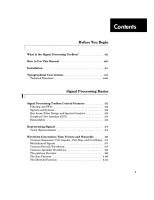
![Fuzzy Logic Toolbox For Use with MATLAB [version 2 ed.]](https://ebin.pub/img/200x200/fuzzy-logic-toolbox-for-use-with-matlab-version-2nbsped.jpg)






