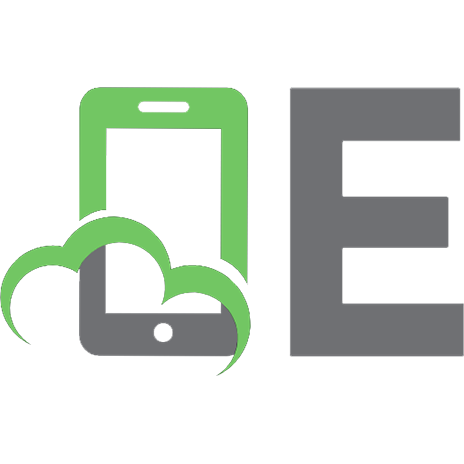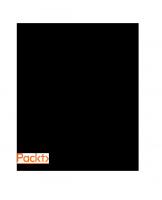Kubernetes Cookbook: Practical solutions to container orchestration [2 ed.] 9781788836876, 1788836871
Learn how to automate and manage your containers and reduce the overall operation burden on your system. Key Features Us
1,052 127 24MB
English Pages 554 [546] Year 2018
Cover
Title Page
Copyright and Credits
Packt Upsell
Contributors
Table of Contents
Preface
Chapter 1: Building Your Own Kubernetes Cluster
Introduction
Exploring the Kubernetes architecture
Getting ready
How to do it...
Kubernetes master
API server (kube-apiserver)
Scheduler (kube-scheduler)
Controller manager (kube-controller-manager)
Command-line interface (kubectl)
Kubernetes node
kubelet
Proxy (kube-proxy)
How it works...
etcd
Kubernetes network
See also
Setting up the Kubernetes cluster on macOS by minikube
Getting ready
How to do it...
How it works...
See also
Setting up the Kubernetes cluster on Windows by minikube
Getting ready
How to do it...
How it works...
See also
Setting up the Kubernetes cluster on Linux via kubeadm
Getting ready
How to do it...
Package installation
Ubuntu
CentOS
System configuration prerequisites
CentOS system settings
Booting up the service
Network configurations for containers
Getting a node involved
How it works...
See also
Setting up the Kubernetes cluster on Linux via Ansible (kubespray)
Getting ready
Installing pip
Installing Ansible
Installing python-netaddr
Setting up ssh public key authentication
How to do it...
Maintaining the Ansible inventory
Running the Ansible ad hoc command to test your environment
Ansible troubleshooting
Need to specify a sudo password
Need to specify different ssh logon user
Need to change ssh port
Common ansible issue
How it works...
See also
Running your first container in Kubernetes
Getting ready
How to do it...
Running a HTTP server (nginx)
Exposing the port for external access
Stopping the application
How it works…
See also
Chapter 2: Walking through Kubernetes Concepts
Introduction
An overview of Kubernetes
Linking Pods and containers
Getting ready
How to do it...
How it works...
See also
Managing Pods with ReplicaSets
Getting ready
How to do it...
Creating a ReplicaSet
Getting the details of a ReplicaSet
Changing the configuration of a ReplicaSet
Deleting a ReplicaSet
How it works...
There's more...
See also
Deployment API
Getting ready
How to do it...
How it works...
Using kubectl set to update the container image
Updating the YAML and using kubectl apply
See also
Working with Services
Getting ready
How to do it...
Creating a Service for different resources
Creating a Service for a Pod
Creating a Service for a Deployment with an external IP
Creating a Service for an Endpoint without a selector
Creating a Service for another Service with session affinity
Deleting a Service
How it works...
There's more...
See also
Working with volumes
Getting ready
How to do it...
emptyDir
hostPath
NFS
glusterfs
downwardAPI
gitRepo
There's more...
PersistentVolumes
Using storage classes
gcePersistentDisk
awsElasticBlockStore
See also
Working with Secrets
Getting ready
How to do it...
Creating a Secret
Working with kubectl create command line
From a file
From a directory
From a literal value
Via configuration file
Using Secrets in Pods
By environment variables
By volumes
Deleting a Secret
How it works...
There's more...
Using ConfigMaps
Mounting Secrets and ConfigMap in the same volume
See also
Working with names
Getting ready
How to do it...
How it works...
See also
Working with Namespaces
Getting ready
How to do it...
Creating a Namespace
Changing the default Namespace
Deleting a Namespace
How it works…
There's more...
Creating a LimitRange
Deleting a LimitRange
See also
Working with labels and selectors
Getting ready
How to do it...
How it works...
Equality-based label selector
Set-based label selector
There's more...
Linking Service to Pods or ReplicaSets using label selectors
Linking Deployment to ReplicaSet using the set-based selector
See also
Chapter 3: Playing with Containers
Introduction
Scaling your containers
Getting ready
How to do it...
Scale up and down manually with the kubectl scale command
Horizontal Pod Autoscaler (HPA)
How it works...
There is more…
See also
Updating live containers
Getting ready
How to do it...
Deployment update strategy – rolling-update
Rollback the update
Deployment update strategy – recreate
How it works...
There's more...
See also
Forwarding container ports
Getting ready
How to do it...
Container-to-container communication
Pod-to-Pod communication
Working with NetworkPolicy
Pod-to-Service communication
External-to-internal communication
Working with Ingress
There's more...
See also
Ensuring flexible usage of your containers
Getting ready
How to do it...
Pod as DaemonSets
Running a stateful Pod
How it works...
Pod recovery by DaemonSets
Pod recovery by StatefulSet
There's more...
See also
Submitting Jobs on Kubernetes
Getting ready
How to do it...
Pod as a single Job
Create a repeatable Job
Create a parallel Job
Schedule to run Job using CronJob
How it works...
See also
Working with configuration files
Getting ready
YAML
JSON
How to do it...
How it works...
Pod
Deployment
Service
See also
Chapter 4: Building High-Availability Clusters
Introduction
Clustering etcd
Getting ready
How to do it...
Static mechanism
Discovery mechanism
kubeadm
kubespray
Kops
See also
Building multiple masters
Getting ready
How to do it...
Setting up the first master
Setting up the other master with existing certifications
Adding nodes in a HA cluster
How it works...
See also
Chapter 5: Building Continuous Delivery Pipelines
Introduction
Moving monolithic to microservices
Getting ready
How to do it...
Microservices
Frontend WebUI
How it works...
Microservices
Frontend WebUI
Working with the private Docker registry
Getting ready
Using Kubernetes to run a Docker registry server
Using Amazon elastic container registry
Using Google cloud registry
How to do it...
Launching a private registry server using Kubernetes
Creating a self-signed SSL certificate
Creating HTTP secret
Creating the HTTP basic authentication file
Creating a Kubernetes secret to store security files
Configuring a private registry to load a Kubernetes secret
Create a repository on the AWS elastic container registry
Determining your repository URL on Google container registry
How it works...
Push and pull an image from your private registry
Push and pull an image from Amazon ECR
Push and pull an image from Google cloud registry
Using gcloud to wrap the Docker command
Using the GCP service account to grant a long-lived credential
Integrating with Jenkins
Getting ready
How to do it...
Setting up a custom Jenkins image
Setting up Kubernetes service account and ClusterRole
Launching the Jenkins server via Kubernetes deployment
How it works...
Using Jenkins to build a Docker image
Deploying the latest container image to Kubernetes
Chapter 6: Building Kubernetes on AWS
Introduction
Playing with Amazon Web Services
Getting ready
Creating an IAM user
Installing AWS CLI on macOS
Installing AWS CLI on Windows
How to do it...
How it works...
Creating VPC and Subnets
Internet gateway
NAT-GW
Security group
EC2
Setting up Kubernetes with kops
Getting ready
How to do it...
How it works...
Working with kops-built AWS cluster
Deleting kops-built AWS cluster
See also
Using AWS as Kubernetes Cloud Provider
Getting ready
How to do it...
Elastic load balancer as LoadBalancer service
Elastic Block Store as StorageClass
There's more...
Managing Kubernetes cluster on AWS by kops
Getting ready
How to do it...
Modifying and resizing instance groups
Updating nodes
Updating masters
Upgrading a cluster
There's more...
See also
Chapter 7: Building Kubernetes on GCP
Playing with GCP
Getting ready
Creating a GCP project
Installing Cloud SDK
Installing Cloud SDK on Windows
Installing Cloud SDK on Linux and macOS
Configuring Cloud SDK
How to do it...
Creating a VPC
Creating subnets
Creating firewall rules
Adding your ssh public key to GCP
How it works...
Launching VM instances
Playing with Google Kubernetes Engine
Getting ready
How to do it…
How it works…
See also
Exploring CloudProvider on GKE
Getting ready
How to do it…
StorageClass
Service (LoadBalancer)
Ingress
There's more…
See also
Managing Kubernetes clusters on GKE
Getting ready
How to do it…
Node pool
Multi-zone and regional clusters
Multi-zone clusters
Regional clusters
Cluster upgrades
See also
Chapter 8: Advanced Cluster Administration
Introduction
Advanced settings in kubeconfig
Getting ready
How to do it...
Setting new credentials
Setting new clusters
Setting contexts and changing current-context
Cleaning up kubeconfig
There's more...
See also
Setting resources in nodes
Getting ready
How to do it...
Configuring a BestEffort pod
Configuring a Guaranteed pod
Configuring a Burstable pod
How it works...
See also
Playing with WebUI
Getting ready
How to do it...
Relying on the dashboard created by minikube
Creating a dashboard manually on a system using other booting tools
How it works...
Browsing your resource by dashboard
Deploying resources by dashboard
Removing resources by dashboard
See also
Working with the RESTful API
Getting ready
How to do it...
How it works...
There's more...
See also
Working with Kubernetes DNS
Getting ready
How to do it...
DNS for pod
DNS for Kubernetes Service
DNS for StatefulSet
How it works...
Headless service when pods scale out
See also
Authentication and authorization
Getting ready
How to do it...
Authentication
Service account token authentication
X509 client certs
OpenID connect tokens
Authorization
Role and RoleBinding
ClusterRole and ClusterRoleBinding
Role-based access control (RBAC)
Admission control
NamespaceLifecycle
LimitRanger
ServiceAccount
PersistentVolumeLabel (deprecated from v1.8)
DefaultStorageClass
DefaultTolerationSeconds
ResourceQuota
DenyEscalatingExec
AlwaysPullImages
There's more…
Initializers (alpha)
Webhook admission controllers (beta in v1.9)
See also
Chapter 9: Logging and Monitoring
Introduction
Working with EFK
Getting ready
How to do it...
Setting up EFK with minikube
Setting up EFK with kubespray
Setting up EFK with kops
How it works...
There's more...
See also
Working with Google Stackdriver
Getting ready
How to do it...
How it works...
See also
Monitoring master and node
Getting ready
How to do it...
How it works...
Introducing the Grafana dashboard
Creating a new metric to monitor Pod
There's more...
Monitoring your Kubernetes cluster on AWS
Monitoring your Kubernetes cluster on GCP
See also
Other Books You May Enjoy
Index
Recommend Papers
![Kubernetes Cookbook: Practical solutions to container orchestration [2 ed.]
9781788836876, 1788836871](https://ebin.pub/img/200x200/kubernetes-cookbook-practical-solutions-to-container-orchestration-2nbsped-9781788836876-1788836871.jpg)
- Author / Uploaded
- Hideto Saito
- Hui-Chuan Chloe Lee
- Ke-Jou Carol Hsu
- Similar Topics
- Computers
- System Administration
File loading please wait...
Citation preview
Kubernetes Cookbook Second Edition Practical solutions to container orchestration
Hideto Saito Hui-Chuan Chloe Lee Ke-Jou Carol Hsu
BIRMINGHAM - MUMBAI
Kubernetes Cookbook Second Edition Copyright © 2018 Packt Publishing All rights reserved. No part of this book may be reproduced, stored in a retrieval system, or transmitted in any form or by any means, without the prior written permission of the publisher, except in the case of brief quotations embedded in critical articles or reviews. Every effort has been made in the preparation of this book to ensure the accuracy of the information presented. However, the information contained in this book is sold without warranty, either express or implied. Neither the authors, nor Packt Publishing or its dealers and distributors, will be held liable for any damages caused or alleged to have been caused directly or indirectly by this book. Packt Publishing has endeavored to provide trademark information about all of the companies and products mentioned in this book by the appropriate use of capitals. However, Packt Publishing cannot guarantee the accuracy of this information. Commissioning Editor: Gebin George Acquisition Editor: Divya Poojari Content Development Editor: Dattatraya More Technical Editor: Sayali Thanekar Copy Editor: Safis Editing Project Coordinator: Shweta H Birwatkar Proofreader: Safis Editing Indexer: Priyanka Dhadke Graphics: Jisha Chirayil Production Coordinator: Deepika Naik First published: June 2016 Second edition: May 2018 Production reference: 1290518 Published by Packt Publishing Ltd. Livery Place 35 Livery Street Birmingham B3 2PB, UK. ISBN 978-1-78883-760-6
www.packtpub.com
mapt.io
Mapt is an online digital library that gives you full access to over 5,000 books and videos, as well as industry leading tools to help you plan your personal development and advance your career. For more information, please visit our website.
Why subscribe? Spend less time learning and more time coding with practical eBooks and Videos from over 4,000 industry professionals Improve your learning with Skill Plans built especially for you Get a free eBook or video every month Mapt is fully searchable Copy and paste, print, and bookmark content
PacktPub.com Did you know that Packt offers eBook versions of every book published, with PDF and ePub files available? You can upgrade to the eBook version at www.PacktPub.com and as a print book customer, you are entitled to a discount on the eBook copy. Get in touch with us at [email protected] for more details. At www.PacktPub.com, you can also read a collection of free technical articles, sign up for a range of free newsletters, and receive exclusive discounts and offers on Packt books and eBooks.
Contributors About the authors Hideto Saito has around 20 years of experience in the computer industry. In 1998, while working for Sun Microsystems Japan, he was impressed by Solaris OS, OPENSTEP, and Sun Ultra Enterprise 10000 (also known as StarFire). He then decided to pursue UNIX and macOS operating systems. In 2006, he relocated to southern California as a software engineer to develop products and services running on Linux and macOS X. He was especially renowned for his quick Objective-C code when he was drunk. He is also an enthusiast of Japanese anime, drama, and motorsports, and he loves Japanese Otaku culture. Hui-Chuan Chloe Lee is a DevOps and software developer. She has worked in the software industry on a wide range of projects for over five years. As a technology enthusiast, she loves trying and learning about new technologies, which makes her life happier and more fulfilling. In her free time, she enjoys reading, traveling, and spending time with the people she loves. Ke-Jou Carol Hsu has three years of experience working as a software engineer and is currently a PhD student in the area of computer systems. Not only involved programming, she also enjoys getting multiple applications and machines perfectly working together to solve big problems. In her free time, she loves movies, music, cooking, and working out.
About the reviewer Stefan Lapers started his career almost 20 years ago as a support engineer and quickly grew into Linux/Unix system engineering, security, and network positions. Over the years, he accumulated experience in developing, deploying, and maintaining hosted applications while working for great customers, such as MTV and TMF. In his spare time, he enjoys spending time with his family, tinkering with electronics, and flying model helicopters.
Packt is searching for authors like you If you're interested in becoming an author for Packt, please visit authors.packtpub.com and apply today. We have worked with thousands of developers and tech professionals, just like you, to help them share their insight with the global tech community. You can make a general application, apply for a specific hot topic that we are recruiting an author for, or submit your own idea.
Table of Contents Preface
1
Chapter 1: Building Your Own Kubernetes Cluster Introduction Exploring the Kubernetes architecture Getting ready How to do it...
Kubernetes master API server (kube-apiserver) Scheduler (kube-scheduler) Controller manager (kube-controller-manager) Command-line interface (kubectl) Kubernetes node kubelet Proxy (kube-proxy)
How it works...
etcd Kubernetes network
See also
Setting up the Kubernetes cluster on macOS by minikube Getting ready How to do it... How it works... See also
Setting up the Kubernetes cluster on Windows by minikube Getting ready How to do it... How it works... See also
Setting up the Kubernetes cluster on Linux via kubeadm Getting ready How to do it...
Package installation Ubuntu CentOS
System configuration prerequisites CentOS system settings
Booting up the service Network configurations for containers Getting a node involved
How it works...
7 7 7 8 8 9 10 10 10 10 11 12 12 13 13 14 14 14 16 16 18 21 22 22 23 27 32 33 33 35 35 35 36 36 37 37 39 40 41
Table of Contents
See also
Setting up the Kubernetes cluster on Linux via Ansible (kubespray) Getting ready
Installing pip Installing Ansible Installing python-netaddr Setting up ssh public key authentication
How to do it...
Maintaining the Ansible inventory Running the Ansible ad hoc command to test your environment Ansible troubleshooting Need to specify a sudo password Need to specify different ssh logon user Need to change ssh port Common ansible issue
How it works... See also
Running your first container in Kubernetes Getting ready How to do it...
Running a HTTP server (nginx) Exposing the port for external access Stopping the application
How it works… See also
Chapter 2: Walking through Kubernetes Concepts Introduction An overview of Kubernetes Linking Pods and containers Getting ready How to do it... How it works... See also
Managing Pods with ReplicaSets Getting ready How to do it...
Creating a ReplicaSet Getting the details of a ReplicaSet Changing the configuration of a ReplicaSet Deleting a ReplicaSet
How it works... There's more... See also
Deployment API Getting ready How to do it...
[ ii ]
42 43 43 44 45 46 46 48 49 50 51 52 53 53 53 54 58 58 58 60 61 62 63 63 66 67 67 68 71 71 72 74 77 78 79 80 80 82 83 84 85 88 88 89 89 91
Table of Contents
How it works...
Using kubectl set to update the container image Updating the YAML and using kubectl apply
See also
Working with Services Getting ready How to do it...
Creating a Service for different resources
Creating a Service for a Pod Creating a Service for a Deployment with an external IP Creating a Service for an Endpoint without a selector Creating a Service for another Service with session affinity
Deleting a Service
How it works... There's more... See also
Working with volumes Getting ready How to do it...
emptyDir hostPath NFS glusterfs downwardAPI gitRepo
There's more...
PersistentVolumes Using storage classes
gcePersistentDisk awsElasticBlockStore
See also
Working with Secrets Getting ready How to do it...
Creating a Secret
Working with kubectl create command line From a file From a directory From a literal value Via configuration file
Using Secrets in Pods
By environment variables By volumes
Deleting a Secret
How it works... There's more...
Using ConfigMaps Mounting Secrets and ConfigMap in the same volume
See also
[ iii ]
94 95 96 98 99 100 101 102 102 104 105 107 108 109 111 114 115 116 116 116 119 120 122 124 127 128 128 132 133 136 140 140 141 141 141 141 142 143 143 144 144 144 145 147 147 147 147 149 150
Table of Contents
Working with names Getting ready How to do it... How it works... See also
Working with Namespaces Getting ready How to do it...
Creating a Namespace Changing the default Namespace Deleting a Namespace
How it works… There's more...
Creating a LimitRange Deleting a LimitRange
See also
Working with labels and selectors Getting ready How to do it... How it works...
Equality-based label selector Set-based label selector
There's more...
Linking Service to Pods or ReplicaSets using label selectors Linking Deployment to ReplicaSet using the set-based selector
See also
Chapter 3: Playing with Containers Introduction Scaling your containers Getting ready How to do it...
Scale up and down manually with the kubectl scale command Horizontal Pod Autoscaler (HPA)
How it works... There is more… See also
Updating live containers Getting ready How to do it...
Deployment update strategy – rolling-update Rollback the update Deployment update strategy – recreate
How it works... There's more... See also
[ iv ]
150 150 151 154 155 156 157 158 158 159 161 162 162 162 166 166 166 167 167 170 171 172 173 173 175 177 178 178 178 179 180 180 182 185 185 186 186 186 187 189 193 194 195 196 198
Table of Contents
Forwarding container ports Getting ready How to do it...
Container-to-container communication Pod-to-Pod communication Working with NetworkPolicy
Pod-to-Service communication External-to-internal communication Working with Ingress
There's more... See also
Ensuring flexible usage of your containers Getting ready How to do it...
Pod as DaemonSets Running a stateful Pod
How it works...
Pod recovery by DaemonSets Pod recovery by StatefulSet
There's more... See also
Submitting Jobs on Kubernetes Getting ready How to do it...
Pod as a single Job Create a repeatable Job Create a parallel Job Schedule to run Job using CronJob
How it works... See also
Working with configuration files Getting ready YAML JSON
How to do it... How it works... Pod Deployment Service
See also
Chapter 4: Building High-Availability Clusters Introduction Clustering etcd Getting ready How to do it...
Static mechanism
[v]
198 199 200 200 204 205 209 213 214 218 220 220 220 222 222 225 229 229 230 232 237 237 237 237 238 240 241 243 245 245 245 245 246 246 247 251 251 251 251 252 253 253 253 254 255 256
Table of Contents
Discovery mechanism kubeadm kubespray Kops
See also
Building multiple masters Getting ready How to do it...
Setting up the first master Setting up the other master with existing certifications Adding nodes in a HA cluster
How it works... See also
Chapter 5: Building Continuous Delivery Pipelines Introduction Moving monolithic to microservices Getting ready How to do it...
Microservices Frontend WebUI
How it works...
Microservices Frontend WebUI
Working with the private Docker registry Getting ready
Using Kubernetes to run a Docker registry server Using Amazon elastic container registry Using Google cloud registry
How to do it...
Launching a private registry server using Kubernetes
Creating a self-signed SSL certificate Creating HTTP secret Creating the HTTP basic authentication file Creating a Kubernetes secret to store security files Configuring a private registry to load a Kubernetes secret
Create a repository on the AWS elastic container registry Determining your repository URL on Google container registry
How it works...
Push and pull an image from your private registry Push and pull an image from Amazon ECR Push and pull an image from Google cloud registry
Using gcloud to wrap the Docker command Using the GCP service account to grant a long-lived credential
Integrating with Jenkins Getting ready How to do it...
Setting up a custom Jenkins image
[ vi ]
260 264 264 265 265 265 267 267 268 269 270 271 275
276 276 276 277 278 279 282 284 285 286 289 290 290 292 293 293 294 294 295 295 296 297 299 300 301 301 303 305 305 306 308 308 309 310
Table of Contents
Setting up Kubernetes service account and ClusterRole Launching the Jenkins server via Kubernetes deployment
How it works...
Using Jenkins to build a Docker image Deploying the latest container image to Kubernetes
Chapter 6: Building Kubernetes on AWS Introduction Playing with Amazon Web Services Getting ready
Creating an IAM user Installing AWS CLI on macOS Installing AWS CLI on Windows
How to do it... How it works...
Creating VPC and Subnets Internet gateway NAT-GW Security group EC2
Setting up Kubernetes with kops Getting ready How to do it... How it works...
Working with kops-built AWS cluster Deleting kops-built AWS cluster
See also
Using AWS as Kubernetes Cloud Provider Getting ready How to do it...
Elastic load balancer as LoadBalancer service Elastic Block Store as StorageClass
There's more...
Managing Kubernetes cluster on AWS by kops Getting ready How to do it...
Modifying and resizing instance groups Updating nodes Updating masters
Upgrading a cluster
There's more... See also
Chapter 7: Building Kubernetes on GCP Playing with GCP Getting ready
Creating a GCP project Installing Cloud SDK
[ vii ]
311 312 314 316 322
325 325 325 326 326 329 330 331 332 332 334 336 338 339 343 343 344 346 347 348 348 348 349 350 350 354 356 357 357 358 358 358 360 361 364 364 365 365 365 366 368
Table of Contents Installing Cloud SDK on Windows Installing Cloud SDK on Linux and macOS
Configuring Cloud SDK
How to do it...
Creating a VPC Creating subnets Creating firewall rules Adding your ssh public key to GCP
How it works...
Launching VM instances
Playing with Google Kubernetes Engine Getting ready How to do it… How it works… See also
Exploring CloudProvider on GKE Getting ready How to do it…
StorageClass Service (LoadBalancer) Ingress
There's more… See also
Managing Kubernetes clusters on GKE Getting ready How to do it…
Node pool Multi-zone and regional clusters Multi-zone clusters Regional clusters
Cluster upgrades
See also
Chapter 8: Advanced Cluster Administration Introduction Advanced settings in kubeconfig Getting ready How to do it...
Setting new credentials Setting new clusters Setting contexts and changing current-context Cleaning up kubeconfig
There's more... See also
Setting resources in nodes Getting ready How to do it...
[ viii ]
368 370 371 372 373 374 375 376 376 377 381 381 385 388 391 392 392 392 392 394 397 403 403 403 404 404 404 410 410 411 412 414 415 415 416 417 418 419 420 421 422 423 423 423 424 425
Table of Contents
Configuring a BestEffort pod Configuring a Guaranteed pod Configuring a Burstable pod
How it works... See also
Playing with WebUI Getting ready How to do it...
Relying on the dashboard created by minikube Creating a dashboard manually on a system using other booting tools
How it works...
Browsing your resource by dashboard Deploying resources by dashboard Removing resources by dashboard
See also
Working with the RESTful API Getting ready How to do it... How it works... There's more... See also
Working with Kubernetes DNS Getting ready How to do it...
DNS for pod DNS for Kubernetes Service DNS for StatefulSet
How it works...
Headless service when pods scale out
See also
Authentication and authorization Getting ready How to do it...
Authentication
Service account token authentication X509 client certs OpenID connect tokens
Authorization
Role and RoleBinding ClusterRole and ClusterRoleBinding Role-based access control (RBAC)
Admission control
NamespaceLifecycle LimitRanger ServiceAccount PersistentVolumeLabel (deprecated from v1.8) DefaultStorageClass DefaultTolerationSeconds
[ ix ]
426 428 429 430 432 432 432 433 433 433 437 438 441 445 445 445 446 448 451 452 453 453 453 454 454 456 458 461 462 465 465 465 466 467 467 470 472 475 475 476 478 479 480 480 480 480 480 481
Table of Contents ResourceQuota DenyEscalatingExec AlwaysPullImages
There's more…
Initializers (alpha) Webhook admission controllers (beta in v1.9)
See also
Chapter 9: Logging and Monitoring Introduction Working with EFK Getting ready How to do it...
Setting up EFK with minikube Setting up EFK with kubespray Setting up EFK with kops
How it works... There's more... See also
Working with Google Stackdriver Getting ready How to do it... How it works... See also
Monitoring master and node Getting ready How to do it... How it works...
Introducing the Grafana dashboard Creating a new metric to monitor Pod
There's more...
Monitoring your Kubernetes cluster on AWS Monitoring your Kubernetes cluster on GCP
See also
481 481 481 482 482 482 483 484 484 484 485 485 486 488 491 493 496 501 501 501 502 506 507 508 508 509 510 511 513 516 516 517 518
Other Books You May Enjoy
520
Index
523
[x]
Preface With the trend of microservices architecture in the recent years, a monolithic application is refactored into multiple microservices. Container simplifies the deployment of the application build from microservices. Container management, automation, and orchestration have become crucial problems. Kubernetes is here to solve these. This book is a practical guide that provides step-by-step tips and examples to help you build and run your own Kubernetes cluster in both private and public clouds. Following along with the book will lead you to understanding how to deploy and manage your application and services in Kubernetes. You will also gain a deep understanding of how to scale and update live containers, and how to do port forwarding and network routing in Kubernetes. You will learn how to build a robust high-availability cluster with the book's hands-on examples. Finally, you will build a Continuous Delivery pipeline by integrating Jenkins, Docker registry, and Kubernetes.
Who this book is for If you've been playing with Docker containers for a while and want to orchestrate your containers in a modern way, this book is the right choice for you. This book is for those who already understand Docker and container technology, and want to explore further to find better ways to orchestrate, manage, and deploy containers. This book is perfect for going beyond a single container and working with container clusters, learning how to build your own Kubernetes, and making it work seamlessly with your Continuous Delivery pipeline.
What this book covers Chapter 1, Building Your Own Kubernetes Cluster, explains how to build your own
Kubernetes cluster with various deployment tools and run your first container on it. Chapter 2, Walking through Kubernetes Concepts, covers both basic and advanced concepts
we need to know about Kubernetes. Then, you will learn how to combine them to create Kubernetes objects by writing and applying configuration files.
Preface Chapter 3, Playing with Containers, explains how to scale your containers up and down and
perform rolling updates without affecting application availability. Furthermore, you will learn how deploy containers for dealing with different application workloads. It will also walk you through best practices of configuration files.
Chapter 4, Building High-Availability Clusters, provides information on how to build High
Availability Kubernetes master and etcd. This will prevent Kubernetes components from being the single point of failure.
Chapter 5, Building Continuous Delivery Pipelines, talks about how to integrate Kubernetes
into an existing Continuous Delivery pipeline with Jenkins and private Docker registry.
Chapter 6, Building Kubernetes on AWS, walks you through AWS fundamentals. You will
learn how to build a Kuberentes cluster on AWS in few minutes.
Chapter 7, Building Kubernetes on GCP, leads you to the Google Cloud Platform world. You
will learn the GCP essentials and how to launch a managed, production-ready Kubernetes cluster with just a few clicks.
Chapter 8, Advanced Cluster Administration, talks about important resource management in
Kubernetes. This chapter also goes through other important cluster administration, such as Kubernetes dashboard, authentication, and authorization.
Chapter 9, Logging and Monitoring, explains how to collect both system and application logs
in Kubernetes by using Elasticsearch, Logstash, and Kibana (ELK). You will also learn how to leverage Heapster, InfluxDB, and Grafana to monitor your Kubernetes cluster.
To get the most out of this book Throughout the book, we use at least three servers with a Linux-based OS to build all of the components in Kubernetes. At the beginning of the book, you could use one machine, whether it is Linux or Windows, to learn about the concepts and basic deployment. From a scalability point of view, we recommend you start with three servers in order to scale out the components independently and push your cluster to the production level.
[2]
Preface
Download the example code files You can download the example code files for this book from your account at www.packtpub.com. If you purchased this book elsewhere, you can visit www.packtpub.com/support and register to have the files emailed directly to you. You can download the code files by following these steps: 1. 2. 3. 4.
Log in or register at www.packtpub.com. Select the SUPPORT tab. Click on Code Downloads & Errata. Enter the name of the book in the Search box and follow the onscreen instructions.
Once the file is downloaded, please make sure that you unzip or extract the folder using the latest version of: WinRAR/7-Zip for Windows Zipeg/iZip/UnRarX for Mac 7-Zip/PeaZip for Linux The code bundle for the book is also hosted on GitHub at https://github.com/ PacktPublishing/Kubernetes-Cookbook-Second-Edition. In case there's an update to the code, it will be updated on the existing GitHub repository. We also have other code bundles from our rich catalog of books and videos available at https://github.com/PacktPublishing/. Check them out!
Download the color images We also provide a PDF file that has color images of the screenshots/diagrams used in this book. You can download it here: https://www.packtpub.com/sites/default/files/ downloads/KubernetesCookbookSecondEdition_ColorImages.pdf.
Conventions used There are a number of text conventions used throughout this book.
[3]
Preface CodeInText: Indicates code words in text, database table names, folder names, filenames,
file extensions, pathnames, dummy URLs, user input, and Twitter handles. Here is an example: "Prepare the following YAML file, which is a simple Deployment that launches two nginx containers." A block of code is set as follows: # cat 3-1-1_deployment.yaml apiVersion: apps/v1 kind: Deployment metadata: name: my-nginx
When we wish to draw your attention to a particular part of a code block, the relevant lines or items are set in bold: Annotations: Selector: Replicas: unavailable StrategyType:
deployment.kubernetes.io/revision=1 env=test,project=My-Happy-Web,role=frontend 5 desired | 5 updated | 5 total | 5 available | 0 RollingUpdate
Any command-line input or output is written as follows: //install kubectl command by "kubernetes-cli" package $ brew install kubernetes-cli
Bold: Indicates a new term, an important word, or words that you see onscreen. For example, words in menus or dialog boxes appear in the text like this. Here is an example: "Installation is straightforward, so we can just choose the default options and click Next." Warnings or important notes appear like this.
Tips and tricks appear like this.
[4]
Preface
Sections In this book, you will find several headings that appear frequently (Getting ready, How to do it..., How it works..., There's more..., and See also). To give clear instructions on how to complete a recipe, use these sections as follows:
Getting ready This section tells you what to expect in the recipe and describes how to set up any software or any preliminary settings required for the recipe.
How to do it... This section contains the steps required to follow the recipe.
How it works... This section usually consists of a detailed explanation of what happened in the previous section.
There's more... This section consists of additional information about the recipe in order to make you more knowledgeable about the recipe.
See also This section provides helpful links to other useful information for the recipe.
Get in touch Feedback from our readers is always welcome. General feedback: Email [email protected] and mention the book title in the subject of your message. If you have questions about any aspect of this book, please email us at [email protected].
[5]
Preface
Errata: Although we have taken every care to ensure the accuracy of our content, mistakes do happen. If you have found a mistake in this book, we would be grateful if you would report this to us. Please visit www.packtpub.com/submit-errata, selecting your book, clicking on the Errata Submission Form link, and entering the details. Piracy: If you come across any illegal copies of our works in any form on the internet, we would be grateful if you would provide us with the location address or website name. Please contact us at [email protected] with a link to the material. If you are interested in becoming an author: If there is a topic that you have expertise in and you are interested in either writing or contributing to a book, please visit authors.packtpub.com.
Reviews Please leave a review. Once you have read and used this book, why not leave a review on the site that you purchased it from? Potential readers can then see and use your unbiased opinion to make purchase decisions, we at Packt can understand what you think about our products, and our authors can see your feedback on their book. Thank you! For more information about Packt, please visit packtpub.com.
[6]
1 Building Your Own Kubernetes Cluster In this chapter, we will cover the following recipes: Exploring the Kubernetes architecture Setting up a Kubernetes cluster on macOS by minikube Setting up a Kubernetes cluster on Windows by minikube Setting up a Kubernetes cluster on Linux by kubeadm Setting up a Kubernetes cluster on Linux by Ansible (kubespray) Running your first container in Kubernetes
Introduction Welcome to your journey into Kubernetes! In this very first section, you will learn how to build your own Kubernetes cluster. Along with understanding each component and connecting them together, you will learn how to run your first container on Kubernetes. Having a Kubernetes cluster will help you continue your studies in the chapters ahead.
Exploring the Kubernetes architecture Kubernetes is an open source container management tool. It is a Go language-based (https://golang.org), lightweight and portable application. You can set up a Kubernetes cluster on a Linux-based OS to deploy, manage, and scale Docker container applications on multiple hosts.
Building Your Own Kubernetes Cluster
Chapter 1
Getting ready Kubernetes is made up of the following components: Kubernetes master Kubernetes nodes etcd Kubernetes network These components are connected via a network, as shown in the following diagram:
The preceding diagram can be summarized as follows: Kubernetes master: It connects to etcd via HTTP or HTTPS to store the data Kubernetes nodes: It connect to the Kubernetes master via HTTP or HTTPS to get a command and report the status Kubernetes network: It L2, L3 or overlay make a connection of their container applications
How to do it... In this section, we are going to explain how to use the Kubernetes master and nodes to realize the main functions of the Kubernetes system.
[8]
Building Your Own Kubernetes Cluster
Chapter 1
Kubernetes master The Kubernetes master is the main component of the Kubernetes cluster. It serves several functionalities, such as the following: Authorization and authentication RESTful API entry point Container deployment scheduler to Kubernetes nodes Scaling and replicating controllers Reading the configuration to set up a cluster The following diagram shows how master daemons work together to fulfill the aforementioned functionalities:
There are several daemon processes that form the Kubernetes master's functionality, such as kube-apiserver, kube-scheduler and kube-controller-manager. Hypercube, the wrapper binary, can launch all these daemons. In addition, the Kubernetes command-line interface, kubect can control the Kubernetes master functionality.
[9]
Building Your Own Kubernetes Cluster
Chapter 1
API server (kube-apiserver) The API server provides an HTTP- or HTTPS-based RESTful API, which is the hub between Kubernetes components, such as kubectl, the scheduler, the replication controller, the etcd data store, the kubelet and kube-proxy, which runs on Kubernetes nodes, and so on.
Scheduler (kube-scheduler) The scheduler helps to choose which container runs on which nodes. It is a simple algorithm that defines the priority for dispatching and binding containers to nodes. For example: CPU Memory How many containers are running?
Controller manager (kube-controller-manager) The controller manager performs cluster operations. For example: Manages Kubernetes nodes Creates and updates the Kubernetes internal information Attempts to change the current status to the desired status
Command-line interface (kubectl) After you install the Kubernetes master, you can use the Kubernetes command-line interface, kubectl, to control the Kubernetes cluster. For example, kubectl get cs returns the status of each component. Also, kubectl get nodes returns a list of Kubernetes nodes: //see the Component Statuses # kubectl get cs NAME STATUS controller-manager Healthy scheduler Healthy etcd-0 Healthy
MESSAGE ok ok {"health": "true"}
//see the nodes # kubectl get nodes
[ 10 ]
ERROR nil nil nil
Building Your Own Kubernetes Cluster NAME kub-node1 kub-node2
Chapter 1
LABELS kubernetes.io/hostname=kub-node1 kubernetes.io/hostname=kub-node2
STATUS Ready Ready
AGE 26d 26d
Kubernetes node The Kubernetes node is a slave node in the Kubernetes cluster. It is controlled by the Kubernetes master to run container applications using Docker (http://docker.com) or rkt (http://coreos.com/rkt/docs/latest/). In this book, we will use the Docker container runtime as the default engine. Node or slave? The term slave is used in the computer industry to represent the cluster worker node; however, it is also associated with discrimination. The Kubernetes project uses minion in the early version and node in the current version. The following diagram displays the role and tasks of daemon processes in the node:
The node also has two daemon processes, named kubelet and kube-proxy, to support its functionalities.
[ 11 ]
Building Your Own Kubernetes Cluster
Chapter 1
kubelet kubelet is the main process on the Kubernetes node that communicates with the Kubernetes master to handle the following operations: Periodically accesses the API controller to check and report Performs container operations Runs the HTTP server to provide simple APIs
Proxy (kube-proxy) The proxy handles the network proxy and load balancer for each container. It changes Linux iptables rules (nat table) to control TCP and UDP packets across the containers. After starting the kube-proxy daemon, it configures iptables rules; you can use iptables -t nat -L or iptables -t nat -S to check the nat table rules, as follows: //the result will be vary and dynamically changed by kube-proxy # sudo iptables -t nat -S -P PREROUTING ACCEPT -P INPUT ACCEPT -P OUTPUT ACCEPT -P POSTROUTING ACCEPT -N DOCKER -N FLANNEL -N KUBE-NODEPORT-CONTAINER -N KUBE-NODEPORT-HOST -N KUBE-PORTALS-CONTAINER -N KUBE-PORTALS-HOST -A PREROUTING -m comment --comment "handle ClusterIPs; NOTE: this must be before the NodePort rules" -j KUBE-PORTALS-CONTAINER -A PREROUTING -m addrtype --dst-type LOCAL -m comment --comment "handle service NodePorts; NOTE: this must be the last rule in the chain" -j KUBENODEPORT-CONTAINER -A PREROUTING -m addrtype --dst-type LOCAL -j DOCKER -A OUTPUT -m comment --comment "handle ClusterIPs; NOTE: this must be before the NodePort rules" -j KUBE-PORTALS-HOST -A OUTPUT -m addrtype --dst-type LOCAL -m comment --comment "handle service NodePorts; NOTE: this must be the last rule in the chain" -j KUBE-NODEPORTHOST -A OUTPUT ! -d 127.0.0.0/8 -m addrtype --dst-type LOCAL -j DOCKER -A POSTROUTING -s 192.168.90.0/24 ! -o docker0 -j MASQUERADE -A POSTROUTING -s 192.168.0.0/16 -j FLANNEL -A FLANNEL -d 192.168.0.0/16 -j ACCEPT
[ 12 ]
Building Your Own Kubernetes Cluster
Chapter 1
-A FLANNEL ! -d 224.0.0.0/4 -j MASQUERADE
How it works... There are two more components to complement Kubernetes node functionalities, the data store etcd and the inter-container network. You can learn how they support the Kubernetes system in the following subsections.
etcd etcd (https://coreos.com/etcd/) is the distributed key-value data store. It can be accessed via the RESTful API to perform CRUD operations over the network. Kubernetes uses etcd as the main data store. You can explore the Kubernetes configuration and status in etcd (/registry) using the curl command, as follows: //example: etcd server is localhost and default port is 4001 # curl -L http://127.0.0.1:4001/v2/keys/registry {"action":"get","node":{"key":"/registry","dir":true,"nodes":[{"key":"/regi stry/namespaces","dir":true,"modifiedIndex":6,"createdIndex":6},{"key":"/re gistry/pods","dir":true,"modifiedIndex":187,"createdIndex":187},{"key":"/re gistry/clusterroles","dir":true,"modifiedIndex":196,"createdIndex":196},{"k ey":"/registry/replicasets","dir":true,"modifiedIndex":178,"createdIndex":1 78},{"key":"/registry/limitranges","dir":true,"modifiedIndex":202,"createdI ndex":202},{"key":"/registry/storageclasses","dir":true,"modifiedIndex":215 ,"createdIndex":215},{"key":"/registry/apiregistration.k8s.io","dir":true," modifiedIndex":7,"createdIndex":7},{"key":"/registry/serviceaccounts","dir" :true,"modifiedIndex":70,"createdIndex":70},{"key":"/registry/secrets","dir ":true,"modifiedIndex":71,"createdIndex":71},{"key":"/registry/deployments" ,"dir":true,"modifiedIndex":177,"createdIndex":177},{"key":"/registry/servi ces","dir":true,"modifiedIndex":13,"createdIndex":13},{"key":"/registry/con figmaps","dir":true,"modifiedIndex":52,"createdIndex":52},{"key":"/registry /ranges","dir":true,"modifiedIndex":4,"createdIndex":4},{"key":"/registry/m inions","dir":true,"modifiedIndex":58,"createdIndex":58},{"key":"/registry/ clusterrolebindings","dir":true,"modifiedIndex":171,"createdIndex":171}],"m odifiedIndex":4,"createdIndex":4}}
[ 13 ]
Building Your Own Kubernetes Cluster
Chapter 1
Kubernetes network Network communication between containers is the most difficult part. Because Kubernetes manages multiple nodes (hosts) running several containers, those containers on different nodes may need to communicate with each other. If the container's network communication is only within a single node, you can use Docker network or Docker compose to discover the peer. However, along with multiple nodes, Kubernetes uses an overlay network or container network interface (CNI) to achieve multiple container communication.
See also This recipe describes the basic architecture and methodology of Kubernetes and the related components. Understanding Kubernetes is not easy, but a step-by-step learning process on how to set up, configure, and manage Kubernetes is really fun.
Setting up the Kubernetes cluster on macOS by minikube Kubernetes consists of combination of multiple open source components. These are developed by different parties, making it difficult to find and download all the related packages and install, configure, and make them work from scratch. Fortunately, there are some different solutions and tools that have been developed to set up Kubernetes clusters effortlessly. Therefore, it is highly recommended you use such a tool to set up Kubernetes on your environment. The following tools are categorized by different types of solution to build your own Kubernetes: Self-managed solutions that include: minikube kubeadm kubespray kops
[ 14 ]
Building Your Own Kubernetes Cluster
Chapter 1
Enterprise solutions that include: OpenShift (https://www.openshift.com) Tectonic (https://coreos.com/tectonic/) Cloud-hosted solutions that include: Google Kubernetes engine (https://cloud.google.com/ kubernetes-engine/) Amazon elastic container service for Kubernetes (Amazon EKS, https://aws.amazon.com/eks/) Azure Container Service (AKS, https://azure.microsoft.com/ en-us/services/container-service/) A self-managed solution is suitable if we just want to build a development environment or do a proof of concept quickly. By using minikube (https://github.com/kubernetes/minikube) and kubeadm (https:// kubernetes.io/docs/admin/kubeadm/), we can easily build the desired environment on our machine locally; however, it is not practical if we want to build a production environment. By using kubespray (https://github.com/kubernetes-incubator/kubespray) and kops (https://github.com/kubernetes/kops), we can also build a production-grade environment quickly from scratch. An enterprise solution or cloud-hosted solution is the easiest starting point if we want to create a production environment. In particular, the Google Kubernetes Engine (GKE), which has been used by Google for many years, comes with comprehensive management, meaning that users don't need to care much about the installation and settings. Also, Amazon EKS is a new service that was introduced at AWS re: Invent 2017, which is managed by the Kubernetes service on AWS. Kubernetes can also run on different clouds and on-premise VMs by custom solutions. To get started, we will build Kubernetes using minikube on macOS desktop machines in this chapter.
[ 15 ]
Building Your Own Kubernetes Cluster
Chapter 1
Getting ready minikube runs Kubernetes on the Linux VM on macOS. It relies on a hypervisor (virtualization technology), such as VirtualBox (https://www.virtualbox.org), VMWare fusion (https://www.vmware.com/products/fusion.html), or hyperkit (https://github. com/moby/hyperkit) In addition, we will need to have the Kubernetes command-line interface (CLI) kubectl, which is used to connect through the hypervisor, to control Kubernetes. With minikube, you can run the entire suite of the Kubernetes stack on your macOS, including the Kubernetes master, node, and CLI. It is recommended that macOS has enough memory to run Kubernetes. By default, minikube uses VirtualBox as the hypervisor. In this chapter, however, we will demonstrate how to use hyperkit, which is the most lightweight solution. As Linux VM consumes 2 GB of memory, at least 4 GB of memory is recommended. Note that hyperkit is built on the top of the hypervisor framework (https:/ /developer.apple.com/documentation/hypervisor) on macOS; therefore, macOS 10.10 Yosemite or later is required. The following diagram shows the relationship between kubectl, the hypervisor, minikube, and macOS:
How to do it... macOS doesn't have an official package management tool, such as yum and apt-get on Linux. But there are some useful tools available for macOS. Homebrew (https://brew.sh) is the most popular package management tool and manages many open source tools, including minikube.
[ 16 ]
Building Your Own Kubernetes Cluster
Chapter 1
In order to install Homebrew on macOS, perform the following steps: 1. Open the Terminal and then type the following command: $ /usr/bin/ruby -e "$(curl -fsSL https://raw.githubusercontent.com/Homebrew/install/master/insta ll)"
2. Once installation is completed, you can type /usr/local/bin/brew help to see the available command options. If you just install or upgrade Xcode on your macOS, the Homebrew installation may stop. In that case, open Xcode to accept the license agreement or type sudo xcodebuild -license beforehand. 3. Next, install the hyperkit driver for minikube. At the time of writing (February 2018), HomeBrew does not support hyperkit; therefore type the following command to install it: $ curl -LO https://storage.googleapis.com/minikube/releases/latest/dockermachine-driver-hyperkit \ && chmod +x docker-machine-driver-hyperkit \ && sudo mv docker-machine-driver-hyperkit /usr/local/bin/ \ && sudo chown root:wheel /usr/local/bin/docker-machine-driverhyperkit \ && sudo chmod u+s /usr/local/bin/docker-machine-driver-hyperkit
4. Next, let's install the Kubernetes CLI. Use Homebrew with the following comment to install the kubectl command on your macOS: //install kubectl command by "kubernetes-cli" package $ brew install kubernetes-cli
Finally, you can install minikube. It is not managed by Homebrew; however, Homebrew has an extension called homebrew-cask (https://github.com/ caskroom/homebrew-cask) that supports minikube. 5. In order to install minikube by homebrew-cask, just simply type the following command: //add "cask" option $ brew cask install minikube
[ 17 ]
Building Your Own Kubernetes Cluster
Chapter 1
6. If you have never installed Docker for Mac on your machine, you need to install it via homebrew-cask as well //only if you don't have a Docker for Mac $ brew cask install docker //start Docker $ open -a Docker.app
7. Now you are all set! The following command shows whether the required packages have been installed on your macOS or not: //check installed package by homebrew $ brew list kubernetes-cli
//check installed package by homebrew-cask $ brew cask list minikube
How it works... minikube is suitable for setting up Kubernetes on your macOS with the following command, which downloads and starts a Kubernetes VM stet, and then configures the kubectl configuration (~/.kube/config): //use --vm-driver=hyperkit to specify to use hyperkit $ /usr/local/bin/minikube start --vm-driver=hyperkit Starting local Kubernetes v1.10.0 cluster... Starting VM... Downloading Minikube ISO 150.53 MB / 150.53 MB [============================================] 100.00% 0s Getting VM IP address... Moving files into cluster... Downloading kubeadm v1.10.0 Downloading kubelet v1.10.0 Finished Downloading kubelet v1.10.0 Finished Downloading kubeadm v1.10.0 Setting up certs... Connecting to cluster... Setting up kubeconfig... Starting cluster components... Kubectl is now configured to use the cluster.
[ 18 ]
Building Your Own Kubernetes Cluster
Chapter 1
Loading cached images from config file.
//check whether .kube/config is configured or not $ cat ~/.kube/config apiVersion: v1 clusters: - cluster: certificate-authority: /Users/saito/.minikube/ca.crt server: https://192.168.64.26:8443 name: minikube contexts: - context: cluster: minikube user: minikube name: minikube current-context: minikube kind: Config preferences: {} users: - name: minikube user: as-user-extra: {} client-certificate: /Users/saito/.minikube/client.crt client-key: /Users/saito/.minikube/client.key
After getting all the necessary packages, perform the following steps: 1. Wait for a few minutes for the Kubernetes cluster setup to complete. 2. Use kubectl version to check the Kubernetes master version and kubectl get cs to see the component status. 3. Also, use the kubectl get nodes command to check whether the Kubernetes node is ready or not: //it shows kubectl (Client) is 1.10.1, and Kubernetes master (Server) is 1.10.0 $ /usr/local/bin/kubectl version --short Client Version: v1.10.1 Server Version: v1.10.0
//get cs will shows Component Status $ kubectl get cs NAME STATUS MESSAGE controller-manager Healthy ok scheduler Healthy ok
[ 19 ]
ERROR
Building Your Own Kubernetes Cluster etcd-0
Chapter 1 Healthy
{"health": "true"}
//Kubernetes node (minikube) is ready $ /usr/local/bin/kubectl get nodes NAME STATUS ROLES AGE minikube Ready master 2m
VERSION v1.10.0
4. Now you can start to use Kubernetes on your machine. The following sections describe how to use the kubectl command to manipulate Docker containers. 5. Note that, in some cases, you may need to maintain the Kubernetes cluster, such as starting/stopping the VM or completely deleting it. The following commands maintain the minikube environment: Command minikube start --vmdriver=hyperkit minikube stop minikube delete minikube ssh minikube ip
Purpose Starts the Kubernetes VM using the hyperkit driver Stops the Kubernetes VM Deletes a Kubernetes VM image ssh to the Kubernetes VM guest Shows the Kubernetes VM (node) IP address Checks and updates ~/.kube/config if the minikube update-context VM IP address is changed Opens the web browser to connect the minikube dashboard Kubernetes UI For example, minikube starts a dashboard (the Kubernetes UI) by the default. If you want to access the dashboard, type minikube dashboard; it then opens your default browser and connects the Kubernetes UI, as illustrated in the following screenshot:
[ 20 ]
Building Your Own Kubernetes Cluster
Chapter 1
See also This recipe describes how to set up a Kubernetes cluster on your macOS using minikube. It is the easiest way to start using Kubernetes. We also learned how to use kubectl, the Kubernetes command-line interface tool, which is the entry point to control our Kubernetes cluster!
[ 21 ]
Building Your Own Kubernetes Cluster
Chapter 1
Setting up the Kubernetes cluster on Windows by minikube By nature, Docker and Kubernetes are based on a Linux-based OS. Although it is not ideal to use the Windows OS to explore Kubernetes, many people are using the Windows OS as their desktop or laptop machine. Luckily, there are a lot of ways to run the Linux OS on Windows using virtualization technologies, which makes running a Kubernetes cluster on Windows machines possible. Then, we can build a development environment or do a proof of concept on our local Windows machine. You can run the Linux VM by using any hypervisor on Windows to set up Kubernetes from scratch, but using minikube (https://github.com/kubernetes/minikube) is the fastest way to build a Kubernetes cluster on Windows. Note that this recipe is not ideal for a production environment because it will set up a Kubernetes on Linux VM on Windows.
Getting ready To set up minikube on Windows requires a hypervisor, either VirtualBox (https://www. virtualbox.org) or Hyper-V, because, again, minikube uses the Linux VM on Windows. This means that you cannot use the Windows virtual machine (for example, running the Windows VM on macOS by parallels). However, kubectl , the Kubernetes CLI, supports a Windows native binary that can connect to Kubernetes over a network. So, you can set up a portable suite of Kubernetes stacks on your Windows machine. The following diagram shows the relationship between kubectl, Hypervisor, minikube, and Windows:
[ 22 ]
Building Your Own Kubernetes Cluster
Chapter 1
Hyper-V is required for Windows 8 Pro or later. While many users still use Windows 7, we will use VirtualBox as the minikube hypervisor in this recipe.
How to do it... First of all, VirtualBox for Windows is required: 1. Go to the VirtualBox website (https://www.virtualbox.org/wiki/Downloads) to download the Windows installer. 2. Installation is straightforward, so we can just choose the default options and click Next:
[ 23 ]
Building Your Own Kubernetes Cluster
Chapter 1
3. Next, create the Kubernetes folder, which is used to store the minikube and kubectl binaries. Let's create the k8s folder on top of the C: drive, as shown in the following screenshot:
4. This folder must be in the command search path, so open System Properties, then move to the Advanced tab. 5. Click the Environment Variables... button, then choose Path , and then click the Edit... button, as shown in the following screenshot:
[ 24 ]
Building Your Own Kubernetes Cluster
Chapter 1
6. Then, append c:\k8s , as follows:
7. After clicking the OK button, log off and logo on to Windows again (or reboot) to apply this change. 8. Next, download minikube for Windows. It is a single binary, so use any web browser to download https://github.com/kubernetes/minikube/releases/ download/v0.26.1/minikube-windows-amd64 and then copy it to the c:\k8s folder, but change the filename to minikube.exe.
[ 25 ]
Building Your Own Kubernetes Cluster
Chapter 1
9. Next, download kubectl for Windows, which can communicate with Kubernetes. It is also single binary like minikube. So, download https://storage. googleapis.com/kubernetes-release/release/v1.10.2/bin/windows/amd64/ kubectl.exe and then copy it to the c:\k8s folder as well.
10. Eventually, you will see two binaries in the c:\k8s folder, as shown in the following screenshot:
If you are running anti-virus software, it may prevent you from running kubectl.exe and minikube.exe. If so, please update your anti-virus software setting that allows running these two binaries.
[ 26 ]
Building Your Own Kubernetes Cluster
Chapter 1
How it works... Let's get started! 1. Open Command Prompt and then type minikube start , as shown in the following screenshot:
[ 27 ]
Building Your Own Kubernetes Cluster
Chapter 1
2. minikube downloads the Linux VM image and then sets up Kubernetes on the Linux VM; now if you open VirtualBox, you can see that the minikube guest has been registered, as illustrated in the following screenshot:
[ 28 ]
Building Your Own Kubernetes Cluster
Chapter 1
3. Wait for a few minutes to complete the setup of the Kubernetes cluster. 4. As per the following screenshot, type kubectl version to check the Kubernetes master version. 5. Use the kubectl get nodes command to check whether the Kubernetes node is ready or not:
[ 29 ]
Building Your Own Kubernetes Cluster
Chapter 1
6. Now you can start to use Kubernetes on your machine! Again, Kubernetes is running on the Linux VM, as shown in the next screenshot. 7. Using minikube ssh allows you to access the Linux VM that runs Kubernetes:
[ 30 ]
Building Your Own Kubernetes Cluster
Chapter 1
Therefore, any Linux-based Docker image is capable of running on your Windows machine. 8. Type minikube ip to verify which IP address the Linux VM uses and also minikube dashboard, to open your default web browser and navigate to the Kubernetes UI ,as shown in the following screenshot:
[ 31 ]
Building Your Own Kubernetes Cluster
Chapter 1
9. If you don't need to use Kubernetes anymore, type minikube stop or open VirtualBox to stop the Linux guest and release the resource, as shown in the following screenshot:
See also This recipe describes how to set up a Kubernetes cluster on your Windows OS using minikube. It is the easiest way to start using Kubernetes. It also describes kubectl, the Kubernetes command-line interface tool, which is the entry point form which to control your Kubernetes.
[ 32 ]
Building Your Own Kubernetes Cluster
Chapter 1
Setting up the Kubernetes cluster on Linux via kubeadm In this recipe, we are going to show how to create a Kubernetes cluster along with kubeadm (https://github.com/kubernetes/kubeadm) on Linux servers. Kubeadm is a command-line tool that simplifies the procedure of creating and managing a Kubernetes cluster. Kubeadm leverages the fast deployment feature of Docker, running the system services of the Kubernetes master and the etcd server as containers. When triggered by the kubeadm command, the container services will contact kubelet on the Kubernetes node directly; kubeadm also checks whether every component is healthy. Through the kubeadm setup steps, you can avoid having a bunch of installation and configuration commands when you build everything from scratch.
Getting ready We will provide instructions of two types of OS: Ubuntu Xenial 16.04 (LTS) CentOS 7.4 Make sure the OS version is matched before continuing. Furthermore, the software dependency and network settings should be also verified before you proceed to thecd cd next step. Check the following items to prepare the environment: Every node has a unique MAC address and product UUID: Some plugins use the MAC address or product UUID as a unique machine ID to identify nodes (for example, kube-dns). If they are duplicated in the cluster, kubeadm may not work while starting the plugin: // check MAC address of your NIC $ ifconfig -a // check the product UUID on your host $ sudo cat /sys/class/dmi/id/product_uuid
[ 33 ]
Building Your Own Kubernetes Cluster
Chapter 1
Every node has a different hostname: If the hostname is duplicated, the Kubernetes system may collect logs or statuses from multiple nodes into the same one. Docker is installed: As mentioned previously, the Kubernetes master will run its daemon as a container, and every node in the cluster should get Docker installed. For how to perform the Docker installation, you can follow the steps on the official website: (Ubuntu: https://docs.docker.com/engine/installation/ linux/docker-ce/ubuntu/, and CentOS: https://docs.docker.com/engine/ installation/linux/docker-ce/centos/) Here we have Docker CE 17.06 installed on our machines; however, only Docker versions 1.11.2 to 1.13.1, and 17.03.x are verified with Kubernetes version 1.10. Network ports are available: The Kubernetes system services need network ports for communication. The ports in the following table should now be occupied according to the role of the node: Node role Ports
Master
Node
System service
6443 Kubernetes API server 10248/10250/10255 kubelet local healthz endpoint/Kubelet API/Heapster (read-only) 10251 kube-scheduler 10252 kube-controller-manager 10249/10256 kube-proxy 2379/2380 etcd client/etcd server communication 10250/10255 Kubelet API/Heapster (read-only) 30000~32767 Port range reserved for exposing container service to outside world
The Linux command, netstat, can help to check if the port is in use or not: // list every listening port $ sudo netstat -tulpn | grep LISTEN
Network tool packages are installed. ethtool and ebtables are two required utilities for kubeadm. They can be download and installed by theapt-get or yumpackage managing tools.
[ 34 ]
Building Your Own Kubernetes Cluster
Chapter 1
How to do it... The installation procedures for two Linux OSes, Ubuntu and CentOS, are going to be introduced separately in this recipe as they have different setups.
Package installation Let's get the Kubernetes packages first! The repository for downloading needs to be set in the source list of the package management system. Then, we are able to get them installed easily through the command-line.
Ubuntu To install Kubernetes packages in Ubuntu perform the following steps: 1. Some repositories are URL with HTTPS. The apt-transport-https package must be installed to access the HTTPS endpoint: $ sudo apt-get update && sudo apt-get install -y apt-transporthttps
2. Download the public key for accessing packages on Google Cloud, and add it as follows: $ curl -s https://packages.cloud.google.com/apt/doc/apt-key.gpg | sudo apt-key add OK
3. Next, add a new source list for the Kubernetes packages: $ sudo bash -c 'echo "deb http://apt.kubernetes.io/ kubernetesxenial main" > /etc/apt/sources.list.d/kubernetes.list'
3. Finally, it is good to install the Kubernetes packages: // on Kubernetes master $ sudo apt-get update && sudo apt-get install -y kubelet kubeadm kubectl // on Kubernetes node $ sudo apt-get update && sudo apt-get install -y kubelet
[ 35 ]
Building Your Own Kubernetes Cluster
Chapter 1
CentOS To install Kubernetes packages in CentOS perform the following steps: 1. As with Ubuntu, new repository information needs to be added: $ sudo vim /etc/yum.repos.d/kubernetes.repo [kubernetes] name=Kubernetes baseurl=https://packages.cloud.google.com/yum/repos/kubernetesel7-x86_64 enabled=1 gpgcheck=1 repo_gpgcheck=1 gpgkey=https://packages.cloud.google.com/yum/doc/yum-key.gpg https://packages.cloud.google.com/yum/doc/rpm-package-key.gpg
2. Now, we are ready to pull the packages from the Kubernetes source base via the yum command: // on Kubernetes master $ sudo yum install -y kubelet kubeadm kubectl // on Kubernetes node $ sudo yum install -y kubelet
3. No matter what OS it is, check the version of the package you get! // take it easy! server connection failed since there is not server running $ kubectl version Client Version: version.Info{Major:"1", Minor:"10", GitVersion:"v1.10.2", GitCommit:"81753b10df112992bf51bbc2c2f85208aad78335", GitTreeState:"clean", BuildDate:"2018-04-27T09:22:21Z", GoVersion:"go1.9.3", Compiler:"gc", Platform:"linux/amd64"} The connection to the server 192.168.122.101:6443 was refused did you specify the right host or port?
System configuration prerequisites Before running up the whole system by kubeadm, please check that Docker is running on your machine for Kubernetes. Moreover, in order to avoid critical errors while executing kubeadm, we will show the necessary service configuration on both the system and kubelet. As well as the master, please set the following configurations on the Kubernetes nodes to get kubelet to work fine with kubeadm.
[ 36 ]
Building Your Own Kubernetes Cluster
Chapter 1
CentOS system settings There are other additional settings in CentOS to make Kubernetes behave correctly. Be aware that, even if we are not using kubeadm to manage the Kubernetes cluster, the following setup should be considered while running kubelet: 1. Disable SELinux, since kubelet does not support SELinux completely: // check the state of SELinux, if it has already been disabled, bypass below commands $ sestatus
We can disable SELinux through the following command, or by modifying the configuration file: // disable SELinux through command $ sudo setenforce 0 // or modify the configuration file $ sudo sed –I 's/ SELINUX=enforcing/SELINUX=disabled/g' /etc/sysconfig/selinux
Then we'll need to reboot the machine: // reboot is required $ sudo reboot
2. Enable the usage of iptables. To prevent some routing errors happening, add runtime parameters: // enable the parameters by setting them to 1 $ sudo bash -c 'echo "net.bridge.bridge-nf-call-ip6tables = 1" > /etc/sysctl.d/k8s.conf' $ sudo bash -c 'echo "net.bridge.bridge-nf-call-iptables = 1" >> /etc/sysctl.d/k8s.conf' // reload the configuration $ sudo sysctl --system
Booting up the service Now we can start the service. First enable and then start kubelet on your Kubernetes master machine: $ sudo systemctl enable kubelet && sudo systemctl start kubelet
[ 37 ]
Building Your Own Kubernetes Cluster
Chapter 1
While checking the status of kubelet, you may be worried to see the status displaying activating (auto-restart); and you may get further frustrated to see the detail logs by the journalctl command, as follows: error: unable to load client CA file /etc/kubernetes/pki/ca.crt: open /etc/kubernetes/pki/ca.crt: no such file or directory
Don't worry. kubeadm takes care of creating the certificate authorities file. It is defined in the service configuration file, /etc/systemd/system/kubelet.service.d/10kubeadm.conf by argument KUBELET_AUTHZ_ARGS. The kubelet service won't be a healthy without this file, so keep trying to restart the daemon by itself. Go ahead and start all the master daemons via kubeadm. It is worth noting that using kubeadm requires the root permission to achieve a service level privilege. For any sudoer, each kubeadm would go after the sudo command: $ sudo kubeadm init
Find preflight checking error while firing command kubeadm init? Using following one to disable running swap as description. $ sudo kubeadm init --ignore-preflight-errors=Swap
And you will see the sentence Your Kubernetes master has initialized successfully! showing on the screen. Congratulations! You are almost done! Just follow the information about the user environment setup below the greeting message: $ mkdir -p $HOME/.kube $ sudo cp -i /etc/kubernetes/admin.conf $HOME/.kube/config $ sudo chown $(id -u):$(id -g) $HOME/.kube/config
The preceding commands ensure every Kubernetes instruction is fired by your account execute with the proper credentials and connects to the correct server portal: // Your kubectl command works great now $ kubectl version Client Version: version.Info{Major:"1", Minor:"10", GitVersion:"v1.10.2", GitCommit:"81753b10df112992bf51bbc2c2f85208aad78335", GitTreeState:"clean", BuildDate:"2018-04-27T09:22:21Z", GoVersion:"go1.9.3", Compiler:"gc", Platform:"linux/amd64"} Server Version: version.Info{Major:"1", Minor:"10", GitVersion:"v1.10.2", GitCommit:"81753b10df112992bf51bbc2c2f85208aad78335", GitTreeState:"clean", BuildDate:"2018-04-27T09:10:24Z", GoVersion:"go1.9.3", Compiler:"gc", Platform:"linux/amd64"}
[ 38 ]
Building Your Own Kubernetes Cluster
Chapter 1
More than that, kubelet goes into a healthy state now: // check the status of kubelet $ sudo systemctl status kubelet ... Active: active (running) Mon 2018-04-30 18:46:58 EDT; 2min 43s ago ...
Network configurations for containers After the master of the cluster is ready to handle jobs and the services are running, for the purpose of making containers accessible to each other through networking, we need to set up the network for container communication. It is even more important initially while building up a Kubernetes cluster with kubeadm, since the master daemons are all running as containers. kubeadm supports the CNI (https://github.com/containernetworking/ cni). We are going to attach the CNI via a Kubernetes network add-on. There are many third-party CNI solutions that supply secured and reliable container network environments. Calico (https://www.projectcalico.org), one CNI provide stable container networking. Calico is light and simple, but still well implemented by the CNI standard and integrated with Kubernetes: $ kubectl apply -f https://docs.projectcalico.org/v2.6/getting-started/kubernetes/installation /hosted/kubeadm/1.6/calico.yaml
Here, whatever your host OS is, the command kubectl can fire any sub command for utilizing resources and managing systems. We use kubectl to apply the configuration of Calico to our new-born Kubernetes. More advanced management of networking and Kubernetes add-ons will be discussed in Chapter 7, Building Kubernetes on GCP.
[ 39 ]
Building Your Own Kubernetes Cluster
Chapter 1
Getting a node involved Let's log in to your Kubernetes node to join the group controlled by kubeadm: 1. First, enable and start the service, kubelet. Every Kubernetes machine should have kubelet running on it: $ sudo systemctl enable kubelet && sudo systemctl start kubelet
2. After that, fire the kubeadm join command with an input flag token and the IP address of the master, notifying the master that it is a secured and authorized node. You can get the token on the master node via the kubeadm command: // on master node, list the token you have in the cluster $ sudo kubeadm token list TOKEN TTL EXPIRES USAGES DESCRIPTION EXTRA GROUPS da3a90.9a119695a933a867 6h 2018-05-01T18:47:10-04:00 authentication,signing The default bootstrap token generated by 'kubeadm init'. system:bootstrappers:kubeadm:default-nodetoken
3. In the preceding output, if kubeadm init succeeds, the default token will be generated. Copy the token and paste it onto the node, and then compose the following command: // The master IP is 192.168.122.101, token is da3a90.9a119695a933a867, 6443 is the port of api server. $ sudo kubeadm join --token da3a90.9a119695a933a867 192.168.122.101:6443 --discovery-token-unsafe-skip-caverification
What if you call kubeadm token list to list the tokens, and see they are all expired? You can create a new one manually by this command: kubeadm token create . 4. Please make sure that the master's firewall doesn't block any traffic to port 6443, which is for API server communication. Once you see the words Successfully established connection showing on the screen, it is time to check with the master if the group got the new member: // fire kubectl subcommand on master $ kubectl get nodes
[ 40 ]
Building Your Own Kubernetes Cluster NAME ubuntu01 ubuntu02
STATUS Ready Ready
Chapter 1 ROLES master
AGE 11h 26s
VERSION v1.10.2 v1.10.2
Well done! No matter if whether your OS is Ubuntu or CentOS, kubeadm is installed and kubelet is running. You can easily go through the preceding steps to build your Kubernetes cluster. You may be wondering about the flag discovery-token-unsafe-skip-caverification used while joining the cluster. Remember the kubelet log that says the certificate file is not found? That's it, since our Kubernetes node is brand new and clean, and has never connected with the master before. There is no certificate file to find for verification. But now, because the node has shaken hands with the master, the file exists. We may join in this way (in some situation requiring rejoining the same cluster): kubeadm join --token $TOKEN $MASTER_IPADDR:6443 --discovery-token-cacert-hash sha256:$HASH
The hash value can be obtained by the openssl command: // rejoining the same cluster $ HASH=$(openssl x509 -pubkey -in /etc/kubernetes/pki/ca.crt | openssl rsa -pubin -outform der 2>/dev/null | openssl dgst -sha256 -hex | sed 's/^.* //') $ sudo kubeadm join --token da3a90.9a119695a933a867 192.168.122.101:6443 -discovery-token-ca-cert-hash sha256:$HASH
How it works... When kubeadm init sets up the master, there are six stages: 1. Generating certificate files and keys for services: Certificated files and keys are used for security management during cross-node communications. They are located in the /etc/kubernetes/pki directory. Take kubelet, for example. It cannot access the Kubernetes API server without passing the identity verification. 2. Writing kubeconfig files: The kubeconfig files define permissions, authentication, and configurations for kubectl actions. In this case, the Kubernetes controller manager and scheduler have related kubeconfig files to fulfill any API requests.
[ 41 ]
Building Your Own Kubernetes Cluster
Chapter 1
3. Creating service daemon YAML files: The service daemons under kubeadm's control are just like computing components running on the master. As with setting deployment configurations on disk, kubelet will make sure each daemon is active. 4. Waiting for kubelet to be alive, running the daemons as pods: When kubelet is alive, it will boot up the service pods described in the files under the /etc/kubernetes/manifests directory. Moreover, kubelet guarantees to keep them activated, restarting the pod automatically if it crashes. 5. Setting post-configuration for the cluster: Some cluster configurations still need to be set, such as configuring role-based accessing control (RBAC) rules, creating a namespace, and tagging the resources. 6. Applying add-ons: DNS and proxy services can be added along with the kubeadm system. While the user enters kubeadm and joins the Kubernetes node, kubeadm will complete the first two stages like the master. If you have faced a heavy and complicated set up procedure in earlier versions of Kubernetes, it is quite a relief to set up a Kubernetes cluster with kubeadm. kubeadm reduces the overhead of configuring each daemon and starting them one by one. Users can still do customization on kubelet and master services, by just modifying a familiar file, 10kubeadm.conf and the YAML files under /etc/kubernetes/manifests. Kubeadm not only helps to establish the cluster but also enhances security and availability, saving you time.
See also We talked about how to build a Kubernetes cluster. If you're ready to run your first application on it, check the last recipe in this chapter and run the container! And for advanced management of your cluster, you can also look at Chapter 8, Advanced Cluster Administration, of this book: Advanced settings in kubeconfig, in Chapter 8, Advanced Cluster Administration
[ 42 ]
Building Your Own Kubernetes Cluster
Chapter 1
Setting up the Kubernetes cluster on Linux via Ansible (kubespray) If you are familiar with configuration management, such as Puppet, Chef and Ansible, kubespray (https://github.com/kubernetes-incubator/kubespray) is the best choice to set up a Kubernetes cluster from scratch. It provides the Ansible playbook that supports the majority of Linux distributions and public clouds, such as AWS and GCP. Ansible (https://www.ansible.com) is a Python-based SSH automation tool that can configure Linux as your desired state based on the configuration, which is called playbook. This cookbook describes how to use kubespray to set up Kubernetes on Linux.
Getting ready As of May 2018, the latest version of kubespray is 2.5.0, which supports the following operation systems to install Kubernetes: RHEL/CentOS 7 Ubuntu 16.04 LTS According to the kubespray documentation, it also supports CoreOS and debian distributions. However, those distributions may need some additional steps or have technical difficulties. This cookbook uses CentOS 7 and Ubuntu 16.04 LTS. In addition, you need to install Ansible on your machine. Ansible works on Python 2.6, 2.7, and 3.5 or higher. macOS and Linux might be the best choice to install Ansible because Python is preinstalled by most of macOS and Linux distributions by default. In order to check which version of Python you have, open a Terminal and type the following command: //Use capital V $ python -V Python 2.7.5
[ 43 ]
Building Your Own Kubernetes Cluster
Chapter 1
Overall, you need at least three machines, as mentioned in the following table: Type of host Recommended OS/Distribution Ansible macOS or any Linux which has Python 2.6, 2.7, or 3.5 Kubernetes master RHEL/CentOS 7 or Ubuntu 16.04 LTS Kubernetes node RHEL/CentOS 7 or Ubuntu 16.04 LTS There are some network communicating with each other, so you need to at least open a network port (for example, AWS Security Group or GCP Firewall rule) as: TCP/22 (ssh): Ansible to Kubernetes master/node host TCP/6443 (Kubernetes API server): Kubernetes node to master Protocol 4 (IP encapsulated in IP): Kubernetes master and node to each other by Calico In Protocol 4 (IP encapsulated in IP), if you are using AWS, set an ingress rule to specify aws ec2 authorize-security-group-ingress -group-id --cidr --protocol 4. In addition, if you are using GCP, set the firewall rule to specify as cloud compute firewall-rules create allow-calico --allow 4 -network --source-ranges .
Installing pip The easiest way to install Ansible, is to use pip, the Python package manager. Some of newer versions of Python have pip already (Python 2.7.9 or later and Python 3.4 or later): 1. To confirm whether pip is installed or not, similar to the Python command, use V: //use capital V $ pip -V pip 9.0.1 from /Library/Python/2.7/site-packages (python 2.7)
2. On the other hand, if you see the following result, you need to install pip: //this result shows you don't have pip yet $ pip -V -bash: pip: command not found
[ 44 ]
Building Your Own Kubernetes Cluster
Chapter 1
3. In order to install pip, download get-pip.py and install by using the following command: //download pip install script $ curl -LO https://bootstrap.pypa.io/get-pip.py
//run get-pip.py by privileged user (sudo) $ sudo python get-pip.py Collecting pip Downloading pip-9.0.1-py2.py3-none-any.whl (1.3MB) 100% |################################| 1.3MB 779kB/s Collecting wheel Downloading wheel-0.30.0-py2.py3-none-any.whl (49kB) 100% |################################| 51kB 1.5MB/s Installing collected packages: pip, wheel Successfully installed pip-9.0.1 wheel-0.30.0
//now you have pip command $ pip -V pip 9.0.1 from /usr/lib/python2.7/site-packages (python 2.7)
Installing Ansible Perform the following steps to install Ansible: 1. Once you have installed pip, you can install Ansible with the following command: //ran by privileged user (sudo) $ sudo pip install ansible
pip scans your Python and installs the necessary libraries for Ansible,
so it may take a few minutes to complete.
2. Once you have successfully installed Ansible by pip, you can verify it with the following command and see output as this: $ which ansible /usr/bin/ansible $ ansible --version
[ 45 ]
Building Your Own Kubernetes Cluster
Chapter 1
ansible 2.4.1.0
Installing python-netaddr Next, according to kubespray's documentation (https://github.com/kubernetesincubator/kubespray#requirements), it needs the python-netaddr package. This package can also be installed by pip, as shown in the following code: $ sudo pip install netaddr
Setting up ssh public key authentication One more thing, as mentioned previously, Ansible is actually the ssh automation tool. If you log on to host via ssh, you have to have an appropriate credential (user/password or ssh public key) to the target machines. In this case, the target machines mean the Kubernetes master and nodes. Due to security reasons, especially in the public cloud, Kubernetes uses only the ssh public key authentication instead of ID/password authentication. To follow the best practice, let's copy the ssh public key from your Ansible machine to the Kubernetes master/node machines: If you've already set up ssh public key authentication between the Ansible machine to Kubernetes candidate machines, you can skip this step.
1. In order to create an ssh public/private key pair from your Ansible machine, type the following command: //with –q means, quiet output $ ssh-keygen -q
2. It will ask you to set a passphrase. You may set or skip (empty) this, but you have to remember it. 3. Once you have successfully created a key pair, you can see the private key as ~/.ssh/id_rsa and public key as ~/.ssh/id_rsa.pub. You need to append the public key to the target machine under ~/.ssh/authorized_keys, as shown in the following screenshot:
[ 46 ]
Building Your Own Kubernetes Cluster
Chapter 1
4. You need to copy and paste your public key to all Kubernetes master and node candidate machines. 5. To make sure your ssh public key authentication works, just ssh from the Ansible machine to the target host that won't ask for your logon password, as here: //use ssh-agent to remember your private key and passphrase (if you set) ansible_machine$ ssh-agent bash ansible_machine$ ssh-add Enter passphrase for /home/saito/.ssh/id_rsa: Identity added: /home/saito/.ssh/id_rsa (/home/saito/.ssh/id_rsa)
//logon from ansible machine to k8s machine which you copied public key ansible_machine$ ssh 10.128.0.2 Last login: Sun Nov 5 17:05:32 2017 from 133.172.188.35.bc.googleusercontent.com k8s-master-1$
Now you are all set! Let's set up Kubernetes using kubespray (Ansible) from scratch.
[ 47 ]
Building Your Own Kubernetes Cluster
Chapter 1
How to do it... kubespray is provided through the GitHub repository (https://github.com/kubernetesincubator/kubespray/tags), as shown in the following screenshot:
Because kubespray is an Ansible playbook, not a binary, you can download the latest version (as of May 2018, version 2.5.0 is the latest) of the zip or tar.gz to your Ansible machine directly and unarchive it with the following command: //download tar.gz format ansible_machine$ curl -LO https://github.com/kubernetes-incubator/kubespray/archive/v2.5.0.tar.gz
//untar ansible_machine$ tar zxvf v2.5.0.tar.gz
//it unarchives under kubespray-2.5.0 directory ansible_machine$ ls -F get-pip.py kubespray-2.5.0/ v2.5.0.tar.gz
//change to kubespray-2.5.0 directory ansible_machine$ cd kubespray-2.5.0/
[ 48 ]
Building Your Own Kubernetes Cluster
Chapter 1
Maintaining the Ansible inventory In order to perform the Ansible playbook, you need to maintain your own inventory file, which contains target machine IP addresses: 1. There is a sample inventory file under the inventory directory, so you can copy it by using the following: //copy sample to mycluster ansible_machine$ cp -rfp inventory/sample inventory/mycluster //edit hosts.ini ansible_machine$ vi inventory/mycluster/hosts.ini
2. In this cookbook, we are using target machines that have the following IP addresses: Kubernetes master : 10.128.0.2 Kubernetes node : 10.128.0.4 3. In this case, hosts.ini should be in the following format:
4. Please change the IP address to match your environment. Note that hostname (my-master-1 and my-node-1) will be set by the kubespray playbook based on this hosts.ini, so feel free to assign a meaningful hostname.
[ 49 ]
Building Your Own Kubernetes Cluster
Chapter 1
Running the Ansible ad hoc command to test your environment Before running the kubespray playbook, let's check whether hosts.ini and Ansible itself work properly or not: 1. To do that, use the Ansible ad hoc command, using the ping module, as shown in the following screenshot:
2. This result indicates SUCCESS. But if you see the following error, probably the IP address is wrong or the target machine is down, so please the check target machine first:
[ 50 ]
Building Your Own Kubernetes Cluster
Chapter 1
3. Next, check your authority whether you can escalate a privilege on the target machine or not. In other words, whether you can run sudo or not. This is because you will need to install Kubernetes, Docker, and some related binaries, and configurations that need a root privilege. To confirm that, add the -b (become) option, as shown in the following screenshot:
4. With the -b option, it actually tries to perform sudo on the target machine. If you see SUCCESS, you are all set! Go to the How it works… section to run kubespray. If you're unfortunate enough to see some errors, please refer to the following section to solve Ansible issues.
Ansible troubleshooting The ideal situation would be to use the same Linux distribution, version, settings, and logon user. However, the environment will be different based on policy, compatibility, and other reasons. Ansible is flexible and can support many use cases to run ssh and sudo.
[ 51 ]
Building Your Own Kubernetes Cluster
Chapter 1
Need to specify a sudo password Based on your Linux machine setting, you may see the following error when adding the -b option. In this case, you need to type your password while running the sudo command:
In this case, add -K (ask for the sudo password) and run again. It will ask for your sudo password when running the Ansible command, as shown in the following screenshot:
If your Linux uses the su command instead of sudo, adding --becomemethod=su to run the Ansible command could help. Please read the Ansible documentation for more details : http://docs.ansible.com/ ansible/latest/become.html
[ 52 ]
Building Your Own Kubernetes Cluster
Chapter 1
Need to specify different ssh logon user Sometimes you may need to ssh to target machines using a different logon user. In this case, you can append the ansible_user parameter to an individual host in hosts.ini. For example: Use the username kirito to ssh to my-master-1 Use the username asuna to ssh to my-node-1 In this case, change hosts.ini, as shown in the following code: my-master-1 ansible_ssh_host=10.128.0.2 ansible_user=kirito my-node-1 ansible_ssh_host=10.128.0.4 ansible_user=asuna
Need to change ssh port Another scenario is where you may need to run the ssh daemon on some specific port number rather than the default port number 22. Ansible also supports this scenario and uses the ansible_port parameter to the individual host in hosts.ini, as shown in the following code (in the example, the ssh daemon is running at 10022 on my-node-1): my-master-1 ansible_ssh_host=10.128.0.2 my-node-1 ansible_ssh_host=10.128.0.4 ansible_port=10022
Common ansible issue Ansible is flexible enough to support any other situations. If you need any specific parameters to customize the ssh logon for the target host, read the Ansible inventory documentation to find a specific parameter: http://docs.ansible.com/ansible/latest/ intro_inventory.html
In addition, Ansible has a configuration file, ansible.cfg, on top of the kubespray directory. It defines common settings for Ansible. For example, if you are using a very long username that usually causes an Ansible error, change ansible.cfg to set control_path to solve the issue, as shown in the following code: [ssh_connection] control_path = %(directory)s/%%h-%%r
[ 53 ]
Building Your Own Kubernetes Cluster
Chapter 1
If you plan to set up more than 10 nodes, you may need to increase ssh simultaneous sessions. In this case, adding the forks parameter also requires you to increase the ssh timeout from 10 seconds to 30 seconds by adding the timeout parameter, as shown in the following code: [ssh_connection] forks = 50 timeout = 30
The following screenshot contains all of the preceding configurations in ansible.cfg:
For more details, please visit the Ansible configuration documentation at http://docs. ansible.com/ansible/latest/intro_configuration.html
How it works... Now you can start to run the kubepray playbook: 1. You've already created an inventory file as inventory/mycluster/hosts.ini. Other than hosts.ini, you need to check and update global variable configuration files at inventory/mycluster/group_vars/all.yml. 2. There are a lot of variables defined, but at least one variable, bootstrap_os , needs to be changed from none to your target Linux machine. If you are using RHEL/CentOS7, set bootstrap_os as centos. If you are using Ubuntu 16.04 LTS, set bootstrap_os as ubuntu as shown in the following screenshot:
[ 54 ]
Building Your Own Kubernetes Cluster
Chapter 1
You can also update other variables, such as kube_version, to change or install a Kubernetes version. For more details, read the documentation at https://github.com/kubernetes-incubator/kubespray/blob/master/ docs/vars.md.
3. Finally, you can execute the playbook. Use the ansible-playbook command instead of the Ansible command. Ansible-playbook runs multiple Ansible modules based on tasks and roles that are defined in the playbook. 4. To run the kubespray playbook, type the ansible-playbook command with the following parameters: //use –b (become), -i (inventory) and specify cluster.yml as playbook $ ansible-playbook -b -i inventory/mycluster/hosts.ini cluster.yml
The ansible-playbook argument parameter is the same as the Ansible command. So, if you need to use -K (ask for the sudo password) or -become-method=su, you need to specify for ansible-playbook as well.
[ 55 ]
Building Your Own Kubernetes Cluster
Chapter 1
5. It takes around 5 to 10 minutes to complete based on the machine spec and network bandwidth. But eventually you can see PLAY RECAP, as shown in the following screenshot, to see whether it has succeeded or not:
[ 56 ]
Building Your Own Kubernetes Cluster
Chapter 1
6. If you see failed=0 like in the preceding screenshot, you have been successful in setting up a Kubernetes cluster. You can ssh to the Kubernetes master machine and run the /usr/local/bin/kubectl command to see the status, as shown in the following screenshot:
7. The preceding screenshot shows that you have been successful in setting up the Kubernetes version 1.10.2 master and node. You can continue to use the kubectl command to configure you Kubernetes cluster in the following chapters. 8. Unfortunately, if you see a failed count of more than 0, the Kubernetes cluster has probably not been set up correctly. Because failure is caused by many reasons, there is no single solution. It is recommended that you append the verbose option -v to see more detailed output from Ansible, as shown in the following code: //use –b (become), -i (inventory) and –v (verbose) $ ansible-playbook -v -b -i inventory/mycluster/hosts.ini cluster.yml
9. If the failure is timeout, just retrying the ansible-playbook command again may solve it. Because Ansible is designed as an idempotency, if you re-perform the ansible-playbook command twice or more, Ansible still can configure correctly.
[ 57 ]
Building Your Own Kubernetes Cluster
Chapter 1
10. If the failure is change target IP address after you run ansible-playbook (for example, re-using the Ansible machine to set up another Kubernetes cluster), you need to clean up the fact cache file. It is located under /tmp directory, so you just delete this file, as shown in the following screenshot:
See also This section describes how to set up the Kubernetes cluster on the Linux OS using kubespray. It is the Ansible playbook that supports major Linux distribution. Ansible is simple, but due to supporting any situation and environment, you need to care about some different use cases. Especially with ssh and sudo-related configurations, you need to understand Ansible deeper to fit it with your environment.
Running your first container in Kubernetes Congratulations! You've built your own Kubernetes cluster in the previous recipes. Now, let's get on with running your very first container, nginx (http://nginx.org/), which is an open source reverse proxy server, load balancer, and web server. Along with this recipe, you will create a simple nginx application and expose it to the outside world.
[ 58 ]
Building Your Own Kubernetes Cluster
Chapter 1
Getting ready Before you start to run your first container in Kubernetes, it's better to check if your cluster is in a healthy mode. A checklist showing the following items would make your kubectl sub commands stable and successful, without unknown errors caused by background services: 1. Checking the master daemons. Check whether the Kubernetes components are running: // get the components status $ kubectl get cs NAME STATUS controller-manager Healthy scheduler Healthy etcd-0 Healthy
MESSAGE ok ok {"health": "true"}
ERROR
2. Check the status of the Kubernetes master: // check if the master is running $ kubectl cluster-info Kubernetes master is running at https://192.168.122.101:6443 KubeDNS is running at https://192.168.122.101:6443/api/v1/namespaces/kube-system/serv ices/kube-dns/proxy To further debug and diagnose cluster problems, use 'kubectl cluster-info dump'.
3. Check whether all the nodes are ready: $ kubectl get nodes NAME STATUS ubuntu01 Ready ubuntu02 Ready
ROLES master
AGE 20m 2m
VERSION v1.10.2 v1.10.2
Ideal results should look like the preceding outputs. You can successfully fire the kubectl command and get the response without errors. If any one of the checked items failed to meet the expectation, check out the settings in the previous recipes based on the management tool you used.
[ 59 ]
Building Your Own Kubernetes Cluster
Chapter 1
4. Check the access permission of the Docker registry, as we will use the official free image as an example. If you want to run your own application, be sure to dockerize it first! What you need to do for your custom application is to write a Dockerfile (https://docs.docker.com/engine/reference/builder/), and build and push it into the public or private Docker registry. Test your node connectivity with the public/private Docker registry On your node, try the Docker pull nginx command to test whether you can pull the image from the Docker Hub. If you're behind a proxy, please add HTTP_PROXY into your Docker configuration file(https://docs. docker.com/engine/admin/systemd/#httphttps-proxy). If you want to run the image from the private repository in the Docker Hub, or the image from the private Docker registry, a Kubernetes secret is required. Please check Working with secrets, in Chapter 2, Working through Kubernetes Concepts, for the instructions.
How to do it... We will use the official Docker image of nginx as an example. The image is provided in the Docker Hub (https://store.docker.com/images/nginx), and also the Docker Store (https://hub.docker.com/_/nginx/). Many of the official and public images are available on the Docker Hub or Docker Store so that you do not need to build them from scratch. Just pull them and set up your custom setting on top of them. Docker Store versus Docker Hub As you may be aware, there is a more familiar official repository, Docker Hub, which was launched for the community for sharing the based image. Compared with the Docker Hub, the Docker Store is focused on enterprise applications. It provides a place for enterprise-level Docker images, which could be free or paid for software. You may feel more confident in using a more reliable image on the Docker Store.
[ 60 ]
Building Your Own Kubernetes Cluster
Chapter 1
Running a HTTP server (nginx) On the Kubernetes master, we can use kubectl run to create a certain number of containers. The Kubernetes master will then schedule the pods for the nodes to run, with general command formatting, as follows: $ kubectl run --image= -replicas= [--port=]
The following example will create two replicas with the name my-first-nginx from the nginx image and expose port 80. We can deploy one or more containers in what is referred to as a pod. In this case, we will deploy one container per pod. Just like a normal Docker behavior, if the nginx image doesn't exist locally, it will pull it from the Docker Hub by default:
// run a deployment with 2 replicas for the image nginx and expose the container port 80 $ kubectl run my-first-nginx --image=nginx --replicas=2 --port=80 deployment "my-first-nginx" created
The name of deployment cannot be duplicated The resource (pods, services, deployment, and so on) in one Kubernetes namespace cannot be duplicated. If you run the preceding command twice, the following error will pop up:
Error from server (AlreadyExists): deployments.extensions "my-first-nginx" already exists
Let's move on and see the current status of all the pods by kubectl get pods. Normally the status of the pods will hold on Pending for a while, since it takes some time for the nodes to pull the image from the registry: // get all pods $ kubectl get pods NAME my-first-nginx-7dcd87d4bf-jp572 my-first-nginx-7dcd87d4bf-ns7h4
READY 1/1 1/1
[ 61 ]
STATUS Running Running
RESTARTS 0 0
AGE 7m 7m
Building Your Own Kubernetes Cluster
Chapter 1
If the pod status is not running for a long time You could always use kubectl get pods to check the current status of the pods, and kubectl describe pods $pod_name to check the detailed information in a pod. If you make a typo of the image name, you might get the ErrImagePull error message, and if you are pulling
the images from a private repository or registry without proper credentials, you might get the ImagePullBackOff message. If you get the Pending status for a long time and check out the node capacity, make sure you don't run too many replicas that exceed the node capacity. If there are other unexpected error messages, you could either stop the pods or the entire replication controller to force the master to schedule the tasks again. You can also check the details about the deployment to see whether all the pods are ready: // check the status of your deployment $ kubectl get deployment NAME DESIRED CURRENT UP-TO-DATE my-first-nginx 2 2 2
AVAILABLE 2
AGE 2m
Exposing the port for external access We might also want to create an external IP address for the nginx deployment. On cloud providers that support an external load balancer (such as Google compute engine), using the LoadBalancer type will provision a load balancer for external access. On the other hand, you can still expose the port by creating a Kubernetes service as follows, even though you're not running on platforms that support an external load balancer. We'll describe how to access this externally later: // expose port 80 for replication controller named my-first-nginx $ kubectl expose deployment my-first-nginx --port=80 --type=LoadBalancer service "my-first-nginx" exposed
We can see the service status we just created: // get all services $ kubectl get service NAME TYPE AGE kubernetes ClusterIP 2h my-first-nginx LoadBalancer 3m
CLUSTER-IP
EXTERNAL-IP
PORT(S)
10.96.0.1
443/TCP
10.102.141.22
80:31620/TCP
[ 62 ]
Building Your Own Kubernetes Cluster
Chapter 1
You may find an additional service named kubernetes if the service daemon run as a container (for example, using kubeadm as a management tool). It is for exposing the REST API of the Kubernetes API server internally. The pending state of my-first-nginx service's external IP indicates that it is waiting for a specific public IP from cloud provider. Take a look at Chapter 6, Building Kubernetes on AWS, and Chapter 7, Building Kubernetes on GCP, for more details. Congratulations! You just ran your first container with a Kubernetes pod and exposed port 80 with the Kubernetes service.
Stopping the application We can stop the application using commands such as the delete deployment and service. Before this, we suggest you read through the following code first to understand more about how it works: // stop deployment named my-first-nginx $ kubectl delete deployment my-first-nginx deployment.extensions "my-first-nginx" deleted // stop service named my-first-nginx $ kubectl delete service my-first-nginx service "my-first-nginx" deleted
How it works… Let's take a look at the insight of the service using describe in the kubectl command. We will create one Kubernetes service with the type LoadBalancer, which will dispatch the traffic into two endpoints, 192.168.79.9 and 192.168.79.10 with port 80: $ kubectl describe service my-first-nginx Name: my-first-nginx Namespace: default Labels: run=my-first-nginx Annotations:
Selector: run=my-first-nginx Type: LoadBalancer IP: 10.103.85.175 Port: 80/TCP TargetPort: 80/TCP NodePort: 31723/TCP Endpoints: 192.168.79.10:80,192.168.79.9:80
[ 63 ]
Building Your Own Kubernetes Cluster Session Affinity: External Traffic Policy: Events:
Chapter 1
None Cluster
The port here is an abstract service port, which will allow any other resources to access the service within the cluster. The nodePort will be indicating the external port to allow external access. The targetPort is the port the container allows traffic into; by default, it will be the same port. In the following diagram, external access will access the service with nodePort. The service acts as a load balancer to dispatch the traffic to the pod using port 80. The pod will then pass through the traffic into the corresponding container using targetPort 80:
In any nodes or master, once the inter-connection network is set up, you should be able to access the nginx service using ClusterIP 192.168.61.150 with port 80: // curl from service IP $ curl 10.103.85.175:80
[ 64 ]
Building Your Own Kubernetes Cluster
Chapter 1
Welcome to nginx!
Welcome to nginx!
If you see this page, the nginx web server is successfully installed and working. Further configuration is required.
For online documentation and support please refer to nginx.org.
Commercial support is available at nginx.com.
Thank you for using nginx.
It will be the same result if we curl to the target port of the pod directly: // curl from endpoint, the content is the same as previous nginx html $ curl 192.168.79.10:80
...
If you'd like to try out external access, use your browser to access the external IP address. Please note that the external IP address depends on which environment you're running in. In the Google compute engine, you could access it via a ClusterIP with a proper rewall rules setting: $ curl http://
In a custom environment, such as on-premise data center, you could go through the IP address of nodes to access : $ curl http://:
[ 65 ]
Building Your Own Kubernetes Cluster
Chapter 1
You should be able to see the following page using a web browser:
See also We have run our very first container in this section. Go ahead and read the next chapter to aquire more knowledge about Kubernetes: Chapter 2, Walking through Kubernetes Concepts
[ 66 ]
2 Walking through Kubernetes Concepts In this chapter, we will cover the following recipes: Linking Pods and containers Managing Pods with ReplicaSets Deployment API Working with Services Working with Volumes Working with Secrets Working with names Working with Namespaces Working with labels and selectors
Introduction In this chapter, we will start by creating different kinds of resources on the Kubernetes system. In order to realize your application in a microservices structure, reading the recipes in this chapter will be a good start towards understanding the concepts of the Kubernetes resources and consolidating them. After you deploy applications in Kubernetes, you can work on its scalable and efficient container management, and also fulfill the DevOps delivering procedure of microservices.
Walking through Kubernetes Concepts
Chapter 2
An overview of Kubernetes Working with Kubernetes is quite easy, using either a Command Line Interface (CLI) or API (RESTful). This section will describe Kubernetes control by CLI. The CLI we use in this chapter is version 1.10.2. After you install Kubernetes master, you can run a kubectl command as follows. It shows the kubectl and Kubernetes master versions (both the API Server and CLI are v1.10.2): $ kubectl version --short Client Version: v1.10.2 Server Version: v1.10.2
kubectl connects the Kubernetes API server using the RESTful API. By default, it attempts to access the localhost if .kube/config is not configured, otherwise you need to specify the API server address using the --server parameter. Therefore, it is recommended to use kubectl on the API server machine for practice.
If you use kubectl over the network, you need to consider authentication and authorization for the API server. See Chapter 7, Building Kubernetes on GCP. kubectl is the only command for Kubernetes clusters, and it controls the Kubernetes
cluster manager. Find more information at
http://kubernetes.io/docs/user-guide/kubectl-overview/. Any container, or
Kubernetes cluster operation, can be performed by a kubectl command.
In addition, kubectl allows the inputting of information via either the command line's optional arguments or a file (use the -f option); it is highly recommended to use a file, because you can maintain Kubernetes configuration as code. This will be described in detail in this chapter. Here is a typical kubectl command-line argument: kubectl [command] [TYPE] [NAME] [flags]
The attributes of the preceding command are as follows: command: Specifies the operation that you want to perform on one or more
resources. TYPE: Specifies the resource type. Resource types are case-sensitive and you can specify the singular, plural, or abbreviated forms.
[ 68 ]
Walking through Kubernetes Concepts
Chapter 2
NAME: Specifies the name of the resource. Names are case-sensitive. If the name is
omitted, details for all resources are displayed. flags: Specifies optional flags.
For example, if you want to launch nginx, you can use either the kubectl run command or the kubectl create -f command with the YAML file as follows: 1. Use the run command: $ kubectl run my-first-nginx --image=nginx "my-first-nginx"
2. Use the create -f command with the YAML file: $ cat nginx.yaml apiVersion: apps/v1 kind: Deployment metadata: name: my-first-nginx labels: app: nginx spec: replicas: 1 selector: matchLabels: app: nginx template: metadata: labels: app: nginx spec: containers: - name: nginx image: nginx //specify -f (filename) $ kubectl create -f nginx.yaml deployment.apps "my-first-nginx" created
3. If you want to see the status of the Deployment, type the kubectl get command as follows: $ kubectl get deployment NAME DESIRED AGE my-first-nginx 1 4s
[ 69 ]
CURRENT
UP-TO-DATE
AVAILABLE
1
1
1
Walking through Kubernetes Concepts
Chapter 2
4. If you also want the support abbreviation, type the following: $ kubectl get deploy NAME DESIRED AGE my-first-nginx 1 38s
CURRENT
UP-TO-DATE
AVAILABLE
1
1
1
5. If you want to delete these resources, type the kubectl delete command as follows: $ kubectl delete deploy my-first-nginx deployment.extensions "my-first-nginx" deleted
6. The kubectl command supports many kinds of sub-commands; use the -h option to see the details, for example: //display whole sub command options $ kubectl -h
//display sub command "get" options $ kubectl get -h
//display sub command "run" options $ kubectl run -h
This section describes how to use the kubectl command to control the Kubernetes cluster. The following recipes describe how to set up Kubernetes components: Setting up a Kubernetes cluster on macOS using minikube and Set up a Kubernetes cluster on Windows using minikube in Chapter 1, Building Your Own Kubernetes Cluster Setting up a Kubernetes cluster on Linux using kubeadm in Chapter 1, Building Your Own Kubernetes Cluster Setting up a Kubernetes cluster on Linux using kubespray (Ansible) in Chapter 1, Building Your Own Kubernetes Cluster
[ 70 ]
Walking through Kubernetes Concepts
Chapter 2
Linking Pods and containers The Pod is a group of one or more containers and the smallest deployable unit in Kubernetes. Pods are always co-located and co-scheduled, and run in a shared context. Each Pod is isolated by the following Linux namespaces: The process ID (PID) namespace The network namespace The interprocess communication (IPC) namespace The unix time sharing (UTS) namespace In a pre-container world, they would have been executed on the same physical or virtual machine. It is useful to construct your own application stack Pod (for example, web server and database) that are mixed by different Docker images.
Getting ready You must have a Kubernetes cluster and make sure that the Kubernetes node has accessibility to the Docker Hub (https://hub.docker.com) in order to download Docker images. If you are running minikube, use minikube ssh to log on to the minikube VM first, then run the docker pull command.
You can simulate downloading a Docker image by using the docker pull command as follows: //this step only if you are using minikube $ minikube ssh _ _ _ _ ( ) ( ) ___ ___ (_) ___ (_)| |/') _ _ | |_ __ /' _ ` _ `\| |/' _ `\| || , < ( ) ( )| '_`\ /'__`\ | ( ) ( ) || || ( ) || || |\`\ | (_) || |_) )( ___/ (_) (_) (_)(_)(_) (_)(_)(_) (_)`\___/'(_,__/'`\____)
//run docker pull to download CentOS docker image
[ 71 ]
Walking through Kubernetes Concepts
Chapter 2
$ docker pull centos Using default tag: latest latest: Pulling from library/centos d9aaf4d82f24: Pull complete Digest: sha256:4565fe2dd7f4770e825d4bd9c761a81b26e49cc9e3c9631c58cfc3188be9505a Status: Downloaded newer image for centos:latest
How to do it... The following are the steps to create a Pod has 2 containers: 1. Log on to the Kubernetes machine (no need to log on if using minikube) and prepare the following YAML file. It defines the launch nginx container and the CentOS container. 2. The nginx container opens the HTTP port (TCP/80). On the other hand, the CentOS container attempts to access the localhost:80 every three seconds using the curl command: $ cat my-first-pod.yaml apiVersion: v1 kind: Pod metadata: name: my-first-pod spec: containers: - name: my-nginx image: nginx - name: my-centos image: centos command: ["/bin/sh", "-c", "while : ;do curl http://localhost:80/; sleep 10; done"]
3. Then, execute the kubectl create command to launch my-first-pod as follows: $ kubectl create -f my-first-pod.yaml pod "my-first-pod" created
It takes between a few seconds and a few minutes, depending on the network bandwidth of the Docker Hub and Kubernetes node's spec.
[ 72 ]
Walking through Kubernetes Concepts
Chapter 2
4. You can check kubectl get pods to see the status, as follows: //still downloading Docker images (0/2) $ kubectl get pods NAME READY STATUS my-first-pod 0/2 ContainerCreating
//my-first-pod is running (2/2) $ kubectl get pods NAME READY STATUS my-first-pod 2/2 Running
RESTARTS 0
RESTARTS 0
AGE 14s
AGE 1m
Now both the nginx container (my-nginx) and the CentOS container (mycentos) are ready. 5. Let's check whether the CentOS container can access nginx or not. You can run the kubectl exec command to run bash on the CentOS container, then run the curl command to access the nginx, as follows: //run bash on my-centos container //then access to TCP/80 using curl $ kubectl exec my-first-pod -it -c my-centos -- /bin/bash [root@my-first-pod /]# [root@my-first-pod /]# curl -L http://localhost:80
Welcome to nginx!
Welcome to nginx!
If you see this page, the nginx web server is successfully installed and working. Further configuration is required.
For online documentation and support please refer to nginx.org.
Commercial support is available at
[ 73 ]
Walking through Kubernetes Concepts
Chapter 2
nginx.com.
Thank you for using nginx.
As you can see, the Pod links two different containers, nginx and CentOS, into the same Linux network namespace.
How it works... When launching a Pod, the Kubernetes scheduler dispatches to the kubelet process to handle all the operations to launch both nginx and CentOS containers on one Kubernetes node. The following diagram illustrates these two containers and the Pod; these two containers can communicate via the localhost network, because within the Pod containers, it share the network interface:
A Pod has two containers, which can communicate via localhost
If you have two or more nodes, you can check the -o wide option to find a node which runs a Pod: //it indicates Node "minikube" runs my-first-pod $ kubectl get pods -o wide NAME READY STATUS RESTARTS AGE my-first-pod 2/2 Running 0 43m minikube
[ 74 ]
IP 172.17.0.2
NODE
Walking through Kubernetes Concepts
Chapter 2
Log in to that node, then you can check the docker ps | grep my-first-pod command to see the running containers as follows:
List of containers that belong to my-first-pod
You may notice that my-first-pod contains three containers; centos, nginx, and pause are running instead of two. Because each Pod we need to keep belongs to a particular Linux namespace, if both the CentOS and nginx containers die, the namespace will also destroyed. Therefore, the pause container just remains in the Pod to maintain Linux namespaces. Let's launch a second Pod, rename it as my-second-pod, and run the kubectl create command as follows: //just replace the name from my-first-pod to my-second-pod $ cat my-first-pod.yaml | sed -e 's/my-first-pod/my-second-pod/' > mysecond-pod.yaml
//metadata.name has been changed to my-second-pod $ cat my-second-pod.yaml apiVersion: v1 kind: Pod metadata: name: my-second-pod spec: containers:
[ 75 ]
Walking through Kubernetes Concepts
Chapter 2
- name: my-nginx image: nginx - name: my-centos image: centos command: ["/bin/sh", "-c", "while : ;do curl http://localhost:80/; sleep 10; done"]
//create second pod $ kubectl create -f my-second-pod.yaml pod "my-second-pod" created
//2 pods are running $ kubectl get pods NAME READY my-first-pod 2/2 my-second-pod 2/2
STATUS Running Running
RESTARTS 0 0
AGE 1h 43s
Now you have two Pods; each Pod has two containers, centos and nginx. So a total of four containers are running on your Kubernetes cluster as in the following diagram:
Duplicate Pod from my-first-pod to my-second-pod
[ 76 ]
Walking through Kubernetes Concepts
Chapter 2
If you would like to deploy more of the same Pod, consider using a Deployment (ReplicaSet) instead.
After your testing, you can run the kubectl delete command to delete your Pod from the Kubernetes cluster: //specify --all option to delete all pods $ kubectl delete pods --all pod "my-first-pod" deleted pod "my-second-pod" deleted
//pods are terminating $ kubectl get pods NAME READY my-first-pod 2/2 my-second-pod 2/2
STATUS Terminating Terminating
RESTARTS 0 0
AGE 1h 3m
See also This recipe from this chapter described how to control Pods. They are the basic components of Kubernetes operation. The following recipes will describe the advanced operation of Pods using Deployments, Services, and so on: Managing Pods with ReplicaSets Deployment API Working with Services Working with labels and selectors
[ 77 ]
Walking through Kubernetes Concepts
Chapter 2
Managing Pods with ReplicaSets A ReplicaSet is a term for API objects in Kubernetes that refer to Pod replicas. The idea is to be able to control a set of Pods' behaviors. The ReplicaSet ensures that the Pods, in the amount of a user-specified number, are running all the time. If some Pods in the ReplicaSet crash and terminate, the system will recreate Pods with the original configurations on healthy nodes automatically, and keep a certain number of processes continuously running. While changing the size of set, users can scale the application out or down easily. According to this feature, no matter whether you need replicas of Pods or not, you can always rely on ReplicaSet for auto-recovery and scalability. In this recipe, you're going to learn how to manage your Pods with ReplicaSet:
ReplicaSet and their Pods on two nodes
The ReplicaSet usually handles a tier of applications. As you can see in the preceding diagram, we launch a ReplicaSet with three Pod replicas. Some mechanism details are listed as follows: The kube-controller-manager daemon helps to maintain the resource running in its desired state. For example, the desired state of ReplicaSet in the diagram is three Pod replicas.
[ 78 ]
Walking through Kubernetes Concepts
Chapter 2
The kube-scheduler daemon on master, the scheduler of Kubernetes, takes charge of assigning tasks to healthy nodes. The selector of the ReplicaSet is used for deciding which Pods it covers. If the key-value pairs in the Pod's label include all items in the selector of the ReplicaSet, this Pod belongs to this ReplicaSet. As you will see, the diagram shows three Pods are under the charge of the ReplicaSet. Even though Pod 2 has a different label of env, it is selected since the other two labels, role and project, match the ReplicaSet's selector. ReplicationController? ReplicaSet? For experienced Kubernetes players, you may notice ReplicaSet looks quite similar to the ReplicationController. Since version 1.2 of Kubernetes, in order to concentrate on different features, the ReplicationController's functionality has been covered by ReplicaSet and Deployment. ReplicaSet focuses on the Pod replica, keeping certain Pods running in healthy states. On the other hand, Deployment is a higher-level API, which can manage the ReplicaSet, perform application rolling updates, and expose the services. In Kubernetes v1.8.3, users can still create replication controllers. However, using Deployment with ReplicaSet is more recommended because these are up to date and have finer granularity of configuration.
Getting ready Creating a ReplicaSet is the same as creating any Kubernetes resource; we fire the kubectl command on the Kubernetes master. Therefore, we ensure your Kubernetes environment is ready to accept your order. More than that, the Kubernetes node should be able to access the Docker Hub. For the demonstration in the following few pages, we would take official nginx docker image for example, which stores in public docker registry as well.
[ 79 ]
Walking through Kubernetes Concepts
Chapter 2
The evaluation of a prepared Kubernetes system You can verify whether your Kuberenetes master is a practical one through checking the items here: Check whether the daemons are running or not: There should be three working daemon processes on the master node: apiserver, scheduler, and controller-manager. Check whether the command kubectl exists and is workable: Try the command kubectl get cs to cover this bullet point and the first one. You can verify not only the status of components but also the feasibility of kubectl. Check whether the nodes are ready to work: You can check them by using the command kubectl get nodes to get their status. In the case that some items listed here are invalid, please refer to Chapter 1, Building Your Own Kubernetes Cluster, for proper guidelines based on the installation you chose.
How to do it... In this section, we will demonstrate the life cycle of a ReplicaSet from creation to destruction.
Creating a ReplicaSet When trying to use the command line to launch a Kubernetes Service immediately, we usually fire kubectl run. However, it would creates a Deployment by default, and not only taking care of the Pod replica but also providing a container-updating mechanism. To simply create a standalone ReplicaSet, we can exploit a configuration YAML file and run it: $ cat my-first-replicaset.yaml apiVersion: extensions/v1beta1 kind: ReplicaSet metadata: name: my-first-replicaset labels: version: 0.0.1 spec: replicas: 3 selector:
[ 80 ]
Walking through Kubernetes Concepts
Chapter 2
matchLabels: project: My-Happy-Web role: frontend template: metadata: labels: project: My-Happy-Web role: frontend env: dev spec: containers: - name: happy-web image: nginx:latest
The preceding file is the YAML for our first ReplicaSet. It defines a ReplicaSet named myfirst-replicaset, which has three replicas for its Pods. Labels and the selector are the most characteristic settings of ReplicaSet. There are two sets of labels: one for ReplicaSet, the other for Pods. The first label for ReplicaSet is under the metadata of this resource, right beneath the name, which is simply used for description. However, the other label value under the template's metadata, the one for Pods, is also used for identification. ReplicaSet takes charge of the Pods which have the labels covered by its selector. In our example configuration file, the selector of ReplicaSet looks for Pods with project: My-Happy-Web and role: frontend tags. Since we initiate Pods under control of this ReplicaSet, the Pods' labels should definitely include what selector cares. You may get following error message while creating a ReplicaSet with incorrectly labeled Pods: `selector` does not match template `labels`. Now, let's create ReplicaSet through this file: $ kubectl create -f my-first-replicaset.yaml replicaset.extensions "my-first-replicaset" created
The API version of ReplicaSet in Kubernetes v1.9 While this book is under construction, Kubernetes v1.9 is released. The API version of ReplicaSet turns to a stable version apps/v1 instead of apps/v1beta2. If you have an older version Kubernetes, please change the value of apiVersion to apps/v1beta2, or you can just update your Kubernetes system.
[ 81 ]
Walking through Kubernetes Concepts
Chapter 2
Getting the details of a ReplicaSet After we create the ReplicaSet, the subcommands get and describe can help us to capture its information and the status of Pods. In the CLI of Kubernetes, we are able to use the abbreviation rs for resource type, instead of the full name ReplicaSet: // use subcommand "get" to list all ReplicaSets $ kubectl get rs NAME DESIRED CURRENT READY my-first-replicaset 3 3 3
AGE 4s
This result shows roughly that the Pod replicas of my-first-replicaset are all running successfully; currently running Pods are of the desired number and all of them are ready for serving requests. For detailed information, check by using the subcommand describe: // specify that we want to check ReplicaSet called my-first-replicaset $ kubectl describe rs my-first-replicaset Name: my-first-replicaset Namespace: default Selector: project=My-Happy-Web,role=frontend Labels: version=0.0.1 Annotations: Replicas: 3 current / 3 desired Pods Status: 3 Running / 0 Waiting / 0 Succeeded / 0 Failed Pod Template: Labels: env=dev project=My-Happy-Web role=frontend Containers: happy-web: Image: nginx:latest Port:
Host Port:
Environment: Mounts:
Volumes:
Events: Type Reason Age From Message ------------ ---------Normal SuccessfulCreate 9s replicaset-controller Created pod: myfirst-replicaset-8hg55 Normal SuccessfulCreate 9s replicaset-controller Created pod: myfirst-replicaset-wtphz Normal SuccessfulCreate 9s replicaset-controller Created pod: myfirst-replicaset-xcrws
[ 82 ]
Walking through Kubernetes Concepts
Chapter 2
You can see that the output lists ReplicaSet's particulars of the configuration, just like what we requested in the YAML file. Furthermore, the logs for the creation of Pods are shown as part of ReplicaSet, which confirms that the Pod replicas are successfully created and designated with unique names. You can also check Pods by name: // get the description according the name of Pod, please look at the Pod name shown on your screen, which should be different from this book. $ kubectl describe pod my-first-replicaset-xcrws
Changing the configuration of a ReplicaSet The subcommands known as edit, patch, and replace can help to update live Kubernetes resources. All these functionalities change the settings by way of modifying a configuration file. Here we just take edit, for example. The subcommand edit lets users modify resource configuration through the editor. Try to update your ReplicaSet through the command kubectl edit rs $REPLICASET_NAME; you will access this resource via the default editor with a YAML configuration file: // demonstrate to change the number of Pod replicas. $ kubectl get rs NAME DESIRED CURRENT READY AGE my-first-replicaset 3 3 3 2m // get in the editor, modify the replica number, then save and leave $ kubectl edit rs my-first-replicaset # Please edit the object below. Lines beginning with a '#' will be ignored, # and an empty file will abort the edit. If an error occurs while saving this file will be # reopened with the relevant failures. # apiVersion: extensions/v1beta1 kind: ReplicaSet metadata: creationTimestamp: 2018-05-05T20:48:38Z generation: 1 labels: version: 0.0.1 name: my-first-replicaset namespace: default resourceVersion: "1255241" selfLink: /apis/extensions/v1beta1/namespaces/default/replicasets/myfirst-replicaset uid: 18330fa8-cd55-11e7-a4de-525400a9d353 spec:
[ 83 ]
Walking through Kubernetes Concepts
Chapter 2
replicas: 4 selector: matchLabels: ... replicaset "my-first-replicaset" edited $ kubectl get rs NAME DESIRED CURRENT my-first-replicaset 4 4
READY 4
AGE 4m
In the demonstration, we succeed to add one Pod in the set, yet this is not the best practice for auto-scaling the Pod. Take a look at the Working with configuration files recipe in Chapter 3, Playing with Containers, for Reference, and try to change the other values.
Deleting a ReplicaSet In order to remove the ReplicaSet from the Kubernetes system, you can rely on the subcommand delete. When we fire delete to remove the resource, it removes the target objects forcefully: $ time kubectl delete rs my-first-replicaset && kubectl get pod replicaset.extensions "my-first-replicaset" deleted real 0m2.492s user 0m0.188s sys 0m0.048s NAME READY STATUS RESTARTS AGE my-first-replicaset-8hg55 0/1 Terminating 0 53m my-first-replicaset-b6kr2 1/1 Terminating 0 48m my-first-replicaset-wtphz 0/1 Terminating 0 53m my-first-replicaset-xcrws 1/1 Terminating 0 53m
We find that the response time is quite short and the effect is also instantaneous. Removing the Pod under ReplicaSet As we mentioned previously, it is impossible to scale down the ReplicaSet by deleting the Pod, because while a Pod is removed, the ReplicaSet is out of stable status: if the desired number of Pods is not met, and the controller manager will ask ReplicaSet to create another one. The concept is shown in the following commands: // check ReplicaSet and the Pods $ kubectl get rs,pod NAME DESIRED CURRENT READY AGE rs/my-first-replicaset 3 3 3 14s NAME READY STATUS RESTARTS AGE po/my-first-replicaset-bxf45 1/1 Running 0 14s
[ 84 ]
Walking through Kubernetes Concepts
Chapter 2
po/my-first-replicaset-r6wpx 1/1 Running 0 14s po/my-first-replicaset-vt6fd 1/1 Running 0 14s // remove certain Pod and check what happened $ kubectl delete pod my-first-replicaset-bxf45 pod "my-first-replicaset-bxf45" deleted $ kubectl get rs,pod NAME DESIRED CURRENT READY AGE rs/my-first-replicaset 3 3 3 2m NAME READY STATUS RESTARTS AGE po/my-first-replicaset-dvbpg 1/1 Running 0 6s po/my-first-replicaset-r6wpx 1/1 Running 0 2m po/my-first-replicaset-vt6fd 1/1 Running 0 2m // check the event log as well $ kubectl describe rs my-first-replicaset (ignored) : Events: Type Reason Age From Message ---- ------ ---- ---- ------Normal SuccessfulCreate 2m replicaset-controller Created pod: my-first-replicaset-bxf45 Normal SuccessfulCreate 2m replicaset-controller Created pod: my-first-replicaset-r6wpx Normal SuccessfulCreate 2m replicaset-controller Created pod: my-first-replicaset-vt6fd Normal SuccessfulCreate 37s replicaset-controller Created pod: my-first-replicaset-dvbpg
You will find that although the my-first-replicaset-bxf45 Pod is removed, the my-first-replicaset-dvbpg Pod is created automatically and attached to this ReplicaSet.
How it works... The ReplicaSet defines a set of Pods by using a Pod template and labels. As in the ideas from previous sections, the ReplicaSet only manages the Pods via their labels. It is possible that the Pod template and the configuration of the Pod are different. This also means that standalone Pods can be added into a set by using label modification.
[ 85 ]
Walking through Kubernetes Concepts
Chapter 2
Let's evaluate this concept of selectors and labels by creating a ReplicaSet similar to the diagram at the beginning of this recipe:
The ReplicaSet would cover Pods which have the same labels describing in its selector
First, we are going to create a CentOS Pod with the labels project: My-Happy-Web, role: frontend, and env: test: // use subcommand "run" with tag restart=Never to create a Pod $ kubectl run standalone-pod --image=centos --labels="project=My-HappyWeb,role=frontend,env=test" --restart=Never --command sleep 3600 pod "standalone-pod" created // check Pod along with the labels $ kubectl get pod -L project -L role -L env NAME READY STATUS RESTARTS ROLE ENV standalone-pod 1/1 Running 0 frontend test
AGE
PROJECT
3m
My-Happy-Web
After adding this command, a standalone Pod runs with the labels we specified. Next, go create your first ReplicaSet example by using the YAML file again: $ kubectl create -f my-first-replicaset.yaml replicaset.apps "my-first-replicaset" created // check the Pod again
[ 86 ]
Walking through Kubernetes Concepts
Chapter 2
$ kubectl get pod -L project -L role -L env NAME READY STATUS PROJECT ROLE ENV my-first-replicaset-fgdc8 1/1 Running Happy-Web frontend dev my-first-replicaset-flc9m 1/1 Running Happy-Web frontend dev standalone-pod 1/1 Running Happy-Web frontend test
RESTARTS
AGE
0
14s
My-
0
14s
My-
0
6m
My-
As in the preceding result, only two Pods are created. It is because the Pod standalonepod is considered one of the sets taken by my-first-replicaset. Remember that myfirst-replicaset takes care of the Pods labeled with project: My-Happy-Web and role:frontend (ignore the env tag). Go check the standalone Pod; you will find it belongs to a member of the ReplicaSet as well: $ kubectl describe pod standalone-pod Name: standalone-pod Namespace: default Node: ubuntu02/192.168.122.102 Start Time: Sat, 05 May 2018 16:57:14 -0400 Labels: env=test project=My-Happy-Web role=frontend Annotations:
Status: Running IP: 192.168.79.57 Controlled By: ReplicaSet/my-first-replicaset ...
Similarly, once we delete the set, the standalone Pod will be removed with the group: // remove the ReplicaSet and check pods immediately $ kubectl delete rs my-first-replicaset && kubectl get pod replicaset.extensions "my-first-replicaset" deleted NAME READY STATUS RESTARTS my-first-replicaset-fgdc8 0/1 Terminating 0 my-first-replicaset-flc9m 0/1 Terminating 0 standalone-pod 0/1 Terminating 0
[ 87 ]
AGE 1m 1m 7m
Walking through Kubernetes Concepts
Chapter 2
There's more... There are multiple Kubernetes resources for Pod management. Users are encouraged to leverage various types of resources to meet different purposes. Let's comparing the resource types listed below with ReplicaSet: Deployment: In general cases, Kubernetes Deployments are used together with ReplicaSet for complete Pod management: container rolling updates, load balancing, and service exposing. Job: Sometimes, we want the Pods run as a job instead of a service. A Kubernetes job is suitable for this situation. You can consider it a ReplicaSet with the constraint of termination. DaemonSet: More than ReplicaSet, the Kubernetes DaemonSet guarantees that the specified set is running on every node in the cluster. That said, a subset of ReplicaSet on every node. To get more idea and instruction, you can check the recipe Ensuring flexible usage of your containers in Chapter 3, Playing with Containers.
See also Now you understand the idea of ReplicaSet. Continue to look up the following recipes in this chapter for more Kubernetes resources, which will allow you to explore the magical effects of ReplicaSet: Deployment API Working with Services Working with labels an selectors Moreover, since you have built a simple ReplicaSet by using a configuration file, refer to more details about creating your own configuration files for Kubernetes resources: Working with configuration files section in Chapter 3, Playing with Containers
[ 88 ]
Walking through Kubernetes Concepts
Chapter 2
Deployment API The Deployment API was introduced in Kubernetes version 1.2. It is replacing the replication controller. The functionalities of rolling-update and rollback by replication controller, it was achieved with client side (kubectl command and REST API), that kubectl need to keep connect while updating a replication controller. On the other hand, Deployments takes care of the process of rolling-update and rollback at the server side. Once that request is accepted, the client can disconnect immediately. Therefore, the Deployments API is designed as a higher-level API to manage ReplicaSet objects. This section will explore how to use the Deployments API to manage ReplicaSets.
Getting ready In order to create Deployment objects, as usual, use the kubectl run command or prepare the YAML/JSON file that describe Deployment configuration. This example is using the kubectl run command to create a my-nginx Deployment object: //create my-nginx Deployment (specify 3 replicas and nginx version 1.11.0) $ kubectl run my-nginx --image=nginx:1.11.0 --port=80 --replicas=3 deployment.apps "my-nginx" created
//see status of my-nginx Deployment $ kubectl get deploy NAME DESIRED CURRENT UP-TO-DATE my-nginx 3 3 3
//see status of ReplicaSet $ kubectl get rs NAME DESIRED my-nginx-5d69b5ff7 3
//see status of Pod $ kubectl get pods NAME my-nginx-5d69b5ff7-9mhbc my-nginx-5d69b5ff7-mt6z7 my-nginx-5d69b5ff7-rdl2k
CURRENT 3
READY 1/1 1/1 1/1
AVAILABLE 3
READY 3
STATUS Running Running Running
[ 89 ]
AGE 8s
AGE 11s
RESTARTS 0 0 0
AGE 14s 14s 14s
Walking through Kubernetes Concepts
Chapter 2
As you can see, a Deployment object my-nginx creates one ReplicaSet, which has an identifier: -. And then ReplicaSet creates three Pods which have an identifier: -. Until Kubernetes version 1.8, - was used as a ReplicaSet identifier instead of a hex decimal hash. For more details, look at pull request: https://github.com/kubernetes/ kubernetes/pull/51538. This diagram illustrates the Deployment, ReplicaSet, and Pod relationship:
Relationship diagram for Deployments, ReplicaSets, and Pods
Because of this relationship, if you perform delete on a my-nginx Deployment object, it will also attempt to delete ReplicaSet and Pods respectively: //delete my-nginx Deployment $ kubectl delete deploy my-nginx deployment.extensions "my-nginx" deleted
//see status of ReplicaSet $ kubectl get rs No resources found.
//see status of Pod, it has been terminated $ kubectl get pods
[ 90 ]
Walking through Kubernetes Concepts NAME my-nginx-5d69b5ff7-9mhbc my-nginx-5d69b5ff7-mt6z7 my-nginx-5d69b5ff7-rdl2k
Chapter 2 READY 0/1 0/1 0/1
STATUS Terminating Terminating Terminating
RESTARTS 0 0 0
AGE 2m 2m 2m
This example is just a simple create and delete, that easy to understand Deployment object and ReplicaSet object 1:1 relationship at this moment. However, a Deployment object can manage many ReplicaSets to preserve as a history. So the actual relationship is 1:N, as in the following diagram:
Deployments maintain ReplicaSet history
To understand the 1:N relationship, let's recreate this Deployment object again and perform to make some changes to see how Deployment manages ReplicaSet history.
How to do it... You may run the kubectl run command to recreate my-nginx, or write a Deployments configuration file that produces the same result. This is a great opportunity to learn about the Deployment configuration file.
[ 91 ]
Walking through Kubernetes Concepts
Chapter 2
This example is an equivalent of kubectl run my-nginx --image=nginx:1.11.0 -port=80 --replicas=3: $ cat deploy.yaml apiVersion: apps/v1 kind: Deployment metadata: name: my-nginx spec: replicas: 3 selector: matchLabels: run: my-nginx template: metadata: labels: run: my-nginx spec: containers: - name: my-nginx image: nginx:1.11.0 ports: - containerPort: 80
These parameters, sorted by key and value, are described here: Key
Value
apiVersion
apps/v1
kind
deployment
metadata.name
my-nginx
spec.replicas
3
spec.selector.matchLabels
run:my-nginx
spec.template.metadata.labels run:my-nginx
[ 92 ]
Description Until Kubernetes v1.8, it had been used apps/v1Beta1, v1.8 used apps/v1Beta2, then v1.9 or later use apps/v1 Indicates that this is a set of Deployment configurations Name of Deployment Desire to have three Pods Control ReplicaSet/Pods which have this label Assigns this label when creating a ReplicaSet/Pod; it must match spec.selector.matchLabels
Walking through Kubernetes Concepts
Chapter 2
name: my-nginx ReplicaSet creates and manages image: Pods which have: nginx:1.11.0 spec.template.spec.containers • name as my-nginx port: • Container image as nginx version 1.11.0 • Publish port number 80 containerPort:80 If you use this YAML file to create a Deployment, use the kubectl create command instead of kubectl run.
Note that, this time, you should also specify --save-config, which allows you to update the resource using the kubectl apply command in the future. In addition, specify -record which can store the command line history. Those two options are not mandatory to manage ReplicaSet history but help you to preserve better information: //use -f to specify YAML file $ kubectl create -f deploy.yaml --save-config --record deployment.apps "my-nginx" created
//check my-nginx Deployment $ kubectl get deploy NAME DESIRED CURRENT my-nginx 3 3
UP-TO-DATE 3
AVAILABLE 3
AGE 5s
$ kubectl describe deploy my-nginx Name: my-nginx Namespace: default CreationTimestamp: Wed, 09 May 2018 03:40:09 +0000 Labels:
Annotations: deployment.kubernetes.io/revision=1 kubectl.kubernetes.io/last-appliedconfiguration={"apiVersion":"apps/v1","kind":"Deployment","metadata":{"anno tations":{},"name":"mynginx","namespace":"default"},"spec":{"replicas":3,"selector":{"mat... kubernetes.io/change-cause=kubectl create -filename=deploy.yaml --save-config=true --record=true Selector: run=my-nginx Replicas: 3 desired | 3 updated | 3 total | 3 available | 0 unavailable StrategyType: RollingUpdate MinReadySeconds: 0 RollingUpdateStrategy: 25% max unavailable, 25% max surge Pod Template: Labels: run=my-nginx
[ 93 ]
Walking through Kubernetes Concepts
Chapter 2
Containers: my-nginx: Image: nginx:1.11.0 Port: 80/TCP Host Port: 0/TCP Environment: Mounts:
Volumes:
Conditions: Type Status Reason --------- -----Available True MinimumReplicasAvailable Progressing True NewReplicaSetAvailable OldReplicaSets: NewReplicaSet: my-nginx-54bb7bbcf9 (3/3 replicas created) Events: Type Reason Age From Message ------------ ---------Normal ScalingReplicaSet 34s deployment-controller Scaled up replica set my-nginx-54bb7bbcf9 to 3
You can see a property OldReplicaSets and NewReplicaSet in the preceding code, which are some association between Deployment and ReplicaSet. Whenever you update a definition of a container template, for example, changing the nginx image version from 1.11.0 to 1.12.0, then Deployment my-nginx will create a new ReplicaSet. Then the property NewReplicaSet will point to the new ReplicaSet which has nginx version 1.12.0. On the other hand, the OldReplicaSets property points to an old ReplicaSet which has nginx version 1.11.0 until new ReplicaSet is complete to setup new Pod. These old/new ReplicaSet associations between Deployment, Kubernetes administrator can easy to achieve rollback operation in case new ReplicaSet has any issues. In addition, Deployment can keep preserves the history of ReplicaSet which were associated with it before. Therefore, Deployment can anytime to change back (rollback) to any point of older ReplicaSet.
How it works... As mentioned earlier, let's bump the nginx image version from 1.11.0 to 1.12.0. There are two ways to change the container image: use the kubectl set command, or update YAML then use the kubectl apply command.
[ 94 ]
Walking through Kubernetes Concepts
Chapter 2
Using the kubectl set command is quicker and there is better visibility when using the -record option. On the other hand, updating YAML and using the kubectl apply command is better to preserve the entire Deployment YAML configuration file, which is better when using a version control system such as git.
Using kubectl set to update the container image Use the kubectl set command allows us to overwrite the spec.template.spec.containers[].image property that is similar to using the kubectl run command to specify the image file. The following example specifies mynginx deployment to set the container my-nginx to change the image to nginx version 1.12.0: $ kubectl set image deployment my-nginx my-nginx=nginx:1.12.0 --record deployment.apps "my-nginx" image updated
$ kubectl describe deploy my-nginx Name: my-nginx … … Conditions: Type Status Reason --------- -----Available True MinimumReplicasAvailable Progressing True ReplicaSetUpdated OldReplicaSets: my-nginx-54bb7bbcf9 (3/3 replicas created) NewReplicaSet: my-nginx-77769b7666 (1/1 replicas created) Events: Type Reason Age From Message ------------ ---------Normal ScalingReplicaSet 27s deployment-controller Scaled up replica set my-nginx-54bb7bbcf9 to 3 Normal ScalingReplicaSet 2s deployment-controller Scaled up replica set my-nginx-77769b7666 to 1
As you can see, OldReplicaSets becomes the previous ReplicaSet (mynginx-54bb7bbcf9) and NewReplicaSet becomes my-nginx-77769b7666. Note that you can see the OldReplicaSets property until NewReplicaSet is ready, so once the new ReplicaSet is successfully launched, OldReplicaSet becomes , as follows: $ kubectl describe deploy my-nginx
[ 95 ]
Walking through Kubernetes Concepts Name: … … Type ---Available Progressing OldReplicaSets: NewReplicaSet:
Chapter 2
my-nginx
Status Reason ------ -----True MinimumReplicasAvailable True NewReplicaSetAvailable
my-nginx-77769b7666 (3/3 replicas created)
If you can see the ReplicaSet list by kubectl get rs, you can see two ReplicaSet, as follows: $ kubectl get rs NAME my-nginx-54bb7bbcf9 my-nginx-77769b7666
DESIRED 0 3
CURRENT 0 3
READY 0 3
AGE 3m 3m
As you can see, in the old ReplicaSet (my-nginx-54bb7bbcf9), the numbers of DESIRED/CURRENT/READY pods are all zero. In addition, because the preceding example uses the --record option, you can see the history of the Deployment my-nginx rollout with the kubectl rollout history command, as follows: $ kubectl rollout history deployment my-nginx deployments "my-nginx" REVISION CHANGE-CAUSE 1 kubectl create --filename=deploy.yaml --save-config=true -record=true 2 kubectl set image deployment/my-nginx my-nginx=nginx:1.12.0 -record=true
Updating the YAML and using kubectl apply For demo purposes, copy deploy.yaml to deploy_1.12.2.yaml and change the nginx version to 1.12.2, as follows: image: nginx:1.12.2
Then run the kubectl apply command with the --record option: $ kubectl apply -f deploy_1.12.2.yaml --record deployment.apps "my-nginx" configured
[ 96 ]
Walking through Kubernetes Concepts
Chapter 2
This will perform the same thing as the kubectl set image command, so you can see that the nginx image version has been bumped up to 1.12.2; also, the OldReplicaSets/NewReplicaSet combination has been changed as follows: $ kubectl describe deploy my-nginx Name: my-nginx … … Pod Template: Labels: run=my-nginx Containers: my-nginx: Image: nginx:1.12.2 ... ... Conditions: Type Status Reason --------- -----Available True MinimumReplicasAvailable Progressing True ReplicaSetUpdated OldReplicaSets: my-nginx-77769b7666 (3/3 replicas created) NewReplicaSet: my-nginx-69fbc98fd4 (1/1 replicas created)
After a few moments, NewReplicaSet will be ready. Then there will be a total of three ReplicaSets existing on your system: $ kubectl get rs NAME my-nginx-54bb7bbcf9 my-nginx-69fbc98fd4 my-nginx-77769b7666
DESIRED 0 3 0
CURRENT 0 3 0
READY 0 3 0
AGE 7m 1m 6m
You can also see the rollout history: $ kubectl rollout history deployment my-nginx deployments "my-nginx" REVISION CHANGE-CAUSE 1 kubectl create --filename=deploy.yaml --save-config=true -record=true 2 kubectl set image deployment/my-nginx my-nginx=nginx:1.12.0 -record=true 3 kubectl apply --filename=deploy_1.12.2.yaml --record=true
[ 97 ]
Walking through Kubernetes Concepts
Chapter 2
Whenever you want to revert to a previous ReplicaSet, which means rolling back to the previous nginx version, you can use kubectl rollout undo with the --to-revision option. For example, if you want to roll back to revision 2 in your history (kubectl set image deployment/my-nginx my-nginx=nginx:1.12.0 --record=true), specify -to-revision=2: $ kubectl rollout undo deployment my-nginx --to-revision=2 deployment.apps "my-nginx" rolled back'
A few moments later, Deployment will deactivate the current ReplicaSet, which uses the Pod template with nginx version 1.12.2, and will then activate the ReplicaSet which uses nginx version 1.12, as follows: $ kubectl get rs NAME my-nginx-54bb7bbcf9 my-nginx-69fbc98fd4 my-nginx-77769b7666
DESIRED 0 0 3
CURRENT 0 0 3
READY 0 0 3
AGE 8m 2m 7m
See also In this section, you learned about the concept of Deployment. It is an important core feature in Kubernetes ReplicaSet life cycle management. It allows us to achieve rollout and rollback functionalities, and can integrate to CI/CD. In the following chapter you will see detailed operations of rollout and rollback: Updating live containers section in Chapter 3, Playing with Containers Setting up a continuous delivery pipeline section in Chapter 5, Building Continuous Delivery Pipelines
[ 98 ]
Walking through Kubernetes Concepts
Chapter 2
Working with Services The network service is an application that receives requests and provides a solution. Clients access the service by a network connection. They don't have to know the architecture of the service or how it runs. The only thing that clients have to verify is whether the endpoint of the service can be accessed, and then follow its usage policy to get the response of the server. The Kubernetes Service has similar ideas. It is not necessary to understand every Pod before reaching their functionalities. For components outside the Kubernetes system, they just access the Kubernetes Service with an exposed network port to communicate with running Pods. It is not necessary to be aware of the containers' IPs and ports. Behind Kubernetes Services, we can fulfill a zero-downtime update for our container programs without struggling:
Kubernetes Service-covered Pods by labels of Pods and their selectors
[ 99 ]
Walking through Kubernetes Concepts
Chapter 2
The preceding diagram shows the basic structure of the Service and realizes the following concepts: As with the Deployment, the Service directs requests to Pods that have labels containing the Service's selector. In other words, the Pods selected by the Service are based on their labels. The load of requests sent to the Services will distribute to three Pods. The Deployment, along with ReplicaSet, ensures that the number of running Pods meets its desired state. It monitors the Pods for the Service, making sure they will be healthy for taking over duties from the Service. Service is an abstraction layer for grouping Pods, which allows for Pods scaling across nodes. In this recipe, you will learn how to create Services in front of your Pods for the requests.
Getting ready Prior to applying Kubernetes Services, it is important to verify whether all nodes in the system are running kube-proxy. The daemon kube-proxy works as a network proxy in a node. It helps to reflect Service settings, such as IPs or ports on each node, and to do network forwarding. To check if kube-proxy is running or not, we take a look at network connections: // check by command netstat with proper tags for showing the information we need, t:tcp, u:udp, l:listening, p:program, n:numeric address // use root privilege for grabbing all processes $ sudo netstat -tulpn | grep kube-proxy tcp 0 0 127.0.0.1:10249 0.0.0.0:* LISTEN 2326/kube-proxy tcp6 0 0 :::31723 :::* LISTEN 2326/kube-proxy tcp6 0 0 :::10256 :::* LISTEN 2326/kube-proxy
Once you see the output, the process ID 2326, kube-proxy, listening on port 10249 on localhost, the node is ready for Kubernetes Services. Go ahead and verify whether all of your nodes in the Kubernetes cluster having kube-proxy running on them.
[ 100 ]
Walking through Kubernetes Concepts
Chapter 2
How to do it... As mentioned in the previous section, the Kubernetes Service exposes Pods by selecting them through corresponding labels. However, there is another configuration we have to take care of: the network port. As the following diagram indicates, the Service and Pod have their own key-value pair labels and ports:
Network port mapping between Service and Pod
Therefore, setting the selector of Service and binding the service exposed port to the container port are required to be carried out while creating Services. If either of them fail to be set properly, clients won't get responses or will get connection-refused errors. We can define and create a new Kubernetes Service through the CLI or a configuration file. Here, we are going to explain how to deploy the Services by command. The subcommands expose and describe are utilized in the following commands for various scenarios. For file-format creation, it is recommended to read the Working with configuration files recipe in Chapter 3, Playing with Containers, for a detailed discussion.
[ 101 ]
Walking through Kubernetes Concepts
Chapter 2
Creating a Service for different resources You can attach a Service to a Pod, a Deployment, an endpoint outside the Kubernetes system, or even another Service. We will show you these, one by one, in this section. The creation of the Kubernetes Service looks similar to these command formats: kubectl expose $RESOURCE_TYPE $RESOURCE_NAME [OTHER TAGS] or kubectl expose -f $CONFIG_FILE. The resource types (Pod, Deployment, and Service) are supported by the subcommand expose. So is the configuration file, which follows the limitation type. Accordingly, for a later demonstration we will attach the newly created Service to the endpoint by the configuration file.
Creating a Service for a Pod Kubernetes Pods covered by Service require labels, so that Service can recognize who is the one it should take charge of. In the following commands, we create a Pod with labels first, and attach a Service on it: // using subcommand "run" with "never" restart policy, and without replica, you can get a Pod // here we create a nginx container with port 80 exposed to outside world of Pod $ kubectl run nginx-pod --image=nginx --port=80 --restart="Never" -labels="project=My-Happy-Web,role=frontend,env=test" pod "nginx-pod" created // expose Pod "nginx-pod" with a Service officially with port 8080, target port would be the exposed port of pod $ kubectl expose pod nginx-pod --port=8080 --target-port=80 --name="nginxservice" service "nginx-service" exposed
You may find that, based on the preceding command, we did not assign any selector to this Service. Nonetheless, since Service nginx-service takes the port forwarding task of Pod nginx-pod, it will take the labels of the Pod as its selector. Go ahead and check the details of the Service with the subcommand describe: // "svc" is the abbreviate of Service, for the description's resource type $ kubectl describe svc nginx-service Name: nginx-service Namespace: default Labels: env=test project=My-Happy-Web role=frontend Annotations:
Selector: env=test,project=My-Happy-Web,role=frontend
[ 102 ]
Walking through Kubernetes Concepts Type: IP: Port: TargetPort: Endpoints: Session Affinity: Events:
Chapter 2
ClusterIP 10.96.107.213 8080/TCP 80/TCP 192.168.79.24:80 None
Now you can see that, for guaranteeing the responsibility, this successfully exposed Service just copied the labels of the Pod as its selector. The value list after Endpoints was the IP of the Pod and its exposed port 80. Furthermore, the Service took the Pod's labels as its own. According to this example, the Pod can be accessed through Service by surfing 10.96.107.213:8080. Except for the selector of Service, some parameters can be automatically configured if they are bypassed by users. One parameter is the labels of the Pod; another is the name of the Service; and the other is the exposed port of the Service. Let's take a look at how this simple set of Pod and Service can be managed: // create a Pod and a Service for it $ kubectl run nginx-no-label --image=nginx --port=80 --restart="Never" && kubectl expose pod nginx-no-label pod "nginx-no-label" created service "nginx-no-label" exposed // take a lookat the configurations of the Service $ kubectl describe svc nginx-no-label Name: nginx-no-label Namespace: default Labels: run=nginx-no-label Annotations:
Selector: run=nginx-no-label Type: ClusterIP IP: 10.105.96.243 Port: 80/TCP TargetPort: 80/TCP Endpoints: 192.168.79.10:80 Session Affinity: None Events:
[ 103 ]
Walking through Kubernetes Concepts
Chapter 2
Here, we can see that the Service inherited the name, label, and port from the Pod. The selector was assigned the dummy label with the key named run and the value named as Pod's name, which is just the same dummy one of Pod nginx-no-label. Users should access the Service through port 80, as well. For such simple settings, you can alternatively try the following command to create the Pods and Service at the same time: // through leveraging tag "--expose", create the Service along with Pod $ kubectl run another-nginx-no-label --image=nginx --port=80 -restart="Never" --expose service "another-nginx-no-label" created pod "another-nginx-no-label" created
Creating a Service for a Deployment with an external IP Kubernetes Deployment is the ideal resource type for a Service. For Pods supervised by the ReplicaSet and Deployment, the Kubernetes system has a controller manager to look over the their life cycles. It is also helpful for updating the version or state of the program by binding the existing Services to another Deployment. For the following commands, we create a Deployment first, and attach a Service with an external IP: // using subcommand "run" and assign 2 replicas $ kubectl run nginx-deployment --image=nginx --port=80 --replicas=2 -labels="env=dev,project=My-Happy-Web,role=frontend" deployment.apps "nginx-deployment" created // explicitly indicate the selector of Service by tag "--selector", and assign the Service an external IP by tag "--external-ip" // the IP 192.168.122.102 demonstrated here is the IP of one of the Kubernetes node in system $ kubectl expose deployment nginx-deployment --port=8080 --target-port=80 -name="another-nginx-service" --selector="project=My-HappyWeb,role=frontend" --external-ip="192.168.122.102" service "another-nginx-service" exposed
Let's go ahead and check the details of the newly created Service, another-nginxservice: $ kubectl describe Name: Namespace: Labels:
Annotations: Selector: Type:
svc another-nginx-service another-nginx-service default env=dev project=My-Happy-Web role=frontend
project=My-Happy-Web,role=frontend ClusterIP
[ 104 ]
Walking through Kubernetes Concepts IP: External IPs: Port: TargetPort: Endpoints: Session Affinity: Events:
Chapter 2
10.100.109.230 192.168.122.102 8080/TCP 80/TCP 192.168.79.15:80,192.168.79.21:80,192.168.79.24:80 None
Apart from the Service IP (in the case of the preceding command, 10.100.109.230), which can be accessed within the Kubernetes system, the Service can now be connected through an external one (192.168.122.102, for example) beyond the Kubernetes system. While the Kubernetes master is able to communicate with every node, in this case, we can fire a request to the Service such as the following command: $ curl 192.168.122.102:8080
Welcome to nginx! ...
Creating a Service for an Endpoint without a selector First, we are going to create an Endpoint directing the external service. A Kubernetes Endpoint is an abstraction, making components beyond Kubernetes (for instance, a database in other system) become a part of Kubernetes resources. It provides a feasible use case for a hybrid environment. To create an endpoint, an IP address, along with a port, is required. Please take a look at the following template: $ cat k8s-endpoint.yaml apiVersion: v1 kind: Endpoints metadata: name: k8s-ep subsets: - addresses: - hostname: kubernetes-io ip: 45.54.44.100 ports: - port: 80
[ 105 ]
Walking through Kubernetes Concepts
Chapter 2
The template defines an Endpoint named k8s-ep, which points to the IP of the host of the official Kubernetes website (https://kubernetes.io). Never mind that this Endpoint forwards to a plain HTML; we just take this Endpoint as an example. As mentioned, Endpoint is not a resource supported by the Kubernetes API for exposing: // Give it a try! $ kubectl expose -f k8s-endpoint.yaml error: cannot expose a { Endpoints}
In Kubernetes, an Endpoint not only represents an external service; an internal Kubernetes Service is also a Kubernetes Endpoint. You can check Endpoint resources with the command kubectl get endpoints. You will find that there is not a single endpoint k8sep (which you just created), but many endpoints named the same as the Services in previous pages. When a Service is created with a selector and exposes certain resources (such as a Pod, Deployment, or other Service), a corresponding Endpoint with the same name is created at the same time. Therefore, we still can create a Service associated with the Endpoint using an identical name, as in the following template: $ cat endpoint-service.yaml apiVersion: v1 kind: Service metadata: name: k8s-ep spec: ports: - protocol: TCP port: 8080 targetPort: 80
The relationship between the Endpoints and the Service is built up with the resource name. For the Service k8s-ep, we didn't indicate the selector, since it did not actually take any Pod in responsibility: // go create the Service and the endpoint $ kubectl create -f endpoint-service.yaml && kubectl create -f k8sendpoint.yaml service "k8s-ep" created endpoints "k8s-ep" created // verify the Service k8s-ep $ kubectl describe svc k8s-ep Name: k8s-ep Namespace: default Labels:
Annotations:
[ 106 ]
Walking through Kubernetes Concepts Selector: Type: IP: Port: TargetPort: Endpoints: Session Affinity: Events:
Chapter 2
ClusterIP 10.105.232.226 8080/TCP 80/TCP 45.54.44.100:80 None
Now you can see that the endpoint of the Service is just the one defined in k8sendpoint.yaml. It is good for us to access the outside world through the Kubernetes Service! In the case earlier, we can verify the result with the following command: $ curl 10.105.232.226:8080
Creating a Service for another Service with session affinity While building a Service over another, we may think of multiple layers for port forwarding. In spite of redirecting traffic from one port to another, the action of exposing a Service is actually copying the setting of one Service to another. This scenario could be utilized as updating the Service setting, without causing headaches to current clients and servers: // create a Service by expose an existed one // take the one we created for Deployment for example $ kubectl expose svc another-nginx-service --port=8081 --target-port=80 -name=yet-another-nginx-service --session-affinity="ClientIP" service "yet-another-nginx-service" exposed // check the newly created Service $ kubectl describe svc yet-another-nginx-service Name: yet-another-nginx-service Namespace: default Labels: env=dev project=My-Happy-Web role=frontend Annotations:
Selector: project=My-Happy-Web,role=frontend Type: ClusterIP IP: 10.110.218.136 Port: 8081/TCP TargetPort: 80/TCP Endpoints: 192.168.79.15:80,192.168.79.21:80,192.168.79.24:80 Session Affinity: ClientIP Events:
[ 107 ]
Walking through Kubernetes Concepts
Chapter 2
Here we are! We successfully exposed another Service with similar settings to the Service another-nginx-service. The commands and output can be summarized as follows: A new Service name is required: Although we can copy the configurations from another Service, the name of the resource type should always be unique. When exposing a Service without the tag --name, you will get the error message: Error from server (AlreadyExists): services "another-nginxservice" already exists. Adding or updating the configuration is workable: We are able to add a new configuration, like adding session affinity; or we can update the port of the Service, like here, where we change to open port 8081 instead of 8080. Avoid changing target port: Because the target port is along with the IP of the Pods, once the Service exposing changes the target port, the newly copied Service cannot forward traffic to the same endpoints. In the preceding example, since the new target port is defined, we should point out the container port again. It prevented the new Service from using the target port as the container port and turned out a misleading transaction. With session affinity, the list of description tags session affinity as ClientIP. For the current Kubernetes version, the client IP is the only option for session affinity. It takes the action as a hash function: with the same IP address, the request will always send to the identical Pod. However, this could be a problem if there is a load balancer or ingress controller in front of the Kubernetes Service: the requests would be considered to come from the same source, and the traffic forwarded to a single Pod. Users have to handle this issue on their own, for example, by building an HA proxy server instead of using the Kubernetes Service.
Deleting a Service If you go through every command in this section, there are definitely some demonstrated Kubernetes Services (we counted six of them) that should be removed. To delete a Service, the same as with any other Kubernetes resource, you can remove the Service with the name or the configuration file through the subcommand delete. When you try to remove the Service and the Endpoint at the same time, the following situation will happen: // the resource abbreviation of endpoint is "ep", separate different resource types by comma $ kubectl delete svc,ep k8s-ep service "k8s-ep" deleted Error from server (NotFound): endpoints "k8s-ep" not found
[ 108 ]
Walking through Kubernetes Concepts
Chapter 2
This is because a Service is also a Kubernetes Endpoint. That's why, although we created the Service and the endpoint separately, once they are considered to work as a unit, the Endpoint is going to be removed when the Service is removed. Thus, the error message expresses that there is no endpoint called k8s-ep, since it was already removed with the Service deletion.
How it works... On the network protocol stack, the Kubernetes Service relies on the transport layer, working together with the overlay network and kube-proxy. The overlay network of Kubernetes builds up a cluster network by allocating a subnet lease out of a pre-configured address space and storing the network configuration in etcd; on the other hand, kubeproxy helps to forward traffic from the endpoints of Services to the Pods through iptables settings. Proxy-mode and Service kube-proxy currently has three modes with different implementation methods: userspace, iptables, and ipvs. The modes affect how the requests of clients reach to certain Pods through the Kubernete Service: userspace: kube-proxy opens a random port, called a proxy
port, for each Service on the local node, then updates the iptables rules, which capture any request sent to the Service and forward it to the proxy port. In the end, any message sent to the proxy port will be passed to the Pods covered by the Service. It is less efficient, since the traffic is required to go to kube-proxy for routing to the Pod. iptables: As with the userspace mode, there are also required iptables rules for redirecting the client traffic. But there is no proxy port as mediator. Faster but need to take care the liveness of Pod. By default, there is no way for a request to retry another Pod if the target one fails. To avoid accessing the unhealthy Pod, health-checking Pods and updating iptables in time is necessary.
[ 109 ]
Walking through Kubernetes Concepts
Chapter 2
ipvs: ipvs is the beta feature in Kubernetes v1.9. In this mode, kube-proxy builds up the interface called netlink between the Service and its backend set. The ipvs mode takes care of the downside in both userspace and iptables; it is even faster,
since the routing rules stored a hash table structure in the kernel space, and even reliable that kube-proxy keeps checking the consistency of netlinks. ipvs even provides multiple load balancing options. The system picks the optimal and stable one as the default setting for kube-proxy. Currently, it is the mode iptables.
When a Pod tries to communicate with a Service, it can find the Service through environment variables or a DNS host lookup. Let's give it a try in the following scenario of accessing a service in a Pod: // run a Pod first, and ask it to be alive 600 seconds $ kubectl run my-1st-centos --image=centos --restart=Never sleep 600 pod "my-1st-centos" created // run a Deployment of nginx and its Service exposing port 8080 for nginx $ kubectl run my-nginx --image=nginx --port=80 deployment.apps "my-nginx" created $ kubectl expose deployment my-nginx --port=8080 --target-port=80 -name="my-nginx-service" service "my-nginx-service" exposed // run another pod $ kubectl run my-2nd-centos --image=centos --restart=Never sleep 600 pod "my-2nd-centos" created //Go check the environment variables on both pods. $ kubectl exec my-1st-centos -- /bin/sh -c export $ kubectl exec my-2nd-centos -- /bin/sh -c export
You will find that the Pod my-2nd-centos comes out with additional variables showing information for the Service my-nginx-service, as follows: export export export export export export export
MY_NGINX_SERVICE_PORT="tcp://10.104.218.20:8080" MY_NGINX_SERVICE_PORT_8080_TCP="tcp://10.104.218.20:8080" MY_NGINX_SERVICE_PORT_8080_TCP_ADDR="10.104.218.20" MY_NGINX_SERVICE_PORT_8080_TCP_PORT="8080" MY_NGINX_SERVICE_PORT_8080_TCP_PROTO="tcp" MY_NGINX_SERVICE_SERVICE_HOST="10.104.218.20" MY_NGINX_SERVICE_SERVICE_PORT="8080"
[ 110 ]
Walking through Kubernetes Concepts
Chapter 2
This is because the system failed to do a real-time update for Services; only the Pods created subsequently can be applied to accessing the Service through environment variables. With this ordering-dependent constraint, pay attention to running your Kubernetes resources in a proper sequence if they have to interact with each other in this way. The keys of the environment variables representing the Service host are formed as _SERVICE_HOST, and the Service port is like _SERVICE_PORT. In the preceding example, the dash in the name is also transferred to the underscore: // For my-2nd-centos, getting information of Service by environment variables $ kubectl exec my-2nd-centos -- /bin/sh -c 'curl $MY_NGINX_SERVICE_SERVICE_HOST:$MY_NGINX_SERVICE_SERVICE_PORT'
Welcome to nginx! ...
Nevertheless, if the kube-dns add-on is installed, which is a DNS server in the Kubernetes system, any Pod in the same Namespace can access the Service, no matter when the Service was created. The hostname of the Service would be formed as ..svc.cluster.local. cluster.local is the default cluster domain defined in booting kube-dns: // go accessing my-nginx-service by A record provided by kube-dns $ kubectl exec my-1st-centos -- /bin/sh -c 'curl my-nginxservice.default.svc.cluster.local:8080' $ kubectl exec my-2nd-centos -- /bin/sh -c 'curl my-nginxservice.default.svc.cluster.local:8080'
There's more... The Kubernetes Service has four types: ClusterIP, NodePort, LoadBalancer, and ExternalName. In the How to do it... section in this recipe, we only demonstrate the default type, ClusterIP. The type ClusterIP indicates that the Kubernetes Service is assigned a unique virtual IP in the overlay network, which also means the identity in this Kubernetes cluster. ClusterIP guarantees that the Service is accessible internally.
[ 111 ]
Walking through Kubernetes Concepts
Chapter 2
The following diagram expresses the availability coverage of the types, and their entry points:
Four Service types and their entry points
For the NodePort type, it covers the ClusterIP's features, has a peer-accessible virtual IP, and also allows the user to expose Services on each node with the same port. The type LoadBalancer is on the top of the other two types. The LoadBalancer Service would be exposed internally and on the node. More than that, if your cloud provider supports external load balancing servers, you can bind the load balancer IP to the Service, and this will become another exposing point. On the other hand, the type ExternalName is used for the endpoint out of your Kubernetes system. It is similar to the Endpoint we created with the configuration file in a previous section; moreover, a single ExternalName Service can provide this feature. We can use the subcommand create to create Services in different types: // create a NodePort Service // the tag "tcp" is for indicating port configuration: SERVICE_PORT:TARGET_PORT $ kubectl create service nodeport my-nginx --tcp=8080:80 service "my-nginx" created
[ 112 ]
Walking through Kubernetes Concepts
Chapter 2
$ kubectl describe svc my-nginx Name: my-nginx Namespace: default Labels: app=my-nginx Annotations:
Selector: app=my-nginx Type: NodePort IP: 10.105.106.134 Port: 8080-80 8080/TCP TargetPort: 80/TCP NodePort: 8080-80 31336/TCP Endpoints:
Session Affinity: None External Traffic Policy: Cluster Events:
In this example of the NodePort Service, you can see that it still has the virtual IP (10.105.106.134) in the cluster, and can be accessed through port 31336 of any Kubernetes node: // run an nginx Deployment with the label as NodePort Service my-nginx's selector $ kubectl run test-nodeport --image=nginx --labels="app=my-nginx" deployment.apps "test-nodeport" created // check the Kubernetes node with Service port on the node $ curl ubuntu02:31336
Welcome to nginx! ...
In the case here, we demonstrate creating an ExternalName Service which exposes the CNAME kubernetes.io: $ kubectl create service externalname k8s-website --external-name kubernetes.io service "k8s-website" created // create a CentOS Pod for testing the Service availability $ kubectl run my-centos --image=centos --restart=Never sleep 600 pod "my-centos" created //now you can check the Service by Service's DNS name $ kubectl exec -it my-centos -- /bin/sh -c 'curl k8swebsite.default.svc.cluster.local ' //Check all the Services we created in this section //ExternalName Service has no cluster IP as defined $ kubectl get svc
[ 113 ]
Walking through Kubernetes Concepts NAME PORT(S) k8s-website
kubernetes 443/TCP my-nginx 8080:31336/TCP
Chapter 2
TYPE
CLUSTER-IP
EXTERNAL-IP
ExternalName
kubernetes.io
ClusterIP
10.96.0.1
NodePort
10.105.106.134
AGE 31m 14d 1h
Yet, we cannot build an ExternalName Service in CLI with the subcommand expose, because expose works on exposing the Kubernetes resources, while the ExternalName Service is for the resources in the outside world. Then, it is also reasonable that the ExternalName Service doesn't need to be defined with the selector. Using the subcommand "create" to create Services While using the subcommand create on Service creation, the command line would look like this: kubectl create service [OPTIONS]. And we can put the Service types at , such as clusterip, nodeport, loadbalancer, and externalname. With this method, we cannot specify the selector of the Service. As with the NodePort Service we created in that section, only a default selector, app: my-nginx, is created, and we have to assign this label to a later created Deployment test-nodeport. Except for the type ExternalName, Service types can be created with the subcommand expose with the tag type. Try to create the NodePort service with kubectl expose for existing resources!
See also To get the best practices of Kubernetes Services, the following recipes in Chapter 2, Walking though Kubernetes Concepts, are suggested reading: Deployment API Working with Secrets Working with labels and selectors
[ 114 ]
Walking through Kubernetes Concepts
Chapter 2
There is more advanced knowledge to make your service more functional and flexible. Stay tuned: Forwarding container ports section in Chapter 3, Playing with Containers Ensuring flexible usage of your containers section in Chapter 3, Playing with Containers
Working with volumes Files in a container are ephemeral. When the container is terminated, the files are gone. Docker has introduced data volumes to help us persist data (https://docs.docker.com/ engine/admin/volumes/volumes). However, when it comes to multiple hosts, as a container cluster, it is hard to manage volumes across all the containers and hosts for file sharing or provisioning volume dynamically. Kubernetes introduces volume, which lives with a Pod across a container life cycle. It supports various types of volumes, including popular network disk solutions and storage services in different public clouds. Here are a few: Volume type Storage provider emptyDir Localhost hostPath Localhost glusterfs GlusterFS cluster downwardAPI Kubernetes Pod information nfs NFS server awsElasticBlockStore Amazon Web Service Amazon Elastic Block Store gcePersistentDisk Google Compute Engine persistent disk azureDisk Azure disk storage projected secret vSphereVolume gitRepo
Kubernetes resources; currently supports secret, downwardAPI, and configMap Kubernetes Secret resource vSphere VMDK volume Git repository
[ 115 ]
Walking through Kubernetes Concepts
Chapter 2
Getting ready Storage providers are required when you start to use volume in Kubernetes, except for emptyDir, which will be erased when the Pod is removed. For other storage providers, folders, servers, or clusters have to be built before using them in the Pod definition. Dynamic provisioning was promoted to stable in Kubernetes version 1.6, which allows you to provision storage based on the supported cloud provider. In this section, we'll walk through the details of emptyDir, hostPath, nfs, glusterfs, downwardAPI, and gitRepo. Secret, which is used to store credentials, will be introduced in the next section. Projected, on the other hand, is a way one could group other volume resources under one single mount point. As it only supports secret, downwardAPI, and configMap, we'll be introducing this in the Secret section, as well. The rest of the volume types have similar Kubernetes syntax, just with different backend volume implementations.
How to do it... Volumes are defined in the volumes section of the pod definition with unique names. Each type of volume has a different configuration to be set. Once you define the volumes, you can mount them in the volumeMounts section in the container specs. volumeMounts.name and volumeMounts.mountPath are required, which indicate the name of the volumes you defined and the mount path inside the container, respectively. We'll use the Kubernetes configuration file with the YAML format to create a Pod with volumes in the following examples.
emptyDir emptyDir is the simplest volume type, which will create an empty volume for containers in the same Pod to share. When the Pod is removed, the files in emptyDir will be erased, as well. emptyDir is created when a Pod is created. In the following configuration file, we'll create a Pod running Ubuntu with commands to sleep for 3600 seconds. As you can see,
one volume is defined in the volumes section with name data, and the volumes will be mounted under the /data-mount path in the Ubuntu container: // configuration file of emptyDir volume # cat 2-6-1_emptyDir.yaml apiVersion: v1 kind: Pod metadata:
[ 116 ]
Walking through Kubernetes Concepts
Chapter 2
name: ubuntu labels: name: ubuntu spec: containers: - image: ubuntu command: - sleep - "3600" imagePullPolicy: IfNotPresent name: ubuntu volumeMounts: - mountPath: /data-mount name: data volumes: - name: data emptyDir: {} // create pod by configuration file emptyDir.yaml # kubectl create -f 2-6-1_emptyDir.yaml pod "ubuntu" created
Check which node the Pod is running on By using the kubectl describe pod | grep Node command, you can check which node the Pod is running on. After the Pod is running, you can use docker inspect on the target node and you can see the detailed mount points inside your container: "Mounts": [ ... { "Type": "bind", "Source": "/var/lib/kubelet/pods/98c7c676e9bd-11e7-9e8d-080027ac331c/volumes/kubernetes.io~empty-dir/data", "Destination": "/data-mount", "Mode": "", "RW": true, "Propagation": "rprivate" } ... ]
[ 117 ]
Walking through Kubernetes Concepts
Chapter 2
Kubernetes mounts /var/lib/kubelet/pods//volumes/kubernetes.io~emptydir/ to /data-mount for the Pod to use. If you create a Pod with more than one container, all of them will mount the same destination /data-mount with the same source. The default mount propagation is rprivate, which means any mount points on the host are invisible in the container, and vice versa. emptyDir could be mounted as tmpfs by setting emptyDir.medium as Memory.
Taking the previous configuration file 2-6-1_emptyDir_mem.yaml as an example, it would be as follows: volumes: name: data emptyDir: medium: Memory
We could verify whether it's successfully mounted with the kubectl exec command. We'll run the df command in this container: # kubectl exec ubuntu df Filesystem 1K-blocks Used Available Use% Mounted on ... tmpfs 1024036 0 1024036 0% /data-mount ...
Note that tmpfs is stored in memory instead of in the filesystem. No file will be created, and it'll be flushed in every reboot. In addition, it is constrained by memory limits in Kubernetes. For more information about container resource constraint, refer to Working with Namespace in this chapter. If you have more than one container inside a Pod, the Kubectl exec command will be kubectl exec .
[ 118 ]
Walking through Kubernetes Concepts
Chapter 2
hostPath hostPath acts as data volume in Docker. The local folder on a node listed in hostPath
will be mounted into the Pod. Since the Pod can run on any nodes, read/write functions happening in the volume could explicitly exist in the node on which the Pod is running. In Kubernetes, however, the Pod should not be node-aware. Please note that the configuration and files might be different on different nodes when using hostPath. Therefore, the same Pod, created by the same command or configuration file, might act differently on different nodes. By using hostPath, you're able to read and write the files between containers and localhost disks of nodes. What we need for volume definition is for hostPath.path to specify the target mounted folder on the node: apiVersion: v1 # cat 2-6-2_hostPath.yaml kind: Pod metadata: name: ubuntu spec: containers: image: ubuntu command: - sleep - "3600" imagePullPolicy: IfNotPresent name: ubuntu volumeMounts: mountPath: /data-mount name: data volumes: name: data hostPath: path: /tmp/data
Using docker inspect to check the volume details, you will see the volume on the host is mounted in the /data-mount destination: "Mounts": [ { "Type": "bind", "Source": "/tmp/data", "Destination": "/data-mount",
[ 119 ]
Walking through Kubernetes Concepts
Chapter 2
"Mode": "", "RW": true, "Propagation": "rprivate" }, ... ]
If we run kubectl exec ubuntu touch /data-mount/sample, we should be able to see one empty file, named sample under /tmp/data, on the host.
NFS You can mount an network filesystem (NFS) to your Pod as nfs volume. Multiple Pods can mount and share the files in the same nfs volume. The data stored into nfs volume will be persistent across the Pod lifetime. You have to create your own NFS server before using nfs volume, and make sure the nfs-utils package is installed on Kubernetes minions. Check whether your NFS server works before you go. You should check out the /etc/exports file with a proper sharing parameter and directory, and use the mount -t nfs : command to check whether it could be mounted locally. The configuration file of the volume type with NFS is similar to others, but nfs.server and nfs.path are required in the volume definition to specify NFS server information and the path mounted from. nfs.readOnly is an optional field for specifying whether the volume is read-only or not (the default is false): # configuration file of nfs volume $ cat 2-6-3_nfs.yaml apiVersion: v1 kind: Pod metadata: name: nfs spec: containers: name: nfs image: ubuntu volumeMounts: - name: nfs mountPath: "/data-mount" volumes:
[ 120 ]
Walking through Kubernetes Concepts
Chapter 2
- name: nfs nfs: server: path: "/"
After you run kubectl create –f 2-6-3_nfs.yaml, you can describe your Pod with kubectl describe to check the mounting status. If it's mounted successfully, it should show conditions. Ready as true and the target nfs you mount: Conditions: Type Status Ready True Volumes: nfs: Type: NFS (an NFS mount that lasts the lifetime of a pod) Server: Path: / ReadOnly: false
If we inspect the container with the docker command, we can see the volume information in the Mounts section: "Mounts": [ { "Source": "/var/lib/kubelet/pods//volumes/kubernetes.io~nfs/nfs", "Destination": "/data-mount", "Mode": "", "RW": true }, ... ]
Actually, Kubernetes just mounts your : into /var/lib/kubelet/pods//volumes/kubernetes.io~nfs/nfs, and then mounts it into the container as the destination in /data-mount. You could also use kubectl exec to touch the file, to test whether it's perfectly mounted.
[ 121 ]
Walking through Kubernetes Concepts
Chapter 2
glusterfs GlusterFS (https://www.gluster.org) is a scalable, network-attached storage filesystem. The glusterfs volume type allows you to mount GlusterFS volume into your Pod. Just like NFS volume, the data in glusterfs volume is persistent across the Pod lifetime. If the Pod is terminated, the data is still accessible in glusterfs volume. You should build the GlusterFS system before using glusterfs volume. Check whether glusterfs works before you go. By using glusterfs volume information on GlusterFS servers, you can see currently available volumes. By using mount -t glusterfs :/ on local, you can check whether the GlusterFS system can be successfully mounted. Since the volume replica in GlusterFS must be greater than 1, let's assume we have two replicas in the servers gfs1 and gfs2, and the volume name is gvol. First, we need to create an endpoint acting as a bridge for gfs1 and gfs2: $ cat 2-6-4_gfs-endpoint.yaml kind: Endpoints apiVersion: v1 metadata: name: glusterfs-cluster subsets: addresses: ip: ports: port: 1 addresses: ip: ports: port: 1 # create endpoints $ kubectl create –f 2-6-4_gfs-endpoint.yaml
[ 122 ]
Walking through Kubernetes Concepts
Chapter 2
Then, we can use kubectl get endpoints to check the endpoint was created properly: $kubectl get endpoints NAME ENDPOINTS AGE glusterfs-cluster :1,:1 12m
After that, we should be able to create the Pod with glusterfs volume by glusterfs.yaml. The parameters of the glusterfs volume definition are glusterfs.endpoints, which specify the endpoint name we just created, and glusterfs.path, which is the volume name gvol. glusterfs.readOnly is used to set whether the volume is mounted in read-only mode: $ cat 2-6-4_glusterfs.yaml apiVersion: v1 kind: Pod metadata: name: ubuntu spec: containers: image: ubuntu command: - sleep - "3600" imagePullPolicy: IfNotPresent name: ubuntu volumeMounts: mountPath: /data-mount name: data volumes: name: data glusterfs: endpoints: glusterfs-cluster path: gvol
Let's check the volume setting with kubectl describle: Volumes: data: Type: Glusterfs (a Glusterfs mount on the host that shares a pod's lifetime) EndpointsName: glusterfs-cluster Path: gvol ReadOnly: false
[ 123 ]
Walking through Kubernetes Concepts
Chapter 2
Using docker inspect, you should be able to see that the mounted source is /var/lib/kubelet/pods//volumes/kubernetes.io~glusterfs/data to the destination /data-mount.
downwardAPI downwardAPI volume is used to expose Pod information into a container. The definition of downwardAPI is a list of items. An item contains a path and fieldRef. Kubernetes will dump the specified metadata listed in fieldRef to a file named path under mountPath and mount the into the destination you specified. Currently supported metadata for downwardAPI volume includes:
Field path spec.nodeName
Scope Pod
Definition The node that the Pod is running on The service account associating with the spec.serviceAccountName Pod current Pod metadata.name Pod The name of the Pod metadata.namespace Pod The Namespace that the Pod belongs to metadata.annotations Pod The annotations of the Pod metadata.labels Pod The labels of the Pod status.podIP Pod The ip of the Pod limits.cpu Container The CPU limits of the container requests.cpu Container The CPU requests of the container limits.memory Container The memory limits of the container requests.memory Container The memory requests of the container limits.ephemeral-storage Container The ephemeral storage limits of the container The ephemeral storage requests of the requests.ephemeral-storage Container container We use fieldRef.fieldPath if the scope is with a Pod; resourceFieldRef is used when the scope is with a container. For example, the following configuration file could expose metadata.labels in /data-mount volume in an Ubuntu container: // pod scope example # cat 2-6-5_downward_api.yaml apiVersion: v1 kind: Pod metadata: name: downwardapi
[ 124 ]
Walking through Kubernetes Concepts
Chapter 2
labels: env: demo spec: containers: name: downwardapi image: ubuntu command: - sleep - "3600" volumeMounts: - name: podinfo mountPath: "/data-mount" volumes: - name: podinfo downwardAPI: items: - path: metadata fieldRef: fieldPath: metadata.labels
By describing the pod, we could check that the volume is mounted successfully to /datamount, and metadata.labels is pointed to the metadata file: // describe the pod # kubectl describe pod downwardapi ... Mounts: /data-mount from podinfo (rw) ... Volumes: podinfo: Type: DownwardAPI (a volume populated by information about the pod) Items: metadata.labels -> metadata
We could check the file inside the container with kubectl exec downwardapi cat /data-mount/metadata, and you should be able to see env="example" presents. If it's in the container scope, we'll have to specify the container name: # cat 2-6-5_downward_api_container.yaml apiVersion: v1 kind: Pod metadata: name: downwardapi-container spec:
[ 125 ]
Walking through Kubernetes Concepts
Chapter 2
containers: name: downwardapi image: ubuntu command: - sleep - "3600" volumeMounts: - name: podinfo mountPath: "/data-mount" volumes: - name: podinfo downwardAPI: items: - path: "cpu_limit" resourceFieldRef: containerName: downwardapi resource: limits.cpu
We could use the docker inspect command inside a node to check the implementation: { "Source": "/var/lib/kubelet/pods//volumes/kubernetes.io~downward-api/", "Destination": "/data-mount", "Mode": "", "RW": true }
Kubernetes exposes pod information in source volume, and mounts it to /data-mount. For the IP of the Pod, using environment variable to propagate in Pod spec would be must easier: spec: containers: - name: envsample-pod-info env: - name: MY_POD_IP valueFrom: fieldRef: fieldPath: status.podIP
[ 126 ]
Walking through Kubernetes Concepts
Chapter 2
The sample folder in the Kubernetes GitHub (https://kubernetes.io/docs/tasks/ inject-data-application/downward-api-volume-expose-pod-information) contains more examples for both environment variables and downwardAPI volume.
gitRepo gitRepo is a convenient volume type that clones your existing Git repository into a
container:
// an example of how to use gitRepo volume type # cat 2-6-6_gitRepo.yaml apiVersion: v1 kind: Pod metadata: name: gitrepo spec: containers: - image: ubuntu name: ubuntu command: - sleep - "3600" volumeMounts: - mountPath: /app name: app-git volumes: - name: app-git gitRepo: repository: "https://github.com/kubernetes-cookbook/second-edition.git" revision: "9d8e845e2f55a5c65da01ac4235da6d88ef6bcd0" # kubectl create -f 2-6-6_gitRepo.yaml pod "gitrepo" created
In the preceding example, the volume plugin mounts an empty directory and runs the git clone to clone the repository into it. Then the Ubuntu container will be able to access it.
[ 127 ]
Walking through Kubernetes Concepts
Chapter 2
There's more... In the previous cases, the user needs to know the details of the storage provider. Kubernetes provides PersistentVolumes and PersistentVolumeClaim to abstract the details of the storage provider and storage consumer.
PersistentVolumes An illustration of PersistentVolume is shown in the following graph. First, the administrator provisions the specification of a PersistentVolume. Then the consumer requests for storage with PersistentVolumeClaim. Finally, the Pod mounts the volume with the reference of PersistentVolumeClaim:
PersistentVolumeClaims is an abstract layer to decouple volumes for a Pod and physical volume resource
Here is an example using NFS. The administrator needs to provision and allocate PersistentVolume first: # example of PV with NFS
[ 128 ]
Walking through Kubernetes Concepts
Chapter 2
$ cat 2-6-7_pv.yaml apiVersion: "v1" kind: "PersistentVolume" metadata: name: "pvnfs01" spec: capacity: storage: "3Gi" accessModes: - "ReadWriteOnce" nfs: path: "/" server: "" persistentVolumeReclaimPolicy: "Recycle" # create the pv $ kubectl create -f 2-6-7_pv.yaml persistentvolume "pvnfs01" created
We can see that there are three parameters here: capacity, accessModes, and persistentVolumeReclaimPolicy. capacity is the size of this PersistentVolume. Now, accessModes is based on the capability of the storage provider and can be set to a specific mode during provision. For example, NFS supports multiple readers and writers simultaneously—then we can specify the accessModes as one of ReadWriteOnce, ReadOnlyMany, or ReadWriteMany. Now, persistentVolumeReclaimPolicy is used to define the behavior when PersistentVolume is released. The currently supported policy is retain and recycle for nfs and hostPath. You have to clean the volume by yourself in retain mode; on the other hand, Kubernetes will scrub the volume in recycle mode. PV is a resource like a node. We could use kubectl get pv to see current provisioned PVs: # list current PVs $ kubectl get pv NAME LABELS CAPACITY ACCESSMODES STATUS CLAIM REASON AGE pvnfs01 3Gi RWO Bound default/pvclaim01 37m
Next, we will need to bind PersistentVolume with PersistentVolumeClaim in order to mount it as volume into the pod: # example of PersistentVolumeClaim $ cat claim.yaml apiVersion: "v1" kind: "PersistentVolumeClaim" metadata: name: "pvclaim01"
[ 129 ]
Walking through Kubernetes Concepts
Chapter 2
spec: accessModes: - ReadWriteOnce resources: requests: storage: 1Gi # create the claim $ kubectl create -f claim.yaml persistentvolumeclaim "pvclaim01" created # list the PersistentVolumeClaim (pvc) $ kubectl get pvc NAME LABELS STATUS VOLUME CAPACITY ACCESSMODES AGE pvclaim01 Bound pvnfs01 3Gi RWO 59m
The constraints of accessModes and storage can be set in PersistentVolumeClaim. If the claim is bound successfully, its status will turn to Bound; on the other hand, if the status is Unbound, it means there is no PV currently matching the requests. Then we are able to mount the PV as volume with the reference of PersistentVolumeClaim: # example of mounting into Pod $ cat nginx.yaml apiVersion: v1 kind: Pod metadata: name: nginx labels: project: pilot environment: staging tier: frontend spec: containers: image: nginx imagePullPolicy: IfNotPresent name: nginx volumeMounts: - name: pv mountPath: "/usr/share/nginx/html" ports: - containerPort: 80 volumes: - name: pv persistentVolumeClaim:
[ 130 ]
Walking through Kubernetes Concepts
Chapter 2
claimName: "pvclaim01" # create the pod $ kubectl create -f nginx.yaml pod "nginx" created
It will be similar syntax to other volume types. Just add the claimName of persistentVolumeClaim in the volume definition. We are all set! Let's check the details to see whether we mounted it successfully: # check the details of a pod $ kubectl describe pod nginx ... Volumes: pv: Type: PersistentVolumeClaim (a reference to a PersistentVolumeClaim in the same namespace) ClaimName: pvclaim01 ReadOnly: false ...
We can see we have a volume mounted in the Pod nginx with the type pv pvclaim01. Use docker inspect to see how it is mounted: "Mounts": [ { "Source": "/var/lib/kubelet/pods//volumes/kubernetes.io~nfs/pvnfs01", "Destination": "/usr/share/nginx/html", "Mode": "", "RW": true }, ... ]
Kubernetes mounts /var/lib/kubelet/pods//volumes/kubernetes.io~nfs/< persistentvolume name> into the destination in the Pod.
[ 131 ]
Walking through Kubernetes Concepts
Chapter 2
Using storage classes In the cloud world, people provision storage or data volume dynamically. While PersistentVolumeClaim is based on existing static PersistentVolume that is provisioned by administrators, it might be really beneficial if the cloud volume could be requested dynamically when it needs to be. Storage classes are designed to resolve this problem. To make storage classes available in your cluster, three conditions need to be met. First, the DefaultStorageClass admission controller has to be enabled (refer to Chapter 7, Building Kubernetes on GCP). Then PersistentVolumeClaim needs to request a storage class. The last condition is trivial; administrators have to configure a storage class in order to make dynamic provisioning work:
StorageClass dynamically allocates a PV and associates it with a PVC
[ 132 ]
Walking through Kubernetes Concepts
Chapter 2
The default storage classes are various, basically based on your underlying cloud provider. Storage classes are the abstract way to define underlying storage providers. They have different syntax based on different types of providers. Default storage classes can be changed, but cannot be deleted. The default storage class has an annotation storageclass.beta.kubernetes.io/is-default-class=true on. Removing that annotation can disable the dynamic provisioning. Moving the annotation to another storage class can switch the default storage class. If no storage classes have that annotation, dynamic provisioning will not be triggered when there is a new PersistentVolumeClaim.
gcePersistentDisk gcePersistentDisk volume mounts a Google Compute Engine (GCE) Persistent Disk (PD) into a Pod. If you provision it statically, you'll have to create it first with the gcloud
command or in the GCE console. The following is an example: # cat 2-6-8_gce/static_mount.yaml apiVersion: v1 kind: Pod metadata: name: gce-pd-pod spec: containers: - image: nginx name: gce-pd-example volumeMounts: - mountPath: /mount-path name: gce-pd ports: - containerPort: 80 volumes: - name: gce-pd gcePersistentDisk: pdName: example fsType: ext4
Alternatively, and more cost-effectively, we could use dynamic provisioning. Then we don't need to provision PD beforehand. For enabling dynamic provisioning, the DefaultStorageClass admission controller has to be enabled on the API server. In some Kubernetes environments, it has been enabled by default, such as in GCE. We could explicitly disable it by setting the storageClassName: "" in Pod/Deployment/ReplicaSet configuration file.
[ 133 ]
Walking through Kubernetes Concepts
Chapter 2
Next, we'll introduce how to create a non-default StorageClass: // list storageclasses (sc) # kubectl get sc NAME PROVISIONER standard (default) kubernetes.io/gce-pd
We can see we have a default storage class named standard. If that's the desired provider, then you don't need to create your own storage classes. In the following example, we'll create a new storage class named example: // gce storage class # cat 2-6-8_gce/storageclass.yaml kind: StorageClass apiVersion: storage.k8s.io/v1 metadata: name: example provisioner: kubernetes.io/gce-pd parameters: type: pd-standard zones: us-central1-a // create storage class # kubectl create -f storageclass.yaml storageclass "example" created // check current storage classes # kubectl get sc NAME PROVISIONER example kubernetes.io/gce-pd standard (default) kubernetes.io/gce-pd
For the type, you can specify any storage type that GCE supports, such as pd-ssd. You can specify zones by changing zone parameters, too. Next, we'll add a PersistentVolumeClaim for using this storage class: # 2-6-8_gce/pvc.yaml apiVersion: v1 kind: PersistentVolumeClaim metadata: name: gce-example spec: accessModes: - ReadWriteOnce storageClassName: example resources: requests: storage: 5Gi
[ 134 ]
Walking through Kubernetes Concepts
Chapter 2
// create pvc # kubectl create -f pvc.yaml persistentvolumeclaim "gce-example" created // check pvc status # kubectl get pvc NAME STATUS VOLUME CAPACITY ACCESS MODES STORAGECLASS AGE gce-example Bound pvc-d04218e3-ede5-11e7-aef7-42010a8001f4 5Gi RWO example 1h
This configuration file will create a PVC by specifying the storage class named example. A PV will be created by the claim. When a PVC is in Bound status, Kubernetes will always bind that PV to the matching PVC. Then, let's have a Pod using this PVC: # cat 2-6-8_gce/pod.yaml kind: Pod apiVersion: v1 metadata: name: gce-pd-pod spec: volumes: - name: gce-pd persistentVolumeClaim: claimName: gce-example containers: - name: gce-pd-example image: nginx ports: - containerPort: 80 volumeMounts: - mountPath: /mount-path name: gce-pd // create a pod # kubectl create -f pod.yaml pod "gce-pd-pod" created // check the volume setting in pod # kubectl describe pod gce-pd-pod ... Containers: gce-pd-example: Container ID: Mounts: /mount-path from gce-pd (rw) ... Volumes:
[ 135 ]
Walking through Kubernetes Concepts
Chapter 2
gce-pd: Type: PersistentVolumeClaim (a reference to a PersistentVolumeClaim in the same namespace) ClaimName: gce-example ReadOnly: false
We can see that gce-pd is mounted under /mount-path. Let's see if the volume has been provisioned dynamically. Alternatively, you could use gcloud compute disks list. gcloud in a command-line tool in GCE.
awsElasticBlockStore awsElasticBlockStore volume mounts an Amazon Web Service Elastic Block Store
(AWS EBS) volume. It's a service that provides persistent block storage for Amazon EC2. Just like the GCE persistent disk, we can provision it statically or dynamically. To provision it statically, administrators have to create an EBS volume by the AWS console or AWS CLI beforehand. The following is an example of how to mount an existing EBS volume to the containers in a Deployment: // example of how we used pre-created EBS volume. # cat 2-6-8_aws/static_mount.yaml kind: Deployment apiVersion: apps/v1 metadata: name: aws-ebs-deployment spec: replicas: 2 selector: matchLabels: run: nginx template: metadata: labels: run: nginx spec: volumes: - name: aws-ebs awsElasticBlockStore: volumeID: fsType: ext4 containers: - name: aws-ebs-example image: nginx
[ 136 ]
Walking through Kubernetes Concepts
Chapter 2
ports: - containerPort: 80 volumeMounts: - mountPath: /mount-path name: aws-ebs
To provision it dynamically, on the other hand, just like how we demonstrated in the GCE persistent disk, we first create a non-default storage class; you're free to use a default storage class as well. Here, our environment is provisioned by kops (https://github.com/ kubernetes/kops; for more information, please refer to Chapter 6, Building Kubernetes on AWS). The environment has been bound with the required IAM policies, such as ec2:AttachVolume, ec2:CreateVolume, ec2:DetachVolume, and ec2:DeleteVolume. If you provision it from scratch, be sure that you have required policies attaching to the masters: // declare a storage class # cat 2-6-8_aws/storageclass.yaml kind: StorageClass apiVersion: storage.k8s.io/v1 metadata: name: example-ebs provisioner: kubernetes.io/aws-ebs parameters: type: io1 zones: us-east-1a // create storage class # kubectl create -f storageclass.yaml storageclass "example-ebs" created // check if example-ebs sc is created # kubectl get sc NAME PROVISIONER default kubernetes.io/aws-ebs example-ebs kubernetes.io/aws-ebs gp2 (default) kubernetes.io/aws-ebs
Next, we create a PVC with the storage class name we just created: // declare a PVC # cat 2-6-8_aws/pvc.yaml apiVersion: v1 kind: PersistentVolumeClaim metadata: name: aws-example spec: accessModes:
[ 137 ]
Walking through Kubernetes Concepts
Chapter 2
- ReadWriteOnce storageClassName: example-ebs resources: requests: storage: 5Gi // create a PVC # kubectl create -f pvc.yaml persistentvolumeclaim "aws-example" created // check if PVC has been created # kubectl get pvc NAME STATUS VOLUME CAPACITY ACCESS MODES STORAGECLASS AGE aws-example Bound pvc-d1cddc08-ee31-11e7-8582-022bb4c3719e 5Gi RWO exampleebs 5s
When Kubernetes receives the request of PersistentVolumeClaim, it'll try to allocate a new PersistentVolume, or bind to an existing PV, if possible: // check if a PV is created by a PVC. # kubectl get pv NAME CAPACITY ACCESS MODES RECLAIM POLICY STATUS CLAIM STORAGECLASS REASON AGE pvc-d1cddc08-ee31-11e7-8582-022bb4c3719e 5Gi RWO Delete Bound default/awsexample example-ebs 36m
We can check the corresponding PV in the AWS console, as well. At the end, we create a Deployment with this volume by specifying persistentVolumeClaim in the spec: // create a deployment # cat 2-6-8_aws/deployment.yaml kind: Deployment apiVersion: apps/v1 metadata: name: aws-ebs-deployment spec: replicas: 2 selector: matchLabels: run: nginx template: metadata: labels: run: nginx spec:
[ 138 ]
Walking through Kubernetes Concepts
Chapter 2
volumes: - name: aws-ebs persistentVolumeClaim: claimName: aws-example containers: - name: aws-ebs-example image: nginx ports: - containerPort: 80 volumeMounts: - mountPath: /mount-path name: aws-ebs
By specifying claimName as aws-example, it'll then use the EBS volume we just create by PVC, which is requested to AWS dynamically. If we take a look at the Pod description with kubectl describe pod , we can see the details of the volumes: // kubectl describe pod # kubectl describe pod aws-ebs-deployment-68bdc6f546-246s7 Containers: aws-ebs-example: ... Mounts: /mount-path from aws-ebs (rw) Volumes: aws-ebs: Type: AWSElasticBlockStore (a Persistent Disk resource in AWS) VolumeID: vol-0fccc3b0af8c17727 FSType: ext4 Partition: 0 ReadOnly: false ...
EBS volume vol-0fccc3b0af8c17727 is mounted under /mount-path inside the container. If the volume was dynamically provisioned, the default reclaim policy is set to delete. Set it to retain if you want to keep them, even if a PVC is deleted.
[ 139 ]
Walking through Kubernetes Concepts
Chapter 2
The StorageObjectInUseProtection admission controller A PVC might be deleted accidentally by user even if it's used by a Pod. In Kubernetes v1.10, a new admission controller is added to prevent this from happening. kubernetes.io/pv-protection or kubernetes.io/pvc-protection finalizer will be added into PV or PVC by StorageObjectInUseProtection admission controller. Then when object deletion request is sent, admission controller will do predelete check and see if there is any Pod are using it. This will prevent data loss.
See also Volumes can be mounted on the Pods by declaring in Pods or ReplicaSet spec. Check out the following recipes to jog your memory: Working with Pods section in Chapter 2, Walking through Kubernetes Concepts Working with replica sets section in Chapter 2, Walking through Kubernetes Concepts Working with Secrets section in Chapter 2, Walking through Kubernetes Concepts Setting resource in nodes section in Chapter 8, Advanced Cluster Administration Authentication and authorization section in Chapter 8, Advanced Cluster Administration
Working with Secrets Kubernetes Secrets manage information in key-value formats with the value encoded. It can be a password, access key, or token. With Secrets, users don't have to expose sensitive data in the configuration file. Secrets can reduce the risk of credential leaks and make our resource configurations more organized. Currently, there are three types of Secrets: Generic/Opaque: https://en.wikipedia.org/wiki/Opaque_data_type Docker registry TLS
[ 140 ]
Walking through Kubernetes Concepts
Chapter 2
Generic/Opaque is the default type that we're using in our application. Docker registry is used to store the credential of a private Docker registry. TLS Secret is used to store the CA certificate bundle for cluster administration. Kubernetes creates built-in Secrets for the credentials that using to access API server.
Getting ready Before using Secrets, we have to keep in mind that Secret should be always created before dependent Pods, so dependent Pods can reference it properly. In addition, Secrets have a 1 MB size limitation. It works properly for defining a bunch of information in a single Secret. However, Secret is not designed for storing large amounts of data. For configuration data, consider using ConfigMaps. For large amounts of non-sensitive data, consider using volumes instead.
How to do it... In the following example, we'll walk through how to create a Generic/Opaque Secret and use it in your Pods by assuming that we have an access token that needs to be used inside a Pod.
Creating a Secret There are two ways to create a Secret. The first one is with kubectl create secret in the command line, and the other one is with direct resource creation in the configuration file.
Working with kubectl create command line By using kubectl create secret command line, you can create a Secret from a file, directory, or literal value. With this method, you don't need to encode the Secret by yourself. Kubernetes will do that for you:
[ 141 ]
Walking through Kubernetes Concepts
Chapter 2
From a file 1. If a file is the source of Secret, we'll have to create a text file which contains our sensitive data first: // assume we have a sensitive credential named access token. # cat 2-7-1_access-token 9S!g0U61699r
2. Next, we could use kubectl create secret in the command line to create the Secret. The syntax is: Kubectl create secret --from-file (-from-file ...)
3. In our case, we use generic Secret type, since the access token is neither the Docker registry image pull Secrets nor TLS information: # kubectl create secret generic access-token --from-file 2-7-1_access-token secret "access-token" created
4. You can check the detailed Secret information with the kubectl get secret command: // get the detailed information for a Secret. # kubectl get secret access-token -o yaml apiVersion: v1 data: 2-7-1_access-token: OVMhZzBVNjE2OTlyCg== kind: Secret metadata: creationTimestamp: 2018-01-01T20:26:24Z name: access-token namespace: default resourceVersion: "127883" selfLink: /api/v1/namespaces/default/secrets/access-token uid: 0987ec7d-ef32-11e7-ac53-080027ac331c type: Opaque
5. You can use the base64 command (https://linux.die.net/man/1/base64) in Linux to decode the encoded Secret: // decode encoded Secret # echo "OVMhZzBVNjE2OTlyCg==" | base64 --decode 9S!g0U61699r
[ 142 ]
Walking through Kubernetes Concepts
Chapter 2
From a directory Creating a Secret from a directory is similar to creating from a file, using the same command, but with directory. Kubernetes will iterate all the files inside that directory and create a Secret for you: // show directory structure # tree . ├── 2-7-1_access-token-dir │ └── 2-7-1_access-token // create Secrets from a directory # kubectl create secret generic access-token --from-file 2-7-1_accesstoken-dir/ secret "access-token" created
You can check the Secret with the kubectl get secret access-token -o yaml command again and see if they're identical to the ones from the file.
From a literal value Kubernetes supports creating a Secret with a single command line, as well: // create a Secret via plain text in command line # kubectl create secret generic access-token --from-literal=2-7-1_accesstoken=9S\!g0U61699r secret "access-token" created
Then we can use the get secret command to check if they're identical to the previous method: // check the details of a Secret # kubectl get secret access-token -o yaml apiVersion: v1 data: 2-7-1_access-token: OVMhZzBVNjE2OTlyCg== kind: Secret metadata: creationTimestamp: 2018-01-01T21:44:32Z name: access-token ... type: Opaque
[ 143 ]
Walking through Kubernetes Concepts
Chapter 2
Via configuration file A Secret can also be created directly through the configuration file; however, you'll have to encode the Secret manually. Just use the kind of Secret: // encode Secret manually # echo '9S!g0U61699r' | base64 OVMhZzBVNjE2OTlyCg== // create a Secret via configuration file, put encoded Secret into the file # cat 2-7-1_secret.yaml apiVersion: v1 kind: Secret metadata: name: access-token type: Opaque data: 2-7-1_access-token: OVMhZzBVNjE2OTlyCg== // create the resource # kubectl create -f 2-7-1_secret.yaml secret "access-token" created
Using Secrets in Pods To use Secrets inside Pods, we can choose to expose them in environment variables or mount the Secrets as volumes.
By environment variables In terms of accessing Secrets inside a Pod, add env section inside the container spec as follows: // using access-token Secret inside a Pod # cat 2-7-2_env.yaml apiVersion: v1 kind: Pod metadata: name: secret-example-env spec: containers: - name: ubuntu image: ubuntu command: ["/bin/sh", "-c", "while : ;do echo $ACCESS_TOKEN; sleep 10; done"]
[ 144 ]
Walking through Kubernetes Concepts
Chapter 2
env: - name: ACCESS_TOKEN valueFrom: secretKeyRef: name: access-token key: 2-7-1_access-token // create a pod # kubectl create -f 2-7-2_env.yaml pod "secret-example-env" created
In the preceding example, we expose 2-7-1_access-token key in access-token Secret as ACCESS_TOKEN environment variable, and print it out through a while infinite loop. Check the stdout via kubectl log command: // check stdout logs # kubectl logs -f secret-example-env 9S!g0U61699r
Note that the environment variable was exposed during Pod creation. If a new value of Secret is pushed, you'll have to re-launch/rolling-update a Pod or Deployment to reflect that. If we describe the secret-example-env Pod, we can see that an environment variable was set to a Secret: # kubectl describe pods secret-example-env Name: secret-example-env ... Environment: ACCESS_TOKEN:
By volumes A Secret can be also mounted as volume by using the Secret type of the volume. The following is an example of how to use it: // example of using Secret volume # cat 2-7-3_volumes.yaml apiVersion: v1 kind: Pod metadata: name: secret-example-volume spec: containers:
[ 145 ]
Walking through Kubernetes Concepts
Chapter 2
- name: ubuntu image: ubuntu command: ["/bin/sh", "-c", "while : ;do cat /secret/token; sleep 10; done"] volumeMounts: - name: secret-volume mountPath: /secret readOnly: true volumes: - name: secret-volume secret: secretName: access-token items: - key: 2-7-1_access-token path: token // create the Pod kubectl create -f 2-7-3_volumes.yaml pod "secret-example-volume" created
The preceding example will mount secret-volume into the /secret mount point inside the Pod. /secret will contain a file with the name token, which contains our access token. If we check the Pod details, it'll show that we mounted a read-only Secret volume: // check the Pod details # kubectl describe pods secret-example-volume Name: secret-example-volume ... Containers: ubuntu: ... Mounts: /secret from secret-volume (ro) ... Volumes: secret-volume: Type: Secret (a volume populated by a Secret) SecretName: access-token Optional: false ...
If we check the stdout, it'll show the Pod can properly retrieve the expected value: # kubectl logs -f secret-example-volume 9S!g0U61699r
[ 146 ]
Walking through Kubernetes Concepts
Chapter 2
The same as with the environment variable, the files in the mounted volume are created upon Pod creation time. It won't change dynamically when the Secret value is updated after the Pod creation time.
Deleting a Secret To delete a Secret, simply use the kubectl delete secret command: # kubectl delete secret access-token secret "access-token" deleted
If a Secret is deleted when a Secret volume is attached, it'll show an error message whenever the volume reference disappears: # kubectl describe pods secret-example-volume ... Events: Warning FailedMount 53s (x8 over 1m) kubelet, minikube MountVolume.SetUp failed for volume "secret-volume" : secrets "access-token" not found
How it works... In order to reduce the risk of leaking the Secrets' content, Secret is not landed to the disk. Instead, kubelet creates a tmpfs filesystem on the node to store the Secret. The Kubernetes API server pushes the Secret to the node on which the demanded container is running. The data will be flashed when the container is destroyed.
There's more... Secrets hold small amounts of sensitive data. For application configuration, consider using ConfigMaps to hold non-sensitive information.
Using ConfigMaps Here is an example of using ConfigMaps: # cat configmap/2-7-4_configmap.yaml apiVersion: v1 kind: ConfigMap metadata:
[ 147 ]
Walking through Kubernetes Concepts
Chapter 2
name: config-example data: app.properties: | name=kubernetes-cookbook port=443 // create configmap # kubectl create -f configmap/2-7-4_configmap.yaml configmap "config-example" created
Similar to Secret, ConfigMaps can be retrieved with environment variables or volumes: # cat configmap/2-7-4_env.yaml apiVersion: v1 kind: Pod metadata: name: configmap-env spec: containers: - name: configmap image: ubuntu command: ["/bin/sh", "-c", "while : ;do echo $APP_NAME; sleep 10; done"] env: - name: APP_NAME valueFrom: configMapKeyRef: name: config-example key: app.properties // create the pod #kubectl create -f configmap/2-7-4_env.yaml pod "configmap-env" created
Alternatively, you can use ConfigMaps volume to retrieve the configuration information: // using configmap in a pod # cat configmap/2-7-4_volumes.yaml apiVersion: v1 kind: Pod metadata: name: configmap-volume spec: containers: - name: configmap image: ubuntu command: ["/bin/sh", "-c", "while : ;do cat /src/app/config/app.properties; sleep 10; done"]
[ 148 ]
Walking through Kubernetes Concepts
Chapter 2
volumeMounts: - name: config-volume mountPath: /src/app/config volumes: - name: config-volume configMap: name: config-example
Mounting Secrets and ConfigMap in the same volume Projected volume is a way to group multiple volume sources into the same mount point. Currently, it supports Secrets, ConfigMap, and downwardAPI. The following is an example of how we group the examples of Secrets and ConfigMaps that we used in this chapter: // using projected volume # cat 2-7-5_projected_volume.yaml apiVersion: v1 kind: Pod metadata: name: projected-volume-example spec: containers: - name: container-tes image: ubuntu command: ["/bin/sh", "-c", "while : ;do cat /projected-volume/configmap && cat /projected-volume/token; sleep 10; done"] volumeMounts: - name: projected-volume mountPath: "/projected-volume" volumes: - name: projected-volume projected: sources: - secret: name: access-token items: - key: 2-7-1_access-token path: token - configMap: name: config-example items: - key: app.properties path: configmap
[ 149 ]
Walking through Kubernetes Concepts
Chapter 2
// create projected volume # kubectl create -f 2-7-5_projected_volume.yaml pod "projected-volume-example" created
Let's check stdout to see if it works properly: # kubectl logs -f projected-volume-example name=kubernetes-cookbook port=443 9S!g0U61699r
See also Working with Volumes section in Chapter 2, Walking through Kubernetes Concepts The Working with configuration files section in Chapter 3, Playing with Containers The Moving monolithic to microservices and Working with the private Docker registry sections in Chapter 5, Building Continuous Delivery Pipeline The Advanced settings in kubeconfig section in Chapter 7, Building Kubernetes on GCP
Working with names When you create any Kubernetes object, such as a Pod, Deployment, and Service, you can assign a name to it. The names in Kubernetes are spatially unique, which means you cannot assign the same name in the Pods.
Getting ready Kubernetes allows us to assign a name with the following restrictions: Up to 253 characters Lowercase of alphabet and numeric characters May contain special characters in the middle, but only dashs (-) and dots (.)
[ 150 ]
Walking through Kubernetes Concepts
Chapter 2
How to do it... For assigning a name to the Pod, follow the following steps: 1. The following example is the Pod YAML configuration that assigns the Pod name as my-pod to the container name as my-container; you can successfully create it as follows: # cat my-pod.yaml apiVersion: v1 kind: Pod metadata: name: my-pod spec: containers: - name: my-container image: nginx
# kubectl create -f my-pod.yaml pod "my-pod" created
# kubectl get pods NAME READY my-pod 0/1
STATUS Running
RESTARTS 0
AGE 4s
2. You can use the kubectl describe command to see the container named mycontainer as follows: $ kubectl describe pod my-pod Name: my-pod Namespace: default Node: minikube/192.168.64.12 Start Time: Sat, 16 Dec 2017 10:53:38 -0800 Labels:
Annotations: Status: Running IP: 172.17.0.3 Containers: my-container: Container ID: docker://fcf36d0a96a49c5a08eb6de1ef27ca761b4ca1c6b4a3a4312df836cb8e0a5304 Image: nginx Image ID: dockerpullable://nginx@sha256:2ffc60a51c9d658594b63ef5acfac9d92f4e1550f633a3a16d8
[ 151 ]
Walking through Kubernetes Concepts
Chapter 2
98925c4e7f5a7 Port:
State: Running Started: Sat, 16 Dec 2017 10:54:43 -0800 Ready: True Restart Count: 0 Environment:
Mounts: /var/run/secrets/kubernetes.io/serviceaccount from default-tokenlmd62 (ro) Conditions: Type Status Initialized True Ready True PodScheduled True Volumes: default-token-lmd62: Type: Secret (a volume populated by a Secret) SecretName: default-token-lmd62 Optional: false QoS Class: BestEffort Node-Selectors: Tolerations:
Events: Type Reason Age From Message ------------ ---------Normal Scheduled 1m default-scheduler Successfully assigned my-pod to minikube Normal SuccessfulMountVolume 1m kubelet, minikube MountVolume.SetUp succeeded for volume "default-token-lmd62" Normal Pulling 1m kubelet, minikube pulling image "nginx" Normal Pulled 50s kubelet, minikube Successfully pulled image "nginx" Normal Created 50s kubelet, minikube Created container Normal Started 50s kubelet, minikube Started container
3. On the other hand, the following example contains two containers, but assigns the same name, my-container; therefore, the kubectl create command returns an error and can't create the Pod: //delete previous Pod $ kubectl delete pod --all pod "my-pod" deleted
$ cat duplicate.yaml
[ 152 ]
Walking through Kubernetes Concepts
Chapter 2
apiVersion: v1 kind: Pod metadata: name: my-pod spec: containers: - name: my-container image: nginx - name: my-container image: centos command: ["/bin/sh", "-c", "while : ;do curl http://localhost:80/; sleep 3; done"]
$ kubectl create -f duplicate.yaml The Pod "my-pod" is invalid: spec.containers[1].name: Duplicate value: "my-container"
You can add the --validate flag. For example, the command kubectl create -f duplicate.yaml -validate uses a schema to validate the input before sending it. In another example, the YAML contains a ReplicationController and Service, both of which are using the same name, my-nginx, but it is successfully created because the Deployment and Service are different objects: $ cat my-nginx.yaml apiVersion: apps/v1 kind: Deployment metadata: name: my-nginx spec: replicas: 3 selector: matchLabels: run: my-label template: metadata: labels: run: my-label spec: containers: - name: my-container image: nginx ports:
[ 153 ]
Walking through Kubernetes Concepts
Chapter 2
- containerPort: 80 --apiVersion: v1 kind: Service metadata: name: my-nginx spec: ports: - protocol: TCP port: 80 type: NodePort selector: run: my-label
//create Deployment and Service $ kubectl create -f my-nginx.yaml deployment.apps "my-nginx" created service "my-nginx" created
//Deployment "my-nginx" is created $ kubectl get deploy NAME DESIRED CURRENT UP-TO-DATE my-nginx 3 3 3
AVAILABLE 3
AGE 1m
//Service "my-nginx" is also created $ kubectl get svc NAME TYPE CLUSTER-IP EXTERNAL-IP PORT(S) AGE kubernetes ClusterIP 10.0.0.1 443/TCP 13d my-nginx NodePort 10.0.0.246 80:31168/TCP 1m
How it works... A name is just a unique identifier, and all naming conventions are good; however, it is recommended to look up and identify the container image. For example: memcached-pod1 haproxy.us-west my-project1.mysql
[ 154 ]
Walking through Kubernetes Concepts
Chapter 2
On the other hand, the following examples do not work because of Kubernetes restrictions: Memcache-pod1 (contains uppercase) haproxy.us_west (contains underscore) my-project1.mysql. (dot in the last)
Note that Kubernetes supports a label that allows assigning a key=value style identifier. It also allows duplication. Therefore, if you want to assign something like the following information, use a label instead: Environment (for example: staging, production) Version (for example: v1.2) Application role (for example: frontend, worker) In addition, Kubernetes also supports names that have different Namespaces. This means that you can use the same name in different Namespaces (for example: nginx). Therefore, if you want to assign just an application name, use Namespaces instead.
See also This section from the chapter described how to assign and find the name of objects. This is just a basic methodology, but Kubernetes has more powerful naming tools, such as Namespace and selectors, to manage clusters: Working with Pods Deployment API Working with Services Working with Namespaces Working with labels and selectors
[ 155 ]
Walking through Kubernetes Concepts
Chapter 2
Working with Namespaces In a Kubernetes cluster, the name of a resource is a unique identifier within a Namespace. Using a Kubernetes Namespace could separate user spaces for different environments in the same cluster. It gives you the flexibility of creating an isolated environment and partitioning resources to different projects and teams. You may consider Namespace as a virtual cluster. Pods, Services, and Deployments are contained in a certain Namespace. Some low-level resources, such as nodes and persistentVolumes, do not belong to any Namespace. Before we dig into the resource Namespace, let's understand kubeconfig and some keywords first:
The relationship of kubeconfig components
kubeconfig is used to call the file which configures the access permission of Kubernetes
clusters. As the original configuration of the system, Kubernetes takes $HOME/.kube/config as a kubeconfig file. Some concepts that are illustrated by the preceding diagram are as follows:
kubeconfig defines user, cluster, and context: kubeconfig lists multiple users for defining authentication, and multiple clusters for indicating the Kubernetes API server. Also, the context in kubeconfig is the combination of a user and a cluster: accessing a certain Kubernetes cluster with what kind of authentication. Users and clusters are sharable between contexts: In the previous diagram, both Context 1 and Context 3 take User 1 as their user content. However, each context can only have a single user and single cluster definition.
[ 156 ]
Walking through Kubernetes Concepts
Chapter 2
Namespace can be attached to context: Every context can be assigned to an existing Namespace. If there are none, like Context 3, it is along with the default Namespace, named default, as well. The current context is the default environment for client: We may have several contexts in kubeconfig, but only one for the current context. The current context and the Namespace attached on it will construct the default computing environment for users. Now you will get the idea that, as Namespace works with kubeconfig, users can easily switch default resources for usage by switching the current context in kubeconfig. Nevertheless, users can still start any resource in a different Namespace with a specified one. In this recipe, you will learn how to create your own Namespace and how to work with it.
Getting ready By default, Kubernetes has created a Namespace named default. All the objects created without specifying Namespaces will be put into the default Namespace. Kubernetes will also create another initial Namespace called kube-system for locating Kubernetes system objects, such as an add-on or overlay network. Try to list all the Namespaces: // check all Namespaces, "ns" is the resource abbreviation of Namespace $ kubectl get ns NAME STATUS AGE default Active 15d kube-public Active 15d kube-system Active 15d
You may find an additional Namespace, kube-public, listed at the initial stage. It is designed for presenting some public configurations for even users without permission to access the Kubernetes system. Both of the provisioning tools, minikube and kubeadm, will create it while booting the system up. The name of a Namespace must be a DNS label and follow the following rules: At most, 63 characters Matching regex [a-z0-9]([-a-z0-9]*[a-z0-9])
[ 157 ]
Walking through Kubernetes Concepts
Chapter 2
How to do it... In this section, we will demonstrate how to create a Namespace, change the default Namespace, and delete the Namespace.
Creating a Namespace For creating a Namespace, following are the steps: 1. After deciding on our desired name for Namespace, let's create it with a configuration file: $ cat my-first-namespace.yaml apiVersion: v1 kind: Namespace metadata: name: my-namespace // create the resource by subcommand "create" $ kubectl create -f my-first-namespace.yaml namespace "my-namespace" created // list the namespaces again $ kubectl get ns NAME STATUS AGE default Active 16d kube-public Active 16d kube-system Active 16d my-namespace Active 6s
2. You can now see that we have an additional namespace called my-namespace. Next, let's run a Kubernetes Deployment in this new Namespace: // run a Deployment with a flag specifying Namespace $ kubectl run my-nginx --image=nginx --namespace=my-namespace deployment.apps "my-nginx" created
3. While trying to check the newly created resource, we cannot easily find them as usual: $ kubectl get deployment No resources found.
[ 158 ]
Walking through Kubernetes Concepts
Chapter 2
4. Instead, the Deployment is shown with a flag related to the Namespace: // list any Deployment in all Namespaces $ kubectl get deployment --all-namespaces NAMESPACE NAME UP-TO-DATE AVAILABLE AGE kube-system calico-kube-controllers 1 16d kube-system calico-policy-controller 0 16d kube-system kube-dns 1 16d my-namespace my-nginx 1 1m
DESIRED
CURRENT
1
1
1
0
0
0
1
1
1
1
1
1
// get Deployments from my-namespace $ kubectl get deployment --namespace=my-namespace NAME DESIRED CURRENT UP-TO-DATE AVAILABLE my-nginx 1 1 1 1
AGE 1m
Now you can find the resource that was just created.
Changing the default Namespace As in the previous introduction, we can change the default Namespace by switching the current context in kubeconfig to another one: 1. First, we may check the current context with the subcommand config: // check the current context in kubeconfig $ kubectl config current-context kubernetes-admin@kubernetes
You may feel unfamiliar with the output when checking the current context. The value of the preceding current context is defined and created by kubeadm. You could get minikube shown on screen if you leveraged minikube as your Kubernetes system management tool. 2. No matter what you got from checking the current context in kubeconfig, use the subcommand config set-context to create a new context: // create a new context called "my-context" // the new context is going to follow the cluster and the user of current context, but attached with new Namespace //This is for kubeadm environment
[ 159 ]
Walking through Kubernetes Concepts
Chapter 2
$ kubectl config set-context my-context --namespace=mynamespace --cluster=kubernetes --user=kubernetes-admin Context "my-context" created.
3. The preceding command is based on kubeadm managed Kubernetes; you may fire a similar one for minikube, with the names of the default cluster and user in kubeconfig: // for minikube environemt $ kubectl config set-context my-context --namespace=mynamespace --cluster=minikube --user=minikube
4. Next, check kubeconfig to verify the changes: //check kubectlconfig for the new context $ kubectl config view apiVersion: v1 clusters: - cluster: certificate-authority-data: REDACTED server: https://192.168.122.101:6443 name: kubernetes contexts: - context: cluster: kubernetes user: kubernetes-admin name: kubernetes-admin@kubernetes - context: cluster: kubernetes namespace: my-namespace user: kubernetes-admin name: my-context current-context: kubernetes-admin@kubernetes kind: Config preferences: {} users: - name: kubernetes-admin user: client-certificate-data: REDACTED client-key-data: REDACTED
When checking the configuration of kubeconfig, in the section of contexts, you can find a context named exactly as what we defined and which also takes our newly created Namespace.
[ 160 ]
Walking through Kubernetes Concepts
Chapter 2
5. Fire the following command to switch to using the new context: $ kubectl config use-context my-context Switched to context "my-context". // check current context $ kubectl config current-context my-context
Now the current context is our customized one, which is along with the Namespace my-namespace. 6. Since the default Namespace is changed to my-namespace, it is possible that we can get the Deployment without specifying the Namespace: $ kubectl get deployment NAME DESIRED CURRENT my-nginx 1 1
UP-TO-DATE 1
AVAILABLE 1
AGE 20m
//double check the namespace of resource $ kubectl describe deployment my-nginx Name: my-nginx Namespace: my-namespace CreationTimestamp: Mon, 18 Dec 2017 15:39:46 -0500 Labels: run=my-nginx : (ignored)
Deleting a Namespace If you followed the previous pages for the Kubernetes resource, you may have gotten the idea that the subcommand delete is used to remove resources. It is workable in the case of removing a Namespace. At the same time, if we try to delete a Namespace, the resources under it will be removed, as well: // first, go ahead to remove the Namespace "my-namespace" $ kubectl delete ns my-namespace namespace "my-namespace" deleted // check the Deployment again, the exited "my-nginx" is terminated $ kubectl get deployment No resources found. // while trying to create anything, the error message showing the default Namespace is not existed $ kubectl run my-alpine --image=alpine Error from server (NotFound): namespaces "my-namespace" not found
[ 161 ]
Walking through Kubernetes Concepts
Chapter 2
To solve this issue, you may attach another Namespace to the current context, or just change your current context to the previous one: // first solution: use set-context to update the Namespace // here we just leave Namespace empty, which means to use default Namespace $ kubectl config set-context my-context --namespace="" Context "my-context" modified. // second solution: switch current context to another context // in this case, it is kubeadm environment $ kubectl config use-context kubernetes-admin@kubernetes Switched to context "kubernetes-admin@kubernetes".
How it works… Although we discussed the Namespaces and context of kubeconfig together, they are independent objects in the Kubernetes system. The context of kubeconfig is a client concept which can only be controlled by certain users, and it makes it easier to work with Namespaces and clusters. On the other hand, Namespace is the concept of the server side, working for resource isolation in clusters, and it is able to be shared between clients.
There's more... We not only leverage Namespace to separate our resources, but also to realize finer computing resource provisioning. By restricting the usage amount of the computing power of a Namespace, the system manager can avoid the client creating too many resources and making servers overload.
Creating a LimitRange To set the resource limitation of each Namespace, the admission controller LimitRanger should be added in the Kubernetes API server. Do not worry about this setting if you have minikube or kubeadm as your system manager.
[ 162 ]
Walking through Kubernetes Concepts
Chapter 2
The admission controller in the Kubernetes API server Admission controller is a setting in the Kubernetes API server which defines more advanced functionality in the API server. There are several functions that can be set in the admission controller. Users can add the functions when starting the API server through the configuration file or using CLI with the flag --admission-control. Relying on minikube or kubeadm for system management, they have their own initial settings in the admission controller: Default admission controller in kubeadm: Initializers, NamespaceLifecycle, LimitRanger, ServiceAccount, PersistentVolumeLabel, DefaultStorageClass, DefaultTolerationSeconds, NodeRestriction, ResourceQuota Default admission controller in minikube: NamespaceLifecycle, LimitRanger, ServiceAccount, DefaultStorageClass, ResourceQuota Based on the version of your API server, there is a recommended list in an official document at https://kubernetes.io/docs/admin/admissioncontrollers/#is-there-a-recommended-set-of-admissioncontrollers-to-use. Check for more ideas!
A plain new Namespace has no limitation on the resource quota. At the beginning, we start a Namespace and take a look at its initial settings: // create a Namespace by YAML file $ kubectl create -f my-first-namespace.yaml namespace "my-namespace" created $ kubectl describe ns my-namespace Name: my-namespace Labels:
Annotations: Status: Active No resource quota. No resource limits.
[ 163 ]
Walking through Kubernetes Concepts
Chapter 2
After that, we create a resource called LimitRange for specifying the resource limitation of a Namespace. The following is a good example of creating a limit in a Namespace: $ cat my-first-limitrange.yaml apiVersion: v1 kind: LimitRange metadata: name: my-limitrange spec: limits: - type: Pod max: cpu: 2 memory: 1Gi min: cpu: 200m memory: 6Mi - type: Container default: cpu: 300m memory: 200Mi defaultRequest: cpu: 200m memory: 100Mi max: cpu: 2 memory: 1Gi min: cpu: 100m memory: 3Mi
We will then limit the resources in a Pod with the values of 2 as max and 200m as a min for CPU, and 1Gi as max and 6Mi as a min for memory. For the container, the CPU is limited between 100m - 2 and the memory is between 3Mi - 1Gi. If the max is set, then you have to specify the limit in the Pod/container spec during the resource creation; if the min is set, then the request has to be specified during the Pod/container creation. The default and defaultRequest section in LimitRange is used to specify the default limit and request in the container spec. The value of CPU limitation in LimitRange What do the values of 2 and 200m mean in the Pod limitation in the file my-first-limitrange.yaml? The integer value means the number of CPU; the "m" in the value means millicpu, so 200m means 0.2 CPU (200 * 0.001). Similarly, the default CPU limitation of the container is 0.2 to 0.3, and the real limitation is 0.1 to 2.
[ 164 ]
Walking through Kubernetes Concepts
Chapter 2
Afterwards, we create the LimitRange in our plain Namespace and check what will happen: // create the limitrange by file with the flag of Namespace // the flag --namespace can be abbreviated to "n" $ kubectl create -f my-first-limitrange.yaml -n my-namespace limitrange "my-limitrange" created // check the resource by subcommand "get" $ kubectl get limitrange -n my-namespace NAME AGE my-limitrange 23s // check the customized Namespace $ kubectl describe ns my-namespace Name: my-namespace Labels:
Annotations: Status: Active No resource quota. Resource Limits Type Resource Limit/Request Ratio ----------------------Pod cpu Pod memory Container memory Container cpu
Min
Max
Default Request
Default Limit
Max
---
---
---------------
-------------
----------
200m 6Mi 3Mi 100m
2 1Gi 1Gi 2
100Mi 200m
200Mi 300m
-
When you query the detail description of my-namespace, you will see the constraint attached to the Namespace directly. There is not any requirement to add the LimitRange. Now, all the Pods and containers created in this Namespace have to follow the resource limits listed here. If the definitions violate the rule, a validation error will be thrown accordingly: // Try to request an overcommitted Pod, check the error message $ kubectl run my-greedy-nginx --image=nginx --namespace=my-namespace -restart=Never --requests="cpu=4" The Pod "my-greedy-nginx" is invalid: spec.containers[0].resources.requests: Invalid value: "4": must be less than or equal to cpu limit
[ 165 ]
Walking through Kubernetes Concepts
Chapter 2
Deleting a LimitRange We can delete the LimitRange resource with the subcommand delete. Like creating the LimitRange, deleting a LimitRange in a Namespace would remove the constraints in the Namespace automatically: $ kubectl delete -f my-first-limitrange.yaml -n=my-namespace limitrange "my-limitrange" deleted $ kubectl describe ns my-namespace Name: my-namespace Labels:
Annotations: Status: Active No resource quota. No resource limits.
See also Many Kubernetes resources are able to run under a Namespace. To achieve good resource management, check out the following recipes: Working with Pods Deployment API Working with names Setting resources in nodes section in Chapter 7, Building Kubernetes on GCP
Working with labels and selectors Labels are a set of key/value pairs, which are attached to object metadata. We could use labels to select, organize, and group objects, such as Pods, ReplicaSets, and Services. Labels are not necessarily unique. Objects could carry the same set of labels. Label selectors are used to query objects with labels of the following types: Equality-based: Use equal (= or ==) or not-equal (!=) operators Set-based:
Use in or notin operators
[ 166 ]
Walking through Kubernetes Concepts
Chapter 2
Getting ready Before you get to setting labels in the objects, you should consider the valid naming convention of key and value. A valid key should follow these rules: A name with an optional prefix, separated by a slash. A prefix must be a DNS subdomain, separated by dots, no longer than 253 characters. A name must be less than 63 characters with the combination of [a-z0-9A-Z] and dashes, underscores, and dots. Note that symbols are illegal if put at the beginning and the end. A valid value should follow the following rules: A name must be less than 63 characters with the combination of [a-z0-9A-Z] and dashes, underscores, and dots. Note that symbols are illegal if put at the beginning and the end. You should also consider the purpose, too. For example, there are two projects, pilot and poc. Also, those projects are under different environments, such as develop and production. In addition, some contain multiple tiers, such as frontend, cache, and backend. We can make our labels key and value pair combination like follows: labels: project: pilot environment: develop tier: frontend
How to do it... 1. Let's try to create several Pods with the previous labels to distinguish different projects, environments, and tiers, as follows: YAML Filename
Pod Image
Project
pilot-dev.yaml pilot-dev.yaml pilot-prod.yaml pilot-prod.yaml
nginx memcached nginx memcached
[ 167 ]
Environment develop
pilot production
Tier
frontend cache frontend cache
Walking through Kubernetes Concepts poc-dev.yaml poc-dev.yaml
Chapter 2
httpd memcached
poc
develop
frontend cache
2. For convenience, we will prepare three YAML files that contain two Pods each, with a YAML separator --- between Pods: pilot-dev.yaml: apiVersion: v1 kind: Pod metadata: name: pilot.dev.nginx labels: project: pilot environment: develop tier: frontend spec: containers: - name: nginx image: nginx --apiVersion: v1 kind: Pod metadata: name: pilot.dev.memcached labels: project: pilot environment: develop tier: cache spec: containers: - name: memcached image: memcached
pilot-prod.yaml: apiVersion: v1 kind: Pod metadata: name: pilot.prod.nginx labels: project: pilot environment: production tier: frontend spec: containers: - name : nginx
[ 168 ]
Walking through Kubernetes Concepts
Chapter 2
image: nginx --apiVersion: v1 kind: Pod metadata: name: pilot.prod.memcached labels: project: pilot environment: production tier: cache spec: containers: - name: memcached image: memcached
poc-dev.yaml: apiVersion: v1 kind: Pod metadata: name: poc.dev.httpd labels: project: poc environment: develop tier: frontend spec: containers: - name: httpd image: httpd --apiVersion: v1 kind: Pod metadata: name: poc.dev.memcached labels: project: poc environment: develop tier: cache spec: containers: - name: memcached image: memcached
[ 169 ]
Walking through Kubernetes Concepts
Chapter 2
3. Create those six Pods with the kubectl create command, as follows, to see how labels are defined: $ kubectl create -f pilot-dev.yaml pod "pilot.dev.nginx" created pod "pilot.dev.memcached" created
$ kubectl create -f pilot-prod.yaml pod "pilot.prod.nginx" created pod "pilot.prod.memcached" created
$ kubectl create -f poc-dev.yaml pod "poc.dev.httpd" created pod "poc.dev.memcached" created
4. Run kubectl describe to check labels, as follows. It looks good, so let's use the label selector to query these Pods by different criteria: $ kubectl describe pod poc.dev.memcache Name: poc.dev.memcached Namespace: default Node: minikube/192.168.99.100 Start Time: Sun, 17 Dec 2017 17:23:15 -0800 Labels: environment=develop project=poc tier=cache Annotations: Status: Running ...
How it works... As mentioned earlier in this section, there are two types of label selectors: either equalitybased or set-based. Those types have different operators to specify criteria.
[ 170 ]
Walking through Kubernetes Concepts
Chapter 2
Equality-based label selector The equality-based selector can specify equal or not equal, and also uses commas to add more criteria. Use the -l or --selector option to specify these criteria to filter the name of the object; for example: Query Pods which belong to the pilot project: $ kubectl get pods -l "project=pilot" NAME READY STATUS RESTARTS AGE pilot.dev.memcached 1/1 Running 0 21m pilot.dev.nginx 1/1 Running 0 21m pilot.prod.memcached 1/1 Running 0 21m pilot.prod.nginx 1/1 Running 0 21m
Query Pods which belong to the frontend tier: $ kubectl get pods -l "tier=frontend" NAME READY STATUS RESTARTS AGE pilot.dev.nginx 1/1 Running 0 21m pilot.prod.nginx 1/1 Running 0 21m poc.dev.httpd 1/1 Running 0 21m
Query Pods which belong to the frontend tier AND the under develop environment: $ kubectl get pods -l "tier=frontend,environment=develop" NAME READY STATUS RESTARTS AGE pilot.dev.nginx 1/1 Running 0 22m poc.dev.httpd 1/1 Running 0 21m
Query Pods which belong to the frontend tier and NOT the under develop environment: $ kubectl get pods -l "tier=frontend,environment!=develop" NAME READY STATUS RESTARTS AGE pilot.prod.nginx 1/1 Running 0 29m
[ 171 ]
Walking through Kubernetes Concepts
Chapter 2
Set-based label selector With the set-based selector, you can use either the in or notin operator, which is similar to the SQL IN clause that can specify multiple keywords, as in the following examples: Query Pods which belong to the pilot project: $ kubectl get pods -l "project in (pilot)" NAME READY STATUS RESTARTS AGE pilot.dev.memcached 1/1 Running 0 36m pilot.dev.nginx 1/1 Running 0 36m pilot.prod.memcached 1/1 Running 0 36m pilot.prod.nginx 1/1 Running 0 36m
Query Pods which belong to the pilot project and frontend tier: $ kubectl get pods -l "project in (pilot), tier in (frontend)" NAME READY STATUS RESTARTS AGE pilot.dev.nginx 1/1 Running 0 37m pilot.prod.nginx 1/1 Running 0 37m
Query Pods which belong to the pilot project and either the frontend or cache tier: $ kubectl get pods -l "project in (pilot), tier in (frontend,cache)" NAME READY STATUS RESTARTS AGE pilot.dev.memcached 1/1 Running 0 37m pilot.dev.nginx 1/1 Running 0 37m pilot.prod.memcached 1/1 Running 0 37m pilot.prod.nginx 1/1 Running 0 37m
Query Pods which belong to the pilot project and not the frontend or backend tier (note, we didn't create the backend tier object): $ kubectl get pods -l "project in (pilot), tier notin (frontend, backend)" NAME READY STATUS RESTARTS AGE pilot.dev.memcached 1/1 Running 0 50m pilot.prod.memcached 1/1 Running 0 50m
[ 172 ]
Walking through Kubernetes Concepts
Chapter 2
As you can see in the preceding examples for both the equality-based and set-based label selector, equality-based is simpler and set-based is more expressive. Note that you can mix both operator as follows: Query Pods which do not belong to the pilot project and develop environment: $ kubectl get pods -l "project notin (pilot), environment=develop" NAME READY STATUS RESTARTS AGE poc.dev.httpd 1/1 Running 0 2m poc.dev.memcached 1/1 Running 0 2m
So, you can use the most efficient way to filter out the Kubernetes objects. In addition, you can also use either or both types of selectors to configure the Kubernetes Service, Deployments, and so on. However, some objects support the equality-based selector and some objects support both. So, let's take a look at how to define it.
There's more... Label selectors are useful to not only list an object, but also to specify the Kubernetes Service and Deployment to bind objects.
Linking Service to Pods or ReplicaSets using label selectors As of Kubernetes version 1.9, Service only supports the equality-based selector to bind to Pods or ReplicaSet. Let's create one Service that binds to nginx, which belongs to the production environment and the pilot project. Remember that nginx also belongs to the frontend tier: //check your selector filter is correct or not $ kubectl get pods -l 'environment=production,project=pilot,tier=frontend' NAME READY STATUS RESTARTS AGE pilot.prod.nginx 1/1 Running 0 19m
//create Service yaml that specify selector $ cat pilot-nginx-svc.yaml apiVersion: v1 kind: Service metadata:
[ 173 ]
Walking through Kubernetes Concepts
Chapter 2
name: pilot-nginx-svc spec: type: NodePort ports: - protocol: TCP port: 80 selector: project: pilot environment: production tier: frontend
//create pilot-nginx-svc $ kubectl create -f pilot-nginx-svc.yaml service "pilot-nginx-svc" created
Here is the equivalent, where you can use the kubectl expose command to specify the label selector: $ kubectl expose pod pilot.prod.nginx --name=pilot-nginx-svc2 -type=NodePort --port=80 -selector="project=pilot,environment=develop,tier=frontend" service "pilot-nginx-svc2" exposed
Based on your Kubernetes environment, if you are using minikube, it is easier to check your Service with minikube service , as in the following screenshot. If you are not using minikube, access to any Kubernetes node and assigned Service port number. For the following screenshot, it would be :31981 or :31820:
[ 174 ]
Walking through Kubernetes Concepts
Chapter 2
Access to Service which is running on minikube
Linking Deployment to ReplicaSet using the set-based selector Deployment supports not only the equality-based selector, but also the set-based selector, to specify ReplicaSet. To do that, you can write spec.selector.matchExpressions[] to specify the key and in/notin operator. For example, if you want to specify project in (poc), environment in (staging), tier notn (backend,cache), then matchExpressions would be as follows: $ cat deploy_set_selector.yaml apiVersion: apps/v1 kind: Deployment metadata: name: my-nginx
[ 175 ]
Walking through Kubernetes Concepts
Chapter 2
spec: replicas: 3 selector: matchExpressions: - {key: project, operator: In, values: [poc]} - {key: environment, operator: In, values: [staging]} - {key: tier, operator: NotIn, values: [backend,cache]} template: metadata: labels: project: poc environment: staging tier: frontend spec: containers: - name: my-nginx image: nginx ports: - containerPort: 80
As you can see, the YAML array is represented as -, and the map object as {}, to specify the key, operator, and values. Note that values would also be an array, so use the square bracket [] to specify one or more values. One thing you need to aware of is one label, called the pod-template-hash label, which is created by Deployment. When you create a Deployment, it will also create a ReplicaSet object. At this time, Deployment will also assign the pod-template-hash label to the ReplicaSet. Let's see how it works: $ kubectl create -f deploy_set_selector.yaml deployment.apps "my-nginx" created $ kubectl get rs NAME my-nginx2-764d7cfff
DESIRED 3
CURRENT 3
READY 3
AGE 19s
$ kubectl describe rs my-nginx2-764d7cfff Name: my-nginx2-764d7cfff Namespace: default Selector: environment in (staging),pod-templatehash=320837999,project in (poc),tier notin (backend,cache) ... ... Pod Template: Labels: environment=staging pod-template-hash=320837999
[ 176 ]
Walking through Kubernetes Concepts
Chapter 2
project=poc tier=frontend ... ...
As you can see, the ReplicaSet my-nginx2-764d7cfff has an equality-based selector, as pod-template-hash=320837999 is appended to the Selector and Pod template. It will be used to generate a ReplicaSet and Pod name with a particular hash function (for example, my-nginx2-764d7cfff).
See also In this section, you learned how flexible it is to assign a label to your Kubernetes object. In addition, equality-based and set-based selectors allow us to filter out an object by label. Selector is important that loosely couple an object such as Service and ReplicaSet/Pod as well as Deployment and ReplicaSet. The following sections will also use labels and the concept of selectors to utilize container management: Updating live containers section in Chapter 3, Playing with Containers Managing the Kubernetes cluster on GKE section in Chapter 7, Building Kubernetes on GCP
[ 177 ]
3 Playing with Containers In this chapter, we will cover the following topics: Scaling your containers Updating live containers Forwarding container ports Ensuring flexible usage of your containers Submitting Jobs on Kubernetes Working with configuration files
Introduction When talking about container management, you need to know some of the differences compared to application package management, such as rpm/dpkg, because you can run multiple containers on the same machine. You also need to care about network port conflicts. This chapter covers how to update, scale, and launch a container application using Kubernetes.
Scaling your containers Scaling up and down the application or service based on predefined criteria is a common way to utilize the most compute resources in most efficient way. In Kubernetes, you can scale up and down manually or use a Horizontal Pod Autoscaler (HPA) to do autoscaling. In this section, we'll describe how to perform both operations.
Playing with Containers
Chapter 3
Getting ready Prepare the following YAML file, which is a simple Deployment that launches two nginx containers. Also, a NodePort service with TCP—30080 exposed: # cat 3-1-1_deployment.yaml apiVersion: apps/v1 kind: Deployment metadata: name: my-nginx spec: replicas: 2 selector: matchLabels: service : nginx template: metadata: labels: service : nginx spec: containers: - name: my-container image: nginx --apiVersion: v1 kind: Service metadata: name: my-nginx spec: ports: - protocol: TCP port: 80 nodePort: 30080 type: NodePort selector: service: nginx
NodePort will bind to all the Kubernetes nodes (port range: 30000 to 32767); therefore, make sure NodePort is not used by other processes.
[ 179 ]
Playing with Containers
Chapter 3
Let's use kubectl to create the resources used by the preceding configuration file: // create deployment and service # kubectl create -f 3-1-1_deployment.yaml deployment "my-nginx" created service "my-nginx" created
After a few seconds, we should see that the pods are scheduled and up and running: # kubectl get pods NAME READY STATUS RESTARTS AGE my-nginx-6484b5fc4c-9v7dc 1/1 Running 0 7s my-nginx-6484b5fc4c-krd7p 1/1 Running 0 7s
The service is up, too: # kubectl get services NAME TYPE CLUSTER-IP EXTERNAL-IP PORT(S) AGE kubernetes ClusterIP 10.96.0.1 443/TCP 20d my-nginx NodePort 10.105.9.153 80:30080/TCP 59s
How to do it... Assume our services are expected to have a traffic spike at a certain of time. As a DevOps, you might want to scale it up manually, and scale it down after the peak time. In Kubernetes, we can use the kubectl scale command to do so. Alternatively, we could leverage a HPA to scale up and down automatically based on compute resource conditions or custom metrics. Let's see how to do it manually and automatically in Kubernetes.
Scale up and down manually with the kubectl scale command Assume that today we'd like to scale our nginx Pods from two to four: // kubectl scale --replicas= deployment
# kubectl scale --replicas=4 deployment my-nginx deployment "my-nginx" scaled
[ 180 ]
Playing with Containers
Chapter 3
Let's check how many pods we have now: # kubectl get pods NAME READY STATUS RESTARTS AGE my-nginx-6484b5fc4c-9v7dc 1/1 Running 0 1m my-nginx-6484b5fc4c-krd7p 1/1 Running 0 1m my-nginx-6484b5fc4c-nsvzt 0/1 ContainerCreating 0 2s my-nginx-6484b5fc4c-v68dr 1/1 Running 0 2s
We could find two more Pods are scheduled. One is already running and another one is creating. Eventually, we will have four Pods up and running if we have enough compute resources. Kubectl scale (also kubectl autoscale!) supports Replication Controller (RC) and Replica Set (RS), too. However, deployment is the recommended way to deploy Pods. We could also scale down with the same kubectl command, just by setting the replicas parameter lower: // kubectl scale –replicas= deployment
# kubectl scale --replicas=2 deployment my-nginx deployment "my-nginx" scaled
Now, we'll see two Pods are scheduled to be terminated: # kubectl get pods NAME READY STATUS RESTARTS AGE my-nginx-6484b5fc4c-9v7dc 1/1 Running 0 1m my-nginx-6484b5fc4c-krd7p 1/1 Running 0 1m my-nginx-6484b5fc4c-nsvzt 0/1 Terminating 0 23s my-nginx-6484b5fc4c-v68dr 0/1 Terminating 0 23s
There is an option, --current-replicas, which specifies the expected current replicas. If it doesn't match, Kubernetes doesn't perform the scale function as follows: // adding –-current-replicas to precheck the condistion for scaling. # kubectl scale --current-replicas=3 --replicas=4 deployment my-nginx error: Expected replicas to be 3, was 2
[ 181 ]
Playing with Containers
Chapter 3
Horizontal Pod Autoscaler (HPA) An HPA queries the source of metrics periodically and determines whether scaling is required by a controller based on the metrics it gets. There are two types of metrics that could be fetched; one is from Heapster (https://github.com/kubernetes/heapster), another is from RESTful client access. In the following example, we'll show you how to use Heapster to monitor Pods and expose the metrics to an HPA. First, Heapster has to be deployed in the cluster: If you're running minikube, use the minikube addons enable heapster command to enable heapster in your cluster. Note that minikube logs | grep heapster command could also be used to check the logs of heapster. // at the time we're writing this book, the latest configuration file of heapster in kops is 1.7.0. Check out https://github.com/kubernetes/kops/tree/master/addons/monitoring-standalone for the latest version when you use it. # kubectl create -f https://raw.githubusercontent.com/kubernetes/kops/master/addons/monitoringstandalone/v1.7.0.yaml deployment "heapster" created service "heapster" created serviceaccount "heapster" created clusterrolebinding "heapster" created rolebinding "heapster-binding" created
Check if the heapster pods are up and running: # kubectl get pods --all-namespaces | grep heapster kube-system heapster-56d577b559-dnjvn 2/2 Running 0 26m kube-system heapster-v1.4.3-6947497b4-jrczl 3/3 Running 0 5d
Assuming we continue right after the Getting Ready section, we will have two mynginx Pods running in our cluster: # kubectl get pods NAME READY STATUS RESTARTS AGE my-nginx-6484b5fc4c-9v7dc 1/1 Running 0 40m my-nginx-6484b5fc4c-krd7p 1/1 Running 0 40m
Then, we can use the kubectl autoscale command to deploy an HPA: # kubectl autoscale deployment my-nginx --cpu-percent=50 --min=2 --max=5 deployment "my-nginx" autoscaled
[ 182 ]
Playing with Containers
Chapter 3
# cat 3-1-2_hpa.yaml apiVersion: autoscaling/v1 kind: HorizontalPodAutoscaler metadata: name: my-nginx spec: scaleTargetRef: kind: Deployment name: my-nginx minReplicas: 2 maxReplicas: 5 targetCPUUtilizationPercentage: 50
To check if it's running as expected: // check horizontal pod autoscaler (HPA) # kubectl get hpa NAME REFERENCE TARGETS MINPODS MAXPODS REPLICAS AGE my-nginx Deployment/my-nginx / 50% 2 5 0 3s
We find the target shows as unknown and replicas are 0. Why is this? the runs as a control loop, at a default interval of 30 seconds. There might be a delay before it reflects the real metrics. The default sync period of an HPA can be altered by changing the following parameter in control manager: --horizontal-podautoscaler-sync-period. After waiting a couple of seconds, we will find the current metrics are there now. The number showed in the target column presents (current / target). It means the load is currently 0%, and scale target is 50%: # kubectl get hpa NAME REFERENCE TARGETS MINPODS MAXPODS REPLICAS AGE my-nginx Deployment/my-nginx 0% / 50% 2 5 2 48m // check details of a hpa # kubectl describe hpa my-nginx Name: my-nginx Namespace: default Labels: Annotations: CreationTimestamp: Mon, 15 Jan 2018 22:48:28 -0500 Reference: Deployment/my-nginx Metrics: ( current / target ) resource cpu on pods (as a percentage of request): 0% (0) / 50%
[ 183 ]
Playing with Containers
Chapter 3
Min replicas: 2 Max replicas: 5
To test if HPA can scale the Pod properly, we'll manually generate some loads to my-nginx service: // generate the load # kubectl run -it --rm --restart=Never --image=busybox -- sh -c "while true; do wget -O - -q http://my-nginx; done"
In the preceding command, we ran a busybox image which allowed us to run a simple command on it. We used the –c parameter to specify the default command, which is an infinite loop, to query my-nginx service. After about one minute, you can see that the current value is changing: // check current value – it's 43% now. not exceeding scaling condition yet. # kubectl get hpa NAME REFERENCE TARGETS MINPODS MAXPODS REPLICAS AGE my-nginx Deployment/my-nginx 43% / 50% 2 5 2 56m
With the same command, we can run more loads with different Pod names repeatedly. Finally, we see that the condition has been met. It's scaling up to 3 replicas, and up to 4 replicas afterwards: # kubectl get hpa NAME REFERENCE TARGETS MINPODS MAXPODS REPLICAS AGE my-nginx Deployment/my-nginx 73% / 50% 2 5 3 1h # kubectl get hpa NAME REFERENCE TARGETS MINPODS MAXPODS REPLICAS AGE my-nginx Deployment/my-nginx 87% / 50% 2 5 4 15m Keeping observing it and deleting some busybox we deployed. It will eventually cool down and scale down without manual operation involved. # kubectl get hpa NAME REFERENCE TARGETS MINPODS MAXPODS REPLICAS AGE my-nginx Deployment/my-nginx 40% / 50% 2 5 2 27m
We can see that HPA just scaled our Pods from 4 to 2.
[ 184 ]
Playing with Containers
Chapter 3
How it works... Note that cAdvisor acts as a container resource utilization monitoring service, which is running inside kubelet on each node. The CPU utilizations we just monitored are collected by cAdvisor and aggregated by Heapster. Heapster is a service running in the cluster that monitors and aggregates the metrics. It queries the metrics from each cAdvisor. When HPA is deployed, the controller will keep observing the metrics which are reported by Heapster, and scale up and down accordingly. An illustration of the process is as follows:
Based on the specified metrics, HPA determines whether scaling is required
There is more… Alternatively, you could use custom metrics, such as Pod metrics or object metrics, to determine if it's time to scale up or down. Kubernetes also supports multiple metrics. HPA will consider each metric sequentially. Check out https://kubernetes.io/docs/tasks/ run-application/horizontal-pod-autoscale for more examples.
[ 185 ]
Playing with Containers
Chapter 3
See also This recipe described how to change the number of Pods using the scaling option of the deployment. It is useful to scale up and scale down your application quickly. To know more about how to update your container, refer to the following recipes: Updating live containers in Chapter 3, Playing with Containers Ensuring flexible usage of your containers in Chapter 3, Playing with Containers
Updating live containers For the benefit of containers, we can easily publish new programs by executing the latest image, and reduce the headache of environment setup. But, what about publishing the program on running containers? While managing a container natively, we have to stop the running containers prior to booting up new ones with the latest images and the same configurations. There are some simple and efficient methods for updating your program in the Kubernetes system. One is called rolling-update, which means Deployment can update its Pods without downtime to clients. The other method is called recreate, which just terminates all Pods then create a new set. We will demonstrate how these solutions are applied in this recipe. Rolling-update in Docker swarm To achieve zero downtime application updating, there is a similar managing function in Docker swarm. In Docker swarm, you can leverage the command docker service update with the flag --update-delay, -update-parallelism and --update-failure-action. Check the official website for more details about Docker swarm's rolling-update: https://docs.docker.com/engine/swarm/swarm-tutorial/rollingupdate/.
Getting ready For a later demonstration, we are going to update nginx Pods . Please make sure all Kubernetes nodes and components are working healthily: // check components $ kubectl get cs // check nodes $ kubectl get node
[ 186 ]
Playing with Containers
Chapter 3
Furthermore, to well understand the relationship between ReplicaSet and Deployment, please check Deployment API section in Chapter 2, Walking through Kubernetes Concepts. To illustrate the updating of the containers in Kubernetes system, we will create a Deployment, change its configurations of application, and then check how the updating mechanism handles it. Let's get all our resources ready: // create a simple nginx Deployment with specified labels $ kubectl run simple-nginx --image=nginx --port=80 --replicas=5 -labels="project=My-Happy-Web,role=frontend,env=test" deployment.apps "simple-nginx" created
This Deployment is created with 5 replicas. It is good for us to discover the updating procedure with multiple numbers of Pods: // expose the Deployment, and named the service "nginx-service" $ kubectl expose deployment simple-nginx --port=8080 --target-port=80 -name="nginx-service" service "nginx-service" exposed // For minikube environment only, since Kubernetes is installed in a VM, add Service type as NodePort for accessing outside the VM. $ kubectl expose deployment simple-nginx --port=8080 --target-port=80 -name="nginx-service" --type=NodePort service "nginx-service" exposed
Attaching a Service on the Deployment will help to simulate the real experience of clients.
How to do it... At the beginning, take a look at the Deployment you just created and its ReplicaSet by executing the following code block: $ kubectl describe deployment simple-nginx Name: simple-nginx Namespace: default CreationTimestamp: Fri, 04 May 2018 12:14:21 -0400 Labels: env=test project=My-Happy-Web role=frontend Annotations: deployment.kubernetes.io/revision=1 Selector: env=test,project=My-Happy-Web,role=frontend Replicas: 5 desired | 5 updated | 5 total | 5 available | 0 unavailable StrategyType: RollingUpdate MinReadySeconds: 0
[ 187 ]
Playing with Containers
Chapter 3
RollingUpdateStrategy: 1 max unavailable, 1 max surge Pod Template: Labels: env=test project=My-Happy-Web role=frontend Containers: simple-nginx: Image: nginx Port: 80/TCP Environment: Mounts:
Volumes:
Conditions: Type Status Reason --------- -----Available True MinimumReplicasAvailable Progressing True NewReplicaSetAvailable OldReplicaSets: NewReplicaSet: simple-nginx-585f6cddcd (5/5 replicas created) Events: Type Reason Age From Message ------------ ---------Normal ScalingReplicaSet 1h deployment-controller Scaled up replica set simple-nginx-585f6cddcd to 5 // rs is the abbreviated resource key of replicaset $ kubectl get rs NAME DESIRED CURRENT READY AGE simple-nginx-585f6cddcd 5 5 5 1h
Based on the preceding output, we know that the default updating strategy of deployment is rolling-update. Also, there is a single ReplicaSet named - that is created along with the Deployment. Next, check the content of the current Service endpoint for the sake of verifying our update later: // record the cluster IP of Service "nginx-service" $ export SERVICE_URL=$(kubectl get svc | grep nginx-service | awk '{print $3}'):8080 // For minikube environment only, record the VM host IP and port for the service $ export SERVICE_URL=$(minikube service nginx-service --url) $ curl $SERVICE_URL | grep "title" Welcome to nginx!
[ 188 ]
Playing with Containers
Chapter 3
We will get the welcome message in the title of the HTML response with the original nginx image.
Deployment update strategy – rolling-update The following will introduce the subcommands edit and set, for the purpose of updating the containers under Deployment: 1. First, let's update the Pods in Deployment with a new command: // get into editor mode with the command below // the flag "--record" is for recording the update // add the command argument as below and save the change $ kubectl edit deployment simple-nginx --record spec: replicas: 5 ... template: ... spec: containers: - image: nginx command: - sh - -c - echo "Happy Programming with Kubernetes!" > /usr/share/nginx/html/index.html && service nginx stop && nginx -g "daemon off;" imagePullPolicy: Always ... deployment.extensions "simple-nginx" edited
We are not only doing the update; we record this change as well. With the flag -record, we keep the command line as a tag in revision. 2. After editing the Deployment, check the status of rolling-update with the subcommand rollout right away: // you may see different output on your screen, but definitely has the last line showing update successfully $ kubectl rollout status deployment simple-nginx Waiting for rollout to finish: 4 out of 5 new replicas have been updated... Waiting for rollout to finish: 4 out of 5 new replicas have been updated...
[ 189 ]
Playing with Containers
Chapter 3
Waiting for rollout to finish: 4 out of 5 new been updated... Waiting for rollout to finish: 4 out of 5 new been updated... Waiting for rollout to finish: 1 old replicas termination... Waiting for rollout to finish: 1 old replicas termination... Waiting for rollout to finish: 1 old replicas termination... Waiting for rollout to finish: 4 of 5 updated available... deployment "simple-nginx" successfully rolled
replicas have replicas have are pending are pending are pending replicas are out
It is possible that you get several Waiting for … lines, as shown in the preceding code. They are the standard output showing the status of the update. 3. For whole updating procedures, check the details of the Deployment to list its events: // describe the Deployment again $ kubectl describe deployment simple-nginx Name: simple-nginx ... Events: Type Reason Age From Message ------------ ----Normal ScalingReplicaSet 1h deployment-controller Scaled up replica set simple-nginx-585f6cddcd to 5 Normal ScalingReplicaSet 1h deployment-controller Scaled up replica set simple-nginx-694f94f77d to 1 Normal ScalingReplicaSet 1h deployment-controller Scaled down replica set simple-nginx-585f6cddcd to 4 Normal ScalingReplicaSet 1h deployment-controller Scaled up replica set simple-nginx-694f94f77d to 2 Normal ScalingReplicaSet 1h deployment-controller Scaled down replica set simple-nginx-585f6cddcd to 3 Normal ScalingReplicaSet 1h deployment-controller Scaled up replica set simple-nginx-694f94f77d to 3 Normal ScalingReplicaSet 1h deployment-controller Scaled down replica set simple-nginx-585f6cddcd to 2 Normal ScalingReplicaSet 1h deployment-controller Scaled up replica set simple-nginx-694f94f77d to 4 Normal ScalingReplicaSet 1h deployment-controller Scaled down replica set simple-nginx-585f6cddcd to
[ 190 ]
-----
Playing with Containers
Chapter 3
Normal ScalingReplicaSet 1h deployment-controller Scaled up replica set simple-nginx-694f94f77d to 5 Normal ScalingReplicaSet 1h deployment-controller (combined from similar events): Scaled down replica set simplenginx-585f6cddcd to 0
As you see, a new replica set simple-nginx-694f94f77d is created in the Deployment simple-nginx. Each time the new ReplicaSet scales one Pod up successfully, the old ReplicaSet will scale one Pod down. The scaling process finishes at the moment that the new ReplicaSet meets the original desired Pod number (as said, 5 Pods), and the old ReplicaSet has zero Pods. 4. Go ahead and check the new ReplicaSet and existing Service for this update: // look at the new ReplicaSet in detail, you will find it copied the labels of the old one $ kubectl describe rs simple-nginx-694f94f77d Name: simple-nginx-694f94f77d Namespace: default Selector: env=test,pod-templatehash=2509509338,project=My-Happy-Web,role=frontend Labels: env=test pod-template-hash=2509509338 project=My-Happy-Web role=frontend ... // send request to the same endpoint of Service. $ curl $SERVICE_URL Happy Programming with Kubernetes!
5. Let's make another update! This time, use the subcommand set to modify a specific configuration of a Pod. 6. To set a new image to certain containers in a Deployment, the subcommand format would look like this: kubectl set image deployment =: // change the image version with the subcommand "set" // when describing the deployment, we can know that the container name is the same as the name of the Deployment // record this change as well $ kubectl set image deployment simple-nginx simplenginx=nginx:stable --record deployment.apps "simple-nginx" image updated
[ 191 ]
Playing with Containers
Chapter 3
What else could the subcommand "set" help to configure? The subcommand set helps to define the configuration of the application. Until version 1.9, CLI with set could assign or update the following resources: Subcommand after set Acting resource
Updating item
env image
Pod
Environment variables
Pod
Container image
resources
Pod
Computing resource requirement or limitation
selector serviceaccount
Any resource
Selector
Any resource
ServiceAccount
RoleBinding or ClusterRoleBinding
User, group, or ServiceAccount
subject
7. Now, check if the update has finished and whether the image is changed: // check update status by rollout $ kubectl rollout status deployment simple-nginx ... deployment "simple-nginx" successfully rolled out // check the image of Pod in simple-nginx $ kubectl describe deployment simple-nginx Name: simple-nginx ... Pod Template: Labels: env=test project=My-Happy-Web role=frontend Containers: simple-nginx: Image: nginx:stable Port: 80/TCP Host Port: 0/TCP ...
8. You can also check out the ReplicaSets. There should be another one taking responsibility of the Pods for Deployment: $ kubectl get rs NAME simple-nginx-585f6cddcd simple-nginx-694f94f77d simple-nginx-b549cc75c
DESIRED 0 0 5
[ 192 ]
CURRENT 0 0 5
READY 0 0 5
AGE 1h 1h 1h
Playing with Containers
Chapter 3
Rollback the update Kubernetes system records every update for Deployment: 1. We can list all of the revisions with the subcommand rollout: // check the rollout history $ kubectl rollout history deployment simple-nginx deployments "simple-nginx" REVISION CHANGE-CAUSE 1
2 kubectl edit deployment simple-nginx --record=true 3 kubectl set image deployment simple-nginx simplenginx=nginx:stable --record=true
You will get three revisions, as in the preceding lines, for the Deployment simple-nginx. For Kubernetes Deployment, each revision has a matched ReplicaSet and represents a stage of running an update command. The first revision is the initial state of simple-nginx. Although there is no command tag for indication, Kubernetes takes its creation as its first version. However, you could still record the command when you create the Deployment. 2. Add the flag --record after the subcommand create or run. 3. With the revisions, we can easily resume the change, which means rolling back the update. Use the following commands to rollback to previous revisions: // let's jump back to initial Deployment! // with flag --to-revision, we can specify which revision for rollback processing $ kubectl rollout undo deployment simple-nginx --to-revision=1 deployment.apps "simple-nginx" // check if the rollback update is finished $ kubectl rollout status deployment simple-nginx ... deployment "simple-nginx" successfully rolled out // take a look at ReplicaSets, you will find that the old ReplicaSet takes charge of the business now $ kubectl get rs NAME DESIRED CURRENT READY AGE simple-nginx-585f6cddcd 5 5 5 4h simple-nginx-694f94f77d 0 0 0 4h simple-nginx-b549cc75c 0 0 0 3h // go ahead and check the nginx webpage or the details of Deployment $ curl $SERVICE_URL $ kubectl describe deployment simple-nginx
[ 193 ]
Playing with Containers
Chapter 3
4. Without specifying the revision number, the rollback process will simply jump back to previous version: // just go back to previous status $ kubectl rollout undo deployment simple-nginx deployment.apps "simple-nginx" // look at the ReplicaSets agin, now the latest one takes the job again $ kubectl get rs NAME DESIRED CURRENT READY AGE simple-nginx-585f6cddcd 0 0 0 4h simple-nginx-694f94f77d 0 0 0 4h simple-nginx-b549cc75c 5 5 5 4h
Deployment update strategy – recreate Next, we are going to introduce the other update strategy, recreate, for Deployment. Although there is no subcommand or flag to create a recreatestrategy deployment, users could fulfill this creation by overriding the default element with the specified configuration: // create a new Deployment, and override the update strategy. $ kubectl run recreate-nginx --image=nginx --port=80 --replicas=5 -overrides='{"apiVersion": "apps/v1", "spec": {"strategy": {"type": "Recreate"}}}' deployment.apps "recreate-nginx" created // verify our new Deployment $ kubectl describe deployment recreate-nginx Name: recreate-nginx Namespace: default CreationTimestamp: Sat, 05 May 2018 18:17:07 -0400 Labels: run=recreate-nginx Annotations: deployment.kubernetes.io/revision=1 Selector: run=recreate-nginx Replicas: 5 desired | 5 updated | 5 total | 0 available | 5 unavailable StrategyType: Recreate ...
[ 194 ]
Playing with Containers
Chapter 3
In our understanding, the recreate mode is good for an application under development. With recreate, Kubernetes just scales the current ReplicaSet down to zero Pods, and creates a new ReplicaSet with the full desired number of Pods. Therefore, recreate has a shorter total updating time than rolling-update because it scales ReplicaSets up or down simply, once for all. Since a developing Deployment doesn't need to take care of any user experience, it is acceptable to have downtime while updating and enjoy faster updates: // try to update recreate-strategy Deployment $ kubectl set image deployment recreate-nginx recreate-nginx=nginx:stable deployment.apps "recreate-nginx" image updated // check both the rollout status and the events of Deployment $ kubectl rollout status deployment recreate-nginx $ kubectl describe deployment recreate-nginx ... Events: Type Reason Age From Message ------------ ---------Normal ScalingReplicaSet 3h deployment-controller Scaled up replica set recreate-nginx-9d5b69986 to 5 Normal ScalingReplicaSet 2h deployment-controller Scaled down replica set recreate-nginx-9d5b69986 to 0 Normal ScalingReplicaSet 2h deployment-controller Scaled up replica set recreate-nginx-674d7f9c7f to 5
How it works... Rolling-update works on the units of the ReplicaSet in a Deployment. The effect is to create a new ReplicaSet to replace the old one. Then, the new ReplicaSet is scaling up to meet the desired numbers, while the old ReplicaSet is scaling down to terminate all the Pods in it. The Pods in the new ReplicaSet are attached to the original labels. Therefore, if any service exposes this Deployment, it will take over the newly created Pods directly. An experienced Kubernetes user may know that the resource ReplicationController can be rolling-update as well. So, what are the differences of rolling-update between ReplicationController and deployment? The scaling processing uses the combination of ReplicationController and a client such as kubectl. A new ReplicationController will be created to replace the previous one. Clients don't feel any interruption since the service is in front of ReplicationController while doing replacement. However, it is hard for developers to roll back to previous ReplicationControllers (they have been removed), because there is no built-in mechanism that records the history of updates.
[ 195 ]
Playing with Containers
Chapter 3
In addition, rolling-update might fail if the client connection is disconnected while rollingupdate is working. Most important of all, Deployment with ReplicaSet is the most recommended deploying resource than ReplicationController or standalone ReplicaSet. While paying close attention to the history of update in deployment, be aware that it is not always listed in sequence. The algorithm of adding revisions could be clarified as the following bullet points show: Take the number of last revision as N When a new rollout update comes, it would be N+1 Roll back to a specific revision number X, X would be removed and it would become N+1 Roll back to the previous version, which means N-1, then N-1 would be removed and it would become N+1 With this revision management, no stale and overlapped updates occupy the rollout history.
There's more... Taking Deployment update into consideration is a good step towards building a CI/CD (continuous integration and continuous delivery) pipeline. For a more common usage, developers don't exploit command lines to update the Deployment. They may prefer to fire some API calls from CI/CD platform, or update from a previous configuration file. Here comes an example working with the subcommand apply: // A simple nginx Kubernetes configuration file $ cat my-update-nginx.yaml apiVersion: apps/v1 kind: Deployment metadata: name: my-update-nginx spec: replicas: 5 selector: matchLabels: run: simple-nginx template: metadata: labels: run: simple-nginx spec: containers:
[ 196 ]
Playing with Containers
Chapter 3
- name: simple-nginx image: nginx ports: - containerPort: 80 // create the Deployment by file and recording the command in the revision tag $ kubectl create -f my-update-nginx.yaml --record deployment.apps "my-update-nginx" created
As a demonstration, modifying the container image from nginx to nginx:stable (you may check the code bundle my-update-nginx-updated.yaml for the modification). Then, we can use the changed file to update with the subcommand apply: $ kubectl apply -f my-update-nginx-updated.yaml --record Warning: kubectl apply should be used on resource created by either kubectl create --save-config or kubectl apply deployment.apps "my-update-nginx" configured // check the update revisions and status $ kubectl rollout history deployment my-update-nginx deployments "my-update-nginx" REVISION CHANGE-CAUSE 1 kubectl create --filename=my-update-nginx.yaml --record=true 2 kubectl apply --filename=my-update-nginx-updated.yaml -record=true $ kubectl rollout status deployment my-update-nginx deployment "my-update-nginx" successfully rolled out
Now, you can learn another way to update your Deployment. Digging deeper into rolling-update on Deployment, there are some parameters we may leverage when doing updates: minReadySeconds: After a Pod is considered to be ready, the system still waits
for a period of time for going on to the next step. This time slot is the minimum ready seconds, which will be helpful when waiting for the application to complete post-configuration. maxUnavailable: The maximum number of Pods that can be unavailable during updating. The value could be a percentage (the default is 25%) or an integer. If the value of maxSurge is 0, which means no tolerance of the number of Pods over the desired number, the value of maxUnavailable cannot be 0.
[ 197 ]
Playing with Containers
Chapter 3
maxSurge: The maximum number of Pods that can be created over the desired
number of ReplicaSet during updating. The value could be a percentage (the default is 25%) or an integer. If the value of maxUnavailable is 0, which means the number of serving Pods should always meet the desired number, the value of maxSurge cannot be 0. Based on the configuration file my-update-nginx-advanced.yaml in the code bundle, try playing with these parameters by yourself and see if you can feel the ideas at work.
See also You could continue studying the following recipes to learn more ideas about deploying Kubernetes resources efficiently: Scaling your containers Working with configuration files The Moving monolithic to microservices, Integrating with Jenkins, Working with the private Docker registry, and Setting up the Continuous Delivery Pipeline recipes in Chapter 5, Building a Continuous Delivery Pipeline
Forwarding container ports In previous chapters, you have learned how to work with the Kubernetes Services to forward the container port internally and externally. Now, it's time to take it a step further to see how it works. There are four networking models in Kubernetes, and we'll explore the details in the following sections: Container-to-container communications Pod-to-pod communications Pod-to-service communications External-to-internal communications
[ 198 ]
Playing with Containers
Chapter 3
Getting ready Before we go digging into Kubernetes networking, let's study the networking of Docker to understand the basic concept. Each container will have a network namespace with its own routing table and routing policy. By default, the network bridge docker0 connects the physical network interface and virtual network interfaces of containers, and the virtual network interface is the bidirectional cable for the container network namespace and the host one. As a result, there is a pair of virtual network interfaces for a single container: the Ethernet interface (eth0) on the container and the virtual Ethernet interface (veth-) on the host. The network structure can be expressed as in the following image:
Container network interfaces on host
What is a network namespace? A network namespace is the technique provided by Linux kernel. With this feature, the operating system can fulfill network virtualization by separating the network capability into independent resources. Each network namespace has its own iptable setup and network devices.
[ 199 ]
Playing with Containers
Chapter 3
How to do it... A Pod contains one or more containers, which run on the same host. Each Pod has their own IP address on an overlay network; all the containers inside a Pod see each other as on the same host. Containers inside a Pod will be created, deployed, and deleted almost at the same time. We will illustrate four communication models between container, Pod, and Service.
Container-to-container communication In this scenario, we would focus on the communications between containers within single Pod: 1. Let's create two containers in one Pod: a nginx web application and a CentOS, which checks port 80 on localhost: // configuration file of creating two containers within a pod $ cat two-container-pod.yaml apiVersion: v1 kind: Pod metadata: name: two-container spec: containers: - name: web image: nginx ports: - containerPort: 80 hostPort: 80 - name: centos image: centos command: ["/bin/sh", "-c", "while : ;do curl http://localhost:80/; sleep 30; done"] // create the pod $ kubectl create -f two-container-pod.yaml pod "two-container" created // check the status of the newly-created Pod $ kubectl get pod two-container NAME READY STATUS RESTARTS two-container 2/2 Running 0
[ 200 ]
AGE 5s
Playing with Containers
Chapter 3
We see the count in the READY column becomes 2/2, since there are two containers inside this Pod. 2. Using the kubectl describe command, we may see the details of the Pod: $ kubectl describe pod two-container Name: two-container Namespace: default Node: ubuntu02/192.168.122.102 Start Time: Sat, 05 May 2018 18:28:22 -0400 Labels:
Annotations: Status: Running IP: 192.168.79.198 Containers: web: Container ID: docker://e832d294f176f643d604445096439d485d94780faf60eab7ae5d38 49cbf15d75 ... centos: Container ID: docker://9e35275934c1acdcfac4017963dc046f9517a8c1fc972df56ca37e 69d7389a72 ...
We can see that the Pod is run on node ubuntu02 and that its IP is 192.168.79.198. 3. Also, we may find that the Centos container can access the nginx on localhost: $ kubectl logs two-container centos | grep "title" Welcome to nginx! ...
4. Let's log in to node ubuntu02 to check the network setting of these two containers: // list containers of the Pod $ docker ps | grep "two-container" 9e35275934c1 centos "/bin/sh -c 'while..." 11 hours ago Up 11 hours k8s_centos_two-container_default_113e727f-f440-11e7ac3f-525400a9d353_0 e832d294f176 nginx "nginx -g 'daemon ..." 11 hours ago Up 11 hours k8s_web_two-container_default_113e727f-f440-11e7-
[ 201 ]
Playing with Containers
Chapter 3
ac3f-525400a9d353_0 9b3e9caf5149 gcr.io/google_containers/pause-amd64:3.1 "/pause" 11 hours ago Up 11 hours k8s_POD_two-container_default_113e727f-f440-11e7ac3f-525400a9d353_0
Now, we know that the two containers created are 9e35275934c1 and e832d294f176. On the other hand, there is another container, 9b3e9caf5149, that is created by Kubernetes with the Docker image gcr.io/google_containers/pause-amd64. We will introduce it later. Thereafter, we may get a detailed inspection of the containers with the command docker inspect, and by adding the command jq (https://stedolan.github. io/jq/) as a pipeline, we can parse the output information to show network settings only. 5. Taking a look at both containers covered in the same Pod: // inspect the nginx container, and use jq to parse it $ docker inspect e832d294f176 | jq '.[]| {NetworkMode: .HostConfig.NetworkMode, NetworkSettings: .NetworkSettings}' { "NetworkMode": "container:9b3e9caf5149ffb0ec14c1ffc36f94b2dd55b223d0d20e4d48c4 e33228103723", "NetworkSettings": { "Bridge": "", "SandboxID": "", "HairpinMode": false, "LinkLocalIPv6Address": "", "LinkLocalIPv6PrefixLen": 0, "Ports": {}, "SandboxKey": "", "SecondaryIPAddresses": null, "SecondaryIPv6Addresses": null, "EndpointID": "", "Gateway": "", "GlobalIPv6Address": "", "GlobalIPv6PrefixLen": 0, "IPAddress": "", "IPPrefixLen": 0, "IPv6Gateway": "", "MacAddress": "", "Networks": {} } } // then inspect the centos one
[ 202 ]
Playing with Containers
Chapter 3
$ docker inspect 9e35275934c1 | jq '.[]| {NetworkMode: .HostConfig.NetworkMode, NetworkSettings: .NetworkSettings}' { "NetworkMode": "container:9b3e9caf5149ffb0ec14c1ffc36f94b2dd55b223d0d20e4d48c4 e33228103723", ...
We can see that both containers have identical network settings; the network mode is set to mapped container mode, leaving the other configurations cleaned. The network bridge container is container:9b3e9caf5149ffb0ec14c1ffc36f94b2dd55b223d0d20e4d48c4e33228103 723. What is this container? It is the one created by Kubernetes, container ID 9b3e9caf5149, with the image gcr.io/google_containers/pause-amd64. What does the container "pause" do? Just as its name suggests, this container does nothing but "pause". However, it preserves the network settings, and the Linux network namespace, for the Pod. Anytime the container shutdowns and restarts, the network configuration will still be the same and not need to be recreated, because the "pause" container holds it. You can check its code and Dockerfile at https://github.com/kubernetes/kubernetes/tree/ master/build/pause for more information. The "pause" container is a network container, which is created when a Pod is created and used to handle the route of the Pod network. Then, two containers will share the network namespace with pause; that's why they see each other as localhost. Create a network container in Docker In Docker, you can easily make a container into a network container, sharing its network namespace with another container. Use the command line: $ docker run --network=container: [other options]. Then, you will be able to start a container which uses the network namespace of the assigned container.
[ 203 ]
Playing with Containers
Chapter 3
Pod-to-Pod communication As mentioned, containers in a Pod share the same network namespace. And a Pod is the basic computing unit in Kubernetes. Kubernetes assigns an IP to a Pod in its world. Every Pod can see every other with the virtual IP in Kubernetes network. While talking about the communication between Pods , we can separate into two scenarios: Pods that communicate within a node, or Pods that communicate across nodes. For Pods in single node, since they have separate IPs, their transmissions can be held by bridge, same as containers in a Docker node. However, for communication between Pods across nodes, how would be the package routing work while Pod doesn't have the host information (the host IP)? Kubernetes uses the CNI to handle cluster networking. CNI is a framework for managing connective containers, for assigning or deleting the network resource on a container. While Kubernetes takes CNI as a plugin, users can choose the implementation of CNI on demand. Commonly, there are the following types of CNI: Overlay: With the technique of packet encapsulation. Every data is wrapped with host IP, so it is routable in the internet. An example is flannel (https:// github.com/coreos/flannel). L3 gateway: Transmission between containers pass to a gateway node first. The gateway will maintain the routing table to map the container subnet and host IP. An example is Project Calico (https://www.projectcalico.org/). L2 adjacency: Happening on L2 switching. In Ethernet, two nodes have adjacency if the package can be transmitted directly from source to destination, without passing by other nodes. An example is Cisco ACI (https://www.cisco. com/c/en/us/td/docs/switches/datacenter/aci/apic/sw/kb/b_Kubernetes_ Integration_with_ACI.html).
[ 204 ]
Playing with Containers
Chapter 3
There are pros and cons to every type of CNI. The former type within the bullet points has better scalability but bad performance, while the latter one has a shorter latency but requires complex and customized setup. Some CNIs cover all three types in different modes, for example, Contiv (https://github.com/contiv/netplugin). You can get more information about CNI while checking its spec at: https://github.com/ containernetworking/cni. Additionally, look at the CNI list on official website of Kubernetes to try out these CNIs: https://kubernetes.io/docs/concepts/clusteradministration/networking/#how-to-achieve-this. After introducing the basic knowledge of the packet transaction between Pods , we will continue to bring you a Kubernetes API, NetworkPolicy, which provides advanced management between the communication of Pods .
Working with NetworkPolicy As a resource of Kubernetes, NetworkPolicy uses label selectors to configure the firewall of Pods from infrastructure level. Without a specified NetworkPolicy, any Pod in the same cluster can communicate with each other by default. On the other hand, once a NetworkPolicy with rules is attached to a Pod, either it is for ingress or egress, or both, and all traffic that doesn't follow the rules will be blocked. Before demonstrating how to build a NetworkPolicy, we should make sure the network plugin in Kubernetes cluster supports it. There are several CNIs that support NetworkPolicy: Calico, Contive, Romana (https://github.com/romana/kube), Weave Net (https://github.com/weaveworks/weave), Trireme (https://github.com/aporetoinc/trireme-kubernetes), and others.
[ 205 ]
Playing with Containers
Chapter 3
Enable CNI with NetworkPolicy support as network plugin in minikube While working on minikube, users will not need to attach a CNI specifically, since it is designed as a single local Kubernetes node. However, to enable the functionality of NetworkPolicy, it is necessary to start a NetworkPolicy-supported CNI. Be careful, as, while you configure the minikube with CNI, the configuration options and procedures could be quite different to various CNI implementations. The following steps show you how to start minikube with CNI, Calico: 1. We take this issue https://github.com/projectcalico/ calico/issues/1013#issuecomment-325689943 as reference for these building steps. 2. The minikube used here is the latest version, 0.24.1. 3. Reboot your minikube: minikube start --networkplugin=cni \ --host-only-cidr 172.17.17.1/24 \ --extra-config=kubelet.PodCIDR=192.168.0.0/16 \ --extra-config=proxy.ClusterCIDR=192.168.0.0/16 \ --extra-config=controllermanager.ClusterCIDR=192.168.0.0/16. 4. Create Calico with the configuration file "minikube-calico.yaml" from the code bundle kubectl create -f minikuecalico.yaml. To illustrate the functionality of NetworkPolicy, we are going to create a Pod and expose it as a service, then attach a NetworkPolicy on the Pod to see what happens: // start a pod of our favourite example, nginx $ kubectl run nginx-pod --image=nginx --port=80 --restart=Never pod "nginx-pod" created //expose the pod as a service listening on port 8080 $ kubectl expose pod nginx-pod --port=8080 --target-port=80 service "nginx-pod" exposed // check the service IP $ kubectl get svc NAME TYPE CLUSTER-IP EXTERNAL-IP PORT(S) kubernetes ClusterIP 10.96.0.1
443/TCP nginx-pod ClusterIP 10.102.153.182
8080/TCP
[ 206 ]
AGE 1h 1m
Playing with Containers
Chapter 3
Now, we can go ahead and check the Pod's connection from a simple Deployment, busybox, using the command wget with --spider flag to verify the existence of endpoint: // check the accessibility of the service // create busybox and open standard input and independent terminal by flag "i" and "t", similar to docker command $ kubectl run busybox -it --image=busybox /bin/sh If you don't see a command prompt, try pressing enter. / # wget --spider 10.102.153.182:8080 Connecting to 10.102.153.182:8080 (10.102.153.182:8080)
As shown in the preceding result, we know that the nginx service can be accessed without any constraints. Later, let's run a NetworkPolicy that restricts that only the Pod tagging can access nginx service: // a configuration file defining NetworkPolicy of pod nginx-pod $ cat networkpolicy.yaml kind: NetworkPolicy apiVersion: networking.k8s.io/v1 metadata: name: nginx-networkpolicy spec: podSelector: matchLabels: run: nginx-pod ingress: - from: - podSelector: matchLabels: test: inbound
As you can see, in the spec of NeworkPolicy, it is configured to apply to Pods with the label , which is the one we have on the pod nginx-pod. Also, a rule of ingress is attached in the policy, which indicates that only Pods with a specific label can access nginx-pod: // create the NetworkPolicy $ kubectl create -f networkpolicy.yaml networkpolicy.networking.k8s.io "nginx-networkpolicy" created // check the details of NetworkPolicy $ kubectl describe networkpolicy nginx-networkpolicy Name: nginx-networkpolicy Namespace: default Created on: 2018-05-05 18:36:56 -0400 EDT Labels:
Annotations:
[ 207 ]
Playing with Containers
Chapter 3
Spec: PodSelector: run=nginx-pod Allowing ingress traffic: To Port: (traffic allowed to all ports) From PodSelector: test=inbound Allowing egress traffic: (Selected pods are isolated for egress connectivity) Policy Types: Ingress
Great, everything is looking just like what we expected. Next, check the same service endpoint on our previous busybox Pod: // if you turned off the terminal, resume it with the subcommand attach $ kubectl attach busybox-598b87455b-s2mfq -c busybox -i -t // we add flag to specify timeout interval, otherwise it will just keep hanging on wget / # wget --spider 10.102.153.182:8080 --timeout=3 wget: download timed out
As expected again, now we cannot access the nginx-pod service after NetworkPolicy is attached. The nginx-pod can only be touched by Pod labelled with : // verify the connection by yourself with new busybox $ kubectl run busybox-labelled --labels="test=inbound" -it --image=busybox /bin/sh
Catch up with the concept of label and selector in the recipe Working with labels and selectors in Chapter 2, Walking through Kubernetes Concepts.
In this case, you have learned how to create a NetworkPolicy with ingress restriction by Pod selector. Still, there are other settings you may like to build on your Pod: Egress restriction: Egress rules can be applied by .spec.egress, which has similar settings to ingress. Port restriction: Each ingress and egress rule can point out what port, and with what kind of port protocol, is to be accepted or blocked. Port configuration can be applied through .spec.ingress.ports or .spec.egress.ports. Namespace selector: We can also make limitations on certain Namespaces. For example, Pods for the system daemon might only allow access to others in the Namespace kube-system. Namespace selector can be applied with .spec.ingress.from.namespaceSelector or .spec.egress.to.namespaceSelector.
[ 208 ]
Playing with Containers
Chapter 3
IP block: A more customized configuration is to set rules on certain CIDR ranges, which come out as similar ideas to what we work with iptables. We may utilize this configuration through .spec.ingress.from.ipBlock or .spec.egress.to.ipBlock. It is recommended to check more details in the API document: https://kubernetes.io/
docs/reference/generated/kubernetes-api/v1.10/#networkpolicyspec-v1-networking.
Furthermore, we would like to show you some more interesting setups to fulfill general situations:
Apply to all Pod: A NetworkPolicy can be easily pushed to every Pod by setting .spec.podSelector with an empty value. Allow all traffic: We may allow all incoming traffic by assigning .spec.ingress with empty value, an empty array; accordingly, outgoing traffic could be set without any restriction by assigning .spec.egress with empty value. Deny all traffic: We may deny all incoming or outgoing traffic by simply indicating the type of NetworkPolicy without setting any rule. The type of the NetworkPolicy can be set at .spec.policyTypes. At the same time, do not set .spec.ingress or .spec.egress. Go check the code bundle for the example files networkpolicy-allow-all.yaml and networkpolicy-deny-all.yaml.
Pod-to-Service communication In the ordinary course of events, Pods can be stopped accidentally. Then, the IP of the Pod can be changed. When we expose the port for a Pod or a Deployment, we create a Kubernetes Service that acts as a proxy or a load balancer. Kubernetes would create a virtual IP, which receives the request from clients and proxies the traffic to the Pods in a service. Let's review how to do this: 1. First, we would create a Deployment and expose it to a Service: $ cat nodeport-deployment.yaml apiVersion: apps/v1 kind: Deployment metadata: name: nodeport-deploy spec: replicas: 2 selector:
[ 209 ]
Playing with Containers
Chapter 3
matchLabels: app: nginx template: metadata: labels: app: nginx spec: containers: - name: my-nginx image: nginx --apiVersion: v1 kind: Service metadata: name: nodeport-svc spec: type: NodePort selector: app: nginx ports: - protocol: TCP port: 8080 targetPort: 80 $ kubectl create -f nodeport-deployment.yaml deployment.apps "nodeport-deploy" created service "nodeport-svc" created
2. At this moment, check the details of the Service with the subcommand describe: $ kubectl describe service nodeport-svc Name: nodeport-svc Namespace: default Labels:
Annotations:
Selector: app=nginx Type: NodePort IP: 10.101.160.245 Port: 8080/TCP TargetPort: 80/TCP NodePort: 30615/TCP Endpoints: 192.168.80.5:80,192.168.80.6:80 Session Affinity: None External Traffic Policy: Cluster Events:
[ 210 ]
Playing with Containers
Chapter 3
The virtual IP of the Service is 10.101.160.245, which exposes the port 8080. The Service would then dispatch the traffic into the two endpoints 192.168.80.5:80 and 192.168.80.6:80. Moreover, because the Service is created in NodePort type, clients can access this Service on every Kubernetes node at :30615. As with our understanding of the recipe Working with Services in Chapter 2, Walking through Kubernetes Concepts, it is the Kubernetes daemon kube-proxy that helps to maintain and update routing policy on every node. 3. Continue on, checking the iptable on any Kubernetes node: Attention! If you are in minikube environment, you should jump into the node with the command minikube ssh.
// Take a look at following marked "Chain" $ sudo iptables -t nat -nL ... Chain KUBE-NODEPORTS (1 references) target prot opt source destination KUBE-MARK-MASQ tcp -- 0.0.0.0/0 0.0.0.0/0 /* default/nodeport-svc: */ tcp dpt:30615 KUBE-SVC-GFPAJ7EGCNM4QF4H tcp -- 0.0.0.0/0 0.0.0.0/0 /* default/nodeport-svc: */ tcp dpt:30615 ... Chain KUBE-SEP-DIS6NYZTQKZ5ALQS (1 references) target prot opt source destination KUBE-MARK-MASQ all -- 192.168.80.6 0.0.0.0/0 /* default/nodeport-svc: */ DNAT tcp -- 0.0.0.0/0 0.0.0.0/0 /* default/nodeport-svc: */ tcp to:192.168.80.6:80 ... Chain KUBE-SEP-TC6HXYYMMLGUSFNZ (1 references) target prot opt source destination KUBE-MARK-MASQ all -- 192.168.80.5 0.0.0.0/0 /* default/nodeport-svc: */ DNAT tcp -- 0.0.0.0/0 0.0.0.0/0 /* default/nodeport-svc: */ tcp to:192.168.80.5:80 Chain KUBE-SERVICES (2 references) target prot opt source destination ... KUBE-SVC-GFPAJ7EGCNM4QF4H tcp -- 0.0.0.0/0 10.101.160.245 /* default/nodeport-svc: cluster IP */ tcp dpt:8080
[ 211 ]
Playing with Containers
Chapter 3
... KUBE-NODEPORTS all -- 0.0.0.0/0 0.0.0.0/0 /* kubernetes service nodeports; NOTE: this must be the last rule in this chain */ ADDRTYPE match dst-type LOCAL ... Chain KUBE-SVC-GFPAJ7EGCNM4QF4H (2 references) target prot opt source destination KUBE-SEP-TC6HXYYMMLGUSFNZ all -- 0.0.0.0/0 0.0.0.0/0 /* default/nodeport-svc: */ statistic mode random probability 0.50000000000 KUBE-SEP-DIS6NYZTQKZ5ALQS all -- 0.0.0.0/0 0.0.0.0/0 /* default/nodeport-svc: */ ...
There will be a lot of rules showing out. To focus on policies related to the Service nodeport-svc, go through the following steps for checking them all. The output on your screen may not be listed in the expected order: 1. Find targets under chain KUBE-NODEPORTS with the comment mentioned nodeport-svc. One target will be named with the prefix KUBE-SVC-. In the preceding output, it is the one named KUBE-SVC-GFPAJ7EGCNM4QF4H. Along with the other target KUBE-MARK-MASQ, they work on passing traffics at port 30615 to the Service. 2. Find a specific target named KUBE-SVC-XXX under Chain KUBE-SERVICES. In this case, it is the target named KUBE-SVC-GFPAJ7EGCNM4QF4H, ruled as allowing traffics from "everywhere" to the endpoint of nodeport-svc, 10.160.245:8080. 3. Find targets under the specific Chain KUBE-SVC-XXX. In this case, it is Chain KUBE-SVC-GFPAJ7EGCNM4QF4H. Under the Service chain, you will have number of targets based on the according Pods with the prefix KUBE-SEP-. In the preceding output, they are KUBE-SEP-TC6HXYYMMLGUSFNZ and KUBE-SEPDIS6NYZTQKZ5ALQS. 4. Find targets under specific Chain KUBE-SEP-YYY. In this case, the two chains required to take a look are Chain KUBE-SEP-TC6HXYYMMLGUSFNZ and Chain KUBE-SEP-DIS6NYZTQKZ5ALQS. Each of them covers two targets, KUBE-MARKMASQ and DNAT, for incoming and outgoing traffics between "everywhere" to the endpoint of Pod, 192.168.80.5:80 or 192.168.80.6:80.
[ 212 ]
Playing with Containers
Chapter 3
One key point here is that the Service target KUBE-SVC-GFPAJ7EGCNM4QF4H exposing its cluster IP to outside world will dispatch the traffic to chain KUBE-SEP-TC6HXYYMMLGUSFNZ and KUBE-SEP-DIS6NYZTQKZ5ALQS with a statistic mode random probability of 0.5. Both chains have DNAT targets that work on changing the destination IP of the packets to the private subnet one, the one of a specific Pod.
External-to-internal communication To publish applications in Kubernetes, we can leverage either Kubernetes Service, with type NodePort or LoadBalancer, or Kubernetes Ingress. For NodePort service, as introduced in previous section, the port number of the node will be a pair with the Service. Like the following diagram, port 30361 on both node 1 and node 2 points to Service A, which dispatch the traffics to Pod1 and a Pod with static probability. LoadBalancer Service, as you may have learned from the recipe Working with Services in Chapter 2, Walking through Kubernetes Concepts, includes the configurations of NodePort. Moreover, a LoadBalancer Service can work with an external load balancer, providing users with the functionality to integrate load balancing procedures between cloud infrastructure and Kubernetes resource, such as the settings healthCheckNodePort and externalTrafficPolicy. Service B in the following image is a LoadBalancer Service. Internally, Service B works the same as Service A, relying on iptables to redirect packets to Pod; Externally, cloud load balancer doesn't realize Pod or container, it only dispatches the traffic by the number of nodes. No matter which node is chosen to get the request, it would still be able to pass packets to the right Pod:
[ 213 ]
Playing with Containers
Chapter 3
Kubernetes Services with type NodePort and type LoadBalancer
Working with Ingress Walking through the journey of Kubernetes networking, users get the idea that each Pod and Service has its private IP and corresponding port to listen on request. In practice, developers may deliver the endpoint of service, the private IP or Kubernetes DNS name, for internal clients; or, developers may expose Services externally by type of NodePort or LoadBalancer. Although the endpoint of Service is more stable than Pod, the Services are offered separately, and clients should record the IPs without much meaning to them. In this section, we will introduce Ingress, a resource that makes your Services work as a group. More than that, we could easily pack our service union as an API server while we set Ingress rules to recognize the different URLs, and then ingress controller works for passing the request to specific Services based on the rules.
[ 214 ]
Playing with Containers
Chapter 3
Before we try on Kubernetes Ingress, we should create an ingress controller in cluster. Different from other controllers in kube-controller-manager (https://kubernetes.io/ docs/reference/generated/kube-controller-manager/), ingress controller is run by custom implementation instead of working as a daemon. In the latest Kubernetes version, 1.10, nginx ingress controller is the most stable one and also generally supports many platforms. Check the official documents for the details of deployment: https://github. com/kubernetes/ingress-nginx/blob/master/README.md. We will only demonstrate our example on minikube; please see the following information box for the setup of the ingress controller. Enable Ingress functionality in minikube Ingress in minikube is an add-on function. Follow these steps to start this feature in your environment: 1. Check if the add-on ingress is enabled or not: Fire the command minikube addons list on your terminal. If it is not enabled, means it shows ingress: disabled, you should keep follow below steps. 2. Enable ingress: Enter the command minikube addons enable ingress, you will see an output like ingress was successfully enabled. 3. Check the add-on list again to verify that the last step does work. We expect that the field ingress shows as enabled. Here comes an example to demonstrate how to work with Ingress. We would run up two Deployments and their Services, and an additional Ingress to expose them as a union. In the beginning, we would add a new hostname in the host file of Kubernetes master. It is a simple way for our demonstration. If you work on the production environment, a general use case is that the hostname should be added as a record in the DNS server: // add a dummy hostname in local host file $ sudo sh -c "echo `minikube ip` happy.k8s.io >> /etc/hosts"
Our first Kubernetes Deployment and Service would be echoserver, a dummy Service showing server and request information. For the other pair of Deployment and Service, we would reuse the NodePort Service example from the previous section: $ cat echoserver.yaml apiVersion: apps/v1 kind: Deployment metadata: name: echoserver-deploy
[ 215 ]
Playing with Containers
Chapter 3
spec: replicas: 2 selector: matchLabels: app: echo template: metadata: labels: app: echo spec: containers: - name: my-echo image: gcr.io/google_containers/echoserver:1.8 --apiVersion: v1 kind: Service metadata: name: echoserver-svc spec: selector: app: echo ports: - protocol: TCP port: 8080 targetPort: 8080
Go ahead and create both set of resources through configuration files: $ kubectl create -f echoserver.yaml deployment.apps "echoserver-deploy" created service "echoserver-svc" created $ kubectl create -f nodeport-deployment.yaml deployment.apps "nodeport-deploy" created service "nodeport-svc" created
Our first Ingress makes two Services that listen at the separate URLs /nginx and /echoserver, with the hostname happy.k8s.io, the dummy one we added in the local host file. We use annotation rewrite-target to guarantee that traffic redirection starts from root, /. Otherwise, the client may get page not found because of surfing the wrong path. More annotations we may play with are listed at https://github.com/kubernetes/ ingress-nginx/blob/master/docs/user-guide/nginx-configuration/annotations.md: $ cat ingress.yaml apiVersion: extensions/v1beta1 kind: Ingress metadata: name: happy-ingress
[ 216 ]
Playing with Containers
Chapter 3
annotations: nginx.ingress.kubernetes.io/rewrite-target: spec: rules: - host: happy.k8s.io http: paths: - path: /nginx backend: serviceName: nodeport-svc servicePort: 8080 - path: /echoserver backend: serviceName: echoserver-svc servicePort: 8080
Then, just create the Ingress and check its information right away: $ kubectl create -f ingress.yaml ingress.extensions "happy-ingress" created // "ing" is the abbreviation of "ingress" $ kubectl describe ing happy-ingress Name: happy-ingress Namespace: default Address: Default backend: default-http-backend:80 (172.17.0.3:8080) Rules: Host Path Backends ------- -------happy.k8s.io /nginx nodeport-svc:8080 () /echoserver echoserver-svc:8080 () Annotations: nginx.ingress.kubernetes.io/rewrite-target Events: Type Reason Age From Message --------- ---- ---------Normal CREATE 14s ingress-controller Ingress default/happy-ingress
You may find that there is no IP address in the field of description. It will be attached after the first DNS lookup: // verify the URL set in ingress rules $ curl http://happy.k8s.io/nginx ... Welcome to nginx! ... $ curl http://happy.k8s.io/echoserver
[ 217 ]
Playing with Containers
Chapter 3
Hostname: echoserver-deploy-5598f5796f-d8cr4 Pod Information: -no pod information availableServer values: server_version=nginx: 1.13.3 - lua: 10008 ... // the IP address would be added after connection $ kubectl get ing NAME HOSTS ADDRESS PORTS happy-ingress happy.k8s.io 192.168.64.4 80
AGE 1m
Although working with Ingress is not as straightforward as other resources, as you have to start an ingress controller implementation by yourself, it still makes our application exposed and flexible. There are many network features coming that are more stable and user friendly. Keep up with the latest updates and have fun!
There's more... In the last part of external-to-internal communication, we learned about Kubernetes Ingress, the resource that makes services work as a union and dispatches requests to target services. Does any similar idea jump into your mind? It sounds like a microservice, the application structure with several loosely coupled services. A complicated application would be distributed to multiple lighter services. Each service is developed independently while all of them can cover original functions. Numerous working units, such as Pods in Kubernetes, run volatile and can be dynamically scheduled on Services by the system controller. However, such a multi-layered structure increases the complexity of networking and also suffers potential overhead costs. External load balancers are not aware the existence of Pods; they only balance the workload to hosts. A host without any served Pod running would then redirect the loading to other hosts. This situation comes out of a user's expectation for fair load balancing. Moreover, a Pod may crash accidentally, in which case it is difficult to do failover and complete the request. To make up the shortcomings, the idea of a service mesh focus on the networking management of microservice was born, dedicated to delivering more reliable and performant communications on orchestration like Kubernetes:
[ 218 ]
Playing with Containers
Chapter 3
Simpe service mesh structure
The preceding diagram illustrates the main components in a service mesh. They work together to achieve features as follows: Service mesh ingress: Using applied Ingress rules to decide which Service should handle the incoming requests. It could also be a proxy that is able to check the runtime policies. Service mesh proxy: Proxies on every node not only direct the packets, but can also be used as an advisory agent reporting the overall status of the Services. Service mesh service discovery pool: Serving the central management for mesh and pushing controls over proxies. Its responsibility includes procedures of network capability, authentication, failover, and load balancing.
[ 219 ]
Playing with Containers
Chapter 3
Although well-known service mesh implementations such as Linkerd (https://linkerd. io) and Istio (https://istio.io) are not mature enough for production usage, the idea of service mesh is not ignorable.
See also Kubernetes forwards ports based on the overlay network. In this chapter, we also run Pods and Services with nginx. Reviewing the previous sections will help you to understand more about how to manipulate it. Also, look at the following recipes: The Creating an overlay network and Running your first container in Kubernetes recipes in Chapter 1, Building Your Own Kubernetes Cluster The Working with Pods and Working with Services recipes in Chapter 2, Walking through Kubernetes Concepts The Moving monolithic to microservices recipe in Chapter 5, Building Continuous Delivery Pipelines
Ensuring flexible usage of your containers Pod, in Kubernetes, means a set of containers, which is also the smallest computing unit. You may have know about the basic usage of Pod in the previous recipes. Pods are usually managed by deployments and exposed by services; they work as applications with this scenario. In this recipe, we will discuss two new features: DaemonSets and StatefulSets. These two features can manage Pods with more specific purpose.
Getting ready What are Daemon-like Pod and Stateful Pod? The regular Pods in Kubernetes will determine and dispatch to particular Kubernetes nodes based on current node resource usage and your configuration. However, a Daemon-like Pod will be created in each node. For example, if you have three nodes, three daemon-like Pods will be created and deployed to each node. Whenever a new node is added, DaemonSets Pod will be deployed to the new node automatically. Therefore, it will be useful to use node level monitoring or log correction.
[ 220 ]
Playing with Containers
Chapter 3
On the other hand, a Stateful Pod will stick to some resources such as network identifier (Pod name and DNS) and persistent volume (PV). This also guarantees an order during deployment of multiple Pods and during rolling update. For example, if you deploy a Pod named my-pod, and set the scale to 4, then Pod name will be assigned as my-pod-0, my-pod-1, my-pod-2, and my-pod-3. Not only Pod name but also DNS and persistent volume are preserved. For example, when my-pod-2 is recreated due to resource shortages or application crash, those names and volumes are taken over by a new Pod which is also named my-pod-2. It is useful for some cluster based applications such as HDFS and ElasticSearch. In this recipe, we will demonstrate how to use DaemonSets and StatefulSet; however, to have a better understanding, it should use multiple Kubernetes Nodes environment. To do this, minikube is not ideal, so instead, use either kubeadm/kubespray to create a multiple Node environment. Using kubeadm or kubespray to set up Kubernetes cluster was described in Chapter 1, Build Your Own Kubernetes Cluster. To confirm whether that has 2 or more nodes, type kubectl get nodes as follows to check how many nodes you have: //this result $ kubectl get NAME node1 node2
indicates nodes STATUS Ready Ready
you have 2 nodes ROLES master,node node
AGE 6h 6h
VERSION v1.10.2 v1.10.2
In addition, if you want to execute the StatefulSet recipe later in this chapter, you need a StorageClass to set up a dynamic provisioning environment. It was described in Working with volumes section in Chapter 2, Walking through Kubernetes Concepts. It is recommended to use public cloud such as AWS and GCP with a CloudProvider; this will be described in Chapter 6, Building Kubernetes on AWS and Chapter 7, Building Kubernetes on GCP, as well. To check whether StorageClass is configured or not, use kubectl get sc: //in Google Kubernetes Engine Environment $ kubectl get sc NAME PROVISIONER standard (default) kubernetes.io/gce-pd
[ 221 ]
Playing with Containers
Chapter 3
How to do it... There is no CLI for us to create DaemonSets or StatefulSets. Therefore, we will build these two resource types by writing all the configurations in a YAML file.
Pod as DaemonSets If a Kubernetes DaemonSet is created, the defined Pod will be deployed in every single node. It is guaranteed that the running containers occupy equal resources in each node. In this scenario, the container usually works as the daemon process. For example, the following template has an Ubuntu image container that keeps checking its memory usage half a minute at a time: 1. To build it as a DaemonSet, execute the following code block: $ cat daemonset-free.yaml apiVersion: apps/v1 kind: DaemonSet metadata: name: ram-check spec: selector: matchLabels: name: checkRam template: metadata: labels: name: checkRam spec: containers: - name: ubuntu-free image: ubuntu command: ["/bin/bash","-c","while true; do free; sleep 30; done"] restartPolicy: Always
As the Job, the selector could be ignored, but it takes the values of the labels. We will always configure the restart policy of the DaemonSet as Always, which makes sure that every node has a Pod running.
[ 222 ]
Playing with Containers
Chapter 3
2. The abbreviation of the daemonset is ds in kubectl command, use this shorter one in the CLI for convenience: $ kubectl create -f daemonset-free.yaml daemonset.apps "ram-check" created $ kubectl get ds NAME DESIRED CURRENT READY AVAILABLE NODE SELECTOR AGE ram-check 2 2 2
5m
UP-TO-DATE 2
2
3. Here, we have two Pods running in separated nodes. They can still be recognized in the channel of the pod: $ kubectl get pods -o wide NAME READY NODE ram-check-6ldng 1/1 10.233.102.130 node1 ram-check-ddpdb 1/1 10.233.75.4 node2
STATUS
RESTARTS
AGE
Running
0
9m
Running
0
9m
IP
4. It is good for you to evaluate the result using the subcommand kubectl logs: $ kubectl logs ram-check-6ldng total used buff/cache available Mem: 3623848 790144 2504628 2416976 Swap: 0 0 total used buff/cache available Mem: 3623848 786304 2509516 2420524 Swap: 0 0 total used buff/cache available Mem: 3623848 786344 2514172 2415944 Swap: 0 0 . .
[ 223 ]
free
shared
329076
9128
0 free
shared
328028
9160
0 free
shared
323332
9160
0
Playing with Containers
Chapter 3
Whenever, you add a Kubernetes node onto your existing cluster, DaemonSets will recognize and deploy a Pod automatically. 5. Let's check again current status of DaemonSets, there are two Pods that have been deployed due to having two nodes as follows: $ kubectl get ds NAME DESIRED CURRENT READY AVAILABLE NODE SELECTOR AGE ram-check 2 2 2
14m $ kubectl get nodes NAME STATUS node1 Ready node2 Ready
ROLES master,node node
UP-TO-DATE 2
AGE 6h 6h
2
VERSION v1.10.2 v1.10.2
6. So, now we are adding one more node onto the cluster through either kubespray or kubeadm, based on your setup: $ kubectl get nodes NAME STATUS node1 Ready node2 Ready node3 Ready
ROLES master,node node node
AGE 6h 6h 3m
VERSION v1.10.2 v1.10.2 v1.10.2
7. A few moments later, without any operation, the DaemonSet's size become 3 automatically, which aligns to the number of nodes: $ kubectl get ds NAME DESIRED CURRENT READY AVAILABLE NODE SELECTOR AGE ram-check 3 3 3
18m
$ kubectl get pods -o wide NAME READY NODE ram-check-6ldng 1/1 10.233.102.130 node1 ram-check-ddpdb 1/1 10.233.75.4 node2 ram-check-dpdmt 1/1 10.233.71.0 node3
[ 224 ]
UP-TO-DATE 3
3
STATUS
RESTARTS
AGE
Running
0
18m
Running
0
18m
Running
0
3m
IP
Playing with Containers
Chapter 3
Running a stateful Pod Let's see another use case. We used Deployments/ReplicaSets to replicate the Pods. It scales well and is easy to maintain and Kubernetes assigns a DNS to the Pod using the Pod's IP address, such as ..pod.cluster.local. The following example demonstrates how the Pod DNS will be assigned: $ kubectl run apache2 --image=httpd --replicas=3 deployment "apache2" created
//one of Pod has an IP address as 10.52.1.8 $ kubectl get pods -o wide NAME READY STATUS RESTARTS NODE apache2-55c684c66b-7m5zq 1/1 Running 0 10.52.1.8 gke-chap7-default-pool-64212da9-z96q apache2-55c684c66b-cjkcz 1/1 Running 0 10.52.0.7 gke-chap7-default-pool-64212da9-8gzm apache2-55c684c66b-v78tq 1/1 Running 0 10.52.2.5 gke-chap7-default-pool-64212da9-bbs6
AGE
IP
5s 1m 1m
//another Pod can reach to 10-52-1-8.default.pod.cluster.local $ kubectl exec apache2-55c684c66b-cjkcz -- ping -c 2 10-52-1-8.default.pod.cluster.local PING 10-52-1-8.default.pod.cluster.local (10.52.1.8): 56 data bytes 64 bytes from 10.52.1.8: icmp_seq=0 ttl=62 time=1.642 ms 64 bytes from 10.52.1.8: icmp_seq=1 ttl=62 time=0.322 ms --- 10-52-1-8.default.pod.cluster.local ping statistics --2 packets transmitted, 2 packets received, 0% packet loss round-trip min/avg/max/stddev = 0.322/0.982/1.642/0.660 ms
However, this DNS entry is not guaranteed to stay in use for this Pod, because the Pod might crash due to an application error or node resource shortage. In such a case, the IP address will possibly be changed: $ kubectl delete pod apache2-55c684c66b-7m5zq pod "apache2-55c684c66b-7m5zq" deleted
//Pod IP address has been changed to 10.52.0.7 $ kubectl get pods -o wide NAME READY STATUS NODE apache2-55c684c66b-7m5zq 0/1 Terminating
[ 225 ]
RESTARTS
AGE
0
1m
IP
Playing with Containers
Chapter 3
gke-chap7-default-pool-64212da9-z96q apache2-55c684c66b-cjkcz 1/1 Running 10.52.0.7 gke-chap7-default-pool-64212da9-8gzm apache2-55c684c66b-l9vqt 1/1 Running 10.52.1.9 gke-chap7-default-pool-64212da9-z96q apache2-55c684c66b-v78tq 1/1 Running 10.52.2.5 gke-chap7-default-pool-64212da9-bbs6
0
2m
0
7s
0
2m
//DNS entry also changed $ kubectl exec apache2-55c684c66b-cjkcz -- ping -c 2 10-52-1-8.default.pod.cluster.local PING 10-52-1-8.default.pod.cluster.local (10.52.1.8): 56 data bytes 92 bytes from gke-chap7-default-pool-64212da9-z96q.c.kubernetescookbook.internal (192.168.2.4): Destination Host Unreachable 92 bytes from gke-chap7-default-pool-64212da9-z96q.c.kubernetescookbook.internal (192.168.2.4): Destination Host Unreachable --- 10-52-1-8.default.pod.cluster.local ping statistics --2 packets transmitted, 0 packets received, 100% packet loss
For some applications, this will cause an issue; for example, if you manage a cluster application that needs to be managed by DNS or IP address. As of the current Kubernetes implementation, IP addresses can't be preserved for Pods . How about we use Kubernetes Service? Service preserves a DNS name. Unfortunately, it's not realistic to create the same amount of service with Pod. In the previous case, create three Services that bind to three Pods one to one. Kubernetes has a solution for this kind of use case that uses StatefulSet. It preserves not only the DNS but also the persistent volume to keep a bind to the same Pod. Even if Pod is crashed, StatefulSet guarantees the binding of the same DNS and persistent volume to the new Pod. Note that the IP address is not preserved due to the current Kubernetes implementation. To demonstrate, use Hadoop Distributed File System (HDFS) to launch one NameNode and three DataNodes. To perform this, use a Docker image from https://hub.docker.com/ r/uhopper/hadoop/ that has NameNode and DataNode images. In addition, borrow the YAML configuration files namenode.yaml and datanode.yaml from https://gist. github.com/polvi/34ef498a967de563dc4252a7bfb7d582 and change a little bit: 1. Let's launch a Service and StatefulSet for namenode and datanode: //create NameNode $ kubectl create -f https://raw.githubusercontent.com/kubernetes-cookbook/second-ed ition/master/chapter3/3-4/namenode.yaml
[ 226 ]
Playing with Containers
Chapter 3
service "hdfs-namenode-svc" created statefulset "hdfs-namenode" created $ kubectl get statefulset NAME DESIRED CURRENT hdfs-namenode 1 1 $ kubectl get pods NAME READY hdfs-namenode-0 1/1
STATUS Running
AGE 19s
RESTARTS 0
AGE 26s
//create DataNodes $ kubectl create -f https://raw.githubusercontent.com/kubernetes-cookbook/second-ed ition/master/chapter3/3-4/datanode.yaml statefulset "hdfs-datanode" created $ kubectl get statefulset NAME DESIRED CURRENT hdfs-datanode 3 3 hdfs-namenode 1 1 $ kubectl get pods NAME READY hdfs-datanode-0 1/1 hdfs-datanode-1 1/1 hdfs-datanode-2 1/1 hdfs-namenode-0 1/1
STATUS Running Running Running Running
AGE 50s 5m
RESTARTS 0 0 0 0
AGE 9m 9m 9m 9m
As you can see, the Pod naming convention is . For example, NameNode Pod's name is hdfsnamenode-0. Also DataNode Pod's names are hdfs-datanode-0, hdfsdatanode-1 and hdfs-datanode-2. In addition, both NameNode and DataNode have a service that is configured as Headless mode (by spec.clusterIP: None). Therefore, you can access these Pods using DNS as ...svc.cluster.local. In this case, this NameNode DNS entry could be hdfs-namenode-0.hdfs-namenodesvc.default.svc.cluster.local.
[ 227 ]
Playing with Containers
Chapter 3
2. Let's check what NameNode Pod's IP address is, you can get this using kubectl get pods -o wide as follows: //Pod hdfs-namenode-0 has an IP address as 10.52.2.8 $ kubectl get pods hdfs-namenode-0 -o wide NAME READY STATUS RESTARTS AGE NODE hdfs-namenode-0 1/1 Running 0 9m 10.52.2.8 gke-chapter3-default-pool-97d2e17c-0dr5
IP
3. Next, log in (run /bin/bash) to one of the DataNodes using kubectl exec to resolve this DNS name and check whether the IP address is 10.52.2.8 or not: $ kubectl exec hdfs-datanode-1 -it -- /bin/bash root@hdfs-datanode-1:/# root@hdfs-datanode-1:/# ping -c 1 hdfs-namenode-0.hdfsnamenode-svc.default.svc.cluster.local PING hdfs-namenode-0.hdfs-namenodesvc.default.svc.cluster.local (10.52.2.8): 56 data bytes ... ...
Looks all good! For demonstration purposes, let's access the HDFS web console to see DataNode's status. 4. To do that, use kubectl port-forward to access to the NameNode web port (tcp/50070): //check the status by HDFS web console $ kubectl port-forward hdfs-namenode-0 :50070 Forwarding from 127.0.0.1:60107 -> 50070
[ 228 ]
Playing with Containers
Chapter 3
5. The preceding result indicates that your local machine TCP port 60107 (you result will vary) has been forwarded to NameNode Pod TCP port 50070. Therefore, use a web browser to access http://127.0.0.1:60107/ as follows:
HDFS Web console shows three DataNodes
As you may see, three DataNodes have been registered to NameNode successfully. The DataNodes are also using the Headless Service so that same name convention assigns DNS names for DataNode as well.
How it works... DaemonSets and StatefulSets; both concepts are similar but behave differently, especially when Pod is crashed. Let's take a look at how it works.
Pod recovery by DaemonSets DaemonSets keep monitoring every Kubernetes node, so when one of the Pods crashes, DaemonSets recreates it on the same Kubernetes node.
[ 229 ]
Playing with Containers
Chapter 3
To simulate this, go back to the DaemonSets example and use kubectl delete pods to delete an existing Pod from node1 manually, as follows: $ kubectl delete pod ram-check-6ldng pod "ram-check-6ldng" deleted $ kubectl get pods -o wide NAME READY NODE ram-check-6ldng 1/1 10.233.102.132 node1 ram-check-ddpdb 1/1 node2 ram-check-dpdmt 1/1 node3 $ kubectl get pods -o wide NAME READY NODE ram-check-ddpdb 1/1 node2 ram-check-dh5hq 1/1 node1 ram-check-dpdmt 1/1 node3
STATUS
RESTARTS
AGE
IP
Terminating
0
29m
Running
0
29m
10.233.75.5
Running
0
13m
10.233.71.0
STATUS
RESTARTS
AGE
IP
Running
0
30m
10.233.75.5
Running
0
24s
10.233.102.135
Running
0
14m
10.233.71.0
As you can see, a new Pod has been created automatically to recover the Pod in node1. Note that the Pod name has been changed from ram-check-6ldng to ram-checkdh5hq—it has been assigned a random suffix name. In this use case, Pod name doesn't matter, because we don't use hostname or DNS to manage this application.
Pod recovery by StatefulSet StatefulSet behaves differently to DaemonSet during Pod recreation. In StatefulSet managed Pods, the Pod name is always consisted to assign an ordered number such as hdfs-datanode-0, hdfs-datanode-1 andhdfs-datanode-2, and if you delete one of them, a new Pod will take over the same Pod name.
[ 230 ]
Playing with Containers
Chapter 3
To simulate this, let's delete one DataNode (hdfs-datanode-1) to see how StatefulSet recreates a Pod: $ kubectl get pods NAME READY hdfs-datanode-0 1/1 hdfs-datanode-1 1/1 hdfs-datanode-2 1/1 hdfs-namenode-0 1/1
STATUS Running Running Running Running
RESTARTS 0 0 0 0
AGE 3m 2m 2m 23m
//delete DataNode-1 $ kubectl delete pod hdfs-datanode-1 pod "hdfs-datanode-1" deleted //DataNode-1 is Terminating $ kubectl get pods NAME READY hdfs-datanode-0 1/1 hdfs-datanode-1 1/1 hdfs-datanode-2 1/1 hdfs-namenode-0 1/1
STATUS Running Terminating Running Running
RESTARTS 0 0 0 0
AGE 3m 3m 2m 23m
//DataNode-1 is recreating automatically by statefulset $ kubectl get pods NAME READY STATUS RESTARTS hdfs-datanode-0 1/1 Running 0 hdfs-datanode-1 0/1 ContainerCreating 0 hdfs-datanode-2 1/1 Running 0 hdfs-namenode-0 1/1 Running 0 //DataNode-1 is recovered $ kubectl get pods NAME READY hdfs-datanode-0 1/1 hdfs-datanode-1 1/1 hdfs-datanode-2 1/1 hdfs-namenode-0 1/1
STATUS Running Running Running Running
RESTARTS 0 0 0 0
AGE 4m 16s 3m 24m
AGE 4m 22s 3m 24m
As you see, the same Pod name (hdfs-datanode-1) has been assigned. Approximately after 10 minutes (due to HDFS's heart beat interval), HDFS web console shows that the old Pod has been marked as dead and the new Pod has the in service state, shown as follows:
[ 231 ]
Playing with Containers
Chapter 3
Status when one DataNode is dead
Note that this is not a perfect ideal case for HDFS, because DataNode-1 lost data and expects to re-sync from other DataNodes. If the data size is bigger, it may take a long time to complete re-sync. Fortunately, StatefulSets has an capability that preserve a persistent volume while replacing a Pod. Let's see how HDFS DataNode can preserve data during Pod recreation.
There's more... StatefulSet with persistent volume; it requires a StorageClass that provisions a volume dynamically. Because each Pod is created by StatefulSets, it will create a persistent volume claim (PVC) with a different identifier. If your StatefulSets specify a static name of PVC, there will be trouble if multiple Pods try to attach the same PVC.
[ 232 ]
Playing with Containers
Chapter 3
If you have StorageClass on your cluster, update datanode.yaml to add spec.volumeClaimTemplates as follows: $ curl https://raw.githubusercontent.com/kubernetes-cookbook/second-edition/master /chapter3/3-4/datanode-pv.yaml ... volumeClaimTemplates: - metadata: name: hdfs-data spec: accessModes: [ "ReadWriteOnce" ] resources: requests: storage: 10Gi
This tells Kubernetes to create a PVC and PV when a new Pod is created by StatefulSet. So, that Pod template (spec.template.spec.containers.volumeMounts) should specify hdfs-data, as follows: $ curl https://raw.githubusercontent.com/kubernetes-cookbook/second-edition/master /chapter3/3-4/datanode-pv.yaml ... volumeMounts: - mountPath: /hadoop/dfs/data name: hdfs-data
Let's recreate HDFS cluster again: //delete DataNodes $ kubectl delete -f https://raw.githubusercontent.com/kubernetes-cookbook/second-edition/master /chapter3/3-4/datanode.yaml service "hdfs-datanode-svc" deleted statefulset "hdfs-datanode" deleted //delete NameNode $ kubectl delete -f https://raw.githubusercontent.com/kubernetes-cookbook/second-edition/master /chapter3/3-4/namenode.yaml service "hdfs-namenode-svc" deleted statefulset "hdfs-namenode" deleted
//create NameNode again $ kubectl create -f
[ 233 ]
Playing with Containers
Chapter 3
https://raw.githubusercontent.com/kubernetes-cookbook/second-edition/master /chapter3/3-4/namenode.yaml service "hdfs-namenode-svc" created statefulset "hdfs-namenode" created //create DataNode which uses Persistent Volume (datanode-pv.yaml) $ kubectl create -f https://raw.githubusercontent.com/kubernetes-cookbook/second-edition/master /chapter3/3-4/datanode-pv.yaml service "hdfs-datanode-svc" created statefulset "hdfs-datanode" created //3 PVC has been created automatically $ kubectl get pvc NAME STATUS VOLUME CAPACITY ACCESS MODES STORAGECLASS AGE hdfs-data-hdfs-datanode-0 Bound pvc-bc79975d-f5bd-11e7-ac7a-42010a8a00ef 10Gi RWO standard 53s hdfs-data-hdfs-datanode-1 Bound pvc-c753a336-f5bd-11e7-ac7a-42010a8a00ef 10Gi RWO standard 35s hdfs-data-hdfs-datanode-2 Bound pvc-d1e10587-f5bd-11e7-ac7a-42010a8a00ef 10Gi RWO standard 17s
To demonstrate, use kubectl exec to access the NameNode, then copy some dummy files to HDFS: $ kubectl exec -it hdfs-namenode-0 -- /bin/bash root@hdfs-namenode-0:/# hadoop fs -put /lib/x86_64-linux-gnu/* / root@hdfs-namenode-0:/# exit command terminated with exit code 255 //delete DataNode-1 $ kubectl delete pod hdfs-datanode-1 pod "hdfs-datanode-1" deleted
[ 234 ]
Playing with Containers
Chapter 3
At this moment, DataNode-1 is restarting, as shown in the following image. However, the data directory of DataNode-1 is kept by PVC as hdfs-data-hdfs-datanode-1. The new Pod hdfs-datanode-1 will take over this PVC again:
StatefulSet keeps PVC/PV while restarting
Therefore, when you access HDFS after hdfs-datanode-1 has recovered, you don't see any data loss or re-sync processes: $ kubectl exec -it hdfs-namenode-0 -- /bin/bash root@hdfs-namenode-0:/# hdfs fsck / Connecting to namenode via http://hdfs-namenode-0.hdfs-namenode-svc.default.svc.cluster.local:50070/fs ck?ugi=root&path=%2F FSCK started by root (auth:SIMPLE) from /10.52.1.13 for path / at Wed Jan 10 04:32:30 UTC 2018 ........................................................................... ......................... .................................................................Status: HEALTHY Total size: 22045160 B Total dirs: 2 Total files: 165 Total symlinks: 0 Total blocks (validated): 165 (avg. block size 133607 B) Minimally replicated blocks: 165 (100.0 %) Over-replicated blocks: 0 (0.0 %) Under-replicated blocks: 0 (0.0 %) Mis-replicated blocks: 0 (0.0 %) Default replication factor: 3 Average block replication: 3.0 Corrupt blocks: 0
[ 235 ]
Playing with Containers
Chapter 3
Missing replicas: 0 (0.0 %) Number of data-nodes: 3 Number of racks: 1 FSCK ended at Wed Jan 10 04:32:30 UTC 2018 in 85 milliseconds
The filesystem under path '/' is HEALTHY
As you see, the Pod and PV pair is fully managed by StatefulSets. It is convenient if you want to scale more HDFS DataNode using just the kubectl scale command to make it double or hundreds—whatever you need: //make double size of HDFS DataNodes $ kubectl scale statefulset hdfs-datanode --replicas=6 statefulset "hdfs-datanode" scaled $ kubectl get pods NAME READY STATUS RESTARTS AGE hdfs-datanode-0 1/1 Running 0 20m hdfs-datanode-1 1/1 Running 0 13m hdfs-datanode-2 1/1 Running 0 20m hdfs-datanode-3 1/1 Running 0 56s hdfs-datanode-4 1/1 Running 0 38s hdfs-datanode-5 1/1 Running 0 21s hdfs-namenode-0 1/1 Running 0 21m $ kubectl get pvc NAME STATUS VOLUME CAPACITY ACCESS MODES STORAGECLASS AGE hdfs-data-hdfs-datanode-0 Bound pvc-bc79975d-f5bd-11e7-ac7a-42010a8a00ef 10Gi RWO standard 21m hdfs-data-hdfs-datanode-1 Bound pvc-c753a336-f5bd-11e7-ac7a-42010a8a00ef 10Gi RWO standard 21m hdfs-data-hdfs-datanode-2 Bound pvc-d1e10587-f5bd-11e7-ac7a-42010a8a00ef 10Gi RWO standard 21m hdfs-data-hdfs-datanode-3 Bound pvc-888b6e0d-f5c0-11e7-ac7a-42010a8a00ef 10Gi RWO standard 1m hdfs-data-hdfs-datanode-4 Bound pvc-932e6148-f5c0-11e7-ac7a-42010a8a00ef 10Gi RWO standard 1m hdfs-data-hdfs-datanode-5 Bound pvc-9dd71bf5-f5c0-11e7-ac7a-42010a8a00ef 10Gi RWO standard 1m
You can also use PV to NameNode to persist metadata. However, kubectl scale does not work well due to HDFS architecture. In order to have high availability or scale out HDFS NameNode, please visit the HDFS Federation document at : https://hadoop.apache.org/docs/ stable/hadoop-project-dist/hadoop-hdfs/Federation.html.
[ 236 ]
Playing with Containers
Chapter 3
See also In this recipe, we went deeply into Kubernetes Pod management through DaemonSets and StatefulSet. It manages Pod in a particular way, such as Pod per node and consistent Pod names. It is useful when the Deployments/ReplicaSets stateless Pod management style can't cover your application use cases. For further information, consider the following: The Working with Pods recipe in Chapter 2, Walking through Kubernetes Concepts Working with configuration files
Submitting Jobs on Kubernetes Your container application is designed not only for daemon processes such as nginx, but also for some batch Jobs which eventually exit when the task is complete. Kubernetes supports this scenario; you can submit a container as a Job and Kubernetes will dispatch to an appropriate node and execute your Job. In this recipe, we will discuss two new features: Jobs and CronJob. These two features can make another usage of Pods to utilize your resources.
Getting ready Since Kubernetes version 1.2, Kubernetes Jobs has been introduced as a stable feature (apiVersion: batch/v1). In addition, CronJob is a beta feature (apiVersion: batch/v1beta1) as of Kubernetes version 1.10. Both work well on minikube, which was introduced at Chapter 1, Building Your Own Kubernetes Cluster. Therefore, this recipe will use minikube version 0.24.1.
How to do it... When submitting a Job to Kubernetes, you have three types of Job that you can define: Single Job Repeat Job Parallel Job
[ 237 ]
Playing with Containers
Chapter 3
Pod as a single Job A Job-like Pod is suitable for testing your containers, which can be used for unit test or integration test; alternatively, it can be used for batch programs: 1. In the following example, we will write a Job template to check the packages installed in image Ubuntu: $ cat job-dpkg.yaml apiVersion: batch/v1 kind: Job metadata: name: package-check spec: template: spec: containers: - name: package-check image: ubuntu command: ["dpkg-query", "-l"] restartPolicy: Never
Note that restart policy for Pods created in a Job should be set to Never or OnFailure, since a Job goes to termination once it is completed successfully. 2. Now, you are ready to create a job using your template: $ kubectl create -f job-dpkg.yaml job.batch "package-check" created
3. After creating a job object, it is possible to verify the status of both the Pod and Job: $ kubectl get jobs NAME DESIRED package-check 1
SUCCESSFUL 1
AGE 26s
4. This result indicates that Job is already done, executed (by SUCCESSFUL = 1) in 26 seconds. In this case, Pod has already disappeared: $ kubectl get pods No resources found, use --show-all to see completed objects.
[ 238 ]
Playing with Containers
Chapter 3
5. As you can see, the kubectl command hints to us that we can use --showall or -a option to find the completed Pod, as follows: $ kubectl get pods --show-all NAME READY package-check-hmjxj 0/1
STATUS Completed
RESTARTS 0
AGE 3m
Here you go. So why does the Completed Pod object remain? Because you may want to see the result after your program has ended. You will find that a Pod is booting up for handling this task. This Pod is going to be stopped very soon at the end of the process. 6. Use the subcommand kubectl logs to get the result: $ kubectl logs package-check-hmjxj Desired=Unknown/Install/Remove/Purge/Hold | Status=Not/Inst/Conf-files/Unpacked/halF-conf/Half-inst/trigaWait/Trig-pend |/ Err?=(none)/Reinst-required (Status,Err: uppercase=bad) ||/ Name Version Architecture Description +++-========================-======================================================================================================== ======= ii adduser 3.113+nmu3ubuntu4 all add and remove users and groups ii apt 1.2.24 amd64 commandline package manager ii base-files 9.4ubuntu4.5 amd64 Debian base system miscellaneous files ii base-passwd 3.5.39 amd64 Debian base system master password and group files ii bash 4.3-14ubuntu1.2 amd64 GNU Bourne Again SHell . . .
7. Please go ahead and check the job package-check using the subcommand kubectl describe; the confirmation for Pod completion and other messages are shown as system information: $ kubectl describe job package-check Name: package-check Namespace: default
[ 239 ]
Playing with Containers Selector: ae782244bd54 Labels: ae782244bd54 Annotations: Parallelism: Completions: Start Time: Pods Statuses: . . .
Chapter 3 controller-uid=9dfd1857-f5d1-11e7-8233controller-uid=9dfd1857-f5d1-11e7-8233job-name=package-check
1 1 Tue, 09 Jan 2018 22:43:50 -0800 0 Running / 1 Succeeded / 0 Failed
8. Later, to remove the job you just created, delete it with the name. This also removes the completed Pod as well: $ kubectl delete jobs package-check job.batch "package-check" deleted $ kubectl get pods --show-all No resources found.
Create a repeatable Job Users can also decide the number of tasks that should be finished in a single Job. It is helpful to solve some random and sampling problems. Let's try it on the same template in the previous example: 1. Add the spec.completions item to indicate the Pod number: $ cat job-dpkg-repeat.yaml apiVersion: batch/v1 kind: Job metadata: name: package-check spec: completions: 3 template: spec: containers: - name: package-check image: ubuntu command: ["dpkg-query", "-l"] restartPolicy: Never
[ 240 ]
Playing with Containers
Chapter 3
2. After creating this Job, check how the Pod looks with the subcommand kubectl describe: $ kubectl create -f job-dpkg-repeat.yaml job.batch "package-check" created $ kubectl describe jobs package-check Name: package-check Namespace: default ... ... Annotations:
Parallelism: 1 Completions: 3 Start Time: Tue, 09 Jan 2018 22:58:09 -0800 Pods Statuses: 0 Running / 3 Succeeded / 0 Failed ... ... Events: Type Reason Age From Message ------------ ---------Normal SuccessfulCreate 42s job-controller Created pod: package-check-f72wk Normal SuccessfulCreate 32s job-controller Created pod: package-check-2mnw8 Normal SuccessfulCreate 27s job-controller Created pod: package-check-whbr6
As you can see, three Pods are created to complete this Job. This is useful if you need to run your program repeatedly at particular times. However, as you may have noticed from the Age column in preceding result, these Pods ran sequentially, one by one. This means that the 2nd Job was started after the 1st Job was completed, and the 3rd Job was started after the 2nd Job was completed.
Create a parallel Job If your batch Job doesn't have a state or dependency between Jobs, you may consider submitting Jobs in parallel. Similar to the spec.completions parameter, the Job template has a spec.parallelism parameter to specify how many Jobs you want to run in parallel: 1. Re-use a repeatable Job but change it to specify spec.parallelism: 3 as follows: $ cat job-dpkg-parallel.yaml apiVersion: batch/v1
[ 241 ]
Playing with Containers
Chapter 3
kind: Job metadata: name: package-check spec: parallelism: 3 template: spec: containers: - name: package-check image: ubuntu command: ["dpkg-query", "-l"] restartPolicy: Never
2. The result is similar to spec.completions=3, which made 3 Pods to run your application: $ kubectl get pods --show-all NAME READY package-check-5jhr8 0/1 package-check-5zlmx 0/1 package-check-glkpc 0/1
STATUS Completed Completed Completed
RESTARTS 0 0 0
AGE 1m 1m 1m
3. However, if you see an Age column through the kubectl describe command, it indicates that 3 Pods ran at the same time: $ kubectl describe jobs package-check Name: package-check Namespace: default Selector: controller-uid=de41164e-f5d6-11e7-8233ae782244bd54 Labels: controller-uid=de41164e-f5d6-11e7-8233ae782244bd54 job-name=package-check Annotations:
Parallelism: 3 Completions:
… Events: Type Reason Age From Message ------------ ---------Normal SuccessfulCreate 24s job-controller Created pod: package-check-5jhr8 Normal SuccessfulCreate 24s job-controller Created pod: package-check-glkpc Normal SuccessfulCreate 24s job-controller Created pod: package-check-5zlmx
[ 242 ]
Playing with Containers
Chapter 3
In this setting, Kubernetes can dispatch to an available node to run your application and that easily scale your Jobs. It is useful if you want to run something like a worker application to distribute a bunch of Pods to different nodes.
Schedule to run Job using CronJob If you are familiar with UNIX CronJob or Java Quartz (http://www.quartz-scheduler. org), Kubernetes CronJob is a very straightforward tool that you can define a particular timing to run your Kubernetes Job repeatedly. The scheduling format is very simple; it specifies the following five items: Minutes (0 – 59) Hours (0 – 23) Day of Month (1 – 31) Month (1 – 12) Day of week (0: Sunday – 6: Saturday) For example, if you want to run your Job only at 9:00am on November 12th, every year, to send a birthday greeting to me :-), the schedule format could be 0 9 12 11 *. You may also use slash (/) to specify a step value; a run every 5 minutes interval for the previous Job example would have the following schedule format: */5 * * * *. In addition, there is an optional parameter, spec.concurrencyPolicy, that you can specify a behavior if the previous Job is not finished but the next Job schedule is approaching, to determine how the next Job runs. You can set either: Allow: Allow execution of the next Job Forbid: Skip execution of the next Job Replace: Delete the current Job, then execute the next Job If you set as Allow, there might be a potential risk of accumulating some unfinished Jobs in the Kubernetes cluster. Therefore, during the testing phase, you should set either Forbid or Replace to monitor Job execution and completion: $ cat cron-job.yaml apiVersion: batch/v1beta1 kind: CronJob metadata: name: package-check
[ 243 ]
Playing with Containers
Chapter 3
spec: schedule: "*/5 * * * *" concurrencyPolicy: "Forbid" jobTemplate: spec: template: spec: containers: - name: package-check image: ubuntu command: ["dpkg-query", "-l"] restartPolicy: Never //create CronJob $ kubectl create -f cron-job.yaml cronjob.batch "package-check" created $ kubectl get cronjob NAME SCHEDULE package-check */5 * * * *
SUSPEND False
ACTIVE 0
LAST SCHEDULE
AGE
After a few moments, the Job will be triggered by your desired timing—in this case, every 5 minutes. You may then see the Job entry through the kubectl get jobs and kubectl get pods -a commands, as follows: //around 9 minutes later, 2 jobs have been submitted already $ kubectl get jobs NAME DESIRED SUCCESSFUL AGE package-check-1515571800 1 1 7m package-check-1515572100 1 1 2m
//correspond Pod are remain and find by -a option $ kubectl get pods -a NAME READY STATUS package-check-1515571800-jbzbr 0/1 Completed package-check-1515572100-bp5fz 0/1 Completed
RESTARTS 0 0
AGE 7m 2m
CronJob will keep remaining until you delete; this means that, every 5 minutes, CronJob will create a new Job entry and related Pods will also keep getting created. This will impact the consumption of Kubernetes resources. Therefore, by default, CronJob will keep up to 3 successful Jobs (by spec.successfulJobsHistoryLimit) and one failed Job (by spec.failedJobsHistoryLimit). You can change these parameters based on your requirements.
[ 244 ]
Playing with Containers
Chapter 3
Overall, CronJob supplement allows Jobs to automatically to run in your application with the desired timing. You can utilize CronJob to run some report generation Jobs, daily or weekly batch Jobs, and so on.
How it works... Although Jobs and CronJob are the special utilities of Pods, the Kubernetes system has different management systems between them and Pods. For Job, its selector cannot point to an existing pod. It is a bad idea to take a Pod controlled by the deployment/ReplicaSets as a Job. The deployment/ReplicaSets have a desired number of Pods running, which is against Job's ideal situation: Pods should be deleted once they finish their tasks. The Pod in the Deployments/ReplicaSets won't reach the state of end.
See also In this recipe, we executed Jobs and CronJob, demonstrating another usage of Kubernetes Pod that has a completion state. Even once a Pod is completed, Kubernetes can preserve the logs and Pod object so that you can retrieve the result easily. For further information, consider: The Working with Pods recipe in Chapter 2, Walking through Kubernetes Concepts Working with configuration files
Working with configuration files Kubernetes supports two different file formats, YAML and JSON. Each format can describe the same function of Kubernetes.
Getting ready Before we study how to write a Kubernetes configuration file, learning how to write a correct template format is important. We can learn the standard format of both YAML and JSON from their official websites.
[ 245 ]
Playing with Containers
Chapter 3
YAML The YAML format is very simple, with few syntax rules; therefore, it is easy to read and write, even for users. To know more about YAML, you can refer to the following website link: http://www.yaml.org/spec/1.2/spec.html. The following example uses the YAML format to set up the nginx Pod: $ cat nginx-pod.yaml apiVersion: v1 kind: Pod metadata: name: my-nginx labels: env: dev spec: containers: - name: my-nginx image: nginx ports: - containerPort: 80
JSON The JSON format is also simple and easy to read for users, but more program-friendly. Because it has data types (number, string, Boolean, and object), it is popular to exchange the data between systems. Technically, YAML is a superset of JSON, so JSON is a valid YAML, but not the other way around. To know more about JSON, you can refer to the following website link: http://json.org/. The following example of the Pod is the same as the preceding YAML format, but using the JSON format: $ cat nginx-pod.json { "apiVersion": "v1", "kind": "Pod", "metadata": { "name": "my-nginx", "labels": { "env": "dev" } }, "spec": { "containers": [ {
[ 246 ]
Playing with Containers
Chapter 3
"name": "my-nginx", "image": "nginx", "ports": [ { "containerPort": 80 } ] } ] } }
How to do it... Kubernetes has a schema that is defined using a verify configuration format; schema can be generated after the first instance of running the subcommand create with a configuration file. The cached schema will be stored under the .kube/cache/discovery/_, based on the version of API server you run: // create the resource by either YAML or JSON file introduced before $ kubectl create -f nginx-pod.yaml // or $ kubectl create -f nginx-pod.json // as an example of v1.10.0, the content of schema directory may look like following // you would have different endpoint of server ll ~/.kube/cache/discovery/192.168.99.100_8443/ total 76 drwxr-xr-x 18 nosus nosus 4096 May 6 10:10 ./ drwxr-xr-x 4 nosus nosus 4096 May 6 10:00 ../ drwxr-xr-x 3 nosus nosus 4096 May 6 10:00 admissionregistration.k8s.io/ drwxr-xr-x 3 nosus nosus 4096 May 6 10:00 apiextensions.k8s.io/ drwxr-xr-x 4 nosus nosus 4096 May 6 10:00 apiregistration.k8s.io/ drwxr-xr-x 5 nosus nosus 4096 May 6 10:00 apps/ drwxr-xr-x 4 nosus nosus 4096 May 6 10:00 authentication.k8s.io/ drwxr-xr-x 4 nosus nosus 4096 May 6 10:00 authorization.k8s.io/ drwxr-xr-x 4 nosus nosus 4096 May 6 10:00 autoscaling/ drwxr-xr-x 4 nosus nosus 4096 May 6 10:00 batch/ drwxr-xr-x 3 nosus nosus 4096 May 6 10:00 certificates.k8s.io/ drwxr-xr-x 3 nosus nosus 4096 May 6 10:00 events.k8s.io/ drwxr-xr-x 3 nosus nosus 4096 May 6 10:00 extensions/ drwxr-xr-x 3 nosus nosus 4096 May 6 10:00 networking.k8s.io/ drwxr-xr-x 3 nosus nosus 4096 May 6 10:00 policy/ drwxr-xr-x 4 nosus nosus 4096 May 6 10:00 rbac.authorization.k8s.io/
[ 247 ]
Playing with Containers
Chapter 3
-rwxr-xr-x 1 nosus nosus 3898 May 6 10:10 servergroups.json* drwxr-xr-x 4 nosus nosus 4096 May 6 10:00 storage.k8s.io/ drwxr-xr-x 2 nosus nosus 4096 May 6 10:10 v1/
Each directory listed represents an API category. You will see a file named serverresources.json under the last layer of each directory, which clearly defines every resource covered by this API category. However, there are some alternative and easier ways to check the schema. From the website of Kubernetes, we can get any details of how to write a configuration file of specific resources. Go ahead and check the official API documentation of the latest version: https://kubernetes.io/docs/reference/generated/ kubernetes-api/v1.10/. In the webpage, there are three panels: from left to right, they are the resource list, description, and the input and output of HTTP requests or the command kubectl. Taking Deployment as an example, you may click Deployment v1 app at the resource list, the leftmost panel, and the following screenshot will show up:
Documentation of Kubernetes Deployment API
[ 248 ]
Playing with Containers
Chapter 3
But, how do we know the details of setting the container part at the marked place on the preceding image? In the field part of object description, there are two values. The first one, like apiVersion, means the name, and the second one, like string, is the type. Type could be integer, string, array, or the other resource object. Therefore, for searching the containers configuration of deployment, we need to know the structure of layers of objects. First, according to the example configuration file on web page, the layer of objects to containers is spec.template.spec.containers. So, start by clicking the hyperlink spec DeploymentSpec under Deployment's fields, which is the type of resource object, and go searching hierarchically. Finally, you can find the details listed on this page: https:// kubernetes.io/docs/reference/generated/kubernetes-api/v1.10/#container-v1-core. Solution for tracing the configuration of containers of Deployment Here comes the solution for the preceding example: Click spec DeploymentSpec Click template PodTemplateSpec Click spec PodSpec Click containers Container array Now you got it! Taking a careful look at the definition of container configuration. The following are some common descriptions you should pay attention to: Type: The user should always set the corresponding type for an item. Optional or not: Some items are indicated as optional, which means not necessary, and can be applied as a default value, or not set if you don't specify it. Cannot be updated: If the item is indicated as failed to be updated, it is fixed when the resource is created. You need to recreate a new one instead of updating it. Read-only: Some of the items are indicated as read-only, such as UID. Kubernetes generates these items. If you specify this in the configuration file, it will be ignored.
[ 249 ]
Playing with Containers
Chapter 3
Another method for checking the schema is through swagger UI. Kubernetes uses swagger (https://swagger.io/) and OpenAPI (https://www.openapis.org) to generate the REST API. Nevertheless, the web console for swagger is by default disabled in the API server. To enable the swagger UI of your own Kubernetes API server, just add the flag --enableswagger-ui=ture when you start the API server. Then, by accessing the endpoint https://:/swagger-ui, you can successfully browse the API document through the web console:
The swagger web console of Kubernetes API
[ 250 ]
Playing with Containers
Chapter 3
How it works... Let's introduce some necessary items in configuration files for creating Pod, Deployment, and Service.
Pod Item apiVersion kind metadata.name spec v1.PodSpec.containers v1.Container.name v1.Container.image
Type String String String v1.PodSpec
Example v1 Pod my-nginx-pod
Array[v1.Container] String String
my-nginx nginx
Deployment Item apiVersion kind metadata.name spec v1.DeploymentSpec.template v1.PodTemplateSpec.metadata.labels v1.PodTemplateSpec.spec v1.PodSpec.containers
Type String String String v1.DeploymentSpec v1.PodTemplateSpec
Example apps/v1beta1 Deployment my-nginx-deploy
Map of string v1.PodSpec
env: test my-nginx
Array[v1.Container] As same as Pod
Service Item apiVersion kind metadata.name spec v1.ServiceSpec.selector
Type String String String v1.ServiceSpec
Example v1 Service my-nginx-svc
Map of string
env: test
[ 251 ]
Playing with Containers v1.ServiceSpec.ports
Chapter 3
Array[v1.ServicePort]
TCP String v1.ServicePort.port 80 Integer Please check the code bundle file minimal-conf-resource.yaml to find these three resources with minimal configuration. v1.ServicePort.protocol
See also This recipe described how to find and understand a configuration syntax. Kubernetes has some detailed options to define containers and components. For more details, the following recipes will describe how to define Pods, Deployments, and Services: The Working with Pods, Deployment API, and Working with Services recipes in Chapter 2, Walking through Kubernetes Concepts
[ 252 ]
4 Building High-Availability Clusters In this chapter, we will cover the following recipes: Clustering etcd Building multiple masters
Introduction Avoiding a single point of failure is a concept we need to always keep in mind. In this chapter, you will learn how to build components in Kubernetes with high availability. We will also go through the steps to build a three-node etcd cluster and masters with multinodes.
Clustering etcd etcd stores network information and states in Kubernetes. Any data loss could be crucial. Clustering etcd is strongly recommended in a production environment. etcd comes with support for clustering; a cluster of N members can tolerate up to (N-1)/2 failures. Typically, there are three mechanisms for creating an etcd cluster. They are as follows: Static etcd discovery DNS discovery
Building High-Availability Clusters
Chapter 4
Static is a simple way to bootstrap an etcd cluster if we have all etcd members provisioned before starting. However, it's more common if we use an existing etcd cluster to bootstrap a new member. Then, the discovery method comes into play. The discovery service uses an existing cluster to bootstrap itself. It allows a new member in an etcd cluster to find other existing members. In this recipe, we will discuss how to bootstrap an etcd cluster via static and etcd discovery manually. We learned how to use kubeadm and kubespray in Chapter 1, Building Your Own Kubernetes Cluster. At the time of writing, HA work in kubeadm is still in progress. Regularly backing up your etcd node is recommended in the official documentation. The other tool we introduced, kubespray, on the other hand, supports multi-nodes etcd natively. In this chapter, we'll also describe how to configure etcd in kubespray.
Getting ready Before we learn a more flexible way to set up an etcd cluster, we should know etcd comes with two major versions so far, which are v2 and v3. etcd3 is a newer version that aims to be more stable, efficient, and reliable. Here is a simple comparison to introduce the major differences in their implementation: etcd2 etcd3 Protocol http gRPC Key expiration TTL mechanism Leases Watchers Long polling over HTTP Via a bidirectional gRPC stream etcd3 aims to be the next generation of etcd2 . etcd3 supports the gRPC protocol by default. gRPC uses HTTP2, which allows multiple RPC streams over a TCP connection. In etcd2, however, a HTTP request must establish a connection in every request it makes. For dealing with key expiration, in etcd2, a TTL attaches to a key; the client should periodically refresh the keys to see if any keys have expired. This will establish lots of connections. In etcd3, the lease concept was introduced. A lease can attach multiple keys; when a lease expires, it'll delete all attached keys. For the watcher, the etcd2 client creates long polling over HTTP—this means a TCP connection is opened per watch. However, etcd3 uses bidirectional gRPC stream implementation, which allows multiple steams to share the same connection.
[ 254 ]
Building High-Availability Clusters
Chapter 4
Although etcd3 is preferred. However, some deployments still use etcd2. We'll still introduce how to use those tools to achieve clustering, since data migration in etcd is welldocumented and smooth. For more information, please refer to the upgrade migration steps at https://coreos.com/blog/migrating-applications-etcd-v3.html. Before we start building an etcd cluster, we have to decide how many members we need. How big the etcd cluster should be really depends on the environment you want to create. In the production environment, at least three members are recommended. Then, the cluster can tolerate at least one permanent failure. In this recipe, we will use three members as an example of a development environment: Name/hostname IP address ip-172-31-3-80 172.31.3.80 ip-172-31-14-133 172.31.14.133 ip-172-31-13-239 172.31.13.239 Secondly, the etcd service requires port 2379 (4001 for legacy uses) for etcd client communication and port 2380 for peer communication. These ports have to be exposed in your environment.
How to do it... There are plenty of ways to provision an etcd cluster. Normally, you'll use kubespray, kops (in AWS), or other provisioning tools. Here, we'll simply show you how to perform a manual install. It's fairly easy as well: // etcd installation script $ cat install-etcd.sh ETCD_VER=v3.3.0 # ${DOWNLOAD_URL} could be ${GOOGLE_URL} or ${GITHUB_URL} GOOGLE_URL=https://storage.googleapis.com/etcd GITHUB_URL=https://github.com/coreos/etcd/releases/download DOWNLOAD_URL=${GOOGLE_URL} # delete tmp files rm -f /tmp/etcd-${ETCD_VER}-linux-amd64.tar.gz rm -rf /tmp/etcd && rm -rf /etc/etcd && mkdir -p /etc/etcd curl -L ${DOWNLOAD_URL}/${ETCD_VER}/etcd-${ETCD_VER}-linux-amd64.tar.gz -o /tmp/etcd-${ETCD_VER}-linux-amd64.tar.gz tar xzvf /tmp/etcd-${ETCD_VER}-linux-amd64.tar.gz -C /etc/etcd --strip-
[ 255 ]
Building High-Availability Clusters
Chapter 4
components=1 rm -f /tmp/etcd-${ETCD_VER}-linux-amd64.tar.gz # check etcd version /etc/etcd/etcd --version
This script will put etcd binary under /etc/etcd folder. You're free to put them in different place. We'll need sudo in order to put them under /etc in this case: // install etcd on linux # sudo sh install-etcd.sh … etcd Version: 3.3.0 Git SHA: c23606781 Go Version: go1.9.3 Go OS/Arch: linux/amd64
The version we're using now is 3.3.0. After we check the etcd binary work on your machine, we can attach it to the default $PATH as follows. Then we don't need to include the/etc/etcd path every time we execute the etcd command: $ export PATH=/etc/etcd:$PATH $ export ETCDCTL_API=3
You also can put it into your .bashrc or .bash_profile to let it set by default. After we have at least three etcd servers provisioned, it's time to make them pair together.
Static mechanism A static mechanism is the easiest way to set up a cluster. However, the IP address of every member should be known beforehand. This means that if you bootstrap an etcd cluster in a cloud provider environment, the static mechanism might not be so practical. Therefore, etcd also provides a discovery mechanism to bootstrap itself from the existing cluster.
[ 256 ]
Building High-Availability Clusters
Chapter 4
To make etcd communications secure, etcd supports TLS channels to encrypt the communication between peers, and also clients and servers. Each member needs to have a unique key pair. In this section, we'll show you how to use automatically generated certificates to build a cluster. In CoreOs GitHub, there is a handy tool we can use to generate self-signed certificates (https://github.com/coreos/etcd/tree/v3.2.15/hack/tlssetup) . After cloning the repo, we have to modify a configuration file under config/req-csr.json. Here is an example:
// sample config, put under $repo/config/req-csr.json $ cat config/req-csr.json { "CN": "etcd", "hosts": [ "172.31.3.80", "172.31.14.133", "172.31.13.239" ], "key": { "algo": "ecdsa", "size": 384 }, "names": [ { "O": "autogenerated", "OU": "etcd cluster", "L": "the internet" } ] }
In the next step we'll need to have Go (https://golang.org/) installed and set up $GOPATH:
$ export GOPATH=$HOME/go $ make
Then the certs will be generated under ./certs/.
[ 257 ]
Building High-Availability Clusters
Chapter 4
First, we'll have to set a bootstrap configuration to declare what members will be inside the cluster: // set as environment variables, or alternatively, passing by –-initialcluster and –-initial-cluster-state parameters inside launch command. # ETCD_INITIAL_CLUSTER="etcd0=http://172.31.3.80:2380,etcd1=http://172.31.14. 133:2380,etcd2=http://172.31.13.239:2380" ETCD_INITIAL_CLUSTER_STATE=new
In all three nodes, we'll have to launch the etcd server separately: // first node: 172.31.3.80 # etcd --name etcd0 --initial-advertise-peer-urls https://172.31.3.80:2380 \ --listen-peer-urls https://172.31.3.80:2380 \ --listen-client-urls https://172.31.3.80:2379,https://127.0.0.1:2379 \ --advertise-client-urls https://172.31.3.80:2379 \ --initial-cluster-token etcd-cluster-1 \ --initial-cluster etcd0=https://172.31.3.80:2380,etcd1=https://172.31.14.133:2380,etcd2=https ://172.31.13.239:2380 \ --initial-cluster-state new \ --auto-tls \ --peer-auto-tls
Then, you'll see the following output: 2018-02-06 22:15:20.508687 2018-02-06 22:15:20.508726 2018-02-06 22:15:20.508794 2018-02-06 22:15:20.508824 … 2018-02-06 22:15:21.439067 cluster version to 3.0 2018-02-06 22:15:21.439134 version 3.0
I I I I
| | | |
etcdmain: etcdmain: etcdmain: etcdmain:
etcd Version: 3.3.0 Git SHA: c23606781 Go Version: go1.9.3 Go OS/Arch: linux/amd64
N | etcdserver/membership: set the initial I | etcdserver/api: enabled capabilities for
Let's wake up the second etcd service: // second node: 172.31.14.133 $ etcd --name etcd1 --initial-advertise-peer-urls
[ 258 ]
Building High-Availability Clusters
Chapter 4
https://172.31.14.133:2380 \ --listen-peer-urls https://172.31.14.133:2380 \ --listen-client-urls https://172.31.14.133:2379,https://127.0.0.1:2379 \ --advertise-client-urls https://172.31.14.133:2379 \ --initial-cluster-token etcd-cluster-1 \ --initial-cluster etcd0=https://172.31.3.80:2380,etcd1=https://172.31.14.133:2380,etcd2=https ://172.31.13.239:2380 \ --initial-cluster-state new \ --auto-tls \ --peer-auto-tls
You'll see similar logs in the console: 2018-02-06 22:15:20.646320 I in cluster a7e82f7083dba2c1 2018-02-06 22:15:20.646384 I term 0 2018-02-06 22:15:20.646397 I term: 0, commit: 0, applied: 2018-02-06 22:15:20.646403 I term 1 … 2018-02-06 22:15:20.675928 I 2018-02-06 22:15:20.676024 I 25654e0e7ea045f8 2018-02-06 22:15:20.678515 I 25654e0e7ea045f8 (writer) 2018-02-06 22:15:20.678717 I 25654e0e7ea045f8 (writer)
| etcdserver: starting member ce7c9e3024722f01 | raft: ce7c9e3024722f01 became follower at | raft: newRaft ce7c9e3024722f01 [peers: [], 0, lastindex: 0, lastterm: 0] | raft: ce7c9e3024722f01 became follower at
| rafthttp: starting peer 25654e0e7ea045f8... | rafthttp: started HTTP pipelining with peer | rafthttp: started streaming with peer | rafthttp: started streaming with peer
It starts pairing with our previous node (25654e0e7ea045f8). Let's trigger the following command in the third node: // third node: 172.31.13.239 $ etcd --name etcd2 --initial-advertise-peer-urls https://172.31.13.239:2380 \ --listen-peer-urls https://172.31.13.239:2380 \ --listen-client-urls https://172.31.13.239:2379,https://127.0.0.1:2379 \ --advertise-client-urls https://172.31.13.239:2379 \ --initial-cluster-token etcd-cluster-1 \ --initial-cluster etcd0=https://172.31.3.80:2380,etcd1=https://172.31.14.133:2380,etcd2=https ://172.31.13.239:2380 \ --initial-cluster-state new \ --auto-tls \ --peer-auto-tls
[ 259 ]
Building High-Availability Clusters
Chapter 4
// in node2 console, it listens and receives new member (4834416c2c1e751e) added. 2018-02-06 22:15:20.679548 I | rafthttp: starting peer 4834416c2c1e751e... 2018-02-06 22:15:20.679642 I | rafthttp: started HTTP pipelining with peer 4834416c2c1e751e 2018-02-06 22:15:20.679923 I | rafthttp: started streaming with peer 25654e0e7ea045f8 (stream Message reader) 2018-02-06 22:15:20.680190 I | rafthttp: started streaming with peer 25654e0e7ea045f8 (stream MsgApp v2 reader) 2018-02-06 22:15:20.680364 I | rafthttp: started streaming with peer 4834416c2c1e751e (writer) 2018-02-06 22:15:20.681880 I | rafthttp: started peer 4834416c2c1e751e 2018-02-06 22:15:20.681909 I | rafthttp: added peer 4834416c2c1e751e After all nodes are in, it'll start to elect the leader inside the cluster, we could find it in the logs: 2018-02-06 22:15:21.334985 I | raft: raft.node: ce7c9e3024722f01 elected leader 4834416c2c1e751e at term 27 ... 2018-02-06 22:17:21.510271 N | etcdserver/membership: updated the cluster version from 3.0 to 3.3 2018-02-06 22:17:21.510343 I | etcdserver/api: enabled capabilities for version 3.3
And the cluster is set. We should check to see if it works properly: $ etcdctl cluster-health member 25654e0e7ea045f8is healthy: got healthy result from http://172.31.3.80:2379 member ce7c9e3024722f01 is healthy: got healthy result from http://172.31.14.133:2379 member 4834416c2c1e751e is healthy: got healthy result from http://172.31.13.239:2379
Discovery mechanism Discovery provides a more flexible way to create a cluster. It doesn't need to know other peer IPs beforehand. It uses an existing etcd cluster to bootstrap one. In this section, we'll demonstrate how to leverage that to launch a three-node etcd cluster: 1. Firstly, we'll need to have an existing cluster with three-node configuration. Luckily, the etcd official website provides a discovery service (https://discovery.etcd.io/new?size=n); n will be the number of nodes in your etcd cluster, which is ready to use: // get a request URL
[ 260 ]
Building High-Availability Clusters
Chapter 4
# curl -w "n" 'https://discovery.etcd.io/new?size=3' https://discovery.etcd.io/f6a3fb54b3fd1bb02e26a89fd40df0e8
2. Then we are able to use the URL to bootstrap a cluster easily. The command line is pretty much the same as in the static mechanism. What we need to do is change –initial-cluster to –discovery, which is used to specify the discovery service URL: // in node1, 127.0.0.1 is used for internal client listeneretcd -name ip-172-31-3-80 -initial-advertise-peer-urls http://172.31.3.80:2380 -listen-peer-urls http://172.31.3.80:2380 -listen-client-urls http://172.31.3.80:2379,http://127.0.0.1:2379 -advertiseclient-urls http://172.31.3.80:2379 -discovery https://discovery.etcd.io/f6a3fb54b3fd1bb02e26a89fd40df0e8 // in node2, 127.0.0.1 is used for internal client listener etcd -name ip-172-31-14-133 -initial-advertise-peer-urls http://172.31.14.133:2380 -listen-peer-urls http://172.31.14.133:2380 -listen-client-urls http://172.31.14.133:2379,http://127.0.0.1:2379 -advertiseclient-urls http://172.31.14.133:2379 -discovery https://discovery.etcd.io/f6a3fb54b3fd1bb02e26a89fd40df0e8 // in node3, 127.0.0.1 is used for internal client listener etcd -name ip-172-31-13-239 -initial-advertise-peer-urls http://172.31.13.239:2380 -listen-peer-urls http://172.31.13.239:2380 -listen-client-urls http://172.31.13.239:2379,http://127.0.0.1:2379 -advertiseclient-urls http://172.31.13.239:2379 -discovery https://discovery.etcd.io/f6a3fb54b3fd1bb02e26a89fd40df0e8
3. Let's take a closer look at node1's log: 2018-02-10 04:58:03.819963 I | etcdmain: etcd Version: 3.3.0 ... 2018-02-10 04:58:03.820400 I | embed: listening for peers on http://172.31.3.80:2380 2018-02-10 04:58:03.820427 I | embed: listening for client requests on 127.0.0.1:2379 2018-02-10 04:58:03.820444 I | embed: listening for client requests on 172.31.3.80:2379 2018-02-10 04:58:03.947753 N | discovery: found self f60c98e749d41d1b in the cluster 2018-02-10 04:58:03.947771 N | discovery: found 1 peer(s), waiting for 2 more
[ 261 ]
Building High-Availability Clusters
Chapter 4
2018-02-10 04:58:22.289571 N | discovery: found peer 6645fe871c820573 in the cluster 2018-02-10 04:58:22.289628 N | discovery: found 2 peer(s), waiting for 1 more 2018-02-10 04:58:36.907165 N | discovery: found peer 1ce61c15bdbb20b2 in the cluster 2018-02-10 04:58:36.907192 N | discovery: found 3 needed peer(s) ... 2018-02-10 04:58:36.931319 I | etcdserver/membership: added member 1ce61c15bdbb20b2 [http://172.31.13.239:2380] to cluster 29c0e2579c2f9563 2018-02-10 04:58:36.931422 I | etcdserver/membership: added member 6645fe871c820573 [http://172.31.14.133:2380] to cluster 29c0e2579c2f9563 2018-02-10 04:58:36.931494 I | etcdserver/membership: added member f60c98e749d41d1b [http://172.31.3.80:2380] to cluster 29c0e2579c2f9563 2018-02-10 04:58:37.116189 I | raft: f60c98e749d41d1b became leader at term 2
We can see that the first node waited for the other two members to join, and added member to cluster, became the leader in the election at term 2: 4. If you check the other server's log, you might find a clue to the effect that some members voted for the current leader: // in node 2 2018-02-10 04:58:37.118601 I | raft: raft.node: 6645fe871c820573 elected leader f60c98e749d41d1b at term 2
5. We can also use member lists to check the current leader: # etcdctl member list 1ce61c15bdbb20b2: name=ip-172-31-13-239 peerURLs=http://172.31.13.239:2380 clientURLs=http://172.31.13.239:2379 isLeader=false 6645fe871c820573: name=ip-172-31-14-133 peerURLs=http://172.31.14.133:2380 clientURLs=http://172.31.14.133:2379 isLeader=false f60c98e749d41d1b: name=ip-172-31-3-80 peerURLs=http://172.31.3.80:2380 clientURLs=http://172.31.3.80:2379 isLeader=true
[ 262 ]
Building High-Availability Clusters
Chapter 4
6. Then we can confirm the current leader is 172.31.3.80. We can also use etcdctl to check cluster health: # etcdctl cluster-health member 1ce61c15bdbb20b2 is healthy: got healthy result from http://172.31.13.239:2379 member 6645fe871c820573 is healthy: got healthy result from http://172.31.14.133:2379 member f60c98e749d41d1b is healthy: got healthy result from http://172.31.3.80:2379 cluster is healthy
7. If we remove the current leader by etcdctl command: # etcdctl member remove f60c98e749d41d1b
8. We may find that the current leader has been changed: # etcdctl member list 1ce61c15bdbb20b2: name=ip-172-31-13-239 peerURLs=http://172.31.13.239:2380 clientURLs=http://172.31.13.239:2379 isLeader=false 6645fe871c820573: name=ip-172-31-14-133 peerURLs=http://172.31.14.133:2380 clientURLs=http://172.31.14.133:2379 isLeader=true
By using etcd discovery, we can set up a cluster painlessly etcd also provides lots of APIs for us to use. We can leverage it to check cluster statistics: 9. For example, use /stats/leader to check the current cluster view: # curl http://127.0.0.1:2379/v2/stats/leader {"leader":"6645fe871c820573","followers":{"1ce61c15bdbb20b2":{" latency":{"current":0.002463,"average":0.0038775,"standardDevia tion":0.0014144999999999997,"minimum":0.002463,"maximum":0.0052 92},"counts":{"fail":0,"success":2}}}}
For more information about APIs, check out the official API document: https://coreos. com/etcd/docs/latest/v2/api.html.
[ 263 ]
Building High-Availability Clusters
Chapter 4
Building a cluster in EC2 CoreOS builds CloudFormation in AWS to help you bootstrap your cluster in AWS dynamically. What we have to do is just launch a CloudFormation template and set the parameters, and we're good to go. The resources in the template contain AutoScaling settings and network ingress (security group). Note that these etcds are running on CoreOS. To log in to the server, firstly you'll have to set your keypair name in the KeyPair parameter, then use the command ssh –i $your_keypair core@$ip to log in to the server.
kubeadm If you're using kubeadm (https://github.com/kubernetes/kubeadm) to bootstrap your Kubernetes cluster, unfortunately, at the time of writing, HA support is still in progress (v.1.10). The cluster is created as a single master with a single etcd configured. You'll have to back up etcd regularly to secure your data. Refer to the kubeadm limitations at the official Kubernetes website for more information (https://kubernetes.io/docs/setup/ independent/create-cluster-kubeadm/#limitations).
kubespray On the other hand, if you're using kubespray to provision your servers, kubespray supports multi-node etcd natively. What you need to do is add multiple nodes in the etcd section in the configuration file (inventory.cfg): # cat inventory/inventory.cfg my-master-1 ansible_ssh_host= my-node-1 ansible_ssh_host= my-etcd-1 ansible_ssh_host= my-etcd-2 ansible_ssh_host= my-etcd-3 ansible_ssh_host= [kube-master] my-master-1 [etcd] my-etcd-1 my-etcd-2 my-etcd-3 [kube-node] my-master-1
[ 264 ]
Building High-Availability Clusters
Chapter 4
my-node-1
Then you are good to provision a cluster with three-node etcd: // provision a cluster $ ansible-playbook -b -i inventory/inventory.cfg cluster.yml
After the ansible playbook is launched, it will configure the role, create the user, check if all certs have already been generated in the first master, and generate and distribute the certs. At the end of the deployment, ansible will check if every component is in a healthy state.
Kops Kops is the most efficient way to create Kubernetes clusters in AWS. Via the kops configuration file, you can easily launch a custom cluster on the cloud. To build an etcd multi-node cluster, you could use the following section inside the kops configuration file: etcdClusters: - etcdMembers: - instanceGroup: my-master-us-east-1a name: my-etcd-1 - instanceGroup: my-master-us-east-1b name: my-etcd-2 - instanceGroup: my-master-us-east-1c name: my-etcd-3
Normally, an instanceGroup means an auto-scaling group. You'll have to declare a related intanceGroup my-master-us-east-1x in the configuration file as well. We'll learn more about it in Chapter 6, Building Kubernetes on AWS. By default, kops still uses etcd2 at the time this book is being written; you could add a version key inside the kops configuration file, such as version: 3.3.0, under each instanceGroup.
See also Setting up Kubernetes clusters on Linux by using kubespray in Chapter 1, Building Your Own Kubernetes Cluster The Building multiple masters section of this chapter Chapter 6, Building Kubernetes on AWS Working with etcd logs in Chapter 9, Logging and Monitoring
[ 265 ]
Building High-Availability Clusters
Chapter 4
Building multiple masters The master node serves as a kernel component in the Kubernetes system. Its duties include the following: 1. 2. 3. 4.
Pushing and pulling information from etcd servers Acting as the portal for requests Assigning tasks to nodes Monitoring the running tasks
Three major daemons enable the master to fulfill the preceding duties; the following diagram indicates the activities of the aforementioned bullet points:
The interaction between the Kubernetes master and other components
As you can see, the master is the communicator between workers and clients. Therefore, it will be a problem if the master crashes. A multiple-master Kubernetes system is not only fault tolerant, but also workload-balanced. It would not be an issue if one of them crashed, since other masters would still handle the jobs. We call this infrastructure design high availability, abbreviated to HA. In order to support HA structures, there will no longer be only one API server for accessing datastores and handling requests. Several API servers in separated master nodes would help to solve tasks simultaneously and shorten the response time.
[ 266 ]
Building High-Availability Clusters
Chapter 4
Getting ready There are some brief ideas you should understand about building a multiple-master system: Add a load balancer server in front of the masters. The load balancer will become the new endpoint accessed by nodes and clients. Every master runs its own API server. Only one scheduler and one controller manager are eligible to work in the system, which can avoid conflicting directions from different daemons while managing containers. To achieve this setup, we enable the --leader-elect flag in the scheduler and controller manager. Only the one getting the lease can take duties. In this recipe, we are going to build a two-master system via kubeadm, which has similar methods while scaling more masters. Users may also use other tools to build up HA Kubernetes clusters. Our target is to illustrate the general concepts. Before starting, in addition to master nodes, you should prepare other necessary components in the systems: Two Linux hosts, which will be set up as master nodes later. These machines should be configured as kubeadm masters. Please refer to the Setting up Kubernetes clusters on Linux by kubeadm recipe in Chapter 1, Building Your Own Kubernetes Cluster. You should finish the Package installation and System configuring prerequisites parts on both hosts. A LoadBalancer for masters. It would be much easier if you worked on the public cloud, that's said ELB of AWS and Load balancing of GCE. An etcd cluster. Please check the Clustering etcd recipe in this chapter.
How to do it... We will use a configuration file to run kubeadm for customized daemon execution. Please follow the next sections to make multiple master nodes as a group.
[ 267 ]
Building High-Availability Clusters
Chapter 4
Setting up the first master First, we are going to set up a master, ready for the HA environment. Like the initial step, running a cluster by using kubeadm, it is important to enable and start kubelet on the master at the beginning. It can then take daemons running as pods in the kubesystem namespace: // you are now in the terminal of host for first master $ sudo systemctl enable kubelet && sudo systemctl start kubelet
Next, let's start the master services with the custom kubeadm configuration file: $ cat custom-init-1st.conf apiVersion: kubeadm.k8s.io/v1alpha1 kind: MasterConfiguration api: advertiseAddress: "" etcd: endpoints: - "" apiServerCertSANs: - "" - "" - "" - "127.0.0.1" token: "" tokenTTL: "0" apiServerExtraArgs: endpoint-reconciler-type: "lease"
This configuration file has multiple values required to match your environment settings. The IP ones are straightforward. Be aware that you are now setting the first master; the variable will be the physical IP of your current location. will be in a format like "http://:", which will be the load balancer of the etcd cluster. should be valid in the specified format (for example, 123456.aaaabbbbccccdddd). After you allocate all variables aligning to your system, you can run it now: $ sudo kubeadm init --config=custom-init-1st.conf
You may get the Swap is not supported error message. Add an additional --ignore-preflight-errors=Swap flag with kubeadm init to avoid this interruption.
[ 268 ]
Building High-Availability Clusters
Chapter 4
Make sure to update in both files of the masters. We need to complete client functionality via the following commands: $ mkdir -p $HOME/.kube $ sudo cp -i /etc/kubernetes/admin.conf $HOME/.kube/config $ sudo chown $(id -u):$(id -g) $HOME/.kube/config
Like when running a single master cluster via kubeadm, without a container network interface the add-on kube-dns will always have a pending status. We will use CNI Calico for our demonstration. It is fine to apply the other CNI which is suitable to kubeadm: $ kubectl apply -f https://docs.projectcalico.org/v2.6/getting-started/kubernetes/installation /hosted/kubeadm/1.6/calico.yaml
Now it is OK for you to add more master nodes.
Setting up the other master with existing certifications Similar to the last session, let's start and enable kubelet first: // now you're in the second master $ sudo systemctl enable kubelet && sudo systemctl start kubelet
After we have set up the first master, we should share newly generated certificates and keys with the whole system. It makes sure that the masters are secured in the same manner: $ sudo scp -r root@$FIRST_MASTER_IP:/etc/kubernetes/pki/* /etc/kubernetes/pki/
You will have found that several files such as certificates or keys are copied to the /etc/kubernetes/pki/ directly, where they can only be accessed by the root. However, we are going to remove the files apiserver.crt and apiserver.key. It is because these files should be generated in line with the hostname and IP of the second master, but the shared client certificate ca.crt is also involved in the generating process: $ sudo rm /etc/kubernetes/pki/apiserver.*
Next, before we fire the master initialization command, please change the API advertise address in the configuration file for the second master. It should be the IP of the second master, your current host. The configuration file of the second master is quite similar to the first master's.
[ 269 ]
Building High-Availability Clusters
Chapter 4
The difference is that we should indicate the information of etcd server and avoid creating a new set of them: // Please modify the change by your case $ cat custom-init-2nd.conf apiVersion: kubeadm.k8s.io/v1alpha1 kind: MasterConfiguration api: advertiseAddress: "" ...
Go ahead and fire the kubeadm init command, record the kubeadm join command shown in the last line of the init command to add the node later, and enable the client API permission: $ sudo kubeadm init --config custom-init-2nd.conf // copy the "kubeadm join" command showing in the output $ mkdir -p $HOME/.kube $ sudo cp -i /etc/kubernetes/admin.conf $HOME/.kube/config $ sudo chown $(id -u):$(id -g) $HOME/.kube/config
Then, check the current nodes; you will find there are two master : $ kubectl get nodes NAME STATUS master01 Ready master02 Ready
ROLES master master
AGE 8m 1m
VERSION v1.10.2 v1.10.2
Adding nodes in a HA cluster Once the masters are ready, you can add nodes into the system. This node should be finished with the prerequisite configuration as a worker node in the kubeadm cluster. And, in the beginning, you should start kubelet as the master ones: // now you're in the second master $ sudo systemctl enable kubelet && sudo systemctl start kubelet
After that, you can go ahead and push the join command you copied. However, please change the master IP to the load balancer one: // your join command should look similar to following one $ sudo kubeadm join --token :6443 -discovery-token-ca-cert-hash sha256:
[ 270 ]
Building High-Availability Clusters
Chapter 4
You can then jump to the first master or second master to check the nodes' status: // you can see the node is added $ kubectl get nodes NAME STATUS ROLES AGE master01 Ready master 4h master02 Ready master 3h node01 Ready
22s
VERSION v1.10.2 v1.10.2 v1.10.2
How it works... To verify our HA cluster, take a look at the pods in the namespace kube-system: $ kubectl get pod -n kube-system NAME AGE calico-etcd-6bnrk calico-etcd-p7lpv calico-kube-controllers-d554689d5-qjht2 calico-node-2r2zs calico-node-97fjk calico-node-t55l8 kube-apiserver-master01 kube-apiserver-master02 kube-controller-manager-master01 kube-controller-manager-master02 kube-dns-6f4fd4bdf-xbfvp kube-proxy-8jk69 kube-proxy-qbt7q kube-proxy-rkxwp kube-scheduler-master01 kube-scheduler-master02
READY
STATUS
RESTARTS
1/1 1/1 1/1 2/2 2/2 2/2 1/1 1/1 1/1 1/1 3/3 1/1 1/1 1/1 1/1 1/1
Running Running Running Running Running Running Running Running Running Running Running Running Running Running Running Running
0 0 0 0 0 0 0 0 0 0 0 0 0 0 0 0
1d 1d 1d 1d 1d 1d 1d 1d 1d 1d 1d 1d 1d 1d 1d 1d
These pods are working as system daemons: Kubernetes system services such as the API server, Kubernetes add-ons such as the DNS server, and CNI ones; here we used Calico. But wait! As you take a closer look at the pods, you may be curious about why the controller manager and scheduler runs on both masters. Isn't there just single one in the HA cluster?
[ 271 ]
Building High-Availability Clusters
Chapter 4
As we understood in the previous section, we should avoid running multiple controller managers and multiple schedulers in the Kubernetes system. This is because they may try to take over requests at the same time, which not only creates conflict but is also a waste of computing power. Actually, while booting up the whole system by using kubeadm, the controller manager and scheduler are started with the leader-elect flag enabled by default: // check flag leader-elect on master node $ sudo cat /etc/kubernetes/manifests/kube-controller-manager.yaml apiVersion: v1 kind: Pod metadata: annotations: scheduler.alpha.kubernetes.io/critical-pod: "" creationTimestamp: null labels: component: kube-controller-manager tier: control-plane name: kube-controller-manager namespace: kube-system spec: containers: - command: - kube-controller-manager ... - --leader-elect=true ...
You may find that the scheduler has also been set with leader-elect. Nevertheless, why is there still more than one pod? The truth is, one of the pods with the same role is idle. We can get detailed information by looking at system endpoints: // ep is the abbreviation of resource type "endpoints" $ kubectl get ep -n kube-system NAME ENDPOINTS calico-etcd 192.168.122.201:6666,192.168.122.202:6666 kube-controller-manager
kube-dns 192.168.241.67:53,192.168.241.67:53 kube-scheduler
// check endpoint of controller-manager with YAML output format $ kubectl get ep kube-controller-manager -n kube-system -o yaml apiVersion: v1 kind: Endpoints metadata: annotations:
[ 272 ]
AGE 1d 1d 1d 1d
Building High-Availability Clusters
Chapter 4
control-plane.alpha.kubernetes.io/leader: '{"holderIdentity":"master01_bf4e22f7-4f56-11e8aee3-52540048ed9b","leaseDurationSeconds":15,"acquireTime":"2018-05-04T04:5 1:11Z","renewTime":"2018-05-04T05:28:34Z","leaderTransitions":0}' creationTimestamp: 2018-05-04T04:51:11Z name: kube-controller-manager namespace: kube-system resourceVersion: "3717" selfLink: /api/v1/namespaces/kube-system/endpoints/kube-controllermanager uid: 5e2717b0-0609-11e8-b36f-52540048ed9b
Take the endpoint for kube-controller-manager, for example: there is no virtual IP of a pod or service attached to it (the same as kube-scheduler). If we dig deeper into this endpoint, we find that the endpoint for kube-controller-manager relies on annotations to record lease information; it also relies on resourceVersion for pod mapping and to pass traffic. According to the annotation of the kube-controllermanager endpoint, it is our first master that took control. Let's check the controller manager on both masters: // your pod should be named as kube-controller-manager- $ kubectl logs kube-controller-manager-master01 -n kube-system | grep "leader" I0504 04:51:03.015151 1 leaderelection.go:175] attempting to acquire leader lease kube-system/kube-controller-manager... ... I0504 04:51:11.627737 1 event.go:218] Event(v1.ObjectReference{Kind:"Endpoints", Namespace:"kube-system", Name:"kube-controller-manager", UID:"5e2717b0-0609-11e8-b36f-52540048ed9b", APIVersion:"v1", ResourceVersion:"187", FieldPath:""}): type: 'Normal' reason: 'LeaderElection' master01_bf4e22f7-4f56-11e8-aee3-52540048ed9b became leader
As you can see, only one master works as a leader and handles the requests, while the other one persists, acquires the lease, and does nothing. For a further test, we are trying to remove our current leader pod, to see what happens. While deleting the deployment of system pods by a kubectl request, a kubeadm Kubernetes would create a new one since it's guaranteed to boot up any application under the/etc/kubernetes/manifests directory. Therefore, avoid the automatic recovery by kubeadm, we remove the configuration file out of the manifest directory instead. It makes the downtime long enough to give away the leadership: // jump into the master node of leader // temporary move the configuration file out of kubeadm's control
[ 273 ]
Building High-Availability Clusters
Chapter 4
$ sudo mv /etc/kubernetes/manifests/kube-controller-manager.yaml ./ // check the endpoint $ kubectl get ep kube-controller-manager -n kube-system -o yaml apiVersion: v1 kind: Endpoints metadata: annotations: control-plane.alpha.kubernetes.io/leader: '{"holderIdentity":"master02_4faf95c7-4f5b-11e8bda3-525400b06612","leaseDurationSeconds":15,"acquireTime":"2018-05-04T05:3 7:03Z","renewTime":"2018-05-04T05:37:47Z","leaderTransitions":1}' creationTimestamp: 2018-05-04T04:51:11Z name: kube-controller-manager namespace: kube-system resourceVersion: "4485" selfLink: /api/v1/namespaces/kube-system/endpoints/kube-controllermanager uid: 5e2717b0-0609-11e8-b36f-52540048ed9b subsets: null
The /etc/kubernetes/manifests directory is defined in kubelet by -pod-manifest-path flag. Check /etc/systemd/system/kubelet.service.d/10-kubeadm.conf, which is the system daemon configuration file for kubelet, and the help messages of kubelet for more details. Now, it is the other node's turn to wake up its controller manager and put it to work. Once you put back the configuration file for the controller manager, you find the old leader is now waiting for the lease: $ kubectl logs kube-controller-manager-master01 -n kube-system I0504 05:40:10.218946 1 controllermanager.go:116] Version: v1.10.2 W0504 05:40:10.219688 1 authentication.go:55] Authentication is disabled I0504 05:40:10.219702 1 insecure_serving.go:44] Serving insecurely on 127.0.0.1:10252 I0504 05:40:10.219965 1 leaderelection.go:175] attempting to acquire leader lease kube-system/kube-controller-manager...
[ 274 ]
Building High-Availability Clusters
Chapter 4
See also Before you read this recipe, you should have mastered the basic concept of single master installation by kubeadm. Refer to the related recipes mentioned here to get an idea for how to build a multiple-master system automatically: Setting up a Kubernetes cluster on Linux by kubeadm in Chapter 1, Building Your Own Kubernetes Cluster Clustering etcd
[ 275 ]
5 Building Continuous Delivery Pipelines In this chapter, we will cover the following recipes: Moving monolithic to microservices Working with the private Docker registry Integrating with Jenkins
Introduction Kubernetes is a perfect match for applications featuring the microservices architecture. However, most of the old applications are built in the monolithic style. We will give you an idea about how to move from the monolithic to the microservices world. As for microservices, deployment will become a burden if you are doing it manually. We will learn how to build up our own continuous delivery pipeline by coordinating Jenkins, the Docker registry, and Kubernetes.
Moving monolithic to microservices Typically, application architecture is the monolithic design that contains a Model-ViewController (MVC) and every component within a single, big binary. A monolithic design has some benefits, such as less latency within components, being all in one straightforward package, and being easy to deploy and test. However, a monolithic design has some downsides because the binary will be getting bigger and bigger. You always need to take care of the side effects when adding or modifying the code, therefore making release cycles longer.
Building Continuous Delivery Pipelines
Chapter 5
Containers and Kubernetes give more flexibility when using microservices for your application. The microservices architecture is very simple and can be divided into some modules or some service classes together with MVC:
Monolithic and microservices design
Each microservice provides a Remote Procedure Call (RPC) using RESTful or some standard network APIs to other microservices. The benefit is that each microservice is independent. There are minimal side effects when adding or modifying the code. Release the cycle independently, so it perfectly ties in with the Agile software development methodology and allows for the reuse of these microservices to construct another application that builds the microservices ecosystem.
Getting ready Prepare the simple microservices program. In order to push and pull your microservices, please register to Docker hub (https://hub.docker.com/) to create your free Docker ID in advance.
[ 277 ]
Building Continuous Delivery Pipelines
Chapter 5
If you push the Docker image to Docker hub, it will be public; anyone can pull your image. Therefore, don't put any confidential information into the image. Once you successfully log in to your Docker ID, you will be redirected to your Dashboard page as follows:
After logging in to Docker hub
How to do it... Prepare both microservices and the frontend WebUI as a Docker image. Then, deploy them using the Kubernetes replication controller and service.
[ 278 ]
Building Continuous Delivery Pipelines
Chapter 5
Microservices Build a microservice which provides a simple math function by using following steps: 1. Here is the simple microservice using Python Flask (http://flask.pocoo.org/ ): $ cat entry.py from flask import Flask, request app = Flask(__name__) @app.route("/") def hello(): return "Hello World!" @app.route("/power//") def power(base, index): return "%d" % (base ** index) @app.route("/addition//") def add(x, y): return "%d" % (x+y) @app.route("/substraction//") def substract(x, y): return "%d" % (x-y) if __name__ == "__main__": app.run(host='0.0.0.0')
2. Prepare a Dockerfile as follows in order to build the Docker image: $ cat Dockerfile FROM ubuntu:14.04 # Update packages RUN apt-get update -y # Install Python Setuptools RUN apt-get install -y python-setuptools git telnet curl # Install pip RUN easy_install pip # Bundle app source ADD . /src WORKDIR /src
[ 279 ]
Building Continuous Delivery Pipelines
Chapter 5
# Add and install Python modules RUN pip install Flask # Expose EXPOSE 5000 # Run CMD ["python", "entry.py"]
3. Then, use the docker build command to build the Docker image as follows: //name as “your_docker_hub_id/my-calc” $ sudo docker build -t hidetosaito/my-calc . Sending build context to Docker daemon 3.072 kB Step 1 : FROM ubuntu:14.04 ---> 6cc0fc2a5ee3 Step 2 : RUN apt-get update -y ---> Using cache
(snip)
Step 8 : EXPOSE 5000 ---> Running in 7c52f4bfe373 ---> 28f79bb7481f Removing intermediate container 7c52f4bfe373 Step 9 : CMD python entry.py ---> Running in 86b39c727572 ---> 20ae465bf036 Removing intermediate container 86b39c727572 Successfully built 20ae465bf036
//verity your image $ sudo docker images REPOSITORY TAG CREATED VIRTUAL SIZE hidetosaito/my-calc latest 19 seconds ago 284 MB ubuntu 14.04 weeks ago 187.9 MB
IMAGE ID 20ae465bf036 6cc0fc2a5ee3
3
4. Then, use the docker login command to log in to Docker hub: //type your username, password and e-mail address in Docker hub $ sudo docker login Username: hidetosaito
[ 280 ]
Building Continuous Delivery Pipelines
Chapter 5
Password: Email: [email protected] WARNING: login credentials saved in /home/ec2user/.docker/config.json Login Succeeded
5. Finally, use the docker push command to register to your Docker hub repository as follows: //push to your docker index $ sudo docker push hidetosaito/my-calc The push refers to a repository [docker.io/hidetosaito/my-calc] (len: 1) 20ae465bf036: Pushed (snip) 92ec6d044cb3: Pushed latest: digest: sha256:203b81c5a238e228c154e0b53a58e60e6eb3d1563293483ce58f4835 1031a474 size: 19151
6. Upon access to Docker hub, you can see your microservice in the repository:
Your microservice Docker image on Docker hub
[ 281 ]
Building Continuous Delivery Pipelines
Chapter 5
Frontend WebUI Build WebUI that uses preceding microservice by following steps: 1. Here is the simple frontend WebUI that also uses Python Flask: $ cat entry.py import os import httplib from flask import Flask, request, render_template app = Flask(__name__) @app.route("/") def index(): return render_template('index.html')
@app.route("/add", methods=['POST']) def add(): # # from POST parameters # x = int(request.form['x']) y = int(request.form['y']) # # from Kubernetes Service(environment variables) # my_calc_host = os.environ['MY_CALC_SERVICE_SERVICE_HOST'] my_calc_port = os.environ['MY_CALC_SERVICE_SERVICE_PORT'] # # REST call to MicroService(my-calc) # client = httplib.HTTPConnection(my_calc_host, my_calc_port) client.request("GET", "/addition/%d/%d" % (x, y)) response = client.getresponse() result = response.read() return render_template('index.html', add_x=x, add_y=y, add_result=result) if __name__ == "__main__": app.debug = True app.run(host='0.0.0.0')
[ 282 ]
Building Continuous Delivery Pipelines
Chapter 5
Kubernetes service generates the Kubernetes service name and port number as an environment variable to the other pods. Therefore, the environment variable's name and the Kubernetes service name must be consistent. In this scenario, the my-calc service name must be my-calcservice. 2. The frontend WebUI uses the Flask HTML template; it is similar to PHP and JSP in that entry.py will pass the parameter to the template (index.html) to render the HTML: $ cat templates/index.html
{% if add_result %}
Answer : {{ add_x }} + {{ add_y }} = {{ add_result }}
{% endif %}3. Dockerfile is exactly the same as the microservice my-calc. So, eventually, the file structure will be as follows. Note that index.html is a jinja2 template file; therefore, put it under the /templates directory: /Dockerfile /entry.py /templates/index.html
4. Then, build a Docker image and push to Docker hub as follows: In order to push your image to Docker hub, you need to log in using the Docker login command. It is needed only once; the system checks ~/.docker/config.json to read from there. //build frontend Webui image $ sudo docker build -t hidetosaito/my-frontend .
[ 283 ]
Building Continuous Delivery Pipelines
Chapter 5
//login to docker hub $ sudo docker login //push frontend webui image $ sudo docker push hidetosaito/my-frontend
5. Upon access to Docker hub, you can see your WebUI application in the repository:
Microservices and frontend WebUI image on Docker Hub
How it works... Let's prepare two YAML configurations to launch a microservice container and frontend WebUI container using Kubernetes.
[ 284 ]
Building Continuous Delivery Pipelines
Chapter 5
Microservices Microservices (my-calc) uses the Kubernetes deployment and service, but it needs to communicate to other pods only. In other words, there's no need to expose it to the outside Kubernetes network. Therefore, the service type is set as ClusterIP: $ cat my-calc.yaml apiVersion: apps/v1 kind: Deployment metadata: name: my-calc-deploy spec: replicas: 2 selector: matchLabels: run: my-calc template: metadata: labels: run: my-calc spec: containers: - name: my-calc image: hidetosaito/my-calc --apiVersion: v1 kind: Service metadata: name: my-calc-service spec: ports: - protocol: TCP port: 5000 type: ClusterIP selector: run: my-calc
Use the kubectl command to load the my-calc pods as follows: $ kubectl create -f my-calc.yaml deployment.apps "my-calc-deploy" created service "my-calc-service" created
[ 285 ]
Building Continuous Delivery Pipelines
Chapter 5
Frontend WebUI Frontend WebUI also uses the deployment and service, but it exposes the port (TCP port 30080) in order to access it from an external web browser: $ cat my-frontend.yaml apiVersion: apps/v1 kind: Deployment metadata: name: my-frontend-deploy spec: replicas: 2 selector: matchLabels: run: my-frontend template: metadata: labels: run: my-frontend spec: containers: - name: my-frontend image: hidetosaito/my-frontend --apiVersion: v1 kind: Service metadata: name: my-frontend-service spec: ports: - protocol: TCP port: 5000 nodePort: 30080 type: NodePort selector: run: my-frontend
$ kubectl create -f my-frontend.yaml deployment.apps "my-frontend-deploy" created service "my-frontend-service" created
[ 286 ]
Building Continuous Delivery Pipelines
Chapter 5
Let's try to access my-frontend-service using a web browser. You can access any Kubernetes node's IP address; specify the port number 30080. If you are using minikube, simply type minikube service my-frontend-service to access. Then you can see the my-frontend application as follows:
Access to the frontend WebUI
When you click on the addition button, it will forward a parameter to microservices (mycalc). Microservices compute the addition (yes, just an addition!) and then return the result back to the frontend WebUI as follows:
Getting a result from microservices and rendering the HTML
So now, it is easy to scale the pod for the frontend WebUI and microservices independently. For example, scale WebUI pod from 2 to 8 and microservice pod from 2 to 16, as shown: $ kubectl get deploy NAME DESIRED my-calc-deploy 2 my-frontend-deploy 2
CURRENT 2 2
[ 287 ]
UP-TO-DATE 2 2
AVAILABLE 2 2
AGE 30m 28m
Building Continuous Delivery Pipelines
Chapter 5
$ kubectl scale deploy my-frontend-deploy --replicas=8 deployment "my-frontend-deploy" scaled $ kubectl scale deploy my-calc-deploy --replicas=16 deployment "my-calc-deploy" scaled $ kubectl get deploy NAME DESIRED my-calc-deploy 16 my-frontend-deploy 8
CURRENT 16 8
UP-TO-DATE 16 8
AVAILABLE 16 8
AGE 31m 29m
Also, if there's a need to fix some bugs, for example, if there's a frontend need to validate the input parameter to check whether it is numeric or a string (yes, if you type string and then submit, it will show an error!), it will not affect the build and deploy the cycle against microservices:
Frontend and microservice pods and services
[ 288 ]
Building Continuous Delivery Pipelines
Chapter 5
In addition, if you want to add another microservice, for example, subtraction microservices, you may need to create another Docker image and deploy with another deployments and service, so it will be independent from the current microservices. Then, you can keep accumulating your own microservice ecosystem to reuse in another application.
Working with the private Docker registry Once you start to build your microservice application via Docker, you'll need to have a Docker registry to put your container image in. Docker hub offers you free public repositories, however, in some cases you might want to make your image private due to business needs or organization policy. Docker hub offers the private repository, which only allows authenticated users to push and pull your images, and is not visible to other users. However, there is only one quota (repository) for a free plan. You may pay to increase the number of private repositories, but if you adopt the microservices architecture, you will need a large number of private repositories:
Docker hub private repositories price list
[ 289 ]
Building Continuous Delivery Pipelines
Chapter 5
Docker hub with a paid plan is the easiest way to set up your private registry, but there are some other ways to set up your own private Docker registry, which the unlimited Docker image quota locates inside your network. In addition, you can also use other cloudprovided registry services to manage your private registry.
Getting ready In this recipe, we will show you three different ways to set up your own private registries: Using Kubernetes to run a private registry image (https://hub.docker.com/_/ registry/) Using Amazon elastic container registry (https://aws.amazon.com/ecr/) Using Google container registry (https://cloud.google.com/containerregistry/) When using a Kubernetes to set up a private registry, you may use your own Kubernetes cluster on the private or public cloud, which allows you to have full control and utilize most of your physical resources. On the other hand, when using a public cloud-provided service, such as AWS or GCP, you can be relieved of the management of servers and storage. Whatever you need, those public clouds provide you with elastic resources. We'll just have to set the credentials to Kubernetes and let the nodes know. The following recipes will go through these three different options.
Using Kubernetes to run a Docker registry server If you want to launch a private registry server using Kubernetes, you need your own Kubernetes cluster. You will have set up your own Kubernetes while exploring this book. If you haven't done yet, please read Chapter 1, Building Your Own Kubernetes Cluster, to choose the easiest way. Please note that Docker registry will store some of your Docker images. You must have a PersistentVolume to manage your storage via Kubernetes. In addition, we should expect that multiple pods will read and write to the same PersistentVolume due to scalability. Therefore, you must have the ReadWriteMany (RWX) access mode of PersistentVolume, such as GlusterFS or NFS.
[ 290 ]
Building Continuous Delivery Pipelines
Chapter 5
Details of PersistentVolume are described in the Working with volumes section in Chapter 2, Walking through Kubernetes Concepts. Let's create a PersistentVolume that uses NFS and the name pvnfs01 to allocate 100 GB: //my NFS server(10.138.0.5) shares /nfs directory $ showmount -e 10.138.0.5 Export list for 10.138.0.5: /nfs *
//please change spec.nfs.path and spec.nfs.server to yours $ cat pv_nfs.yaml apiVersion: "v1" kind: "PersistentVolume" metadata: name: pvnfs01 spec: capacity: storage: "100Gi" accessModes: - "ReadWriteMany" nfs: path: "/nfs" server: "10.138.0.5"
$ kubectl create -f pv_nfs.yaml persistentvolume "pvnfs01" created $ kubectl get pv NAME CAPACITY ACCESS MODES RECLAIM POLICY STATUS CLAIM STORAGECLASS REASON AGE pvnfs01 100Gi RWX Retain Available 5s
If you can't prepare RWX PersistentVolume, you may still be able to set up Docker registry by Kubernetes, but you can launch only one pod (replicas: one). As an alternative, you may use AWS S3 or GCP PD as private registry backend storage; please visit https://docs.docker.com/ registry/configuration/ to learn how to configure backend storage for your registry.
[ 291 ]
Building Continuous Delivery Pipelines
Chapter 5
Next, create PersistentVolumeClaim that decouples NFS PersistentVolume and pod configuration. Let's create one PersistentVolumeClaim named pvc-1. Make sure accessModes is ReadWriteMany and that STATUS became Bound after creation: $ cat pvc-1.yml apiVersion: v1 kind: PersistentVolumeClaim metadata: name: pvc-1 spec: storageClassName: "" accessModes: - ReadWriteMany resources: requests: storage: 100Gi $ kubectl create -f pvc-1.yml persistentvolumeclaim "pvc-1" created $ kubectl get pvc NAME STATUS VOLUME CAPACITY ACCESS MODES STORAGECLASS AGE pvc-1 Bound pvnfs01 100Gi RWX 5s
This is enough to set up your private registry. It has some prerequisites; alternatively, using the public cloud is much simpler.
Using Amazon elastic container registry Amazon elastic container registry (ECR) was introduced as a part of Amazon elastic container service (ECS). This recipe won't touch on ECS itself; instead, just use ECR as a private registry. In order to use Amazon ECR, you have to have an AWS account and install AWS CLI on your machine. It will be described in more detail in Chapter 6, Building Kubernetes on AWS. You'll have to create an IAM user with ACCESS KEY ID and SECRET ACCESS KEY, and associated AmazonEC2ContainerRegistryFullAccess policies, which allow full administrator access to Amazon ECR: { "Version": "2012-10-17", "Statement": [ { "Effect": "Allow", "Action": [
[ 292 ]
Building Continuous Delivery Pipelines
Chapter 5
"ecr:*" ], "Resource": "*" } ] }
Then configure the default settings in AWS CLI via the aws configure command: $ aws configure AWS Access Key ID [None]: AWS Secret Access Key [None]: Default region name [None]: us-east-1 Default output format [None]:
Then we can start to play with Amazon ECR.
Using Google cloud registry Google container registry (https://cloud.google.com/container-registry/) is a part of the GCP. Similar to AWS, having a GCP account is required, as well as Cloud SDK (https://cloud.google.com/sdk/), which is the command-line interface in GCP. More details about GCP will be described in Chapter 7, Building Kubernetes on GCP. On GCP, we'll just need to create a project and enable billing and the container registry API for our project. Otherwise, any operation in gcloud will display an error: $ gcloud container images list ERROR: (gcloud.container.images.list) Bad status during token exchange: 403
In order to enable billing and container registry API, visit the GCP web console (https:// console.cloud.google.com), navigate to the billing page and container registry page, then just enable those. Once activation is done, you can use the gcloud container command: $ gcloud container images list Listed 0 items.
Now we can start to use Google container registry.
How to do it... We have set up the preparation steps. Let's see how to configure your private registry step by step.
[ 293 ]
Building Continuous Delivery Pipelines
Chapter 5
Launching a private registry server using Kubernetes In order to launch a private registry, it is necessary to configure these files in order to configure a private registry with appropriate security settings: SSL certificate HTTP secret HTTP basic authentication file
Creating a self-signed SSL certificate There is a pitfall—people tend to set up a plain HTTP (disable TLS) registry without authentication in the beginning. Then it also needs to configure a Docker client (Kubernetes node) to allow an insecure registry and so on. It is a bad practice that requires many steps to set up an insecure environment. The best practice is always using the official SSL certificate that is issued by the certificate authority. However, a self-signed certificate is always handy, especially in the testing phase. An official certificate can wait until we have FQDN defined. Therefore, this recipe will show you how to use OpenSSL to create a self-signed SSL certificate via the following steps: 1. Create a secrets directory: $ mkdir secrets
2. Run the openssl command to specify the options to generate a certificate (domain.crt) and a private key (domain.key) under the secrets directory. Note that you may type . to skip to input location and email info: $ openssl req -newkey rsa:4096 -nodes -sha256 -keyout secrets/domain.key -x509 -days 365 -out secrets/domain.crt Generating a 4096 bit RSA private key .............................................++ ...........................................................++ writing new private key to 'secrets/domain.key' ----You are about to be asked to enter information that will be incorporated into your certificate request. What you are about to enter is what is called a Distinguished Name or a DN. There are quite a few fields but you can leave some blank For some fields there will be a default value,
[ 294 ]
Building Continuous Delivery Pipelines
Chapter 5
If you enter '.', the field will be left blank. ----Country Name (2 letter code) []:us State or Province Name (full name) []:California Locality Name (eg, city) []:Cupertino Organization Name (eg, company) []:packtpub Organizational Unit Name (eg, section) []:chapter5 Common Name (eg, fully qualified host name) []:. Email Address []:.
3. Check whether both certificate and private keys are generated under the secrets directory: $ ls secrets/ domain.crt domain.key
Creating HTTP secret Regarding HTTP secret, it will be randomly generated by the private registry instance upon startup by default. However, it is a problem if you run multiple pods, because each pod may have a different HTTP secret that occur an error when Docker client push or pull the image. So we explicitly state that all pods will use the same HTTP secret, via the following steps: 1. Use the openssl command to create a http.secret file under the secrets directory: //create 8 byte random HEX string by OpenSSL $ openssl rand -hex -out secrets/http.secret 8
2. Check the secrets directory, which has three files now: $ ls secrets/ domain.crt domain.key http.secret
Creating the HTTP basic authentication file Finally, regarding the HTTP basic authentication file, if you set up a private registry, authentication is needed when you interact with the Docker registry. You'll have to do docker login to get a token when pushing and pulling images. In order to create an HTTP basic authentication file, use the htpasswd command that is provided by Apache2 as this is easiest. Let's create a HTTP basic authentication file via the following steps:
[ 295 ]
Building Continuous Delivery Pipelines
Chapter 5
1. Run Docker with Apache2 Docker image (httpd) to run the htpasswd command with the bcrypt (-B) option and generate a basic authentication file (registry_passwd) under the secrets directory: //set user=user01, passwd=my-super-secure-password $ docker run -i httpd /bin/bash -c 'echo my-super-securepassword | /usr/local/apache2/bin/htpasswd -nBi user01' > secrets/registry_passwd
2. Check the secrets directory so that now you have four files: $ ls secrets/ domain.crt domain.key http.secret registry_passwd
Creating a Kubernetes secret to store security files There are four files. We use Kubernetes Secret so that all pods can access it via an environment variable or mount a volume and access as a file. For more details about secrets, please refer to the Working with secrets section in Chapter 2, Walking through Kubernetes Concepts. You can use the kubectl command to load these four files to store to the Kubernetes secret via the following steps: 1. Run the kubectl create command with the --from-file parameter to specify the secrets directory: $ kubectl create secret generic registry-secrets --from-file secrets/ secret "registry-secrets" created
2. Check the status via the kubectl describe command: $ kubectl describe secret registry-secrets Name: registry-secrets Namespace: default Labels:
Annotations: Type: Opaque Data ==== domain.key: 3243 bytes http.secret: 17 bytes registry_passwd: 69 bytes domain.crt: 1899 bytes
[ 296 ]
Building Continuous Delivery Pipelines
Chapter 5
Configuring a private registry to load a Kubernetes secret On the other hand, the private registry itself supports reading the HTTP secret as an environment variable in string format. It also can support specifying the file path for the SSL certificate and HTTP basic authentication file as environment variables: Environment variable name
Description
Sample value
REGISTRY_HTTP_SECRET
HTTP secret string
valueFrom: secretKeyRef: name: registry-secrets key: http.secret
REGISTRY_HTTP_TLS_CERTIFICATE
File path for certificate (domain.crt)
/mnt/domain.crt
REGISTRY_HTTP_TLS_KEY
File path for private key (domain.key)
/mnt/domain.key
REGISTRY_AUTH_HTPASSWD_REALM The realm in which the
registry server authenticates
basic-realm
REGISTRY_AUTH_HTPASSWD_PATH
File path for htpasswd /mnt/registry_passwd file (registry_passwd)
REGISTRY_HTTP_HOST
Specify one of Kubernetes node IP and nodePort
10.138.0.3:30500
Ideally, you should have a load balancer and set up a Kubernetes Service type as LoadBalancer. And then REGISTRY_HTTP_HOST could be the load balancer IP and port number. For simplicity, we'll just use NodePort in this recipe. For more information about LoadBalancer, refer to the Working with services section in Chapter 2, Walking through Kubernetes Concepts, and the Forwarding container ports section in Chapter 3, Playing with Containers. We'll conduct a deployment to a Kubernetes YAML file for creating a registry, and include the preceding variables inside it, so the registry pods can use them. Now we have PersistentVolumeClaim as pvc-1 that supplies the container image store, and mounts SSL certificate files (domain.crt and domain.key) and an HTTP basic authentication file (registry_passwd) via Secret registry-secrets. As well as reading the HTTP Secret string as an environment variable by Secret registry-secrets. The entire YAML configuration is as follows:
[ 297 ]
Building Continuous Delivery Pipelines
Chapter 5
$ cat private_registry.yaml apiVersion: apps/v1 kind: Deployment metadata: name: my-private-registry spec: replicas: 1 selector: matchLabels: run: my-registry template: metadata: labels: run: my-registry spec: containers: - name: my-registry image: registry env: - name: REGISTRY_HTTP_HOST value: 10.138.0.3:30500 - name: REGISTRY_HTTP_SECRET valueFrom: secretKeyRef: name: registry-secrets key: http.secret - name: REGISTRY_HTTP_TLS_CERTIFICATE value: /mnt/domain.crt - name: REGISTRY_HTTP_TLS_KEY value: /mnt/domain.key - name: REGISTRY_AUTH_HTPASSWD_REALM value: basic-realm - name: REGISTRY_AUTH_HTPASSWD_PATH value: /mnt/registry_passwd ports: - containerPort: 5000 volumeMounts: - mountPath: /var/lib/registry name: registry-storage - mountPath: /mnt name: certs volumes: - name: registry-storage persistentVolumeClaim: claimName: "pvc-1" - name: certs secret: secretName: registry-secrets
[ 298 ]
Building Continuous Delivery Pipelines
Chapter 5
items: - key: domain.key path: domain.key - key: domain.crt path: domain.crt - key: registry_passwd path: registry_passwd --apiVersion: v1 kind: Service metadata: name: private-registry-svc spec: ports: - protocol: TCP port: 5000 nodePort: 30500 type: NodePort selector: run: my-registry
$ kubectl create -f private_registry.yaml deployment.apps "my-private-registry" created service "private-registry-svc" created
//can scale to multiple Pod (if you have RWX PV set) $ kubectl scale deploy my-private-registry --replicas=3 deployment "my-private-registry" scaled
$ kubectl get deploy NAME my-private-registry
DESIRED 3
CURRENT 3
UP-TO-DATE 3
AVAILABLE 3
AGE 2m
Now your own private registry is ready to use!
Create a repository on the AWS elastic container registry In order to push a container image to Amazon ECR, you need to create a repository beforehand. Unlike Docker hub or private registry, Amazon ECR doesn't create a repository automatically when it is the first time to push the image. Therefore, if you want to push three container images, you have to create three repositories in advance:
[ 299 ]
Building Continuous Delivery Pipelines
Chapter 5
It is simple to type the aws ecr create-repository command to specify the repository name: $ aws ecr create-repository --repository-name my-nginx { "repository": { "registryId": "************", "repositoryName": "my-nginx", "repositoryArn": "arn:aws:ecr:us-east-1:************:repository/mynginx", "createdAt": 1516608220.0, "repositoryUri": "************.dkr.ecr.us-east-1.amazonaws.com/mynginx" } }
That's it! You need to remember the repositoryUri (in the previous case, ************.dkr.ecr.us-east-1.amazonaws.com/my-nginx) that will be used as the private image URL. The previous URL is masked as an ID as ************. It is tied with your AWS account ID.
On the other hand, if you see something like the following error message, your IAM user doesn't have the permission of the CreateRepository operation. In this case, you need to attach an IAM policy from AmazonEC2ContainerRegistryFullAccess: $ aws ecr create-repository --repository-name chapter5 An error occurred (AccessDeniedException) when calling the CreateRepository operation: User: arn:aws:iam::************:user/ecr-user is not authorized to perform: ecr:CreateRepository on resource: *
Determining your repository URL on Google container registry In order to push a container image to Google container registry, there is an important consideration regarding the repository URL. First of all, there are several Google container registry region hosts available: gcr.io (currently USA region) us.gcr.io (USA region)
[ 300 ]
Building Continuous Delivery Pipelines
Chapter 5
eu.gcr.io (Europe region) asia.gcr.io (Asia region)
Note that these region hosts are network latency purpose, doesn't mean to restrict to a particular region. They are still accessible worldwide.
Second of all, while you tag the container image, you also need to specify your projectid on which you've enabled billing and API. Therefore, the entire repository URL could be: //:tag
In my case, I used the region USA default, the project ID is kubernetes-cookbook, and the image name is my-nginx; therefore, my repository URL is: gcr.io/kubernetes-cookbook/my-nginx:latest
Other than that, Google container registry is ready to use now!
How it works... When you start to use private registry with Kubernetes, you must configure a credential properly. Amazon ECR and Google cloud registry need special consideration. Let's configure a credential for private registry, Amazon ECR and Google cloud registry.
Push and pull an image from your private registry Now you can push your container image to your private registry. Because we have set up an HTTP basic authentication, you need to do docker login first. Otherwise you get a no basic auth credentials error: //just tag nginx to your own private image $ docker tag nginx 10.138.0.3:30500/my-nginx //will be failed when push without login information. using complete image name with private registry as prefix $ docker push 10.138.0.3:30500/my-nginx The push refers to a repository [10.138.0.3:30500/my-nginx] a103d141fc98: Preparing 73e2bd445514: Preparing 2ec5c0a4cb57: Preparing
[ 301 ]
Building Continuous Delivery Pipelines
Chapter 5
no basic auth credentials
Therefore, you need docker login to specify the username and password, which you set onto the registry_passwd file: //docker login $ docker login 10.138.0.3:30500 Username: user01 Password: Login Succeeded //successfully to push $ docker push 10.138.0.3:30500/my-nginx The push refers to a repository [10.138.0.3:30500/my-nginx] a103d141fc98: Pushed 73e2bd445514: Pushed 2ec5c0a4cb57: Pushed latest: digest: sha256:926b086e1234b6ae9a11589c4cece66b267890d24d1da388c96dd8795b2ffcfb size: 948
On the other hand, as for pulling an image from a private registry, Kubernetes nodes also needs to have a credential for your private registry. But using the docker login command on every node is not realistic. Instead, Kubernetes supports storing this credential as a Kubernetes secret and each node will use this credential while pulling an image. To do that, we need to create a docker-registry resource that needs to specify: --docker-server: In this example, 10.138.0.3:30500 --docker-username: In this example, user01 --docker-password: In this example, my-super-secure-password --docker-email: Your email address //create secret named "my-private-credential" $ kubectl create secret docker-registry my-private-credential \ > --docker-server=10.138.0.3:30500 \ > --docker-username=user01 \ > --docker-password=my-super-secure-password \ > [email protected] secret "my-private-credential" created //successfully to created $ kubectl get secret my-private-credential NAME TYPE DATA AGE
[ 302 ]
Building Continuous Delivery Pipelines
Chapter 5
my-private-credential kubernetes.io/dockerconfigjson 1 18s
Finally, you can pull your private image from the private registry that is specifying the my-
private-credential secret. To do that, set spec.imagePullSecrets as follows: $ cat private-nginx.yaml apiVersion: v1 kind: Pod metadata: name: private-nginx spec: containers: - name: private-nginx image: 10.138.0.3:30500/my-nginx imagePullSecrets: - name: my-private-credential $ kubectl create -f private-nginx.yaml pod "private-nginx" created //successfully to launch your Pod using private image $ kubectl get pods private-nginx NAME READY STATUS RESTARTS AGE private-nginx 1/1 Running 0 10s
Congratulations! Now you can feel free to push your private images to your private registry run by Kubernetes. Also, pull an image from Kubernetes too. At any time, you can scale out based on client traffic.
Push and pull an image from Amazon ECR Amazon ECR has an authentication mechanism to provide access to your private repositories. AWS CLI has a functionality to generate an access token using the aws ecr get-login command: $ aws ecr get-login --no-include-email
It outputs the docker login command with the ID and password: docker login -u AWS -p eyJwYXlsb2FkIjoiNy(very long strings)... https://************.dkr.ecr.us-east-1.amazonaws.com
[ 303 ]
Building Continuous Delivery Pipelines
Chapter 5
Therefore, just copy and paste to your terminal to acquire a token from AWS. Then try docker push to upload your Docker image to ECR: $ docker tag nginx ************.dkr.ecr.us-east-1.amazonaws.com/my-nginx $ docker push ************.dkr.ecr.us-east-1.amazonaws.com/my-nginx The push refers to repository [************.dkr.ecr.useast-1.amazonaws.com/my-nginx] a103d141fc98: Pushed 73e2bd445514: Pushing 8.783MB/53.23MB 2ec5c0a4cb57: Pushing 4.333MB/55.26MB
On the other hand, pulling an image from ECR to Kubernetes follows exactly the same steps as the private registry that uses a Kubernetes secret to store the token: $ kubectl create secret docker-registry my-ecr-secret \ > --docker-server=https://************.dkr.ecr.us-east-1.amazonaws.com \ > [email protected] \ > --docker-username=AWS \ > --docker-password=eyJwYXlsb2FkIjoiS... secret "my-ecr-secret" created
$ kubectl get secret my-ecr-secret NAME TYPE my-ecr-secret kubernetes.io/dockerconfigjson
DATA 1
AGE 10s
Now, spec.imagePullSecrets needs to specify my-ecr-secret. As well as the image URL, it also specifies the ECR repository: $ cat private-nginx-ecr.yaml apiVersion: v1 kind: Pod metadata: name: private-nginx-ecr spec: containers: - name: private-nginx-ecr image: ************.dkr.ecr.us-east-1.amazonaws.com/my-nginx imagePullSecrets: - name: my-ecr-secret
$ kubectl create -f private-nginx-ecr.yaml pod "private-nginx-ecr" created
[ 304 ]
Building Continuous Delivery Pipelines
Chapter 5
$ kubectl get pods private-nginx-ecr NAME READY STATUS private-nginx-ecr 1/1 Running
RESTARTS 0
AGE 1m
Note that this token is short-lived: it's valid up to 12 hours. So, 12 hours later, you need to run aws ecr get-login again to acquire a new token, then update the secret my-ecrsecret. It is absolutely not ideal to do this. The good news is that Kubernetes supports the updating of the ECR token automatically via CloudProvider. However, it requires that your Kubernetes runs on an AWS environment such as EC2. In addition, the EC2 instance has to have an IAM role that is equivalent or higher than the AmazonEC2ContainerRegistryReadOnly policy. It will be described in Chapter 6, Building Kubernetes on AWS. If you really want to use your Kubernetes cluster outside of AWS by pulling an image from the ECR repository, there is a challenge in that you need to update the ECR token every 12 hours. Maybe you can do this using a cron job or by adopting some automation tools. For more detail, please visit the AWS online document at https://docs. aws.amazon.com/AmazonECR/latest/userguide/Registries.html.
Push and pull an image from Google cloud registry According to GCP documentation (https://cloud.google.com/container-registry/ docs/advanced-authentication), there are several way to push/pull to a container registry.
Using gcloud to wrap the Docker command The gcloud command has a wrapper function to run a docker command to push and pull. For example, if you want to push the image gcr.io/kubernetes-cookbook/my-nginx, use the gcloud command: $ gcloud docker -- push gcr.io/kubernetes-cookbook/my-nginx
It is sufficient to push the image from your machine, however, it is not ideal if you integrate with Kubernetes. This is because it is not easy to wrap the gcloud command on the Kubernetes node. Fortunately, there is a solution that creates a GCP service account and grants a permission (role) to it.
[ 305 ]
Building Continuous Delivery Pipelines
Chapter 5
Using the GCP service account to grant a long-lived credential We need to integrate to pull an image from the Kubernetes node, which requires a longlived credential that can be stored to the Kubernetes secret. To do that, perform the following steps: 1. Create a GCP service account (container-sa): $ gcloud iam service-accounts create container-sa Created service account [container-sa]. //full name is as below $ gcloud iam service-accounts list | grep container [email protected]
2. Assign container-sa (use full name) to the roles/storage.admin role: $ gcloud projects add-iam-policy-binding kubernetes-cookbook \ > --member serviceAccount:[email protected] \ > --role=roles/storage.admin
3. Generate a key file (container-sa.json) for container-sa: $ gcloud iam service-accounts keys create container-sa.json \ > --iam-account [email protected] created key [f60a81235a1ed9fbce881639f621470cb087149c] of type [json] as [container-sa.json] for [[email protected]]
4. Use docker login to check whether the key file is working or not: //note that username must be _json_key $ cat container-sa.json | docker login --username _json_key -password-stdin gcr.io Login Succeeded
[ 306 ]
Building Continuous Delivery Pipelines
Chapter 5
5. Use docker pull to check whether you can pull from container registry or not: $ docker pull gcr.io/kubernetes-cookbook/my-nginx Using default tag: latest latest: Pulling from kubernetes-cookbook/my-nginx e7bb522d92ff: Pulling fs layer 6edc05228666: Pulling fs layer ...
Looks all fine! Now you can use the Kubernetes secret the exact same way with the private registry or AWS ECR. 6. Create a Kubernetes secret (my-gcr-secret) to specify _json_key and container-sa.json: $ kubectl create secret docker-registry my-gcr-secret \ > --docker-server=gcr.io \ > --docker-username=_json_key \ > --docker-password=`cat container-sa.json` \ > [email protected] secret "my-gcr-secret" created
7. Specify my-gcr-secret to imagePullSecrets to launch a pod: $ cat private-nginx-gcr.yaml apiVersion: v1 kind: Pod metadata: name: private-nginx-gcr spec: containers: - name: private-nginx-gcr image: gcr.io/kubernetes-cookbook/my-nginx imagePullSecrets: - name: my-gcr-secret
$ kubectl create -f private-nginx-gcr.yaml pod "private-nginx-gcr" created
$ kubectl get pods NAME private-nginx-gcr
READY 1/1
[ 307 ]
STATUS Running
RESTARTS 0
AGE 47s
Building Continuous Delivery Pipelines
Chapter 5
Congratulations! Now you can use Google container registry for your private registry that is fully managed by GCP. And Kubernetes can pull your private image from there.
Integrating with Jenkins In software engineering, continuous integration (CI) (https://en.wikipedia.org/wiki/Continuous_integration) and continuous delivery (CD) (https://en.wikipedia.org/wiki/Continuous_delivery), abbreviated as CI/CD, have the ability to simplify the procedure of the traditional development process with continuous developing, testing, and delivering mechanisms in order to reduce the panic of serious conflict, namely, to deliver small changes one at a time and to narrow down the problems immediately, if any. Furthermore, through automatic tools, a product delivered by the CI/CD system can achieve better efficiency and shorten time-to-market. Jenkins is one of the well-known CI systems, which can be configured as a continuous delivery system. Jenkins can pull your project codes from the source code control system, run the tests, and then deploy based on your configuration. In this recipe, we will show you how to integrate Jenkins to Kubernetes to achieve continuous delivery.
Getting ready Before you start this recipe, prepare a Docker hub account (https://hub.docker.com) or you may use your private registry that is described in the previous section. But the important part is you must have a credential to pull and push to the registry. If you use Docker hub, make sure docker login with your credentials works. Next, make sure your Kubernetes is ready. But we will use RBAC authentication for access from the Jenkins pod to the Kubernetes master API. If you use minikube, you need to add the --extra-config=apiserver.Authorization.Mode=RBAC option when starting a minikube: //enable RBAC and allocate 8G memory $ minikube start --memory=8192 --extraconfig=apiserver.Authorization.Mode=RBAC
Then, you can set up your own Jenkins server through Kubernetes as well; the details are in this section.
[ 308 ]
Building Continuous Delivery Pipelines
Chapter 5
Some minikube versions have a kube-dns issue that can't resolve the external domain name, such as https://github.com/ and https:// jenkins.io/, that can't process this recipe. Replacing the kube-dns addon with the coredns add-on could resolve the issue after launching minikube with the following command: $ minikube addons disable kube-dns $ minikube addons enable coredns
How to do it... There are two important parts to go through in the Jenkins setup: 1. Jenkins needs to run a docker command to build your application to compose your container image 2. Jenkins need to communicate with the Kubernetes master to control deployment To achieve step 1, there is a tricky part that needs something like a Docker-in-Docker (dind). This is because Jenkins is run by Kubernetes as a pod (Docker container), and Jenkins also needs to invoke a docker command to build your application. It can be achieved by mounting /var/run/docker.sock from the Kubernetes node to the Jenkins pod that can communicate with Jenkins, the Kubernetes node, and the Docker daemon. Docker-in-Docker and mounting /var/run/docker.sock have been described at https://blog.docker.com/2013/09/docker-can-now-runwithin-docker/ and http://jpetazzo.github.io/2015/09/03/do-notuse-docker-in-docker-for-ci/.
In order to achieve step 2, we will set up a Kubernetes service account and assign one ClusterRole so that the Jenkins service account can have a necessary privilege. Let's do it step by step.
[ 309 ]
Building Continuous Delivery Pipelines
Chapter 5
Setting up a custom Jenkins image Run Jenkins by Kubernetes, we use an official image (https://hub.docker.com/u/ jenkins/) but customize it to install the following applications on it: Docker CE kubectl binary Jenkins Docker plugin To do that, prepare Dockerfile to maintain your own Jenkins image: $ cat Dockerfile FROM jenkins/jenkins:lts EXPOSE 8080 50000 # install Docker CE for Debian : https://docs.docker.com/engine/installation/linux/docker-ce/debian/ USER root RUN apt-get update RUN apt-get install -y sudo apt-transport-https ca-certificates curl gnupg2 software-properties-common RUN curl -fsSL https://download.docker.com/linux/$(. /etc/os-release; echo "$ID")/gpg | apt-key add RUN add-apt-repository "deb [arch=amd64] https://download.docker.com/linux/$(. /etc/os-release; echo "$ID") $(lsb_release -cs) stable" RUN apt-get update && apt-get install -y docker-ce # install kubectl binary RUN curl -LO https://storage.googleapis.com/kubernetesrelease/release/v1.9.2/bin/linux/amd64/kubectl RUN chmod +x ./kubectl RUN mv ./kubectl /usr/local/bin/kubectl # setup Jenkins plubins : https://github.com/jenkinsci/docker#script-usage RUN /usr/local/bin/install-plugins.sh docker
Use docker build to build your Jenkins image and then docker push command to upload to your own registry in Docker hub, as shown: //build your own Jenkins image $ docker build -t /my-jenkins . //push to Docker Hub $ docker push /my-jenkins
[ 310 ]
Building Continuous Delivery Pipelines
Chapter 5
Or, alternatively, you could upload that to your private registry or any other cloudprovided registry. Hurray! We have our build system image ready now.
Setting up Kubernetes service account and ClusterRole Imagine that after using Jenkins successfully to build your application container, you then use kubectl to update deployment to roll out a new binary. To do that, invoke a kubectl command from the inside of a Jenkins pod. In this scenario, we need a credential to communicate to the Kubernetes master. Fortunately, Kubernetes supports this kind of scenario, which uses a service account. It is described in detail in Chapter 8, Advanced Cluster Administration. So, this recipe will use the simplest way, which uses the default namespace and cluster-admin ClusterRole. To check whether RBAC is enabled and also if the cluster-admin ClusterRole exists or not, type the kubectl get clusterrole command: $ kubectl get clusterrole cluster-admin NAME AGE cluster-admin 42m
Next, create a service account, jenkins-sa, which will be used by a Jenkins pod. Prepare the following YAML configuration, and type the kubectl create command to create it: $ cat jenkins-serviceaccount.yaml apiVersion: v1 kind: ServiceAccount metadata: name: jenkins-sa namespace: default
$ kubectl create -f jenkins-serviceaccount.yaml serviceaccount "jenkins-sa" created
Now we can associate the jenkins-sa service account with a cluster-admin ClusterRole. Prepare a ClusterRoleBinding configuration and run the kubectl create command: $ cat jenkins-cluteradmin.yaml apiVersion: rbac.authorization.k8s.io/v1 kind: ClusterRoleBinding
[ 311 ]
Building Continuous Delivery Pipelines
Chapter 5
metadata: name: jenkins-cluster-admin roleRef: apiGroup: rbac.authorization.k8s.io kind: ClusterRole name: cluster-admin subjects: - kind: ServiceAccount name: jenkins-sa namespace: default
$ kubectl create -f jenkins-cluster-admin.yaml clusterrolebinding.rbac.authorization.k8s.io "jenkins-cluster-admin" created
In the result, if a pod is launched with the service account jenkins-sa, this Pod has the privilege to control a Kubernetes cluster because of the cluster-admin ClusterRole. It should create a custom ClusterRole that has minimal privilege for Jenkins usage. But this recipe is to focus on the Jenkins setup itself. If you want to create a custom ClusterRole, please go to Chapter 8, Advanced Cluster Administration.
Launching the Jenkins server via Kubernetes deployment Based on the previous recipes, now you have: A custom Jenkins container image A service account Finally, you can launch your custom Jenkins server on your Kubernetes cluster. Remember that we need to run a docker command in the Docker environment, which needs to mount /var/run/docker.sock from the local Kubernetes node. In addition, we need to use a jenkins-sa service account to launch a Jenkins pod. It needs to specify spec.template.spec.serviceAccountName: jenkins-sa in the deployment configuration.
[ 312 ]
Building Continuous Delivery Pipelines
Chapter 5
It is also recommended to have a PersistentVolume to preserve Jenkins home (/var/jenkins_home), in case a pod is restarted. We just simply use the hostPath /data/jenkins-data directory (assuming you use minikube). You may change to another path or other types of PersistentVolume to fit with your environment. Overall, the deployments YAML configuration for Jenkins is as follows: $ cat jenkins.yaml apiVersion: apps/v1 kind: Deployment ... spec: serviceAccountName: jenkins-sa containers: - name: my-jenkins image: hidetosaito/my-jenkins readinessProbe: initialDelaySeconds: 40 tcpSocket: port: 8080 volumeMounts: - mountPath: /var/run/docker.sock name: docker-sock - mountPath: /var/jenkins_home name: jenkins-data volumes: - name: docker-sock hostPath: path: /var/run/docker.sock - name: jenkins-data hostPath: path: /data/jenkins-data ...
$ kubectl create -f jenkins.yaml deployment.apps "my-jenkins" created service "my-jenkins-service" created
After a few minutes, Kubernetes pulls your custom Jenkins image and runs a Jenkins pod which is capable of running a docker command and a kubectl command without any configuration due to mounting the /var/run/docker.sock and jenkins-sa service account: //check Jenkins Pod status $ kubectl get pods
[ 313 ]
Building Continuous Delivery Pipelines NAME my-jenkins-758b89849c-t2sm9
Chapter 5 READY 1/1
STATUS Running
RESTARTS 0
AGE 17m
//access to Jenkins Pod $ kubectl exec -it my-jenkins-758b89849c-t2sm9 -- /bin/bash
//within Jenkins Pod, you can run docker command root@my-jenkins-758b89849c-t2sm9:/# docker pull nginx Using default tag: latest latest: Pulling from library/nginx e7bb522d92ff: Pull complete 6edc05228666: Pull complete cd866a17e81f: Pull complete Digest: sha256:926b086e1234b6ae9a11589c4cece66b267890d24d1da388c96dd8795b2ffcfb Status: Downloaded newer image for nginx:latest
//within Jenkins Pod, you can run kubectl command root@my-jenkins-758b89849c-t2sm9:/# kubectl get nodes NAME STATUS ROLES VERSION gke-chapter5-default-pool-97f6cad9-19vm Ready
v1.8.6-gke.0 gke-chapter5-default-pool-97f6cad9-1qxc Ready
v1.8.6-gke.0 gke-chapter5-default-pool-97f6cad9-cglm Ready
v1.8.6-gke.0
AGE 1h 1h 1h
//go back to your terminal root@my-jenkins-758b89849c-t2sm9:/# exit exit
You are all set! Now you can configure a Jenkins job to build your application, build a container, and deploy to Kubernetes.
How it works... Now we start to configure Jenkins to build your application. However, to access the WebUI of your custom Jenkins, you need to access the Kubernetes service that binds to your Jenkins pod. It is easier to use kubectl port-forward to access remotely to configure Jenkins:
[ 314 ]
Building Continuous Delivery Pipelines //check pod name $ kubectl get pods NAME my-jenkins-cbdd6446d-ttxj5
Chapter 5
READY 1/1
STATUS Running
RESTARTS 0
AGE 1m
//port forward from your machine :58080 to Jenkins :8080 $ kubectl port-forward my-jenkins-cbdd6446d-ttxj5 58080:8080 Forwarding from 127.0.0.1:58080 -> 8080
The initial configuration of Jenkins is done via the following steps: 1. Access the http://127.0.0.1:58080 Jenkins WebUI; it asks you to input initialAdminPassword. 2. Use kubectl exec to acquire the initialAdminPassword. Then copy and paste to the Jenkins WebUI to proceed with the initial configuration to install the suggested plugin and create an admin user: $ kubectl get pods NAME my-jenkins-cbdd6446d-ttxj5
READY 1/1
STATUS Running
RESTARTS 0
AGE 1m
//now you see initialAdminPassword $ kubectl exec my-jenkins-cbdd6446d-ttxj5 -- /bin/bash -c 'cat /var/jenkins_home/secrets/initialAdminPassword' 47e236f0bf334f838c33f80aac206c22
3. You will see a Jenkins top page. Then click Manage Jenkins, then Configure System:
Navigate to Jenkins configuration
[ 315 ]
Building Continuous Delivery Pipelines
Chapter 5
4. Scroll to the bottom and find a Cloud section. Click Add a new cloud to select Docker:
Adding a Docker setting
5. Put Name as your desired name (example: my-docker) and specify the Docker Host URI and Docker domain socket as unix:///var/run/docker.sock:
Configure Docker on Jenkins
Using Jenkins to build a Docker image Let's configure a Jenkins job to build a sample microservice application, which was introduced in the previous recipe (my-calc). Perform the following steps to configure and build a Docker image:
[ 316 ]
Building Continuous Delivery Pipelines
Chapter 5
1. On the left navigation, click New Item:
Navigating to create a new item
2. Put your in desired item name (example: my-calc), select Freestyle project, then click OK:
Creating a new Jenkins Job
[ 317 ]
Building Continuous Delivery Pipelines
Chapter 5
3. In the Source Code Management tab, select Git and set the Repository URL as https://github.com/kubernetes-cookbook/my-calc.git, or you may use your own repository which has a Dockerfile:
Source Code Management settings
4. On the Build Environment tab, click Add build step to add Build / Publish Docker Image:
Build Environment settings
[ 318 ]
Building Continuous Delivery Pipelines
Chapter 5
5. In the Build / Publish Docker Image panel: 1. Directory for Dockerfile as current (.) 2. Choose my-docker in the Cloud that we've set up 3. Put image as your Docker repository, but append :${BUILD_NUMBER} (example: hidetosaito/my-calc:${BUILD_NUMBER}) 4. Enable Push image 5. Click Add to add your Docker hub ID credential 6. Then, click Save:
Docker build/publish settings
6. Finally, you can click Build Now to trigger a build; for testing purposes you can click five times to see how it works:
[ 319 ]
Building Continuous Delivery Pipelines
Chapter 5
Trigger a build
7. Note that you can see a Console that knows it performs a Docker build and push:
Showing a build log
[ 320 ]
Building Continuous Delivery Pipelines
Chapter 5
8. Access your Docker hub repository; it has been pushed five times (because of clicking on build five times):
Docker hub repository
That's it! You can achieve continuous integration to build a Docker image so that when you update a source in GitHub, you can continuously build and push the latest image to your Docker hub repository by Jenkins.
[ 321 ]
Building Continuous Delivery Pipelines
Chapter 5
Deploying the latest container image to Kubernetes After each build, Jenkins keeps pushing your container image on your Docker hub repository at the end of the CI process. Next, update the Jenkins job configuration to use the latest image to deploy to Kubernetes, via the following steps: 1. The first time, we pre-deploy microservice application manually via kubectl deploy --record. Note that you may change spec.template.spec.containers.image: hidetosaito/my-calc to your repository: $ cat my-calc.yaml apiVersion: apps/v1 kind: Deployment metadata: name: my-calc-deploy spec: replicas: 2 selector: matchLabels: run: my-calc template: metadata: labels: run: my-calc spec: containers: - name: my-calc image: hidetosaito/my-calc
//use --record to trace the history $ kubectl create -f my-calc-deploy.yaml --record deployment.apps "my-calc-deploy" created
[ 322 ]
Building Continuous Delivery Pipelines
Chapter 5
2. Open Jenkins Job configuration; on the Build tab, right after the Docker build settings, click Add build step and choose Execute shell:
Adding a build step
3. Add this shell script and click Save: #!/bin/sh set +x # These 2 are defined in Deployment YAML DEPLOYMENT_NAME=my-calc-deploy CONTAINER_NAME=my-calc # change to your Docker Hub repository REPOSITORY=hidetosaito/my-calc
echo "*********************" echo "*** before deploy ***" echo "*********************" kubectl rollout history deployment $DEPLOYMENT_NAME kubectl set image deployment $DEPLOYMENT_NAME $CONTAINER_NAME=$REPOSITORY:$BUILD_NUMBER
echo "******************************************" echo "*** waiting to complete rolling update ***" echo "******************************************" kubectl rollout status --watch=true deployment $DEPLOYMENT_NAME
[ 323 ]
Building Continuous Delivery Pipelines
Chapter 5
echo "********************" echo "*** after deploy ***" echo "********************" kubectl rollout history deployment $DEPLOYMENT_NAME
4. Trigger a new build; you can see that after Docker push, it runs the preceding script:
Kubernetes rollout result
Now you can extend continuous integration to continuous delivery! You may extend to add a unit test or integration test and roll back mechanisms onto the above script to make your CI/CD work stronger.
[ 324 ]
6 Building Kubernetes on AWS The following recipes are covered in this chapter: Playing with Amazon Web Services Setting up Kubernetes by kops Using AWS as Kubernetes Cloud Provider Managing Kubernete cluster on AWS by kops
Introduction Based on a recent survey of the Cloud Native Computing Foundation, CNCF, Amazon Web Services (AWS) is a dominant solution for production-level Kubernetes systems (https://www.cncf.io/blog/2017/12/06/cloud-native-technologies-scalingproduction-applications/). In this chapter, you will learn about the cloud services of AWS, and how these services work together to deliver a robust Kubernetes system. We will also introduce how kops works, a tool for Kubernetes operation, which helps us manage the Kubernetes cluster. Let's explore the world of Kubernetes in AWS!
Playing with Amazon Web Services Amazon Web Services (https://aws.amazon.com) is the most popular public cloud service. It provides the online service for Virtual Server (EC2), Software Defined Network (VPC), Object Store (S3), and so on. It is a suitable infrastructure to set up a Kubernetes cluster. We will explore AWS to understand the fundamental function of AWS.
Building Kubernetes on AWS
Chapter 6
Getting ready First of all, you need to sign up to AWS. AWS gives a free tier that allows you to use some amount of AWS resources, free for 12 months. Go to https://aws.amazon.com/free/ to register your information and credit card. It may take 24 hours to verify and activate your account. Once your AWS account is activated, we need to create one Identity and Access Management (IAM) user, which will control your AWS infrastructure via APIs. Then, install the AWS CLI on to your computer.
Creating an IAM user Perform the following steps to create an IAM user: 1. Go to AWS Web console https://console.aws.amazon.com. 2. Click on IAM (use the search box, which makes it easier to find):
Access to IAM console
3. Click on Users in the left navigation and then click on Add user:
[ 326 ]
Building Kubernetes on AWS
Chapter 6
Creating an IAM user
4. Type User name chap6, then choose Programmatic access:
Creating chap6 user
[ 327 ]
Building Kubernetes on AWS
Chapter 6
5. Choose Attach existing policies directly, as shown in the following screenshot, and then select the following policies: AmazonEC2FullAccess AmazonRoute53FullAcccess AmazonS3FullAccess AmazonVPCFullAccess IAMFullAccess
Attaching the necessary Policy
6. Eventually, it generates Access key ID and Secret access key. Copy and paste into your text editor or click on Download .csv to preserve to your computer:
[ 328 ]
Building Kubernetes on AWS
Chapter 6
Downloading Access key ID and Secret access key
Installing AWS CLI on macOS Install awscli to macOS using HomeBrew (https://brew.sh); this is the easiest way. HomeBrew has already been introduced in Chapter 1, Building your own Kubernetes Cluster, while installing minikube. To install awscli by HomeBrew on your Mac, perform the following steps: 1. Type the following command to update the latest formula: $ brew update
2. Specify awscli to install: $ brew install awscli
[ 329 ]
Building Kubernetes on AWS
Chapter 6
3. Verify the aws command using the --version option: $ aws --version aws-cli/1.15.0 Python/3.6.5 Darwin/17.5.0 botocore/1.10.0
Installing AWS CLI on Windows Install awscli on Windows; there is a Windows installer package, which is the easiest way to install awscli on to your Windows: 1. Go to AWS Command Line Interface page (https://aws.amazon.com/cli/). 2. Download Windows installer 64 bit (https://s3.amazonaws.com/aws-cli/ AWSCLI64.msi) or 32 bit (https://s3.amazonaws.com/aws-cli/AWSCLI32.msi), based on your Windows OS. 3. Launch AWS CLI installer, and then choose the default option to proceed with the installation:
Installing AWS CLI for Windows
[ 330 ]
Building Kubernetes on AWS
Chapter 6
4. After complete installation, launch Command Prompt. Then, type the aws command with the --version option to verify:
Showing aws command on Windows
How to do it... First of all, you need to set your AWS Access Key ID and AWS Secret Access Key for awscli. We've already acquired chap6 for the IAM user. We will use this user's Access Key ID and Secret Access Key. 1. Launch terminal (Command Prompt for Windows), and then use the aws command to set Access Key ID and Secret Access Key. Also, set the default region as us-east-1: $ aws configure AWS Access Key ID [None]: AWS Secret Access Key [None]: Default region name [None]: us-east-1 Default output format [None]:
[ 331 ]
Building Kubernetes on AWS
Chapter 6
2. Check chap6 IAM user using the following command: $ aws iam get-user { "User": { "Path": "/", "UserName": "chap6", "UserId": "*********************", "Arn": "arn:aws:iam::***************:user/chap6", "CreateDate": "2018-04-14T04:22:21Z" } }
That's it! Now you can start using AWS to launch your own network and instances.
How it works... Let's explorer AWS to launch a typical infrastructure. Using awscli to build your own VPC, Subnet, Gateway, and Security group. Then, launch the EC2 instance to understand the basic usage of AWS.
Creating VPC and Subnets Virtual Private Cloud (VPC) is a Software-Defined Network. You can configure a virtual network on AWS. Subnets are inside of VPC that define network block (Classless Inter Domain Routing (CIDR)) such as 192.168.1.0/24. Let's create one VPC and two subnets using the following steps: 1. Create a new VPC that has 192.168.0.0/16 CIDR block (IP range: 192.168.0.0 – 192.168.255.255). Then, capture VpcId: $ aws ec2 create-vpc --cidr-block 192.168.0.0/16 { "Vpc": { "CidrBlock": "192.168.0.0/16", "DhcpOptionsId": "dopt-3d901958", "State": "pending", "VpcId": "vpc-69cfbd12", "InstanceTenancy": "default", "Ipv6CidrBlockAssociationSet": [], "CidrBlockAssociationSet": [ {
[ 332 ]
Building Kubernetes on AWS
Chapter 6 "AssociationId": "vpc-cidr-assoc-c35411ae", "CidrBlock": "192.168.0.0/16", "CidrBlockState": { "State": "associated" } } ], "IsDefault": false, "Tags": []
} }
2. Create the first subnet under the VPC (vpc-69cfbd12) that has 192.168.0.0/24 CIDR block (IP range: 192.168.0.0 – 192.168.0.255) and specify the availability zone as us-east-1a. Then, capture SubnetId: $ aws ec2 create-subnet --vpc-id vpc-69cfbd12 --cidr-block 192.168.0.0/24 --availability-zone us-east-1a { "Subnet": { "AvailabilityZone": "us-east-1a", "AvailableIpAddressCount": 251, "CidrBlock": "192.168.0.0/24", "DefaultForAz": false, "MapPublicIpOnLaunch": false, "State": "pending", "SubnetId": "subnet-6296863f", "VpcId": "vpc-69cfbd12", "AssignIpv6AddressOnCreation": false, "Ipv6CidrBlockAssociationSet": [] } }
3. Create the second subnet on us-east-1b, which has 192.168.1.0/24 CIDR block (IP range: 192.168.1.0 – 192.168.1.255). Then, capture SubnetId: $ aws ec2 create-subnet --vpc-id vpc-69cfbd12 --cidr-block 192.168.1.0/24 --availability-zone us-east-1b { "Subnet": { "AvailabilityZone": "us-east-1b", "AvailableIpAddressCount": 251, "CidrBlock": "192.168.1.0/24", "DefaultForAz": false, "MapPublicIpOnLaunch": false, "State": "pending", "SubnetId": "subnet-ce947da9",
[ 333 ]
Building Kubernetes on AWS
Chapter 6 "VpcId": "vpc-69cfbd12", "AssignIpv6AddressOnCreation": false, "Ipv6CidrBlockAssociationSet": []
} }
4. Check the subnet list under VPC (vpc-69cfbd12) using the following command: $ aws ec2 describe-subnets --filters "Name=vpcid,Values=vpc-69cfbd12" --query "Subnets[*].{Vpc:VpcId,CIDR:CidrBlock,AZ:AvailabilityZone,Id:Su bnetId}" --output=table -------------------------------------------------------------------| DescribeSubnets | +------------+------------------+-------------------+--------------+ | AZ | CIDR | Id | Vpc | +------------+------------------+-------------------+--------------+ | us-east-1a| 192.168.0.0/24 | subnet-6296863f | vpc-69cfbd12 | | us-east-1b| 192.168.1.0/24 | subnet-ce947da9 | vpc-69cfbd12 | +------------+------------------+-------------------+--------------+
This looks good!
Internet gateway To access your VPC network, you need to have a gateway that accesses it from the internet. Internet Gateway (IGW) is the one that connects the internet to your VPC. Then, in the subnets under VPC, you can set the default route to go to IGW or not. If it routes to IGW, the subnet is classified as the public subnet. Then, you can assign the global IP address on the public subnet.
[ 334 ]
Building Kubernetes on AWS
Chapter 6
Let's configure the first subnet (192.168.0.0/24) as the public subnet that routes to IGW using the following steps: 1. Create IGW and capture InternetGatewayId: $ aws ec2 create-internet-gateway { "InternetGateway": { "Attachments": [], "InternetGatewayId": "igw-e50b849d", "Tags": [] } }
2. Attach IGW (igw-e50b849d) to your VPC (vpc-69cfbd12): $ aws ec2 attach-internet-gateway --vpc-id vpc-69cfbd12 -internet-gateway-id igw-e50b849d
3. Create a routing table on VPC (vpc-69cfbd12) and then capture RouteTableId: $ aws ec2 create-route-table --vpc-id vpc-69cfbd12 { "RouteTable": { "Associations": [], "PropagatingVgws": [], "RouteTableId": "rtb-a9e791d5", "Routes": [ { "DestinationCidrBlock": "192.168.0.0/16", "GatewayId": "local", "Origin": "CreateRouteTable", "State": "active" } ], "Tags": [], "VpcId": "vpc-69cfbd12" } }
[ 335 ]
Building Kubernetes on AWS
Chapter 6
4. Set the default route (0.0.0.0/0) for route table (rtb-a9e791d5) as IGW (igwe50b849d): $ aws ec2 create-route --route-table-id rtb-a9e791d5 --gatewayid igw-e50b849d --destination-cidr-block 0.0.0.0/0
5. Associate route table (rtb-a9e791d5) to public subnet (subnet-6296863f): $ aws ec2 associate-route-table --route-table-id rtb-a9e791d5 -subnet-id subnet-6296863f
6. Enable autoassign public IP on the public subnet (subnet-6296863f): $ aws ec2 modify-subnet-attribute --subnet-id subnet-6296863f -map-public-ip-on-launch
NAT-GW What happens if the subnet default route is not pointing to IGW? The subnet is classified as a private subnet with no connectivity to the internet. However, some of situation, your VM in private subnet needs to access to the Internet. For example, download some security patch. In this case, you can setup NAT-GW. It allows you access to the internet from the private subnet. However, it allows outgoing traffic only, so you cannot assign public IP address for a private subnet. Therefore, it is suitable for backend instances, such as the database. Let's create NAT-GW and configure a second subnet (192.168.1.0/24) as a private subnet that routes to NAT-GW using the following steps: 1. NAT-GW needs a Global IP address, so create Elastic IP (EIP): $ aws ec2 allocate-address { "PublicIp": "18.232.18.38", "AllocationId": "eipalloc-bad28bb3", "Domain": "vpc" }
2. Create NAT-GW on the public subnet (subnet-6296863f) and assign EIP (eipalloc-bad28bb3). Then, capture NatGatewayId.
[ 336 ]
Building Kubernetes on AWS
Chapter 6
Since NAT-GW needs to access the internet, it must be located on the public subnet instead of the private subnet.
Input the following command: $ aws ec2 create-nat-gateway --subnet-id subnet-6296863f -allocation-id eipalloc-bad28bb3 { "NatGateway": { "CreateTime": "2018-04-14T18:49:36.000Z", "NatGatewayAddresses": [ { "AllocationId": "eipalloc-bad28bb3" } ], "NatGatewayId": "nat-0b12be42c575bba43", "State": "pending", "SubnetId": "subnet-6296863f", "VpcId": "vpc-69cfbd12" } }
3. Create the route table and capture RouteTableId: $ aws ec2 create-route-table --vpc-id vpc-69cfbd12 { "RouteTable": { "Associations": [], "PropagatingVgws": [], "RouteTableId": "rtb-70f1870c", "Routes": [ { "DestinationCidrBlock": "192.168.0.0/16", "GatewayId": "local", "Origin": "CreateRouteTable", "State": "active" } ], "Tags": [], "VpcId": "vpc-69cfbd12" } }
[ 337 ]
Building Kubernetes on AWS
Chapter 6
4. Set the default route (0.0.0.0/0) of the route table (rtb-70f1870c) to NATGW (nat-0b12be42c575bba43): $ aws ec2 create-route --route-table-id rtb-70f1870c --natgateway-id nat-0b12be42c575bba43 --destination-cidr-block 0.0.0.0/0
5. Associate route table (rtb-70f1870c) to private subnet (subnet-ce947da9): $ aws ec2 associate-route-table --route-table-id rtb-70f1870c -subnet-id subnet-ce947da9
Security group Before launching your Virtual Server (EC2), you need to create a Security Group that has an appropriate security rule. Now, we have two subnets, public and private. Let's set public subnet such that it allows ssh (22/tcp) and http (80/tcp) from the internet. Then, set the private subnet such that it allows ssh from the public subnet: 1. Create one security group for the public subnet on VPC (vpc-69cfbd12): $ aws ec2 create-security-group --vpc-id vpc-69cfbd12 --groupname public --description "public facing host" { "GroupId": "sg-dd8a3f94" }
2. Add the ssh allow rule to the public security group (sg-dd8a3f94): $ aws ec2 authorize-security-group-ingress --group-id sgdd8a3f94 --protocol tcp --port 22 --cidr 0.0.0.0/0
3. Add the http allow rule to the public security group (sg-dd8a3f94): $ aws ec2 authorize-security-group-ingress --group-id sgdd8a3f94 --protocol tcp --port 80 --cidr 0.0.0.0/0
4. Create a second security group for the private subnet on VPC (vpc-69cfbd12): $ aws ec2 create-security-group --vpc-id vpc-69cfbd12 --groupname private --description "private subnet host" { "GroupId": "sg-a18c39e8" }
[ 338 ]
Building Kubernetes on AWS
Chapter 6
5. Add an ssh allow rule to the private security group (sg-a18c39e8): $ aws ec2 authorize-security-group-ingress --group-id sga18c39e8 --protocol tcp --port 22 --source-group sg-dd8a3f94
6. Check the Security Group list using the following command: $ aws ec2 describe-security-groups --filters "Name=vpc-id, Values=vpc-69cfbd12" --query "SecurityGroups[*].{id:GroupId,name:GroupName}" --output table ---------------------------| DescribeSecurityGroups | +--------------+-----------+ | id | name | +--------------+-----------+ | sg-2ed56067 | default | | sg-a18c39e8 | private | | sg-dd8a3f94 | public | +--------------+-----------+
EC2 Now you need to upload your ssh public key and then launch the EC2 instance on both the public subnet and the private subnet: 1. Upload your ssh public key (assume you have a public key that is located at ~/.ssh/id_rsa.pub): $ aws ec2 import-key-pair --key-name=chap6-key --public-keymaterial "`cat ~/.ssh/id_rsa.pub`"
2. Launch the first EC2 instance with the following parameters: Use Amazon Linux image: ami-1853ac65 (Amazon Linux) T2.nano instance type: t2.nano Ssh key: chap6-key Public Subnet: subnet-6296863f Public Security Group: sg-dd8a3f94 $ aws ec2 run-instances --image-id ami-1853ac65 --instance-type t2.nano --key-name chap6-key --security-group-ids sg-dd8a3f94 -subnet-id subnet-6296863f
[ 339 ]
Building Kubernetes on AWS
Chapter 6
3. Launch the second EC2 instance with the following parameters: Use Amazon Linux image: ami-1853ac65 T2.nano instance type: t2.nano Ssh key: chap6-key Private subnet: subnet-ce947da9 Private Secuity Group: sg-a18c39e8 $ aws ec2 run-instances --image-id ami-1853ac65 --instance-type t2.nano --key-name chap6-key --security-group-ids sg-a18c39e8 -subnet-id subnet-ce947da9
4. Check the status of the EC2 instances: $ aws ec2 describe-instances --filters "Name=vpcid,Values=vpc-69cfbd12" --query "Reservations[*].Instances[*].{id:InstanceId,PublicIP:PublicIpA ddress,PrivateIP:PrivateIpAddress,Subnet:SubnetId}" -output=table -----------------------------------------------------------------------------| DescribeInstances | +---------------+-----------------+------------------+-----------------------+ | PrivateIP | PublicIP | Subnet | id | +---------------+-----------------+------------------+-----------------------+ | 192.168.0.206| 34.228.228.140| subnet-6296863f| i-03a0e49d26a2dafa4 | | 192.168.1.218| None | subnet-ce947da9| i-063080766d2f2f520 | +---------------+-----------------+------------------+-----------------------+
5. SSH (use the -A option to forward your authentication info) to the public EC2 host from your computer: $ ssh -A [email protected] The authenticity of host '34.228.228.140 (34.228.228.140)' can't be established. ECDSA key fingerprint is SHA256:lE7hoBhHntVDvRItnasqyHRynajn2iuHJ7U3nsWySRU. Are you sure you want to continue connecting (yes/no)? yes Warning: Permanently added '34.228.228.140' (ECDSA) to the list
[ 340 ]
Building Kubernetes on AWS
Chapter 6
of known hosts. __| __|_ ) _| ( / Amazon Linux AMI ___|\___|___| https://aws.amazon.com/amazon-linux-ami/2017.09-release-notes/ 8 package(s) needed for security, out of 13 available Run "sudo yum update" to apply all updates. [ec2-user@ip-192-168-0-206 ~]$
6. Install and launch nginx to the public EC2 host: [ec2-user@ip-192-168-0-206 ~]$ sudo yum -y install nginx [ec2-user@ip-192-168-0-206 ~]$ sudo service nginx start Starting nginx: ]
[ OK
7. Make sure you can access the nginx server from your machine (see the following screenshot):
Accessing nginx web server on public host
8. SSH from the public host to the private host (you must use a private IP address): $ ssh 192.168.1.218
9. Make sure the private host can perform yum update via NAT-GW: [ec2-user@ip-192-168-1-218 ~]$ sudo yum -y update
[ 341 ]
Building Kubernetes on AWS
Chapter 6
Congratulations! You can set up your own infrastructure on AWS, as shown in the following diagram, which has the following: One VPC with CIDR 192.168.0.0/16 IGW NAT-GW Two Subnets public subnet: 192.168.0.0/24 route to IGW private subnet: 192.168.1.0/24 route to NAT-GW Two EC2 instances (public and private) Two Security Groups (allow public http/ssh and private ssh) Now, take a look at the diagram:
AWS components diagram
In this section, you have learned how to use AWS from scratch. We have covered its basic uses, but it is important to know while setup Kubernetes on AWS. Next, we will explore how to set up Kubernetes on AWS.
[ 342 ]
Building Kubernetes on AWS
Chapter 6
Setting up Kubernetes with kops What is kops? It is the abbreviated term of Kubernetes Operation (https://github.com/ kubernetes/kops). Similar to kubeadm, minikube, and kubespray, kops reduces the heavy duty of building up a Kubernetes cluster by ourselves. It helps in creation, and provides an interface to users for managing the clusters. Furthermore, kops achieves a more automatic installing procedure and delivers a production-level system. It targets to support dominate cloud platforms, such as AWS, GCE, and VMware vSphere. In this recipe, we will talk about how to run a Kubernetes cluster with kops.
Getting ready Before our major tutorial, we will need to install kops on to your local host. It is a straightforward step for downloading the binary file and moving it to the system directory of the execution file: // download the latest stable kops binary $ curl -LO https://github.com/kubernetes/kops/releases/download/$(curl -s https://api.github.com/repos/kubernetes/kops/releases/latest | grep tag_name | cut -d '"' -f 4)/kops-linux-amd64 $ chmod +x kops-linux-amd64 $ sudo mv kops-linux-amd64 /usr/local/bin/kops // verify the command is workable $ kops version Version 1.9.0 (git-cccd71e67)
Next, we have to prepare some AWS configuration on your host and required services for cluster. Refer to the following items and make sure that they are ready: IAM user: Since kops would create and build several AWS service components together for you, you must have an IAM user with kops required permissions. We've created an IAM user named chap6 in the previous section that has the following policies with the necessary permissions for kops: AmazonEC2FullAccess AmazonRoute53FullAccess AmazonS3FullAccess IAMFullAccess AmazonVPCFullAccess
[ 343 ]
Building Kubernetes on AWS
Chapter 6
Then, exposing the AWS access key ID and secret key as environment variables can make this role applied on host while firing kops commands: $ export AWS_ACCESS_KEY_ID=${string of 20 capital character combination} $ export AWS_SECRET_ACCESS_KEY=${string of 40 character and number combination}
Prepare an S3 bucket for storing cluster configuration: In our demonstration later, the S3 bucket name will be kubernetes-cookbook. Prepare a Route53 DNS domain for accessing points of cluster: In our demonstration later, the domain name we use will be k8s-cookbook.net.
How to do it... We can easily run up a Kubernetes cluster using a single command with parameters containing complete configurations. These parameters are described in the following table: Parameter
--name
--state
--zones --cloud --network-cidr
Description Value in example This is the name of the cluster. It will also be the domain name of the cluster's entry point. So you can utilize your Route53 DNS my-cluster.k8s-cookbook.net domain with a customized name, for example, {your cluster name}.{your Route53 domain name}. This indicates the S3 bucket that stores the status of the cluster in the format s3://{bucket name}.
s3://kubernetes-cookbook
This is the availability zone where us-east-1a you need to build your cluster. aws This is the cloud provider. Here, kops helps to create independent CIDR range for the 10.0.0.0/16 new VPC.
[ 344 ]
Building Kubernetes on AWS
Chapter 6
This is the instance size of t2.large Kubernetes master. This is the instance size of --node-size t2.medium Kubernetes nodes. This is the number of nodes in the --node-count 2 cluster. This is the overlay network used --network calico in this cluster. This helps you decide whether the --topology private cluster is public facing. This helps you assign an SSH public key for bastion server, then --ssh-public-key ~/.ssh/id_rsa.pub we may log in through the private key. This gives you an indication to --bastion N/A create the bastion server. This gives you the confirmation --yes N/A for executing immediately. --master-size
Now we are ready to compose the configurations into a command and fire it: $ kops create cluster --name my-cluster.k8s-cookbook.net -state=s3://kubernetes-cookbook --zones us-east-1a --cloud aws --networkcidr 10.0.0.0/16 --master-size t2.large --node-size t2.medium --node-count 2 --networking calico --topology private --ssh-public-key ~/.ssh/id_rsa.pub --bastion --yes ... I0408 15:19:21.794035 13144 executor.go:91] Tasks: 105 done / 105 total; 0 can run I0408 15:19:21.794111 13144 dns.go:153] Pre-creating DNS records I0408 15:19:22.420077 13144 update_cluster.go:248] Exporting kubecfg for cluster kops has set your kubectl context to my-cluster.k8s-cookbook.net Cluster is starting. It should be ready in a few minutes. ...
[ 345 ]
Building Kubernetes on AWS
Chapter 6
After a few minutes, the command takes out the preceding logs showing what AWS services have been created and served for you kops-built Kubernetes cluster. You can even check your AWS console to verify their relationships, which will look similar to the following diagram:
The components of Kubernetes cluster in AWS created by kops
How it works... From localhost, users can interact with the cluster on AWS using the kops command: //check the cluster $ kops get cluster --state s3://kubernetes-cookbook NAME CLOUD ZONES my-cluster.k8s-cookbook.net aws us-east-1a
[ 346 ]
Building Kubernetes on AWS
Chapter 6
Working with kops-built AWS cluster Furthermore, as you can see in the previous section, the last few logs of kops cluster creation shows that the environment of the client is also ready. It means that kops helps to bind the API server to our host securely as well. We may use the kubectl command like we were in Kubernetes master. What we need to do is install kubectl manually. It would be as simple as installing kops; just download the binary file: // install kubectl on local $ curl -LO https://storage.googleapis.com/kubernetes-release/release/$(curl -s https://storage.googleapis.com/kubernetes-release/release/stable.txt)/bin/l inux/amd64/kubectl $ chmod +x kubectl $ sudo mv kubectl /usr/local/bin/ // check the nodes in cluster on AWS $ kubectl get nodes NAME STATUS ROLES AGE VERSION ip-10-0-39-216.ec2.internal Ready master 2m v1.8.7 ip-10-0-40-26.ec2.internal Ready node 31s v1.8.7 ip-10-0-50-147.ec2.internal Ready node 33s v1.8.7
However, you can still access the nodes in the cluster. Since the cluster is set down in a private network, we will require to login to the bastion server first, and jump to the nodes for the next: //add private key to ssh authentication agent $ ssh-add ~/.ssh/id_rsa //use your private key with flag “-i” //we avoid it since the private key is in default location, ~/.ssh/id_rsa //also use -A option to forward an authentication agent $ ssh -A [email protected] The programs included with the Debian GNU/Linux system are free software; the exact distribution terms for each program are described in the individual files in /usr/share/doc/*/copyright. Debian GNU/Linux comes with ABSOLUTELY NO WARRANTY, to the extent permitted by applicable law. Last login: Sun Apr 8 19:37:31 2018 from 10.0.2.167 // access the master node with its private IP admin@ip-10-0-0-70:~$ ssh 10.0.39.216 The programs included with the Debian GNU/Linux system are free software; the exact distribution terms for each program are described in the individual files in /usr/share/doc/*/copyright.
[ 347 ]
Building Kubernetes on AWS
Chapter 6
Debian GNU/Linux comes with ABSOLUTELY NO WARRANTY, to the extent permitted by applicable law. Last login: Sun Apr 8 19:36:22 2018 from 10.0.0.70 admin@ip-10-0-39-216:~$
Deleting kops-built AWS cluster We can simply remove our cluster using the kops command as follows: $ kops delete cluster --name my-cluster.k8s-cookbook.net --state s3://kubernetes-cookbook --yes Deleted cluster: "my-cluster.k8s-cookbook.net"
It will clean the AWS services for you. But some other services created by yourself: S3 bucket, IAM role with powerful authorization, and Route53 domain name; kops will not remove them on user's behavior. Remember to delete the no used AWS services on your side.
See also Playing with Amazon Web Services Using AWS as Kubernetes Cloud Provider Managing Kubernetes cluster on AWS by kops Setting up the Kubernetes cluster on Linux by kubeadm in Chapter 1, Building your own Kubernetes Cluster Setting up Kubernetes cluster on Linux by kubespray in Chapter 1, Building your own Kubernetes Cluster
Using AWS as Kubernetes Cloud Provider From Kubernetes 1.6, Cloud Controller Manager (CCM) was introduced, which defines a set of interfaces so that different cloud providers could evolve their own implementations out of the Kubernetes release cycle. Talking to the cloud providers, you can't ignore the biggest player: Amazon Web Service. According to the Cloud Native Computing Foundation, in 2017, 63% of Kubernetes workloads run on AWS. AWS CloudProvider supports Service as Elastic Load Balancer (ELB) and Amazon Elastic Block Store (EBS) as StorageClass.
[ 348 ]
Building Kubernetes on AWS
Chapter 6
At the time this book was written, Amazon Elastic Container Service for Kubernetes (Amazon EKS) was under preview, which is a hosted Kubernetes service in AWS. Ideally, it'll have better integration with Kubernetes, such as Application Load Balancer (ALB) for Ingress, authorization, and networking. Currently in AWS, the limitation of routes per route tables in VPC is 50; it could be up to 100 as requested. However, network performance may be impacted if the routes exceed 50 according to the official documentation of AWS. While kops uses kubenet networking by default, which allocates a/24 CIDR to each node and configures the routes in route table in AWS VPC. This might lead to the performance hit if the cluster has more than 50 nodes. Using a CNI network could address this problem.
Getting ready For following along with the examples in this recipe, you'll need to create a Kubernetes cluster in AWS. The following example is using kops to provision a Kubernetes cluster named k8s-cookbook.net in AWS; as the preceding recipes show, set $KOPS_STATE_STORE as a s3 bucket to store your kops configuration and metadata: # kops create cluster --master-count 1 --node-count 2 --zones useast-1a,us-east-1b,us-east-1c --node-size t2.micro --master-size t2.small -topology private --networking calico --authorization=rbac --cloud-labels "Environment=dev" --state $KOPS_STATE_STORE --name k8s-cookbook.net I0408 16:10:12.212571 34744 create_cluster.go:1318] Using SSH public key: /Users/k8s/.ssh/id_rsa.pub I0408 16:10:13.959274 34744 create_cluster.go:472] Inferred --cloud=aws from zone "us-east-1a" I0408 16:10:14.418739 34744 subnets.go:184] Assigned CIDR 172.20.32.0/19 to subnet us-east-1a I0408 16:10:14.418769 34744 subnets.go:184] Assigned CIDR 172.20.64.0/19 to subnet us-east-1b I0408 16:10:14.418777 34744 subnets.go:184] Assigned CIDR 172.20.96.0/19 to subnet us-east-1c I0408 16:10:14.418785 34744 subnets.go:198] Assigned CIDR 172.20.0.0/22 to subnet utility-us-east-1a I0408 16:10:14.418793 34744 subnets.go:198] Assigned CIDR 172.20.4.0/22 to subnet utility-us-east-1b I0408 16:10:14.418801 34744 subnets.go:198] Assigned CIDR 172.20.8.0/22 to subnet utility-us-east-1c ... Finally configure your cluster with: kops update cluster k8s-cookbook.net -yes
[ 349 ]
Building Kubernetes on AWS
Chapter 6
Once we run the recommended kops update cluster --yes command, after a few minutes, the cluster is up and running. We can use the kops validate cluster to check whether the cluster components are all up: # kops validate cluster Using cluster from kubectl context: k8s-cookbook.net Validating cluster k8s-cookbook.net INSTANCE GROUPS NAME ROLE MACHINETYPE MIN MAX master-us-east-1a Master t2.small 1 1 nodes Node t2.micro 2 2 east-1b,us-east-1c NODE STATUS NAME ROLE READY ip-172-20-44-140.ec2.internal node True ip-172-20-62-204.ec2.internal master True ip-172-20-87-38.ec2.internal node True Your cluster k8s-cookbook.net is ready
SUBNETS us-east-1a us-east-1a,us-
We're good to go!
How to do it... When running Kubernetes in AWS, there are two possible integrations we could use: ELB as Service with LoadBalancer Type and Amazon Elastic Block Store as StorageClass.
Elastic load balancer as LoadBalancer service Let's create a LoadBalancer Service with Pods underneath, which is what we learned in Chapter 3, Playing with Containers: # cat aws-service.yaml apiVersion: apps/v1 kind: Deployment metadata: name: nginx spec: replicas: 3 selector: matchLabels: run: nginx template: metadata: labels:
[ 350 ]
Building Kubernetes on AWS
Chapter 6
run: nginx spec: containers: - image: nginx name: nginx ports: - containerPort: 80 --apiVersion: v1 kind: Service metadata: name: nginx spec: ports: - port: 80 targetPort: 80 type: LoadBalancer selector: run: nginx
In the preceding template, we declared one nginx Pod and associated it with the LoadBalancer service. The service will direct the packet to container port 80: # kubectl create -f aws-service.yaml deployment.apps "nginx" created service "nginx" created
Let's describe our nginx Service: # kubectl describe svc nginx Name: nginx Namespace: default Labels:
Annotations:
Selector: run=nginx Type: LoadBalancer IP: 100.68.35.30 LoadBalancer Ingress: a9da4ef1d402211e8b1240ef0c7f25d3-1251329976.useast-1.elb.amazonaws.com Port: 80/TCP TargetPort: 80/TCP NodePort: 31384/TCP Endpoints: 100.124.40.196:80,100.99.102.130:80,100.99.102.131:80 Session Affinity: None External Traffic Policy: Cluster Events: Type Reason Age From Message
[ 351 ]
Building Kubernetes on AWS ---Normal balancer Normal balancer
Chapter 6
-----EnsuringLoadBalancer
---2m
---service-controller
------Ensuring load
EnsuredLoadBalancer
2m
service-controller
Ensured load
After the service is created, we will find out that the AWS CloudProvider will provision a classic load balancer with the endpoint adb576a05401911e8b1240ef0c7f25d3-1637943008.useast-1.elb.amazonaws.com. We can check its detailed settings via the aws commandline interface (https://aws.amazon.com/cli/). To install aws CLI, you can use pip to install in Mac or Linux (pip install awscli); for Windows users, you'll have to download the installer from the official website. The combination of AWS CLI commands is aws [options] [ ...] [parameters]. For listing load balancers, we'll use aws elb describe-load-balancers as the major command. Using the --load-balancer-names parameter will filter load balancers by name, and for the --output parameter, you can choose text, JSON, or table: # aws elb describe-load-balancers --load-balancer-names a9da4ef1d402211e8b1240ef0c7f25d3 --output text LOADBALANCERDESCRIPTIONS a9da4ef1d402211e8b1240ef0c7f25d3-1251329976.us-east-1.elb.amazonaws.com Z35SXDOTRQ7X7K 2018-04-14T20:30:45.990Z a9da4ef1d402211e8b1240ef0c7f25d3-1251329976.us-east-1.elb.amazonaws.com a9da4ef1d402211e8b1240ef0c7f25d3 internet-facing vpc-07374a7c AVAILABILITYZONES us-east-1a AVAILABILITYZONES us-east-1b AVAILABILITYZONES us-east-1c HEALTHCHECK 2 10 TCP:31384 5 6 INSTANCES i-03cafedc27dca591b INSTANCES i-060f9d17d9b473074 LISTENER 31384 TCP 80 TCP SECURITYGROUPS sg-3b4efb72 SOURCESECURITYGROUP k8s-elb-a9da4ef1d402211e8b1240ef0c7f25d3 516726565417 SUBNETS subnet-088f9d27 SUBNETS subnet-e7ec0580 SUBNETS subnet-f38191ae
[ 352 ]
Building Kubernetes on AWS
Chapter 6
If we access this ELB endpoint port 80, we'll see the nginx welcome page:
Access ELB endpoint to access LoadBalancer Service
Behind the scene, AWS CloudProvider creates a AWS elastic load balancer and configures its ingress rules and listeners by the Service we just defined. The following is a diagram of how the traffic gets into the Pods:
The illustration of Kubernetes resources and AWS resources for Service with LoadBalancer type
[ 353 ]
Building Kubernetes on AWS
Chapter 6
The external load balancer receives the requests and forwards them to EC2 instances using a round-robin algorithm. For Kubernetes, the traffic gets into the Service via NodePort and starts a Service-to-Pod communication. For more information about external-to-Service and Service-to-Pod communications, you can refer to Chapter 3, Playing with Containers.
Elastic Block Store as StorageClass We've learned about Volumes in Chapter 2, Walking through Kubernetes Concepts. We know PersistentVolumeClaims is used to abstract storage resources from users. It can dynamically provision the PersistentVolume via StorageClass. The default provisioner in StorageClass in AWS CloudProvider is Elastic Block Storage Service (aws-ebs). Whenever you request a PVC, aws-ebs provisioner will create a volume in AWS EBS. Let's check the storage class in our cluster: // list all storageclass # kubectl get storageclass NAME PROVISIONER AGE default kubernetes.io/aws-ebs 2h gp2 (default) kubernetes.io/aws-ebs 2h In this recipe, we'll reuse the PVC example we mentioned in Chapter 2-6: # cat chapter2/2-6_volumes/2-6-7_pvc.yaml apiVersion: "v1" kind: "PersistentVolumeClaim" metadata: name: "pvclaim01" spec: accessModes: - ReadWriteOnce resources: requests: storage: 1Gi // create pvc # kubectl create -f chapter2/2-6_volumes/2-6-7_pvc.yaml persistentvolumeclaim "pvclaim01" created // check pvc is created successfully. # kubectl get pvc NAME STATUS VOLUME CAPACITY pvclaim01 Bound pvc-e3d881d4-402e-11e8-b124-0ef0c7f25d36 1Gi ACCESS MODES STORAGECLASS AGE RWO gp2 16m
[ 354 ]
Building Kubernetes on AWS
Chapter 6
After PVC is created, an associated PV will be created: # kubectl get pv NAME CAPACITY ACCESS MODES pvc-e3d881d4-402e-11e8-b124-0ef0c7f25d36 1Gi RWO RECLAIM POLICY STATUS CLAIM STORAGECLASS REASON Delete Bound default/pvclaim01 gp2
AGE 16m
You can take a closer look at PV here: # kubectl describe pv pvc-e3d881d4-402e-11e8-b124-0ef0c7f25d36 Name: pvc-e3d881d4-402e-11e8-b124-0ef0c7f25d36 Labels: failure-domain.beta.kubernetes.io/region=us-east-1 failure-domain.beta.kubernetes.io/zone=us-east-1a Annotations: kubernetes.io/createdby=aws-ebs-dynamic-provisioner pv.kubernetes.io/bound-by-controller=yes pv.kubernetes.io/provisioned-by=kubernetes.io/aws-ebs Claim: default/pvclaim01 ... Source: Type: AWSElasticBlockStore (a Persistent Disk resource in AWS) VolumeID: aws://us-east-1a/vol-035ca31b9cc1820d7 FSType: ext4 Partition: 0 ReadOnly: false
We can find that it's associated with the claim we just created pvclaim01 and the source type is AWSElasticBlockStore, as expected. We can use AWS CLI to inspect the volume we created in EBS. Using the --filter Name=tag-value we can filter the volumes in EBS: // aws ec2 describe-volumes --filter Name=tag-value,Values=$PV_NAME # aws ec2 describe-volumes --filter Name=tag-value,Values="pvce3d881d4-402e-11e8-b124-0ef0c7f25d36"{ "Volumes": [ { "AvailabilityZone": "us-east-1a", "Tags": [ { "Value": "k8s-cookbook.net", "Key": "KubernetesCluster" }, { "Value": "default", "Key": "kubernetes.io/created-for/pvc/namespace" }, { "Value": "k8s-cookbook.net-dynamic-pvce3d881d4-402e-11e8-b124-0ef0c7f25d36", "Key": "Name" }, { "Value": "pvclaim01",
[ 355 ]
Building Kubernetes on AWS
Chapter 6
"Key": "kubernetes.io/created-for/pvc/name" }, "Value": "owned", "Key": "kubernetes.io/cluster/k8s-cookbook.net" }, { "Value": "pvc-e3d881d4-402e-11e8-b124-0ef0c7f25d36", "Key": "kubernetes.io/created-for/pv/name" }], "VolumeType": "gp2", "VolumeId": "vol-035ca31b9cc1820d7", {
... } ] }
We can see that the EBS resource has been tagged with lots of different values: by observing these tags, we can know which Kubernetes cluster, namespace, PVC, and PV are associated with this EBS volume. Thanks to dynamic provisioning that StorageClass and CloudProvider support, Volume management is no longer a huge pain. We can create and destroy PV on the fly.
There's more... At the time of writing this book, there is no native way in Kubernetes 1.10 to support Ingress integration in AWS CloudProvider yet (ideally with application load balancer). Alternatively, kops provides addons that allow you to do so. The first one is ingress-nginx (https://github.com/kubernetes/kops/tree/master/addons/ingress-nginx), which is powered by nginx (https://nginx.org) and AWS Elastic Load Balancer. The requests will go through ELB to nginx, and nginx will dispatch the requests, based on the path definition in Ingress. Another alternative is running skipper as kubernetes-ingress-controller (https:/ /zalando.github.io/skipper/dataclients/kubernetes). Kops also provides add-ons to help you deploy and leverage skipper and AWS Application Load Balancer (https:// github.com/kubernetes/kops/tree/master/addons/kube-ingress-aws-controller). We're expecting CCM and Amazon EKS (https://aws.amazon.com/eks/) to provide more native integration for Ingress via AWS Application Load Balancer, and there will be more to come!
[ 356 ]
Building Kubernetes on AWS
Chapter 6
Managing Kubernetes cluster on AWS by kops In kops, both Kubernetes masters and nodes are running as auto-scaling groups in AWS. In kops, the concept is called instance groups (ig), which indicate the same type of instances in your cluster. Similar to nodes across zones, or masters in each availability zone, we could check it via the kops command line: // kops get instancegroups or kops get ig # kops get instancegroups --name k8s-cookbook.net NAME ROLE MACHINETYPE MIN MAX ZONES master-us-east-1a Master t2.small 1 1 us-east-1a nodes Node t2.micro 2 2 us-east-1a,us-east-1b,us-east-1c
With kops, you can change the instance type, resize instance groups (masters and nodes), rolling-update, and upgrade cluster. Kops also supports configuration for specific AWS features, such as enable AWS detailed monitoring for the instances in the cluster.
Getting ready For performing this recipe, you'll need a Kubernetes cluster deployed by kops in AWS. You will need to follow the previous recipes in this chapter to launch a cluster. Here, we'll use the same cluster we created in the previous recipe: # kops validate cluster Using cluster from kubectl context: k8s-cookbook.net Validating cluster k8s-cookbook.net INSTANCE GROUPS NAME ROLE MACHINETYPE MIN MAX master-us-east-1a Master t2.small 1 1 nodes Node t2.micro 2 2 east-1b,us-east-1c NODE STATUS NAME ROLE READY ip-172-20-44-140.ec2.internal node True ip-172-20-62-204.ec2.internal master True ip-172-20-87-38.ec2.internal node True Your cluster k8s-cookbook.net is ready
[ 357 ]
SUBNETS us-east-1a us-east-1a,us-
Building Kubernetes on AWS
Chapter 6
In the previous recipe, we've had the KOPS_STATE_STORE environment variable set as one of our S3 bucket names by the format s3:// to store the kops configuration and metadata.
How to do it... The upcoming subsections cover some common operational examples that cluster administrators may run into.
Modifying and resizing instance groups Modifying instance groups may be cumbersome if you deploy all instances manually. You'll need to update instances one by one or relaunch them. By kops, we can easily perform the update without pain.
Updating nodes Using the kops edit command, we can modify the instance type and the node count: // kops edit ig nodes # kops edit instancegroups nodes --name k8s-cookbook.net apiVersion: kops/v1alpha2 kind: InstanceGroup metadata: creationTimestamp: 2018-04-14T19:06:47Z labels: kops.k8s.io/cluster: k8s-cookbook.net name: nodes spec: image: kope.io/k8s-1.8-debian-jessie-amd64-hvm-ebs-2018-02-08 machineType: t2.micro maxSize: 2 minSize: 2 nodeLabels: kops.k8s.io/instancegroup: nodes role: Node subnets: - us-east-1a - us-east-1b - us-east-1c
[ 358 ]
Building Kubernetes on AWS
Chapter 6
In this example, we modify both minSize and maxSize from 2 to 3. After the modification, we'll need to run the kops update to see it take effect: # kops update cluster k8s-cookbook.net --yes ... I0414 21:23:52.505171 16291 update_cluster.go:291] Exporting kubecfg for cluster kops has set your kubectl context to k8s-cookbook.net Cluster changes have been applied to the cloud. Changes may require instances to restart: kops rolling-update cluster
Some updates will need a rolling-update cluster. In this example, kops has updated the configuration in the AWS auto scaling group. AWS will then launch a new instance to accommodate the change. The following is a screenshot from AWS Auto Scaling Group's console:
nodes_in_AWS_Auto_Scaling_Groups
We can see that the configuration has been updated, and AWS is scaling a new instance. After few minutes, we can check cluster status via kops validate or kubectl get nodes: # kops validate cluster Using cluster from kubectl context: k8s-cookbook.net Validating cluster k8s-cookbook.net INSTANCE GROUPS NAME ROLE MACHINETYPE MIN MAX master-us-east-1a Master t2.small 1 1 nodes Node t2.micro 3 3 east-1b,us-east-1c NODE STATUS NAME ROLE READY ip-172-20-119-170.ec2.internal node True ip-172-20-44-140.ec2.internal node True ip-172-20-62-204.ec2.internal master True ip-172-20-87-38.ec2.internal node True
Everything looks good!
[ 359 ]
SUBNETS us-east-1a us-east-1a,us-
Building Kubernetes on AWS
Chapter 6
Updating masters Updating masters is the same as updating nodes. Note that masters in the same availability zone are in one instance group. This means that you can't add additional subnets into the master instance group. In the following example, we'll resize the master count from 1 to 2. In this recipe, we only make the master count 1. In the real world, the recommended way is to deploy masters to at least two availability zones and have three masters per zone (one kops instance group). You can achieve that via the --master-count and --master-zones parameters when launching the cluster. Now take a look at the following command: # kops edit ig master-us-east-1a apiVersion: kops/v1alpha2 kind: InstanceGroup metadata: creationTimestamp: 2018-04-14T19:06:47Z labels: kops.k8s.io/cluster: k8s-cookbook.net name: master-us-east-1a spec: image: kope.io/k8s-1.8-debian-jessie-amd64-hvm-ebs-2018-02-08 machineType: t2.small maxSize: 1 minSize: 1 nodeLabels: kops.k8s.io/instancegroup: master-us-east-1a role: Master subnets: - us-east-1a
Before applying the change, we can run the update cluster command without --yes in the dry run mode: # kops update cluster k8s-cookbook.net ... Will modify resources: AutoscalingGroup/master-us-east-1a.masters.k8s-cookbook.net MinSize 1 -> 2 MaxSize 1 -> 2 Must specify --yes to apply changes
After we verify the dry run message as expected, we can perform the update as follows. In this case, we'll have to perform a rolling update.
[ 360 ]
Building Kubernetes on AWS
Chapter 6
How to know whether a rolling update is needed If we didn't run a kops rolling update in the preceding example, kops will show a validation error when running the kops validate cluster: VALIDATION ERRORS KIND NAME MESSAGE InstanceGroup master-us-east-1a InstanceGroup master-useast-1a did not have enough nodes 1 vs 2 Remember to replace k8s-cookbook.net with your cluster name. # kops update cluster k8s-cookbook.net –-yes && kops rolling-update cluster ... Using cluster from kubectl context: k8s-cookbook.net NAME STATUS NEEDUPDATE READY MIN MAX NODES master-us-east-1a Ready 0 2 2 2 1 nodes Ready 0 3 3 3 3 No rolling-update required.
Just like modifying nodes, we can use both kubectl get nodes and kops validate cluster to check whether the new master has joined the cluster.
Upgrading a cluster For demonstrating how we upgrade the Kubernetes version, we'll first launch the cluster with the 1.8.7 version. For detailed instructions of parameters, refer to the previous recipes in this chapter. Input the following command: // launch a cluster with additional parameter --kubernetes-version 1.8.7 # kops create cluster --master-count 1 --node-count 2 --zones us-east-1a,useast-1b,us-east-1c --node-size t2.micro --master-size t2.small --topology private --networking calico --authorization=rbac --cloud-labels "Environment=dev" --state $KOPS_STATE_STORE --kubernetes-version 1.8.7 -name k8s-cookbook.net --yes
After few minutes, we can see that the master and the nodes are up with version 1.8.7: # kubectl get nodes NAME STATUS ROLES AGE VERSION ip-172-20-44-128.ec2.internal Ready master 3m v1.8.7 ip-172-20-55-191.ec2.internal Ready node 1m v1.8.7 ip-172-20-64-30.ec2.internal Ready node 1m v1.8.7
[ 361 ]
Building Kubernetes on AWS
Chapter 6
In the following example, we'll walk through how to upgrade Kubernetes cluster from 1.8.7 to 1.9.3 using kops. Firstly, run the kops upgrade cluster command. Kops will show us the latest version that we could upgrade to: # kops upgrade cluster k8s-cookbook.net --yes ITEM PROPERTY OLD NEW Cluster KubernetesVersion 1.8.7 1.9.3 Updates applied to configuration. You can now apply these changes, using `kops update cluster k8s-cookbook.net`
It indicates that the configuration has been updated, and that we'll need to update the cluster now. We run command with the dryrun mode to check what will be modified first: // update cluster # kops update cluster k8s-cookbook.net ... Will modify resources: LaunchConfiguration/master-us-east-1a.masters.k8s-cookbook.net UserData ... + image: gcr.io/google_containers/kubeapiserver:v1.9.3 image: gcr.io/google_containers/kubeapiserver:v1.8.7 ... + image: gcr.io/google_containers/kubecontroller manager:v1.9.3 image: gcr.io/google_containers/kubecontroller-manager:v1.8.7 ... hostnameOverride: '@aws' + image: gcr.io/google_containers/kubeproxy:v1.9.3 image: gcr.io/google_containers/kubeproxy:v1.8.7 logLevel: 2 kubeScheduler: + image: gcr.io/google_containers/kubescheduler:v1.9.3 image: gcr.io/google_containers/kube scheduler:v1.8.7 ... Must specify --yes to apply changes
[ 362 ]
Building Kubernetes on AWS
Chapter 6
We could see all of the components moved from v1.8.7 to v1.9.3 in Auto Scaling Launch Configuration. After verifying that everything is good, we can run the same command with the --yes parameter: // run the same command with --yes # kops update cluster k8s-cookbook.net --yes ... kops has set your kubectl context to k8s-cookbook.net Cluster changes have been applied to the cloud. Changes may require instances to restart: kops rolling-update cluster
In this case, we need to run the rolling update for the cluster: # kops rolling-update cluster --yes Using cluster from kubectl context: k8s-cookbook.net NAME STATUS NEEDUPDATE READY MIN MAX NODES master-us-east-1a NeedsUpdate 1 0 1 1 nodes NeedsUpdate 2 0 2 2 I0414 22:45:05.887024 51333 rollingupdate.go:193] Rolling update completed for cluster "k8s-cookbook.net"!
1 2
All the nodes have been upgraded to 1.9.3! When performing the rolling update, kops drains one instance first then cordons the node. The auto-scaling group will bring up another node with the updated user data, which contains the Kubernetes component images with the updates. For avoiding downtime, you should have multiple masters and nodes as the basic deployment. After a rolling update is completed, we can check the cluster version via kubectl get nodes: # kubectl get nodes NAME ip-172-20-116-81.ec2.internal ip-172-20-41-113.ec2.internal ip-172-20-56-230.ec2.internal
STATUS Ready Ready Ready
All the nodes have been upgraded to 1.9.3!
[ 363 ]
ROLES node master node
AGE 14m 17m 8m
VERSION v1.9.3 v1.9.3 v1.9.3
Building Kubernetes on AWS
Chapter 6
There's more... In kops, there are lots of useful addons, such as autoscaling nodes (https://github.com/ kubernetes/kops/tree/master/addons/cluster-autoscaler) and mapping the service to the record in Route53 (https://github.com/kubernetes/kops/tree/master/addons/ route53-mapper). Refer to the add-ons page to find out more!
See also Deployment API in Chapter 2, Walking through Kubernetes Concepts Building multiple masters in Chapter 4, Building High-Availability Clusters Managing Kubernetes cluster on GKE in Chapter 7, Building Kubernetes on GCP
[ 364 ]
7 Building Kubernetes on GCP In this chapter, we will use Google Cloud Platform (GCP) in the following recipes: Playing with GCP Setting up managed Kubernetes via Google Kubernetes Engine (GKE) Exploring Kubernetes CloudProvider on GKE Managing a Kubernetes cluster on GKE
Playing with GCP GCP is getting popular in the public cloud industry. It has concepts similar to AWS, such as VPC, a compute engine, persistent disks, load balancing, and several managed services. The most interesting service is GKE, which is the managed Kubernetes cluster. We will explore how to use GCP and GKE.
Getting ready To use GCP, you need to have a Google account such as Gmail (https://mail.google. com/mail/), which many people already have. Then sign up to GCP using your Google account by following these steps: 1. Go to the https://cloud.google.com website then click the Try it free button 2. Log in to Google using your Google account 3. Register with GCP and enter your personal information and billing information
Building Kubernetes on GCP
Chapter 7
That's it! Once registration is complete, you'll see the GCP Web Console page. In the beginning, it may ask you to create one project; the default name could be My First Project. You can keep it, but we will create another project in this chapter, the better to help you understand. The GCP Web Console is enough as a first step. But to keep using the Web Console is not recommended for DevOps, because human manual input always causes human errors and Google might change the Web Console design in the future. Thus, we will use the CLI. GCP provides a CLI tool called Cloud SDK (https://cloud. google.com/sdk/). So, let's create one new GCP project and then install Cloud SDK on your machine.
Creating a GCP project We will create a new project from scratch by following steps. It will help you to understand how does GCP project works: 1. Go to the project page by clicking the My First Project link:
Navigating to the project link
[ 366 ]
Building Kubernetes on GCP
Chapter 7
2. You may see your own projects to choose from, but this time click the + button to create a new one:
Creating a new project
3. Type the project name as Kubernetes Cookbook. Then GCP will generate and assign a project ID such as kubernetes-cookbook-12345. Please remember this project ID. You may notice that your project ID is NOT kubernetes-cookbook, like kubernetes-cookbook-194302 in the screenshot as shown in the following screenshot. And even you click Edit to attempt to change it to kubernetescookbook, it doesn't allow it, because the project ID is a unique string for all GCP users. And we already took the kubernetes-cookbook project ID.
Project name and Project ID
[ 367 ]
Building Kubernetes on GCP
Chapter 7
4. After a few minutes, your project is ready to use. Go back to the project selection page on the top banner and then select your Kubernetes Cookbook project:
Selecting a Kubernetes Cookbook project
Done! You can at any time switch to your project and the Kubernetes Cookbook project. That is is isolated environment; any VPC, VM, IAM users and even billing methods are independent.
Installing Cloud SDK Next, install Cloud SDK on your machine. It supports the Windows, Mac, and Linux platforms. All of these require a Python interpreter version 2.7, but most macOS and Linux installs use the defaults. On the other hand, Windows does't have the Python interpreter by default. However, in the Cloud SDK installer for Windows, it is possible to install Python. Let's install Cloud SDK on Windows and macOS step by step.
Installing Cloud SDK on Windows Cloud SDK provides an installer for Windows. It also include Python interpreter for Windows as well. Please follow the following steps to install on your Windows machine: 1. Download the Cloud SDK installer on Windows (https://dl.google.com/dl/ cloudsdk/channels/rapid/GoogleCloudSDKInstaller.exe). 2. Run the Cloud SDK installer. If you've never installed a Python interpreter on your Windows machine, you have to choose the Bundled Python option:
[ 368 ]
Building Kubernetes on GCP
Chapter 7
Cloud SDK installer for Windows
3. Other than that, proceed with the installation with the default options. 4. Once the installation is done, you can find Google Cloud SDK Shell in the Google Cloud SDK program group. Click it to launch a Google Cloud SDK Shell:
Google Cloud SDK Shell in the Google Cloud SDK program group
[ 369 ]
Building Kubernetes on GCP
Chapter 7
5. Type gcloud info to check whether you can see the Cloud SDK version:
Running the gcloud command on Windows
Installing Cloud SDK on Linux and macOS Installing Cloud SDK on both Linux and macOS follows the steps listed here. Let's install Cloud SDK under your home directory: 1. Open the Terminal. 2. Type the following command to download and run the Cloud SDK installer: $ curl https://sdk.cloud.google.com | bash
3. It asks for your desired installation directory. By default, it is under your home directory. So, type return: Installation directory (this will create a google-cloud-sdk subdirectory) (/Users/saito):
4. It asks whether to send user usage data; it will send some information when it crashes. Based on your privacy policy, if don't wish to send any data to Google, choose n. Otherwise choose Y to improve their quality: Do you want to help improve the Google Cloud SDK (Y/n)? n
[ 370 ]
Building Kubernetes on GCP
Chapter 7
5. It asks whether to update .bash_profile by adding the gcloud command to your command search path; type y to proceed: Modify profile to update your $PATH and enable shell command completion? Do you want to continue (Y/n)? y The Google Cloud SDK installer will now prompt you to update an rc file to bring the Google Cloud CLIs into your environment. Enter a path to an rc file to update, or leave blank to use [/Users/saito/.bash_profile]:
6. Open another Terminal or type exec -l $SHELL to refresh your command search path: //reload .bash_profile $ exec -l $SHELL //check gcloud command is in your search path $ which gcloud /Users/saito/google-cloud-sdk/bin/gcloud
7. Type gcloud info to check whether you can see the Cloud SDK version: $ gcloud info Google Cloud SDK [187.0.0] Platform: [Mac OS X, x86_64] ('Darwin', 'Hideto-Saito-noMacBook.local', '17.4.0', 'Darwin Kernel Version 17.4.0: Sun Dec 17 09:19:54 PST 2017; root:xnu-4570.41.2~1/RELEASE_X86_64', 'x86_64', 'i386') Python Version: [2.7.14 (default, Jan 21 2018, 12:22:04) [GCC 4.2.1 Compatible Apple LLVM 9.0.0 (clang-900.0.38)]] Python Location: [/usr/local/Cellar/python/2.7.14_2/Frameworks/Python.framework/ Versions/2.7/Resources/Python.app/Contents/MacOS/Python]
Now you can start to configure Cloud SDK!
Configuring Cloud SDK You can configure both Cloud SDK for Windows and for Linux/macOS, by using the following steps: 1. Launch Google Cloud SDK Shell (Windows) or open a Terminal (Linux/macOS).
[ 371 ]
Building Kubernetes on GCP
Chapter 7
2. Type gcloud init; it asks you to log on to your Google account. Type y and press return: You must log in to continue. Would you like to log in (Y/n)? y
3. It will open a web browser to navigate to the Google logon page; proceed to log on using your Google Account with the GCP account. 4. It asks you whether Cloud SDK can access your Google account information. Click the ALLOW button. 5. Back to the Terminal—it asks you which project you want to use. Let's choose the Kubernetes Cookbook project you made: Pick cloud project to use: [1] my-first-project-194302 [2] kubernetes-cookbook [3] Create a new project Please enter numeric choice or text value (must exactly match list item): 2
6. It asks you whether to configure Compute Engine or not. Let's type n to skip it this time: Do you want to configure Google Compute Engine (https://cloud.google.com/compute) settings (Y/n)?
n
Now you can start to use Cloud SDK to control GCP. Let's create VPC, subnet, and firewall rules, then launch a VM instance to set up our own GCP infrastructure. If you chose the wrong project or you want to try again, at any time you can reconfigure your setup by the gcloud init command.
How to do it... We will go through GCP's basic functionality to set up an infrastructure under the Kubernetes Cookbook project. By using the gcloud command, we will create these components: One new VPC Two subnets (us-central1 and us-east1) in the VPC
[ 372 ]
Building Kubernetes on GCP
Chapter 7
Three firewall rules (public-ssh, public-http, and private-ssh) We will add your ssh public key to a project-wide metadata Overall, your infrastructure will resemble the following. Let's configure the components one by one:
Target infrastructure
Creating a VPC VPC in GCP is like AWS, but there's no need to bind a particular region, and also no need to set the CIDR address range. This means you can create a VPC that covers all regions. By default, your Kubernetes Cookbook project has a default VPC. However, for a better understanding, let's create a new VPC by following these steps: 1. Run the gcloud compute networks command to create a new VPC. The name is chap7 and subnet-mode is custom, which means subnets are not created automatically. So we will add it manually in the next step: $ gcloud compute networks create chap7 --subnet-mode=custom
2. Check the VPC list; you should have two VPCs, default VPC and chap7 VPC: $ gcloud compute networks list NAME SUBNET_MODE BGP_ROUTING_MODE GATEWAY_IPV4 chap7 CUSTOM REGIONAL default AUTO REGIONAL
[ 373 ]
IPV4_RANGE
Building Kubernetes on GCP
Chapter 7
Creating subnets Let's create two subnets under the chap7 VPC (network) by following these steps: 1. In order to create a subnet, you have to choose the region. By typing gcloud compute regions list you will know which regions are available to you:
Displaying a GCP region list
2. Let's choose us-central1 and us-east1 to create two subnets under the chap7 VPC with the following configuration: Subnet name
VPC
CIDR range
Region
chap7-us-central1 chap7-us-east1
chap7 chap7
192.168.1.0/24 192.168.2.0/24
us-central1 us-east1
$ gcloud compute networks subnets create chap7-us-central1 -network=chap7 --range=192.168.1.0/24 --region us-central1 $ gcloud compute networks subnets create chap7-us-east1 -network=chap7 --range=192.168.2.0/24 --region us-east1
3. Check the following command to see whether subnets are configured properly or not: $ gcloud compute networks subnets list --network=chap7 NAME REGION NETWORK RANGE chap7-us-east1 us-east1 chap7 192.168.2.0/24
[ 374 ]
Building Kubernetes on GCP
Chapter 7
chap7-us-central1
us-central1
chap7
192.168.1.0/24
Creating firewall rules Firewall rules are similar to an AWS Security Group in that you can define incoming and outgoing packet filters. They use a network tag, which is a label, to distinguish between firewall rules and VM instances. So, VM instances can specify zero or some network tags, then the firewall rule will apply to the VM which has the same Network Tag. Therefore, we need to set a target network tag while creating the firewall rule. Overall, we will create three firewall rules that have these configurations:
public-ssh
chap7
ssh (22/tcp) All (0.0.0.0/0)
Target network tag public
public-http
chap7
http (80/tcp) All (0.0.0.0/0)
public
private-ssh
chap7
ssh (22/tcp)
Firewall rule name Target VPC Allow port
Allow from
Host which has a public network tag
private
1. Create a public-ssh rule: $ gcloud compute firewall-rules create public-ssh -network=chap7 --allow="tcp:22" --source-ranges="0.0.0.0/0" -target-tags="public"
2. Create a public-http rule: $ gcloud compute firewall-rules create public-http -network=chap7 --allow="tcp:80" --source-ranges="0.0.0.0/0" -target-tags="public"
3. Create a private-ssh rule: $ gcloud compute firewall-rules create private-ssh -network=chap7 --allow="tcp:22" --source-tags="public" --targettags="private"
4. Check all firewall rules: $ gcloud compute firewall-rules list --filter='NETWORK=chap7' NAME NETWORK DIRECTION PRIORITY ALLOW DENY private-ssh chap7 INGRESS 1000 tcp:22 public-http chap7 INGRESS 1000 tcp:80 public-ssh chap7 INGRESS 1000 tcp:22
[ 375 ]
Building Kubernetes on GCP
Chapter 7
Adding your ssh public key to GCP Before you launch VM instances, you need to upload your ssh public key in order to log on to the VM. If you don't have any ssh keys, you have to run the ssh-keygen command to generate a key pair (public key and private key). Let's assume you have a public key as ~/.ssh/id_rsa.pub and a private key as ~/.ssh/id_rsa 1. Check your login user name by using the whoami command, then use gcloud compute config-ssh to upload your key via the following command: $ whoami saito $ gcloud compute config-ssh --ssh-key-file=~/.ssh/id_rsa
2. Check your ssh public key is registered as metadata: $ gcloud compute project-info describe --format=json { "commonInstanceMetadata": { "fingerprint": "fAqDGp0oSMs=", "items": [ { "key": "ssh-keys", "value": "saito:ssh-rsa AAAAB3NzaC1yc2EAAAADAQABAAABAQDAr1cHrrONuaPgN20sXCPH8uT2lOjWRB3 zEncOTxOI2lCW6DM6Mr31boboDe0kAtUMdoDU43yyMe4r734SmtMuh...
That's all. These are minimal configurations in order to launch a VM instance. So, let's launch some VM instances on this infrastructure.
How it works... Now you have your own VPC, subnet, and firewall rules. This infrastructure will be used by the compute engine (VM instances), Kubernetes Engine, and some other GCP products. Let's deploy two VM instances onto your VPC, as in the following diagram, to see how it works:
[ 376 ]
Building Kubernetes on GCP
Chapter 7
Final state
Launching VM instances We will launch two VM instances on both us-central1 and us-east1 by using the following configuration: Assign Network Tag chap7-us-central1 public chap7-us-east1 private
Target VM Instance name VPC
zone (see the following Target Subnet steps)
chap7-public
chap7
us-central1-a
chap7-private
chap7
us-east1-b
1. Check the available zones in us-central1 and us-east1 by using the following command: $ gcloud compute zones list central1)' NAME REGION TURNDOWN_DATE us-east1-b us-east1 us-east1-c us-east1 us-east1-d us-east1 us-central1-c us-central1 us-central1-a us-central1
[ 377 ]
--filter='name:(us-east1,usSTATUS UP UP UP UP UP
NEXT_MAINTENANCE
Building Kubernetes on GCP us-central1-f us-central1-b
Chapter 7 us-central1 us-central1
UP UP
So, let's choose us-central1-a for chap7-public and us-east1-b for chap7private: 2. Type the following command to create two VM instances: $ gcloud compute instances create chap7-public --network=chap7 --subnet=chap7-us-central1 --zone=us-central1-a --tags=public -machine-type=f1-micro $ gcloud compute instances create chap7-private --network=chap7 --subnet=chap7-us-east1 --zone=us-east1-b --tags=private -machine-type=f1-micro
3. Check the VM instance external IP address via the following command: $ gcloud compute instances list NAME ZONE MACHINE_TYPE INTERNAL_IP EXTERNAL_IP STATUS chap7-public us-central1-a f1-micro 192.168.1.2 35.224.14.45 RUNNING chap7-private us-east1-b f1-micro 192.168.2.2 35.229.95.179 RUNNING
PREEMPTIBLE
4. Run ssh-agent to remember your ssh key: $ ssh-add ~/.ssh/id_rsa
5. ssh from your machine to chap7-public using the -A option (forward authentication) and using an external IP address:
[ 378 ]
Building Kubernetes on GCP
Chapter 7
ssh to the public VM instance
6. ssh from chap7-public to chap7-private via the internal IP address:
ssh to private VM instance
[ 379 ]
Building Kubernetes on GCP
Chapter 7
7. Type the exit command to go back to the chap7-public host, then install nginx by using the apt-get command:
Installing nginx on a public VM instance
8. Launch nginx by using the following command: $ sudo systemctl start nginx
9. Access chap7-public (via the external IP) using your web browser:
Accessing a nginx web server on a public VM instance
Congratulations! You have finished setting up a GCP VPC, Subnet, and firewall rules, and launch VM instances! These are very basic and common usages of Google Compute Engine. You can login and install software in these machines, or even build a Kubernetes cluster from scratch. However, GCP also has a managed Kubernetes product called Kubernetes Engine. We will explore it in this chapter.
[ 380 ]
Building Kubernetes on GCP
Chapter 7
Playing with Google Kubernetes Engine Kubernetes was designed by google and widely used internally at Google for years. Google Cloud Platform offers the hosted GKE. With GKE, we don't need to build a cluster from scratch. Instead, clusters can be launched and turned down on demand.
Getting ready We can use the Kubernetes Engine dashboard in the GCP console or the gcloud CLI to launched and configure a cluster. Using the console is very straightforward and intuitive. However, using CLI is a more flexible way to make the operation repeatable or to integrate it with your existing pipeline. In this recipe, we'll walk through how to use gcloud to launch and set up a Kubernetes cluster, along with some importants concept in GCP. In GCP, everything is associated with a project. A GCP project is the basic unit for using GCP services, billing, and permission control. At first, we'll have to create a project from the GCP console https://console.cloud.google.com. The project ID is globally unique in GCP. After the project is properly created, we'll see there is a unique project number assigned. In the home dashboard, we'll have a clear view of how many resources we've used. We can set permissions, storage, network, billing, and other resources from here. Before we can move forward, we'll need to install gcloud. gcloud is part of Google Cloud SDK. Other than gcloud, which can do most common operations in GCP, Google Cloud SDK also includes other common GCP tools, such as gsutil (to manage Cloud Storage), bq (a command-line tool for BigQuery), and core (Cloud SDK libraries). The tools are available at the Google cloud SDK download page: https://cloud.google. com/sdk/docs/#install_the_latest_cloud_tools_version_cloudsdk_current_version. After gcloud is installed, run gcloud init to log in to set up your identity with gcloud and create a project named k8s-cookbook-2e. We can use gcloud to manipulate almost all the services in Google Cloud; the major command group is: gcloud container [builds|clusters|images|node-pools|operations] | $COMMAND $FLAG…
[ 381 ]
Building Kubernetes on GCP
Chapter 7
The gcloud container command line set is used to manage our containers and clusters in Google Kuberentes Engine. For launching a cluster, the most important parameters are network settings. Let's spend some time understanding network terminology in GCP here. Just like AWS, GCP has the VPC concept as well. It's a private and safer way to isolate your compute, storage, and cloud resources with the public internet. It can be peered across projects, or established as a VPN with on-premise datacenters to create a hybrid cloud environment: // create GCP VPC, it might take few minutes. # gcloud compute networks create k8s-network Created [https://www.googleapis.com/compute/v1/projects/kubernetes-cookbook/global/ networks/k8s-network]. NAME SUBNET_MODE BGP_ROUTING_MODE IPV4_RANGE GATEWAY_IPV4 k8s-network AUTO REGIONAL
Instances on this network will not be reachable until firewall rules are created. As an example, you can allow all internal traffic between instances as well as SSH, RDP, and ICMP by running: $ gcloud compute firewall-rules create --network k8snetwork --allow tcp,udp,icmp --source-ranges $ gcloud compute firewall-rules create --network k8snetwork --allow tcp:22,tcp:3389,icmp
By default, the VPC is created in auto mode, which will create a one subnet per region. We can observe that via the subcommand describe: // gcloud compute networks describe # gcloud compute networks describe k8s-network autoCreateSubnetworks: true creationTimestamp: '2018-02-25T13:54:28.867-08:00' id: '1580862590680993403' kind: compute#network name: k8s-network routingConfig: routingMode: REGIONAL selfLink: https://www.googleapis.com/compute/v1/projects/kubernetes-cookbook/global/n etworks/k8s-network subnetworks: https://www.googleapis.com/compute/v1/projects/kubernetes-cookbook/regions/ australia-southeast1/subnetworks/k8s-network https://www.googleapis.com/compute/v1/projects/kubernetes-cookbook/regions/
[ 382 ]
Building Kubernetes on GCP
Chapter 7
europe-west4/subnetworks/k8s-network https://www.googleapis.com/compute/v1/projects/kubernetes-cookbook/regions/ northamerica-northeast1/subnetworks/k8s-network https://www.googleapis.com/compute/v1/projects/kubernetes-cookbook/regions/ europe-west1/subnetworks/k8s-network https://www.googleapis.com/compute/v1/projects/kubernetes-cookbook/regions/ southamerica-east1/subnetworks/k8s-network https://www.googleapis.com/compute/v1/projects/kubernetes-cookbook/regions/ us-central1/subnetworks/k8s-network https://www.googleapis.com/compute/v1/projects/kubernetes-cookbook/regions/ us-east1/subnetworks/k8s-network https://www.googleapis.com/compute/v1/projects/kubernetes-cookbook/regions/ asia-east1/subnetworks/k8s-network https://www.googleapis.com/compute/v1/projects/kubernetes-cookbook/regions/ us-west1/subnetworks/k8s-network https://www.googleapis.com/compute/v1/projects/kubernetes-cookbook/regions/ europe-west3/subnetworks/k8s-network https://www.googleapis.com/compute/v1/projects/kubernetes-cookbook/regions/ asia-southeast1/subnetworks/k8s-network https://www.googleapis.com/compute/v1/projects/kubernetes-cookbook/regions/ us-east4/subnetworks/k8s-network https://www.googleapis.com/compute/v1/projects/kubernetes-cookbook/regions/ europe-west2/subnetworks/k8s-network https://www.googleapis.com/compute/v1/projects/kubernetes-cookbook/regions/ asia-northeast1/subnetworks/k8s-network https://www.googleapis.com/compute/v1/projects/kubernetes-cookbook/regions/ asia-south1/subnetworks/k8s-network x_gcloud_bgp_routing_mode: REGIONAL x_gcloud_subnet_mode: AUTO
In GCP, each subnet is across a zone. A zone is an isolated location in a region, which is a similar concept to availability zones in AWS.
[ 383 ]
Building Kubernetes on GCP
Chapter 7
Alternatively, you could create a network in custom mode by adding the parameter --subnet-mode=custom, which allows you to define your desired IP range, region, and all the routing rules. For more details, please refer to the previous section. Auto mode also helps you set up all default routing rules. A route serves to define the destination for certain IP ranges. For example, this route will direct the packet to virtual network 10.158.0.0/20:
Default route example
There route which is used to direct the packet to the outside world. The next hop of this route is the default internet gateway, similar to the igw in AWS. In GCP, however, you don't need to explicitly create an internet gateway:
Default route for internet access
Another important concept in a GCP network is firewall rules, used to control the ingress and egress for your instance. In GCP, the association between firewall rules and VM instances is implemented by network tags. A firewall rule can also be assigned to all instances in the network or a group of instances with a specific service account (ingress only). The service account is the identity of a VM instance in GCP. One or more roles can be assigned to a service account, so it can have access to other GCP resources. This is similar to AWS instance profiles. One VM instance can have more than one network tags, which implies multiple network routes could be applied. This diagram shows how tags work. In the following diagram, the first firewall rule is applied to VM1 and VM2, and VM2 has two firewall rules associated with it:
[ 384 ]
Building Kubernetes on GCP
Chapter 7
Illustration of AWS security groups and GCP firewall rules
In AWS, one or more ingress/egress rules are defined in a Security Group, and one or more Security Groups can be assigned to a EC2 instance. In GCP, on the other hand, one or more firewall rules are defined, which are associated with one or more tags. One or more tags can be assigned to an instance. By mapping network tags, firewall rules can control and limit access in and out of your instances.
How to do it… We've learned the basic network concept in GCP. Let's launch our first GKE cluster: Parameter --cluster-version
Description Supported cluster version (Refer to https://cloud.
--machine-type
Instance type of nodes (Refer to https://cloud.google. f1-micro
google.com/kubernetesengine/release-notes)
Value in example 1.9.2-gke.1
com/compute/docs/machinetypes)
--num-nodes
Number of nodes in the cluster
--network
Target VPC network
[ 385 ]
3 k8s-network (the one we just
created)
Building Kubernetes on GCP
--zone --tags
--service-account | --scopes
Chapter 7 us-central1-a (you're free to
Target zone
use any zone)
Network tags to be attached to the nodes Node identity (Refer to
private
https://cloud.google.com/ sdk/gcloud/reference/ storage-rw,compute-ro container/clusters/create
for more scope value) By referring preceding parameters, let's launch a three nodes cluster by gcloud command: // create GKE cluster $ gcloud container clusters create my-k8s-cluster --cluster-version 1.9.2gke.1 --machine-type f1-micro --num-nodes 3 --network k8s-network --zone us-central1-a --tags private --scopes=storage-rw,compute-ro WARNING: The behavior of --scopes will change in a future gcloud release: service-control and service-management scopes will no longer be added to what is specified in --scopes. To use these scopes, add them explicitly to --scopes. To use the new behavior, set container/new_scopes_behavior property (gcloud config set container/new_scopes_behavior true). WARNING: Starting in Kubernetes v1.10, new clusters will no longer get compute-rw and storage-ro scopes added to what is specified in --scopes (though the latter will remain included in the default --scopes). To use these scopes, add them explicitly to --scopes. To use the new behavior, set container/new_scopes_behavior property (gcloud config set container/new_scopes_behavior true). Creating cluster my-k8s-cluster...done. Created [https://container.googleapis.com/v1/projects/kubernetes-cookbook/zones/uscentral1-a/clusters/my-k8s-cluster]. To inspect the contents of your cluster, go to: https://console.cloud.google.com/kubernetes/workload_/gcloud/us-central1-a/ my-k8s-cluster?project=kubernetes-cookbook kubeconfig entry generated for my-k8s-cluster. NAME LOCATION MASTER_VERSION MASTER_IP MACHINE_TYPE NODE_VERSION NUM_NODES STATUS my-k8s-cluster us-central1-a 1.9.2-gke.1 35.225.24.4 f1-micro 1.9.2-gke.1 3 RUNNING
After the cluster is up-and-running, we can start to connect to the cluster by configuring kubectl: # gcloud container clusters get-credentials my-k8s-cluster --zone uscentral1-a --project kubernetes-cookbook Fetching cluster endpoint and auth data.
[ 386 ]
Building Kubernetes on GCP
Chapter 7
kubeconfig entry generated for my-k8s-cluster.
Let's see if the cluster is healthy: // list cluster components # kubectl get componentstatuses NAME STATUS MESSAGE controller-manager Healthy ok scheduler Healthy ok etcd-0 Healthy {"health": "true"} etcd-1 Healthy {"health": "true"}
ERROR
And we can check the nodes inside the cluster: // list the nodes in cluster # kubectl get nodes NAME VERSION gke-my-k8s-cluster-default-pool-7d0359ed-0rl8 v1.9.2-gke.1 gke-my-k8s-cluster-default-pool-7d0359ed-1s2v v1.9.2-gke.1 gke-my-k8s-cluster-default-pool-7d0359ed-61px v1.9.2-gke.1
STATUS
ROLES
AGE
Ready
21m
Ready
21m
Ready
21m
We can also use kubectl to check cluster info: // list cluster info # kubectl cluster-info Kubernetes master is running at https://35.225.24.4 GLBCDefaultBackend is running at https://35.225.24.4/api/v1/namespaces/kube-system/services/default-http-bac kend:http/proxy Heapster is running at https://35.225.24.4/api/v1/namespaces/kube-system/services/heapster/proxy KubeDNS is running at https://35.225.24.4/api/v1/namespaces/kube-system/services/kube-dns:dns/pro xy kubernetes-dashboard is running at https://35.225.24.4/api/v1/namespaces/kube-system/services/https:kubernetes -dashboard:/proxy Metrics-server is running at https://35.225.24.4/api/v1/namespaces/kube-system/services/https:metrics-se rver:/proxy
[ 387 ]
Building Kubernetes on GCP
Chapter 7
How it works… Under the hood, gcloud creates a Kubernetes cluster with three nodes, along with a controller manager, scheduler, and etcd cluster with two members. We can also see that the master is launched with some services, including a default backend used by the controller, heapster (used for monitoring) KubeDNS for DNS services in the cluster, a dashboard for Kubernetes UI, and metrics-server for resource usage metrics. We saw Kubernetes-dashboard has a URL; let's try and access it:
Forbidden to access Kubernetes dashboard
We got HTTP 403 Forbidden. Where do we get the access and credentials though? One way to do it is running a proxy via the kubectl proxy command. It will bind the master IP to local 127.0.0.1:8001: # kubectl proxy Starting to serve on 127.0.0.1:8001
After that, when we access http://127.0.0.1:8001/ui, it'll be redirected to http://127.0.0.1:8001/api/v1/namespaces/kube-system/services/https:kube rnetes-dashboard:/proxy. Since Kubernetes 1.7, the dashboard has supported user authentication based on a bearer token or Kubeconfig file:
[ 388 ]
Building Kubernetes on GCP
Chapter 7
Logging in to the Kubernetes dashboard
You could create a user and bind it to the current context (please refer to the Authentication and authorization recipe in Chapter 8, Advanced Cluster Administration). Just for convenience, we can check if we have any existing users. Firstly, we need to know our current context name. Context combines of cluster information, users for authentication, and a namespace: // check our current context name # kubectl config current-context gke_kubernetes-cookbook_us-central1-a_my-k8s-cluster
After we know the context name, we can describe it via the kubectl config view $CONTEXT_NAME: // kubectl config view $CONTEXT_NAME # kubectl config view gke_kubernetes-cookbook_us-central1-a_my-k8s-cluster current-context: gke_kubernetes-cookbook_us-central1-a_my-k8s-cluster kind: Config preferences: {} users: - name: gke_kubernetes-cookbook_us-central1-a_my-k8s-cluster user: auth-provider: config: access-token: $ACCESS_TOKEN cmd-args: config config-helper --format=json
[ 389 ]
Building Kubernetes on GCP
Chapter 7
cmd-path: /Users/chloelee/Downloads/google-cloud-sdk-2/bin/gcloud expiry: 2018-02-27T03:46:57Z expiry-key: '{.credential.token_expiry}' token-key: '{.credential.access_token}' name: gcp
We may find there is a default user existing in our cluster; using its $ACCESS_TOKEN, you can glimpse the Kubernetes console.
Kubernetes dashboard overview
Our cluster in GKE is up-and-running! Let's try and see if we can run a simple deployment on it: # kubectl run nginx --image nginx --replicas=2 deployment "nginx" created # kubectl get pods NAME READY STATUS RESTARTS nginx-8586cf59-x27bj 1/1 Running 0 nginx-8586cf59-zkl8j 1/1 Running 0
[ 390 ]
AGE 12s 12s
Building Kubernetes on GCP
Chapter 7
Let's check our Kubernetes dashboard:
Workloads in Kubernetes dashboard
Hurray! The deployment is created and as a result two pods are scheduled and created.
See also Advanced settings in kubeconfig in Chapter 8, Advanced Cluster Administration Setting resources in nodes in Chapter 8, Advanced Cluster Administration Playing with the Web UI in Chapter 8, Advanced Cluster Administration Setting up a DNS server in Kubernetes Cluster in Chapter 8, Advanced Cluster Administration Authentication and authorization in Chapter 8, Advanced Cluster Administration
[ 391 ]
Building Kubernetes on GCP
Chapter 7
Exploring CloudProvider on GKE GKE works as a native Kubernetes Cloud Provider, which integrates with resources in Kubernetes seamlessly and allows you to provision on demand, for example, VPC routes for the network, Persistent Disk (PD) for StorageClass, L4 load balancer for Service, and L4 load balancer for ingress.
Getting ready By default, when you create the network and launch a Kubernetes cluster in Google Cloud Platform with proper routes, containers can already talk to each other without an explicit network being set up.Beyond the resources listed previously, we don't need to set any settings explicitly in most cases. GKE will just work.
How to do it… Let's see how convenient GKE offers about storage, network and more.
StorageClass In Chapter 2, Walking through Kubernetes Concepts, we learned how to declare PersistentVolume and PersistentVolumeClaim. With dynamic provisioning, you can define a set of StorageClass with different physical storage backends and use them in PersistentVolume or PersistentVolumeClaim. Let's see how it works. To check the current default StorageClass, use kubectl get storageclasses command: # kubectl get storageclasses NAME PROVISIONER standard (default) kubernetes.io/gce-pd
AGE 1h
We can see we have a default storage class named standard and its provisioner is GCE PD. Let's create a PersistentVolumeClaim request and use the standard StorageClass as the backend: # cat gke-pvc.yaml apiVersion: v1 kind: PersistentVolumeClaim
[ 392 ]
Building Kubernetes on GCP
Chapter 7
metadata: name: pvc-example-pv spec: storageClassName: standard accessModes: - ReadWriteOnce resources: requests: storage: 10Gi // create resources # kubectl create -f gke-pvc.yaml persistentvolumeclaim "pvc-example-pv" created
storageClassName is the place to put the name of the StorageClass. If you put in
something that doesn't exist, PVC will not be created, since there is no proper mapped StorageClass to use: // check pvc status # kubectl get pvc NAME STATUS CAPACITY ACCESS MODES pvc-example-pv Bound RWO standard
VOLUME STORAGECLASS AGE pvc-1491b08e-1cfc-11e8-8589-42010a800360 12m
10Gi
// describe the details of created PVC # kubectl describe pvc pvc-example-pv Name: pvc-example-pv Namespace: default StorageClass: standard Status: Bound Volume: pvc-1491b08e-1cfc-11e8-8589-42010a800360 Labels:
Annotations: pv.kubernetes.io/bind-completed=yes pv.kubernetes.io/bound-by-controller=yes volume.beta.kubernetes.io/storageprovisioner=kubernetes.io/gce-pd Finalizers: [] Capacity: 10Gi Access Modes: RWO Events: Type Reason Age From Message ------------ ---------Normal ProvisioningSucceeded 12m persistentvolume-controller Successfully provisioned volume pvc-1491b08e-1cfc-11e8-8589-42010a800360 using kubernetes.io/gce-pd
[ 393 ]
Building Kubernetes on GCP
Chapter 7
We can see volume pvc-1491b08e-1cfc-11e8-8589-42010a800360 has been created and bounded. If we list GCP disks, we'll find there was a Persistent Disk created; the suffix of the disk name indicates the volume name in Kubernetes. That's the magic of dynamic volume provisioning: # gcloud compute disks list NAME SIZE_GB TYPE STATUS gke-my-k8s-cluster-5ef-pvc-1491b08e-1cfc-11e8-8589-42010a800360 central1-a 10 pd-standard READY
ZONE us-
Besides the default StorageClass, you can also create your own. Recap this in Chapter 2, Walking through Kubernetes Concepts.
Service (LoadBalancer) A LoadBalancer service type only works in the cloud environment that supports external load balancers. This allows outside traffic to be routed into target Pods. In GCP, a TCP load balancer will be created by a LoadBalancer service type: 1. The firewall rules for allowing traffic between the load balancer and nodes will be created automatically: // leveraging LoadBalancer service # cat gke-service.yaml apiVersion: apps/v1 kind: Deployment metadata: name: nginx spec: replicas: 1 selector: matchLabels: run: nginx template: metadata: labels: run: nginx spec: containers: - image: nginx name: nginx ports:
[ 394 ]
Building Kubernetes on GCP
Chapter 7
- containerPort: 80 --apiVersion: v1 kind: Service metadata: name: nginx spec: ports: - port: 80 targetPort: 80 type: LoadBalancer selector: run: nginx // create resources # kubectl create -f gke-service.yaml deployment "nginx" created service "nginx" created
2. Let's check the service. The EXTERNAL-IP will show if the load balancer is still provisioning. Wait a while and the load balancer IP will present itself eventually: # kubectl get svc nginx NAME TYPE PORT(S) AGE nginx LoadBalancer 80:30383/TCP 11m
CLUSTER-IP
EXTERNAL-IP
10.35.250.183
35.225.223.151
3. Let's curl $EXTERNAL-IP:80, to see if it works properly: # curl -I 35.225.223.151 HTTP/1.1 200 OK Server: nginx/1.13.9 Date: Thu, 01 Mar 2018 03:57:05 GMT Content-Type: text/html Content-Length: 612 Last-Modified: Tue, 20 Feb 2018 12:21:20 GMT Connection: keep-alive ETag: "5a8c12c0-264" Accept-Ranges: bytes
4. If we check the forwarding rules in GCP, we can find a rule that defines how the traffic goes from external IP to the target pool: # gcloud compute forwarding-rules list NAME REGION
[ 395 ]
IP_ADDRESS
Building Kubernetes on GCP
Chapter 7
IP_PROTOCOL TARGET ae1f2ad0c1d0211e8858942010a80036 us-central1 35.225.223.151 TCP uscentral1/targetPools/ae1f2ad0c1d0211e8858942010a80036
5. A target pool is a set of instances that receive the traffic from forwarding rules. We could inspect the target pool by using the gcloud command as well: // list target pools # gcloud compute target-pools list NAME REGION BACKUP HEALTH_CHECKS ae1f2ad0c1d0211e8858942010a80036 us-central1 k8s-1a4c86537c370d21-node
SESSION_AFFINITY NONE
// check target pools info, replace $GCP_REGION as your default region. # gcloud compute target-pools describe ae1f2ad0c1d0211e8858942010a80036 --region=$GCP_REGION creationTimestamp: '2018-02-28T19:45:46.052-08:00' description: '{"kubernetes.io/service-name":"default/nginx"}' healthChecks: https://www.googleapis.com/compute/v1/projects/kubernetes-cookb ook/global/httpHealthChecks/k8s-1a4c86537c370d21-node id: '3515096241941432709' instances: https://www.googleapis.com/compute/v1/projects/kubernetes-cookb ook/zones/us-central1-a/instances/gke-my-k8s-cluster-defaultpool-36121894-71wg https://www.googleapis.com/compute/v1/projects/kubernetes-cookb ook/zones/us-central1-a/instances/gke-my-k8s-cluster-defaultpool-36121894-04rv https://www.googleapis.com/compute/v1/projects/kubernetes-cookb ook/zones/us-central1-a/instances/gke-my-k8s-cluster-defaultpool-36121894-3mxm kind: compute#targetPool name: ae1f2ad0c1d0211e8858942010a80036 region: https://www.googleapis.com/compute/v1/projects/kubernetes-cookb ook/regions/us-central1 selfLink: https://www.googleapis.com/compute/v1/projects/kubernetes-cookb ook/regions/us-
[ 396 ]
Building Kubernetes on GCP
Chapter 7
central1/targetPools/ae1f2ad0c1d0211e8858942010a80036 sessionAffinity: NONE
We can see there are three nodes inside the pool. Those are the same three nodes in our Kubernetes cluster. Load balancer will dispatch the traffic to a node based on a hash of the source/definition IP and port. A service with LoadBalancer type looks handy; however, it can't do path-based routing. It's time for ingress to come into play. Ingress supports virtual hosts, path-based routing, and TLS termination, which is a more flexible approach to your web services.
Ingress In Chapter 5, Building Continuous Delivery Pipelines, we learned about the concept of ingress , and when and how to use it. Ingress defines a set of rules allowing the inbound connection to access Kubernetes cluster services. It routes the traffic into cluster at L7, and the controller brings the traffic to the nodes. When GCP is the cloud provider, a L7 load balancer will be created if an ingress is created, as well as related firewall rules, health checks, backend services, forwarding rules, and a URL map. A URL map in GCP is a mechanism that contains a set of rules and forwards requests to the corresponding backend services. In this recipe, we'll reuse the examples from Chapter 5, Building Continuous Delivery Pipelines, Nodeport-deployment.yaml and echoserver.yaml. Next is an illustration of how these two services work from Chapter 5, Building Continuous Delivery Pipelines:
Ingress illustration
[ 397 ]
Building Kubernetes on GCP
Chapter 7
We will create an ingress for nginx and echoserver, that routes to different services. When the traffic comes in, the pod ingress controller will decide with service to route to. Here is an example for ingress . Please note that you might want to add the host name inside the rules section if you want the underlying services to always be visited from a certain host name: # cat INGRESS.yaml apiVersion: extensions/v1beta1 kind: INGRESS metadata: name: my-INGRESS annotations: INGRESS.kubernetes.io/rewrite-target: / spec: rules: - http: paths: - path: / # default backend backend: serviceName: nodeport-svc servicePort: 8080 - path: /nginx # nginx service backend: serviceName: nodeport-svc servicePort: 8080 - path: /echoserver # echoserver service backend: serviceName: echoserver-svc servicePort: 8080 // create nodeport-svc (nginx) service # kubectl create -f nodeport-deployment.yaml deployment "nodeport-deploy" created service "nodeport-svc" created // create echoserver-svc (echoserver) service # kubectl create -f echoserver.yaml deployment "echoserver-deploy" created service "echoserver-svc" created // create INGRESS # kubectl create -f INGRESS.yaml INGRESS "my-INGRESS" created
[ 398 ]
Building Kubernetes on GCP
Chapter 7
Please double-check that the underlying service is configured as a NodePort type. Otherwise you might encounter errors such as googleapi: Error 400: Invalid value for field 'namedPorts[1].port': '0'. Must be greater than or equal to 1, invalid error from loadbalancer-controller. After a few minutes, the L7 load balancer will be created and you'll be able to see it from the GCP console or by using the gcloud command. Let's use kubectl to check if the backend service in INGRESS is healthy: // kubectl describe INGRESS $INGRESS_name # kubectl describe INGRESS my-INGRESS curl Name: my-INGRESS Namespace: default Address: 35.190.46.137 Default backend: default-http-backend:80 (10.32.2.3:8080) Rules: Host Path Backends ---- ---- -------* / nodeport-svc:8080 () /nginx nodeport-svc:8080 () /echoserver echoserver-svc:8080 () Annotations: backends: {"k8s-be-31513--91cf30ccf285becb":"HEALTHY","k8sbe-31780--91cf30ccf285becb":"HEALTHY","k8s-be-32691-91cf30ccf285becb":"HEALTHY"} forwarding-rule: k8s-fw-default-my-INGRESS--91cf30ccf285becb rewrite-target: / target-proxy: k8s-tp-default-my-INGRESS--91cf30ccf285becb url-map: k8s-um-default-my-INGRESS--91cf30ccf285becb Events: Type Reason Age From Message --------------------Normal Service 2m (x11 over 1h) loadbalancer-controller no user specified default backend, using system default
[ 399 ]
Building Kubernetes on GCP
Chapter 7
We can see the three backends are healthy and the related forwarding rules, target proxy, and URL map have been all created. We can get a comprehensive view from the GCP console by visiting discovery and load balancing in GKE or the Load balancing tab in network services:
Discovery and Load balancing
[ 400 ]
Building Kubernetes on GCP
Chapter 7
The backend is illustrated here:
Backend services
From time to time, your ingress resource might encounter updates. When you redeploy it, there is no guarantee that GCP will allocate the same IP address to your load balancer. This might introduce a problem when the IP address is associated with a DNS name. The target IP address will need to be updated every time the IP is changed. This could be resolved by a static external IP address plus kubernetes.io/INGRESS.global-static-ip-name annotation: // allocate static IP as my-external-ip # gcloud compute addresses create my-external-ip –global // check external-ip # gcloud compute addresses list NAME REGION ADDRESS STATUS my-external-ip 130.211.37.61 RESERVED After external IP is prepared, we could start launching our INGRESS now. # cat INGRESS-static-ip.yaml apiVersion: extensions/v1beta1 kind: INGRESS metadata: name: my-INGRESS-static-ip
[ 401 ]
Building Kubernetes on GCP
Chapter 7
annotations: INGRESS.kubernetes.io/rewrite-target: / kubernetes.io/INGRESS.global-static-ip-name: my-external-ip spec: rules: - http: paths: - path: / # default backend backend: serviceName: nodeport-svc servicePort: 8080 - path: /nginx # nginx service backend: serviceName: nodeport-svc servicePort: 8080 - path: /echoserver # echoserver service backend: serviceName: echoserver-svc servicePort: 8080
# kubectl create -f INGRESS-static-ip.yaml INGRESS "my-INGRESS-stati-ip" created
Let's describe my-INGRESS and see if it binds properly with the external IP we created : # kubectl describe INGRESS my-INGRESS Name: my-INGRESS Namespace: default Address: 130.211.37.61 Default backend: default-http-backend:80 (10.32.2.3:8080) Rules: Host Path Backends ---- ---- -------* / nodeport-svc:8080 () /nginx nodeport-svc:8080 () /echoserver echoserver-svc:8080 ()Annotations: backends: {"k8s-be-31108--91cf30ccf285becb":"HEALTHY","k8sbe-31250--91cf30ccf285becb":"HEALTHY","k8s-be-32691-91cf30ccf285becb":"HEALTHY"} forwarding-rule: k8s-fw-default-my-INGRESS-91cf30ccf285becb rewrite-target: / target-proxy: k8s-tp-defaultmy-INGRESS--91cf30ccf285becb url-map: k8s-um-default-my-INGRESS-91cf30ccf285becbEvents: Type Reason Age From Message -------------------- Normal ADD 27m loadbalancer-controller default/my-
[ 402 ]
Building Kubernetes on GCP
Chapter 7
INGRESS Normal CREATE 25m loadbalancer-controller ip: 130.211.37.61 Normal Service 4m (x6 over 25m) loadbalancer-controller no user specified default backend, using system default
We're all set. Nginx and echoserver can be visited via the external static IP 130.211.37.61, and we're able to associate a DNS name with it by using the cloud DNS service in GCP.
There's more… In Kubernetes v.1.9, the Kubernetes cloud controller manager was promoted to alpha. Cloud controller manager aims to make the cloud provider release feature support via its own release cycles, which could be independent from the Kubernetes release cycle. Then it could be independent with Kubernetes core release cycle. It provides common interfaces that each cloud provider can implement, which decoupling with Kubernetes Core logic. In the near future, we'll see more comprehensive support from different cloud providers!
See also Working with services in Chapter 2, Walking through Kubernetes Concepts Working with volumes in Chapter 2, Walking through Kubernetes Concepts Forwarding container ports in Chapter 3, Playing with Containers
Managing Kubernetes clusters on GKE Google Kubernetes Engines offers us the seamless experience of running Kubernetes; it also makes Kubernetes administration so easy. Depending on the expected peak time, we might want to scale the Kubernetes nodes out or in. Alternatively, we could use Autoscaler to do auto-scaling for the nodes. Kubernetes is an evolving platform. The release pace is fast. We might want to upgrade the cluster version from time to time, which is very easy to do. We could also use the Autoupgrade feature to upgrade the cluster by enabling automatically schedule feature in GKE. Let's see how to do it.
[ 403 ]
Building Kubernetes on GCP
Chapter 7
Getting ready Before setting up the administration features that GCP offers, we'll have to have a cluster up and running. We'll reuse the cluster we created in the Playing with the Google Kubernetes Engine recipe in this chapter.
How to do it… In this recipe, we'll introduce how to manage the number of nodes based on usage and requirements. Also, we'll learn how to deal with cluster upgrades. Finally, we'll see how to provision a multi-zone cluster in GKE, in order to prevent a physical zone outage.
Node pool A node pool is a set of instances in GCP that share the same configuration. When we launch a cluster from the gcloud command, we pass --num-node=3 and the rest of the arguments. Then three instances will be launched inside the same pool, sharing the same configuration, using the same method: # gcloud compute instance-groups list NAME LOCATION SCOPE NETWORK MANAGED INSTANCES gke-my-k8s-cluster-default-pool-36121894-grp us-central1-a zone k8s-network Yes 3
Assume there is an expected heavy peak time for your service. As a Kubernetes administrator, you might want to resize your node pool inside the cluster. # gcloud container clusters resize my-k8s-cluster --size 5 --zone uscentral1-a --node-pool default-pool Pool [default-pool] for [my-k8s-cluster] will be resized to 5. Do you want to continue (Y/n)? y Resizing my-k8s-cluster...done. Updated [https://container.googleapis.com/v1/projects/kubernetes-cookbook/zones/uscentral1-a/clusters/my-k8s-cluster]. # kubectl get nodes NAME STATUS ROLES AGE VERSION gke-my-k8s-cluster-default-pool-36121894-04rv Ready
6h v1.9.2-gke.1 gke-my-k8s-cluster-default-pool-36121894-71wg Ready
6h v1.9.2-gke.1 gke-my-k8s-cluster-default-pool-36121894-8km3 Ready
39s v1.9.2-gke.1
[ 404 ]
Building Kubernetes on GCP
Chapter 7
gke-my-k8s-cluster-default-pool-36121894-9j9p v1.9.2-gke.1 gke-my-k8s-cluster-default-pool-36121894-9jmv v1.9.2-gke.1
Ready
31m
Ready
36s
The resize command can help you scale out and in. If the node count after resizing is less than before, the scheduler will migrate the pods to run on available nodes. You can set the compute resource boundary for each container in the spec. You set requests and limits to a pod container. Assume we have a super nginx which requires 1024 MB memory: # cat super-nginx.yaml apiVersion: apps/v1 kind: Deployment metadata: name: super-nginx labels: app: nginx spec: replicas: 1 selector: matchLabels: app: nginx template: metadata: labels: app: nginx spec: containers: - name: nginx image: nginx resources: requests: memory: 1024Mi // create super nginx deployment # kubectl create -f super-nginx.yaml deployment "super-nginx" created # kubectl get pods NAME READY STATUS RESTARTS super-nginx-df79db98-5vfmv 0/1 Pending 0 # kubectl describe po super-nginx-779494d88f-74xjp Name: super-nginx-df79db98-5vfmv Namespace: default Node:
[ 405 ]
AGE 10s
Building Kubernetes on GCP
Chapter 7
Labels:
app=nginx pod-template-hash=89358654 Annotations: kubernetes.io/limit-ranger=LimitRanger plugin set: request for container nginx Status: PendingIP: Controlled By: ReplicaSet/super-nginx-df79db98 ... Events: Type Reason Age From --------------Warning FailedScheduling 11s (x5 over 18s) default-scheduler nodes are available: 5 Insufficient memory.
cpu
Message ------0/5
The node size we created is f1-miro, which only has 0.6 GM memory per node. It means the scheduler will never find a node with sufficient memory to run super-nginx. In this case, we can add more nodes with higher memory to the cluster by creating another node pool. We'll use g1-small as an example, which contains 1.7 GB memory: // create a node pool named larger-mem-pool with n1-standard-1 instance type # gcloud container node-pools create larger-mem-pool --cluster my-k8scluster --machine-type n1-standard-1 --num-nodes 2 --tags private --zone us-central1-a --scopes=storage-rw,compute-ro ... Creating node pool larger-mem-pool...done. Created [https://container.googleapis.com/v1/projects/kubernetes-cookbook/zones/uscentral1-a/clusters/my-k8s-cluster/nodePools/larger-mem-pool]. NAME MACHINE_TYPE DISK_SIZE_GB NODE_VERSION larger-mem-pool n1-standard-1 100 1.9.2-gke.1 // check node pools # gcloud container node-pools list --cluster my-k8s-cluster --zone uscentral1-a NAME MACHINE_TYPE DISK_SIZE_GB NODE_VERSION default-pool f1-micro 100 1.9.2-gke.1 larger-mem-pool n1-standard-1 100 1.9.2-gke.1 // check current nodes # kubectl get nodes NAME VERSION gke-my-k8s-cluster-default-pool-36121894-04rv v1.9.2-gke.1 gke-my-k8s-cluster-default-pool-36121894-71wg v1.9.2-gke.1 gke-my-k8s-cluster-default-pool-36121894-8km3
[ 406 ]
STATUS
ROLES
AGE
Ready
7h
Ready
7h
Ready
9m
Building Kubernetes on GCP
Chapter 7
v1.9.2-gke.1 gke-my-k8s-cluster-default-pool-36121894-9j9p v1.9.2-gke.1 gke-my-k8s-cluster-default-pool-36121894-9jmv v1.9.2-gke.1 gke-my-k8s-cluster-larger-mem-pool-a51c8da3-f1tb v1.9.2-gke.1 gke-my-k8s-cluster-larger-mem-pool-a51c8da3-scw1 v1.9.2-gke.1
Ready
40m
Ready
9m
Ready
1m
Ready
1m
Looks like we have two more powerful nodes. Let's see the status of our super nginx: # kubectl get pods NAME super-nginx-df79db98-5vfmv
READY 1/1
STATUS Running
RESTARTS 0
AGE 23m
It's running! Kubernetes scheduler will always try to find sufficient resources to schedule pods. In this case, there are two new nodes added to the cluster that can fulfill the resource requirement, so the pod is scheduled and run: // check the event of super nginx # kubectl describe pods super-nginx-df79db98-5vfmv ... Events: Warning FailedScheduling 3m (x7 over 4m) default-scheduler 0/5 nodes are available: 5 Insufficient memory. Normal Scheduled 1m default-scheduler Successfully assigned super-nginx-df79db98-5vfmv to gke-my-k8s-clusterlarger-mem-pool-a51c8da3-scw1 Normal SuccessfulMountVolume 1m kubelet, gke-my-k8scluster-larger-mem-pool-a51c8da3-scw1 MountVolume.SetUp succeeded for volume "default-token-bk8p2" Normal Pulling 1m kubelet, gke-my-k8scluster-larger-mem-pool-a51c8da3-scw1 pulling image "nginx" Normal Pulled 1m kubelet, gke-my-k8scluster-larger-mem-pool-a51c8da3-scw1 Successfully pulled image "nginx" Normal Created 1m kubelet, gke-my-k8scluster-larger-mem-pool-a51c8da3-scw1 Created container Normal Started 1m kubelet, gke-my-k8scluster-larger-mem-pool-a51c8da3-scw1 Started container
From the events of the pod, we know what path it ran through. Originally, it couldn't find any nodes with sufficient resources and eventually it's scheduled to the new node named gke-my-k8s-cluster-larger-mem-pool-a51c8da3-scw1.
[ 407 ]
Building Kubernetes on GCP
Chapter 7
For making the user preference on scheduling pods on certain nodes, nodeSelector was introduced. You could either use built-in node labels, such as beta.kubernetes.io/instance-type: n1-standard-1 in pod spec, or use customized labels to achieve it. For more information, please refer to https://kubernetes.io/docs/concepts/configuration/ assign-pod-node. Kubernetes also supports cluster autoscaler, which automatically resizes your cluster based on capacity if all nodes have insufficient resources to run the requested pods. To do that, we add –enable-autoscaling and specify the maximum and minimum node count when we create the new node pool: # cloud container node-pools create larger-mem-pool --cluster my-k8scluster --machine-type n1-standard-1 --tags private --zone us-central1-a -scopes=storage-rw,compute-ro --enable-autoscaling --min-nodes 1 --max-nodes 5 ... Creating node pool larger-mem-pool...done. Created [https://container.googleapis.com/v1/projects/kubernetes-cookbook/zones/uscentral1-a/clusters/my-k8s-cluster/nodePools/larger-mem-pool]. NAME MACHINE_TYPE DISK_SIZE_GB NODE_VERSION larger-mem-pool n1-standard-1 100 1.9.2-gke.1
After a few minutes, we can see there is a new node inside our cluster: # kubectl get nodes NAME VERSION gke-my-k8s-cluster-default-pool-36121894-04rv v1.9.2-gke.1 gke-my-k8s-cluster-default-pool-36121894-71wg v1.9.2-gke.1 gke-my-k8s-cluster-default-pool-36121894-8km3 v1.9.2-gke.1 gke-my-k8s-cluster-default-pool-36121894-9j9p v1.9.2-gke.1 gke-my-k8s-cluster-default-pool-36121894-9jmv v1.9.2-gke.1 gke-my-k8s-cluster-larger-mem-pool-a51c8da3-s6s6 v1.9.2-gke.1
[ 408 ]
STATUS
ROLES
AGE
Ready
8h
Ready
8h
Ready
1h
Ready
1h
Ready
1h
Ready
15m
Building Kubernetes on GCP
Chapter 7
Now, let's change the replica of our super-nginx from 1 to 4 by using kubectl edit or creating a new deployment: // check current pods # kubectl get pods NAME super-nginx-df79db98-5q9mj super-nginx-df79db98-72fcz super-nginx-df79db98-78lbr super-nginx-df79db98-fngp2
READY 0/1 1/1 0/1 1/1
STATUS Pending Running Pending Running
RESTARTS 0 0 0 0
AGE 3m 3m 3m 3m
We find there are two pods with a pending status: // check nodes status # kubectl get nodes NAME VERSION gke-my-k8s-cluster-default-pool-36121894-04rv v1.9.2-gke.1 gke-my-k8s-cluster-default-pool-36121894-71wg v1.9.2-gke.1 gke-my-k8s-cluster-default-pool-36121894-9j9p v1.9.2-gke.1 gke-my-k8s-cluster-larger-mem-pool-a51c8da3-d766 v1.9.2-gke.1 gke-my-k8s-cluster-larger-mem-pool-a51c8da3-gtsn v1.9.2-gke.1 gke-my-k8s-cluster-larger-mem-pool-a51c8da3-s6s6 v1.9.2-gke.1
STATUS Ready
ROLES
AGE 8h
Ready
8h
Ready
2h
Ready
4m
Ready
3m
Ready
25m
After a few minutes, we see that there are new members in our larger mem pool, and all our pods get to run: // check pods status # kubectl get pods NAME super-nginx-df79db98-5q9mj super-nginx-df79db98-72fcz super-nginx-df79db98-78lbr super-nginx-df79db98-fngp2
READY 1/1 1/1 1/1 1/1
STATUS Running Running Running Running
RESTARTS 0 0 0 0
AGE 3m 3m 3m 3m
Cluster autoscaler comes in handy and is cost-effective. When the nodes are overprovisioned, the additional node in the node pool will be terminated automatically.
[ 409 ]
Building Kubernetes on GCP
Chapter 7
Multi-zone and regional clusters Our my-k8s-cluster is currently deployed in the us-central1-a zone. While a zone is a physically isolated location in a region, it may suffer an outage. Google Kubernetes Engine supports multi-zone and regional deployment. Multi-zone clusters create a single master in a zone and provision nodes in multiple zones; on the other hand, a regional cluster creates multiple masters across three zones and provisions nodes in multiple zones.
Multi-zone clusters To enable multi-zone cluster, add --additional-zones $zone2, $zone3, … into the command when you create the cluster. Just like AWS, GCP has service quota limits as well. You could use gcloud compute project-info describe –project $PROJECT_NAME to check the quota and request an increase from the GCP console if needed. Let's launch a two-nodes cluster per zone first: // launch a multi-zone cluster with 2 nodes per zone. # gcloud container clusters create my-k8s-cluster --cluster-version 1.9.2gke.1 --machine-type f1-micro --num-nodes 2 --network k8s-network --tags private --scopes=storage-rw,compute-ro --zone us-central1-a --additionalzones us-central1-b,us-central1-c Creating cluster my-k8s-cluster...done. Created [https://container.googleapis.com/v1/projects/kubernetes-cookbook/zones/uscentral1-a/clusters/my-k8s-cluster]. To inspect the contents of your cluster, go to: https://console.cloud.google.com/kubernetes/workload_/gcloud/us-central1-a/ my-k8s-cluster?project=kubernetes-cookbook kubeconfig entry generated for my-k8s-cluster. NAME LOCATION MASTER_VERSION MASTER_IP MACHINE_TYPE NODE_VERSION NUM_NODES STATUS my-k8s-cluster us-central1-a 1.9.2-gke.1 35.226.67.179 f1-micro 1.9.2-gke.1 6 RUNNING
We find we have six nodes now: # kubectl get nodes NAME VERSION gke-my-k8s-cluster-default-pool-068d31a2-q909 v1.9.2-gke.1
[ 410 ]
STATUS
ROLES
AGE
Ready
8m
Building Kubernetes on GCP
Chapter 7
gke-my-k8s-cluster-default-pool-068d31a2-rqzw v1.9.2-gke.1 gke-my-k8s-cluster-default-pool-64a6ead8-qf6z v1.9.2-gke.1 gke-my-k8s-cluster-default-pool-64a6ead8-x8cc v1.9.2-gke.1 gke-my-k8s-cluster-default-pool-798c4248-2r4p v1.9.2-gke.1 gke-my-k8s-cluster-default-pool-798c4248-skdn v1.9.2-gke.1
Ready
8m
Ready
8m
Ready
8m
Ready
8m
Ready
8m
Let's check if the nodes are spread across the three zones we specified: # gcloud compute instance-groups list NAME LOCATION SCOPE NETWORK MANAGED INSTANCES gke-my-k8s-cluster-default-pool-068d31a2-grp us-central1-a zone k8s-network Yes 2 gke-my-k8s-cluster-default-pool-64a6ead8-grp us-central1c zone k8s-network Yes 2 gke-my-k8s-cluster-default-pool-798c4248-grp uscentral1-b zone k8s-network Yes 2
Regional clusters Regional clusters are still in the beta phase. To use these, we'll have to enable the gcloud beta command. We can enable it via this command: # export CLOUDSDK_CONTAINER_USE_V1_API_CLIENT=false # gcloud config set container/use_v1_api false Updated property [container/use_v1_api].
Then we should be able to use the gcloud v1beta command to launch the regional cluster: # gcloud beta container clusters create my-k8s-cluster --cluster-version 1.9.2-gke.1 --machine-type f1-micro --num-nodes 2 --network k8s-network -tags private --scopes=storage-rw,compute-ro --region us-central1 Creating cluster my-k8s-cluster...done. Created [https://container.googleapis.com/v1beta1/projects/kubernetes-cookbook/zone s/us-central1/clusters/my-k8s-cluster]. To inspect the contents of your cluster, go to: https://console.cloud.google.com/kubernetes/workload_/gcloud/us-central1/my -k8s-cluster?project=kubernetes-cookbook kubeconfig entry generated for my-k8s-cluster. NAME LOCATION MASTER_VERSION MASTER_IP MACHINE_TYPE NODE_VERSION NUM_NODES STATUS my-k8s-cluster uscentral1 1.9.2-gke.1 35.225.71.127 f1-micro 1.9.2-gke.1 6 RUNNING
[ 411 ]
Building Kubernetes on GCP
Chapter 7
The command is quite similar to the one that creates a cluster, just with two differences: a beta flag is added before the group name container which indicates it's a v1beta command. The second difference is changing --zone to --region: // list instance groups # gcloud compute instance-groups list NAME MANAGED INSTANCES gke-my-k8s-cluster-default-pool-074ab64e-grp network Yes 2 gke-my-k8s-cluster-default-pool-11492dfc-grp network Yes 2 gke-my-k8s-cluster-default-pool-f2c90100-grp network Yes 2
LOCATION
SCOPE
NETWORK
us-central1-a
zone
k8s-
us-central1-c
zone
k8s-
us-central1-b
zone
k8s-
Cluster upgrades Kubernetes is a fast-release project. GKE also keeps supporting new versions. It's not uncommon to have multiple minor version updates within a month. check the GKE console:
Upgrade available information in the GCP console
We see that an upgrade is available. 1.9.3-gke.1 in the screenshot has just been released and our cluster is able to upgrade:
[ 412 ]
Building Kubernetes on GCP
Chapter 7
Upgrade available to 1.9.3-gke.0
We can upgrade the cluster via the GKE console, or using gcloud command. We'll use the single zone (us-central1-a) cluster to demonstrate how to upgrade in the next example. When upgrading the cluster, the master is always the first citizen to do the upgrade. The desired node version cannot be greater than the current master version. # gcloud container clusters upgrade my-k8s-cluster --zone us-central1-a -cluster-version 1.9.3-gke.0 –master Master of cluster [my-k8s-cluster] will be upgraded from version [1.9.2-gke.1] to version [1.9.3-gke.0]. This operation is long-running and will block other operations on the cluster (including delete) until it has run to completion. Do you want to continue (Y/n)? y Upgrading my-k8s-cluster...done. Updated [https://container.googleapis.com/v1/projects/kubernetes-cookbook/zones/uscentral1-a/clusters/my-k8s-cluster].
Let's check the master's version: # kubectl version ... Server Version: version.Info{Major:"1", Minor:"9+", GitVersion:"v1.9.3gke.0", GitCommit:"a7b719f7d3463eb5431cf8a3caf5d485827b4210", GitTreeState:"clean", BuildDate:"2018-02-16T18:26:01Z", GoVersion:"go1.9.2b4", Compiler:"gc", Platform:"linux/amd64"}
[ 413 ]
Building Kubernetes on GCP
Chapter 7
Looks good. The master has been upgraded to v1.9.3-gke.0, but our nodes didn't get upgrade yet: # kubectl get nodes NAME VERSION gke-my-k8s-cluster-default-pool-978ca614-3jxx v1.9.2-gke.1 gke-my-k8s-cluster-default-pool-978ca614-njrs v1.9.2-gke.1 gke-my-k8s-cluster-default-pool-978ca614-xmlw v1.9.2-gke.1
STATUS
ROLES
AGE
Ready
8m
Ready
8m
Ready
8m
For the node upgrade, instead of upgrading them all at once, GKE performs rolling upgrade. It will first drain and deregister a node from the node pool, delete an old instance, and provision a new instance with the desired version, then add it back to the cluster: // perform node upgrades. # gcloud container clusters upgrade my-k8s-cluster --zone us-central1-a -cluster-version 1.9.3-gke.0 All nodes (3 nodes) of cluster [my-k8s-cluster] will be upgraded from version [1.9.2-gke.1] to version [1.9.3-gke.0]. This operation is long-running and will block other operations on the cluster (including delete) until it has run to completion. Do you want to continue (Y/n)? y Upgrading my-k8s-cluster...done. Updated [https://container.googleapis.com/v1/projects/kubernetes-cookbook/zones/uscentral1-a/clusters/my-k8s-cluster].
The node pool can be configured to auto-upgrade via the --enableautoupgrade flag during cluster creation, or using the gcloud container node-pools update command to update existing node pools. For more information, please refer to https://cloud.google.com/kubernetesengine/docs/concepts/node-auto-upgrades. It will take more than 10 minutes. After that, all the nodes in the cluster are upgraded to 1.9.3-gke.0.
See also Advanced settings in kubeconfig in Chapter 8, Advanced Cluster Administration Setting resources in nodes in Chapter 8, Advanced Cluster Administration
[ 414 ]
8 Advanced Cluster Administration In this chapter, we will cover the following recipes: Advanced settings in kubeconfig Setting resources in nodes Playing with WebUI Working with a RESTful API Working with Kubernetes DNS Authentication and authorization
Introduction We will go through some advanced administration topics in this chapter. First, you will learn how to use kubeconfig to manage different clusters. Then, we will work on computing resources in nodes. Kubernetes provides a friendly user interface that illustrates the current status of resources, such as deployments, nodes, and pods. You will learn how to build and administrate it. Next, you will learn how to work with the RESTful API that Kubernetes exposes. It will be a handy way to integrate with other systems. Finally, we want to build a secure cluster; the last section will go through how to set up authentication and authorization in Kubernetes.
Advanced Cluster Administration
Chapter 8
Advanced settings in kubeconfig kubeconfig is a configuration file that manages cluster, context, and authentication settings in Kubernetes, on the client side. Using the kubeconfig file, we are able to set different cluster credentials, users, and namespaces to switch between clusters or contexts within a cluster. It can be configured via the command line using the kubectl config subcommand or by updating a configuration file directly. In this section, we'll describe how to use kubectl config to manipulate kubeconfig and how to input a kubeconfig file directly. If you have gone through the Working with namespace recipe in Chapter 2, Walking through Kubernetes Concepts, where we first mentioned kubeconfig, you will know of its basic concepts. Let's review some key points:
kubeconfig contains three parameters: user, cluster, and context
From the preceding diagram, we can note the following: There are three parameters in kubeconfig: User, cluster, and context—user has its own authentication, while cluster determines the specific API server with dedicated computing resources. Context is both user and cluster. Building multiple contexts for various combinations of settings: Users and clusters can be shared across different contexts. Namespace can be aligned in one context: The current context of a namespace sets up the rules. Any requests should follow the mapping user and cluster in the current context.
[ 416 ]
Advanced Cluster Administration
Chapter 8
Getting ready Please run two Kubernetes clusters and give them the specified host name. You may just update the hostfile (/etc/hosts) on the master nodes. One is under localhost with the API server endpoint http://localhost:8080 and the other is on the remote side with the endpoint http://$REMOTE_MASTER_NODE:8080. We will use these two clusters for our demonstration. The endpoints of the API server here are insecure channels. It is a simple configuration of an API server for the dummy accessing permissions. Enableing the API server's insecure endpoint on kubeadm We have to pass additional arguments to the API server while running kubeadm init. In this case, a custom configuration file indicated by flag --config should be applied: // you can also get this file through code bundle $ cat additional-kubeadm-config apiVersion: kubeadm.k8s.io/v1alpha1 kind: MasterConfiguration apiServerExtraArgs: insecure-bind-address: "0.0.0.0" insecure-port: "8080" // start cluster with additional system settings $ sudo kubeadm init --config ./additional-kubeadm-config
After you boot up two clusters that have an insecure-accessing API server endpoint, make sure you can approach them on the localhost cluster: // on localhost cluster, the following commands should be successful $ curl http://localhost:8080 $ curl http://$REMOTE_MASTER_NODE:8080
Please note that the insecure address configuration is just for our upcoming tutorial. Users should be careful to set it properly on a practical system. Before we start, we should check the default kubeconfig in order to observe the changes after any updates. Fire the command kubectl config view to see your initial kubeconfig: // the settings created by kubeadm $ kubectl config view apiVersion: v1 clusters: - cluster:
[ 417 ]
Advanced Cluster Administration
Chapter 8
certificate-authority-data: REDACTED server: https://192.168.122.101:6443 name: kubernetes contexts: - context: cluster: kubernetes user: kubernetes-admin name: kubernetes-admin@kubernetes current-context: kubernetes-admin@kubernetes kind: Config preferences: {} users: - name: kubernetes-admin user: client-certificate-data: REDACTED client-key-data: REDACTED
There will be some different settings based on your installation method. But we may also find a basic context has been initialized by the tool, which is kubernetesadmin@kubernetes in kubeadm. Go ahead and copy the physical kubeconfig file as the base for later updating, and also for resuming our original environment after our practice. // in default, the kubeconfig used by client is the one under $HOME $ cp ~/.kube/config ~/original-kubeconfig
How to do it... In this recipe, we'll use localhost cluster as the main console to switch the cluster via context changes. First, run a different number of nginx into both the clusters and make sure the pods are all running: // in the terminal of localhost cluster $ kubectl run local-nginx --image=nginx --replicas=2 --port=80 deployment "local-nginx" created // check the running pods $ kubectl get pod NAME READY STATUS RESTARTS AGE local-nginx-6484bbb57d-xpjp2 1/1 Running 0 1m local-nginx-6484bbb57d-z4qgp 1/1 Running 0 1m // in the terminal of remote cluster $ kubectl run remote-nginx --image=nginx --replicas=4 --port=80 deployment "remote-nginx" created $ kubectl get pod NAME READY STATUS RESTARTS AGE remote-nginx-5dd7b9cb7d-fxr9m 1/1 Running 0 29s
[ 418 ]
Advanced Cluster Administration remote-nginx-5dd7b9cb7d-gj2ft remote-nginx-5dd7b9cb7d-h7lmj remote-nginx-5dd7b9cb7d-hz766
Chapter 8 1/1 1/1 1/1
Running Running Running
0 0 0
29s 29s 29s
Setting new credentials Next, we are going to set up two credentials for each cluster. Use the subcommand setcredentials as kubectl config set-credentials to add a credential into kubeconfig. There are different authentication methods supported in Kubernetes. We could use a password, client-certificate, or token. In this example, we'll use HTTP basic authentication to simplify the scenario. Kubernetes also supports client certificate and token authentications. For more information, please fire the setcredentials command with the flag -h for a detailed introduction to its functionalities: // check the details of setting up credentials $ kubectl config set-credentials -h // in localhost cluster, copy the based file into a new one $ cp ~/original-kubeconfig ~/new-kubeconfig // add a user "user-local" with credential named "myself@localhost" in kubeconfig "new-kubeconfig" $ kubectl config set-credentials myself@localhost --username=user-local -password=passwordlocal --kubeconfig="new-kubeconfig" User "myself@local" set.
Through the preceding procedures, we successfully add a new credential in the "newkubeconfig" kubeconfig file. The kubeconfig file will be formatted in YAML by default—you may check the file through a text editor. With this method, we are able to customize new configurations without interfering with the current settings. On the other hand, if there is no --kubeconfig flag, the update will be directly attached to the live kubeconfig: // renew live kubeconfig file with previous update $ cp ~/new-kubeconfig ~/.kube/config // add another credential in localhost cluster, this time, let's update current settings directly $ kubectl config set-credentials myself@remote --username=user-remote -password=passwordremote User "myself@remote" set.
At this moment, check your live kubeconfig settings and find out the new credentials: $ kubectl config view ... users:
[ 419 ]
Advanced Cluster Administration
Chapter 8
- name: myself@local user: password: passwordlocal username: user-local - name: myself@remote user: password: passwordremote username: user-remote
Setting new clusters To set a new cluster, we use the command kubectl config set-cluster . The additional flag --server is required to indicate the accessing cluster. Other flags work to define the security level, such as the --insecure-skip-tlsverify flag, which bypasses checking the server's certificate. If you are setting up a trusted server with HTTPS, you will need to use --certificate-authority=$PATH_OF_CERT -embed-certs=true instead. For more information, fire the command with the -h flag for more information. In the following commands, we set up two cluster configurations in our localhost environment: // in localhost cluster, create a cluster information pointing to itself $ kubectl config set-cluster local-cluster --insecure-skip-tls-verify=true --server=http://localhost:8080 Cluster "local-cluster" set. // another cluster information is about the remote one $ kubectl config set-cluster remote-cluster --insecure-skip-tlsverify=true --server=http://$REMOTE_MASTER_NODE:8080 Cluster "remote-cluster" set. // check kubeconfig in localhost cluster, in this example, the remote master node has the hostname "node01" $ kubectl config view apiVersion: v1 clusters: ... - cluster: insecure-skip-tls-verify: true server: http://localhost:8080 name: local-cluster - cluster: insecure-skip-tls-verify: true server: http://node01:8080 name: remote-cluster ...
[ 420 ]
Advanced Cluster Administration
Chapter 8
We do not associate anything with users and clusters yet. We will link them via context in the next section.
Setting contexts and changing current-context One context contains a cluster, namespace, and user. According to the current context, the client will use the specified user information and namespace to send requests to the cluster. To set up a context, we will use the kubectl config set-context -user= --namespace= -cluster= command to create or update it: // in localhost cluster, create a context for accessing local cluster's default namespace $ kubectl config set-context default/local/myself --user=myself@local -namespace=default --cluster=local-cluster Context "default/local/myself" created. // furthermore, create another context for remote cluster $ kubectl config set-context default/remote/myself --user=myself@remote -namespace=default --cluster=remote-cluster Context "default/remote/myself" created.
Let's check our current kubeconfig. We can find two new contexts: $ kubectl config view ... contexts: - context: cluster: local-cluster namespace: default user: myself@local name: default/local/myself - context: cluster: remote-cluster namespace: default user: myself@remote name: default/remote/myself ...
After creating contexts, we can switch contexts in order to manage different clusters. Here, we will use the kubectl config use-context command: // check current context $ kubectl config current-context
[ 421 ]
Advanced Cluster Administration
Chapter 8
kubernetes-admin@kubernetes // use the new local context instead $ kubectl config use-context default/local/myself Switched to context "default/local/myself". // check resource for the status of context $ kubectl get pod NAME READY STATUS local-nginx-6484bbb57d-xpjp2 1/1 Running local-nginx-6484bbb57d-z4qgp 1/1 Running
RESTARTS 0 0
AGE 2h 2h
Yes, it looks fine. How about if we switch to the context with the remote cluster setting: // switch to the context of remote cluster $ kubectl config use-context default/remote/myself Switched to context "default/remote/myself". // check the pods $ kubectl get pod NAME READY STATUS remote-nginx-5dd7b9cb7d-fxr9m 1/1 Running remote-nginx-5dd7b9cb7d-gj2ft 1/1 Running remote-nginx-5dd7b9cb7d-h7lmj 1/1 Running remote-nginx-5dd7b9cb7d-hz766 1/1 Running
RESTARTS 0 0 0 0
AGE 2h 2h 2h 2h
All the operations we have done are in the localhost cluster. kubeconfig makes the scenario of working on multiple clusters with multiple users easier.
Cleaning up kubeconfig We can still leveragekubectl config to remove configurations in kubeconfig. For cluster sand context, you can delete the neglected one with the subcommands delete-cluster and delete-context. Alternatively, for these three categories, the unset subcommand can complete the deletion: // delete the customized local context $ kubectl config delete-cluster local-cluster deleted cluster local-cluster from $HOME/.kube/config // unset the local user // to remove cluster, using property clusters.CLUSTER_NAME; to remove contexts, using property contexts.CONTEXT_NAME $ kubectl config unset users.myself@local Property "users.myself@local" unset.
[ 422 ]
Advanced Cluster Administration
Chapter 8
Although the effects of the preceding command would apply to the live kubeconfig right away, an even faster and more reliable way is updating another kubeconfig file for the replacement. A kubeconfig file is the text file new-kubeconfig, the one we just updated, or the one we copied from the initial statement, original-kubeconfig: // remove all of our practices $ cp ~/original-kubeconfig ~/.kube/config // check your kubeconfig to make sure it has been cleaned $ kubectl config view
There's more... As we mentioned in the previous section, real use cases with credentials and permissions cannot be ignored like walking cross insecure endpoints, just like in our demonstration. To avoid security issues, you may take the official documentation (found at https:// kubernetes.io/docs/admin/authentication/) while granting permissions to users.
See also kubeconfig manages cluster, credential, and namespace settings. Check out the following recipes for complete concepts: The Working with Secrets recipe in Chapter 2, Walking through Kubernetes Concepts The Working with Namespaces recipe in Chapter 2, Walking through Kubernetes Concepts
Setting resources in nodes Computing resource management is very important in any infrastructure. We should know our application well and preserve enough CPU and memory capacity to avoid running out of resources. In this section, we'll introduce how to manage node capacity in Kubernetes nodes. Furthermore, we'll also describe how to manage pod computing resources.
[ 423 ]
Advanced Cluster Administration
Chapter 8
Kubernetes has the concept of resource Quality of Service (QoS). It allows an administrator to prioritize pods to allocate resources. Based on the pod's setting, Kubernetes classifies each pod as one of the following: Guaranteed pod Burstable pod BestEffort pod The priority is Guaranteed > Burstable > BestEffort. For example, if a BestEffort pod and a Guaranteed pod exist in the same Kubernetes node, and that node encounters CPU problems or runs out of memory, the Kubernetes master terminates the BestEffort pod first. Let's take a look at how it works.
Getting ready There are two ways to set a Resource QoS: pod configuration or namespace configuration. If you set a Resource QoS to the Namespace, it will apply to all pods that belong to the same Namespace. If you set a Resource QoS to a pod, it will apply to the pod only. In addition, if you set it to both namespace and pod, it takes a value from the namespace configuration first, and then overwrite it with the pod configuration. Thus, we will set up two Namespaces, one which has a Resource QoS, and one that does not, to see how different they are: 1. Create two namespaces by using the kubectl command as follows: $ kubectl create namespace chap8-no-qos namespace "chap8-no-qos" created $ kubectl create namespace chap8-qos namespace "chap8-qos" created
2. Prepare a YAML file that sets spec.limits.defaultRequest.cpu: 0.1 as follows: $ cat resource-request-cpu.yml apiVersion: v1 kind: LimitRange metadata: name: resource-request-cpu spec: limits: - defaultRequest: cpu: 0.1
[ 424 ]
Advanced Cluster Administration
Chapter 8
type: Container
3. Do this by typing the kubectl command so that it applies to the chap8-qos namespace only: $ kubectl create -f resource-request-cpu.yml --namespace=chap8qos limitrange "resource-request-cpu" created
4. Check the resource limit on both chap8-qos and chap8-no-qos with the kubectl command: //chap8-no-qos doesn't have any resource limits value $ kubectl describe namespaces chap8-no-qos Name: chap8-no-qos Labels:
Annotations: Status: Active No resource quota. No resource limits.
//chap8-qos namespace has a resource limits value $ kubectl describe namespaces chap8-qos Name: chap8-qos Labels:
Annotations: Status: Active No resource quota. Resource Limits Type Resource Min Max Default Request Default Limit Max Limit/Request Ratio ----------- --- --- --------------- ----------------------------------Container cpu 100m -
How to do it... Let's configure a BestEffort pod, a Guaranteed pod, and then a Burstable pod step by step.
[ 425 ]
Advanced Cluster Administration
Chapter 8
Configuring a BestEffort pod The BestEffort pod has the lowest priority in the Resource QoS classes. Therefore, in the case of a resource shortage, this BestEffort pod will be terminated by the Kubernetes scheduler, then will yield CPU and memory resources to other, higher priority pods. In order to configure a pod as a BestEffort, you need to set the resource limit as 0 (explicit), or specify no resource limit (implicit). 1. Prepare a pod configuration that explicitly sets the spec.containers.resources.limits as 0: $ cat besteffort-explicit.yml apiVersion: v1 kind: Pod metadata: name: besteffort spec: containers: - name: nginx image: nginx resources: limits: cpu: 0 memory: 0
2. Create the pod on both the chap8-qos and chap8-no-qos namespaces: $ kubectl create -f besteffort-explicit.yml --namespace=chap8qos pod "besteffort" created
$ kubectl create -f besteffort-explicit.yml --namespace=chap8no-qos pod "besteffort" created
3. Check the QoS class; both pods have the BestEffort class: $ kubectl describe pods besteffort --namespace=chap8-qos | grep QoS QoS Class: BestEffort $ kubectl describe pods besteffort --namespace=chap8-no-qos | grep QoS QoS Class: BestEffort
[ 426 ]
Advanced Cluster Administration
Chapter 8
There is a pitfall : if you don't set any resource settings in the pod configuration, the pod takes a value from the namespace's default settings. Therefore, if you create a pod with no resource settings, the result will be different between chap8-qos and chap8-no-qos. The following example demonstrates how the namespace settings affect the result: 1. Delete the preceding pods from the chap8-qos and chap8-no-qos namespaces: $ kubectl delete pod --all --namespace=chap8-qos pod "besteffort" deleted $ kubectl delete pod --all --namespace=chap8-no-qos pod "besteffort" deleted
2. Prepare a pod configuration that doesn't have resource settings: $ cat besteffort-implicit.yml apiVersion: v1 kind: Pod metadata: name: besteffort spec: containers: - name: nginx image: nginx
3. Create the pod on both namespaces: $ kubectl create -f besteffort-implicit.yml --namespace=chap8qos pod "besteffort" created $ kubectl create -f besteffort-implicit.yml --namespace=chap8no-qos pod "besteffort" created
4. The result of the QoS class is different: $ kubectl describe pods besteffort --namespace=chap8-no-qos |grep QoS QoS Class: BestEffort $ kubectl describe pods besteffort --namespace=chap8-qos |grep QoS QoS Class: Burstable
[ 427 ]
Advanced Cluster Administration
Chapter 8
Because the chap8-qos namespace has the default setting request.cpu: 0.1, it causes the pod to configure with the Burstable class. Therefore, we will use the chap8-no-qos namespace, which avoids this unexpected result.
Configuring a Guaranteed pod The Guaranteed class has the highest priority of resource QoS classes. In the case of a resource shortage, the Kubernetes scheduler will try to retain the Guaranteed pod to the last. In order to configure a pod to have the guaranteed class, explicitly set the resource limit and resource request as the same value, or only set the resource limit: 1. Prepare a pod configuration that has the same value for resources.limit and resources.request: $ cat guaranteed.yml apiVersion: v1 kind: Pod metadata: name: guaranteed-pod spec: containers: - name: nginx image: nginx resources: limits: cpu: 0.3 memory: 350Mi requests: cpu: 0.3 memory: 350Mi
2. Create the pod on the chap8-no-qos namespace: $ kubectl create -f guaranteed.yml --namespace=chap8-no-qos pod "guaranteed-pod" created
3. Check the QoS class; it has the Guaranteed class: $ kubectl describe pods guaranteed-pod --namespace=chap8-no-qos |grep QoS QoS Class: Guaranteed
[ 428 ]
Advanced Cluster Administration
Chapter 8
Configuring a Burstable pod The Burstable pod has a priority that is higher than BestEffort but lower than Guaranteed. In order to configure a pod to be a Burstable Pod, you need to set resources.request. resources.limit is optional, but the value of resources.request and resources.limit must not be equal: 1. Prepare a pod configuration that has resources.request only: $ cat burstable.yml apiVersion: v1 kind: Pod metadata: name: burstable-pod spec: containers: - name: nginx image: nginx resources: requests: cpu: 0.1 memory: 10Mi limits: cpu: 0.5 memory: 300Mi
2. Create the pod: $ kubectl create -f burstable.yml --namespace=chap8-no-qos pod "burstable-pod" created
3. Check the QoS class; it is Burstable: $ kubectl describe pods burstable-pod --namespace=chap8-no-qos |grep QoS QoS Class: Burstable
[ 429 ]
Advanced Cluster Administration
Chapter 8
How it works... Let's see how resource requests/limits affect resource management. A preceding burstable YAML configuration declares both requests and limits by a different threshold as follows: Type of resource definition requests limits
Resource name Value Description CPU 0.1 At least 10% of 1CPU core Memory 10Mi At least 10 Mbytes of memory CPU 0.5 Maximum 50% of 1 CPU core Memory 300Mi Maximum 300 Mbytes of memory
For the CPU resources, acceptable value expressions are either cores (0.1, 0.2 ... 1.0, 2.0) or millicpu (100 m, 200 m ... 1000 m, 2000 m). 1000 m is equivalent to 1.0 core. For example, if a Kubernetes node has 2 cores CPU (or 1 core with hyperthreading), there are a total of 2.0 cores or 2000 millicpu, as shown in the following figure:
Representing a 2.0 CPU resource
By typing kubectl describe node , you can check what resources are available on the node: //Find a node name $ kubectl get nodes NAME STATUS
ROLES
AGE
[ 430 ]
VERSION
Advanced Cluster Administration minikube
Ready
Chapter 8 22h
v1.9.0
//Specify node name 'minikube' $ kubectl describe nodes minikube Name: minikube Roles:
Labels: beta.kubernetes.io/arch=amd64 ... ... Allocatable: cpu: 2 memory: 1945652Ki pods: 110
This shows the node minikube , which has 2.0 CPU and approximately 1,945 MB memory. If you run the nginx example (requests.cpu: 0.1), it occupies at least 0.1 core, as shown in the following figure:
Requesting a 0.1 CPU resource
As long as the CPU has enough spaces, it may occupy up to 0.5 cores (limits.cpu: 0.5), as shown in the following figure:
It can occupy up to 0.5 CPU resources
[ 431 ]
Advanced Cluster Administration
Chapter 8
Therefore, if you set requests.cpu to be more than 2.0, the pod won't be assigned to this node, because the allocatable CPU is 2.0 and the nginx pod already occupies at least 0.1 CPU.
See also In this section, you learned how to configure Resource QoS by setting a resource request and limit. The Namespace's default value affects the resulting pod configuration, so you should explicitly specify resource requests and limits. Please revisit the following chapter to recap how to configure namespaces as well: Working with Namespaces in Chapter 2, Walking through Kubernetes Concepts
Playing with WebUI Kubernetes has a WebUI that visualizes the status of resources and machines, and also works as an additional interface for managing your application without command lines. In this recipe, we are going to introduce Kubernetes dashboard.
Getting ready Kubernetes dashboard (https://github.com/kubernetes/dashboard) is like a server-side application. In the beginning, just make sure you have a healthy Kubernetes cluster running, and we will go through the installation and related setup in the coming pages. Since the dashboard will be accessed by the browser, we can use a minikube-booted, laptop-running Kubernetes system, and reduce procedures for forwarding network ports or setting firewall rules. For Kubernetes systems booting up by minikube, check that both minikube and the system itself are working: // check if minikube runs well $ minikube status minikube: Running cluster: Running kubectl: Correctly Configured: pointing to minikube-vm at 192.168.99.100 // check the Kubernetes system by components $ kubectl get cs NAME STATUS MESSAGE ERROR
[ 432 ]
Advanced Cluster Administration scheduler controller-manager etcd-0
Healthy Healthy Healthy
Chapter 8 ok ok {"health": "true"}
How to do it... While booting up your Kubernetes system with minikube, it would help to create the dashboard by default. So, we will talk about both scenarios separately.
Relying on the dashboard created by minikube Because the Kubernetes dashboard has been started, what we have do is to open the web UI with a specific URL. It is convenient; you just need to fire a command on your terminal: $ minikube dashboard Opening kubernetes dashboard in default browser...
Then, you will see your favourite browser opening a new webpage, as we introduced in Chapter 1, Building Your Own Kubernetes Cluster. Its URL will look like http://MINIKUBE_ VM_IP:30000/#!/overview?namespace=default. Most of all, we bypass the expected network proxy and authentication procedures.
Creating a dashboard manually on a system using other booting tools To run Kubernetes dashboard, we simply fire a command to apply a configuration file, and every resource is created automatically: $ kubectl create -f https://raw.githubusercontent.com/kubernetes/dashboard/master/src/deploy/re commended/kubernetes-dashboard.yaml secret "kubernetes-dashboard-certs" created serviceaccount "kubernetes-dashboard" created role "kubernetes-dashboard-minimal" created rolebinding "kubernetes-dashboard-minimal" created deployment "kubernetes-dashboard" created service "kubernetes-dashboard" created
[ 433 ]
Advanced Cluster Administration
Chapter 8
Next, let's use the command kubectl proxy to open a gateway connecting localhost and the API server. Then, we are good to access the dashboard via a browser: $ kubectl proxy Starting to serve on 127.0.0.1:8001
Once you see a halting result showing, as in the preceding code, you can now access the dashboard by URL: http://localhost:8001/api/v1/namespaces/kube-system/services/ https:kubernetes-dashboard:/proxy/. There, you will see the following screen in your browser:
The login portal of Kubernetes dashboard
[ 434 ]
Advanced Cluster Administration
Chapter 8
To step into our demonstration quickly, we will take the token of an existed service account to log in with. No matter what booting tool you use, leveraging the one created by the dashboard is suitable in every case: // check the service account in your system $ kubectl get secret -n kube-system NAME TYPE DATA AGE default-token-7jfmd kubernetes.io/service-account-token 3 51d kubernetes-dashboard-certs Opaque 0 2d kubernetes-dashboard-key-holder Opaque 2 51d kubernetes-dashboard-token-jw42n kubernetes.io/service-account-token 3 2d // grabbing token by checking the detail information of the service account with prefix "kubernetes-dashboard-token-" $ kubectl describe secret kubernetes-dashboard-token-jw42n -n kube-system Name: kubernetes-dashboard-token-jw42n Namespace: kube-system Labels:
Annotations: kubernetes.io/service-account.name=kubernetes-dashboard kubernetes.io/service-account.uid=253a1a8f-210b-11e8b301-8230b6ac4959 Type: kubernetes.io/service-account-token Data ==== ca.crt: 1066 bytes namespace: 11 bytes token: eyJhbGciOiJSUzI1NiIsInR5cCI6IkpXVCJ9.eyJpc3MiOiJrdWJlcm5ldGVzL3NlcnZpY2VhY2 NvdW50Ii....
[ 435 ]
Advanced Cluster Administration
Chapter 8
Copy the token and paste it into console on the browser, then, click SIGN IN:
Authentication with the token of a service account
[ 436 ]
Advanced Cluster Administration
Chapter 8
Welcome to the dashboard home page:
The home page of the Kubernetes dashboard
How it works... Kubernetes dashboard has two main functions: inspecting the status of resources, and deploying resources. It can cover most of our works in the client terminal using the command kubectl, however, the graphic interface is more friendly.
[ 437 ]
Advanced Cluster Administration
Chapter 8
Browsing your resource by dashboard We can check both hardware and software resources on the dashboard. For example, to take a look at the nodes a cluster, click on Nodes under the Cluster section in the left-hand menu; every node in the current cluster will be shown on the page, with some basic information:
The status of Kubernetes nodes on the dashboard
Your result on screen may be different from the preceding screenshot, since it will be based on your environment. Go ahead and click on the name of one node; even more details will be shown. Some of them are illustrated in beautiful graphs:
Computing the resource status of a node
[ 438 ]
Advanced Cluster Administration
Chapter 8
To show software resources, let's take a look at the one holding this dashboard. In the lefthand menu, change the Namespace to kube-system and click Overview, which gathers all the resources under this Namespace. It is easy to find out any issue by putting resources together on a single page with a clear diagram:
Resource overview of the namespace kube-system
[ 439 ]
Advanced Cluster Administration
Chapter 8
There's more; click on the Deployments kubernetes-dashboard, and then click the small text-file icon on the right side of the only pod in the replica set. You can see the logs for the container:
Deployment information of kubernetes-dashboard
[ 440 ]
Advanced Cluster Administration
Chapter 8
Logs of the dashboard application
Now, we have seen that Kubernetes dashboard provides a brilliant interface for displaying resource status, covering nodes, Kubernetes workloads and controllers, and the application log.
Deploying resources by dashboard Here, we will prepare a YAML configuration file for creating Kubernetes Deployments and related Services under a new Namespace. It will be used to build resources through the dashboard: // the configuration file for creating Deployment and Service on new Namespace: dashboard-test
[ 441 ]
Advanced Cluster Administration
Chapter 8
$ cat my-nginx.yaml apiVersion: apps/v1beta2 kind: Deployment metadata: name: my-nginx namespace: dashboard-test spec: replicas: 3 selector: matchLabels: run: demo template: metadata: labels: run: demo spec: containers: - name: my-container image: nginx ports: - containerPort: 80 --apiVersion: v1 kind: Service metadata: name: my-nginx namespace: dashboard-test spec: ports: - protocol: TCP port: 80 type: NodePort selector: run: demo
First, click the CREATE button on the top right side of the web page. There are three methods for deployment. Let's choose the second one and upload the configuration file introduced previously. Click the UPLOAD button:
[ 442 ]
Advanced Cluster Administration
Chapter 8
Creating a resource by configuration file
Unfortunately, errors happened:
Error message for problems due to bad deployment
Dashboard displays the resource according to a given Namespace, which is picked by user on the left-hand menu. This error message popped up and told users that the Namespace mentioned in the file does not match to dashboard one. What we have to do is to create a new Namespace and switch to it. This time, we are going to create a Namespace using plain text. Click the CREATE button again, and pick the create from text input method. Paste the following lines for a new Namespace to the web page: apiVersion: v1 kind: Namespace metadata: name: dashboard-test
[ 443 ]
Advanced Cluster Administration
Chapter 8
Now, we have a new Namespace, dashboard-test. Choose it as the main Namespace on the dashboard, and submit the my-nginx.yaml file again:
Picking a correct Namespace before submitting the configuration file
Now you can see the overview of this deployment! Yellow circles mean the pending status. They will turn to green once the pods are ready, or turn to red if they failed, but you will not see red ones if you are following these steps:
Status graph of creating a resource
[ 444 ]
Advanced Cluster Administration
Chapter 8
Removing resources by dashboard We can also remove Kubernetes resources through the dashboard. Try to find the Service my-nginx we just created by yourself! Perform the following: Change the Namespace on the left-hand menu to dashboard-test Click Services under the Discovery and load balancing section on left-hand menu Click the Service my-nginx on the hyperlinked name Click DELETE at the top right of the page, below the CREATE button That's it! Once you see your screen launching a message for confirmation, just click it. Finally, you have not only created a resource but also removed it from the Kubernetes dashboard.
See also This recipe described how to launch a web interface that will help with easily exploring and managing Kubernetes instances, such as pods, deployments, and services, without the kubectl command. Please refer to the following recipes on how to get detailed information via the kubectl command. The Working with Pods, Deployment API, and Working with Services recipes in Chapter 2, Walking through Kubernetes Concepts
Working with the RESTful API Users can control Kubernetes clusters via the kubectl command; it supports local and remote execution. However, some administrators or operators may need to integrate a program to control the Kubernetes cluster. Kubernetes has a RESTful API that controls Kubernetes clusters via an API, similar to the kubectl command. Let's learn how to manage Kubernetes resources by submitting API requests.
[ 445 ]
Advanced Cluster Administration
Chapter 8
Getting ready In this recipe, to bypass additional network settings and having to verify permissions, we will demonstrate the a minikube-created cluster with a Kubernetes proxy: it is easy to create a Kubernetes cluster on the host, and enable local proximity to an API server with a proxy entry. First, run up a proxy for fast API request forwarding: //curl by API endpoint $ kubectl proxy Starting to serve on 127.0.0.1:8001
Having worked with Kubernetes proxy for a while, you may find it is somehow annoying that the command kubectl proxy is a halt process on your terminal, forcing you to open a new channel for the following commands. To avoid this, just add & as the last parameter in your command. This & symbol in the shell will make your command run in the background: $ kubectl proxy & [1] 6372 Starting to serve on 127.0.0.1:8001
Be aware that you should kill this process manually if you don't use the proxy: $ kill -j9 6372
Then, it is good to try the endpoint with a simple path, /api: $ curl http://127.0.0.1:8001/api { "kind": "APIVersions", "versions": [ "v1" ], "serverAddressByClientCIDRs": [ { "clientCIDR": "0.0.0.0/0", "serverAddress": "10.0.2.15:8443" } ] }
Once you see some basic API server information showing as in the preceding code, congratulations! You can now play with the kubernetes RESTful API of Kubernetes.
[ 446 ]
Advanced Cluster Administration
Chapter 8
A secured way to access the Kubernetes API server However, if you consider accessing a more secure API server, likes a kubeadm cluster, the following items should be taken care of: The endpoint of the API server Token for authentication We can get the required information through the following commands. And you can successfully fire the API request for the version: $ APISERVER=$(kubectl config view | grep server | cut -f 2-d ":" | tr -d " ") // get the token of default service account $ TOKEN=$(kubectl get secret --field-selector type=kubernetes.io/service-account-token -o name | grep default-token- | head -n 1 | xargs kubectl get -o 'jsonpath={.data.token}' | base64 -d) $ curl $APISERVER/api -H "Authorization: Bearer $TOKEN" -insecure
On the other hand, you may see a message showing permission denied when accessing resources in kubeadm. If so, the solution is to bind the default service account to the role of administrator, that is cluster-admin in kubeadm system. We provide the configuration file rbac.yaml in the code bundle; please check it out if you need it: $ curl $APISERVER/api/v1/namespaces/default/services -H "Authorization: Bearer $TOKEN" --insecure ... "status": "Failure", "message": "services is forbidden: User \"system:serviceaccount:default:default\" cannot list services in the namespace \"default\"", "reason": "Forbidden", ... $ kubectl create -f rbac.yaml clusterrolebinding "fabric8-rbac" created // now the API request is successful $ curl $APISERVER/api/v1/namespaces/default/services -H "Authorization: Bearer $TOKEN" --insecure { "kind": "ServiceList", "apiVersion": "v1",
[ 447 ]
Advanced Cluster Administration
Chapter 8
"metadata": { "selfLink": "/api/v1/namespaces/default/services", "resourceVersion": "291954" }, ...
Be careful of the --insecure flags, since the endpoint using HTTPS protocol, and -H, add headers with a token. These are the additional ones comparing with our naive demonstration settings.
How to do it... In this section, we will show you how to manage resources through the RESTful API. Generally, the command line pattern of curl will cover the following ideas: The operation: curl without an indicating operation will fire GET by default. To specify your operation, add one with the X flag. The body data: Like creating a Kubernetes resource through kubectl, we apply resource configuration with the d flag. The value with symbol @ can attach a file. Additionally, the h flag helps to add request headers; here we need to add content type in the JSON format. The URL: There are various paths after the endpoint, based on different functions. Let's create a deployment using the following JSON configuration file: $ cat nginx-deployment.json { "apiVersion": "apps/v1", "kind": "Deployment", "metadata": { "name": "my-nginx" }, "spec": { "replicas": 2, "selector": { "matchLabels": { "app": "nginx" } }, "template": { "metadata": {
[ 448 ]
Advanced Cluster Administration
Chapter 8
"labels": { "app": "nginx" } }, "spec": { "containers": [ { "image": "nginx", "name": "my-nginx" } ] } } } }
We can get every function in the API reference page (https://kubernetes.io/docs/ reference/generated/kubernetes-api/v1.10/). It is similar to searching for the configuration of a resource while writing up a configuration file. To submit an API request, you should know what kind of resource to work on, and what operation to perform on it. Perform the following procedures to find the corresponding information on the reference webpage: 1. 2. 3. 4.
Choose an resource. Choose an operation, for example, read or write. Choose the details of the operation, for example, Create or Delete. The information will show in the middle panel of the webpage. An optional step is to switch kubectl to curl on the top right of the console. More details such as command flags will show on the right panel.
[ 449 ]
Advanced Cluster Administration
Chapter 8
To check the information for creating a Deployment, your web console may look as it does in this screenshot:
The steps finding the path for API using to create a deployment
Based on the reference page, we can combine a specified curl command and fire a request now: $ curl -X POST -H "Content-type: application/json" -d @nginxdeployment.json http://localhost:8001/apis/apps/v1/namespaces/default/deployments { "kind": "Deployment", "apiVersion": "apps/v1", "metadata": { "name": "my-nginx", "namespace": "default", "selfLink": "/apis/apps/v1/namespaces/default/deployments/my-nginx", "uid": "6eca324e-2cc8-11e8-806a-080027b04dc6", "resourceVersion": "209", "generation": 1, "creationTimestamp": "2018-03-21T05:26:39Z", "labels": { "app": "nginx" } }, ...
[ 450 ]
Advanced Cluster Administration
Chapter 8
For a successful request, the server returns the status of the resource. Go ahead and check if we can find the new Deployment through the kubectl command: $ kubectl get deployment NAME DESIRED CURRENT my-nginx 2 2
UP-TO-DATE 2
AVAILABLE 2
AGE 1m
Of course, it also works while checking it via the RESTful API: // the operation "-X GET" can be ignored, since $ curl -X GET http://localhost:8001/apis/apps/v1/namespaces/default/deployments
Next, try to delete this new Deployment, my-nginx, as well. It is a kind of write operation: $ curl -X DELETE http://localhost:8001/apis/apps/v1/namespaces/default/deployments/my-nginx { "kind": "Status", "apiVersion": "v1", "metadata": { }, "status": "Success", "details": { "name": "my-nginx", "group": "apps", "kind": "deployments", "uid": "386a3aaa-2d2d-11e8-9843-080027b04dc6" } }
How it works... The RESTful API allows CRUD (Create, Read, Update, and Delete) operations, which are the same concepts behind every modern web application. For more details, please refer to https://en.wikipedia.org/wiki/Create,_read,_update_and_delete.
[ 451 ]
Advanced Cluster Administration
Chapter 8
According to the CRUD structure, the Kubernetes RESTful API has the following basic method: HTTP Example Method POST POST /api/v1/namespaces/default/pods Create GET GET /api/v1/componentstatuses Read PUT /apis/apps/v1/namespaces/default/deployments/myPUT Update nginx DELETE /api/v1/namespaces/default/services/nginxDELETE Delete service As we mentioned in the recipe Working with configuration files in Chapter 3, Playing with Containers, Kubernetes builds the RESTful API with swagger (https://swagger.io/) and OpenAPI (https://www.openapis.org). We can open the swagger UI console of your cluster to check the API functions. Nevertheless, it is recommended that you check them through the official website, the one we demonstrated in the last section. The description on the website is more elaborate and user-friendly. Operation
There's more... An even more programmatic way to utilize Kubernetes API is to use the client library (https://kubernetes.io/docs/reference/client-libraries/). Making good use of these client tools not only saves you time in resource management, but also produce a robust and reliable CI/CD environment. Here, we would like to introduce the Kubernetes client library for Python: https://github.com/kubernetes-client/python. To start, you should install the Python library for Kubernetes: $ pip install kubernetes
Then, please put the following Python file at the same location as the JSON configuration file, nginx-deployment.json, where firing kubectl does work on the system: $ cat create_deployment.py from kubernetes import client, config import json config.load_kube_config() resource_config = json.load(open("./nginx-deployment.json")) api_instance = client.AppsV1Api() response = api_instance.create_namespaced_deployment(body=resource_config, namespace="default") print("success, status={}".format(response.status))
[ 452 ]
Advanced Cluster Administration
Chapter 8
You don't even enable the Kubernetes proxy now; continue to run this script directly and see what happens: $ python create_deployment.py
See also This recipe described how to use the Kubernetes RESTful API via a program. It is important to integrate this with your automation program remotely. For detailed parameter and security enhancement, please refer to the following recipes: The Working with configuration files recipe in Chapter 3, Playing with Containers The Authentication and authorization recipe in Chapter 7, Building Kubernetes on GCP
Working with Kubernetes DNS When you deploy many pods to a Kubernetes cluster, service discovery is one of the most important functions, because pods may depend on other pods but the IP address of a pod will be changed when it restarts. You need to have a flexible way to communicate a pod's IP address to other pods. Kubernetes has an add-on feature called kube-dns that helps in this scenario. It can register and look up an IP address for pods and Kubernetes Services. In this section, we will explore how to use kube-dns, which gives you a flexible way to configure DNS in your Kubernetes cluster.
Getting ready Since Kubernetes version 1.3, kube-dns has come with Kubernetes and is enabled by default. To check whether kube-dns is working or not, check the kube-system namespace with the following command: $ kubectl get deploy kube-dns --namespace=kube-system NAME DESIRED CURRENT UP-TO-DATE AVAILABLE kube-dns 1 1 1 1
[ 453 ]
AGE 1d
Advanced Cluster Administration
Chapter 8
If you are using minikube, type the following command to see the addon's status: $ minikube addons list |grep kube-dns - kube-dns: enabled
If it shows as disabled, you need to enable it using the following command: $ minikube addons enable kube-dns
In addition, prepare two namespaces, chap8-domain1 and chap8-domain2, to demonstrate how kube-dns assigns domain names: $ kubectl create namespace chap8-domain1 namespace "chap8-domain1" created $ kubectl create namespace chap8-domain2 namespace "chap8-domain2" created //check chap8-domain1 and $ kubectl get namespaces NAME STATUS chap8-domain1 Active chap8-domain2 Active default Active kube-public Active kube-system Active
chap8-domain2 AGE 16s 14s 4h 4h 4h
How to do it... kube-dns assigns the fully qualified domain name (FQDN) to pods and
Kubernetes Services. Let's look at some differences.
DNS for pod Kubernetes assigns the domain name for the pod as ..pod.cluster.local. Because it uses the pod's IP address, FQDN is not guaranteed to be present permanently, but it is nice to have in case an application needs FQDN. Let's deploy apache2 (httpd) on chap8-domain1 and chap8-domain2, as follows: $ kubectl run my-apache --image=httpd --namespace chap8-domain1 deployment "my-apache" created
[ 454 ]
Advanced Cluster Administration
Chapter 8
$ kubectl run my-apache --image=httpd --namespace chap8-domain2 deployment "my-apache" created
Type kubectl get pod -o wide to capture an IP address for those pods: $ kubectl get pods -o wide --namespace=chap8-domain1 NAME READY STATUS RESTARTS NODE my-apache-55fb679f49-qw58f 1/1 Running 0 172.17.0.4 minikube
$ kubectl get pods -o wide --namespace=chap8-domain2 NAME READY STATUS RESTARTS NODE my-apache-55fb679f49-z9gsr 1/1 Running 0 172.17.0.5 minikube
AGE
IP
27s
AGE
IP
26s
This shows that my-apache-55fb679f49-qw58f on chap8-domain1 uses 172.17.0.4. On the other hand, my-apache-55fb679f49-z9gsr on chap8-domain2 uses 172.17.0.5. In this case, the FQDN would be: 172-17-0-4.chap8-domain1.pod.cluster.local (chap8-domain1) 172-17-0-5.chap8-domain2.pod.cluster.local (chap8-domain2)
Note that the dots (.) in the IP address are changed to hyphens (-). This is because the dot is a delimiter to determine subdomains.
To check whether name resolution works or not, launch the busybox pod in the foreground (using the -it option). Then use the nslookup command to resolve FQDN to the IP address, as in the following steps: 1. Run busybox with the -it option: $ kubectl run -it busybox --restart=Never --image=busybox
2. In the busybox pod, type nslookup to resolve the FQDN of apache on chap8domain1: # nslookup 172-17-0-4.chap8-domain1.pod.cluster.local
[ 455 ]
Advanced Cluster Administration
Chapter 8
Server: 10.96.0.10 Address 1: 10.96.0.10 kube-dns.kube-system.svc.cluster.local Name: 172-17-0-4.chap8-domain1.pod.cluster.local Address 1: 172.17.0.4
3. Also, type nslookup to resolve the FQDN of apache on chap8-domain2: # nslookup 172-17-0-5.chap8-domain2.pod.cluster.local Server: 10.96.0.10 Address 1: 10.96.0.10 kube-dns.kube-system.svc.cluster.local Name: 172-17-0-5.chap8-domain2.pod.cluster.local Address 1: 172.17.0.5
4. Exit the busybox pod, then delete it to release a resource: # exit $ kubectl delete pod busybox pod "busybox" deleted
DNS for Kubernetes Service First of all, DNS for Kubernetes Service is most important from the service discovery point of view. This is because an application usually connects to Kubernetes Service instead of connecting to the pod. This is why the application looks up the DNS entry for Kubernetes Service more often than for the pod. Secondly, the DNS entry for Kubernetes Service will use the name of Kubernetes Service instead of an IP address. For instance, it will look like this: ..svc.cluster.local. Lastly, Kubernetes Service has 2 different behaviors for DNS; either normal service or headless service. Normal service has its own IP address, while headless service uses the pod's IP address(es). Let's go through normal service first. Normal service is the default Kubernetes Service. It will assign an IP address. Perform the following steps to create a normal service and check how DNS works: 1. Create a normal service for apache on chap8-domain1 and chap8-domain2: $ kubectl expose deploy my-apache --namespace=chap8-domain1 -name=my-apache-svc --port=80 --type=ClusterIP service "my-apache-svc" exposed
[ 456 ]
Advanced Cluster Administration
Chapter 8
$ kubectl expose deploy my-apache --namespace=chap8-domain2 -name=my-apache-svc --port=80 --type=ClusterIP service "my-apache-svc" exposed
2. Check the IP address for those two services by running the following command: $ kubectl get svc my-apache-svc --namespace=chap8-domain1 NAME TYPE CLUSTER-IP EXTERNAL-IP PORT(S) AGE my-apache-svc ClusterIP 10.96.117.206
80/TCP 32s $ kubectl get svc my-apache-svc --namespace=chap8-domain2 NAME TYPE CLUSTER-IP EXTERNAL-IP PORT(S) AGE my-apache-svc ClusterIP 10.105.27.49
80/TCP 49s
3. In order to perform name resolution, use the busybox pod in the foreground: $ kubectl run -it busybox --restart=Never --image=busybox
4. In the busybox pod, use the nslookup command to query the IP address of those two services: //query Normal Service on chap8-domain1 # nslookup my-apache-svc.chap8-domain1.svc.cluster.local Server: 10.96.0.10 Address 1: 10.96.0.10 kube-dns.kube-system.svc.cluster.local Name: my-apache-svc.chap8-domain1.svc.cluster.local Address 1: 10.96.117.206 my-apache-svc.chap8domain1.svc.cluster.local
//query Normal Service on chap8-domain2 # nslookup my-apache-svc.chap8-domain2.svc.cluster.local Server: 10.96.0.10 Address 1: 10.96.0.10 kube-dns.kube-system.svc.cluster.local Name: my-apache-svc.chap8-domain2.svc.cluster.local Address 1: 10.105.27.49 my-apache-svc.chap8domain2.svc.cluster.local
[ 457 ]
Advanced Cluster Administration
Chapter 8
5. Access to service for apache whether traffic can dispatch to the backend apache pod: # wget -q -O - my-apache-svc.chap8-domain1.svc.cluster.local It works! # wget -q -O - my-apache-svc.chap8-domain2.svc.cluster.local It works!
6. Quit the busybox pod and delete it: # exit $ kubectl delete pod busybox pod "busybox" deleted
DNS for a normal service behaves as a proxy; traffic goes to the normal service, then dispatches to the pod. What about the headless service? This will be discussed in the How it works... section.
DNS for StatefulSet StatefulSet was described in Chapter 3, Playing with Containers. It assigns a pod name with a sequence number—for example, my-nginx-0, my-nginx-1, my-nginx-2. StatefulSet also uses these pod names to assign a DNS entry instead of IP addresses. Because it uses Kubernetes Service, FQDN appear as follows: -...svc.cluster.local. Let's create StatefulSet to examine how DNS works in StatefulSet: 1. Prepare StatefulSet and normal service YAML configurations as follows: $ cat nginx-sts.yaml apiVersion: v1 kind: Service metadata: name: nginx-sts-svc labels: app: nginx-sts spec: ports: - port: 80 selector: app: nginx-sts ---
[ 458 ]
Advanced Cluster Administration
Chapter 8
apiVersion: apps/v1beta1 kind: StatefulSet metadata: name: nginx-sts spec: serviceName: "nginx-sts-svc" replicas: 3 template: metadata: labels: app: nginx-sts spec: containers: - name: nginx-sts image: nginx ports: - containerPort: 80 restartPolicy: Always
2. Create StatefulSet on chap8-domain2: $ kubectl create -f nginx-sts.yaml --namespace=chap8-domain2 service "nginx-sts-svc" created statefulset "nginx-sts" created
3. Use the kubectl command to check the status of the pod and service creation: //check StatefulSet (in short sts) $ kubectl get sts --namespace=chap8-domain2 NAME DESIRED CURRENT AGE nginx-sts 3 3 46s
//check Service (in short svc) $ kubectl get svc nginx-sts-svc --namespace=chap8-domain2 NAME TYPE CLUSTER-IP EXTERNAL-IP PORT(S) AGE nginx-sts-svc ClusterIP 10.104.63.124
80/TCP 8m
//check Pod with "-o wide" to show an IP address $ kubectl get pods --namespace=chap8-domain2 -o wide NAME READY STATUS RESTARTS IP NODE my-apache-55fb679f49-z9gsr 1/1 Running 1 172.17.0.4 minikube nginx-sts-0 1/1 Running 0
[ 459 ]
AGE 22h 2m
Advanced Cluster Administration 172.17.0.2 nginx-sts-1 172.17.0.9 nginx-sts-2 172.17.0.10
Chapter 8 minikube 1/1
Running
0
2m
1/1
Running
0
1m
minikube minikube
4. Launch the busybox pod in the foreground: $ kubectl run -it busybox --restart=Never --image=busybox
5. Use the nslookup command to query the service's IP address: # nslookup nginx-sts-svc.chap8-domain2.svc.cluster.local Server: 10.96.0.10 Address 1: 10.96.0.10 kube-dns.kube-system.svc.cluster.local Name: nginx-sts-svc.chap8-domain2.svc.cluster.local Address 1: 10.104.63.124 nginx-sts-svc.chap8domain2.svc.cluster.local
6. Use the nslookup command to query the individual pod's IP address: # nslookup nginx-sts-0.nginx-sts-svc.chap8domain2.svc.cluster.local Server: 10.96.0.10 Address 1: 10.96.0.10 kube-dns.kube-system.svc.cluster.local Name: nginx-sts-0.nginx-sts-svc.chap8domain2.svc.cluster.local Address 1: 172.17.0.2 nginx-sts-0.nginx-sts-svc.chap8domain2.svc.cluster.local
# nslookup nginx-sts-1.nginx-sts-svc.chap8domain2.svc.cluster.local Server: 10.96.0.10 Address 1: 10.96.0.10 kube-dns.kube-system.svc.cluster.local Name: nginx-sts-1.nginx-sts-svc.chap8domain2.svc.cluster.local Address 1: 172.17.0.9 nginx-sts-1.nginx-sts-svc.chap8domain2.svc.cluster.local
# nslookup nginx-sts-2.nginx-sts-svc.chap8domain2.svc.cluster.local Server: 10.96.0.10 Address 1: 10.96.0.10 kube-dns.kube-system.svc.cluster.local Name: nginx-sts-2.nginx-sts-svc.chap8domain2.svc.cluster.local
[ 460 ]
Advanced Cluster Administration
Chapter 8
Address 1: 172.17.0.10 nginx-sts-2.nginx-sts-svc.chap8domain2.svc.cluster.local
7. Clean up the busybox pod: # exit $ kubectl delete pod busybox pod "busybox" deleted
How it works... We have set up several components to see how DNS entries are created initially. The Kubernetes Service name is especially important for determining the name of a DNS. However, Kubernetes Service has 2 modes, either normal service or headless service. Normal service has already been described in the preceding section; it has its own IP address. On the other hand, headless service doesn't have an IP address. Let's see how to create a headless service and how name resolution works: 1. Create a headless service (specify --cluster-ip=None) for apache on chap8domain1 and chap8-domain2: $ kubectl expose deploy my-apache --namespace=chap8-domain1 -name=my-apache-svc-hl --port=80 --type=ClusterIP --clusterip=None service "my-apache-svc-hl" exposed $ kubectl expose deploy my-apache --namespace=chap8-domain2 -name=my-apache-svc-hl --port=80 --type=ClusterIP --clusterip=None service "my-apache-svc-hl" exposed
2. Check there is no IP address for those two headless services with the following command: $ kubectl get svc my-apache-svc-hl --namespace=chap8-domain1 NAME TYPE CLUSTER-IP EXTERNAL-IP PORT(S) AGE my-apache-svc-hl ClusterIP None
80/TCP 13m
$ kubectl get svc my-apache-svc-hl --namespace=chap8-domain2
[ 461 ]
Advanced Cluster Administration NAME PORT(S) AGE my-apache-svc-hl 80/TCP 13m
Chapter 8 TYPE
CLUSTER-IP
EXTERNAL-IP
ClusterIP
None
3. Launch the busybox pod in the foreground: $ kubectl run -it busybox --restart=Never --image=busybox
4. In the busybox pod, query those two services. It must show the addresses as the pod's address (172.168.0.4 and 172.168.0.5): # nslookup my-apache-svc-hl.chap8-domain1.svc.cluster.local Server: 10.96.0.10 Address 1: 10.96.0.10 kube-dns.kube-system.svc.cluster.local Name: my-apache-svc-hl.chap8-domain1.svc.cluster.local Address 1: 172.17.0.4
# nslookup my-apache-svc-hl.chap8-domain2.svc.cluster.local Server: 10.96.0.10 Address 1: 10.96.0.10 kube-dns.kube-system.svc.cluster.local Name: my-apache-svc-hl.chap8-domain2.svc.cluster.local Address 1: 172.17.0.5
5. Exit the busybox pod and delete it: # exit $ kubectl delete pod busybox pod "busybox" deleted
Headless service when pods scale out The preceding example shows only one IP address, because we have been setup only one Pod. What happens if you increase an instance using the kubectl scale command?
[ 462 ]
Advanced Cluster Administration
Chapter 8
Let's increase the Apache instances on chap8-domain1 from 1 to 3, then see how the headless service DNS works: //specify --replicas=3 $ kubectl scale deploy my-apache --namespace=chap8-domain1 --replicas=3 deployment "my-apache" scaled
//Now there are 3 Apache Pods $ kubectl get pods --namespace=chap8-domain1 -o wide NAME READY STATUS RESTARTS NODE my-apache-55fb679f49-c8wg7 1/1 Running 0 172.17.0.7 minikube my-apache-55fb679f49-cgnj8 1/1 Running 0 172.17.0.8 minikube my-apache-55fb679f49-qw58f 1/1 Running 0 172.17.0.4 minikube
AGE 1m 1m
//launch busybox to run nslookup command $ kubectl run -it busybox --restart=Never --image=busybox
8h
//query Headless service name # nslookup my-apache-svc-hl.chap8-domain1.svc.cluster.local Server: 10.96.0.10 Address 1: 10.96.0.10 kube-dns.kube-system.svc.cluster.local Name: my-apache-svc-hl.chap8-domain1.svc.cluster.local Address 1: 172.17.0.4 Address 2: 172.17.0.7 Address 3: 172.17.0.8
//quit busybox and release it # exit $ kubectl delete pod busybox pod "busybox" deleted
[ 463 ]
IP
Advanced Cluster Administration
Chapter 8
The result is straightforward: one DNS entry, my-apache-svc-hl.chap8domain1.svc.cluster.local returns 3 IP addresses. Therefore, when your HTTP client tries to access the Kubernetes Service my-apache-svc-hl.chap8domain1.svc.cluster.local, it gets these 3 IP addresses from kube-dns, then accesses one of them directly, as shown in the following diagram:
Sequence of accessing to Headless Service and pod
Therefore, Kubernetes headless service doesn't do any traffic dispatches. This is why it is called headless.
[ 464 ]
Advanced Cluster Administration
Chapter 8
See also This section described how kube-dns names pods and services in DNS. It is important to understand the differences between normal service and headless service to understand how to connect to your application. The StatefulSet use case was also described in the following recipe: Ensuring flexible usage of your containers in Chapter 3, Playing with Containers
Authentication and authorization Authentication and authorization are both crucial for a platform such as Kubernetes. Authentication ensures users are who they claim to be. Authorization verifies if users have sufficient permission to perform certain operations. Kubernetes supports various authentication and authorization plugins.
Getting ready When a request comes to an API server, it firstly establishes a TLS connection by validating the clients' certificate with the certificate authority (CA) in the API server. The CA in the API server is usually at /etc/kubernetes/, and the clients' certificate is usually at $HOME/.kube/config. After the handshake, it goes to the authentication stage. In Kubernetes, authentication modules are chain-based. We can use more than one authentication module. When the request comes, Kubernetes will try all the authenticators one by one until it succeeds. If the request fails on all authentication modules, it will be rejected as HTTP 401 unauthorized. Otherwise, one of the authenticators verifies the user's identity, and the requests are authenticated. Then, the Kubernetes authorization modules come into play. They verify if the user has the permission to do the action that they requested using a set of policies. Authorization modules are checked one by one. Just like authentication modules, if all modules are failed, the request will be denied. If the user is eligible to make the request, the request will pass through the authentication and authorization modules and go into admission control modules. The request will be checked by various admission controllers one by one. If any admission controller fails the request, the request will be rejected immediately.
[ 465 ]
Advanced Cluster Administration
Chapter 8
The following diagram demonstrates this sequence:
Requests passing through a Kubernetes API server
How to do it... In Kubernetes, there are two types of account; service accounts and user accounts. The major difference between them is that user accounts are not stored and managed in Kubernetes itself. They cannot be added through API calls. The following table is a simple comparison: Service account User account Scope Namespaced Global Used by Processes Normal user Created by API server or via API calls Administrators, can't be added via API calls Managed by API server Outside the cluster Service accounts are used by processes inside a Pod to contact the API server. Kubernetes by default will create a service account named default. If there is no service account associated with a Pod, it'll be assigned to the default service account: // check default service accoun # kubectl describe serviceaccount default Name: default Namespace: default Labels:
[ 466 ]
Advanced Cluster Administration Annotations: Image pull secrets: Mountable secrets: Tokens: Events:
Chapter 8
default-token-q4qdh default-token-q4qdh
We may find there is a Secret associated with this service account. This is controlled by the token controller manager. When a new service account is created, the controller will create a token and associate it with the service account with the kubernetes.io/serviceaccount.name annotation, allowing API access. Token is in the Secret format in Kubernetes. Anybody with the Secret view permission can see the token. The following is an example of creating a service account: // configuration file of a ServiceAccount named chapter8-serviceaccount # cat serviceaccount.yaml apiVersion: v1 kind: ServiceAccount metadata: name: chapter8-serviceaccount // create service account # kubectl create -f serviceaccount.yaml serviceaccount "chapter8-serviceaccount" created // describe the service account we just created # kubectl describe serviceaccount chapter8-serviceaccount Name: chapter8-serviceaccount Namespace: default Labels:
Annotations:
Image pull secrets: Mountable secrets: chapter8-serviceaccount-token-nxh47 Tokens: chapter8-serviceaccount-token-nxh47 Events:
Authentication There are several account authentication strategies supported in Kuberentes, from client certificates, bearer tokens, and static files to OpenID connect tokens. More than one option could be chosen and combined with others in authentication chains. In this recipe, we'll introduce how to use token, client certs, and OpenID connect token authenticators.
Service account token authentication We've created a service account in the previous section; now, let's see how to use a service account token to do the authentication. We'll have to retrieve the token first:
[ 467 ]
Advanced Cluster Administration
Chapter 8
// check the details of the secret # kubectl get secret chapter8-serviceaccount-token-nxh47 -o yaml apiVersion: v1 data: ca.crt: namespace: ZGVmYXVsdA== token: kind: Secret metadata: annotations: kubernetes.io/service-account.name: chapter8-serviceaccount name: chapter8-serviceaccount-token-nxh47 namespace: default ... type: kubernetes.io/service-account-token
We can see that the three items under the data are all base64-encoded. We can decode them easily with the echo "encoded content" | base64 --decode command in Linux. For example, we can decode encoded namespace content: # echo "ZGVmYXVsdA==" | base64 --decode default
Using the same command we can get the bearer token and use it in a request. The API server expects a HTTP header of Authorization: Bearer $TOKEN along with the request. The following is an example of how to use the token to authenticate and make a request directly to the API server. Firstly, we'll have to get our decoded token: // get the decoded token from secret chapter8-serviceaccount-token-nxh47 # TOKEN=`echo "" | base64 --decode`
Secondly, we'll have to decode ca.crt as well: // get the decoded ca.crt from secret chapter8-serviceaccount-token-nxh47 # echo "" | base64 --decode > cert
Next, we'll need to know what the API server is. Using the kubectl config view command, we can get a list of servers: # kubectl config view apiVersion: v1 clusters: - cluster: certificate-authority-data: REDACTED server: https://api.demo-k8s.net
[ 468 ]
Advanced Cluster Administration
Chapter 8
name: demo-k8s.net - cluster: certificate-authority: /Users/chloelee/.minikube/ca.crt server: https://192.168.99.100:8443 name: minikube ...
Find the one you're currently using. In this example, we're using minikube. The server is at https://192.168.99.100:8443. You can use the kubectl config current-context command to find the current context.
Then we should be good to go! We'll request the API endpoint directly via https://$APISERVER/api with--cacert and --header # curl --cacert cert https://192.168.99.100:8443/api --header "Authorization: Bearer $TOKEN" { "kind": "APIVersions", "versions": [ "v1" ], "serverAddressByClientCIDRs": [ { "clientCIDR": "0.0.0.0/0", "serverAddress": "10.0.2.15:8443" } ] }
We can see that the available version is v1. Let's see what we have in /api/v1 endpoint: # curl --cacert cert https://192.168.99.100:8443/api/v1 --header "Authorization: Bearer $TOKEN" { "kind": "APIResourceList", "groupVersion": "v1", "resources": [ ... { "name": "configmaps", "singularName": "", "namespaced": true, "kind": "ConfigMap",
[ 469 ]
Advanced Cluster Administration
Chapter 8
"verbs": [ "create", "delete", "deletecollection", "get", "list", "patch", "update", "watch" ], "shortNames": ["cm"] } ],
...
}
It will list all the endpoints and verbs we requested. Let's take configmaps as an example and grep the name: # curl --cacert "Authorization: "name": "name": "name": "name":
cert https://192.168.99.100:8443/api/v1/configmaps --header Bearer $TOKEN" |grep \"name\" "extension-apiserver-authentication", "ingress-controller-leader-nginx", "kube-dns", "nginx-load-balancer-conf",
There are four default configmaps listed in my cluster in this example. We can use kubectl to verify this. The result should match the ones we previously got: # kubectl get NAMESPACE kube-system kube-system kube-system kube-system
configmaps --all-namespaces NAME extension-apiserver-authentication ingress-controller-leader-nginx kube-dns nginx-load-balancer-conf
DATA 6 0 0 1
AGE 6d 6d 6d 6d
X509 client certs A common authentication strategy for user accounts is to use client certificates. In the following example, we'll create a user named Linda and generate a client cert for her: // generate a private key for Linda # openssl genrsa -out linda.key 2048 Generating RSA private key, 2048 bit long modulus ..............+++ ..............+++ e is 65537 (0x10001) // generate a certificate sign request (.csr) for Linda. Make sure /CN is
[ 470 ]
Advanced Cluster Administration
Chapter 8
equal to the username. # openssl req -new -key linda.key -out linda.csr -subj "/CN=linda"
Next, we'll generate a cert for Linda via a private key and sign request files, along with the CA and private key of our cluster: In minikube, it's under ~/.minikube/. For other self-hosted solutions, normally it's under /etc/kubernetes/. If you use kops to deploy the cluster, the location is under /srv/kubernetes, where you can find the path in the/etc/kubernetes/manifests/kube-apiserver.manifest file. // generate a cert # openssl x509 -req -in linda.csr -CA ca.crt -CAkey ca.key -CAcreateserial -out linda.crt -days 30 Signature ok subject=/CN=linda Getting CA Private Key
We got Linda signed by our cluster cert; now we can set it into our kubeconfig file: # kubectl config set-credentials linda --client-certificate=linda.crt -client-key=linda.key User "linda" set.
We can use kubectl config view to verify the user is set: # kubectl config view current-context: minikube kind: Config users: - name: linda user: client-certificate: /k8s-cookbooks-2e/ch8/linda.crt client-key: /k8s-cookbooks-2e/ch8/linda.key ...
After the user is created, we can create a context to associate the namespace and cluster with this user: # kubectl config set-context linda-context --cluster=minikube --user=linda
After that, Kubernetes should be able to identify linda and pass it to the authorization stage.
[ 471 ]
Advanced Cluster Administration
Chapter 8
OpenID connect tokens Another popular authentication strategy is OpenID connect tokens. Delegating the identity verification to OAuth2 providers, is a convenient way to manage users. To enable the feature, two required flags have to be set to the API server: --oidc-issuer-url, which indicates the issuer URL that allows the API server to discover public signing keys, and -oidc-client-id, which is the client ID of your app to associate with your issuer. For full information, please refer to the official documentation https://kubernetes.io/docs/ admin/authentication/#configuring-the-api-server. The following is an example of how we set Google OpenID authentication with our minikube cluster. The following steps can be programmed easily for authentication usage. To start, we'll have to request a set consisting of the client ID, client secret, and redirect URL from Google. The following are the steps for requesting and downloading the secret from Google: 1. In GCP console, go to APIs & Services | Credentials | Create credentials | OAuth client ID. 2. Choose Other in application type and click Create. 3. Download the JSON file. After this, the credential is successfully created. We can take a look at the JSON file. The following is the file we got from our example project kubernetes-cookbook: # cat client_secret_140285873781f9h7d7bmi6ec1qa0892mk52t3o874j5d.apps.googleusercontent.com.json { "installed":{ "client_id":"140285873781 f9h7d7bmi6ec1qa0892mk52t3o874j5d.apps.googleusercontent.com", "project_id":"kubernetes-cookbook", "auth_uri":"https://accounts.google.com/o/oauth2/auth", "token_uri":"https://accounts.google.com/o/oauth2/token", "auth_provider_x509_cert_url":"https://www.googleapis.com/oauth2/v1/certs", "client_secret":"Ez0m1L7436mlJQErhalp3Gda", "redirect_uris":[ "urn:ietf:wg:oauth:2.0:oob", "http://localhost" ] } }
[ 472 ]
Advanced Cluster Administration
Chapter 8
Now, we should be able to start our cluster. Don't forget the OIDC flags have to be passed on. In minikube, this is done via the --extra-config parameter: // start minikube cluster and passing oidc parameters. # minikube start --extra-config=apiserver.Authorization.Mode=RBAC --extraconfig=apiserver.Authentication.OIDC.IssuerURL=https://accounts.google.com --extra-config=apiserver.Authentication.OIDC.UsernameClaim=email --extraconfig=apiserver.Authentication.OIDC.ClientID="140285873781f9h7d7bmi6ec1qa0892mk52t3o874j5d.apps.googleusercontent.com"
After the cluster is started, the user has to log in to the identity provider in order to get access_token, id_token, and refresh_token. In Google, you'll get a code after login, and you pass the code with the request to get the tokens. Then we pass the token to the request to the API server via kubectl. The following is the sequence diagram for this:
Time diagram of Google OpenID connect authentication
[ 473 ]
Advanced Cluster Administration
Chapter 8
To request the code, your app should send the HTTP request in the following format: // https://accounts.google.com/o/oauth2/v2/auth?client_id=&response _type=code&scope=openid%20email&redirect_uri=urn:ietf:wg:oauth:2.0:oob # https://accounts.google.com/o/oauth2/v2/auth?client_id=140285873781-f9h7d7b mi6ec1qa0892mk52t3o874j5d.apps.googleusercontent.com&response_type=code&sco pe=openid%20email&redirect_uri=urn:ietf:wg:oauth:2.0:oob
Then, a browser window will pop out to ask for sign in to Google. After signing in, the code will be shown in the console:
Next, we pass the code for requesting the token to https://www.googleapis.com/oauth2/v4/token. Then, we should be able to get access_token, refresh_token, and id_token from the response: // curl -d "grant_type=authorization_code&client_id=&client_secret=&redirect_uri=urn:ietf:wg:oauth:2.0:oob&code=" -X POST https://www.googleapis.com/oauth2/v4/token # curl -d "grant_type=authorization_code&client_id=140285873781f9h7d7bmi6ec1qa0892mk52t3o874j5d.apps.googleusercontent.com&client_secret=E z0m1L7436mlJQErhalp3Gda&redirect_uri=urn:ietf:wg:oauth:2.0:oob&code=4/AAAd5 nqWFkpKmxo0b_HZGlcAh57zbJzggKmoOG0BH9gJhfgvQK0iu9w" -X POST https://www.googleapis.com/oauth2/v4/token { "access_token": "ya29.GluJBQIhJy34vqJl7V6lPF9YSXmKauvvctjUJHwx72gKDDJikiKzQed9iUnmqEv8gLYg4 3H6zTSYn1qohkNce1Q3fMl6wbrGMCuXfRlipTcPtZnFt1jNalqMMTCm", "token_type": "Bearer", "expires_in": 3600, "refresh_token": "1/72xFflvdTRdqhjn70Bcar3qyWDiFw-8KoNm6LdFPorQ", "id_token": "eyJhbGc...mapQ" }
[ 474 ]
Advanced Cluster Administration
Chapter 8
Assume we'll have the user [email protected] to associate with this Google account. Let's create it in our cluster. We can append user information into our kubeconfig. The default location of the file is $HOME/.kube/config: // append to kubeconfig file. - name: [email protected] user: auth-provider: config: client-id: 140285873781f9h7d7bmi6ec1qa0892mk52t3o874j5d.apps.googleusercontent.com client-secret: Ez0m1L7436mlJQErhalp3Gda id-token: eyJhbGc...mapQ idp-issuer-url: https://accounts.google.com refresh-token: 1/72xFflvdTRdqhjn70Bcar3qyWDiFw-8KoNm6LdFPorQ name: oidc
After that, let's use the user to list nodes and see if it can pass the authentication: # kubectl [email protected] get nodes Error from server (Forbidden): nodes is forbidden: User "[email protected]" cannot list nodes at the cluster scope
We encounter an authorization error! After verifying the identity, the next step will be checking if the user has sufficient rights to perform the request.
Authorization After passing the authentication phase, authorizers take place. Before we move on to authorization strategies, let's talk about Role and RoleBinding first.
Role and RoleBinding Role in Kubernetes contains a set of rules. A rule defines a set of permissions for certain operations and resources by specifying apiGroups, resources, and verbs. For example, the following role defines a read-only rule for configmaps: # cat role.yaml kind: Role apiVersion: rbac.authorization.k8s.io/v1 metadata: name: configmap-ro rules: - apiGroups: ["*"] resources: ["configmaps"]
[ 475 ]
Advanced Cluster Administration
Chapter 8
verbs: ["watch", "get", "list"]
A RoleBinding is used to associate a role with a list of accounts. The following example shows we assign the configmap-ro role to a list of subjects. It only has the user linda in this case: # cat rolebinding.yaml kind: RoleBinding apiVersion: rbac.authorization.k8s.io/v1 metadata: name: devops-role-binding subjects: - apiGroup: "" kind: User name: linda roleRef: apiGroup: "" kind: Role name: configmap-ro
Role and RoleBinding are namespaced. Their scope is only within a single namespace. For accessing cluster-wide resources, we'll need ClusterRole and ClusterRoleBinding.
For adding namespace into Role or RoleBinding, simply add a namespace field into the metadata in the configuration file.
ClusterRole and ClusterRoleBinding ClusterRole and ClusterRoleBinding are basically similar to Role and RoleBinding. Unlike how Role and RoleBinding are scoped into a single namespace, ClusterRole and ClusterRoleBinding are used to grant cluster-wide resources. Therefore, access to
resources across all namespaces, non-namespaced resources, and non-resource endpoints can be granted to ClusterRole, and we can use ClusterRoleBinding to bind the users and the role.
We can also bind a service account with ClusterRole. As a service account is namespaced, we'll have to specify its full name, which includes the namespace it's created in: system:serviceaccount::
[ 476 ]
Advanced Cluster Administration
Chapter 8
The following is an example of ClusterRole and ClusterRoleBinding. In this role, we grant all operations for lots of resources, such as deployments, replicasets, ingresses, pods, and services to it, and we limit the permission to read-only for namespaces and events: # cat serviceaccount_clusterrole.yaml apiVersion: rbac.authorization.k8s.io/v1 kind: ClusterRole metadata: name: cd-role rules: - apiGroups: ["extensions", "apps"] resources: - deployments - replicasets - ingresses verbs: ["*"] - apiGroups: [""] resources: - namespaces - events verbs: ["get", "list", "watch"] - apiGroups: [""] resources: - pods - services - secrets - replicationcontrollers - persistentvolumeclaims - jobs - cronjobs verbs: ["*"]--apiVersion: rbac.authorization.k8s.io/v1 kind: ClusterRoleBinding metadata: name: cd-role-binding roleRef: apiGroup: rbac.authorization.k8s.io kind: ClusterRole name: cd-role subjects: - apiGroup: rbac.authorization.k8s.io kind: User name: system:serviceaccount:default:chapter8-serviceaccount
[ 477 ]
Advanced Cluster Administration
Chapter 8
Note [""] in apiGroup; this indicates the core group in Kubernetes. To see the full list of resources and verbs, check out the Kubernetes API reference site: https://kubernetes.io/docs/reference/. In this case, we create a cd-role, which is the role for performing continuous deployment. Also, we create a ClusterRoleBinding to associate the service account chapter8serviceaccount with cd-role.
Role-based access control (RBAC) The concept of role-based access control is surrounded by Role, ClusterRole, RoleBinding, and ClusterRoleBinding. By role.yaml and rolebinding.yaml, as we showed previously, Linda should get read-only access to the configmaps resource. To apply authorization rules to [email protected], simply associate a ClusterRole and ClusteRoleBinding with it: # cat oidc_clusterrole.yaml kind: ClusterRole apiVersion: rbac.authorization.k8s.io/v1 metadata: name: oidc-admin-role rules: - apiGroups: ["*"] resources: ["*"] verbs: ["*"] --kind: ClusterRoleBinding apiVersion: rbac.authorization.k8s.io/v1 metadata: name: admin-binding subjects: - kind: User name: [email protected] apiGroup: rbac.authorization.k8s.io roleRef: kind: ClusterRole name: oidc-admin-role apiGroup: rbac.authorization.k8s.io
Then, we should be able to see if we can get nodes with the [email protected] user: # kubectl [email protected] get nodes NAME STATUS ROLES AGE VERSION minikube Ready 6d v1.9.4
[ 478 ]
Advanced Cluster Administration
Chapter 8
It works like a charm. We didn't encounter the Forbidden error anymore. Before RBAC, Kubernetes provided Attribute-based access control (ABAC), which allows a cluster administrator to define a set of user authorization polices into a file with one JSON per line format. However, the file has to exist when launching the API server, which makes it unusable in the real world. After RBAC was introduced in Kubernetes 1.6, ABAC became legacy and was deprecated.
Admission control Admission control modules come into play after Kubernetes verifies who makes requests and whether the requester has sufficient permission to perform them. Unlike authentication and authorization, admission control can see the content of the request, or even have the ability to validate or mutate it. If the request doesn't pass through one of admission controllers, the request will be rejected immediately. For turning on admission controllers in Kubernetes, simply pass --admission-control (version < 1.10) --enableadmission-plugins (version >= 1.10) parameters when starting the API server. Depending on how you provision your cluster, the method for passing on the --enable-admission-plugin parameter may vary. In minikube, adding --extra-config=apiserver.Admission.PluginNames= $ADMISSION_CONTROLLERS and separate controllers with commas should do the trick. Different admission controllers are designed for different purposes. In the following recipe, we'll introduce some important admission controllers and those that Kubernetes officially recommends that users have. The recommended list for version >= 1.6.0 is as follows: NamespaceLifecycle, LimitRanger, ServiceAccount, PersistentVolumeLabel, DefaultStorageClass, DefaultTolerationSeconds, ResourceQuota. Please note that the sequence of admission controllers matters since the requests pass one by one in sequence (this is true for versions before 1.10, using the --admission-control option; in v1.10, the parameter is replaced by --enable-admission-plugins and the sequence no longer matters). We don't want to have ResourceQuota checking first and finding out that the resource information is outdated after checking the long chain of admission controllers.
[ 479 ]
Advanced Cluster Administration
Chapter 8
If the version is >= 1.9.0, MutatingAdmissionWebhook and ValidatingAdmissionWebhook will be added before ResourceQuota. For more information about MutatingAdmissionWebhook and ValidatingAdmissionWebhook, please refer to the There's more section in this recipe.
NamespaceLifecycle When a namespace is deleted, all objects in that namespace will be evicted as well. This plugin ensures no new object creation requests can be made in a namespace that is terminating or non-existent. It also saves Kubernetes native Namespaces from deletion.
LimitRanger This plugin ensures LimitRange can work properly. With LimitRange, we can set default requests and limits in a namespace, be used when launching a pod without specifying the requests and limits.
ServiceAccount The ServiceAccount plugin must be added if you intend to leverage ServiceAccount objects in your use cases. For more information about ServiceAccount, revisit ServiceAccount as we learned it in this recipe.
PersistentVolumeLabel (deprecated from v1.8) PersistentVolumeLabel adds labels to newly-created PV's, based on the labels provided
by the underlying cloud provider. This admission controller has been deprecated from 1.8. The function of this controller is now taken care of by cloud controller manager, which defines cloud-specific control logic and runs as a daemon.
DefaultStorageClass This plugin ensures default storage classes can work as expected if no StorageClass is set in a PersistentVolumeClaim. Different provisioning tools with different cloud providers will leverage DefaultStorageClass (such as GKE, which uses Google Cloud Persistent Disk). Ensure you have this enabled.
[ 480 ]
Advanced Cluster Administration
Chapter 8
DefaultTolerationSeconds Taints and tolerations are used to prevent a set of pods from scheduling running on some nodes. Taints are applied to nodes, while tolerations are specified for pods. The value of taints could be NoSchedule or NoExecute. If pods running one tainted node have no matching toleration, the pods will be evicted. The DefaultTolerationSeconds plugin is used to set those pods without any toleration set. It will then apply for the default toleration for the taints notready:NoExecute and unreachable:NoExecute for 300 s. If a node is not ready or unreachable, wait for 300 seconds before the pod is evicted from the node.
ResourceQuota Just like LimitRange, if you're using the ResourceQuota object to administer different levels of QoS, this plugin must be enabled. The ResourceQuota should be always be put at the end of the admission control plugin list. As we mentioned in the ResourceQuota section, if the used quota is less than the hard quota, resource quota usage will be updated to ensure that clusters have sufficient resources to accept requests. Putting it into the end of ServiceAccount admission controller list could prevent the request from increasing quota usage prematurely if it eventually gets rejected by the following controllers.
DenyEscalatingExec This plugin denies any kubectl exec and kubectl attach command escalated privilege mode. Pods with privilege mode have access to the host namespace, which could become a security risk.
AlwaysPullImages The pull policy defines the behavior when kubelet is pulling images. The default pull policy is IfNotPresent; that is, it will pull the image if it is not present locally. If this plugin is enabled, the default pull policy will become Always, which is, always pull the latest image. This plugin also provides another benefit if your cluster is shared by different teams. Whenever a pod is scheduled, it'll always pull the latest image whether the image exists locally or not. Then we can ensure pod creation requests always go through an authorization check against the image.
[ 481 ]
Advanced Cluster Administration
Chapter 8
For a full list of admission controllers, visit the official site (https://kubernetes.io/docs/ admin/admission-controllers) for more information.
There's more… Before Kubernetes 1.7, admission controllers needed to compile with the API server, and configure before the API server starts. Dynamic admission control is designed to break these limitations. As two major components in dynamic admission control are both not GA at the moment we wrote this book, excepting adding them into the admission control chain, additional runtime configuration is required in the API server: --runtimeconfig=admissionregistration.k8s.io/v1alpha1. In minikube, ServiceAccount runtime config is set to api/all, so it's enabled by default.
Initializers (alpha) Initializers are a set of tasks during the object initialization stage. They could be a set of checks or mutations to perform force policies or inject defaults. For example, you could implement an initializer to inject a sidecar container or a volume containing test data to a pod. Initializers are configured in metadata.initializers.pending for an object. After the corresponding initializer controller (identified by name) performs the task, it'll remove its name from the metadata. If for some reasonsone initializer doesn't work well, all the objects with that initializer will be stuck in ServiceAccount uninitialized stage, and not visible in the API. Use it with caution.
Webhook admission controllers (beta in v1.9) There are two types of webhook admission controller as of v1.10: ValidatingAdmissionWebhook: It can do extra customized validation to reject
the request MutatingAdmissionWebhooks: It can mutate the object to force default policies
[ 482 ]
Advanced Cluster Administration
Chapter 8
For more implementation information, please refer to the official documents:
https://kubernetes.io/docs/admin/extensible-admission-controllers/
See also The following recipes are of relevance to this section: Working with Namespaces in Chapter 2, Walking through Kubernetes Concepts Setting up continuous delivery pipelines in Chapter 5, Building Continuous Delivery Pipelines Advanced settings in kubeconfig in Chapter 8, Advanced Cluster Administration Working with ServiceAccount RESTful API in Chapter 8, Advanced Cluster Administration
[ 483 ]
9 Logging and Monitoring This chapter will cover the following recipes: Working with EFK Working with Google Stackdriver Monitoring master and node
Introduction Logging and monitoring are two of the most important tasks in Kubernetes. However, there are many ways to achieve logging and monitoring in Kubernetes, because there are a lot of logging and monitoring open source applications, as well as many public cloud services. Kubernetes has a best practice for setting up a logging and monitoring infrastructure that most Kubernetes provisioning tools support as an add-on. In addition, managed Kubernetes services, such as Google Kubernetes Engine, integrate GCP log and a monitoring service out of the box. Let's set up a logging and monitoring service on your Kubernetes cluster.
Working with EFK In the Container world, log management always faces a technical difficulty, because Container has its own filesystem, and when Container is dead or evicted, the log files are gone. In addition, Kubernetes can easily scale out and scale down the Pods, so we need to care about a centralized log persistent mechanism.
Logging and Monitoring
Chapter 9
Kubernetes has an add-on for setting up centralized log management, which is called EFK. EFK stands for Elasticsearch, Fluentd, and Kibana. These applications' stack bring you a full function of log collection, indexing, and UI.
Getting ready In Chapter 1, Building Your Own Kubernetes Cluster, we set up our Kubernetes cluster with several different provisioning tools. Based on your Kubernetes provisioning tool, there is an easy way to set up EFK stack. Note that Elasticsearch and Kibana are heavy-duty Java applications. They require at least 2 GB of memory each. Therefore, if you use minikube, your machine should have at least 8 GB of memory (16 GB is recommended). If you use kubespray or kops to set up Kubernetes cluster, Kubernetes node should have at least 4 core CPUs and 16 GB of memory in total (in other words, if you have 2 nodes, each node should have a minimum of 2 core CPUs and 8GB of memory). In addition, in order to demonstrate how to gather the application logs efficiently, we create one additional namespace. It will help you to search your application log easily: $ kubectl create namespace chap9 namespace "chap9" created
How to do it... In this recipe, we will use the following Kubernetes provisioning tools to set up EFK stack. Based on your Kubernetes cluster, please read the appropriate section of this recipe: minikube kubespray (ansible) kops Note that for GKE on the Google Cloud Platform, we will introduce another way to set up logging infrastructure in the next recipe.
[ 485 ]
Logging and Monitoring
Chapter 9
Setting up EFK with minikube minikube provides an add-on feature for EFK out of the box, but it is disabled by default. So, you need to enable EFK on your minikube manually. EFK consumes a large amount of heap memory but minikube allocates only 2 GB by default, which is absolutely not sufficient to run the EFK stack in minikube. Therefore, we'll need to enlarge minikube's memory size explicitly. In addition, you should use the latest version of minikube, due to several bug fixes made for EFK while writing this cookbook. So, we are using minikube version 0.25.2. Let's configure minikube to enable EFK using the following steps: 1. If you are already running minikube, stop minikube first: $ minikube stop
2. Update to the latest version of minikube: //if you are using macOS $ brew update $ brew cask upgrade
//if you are using Windows, download a latest binary from https://github.com/kubernetes/minikube/releases
3. Since EFK consumes a large amount of heap memory, start minikube with 5 GB of memory: $ minikube start --vm-driver=hyperkit --memory 5120
4. Make sure, all Pods in the kube-system Namespace are up, because EFK relies on kube-addon-manager-minikube: $ kubectl get pods --all-namespaces NAMESPACE NAME STATUS RESTARTS AGE kube-system kube-addon-manager-minikube Running 0 1m kube-system kube-dns-54cccfbdf8-rc7gf Running 0 1m kube-system kubernetes-dashboard-77d8b98585-hkjrr Running 0 1m kube-system storage-provisioner Running 0 1m
[ 486 ]
READY 1/1 3/3 1/1 1/1
Logging and Monitoring
Chapter 9
5. Enable the efk add-on: $ minikube addons enable efk efk was successfully enabled
6. Wait for a while; Elasticsearch, fluentd and kibana Pod have been deployed in the kube-system namespace automatically. Wait for the STATUS to become Running. It should take at least 10 minutes to complete: $ kubectl get pods --namespace=kube-system NAME READY RESTARTS AGE $ kubectl get pods --all-namespaces NAMESPACE NAME STATUS RESTARTS AGE kube-system elasticsearch-logging-t5tq7 Running 0 9m kube-system fluentd-es-8z2tr Running 0 9m kube-system kibana-logging-dgql7 Running 0 9m kube-system kube-addon-manager-minikube Running 1 34m …
STATUS
READY 1/1 1/1 1/1 1/1
7. Use kubectl logs to watch a kibana that waits for the state to become green. This also takes an additional five minutes: $ kubectl logs -f kibana-logging-dgql7 --namespace=kube-system {"type":"log","@timestamp":"2018-03-25T18:53:54Z","tags":["info ","optimize"],"pid":1,"message":"Optimizing and caching bundles for graph, ml, kibana, stateSessionStorageRedirect, timelion and status_page. This may take a few minutes"} (wait for around 5min) {"type":"log","@timestamp":"2018-03-25T19:03:10Z","tags":["stat us","plugin:[email protected]","info"],"pid":1,"state":"yello w","message":"Status changed from yellow to yellow - No existing Kibana index found","prevState":"yellow","prevMsg":"Waiting for Elasticsearch"} {"type":"log","@timestamp":"2018-03-25T19:03:15Z","tags":["stat us","plugin:[email protected]","info"],"pid":1,"state":"green ","message":"Status changed from yellow to green - Kibana index ready","prevState":"yellow","prevMsg":"No existing Kibana index found"}
[ 487 ]
Logging and Monitoring
Chapter 9
8. Access the kibana service using the minikube service command: $ minikube service kibana-logging --namespace=kube-system Opening kubernetes service kube-system/kibana-logging in default browser...
Now, you have access to the Kibana UI from your machine. You just need to set up an index. Since Fluentd keeps sending a log with the index name as logstash-yyyy.mm.dd, the index pattern is logstash-* by default. Click the Create button:
Setting up EFK with kubespray kubespray has a configuration concerning whether or not to enable EFK. By default, it is disabled, so you need to enable it with the following steps: 1. Open /inventory/mycluster/group_vars/k8scluster.yaml.
[ 488 ]
Logging and Monitoring
Chapter 9
2. Around line number 152 in the k8s-cluster.yml file, change the value of efk_enabled to true: # Monitoring apps for k8s efk_enabled: true
3. Run the ansible-playbook command to update your Kubernetes cluster: $ ansible-playbook -b -i inventory/mycluster/hosts.ini cluster.yml
4. Check to see if Elasticsearch, Fluentd, and Kibana Pod's STATUS became Running or not; if you see the Pending state for more than 10 minutes, check kubectl describe pod to see the status. In most cases, you will get an error saying insufficient memory. If so, you need to add more Nodes or increase the available RAM: $ kubectl get pods --all-namespaces NAMESPACE NAME STATUS RESTARTS AGE kube-system calico-node-9wnwn Running 0 2m kube-system calico-node-jg67p Running 0 2m kube-system elasticsearch-logging-v1-776b8b856c-97qrq Running 0 1m kube-system elasticsearch-logging-v1-776b8b856c-z7jhm Running 0 1m kube-system fluentd-es-v1.22-gtvzg Running 0 49s kube-system fluentd-es-v1.22-h8r4h Running 0 49s kube-system kibana-logging-57d98b74f9-x8nz5 Running 0 44s kube-system kube-apiserver-master-1 Running 0 3m kube-system kube-controller-manager-master-1 Running 0 3m …
5. Check the kibana log to see if the status has become green: $ kubectl logs -f kibana-logging-57d98b74f9-x8nz5 -namespace=kube-system ELASTICSEARCH_URL=http://elasticsearch-logging:9200 server.basePath: /api/v1/proxy/namespaces/kubesystem/services/kibana-logging
[ 489 ]
READY 1/1 1/1 1/1 1/1 1/1 1/1 1/1 1/1 1/1
Logging and Monitoring
Chapter 9
{"type":"log","@timestamp":"2018-03-25T05:11:10Z","tags":["info ","optimize"],"pid":5,"message":"Optimizing and caching bundles for kibana and statusPage. This may take a few minutes"} (wait for around 5min) {"type":"log","@timestamp":"2018-03-25T05:17:55Z","tags":["stat us","plugin:[email protected]","info"],"pid":5,"state":"yello w","message":"Status changed from yellow to yellow - No existing Kibana index found","prevState":"yellow","prevMsg":"Waiting for Elasticsearch"} {"type":"log","@timestamp":"2018-03-25T05:17:58Z","tags":["stat us","plugin:[email protected]","info"],"pid":5,"state":"green ","message":"Status changed from yellow to green - Kibana index ready","prevState":"yellow","prevMsg":"No existing Kibana index found"}
6. Run kubectl cluster-info, confirm Kibana is running, and capture the URL of Kibana: $ kubectl cluster-info Kubernetes master is running at http://localhost:8080 Elasticsearch is running at http://localhost:8080/api/v1/namespaces/kube-system/services/el asticsearch-logging/proxy Kibana is running at http://localhost:8080/api/v1/namespaces/kube-system/services/ki bana-logging/proxy KubeDNS is running at http://localhost:8080/api/v1/namespaces/kube-system/services/ku be-dns:dns/proxy
7. In order to access the Kibana WebUI from your machine remotely, it is easier to use ssh port forwarding from your machine to the Kubernetes master: $ ssh -L 8080:127.0.0.1:8080
8. Access the Kibana WebUI from your machine using the following URL: http://localhost:8080/api/v1/namespaces/kube-system/services/ki bana-logging/proxy.
[ 490 ]
Logging and Monitoring
Chapter 9
Now you can access Kibana from your machine. You also need to configure the index. Just make sure the index name has logstash-* as the default value. Then, click the Create button:
Setting up EFK with kops kops also has an add-on for setting up the EFK stack on your Kubernetes cluster easily. Proceed through the following steps to run EFK stack on your Kubernetes: 1. Run kubectl create to specify the kops EFK add-on: $ kubectl create -f https://raw.githubusercontent.com/kubernetes/kops/master/addons /logging-elasticsearch/v1.6.0.yaml serviceaccount "elasticsearch-logging" created clusterrole "elasticsearch-logging" created clusterrolebinding "elasticsearch-logging" created serviceaccount "fluentd-es" created
[ 491 ]
Logging and Monitoring
Chapter 9
clusterrole "fluentd-es" created clusterrolebinding "fluentd-es" created daemonset "fluentd-es" created service "elasticsearch-logging" created statefulset "elasticsearch-logging" created deployment "kibana-logging" created service "kibana-logging" created
2. Wait for the STATUS of all Pods to become Running: $ kubectl get pods --all-namespaces NAMESPACE NAME READY STATUS RESTARTS AGE kube-system dns-controller-dc46485d8-pql7r 1/1 Running 0 5m kube-system elasticsearch-logging-0 1/1 Running 0 1m kube-system elasticsearch-logging-1 1/1 Running 0 53s kube-system etcd-server-events-ip-10-0-48-239.ec2.internal 1/1 Running 0 5m kube-system etcd-server-ip-10-0-48-239.ec2.internal 1/1 Running 0 5m kube-system fluentd-es-29xh9 1/1 Running 0 1m kube-system fluentd-es-xfbd6 1/1 Running 0 1m kube-system kibana-logging-649d7dcc87-mrtzc 1/1 Running 0 1m kube-system kube-apiserver-ip-10-0-48-239.ec2.internal 1/1 Running 0 5m ...
3. Check Kibana's log and wait until the state becomes green: $ kubectl logs -f kibana-logging-649d7dcc87-mrtzc -namespace=kube-system ELASTICSEARCH_URL=http://elasticsearch-logging:9200 server.basePath: /api/v1/proxy/namespaces/kubesystem/services/kibana-logging {"type":"log","@timestamp":"2018-03-26T01:02:04Z","tags":["info ","optimize"],"pid":6,"message":"Optimizing and caching bundles for kibana and statusPage. This may take a few minutes"} (wait for around 5min) {"type":"log","@timestamp":"2018-03-26T01:08:00Z","tags":["stat us","plugin:[email protected]","info"],"pid":6,"state":"yello
[ 492 ]
Logging and Monitoring
Chapter 9
w","message":"Status changed from yellow to yellow - No existing Kibana index found","prevState":"yellow","prevMsg":"Waiting for Elasticsearch"} {"type":"log","@timestamp":"2018-03-26T01:08:03Z","tags":["stat us","plugin:[email protected]","info"],"pid":6,"state":"green ","message":"Status changed from yellow to green - Kibana index ready","prevState":"yellow","prevMsg":"No existing Kibana index found"}
4. Run kubetl cluster-info to capture the Kibana URL: $ kubectl cluster-info Kubernetes master is running at https://api.chap9.k8s-devops.net Elasticsearch is running at https://api.chap9.k8s-devops.net/api/v1/namespaces/kube-system/ services/elasticsearch-logging/proxy Kibana is running at https://api.chap9.k8sdevops.net/api/v1/namespaces/kube-system/services/kibanalogging/proxy KubeDNS is running at https://api.chap9.k8s-devops.net/api/v1/namespaces/kube-system/ services/kube-dns:dns/proxy
5. Use kubectl proxy to forward your machine to the Kubernetes API server: $ kubectl proxy --port=8080 Starting to serve on 127.0.0.1:8080
6. Access the Kibana WebUI from your machine using the following URL: http://127.0.0.1:8080/api/v1/namespaces/kube-system/services/ki bana-logging/proxy. Note that the IP address is 127.0.0.1, which is correct because we are using a kubectl proxy. Now, you can start to use Kibana. Configure an index as described in the preceding minikube and kubespray sections.
How it works... As you can see, the installed Kibana versions are different based on the Kubernetes provisioning tool. But this cookbook explores the basic functions of Kibana. Therefore, there are no version-specific operations to worry about.
[ 493 ]
Logging and Monitoring
Chapter 9
Let's launch a sample application and then learn how to monitor your application log using Kibana: 1. Prepare a sample application that keeps printing a DateTime and hello message to the stdout: $ cat myapp.yaml apiVersion: v1 kind: Pod metadata: name: myapp spec: containers: - image: busybox name: application args: - /bin/sh - -c - > while true; do echo "$(date) INFO hello"; sleep 1; done
2. Create a sample application in the chap9 namespace: $ kubectl create -f myapp.yaml --namespace=chap9 pod "myapp" created
4. Access the Kibana WebUI, then click the Discover tab: 5. Make sure the time range is Last 15 minutes, then type kubernetes.namespace_name: chap9 in the search box and hit the Enter key:
Searching the chap9 namespace log in 15 minutes
[ 494 ]
Logging and Monitoring
Chapter 9
6. You can see all of the logs in the chap9 namespaces as follows. The screenshot shows much more information than you might have expected. By clicking the add button for kubernetes.host, kubernetes.pod_name, and log will display only the fields necessary for this purpose:
Choosing log columns
7. Now you can see a more simple log view for this application:
[ 495 ]
Logging and Monitoring
Chapter 9
Showing the final state of a customized Kibana view
Congratulations! You now have have a centralized log management system in your Kubernetes cluster. You can observe the deployment of some Pods to see how you can see the application log.
There's more... The preceding EFK stack collects Pods' logs only, because Fluentd is monitoring /var/log/containers/* in the Kubernetes node host. It is good enough to monitor an application's behavior, but, as a Kubernetes administrator, you also need some Kubernetes system logs such as master and node logs.
[ 496 ]
Logging and Monitoring
Chapter 9
There is an easy way to achieve Kubernetes system log management that integrates with the EFK stack; add a Kubernetes Event Exporter, which keeps monitoring a Kubernetes event. When the new event has occurred, send a log to Elasticsearch. So, you can monitor a Kubernetes event with Kibana as well. We have prepared an Eventer (Event Exporter) add-on (https://raw.githubusercontent. com/kubernetes-cookbook/second-edition/master/chapter9/9-1/eventer.yml). It is Heapster (https://github.com/kubernetes/heapster), based and expected to run on top of EFK add-ons. We can use this Eventer to monitor Kubernetes events through EFK: Details of Heapster will be described in the next section—Monitoring master and nodes.
1. Add eventer to your existing Kubernetes cluster: $ kubectl create -f https://raw.githubusercontent.com/kubernetes-cookbook/second-ed ition/master/chapter9/9-1/eventer.yml deployment "eventer-v1.5.2" created serviceaccount "heapster" created clusterrolebinding "heapster" created
2. Make sure Eventer Pod's STATUS is Running: $ kubectl get pods --all-namespaces NAMESPACE NAME STATUS RESTARTS AGE kube-system elasticsearch-logging-v1-776b8b856c-9vvfl Running 0 9m kube-system elasticsearch-logging-v1-776b8b856c-gg5gx Running 0 9m kube-system eventer-v1.5.2-857bcc76d9-9gwn8 Running 0 29s kube-system fluentd-es-v1.22-8prkn Running 0 9m ...
[ 497 ]
READY 1/1 1/1 1/1 1/1
Logging and Monitoring
Chapter 9
3. Use kubectl logs to keep observing Heapster and whether it can capture the event: $ kubectl logs -f eventer-v1.5.2-857bcc76d9-9gwn8 -namespace=kube-system I0327 03:49:53.988961 1 eventer.go:68] /eventer -source=kubernetes:'' -sink=elasticsearch:http://elasticsearch-logging:9200?sniff=fals e I0327 03:49:53.989025 1 eventer.go:69] Eventer version v1.5.2 I0327 03:49:54.087982 1 eventer.go:95] Starting with ElasticSearch Sink sink I0327 03:49:54.088040 1 eventer.go:109] Starting eventer I0327 03:49:54.088048 1 eventer.go:117] Starting eventer http service I0327 03:50:00.000199 1 manager.go:100] Exporting 0 events
4. For testing purposes, open another terminal, and then create a nginx Pod: $ kubectl run my-nginx --image=nginx deployment "my-nginx" created
5. Observe Heapster's log; some new events have been captured: I0327 03:52:00.000235 events I0327 03:52:30.000166 events I0327 03:53:00.000241 events
1 manager.go:100] Exporting 0 1 manager.go:100] Exporting 8 1 manager.go:100] Exporting 0
6. Open Kibana and navigate to Settings | Indices| Add New. This will add a new index.
[ 498 ]
Logging and Monitoring
Chapter 9
7. Put the Index name as heapster-*, set the time-field name as Metadata.creationTimestamp, and then click Create:
Configurring a Heapster index
8. Go back to the Discover page, and then choose the heapster-* index from the left-hand panel. 9. Select (click the Add button) Message, Source.component, and Source.host:
[ 499 ]
Logging and Monitoring
Chapter 9
Choosing the necessary columns
10. Now you can see the Kubernetes system log, which shows the nginx Pod creation event as follows:
Showing the final state of the system log view in Kibana
[ 500 ]
Logging and Monitoring
Chapter 9
Now you can monitor not only the application log, but also the Kubernetes system log in the EFK stack. Through switching indexes between either logstash-* (application log) or heapster-* (system log), you have a flexible log management environment.
See also In this cookbook, we learned how to enable the EFK stack for your Kubernetes cluster. Kibana is a powerful tool that you can use to create your own dashboard and keep checking the logs more efficiently. Please visit Kibana's online documentation to understand how to use it: Kibana User Guide Reference: https://www.elastic.co/guide/en/kibana/ index.html
Working with Google Stackdriver In Chapter 7, Building Kubernetes on GCP, we introduced GKE. It has an integrated logging mechanism, which is called Google Stackdriver. In this section, we will explore the integration between GKE and Stackdriver.
Getting ready To use a Stackdriver, you just need a GCP account. If you have never used GCP, please go back and read Chapter 7, Building Kubernetes on GCP, to set up a GCP account and the gcloud command-line interface. To use Stackdriver on GKE, no action is needed, because GKE uses Stackdriver as a logging platform by default. But if you want to explicitly enable Stackdriver, specify --enablecloud-logging while launching your Kubernetes by using the gcloud command, as follows: $ gcloud container clusters create my-gke --cluster-version 1.9.4-gke.1 -enable-cloud-logging --network default --zone us-west1-b
[ 501 ]
Logging and Monitoring
Chapter 9
If, for some reason, you have a GKE that doesn't enable Stackdriver, you can use the gcloud command to enable it afterwards: $ gcloud container clusters update my-gke --logging-service logging.googleapis.com --zone us-west1-b
How to do it... In order to demonstrate Stackdriver with GKE, we will create one namespace on Kubernetes, then launch a sample Pod to see some logs on the Stackdriver, as shown in the following steps: 1. Create the chap9 namespace: $ kubectl create namespace chap9 namespace "chap9" created
2. Prepare a sample application Pod: $ cat myapp.yaml apiVersion: v1 kind: Pod metadata: name: myapp spec: containers: - image: busybox name: application args: - /bin/sh - -c - > while true; do echo "$(date) INFO hello"; sleep 1; done
3. Create the Pod on the chap9 namespace: $ kubectl create -f myapp.yaml --namespace=chap9 pod "myapp" created
[ 502 ]
Logging and Monitoring
Chapter 9
4. Access the GCP Web Console and navigate to Logging | Logs. 5. Select Audited Resources | GKE Container | Your GKE cluster name (ex: mygke) | chap9 namespace:
Selecting the chap9 namespace Pod log
[ 503 ]
Logging and Monitoring
Chapter 9
6. As an alternative way of accessing the chap9 namespace log, you can select an advanced filter. Then, type the following criteria to the text field and click the Submit Filter button:
Using an advanced filter
resource.type="container" resource.labels.cluster_name="" resource.labels.namespace_id="chap9"
Input an advanced filter criterion
[ 504 ]
Logging and Monitoring
Chapter 9
7. Now, you can see the myapp log on Stackdriver:
Showing the chap9 Pod log in Stackdriver
[ 505 ]
Logging and Monitoring
Chapter 9
How it works... Stackdriver has a basic functionality for narrowing down a date, severity, and keyword search. It helps to monitor an application's behavior. How about system-level behavior, such as master and node activities? Stackdriver also supports searching of the system-level log. Actually, fluentd captures not only the application log, but the system log as well. By performing the following steps, you can see the system log in Stackdriver: 1. Select GKE Cluster Operations | Your GKE name (for example, my-gke) | All location: You should select All location instead of a particular location, because some Kubernetes operation logs do not contain location values.
Choosing a GKE system log in Stackdriver
[ 506 ]
Logging and Monitoring
Chapter 9
2. As an alternative, input an advanced filter as follows: resource.type="gke_cluster" resource.labels.cluster_name=""
Showing a GKE system log in Stackdriver
See also In this recipe, we introduced Google Stackdriver. It is a built-in function of Google Kubernetes Engine. Stackdriver is a simple but powerful log management tool. In addition, Stackdriver is capable of monitoring the system status. You can make built-in or custom metrics to monitor and provide alerts regarding events as well. This will be described in the next recipe.
[ 507 ]
Logging and Monitoring
Chapter 9
In addition, please read the following chapter to recap the basics of GCP and GKE: Chapter 7, Building Kubernetes on GCP
Monitoring master and node During the journey of the previous recipes, you learned how to build your own cluster, run various resources, enjoy different usage scenarios, and even enhance cluster administration. Now, here comes a new level of perspective for your Kubernetes cluster. In this recipe, we are going to talk about monitoring. Through the monitoring tool, users will not only learn about the resource consumption of nodes, but also the Pods. This will help us to have greater efficiency as regards resource utilization.
Getting ready As with earlier recipes, all you have to prepare is a healthy Kubernetes cluster. The following command, along with kubectl, will help you to verify the status of your Kubernetes system: // check the components $ kubectl get cs
For demonstration later, we will deploy the monitoring system on a minikube-booted cluster. However, it works for any kind of well-installed clusters.
[ 508 ]
Logging and Monitoring
Chapter 9
How to do it... In this section, we will work on installing a monitoring system and introducing its dashboard. This monitoring system is based on Heapster (https://github.com/ kubernetes/heapster), a resource usage collecting and analyzing tool. Heapster communicates with kubelet to get the resource usage of both machine and container. Along with Heapster, we have influxDB (https://influxdata.com) for storage and Grafana (http://grafana.org) as the frontend dashboard, which visualizes the status of resources in several user-friendly plots:
The interaction of monitoring components
Heapster gathers information from kubelet on each node and provides data for other platforms. In our case, an influxDB is a sink for saving historical data. It is available for users to do further data analysis, such as the prediction of peak workload, and then make corresponding resource adjustments. We have Grafana working as an affable web console; users can manage monitoring status through the browser. Moreover, kubectl has the subcommand top, which provides the ability to grep cluster-wide information through Heapster: // try kubectl top before installing Heapster $ kubectl top node Error from server (NotFound): the server could not find the requested resource (get services http:heapster:)
This command turns out an error message.
[ 509 ]
Logging and Monitoring
Chapter 9
Installing a monitoring system could be much easier than anticipated. By applying configuration files from the open-source communities and companies, we can set up component monitoring on Kubernetes simply with the aid of a few commands: // installing influxDB $ kubectl create -f https://raw.githubusercontent.com/kubernetes/heapster/master/deploy/kube-co nfig/influxdb/influxdb.yaml deployment "monitoring-influxdb" created service "monitoring-influxdb" created // installing Heapster $ kubectl create -f https://raw.githubusercontent.com/kubernetes/heapster/master/deploy/kube-co nfig/influxdb/heapster.yaml serviceaccount "heapster" created deployment "heapster" created //installing Grafana $kubectl create -f https://raw.githubusercontent.com/kubernetes/heapster/master/deploy/kube-co nfig/influxdb/grafana.yaml deployment "monitoring-grafana" created service "monitoring-grafana" created
You could find that applying an online source is also feasible for creating Kubernetes applications.
How it works... After you have installed influxDB, Heapster, and Grafana, let's learn how to get the status of the resource. First, you may use kubectl top now. Check the utilization of nodes and Pods, as well as verifying the functionality of monitoring: // check the status of nodes $ kubectl top node NAME CPU(cores) CPU% MEMORY(bytes) MEMORY% minikube 236m 11% 672Mi 35% // check the status of Pods in Namespace kube-system $ kubectl top pod -n kube-system NAME CPU(cores) MEMORY(bytes) heapster-5c448886d-k9wt7 1m 18Mi kube-addon-manager-minikube 36m 32Mi kube-dns-54cccfbdf8-j65x6 3m 22Mi kubernetes-dashboard-77d8b98585-z8hch 0m 12Mi monitoring-grafana-65757b9656-8cl6d 0m 13Mi monitoring-influxdb-66946c9f58-hwv8g 1m 26Mi
[ 510 ]
Logging and Monitoring
Chapter 9
Currently, kubectl top only covers nodes and Pods, and just shows their CPU and RAM usage. According to the output of kubectl top, what does the m mean in terms of the quantity of CPU usage? It means "milli", as in millisecond and millimeter. Millicpu is regarded as 10-3 CPU. For example, if the Heapster Pod uses 1 m CPU, it only takes 0.1% CPU computation power at this moment.
Introducing the Grafana dashboard Now, let's take a look at the Grafana dashboard. In our case, for the minikube-booted cluster, we should open a proxy to enable accessibility from the localhost to the Kubernetes cluster: $ kubectl proxy Starting to serve on 127.0.0.1:8001
You may access Grafana through this URL: http://localhost:8001/api/v1/namespaces/kube-system/services/monit oring-grafana/proxy/. The magic that enables us to see the web page is made by the Kubernetes DNS server and proxy: Accessing the Grafana dashboard in an anti-minikube Kubernetes To access Grafana through a browser, it depends on the network configuration of nodes and the Kubernetes service of Grafana. Follow these points for forwarding the web page to your client: Upgrade Grafana's service type: The configuration file we applied creates Grafana with a ClusterIP service. You should change it to NodePort or LoadBalancer for exposing Grafana to the outside world. Check firewalls: Make sure your clients or load balancer are able to access your node of the cluster. Dashboard access through the target port: Instead of using a detailed URL, like we did on the minikube cluster, you can access Grafana with simple ones such as NODE_ENTRYPOINT:3000 (Grafana requests port 3000 in the configuration file by default) or the entry point of the load balancer.
[ 511 ]
Logging and Monitoring
Chapter 9
The home page of Grafana
In the default settings of Grafana, we have two dashboards, Cluster and Pods. The Cluster board covers the nodes' resource utilization, such as CPU, memory, network transaction, and storage. The Pods dashboard has similar plots for each Pod and you can check each container in a Pod:
Viewing the Pod kube-dns by Pod dashboard
[ 512 ]
Logging and Monitoring
Chapter 9
As the preceding screenshot show, for example, we can observe the CPU utilization of individual containers in the Pod kube-dns in the namespace kube-system, which is the cluster of the DNS server. You can find that there are three containers in this Pod, kubedns, dnsmasq, and sidecar, and the lines in the plot express the limit, request, and real usage of CPU for containers respectively.
Creating a new metric to monitor Pod For a running application, metrics are the data we can collect and use to analyze its behavior and performance. Metrics can come from the system side, such as the usage of CPU, or be based on the functionality of an application, such as the request frequency of certain functions. There are several metrics for monitoring offered by Heapster (https:// github.com/kubernetes/heapster/blob/master/docs/storage-schema.md). We are going to show you how to create a customized panel by yourself. Please take the following steps as a reference: 1. Go to the dashboard of Pod, and drag the web page to the bottom. There is a button called ADD ROW; click it to add a metric. Then, choose the first category Graph as a new panel for expressing this metric:
Adding a new metric with graph expression
[ 513 ]
Logging and Monitoring
Chapter 9
2. An empty panel block appears. Go ahead and click on it for further configuration. Just choose Edit when the editing block shows up right after you pick the panel:
Starting to edit a panel
3. First, give your panel a name. For example, CPU Rate. We would like to create one showing the rate of CPU utilization:
Giving the panel a title on the "General" page
[ 514 ]
Logging and Monitoring
Chapter 9
4. Set up the following parameters for specific data querying. Take the following screenshot as reference: FROM: cpu/usage_rate WHERE: type = pod_container AND: namespace_name=$namespace, pod_name=$podname value GROUP BY: tag(container_name) ALIAS BY: $tag_container_name
Parameters of data querying for CPU-rate metric
5. Does any line of status show up? If not, modifying the configuration in the display page will help you build the best looking graph for you. Make the Null value connected and you will find lines showing out:
Editing the look of your metric. Checking the null value to be "connected" for showing the lines
6. Here you go! Feel free to close the edit mode. You now have a new metric for every Pod. Just try to discover more functionality of the Grafana dashboard and the Heapster monitoring tool. You will obtain further details about your system, services, and containers through the information from the monitoring system.
[ 515 ]
Logging and Monitoring
Chapter 9
There's more... We built up a monitoring system based on Heapster, which is maintained by the Kubernetes group. Yet, several tools and platforms focusing on container cluster have sprung up to support the community, such as Prometheus (https://prometheus.io). On the other hand, public clouds may have run daemons on VM for grabbing the metrics by default, and provided services for corresponding actions. We don't have to build one within the cluster. Next, we are going to introduce the monitoring method on AWS and GCP. You may wish to check Chapter 6, Building Kubernetes on AWS, and Chapter 7, Building Kubernetes on GCP, to build a cluster and learn more concepts.
Monitoring your Kubernetes cluster on AWS While working on AWS, we usually rely on AWS CloudWatch (https://aws.amazon.com/ cloudwatch/) for monitoring. You can create a dashboard, and pick up any basic metrics you want. CloudWatch already collects a bunch of metrics for you:
Create a new metric with AWS CloudWatch
[ 516 ]
Logging and Monitoring
Chapter 9
But, for the resource of Kubernetes, such as Pods, customized metrics for them need to be sent out to CloudWatch with manual configuration. With a kops installation, it is recommended that you build your monitoring system with Heapster or Prometheus. AWS has its own container cluster service, Amazon ECS. This may be the reason why AWS didn't support Kubernetes deeply and we have to build clusters through kops and terraform, along with other add-on services. Nevertheless, according to recent news, there will be a new service called Amazon Elastic Container Service for Kubernetes (Amazon EKS). We can look forward to the integration of Kubernetes and other AWS services.
Monitoring your Kubernetes cluster on GCP Before we look at the monitoring platform of GCP, the nodes of GKE cluster should admit being scanned for any applied status: // add nodes with monitoring scope $ gcloud container clusters create my-k8s-cluster --cluster-version 1.9.7gke.0 - -machine-type f1-micro --num-nodes 3 --network k8s-network --zone us-central1-a - -tags private --scopes=storage-rw,compute-ro, https://www.googleapis.com/auth/monitoring
Google Stackdriver provides system monitoring in a hybrid cloud environment. Besides its own GCP, it can also cover your computing resources on AWS. To access its web console, you can find its section under the menu on the left-hand side. There are multiple service categories in Stackdriver. Select Monitoring to check related functionality. As a new user, you will get a 30-day free trial. The initial configuration is simple; just enable an account and bind your project. You may avoid the agent installation and AWS account setup since we simply want to check the GKE cluster. Once you log in to Stackdriver successfully, click Resources on the left-side panel and choose Kubernetes Engine under infrastructure type:
[ 517 ]
Logging and Monitoring
Chapter 9
Main page for GKE on Strackdriver monitoring
There are several metrics set up already for computing resources from node to container. Take your time exploring and check the official introduction for more features: https:// cloud.google.com/kubernetes-engine/docs/how-to/monitoring.
See also This recipe showed you how to monitor your machines in the Kubernetes system. However, it is wise to study the recipes of the main components and daemons. You can get more ideas about working processes and resource usage. Moreover, since we have worked with several services to build our monitoring system, reviewing recipes about the Kubernetes services again will give you a clear idea about how you can build up this monitoring system: The Exploring Architecture recipe in Chapter 1, Building Your Own Kubernetes Cluster The Working with Services recipe in Chapter 2, Walking through Kubernetes Concepts
[ 518 ]
Logging and Monitoring
Chapter 9
Kubernetes is a project that keeps moving forward and upgrading apace. The recommended way to catch up is to check out new features on its official website: http:// kubernetes.io. Also, you can always get new Kubernetes versions on GitHub at https:// github.com/kubernetes/kubernetes/releases. Keeping your Kubernetes system up to date, and learning new features practically, is the best method for accessing Kubernetes technology continuously.
[ 519 ]
Other Books You May Enjoy If you enjoyed this book, you may be interested in these other books by Packt:
Mastering Kubernetes - Second Edition Gigi Sayfan ISBN: 978-1-78899-978-6 Architect a robust Kubernetes cluster for long-time operation Discover the advantages of running Kubernetes on GCE, AWS, Azure, and bare metal Understand the identity model of Kubernetes, along with the options for cluster federation Monitor and troubleshoot Kubernetes clusters and run a highly available Kubernetes Create and configure custom Kubernetes resources and use third-party resources in your automation workflows Enjoy the art of running complex stateful applications in your container environment Deliver applications as standard packages
Other Books You May Enjoy
DevOps with Kubernetes Hideto Saito, Hui-Chuan Chloe Lee, Cheng-Yang Wu ISBN: 978-1-78839-664-6 Learn fundamental and advanced DevOps skills and tools Get a comprehensive understanding for container Learn how to move your application to container world Learn how to manipulate your application by Kubernetes Learn how to work with Kubernetes in popular public cloud Improve time to market with Kubernetes and Continuous Delivery Learn how to monitor, log, and troubleshoot your application with Kubernetes
[ 521 ]
Other Books You May Enjoy
Leave a review - let other readers know what you think Please share your thoughts on this book with others by leaving a review on the site that you bought it from. If you purchased the book from Amazon, please leave us an honest review on this book's Amazon page. This is vital so that other potential readers can see and use your unbiased opinion to make purchasing decisions, we can understand what our customers think about our products, and our authors can see your feedback on the title that they have worked with Packt to create. It will only take a few minutes of your time, but is valuable to other potential customers, our authors, and Packt. Thank you!
[ 522 ]
Index A admission controllers about 479 AlwaysPullImages plugin 481 DefaultStorageClass plugin 480 DefaultTolerationSeconds plugin 481 DenyEscalatingExec plugin 481 LimitRanger plugin 480 NamespaceLifecycle plugin 480 PersistentVolumeLabel plugin 480 reference link 482 ResourceQuota plugin 481 ServiceAccount plugin 480 advanced settings, kubeconfig cleaning up 422 clusters, setting 420 contexts, setting 421 credentials, setting 419 current-context, changing 421 Amazon EKS reference link 15, 356 Amazon Elastic Block Store (EBS) 349 Amazon Web Service Elastic Block Store (AWS EBS) 136, 139 Amazon Web Services (AWS) about 325 IAM user, creating 326, 328 Kubernetes cluster, managing by kops 357, 358 reference link 325 subnets, creating 332, 334 using, as Kubernetes Cloud Provider 348, 350, 356 Virtual Private Cloud (VPC), creating 332, 334 working with 325, 331 Ansible (kubespray) used, for setting up Kubernetes cluster on Linux
43, 54, 58 Ansible ad hoc command executing, to test environment 50 Ansible inventory maintaining 49 Ansible troubleshooting about 51 ssh logon user, specifying 53 ssh port, changing 53 sudo password, specifying 52 Ansible common issues 53 installing 45 API server (kube-apiserver) 10 Application Load Balancer (ALB) 349 Attribute-based access control (ABAC) 479 authentication about 465, 466, 467 OpenID connect tokens 472, 474 service account token authentication 467 X509 client certs 470 authorization about 465, 466, 475 ClusterRole namespace 476, 478 ClusterRoleBinding namespace 476, 478 Role namespace 475 Role-based access control (RBAC) 478 RoleBinding namespace 475 AWS CLI installing, on macOS 329 installing, on Windows 330 AWS CloudWatch reference link 516 AWS Command Line Interface reference link 330 AWS Kubernetes cluster, monitoring 516
Azure Kubernetes Service (AKS) reference link 15
B base64 command reference link 142
C certificate authority (CA) 465 Cisco ACI reference link 204 Classless Inter Domain Routing (CIDR) 332 Cloud Controller Manager (CCM) 348, 356 Cloud SDK configuring 371 installing 368 installing, on Linux 370 installing, on macOS 370 installing, on Windows 368 reference link 293, 366, 381 CloudProvider exploring, on GKE 392 cluster autoscaler 408 cluster upgrading 361, 363 command jq reference link 202 command line interface (CLI) 326 command-line interface (CLI) 16, 68, 366 command-line interface (kubectl) 10 components, Kubernetes cluster API server (kube-apiserver) 10 command-line interface (kubectl) 10 controller manager (kube-controller-manager) 10 kubelet 12 Kubernetes master 9 Kubernetes node 11 proxy (kube-proxy) 12 scheduler (kube-scheduler) 10 configuration files JSON 246 working with 245, 247, 249, 251 YAML 246 Container Network Interface (CNI)
about 204 reference link 205 container port forwarding 198, 200, 218, 220 container about 71 executing, in Kubernetes 58, 60, 63 flexible usage, ensuring 220, 232, 237 Horizontal Pod Autoscaler (HPA) 182, 183 scale down, with kubectl scale command 180 scale up, with kubectl scale command 180 scaling 178, 180, 185 continuous delivery (CD) about 308 reference link 308 continuous integration (CI) about 308 reference link 308 Contiv reference link 205 controller manager (kube-controller-manager) 10 CronJob about 237 using 243 CRUD reference link 451
D Daemon sets 220 daemon-like Pod 220 DefaultStorageClass plugin 480 DefaultTolerationSeconds plugin 481 DenyEscalatingExec plugin 481 deployment API about 89 kubectl apply, using 96 kubectl set, used for updating container image 95 using 89, 91, 94, 98 YAML, updating 96 deployment update strategy recreate 194, 195 rolling-update 189 rollout 193 discovery mechanism, etcd cluster setup 260, 263
[ 524 ]
DNS for Kubernetes Service 456 Docker CE, on CentOS installation link 34 Docker CE, on Ubuntu installation link 34 Docker-in-Docker (dind) 309 Docker reference link 11 downwardAPI about 124 reference link 127 dynamic admission control 482
G
E EC2 instance launching 339, 341, 342 Elastic Block Store (EBS) as StorageClass 354, 355 elastic container registry (ECR) 292 elastic container service (ECS) 292 Elastic IP (EIP) 336 Elastic Load Balancer (ELB) 348 as LoadBalancer service 350, 352, 354 Elasticsearch, Fluentd, and Kibana (EFK) setting up, kops 491, 493 setting up, with kubespray 488, 491 setting up, with minikube 486, 488 working with 484, 485, 493, 495, 497, 500, 501 equality-based label selector 171 etcd cluster creating 253, 254, 255 discovery mechanism, using 260, 263 kops, using 265 static mechanism, using 256, 259 etcd data store 13 external-to-internal communication about 213 ingress controller, working 214, 216
F flannel reference link 204 fully qualified domain name (FQDN) 454
GCP web console reference link 293 GlusterFS reference link 122 Google Cloud Platform (GCP) firewall rules, creating 375 Kubernetes cluster, monitoring 517 project, creating 366, 368 reference link 381 ssh public key, adding 376 subnets, creating 374 VM Instances, launching 377, 380 VPC, creating 373 working with 365, 372, 376 Google cloud registry gcloud, used to wrap docker command 305 GCP service account, used to grant long-lived credential 306 image, pulling 305 image, pushing 305 Google Compute Engine (GCE) Persistent Disk (PD) 133 Google container registry about 293 reference link 293 Google Kubernetes Engine (GKE), Kubernetes clusters Kubernetes clusters, managing on 403 multi-zone cluster 410 node pool 404, 408, 409 regional clusters 410 upgrading 412, 414 Google Kubernetes Engine (GKE) about 15, 365 CloudProvider, exploring on 392, 403 Ingress 397, 399, 401 Kubernetes clusters, managing on 403 reference link 15 Service (LoadBalancer) 394 StorageClass 392 working with 381, 382, 384, 385, 388, 390 Google Stackdriver working with 501, 502, 505, 507
[ 525 ]
Grafana dashboard 511, 513 Grafana reference link 509
submitting, on Kubernetes 237, 245 JSON about 246 reference link 246
H
K
Hadoop Distributed File System (HDFS) 226 Heapster reference link 513 homebrew-cask reference link 17 HomeBrew reference link 329 Horizontal Pod Autoscaler (HPA) about 178, 182, 183 reference link 185 hypervisor framework reference link 16
I Identity and Access Management (IAM) user 326 influxDB reference link 509 ingress-nginx reference link 356 initializers (alpha) 482 instance groups (ig) 357 modifying 358 resizing 358 Internet Gateway (IGW) 334, 342
J Java Quartz 243 Jenkins ClusterRole, setting up 311 container image, deploying to Kubernetes 322, 324 image, setting up 310 integrating 308 Kubernetes service account, setting up 311 server, launching via Kubernetes deployment 312, 313, 314 used, to build docker image 316, 318, 319, 320 Jobs about 237
Kibana user guide reference link 501 kops edit command used, for updating masters 360 used, for updating nodes 358, 359 kops-built AWS cluster deleting 348 working with 347 kops about 265 Elasticsearch, Fluentd, and Kibana (EFK), setting up 491, 493 Kubernetes cluster, managing on AWS 357, 358 Kubernetes, setting up 343, 344, 346 reference link 15 Kube AWS Ingress Controller reference link 356 kube-controller-manager 78 kube-scheduler 79 kubeadm limitations reference link 264 kubeadm reference link 15, 33, 264 used, for setting up Kubernetes cluster on Linux 33, 41, 42 kubeconfig advanced settings 416, 417, 423 kubectl scale command used, for scaling down container 180 used, for scaling up container 180 kubelet 12 Kubernetes authentication reference link 423 Kubernetes Cloud Provider Amazon Web Services (AWS), using as 348, 350, 356 Kubernetes cluster etcd data store 13 managing, on AWS by kops 357, 358
[ 526 ]
monitoring, on AWS 516 monitoring, on GCP 517 setting up, on Linux by Ansible (kubespray) 43, 54, 58 setting up, on Linux by kubeadm 33, 41, 42 setting up, on macOS by minikube 14, 16, 18, 21 setting up, on Windows by minikube 22, 23, 26, 27, 32 Kubernetes control overview 68, 69 Kubernetes dashboard reference link 432 scenarios 433, 435, 438, 441, 442, 445 Kubernetes deployment and service frontend WebUI, used 286, 289 microservices, used 285 Kubernetes DNS DNS for pod 454 DNS for StatefulSet 458 headless service scenario 462, 464 working with 453, 454, 461 Kubernetes master 9 Kubernetes network 14 Kubernetes node about 11 BestEffort pod, configuring 426, 427 Burstable pod, configuring 429 Guaranteed pod, configuring 428 resource, setting 423, 425, 430, 432 Kubernetes packages installing 35 installing, in CentOS 36 installing, in Ubuntu 35 Kubernetes replication controller and service used, for deploying frontend WebUI 282, 283 used, for deploying microservices 279, 281 Kubernetes secret 296 Kubernetes, build tools references 14 Kubernetes application, stopping 63 architecture 7 CentOS system settings 37 client libraries, reference link 452
container, executing 58, 60, 63 HTTP server (nginx), executing 61 Jobs, submitting on 237, 245 network configurations, for containers 39 node, obtaining 40, 41 port, exposing for external access 62 reference link 356 references 68, 519 service, booting up 37, 38 setting up, with kops 343, 344, 346 system configuring properties 36 kubespray about 264 Elasticsearch, Fluentd, and Kibana (EFK), setting up 488, 491 refrence link 15
L label selectors about 166 equality-based label selector 171 set-based label selector 172 used, for linking service to Pods 173 labels working with 166, 167, 170 LimitRange creating 162 LimitRanger plugin 480 link selectors used, for linking service to ReplicaSets 173 Linux Cloud SDK, installing on 370 Kubernetes cluster, setting up on 33, 41, 42, 43, 54, 58 live containers updating 186, 187, 195, 196, 198
M macOS AWS CLI, installing 329 Cloud SDK, installing on 370 Kubernetes cluster, setting up on 14, 16, 18, 21 master node adding, in HA cluster 270
[ 527 ]
building 266, 267, 271, 273, 275 setting up 268, 269 setting up, with existing certifications 269, 270 master monitoring 508, 509, 511, 516, 518 metric creating, to monitor pod 513, 515 microservices monolithic, moving 276, 277 minikube downloading link 22 Elasticsearch, Fluentd, and Kibana (EFK), setting up 486, 488 Kubernetes cluster, setting up on macOS 14, 16, 18, 21 reference link 15 used, for setting up Kubernetes cluster on Windows 22, 23, 26, 27, 32 Model-View- Controller (MVC) 276 monitor pod metric, creating 513, 515 multi-zone clusters 410
N names working with 150, 152, 154 NamespaceLifecycle plugin 480 namespaces creating 158 default namespace, modifying 159 deleting 161 LimitRange, creating 162 LimitRange, deleting 166 working with 156, 157, 158, 162 NAT-GW about 336, 338 creating 336, 338 network file system (NFS) 120 nginx reference link 356 node monitoring 508, 509, 511, 516, 518
O OpenAPI reference link 452 OpenID connect tokens 472, 474 OpenShift reference link 14 overlay network 109
P parallel Job creating 241 Persistent Disk (PD) 392 persistent volume (PV) 221 persistent volume claim (PVC) 232 PersistentVolumeLabel plugin 480 PersistentVolumes 128, 131 pip installing 44 pod-to-pod communication about 204 NetworkPolicy, working 205, 207, 209 pod-to-service communication 209, 212 Pods about 71 as DaemonSets 222, 223 as single Job 238, 239 executing, as Stateful 225, 228 linking, to containers 72, 74, 76, 77 managing, with ReplicaSets 78, 79, 85, 88 recovery, by StatefulSets 230 service, creating 102 service, linking with label selectors 173 private Docker registry configuring, lo load Kubernetes secret 297 Google cloud registry, used 293 HTTP basic authentication file, creating 295 HTTP secret, creating 295 image, pulling 301 image, pulling from Amazon ECR 303, 305 image, pushing 301 image, pushing from Amazon ECR 303, 305 image, pushing from Google cloud registry 305 Kubernetes secret, creating to store security files 296
[ 528 ]
Kubernetes, used for executing Docker registry server 290, 292 launching, Kubernetes used 294 repository reference link, determining on Google container registry 300 repository, creating on AWS elastic container registry 299 self-signed SSL certificate, creating 294 working 289, 290 private repository 289 Project Calico reference link 204 proxy (kube-proxy) 12 Pull Request reference link 90 python-netaddr installing 46
Q Quality of Service (QoS) 424
R ReadWriteMany (RWX) 290 regional clusters 411, 412 Remote Procedure Call (RPC) 277 repeatable job creating 240 Replica Set (RS) 181 configuration, modifying 83 creating 80 deleting 84 deployment, linking with set-based selector 175 details, obtaining 82 Pods, managing 78, 79, 85, 88 service, linking with label selectors 173 Replication Controller (RC) 179, 181 ResourceQuota plugin 481 RESTful API working with 445, 448, 451, 453 role based access control (RBAC) 308 Romana reference link 205
S scheduler (kube-scheduler) 10 secrets ConfigMaps, mounting in same volume 149 ConfigMaps, using 147 creating 141 creating, from directory 143 creating, from literal value 143 creating, via configuration file 144 deleting 147 kubectl create command line, working with 141 mounting 149 mounting, as volume 145 text file, creating 142 using, in Pods 144 working with 140, 141, 147 security group creating 338 selectors working with 166, 167, 170 service account token authentication 467 ServiceAccount plugin 480 services creating, for another service with session affinity 107 creating, for deployment with external IP 104 creating, for endpoint without selector 105 creating, for Pod 102 creating, for resources 102 deleting 108 types 111 working with 99, 100, 109, 114 set-based label selector 172 set-based selector used, for linking deployment to ReplicaSet 175 ssh public key authentication setting up 46 Stateful Pod 221 StatefulSets 220 static mechanism, etcd cluster setup 256, 259 storage classes awsElasticBlockStore 136, 139 gcePersistentDisk 133 using 132
[ 529 ]
Swagger reference link 452
T Tectonic reference link 15 Trireme reference link 205 types, Container Network Interface (CNI) L2 adjacency 204 L3 gateway 204 overlay 204
U Ubuntu Kubernetes packages, installing in 35 UNIX CronJob or Java Quartz 243
V virtual private network concept (VPC) 382 volumes downwardAPI 124, 126 emptyDir 116, 118 gitRepo 127 GlusterFS 122
hostPath 119 NFS 120 PersistentVolumes 128, 131 reference link 115 storage classes, using 132 using 116 working with 115, 128
W webhook admission controllers 482 WebUI working with 432 Windows AWS CLI, installing 330 Cloud SDK, installing on 368 Kubernetes cluster, setting up by minikube 22, 23, 26, 27, 32
X X509 client certs 470
Y YAML about 246 reference link 246



![Mastering Kubernetes: Level up your container orchestration skills with Kubernetes to build, run, secure, and observe large-scale distributed apps, 3rd Edition [3 ed.]
9781839213083, 1839213086](https://ebin.pub/img/200x200/mastering-kubernetes-level-up-your-container-orchestration-skills-with-kubernetes-to-build-run-secure-and-observe-large-scale-distributed-apps-3rd-edition-3nbsped-9781839213083-1839213086.jpg)