JavaScript for Sound Artists: Learn to Code with the Web Audio API [1 ed.] 9781138961531, 2016032832, 9781138731134
Learn how to program JavaScript while creating interactive audio applications with JavaScript for Sound Artists: Learn t
117 84 4MB
English Pages [254] Year 2017
Cover
Half Title
Title Page
Copyright Page
Table of Contents
Preface
Acknowledgment
1. Overview and Setup
What Is a Program?
What Is JavaScript?
HTML, CSS, and JavaScript
What Is a Web Application?
What Is the Web Audio API?
Setting Up Your Work Environment
Setup View in Browser for Windows
Setup View in Browser for Mac
How to Create Code Snippets
Accessing the Chrome Developer Tools
Troubleshooting Problems and Getting Help
2. Getting Started with JavaScript and the Web Audio API
Hello Sound Program
Variables
null
Documenting Your Code with Comments
Exploring Variables with an Oscillator
console.log()
String
Built-In String Methods
toUpperCase()
toLowerCase()
charAt()
replace()
slice()
The length Property
Numbers
How to Determine the Data Type of a Variable
Examples of Arithmetic Operators
Examples of Precedence
Math.min() and Math.max()
Math.ceil() and Math.floor()
Math.random()
Math.abs()
Number-to-String Conversion
Arrays
push()
pop()
shift()
unshift()
concat()
Summary
3. Operators
What Are Operators?
Assignment Operators
Assignment
Addition Assignment
Subtraction Assignment
Multiplication Assignment
Division Assignment
Modulo Assignment
The Boolean Data Type
Comparison Operators
Equality Operator
Strict Equality Operator
Greater Than and Less Than Operators
Greater Than or Equal to Operator
Less Than or Equal to Operator
Not Equal to Operator
Strict Not Equal to Operator
Logical Operators
The Logical AND Operator
The Logical OR Operator
The NOT Operator
Summary
4. Conditional Statements and Loops
Conditional Statements
The if Statement
The switch Statement
Ternary Operator
Loops
for Loops
Using for Loops with Arrays
while Loops
When to Use for Loops and When to Use while Loops
Summary
5. Functions
Functions—A Simple Example
Parts of a Function
Function Expressions
Abstracting Oscillator Playback
A Working Effects Box Example
The Arguments Object
Function Scope
Why You Should Always Declare Your Variables with var
Variable Hoisting
How Hoisting Affects Functions
Anonymous Functions
Closures
What Is a Closure?
Callback Functions
Working with JavaScript’s Built-In Callback Functions
filter()
map()
Recursion
Summary
6. Objects
JavaScript Data Types
Looping through Objects
When to Use Objects Rather Than Arrays
How to Check If an Object Has Access to a Particular Property or Method
Cloning Objects
Prototypal Inheritance
The "this" Keyword
The bind Function
Summary
7. Node Graphs and Oscillators
The AudioContext() Method
Node Graphs
Oscillators
The stop Method
The onended Property
How to Stop Oscillators and Restart Them
The type Property
The frequency Property
The detune Property
Summary
8. Using HTML and CSS to Build User Interfaces
What Is a User Interface?
HTML
Explanation of the HTML Template
Understanding HTML Elements
Form and Input Elements
CSS
Comments
Element Selectors
Grouping Selectors
Descendent Selectors
Child Selectors
class and id
Modifying the App Interface
Margin, Border, and Padding
Removing List Element Bullet Points
Font Size, Style (Type), and Color
Centering Block-Level Elements
Summary
9. DOM Programming with JavaScript
How Does JavaScript Communicate with the DOM?
HTML
JavaScript
Building the Application
How to Trigger an Oscillator by Clicking a Button
Toggling the Start/Stop Text
Programming the Frequency Slider
Changing the Frequency in Real Time
Changing Waveform Types
Completed Code with Waveform Selection
Giving an Outline to the Selected Waveform Type
Summary
10. Simplifying DOM Programming with JQuery
What Is JQuery?
JQuery Setup
Referencing JQuery Directly
Using JQuery from a CDN
How to Use JQuery
Selecting HTML Elements
Storing DOM Selectors as Variables
Using Methods
HTML
JQuery/JavaScript to Change a Single Property
JQuery/JavaScript to Change Multiple Properties
Method Chaining
HTML
CSS
JQuery/JavaScript
HTML
JQuery/JavaScript
The this Keyword
HTML
JQuery/JavaScript
Refactoring the Oscillator Player to Use JQuery
Without JQuery
With JQuery
Setting Up the Event Listener for the User-Selected List Element
Event Listener without JQuery
Event Listener with JQuery
Modifying the Code in setInterval
setInterval Method without JQuery
setInterval Method with JQuery
onOff Method without JQuery
$onOff Selector with JQuery
Summary
11. Loading and Playing Audio Files
Prerequisites
The Two Steps to Loading an Audio File
The XMLHttpRequest Object
get Requests
A Word on Audio File Type Compatibility
Synchronous versus Asynchronous Code Execution
Processing the Audio Buffer with the Node Graph
Summary
12. Factories and Constructors
JavaScript and the Concept of Class
What Are Classes?
The Factory Pattern
Dynamic Object Extension
Private Data
Getters and Setters
Constructors and the new Keyword
Adding Methods to Constructors
The Prototype Object and the Prototype Property
Why Do Constructors Exist If You Can Do the Same Thing with Factories?
Summary
13. Abstracting the File Loader
Thinking about Code Abstraction
Creating the Abstraction
Walking through the Code
Summary
14. The Node Graph and Working with Effects
How to Think About the Node Graph
Gain Nodes
The Placement of Nodes Is Up to You
What Effects Are Available?
How to Determine the Nodes You Need to Create the Effect You Want
A Real-World Example
Some Effects Require Development Work
Summary
15. The Biquad Filter Node
Using the Biquad Filter Node
Filter Types
Creating an Equalizer
Graphic EQ
Parametric EQ
Summary
16. The Convolver Node
Convolution Reverb
Where to Get Pre-Recorded Impulse Response Files
Using Impulse Response Files
HTML
JavaScript
Controlling the Amount of Reverberation
Summary
17. Stereo Panning, Channel Splitting, and Merging
The Stereo Panner Node
The Channel Splitter
The Channel Merger
Merging All Channels of a Multichannel File into a Single Mono Channel
Using the Merger and Splitter Nodes Together
Summary
18. The Delay Node
The Delay Node
Creating Echo Effects
Creating Slap Back Effects
Creating a Ping-Pong Delay
Summary
19. Dynamic Range Compression
The Dynamics Compressor Node
Summary
20. Time
The Timing Clock
The start Method
Looping Sounds
Update Your Audio Loader Library
Changing Audio Parameters over Time
The Audio Parameter Methods
The setValueAtTime Method
The exponentialRampToValueAtTime Method
The linearRampToValueAtTime Method
The setTargetAtTime() Method
The setValueCurveAtTime() Method
Summary
21. Creating Audio Visualizations
A Brief Word on Fourier Analysis
A Brief Explanation of Binary-Coded Decimal Numbers
The Spectrum Analyzer
JavaScript/JQuery
HTML
CSS
Walking through the Code
Storing the Frequency Data in an Array
How to Think About the frequencyData Array
Building the Display Interface
Connecting the Analyzer to the DOM
Summary
22. Adding Flexibility to the Audio Loader Abstraction
The Updated Interface
Modifying the Library
Modifying audioBatchLoader
An Explanation of the Previous Code Edit
Summary
23. Building a Step Sequencer
The Problem
Can I Use setInterval or setTimeout?
The Solution
How It Works
Changing Tempo
Building the Sequencer
Playing Back Sounds in Sequence
Creating the User Interface Grid
HTML
CSS
Adding Interactivity to the Grid Elements
Summary
24. AJAX and JSON
AJAX
JSON
Making an AJAX Call to the iTunes Search API
How the Code Works
HTML
JavaScript
Creating Your Own Web API to Reference Synthesizer Patch Data
The Data Structure
HTML
CSS
How the Code Works
Building on the API
data.js
module.js
Extend the JSON Object
Summary
25. The Future of JavaScript and the Web Audio API
The Web Audio API 1.0
3D Spacial Positioning
Raw Modification of Audio Buffer Data
Suggestions for Continued Learning
JavaScript 6
node.js
The Web MIDI API
Open Sound Control
Summary
Further Reading
Book Website
Index
Recommend Papers
File loading please wait...
Citation preview
JavaScript for Sound Artists Learn to Code with the Web Audio API
JavaScript for Sound Artists Learn to Code with the Web Audio API
Authored by: William Turner Edited by: Steve Leonard
CRC Press Taylor & Francis Group 6000 Broken Sound Parkway NW, Suite 300 Boca Raton, FL 33487-2742 © 2017 by Taylor & Francis Group, LLC CRC Press is an imprint of Taylor & Francis Group, an Informa business No claim to original U.S. Government works Printed on acid-free paper Version Date: 20161208 International Standard Book Number-13: 978-1-138-96153-1 (Paperback) This book contains information obtained from authentic and highly regarded sources. Reasonable efforts have been made to publish reliable data and information, but the author and publisher cannot assume responsibility for the validity of all materials or the consequences of their use. The authors and publishers have attempted to trace the copyright holders of all material reproduced in this publication and apologize to copyright holders if permission to publish in this form has not been obtained. If any copyright material has not been acknowledged please write and let us know so we may rectify in any future reprint. Except as permitted under U.S. Copyright Law, no part of this book may be reprinted, reproduced, transmitted, or utilized in any form by any electronic, mechanical, or other means, now known or hereafter invented, including photocopying, microfilming, and recording, or in any information storage or retrieval system, without written permission from the publishers. For permission to photocopy or use material electronically from this work, please access www.copyright.com (http://www.copyright.com/) or contact the Copyright Clearance Center, Inc. (CCC), 222 Rosewood Drive, Danvers, MA 01923, 978-750-8400. CCC is a not-for-profit organization that provides licenses and registration for a variety of users. For organizations that have been granted a photocopy license by the CCC, a separate system of payment has been arranged. Trademark notice: Product or corporate names may be trademarks or registered trademarks, and are used only for identification and explanation without intent to infringe. Library of Congress Cataloging-in-Publication Data Names: Turner, William (Web site developer), author. | Leonard, Steve (Web site developer), author. Title: JavaScript for sound artists : learn to code with the Web Audio API / William Turner, Steve Leonard. Description: Boca Raton : Taylor & Francis, CRC Press, 2017. Identifiers: LCCN 2016032832| ISBN 9781138961531 (pbk. : alk. paper) | ISBN 9781138731134 (hardback : alk. paper) Subjects: LCSH: Computer sound processing. | JavaScript (Computer program language) | Webcasting. Classification: LCC TK7881.4 .T87 2017 | DDC 006.5--dc23 LC record available at https://lccn.loc.gov/2016032832 Visit the Taylor & Francis Web site at http://www.taylorandfrancis.com and the CRC Press Web site at http://www.crcpress.com
Contents
Preface Acknowledgment 1. Overview and Setup What Is a Program? What Is JavaScript? HTML, CSS, and JavaScript What Is a Web Application? What Is the Web Audio API? Setting Up Your Work Environment Setup View in Browser for Windows Setup View in Browser for Mac How to Create Code Snippets Accessing the Chrome Developer Tools Troubleshooting Problems and Getting Help
2. Getting Started with JavaScript and the Web Audio API Hello Sound Program Variables null Documenting Your Code with Comments Exploring Variables with an Oscillator console.log() String Built-In String Methods
toUpperCase() toLowerCase() charAt() replace() slice() The length Property Numbers How to Determine the Data Type of a Variable Examples of Arithmetic Operators Examples of Precedence Math.min() and Math.max() Math.ceil() and Math.floor() Math.random() Math.abs() Number-to-String Conversion Arrays push() pop() shift() unshift() concat() Summary
3. Operators What Are Operators? Assignment Operators Assignment Addition Assignment Subtraction Assignment Multiplication Assignment Division Assignment Modulo Assignment The Boolean Data Type Comparison Operators Equality Operator Strict Equality Operator Greater Than and Less Than Operators Greater Than or Equal to Operator Less Than or Equal to Operator Not Equal to Operator
Strict Not Equal to Operator Logical Operators The Logical AND Operator The Logical OR Operator The NOT Operator Summary
4. Conditional Statements and Loops Conditional Statements The if Statement The switch Statement Ternary Operator Loops for Loops Using for Loops with Arrays while Loops When to Use for Loops and When to Use while Loops Summary
5. Functions Functions—A Simple Example Parts of a Function Function Expressions Abstracting Oscillator Playback A Working Effects Box Example The Arguments Object Function Scope Why You Should Always Declare Your Variables with var Variable Hoisting How Hoisting Affects Functions Anonymous Functions Closures What Is a Closure? Callback Functions Working with JavaScript’s Built-In Callback Functions filter() map() Recursion
Summary
6. Objects JavaScript Data Types Looping through Objects When to Use Objects Rather Than Arrays How to Check If an Object Has Access to a Particular Property or Method Cloning Objects Prototypal Inheritance The "this" Keyword The bind Function Summary
7. Node Graphs and Oscillators The AudioContext() Method Node Graphs Oscillators The stop Method The onended Property How to Stop Oscillators and Restart Them The type Property The frequency Property The detune Property Summary
8. Using HTML and CSS to Build User Interfaces What Is a User Interface? HTML Explanation of the HTML Template Understanding HTML Elements Form and Input Elements CSS Comments Element Selectors Grouping Selectors Descendent Selectors Child Selectors
class and id Modifying the App Interface Margin, Border, and Padding Removing List Element Bullet Points Font Size, Style (Type), and Color Centering Block-Level Elements Summary
9. DOM Programming with JavaScript How Does JavaScript Communicate with the DOM? HTML JavaScript Building the Application How to Trigger an Oscillator by Clicking a Button Toggling the Start/Stop Text Programming the Frequency Slider Changing the Frequency in Real Time Changing Waveform Types Completed Code with Waveform Selection Giving an Outline to the Selected Waveform Type Summary
10. Simplifying DOM Programming with JQuery What Is JQuery? JQuery Setup Referencing JQuery Directly Using JQuery from a CDN How to Use JQuery Selecting HTML Elements Storing DOM Selectors as Variables Using Methods HTML JQuery/JavaScript to Change a Single Property JQuery/JavaScript to Change Multiple Properties Method Chaining HTML CSS JQuery/JavaScript HTML
JQuery/JavaScript The this Keyword HTML JQuery/JavaScript Refactoring the Oscillator Player to Use JQuery Without JQuery With JQuery Setting Up the Event Listener for the User-Selected List Element Event Listener without JQuery Event Listener with JQuery Modifying the Code in setInterval setInterval Method without JQuery setInterval Method with JQuery onOff Method without JQuery $onOff Selector with JQuery Summary
11. Loading and Playing Audio Files Prerequisites The Two Steps to Loading an Audio File The XMLHttpRequest Object get Requests A Word on Audio File Type Compatibility Synchronous versus Asynchronous Code Execution Processing the Audio Buffer with the Node Graph Summary
12. Factories and Constructors JavaScript and the Concept of Class What Are Classes? The Factory Pattern Dynamic Object Extension Private Data Getters and Setters Constructors and the new Keyword Adding Methods to Constructors The Prototype Object and the Prototype Property Why Do Constructors Exist If You Can Do the Same Thing with Factories?
Summary
13. Abstracting the File Loader Thinking about Code Abstraction Creating the Abstraction Walking through the Code Summary
14. The Node Graph and Working with Effects How to Think About the Node Graph Gain Nodes The Placement of Nodes Is Up to You What Effects Are Available? How to Determine the Nodes You Need to Create the Effect You Want A Real-World Example Some Effects Require Development Work Summary
15. The Biquad Filter Node Using the Biquad Filter Node Filter Types Creating an Equalizer Graphic EQ Parametric EQ Summary
16. The Convolver Node Convolution Reverb Where to Get Pre-Recorded Impulse Response Files Using Impulse Response Files HTML JavaScript Controlling the Amount of Reverberation Summary
17. Stereo Panning, Channel Splitting, and Merging The Stereo Panner Node
The Channel Splitter The Channel Merger Merging All Channels of a Multichannel File into a Single Mono Channel Using the Merger and Splitter Nodes Together Summary
18. The Delay Node The Delay Node Creating Echo Effects Creating Slap Back Effects Creating a Ping-Pong Delay Summary
19. Dynamic Range Compression The Dynamics Compressor Node Summary
20. Time The Timing Clock The start Method Looping Sounds Update Your Audio Loader Library Changing Audio Parameters over Time The Audio Parameter Methods The setValueAtTime Method The exponentialRampToValueAtTime Method The linearRampToValueAtTime Method The setTargetAtTime() Method The setValueCurveAtTime() Method Summary
21. Creating Audio Visualizations A Brief Word on Fourier Analysis A Brief Explanation of Binary-Coded Decimal Numbers The Spectrum Analyzer JavaScript/JQuery HTML
CSS Walking through the Code Storing the Frequency Data in an Array How to Think About the frequencyData Array Building the Display Interface Connecting the Analyzer to the DOM Summary
22. Adding Flexibility to the Audio Loader Abstraction The Updated Interface Modifying the Library Modifying audioBatchLoader An Explanation of the Previous Code Edit Summary
23. Building a Step Sequencer The Problem Can I Use setInterval or setTimeout? The Solution How It Works Changing Tempo Building the Sequencer Playing Back Sounds in Sequence Creating the User Interface Grid HTML CSS Adding Interactivity to the Grid Elements Summary
24. AJAX and JSON AJAX JSON Making an AJAX Call to the iTunes Search API How the Code Works HTML JavaScript Creating Your Own Web API to Reference Synthesizer Patch Data The Data Structure
HTML CSS How the Code Works Building on the API data.js module.js Extend the JSON Object Summary
25. The Future of JavaScript and the Web Audio API The Web Audio API 1.0 3D Spacial Positioning Raw Modification of Audio Buffer Data Suggestions for Continued Learning JavaScript 6 node.js The Web MIDI API Open Sound Control Summary Further Reading Book Website
Index
Preface
Learning to program can be daunting, and we want to be the first to congratulate you for taking on the challenge! Second, we want to thank you for choosing this book.
Who Is This Book For? This book is for anyone who is involved in the world of creative audio and wants to learn to program using the JavaScript language. There are many programming books directed toward artists to help them build websites, mobile applications, games, and other things, but next to none is directed exclusively toward the sound arts community. This book is designed to fill this role and to teach the fundamentals of web-based software development, and specifically, the basics of the JavaScript programming language to sound artists.
What This Book Is Not This book is not an audio technology reference. It does not take the time to explain the fundamentals of audio theory or sound engineering in depth. Words and phrases like dynamic range compression, convolution reverb, and sample rate are thrown around like candy with only a cursory explanation (if they are explained at all). We assume that you are either familiar with many of these core audio concepts or know enough to find the answers on your own. If you need an accommodating audio technology reference, we suggest David Miles Huber’s excellent book Modern Recording Techniques, Taylor & Francis. This book is also not directed toward experienced programmers who are simply interested in JavaScript or the Web Audio API. If this describes you, then you may find some value here, but you are not the intended audience.
How to Learn to Program The following are a few tips to help you get the most from this book.
Make Connections Generally, it is easier to learn new things by making associations and connections to areas that you are already familiar with. If you have ever programmed a synth or a MIDI sequencer, then you have already done a form of programming. The contents of this book are designed to be a bridge that connects a world you are (presumably) familiar with (sound and audio technology) to a topic you are less familiar with—JavaScript and programming. We suggest that you tap into whatever has drawn you to sound art while learning the material in this book.
Flow and Frustration Are Not Opposites It’s very important to embrace a sense of flow when learning to program. It is also important to embrace frustration as part of the flow state and not as the antithesis of it. When you learn something new, the neurons in your brain are making connections; this may physically feel like frustration, but it just means your brain is rewiring—literally. Embrace this.
Make It Habitual Programming is all about learning a bunch of little things that combine to make big things. The best way to learn a lot of little things is through repetition and habit. One way to do this is to simply accept programming as a new part of your lifestyle and do a little bit (or a lot) every day.
Be Creative and Have Personal Projects It is a good idea to have your own personal programming projects. The more you are personally invested in a project, the more you will learn.
Talk and Teach One of the best ways to validate your own learning is to teach someone else. If you don’t have anyone to teach, then you can substitute this by writing tutorials. This will force you to collect your thoughts and express them clearly.
Keep Going
Our final piece of advice is to simply stick with it. Best of luck! If you have any questions or comments, you can find us at: http://www.javascriptforsoundartists.com William Turner Steve Leonard
Acknowledgment
Thanks to technical assistant Keith Oppel.
1 Overview and Setup
What Is a Program? A program is any set of instructions that is created or followed. In this book, we focus on writing computer programs, which are lists of instructions that a computer carries out. These instructions can be written and stored in various forms. Some of the first modern computers used punched cards, switches, and cables. Early analog music synthesizers were a type of computer that used a patchbay style interface to manually allow a programmer to create specific sounds.
What Is JavaScript? JavaScript is a multipurpose programming language initially created to aid developers in adding dynamic features to websites. The language was initially created in 11 days and released in 1995 by a company called Netscape. Developed by Brendan Eich, its original release name was LiveScript. When Netscape introduced support for the language in its browser, LiveScript was renamed JavaScript. Although JavaScript is similar in name to the Java programming language, they are completely unrelated. Today, JavaScript is used in everything from robotics to home automation systems.
HTML, CSS, and JavaScript The three main technologies used to build websites and web applications are HTML, CSS, and JavaScript. HTML stands for hypertext markup language and is the standard by which we create documents for the World Wide Web. You program HTML by writing elements (sometimes referred to as tags for brevity). These elements contain text and other nested elements, which make up the document’s content.
CSS stands for cascading style sheets and is a tool used to modify how HTML elements and text are presented. CSS is primarily a visual design tool. For example, with CSS you could modify an HTML element and give it an orange background, change its font size, place it vertically or horizontally, or perform any number of creative visual changes.
JavaScript is used to add interactive responses to user input. Every time a user clicks, scrolls, taps, moves the mouse cursor, types, or performs an interactive event, JavaScript code can be triggered to change the page in some manner. The JavaScript language was initially designed to perform these functions within the context of designing websites and applications.
What Is a Web Application?
A web application is any website that contains more than static, non-interactive pages. This means that, in a web application, the pages have some interactive components in addition to the static text and images displayed. In the early days of the World Wide Web, websites were composed mostly of collections of static documents connected through highlighted text called hyperlinks. These static pages had no interaction with databases. In the early 1990s, this began to change, and web developers began creating websites that had features similar to desktop applications that allowed users to interact with the page via form fields, buttons, and other interactive means to send data over a web server to and from a database. Early web applications were slow and limited by the technology of the time. In the early 2000s, a culmination of technical shifts that included client-side- rather than server-side-focused web applications helped make web applications more responsive. Part of this shift is attributable to a technology called AJAX (asynchronous JavaScript and XML). This technology pushed dynamic web application development forward by allowing the browser to retrieve and send data to a web server without having to automatically refresh the page in the process. As the J in AJAX indicates, JavaScript is central to this technology, and web applications began to approach the interactive speed of their desktop counterparts. As you might expect, within the audio world there were attempts to leverage this new technology, which resulted in browser-based audio players, editors, and musical instruments. Many of these applications were initially written using a technology called Flash. This is a proprietary technology that required the user to download and install an additional plug-in to run all programs written in it. In 2008, a newer version of the HTML standard was written, called HTML-5. This version included an audio player that could directly stream sound files off a web server using a single line of HTML code. The player also included built-in, user-facing controls for play, fast-forward, rewind, pause, stop, loop, and other actions. However, for serious audio development, this was inadequate. Web application developers and audio aficionados wanted something more fully featured.
What Is the Web Audio API? The Web Audio API is a series of exposed code pieces that you can use to accomplish musical and audio tasks in a web browser with less effort than if you were to create them all from scratch. The unexposed portion of the Web Audio API lies in the web browser’s source code and is written in whatever language the web browser itself is written in. The technical core of web browsers is usually written in multiple lower-level languages, which can include (but are not limited to) C++, Java, and machine language. To understand the Web Audio API, you must first understand what an API is. API stands for application programming interface. An API is a portion of code that a programmer is given access to, which controls a larger unseen body of code within certain constraints. Imagine if, in order to learn how to play your favorite musical instrument, you had to literally build it from scratch. As you can imagine, this would get very tedious—especially if the instrument were to break. Thus, it’s much more convenient to learn to play a premade musical instrument. The
convenience here is that the construction process is removed and your only concern is what is important to you, which is the controls needed to use the instrument. In a similar manner, programmers write APIs that expose only small pieces of code for developers to use, and these small pieces of code allow you to do a lot of work with minimal effort. In addition to being able to load and play back sound files, the Web Audio API also allows you to generate sound from scratch in the form of oscillators. You can then manipulate any sound playback or generation using filters, reverb effects, dynamic compressors, delay effects, and a host of other options.
Setting Up Your Work Environment To begin working, you must first determine what browser you are going to troubleshoot with. In real-world environments, you would use a test suite to troubleshoot among different browsers and platforms. In this book, we are going to keep things simple and only use Google Chrome. The next thing you need is a code editor. For the exercises, we assume you will be using the Sublime Text editor. Technically, you can use any code editor you want, but Sublime Text is offered as a free trial download and is extremely powerful and widely used. We think it’s worth your investment of time to learn it. The next thing you need to do is create a folder with a basic work template. 1. If you are not already using it, go to this URL to download and install Google Chrome: https://www.google.com/chrome/browser/desktop/. 2. Go to http://www.sublimetext.com/ and download and install Sublime Text. 3. Create a folder on your desktop or in a directory and call it web audio template. 4. Open Sublime Text, and in the window that appears, type the following code into it. Then save the file (go to the File menu in Sublime Text and click Save As) as index.html and choose your web audio template folder as the directory to save it in.
app
5. Inside the web audio template folder, create another folder called css.
6. In Sublime Text, create a new file by going to the File menu and click New. Save this file in your css folder as app.css. Leave the contents of this file empty. 7. In the web audio template folder, create another folder called js. 8. Create a new empty document in Sublime Text, then type "use strict"; (including quotations and semicolon) at the top of it and save it as app.js in the js folder you just created. This places your JavaScript in strict mode. Strict mode is a restrictive form of JavaScript that enforces better programming practices. All JavaScript code examples in this book will assume you have strict mode enabled. You are now going to add a few extensions to Sublime Text that will make working with the editor easier in the long term. To do this, you must first download and install the package manager plug-in. Go to the following link and follow the directions on the left side of the window: https://packagecontrol.io/installation. When done, close the console by entering the keys: Ctrl + ` (apostrophe, on the key with the ~). 1. In the Sublime Text menu, go to Tools > Command Palette, and in the form field that appears, type install. You should see an option menu appear that says Package control: Install package. Click this menu option. 2. Another form field with a series of options appears. This form field allows you to search and explore various plug-ins for Sublime Text. You are now going to install a plug-in that allows you to create a local web server that will be necessary when working with audio files. In the form field, type Sublime server. A list of search results should appear. Click the first one. Look at the bottom of the Sublime Text window, and you should see “installing” in small text. When this process is done, quit and restart Sublime Text. We will cover the specifics of the web server in a later chapter. But rest assured that this setup will be time well spent. To verify that the plug-in is installed, go to Tools > SublimeServer > Start SublimeServer. Open your web browser to http://localhost:8080/, and it should display SublimeServer at the top of the page. 3. This last plug-in you are going to install lets you open HTML files in Chrome from within Sublime Text. To install the View in Browser plug-in, go to Tools > Command Palette and in the form field that appears, type install. Click Package control: Install package. Then do a search for View in Browser, and select the first option that appears. Once the installation is done, you will need to go to the following menu to set up the plug-in to work with Chrome.
Setup View in Browser for Windows In Sublime Text, go to the Preferences menu and click Package Settings. Look for the View in Browser menu item, hover over it, and select Settings – Default. Select all the code you see and copy it. You are now going to paste it into the Settings – User page of the same plug-in. So go back to the Preferences menu and select Package Settings > View in Browser > Settings – User.
Paste all the code you just copied into this window. At the very bottom, you should see a line of code that says “browser”: “firefox”. Change the word firefox to either chrome, or chrome64 if you have a 64-bit operating system. It should look like this: “browser”: “chrome” or “browser”: “chrome64”. If you open an empty document in Sublime Text and use the key command Ctrl + Alt + V, Chrome should launch and open that page.
Setup View in Browser for Mac As soon as the plug-in is downloaded, you should be able to open an empty Sublime Text document in Chrome using the key command Control + Option + C.
How to Create Code Snippets It can be helpful to know how to create code snippets that you can access without writing them out character-by-character every time. Thankfully, Sublime Text has a feature that allows you to do this with snippets. To create a snippet, do the following steps: 1. In Sublime Text menu, go to Tools > New Snippet. 2. In the window that appears, delete everything on line 3 and paste the following text: This is a test snippet.
3. On line 6, remove the Creating an Interface
In this chapter we will go over HTML and CSS
Bin count:
You now use JQuery to interface with the DOM and have to wrap your code in a documentready function. The following code defines the play/stop button functionality. $(function() { var futureTickTime = audioContext.currentTime, counter = 1, tempo = 120, secondsPerBeat = 60 / tempo, counterTimeValue = (secondsPerBeat / 4), osc = audioContext.createOscillator(), metronomeVolume = audioContext.createGain(), timerID = undefined, isPlaying = false;
/*_____________________________________________BEGIN load sound samples*/ var kick = audioFileLoader("sounds/kick.mp3"); var snare = audioFileLoader("sounds/snare.mp3"); var hihat = audioFileLoader("sounds/hihat.mp3"); var shaker = audioFileLoader("sounds/shaker.mp3"); /*_____________________________________________END load sound samples*/ //_____________________________________________BEGIN Array Tracks var kickTrack = [1, 9, 11], snareTrack = [5, 13], hiHatTrack = [13, 14, 15, 16], shakerTrack = [1, 2, 3, 4, 5, 6, 7, 8, 9, 10, 11, 12, 13, 14, 15, 16]; //_____________________________________________END Array Tracks function scheduleSound(trackArray, sound, count, time) { for (var i = 0; i < trackArray.length; i += 1) { if (count === trackArray[i]) { sound.play(time); } } } //_____________________________________________BEGIN metronome function playMetronome(time, playing) { if (playing) { osc = audioContext.createOscillator(); osc.connect(metronomeVolume); metronomeVolume.connect(audioContext.destination); osc.frequency.value = 500; if (counter === 1) { osc.frequency.value = 500; } else { osc.frequency.value = 300; } osc.start(time); osc.stop(time + 0.1); } } //______________________________________________END Metronome function playTick() { console.log("This is 16th note: " + counter); counter += 1; futureTickTime += counterTimeValue; if (counter > 16) { counter = 1; } }
function scheduler() { if (futureTickTime < audioContext.currentTime + 0.1) { playMetronome(futureTickTime, true); scheduleSound(kickTrack, kick, counter, futureTickTime - audioContext.currentTime); scheduleSound(snareTrack, snare, counter, futureTickTime audioContext.currentTime); scheduleSound(hiHatTrack, hihat, counter, futureTickTime audioContext.currentTime); scheduleSound(shakerTrack, shaker, counter, futureTickTime audioContext.currentTime); playTick(); } timerID = window.setTimeout(scheduler, 0); } scheduler(); function play() { isPlaying = !isPlaying; if (isPlaying) { counter = 1; futureTickTime = audioContext.currentTime; scheduler(); } else { window.clearTimeout(timerID); } } $(".play-stop-button").on("click", function() { play(); }); });
If you launch this code from your server and click the play/start button, it will start and stop the application.
Creating the User Interface Grid So far you have built a working 16th note sequencer that plays back sound sequences via a collection of “array tracks” in code. You are now going to create a user interface that allows users to create these sequences from a web page. To do this, you create four div elements positioned as rows, and each of these contains 16 child divs. The CSS displays these child divs horizontally as a collection of small squares. The first row controls playback of the kick drum, the second row the snare, the third row the hi-hat, and the fourth row the shaker. The sequencer has an additional button that turns the metronome on and off and an input slider that controls the tempo.
HTML The following code is the HTML for the application.
app
CSS The following code is the CSS for the application.
body{ background-color:red; font-size:25px; } button{ margin-bottom:5px; font-size:25px; } .track-step{ width:50px; height:50px; display:inline-block; background-color:orange; outline-style:solid; outline-width:1px; margin-left:5px; }
To create the div elements for the grid, you use a nested JavaScript for loop. Each collection of grid items has a parent container. function play() { isPlaying = !isPlaying; if (isPlaying) { counter = 1; futureTickTime = audioContext.currentTime; scheduler(); } else { window.clearTimeout(timerID); } } //__________________________________BEGIN create grid for (var i = 1; i

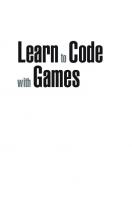


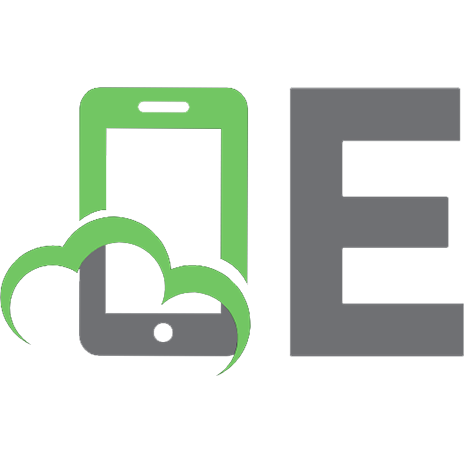





![JavaScript for Sound Artists: Learn to Code with the Web Audio API [1 ed.]
9781138961531, 2016032832, 9781138731134](https://ebin.pub/img/200x200/javascript-for-sound-artists-learn-to-code-with-the-web-audio-api-1nbsped-9781138961531-2016032832-9781138731134.jpg)