Learn to Code with C 9781912047031, 1912047039
287 100 6MB
English Pages [107]
Recommend Papers

- Author / Uploaded
- Simon Long
File loading please wait...
Citation preview
LEARNTO CODE WITH C PROGRAM WITH THE WORLD’S MOST POPULAR LANGUAGE ON
YOURRaspberry Pi Written by Simon Long
SUBSCRIBE TO THE OFFICIAL PI MAGAZINE
90 [ Chapter One ]
www.TechnicalBooksPDF.com
FREE PI ZERO! Subscribe for six or 12 months to receive this stunning free gift Subscribe today & receive: A free Pi Zero v1.3 (the latest model) A free Camera Module connector A free USB & HDMI cable bundle Delivered with your first issue!
Pricing
Get six issues: £30 (UK) £45 (EU) $69 (USA) £50 (Rest of World) Subscribe for a year: £55 (UK) £80 (EU) $129 (USA) £90 (Rest of World) Direct Debit: £12.99 (UK) (quarterly) Other benefits: Save up to 25% on the price Free delivery to your door
Exclusive Pi offers & discounts Get every issue first (before stores) How to subscribe: magpi.cc/Subs1 (UK / ROW) imsnews.com/magpi (USA) Call +44(0)1202 586848 (UK/ROW) Call 800 428 3003 (USA) Search ‘The MagPi’ on your app store: www.TechnicalBooksPDF.com
91
WELCOME TO LEARN TO CODE WITH C T he C programming language was invented in the early 1970s, and since then has become one of the most popular and widely used generalpurpose languages. It’s used by a wide range of programmers, from amateurs working on simple projects at home, to industry professionals who write in C for a living. It’s been used to program everything from the tiny microcontrollers used in watches and toasters up to huge software systems - most of Linux (and Raspbian itself) is written in it. It can give you control over the smallest details of how a processor operates, but is still simple to learn and read. This series is an introduction to programming in C for absolute beginners; you don’t need any previous programming experience, and a Raspberry Pi running Raspbian is all you need to get started. Simon Long FIND US ONLINE raspberrypi.org/magpi GET IN TOUCH [email protected] EDITORIAL Managing Editor: Russell Barnes [email protected]
Author: Simon Long Sub Editors: Lorna Lynch and Laura Clay
DESIGN Critical Media: criticalmedia.co.uk Head of Design: Dougal Matthews Designers: Lee Allen, Mike Kay
DISTRIBUTION Seymour Distribution Ltd 2 East Poultry Ave, London EC1A 9PT | +44 (0)207 429 4000
THE MAGPI SUBSCRIPTIONS Select Publisher Services Ltd PO Box 6337, Bournemouth BH1 9EH | +44 (0)1202 586 848 magpi.cc/Subs1 In print, this product is made using paper sourced from sustainable forests and the printer operates an environmental
4 [ Chapter One ]management system which has been assessed as conforming to ISO 14001. This book is published by Raspberry Pi (Trading) Ltd., 30 Station Road, Cambridge, CB1 2JH. The publisher, editor and contributors accept no responsibility in respect of any omissions or errors relating to goods, products or services referred to or advertised in this product. Except where otherwise noted, content in this magazine is licensed under a Creative Commons AttributionNonCommercial-ShareAlike 3.0 Unported (CC BY-NC-SA 3.0). ISBN: 978-1-912047-03-1
ESSENTIALS CONTENTS [ SIMON LONG ] 06 [ CHAPTER ONE ] GETTING STARTED What’s so great about C? [ CHAPTER TWO ]11 VARIABLES & ARITHMETIC Create variables and do maths [ CHAPTER THREE ]16
CONDITIONS & COMPARISONS Control the flow ofyour C programs [ CHAPTER FOUR ]22 MORE ADVANCED FLOW CONTROL For loops and case statements [ CHAPTER FIVE ]29 POINTERS Variables have addresses too 35 [ CHAPTER SIX ] FUNCTIONS Split your code into bite-sized chunks [ CHAPTER SEVEN ]42 ARRAYS & STRINGS Handle lists of values, and letters [ CHAPTER EIGHT ]48 THE STRING LIBRARY Simplify common operations on strings [ CHAPTER NINE ]55 USER INPUT Reading and interpreting user input [ CHAPTER TEN ]63 FILE INPUT AND OUTPUT Learn to read from and write to files [ CHAPTER ELEVEN ]68 MORE ABOUT TYPES AND VARIABLES Type definitions, enumerations & more [ CHAPTER TWELVE ]74 HEADER FILES AND THE PREPROCESSOR Splitting code up into multiple files [ CHAPTER THIRTEEN ]81 QUICK REFERENCE Cheat sheets and code examples Simon Long is a software engineer at Raspberry Pi, with a particular
interest in user interface design. He first started writing C in the early 90s, and since then he’s written software for a wide variety of electronic products, from mobile phones to medical equipment. Nowadays, he spends most of his time fiddling with the Raspbian desktop trying to make it better, and when he’s not doing that, he’s usually listening to 80s progressive rock and solving those really difficult crosswords without any black squares. [ Don’t Panic Contents ] 5 ESSENTIALS
[ CHAPTERONE]GETTING
STARTED C is one of the most widely used programming languages – learn how to use it to program the Pi!
[ CHOOSE YOUR EDITOR ] You can use whatever editor you like to enter code, as long as it saves it as plain text. The Geany editor included in Raspbian is a good choice, but you can also use Leafpad, nano, or any others that you prefer. You use a text editor like Geany to enter your C program before compiling it What’s so great about C? C is a very powerful language – there’s not much you can’t use it for – but it’s fairly simple. The language itself only has 20 or so keywords, but there’s a huge library of additional functions that you can call in when you need them. In this series, we’re going to concentrate on learning about the keywords, with a few of the more useful library functions thrown in for good measure.
Many of the languages that you may have seen, such as Python, are what are called interpreted languages. This means that the code you write is run directly: each line of code is read in and interpreted as you run it. C is different: it’s a compiled language. This means that the code you write, known as the source code, is never run directly. The source code is passed through a program called a compiler, which converts it into a machinereadable version called an executable or a binary; you then run the resulting executable. You use the command line to compile and run C programs [ WHITESPACE DOESN’T MATTER! ] Unlike Python, whitespace has no significance in C – you can put spaces, tabs, and new lines anywhere you like in a C program to make it readable. This may seem complex, but it has a few big advantages. First, it means that you don’t need to have a copy of C itself on every computer you want to run your program on; once compiled, the executable is stand-alone and selfcontained. Second, the compilation process will find a lot of errors before you even run the program (but it won’t usually find all of them). Most importantly, the compilation process means that the time-consuming translation of human-readable code into machine-readable instructions has already happened, which means that compiled code generally runs many times faster than interpreted code would. Hello world – your first C program With all that out of the way – which has hopefully made you think that C might be worth learning – let’s have a look at the first program everyone writes in any language, the one that prints ‘Hello World’ on the screen.
Incidentally, the tradition of writing a Hello World program was first introduced with the original documentation describing C itself. Just think: no C, no Hello World... #include void main (void) { /* A print statement */ printf ("Hello world!\n"); } Hopefully not too frightening! Let’s look at it line by line. #include This is known as a hash-include. As mentioned above, the C language has a large library of functions that can be included, and we need to use one of them in this program: the formatted print command printf. This is part of the standard input-output library, or stdio for short. So what this line does is to warn the compiler that the program needs the stdio library to be included as part of the compile process. void main (void ) C is a function-based language; every program is made up of a number of functions. Each function takes zero or more arguments, and returns a single value. A function definition consists of a specification of what the function returns (in this case, a void), a function name (in this case, main), and a list of arguments enclosed in round brackets (again, a void). Every C program has to include a function called main; when you run the compiled program, the main function is the first thing that executes. The word void is called a type specifier; a void is a special type which means ‘no value required’. We’ll look more at types in the next chapter. So this line defines the main function for this program; it states that the main function takes no arguments, and returns no value. The code which makes up the function itself is enclosed between the two curly brackets {} that follow the function definition.
/* A print statement */ First, we have a comment telling us what’s going on. Comments in C start with the symbol /*, and end with */ - anything between those two symbols is ignored by the compiler. The code itself is just one line: printf ("Hello world!\n" ); This is a call to the printf (‘print formatted’) function from the stdio library. In this case, it takes a single argument, which is a text string enclosed within double quotes. As mentioned above, function arguments are enclosed in round brackets. Note that the line ends with a semicolon. All statements in C must finish with a semicolon; this tells the compiler that this is the end of a statement. One of the most common beginner mistakes in C is to forget a semicolon somewhere! What about the string itself? The Hello World! bit is straightforward enough, but what about that \n at the end? Remember this function is called ‘print formatted’? Well, the \n is a bit of [ CHECK YOUR BRACKETS ] Unlike whitespace, punctuation is very important in C – make sure you don’t use a curly bracket where a round one is needed, or vice versa. Right You interact with both the C compiler and your compiled C programs from the command line; you can either do this in a terminal window in the desktop, or by booting your Pi straight to the command line
[ RUNNING YOUR PROGRAM ] You need to tell Linux that the program you want to run is in the current directory, so don’t forget the ./ before myprog, or it won’t know where to look!
formatting; it’s the symbol for a newline character. So this line will print the string ‘Hello World!’, followed by a new line. Compiling your program Let’s compile and run this. Raspbian includes a C compiler called gcc, so there’s nothing to install; just start up Raspbian on your Pi and you’re ready to go. Use your favourite text editor to create a file called hello.c, copy the program above into it, and save it. Then, from a terminal, go into the directory where you saved hello.c and enter: gcc –o myprog hello.c This calls the gcc C compiler with the option -o myprog, which tells it to create an executable output file called myprog, and to use hello.c as the input source code. If you entered your C code correctly (did you make sure the semicolon was there?), this should take a second or so and then return you to the command line. There should now be a file in the current directory called myprog – try running it by typing: ./myprog
Et voila! You should now have… Hello World! …written in the terminal. That’s your first C program written, compiled, and run. In the next chapter, we’ll start using C for something a bit more useful... ESSENTIALS
[CHAPTERTWO] VARIABLES & ARITHMETIC Doing some real work in C: creating variables and performing mathematical operations on them 11
These are variable declarations: in C, a variable must be declared before you use it C can print the results of calculations to the terminal in formats you choose [ MULTIPLE DECLARATIONS ] You can declare multiple
variables of the same type in one line, separated by commas. For the example here, instead of three separate int declarations, you could type int a, b = 3, c; on one line. I n some languages, you can create variables as you go along and put whatever data you want into them. C isn’t like that: to use a variable in C, you need to have created it first, and at the time you create it, you have to set what type of value it’s going to store. By doing this, a block of memory of the correct size can be allocated by the compiler to hold the variable. This process of creating a variable is known as declaration. Integers There are several fundamental data types in C, but we’ll start by looking at one of the most commonly used: the int type, used to store an integer value. #include void main (void) { int a; int b = 3; int c; a = 2; c = a + b; printf ("The sum of adding %d and %d is %d\n", a, b, c); } The top three lines inside the main function here are declarations. They tell the compiler that we would like to use variables called a, b and c respectively, and that each one is of type int, i.e. an integer. In the second
line, we see an example of an initialisation at the same time as a declaration: this stores an initial value of 3 in the variable b. Note that the values of a and c at this point are undefined; you might assume that a variable which hasn’t had a value stored in it is always 0, but that isn’t the case in C. Before reading the value from a variable or using it in a calculation, you must store a value in it; reading a variable before initialising it is a common error in C. The next two lines do some actual work with the variables we have declared. a = 2; [ ARITHMETIC SHORTHAND ] C allows shortcuts for some common operations; for example, instead of typing a = a + 1, you can just entera++. Or for a = a * 3, you can enter a *= 3 This stores a value of 2 in the variable a, which will now have this value until it’s changed. The reason a is called a variable is that it can vary: you can change its value as often as you like, but only to another integer. The value of a variable can change, but its type is fixed when it is declared. c = a + b; This line adds a to b, and stores the result in c. printf ("The sum of adding %d and %d is %d\n" , a, b, c); This is another use of the formatted print function we saw in the previous chapter. Note the three %d symbols inside the string: these are format specifiers, and they are how you output numbers in C. When the printf function is executed, each%d is replaced by a decimal representation (d for
decimal integer) of the variable in the corresponding position in the list after the string. So the first %d will be replaced by the value of a, the second with the value of b, and the third with the value of c. Compile the program above and then run it. You should see this: The sum of adding 2 and 3 is 5 …in the terminal. [ DECIMAL PLACES ] You can set the number of decimal places to display for a floating-point typespecifier in printf by putting a decimal point and the number of places between the % and the f – so %.3f will show a float value with three digits after the decimal point. Floating-point numbers So we can add two integers together; what else can we do? One thing we might want to do is to use floating-point numbers: numbers with a decimal point. These have a different type, called float. Try changing the code above so instead of: int a; …you have: float a; This tells the compiler that a is now a floating-point value, rather than an integer. Compile and run your program. What happens? Oops! That doesn’t look right, does it? What has happened is that, while the maths is still all correct, the printf statement is now wrong; you’re telling it to print a, which is a floating-point value, as a decimal integer. To fix that, change the first %d in the printf function to %f, which is the format
specifier for a floating-point number, like this: Below Don’t forget to use %f instead of%d as the print specifier when changing the int values to float values in the example
printf ("The sum of adding %f and %d is %d\n" , a, b, c); That should produce something a lot more sensible when you run it. This is an important lesson about C: it will do exactly what you tell it to, even if it makes no sense. You told it to show you a floating-point number as if it were a decimal integer, and the compiler assumed that was what you wanted, even though the result was nonsense. When you’re working with variables, always keep track of what values you’re putting in what types, as it’s easy to introduce errors by assuming a variable is of one type when it’s actually another. One common error is to put the results of a calculation on floating-point values into an integer. Try this: make b a float as well (not forgetting to change its format specifier
in the printf), but leave c as an int, and set the two floats to values with decimal points, like this: [ REMEMBER PRECEDENCE ] C obeys the common rules for operator precedence – so a = a + 2 * 3 evaluates the multiply first and then adds the result, 6, to a. You can use round brackets to change precedence – a = (a + 2) * 3 gives 3a + 6. float a; float b = 3.641; int c; a = 2.897; c = a + b; printf ("The sum of adding %f and %f is %d\n", a, b, c); You’ll see a result like: The sum of adding 2.897000 to 3.641000 is 6 6? That’s not right! But it’s exactly what you’ve asked for. What the compiler did was to add the two floating-point values together, and got the answer 6.538, but you then told the compiler to put that into c, an integer variable. So the compiler just threw away everything after the decimal point! If you change c to a float, and change the final %d to %f, you’ll find it gives the correct answer. That gives you some idea about how C handles numbers, and how you can use it for arithmetic; in the next chapter, we’ll look at how to use the results of calculations to make decisions. ESSENTIALS
[ CHAPTERTHREE]
CONDITIONS & COMPARISONS Branches and loops: controlling the flow of your C program
A simple if-else structure in C, making a decision based on the value of ‘a’ When you type a closing bracket in Geany, the corresponding opening bracket is highlighted to help avoid errors O ne of the fundamentals of any programming language is the ability to make conditional operations – to change the program’s flow depending on the result of a test – and C allows you to do [ CURLY BRACKETS ] Curly brackets are used to group together a set of statements which always execute together. If your loop or if statement only needs
to execute one single statement, you can leave out the curly brackets after the test, but this can make the code's purpose less obvious to a human! this. In this chapter, we’ll look at how you test conditions within your C programs, and how you use the results to determine what happens next. In C, the mechanism for controlling flow based on testing a condition is the if-else statement. Here’s a simple example: #include void main (void) { int a = 0; if (a == 0) { printf ("a is equal to 0\n"); } else { printf ("a is not equal to 0\n"); } } [ ELSE-IF ] You can have multiple else statements in one test. Instead of one simple else for one alternative, use else if () with a new test for each alternative you want. We’ll look more at this in the next chapter. Here, the keyword if is followed by a test enclosed in round brackets, in this case (a == 0). If the test evaluates as true, the operations enclosed by the
curly brackets after the test are executed. This example also shows the use of an else clause. At the end of the curly brackets around the operations which you want to execute if the test is true, there’s an else followed by another set of curly brackets; these contain the operations you want to execute if the original test evaluated as false. Try compiling the code above, and change the value with which a is initialised to make sure it does what you expect. = or == That’s all fine, but what’s this a == 0 all about? Surely if we want to know whether a is equal to 0, we just put a = 0. Why the two equals signs? Well, try replacing the double equals sign with a single equals and see what happens. This is a very important aspect of C syntax, and a common source of bugs. The equals sign is used for two different things: one is to assign a value to a variable, whereas the other is to test whether a variable is equal to a value. A single equals sign (=) assigns a variable; a double equals sign (==) tests a variable. So the statement… if (a == 0) …tests to see if a is equal to 0. If it is, then the test evaluates as true, and the code immediately after the if is executed. But the statement… if (a = 0) …doesn’t compare a against 0 at all: it just sets a to 0. So how does the compiler decide what to do next? In this case, it just looks at the value of what’s in the brackets; you’ve set a to 0, so the value inside the brackets is 0. In C, a value of 0 is equivalent to false, and a non-zero value is equivalent to true. So by replacing the double equals with a single equals, you’ve changed the value of a, and then you look to see if the
value you’ve set a to is equivalent to true or false; neither of which were what you wanted to do! If a C program is behaving strangely, check very carefully that all your tests are actually tests and not assignments: this is a very easy mistake to make. So == is the test to see if a value is equal to another one. There are other useful symbols that can be used in a test. The symbol !=, for example, means ‘is not equal to’. The mathematical operators > and < are used to test for ‘is greater than’ and ‘is less than’ respectively, and they can also be combined with an equals sign to give >= and


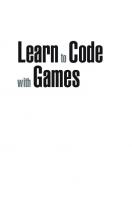


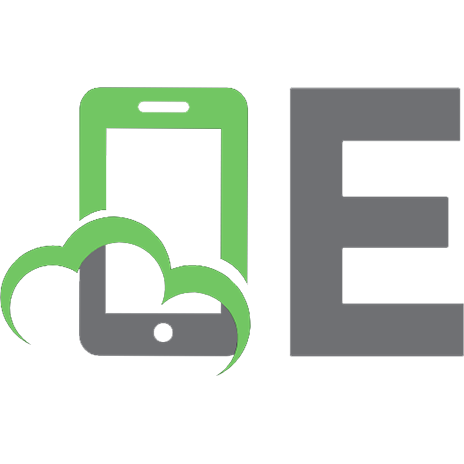

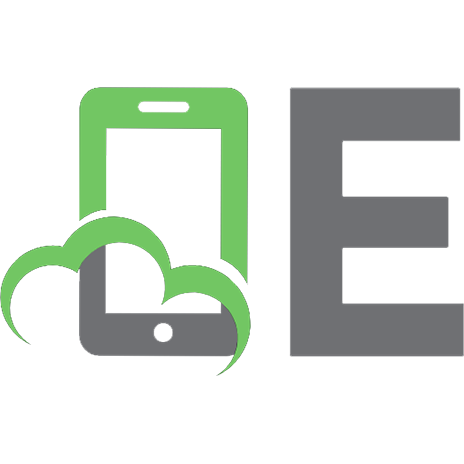
![Learn to Code Now [1 ed.]](https://ebin.pub/img/200x200/learn-to-code-now-1nbsped.jpg)
