Jasperreports: Reporting for Java Developers [1 ed.] 1904811906, 9781904811909, 9781847190734
JasperReports is the world's most popular embeddable Java open source reporting library, providing Java developers
340 34 7MB
English Pages 339 Year 2006
Recommend Papers
File loading please wait...
Citation preview
JasperReports is the world’s most popular embeddable open-source Java reporting library, providing Java developers with the power to easily create rich print and web reports. This book shows you exactly how to get started, and develop the skills to get the most from JasperReports. The book steers you through each point of report setup, from creating, designing, formatting, and exporting reports with data from a wide range of datasources, to integrating JasperReports with other Java frameworks.
What you will learn from this book What JasperReports is, and what it can do for you Adding reporting capabilities to your application Creating and formatting reports Report layout and design Working with database datasources and XML Working with Java object datasources Adding charts and graphics to a report Working with crosstabs, subdatasets, and scriptlets Working with the iReport report designer Exporting reports to PDF, Excel spreadsheet or Word document format Integrating JasperReports with other Java frameworks like Spring, JavaServer Faces, Struts, and Hibernate
Who this book is written for This book is for Java developers who want to create rich reports for either the Web or print, and want to get started quickly with JasperReports to do this. No knowledge of Jasper Reports is presumed, although familiarity with Java, SQL, and XML is assumed.
Packt Publishing $ 44.99 yxwvutsrqponmlkjihgfedcbaXWVUTSRQPNMLKJIHFEDCBA US £ 27.99 UK Birmingham - Mumbai € 41.99 EU www.packtpub.com Prices do not include local sales tax or VAT where applicable
F r o m
David R. Heffelfinger
• • • • • • • • • • •
JasperReports for Java Developers
JasperReports for Java Developers
T e c h n o l o g i e s
t o
S o l u t i o n s
JasperReports for Java Developers Create, Design, Format, and Export Reports with the World’s Most Popular Java Reporting Library
David R. Heffelfinger
JasperReports for Java Developers Create, Design, Format, and Export Reports with the World's Most Popular Java Reporting Library
David R. Heffelinger
BIRMINGHAM - MUMBAI
JasperReports for Java Developers Create, Design, Format, and Export Reports with the World's Most Popular Java Reporting Library Copyright © 2006 Packt Publishing All rights reserved. No part of this book may be reproduced, stored in a retrieval system, or transmitted in any form or by any means, without the prior written permission of the publisher, except in the case of brief quotations embedded in critical articles or reviews. Every effort has been made in the preparation of this book to ensure the accuracy of the information presented. However, the information contained in this book is sold without warranty, either express or implied. Neither the author, Packt Publishing, nor its dealers or distributors will be held liable for any damages caused or alleged to be caused directly or indirectly by this book. Packt Publishing has endeavored to provide trademark information about all the companies and products mentioned in this book by the appropriate use of capitals. However, Packt Publishing cannot guarantee the accuracy of this information. First published: July 2006 Production Reference: 1180706 Published by Packt Publishing Ltd. 32 Lincoln Road Olton Birmingham, B27 6PA, UK. ISBN 1-904811-90-6 www.packtpub.com
Cover Image by www.visionwt.com
Credits Author David R. Heffelinger Reviewers Thomas M. Ose Meenakshi Singh Sarosh Khateeb
Editorial Manager Dipali Chittar Indexer Mithil Kulkarni Proofreader Chris Smith
Development Editor Douglas Paterson
Production Coordinator Manjiri Nadkarni
Assistant Development Editor Nikhil Bangera
Layouts and Illustrations Shantanu Zagade
Technical Editor Priyanka Baruah
Cover Designer Manjiri Nadkarni
Project Manager Patricia Weir
About the Author David R. Heffelinger has been developing software professionally since 1995; he has been using Java as his primary programming language since 1996. He has worked on many large-scale projects for several clients including Freddie Mac, Fannie Mae, and the US Department of Defense. He has a Masters degree in Software Engineering from Southern Methodist University. David is editor in chief of Ensode.net (http://www.ensode.net ), a website about Java, Linux, and other technology topics.
I would like to thank everyone at Packt Publishing, particularly Douglas Paterson, Patricia Weir, Nikhil Bangera, and Priyanka Baruah, and the technical reviewer, Thomas Ose. This book wouldn't have been a reality without your help. I would especially like to thank my family for their support.
A special dedication goes to my wife and daughter.
Table of Contents Preface
1
Chapter 1: An Overview of JasperReports
7
Brief History of JasperReports What is JasperReports? The JasperReports Open-Source License Features of JasperReports Flexible Report Layout Multiple Ways to Present Data Multiple Ways to Supply Data Multiple Datasources Watermarks Subreports Exporting Capabilities Class Library Dependencies Typical Worklow Where to Get Help? Summary
Chapter 2: Adding Reporting Capabilities to Java Applications Downloading JasperReports Setting Up Our Environment JasperReports Class Library Required Libraries for Report Compilation Jakarta Commons
Optional Libraries and Tools Apache ANT JDT Compiler JDBC Driver
7 8 9 9 9 10 10 10 10 11 11 13 13 16 17
19
19 22 23 23 24
25 25 26 26
Table of Contents iText JFreeChart Jakarta POI
27 27 27
Summary
28
Chapter 3: Creating Your First Report Creating a JRXML Report Template Previewing the XML Report Template Creating a Binary Report Template
Compiling a JRXML Template Programmatically Compiling a JRXML Template through ANT
Generating the Report Viewing the Report Displaying Reports on a Web Browser Elements of a JRXML Report Template
Summary
Chapter 4: Creating Dynamic Database Reports Database for Our Reports Generating Database Reports Embedding SQL Queries into a Report Template Generating the Report Modifying a Report Query via Report Parameters
Database Reporting via a Datasource Database Report Methods Compared [ ii ]
29
29 30 33 33 36
38 40 43 45 46 46 46 47 47 47 47 48 48 48 49 49 50 50 51 51 52 54
55
55 57 57 60 65
70 76
Table of Contents
Summary
77
Chapter 5: Working with Other Datasources
Empty Datasources Map Datasources Java Objects as Datasources TableModels as Datasources XML as Datasource Custom Datasources Writing a Custom JRDataSource Implementation Using the Custom JRDataSource Implementation Summary
Chapter 6: Report Layout and Design
Controlling Report-Wide Layout Properties Setting Text Properties Styles Setting Text Style for Individual Report Elements Setting Styles for Text Segments
Setting a Report's Background Adding Multiple Columns to a Report A Few Things about Report Columns Grouping Report Data Report Expressions Report Variables Built-In Report Variables Stretching Text Fields to Accommodate Data Laying Out Report Elements Setting the Size and Position of a Report Element Using the Element Hiding Repeated Values Subreports Summary
Chapter 7: Adding Charts and Graphics to Reports Adding Geometrical Shapes to a Report Adding Lines to a Report Adding Rectangles to a Report Adding Ellipses to a Report [ iii ]
79 80 87 92 99 105 109 110 113 114
115
116 117 117 120 121
122 125 128 129 133 137 146 146 149 152 157 158 162 168
169
169 169 171 172
Table of Contents
Adding Images to a Report Attributes of the Element
173 175
evaluationTime evaluationGroup hAlign vAlign isLazy isUsingCache onErrorType
175 175 175 176 176 176 176
Adding Charts to a Report Attributes of the Element
177 177
customizerClass evaluationGroup evaluationTime isShowLegend
177 177 177 178
Chart Customization Chart Datasets
178 179
Attributes of the Element
179
Plotting Charts
180
Attributes of the Element
180
Pie Charts Bar Charts XY Line Charts Other Types of Charts Summary
181 184 187 190 190
Chapter 8: Other JasperReports Features Report Localization Scriptlets Crosstabs
Subdatasets Adding Hyperlinks and Anchors to Reports Bookmarks Handling Very Large Reports [ iv ]
191
191 194 200 204 204 204 204 204 205 205 205 205 205 212 215 218
Table of Contents
Summary
220
Chapter 9: Exporting to Other Formats
221
Chapter 10: Graphical Report Design with iReport
247
Chapter 11: Integrating JasperReports with other Frameworks
289
Index
321
Exporting Overview Exporting to PDF Exporting to RTF Exporting to Excel Exporting to HTML Exporting to XML Exporting to CSV Exporting to Plain Text Directing HTML Reports to a Browser Summary
Obtaining iReport Setting Up iReport Creating a Database Report in Record Time Creating a Report "From Scratch" Creating More Elaborate Reports Adding Images to a Report Adding Multiple Columns to a Report Grouping Report Data Adding Charts to a Report Help and Support Summary
Integrating JasperReports with Hibernate Integrating JasperReports with Spring Integrating JasperReports with JavaServer Faces Integrating JasperReports with Struts Summary
[v]
221 223 225 227 229 231 234 237 240 246
248 249 254 263 273 274 275 278 282 288 288 289 303 309 314 320
Preface JasperReports was started by Teodor Danciu, in 2001, when he was faced with the task of evaluating reporting tools for a project he was working on. The existing solutions that he found were too expensive for his project's budget. Therefore, he decided to write his own reporting tool, JasperReports, which has now become immensely popular, and is currently one of the most popular (if not the most popular) Java reporting tool available. JasperReports is an open-source Java class library designed to aid developers with the task of adding reporting capabilities to Java applications by providing an API to facilitate the ability to generate reports from any kind of Java application. Though primarily used to add reporting capabilities to web-based applications, it can also be used to create standalone desktop or command-line Java applications for report generation. This book steers you through each point of report setup, to creating, designing, formatting, and exporting reports with data from a wide range of datasources, and integrating JasperReports with other Java frameworks.
What This Book Covers Chapter 1 covers JasperReports' history, and its features and gives us an overview of the steps involved in generating reports using JasperReports. Chapter 2 shows us how to embed JasperReports into client and server-side Java applications. We will install JasperReports and learn how to identify and install required libraries. We will also see how to set up our development and execution environment to add reporting capabilities to Java applications. In Chapter 3, we create our irst static JasperReports both programmatically and by using the ANT tool. We will see how to work with JRXML and binary report templates to generate reports in JasperReports' native format. We will then learn how to view these reports.
Preface
In Chapter 4, we learn how to create dynamic reports. We will do this by embedding SQL queries in the JRXML report template, or by passing the database data to the compiled report via a datasource. In Chapter 5, we cover how to use datasources other than databases to create reports. Speciically, we will learn to create reports from empty datasources, Java objects, TableModels, XML data, and also from our custom-created datasources. In Chapter 6, we cover how to create elaborate layouts for our reports by adding background images or text to a report, logically grouping report data, conditionally printing report data, and creating subreports. In Chapter 7, we cover how to take advantage of JasperReports' graphical features and create reports with graphical data like geometric shapes, images, and 2-D and 3-D charts. Chapter 8 discusses advanced JasperReports' features like creating crosstab (crosstabulation) reports and adding anchors, hyperlinks, and bookmarks. We then see how to work with subdatasets and how to execute snippets of Java code by using scriptlets. This chapter also shows how to display report text in different languages. In Chapter 9, we cover how to export our reports to all formats supported by JasperReports; these include PDF, RTF, Excel, HTML, CSV, XML, and plain text. We also see how to direct exported reports to a browser. Chapter 10 covers iReport, which is a report designer that can help us visually generate JRXML templates. This chapter shows how to install and get started with iReport. iReport can be used to do everything that we have covered so far in this book and this chapter shows us how. Chapter 11 covers the integration of JasperReports with three of the most popular Java web application frameworks around—Spring Web MVC, JavaServer Faces, and Struts. We shall also see how to generate reports with data obtained using Hibernate, which is a popular Java Object Relational Mapping tool.
What You Need for This Book To use this book, you will of course need JasperReports. This is freely downloadable from http://www.sourceforge.net/projects/jasperreports. JasperReports has its own requirements for proper and successful functioning: Java Development Kit (JDK) 1.4 or newer (http://java.sun.com/javase/downloads/ index.jsp), ANT 1.6 or newer (http://ant.apache.org/), iReport 1.2 or newer (http://ireport.sourceforge.net/). Any operating system supporting Java can be used (any modern version of Microsoft Windows, Mac OS X, Linux, or Solaris). [2]
Preface
Conventions
In this book, you will ind a number of styles of text that distinguish between different kinds of information. Here are some examples of these styles, and an explanation of their meaning. There are three styles for code. Code words in text are shown as follows: "All JRXML iles contain a root element that can contain many sub-elements." A block of code will be set as follows: package net.ensode.jasperbook; import java.util.HashMap; import net.sf.jasperreports.engine.JREmptyDataSource; import net.sf.jasperreports.engine.JRException; import net.sf.jasperreports.engine.JasperFillManager;
When we wish to draw your attention to a particular part of a code block, the relevant lines or items will be made bold:
Any command-line input and output is written as follows: $ ant
New terms and important words are introduced in a bold-type font. Words that you see on the screen, in menus or dialog boxes for example, appear in our text like this: "clicking the Next button moves you to the next screen".
Warnings or important notes appear in a box like this.
Tips and tricks appear like this.
[3]
Preface
Reader Feedback Feedback from our readers is always welcome. Let us know what you think about this book, what you liked or may have disliked. Reader feedback is important for us to develop titles that you really get the most out of. To send us general feedback, simply drop an email to [email protected], making sure to mention the book title in the subject of your message. If there is a book that you need and would like to see us publish, please send us a note in the SUGGEST A TITLE form on www.packtpub.com or email suggest@ packtpub.com. If there is a topic that you have expertise in and you are interested in either writing or contributing to a book, see our author guide on www.packtpub.com/authors.
Customer Support Now that you are the proud owner of a Packt book, we have a number of things to help you to get the most from your purchase.
Downloading the Example Code for the Book Visit http://www.packtpub.com/support, and select this book from the list of titles to download any example code or extra resources for this book. The iles available for download will then be displayed. The downloadable iles contain instructions on how to use them.
Errata Although we have taken every care to ensure the accuracy of our contents, mistakes do happen. If you ind a mistake in one of our books—maybe a mistake in text or code—we would be grateful if you would report this to us. By doing this you can save other readers from frustration, and help to improve subsequent versions of this book. If you ind any errata, report them by visiting http://www.packtpub.com/ support, selecting your book, clicking on the Submit Errata link, and entering the details of your errata. Once your errata have been veriied, your submission will be accepted and the errata added to the list of existing errata. The existing errata can be viewed by selecting your title from http://www.packtpub.com/support. [4]
Preface
Questions You can contact us at [email protected] if you are having a problem with some aspect of the book, and we will do our best to address it.
[5]
An Overview of JasperReports This chapter presents an overview of JasperReports and explains its capabilities and features. Here is a brief outline of the topics covered in this chapter: • •
A brief history of JasperReports
•
A brief discussion of the JasperReports open-source license
•
JasperReports' class library dependencies
•
What JasperReports is, and what it can do for us
•
The features of JasperReports
•
A brief overview of the steps required to generate reports with JasperReports Where to get support for JasperReports
Brief History of JasperReports JasperReports was started by Teodor Danciu, in 2001, when he was faced with the task of evaluating reporting tools for a project he was working on. The existing solutions that he found were too expensive for his project's budget. Therefore, he decided to write his own reporting tool. The project for which he was evaluating reporting tools got canceled; but, nevertheless, he started working on JasperReports in his spare time. He registered the project on http://sourceforge.net in September, 2001. Shortly after, he started getting emails from interested potential users even though he had not yet released any code. JasperReports version 0.1.5 was released in November, 2001. Since then, JasperReports has become immensely popular, and is currently one of the most popular (if not the most popular) Java reporting tools available. As a testament to JasperReports' enormous popularity, a Google search for java reporting tool returns the JasperReports website as its irst result.
An Overview of JasperReports
Until recently, JasperReports was basically a one-man project, with Teodor working on it in his spare time. In April 2005, a company called JasperSoft was formally launched at the MySQL User Conference in California. JasperSoft sponsors JasperReports' development, allowing Teodor and other JasperSoft developers to work full-time on JasperReports. JasperSoft also provides commercial support and services for JasperReports and related products, including the iReport Visual Designer for JasperReports. In addition to providing support for JasperReports and iReport, JasperSoft sells commercial applications incorporating JasperReports. JasperSoft has raised over 8 million dollars in venture capital funding, no small feat in these post-dotcom days. This investment is a clear indication that venture capitalists have conidence in the success of JasperSoft, and, by extension, in the success of JasperReports. According to JasperSoft, JasperReports has been downloaded over 300,000 times, and gets over 20,000 downloads a month. It has been deployed in over 10,000 companies and Independent Software Vendors (ISVs).
What is JasperReports? JasperReports is an open-source Java class library designed to aid developers with the task of adding reporting capabilities to Java applications. Since it is not a standalone tool, it cannot be installed on its own. Instead, it is embedded into Java applications by including its library in the application's CLASSPATH. JasperReports is a Java class library, and is not meant for end users, but rather is targeted towards Java developers who need to add reporting capabilities to their applications. Although JasperReports is primarily used to add reporting capabilities to web-based applications via the Servlet API, it has absolutely no dependencies on the Servlet API or any other Java EE library. It is, therefore, by no means limited to web applications. There is nothing stopping us from creating standalone desktop or command-line Java applications to generate reports with JasperReports. After all, JasperReports is nothing but a Java class library providing an API to facilitate the ability to generate reports from any kind of Java application. JasperReports requires a Java Development Kit (JDK) 1.3 or newer in order to successfully compile applications incorporating the JasperReports Java class library, and a Java Runtime Environment 1.3 or newer to successfully execute these applications. Older versions of JasperReports required a JDK to successfully execute JasperReports applications (strictly speaking, JasperReports required tools.jar to be in the CLASSPATH, and tools.jar is included in the JDK, not the JRE). However, from version 0.6.4, JasperReports is bundled with the Eclipse Java Development Tools (JDT) compiler, and no longer needs a JDK to execute deployed applications. Examples in this book are developed using JDK 1.5, but should compile and execute successfully with any JDK or JRE supported by JasperReports. [8]
Chapter 1
The JasperReports Open-Source License
JasperReports is licensed under the Lesser GNU Public License (LGPL). This license was chosen for JasperReports since, unlike the GPL, it allows JasperReports to be used in both open-source and closed-source applications. Applications linking to the JasperReports Java class library do not need to be open-source. However, if you consider making modiications to the existing JasperReports source code, then your modiications will have to be released under the LGPL. See http://jasperreports. sourceforge.net/license.html for the complete license.
Features of JasperReports In addition to textual data, JasperReports is capable of generating professional reports including images, charts, and graphs. Some of the major JasperReports features include: • •
It has lexible report layout.
•
It is capable of presenting data textually or graphically.
•
It can accept data from multiple datasources.
•
It can generate subreports.
•
It allows developers to supply data in multiple ways.
•
It can generate watermarks. It is capable of exporting reports to a variety of formats.
Each of these features is briely described in the next few sections.
Flexible Report Layout JasperReports allows us to separate data into optional report sections. These sections include: • •
The report title, which will appear once at the top of the report.
•
A detail section, which typically contains the primary report data.
•
A page header, which will appear at the top of every page.
•
A page footer, which will appear at the bottom of every page. A summary section, which will appear at the end of the report.
All of these and other report sections are discussed in detail in Chapter 6. In addition to allowing us to deine report sections, JasperReports allows the creation of elaborate dynamic layouts based on the contents of the report. For example, depending on the value of a report ield, data can be hidden or displayed in a report, [9]
An Overview of JasperReports
or data can be grouped into logical sections. Say, we are creating a report about cars. JasperReports allows us to group the data by make, model, year, or a combination of these or any other piece of data displayed on the report. Data grouping allows us to better control the layout of the report. Data-group deinitions can also be used to calculate subtotal values based on a subset of the report data. Groups are also used to deine datasets for charts and graphs. Data grouping is discussed in detail in Chapter 6.
Multiple Ways to Present Data JasperReports provides the ability to display report data textually or graphically via charts. JasperReports allows us to use report expressions to generate reports that display dynamic data. That is, data that is not directly passed to the report or stored anywhere, but is calculated from the data contained in the datasource and/or report parameters.
Multiple Ways to Supply Data JasperReports allows developers to pass data to a report by passing it report parameters. Report parameters can be instances of any Java class. Data can also be passed to a report by using special classes called datasources. Report parameters and datasources can be combined for maximum lexibility.
Multiple Datasources JasperReports can generate reports using any relational database system supported by JDBC. However, it is not limited to database reports only. It can generate reports from a number of datasources, including XML iles, Plain Old Java Objects (POJOs), any class implementing the java.util.Map interface, and any class implementing the javax.swing.TableModel interface. JasperReports also supports empty datasources, which are used for simple reports that have no dynamic data displayed. If we need to create a report from a datasource, not directly supported by JasperReports, it allows us to create our own custom datasources. JDBC datasources are discussed in detail in Chapter 4. Other datasource types, including custom datasources, are discussed in detail in Chapter 5.
Watermarks JasperReports is capable of generating background images or text on the reports it generates. These background images can serve as a sort of 'watermark' for the report. A watermark is like a secondary image that is laid over the primary image. [ 10 ]
Chapter 1
Watermarks can be used for branding reports and for security purposes, since they make it dificult to forge reports. All report pages have the same watermark, which gives them a consistent look and feel.
Subreports Another feature of JasperReports is that it allows us to create subreports, or reports within reports. Subreports simplify report design signiicantly by allowing us to extract complex report sections into a separate report, and incorporating that separate report into a master report.
Exporting Capabilities Reports generated with JasperReports can be exported to a number of formats, including PDF (Portable Document Format), XLS (Excel), RTF (Rich Text Format, a format readable and editable by most word processors, including, but certainly not limited to, Microsoft Word, OpenOfice.org Writer, StarOfice Writer, and WordPerfect), HTML (HyperText Markup Language), XML (Extensible Markup Language), CSV (Comma-separated Values), and plain text. Exporting reports to these formats is discussed in detail in Chapter 9. There is also a third-party library to export JasperReports' reports to the OpenDocument Format (ODF). The OpenDocument Format is a standard XML-based ile format speciication for ofice applications developed by the Organization for the Advancement of Structured Information Standards (OASIS). OpenOfice.org version 2.0 uses ODF as its default format. The JasperReports OpenDocument Format exporter was developed in the summer of 2005, as a part of Google's Summer of Code program. More information about the JasperReports OpenDocument Format exporter can be found at http://netmoc.cpe.ucf.edu/Projects/ jasper.html.
The screenshot overleaf demonstrates some of the features of JasperReports, including data grouping, adding images and watermarks to a report, and exporting to a PDF:
[ 11 ]
An Overview of JasperReports
When creating the report given in the screenshot, we took advantage of the data-grouping capabilities of JasperReports to group data by country, state, and city. This grouping allowed us to display the data in a logical, easy-to-follow way. We also took advantage of JasperReports' ability to display images and added a watermark and a logo in the report heading. The report font was modiied in the header section to display it in a bigger font and in bold. Text was laid out in an easy-to-follow format. In the screenshot, the freely available Evince document viewer was used to display the PDF report. Of course, reports exported to PDF can be viewed with any PDF viewer, including Adobe Acrobat, Foxit, and xPDF.
[ 12 ]
Chapter 1
Class Library Dependencies JasperReports leverages other open-source Java libraries to implement some of their functionality. Some of the libraries JasperReports builds on include: •
•
•
•
•
iText: iText is a PDF generation and manipulation library. It also has the ability to generate and manupulate RTF, XML, and HTML documents. JasperReports takes advantage of iText for exporting reports to PDF and RTF. More information about iText can be found at http://www.lowagie.com/iText/. JFreeChart: JFreeChart is a Java library for producing various charts, including pie charts, bar charts, line and area charts, and the like. JasperReports takes advantage of JFreeChart to implement its built-in charting functionality. More information about JFreeChart can be found at http://www.jfree.org/jfreechart/index.php. Jakarta POI: Jakarta POI is a Java class library to create and manipulate various Microsoft Ofice formats based on Microsoft's OLE 2 Compound Document format. JasperReports takes advantage of Jakarta POI for exporting reports to XLS (Microsoft Excel) format. More information about Jakarta POI can be found at http://jakarta.apache.org/poi/. JAXP: JAXP refers to the Java API for parsing and transforming XML documents. It is used by JasperReports to parse XML iles and is included in Java SE 5.0. It has to be downloaded separately when using earlier versions of Java SE. More information about JAXP can be found at http://java.sun. com/webservices/jaxp/index.jsp. Jakarta Commons: Jakarta Commons is a collection of Java libraries providing a large number of reusable components. JasperReports takes advantage of the Digester, BeanUtils, and Logging components of Jakarta Commons to complement JAXP for XML parsing. More information about Jakarta Commons can be found at http://jakarta.apache.org/commons/. URLs are provided for informational purposes only. The JasperReports class library already includes the required JAR iles listed here. There is no need for us to download them to take advantage of their functionality within JasperReports.
Typical Worklow
The low chart overleaf illustrates the typical worklow while creating reports with JasperReports: [ 13 ]
An Overview of JasperReports
When working with JasperReports, the irst step is to create a report template as an XML ile. XML report templates can be hand-coded or generated by a graphical report designer. Even though JasperReports' report templates are XML iles, template ilenames are given an extension of .jrxml. JasperReports XML templates are commonly referred to as JRXML iles, which is the term we will use for them in this book. Here is what a typical JRXML ile looks like. We will discuss JRXML iles in detail in Chapter 4.
[ 14 ]
Chapter 1
The JRXML ile here mostly illustrates the main elements of a JRXML ile. All elements in the ile are optional except for the root element. The above JRXML ile, when compiled and illed, will generate an empty report; not very useful in its own right, but it can be used as a template for creating more useful reports. As can be seen in the above example, each main element of the JRXML ile contains a element as its only child element. Bands contain the data that is displayed in the report. In the above example, all bands are empty. In real JRXML iles, bands contain child elements that are used to position, format, and display the actual report data, both textual and graphical. There are commercial and open-source [ 15 ]
An Overview of JasperReports
visual design tools that can aid in the development of JRXML iles. iReport, the oficial JasperReports graphical report designer, is covered in detail in Chapter 10. JRXML iles are compiled into a JasperReports native binary template, either programmatically by calling the appropriate methods on the JasperReports class library (compileReportToFile()), or by using a custom ANT task (used to compile multiple XML report design iles in a single operation, by specifying the root directory that contains those iles or by selecting them using ile patterns) provided by JasperReports. The resulting compiled template is commonly known as the Jasper ile, and is typically saved to disk with a .jasper extension. The Jasper ile is then used to generate the inal report, by providing it with its required data. This process is known as illing the report. A JRXML ile has to be compiled only once. The generated Jasper ile can be illed as many times as necessary to create and display reports. Filled reports can be saved to disk in a JasperReports native format. Reports saved in this format are known as JasperPrint iles. JasperPrint ile names have a .jrprint extension. JasperPrint iles can only be viewed with a JasperReports-speciic viewer. JasperPrint iles can be exported to other formats so that they can be opened with commonly available tools like PDF viewers and word processors. Exporting to other formats is discussed in detail in Chapter 9.
Where to Get Help?
JasperReports has oficial online forums and a mailing list where questions can be asked. Both the forums and the mailing list archives can be found at the JasperReports site at http://sourceforge.net/projects/jasperreports. The JasperReports website contains tips, tricks, JavaDoc API documentation, and a quick reference for JRXML elements. We won't repeat this information in this book, since it is readily available online. The JasperReports website can be found at http://jasperreports.sourceforge.net. Commercial support and training is offered by JasperSoft and other third-party companies.
[ 16 ]
Chapter 1
Summary In this chapter we were introduced to JasperReports. We discussed the evolution of JasperReports from a small one-man project to a project backed and funded by a company that has raised millions of dollars in venture capital. We also had an overview of JasperReports, where we discussed that JasperReports is not a standalone reporting solution. Instead, it is a Java library that allows us to add reporting capabilities to our applications. Next on the line was the JasperReports' open-source license (LGPL). The chapter provided us with a brief explanation of the features of JasperReports, including lexibility in report layout, the ability to display report data textually or graphically, and the ability to group report data. The JasperReports' class library dependencies were also discussed along with the typical worklow followed when designing reports. The chapter also provided us with the oficial online forums and mailing lists from where we can seek help.
[ 17 ]
Adding Reporting Capabilities to Java Applications We can easily add reporting capabilities to Java applications by taking advantage of the classes included in the JasperReports class library. JasperReports can be easily embedded into both client and server-side Java applications, simply by adding the required libraries to our CLASSPATH and calling the appropriate methods in the JasperReports API. By the end of this chapter, we will be able to: • • • •
Identify the purpose of the several downloads that can be found at the JasperReports website Identify required libraries for adding reporting capabilities to Java applications Identify optional libraries that can be used to enhance the reporting capabilities of Java applications Set up our development and execution environment to successfully add reporting capabilities to Java applications
Downloading JasperReports JasperReports can be downloaded from http://www.sourceforge.net/projects/ jasperreports. When visiting the JasperReports download page, you should see an image similar to the following around the middle of the page:
Adding Reporting Capabilities to Java Applications
JasperReports can be downloaded by clicking on this image. Once you click on the image, you should see a window similar to the following on your browser:
Clicking on the JasperReports 1.2.2 link at the top left cell should take you to a page containing a tree displaying current and previous versions of JasperReports. Each node in the tree contains three download links. It is not always clear what exactly is downloaded by clicking on these links. For this reason, a brief explanation for each link is given next. The irst link is to download a JAR ile containing a subset of the JasperReports functionality. Speciically, it contains classes that can be used to display jrprint iles, which are reports in JasperReports' native format. This ile is offered as a separate download as a convenience for developers. It can be used for applications or applets that do not require full reporting capabilities, but which need to display generated reports. The ile name has a sufix of applet. However, there is nothing preventing us from using it with standalone applications. This ile is approximately 187 KB in size. The second link is the complete JasperReports class library. It contains all the classes necessary to compile, ill, and export reports, but does not include any additional libraries JasperReports depends upon. This is the minimum ile we need to add full reporting capabilities to our Java applications. This ile is approximately 1.3 MB in size. If we choose to download this ile, then we need to download JasperReports dependencies separately. These dependencies are listed in the following table:
[ 20 ]
Chapter 2
Dependency Commons Logging
Version 1.0 or later
Commons 2.1 or Collections later Commons BeanUtils Commons Digester JFreeChart iText
1.4 or later 1.7 or later 1.0 or later 1.01 or later
Download URL Comments http://jakarta.apache. Used for sending output to a log. org/commons/logging/ http://jakarta. apache.org/commons/ collections/ http://jakarta.apache. org/commons/beanutils/ http://jakarta.apache. org/commons/digester/ http://www.jfree.org/ jfreechart/ http://www.lowagie. com/iText/
Used to manage collections of data. Used for JavaBeans introspection. Used for XML parsing. Only required when the report contains charts. Only required when exporting reports to PDF or RTF.
Jakarta POI 2.0 or later
http://jakarta.apache. Only required when exporting org/poi/ reports to Excel format.
JExcelApi
http://jexcelapi. sourceforge.net/ http://www.hibernate. org/
Hibernate
2.5.7 or later 3.0 or later
Only required when exporting reports to Excel format. Only required when writing report queries using the Hibernate Query Language (HQL).
The third and the last link is a ZIP ile containing the complete JasperReports class library along with all the required and optional libraries. The ZIP ile also includes the JasperReports source code, as well as a lot of source code providing examples demonstrating JasperReports' functionality. This ile is approximately 24 MB in size. Unless internet connectivity speed is an issue, downloading this ile is recommended since it includes everything we need to create reports with JasperReports. Moreover, the included examples are a great way to learn how to implement the different JasperReports features. All of the examples in the ile come with an ANT build ile containing targets to compile and execute. We will refer to this ile as the JasperReports project ile, or, more succinctly, as the project ZIP ile.
Detailed instructions on installing ANT can be found in the online ANT manual at http://ant.apache.org/ manual/index.html.
Once we have downloaded the appropriate ile for our purpose, we need to set up our environment to be able to start creating reports. In the next section, we discuss how to do this, assuming that the project ZIP ile was downloaded. [ 21 ]
Adding Reporting Capabilities to Java Applications
Setting Up Our Environment To set up our environment to get ready to start creating reports, we need to extract the JasperReports project ZIP ile to a location of our choice. Once we extract the project ZIP ile, we should see a jasperreports-1.2.2 directory containing the following iles and directories:
• • • •
build: A directory containing the compiled JasperReports class iles. build.xml: An ANT build ile to build the JasperReports source code. If we
don't intend to modify JasperReports, we don't need to use this ile since JasperReports is distributed in compiled form. changes.txt: A text document explaining the differences between the
current and previous versions of the JasperReports class library. demo: A directory containing various examples demonstrating several aspects
of JasperReports functionality.
[ 22 ]
Chapter 2
•
dist: A directory containing a JAR ile that contains the JasperReports
•
docs: A directory that contains a local copy of the JasperReports website.
• • • •
library. We should add this JAR ile to our CLASSPATH to take advantage of JasperReports. lgpl.txt: A text document that contains the full text of the LGPL license. lib: A directory containing all libraries needed, both to build JasperReports
and to use it in our applications. readme.txt: A text document containing instructions on how to build and
execute the supplied examples. src: A directory containing the JasperReports source code.
Getting Up and Running Quickly To get up and running quickly, the iles to be added to the CLASSPATH are the JasperReports JAR ile �its ile name should be jasperreports-1.2.2.jar or similar, depending on the exact JasperReports version) which can be found under the dist subdirectory of the directory created while extracting the project ZIP ile, or downloaded directly as described above, and all the JAR iles under the lib subdirectory of the directory created while extracting the project ZIP ile. By adding these iles to the CLASSPATH, we don't have to worry about the CLASSPATH when implementing additional functionality (e.g. exporting to PDF or producing charts).
JasperReports Class Library
JasperReports is distributed as a JAR ile that needs to be added to the CLASSPATH of any application for which we wish to add reporting capabilities. The JasperReports library requires a Java Runtime Environment (JRE) 1.3 or newer. For all JasperReports -related tasks, we need to add the JasperReports library to our CLASSPATH. The JasperReports library can be found under the dist subdirectory of the directory created while extracting the project ZIP ile. It is named jasperreports-1.2.2.jar. The exact ile name will vary depending on the version of JasperReports we are working with.
Required Libraries for Report Compilation
The project ZIP ile, described in the previous section, contains all the required supporting libraries. If that ile is downloaded, all the required libraries can be found [ 23 ]
Adding Reporting Capabilities to Java Applications
under the lib subdirectory of the directory created when extracting the ZIP ile. JasperReports uses these required iles for XML parsing. Therefore, they are needed when compiling JRXML iles. However, programmatically they are not needed for illing or displaying reports. JRXML iles can be compiled via a custom ANT task provided by JasperReports. If we choose to compile our JRXML iles via this custom ANT target, these required libraries need to be added to the CLASSPATH variable of the ANT build ile. There are build ile examples included in the project ile as well as in this book's website: http://www.packtpub.com/jasper_reports/book/.
Jakarta Commons Jakarta Commons is a collection of Java libraries developed and distributed by the Apache Software Foundation. Jakarta Commons includes libraries and utility classes that provide commonly used functionality, freeing developers from the task of re-implementing them. Before implementing a piece of functionality that is frequently needed, we should make sure there isn't a Jakarta Commons library that implements it. Jakarta Commons includes libraries for logging, XML parsing, sending and receiving email, I/O, network utility classes, and many others. For more information, visit the Jakarta Commons website at http://jakarta.apache.org/commons/. The following list of libraries highlights the fact that JasperReports makes extensive use of Jakarta Commons.
Jakarta Commons Digester
The Commons Digester library includes utility classes used to initialize Java objects from XML iles. JasperReports takes advantage of the Digester component of the Jakarta Commons repository to implement its XML parsing functionality. Version 1.2.2 of the JasperReports project ZIP ile includes version 1.7 of Commons Digester. The ile name is commons-digester-1.7.jar and it must be on your CLASSPATH for your JasperReports application to work correctly. If you download the bare JasperReports class library, you will need to download Commons Digester separately from http://jakarta.apache.org/ commons/digester/.
Jakarta Commons Collections
Another component of the Jakarta Commons suite is Commons Collections. This component provides the functionality to complement and augment the Java Collections Framework. JasperReports takes advantage of the Collections component to implement some of its functionality. Like all other required libraries, the Commons Collections library can be found under the lib subdirectory of the directory created when extracting the project ZIP ile. The JasperReports project ile,
[ 24 ]
Chapter 2
version 1.2.2, includes version 2.1 of Commons Collections, distributed as a JAR ile named commons-collections-2.1.jar. If you download the bare JasperReports class library, you will need to download Commons Collections separately from http://jakarta.apache.org/commons/ collections/.
Jakarta Commons Logging
The Commons Logging library includes components that aid developers with sending data to log iles. JasperReports takes advantage of this component, which can be found under the lib subdirectory of the directory created when extracting the project ZIP ile. The version included with JasperReports version 1.2.2 is version 1.0.2. The ile to be added to your CLASSPATH is commons-logging-1.0.2.jar. If you download the bare JasperReports class library, you will need to download Commons Logging separately from http://jakarta.apache.org/commons/logging/.
Jakarta Commons BeanUtils
The last library that JasperReports requires for compiling reports is Commons BeanUtils. BeanUtils is a library that provides easy-to-use wrappers around the Java relection and introspection APIs. Version 1.2.2 of the JasperReports project ZIP ile includes BeanUtils version 1.5. The ile to be added to your CLASSPATH is commons-beanutils-1.5.jar. If you download the bare JasperReports class library, you will need to download Commons BeanUtils separately from http://jakarta.apache.org/commons/ beanutils/.
Optional Libraries and Tools There are a number of libraries that are required only if we wish to take advantage of some of JasperReports' features. These optional libraries and their uses are listed next.
Apache ANT JasperReports comes bundled with some custom ANT targets for previewing report designs and for viewing reports serialized in JasperReports' native format. Although not mandatory, it is very helpful to have ANT available to take advantage of these custom targets. Throughout this book, we will be using JasperReports-speciic ANT targets. Therefore, ANT is required when following the examples. ANT can be downloaded from http://ant.apache.org/. [ 25 ]
Adding Reporting Capabilities to Java Applications
JDT Compiler
JDT stands for Java Development Tools. The JDT compiler is the Java compiler included with the Eclipse IDE (Integrated Development Environment). The JDT compiler is needed only when the JasperReports application is running under a Java Runtime Environment (JRE), and not under a full JDK. When compiling reports, JasperReports creates temporary Java iles and compiles them. When using a JDK, JasperReports takes advantage of tools.jar for this functionality. Since a JRE does not include tools.jar, the JDT compiler is needed. The JasperReports project ZIP ile version 1.2.2 includes the JDT compiler. It can be found under the lib subdirectory of the directory created when extracting the project ZIP ile. The ile to be added to your CLASSPATH is jdt-compiler.jar. This ile cannot be downloaded separately. Therefore, if we need to execute our code under a JRE, we need to download the JasperReports project ZIP ile, since it includes the ile, which is needed for report compilation.
JasperReports requires either tools.jar or the JDT when compiling JRXML templates into binary JasperReports templates. A JRE is suficient if our Java application does not compile reports.
JDBC Driver
When using a JDBC datasource, the appropriate JDBC driver for our speciic RDBMS is needed. The following table lists popular relational database systems and the required JAR iles to be added to the CLASSPATH �exact ile names may vary depending on the version). The names shown in the table relect the latest stable versions at the time of writing:
Firebird
Driver JAR Files firebirdsql-full.jar
HSQLDB
hsqldb.jar
MySQL
mysql-connector-java-3.1.10-bin.jar
Oracle
classes12dms.jar
DB2
db2java.zip
PostgreSQL SQL Server
postgresql-8.0-312.jdbc3.jar mssqlserver.jar msbase.jar msutil.jar j conn3.jar
RDBMS
Sybase
[ 26 ]
Chapter 2
The JasperReports project ZIP ile includes the JDBC driver for HSQLDB. Consult your RDBMS documentation for information on where to download the appropriate JDBC driver for your RDBMS.
iText
iText is an open-source library for creation and manipulation of PDF iles. iText is needed only if you want to export your reports to PDF or RTF format. Version 1.2.2 of the JasperReports project ZIP ile includes iText version 1.3.1. The ile to be added to your CLASSPATH is itext-1.3.1.jar. iText can be downloaded separately from http://www.lowagie.com/iText/.
JFreeChart
JFreeChart is an open-source library for creating professional-looking charts including, but not limited to 2-D and 3-D pie charts, 2-D and 3-D bar charts, and line charts. JFreeChart is needed in our CLASSPATH only if you intend to add charts to your reports. JFreeChart version 1.0 RC1 can be found in the lib directory inside the JasperReports project ZIP ile version 1.1. The ile to be added to the CLASSPATH is jfreechart-1.0.0-rc1.jar. JFreeChart can be downloaded separately from http://www.jfree.org/jfreechart/.
Jakarta POI
Jakarta POI is a Java library that allows Java applications to read and write Microsoft Ofice iles. We need POI in our CLASSPATH only if we need to export our reports to XLS format. Version 1.1 of the JasperReports project ZIP ile includes POI version 2.0. To add XLS exporting capabilities to your reports, the ile you need to add to your CLASSPATH is poi-2.0-final-20040126.jar. POI can be downloaded separately from http://jakarta.apache.org/poi/.
[ 27 ]
Adding Reporting Capabilities to Java Applications
Summary This chapter covered the required and optional libraries needed to add reporting capabilities to Java applications. All the libraries covered in this chapter are needed both at compile time and at run time. The chapter provided an explanation of the different iles available for download on JasperReports' website and in which conditions it is appropriate to use them. We saw which libraries are required for report compilation under a Java Development Kit as well as which additional libraries are required when compiling JRXML templates under a Java Runtime Environment (JRE). Besides, the chapter also covered which libraries are required when using JDBC datasources for our reports, and inally the libraries required when exporting our reports to several formats. Now that we have seen the libraries needed to work with JasperReports, we are ready to create our irst report, which is what the next chapter is based on.
[ 28 ]
Creating Your First Report In this chapter, you will create, compile, and preview your irst report. At the end of this chapter, you will be able to: • •
Create a simple JRXML report template
•
Preview report templates by using JasperReports custom ANT targets
• • • •
Generate Jasper binary report templates by compiling JRXML iles Write code that will generate a report from a JasperReport template View generated reports in JasperReports' native format using the tools provided by JasperReports Generate reports that can be viewed in a web browser Identify the JRXML elements corresponding to the different report sections
Creating a JRXML Report Template
The irst step when creating a report is to create a JRXML template. As mentioned in Chapter 1, JasperReports JRXML templates are standard XML iles. However, by convention, they have an extension of .jrxml, and are referred to as JRXML iles or JRXML templates. All JRXML iles contain a root element that can contain many sub-elements. All of these sub-elements are optional. Since our goal for this chapter is to get a feel of how to design a report, we will obviate most of the sub-elements. We will use only one sub-element, namely the sub-element.
Creating Your First Report
Our irst report will display a static String. Its JRXML follows:
There are some elements in this JRXML ile that we haven't seen before: • • •
deines static text that does not depend on any datasources,
variables, parameters, or report expressions. deines the position and width of the
element. deines the actual static text that is displayed on the report.
We have seen the element in previous examples. The element can contain only a single element as its only sub-element. The element can contain many different elements that can be used to display text, charts, images, or geometric igures. In this example, it contains a single element. is a required element not only of the element, but also of all sub-elements of the element. The x and y coordinates deined in are relative to the element, which contains its parent element ( in this example).
Previewing the XML Report Template JasperReports includes a utility that can be used to preview report designs. This utility makes designing reports much faster, since we can immediately preview a report design without having to compile or ill it. [ 30 ]
Chapter 3
The utility is a standalone Java application included in the JasperReports JAR ile. The class that needs to be executed is net.sf.jasperreports.view.JasperDesignViewer. The easiest way to execute this class is to use an ANT target, including all the required libraries in the CLASSPATH. This is the approach that is used in the JasperReports samples, included in the project ZIP ile, and by us as well. The following ANT build ile will launch the JasperDesignViewer to preview our report:
Previews our First Report XML Design
[ 35 ]
Creating Your First Report
We can invoke the new target from the command line as follows: ant viewDesign
After invoking the target, we should see a window very similar to the one we saw when previewing the JRXML template.
Compiling a JRXML Template through ANT JasperReports includes a custom ANT task that can be used to compile report templates. Since we don't have to write code to perform the compilation, compiling reports in this manner is very convenient. However, for certain applications we need to compile a report programmatically, for example, in situations where the JRXML ile is created at run time. The custom ANT task included by JasperReports is called JRC. It is deined in the net.sf.jasperreports.ant.JRAntCompileTask class. Let us add a third target to our build.xml ile to invoke the JRC task.
Previews and compiles our First Report
[ 41 ]
Creating Your First Report
After executing the new view ANT target, we should see a window like the following:
[ 42 ]
Chapter 3
That's it! We have successfully created our irst report.
Displaying Reports on a Web Browser In the previous section, we discussed how to create a report and save it to disk in JasperReports' native format. In this section, we will explain how to display a report in a web browser with the help of the Servlet API. The following example demonstrates how to accomplish this: package net.ensode.jasperbook; import java.io.IOException; import java.io.InputStream; import java.io.PrintWriter; import java.io.StringWriter; import java.util.HashMap; import javax.servlet.ServletException; import javax.servlet.ServletOutputStream; import javax.servlet.http.HttpServlet; import javax.servlet.http.HttpServletRequest; import javax.servlet.http.HttpServletResponse; import net.sf.jasperreports.engine.JREmptyDataSource; import net.sf.jasperreports.engine.JRException; import net.sf.jasperreports.engine.JasperRunManager; public class FirstReportSendToBrowserServlet extends HttpServlet { protected void doGet(HttpServletRequest request, HttpServletResponse response) throws ServletException, IOException { ServletOutputStream servletOutputStream = response.getOutputStream(); InputStream reportStream = getServletConfig().getServletContext() .getResourceAsStream("/reports/FirstReport.jasper"); try { JasperRunManager.runReportToPdfStream(reportStream, servletOutputStream, new HashMap(), new JREmptyDataSource());
[ 43 ]
Creating Your First Report response.setContentType("application/pdf"); servletOutputStream.flush(); servletOutputStream.close(); } catch (JRException e) { // display stack trace in the browser StringWriter stringWriter = new StringWriter(); PrintWriter printWriter = new PrintWriter(stringWriter); e.printStackTrace(printWriter); response.setContentType("text/plain"); response.getOutputStream().print(stringWriter.toString()); } } }
Since web browsers are incapable of displaying reports in JasperReports' native format (at least without the help of an applet), we must export the report to a format that the browser can understand. JasperReports allows us to export reports to PDF and many other formats. Since the PDF format is widely used, we chose to export to this format in this example. The servlet in the above example calls the static JasperRunManager. runReportToPdfStream() method. The signature for this method is: runReportToPdfStream(java.io.InputStream inputStream, java.io.OutputStream outputStream, java.util.Map parameters, JRDataSource dataSource)
To display the report on the browser, we need to pass the binary report template, or Jasper ile, in the form of a stream, as the irst argument of this method. We can accomplish this by calling the javax.servlet.ServletContext. getResourceAsStream() method, passing a String containing the location of the Jasper ile as a parameter. This method will return an instance of java. io.InputStream that we can use as the irst argument for the JasperRunManager. runReportToPDFStream() method. The JasperRunManager.runReportToPDFStream() method needs an instance of java.io.OutputStream() to write the compiled report. We can simply use the default output stream for the servlet, which can be obtained by calling the javax. servlet.http.HttpServletResponse.getOutputStream() method.
[ 44 ]
Chapter 3
The next two arguments for the JasperRunManager.runReportToPDFStream() method are java.util.Map and JRDataSource. The former is used to pass any parameters to the report, the latter to pass data in the form of a net. sf.jasperreports.engine.JRDataSource. Since we are not passing any parameters or data to this simple report, an empty HashMap and JREmptyDataSource sufice. To make sure the browser displays the report properly, we must set the content type to application/pdf. We can accomplish this by calling the javax.servlet.http. HttpServletResponse.setContentType() method. The resulting code for this example needs to be deployed to a servlet container. An ANT script to automate this process can be found at this book's website. The following screenshot shows the report being displayed as a PDF on a browser:
Elements of a JRXML Report Template In the previous example, we used the element of the JRXML report template to generate a report displaying some static text. The element is used to display the main section of the report. However, JRXML templates can contain many other elements that allow us to display secondary data on the report,
[ 45 ]
Creating Your First Report
or allow us to do some other tasks like importing Java packages, or setting the report font. Unless stated otherwise, each element can be used any number of times in the template. The following sections outline all the sub-elements of the root element.
This element is used to put arbitrary information in the report template.
Properties can be retrieved by a Java application loading the report by invoking the JasperReport.getProperty() method. A JRXML template can contain zero or more elements.
This element is used to import individual Java classes or complete packages.
A JRXML template can contain zero or more elements.
This element is used to deine one or more fonts that can be used on the text displayed on the report.
A JRXML template can contain zero or more elements.
[ 46 ]
Chapter 3
This element is used to deine report parameters. Parameter values are supplied via a java.util.Map by calling the appropriate methods in the JasperReports API.
A JRXML template can contain zero or more elements.
This element is used to deine an SQL query to obtain data from a database.
A JRXML template can contain zero or one element. This element is required if we wish to embed an SQL query into the report template.
This element is used to map data from datasources or queries into report templates. Fields can be combined in report expressions to obtain the necessary output.
A JRXML template can contain zero or more elements.
Report expressions, used several times in a report, can be assigned to variables to simplify the template.
$F{FieldName}
A JRXML template can contain zero or more elements. [ 47 ]
Creating Your First Report
This element is used to group consecutive records in a datasource sharing some common characteristics.
A JRXML template can contain zero or more elements.
This element is used to deine the page background for all pages in the report. It can be used to display images or text and also to display watermarks.
"image.gif"
A JRXML template can contain zero or one element.
This is the report title and appears only once, at the beginning of the report.
[ 48 ]
Chapter 3
A JRXML template can contain zero or one element.
This element deines a page header that is printed at the beginning of every page in the report.
A JRXML template can contain zero or one element.
This element is ignored if the report has a single column.
[ 49 ]
Creating Your First Report
A JRXML template can contain zero or more elements. If present, the number of elements in the template must match the number of columns.
This element deines the detail section of the report and is repeated for each record in the report's datasource.
A JRXML template can contain zero or one elements. Most report templates contain a element since typically this is where the main data in the report is displayed.
This element is ignored if the report has a single column.
[ 50 ]
Chapter 3
A JRXML template can contain zero or more elements. If present, the number of elements in the template must match the number of columns.
This element deines a page footer that is printed at the bottom of every page in the report.
A JRXML template can contain zero or one element.
Data deined in this element is displayed as the page footer of the last page, instead of the footer deined in the element.
A JRXML template can contain zero or one element.
[ 51 ]
Creating Your First Report
This is printed once at the end of the report.
A JRXML template can contain zero or one element. Just like the element, every element discussed previously contains a single element as its child element. We will discuss the speciic sub-elements of the element in the appropriate chapters. In the following screenshot, we can see a report that can help us visualize the relative position of report sections:
[ 52 ]
Chapter 3
There are some things to be noted about the screenshot. As you can see, the page footer is labeled Page Footer/Last Page Footer. If the JRXML template for the report contains a element, it will be displayed in the last page of the report instead of the element being displayed. It is worth mentioning that, if your report has only one page and the report template contains both a and a element, then the contents of will be displayed as the footer of the irst �and the only) page. The element will never be displayed in this case. Moreover, the and elements will only be displayed on the report if it has more than one column. Adding columns to a report is discussed in detail in Chapter 6.
[ 53 ]
Creating Your First Report
Summary
In this chapter, we learned to create a JRXML report template by editing an XML ile and preview the template by using tools supplied by JasperReports. We also learned to compile a JRXML template programmatically and via a custom ANT task. After the successful compilation of the report, we illed the report template with data by calling the appropriate methods supplied by the JasperFillManager class and viewed the generated reports in native JasperReports format by using the JasperViewer utility. The chapter also took us through the different report sections in a JRXML template. Finally, we created web-based reports by displaying generated reports in a web browser. We are now ready to move on to the next chapter.
[ 54 ]
Creating Dynamic Database Reports In the previous chapter, we learned how to create our irst report. The simple report in the previous chapter contained no dynamic data. In this chapter, we will explore how to create a report from data obtained from a database. In this chapter, we will cover the following topics: • • • •
How to embed SQL queries into a report deinition How to pass rows returned by an SQL query to a report via a datasource How to use report ields to display data obtained from a database in a report How to display data from a database in a report by using the element of the JRXML template Datasources: Deinition A datasource is what JasperReports uses to obtain data to generate a report. Data can be obtained from databases, XML iles, arrays of objects, collections of objects, and XML iles. This chapter focuses on using databases as a datasource. The next chapter discusses other types of datasources.
Database for Our Reports In this chapter, we will use a MySQL database to obtain data for our reports. The database is a subset of public domain data that can be downloaded from http://dl.flightstats.us. The original download is 1.3GB. However, we deleted most of the tables and a lot of the data to trim the download size considerably.
Creating Dynamic Database Reports
A MySQL dump of the modiied database can be found at this book's website: http://www.packtpub.com/support. The database contains the following tables: aircraft, aircraft_models, aircraft_types, aircraft_engines, and aircraft_engine_types. The database structure can be seen in the following diagram:
The FlightStats database uses the default MyISAM MySQL engine, which does not support referential integrity (foreign keys). That is the reason for which we don't see any arrows in the diagram indicating dependencies between the tables.
Let us create a report that will show the most powerful aircraft in the database, say, those with a horsepower of 1000 or above. The report will show the aircraft tail number, aircraft serial number, the aircraft model, and the aircraft's engine model. The following query will give us these results: select a.tail_num, a.aircraft_serial, am.model as aircraft_model, ae.model as engine_model from aircraft a, aircraft_models am, aircraft_engines ae where a.aircraft_engine_code in ( select aircraft_engine_code from aircraft_engines [ 56 ]
Chapter 4 where horsepower >= 1000) and am.aircraft_model_code = a.aircraft_model_code and ae.aircraft_engine_code = a.aircraft_engine_code
Generating Database Reports There are two ways to generate database reports. It can either be done by embedding SQL queries into the JRXML report template, or by passing data from the database to the compiled report via a datasource. We will discuss both of these techniques. We will irst create the report by embedding the query into the JRXML template. We will then generate the same report by passing it a datasource containing the database data.
Embedding SQL Queries into a Report Template JasperReports allows us to embed database queries into a report template. This can be achieved by using the element of the JRXML ile. The following example demonstrates this technique:
= 1000) and am.aircraft_model_code = a.aircraft_model_code and ae.aircraft_engine_code = a.aircraft_engine_code]]>
[ 57 ]
Creating Dynamic Database Reports
[ 58 ]
Chapter 4
There are a few JRXML elements in this example we haven't seen before. As we mentioned, the element is used to embed a database query into the report template. As we can see in the example, the element contains the query to be executed, wrapped in a CDATA block. The element has no attributes or sub-elements other than the CDATA block containing the query. Text wrapped inside an XML CDATA block is ignored by the XML parser. As we can see in the example, our query contains the > character, which would invalidate the XML if it wasn't inside a CDATA block. A CDATA block is optional, if the data
inside it does not break the XML structure. However, for consistency and maintainability, we have used it wherever it is allowed, in the given example.
The element deines ields that are populated at run time when the report is illed. Field names must match the column name or alias of the corresponding column in the SQL query. The class attribute of the element is optional. Its default value is java.lang.String. Even though all of our ields are Strings, we still added the class attribute for clarity. As can be seen in the example above, the syntax to obtain the value of a report ield is $F{field_name}, where field_name is the name of the ield as deined in its deinition. The next attribute that we haven't discussed before is the attribute. Text ields are used to display dynamic textual data in reports. In this case, we are using them to display the value of the ields. Like all sub-elements of , must contain a sub-element indicating the text ield's height, width, and x, y coordinates within the band. The data that is displayed in text ields is deined by the sub-element of . The [ 59 ]
Creating Dynamic Database Reports
has a single sub-element, which is the report expression that will be displayed by the text ield, wrapped in an XML CDATA block. In this example,
each text ield is displaying the value of a ield. Therefore, the expression inside uses the syntax explained previously.
Compiling a report containing a query is no different from compiling a report without a query. It can be done either programmatically or through the custom JasperReports JRC ANT task. We covered compiling reports in Chapter 3.
Generating the Report As mentioned previously, in JasperReports terminology, the action of generating a report from a binary report template is called illing the report. To ill a report containing an embedded database query, we must pass a database connection object to the report. The following example illustrates this process: package net.ensode.jasperbook; import java.sql.Connection; import java.sql.DriverManager; import java.sql.SQLException; import java.util.HashMap; import net.sf.jasperreports.engine.JRException; import net.sf.jasperreports.engine.JasperFillManager; public class DbReportFill { Connection connection; public void generateReport() { try { Class.forName("com.mysql.jdbc.Driver"); connection = DriverManager.getConnection ("jdbc:mysql:// localhost:3306/flightstats?user=user&password=secret"); System.out.println("Filling report..."); JasperFillManager.fillReportToFile("reports/DbReport.jasper", new HashMap(), connection); System.out.println("Done!");
[ 60 ]
Chapter 4 connection.close(); } catch (JRException e) { e.printStackTrace(); } catch (ClassNotFoundException e) { e.printStackTrace(); } catch (SQLException e) { e.printStackTrace(); } } public static void main(String[] args) { new DbReportFill().generateReport(); } }
As can be seen in this example, a database connection is passed to the report in the form of a java.sql.Connection object as the last parameter of the static JasperFillManager.fillReportToFile() method. The irst two parameters are of type String, used to indicate the location of the binary report template, or Jasper ile, and an instance of a class implementing the java.util.Map interface, used to pass additional parameters to the report. Since for this report we don't need to pass any additional parameters, we used an empty HashMap. There are six overloaded versions of the JasperFillManager.fillReportToFile() method. Three of them take a Connection object as a parameter. Refer to Chapter 3 for a description of the other versions of this method that take a Connection object as a parameter. For simplicity, our examples open and close database connections every time they are executed. It is usually a better idea to use a connection pool, since connection pools increase performance considerably. Most Java EE application servers come with connection pooling functionality. The Commons-dbcp component of Jakarta Commons includes utility classes for adding connection pooling capabilities to applications that do not make use of an application server. [ 61 ]
Creating Dynamic Database Reports
After executing the preceding example, a new report, or jrprint ile, is saved to disk. We can view it by using the JasperViewer utility included with JasperReports.
The JasperViewer utility is discussed in detail in Chapter 3. In this example, we created the report and immediately saved it to disk. The JasperFillManager class also contains methods to send a report to an output stream, or to store it in memory in the form of a JasperPrint object. Storing the compiled report in a JasperPrint object allows us to further manipulate the report. We could, for example, export it to PDF or another format. The method used to store a report into a JasperPrint object is JasperFillManager. fillReport(). The method used to send the report to an output stream is JasperFillManager.fillReportToStream(). These two methods accept the same parameters as JasperFillManager.fillReportToFile(), and are trivial to use once we are familiar with this method. Refer to the JasperReports API for details. In the next example, we will ill our report and immediately export it to PDF by taking advantage of the net.sf.jasperreports.engine.JasperRunManager. runReportToPDFStream() method.
[ 62 ]
Chapter 4 package net.ensode.jasperbook; import import import import import import import
java.io.IOException; java.io.InputStream; java.io.PrintWriter; java.io.StringWriter; java.sql.Connection; java.sql.DriverManager; java.util.HashMap;
import import import import import
javax.servlet.ServletException; javax.servlet.ServletOutputStream; javax.servlet.http.HttpServlet; javax.servlet.http.HttpServletRequest; javax.servlet.http.HttpServletResponse;
import net.sf.jasperreports.engine.JasperRunManager; public class DbReportServlet extends HttpServlet { protected void doGet(HttpServletRequest request, HttpServletResponse response) throws ServletException, IOException { Connection connection; ServletOutputStream servletOutputStream = response.getOutputStream(); InputStream reportStream = getServletConfig().getServletContext().getResourceAsStream ("/reports/DbReport.jasper"); try { Class.forName("com.mysql.jdbc.Driver"); connection = DriverManager.getConnection ("jdbc:mysql:// localhost:3306/flightstats?user=dbuser&password=secret"); JasperRunManager.runReportToPdfStream(reportStream, servletOutputStream, new HashMap(), connection); connection.close();
[ 63 ]
Creating Dynamic Database Reports response.setContentType("application/pdf"); servletOutputStream.flush(); servletOutputStream.close(); } catch (Exception e) { // display stack trace in the browser StringWriter stringWriter = new StringWriter(); PrintWriter printWriter = new PrintWriter(stringWriter); e.printStackTrace(printWriter); response.setContentType("text/plain"); response.getOutputStream().print(stringWriter.toString()); } } }
We had already discussed this technique in the previous chapter. The only difference, here, is that we are passing a connection to the report to generate a database report. After deploying this servlet and pointing the browser to its URL, we should see a screen like the following:
[ 64 ]
Chapter 4
Although not directly related to database reporting, one more thing worth mentioning is that we used the element of the JRXML template for laying out the report labels. If our report had more than one page, these labels would have appeared at the top of every page.
Modifying a Report Query via Report Parameters Embedding a database query into a report template is the simplest way to generate a database report. However, it is not very lexible. If we need to modify the report query, it is also necessary to modify the report's JRXML template. The sample JRXML template, discussed in the previous section, generates a report that displays all aircraft in the database with a horsepower equal to or greater than 1000. If we wanted to generate a report to display all aircraft with a horsepower greater than or equal to 750, we would have to modify the JRXML and recompile it. That's a lot of work for such a small change. Fortunately, JasperReports allows us to modify an embedded database query easily, by using report parameters. The following JRXML template is a new version of the one we saw in the previous section, modiied to take advantage of report parameters.
= $P{hp}) and am.aircraft_model_code = a.aircraft_model_code and ae.aircraft_engine_code = a.aircraft_engine_code]]>
[ 65 ]
Creating Dynamic Database Reports
[ 66 ]
Chapter 4
The only difference between this JRXML template and the previous one is that we declared a report parameter in the following line:
We then used the declared parameter to dynamically retrieve the horsepower in the where clause of the report query. As can be seen in the example above, the value of a report parameter can be retrieved by using the syntax $P{paramName}, where paramName is the parameter name as deined in its declaration �hp in the example above). Passing a parameter to a report from Java code is very simple. In most of the examples we have seen so far, we have been passing an empty HashMap to report templates when we ill them. The purpose of that HashMap is to pass parameters to the report template. The following servlet is a new version of the one we saw in the previous section, modiied to send a report parameter to the report template: package net.ensode.jasperbook; import java.io.IOException; import java.io.InputStream; import java.io.PrintWriter; import java.io.StringWriter; import java.sql.Connection; [ 67 ]
Creating Dynamic Database Reports import java.sql.DriverManager; import java.util.HashMap; import javax.servlet.ServletException; import javax.servlet.ServletOutputStream; import javax.servlet.http.HttpServlet; import javax.servlet.http.HttpServletRequest; import javax.servlet.http.HttpServletResponse; import net.sf.jasperreports.engine.JasperRunManager; public class DbReportParamServlet extends HttpServlet
{ protected void doGet(HttpServletRequest request, HttpServletResponse response) throws ServletException, IOException { Connection connection; ServletOutputStream servletOutputStream = response.getOutputStream(); InputStream reportStream = getServletConfig().getServletContext().getResourceAsStream( "/reports/DbReportParam.jasper"); HashMap parameterMap = new HashMap(); parameterMap.put("hp", new Integer(750)); try { Class.forName("com.mysql.jdbc.Driver"); connection = DriverManager.getConnection ("jdbc:mysql:// localhost:3306/flightstats?user=dbuser&password=secret"); JasperRunManager.runReportToPdfStream(reportStream, servletOutputStream, parameterMap, connection); connection.close(); response.setContentType("application/pdf"); servletOutputStream.flush(); servletOutputStream.close();
[ 68 ]
Chapter 4 } catch (Exception e) { // display stack trace in the browser StringWriter stringWriter = new StringWriter(); PrintWriter printWriter = new PrintWriter(stringWriter); e.printStackTrace(printWriter); response.setContentType("text/plain"); response.getOutputStream().print(stringWriter.toString()); } } }
The only difference between this servlet and the one in the previous section is that we declare a HashMap and populate it with the report parameters. Notice how the HashMap key must match the report parameter name. After deploying the servlet and directing the browser to its URL, we should see a report like the following:
[ 69 ]
Creating Dynamic Database Reports
Dynamically modifying report queries is only one of the many possible uses of report parameters. Report parameters are discussed in more detail in the next chapter.
Database Reporting via a Datasource Another way to generate reports based on database data is by using a datasource. In JasperReports terminology, a datasource is a class implementing the net. sf.jasperreports.engine.JRDataSource interface. To use a database as a datasource, the JasperReports API provides the net. sf.jasperreports.engine.JRResultSetDataSource class. This class implements JRDataSource and has a single public constructor that takes java.sql.ResultSet as its only parameter. JRResultSetDataSource provides no public methods or variables. To use it, all we need to do is provide a result set to its constructor and pass it to the report via the JasperFillManager class. Let us modify the above JRXML template so that it uses a JRResultSetDataSource to obtain database data. The only change we need to make on the JRXML template is to remove the element.
[ 70 ]
Chapter 4
[ 71 ]
Creating Dynamic Database Reports
The procedure for compiling a database report, by using JRResultSetDataSource, is no different from what we have already seen. To ill the report, we need to execute a database query in our Java code, and pass the query results to the report in a datasource, as can be seen in the following example: package net.ensode.jasperbook; import java.sql.Connection; import java.sql.DriverManager; import java.sql.ResultSet; import java.sql.SQLException; import java.sql.Statement; import java.util.HashMap; import net.sf.jasperreports.engine.JRException; import net.sf.jasperreports.engine.JRResultSetDataSource; import net.sf.jasperreports.engine.JasperFillManager; public class DbReportDSFill { Connection connection; Statement statement; ResultSet resultSet; public void generateReport() { try { String query = "select a.tail_num, a.aircraft_serial, " + "am.model as aircraft_model, ae.model as engine_model from aircraft a, " + "aircraft_models am, aircraft_engines ae where a.aircraft_ engine_code in (" + "select aircraft_engine_code from aircraft_engines " + "where horsepower >= 1000) and am.aircraft_model_code = a.aircraft_model_code " [ 72 ]
Chapter 4 + "and ae.aircraft_engine_code = a.aircraft_engine_code"; Class.forName("com.mysql.jdbc.Driver"); connection = DriverManager.getConnection ("jdbc:mysql:// localhost:3306/flightstats?user=user&password=secret"); statement = connection.createStatement(); resultSet = statement.executeQuery(query); JRResultSetDataSource resultSetDataSource = new JRResultSetDataSource(resultSet); System.out.println("Filling report..."); JasperFillManager.fillReportToFile("reports/DbReportDS.jasper", new HashMap(), resultSetDataSource); System.out.println("Done!"); resultSet.close(); statement.close(); connection.close(); } catch (JRException e) { e.printStackTrace(); } catch (ClassNotFoundException e) { e.printStackTrace(); } catch (SQLException e) { e.printStackTrace(); } } public static void main(String[] args) { new DbReportDSFill().generateReport(); } }
[ 73 ]
Creating Dynamic Database Reports
As can be seen in this example, to provide a report with database data, by using JRResultSetDataSource, we must execute the database query from the Java code, and wrap the resulting resultSet object into an instance of JRResultSetDataSource, by passing it to its constructor. The instance of JRResultSetDataSource must then be passed to the JasperFillManager.fillReportToFile() method. Strictly speaking, any method that takes an instance of a class implementing JRDataSource can be called. In this example, we wish to save the report to a ile. Therefore, we chose to use the fillReportToFile() method. This method ills the report with data from the datasource and saves it to a ile in the ile system. It has the potential of throwing a JRException, if there is something wrong. Therefore, this exception must either be caught, or declared in the throws clause. After executing this code, a report, identical to the irst one we saw in the previous section, is generated. The following example demonstrates how a web-based report can be created by using a database datasource: package net.ensode.jasperbook; import java.io.IOException; import java.io.InputStream; import java.io.PrintWriter; import java.io.StringWriter; import java.sql.Connection; import java.sql.DriverManager; import java.sql.ResultSet; import java.sql.Statement; import java.util.HashMap; import javax.servlet.ServletException; import javax.servlet.ServletOutputStream; import javax.servlet.http.HttpServlet; import javax.servlet.http.HttpServletRequest; import javax.servlet.http.HttpServletResponse; import net.sf.jasperreports.engine.JRResultSetDataSource; import net.sf.jasperreports.engine.JasperRunManager; public class DbDSReportServlet extends HttpServlet { protected void doGet(HttpServletRequest request, HttpServletResponse response) throws ServletException, IOException
[ 74 ]
Chapter 4 { Connection connection; Statement statement; ResultSet resultSet; ServletOutputStream servletOutputStream = response.getOutputStream(); InputStream reportStream = getServletConfig().getServletContext(). getResourceAsStream("/reports/DbReportDS.jasper"); try { String query = "select a.tail_num, a.aircraft_serial, " + "am.model as aircraft_model, ae.model as engine_model from aircraft a, " + "aircraft_models am, aircraft_engines ae where a.aircraft_ engine_code in (" + "select aircraft_engine_code from aircraft_engines " + "where horsepower >= 1000) and am.aircraft_model_code = a.aircraft_model_code " + "and ae.aircraft_engine_code = a.aircraft_engine_code"; Class.forName("com.mysql.jdbc.Driver"); connection = DriverManager.getConnection ("jdbc:mysql:// localhost:3306/flightstats?user=dbuser&password=secret"); statement = connection.createStatement(); resultSet = statement.executeQuery(query); JRResultSetDataSource resultSetDataSource = new JRResultSetDataSource(resultSet); JasperRunManager.runReportToPdfStream(reportStream, servletOutputStream, new HashMap(), resultSetDataSource); resultSet.close(); statement.close(); connection.close(); response.setContentType("application/pdf"); servletOutputStream.flush(); servletOutputStream.close();
[ 75 ]
Creating Dynamic Database Reports } catch (Exception e) { // display stack trace in the browser StringWriter stringWriter = new StringWriter(); PrintWriter printWriter = new PrintWriter(stringWriter); e.printStackTrace(printWriter); response.setContentType("text/plain"); response.getOutputStream().print(stringWriter.toString()); } } }
This code is very similar to the previous examples. It executes an SQL query via JDBC and wraps the resulting result set in an instance of JRResultSetDataSource. This instance of JRResultSetDataSource is then passed to the JasperRunManager. runReportToPdfStream() method to export the report to PDF format and stream it to the browser window. All the examples in this chapter use simple SQL select queries to obtain report data. It is also possible to obtain report data from the database by calling stored procedures or functions (if supported by the RDBMS and JDBC driver we are using).
Database Report Methods Compared Although embedding a database query into a report template is a simple way to create database reports with JasperReports, it is also the least lexible. Using a JRResultSetDataSource involves writing some more code, but results in more lexible reports, since the same report template can be used for different datasources. Depending on our needs, we choose the appropriate method. If we are sure we will always be using a database as a datasource for our report, and that the database query is unlikely to change much, then embedding the database query into the JRXML template at design time is the most straightforward solution. If the query is likely to change, or if we need to use datasources other than a database for our reports, then using a JRResultSetDataSource provides the required lexibility.
[ 76 ]
Chapter 4
Some report design tools will only generate database reports by embedding a database query into the report template. If we are using one of these tools, then we have little choice but to use this method. We are free to remove the element from the JRXML after we are done designing the report and pass the JRResultSetDataSource at run time. However, if we do this, we lose the ability to modify the report template from the report designer.
Summary In this chapter, we covered the different ways through which we can create database reports. We learned to embed SQL queries in a report template by using the JRXML element as well as to populate an instance of JRResultSetDataSource with data from a result set and use it to ill a report. The chapter also dealt with the procedure to declare report ields to access data from individual columns in the result set of the query used to ill the report. Towards the end of the chapter, we generated reports that are displayed in the user's web browser in PDF format.
[ 77 ]
Working with Other Datasources In the previous chapter, we mentioned that JasperReports allows us to use not only databases, but also many other sources of data to generate reports. In this chapter, we will cover how to use datasources, other than databases, to create our reports.Since creating web-based reports is by far the most common use of JasperReports, most examples in this chapter will use the technique, described in Chapter 3, to stream a PDF report to a web browser via the JasperFillManager.fillReportToStream() method. By the end of the chapter, you will be able to: • •
Use empty datasources for reports that don't require an external datasource
•
Use arrays or collections of Java objects as datasources
•
Use an XML as a datasource
• •
Use any implementation of java.util.Map as a datasource Use TableModels as a datasource Create your own custom datasources
All JasperReports datasources implement the net.sf.jasperreports.engine. JRDataSource interface. Reports are generated, or illed, by calling one of several static methods in the net.sf.jasperreports.JasperFillManager class. The JasperFillManager class contains several overloaded versions of the following three methods: •
JasperFillManager.fillReport(): The JasperFillManager. fillReport() method creates a report and stores it in a net. sf.jasperreports.engine.JasperPrint() object.
Working with Other Datasources
• •
JasperFillManager.fillReportToFile(): The JasperFillManager. fillReportToFile() method creates a report and stores it in the ile system
as a JRprint ile, JasperReports' native report format.
JasperFillmanager.fillReportToStream(): The JasperFillManager. fillReportToStream() method generates a report and streams it through a java.io.OutputStream object.
Each of these methods takes an instance of a net.sf.jasperreports.engine. JRDataSource object as one of its arguments, or an instance of java.sql.Connection to connect directly to the database. In the previous chapter, we saw how we can pass either a connection object or an instance of JRResultSetDataSource to a report template to generate a report from database data. Report templates don't need to change at all if we decide to change the type of datasource we will use to populate them. For most examples in this chapter, we will use a slightly modiied version of the report template we used in the previous chapter, populating it with different types of datasources. As a matter of fact, the only example that will not use the template from the previous chapter is the one illustrating empty datasources, which we discuss next.
Empty Datasources
The irst type of datasource we will discuss in this chapter is empty datasources. There is no way to create a report without using either a database connection or a datasource. If we need to create simple reports that require no external datasources, we can use an empty datasource to accomplish this. JasperReports provides the net.sf.jasperreports.engine.JREmptyDataSource class that we can use for these situations. Let us create a simple report template containing only static data to illustrate this process.
[ 80 ]
Chapter 5
As we can see, the preceding JRXML template contains no ields nor any kind of dynamic data. It simply generates some static text on the inal report. In the given JRXML template, we chose to add an XML CDATA section between the and tags. Although not strictly necessary in this case, doing so allows us to easily modify the text between those tags to include text that would prevent the XML from parsing successfully.
After compiling this report, the binary template EmptyDataSource.jasper is created in the ile system. We can use the following servlet code to ill the report, and stream it as a PDF to the web browser: package net.ensode.jasperbook; import java.io.IOException; import java.io.InputStream; import java.io.PrintWriter; import java.io.StringWriter; import java.util.HashMap; import import import import import
javax.servlet.ServletException; javax.servlet.ServletOutputStream; javax.servlet.http.HttpServlet; javax.servlet.http.HttpServletRequest; javax.servlet.http.HttpServletResponse;
import import import public {
net.sf.jasperreports.engine.JREmptyDataSource; net.sf.jasperreports.engine.JRException; net.sf.jasperreports.engine.JasperRunManager; class EmptyDSReportServlet extends HttpServlet
protected void doGet(HttpServletRequest request,HttpServletResponse response) throws ServletException, IOException { ServletOutputStream servletOutputStream = response.getOutputStream(); InputStream reportStream = getServletConfig().getServletContext() .getResourceAsStream("/reports/EmptyDataSourceReport.jasper"); try { JasperRunManager.runReportToPdfStream(reportStream, servletOutputStream, new HashMap(), new JREmptyDataSource()); response.setContentType("application/pdf");
[ 81 ]
Working with Other Datasources servletOutputStream.flush(); servletOutputStream.close(); } catch (JRException e) { // display stack trace in the browser StringWriter stringWriter = new StringWriter(); PrintWriter printWriter = new PrintWriter(stringWriter); e.printStackTrace(printWriter); response.setContentType("text/plain"); response.getOutputStream().print(stringWriter.toString()); } } }
After deploying this servlet and directing the browser to its URL, our browser will display the report as a PDF, as can be seen in the following screenshot:
[ 82 ]
Chapter 5
If empty datasources could only be used to generate reports with static data, they wouldn't be very useful. We might as well type the report with our favorite word processor. JasperReports allows us to pass parameters to a report. We can send some dynamic data to the report by sending it some parameters. The following JRXML ile demonstrates how parameters are retrieved in a report:
As can be seen from the example, report parameters need to be declared at the beginning of the JRXML template, just like report ields. The class attribute defaults to java.lang.String. Even though our report parameter is a String, we included it in the JRXML template for clarity. The value of the parameter can be retrieved by using the syntax $P{name}, where name is the name of the parameter as declared in the JRXML template. Every method in the net.sf.jasperreports.engine.JasperFillManager class contains a java.util.Map object as one of its arguments. The purpose of this argument is to allow us to send some parameters to the report. So far we have been using an empty HashMap in the reports we have created, since none of them required any parameters. In the following example, we will send a parameter to the report template created by the above JRXML ile: [ 83 ]
Working with Other Datasources package net.ensode.jasperbook; import java.io.IOException; import java.io.InputStream; import java.io.PrintWriter; import java.io.StringWriter; import java.util.HashMap; import import import import import
javax.servlet.ServletException; javax.servlet.ServletOutputStream; javax.servlet.http.HttpServlet; javax.servlet.http.HttpServletRequest; javax.servlet.http.HttpServletResponse;
import import import public {
net.sf.jasperreports.engine.JREmptyDataSource; net.sf.jasperreports.engine.JRException; net.sf.jasperreports.engine.JasperRunManager; class ParameterReportServlet extends HttpServlet
protected void doGet(HttpServletRequest request,HttpServletResponse response) throws ServletException, IOException { ServletOutputStream servletOutputStream = response.getOutputStream(); InputStream reportStream = getServletConfig().getServletContext() .getResourceAsStream("/reports/ParameterReport.jasper"); HashMap parameterMap = new HashMap(); parameterMap.put("paramName", "paramValue"); try { JasperRunManager.runReportToPdfStream(reportStream, servletOutputStream, parameterMap, new JREmptyDataSource()); response.setContentType("application/pdf"); servletOutputStream.flush(); servletOutputStream.close(); } catch (JRException e) { // display stack trace in the browser StringWriter stringWriter = new StringWriter(); PrintWriter printWriter = new PrintWriter(stringWriter); e.printStackTrace(printWriter); response.setContentType("text/plain");
[ 84 ]
Chapter 5 response.getOutputStream().print(stringWriter.toString()); } } }
In this servlet, we populate a key/value pair with an instance of java.util. HashMap and pass that HashMap to the report template via the JasperRunManager. runReportToPdfStream() method. As can be seen in the code, the Map's key must match the parameter name in the JRXML template. After deploying the servlet and browsing the appropriate URL, we should see a PDF report being rendered in the browser, as demonstrated in the following screenshot:
[ 85 ]
Working with Other Datasources
As we can see, the value we used for the paramName parameter in the servlet is displayed in the report. Report parameters can be assigned values in the report template. That way we can assign a default value to any parameter that contains a null value. The syntax to assign a default value to a report parameter is demonstrated in the following JRXML snippet:
new java.lang.String("default parameter value");
In addition to allowing us to send report parameters, all JasperReports reports have a number of built-in parameters that are always present, without us having to pass them explicitly. The following table lists all of the built-in report parameters: Built-in Parameter REPORT_PARAMETERS_MAP
Description
REPORT_DATA_SOURCE
Can be used to obtain a reference to the instance of net.sf.jasperreports. engine.JRDataSource containing the ields for the report.
REPORT_CONNECTION
Can be used to obtain a reference to the java.sql.Connection passed to the report to connect to the database. If no database connection was passed to the report, it returns null.
IS_IGNORE_PAGINATION
JasperReports allows reports to be exported to several formats. Some of these formats are not page oriented, for example, HTML. Setting the value of IS_IGNORE_ PAGINATION to Boolean.TRUE makes JasperReports ignore all page-breaking settings in the report and generates a report containing a single (and, in the case of reports with a lot of data, very long) page.
REPORT_LOCALE
Determines the language used to generate reports when the report is localized.
REPORT_RESOURCE_BUNDLE
Indicates the java.util.ResourceBundle instance used to localize the report.
Can be used to obtain a reference to the instance of java.util.Map containing the parameters for the report.
[ 86 ]
Chapter 5
Built-in Parameter REPORT_MAX_COUNT
Description
REPORT_SCRIPTLET
When a report uses a scriptlet, this parameter returns a reference to it. If the report does not use a scriptlet, this parameter returns an instance of net.sf.jasperreports. engine.JRDefaultScriptlet.
REPORT_VIRTUALIZER
Very large reports some times are too large to be handled by the available memory. Setting this parameter to an instance of a class implementing net.sf.jasperreports. engine.JRVirtualizer, will allow JasperReports to store temporary data in serialized form in order to reduce the amount of memory required to ill the report.
Indicates the maximum number of records that will be processed by the report.
Some of the built-in parameters might not make sense yet. They will make more sense as we discuss some more JasperReports features in future chapters. The primary use of the REPORT_CONNECTION and REPORT_DATA_SOURCE built-in parameters is for passing them to subreports, which are discussed in detail in the next chapter. Report localization and report scriptlets will be covered in Chapter 8.
Map Datasources JasperReports allows us to use instances of any class implementing the java.util. Map interface as a datasource. We can use either an array or a collection of Map objects to generate a report. Each Map in the collection or array is a record that will be used to generate the data for each row inside the tag of the report. The JasperReports API provides an implementation of net.sf.jasperreports. engine.JRDataSource called net.sf.jasperreports.engine.data. JRMapArrayDataSource that will enable us to use an array of Map objects as a datasource. The following example demonstrates this class in action: package net.ensode.jasperbook; import java.io.IOException; import java.io.InputStream; import java.io.PrintWriter; import java.io.StringWriter; import java.util.HashMap; import java.util.Map;
[ 87 ]
Working with Other Datasources import import import import import
javax.servlet.ServletException; javax.servlet.ServletOutputStream; javax.servlet.http.HttpServlet; javax.servlet.http.HttpServletRequest; javax.servlet.http.HttpServletResponse;
import net.sf.jasperreports.engine.JRDataSource; import net.sf.jasperreports.engine.JasperRunManager; import net.sf.jasperreports.engine.data.JRMapArrayDataSource; public class MapArrayDSReportServlet extends HttpServlet { private JRDataSource createReportDataSource() { JRMapArrayDataSource dataSource; Map[] reportRows = initializeMapArray(); dataSource = new JRMapArrayDataSource(reportRows); return dataSource; } private Map[] initializeMapArray() { HashMap[] reportRows = new HashMap[4]; HashMap row1Map = new HashMap(); HashMap row2Map = new HashMap(); HashMap row3Map = new HashMap(); HashMap row4Map = new HashMap(); row1Map.put("tail_num", "N263Y"); row1Map.put("aircraft_serial", "T-11"); row1Map.put("aircraft_model", "39 ROSCOE TRNR RACER"); row1Map.put("engine_model", "R1830 SERIES"); row2Map.put("tail_num", "N4087X"); row2Map.put("aircraft_serial", "BA100-163"); row2Map.put("aircraft_model", "BRADLEY AEROBAT"); row2Map.put("engine_model", "R2800 SERIES"); row3Map.put("tail_num", "N43JE"); row3Map.put("aircraft_serial", "HAYABUSA 1"); row3Map.put("aircraft_model", "NAKAJIMA KI-43 IIIA"); row3Map.put("engine_model", "R1830 SERIES"); row4Map.put("tail_num", "N912S"); row4Map.put("aircraft_serial", "9973CC"); row4Map.put("aircraft_model", "PA18-150"); row4Map.put("engine_model", "R-1820 SER"); reportRows[0] = row1Map; reportRows[1] = row2Map; reportRows[2] = row3Map; reportRows[3] = row4Map;
[ 88 ]
Chapter 5 return reportRows; } protected void doGet(HttpServletRequest request, HttpServletResponse response) throws ServletException, IOException { ServletOutputStream servletOutputStream = response getOutputStream(); InputStream reportStream = getServletConfig().getServletContext() .getResourceAsStream("/reports/AircraftReport.jasper"); try { JRDataSource dataSource = createReportDataSource(); JasperRunManager.runReportToPdfStream(reportStream, servletOutputStream, new HashMap(), dataSource); response.setContentType("application/pdf"); servletOutputStream.flush(); servletOutputStream.close(); } catch (Exception e) { // display stack trace in the browser StringWriter stringWriter = new StringWriter(); PrintWriter printWriter = new PrintWriter(stringWriter); e.printStackTrace(printWriter); response.setContentType("text/plain"); response.getOutputStream().print(stringWriter.toString()); } } }
The JRMapArrayDataSource class has a single public constructor. This constructor takes an array of Map objects as its only argument. The array must already contain the maps to be used to populate the report before we pass it to the JRMapArrayDataSource object. Map keys must map ield names in the report template. This way the JasperReports engine knows what values to use to populate the report template's ields. In addition to allowing us to use arrays of maps as datasources, JasperReports also allows us to use a Collection of Map objects as a datasource. JasperReports provides an implementation of JRDataSource that we can use for this purpose. It is called net.sf.jasperreports.engine.data.JRMapCollectionDataSource. Using this
[ 89 ]
Working with Other Datasources
class is very similar to using JRMapArrayDataSource. The only difference is that we pass a Collection of Map objects to its constructor, instead of an array. The following example illustrates this: package net.ensode.jasperbook; import java.io.IOException; import java.io.InputStream; import java.io.PrintWriter; import java.io.StringWriter; import java.util.ArrayList; import java.util.Collection; import java.util.HashMap; import import import import import
javax.servlet.ServletException; javax.servlet.ServletOutputStream; javax.servlet.http.HttpServlet; javax.servlet.http.HttpServletRequest; javax.servlet.http.HttpServletResponse;
import import import public {
net.sf.jasperreports.engine.JRDataSource; net.sf.jasperreports.engine.JasperRunManager; net.sf.jasperreports.engine.data.JRMapCollectionDataSource; class MapCollectionDSReportServlet extends HttpServlet
private JRDataSource createReportDataSource() { JRMapCollectionDataSource dataSource; Collection reportRows = initializeMapCollection(); dataSource = new JRMapCollectionDataSource(reportRows); return dataSource; } private Collection initializeMapCollection() { ArrayList reportRows = new ArrayList(); HashMap row1Map = new HashMap(); HashMap row2Map = new HashMap(); HashMap row3Map = new HashMap(); HashMap row4Map = new HashMap(); row1Map.put("tail_num", "N263Y"); row1Map.put("aircraft_serial", "T-11"); row1Map.put("aircraft_model", "39 ROSCOE TRNR RACER"); row1Map.put("engine_model", "R1830 SERIES"); row2Map.put("tail_num", "N4087X"); row2Map.put("aircraft_serial", "BA100-163"); [ 90 ]
Chapter 5 row2Map.put("aircraft_model", "BRADLEY AEROBAT"); row2Map.put("engine_model", "R2800 SERIES"); row3Map.put("tail_num", "N43JE"); row3Map.put("aircraft_serial", "HAYABUSA 1"); row3Map.put("aircraft_model", "NAKAJIMA KI-43 IIIA"); row3Map.put("engine_model", "R1830 SERIES"); row4Map.put("tail_num", "N912S"); row4Map.put("aircraft_serial", "9973CC"); row4Map.put("aircraft_model", "PA18-150"); row4Map.put("engine_model", "R-1820 SER"); reportRows.add(row1Map); reportRows.add(row2Map); reportRows.add(row3Map); reportRows.add(row4Map); return reportRows; } protected void doGet(HttpServletRequest request, HttpServletResponse response) throws ServletException, IOException { ServletOutputStream servletOutputStream = response getOutputStream(); InputStream reportStream = getServletConfig().getServletContext() .getResourceAsStream("/reports/AircraftReport.jasper"); try { JRDataSource dataSource = createReportDataSource(); JasperRunManager.runReportToPdfStream(reportStream, servletOutputStream, new HashMap(), dataSource); response.setContentType("application/pdf"); servletOutputStream.flush(); servletOutputStream.close(); } catch (Exception e) { // display stack trace in the browser StringWriter stringWriter = new StringWriter(); PrintWriter printWriter = new PrintWriter(stringWriter); e.printStackTrace(printWriter); response.setContentType("text/plain"); response.getOutputStream().print(stringWriter.toString()); } } } [ 91 ]
Working with Other Datasources
This example is very similar to the previous example. The only difference is that we use a Collection of Map objects instead of an array, and pass that to the constructor of JRMapCollectionDataSource so that the Map objects can be used to populate the report. It is worth noting that, even though we use java.util.ArrayList to group the Map objects, this does not have to be the case. Any class implementing the java. util.Collection interface will work just as well.
Java Objects as Datasources
In addition to databases and maps, JasperReports allows us to use Plain Old Java Objects (POJOs) as datasources. We can use any Java object that adheres to the JavaBeans speciication as a datasource. The only requirements for an object to adhere to the JavaBeans speciication are that it must have no public properties, it must have a no-argument constructor, and it must provide getter and setter methods to access its private and protected properties. Let us create a Java object that can be used as a datasource for our next example: package net.ensode.jasperbook; public class AircraftData { public AircraftData(String tail, String serial, String model, String engine) { setTailNum(tail); setAircraftSerial(serial); setAircraftModel(model); setEngineModel(engine); } public AircraftData() { } private private private private
String String String String
tailNum; aircraftSerial; aircraftModel; engineModel;
public String getAircraftModel() { return aircraftModel; } public void setAircraftModel(String aircraftModel) [ 92 ]
Chapter 5 { this.aircraftModel = aircraftModel; } public String getAircraftSerial() { return aircraftSerial; } public void setAircraftSerial(String aircraftSerial) { this.aircraftSerial = aircraftSerial; } public String getEngineModel() { return engineModel; } public void setEngineModel(String engineModel) { this.engineModel = engineModel; } public String getTailNum() { return tailNum; } public void setTailNum(String tailNum) { this.tailNum = tailNum; } }
This type of object is called a Data Object, a Data Transfer Object (DTO), or a Value Object (VO). Since one of the requirements of the JavaBeans speciication is to have a no-argument constructor, we included one in our bean. We also included another convenient constructor that initializes all the properties in it. It is always a good idea to follow standard naming conventions, a practice we followed in the preceding code. Since this object's properties don't match the report template's ield names, we need to modify the report template. The modiied JRXML template looks like this:
[ 93 ]
Working with Other Datasources
[ 94 ]
Chapter 5
The only difference between this JRXML template and the one we've been using so far is in the ield names. Previously, they were mapping to database columns and, since we are now using a Java bean to populate the report, they now map to the corresponding ields in the bean. Just as with Map objects, JasperReports allows us to group Java beans in either a Collection or an array. The JRDataSource implementation used to pass an array of Java beans to a report template is called net.sf.jasperreports.engine. JRBeanArrayDataSource. The following example demonstrates how to use it: package net.ensode.jasperbook; import java.io.IOException; import java.io.InputStream; import java.io.PrintWriter; import java.io.StringWriter; import java.util.HashMap; import import import import import
javax.servlet.ServletException; javax.servlet.ServletOutputStream; javax.servlet.http.HttpServlet; javax.servlet.http.HttpServletRequest; javax.servlet.http.HttpServletResponse;
import net.sf.jasperreports.engine.JRDataSource; import net.sf.jasperreports.engine.JasperRunManager; [ 95 ]
Working with Other Datasources import net.sf.jasperreports.engine.data.JRBeanArrayDataSource; public class BeanArrayDSReportServlet extends HttpServlet { private JRDataSource createReportDataSource() { JRBeanArrayDataSource dataSource; AircraftData[] reportRows = initializeBeanArray(); dataSource = new JRBeanArrayDataSource(reportRows); return dataSource; } private AircraftData[] initializeBeanArray() { AircraftData[] reportRows = new AircraftData[4]; reportRows[0] = new AircraftData("N263Y", "T-11", "39 ROSCOE TRNR RACER", "R1830 SERIES"); reportRows[1] = new AircraftData("N4087X", "BA100-163", "BRADLEY AEROBAT", "R2800 SERIES"); reportRows[2] = new AircraftData("N43JE", "HAYABUSA 1", "NAKAJIMA KI-43 IIIA", "R1830 SERIES"); reportRows[3] = new AircraftData("N912S", "9973CC", "PA18-150", "R-1820 SER"); return reportRows; } protected void doGet(HttpServletRequest request, HttpServletResponse response) throws ServletException, IOException { ServletOutputStream servletOutputStream = response getOutputStream(); InputStream reportStream = getServletConfig().getServletContext() .getResourceAsStream("/reports/BeanDSReport.jasper"); try { JRDataSource dataSource = createReportDataSource(); JasperRunManager.runReportToPdfStream(reportStream, servletOutputStream, new HashMap(), dataSource); response.setContentType("application/pdf"); servletOutputStream.flush(); servletOutputStream.close(); } catch (Exception e) { // display stack trace in the browser
[ 96 ]
Chapter 5 StringWriter stringWriter = new StringWriter(); PrintWriter printWriter = new PrintWriter(stringWriter); e.printStackTrace(printWriter); response.setContentType("text/plain"); response.getOutputStream().print(stringWriter.toString()); } } }
In this example, we populate an array with AircraftData objects, which contain the data to be displayed in the report. We then pass this array to the constructor of JRBeanArrayDataSource. Finally, we pass the new instance of JRBeanArrayDataSource to the JasperRunManager.runReportToPdfStream() method, which generates the report and exports it to PDF format on the ly. The generated report is then displayed on the browser. If we need to group our Beans in a Collection instead of an array, JasperReports provides the net.sf.jasperreports.engine.data.JRBeanCollectionDataSource() class. This class has only one public constructor, which takes a java.util.Collection object as its only parameter. It expects this collection to be populated with JavaBeans that can be used to populate the report. The following example demonstrates how to use JRBeanCollectionDataSource to populate our reports: package net.ensode.jasperbook; import java.io.IOException; import java.io.InputStream; import java.io.PrintWriter; import java.io.StringWriter; import java.util.ArrayList; import java.util.Collection; import java.util.HashMap; import import import import import
javax.servlet.ServletException; javax.servlet.ServletOutputStream; javax.servlet.http.HttpServlet; javax.servlet.http.HttpServletRequest; javax.servlet.http.HttpServletResponse;
import import import public {
net.sf.jasperreports.engine.JRDataSource; net.sf.jasperreports.engine.JasperRunManager; net.sf.jasperreports.engine.data.JRBeanCollectionDataSource; class BeanCollectionDSReportServlet extends HttpServlet
private JRDataSource createReportDataSource() { [ 97 ]
Working with Other Datasources JRBeanCollectionDataSource dataSource; Collection reportRows = initializeBeanCollection(); dataSource = new JRBeanCollectionDataSource(reportRows); return dataSource; } private Collection initializeBeanCollection() { ArrayList reportRows = new ArrayList(); reportRows.add(new AircraftData("N263Y", "T-11", "39 ROSCOE TRNR RACER", "R1830 SERIES")); reportRows.add(new AircraftData("N4087X", "BA100-163", "BRADLEY AEROBAT", "R2800 SERIES")); reportRows.add(new AircraftData("N43JE", "HAYABUSA 1", "NAKAJIMA KI-43 IIIA", "R1830 SERIES")); reportRows.add( new AircraftData("N912S", "9973CC", "PA18-150", "R-1820 SER")); return reportRows; } protected void doGet(HttpServletRequest request, HttpServletResponse response) throws ServletException, IOException { ServletOutputStream servletOutputStream = response getOutputStream(); InputStream reportStream = getServletConfig().getServletContext() .getResourceAsStream("/reports/BeanDSReport.jasper"); try { JRDataSource dataSource = createReportDataSource(); JasperRunManager.runReportToPdfStream(reportStream, servletOutputStream, new HashMap(), dataSource); response.setContentType("application/pdf"); servletOutputStream.flush(); servletOutputStream.close(); } catch (Exception e) { // display stack trace in the browser StringWriter stringWriter = new StringWriter(); PrintWriter printWriter = new PrintWriter(stringWriter); e.printStackTrace(printWriter); response.setContentType("text/plain");
[ 98 ]
Chapter 5 response.getOutputStream().print(stringWriter.toString()); } } }
The main difference between this example and the previous one is that here we are grouping our data objects in a java.util.ArrayList instead of an array. When using JRBeanCollectionDataSource to populate our reports, we do not necessarily need to use an ArrayList to populate our beans. Any class implementing java. util.Collection will work just as well. JRBeanCollectionDataSource works like the previous JRDataSource implementations we have seen; that is, it has a single public constructor that takes a Collection of objects as its only argument. We can then use the initialized JRBeanCollectionDataSource to ill the report. This is accomplished by the call to JasperRunManager.runReportToPDFStream() from the doGet() method in the preceding example.
TableModels as Datasources In many client-side applications, data is displayed in tabular format. A common requirement in many applications is to allow the user to print this tabular format as a report. JasperReports provides an implementation of the JRDataSource interface that makes the task of generating reports from tabular format trivial for Swing applications. The class in question is the net.sf.jasperreports.engine.data. JRTableModelDataSource. This class takes a javax.swing.table.TableModel as its only parameter. Since tables in Swing are populated via TableModels, all we need to do to generate a report from a table is to pass the appropriate table's TableModel as a parameter. The following example is a simple but complete Swing application demonstrating this process: package net.ensode.jasperbook; import java.awt.BorderLayout; import java.awt.event.ActionEvent; import java.awt.event.ActionListener; import java.util.HashMap; import import import import import
javax.swing.JButton; javax.swing.JFrame; javax.swing.JLabel; javax.swing.JTable; javax.swing.table.DefaultTableModel;
import net.sf.jasperreports.engine.JRException; [ 99 ]
Working with Other Datasources import net.sf.jasperreports.engine.JasperFillManager; import net.sf.jasperreports.engine.JasperPrint; import net.sf.jasperreports.engine.data.JRTableModelDataSource; import net.sf.jasperreports.view.JasperViewer; public class TableModelReport { JFrame mainFrame; BorderLayout borderLayout; DefaultTableModel tableModel; JTable table = new JTable(); JButton generateReportButton = new JButton("Generate Report"); public TableModelReport() { mainFrame = new JFrame("Aircraft Data"); borderLayout = new BorderLayout(); generateReportButton.addActionListener(new ReportGenerator()); populateTableModel(); mainFrame.setSize(640, 150); mainFrame.setVisible(true); mainFrame.getContentPane().setLayout(borderLayout); mainFrame.add(new JLabel("Aircraft Data"), BorderLayout.NORTH); table.setModel(tableModel); mainFrame.getContentPane().add(table, BorderLayout.CENTER); mainFrame.getContentPane().add(generateReportButton, BorderLayout. SOUTH); mainFrame.setVisible(true); } private void populateTableModel() { String[] columnNames = { "tail_num", "aircraft_serial", "aircraft_model", "engine_model" }; String[][] data = {{ "N263Y", "T-11", " 39 ROSCOE TRNR RACER", "R1830 SERIES" }, { "N4087X", "BA100-163", "BRADLEY AEROBAT", "R2800 SERIES" }, { "N43JE", "HAYABUSA 1", "NAKAJIMA KI-43 IIIA", "R1830 SERIES" }, { "N912S", "9973CC", "PA18-150", "R-1820 SER" }}; tableModel = new DefaultTableModel(data, columnNames); } private void displayReport() {
[ 100 ]
Chapter 5 JasperPrint jasperPrint = generateReport(); JasperViewer jasperViewer = new JasperViewer(jasperPrint); jasperViewer.setVisible(true); } private JasperPrint generateReport() { JasperPrint jasperPrint = null; try { jasperPrint = JasperFillManager.fillReport( "reports/AircraftReport.jasper", new HashMap(), new JRTableModelDataSource(tableModel)); } catch (JRException e) { e.printStackTrace(); } return jasperPrint; } private class ReportGenerator implements ActionListener { public void actionPerformed(ActionEvent e) { displayReport(); } } /** * @param args */ public static void main(String[] args) { new TableModelReport(); } }
This example, when executed, will display a window on the screen displaying a table containing the Aircraft Data we have been using for most of the examples in this chapter, along with a Generate Report button at the bottom.
[ 101 ]
Working with Other Datasources
Clicking on the Generate Report button will generate the report in JasperReports' native format, and display it on the screen, ready for printing.
This window should look familiar. What we are seeing here is the same application we used before to view reports in JasperReports' native format. The only difference is that instead of invoking the application from an ANT script, we invoked it programmatically from our code. The class in question is net.sf.jasperreports. view.JasperViewer. Its constructor takes a JasperPrint object as its only parameter. A JasperPrint object is an in-memory representation of a report in JasperReports' native format. JasperViewer extends javax.swing.JFrame; therefore, to make it visible, all we need to do is call its setVisible() method, passing the Boolean value true as a parameter. The displayReport() method in the preceding example illustrates this procedure. [ 102 ]
Chapter 5
Of course, before we can display the report, we need to generate it by illing the report template. As we mentioned earlier, when generating reports from a TableModel, report illing is done by passing the TableModel as a parameter to the constructor of JRTableModelDataSource, as can be seen in the generateReport() method in the example. Normally, when generating reports from a TableModel, report ields must match the TableModel's column names, as can be seen from the example. Sometimes it is impractical to use the column names as report ields. JasperReports provides a way to generate reports from TableModels without having to map the table columns to the report ields. We can name our report ields COLUMN_X, where X is the column index, starting with 0. The following JRXML template illustrates this. It will generate a report identical to the one in the previous screenshot.
[ 103 ]
Working with Other Datasources
Since we changed the report name, we need to change a single line in the previous example to make it work with this report template. jasperPrint = JasperFillManager.fillReport( "reports/AircraftReport. jasper", new HashMap(), new JRTableModelDataSource(tableModel));
[ 104 ]
Chapter 5
Needs to be changed to: jasperPrint = JasperFillManager.fillReport("reports/ AircraftReportColumnIndex.jasper", new HashMap(), new JRTableModelDataSource(tableModel));
If we hadn't changed the report name, then the code in the example would have worked without modiication with the new report template.
XML as Datasource JasperReports allows us to use any well-formatted XML document as a datasource. JasperReports uses XPath expressions to traverse the XML documents and extract the data for the report.
XPath is a language used to navigate through an XML document's attributes and elements. More information about XPath can be found at http://www.w3.org/TR/xpath.
For our next example, we are going to need an XML ile to read data from. The following XML document will serve this purpose:
N263Y T-11 39 ROSCOE TRNR RACER R1830 SERIES
N4087X BA100-163 BRADLEY AEROBAT R2800 SERIES
N43JE HAYABUSA 1 NAKAJIMA KI-43 IIIA R1830 SERIES [ 105 ]
Working with Other Datasources
N912S 9973CC PA18-150 R-1820 SER
We need to make a slight modiication to the JRXML template to be able to successfully create a report from an XML datasource. We need to add a element inside each element. The following JRXML template illustrates this:
[ 106 ]
Chapter 5
[ 107 ]
Working with Other Datasources
The main difference between this JRXML template and the one we've been using for most of our examples is the addition of the element for each ield. The purpose of the element is to map the ield name with the appropriate element in the XML ile. In this particular example, ield names match the corresponding XML elements. However, this is not always the case, and so elements are required for XML datasources. The JRDataSource implementation we need to use to create reports from XML iles is called net.sf.jasperreports.engine.data.JRXmlDataSource. The following example demonstrates how to use it: package net.ensode.jasperbook; import java.io.BufferedInputStream; import java.io.IOException; import java.io.InputStream; import java.io.PrintWriter; import java.io.StringWriter; import java.util.HashMap; import import import import import
javax.servlet.ServletException; javax.servlet.ServletOutputStream; javax.servlet.http.HttpServlet; javax.servlet.http.HttpServletRequest; javax.servlet.http.HttpServletResponse;
import net.sf.jasperreports.engine.JasperRunManager; import net.sf.jasperreports.engine.data.JRXmlDataSource; public class XmlDSReportServlet extends HttpServlet { protected void doGet(HttpServletRequest request, HttpServletResponse response) throws ServletException, IOException { ServletOutputStream servletOutputStream = response getOutputStream(); InputStream reportStream = getServletConfig().getServletContext() .getResourceAsStream("/reports/XmlAircraftReport.jasper"); try {
[ 108 ]
Chapter 5 JRXmlDataSource xmlDataSource = new JRXmlDataSource( new BufferedInputStream(getServletConfig().getServletContext() .getResourceAsStream("/reports/AircraftData.xml")), "/AircraftData/aircraft"); JasperRunManager.runReportToPdfStream(reportStream, servletOutputStream, new HashMap(), xmlDataSource); response.setContentType("application/pdf"); servletOutputStream.flush(); servletOutputStream.close(); } catch (Exception e) { // display stack trace in the browser StringWriter stringWriter = new StringWriter(); PrintWriter printWriter = new PrintWriter(stringWriter); e.printStackTrace(printWriter); response.setContentType("text/plain"); response.getOutputStream().print(stringWriter.toString()); } } }
As can be seen in the example above, we need to pass the XML document and an XPath expression to the constructor of JRXmlDataSource. The example assumes that we saved the XML ile, shown in the beginning of this section, as AircraftData. xml. In this particular case, we chose to pass the XML document as an input stream. JRXmlDataSource contains other constructors that allow us to send the XML document as an org.w3c.dom document, as a java.io ile, or as a String containing a Uniform Resource Identiier (URI). Passing an XPath expression is optional. If we don't pass one, the datasource will be created from all the sub-elements of the root element in the XML ile. However, if we do pass one, then the datasource will be created from all the elements inside the XPath expression.
Custom Datasources So far we've seen all of the JRDataSource implementations provided by JasperReports. If we need to extract data from a type of datasource not directly supported by JasperReports, we can create a class implementing JRDataSource to meet our needs. In this section, we will create a CsvDataSource class, which will allow us to create reports from Comma Separated Value (CSV) iles.
[ 109 ]
Working with Other Datasources
To aid us in CSV parsing, we will use Glen Smith's excellent OpenCsv library. OpenCsv contains utility classes to ease the task of working with CSV iles. OpenCsv is licensed under the Apache 2.0 license. It can be downloaded from http://opencsv.sourceforge.net/.
Writing a Custom JRDataSource Implementation As we have seen from previous examples, all JasperReports datasources implement the JRDataSource interface. JasperReports also includes the net. sf.jasperreports.engine.JRRewindableDataSource interface. This interface extends JRDatasource, adding a single method called moveFirst(). The moveFirst() method is intended to move the cursor to the irst element in the datasource. Our CsvDataSource will implement JRRewindableDataSource. Let us take a look at the source code of the CsvDataSource class. package net.ensode.jasperbook; import java.io.FileNotFoundException; import java.io.IOException; import java.io.Reader; import java.util.List; import net.sf.jasperreports.engine.JRException; import net.sf.jasperreports.engine.JRField; import net.sf.jasperreports.engine.JRRewindableDataSource; import au.com.bytecode.opencsv.CSVReader; public class CsvDataSource implements JRRewindableDataSource { private CSVReader csvReader; private List rows; private int currentRowIndex = -1; private int currentColIndex = 0; private int totalRows; public CsvDataSource(Reader reader) { try { csvReader = new CSVReader(reader); rows = csvReader.readAll(); totalRows = rows.size(); } [ 110 ]
Chapter 5 catch (FileNotFoundException e) { e.printStackTrace(); } catch (IOException e) { e.printStackTrace(); } } public boolean next() throws JRException { boolean retVal = true; currentRowIndex++; currentColIndex = 0; if (currentRowIndex >= totalRows) { retVal = false; } return retVal; } public Object getFieldValue(JRField arg0) throws JRException { String value = null; String[] currentRow = (String[]) rows.get(currentRowIndex); value = currentRow[currentColIndex]; currentColIndex++; return value; } public void moveFirst() throws JRException { currentRowIndex = 0; currentColIndex = 0; } }
In this example, the constructor initializes an instance of au.com.bytecode. opencsv.CSVReader, a class provided by OpenCsv. The constructor passes an instance of java.io.Reader as a parameter.
[ 111 ]
Working with Other Datasources
We then proceed to call the readAll() method of CSVReader. This method reads the contents of the CSV ile and stores it into a java.util.List containing String arrays as its elements. Each String array represents a row of values in the CSV ile, mapping them as they appear on the ile. The List will have as many elements as there are rows in the CSV ile. The contents of our CSV ile, AircraftData.csv, are as follows: N263Y,T-11,39 ROSCOE TRNR RACER,R1830 SERIES N4087X,BA100-163,BRADLEY AEROBAT,R2800 SERIES N43JE,HAYABUSA 1,NAKAJIMA KI-43 IIIA,R1830 SERIES N912S,9973CC,PA18-150,R-1820 SER
After reading the contents of this CSV ile, the CSVReader.readAll() method will return a list containing four arrays of Strings: {"N263Y", "T-11", "39 ROSCOE TRNR RACER","R1830 SERIES"} {"N4087X", "BA100-163", "BRADLEY AEROBAT","R2800 SERIES"} {"N43JE", "HAYABUSA 1", "NAKAJIMA KI-43 IIIA","R1830 SERIES"} {"N912S", "9973CC", "PA18-150","R-1820 SER"}
As we can see, the layout corresponds to the layout of the CSV ile just described. JasperReports datasources contain 'elements' and 'ields'. When using a database as a datasource, a database row is considered as an element, and the columns as ields. When using Java objects as datasources, each object is an element, and each attribute of the object is a ield. For our custom CSV datasource, each row in the CSV ile is considered an element, and each column, a ield. The next() method deined in JRDataSource moves the cursor to the next element in the datasource. It returns a Boolean, indicating if the move was successful or not. In our implementation, we have a currentRowIndex variable, indicating the current element in the List returned by CSVReader.readAll() method. In the next() method, we increase the value of currenRowIndex by one, and return false if its value is larger than the size of the list; otherwise, we return true. The getFieldValue() method retrieves the value for the current ield in the datasource. It takes an instance of net.sf.jasperreports.engine.JRField class as its only argument. The JRField interface contains a getName() method that is used to retrieve the value of the ield from its name. The way in which it is done depends on the type of datasource. For example, JRBeanCollectionDataSource uses utility classes from Jakarta commons-beanutils to retrieve the bean's property value from its name. JRXmlDataSource uses a combination of Xalan, an XML transformation library, and Jakarta commons for its implementation. For our getFieldValue() implementation, since a CSV ile does not map names to its ields, we simply ignore the parameter. All we do is obtain the array of strings in the List returned by CSVReader.readAll() corresponding to currentRowIndex. We, then, obtain the ield corresponding to currentColumnIndex from it. [ 112 ]
Chapter 5
For our moveFirst() implementation, we simply reset the values of currentRowIndex and currentColumnIndex to 0.
Using the Custom JRDataSource Implementation Writing code to take advantage of a custom JRDataSource implementation is not much different from writing code that uses standard JasperReports datasources. After all, both custom and standard datasources implement the JRDataSource interface. The following example illustrates how to take advantage of our custom CSVDataSource: package net.ensode.jasperbook; import java.io.IOException; import java.io.InputStream; import java.io.InputStreamReader; import java.io.PrintWriter; import java.io.StringWriter; import java.util.HashMap; import import import import import import public {
javax.servlet.ServletException; javax.servlet.ServletOutputStream; javax.servlet.http.HttpServlet; javax.servlet.http.HttpServletRequest; javax.servlet.http.HttpServletResponse; net.sf.jasperreports.engine.JasperRunManager; class CsvDSReportServlet extends HttpServlet
protected void doGet(HttpServletRequest request, HttpServletResponse response) throws ServletException, IOException { ServletOutputStream servletOutputStream = response. getOutputStream(); InputStream reportStream = getServletConfig().getServletContext() .getResourceAsStream("/reports/AircraftReport.jasper"); try { CsvDataSource csvDataSource = new CsvDataSource(new InputStreamReader( getServletConfig().getServletContext().getResourceAsStream( "/reports/AircraftData.csv"))); JasperRunManager.runReportToPdfStream(reportStream,
[ 113 ]
Working with Other Datasources servletOutputStream, new HashMap(), csvDataSource); response.setContentType("application/pdf"); servletOutputStream.flush(); servletOutputStream.close(); } catch (Exception e) { // display stack trace in the browser StringWriter stringWriter = new StringWriter(); PrintWriter printWriter = new PrintWriter(stringWriter); e.printStackTrace(printWriter); response.setContentType("text/plain"); response.getOutputStream().print(stringWriter.toString()); } } }
Since the constructor for CSVDataSource takes an instance of java.io. Reader as its only argument, and javax.servlet.ServletContext. getResourceAsStream() returns a java.io.InputStream, we take advantage of the java.io.InputStreamReader class. This class takes an InputStream and converts it to a Reader. We then pass this Reader to CSVDataSource, and proceed just as we have in previous examples. This example assumes that the CSV ile is saved as AircraftData.csv.
Summary This chapter has given us a quick run through all the non-database datasources supported by JasperReports, including how to create our own. We have created reports that use no external datasources by using an empty datasource and have also used instances of a class implementing java.util.Map as a datasource by taking advantage of the net.sf.jasperreports.engine.data. JRMapArrayDataSource class. We learned to use plain Java objects as datasources by employing the net.sf.jasperreports.engine.JRBeanArrayDataSource and net.sf.jasperreports.engine.JRBeanCollectionDataSource classes. Besides, we also saw the use of a Swing TableModel and an XML document as a datasource by implementing the net.sf.jasperreports.engine.data. JRTableModelDataSource and net.sf.jasperreports.engine.data. JRXmlDataSource classes respectively. We have covered not only the datasources supported by JasperReports, but also created custom datasources by creating our own JRDataSource implementation. In addition to datasources, we also discussed how to pass data in the form of report parameters. [ 114 ]
Report Layout and Design All reports that we have created so far contain simple layouts. In this chapter, we will cover how to create elaborate layouts, including, among other JasperReports features, adding background images or text to a report, logically grouping report data, conditionally printing report data, and creating subreports. In this chapter, we will cover the following topics: • •
How to control report-wide layout properties
•
How to add a background text to a report
•
How to divide report data into logical groups
•
How to use styles to control the look of report elements
•
How to add multiple columns to a report
•
How to add dynamic data to a report via report expressions and variables
• • • •
How to allow report text ields to stretch to display large amounts of data How to control the layout of the report elements, including how to control their position, width, and height, among other layout elements How to use the element to visually group report elements How to hide the repeated values to conditionally print data based on a report expression How to create subreports Since most of the techniques described in this chapter are encapsulated in the JRXML template, for most examples we will not be showing Java code, since it would illustrate nothing we haven't seen before. The code to generate all the reports in this chapter can be found in this book's website at http:// www.packtpub.com/support.
Report Layout and Design
Controlling Report-Wide Layout Properties The root element of the JRXML template contains a number of attributes that allow us to control report layout. The following table summarizes these attributes: Attribute pageWidth
Description
Valid Values
Determines the width of the page, in pixels. pageHeight Determines the height of the page, in pixels. leftMargin Determines the left margin of the page, in pixels. rightMargin Determines the right margin of the page, in pixels. topMargin Determines the top margin of the page, in pixels. bottomMargin Determines the top margin of the page, in pixels. orientation Determines the orientation of the page. whenNoDataType Determines how to create report with no data in its datasource. isTitleNewPage Determines if the title section of the report will be printed on a separate page. isSummaryNewPage Determines if the summary section of the report will be printed on a separate page.
Any non-negative integer
Default Value 595
Any non negative integer
842
Any non-negative integer
20
Any non-negative integer
20
Any non-negative integer
30
Any non-negative integer
30
Portrait, Landscape
Portrait
NoPages NoPages, BlankPage, AllSectionsNoDetail true, false
false
true, false
false
Most of the attributes in the table are self explanatory, and their use should be intuitive. However, the whenNoDataType attribute deserves more explanation. [ 116 ]
Chapter 6
When there is no data in the report's datasource, by default, JasperReports will not generate a report. This happens because the default value of whenNoDataType is NoPages. Setting whenNoDataType to NoPages will result in a report containing zero pages. If we would like a report displaying all sections, except the detail section, we can accomplish this by setting whenNoDataType to AllSectionsNoDetail.
Setting Text Properties JasperReports provides several ways to control the properties of the text in the report (bold, italic, font, underline, etc.).
Styles One way JasperReports allows us to control text properties, is by using the "]]>
[ 163 ]
Report Layout and Design
As we can see, we did not have to do anything special to make this report a subreport. This is because any report can be used as a subreport. Let us see what the parent report's JRXML looks like.
[ 165 ]
Report Layout and Design
As can be seen in the preceding JRXML, we place a subreport into a master report by using the element. The element is used to pass parameters to the subreport. The is used to pass a java.sql.Connection to the subreport. However, it only needs to be used if the subreport template needs a database connection (as opposed to a datasource) to be illed. Recall from Chapter 5 that the built-in report parameter REPORT_CONNECTION resolves a reference to the instance of java.util.Connection passed to the report. If the parent report uses a datasource instead of a Connection, and the subreport needs a Connection, the easiest way to pass the Connection to the subreport is to pass it as a parameter to the parent report. The parameter can then pass it to the subreport by using the corresponding parameter name in . The indicates where to ind the compiled report template for the subreport. When the class attribute of is a String, JasperReports attempts to resolve a URL for the String contents. If that fails, it assumes that the String contents represent the template's location in the ile system and tries to load the report template from disk. If that fails too, it assumes the String represents a CLASSPATH location and attempts to load the report template from the CLASSPATH. If all of these fail, JasperReports will throw an exception since it will not be able to ind the template for the subreport. Other valid values for the class attribute of a report expression include net. sf.jasperreports.engine.JasperReport, java.io.File, java.io.InputStream, and java.net.URL. The most common way to obtain these is to have the Java
code illing the report pass them as a parameter and resolve them inside the tags using the $P{paramName} syntax we have seen before. After compiling, illing, and exporting this JRXML template, the following report will be generated:
[ 166 ]
Chapter 6
Each record in the report is a subreport. Each time we pass a different city as a parameter, a report for the appropriate city is generated. The JRXML element can contain a number of sub-elements that were not used in this example. These sub-elements include: •
: This is used to pass a datasource to the
subreport. This datasource is usually obtained from a parameter in the master report or by using the built-in REPORT_DATA_SOURCE parameter to pass the parent report's datasource to the subreport. [ 167 ]
Report Layout and Design
•
•
: This is used to pass a map containing report
parameters to the subreport. The map is usually obtained from a parameter in the master report, or by using the built-in REPORTS_PARAMETERS_MAP parameter to pass the parent report's parameters to the subreport. : This is used to assign the value of one of the subreport's variables to one of the master report's variables. The subreportVariable
attribute is used to indicate the subreport variable to use, and the toVariable attribute is used to indicate the master report variable to use. One last note about subreports is that subreports can have other subreports, which in turn can have more subreports. There is no limit to the subreport nesting level.
Summary In this chapter, we discussed several of JasperReports features that allow us to control the layout of a report. By setting the appropriate attributes of the JRXML element, we can control report-wide layout properties like margins, page width, page orientation, and others. Text properties like size and font can be set by using report styles or by setting the appropriate attributes of the JRXML element. We can use styled text to modify the style of individual words, phrases, or sentences by setting the isStyledText attribute of the JRXML element. We learned to add multiple columns to a report by setting the columnCount attribute of the JRXML element as well as to divide report data into logical groups by using the JRXML element. The chapter also dealt with displaying dynamic data in a report by using report expressions, using report variables to encapsulate report expressions, and performing automated report calculations. The chapter discussed how to allow text ields to stretch to accommodate large amounts of data by setting the isStretchWithOverflow attribute of the JRXML element to true. We went about setting the appropriate attributes of the JRXML element, to control the layout of individual report elements, including their size, width, height, and how they react to having another element stretch beyond its declared size. We also learned to set properties that affect a group of elements by grouping them in a frame via the JRXML element as well as to set the isPrintRepeatedValues attributes of the JRXML element to false to avoid printing repeated values between datasource records. Lastly, we created subreports by taking advantage of the JRXML element.
[ 168 ]
Adding Charts and Graphics to Reports All the reports we have seen so far contain only textual data. JasperReports has the capability to create reports with graphical data in them, including simple geometric shapes, images, and charts. Adding graphical representation of the data makes it easier to visualize. Moreover, adding images and other graphical elements allows us to create more appealing reports. In this chapter, we will cover how to take advantage of JasperReports' graphical features. The following topics will be covered in this chapter: • • •
Adding simple geometrical shapes to a report Adding images to a report Adding different types of 2-D and 3-D charts to a report
Adding Geometrical Shapes to a Report JasperReports supports adding lines, rectangles, and ellipses to a report. This capability allows us to display simple graphics in a report. The following sections will discuss each one of these elements in detail.
Adding Lines to a Report Lines can be added to a report by using the JRXML element. Lines are drawn as a diagonal from one corner of the area, deined by the sub-element, to the other. The JRXML element has a single attribute called direction. This attribute has two valid values, namely, BottomUp, which indicates that the line will go from the bottom corner to the top corner, and TopDown, which
Adding Charts and Graphics to Reports
indicates that the line will go from the top corner to the bottom corner. The default value for the direction attribute is TopDown. The following example demonstrates the use of the element:
After compiling the JRXML template and illing the resulting binary Jasper template, we should get a report that looks like the following:
As can be seen in the example, the default value for direction is TopDown. Moreover, since there is no way to directly create a vertical or horizontal line, one way that we can achieve this is by setting either the width (for vertical lines) or height �for horizontal lines) of the sub-element of , to be 0. Notice how the lines go from one corner of the area deined by to the other. Altering the value of the direction attribute allows us to deine which way the line will slope. [ 170 ]
Chapter 7
Adding Rectangles to a Report Adding a rectangle to a report can be achieved by using the JRXML element. A rectangle simply outlines the area deined by its subelement. We can create rectangles with round corners by setting the radius property of the element. The following JRXML template illustrates how to create rectangles in a report:
After compiling the above JRXML template, and illing the resulting binary Jasper template, we should see a report like the following:
Notice how the line outlining the second rectangle is thicker than the irst one. This is because we used the sub-element of the element. Just as every text element can contain a sub-element, every graphic element can contain a sub-element.
[ 171 ]
Adding Charts and Graphics to Reports
The sub-element has only two attributes. The irst one is called pen, and is used to control the thickness of the line outlining the graphic element. Valid values for the pen attribute include 1Point, 2Point, 4Point, Dotted, None, and Thin. Each of these gives a different thickness to the line outlining the element. The other attribute of is called fill. It controls the pattern to be used for painting the inside area of the element. Currently, JasperReports supports only one value for this element, Solid, which ills the inside of the element with solid color.
Adding Ellipses to a Report Ellipses are added to a report by using the JRXML element. The element contains no attributes. Its shape is determined by its width and height. The following JRXML template illustrates how to add ellipses to a report:
[ 172 ]
Chapter 7
After compiling the above JRXML template and illing the resultant binary Jasper template, we should see a report like the following:
As we can see from the example, we can create a circle by using the same values for the width and height attributes of the element inside the element.
Adding Images to a Report Images can be added to a report by using the JRXML element. Report images can be loaded from memory, from disk, or from a URL. The location from where to obtain the image is determined by the sub-element of the element. The following example illustrates how to add an image to a report:
[ 173 ]
Adding Charts and Graphics to Reports
After compiling this JRXML template and illing the resulting binary Jasper template, we should have a report that looks like the following:
In this example, we set the band's width and height to match the image size. Sometimes the image is not available at the time of report design. Therefore, we might not know the exact image dimensions. We can control how the image will look, if its dimensions do not match the area deined by the attribute of the element. This can be accomplished by using the scaleImage attribute of the element. Valid values for the scaleImage attribute include: • •
Clip: This includes only the portion of the image that its into the area deined by . FillFrame: The image will stretch or squash vertically and/or horizontally to it in the area deined by .
[ 174 ]
•
Chapter 7
RetainShape: The image will resize itself to it in the area deined by . If the image width changes to it in this area, the height will
be proportionally changed so that the image retains it shape, and vice versa.
Attributes of the Element The element contains other attributes that allow us to control how the image will be displayed in the report. The following sections summarize most of these attributes.
evaluationTime This attribute determines when the associated will be evaluated. The valid values for this attribute are listed below: • • • • • •
Band: The expression is evaluated when the containing band has rendered all other components. Column: The expression is evaluated when the end of the current column is reached. Group: The expression is evaluated when the group, indicated by the evaluationGroup attribute, changes. Now: The expression is evaluated when illing the containing band. This is the default value. Page: The expression is evaluated when the end of the current page is reached. Report: The expression is evaluated when the end of the report is reached.
evaluationGroup When evaluationTime is Group, this attribute determines the group name to be used to evaluate the associated . The value for this attribute must match the name of the group we would like to use as the evaluationGroup.
hAlign
The hAlign attribute indicates the horizontal alignment of the image. The valid values for this attribute are listed below: • • •
Center: The image will be centered. Left: The image will be left-aligned. This is the default value. Right: The image will be right-aligned. [ 175 ]
Adding Charts and Graphics to Reports
vAlign The vAlign attribute indicates the vertical alignment of the image. The valid values for this attribute are listed below: • • •
Bottom: The image will be placed at the bottom of the area deined by its . Middle: The image will be vertically centered between the top and bottom boundaries deined by its . Top: The image will be placed at the top of the area deined by its . This is the default value.
isLazy
This attribute determines whether the image is loaded when the report is illed, or when the report is viewed or exported. The valid values for this attribute are listed below: • •
true: The image will be loaded when the report is viewed or exported. false: The image will be loaded when the report is illed. This is the default
value for this attribute.
isUsingCache This attribute indicates whether images loaded from the same will be cached. The valid values for this attribute are listed below: • •
true: The image will be cached. This is the default value. false: The image will not be cached.
onErrorType This determines the report's behavior when there is a problem loading the image. The valid values for this attribute are listed below: • • •
Blank: This value will display blank space instead of the image. Error: This value will throw an exception and the report will not be illed or
viewed. It is the default value for this attribute. Icon: This value displays an icon indicating a missing image.
The element contains other attributes to support hyperlinks and bookmarks. These attributes are discussed in detail in Chapter 8.
[ 176 ]
Chapter 7
Adding Charts to a Report JasperReports supports several kinds of charts including pie charts, bar charts, XY bar charts, stacked bar charts, line charts, XY line charts, area charts, XY area charts, scatter-plot charts, bubble charts, time-series charts, high-low charts, and candlestick charts. We will discuss each one of these in detail, but before we do so, let us discuss some common properties across all charts. There is a JRXML element used to create each type of chart. All of these elements will be discussed in subsequent sections. Each of these elements must contain a element as one of its sub-elements. The element must contain a to deine the chart's dimensions and position as one of its sub-elements. It may also contain a element to draw a border around the chart, a sub-element to deine and format the chart's title, and a sub-element to deine and format the chart's subtitle.
Attributes of the Element The JRXML element contains a number of attributes that allow us to control the way a chart looks and behaves. The most commonly used attributes are listed in the following sections.
customizerClass
This is the name of a class �optional) that can be used to customize the chart. The value for this element must be a String containing the name of a customizer class.
evaluationGroup When evaluationTime is Group, this attribute determines the name of the group to be used to evaluate the chart's expressions. The value for this attribute must match the name of the group we would like to use as the chart's evaluation group.
evaluationTime This attribute determines when the chart's expression will be evaluated. The valid values for this attribute are listed below: •
Band: The chart expression is evaluated when the containing band has
•
Column: The chart expression is evaluated when rendering all other elements
inished rendering all other elements. in the current column is inished.
[ 177 ]
Adding Charts and Graphics to Reports
• • • •
Group: The chart expression is evaluated when the group speciied by evaluationGroup changes. Now: The chart expression is evaluated when its containing band is illed. This
is the default value for this attribute. Page: The chart expression is evaluated when rendering all other elements in
the same page is inished.
Report: The chart expression is evaluated when rendering all other elements
in the report is inished.
isShowLegend This attribute is used to determine if a chart legend will be displayed on the report. The valid values for this attribute are listed below: • •
true: A legend will be displayed on the report. This is the default value. false: A legend will not be displayed on the report.
Chart Customization JasperReports uses JFreeChart as the underlying charting library. JFreeChart contains features not directly supported by JasperReports. By supplying a customizer class via the customizerClass attribute, we can take advantage of JFreeChart features. All customizer classes must implement net.sf.jasperreports.engine. JRChartCustomizer. This interface contains a single method. The method signature is: customize(org.jfree.chart.JFreeChart chart, JRChart jasperChart) org.jfree.chart.JFreeChart is JFreeChart's representation of a chart; JRChart is JasperReports representation of a jasperChart. Since the customize() method is automatically called by JasperReports when illing a report, we don't need to worry about instantiating and initializing instances of these classes.
Chart customization is more of a JFreeChart feature rather than a JasperReports feature. Therefore, an example has not been shown. More information about JFreeChart can be found at http://www.jfree.org/ jfreechart/. The JRXML element contains some attributes used to support bookmarks and hyperlinks. These attributes are discussed in detail in Chapter 8.
[ 178 ]
Chapter 7
Chart Datasets Another common property across all chart types is a . Each chart type contains different sub-elements to deine a chart's expressions that deine the data used to generate the chart, yet all of these sub-elements contain a element that deines when the chart's expressions are evaluated and reset.
Attributes of the Element The following sections describe all of the attributes for the JRXML element.
incrementType This attribute determines when to recalculate the value of the chart expression. The valid values for this attribute are listed below: • • • • •
Column: The chart expression is recalculated at the end of each column. Group: The chart expression is recalculated when the group speciied by incrementGroup changes. None: The chart expression is recalculated with every record. This is the
default value. Page: The chart expression is recalculated at the end of every page. Report: The chart expression is recalculated once, at the end of the report.
incrementGroup When the incrementType is Group, this attribute determines the name of the group at which the chart expression is recalculated. The value for this attribute must match the name of a group declared in the JRXML report template.
resetType This attribute determines when the value of the chart expression is to be reset. The valid values for this attribute are listed below: • • • • •
Column: The chart expression is reset at the beginning of each column. Group: The chart expression is reset when the group speciied by incrementGroup changes. None: The chart expression is never reset. Page: The chart expression is reset at the beginning of every page. Report: The chart expression is reset once, at the beginning of the report.
This is the default value.
[ 179 ]
Adding Charts and Graphics to Reports
resetGroup When resetType is Group, this attribute determines the name of the group at which the chart expression value is reset. The value for this attribute must match the name of any group declared in the JRXML report template.
Plotting Charts Another common JRXML element through all chart types is the element. The JRXML element allows us to deine several of the chart's characteristics like orientation and background color.
Attributes of the Element All attributes for the JRXML element are described in the following sections.
backcolor
This attribute deines the chart's background color. Any six digit hexadecimal value is a valid value for this attribute. The hexadecimal value must be preceded by a #. It represents the RGB value of the chart's background color.
backgroundAlpha
This attribute deines the transparency of the chart's background color. The valid values for this attribute include any decimal number between 0 and 1, inclusive. The higher the number, the less transparent the background will be. The default value is 1.
foregroundAlpha
This attribute deines the transparency of the chart's foreground colors. The valid values for this attribute include any decimal number between 0 and 1, inclusive. The higher the number, the less transparent the background will be. The default value is 1.
orientation
This attribute deines the chart's orientation �vertical or horizontal). The valid values for this attribute are listed below: • •
Horizontal Vertical
Default value is Vertical. Now that we have seen the attributes that are common to all types of charts, let us look at all the different types of charts that JasperReports supports.
[ 180 ]
Chapter 7
Pie Charts JasperReports allows us to create pie charts both in two and three dimensions. The procedure to create 2-D and 3-D pie charts is almost identical. Therefore, we will discuss them together. Suppose, we are asked to create a report indicating the most popular aircraft models registered in a particular city, in the order they appear in the FlightStats database �refer to Chapter 4). This kind of information can be nicely summarized in a pie chart. The following screenshot shows a report displaying this information for the city of Washington, DC.
The JRXML to create the report looks like this:
[ 181 ]
Adding Charts and Graphics to Reports
[ 182 ]
Chapter 7
As we can see from this example, the JRXML element to create a two-dimensional pie chart is , and the JRXML element to create a three-dimensional pie chart is called . Just like all JRXML chart elements, these elements contain a sub-element. They also contain a sub-element, which in turn contains the element for the chart, a sub-element, and a sub-element. The subelement contains a report expression indicating what to use as a key in the chart. The sub-element contains an expression used to calculate the value for the key. The values we see to the left of the equal sign in the chart label correspond to the (aircraft model, in this case). The values we see to the right of the equal sign in the chart label correspond to the (number of aircraft of a particular model, in this case). In this example, the aircraft model is used as the key. It is represented by the report ield called model. The value to be used in the chart is the total number of aircrafts of that model, represented by the totalAircraft report variable. must contain a sub-element containing the chart's element. must contain an analogous element. Although has no attributes, has a single optional attribute called depthFactor. This attribute indicates the depth (how 'tall' or 'short' the pie chart is) of the 3-D pie chart. Its default value is 0.2.
[ 183 ]
Adding Charts and Graphics to Reports
Bar Charts Just like pie charts, bar charts can be used to illustrate quantitative differences between chart elements. They can be used to display the same data a pie chart displays, but in a different way. One advantage that bar charts have over pie charts is that the same data for more than one category can be displayed. For example, suppose we are asked to produce a report comparing the number of aircraft registered in Washington, DC with the number of aircraft registered in New York City. Also, the report must illustrate the most popular aircraft models in each city. If we wanted to display this data graphically via a pie chart, we would have to create a pie chart for each city. With a bar chart, we can display the whole picture using a single chart, as can be seen in the following screenshot:
[ 184 ]
Chapter 7
The JRXML template used to generate this report is as follows:
[ 185 ]
Adding Charts and Graphics to Reports
As we can see from the given example, the process used to create bar charts is very similar to creating pie charts. This example creates two bar charts, a two-dimensional one and a three-dimensional one. Let us discuss the two-dimensional one irst. The JRXML element used to create a two-dimensional bar chart is . Just like all charts in JasperReports, it must contain a sub-element, which contains a sub-element deining the chart's dimensions and position. The element in a bar chart must be enclosed between and JRXML elements. must contain a element. This element deines what data element the bars will represent �aircraft models, in this example). must also contain a element, which deines how the data will be separated into categories for comparison. In the previous example, data is separated by city. The element deines what expression to use to determine the value of each bar in the chart. If we want to create 3-D bar charts, the JRXML element to use is , which works almost exactly the same way as . The only difference is that the element must be a sub-element of . contains three attributes, isShowLabels, which determines if labels will be shown in the chart, xOffset, and yOffset, whose valid values are numeric values indicating the number of pixels to use for the 3-D effect on the x and y axis, respectively.
XY Line Charts XY line charts allow us to view the relationship between two numerical values. For our next example, let us suppose we need to generate a report for a light school to illustrate how much the operating cost will be for lying a particular model of their aircraft. Let us assume the light school has an inventory of 43 of these aircraft, and that the operating cost per day of each aircraft is $45. The JRXML template to generate a report with a chart illustrating the operating cost would look like this: [ 187 ]
Adding Charts and Graphics to Reports
The generated report would look like this:
As we can see in the example for XY line chart, the element must be inside an element. This element has no attributes. In addition to the element, may contain one or more element. may contain a element, which is used to
generate the label at the bottom of the chart in this example. It may also contain an element and a element. The last two elements contain report expressions for the X and Y values in the chart, respectively.
[ 189 ]
Adding Charts and Graphics to Reports
Other Types of Charts As we have seen in previous examples, all JRXML elements used to display a chart follow a pattern. First, we have the element that determines what chart to plot (, , etc.). Inside that element we have a element, followed by an element enclosing the element (, , etc.), followed by another element enclosing the element (, , etc.). Since all charts follow the same pattern, it would be redundant to show examples for all chart types supported by JasperReports. In the following table, we will discuss the elements used to create all other supported chart types, without explicitly showing examples. The JasperReports project iles include examples for all chart types. They can be found in the demo/ samples/charts directory. Chart Type XY Bar Chart Stacked Bar Chart Line Chart Area Chart XY Area Chart Scatter Plot Chart Bubble Chart Time Series Chart High Low Chart Candlestick Chart
Chart Element
Dataset Element
Plot Element
You can ind details of the attributes for each of these at http://jasperreports.sourceforge.net/reference/index.html.
Summary
In this chapter, we learned to further customize our reports by adding graphical elements. We added geometric igures like rectangles, ellipses, and lines to our reports by using the , , and JRXML elements. Images, such as company logos, can be added to our reports by making use of the JRXML element. JasperReports supports several types of charts and these can be easily added to our reports by using the appropriate JRXML element such as , , , etc.
[ 190 ]
Other JasperReports Features JasperReports has several features that allow us to create elaborate reports. Some of the features we will cover in this chapter include: • •
How to display report text in different languages by using report localization/internationalization
•
How to execute snippets of Java code by using scriptlets
•
How to use subdatasets to run a query with the results of a different query
• •
How to create cross-tabulation (crosstab) reports How to add anchors, hyperlinks, and bookmarks to reports to ease navigation between report sections How to handle large reports using the report virtualization feature of JasperReports
Report Localization
JasperReports takes advantage of the Java language's internationalization features to generate reports in different languages. The following JRXML template will generate a report displaying a line of text that will be different depending on the locale used:
Other JasperReports Features
The resourceBundle attribute of the element tells JasperReports where to get the localized strings to use for the report. In order for this attribute to work correctly, a property ile with a root name matching the value of the attribute must exist anywhere in the CLASSPATH when illing the report. In this example, a property ile with the name localizationdemo.properties must exist in the CLASSPATH when using the default locale. To use a different locale, the name of the ile must be localizationdemo_[locale].properties. For example, to use a Spanish locale, the name would be localizationdemo_es.properties. The following property ile can be used with the preceding template to generate the report using the default locale: localization.text1=This is English text.
This, of course, assumes that the default locale uses the English language. In order for JasperReports to pick it up as the resource bundle for the default locale, the ile must be saved as localizationdemo.properties. To generate a report from the preceding template in Spanish, localization_ es.properties must look like this: localization.text1=Este texto es en Español.
Notice how in both the property iles the key �text before the equal sign) is the same. This must be the case for each locale property ile that we wish to use, since this key is what JasperReports uses to obtain the localized text to display in the report. As can be seen in the previous example, the syntax to obtain the value for resourceBundle properties is $R{key}. To let JasperReports know what locale we wish to use, we need to assign a value to a built-in parameter. This parameter's name is deined as a constant called REPORT_ LOCALE, and this constant is deined in the net.sf.jasperreports.engine. JRParameter class. The constant's value must be an instance of java.util.Locale. The following example demonstrates this procedure.
[ 192 ]
Chapter 8 package net.ensode.jasperbook; import java.util.HashMap; import java.util.Locale; import net.sf.jasperreports.engine.JREmptyDataSource; import net.sf.jasperreports.engine.JRException; import net.sf.jasperreports.engine.JRParameter; import net.sf.jasperreports.engine.JasperFillManager; public class LocalizationDemoReportFill { public static void main(String[] args) { try { HashMap parameterMap = new HashMap(); if (args.length > 0) { parameterMap.put(JRParameter.REPORT_LOCALE, new Locale(args[0])); } System.out.println("Filling report..."); JasperFillManager.fillReportToFile( "reports/LocalizationDemoReport.jasper", parameterMap, new JREmptyDataSource()); System.out.println("Done!"); } catch (JRException e) { e.printStackTrace(); } } }
This example assumes we have already created a Jasper template from the JRXML template. If no command-line parameters are sent to the preceding code, it will use the default locale; otherwise, it will use the irst command-line parameter as the locale. If we pass the String es as the irst command-line parameter, the report will be generated in Spanish. The generated report will look like this:
[ 193 ]
Other JasperReports Features
Scriptlets JasperReports allows us to execute snippets of Java code at certain points during the report illing process. We can accomplish this by writing scriptlets. All scriptlets must extend either net.sf.jasperreports.engine.JRAbstractScriptlet or net. sf.jasperreports.engine.JRDefaultScriptlet. Following is a brief explanation on these classes: • •
JRAbstractScriptlet contains a number of abstract methods that must be
overridden in every implementation. These methods are called automatically by JasperReports at the appropriate moment. JRDefaultScriptlet is a convenience class containing default empty implementations of every method in JRAbstractScriptlet. It can
be used whenever we wish to override only a few of the methods in JRAbstractScriptlet. The following table summarizes these methods: Method public void beforeReportInit() public void afterReportInit() public void beforePageInit() public void afterPageInit() public void beforeColumnInit() public void afterColumnInit() public void beforeGroupInit(String groupName) public void afterGroupInit(String groupName) public void beforeDetailEval()
Description Called before report initialization. Called after report initialization. Called before each page is initialized. Called after each page is initialized. Called before each column is initialized. Called after each column is initialized. Called before the group speciied in the parameter is initialized. Called after the group speciied in the parameter is initialized. Called before each record in the detail section of the report is evaluated.
public void afterDetailEval()
Called after each record in the detail section of the report is evaluated. [ 194 ]
Chapter 8
Scriptlets allow us to add complex functionality to our reports, not easily achievable by report expressions or variables. We indicate that we want to use a scriptlet by setting the scriptletClass attribute of the element in the JRXML template to the fully qualiied name of the scriptlet �including the entire package name). Suppose we had a report that was taking a long time to ill. The following scriptlet could help us ind out what speciic part of the report was taking a long time to ill, and then we would know what to optimize. package net.ensode.jasperbook; import net.sf.jasperreports.engine.JRAbstractScriptlet; import net.sf.jasperreports.engine.JRScriptletException; public class PerformanceScriptlet extends JRAbstractScriptlet { private long reportInitStartTime; private long reportInitEndTime; private long pageInitStartTime; private long pageInitEndTime; private long columnInitStartTime; private long columnInitEndTime; private long groupInitStartTime; private long groupInitEndTime; private long detailEvalStartTime; private long detailEvalEndTime; public void beforeReportInit() throws JRScriptletException { reportInitStartTime = System.currentTimeMillis(); } public void afterReportInit() throws JRScriptletException { reportInitEndTime = System.currentTimeMillis(); System.out.println("Report initialization took " + (reportInitEndTime - reportInitStartTime) + " milliseconds."); } public void beforePageInit() throws JRScriptletException { pageInitStartTime = System.currentTimeMillis();
[ 195 ]
Other JasperReports Features } public void afterPageInit() throws JRScriptletException { pageInitEndTime = System.currentTimeMillis(); Integer pageNum = (Integer) getVariableValue("PAGE_NUMBER"); System.out.println("Page " + pageNum + " initialization took " + (pageInitEndTime - pageInitStartTime) + " milliseconds."); } public void beforeColumnInit() throws JRScriptletException { columnInitStartTime = System.currentTimeMillis(); } public void afterColumnInit() throws JRScriptletException { columnInitEndTime = System.currentTimeMillis(); Integer columnNum = (Integer) getVariableValue("COLUMN_NUMBER"); System.out.println("Column " + columnNum + " initialization took " + (columnInitEndTime - columnInitStartTime) + " milliseconds."); } public void beforeGroupInit(String groupName) throws JRScriptletException { groupInitStartTime = System.currentTimeMillis(); } public void afterGroupInit(String groupName) throws JRScriptletException { groupInitEndTime = System.currentTimeMillis(); System.out.println("Group " + groupName + " initialization took " + (groupInitEndTime - groupInitStartTime) + " milliseconds."); } public void beforeDetailEval() throws JRScriptletException { detailEvalStartTime = System.currentTimeMillis(); } [ 196 ]
Chapter 8 public void afterDetailEval() throws JRScriptletException { detailEvalEndTime = System.currentTimeMillis(); System.out.println("Detail evaluation took " + (detailEvalEndTime - detailEvalStartTime) + " milliseconds."); } }
Each of the methods in the scriptlet would be run at the appropriate time, giving us an idea of the area(s) that is/are suffering from performance problems. As we mentioned previously, all that is needed to use a scriptlet in a report is to provide its fully qualiied name to the scriptlet attribute of the root element in the JRXML template. The following example illustrates this concept:
This JRXML template is a slightly modiied version of the template we saw in the previous section. The only difference is that we assigned a value to the scriptlet attribute of . When illing the Jasper template generated by the preceding JRXML template, we should see some console output similar to the following: Column Page 1 Report Detail
1 initialization took 0 milliseconds. initialization took 0 milliseconds. initialization took 0 milliseconds. evaluation took 31 milliseconds.
[ 197 ]
Other JasperReports Features
As can be seen in the previous Java source code, scriptlets have access to report variables. Their value can be obtained by calling the getVariableValue() method. In this example, we access built-in variables only; however, there is nothing preventing scriptlets from accessing normal variables. Similarly, scriptlets can access report ields and parameters, both built-in and custom, by calling the getFieldValue() and getParameterValue() methods, respectively. Just like the getVariableValue() method, both of these methods take a single String parameter indicating the name of the ield or parameter to obtain. Scriptlets can only access, but not modify, report ields and parameters. However, scriptlets can modify report variable values. This can be accomplished by calling the setVariableValue() method. This method is deined in JRAbstractScriptlet class, which is always the parent class of any scriptlet. The following example illustrates how to modify a report variable from a scriptlet: package net.ensode.jasperbook; import net.sf.jasperreports.engine.JRDefaultScriptlet; import net.sf.jasperreports.engine.JRScriptletException; public class ReportVariableModificationScriptlet extends JRDefaultScriptlet { public void afterReportInit() throws JRScriptletException { setVariableValue("someVar", new String( "This value was modified by the scriptlet.")); } }
The preceding class will modify a variable named someVar to have the value This value was modified by the scriptlet. Notice how the preceding scriptlet extends JRDefaultScriptlet instead of JRAbstractScriptlet. JRDefaultScriptlet is a convenience class included with JasperReports. It includes empty implementations of all abstract methods in JRAbstractScriptlet, allowing us to override only those methods that concern our particular use case.
The following JRXML template uses the preceding scriptlet to modify the value of its someVar variable:
Compiling and illing this JRXML template results in the following report:
Notice how the report displays the variable value set in the scriptlet. Before moving on, it is worth mentioning that we can add any additional methods we need to our scriptlets. Reports can call these methods by using the built-in parameter REPORT_SCRIPTLET. For example, if our scriptlet has a method called foo(), a report could access it by using the syntax $P{REPORT_SCRIPTLET}.foo().
[ 199 ]
Other JasperReports Features
Crosstabs Crosstab (cross-tabulation) reports are reports containing tables that tabulate data across rows and columns. This feature was introduced in JasperReports 1.1. The following example illustrates the use of crosstab in a report. The JRXML template will generate a report displaying a table containing the number of aircraft in each city in the state of New York. The last column of the table will display the total number of aircraft for all models in the table in each city. The last row will display the total number of aircraft of each model in the table. To avoid having an unmanageable number of columns in the table, we will limit the report to aircraft models that start with the letter C.
[ 200 ]
Chapter 8
TOTAL
$F{model}
TOTAL
[ 201 ]
Other JasperReports Features
$F{tail_num}
$V{tailNumCount}
Compiling and illing the above JRXML template results in the following report:
[ 202 ]
Chapter 8
To keep the example as simple as possible, we refrained from adding any style to the text in the crosstab. There is nothing preventing us from altering the text to have different fonts, alignments, etc. as discussed in Chapter 6.
In this example, the crosstab is deined by the element. The element deines a group to split the data into rows. In the example, each row will display data for a different city. The and elements deine what report expression to use as a group delimiter for . In the example, here, we used the city ield as a delimiter, in order to split the rows by city. The element deines the expression to be used as a row header. It contains a single sub-element, namely , which acts like an inner band inside crosstab. Notice that the variable name for the text ield inside is not declared in the JRXML template. This is because the name assigned to (via its name attribute) creates an implicit variable. The element deines the contents of the header cell for the entire row. It takes a single element as its only sub-element. The element as well as its sub-elements (as illustrated in the preceeding example) is analogous to the element, except that it inluences columns instead of rows. The element deines the calculation to be performed across rows and columns; possible values for its calculation attribute include Average, Count, First, Highest, Lowest, Nothing, StandardDeviation, Sum, and Variance. These values work just like the analogous values for the calculation attribute for report variables. Refer to the Report Variables section in Chapter 6 for an explanation. The element deines how data in non-header cells will be laid out. This element also contains a single element as its only sub-element. If we would like to format cells displaying 'totals' differently from other cells, we can accomplish this by adding additional elements and setting their rowTotalGroup and/or columnTotalGroup attributes to match the names deined in and . The element contains a number of sub-elements not shown in the example. The following sections describe all sub-elements of . Most of the elements shown in the following sections contain additional sub-elements. Refer to the JasperReports Quick Reference Guide at http://jasperreports. sourceforge.net/reference/index.html for more details.
[ 203 ]
Other JasperReports Features
This element deines a group used to split the data into columns. Attributes for this element include: • • • •
height: This deines the height of the column group header. name: This deines the name of the column group. headerPosition: This deines the position of the header contents �Right, Left, Center, Stretch). totalPosition: This deines the position of the entire column �Start, End, None).
This element deines how data in non-header cells will be laid out. Attributes for this element include: • • • •
columnTotalGroup: This indicates the group to use to calculate the column total. height: This deines the height of the cell. rowTotalGroup: This indicates the group to use to calculate the row total. width: This deines the width of the cell.
This element deines the dataset to use to populate the crosstab �see next section for a detailed explanation). Attributes for this element include: •
isDataPreSorted: This indicates whether the data in the dataset is pre-sorted.
This element is used to access report variables and parameters from within the crosstab. Attributes for this element include: • •
name: This deines the parameter name. class: This indicates the parameter class.
This element deines the calculation to be performed across rows and columns. Attributes for this element include: [ 204 ]
• • •
Chapter 8
name: This deines the measure name. class: This indicates the measure class. calculation: This indicates the calculation to be performed between crosstab
cell values.
This element is used to pass a report variable or parameter containing an instance of java.util.Map, as a set of parameters for the crosstab. This element contains no attributes.
This element deines the position, width, and height of the crosstab within its enclosing . Attributes for this element include all standard attributes.
This element deines a group used to split the data into rows. Attributes for this element include: • • • •
name: This deines the name of the row group. width: This deines the width of the row group. headerPosition: This deines the position of the header contents �Top, Middle, Bottom, Stretch). totalPosition: This deines the position of the entire column �Start, End, None).
This element deines what to display on an empty crosstab cell. This element contains no attributes.
Subdatasets Sometimes we would like to display related charts or crosstabs for similar data grouped differently. For example, in the previous section we generated a crosstab displaying the total number of aircraft of a particular set of models in the state of New York. We can display the same set of data for different states by using subdatasets. The following example illustrates how to do this. [ 205 ]
Other JasperReports Features
[ 206 ]
Chapter 8
TOTAL
$F{model}
[ 207 ]
Other JasperReports Features
TOTAL
$F{tail_num}
$V{tailNumCount}
[ 208 ]
Chapter 8
After compiling this template and illing the resulting Jasper ile, we should get a report that looks like the following:
As we can see, the report template generates a different crosstab for each record in the section of the report. To accomplish this, we need to create a query inside the element. The query must have one or more parameters, also deined inside . This parameter needs to be populated with a report expression. In this example, we use the city ield for this purpose.
[ 209 ]
Other JasperReports Features
To populate the dataset parameters with the desired report expression, we need to use the element inside the . This element must contain a single element, which in turn contains a element. This element contains a name attribute indicating which subdataset to use to populate the crosstab; it also contains a subelement indicating what report element to use to populate the dataset parameter. Subdatasets can also be used in a similar manner to create related charts in each report record. To accomplish this, the element must be placed inside the appropriate dataset element for the chart (, , etc). The following example demonstrates this feature for a bar chart. The report generated by the JRXML template will display a bar chart illustrating the number of aircraft registered in the states of Maryland, New York, and Virginia.
[ 210 ]
Chapter 8
"City"
Notice how the element inside contains a element, with its subdataset attribute set to the subdataset declared at the beginning of the report. After compiling the preceding JRXML template and illing the resulting Jasper template, we should get a report like the following:
[ 211 ]
Other JasperReports Features
Each chart corresponds to a different state in the main report query, and data in each chart corresponds to cities for the corresponding state.
Adding Hyperlinks and Anchors to Reports JasperReports allows us to add hyperlinks and anchors to our reports. The only report elements that can be hyperlinks or anchors are , , and . Hyperlinks allow us to quickly navigate between report sections, a feature that is very useful when producing long reports. The following example illustrates how to add hyperlinks to our reports.
[ 212 ]
Chapter 8
[ 213 ]
Other JasperReports Features
As we can see from the example, we can turn a into a hyperlink by using the hyperlinkType attribute. In this example, we set hyperLinkType to be LocalAnchor, which means that the hyperlink target is another area of the report speciied by an anchor expression. The element indicates what the target for the hyperlink will be. To create the target for the anchor, we need to use the JRXML element. Notice, in the example, how the contents of the match the contents of . This is how we link hyperlinks with the corresponding anchor. In addition to pointing to speciic anchors in the reports, hyperlinks can point to external resources or speciic pages in the report. When a hyperlink points to an external resource, the enclosing element (, , or ) must contain a element containing a report expression indicating the name of the external resource (usually a URL). The following table summarizes the different types of hyperlinks supported by JasperReports: Hyperlink Type Description LocalAnchor Hyperlink points to an anchor in the report, deined by the
element. LocalPage Hyperlink points to a page in the current report. None Used to indicate that the element containing the hyperlinkType attribute is not an anchor (this is the default). [ 214 ]
Elements Deining Hyperlink Target
N/A
Chapter 8
Hyperlink Type Description Elements Deining Hyperlink Target Reference Hyperlink points to an external resource. RemoteAnchor Hyperlink points to an anchor in an external resource.
RemotePage Hyperlink points to a page in an external resource.
The , , or containing the hyperlinkType attribute must contain the corresponding element deining the hyperlink target as shown in the table. The only one out of these elements we haven't discussed is the element. This element must contain a report expression resolving into a numeric value corresponding to the page number where the hyperlink will take us.
Bookmarks PDF documents can have a tree-like 'table of contents' that allows easy navigation between the document sections. This 'table of contents' is labeled Bookmarks in most PDF viewers. JasperReports can generate bookmarks in reports exported to PDF by setting the bookmarkLevel attribute of any , , or containing an sub-element. The following JRXML template illustrates the use of the bookmarkLevel attribute to create bookmarks. It is a slightly modiied version of the second subdataset example from the previous section.
[ 215 ]
Other JasperReports Features
"City"
[ 216 ]
Chapter 8
The value for the bookmarkLevel attribute must be a positive integer indicating the relative position of the item in the bookmark tree structure. A value of 1 indicates a root node in the tree. After compiling, illing, and exporting this JRXML template we should get a PDF containing bookmarks, with the chart titles as root nodes and the charts themselves as child nodes.
[ 217 ]
Other JasperReports Features
Clicking on the nodes will direct the main window to the appropriate anchor.
Handling Very Large Reports
Sometimes, when illing a report, the report datasource may have a lot of data. In some cases, the generated report can become very large, larger than the memory allocated for the JVM, causing an OutOfMemoryException. It is possible to set up JasperReports so that it stores segments of a report on disk in order to free up some memory. This can be accomplished by using the REPORT_ VIRTUALIZER built-in report parameter. The value for this parameter must be an instance of a class implementing net.sf.jasperreports.engine.JRVirtualizer. JasperReports comes with an implementation of this interface, namely net. sf.jasperreports.engine.fill.JRFileVirtualizer. This implementation is suficient to handle the vast majority of large reports. If for some reason this implementation is not suficient for our needs, we can always create our own implementation of net.sf.jasperreports.engine.JRVirtualizer. The following example illustrates typical usage of JRVirtualizer. package net.ensode.jasperbook; import java.sql.Connection; import java.sql.DriverManager; import java.sql.SQLException; import java.util.HashMap; import net.sf.jasperreports.engine.JRException; import net.sf.jasperreports.engine.JRParameter; import net.sf.jasperreports.engine.JasperFillManager; import net.sf.jasperreports.engine.fill.JRFileVirtualizer; public class DbConnectionReportFill { Connection connection; public void generateReport(String reportName) { String reportDirectory = "reports"; JRFileVirtualizer fileVirtualizer = new JRFileVirtualizer(3, "cacheDir"); HashMap parameterMap = new HashMap(); parameterMap. put(JRParameter.REPORT_VIRTUALIZER, fileVirtualizer); try { Class.forName("com.mysql.jdbc.Driver"); [ 218 ]
Chapter 8 connection = DriverManager.getConnection("jdbc:mysql: //localhost:3306/flightstats?" + "user=user&password=secret"); System.out.println("Filling report..."); JasperFillManager.fillReportToFile(reportDirectory + "/" + reportName + ".jasper", parameterMap,connection); System.out.println("Done!"); connection.close(); } catch (JRException e) { e.printStackTrace(); } catch (ClassNotFoundException e) { e.printStackTrace(); } catch (SQLException e) { e.printStackTrace(); } } public static void main(String[] args) { new DbConnectionReportFill().generateReport(args[0]); } }
JRFileVirtualizer has two constructors. The one we chose to use in the example
takes two parameters. The irst parameter is the maximum number of report pages that will be stored in primary memory (RAM) before sections of the report are stored in virtual memory (disk), and the second parameter is the directory that will be used to store the segments of the report that will be stored on disk. The other constructor takes a single parameter, an int indicating the maximum number of report pages that will be stored in primary memory. When using this constructor, the cached portions of the report will be stored in the running application's working directory. We need to do nothing special in the JRXML template to be able to cache them to disk. The process described in this section makes illing a report a much slower process than usual. Therefore, report virtualization should be used only when there is a good possibility that the report will cause the JVM to run out of memory.
[ 219 ]
Other JasperReports Features
Summary In this chapter, we discussed several features that allow us to create elaborate reports. We learned to render localized reports by using the resourceBundle attribute of the JRXML element. We used scriptlets to add complex functionality to reports, including variable value modiication and performance measurement. We saw how to add cross-tabulation tables (crosstabs) to our reports by taking advantage of the JRXML element as well as to display related charts or crosstabs for each record in a report by using subdatasets. To ease the task of report navigation, we learned how to add hyperlinks, anchors, and bookmarks to our reports. There are times when we need to generate reports larger than the available memory. We can safely generate such reports by taking advantage of report virtualization.
[ 220 ]
Exporting to Other Formats Reports can be exported to several formats. Since reports in native JasperReports format can only be viewed by using the JasperReports API (or by using the JasperViewer utility included with JasperReports), exporting reports is a very common requirement since exported reports can be viewed with readily available software like PDF viewers, word processors, and web browsers. In this chapter, we will cover how to export our reports to all formats supported by JasperReports, which include: • •
Exporting reports to PDF
•
Exporting reports to Excel
•
Exporting reports to XML
•
Exporting reports to Plain Text
•
Exporting reports to RTF
•
Exporting reports to HTML
•
Exporting reports to CSV Directing HTML reports to a browser
Exporting Overview Exporting reports is done via a series of classes that implement the net. sf.jasperreports.engine.JRExporter interface. This interface contains, among others, the following two methods: • •
public void setParameter(JRExporterParameter parameter, java.lang.Object value) public void exportReport()
Exporting to Other Formats
The setParameter() method is used to set parameters used to export the report. In most cases, two parameters need to be set: the jasperPrint object containing the native report and the name of the output ile or output stream used to output the exported report. We would set the output ile any time we are sure we want to save the exported report to disk. We would set the output stream parameter for sending the exported report through the network or when we are not sure if we want to save the exported report to disk or stream it through the network. Since an output stream can be easily saved to disk or streamed through the network, the decision can be made at run time. As can be seen in the given method signature, setParameter() takes an instance of net.sf.jasperreports.engine.JRExporterParameter as its irst argument. JRExporterParameter contains a number of static constants that are typically used as the irst argument to setParameter(). To accommodate the most common cases, the JRExporterParameter constants that are of interest are: • • •
JRExporterParameter.JASPER_PRINT, used to set the JasperPrint object
to export JRExporterParameter.OUTPUT_FILE_NAME, used to set the output ile name JRExporterParameter.OUTPUT_STREAM, used to set the output stream There are several other constants deined in JRExporterParameter. Consult the JavaDoc documentation for JRExporterParameter at http://jasperreports. sourceforge.net/api/net/sf/jasperreports/ engine/JRExporterParameter.html for details.
As we will see in the following sections, exporting to different formats follows the same pattern in all cases. Once we are familiar with the procedure to export to one format, learning to export to other formats will be trivial. Exporting reports functionality is done entirely in Java code. The JRXML template does not need to be modiied at all. For most of the examples in this chapter, we will be using the subdatasets example from the previous chapter. Before moving on, it is worth mentioning that for most formats, exported reports keep their formatting (fonts, colors, etc.). The only two formats that lose their formatting are CSV and Plain Text, since both of these are plain text iles containing no formatting information.
[ 222 ]
Chapter 9
Exporting to PDF We have already seen examples of exporting reports to PDF in previous chapters. However, all examples we have seen so far stream a PDF report straight to the browser window. In this example, we will export a report to PDF and save it to the ile system. package net.ensode.jasperbook; import java.io.File; import net.sf.jasperreports.engine.JRException; import net.sf.jasperreports.engine.JRExporterParameter; import net.sf.jasperreports.engine.JasperPrint; import net.sf.jasperreports.engine.export.JRPdfExporter; import net.sf.jasperreports.engine.util.JRLoader; public class PdfExportDemo { public static final String REPORT_DIRECTORY = "reports"; public void pdfExport(String reportName) { File file = new File(REPORT_DIRECTORY + "/" + reportName + ".jrprint"); try { JasperPrint jasperPrint = (JasperPrint) JRLoader.loadObject(file); JRPdfExporter pdfExporter = new JRPdfExporter(); pdfExporter.setParameter(JRExporterParameter. JASPER_PRINT, jasperPrint); pdfExporter.setParameter(JRExporterParameter.OUTPUT_FILE_NAME, REPORT_DIRECTORY + "/" + reportName + ".pdf"); System.out.println("Exporting report..."); pdfExporter.exportReport(); System.out.println("Done!"); } catch (JRException e) { e.printStackTrace(); } } [ 223 ]
Exporting to Other Formats public static void main(String[] args) { new PdfExportDemo().pdfExport(args[0]); } }
As we can see in the example, the JRExporter implementation used to export to PDF is net.sf.jasperreports.engine.export.JRPdfExporter. We need to pass it the compiled report in native JasperReports format by setting the JRExporterParameter.JASPER_PRINT parameter to the appropriate instance of net.sf.jasperreports.engine.JasperPrint. Since in this case we are saving the report to disk, we set the output ile name to the report name. The only difference is we substitute the ile extension to .pdf. The code above will generate a PDF that looks like the following screenshot:
[ 224 ]
Chapter 9
Exporting to RTF
Rich Text Format (RTF) is a document ile format that is supported by most word processors. Exporting to RTF allows our documents to be read by Microsoft Word and several other word processors.
Unfortunately, RTF documents generated by JasperReports are not always readable by OpenOfice.org or StarOfice writer, since these ofice suites are not fully compliant with the RTF speciication.
In the following example, we will export a report to RTF format. package net.ensode.jasperbook; import java.io.File; import net.sf.jasperreports.engine.JRException; import net.sf.jasperreports.engine.JRExporterParameter; import net.sf.jasperreports.engine.JasperPrint; import net.sf.jasperreports.engine.export.JRRtfExporter; import net.sf.jasperreports.engine.util.JRLoader; public class RtfExportDemo { public static final String REPORT_DIRECTORY = "reports"; public void rtfExport(String reportName) { File file = new File(REPORT_DIRECTORY + "/" + reportName + ".jrprint"); try { JasperPrint jasperPrint = (JasperPrint) JRLoader.loadObject(file); JRRtfExporter rtfExporter = new JRRtfExporter(); rtfExporter.setParameter(JRExporterParameter. JASPER_PRINT, jasperPrint); rtfExporter.setParameter(JRExporterParameter.OUTPUT_FILE_NAME, REPORT_DIRECTORY + "/" + reportName + ".rtf"); System.out.println("Exporting report...");
[ 225 ]
Exporting to Other Formats rtfExporter.exportReport(); System.out.println("Done!"); } catch (JRException e) { e.printStackTrace(); } } public static void main(String[] args) { new RtfExportDemo().rtfExport(args[0]); } }
As we can see in the example, net.sf.jasperreports.engine.export. JRRtfExporter is the JRExporter implementation we need to use to export to RTF. Like the previous example, we tell the exporter what report to export by supplying an instance of net.sf.jasperreports.engine.JasperPrint as the value for the JRExporterParameter.JASPER_PRINT parameter, and we set the output ile to the report name by setting the JRExporterParameter.OUTPUT_FILE_NAME with the appropriate value. The code will generate an RTF document as shown in the following screenshot:
[ 226 ]
Chapter 9
Exporting to Excel It is not uncommon to request reports in Microsoft Excel format since Excel allows easy manipulation of report data to perform calculations. JasperReports provides built-in capability to export reports to Excel. The following example demonstrates this functionality: package net.ensode.jasperbook; import java.io.File; import net.sf.jasperreports.engine.JRException; import net.sf.jasperreports.engine.JRExporterParameter; [ 227 ]
Exporting to Other Formats import import import import
net.sf.jasperreports.engine.JasperPrint; net.sf.jasperreports.engine.export.JRXlsExporter; net.sf.jasperreports.engine.export.JExcelApiExporter; net.sf.jasperreports.engine.util.JRLoader;
public class XlsExportDemo { public static final String REPORT_DIRECTORY = "reports"; public void xlsExport(String reportName) { File file = new File(REPORT_DIRECTORY + "/" + reportName + ".jrprint"); try { JasperPrint jasperPrint = (JasperPrint) JRLoader.loadObject(file); JExcelApiExporter xlsExporter = new JExcelApiExporter(); xlsExporter.setParameter(JRExporterParameter. JASPER_PRINT, jasperPrint); xlsExporter.setParameter(JRExporterParameter.OUTPUT_FILE_NAME, REPORT_DIRECTORY + "/" + reportName + ".xls"); System.out.println("Exporting report..."); xlsExporter.exportReport(); System.out.println("Done!"); } catch (JRException e) { e.printStackTrace(); } } public static void main(String[] args) { new XlsExportDemo().xlsExport(args[0]); } }
This example follows the same pattern as the previous examples in this chapter. The JRExporter implementation needed to export to Excel is net.sf.jasperreports. engine.export.JExcelApiExporter. Again, we set the report to export and the output ile name by setting the appropriate parameters on JExcelApiExporter. [ 228 ]
Chapter 9
The code will generate an Excel spreadsheet that looks like the following screenshot:
JasperReports includes two Excel exporters, JExcelApiExporter and JRXlsExporter. It is preferable to use JExcelApiExporter since JRXlsExporter does not support exporting images. JExcelApiExporter is the newer Excel exporter. JRXlsExporter is still included for backward compatibility.
Exporting to HTML Exporting to HTML is another common requirement. The following example demonstrates how to do it: package net.ensode.jasperbook; import java.io.File; [ 229 ]
Exporting to Other Formats import import import import import
net.sf.jasperreports.engine.JRException; net.sf.jasperreports.engine.JRExporterParameter; net.sf.jasperreports.engine.JasperPrint; net.sf.jasperreports.engine.export.JRHtmlExporter; net.sf.jasperreports.engine.util.JRLoader;
public class HtmlExportDemo { public static final String REPORT_DIRECTORY = "reports"; public void htmlExport(String reportName) { File file = new File(REPORT_DIRECTORY + "/" + reportName + ".jrprint"); try { JasperPrint jasperPrint = (JasperPrint) JRLoader.loadObject(file); JRHtmlExporter htmlExporter = new JRHtmlExporter(); htmlExporter.setParameter(JRExporterParameter. JASPER_PRINT, jasperPrint); htmlExporter.setParameter(JRExporterParameter.OUTPUT_FILE_NAME, REPORT_DIRECTORY + "/" + reportName + ".html"); System.out.println("Exporting report..."); htmlExporter.exportReport(); System.out.println("Done!"); } catch (JRException e) { e.printStackTrace(); } } public static void main(String[] args) { new HtmlExportDemo().htmlExport(args[0]); } }
In this example, we generate an HTML ile and save it to disk. The JRExporter implementation for HTML export is net.sf.jasperreports.engine.export. JRHtmlExporter. Just as in previous examples, we set the report to export and the ile name by setting the appropriate parameters. [ 230 ]
Chapter 9
A common requirement when exporting to HTML is to have the exported report directed to a browser window. This technique will be covered in the last section in this chapter.
The code in the example will generate an HTML report that looks like the following screenshot:
Reports exported to HTML result in a single HTML ile, regardless of how many pages the original report has.
Exporting to XML
Reports can be exported to XML as well. JasperReports uses a DTD ile to generate XML reports. XML reports can be exported back to compiled reports by using the net.sf.jasperreports.engine.xml.JRPrintXmlLoader class. The following example demonstrates how to export a report to XML. [ 231 ]
Exporting to Other Formats package net.ensode.jasperbook; import java.io.File; import net.sf.jasperreports.engine.JRException; import net.sf.jasperreports.engine.JRExporterParameter; import net.sf.jasperreports.engine.JasperPrint; import net.sf.jasperreports.engine.export.JRXmlExporter; import net.sf.jasperreports.engine.util.JRLoader; public class XmlExportDemo { public static final String REPORT_DIRECTORY = "reports"; public void xmlExport(String reportName) { File file = new File(REPORT_DIRECTORY + "/" + reportName + ".jrprint"); try { JasperPrint jasperPrint = (JasperPrint) JRLoader. loadObject(file); JRXmlExporter xmlExporter = new JRXmlExporter(); xmlExporter.setParameter(JRExporterParameter. JASPER_PRINT, jasperPrint); xmlExporter.setParameter(JRExporterParameter.OUTPUT_FILE_NAME, REPORT_DIRECTORY + "/" + reportName + ".jrpxml"); System.out.println("Exporting report..."); xmlExporter.exportReport(); System.out.println("Done!"); } catch (JRException e) { e.printStackTrace(); } } public static void main(String[] args) { new XmlExportDemo().xmlExport(args[0]); } } [ 232 ]
Chapter 9
As we can see in the example, the JRExporter implementation used to export to XML is net.sf.jasperreports.engine.export.JRXmlExporter. The same procedure used in previous examples is used to set the report to export and the resulting ile name. Notice the ile name used for the exported report contains the extension .jrpxml. Even though exported reports are standard XML iles, it is customary to use this extension instead of .xml.
The following is a partial listing of the generated XML ile:
[ 233 ]
Exporting to Other Formats
The Document Type Deinition (DTD) for the generated XML when exporting to this format can be found at http://jasperreports.sourceforge.net/dtds/ jasperprint.dtd. Reports exported to XML can be viewed with the JasperViewer utility included with JasperReports. To view a report exported to XML, the -XML argument needs to be passed to JasperViewer.. For example, to view the above XML report, the following command needs to be typed in the command line (assuming all required libraries are already in the CLASSPATH): net.sf.jasperreports.view.JasperViewer -Freports/DatasetDemoReport. jrpxml -XML
Exporting reports to XML has some advantages over using the compiled report directly. For example, exported reports are human readable and editable, and they can easily be stored in a database without resorting to BLOBS (Binary Large Objects).
Exporting to CSV
CSV (Comma Separated Values) iles contain a number of values separated by commas. There are several pieces of software that can parse CSV iles. JasperReports includes built-in functionality to export reports to CSV iles. The following example illustrates the process: package net.ensode.jasperbook; import java.io.File; import net.sf.jasperreports.engine.JRException; import net.sf.jasperreports.engine.JRExporterParameter; import net.sf.jasperreports.engine.JasperPrint; import net.sf.jasperreports.engine.export.JRCsvExporter; import net.sf.jasperreports.engine.util.JRLoader; public class CsvExportDemo { public static final String REPORT_DIRECTORY = "reports"; public void csvExport(String reportName) { File file = new File(REPORT_DIRECTORY + "/" + reportName + ".jrprint"); try [ 234 ]
Chapter 9 { JasperPrint jasperPrint = (JasperPrint) JRLoader.loadObject(file); JRCsvExporter csvExporter = new JRCsvExporter(); csvExporter.setParameter(JRExporterParameter. JASPER_PRINT, jasperPrint); csvExporter.setParameter(JRExporterParameter.OUTPUT_FILE_NAME, REPORT_DIRECTORY + "/" + reportName + ".csv"); System.out.println("Exporting report..."); csvExporter.exportReport(); System.out.println("Done!"); } catch (JRException e) { e.printStackTrace(); } } public static void main(String[] args) { new CsvExportDemo().csvExport(args[0]); } }
Again, this example follows the same pattern we have seen in previous examples. The JRExporter implementation used to export to CSV is net.sf.jasperreports. engine.export.JRCsvExporter. The report to export and the ile name of the exported report are set by assigning the appropriate values to the JRExporterParameter.JASPER_PRINT and JRExporterParameter.OUTPUT_FILE_ NAME parameters. The above code will generate a CSV ile that looks like the following: Aircraft registered in MD,,,,,,,,,,,,, CHALLENGER II,,CL-600-2B16,,TOTAL,,,,,,, SEVERNA PARK,,1,,0,,1,,,,,, SPARKS,,0,,1,,1,,,,,, TOTAL,,1,,1,,2,,,,,, Aircraft registered in NY,,,,,,,,,,,,, C90A,,CGS HAWK,,CH 2000,,CHALLENGER II,,CL-600-2B16,,COZY MARK IV, BROOKLYN,,0,,0,,0,,0,,0,,1 HOLLEY,,0,,0,,0,,1,,0,,0 [ 235 ]
Exporting to Other Formats MAYVILLE,,0,,0,,0,,0,,0,,0 MECHANICVILLE,,0,,0,,0,,1,,0,,0 SAINT JAMES,,1,,0,,0,,0,,0,,0 SAYVILLE,,0,,0,,2,,0,,0,,0 WATERTOWN,,0,,1,,0,,0,,0,,0 WEST HENRIETTE,,0,,0,,0,,1,,0,,0 WHITE PLAINS,,0,,0,,0,,0,,1,,0 TOTAL,,1,,1,,2,,3,,1,,1,, CW-3,,TOTAL,,,,,,,,, BROOKLYN,,0,,1,,,,,,,, HOLLEY,,0,,1,,,,,,,, MAYVILLE,,1,,1,,,,,,,, MECHANICVILLE,,0,,1,,,,,,,, SAINT JAMES,,0,,1,,,,,,,, SAYVILLE,,0,,2,,,,,,,, WATERTOWN,,0,,1,,,,,,,, WEST HENRIETTE,,0,,1,,,,,,,, WHITE PLAINS,,0,,1,,,,,,,, TOTAL,,1,,10,,,,,,,, Aircraft registered in VA,,,,,,,,,,,,, CL-600-2B19,,CL-600-2C10,,TOTAL,,,,,,, ARLINGTON,,18,,5,,23,,,,,, DULLES,,4,,0,,4,,,,,, TOTAL,,22,,5,,27,,,,,,
Here is how the CSV ile is rendered by OpenOfice.org's spreadsheet component, Calc:
[ 236 ]
Chapter 9
Exporting to Plain Text Reports can be exported to plain text. For this section, we will export a more textual report than the one we used for previous sections. The JRXML template for the report we will export is as follows:
[ 237 ]
Exporting to Other Formats
The following Java code fragment will export the JasperReports' native report generated by the above JRXML template into plain text: package net.ensode.jasperbook; import java.io.File; import net.sf.jasperreports.engine.JRException; import net.sf.jasperreports.engine.JRExporterParameter; import net.sf.jasperreports.engine.JasperPrint; import net.sf.jasperreports.engine.export.JRTextExporter; import net.sf.jasperreports.engine.export.JRTextExporterParameter; import net.sf.jasperreports.engine.util.JRLoader; public class PlainTextExportDemo { public static final String REPORT_DIRECTORY = "reports"; public void plainTextExport(String reportName) { File file = new File(REPORT_DIRECTORY + "/" + reportName + ".jrprint"); [ 238 ]
Chapter 9 try { JasperPrint jasperPrint = (JasperPrint) JRLoader.loadObject(file); JRTextExporter textExporter = new JRTextExporter(); textExporter.setParameter(JRExporterParameter.JASPER_PRINT, jasperPrint); textExporter.setParameter(JRExporterParameter.OUTPUT_FILE_NAME, REPORT_DIRECTORY + "/" + reportName + ".txt"); textExporter.setParameter(JRTextExporterParameter.CHARACTER_WIDTH, new Integer(10)); textExporter.setParameter(JRTextExporterParameter. CHARACTER_HEIGHT, new Integer(10)); System.out.println("Exporting report..."); textExporter.exportReport(); System.out.println("Done!"); } catch (JRException e) { e.printStackTrace(); } } public static void main(String[] args) { new PlainTextExportDemo().plainTextExport(args[0]); } }
After compiling and executing the above code with the report generated by the JRXML template we have just written, we should have a text ile with the following contents in our hard drive: Text Heavy Report Exporting to plain text makes more sense when the report is completely (or mostly) text. Since tables and graphical elements don't translate to plain text very well. We created this report template to demonstrate exporting to plain text. Exciting, isn't it?
Notice, in this example, we had to set some parameters in addition to the output ile name. The JRTextExporterParameter.CHARACTER_WIDTH and JRTextExporterParameter.CHARACTER_HEIGHT parameters tell JasperReports how [ 239 ]
Exporting to Other Formats
many pixels in the report to map to a character in the exported text. This is because the exported text is basically a bunch of pixels, and the JasperReports engine does not directly recognize the characters in it. By specifying the CHARACTER_WIDTH and CHARACTER_HEIGHT parameters, the engine can make an educated guess on how to map the pixels to ASCII characters. An alternative way of helping JasperReports map report pixels to ASCII characters is to specify the page width and page height of the exported report. This can be achieved by setting the JRExportParameter.PAGE_WIDTH and JRExportParameter. PAGE_HEIGHT parameters to appropriate values on JRTextExporter. Either the page width and height or the character width and height (or both) must be speciied when exporting to plain text. If both page and character dimensions are speciied, the character dimensions take precedence. Since the algorithm JasperReports uses to generate plain text reports maps pixels to ASCII characters, the conversion is not always 100% accurate. In most cases, report templates must be modiied in order for them to be successfully exported to text. For these reasons, we recommend avoiding exporting reports to plain text unless absolutely necessary.
Directing HTML Reports to a Browser In previous chapters, we have seen examples of generating a PDF report and streaming it to the browser on the ly. Earlier in this chapter, we saw how to export reports to an HTML format and store it in the ile system. In this section, we will cover how to export a report to HTML and immediately send it to the user's browser window. The following example is a servlet that exports an already illed JasperPrint object to HTML and displays the resulting exported report to the browser. As can be seen from the code, it takes the base report name as a request parameter. Executing this report using the BarChartDemoReport from Chapter 7 results in the following page displayed in the browser. package net.ensode.jasperbook; import java.io.File; import java.io.IOException; import java.io.PrintWriter; import import import import import
javax.servlet.ServletContext; javax.servlet.ServletException; javax.servlet.http.HttpServlet; javax.servlet.http.HttpServletRequest; javax.servlet.http.HttpServletResponse; [ 240 ]
Chapter 9 import import import import import import import
net.sf.jasperreports.engine.JRException; net.sf.jasperreports.engine.JRExporterParameter; net.sf.jasperreports.engine.JasperPrint; net.sf.jasperreports.engine.export.JRHtmlExporter; net.sf.jasperreports.engine.export.JRHtmlExporterParameter; net.sf.jasperreports.engine.util.JRLoader; net.sf.jasperreports.j2ee.servlets.ImageServlet;
public class HtmlReportServlet extends HttpServlet { public static final String REPORT_DIRECTORY = "/reports"; protected void doGet(HttpServletRequest request, HttpServletResponse response) throws ServletException, IOException {
ServletContext context = this.getServletConfig().getServletContext(); String reportName = request.getParameter("reportName"); File file = new File(context.getRealPath(REPORT_DIRECTORY + "/" + reportName + ".jrprint")); PrintWriter printWriter = response.getWriter(); try { JasperPrint jasperPrint = (JasperPrint) JRLoader.loadObject(file .getPath()); JRHtmlExporter htmlExporter = new JRHtmlExporter(); response.setContentType("text/html"); request.getSession().setAttribute(ImageServlet.DEFAULT_JASPER_ PRINT_SESSION_ATTRIBUTE, jasperPrint); htmlExporter.setParameter(JRExporterParameter.JASPER_PRINT, jasperPrint); htmlExporter.setParameter(JRExporterParameter.OUTPUT_WRITER, printWriter); htmlExporter.setParameter(JRHtmlExporterParameter.IMAGES_URI, "image?image="); htmlExporter.exportReport(); } catch (JRException e) { // display stack trace in the browser e.printStackTrace(printWriter); } } }
[ 241 ]
Exporting to Other Formats
Directing the browser to the URL for this servlet will result in the report being displayed in the browser in HTML, as can be seen in the following screenshot:
We chose to export this particular report to illustrate that the HTML exporting capability works ine for more complex reports. This report generates charts at ill time, which get translated to image iles when exporting to HTML. In order to stream a report as HTML to the browser, we need to set some parameters as an instance of net.sf.jasperreports.engine.export.JRHtmlExporter. The irst parameter name is deined in the net.sf.jasperreports.engine. JRExporterParameter.JASPER_PRINT constant. Its value must be an instance of net.sf.jasperreports.engine.JasperPrint containing the report we wish to stream to the browser. The next parameter we need to set is deined in the net. sf.jasperreports.engine.JRExporterParameter.OUTPUT_WRITER constant, as can be seen in the example. Its corresponding value must be the instance of java.io.PrintWriter obtained by calling the getWriter() method on the HttpServletResponse object. [ 242 ]
Chapter 9
If the report we are exporting contains images, then there are a couple of extra steps we need to take to make sure the images are displayed correctly in the browser. We must attach the JasperPrint instance to the HTTP session. The session attribute name is deined in the DEFAULT_JASPER_PRINT_SESSION_ATTRIBUTE constant deined in net.sf.jasperreports.j2ee.servlets.ImageServlet. We also need to set the JRHtmlExporterParameter.IMAGES_URI parameter as an instance of JRHtmlExporter. Its corresponding value must be a string indicating the location of the images. In practice, this value is almost always set to the URL mapped to the net.sf.jasperreports.j2ee.servlets.ImageServlet included with JasperReports. In our example, we set its value to "image?image=", which is a typical value. Of course, the ImageServlet must be included in web.xml for reports with images to render properly. The web.xml corresponding to the previous servlet deployment is as follows:
webreport
net.ensode.jasperbook.HtmlReportServlet
ImageServlet
net.sf.jasperreports.j2ee.servlets.ImageServlet
webreport /webreport
ImageServlet /image
[ 243 ]
Exporting to Other Formats
Notice that for this example, we loaded an already illed report from the ile system and streamed it to the browser as HTML. It is also possible to load a Jasper template, ill it, then export the resulting report to HTML, and stream it to the browser. To accomplish this, we would load the Jasper template from the ile system, ill it using the JasperFillManager.fillReport() method, and then export the resulting JasperPrint object to HTML. The following example is a modiied version of the previous servlet. This new version illustrates this procedure. package net.ensode.jasperbook; import java.io.IOException; import java.io.InputStream; import java.io.PrintWriter; import java.sql.Connection; import java.sql.DriverManager; import java.sql.SQLException; import java.util.HashMap; import javax.servlet.ServletException; import javax.servlet.ServletOutputStream; import javax.servlet.http.HttpServlet; import javax.servlet.http.HttpServletRequest; import javax.servlet.http.HttpServletResponse; import net.sf.jasperreports.engine.JRException; import net.sf.jasperreports.engine.JRExporterParameter; import net.sf.jasperreports.engine.JasperFillManager; import net.sf.jasperreports.engine.JasperPrint; import net.sf.jasperreports.engine.export.JRHtmlExporter; import net.sf.jasperreports.engine.export.JRHtmlExporterParameter; import net.sf.jasperreports.j2ee.servlets.ImageServlet; public class HtmlReportServlet2 extends HttpServlet { public static final String REPORT_DIRECTORY = "/reports"; protected void doGet(HttpServletRequest request, HttpServletResponse response) throws ServletException, IOException { Connection connection; String reportName = request.getParameter("reportName");
[ 244 ]
Chapter 9 PrintWriter printWriter = response.getWriter(); InputStream reportStream = getServletConfig().getServletContext() .getResourceAsStream("/" + REPORT_DIRECTORY + "/" + reportName + ".jasper"); JasperPrint jasperPrint; try { Class.forName("com.mysql.jdbc.Driver"); connection = DriverManager.getConnection("jdbc:mysql://localhost: 3306/flightstats?user=root&password=password"); jasperPrint = JasperFillManager.fillReport(reportStream, new HashMap(), connection); JRHtmlExporter htmlExporter = new JRHtmlExporter(); response.setContentType("text/html"); request.getSession().setAttribute(ImageServlet.DEFAULT_JASPER_ PRINT_SESSION_ATTRIBUTE, jasperPrint); htmlExporter.setParameter(JRExporterParameter.JASPER_PRINT, jasperPrint); htmlExporter.setParameter(JRExporterParameter.OUTPUT_WRITER, printWriter); htmlExporter.setParameter(JRHtmlExporterParameter.IMAGES_URI, "image?image="); htmlExporter.exportReport(); connection.close(); } catch (Throwable t) { // display stack trace in the browser t.printStackTrace(printWriter); } } }
The main difference between this example and the previous one is that instead of loading the JasperPrint object from the ile system, we are loading the Jasper template, illing it, and storing the illed report in a JasperPrint object. This instance is then used as the value for the JRExporterParameter.JASPER_PRINT parameter. [ 245 ]
Exporting to Other Formats
Summary In this chapter, we learned how to export reports to all formats supported by JasperReports. We learned to export reports to PDF by taking advantage of the JRPdfExporter class. We also saw how to export reports to RTF/Microsoft Word by taking advantage of the JRRtfExporter class. Similarly, to export reports to Microsoft Excel, HTML, and CSV formats we used the JExcelApiExporter, JRHtmlExporter, and JRCsvExporter classes respectively. The JRXmlExporter class of JasperReports provided us with the functionality to export our reports to the XML format. Finally, we learned to export reports to Plain Text by taking advantage of the JRTextExporter class. However, the algorithm JasperReports uses to generate Plain Text reports does not always produce accurate results while mapping the report pixels to ASCII characters. The chapter also gave us an insight on how to direct HTML reports to a browser.
[ 246 ]
Graphical Report Design with iReport So far we have been creating all our reports by writing JRXML templates by hand. There are several report designers that can help us visually generate JRXML templates. When using report designers, there is little or no need to edit JRXML templates by hand. Some of the existing report designers are standalone applications; others are plug-ins for IDEs or text editors. The following table lists some of the available IDE/Editor plug-in report designers: Name
IDE/Editor
URL
JasperAssistant
Eclipse
http://www.jasperassistant.com/
Sunshine Reports
Eclipse
http://www.sunshinereports.com/
JasperReportsViewer
JEdit
http://www.sourceillustrated.com/ jasperjedit/
Some of the standalone report designers include JasperPal (http://jasperpal. sourceforge.net) and iReport (http://ireport.sourceforge.net). However, iReport is the official report designer for JasperReports. In this chapter, we will be focusing on iReport since covering all of these report designers would no doubt result in shallow coverage of each one of them. iReport started as an independent project by Giulio Toffoli. JasperSoft recognized the popularity of iReport and in October, 2005 hired Giulio Toffoli, and made iReport the official report designer for JasperSoft. Just like JasperReports, iReport is open source. It is licensed under the GNU Public License (GPL).
Graphical Report Design with iReport
By the end of this chapter, you will be able to: • • •
Obtain and set up iReport Quickly create database reports by taking advantage of iReport's Report Wizard
•
Graphically, design reports with iReport
•
Group report data
•
Add multiple columns to a report Add images and charts to a report
Obtaining iReport iReport can be downloaded from its home page at http://ireport.sourceforge. net/ by clicking on the Download menu item at the top left main menu, then clicking on the link for the latest release, and finally clicking on a mirror. It can be downloaded as a source file, as a ZIP file, as a gzip'ed TAR file, or as a self-extracting Windows executable.
[ 248 ]
Chapter 10
To install iReport, either execute the self-extracting executable, or extract the ZIP, or gzip'ed TAR file to any directory. This will create a directory called iReport-x.y.z directory, where x, y, and z represent the major, minor, and point release version of iReport. To execute iReport, simply execute the iReport.bat (for Microsoft Windows systems) or iReport.sh (for *nix systems) file from the command line or by double clicking on it from a file manager. The following screenshot illustrates how iReport looks when it is opened for the first time:
Setting Up iReport iReport can help us quickly generate database reports. To do so, we need to provide it with JDBC driver and connection information for our database. [ 249 ]
Graphical Report Design with iReport
iReport comes bundled with a JDBC driver for MySQL. If we need to connect to a different database, we need to add the JDBC driver to iReport's CLASSPATH. This can be done by clicking on Options | Classpath.
After doing so we should see a window like the following:
To add our JDBC driver to the CLASSPATH, we need to click on the Add JAR button, then navigate to the location of the JAR file containing the JDBC driver, select it, and click on the Open button at the bottom of the pop-up window.
[ 250 ]
Chapter 10
After following these steps, the Classpath iReport window should show the newly added JAR file. We then need to click on the Save classpath button to make the change permanent.
[ 251 ]
Graphical Report Design with iReport
Once we have added the JDBC driver to iReport's CLASSPATH, we need to create a new database connection. To do so, we need to click on Data | Connections / Datasources.
We should then see a pop-up window like the following:
To add the connection, we need to click on the New button, select the appropriate JDBC driver, fill in the connection information, and click on the Save button. The following screenshot illustrates the information that needs to be entered to access the FlightStats database we have been using throughout the book:
[ 252 ]
Chapter 10
In the previous section, we added the JDBC driver for PostgreSQL for illustration purposes only since, as we mentioned previously, iReport comes bundled with a JDBC driver for MySQL. Here, we are creating a connection to the MySQL FlightStats database we have been using throughout the book.
Easiest Way to Enter the JDBC URL The easiest way to enter the JDBC URL is to populate the Server Address and Database text fields, and then click on the Wizard button. This will result in the JDBC URL being automatically populated with a URL in the correct format for the RDBMS we are using.
[ 253 ]
Graphical Report Design with iReport
Before saving the database connection properties, it is a good idea to click on the Test button to make sure we can connect to the database. If we can, we should see a pop-up window like the following:
After verifying that we can successfully connect to the database, we are ready to create some database reports.
Creating a Database Report in Record Time
iReport contains a wizard that allows us to quickly generate database reports �very useful if the boss asks for a report 15 minutes before quitting time on a Friday!). The wizard allows us to use one of several predefined templates that are included with iReport. Included report templates are divided into two groups: templates laid out in a 'Columnar' manner, and templates laid out in a 'Tabular' manner. Columnar templates generate reports that are laid out in columns, and tabular templates generate reports that are laid out like a table. In this section, we will create a report displaying all aircraft with a horsepower of 1000 HP or more. To quickly create a database report, we need to select the Report Wizard menu item from the File menu.
[ 254 ]
Chapter 10
Then enter the database query that will retrieve report data from the database on the resulting pop-up window, and then click on the button labeled Next.
[ 255 ]
Graphical Report Design with iReport
The complete query for the report is: select a.tail_num, a.aircraft_serial, am.model as aircraft_model, ae.model as engine_model from aircraft a, aircraft_models am, aircraft_engines ae where a.aircraft_model_code = am.aircraft_model_code and a.aircraft_engine_code = ae.aircraft_engine_code and ae.horsepower >= 1000
The following window shows a list of all columns selected in the query, allowing us to select which ones we would like to use as report fields:
In this case, we want the data for all columns in the query to be displayed in the report. Therefore, we select all columns by clicking on the button labeled >>.
[ 256 ]
Chapter 10
We then select how we want to group the data and click Next. This creates a report group (refer to the Grouping Report Data section in Chapter 6 for details).
[ 257 ]
Graphical Report Design with iReport
In this example, we will not group the report data. The screenshot illustrates how the drop-down contains the report fields selected in the previous step. We then select the report layout ('Columnar' or 'Tabular'). Each option results in a different set of predefined templates to use. In this example, we will use the default tabular template, classicT.xml.
[ 258 ]
Chapter 10
After selecting the layout and template, we click on Next to be presented with the last step.
We then click on Finish to generate the report's JRXML template.
The generated report is not automatically saved. It is a good idea to do so at this point.
[ 259 ]
Graphical Report Design with iReport
We can then compile and execute the report in one step by clicking on the Build | Execute report (using active conn.) menu item.
We can now see the generated report.
[ 260 ]
Chapter 10
Admittedly, the report title and column headers need some tweaking. To modify the report title so that it actually reflects the report contents, we can either double-click on the report title on iReport's main window and type an appropriate report title, or right-click on the title and select properties from the resulting pop-up menu.
Double-clicking on the title is certainly the fastest way to modify it. However, the properties pop-up window allows us to modify not only the text, but also the font, borders, and several other properties.The The following screenshot illustrates how to change the text through the properties pop-up window:
[ 261 ]
Graphical Report Design with iReport
We repeat the procedure for each header. The following screenshot shows the resulting template as displayed in iReport's main window:
We compile and execute the report one more time to obtain the final version.
[ 262 ]
Chapter 10
There you have it, the boss can have his report, and we can leave work and enjoy the weekend.
Creating a Report "From Scratch" In the previous section, we discussed how to quickly generate a database report by using iReport's Report Wizard. The wizard is very convenient since it allows us to create a report very quickly. However, its disadvantage is that it is not very flexible. In this section, we will cover how to create a report from scratch in iReport. Our report will show the tail number, serial number, and model of every aircraft in the FlightStats database. To create a new report, click on the File | New Document menu item.
We should get a pop-up window like the following:
[ 263 ]
Graphical Report Design with iReport
As can be seen in the screenshot, we can select the report's width and height, orientation, and Page margin. From the Columns tab, we can select columns (number), width, and spacing of the columns. From the Scriptlet tab, we can indicate what class to use as a scriptlet (if any). The More tab allows us to set the option of having the report title and/or summary in a new page and other miscellaneous settings. The i18n tab allows us to specify a resource bundle base name (the 'root' file name for a property file containing localized messages) for report localization, specify the report's behavior when a resource bundle is missing a value for a specific key in the report's locale, and set the report's XML encoding. In this example, we will set the report name to iReportDemo and take all the other defaults. After clicking on the OK button, iReport's main window should look like this:
The horizontal lines divide the different report sections. Any item we insert between any two horizontal lines will be placed in the appropriate report section's band. Horizontal lines can be dragged to resize the appropriate section�s). The vertical lines represent the left and right report margins. It is not possible to drag the vertical lines. To modify the left and right margins, we need to click on Edit | Report Properties to bring up the report properties window (the same one that pops up when creating a new report), and modifying the report margins from there. Now that we have an empty report template, let us add a report title. For this, we will use the static text Aircraft Report. To add the static text, we need to click on the static text tool icon.
[ 264 ]
Chapter 10
We then need to outline the area where the static text will be located.
iReport, by default, inserts the text Static text inside the outline. To modify this default text, we need to double-click anywhere inside the static text area. We can then overwrite the default text with an appropriate title. Alternatively, we can rightclick on the static text area and select the Properties menu item from the resulting pop-up window. Doing so, we will see the following pop-up window:
[ 265 ]
Graphical Report Design with iReport
To modify the static text, we need to click on the Static Text tab, and enter the desired text in the text area.
Our report should now look like this:
We can increase the size of the text by clicking on Static Text and selecting a new size from the font size combo box, make the font bold by clicking on the b icon, and center it by clicking on the icon to center text. These two icons and the combo box are outlined in the following screenshot:
[ 266 ]
Chapter 10
After setting the font size to 18, making it bold, and centering it, our report now looks like this:
As we can see, the text is centered within its outline; but the outline itself is not quite centered. To center the outline, we need to click on the icon. This icon will center the selection both vertically and horizontally. The icon will center horizontally, and the icon will align vertically. Using the same techniques used for adding the report title, we can add some more static text fields for the page header. After adding the page header, our report now looks like this:
[ 267 ]
Graphical Report Design with iReport
We modified the vertical alignment of all three text fields in the page header (and the horizontal alignment of the leftmost text field) by selecting the appropriate values on the static text properties pop-up window that comes up when right-clicking on any text field and selecting properties from the resulting pop-up menu. The drop-down components used to modify static text alignment can be found under the Font tab, as can be seen in the following screenshot:
Now it is time to add some dynamic data to the report. We can enter a report query by clicking on the Edit | Report query menu item or by clicking on the database icon.
[ 268 ]
Chapter 10
Clicking on the icon or on the Edit | Report query menu item will take us to the following pop-up window:
As we type the report query, by default iReport retrieves report fields from it. This query will retrieve the tail number, serial number, and model of every aircraft in the database. Now that we have a query and report fields, we can add text fields to the report. We can do so by clicking on the text field tool icon.
[ 269 ]
Graphical Report Design with iReport
Then by outlining the location of the text field on the report, it should look like this now:
Notice how iReport inserts a fake field as the default report expression. To substitute this default report expression with an appropriate one, we need to either double-click on the text field and type the appropriate expression, or right-click on the field and select properties from the resulting pop-up menu. Selecting the properties menu item will result in the following window popping up:
[ 270 ]
Chapter 10
Here, we can substitute the default text field expression with an appropriate one. iReport turns the text field expression green to indicate that the expression is valid. As can be seen in the screenshot, this window allows us to change the text field expression class, evaluation time, and other properties.
[ 271 ]
Graphical Report Design with iReport
We repeat the process for the other two fields in the report. After doing so, our report now looks like this:
We decided to change the alignment of the Model static text to right, and to right-align it with its corresponding text field. To avoid extra vertical space between records, we resized the detail band by dragging its bottom margin up. Also, to avoid having empty space between the page header and the detail band, we set the column header band height to 0. We now have a simple but complete report. We can execute it by clicking on the Build | Execute report (using active conn.) menu item. This will compile, fill, and display our report, which should look like this:
[ 272 ]
Chapter 10
That's it! We have created a simple report graphically with iReport.
Creating More Elaborate Reports In the previous section, we created a fairly simple database report. In this section, we will modify that report to illustrate how to add images, charts, and multiple columns to a report. We will also see how to group report data. We will cover how to do all these tasks graphically with iReport.
[ 273 ]
Graphical Report Design with iReport
Adding Images to a Report Adding static images to a report is very simple with iReport. All that is needed is to click on the image tool icon.
Then outline the area where the image will be placed on the report. In this example, we will add a company logo to our report.
As we can see, iReport puts a placeholder image inside its outline. To enter the image expression (recall from Chapter 7 that an image expression is an expression that resolves into the location of the image, which can be a URL or a location in the file system),, we double-click on the image to obtain the following window:
[ 274 ]
Chapter 10
We can either type in the image expression or, if the image is in a local or network drive, we can click on the Find button and select the image file from the resulting file selector window. After entering the image expression our report now looks like this:
That is all it takes to add an image to a report.
Adding Multiple Columns to a Report The report we've been creating so far in this chapter contains over 11,000 records. It spans over 300 pages. As we can see, there is a lot of space between the text fields. Perhaps it would be a good idea to place the text fields closer together and add an additional column. This would cut the number of pages in the report by half.
[ 275 ]
Graphical Report Design with iReport
To change the number of columns in the report, we need to click on Edit | Report properties, and then click on the Columns tab around the middle of the window.
For this example, we will modify the report so that it has two columns, 265 pixels in width, with 5 pixels spacing between them. By using this layout, each column would take approximately half of the page, which should be enough for our needs. Next, we need to move the static text in the page header to the column header band, and resize the fields so that they fit in the new, narrower width of the columns. Since we resized the column header band to a height of 0 earlier, we can't expand it graphically. We can only expand it by modifying the generated JRXML template directly. This can be accomplished by clicking on Edit | XML Source and editing the value of the height attribute of the element inside the element. Selecting an Appropriate XML Editor By default, iReport comes configured to use notepad as its XML editor. Notepad is not the best editor to use for XML editing, and it is only available on Windows workstations. To modify the default XML editor, we need to go to Options | Settings, then click on the External programs tab, and then type or select an editor to use in the External editor field. [ 276 ]
Chapter 10
After applying these changes, our report preview in iReport looks like this:
We can see the resulting report by clicking on Build | Execute report (using active conn.).
[ 277 ]
Graphical Report Design with iReport
Grouping Report Data Suppose, we are asked to generate a report that provides aircraft data for aircraft registered in the United States, and we are required to divide the data by state. This is a perfect situation to apply report groups.. Recall from Chapter 6 that report groups allow us to divide report data when a report expression changes.. Since our new requirement involves limiting the report data to aircraft registered in the United States, and dividing the data by state, we need to modify the report query. This can be accomplished by clicking on Data | Report query and entering the new query in the Report SQL query tab.
The new query limits the result set to aircraft registered in the United States. To define report groups, we need to click on View | Report Groups, and then click on the New button.
[ 278 ]
Chapter 10
We then enter the report group, the group expression, and the desired group options.
In this case, we will name the group stateGroup. We want to print the group header on each page, and we want the state field to be the group expression.
[ 279 ]
Graphical Report Design with iReport
For aesthetic purposes, we move the static text fields in the column header band to the group header band, remove the column and page header bands by changing their height to zero, and add additional information to the group header band. After making all these changes, our report preview looks like this:
[ 280 ]
Chapter 10
We execute the report by clicking on Build | Execute report (using active conn.) to see the generated report.
[ 281 ]
Graphical Report Design with iReport
Adding Charts to a Report To add a chart to a report, we need to click on the chart tool icon.
We then need to outline the area where the chart will be placed in the report. After we are done outlining, the following window will pop-up, allowing us to select the type of chart we want to add to the report:
For this example, we will add a 3-D bar chart to the report. All that needs to be done is to click on the appropriate chart type, and then click on the OK button. Our chart will graphically illustrate the number of aircraft registered in each state in the United States (we will explain how to have the chart display the appropriate data later in this section). We will place it in the summary section at the end of the report. Since the chart will illustrate a lot of data, we need to resize the summary section so that our chart can fit. After resizing the summary section, outlining the area of the report to be covered by the chart, and selecting the chart type, the summary section of our report preview now looks like this: [ 282 ]
Chapter 10
To fine-tune the appearance of the chart, we can right-click on it and select Chart properties from the pop-up menu.
[ 283 ]
Graphical Report Design with iReport
Since our chart will illustrate the total number of aircraft registered in each state, we need to create a new report variable to hold this information (refer to Chapter 6 for an explanation of report variables). To add a report variable, we need to click on View | Variables, the following window will pop up:
We click on the New button to create a new report variable.
[ 284 ]
Chapter 10
Since this variable's purpose is to count the number of aircraft in each state, it makes sense to make it an integer, with an initial value of zero and set it to reset its value for each state (remember stateGroup is a report group we created earlier, dividing the report by states). Now that we have created the report variable, we can use it as the value expression for our chart. Next, we right-click on the 3-D bar chart and select the Chart properties tab and then Chart data tab.
[ 285 ]
Graphical Report Design with iReport
We add a new category dataset to the chart by clicking on the Add button. The following window pops up:
We fill out the series, category, and value expressions, and click on the Ok button. The Label expression text field allows us to customize the labels for the items (categories) in the chart. In our case, the state abbreviation (the default label) is appropriate. Therefore, we choose to leave it blank. We are now ready to run the report (by clicking on Build | Execute report (using active conn.)) to see our newly created chart.
[ 286 ]
Chapter 10
[ 287 ]
Graphical Report Design with iReport
Help and Support Although this chapter didn't cover every iReport feature, we are confident that iReport is intuitive enough after you get comfortable with it. Some of the iReport features not covered in this chapter include subreport creation, adding crosstabs to a report, and adding lines, ellipses, and rectangles to a report. However, if additional help is needed, JasperSoft provides additional documentation for iReport, and lots of knowledgeable people frequent the iReport forums at http://sourceforge.net/forum/?group_id=64348.
Summary
This chapter taught us how to install and set up iReport, use iReport's report wizard to quickly generate a report, and graphically design custom reports with iReport. Moreover, we also learned how to group report data graphically with iReport, to add multiple columns to a report, and finally to add images and charts to a report graphically with iReport. iReport is a very capable tool that can significantly reduce report design time. However, to use all features of iReport effectively, an iReport user must be familiar with basic JasperReports concepts like bands, report variables, report fields, and others.
[ 288 ]
Integrating JasperReports with other Frameworks In previous chapters, we have seen several examples of web-based applications generating reports and streaming them to the browser. In those examples, we have been using 'raw' servlets to generate reports. Most modern Java web-based applications are written using one of several web application frameworks. In this chapter, we will discuss how to integrate JasperReports with three of the most popular Java web application frameworks, Spring Web MVC, JavaServer Faces, and Struts. In addition to using a web application framework, most modern Java projects use an Object-Relational Mapping tool for database access. In this chapter, we will cover how to generate reports with database data obtained using Hibernate, the most popular Java Object-Relational Mapping tool. Please note that this chapter assumes some familiarity with the above frameworks. Feel free to skip to the sections that apply to frameworks used in your project.
Integrating JasperReports with Hibernate Hibernate (http://www.hibernate.org) is a very popular Object-Relational Mapping tool. JasperReports (version 1.2 and newer) includes native support for Hibernate integration. This integration consists of allowing embedded report queries to be written in the Hibernate Query Language (HQL). The following JRXML template illustrates how to do this:
http://jasperreports.sourceforge.net/dtds/jasperreport.dtd">
Integrating JasperReports with other Frameworks
hashCode()) return 1; else if (obj.hashCode() < hashCode()) return -1; else return 0; } public String toString() { return super.toString(); } }
In order to let Hibernate know that the preceeding class maps to the aircraft table, we need to write an XML coniguration ile.
http://hibernate.sourceforge.net/hibernate-mapping-3.0.dtd">
[ 296 ]
Chapter 11
[ 297 ]
Integrating JasperReports with other Frameworks
[ 298 ]
Chapter 11
This XML ile lets Hibernate know that the Aircraft class maps to the aircraft table, and also deines the mapping between the table's columns and the class ields. Hibernate needs another XML coniguration ile, which allows it to know the database connection information and what XML iles to use to map database tables to Java classes. This XML coniguration ile is called hibernate.cfg.xml.
http://hibernate.sourceforge.net/hibernate-configuration-3.0.dtd">
action org.apache.struts.action.ActionServlet
config /WEB-INF/struts-config.xml
debug 2
detail 2
2
index.jsp
/tags/struts-bean /WEB-INF/struts-bean.tld
/tags/struts-html /WEB-INF/struts-html.tld
/tags/struts-logic /WEB-INF/struts-logic.tld
[ 318 ]
Chapter 11
This web.xml ile simply deines the Struts ActionServlet to process all URLs ending in .do. The Struts ActionServlet calls the appropriate JSP and Action class behind the scenes for the appropriate URL. Following the standard procedure for deploying web applications, we create a WAR ile with the preceding iles and required dependencies, deploy it to a servlet container, and point the browser to the corresponding URL. We should then see a web page like the following:
Clicking on the Submit button generates the report, exports it to PDF, and displays it on the browser.
[ 319 ]
Integrating JasperReports with other Frameworks
Summary The chapter starts with integrating JasperReports with Hibernate by writing embedded report queries in the Hibernate Query Language (HQL). JasperReports with HQL queries is similar to reports containing SQL queries except that the language attribute of the element must be set to hql. Next, we saw how to integrate JasperReports with the Spring framework by taking advantage of Spring's built-in JasperReports integration. The chapter also dealt with JavaServer Faces and JasperReports integration and illustrated how to write backing beans that ill a report and display it in the browser. Finally, the chapter illustrated the integration of JasperReports with Struts by explaining how to write action classes that ill a report and display it in the browser.
[ 320 ]
Index A ANT ile about 21 installing 21 Apache ANT about 25
B bar charts about 184 bar3DChart element 187 barChart element 187 JRXML template for generating report having bar charts 185, 187 Binary report template creating 33 bookmarks about 215 bookmarkLevel attribute 215, 217 generating in report 215 JRXML template creating bookmarks 215, 217, 218
C chart adding to report 177, 282, 284 attributes, chart element 177 bar charts 184 chart element 177 customization 178 datasets 179 new category, adding to charts 286 plot element 180 plotting 180
types 190 XY line charts 187 chart datasets about 179 attributes, dataset element 179 chart element about 177 attributes 177 customizerClass attribute 177 evaluationGroup attribute 177 evaluationTime attribute 177 isShowLegend attribute 178 class library, Jasper Reports about 23 libraries for report compilation 23 class library for report compilation about 23 Jakarta Commons 24 Jakarta Commons BeanUtils 25 Jakarta Commons Collections 24 Jakarta Commons Digester 24 Jakarta Commons Logging 25 Comma Separated Value iles 109 Commons BeanUtils. See Jakarta Commons BeanUtils Commons Collections. See Jakarta Commons Collections Commons Digester. See Jakarta Commons Digester Commons Logging. See Jakarta Commons Logging compileReportToFile method about 33 parameters 33 using 33 cross-tabulation report. See crosstab report
crosstab reports about 200 bucket element 203 bucketExpression element 203 columnGroup element 203, 204 crosstabCell element 203, 204 crosstabDataset element 204 crosstab element 203 crosstabParameter element 204 crosstabRowHeader element 203 crosstabTotalRowHeader element 203 generating 200, 202 measure element 203, 204 parametersMapExpression element 205 reportElement element 205 rowGroup element 203, 205 whenNoDataCell element 205 CSV iles 109, 234, 236 custom datasource about 109 Custom JRDataSource Implementation, using 113 Custom JRDataSource Implementation, writing 110 Custom JRDataSource Implementation about 110 using 113, 114 writing 110, 112, 113
D database database connection information, Hiber-nate 299, 300 database table, mapping to java classes 299, 300 for reports 55 MySQL database 55 new database connection 252 query for database report 256 structure 56 tables 56 database report methods, compared 76 database reports compiling 72, 74
creating 254-261 generating 57 generating, datasource used 70 grouping data 257 modifying report title 261, 262 Data Objects. See java objects as datasource dataset element attributes 179 incrementGroup attribute 179 incrementType attribute 179 resetGroup attribute 180 resetType attribute 179 datasource 55 datasources custom datasource 109 empty datasource 80 java objects 92 map datasource 87 TableModels 99 Data Transfer Object. See java objects as datasource dependencies, Jasper Reports about 20 download URLs 21 versions 20 downloading, Jasper Reports download links 20, 21 download page 19 versions 20
E empty datasource about 80 report illing, servlet code used 81, 82 report template with static data 80 exporting reports, overview 221, 222 reports to PDF 223, 224 report to CSV iles 234 report to HTML 229, 231 report to plain text 237-239 report to RTF 225-227 report to XML 231, 233 report to XML, advantage 234
[ 322 ]
F illing 38 illReportToile method overloaded versions 38 parameters 38
G geometrical shapes in report adding 169 ellipse element 172 ellipses, adding to report 172 line element 169 line element used 170 lines, adding to report 169 rectangle element 171 rectangles, adding to report 171
H Hibernate about 289 database connection information 299, 300 database table, mapping to java classes 299, 300 Hibernate Query Language 289 integrating report with Hibernate 289, 291, 297-299 mapping to table, Value Objects used 291 Value Object 292 Hibernate Synchronizer 291 hyperlinks and anchors adding to report 212 anchorNameExpression element 214 hyperlinkAnchorExpression element 214 hyperlinkReferenceExpression element 214 report elements 212 use 212
I image element about 173 attributes 175 evaluationGroup attribute 175 evaluationTime attribute 175
hAlign attribute 175 IsLazy attribute 176 isUsingCache attribute 176 onErrorType attribute 176 used 174 vAlign attribute 176 images adding to report 173, 274, 275 image element 173 image element used 174 scaleImage attribute, image element 174, 175 iReport about 16, 247 charts, adding to report 282, 284-286 database connection 250 database connection, adding 252, 254 database report, creating 254-257, 259, 261 downloading 248 dynamic data, adding to report 268, 269 executing 249 grouping report data 278, 279, 282 images, adding 274, 275 installing 249 JDBC driver, adding 250, 251 modifying report title 261, 262 multiple columns, adding to report 275-277 new category, adding to charts 286 new database connection 252 query for database report 256 report, creating 263, 264, 266-269, 271-273 report layout, selecting 258 report variable, adding to reports 284, 285 setting up 249 text ields, adding to report 269, 270, 272 tuning appearance of charts 283 iText 27
J Jakarta Commons about 24 Jakarta Commons BeanUtils 25 Jakarta Commons Collections 24 Jakarta Commons Digester 24 Jakarta Commons Logging 25 website 24
[ 323 ]
Jakarta Commons BeanUtils about 25 downloading 25 Jakarta Commons Collections about 24 downloading 25 Jakarta Commons Digester about 24 downloading 24 Jakarta Commons Logging about 25 downloading 25 Jakarta POI 27 JAR ile 20 JasperDesignViewer 32 Jasper iles 33 JasperReports about 8 bar charts 184 bookmarks 215 chart types 190 class library 20, 23 class library dependencies 13 compilation using HQL query language 291 data features 10 datasources 79, 80 dependencies 20 downloading 19 downloading versions 20 DTD ile 231, 234 environment, setting up 22 exporting capabilities 11, 12 features 9 frame element 157 history 7 hyperlinks 214 integrating with Hibernate 289, 291, 297-299 integrating with JavaServer Faces 309-314 integrating with Spring 303, 304, 306-308 integrating with struts 314, 315, 317, 319 java beans, grouping in array 95, 97 java beans, grouping in collection 97, 99 license 9 native format 102 overview 7 report-layout features 9
report expressions, feature 133 reports, built-in parameters 86, 87 report templates 14 scriptlets 194 subreports 162 support 16 templates 14 worklow 13-16 jasperreports-1.2.2 directories 22 directory 22 iles 22 Jasper Viewer 43 Jasper Viewer utility 234 Java Object-Relational Mapping tool Hibernate 289 java objects as datasource about 92 creating 92, 93 JavaServer Faces about 309 backing bean 309 integrating report with JavaServer Faces 309-314 Java web application frameworks 289 JDBC driver 26 JDT compiler 26 JFreeChart 27 JRXML iles. See Also JRXML report template ; about 29 anchorNameExpression element 214 attributes, chart element 177 attributes, dataset element 179 band element 30 bar3DChart element 187 barChart element 187 chart element 177 class attribute 59 detail element 30 elements 30 ellipse element 172 ield element 59 image element 173 line element 169 parameters, sending to report template 83, 85
[ 324 ]
pie3DChart element 183 pieChart element 183 plot element 180 queryString element 39, 59 rectangle element 171 reportElement 30 report parameters, retrieving 83 staticText element 30 text element 30 textField attribute 59 variable element 139 JRXML report template background element 48 Binary report template, creating 33 columnFooter element 50 columnHeader element 49 compiled report template, previewing 34, 35 compiling, programmatically 33 compiling through ANT 36, 37 creating 29 detail element 45, 50 ieldDescription element 108 ield element 47 group element 48, 131 group element, attributes 133 import element 46 jasperReport root element 116 jasperReport root element, attributes 116 lastPageFooter element 51 modiied 93, 95 multiple columns logic, encapsulating 126, 128 output 37 pageFooter element 51 pageHeader element 49, 65 parameter element 47 parameters, sending to report template 83, 85 property element 46 queryString element 47 reportFont element 46 report parameters, declaring 83 sub-elements, subreport element 167 subreport element 167 summary element 52 title element 48 variable element 47
with static data 80 XML report previewing 30 JSF 309
M map datasource about 87 JRDataSource class used 90, 91 JRMapArrayDataSource class 89 JRMapArrayDataSource class used 87, 89
O optional libraries, Jasper Reports about 25 Apache ANT 25 iText 27 Jakarta POI 27 JFreeChart 27 optional tools, Jasper Reports JDBC driver 26 JDT compiler 26 OutOfMemoryException 218
P PDF documents bookmarks 215 pie charts creating 181 JRXML template 181, 183 pie3DChart element 183 pieChart element 183 plot element about 180 attributes 180 backcolor attribute 180 backgroundAlpha attribute 180 foregroundAlpha attribute 180 orientation attribute 180 POJOs. See java objects as datasource
R RDBMS. See relational database systems relational database systems JAR iles required 26
[ 325 ]
popular RDBMS 26 report background, setting 122 built-in parameters 86, 87 charts, adding 177, 282, 284-286 compilation using HQL query language 91 creating 56 creating, iReport used 263, 264, 266-269, 271-273 crosstab 200 database connection object, passing to report 60, 61 report parameters, declaring 67 details 53 HTML reports to browser, directing 240242, 244, 245 displaying on a web browser 43, 44 displaying with Servlet API 43, 44 dynamic data, adding 268, 269 exporting 221 exporting to CSV iles 234 exporting to Excel 227 exporting to HTML 229, 231, 240, 241 exporting to PDF 62, 223, 224 exporting to plain text 237-239 exporting to RTF 225, 226 exporting to XML 231, 233 exporting to XML, advantage 234 generating 38, 60 generating, database connectivity used 60, 61 generating from TableModel 103, 104 geometrical shapes, adding 169 grouping report data 278, 279, 282 handling large reports 218, 219 hyperlinks and anchors, adding 212 images, adding to report 173 images adding, iReport used 274, 275 integrating with Hibernate 289, 291, 297-299 integrating with JavaServer Faces 309-314 integrating with Spring 303, 304, 306-308 integrating with struts 314, 315, 317, 319 Jasper Reports native format 102 JRXML template, stretching text ields 146 JRXML template for adding ellipses 172 JRXML template for adding images 173 JRXML template for creating rectangles 171 lines, adding to report 169
localization 191-193 mapping with ASCII characters 240 modifying, need for report parameters 65 modifying, report parameters used 65, 67 multiple columns, adding 125, 126, 276, 277 PDF format, stretching text ields 147, 148 rectangles, adding to report 171 report variable, adding 284, 285 SQL queries 39 storing 62 style element for text segments, attributes 121 styles for text segments 121 styles property used 118 text ields, adding 269, 270, 272 text ields, stretching 146 text properties, setting 117 text style for individual report elements, setting 120 tuning appearance of charts 283 viewing 40, 42 report, text properties about 117 background, setting 122 styles for text segments 121 styles property 117 text style for individual report elements, setting 120 report background background element used 122, 123 background text on report 124 setting 122 report columns about 129 multiple columns, adding 125, 126 multiple columns logic, encapsulating 126, 128 report data group element 131 grouping 129 JRXML template, grouping data 129, 131 report designers about 247 IDE/Editor plug-in report designers 247 iReport 247 standalone report designers 247 report elements elementGroup element 156
[ 326 ]
JRXML template, hiding repeated values 159, 161, 162 laying out 149 positionType attribute, reportElement 152, 154, 155 reportElement attributes 150, 151 setting position 152 setting size 152 stretchType attribute, reportElement 155, 156 report expressions about 133 adding in JRXML template 135, 137 JRXML template 133, 135 PDF report, generating 135, 137 report illing about 60 HQL query language, used 300-302 report layout 9 report parameters declaring 67 modifying reports 65, 67 sending to report templates, servlet used 67, 69 uses 70 value, assigning 86 value, retrieving 67 report template SQL queries, embedded 57, 59 with static data 80 report templates. See templates; report variables built-in variables 146 JRXML template 139 JRXML template, eliminating duplicate expression 138 JRXML template displaying total count 142, 145 uses 142 variable element 139 Rich Text Format 225 RTF 225
S scriptlets about 194
adding complex functionality to reports 195, 197 assigning value to scriptlet attribute 197 methods 194, 195, 197 modifying report variable 198 modifying value of report variable 198 scriptletClass attribute, jasperReport element 195 Spring framework about 303 controller class 305 feature 305 integrating report with Spring 303, 304, 306-308 web application using Spring Web MVC 303, 304 SQL queries embedding into report template 57, 59 Struts framework about 314 action tag 317 form-bean tag 317 integrating report with Struts 314, 315, 317, 319 styles property about 117 style element 117 style element, attributes 118, 119 style element for text segments, attributes 121 styles for text segments 121 text style for individual report elements, setting 120 using 117 subdatasets about 205 crosstabDataset element 210 JRXML template showing bar chart 210-212 similar data grouped differently 206, 208, 209 subdataSet element 209 subreports about 162 connectionExpression element 166 JRXML template 162, 164 JRXML template, parent report 164, 165
[ 327 ]
W
subreport element 166 subreportExpression element 166 subreportParameter element 166
web-based report creating, database datasource used 74, 76
T TableModels as datasource about 99 generating report from table 99, 101 report from table, Jasper Reports native format 102 templates creating 14 embedding SQL queries in report templates 57 JRXML report template, creating 29
V Value Object. See java objects as datasource
X XML as datasource about 105 data, reading from XML ile 105, 107, 108 ieldDescription element 108 reports, creating from XML iles 108, 109 XML report instructions 31 Jasper Design Viewer, previewing report 31 previewing 30 XY line charts about 187 JRXML template 187
[ 328 ]


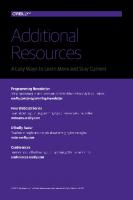


![Java for ColdFusion Developers [1st ed.]
9780130461803, 0130461806](https://ebin.pub/img/200x200/java-for-coldfusion-developers-1stnbsped-9780130461803-0130461806.jpg)

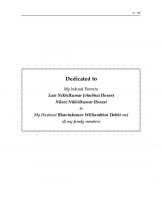
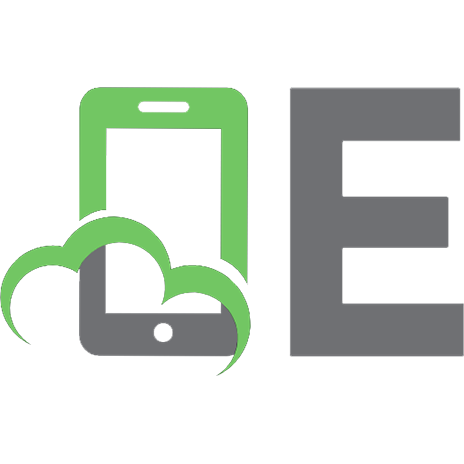

![Jasperreports: Reporting for Java Developers [1 ed.]
1904811906, 9781904811909, 9781847190734](https://ebin.pub/img/200x200/jasperreports-reporting-for-java-developers-1nbsped-1904811906-9781904811909-9781847190734.jpg)