JasperReports 3.5 for Java developers: create, design, format and export reports with the world's most popular Java reporting library 9781847198082, 1881881881, 1847198082
282 74 7MB
English Pages V, 353 Seiten: Illustrationen [367] Year 2009
Cover......Page 0
Table of Contents......Page 7
Preface......Page 13
A brief history of JasperReports......Page 19
What exactly is JasperReports?......Page 20
Flexible report layout......Page 21
Multiple datasources......Page 22
Exporting capabilities......Page 23
Class library dependencies......Page 25
Typical workflow......Page 26
Where to get help......Page 28
Summary......Page 29
Chapter 2: Adding Reporting Capabilities to our Java Applications......Page 31
Downloading JasperReports......Page 32
Setting up our environment......Page 35
Apache Commons......Page 36
JDT compiler......Page 38
iText......Page 39
Summary......Page 40
Creating a JRXML report template......Page 41
Previewing the XML report template......Page 43
Compiling a JRXML template programmatically......Page 45
Previewing the compiled report template......Page 46
Compiling a JRXML template through ANT......Page 48
Generating the report......Page 50
Viewing the report......Page 53
Displaying reports in a web browser......Page 55
......Page 58
......Page 59
......Page 60
......Page 61
......Page 62
......Page 63
......Page 64
......Page 65
......Page 66
Summary......Page 67
Chapter 4: Creating Dynamic Reports from Databases......Page 69
Database for our reports......Page 70
Generating database reports......Page 71
Embedding SQL queries into a report template......Page 72
Generating the report......Page 75
Modifying a report query through report parameters......Page 79
Database reporting through a datasource......Page 84
A comparison of database report methods......Page 90
Summary......Page 91
Chapter 5: Working with Other Datasources......Page 93
Empty datasources......Page 94
Map datasources......Page 101
Java objects as datasources......Page 106
TableModels as datasources......Page 113
XML datasources......Page 118
CSV datasources......Page 123
Writing a custom JRDataSource implementation......Page 125
Using the custom JRDataSource implementation......Page 127
Summary......Page 130
Chapter 6: Report Layout and Design......Page 131
Controlling report-wide layout properties......Page 132
Styles......Page 133
Reusing styles through style templates......Page 136
Setting text style for individual report elements......Page 138
Setting a report's background......Page 146
Report expressions......Page 148
Adding multiple columns to a report......Page 152
Grouping report data......Page 156
Report variables......Page 160
Stretching text fields to accommodate data......Page 168
Laying out report elements......Page 171
Setting the size and position of a report element......Page 174
Setting common element properties......Page 179
Hiding repeated values......Page 182
Subreports......Page 185
Summary......Page 190
Adding geometrical shapes to a report......Page 193
Adding lines to a report......Page 194
Adding rectangles to a report......Page 195
Adding ellipses to a report......Page 197
Adding images to a report......Page 198
hAlign......Page 200
isUsingCache......Page 201
customizerClass......Page 202
isShowLegend......Page 203
Attributes of the element......Page 204
Attributes of the element......Page 206
Pie charts......Page 207
Bar charts......Page 210
XY line charts......Page 213
Other types of charts......Page 216
Summary......Page 217
Report localization......Page 219
Scriptlets......Page 222
Crosstabs......Page 228
......Page 232
......Page 233
Subdatasets......Page 234
Adding hyperlinks and anchors to reports......Page 242
Turning chart items into hyperlinks......Page 244
Bookmarks......Page 249
Handling very large reports......Page 251
Summary......Page 253
Chapter 9: Exporting to Other Formats......Page 255
Exporting overview......Page 256
Exporting to PDF......Page 257
Exporting to RTF......Page 260
Exporting to ODT......Page 262
Exporting to Excel......Page 264
Exporting to HTML......Page 266
Exporting to XML......Page 268
Exporting to CSV......Page 270
Exporting to plain text......Page 273
Directing HTML reports to a browser......Page 276
Summary......Page 282
Chapter 10: Graphical Report Design with iReport......Page 283
Obtaining iReport......Page 284
Setting up iReport......Page 287
Creating a database report in record time......Page 290
Tweaking the generated report......Page 295
Creating a report from scratch......Page 296
Adding images to a report......Page 304
Adding multiple columns to a report......Page 306
Grouping report data......Page 308
Adding charts to a report......Page 311
Help and support......Page 316
Summary......Page 317
Chapter 11: Integrating JasperReportswith Other Frameworks......Page 319
Integrating JasperReports with Hibernate......Page 320
Integrating JasperReports with JPA......Page 331
Integrating JasperReports with Spring......Page 339
Integrating JasperReports with JSF......Page 345
Integrating JasperReports with Struts......Page 350
Summary......Page 355
Index......Page 357
Recommend Papers

- Author / Uploaded
- Heffelfinger
- David R
File loading please wait...
Citation preview
JasperReports 3.5 for Java Developers
Create, design, format, and export reports with the world's most popular Java reporting library
David R. Heffelfinger
BIRMINGHAM - MUMBAI
This material is copyright and is licensed for the sole use by William Anderson on 26th August 2009 4310 E Conway Dr. NW, , Atlanta, , 30327
JasperReports 3.5 for Java Developers Copyright © 2009 Packt Publishing
All rights reserved. No part of this book may be reproduced, stored in a retrieval system, or transmitted in any form or by any means, without the prior written permission of the publisher, except in the case of brief quotations embedded in critical articles or reviews. Every effort has been made in the preparation of this book to ensure the accuracy of the information presented. However, the information contained in this book is sold without warranty, either express or implied. Neither the author, nor Packt Publishing, and its dealers and distributors will be held liable for any damages caused or alleged to be caused directly or indirectly by this book. Packt Publishing has endeavored to provide trademark information about all of the companies and products mentioned in this book by the appropriate use of capitals. However, Packt Publishing cannot guarantee the accuracy of this information.
First published: August 2009
Production Reference: 1050809
Published by Packt Publishing Ltd. 32 Lincoln Road Olton Birmingham, B27 6PA, UK. ISBN 978-1-847198-08-2 www.packtpub.com
Cover Image by Parag Kadam ([email protected])
This material is copyright and is licensed for the sole use by William Anderson on 26th August 2009 4310 E Conway Dr. NW, , Atlanta, , 30327
Credits Author
Editorial Team Leader
David R. Heffelfinger Reviewers
Gagandeep Singh Project Team Leader
Allan Bond BalaKishore G. Pamarti T. David Hoppmann, Jr
Priya Mukherji Project Coordinators Ashwin Shetty
Thomas M. Ose Acquisition Editor Douglas Paterson Development Editor Amey Kanse
Neelkanth Mehta Indexer Hemangini Bari Proofreaders Jade Schuler Laura Booth
Technical Editor Ishita Dhabalia
Production Coordinator Adline Swetha Jesuthas
Copy Editor Sanchari Mukherjee
Cover Work Adline Swetha Jesuthas
This material is copyright and is licensed for the sole use by William Anderson on 26th August 2009 4310 E Conway Dr. NW, , Atlanta, , 30327
About the Author David Heffelfinger is the Chief Technology Officer of Ensode Technology, LLC,
a software consulting firm based in the greater Washington DC area. He has been professionally designing and developing software since 1995. David has been using Java as his primary programming language since 1996, and has worked on many large scale projects for several government and commercial clients, including IBM, Verizon, the US Department of Homeland Security, Freddie Mac, Fannie Mae, and the US Department of Defense. David is the author of Java EE 5 Development Using GlassFish Application Server and Java EE 5 with NetBeans 6 and JasperReports For Java Developers, both by Packt Publishing.
David has a Masters degree in Software Engineering from Southern Methodist University. David is the Editor in Chief of Ensode.net (http://www.ensode.net), a web site about Java, Linux, and other technology topics. I would like to thank everyone who has helped to make this book a reality. I would like to thank the Development Editor, Amey Kanse; the Project Coordinators, Ashwin Shetty and Neelkanth Mehta; the Technical Editor, Ishita Dhabalia; the Acquisition Editor, Douglas Paterson, and everyone else at Packt Publishing for giving me the opportunity to update this book. I would also like to thank the Technical Reviewers Allan Bond, BalaKishore G. Pamarti, David Hoppmann, and Thomas M. Ose for their insightful comments and suggestions. Additionally, I would like to thank Teodor Danciu, JasperSoft, and all the JasperReports contributors for creating an outstanding reporting library. Finally, I would like to thank my wife and daughter for putting up with the long hours of work that kept me away from the family.
This material is copyright and is licensed for the sole use by William Anderson on 26th August 2009 4310 E Conway Dr. NW, , Atlanta, , 30327
About the Reviewers Allan Bond is a software developer who has been active in the IT industry for
10 years. His primary focus is the development of both frontend and backend systems using Java and related technologies. He has worked and consulted for a variety of organizations ranging from small businesses to Fortune 500 companies, and government agencies. Allan holds a Masters degree in Information Systems Management from Brigham Young University.
BalaKishore G. Pamarti is working in St. Jude Children's Research Hospital's Clinical Informatics Department as a Programmer Analyst for the past five years. It's a non-profit organization supporting all the software systems in the patient care area. Before joining St. Jude, BalaKishore did his Masters in Engineering Technology at the University of Memphis and a Bachelors from the JNTU College of Engineering, Hyderabad in Civil Engineering. He lives with his wife and they both love hiking and exploring new places!
T. David Hoppmann, Jr is the DBA and lead report developer for Monolith Software Solutions, an open source business intelligence and data warehousing solution for restaurateurs. He graduated from the College of Charleston in his hometown of Charleston, SC with degrees in Computer Science and Computer Information Systems. He is also an active member of the Charleston, SC Linux Users Group (CSCLUG).
This material is copyright and is licensed for the sole use by William Anderson on 26th August 2009 4310 E Conway Dr. NW, , Atlanta, , 30327
Thomas M. Ose has been actively involved in computer and Information Technologies for the past 30 years. He has seen computer and software trends and technology mature over various industries including manufacturing, office automation, and communication sectors. Over the years, Thomas has been a programmer, consultant, and manager for various industries, and has become proficient in many languages and disciplines including C, C++, C#, PHP, JAVA, XML, and UML. He prides himself at always learning something new and developing applications and solutions at the cutting edge of technology and the industry. Thomas is currently the President of his own consulting company, Ose Micro Solutions, Inc. specializing in electronic B2B, G2B system for the Uniform Commercial Code and Business Registration systems for state and local governments. For his solutions, he utilizes PHP, JAVA, and C# to provide web service and browser-based solutions using XML to file regulatory documents at state and local governments. He has developed many national standards in this area and spoken at numerous trade conventions.
This material is copyright and is licensed for the sole use by William Anderson on 26th August 2009 4310 E Conway Dr. NW, , Atlanta, , 30327
Table of Contents Preface Chapter 1: An Overview of JasperReports
1 7
A brief history of JasperReports What exactly is JasperReports? The features of JasperReports Flexible report layout Multiple ways to present data Multiple ways to supply data Multiple datasources Watermarks Subreports Exporting capabilities Class library dependencies Typical workflow Where to get help Summary
7 8 9 9 10 10 10 11 11 11 13 14 16 17
Downloading JasperReports Setting up our environment JasperReports class library Required libraries for report compilation
20 23 24 24
Chapter 2: Adding Reporting Capabilities to our Java Applications 19
Apache Commons
Optional libraries and tools Apache ANT JDT compiler JDBC driver iText JFreeChart
24
26
26 26 27 27 28
This material is copyright and is licensed for the sole use by William Anderson on 26th August 2009 4310 E Conway Dr. NW, , Atlanta, , 30327
Table of Contents JExcelApi
28
Summary
Chapter 3: Creating your First Report
Creating a JRXML report template Previewing the XML report template Creating a binary report template Compiling a JRXML template programmatically Previewing the compiled report template Compiling a JRXML template through ANT Generating the report Viewing the report Displaying reports in a web browser Elements of a JRXML report template
using the value of
for the attribute.]]>
As we can see in the above example, all we need to do is wrap the sections of text we want to style in "]]>
[ 174 ]
This material is copyright and is licensed for the sole use by William Anderson on 26th August 2009 4310 E Conway Dr. NW, , Atlanta, , 30327
Chapter 6
As we can see, we didn't have to do anything special to make this report a subreport. This is because any report can be used as a subreport. Let's see what the parent report's JRXML looks like.
[ 175 ]
This material is copyright and is licensed for the sole use by William Anderson on 26th August 2009 4310 E Conway Dr. NW, , Atlanta, , 30327
Report Layout and Design
As can be seen in the above JRXML, we place a subreport into a master report by using the element. The element is used to pass parameters to the subreport. The element is used to pass a java.sql.Connection to the subreport. It needs to be used only if the subreport template requires a database connection (as opposed to a datasource) to be filled. Recall from Chapter 5, Working with Other Datasources, that the built-in report parameter REPORT_CONNECTION resolves into a reference to the instance of java.util.Connection passed to the report. If the parent report uses a datasource instead of a connection and the subreport needs a connection, the easiest way to pass the connection to a subreport is to pass it as a parameter to the parent report, which can then pass it to the subreport by using the corresponding parameter name in . The element indicates where to find the compiled report template for the subreport. When the class attribute of is a string, JasperReports attempts to resolve a URL for the string contents. If that fails, it then assumes that the string contents represent the template's location in the filesystem and tries to load the report template from disk. If that also fails, it assumes that the string represents a CLASSPATH location and attempts to load the report template from the CLASSPATH. If all of these fail, JasperReports will throw an exception because, in that case, it will not be able to find the template for the subreport. [ 176 ]
This material is copyright and is licensed for the sole use by William Anderson on 26th August 2009 4310 E Conway Dr. NW, , Atlanta, , 30327
Chapter 6
Other valid values for the class attribute of report expressions include net.sf.jasperreports.engine.JasperReport, java.io.File, java. io.InputStream, and java.net.URL. The most common way to obtain these values is to have the Java code filling the report pass them as a parameter and resolve them inside the tags using the $P{paramName} syntax we have seen before. After compiling, filling, and exporting the last JRXML template, the following report will be generated:
[ 177 ]
This material is copyright and is licensed for the sole use by William Anderson on 26th August 2009 4310 E Conway Dr. NW, , Atlanta, , 30327
Report Layout and Design
The Model, Tail Number, and Serial Number section of the above report is an embedded report within the main report. In JasperReports jargon, we call it a subreport. Each time we passed a different city as a parameter, it generated a report for the appropriate city. The JRXML element can contain a number of subelements that were not used in the above example. These subelements include: •
: This is used to pass a datasource to the subreport. This datasource is usually obtained from a parameter in the master report or by using the built-in REPORT_DATA_SOURCE parameter to pass the parent report's datasource to the subreport.
•
: This is used to pass a map containing report
•
: This is used to assign the value of one of the subreport's variables to one of the master report's variables. The subreportVariable
parameters to the subreport. The map is usually obtained from a parameter in the master report or by using the built-in REPORTS_PARAMETERS_MAP parameter to pass the parent report's parameters to the subreport.
attribute is used for indicating the subreport variable to be used, and the
toVariable attribute is used to indicate the master report variable to
be used.
Keep in mind that subreports can have other subreports, which in turn can have more subreports. There is no limit for the subreport nesting level.
Summary
In this chapter, we discussed several JasperReports features that allow us to control the layout of a report. By setting the appropriate attributes of the JRXML element, we can control report-wide layout properties, such as margins, page width, page orientation, and others. Text properties such as size and font can be set by using report styles or by setting the appropriate attributes of the JRXML element. We can use styled text to modify the style of individual words, phrases, or sentences by setting the isStyledText attribute of the JRXML element. We learned to add multiple columns to a report by setting the columnCount attribute of the JRXML element. We also learned to divide the report data into logical groups by using the JRXML element. The chapter also dealt with displaying dynamic data in a report by using report expressions, encapsulating report expressions using report variables, and performing automated report calculations. [ 178 ]
This material is copyright and is licensed for the sole use by William Anderson on 26th August 2009 4310 E Conway Dr. NW, , Atlanta, , 30327
Chapter 6
This chapter explained how to stretch text fields to accommodate large amounts of data by setting the isStretchWithOverflow attribute of the JRXML element to true. We went about setting the appropriate attributes of the JRXML element to control the layout of individual report elements, including their size, width, height, and how they react to having another element stretch beyond its declared size. We also learned to set properties that affect a group of elements by grouping them in a frame through the JRXML element. We also saw how to set the isPrintRepeatedValues attribute of the JRXML element to false to avoid printing repeated values between datasource records. Lastly, we created subreports by taking advantage of the JRXML element.
[ 179 ]
This material is copyright and is licensed for the sole use by William Anderson on 26th August 2009 4310 E Conway Dr. NW, , Atlanta, , 30327
This material is copyright and is licensed for the sole use by William Anderson on 26th August 2009 4310 E Conway Dr. NW, , Atlanta, , 30327
Adding Charts and Graphics to Reports All of the reports we have seen so far contain only textual data. JasperReports has the capability to create reports with graphical data in them, including simple geometric shapes, images, and charts. Adding graphical representation of the data makes it easier to visualize. Adding images and other graphical elements allows us to create more appealing reports. In this chapter, we will learn how to take advantage of JasperReports' graphical features. We are going to cover the following topics in this chapter: •
Adding simple geometrical shapes to a report
•
Adding images to a report
•
Adding different types of 2D and 3D charts to a report
Adding geometrical shapes to a report
JasperReports supports adding lines, rectangles, and ellipses to a report. This capability allows us to display simple graphics in a report. The following sections will discuss each one of these elements in detail:
This material is copyright and is licensed for the sole use by William Anderson on 26th August 2009 4310 E Conway Dr. NW, , Atlanta, , 30327
Adding Charts and Graphics to Reports
Adding lines to a report
Lines can be added to a report by using the JRXML element . A line is drawn as a diagonal from one corner of the area defined by its subelement to the other. The JRXML element has a single attribute direction; this attribute has two valid values: BottomUp, which indicates that the line will go from the bottom corner to the top one, and TopDown, which indicates that the line will go from the top corner to the bottom one. The default value for the direction attribute is TopDown. The following example demonstrates the use of the element:
[ 182 ]
This material is copyright and is licensed for the sole use by William Anderson on 26th August 2009 4310 E Conway Dr. NW, , Atlanta, , 30327
Chapter 7
After compiling this JRXML template and filling the resulting binary jasper template, we should get a report that looks like the following:
As can be seen in this example, the default value for direction is TopDown. Also, as there is no way to directly create a vertical or horizontal line, the way we can achieve this is by setting either the width (for vertical lines) or height (for horizontal lines) of the subelement of to zero. Notice how the lines go from one corner of the area defined by to the other. Altering the value of the direction attribute allows us to define which way the line will slope.
Adding rectangles to a report
Adding a rectangle to a report can be achieved by using the JRXML element . A rectangle simply outlines the area defined by its subelement. We can create rectangles with round corners by setting the radius property of the element. The following JRXML template illustrates how to create rectangles in a report:
[ 183 ]
This material is copyright and is licensed for the sole use by William Anderson on 26th August 2009 4310 E Conway Dr. NW, , Atlanta, , 30327
Adding Charts and Graphics to Reports
After compiling this JRXML template and filling the resulting binary jasper template, we should see a report like the following:
Notice how the line outlining the second rectangle is thicker than the first one. This is because we used the subelement of the element. Like every text element can contain a subelement called , every graphic element can also contain a subelement called . The subelement has only one non-deprecated attribute, fill. The fill attribute controls the pattern to use for painting the inside area of the element. Currently, JasperReports supports only one value for this element—Solid. This value fills the inside of the element with solid color. The JRXML element should have a subelement. This element has a lineWidth attribute that determines the width of the line used to draw the parent element of (, in our example). It also has a lineStyle attribute that determines the style of the line (solid, dashed, dotted, or double) and a lineColor attribute that determines the color of the line used to draw said parent element.
[ 184 ]
This material is copyright and is licensed for the sole use by William Anderson on 26th August 2009 4310 E Conway Dr. NW, , Atlanta, , 30327
Chapter 7
Adding ellipses to a report
Ellipses are added to a report by using the JRXML element . The element contains no attributes. Its shape is determined by its attributes width and height. The following JRXML template illustrates how to add ellipses to a report:
[ 185 ]
This material is copyright and is licensed for the sole use by William Anderson on 26th August 2009 4310 E Conway Dr. NW, , Atlanta, , 30327
Adding Charts and Graphics to Reports
After compiling this JRXML template and filling the resulting binary jasper template, we should see a report like the following:
As we can see from the last example, we can create a circle by using the same value for the width and height attributes of the element inside the element.
Adding images to a report
Images can be added to a report by using the JRXML element . The report images can be loaded from memory, disk, or a URL. Where to obtain the image is determined by the subelement of the element. The following example illustrates how to add an image to a report:
[ 186 ]
This material is copyright and is licensed for the sole use by William Anderson on 26th August 2009 4310 E Conway Dr. NW, , Atlanta, , 30327
Chapter 7
After compiling this JRXML template and filling the resulting binary jasper template, we should have a report that looks like the following:
In this example, we set the width and height of the band to match the image size. Sometimes, the image is not available at the time of designing the report; therefore, we might not know the exact image dimensions. We can control how the image will look if its dimensions do not match the area defined by the subelement of the element. This can be accomplished by using the scaleImage attribute of the element. Following are the valid values for the scaleImage attribute: •
Clip: The report will display only that portion of the image that fits into the area defined by .
•
FillFrame: The image will stretch vertically and/or horizontally to fit in the area defined by .
•
RetainShape: The image will resize itself to fit in the area defined by . If the image width changes to fit in this area, the
height will be proportionally changed so that the image retains its shape, and vice versa. [ 187 ]
This material is copyright and is licensed for the sole use by William Anderson on 26th August 2009 4310 E Conway Dr. NW, , Atlanta, , 30327
Adding Charts and Graphics to Reports
Attributes of the element
The element contains other attributes that allow us to control how the image will be displayed in the report. The following sections summarize most of these attributes.
evaluationTime
The evaluationTime attribute determines when the associated will be evaluated. The valid values for this attribute are as follows: •
Band: The expression is evaluated when the containing band has rendered
•
Column: The expression is evaluated when the end of the current column
•
Group: The expression is evaluated when the group indicated by the evaluationGroup attribute changes.
•
Now: The expression is evaluated when filling the containing band.
•
Page: The expression is evaluated when the end of the current page is
•
Report: The expression is evaluated when the end of the report is reached.
all other components.
is reached.
reached.
The default value of evaluationTime is Now.
evaluationGroup
When evaluationTime is Group, the evaluationGroup attribute determines the group name to use in order to evaluate the associated . The value for this attribute must match the group name we would like to use as the evaluation group.
hAlign
The hAlign attribute indicates the horizontal alignment of the image. The valid values for this attribute are as follows: •
Center: The image will be centered.
•
Left: The image will be left-aligned.
•
Right: The image will be right-aligned.
The default value of hAlign is Left.
[ 188 ]
This material is copyright and is licensed for the sole use by William Anderson on 26th August 2009 4310 E Conway Dr. NW, , Atlanta, , 30327
Chapter 7
vAlign
This attribute indicates the vertical alignment of the image. The valid values for this attribute are as follows: •
Bottom: The image will be placed at the bottom of the area defined by its .
•
Middle: The image will be vertically centered between the top and bottom boundaries defined by .
•
Top: The image will be placed at the top of the area defined by .
The default value of vAlign is Top.
IsLazy
This attribute determines whether the image is loaded when the report is filled or when the report is viewed or exported. The valid values for this attribute are as follows: •
true: The image will be loaded when the report is viewed or exported.
•
false: The image will be loaded when the report is filled.
The default value of IsLazy is false.
isUsingCache
The isUsingCache attribute indicates whether images loaded from the same will be cached. The valid values for this attribute are as follows: •
true: The image will be cached.
•
false: The image will not be cached.
The default value of isUsingCache is true.
[ 189 ]
This material is copyright and is licensed for the sole use by William Anderson on 26th August 2009 4310 E Conway Dr. NW, , Atlanta, , 30327
Adding Charts and Graphics to Reports
onErrorType
The onErrorType attribute determines the report's behavior when there is a problem loading the image. The valid values for this attribute are as follows: •
Blank: Only blank space will be displayed instead of the image.
•
Error: An exception will be thrown, and the report will not be filled
•
Icon: An icon indicating a missing image will be displayed.
or viewed.
The default value of onErrorType is Error. The element contains other attributes to support hyperlinks and bookmarks, which are discussed in detail in Chapter 8, Other JasperReports Features.
Adding charts to a report
JasperReports supports several kinds of charts, such as pie charts, bar charts, XY bar charts, stacked bar charts, line charts, XY line charts, area charts, XY area charts, scatter plot charts, bubble charts, time series charts, high low charts, and candlestick charts. We will discuss each one of these in detail, but before we do so, let's discuss common properties among all charts. There is a JRXML element used to create each type of chart; all of these elements will be discussed in subsequent sections. Each of these elements must contain a element as one of its subelements. The element must contain a element to define the chart's dimensions and position as one of its subelements. It may also contain a element to draw a border around the chart, a subelement to define and format the chart's title, and a subelement to define and format the chart's subtitle.
Attributes of the element
The JRXML element contains a number of attributes that allow us to control the way a chart looks and behaves. The most commonly used attributes are listed in the following sections.
customizerClass
This attribute defines the name of a class that can be used to customize the chart. The value for this element must be a string containing the name of a customizer class.
[ 190 ]
This material is copyright and is licensed for the sole use by William Anderson on 26th August 2009 4310 E Conway Dr. NW, , Atlanta, , 30327
Chapter 7
evaluationGroup
When evaluationTime is Group, the evaluationGroup attribute determines the name of the group to use for evaluating the chart's expressions. The value for this attribute must match the group name we would like to use as the chart's evaluation group.
evaluationTime
The evaluationTime attribute determines when the chart's expression will be evaluated. The valid values for this attribute are as follows: •
Band: The chart is rendered when the containing band has finished rendering
•
Column: The chart is rendered when finished rendering all other elements
•
Group: The chart is rendered when the group specified by evaluationGroup changes.
•
Now: The chart is rendered when its containing band is filled.
•
Page: The chart is rendered when finished rendering all the other elements
•
Report: The chart is rendered when finished rendering all the other elements
all other elements.
in the current column.
in the same page.
in the report.
The default value of evaluationTime is Now.
isShowLegend
The isShowLegend attribute is used to determine whether a chart legend will be displayed on the report. The valid values for this attribute are as follows: •
true: A legend will be displayed on the report.
•
false: A legend will not be displayed on the report.
The default value of isShowLegend is true.
[ 191 ]
This material is copyright and is licensed for the sole use by William Anderson on 26th August 2009 4310 E Conway Dr. NW, , Atlanta, , 30327
Adding Charts and Graphics to Reports
Chart customization
JasperReports uses JFreeChart as the underlying charting library; JFreeChart contains features that are not directly supported by JasperReports. We can take advantage of these features by supplying a customizer class through the customizerClass attribute. All the customizer classes must implement the net.sf.jasperreports.engine. JRChartCustomizer interface, which contains a single method. The signature for that method is:
customize(org.jfree.chart.JFreeChart chart, JRChart jasperChart) org.jfree.chart.JFreeChart is the JFreeChart library's representation of a chart, whereas JRChart is JasperReports' representation of a chart. Because the customize() method is automatically called by JasperReports when filling a report, we don't need to worry about instantiating and initializing instances of these classes.
Chart customization is more of a JFreeChart feature rather than a JasperReports feature. Therefore, we will refrain from showing an example. More information about JFreeChart can be found at http://www.jfree.org/jfreechart/.
The JRXML element contains some attributes used to support bookmarks and hyperlinks. These attributes are discussed in detail in the next chapter.
Chart datasets
Another common property across all the chart types is a dataset. Although each chart type contains different subelements to define a chart's expressions defining the data used to generate the chart, all of these subelements contain a element that defines when the chart's expressions are evaluated and reset.
Attributes of the element
The following sections describe all of the attributes for the JRXML element.
[ 192 ]
This material is copyright and is licensed for the sole use by William Anderson on 26th August 2009 4310 E Conway Dr. NW, , Atlanta, , 30327
Chapter 7
incrementType
The incrementType attribute determines when to recalculate the value of the chart expression. The valid values for this attribute are as follows: •
Column: The chart expression is recalculated at the end of each column.
•
Group: The chart expression is recalculated when the group specified by incrementGroup changes.
•
None: The chart expression is recalculated with every record.
•
Page: The chart expression is recalculated at the end of every page.
•
Report: The chart expression is recalculated once at the end of the report.
The default value of incrementType is None.
incrementGroup
The incrementGroup attribute determines the name of the group at which the chart expression is recalculated when incrementType is Group. The value for this attribute must match the name of a group declared in the JRXML report template.
resetType
The resetType attribute determines when the value of the chart expression is reset. The valid values for this attribute are as follows: •
Column: The chart expression is reset at the beginning of each column.
•
Group: The chart expression is reset when the group specified by incrementGroup changes.
•
None: The chart expression is never reset.
•
Page: The chart expression is recalculated at the beginning of every page.
•
Report: The chart expression is recalculated once at the beginning of
the report.
The default value of resetType is Report.
resetGroup
The resetGroup determines the name of the group at which the chart expression value is reset, when resetType is Group. The value for this attribute must match the name of any group declared in the JRXML report template.
[ 193 ]
This material is copyright and is licensed for the sole use by William Anderson on 26th August 2009 4310 E Conway Dr. NW, , Atlanta, , 30327
Adding Charts and Graphics to Reports
Plotting charts
Another JRXML element that is common to all the chart types is the element. The JRXML element allows us to define several of the chart's characteristics, such as orientation and background color.
Attributes of the element
All attributes for the JRXML element are described in the next sections.
backcolor
The backcolor attribute defines the chart's background color. Any six-digit hexadecimal value is a valid value for this attribute, and it represents the RGB value of the chart's background color. The hexadecimal value must be preceded by a # character.
backgroundAlpha
The backgroundAlpha attribute defines the transparency of the chart's background color. The valid values for this attribute include any decimal number between 0 and 1, both inclusive. The higher the number, the less transparent the background will be. The default value of backgroundAlpha is 1.
foregroundAlpha
The foregroundAlpha attribute defines the transparency of the chart's foreground colors. The valid values for this attribute include any decimal number between 0 and 1, both inclusive. The higher the number, the less transparent the foreground will be. The default value of foregroundAlpha is 1.
orientation
The orientation attribute defines the chart's orientation (vertical or horizontal). The valid values for this attribute are as follows: •
Horizontal
•
Vertical
The default value of orientation is Vertical. Now that we have seen the attributes that are common to all the chart types, let's take a look at the chart types that are supported by JasperReports.
[ 194 ]
This material is copyright and is licensed for the sole use by William Anderson on 26th August 2009 4310 E Conway Dr. NW, , Atlanta, , 30327
Chapter 7
Pie charts
JasperReports allows us to create pie charts both in 2D and 3D. The procedure to create the 2D and 3D pie charts is almost identical; so, we will discuss them together. Suppose we are asked to create a report indicating the most popular aircraft models registered in a particular city, as they appear in the flightstats database (refer to Chapter 4, Creating Dynamic Reports from Databases). This information can be nicely summarized in a pie chart. The following screenshot shows a report displaying this information for Washington, DC:
The JRXML template to create the report is as follows:
We can see from this example that the JRXML element to create a 2D pie chart is , and the JRXML element to create a 3D pie chart is . Just like all the other JRXML chart elements, these elements also contain a subelement. They contain a subelement too, which in turn contains the element (for the chart), a and subelements. contains a report expression indicating what to use as a key in the chart. The element contains an expression used to calculate the value for the key. The values we see to the left of the equals sign in the chart labels correspond to the key expression (aircraft model, in this case). The values we see to the right of the equals sign in the labels correspond to the value expression (number of aircraft of a particular model, in this case). In this example, the aircraft model is used as the key and is represented by the report field called model. The value to be used in the chart is the total number of aircraft of a particular model, represented by the totalAircraft report variable. Element must contain a subelement containing the chart's element. Also, element must contain an analogous element. The element has no attributes, whereas the element has a single optional attribute called depthFactor. This attribute indicates the depth (how tall or short the pie chart is) of the 3D pie chart; its default value is 0.2.
[ 197 ]
This material is copyright and is licensed for the sole use by William Anderson on 26th August 2009 4310 E Conway Dr. NW, , Atlanta, , 30327
Adding Charts and Graphics to Reports
Bar charts
Bar charts, just like pie charts, can be used to illustrate quantitative differences between chart elements. They can be used to display the same data a pie chart displays, but in a different way. One advantage that bar charts have over pie charts is that the same data for more than one category can be displayed. Suppose we are asked to produce a report comparing the number of aircraft registered in Washington, DC, with the number of aircraft registered in New York city. The report must also illustrate the most popular aircraft models in each city. If we wanted to display this data graphically using a pie chart, we would have to create a pie chart for each city. With a bar chart, however, we can display the whole picture using a single chart, as can be seen in the following screenshot:
[ 198 ]
This material is copyright and is licensed for the sole use by William Anderson on 26th August 2009 4310 E Conway Dr. NW, , Atlanta, , 30327
Chapter 7
The JRXML template used to generate this report is as follows:
[ 200 ]
This material is copyright and is licensed for the sole use by William Anderson on 26th August 2009 4310 E Conway Dr. NW, , Atlanta, , 30327
Chapter 7
As we can see in this example, the process used to create bar charts is very similar to the one for creating pie charts. This example creates two bar charts, a 2D and a 3D. Let's discuss the 2D bar chart first. The JRXML element used to create a 2D bar chart is . Just like all the other charts in JasperReports, it must contain a subelement, which contains a subelement defining the chart's dimensions and position. The element in a bar chart must be enclosed between the and JRXML elements. The element must contain a element. This element defines what data element the bars will represent (aircraft models, in this example). The element must also contain a element, which defines how the data will be separated into categories for comparison. In this example, data is separated by cities. The element defines what expression to use for determining the value of each bar in the chart. If we want to create 3D bar charts, the JRXML element to use is , which works almost exactly the same as , the only difference being that the element must be a subelement of . The element contains three attributes: •
isShowLabels: It determines whether labels will be shown in the chart.
•
xOffset: Its valid value is any numeric value indicating the number of pixels
•
to use for the 3D effect on the x axis.
yOffset: Its valid value is any numeric value indicating the number of pixels to use for the 3D effect on the y axis.
XY line charts
XY line charts allow us to view the relationship between two numerical values. For our next example, let's suppose that we need to generate a report for a flight school to illustrate the operating cost for flying a particular model of their aircraft. Let's assume the flight school has an inventory of 43 of these aircraft, and the operating cost of each aircraft is $45 per day. The JRXML to generate a report with a chart illustrating the operating cost would look like the following:
[ 202 ]
This material is copyright and is licensed for the sole use by William Anderson on 26th August 2009 4310 E Conway Dr. NW, , Atlanta, , 30327
Chapter 7
The generated report would look like this:
As we can see in the example, for XY line charts, the element must be inside an element and this element has no attributes. In addition to the element, may contain one or more element. may contain a element, which is used to generate the label at the bottom of the chart in the example. The element may also contain an element and a element. These last two elements contain report expressions for the X and Y values in the chart, respectively.
[ 203 ]
This material is copyright and is licensed for the sole use by William Anderson on 26th August 2009 4310 E Conway Dr. NW, , Atlanta, , 30327
Adding Charts and Graphics to Reports
Other types of charts
As we have seen in the previous examples, all the JRXML elements used to display a chart follow a pattern. First, we have the element that determines what chart to plot (, , and so on). Inside that element is a element followed by an element enclosing the element (, , and so on), which, in turn, is followed by an element enclosing the element (, , and so on). As all of the charts follow the same pattern, we thought it would be redundant to show examples for all the chart types supported by JasperReports. In the following sections, we will discuss the elements used to create all other supported chart types, without explicitly showing examples. The JasperReports project files include examples for all the chart types, and they can be found in the demo/samples/charts directory: Chart type
Chart element
Dataset element
Plot element
XY bar chart
Stacked bar chart
Line chart
Area chart
XY area chart
Scatter plot chart Bubble chart
Time series chart
High low chart
Candlestick chart
Gantt chart
Meter chart
Multiple axis chart
Stacked area chart
Thermometer chart
XY line chart
[ 204 ]
This material is copyright and is licensed for the sole use by William Anderson on 26th August 2009 4310 E Conway Dr. NW, , Atlanta, , 30327
Chapter 7
You can find details of the attributes for each of these at
http://jasperforge.org/uploads/publish/jasperreportswebsite/ JR%20Website/jasperreports_quickref.html.
Summary
In this chapter, we learned how to add graphical elements to our reports. We also understood how to add geometric figures and lines to our reports by using the , , and JRXML elements. We also discussed how to add images to our reports by using the JRXML element. Adding several types of charts to our reports by using the appropriate JRXML elements, such as , , and was also covered.
[ 205 ]
This material is copyright and is licensed for the sole use by William Anderson on 26th August 2009 4310 E Conway Dr. NW, , Atlanta, , 30327
This material is copyright and is licensed for the sole use by William Anderson on 26th August 2009 4310 E Conway Dr. NW, , Atlanta, , 30327
Other JasperReports Features JasperReports has several features that allow us to create elaborate reports. In this chapter, we will discuss some of these features. Some of the features we will cover in this chapter include: •
How to display report text in different languages by using report localization/internationalization
•
How to execute snippets of Java code by using scriptlets
•
How to create crosstab (cross-tabulation) reports
•
How to use subdatasets to run a query with the results of a different query
•
How to add anchors, hyperlinks, and bookmarks to the reports in order to ease navigation between report sections
Report localization
JasperReports takes advantage of the Java language's internationalization features to be able to generate reports in different languages. The following JRXML template will generate a report displaying a line of text that will be different depending on the locale used:
The resourceBundle attribute of the element tells JasperReports where to get the localized strings to use for the report. For this attribute to work correctly, a property file with a root name matching the value of the attribute must exist anywhere in the CLASSPATH when filling the report. In the example, a property file with the name localizationdemo.properties must exist in the CLASSPATH when using the default locale. To use a different locale, the name of the file must be localizationdemo_[locale].properties. For example, to use a Spanish locale, the name would be localizationdemo_es.properties. The following property file can be used with this template to generate the report using the default locale: localization.text1=This is English text.
This, of course, assumes that the default locale uses the English language. In order to enable the JasperReports to pick it up as the resource bundle for the default locale, the file must be saved as localizationdemo.properties. To generate a report from this template in Spanish, localization_es.properties must look like this: localization.text1=Este texto es en Español.
Notice how in both the property files the key (text before the equals sign) is the same. This must be the case for each locale property file that we wish to use because JasperReports uses this key to obtain the localized text to display in the report. As can be seen in the example, the syntax to obtain the value for resource bundle properties is $R{key}.
[ 208 ]
This material is copyright and is licensed for the sole use by William Anderson on 26th August 2009 4310 E Conway Dr. NW, , Atlanta, , 30327
Chapter 8
To let JasperReports know what locale we wish to use, we need to assign a value to a built-in parameter. This parameter's name is defined as a constant called REPORT_LOCALE. This constant is defined in the net.sf.jasperreports.engine. JRParameter class, and its value must be an instance of java.util.Locale. The following example demonstrates this procedure: package net.ensode.jasperbook; import java.util.HashMap; import java.util.Locale; import import import import
net.sf.jasperreports.engine.JREmptyDataSource; net.sf.jasperreports.engine.JRException; net.sf.jasperreports.engine.JRParameter; net.sf.jasperreports.engine.JasperFillManager;
public class LocalizationDemoReportFill { public static void main(String[] args) { try { HashMap parameterMap = new HashMap(); if (args.length > 0) { parameterMap.put(JRParameter.REPORT_LOCALE, new Locale(args[0])); } System.out.println("Filling report..."); JasperFillManager.fillReportToFile( "reports/LocalizationDemoReport.jasper", parameterMap, new JREmptyDataSource()); System.out.println("Done!"); } catch (JRException e) { e.printStackTrace(); } } }
[ 209 ]
This material is copyright and is licensed for the sole use by William Anderson on 26th August 2009 4310 E Conway Dr. NW, , Atlanta, , 30327
Other JasperReports Features
This example assumes that we have already created a jasper template from the JRXML template. If no command-line parameters are sent to this code, it will use the default locale; otherwise, it will use the first command-line parameter as the locale. Passing the string es as the first command-line parameter will result in the report being generated in Spanish. This happens because the highlighted code in the example puts the string we get as a command-line parameter into a HashMap containing report parameters that we pass to our report in the JasperFillManager.fillReportToFile() call. The generated report will look like the following:
Passing no parameters to the code will result in a report using the default locale.
Scriptlets
JasperReports allows us to execute snippets of Java code at certain points during the report filling process. We can accomplish this by writing scriptlets. All the scriptlets must extend either net.sf.jasperreports.engine.JRAbstractScriptlet or net.sf.jasperreports.engine.JRDefaultScriptlet. Following is a brief explanation on these classes: •
JRAbstractScriptlet: This contains a number of abstract methods that
•
JRDefaultScriptlet: This is a convenience class containing default empty implementations of every method in JRAbstractScriptlet. It
must be overridden in every implementation. These methods are called automatically by JasperReports at the appropriate moment.
can be used whenever we wish to override only a few of the methods in
JRAbstractScriptlet.
[ 210 ]
This material is copyright and is licensed for the sole use by William Anderson on 26th August 2009 4310 E Conway Dr. NW, , Atlanta, , 30327
Chapter 8
The following table summarizes these methods: Method
Description
public void beforeReportInit()
Called before report initialization.
public void afterReportInit()
Called after report initialization.
public void beforePageInit()
Called before each page is initialized.
public void afterPageInit()
Called after each page is initialized.
public void beforeColumnInit()
Called before each column is initialized.
public void afterColumnInit()
Called after each column is initialized.
public void beforeGroupInit(String groupName)
Called before the group specified in the parameter is initialized.
public void afterGroupInit(String groupName)
Called after the group specified in the parameter is initialized.
public void beforeDetailEval()
Called before each record in the detail section of the report is evaluated.
public void afterDetailEval()
Called after each record in the detail section of the report is evaluated.
Scriptlets allow us to add complex functionality to our reports, not easily achievable by report expressions or variables. We indicate that we want to use a scriptlet by setting the scriptletClass attribute of the element in the JRXML template to the fully qualified name of the scriptlet (including the entire package name). Suppose we have a report that is taking a long time to fill. The following scriptlet could help us find out which specific part of the report was taking a long time to fill so that we would know what to optimize: package net.ensode.jasperbook; import net.sf.jasperreports.engine.JRAbstractScriptlet; import net.sf.jasperreports.engine.JRScriptletException; public class PerformanceScriptlet extends JRAbstractScriptlet { private long reportInitStartTime; private long reportInitEndTime; private long pageInitStartTime; private long pageInitEndTime; private long columnInitStartTime; private long columnInitEndTime; private long groupInitStartTime; private long groupInitEndTime; private long detailEvalStartTime; private long detailEvalEndTime; [ 211 ]
This material is copyright and is licensed for the sole use by William Anderson on 26th August 2009 4310 E Conway Dr. NW, , Atlanta, , 30327
Other JasperReports Features public void beforeReportInit() throws JRScriptletException { reportInitStartTime = System.currentTimeMillis(); } public void afterReportInit() throws JRScriptletException { reportInitEndTime = System.currentTimeMillis(); System.out.println("Report initialization took " + (reportInitEndTime - reportInitStartTime) + " milliseconds."); } public void beforePageInit() throws JRScriptletException { pageInitStartTime = System.currentTimeMillis(); } public void afterPageInit() throws JRScriptletException { pageInitEndTime = System.currentTimeMillis(); Integer pageNum = (Integer) getVariableValue("PAGE_NUMBER"); System.out.println("Page " + pageNum + " initialization took " + (pageInitEndTime - pageInitStartTime) + " milliseconds."); } public void beforeColumnInit() throws JRScriptletException { columnInitStartTime = System.currentTimeMillis(); } public void afterColumnInit() throws JRScriptletException { columnInitEndTime = System.currentTimeMillis(); Integer columnNum = (Integer) getVariableValue("COLUMN_NUMBER"); System.out.println("Column " + columnNum + " initialization took " + (columnInitEndTime - columnInitStartTime) + " milliseconds."); } public void beforeGroupInit(String groupName) throws JRScriptletException { groupInitStartTime = System.currentTimeMillis(); } public void afterGroupInit(String groupName) throws JRScriptletException { groupInitEndTime = System.currentTimeMillis(); [ 212 ]
This material is copyright and is licensed for the sole use by William Anderson on 26th August 2009 4310 E Conway Dr. NW, , Atlanta, , 30327
Chapter 8 System.out.println("Group " + groupName + " initialization took " + (groupInitEndTime - groupInitStartTime) + " milliseconds."); } public void beforeDetailEval() throws JRScriptletException { detailEvalStartTime = System.currentTimeMillis(); } public void afterDetailEval() throws JRScriptletException { detailEvalEndTime = System.currentTimeMillis(); System.out.println("Detail evaluation took " + (detailEvalEndTime - detailEvalStartTime) + " milliseconds."); } }
Each of the methods in this scriptlet would be run at the appropriate time, giving us an idea of the area(s) that are suffering from performance problems. Like we mentioned before, all that's needed to use a scriptlet in a report is to provide its fully qualified name to the scriptletClass attribute of the root element in the JRXML template. The following example illustrates this concept:
[ 213 ]
This material is copyright and is licensed for the sole use by William Anderson on 26th August 2009 4310 E Conway Dr. NW, , Atlanta, , 30327
Other JasperReports Features
This JRXML template is a slightly modified version of the template we saw in the previous section. The only difference is that we assigned a value to the scriptlet attribute of . When filling the jasper template generated by the this JRXML template, we should see some console output similar to the following: Column 1 initialization took 0 milliseconds. Page 1 initialization took 0 milliseconds. Report initialization took 0 milliseconds. Detail evaluation took 31 milliseconds.
As can be seen in the Java source, scriptlets have access to the report variables. Their value can be obtained by calling the getVariableValue() method. In this example, we access only built-in variables, but there is nothing preventing scriptlets from accessing normal variables. Similarly, scriptlets can access report fields and parameters, both built-in and custom, by calling the getFieldValue() and getParameterValue() methods, respectively. Just like the getVariableValue() method, both of these methods take a single string parameter indicating the name of the field or parameter to obtain. Scriptlets can only access, not modify, report fields and parameters; however, scriptlets can modify report variable values. This can be accomplished by calling the setVariableValue() method. This method is defined in the JRAbstractScriptlet class, which is always the parent class of any scriptlet. The following example illustrates how to modify a report variable from a scriptlet: package net.ensode.jasperbook; import net.sf.jasperreports.engine.JRDefaultScriptlet; import net.sf.jasperreports.engine.JRScriptletException; public class ReportVariableModificationScriptlet extends JRDefaultScriptlet { public void afterReportInit() throws JRScriptletException { setVariableValue("someVar", new String( "This value was modified by the scriptlet.")); } }
This class will modify a variable someVar to have the value modified by the scriptlet. Notice how this scriptlet extends JRDefaultScriptlet instead of JRAbstractScriptlet. The JRDefaultScriptlet class is a convenience class included with JasperReports. It includes empty implementations of all the abstract methods in JRAbstractScriptlet, allowing us to override only those methods that concern our particular case.
[ 214 ]
This material is copyright and is licensed for the sole use by William Anderson on 26th August 2009 4310 E Conway Dr. NW, , Atlanta, , 30327
Chapter 8
The following JRXML template uses this scriptlet to modify the value of its someVar variable:
Compiling and filling this JRXML template results in the following report:
[ 215 ]
This material is copyright and is licensed for the sole use by William Anderson on 26th August 2009 4310 E Conway Dr. NW, , Atlanta, , 30327
Other JasperReports Features
Notice how the report displays the variable value set in the scriptlet. Before moving on, it is worth mentioning that we can add any additional methods we need to our scriptlets. Reports can call these methods by using the built-in parameter REPORT_SCRIPTLET. For example, if our scriptlet has a method called foo(), a report could access it by using the syntax $P{REPORT_SCRIPTLET}.foo().
Crosstabs
Crosstabs (cross-tabulation) reports are the reports containing tables that tabulate the data across rows and columns. This feature was introduced in JasperReports 1.1. The following example illustrates the use of crosstabs in a report. The JRXML template will generate a report displaying a table containing the number of aircraft in each city of the state of New York. The last column of the table will display the total number of aircraft for all models in each city. The last row will display the total number of aircraft of each model in the table. To avoid having an unmanageable number of columns in the table, we will limit the report to aircraft models that start with the letter "C".
[ 216 ]
This material is copyright and is licensed for the sole use by William Anderson on 26th August 2009 4310 E Conway Dr. NW, , Atlanta, , 30327
Chapter 8
TOTAL
$F{model}
[ 217 ]
This material is copyright and is licensed for the sole use by William Anderson on 26th August 2009 4310 E Conway Dr. NW, , Atlanta, , 30327
Other JasperReports Features
TOTAL
$F{tail_num}
$V{tailNumCount}
[ 218 ]
This material is copyright and is licensed for the sole use by William Anderson on 26th August 2009 4310 E Conway Dr. NW, , Atlanta, , 30327
Chapter 8
Compiling and filling this JRXML template results in the following report:
To keep the example as simple as possible, we refrained from adding any styles to the text in the crosstab. There is nothing preventing us from altering the text to have different fonts, alignments, and so on, as discussed in Chapter 6, Report Layout and Design.
In this example, the crosstab is defined by the element. The element defines a group to split the data into rows. In the example, each row displays data for a different city. The and elements define what report expression to use as a group delimiter for . We have used the city field as a delimiter in order to achieve the splitting of the data into rows by city. The element defines the expression to use as a row header. It contains a single subelement, namely , which acts as a sort of inner band inside crosstabs. Notice that the variable name for the text field inside is not declared in the JRXML template. This is because the name assigned to (through its name attribute) creates an implicit variable. The element defines the contents of the header cell for the TOTAL row; it takes a single as its only subelement. The element, along with its subelements, is analogous to the element, except that it affects columns instead of rows. has the same subelements as . The use of the element is illustrated in the above example. [ 219 ]
This material is copyright and is licensed for the sole use by William Anderson on 26th August 2009 4310 E Conway Dr. NW, , Atlanta, , 30327
Other JasperReports Features
The element defines the calculation to be performed across the rows and columns. Possible values for its calculation attribute includes Average, Count, First, Highest, Lowest, Nothing, StandardDeviation, Sum, and Variance. These values work just like the analogous values for the calculation attribute for report variables. For a brief explanation refer to Chapter 6, Report Layout and Design. The element defines how data in the non-header cells will be laid out. This element also contains a single element as its only subelement. If we wish to format cells displaying totals differently from other cells, we can accomplish this by adding additional elements and setting their rowTotalGroup and/or columnTotalGroup attributes to match the names defined in and .
Crosstab subelements
The element contains a number of subelements not shown in the example. The following sections describe all of the subelements of . Most of the elements shown in the following sections contain additional subelements. For more details visit the JRXML Schema Reference at http://jasperforge.org/ uploads/publish/jasperreportswebsite/trunk/schema.reference.html.
The subelement defines a group used to split the data into columns. Attributes for this element include: •
height: This defines the height of the column group header.
•
name: This defines the name of the column group.
•
headerPosition: This defines the position of the header contents (Right, Left, Center, Stretch).
•
totalPosition: This defines the position of the TOTAL column (Start, End, None).
The subelement defines how data in the non-header cells will be laid out. Attributes for this element include: • •
columnTotalGroup: This indicates the group to use to calculate the
column total.
height: This defines the height of the cell.
[ 220 ]
This material is copyright and is licensed for the sole use by William Anderson on 26th August 2009 4310 E Conway Dr. NW, , Atlanta, , 30327
Chapter 8
•
rowTotalGroup: This indicates the group to use in order to calculate the
•
width: This defines the width of the cell.
row total.
The subelement defines the dataset to be used in order to populate the crosstab. (See the next section for a detailed explanation.) The only attribute for this element is: •
isDataPreSorted: This indicates whether the data in the dataset
is pre-sorted.
The subelement is used to access report variables and parameters from within the crosstab. Attributes for this element include: •
name: This defines the parameter name.
•
class: This indicates the parameter class.
The subelement defines the calculation to be performed across the rows and columns. Attributes for this element include: •
name: This defines the measure name.
• •
class: This indicates the measure class. calculation: This indicates the calculation to be performed between
crosstab cell values.
The subelement is used to pass a report variable or parameter containing an instance of java.util.Map as a set of parameters for the crosstab. This element contains no attributes.
[ 221 ]
This material is copyright and is licensed for the sole use by William Anderson on 26th August 2009 4310 E Conway Dr. NW, , Atlanta, , 30327
Other JasperReports Features
The subelement defines the position, width, and height of the crosstab within its enclosing band. Attributes for this element include all standard attributes.
The subelement defines a group used to split the data into rows. Attributes for this element include: •
name: This defines the name of the row group.
•
width: This defines the width of the row group.
•
headerPosition: This defines the position of the header contents (Top, Middle, Bottom, Stretch).
•
totalPosition: This defines the position of the TOTAL column (Start, End, None).
The subelement defines what to display on an empty crosstab cell. This element contains no attributes.
Subdatasets
Sometimes we would like to display related charts or crosstabs for similar data grouped differently. For example, in the previous section, we generated a crosstab displaying the total number of aircraft of a particular set of models in the state of New York. We can display the same set of data for different states by using subdatasets. The following example illustrates how to do this:
[ 223 ]
This material is copyright and is licensed for the sole use by William Anderson on 26th August 2009 4310 E Conway Dr. NW, , Atlanta, , 30327
Other JasperReports Features
TOTAL
$F{model}
[ 224 ]
This material is copyright and is licensed for the sole use by William Anderson on 26th August 2009 4310 E Conway Dr. NW, , Atlanta, , 30327
Chapter 8
TOTAL
$F{tail_num}
$V{tailNumCount}
[ 225 ]
This material is copyright and is licensed for the sole use by William Anderson on 26th August 2009 4310 E Conway Dr. NW, , Atlanta, , 30327
Other JasperReports Features
After compiling this template and filling the resulting jasper file, we should get a report that looks like the following:
As we can see, the report template generates a different crosstab for each record in the section of the report. To accomplish this, we need to create a query inside elements. The query must have one or more parameters, also defined inside . This parameter needs to be populated with a report expression. In the example, we use the city field for this purpose.
[ 226 ]
This material is copyright and is licensed for the sole use by William Anderson on 26th August 2009 4310 E Conway Dr. NW, , Atlanta, , 30327
Chapter 8
To populate the dataset parameters with the desired report expression, we need to use the element inside the crosstab. This element must contain a single element, which in turn contains a element. This element contains a name attribute indicating the subdataset to use in order to populate the crosstab. It also contains a subelement indicating the report element to use to populate the dataset parameter. Subdatasets can also be used in a similar manner to create related charts in each report record. To accomplish this, the element must be placed inside the appropriate dataset element for the chart (, , and so on). The following example demonstrates this for a bar chart. The report generated by the JRXML template will display a bar chart illustrating the number of aircraft registered in the states of Maryland, New York, and Virginia.
[ 227 ]
This material is copyright and is licensed for the sole use by William Anderson on 26th August 2009 4310 E Conway Dr. NW, , Atlanta, , 30327
Other JasperReports Features
"City"
Notice how the element inside contains a element with its subdataset attribute set to the subdataset declared at the beginning of the report. After compiling this JRXML template and filling the resulting jasper template, we should get a report like the following:
[ 228 ]
This material is copyright and is licensed for the sole use by William Anderson on 26th August 2009 4310 E Conway Dr. NW, , Atlanta, , 30327
Chapter 8
Each chart corresponds to a different state in the main report query. Data in each chart corresponds to cities for the corresponding state.
[ 229 ]
This material is copyright and is licensed for the sole use by William Anderson on 26th August 2009 4310 E Conway Dr. NW, , Atlanta, , 30327
Other JasperReports Features
Adding hyperlinks and anchors to reports
JasperReports allows us to add hyperlinks and anchors to our reports. The only report elements that can be hyperlinks or anchors are text fields, charts, and images. Hyperlinks allow us to quickly navigate between different report sections, a feature that is very useful when producing long reports. The following example illustrates how to add hyperlinks to our reports:
As we can see from the example, we can turn a text field into a hyperlink by using the hyperlinkType attribute. In this example, we set hyperlinkType to be LocalAnchor, which means that the hyperlink target is another area of the report specified by an anchor expression. The element indicates what the target for the hyperlink will be. To create the target for the anchor, we need to use the JRXML element. Notice how the contents of the match the contents of in the example. This is how we link hyperlinks with the corresponding anchor. In addition to pointing to specific anchors, hyperlinks can point to external resources or specific pages in the report. When a hyperlink points to an external resource, the enclosing element (text field, image, or chart) must contain a element containing a report expression indicating the name of the external resource (usually a URL).
[ 231 ]
This material is copyright and is licensed for the sole use by William Anderson on 26th August 2009 4310 E Conway Dr. NW, , Atlanta, , 30327
Other JasperReports Features
The following table summarizes the different types of hyperlinks supported by JasperReports: Hyperlink type Description LocalAnchor
Elements defining hyperlink target
Hyperlink points to an anchor in the report, defined by the
element. LocalPage
Hyperlink points to a page in the current report.
None
Used to indicate that the element containing the hyperlinkType attribute is not an anchor. (This is the default.)
N/A
Reference
Hyperlink points to an external resource.
RemoteAnchor
Hyperlink points to an anchor in an external resource.
Hyperlink points to a page in an external resource.
RemotePage
The text field, chart, or image containing the hyperlinkType attribute must contain the corresponding element defining the hyperlink target as shown in the table. Of all these elements, the only element we haven't discussed is . This element must contain a report expression resolving into a numeric value corresponding to the page number where the hyperlink will take us.
Turning chart items into hyperlinks
Another interesting JasperReports feature is that it allows us to turn chart items into hyperlinks; that is, it lets us click on them to quickly navigate to another report section or to an external resource. The following example, which is a slightly modified version of the chart example in the Subdatasets section, illustrates how to do this:
[ 232 ]
This material is copyright and is licensed for the sole use by William Anderson on 26th August 2009 4310 E Conway Dr. NW, , Atlanta, , 30327
Chapter 8
[ 233 ]
This material is copyright and is licensed for the sole use by William Anderson on 26th August 2009 4310 E Conway Dr. NW, , Atlanta, , 30327
Other JasperReports Features
"City"
As we can see, all we need to do to turn a chart item into a hyperlink is add an subelement to the chart's element. The element has a hyperlinkType attribute that is equivalent to the same attribute in the , , or elements. Refer to the table in the previous section to see all the valid values for this attribute. In this example, we created a reference hyperlink, which means that clicking on a chart element will take us to an external resource (a map of the selected city, in our example).
[ 234 ]
This material is copyright and is licensed for the sole use by William Anderson on 26th August 2009 4310 E Conway Dr. NW, , Atlanta, , 30327
Chapter 8
The element also has a hyperlinkTarget attribute, which determines the target window for the hyperlink target when the report is exported to HTML. The valid values for hyperlinkTarget include: Hyperlink Description target Blank
The hyperlink target will open in a new window.
Parent
The hyperlink target will open in the parent frame.
Self
The hyperlink target will open in the window and frame containing the hyperlink.
Top
The hyperlink target will open in the top browser window, replacing all the frames in the browser.
We should note that the , , and elements also have a hyperlinkTarget attribute that works as described in the above table. When the value of the hyperlinkType attribute is either Reference, RemoteAnchor, or RemotePage, a element must be used to indicate the URL of the remote resource that the hyperlink points to. In our example, we simply direct the user to Google Maps, passing the state and city the user clicked on as URL parameters. If the value of hyperlinkType is RemoteAnchor, then a subelement must be added to the parent element (, , , or ). The body of this element must be a string expression resolving to an anchor target in the remote URL pointed to by the element. Similarly, if the value of hyperlinkType is RemotePage, then a element must be specified. The value of this element must resolve to an integer indicating the page of the remote resource specified by . Any element that can be turned into a hyperlink (, , , or ) has an optional element that can be used to generate a tooltip when the user hovers the mouse pointer over the element. In our example, we follow the most common and logical approach, which is to create a tooltip displaying some descriptive text that explains what will happen when the user clicks on the hyperlink.
[ 235 ]
This material is copyright and is licensed for the sole use by William Anderson on 26th August 2009 4310 E Conway Dr. NW, , Atlanta, , 30327
Other JasperReports Features
After compiling, filling, exporting our example to HTML, and then opening the exported result in a browser, we can see our hyperlinks in action.
Clicking on any of the bars in any of the bar charts will take us to the map of the city corresponding to the bar.
[ 236 ]
This material is copyright and is licensed for the sole use by William Anderson on 26th August 2009 4310 E Conway Dr. NW, , Atlanta, , 30327
Chapter 8
Bookmarks
The PDF documents can have a tree-like "table of contents" that allows easy navigation between the document sections. This table of contents is labeled bookmarks in most PDF viewers. JasperReports can generate bookmarks in reports exported to PDF by setting the bookmarkLevel attribute of any image, chart, or text field containing an subelement. The following JRXML template illustrates the use of the bookmarkLevel attribute to create bookmarks. It is a slightly modified version of the second subdataset example from the previous section.
[ 237 ]
This material is copyright and is licensed for the sole use by William Anderson on 26th August 2009 4310 E Conway Dr. NW, , Atlanta, , 30327
Other JasperReports Features
"City"
The value for the bookmarkLevel attribute must be a positive integer indicating the relative position of the item in the bookmark tree structure. A value of 1 indicates a root node in the tree. After compiling, filling, and exporting this JRXML template, we should get a PDF containing bookmarks, with the chart titles as root nodes and the charts themselves as child nodes.
[ 238 ]
This material is copyright and is licensed for the sole use by William Anderson on 26th August 2009 4310 E Conway Dr. NW, , Atlanta, , 30327
Chapter 8
Clicking on the nodes will direct the main window to the appropriate anchor.
Handling very large reports
Sometimes, when filling a report, the report datasource may have a lot of data. In some cases, the generated report can become very large, and in some cases larger than the memory allocated for the JVM, causing an OutOfMemoryException. It is possible to set up JasperReports so that it stores segments of a report on the disk in order to free some memory. This can be accomplished by using a built-in report parameter REPORT_VIRTUALIZER. The value for this parameter must be an instance of a class implementing net.sf.jasperreports.engine.JRVirtualizer. JasperReports comes with an implementation of this interface, namely net.sf. jasperreports.engine.fill.JRFileVirtualizer. This implementation is sufficient to handle the vast majority of the large reports. If, for some reason, this implementation is not sufficient for our needs, we can always create our own implementation of net.sf.jasperreports.engine.JRVirtualizer. The following example illustrates typical usage of JRVirtualizer: package net.ensode.jasperbook; import java.sql.Connection; import java.sql.DriverManager; import java.sql.SQLException; import java.util.HashMap; [ 239 ]
This material is copyright and is licensed for the sole use by William Anderson on 26th August 2009 4310 E Conway Dr. NW, , Atlanta, , 30327
Other JasperReports Features import net.sf.jasperreports.engine.JRException; import net.sf.jasperreports.engine.JRParameter; import net.sf.jasperreports.engine.JasperFillManager; import net.sf.jasperreports.engine.fill.JRFileVirtualizer; public class DbConnectionReportFill { Connection connection; public void generateReport(String reportName) { String reportDirectory = "reports"; JRFileVirtualizer fileVirtualizer = new JRFileVirtualizer(3, "cacheDir"); HashMap parameterMap = new HashMap(); parameterMap.put(JRParameter.REPORT_VIRTUALIZER, fileVirtualizer); try { Class.forName("com.mysql.jdbc.Driver"); connection = DriverManager.getConnection( "jdbc:mysql://localhost:3306/flightstats?" + "user=user&password=secret"); System.out.println("Filling report..."); JasperFillManager.fillReportToFile(reportDirectory + "/" + reportName + ".jasper", parameterMap,connection); System.out.println("Done!"); connection.close(); } catch (JRException e) { e.printStackTrace(); } catch (ClassNotFoundException e) { e.printStackTrace(); } catch (SQLException e) { e.printStackTrace(); } } public static void main(String[] args) { new DbConnectionReportFill().generateReport(args[0]); } }
[ 240 ]
This material is copyright and is licensed for the sole use by William Anderson on 26th August 2009 4310 E Conway Dr. NW, , Atlanta, , 30327
Chapter 8
The JRFileVirtualizer class has two constructors. The one we chose to use in the example takes two parameters. The first parameter is the maximum number of report pages that will be stored in primary memory (RAM) before the sections of the report are stored in virtual memory (disk). The second parameter is the directory that will be used to store the segments of the report that will be stored on disk. The other constructor takes a single parameter, an int indicating the maximum number of report pages that will be stored in primary memory. When using this constructor, the cached portions of the report will be stored in the working directory of the running application. We need to do nothing special in the JRXML template to be able to cache them to disk. The process described in this section makes filling a report a much slower process than usual. Therefore, report virtualization should be used only when there is a good possibility that the report will cause the JVM to run out of memory.
Summary
In this chapter, we discussed several features that allow us to create elaborate reports. We learned to render localized reports by using the resourceBundle attribute of the JRXML element. We then used scriptlets to add complex functionality to our reports, including variable value modification and performance measurement. We saw how to add cross-tabulation tables (crosstabs) to our reports by taking advantage of the JRXML element and display related charts or crosstabs for each record in a report by using subdatasets. To ease the task of report navigation, we learned how to add hyperlinks, anchors, and bookmarks to our reports. We have also seen how we can safely generate reports larger than the available memory by taking advantage of report virtualization.
[ 241 ]
This material is copyright and is licensed for the sole use by William Anderson on 26th August 2009 4310 E Conway Dr. NW, , Atlanta, , 30327
This material is copyright and is licensed for the sole use by William Anderson on 26th August 2009 4310 E Conway Dr. NW, , Atlanta, , 30327
Exporting to Other Formats Reports can be exported to several formats. Because reports in native JasperReports format can be viewed only by using the JasperReports API (or by using the JasperViewer utility included with JasperReports), exporting reports is a common requirement. Exported reports can be viewed with readily available software like PDF viewers, word processors, and web browsers. In this chapter, we will learn how to export our reports to all of the formats supported by JasperReports. Topics covered in this chapter include: • Exporting reports to PDF • Exporting reports to RTF • Exporting reports to ODT • Exporting reports to Excel • Exporting reports to HTML • Exporting reports to XML • Exporting reports to CSV • Exporting reports to plain text • Directing exported reports to a browser
This material is copyright and is licensed for the sole use by William Anderson on 26th August 2009 4310 E Conway Dr. NW, , Atlanta, , 30327
Exporting to Other Formats
Exporting overview
Exporting reports is done using a series of classes that implement the net.sf.jasperreports.engine.JRExporter interface. This interface contains, among others, the following two methods: • public void setParameter(JRExporterParameter parameter, java. lang.Object value)
• public void exportReport() The setParameter() method is used to set the parameters needed to export the report. In most cases, two parameters need to be set: the name of the output file or output stream used to output the exported report and the JasperPrint object containing the native report. We would set the output file any time we are sure we want to save the exported report to the disk. We would set the output stream parameter to send the exported report through the network or when we are not sure if we want to save the exported report to the disk or stream it through the network. As an output stream can be easily saved to the disk or streamed through the network, the decision can be made at the runtime. As can be seen in the signature of the setParameter() method, it takes an instance of net.sf.jasperreports.engine.JRExporterParameter as its first argument. JRExporterParameter contains a number of static constants that are typically used as the first argument to the setParameter() method. To accommodate the most common cases, the JRExporterParameter constants of interest are: • JRExporterParameter.JASPER_PRINT: This is used to set the JasperPrint object to export. • JRExporterParameter.OUTPUT_FILE_NAME: This is used to set the output filename. • JRExporterParameter.OUTPUT_STREAM: This is used to set the output stream. There are several other constants defined in JRExporterParameter. Consult the JavaDoc documentation for JRExporterParameter at http://jasperreports.sourceforge.net/api/net/sf/ jasperreports/engine/JRExporterParameter.html for details.
As we will see in the following sections, exporting to different formats follows the same pattern in all cases. Once we are familiar with the procedure to export to one format, learning to export to other formats will be trivial.
[ 244 ]
This material is copyright and is licensed for the sole use by William Anderson on 26th August 2009 4310 E Conway Dr. NW, , Atlanta, , 30327
Chapter 9
Exporting reports functionality is done entirely in Java code; the JRXML does not need to be modified at all. For most of the examples in this chapter, we will be using the subdatasets example from the previous chapter. Before moving on, it is worth mentioning that for most formats, exported reports keep their formatting (fonts, colors, and so on). The only two formats that lose their formatting are CSV and plain text because both of these are plain text files containing no formatting information.
Exporting to PDF
We have already seen the examples of exporting reports to PDF in previous chapters. However, all the examples we have seen so far stream a PDF report straight to the browser window. In the following example, we will export a report to PDF and save it to the filesystem: package net.ensode.jasperbook; import java.io.File; import import import import import
net.sf.jasperreports.engine.JRException; net.sf.jasperreports.engine.JRExporterParameter; net.sf.jasperreports.engine.JasperPrint; net.sf.jasperreports.engine.export.JRPdfExporter; net.sf.jasperreports.engine.util.JRLoader;
public class PdfExportDemo { public static final String REPORT_DIRECTORY = "reports"; public void pdfExport(String reportName) { File file = new File(REPORT_DIRECTORY + "/" + reportName + ".jrprint"); try { JasperPrint jasperPrint = (JasperPrint) JRLoader.loadObject(file); JRPdfExporter pdfExporter = new JRPdfExporter(); pdfExporter.setParameter(JRExporterParameter.JASPER_PRINT, jasperPrint); pdfExporter.setParameter(JRExporterParameter.OUTPUT_FILE_NAME, REPORT_DIRECTORY + "/" + reportName + ".pdf"); System.out.println("Exporting report..."); pdfExporter.exportReport(); System.out.println("Done!"); } [ 245 ]
This material is copyright and is licensed for the sole use by William Anderson on 26th August 2009 4310 E Conway Dr. NW, , Atlanta, , 30327
Exporting to Other Formats catch (JRException e) { e.printStackTrace(); } } public static void main(String[] args) { new PdfExportDemo().pdfExport(args[0]); } }
As we can see in the example, the JRExporter implementation used to export to PDF is net.sf.jasperreports.engine.export.JRPdfExporter. We need to pass it to the compiled report in the native JasperReports format by setting the JRExporterParameter.JASPER_PRINT parameter to the appropriate instance of net.sf.jasperreports.engine.JasperPrint. Because we are saving the report to disk, we set the output filename to be the report name. The only difference is that we substitute the file extension with "pdf". The code we just wrote will generate a PDF that looks like the following screenshot:
[ 246 ]
This material is copyright and is licensed for the sole use by William Anderson on 26th August 2009 4310 E Conway Dr. NW, , Atlanta, , 30327
Chapter 9
[ 247 ]
This material is copyright and is licensed for the sole use by William Anderson on 26th August 2009 4310 E Conway Dr. NW, , Atlanta, , 30327
Exporting to Other Formats
Exporting to RTF
Rich Text Format (RTF) is a document file format that is supported by most word processors. Exporting to RTF allows our documents to be read by Microsoft Word and several other word processors. Unfortunately, RTF documents generated by JasperReports are not always readable by OpenOffice.org or StarOffice writer because these office suites are not fully compliant with the RTF specification. As we'll see in the next section, JasperReports can export to OpenDocument Text, the native format for both of these office suites.
The following example illustrates how to export a report into RTF format: package net.ensode.jasperbook; import java.io.File; import net.sf.jasperreports.engine.JRException; import net.sf.jasperreports.engine.JRExporterParameter; import net.sf.jasperreports.engine.JasperPrint; import net.sf.jasperreports.engine.export.JRRtfExporter; import net.sf.jasperreports.engine.util.JRLoader; public class RtfExportDemo { public static final String REPORT_DIRECTORY = "reports"; public void rtfExport(String reportName) { File file = new File(REPORT_DIRECTORY + "/" + reportName + ".jrprint"); try { JasperPrint jasperPrint = (JasperPrint) JRLoader.loadObject(file); JRRtfExporter rtfExporter = new JRRtfExporter(); rtfExporter.setParameter(JRExporterParameter.JASPER_PRINT, jasperPrint); rtfExporter.setParameter(JRExporterParameter.OUTPUT_FILE_NAME, REPORT_DIRECTORY + "/" + reportName + ".rtf"); System.out.println("Exporting report..."); rtfExporter.exportReport(); System.out.println("Done!"); } catch (JRException e) { e.printStackTrace(); } } [ 248 ]
This material is copyright and is licensed for the sole use by William Anderson on 26th August 2009 4310 E Conway Dr. NW, , Atlanta, , 30327
Chapter 9 public static void main(String[] args) { new RtfExportDemo().rtfExport(args[0]); } }
As we can see in this example, net.sf.jasperreports.engine.export. JRRtfExporter is the JRExporter implementation we need to use to export to RTF. Like the previous example, we tell the exporter what report to export by supplying an instance of net.sf.jasperreports.engine.JasperPrint as the value for the JRExporterParameter.JASPER_PRINT parameter, and we set the output file to be the report name by setting the JRExporterParameter.OUTPUT_FILE_NAME with the appropriate value. This example code will generate an RTF document as shown in the following screenshot:
[ 249 ]
This material is copyright and is licensed for the sole use by William Anderson on 26th August 2009 4310 E Conway Dr. NW, , Atlanta, , 30327
Exporting to Other Formats
Exporting to ODT
OpenDocument Text (ODT) is the word processing standard for Organization for the Advancement of Structured Information Standards (OASIS) and the native format of several open source word processing tools, most notably OpenOffice.org Writer. Reports can be exported to ODT by taking advantage of the JROdtExporter class provided with JasperReports. The following example illustrates how to do this: package net.ensode.jasperbook; import java.io.File; import net.sf.jasperreports.engine.JRException; import net.sf.jasperreports.engine.JRExporterParameter; import net.sf.jasperreports.engine.JasperPrint; import net.sf.jasperreports.engine.export.oasis.JROdtExporter; import net.sf.jasperreports.engine.util.JRLoader; public class OdtExportDemo { public static final String REPORT_DIRECTORY = "reports"; public void odtExport(String reportName) { File file = new File(REPORT_DIRECTORY + "/" + reportName + ".jrprint"); try { JasperPrint jasperPrint = (JasperPrint) JRLoader.loadObject(file); JROdtExporter odtExporter = new JROdtExporter(); odtExporter.setParameter(JRExporterParameter.JASPER_PRINT, jasperPrint); odtExporter.setParameter(JRExporterParameter.OUTPUT_FILE_NAME, REPORT_DIRECTORY + "/" + reportName + ".ods"); System.out.println("Exporting report..."); odtExporter.exportReport(); System.out.println("Done!"); } catch (JRException e) { e.printStackTrace(); } } public static void main(String[] args) { new OdtExportDemo().odtExport(args[0]); } }
[ 250 ]
This material is copyright and is licensed for the sole use by William Anderson on 26th August 2009 4310 E Conway Dr. NW, , Atlanta, , 30327
Chapter 9
As we can see, exporting to ODT is not much different from exporting to other formats. The JRExporter implementation that we need to use in this case is net.sf.jasperreports.engine.export.oasis.JROdtExporter. Note that in the previous examples, we have specified what report to export by supplying an instance of net.sf.jasperreports.engine.JasperPrint as the value for the JRExporterParameter.JASPER_PRINT parameter. We then set the output file to be the report name by setting JRExporterParameter.OUTPUT_FILE_NAME with the appropriate value. The following screenshot illustrates how the BarChartReportDemo example from Chapter 7, Adding Charts and Graphics to Reports, is rendered in OpenOffice.org Writer after being exported to ODT:
[ 251 ]
This material is copyright and is licensed for the sole use by William Anderson on 26th August 2009 4310 E Conway Dr. NW, , Atlanta, , 30327
Exporting to Other Formats
Exporting to Excel
It is not uncommon to request reports in Microsoft Excel format as Excel allows easy manipulation of report data to perform calculations. JasperReports provides built-in capability to export reports to Excel. The following example demonstrates this functionality: package net.ensode.jasperbook; import java.io.File; import import import import import
net.sf.jasperreports.engine.JRException; net.sf.jasperreports.engine.JRExporterParameter; net.sf.jasperreports.engine.JasperPrint; net.sf.jasperreports.engine.export.JExcelApiExporter; net.sf.jasperreports.engine.util.JRLoader;
public class XlsExportDemo { public static final String REPORT_DIRECTORY = "reports"; public void xlsExport(String reportName) { File file = new File(REPORT_DIRECTORY + "/" + reportName + ".jrprint"); try { JasperPrint jasperPrint = (JasperPrint) JRLoader.loadObject(file); JExcelApiExporter xlsExporter = new JExcelApiExporter(); xlsExporter.setParameter(JRExporterParameter.JASPER_PRINT, jasperPrint); xlsExporter.setParameter(JRExporterParameter.OUTPUT_FILE_NAME, REPORT_DIRECTORY + "/" + reportName + ".xls"); System.out.println("Exporting report..."); xlsExporter.exportReport(); System.out.println("Done!"); } catch (JRException e) { e.printStackTrace(); } } public static void main(String[] args) { new XlsExportDemo().xlsExport(args[0]); } } [ 252 ]
This material is copyright and is licensed for the sole use by William Anderson on 26th August 2009 4310 E Conway Dr. NW, , Atlanta, , 30327
Chapter 9
This example follows the same pattern as the previous examples in this chapter. The JRExporter implementation needed to export to Excel is net.sf.jasperreports. engine.export.JExcelApiExporter. Again, we set the report to export and the output filename by setting the appropriate parameters on JExcelApiExporter. This example will generate an Excel spreadsheet that looks like the following screenshot:
JasperReports includes two Excel exporters: JExcelApiExporter and JRXlsExporter. It is preferable to use JExcelApiExporter because JRXlsExporter does not support exporting images. JExcelApiExporter is the newer Excel exporter. JRXlsExporter is still included for backward compatibility.
[ 253 ]
This material is copyright and is licensed for the sole use by William Anderson on 26th August 2009 4310 E Conway Dr. NW, , Atlanta, , 30327
Exporting to Other Formats
Exporting to HTML
Exporting to HTML is another common requirement. The following example demonstrates how to do it: package net.ensode.jasperbook; import java.io.File; import net.sf.jasperreports.engine.JRException; import net.sf.jasperreports.engine.JRExporterParameter; import net.sf.jasperreports.engine.JasperPrint; import net.sf.jasperreports.engine.export.JRHtmlExporter; import net.sf.jasperreports.engine.util.JRLoader; public class HtmlExportDemo { public static final String REPORT_DIRECTORY = "reports"; public void htmlExport(String reportName) { File file = new File(REPORT_DIRECTORY + "/" + reportName + ".jrprint"); try { JasperPrint jasperPrint = (JasperPrint) JRLoader.loadObject(file); JRHtmlExporter htmlExporter = new JRHtmlExporter(); htmlExporter.setParameter(JRExporterParameter.JASPER_PRINT, jasperPrint); htmlExporter.setParameter(JRExporterParameter.OUTPUT_FILE_NAME, REPORT_DIRECTORY + "/" + reportName + ".html"); System.out.println("Exporting report..."); htmlExporter.exportReport(); System.out.println("Done!"); } catch (JRException e) { e.printStackTrace(); } } public static void main(String[] args) { new HtmlExportDemo().htmlExport(args[0]); } }
In this example, we generate an HTML file and save it to disk. The JRExporter implementation for HTML export is net.sf.jasperreports.engine.export. JRHtmlExporter. Like in the previous examples, we set the report to export and the filename by setting the appropriate parameters. [ 254 ]
This material is copyright and is licensed for the sole use by William Anderson on 26th August 2009 4310 E Conway Dr. NW, , Atlanta, , 30327
Chapter 9
A common requirement when exporting to HTML is to have the exported report directed to a browser window. This technique will be covered in the last section in this chapter. The code in the example will generate an HTML report that looks like the following:
Reports exported to HTML result in a single HTML file, regardless of how many pages the original report has.
[ 255 ]
This material is copyright and is licensed for the sole use by William Anderson on 26th August 2009 4310 E Conway Dr. NW, , Atlanta, , 30327
Exporting to Other Formats
Exporting to XML
JasperReports uses a Document Type Definition (DTD) file to generate XML reports. XML reports can be exported back to the compiled reports by using the net.sf.jasperreports.engine.xml.JRPrintXmlLoader class. The following example demonstrates how to export a report to XML: package net.ensode.jasperbook; import java.io.File; import import import import import
net.sf.jasperreports.engine.JRException; net.sf.jasperreports.engine.JRExporterParameter; net.sf.jasperreports.engine.JasperPrint; net.sf.jasperreports.engine.export.JRXmlExporter; net.sf.jasperreports.engine.util.JRLoader;
public class XmlExportDemo { public static final String REPORT_DIRECTORY = "reports"; public void xmlExport(String reportName) { File file = new File(REPORT_DIRECTORY + "/" + reportName + ".jrprint"); try { JasperPrint jasperPrint = (JasperPrint) JRLoader.loadObject(file); JRXmlExporter xmlExporter = new JRXmlExporter(); xmlExporter.setParameter(JRExporterParameter.JASPER_PRINT, jasperPrint); xmlExporter.setParameter(JRExporterParameter.OUTPUT_FILE_NAME, REPORT_DIRECTORY + "/" + reportName + ".jrpxml"); System.out.println("Exporting report..."); xmlExporter.exportReport(); System.out.println("Done!"); } catch (JRException e) { e.printStackTrace(); } } public static void main(String[] args) { new XmlExportDemo().xmlExport(args[0]); } } [ 256 ]
This material is copyright and is licensed for the sole use by William Anderson on 26th August 2009 4310 E Conway Dr. NW, , Atlanta, , 30327
Chapter 9
As we can see in the example, the JRExporter implementation used to export to XML is net.sf.jasperreports.engine.export.JRXmlExporter. The same procedure used in the previous examples is used to set the report to export and to the resulting filename. Notice that the filename used for the exported report contains the extension jrpxml. Even though exported reports are standard XML files, it is customary to use this extension instead of xml.
The following is a partial listing of the generated XML file:
[ 257 ]
This material is copyright and is licensed for the sole use by William Anderson on 26th August 2009 4310 E Conway Dr. NW, , Atlanta, , 30327
Exporting to Other Formats
The DTD for the XML generated when exporting to XML can be found at http://jasperreports.sourceforge.net/dtds/jasperprint.dtd. Reports exported to XML can be viewed with the JasperViewer utility included with JasperReports. To view a report exported to XML, the XML argument needs to be passed to it. For example, to view this XML report, the following command needs to be typed in the command line (assuming all required libraries are already in the CLASSPATH): net.sf.jasperreports.view.JasperViewer -Freports/DatasetDemoReport.jrpxml -XML
Exporting reports to XML has some advantages over using the compiled report directly. For example, exported reports are human readable and editable, and they can easily be stored in a database without resorting to Binary Large Objects (BLOBS).
Exporting to CSV
Comma Separated Values (CSV) files contain a number of values separated by commas. There are several software utilities that can parse CSV files. JasperReports includes built-in functionality to export reports to CSV files. The following example illustrates the process: package net.ensode.jasperbook; import java.io.File; import import import import import
net.sf.jasperreports.engine.JRException; net.sf.jasperreports.engine.JRExporterParameter; net.sf.jasperreports.engine.JasperPrint; net.sf.jasperreports.engine.export.JRCsvExporter; net.sf.jasperreports.engine.util.JRLoader;
public class CsvExportDemo { public static final String REPORT_DIRECTORY = "reports"; public void csvExport(String reportName) { File file = new File(REPORT_DIRECTORY + "/" + reportName + ".jrprint"); try { JasperPrint jasperPrint = (JasperPrint) JRLoader.loadObject(file); JRCsvExporter csvExporter = new JRCsvExporter(); [ 258 ]
This material is copyright and is licensed for the sole use by William Anderson on 26th August 2009 4310 E Conway Dr. NW, , Atlanta, , 30327
Chapter 9 csvExporter.setParameter(JRExporterParameter.JASPER_PRINT, jasperPrint); csvExporter.setParameter(JRExporterParameter.OUTPUT_FILE_NAME, REPORT_DIRECTORY + "/" + reportName + ".csv"); System.out.println("Exporting report..."); csvExporter.exportReport(); System.out.println("Done!"); } catch (JRException e) { e.printStackTrace(); } } public static void main(String[] args) { new CsvExportDemo().csvExport(args[0]); } }
Again, there is nothing earth shattering about this example. It follows the same pattern we have seen in previous examples. As can be seen in the example, the JRExporter implementation used to export to CSV is net.sf.jasperreports.engine.export. JRCsvExporter. The report to export and the filename of the exported report are set by assigning the appropriate values to the JRExporterParameter.JASPER_PRINT and JRExporterParameter.OUTPUT_FILE_NAME parameters. This example code will generate a CSV file that looks like the following: Aircraft registered in MD,,,,,,,,,,,, ,CHALLENGER II,,CL-600-2B16,,TOTAL,,,,,,, SEVERNA PARK,,1,,0,,1,,,,,, SPARKS,,0,,1,,1,,,,,, TOTAL,,1,,1,,2,,,,,, Aircraft registered in NY,,,,,,,,,,,, ,C90A,,CGS HAWK,,CH 2000,,CHALLENGER II,,CL-600-2B16,,COZY MARK IV, BROOKLYN,,0,,0,,0,,0,,0,,1 HOLLEY,,0,,0,,0,,1,,0,,0 MAYVILLE,,0,,0,,0,,0,,0,,0 MECHANICVILLE,,0,,0,,0,,1,,0,,0 SAINT JAMES,,1,,0,,0,,0,,0,,0 SAYVILLE,,0,,0,,2,,0,,0,,0 WATERTOWN,,0,,1,,0,,0,,0,,0 WEST HENRIETTE,,0,,0,,0,,1,,0,,0 WHITE PLAINS,,0,,0,,0,,0,,1,,0 TOTAL,,1,,1,,2,,3,,1,,1 [ 259 ]
This material is copyright and is licensed for the sole use by William Anderson on 26th August 2009 4310 E Conway Dr. NW, , Atlanta, , 30327
Exporting to Other Formats ,CW-3,,TOTAL,,,,,,,,, BROOKLYN,,0,,1,,,,,,,, HOLLEY,,0,,1,,,,,,,, MAYVILLE,,1,,1,,,,,,,, MECHANICVILLE,,0,,1,,,,,,,, SAINT JAMES,,0,,1,,,,,,,, SAYVILLE,,0,,2,,,,,,,, WATERTOWN,,0,,1,,,,,,,, WEST HENRIETTE,,0,,1,,,,,,,, WHITE PLAINS,,0,,1,,,,,,,, TOTAL,,1,,10,,,,,,,, Aircraft registered in VA,,,,,,,,,,,, ,CL-600-2B19,,CL-600-2C10,,TOTAL,,,,,,, ARLINGTON,,18,,5,,23,,,,,, DULLES,,4,,0,,4,,,,,, TOTAL,,22,,5,,27,,,,,,
Here is how the CSV file is rendered by OpenOffice.org's spreadsheet component, Calc:
[ 260 ]
This material is copyright and is licensed for the sole use by William Anderson on 26th August 2009 4310 E Conway Dr. NW, , Atlanta, , 30327
Chapter 9
Exporting to plain text
In this section, we will export a more "textual" report than the one we used for previous sections. The JRXML template for the report that we will export is as follows:
The following Java code fragment will export the JasperReports' native report generated by this JRXML template into plain text: package net.ensode.jasperbook; import java.io.File; import import import import import
net.sf.jasperreports.engine.JRException; net.sf.jasperreports.engine.JRExporterParameter; net.sf.jasperreports.engine.JasperPrint; net.sf.jasperreports.engine.export.JRTextExporter; net.sf.jasperreports.engine.export.JRTextExporterParameter; [ 261 ]
This material is copyright and is licensed for the sole use by William Anderson on 26th August 2009 4310 E Conway Dr. NW, , Atlanta, , 30327
Exporting to Other Formats import net.sf.jasperreports.engine.util.JRLoader; public class PlainTextExportDemo { public static final String REPORT_DIRECTORY = "reports"; public void plainTextExport(String reportName) { File file = new File(REPORT_DIRECTORY + "/" + reportName + ".jrprint"); try { JasperPrint jasperPrint = (JasperPrint) JRLoader.loadObject(file); JRTextExporter textExporter = new JRTextExporter(); textExporter.setParameter(JRExporterParameter.JASPER_PRINT, jasperPrint); textExporter.setParameter( JRExporterParameter.OUTPUT_FILE_NAME, REPORT_DIRECTORY + "/" + reportName + ".txt"); textExporter.setParameter(JRTextExporterParameter .CHARACTER_WIDTH, new Integer(10)); textExporter.setParameter(JRTextExporterParameter .CHARACTER_HEIGHT, new Integer(10)); System.out.println("Exporting report..."); textExporter.exportReport(); System.out.println("Done!"); } catch (JRException e) { e.printStackTrace(); } } public static void main(String[] args) { new PlainTextExportDemo().plainTextExport(args[0]); } }
[ 262 ]
This material is copyright and is licensed for the sole use by William Anderson on 26th August 2009 4310 E Conway Dr. NW, , Atlanta, , 30327
Chapter 9
After compiling and executing this code with the report generated by the JRXML template we have just written, we should have a text file with the following contents in our hard drive: Text Heavy Report Exporting to plain text makes more sense when the report is completely (or mostly) text. Since tables and graphical elements don't translate to plain text very well. We created this report template to demonstrate exporting to plain text. Exciting, isn't it?
Notice how, in this example, we had to set some parameters in addition to the output filename. The JRTextExporterParameter.CHARACTER_WIDTH and JRTextExporterParameter.CHARACTER_HEIGHT parameters tell JasperReports the number of pixels in the report to be mapped to a character in the exported text. This is because the text in the report is essentially a bunch of pixels, and the JasperReports engine does not directly recognize the characters in it. By specifying the CHARACTER_WIDTH and CHARACTER_HEIGHT parameters, the engine can make an educated guess on how to map the pixels to ASCII characters. Another way to help JasperReports map report pixels to ASCII characters is to specify the page width and height of the exported report. This can be achieved by setting the JRExportParameter.PAGE_WIDTH and JRExportParameter.PAGE_HEIGHT parameters to the appropriate values in JRTextExporter. Either the page width and height or the character width and height (or both) must be specified when exporting to plain text. If both page and character dimensions are specified, then character dimensions take precedence. Because the algorithm JasperReports uses to generate plain text reports maps pixels to ASCII characters, the conversion is not always 100% accurate. In most cases, report templates must be modified so that they can be successfully exported to text. For these reasons, we do not recommend exporting reports to plain text unless absolutely necessary.
[ 263 ]
This material is copyright and is licensed for the sole use by William Anderson on 26th August 2009 4310 E Conway Dr. NW, , Atlanta, , 30327
Exporting to Other Formats
Directing HTML reports to a browser
In previous chapters, we have seen the examples of generating a PDF report and streaming it to the browser "on the fly". Earlier in this chapter, we saw how to export reports to an HTML and store them in the filesystem. In this section, we will see how to export a report to HTML and immediately send it to the user's browser window. The following example is a servlet that exports an already filled JasperPrint object to HTML and displays the resulting exported report into the browser. As can be seen in the following code, it takes the base report name as a request parameter. Executing this report using the BarChartDemoReport from Chapter 7, Adding Charts and Graphics to Reports, results in the following page being displayed in the browser: package net.ensode.jasperbook; import java.io.File; import java.io.IOException; import java.io.PrintWriter; import import import import import
javax.servlet.ServletContext; javax.servlet.ServletException; javax.servlet.http.HttpServlet; javax.servlet.http.HttpServletRequest; javax.servlet.http.HttpServletResponse;
import import import import import import import
net.sf.jasperreports.engine.JRException; net.sf.jasperreports.engine.JRExporterParameter; net.sf.jasperreports.engine.JasperPrint; net.sf.jasperreports.engine.export.JRHtmlExporter; net.sf.jasperreports.engine.export.JRHtmlExporterParameter; net.sf.jasperreports.engine.util.JRLoader; net.sf.jasperreports.j2ee.servlets.ImageServlet;
public class HtmlReportServlet extends HttpServlet { public static final String REPORT_DIRECTORY = "/reports"; protected void doGet(HttpServletRequest request, HttpServletResponse response) throws ServletException, IOException { ServletContext context = this.getServletConfig() .getServletContext(); String reportName = request.getParameter("reportName"); File file = new File(context.getRealPath(REPORT_DIRECTORY + "/" + reportName + ".jrprint")); PrintWriter printWriter = response.getWriter(); try { [ 264 ]
This material is copyright and is licensed for the sole use by William Anderson on 26th August 2009 4310 E Conway Dr. NW, , Atlanta, , 30327
Chapter 9 JasperPrint jasperPrint = (JasperPrint) JRLoader .loadObject(file.getPath()); JRHtmlExporter htmlExporter = new JRHtmlExporter(); response.setContentType("text/html"); request.getSession().setAttribute( ImageServlet.DEFAULT_JASPER_PRINT_SESSION_ATTRIBUTE, jasperPrint); htmlExporter.setParameter(JRExporterParameter.JASPER_PRINT, jasperPrint); htmlExporter.setParameter(JRExporterParameter.OUTPUT_WRITER, printWriter); htmlExporter.setParameter(JRHtmlExporterParameter.IMAGES_URI, "image?image="); htmlExporter.exportReport(); } catch (JRException e) { // display stack trace in the browser e.printStackTrace(printWriter); } } }
[ 265 ]
This material is copyright and is licensed for the sole use by William Anderson on 26th August 2009 4310 E Conway Dr. NW, , Atlanta, , 30327
Exporting to Other Formats
Directing the browser to the URL for this servlet will result in the report being displayed in the browser in HTML, as can be seen demonstrated in the following screenshot:
We chose to export this particular report to illustrate that the HTML exporting capability works fine for complex reports. This report generates charts at the filltime, which get translated to image files when exporting to HTML. In order to stream a report as HTML to the browser, we need to set some parameters on an instance of net.sf.jasperreports.engine.export.JRHtmlExporter. The first parameter name we need to set is defined in the net.sf.jasperreports. engine.JRExporterParameter.JASPER_PRINT constant. Its value must be an instance of net.sf.jasperreports.engine.JasperPrint containing the report we wish to stream to the browser.
[ 266 ]
This material is copyright and is licensed for the sole use by William Anderson on 26th August 2009 4310 E Conway Dr. NW, , Atlanta, , 30327
Chapter 9
The next parameter we need to set is defined in the net.sf.jasperreports. engine.JRExporterParameter.OUTPUT_WRITER constant. As can be seen in the example, its corresponding value must be the instance of java.io.PrintWriter obtained by calling the getWriter() method on the HttpServletResponse object. If the report we are exporting contains images, then there are a couple of extra steps we need to take to make sure the images are displayed correctly in the browser. We must attach the JasperPrint instance to the HTTP session. The session attribute name is defined in the DEFAULT_JASPER_PRINT_SESSION_ATTRIBUTE constant defined in net.sf.jasperreports.j2ee.servlets.ImageServlet. We also need to set the JRHtmlExporterParameter.IMAGES_URI parameter in the instance of JRHtmlExporter; its corresponding value must be a string indicating the location of the images. In practice, this value is almost always set to the URL mapped to the net.sf.jasperreports.j2ee.servlets.ImageServlet included with JasperReports. In our example, we set its value to "image?image=", which is a typical value. Of course, the ImageServlet must be included in the web.xml for reports with images to render properly. The web.xml corresponding to the previous servlet deployment is as follows:
webreport
net.ensode.jasperbook.HtmlReportServlet
ImageServlet
net.sf.jasperreports.j2ee.servlets.ImageServlet
webreport /webreport
ImageServlet /image
[ 267 ]
This material is copyright and is licensed for the sole use by William Anderson on 26th August 2009 4310 E Conway Dr. NW, , Atlanta, , 30327
Exporting to Other Formats
Notice that, for this example, we loaded an already filled report from the filesystem and streamed it to the browser as HTML. It is also possible to load a jasper template, fill it, export the resulting report to HTML, and then stream it to the browser. To accomplish this, we would load the jasper template from the filesystem, fill it using the JasperFillManager.fillReport() method, and then export the resulting JasperPrint object to HTML. The following example is a modified version of the previous servlet, and the new version illustrates this procedure: package net.ensode.jasperbook; import import import import import import import
java.io.IOException; java.io.InputStream; java.io.PrintWriter; java.sql.Connection; java.sql.DriverManager; java.sql.SQLException; java.util.HashMap;
import import import import import
javax.servlet.ServletException; javax.servlet.ServletOutputStream; javax.servlet.http.HttpServlet; javax.servlet.http.HttpServletRequest; javax.servlet.http.HttpServletResponse;
import import import import import import import
net.sf.jasperreports.engine.JRException; net.sf.jasperreports.engine.JRExporterParameter; net.sf.jasperreports.engine.JasperFillManager; net.sf.jasperreports.engine.JasperPrint; net.sf.jasperreports.engine.export.JRHtmlExporter; net.sf.jasperreports.engine.export.JRHtmlExporterParameter; net.sf.jasperreports.j2ee.servlets.ImageServlet;
public class HtmlReportServlet2 extends HttpServlet { public static final String REPORT_DIRECTORY = "/reports"; protected void doGet(HttpServletRequest request, HttpServletResponse response) throws ServletException, IOException { Connection connection; String reportName = request.getParameter("reportName"); PrintWriter printWriter = response.getWriter(); InputStream reportStream = getServletConfig().getServletContext() .getResourceAsStream("/" + REPORT_DIRECTORY + "/" + reportName + ".jasper"); JasperPrint jasperPrint; try [ 268 ]
This material is copyright and is licensed for the sole use by William Anderson on 26th August 2009 4310 E Conway Dr. NW, , Atlanta, , 30327
Chapter 9 { Class.forName("com.mysql.jdbc.Driver"); connection = DriverManager.getConnection("jdbc:mysql:// localhost:3306/flightstats?user=root&password=password"); jasperPrint = JasperFillManager.fillReport(reportStream, new HashMap(), connection); JRHtmlExporter htmlExporter = new JRHtmlExporter(); response.setContentType("text/html"); request.getSession().setAttribute( ImageServlet.DEFAULT_JASPER_PRINT_SESSION_ATTRIBUTE, jasperPrint); htmlExporter.setParameter(JRExporterParameter.JASPER_PRINT, jasperPrint); htmlExporter.setParameter(JRExporterParameter.OUTPUT_WRITER, printWriter); htmlExporter.setParameter(JRHtmlExporterParameter.IMAGES_URI, "image?image="); htmlExporter.exportReport(); connection.close(); } catch (Throwable t) { // display stack trace in the browser t.printStackTrace(printWriter); } } }
The main difference between this example and the previous one is that, instead of loading the JasperPrint object from the filesystem, we are loading the jasper template, filling it, and storing the filled report in a JasperPrint object. This instance is then used as the value for the JRExporterParameter.JASPER_PRINT parameter.
[ 269 ]
This material is copyright and is licensed for the sole use by William Anderson on 26th August 2009 4310 E Conway Dr. NW, , Atlanta, , 30327
Exporting to Other Formats
Summary
In this chapter, we learned how to export reports to all of the formats supported by JasperReports. We learned to export reports to PDF by taking advantage of the JRPdfExporter class. We also saw how to export reports to RTF/Microsoft Word by taking advantage of the JRRtfExporter class. Additionally, we saw how reports can be exported to OpenDocument format (the native format for OpenOffice.org and StarOffice) using the JROdtExporter class. Similarly, to export reports to Microsoft Excel, HTML, and CSV formats we used the JExcelApiExporter, JRHtmlExporter, and JRCsvExporter classes, respectively. The JRXmlExporter class of JasperReports provided us with the functionality to export our reports to the XML format. Finally, we learned to export reports to plain text by taking advantage of the JRTextExporter class. The chapter also gave us an insight on how to direct HTML reports to a browser.
[ 270 ]
This material is copyright and is licensed for the sole use by William Anderson on 26th August 2009 4310 E Conway Dr. NW, , Atlanta, , 30327
Graphical Report Design with iReport So far, we have been creating all our reports by writing JRXML templates by hand. JasperSoft, the company behind JasperReports, offers a graphical report designer called iReport. iReport allows us to design reports graphically by dragging report elements into a report template and by using its graphical user interface to set report attributes. iReport started as an independent project by Giulio Toffoli. JasperSoft recognized the popularity of iReport and, in October 2005, hired Giulio Toffoli and made iReport the official report designer for JasperSoft. Like JasperReports, iReport is also open source. It is licensed under the GNU Public License (GPL). In 2008, iReport was rewritten to take advantage of the NetBeans platform. It is freely available both as a standalone product and as a plugin to the NetBeans IDE. In this chapter, we will be covering the standalone version of iReport; however, the material is also applicable to the iReport NetBeans plugin.
By the end of this chapter, you will be able to: •
Obtain and set up iReport
•
Quickly create database reports by taking advantage of iReport's Report Wizard
•
Design reports graphically with iReport
•
Add multiple columns to a report
•
Group report data
•
Add images and charts to a report
This material is copyright and is licensed for the sole use by William Anderson on 26th August 2009 4310 E Conway Dr. NW, , Atlanta, , 30327
Graphical Report Design with iReport
Obtaining iReport
iReport can be downloaded from its home page at http://jasperforge.org/ projects/ireport by clicking on the Download iReport image slightly above the center of the page.
Once we click on the image, we are directed to an intermediate page where we can either log in with our JasperForge account or go straight to the download page.
[ 272 ]
This material is copyright and is licensed for the sole use by William Anderson on 26th August 2009 4310 E Conway Dr. NW, , Atlanta, , 30327
Chapter 10
Either logging in or clicking on the No Thanks, Download Now button takes us to the iReport download page.
The standalone iReport product is in the first row of the table on the page. To download it, we simply click on the Download link in the last column. Other downloads on the page are for older versions of JasperReports, iReport NetBeans plugin, and other JasperSoft products.
[ 273 ]
This material is copyright and is licensed for the sole use by William Anderson on 26th August 2009 4310 E Conway Dr. NW, , Atlanta, , 30327
Graphical Report Design with iReport
iReport can be downloaded as a DMG file for Macintosh computers, as a Windows installer for Windows PCs, as a source file, as a ZIP file, or as a gzipped TAR file. To install iReport, simply follow the usual application installation method for your platform. If you chose to download the ZIP or gzipped TAR file, simply extract it into any directory. A subdirectory called something like iReport-nb-3.5.1 will be created. (The exact name will depend on the version of iReport that was downloaded.) Inside this directory, you will find a bin subdirectory containing an executable shell script called ireport and a couple of Windows executables, ireport.exe and ireport_w. exe. On Windows systems, either EXE file will start iReport. The difference between the two Windows executables is that the ireport.exe will display a command-line window when iReport is executed, and ireport_w.exe won't. Both versions provide exactly the same functionality.
On Unix and Unix-like systems, such as Linux and Mac OS, iReport can be started by executing the ireport shell script. The following screenshot illustrates how iReport looks when it is opened for the first time:
[ 274 ]
This material is copyright and is licensed for the sole use by William Anderson on 26th August 2009 4310 E Conway Dr. NW, , Atlanta, , 30327
Chapter 10
Setting up iReport
iReport can help us quickly generate database reports. To do so, we need to provide it with the JDBC driver and connection information for our database. iReport comes bundled with JDBC drivers for several open source relational database systems, such as MySQL, PostgreSQL, HSQLDB, and others. If we want to connect to a different database, we need to add the JDBC driver to iReport's CLASSPATH. This can be done by clicking on Tools | Options and then selecting the Classpath tab.
To add the JDBC driver to the CLASSPATH, click on the Add JAR button, and then navigate to the location of the JAR file containing the JDBC driver. Select the JAR file and click on the OK button at the bottom of the window. We won't actually add a JDBC driver, as we are using MySQL for our examples, which is one of the RDBMS systems supported out of the box by iReport. The information just provided is for the benefit of readers using an RDBMS system that is not supported out of the box.
[ 275 ]
This material is copyright and is licensed for the sole use by William Anderson on 26th August 2009 4310 E Conway Dr. NW, , Atlanta, , 30327
Graphical Report Design with iReport
Before we can create reports that use an RDBMS as a datasource, we need to create a database connection. In order to do so, we need to click on the Report Datasources icon in the toolbar:
After doing so, the Connections / Datasources configuration window should pop up.
To add the connection, we need to click on the New button, select Database JDBC connection, and then click on the Next> button.
[ 276 ]
This material is copyright and is licensed for the sole use by William Anderson on 26th August 2009 4310 E Conway Dr. NW, , Atlanta, , 30327
Chapter 10
We then need to select the appropriate JDBC driver, fill in the connection information, and click on the Save button.
Before saving the database connection properties, it is a good idea to click on the Test button to make sure we can connect to the database. If we can, we should see a pop-up window like the following:
After verifying that we can successfully connect to the database, we are ready to create some database reports.
[ 277 ]
This material is copyright and is licensed for the sole use by William Anderson on 26th August 2009 4310 E Conway Dr. NW, , Atlanta, , 30327
Graphical Report Design with iReport
Creating a database report in record time iReport contains a wizard that allows us to quickly generate database reports (very useful if the boss asks for a report 15 minutes before the quitting time on a Friday!). The wizard allows us to use one of the predefined templates that are included with iReport. The included report templates are divided into two groups: templates laid out in a "columnar" manner and templates laid out in a "tabular" manner. Columnar templates generate reports that are laid out in columns, and tabular templates generate reports that are laid out like a table. In this section, we will create a report displaying all the aircraft with a horsepower of 1000 or more. To quickly create a database report, we need to go to File | New | Report Wizard.
We should then enter an appropriate name and location for our report and click on Next>.
[ 278 ]
This material is copyright and is licensed for the sole use by William Anderson on 26th August 2009 4310 E Conway Dr. NW, , Atlanta, , 30327
Chapter 10
Next, we need to select the datasource or database connection to use for our report. For our example, we will use the JDBC connection we configured in the previous section. We can then enter the database query we will use to create the report. Alternatively, we can use the iReport query designer to design the query. For individuals with SQL experience, in many cases it is easier to come up with the database query in a separate database client tool and then paste it in the Query text area than using the query designer.
The complete query for the report is: select a.tail_num, a.aircraft_serial, am.model as aircraft_model, ae.model as engine_model from aircraft a, aircraft_models am, aircraft_engines ae where a.aircraft_model_code = am.aircraft_model_code and a.aircraft_engine_code = ae.aircraft_engine_code and ae.horsepower >= 1000
[ 279 ]
This material is copyright and is licensed for the sole use by William Anderson on 26th August 2009 4310 E Conway Dr. NW, , Atlanta, , 30327
Graphical Report Design with iReport
The following window shows a list of all the columns selected in the query, allowing us to select which ones we would like to use as report fields:
In this case, we want the data for all columns in the query to be displayed in the report. Therefore, we select all columns by clicking on the second button. We then select how we want to group the data and click on Next>. This creates a report group. (Refer to the Grouping Report Data section in Chapter 6, Report Layout and Design for details.)
[ 280 ]
This material is copyright and is licensed for the sole use by William Anderson on 26th August 2009 4310 E Conway Dr. NW, , Atlanta, , 30327
Chapter 10
In this example, we will not group the report data. The screenshot illustrates how the drop-down box contains the report fields selected in the previous step. We then select the report layout (Columnar or Tabular). In this example, we will use the Tabular Layout.
After selecting the layout, we click on Next> to be presented with the last step.
[ 281 ]
This material is copyright and is licensed for the sole use by William Anderson on 26th August 2009 4310 E Conway Dr. NW, , Atlanta, , 30327
Graphical Report Design with iReport
We then click on Finish to generate the report's JRXML template.
While the template is automatically saved when it is created, the report generated by the Preview button is not automatically saved.
We can then preview our report by clicking on Preview.
That's it! We have created a report by simply entering a query and selecting a few options from a wizard.
[ 282 ]
This material is copyright and is licensed for the sole use by William Anderson on 26th August 2009 4310 E Conway Dr. NW, , Atlanta, , 30327
Chapter 10
Tweaking the generated report
Admittedly, the report title and column headers of our report need some tweaking. To modify the report title so that it actually reflects the report contents, we can either double-click on the report title on iReport's main window and type an appropriate report title, or we can modify the value of the Text property for the title static text in the Properties window at the lower righthand side.
Double-clicking on the title is certainly the fastest way to modify it. However, the Properties window allows us to modify not only the text, but also the font, borders, and several other properties. We can follow the same procedure for each column header. The following screenshot shows the resulting template as displayed in iReport's main window:
We'll preview the report one more time to see the final version.
[ 283 ]
This material is copyright and is licensed for the sole use by William Anderson on 26th August 2009 4310 E Conway Dr. NW, , Atlanta, , 30327
Graphical Report Design with iReport
There you have it! The boss can have his or her report, and we can leave work and enjoy the weekend!
Creating a report from scratch
In the previous section, we discussed how to quickly generate a database report by using iReport's Report Wizard. The wizard is very convenient because it allows us to create a report very quickly. However, its disadvantage is that it is not very flexible. In this section, we will learn how to create a report from scratch in iReport. Our report will show the tail number, serial number, and model of every aircraft in the FlightStats database. To create a new report, we need to go to the File | New | Empty report menu item.
At this point, we should enter a Report name and Location.
[ 284 ]
This material is copyright and is licensed for the sole use by William Anderson on 26th August 2009 4310 E Conway Dr. NW, , Atlanta, , 30327
Chapter 10
In this example, we will set the report name to iReportDemo and accept all the other default values. After clicking on the OK button, iReport's main window should look like this:
The horizontal lines divide the different report sections. Any item we insert between any two horizontal lines will be placed in the appropriate report section's band. Horizontal lines can be dragged to resize the appropriate section(s).
[ 285 ]
This material is copyright and is licensed for the sole use by William Anderson on 26th August 2009 4310 E Conway Dr. NW, , Atlanta, , 30327
Graphical Report Design with iReport
The vertical lines represent the left and right report margins. It is not possible to drag the vertical lines. To modify the left and right margins, we must select the report in the Report Inspector window at the top left.
Then, we need to modify the margins from the Properties window at the bottom right.
Properties for all the report sections and elements, such as variables, scriptlets, title, background, detail, and so on, can be modified by following the approach described here.
Going back to our empty report template, let's add a report title. For this, we will use the static text Aircraft Report. To add the static text, we need to use the Static Text component in the Palette.
[ 286 ]
This material is copyright and is licensed for the sole use by William Anderson on 26th August 2009 4310 E Conway Dr. NW, , Atlanta, , 30327
Chapter 10
We then need to drag the Static Text component to the Title area of the report. iReport, by default, inserts the text Static text inside this field. To modify this default text, we can double-click anywhere inside the field and type in a more appropriate title. Alternatively, we can modify the Text property for the static text field in the Properties window at the lower righthand side.
In the Properties window, we can modify other properties for our text. In the above screenshot, we modified the text size to be 18 pixels, and we made it bold by clicking on the checkbox next to the Bold property. We can center the report title within the Title band by right-clicking on it, selecting Position, and then Center.
[ 287 ]
This material is copyright and is licensed for the sole use by William Anderson on 26th August 2009 4310 E Conway Dr. NW, , Atlanta, , 30327
Graphical Report Design with iReport
After following all of these steps, our report should now look like this:
Applying the same techniques used for adding the report title, we can add some more static text fields in the page header. After adding the page header, our report now looks like this:
[ 288 ]
This material is copyright and is licensed for the sole use by William Anderson on 26th August 2009 4310 E Conway Dr. NW, , Atlanta, , 30327
Chapter 10
We modified the Vertical Alignment of all three text fields in the page header by selecting the appropriate values in the Properties window for each one of them.
Now it is time to add some dynamic data to the report. We can enter a report query selecting the report node in the Report Inspector window and then selecting Edit Query.
As we type the report query, by default iReport retrieves report fields from it. This query will retrieve the tail number, serial number, and model of every aircraft in the database.
[ 289 ]
This material is copyright and is licensed for the sole use by William Anderson on 26th August 2009 4310 E Conway Dr. NW, , Atlanta, , 30327
Graphical Report Design with iReport
Now that we have a query and report fields, we can add text fields to the report. We can do so by dragging the fields in the Report Inspector window to the appropriate location in the report template.
[ 290 ]
This material is copyright and is licensed for the sole use by William Anderson on 26th August 2009 4310 E Conway Dr. NW, , Atlanta, , 30327
Chapter 10
After aligning each text field with the corresponding header, our report should now look like this:
To avoid extra vertical space between records, we resized the Detail band by dragging its bottom margin up. The same effect can be achieved by double-clicking on the bottom margin. Notice that we have an empty Column Header band in the report template. This empty band will result in having some whitespace between each header and the first row in the Detail band. To avoid having this whitespace in our report, we can easily delete this band by right-clicking on it in the Report Inspector window and selecting Delete Band.
[ 291 ]
This material is copyright and is licensed for the sole use by William Anderson on 26th August 2009 4310 E Conway Dr. NW, , Atlanta, , 30327
Graphical Report Design with iReport
We now have a simple but complete report. We can view it by clicking on Preview.
That's it! We have created a simple report graphically with iReport.
Creating more elaborate reports
In the previous section, we created a fairly simple database report. In this section, we will modify that report to illustrate how to add images, charts, and multiple columns to a report. We will also see how to group report data. We will perform all of these tasks graphically with iReport.
Adding images to a report
Adding static images to a report is very simple with iReport. Just drag the Image component from the Palette to the band where it will be rendered in the report.
When we drop the image component into the appropriate band, a window pops up asking us to specify the location of the image file to display.
[ 292 ]
This material is copyright and is licensed for the sole use by William Anderson on 26th August 2009 4310 E Conway Dr. NW, , Atlanta, , 30327
Chapter 10
After we select the image, we can drag it to its exact location where it will be rendered.
As we can see, adding images to a report using iReport couldn't be any simpler.
[ 293 ]
This material is copyright and is licensed for the sole use by William Anderson on 26th August 2009 4310 E Conway Dr. NW, , Atlanta, , 30327
Graphical Report Design with iReport
Adding multiple columns to a report
The report we've been creating so far in this chapter contains over 11,000 records. It spans over 300 pages. As we can see, there is a lot of space between the text fields. Perhaps it would be a good idea to place the text fields closer together and add an additional column. This would cut the number of pages in the report by half. To change the number of columns in the report, we simply need to select the root report node in the Report Inspector window at the top left and then modify its Columns property in the Properties window at the bottom right.
When we modify the Columns property, iReport automatically modifies the Column Width property to an appropriate value. We are free, of course, to modify this value if it doesn't meet our needs. As our report now contains more than one column, it makes sense to re-add the Column Header band we deleted earlier. This can be done by right-clicking on the band in the Report Inspector window and selecting Add Band.
[ 294 ]
This material is copyright and is licensed for the sole use by William Anderson on 26th August 2009 4310 E Conway Dr. NW, , Atlanta, , 30327
Chapter 10
Next, we need to move the static text in the page header to the Column Header band. To move any element from one band to another, all we need to do is drag it to the appropriate band in the Report Inspector window.
Next, we need to resize and reposition the text fields in the Detail band and the static text elements in the Column Header band so that they fit in the new, narrower width of the columns. Also, resize the Column Header band to avoid having too much whitespace between the elements of the Column Header and Detail bands. Our report now looks like this:
[ 295 ]
This material is copyright and is licensed for the sole use by William Anderson on 26th August 2009 4310 E Conway Dr. NW, , Atlanta, , 30327
Graphical Report Design with iReport
We can see the resulting report by clicking on Preview.
Grouping report data
Suppose we are asked to modify our report so that data is divided by the state where the aircraft is registered. This is a perfect situation to apply report groups. Recall from Chapter 6, Report Layout and Design, that report groups allow us to divide report data when a report expression changes. Recall that our report query limits the result set to aircraft registered in the United States, and one of the columns it retrieves is the state where the aircraft is registered. To define a report group, we need to right-click on the root report node in the Report Inspector window, and then select Add Report Group.
[ 296 ]
This material is copyright and is licensed for the sole use by William Anderson on 26th August 2009 4310 E Conway Dr. NW, , Atlanta, , 30327
Chapter 10
Then, enter the Group name and indicate whether we want to group by a field or by a report expression. In our case, we want to group the data by state field.
After clicking on Next>, we need to indicate whether we want to add a group header and/or footer to our report.
[ 297 ]
This material is copyright and is licensed for the sole use by William Anderson on 26th August 2009 4310 E Conway Dr. NW, , Atlanta, , 30327
Graphical Report Design with iReport
For aesthetic purposes, we move the static text fields in the Column Header band to the Group Header band, remove the column and page header bands, and add additional information to the Group Header band. After making all of these changes, our report preview will look like this:
We can preview the report by clicking Preview.
[ 298 ]
This material is copyright and is licensed for the sole use by William Anderson on 26th August 2009 4310 E Conway Dr. NW, , Atlanta, , 30327
Chapter 10
Adding charts to a report
To add a chart to a report, we need to drag the Chart component from the Palette into the approximate location where the chart will be rendered in the report.
When dropping the chart component into the report, the following window will pop up, allowing us to select the type of chart we want to add to the report:
For this example, we will add a 3D bar chart to the report. All that needs to be done is to click on the appropriate chart type, and then click on the OK button. [ 299 ]
This material is copyright and is licensed for the sole use by William Anderson on 26th August 2009 4310 E Conway Dr. NW, , Atlanta, , 30327
Graphical Report Design with iReport
Our chart will graphically illustrate the number of aircraft registered in each state of the United States. (We will explain how to have the chart display the appropriate data later in this section.) We will place the chart in the Summary band at the end of the report. As the chart will illustrate a lot of data, we need to resize the Summary band so that our chart can fit. After resizing the Summary band, outlining the area of the report to be covered by the chart, and selecting the chart type, the Summary section of our report preview looks like this:
To fine-tune the appearance of the chart, we can select it in the Report Inspector window and then modify its properties as necessary in the Properties window.
[ 300 ]
This material is copyright and is licensed for the sole use by William Anderson on 26th August 2009 4310 E Conway Dr. NW, , Atlanta, , 30327
Chapter 10
To specify the data that will be displayed in the chart, we need to right-click on the chart in the Report Inspector window and select Chart Data. We then need to click on the Details tab in the resulting pop-up window.
[ 301 ]
This material is copyright and is licensed for the sole use by William Anderson on 26th August 2009 4310 E Conway Dr. NW, , Atlanta, , 30327
Graphical Report Design with iReport
We then need to click on the Add button to add a new Category series.
The Series expression field is the name of the series. Its value can be any object that implements java.lang.Comparable. In most cases, the value of this field is a string. The Category expression field is the label of each value in the chart. The value of this field is typically a string. In our example, each state is a different category, so we will use the state field ($F{state}) as our category expression. The Value expression field is a numeric value representing the value to be charted for a particular category. In our example, the number of aircraft in a particular state is the value we want to chart. Therefore, we use the implicit stateGroup_COUNT variable ($V{stateGroup_COUNT}) as our value expression. The optional Label Expression field allows us to customize item labels in the chart. Every time we create a group in a report template, an implicit variable named groupName_COUNT is created, where groupName is the name of the group.
[ 302 ]
This material is copyright and is licensed for the sole use by William Anderson on 26th August 2009 4310 E Conway Dr. NW, , Atlanta, , 30327
Chapter 10
We can either type in a value for the Series expression, Category expression, and Value expression fields, or we can click on the icon to be able to graphically select the appropriate expression using iReport's Expression editor.
Using the Expression editor, we can select any parameter, field, or variable as our expression. We can also use user-defined expressions to fill out any of the fields that require a valid JasperReports expression. After selecting the appropriate expressions for each of the fields, our chart details are as follows:
[ 303 ]
This material is copyright and is licensed for the sole use by William Anderson on 26th August 2009 4310 E Conway Dr. NW, , Atlanta, , 30327
Graphical Report Design with iReport
After clicking on OK and closing the Chart details window, we are ready to view our chart in action, which can be done simply by clicking on Preview.
Help and support
Although this chapter didn't discuss every iReport feature, I'm confident that iReport is intuitive enough after you get comfortable with it. Some of the iReport features not covered in this chapter include subreport creation and adding crosstabs, lines, ellipses, and rectangles to a report. However, we have learned all these features the "hard" way by creating a JRXML template by hand. For someone familiar with JasperReports, adding these features to a report created by iReport should be trivial. If more help is needed, JasperSoft provides additional documentation for iReport, and lots of knowledgeable people frequent the iReport forums at http:// jasperforge.org/plugins/espforum/browse.php?group_id=83&forumid=101.
[ 304 ]
This material is copyright and is licensed for the sole use by William Anderson on 26th August 2009 4310 E Conway Dr. NW, , Atlanta, , 30327
Chapter 10
Summary
This chapter taught us how to install and set up iReport, use iReport's Report Wizard to quickly generate a report, and graphically design custom reports. Moreover, we learned how to group report data graphically with iReport, to add multiple columns to a report, and to add images and charts to a report graphically with iReport. iReport is a very powerful tool that can significantly reduce report design time. To use all of the features of iReport effectively, however, an iReport user must be familiar with basic JasperReports concepts, such as bands, report variables, report fields, and so on.
[ 305 ]
This material is copyright and is licensed for the sole use by William Anderson on 26th August 2009 4310 E Conway Dr. NW, , Atlanta, , 30327
This material is copyright and is licensed for the sole use by William Anderson on 26th August 2009 4310 E Conway Dr. NW, , Atlanta, , 30327
Integrating JasperReports with Other Frameworks In previous chapters, we have seen several examples of web-based applications generating reports and streaming them to the browser. In those examples, we have been using "raw" servlets to generate reports. Most modern web-based Java applications are written using one of several web application frameworks. In addition to using a web application framework, most modern Java projects use an object-relational mapping (ORM) tool for database access. In this chapter, we will cover how to integrate JasperReports with several popular web application frameworks and ORM tools. We will cover the following topics: •
Integrating JasperReports with Hibernate
•
Integrating JasperReports with the Java Persistence API (JPA)
•
Integrating JasperReports with Spring
•
Integrating JasperReports with Java Server Faces (JSF)
•
Integrating JasperReports with Struts
Please note that this chapter assumes some familiarity with the above frameworks. Feel free to skip to the sections that apply to the frameworks used in your project.
This material is copyright and is licensed for the sole use by William Anderson on 26th August 2009 4310 E Conway Dr. NW, , Atlanta, , 30327
Integrating JasperReports with Other Frameworks
Integrating JasperReports with Hibernate
Hibernate (http://www.hibernate.org) is a very popular ORM tool. JasperReports (version 1.2 and newer) includes native support for Hibernate integration. This integration consists of allowing embedded report queries to be written in the Hibernate Query Language (HQL). The following JRXML template illustrates how to do this:
[ 308 ]
This material is copyright and is licensed for the sole use by William Anderson on 26th August 2009 4310 E Conway Dr. NW, , Atlanta, , 30327
Chapter 11
[ 309 ]
This material is copyright and is licensed for the sole use by William Anderson on 26th August 2009 4310 E Conway Dr. NW, , Atlanta, , 30327
Integrating JasperReports with Other Frameworks
This JRXML template does not look much different from other JRXML templates we have seen before. The only difference is that its embedded report query is written in the HQL. To let JasperReports know that it should interpret the query as HQL (as opposed to SQL), the language attribute of the element must be set to hql. There is nothing special we need to do in order to compile a report using HQL as its query language. We can either use standard ANT tasks or compile it programmatically, just like any other JRXML template. The HQL query in this template retrieves data in the aircraft table for all the aircraft registered in the country specified by the countryCode parameter. Hibernate uses Value Objects that map to database tables. In order to make the HQL query in the JRXML template work, we need to create a Value Object that maps to the aircraft table. To develop the example for this section, we have used an Eclipse plugin called Hibernate Synchronizer. Hibernate Synchronizer generates Hibernate Java source code and XML configuration from the database schema. It greatly speeds up development of the Data Access Layer of an application using Hibernate for database access. Hibernate Synchronizer can be downloaded from http://hibernatesynch. sourceforge.net.
The code for this Value Object is as follows: package net.ensode.jasperbook.dbaccess; import net.ensode.jasperbook.dbaccess.base.BaseAircraft; public class Aircraft extends BaseAircraft { private static final long serialVersionUID = 1L; /* [CONSTRUCTOR MARKER BEGIN] */ public Aircraft() { super(); } /** * Constructor for primary key */ public Aircraft(java.lang.String id) { super(id); } /** * Constructor for required fields [ 310 ]
This material is copyright and is licensed for the sole use by William Anderson on 26th August 2009 4310 E Conway Dr. NW, , Atlanta, , 30327
Chapter 11 */ public Aircraft(java.lang.String id, java.lang.String aircraftSerial, java.lang.String aircraftModelCode, java.lang.String aircraftEngineCode, java.lang.String yearBuilt, java.lang.String aircraftTypeId, java.lang.String aircraftEngineTypeId, java.lang.String registrantTypeId, java.lang.String name, java.lang.String address1, java.lang.String address2, java.lang.String city, java.lang.String state, java.lang.String zip, java.lang.String region, java.lang.String county, java.lang.String country, java.lang.String certification, java.lang.String statusCode, java.lang.String modeSCode, java.lang.String fractOwner, java.util.Date lastActionDate, java.util.Date certIssueDate, java.util.Date airWorthDate) { super(id, aircraftSerial, aircraftModelCode, aircraftEngineCode, yearBuilt, aircraftTypeId, aircraftEngineTypeId, registrantTypeId, name, address1, address2, city, state, zip, region, county, country, certification, statusCode, modeSCode, fractOwner, lastActionDate, certIssueDate, airWorthDate); } /* [CONSTRUCTOR MARKER END] */ }
Notice that this class extends a class called BaseAircraft, and its source code is as follows: package net.ensode.jasperbook.dbaccess.base; import java.lang.Comparable; public abstract { public static public static public static public static public static public static
class BaseAircraft implements Comparable, Serializable String String String String String String
REF = "Aircraft"; PROP_AIRCRAFT_SERIAL = "AircraftSerial"; PROP_AIRCRAFT_TYPE_ID = "AircraftTypeId"; PROP_STATE = "State"; PROP_REGISTRANT_TYPE_ID = "RegistrantTypeId"; PROP_ADDRESS1 = "Address1";
//remaining property constants removed for brevity //constructors omitted for brevity [ 311 ]
This material is copyright and is licensed for the sole use by William Anderson on 26th August 2009 4310 E Conway Dr. NW, , Atlanta, , 30327
Integrating JasperReports with Other Frameworks protected void initialize() { } private int hashCode = Integer.MIN_VALUE; // primary key private java.lang.String id; // fields private java.lang.String aircraftSerial; private java.lang.String aircraftModelCode; private java.lang.String aircraftEngineCode; private java.lang.String yearBuilt; private java.lang.String aircraftTypeId; private java.lang.String aircraftEngineTypeId; private java.lang.String registrantTypeId; private java.lang.String name; private java.lang.String address1; private java.lang.String address2; private java.lang.String city; private java.lang.String state; private java.lang.String zip; private java.lang.String region; private java.lang.String county; private java.lang.String country; private java.lang.String certification; private java.lang.String statusCode; private java.lang.String modeSCode; private java.lang.String fractOwner; private java.util.Date lastActionDate; private java.util.Date certIssueDate; private java.util.Date airWorthDate; //Getters, setters, equals() and hashCode() methods //omitted for brevity public int compareTo(Object obj) { if (obj.hashCode() > hashCode()) return 1; else if (obj.hashCode() < hashCode()) return -1; else return 0; } public String toString() { [ 312 ]
This material is copyright and is licensed for the sole use by William Anderson on 26th August 2009 4310 E Conway Dr. NW, , Atlanta, , 30327
Chapter 11 return super.toString(); } }
In order to let Hibernate know that the preceding class maps to the aircraft table, we need to write an XML configuration file, and its source code is as follows:
[ 314 ]
This material is copyright and is licensed for the sole use by William Anderson on 26th August 2009 4310 E Conway Dr. NW, , Atlanta, , 30327
Chapter 11
[ 315 ]
This material is copyright and is licensed for the sole use by William Anderson on 26th August 2009 4310 E Conway Dr. NW, , Atlanta, , 30327
Integrating JasperReports with Other Frameworks
This XML file lets Hibernate know that the Aircraft class maps to the aircraft table, and also defines the mapping between the table's columns and the class fields. Hibernate needs another XML configuration file, which allows it to know the database connection information and the XML files to be used to map database tables to Java classes. This XML configuration file is called hibernate.cfg.xml, and its source code is as follows:
action *.do
This web.xml file simply defines the Struts ActionServlet to process all the URLs ending in .do. The Struts ActionServlet calls the appropriate JSP and action class behind the scenes for the appropriate URL. [ 341 ]
This material is copyright and is licensed for the sole use by William Anderson on 26th August 2009 4310 E Conway Dr. NW, , Atlanta, , 30327
Integrating JasperReports with Other Frameworks
Following the standard procedure for deploying web applications, we create a WAR file with the preceding files and required dependencies, deploy it to a servlet container, and point the browser to the corresponding URL. We should then see a web page similar to the following:
Clicking on the Submit button generates the report, exports it to PDF, and displays it in the browser.
[ 342 ]
This material is copyright and is licensed for the sole use by William Anderson on 26th August 2009 4310 E Conway Dr. NW, , Atlanta, , 30327
Chapter 11
Summary
The chapter started with integrating JasperReports with Hibernate by writing embedded report queries in the HQL. JasperReports with HQL queries is similar to reports containing SQL queries except that the language attribute of the element must be set to hql. Next, we saw how to integrate JasperReports with the JPA. As with Hibernate, JPA integration requires that the language attribute of the element be modified. For JPA, the value of this attribute must be set to ejbql. Following our discussion of JPA, we saw how to integrate JasperReports with the Spring framework by taking advantage of Spring's built-in support for JasperReports integration. The chapter also dealt with JSF and JasperReports integration and illustrated how to write backing beans that fill a report and display it in the browser. Finally, the chapter illustrated the integration of JasperReports with Struts by explaining how to write action classes that fill a report and display it in the browser.
[ 343 ]
This material is copyright and is licensed for the sole use by William Anderson on 26th August 2009 4310 E Conway Dr. NW, , Atlanta, , 30327
This material is copyright and is licensed for the sole use by William Anderson on 26th August 2009 4310 E Conway Dr. NW, , Atlanta, , 30327
Index Symbols element 50, 135 element 219 element 219 element about 190 attributes 190 customizerClass 190 evaluationGroup 191 evaluationTime 191 isShowLegend 191 element 52 subelement about 220 attributes 220 headerPosition attribute 220 height attribute 220 name attribute 220 totalPosition attribute 220 element 51 element 220 subelement about 220 attributes 220 columnTotalGroup attribute 220 height attribute 220 rowTotalGroup attribute 221 width attribute 221 subelement about 221 attributes 221 isDataPreSorted attribute 221 element about 219, 220 subelement 220
subelement 220 subelement 221 subelement 221 subelement 221
subelement 221 subelement 222 subelement 222 subelements 220 subelement 222 subelement about 221 attributes 221 class attribute 221 name attribute 221 element 219 element about 192 attributes 192 element, attributes incrementGroup 193 incrementType 193 resetGroup 193 resetType 193 178 element 51 element 107 element 48, 62 element 49 element about 49, 148 attributes 148 isReprintHeaderOnEachPage 148 isResetPageNumber 148 isStartNewColumn 148 isStartNewPage 148
This material is copyright and is licensed for the sole use by William Anderson on 26th August 2009 4310 E Conway Dr. NW, , Atlanta, , 30327
element about 188 attributes 188 element, attributes evaluationGroup 188 evaluationTime 188 hAlign 188 IsLazy 189 isUsingCache 189 onErrorType 190 vAlign 189 element 47 root elements 50 52 51 51, 52 48 49 49 47 53 54, 55 52 50 48 46 48 48 47 47 53 47 50 49 element 53 subelement about 221 attributes 221 calculation attribute 241 class attribute 221 name attribute 221 element 54 element 52 element 50 element 48 178
subelement 221 element about 194 attributes 194 element, attributes backcolor 194 backgroundAlpha 194 foregroundAlpha 194 orientation 194 element 46 element 48, 62, 73
about 159 attributes 159 , attributes backcolor 161 forecolor 161 height 161 isPrintInFirstWholeBand 161 isPrintRepeatedValues 161 isPrintWhenDetailOverFlows 161 isRemoveLineWhenBlank 161 key 161 mode 161 positionType 161 printWhenGroupChanges 161 stretchType 161 width 161 x 161 y 161 subelement about 222 attributes 222 178 element 219 subelement about 222 attributes 222 headerPosition attribute 222 name attribute 222 totalPosition attribute 222 width attribute 222 element 48 element about 47, 122 attributes 122 [ 346 ]
This material is copyright and is licensed for the sole use by William Anderson on 26th August 2009 4310 E Conway Dr. NW, , Atlanta, , 30327
element, attributes backcolor 123 fontName 123 fontSize 123 forecolor 123 hAlign 123 isBold 123 isItalic 123 isStrikeThrough 123 isUnderline 123 linespacing 123 vAlign 123 element 47, 48 JRXML element about 178 subelements 178 JRXML element, subelements 178 178 178 element 53 element 47 element linespacing attribute 126 rotation attribute 126 textAlignment attribute 126 element 62 element 50 element about 49, 150 attributes 150 element, attributes calculation 152 class 152 incrementerFactoryClass 152 incrementGroup 152 incrementType 152 name 152 resetGroup 152 resetType 152 subelement 222
A anchors about 230, 231 adding, to reports 230, 231
Apache ANT 26 Apache Commons about 13, 24 Commons Digester library 25 optional libraries 26 Apache Commons BeanUtils 26 Apache Commons Collections 25 Apache Commons Logging 25 Apache POI 13
B bar charts about 198 creating 198-201 binary report template compiled report template, previewing 34, 35 creating 33 JRXML template, compiling 33 JRXML template, compiling through ANT 36, 38 bookmarkLevel attribute 238 bookmarks about 237 generating 237, 238 built-in report parameters, empty datasources about 88 is_ignore_pagination 88 report_connection 88 report_data_source 88 report_locale 88 report_max_count 88 report_parameters_map 88 report_resource_bundle 88 report_scriptlet 88 report_virtualizer 89 built-in report variables about 156 column_count 156 column_number 156 nameofgroup_count 156 page_count 156 page_number 156 report_count 156
[ 347 ]
This material is copyright and is licensed for the sole use by William Anderson on 26th August 2009 4310 E Conway Dr. NW, , Atlanta, , 30327
C chart items turning, into hyperlinks 232-234 charts adding, to report 190 area chart 204 bar charts 198 bubble chart 204 candlestick chart 204 element 190 customizing 192 datasets 192 gantt chart 204 high low chart 204 line chart 204 meter chart 204 multiple axis chart 204 pie charts 195 plotting 194 scatter plot chart 204 stacked area chart 204 stacked bar chart 204 thermometer chart 204 times series chart 204 types 204 XY area chart 204 XY bar chart 204 XY line chart 204 XY line charts 201 class library dependencies about 13 Apache Commons 13 Apache POI 13 JAXP 13 JFreeChart 13 common element properties about 167 setting 167, 169 Commons Digester library about 25 Apache Commons BeanUtils 26 Apache Commons Collections 25 Apache Commons Logging 25 compileReportToFile() method 33 crosstabs 216-220 CSV 258
CSV datasources about 111 net.sf.jasperreports.engine.data.JRCsvDataSource, using 111 CSV format reports, exporting to 258-260 custom datasources about 113 custom JRDataSource implementation, using 115-117 custom JRDataSource implementation, writing 114, 115 custom JRDataSource implementation employing 115-117 writing 114, 115
D database report, iReport creating 278-282 generated report, tweaking 283 database reports database reporting, through datasource 72- 78 generating 59 methods, comparing 78 report, generating 63-66 report query, modifying through report parameters 67-70 SQL queries, embedding into report template 60-62 datasource about 57 CSV datasources 111 custom datasources 113 Java objects, as datasources 94 map datasources 89 XML datasources 106 data transfer object. See DTO displayReport() method 104 Document Type Definition (DTD) 256 DTO 95
E empty datasources built-in report parameters 88 report parameters, assigning values to 87 [ 348 ]
This material is copyright and is licensed for the sole use by William Anderson on 26th August 2009 4310 E Conway Dr. NW, , Atlanta, , 30327
evaluationGroup attribute 188 evaluationTime attribute 188 Excel format reports, exporting to 252, 253
F filling 16, 63 fillReportToFile() method about 39 parameters 39 versions 39 for hyperLinkTarget attribute about 235 values 235
G generateReport() method 104 geometrical shapes adding, to reports 181 ellipses, adding to report 185, 186 lines, adding to report 182, 183 rectangles, adding to report 183, 184 getFieldValue() method 115, 214 getName() method 115 getParameterValue() method 214 getVariableValue() method 214 getWriter() method 267 GPL 271
H hAlign attribute 188 Hibernate about 308 JasperReports, integrating with 308-319 HTML format reports, exporting to 254, 255 HTML reports directing, to browser 264-269 hyperlinks about 230, 231 adding, to reports 230, 231 LocalAnchor 232 LocalPage 232 none 232 Reference 232
RemoteAnchor 232 RemotePage 232
I images adding, to report 186, 187 example 187 incrementGroup attribute 193 incrementType attribute 193 iReport about 271 database report, creating 278-282 database report, generating quickly 278 downloading 272-274 features 304 installing 274 report, creating from scratch 284-292 reports, modifying 292 setting up 275-277 IsLazy attribute 189 isUsingCache attribute 189 iText library 27
J JasperCompileManager.compileReport ToFile() method about 33 parameters 33 jasper file 16 JasperFillManager class 73 JasperFillManager.fillReport() method 268 JasperForge about 16 official online forums 17 JasperPrint file 16 JasperReports built-in report variables 156 common element properties, setting 167, 169 about 8 anchors, adding 230, 231 chart items, turning into hyperlinks 232-235 charts, adding 190 class library dependencies 13 crosstabs 216 [ 349 ]
This material is copyright and is licensed for the sole use by William Anderson on 26th August 2009 4310 E Conway Dr. NW, , Atlanta, , 30327
downloading 20 downloading, from SourceForge 20 download links 21 ellipses, adding 185 environment, setting up 23 features 9 geometrical shapes, adding 181 history 7 hyperlinks, adding 230, 231 images, adding 186 integrating, with Hibernate 308-319 integrating, with JPA 319-326 integrating, with JSF 333-337 integrating, with Spring 327-332 integrating, with Struts 338-342 large reports, handling 239, 241 lines, adding 182 official online forums 16 rectangles, adding 183 report localization 207 requisites 9 scriplets 210 subdatasets 222 support 16 workflow 14 repeated values, hiding 170-173 report background, setting 134 report elements, laying out 159 report-wide layout properties, controlling 120, 148 subreports 173 text fields, stretching to accommodate data 156-159 text properties, setting 121 JasperReports-3.1.4 directory build 23 build.xml 23 changes.txt 23 demo 23 dist 23 docs 23 lib 23 license.txt 23 pom.xml 23 readme.txt 23 src 23 JasperReports class library 24
JasperReports, download links applet.jar 21 .jar 22 javaflow.jar 22 project.tar.gz 22 project.zip 22 JasperReports, features about 9 exporting capabilities 11 flexible report layout 9 multiple datasources 10 report data, displaying ways 10 report data, supplying ways 10 subreports 11 watermarks 11 JasperSoft 8 Java Development Kit. See JDK Java Development Tools. See JDT Java objects using as datasources 94 Java objects, as datasources JRBeanCollectionDataSource, using 99 net.sf.jasperreports.engine.JRBeanArrayDataSource, using 97-99 report template, modifying 95-97 JAXP 13 JDBC driver about 27 RDBMS 27 JDK 9 JDT 9 JDT compiler 26 JExcelApi 28 JFreeChart 13 JFreeChart library 28 JPA about 319 JasperReports, integrating with 319-326 JRAbstractScriptlet class 210 JRDefaultScriptlet class 210 JRMapArrayDataSource class 91 JROdtExporter class 250 JRResultSetDataSource class 73 JRXML file elements 30 30 30
[ 350 ]
This material is copyright and is licensed for the sole use by William Anderson on 26th August 2009 4310 E Conway Dr. NW, , Atlanta, , 30327
30 JRXML files 15 JRXML report template creating 29, 30 elements 46 XML report template, previewing 31, 32 JSF about 333 JasperReports, integrating with 333-337
JDBC driver 27 JDT compiler 26 JExcelApi 28 JFreeChart library 28 Organization for the Advancement of Structured Information Standards. See OASIS ORM Tool 307
P
L Lesser GNU Public Library 8
M map datasources about 89 net.sf.jasperreports.engine.data.JRMapArrayDataSource class, executing 89- 91 net.sf.jasperreports.engine.data.JRMapCollectionDataSource, executing 92, 93 markup language, used for text styling HTML 130 RTF 131 MDX 118 moveFirst() method 113
N net.sf.jasperreports.engine.data.JRMapArrayDataSource class 91 next() method 115
O OASIS 250 ODT 250 ODT format reports, exporting to 250, 251 official online forums 16 OLAP 118 onErrorType attribute 190 OpenDocument Text. See ODT optional libraries, JasperReports about 26 Apache ANT 26 iText 27
PDF format reports, exporting to 245, 246 pie charts about 195 creating 195-197 creating, in 2D 195 creating, in 3D 195 plain text format reports, exporting to 261, 263 POJOs 10, 94 public void afterColumnInit() method 211 public void afterDetailEval() method 211 public void afterGroupInit(String groupName) method 211 public void afterPageInit() method 211 public void afterReportInit() method 211 public void beforeColumnInit() method 211 public void beforeDetailEval() method 211 public void beforeGroupInit(String groupName) method 211 public void beforePageInit() method 211 public void beforeReportInit() method 211
R RDBMS Firebird 27 HSQLDB 27 JavaDB/Derby 27 MySQL 27 Oracle 27 PostgreSQL 27 SQL Server 27 Sybase 27 repeated values hiding 170-173 [ 351 ]
This material is copyright and is licensed for the sole use by William Anderson on 26th August 2009 4310 E Conway Dr. NW, , Atlanta, , 30327
report multiple columns, adding 140-148 report columns, final notes 144, 148 creating 29 displaying, on web browser 43, 44 exporting 244 exporting overview 244 exporting, to CSV format 258-260 exporting, to Excel format 252, 253 exporting, to HTML format 254, 255 exporting, to ODT format 250, 251 exporting, to PDF format 245, 246 exporting, to plain text format 261 exporting, to RTF format 248, 249 exporting, to XML format 256-258 generating 38 viewing 41, 43 report background setting 134, 135 report data grouping 144-148 report elements laying out 159 position, setting 162-167 size, setting 162 report expressions method, calling 136 PDF report, generating 138, 139 report, iReport charts, adding 299-304 creating, from scratch 284-292 images, adding 292, 293 modifying 292 multiple columns, adding 294-296 report data, grouping 296-298 report text, styling HTML, used 130 markup language, used 127, 129 RTF, used 131, 133 report variables about 148 duplicate expression, eliminating 148-150 report, modifying 152-155 report-wide layout properties controlling 120, 148 resetGroup attribute 193 resetType attribute 193
Rich Text Format. See RTF RTF 248 RTF format reports, exporting to 248, 249
S scriplets about 210 example 211 features 211, 213, 214 setFieldNames() method 115 setParameter() method 244 setUseFirstRowAsHeader() method 113 setVisible() method 104 Spring about 327 JasperReports, integrating with 327-332 Struts about 338 JasperReports, integrating with 338-342 subdatasets about 222, 227 bar chart, generating 227-229 example 222-225 subreports about 173, 178 JRXML template 173-175
T TableModels datasources report, generating 104, 106 text fields stretching, to accommodate data 156-159 text properties setting 121 styles 121 styles, reusing through style templates 124, 125 styles, using 121 text style, setting for individual report elements 126 text style, setting for individual report element 126
[ 352 ]
This material is copyright and is licensed for the sole use by William Anderson on 26th August 2009 4310 E Conway Dr. NW, , Atlanta, , 30327
U URI 111
V vAlign attribute 189 Value object. See VO VO 95
W workflow, JasperReports 14
X XML datasources about 106 element, adding in element 107, 109 net.sf.jasperreports.engine.data.JRXmlDataSource, using 109, 111 XML document 107 XML format reports, exporting to 256-258 XML report templates 14 XY line charts about 201, 203 creating 201, 203
Y y Align, element 189 y, element 161
[ 353 ]
This material is copyright and is licensed for the sole use by William Anderson on 26th August 2009 4310 E Conway Dr. NW, , Atlanta, , 30327
Thank you for buying
JasperReports 3.5 for Java developers
Packt Open Source Project Royalties
When we sell a book written on an Open Source project, we pay a royalty directly to that project. Therefore by purchasing JasperReports 3.5 for Java developers, Packt will have given some of the money received to the JasperReports project. In the long term, we see ourselves and you—customers and readers of our books—as part of the Open Source ecosystem, providing sustainable revenue for the projects we publish on. Our aim at Packt is to establish publishing royalties as an essential part of the service and support a business model that sustains Open Source. If you're working with an Open Source project that you would like us to publish on, and subsequently pay royalties to, please get in touch with us.
Writing for Packt
We welcome all inquiries from people who are interested in authoring. Book proposals should be sent to [email protected]. If your book idea is still at an early stage and you would like to discuss it first before writing a formal book proposal, contact us; one of our commissioning editors will get in touch with you. We're not just looking for published authors; if you have strong technical skills but no writing experience, our experienced editors can help you develop a writing career, or simply get some additional reward for your expertise.
About Packt Publishing
Packt, pronounced 'packed', published its first book "Mastering phpMyAdmin for Effective MySQL Management" in April 2004 and subsequently continued to specialize in publishing highly focused books on specific technologies and solutions. Our books and publications share the experiences of your fellow IT professionals in adapting and customizing today's systems, applications, and frameworks. Our solution-based books give you the knowledge and power to customize the software and technologies you're using to get the job done. Packt books are more specific and less general than the IT books you have seen in the past. Our unique business model allows us to bring you more focused information, giving you more of what you need to know, and less of what you don't. Packt is a modern, yet unique publishing company, which focuses on producing quality, cutting-edge books for communities of developers, administrators, and newbies alike. For more information, please visit our website: www.PacktPub.com.
This material is copyright and is licensed for the sole use by William Anderson on 26th August 2009 4310 E Conway Dr. NW, , Atlanta, , 30327
Pentaho Reporting 3.5 for Java Developers ISBN: 978-1-847193-19-3
Paperback: 300 pages
Create advanced reports, including cross tabs, subreports, and charts that connect to practically any data source using open source Pentaho Reporting. 1.
Create great-looking enterprise reports in PDF, Excel, and HTML with Pentaho's Open Source Reporting Suite, and integrate report generation into your existing Java application with minimal hassle
2.
Use data source options to develop advanced graphs, graphics, cross tabs, and sub-reports
Learning SQL Server 2008 Reporting Services ISBN: 978-1-847196-18-7
Paperback: 512 pages
A step-by-step guide to getting the most of Microsoft SQL Server Reporting Services 2008 1.
Everything you need to create and deliver data-rich reports with SQL Server 2008 Reporting Services as quickly as possible
2.
Packed with hands-on-examples to learn and improve your skills
3.
Connect and report from databases, spreadsheets, XML Data, and more
Please check www.PacktPub.com for information on our titles
This material is copyright and is licensed for the sole use by William Anderson on 26th August 2009 4310 E Conway Dr. NW, , Atlanta, , 30327
![Jasperreports: Reporting for Java Developers [1 ed.]
1904811906, 9781904811909, 9781847190734](https://ebin.pub/img/200x200/jasperreports-reporting-for-java-developers-1nbsped-1904811906-9781904811909-9781847190734.jpg)

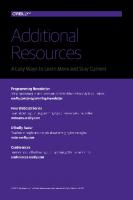
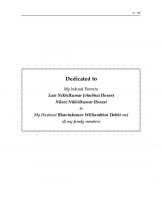


![MongoDB for Java developers design, build, and deliver efficient Java applications using the most advanced NoSQL database [Online-Ausg ed.]
9781785280276, 1785280279, 9781785286292, 1785286293](https://ebin.pub/img/200x200/mongodb-for-java-developers-design-build-and-deliver-efficient-java-applications-using-the-most-advanced-nosql-database-online-ausgnbsped-9781785280276-1785280279-9781785286292-1785286293.jpg)

![Java for ColdFusion Developers [1st ed.]
9780130461803, 0130461806](https://ebin.pub/img/200x200/java-for-coldfusion-developers-1stnbsped-9780130461803-0130461806.jpg)
