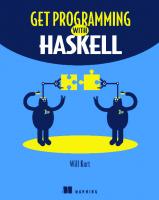Get Programming with Java
637 136 9MB
English Pages [307] Year 2019
Get Programming with Java MEAP V04
Copyright
Welcome
Brief contents
Unit 0: Getting Started with Java
Lesson 1: Get Started
1.1 What is an Integrated Development Environment
1.2 Install the Java Development Kit (JDK)
1.3 How to Install NetBeans
1.4 NetBeans Environment Setup
1.5 Write a Java Program Using NetBeans
1.6 Summary
Unit 1: Classes and Objects
Lesson 2: Creating Classes
2.1 Defining a Class
2.2 Add Class Behaviors using Methods
2.3 Create objects based on the class definition
2.4 Summary
Lesson 3:
Visibility Modifiers
3.1 Packages
3.2 Visibility Modifiers Explained
3.3 Visibility Modifiers in Action
3.4 Summary
Lesson 4:
Adding Methods
4.1 Method Signatures
4.1.1 Visibility Modifier
4.1.2 Return Type
4.1.3 Method Naming Conventions
4.1.4 Parameter List
4.1.5 Method Body
4.2 Adding Getter and Setter Methods
4.3 Adding More Methods
4.4 Summary
Lesson 5: Adding Loops
5.1 Adding a Count Controlled Loop
5.2 The While Loop
5.3 The Do…While Loop
5.4 The for-each Loop
5.5 Summary
Lesson 6:
Arrays and ArrayLists
6.1 Creating arrays
6.2 Access and modify elements in an array
6.3 Manipulating arrays using the Arrays class
6.4 Creating ArrayLists
6.5 Accessing and modifying elements in an ArrayList
6.6 Summary
Lesson 7:
Capstone 1
7.1 Flowchart the Solution
7.2 Create an Employee Class
7.3 Add getter and setter methods to the Employee class
7.4 Add methods to the Employee class
7.5 Wrap It Up
7.6 Summary
Unit 2: Application Programming Interface (API)
Lesson 8:
Standard Java API
8.1 How to read the API documentation
8.2 Scanner class
8.3 Wrapper classes
8.3.1 Wrapper classes for primitive data types
8.3.2 Wrapper class methods
8.4 Summary
Lesson 9:
String and StringBuilder Classes
9.1 Working with strings
9.2 Converting between numbers and strings
9.3 String methods
9.4 StringBuilder class and methods
9.5 Summary
Lesson 10: Static Methods and Variables
10.1 Static Methods
10.2 Static Variables
10.3 Final Static Variables
10.4 Summary
Lesson 11:
Using Interfaces
11.1 What is an Interface
11.2 Defining a new Interface
11.3 Implementing an Interface
11.4 Summary
Lesson 12: Capstone 2
12.1 Create the Author class
12.2 Create the Book class
12.3 Create the ACMEPublishing class
12.4 Summary
Unit 3: Programming with Objects
Lesson 13: Overloading Methods
13.1 Three ways to overload a method
13.2 Quick Check 13-1:
13.3 Write a class with overloaded methods
13.4 Call the overloaded method
13.5 Overloading Constructors
13.6 Summary
Lesson 14: Overriding Methods
14.1 Write a Class that Extends Another Class
14.2 Write an overridden method in a subclass
14.3 Using the keyword super
14.4 Using the keyword instanceof
14.5 Summary
Lesson 15: Polymorphism Explained
15.1 Understand the Definition of Polymorphism
15.2 Benefits of Using Polymorphism
15.3 The Difference Between Compile Time and Runtime Polymorphism
15.4 Summary
Lesson 16: Polymorphism In Action
16.1 Setup Classes Using Inheritance to Demonstrate Polymorphism
16.2 Define Objects Using Polymorphism
16.3 What Does it Mean to Upcast and Downcast objects
16.4 How the JVM Chooses the Correct Method to Execute
16.5 Summary
Lesson 17: Comparing Objects
17.1 Comparing Objects vs. Primitive Data Types
17.2 Compare Objects for Equality
17.3 Use the Comparable interface to compare objects
17.4 Summary
Lesson 18: Capstone
18.1 Creating Classes
18.1.1 The Project class
18.1.2 The Address Class
18.1.3 The Worker class
18.1.4 The Carpenter Class
18.1.5 The Electrician Class
18.1.6 The Plumber Class
18.2 Main Application
18.3 Summary
Unit 4: More Programming with Objects
Lesson 19: Pass by Value vs. Pass by Reference
19.1 Passing Primitive Types
19.2 Passing Reference Types
19.3 Summary
Lesson 20: Garbage Collection
20.1 Java Heap
20.2 Garbage Collection
20.2.1 20.2.1 Nullifying the reference variable
20.2.2 Reassigning the reference variable
20.2.3 Creating an object inside a method
20.2.4 Island of Isolation
20.3 Summary
Lesson 21: Java Collections: List
21.1 Collections in Java
21.2 Understand when to use the List collection
21.3 ArrayList, LinkedList and Vector
21.4 Common Collection Interface Methods
21.5 Summary
Lesson 22: Java Collections: Set
22.1 Sets in Java
22.2 Understand when to use the Set collection
22.3 HashSet, LinkedHashSet, and TreeSet
22.3.1 HashSet
22.3.2 LinkedHashSet
22.3.3 TreeSet
22.4 Common Collection Interface Methods
22.5 Summary
Recommend Papers

- Author / Uploaded
- Peggy Fisher
File loading please wait...
Citation preview
MEAP Edition Manning Early Access Program
Get Programming with Java Version 4
Copyright 2019 Manning Publications For more information on this and other Manning titles go to manning.com
©Manning Publications Co. We welcome reader comments about anything in the manuscript - other than typos and other simple mistakes. These will be cleaned up during production of the book by copyeditors and proofreaders. https://forums.manning.com/forums/get-programming-with-java
welcome First, I want to say thank you for choosing my book, Get Programming with Java! This version of a Java book is designed to increase your knowledge of programming with objects. Since Java is considered an object-oriented programming language, it makes sense that I use that as my tool of choice.
It is important to understand that some prior
programming experience is essential to get the most out of this book. It is written with the premise that you, the reader, have already learned about basic programming constructs, such as variables, data types, loops and methods. This knowledge can be from programming with JavaScript, Python, or a similar programming language. The Java programming language is still considered one of the most popular objectoriented programming languages available.
It was originally developed under Sun
Microsystems, but more recently it was taken over by Oracle. For this book, you will probably notice right away that I am also a teacher. I approached this book with the same thought and diligence that I use when preparing to teach Java to students.
Teaching is my lifelong passion, and I think it comes through in this book. I’m
telling you this, so you know this is not strictly a technical book about all things Java, it is a book that teaches you the important concepts in Java starting with an understanding of object representation through advance topics such as inheritance, file processing, collections, and a discussion on design patterns in Java. After completing this book, you can add Java to the list of tools in your toolbox. In today’s job landscape, this is a great addition to any resume. Be sure to update your Linkedin profile with this skill! I strongly encourage you to post any questions or comments you have about the content in the book’s forum. This feedback is appreciated so that I can make improvements and increase your understanding of the material. Sincerely, —Peggy Fisher
©Manning Publications Co. We welcome reader comments about anything in the manuscript - other than typos and other simple mistakes. These will be cleaned up during production of the book by copyeditors and proofreaders. https://forums.manning.com/forums/get-programming-with-java
brief contents UNIT 0: Lesson 1
GETTING STARTED WITH JAVA Get Started
UNIT 1 Lesson 2
CLASSES AND OBJECTS Creating classes
Lesson 3
Visibility modifiers
Lesson 4
Adding methods
Lesson 5
Adding loops
Lesson 6
Arrays and ArrayLists
Lesson 7
Capstone 1 (Payroll)
UNIT 2: Lesson 8
APPLICATION PROGRAMMING INTERFACE (API) Standard Java API
Lesson 9
String and StringBuilder Classes
Lesson 10
Static methods and variables
Lesson 11
Using interfaces
Lesson 12
Capstone 2
UNIT 3: Lesson 13
PROGRAMMING WITH OBJECTS Overloading Methods
Lesson 14
Overriding Methods
Lesson 15
Polymorphism Explained
Lesson 16
Polymorphism in Action
Lesson 17
Comparing Objects
Lesson 18
Capstone 3
©Manning Publications Co. We welcome reader comments about anything in the manuscript - other than typos and other simple mistakes. These will be cleaned up during production of the book by copyeditors and proofreaders. https://forums.manning.com/forums/get-programming-with-java
UNIT 4: Lesson 19 Lesson 20 Lesson 21 Lesson 22 Lesson 23 Lesson 24 Lesson 25 Lesson 26
MORE PROGRAMMING WITH OBJECTS Pass by Value vs. Pass by Reference Garbage Collection Java Collections: List Java Collections: Set Collections: Queues Collections: Maps Using Generic classes Capstone 4
UNIT 5: Lesson 27 Lesson 28 Lesson 29 Lesson 30 Lesson 31 Lesson 32
FILE PROCESSING Reading from Files Writing to Files Using Streams from Java 8 Data parsing File error handling Capstone 5
UNIT 6: Lesson 33 Lesson 34 Lesson 35 Lesson 36 Lesson 37 Lesson 38
ADVANCED TOPICS Exception Handling Lambda Functions Coupling/Cohesion Design Patterns Singletons Encapsulation SPECIAL LESSONS: How to run Java programs from the terminal How to use JShell Package your app for deployment
©Manning Publications Co. We welcome reader comments about anything in the manuscript - other than typos and other simple mistakes. These will be cleaned up during production of the book by copyeditors and proofreaders. https://forums.manning.com/forums/get-programming-with-java
1
Unit 0 Getting Started with Java
©Manning Publications Co. We welcome reader comments about anything in the manuscript - other than typos and other simple mistakes. These will be cleaned up during production of the book by copyeditors and proofreaders. https://forums.manning.com/forums/get-programming-with-java
2
1 Get Started
After reading lesson 1, you will be able to: •
Install the NetBeans Integrated Development Environment (IDE)
•
Configure IDE settings for writing Java programs
•
Type in code, compile it, and run it using the IDE
This lesson walks through the process of installing all the parts needed to write code and run your Java programs using the NetBeans IDE on both macOS and Windows. There has been much debate over whether the use of an IDE should be used to teach programming skills. The other option is to use a text editor to type your code, then use a command prompt window to compile and run the code. Personally, I prefer to start with an IDE for a few reasons: •
An IDE helps find syntax errors prior to code execution (avoids frustration)
•
New programmers can build confidence in their ability to write code quickly
•
Allows new programmers to concentrate on understanding the logic of coding, not the details of the language
•
Provides tools to help debug when there are logic problems that are not readily seen in the code
When you first learn to program, using an IDE provides several advantages. For example, when typing your code using an IDE, there is instant feedback regarding syntax errors and even some logic errors, such as trying to use undeclared variables. Java is a strictly-typed programming language; every variable must be defined with a data type and in many cases initialized prior to use. Another nice feature of most IDEs is some form of code completion.
©Manning Publications Co. We welcome reader comments about anything in the manuscript - other than typos and other simple mistakes. These will be cleaned up during production of the book by copyeditors and proofreaders. https://forums.manning.com/forums/get-programming-with-java
3
Consider this You’re comfortable programming in a different language than Java, and ar familiar with basic object-oriented concepts. Now, you want to start programming in Java, the first thing you need to know is the difference in the syntax for Java compared to other languages. To begin with, one of the key syntactical differences is the use of semicolons in Java. Other languages, such as Python, use spacing and indentation to dictate blocks of code and the end of a statement. In Java, every statement must end with a semicolon. When typing code into an IDE, it provides an instant error and a hint if you forget to include the semicolon. Do you think using an IDE is an advantage when learning a new language?
1.1
What is an Integrated Development Environment An Integrated Development Environment is designed to provide a one-stop shop. Rather than using a separate text editor to type your code, then invoke a compiler to create a class file (which is required for code execution), and finally running the program in a Java runtime environment, all three components are included in one software environment. Another benefit of using the combined environment is the graphical user interface (GUI) that provides menus, toolbars, semantic coloring of the text as you type your code, immediate identification of syntax errors, code completion, and even some compile time errors can be identified when using an IDE. One of my favorite parts of using an IDE is the debugging tool that is included. This tool can be used to find errors in your code, often referred to as ‘bugs’. It can also be used to walk through the view your code execution one statement at a time and even view the values of all variables included in the program. There are many different IDEs available for Java programming. Here are a few of the more common ones: •
NetBeans
•
Eclipse
•
IntelliJ
•
BlueJ
•
DrJava
•
JDeveloper
•
JCreator
Each IDE has its pros and cons, but for this book I have chosen to use NetBeans. NetBeans has many features to make coding more productive, such as: •
Automatically inserting matching braces, brackets, and quotes
•
Code formatting
•
Smart code completion
•
Managing imports
•
Ability to generate code
©Manning Publications Co. We welcome reader comments about anything in the manuscript - other than typos and other simple mistakes. These will be cleaned up during production of the book by copyeditors and proofreaders. https://forums.manning.com/forums/get-programming-with-java
4
•
Providing code templates for commonly used code snippets
•
Helping to create the required code to generate a Javadoc
•
Semantic code coloring
Did you know In NetBeans, the code completion feature is usually turned on by default but it can be deselected by going to Tools/Options/Editor/Code Completion. If code completion is disabled, you can retrieve a list of code options by typing CTL-Space (Windows) or CMD-Space (mac).
Quick Check 1-1: Which of the following is NOT a benefit of using an IDE: a. Combined text editor, compiler and runtime environment b. Code Completion c.
Integrated debugging tool
d. Automatic syntax error correction
1.2
Install the Java Development Kit (JDK) Whether you are using an IDE or a text editor to write your code, first you must download the Java Development Kit, commonly referred to as the JDK.
This is available from the Oracle
website: http://oracle.com. When the JDK is downloaded, it automatically includes the Java Runtime Environment (JRE) and the Java APIs. The JDK provides the tools needed to write and compile Java code along with access to the prewritten code in the APIs. The JRE provides the runtime environment for deploying the programs and running them.
Figure 1.1 The JDK includes the Java Language, Tools, and the Java Runtime Environment (JRE)
©Manning Publications Co. We welcome reader comments about anything in the manuscript - other than typos and other simple mistakes. These will be cleaned up during production of the book by copyeditors and proofreaders. https://forums.manning.com/forums/get-programming-with-java
5
It is important to choose the correct download based on your system; for example, I am using a Macbook Pro, so I chose the download for macOS. (Make sure to select the radio button to Accept License Agreement before starting the download.) If you are running windows and you have a 32-bit operating system, choose the x86 version of the downloads.
Figure 1.2 Screenshot from Oracle website with information on JDK downloads Once the download is complete, run through the installation process by double clicking on the download and following the installation instructions.
Quick Check 1-2: The JDK includes: a. Java Language, Tools, and JRE b. Java Language and a debugger c.
1.3
Tools, debugger, and JVM
How to Install NetBeans There are two options for downloading the NetBeans IDE. The Oracle website can be used to download the JDK alone or there is an option to download NetBeans with the JDK. This saves you the extra step of downloading two separate files.
©Manning Publications Co. We welcome reader comments about anything in the manuscript - other than typos and other simple mistakes. These will be cleaned up during production of the book by copyeditors and proofreaders. https://forums.manning.com/forums/get-programming-with-java
6
Figure 1.3 Screenshot of Installation options for standalone JDK or NetBeans with JDK If you already installed the JDK, then it is not necessary to download it again and you can use the
NetBeans
website
to
download
the
latest
version
of
NetBeans
(https://netbeans.org/downloads/).
Figure 1.4 Screenshot of the NetBeans IDE Download page showing all download options There are several options to choose from, but to follow along with the examples in this book, choose Java SE download. Also notice the top of the window and make sure you have chosen ©Manning Publications Co. We welcome reader comments about anything in the manuscript - other than typos and other simple mistakes. These will be cleaned up during production of the book by copyeditors and proofreaders. https://forums.manning.com/forums/get-programming-with-java
7
the correct platform. In Figure 1.4, my platform is Mac OS X. The NetBeans website has a link to Installation Instructions. It is a good idea to check that link since you might be working with a newer version of the product. Once the download is complete, launch NetBeans. In the next section, we will review some of the environment settings to check before continuing with our activities. Figure 1.4 shows a screenshot of the installation process on a Mac. As you can see, the installation wizard makes it easy to install. Start by reading the Introduction, then click the Continue button (see Figure 1.5). The next screen provides all the license information. You must click the Agree to button.
The Destination Select gives you the option to change the default location, then
click the Continue button again. At the next window, click the Continue button. At the very end, you will get a summary of the install.
Figure 1.5 Screenshot of NetBeans Installation on a macOS When NetBeans is opened for the first time, you will see the Start Page (see figure 1.6) From the Start Page, take a look at the links available under the Demos & Tutorials or click the button ‘Take a Tour’ to learn about NetBeans.
©Manning Publications Co. We welcome reader comments about anything in the manuscript - other than typos and other simple mistakes. These will be cleaned up during production of the book by copyeditors and proofreaders. https://forums.manning.com/forums/get-programming-with-java
8
Figure 1.6 Screenshot of the Start Page in NetBeans
Did you know Every time you open NetBeans, the Start Page will automatically show up. On the upper right corner of the Start Page, you can deselect the ‘Show on Startup’ checkbox. If you accidentally changed the checkbox but you want to see the Start Page, simply go to the Help option and choose Start Page.
Quick Check 1-3: True or False: If I accidentally closed the ‘Start Page’, I can’t get back to the page without restarting NetBeans.
1.4
NetBeans Environment Setup The first setting that you want to check in your NetBeans installation is the Java Platform version.
Go to Tools/Java Platforms, make sure that the Platform name and Platform
Directory are set to your version of the JDK. On a Windows machine, the JDK is usually in this folder: C:\Program Files\Java\ by default. For a macOS, the JDK is located here: /Library/Java/JavaVirtualMachines/jdk1.8.0_45.jdk/Contents/Home. Next, depending on what other programming languages and IDEs you might have used, you might want to personalize the settings such as the background color, the font size, and so on. The default profile is called NetBeans and it provides a white background. There are several themes that are included in the download. On a Windows machine, you can go to Tools/Options/Fonts & Colors. For a mac, go to NetBeans/Preferences/Fonts & Colors. Many ©Manning Publications Co. We welcome reader comments about anything in the manuscript - other than typos and other simple mistakes. These will be cleaned up during production of the book by copyeditors and proofreaders. https://forums.manning.com/forums/get-programming-with-java
9
programmers prefer a black background, so feel free to change it to your preference. Figure 1.5 show the NetBeans Options window on a Mac.
Figure 1.7 Screenshot of the Options menu in NetBeans
Quick Check 1-4: To change the look and feel of the IDE code window, change the _____________: a. Keymap b. Profile c.
Category
d. Appearance
1.5
Write a Java Program Using NetBeans Now that we have installed all of the parts needed to start programming in Java, let’s write our first program. In the NetBeans IDE, start by using the File menu, choose New Project. A dialog box appears, choose Java /Java Application and hit Next.
©Manning Publications Co. We welcome reader comments about anything in the manuscript - other than typos and other simple mistakes. These will be cleaned up during production of the book by copyeditors and proofreaders. https://forums.manning.com/forums/get-programming-with-java
10
Figure 1.8 Screenshot of first step to create a new project in NetBeans Give the application a name; for our example, name the project “JavaRocks”, then click Finish.
©Manning Publications Co. We welcome reader comments about anything in the manuscript - other than typos and other simple mistakes. These will be cleaned up during production of the book by copyeditors and proofreaders. https://forums.manning.com/forums/get-programming-with-java
11
Figure 1.9 Screenshot of NetBeans, here we give our project a name The IDE creates a project folder with several subfolders and a file with a .java extension. This is where we write our Java code.
Figure 1.8 shows the program that gets created in
NetBeans.
Figure 1.10 A screenshot of our first Java program
©Manning Publications Co. We welcome reader comments about anything in the manuscript - other than typos and other simple mistakes. These will be cleaned up during production of the book by copyeditors and proofreaders. https://forums.manning.com/forums/get-programming-with-java
12
Every Java project must include at least one file that contains a main method. In our first program, line 3 is the start of this method. The main method extends from line 3 where it starts with an open curly brace and ends on line 5 with a closing curly brace. In the next few lessons, we will talk more about exactly what each line of code is doing in this example. Before we run this new program, let’s add a line of code so we can see it print information to the console. The console is also part of the IDE. Keeping it simple, replace the comment on line 4 that currently says // TODO code application logic here with this line of code: System.out.println(“Java Rocks!!”);
Make sure that you type the line of code exactly as it appears above. Java is case-sensitive, so you must use a capital S for System and lower case for the remaining command. The words inside the double quotes can be mixed case - they are considered a literal constant. Next, we want to save the program, make sure that you don’t change the file name. In Java, the file name must match the class name exactly. Once you are done, click the green arrow to the right of the hammer and brush. You should see output similar to Figure 1.9.
Figure 1.11 Screenshot of the output from running the program JavaRocks
©Manning Publications Co. We welcome reader comments about anything in the manuscript - other than typos and other simple mistakes. These will be cleaned up during production of the book by copyeditors and proofreaders. https://forums.manning.com/forums/get-programming-with-java
13
Quick Check 1-5: Every Java project must have at least one ________________: a) comment b) println statement c)
1.6
main method
Summary In this lesson, we reviewed the installations necessary to write Java code, compile your code, and run your code. We also reviewed instructions for downloading an Integrated Development Environment. In the next lesson, we will work on writing code for a program that acts like a calculator. This lesson is being used as an introduction to the syntax of Java and Java libraries.
Some
programming languages, such as Python, do not require as much explicit notation such as curly brackets to indicate blocks of code. Instead, Python stresses lines and indentation instead of explicit curly brackets used in Java.
TRY THIS: Once you have the Java JDK downloaded and the NetBeans IDE installed, create a new project. Use the sample code from this lesson and instead of printing "Java Rocks", print your name.
QUICK CHECK 1-1: Which of the following is NOT a benefit of using an IDE: a. Combined text editor, compiler and runtime environment b. Code Completion c.
Integrated debugging tool
d. Automatic syntax error correction
QUICK CHECK 1-2: The JDK includes: a. Java Language, Tools, and JRE b. Java Language and a debugger c.
Tools, debugger, and JVM
QUICK CHECK 1-3: a. False: If I accidentally closed the ‘Start Page’, I can’t get back to the page without restarting NetBeans. To find the ‘Start Page’, click ‘Help’ in the menu bar and choose ‘Start Page’.
©Manning Publications Co. We welcome reader comments about anything in the manuscript - other than typos and other simple mistakes. These will be cleaned up during production of the book by copyeditors and proofreaders. https://forums.manning.com/forums/get-programming-with-java
14
QUICK CHECK 1-4: To change the look and feel of the IDE code window, change the _____________: a. Keymap b. Profile c.
Category
d. Appearance
QUICK CHECK 1-5: Every Java project must have at least one ________________: a. comment b. println statement c.
main method
ANSWER TO THE TRY THIS:
Figure 1.12 Screenshot from NetBeans for the updated code and the output message
Listing 1.1: Java program that prints out your name 1 2 3 4 5 6
package javarocks; public class JavaRocks { public static void main(String[] args) { System.out.println("Peggy Fisher"); //#A } }
#A In the println statement, I changed “Java Rocks” to my name, “Peggy Fisher”
©Manning Publications Co. We welcome reader comments about anything in the manuscript - other than typos and other simple mistakes. These will be cleaned up during production of the book by copyeditors and proofreaders. https://forums.manning.com/forums/get-programming-with-java
15
Unit 1 Classes and Objects
©Manning Publications Co. We welcome reader comments about anything in the manuscript - other than typos and other simple mistakes. These will be cleaned up during production of the book by copyeditors and proofreaders. https://forums.manning.com/forums/get-programming-with-java
16
2 Creating Classes
After reading lesson 2, you will be able to: •
Define a new class
•
Add fields to represent the class attributes
•
Add methods to the class to represent class behaviors
•
Create objects based on the class definition
Java is an object-oriented programming language, but in order to create objects we have to start by creating a class. A class in Java is a blueprint or template for an object. So, what does that mean? Java programs create objects that model items in the real world. These items can represent physical items such as a car or more abstract objects such as a bank account. Before we can create a class, we must identify the attribute(s) and behavior(s) of our objects. I find it helpful to think of the attributes as the adjectives used to describe the object and the behaviors are the verbs or actions that we can perform on the object. For example, a car has the following attributes: •
Make
•
Model
•
Year
•
MPG
•
Color
And the behaviors include: •
Move forward
•
Move backward
•
Stop (or brake)
•
Turn left/right
•
Honk horn
©Manning Publications Co. We welcome reader comments about anything in the manuscript - other than typos and other simple mistakes. These will be cleaned up during production of the book by copyeditors and proofreaders. https://forums.manning.com/forums/get-programming-with-java
17
Consider This You have been hired by a local car dealership to provide their IT support. The first project is to create a mailing list for all their customers. The owner wants to automate the process of sending out reminders for customers that need maintenance appointments for their vehicles. In order to write a program to automate this process, what class(es) do you think are needed for this project?
2.1
Defining a Class Remember, a class is like a blueprint (or template) for the objects needed in your program. The best way to understand how to create a class is to walk through an example. So, I am going to create a class that represents a car. To understand the type of information we need about each car, table 2.1 contains sample information about three cars.
Table 2.1: Attributes for three cars make
model
year
mpg
color
Subaru
Outback
2017
28
black
Chevrolet
Malibu
2015
30
grey
Ford
Fusion
2018
32
blue
It is time to create our car class in Java. It is possible to use an IDE to create our class, but since this is our first program, I am going to just use a text editor. To start, I create a file named Car.java.
Note about Java naming standards For this example, the Car class is created in a file named Car.java. The Java programming language requires the file name to match the class name exactly including mixed case.
Inside the text file, start by using the keyword class followed by the class name. It is recommended that all class names start with an upper-case letter. Next, I have added all of the attributes identified for a car using the appropriate data types and variable names. For the variables that contain descriptive words, I have identified them as String variables. Since the
year is numeric without any decimal points, I declared it as an integer, which in Java is int. And finally, the field for MPG or Miles Per Gallon is a double since it is a floating-point number.
©Manning Publications Co. We welcome reader comments about anything in the manuscript - other than typos and other simple mistakes. These will be cleaned up during production of the book by copyeditors and proofreaders. https://forums.manning.com/forums/get-programming-with-java
18
Figure 2.1 Code listing for the start of the Car class
Note: The String data type is actually a class, therefore it must be coded with an upper-case S, as opposed to the lower-case letters for int and double. The String class is discussed in more detail later in this book.
The data fields for a class are often referred to as instance data. It is called instance data since the values are specific to an instance of the class and are not shared among all instances of the same class. Instance variables (fields) are defined directly inside the class. In table 2.1, the first row represents a single object, which is called an instance of the car class. This specific object has instance data detailing that this car make is a Subaru, model is a Outback, year is 2017, mpg is 28 and the color is black. This data is not shared with the other two rows in our table. Each car has its own information.
Quick Check 2.1, fill in the blank and multiple choice: 1.
A class is the ___________ for an object.
2.
A class contains the _________ and ____________ for an object, choose one: a. attributes, behavior b. name, data type c.
child, parent
3.
The class defines the ___________ data for an object.
4.
Given the class name: MyFirstClass, what is a valid file name for this class: a. myfirstclass.java b. MyFirstClass.java c.
anyname.java
©Manning Publications Co. We welcome reader comments about anything in the manuscript - other than typos and other simple mistakes. These will be cleaned up during production of the book by copyeditors and proofreaders. https://forums.manning.com/forums/get-programming-with-java
19
2.2
Add Class Behaviors using Methods Now that I have added the Car class and the fields for that class, the next important step is adding the behaviors to our class. Each behavior is added as a method in Java. A detailed explanation of methods in Java is in a later lesson, but for this example, I am adding a few simple methods. In figure 2.2, I have added methods that represent the behaviors of a car. Each method has the keyword void before the method name. This keyword indicates that the method does not return any values.
Figure 2.2 Code listing of the Car class with methods added The methods that are declared inside of a class can be used once we create an instance of the class. In other words, once we have an object defined. In the next section I will show you how to use the Car class to create car objects.
©Manning Publications Co. We welcome reader comments about anything in the manuscript - other than typos and other simple mistakes. These will be cleaned up during production of the book by copyeditors and proofreaders. https://forums.manning.com/forums/get-programming-with-java
20
Quick Check 2.2: Which statement is not a behavior for the Car class: a. moveForward() b. setColor() c.
2.3
honk()
Create objects based on the class definition Now that we have created our Car class, the next step is to create objects that hold the instance data about each car. In Java, each object is given a variable name and then the keyword ‘new’ is used to create the object. The process of creating an object from a class is called instantiation. In other words, we are creating a single instance of an object using the class as the model. For this activity, I will create a new car object. In Listing 2.2, starting on line 20 I added a main method to the program.
Listing 2.2: Creating a new car object 1. 2. 3. 4. 5. 6. 7. 8. 9. 10. 11. 12. 13. 14. 15. 16. 17. 18. 19. 20. 21. 22. 23. 24. 25. 26. 27. 28.
class Car { String make; String model; int year; double mpg; String color; void moveForward() { } void moveBackward() { } void stop() { } void turnLeft() { } void turnRight() { } void honk() { } public static void main(String[] args) { //#A Car myCar = new Car(); //#B myCar.make = "Subaru"; //#C myCar.model = "Outback"; //#C myCar.year = 2017; //#C myCar.mpg = 28; //#C myCar.color = "black"; //#C } }
#A Every Java program requires a starting point defined as a main method #B This statement instantiates a new Car object named myCar
©Manning Publications Co. We welcome reader comments about anything in the manuscript - other than typos and other simple mistakes. These will be cleaned up during production of the book by copyeditors and proofreaders. https://forums.manning.com/forums/get-programming-with-java
21
#C Using dot notation, the instance data for the myCar object is populated with real values
Note: When executing a Java program, the Java Virtual Machine (JVM) searches the code for the main method: public
static void main(String[] args). This is a requirement in every Java application. This is the starting point of execution in Java.
Inside the main method, line 21 creates the first car object using the Car class. Figure 2.3 explains the parts of this statement.
Figure 2.3 Diagram of the statement used to create a new car object from the Car class This statement creates the new object myCar. Once the object is created, the next step is to populate the data fields. Lines 22-26 assign values to the data fields in myCar.
In each of these assignment statements, I use dot notation to access the fields for the object myCar. In this example, the dot notation identifies the object followed by a dot and then the variable name of the instance data. In our example, we have myCar.make = "Subaru";. This updates the car make for the object called myCar.
In the next Lesson, I will review some best practices when using object-oriented programming to create objects and retrieve/modify the instance data using methods.
Quick Check 2.3: 1.
What keyword is used when creating an object for the first time: a. new b. this c.
2.
that
The process of creating an object from a class is called: a. new b. instantiation c.
encapsulation
©Manning Publications Co. We welcome reader comments about anything in the manuscript - other than typos and other simple mistakes. These will be cleaned up during production of the book by copyeditors and proofreaders. https://forums.manning.com/forums/get-programming-with-java
22
2.4
Summary In this lesson, you learned: •
Define a new class
•
Add variables to represent the class attributes
•
Add methods to the class to represent class behaviors
•
Create objects based on the class definition
Creating classes and objects is an essential part of any Java program. Remember: the class is the blueprint used to create the template or model of our real-world objects. Then, we use the class to create one or more objects. In the next lesson, I will add more methods to the class that can be used to retrieve and modify instance data for an object.
Try this: A friend owns a pet grooming business. For this activity, we want to create a class in Java to represent a pet. Each pet must have a name, pet type, owner, and age. Then write a main method that creates at least three pet objects and provides values for the instance data of each object.
Quick Check 2.1 Solution: 1.
A class is the blue print for an object.
2.
A class contains the _________ and ____________ for an object, choose one: a. attributes, behavior b. name, data type c.
child, parent
3.
The class defines the instance data for an object.
4.
Given the class name: MyFirstClass, what is a valid file name for this class: a. myfirstclass.java b. MyFirstClass.java c.
anyname.java
Quick Check 2.2 Solution: 2.
Which statement is not a behavior for the Car class: a. moveForward() b. setColor() c.
honk()
©Manning Publications Co. We welcome reader comments about anything in the manuscript - other than typos and other simple mistakes. These will be cleaned up during production of the book by copyeditors and proofreaders. https://forums.manning.com/forums/get-programming-with-java
23
Quick Check 2.3 Solution: 1.
What keyword is used when creating an object for the first time: a. new b. this c.
2.
that
The process of creating an object from a class is called: a. new b. instantiation c.
encapsulation
Solution to Try This Exercise: It is important to remember that everyone programs slightly different, so your solution might not be identical to mine, but that is o.k.
Listing 2.3 This is a sample Pet class used to represent a pet class Pet { String petName; String petType; String owner; int petAge;
//#A //#B //#B //#B //#B
public static void main(String[] args) { Pet p1 = new Pet(); p1.petName = "Harley"; p1.petType = "dog"; p1.owner = "Cy Fisher", p1.petAge = 4;
//#C //#D //#E //#E //#E //#E
Pet p2 = new Pet(); p2.petName = "Harley"; p2.petType = "dog"; p2.owner = "Cy Fisher", p2.petAge = 4;
//#D
Pet p3 = new Pet(); p3.petName = "Harley"; p3.petType = "dog"; p3.owner = "Cy Fisher", p3.petAge = 4;
//#D
} } #A Declare the start of the Pet class #B Instance data for each pet includes name, type of pet, owner’s name and pet age #C All Java applications require a main method, used as the starting point for execution #D Instantiate a new pet object #E Use dot notation to provide values for the instance data ©Manning Publications Co. We welcome reader comments about anything in the manuscript - other than typos and other simple mistakes. These will be cleaned up during production of the book by copyeditors and proofreaders. https://forums.manning.com/forums/get-programming-with-java
24
3 Visibility Modifiers
After reading lesson 3, you will be able to: •
Organize your application using packages
•
Understand the options for visibility modifiers
•
Choose the correct modifier for your code
The visibility modifiers determine the access level of the instance data, method, class, etc. In this lesson I will explain the concept of packages in Java, which is necessary to understand how visibility modifiers affect your application and review the various types that can be used. One reason for using these modifiers is to restrict access.
Think about a banking application.
One of the classes would probably be for a bank account. The bank account class might have a customer’s name, home address, birth date, etc.
If access to these fields is marked as
public, then there is no way to validate that changes are made correctly. For example, the birth year could be set to an invalid year such as 2100.
Consider This The human resources department for Company A uses a Java application to keep track of all employees. The application has an Employee class that contains all the demographic and pay information about the employee. Only employees in HR have access to the sensitive information such as an employee’s full name, social security number, home address, pay scale, etc. What would happen if all of the instance data for the Employee class was marked as public? How can we protect this data from getting updated with invalid information?
3.1
Packages In Java, a package is a namespace used to group a set of classes together.
So far, our
application consisted of only one file with one class, but most Java applications consist of many files and many classes. The package allows us to connect these classes together.
©Manning Publications Co. We welcome reader comments about anything in the manuscript - other than typos and other simple mistakes. These will be cleaned up during production of the book by copyeditors and proofreaders. https://forums.manning.com/forums/get-programming-with-java
25
When using a package, the package name appears at the very top of your code inside your class file. Java naming standards recommend that the package name is written in all lowercase letters to avoid confusion with any class names. To add a class to a package, use the keyword package followed by the package name, for example: package packagename;
As we continue to create more complicated classes, one of the benefits of Java is the vast amount of code already written and tested that is available for general use. These packages are included in the Java API (Application Programming Interface). packages that can be used in our applications.
The API is a library of
Most of these packages are designed for
handling common programming requirements, such as working with String objects or File objects.
This allows us to concentrate on the programming needed to handle the business
requirements for our program. To leverage other classes in Java that are not part of your current package, we can use the import statement. The import statement allows us to ‘import’ other packages that contain
one or more classes. For example, any program that reads information from the console uses the Scanner package and must include this statement: import Java.util.Scanner;
Quick Check 3.1: Packages are used for: a. grouping multiple classes together b. mailing a care package to a loved one c.
3.2
adding graphics to our program
Visibility Modifiers Explained There are four possible values used to control access to your code: public, protected, default (this is the value when the modifier is omitted), and private. Table 3.1 shows each type of modifier, as you can see it goes from least restrictive (public) to most restrictive (private).
Table 3.1: Access Modifiers in Java Modifier
Class
Package
Subclass
Everywhere
public
Y
Y
Y
Y
protected
Y
Y
Y
N
none specified
Y
Y
N
N
private
Y
N
N
N
©Manning Publications Co. We welcome reader comments about anything in the manuscript - other than typos and other simple mistakes. These will be cleaned up during production of the book by copyeditors and proofreaders. https://forums.manning.com/forums/get-programming-with-java
26
It is important to always choose the modifier that is most restrictive but still allows access when needed. Let’s take a closer look at each type: •
public – this is the least restrictive and allows access to this code from the current class, the package, any subclasses, and any other classes.
•
protected – this modifier allows the same access as public except that it can only be accessed by the current class, any classes in the same package, and any subclasses.
•
default – when the modifier is omitted, it is considered a default visibility.
This
restricts access to only the class and classes in the same package •
private – this is the most restrictive and only allows access within the same class
Lesson 2 introduced the topic of classes and objects which are required for any object-oriented (OO) programming language. In a later lesson, I will review the concept of Inheritance in much more detail, but to help understand the concepts of visibility modifiers, I want to explain the relationship of a class and subclass. In Java, we can create a ‘child’ class using another class as the ‘parent’.
This new class becomes a subclass and the parent is called the
superclass. This is one of the strengths of Java, it is referred to as inheritance. Inheritance allows us to create a class that inherits all the public and protected information from the superclass and adds any additional information necessary for the subclass. For example, our Car class could be a subclass of a Vehicle class. Let’s look at a diagram that depicts two packages.
Both packages have two classes, but
package B has a class that is actually a subclass of the Vehicle class in package A.
Figure 3.1 Diagram of two packages to demonstrate the impact of the visibility modifiers
©Manning Publications Co. We welcome reader comments about anything in the manuscript - other than typos and other simple mistakes. These will be cleaned up during production of the book by copyeditors and proofreaders. https://forums.manning.com/forums/get-programming-with-java
27
In this example, Car is a subclass of Vehicle. Package A has two classes: Vehicle and House. Package B has two classes: Car and Garden. Table 3.2 depicts the impact of using each of the visibility modifiers with these two packages.
The table shows the visibility based on the
modifier in the Vehicle class. For example, if the Vehicle class has a data field marked protected, then only the classes in the same package (Vehicle and House) and the subclass (Car) can access that data. Note, when the data is marked as private in the vehicle class, it is not directly accessible by any of the other classes.
Table 3.2 Access to the other classes from the Vehicle class Modifier
Vehicle
House
Car
Garden
public
Y
Y
Y
Y
protected
Y
Y
Y
N
none specified
Y
Y
N
N
private
Y
N
N
N
Quick Check 3.2: 1.
Which of the following is not a visibility modifier in Java: a. public b. private c.
package
2.
T/F: When the private modifier is used, only a subclass access that data.
3.
Which of the following is true about a subclass: a. A subclass is a duplicate of the superclass b. A subclass can access all public and private information from the superclass c.
3.3
A subclass can access public and protected data from the superclass
Visibility Modifiers in Action The next step is to use this information to update our Car class with the appropriate visibility modifiers.
Listing 3.1 shows that the updated Car class, specifically all data is marked as
private and methods are public. The next lesson details the impact of using these modifiers and how it helps with data integrity.
Listing 3.1: Car class updated with visibility modifiers 1. 2.
public class Car { private String make;
//#A //#B
©Manning Publications Co. We welcome reader comments about anything in the manuscript - other than typos and other simple mistakes. These will be cleaned up during production of the book by copyeditors and proofreaders. https://forums.manning.com/forums/get-programming-with-java
28
3.
private String model; //#B private int year; //#B 4. private double mpg; //#B 5. private String color; //#B 6. 7. public void moveForward() { //#C 8. } 9. public void moveBackward() { //#C 10. } 11. public void stop() { //#C 12. } 13. public void turnLeft() { //#C 14. } 15. public void turnRight() { //#C 16. } 17. public void honk() { //#C 18. } 19. public static void main(String[] args) { 20. Car myCar = new Car(); 21. myCar.make = "Subaru"; 22. myCar.model = "Outback"; 23. myCar.year = 2017; 24. myCar.mpg = 28; 25. myCar.color = "black"; 26. } 27. } #A The Car class is now declared as public #B The instance data is marked as private, only methods in the Car class can directly update this data #C All methods are public, making them available everywhere
In this example, all the instance data have been updated and marked as private. This is used to make sure that the data is not updated inadvertently. In OO terms, this allows all the Car information to be encapsulated in the Car class. Each of the methods in this class have been updated as public. That way, other programs can use the methods once they create a Car object, such as myCar.honk();
3.4
Summary In this lesson, you learned: •
How to organize your application using packages
•
What visibility modifiers are in Java
•
Choosing the correct modifier in your code
Remember to choose the most restrictive modifier that still provides the access required.
In
Java, there are four types of modifiers: public, protected, default and private. In the next lesson, I will add more methods to a class and show you how to put the class in a separate file.
©Manning Publications Co. We welcome reader comments about anything in the manuscript - other than typos and other simple mistakes. These will be cleaned up during production of the book by copyeditors and proofreaders. https://forums.manning.com/forums/get-programming-with-java
29
Try this: A friend owns a pet grooming business. Using the class you created from Lesson 2, add the visibility methods to the class, instance data and methods. Quick Check 3.1 Solution: 1.
Packages are used for: a. grouping multiple classes together b. mailing a care package to a loved one c.
adding graphics to our program
Quick Check 3.2 Solution: 1.
Which of the following is not a visibility modifier in Java: a. public b. private c.
package
2.
T/F: When the private modifier is used, only a subclass access that data. False
3.
Which of the following is true about a subclass: a. A subclass is a duplicate of the superclass b. A subclass can access all public and private information from the superclass c.
A subclass can access public and protected data from the superclass
Solution to Try This Exercise: It is important to remember that everyone programs slightly different, so your solution might not be identical to mine, but that is o.k.
Listing 3.2 The Pet class updated with visibility modifiers public class Pet { private String petName; private String petType; private String owner; private int petAge;
//#A //#B //#B //#B //#B
public static void main(String[] args) { Pet p1 = new Pet(); p1.petName = "Harley"; //#C p1.petType = "dog"; p1.owner = "Cy Fisher", p1.petAge = 4; Pet p2 = new Pet(); p2.petName = "Harley"; p2.petType = "dog"; p2.owner = "Cy Fisher", ©Manning Publications Co. We welcome reader comments about anything in the manuscript - other than typos and other simple mistakes. These will be cleaned up during production of the book by copyeditors and proofreaders. https://forums.manning.com/forums/get-programming-with-java
30
p2.petAge = 4; Pet p3 = new Pet(); p3.petName = "Harley"; p3.petType = "dog"; p3.owner = "Cy Fisher", p3.petAge = 4; } } #A The Pet class is now declared as public #B The instance data is marked as private, only methods in the Pet class can directly update this data #C Since these statements are in the same class, the main method can update the instance data
©Manning Publications Co. We welcome reader comments about anything in the manuscript - other than typos and other simple mistakes. These will be cleaned up during production of the book by copyeditors and proofreaders. https://forums.manning.com/forums/get-programming-with-java
31
4 Adding Methods
After reading lesson 4, you will be able to: •
Understand the components of a method signature
•
Add Getter and Setter methods to your class
•
Add more methods to your program
All programming languages have a way to create a block of reusable code. In Python and other programming languages it is called a function, in Java it is called a method. The idea is that the method performs some action, but the calling program does not need to know exactly how it works, just that it will return the correct result or perform the correct action. In Lesson 3, I introduced the topic of encapsulation as a pillar of OO programming.
A key
feature of encapsulation is using methods to access the private data of a class. The methods can contain logic to prevent any erroneous data corruption, such as trying to withdraw an amount more than the current balance of a checking account.
Consider This Have you ever made microwave popcorn? Some microwaves have a button with a label that says ‘popcorn’. When you place the bag of un-popped popcorn in the microwave and push that button, it starts to heat up the bag until the popcorn kernels get hot enough to pop. After a certain amount of time, it shuts off and you have a bag of popped popcorn. This is similar to a method in Java. The microwave has a ‘popcorn’ method. Can you think of other examples related to common household objects that might be considered an object with one or more methods?
4.1
Method Signatures In Java, a method signature paints a picture about how to use the method. The only required elements of a method signature are the method’s return type, the method name, parentheses
©Manning Publications Co. We welcome reader comments about anything in the manuscript - other than typos and other simple mistakes. These will be cleaned up during production of the book by copyeditors and proofreaders. https://forums.manning.com/forums/get-programming-with-java
32
for the parameter list (which can be empty), and the method body inside curly braces (which can also be empty). In addition to these required elements, methods often include a visibility modifier, and a parameter list inside the parentheses. The keyword static is included when the method is not associated with a particular object, like the main method. Static methods are addressed later
in the book. Figure 4.1 describes each part of a method signature, including required and optional components.
Figure 4.1 Diagram of the components in a method signature
4.1.1
Visibility Modifier In lesson 3, I reviewed visibility modifiers in detail, now let’s see how to use them in our methods. Remember, a method can have the following visibility modifiers: public, protected, default and private. It is also possible to omit the visibility modifier in which case the method is only visible to other classes that share the same package name. Table 4.1 details the options for visibility modifiers and their impact on the code.
Table 4.1: Visibility Modifiers in Java Modifier
Class
Package
Subclass
Everywhere
public
Y
Y
Y
Y
protected
Y
Y
Y
N
default
Y
Y
N
N
private
Y
N
N
N
©Manning Publications Co. We welcome reader comments about anything in the manuscript - other than typos and other simple mistakes. These will be cleaned up during production of the book by copyeditors and proofreaders. https://forums.manning.com/forums/get-programming-with-java
33
The visibility modifier plays a key role in enforcing data integrity, so choose your modifier carefully. Try to use the strictest modifier that still provides the access you need.
4.1.2
Return Type The return type identifies what type of information is returned from the method. The return type can be a number, a String, a character, and so on. But, there are times when a method does not need to return any values to the calling program.
In this case, we use the keyword
void to indicate that the method does not return anything. It might be a method that takes information and prints it to the console. In this case there is nothing to return. It is important to point out that a Java method is restricted to returning only one type of data. For example, a method cannot return both a String and a double value, it has to return either a String or a number defined as a double. To get around this limitation, it is possible to return an object and I will address that in a later lesson. Table 4.2 has several method signatures and example return values:
Table 4.2: Sample method signatures Method Signature
Return type
Sample return values
public void popcorn()
void
Does not return any values
public String getFirstName()
String
"Peggy"
public double averageQuizScore()
double
98.74
public int countEmployees()
int
125
public char middleInitial()
char
'J'
public Car getCar()
car
Car object, which contains: "Chevrolet", "Camaro", 2018, 24.5, "Navy"
4.1.3
Method Naming Conventions Most programmers use camel case when naming the methods in Java, such as findAverage. The first letter is in lowercase and the first letter of each subsequent word is capitalized. Try to
use meaningful names that describe the function of the method. For example, a payroll application might have a method named calculateEarnings.
4.1.4
Parameter List All methods are required to have a parameter list, even if it is empty. The parentheses in the method signature identify it as a method. The parameter list provides information to the method from the calling program.
For example, if we need to change the last name of an
employee, the new last name can be included in the parameter list. Then the method is used ©Manning Publications Co. We welcome reader comments about anything in the manuscript - other than typos and other simple mistakes. These will be cleaned up during production of the book by copyeditors and proofreaders. https://forums.manning.com/forums/get-programming-with-java
34
to change the instance data field for the employee last name. Here is the method signature for this method: public void setEmployeeLastName(String lastName)
The parameter list in the method signature identifies the type of data and provides variable names for each item included in the list. In this example, the method code updates the employee’s last name, but does not return any information to the calling program.
NOTE Java uses the terms parameters and arguments when working with methods.
Some developers use
these terms interchangeably. But generally, the term parameter is used to refer to the variable listed in the method signature and an argument is the value that is passed to the method during program execution.
The parameter list can have zero, one or many parameter values. The values in the list do not have to be the same data type. The parameter list data type must match the data type of the values in the call to the method. In my example, I can only include one String value when I call the method setEmployeeLastName.
NOTE
If the method does not require any information from the calling program, an empty parameter list
must be provided.
4.1.5
Method Body When a method is called, control is passed to the method where it executes each statement in the method. The method body returns control when one of the following occurs: •
all statements have been executed
•
a return statement is encountered
•
an error is thrown (which is covered later in the book)
If the method executes successfully, it returns control to the statement immediately following the call to the method. The body of the method has access to the parameters listed in the parameter list and includes a block of code to accomplish some task. If the method signature has a void return type, then the return statement can be omitted in the body of the method. Otherwise, the method body must contain a return statement and the value returned must match the return type specified in the method signature.
Quick Check 4-1: 1.
T/F: The keyword void is used to indicate the method is not used.
2.
T/F: A void method must have a return statement.
3.
What return type should you use for returning the price of an item?
©Manning Publications Co. We welcome reader comments about anything in the manuscript - other than typos and other simple mistakes. These will be cleaned up during production of the book by copyeditors and proofreaders. https://forums.manning.com/forums/get-programming-with-java
35
4.
In the following code snippet, match the visibility modifier, return type, method name, and parameter list: public int countSomething(int x, int y, int z) {
visibility modifier
countSomething
return type
(int x, int y, int z)
method name
public
parameter list
int
5.
Which of the following are valid method names: a. calculate Cost b. moveCharacter c.
6.
1stPlayer
What is missing from this method signature: public void printName {
4.2
Adding Getter and Setter Methods The terms getter and setter are used to describe methods that get and set instance data in a Java class.
Remember, instance data is usually declared as private, therefore, in order to
access this data from within the same class, it is good programming practice to provide a getter and setter method for each piece of instance data. The benefit of using a setter method is that we can add additional code checking to enforce data integrity. For example, if we have instance data that contains a last name, we might want to add logic to make sure the calling program is not setting it to an empty String. Let’s revisit the Car class from Lesson 3 and update it with a getter and setter method for each piece of instance data. Listing 4.1 shows the code from lesson 3. Remember, each car object was given values for the following instance data: •
Make, Model, Year, Miles Per Gallon (MPG), and Color
Listing 4.1: Car Class 1. 2. 3. 4. 5. 6. 7. 8.
public class Car { private String make, model, color; private int year; private double mpg;
//#A
public void moveForward() { } public void moveBackward() {
©Manning Publications Co. We welcome reader comments about anything in the manuscript - other than typos and other simple mistakes. These will be cleaned up during production of the book by copyeditors and proofreaders. https://forums.manning.com/forums/get-programming-with-java
36
9. 10. 11. 12. 13. 14. 15. 16. 17. 18. 19. 20. 21. 22. 23. 24. 25. 26.
} public void stop() { } public void turnLeft() { } public void turnRight() { } public void honk() { } public static void main(String[] args) { Car myCar = new Car(); myCar.make = "Subaru"; myCar.model = "Outback"; myCar.year = 2017; myCar.mpg = 28; myCar.color = "black"; } }
#A Since the three variables: make, model, and color are all String variables, I put them together separated by a comma
This code works great and demonstrates how to create an object from the Car class. Then it assigns values to each piece of instance data. But it would be easy to make a mistake, such as providing a year < 1900 or an empty String for the car make. Also, since the instance data is marked as private, only code in this class can access these fields. What happens if we want to make this Car class available to other classes in our application? The solution is to add getter and setter methods. Code listing 4.2 shows the new Car class with a getter and setter method for all the instance data.
Listing 4.2: Car Class with Getter and Setter Methods 1. 2. 3. 4. 5. 6. 7. 8. 9. 10. 11. 12. 13. 14. 15. 16. 17. 18. 19. 20. 21.
public class Car { private String make, model, color; private int year; private double mpg; public public public public public
String getMake() { return make; } String getModel() { return model; } String getColor() { return color; } int getYear() { return year; } double getMPG() {return mpg; }
public void setMake(String make) { this.make = make; } public void setModel(String model) { this.model = model; } public void setColor (String color) { this.color = color; } public void setYear (int year) { if(year >= 1900 && year 4 && color.length() < 40) //#C this.color = color; else System.out.println("Invalid color");} public void setYear (int year) { if(year >= 1900 && year = 0 && mpg < 100) //#E this.mpg = mpg; else System.out.println("Invalid mpg");} // remaining code omitted
#A Validation check added to check the length of the String is between 3 and 49 characters. #B Validation check added to check the length of the String is between 4 and 99 characters. #C Validation check added to check the length of the String is between 4 and 39 characters. #D Validation check to make sure year is valid (between 1900 and 2050) #E Validation check added to make sure the numeric value for mpg is between 0 and 99.
©Manning Publications Co. We welcome reader comments about anything in the manuscript - other than typos and other simple mistakes. These will be cleaned up during production of the book by copyeditors and proofreaders. https://forums.manning.com/forums/get-programming-with-java
46
5 Adding Loops
After reading lesson 5, you will be able to: •
Understand the syntax of loops in Java
•
Choose the appropriate type of loop for your program
•
Use the for-each loop (or enhanced for loop) to iterate over a series of values
A loop allows us to repeat a block of code until some condition is met. In Java, the types of loops include: for loop – used when you know how many times the loop needs to execute while loop – most common and flexible loop, continues while a condition is true do…while loop – same as a while loop, but the test condition is executed at the end of the loop, therefore the code is always executed at least once for-each – iterates over a series of values without any counter or sentinel value This lesson reviews each type of loop and examples of each loop. Each type of loop has some common errors that can cause an endless loop.
This is referred to as an infinite loop and
sometimes the cause is hard to find. So, for each loop I will review some common errors that can cause an infinite loop.
Consider This Have you ever gone shopping at the grocery store and only had a few items so you decide to check out using the lane marked ‘Less than 15 items’ only to realize the person in front of you definitely has more than 15? What would happen if the grocery store had a program that only allowed up to 15 items when using this checkout lane? What if the person in line counted incorrectly and they actually have 16 items? Well, lucky for those people who don’t always follow the rules, most stores do not have these limits set in the system. but What kind of loop can we use when we don’t know how many items the customer is purchasing?
©Manning Publications Co. We welcome reader comments about anything in the manuscript - other than typos and other simple mistakes. These will be cleaned up during production of the book by copyeditors and proofreaders. https://forums.manning.com/forums/get-programming-with-java
47
5.1
Adding a Count Controlled Loop Have you ever used the pre-programmed buttons on your microwave oven? One of my favorite buttons on the microwave is the popcorn button. The programming for this button starts a timer that counts down the time required to heat up a bag of popcorn. Counters can either count up to a value or count down to a value. In this case, the counter is used to count down the time to the value zero when it stops the heating process. When learning Java after learning another language such as Python, the for statement might seem a little difficult to understand, so let’s take a look at each part of the for loop. Figure 5.3 takes the for loop statement needed for our program and labels each section of the statement.
Figure 5.1: Diagram of the syntax of a for loop in Java Every for loop has three sections: Initialization – This section is only executed once at the beginning of the loop execution. It provides the value of the control variable, in our case we are using counter and setting it to the value one. The statement ends with a semi-colon. (Note: More than one variable can be defined in this section.) Test Condition – This part of the for loop is used to control the number of iterations using a boolean expression. As long as the test condition evaluates to true, the loop will continue. Once the expression is false, the loop ends. This part of the loop is evaluated each time the loop executes. This statement also ends at the semicolon. Update – To make sure the loop eventually ends, this section is usually used to update the counter variable so that the test condition evaluates to false when the number of iterations have been completed. This diagram shows the flow of logic in a for loop in Java. It starts with the initialization, then the test condition. If the condition is true, then it executes the block of code. When the condition changes to false, the loop is finished, and the program continues with the next statement outside of the for loop. The update statement is used to change the control variable. This value can be changed by incrementing it by one, decrementing it by one, and even increment/decrement by some other value, such as by twos.
©Manning Publications Co. We welcome reader comments about anything in the manuscript - other than typos and other simple mistakes. These will be cleaned up during production of the book by copyeditors and proofreaders. https://forums.manning.com/forums/get-programming-with-java
48
Figure 5.2: A flowchart depicting the process used in a for loop Now that we have reviewed the syntax for a count-controlled loop, let’s look at a code snippet that replicates the counter for microwaving a bag of popcorn. Note: In this example, the counter is actually starting at 180 and counting down to zero.
Listing 5.1 This is a code snippet for counting down from 180 seconds to zero for(int time = 180; time > 0; time--) { System.out.print(time + ", "); } System.out.println("The popcorn is done!! Let’s eat!");
When using a for loop, be careful to make sure that you are updating your control variable correctly.
In this example, if we accidentally increased the time in the for statement, the
number would keep getting bigger and the loop would never end. Here is an example: for(int time = 180; time > 0; time++)
By using time++, each time the loop executes it would add one to the time variable and it would never be less than or equal to zero so it would never stop.
©Manning Publications Co. We welcome reader comments about anything in the manuscript - other than typos and other simple mistakes. These will be cleaned up during production of the book by copyeditors and proofreaders. https://forums.manning.com/forums/get-programming-with-java
49
NOTE: Another type of error that can occur when using a for loop is to accidentally add a semicolon after the for statement. The semicolon indicates the end of a statement, so the program would execute the for statement, then continue to the code inside the for loop but only execute it one time. Here is an example: for(int time = 180; time > 0; time --); { System.out.print("counting down"); } This code would only print the message "counting down" once.
Quick Check 5-1: 1.
Write a code snippet using a for loop that prints all the numbers from 1 to 100 (inclusive)
2.
Reverse the loop to print the numbers starting at 100 down to 1
3.
Challenge: Write a code snippet to print every other number from 1 to 100 (hint, use the update portion
4.
What output is printed for each of these statements:
of the for loop to increase the number by two instead of one)
a) for(int i = 0; i=0; j--) {System.out.println(i);}
5.2
The While Loop Section 5.1 describes the process for adding a count-controlled loop which is great when you know how many times to execute your block of code, but that is not always the case. The while loop is probably the most commonly used loop. The idea is that the block of code is executed while the condition is true. This implies that something in the block of code must change the condition to false in order to end the loop. The generic flow of a while loop starts at the top of the code, tests if the condition is true. If the condition is true, it executes the block of code and returns to the top where it tests the condition again. Figure 5.4 is a flowchart of a generic while loop.
©Manning Publications Co. We welcome reader comments about anything in the manuscript - other than typos and other simple mistakes. These will be cleaned up during production of the book by copyeditors and proofreaders. https://forums.manning.com/forums/get-programming-with-java
50
Figure 5.3: A flowchart depicting the flow of a while loop in Java If the condition never changes to false, this causes an infinite loop. Another common error when using a while loop is to accidentally add a semicolon after the while statement, this always causes an infinite loop. Every for loop can be rewritten as a while loop. Consider the popcorn example from section 5.1. We can start by declaring a timer variable and set it to 180. Then, the test condition for the while loop can check if the value is greater than zero. Inside the while loop, the timer is decreased by one each time. Here is a code snippet for this while loop:
Listing 5.2: Code snippet to countdown from 180 to zero using a while loop int time = 180; while(time > 0) { System.out.print(time + ", "); time = time – 1; } System.out.println("The popcorn is done!! Let’s eat!");
For this code snippet, there are at least two ways to easily cause an infinite loop. The first is to accidentally add a semicolon after the while test condition, so it looks like this: while(time > 0);
Remember, in Java the semicolon indicates the end of a statement. So, in this case the time variable starts at 180 and is never changed so it is always greater than zero. The second situation that causes an infinite loop is forgetting to change the counter inside the loop body. Listing 5.3 shows the code snippet for an infinite loop.
©Manning Publications Co. We welcome reader comments about anything in the manuscript - other than typos and other simple mistakes. These will be cleaned up during production of the book by copyeditors and proofreaders. https://forums.manning.com/forums/get-programming-with-java
51
Listing 5.3: Code snippet with an error that causes an infinite loop int time = 180; while(time > 0) { System.out.print(time + ", "); } System.out.println("The popcorn is done!! Let’s eat!");
The variable to keep track of the time starts at 180, but it is never changed inside the body of
the while loop. Therefore, this loop repeats until the user cancels the program or it runs out of memory.
Quick Check 5-2: 1.
What is wrong with this code statement: while(done == true); {…}
2.
Change each for loop to a while loop: a. for(int i = 0; i=0; j--) {…}
5.3
The Do…While Loop Have you ever written a program that allows the user to choose a value from a list, such as a menu? This situation represents a business requirement where the best loop is probably the do…while loop. The do…while loop always executes the code inside the loop at least once and then the test condition is at the end. Figure 5.5 shows the flowchart for a do while loop.
Figure 5.4: A flowchart for a do…while loop
©Manning Publications Co. We welcome reader comments about anything in the manuscript - other than typos and other simple mistakes. These will be cleaned up during production of the book by copyeditors and proofreaders. https://forums.manning.com/forums/get-programming-with-java
52
The code for this type of loop is very similar to a while loop, except the test condition is at the end so the loop always executes at least once. Here is an example of a program that prints a menu and asks the user to choose from a list of options.
Listing 5.4: Use a Do…While Loop to prompt the user with a menu 1. 2. 3. 4. 5. 6. 7. 8. 9. 10. 11. 12. 13. 14. 15. 16. 17. 18. 19.
package fruit; import java.util.Scanner; public class Fruit { public static void main(String[] args) { Scanner in = new Scanner(System.in); System.out.println("What is your favorite summer fruit?"); int choice = 0; do { System.out.println("1. Apples"); System.out.println("2. Oranges"); System.out.println("3. Pears"); System.out.println("4. Blueberries"); System.out.println("Choose one: "); choice = in.nextInt(); } while(choice > 4); System.out.println("You chose: " + choice); } }
In this example, the program presents the user with a list of options. Then, when the user enters a number, it checks to make sure it is not greater than four since there are only four options. If the number is greater than four, the condition evaluates to true and the menu is presented to the user again until they select a number from 1 to 4.
Quick Check 5-3: 1.
Which statement is true for a do…while loop: a. the loop needs to execute at least once b. you use it when you know how many times you need to execute the loop c.
2.
5.4
you use it when the program needs to iterate over every element in a collection
T/F: A do…while loop checks the test condition first.
The for-each Loop The last type of loop that is used in Java is called an enhanced for loop, or a for-each loop. This loop automatically iterates over a collection of items. To demonstrate the for-each loop, I must introduce a collection of items. In Java, one of the simplest ways to create a collection of elements is using an array. An array is used to hold a collection of items that are all the same type. In Java, the array syntax uses square brackets, which creates a variable called videoGames that holds a collection of String elements.
©Manning Publications Co. We welcome reader comments about anything in the manuscript - other than typos and other simple mistakes. These will be cleaned up during production of the book by copyeditors and proofreaders. https://forums.manning.com/forums/get-programming-with-java
53
To loop through all the items, we can use a for loop, here is an example:
Listing 5.5: Using a For Loop to Print a List of Video Games String[] videoGames = {"Super Mario Odyssey", "Call of Duty: WWII", "Splatoon 2"}; for(int i = 0; i