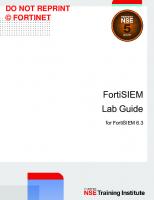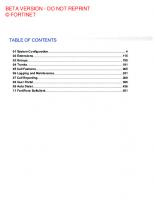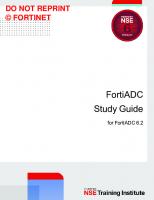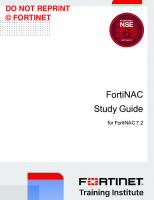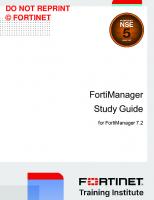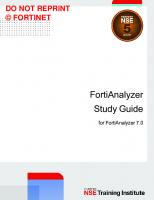Fortinet Advanced Analytics Study Guide for FortiSIEM 6.3
1,153 222 63MB
English Pages [476]
01 Introduction to Multi-Tenancy
02 Defining FortiSOAR, Collectors, and Agents
03 Operating Collectors
04 Windows and Linux Agents
05 Rules
06 Single Subpattern Security Rules
07 Multiple Subpattern Rules
08 Baselines
09 Baseline Rules
10 FortiSIEM UEBA
11 MITRE ATT&CK®
12 Clear Conditions
13 Remediation
Recommend Papers

File loading please wait...
Citation preview
DO NOT REPRINT © FORTINET
Advanced Analytics Study Guide for FortiSIEM 6.3
DO NOT REPRINT © FORTINET Fortinet Training https://training.fortinet.com Fortinet Document Library https://docs.fortinet.com Fortinet Knowledge Base https://kb.fortinet.com Fortinet Fuse User Community https://fusecommunity.fortinet.com/home Fortinet Forums https://forum.fortinet.com Fortinet Support https://support.fortinet.com FortiGuard Labs https://www.fortiguard.com Fortinet Network Security Expert Program (NSE) https://training.fortinet.com/local/staticpage/view.php?page=certifications Fortinet | Pearson VUE https://home.pearsonvue.com/fortinet Feedback Email: [email protected]
9/15/2021
DO NOT REPRINT © FORTINET
TABLE OF CONTENTS 01 Introduction to Multi-Tenancy 02 Defining FortiSOAR, Collectors, and Agents 03 Operating Collectors 04 Windows and Linux Agents 05 Rules 06 Single Subpattern Security Rules 07 Multiple Subpattern Rules 08 Baselines 09 Baseline Rules 10 FortiSIEM UEBA 11 MITRE ATT&CK® 12 Clear Conditions 13 Remediation
4 42 69 120 169 197 238 262 319 353 385 414 439
Introduction to Multi Tenancy
DO NOT REPRINT © FORTINET
In this lesson, you will learn about deploying FortiSIEM in a multi-tenant environment, and identify key implementation requirements. You will also learn about deploying FortiSIEM with and without collectors, and how FortiSIEM collect logs without a collector.
Advanced Analytics 6.3 Study Guide
4
Introduction to Multi Tenancy
DO NOT REPRINT © FORTINET
After completing this lesson, you should be able to achieve the objectives shown on this slide. By demonstrating competence in multi-tenancy, you will be able to determine a customer deployment model, and deploy FortiSIEM with and without a collector.
Advanced Analytics 6.3 Study Guide
5
Introduction to Multi Tenancy
DO NOT REPRINT © FORTINET
In this section, you will learn about FortiSIEM multi-tenancy and how you can manage customer scopes on FortiSIEM.
Advanced Analytics 6.3 Study Guide
6
Introduction to Multi Tenancy
DO NOT REPRINT © FORTINET
Businesses worldwide are struggling to secure their networks against determined attackers who are commonly two steps ahead of the defenders. There is a perfect storm of challenges facing organizations wanting to expand into the new digital market, without compromising their security or brand. Studies show that not only is the number of network attacks increasing, but that the cost of being breached has also continued to rise with each incident. Media attention on high-profile security breaches has also created a higher level of awareness among business leaders, about the risks and costs of security breaches to businesses. The depth and breadth of criminal and state-sponsored cybercriminals, who are often well funded and are developing increasingly sophisticated attacks, is better understood by security buyers today than ever before, and at the same time, the security skills shortage continues to widen. As a result, many CISOs are looking to migrate some or all of their risk out of their IT departments and into the hands of professionals such as managed security service providers (MSSPs).These MSSPs are expected to anticipate and secure networks against innovative and determined threat actors.
Advanced Analytics 6.3 Study Guide
7
Introduction to Multi Tenancy
DO NOT REPRINT © FORTINET
At its core, an MSSP must provide two kinds of basic services: security device management and continuous monitoring. Customers with multiple locations and business-critical applications running across the network have stringent uptime requirements; so, device management and monitoring are crucial to maintain business productivity. Many service providers also add security analytics and threat intelligence services to help mitigate new attacks, including actionable intelligence and a comprehensive view of the distributed security infrastructure. Going forward, these firms will likely differentiate themselves in new areas such as security analytics, threat intelligence, information portals, and customer service. Many MSSPs will also want to provide security remediation, incident response, compliance services, or loss prevention, to further differentiate their organization in the market. Securing thousands of customer locations, meeting service-level agreements (SLAs), and balancing profitability with engineering headcount and infrastructure are ongoing challenges facing MSSPs. So MSSPs need specialized security vendors that understand their business model and can help them meet customer requirements.
Advanced Analytics 6.3 Study Guide
8
Introduction to Multi Tenancy
DO NOT REPRINT © FORTINET
A key requirement for MSSPs with a large, distributed customer base is support for multi-tenancy, or the ability to support multiple customers from a single centralized management console. FortiSIEM is a highly customizable, multi-tenant architecture that enables MSSPs to manage a large number of physical domains, logical domains, and overlapping systems and networks, from a single console. In this environment, it is very easy to cross-correlate information across physical and logical domains and individual customer networks. Not only is FortiSIEM natively multi-tenant, it is also built for the cloud. It is easy to install and manage either as a virtual machine (VM) in an MSSP or customer data center, or as an instance in an Amazon Web Services (AWS) or Microsoft Azure environment. FortiSIEM can even be run as a hybrid model, and is the only product with the ability to seamlessly move from cloud to premises and from premises to cloud. Compartmentalizing SIEM operations can be done in a variety of ways. Just as administrative domains (ADOMs) can be broken into sections based on customer, location, and so on, FortiSIEM can be divided into what are known as organizations. This allows the MSSP to overlay an aggregate view of all tenants, that allows data and events to be managed based on business requirements.
Advanced Analytics 6.3 Study Guide
9
Introduction to Multi Tenancy
DO NOT REPRINT © FORTINET
In the enterprise mode of FortiSIEM, there is just one organization, called the super organization. In a service provider deployment, FortiSIEM supports multi-tenancy through multiple organizations, alongside the super organization.
Advanced Analytics 6.3 Study Guide
10
Introduction to Multi Tenancy
DO NOT REPRINT © FORTINET
In addition to the service provider defining new organizations, FortiSIEM creates two organizations by default, for ease of management. The super local and super global organizations are built in, and are not shown under the Organizations tab.
Advanced Analytics 6.3 Study Guide
11
Introduction to Multi Tenancy
DO NOT REPRINT © FORTINET
The super local organization, also known simply as super, can be thought of as the FortiSIEM back end, or a local tenant. Service providers can discover and monitor their own devices under this organization just like the enterprise edition. By default, everything belongs to the super organization, unless other customers are added.
Advanced Analytics 6.3 Study Guide
12
Introduction to Multi Tenancy
DO NOT REPRINT © FORTINET
Super global is a virtual organization that can view all organizations under management, including the super organization. Users belonging to the super global organization can see other organizations and their data. After installation, FortiSIEM automatically creates an administrator user with full administrator rights for the super global and super local organizations. When the user creates a new organization, FortiSIEM creates an administrator user for that organization. These are accounts with full administrator rights. FortiSIEM users with full administrator rights can create roles and then create users and assign them a role. You can configure roles on FortiSIEM to restrict what users can see and do. You can restrict GUI visibility, organization visibility, and data by writing filters on device type, event type, and any parsed event attribute.
Advanced Analytics 6.3 Study Guide
13
Introduction to Multi Tenancy
DO NOT REPRINT © FORTINET
Scopes on FortiSIEM are administrative views where logs sent by a collector from a customer location can be viewed locally. Therefore, the scope is sometimes called local for an individual customer. Users belonging to local organizations and user-defined organizations can see only their own organization.
Advanced Analytics 6.3 Study Guide
14
Introduction to Multi Tenancy
DO NOT REPRINT © FORTINET
Service provider administrator users can change scopes for administration purposes. This allows the administrator to change the organization view.
Advanced Analytics 6.3 Study Guide
15
Introduction to Multi Tenancy
DO NOT REPRINT © FORTINET
You can log in to the supervisor node as a super global user, if you are a service provider administrator. To log in to the supervisor node as a super global user, in the CUST/ORG ID field, type super. You can also log in to the individual organization by typing the organization name in the CUST/ORG ID field.
Advanced Analytics 6.3 Study Guide
16
Introduction to Multi Tenancy
DO NOT REPRINT © FORTINET
If you are the administrator for a customer, you can access your organization view by logging in to the default login screen with an administrator account that was set up for your organization.
Advanced Analytics 6.3 Study Guide
17
Introduction to Multi Tenancy
DO NOT REPRINT © FORTINET
In this section, you will learn about various common deployment modes for FortiSIEM in a multi-tenant environment.
Advanced Analytics 6.3 Study Guide
18
Introduction to Multi Tenancy
DO NOT REPRINT © FORTINET
Service providers can deploy FortiSIEM without a collector, which is best suited for a hosting type environment. The key is that each customer is on a unique IP address scheme, with no overlap allowed. Typically, each customer device is local to the FortiSIEM cluster, and you can distinguish events and incidents by filtering with the reporting IP address of devices that belong to individual customers.
Advanced Analytics 6.3 Study Guide
19
Introduction to Multi Tenancy
DO NOT REPRINT © FORTINET
A service provider with a collector is the most common deployment type for service providers or very large enterprises using multi-tenancy features. This deployment model allows for overlapping IP address ranges. Each customer can have one or more collectors defined. Collectors can be placed anywhere on the LAN, WAN, DMZ, or remote sites across the internet or in the cloud. Additional benefits, such as remote administration of customer devices, is possible if collectors are used.
Advanced Analytics 6.3 Study Guide
20
Introduction to Multi Tenancy
DO NOT REPRINT © FORTINET
You can also deploy FortiSIEM in a hybrid manner. In hybrid deployments, some customers will have collectors, which are responsible for collecting and sending logs to the FortiSIEM cluster, while other customers can send logs directly to the FortiSIEM cluster. The rules of an overlapping IP address schema still apply in a deployment without a collector. Customers who do not have collectors will need to be on a distinct IP subnet.
Advanced Analytics 6.3 Study Guide
21
Introduction to Multi Tenancy
DO NOT REPRINT © FORTINET
In this section, you will learn about adding customers on FortiSIEM, and defining collectors for those customers. You will also learn about adding an IP range for customers without collectors.
Advanced Analytics 6.3 Study Guide
22
Introduction to Multi Tenancy
DO NOT REPRINT © FORTINET
When you create a new organization, the organization name is the name of the new customer, which will be referenced on the GUI. Typing a value in the Full Name field is optional, and what you type here is not displayed elsewhere. The values that you type in the Admin User and Admin Password fields define the local administrator account username and password for this customer. The value that you type in the Admin Email filed is the email address that will be set for the administrator user for that customer, which is particularly useful for sending alerts and incidents to the administrator user for that organization. Each new organization is automatically given an organization ID, which will be enriched in every new event collected or received for that organization.
Advanced Analytics 6.3 Study Guide
23
Introduction to Multi Tenancy
DO NOT REPRINT © FORTINET
Organizations can be defined in one of two ways. You can associate one or more collectors with an organization. The devices monitored by the collector or the events sent to the collector, automatically belong to the associated organization. You can also define an IP range for an organization. If the sending IP of a device belongs in the IP range, then the device and logs belong to that organization.
Advanced Analytics 6.3 Study Guide
24
Introduction to Multi Tenancy
DO NOT REPRINT © FORTINET
The maximum number of monitored configuration management database (CMDB) devices for the organization can be defined in the Max Devices field. This value is reserved from the overall system device license. The max device feature is applicable only to organizations with collectors.
Advanced Analytics 6.3 Study Guide
25
Introduction to Multi Tenancy
DO NOT REPRINT © FORTINET
There is a limit to the maximum number of devices that you can assign to an organization, and that limit depends on the license that was purchased from Fortinet. You cannot exceed the total devices limit for the whole system.
Advanced Analytics 6.3 Study Guide
26
Introduction to Multi Tenancy
DO NOT REPRINT © FORTINET
Various fields, including the organization name, can be edited after definition. However, fields such as Admin Password, cannot be changed.
Advanced Analytics 6.3 Study Guide
27
Introduction to Multi Tenancy
DO NOT REPRINT © FORTINET
In this section, you will learn about discovering devices and collecting events for customers without collectors.
Advanced Analytics 6.3 Study Guide
28
Introduction to Multi Tenancy
DO NOT REPRINT © FORTINET
Organizations without collectors are defined by unique IP addresses, which can be a single IP address, multiple comma separated IP addresses, or an IP address range. Note that classes inter-domain routing (CIDR) notation is not supported here. If you have multiple networks defined on a device like a router, then you need to define the subnet or IP range for each interface on FortiSIEM. All interface IP addresses count during discovery, unless an exclusion is defined.
Advanced Analytics 6.3 Study Guide
29
Introduction to Multi Tenancy
DO NOT REPRINT © FORTINET
You can add credentials for organizations without collectors on the Credentials tab. You will need to be logged in as a super global user. It is a best practice to name credentials in an organized manner, so that you can identify the credentials for each organization.
Advanced Analytics 6.3 Study Guide
30
Introduction to Multi Tenancy
DO NOT REPRINT © FORTINET
You can define discovery definitions for deployment without collectors on the Discovery tab. You will have to log in as a super global user. Since multiple discovery entries will be defined under the same view, you should develop a good naming scheme.
Advanced Analytics 6.3 Study Guide
31
Introduction to Multi Tenancy
DO NOT REPRINT © FORTINET
The supervisor node performs all discovery, if there are no defined collectors. The supervisor will automatically discover devices, applications, and users in the customer’s IT infrastructure and starts monitoring them. Any discoveries that do not match an organization IP range belong to the super organization.
Advanced Analytics 6.3 Study Guide
32
Introduction to Multi Tenancy
DO NOT REPRINT © FORTINET
To scale a deployment without collectors, you need to add a load balancer so that logs can be balanced in an orderly way, and distributed across all workers and the supervisor, without choking the performance of any single node in the cluster. Remember that not all protocols are supported when you introduce a load balancer to the environment. Syslog and SNMP traps from the network and servers are fine, but protocols such as WMI for performance monitoring, or Windows event log collection, are actually polls from FortiSIEM itself, so those requests cannot be load balanced, and needs to go directly to the device that is being polled. To identify the customer data, the receiving node in a FortiSIEM cluster without a collector looks up which customer the reporting IP belongs to, and tags the event with the customer name and customer ID. This way, you can filter events using the customer ID or name to perform analytics. If an incident is generated for a customer, you can identify the customer by looking at the events that generated the incident. Any undefined reporting IP addresses belong to the super organization, and will be tagged as a local asset of the service provider.
Advanced Analytics 6.3 Study Guide
33
Introduction to Multi Tenancy
DO NOT REPRINT © FORTINET
As the customer base grows and more devices are added to the customer infrastructure, the number of events per second (EPS) also increases. As the EPS increases, the resources on the FortiSIEM cluster can be under strain. More workers need to be added to the FortiSIEM cluster to balance the load.
Advanced Analytics 6.3 Study Guide
34
Introduction to Multi Tenancy
DO NOT REPRINT © FORTINET
In this section, you will learn about multi-tenancy architecture on FortiSOAR.
Advanced Analytics 6.3 Study Guide
35
Introduction to Multi Tenancy
DO NOT REPRINT © FORTINET
When you escalate an alert on FortiSOAR, it becomes an incident. Every incident on FortiSOAR can be considered as a ticket that an analyst will need to work on until they close the incident. The FortiSOAR queue management feature provides you with an overview of the work (records) that must be completed and enables you to assign pending work to users. You can also reassign assignments in case of absence or analyst shift changes. Administrators can create applicable dashboards throughout the application. The dashboards are assigned to users based on their roles. For example, you can create a dashboard that displays alerts that are critical and high, and then assign them to users who have the role of handling alerts. Users can prioritize their work by looking at their dashboard, which displays critical and high alerts. FortiSOAR gives you the option to assign levels of accessibility to users using role-based access control (RBAC) combined with team membership. You can grant users access to specific modules in FortiSOAR based on their role permissions. Users exercise their permissions in conjunction with their team membership(s).
Advanced Analytics 6.3 Study Guide
36
Introduction to Multi Tenancy
DO NOT REPRINT © FORTINET
In an enterprise architecture, there is one single instance of FortiSOAR. You can ingest data using connectors into FortiSOAR from various devices in your infrastructure. When available, it is recommended that most logs be sent through the SIEM, rather than through direct connectors. This ensures the SIEM is a central point of log aggregation and can be used for analytics and reporting. After you integrate your FortiSIEM, or any other SIEM solution, with FortiSOAR, incidents generated by FortiSIEM are ingested by FortiSOAR. Every incident that is sent from FortiSIEM to FortiSOAR is a unique record on FortiSOAR. You can run remediation playbooks from FortiSOAR against those incidents, and perform remediation action on the target devices. For example, if the logs that are sent by FortiGate to FortiSIEM generate an incident that indicates an external malicious actor is trying to access corporate resources, then FortiSOAR evaluates that incident and rates that external IP against various threat intelligence platforms. If the IP is malicious, then you can run a remediation playbook to take action against that IP address. In the scenario shown on this slide, the solution is to block that IP on the FortiGate firewall. The playbook can automatically log in to FortiGate and put that IP on the quarantine list for an indefinite period of time.
Advanced Analytics 6.3 Study Guide
37
Introduction to Multi Tenancy
DO NOT REPRINT © FORTINET
In the case of shared tenancy, tenants share the same system as the primary device; that is, tenants are local, but with restricted access on the system. The SOC team provides cybersecurity monitoring and management to various tenants in a single FortiSOAR instance. The shared tenancy model ensures that the data belonging to different tenants is segregated, and data access is controlled using RBAC. Therefore, a tenant can view only their own data or record, and not the data of other tenants. You can give each tenant their own login, which they can use to view their dashboards, report, check the actions taken on their records, check their SLA management, and so on.
Advanced Analytics 6.3 Study Guide
38
Introduction to Multi Tenancy
DO NOT REPRINT © FORTINET
In the case of a distributed tenancy model, the tenant node instance of FortiSOAR is remote and every tenant has their own instance of FortiSOAR. The primary FortiSOAR node resides at the MSSP location and communicates with the tenant node through a secure channel. Tenant data remains in the tenant environment, and they control how much data they want to share with the primary node. All sensitive information stays with the tenant node. Since the actual workflow execution happens at the tenant node itself, the primary node requires only the summary of information to help identify what investigations should run. The primary node pushes any action that needs to be executed to the tenant node. Similarly, any playbook that needs to be executed is pushed by the primary node to the tenant node.
Advanced Analytics 6.3 Study Guide
39
Introduction to Multi Tenancy
DO NOT REPRINT © FORTINET
In a multi-tenant hybrid model, the primary node centrally manages some customers. If the customer is managed by the primary node, then there is no requirement for a tenant node for that customer. Then there are other customers who use a distributed method. For those customers, you must install a tenant node.
Advanced Analytics 6.3 Study Guide
40
Introduction to Multi Tenancy
DO NOT REPRINT © FORTINET
By mastering the objectives covered in this lesson, you learned how to deploy FortiSIEM in a multi-tenant environment and identify key implementation requirements. You also learned about deploying FortiSIEM with and without collectors, and how FortiSIEM collect logs without a collector.
Advanced Analytics 6.3 Study Guide
41
Defining FortiSOAR, Collectors and Agents
DO NOT REPRINT © FORTINET
In this lesson, you will learn about defining and deploying collectors. You will also learn about collector operation, and scaling collectors as organizations grow. Additionally, you will learn to ingest data into FortiSOAR from FortiSIEM.
Advanced Analytics 6.3 Study Guide
42
Defining FortiSOAR, Collectors and Agents
DO NOT REPRINT © FORTINET
After completing this lesson, you should be able to achieve the objectives shown on this slide. By demonstrating competence in understanding collector architecture, you will be able to configure collector buffer sizes, define upload definitions for logs, and establish communication with supervisor nodes and collector nodes.
Advanced Analytics 6.3 Study Guide
43
Defining FortiSOAR, Collectors and Agents
DO NOT REPRINT © FORTINET
In this section, you will learn about collector architecture and various processes involved in collector architecture.
Advanced Analytics 6.3 Study Guide
44
Defining FortiSOAR, Collectors and Agents
DO NOT REPRINT © FORTINET
A collector enables FortiSIEM to collect logs and performance metrics from geographically disparate networks. Data collection protocols, such as SNMP and WMI, are often chatty, and the devices may be reachable only from the supervisor node through the internet, through a firewall. The Syslog protocol, especially over UDP, is unreliable and insecure. You can deploy a collector behind the firewall to solve these issues. The collector registers with the FortiSIEM supervisor node and then receives commands from the supervisor regarding discovery and data collection.
Advanced Analytics 6.3 Study Guide
45
Defining FortiSOAR, Collectors and Agents
DO NOT REPRINT © FORTINET
Collectors are available as a virtual device, ISO image, and hardware device. If you use the VM image, you can increase the vCPU and memory to handle greater loads. FortiSIEM becomes an essential core tool in your security operations center (SOC) environment, and its use will likely grow over time as the corporate infrastructure grows. Designing the FortiSIEM deployment to accommodate this increase in use over time helps to ensure continued system performance, and minimizes the need to re-architect the system in the future. For that reason, you should not decrease resources because there could be a performance impact resulting in collector failure.
Advanced Analytics 6.3 Study Guide
46
Defining FortiSOAR, Collectors and Agents
DO NOT REPRINT © FORTINET
You can monitor the status of the collectors on the page shown on this slide. Collectors run a reduced set of system processes, compared to a supervisor or a worker. The processes that run on a collector are for specific functions, such as discovery, performance monitoring, event parsing, and log data collection.
Advanced Analytics 6.3 Study Guide
47
Defining FortiSOAR, Collectors and Agents
DO NOT REPRINT © FORTINET
The collector parses the logs and forwards the compressed logs to the supervisor or worker nodes over an encrypted HTTPS channel. The collector also buffers the logs locally for a period of time, if the network connection to the super or worker is not available. The collector uploads events every five seconds or 10 MB, whichever is reached first. FortiSIEM is a real-time system, so it attempts to minimize event delay and optimize the send. It is five seconds for low EPS environments, and 10 MB for high EPS environments. The compression ratio is 8:1, which is accomplished by standard zlib, which is an algorithm used for data compression.
Advanced Analytics 6.3 Study Guide
48
Defining FortiSOAR, Collectors and Agents
DO NOT REPRINT © FORTINET
The collector enriches each event with a collector ID, organization ID, and name. The collector name is not added during the event enrichment process. Because the collector performs the enrichment process, it saves resources on the supervisor node. Having a collector in your environment makes it convenient for MSSP administrators to query for logs and incidents related to your organization, because all logs being generated from your organization are tagged with the unique collector ID, organization ID, and organization name.
Advanced Analytics 6.3 Study Guide
49
Defining FortiSOAR, Collectors and Agents
DO NOT REPRINT © FORTINET
Collectors have a built-in mechanism to buffer events in case there is WAN link failure and you lose connection to the FortiSIEM cluster. Buffer size is dependent upon the EPS being received. Collectors will ship the logs automatically when the link becomes available again. By default, there are a maximum of 10,000 event files that are buffered on the collector. Each event file contains five seconds’ worth of events and is limited to 10 MB in size before compression. The average event size is estimated to be 200 Bytes, which depends on the device type and event.
Advanced Analytics 6.3 Study Guide
50
Defining FortiSOAR, Collectors and Agents
DO NOT REPRINT © FORTINET
This slide shows an example of the estimated time that it would take for the collector to reach the maximum buffer size for a 2000 EPS license. As you increase the EPS, the buffer storage fills up. The collector drops events when the buffer is full.
Advanced Analytics 6.3 Study Guide
51
Defining FortiSOAR, Collectors and Agents
DO NOT REPRINT © FORTINET
In this section, you will learn about deploying collectors in a multi-tenant environment.
Advanced Analytics 6.3 Study Guide
52
Defining FortiSOAR, Collectors and Agents
DO NOT REPRINT © FORTINET
When a collector is initially deployed, it is in an unconfigured state. To deploy the collector, you must know which customer it belongs to, where it will upload data, and how long it is valid. You can define all the required information during the collector registration process.
Advanced Analytics 6.3 Study Guide
53
Defining FortiSOAR, Collectors and Agents
DO NOT REPRINT © FORTINET
In a single virtual appliance (VA) setup with one supervisor node, specify the supervisor node as the data upload destination for collectors. This is not recommended in larger setups because it can potentially overload the single supervisor node.
Advanced Analytics 6.3 Study Guide
54
Defining FortiSOAR, Collectors and Agents
DO NOT REPRINT © FORTINET
In a FortiSIEM cluster, you can specify one or more worker nodes using the worker IP addresses. The collectors load balance across the specified worker nodes. In this manner, streaming analytics, like inline reports and rules, are distributed over the worker nodes. The best practice is to upload all the data to the worker nodes and leave the supervisor node for performing other important tasks.
Advanced Analytics 6.3 Study Guide
55
Defining FortiSOAR, Collectors and Agents
DO NOT REPRINT © FORTINET
You cannot define collectors before you set the worker upload address. Collectors receive the worker upload address during registration and this value tells the collector to which node it should upload the data. If you don’t have a worker, then you must at least define the supervisor as a worker.
Advanced Analytics 6.3 Study Guide
56
Defining FortiSOAR, Collectors and Agents
DO NOT REPRINT © FORTINET
You can install workers as VA or hardware devices. After you deploy a VA worker for the first time, you must run the configFSM.sh script to configure the time zone and network configuration. To run the setup script, log in to the worker as root user and enter the commands shown on this slide. The setup script guides you through the network configuration where you configure the IP address, gateway, DNS, and hostname.
Advanced Analytics 6.3 Study Guide
57
Defining FortiSOAR, Collectors and Agents
DO NOT REPRINT © FORTINET
If you don’t have a worker node, then you must define the IP address of the supervisor node as a worker address, so that you can add collectors to the cluster. For larger software-based deployments that involve multiple collectors, a large number of monitored devices, or devices with high event rates, it is highly recommended that you deploy one or more workers to distribute workload of the supervisor node. Note that you can’t add workers to hardware-based appliances.
Advanced Analytics 6.3 Study Guide
58
Defining FortiSOAR, Collectors and Agents
DO NOT REPRINT © FORTINET
Each value in the worker upload address must listen on TCP port 443 for connections from collectors. The more workers you add to the cluster, the more addresses that must be published to the internet. On the data center firewall, create virtual IPs that map the external public IP to the worker private IP address. Collector communication is only one way, so the customer firewall policies must allow all outbound traffic from the collectors on port 443.
Advanced Analytics 6.3 Study Guide
59
Defining FortiSOAR, Collectors and Agents
DO NOT REPRINT © FORTINET
In a highly scalable design for large providers, you can place a load balancer behind the data center firewall. You can create a static NAT on the data center firewall, to map the public IP address to the IP address of the load balancer. That public IP address is the worker upload address for all the customer collectors. The load balancer should evenly distribute the customer data to the workers in the FortiSIEM cluster.
Advanced Analytics 6.3 Study Guide
60
Defining FortiSOAR, Collectors and Agents
DO NOT REPRINT © FORTINET
Even though collectors send data directly to the workers, they still communicate periodically with the supervisor node. Collectors use the same communication channel that is used for sending the log data is also used to ask for any tasks, such as discovery, test credentials, parser changes, custom performance monitoring tests, and more, from the supervisor node. The supervisor node uses the same session to communicate with the collectors. You need to allow only an outbound connection in the customer firewall policy. The supervisor does not explicitly initiate any connections to the collector nodes.
Advanced Analytics 6.3 Study Guide
61
Defining FortiSOAR, Collectors and Agents
DO NOT REPRINT © FORTINET
You must allow only TCP port 443 for the collector to communicate to the FortiSIEM cluster. Collector health information and tasks are sent only to the supervisor, and the event data is sent to all nodes that are defined in the worker upload settings. If the supervisor is also a worker, then the supervisor also receives event data.
Advanced Analytics 6.3 Study Guide
62
Defining FortiSOAR, Collectors and Agents
DO NOT REPRINT © FORTINET
In this section, you will learn about the data ingestion mechanism on FortiSOAR, and various settings available for fine-tuning data ingestion and field mapping within a FortiSOAR module.
Advanced Analytics 6.3 Study Guide
63
Defining FortiSOAR, Collectors and Agents
DO NOT REPRINT © FORTINET
You can use the data ingestion wizard to simplify data ingestion configuration and mapping of fields between the two systems. The wizard fetches sample data from the source, mapping fields from the source data into a FortiSOAR module, and setting up an ingestion schedule if the connector is enabled for scheduling. Based on the inputs you provide in the wizard, the system dynamically generates the ingestion workflows without the user being exposed to the details of playbooks, and easing the process of configuring ingestion.
Advanced Analytics 6.3 Study Guide
64
Defining FortiSOAR, Collectors and Agents
DO NOT REPRINT © FORTINET
Data ingestion can run in one of three modes: • Notification based • Schedule based • App push When running in notification-based mode, connectors such as IMAP, Exchange, Syslog, and so on, have a notification service that is instantly notified when a message arrives on the server. In turn, the notification service triggers a FortiSOAR playbook to create FortiSOAR records from the fetched data. When running in schedule-based mode, connectors such as QRadar, Anomali, ServiceNow, and so on, use the fetch APIs of the integration. By default, these fetch playbooks are scheduled to run every five minutes, which the user can modify to run according to a user-defined interval. Note that most integrations that support a notification-based ingestion also support a schedule-based ingestion. However, you must configure only one of the two, otherwise both pull data from the same source, which might result in data loss due to conflicts. When running in app push mode, connectors, such as Splunk, have a FortiSOAR add-on that you can install on the server side to push data from the server to FortiSOAR. You configure the add-on with a user password or appliance-based authentication in FortiSOAR and it triggers FortiSOAR playbooks to create the records in FortiSOAR.
Advanced Analytics 6.3 Study Guide
65
Defining FortiSOAR, Collectors and Agents
DO NOT REPRINT © FORTINET
Any connector that supports data ingestion has a Configure Data Ingestion tab. The Connectors page has a section for data ingestion connectors that monitors the data ingestion and provides information on which connectors are configured for using the Data Ingestion Wizard, as well as other information, such as the status of a configuration, the schedule for ingestion, when data was last pulled using that configuration, and so on. Sample ingestion playbooks were created keeping the following points in mind: • Each playbook that contributes to data ingestion contains tags such as and . • Fetch Playbook: This playbook fetches sample data and is also used for the actual fetch operation once ingestion is configured. • Data from external systems is presented to the users as source data on the Field Mapping screen in the data ingestion wizard.
Advanced Analytics 6.3 Study Guide
66
Defining FortiSOAR, Collectors and Agents
DO NOT REPRINT © FORTINET
There are data ingestion connectors, such as Fortinet FortiSIEM, that include sample playbooks that can fetch data from a SIEM or other data aggregation systems. You can use these sample playbooks in other playbook environments. If you decide to use the sample playbooks in your environment, ensure that you clone those playbooks and move them to a different collection, since the sample playbook collection gets deleted during connector upgrade and delete.
Advanced Analytics 6.3 Study Guide
67
Defining FortiSOAR, Collectors and Agents
DO NOT REPRINT © FORTINET
This slide shows the objectives that you covered in this lesson. By mastering the objectives covered in this lesson, you learned about defining and deploying collectors. You also learned about collector operation, and scaling collectors as organizations grow.
Advanced Analytics 6.3 Study Guide
68
Operating Collectors
DO NOT REPRINT © FORTINET
In this lesson, you will learn about installing collectors on various platforms, registering collectors on FortiSIEM, and discovering devices with collectors. You will also learn about managing events per second (EPS) assignment for collectors.
Advanced Analytics 6.3 Study Guide
69
Operating Collectors
DO NOT REPRINT © FORTINET
After completing this lesson, you should be able to achieve the objectives shown on this slide. By demonstrating competence in EPS and collector installation, you should be able to identify EPS requirements for collectors, the impact of an excessive number of collectors on a FortiSIEM cluster, and troubleshoot collector installation.
Advanced Analytics 6.3 Study Guide
70
Operating Collectors
DO NOT REPRINT © FORTINET
In this section, you will learn about collector architecture, the minimum guaranteed EPS for collectors, and the overall super EPS.
Advanced Analytics 6.3 Study Guide
71
Operating Collectors
DO NOT REPRINT © FORTINET
One of the ways of defining an organization is by associating it with a collector. The organization’s collector monitors all devices belonging to that organization, as well as all events. The Guaranteed EPS setting sets the threshold at which events are always accepted, as long as the event rate is below the configured value. FortiSIEM reallocates excess EPS, which is the licensed rate minus the sum of guaranteed EPS across all collectors. It is based on need, but the allocation never goes below the configured guaranteed EPS value. The start and end time settings specify the dates during which the collector is active.
Advanced Analytics 6.3 Study Guide
72
Operating Collectors
DO NOT REPRINT © FORTINET
Sometimes concerns may be made over the amount of bandwidth used or available for collector uploads. You can configure the maximum upload bandwidth value to address those concerns. The default value is unlimited.
Advanced Analytics 6.3 Study Guide
73
Operating Collectors
DO NOT REPRINT © FORTINET
FortiSIEM comes preconfigured with a minimum guaranteed EPS. It is set to 20 in the phoenix_config.txt file on the supervisor. So, if you configure an EPS lower than the minimum value, FortiSIEM automatically changes the value to the match the minimum value when you try to save the changes.
Advanced Analytics 6.3 Study Guide
74
Operating Collectors
DO NOT REPRINT © FORTINET
The purchased EPS licenses are treated like a pool, which you have to distribute across all collectors. The guaranteed EPS value for each collector is deducted from the overall purchased FortiSIEM EPS value. For example, if you’ve purchased a 1000-EPS license and configured a new collector with 100 EPS for customer A, 900 EPS remain in the pool. If you add another collector with 500 EPS for customer B, 400 EPS remain in the pool. You can use the remaining EPS pool for future customer collectors, or use it for your own organization to monitor and manage local assets.
Advanced Analytics 6.3 Study Guide
75
Operating Collectors
DO NOT REPRINT © FORTINET
If the overall total licensed system EPS is exceeded during the guaranteed EPS definition for a collector, then errors are reported. For example, if you purchased a 15,000-EPS license and you try to allocate more than that value to a single collector, then you will get an error stating that you have reached the total EPS limit for the whole system.
Advanced Analytics 6.3 Study Guide
76
Operating Collectors
DO NOT REPRINT © FORTINET
A super organization needs its own EPS to manage its own assets. A service provider may have critical assets within its own organization that must be monitored. For that reason, it’s always a good idea to reserve some EPS for the service provider’s own needs.
Advanced Analytics 6.3 Study Guide
77
Operating Collectors
DO NOT REPRINT © FORTINET
In this section, you will learn about installing a collector and then registering it on the supervisor.
Advanced Analytics 6.3 Study Guide
78
Operating Collectors
DO NOT REPRINT © FORTINET
You can install collectors as VA or hardware appliances. After you deploy a VA collector for the first time, you must run the configFSM.sh script to configure the time zone and the network configuration. To run the setup script, log in to the collector as root user, and then enter the commands shown on this slide. The setup script guides you through the network configuration where you configure the IP address, gateway, DNS, and hostname.
Advanced Analytics 6.3 Study Guide
79
Operating Collectors
DO NOT REPRINT © FORTINET
After you complete the collector installation, you must register the collector on the supervisor. Before registration, you must collect information from the organization definition setting of the supervisor, such as organization name, administrator user, and administrator password. After you have that information, use the commands shown on this slide to register the collector on the supervisor.
Advanced Analytics 6.3 Study Guide
80
Operating Collectors
DO NOT REPRINT © FORTINET
After you register the collector, check the status on the supervisor GUI. The Show Processes tab displays the processes running on the collector and their status, up time, CPU, memory, and more.
Advanced Analytics 6.3 Study Guide
81
Operating Collectors
DO NOT REPRINT © FORTINET
Before a collector is registered, most processes are down. The services start up only after the collector is registered successfully on the supervisor.
Advanced Analytics 6.3 Study Guide
82
Operating Collectors
DO NOT REPRINT © FORTINET
Once a collector is registered to a supervisor, it pulls a license file from the supervisor. The file is saved to the directory location shown on this slide. You should not remove this file because doing so can take down the collector processes.
Advanced Analytics 6.3 Study Guide
83
Operating Collectors
DO NOT REPRINT © FORTINET
Registration populates the collector configuration file with information, such as the cloud URL address of the supervisor, customer ID, agent ID, and worker upload address.
Advanced Analytics 6.3 Study Guide
84
Operating Collectors
DO NOT REPRINT © FORTINET
The Postgres database on the supervisor records a natural ID for the collector, which is actually the local UUID. The local UUID on the collector is recorded in the product_uuid file, the location for which is shown on this slide. The supervisor stores this value in a Postgres table along with the name, organization ID, and collector ID. You can view the Postgres table by running the command shown on this slide. The output shows a table listing all of the collectors registered to the supervisor. If your collector is listed but it won’t connect, then there was a problem during registration, which you should investigate.
Advanced Analytics 6.3 Study Guide
85
Operating Collectors
DO NOT REPRINT © FORTINET
Old configuration settings and license files can prevent a collector from reregistering. If the collector won’t reregister, then you must clear the collector natural ID from the Postgres table on the supervisor. This is a multistep process that requires console and SSH access to the supervisor and collector.
Advanced Analytics 6.3 Study Guide
86
Operating Collectors
DO NOT REPRINT © FORTINET
Log in to the Postgres on the supervisor using the commands shown on this slide. You must identify the correct customer collector name that needs to be cleared. The name of the collector in the example shown on this slide is OrgA_Collector. To clear the natural ID, use the last set of commands shown on this slide, which replaces the natural_id with none for the collector.
Advanced Analytics 6.3 Study Guide
87
Operating Collectors
DO NOT REPRINT © FORTINET
Now, you must remove the license that was associated with the collector. Identify the license name that is located in the opsd directory on the collector and remove it. Then, restart the phMonitor process by stopping the process, which restarts it automatically. Finally, register the collector just as you would register a new collector.
Advanced Analytics 6.3 Study Guide
88
Operating Collectors
DO NOT REPRINT © FORTINET
In this section, you will learn about discovering devices with the collector.
Advanced Analytics 6.3 Study Guide
89
Operating Collectors
DO NOT REPRINT © FORTINET
The customer's specific, on-premises collectors perform device discoveries on customer networks. This forms a one-to-one relationship between devices and the collector for all further tasks, such as performance and availability jobs, or pull event jobs, such as WMI event log collection.
Advanced Analytics 6.3 Study Guide
90
Operating Collectors
DO NOT REPRINT © FORTINET
To form the one-to-one relationship between devices and the collector, you must define the device credentials for that specific organization and associate them with the applicable IP ranges. Collectors for that organization use the credentials that you defined for discovery, connectivity tests, and data collection jobs.
Advanced Analytics 6.3 Study Guide
91
Operating Collectors
DO NOT REPRINT © FORTINET
If a customer has multiple collectors, you can associate credentials and discovery targets with specific collectors. Only the collector that you associate the credentials with can discover devices for the IP range so that devices do not get duplicated in the CMDB. After you discover the devices, you can view which device was discovered by which collector.
Advanced Analytics 6.3 Study Guide
92
Operating Collectors
DO NOT REPRINT © FORTINET
The CMDB provides a filter to view which devices are associated with each customer collector. If you select Discovered by All, then all the devices discovered by all the collectors for that organization are displayed. You can also select the individual collector alone, which shows only the devices discovered by that specific collector.
Advanced Analytics 6.3 Study Guide
93
Operating Collectors
DO NOT REPRINT © FORTINET
In this section, you will learn about scaling customers with collectors.
Advanced Analytics 6.3 Study Guide
94
Operating Collectors
DO NOT REPRINT © FORTINET
If you need to scale collectors at a customer location, you must take two things into consideration. The first is direct log collection from devices that report syslog messages to collectors. The second is performance monitoring jobs that are performed by the collector by polling devices using SNMP or the WMI protocol.
Advanced Analytics 6.3 Study Guide
95
Operating Collectors
DO NOT REPRINT © FORTINET
As the incoming EPS received by collectors increases, you must deploy more collectors, or increase the resources on the existing collectors. For example, for an incoming EPS of 10,000, the collector needs at least 16 vCPU and 16 GB of RAM.
Advanced Analytics 6.3 Study Guide
96
Operating Collectors
DO NOT REPRINT © FORTINET
For polling jobs, the collector uses either SNMP or the WMI protocol. Unlike syslog, where the devices sent logs to the collector, the SNMP and WMI protocols require the collector to poll the devices periodically for performance and security metrics. The fact that the collector must actively poll devices requires additional processing overhead. You should not have more than 300 devices per collector for SNMP polling. If you’re using SNMPv3, then that device limit is even lower because SNMPv3 is more resource intensive. You should not have more than 100 devices per collector when using WMI event log collection. You must add more collectors if the number of devices that you are monitoring keeps growing.
Advanced Analytics 6.3 Study Guide
97
Operating Collectors
DO NOT REPRINT © FORTINET
As you keep adding collectors to organizations to scale their growth, you also must take into account the FortiSIEM cluster processing load. With more EPS to process, the cluster needs additional processing power. For that, you should add more workers. Ideally, you should add a new worker for every 10,000 increase in EPS.
Advanced Analytics 6.3 Study Guide
98
Operating Collectors
DO NOT REPRINT © FORTINET
In this section, you will learn about upgrading collectors.
Advanced Analytics 6.3 Study Guide
99
Operating Collectors
DO NOT REPRINT © FORTINET
Collectors should, at a minimum, be on the same major release as the supervisor and workers. For example, if the supervisor and worker cluster is on version 6.2.1, the collectors could be on version 6.2.0. If the supervisor and worker cluster is on version 5.2.5, collectors should not be on version 4.10 or issues may arise. Major releases sometimes introduce new functionality that collectors on older releases may not support. Always follow the upgrade process mentioned in the Upgrade Guide found on docs.fortinet.com.
Advanced Analytics 6.3 Study Guide
100
Operating Collectors
DO NOT REPRINT © FORTINET
Before you can begin to upgrade collectors for organizations, you must prepare the supervisor so that the collectors can download the upgrade image from the supervisor and then upgrade itself. Create an upgrade directory on the supervisor under the opt directory. Download the upgrade zip package from the Fortinet support site, and then upload it to the supervisor node under the /opt/upgrade/ folder. Prepare the collector upgrade image by running the command on the supervisor, as shown on this slide.
Advanced Analytics 6.3 Study Guide
101
Operating Collectors
DO NOT REPRINT © FORTINET
The service provider administrator who is logged in to the supervisor instructs the collector to download the collector upgrade image. The supervisor gives the collector a task to download the image from a reachable image server URL, which, in this case, is the supervisor. The collector downloads the new image. The service provider administrator then instructs the collector to upgrade itself.
Advanced Analytics 6.3 Study Guide
102
Operating Collectors
DO NOT REPRINT © FORTINET
Log in to the FortiSIEM GUI and navigate to the Collector Health page. Select the collector that you want to upgrade and click Action. In the drop-down list, select Download Image, which instructs the collector to download the collector upgrade image. The service provider administrator then instructs the collector to upgrade itself by clicking Install Image.
Advanced Analytics 6.3 Study Guide
103
Operating Collectors
DO NOT REPRINT © FORTINET
In this section, you will learn about EPS architecture.
Advanced Analytics 6.3 Study Guide
104
Operating Collectors
DO NOT REPRINT © FORTINET
FortiSIEM is a distributed system where events can be received at any node, such as a supervisor, worker, or collector. One of the key requirements for FortiSIEM licensing is the aggregate EPS that FortiSIEM receives. FortiSIEM calculates EPS over a three-minute period. The total number of events received over a threeminute period is divided by 180. So, sometimes EPS is referred to as events within a three-minute time period.
Advanced Analytics 6.3 Study Guide
105
Operating Collectors
DO NOT REPRINT © FORTINET
You define the guaranteed EPS during the collector configuration process while setting up an organization. FortiSIEM ensures that the collector can always send EPS at this rate. This is a constant that never changes during the operation of the collector, unless you modify the collector definition. UEBA events are not counted toward EPS.
Advanced Analytics 6.3 Study Guide
106
Operating Collectors
DO NOT REPRINT © FORTINET
Incoming EPS is the EPS that the collector sees, and this value changes continuously. Every collector periodically reports the incoming EPS to the supervisor. You can view this metric for the collector on the Collector Health page.
Advanced Analytics 6.3 Study Guide
107
Operating Collectors
DO NOT REPRINT © FORTINET
Usually, if the incoming EPS is greater than the guaranteed EPS, then the collector begins to drop events until the incoming EPS is less than or equal to the guaranteed EPS. However, features such EPS bursting have been developed over time to help service providers avoid this scenario.
Advanced Analytics 6.3 Study Guide
108
Operating Collectors
DO NOT REPRINT © FORTINET
Before firmware version 4.10, FortiSIEM dropped events that exceeded 110% of the licensed EPS. Starting with the 4.10 release, FortiSIEM adds a reservoir of events to reduce the possibility of events being dropped. This allows greater EPS bursts without event loss. FortiSIEM lets you burst up to five times the licensed EPS using the currently accumulated unused EPS. To benefit from this EPS bursting, you must have enough computational power and storage to process the extra EPS. You must provision the system with five times the licensed EPS to handle potential event surges.
Advanced Analytics 6.3 Study Guide
109
Operating Collectors
DO NOT REPRINT © FORTINET
When a node is first deployed, the allowed events is the same as the licensed EPS value for a three-minute duration. This example is based on a 520 EPS license, so the allocated EPS for a three-minute duration is 10,2960, which includes the 10% buffer.
Advanced Analytics 6.3 Study Guide
110
Operating Collectors
DO NOT REPRINT © FORTINET
Over the course of the day, the incoming and used EPS fluctuates, but it should be within your purchased license limit during normal operation.
Advanced Analytics 6.3 Study Guide
111
Operating Collectors
DO NOT REPRINT © FORTINET
FortiSIEM keeps track of unused EPS as the sum of positive differences of allocated EPS and incoming EPS over all nodes. FortiSIEM can use unused EPS for bursting during attacks or other event surge periods, beyond licensed EPS.
Advanced Analytics 6.3 Study Guide
112
Operating Collectors
DO NOT REPRINT © FORTINET
At the end of every three-minute interval, incoming EPS is calculated at each event entry node—collector, worker, or supervisor—and the value is sent to the central decision-making engine on the supervisor node. The supervisor calculates the unused events by subtracting the total incoming events from the licensed EPS. In the example shown on this slide, the total incoming EPS from the three collectors is 175. Over a threeminute duration, that is 31,500 events. The total unused events is 71,460, which is added to the EPS reservoir.
Advanced Analytics 6.3 Study Guide
113
Operating Collectors
DO NOT REPRINT © FORTINET
FortiSIEM creates a reservoir of events to use during event bursts. The supervisor receives the incoming EPS from all the nodes every three minutes, and that incoming EPS is the used EPS available to every node. The unused EPS is calculated by subtracting the used EPS from the licensed EPS, which is a global value that can be shared by any node in case there is a burst.
Advanced Analytics 6.3 Study Guide
114
Operating Collectors
DO NOT REPRINT © FORTINET
At midnight, the number of events than can be carried over to the next day is restricted to 50% and the process of building the EPS reservoir starts over for the next day.
Advanced Analytics 6.3 Study Guide
115
Operating Collectors
DO NOT REPRINT © FORTINET
FortiSIEM can use events in the EPS reservoir if the system suddenly needs to process more than the license. The supervisor then computes the allocated EPS for the next three-minute interval for every node, and communicates those values to every node. The total number of allowed events for the next three-minute interval is the licensed EPS plus the unused reservoir value, with the bonus 10% buffer. Each node reports the incoming EPS for the current interval to the supervisor node.
Advanced Analytics 6.3 Study Guide
116
Operating Collectors
DO NOT REPRINT © FORTINET
You can view the allowed, used, and unused values in the logs. This information is saved in the phoenix.log file. Note that the allowed events and unused reservoir values keep increasing.
Advanced Analytics 6.3 Study Guide
117
Operating Collectors
DO NOT REPRINT © FORTINET
You can check the Licensed EPS, Used EPS, and Unused Events on the Usage page on the FortiSIEM GUI.
Advanced Analytics 6.3 Study Guide
118
Operating Collectors
DO NOT REPRINT © FORTINET
This slide shows the objectives that you covered in this lesson. By mastering the objectives covered in this lesson, you learned about installing collectors on various platforms, registering collectors on FortiSIEM, and discovering devices with collectors. You also learned about managing events per second (EPS) assignment for collectors.
Advanced Analytics 6.3 Study Guide
119
Windows and Linux Agents
DO NOT REPRINT © FORTINET
In this lesson, you will learn about installing and managing FortiSIEM Windows and Linux agents.
Advanced Analytics 6.3 Study Guide
120
Windows and Linux Agents
DO NOT REPRINT © FORTINET
After completing this lesson, you should be able to achieve the objectives shown on this slide. By demonstrating competence in Windows and Linux agents, you will be able to install and manage agents in a multi-tenant environment.
Advanced Analytics 6.3 Study Guide
121
Windows and Linux Agents
DO NOT REPRINT © FORTINET
In this section, you will learn about various FortiSIEM agent components and their features.
Advanced Analytics 6.3 Study Guide
122
Windows and Linux Agents
DO NOT REPRINT © FORTINET
In all types of deployments, there is one supervisor node and optional worker and collector nodes, depending on the type of architecture you’ve chosen to deploy. Beginning from FortiSIEM 5.2, the supervisor node has an integrated agent manager component that manages FortiSIEM Windows and Linux agents.
Advanced Analytics 6.3 Study Guide
123
Windows and Linux Agents
DO NOT REPRINT © FORTINET
Basic and Advanced is old terminology when referring to Windows agents. By default, the new Windows agent supports all features. Features, such as installed software detection, registry change detection, file integrity monitoring, extended WMI monitoring, PowerShell command output monitoring, and removable drive monitoring are supported by the FortiSIEM Windows agent.
Advanced Analytics 6.3 Study Guide
124
Windows and Linux Agents
DO NOT REPRINT © FORTINET
Linux agents can be used for FIM to detect file reads, writes, and edits with added user context. The agents are installed on the servers individually, and centrally managed on the FortiSIEM GUI. The agents use the auditd daemon on Linux. It is a component of the Linux auditing system that is responsible for writing audit records to the disk. The audit daemon itself has some configuration options that you can customize in the auditd.conf file. Logs collected by the Linux agent are sent to a Syslog facility, such as a FortiSIEM collector, and the collector delivers the logs over HTTPS to FortiSIEM.
Advanced Analytics 6.3 Study Guide
125
Windows and Linux Agents
DO NOT REPRINT © FORTINET
You need to have a license type that supports agents. You can check how many agents are supported in your license on the FortiSIEM GUI. The number of agents supported is a global value and will be shared across organizations. If you have more than 200 agents across all organizations that are managed by the supervisor, then you need to upgrade the license to support additional agents.
Advanced Analytics 6.3 Study Guide
126
Windows and Linux Agents
DO NOT REPRINT © FORTINET
In this section, you will learn about FortiSIEM agent architecture for service providers.
Advanced Analytics 6.3 Study Guide
127
Windows and Linux Agents
DO NOT REPRINT © FORTINET
Agents use HTTPS to communicate directly with one or more dedicated customer collectors for log data, while also reporting health information to the supervisor node only.
Advanced Analytics 6.3 Study Guide
128
Windows and Linux Agents
DO NOT REPRINT © FORTINET
Agents use HTTPS to communicate directly with one or more multi-tenant collectors to send log data, while also reporting health information to the supervisor node only.
Advanced Analytics 6.3 Study Guide
129
Windows and Linux Agents
DO NOT REPRINT © FORTINET
In this section, you will learn about FortiSIEM agent installation on Windows and Linux platform. You will also learn about the agent registration process with the supervisor node.
Advanced Analytics 6.3 Study Guide
130
Windows and Linux Agents
DO NOT REPRINT © FORTINET
Windows agent is supported on Windows 7 Enterprise and Professional, Windows 8, Windows 10, Windows Server 2008 R2, Windows Server 2012, Windows Server 2012 R2, and Windows Server 2016. Linux agent is supported on CentOS 6.x and 7.x, Redhat Enterprise Linux 6.x and 7.x, Ubuntu 14, 16, 18, Amazon Linux 1, and Amazon Linux 2.
Advanced Analytics 6.3 Study Guide
131
Windows and Linux Agents
DO NOT REPRINT © FORTINET
Before you deploy an agent for an organization, you must define the agent credentials on the supervisor node. The Agent User and Agent Password that you define for an organization will be used to validate agents registering from that organization to the supervisor node.
Advanced Analytics 6.3 Study Guide
132
Windows and Linux Agents
DO NOT REPRINT © FORTINET
To install the Windows agent, first you must download two files from the Fortinet Support website—the agent installer, and the agent registration XML file. Download both files to the same directory. You have to edit the parameters for agent registration in the XML file. This includes the organization ID number and name, supervisor IP address and port, and registration username and password. Finally, you can run the agent installer.
Advanced Analytics 6.3 Study Guide
133
Windows and Linux Agents
DO NOT REPRINT © FORTINET
To install a Linux agent, you have to download the shell script for the Linux agent installer from the Fortinet Support site. There are some dependencies you have to be aware of. Make sure you install the packages listed on the slide before running the installer. Once you have the dependent packages installed, run the shell script using the command shown on this slide. The install script needs execute permissions and you must install it as a root user. Fill in the parameters such as supervisor IP address, organization ID, organization name, agent username, and agent password.
Advanced Analytics 6.3 Study Guide
134
Windows and Linux Agents
DO NOT REPRINT © FORTINET
After the installation is complete, the agents will register with the supervisor node. The agent will belong to the organization detailed in the InstallSettings.xml file for Windows platforms, or the command line parameters for Linux platforms. An entry will appear in the CMDB for every agent that is installed and registered with the supervisor node. The registration between the agent and the supervisor node occurs over port 443. Make sure that any firewall between the agent and the supervisor node permits HTTPS traffic on port 443.
Advanced Analytics 6.3 Study Guide
135
Windows and Linux Agents
DO NOT REPRINT © FORTINET
The agents will continue to communicate with the supervisor node after the initial installation. The reason for this communication is to report the agent status and to poll for any new agent templates. By default, every agent will poll the supervisor node every minute.
Advanced Analytics 6.3 Study Guide
136
Windows and Linux Agents
DO NOT REPRINT © FORTINET
When the agent is registered, there is no template associated with the agent. The agent does not upload any log data until a template is associated with it. When you assign a template to an agent, it will begin uploading log data based on the parameters that are set in the template.
Advanced Analytics 6.3 Study Guide
137
Windows and Linux Agents
DO NOT REPRINT © FORTINET
In this section, you will explore various CMDB agent statuses from the time the agent is registered and when a template is associated with the agent.
Advanced Analytics 6.3 Study Guide
138
Windows and Linux Agents
DO NOT REPRINT © FORTINET
Once an agent is installed, it appears in the CMDB with the Method of AGENT. The Agent Status column may display various states initially, depending upon whether a matching template is predefined or not.
Advanced Analytics 6.3 Study Guide
139
Windows and Linux Agents
DO NOT REPRINT © FORTINET
When an agent is registered successfully but has not received a monitoring template, the Agent Status column will show Registered. At this point, a Windows agent license is not used and the device Status column shows Unmanaged. As soon as a template is assigned to the agent, the device Status column will change to Pending, just like the default status for any other device in the CMDB.
Advanced Analytics 6.3 Study Guide
140
Windows and Linux Agents
DO NOT REPRINT © FORTINET
The same agent status messages apply to both Windows and Linux agents. This slide shows an example of a Linux agent that has just been installed.
Advanced Analytics 6.3 Study Guide
141
Windows and Linux Agents
DO NOT REPRINT © FORTINET
When a template is associated with the agent, the Agent Status column will change to Running Active. At this point, the agent is actively collecting logs from the device it is installed on and sending them to the collector or supervisor node. When the agent is running but does not have a template associated with it, the status will change to Running Inactive. This could be related to a template being removed, template not being assigned, or collector not being assigned.
Advanced Analytics 6.3 Study Guide
142
Windows and Linux Agents
DO NOT REPRINT © FORTINET
If the agent service is stopped on the device, then the Agent Status column will show Stopped. If, for some reason, the agent is not communicating with the supervisor node because of network connectivity issues, then the Agent Status column will show Disconnected. Any change in status may take up to one minute because of the polling interval.
Advanced Analytics 6.3 Study Guide
143
Windows and Linux Agents
DO NOT REPRINT © FORTINET
The Agent Status column will show Disabled if an administrator has disabled the agent. This status comes from a CMDB action to Disable Agent, which removes any templates. Select Enable Agent to revert the status.
Advanced Analytics 6.3 Study Guide
144
Windows and Linux Agents
DO NOT REPRINT © FORTINET
If the agent device has no performance templates assigned, then when the agent is uninstalled the device is removed from the CMDB. If the agent device has performance jobs assigned, then the device remains in the CMDB and the Agent Status and Agent Policy columns become empty.
Advanced Analytics 6.3 Study Guide
145
Windows and Linux Agents
DO NOT REPRINT © FORTINET
This slide shows a summary of the various agent statuses. These statuses apply to both Windows and Linux agents.
Advanced Analytics 6.3 Study Guide
146
Windows and Linux Agents
DO NOT REPRINT © FORTINET
In this section, you will learn about Windows agent templates and the types of templates that can be assigned to a Windows agent.
Advanced Analytics 6.3 Study Guide
147
Windows and Linux Agents
DO NOT REPRINT © FORTINET
Templates are defined on the FortiSIEM GUI. Templates define what type of logs the agent will monitor and upload, such as security event logs, system event logs, DNS logs, DHCP logs, custom application logs, file integrity monitoring logs, and so on. You can assign one or more templates to the same agent and the configuration will be merged. For example, you might use template 1 to collect Windows event logs, and use template 2 to collect Windows event logs and application logs from DNS and DHCP, and so on.
Advanced Analytics 6.3 Study Guide
148
Windows and Linux Agents
DO NOT REPRINT © FORTINET
You can create one or more templates and use it across multiple customers. You must be logged in as FortiSIEM super admin to create templates, and the template name must not contain spaces.
Advanced Analytics 6.3 Study Guide
149
Windows and Linux Agents
DO NOT REPRINT © FORTINET
On the Event tab, you can define which event logs to collect, such as security, system, or application. You can filter all event logs by specifying a semi-colon separated list of event IDs, as either an include or exclude list.
Advanced Analytics 6.3 Study Guide
150
Windows and Linux Agents
DO NOT REPRINT © FORTINET
On the windows agent template enable UEBA to instruct the windows agent to collect UEBA logs. You must have UEBA Telemetry License to allow the windows agent to collect UEBA logs.
Advanced Analytics 6.3 Study Guide
151
Windows and Linux Agents
DO NOT REPRINT © FORTINET
A Windows system audit policy determines which type of information about the system you'll find in the security logs. Windows uses nine audit policy categories and 50 audit policy subcategories to give you more granular control over which information is logged.
Advanced Analytics 6.3 Study Guide
152
Windows and Linux Agents
DO NOT REPRINT © FORTINET
At a minimum, Fortinet recommends that you enable the Audit account logon events and Audit logon events policies for auditing logon activity. Enable Audit object access events for auditing access to files and folders. Enable Audit system events for system up and down status messages. Most forensic data requires you to enable additional policies.
Advanced Analytics 6.3 Study Guide
153
Windows and Linux Agents
DO NOT REPRINT © FORTINET
The purpose of security auditing is to ensure that events are logged whenever an activity occurs. However, when every activity is audited, event logs become flooded with irrelevant information that makes it difficult for network administrators to separate critical events from insignificant ones. Advanced audit policy settings help administrators exercise granular control over which activities get recorded in the logs, helping cut down on event noise. For example, instead of turning on the DS Access audit policy category to troubleshoot a replication problem—which would generate around eight events every time this activity occurs—an administrator could turn on the advanced audit policy subcategory for directory service replication, which would only generate one event instead of eight. Do not fall for the recommendation to enable only failure events for each category. A common misconception is that a failure-only audit policy will alert you to all suspicious events. In reality, many of the most important events in the security log—events such as changes to critical user accounts and groups, account lockouts, and changes to security settings—are success events.
Advanced Analytics 6.3 Study Guide
154
Windows and Linux Agents
DO NOT REPRINT © FORTINET
Event 4688 documents each program that is executed, who the program ran as, and the process that started this process. When you start a program, you are creating a process that stays open until the program exits. This process is identified by the process ID. You can correlate this event to other events by the process ID to identify what the program did while it ran and when it exited. This is crucial for identifying malicious use of standard operating system commands.
Advanced Analytics 6.3 Study Guide
155
Windows and Linux Agents
DO NOT REPRINT © FORTINET
Not all these categories are suitable for collection by FortiSIEM because some are capable of creating huge volumes of events just like a debug command on a busy firewall. Admin log types are useful for troubleshooting, targeted at end users, administrators, and support personnel. Operational log types are useful for analyzing and diagnosing a particular problem or occurrence. Analytic log types are events published in a high volume that trace an issue. Debug log types are used by developers to troubleshoot issues with applications. By default, both analytic and debug logs are hidden and disabled.
Advanced Analytics 6.3 Study Guide
156
Windows and Linux Agents
DO NOT REPRINT © FORTINET
You need additional event logging to identify bad actors or malware that might get into your network. By analyzing the logs, FortiSIEM should be able to track their entry point, identify whether they spread between systems, and identify what happened on a particular system. The default built-in Windows event logs make it hard to answer these questions. There is limited information captured for process creation and DLL loading. Network connection information is also limited. There is also no way to capture common attacker behavior, such as thread injection.
Advanced Analytics 6.3 Study Guide
157
Windows and Linux Agents
DO NOT REPRINT © FORTINET
Similar to Windows agents, you can also create one or more templates for Linux agents that can be used across multiple customers.
Advanced Analytics 6.3 Study Guide
158
Windows and Linux Agents
DO NOT REPRINT © FORTINET
On the Linux template, you can select a Syslog facility and the severity levels for collection. The facility represents the machine process that created the Syslog event. For example, is the event created by the kernel, mail system, security, or authorization processes? The facility represents a filter instructing the agent to forward only those events whose facility matches the one defined in this field. So, by changing the facility and the severity level, you change the number of messages that are sent by the agent.
Advanced Analytics 6.3 Study Guide
159
Windows and Linux Agents
DO NOT REPRINT © FORTINET
The Log File specifies the path to the files or directories that will be monitored. The Log Prefix will be inserted into the Syslog header when delivered to FortiSIEM.
Advanced Analytics 6.3 Study Guide
160
Windows and Linux Agents
DO NOT REPRINT © FORTINET
You can use file integrity monitoring to make sure that critical files and directories on servers are not modified. The Modify action will contain an MD5 hash code for the new file. By default, the agent will not perform any file integrity monitoring on the root directory. You can also push the modified file to FortiSIEM and you could also compare the hash of the modified file with a baseline file.
Advanced Analytics 6.3 Study Guide
161
Windows and Linux Agents
DO NOT REPRINT © FORTINET
The Process Monitoring on Linux template is used collect events and logs related to process status on Linux devices.
Advanced Analytics 6.3 Study Guide
162
Windows and Linux Agents
DO NOT REPRINT © FORTINET
In this section, you will learn about associating a template with a host.
Advanced Analytics 6.3 Study Guide
163
Windows and Linux Agents
DO NOT REPRINT © FORTINET
Devices from each organization are assigned one or more templates and one or more collectors. Agents will load balance logs across multiple collectors. For example, if a template is assigned to multiple devices for a customer with multi-tenant collectors, then the agents will load balance logs across all the collectors defined for that customer.
Advanced Analytics 6.3 Study Guide
164
Windows and Linux Agents
DO NOT REPRINT © FORTINET
When you associate a host with a template, you have the option to select an organization with or without a collector. If an organization is selected with a dedicated collector, other organizations will be grayed out. If you select organizations without a collector, then FortiSIEM will allow any multi-tenant collector to be assigned. You can assign the template to any device within the organization, or you could select specific devices from the CMDB. You can select a single template or multiple templates. If you select multiple templates, then the configuration will be merged. You can select a specific collector or multiple collectors for that organization. If you select multiple collectors, then logs sent by the agents will be load balanced across the collectors. The first policy to match each agent will be used. You can move the policy order up or down. For the policy to take affect you must click Apply.
Advanced Analytics 6.3 Study Guide
165
Windows and Linux Agents
DO NOT REPRINT © FORTINET
The same rules apply to Linux agents. Policies are evaluated in order, where lower order is higher priority. The policy that matches first is selected.
Advanced Analytics 6.3 Study Guide
166
Windows and Linux Agents
DO NOT REPRINT © FORTINET
Agents will periodically check in with the supervisor every minute and collect any new template associations. It may take more than a minute for a new template to take effect.
Advanced Analytics 6.3 Study Guide
167
Windows and Linux Agents
DO NOT REPRINT © FORTINET
By mastering the objectives covered in this lesson, you learned about installing and managing FortiSIEM Windows and Linux agents.
Advanced Analytics 6.3 Study Guide
168
Rules
DO NOT REPRINT © FORTINET
In this lesson, you will learn about rules, including subpatterns in a rule and the backend process that is involved in evaluating rules and triggering incidents. You will also learn about the sliding time window in a rule, out-of-box rules, and how each rule time window may be different.
Advanced Analytics 6.3 Study Guide
169
Rules
DO NOT REPRINT © FORTINET
After completing this lesson, you should be able to achieve the objectives shown on this slide. By demonstrating competence in understanding rules, you will be able to identify the purpose of each rule that is built into FortiSIEM. Also, by understanding the structure of rules you will be able to create your own custom rules.
Advanced Analytics 6.3 Study Guide
170
Rules
DO NOT REPRINT © FORTINET
In this section, you will learn the basics of rule breakdown.
Advanced Analytics 6.3 Study Guide
171
Rules
DO NOT REPRINT © FORTINET
FortiSIEM rules track events to trigger incidents based on various availability, performance, and security issues in your environment. There are three kinds of rules—event-based, baseline, and UEBA. Event-based rules are based on tracking real-time events against defined thresholds. Baseline rules are based upon determining if something is now abnormally different against a learned baseline of past behavior. UEBA rules are based upon AI and ML algorithm. All rules are composed of subpatterns that track events over a specified time window and are evaluated in memory.
Advanced Analytics 6.3 Study Guide
172
Rules
DO NOT REPRINT © FORTINET
Rule subpatterns consists of a filter, group by, and aggregate condition. A rule could have one or many subpatterns to be evaluated. The subpattern determines what data will be evaluated, under what conditions there should be a match, and how many different matches have taken place.
Advanced Analytics 6.3 Study Guide
173
Rules
DO NOT REPRINT © FORTINET
A subpattern defines the characteristics of events that will cause a rule to trigger an incident. A subpattern involves defining event attributes that will be monitored, and then defining the threshold values for aggregations of event attributes that will trigger an incident. You can think of the subpattern filter just like a SQL query, where the whole FortiSIEM event database is a huge table with many columns that are not all populated with data because every event contains different values.
Advanced Analytics 6.3 Study Guide
174
Rules
DO NOT REPRINT © FORTINET
The parameters that you specify in the event filter eventually translate to a SQL query. This slide shows multiple columns with different event attributes and values. If a certain attribute does not apply to an event and there is no value for that attribute, then it will be populated with a NULL value. In the Event Filter, if you select Event Type as the attribute and enter the value shown on this slide, FortiSIEM translates that into a SQL statement to query the table. It will filter out other events and evaluate those events where traffic was allowed by FortiGate.
Advanced Analytics 6.3 Study Guide
175
Rules
DO NOT REPRINT © FORTINET
This slide shows another performance monitoring event type related to CPU utilization. FortiSIEM will translate the filter into a SQL query, which is shown on this slide. It will filter out other events and evaluate only those events that are related to CPU utilization.
Advanced Analytics 6.3 Study Guide
176
Rules
DO NOT REPRINT © FORTINET
This slide shows another example using the NOT IN operator with the Attribute set as Destination TCP/UDP Port with a Value of 80,443. The resulting SQL statement is shown on this slide. This query will return all events whose destination TCP and UDP port is not 80 or 443, which means all events whose destination port is not related to HTTP or HTTPS traffic.
Advanced Analytics 6.3 Study Guide
177
Rules
DO NOT REPRINT © FORTINET
The rule filter will filter out events that are of interest for evaluating a rule, and group by will group all those events based on the attributes that you define in the Group By field. In this example, user Terry was found in three events but, from those three events, two of the events match the group by attribute with a common source IP, reporting IP, and user. Think of this as a single SQL output row for each group with a COUNT.
Advanced Analytics 6.3 Study Guide
178
Rules
DO NOT REPRINT © FORTINET
This slide shows an example event type filter for FortiGate SSL VPN logon failures. The group by attributes are set as source IP, reporting IP and user. In the example shown on this slide, the user Admin has two entries with the same source IP and reporting IP. So, based on the group by definition, those two entries will be grouped as one. Similarly, user Bryan has two entries with the same source IP and reporting IP. So, those two entries will also be grouped as one.
Advanced Analytics 6.3 Study Guide
179
Rules
DO NOT REPRINT © FORTINET
This slide shows the same event filter example, but this time there is an additional count column. The filter is still searching for FortiGate SSL VPN logon failures, and the group by attributes are set as source IP, reporting IP, and user. The count column will display the number of times the event was repeated for the same source IP, reporting IP, and user. In the results, the user Bryan had SSL VPN logon failures from the same source IP and it was reported twice, which you can see in the corresponding COUNT column.
Advanced Analytics 6.3 Study Guide
180
Rules
DO NOT REPRINT © FORTINET
The aggregate condition is used to perform calculations on the matching data and return a single result. The typical SQL aggregate functions are supported. Some of these supported functions are shown on this slide.
Advanced Analytics 6.3 Study Guide
181
Rules
DO NOT REPRINT © FORTINET
Take a look at the same event filter example shown on this slide. This time, the group by condition is configured to restrict the number of results, which means that only events with same source IP, reporting IP, and user, as long as the count is equal to or greater than 3, will be evaluated by the rule.
Advanced Analytics 6.3 Study Guide
182
Rules
DO NOT REPRINT © FORTINET
You can also have multiple aggregate conditions using the next operator. If multiple conditions are specified, then a next logical operator must be defined using AND or OR. In the example table shown on this slide, FortiSIEM needs three or more CPU utilization events to calculate average CPU utilization, and then trigger an incident if the average is greater than or equal to 95. This compound rule is built using the AND operator.
Advanced Analytics 6.3 Study Guide
183
Rules
DO NOT REPRINT © FORTINET
In this section, you will learn about rule processes and rule process architecture.
Advanced Analytics 6.3 Study Guide
184
Rules
DO NOT REPRINT © FORTINET
All FortiSIEM rules processing is performed in memory. There are two backend processes involved— phRuleWorker and phRuleMaster. There can be many phRuleWorker processes but only one phRuleMaster in a FortiSIEM deployment. This is how FortiSIEM is able to correlate events from multiple devices and locations no matter where the data was actually received. The phRuleWorker exists on both the supervisor and workers. The phRuleWorker process evaluates nonaggregate conditions as defined in the subpattern filters of a rule in memory, groups eligible events, and sends them to the phRuleMaster on a rule-by-rule and multithreaded basis. It uses a 30-second bucket for this. The phRuleMaster process queues up the data being received from the phRuleWorkers into buckets. It then wakes up to evaluate all the rule data in parallel every 30 seconds, across multiple threads. The phRuleMaster process is present on the supervisor only.
Advanced Analytics 6.3 Study Guide
185
Rules
DO NOT REPRINT © FORTINET
Scaling out the rule worker would require adding additional workers. The collectors will send events to the workers, and the phRuleWorker process on an individual worker will forward those events in a summarized form to the supervisor node, which also has a phRuleWorker. The task of phRuleWorker on the supervisor is to summarize events that are sent from organizations directly to the supervisor node and assets that belong to the super organization.
Advanced Analytics 6.3 Study Guide
186
Rules
DO NOT REPRINT © FORTINET
The phRuleWorkers feed summarizes data based on the event filter and group by conditions of the rule subpattern conditions on a per-rule basis to the supervisor node. The summarized data is queued by the supervisor node, waiting to be evaluated by the phRuleMaster.
Advanced Analytics 6.3 Study Guide
187
Rules
DO NOT REPRINT © FORTINET
The phRuleMaster wakes every 30 seconds to analyze the queue. It is the phRuleMaster that evaluates the aggregation condition of a rule. If the aggregate conditions calculation matches the value defined in the rule, then incidents will be generated.
Advanced Analytics 6.3 Study Guide
188
Rules
DO NOT REPRINT © FORTINET
The 30-second timer for phRuleMaster is the reason why the First Occurred or Last Occurred incident timestamp is either on the minute, or 30 seconds past the minute on the incident dashboard. Thirty seconds is an approximation because some rules may take longer to evaluate than others. Some are looking for occurrences of a single event, some are looking for occurrences of many events, and some are performing expensive calculations such as SUM across many thousands of matching events. How much load is on the FortiSIEM is another factor. Every customer is different, and particular rules may or may not be in play in other customer environments. Even though the rule evaluation is multithreaded, events may spill across evaluation periods for complex rules.
Advanced Analytics 6.3 Study Guide
189
Rules
DO NOT REPRINT © FORTINET
In this section, you will learn about the sliding time window that the rule engine uses to evaluate events.
Advanced Analytics 6.3 Study Guide
190
Rules
DO NOT REPRINT © FORTINET
Two main dimensions of the rule engine time window are time and events. Events are evaluated over a period of time and this general condition applies to the entire FortiSIEM. It’s all about time and matching events. Time here does not refer to the timestamp of the event. It’s the time when FortiSIEM received the event.
Advanced Analytics 6.3 Study Guide
191
Rules
DO NOT REPRINT © FORTINET
Each rule on FortiSIEM has a specified time window and different values are used in the out-of-the-box rules. This is the time window that the phRuleMaster will evaluate received data over, based upon the event receive time. The minimum value for the time window is 120 seconds, with no defined maximum. If you are creating your own rules, you must set the time window accordingly. You do not want the time window to be too large or, by the time an incident is generated for your rule it might be too late. At the same time, you should not make the time window too small because this will consume too much memory unnecessarily.
Advanced Analytics 6.3 Study Guide
192
Rules
DO NOT REPRINT © FORTINET
Consider the matching events timeline for a single rule that has a 10-minute time window. The phRuleMaster wakes up every 30 seconds to evaluate the last 10-minute time window for the rule.
Advanced Analytics 6.3 Study Guide
193
Rules
DO NOT REPRINT © FORTINET
New events are received during the non-evaluation time period. When the phRuleMaster wakes up after 30 seconds it will evaluate all the events that were received during the non-evaluation period. The events that are outside the evaluation period, which have passed the evaluation sliding window, will not be considered in the aggregation calculation by the phRuleMaster.
Advanced Analytics 6.3 Study Guide
194
Rules
DO NOT REPRINT © FORTINET
Every rule on FortiSIEM may have a different time window, which means that at any given time the phRuleMaster is evaluating multiple rules all at the same time over various time windows. Some rules might have a small time window and fewer events to process while other rules might have a large window and many events to process. All these calculations and processing of events by the phRuleMaster is performed in the memory, hence it can be very resource intensive.
Advanced Analytics 6.3 Study Guide
195
Rules
DO NOT REPRINT © FORTINET
By mastering the objectives covered in this lesson, you learned about rules, including subpatterns in a rule and the backend process that is involved in evaluating rules and triggering incidents. You also learned about the sliding time window in a rule, out-of-box rules, and how each rule time window may be different.
Advanced Analytics 6.3 Study Guide
196
Single Subpattern Security Rules
DO NOT REPRINT © FORTINET
In this lesson, you will learn about the single subpattern security rule. You will also learn about incident generation and the attributes that are involved in incident generation.
Advanced Analytics 6.3 Study Guide
197
Single Subpattern Security Rules
DO NOT REPRINT © FORTINET
After completing this lesson, you should be able to achieve the objectives shown on this slide. By demonstrating competence in the single subpattern security rule, you will be able to identify out-of-the-box security rules, which are single subpattern, and understand how incidents are generated by those rules.
Advanced Analytics 6.3 Study Guide
198
Single Subpattern Security Rules
DO NOT REPRINT © FORTINET
In this section, you will learn about event filters, group by, and aggregation conditions required in a single subpattern rule.
Advanced Analytics 6.3 Study Guide
199
Single Subpattern Security Rules
DO NOT REPRINT © FORTINET
Single subpattern rules, as the name suggests, are constructed to evaluate a single condition that has occurred in an environment. This could be login failures, high risk IPS events being received, or suspicious commands being run at the command line, and more. These are the easiest rules to construct because, in most cases, you are simply configuring FortiSIEM to count the number of occurrences of a particular event being received during the time window.
Advanced Analytics 6.3 Study Guide
200
Single Subpattern Security Rules
DO NOT REPRINT © FORTINET
This rule is an example of multiple VPN logon failures, which detects five consecutive failures in a 10-minute period. This is an out-of-the-box rule that is active by default.
Advanced Analytics 6.3 Study Guide
201
Single Subpattern Security Rules
DO NOT REPRINT © FORTINET
The ExcessVPNLogonFailure subpattern consists of Filters, Aggregate conditions, and Group By definitions.
Advanced Analytics 6.3 Study Guide
202
Single Subpattern Security Rules
DO NOT REPRINT © FORTINET
The subpattern filter determines which events the rule evaluates over the last 10-minute time window. It gathers all received events that are part of the VPN Logon Failure CMDB group. In the example shown on this slide, there are more than 100 different types of system-defined event definitions from various product types, such as Cisco ASA, FortiGate, and so on. You cannot modify the out-of-the-box event types, but you can create your own VPN logon failure event type in the VPN Logon Failure CMDB group.
Advanced Analytics 6.3 Study Guide
203
Single Subpattern Security Rules
DO NOT REPRINT © FORTINET
The Group By definition groups attributes from events that match the rule filter with exactly the same values. In the example shown on this slide, if multiple VPN logon failure events have the same source IP, reporting device, reporting IP, and user, they are grouped together in one row, and the count column tracks the number of events for each of those rows. The Aggregate condition determines a rule match when a resultant row from the query has five or more matching events within the sliding 10-minute time window.
Advanced Analytics 6.3 Study Guide
204
Single Subpattern Security Rules
DO NOT REPRINT © FORTINET
In this section, you will walk through a single subpattern VPN logon failure.
Advanced Analytics 6.3 Study Guide
205
Single Subpattern Security Rules
DO NOT REPRINT © FORTINET
When someone enters incorrect credentials for a VPN logon, a logon failure event is sent to FortiSIEM. If the number of logon failures within a specified time period is higher than the parameters configured in the rule, an incident is triggered.
Advanced Analytics 6.3 Study Guide
206
Single Subpattern Security Rules
DO NOT REPRINT © FORTINET
To make the simulation easier to follow, the example shown on this slide uses a five-minute time window instead of the actual 10-minute window. There are four users—Sarah, Ben, Mike, and Tracey—who are part of the VPN user group. The phRuleMaster wakes up at 15:05:00 to evaluate the events that have been queued. It evaluates all the events related to VPN logon failures for the past five minutes. Ben and Mike had two logon failures and Tracey had one logon failure. The group by definition is configured for source IP, reporting device, reporting IP, and user. The aggregation count tracks the number of events against each row. In this evaluation period, the count is less than five for the three users, therefore no incident is triggered and the phRuleMaster goes back to sleep.
Advanced Analytics 6.3 Study Guide
207
Single Subpattern Security Rules
DO NOT REPRINT © FORTINET
After 30 seconds, the phRuleMaster wakes up again to evaluate the events that have been queued. It again evaluates all the events related to VPN logon failures for the past five minutes. Any event outside the evaluation time period is no longer under consideration. The COUNT column is updated with two for Mike, one for Ben, and one for Tracey. The COUNT value for each row is still less than five, therefore no incident is triggered and the phRuleMaster goes back to sleep.
Advanced Analytics 6.3 Study Guide
208
Single Subpattern Security Rules
DO NOT REPRINT © FORTINET
After 30 seconds, the phRuleMaster wakes up again to evaluate the events that have been queued. It again evaluates all the events related to VPN logon failures for the past five minutes. This time there is one failure event for Sarah, so a new row is added based on the group by condition, and the COUNT column is updated with two for Mike, one for Ben, one for Tracey, and one for Sarah. The COUNT value for each row is still less than five, so no incident is triggered and the phRuleMaster goes back to sleep.
Advanced Analytics 6.3 Study Guide
209
Single Subpattern Security Rules
DO NOT REPRINT © FORTINET
After 30 seconds, the phRuleMaster wakes up again to evaluate the events that have been queued. It again evaluates all the events related to VPN logon failures for the past five minutes. The COUNT column is updated with two for Mike, one for Ben, two for Tracey, and one for Sarah. The COUNT value for each row is still less than five, so no incident is triggered and the phRuleMaster goes back to sleep.
Advanced Analytics 6.3 Study Guide
210
Single Subpattern Security Rules
DO NOT REPRINT © FORTINET
After 30 seconds, the phRuleMaster wakes up again to evaluate the events that have been queued. It again evaluates all the events related to VPN logon failures for the past five minutes. The COUNT column is updated with two for Mike, two for Tracey, and one for Sarah. The row for Ben is removed because it is not in the evaluation period. The COUNT value for each row is still less than five, so no incident is triggered and the phRuleMaster goes back to sleep.
Advanced Analytics 6.3 Study Guide
211
Single Subpattern Security Rules
DO NOT REPRINT © FORTINET
After 30 seconds, the phRuleMaster wakes up again to evaluate the events that have been queued. It again evaluates all the events related to VPN logon failures for the past five minutes. The COUNT column is updated with two for Mike, two for Tracey, two for Sarah, and one for Ben. A new row for Ben is added again because there is a new logon failure event within the new evaluation period. The COUNT value for each row is still less than five, so no incident is triggered and the phRuleMaster goes back to sleep.
Advanced Analytics 6.3 Study Guide
212
Single Subpattern Security Rules
DO NOT REPRINT © FORTINET
After 30 seconds, the phRuleMaster wakes up again to evaluate the events that have been queued. It again evaluates all the events related to VPN logon failures for the past five minutes. The COUNT column is updated with two for Mike, two for Tracey, two for Sarah, and one for Ben. The COUNT value for each row is still less than five, therefore no incident is triggered and the phRuleMaster goes back to sleep.
Advanced Analytics 6.3 Study Guide
213
Single Subpattern Security Rules
DO NOT REPRINT © FORTINET
After 30 seconds, the phRuleMaster wakes up again to evaluate the events that have been queued. It again evaluates all the events related to VPN logon failures for the past five minutes. The COUNT column is updated with one for Mike, two for Tracey, three for Sarah, and one for Ben. The COUNT value for each row is still less than five, so no incident is triggered and the phRuleMaster goes back to sleep.
Advanced Analytics 6.3 Study Guide
214
Single Subpattern Security Rules
DO NOT REPRINT © FORTINET
After 30 seconds, the phRuleMaster wakes up again to evaluate the events that have been queued. It again evaluates all the events related to VPN logon failures for the past five minutes. The COUNT column is updated with one for Mike, two for Tracey, four for Sarah, and one for Ben. The COUNT value for each row is still less than five, so no incident is triggered and the phRuleMaster goes back to sleep.
Advanced Analytics 6.3 Study Guide
215
Single Subpattern Security Rules
DO NOT REPRINT © FORTINET
After 30 seconds, the phRuleMaster wakes up again to evaluate the events that have been queued. It again evaluates all the events related to VPN logon failures for the past five minutes. The COUNT column is updated with one for Tracey, four for Sarah, and one for Ben. The row for Mike is removed because it is not in the evaluation period. The COUNT value for each row is still less than five, so no incident is triggered and the phRuleMaster goes back to sleep.
Advanced Analytics 6.3 Study Guide
216
Single Subpattern Security Rules
DO NOT REPRINT © FORTINET
After 30 seconds, the phRuleMaster wakes up again to evaluate the events that have been queued. It again evaluates all the events related to VPN logon failures for the past five minutes. The COUNT column is updated with five for Sarah, one for Tracey, and one for Ben. This time there is a match for Sarah because of the five failed logon attempts.
Advanced Analytics 6.3 Study Guide
217
Single Subpattern Security Rules
DO NOT REPRINT © FORTINET
The matching group by and aggregation parameters are the only fields that you can use as inputs to take action.
Advanced Analytics 6.3 Study Guide
218
Single Subpattern Security Rules
DO NOT REPRINT © FORTINET
Once the incident parameters are determined, you must configure an Action, along with the Severity, Category, and Subcategory of the resulting incident.
Advanced Analytics 6.3 Study Guide
219
Single Subpattern Security Rules
DO NOT REPRINT © FORTINET
In this section, you will learn about incident attributes, severity, and category.
Advanced Analytics 6.3 Study Guide
220
Single Subpattern Security Rules
DO NOT REPRINT © FORTINET
The incident dashboard displays incident information for your IT infrastructure based on the filter conditions you configure. You can also view incidents grouped by incident attributes, use values in incident attributes to refine your searches, view information about rules that triggered incidents, and use incident information to create rule exceptions and event dropping rules.
Advanced Analytics 6.3 Study Guide
221
Single Subpattern Security Rules
DO NOT REPRINT © FORTINET
When you configure a rule, you can define the action that must be taken when the rule matches the aggregate conditions. Before you define an action, you must specify the severity, category, and subcategory for the incident. Severity is rated 1-10, where 1-4 is low, 5-8 is medium, 9-10 is high. The category determines the type of incident that is being reported, which is useful for filtering on the incident dashboard. The subcategory allows a further categorization of the incident.
Advanced Analytics 6.3 Study Guide
222
Single Subpattern Security Rules
DO NOT REPRINT © FORTINET
In the Technique drop-down list, select a technique that describes the incident that the rule created. The tactic is automatically populated based on the selected technique.
Advanced Analytics 6.3 Study Guide
223
Single Subpattern Security Rules
DO NOT REPRINT © FORTINET
When you edit the Action field, the only fields that you can select are from the matching subpattern aggregate and group by conditions. Most often for out-of-the-box rules, the event attribute is the filter attribute, but the two are different. In the example shown on this slide, the reporting device is the destination host name and the reporting IP is the destination IP because the firewall that is reporting the events to FortiSIEM is actually the device where the VPN terminates, so it is considered the final destination.
Advanced Analytics 6.3 Study Guide
224
Single Subpattern Security Rules
DO NOT REPRINT © FORTINET
You can customize the default incident title by adding attribute variables related to the incident, strings, numbers, and characters. You should precede each attribute variable that you type in the incident title with a $. When the incident is generated, the title of the incident has the value associated with the attribute variable that you specified in the incident title.
Advanced Analytics 6.3 Study Guide
225
Single Subpattern Security Rules
DO NOT REPRINT © FORTINET
When an incident triggers, a new event is actually generated in the back end, which is not visible by default. The name of the incident is determined by the rule name, and the description of the incident is also borrowed from the description in the rule.
Advanced Analytics 6.3 Study Guide
226
Single Subpattern Security Rules
DO NOT REPRINT © FORTINET
This slide shows another incident example—Multiple Logon Failures: VPN. The Source, Target, and Detail columns show a single line summary of the incident, which is automatically determined by FortiSIEM by analyzing the incident attributes that you defined in the rule. What was considered the source of the attack and the target in your environment against which the attack was made, and any other quick supporting details, are populated by extracting the information from the events. Additionally, other incident attributes that have been generated that are not related to the source or target are collated under the Detail section of the incident. This information is important for notification policies and, especially, remediation actions.
Advanced Analytics 6.3 Study Guide
227
Single Subpattern Security Rules
DO NOT REPRINT © FORTINET
The incident source attributes shown on this slide are hardcoded on FortiSIEM. These attributes will appear under the incident source field on the Incident tab. The most common source attributes are source IP and source user.
Advanced Analytics 6.3 Study Guide
228
Single Subpattern Security Rules
DO NOT REPRINT © FORTINET
The incident target attributes shown on this slide are hardcoded on FortiSIEM. These attributes will appear under the incident Target field on the Incident tab. The most common target attributes are destination IP, destination host name, host IP, and host name.
Advanced Analytics 6.3 Study Guide
229
Single Subpattern Security Rules
DO NOT REPRINT © FORTINET
This slide shows a few more examples of incident target attributes. Note that the reporting IP and reporting device are not incident target fields. So, if you have the reporting IP or reporting device as filter attributes while defining incident attributes, you must select a different event attribute.
Advanced Analytics 6.3 Study Guide
230
Single Subpattern Security Rules
DO NOT REPRINT © FORTINET
This is one of the special cases where User and Target User are both incident target fields by default. If a list of incident attributes contains both User and Target User, the user attribute is placed in the incident source field.
Advanced Analytics 6.3 Study Guide
231
Single Subpattern Security Rules
DO NOT REPRINT © FORTINET
To differentiate between the user and target user, think about a login to the network or a device. There is only one field in the log message related to which user tried to log on. Now, think about an administrative change to a user account in Active Directory—maybe an account was disabled. The log contains two user-related fields—the one who made the change, and whose account was modified. In this case, FortiSIEM parses the account that was changed to be the target user, and who made the change as the user.
Advanced Analytics 6.3 Study Guide
232
Single Subpattern Security Rules
DO NOT REPRINT © FORTINET
Take a look at the incident attributes for the Multiple Logon Failures: VPN rule shown on this slide. The incident Source is the Source IP event attribute. The incident Target is the Reporting IP, Reporting Device, and User attributes. Any other event attributes, in this case Triggered Event Count, are displayed in the incident Detail.
Advanced Analytics 6.3 Study Guide
233
Single Subpattern Security Rules
DO NOT REPRINT © FORTINET
When you click the Events tab in the incident, you can see the attributes that will appear for matching events for that incident. These are the attributes you selected in the rule when you configured the action. Event Type displays Event Name and provides an option for Event Type called Show Event Type.
Advanced Analytics 6.3 Study Guide
234
Single Subpattern Security Rules
DO NOT REPRINT © FORTINET
This slide summarizes the multiple VPN logon failures incident. The incident name comes from the rule name. The Incident Attributes populates the incident Source, Target, and Detail information. The Triggered Attributes determine the fields to show in the matching events that triggered the incident. By default the incident name is the name of the rule that triggered that incident, but that can be overwritten by configuring a name for the incident through the Incident Title field on the rule.
Advanced Analytics 6.3 Study Guide
235
Single Subpattern Security Rules
DO NOT REPRINT © FORTINET
This slide lists some single rule pattern best practices. The subpattern aggregation contains either a matched event count or distinct attribute count. Remember that you must define the group by attributes that you want to see present in the incident source, target, or detail. Aggregations, such as matched event counts, distinct attribute counts, average, sum, and so on, calculate single values and can also be present in the incident detail. Consider how many matching events occur when defining the rule time window, because these events are stored in memory.
Advanced Analytics 6.3 Study Guide
236
Single Subpattern Security Rules
DO NOT REPRINT © FORTINET
By mastering the objectives covered in this lesson, you learned about the single subpattern security rule. You also learned about incident generation and the attributes that are involved in incident generation.
Advanced Analytics 6.3 Study Guide
237
Multiple Subpattern Rules
DO NOT REPRINT © FORTINET
In this lesson, you will learn about multiple subpattern rules, and the procedure to construct a multiple subpattern rule.
Advanced Analytics 6.3 Study Guide
238
Multiple Subpattern Rules
DO NOT REPRINT © FORTINET
After completing this lesson, you should be able to achieve the objectives shown on this slide. By demonstrating competence in identifying multiple subpattern rules, you will be able to define conditions and take action in a multipattern rule.
Advanced Analytics 6.3 Study Guide
239
Multiple Subpattern Rules
DO NOT REPRINT © FORTINET
In this section, you will learn about event filters, group by, and aggregation conditions required in a multiple subpattern rule.
Advanced Analytics 6.3 Study Guide
240
Multiple Subpattern Rules
DO NOT REPRINT © FORTINET
FortiSIEM supports rules with multiple subpatterns. These cover conditions where two patterns may need to occur within a specific time period, or one of a selection of patterns needs to occur to prove an incident condition exists. If multiple patterns are used, then just like the analytics, you must specify a next operator. FortiSIEM supports five types of next operators, shown on this slide.
Advanced Analytics 6.3 Study Guide
241
Multiple Subpattern Rules
DO NOT REPRINT © FORTINET
This slide highlights some out-of-the-box rules that have multiple conditions.
Advanced Analytics 6.3 Study Guide
242
Multiple Subpattern Rules
DO NOT REPRINT © FORTINET
This slide shows the Excessive End User DNS Queries rule, which detects a scenario where a host that is not a DNS server, is sending excessive DNS requests. Authorized DNS servers are represented by the DNS server group. In a typical scenario, the frequency of end host DNS requests is not high unless there is a script running. This might indicate the presence of malware on the end host.
Advanced Analytics 6.3 Study Guide
243
Multiple Subpattern Rules
DO NOT REPRINT © FORTINET
Successful Account Activity on a Disabled Account is a built-in rule that tracks user account login activity for a user whose account has recently been disabled by the administrator.
Advanced Analytics 6.3 Study Guide
244
Multiple Subpattern Rules
DO NOT REPRINT © FORTINET
The rule contains two subpatterns—AcctDisabled and SuccessLogin—with a FOLLOWED_BY operator. The rule is tracked over a much larger time window of 86400 seconds, which is 24 hours.
Advanced Analytics 6.3 Study Guide
245
Multiple Subpattern Rules
DO NOT REPRINT © FORTINET
The AcctDisabled subpattern tracks Windows security events that have the IDs 629 and 4725, which relate to user accounts being disabled. After the events are grouped by Reporting Device, Reporting IP, and Target User, if one or more events match the aggregate condition then the subpattern is considered a match.
Advanced Analytics 6.3 Study Guide
246
Multiple Subpattern Rules
DO NOT REPRINT © FORTINET
The second subpattern in the rule is SuccessLogin, which tracks successful login event types from the Dev Logon Success and Domain Logon Success CMDB groups. After the events are grouped by Source IP, Computer, Reporting IP, and User, if one or more events match the aggregate condition then the subpattern is considered a match.
Advanced Analytics 6.3 Study Guide
247
Multiple Subpattern Rules
DO NOT REPRINT © FORTINET
There are 139 different types of out-of-the-box device login success rules, and 10 types of domain login success rules. You can create your own event types under any category and reference them in a rule subpattern.
Advanced Analytics 6.3 Study Guide
248
Multiple Subpattern Rules
DO NOT REPRINT © FORTINET
The phRuleMaster still wakes every 30 seconds to evaluate the queue. For visualization purposes, this lesson concentrates on a 24-hour block of time.
Advanced Analytics 6.3 Study Guide
249
Multiple Subpattern Rules
DO NOT REPRINT © FORTINET
Under normal operation, you would expect lots of successful login events within a 24-hour time period, along with some odd account disabled events. What would be unusual is an account being disabled then, a short time later, the same account being used for a successful login.
Advanced Analytics 6.3 Study Guide
250
Multiple Subpattern Rules
DO NOT REPRINT © FORTINET
When there are multiple subpatterns, you may need to define a relationship between those subpatterns. In the example shown on this slide, the Target User in the AcctDisabled subpattern must be equal to the user in the SuccessLogin subpattern. Also, the Reporting IP in the AcctDisabled subpattern must be equal to the Reporting IP in the SuccessLogin subpattern. If you do not define this relationship, FortiSIEM can generate false positive incidents. By defining this relationship, you are making a condition where the user who was actually disabled by the administrator is the same user who logged in successfully at a later time. Also, the same device that reported a disabled account event is also reporting the successful login event. On the back end, you can also use the event receive time to identify the order in which the events were received. This is how FortiSIEM knows if the disabled account event occurred before the successful event.
Advanced Analytics 6.3 Study Guide
251
Multiple Subpattern Rules
DO NOT REPRINT © FORTINET
This slide shows two tables—one for the AcctDisabled subpattern and the other for the SuccessLogin subpattern. The columns in the table are named according to the group by definition for each subpattern. The group by definition for the AcctDisabled subpattern is reporting device, reporting IP, and target user. The group by definition for the SuccessLogin subpattern is source IP, computer, reporting IP, and user. The phRuleMaster evaluates the events for a 24-hour period. The AcctDisabled subpattern tracked two events in which the administrator had disabled the user accounts for Chris and Bryan. The SuccessLogin subpattern tracked one event for Dan, who had logged in successfully. The rule compares the disabled account for Chris and the successful login event for Dan. FortiSIEM goes through the analysis of the events and decides if it should trigger an incident: • Was the AcctDisabled event earlier than the SuccessLogin event? The answer is yes. • Is the reporting IP of the AcctDisabled event the same as the reporting IP of the SuccessLogin event? The answer is yes. • Is the target user of the AcctDisabled event the same as the user of the SuccessLogin event? The answer is no. Therefore, no incident is triggered. Now, the rule compares Bryan’s disabled user account with the successful login event for Dan: Was the AcctDisabled event earlier than the SuccessLogin event? The answer is no. At this point, the rule does not need to process the rule relationship condition because the disabled login event was received after the successful login event. During this evaluation window, no incident is triggered because the only user who logged in successfully is Dan, and his account was not disabled by the administrator.
Advanced Analytics 6.3 Study Guide
252
Multiple Subpattern Rules
DO NOT REPRINT © FORTINET
Now, the rule compares the disabled user account for Bryan and the successful login event for Dan: Was the AcctDisabled event earlier than the SuccessLogin event? The answer is no. At this point, the rule does not need to process the rule relationship condition because the disabled login event was received after the successful login event. During this evaluation window, no incident is triggered because the only user who logged in successfully is Dan, and his account was not disabled by the administrator.
Advanced Analytics 6.3 Study Guide
253
Multiple Subpattern Rules
DO NOT REPRINT © FORTINET
Now, fast forward to 13:30, when more events have been received. Users Wendy and Bryan had logged in successfully since the last evaluation. The rule compares Chris’ disabled user account and the successful login event for Dan. No incident is triggered because the target user from the AcctDisabled event is not the same as the user from the SuccessLogin event.
Advanced Analytics 6.3 Study Guide
254
Multiple Subpattern Rules
DO NOT REPRINT © FORTINET
The rule compares the disabled user account for Chris and the successful login event for Wendy. No incident is triggered because the target user from the AcctDisabled event is not the same as the user from the SuccessLogin event.
Advanced Analytics 6.3 Study Guide
255
Multiple Subpattern Rules
DO NOT REPRINT © FORTINET
The rule compares the disabled user account for Chris and the successful login event for Bryan. No incident is triggered because the target user from the AcctDisabled event is not same as the user from the SuccessLogin event.
Advanced Analytics 6.3 Study Guide
256
Multiple Subpattern Rules
DO NOT REPRINT © FORTINET
The rule compares the disabled user account for Bryan and the successful login event for Dan. No incident is triggered because the AcctDisabled event occurred earlier than the SuccessLogin event.
Advanced Analytics 6.3 Study Guide
257
Multiple Subpattern Rules
DO NOT REPRINT © FORTINET
The rule compares the disabled account for Bryan and the successful login event for Wendy. No incident is triggered because the target user from the AcctDisabled event is not the same as the user from the SuccessLogin event.
Advanced Analytics 6.3 Study Guide
258
Multiple Subpattern Rules
DO NOT REPRINT © FORTINET
Finally, the rule compares the disabled user account for Bryan and the successful login event for Bryan. An incident is triggered because Bryan logged in after his account was disabled. It is the same device that reported Bryan’s disabled account event and his successful login event.
Advanced Analytics 6.3 Study Guide
259
Multiple Subpattern Rules
DO NOT REPRINT © FORTINET
You can select the incident attributes from either subpattern or both. Each matching event returns the same attributes on the Incident tab for each subpattern. Therefore, some fields may be empty. You can customize the incident title by inserting attributes from the Insert Attributes drop-down list.
Advanced Analytics 6.3 Study Guide
260
Multiple Subpattern Rules
DO NOT REPRINT © FORTINET
By mastering the objectives covered in this lesson, you learned how to deploy FortiSIEM and collect logs with FortiSEIM without a collector.
Advanced Analytics 6.3 Study Guide
261
Baselines
DO NOT REPRINT © FORTINET
In this lesson, you will learn about baselines on FortiSIEM and analyze the backend profile report that is responsible for tracking baseline data.
Advanced Analytics 6.3 Study Guide
262
Baselines
DO NOT REPRINT © FORTINET
After completing this lesson, you should be able to achieve the objectives shown on this slide. By demonstrating competence in baselines, you will be able to understand the mathematics involved in calculating statistical values for various data from various devices and event types.
Advanced Analytics 6.3 Study Guide
263
Baselines
DO NOT REPRINT © FORTINET
In this section, you will learn about the baseline process and examine a few use case examples.
Advanced Analytics 6.3 Study Guide
264
Baselines
DO NOT REPRINT © FORTINET
FortiSIEM has many rules that track specific thresholds and utilization values, such as disk space, CPU and memory utilization, failed logins, and more. These values are either fixed, such as five or more failed logins, system defaults, such as 95% CPU utilization, or user-defined override values specifying different thresholds per CMDB device or object. Changing these static hard-coded thresholds requires manual tuning of the system and can be a tedious process.
Advanced Analytics 6.3 Study Guide
265
Baselines
DO NOT REPRINT © FORTINET
When FortiSIEM is configured and running, it receives and collects events from which it can learn over time what is considered normal activity and thresholds, by modeling the data and creating baselines. This requires an initial collection of baseline data, which is the learning phase. This baseline data serves as a basis for comparison with the subsequently acquired data. If the system understands the past performance of a user, device, or traffic profile, then by constantly monitoring in real-time the present behavior, alerts can be generated when these values deviate from the norm, so you can identify what is not normal. FortiSIEM will constantly learn from past behavior and these baselines will constantly evolve.
Advanced Analytics 6.3 Study Guide
266
Baselines
DO NOT REPRINT © FORTINET
This is an example of a baseline profile for sudden increases in CPU utilization that may be outside the normal behavior. In this case, the CPU utilization spikes above the baseline value, which is considered an abnormal behavior by the baseline profile.
Advanced Analytics 6.3 Study Guide
267
Baselines
DO NOT REPRINT © FORTINET
A sudden decrease could also indicate an issue. The baseline profile also tracks for data that is below the baseline average value.
Advanced Analytics 6.3 Study Guide
268
Baselines
DO NOT REPRINT © FORTINET
These are few of the scenarios that would be applicable for a baseline profile. If there is a brute force attack, then most likely there is increased failed user logins. If the traffic profile for a particular user is different on a specific day compared to what it usually is, then it is considered an insider threat. If there is an unusual spike in user latency then most likely it could be a server outage. If FortiSIEM detects an increase in a rare event from a device, then it is mostly likely a device or a component failure. If the incoming event rate from a device suddenly increases, then it could indicate a configuration issue on the device. If there is an increase in firewall connections or server processes are launched, then it could indicate a virus or worm outbreak.
Advanced Analytics 6.3 Study Guide
269
Baselines
DO NOT REPRINT © FORTINET
FortiSIEM uses two small dedicated SQLite databases used for the baseline data—profile database and daily database. These databases are located on disk 1 of the supervisor node. The databases will store running trends of learned baseline data calculated for many parameters, such as traffic and device resource usage profiles, running averages, and standard deviation values.
Advanced Analytics 6.3 Study Guide
270
Baselines
DO NOT REPRINT © FORTINET
FortiSIEM recognizes that device and user resource usage is time dependent. This means that usage is different during weekdays and weekends. For example, internal websites will be accessed more frequently during a weekday than during weekends, and hosts should produce fewer DNS requests during the weekend. Also, the usage is different depending upon the hour of the day. During business hours there will naturally be more traffic. You can expect more failed logins when the users first log in in the morning on business days. To take various scenarios into consideration, FortiSIEM builds distinct baselines for hours of the weekdays and weekends.
Advanced Analytics 6.3 Study Guide
271
Baselines
DO NOT REPRINT © FORTINET
FortiSIEM uses hourly buckets to store data for specific baseline profiles. Each baseline report has a set of keys that represents the baselined metrics and a collection of resultant values. The supervisor and any worker nodes operate in parallel to analyze the previous hour’s data for each baseline, with the supervisor summarizing the results and storing the data in the SQLite database. The term used is hour of day for the hour that is being analyzed. When FortiSIEM collects data between 1 p.m. to 1:59:59 p.m., that data will be analyzed at 2 p.m. and that will be for the 1 p.m. hour of day. This process is done for each hour of the day as new baselines values are learned.
Advanced Analytics 6.3 Study Guide
272
Baselines
DO NOT REPRINT © FORTINET
Baselines are recorded for each hour of the day during a weekday and weekend, with a total of 48 buckets. Each weekday hourly bucket is recycled the next day, which means Tuesday 1 p.m. replaces the 1 p.m. value from Monday. Similarly, each weekend hourly bucket is recycled the next weekend, which means Saturday 1 p.m. is replaced by Sunday 1 p.m. and so on.
Advanced Analytics 6.3 Study Guide
273
Baselines
DO NOT REPRINT © FORTINET
When you navigate to baseline reports, you can view the out-of-the-box baseline reports. You can create your own baseline report from here. Do not confuse this with the baseline profile, which can be created only in the backend.
Advanced Analytics 6.3 Study Guide
274
Baselines
DO NOT REPRINT © FORTINET
Current baseline data can be returned and filtered for each hour of the day, by running a baseline report. This data is queried from the profile database for each hour.
Advanced Analytics 6.3 Study Guide
275
Baselines
DO NOT REPRINT © FORTINET
The baseline data can be used by the rule engine to evaluate aggregate conditions in a rule. The rule engine loads the baseline values for each hour from the profile database into the memory and then computes the aggregate condition against the current data. If the result points to an anomaly from the baseline values, then the rule can trigger an incident.
Advanced Analytics 6.3 Study Guide
276
Baselines
DO NOT REPRINT © FORTINET
There are several out-of-the-box rules that refer to baseline data to compute aggregate conditions and generate incidents. The rule names start with the term Sudden.
Advanced Analytics 6.3 Study Guide
277
Baselines
DO NOT REPRINT © FORTINET
In this section, you will learn the theory behind baselines on FortiSIEM.
Advanced Analytics 6.3 Study Guide
278
Baselines
DO NOT REPRINT © FORTINET
A profile report is defined to collect relevant data, such as the number of failed logons on an hourly basis. This is the data you want to baseline. This data is written to the daily database on an hourly basis. At midnight, this data is processed and written to the profile database, and the daily database is emptied. When baseline reports are run from the GUI, FortiSIEM uses the data from the profile database and not from the event database like other reports.
Advanced Analytics 6.3 Study Guide
279
Baselines
DO NOT REPRINT © FORTINET
Just like a normal report template, a baseline profile report contains the search filter, aggregations, and ordering conditions to generate the results that the baseline will learn. The profile report is the XML definition of the report, because the profile report can be configured only from the backend. Many profiles are preconfigured out-of-the-box and it is possible to create your own. The syntax for the profile report is slightly different from a standard report template, because it contains the reference to a profile ID and profile event type.
Advanced Analytics 6.3 Study Guide
280
Baselines
DO NOT REPRINT © FORTINET
This slide shows the XML definition of a baseline report. This should not be confused with a baseline profile. You can select and export a baseline report in XML format. All the attributes that you see in the XML file can be defined through the GUI.
Advanced Analytics 6.3 Study Guide
281
Baselines
DO NOT REPRINT © FORTINET
The profile reports are defined in the ProfileReports.xml file in the FortiSIEM backend. This slide shows an example of the failed logon profile, which has an unique identifier—122. The profile event type defines the way the data from this profile will be referenced in the baseline reports and rules. The profile also defines the number of rows to store in the SQLite database for this profile. You must assign a name to the profile, which does not appear in the GUI. It is defined for the purpose of identifying the profile. You must also define the events that will be evaluated by this profile, and define how the results will be grouped.
Advanced Analytics 6.3 Study Guide
282
Baselines
DO NOT REPRINT © FORTINET
For the baseline profile to perform aggregation, you must first group the results, which are defined along with the aggregate function. In the example shown on this slide, the results will be grouped by reporting device name and reporting device IP address. After the results are grouped into those two columns, three more columns will be added for the count functions, which are the aggregate function. After that, the results will be arranged in descending order according to the count column value. The window specifies how often the baseline profile will collect data points and over what time period. In this example, the data will be collected every hour for 24 hours. This means that the baseline profile will consider all failed logon events for an hour and perform the necessary calculations and then store that result in the daily database bucket.
Advanced Analytics 6.3 Study Guide
283
Baselines
DO NOT REPRINT © FORTINET
The profile event types are mappings between the SQLite databases and the statistically calculated baseline results. PH_PROF event types contain a reference to a particular SQLite profile ID, which relates to a profile table within SQLite. There is one unique profile ID and profile event type per baseline. The number of rows determines how much data to keep and baseline for each profile. Typically, the size of the profile database is less than 64 MB, but could be as high as 500 MB in the multitenant edition. In the enterprise edition, the data always belongs to the same customer. In the multitenant edition, this value is split among customers. For example, if an MSSP has 10 customers and 5000 rows, then each customer will get 500 rows.
Advanced Analytics 6.3 Study Guide
284
Baselines
DO NOT REPRINT © FORTINET
The SQLite databases on the supervisor node are located in the cache directory. The specific directory paths are shown on this slide. Each profile has its own table in each database. The number in the PH_PROF event type relates to a specific profile table. In the case of the failed logon profile it is profile_122.
Advanced Analytics 6.3 Study Guide
285
Baselines
DO NOT REPRINT © FORTINET
In this section, you will learn about the failed logon profile in depth.
Advanced Analytics 6.3 Study Guide
286
Baselines
DO NOT REPRINT © FORTINET
This is the XML definition of the failed user logon profile report that you have seen on previous slides. You will analyze the report output and correlate that data with SQLite database attributes. The report will display seven columns and order them in ascending order based on profile date type and hour of day. It will also order them in descending order based on average matched events.
Advanced Analytics 6.3 Study Guide
287
Baselines
DO NOT REPRINT © FORTINET
When you edit the report, you will notice that a special flag called Anomaly Detection Baseline is set to distinguish this report from regular reports. The PH_PROF event type determines which profile will be read in the SQLite database—in this case it is the failed logon profile with ID 122.
Advanced Analytics 6.3 Study Guide
288
Baselines
DO NOT REPRINT © FORTINET
The display column of the baseline report returns the selected SQLite database columns from profile 122. Profile date type, hour of day, reporting device, and reporting IP are the group by attributes. Average matched events, average distinct user, and average distinct source IP are the aggregate functions.
Advanced Analytics 6.3 Study Guide
289
Baselines
DO NOT REPRINT © FORTINET
When you run the baseline report, FortiSIEM will query the profile database and display the results, which contains the group by fields column and the aggregate fields column.
Advanced Analytics 6.3 Study Guide
290
Baselines
DO NOT REPRINT © FORTINET
This slide compares various aggregate conditions and their equivalent terms in the SQLite profile table.
Advanced Analytics 6.3 Study Guide
291
Baselines
DO NOT REPRINT © FORTINET
In this section, you will learn about calculating MIN, MAX, AVG, and STD DEV.
Advanced Analytics 6.3 Study Guide
292
Baselines
DO NOT REPRINT © FORTINET
FortiSIEM creates and then constantly updates the learned baseline with time series data. The average, or arithmetic mean, refers to the sum of the numbers in a set divided by how many numbers are being averaged. The variance is defined as the average of the squared differences from the mean. The standard deviation (σ) is the square root of the variance, which is basically a measure of the variation of a set of data values from its mean.
Advanced Analytics 6.3 Study Guide
293
Baselines
DO NOT REPRINT © FORTINET
Consider the example shown on this slide, where a single host is being monitored for CPU utilization. Every 3 minutes the CPU utilization metrics are collected. To simplify the demonstration, assume that only a single sample is collected every 3 minutes.
Advanced Analytics 6.3 Study Guide
294
Baselines
DO NOT REPRINT © FORTINET
First, the mean value will be calculated over an evaluation window. Over an evaluation window, many samples are collected. FortiSIEM uses an hour for evaluating samples, but a 30-minute window will be used for demonstrating the calculations.
Advanced Analytics 6.3 Study Guide
295
Baselines
DO NOT REPRINT © FORTINET
The mean is the sum of polling sample values divided by the number of values. In the example shown on this slide, there are ten samples with distinct CPU utilization values. When you add the values from each of these samples and divide by the number of samples, then you will get the mean value of 32.3.
Advanced Analytics 6.3 Study Guide
296
Baselines
DO NOT REPRINT © FORTINET
Variance is the average of the the squared differences from the mean. In order to calculate variance, you need to first calculate the variation of each sample from the mean value. If the CPU utilization is higher than the mean value, then it will be a positive difference. If the CPU utilization is below the mean value, then it will be a negative difference. You square all the difference values and add them. The sum is divided by the number of samples, which in this case is 10. The final result is the variance value.
Advanced Analytics 6.3 Study Guide
297
Baselines
DO NOT REPRINT © FORTINET
Standard deviation is the square root of the variance value.
Advanced Analytics 6.3 Study Guide
298
Baselines
DO NOT REPRINT © FORTINET
Once you determine the standard deviation, you can determine the positive and negative deviation from the mean value. To determine the first positive deviation, you need to add the deviation value to the mean value. To determine the first negative deviation, you need to subtract the deviation from the mean value. You will notice that four samples are outside the first deviation.
Advanced Analytics 6.3 Study Guide
299
Baselines
DO NOT REPRINT © FORTINET
You can determine the second and third deviation by multiplying the standard deviation by two and three respectively, and then calculating the positive and negative deviation from the mean by adding or subtracting that value from the mean.
Advanced Analytics 6.3 Study Guide
300
Baselines
DO NOT REPRINT © FORTINET
Since FortiSIEM uses hourly buckets, values are recorded for each profile every hour. In the backend, FortiSIEM calculates the minimum, maximum, average, and standard deviation for attributes that are related to each profile and stores those in buckets every hour. Hence, there are 24 buckets for a weekday, and 24 buckets for weekends; one per hour. Since there is only one data point, the results are real values.
Advanced Analytics 6.3 Study Guide
301
Baselines
DO NOT REPRINT © FORTINET
This is an example of the CPU utilization that is reported by a server on the first day. Every value that is reported for every hour of the day is considered a real value. Hence the minimum, maximum, and average will be the same value since there is no comparison with any other values against the daily database. The standard deviation will be zero since there is no secondary data to compare the deviation for every hour. The numPoints column will update each hour of day with 1 since there is only one value in the database for that hour.
Advanced Analytics 6.3 Study Guide
302
Baselines
DO NOT REPRINT © FORTINET
At midnight on the first day, the daily database values are populated into the profile database, and the daily database is purged to make ready for the next day’s values. After the first day, the values in the profile database will be the same as the values in the daily database. There is no processing of data since there is only one data point for each hour.
Advanced Analytics 6.3 Study Guide
303
Baselines
DO NOT REPRINT © FORTINET
You might think that the average is just the real average value, but that’s not true. FortiSIEM uses a statistical weighted average for all future points, since FortiSIEM does not store all previous values. A weighted average is an average that has a multiplying factor. It is calculated by using an alpha weight, where a percentage of the old average value is added to a percentage of the new real average value. The standard deviation and variance are also calculated using the weighted values. This is a proprietary algorithm and the values cannot be changed.
Advanced Analytics 6.3 Study Guide
304
Baselines
DO NOT REPRINT © FORTINET
On the second day, the daily database is again populated with real data values. On this slide, the data values for the previous day are shown for reference only. Since the daily database has been emptied at midnight, it does not have the data values for the previous day. It will populate the minimum, maximum, average, and standard deviation as if it is receiving this data for the first time. So the minimum, maximum, and average will be the same value with standard deviation as 0. The numPoints column will be updated again with 1.
Advanced Analytics 6.3 Study Guide
305
Baselines
DO NOT REPRINT © FORTINET
At midnight on the second day, FortiSIEM will need to perform some calculations before storing those values in the profile database. It will update the minimum and maximum values for every hour of the day by comparing the values stored in the profile database for day one and those values that are currently in the daily database of the second day. It will also calculate the new weighted average and standard deviation values. After performing those calculations, it will store those values in the profile database and update the numPoints field in the profile database to 2. This means that the data stored is based on two data points for every hour. In this way FortiSIEM is constantly learning and creating new baselines in the profile database. The daily database will be emptied for the third day.
Advanced Analytics 6.3 Study Guide
306
Baselines
DO NOT REPRINT © FORTINET
Now, you will analyze the calculation that is performed in the backend by FortiSIEM for hour 9 at midnight. The daily database contains the new CPU utilization data for day two, which is 33.50. The profile database has the data for the same hour from the previous day, which is 32.31. The weighted average between day one and day two is 32.67. FortiSIEM compares the minimum and maximum value between the daily database and the profile database. It concludes that the minimum value does not need to be changed and it will keep that value as 32.31. The profile database which contains the previous values for hour 9, will be updated with the new learned baseline.
Advanced Analytics 6.3 Study Guide
307
Baselines
DO NOT REPRINT © FORTINET
The maximum CPU utilization value for hour 9 needs to be updated in the profile database. It will update the maximum value in the profile database for hour 9 to 33.50. It will also update the average CPU utilization value for that hour to 32.67. The numPoints column will be updated to 2 because the calculation is based on two data points. It will then calculate the standard deviation between those two data points and update that to 0.55. That will be the new baseline for hour 9.
Advanced Analytics 6.3 Study Guide
308
Baselines
DO NOT REPRINT © FORTINET
FortiSIEM will perform similar calculation for hour 10. The daily database contains the new CPU utilization data for day two, which is 37.06. The profile database has the data for the same hour from the previous day, which is 32.52. The weighted average between day one and day two is 33.88. FortiSIEM compares the minimum and maximum value between the daily database and the profile database. It concludes that the minimum value does not need to be changed and it will keep that value as 32.52.
Advanced Analytics 6.3 Study Guide
309
Baselines
DO NOT REPRINT © FORTINET
The maximum CPU utilization value for hour 10 needs to be updated in the profile database. It will update the maximum value in the profile database for hour 10 to 33.88. It will also update the average CPU utilization value for that hour to 37.06. The numPoints column will be updated to 2 because the calculation is based on two data points. It will then calculate the standard deviation between those two data points and update that to 2.08. That will be the new baseline for hour 10.
Advanced Analytics 6.3 Study Guide
310
Baselines
DO NOT REPRINT © FORTINET
FortiSIEM will perform similar calculations for hour 11. The daily database contains the new CPU utilization data for day two, which is 40.12. The profile database has the data for the same hour from the previous day, which is 45.10. The weighted average between day one and day two is 43.61. FortiSIEM compares the minimum and maximum value between the daily database and the profile database. It concludes that the maximum value does not need to be changed and it will keep that value as 45.10.
Advanced Analytics 6.3 Study Guide
311
Baselines
DO NOT REPRINT © FORTINET
The minimum CPU utilization value for hour 11 needs to be updated in the profile database. It will update the minimum value in the profile database for hour 11 to 40.12. It will also update the average CPU utilization value for that hour to 43.61. The numPoints column will be updated to 2 because the calculation is based on two data points. It will then calculate the standard deviation between those two data points and update that to 2.28. That will be the new baseline for hour 11.
Advanced Analytics 6.3 Study Guide
312
Baselines
DO NOT REPRINT © FORTINET
FortiSIEM will perform similar calculations for hour 12. The daily database contains the new CPU utilization data for day two, which is 43.61. The profile database has the data for the same hour from the previous day, which is 45.96. The weighted average between day one and day two is 44.32. FortiSIEM compares the minimum and maximum value between the daily database and the profile database. It concludes that the minimum value does not need to be changed and it will keep that value as 43.61.
Advanced Analytics 6.3 Study Guide
313
Baselines
DO NOT REPRINT © FORTINET
The maximum CPU utilization value for hour 12 needs to be updated in the profile database. It will update the maximum value in the profile database for hour 12 to 45.96. It will also update the average CPU utilization value for that hour to 44.32. The numPoints column will be updated to 2 because the calculation is based on two data points. It will then calculate the standard deviation between those two data points and update that to 1.08. That will be the new baseline for hour 12.
Advanced Analytics 6.3 Study Guide
314
Baselines
DO NOT REPRINT © FORTINET
FortiSIEM is constantly learning new baselines every day. For weekdays, the data from Tuesday overwrites the data from Monday, and so on. For weekends, the data from Sunday overwrites the data from Saturday.
Advanced Analytics 6.3 Study Guide
315
Baselines
DO NOT REPRINT © FORTINET
You can view the baseline data from the profile database for individual profiles by running the baseline profile report. You can view the current baseline of minimum, maximum, average, and standard deviation values for individual profiles.
Advanced Analytics 6.3 Study Guide
316
Baselines
DO NOT REPRINT © FORTINET
To create your own baseline profile, you have to identify an unused profile ID that you can use. Define your new profile event type on the FortiSIEM GUI, and then create your profile report on the FortiSIEM backend and insert it into the ProfileReports.xml file. The profile report is always looking at aggregated data, and must contain an order by definition. Finally, restart phReportWorker and phReportMaster, and define any new attributes that are used for min, max, average, and standard deviation in SQLite.
Advanced Analytics 6.3 Study Guide
317
Baselines
DO NOT REPRINT © FORTINET
By mastering the objectives covered in this lesson, you learned how to understand baselines on FortiSIEM and analyze the backend profile report that is responsible for tracking baseline data.
Advanced Analytics 6.3 Study Guide
318
Baseline Rules
DO NOT REPRINT © FORTINET
In this lesson, you will learn about baseline rules and how they can evaluate aggregate functions by querying data from the baseline profile.
Advanced Analytics 6.3 Study Guide
319
Baseline Rules
DO NOT REPRINT © FORTINET
After completing this lesson, you should be able to achieve the objectives shown on this slide. By demonstrating competence in understanding baseline data and Z-score, you will be able to analyze out-ofthe-box baseline rules, and create your own baseline rules with statistical expressions.
Advanced Analytics 6.3 Study Guide
320
Baseline Rules
DO NOT REPRINT © FORTINET
In this section, you will learn about baseline data and the type of data that is fetched from the profile database by the rule engine.
Advanced Analytics 6.3 Study Guide
321
Baseline Rules
DO NOT REPRINT © FORTINET
Once baseline data is populated in the profile database, the rule engine can query the statistical average or standard deviation values from any profile in the database. The rule engine can query the current hour of the day from a weekday or from a weekend and load that value into memory. After it loads, the statistical value into memory, the engine compares that value against the current rule aggregations, such as count, sum, average, and so on. Based on that comparison, the rule may or may not trigger an incident. The value, once cached, stays in the memory for that hour. If the rule needs to process more events during that hour, then it will use the value that is already cached. If, for some reason, the cached value is lost, then it retrieves them from the SQLite database and caches them for future use during the hour.
Advanced Analytics 6.3 Study Guide
322
Baseline Rules
DO NOT REPRINT © FORTINET
This slide shows an example of a sudden increase in CPU utilization on a server. The rule engine will query the profile database every hour for the statistical average and standard deviation values for that hour. The values from the profile database are cached by the rule engine. FortiSIEM then keeps monitoring the server, and periodically compares the actual CPU utilization against the statistical average and statistical standard deviation value that was cached in the memory from the profile database. If the calculations return a value that indicates an anomaly, then an incident is triggered.
Advanced Analytics 6.3 Study Guide
323
Baseline Rules
DO NOT REPRINT © FORTINET
This slide shows a few examples of the out-of-the-box system resource baseline rules. The Sudden Increase in System CPU Usage rule queries profile ID 109. It detects the increase in CPU usage by calculating the current average over a 30-minute interval. The rule triggers when this value is more than 3 standard deviations away from the mean and the current average is at least 50 percent. The Sudden Increase in System Memory Usage rule queries profile ID 109. It detects the increase in system memory usage over a 30-minute interval. This rule triggers when either the physical or virtual memory usage is 25% more than the statistical average over that same time period and the current physical memory usage is at least 50%. The Sudden Increase in Ping Response Times rule queries profile ID 127. It triggers on a 100% increase of ping response times over a 30-minute period. The Sudden Increase in Disk I/O rule queries profile ID 121. It detects anomalies in disk I/O usage for servers, VMs, and ESXi hosts over a 30-minute interval. The rule triggers when the read or write volume is more than 3 standard deviations away from the mean over that same time period and the read/write volume is at least 1 Mbps. The Sudden Increase in Server Process Count rule queries profile ID 117. It detects a sudden increase in running processes by 25% or more than the average on a server.
Advanced Analytics 6.3 Study Guide
324
Baseline Rules
DO NOT REPRINT © FORTINET
The DNS profile can track the volume of DNS requests from a host. Excess DNS requests from a host could indicate malware running on an end host that could be tunneling data on port 53 to an attacker. In such situations, the end user is compromised and is unaware of the attack because DNS traffic looks legitimate on the firewall and is usually not blocked. However, suspicious behavior of this type can be detected by FortiSIEM by comparing the statistical DNS traffic from the end user and the current DNS traffic. If there is an anomaly, then an incident will be triggered.
Advanced Analytics 6.3 Study Guide
325
Baseline Rules
DO NOT REPRINT © FORTINET
There are two baseline rules that are built into the system for detecting DNS anomaly traffic. The Sudden Increase in DNS Requests From a Specific Host rule is detected over a 15-minute period. This rule will trigger if a particular source IP is either generating excessive DNS requests or resolving excessive distinct names. Excessive DNS requests is defined as at least 100 requests and the current count is 3 standard deviations away from mean for the current hour. Excessive destination names is defined as 50 distinct name resolutions and the current count is more than 3 standard deviations away from the mean for the current hour. This rule queries the profile ID 113. The Sudden Change in DNS Data Transfer Pattern From a Specific Host rule is detected over a 15-minute time period. This rule will trigger when either the sent or received bytes is more than 3 standard deviations away from the mean and more than 1 MB of traffic is exchanged in the corresponding direction. This rule queries the profile ID 113.
Advanced Analytics 6.3 Study Guide
326
Baseline Rules
DO NOT REPRINT © FORTINET
Baseline rules generally mimic the profile report definition. The subpattern filter and group by definitions for the baseline rule and the profile report are the same. The baseline rule has its own definition of aggregation function where it compares the current value of an attribute against the statistical value from the profile database. However, the aggregation in the profile report is related to the display fields.
Advanced Analytics 6.3 Study Guide
327
Baseline Rules
DO NOT REPRINT © FORTINET
The rules engine is using the weighted average and standard deviation values, specifically from each profile table when the statistical rule functions are referenced. The min and max values are not used by the rules engine.
Advanced Analytics 6.3 Study Guide
328
Baseline Rules
DO NOT REPRINT © FORTINET
The format of the statistical average and standard deviation rule functions is the name followed by the aggregation, attribute, and profile ID arguments.
Advanced Analytics 6.3 Study Guide
329
Baseline Rules
DO NOT REPRINT © FORTINET
Now analyze the statistical average CPU utilization. Average CPU utilization is a very common performance attribute when you are monitoring any system in your organization. In the profile database, there will be four columns for this aggregated value, as shown on this slide. The statistical average is simply the moving average value of the average CPU utilization column from profile 109 in the profile DB.
Advanced Analytics 6.3 Study Guide
330
Baseline Rules
DO NOT REPRINT © FORTINET
This slide shows an analysis of the statistical average of matched events for the firewall denied aggregate traffic profile. In the profile database, there will be four columns for this aggregated value as shown on this slide. The statistical average is the moving average value of the average matched events column from profile 108 in the profile database.
Advanced Analytics 6.3 Study Guide
331
Baseline Rules
DO NOT REPRINT © FORTINET
This slide shows an example of the statistical standard deviation of the sum of sent bytes for the baseline profile 113. The sent bytes will also have four columns in the profile database as shown on this slide. If a baseline rule needs to evaluate an aggregate function and requires the standard deviation value for an attribute, then that value will be loaded into the memory. This is the case for any baseline values stored in any profile.
Advanced Analytics 6.3 Study Guide
332
Baseline Rules
DO NOT REPRINT © FORTINET
One commonly used aggregate expression in the out-of-the-box baseline rules is to determine whether the current actual aggregation, such as the average, count, or sum, is X times more than the statistical average.
Advanced Analytics 6.3 Study Guide
333
Baseline Rules
DO NOT REPRINT © FORTINET
The numpoints column value in the profile database plays an important role when rules evaluate any attribute. The importance of the numpoint is to prevent premature triggering of a rule before a baseline is set and becomes active. The rules engine will therefore fetch only values from the profile database that have a numpoints value equal to two or more. This value is defined in the phoenix_config.txt file, and it can be changed by the administrator.
Advanced Analytics 6.3 Study Guide
334
Baseline Rules
DO NOT REPRINT © FORTINET
In this section, you will learn in detail about an out-of-the-box rule—Sudden Increase in Failed Logons To A Host. This is a baseline rule that requires baseline data to evaluate the aggregate function.
Advanced Analytics 6.3 Study Guide
335
Baseline Rules
DO NOT REPRINT © FORTINET
The profile report for 122 is defined in the backend XML file. The table summarizes the filter, group by attributes, and display fields attributes that are defined in the backend XML file.
Advanced Analytics 6.3 Study Guide
336
Baseline Rules
DO NOT REPRINT © FORTINET
The display column of the baseline report returns the selected SQLite database columns from profile 122. Profile Date Type, Hour of Day, Reporting Device, and Reporting IP are the group by attributes. Avg Matched Events, Avg Distinct User, and Avg Distinct Source IP are the aggregate functions.
Advanced Analytics 6.3 Study Guide
337
Baseline Rules
DO NOT REPRINT © FORTINET
The baseline rule that is built into the system to monitor a sudden increase in failed logons to a host monitors for a sudden 50% increase of failed logons to a specific host over a 30-minute period. The subpattern logon for the rule is monitoring for event types that belongs to the Dev Logon Failure group. The events of logon failure types are grouped by Reporting Device and Reporting IP. If the matched events count is greater than or equal to 10, and the matched events count is greater than or equal to 1.5 times the statistical average of profile 122, then an incident will be triggered.
Advanced Analytics 6.3 Study Guide
338
Baseline Rules
DO NOT REPRINT © FORTINET
Take a look at the baseline for a sudden increase in failed logons to a host. At the start of hour 15, the rule engine will load the statistical average value for the matched events count for profile 122 from the profile DB. It will load only the statistical average value if the numPoints for that hour is greater than or equal to 2. In the example shown on this slide, it will load 10 for ServerA and 8 for ServerB from the profile database into the memory. The rule engine wakes up at 15:30 and evaluates the failed logon events for the past 30 minutes. Neither server matches the count and the count is not 50% more than the statistical average.
Advanced Analytics 6.3 Study Guide
339
Baseline Rules
DO NOT REPRINT © FORTINET
The rule engine again evaluates the events for a 30-minute period at 15:40. This time it does not need to load the statistical average values from the profile database to memory because they are already cached. This time ServerA matches the rule, with an event count of 16 which is greater than 10 as defined in the rule, and it is also greater than 1.5 times the statistical average value that was loaded into the memory from profile 122.
Advanced Analytics 6.3 Study Guide
340
Baseline Rules
DO NOT REPRINT © FORTINET
When a baseline rule triggers, sometimes you will need to review the rule definition to identify why it triggered. In the example shown on this slide, only the aggregate condition appears as the filter attribute, but not the full expression.
Advanced Analytics 6.3 Study Guide
341
Baseline Rules
DO NOT REPRINT © FORTINET
The incident details returns the number of matching events and the statistical average for the current hour for the host IP or host name that was cached from the profile database. However, the Detail column does not display the actual results of the aggregation expression because it is defined in the rule.
Advanced Analytics 6.3 Study Guide
342
Baseline Rules
DO NOT REPRINT © FORTINET
In this section, you will learn about the Z-score and which rules use the Z-score to evaluate the aggregate function.
Advanced Analytics 6.3 Study Guide
343
Baseline Rules
DO NOT REPRINT © FORTINET
In statistics, the standard score or Z-score is the number of standard deviations a given data point or value is away from the mean. To calculate the Z-score, subtract the mean from each data point and divide the result by the standard deviation. A positive Z-score indicates the data point is above average and a negative Z-score indicates the data point is below average.
Advanced Analytics 6.3 Study Guide
344
Baseline Rules
DO NOT REPRINT © FORTINET
Data that is two standard deviations below the mean will have a Z-score of -2. Data that is two standard deviations above the mean will have a Z-score of +2. As a general rule of thumb, Z-scores beyond +2 or -2 are unusual, while Z-scores beyond +3 or -3 can be considered highly unusual.
Advanced Analytics 6.3 Study Guide
345
Baseline Rules
DO NOT REPRINT © FORTINET
There are many rules on FortiSIEM that use the Z-score for aggregate functions. One such example is the rule that detects a sudden increase in firewall connections. The statistical average and statistical standard deviation firewall session values are fetched from profile 112 and loaded into the memory for the hour of the day that is under evaluation. The statistical average firewall session is subtracted from the average firewall session, which is a real value, and divided by the statistical standard deviation value of the firewall session. If the result is greater than or equal to 3 and the statistical standard deviation value of the firewall session is greater than 0, then the rule will trigger an incident.
Advanced Analytics 6.3 Study Guide
346
Baseline Rules
DO NOT REPRINT © FORTINET
The Sudden Decrease in Reported Events From a Host rule detects that a reporting device is suddenly reporting fewer events. The current average over the 1-hour period is less than three times the standard deviation and also 50% less than the statistical mean.
Advanced Analytics 6.3 Study Guide
347
Baseline Rules
DO NOT REPRINT © FORTINET
This slide shows some of the traffic–related baseline rules. The Sudden Increase in Firewall Permitted Inbound Traffic to a Specific TCP/UDP Port rule detects traffic anomalies on inbound TCP/UDP port usage on a firewall. This means that over a 30-minute period, the permitted inbound traffic—both number of flows and total bytes—to a specific TCP/UDP port is more than 3 standard deviations away than the average for the current hour. The Sudden Increase in Firewall Permitted Outbound Traffic to a Specific TCP/UDP Port rule detects traffic anomalies on outbound TCP/UDP port usage on a firewall. This means that over a 30-minute period, the permitted outbound traffic—both number of flows and total bytes—to a specific TCP/UDP port is more than 3 standard deviations away than the average for the current hour. The Sudden Increase in Firewall Denied Inbound Traffic to a Specific TCP/UDP Port rule detects anomalous denied inbound traffic profiled on a specific TCP/UDP port over a 30-minute period. This rule will detect both the total number of denies and the number of unique source IP addresses are at least 3 standard deviations away from the mean for the current hour. The Sudden Increase in Firewall Denied Outbound Traffic to a Specific TCP/UDP Port rule detects anomalous denied outbound traffic profiled on a specific TCP/UDP port over a 30-minute period. This rule will detect both the total number of denies or the number of unique destination IP addresses are at least 3 standard deviations away from the mean for the current hour.
Advanced Analytics 6.3 Study Guide
348
Baseline Rules
DO NOT REPRINT © FORTINET
This slide shows some of the logon related baseline rules. The Sudden Increase in Successful Logons to a Host rule detects a 50% increase in successful logons to a host over a 30-minute period. The Sudden Increase in Reported Events From a Host rule monitors for reporting devices that are suddenly reporting more events. The rule will trigger if the current average over a 30-minute period is more than 3 times the standard deviation and also 50% more than the statistical mean. The Sudden Decrease in Reported Events From a Host rule monitors for reporting devices that are suddenly reporting fewer events. The rule will trigger if the current average over the 1-hour time period is less than 3 times the standard deviation and also 50% less than the statistical mean. The Sudden Increase in Failed Logons to a Host rule monitors for a sudden 50% increase in failed logons to a specific host over a 30-minute period.
Advanced Analytics 6.3 Study Guide
349
Baseline Rules
DO NOT REPRINT © FORTINET
This slide shows some of the monitoring response times baseline rules. The ping, SNMP, and WMI response times rules detect for a sudden increase in the response times of these protocols over a 30-minute period. The Sudden Increase in ICMP Requests From a Host rule monitors for hosts making excessive ICMP requests—both the volume and the number of distinct destinations. The rule triggers when the requests are more than twice the statistical average and at least 100 ICMP requests.
Advanced Analytics 6.3 Study Guide
350
Baseline Rules
DO NOT REPRINT © FORTINET
You can tune the rules to avoid generating incidents during certain time periods. You configure this in the rule exceptions. You can define the attributes and the values for which you do not want to trigger an incident. In the example shown on this slide, the incident will not be triggered for a 30-minute period at night when a backup is performed on the host 10.0.0.10 during weekdays.
Advanced Analytics 6.3 Study Guide
351
Baseline Rules
DO NOT REPRINT © FORTINET
By mastering the objectives covered in this lesson, you learned how to analyze out-of-the-box baseline rules, and create your own baseline rules with statistical expressions.
Advanced Analytics 6.3 Study Guide
352
FortiSIEM UEBA
DO NOT REPRINT © FORTINET
In this lesson, you will learn about UEBA on FortiSIEM. You will also learn about the benefits of using UEBA and various deployment modes of the UEBA agent.
Advanced Analytics 6.3 Study Guide
353
FortiSIEM UEBA
DO NOT REPRINT © FORTINET
After completing this lesson, you should be able to achieve the objectives shown on this slide. By demonstrating competence in understanding UEBA on FortiSIEM, you will be able to configure UEBA on agents and track UEBA events on FortiSIEM.
Advanced Analytics 6.3 Study Guide
354
FortiSIEM UEBA
DO NOT REPRINT © FORTINET
In this section, you will learn about UEBA and how you can deploy UEBA in a FortiSIEM service provider environment.
Advanced Analytics 6.3 Study Guide
355
FortiSIEM UEBA
DO NOT REPRINT © FORTINET
FortiSIEM UEBA provides two important functions: visibility and alerting. You can gain visibility into user endpoint activity, view the files and processes users access on their machines, and search historical logs for reporting or threat hunting. If there is anomalous user behavior, the FortiSIEM AI generates an incident. You can customize alerts with tags, and build rules to generate an incident when a known bad behavior is observed on endpoint devices. The integration with FortiInsight brings user and entity behavior analytics (UEBA) to FortiSIEM. Previous versions provided the integration using an API, which required two separate installations. This integration requires a single installation only, with no overlapping functionality. The AI module runs on super and worker nodes. All agent activity is routed to one node in a sticky manner. If a worker is down, agent events are routed to another worker. If a worker is added, new agents are routed to that worker. Additionally, AI models are now persistent across AI module restarts.
Advanced Analytics 6.3 Study Guide
356
FortiSIEM UEBA
DO NOT REPRINT © FORTINET
The agent-based UEBA is lightweight, and captures five key metrics: user, process, device, resource, and behavior. To reduce endpoint overhead, UEBA events are uploaded to FortiSIEM for analysis. The UEBA events are collected directly from the kernel of the device, therefore they are accurate and reliable. UEBA agents do not rely on the audit policy configuration of windows, and the events are uploaded through a secure channel.
Advanced Analytics 6.3 Study Guide
357
FortiSIEM UEBA
DO NOT REPRINT © FORTINET
Using the UEBA agent provides the following benefits: Activity is logged on the host • Increases visibility • Logged before network encryption • Can see filename details Off-net client visibility • Offline data caching • Upload to the public collector Low client overhead • Approximately 1% CPU use • All analysis is performed by FortiSIEM Minimally invasive solution • No screen or keystroke logging • No detailed web activity logging • Minimal performance impact Detailed endpoint visibility • Extensive file access logging • Removable media use • Program and process use
Advanced Analytics 6.3 Study Guide
358
FortiSIEM UEBA
DO NOT REPRINT © FORTINET
The AI module of FortiSIEM, together with the rule engine, can detect known and unknown threats. The AI module is primarily responsible for building the AI model and identifying anomalies in that model. The rules detect compliance breaches and known threats.
Advanced Analytics 6.3 Study Guide
359
FortiSIEM UEBA
DO NOT REPRINT © FORTINET
The rule engine detects incidents based on how it is configured to analyze logs. Rules are designed to track and generate incidents for known persistent bad behavior. The AI engine on the other hand learns and builds its model over time, and no configuration is required. When an anomaly is detected by the AI engine an incident is generated.
Advanced Analytics 6.3 Study Guide
360
FortiSIEM UEBA
DO NOT REPRINT © FORTINET
The phFortiInsightAI process is responsible for building the AI model on FortiSIEM. By default it takes 14 days to build the AI model, during this period, it is in training mode. After the AI model is built, it switches to detection mode. When it is in detection mode, the phAnomaly process is responsible for detecting anomalies that arise. The AI model continues to build and mature the model over time. Events that are anomalous, have the attribute PH_ANOMALY.
Advanced Analytics 6.3 Study Guide
361
FortiSIEM UEBA
DO NOT REPRINT © FORTINET
The AI module runs on super and worker nodes. All agent activity is routed to one node in a Sticky manner. Once the events are uploaded to a FortiSIEM cluster then the actual UEBA models are distributed across the workers, but each worker monitors a set of devices to maintain the AI model. If a worker is down, agent events are routed to another worker. If a worker is added, then new agents are routed to that worker. AI models are now persistent across AI module restarts.
Advanced Analytics 6.3 Study Guide
362
FortiSIEM UEBA
DO NOT REPRINT © FORTINET
Agents deployed at endpoint devices generate UEBA events which are uploaded to a collector. The collector uploads the events to the Supervisor or Worker. The UEBA events are then routed to a worker node in a sticky manner. This stickiness is based on the Reporting Device Name which ensures that the same worker receives the same device events to build the complete model, rather than fragmented between worker nodes. The phFortiInsightAI process on the worker continues to build the AI model by extracting various attributes from the UEBA events. The phAnomaly process generates an alert event if it detects an event that deviates from the AI model and is suspicious. The anomaly event is summarized on per UEBA rule basis by the phRuleWorker on the worker and the summarized data is sent to the supervisor. The phRuleMaster on the supervisor analyzes the event and generates an incident based on the active UEBA rules on FortiSIEM.
Advanced Analytics 6.3 Study Guide
363
FortiSIEM UEBA
DO NOT REPRINT © FORTINET
In this section, you will learn about various deployment options of FortiSIEM UEBA.
Advanced Analytics 6.3 Study Guide
364
FortiSIEM UEBA
DO NOT REPRINT © FORTINET
FortiSIEM offers two distinct features for UEBA agents. When the agent is deployed on endpoint devices, such as PCs and laptops, then it can be used to monitor end user activity. If the agent is deployed on servers, it can be used to collect more detailed information regarding the OS, file integrity monitoring, the processes running on the server, and collect only custom logs. The same Windows agent is deployed Windows server and on the Windows endpoint devices. The major difference is that you can enable UEBA for endpoint devices through the Windows agent template and that instructs the agent at the endpoint devices to collect UEBA events. There are three different types of UEBA deployment scenarios: on network only, on/off network with VPN, and on/off network over the internet.
Advanced Analytics 6.3 Study Guide
365
FortiSIEM UEBA
DO NOT REPRINT © FORTINET
For on-net setup, the agents communicate directly with the collectors on the network. The events from the endpoint devices are uploaded directly to the collector or supervisor. The endpoint device is always on the corporate network and has direct access to the supervisor or collector. Health information for the agent is reported directly to the supervisor. If the endpoint devices do not have direct access to the supervisor, it can connect through a proxy to the collector, and then communicate to the supervisor. The collector can be used to proxy the health information to the supervisor. The advantage of this setup is that it is a simple configuration and it can be appropriate for certain organizations that require endpoint devices to be on the network at all times. The disadvantage is that if the endpoint devices move outside the organization, it becomes difficult to monitor those devices.
Advanced Analytics 6.3 Study Guide
366
FortiSIEM UEBA
DO NOT REPRINT © FORTINET
To address the issue of off network, you can deploy the agent to communicate directly with a collector that is deployed on the network when the device is on the corporate network. When the endpoint device is off the network, you can establish a VPN connection to the corporate network, and then upload the events to a separate collector located on a DMZ network. To report the health of the agent, the collector on the DMZ network could proxy the information to the supervisor. If the supervisor can be reached directly through the VPN, the endpoint devices could report the health status directly to the supervisor. The advantage is that you can monitor the endpoint devices when they are on the network and when they are off the network. The disadvantage is that you require the VPN connection to upload events to the collectors.
Advanced Analytics 6.3 Study Guide
367
FortiSIEM UEBA
DO NOT REPRINT © FORTINET
In this setup, the agents communicate to the collector in an off-network environment through the internet. This model requires some DNS configuration because the agent must communicate with the collector without a VPN connection. When the endpoint device is on the network the DNS record must point to the collector that is located inside the network. In the example on this slide the DNS record would point to the internal collector IP address when the agent is on the network. For an off-network environment, you should configure your public DNS server with the same FQDN, but it should point to the public IP address of the firewall. Also, you must configure a VIP on the firewall to map the public IP address to the private IP address of the collector that is located on the DMZ network. Your internal and your public DNS should a resolvable DNS name pointing to the appropriate collector. Then, agents can communicate to the supervisor via a proxy through the collector to report agent health information.
Advanced Analytics 6.3 Study Guide
368
FortiSIEM UEBA
DO NOT REPRINT © FORTINET
In this section, you will learn about the UEBA rules, event types, parser, dashboard, incident page, report, and watchlist. You will also learn how to configure UEBA tags.
Advanced Analytics 6.3 Study Guide
369
FortiSIEM UEBA
DO NOT REPRINT © FORTINET
The UEBA alerts dashboard displays UEBA incidents by severity, top UEBA hosts, top UEBA applications, top UEBA tags, top users, and so on. You can also add your own customized UEBA widgets.
Advanced Analytics 6.3 Study Guide
370
FortiSIEM UEBA
DO NOT REPRINT © FORTINET
There are 38 built-in UEBA reports on FortiSIEM. You can clone any built-in report, and then edit it to customize the report according to your requirements. FINS-Windows and FortiInsight-AiAlert are two distinct event types that identify UEBA events.
Advanced Analytics 6.3 Study Guide
371
FortiSIEM UEBA
DO NOT REPRINT © FORTINET
This slide shows an example of a UEBA report of all incidents generated by the AI engine.
Advanced Analytics 6.3 Study Guide
372
FortiSIEM UEBA
DO NOT REPRINT © FORTINET
There is a dedicated watchlist for UEBA entities that can be populated dynamically as long as you define a FortiInsight Alert watchlist on the UEBA rule. The entries in the watchlist expire after seven days. If you want to permanently keep specific entries, you must set the expiry for those entries to Never, so that they are kept in the database indefinitely.
Advanced Analytics 6.3 Study Guide
373
FortiSIEM UEBA
DO NOT REPRINT © FORTINET
The UEBA rules are defined in the /opt/phoenix/data-definition/rules directory. The name of the XML file is FIN_UEBA_RULES.xml. All UEBA rules belong to the UEBA group called PH_SYS_RULE_UEBA.
Advanced Analytics 6.3 Study Guide
374
FortiSIEM UEBA
DO NOT REPRINT © FORTINET
There are 50 out-of-box UEBA rules on FortiSIEM. A few of these rules are active by default, while others are inactive. You activate or deactivate a rule based on your requirements. You cannot delete the built-in UEBA rules, but you can clone and customize the rules.
Advanced Analytics 6.3 Study Guide
375
FortiSIEM UEBA
DO NOT REPRINT © FORTINET
There are 51 built-in UEBA event types on FortiSIEM. You can clone and modify any of those built-in event types or you can create your own UEBA event types.
Advanced Analytics 6.3 Study Guide
376
FortiSIEM UEBA
DO NOT REPRINT © FORTINET
There are 16 built-in FortiInsight Windows event types on FortiSIEM. You can clone and modify any of these built-in event types or you can create your own UEBA event types.
Advanced Analytics 6.3 Study Guide
377
FortiSIEM UEBA
DO NOT REPRINT © FORTINET
The FortiInsightNativeParser is a built-in parser that recognizes FortiInsight Windows agent logs. The logs sent by the UEBA agent that is installed on a Windows endpoint is parsed by this parser. The event type is mapped to FINS-Windows-Generic. The parser identifies logs that have the string FortiInsightWindows-Agent msg.
Advanced Analytics 6.3 Study Guide
378
FortiSIEM UEBA
DO NOT REPRINT © FORTINET
For the Windows agent to collect UEBA events, you must enable UEBA on the Windows agent monitor template. You must also ensure that your FortiSIEM license supports UEBA.
Advanced Analytics 6.3 Study Guide
379
FortiSIEM UEBA
DO NOT REPRINT © FORTINET
The process of building the AI model is continuous. The model matures over time, and the more data that is fed into the AI model, the more accurate the model is at predicting anomalies. When new logs come in to the AI model, features from those logs are extracted and feed into the AI model. If an event appears to deviate from the AI model, an anomaly alert is triggered.
Advanced Analytics 6.3 Study Guide
380
FortiSIEM UEBA
DO NOT REPRINT © FORTINET
The UEBA Higher Risk Entities dialog box contains the following fields. All of the fields are optional. In each field, use the + and - buttons to add or remove entries. File Types: Enter the type of file you want to monitor. File Paths: Enter the path to the folder you want to monitor. User Accounts: Enter the name of the Windows agent-side user account you want to monitor. Group Names: Enter the name of the Windows agent-side group you want to monitor.
Advanced Analytics 6.3 Study Guide
381
FortiSIEM UEBA
DO NOT REPRINT © FORTINET
FortiInsight attempts to categorize anomalous events using tags. AI inspects the events for specific characteristics, as defined in the AI tag definitions, and applies the appropriate tags to events that match. Setting tags in FortiSIEM allows you to identify the FortiInsight tags that you want FortiSIEM to monitor. Tags modify risk weighting which is applied to all inbound logs. Tags can increase or decrease the associated risk displayed in the GUI, but they do not change the underlying AI model.
Advanced Analytics 6.3 Study Guide
382
FortiSIEM UEBA
DO NOT REPRINT © FORTINET
The UEBA incident dashboard shows the UEBA incidents that the AI module creates. The attribute list table provides the following information about AI alerts received from FortiInsight: Incident: the name of the incident that was detected. Host: the host name or IP address where the alert originated. Application: the name of the application that is the source of the incident. User: the Windows agent user. Tag: the tag used to categorize the alert. Activity: the description of the activity that raised the alert.
Advanced Analytics 6.3 Study Guide
383
FortiSIEM UEBA
DO NOT REPRINT © FORTINET
This slide shows the objectives that you covered in this lesson. By mastering the objectives covered in this lesson, you learned how to deploy FortiSIEM UEBA in a multitenant environment and identify key implementation requirements. You also learned about the UEBA rules, event types, parser, reports, watchlist, as well as the importance of UEBA tags in determining the risk level of UEBA incidents.
Advanced Analytics 6.3 Study Guide
384
MITRE ATT&CK®
DO NOT REPRINT © FORTINET
In this lesson, you will learn about the MITRE ATT&CK® framework and how it categorizes attacks in various techniques and tactics. You also learn how incidents on FortiSIEM fit into the MITRE ATT&CK framework.
Advanced Analytics 6.3 Study Guide
385
MITRE ATT&CK®
DO NOT REPRINT © FORTINET
After completing this lesson, you should be able to achieve the objectives shown on this slide. By demonstrating competence in MITRE ATT&CK, you will be able to determine the tactic and technique of an attack. You can build rules and configure the appropriate MITRE technique for a rule, so that when an incident is generated by that rule, an analyst is able to identify the technique and quickly take action on that incident based on pre-defined solutions. You will also learn about FortiGuard malware resources on FortiSIEM.
Advanced Analytics 6.3 Study Guide
386
MITRE ATT&CK®
DO NOT REPRINT © FORTINET
In this section, you will learn about MITRE ATT&CK framework and various tactics and techniques.
Advanced Analytics 6.3 Study Guide
387
MITRE ATT&CK®
DO NOT REPRINT © FORTINET
MITRE ATT&CK is a global knowledge base of real-world adversary attack TTPs. The knowledge base has been populated with popular attacks and techniques used by various attack groups over the years such as APT3, APT29, and so on. ATT&CK maps various techniques to tactics so that it becomes easy to identify similar attacks.
Advanced Analytics 6.3 Study Guide
388
MITRE ATT&CK®
DO NOT REPRINT © FORTINET
Very often SOC teams use the term TTP, which stands for tactics, technique, and procedure. Tactics describe the immediate technical objectives the attackers are trying to achieve, such as gaining initial access, maintaining persistence, or establishing command and control. Invariably, attackers must use multiple tactics to successfully complete an attack. Techniques describe the methods attackers use to achieve a tactic. All tactics in each matrix have multiple techniques. The enterprise matrix breaks some techniques down further into sub-techniques. An example of this is the phishing technique attackers use to gain initial access. The three sub-techniques associated with the phishing technique are spearphishing attachment, spearphishing link, and spearphishing through service. Procedures describe the specific implementations of techniques and sub-techniques APTs have used (sometimes in clever or novel ways), or it can refer to specific malware or other tools attackers have used.
Advanced Analytics 6.3 Study Guide
389
MITRE ATT&CK®
DO NOT REPRINT © FORTINET
There are 14 different tactics and each tactics has multiple techniques and every technique may have several sub-techniques.
Advanced Analytics 6.3 Study Guide
390
MITRE ATT&CK®
DO NOT REPRINT © FORTINET
The technique numbering starts with the letter T followed by a four digit technique number and after the decimal there is a three digit sub-technique number if there is a sub-technique associated with that technique. For example, the phishing technique is T1566 and it has three different sub-techniques called spearphishing attachment, spearphishing link, and spearphishing through service.
Advanced Analytics 6.3 Study Guide
391
MITRE ATT&CK®
DO NOT REPRINT © FORTINET
Groups are sets of related intrusion activity that are tracked by a common name in the security community. Analysts track clusters of activities using various analytic methodologies and terms such as threat groups, activity groups, threat actors, intrusion sets, and campaigns. Some groups have multiple names associated with similar activities due to various organizations tracking similar activities by different names. Organizations' group definitions may partially overlap with groups designated by other organizations and may disagree on specific activity. OilRig is an example of a group that used several tactics and techniques. It is a suspected threat group that has targeted Middle Eastern and international victims since at least 2014. The group has targeted a variety of industries, including financial, government, energy, chemical, and telecommunications, and has largely focused its operations within the Middle East. It appears the group carries out supply chain attacks, leveraging the trust relationship between organizations to attack their primary targets.
Advanced Analytics 6.3 Study Guide
392
MITRE ATT&CK®
DO NOT REPRINT © FORTINET
In this section, you will learn about MITRE ATT&CK on FortiSIEM.
Advanced Analytics 6.3 Study Guide
393
MITRE ATT&CK®
DO NOT REPRINT © FORTINET
You can define MITRE techniques in a rule and the associated tactics gets populated automatically. Incidents generated by the rule contain details of tactics and techniques. From the incident coverage view you can view incidents mapped to the MITRE framework. From the incident explorer view you can view details of incidents and drill down to incidents and explore the MITRE tactics and techniques. From the rule coverage view you can view all rules on FortiSIEM mapped to the MITRE framework.
Advanced Analytics 6.3 Study Guide
394
MITRE ATT&CK®
DO NOT REPRINT © FORTINET
Over 900 built-in rules on FortiSIEM are associated with MITRE ATT&CK techniques. The technique and tactic can be applied to system rules or custom rules.
Advanced Analytics 6.3 Study Guide
395
MITRE ATT&CK®
DO NOT REPRINT © FORTINET
All existing rules are mapped to MITRE ATT&CK tactics and techniques where applicable. You can add Techniques to your own custom rule or you can edit the Techniques of the built-in rules. You can select multiple techniques or sub-techniques in a rule. The tactics are populated based on the techniques that you select.
Advanced Analytics 6.3 Study Guide
396
MITRE ATT&CK®
DO NOT REPRINT © FORTINET
The rule coverage view provides an overview of the tactics and techniques that FortiSIEM covers as defined by MITRE Corporation. The top row displays the number of rules and the percentage of MITRE techniques that FortiSIEM covers. In the main row header, the bolded number that appears under each tactic indicates the number of rules that are covered under it. Clicking a tactic here will show all the rules that belong to it. Each tactic cell also lists the number of major techniques (Tech) and subtechniques (Sub-Tech) related to the involved tactic. All major techniques related to a tactic are listed underneath their respective tactic column. Tactics and techniques covered by FortiSIEM rules are indicated by a light yellow background. You can hover your mouse cursor over any major technique to view the following information: • Total number of rules covered by the technique (security category) • The number of rules covered by each sub-technique (if applicable)
Advanced Analytics 6.3 Study Guide
397
MITRE ATT&CK®
DO NOT REPRINT © FORTINET
The incident coverage view provides an overview of the security incidents detected by FortiSIEM that fall under the tactics and techniques as defined by MITRE Corporation. The top row displays the number of incidents detected by FortiSIEM in the time range specified. In the main row header, the bolded number that appears under each tactic indicates the number of incidents associated with a specific tactic. Clicking a tactic will show all related detected incidents. Each tactic cell also lists the number of major techniques (Tech) and sub-techniques (Sub-Tech) related to the involved tactic/incidents. All major techniques related to a tactic are listed underneath their respective tactic column. Tactics and techniques covered by FortiSIEM rules are indicated by a light yellow background. You can hover your mouse cursor over any major technique to view the following information: • Total number of incidents triggered by this technique • The number of incidents triggered by each sub-technique (if applicable)
Advanced Analytics 6.3 Study Guide
398
MITRE ATT&CK®
DO NOT REPRINT © FORTINET
The MITRE ATT&CK incident explorer view maps security incidents detected by FortiSIEM into attack categories defined by MITRE Corporation. The incident explorer shows a host centric, interactive ATT&CK view. The number in the middle of the circle indicates the number of incidents in that category. The size of the circle is relative to the number of incidents. The color of the circle indicates the severity of the incident: red=HIGH severity, yellow=MEDIUM severity, and green=LOW severity.
Advanced Analytics 6.3 Study Guide
399
MITRE ATT&CK®
DO NOT REPRINT © FORTINET
You can populate the table in any of these ways: • Click a device to see all of the incidents associated with the device • Click the Tactics drop-down list and choose one of the attack categories • Click the number in the middle of the circle to view incidents for a specific device and for a specific tactic
Advanced Analytics 6.3 Study Guide
400
MITRE ATT&CK®
DO NOT REPRINT © FORTINET
You can access top level MITRE ATT&CK data from within FortiSIEM. If you need more information on a Technique then you can click on the Technique link directly from FortiSIEM and that will redirect you to the MITRE ATT&CK webpage where more detailed information is available for that technique.
Advanced Analytics 6.3 Study Guide
401
MITRE ATT&CK®
DO NOT REPRINT © FORTINET
In this section, you will learn about a MITRE ATT&CK on FortiSOAR.
Advanced Analytics 6.3 Study Guide
402
MITRE ATT&CK®
DO NOT REPRINT © FORTINET
The MITRE ATT&CK knowledge base is used as a foundation for the development of specific threat models and methodologies. This MITRE ATT&CK connector helps to import MITRE ATT&CK techniques from the static data available within the connector and adds the data to FortiSOAR in MITRE ATT&CK Techniques module. This helps in replicating the knowledge base of adversary tactics and techniques based on real-world observations.
Advanced Analytics 6.3 Study Guide
403
MITRE ATT&CK®
DO NOT REPRINT © FORTINET
The MITRE ATT&CK Techniques module imports 525 techniques after the MITRE connector is executed. You can add your own technique to the module.
Advanced Analytics 6.3 Study Guide
404
MITRE ATT&CK®
DO NOT REPRINT © FORTINET
From the MITRE ATT&CK Technique module you can open and view any technique. Every technique has the following information: Description: describes the technique Detection: describes the process of detecting the attack Mitigation: describes the process of mitigating the attack References: provides external reference for more information Threat Actors: lists the threat groups associated with this technique Tools: describes various tools used during attack process Malware: describes any malware associated with the technique Related Records: lists the incidents or alerts associated with this technique on FortiSOAR
Advanced Analytics 6.3 Study Guide
405
MITRE ATT&CK®
DO NOT REPRINT © FORTINET
Alerts and Incidents contains the MITRE ATT&CK Correlations section where techniques are added by playbooks or where manually you can link a technique to the alert or to an incident. This makes it easy for SOC analyst to quickly identify a MITRE technique related to an incident and take mitigation action against an attack.
Advanced Analytics 6.3 Study Guide
406
MITRE ATT&CK®
DO NOT REPRINT © FORTINET
In this section, you will learn about malware resources on FortiSIEM.
Advanced Analytics 6.3 Study Guide
407
MITRE ATT&CK®
DO NOT REPRINT © FORTINET
FortiGuard IOC provides reputation checks for different malware like IP, domain, URL, and hash. Reputation checks can be invoked in two ways: • When an incident triggers, users can manually do a lookup through FortiGuard IOC, virus total, or RiskIQ. Any external website can also be looked up, but the results of FortiGuard IOC, VirusTotal or RiskIQ are parsed and the user is provided with a simplified verdict (safe, unsure, or malicious based on thresholds). • Users can automate reputation checks by including it in their incident notification policies. When included, the reputation check will automatically be done when an incident triggers. Incident comments are updated with the results. Every licensed FortiSIEM can do FortiGuard IOC lookup. No special configuration is required.
Advanced Analytics 6.3 Study Guide
408
MITRE ATT&CK®
DO NOT REPRINT © FORTINET
You can configure external integration to FortiGuard and other third-party platforms through the integration policy. To configure FortiGuard IOC lookup, select the Incident in the Type drop-down list and Outbound in the Direction drop-down list.. The Instance name can be any instance that has not been used earlier or you could select the default name that is populated by default. Configure the plugin name as shown on this slide. After you configure the integration policy, then you can either run the policy manually from the Incidents page or you can configure the notification policy to run the policy automatically, when an incident is created.
Advanced Analytics 6.3 Study Guide
409
MITRE ATT&CK®
DO NOT REPRINT © FORTINET
You can execute an integration policy manually through the Actions tab on Incidents page. You can run a different integration policy on the same incident. The result is inserted in the Comments section of the incident, which provides the user with a simplified verdict.
Advanced Analytics 6.3 Study Guide
410
MITRE ATT&CK®
DO NOT REPRINT © FORTINET
After an incident triggers, the user may want to take an action. You can automate this process through the notification policy. One action in the notification policy is to invoke an integration policy. You can select an integration policy to run on a specific rule or on any rule. If an incident is generated by that rule, then the integration policy is triggered against that incident.
Advanced Analytics 6.3 Study Guide
411
MITRE ATT&CK®
DO NOT REPRINT © FORTINET
You can populate the FortiGuard Malware IPs, FortiGuard Malware Domains, and FortiGuard Malware URLs database on FortiSIEM. After the databases are populated, you can configure rules to trigger an incident if an indicator is part of that database.
Advanced Analytics 6.3 Study Guide
412
MITRE ATT&CK®
DO NOT REPRINT © FORTINET
By mastering the objectives covered in this lesson, you learned how to map rules to the MITRE ATT&CK framework and understand MITRE tactic and technique. You also learned about integrating various threat intelligence platforms to FortiSIEM.
Advanced Analytics 6.3 Study Guide
413
Clear Conditions
DO NOT REPRINT © FORTINET
In this lesson, you will learn about the clear conditions that the system requires to clear an incident automatically.
Advanced Analytics 6.3 Study Guide
414
Clear Conditions
DO NOT REPRINT © FORTINET
After completing this lesson, you should be able to achieve the objectives shown on this slide. By demonstrating competence in understanding the generation of incident procedures, you will be able to define conditions the system requires to clear an incident automatically.
Advanced Analytics 6.3 Study Guide
415
Clear Conditions
DO NOT REPRINT © FORTINET
In this section, you will learn about incident status and how you can clear incidents by defining clear conditions. You will also walk through the process of clearing an incident for a server that is not responding to a ping response.
Advanced Analytics 6.3 Study Guide
416
Clear Conditions
DO NOT REPRINT © FORTINET
FortiSIEM generates incidents when it detects issues. The incident will be placed into an active state. This is fine for security-related incidents because operators will want to review each incident for compliance purposes. However, for availability or performance-related problems, servers and network devices may experience only temporary issues. For example, when you come to investigate the CPU, memory, or network interface thresholds, they may be back to normal already. Therefore, FortiSIEM provides all rules, with the ability to automatically change an active incident status to auto-cleared based on an extra set of defined criteria.
Advanced Analytics 6.3 Study Guide
417
Clear Conditions
DO NOT REPRINT © FORTINET
This slide shows an example of a rule with a defined clear condition. This rules is tracking a server using ICMP packets, and when there is no response to ICMP packets from the server, FortiSIEM triggers an incident. The status of the incident is set as active. After the server comes back up and starts responding to ICMP packets again, the incident will be cleared automatically by the system because of the defined clear condition.
Advanced Analytics 6.3 Study Guide
418
Clear Conditions
DO NOT REPRINT © FORTINET
In the following slides, you will walk through the rule that detects if a device is responding to pings. During a 120-second window, if 10 out of 10 ping packets are lost, then either the host is down or there is a routing problem. There are two subpatterns for this rule. If any one of the subpatterns meets the conditions, then the rule will trigger an incident.
Advanced Analytics 6.3 Study Guide
419
Clear Conditions
DO NOT REPRINT © FORTINET
Take a look at the subpattern shown on this slide. The filter is tracking event types, which is specifically for monitoring device performance and availability using pings. The filter also ensures that the ping monitoring events are coming from server devices. FortiSIEM groups all the events by their host IP and host name, which are the server IP and server name. After the events are grouped, FortiSIEM performs the aggregate function. If the average packet loss percentage is equal to 100% and the matched events count is greater than or equal to 1, then FortiSIEM triggers an incident.
Advanced Analytics 6.3 Study Guide
420
Clear Conditions
DO NOT REPRINT © FORTINET
Take a look at the system shutdown subpattern shown on this slide. The filter is tracking event types that belongs to the system down event type category, which is defined in the CMDB. The filter also ensures that the reporting IP belongs to the server devices. FortiSIEM groups all the events by their reporting IP and reporting device, which are the server IP and server name. After the events are grouped, FortiSIEM will perform the aggregate function. If the matched events count is greater than or equal to 1, then FortiSIEM will trigger an incident.
Advanced Analytics 6.3 Study Guide
421
Clear Conditions
DO NOT REPRINT © FORTINET
Let’s focus on the pattern shown on this slide. The pattern on this slide shows that FortiSIEM will poll the server every 2 minutes and collect the ping stats. Based on those ping stats it creates an event. If only 5 out of 10 pings fail, then it is considered a 50% packet loss and FortiSIEM will not generate an incident. In this example, it’s a 100% packet loss, which means all 10 pings failed, which will trigger an incident.
Advanced Analytics 6.3 Study Guide
422
Clear Conditions
DO NOT REPRINT © FORTINET
The action on the rule generates the incident that is based upon the filter attributes in the subpattern. In the example shown on this slide, the Host IP and Reporting IP defined in the subpattern filter are the same so they are mapped to the incident as the Host IP. The Host Name and the Reporting Device defined in the subpattern filter are similar, so they are mapped to the incident as the Host Name.
Advanced Analytics 6.3 Study Guide
423
Clear Conditions
DO NOT REPRINT © FORTINET
The incident is generated when there is no ping response from the server. From the Incident Type you can identify which subpattern triggered the incident. In the example shown on this slide, the incident type is PH_RULE_NON_RESPONSIVE_SERVER, which means that the AllPingLossSrv subpattern triggered the incident. Because this is the first occurrence of the incident, the count will be 1 and the First Occurred and Last Occurred times will be the same.
Advanced Analytics 6.3 Study Guide
424
Clear Conditions
DO NOT REPRINT © FORTINET
FortiSIEM remembers which events the incident was triggered for. When the phRuleMaster wakes up 30 seconds later and evaluates the 2-minute window, it will not trigger additional incidents for the same triggering event.
Advanced Analytics 6.3 Study Guide
425
Clear Conditions
DO NOT REPRINT © FORTINET
When the phRuleMaster wakes up again after 30 seconds and evaluates the 2-minute window, it will not trigger additional incidents for the same triggering event.
Advanced Analytics 6.3 Study Guide
426
Clear Conditions
DO NOT REPRINT © FORTINET
Because this is a performance-related metric, FortiSIEM polls the server periodically and, in the example shown on this slide, it is 2 minutes. The evaluation window is also for 2 minutes and for that reason, in most cases, there will be only one matching event. When FortiSIEM polls the server again in 2 minutes, a new event will be generated with 100% average packet loss. When the phRuleMaster wakes up again and evaluates the 2-minute window, it will trigger the incident caused by the new triggering event. The incident ID will be the same as before. It will just update the count, last occurred, and event details for the same incident ID.
Advanced Analytics 6.3 Study Guide
427
Clear Conditions
DO NOT REPRINT © FORTINET
The new incident data is merged with the current active incident. The Count is increased to 2 and the Last Occurred time is updated.
Advanced Analytics 6.3 Study Guide
428
Clear Conditions
DO NOT REPRINT © FORTINET
This process will continue while the server is still at 100% packet loss. After 2 minutes, when the phRuleMaster wakes up again and evaluates the 2-minute window, it will detect a new triggering event with 100% packet loss. The incident count will be updated to 3. Remember that the phRuleMaster is actually waking up every 30 seconds to evaluate all the active rules. It will update the incident only if there is a new triggering event.
Advanced Analytics 6.3 Study Guide
429
Clear Conditions
DO NOT REPRINT © FORTINET
Again, after 2 minutes when the phRuleMaster wakes up and evaluates the 2-minute window, it will detect a new event with 0% packet loss. At this point, the rule conditions do not match the event and no incident will be triggered or updated. The problem has been resolved, but without applying any other logic, the incident will still display as active on the incident dashboard.
Advanced Analytics 6.3 Study Guide
430
Clear Conditions
DO NOT REPRINT © FORTINET
Since the problem has gone away, this is where you can define a rule clear condition. Clear conditions can either be time based or pattern based. Time based means that the original rule did not trigger again for a specified period of time, which can be specified in seconds, minutes, or hours. Pattern based means that a new subpattern should be evaluated to watch for an alternative condition to occur. The end result is that the incident will change from an active status to an auto-cleared status.
Advanced Analytics 6.3 Study Guide
431
Clear Conditions
DO NOT REPRINT © FORTINET
If the clear condition is time-based, then with a 5-minute clear window, the incident will auto clear after the last occurrence of the incident. The clearance window begins from the last time the incident was triggered and, if the incident triggers again during that window, then the window is reset.
Advanced Analytics 6.3 Study Guide
432
Clear Conditions
DO NOT REPRINT © FORTINET
With a pattern-based clear condition, a subpattern needs to be defined, which could be a single or multiple pattern definition. Usually, it is almost an exact mirror of the original pattern in the rule but with a different aggregation calculation.
Advanced Analytics 6.3 Study Guide
433
Clear Conditions
DO NOT REPRINT © FORTINET
The clear condition is defined using the Clear setting in the rule definition. The clear condition is available on all rules but you need to define the conditions. However, availability and performance rules have a default clear condition predefined. You need to define an association between the original rule’s incident attributes and the clear condition incident attributes to ensure that the incident that is being cleared is associated with the original rule. In the example shown on this slide of a pattern-based clear condition, if the average packet loss is less than 10% and if it matches at least one event, then the incident will be cleared.
Advanced Analytics 6.3 Study Guide
434
Clear Conditions
DO NOT REPRINT © FORTINET
This is a conceptual explanation of a pattern-based clear condition. The phRuleMaster wakes up to evaluate the events for the past 2 minutes. Based on the rule subpattern, there is 100% packet loss. The rule will update the count value of the previous incident because it is the third occurrence of the event. Since the average packet loss is still at 100%, it does not match the clear condition defined for that rule.
Advanced Analytics 6.3 Study Guide
435
Clear Conditions
DO NOT REPRINT © FORTINET
The phRuleMaster will wake up again in 2 minutes and evaluate the events for the past 2 minutes. This time, the packet loss percentage is 0% and that will trigger the clear condition subpattern. The rule will compare the host IP from the event that triggered the clear condition with the host IP of the original rule that triggered the incident. If the host IP addresses match, that means that the same server that was not responding to the ping is now responding, and the incident status will be set to auto cleared.
Advanced Analytics 6.3 Study Guide
436
Clear Conditions
DO NOT REPRINT © FORTINET
You can verify the status of the incident on the INCIDENT tab. You will see that the incident status for those incidents that have been cleared by the system. Because the incident satisfies clear conditions, the status will be set to auto cleared.
Advanced Analytics 6.3 Study Guide
437
Clear Conditions
DO NOT REPRINT © FORTINET
By mastering the objectives covered in this lesson, you learned how to define the conditions that the system requires to clear an incident automatically.
Advanced Analytics 6.3 Study Guide
438
Remediation
DO NOT REPRINT © FORTINET
In this lesson, you will learn about remediation on FortiSIEM, which can be done either on an ad hoc basis or using a notification policy, where the system takes the remediation action when an incident happens. You will also learn to remediate incidents through FortiSOAR. You will learn about various deployment architectures of FortiSOAR.
Advanced Analytics 6.3 Study Guide
439
Remediation
DO NOT REPRINT © FORTINET
After completing this lesson, you should be able to achieve the objectives shown on this slide. By demonstrating competence in understanding remediation, you will be able to remediate incidents manually or automatically through FortiSIEM or FortiSOAR.
Advanced Analytics 6.3 Study Guide
440
Remediation
DO NOT REPRINT © FORTINET
In this section, you will learn the basics of remediation, and how remediation is performed on FortiSIEM.
Advanced Analytics 6.3 Study Guide
441
Remediation
DO NOT REPRINT © FORTINET
Remediation is the FortiSIEM ability to respond to detected network and security threats and operational device conditions. Time to detection and time to respond are metrics security teams have sought to reduce for a very long time. With remediation, IT security teams can stay in control of their IR activities and respond to threats and intrusions swiftly and effectively. This decreases time to resolution, with less operator interaction while minimizing mistake-prone manual processes.
Advanced Analytics 6.3 Study Guide
442
Remediation
DO NOT REPRINT © FORTINET
In this conceptual case, if FortiGate generates an event that triggers a rule, which in turn will trigger an incident, then you have the option to define the way you want to remediate the incident. You can configure a notification policy, which can be defined to automatically run a FortiGate block IP script. You could also run the same script manually from the incident tab at any time, where the incident has already occurred.
Advanced Analytics 6.3 Study Guide
443
Remediation
DO NOT REPRINT © FORTINET
This slide shows some of the out-of-the-box remediation scripts that are available on FortiSIEM. As of release 6.3, there are 30 remediation scripts for devices such FortiGate, Linux, and Windows.
Advanced Analytics 6.3 Study Guide
444
Remediation
DO NOT REPRINT © FORTINET
The automatic remediation actions are defined in the notification policy. You can select multiple actions for every incident, such as blocking the IP, emailing the SOC team, and also raising a service ticket. Select Run Remediation/Script in the notification policy configuration.
Advanced Analytics 6.3 Study Guide
445
Remediation
DO NOT REPRINT © FORTINET
There are two types of script options. Legacy script is the scripting option supported in previous FortiSIEM and AccelOps releases. Remediation is using the new built-in scripts in FortiSIEM 5.0 and beyond.
Advanced Analytics 6.3 Study Guide
446
Remediation
DO NOT REPRINT © FORTINET
A legacy script requires an absolute path to the script to be specified. Usually either a bash or python script. This script would be manually placed on the supervisor or collectors by a FortiSIEM administrator who has administrative ownership and execute permissions.
Advanced Analytics 6.3 Study Guide
447
Remediation
DO NOT REPRINT © FORTINET
If you choose to use a remediation script, then you can select an out-of-the-box or user-defined script and specify the enforcement device. Starting from FortiSIEM version 5.0 and later, system, and new user-defined remediation scripts are stored in the CMDB.
Advanced Analytics 6.3 Study Guide
448
Remediation
DO NOT REPRINT © FORTINET
The Enforce On setting identifies the device that the script will be taking the action on, such as logging in to a network device to block or shun an IP, or rebooting a server. If the Enforce On value is defined then the remediation script will use this as a variable on the FortiSIEM backend. Otherwise, if left blank, the out-of-the-box scripts will try to determine the Enforce On device through the incident XML. Enforce On is optional for both automatic remediation in the notification policy or manual remediation on the Incident tab. However, it is recommended to always specify a value.
Advanced Analytics 6.3 Study Guide
449
Remediation
DO NOT REPRINT © FORTINET
You can select one or more devices from the CMDB on which the script needs to be enforced. In that case, when an incident is generated, then the script will be run on multiple devices. If an incident, such as a zeroday attack, is detected on one device, then you can run a script across multiple devices to block the attacker before the attack occurs on other devices. In the example shown on this slide, a malicious IP is detected by the first FortiGate, which reports that event to FortiSIEM. The remediation script would then SSH to both FortiGate devices and then execute the remediation script which, in this case, is to quarantine the malicious IP address.
Advanced Analytics 6.3 Study Guide
450
Remediation
DO NOT REPRINT © FORTINET
The Run On setting tells FortiSIEM where to attempt to run the remediation script from. The default value is the supervisor node, but the device may be reachable through a remote collector. If you have defined collectors for any organization, then by default the run on resource is the collector for that organization.
Advanced Analytics 6.3 Study Guide
451
Remediation
DO NOT REPRINT © FORTINET
You can run remediation scripts manually from the incident dashboard by selecting Remediate Incident from the Actions menu.
Advanced Analytics 6.3 Study Guide
452
Remediation
DO NOT REPRINT © FORTINET
The benefit of using automatic remediation is that external threats or attacks will be blocked as soon as they are detected, no matter what time of day. The concept of automatic remediation is already used widely across organizations in antivirus, spam patching, and so on.So it is just another layer of security on top of your existing automated security framework. The disadvantage of automatic remediation is that the script can potentially make disruptive changes to a user, blocking access to an application or disconnecting critical systems from the network, causing more harm than good.
Advanced Analytics 6.3 Study Guide
453
Remediation
DO NOT REPRINT © FORTINET
The advantages of manual remediation are that the administrator has control over what action is being taken and can follow and track the process of the remediation action. You can gather further useful context on a host after an incident is triggered if you are performing manual remediation. The disadvantage of manual remediation is that external threats or attacks that are detected by FortiSIEM will need user interaction to apply the action, which can be time consuming for an overworked SOC team. Those threats that occur at night can take hours to respond to, and during that time more systems could be compromised. Running manual remediation is equivalent to running an IPS in monitor-only mode—watch but do not block.
Advanced Analytics 6.3 Study Guide
454
Remediation
DO NOT REPRINT © FORTINET
In this section, you will learn how remediation scripts work on FortiSIEM.
Advanced Analytics 6.3 Study Guide
455
Remediation
DO NOT REPRINT © FORTINET
When a script action is defined on FortiSIEM, then the device will generate an XML extract of the incident data. The contents of the XML file will be different for each incident. FortiSIEM then calls the script with the XML file name as an argument. After the script returns, the incident XML file is deleted to avoid any confusion with the next script action. By default, FortiSIEM-generated incident output files, remediation scripts, and script responses will be saved in a temporary folder. The incident files have the name incident followed by some random characters. If you are running a remediation script, then the script is copied over to the device that is executing the script with the script name followed by random characters. The response from the script is saved with the filename do_system followed by random characters. If you are running only a legacy script, then the script is executed from the location where the script is stored. For legacy scripts, you will see only the incident and script response file. Since these files are almost immediately deleted, it can be hard to catch the output.
Advanced Analytics 6.3 Study Guide
456
Remediation
DO NOT REPRINT © FORTINET
This is an example of an incident XML file where a malware was found by a firewall but was not remediated. You can remediate this incident using a remediation script that would extract relevant information from the incident such as source IP, file name, and so on. The information that the script gathers from the incident XML file can be used to perform actions, such as configuring or editing a firewall policy to block any future occurrence of the malware or virus.
Advanced Analytics 6.3 Study Guide
457
Remediation
DO NOT REPRINT © FORTINET
Every incident has a unique ID, which is tagged with XML attributes. There are XML tags and within those tags you can define XML attributes. The ruleType attribute defines the ID of the rule, which is the rule event type that was created. The severity attribute defines the value between 1-10 where 1-4 is low severity, 5-8 is medium severity, and 910 is high severity. The repeatCount attribute defines the number of times the incident has occurred. The organization attribute defines which organization was impacted in service provider deployments. In enterprise deployments this organization is always Super. The status attribute defines the incident status where 0 means the incident is active, 1 means the incident was auto cleared, 2 means the incident was manually cleared, and 3 means the incident was cleared by the system.
Advanced Analytics 6.3 Study Guide
458
Remediation
DO NOT REPRINT © FORTINET
This slide shows another example of an incident XML file. This incident was generated because the rule detected that a user made some changes to domain controller user and computer settings. This incident file has user and targetUser as incident attributes. The user is the person who made the changes and the target user is the one whose account was changed or modified.
Advanced Analytics 6.3 Study Guide
459
Remediation
DO NOT REPRINT © FORTINET
This slide shows some XML tags and their definitions.
Advanced Analytics 6.3 Study Guide
460
Remediation
DO NOT REPRINT © FORTINET
This slide shows an example of an automated remediation script for port scanning. In the notification policy, you select the rules for which the remediation will be performed. You must define the script before you can enable Run Remediation Script. While defining the script, you can select the Enforce On and Run On options. Enforce On is optional, but it is recommended that you configure this setting. If you don’t configure Enforce On, then the script will pick the Enforce On setting from the incident XML file. In the example shown on this slide, the script is selected to block a malicious IP on FortiGate.
Advanced Analytics 6.3 Study Guide
461
Remediation
DO NOT REPRINT © FORTINET
If an incident is generated, then the script will read the source IP from the XML file. The source IP is specified with the incidentSource tags. There can be different types of XML attributes depending on the type of source. In the example shown on this slide, the source IP address will be extracted from the XML file and action will be taken on that IP address, which is considered a malicious IP.
Advanced Analytics 6.3 Study Guide
462
Remediation
DO NOT REPRINT © FORTINET
FortiSIEM now logs on to FortiGate with SSH using the stored credentials on the CMDB to execute the commands necessary to quarantine the offending IP address. You can view the banned IP on FortiGate by navigating to the Quarantine Monitor page. You can also view the banned IP in the CLI by running the command diagnose user quarantine list.
Advanced Analytics 6.3 Study Guide
463
Remediation
DO NOT REPRINT © FORTINET
FortiSIEM records all successful and failed remediation in backend events. These can be queried using System Event Category 3, which is not shown in analytics by default and the PH_INCIDENT_ACTION_STATUS event type.
Advanced Analytics 6.3 Study Guide
464
Remediation
DO NOT REPRINT © FORTINET
In the example shown on this slide, for some reason, the remediation script fails, and FortiSIEM records the reason for the failure. In the example shown on this slide, the script failed to execute because the file system on FortiGate was corrupt. Sometimes, FortiSIEM will also provide a solution to the problem, such as suggesting that you run commands on FortiGate to resolve the issue.
Advanced Analytics 6.3 Study Guide
465
Remediation
DO NOT REPRINT © FORTINET
All out-of-the-box remediation scripts are located in a remediations directory. These are Python V2 scripts, and some call on the existing expect scripts used for configuration pulling. These scripts are loaded into the CMDB and should not be manually edited from this file location. User-defined scripts on the GUI are also stored in the CMDB, but are not present in this directory.
Advanced Analytics 6.3 Study Guide
466
Remediation
DO NOT REPRINT © FORTINET
In this section, you will learn about mitigating incidents through FortiSOAR.
Advanced Analytics 6.3 Study Guide
467
Remediation
DO NOT REPRINT © FORTINET
Typically, the remediation process on FortiSOAR begins with the extraction of IOC from alerts. There could be several different types of indicators in an alert. Through the indicator extraction playbook you can extract those indicators. After the indicators are extracted, you must run the enrichment playbook to enrich those indicators by querying third-party threat intelligence platform. Finally, you can block any malicious indicators through a playbook by connecting to an edge device or to an endpoint device.
Advanced Analytics 6.3 Study Guide
468
Remediation
DO NOT REPRINT © FORTINET
Use the By Connector Names tab to first choose a specific connector, and then choose the operation that you want that connector to perform. Or use the By Actions tab to first choose the action that you want to perform, and then choose the connector that you want to use to perform the selected action. The By Connector Names tab displays all the connectors that are configured in your system. Use this tab if you want to use a specific connector to perform a particular action. Use the Search Connectors section to search for connectors by name. An annotation can have multiple connectors configured to perform that action, and, if more than one connector can perform the same action, then a list of connectors is displayed when you click the name of the action.
Advanced Analytics 6.3 Study Guide
469
Remediation
DO NOT REPRINT © FORTINET
From version 6.4.1 and later, you must specify whether you want to run the action on the current FortiSOAR node, or remotely on the agent node, by clicking the Self or Agent buttons besides Target. By default, Self is selected, which means that the action will run on the current FortiSOAR node. Then you must select the configuration by clicking the Configuration drop-down list to select the action, because the FortiSOAR node can have multiple configurations. Configurations are based on the configuration names that you specify when you are configuring the connector. You can install different versions of a connector, and, while adding a connector operation, you can specify a specific version of a connector within a playbook. If the version of the connector specified in the playbook is not found, then the playbook uses the latest version by default. The return from the execute function is set in the results.data variable of the playbook step.
Advanced Analytics 6.3 Study Guide
470
Remediation
DO NOT REPRINT © FORTINET
Use the Utilities connector for performing operations in FortiSOAR, such as performing a FortiSOAR search using the Query API, updating a FortiSOAR resource, and creating a FortiSOAR resource. This connector also contains other useful utilities, such as extracting email metadata, like indicators, from an email file, uploading a file to FortiSOAR and associating that file with an attachment, such as providing the File IRI in the output, converting file formats, such as XML to JSON or CEF to JSON, and zipping and password protecting a file. This connector is ready to use, and you do not need to configure this connector. One of the utilities on FortiSOAR is FSR: Make FortiSOAR API Call. You can use this action to call an API within FortiSOAR and perform various actions. You can use HTTP methods such as GET, POST, PUT, DELETE, and PATCH. In the example shown on this slide, a DELETE http method is used for every item from a previous step. The for each will run for every item in the array that is fetched by the step named Find_All_Alerts and then delete them. Another example is using the GET function of http method. This will retrieve users from the IRI /api/3/people.
Advanced Analytics 6.3 Study Guide
471
Remediation
DO NOT REPRINT © FORTINET
The XML to Dictionary is another useful utility that you can use to covert XML data to dictionary format. The dictionary data is in JSON style and preserves the nesting level structure in XML data. For example, if the XML data has five levels of nesting, the dictionary data will also have five levels of nesting. The data within an XML tag is considered to be the value and the XML tag itself is considered the key. In dictionary format, it will form the key-value pair.
Advanced Analytics 6.3 Study Guide
472
Remediation
DO NOT REPRINT © FORTINET
Once you convert an XML data to the dictionary, you can use that dictionary data in any remaining playbook step.
Advanced Analytics 6.3 Study Guide
473
Remediation
DO NOT REPRINT © FORTINET
There are other FortiSOAR utilities that you can use in your playbook. This slide lists the other utilities that are available to you while designing a playbook.
Advanced Analytics 6.3 Study Guide
474
Remediation
DO NOT REPRINT © FORTINET
This slide shows the objectives that you covered in this lesson. By mastering the objectives covered in this lesson, you learned how to remediate incidents manually and automatically.
Advanced Analytics 6.3 Study Guide
475
DO NOT REPRINT © FORTINET
No part of this publication may be reproduced in any form or by any means or used to make any derivative such as translation, transformation, or adaptation without permission from Fortinet Inc., as stipulated by the United States Copyright Act of 1976. Copyright© 2021 Fortinet, Inc. All rights reserved. Fortinet®, FortiGate®, FortiCare® and FortiGuard®, and certain other marks are registered trademarks of Fortinet, Inc., in the U.S. and other jurisdictions, and other Fortinet names herein may also be registered and/or common law trademarks of Fortinet. All other product or company names may be trademarks of their respective owners. Performance and other metrics contained herein were attained in internal lab tests under ideal conditions, and actual performance and other results may vary. Network variables, different network environments and other conditions may affect performance results. Nothing herein represents any binding commitment by Fortinet, and Fortinet disclaims all warranties, whether express or implied, except to the extent Fortinet enters a binding written contract, signed by Fortinet’s General Counsel, with a purchaser that expressly warrants that the identified product will perform according to certain expressly-identified performance metrics and, in such event, only the specific performance metrics expressly identified in such binding written contract shall be binding on Fortinet. For absolute clarity, any such warranty will be limited to performance in the same ideal conditions as in Fortinet’s internal lab tests. In no event does Fortinet make any commitment related to future deliverables, features, or development, and circumstances may change such that any forward-looking statements herein are not accurate. Fortinet disclaims in full any covenants, representations,and guarantees pursuant hereto, whether express or implied. Fortinet reserves the right to change, modify, transfer, or otherwise revise this publication without notice, and the most current version of the publication shall be applicable.