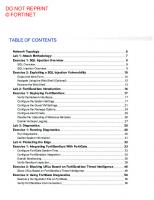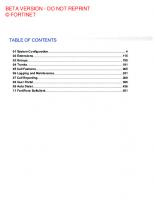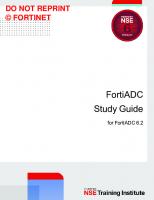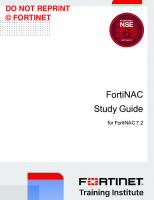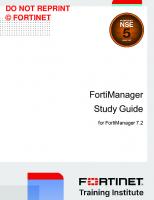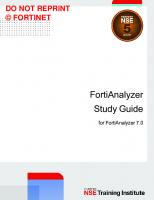Fortinet FortiSandbox Study Guide for FortiSandbox 4.2
1,119 113 34MB
English Pages [375]
01 Attack Methodologies and the ATP Framework
02 Key Components
03 High Availability, Maintenance, and Troubleshooting
04 Protecting the Edge
05 Protecting Email Networks
06 Protecting Web Applications
07 Protecting End Users
08 Protecting Third-Party Devices
09 Results Analysis
Recommend Papers

File loading please wait...
Citation preview
DO NOT REPRINT © FORTINET
FortiSandbox Study Guide for FortiSandbox 4.2
DO NOT REPRINT © FORTINET Fortinet Training Institute - Library https://training.fortinet.com Fortinet Product Documentation https://docs.fortinet.com Fortinet Knowledge Base https://kb.fortinet.com Fortinet Fuse User Community https://fusecommunity.fortinet.com/home Fortinet Forums https://forum.fortinet.com Fortinet Product Support https://support.fortinet.com FortiGuard Labs https://www.fortiguard.com Fortinet Training Program Information https://www.fortinet.com/nse-training Fortinet | Pearson VUE https://home.pearsonvue.com/fortinet Fortinet Training Institute Helpdesk (training questions, comments, feedback) https://helpdesk.training.fortinet.com/support/home
8/17/2022
DO NOT REPRINT © FORTINET
TABLE OF CONTENTS 01 Attack Methodologies and the ATP Framework 02 Key Components 03 High Availability, Maintenance, and Troubleshooting 04 Protecting the Edge 05 Protecting Email Networks 06 Protecting Web Applications 07 Protecting End Users 08 Protecting Third-Party Devices 09 Results Analysis
4 41 110 149 186 222 279 299 339
Attack Methodologies and the ATP Framework
DO NOT REPRINT © FORTINET
In this lesson, you will learn how to protect your organization’s network traffic from advanced threats.
FortiSandbox 4.2 Study Guide
4
Attack Methodologies and the ATP Framework
DO NOT REPRINT © FORTINET
In this lesson, you will learn about the topics shown on this slide.
FortiSandbox 4.2 Study Guide
5
Attack Methodologies and the ATP Framework
DO NOT REPRINT © FORTINET
After completing this section, you should be able to achieve the objectives shown on this slide. By demonstrating competence in cyber attacks, you will be able to identify threat actors, what motivates them, and the different types of cyber attacks.
FortiSandbox 4.2 Study Guide
6
Attack Methodologies and the ATP Framework
DO NOT REPRINT © FORTINET
A threat actor is typically a person, or an organization, that acts with malicious intent with the purpose of compromising an organization’s security or data. Threat actors are typically categorized in the groups shown on this slide. Criminal organizations can be motivated by profit. There are government-sanctioned attacks that are looking to gain political, commercial, or military advantage. Hacktivists spearhead attacks to bring visibility to political or socially motivated issues. Insiders, such as ex-employees, can be out to get revenge or make a profit. Then, there are script kiddies, who are in it for fun or fame.
FortiSandbox 4.2 Study Guide
7
Attack Methodologies and the ATP Framework
DO NOT REPRINT © FORTINET
According to the 2021 Verizon Data Breach and Incident Report, financially motivated breaches are on the rise. Year after year, financial gain is the main motive for data breaches. Personal information is the most targeted data type in financially motivated breaches. Ransomware is the top variety of malicious software, and it is found in 35% of the cases where malware is identified. Most data breaches involve the human element.
FortiSandbox 4.2 Study Guide
8
Attack Methodologies and the ATP Framework
DO NOT REPRINT © FORTINET
As individuals worldwide fixate on this global health emergency, combining legitimate sources and news feeds with rampant rumors and amateur reports on social media, bad actors know that events like the COVID-19 pandemic are the perfect opportunity for exploitation . The easiest and fastest way to exploit a target, whether an individual or an organization, is through social engineering attacks. These attack vectors are the fastest to spin up, and have the highest rate of return. This is especially true as drive-by downloads become less common due to security vendors improving response times and security posture by the timely patching of vulnerabilities. Social engineering attacks are especially attractive because, regardless of whatever technological security measures in place, the human psyche is the weakest link in any security systems, because it is the easiest to exploit. The example on this slide is an observed COVID-19 themed spear-phishing attack targeting Italy. The email, written in Italian, tries to compel the reader to open an attached document. Several different names were used for the attachment; however, all of the names used the same nomenclature (f216785352XX.doc). The letter suggests that COVID-19 cases have been documented in the reader’s region and that the reader should urgently open the attachment for further guidance. The document in the attachment looks like a Word document, using what appears to be an official template an the familiar Microsoft Word shade of blue. The contents of the attachment attempt to compel the reader to enable a macro.
FortiSandbox 4.2 Study Guide
9
Attack Methodologies and the ATP Framework
DO NOT REPRINT © FORTINET
There are two categories of attacks that organizations are faced with: opportunistic attacks and targeted attacks. In opportunistic attacks, the threat actors are not specifically targeting the organization in question; however, the organization can be compromised if an employee clicks on a malicious URL or attachment received in a spam email, or visits a malicious or compromised website. The threat actor may also use an internet scan or Google search to identify that the organization is potentially vulnerable to a known exploit. If a threat actor specifically targets your organization for something that it has or to disrupt one of its services, this type of attack is known as a targeted attack.
FortiSandbox 4.2 Study Guide
10
Attack Methodologies and the ATP Framework
DO NOT REPRINT © FORTINET
FortiSandbox 4.2 Study Guide
11
Attack Methodologies and the ATP Framework
DO NOT REPRINT © FORTINET
Good job! You now understand cyber attacks. Now, you will learn about the kill chain.
FortiSandbox 4.2 Study Guide
12
Attack Methodologies and the ATP Framework
DO NOT REPRINT © FORTINET
After completing this section, you should be able to achieve the objective shown on this slide. By demonstrating a competent understanding of the kill chain, you will understand the anatomy of an attack.
FortiSandbox 4.2 Study Guide
13
Attack Methodologies and the ATP Framework
DO NOT REPRINT © FORTINET
The different stages that an attacker might go through in an effort to break in to an organization’s network, with the ultimate goal of data exfiltration, are also known as the kill chain. Knowing the stages of the kill chain can help you identify methods of preventing attacks. The closer to the beginning of the kill chain that you can stop an attack, the less costly and time consuming the clean up will be. There are many variations on the stages of an attack, but what’s shown on this slide are the stages most commonly used. Once you understand the kill chain, then you can learn how to break it.
FortiSandbox 4.2 Study Guide
14
Attack Methodologies and the ATP Framework
DO NOT REPRINT © FORTINET
Once a threat actor establishes a target, the first step they will take is reconnaissance. Reconnaissance involves gathering information about the network and systems, as well as about the organization itself. The method of gathering information can be passive or active. When doing passive non-technical reconnaissance, the threat actor uses public information, such as press releases and social media sites to find out information such as new executive appointments, events and tradeshows that the target organization is participating in, dumpster diving, and so on. Passive technical reconnaissance involves using resources such as Whois, ARIN (for North American IP address blocks), RIPE NCC (for European IP address blocks), and APNIC (for Asian, Australian, and New Zealand IP address blocks). The threat actor can also browse the target organization’s job postings, to find out the technical skills that the organization is looking for, or third-party help forums, to see what systems the organization uses and the problems they are facing. Attackers can also find information in case studies on the organization that are published by third parties. For example, Microsoft published a case study on the organization Target, which outlined the solutions that Target used within their organization, in great detail. When doing active reconnaissance, the threat actor interacts directly with the organization and, therefore, may be detected. For example, after the threat actor finds the target organization’s IP range using ARIN, they can use port scanners like nmap to find running services and the operating system types of Internet-facing servers. Specific protocols, such as HTTP, have banners that display information about the protocol and the computer system the protocol is running on. Attackers can use the information in the banners to gain information about an organization’s computer systems. This is called banner grabbing. After attackers identify the software and versions, they can then research vulnerabilities that the systems may be subject to if they are not properly patched. Telnet, nmap, and netcat are common tools used by attackers for banner grabbing.
FortiSandbox 4.2 Study Guide
15
Attack Methodologies and the ATP Framework
DO NOT REPRINT © FORTINET
Weaponization is the phase in which the attacker creates the attack based on information that they obtained in the reconnaissance stage. The more information the attacker uses, the more compelling a social engineering attack can be. Attackers could use spear-phishing―a targeted phishing attack―to gain access to internal corporate resources, using the information they found on an employee's LinkedIn page. They could put a remote access trojan in a file that appears to contain crucial information about an upcoming event, in order to entice its recipient into running it. If they know what software the organization’s users or servers run, including operating system version and type, they have a good chance of being able to exploit and install something in the organization's network. Depending on resources, attackers may use zero-day exploits that they discovered, purchased, or stole. Attackers can also buy or rent exploit kits that take advantage of known vulnerabilities. They also need to have additional tools ready to carry out the attack, like backdoors or C&C servers. They must ensure that all the exploits and malware being used have evasive techniques, in order to bypass controls such as firewalls, IPS, and antivirus scanners.
FortiSandbox 4.2 Study Guide
16
Attack Methodologies and the ATP Framework
DO NOT REPRINT © FORTINET
There are multiple delivery mechanisms that an attacker can use. Which mechanism they use will be based on the reconnaissance they have carried out. Phishing emails, as the name suggests, use the corporate email system to deliver a specially crafted email to the users in the hopes that they will open the email and infect the system. The drive-by-download method waits for users to access malicious or compromised web sites. The attacker guesses, or observes, which websites users visit frequently and infects one or more of them with malware. Eventually, a member of the targeted group becomes infected. Web application attacks try to circumvent the business logic used by web applications and allow the attacker to gain access to the web server and underlying databases. Sometimes an attacker will drop USB sticks in the lobby or parking lot of the target organization, in hopes that a user will pick one up and plug it in to a computer on the corporate network. Attackers will also make use of default, weak, or compromised credentials to gain access to the organization’s network.
FortiSandbox 4.2 Study Guide
17
Attack Methodologies and the ATP Framework
DO NOT REPRINT © FORTINET
In the exploitation stage, the malware payload is triggered and run, and takes action on the targeted vulnerability. The attacker can exploit the system by taking advantage of zero-day or unpatched vulnerabilities, or by tricking a user into installing software on their computer. Whatever mechanism they use, the attacker can now get in to the system, install additional tools, and create new script files for malicious purposes.
FortiSandbox 4.2 Study Guide
18
Attack Methodologies and the ATP Framework
DO NOT REPRINT © FORTINET
Once the attacker exploits the system, they drop post-exploitation tools in order to control the system and advance the attack. Most of the time, the information the attacker is looking for is not on the initially compromised system. The attacker can use a RAT, which makes a reverse connection to a server that the attacker controls. The RAT uses a reverse connection in order to overcome any NAT or firewall security in place. Any traffic generated by the attacker must evade detection. Attackers can tunnel commands through protocols such as HTTP(S) or DNS, which look legitimate at first glance. Attackers typically use encryption in order to hide their activity. Attackers can use more sophisticated evasion techniques, such as DGA or fast-flux. DGA is used to periodically generate a large number of domain names that are used as rendezvous points for the C&C servers. Fast flux is a DNS technique, where a single domain is associated with numerous IP addresses. The IP addresses are swapped in and out frequently, through changing DNS records. Attackers can use web shells to take advantage of compromised web servers. Web shells are used by system administrators, and have a wide range of tools to perform management tasks on the server. An attacker can use a web shell to copy entire databases, or use the compromised web server as a pivot point for lateral movement.
FortiSandbox 4.2 Study Guide
19
Attack Methodologies and the ATP Framework
DO NOT REPRINT © FORTINET
The first system that the attacker compromises, may not have the information that they are looking for. So, they must search for it. During this search, the attacker maps out the internal network and moves laterally through the organization using the compromised machine as a pivot point. As the attacker moves from system to system within the network, they may install more RATs or backdoors on those systems. At this stage, attackers are often using legitimate tools like PsExec, Windows Management Instrumentation (WMI), and PowerShell. These are tools used for management purposes in a network. These are expected to be seen in a corporate environment and, therefore, would not raise any red flags.
FortiSandbox 4.2 Study Guide
20
Attack Methodologies and the ATP Framework
DO NOT REPRINT © FORTINET
When the attacker discovers the data they are looking for, they will save it to an internal staging server and then move it out of the network to a system that they control. At this point, they can do whatever they want with this data—ransom it, auction it off, or just release it to the public for defamation.
FortiSandbox 4.2 Study Guide
21
Attack Methodologies and the ATP Framework
DO NOT REPRINT © FORTINET
While they carry out the attack, the attacker must make sure to clear their tracks in order to evade detection and remain hidden on the network. It is not uncommon for attackers to leave themselves multiple points of entry, so that they can easily get back into the network, if they are discovered.
FortiSandbox 4.2 Study Guide
22
Attack Methodologies and the ATP Framework
DO NOT REPRINT © FORTINET
FortiSandbox 4.2 Study Guide
23
Attack Methodologies and the ATP Framework
DO NOT REPRINT © FORTINET
Good job! You now understand the kill chain. Now, you will learn about how to break the kill chain.
FortiSandbox 4.2 Study Guide
24
Attack Methodologies and the ATP Framework
DO NOT REPRINT © FORTINET
After completing this section, you should be able to achieve the objectives shown on this slide. By demonstrating competence in breaking the kill chain, you will be able to identify the different components of the ATP solution to break the kill chain and apply the MITRE ATT&CK matrix.
FortiSandbox 4.2 Study Guide
25
Attack Methodologies and the ATP Framework
DO NOT REPRINT © FORTINET
One of the most common attack vectors is phishing emails containing malicious attachments or malicious URL links. Advanced threats are able to evade traditional spam and antivirus scanning engines. Using the ATP solution, FortiMail is able to send suspicious attachments to FortiSandbox for analysis. After analyzing the file, FortiSandbox sends the results back to FortiMail, which then takes action.
FortiSandbox 4.2 Study Guide
26
Attack Methodologies and the ATP Framework
DO NOT REPRINT © FORTINET
Another common method of delivery is email containing malicious URLs. In this scenario, an email body contains a malicious embedded URL, which is able to bypass traditional security measures. FortiMail can forward URLs like these to FortiSandbox. FortiSandbox accesses the URL and analyzes the response to identify whether it is linked to anything suspicious, and reports back to FortiMail with a verdict.
FortiSandbox 4.2 Study Guide
27
Attack Methodologies and the ATP Framework
DO NOT REPRINT © FORTINET
Drive-by-downloads are another popular delivery mechanism. In a drive-by download, users are infected after visiting a malicious website or a website that has been compromised to serve malicious content. The website delivers payloads to exploit the browser, which then leads to malware being downloaded. FortiGate or FortiProxy is able to send the downloaded files to FortiSandbox for analysis.
FortiSandbox 4.2 Study Guide
28
Attack Methodologies and the ATP Framework
DO NOT REPRINT © FORTINET
Web applications, such as HR systems, sometimes allow for the uploading of files. This feature can be exploited by attackers to compromise these web servers. Whether it’s because of poorly written code, or misconfigurations on the web servers, attackers can upload malicious files, like web shells, and gain complete management access to the server. You can use FortiWeb or FortiADC to monitor for web server file uploads and send such files to FortiSandbox for analysis.
FortiSandbox 4.2 Study Guide
29
Attack Methodologies and the ATP Framework
DO NOT REPRINT © FORTINET
USB drives are another potential source of malware. In some attacks, the attackers leave USB drives containing malware in public places, such as office lobbies and parking lots, with the hopes that an employee will pick it up and insert it into their computer. This type of delivery can be counteracted using FortiClient integrated with FortiSandbox. When a USB is attached to a host protected with FortiClient, FortiClient can send the files on the USB drive to FortiSandbox for analysis, before allowing the user access to the files.
FortiSandbox 4.2 Study Guide
30
Attack Methodologies and the ATP Framework
DO NOT REPRINT © FORTINET
After a host is compromised, attackers download additional tools to further their attack. For example, banking malware often downloads keyloggers to steal user credentials. Since communication with a compromised host is ongoing, FortiGate can monitor the network traffic for any additional or updated malware coming into the organization. FortiGate sends any new files being downloaded to FortiSandbox to identify whether they are malicious or not.
FortiSandbox 4.2 Study Guide
31
Attack Methodologies and the ATP Framework
DO NOT REPRINT © FORTINET
During the lateral movement stage, the attacker is trying to compromise and infect other computers in the network. If these computers are protected with FortiClient, FortiClient can send any file that the computer downloads, to FortiSandbox for analysis. If FortiSandbox finds the file to be suspicious, FortiClient can take action and quarantine the file.
FortiSandbox 4.2 Study Guide
32
Attack Methodologies and the ATP Framework
DO NOT REPRINT © FORTINET
If the attacker is looking for sensitive data, at some point they will try to target hosts in the data center. Normally, these hosts are in a different subnet than the first compromised host. In this case, if you deploy FortiGate as an ISFW firewall, FortiGate can analyze the traffic moving across subnets and send any files to FortiSandbox for analysis to prevent propagation.
FortiSandbox 4.2 Study Guide
33
Attack Methodologies and the ATP Framework
DO NOT REPRINT © FORTINET
FortiDeceptor creates a network of decoys, to lure attackers and monitor their activities on the network. When attackers attack a decoy, an alert is generated. FortiDeceptor engages FortiSandBox to get a verdict on the suspected malware.
FortiSandbox 4.2 Study Guide
34
Attack Methodologies and the ATP Framework
DO NOT REPRINT © FORTINET
This slide shows a summary of the kill chain stages that can be blocked using specific ATP components.
FortiSandbox 4.2 Study Guide
35
Attack Methodologies and the ATP Framework
DO NOT REPRINT © FORTINET
The MITRE ATT&CK matrix was added to FortiSandbox to show malware attack techniques and tactics. FortiSandbox addresses the non-standardization of security logs by adapting MITRE attack framework within the product as a part of malware analysis reporting. MITRE is a government-funded research organization and ATT&CK stands for adversarial tactics, techniques, and common knowledge. The MITRE ATT&CK matrix maps the techniques to the different stages of the attack, or what the threat actor is trying to accomplish. FortiSandbox maps the characteristics observed when analyzing a sample, to this framework.
FortiSandbox 4.2 Study Guide
36
Attack Methodologies and the ATP Framework
DO NOT REPRINT © FORTINET
By default, the Lite version of the matrix is displayed, which shows the techniques that were used for the sample attack. To see a list of all attack techniques, switch to the full version. You can toggle between the Lite version and Full version. There are 12 different attack tactics that compromise the matrix: Initial access, Execution, Persistence, Privilege escalation, Credential access, Discovery, Lateral movement, Collection, Exfiltration, Command and control, and Impact. Click the indicators to display the description, rating, and MD5 hashing algorithm of the attack technique. You can click the ID to learn the details of the technique, such as technique process, procedural examples, mitigation and detection steps.
FortiSandbox 4.2 Study Guide
37
Attack Methodologies and the ATP Framework
DO NOT REPRINT © FORTINET
FortiSandbox 4.2 Study Guide
38
Attack Methodologies and the ATP Framework
DO NOT REPRINT © FORTINET
Congratulations! You have completed this lesson. Now, you will review the objectives that you covered in this lesson.
FortiSandbox 4.2 Study Guide
39
Attack Methodologies and the ATP Framework
DO NOT REPRINT © FORTINET
This slide shows the objectives that you covered in this lesson. By mastering the objectives covered in this lesson, you learned about threat actors and their motivations, the kill chain, and how the ATP framework breaks the kill chain and stops advanced threats.
FortiSandbox 4.2 Study Guide
40
Key Components
DO NOT REPRINT © FORTINET
In this lesson, you will learn the appropriate applications for sandboxing. You will also learn basic FortiSandbox concepts, including an overview of the architecture, key components, supported input methods, and networking requirements. As well, you will learn the basic configuration requirements to deploy a FortiSandbox in your network.
FortiSandbox 4.2 Study Guide
41
Key Components
DO NOT REPRINT © FORTINET
In this lesson, you will learn about the topics shown on this slide.
FortiSandbox 4.2 Study Guide
42
Key Components
DO NOT REPRINT © FORTINET
After completing this section, you should be able to achieve the objectives shown on this slide. By demonstrating competence in sandboxing concepts, you will be able to understand the appropriate applications for sandboxing and the basic concepts of FortiSandbox, which include the architecture, key components, and input methods.
FortiSandbox 4.2 Study Guide
43
Key Components
DO NOT REPRINT © FORTINET
Traditional virus detection relies heavily on pattern matching. Some vendors use patterns that detect one virus per pattern, while others use patterns that are more flexible, and can catch multiple viruses with a single pattern. It varies by the vendor’s engine. Because signatures require an exact match, they don’t provide much protection against new viruses–ones where no signature exists yet. Heuristics can identify virus-like attributes, but they are based on probability. This can increase the possibility of false positive detection. Some network virus scanners can do some runtime code execution. Full execution is generally not done by a network virus scanner due to system resource constraints. Full code execution requires a separate, protected environment where suspicious files can be fully executed, and every aspect of the file’s behavior can be observed. This requires system resources and time that’s not normally available on a network device. In other words, it requires a sandbox.
FortiSandbox 4.2 Study Guide
44
Key Components
DO NOT REPRINT © FORTINET
The FortiSandbox OS has FortiGuard engines and packages, including the extreme database for FortiGuard antivirus. The VM host is based on a modified hypervisor that natively supports Windows 8, Windows 8.1, Windows 10, MAC OS, and Android. You can also install custom VM images to support other operating systems, such as Windows XP. You must have the appropriate license keys for each VM image you want to maintain. The primary VM is the original VM image in which the Windows license key is activated. FortiSandbox creates a snapshot, so the primary VM contains the main image plus a snapshot. The snapshot is taken in a running state, in order to achieve a faster startup for each clone. As files are accepted for sandboxing, the primary VM is cloned. Each new VM is set up so that after terminating the execution of a sample, it reverts to the snapshots. This set up eliminates the risk of system infection, because each sample runs in a clean environment, that is started from the snapshot.
FortiSandbox 4.2 Study Guide
45
Key Components
DO NOT REPRINT © FORTINET
FortiSandbox is capable of scanning files from different sources. The input methods are not a mode of operation for the device. They are simply methods of receiving files that can be used concurrently, or in any combination. The most common method of deploying FortiSandbox is integrated with another Fortinet device. In this deployment, the devices submit files directly to FortiSandbox. FortiSandbox can accept input from FortiGate, FortiMail, FortiWeb, FortiADC, FortiProxy, FortiDeceptor, and FortiClient. When FortiSandbox is deployed in a network that does not have other supported Fortinet devices, you can use sniffer input to inspect files. In this deployment, you must use port-mirroring or a network tap device to send a copy of all the traffic you want to inspect, to FortiSandbox. FortiSandbox will extract files from that mirrored traffic for inspection. Keep in mind that, if you want to inspect encrypted traffic, it should be decrypted before being mirrored to the FortiSandbox. You can manually submit files and URLs on demand, using the FortiSandbox management GUI, or using the JSON API. The JSON API can automate the process of uploading samples and downloading actionable malware indicators. Advanced threat protection (ATP) is the concept of detecting new threats as early as possible. The ideal sandboxing solution must check all samples collected from all locations. FortiSandbox is an open solution that you can configure to integrate with most third-party devices. FortiSandbox can act as an ICAP server, to accept inputs from ICAP-enabled clients, as well as accept files from a Carbon Black/Bit9 server. If none of these methods are supported, the third-party device can post files to a network share, which can be monitored and scanned by FortiSandbox. You can also configure to scan AWS S3 buckets and Azure file shares. You can submit emails from an upstream MTA server to FortiSandbox using a BCC adapter. FortiSandbox will extract attachment files and URLs in an email body.
FortiSandbox 4.2 Study Guide
46
Key Components
DO NOT REPRINT © FORTINET
FortiSandbox can receive samples from several different input methods. It analyses the samples using a filtering approach, to assess the sample’s behavior and rate the risk of potential malicious behavior. Input from sniffer, devices, and network share is submitted to the file filter, which is the first component of FortiSandbox inspections. A file may have to be processed through every inspection component, before FortiSandbox can generate a verdict for it. This is usually the case for zero-day malware, which is typically detected by the VM scan engine before a verdict is generated. Certain samples may be caught by the cache check or AV scan, depending on how long the malware has been active. This inspection approach allows FortiSandbox to filter out files that can be easily detected using other methods of inspection. Using this approach reduces the number of files that need to be submitted to the VM scan engine for sandboxing. The only exception to this, are URL inputs. These inputs are submitted directly to the VM scan engine for sandboxing. It is important to understand that FortiSandbox does not physically block any malware; it simply provides feedback on whether or not the file is malicious.
FortiSandbox 4.2 Study Guide
47
Key Components
DO NOT REPRINT © FORTINET
The file filter determines the sample file type. The file filter also submits the samples into the appropriate scan job, based on the scan profile configuration. After FortiSandbox determines the file type, it checks the sample against cached verdicts to see if there is an existing verdict for that sample. This is also where FortiSandbox applies the black/white lists configuration, and any existing overridden verdicts. Next, the file is submitted for a static analysis scan, where specialized scanners analyze the behavior of the sample, as well as extract embedded objects for further analysis. Code emulation is applied to simulate the intended activity of any embedded scripts or macros. Embedded URLs are extracted and checked against the FortiGuard URL and IP reputation databases. In this step, because the malware is not being run in a sandbox, any evasion or anti-debugging techniques built into the malware will not prevent the static analysis scanners from discovering malicious activity.
FortiSandbox 4.2 Study Guide
48
Key Components
DO NOT REPRINT © FORTINET
In the next step, FortiSandbox employs the FortiGuard antivirus engine, which utilizes Fortinet’s patented CPRL, and attempts to identify malware-type behavior within the file. CPRL allows one signature to match many different code variations of the same malware. This keeps the signature databases small, and allows efficient pattern matching. The antivirus engine also applies code emulation to identify polymorphic code. The FortiSandbox Community Cloud is a database of sample checksums and verdicts collected from other FortiSandbox devices around the world. A checksum of the file is sent to the FortiSandbox Community Cloud and is checked against the database. If the verdict is generated using an up-to-date antivirus engine and database, then FortiSandbox uses the verdict as is otherwise, FortiSandbox passes the file to the next process. The Sandbox prefilter can further reduce the number of files and URLs that are submitted for sandboxing. For example, if a PDF doesn’t contain any scripts, it doesn’t need to be scanned. Therefore, that file would be filtered out by the Sandbox prefilter process. You’ll learn more about the sandbox prefilter later in this lesson. For each file that requires sandboxing, FortiSandbox generates a new VM instance, and starts the execution of the file. As the file is executed, a tracer engine monitors a wide range of behavior, including the following: • • • • •
System files being modified or deleted Registry keys being created, modified, or deleted New files and processes being generated Web URLs being accessed Connection attempts to IP addresses
The tracer engine forwards all the recorded activity to the rating engine, for verdict and report generation.
FortiSandbox 4.2 Study Guide
49
Key Components
DO NOT REPRINT © FORTINET
The rating engine analyzes the tracer engine’s information. FortiSandbox uses a complicated and proprietary rating logic to calculate the weighed factors of each behavior. After adding those, it ends up with a rating score that is mapped to the final verdict. Connections attempts to any URLs are checked against the FortiGuard web filtering database. All IP connection attempts are checked against the FortiGuard IP rating database to determine if they are known command-and-control (C&C) servers. Hashes for files generated during the sandbox analysis are submitted to the Sandbox Community Cloud, to query for any existing verdicts. The file hashes are also checked against another database called the FortiGuard Cloud-Based Threat Intelligence database. This database is a repository of threats with feeds from the Cyber Threat Alliance and other threat-intelligence sharing sources that Fortinet is partnered with. After analysis is complete, the rating engine generates a verdict. All files scanned in FortiSandbox can be put into one of three categories: malicious, suspicious, and clean/unknown. Malicious files are 100% known malware. Files that are rated as suspicious can be given on of three severity levels to further classify the risks. Fortinet devices, such as FortiMail, can make granular decisions based on these severity levels. The clean rating is assigned to any files that do not match any known antivirus signatures or cloud query verdict, or that does not display malicious behavior during sandboxing. The unknown rating is assigned to any files the FortiSandbox cannot process before the scan timeout expires. This could be due to not enough resources being available to generate a new VM instance for the scanning. FortiSandbox will try to reprocess the file at a later time, as resources become available. Finally, the rating engine generates a report containing all details collected by the tracer engine. This report is available for download.
FortiSandbox 4.2 Study Guide
50
Key Components
DO NOT REPRINT © FORTINET
For any files with a suspicious rating, FortiSandbox will submit the file to FortiGuard along with the verdict report. FortiGuard Labs will verify the verdict and, if necessary, provide a new signature through an antivirus database update. FortiSandbox will also upload similar information to the Sandbox Community Cloud, so other subscribers can have access to the same information. FortiSandbox also shares verdicts with other Fortinet devices, in the form of malware and URL packages
FortiSandbox 4.2 Study Guide
51
Key Components
DO NOT REPRINT © FORTINET
FortiSandbox 4.2 Study Guide
52
Key Components
DO NOT REPRINT © FORTINET
Good job! You now understand sandboxing concepts. Now, you will learn about networking considerations.
FortiSandbox 4.2 Study Guide
53
Key Components
DO NOT REPRINT © FORTINET
After completing this section, you should be able to achieve the objective shown on this slide. By demonstrating competence in networking considerations, you will understand the topology requirements for deploying a FortiSandbox in your network.
FortiSandbox 4.2 Study Guide
54
Key Components
DO NOT REPRINT © FORTINET
FortiSandbox has two interfaces that are dedicated to a specific function. Port1 is dedicated to all management-related traffic. This includes management GUI and CLI access, alert emails, SNMP, DNS, and FortiGuard access. Port1 can also be used to accept files from Fortinet devices; however, it cannot be used for sniffer mode. Other ports, with the exception of port3, can also be configured as management ports from CLI. Port3 is used for outgoing communication, triggered as a result of sandboxing a file. Port3 cannot be used to accept file inputs from any sources. The rest of the ports can be used for network access as well as sniffer input, Fortinet device input, and internode communication within a cluster.
FortiSandbox 4.2 Study Guide
55
Key Components
DO NOT REPRINT © FORTINET
When deploying FortiSandbox in your network, you should consider connectivity and administrative access. For example, will the VMs running on the sandbox be allowed to access the Internet? Which network segments should have access to the management GUI? Finally, should there be any access restrictions to the internet for the FortiSandbox itself? If you want to have access restrictions, then you may want to consider using a FortiManager for FortiGuard updates. FortiSandbox uses port3 to allow scanned files to access the internet. This behavior is crucial in generating a reliable verdict on a file. To eliminate the risk of any malware propagating and replicating internally, it is highly recommended to that you put port3 on an isolated network behind a firewall. If you’re using a FortiGate, you should create a separate VDOM to isolate all FortiSandbox port3 traffic. Configure the firewall policies to allow only outbound traffic. Due to the nature of traffic sandboxed malware could generate, this traffic can lead to a bad reputation for the internet-facing IP. If you have legitimate services running on that connection, it could result in a service disruption due to a bad IP rating. Sandbox execution is very short. So while it is unlikely to result in a poor reputation, it is still a possibility to consider. The best option is to use a dedicated internet connection for port3 traffic. This will ensure your primary ISP’s public IP address reputation scores are not compromised by the nature of the traffic the FortiSandbox VMs will generate.
FortiSandbox 4.2 Study Guide
56
Key Components
DO NOT REPRINT © FORTINET
If VM traffic cannot pass through port3, FortiSandbox will switch into SIMNET. SIMNET tricks the file being analyzed by responding to different internet queries with these fake responses: • • •
A DNS server that responds to all DNS queries with an internal IP address A web server that responds to all HTTP and HTTPS requests, and fake content for all file download requests A mail server that responds to all SMTP requests
Without internet access, some of the inspection features used while sandboxing will not result in accurate detection. This means that certain types of malware detection will not work as well as they could. The decision whether or not to allow internet access to the VMs is not just about increasing the risk to the reputation of your IPs—it also directly improves the ability of FortiSandbox to accurately detect malware. The best results occur when internet access is allowed, so this is the preferred deployment.
FortiSandbox 4.2 Study Guide
57
Key Components
DO NOT REPRINT © FORTINET
If you decide not to allow Internet access to the VMs, certain requests generated by the malware sample are replied to with fake responses. When the malware does a DNS query, FortiSandbox responds with an internal IP address. Performing an IP reputation lookup on an internal IP would be meaningless. When the malware attempts to download a file, FortiSandbox provides a fake download package. This allows the downloader to successfully execute; however, FortiSandbox cannot run it’s antivirus inspection on the file. If the malware creates a callback connection to an IP, FortiSandbox cannot rate the IP, to determine if it’s a botnet server. The reduced subset of inspection features can potentially generate a verdict that’s not 100% reliable.
FortiSandbox 4.2 Study Guide
58
Key Components
DO NOT REPRINT © FORTINET
With internet access on port3, FortiSandbox is able to perform the full set of inspections. This time, the DNS query receives a genuine public IP address in the response, which can be rated against the FortiGuard IP reputation service. If the malware attempts to download some payload, it can be inspected using the FortiGuard antivirus engine, which could result in a specific malware detection. If that payload creates a callback connection to an IP, FortiSandbox can also rate that IP against the FortiGuard IP reputation service, to determine if it’s a botnet IP. With the full set of inspection features, the resulting verdict is more reliable than if there was no internet access. If you decide to allow internet access, then it must be unrestricted and unfiltered.
FortiSandbox 4.2 Study Guide
59
Key Components
DO NOT REPRINT © FORTINET
FortiSandbox 4.2 Study Guide
60
Key Components
DO NOT REPRINT © FORTINET
Good job! You now understand FortiSandbox networking considerations. Now, you will learn about initial configuration.
FortiSandbox 4.2 Study Guide
61
Key Components
DO NOT REPRINT © FORTINET
After completing this section, you should be able to achieve the objective shown on this slide. By demonstrating competence in initial configuration, you will understand the basic configuration required to install FortiSandbox.
FortiSandbox 4.2 Study Guide
62
Key Components
DO NOT REPRINT © FORTINET
All FortiSandbox devices are preconfigured with default IP addresses. Initial port1 IP configuration must be performed from the console, using the commands shown on this slide. If your management computer is on a separate subnet from FortiSandbox, you must specify a gateway address using the commands shown on this slide. You can set additional ports as management port using the CLI command shown on this slide. Note that port3 cannot be set as a management port. After you have assigned an IP from your own network’s management subnet to port1, you can access the web-based management GUI with the port1 IP, using HTTPS to complete the rest of the configuration tasks. Keep in mind, for VM devices, the port1 IP address must match the IP address assigned to your VM license. Otherwise, license validation will fail.
FortiSandbox 4.2 Study Guide
63
Key Components
DO NOT REPRINT © FORTINET
You will need to configure at least one static route for internet access through port1, so the FortiSandbox can receive FortiGuard updates for the various packages. The port3 gateway and DNS configuration is separate from the regular static routing configuration. The gateway, and the DNS server assigned to port3, are strictly dedicated to traffic generated by VM sandboxing. It will not affect traffic from any other interface.
FortiSandbox 4.2 Study Guide
64
Key Components
DO NOT REPRINT © FORTINET
Accurate time information is crucial, especially when it comes to investigating new malware. Any investigation into new malware needs to be traced back to when that malware was first seen by FortiSandbox. In order to make sure this information is determined with precision, the clock must be accurate; otherwise, it will be difficult to determine how far this malware has spread. In order to make incidence response easier (or perhaps even possible), it is important to make sure that all the network devices have their clock set accurately. For best results, synchronize your devices to the same NTP server.
FortiSandbox 4.2 Study Guide
65
Key Components
DO NOT REPRINT © FORTINET
Responding to HTTPS and ping is hard-coded port1 behavior. You can also enable additional protocols like HTTP, SSH, and Telnet. All other interfaces respond to ping only by default. You can modify other interfaces on the CLI to respond to other administrative protocols. The default admin account has an empty password. This should be changed as soon as possible, for all Fortinet devices. Aside from local accounts, FortiSandbox also supports LDAP, and RADIUS.
FortiSandbox 4.2 Study Guide
66
Key Components
DO NOT REPRINT © FORTINET
FortiSandbox has three default administrative profiles. The Super Admin profile allows full GUI and CLI administrative access, which is intended to be used by network security administrators. The Read Only and Device profiles do not allow any GUI configuration changes and provide limited CLI usability. The Read Only profile is intended to be used for system-wide monitoring and reporting tasks; whereas the Device profile is intended to be used for monitoring alerts and reporting for a specific device.
FortiSandbox 4.2 Study Guide
67
Key Components
DO NOT REPRINT © FORTINET
FortiSandbox uses multiple packages that are updated dynamically by FortiGuard. Regular updates ensure your FortiSandbox is equipped for accurate and efficient detection mechanisms. Updated antivirus signatures allow for detection of malware, without the need to use sandboxing. An up-to-date database of IP addresses allows for more accurate botnet callback detection. Updates to the various engines help improve detection accuracy and reporting.
FortiSandbox 4.2 Study Guide
68
Key Components
DO NOT REPRINT © FORTINET
In FortiSandbox 4.2 and later provides a new feature that allows you to customize supported reports. You can customize the report title, header, and footer. You can also add a logo and background image in the customized report.
FortiSandbox 4.2 Study Guide
69
Key Components
DO NOT REPRINT © FORTINET
FortiSandbox 4.2 Study Guide
70
Key Components
DO NOT REPRINT © FORTINET
Good job! You now understand initial configuration. Now, you will learn about machine learning and AI.
FortiSandbox 4.2 Study Guide
71
Key Components
DO NOT REPRINT © FORTINET
After completing this section, you should be able to achieve the objective shown on this slide. By demonstrating competence in machine learning and artificial intelligence features, you will understand how you can use these features to enhance security.
FortiSandbox 4.2 Study Guide
72
Key Components
DO NOT REPRINT © FORTINET
The existing FortiSandbox behavior analysis and detection capabilities have been enhanced with AI. Like other Fortinet security services, the entire AI infrastructure is hosted in the cloud. FortiSandbox’s AI has two components. The first is the file analysis component, which uses the Pallas engine. It is a static malware detection engine with machine leaning technology. File analysis takes place during the static analysis scan. The second component is the overall scoring of the file. After file has been executed and scanned, the tracer logs are sent to FortiGuard for analysis of malware indicators. The collected logs are compared with known malware, and an improved verdict is produced.
FortiSandbox 4.2 Study Guide
73
Key Components
DO NOT REPRINT © FORTINET
The learning process for AI starts with a foundation of known malware indicators. This foundation is fed a continuous dataset from various internal and external intelligence sources. Clean, suspicious, and known objects are inspected in both static and behavior engines. In the behavior engine phase, machine learning is applied to determine the commonality of behaviors and to capture any new behavior indicators. The ratings engine calculates the rating of the object based on the static and behavior engine scoring. The machine learning algorithm then tags the weightage of the new behavior, based on the final rating score. FortiGuard analysts are alerted to the new behavior and are provided an opportunity to optimize the algorithm by fine tuning the weightage. As more samples exhibit the same new behavior, AI optimizes the weightage of the newly discovered indicator to capture the frequency and trend, and to reclassify the behavior as a stronger or weaker indicator.
FortiSandbox 4.2 Study Guide
74
Key Components
DO NOT REPRINT © FORTINET
After a file is scanned in the sandbox, its tracer log can be rated without using AI. The AI engine developed by the Fortinet FortiGuard team, uses machine learning technology to analyze the behaviors of thousands of known malware programs. FortiSandbox uses the AI engine to inspect the behavior of files inside the VM, to detect new malware programs. FortiSandbox complements your established defenses with a two-step, AI-based sandboxing approach. Suspicious and at-risk files are subjected to the first stage of analysis, which quickly identifies known and emerging malware through FortiSandbox AI-powered static analysis. The second stage of analysis is done in a contained environment, to uncover the full attack lifecycle, leveraging behavior-based AI. The AI engine is constantly learning new malware techniques and automatically adapting malware behavioral indicators. This makes the FortiSandbox dynamic analysis detection engine more efficient and effective against new zero-day threats.
FortiSandbox 4.2 Study Guide
75
Key Components
DO NOT REPRINT © FORTINET
This slide shows the differences between scan job reports with AI mode enabled and disabled. In the screenshot on the left, AI mode is disabled. Without AI, the file is rated with a medium-risk verdict. The screenshot on the right shows a scan job report of the same file, but this time AI mode is enabled. As a result, the same file is now rated with a high-risk verdict.
FortiSandbox 4.2 Study Guide
76
Key Components
DO NOT REPRINT © FORTINET
FortiSandbox 4.2 Study Guide
77
Key Components
DO NOT REPRINT © FORTINET
Good job! You now understand machine learning and AI. Now, you will learn about VM management.
FortiSandbox 4.2 Study Guide
78
Key Components
DO NOT REPRINT © FORTINET
After completing this section, you should be able to achieve the objective shown on this slide. By demonstrating competence in VM management, you will understand how to download, install, and manage guest VM images in FortiSandbox.
FortiSandbox 4.2 Study Guide
79
Key Components
DO NOT REPRINT © FORTINET
Default VMs are preinstalled and preactivated with the necessary license keys on hardware devices. The VM name indicates the OS version and software installed. For example, WIN7X86SP1O16 VM runs Windows 7 32-bit with service pack 1 and Microsoft Office 2016. It’s important to note that not all VM images will have Microsoft Office installed. The types of default VMs vary by model. The VM00 virtual devices do not have any preinstalled VM images. They must be downloaded and installed manually. For a VM to be useable in sandboxing, it must be in the activated state.
FortiSandbox 4.2 Study Guide
80
Key Components
DO NOT REPRINT © FORTINET
Under VM settings, FortiSandbox 4.2 has the new setting Browser that allows you to choose which internet browser the VM instance will use. This helps to customize the test using an internet browser that more closely resembles the user’s environment or just monitor if the test delivers different results. Internet Explorer is the default internet browser. The drop-down list provides the option to choose from the following web browsers: Internet Explorer, Firefox, Chrome, and Edge.
FortiSandbox 4.2 Study Guide
81
Key Components
DO NOT REPRINT © FORTINET
The optional VMs are published by FortiGuard and must be downloaded and installed manually. If the default VMs in hardware devices are not suitable for your organization, you can install an optional VM that fits your organization’s needs. The optional VM list provides various configurations of VM images, such as Windows 10 32-bit, Windows 10 64-bit, and Windows 10 64-bit with Microsoft Office 2016. By default, default VMs and optional VMs have the following software installed: • • • • • • •
Adobe Flash Player Adobe Reader Java Run Time Microsoft Visual C++ Run Time Microsoft .NET Framework Microsoft Office (only on VMs ending with O16) Web browsers
FortiSandbox 4.2 Study Guide
82
Key Components
DO NOT REPRINT © FORTINET
The VM images provided by Fortinet might not suit your needs. For example, the default software installed on the VM images might not mirror what you have installed in your organization’s computers. You can generate a custom VM, that fits your organization’s needs, and upload it to FortiSandbox. Refer to the VM Installation Guide found at docs.fortinet.com for step-by-step instructions for creating custom VMs. The custom VM image allows you to customize a VM image with any software that can be installed and run on a Windows computer.
FortiSandbox 4.2 Study Guide
83
Key Components
DO NOT REPRINT © FORTINET
New feature on FortiSandbox 4.2 allows you to modify the number of CPUs and memory assigned to a custom VM. This feature is supported on hardware models and private cloud VMs. FortiSandbox allows you to assign a maximum of two CPU cores and 2048 MB of memory.
FortiSandbox 4.2 Study Guide
84
Key Components
DO NOT REPRINT © FORTINET
The Windows Cloud VM’s are hosted by Fortinet data centers. Customers require an additional license to subscribe to this service. A Windows Cloud license supports five Windows VMs, but it can be expanded to support 200 Windows VMs per FortiSandbox VM, based on license type.
FortiSandbox 4.2 Study Guide
85
Key Components
DO NOT REPRINT © FORTINET
Once you have subscribed to a Windows Cloud VM, it will show up under remote VMs as activated. The average scan time for a file on Windows Cloud VM is 5 minutes and you need to configure one main interface to communicate with the Fortinet data-center server where the Windows Cloud VM is hosted.
FortiSandbox 4.2 Study Guide
86
Key Components
DO NOT REPRINT © FORTINET
As mentioned before, the FortiSandbox VM00 virtual instance does not ship with any default VMs. Any available VM images will appear under Optional VMs, which means that they must be downloaded and installed manually. This process may take a substantial amount of time, so take that into consideration when you’re planning your initial configuration. This procedure also applies to any optional VMs you want to download on hardware devices. VM images are downloaded from FortiGuard, using port1. So, you must ensure FortiSandbox has a default route and internet connectivity for port1.
FortiSandbox 4.2 Study Guide
87
Key Components
DO NOT REPRINT © FORTINET
Modern industrial systems rely on advanced control and safety infrastructures to operate. These infrastructures are usually referred to as industrial control systems (ICS) or operational technology (OT). In recent years, more and more malware, such as Stuxnet and Triton, are showing up that specifically target ICS. FortiSandbox can now detect such malware before they enter the ICS system. An OT VM was designed, based on Ubuntu, which runs simulations of popular ICS systems. This VM sits beside Windows VM clones. These simulated ICSs are accessible through network by executables scanned inside Windows VMs. Inside Windows VM, a tracer engine collects the executable runtime behaviors, including network traffic. These behaviors are scanned using industry security signatures (ISS) database.
FortiSandbox 4.2 Study Guide
88
Key Components
DO NOT REPRINT © FORTINET
The OT VM supports the following simulators: • TFTP • Modbus • S7comm • HTTP • SNMP • BACnet • IPMI When a file is scanned inside another VM, any OT-targeted malware can be detected, if it accesses these OT services. On the screenshot on this slide, the sample was scanned inside the Windows 7 VM image, but some of the malware was targeting OT services. As a result, the OT VM was used to find the malware threats.
FortiSandbox 4.2 Study Guide
89
Key Components
DO NOT REPRINT © FORTINET
FortiSandbox 4.2 Study Guide
90
Key Components
DO NOT REPRINT © FORTINET
Good job! You now understand machine learning and AI. Now, you will learn about VM management.
FortiSandbox 4.2 Study Guide
91
Key Components
DO NOT REPRINT © FORTINET
After completing this section, you should be able to achieve the objective shown on this slide. By demonstrating competence in scan options, you will understand how to control various scan options to optimize scan job performance and modify scanning behavior on FortiSandbox.
FortiSandbox 4.2 Study Guide
92
Key Components
DO NOT REPRINT © FORTINET
The Scan Profile is divided into three sections. The first section of profile, Pre-Filter, is used to enable or disable scanning of specific file types or URLs. Keep in mind that these settings only affect files received from device, sniffer, and adapter (ICAP, Carbon Black/Bit9, BCC Adapter) inputs. Files or URLs submitted ondemand or through JSON API, email attachments submitted by FortiMail, and files from Network Share will always be put into the scan job queue, even if their file types are disabled.
FortiSandbox 4.2 Study Guide
93
Key Components
DO NOT REPRINT © FORTINET
The second section of the Scan Profile, VM Association, allows you to define file extensions and VM image associations. This means that specific files will be sandboxed by the associated VM image. To assign a file to a VM image, the following conditions must be true: • •
The file type must be configured to enter the job queue (first section of the scan profile). The VM image clone value cannot be a non-zero number.
File types are grouped into different categories. You can select the entire category, or individual file extensions. You can also define custom extensions. After any change to the scan profile, the VM images are reinitialized, which can take a while. When VMs are being reinitialized, they are not available for sandboxing. It is recommended that you make changes to the scan profile during a maintenance window.
FortiSandbox 4.2 Study Guide
94
Key Components
DO NOT REPRINT © FORTINET
The third section, Advanced, is where URL detection is enabled. FortiSandbox will scan URLs using the installed web browsers in the guest VM images. You can adjust the URL detection settings to ensure FortiSandbox does not spend too much time and resources to follow URLs. Set the values based on the amount of investigation you wish to do on the web page. The URL depth limit value controls how deep FortiSandbox inspects links on a page. For example, a depth of 0 means that FortiSandbox will inspect only the page directly specified by the URL. A depth of 1 means that FortiSandbox will inspect only the contents of the immediate page, as well as all links on that page. The VM Scan timeout for URL value defines how long FortiSandbox will spend scanning a specific URL. It is important to note that a timeout value of 60 seconds does not mean it will take exactly 60 seconds for a URL to be scanned. A submitted URL might wait in the pending job queue for a guest VM to become available. The VM Scan timeout URL value does not take that into consideration. Scanning starts the moment FortiSandbox starts to scan the contents of webpages, inside the guest VM during sandboxing.
FortiSandbox 4.2 Study Guide
95
Key Components
DO NOT REPRINT © FORTINET
On the Advanced tab, you can modify the VM Scan timeout for non-executable file value to modify the maximum time FortiSandbox will spend scanning a file inside a VM. The default value is 180 seconds. After the timeout value is reached, tracer engine logs are packaged and sent for rating.
FortiSandbox 4.2 Study Guide
96
Key Components
DO NOT REPRINT © FORTINET
In the Advanced section, you can enable the adaptive VM scan feature. When you turn on Enable Adaptive VM Scan, FortiSandbox dynamically adjusts the number of clones of any local VMs you have enabled—this includes default VMs, optional VMs, and customized VMs. Enabling this option does not affect the number of remote Mac OS or Windows cloud VMs. When you turn on Enable Parallel VM Scan, FortiSandbox can run multiple VMs at the same time for a single job—a single job may have multiple file submissions. Typically, FortiSandbox performs each VM scan job in sequence. When you enable parallel VM scanning, FortiSandbox can initialize two or more VM scans in parallel, if there are free clones available. The Enhance VM Scan Ratio setting allows you to control the number of jobs that can be scanned in a VM. This setting can be set to a value between 1 to 100. The set value is the low limit of jobs that can be scanned in a VM, which means that the percentage of scan jobs can be equal to or higher than the set scan ratio value. If this setting is empty, the VM scan is skipped, but it won’t affect jobs that should be scanned in a VM. When you turn on Enable Cloud Rating Service, FortiSandbox generates job ratings using its own rating engine and the supervised machine learning service from FortiGuard. This feature greatly enhances detection rate.
FortiSandbox 4.2 Study Guide
97
Key Components
DO NOT REPRINT © FORTINET
Pipeline scan mode is a new feature available on FortiSandbox 4.2. This feature improves performance by allowing to scan multiple files, one at a time, without shutting down the VM instance after scanning each file. FortiSandbox will continue scanning files without shutting down the VM instance, as long as the VM status hasn’t changed. If the VM status changes, then the VM instance will shut down and will be restored for the next job.
FortiSandbox 4.2 Study Guide
98
Key Components
DO NOT REPRINT © FORTINET
PEXBox is an emulator for Windows portable executable (PE) files. If the Enable Code Emulator setting is turned on, FortiSandbox uses the PEXBox emulator that is built into the rating engine. FortiSandbox performs a static scanning of PE files to detect malicious code before the sample is send to a VM for dynamic analysis. It’s recommended to enable this setting because static scanning requires less resources than a dynamic VM analysis. .
FortiSandbox 4.2 Study Guide
99
Key Components
DO NOT REPRINT © FORTINET
YARA rules are a pattern matching engine for malware detection. YARA rules are used to classify and identify malware samples by creating descriptions of malware families. YARA rules are like a piece of programming language that works by defining a number of variables that contain patterns found in a sample of malware. If some or all of the conditions are met, depending on the rule, a complicated algorithm is used to calculate the final rating of the file, then it can be used to successfully identify a piece of malware. You can use settings on the YARA Rules page to import customized YARA rules.
FortiSandbox 4.2 Study Guide
100
Key Components
DO NOT REPRINT © FORTINET
Sandbox prefiltering is another feature that can greatly save resources by reducing the amount of files and URLs submitted into the sandbox job queue. If the sandbox prefilter is enabled, files and URLs are scanned first by an advanced analytic engine, and only suspicious ones are submitted to the sandbox queue. The sandbox prefilter validates specific conditions, and checks for suspicious behavior in files and URLs. If a file or URL matches the conditions below, it will be submitted for sandboxing: • • • • • •
Proper dependencies exist in the guest VM image for DLLs to be executed, and that DLL file is not corrupted Active scripts exist in PDF, and Office files Callback behavior in SWF files Suspicious behavior in JS and HTML files Macros in Office files URL rating is Unrated, Phishing, Malicious, Hacking, Spyware, or Spam
Sandbox prefiltering is disabled by default. The CLI commands shown here control the sandbox prefilter behavior. It can improve the system's scan performance; however, if resource utilization is not an issue in your FortiSandbox, it is recommended to keep this feature disabled.
FortiSandbox 4.2 Study Guide
101
Key Components
DO NOT REPRINT © FORTINET
Different file types and input sources have different processing priority. Jobs are assigned to guest VM images based on this priority list. This means if a VM image is configured to scan two different file types, the files with higher priority will be scanned first, and only when that list is empty will FortiSandbox start assigning the lower priority files to the VM. Therefore, it is recommended, at least from an efficiency standpoint, that you assign file types with higher priority to one VM image, and files with lower priority to another VM image. This ensures lower priority file types are not ignored in the event there is an influx of higher priority files. The priority list can be modified by dragging and dropping entries.
FortiSandbox 4.2 Study Guide
102
Key Components
DO NOT REPRINT © FORTINET
The blocklist can help improve scan performance by immediately generating a malicious rating on matched files. The allow list allows you to address false positive detection events by rating matching files as clean. Since these static lists are applied at the cache check stage, FortiSandbox processes them early in the scanning cycle. FortiSandbox now supports regex expression. For example, if a user adds .*amazon.com.*subscribe to the allowlist, then all subscription URLs from amazon.com will immediately be rated as clean. In this way, all such subscription links won’t be accidently opened inside a VM and become invalid. The lists contain checksum values in MD5, SHA1, or SHA256 format, as well as domain FQDNs where files can be downloaded from. You can manually enter the checksums one by one, or upload a large list of checksums in a file. FortiSandbox supports the wildcard format for the domain field. For example, if you add *.microsoft.com to the domain allowlist, all files downloaded from the subdomains of microsoft.com will be rated as clean. However, the URL pattern has a higher rating priority than domain pattern. If you add http://www.microsoft.com/*abc/bad.html to the URL blocklist, then any file from that URL will be rated as malicious, even though you have allowlisted microsoft.com in the domain field. Be very careful about adding entries to the allowlist. Matched entries bypass all scanning. So, if you’re adding allowlist entries to your FortiSandbox, you should be absolutely certain that files of that type are safe.
FortiSandbox 4.2 Study Guide
103
Key Components
DO NOT REPRINT © FORTINET
You can view on-demand files and submit new files to be scanned, on the File On-Demand page. You can drill down for details and apply search filters. You can select a PDF or CSV format report for on-demand files. Use on-demand scanning to upload different file types directly to FortiSandbox. You can then view the results and decide whether the file is safe or not. You can force a VM scan on the file, even if was detected in former steps of static scan, AV scan, cloud query, or stopped from entering a VM by sandboxing prefilter. All rescanned jobs are listed on the File On-Demand page. When using on-demand scanning, you can choose specific VM types, regardless of the scan profile configuration. When you select MACOSX or Windows Cloud, the file is uploaded to the cloud to be scanned. For password protected archive files or Microsoft Office files, you can enter all possible passwords when uploading the file. The default password list on the General Settings page is also used to extract the password-protected archive files.
FortiSandbox 4.2 Study Guide
104
Key Components
DO NOT REPRINT © FORTINET
You can also override a file’s verdict using a scan job report. The Overridden Verdicts page displays all entries that have been manually marked as false positive or false negative. These verdicts are applied in the cache check step of FortiSandbox’s inspection sequence, so marking a scan job report as either false positive or false negative should be done only if you’re absolutely certain. Mistakenly marking a scan verdict as false positive can potentially allow dangerous malware to bypass detection. Administrators can delete an entry on the Overridden Verdicts page, if a verdict has been marked erroneously.
FortiSandbox 4.2 Study Guide
105
Key Components
DO NOT REPRINT © FORTINET
FortiSandbox can generate antivirus and URL packages from scan results, and distribute them to various Fortinet devices. A new package is generated every time FortiSandbox detects a new malware whose rating falls into one of the enabled package options ratings (Malicious, High Risk, or Medium Risk). Low risk objects are not included in these packages. The supported Fortinet device sends a package request to FortiSandbox every two minutes. The request includes its installed version. The FortiSandbox receives the request, then compares the version with its own local package version number. If the received version is different, FortiSandbox sends the latest package to the device. The malware package contains hashes for all suspicious files detected by FortiSandbox. The URL package contains direct URLs for suspicious webpages detected by FortiSandbox.
FortiSandbox 4.2 Study Guide
106
Key Components
DO NOT REPRINT © FORTINET
FortiSandbox 4.2 Study Guide
107
Key Components
DO NOT REPRINT © FORTINET
Congratulations! You have completed this lesson. Now, you will review the objectives that you covered in this lesson.
FortiSandbox 4.2 Study Guide
108
Key Components
DO NOT REPRINT © FORTINET
All the objectives covered in this lesson are listed on this slide. By mastering the objectives covered in this lesson, you learned about basic FortiSandbox concepts and configuration requirements. You also learned how to design, configure, and maintain a FortiSandbox deployment in your own network that is suitable for your security needs.
FortiSandbox 4.2 Study Guide
109
High Availability, Maintenance, and Troubleshooting
DO NOT REPRINT © FORTINET
In this lesson, you will learn about high availability on FortiSandbox. You will also learn about the built-in diagnostic tools available on FortiSandbox for troubleshooting and monitoring its performance.
FortiSandbox 4.2 Study Guide
110
High Availability, Maintenance, and Troubleshooting
DO NOT REPRINT © FORTINET
In this lesson, you will learn about the topics shown on this slide.
FortiSandbox 4.2 Study Guide
111
High Availability, Maintenance, and Troubleshooting
DO NOT REPRINT © FORTINET
After completing this section, you should be able to achieve the objective shown on this slide. By demonstrating competence in high availability, you will be able to understand FortiSandbox high availability (HA) cluster requirements, functionality, and configuration.
FortiSandbox 4.2 Study Guide
112
High Availability, Maintenance, and Troubleshooting
DO NOT REPRINT © FORTINET
FortiSandbox HA provides both load balancing and failover protection. There are three types of nodes in a cluster: • Primary • Secondary • Worker As well as normal scanning duties, the primary node also manages the cluster, distributes jobs, and gathers the verdicts. Devices integrate with the primary node. All scanning-related configurations, such as scan profiles, and sandbox pre-filter, are done on the primary node. The primary node propagates the configuration to all other nodes in the cluster. The secondary node provides failover protection for the primary node. It monitors the primary node, and stands by, ready to take over in the event the primary node fails. The primary and secondary nodes should be the same model. The worker nodes provide load balancing. The primary node distributes scan jobs to the worker nodes. After scanning completes, the worker nodes send the verdict back to the primary node. Worker node models in an HA cluster do not need to match. The communication between cluster members is encrypted. Before configuring FortiSandbox HA, you must ensure: • Each node has the same set of guest VM images • All nodes are on the same firmware build • Each node has a dedicated interface for internal cluster communication
FortiSandbox 4.2 Study Guide
113
High Availability, Maintenance, and Troubleshooting
DO NOT REPRINT © FORTINET
The following configuration elements are synchronized from the primary node to all other nodes. This includes the secondary, and all worker nodes. These configuration elements should be managed only on the primary node: • FortiGuard • Malware package generation • VM internet access setting, but not the interface, gateway, and DNS settings • Block and Allow lists • Scan profile • Yara rules • Job cleanup schedule
FortiSandbox 4.2 Study Guide
114
High Availability, Maintenance, and Troubleshooting
DO NOT REPRINT © FORTINET
On the primary node, you can also configure the synchronization settings. You can select which configuration items will synchronize to all other non-primary nodes in the cluster.
FortiSandbox 4.2 Study Guide
115
High Availability, Maintenance, and Troubleshooting
DO NOT REPRINT © FORTINET
You configure HA on FortiSandbox on the CLI. The main HA cluster CLI commands are hc-settings, hcslave, and hc-status. You use the hc-settings command and options to configure the main HA settings, such as enable HA, and to configure the node’s mode of operation, node alias, group name, group password, and the HA interface. You must also configure an external interface for external communication and an IP address that will be used as a virtual IP for the whole cluster. Devices will interact with the cluster using this virtual IP.
FortiSandbox 4.2 Study Guide
116
High Availability, Maintenance, and Troubleshooting
DO NOT REPRINT © FORTINET
This slide shows an example topology with the relevant CLI commands. The physical cabling on the primary node and secondary node should be identical; that is, all active interfaces should belong to the same respective subnets. The secondary node’s management port may be connected to a different subnet, but the HA communication interface (port4 in this example) must be connected to the same Layer 2 network as the primary and secondary nodes. You must configure the HA group name, password, and the virtual IP only on the primary node. After you configure those, you can add the secondary node to the group using the commands shown on this slide.
FortiSandbox 4.2 Study Guide
117
High Availability, Maintenance, and Troubleshooting
DO NOT REPRINT © FORTINET
The CLI commands used to dump each node’s cluster settings, and the status of all cluster nodes are shown. The hc-status -l command on the master node produces the complete list of clustered nodes in the group. The other nodes (primary slave and regular slave) do not have the same visibility into the cluster. They only see the master and primary slave nodes.
FortiSandbox 4.2 Study Guide
118
High Availability, Maintenance, and Troubleshooting
DO NOT REPRINT © FORTINET
You can access the management GUI of each cluster node through the network access port of each node, which is port1 by default. Cluster node management options are also centralized on the primary node, on the Cluster Management page. This page lists all non-primary node information, including the host name, serial number, node type, alias, firmware version, IP address, pending jobs, and device status information.
FortiSandbox 4.2 Study Guide
119
High Availability, Maintenance, and Troubleshooting
DO NOT REPRINT © FORTINET
FortiSandbox 4.2 Study Guide
120
High Availability, Maintenance, and Troubleshooting
DO NOT REPRINT © FORTINET
Good job! You now understand high availability. Now, you will learn about monitoring.
FortiSandbox 4.2 Study Guide
121
High Availability, Maintenance, and Troubleshooting
DO NOT REPRINT © FORTINET
After completing this section, you should be able to achieve the objective shown on this slide. By demonstrating competence in monitoring, you will be able to understand the various methods of monitoring available on FortiSandbox.
FortiSandbox 4.2 Study Guide
122
High Availability, Maintenance, and Troubleshooting
DO NOT REPRINT © FORTINET
There are various widgets on the FortiSandbox Status page that you can use to monitor different aspects of FortiSandbox’s performance. The Scan Statistics widget displays information about the files that have been scanned over a specific time period. The default period is 24 hours, but you can modify this to display data for up to four weeks. This widget is updated in real time. Information about files being scanned or pending scanning will be reflected in this widget. Another performance monitoring tool is the Pending Job Statistics widget. This displays the total number of pending jobs for all input sources. It is a good practice to monitor this information, specifically for high volume FortiSandbox deployments. It may reflect a need to modify the scan profile, if the pending job queue keeps increasing. There are other useful widgets such as Threat Distribution, Scan Performance, and more.
FortiSandbox 4.2 Study Guide
123
High Availability, Maintenance, and Troubleshooting
DO NOT REPRINT © FORTINET
The Operation Center view lists all detected threats in a given time period. This view displays severity levels, victim IP addresses, incident time, and threat name. If the detected virus name is not available because there is no active signature in the antivirus database, the malware's severity will be used as its threat name. The information in the Action column enables you and your security team to track any action taken in response to the incident. In Operation Center view, you can click the View Details icon to access the detailed scan job report. The rest of the Operation Center pages show the same threat information, but broken down by various categories, including topology, hosts (usernames, email addresses, or end-user devices), files, and input devices.
FortiSandbox 4.2 Study Guide
124
High Availability, Maintenance, and Troubleshooting
DO NOT REPRINT © FORTINET
Every scan event on FortiSandbox generates a scan job report. You can access the scan job reports from any of the Operation Center pages. The scan job report contains all the information used by the rating engine to generate a verdict on a file or URL. Scan job reports contain very detailed information, especially if the file was sandboxed inside a guest VM. You will learn how to analyze these results in another lesson.
FortiSandbox 4.2 Study Guide
125
High Availability, Maintenance, and Troubleshooting
DO NOT REPRINT © FORTINET
The Tree View breaks down the activity for each process when a file was being scanned. You will learn how to analyze these results in another lesson.
FortiSandbox 4.2 Study Guide
126
High Availability, Maintenance, and Troubleshooting
DO NOT REPRINT © FORTINET
The Details view shows analysis details for each detection OS that is launched during the scan. The details of each detection OS are shown on a separate tab. The infected OS will have a VM infected icon in its tab title.
FortiSandbox 4.2 Study Guide
127
High Availability, Maintenance, and Troubleshooting
DO NOT REPRINT © FORTINET
Installing a new guest VM takes a considerable amount of time. You can monitor the status of the installation from VM Events. For example, when you install a Windows 7 guest VM with Office 2016, FortiSandbox will validate the license key for Windows and, if you have purchased the license from Fortinet, then it should be successfully activated. After that, it will activate Office 2016. Once the activation is completed, the VM should be initialized successfully. From Scan Policy and Object > VM Settings you can check the status of the VM. It should be activated and enabled.
FortiSandbox 4.2 Study Guide
128
High Availability, Maintenance, and Troubleshooting
DO NOT REPRINT © FORTINET
When you initially deploy FortiSandbox, give sufficient time for downloading the FortiGuard databases, such as Antivirus signature database and Network Alerts Signature database. You can verify the such events on the System Events page. You can also monitor other activities such as FDN server connection status, cloud community server connection status, web filtering server connection status, VM internet access status, and more.
FortiSandbox 4.2 Study Guide
129
High Availability, Maintenance, and Troubleshooting
DO NOT REPRINT © FORTINET
When malware is detected, it is important that administrators receive proper and timely notification. One method for doing this is through alert emails. To configure, you must configure the mail server settings and provide the email of one or more administrators to receive the alert notifications. You can also specify which ratings will generate an alert email. Based on this configuration FortiSandbox will generate an alert email for every scan job with that specific rating. Depending on how busy your FortiSandbox is, this can amount to a lot of alert emails. Another alternative is to configure a scheduled report. You can specify the scheduling details, and select specific ratings. FortiSandbox will generate and send a PDF report based on the scheduling configuration, and ratings which can reduce the frequency of emails being sent out.
FortiSandbox 4.2 Study Guide
130
High Availability, Maintenance, and Troubleshooting
DO NOT REPRINT © FORTINET
You can monitor FortiSandbox with SNMP. FortiSandbox supports SNMPv1, SNMPv2c, and SNMPv3. FortiSandbox can generate traps for high CPU, low memory, low disk space, malware detection, and cluster changes. The SNMP configuration page can also provide download links to Fortinet- and FortiSandbox-specific MIB files.
FortiSandbox 4.2 Study Guide
131
High Availability, Maintenance, and Troubleshooting
DO NOT REPRINT © FORTINET
FortiSandbox logs a lot of information. You can view an uncategorized dump of all logs by clicking All Events, or by using one of the specific categories shown on this slide. Clicking on a log entry opens the details pane at the bottom of the page which, depending on the log entry, may show more details related to the event. You can also filter logs based on any of the log fields. The System Events page displays all system-related event logs such as FortiGuard updates, admin account logons, configuration changes, SIMNET status, and more. The VM Events page displays all guest VM image-related event logs such as download status, initialization, cloning, and configuration changes The Job Events page displays tracer engine logs related to jobs, which you can use to trace the scan flow of each file or URL. The Notification Events page displays events related to SNMP traps and alert email.
FortiSandbox 4.2 Study Guide
132
High Availability, Maintenance, and Troubleshooting
DO NOT REPRINT © FORTINET
Logs can be sent to a remote logging server. FortiSandbox supports syslog, CEF, or FortiAnalyzer. You can choose to send all logs, or logs with a specific severity level. By default, FortiSandbox will send logs for only scan jobs with a non-clean rating. You can select Include Jobs with Clean Rating to send alert logs for jobs with a clean rating as well.
FortiSandbox 4.2 Study Guide
133
High Availability, Maintenance, and Troubleshooting
DO NOT REPRINT © FORTINET
You can configure remote backup so that FortiSandbox saves a copy of the configuration file on a remote server. You can set the backup to occur on an hourly, daily, weekly, monthly, or yearly basis. You can restore the system configuration for a standalone FortiSandbox and cluster node FortiSandbox. To avoid confusing the original configuration file with current cluster settings, FortiSandbox does not restore network and HA-related configuration.
FortiSandbox 4.2 Study Guide
134
High Availability, Maintenance, and Troubleshooting
DO NOT REPRINT © FORTINET
FortiSandbox 4.2 Study Guide
135
High Availability, Maintenance, and Troubleshooting
DO NOT REPRINT © FORTINET
Good job! You now understand monitoring. Now, you will learn about diagnostics.
FortiSandbox 4.2 Study Guide
136
High Availability, Maintenance, and Troubleshooting
DO NOT REPRINT © FORTINET
After completing this section, you should be able to achieve the objective shown on this slide. By demonstrating competence in diagnostics, you will understand about the various diagnostics tools available on the FortiSandbox CLI.
FortiSandbox 4.2 Study Guide
137
High Availability, Maintenance, and Troubleshooting
DO NOT REPRINT © FORTINET
The status command shows information about the system, including firmware level, device serial number, disk usage, Windows VM status, states of the boot and data disks, and more. For VM appliances, it will also show the FortiSandbox license status. The vm-status command works similarly, but shows information for the guest VM images. You can use this command to verify the activation and initialization status of the guest VM images. You can use the vmlicense command to see the list of Windows and Microsoft Office licenses installed and activated on your FortiSandbox.
FortiSandbox 4.2 Study Guide
138
High Availability, Maintenance, and Troubleshooting
DO NOT REPRINT © FORTINET
To diagnose any network issues, you can use the ping or traceroute commands available on FortiSandbox. If you need to verify ingress or egress traffic, or you want to take a deeper look into the packets, you can use the built-in tcpdump tool. It is an open-source, command line packet analyzer, and uses the same options and filters. You can find more information on www.tcpdump.org.
FortiSandbox 4.2 Study Guide
139
High Availability, Maintenance, and Troubleshooting
DO NOT REPRINT © FORTINET
In addition to the ping and traceroute utility commands, FortiSandbox has a specialized command that runs a series of validations for Internet connectivity: the test-network command. This CLI command can be used to validate various system and VM Internet connectivity metrics. Using this command, you can quickly verify whether or not system internet and VM internet access on port3 are enabled and working. The output for this command is formatted so that it is easy to identify which parts of the output are related to the system and which are related to the VMs.
FortiSandbox 4.2 Study Guide
140
High Availability, Maintenance, and Troubleshooting
DO NOT REPRINT © FORTINET
One of the other metrics that the test-network command validates is DNS resolution speed. While this command validates both the system and VM, what’s more important, are the VM resolution speed numbers. If the DNS resolution speeds for the VMs start to increase, it may affect scan job performance.
FortiSandbox 4.2 Study Guide
141
High Availability, Maintenance, and Troubleshooting
DO NOT REPRINT © FORTINET
The test-network command also checks ping and wget speeds. wget is a another open source command line utility that is used to retrieve files using HTTP, HTTPS, FTP, and FTPS. The command output will print any error codes generated by Wget. For more information about these error codes, you can refer to the WGET Manual on www.gnu.org. High speed times for ping and wget can indicate link latency or congestion, which you should address as soon as possible.
FortiSandbox 4.2 Study Guide
142
High Availability, Maintenance, and Troubleshooting
DO NOT REPRINT © FORTINET
The test-network command checks FortiGuard services as its last set of validation tests. These include the FortiGuard distribution network (FDN) accessibility, FDN contract expiration, web filtering service, and the community cloud service. All these FortiGuard services should be reachable and valid for FortiSandbox to be effective.
FortiSandbox 4.2 Study Guide
143
High Availability, Maintenance, and Troubleshooting
DO NOT REPRINT © FORTINET
The diagnostic logs page is basically to help FortiSandbox support team to collect more information for troubleshooting. When enabled, user can record and view system internal logs and CLI histories.
FortiSandbox 4.2 Study Guide
144
High Availability, Maintenance, and Troubleshooting
DO NOT REPRINT © FORTINET
You also have the option to use the packet capture tool on the FortiSandbox GUI. You can use the GUI packet capture tool to capture traffic on an interface for up to 60 seconds. This feature is useful to troubleshoot network issues. You can define tcpdump style filters, such as host 172.10.1.1 and tcp port 443. The file size limit of the pcap file is 100MB. For any port, only one capture process is runs at any moment. Ports in sniffer mode are combined and treated as one port during the packet capture. You can download the pcap file in ZIP format.
FortiSandbox 4.2 Study Guide
145
High Availability, Maintenance, and Troubleshooting
DO NOT REPRINT © FORTINET
FortiSandbox 4.2 Study Guide
146
High Availability, Maintenance, and Troubleshooting
DO NOT REPRINT © FORTINET
Congratulations! You have completed this lesson. Now, you will review the objectives that you covered in this lesson.
FortiSandbox 4.2 Study Guide
147
High Availability, Maintenance, and Troubleshooting
DO NOT REPRINT © FORTINET
This slide shows the objectives that you covered in this lesson. By mastering the objectives covered in this lesson, you learned how to configure high availability and to use built-in diagnostic tools to troubleshoot and monitor FortiSandbox performance.
FortiSandbox 4.2 Study Guide
148
Protecting the Edge
DO NOT REPRINT © FORTINET
In this lesson, you will learn how to protect your organization’s network traffic from advanced threats.
FortiSandbox 4.2 Study Guide
149
Protecting the Edge
DO NOT REPRINT © FORTINET
In this lesson, you will learn about the topics shown on this slide.
FortiSandbox 4.2 Study Guide
150
Protecting the Edge
DO NOT REPRINT © FORTINET
After completing this section, you should be able to achieve the objectives shown on this slide. By demonstrating competence in FortiGate threat protection, you will be able to understand the threat protection features available on FortiGate, and how to configure them.
FortiSandbox 4.2 Study Guide
151
Protecting the Edge
DO NOT REPRINT © FORTINET
The threat protection features available on FortiGate are aimed at preventing known threats and specific advanced threats. FortiGuard antivirus scanning protects against the latest viruses, spyware, and other content-level threats using signature-based detection. Fortinet’s patented Content Pattern Recognition Language (CPRL) is used to create signatures that can detect many variants of a virus using a single signature. Grayware scanning detects unsolicited, annoying programs that are not traditional malware, but can worsen the performance of a computer system and may cause security risks. Machine learning detection is AI-based malware detection which helps to mitigate zero-day viruses. Botnet protection detects and blocks connections to botnet servers and phishing sites. A wider range of malicious and suspicious sites can be blocked using the FortiGuard category-based web filter feature. There are also protection features for mobile platforms using the mobile malware scan service.
FortiSandbox 4.2 Study Guide
152
Protecting the Edge
DO NOT REPRINT © FORTINET
Multiple FortiGuard antivirus databases exist, which you can configure using CLI commands. Support for each database type varies by FortiGate model. All FortiGate devices include the extended database. The extended database contains signatures for viruses that have been detected in recent months, as identified by the FortiGuard Global Security Research Team. The extended database also detects viruses that are no longer active. The extreme database is intended for use in high-security environments. The extreme database detects all known viruses, including viruses targeted at legacy operating systems that are no longer widely used. Most FortiGate models support the extreme database. Regular updates to the antivirus databases ensures you are protected. Your organization must have a current subscription to the FortiGuard antivirus service. This subscription also includes updates for grayware signatures, botnet database (IPs and domains) and Machine Learning detection AI package. Mobile malware protection and web filtering require your organization to have separate subscriptions to the FortiGuard Mobile Security Service and FortiGuard Web Filtering service, respectively.
FortiSandbox 4.2 Study Guide
153
Protecting the Edge
DO NOT REPRINT © FORTINET
FortiGate has two distinct inspection modes: flow-based (default) and proxy-based. The inspection mode must be configured per firewall policy, which means you can have some firewall policies using the flow-based engine to perform security inspections, and others using the proxy-based engine to perform security inspections. While flow-based inspection mode provides lower latency (data loads faster), it is less through when scanning files as compared to proxy-based inspection mode. You must configure your security profiles with proxy-based feature set enabled, if you want to apply them to a proxy-based firewall policy. Same goes for flow-based inspection. You should configure your security profiles with flow-based feature set enabled, if you want t apply them to a flow-based firewall policy. Whether the antivirus profile is operating in flow-based or proxy-based inspection mode, it uses the full antivirus database (extended or extreme—depending on what is configured) and the IPS engine to examine network traffic. Content Disarm and Reconstruction (CDR) and MAPI inspection protocol feature is available only when the AV profile is enabled for the proxy-based feature set.
FortiSandbox 4.2 Study Guide
154
Protecting the Edge
DO NOT REPRINT © FORTINET
You configure the default antivirus database using the CLI. The available databases will depend on the FortiGate’s model. By default, the grayware database is disabled. You can enable it globally for all antivirus profiles using the CLI. From FortiOS 7.0, the machine learning detection feature replaces the heuristic method of analyzing file behavior. FortiOS now integrates AI malware detection to its AV Engine. This new feature helps to mitigate zero-day attacks by detecting potentially malicious Windows Portable Executable (PEs) files.
FortiSandbox 4.2 Study Guide
155
Protecting the Edge
DO NOT REPRINT © FORTINET
Viruses reside in the payload of a packet. For antivirus to be effective, FortiGate must have access to the packet payload. So how can FortiGate inspect packets that are encrypted? FortiGate has two methods of inspecting outbound encrypted sessions—SSL certificate inspection, and full SSL inspection. SSL certificate inspection inspects only the SSL handshake and identifies the destination server using the server name identifier (SNI) or common name (CN) of the certificate. This information is enough to identify some applications, as well as most URLs. However, certificate inspection is unable to inspect encrypted packet contents and therefore it is not effective for antivirus scanning. Full SSL inspection is capable of inspecting all of the packet contents, including the payload. FortiGate does this by proxying the SSL connection. There are two SSL sessions that are established—client-to-FortiGate, and FortiGate-toserver. This allows FortiGate to encrypt and decrypt packets using its own keys. For antivirus to be effective, you must use full SSL inspection to scan outbound traffic. To inspect encrypted inbound traffic, FortiGate acts as a reverse proxy server. You should import the backend server’s key pair to FortiGate, and apply it to the SSL inspection profile. If you have multiple servers to protect, you will need to add an SSL inspection profile for each server, unless the servers share the same wildcard certificate.
FortiSandbox 4.2 Study Guide
156
Protecting the Edge
DO NOT REPRINT © FORTINET
You can also use the web filter profile to block access to websites that can pose a security risk. There are FortiGuard categories for malicious, phishing, and spam URLs. Newly Observed Domain applies to URLs whose domain name is not rated and were observed for the first time in the past 30 minutes. Newly Registered Domain applies to URLs whose domain name was registered in the previous 10 days. FortiGuard’s auto-rating system attempts to rate the URL using various methods. If auto-rating cannot rate the URL, FortiGuard applies the Not Rated rating. If you do not block the Newly Observed Domain and Newly Registered Domain categories, you should, at a minimum, use the warning action to warn users when they might be accessing a suspicious URL.
FortiSandbox 4.2 Study Guide
157
Protecting the Edge
DO NOT REPRINT © FORTINET
A key event in the attack kill chain on an organization occurs when the threat communicates with a commandand-control server—either to download additional threats or to exfiltrate stolen data. IP and domain address reputation blocks this communication. You can enable blocking of botnet connections on the IPS profile and apply it to specific firewall policies. FortiGuard maintains a database containing a list of known botnet C&C addresses. This database is updated dynamically and stored on the FortiGate and requires a valid FortiGuard antivirus subscription. When you block DNS requests to known botnet C&C addresses, DNS lookups are checked against the botnet C&C database. All matching DNS lookups are blocked and redirected to a FortiGuard block portal. Matching uses a reverse prefix match, so all subdomains are also blocked. To enable this feature, enable Redirect botnet C&C requests to Block Portal in a DNS filter profile. Finally, apply the profile to specific firewall policies.
FortiSandbox 4.2 Study Guide
158
Protecting the Edge
DO NOT REPRINT © FORTINET
FortiSandbox 4.2 Study Guide
159
Protecting the Edge
DO NOT REPRINT © FORTINET
Good job! You now understand FortiGate threat protection. Now, you will learn about FortiSandbox integrated features.
FortiSandbox 4.2 Study Guide
160
Protecting the Edge
DO NOT REPRINT © FORTINET
After completing this section, you should be able to achieve the objectives shown on this slide. By demonstrating competence in FortiSandbox integrated features, you will understand how to integrate FortiGate with FortiSandbox, and how to configure threat intelligence sharing between FortiSandbox and FortiGate, and how to block URLs that are identified as suspicious by FortiSandbox.
FortiSandbox 4.2 Study Guide
161
Protecting the Edge
DO NOT REPRINT © FORTINET
NGFW FortiGate devices are the first line of defense in an enterprise network. These are traditional entrypoint firewalls that sit at the edge of your organization’s network and inspect all inbound and outbound traffic. Typically, this inspection requires fast firewall and traffic processing capabilities. The features that are usually enabled in NGFW FortiGate devices are firewall, application control, VPN, and IPS. DCFW firewalls are installed at the distribution later. They typically protect corporate services and are usually inspecting only inbound connections. These low-latency, high-throughput FortiGate devices are typically used for IPS and firewall functionalities. ISFW firewalls are used to split the access layer into multiple security segments. In the event of an outbreak, you can safely quarantine a single segment without affecting others. ISFW FortiGate devices are typically used for firewall, application control, web filtering, antivirus, and IPS.
FortiSandbox 4.2 Study Guide
162
Protecting the Edge
DO NOT REPRINT © FORTINET
When discussing FortiSandbox integration, you have to consider the processing overhead. Where is the optimal location to implement advanced threat protection? The location depends solely on the network setup, and corporate network security policies. You could implement ATP at the entry-point using an NGFW FortiGate. Stopping malware closest to the source prevents any risks of propagation, especially when using threat intelligence sharing with DCFW and ISFW FortiGate devices. However, you have to keep in mind that enabling antivirus and full SSL inspection will add processing overhead. If FortiGate has SPUs, you can use flow-based inspection mode to take advantage of any on-board content processors (CPs) or security processors (SPs). The same concept applies when integrating FortiSandbox with a DCFW FortiGate. Typically, you configure DCFW devices for inbound-traffic inspection. Using flow-based inspection to take advantage of any on-board SPU will keep performance impact to a minimum. ISFW FortiGate devices are located closest to the users. For greater accuracy, you can use proxy-based inspection.
FortiSandbox 4.2 Study Guide
163
Protecting the Edge
DO NOT REPRINT © FORTINET
Before offloading samples to FortiSandbox, FortiGate must decrypt content, and detect and block known threats (using any or all of the threat protection features you’ve learned about so far). An ATP solution is not just about integrating a FortiSandbox and starting to scan samples. The features you’ve learned about so far must work in unison with FortiSandbox to be efficient and effective. Sandboxing is not fast enough to scan everything moving through an enterprise network. After FortiSandbox inspects the submitted samples and generates a verdict, FortiGate acts based on the verdict. FortiSandbox also shares threat information in the form of malware and URL packages that can be shared all through the network with other FortiGate devices to prevent an outbreak.
FortiSandbox 4.2 Study Guide
164
Protecting the Edge
DO NOT REPRINT © FORTINET
Through security fabric integration, Fortinet’s breach protection solution fully automates the entire preventdetect-mitigate lifecycle. First, inline security controls block known threats at the onset. Second, unknown objects are automatically submitted by both Fortinet and non-Fortinet products to an integrated FortiSandbox. If a malicious object is uncovered as part of the FortiSandbox analysis, then realtime results are returned to the submitting device to block the object and subsequently appropriate IOCs are generated to share with all security components to mitigate this new threat automatically. Optionally, threats discovered by FortiSandbox are shared with FortiGuard labs to develop threat attribution as well as generate protections for the larger community.
FortiSandbox 4.2 Study Guide
165
Protecting the Edge
DO NOT REPRINT © FORTINET
You must authorize each device on FortiSandbox before it will start accepting samples. If you enable VDOMs on FortiGate, each VDOM is treated as a separate input device on FortiSandbox. If you enable auto-authorization, FortiSandbox will automatically authorize VDOMs as files are submitted. If you do not enable VDOMs, all scan jobs belong to the root vdom.
FortiSandbox 4.2 Study Guide
166
Protecting the Edge
DO NOT REPRINT © FORTINET
FortiGate is a real-time firewall. By default FortiGate does not queue files while waiting for FortiSandbox to finish scanning. So patient zero—the first infection in the network—is a possibility if the end user accesses the malware before scanning completes. FortiOS 7.2 in combination with FortiSandBox 4.2 is able to block any further propagation of the malware by enabling new feature Inline Scanning. If inline scanning is enabled, FortiGate holds the file while it is sent to FortiSandbox for inspection. While waiting, client comforting can be applied. Default file inspection timeout, and maximum, is 50 seconds
FortiSandbox 4.2 Study Guide
167
Protecting the Edge
DO NOT REPRINT © FORTINET
On FortiSandbox, inline scanning is enabled through GUI. Configuration allows to select what files will be blocked, based on rating risk level. It can select the following risk level options: Malicious, High Risk, Medium Risk, and Low Risk. FortiSandbox performs a series of scan modules: Active Content, FortiSandbox Community Cloud and Static Scan while using inline scanning.
FortiSandbox 4.2 Study Guide
168
Protecting the Edge
DO NOT REPRINT © FORTINET
On FortiGate, inline scanning is enabled following two steps: -Enable inline scanning globally through CLI commands -Enable inline scanning at Antivirus Profile level. Inline scanning is available only with “Feature Set” on “Proxy-Based”.
FortiSandbox 4.2 Study Guide
169
Protecting the Edge
DO NOT REPRINT © FORTINET
FortiGate antivirus profiles provides the option through CLI commands to set an action if FortiGate if inline scanning encounters a scan timeout. Default action is log only.
FortiSandbox 4.2 Study Guide
170
Protecting the Edge
DO NOT REPRINT © FORTINET
FortiGate can query FortiSandbox for two dynamic file extensions lists—an inclusion list, and an exclusion list. These lists correspond to the scan profile configuration on FortiSandbox. Each extension that you enable is added to the inclusions list, and the rest are added to the exclusion list. These lists override the FortiGate antivirus engine’s supported extensions. For example, even if the antivirus engine supports offloading of .docx files to FortiSandbox, if that extension is in the exclusion list, FortiGate will not send any .docx samples. These dynamic lists also support user-defined extensions.
FortiSandbox 4.2 Study Guide
171
Protecting the Edge
DO NOT REPRINT © FORTINET
After configuring FortiSandbox on FortiGate, any new antivirus profile you create will automatically be configured to send all supported files to FortiSandbox. When using proxy-based inspection, you can specify precisely which protocols are inspected. Regardless of which protocols are selected for inspection, keep in mind that FortiGate only offloads files. URL offload is a FortiMail-specific feature.
FortiSandbox 4.2 Study Guide
172
Protecting the Edge
DO NOT REPRINT © FORTINET
There are three ways to limit the number of files FortiGate may submit to FortiSandbox. You can configure the exclusion of specific file types or file extensions. You can configure these exclusions in the antivirus profile configuration page on the management GUI. Using the CLI, you can configure the antivirus profile to submit only files that are considered suspicious by the analytics engine. When enabled, FortiGate greatly limits the number of files that will be submitted to FortiSandbox. So, unless FortiSandbox load is an issue, for highest security, it is better to configure the setting to everything.
FortiSandbox 4.2 Study Guide
173
Protecting the Edge
DO NOT REPRINT © FORTINET
FortiSandbox shares threat intelligence with FortiGate in the form of two databases—the malware package, and the URL package. If FortiGate is configured to use the FortiSandbox database, it will generate a periodic request to FortiSandbox and query for the latest malware and URL package versions. The malware package contains hashes for all suspicious files detected by FortiSandbox. The URL package contains direct URLs for suspicious web pages detected by FortiSandbox. You can use this feature to share the same advanced threat intelligence throughout your organization’s entire network, regardless of which FortiGate is submitting samples to FortiSandbox. For example, if your NGFW FortiGate is configured to submit samples, you can share that threat information with your remote office FortiGate devices, DCFW FortiGate devices, and ISFW FortiGate devices. This information sharing prevents any malware that has entered your organization’s network to propagate to other segments. If you’re using FortiSandbox, you should use these threat intelligence features.
FortiSandbox 4.2 Study Guide
174
Protecting the Edge
DO NOT REPRINT © FORTINET
FortiGate shares threat information about all malicious files it inspects with FortiSandbox. This includes malware detected by FortiGate using local antivirus signatures. This ensures that FortiSandbox has visibility of all malware activity within your network. As shown on this slide, if FortiGate is integrated with FortiSandbox, you will see a second analytics log for all viruses detected using FortiGuard antivirus signatures. If you review the analytics log details, you will see that FortiGate sent the file to FortiSandbox.
FortiSandbox 4.2 Study Guide
175
Protecting the Edge
DO NOT REPRINT © FORTINET
FortiSandbox 4.2 Study Guide
176
Protecting the Edge
DO NOT REPRINT © FORTINET
Good job! You now understand FortiSandbox integrated features. Now, you will learn about logging and diagnostics.
FortiSandbox 4.2 Study Guide
177
Protecting the Edge
DO NOT REPRINT © FORTINET
After completing this section, you should be able to achieve the objectives shown on this slide. By demonstrating competence in logging and diagnostics, you will be able to understand how to verify FortiSandbox operation using FortiGate logs, and how to debug the daemons involved in scanning and offloading files to FortiSandbox.
FortiSandbox 4.2 Study Guide
178
Protecting the Edge
DO NOT REPRINT © FORTINET
FortiGate generates two logs for each file submitted to FortiSandbox. FortiGate generates the first log entry when the file is submitted to FortiSandbox. You can quickly identify this log entry because the Virus/Botnet column will be empty, and the Action column will indicate analytics. FortiGate generates the second log entry after FortiSandbox returns a verdict. The Virus/Botnet column will indicate the FortiSandbox rating (high risk, medium risk, low risk, or clean). Any file blocked using the malware database generated by FortiSandbox will display a virus name starting with FSA/ followed by the rating.
FortiSandbox 4.2 Study Guide
179
Protecting the Edge
DO NOT REPRINT © FORTINET
When you run a diagnostic and the quarantine handler return a verdict of duplicated, that means the file has a verdict that is cached locally on the FortiGate. The checksum of the file that is currently being scanned matches the checksum of a file that was quarantined previously, so FortiGate will not send that file to FortiSandbox. You can view the files that have been cached by FortiGuard analytic by running the command diagnose test application quarantined 7, which will show the score, checksum, and file name. You can also clear the FortiGuard analytic cache by running the command diagnose test application quarantined 8.
FortiSandbox 4.2 Study Guide
180
Protecting the Edge
DO NOT REPRINT © FORTINET
The quarantine daemon is involved in submitting files to FortiSandbox. For identification purposes, the serial number of the FortiGate, and the VDOM name are included in the transfer. The quarantine daemon uses OFTP to transfer files on port 514. By default, encryption is enabled, but you can modify that on the CLI. The quarantine daemon also receives the verdicts returned by FortiSandbox.
FortiSandbox 4.2 Study Guide
181
Protecting the Edge
DO NOT REPRINT © FORTINET
The quarantine daemon is responsible for sending requests for the dynamic lists generated by FortiSandbox. This includes the malware package, URL package, and the extension lists. FortiGate sends the version number of its current packages to FortiSandbox. FortiSandbox compares FortiGate’s package version with its own. If the package version on FortiGate is earlier than the package version on FortiSandbox, then FortiSandbox will send the new packages.
FortiSandbox 4.2 Study Guide
182
Protecting the Edge
DO NOT REPRINT © FORTINET
FortiSandbox 4.2 Study Guide
183
Protecting the Edge
DO NOT REPRINT © FORTINET
Congratulations! You have completed this lesson. Now, you will review the objectives that you covered in this lesson.
FortiSandbox 4.2 Study Guide
184
Protecting the Edge
DO NOT REPRINT © FORTINET
This slide shows the objectives that you covered in this lesson. By mastering the objectives covered in this lesson, you learned threat protection integration concepts, configuration requirements, and how to protect your network from advanced threats.
FortiSandbox 4.2 Study Guide
185
Protecting Email Networks
DO NOT REPRINT © FORTINET
In this lesson, you will learn how to protect your email network from advanced threats.
FortiSandbox 4.2 Study Guide
186
Protecting Email Networks
DO NOT REPRINT © FORTINET
In this lesson, you will learn about the topics shown on this slide.
FortiSandbox 4.2 Study Guide
187
Protecting Email Networks
DO NOT REPRINT © FORTINET
After completing this section, you should be able to achieve the objectives shown on this slide. By demonstrating competence in the threat protection features available on FortiMail, you will be able to identify them and learn how to configure them.
FortiSandbox 4.2 Study Guide
188
Protecting Email Networks
DO NOT REPRINT © FORTINET
FortiMail is an email security device that provides inbound and outbound threat protection, as well as data loss prevention and encryption. You can deploy FortiMail in three distinct operating modes: gateway, transparent, and server. The mode you select depends on the type of network in which you will be using FortiMail. In gateway mode, FortiMail provides full mail transfer agent (MTA) functionality. In the email path, FortiMail sits in front of an existing email server and scans email. If FortiMail detects any spam email, it discards them or stores them in the user quarantine mailboxes on the local FortiMail. FortiMail delivers all clean email to the back-end mail server. In transparent mode, FortiMail is physically located on the email path so that it can intercept email traffic transparently for inspection. When operating in transparent mode, FortiMail isn't the intended IP destination of the email; therefore, no DNS or destination NAT (DNAT) rule change is required. When you deploy FortiMail in transparent mode, you don’t have to make any DNS or IP address changes in your environment. Transparent mode is often used in large MSSP or carrier environments. In server mode, FortiMail provides all of the typical functions of an email server as well as security scans. You can use FortiMail operating in server mode as a drop-in replacement for retiring email servers. It is also an excellent choice for environments where you are deploying internal email servers for the first time.
FortiSandbox 4.2 Study Guide
189
Protecting Email Networks
DO NOT REPRINT © FORTINET
FortiMail threat protection features can be broken into two categories: session-based features, and application-based features. The overall purpose of session profile inspections is to detect suspicious activities as soon as possible. This allows FortiMail to take action early and eliminates the need to perform some, or all, of the more resourceintensive scans that would be required after the entire email message arrives. You can configure a session profile to control email session volume based on sender reputation, reject sessions from blacklisted servers, validate senders using sender policy framework (SPF) records and DomainKeys identified mail (DKIM) keys, detect abnormalities in SMTP sessions, and so on. The application layer inspection features are spread across the antispam, antivirus, content, and data leak prevention profiles. You can configure the antispam profile to detect and block spam emails based on various spam characteristics. You can configure the antivirus profiles to inspect and strip malicious attachments. You can configure the content and data leak prevention profile to inspect and block emails based on various email characteristics—specific message headers or attachment type, size, content or count, and so on. You will learn about the threat protection features available in the antispam and antivirus profiles—specifically the ones that leverage FortiGuard services.
FortiSandbox 4.2 Study Guide
190
Protecting Email Networks
DO NOT REPRINT © FORTINET
The antispam profile features can be broken down into two categories—features that can detect known spam, and features that can detect zero-day spam. The FortiGuard IP reputation feature queries the FortiGuard antispam service to determine if the remote sender’s IP address is in the FortiGuard blacklist database. The FortiGuard URL filter sorts known URLs into categories, such as phishing, spam, and malicious. If an email message contains any URLs that match the enabled categories in the URL filter, FortiMail treats that message as spam. The IP reputation and URL filter features combined will block the majority of known spam emails being processed by FortiMail. The image spam feature analyzes embedded images for spam characteristics. While image-based spam emails aren’t as common, this feature should still be used to catch the random occurrences. Of the features that can detect zero-day spam, the spam outbreak protection feature is the most effective. This feature detects email that shares similarities to recently-observed, known spam, but doesn’t have a FortiGuard rating yet. FortiMail will queue these emails for a specified period, and requery for ratings from FortiGuard, after the hold period ends. The default hold period of 30 minutes is usually long enough for FortiGuard to update its various rating databases to properly identify the email. Behavior analysis uses a variety of methods to identify spam not caught directly by FortiGuard. By applying elements of heuristics and a fuzzy matching algorithm, which compares spam recently detected (within the past 6 hours) by FortiGuard signatures on the device in question, behavioral analysis can detect changing spam samples. Header analysis looks for the presence of specific header entries that are commonly found together in spam email. Heuristics uses a set of rules that are created from known spam content. These rules use PERL-compatible regular expressions (PCRE) to locate spam attributes within each email. Heuristics is resource intensive, and, if improperly configured, prone to false positives.
FortiSandbox 4.2 Study Guide
191
Protecting Email Networks
DO NOT REPRINT © FORTINET
The FortiGuard antivirus service performs signature-based detection to detect known malicious attachments. Fortinet’s unique compact pattern recognition language (CPRL) allows single signatures to protect against multiple different malware strains. FortiMail’s antivirus scanning uses the same FortiGuard virus signature databases that are used in FortiGate firewalls. This database also includes grayware signatures. You can enable heuristics for some light sandboxing. FortiMail uses the local sandbox to examine the construction of files to look for characteristics commonly found in viruses. It also emulates the execution of the content to look for typical virus behavior. The malware outbreak feature uses data analytics by FortiGuard to generate rating information on malicious email content. FortiGuard labs receive global requests for ratings of sender IPs, content, and attachments. A sudden increase in requests for a specific IP reputation, or a file checksum, can indicate a new outbreak. The malware outbreak feature can detect such occurrences. The virus outbreak features allows FortiMail to query the global threat intelligence network, which comprises various sources such as global sandbox intelligence, Cyber Threat Alliance, and other third-party sources.
FortiSandbox 4.2 Study Guide
192
Protecting Email Networks
DO NOT REPRINT © FORTINET
Just like FortiGate devices, FortiMail has access to three antivirus databases. The default database includes signatures for common recent attacks. The extended database contains all signatures from the normal database, as well as additional recent non-active viruses. The extreme database contains signatures from the previous two databases a well as dormant viruses, or viruses aimed at legacy systems. The extreme database is available on only high-end models. The FortiGuard Antivirus Service subscription includes regular updates for the antivirus database, the grayware database, heuristics rules, and the malware outbreak service. The virus outbreak service requires a separate subscription to the FortiGuard Virus Outbreak Protection service. The antispam features requires an active subscription to the FortiGuard Antispam Service, which also includes the URL category rating service.
FortiSandbox 4.2 Study Guide
193
Protecting Email Networks
DO NOT REPRINT © FORTINET
You can configure security inspections on FortiMail in profiles. Each security profile can have an action profile associated with it. The action profile defines what FortiMail will do when it detects a security violation. The antispam profile has a default action profile, which you can configure as the default action to take when FortiMail detects spam email using any of the enabled inspections. You can also assign a feature-specific action profile to override the default action profile. You can use the default action profile combined with the feature-specific profile to build an antispam configuration profile that uses mail storage space efficiently. For example, you can configure the antispam profile to use a default action of user quarantine, but use a discard action for emails identified as spam using the IP reputation and URL filter features. This configuration will ensure emails that are known spam are not wasting FortiMail mail disk space by being sent to user quarantine. After configuring the antispam profile, you must apply it to an inbound recipient policy to start blocking inbound spam. You should also consider configuring a separate antispam profile for outbound emails, and apply it to an outbound recipient policy to block outbound spam. Usually, the outbound antispam profile has different requirements than the inbound antispam profile.
FortiSandbox 4.2 Study Guide
194
Protecting Email Networks
DO NOT REPRINT © FORTINET
You must configure a URL category filter that includes URL categories that you want to block, and apply it to the antispam profile. Each antispam profile supports two URL category profiles. This allows you to configure two different sets of URL categories with different actions. For example, you may want to discard all emails with URLs from the security risk category, but send emails with URLs from the unrated category to user quarantines. The URL Category filter feature allows for a lot of customization. In most deployments, you should filter malicious websites, phishing, and spam URLs in the security risk category; however, you can customize the URL category profile to filter email messages containing URLs that, traditionally, would not be considered spam.
FortiSandbox 4.2 Study Guide
195
Protecting Email Networks
DO NOT REPRINT © FORTINET
HTML content in the email body and attachments may contain potentially hazardous tags and attributes (such as hyperlinks and scripts). MS Office and PDF attachments may contain potentially hazardous macros, active scripts, and other active content. FortiMail provides content disarm and reconstruction (CDR) to remove or neutralize the potentially hazardous content and reconstruct the email message and attachment files.
FortiSandbox 4.2 Study Guide
196
Protecting Email Networks
DO NOT REPRINT © FORTINET
FortiMail can convert all HTML content in the email body to text, or sanitize HTML content by removing potentially hazardous tags and attributes such as hyperlinks. FortiMail can also remove all HTML URLs in the email body, or apply click protection and FortiIsolator inspection. For text content, such as URLs in the email body, FortiMail can use CDR to remove all URLs, or apply click protection and FortiIsolator inspection. FortiMail can also apply CDR to MS Office and PDF files. On FortiMail firmware version 6.4.0 and later, these settings have improved customization options for the removal of active content.
FortiSandbox 4.2 Study Guide
197
Protecting Email Networks
DO NOT REPRINT © FORTINET
If you’re using URL click protection, FortiMail rewrites any URLs in the email body that are non-malicious or unrated when the email is initially received by FortiMail, to point to itself. So, when the user clicks the URL at a later time, the URL request goes through FortiMail for a second rating query. If the URL rating changes from non-malicious to malicious, FortiMail blocks the rating request. This slide shows an example scenario in which URL click protection is useful. In this scenario, a spammer sends an email message containing the URL https://www.example.com. When FortiMail initially processes the email message, the URL rating query may come back with either a non-malicious rating, or an unrated rating. FortiMail rewrites the URL in the email body to point to itself, and delivers the message to the end user. The user clicks the URL at a later time, and because the URL has been rewritten, the request goes through FortiMail. At this point, FortiMail requests another rating of the URL and, based on a malicious rating reply, blocks the request.
FortiSandbox 4.2 Study Guide
198
Protecting Email Networks
DO NOT REPRINT © FORTINET
URL Click Protection is available for HTML content and text content. To protect users from harmful or spam URLs, such as phishing or advertising websites, FortiMail uses the Disarm & Reconstruction URL filter service and FortiSandbox to scan URLs after users click them. Depending on the inspection results from the FortiMail URL filter service and FortiSandbox, you can decide if FortiMail will allow users to access the URLs, or if FortiMail will block the URLs. If you select Allow with Confirmation, FortiMail allows access with a warning. If you select Block, FortiMail blocks access. If you select Submit only, FortiMail allows access while it sends the URLs for scanning. When FortiMail sends URLs to FortiSandbox for scanning, it may take a while for FortiSandbox to return the results. In the Timeout (seconds) field, specify how long you want to wait for results before you select Block, Allow, or Allow with Confirmation in the Timeout action drop-down list.
FortiSandbox 4.2 Study Guide
199
Protecting Email Networks
DO NOT REPRINT © FORTINET
To enable local antivirus scanning techniques and actions, you must create an antivirus profile first. You should configure the antivirus action profile to replace any malicious content. This makes sure that the email body is still delivered to the original recipient, but with the malicious attachment removed. It is highly recommended that you enable antivirus scanning in both inbound and outbound recipient policies.
FortiSandbox 4.2 Study Guide
200
Protecting Email Networks
DO NOT REPRINT © FORTINET
FortiSandbox 4.2 Study Guide
201
Protecting Email Networks
DO NOT REPRINT © FORTINET
Good job! You now understand FortiMail threat protection features. Now, you will learn about the FortiSandbox integrated features.
FortiSandbox 4.2 Study Guide
202
Protecting Email Networks
DO NOT REPRINT © FORTINET
After completing this section, you should be able to achieve the objectives shown on this slide. By demonstrating competence in FortiSandbox integrated features, you will understand how to integrate FortiMail with FortiSandbox, and how to enable a quarantine release rescan of emails with malicious attachments.
FortiSandbox 4.2 Study Guide
203
Protecting Email Networks
DO NOT REPRINT © FORTINET
On top of file submissions, FortiMail can also submit extracted URLs from emails to FortiSandbox for inspection. FortiMail queues the email while waiting for a verdict. FortiSandbox inspects all submitted files and URLs. FortiSandbox then generates a verdict and sends that verdict in reply to FortiMail. FortiMail uses the verdict to apply the configured action. FortiMail does not use FortiSandbox threat intelligence. However, FortiSandbox can share the threat information learned from FortiMail submissions with other devices (FortiGate, FortiWeb, and FortiClient).
FortiSandbox 4.2 Study Guide
204
Protecting Email Networks
DO NOT REPRINT © FORTINET
SMTP is a store-and-forward protocol. This allows FortiMail to queue the email while FortiSandbox inspects all submitted samples. FortiMail will release the email only if there is a scan timeout event, or FortiSandbox returns a clean verdict. This ensures that the malicious content is never exposed to the end user. There is a dedicated FortiSandbox mail queue where FortiMail stores emails while waiting for FortiSandbox to finish inspecting submitted samples.
FortiSandbox 4.2 Study Guide
205
Protecting Email Networks
DO NOT REPRINT © FORTINET
When configuring FortiSandbox integration on FortiMail, you should consider the Scan timeout and Scan result expires in settings. These settings can greatly affect the performance of your FortiMail and FortiSandbox. The Scan timeout value determines how long FortiMail will wait for a response from FortiSandbox. The default is 30 minutes. So, if after 30 minutes FortiSandbox is unable to generate a verdict, FortiMail will release the email to the end user. You must decide whether or not 30 minutes is sufficient or too long to wait for an email that may require sandboxing. The Scan result expires in value determines how long FortMail will cache a verdict. Because FortiMail doesn’t use the FortiSandbox-generated malware and URL databases, this timer determines how often FortiMail will query FortiSandbox for repeat occurrences of the same malicious samples (file checksum and URL query). You can also limit submissions from FortiMail by file size, email category, or URL category. You can configure FortiMail to send only suspicious emails, or unrated URLs. However, it is recommended that you configure FortiMail to send all emails and all URLs, unless your FortiSandbox is experiencing performance issues.
FortiSandbox 4.2 Study Guide
206
Protecting Email Networks
DO NOT REPRINT © FORTINET
Similar to FortiGate VDOMs, FortiMail has domains. FortiSandbox configuration is global, but antivirus profile and FortiSandbox sample submission is done for each domain. With auto-authorization enabled, each domain will be automatically authorized as samples are submitted. Each domain will appear as a separate input device on FortiSandbox.
FortiSandbox 4.2 Study Guide
207
Protecting Email Networks
DO NOT REPRINT © FORTINET
You can configure FortiSandbox submission in an antivirus profile by enabling Attachment analysis and URL analysis. You can assign different action profiles for different FortiSandbox verdicts. The Scan mode setting determines whether FortiMail waits for results after sample submission. If you select Submit only, FortiMail will submit the sample, and deliver the email to the end user without waiting for a response. This is useful for monitoring only. The Submit and wait for result setting is recommended. With this setting, FortiMail will wait for a verdict or until the scan timeout value is reached, before taking action on the email.
FortiSandbox 4.2 Study Guide
208
Protecting Email Networks
DO NOT REPRINT © FORTINET
The default scan order is antispam, followed by content filter, followed by FortiSandbox. This scanning order reduces the number of submissions to FortiSandbox because the majority of malicious emails are detected by antispam and content profile features. The scanning order can be changed on the CLI. However, using the default order is recommended.
FortiSandbox 4.2 Study Guide
209
Protecting Email Networks
DO NOT REPRINT © FORTINET
The default scan order may allow an email containing a malicious attachment or URL to be sent to and be released from, user quarantine. If you are using the quarantine action in any action profile, you should also configure quarantine release rescan. This features allows content released from user or system quarantine to be scanned by both antivirus and FortiSandbox. The action FortiMail takes depends on the matching recipient policy’s antivirus profile.
FortiSandbox 4.2 Study Guide
210
Protecting Email Networks
DO NOT REPRINT © FORTINET
FortiSandbox 4.2 Study Guide
211
Protecting Email Networks
DO NOT REPRINT © FORTINET
Good job! You now understand FortiSandbox integrated features. Now, you will learn about logging and diagnostics.
FortiSandbox 4.2 Study Guide
212
Protecting Email Networks
DO NOT REPRINT © FORTINET
After completing this section, you should be able to achieve the objectives shown on this slide. By demonstrating competence in logging and diagnostics, you will understand how to verify FortiSandbox operation using FortiMail logs. You will also learn how to debug the daemons involved in queuing emails, and offloading samples to FortiSandbox.
FortiSandbox 4.2 Study Guide
213
Protecting Email Networks
DO NOT REPRINT © FORTINET
A single email can potentially generate four to five different log types, depending on which inspection profiles are triggered. The easiest way to retrieve all associated logs in the context of an email session, is to use the cross search results. You can access the cross search result for an email session from the history logs by clicking the session ID link. You can examine the cross search results to learn details about the events generated by FortiSandbox integrated virus scanning. The logs show what type of file triggered the FortiSandbox scan, the file checksum, and the scan result. FortiMail also logs how long it took to process the email.
FortiSandbox 4.2 Study Guide
214
Protecting Email Networks
DO NOT REPRINT © FORTINET
The cross search result is time based, and the default period is five minutes. If FortiSandbox takes longer than five minutes to complete a scan, the generated logs do not appear when accessing the cross search results. You can use the right-click context menu in the history logs to select longer time periods.
FortiSandbox 4.2 Study Guide
215
Protecting Email Networks
DO NOT REPRINT © FORTINET
The deferd daemon handles the queuing of emails while FortiSandbox scans samples . To view the realtime debug messages, use the command shown on this slide. When dealing with large amounts of debug output, you can use an email session ID or submitted sample detail (file name or URL) to search for specific debug output sections. The deferd daemon waits for notification from the sandboxclid daemon, to release the queued email.
FortiSandbox 4.2 Study Guide
216
Protecting Email Networks
DO NOT REPRINT © FORTINET
The sandboxclid daemon handles preliminary queries, Odette File Transfer Protocol (OFTP) job preparation, file submission, and verdict handling. Use the commands shown on this slide to view the sandboxclid daemon real-time debug messages. For each job, sandboxclid performs a quick check against FortiSandbox to query for existing verdicts. If a verdict does not exist, sandboxclid transfers the sample to FortiSandbox for full analysis. After FortiSandbox completes the inspection and reports back with a verdict, sandboxclid notifies deferd to release the queued email.
FortiSandbox 4.2 Study Guide
217
Protecting Email Networks
DO NOT REPRINT © FORTINET
Use the execute reload sandboxclid command to clear the FortiSandbox cache on FortiMail. You can use this command to troubleshoot the connection between FortiMail and FortiSandbox. If FortiMail has sent the file to FortiSandbox for scanning once, and if you would like to re-send the file, to test connection between FortiMail and FortiSandbox, you can clear the FortiSandbox cache on FortiMail and then send the file to FortiMail again.
FortiSandbox 4.2 Study Guide
218
Protecting Email Networks
DO NOT REPRINT © FORTINET
FortiSandbox 4.2 Study Guide
219
Protecting Email Networks
DO NOT REPRINT © FORTINET
Congratulations! You have completed this lesson. Now, you will review the objectives that you covered in this lesson.
FortiSandbox 4.2 Study Guide
220
Protecting Email Networks
DO NOT REPRINT © FORTINET
This slide shows the objectives that you covered in this lesson. By mastering the objectives covered in this lesson, you learned how to protect your email network from advanced threats.
FortiSandbox 4.2 Study Guide
221
Protecting Web Applications
DO NOT REPRINT © FORTINET
In this lesson, you will learn how to protect your organization’s network traffic from advanced threats.
FortiSandbox 4.2 Study Guide
222
Protecting Web Applications
DO NOT REPRINT © FORTINET
In this lesson, you will learn about the topics shown on this slide
FortiSandbox 4.2 Study Guide
223
Protecting Web Applications
DO NOT REPRINT © FORTINET
After completing this section, you should be able to achieve the objectives shown on this slide. By demonstrating competence in threat protection features available on FortiWeb, you will be able to understand how to configure them.
FortiSandbox 4.2 Study Guide
224
Protecting Web Applications
DO NOT REPRINT © FORTINET
FortiWeb is a web application firewall (WAF) that is specifically designed to protect your web servers from threats. FortiWeb provides specialized application-layer threat detection and protection for HTTP or HTTPS. FortiWeb’s application-aware firewalling and load balancing engine can: • Secure HTTP applications that are often gateways into valuable databases • Improve application stability • Monitor servers for downtime and connection load • Accelerate SSL sessions • Learn normal behavior and detect anomalies
FortiSandbox 4.2 Study Guide
225
Protecting Web Applications
DO NOT REPRINT © FORTINET
FortiWeb has multiple deployment modes. You can deploy FortiWeb in reverse proxy mode either physically inline or as a one-arm setup. All client requests go to a virtual IP address that FortiWeb responds to. FortiWeb also has two different transparent inspection methods―true transparent proxy, and transparent inspection. True transparent proxy mode is session aware, but transparent inspection mode is not. You can deploy both transparent inspection modes inline, without changing the IP address scheme of your network. FortiWeb also supports an offline protection mode, which is more suited for monitoring rather than inspection and blocking. If you’re using offline protection mode, you need to mirror all traffic that requires inspection on FortiWeb. The most common method of deployment is reverse proxy mode.
FortiSandbox 4.2 Study Guide
226
Protecting Web Applications
DO NOT REPRINT © FORTINET
As shown on this slide, FortiWeb includes a wide range of components than you can configure to detect and block a wide range of threats. In this lesson, you will learn about the FortiWeb components that rely on FortiGuard intelligence to provide threat protection for your web servers.
FortiSandbox 4.2 Study Guide
227
Protecting Web Applications
DO NOT REPRINT © FORTINET
FortiWeb has a large database of attack signatures that you can configure to mitigate attacks and data leaks. These signatures are attack patterns that FortiWeb can use to detect attacks, such as Cross Site Scripting (XSS), SQL injections, information disclosure, and so on. FortiGuard maintains a list of public IP addresses, along with their reputation and category. An IP’s reputation is poorer if it is known to have participated in attacks. You can configure FortiWeb to block connections from IP addresses that are known to be botnets, malicious hosts, anonymous proxies, and DDoS sources. You can also configure FortiWeb to scan files using the FortiGuard antivirus engine and databases. FortiWeb supports both regular and extended databases. The credential stuffing database contains compromised credentials from high-profile breaches. You can configure FortiWeb to detect use of these known compromised credentials.
FortiSandbox 4.2 Study Guide
228
Protecting Web Applications
DO NOT REPRINT © FORTINET
You can configure signature rules to mitigate attacks and data leaks. There are various categories of signatures containing thousands of signatures for each category. Some categories contain extended versions that may cause false positives, but might be required in high-security networks. You can assign actions to each category, or assign actions to individual signatures to handle exceptions. You can click Signature Details to access the signature database.
FortiSandbox 4.2 Study Guide
229
Protecting Web Applications
DO NOT REPRINT © FORTINET
You can use the signature database as an information source or to fine-tune your configuration. The database lists signature ID, description, and match examples. You can also add exceptions to each signature.
FortiSandbox 4.2 Study Guide
230
Protecting Web Applications
DO NOT REPRINT © FORTINET
You can configure FortiWeb to use the FortiGuard IP reputation database and block connections from known compromised and malicious clients. A client will have a poor reputation if they have been participating in attacks. FortiGuard Labs continuously monitors the status of IP reputations, and adjusts the score based on recent activity. On FortiWeb, you can assign actions to IP reputation categories. The category defines the type of attack an IP address has been involved in. The categories are botnet, anonymous proxy, phishing, spam, Tor, and others.
FortiSandbox 4.2 Study Guide
231
Protecting Web Applications
DO NOT REPRINT © FORTINET
On FortiWeb, you can configure file security policies to protect file upload repositories on web servers that accept file inputs. You can use file security rules to control size, file type, and location where files can be uploaded. Files that pass size, type, and upload location requirements can then be scanned for viruses by the antivirus engine.
FortiSandbox 4.2 Study Guide
232
Protecting Web Applications
DO NOT REPRINT © FORTINET
Signature policies and file security policies must be applied to a web protection profile, which then must be applied to a server policy. The IP Reputation feature is enabled using a toggle switch in the Web Protection Profile.
FortiSandbox 4.2 Study Guide
233
Protecting Web Applications
DO NOT REPRINT © FORTINET
FortiSandbox 4.2 Study Guide
234
Protecting Web Applications
DO NOT REPRINT © FORTINET
Good job! You now understand FortiWeb threat protection features. Now, you will learn about FortiSandbox integrated features.
FortiSandbox 4.2 Study Guide
235
Protecting Web Applications
DO NOT REPRINT © FORTINET
After completing this section, you should be able to achieve the objectives shown on this slide. By demonstrating competence in FortiSandbox integrated features, you will be able to understand how to integrate FortiWeb with FortiSandbox and configure its features.
FortiSandbox 4.2 Study Guide
236
Protecting Web Applications
DO NOT REPRINT © FORTINET
File uploads cleared by the antivirus scanner, are offloaded to FortiSandbox for analysis. While FortiSandbox is analyzing the file, FortiWeb has the ability to hold the session for up to 30 minutes. If a file in that session is malicious, then FortiWeb can drop that session based on the verdict from FortiSandbox.
FortiSandbox 4.2 Study Guide
237
Protecting Web Applications
DO NOT REPRINT © FORTINET
Similar to FortiGate VDOMs, FortiWeb has administrative domains (ADOMs). FortiSandbox configuration is global, but security configuration (file security, web protection profile, and server policy), and FortiSandbox file submission is done for each administrative domain. When you enable auto-authorization, each ADOM is automatically authorized as files are submitted. Each ADOM will appear as a separate input device on FortiSandbox. If ADOMs are disabled, all scan jobs belong to the root ADOM.
FortiSandbox 4.2 Study Guide
238
Protecting Web Applications
DO NOT REPRINT © FORTINET
You can configure FortiSandbox file submission in a file security policy. Any files not detected by the FortiGuard antivirus engine will be uploaded to FortiSandbox.
FortiSandbox 4.2 Study Guide
239
Protecting Web Applications
DO NOT REPRINT © FORTINET
FortiWeb can hold sessions for up to 30 minutes while FortiSandbox is scanning the file. If FortiWeb holds the session for more than 30 minutes while FortiSandbox scans the file in the request, FortiWeb will forward the session without taking any other actions.
FortiSandbox 4.2 Study Guide
240
Protecting Web Applications
DO NOT REPRINT © FORTINET
When remote users send and receive emails using ActiveSync or OWA, the server directly communicates with the devices, bypassing email protection services that scan SMTP traffic. SEGs scan inbound and outbound emails only from users that are external to the communications server using SMTP. The ActiveSync protocol is based on XML and uses HTTPS to communicate to the server. OWA is a browserbased method that communicates to the server using HTTP and HTTPS. SEGs have no visibility into this traffic and can’t intercept threats that may be hidden inside. Using Microsoft Exchange as an example, if a remote user sends an email infected with malware using their mobile device or OWA to a recipient outside the organization’s Microsoft Exchange Server, the email is flagged and acted upon by the SEG. However, recipients on the same Microsoft Exchange Server as the mobile or OWA user will receive the infected email, spreading the threat or possibly sending it to other users on the Microsoft Exchange Server.
FortiSandbox 4.2 Study Guide
241
Protecting Web Applications
DO NOT REPRINT © FORTINET
You can deploy FortiWeb as a proxy for ActiveSync and OWA. This means that any remote mobile user or email client will be directed to FortiWeb. FortiWeb will inspect the traffic and intercept any attachments sent from the device or web browser. These attachments are then processed by the FortiWeb antivirus engine to check for threats. You can also configure FortiWeb to send attachments to FortiSandbox for additional scans to detect advanced persistent threats or zero-day attacks.
FortiSandbox 4.2 Study Guide
242
Protecting Web Applications
DO NOT REPRINT © FORTINET
For FortiWeb to send attachments in email to FortiSandbox, you must enable Scan Attachments in Email and select the desired protocols. If you select OWA, then FortiWeb will scan attachments in email sent and received through the web browser login. If you select ActiveSync, then FortiWeb will scan attachments in email sent and received through a mobile phone login. If you select MAPI, then FortiWeb will scan attachments in email sent and received through the Message Application Programming Interface (MAPI), a transport protocol implementation on the Microsoft Exchange Server.
FortiSandbox 4.2 Study Guide
243
Protecting Web Applications
DO NOT REPRINT © FORTINET
You can also configure FortiWeb to use the malware package generated by FortiSandbox. The malware signature database contains signatures for all suspicious files discovered by FortiSandbox. FortiWeb does not use the URL package.
FortiSandbox 4.2 Study Guide
244
Protecting Web Applications
DO NOT REPRINT © FORTINET
FortiSandbox 4.2 Study Guide
245
Protecting Web Applications
DO NOT REPRINT © FORTINET
Good job! You now understand FortiSandbox integrated features. Now, you will learn about machine learning.
FortiSandbox 4.2 Study Guide
246
Protecting Web Applications
DO NOT REPRINT © FORTINET
After completing this section, you should be able to achieve the objective shown on this slide. By demonstrating competence in machine learning concepts, you will be able to understand machine learning (ML) on FortiWeb and how FortiWeb leverages probability to identify threats rather than running exact matches against observed activities.
FortiSandbox 4.2 Study Guide
247
Protecting Web Applications
DO NOT REPRINT © FORTINET
FortiWeb uses two machine layers. The first layer checks if the request is an anomaly, the second verifies if the anomaly is an attack. This is very different from today’s solutions, which immediately block upon every anomaly, causing false positives and the frustration we see with customers. Additionally, with ML every request gets a probability value that is different from a yes/no match to an existing learned profile. FortiWeb uses probability and argument length as two learning dimensions.
FortiSandbox 4.2 Study Guide
248
Protecting Web Applications
DO NOT REPRINT © FORTINET
For traditional WAF blocking, all anomalies lead to high false positives, and accuracy requires labor-intensive fine-tuning. Unobserved variations will trigger anomalies, and safe listing characters used in attacks leads to threats evading detection. If you make any changes to applications, then that would require relearning.
FortiSandbox 4.2 Study Guide
249
Protecting Web Applications
DO NOT REPRINT © FORTINET
The second layer of ML, which uses SVM processing for attack identification, is used to decide whether an anomaly detected by the first layer ML is an actual attack, a mistake entered by the user, or changes to the application that made new types of entries legitimate. FortiWeb is loaded with threat models, each for a different attack vector (SQLi, XSS, and so on). These threat models are based on work done by the FortiWeb engineering team, which analyzed thousands of attacks from various sources. FortiWeb arrives with prebuilt threat models that are updated periodically through the FortiGuard Security Service subscription.
FortiSandbox 4.2 Study Guide
250
Protecting Web Applications
DO NOT REPRINT © FORTINET
The example on this slide shows how the first layer ML works: • ML collects 400 samples for an initial model, and once it collects a default of 1200 samples, compares the results to the initial model • Builds the mathematical model for the parameter • Tests the model against new requests • Running mode: In this phase, the mathematical model for the parameter is already built and tested. Every request is evaluated based on it and anomalies will move to the second ML layer (threat detection). Additionally, in this phase FortiWeb uses a sophisticated mechanism to identify whether a parameter has changed. You will explore this on the next slide.
FortiSandbox 4.2 Study Guide
251
Protecting Web Applications
DO NOT REPRINT © FORTINET
This slide shows a very simplified example of the client experience: 1. User Mark enters his first and last name correctly in the form field. These entries are inserted in the URL parameters and adhere to the ML profile FortiWeb built. No anomaly. User is allowed. 2. User Janette mistakenly enters the character ‘&’ which triggers an anomaly by the first layer ML. However the second layer ML checks it against the threat models and verifies it’s not a threat. Notice that with existing WAF solutions with standard application learning this would trigger an anomaly that would be blocked, causing a false positive. With FortiWeb ML the legitimate request passes through. 3. An attacker injects SQL code into a parameter. The first layer ML identifies it as an anomaly and the second layer ML identifies it as an attack.
FortiSandbox 4.2 Study Guide
252
Protecting Web Applications
DO NOT REPRINT © FORTINET
Applications change frequently as new URLs are added and existing parameters provide new functions. This means the mathematical model of the same parameter might be different than what FortiWeb originally observed during the collection phase. In this case, FortiWeb needs to relearn the parameter and then update the mathematical model for it. FortiWeb 6.4 and newer replaced the use of boxplots with the anomaly distribution model to determine if the functions of a parameter have changed. Deviation calculations happen only after 500 inputs. This is a static number.
FortiSandbox 4.2 Study Guide
253
Protecting Web Applications
DO NOT REPRINT © FORTINET
There is a sliding window mechanism in the Machine Learning functionality. This is a mechanism to detect changes. This mechanism allows removal of old, contaminated, or irrelevant samples from the mathematical models and rebuilds them to create a more accurate mathematical model as it collects more samples.
FortiSandbox 4.2 Study Guide
254
Protecting Web Applications
DO NOT REPRINT © FORTINET
FortiWeb compares previous anomaly plots to newly created ones to see if the parameter has changed and, therefore, if the HMM mathematical model needs to be updated. This slide shows an example of the anomaly diagram. The acceptable values are in blue and anomalies are in red. When new inputs arrive, and a new anomaly plot is generated, the system regenerates this chart and updates the values.
FortiSandbox 4.2 Study Guide
255
Protecting Web Applications
DO NOT REPRINT © FORTINET
On the example shown on this slide, you can see that the mathematical learning model for the product_id parameter is being rebuilt.
FortiSandbox 4.2 Study Guide
256
Protecting Web Applications
DO NOT REPRINT © FORTINET
FortiSandbox 4.2 Study Guide
257
Protecting Web Applications
DO NOT REPRINT © FORTINET
Good job! You now understand machine learning on FortiWeb. Now, you will learn about configuring machine learning.
FortiSandbox 4.2 Study Guide
258
Protecting Web Applications
DO NOT REPRINT © FORTINET
After completing this section, you should be able to achieve the objective shown on this slide. By demonstrating competence in machine learning configuration, you will be able to understand how to enable ML on FortiWeb and configure various parameters on the ML policy.
FortiSandbox 4.2 Study Guide
259
Protecting Web Applications
DO NOT REPRINT © FORTINET
To enable ML, at a minimum you need to define a Server Policy, which means you must create the two server objects—Virtual Server and Server Pool. While a Web Protection profile doesn’t need to be created, it is through this profile that the signatures can be applied to monitor traffic. Although technically not required when using ML, signatures easily eliminate known attack types before they get to the ML layers. This reduces strain on system resources and yields cleaner application parameter profiles. If there is no matching policy, then FortiWeb handles traffic based on the mode it is configured in. If FortiWeb is configured in reverse proxy mode, then non-matching traffic is denied. If it is configured in any other mode, then non-matching traffic will be allowed.
FortiSandbox 4.2 Study Guide
260
Protecting Web Applications
DO NOT REPRINT © FORTINET
The Overview tab provides a summary of data collected for the domain through the use of the ML profile. It reports information about the entire domain, including the domain overview, Top 10 URLs by Hit, HMM Learning Progress, Violations Triggered by Anomalies, and Machine Learning Events dashboard.
FortiSandbox 4.2 Study Guide
261
Protecting Web Applications
DO NOT REPRINT © FORTINET
The Tree View displays the entire URL directory of the domain in a tree view. You can choose one of the URLs to view its violation statistics. The left panel of the Tree View page shows the directory structure of the website. The / (backslash) indicates the root of the site. You can click a URL in the directory tree, then the violation statistics of this URL will be displayed on the right side of the Tree View page. You can also click a directory, then click Rebuild Directory to rebuild ML models for all the URLs under the selected directory. The Parameters section shows the HMM learning states of all the parameters attached to the URL. For example, if the URL is http://www.demo.com/1.php?user_name=jack, then user_name is the parameter. A URL can contain multiple parameters.
FortiSandbox 4.2 Study Guide
262
Protecting Web Applications
DO NOT REPRINT © FORTINET
Parameter View displays machine learning statistics for all the parameters. You can click Add Filter on the upper-left corner of the page, and filter the parameters by name or learning status. Applications change frequently as new URLs are added and existing parameters provide new functions. This means the mathematical model of the same parameter might be different than what FortiWeb originally observed during the collection phase. In this case, FortiWeb needs to relearn the parameter and then update the mathematical model for it. First of all, FortiWeb needs to determine that the functions of the parameter have changed. To do that, it uses the anomaly strictness level method of collecting samples to determine if the probability is mean level, standard deviation, or if it hits the anomaly threshold. Distribution of Anomalies triggered by HMM displays the potential anomalies in red and the normal requests collected during the sample collection phase in blue. The system judges whether a request is normal or not based on its probability and the length of the parameter value. You can customize the strictness level for individual parameters, or inherit the strictness level you have set for the domains, in the anomaly detection policy. You can also test a sample for a parameter to verify whether it is detected as an anomaly at the current strictness level. You can take actions like rebuilding, discarding, or exporting on any parameter.
FortiSandbox 4.2 Study Guide
263
Protecting Web Applications
DO NOT REPRINT © FORTINET
The ML model judges whether a request is normal or not based on its HMM probability and the length of the parameter value. You can set the Strictness Level for Anomaly for the model to increase or decrease the sensitivity of anomaly detection. The value of the strictness level ranges from 1 to 10. The system uses the formula shown on this slide to determine whether a sample is an anomaly. The μ and σ values are calculated based on the probabilities of all the samples collected during the sample collection period, where μ is the average value of all the parameters' probabilities, and σ is the standard deviation. They are fixed values. So, the probability value varies with the strictness level you set. The smaller the value of the strictness level is, the more strict the anomaly detection model will be.
FortiSandbox 4.2 Study Guide
264
Protecting Web Applications
DO NOT REPRINT © FORTINET
Each model represents a specific attack type (SQL injection, cross-site scripting, OS injection, and so on) and has been extensively trained and tested by the FortiWeb development team. They are created using thousands of real attack samples from various sources. These include well-known, third-party databases, such as CVE, ExploitDB, FortiGuard Labs, and leading third-party vulnerability scanners. Updates to these models are included as part of the FortiGuard WAF Security Service to provide protection from new threats that require model retraining and testing.
FortiSandbox 4.2 Study Guide
265
Protecting Web Applications
DO NOT REPRINT © FORTINET
All requests are scanned first by HMM and then by threat model. Use the Action Settings table to configure the action FortiWeb takes when an attack is verified for various situations. The Alert action accepts the connection and generates an alert email and/or log message. The Alert & Deny action blocks the request (or resets the connection) and generates an alert and/or log message. The Period Block action blocks the request for a certain period of time If the web application has dynamic URLs or unusual parameter styles, you must configure the URL Replacer Policy to recognize them. You need to first create a URL Replacer Policy in Machine Learning Templates.
FortiSandbox 4.2 Study Guide
266
Protecting Web Applications
DO NOT REPRINT © FORTINET
FortiSandbox 4.2 Study Guide
267
Protecting Web Applications
DO NOT REPRINT © FORTINET
Good job! You now understand machine learning configuration. Now, you will learn about logging.
FortiSandbox 4.2 Study Guide
268
Protecting Web Applications
DO NOT REPRINT © FORTINET
After completing this section, you should be able to achieve the objective shown on this slide. By demonstrating competence in monitoring attack and event logs, you will be able to understand how to verify FortiSandbox operation using FortiWeb logs.
FortiSandbox 4.2 Study Guide
269
Protecting Web Applications
DO NOT REPRINT © FORTINET
FortiSandbox file submissions are logged in event logs. These logs are generated every time a file is uploaded to FortiSandbox. This feature is disabled by default and must be enabled on the CLI using the commands shown on this slide.
FortiSandbox 4.2 Study Guide
270
Protecting Web Applications
DO NOT REPRINT © FORTINET
If the hold session feature is disabled in the file filter rule, FortiWeb generates an alert the first time a suspicious file is detected. Any future upload attempts of the same malicious file will generate an alert and a deny action. FortiWeb logs these events in attack logs. With the hold session feature enabled, FortiWeb will only generate the Alert_Deny log message.
FortiSandbox 4.2 Study Guide
271
Protecting Web Applications
DO NOT REPRINT © FORTINET
This slide shows an example of a machine learning log. Main Type is Machine Learning and Sub Type might have one of the following values: • Anomaly in http argument • HTTP Method violation • Charset detect failed
FortiSandbox 4.2 Study Guide
272
Protecting Web Applications
DO NOT REPRINT © FORTINET
Under the Machine Learning heading in the log details section you can see the input from the attack, in orange, being compared to both the HMM probability and Argument Length observed for the parameter, in green. An anomaly is triggered when the Argument actual value is significantly different from the Median value. The anomaly is checked against the Threat Model from FortiGuard and the verdict is that the anomaly is a threat that is categorized as Cross Site Scripting.
FortiSandbox 4.2 Study Guide
273
Protecting Web Applications
DO NOT REPRINT © FORTINET
This is an ML attack log of a SQL injection attack. The FortiGuard threat model has determined the anomaly as a SQL injection attack.
FortiSandbox 4.2 Study Guide
274
Protecting Web Applications
DO NOT REPRINT © FORTINET
Using FortiView, you can visualize and easily drill down into key elements of FortiWeb, such as server or IP configurations, attack and traffic logs, attack maps, and user activity. This means you can achieve a much deeper understanding of threats to the organization’s web applications.
FortiSandbox 4.2 Study Guide
275
Protecting Web Applications
DO NOT REPRINT © FORTINET
FortiSandbox 4.2 Study Guide
276
Protecting Web Applications
DO NOT REPRINT © FORTINET
Congratulations! You have completed this lesson. Now, you will review the objectives that you covered in this lesson.
FortiSandbox 4.2 Study Guide
277
Protecting Web Applications
DO NOT REPRINT © FORTINET
This slide shows the objectives that you covered in this lesson. By mastering the objectives covered in this lesson, you learned how to protect your web servers from advanced threats.
FortiSandbox 4.2 Study Guide
278
Protecting End Users
DO NOT REPRINT © FORTINET
In this lesson, you will learn how to protect end users from advanced threats.
FortiSandbox 4.2 Study Guide
279
Protecting End Users
DO NOT REPRINT © FORTINET
In this lesson, you will learn about the topics shown on this slide.
FortiSandbox 4.2 Study Guide
280
Protecting End Users
DO NOT REPRINT © FORTINET
After completing this section, you should be able to achieve the objectives shown on this slide. By demonstrating a competent understanding of the FortiClient threat protection feature, you will be able to identify the threat protection features available on FortiClient and how to configure them.
FortiSandbox 4.2 Study Guide
281
Protecting End Users
DO NOT REPRINT © FORTINET
FortiClient is a unified endpoint protection platform. FortiClient integrates with Fortinet’s Security Fabric to provide endpoint awareness, compliance, and enforcement by sharing endpoint telemetry, regardless of device location. FortiClient automates the prevention of known and unknown threats using FortiGuard global intelligence and integration with FortiSandbox. FortiClient also provides secure remote access to corporate assets using VPN with native two-factor authentication and single sign-on. FortiClient is supported on many devices (PC, Mac, Linux, Chromebook, Apple, and Android). FortiClient includes a vulnerability scan component to check endpoints for known vulnerabilities. The vulnerability scan results will include a list of vulnerabilities detected, which are rated as critical, high, medium, or low threats. You have the option to install patches and resolve as many identified vulnerabilities as possible using the one-click link.
FortiSandbox 4.2 Study Guide
282
Protecting End Users
DO NOT REPRINT © FORTINET
FortiClient antivirus has multiple mechanisms to block advanced threats at multiple stages of the kill chain. When a user attempts to execute a file that is known malware, FortiClient real-time antivirus protection can block the file. If a user attempts to execute malware that uses a known command and control (C&C) infrastructure, but is polymorphic in nature, FortiClient will block the C&C requests using botnet protection. Similarly, if the malware tries to check a known malicious domain for further instructions, FortiClient will block its communication channels using web filter. FortiClient can also block known drive-by download sites using the web filter. FortiClient can proactively prevent known exploits by scanning popular applications and operating systems for vulnerabilities. Once detected, FortiClient can recommend patches to address the vulnerabilities. The antivirus engine and databases, vulnerability management engine and database, and the botnet database are all updated by FortiGuard, free of charge.
FortiSandbox 4.2 Study Guide
283
Protecting End Users
DO NOT REPRINT © FORTINET
FortiClient offers two installation options Standalone FortiClient installations don’t require license but provides a limited set of the remote access features, with access to only IPsec and SSL VPN configurations. Another downside of this options is that there are no central management options—each FortiClient installation needs to be managed individually. FortiClient requires EMS registration to have full feature access including FortiSandbox integration. If you’re deploying FortiClient with the FortiClient Enterprise Management Server (EMS), you will need to apply the license to FortiClient EMS. Each purchased license allows the management of one FortiClient endpoint. FortiClient is a comprehensive endpoint security solution, and in order to access to all its features requires to apply licensing to EMS. For more info on EMS licensing models please see the EMS Administration Guide on https://docs.fortinet.com.
FortiSandbox 4.2 Study Guide
284
Protecting End Users
DO NOT REPRINT © FORTINET
You can access all of the FortiClient antivirus features by clicking the settings icon on the Malware Protection tab. Real-time protection and file-based malware scanning are standalone features. However, to block malicious sites, and known C&C communication channels, you must install the Web Security module.
FortiSandbox 4.2 Study Guide
285
Protecting End Users
DO NOT REPRINT © FORTINET
The anti-exploit detection feature also helps protect against memory-based attacks and drive-by download attacks. It also detects and blocks unknown and known exploit kits. It is a solution that does not require any signatures. You can identify which applications are protected from exploits based on the buttons beside their names. Applications with an Exclude button beside their names are protected from evasive exploits. Applications with an Unexclude button beside their names are not protected from evasive exploits. You can protect the application by clicking the Unexclude button.
FortiSandbox 4.2 Study Guide
286
Protecting End Users
DO NOT REPRINT © FORTINET
FortiSandbox 4.2 Study Guide
287
Protecting End Users
DO NOT REPRINT © FORTINET
Good job! You now understand FortiClient threat protection feature. Now, you will learn about FortiSandbox integrated features on FortiClient.
FortiSandbox 4.2 Study Guide
288
Protecting End Users
DO NOT REPRINT © FORTINET
After completing this section, you should be able to achieve the objective shown on this slide. By demonstrating a competent understanding of FortiSandbox integrated features, you will be able to identify how to integrate FortiClient with FortiSandbox.
FortiSandbox 4.2 Study Guide
289
Protecting End Users
DO NOT REPRINT © FORTINET
If a user attempts to execute a file that bypasses the threat protection features you’ve learned about so far, the file is automatically sent to FortiSandbox for file hash inspection and deeper analysis. While the file is being scanned, FortiClient blocks access to the file, so malicious objects are never exposed to the end user. Based on the verdict, FortiClient can quarantine or release the file. If the verdict is suspicious, FortiSandbox generates a dynamic signature and distributes it to other endpoints and devices, which completely locks down the threat and prevents it from propagating. This threat intelligence is also shared with FortiGuard.
FortiSandbox 4.2 Study Guide
290
Protecting End Users
DO NOT REPRINT © FORTINET
You can configure a timeout value to define how long FortiClient will wait for FortiSandbox to generate a verdict. The timeout value should be long enough for VM scanning to complete. You can configure FortiClient to monitor web and email downloads. You can also configure automatic remediation. FortiClient will automatically quarantine files that generate malicious or suspicious ratings.
FortiSandbox 4.2 Study Guide
291
Protecting End Users
DO NOT REPRINT © FORTINET
It is always a good idea to place the files that are submitted by FortiClient, high on the Job Queue Priority since these are files that end users need immediate access to. In most cases, end users might not be willing to wait for a long time to access these files and placing the FortiClient submitted files high on the Job Queue Priority ensures that these files receive high priority for scanning from FortiSandbox.
FortiSandbox 4.2 Study Guide
292
Protecting End Users
DO NOT REPRINT © FORTINET
Use the command shown on this slide to authorize FortiClient endpoints using FortiSandbox CLI.
FortiSandbox 4.2 Study Guide
293
Protecting End Users
DO NOT REPRINT © FORTINET
After configuring the FortiClient endpoint, you must authorize it on FortiSandbox. After authorization, each FortiClient endpoint is listed as a separate input device on FortiSandbox. If you are using FortiClient EMS, then only EMS needs to be authorized. FortiClient will be authorized automatically.
FortiSandbox 4.2 Study Guide
294
Protecting End Users
DO NOT REPRINT © FORTINET
You should configure FortiClient to use the FortiSandbox malware packages. To have FortiClient start using the FortiSandbox malware packages, you must enable Dynamic threat detection using threat intelligence data. FortiClient does not use the FortiSandbox URL package.
FortiSandbox 4.2 Study Guide
295
Protecting End Users
DO NOT REPRINT © FORTINET
FortiSandbox 4.2 Study Guide
296
Protecting End Users
DO NOT REPRINT © FORTINET
Congratulations! You have completed this lesson. Now, you will review the objectives that you covered in this lesson.
FortiSandbox 4.2 Study Guide
297
Protecting End Users
DO NOT REPRINT © FORTINET
This slide shows the objectives that you covered in this lesson. By mastering the objectives covered in this lesson, you learned how to protect end users from advanced threats.
FortiSandbox 4.2 Study Guide
298
Protecting Third-Party Devices
DO NOT REPRINT © FORTINET
In this lesson, you will learn about the options available on FortiSandbox to protect third-party devices.
FortiSandbox 4.2 Study Guide
299
Protecting Third-Party Devices
DO NOT REPRINT © FORTINET
In this lesson, you will learn about the topics shown on this slide.
FortiSandbox 4.2 Study Guide
300
Protecting Third-Party Devices
DO NOT REPRINT © FORTINET
After completing this section, you should be able to achieve the objectives shown on this slide. By demonstrating competence in network share scanning, you will understand about the network share scanning feature on FortiSandbox and how to configure it.
FortiSandbox 4.2 Study Guide
301
Protecting Third-Party Devices
DO NOT REPRINT © FORTINET
On FortiSandbox, a network share and quarantine are both network file shares. The difference is how FortiSandbox uses them. A network share is used as a file repository that FortiSandbox connects to, to scan files. Any files found to be malicious or suspicious can be moved to a quarantine folder, which is a separate network share folder. You also have the option to configure a second quarantine location, which FortiSandbox can use to store clean files.
FortiSandbox 4.2 Study Guide
302
Protecting Third-Party Devices
DO NOT REPRINT © FORTINET
FortiSandbox supports SMBv1.0, SMBv2.0, SMBv2.1, SMBv3.0, NFSv2, NFSv3, and NFSv4 file shares. You must configure the server location, the share path, a username, and password to the quarantine. The user must have full permissions within the quarantine folder, in order to successfully move the files that are considered suspicious. Since suspicious files can potentially contain live viruses, you should ensure that the quarantine folder is not accessible to everyone. To prevent further damage, regular users should be not be allowed to access the quarantine folder. When a file is moved, to leave a copy in its original location, you can select the Keep Original File At Source Location checkbox.
FortiSandbox 4.2 Study Guide
303
Protecting Third-Party Devices
DO NOT REPRINT © FORTINET
The options available for configuring a network share are almost identical to configuring a quarantine, because they are both network shares. You can configure FortiSandbox to scan all files in the network share using a wildcard pattern―*.*. The user account should have full permissions to the share folder, to be able to move malicious and suspicious files to the quarantine folder. The original file is replaced with a replacement message.
FortiSandbox 4.2 Study Guide
304
Protecting Third-Party Devices
DO NOT REPRINT © FORTINET
In addition to the connection information, there are some other settings that you can configure for network shares. FortiSandbox keeps a copy of the original file, by default. This is convenient, because it allows you to easily to locate the infected file for further analysis, when required. By default, FortiSandbox scans any unchanged files. Scanning the same unchanged file is a waste of resources. So, you should enable Skip Sandboxing for the same unchanged files. You also have the option to send files with different verdicts to different quarantine locations. This can be useful to separate the known malicious files from the suspicious files. You can also enable scheduling, to automate the share scanning process. This enables an automatic, scheduled scan of the network share. If you do not configure scheduling, a scan will occur only if you initiate it manually.
FortiSandbox 4.2 Study Guide
305
Protecting Third-Party Devices
DO NOT REPRINT © FORTINET
Administrators have the ability to clone network shares to save time creating new network shares for different directories. To clone a network share, select that network share, click Clone, input a unique new network share name, and then click Clone. The administrator must edit the new network share as soon as possible to avoid networking/scanning problems.
FortiSandbox 4.2 Study Guide
306
Protecting Third-Party Devices
DO NOT REPRINT © FORTINET
You’ve learned that FortiGate and FortiClient can be used together to address patient-zero infections. FortiMail has built-in queueing of emails, so malicious objects are never exposed to end users. FortiWeb can hold sessions while FortiSandox is scanning files. How can you address third-party devices lack of automatic remediation? You can configure any upload repository as a file share, and use FortiSandbox’s network share scanning feature to sanitize the contents. You can configure the share scanning to run on a schedule. Any malicious or suspicious files will be moved to a separate quarantine location. You can also have the clean files move to a different file share, or to a different file server entirely. Third-party devices can save files to a network share. As long as the file share is accessible by FortiSandbox, it can be scanned and sanitized.
FortiSandbox 4.2 Study Guide
307
Protecting Third-Party Devices
DO NOT REPRINT © FORTINET
You can configure FortiSandbox to scan cloud-based shares as well. This includes AWS S2 buckets, and Microsoft Azure file shares. The Microsoft Azure file shares must be using the SMB protocol on the storage account. FortiSandbox currently does not support scanning Azure Blob and Azure Disk.
FortiSandbox 4.2 Study Guide
308
Protecting Third-Party Devices
DO NOT REPRINT © FORTINET
You can use the command shown on this slide to view the real-time debug messages related to network share scanning on FortiSandbox. As you can see in the debug output shown on this slide, FortiSandbox copies the files from the network share to a local temporary directory for scanning. Because this file generated a high risk verdict, FortiSandbox creates a new quarantine folder using the job ID as the folder name, and moves the malware to it.
FortiSandbox 4.2 Study Guide
309
Protecting Third-Party Devices
DO NOT REPRINT © FORTINET
FortiSandbox 4.2 Study Guide
310
Protecting Third-Party Devices
DO NOT REPRINT © FORTINET
Good job! You now understand network share scanning. Now, you will learn about sniffer mode inspection.
FortiSandbox 4.2 Study Guide
311
Protecting Third-Party Devices
DO NOT REPRINT © FORTINET
After completing this section, you should be able to achieve the objectives shown on this slide. By demonstrating competence about sniffer mode inspection, you will understand the sniffer mode inspection feature on FortiSandbox and how to configure it.
FortiSandbox 4.2 Study Guide
312
Protecting Third-Party Devices
DO NOT REPRINT © FORTINET
Sniffer mode allows you to configure interfaces on FortiSandbox to inspect traffic from third-party devices. In order to do this, a copy of the traffic needs to be sent to FortiSandbox using spanned switch ports, a TAP device, or a promiscuous mode interface in virtual infrastructures. Traffic must be decrypted before being sent to FortiSandbox. FortiSandbox supports file and URL inspection when using sniffer mode inspection. FortiSandbox also supports detection of suspicious URLs and botnet connections using the FortiGuard Web Filter service, and the detection of intrusion attacks using the FortiGuard IPS service.
FortiSandbox 4.2 Study Guide
313
Protecting Third-Party Devices
DO NOT REPRINT © FORTINET
Traffic that exists outside the boundaries of your network is not your responsibility. Only traffic that comes in to your organization’s network should be considered for inspection. Generally, the best place to inspect traffic is inside your organization's network, and as close to your edge firewall as possible. The closer the traffic is to the border of your network, the better. This will limit the number of paths (ports) you’ll have to mirror to the FortiSandbox. For highest threat detection coverage, you should inspect both inbound and outbound traffic. Inbound traffic should be inspected to detect malware and intrusion attacks. Outbound traffic should be inspected to detect requests for botnet IP and malicious URLs. For performance reasons, it is recommended that you use separate ports for inspection, based on traffic direction.
FortiSandbox 4.2 Study Guide
314
Protecting Third-Party Devices
DO NOT REPRINT © FORTINET
You must enable file-based detection to start scanning for files, and URLs in emails. You can also enable network alert detection to inspect the mirrored, live traffic for malicious URL requests, network attack attempts, and botnet connection requests. Certain URL categories will always be treated as benign, and will not be scanned by the VM engine. To mark URL categories as safe, you can configure the URL category as shown on this slide. You must also select an interface that will be used as the sniffer.
FortiSandbox 4.2 Study Guide
315
Protecting Third-Party Devices
DO NOT REPRINT © FORTINET
Both port1 and port3 cannot be used as sniffer interfaces. Those interfaces are dedicated for management and guest VM Internet access, respectively. Any port used for cluster internal communication cannot be used as a sniffer interface either. Configuring an interface as a sniffer removes the assigned IP address and subnet mask.
FortiSandbox 4.2 Study Guide
316
Protecting Third-Party Devices
DO NOT REPRINT © FORTINET
When you enable sniffer mode inspection, all protocols and file types are also enabled, by default. You may want to disable protocols that your organization’s network does not use. For example, POP3 or IMAP. You can enable the OTHER category to scan for raw TCP traffic. If you configure URL extraction, URLs embedded inside the email body will be extracted and scanned using VM scanning. You can define the maximum number of URLs to extract for each email, from one to five. Sniffer mode inspection only changes the input method of files and URLs. It does not affect how FortiSandbox inspects different files and URLs. The scan profile should be configured to ensure files are being inspected properly and, if required, sandboxed in the correct VM image.
FortiSandbox 4.2 Study Guide
317
Protecting Third-Party Devices
DO NOT REPRINT © FORTINET
FortiSandbox 4.2 Study Guide
318
Protecting Third-Party Devices
DO NOT REPRINT © FORTINET
Good job! You now understand sniffer mode inspection. Now, you will learn about Adapters.
FortiSandbox 4.2 Study Guide
319
Protecting Third-Party Devices
DO NOT REPRINT © FORTINET
After completing this section, you should be able to achieve the objectives shown on this slide. By demonstrating a competent understanding of Adapters, you will understand how third-party secure email gateways can forward emails to FortiSandbox for scanning.
FortiSandbox 4.2 Study Guide
320
Protecting Third-Party Devices
DO NOT REPRINT © FORTINET
To help identify attacks missed by traditional email security technologies, you can enable BCC Adapter to receive forwarded emails from any upstream MTA server and scan them. FortiSandbox will extract attachment files and URLs in the email body and send them to the job queue. The BCC adapter provides advanced persistent threat analysis (APT) for customers who don’t have FortiMail deployed. Customers may have an alternate email security gateway deployed (for example, Proofpoint, Ironport, Microsoft, or others) and would like to gain improved detection and response from the FortiSandbox feature set. If you enable Parse URL then FortiSandbox will extract the first three URLs in the email. BCC Mode supports native integration with any third-party mail servers. In BCC mode, the submitting Secure Email Gateway (SEG) sends a copy of the email to FortiSandbox for analysis while concurrently delivering the original email, so threats that are identified must still be remediated. Remediation may be manual, automated by sharing threat intelligence from FortiSandbox (natively or via API) to other network and endpoint security devices, or by other methods.
FortiSandbox 4.2 Study Guide
321
Protecting Third-Party Devices
DO NOT REPRINT © FORTINET
For FortiSandbox to scan emails from third-party SEG you need to enable BCC Adapter, which is disabled by default, and enable Parse URL to allow FortiSandbox to extract the first three URLs in the email. You can input the SMTP port that FortiSandbox listens on to receive email. The default port is 25. You can also set the interface on FortiSandbox that will be used to receive the BCC emails. On the SEG, you need to create a sub-domain or a separate domain so that SEG is able to BCC the emails to FortiSandbox. For detailed instructions to configure BCC email on any third-party email gateway, refer to the vendor’s manual. For the DNS server that SEG is accessing, add an MX record for the BCC email domain to resolve to FortiSandbox device IP.
FortiSandbox 4.2 Study Guide
322
Protecting Third-Party Devices
DO NOT REPRINT © FORTINET
In this example, there is a local domain internal.lab and a sub-domain sub.internal.lab. The local and sub-domain are configured on the SEG. The MX record mail.internal.lab points to the SEG and mail.sub.internal.lab points to FortiSandbox. Inbound emails originating from an external domain are routed to the SEG.
FortiSandbox 4.2 Study Guide
323
Protecting Third-Party Devices
DO NOT REPRINT © FORTINET
SEG will forward the email to FortiSandbox and to the local mail server. FortiSandbox will provide additional scanning for zero-day threats, beyond what the SEG may provide. Files and URLs are extracted from the email for scanning. While FortiSandbox is scanning the email, the original is available on the local mail server. BCC Mode is detection only mode, if the email is malicious then local email users could be infected. Any remediation that needs to happen as a result of detection, must be done manually.
FortiSandbox 4.2 Study Guide
324
Protecting Third-Party Devices
DO NOT REPRINT © FORTINET
The example dashboard on this slide show scanning statistics for the Adapter and URL categories.
FortiSandbox 4.2 Study Guide
325
Protecting Third-Party Devices
DO NOT REPRINT © FORTINET
The example job report on this slide shows Submit Type as Adapter, File Type as exe and Device as BCC Adapter. This means that the executable type file was extracted from an email which was submitted by the BCC adapter. After scanning the file, FortiSandbox concluded that the file is a high-risk Trojan.
FortiSandbox 4.2 Study Guide
326
Protecting Third-Party Devices
DO NOT REPRINT © FORTINET
The job report on this slide shows Submit Type as URL ADAPTER, File Type as WEBLink, URL Category as Newly Observed Domain, and Device as BCC Adapter. This means that this URL was extracted from an email that was submitted by the BCC adapter device and was scanned by the URL adapter.
FortiSandbox 4.2 Study Guide
327
Protecting Third-Party Devices
DO NOT REPRINT © FORTINET
With the MTA adapter feature, FortiSandbox can receive emails from upstream mail server, extract attachment files from email and URLs in email body and send them to job queue. After scan verdict is ready, the email will be tagged as user defined values and sent to next hop mail server. This feature is only available with an add-on FortiCare license. Users need to purchase certain amount of user email accounts.
FortiSandbox 4.2 Study Guide
328
Protecting Third-Party Devices
DO NOT REPRINT © FORTINET
To configure FortiSandbox as an MTA, you need to enable MTA Adapter, which is disabled by default. Set the maximum number of URLs that will be extracted from one email body using the URL number to extract from email body setting. You can tag emails that are deemed suspicious or malicious by configuring the Tag For Suspicious/Malicious Mails setting. The tag will be prefixed to the email subject line, if the email scan result is malicious or suspicious. You can set the maximum size of email to accept for scan using the Message Size Limit (mb) setting. The Disk Usage Upper Limit (%) setting dictates the maximum percentage disk space that will be used before the MTA enters conserve mode. In conserve mode, the FortiSandbox MTA only routes emails; it doesn't scan them. Configure the domain names of email servers in the Relay Emails for Domain Names field that will be relayed from this FortiSandbox. When FortiSandbox receives these emails and finishes scanning of them, FortiSandbox will relay these emails if they are clean, or quarantine them if email is malicious and quarantine is enabled, otherwise only tag the email and forward it. In the Next Hop Mail Server Name field, type the IP address or domain name of the email server to which the emails will be relayed. You can also quarantine emails based on the scan rating—low risk, medium risk, high risk, or malicious.
FortiSandbox 4.2 Study Guide
329
Protecting Third-Party Devices
DO NOT REPRINT © FORTINET
If there are malicious/suspicious emails detected and quarantined by the FortiSandbox MTA, you will see them on the MTA page. Click the Quarantined link to see a list of all quarantined emails. From this view, you can take the following actions: • Open the job detail • Download the job files in zip • View original email • Release the quarantined email to the recipient • Delete the quarantined email
FortiSandbox 4.2 Study Guide
330
Protecting Third-Party Devices
DO NOT REPRINT © FORTINET
FortiSandbox 4.2 Study Guide
331
Protecting Third-Party Devices
DO NOT REPRINT © FORTINET
Good job! You now understand Adapters. Now, you will learn about threat intelligence sharing.
FortiSandbox 4.2 Study Guide
332
Protecting Third-Party Devices
DO NOT REPRINT © FORTINET
After completing this section, you should be able to achieve the objectives shown on this slide. By demonstrating competence in threat intelligence sharing, you will understand the available options to share threat intelligence with third-party devices.
FortiSandbox 4.2 Study Guide
333
Protecting Third-Party Devices
DO NOT REPRINT © FORTINET
Indicators of compromise (IOC) serve as evidence of potential malicious activity in a network or computer system. IOCs are used to detect intrusion attempts, data breaches, or other malicious activities. Examples of IOC include unusual outbound network traffic to particular domain or IP address, anomalies in privileged user account activity, an increase in database read access, or suspicious registry or system file changes, and so on. These unusual activities are the red flags that indicate a potential or in-progress attack, that can lead to a data breach. There are standards in place that standardize IOC documentation and reporting―OpenIOC, TAXII, STIX.
FortiSandbox 4.2 Study Guide
334
Protecting Third-Party Devices
DO NOT REPRINT © FORTINET
FortiSandbox supports STIX v1.2 format for IOCs. The STIX malware package contains malware file hashes and behavioral indicators. The STIX URL package contains download URLs for malware. These packages are generated at the same time as the FortiSandbox native malware and URL packages. The packages must be downloaded and shared with other devices that support the same STIX format.
FortiSandbox 4.2 Study Guide
335
Protecting Third-Party Devices
DO NOT REPRINT © FORTINET
FortiSandbox 4.2 Study Guide
336
Protecting Third-Party Devices
DO NOT REPRINT © FORTINET
Congratulations! You have completed this lesson. Now, you will review the objectives that you covered in this lesson.
FortiSandbox 4.2 Study Guide
337
Protecting Third-Party Devices
DO NOT REPRINT © FORTINET
This slide shows the objectives covered in this lesson. By mastering the objectives covered in this lesson, you learned about network share scanning and sniffer mode integration concepts and configuration requirements, also you understand how to deploy FortiSandbox to protect a network with third-party security devices.
FortiSandbox 4.2 Study Guide
338
Results Analysis
DO NOT REPRINT © FORTINET
In this lesson, you will learn how FortiSandbox generates verdicts for samples.
FortiSandbox 4.2 Study Guide
339
Results Analysis
DO NOT REPRINT © FORTINET
In this lesson, you will learn about the topics shown on this slide.
FortiSandbox 4.2 Study Guide
340
Results Analysis
DO NOT REPRINT © FORTINET
After completing this section, you should be able to achieve the objectives shown on this slide. By demonstrating competence in identifying malware, you will able to identify the common characteristics of malware.
FortiSandbox 4.2 Study Guide
341
Results Analysis
DO NOT REPRINT © FORTINET
FortiSandbox looks for malware traits when it analyzes files. In order to understand the results from the analysis of a sample, you must first understand how malware behaves. Common characteristics of malware includes: • Makes itself persistent • Creates a renamed copy of itself • Creates or modifies files in the Windows system directory • Deletes itself • Visits malicious sites • Downloads additional files • Disables antivirus • Disables or modifies firewall configuration • Performs mass encryption of files (ransomware) Unfortunately, some of these characteristics are not clear identifiers of malicious behavior. Certain software, like device drivers, may write to system directories, and make itself persistent. So when investigating malware, you have to look at multiple data points to come to a conclusion.
FortiSandbox 4.2 Study Guide
342
Results Analysis
DO NOT REPRINT © FORTINET
How does the malware get onto the system in the first place? There are multiple attack vectors that can be used to get malware onto a system. Two common attack vectors are social engineering and drive-by downloads. Social engineering is an attack that tries to manipulate users into doing something, such as opening a malicious attachment or clicking on an embedded URL link in an email. If the user does perform the action, the end result is that they will infect their system. Emails containing malicious attachments or embedded URLs can be sent to a user during a spam campaign, in an opportunistic attack, or by a phishing or spear phishing campaign in a targeted attack. Common documents used as email attachments are Microsoft Office documents and PDFs, because both can contain embedded objects with the ability to download malware. Drive-by downloads are another attack vector in which the user’s system can be infected, by the user visiting a compromised website. In the background, the website redirects the browser to a malicious site that downloads malicious code, usually in the form of a JavaScript, and tries to exploit either the web browser or web browser plugins.
FortiSandbox 4.2 Study Guide
343
Results Analysis
DO NOT REPRINT © FORTINET
Microsoft Office documents can be exploited by embedding a malicious macro that will ultimately download and run code. Macros are small scripts written in Visual Basic for Applications (VBA) to accomplish some form of automation. In modern versions of Microsoft Office, macros are disabled by default, and the user must explicitly allow a macro to run. Getting a user to run a malicious macro does not require an attacker to exploit a vulnerability, it only requires the user to be tricked into running it. The second option that an attacker can use, exploits a vulnerability in how Microsoft Office handles a document. The attacker can craft a document to exploit the vulnerability and have the malicious code executed. This method does require the user to open the document. In 2020, 71 vulnerabilities were registered for Microsoft Office. In 2021, 63 vulnerabilities were reported. Like Microsoft Office documents, PDF files are structured documents that contain both static and dynamic elements, such as JavaScript. PDF readers can be exploited in many different ways. One common way is by using embedded JavaScript. The JavaScript can trick the user into allowing it to download and run malicious code. The JavaScript can also be crafted to exploit a vulnerability in the PDF reader and allow the attackers code to run.
FortiSandbox 4.2 Study Guide
344
Results Analysis
DO NOT REPRINT © FORTINET
Macros have seen a renewed popularity as a way to download malware. Both of the examples shown on this slide are taken from malicious samples analyzed by the FortiGuard team. The documents, rather convincingly, display instructions to the user to enable the macros. When a user clicks Enable Content, the macro is executed silently in the background. You can find more information on the analysis of these two documents on the Fortinet blog: https://www.fortinet.com/blog.
FortiSandbox 4.2 Study Guide
345
Results Analysis
DO NOT REPRINT © FORTINET
This slide shows an example of a PDF file with an embedded JavaScript, which downloads the payload from a Google Drive shared link. This is also taken from a sample analyzed by the FortiGuard team. You can find more information on the analysis of these two documents on the Fortinet blog: https://www.fortinet.com/blog.
FortiSandbox 4.2 Study Guide
346
Results Analysis
DO NOT REPRINT © FORTINET
What characteristics should you look for when determining if a script is malicious? Scripting languages such as (VBA) and JavaScript, are considered safe client-side programming languages. They do not have any native functions that are used to access files. They use ActiveX, a framework created by Microsoft, for dealing with content download from the Internet. The following are some examples of what ActiveX objects can be used to do: • MSXML2.XMLHTTP can be used to download content from a web server • Adodb.Stream can be used to read, write, and manage a stream of binary data or text • WScript.Shell can be used to run commands locally from a windows shell Since these objects can be used to download content from the web, save it to disk, and run it, these objects are looked for when analyzing scripts for suspicious behaviors. You also want to see if scripts are automatically executing code. Macros have built-in functions, such as auto_open(), which will run when the document is opened. PDF readers can use tags such as /AA to automatically launch JavaScript. Attackers also use obfuscation to hide what their scripts are doing and hinder any analysis; therefore, signs of obfuscation is also characteristics to look for.
FortiSandbox 4.2 Study Guide
347
Results Analysis
DO NOT REPRINT © FORTINET
FortiSandbox 4.2 Study Guide
348
Results Analysis
DO NOT REPRINT © FORTINET
Good job! You now understand how to identify malware. Now, you will learn about analysis of a verdict.
FortiSandbox 4.2 Study Guide
349
Results Analysis
DO NOT REPRINT © FORTINET
After completing this section, you should be able to achieve the objectives shown on this slide. By demonstrating competence in the analysis of a verdict, you will understand how to access and analyze FortiSandbox scan job reports.
FortiSandbox 4.2 Study Guide
350
Results Analysis
DO NOT REPRINT © FORTINET
Now that you know the characteristics of malware, some of the common ways it lands on a user’s system, and the characteristics of malicious scripts used to deliver malware, you will look at how FortiSandbox determines its verdict when analyzing a sample. There are multiple ways to access FortiSandbox verdicts on the GUI as well as from external applications. You can use the Operation Centre menu item to access all suspicious and malicious file scan jobs. You can use the Scan Job menu item to view URL Job Search. Externally, you can use alert emails, which can be sent to security analysts any time a suspicious file has been analyzed by FortiSandbox. You can also use SNMP and syslog alerts from third-party monitoring tools.
FortiSandbox 4.2 Study Guide
351
Results Analysis
DO NOT REPRINT © FORTINET
The File Job Search view shows file-based scan jobs grouped by their ratings. The URL Job Search view shows URL-based scan jobs grouped by their ratings. By default, only jobs with a suspicious verdict for the last 24 hours are displayed. Here you have the ability to: • Toggle between high risk, clean, and malicious ratings • Display verdicts over desired time spans Export scan job reports in PDF and CSV formats • Customize the column headers • Display the scan job report
FortiSandbox 4.2 Study Guide
352
Results Analysis
DO NOT REPRINT © FORTINET
Security analysts will likely want to receive alerts about suspicious activity, so that they are informed of incidents as soon as incidents are detected. This slide shows an example of an alert email sent from FortiSandbox, indicating that a suspicious file has been detected. The alert email includes a summary view of all the information about the file, how it was obtained, its rating, the suspicious actions it performed, and a URL which will take you directly to the scan job report of the analysis.
FortiSandbox 4.2 Study Guide
353
Results Analysis
DO NOT REPRINT © FORTINET
The scan job report gives you all the information from FortiSandbox’s analysis of the sample. The top header displays the sample’s rating and malware type. This header is color coded to reflect the risk level. High risk is red, medium risk is orange, low risk is blue, and clean is green. The information is grouped into three categories: overview, tree view, and details. The overview information is broken into three sections: • Basic Information: Overview information about the scan job, when it was received, the input source, the scan conditions, and so on • Indicators: Summary of the suspicious behaviors the sample exhibited when it was analyzed. These are indicators that were picked out based on the traits that malware exhibits. • Details Information: Information on the sample: the file type, which OS it was analyzed on, and so on You will learn about each section of the scan job report, what information the sections contains, and how the information is used to rate the sample.
FortiSandbox 4.2 Study Guide
354
Results Analysis
DO NOT REPRINT © FORTINET
The suspicious indicators are what the rating engine parsed out of the tracer’s log as behaviors indicative of malware. These are behaviors from the VM scan as well as any behaviors observed from the static analysis. The suspicious indicators are all based on a set of rules used by the rating engine, which is constantly updated by FortiGuard. The labels are also color coded to reflect the risk level–blue for low risk, orange for medium risk, and red for high risk. While some of these suspicious indicators give you an idea about what the malware did in the sandbox, there are others that you need to look at in more detail to get a better understanding. For example, what registry changes were done, and what suspicious files were installed in the system folder? The Tree View and Details section of the report provides this information.
FortiSandbox 4.2 Study Guide
355
Results Analysis
DO NOT REPRINT © FORTINET
The Tree View shows a tree for a file's static structure or a file's parent-child process relationship when it executes inside a guest VM. You can drag the tree using the mouse, and you can zoom in or out using the mouse wheel. If there is suspicious activity with one tree node, its label will be colored red. Clicking a node in the tree will open more information in tab format. Suspicious information is shown in the color red, so you can quickly locate it.
FortiSandbox 4.2 Study Guide
356
Results Analysis
DO NOT REPRINT © FORTINET
Click the executable root node to open more information in tab format. In the lower table, there could be up to five tabs, depending on the scan results, which allow you to see information about the process, file, memory, registry, and network operations. Examine the Process Information tab. Here you can see all the processes picked up by FortiSandbox when the sample was running. The processes that are indicators are highlighted in color with a risk score.
FortiSandbox 4.2 Study Guide
357
Results Analysis
DO NOT REPRINT © FORTINET
Now, you will learn about the File Operation tab. On this tab, you can see the files created, deleted, and modified when the executable was running. You will notice that a copy of the malicious file was created in the SYSTEMDRIVE folder and it matches the MD5 hash value of the original file.
FortiSandbox 4.2 Study Guide
358
Results Analysis
DO NOT REPRINT © FORTINET
Now, look at the Memory Operation tab. Here you can see the processes created, injected, or written when the executable was running.
FortiSandbox 4.2 Study Guide
359
Results Analysis
DO NOT REPRINT © FORTINET
Now, look at the Registry Operation tab. Here you can see the registry changes that occur when the process was running.
FortiSandbox 4.2 Study Guide
360
Results Analysis
DO NOT REPRINT © FORTINET
Now, you will examine the Network Operation tab. Here you can see the URLs that were requested when the sample ran. Each tab has a search feature that allows you to filter for specific information.
FortiSandbox 4.2 Study Guide
361
Results Analysis
DO NOT REPRINT © FORTINET
The Details view shows analysis details for each detection OS that is launched during the scan. The details of each detection OS will be shown on a separate tab. The infected OS will have an infected VM icon in its tab title. If the malware is detected by a non-sandboxing scan, such as FortiGuard static scan, the tab title is displayed as N/A.
FortiSandbox 4.2 Study Guide
362
Results Analysis
DO NOT REPRINT © FORTINET
The options available for download will depend on the analysis. • • • • •
Captured Packets: This is the network traffic that was captured when the sample was running. This is in standard pcap format, which can be opened with WireShark or other packet analysis software. Tracer Package: This is the tracer log, dropped files, and other information. Tracer Log: These are the logs containing detailed information collected inside the guest VM. Screenshot: Download screenshot images when the file was running in the sandbox. This image is not always available. STIX IOC: Download the IOC in STIX2 format.
FortiSandbox 4.2 Study Guide
363
Results Analysis
DO NOT REPRINT © FORTINET
The Behavior Chronology Chart shows the file's behavior during the time it was executed. Clean behaviors are represented by a green bubble, and suspicious behaviors are represented by red (high risk), orange (medium risk), or blue (low risk) bubbles. The higher the bubble, the more serious the event is. Hover your mouse over the bubble to view the event details.
FortiSandbox 4.2 Study Guide
364
Results Analysis
DO NOT REPRINT © FORTINET
After the Behavior Chronology chart, there are other possible sections. If a sample doesn’t exhibit behaviors included in a section, that section is not included. For example, if FortiSandbox did not detect any registry changes, the scan job report will not include a section for registry changes. This slide shows the common sections that are available, based on the behaviors seen when analyzing a sample. Expanding each section shows the behaviors observed for that section.
FortiSandbox 4.2 Study Guide
365
Results Analysis
DO NOT REPRINT © FORTINET
The goal of both static and dynamic analysis is to figure out if the sample is malicious. Searching through the code can be a simple way to learn more about the functionality of a program. For example, if the program accesses a URL, then you will see the URL stored as a string in the code. For executables, static analysis can look for strings, and whether or not it contains additional binaries. The static analysis scan encompasses a few features, one of which is to statically scan samples looking for patterns. In this example, you can see that the attack technique was that the copy of a remote file was attempted, in order to download an executable via HTTP. For indicator, if there is detailed information in below section, a question mark is displayed. When clicked, detailed information can show up. For some operations, like File Operations, user can download files which are in password protected zip format.
FortiSandbox 4.2 Study Guide
366
Results Analysis
DO NOT REPRINT © FORTINET
The static analysis section displays results based on: • Parsing sample for malicious patterns and CVEs • Analysis of extracted macros from office documents • The JavaScript Emulator for JavaScript samples or JavaScript extracted from PDF files The rest of the sections are populated by results from the VM scan.
FortiSandbox 4.2 Study Guide
367
Results Analysis
DO NOT REPRINT © FORTINET
If a Microsoft document contains a macro, FortiSandbox extracts the macro, analyzes it, and lists any suspicious behaviors. The example on this slide shows some of the ActiveX functions that you learned about earlier in this lesson. The macro automatically executes when the document is opened. Once executed, it has access to the file system and the windows shell. The macro can use this access to run a program locally or perform other functions, such as manipulate registry contents. Note that FortiSandbox has detected that the macro is also using some obfuscation.
FortiSandbox 4.2 Study Guide
368
Results Analysis
DO NOT REPRINT © FORTINET
FortiSandbox uses multiple components to analyze a sample. The output from each component is used to determine the verdict. Static analysis is used to analyze samples, including objects extracted from documents. VM scan runs samples and collects all events when the sample is running. The rating engine parses out events that are typical of malware behavior and marks events as suspicious indicators with a risk score. If the total score of all suspicious indicators falls within a certain range, a risk level is determined. The rating engine also tries to classify the sample infection type based on those suspicious indicators.
FortiSandbox 4.2 Study Guide
369
Results Analysis
DO NOT REPRINT © FORTINET
If you don’t agree with a verdict, you can mark it as either false positive or false negative. Note that you also have the option to send the feedback to the FortiSandbox cloud community. For example, if you override a suspicious file rating by FortiSandbox as clean, and if the sample is found to be clean by the FortiGuard team, any other user submitting the same sample will get a clean rating from the cloud community.
FortiSandbox 4.2 Study Guide
370
Results Analysis
DO NOT REPRINT © FORTINET
When a new antivirus update is received, FortiSandbox will recheck all samples that were not detected by the previous database version, and update their ratings. This will create multiple entries of the same files, as shown on this slide. The original entry is marked by the suspicious rating. The AV rescan jobs are marked with a malicious rating.
FortiSandbox 4.2 Study Guide
371
Results Analysis
DO NOT REPRINT © FORTINET
FortiSandbox 4.2 Study Guide
372
Results Analysis
DO NOT REPRINT © FORTINET
Congratulations! You have completed this lesson. Now, you will review the objectives that you covered in this lesson.
FortiSandbox 4.2 Study Guide
373
Results Analysis
DO NOT REPRINT © FORTINET
This slide shows the objectives that you covered in this lesson. By mastering the objectives covered in this lesson, you learned how to identify malware and how FortiSandbox generates verdicts.
FortiSandbox 4.2 Study Guide
374
DO NOT REPRINT © FORTINET
No part of this publication may be reproduced in any form or by any means or used to make any derivative such as translation, transformation, or adaptation without permission from Fortinet Inc., as stipulated by the United States Copyright Act of 1976. Copyright© 2022 Fortinet, Inc. All rights reserved. Fortinet®, FortiGate®, FortiCare® and FortiGuard®, and certain other marks are registered trademarks of Fortinet, Inc., in the U.S. and other jurisdictions, and other Fortinet names herein may also be registered and/or common law trademarks of Fortinet. All other product or company names may be trademarks of their respective owners. Performance and other metrics contained herein were attained in internal lab tests under ideal conditions, and actual performance and other results may vary. Network variables, different network environments and other conditions may affect performance results. Nothing herein represents any binding commitment by Fortinet, and Fortinet disclaims all warranties, whether express or implied, except to the extent Fortinet enters a binding written contract, signed by Fortinet’s General Counsel, with a purchaser that expressly warrants that the identified product will perform according to certain expressly-identified performance metrics and, in such event, only the specific performance metrics expressly identified in such binding written contract shall be binding on Fortinet. For absolute clarity, any such warranty will be limited to performance in the same ideal conditions as in Fortinet’s internal lab tests. In no event does Fortinet make any commitment related to future deliverables, features, or development, and circumstances may change such that any forward-looking statements herein are not accurate. Fortinet disclaims in full any covenants, representations,and guarantees pursuant hereto, whether express or implied. Fortinet reserves the right to change, modify, transfer, or otherwise revise this publication without notice, and the most current version of the publication shall be applicable.