DNS on Windows Server 2003 [3rd ed] 9780596005627, 0596005628
This book gets very indepth about DNS. It's dry and very technical making it a hard and boring read. I don't r
297 81 2MB
English Pages 297 Year 2003
Recommend Papers
![DNS on Windows Server 2003 [3rd ed]
9780596005627, 0596005628](https://ebin.pub/img/200x200/dns-on-windows-server-2003-3rd-ed-9780596005627-0596005628.jpg)
- Author / Uploaded
- Cricket Liu
- Matt Larson
- Robbie Allen
- Similar Topics
- Computers
- System Administration
File loading please wait...
Citation preview
This document is created with the unregistered version of CHM2PDF Pilot
[ Team LiB ]
Table of Contents Index Reviews Reader Reviews Errata Academic DNS on Windows Server 2003 By Robbie Allen, Matt Larson, Cricket Liu Publisher: O'Reilly Pub Date: December 2003 ISBN: 0-596-00562-8 Pages: 416
DNS on Windows Server 20003 is a special Windows-oriented edition of the classic DNS and BIND, newly updated to document the many changes to DNS, large and small, found in Windows Server 2003. Veteran O'Reilly authors, Cricket Liu, Matt Larson, and Robbie Allen explain the whole system in terms of the new Windows Server 2003, from starting and stopping a DNS service to establishing an organization's namespace in the global hierarchy. [ Team LiB ]
This document is created with the unregistered version of CHM2PDF Pilot
[ Team LiB ]
Table of Contents Index Reviews Reader Reviews Errata Academic DNS on Windows Server 2003 By Robbie Allen, Matt Larson, Cricket Liu Publisher: O'Reilly Pub Date: December 2003 ISBN: 0-596-00562-8 Pages: 416
Copyright Preface Versions What's New in This Edition Organization Audience Obtaining the Example Programs Viewing Microsoft Knowledge Base Articles Conventions Used in This Book Using Code Examples How to Contact Us Quotations Acknowledgments Chapter 1. Background Section 1.1. A (Very) Brief History of the Internet Section 1.2. On the Internet and Internets Section 1.3. The Domain Name System in a Nutshell Section 1.4. The History of the Microsoft DNS Server Section 1.5. Must I Use DNS? Chapter 2. How Does DNS Work? Section 2.1. The Domain Namespace Section 2.2. The Internet Domain Namespace Section 2.3. Delegation Section 2.4. Name Servers and Zones Section 2.5. Resolvers
This document is created with the unregistered version of CHM2PDF Pilot
Section 2.6. Resolution Section 2.7. Caching Chapter 3. Where Do I Start? Section 3.1. Which Name Server? Section 3.2. Choosing a Domain Name Chapter 4. Setting Up the Microsoft DNS Server Section 4.1. Our Zone Section 4.2. Installing the Microsoft DNS Server Section 4.3. The DNS Console Section 4.4. Setting Up DNS Data Section 4.5. Running a Primary Master Name Server Section 4.6. Running a Secondary Name Server Section 4.7. Adding More Zones Section 4.8. DNS Properties Section 4.9. What Next? Chapter 5. DNS and Electronic Mail Section 5.1. MX Records Section 5.2. Adding MX Records with the DNS Console Section 5.3. What's a Mail Exchanger, Again? Section 5.4. The MX Algorithm Section 5.5. DNS and Exchange Chapter 6. Configuring Hosts Section 6.1. The Resolver Section 6.2. Resolver Configuration Section 6.3. Advanced Resolver Features Section 6.4. Other Windows Resolvers Section 6.5. Sample Resolver Configurations Chapter 7. Maintaining the Microsoft DNS Server Section 7.1. What About Signals? Section 7.2. Logging Section 7.3. Updating Zone Data Section 7.4. Zone Datafile Controls Section 7.5. Aging and Scavenging Chapter 8. Integrating with Active Directory Section 8.1. Active Directory Domains Section 8.2. Storing Zones in Active Directory Section 8.3. DNS as a Service Location Broker Chapter 9. Growing Your Domain Section 9.1. How Many Name Servers? Section 9.2. Adding More Name Servers Section 9.3. Registering Name Servers Section 9.4. Changing TTLs Section 9.5. Planning for Disasters Section 9.6. Coping with Disaster Chapter 10. Parenting Section 10.1. When to Become a Parent Section 10.2. How Many Children? Section 10.3. What to Name Your Children Section 10.4. How to Become a Parent: Creating Subdomains Section 10.5. Subdomains of in-addr.arpa Domains Section 10.6. Good Parenting Section 10.7. Managing the Transition to Subdomains Section 10.8. The Life of a Parent Chapter 11. Advanced Features and Security
This document is created with the unregistered version of CHM2PDF Pilot
Section 11.1. New Ways to Make Changes Section 11.2. WINS Linkage Section 11.3. Building Up a Large, Sitewide Cache with Forwarders Section 11.4. Load Sharing Between Mirrored Servers Section 11.5. The ABCs of IPv6 Addressing Section 11.6. Securing Your Name Server Chapter 12. nslookup and dig Section 12.1. Is nslookup a Good Tool? Section 12.2. Interactive Versus Noninteractive Section 12.3. Option Settings Section 12.4. Avoiding the Search List Section 12.5. Common Tasks Section 12.6. Less Common Tasks Section 12.7. Troubleshooting nslookup Problems Section 12.8. Best of the Net Section 12.9. Using dig Chapter 13. Managing DNS from the Command Line Section 13.1. Installing the DNS Server Section 13.2. Stopping and Starting the DNS Server Service Section 13.3. Managing the DNS Server Configuration Section 13.4. An Installation and Configuration Batch Script Section 13.5. Other Command-Line Utilities Chapter 14. Managing DNS Programmatically Section 14.1. WMI and the DNS Provider Section 14.2. WMI Scripting with VBScript and Perl Section 14.3. Server Classes Section 14.4. Zone Classes Section 14.5. Resource Record Classes Chapter 15. Troubleshooting DNS Section 15.1. Is DNS Really Your Problem? Section 15.2. Checking the Cache Section 15.3. Using DNSLint Section 15.4. Potential Problem List Section 15.5. Interoperability Problems Section 15.6. Problem Symptoms Chapter 16. Miscellaneous Section 16.1. Using CNAME Records Section 16.2. Wildcards Section 16.3. A Limitation of MX Records Section 16.4. DNS and Internet Firewalls Section 16.5. Dial-up Connections Appendix A. DNS Message Format and Resource Records Section A.1. Master File Format Section A.2. DNS Messages Section A.3. Resource Record Data Appendix B. Converting from BIND to the Microsoft DNS Server Section B.1. Step 1: Change the DNS Server Startup Method to File Section B.2. Step 2: Stop the Microsoft DNS Server Section B.3. Step 3: Change the Zone Datafile Naming Convention Section B.4. Step 4: Copy the Files Section B.5. Step 5: Get a New Root Name Server Cache File Section B.6. Step 6: Restart the DNS Server Section B.7. Step 7: Change the DNS Server Startup Method to Registry Appendix C. Top-Level Domains
This document is created with the unregistered version of CHM2PDF Pilot
Colophon Index [ Team LiB ]
This document is created with the unregistered version of CHM2PDF Pilot
[ Team LiB ]
Copyright Copyright 2004, 2001, 1998 O'Reilly & Associates, Inc.
Printed in the United States of America.
Published by O'Reilly & Associates, Inc., 1005 Gravenstein Highway North, Sebastopol, CA 95472.
O'Reilly & Associates books may be purchased for educational, business, or sales promotional use. Online editions are also available for most titles (http://safari.oreilly.com). For more information, contact our corporate/institutional sales department: (800) 998-9938 or [email protected].
Nutshell Handbook, the Nutshell Handbook logo, and the O'Reilly logo are registered trademarks of O'Reilly & Associates, Inc. DNS on Windows Server 2003, the image of a raven, and related trade dress are trademarks of O'Reilly & Associates. Microsoft, MSDN, the .NET logo, Visual Basic, Visual C++, Visual Studio, and Windows are registered trademarks of Microsoft Corporation. Many of the designations used by manufacturers and sellers to distinguish their products are claimed as trademarks. Where those designations appear in this book, and O'Reilly & Associates, Inc. was aware of a trademark claim, the designations have been printed in caps or initial caps.
While every precaution has been taken in the preparation of this book, the publisher and authors assume no responsibility for errors or omissions, or for damages resulting from the use of the information contained herein. [ Team LiB ]
This document is created with the unregistered version of CHM2PDF Pilot
[ Team LiB ]
This document is created with the unregistered version of CHM2PDF Pilot
Preface You may not know much about the Domain Name System—yet—but whenever you use the Internet, you use DNS. Every time you send electronic mail or surf the Web, you rely on the Domain Name System.
You see, while you, as a human being, prefer to remember the names of computers, computers like to address each other by number. On an internet, that number is 32 bits long, or between zero and four billion or so.[1] That's easy for a computer to remember because computers have lots of memory ideal for storing numbers, but it isn't nearly as easy for us humans. Pick 10 phone numbers out of the phone book at random, and then try to recall them. Not easy? Now flip to the front of the book and attach random area codes to the phone numbers. That's about how difficult it would be to remember 10 arbitrary Internet addresses. [1] And, with IP Version 6, it's soon to be a whopping 128 bits long, or between and a 39-digit decimal number.
This is part of the reason we need the Domain Name System. DNS handles mapping between hostnames, which we humans find convenient, and Internet addresses, which computers deal with. In fact, DNS is the standard mechanism on the Internet for advertising and accessing all kinds of information about hosts, not just addresses. And DNS is used by virtually all internetworking software, including electronic mail, remote terminal programs such as telnet, file transfer programs such as ftp, and web browsers such as Netscape Navigator and Microsoft Internet Explorer.
Another important feature of DNS is that it makes host information available all over the Internet. Keeping information about hosts in a formatted file on a single computer helps only users on that computer. DNS provides a means of retrieving information remotely from anywhere on the network.
More than that, DNS lets you distribute the management of host information among many sites and organizations. You don't need to submit your data to some central site or periodically retrieve copies of the "master" database. You simply make sure your section, called a zone, is up to date on your name servers. Your name servers make your zone's data available to all the other name servers on the network.
Because the database is distributed, the system also needs to be able to locate the data you're looking for by searching a number of possible locations. The Domain Name System gives name servers the intelligence to navigate through the database and find data in any zone.
Of course, DNS does have a few problems. For example, the system allows more than one name server to store data about a zone for redundancy's sake, but inconsistencies can crop up between copies of the zone data.
But the worst problem with DNS is that despite its widespread use on the Internet, there's really very little documentation about managing and maintaining it. Most administrators on the Internet make do with the documentation their vendors see fit to provide and with whatever they can glean from following Internet mailing lists and Usenet newsgroups on the subject.
This lack of documentation means that the understanding of an enormously important Internet service—one of the linchpins of today's Internet—is either handed down from administrator to administrator like a closely guarded family recipe or relearned repeatedly by isolated programmers and engineers. New zone administrators suffer through the same mistakes made by countless others.
This document is created with the unregistered version of CHM2PDF Pilot
[ Team LiB ]
This document is created with the unregistered version of CHM2PDF Pilot
[ Team LiB ]
Versions This book deals with name servers that run on Windows Server 2003, particularly the Microsoft DNS Server. We will also occasionally mention other name servers that run on Windows Server 2003, especially ports of BIND, a popular implementation of the DNS specifications. However, if you need a book on BIND, we suggest this book's sister edition, DNS and BIND by Paul Albitz and Cricket Liu (O'Reilly). This book is essentially a Windows Server 2003 edition of DNS and BIND.
We use nslookup, a name server utility program, a great deal in our examples. The version of nslookup we use is the one shipped with Windows Server 2003. Other versions of nslookup provide similar functionality to that in the Windows nslookup. We have tried to use commands common to most nslookups in our examples; when this was not possible, we tried to note it. [ Team LiB ]
This document is created with the unregistered version of CHM2PDF Pilot
[ Team LiB ]
What's New in This Edition The first two editions of this book were called DNS on Windows NT and DNS on Windows 2000, and they dealt with Microsoft's DNS implementation for those operating systems. This new edition has been updated to document the many changes to DNS, large and small, found in Windows Server 2003. In particular, this edition documents use of the dnscmd program to manage the Microsoft DNS Server from the command line and development using the WMI DNS provider to manage the name server programmatically. The book also covers new features of the Microsoft DNS Server in Windows Server 2003, including conditional forwarding and zone storage in Active Directory (AD) application partitions. [ Team LiB ]
This document is created with the unregistered version of CHM2PDF Pilot
[ Team LiB ]
This document is created with the unregistered version of CHM2PDF Pilot
Organization This book is organized, more or less, to follow the evolution of a zone and its administrator. Chapter 1 and Chapter 2 discuss Domain Name System theory. Chapter 3-Chapter 6 help you decide whether to set up your own zones, then describe how to go about it, should you choose to. Chapter 7-Chapter 11 describe how to maintain your zones, integrate zone data with Active Directory, configure hosts to use your name servers, plan for the growth of your zones, create subdomains, and secure your name servers. Chapter 12-Chapter 16 deal with common problems, management tools, and troubleshooting tools.
Here's a more detailed, chapter-by-chapter breakdown: •
•
•
•
•
• •
•
•
•
Chapter 1 provides a little historical perspective and discusses the problems that motivated the development of DNS. It presents an overview of DNS theory.
Chapter 2 goes over DNS theory in more detail, including the DNS namespace, domains, and name servers. We also introduce important concepts such as name resolution and caching.
Chapter 3 covers how to choose and acquire your DNS software if you don't already have it and what to do with it once you've got it; that is, how to figure out what your domain name should be and how to contact the organization that can delegate your domain to you.
Chapter 4 details how to set up your first two name servers, including creating your name server database, starting up your name servers, and checking their operation.
Chapter 5 deals with DNS's MX record, which allows administrators to specify alternate hosts to handle a given destination's mail. The chapter covers mail-routing strategies for a variety of networks and hosts, including networks with firewalls and hosts without direct Internet connectivity.
Chapter 6 explains how to configure a Windows resolver.
Chapter 7 describes the periodic maintenance administrators must perform to keep their domains running smoothly, such as checking name server health and authority.
Chapter 8 covers how to design the namespace for your Active Directory forest, how to use application partitions for zone storage, and how to enable secure dynamic updates. The chapter ends with a description of the various resource records used by domain controllers.
Chapter 9 covers how to plan for the growth and evolution of your domain, including how to get big and how to plan for moves and outages.
Chapter 10 explores the joys of becoming a parent domain. We explain when to become a parent (i.e., create subdomains), what to call your children, how to create them (!), and how to watch over them.
This document is created with the unregistered version of CHM2PDF Pilot
[ Team LiB ]
This document is created with the unregistered version of CHM2PDF Pilot
[ Team LiB ]
This document is created with the unregistered version of CHM2PDF Pilot
Audience This book is intended primarily for Windows Server 2003 system administrators who manage zones and one or more name servers, but it also includes material for network engineers, postmasters, and others. Not all the book's chapters will be equally interesting to a diverse audience, though, and you don't want to wade through 16 chapters to find the information pertinent to your job. We hope this roadmap will help you plot your way through the book.
System administrators setting up their first zones
Should read Chapter 1 and Chapter 2 for DNS theory, Chapter 3 for information on getting started and selecting a good domain name, then Chapter 4 and Chapter 5 to learn how to set up a zone for the first time. Chapter 6 explains how to configure hosts to use the new name servers. Soon after, they should read Chapter 7, which explains how to "flesh out" their implementation by setting up additional name servers and adding additional zone data, and Chapter 8, if they plan on using the Active Directory-integration features of the Microsoft DNS Server. Chapter 12 and Chapter 15 describe useful troubleshooting tools and techniques.
Experienced administrators
May benefit from reading Chapter 6 to learn how to configure DNS resolvers on different hosts and Chapter 7 for information on maintaining their zones. Chapter 8 deals with Active Directory integration, which may be useful to administrators new to the Microsoft DNS Server. Chapter 9 contains instructions on how to plan for a zone's growth and evolution, which should be especially valuable to administrators of large zones. Chapter 10 explains parenting—creating subdomains—which is essential reading for those considering the big move. Chapter 11 covers security features of the Microsoft DNS Server, many of which may be useful for experienced administrators. Chapter 12 and Chapter 15 describe tools and techniques for troubleshooting, which even advanced administrators may find worth reading.
System administrators on networks without full Internet connectivity
Should read Chapter 5 to learn how to configure mail on such networks and Chapter 16 to learn how to set up an independent DNS infrastructure.
Network administrators not directly responsible for any zones
Should still read Chapter 1 and Chapter 2 for DNS theory, Chapter 12 to learn how to use nslookup and dig, then Chapter 15 for troubleshooting tactics.
Postmasters
Should read Chapter 1 and Chapter 2 for DNS theory, then Chapter 5 to find out how DNS and electronic mail coexist. Chapter 12, which describes nslookup and dig, will also help postmasters dig mail routing information out of the domain namespace.
This document is created with the unregistered version of CHM2PDF Pilot
[ Team LiB ]
This document is created with the unregistered version of CHM2PDF Pilot
[ Team LiB ]
Obtaining the Example Programs The example programs in this book are available from this URL: http://www.oreilly.com/catalog/dnswinsvr/ [ Team LiB ]
This document is created with the unregistered version of CHM2PDF Pilot
[ Team LiB ]
Viewing Microsoft Knowledge Base Articles You can access a Microsoft Knowledge Base (KB) Article by appending the KB number to the end of the following URL: http://support.microsoft.com/?kbid= For example, this URL references KB article 810733: http://support.microsoft.com/?kbid=810733 You can search the Microsoft Knowledge Base by visiting the Microsoft Support web site: http://support.microsoft.com/ [ Team LiB ]
This document is created with the unregistered version of CHM2PDF Pilot
[ Team LiB ]
Conventions Used in This Book We use the following font and format conventions:
Italic
Used for new terms where first defined, Registry values, domain names, filenames, and commands when they appear in the body of a paragraph exactly as a user would type them (for example, run dir to list the files in a directory). Italic is also used for Windows commands when they are mentioned in passing and not as part of a command line (for example, to find more information on nslookup, a user could consult the Windows help system).
Bold
Used for menu names and for text appearing in windows and dialog boxes, such as names of fields, buttons, and menu options. For example, enter a domain name in the Server name field and then click the OK button.
Constant width
Used for method, class, and object names. Also used for excerpts from scripts or configuration files. For example, a snippet of Perl: if ( -x "$ENV{systemroot}/system23/dns.exe"){
[ Team LiB ]
This document is created with the unregistered version of CHM2PDF Pilot
[ Team LiB ]
Using Code Examples This book is here to help you get your job done. In general, you may use the code in this book in your programs and documentation. You do not need to contact us for permission unless you're reproducing a significant portion of the code. For example, writing a program that uses several chunks of code from this book does not require permission. Selling or distributing a CD-ROM of examples from O'Reilly books does require permission. Answering a question by citing this book and quoting example code does not require permission. Incorporating a significant amount of example code from this book into your product's documentation does require permission.
We appreciate, but do not require, attribution. An attribution usually includes the title, author, publisher, and ISBN. For example: "ActionScript: The Definitive Guide, Second Edition, by Colin Moock. Copyright 2001 O'Reilly & Associates, Inc., 0-596-00369-X." [ Team LiB ]
This document is created with the unregistered version of CHM2PDF Pilot
[ Team LiB ]
How to Contact Us We at O'Reilly have tested and verified the information in this book to the best of our ability, but mistakes and oversights do occur. Please let us know about errors you may find, as well as your suggestions for future editions, by writing to: O'Reilly & Associates1005 Gravenstein Highway NorthSebastopol, CA 95472(800) 998-9938 (in the U.S. or Canada)(707) 829-0515 (international or local)(707) 829-0104 (fax) To ask technical questions or comment on the book, send email to: [email protected] We have a web site for this book where examples, errata, and any plans for future editions are listed. You can access this site at: http://www.oreilly.com/catalog/dnswinsvr/ For more information about this book and others, see the O'Reilly web site: http://www.oreilly.com [ Team LiB ]
This document is created with the unregistered version of CHM2PDF Pilot
[ Team LiB ]
Quotations The quotations that begin each chapter are from the Millennium Fulcrum Edition 2.9 of the Project Gutenberg electronic text of Lewis Carroll's Alice's Adventures in Wonderland (Chapter 1, Chapter 2, Chapter 5, Chapter 6, Chapter 9, Chapter 11, and Chapter 16) and Through the Looking-Glass (Chapter 4, Chapter 7, Chapter 8, Chapter 10, and Chapter 11-15). [ Team LiB ]
This document is created with the unregistered version of CHM2PDF Pilot
[ Team LiB ]
Acknowledgments The authors would like to thank their technical reviewers for this edition, Alain Lissoir, Roger Abell, Gil Kirkpatrick, and Jeff Westhead as well as the technical reviewers for previous editions, Levon Esibov, Jon Forrest, and David Blank-Edelman, for their invaluable contributions to this book. Paul Robichaux provided assistance from his wealth of Exchange knowledge for Chapter 5, and John Peterson offered helpful suggestions based on his production Windows 2000 environment.
Robbie would like to thank Cricket and Matt for giving him the opportunity to work on this book. He'd also like to thank his wife, Janet, for being supportive even though she thinks he needs a break.
Matt would like to thank his wife, Sonja, for her support and unflagging patience, and Cricket for asking him to help with the book in the first place. He'd also like to thank his current and former managers at VeriSign, Manoj Srivastava and Aristotle Balogh, for their support.
Cricket owes a debt of gratitude to his wife, Paige, for running the show while he wrote this book. (And when he's not writing, for that matter.) Additional thanks are due Walt, Dakota, and Annie, for their many sacrifices while Papa was working, always working. Finally, love and thanks to his grandparents for their support, guidance, and company over many years.
We would also like to thank the folks at O'Reilly & Associates for their hard work and patience. Credit is especially due to our editors, Mike Loukides and Deb Cameron. [ Team LiB ]
This document is created with the unregistered version of CHM2PDF Pilot
[ Team LiB ]
Chapter 1. Background The White Rabbit put on his spectacles. "Where shall I begin, please your Majesty?" he asked. "Begin at the beginning," the King said, very gravely, "and go on till you come to the end: then stop."
It's important to know a little ARPAnet history to understand the Domain Name System (DNS). DNS was developed to address particular problems on the ARPAnet, and the Internet—a descendant of the ARPAnet—is still its main user.
If you've been using the Internet for years, you can probably skip this chapter. If you haven't, we hope it'll give you enough background to understand what motivated the development of DNS. [ Team LiB ]
This document is created with the unregistered version of CHM2PDF Pilot
[ Team LiB ]
1.1 A (Very) Brief History of the Internet In the late 1960s, the U.S. Department of Defense's Advanced Research Projects Agency, ARPA (later DARPA), began funding the ARPAnet, an experimental wide area computer network that connected important research organizations in the U.S. The original goal of the ARPAnet was to allow government contractors to share expensive or scarce computing resources. From the beginning, however, users of the ARPAnet also used the network for collaboration. This collaboration ranged from sharing files and software and exchanging electronic mail—now commonplace—to joint development and research using shared remote computers.
The Transmission Control Protocol/Internet Protocol (TCP/IP) protocol suite was developed in the early 1980s and quickly became the standard host-networking protocol on the ARPAnet. The inclusion of the protocol suite in the University of California at Berkeley's popular BSD Unix operating system was instrumental in democratizing internetworking. BSD Unix was virtually free to universities. This meant that internetworking—and ARPAnet connectivity—were suddenly available cheaply to many more organizations than were previously attached to the ARPAnet. Many of the computers being connected to the ARPAnet were being connected to local area networks (LANs), too, and very shortly the other computers on the LANs were communicating via the ARPAnet as well.
The network grew from a handful of hosts to tens of thousands of hosts. The original ARPAnet became the backbone of a confederation of local and regional networks based on TCP/IP, called the Internet.
In 1988, however, DARPA decided the experiment was over. The Department of Defense began dismantling the ARPAnet. Another network, the NSFNET, funded by the National Science Foundation, replaced the ARPAnet as the backbone of the Internet.
In the spring of 1995, the Internet made a transition from using the publicly funded NSFNET as a backbone to using multiple commercial backbones, run by telecommunications companies, such as SBC and Sprint, and long-time commercial internetworking players, such as MFS and UUNET.
Today, the Internet connects millions of hosts around the world. In fact, a significant proportion of the non-PC computers in the world are connected to the Internet. Some commercial backbones carry a volume of several gigabits per second, tens of thousands of times the bandwidth of the original ARPAnet. Tens of millions of people use the network for communication and collaboration daily. [ Team LiB ]
This document is created with the unregistered version of CHM2PDF Pilot
[ Team LiB ]
This document is created with the unregistered version of CHM2PDF Pilot
1.2 On the Internet and Internets A word on "the Internet," and on "internets" in general, is in order. In print, the difference between the two seems slight: one is always capitalized, one isn't. The distinction between their meanings, however, is significant. The Internet, with a capital "I," refers to the network that began its life as the ARPAnet and continues today as, roughly, the confederation of all TCP/IP networks directly or indirectly connected to commercial U.S. backbones. Seen up close, it's actually quite a few different networks—commercial TCP/IP backbones, corporate and U.S. government TCP/IP networks, and TCP/IP networks in other countries—interconnected by high-speed digital circuits.
A lowercase internet, on the other hand, is simply any network made up of multiple smaller networks using the same internetworking protocols. An internet (little "i") isn't necessarily connected to the Internet (big "I"), nor does it necessarily use TCP/IP as its internetworking protocol. There are isolated corporate internets, for example.
An intranet is really just a TCP/IP-based "little i" internet, used to emphasize the use of technologies developed and introduced on the Internet on a company's internal corporate network. An "extranet," on the other hand, is a TCP/IP-based internet that connects partner companies, or a company to its distributors, suppliers, and customers.
1.2.1 The History of the Domain Name System Through the 1970s, the ARPAnet was a small, friendly community of a few hundred hosts. A single file, HOSTS.TXT , contained a name-to-address mapping for every host connected to the ARPAnet. The familiar Unix host table, /etc/hosts, was compiled from HOSTS.TXT (mostly by deleting fields Unix didn't use).
HOSTS.TXT was maintained by SRI's Network Information Center (dubbed "the NIC") and distributed from a single host, SRI-NIC.[1] ARPAnet administrators typically emailed their changes to the NIC and periodically ftped to SRI-NIC and grabbed the current HOSTS.TXT file. Their changes were compiled into a new HOSTS.TXT file once or twice a week. As the ARPAnet grew, however, this scheme became unworkable. The size of HOSTS.TXT grew in proportion to the growth in the number of ARPAnet hosts. Moreover, the traffic generated by the update process increased even faster: every additional host meant not only another line in HOSTS.TXT, but potentially another host updating from SRI-NIC. [1] SRI is the former Stanford Research Institute in Menlo Park, California. SRI conducts research into many different areas, including computer networking.
When the ARPAnet moved to TCP/IP, the population of the network exploded. Now there was a host of problems with HOSTS.TXT (no pun intended):
Traffic and load
The toll on SRI-NIC, in terms of the network traffic and processor load involved in distributing the file, was becoming unbearable.
Name collisions
No two hosts in HOSTS.TXT could have the same name. However, while the NIC could assign addresses in a way
This document is created with the unregistered version of CHM2PDF Pilot
[ Team LiB ]
This document is created with the unregistered version of CHM2PDF Pilot
[ Team LiB ]
This document is created with the unregistered version of CHM2PDF Pilot
1.3 The Domain Name System in a Nutshell The Domain Name System is a distributed database. This structure allows local control of the segments of the overall database, yet data in each segment is available across the entire network through a client/server scheme. Robustness and adequate performance are achieved through replication and caching.
Programs called name servers constitute the server half of DNS's client/server mechanism. Name servers contain information about some segments of the database and make that information available to clients, called resolvers. Resolvers are often just library routines that create queries and send them across a network to a name server.
The structure of the DNS database, shown in Figure 1-1, is similar to the structure of the Windows filesystem. The whole database (or filesystem) is pictured as an inverted tree, with the root node at the top. Each node in the tree has a text label, which identifies the node relative to its parent. This is roughly analogous to a "relative pathname" in a filesystem, like Temp. One label—the null label, or " "—is reserved for the root node. In text, the root node is written as a single dot (.). In the Windows filesystem, the root is written as a backslash (\ ).
Figure 1-1. The DNS database versus a Windows filesystem
Each node is also the root of a new subtree of the overall tree. Each of these subtrees represents a partition of the overall database—a "directory" or "folder" in the Windows filesystem, or a domain in the Domain Name System. Each domain or directory can be further divided into additional partitions, called subdomains in DNS, like a filesystem's subdirectories. Subdomains, like subdirectories, are drawn as children of their parent domains.
Every domain has a unique name, like every directory. A domain's domain name identifies its position in the database, much as a directory's "absolute pathname" specifies its place in the filesystem. In DNS, the domain name is the sequence of labels from the node at the root of the domain to the root of the whole tree, with dots (.) separating the labels. In the Windows filesystem, a directory's absolute pathname is the list of relative names read from root to leaf (the opposite direction from DNS, as shown in Figure 1-2), using a slash to separate the names.
Figure 1-2. Reading names in DNS and in a Windows filesystem
This document is created with the unregistered version of CHM2PDF Pilot
[ Team LiB ]
This document is created with the unregistered version of CHM2PDF Pilot
[ Team LiB ]
1.4 The History of the Microsoft DNS Server The first implementation of the Domain Name System was called JEEVES, written by Paul Mockapetris himself. A later implementation was BIND, an acronym for Berkeley Internet Name Domain, written by Kevin Dunlap for BSD 4.3 Unix. BIND is now maintained by the Internet Software Consortium.[3] [3] For more information on the Internet Software Consortium and its work on BIND, see http://www.isc.org/bind.html.
Although the Microsoft DNS Server can read BIND's configuration and datafiles, it is not BIND. Microsoft wrote its server from scratch, according to the DNS specifications. The first version of the Microsoft DNS Server was a beta version that ran on Windows NT 3.51. Microsoft made it available for some time from one of its FTP servers. The first product version of the DNS Server was shipped with Microsoft Windows NT Server 4.0 (but not with NT Workstation 4.0). The DNS server shipped with Windows 2000 Server and Windows Server 2003 comes from the same code base as the Windows NT DNS server—it's really just a later version.
There are other name servers that run on Windows. For example, the Internet Software Consortium distributes free ports of BIND, including 9.2.2 (the latest released version as of this writing), which run on Windows NT, Windows 2000, and Windows Server 2003 (see ftp://ftp.isc.org/isc/bind/contrib/). [ Team LiB ]
This document is created with the unregistered version of CHM2PDF Pilot
[ Team LiB ]
This document is created with the unregistered version of CHM2PDF Pilot
1.5 Must I Use DNS? Despite the usefulness of the Domain Name System, there are some situations in which it doesn't pay to use it. There are other name-resolution mechanisms besides DNS, some of which may be a standard part of your operating system. Sometimes the overhead involved in managing zones and their name servers outweighs the benefits. On the other hand, there are circumstances in which you have no other choice but to set up and manage name servers. Here are some guidelines to help you make that decision.
1.5.1 If You're Connected to the Internet . . . . . . DNS is a must. Think of DNS as the lingua franca of the Internet: nearly all of the Internet's network services use DNS. That includes the Web, electronic mail, remote terminal access, and file transfer.
On the other hand, this doesn't necessarily mean that you have to set up and run zones by yourself for yourself. If you've got only a handful of hosts, you may be able to join an existing zone (see Chapter 3) or find someone else to host your zones for you. If you pay an Internet service provider for your Internet connectivity, ask if they'll host your zone for you, too. Even if you aren't already a customer, there are companies who will help out, for a price.
If you have a little more than a handful of hosts, or a lot more, you'll probably want your own zone. And if you want direct control over your zone and your name servers, you'll want to manage it yourself. Read on!
1.5.2 If You Have Your Own TCP/IP-Based Internet . . . . . . you probably want DNS. By an internet, we don't mean just a single Ethernet of workstations using TCP/IP (see the next section if you thought that was what we meant); we mean a fairly complex "network of networks." Maybe you have several dozen Ethernet segments connected via routers, for example.
If your internet is basically homogeneous and your hosts don't need DNS (say they don't run TCP/IP at all), you may be able to do without it. But if you've got a variety of hosts, especially if some of those run some variety of Unix, you'll want DNS. It'll simplify the distribution of host information and rid you of any kludgy host-table distribution schemes you may have cooked up.
1.5.3 If You Have Your Own Local Area Network or Site Network . . . . . . and that network isn't connected to a larger network, you can probably get away without using DNS. You might consider using Microsoft's Windows Internet Name Service (WINS), host tables, or Sun's Network Information Service (NIS) product.
But if you need distributed administration or have trouble maintaining the consistency of data on your network, DNS may be for you. And if your network is likely to soon be connected to another network, such as your corporate internet or the Internet, it would be wise to start up your zones now. [ Team LiB ]
This document is created with the unregistered version of CHM2PDF Pilot
[ Team LiB ]
Chapter 2. How Does DNS Work? " . . . and what is the use of a book," thought Alice, "without pictures or conversations?"
The Domain Name System is basically a database of host information. Admittedly, you get a lot with that: funny dotted names, networked name servers, a shadowy "namespace." But keep in mind that, in the end, the service DNS provides is information about internet hosts.
We've already covered some important aspects of DNS, including its client/server architecture and the structure of the DNS database. However, we haven't gone into much detail, and we haven't explained the nuts and bolts of DNS's operation.
In this chapter, we'll explain and illustrate the mechanisms that make DNS work. We'll also introduce the terms you'll need to know to read the rest of the book (and to converse intelligently with your fellow zone administrators).
First, though, let's take a more detailed look at the concepts introduced in the previous chapter. We'll try to add enough detail to spice it up a little. [ Team LiB ]
This document is created with the unregistered version of CHM2PDF Pilot
[ Team LiB ]
This document is created with the unregistered version of CHM2PDF Pilot
2.1 The Domain Namespace DNS's distributed database is indexed by domain names. Each domain name is essentially just a path in a large inverted tree, called the domain namespace. The tree's hierarchical structure, shown in Figure 2-1, is similar to the structure of the Windows filesystem. The tree has a single root at the top.[1] In the Windows filesystem, this is called the root directory and is represented by a backslash (\ ). DNS simply calls it "the root." Like a filesystem, DNS's tree can branch any number of ways at each intersection point, or node. The depth of the tree is limited to 127 levels (a limit you're not likely to reach). [1] Clearly this is a computer scientist's tree, not a botanist's.
Figure 2-1. The structure of the DNS namespace
2.1.1 Domain Names Each node in the tree has a text label (without dots) that can be up to 63 characters long. A null (zero-length) label is reserved for the root. The full domain name of any node in the tree is the sequence of labels on the path from that node to the root. Domain names are always read from the node toward the root ("up" the tree), with dots separating the names in the path.
If the root node's label actually appears in a node's domain name, the name looks as though it ends in a dot, as in "www.oreilly.com.". (It actually ends with a dot—the separator—and the root's null label.) When the root node's label appears by itself, it is written as a single dot, ".", for convenience. Consequently, some software interprets a trailing dot in a domain name to indicate that the domain name is absolute. An absolute domain name is written relative to the root and unambiguously specifies a node's location in the hierarchy. An absolute domain name is also referred to as a fully qualified domain name, often abbreviated FQDN. Names without trailing dots are sometimes interpreted as relative to some domain name other than the root, just as directory names without a leading slash are often interpreted as relative to the current directory. DNS requires that sibling nodes—nodes that are children of the same parent—have different labels. This restriction guarantees that a domain name uniquely identifies a single node in the tree. The restriction really isn't a limitation, because the labels need to be unique only among the children, not among all the nodes in the tree. The same restriction applies to the Windows filesystem: you can't give two sibling directories or two files in the same directory the same name. As illustrated in Figure 2-2, just as you can't have two hobbes.pa.ca.us nodes in the namespace, you can't have two \Temp directories. You can, however, have both a hobbes.pa.ca.us node and a hobbes.lg.ca.us node, as you can have both a \Temp directory and a \Windows\Temp directory.
This document is created with the unregistered version of CHM2PDF Pilot
[ Team LiB ]
This document is created with the unregistered version of CHM2PDF Pilot
[ Team LiB ]
This document is created with the unregistered version of CHM2PDF Pilot
2.2 The Internet Domain Namespace So far, we've talked about the theoretical structure of the domain namespace and what sort of data is stored in it, and we've even hinted at the types of names you might find in it with our (sometimes fictional) examples. But this won't help you decode the domain names you see on a daily basis on the Internet.
The Domain Name System doesn't impose many rules on the labels in domain names, and it doesn't attach any particular meaning to the labels at a given level of the namespace. When you manage a part of the domain namespace, you can decide on your own semantics for your domain names. Heck, you could name your subdomains A through Z and no one would stop you (though they might strongly recommend against it).
The existing Internet domain namespace, however, has some self-imposed structure to it. Especially in the upper-level domains, the domain names follow certain traditions (not rules, really, as they can be and have been broken). These traditions help to keep domain names from appearing totally chaotic. Understanding these traditions is an enormous asset if you're trying to decipher a domain name.
2.2.1 Top-Level Domains The original top-level domains divided the Internet domain namespace organizationally into seven domains:
com
Commercial organizations, such as Hewlett-Packard (hp.com), Sun Microsystems (sun.com), and IBM (ibm.com).
edu
Educational organizations, such as U.C. Berkeley (berkeley.edu) and Purdue University (purdue.edu).
gov
Government organizations, such as NASA (nasa.gov) and the National Science Foundation (nsf.gov).
mil
Military organizations, such as the U.S. Army (army.mil) and Navy (navy.mil).
net
Formerly organizations providing network infrastructure, such as NSFNET (nsf.net) and UUNET (uu.net). Since 1996, however, net has been open to any commercial organization, like com is.
This document is created with the unregistered version of CHM2PDF Pilot
[ Team LiB ]
This document is created with the unregistered version of CHM2PDF Pilot
[ Team LiB ]
2.3 Delegation Remember that one of the main goals of the design of the Domain Name System was to decentralize administration? This is achieved through delegation. Delegating domains works a lot like delegating tasks at work. A manager may break up a large project into smaller tasks and delegate responsibility for each of these tasks to different employees.
Likewise, an organization administering a domain can divide it into subdomains. Each of those subdomains can be delegated to other organizations. This means that an organization becomes responsible for maintaining all the data in that subdomain. It can freely change the data and even divide its subdomain into more subdomains and delegate those. The parent domain retains only pointers to sources of the subdomain's data, so that it can refer queriers there. The domain stanford.edu, for example, is delegated to the folks at Stanford who run the university's networks (see Figure 2-7).
Figure 2-7. stanford.edu is delegated to Stanford University
Not all organizations delegate away their whole domain, just as not all managers delegate all their work. A domain may have several delegated subdomains and also contain hosts that don't belong in the subdomains. For example, the Acme Corporation (it supplies a certain coyote with most of his gadgets), which has a division in Rockaway and its headquarters in Kalamazoo, might have a rockaway.acme.com subdomain and a kalamazoo.acme.com subdomain. However, the few hosts in the Acme sales offices scattered throughout the U.S. would fit better under acme.com than under either subdomain.
We'll explain how to create and delegate subdomains later. For now, it's important only that you understand that the term delegation refers to assigning responsibility for a subdomain to another organization. [ Team LiB ]
This document is created with the unregistered version of CHM2PDF Pilot
[ Team LiB ]
This document is created with the unregistered version of CHM2PDF Pilot
2.4 Name Servers and Zones The programs that store information about the domain namespace are called name servers. Name servers generally have complete information about some part of the domain namespace, called a zone, which they load from a file or from another name server. The name server is then said to have authority for that zone. Name servers can be authoritative for multiple zones, too.
The difference between a zone and a domain is important, but subtle. All top-level domains and many domains at the second level and lower, such as berkeley.edu and hp.com, are broken into smaller, more manageable units by delegation. These units are called zones. The edu domain, shown in Figure 2-8, is divided into many zones, including the berkeley.edu zone, the purdue.edu zone, and the nwu.edu zone. At the top of the domain, there's also an edu zone. It's natural that the folks who run edu would break up the edu domain: otherwise, they'd have to manage the berkeley.edu subdomain themselves. It makes much more sense to delegate berkeley.edu to Berkeley. What's left for the folks who run edu? The edu zone, which contains mostly delegation information for the subdomains of edu.
Figure 2-8. The edu domain broken into zones
The berkeley.edu subdomain is, in turn, broken up into multiple zones by delegation, as shown in Figure 2-9. There are delegated subdomains called cc, cs, ce, me, and more. Each of these subdomains is delegated to a set of name servers, some of which are also authoritative for berkeley.edu. However, the zones are still separate and may have totally different groups of authoritative name servers.
Figure 2-9. The berkeley.edu domain broken into zones
This document is created with the unregistered version of CHM2PDF Pilot
[ Team LiB ]
This document is created with the unregistered version of CHM2PDF Pilot
[ Team LiB ]
2.5 Resolvers Resolvers are the clients that access name servers. Programs running on a host that need information from the domain namespace use the resolver. The resolver handles: • • •
Querying a name server
Interpreting responses (which may be resource records or an error)
Returning the information to the programs that requested it
In Windows Server 2003, the resolver is a set of library routines, linked into programs such as telnet and ftp, and a system service called the DNS Client, which is responsible for caching records that applications have requested. The resolver relies almost entirely upon the name servers it queries. It has the smarts to put together a query, to send it and wait for an answer, and to resend the query if it isn't answered, but that's about all. Most of the burden of finding an answer to the query is placed on the name server. The DNS specs call this kind of resolver a stub resolver. Other implementations of DNS have had smarter resolvers that could do more sophisticated things, such as follow referrals to locate the name servers authoritative for a particular zone. [ Team LiB ]
This document is created with the unregistered version of CHM2PDF Pilot
[ Team LiB ]
This document is created with the unregistered version of CHM2PDF Pilot
2.6 Resolution Name servers are adept at retrieving data from the domain namespace. They have to be, given the limited intelligence of most resolvers. Not only can they give you data about zones for which they're authoritative, they can also search through the domain namespace to find data for which they're not authoritative. This process is called name resolution or simply resolution.
Because the namespace is structured as an inverted tree, a name server needs only the domain names and addresses of the root name servers to find its way to any point in the tree. A name server can issue a query to a root name server for any domain name in the domain namespace, and the root name server will start the name server on its way.
2.6.1 Root Name Servers The root name servers know where the authoritative name servers for each of the top-level zones are. (In fact, some of the root name servers are authoritative for some of the generic top-level zones.) Given a query about any domain name, the root name servers can at least provide the names and addresses of the name servers that are authoritative for the top-level zone the domain name ends in. In turn, the top-level name servers can provide the list of authoritative name servers for the second-level zone that the domain name ends in. Each name server queried either gives the querier information about how to get "closer" to the answer it's seeking or provides the answer itself.
The root name servers are clearly important to resolution. Because they're so important, DNS provides mechanisms—such as caching, which we'll discuss a little later—to help offload the root name servers. But in the absence of other information, resolution has to start at the root name servers. This makes the root name servers crucial to the operation of DNS; if all the Internet root name servers were unreachable for an extended period, all resolution on the Internet would fail. To protect against this, the Internet has 13 root name servers (as of this writing) spread across different parts of the network. One is on PSINet, a commercial Internet backbone; one is on the NASA Science Internet; two are in Europe; and one is in Japan.
Being the focal point for so many queries keeps the roots busy; even with 13, the traffic to each root name server is very high. A recent informal poll of root name server administrators showed each root receiving thousands of queries per second.
Despite the load placed on root name servers, resolution on the Internet works quite well. Figure 2-12 shows the resolution process for the address of a real host in a real domain, including how the process corresponds to traversing the domain namespace tree.
Figure 2-12. Resolution of girigiri.gbrmpa.gov.au on the Internet
This document is created with the unregistered version of CHM2PDF Pilot
[ Team LiB ]
This document is created with the unregistered version of CHM2PDF Pilot
[ Team LiB ]
This document is created with the unregistered version of CHM2PDF Pilot
2.7 Caching The whole resolution process may seem awfully convoluted and cumbersome to someone accustomed to simple searches through the host table. Actually, though, it's usually quite fast. One of the features that speeds it up considerably is caching.
A name server processing a recursive query may have to send out quite a few queries to find an answer. However, it discovers a lot of information about the domain namespace as it does so. Each time it's referred to another list of name servers, it learns that those name servers are authoritative for some zone, and it learns the addresses of those servers. At the end of the resolution process, when it finally finds the data the original querier sought, it can store that data for future reference, too. The Microsoft DNS Server even implements negative caching: if a name server responds to a query with an answer that says the domain name or data type in the query doesn't exist, the local name server will also temporarily cache that information.
Name servers cache all this data to help speed up successive queries. The next time a resolver queries the name server for data about a domain name the name server knows something about, the process is shortened quite a bit. The name server may have cached the answer, positive or negative, in which case it simply returns the answer to the resolver. Even if it doesn't have the answer cached, it may have learned the identities of the name servers that are authoritative for the zone the domain name is in and be able to query them directly.
For example, say our name server has already looked up the address of eecs.berkeley.edu. In the process, it cached the names and addresses of the eecs.berkeley.edu and berkeley.edu name servers (plus eecs.berkeley.edu's IP address). Now if a resolver were to query our name server for the address of baobab.cs.berkeley.edu, our name server could skip querying the root name servers. Recognizing that berkeley.edu is the closest ancestor of baobab.cs.berkeley.edu that it knows about, our name server would start by querying a berkeley.edu name server, as shown in Figure 2-16. On the other hand, if our name server discovered that there was no address for eecs.berkeley.edu, the next time it received a query for the address, it could simply respond appropriately from its cache.
Figure 2-16. Resolving baobab.cs.berkeley.edu
In addition to speeding up resolution, caching obviates a name server's need to query the root name servers to answer any queries it can't answer locally. This means it's not as dependent on the roots, and the roots won't suffer as
This document is created with the unregistered version of CHM2PDF Pilot
[ Team LiB ]
This document is created with the unregistered version of CHM2PDF Pilot
[ Team LiB ]
Chapter 3. Where Do I Start? "What do you call yourself?" the Fawn said at last. Such a soft sweet voice it had! "I wish I knew!" thought poor Alice. She answered, rather sadly, "Nothing, just now." "Think again," it said: "that won't do." Alice thought, but nothing came of it. "Please, would you tell me what you call yourself?" she said timidly. "I think that might help a little." "I'll tell you, if you come a little further on," the Fawn said. "I can't remember here."
Now that you understand the theory behind the Domain Name System, we can attend to more practical matters. Before you set up your zones, you may need to get name server software. While a name server is included as a standard part of Windows Server 2003, you may want to look at alternatives. Once you've got the software to run your name server, you need to decide on a domain name for your main zone—which may not be quite as easy as it sounds, because it entails finding an appropriate place in the Internet namespace. With that decided, you need to contact the administrators of the parent of the zone whose domain name you've chosen.
One thing at a time, though. Let's talk about how to decide on name server software and where to get it. [ Team LiB ]
This document is created with the unregistered version of CHM2PDF Pilot
[ Team LiB ]
This document is created with the unregistered version of CHM2PDF Pilot
3.1 Which Name Server? If you plan to set up your own zones and run name servers for them, you'll need name server software first. Even if you're planning on having someone else run the name servers for your zones, it's helpful to have the software around. For example, you can use a local name server to test your zone datafiles before giving them to your remote name server administrator.
Microsoft ships a name server on the Windows Server 2003 CD-ROM, but you have to install it separately from the OS. This server, which we call the Microsoft DNS Server, is the server we cover in this book. It's notable because it sports a nice graphical front-end for configuring the server. This isn't the only name server available for Windows Server 2003, however. There are several others. Many are ports of BIND, which has traditionally been a Unix-based name server. If you're more comfortable configuring BIND than learning to configure a new name server (even with a GUI), you might consider running the latest version of BIND (9.2.2 as of this writing) on Windows Server 2003. BIND 9.2.2 compiles on Windows Server 2003 without any modification of the source code. However, since many people lack the software necessary to compile it, the Internet Software Consortium distributes a compiled version from its web site at http://www.isc.org/products/BIND/bind9.html.
If you decide to run BIND on Windows Server 2003, we suggest you pick up a copy of DNS and BIND. That book concentrates on the BIND implementation; this book emphasizes the Microsoft DNS Server.
3.1.1 Getting the DNS Server If you've read to this section, we'll assume you've decided to use the Microsoft DNS Server. Before proceeding, you'll need to install the name server and its configuration front-end from the Windows Server 2003 CD-ROM. For detailed instructions on this process, see Chapter 4.
3.1.2 Handy Mailing Lists and Usenet Newsgroups Now that you've installed your name server, it's important to keep abreast of DNS and name server developments. Three Usenet newsgroups are helpful for this: microsoft.public.windows.server.dns, microsoft.public.win2000.dns and comp.protocols.dns.bind. The new microsoft.public.windows.server.dns focuses on the Windows Server 2003 version of the Microsoft DNS Server, but includes discussion of older versions, too. microsoft.public.win2000.dns concentrates on the Windows 2000 version of the Microsoft DNS Server. comp.protocols.dns.bind is more BIND-centric (as the name indicates) but is an excellent source of information about the art and practice of running domains and name servers. It arguably has a better signal-to-noise ratio than the Microsoft newsgroups and is also available as a mailing list, [email protected].[1] A searchable archive of the list can be found at http://www.isc.org/ml-archives/bind-users/. [1] To ask a question on an Internet mailing list, all you need to do is send a message to the mailing list's address. If you'd like to join the list, however, you have to send a message to the list's maintainer first, requesting that he or she add your email address to the list. Don't send this message to the list itself; that's considered rude. You can reach the maintainer of a mailing list by sending mail to list-request@domain, where list@domain is the address of the mailing list. So, for example, you can reach the BIND users mailing list's administrator by sending mail to [email protected].
Microsoft's online support site, at http://support.microsoft.com/, is a valuable source of information about known
This document is created with the unregistered version of CHM2PDF Pilot
[ Team LiB ]
This document is created with the unregistered version of CHM2PDF Pilot
[ Team LiB ]
This document is created with the unregistered version of CHM2PDF Pilot
3.2 Choosing a Domain Name Choosing a domain name is more involved than it may sound because it entails both choosing a name and finding out who runs the parent zone. In other words, you need to find out where you fit in the Internet domain namespace, then find out who runs that particular corner of the namespace.
The first step in picking a domain name is finding where in the existing domain namespace you belong. It's easiest to start at the top and work your way down: decide which top-level domain you belong in, then which of that top-level domain's subdomains you fit into.
Note that in order to find out what the Internet domain namespace looks like (beyond what we've already told you), you'll need access to the Internet. You don't need access to a host that already has name service configured, but it would help a little. If you don't have access to a host with DNS configured, you'll have to "borrow" name service from other name servers (as in our previous ftp.microsoft.com example) to get you going.
3.2.1 On Registrars and Registries Before we go any further, we need to define a few terms: registry, registrar, and registration. These terms aren't defined anywhere in the DNS specs. Instead, they apply to the way the Internet namespace is managed today.
A registry is an organization responsible for maintaining a top-level domain's (well, zone's, really) datafiles, which contain the delegation to each subdomain of that top-level domain. Under the current structure of the Internet, a given top-level domain can have no more than one registry.
A registrar acts as an interface between customers and the registry, providing registration and value-added services. It submits to the registry the zone data and other data (including contact information) for each of its customers in a single top-level domain.
Registration is the process by which a customer tells a registrar which name servers to delegate a subdomain to and provides the registrar with contact and billing information. The registrar makes these changes through the registry.
To give you some concrete examples of how this works in the real world, Public Interest Registry runs the org registry. VeriSign, Inc. currently acts as the registry for the com and net top-level domains. There are dozens of registrars for com, net, and org, including Network Solutions—a former subsidiary of VeriSign. An organization called EDUCAUSE runs the edu registry and is its only registrar. But before we get too off-track, let's get back to our story.
3.2.2 Where in the World Do I Fit? If your organization is attached to the Internet outside of the United States, you first need to decide whether you'd rather request a subdomain of one of the generic top-level domains, such as com, net, and org, or a subdomain of your country's top-level domain. The generic top-level domains aren't exclusively for U.S. organizations. If your company is a multi- or transnational company that doesn't fit in any one country's top-level domain, or if you'd simply prefer a generic top-level to your country's top-level domain, you're welcome to register in one. If you choose this route, skip to "The generic top-level domains" later in this chapter.
This document is created with the unregistered version of CHM2PDF Pilot
[ Team LiB ]
This document is created with the unregistered version of CHM2PDF Pilot
[ Team LiB ]
Chapter 4. Setting Up the Microsoft DNS Server "It seems very pretty," she said when she had finished it, "but it's rather hard to understand!" (You see she didn't like to confess, even to herself, that she couldn't make it out at all.) "Somehow it seems to fill my head with ideas—only I don't exactly know what they are!"
If you have been diligently reading each chapter of this book, you're probably anxious to get a name server running. This chapter is for you. Let's set up a couple of name servers. Some of you may have read the table of contents and skipped directly to this chapter. (Shame on you!) If you are one of those people who cuts corners, be aware that we may use concepts from earlier chapters and expect you to understand them.
Several factors influence how you should set up your name servers. The biggest factor is what sort of access you have to the Internet: complete access (for example, you can ftp to ftp.uu.net), limited access (limited by a security firewall), or no access at all. This chapter assumes you have complete access. We'll discuss the other cases in Chapter 16.
In this chapter, we'll set up two name servers for a fictitious domain as an example for you to follow in setting up your own domain. We'll cover the topics in this chapter in enough detail for you to get your first two name servers running. Subsequent chapters will fill in the holes and go into greater depth. If you already have your name servers running, skim through this chapter to familiarize yourself with the terms we use or just to verify that you didn't miss something when you set up your servers. [ Team LiB ]
This document is created with the unregistered version of CHM2PDF Pilot
[ Team LiB ]
4.1 Our Zone Our fictitious zone serves a college. Movie University studies all aspects of the film industry and researches novel ways to distribute films. One of our most promising projects is research into using IP as a distribution medium. After visiting our registrar's web site, we have decided on the domain name movie.edu. A recent grant has enabled us to connect to the Internet.
Movie U. currently has two Ethernets, and we have plans for another network or two. The Ethernets have network addresses 192.249.249/24 and 192.253.253/24. A portion of our host table contains the following entries: 127.0.0.1
[ Team LiB ]
localhost
This document is created with the unregistered version of CHM2PDF Pilot
[ Team LiB ]
This document is created with the unregistered version of CHM2PDF Pilot
4.2 Installing the Microsoft DNS Server Our plan for the Movie U. network is to run name servers on two hosts: terminator and wormhole. But a fresh installation of Windows Server 2003 doesn't include the DNS server by default, so we need to install it on these hosts.[1] [1] We cover one method for installation here, but you could also install the DNS server using Active Directory, as described later in this section.
Start by selecting Start Manage Your Server. This brings up the administrator's one-stop-shopping application, Manage Your Server, as shown in Figure 4-2.
Figure 4-2. Manage Your Server
Choose Add or remove a role. The next window is titled Preliminary Steps and we don't show it, but it just admonishes you to have the computer connected to the network and any peripherals and to have your installation media handy. After clicking Next on this screen, you might (or might not)[2] see the Configuration Options screen, which gives you the option to install several common services all at once or pick and choose a custom configuration. We don't show this screen either, but choose Custom configuration and click Next. [2] The Configuration Options screen is apparently displayed only when you add the first role. After that, Windows assumes you know what you're doing and doesn't offer this shortcut to install multiple roles at once.
Now you're presented with the Server Role window, shown in Figure 4-3. Select DNS server as shown in the figure and click Next.
Figure 4-3. The Server Role window
This document is created with the unregistered version of CHM2PDF Pilot
[ Team LiB ]
This document is created with the unregistered version of CHM2PDF Pilot
[ Team LiB ]
This document is created with the unregistered version of CHM2PDF Pilot
4.3 The DNS Console To manage a Microsoft DNS Server and maintain your DNS data, you'll use a tool called the DNS console, a snap-in for the Microsoft Management Console (MMC). MMC is a general-purpose program that hosts administrative tools. Introduced in Windows 2000, MMC replaced the "one-off" administrative tools found in Windows NT 4.0, such as DNS Manager, WINS Manager, DHCP Manager, and the like. The DNS console has a graphical user interface and is capable of managing multiple name servers. The DNS console is located on the Administrative Tools menu, provided you've already installed the DNS Server. The DNS console communicates with the Microsoft DNS Server using a proprietary management protocol built on Microsoft's RPC (remote procedure call) mechanism. That means the DNS console is able to manage only Microsoft DNS Servers and not other name servers, such as BIND.
The main DNS console window looks like Figure 4-6 (or will look like it, after we've set everything up in the course of this chapter).
Figure 4-6. The DNS console main window
The left pane is called the console tree. It shows name servers, zones, and domains. The right pane shows either informational messages or resource records.
This particular DNS console knows about only one name server, terminator. That name server is authoritative for three zones: movie.edu, 249.249.192.in-addr.arpa, and 253.253.192.in-addr.arpa. The DNS console segregates forward-lookup zones (which hold primarily address records) and reverse-lookup zones (which hold primarily pointer records). If any of these zones had subdomains, they would show up as subfolders under the appropriate zone. For example, comedies.movie.edu would be represented as a folder called comedies under movie.edu.
Let's take a look at the menus at the top of the window. The File, Window, and Help menus control the MMC application itself and, to be honest, they're not that interesting. The File menu has just two choices: Options and Exit. Options has a single window that lets you reset any changes you've made to the DNS console's configuration. This window has no effect on the settings of any name servers managed by the DNS console, however; name server configuration is stored separately from DNS console configuration. The Window menu has the expected options to manage MMC subwindows, but you'll find that all the DNS administrative action happens in a single window for the DNS console. Choosing New Window produces another DNS console window; we haven't found a need to have more than one DNS console window open, but you might find multiple windows useful. Finally, the Help menu has the usual suspects: Help Topics brings up the MMC help system, which offers quick jumps to help with the MMC application and the DNS console.
This document is created with the unregistered version of CHM2PDF Pilot
[ Team LiB ]
This document is created with the unregistered version of CHM2PDF Pilot
[ Team LiB ]
This document is created with the unregistered version of CHM2PDF Pilot
4.4 Setting Up DNS Data Let's configure the first of Movie U.'s name servers. We'll use the DNS console for most of this process, so start it up if you haven't already done so. You don't have to run the DNS console on the machine running the name server, but for now it's easier if you do. You'll also need to have Administrator privileges to use the DNS console; otherwise, you'll only be able to start the application, not manage any name servers with it.
4.4.1 Adding a New Server to the DNS Console The first step is configuring the DNS console to manage the primary master name server for your zone. The primary master for a zone—also called just the primary—stores information about the zone on its disk. You make all changes to your zone on the primary master. Select Action Connect To DNS Server and specify where the name server you want to manage—the primary master—is running. As you can see in Figure 4-9, you can choose either the local machine or specify a name server running somewhere else. If the name server isn't local, enter its name or IP address. Leave the box checked, which causes the DNS console to immediately contact the server to obtain its status and a list of any zones it might already be authoritative for.
Figure 4-9. Specifying the location of a name server to manage
The DNS console adds an icon in the left pane for that name server, as in Figure 4-10.
Figure 4-10. The DNS console with a new server
It's important to understand what we just did here. We told the DNS console about a name server for it to manage and it added that name server to its configuration. The DNS console did not start the name server on the target machine. If the name server isn't already installed and running, the DNS console can't manage it and will complain with the message, "The server is unavailable. Would you like to add it anyway?"
Selecting Connect to DNS Server adds that name server to the list of servers the DNS console knows about. As you might expect, selecting the server and choosing Action Delete (or just pressing the Delete key) removes the server from the DNS console's configuration but doesn't change anything on the name server itself. The server will
This document is created with the unregistered version of CHM2PDF Pilot
[ Team LiB ]
This document is created with the unregistered version of CHM2PDF Pilot
[ Team LiB ]
This document is created with the unregistered version of CHM2PDF Pilot
4.5 Running a Primary Master Name Server Your primary name server is already up and running; you've been talking to it via the DNS console. You've created a zone and populated it with information. You directed the server to write out zone datafiles with the Action Update Server Data Files command. In the interest of completeness, next we'll show you how to stop and restart the server and then check the Event Log for any messages or errors.
4.5.1 Starting and Stopping the DNS Server You can start and stop the DNS server in several ways. First, you can control it just like any other Windows Server 2003 service: with the Services MMC snap-in. Select Start Administrative Tools Services. You'll see a window like Figure 4-27.
Figure 4-27. Windows Server 2003 services control window
Your system should look like this: the server should be running (that is, it should be started). Select the server as we've done by clicking anywhere on the DNS Server line. Select Action Stop. After the server stops, select Action Start. In a few seconds, the server should be running again. You can also use the handy links in the upper left of the right pane to stop and start the service.
While you've got this window open, check to make sure that the DNS server is being started automatically when the system is booted. You want to see Automatic in the Startup Type column (and not Manual or Disabled). To change the startup behavior, double-click on the service and choose the appropriate behavior in the Startup Type field of the resulting window.
You can also start and stop the DNS server from within the DNS console. With the server selected in the left pane, select Action All Tasks. You'll see a menu with choices that include Start, Stop, and Restart. (The latter does just what you'd expect: stops, then starts, the server.)
Finally, you can start and stop the DNS server from the command line: net start dns starts the server, and net stop dns stops it. Of course, this command must be run on the system on which the DNS server is running, which is not necessarily the same system on which the DNS console is running. See Chapter 13 for more information on managing DNS from the command line.
This document is created with the unregistered version of CHM2PDF Pilot
[ Team LiB ]
This document is created with the unregistered version of CHM2PDF Pilot
[ Team LiB ]
This document is created with the unregistered version of CHM2PDF Pilot
4.6 Running a Secondary Name Server You need to set up another name server for robustness. You can (and probably will) set up more than two name servers. Two servers are the minimum. If you have only one name server and it goes down, no one can look up names in your zone. A second name server splits the load with the first server or handles the whole load if the first server is down. You could set up another primary master name server, but we don't recommend it. Set up a secondary name server instead.
How does a server know if it is a primary master or a secondary for a zone? The DNS server configuration information in the Registry tells the server it is a primary master or a secondary on a per zone basis. The NS records don't tell us which server is the primary master for a zone and which servers are secondaries for a zone—they only say who the servers are. (Globally, DNS doesn't care; as far as the actual name resolution goes, secondary servers are as good as primary master servers.)
What is different between a primary master name server and a secondary name server? The crucial difference is where the server gets its data. A primary master name server reads its data from files. A secondary name server loads its data over the network from another name server. This process is called a zone transfer. A secondary name server is not limited to loading zones from a primary master name server; a secondary can load from another secondary. The big advantage of secondary name servers is that you maintain only one set of zone datafiles: the ones on the primary master name server. You don't have to worry about synchronizing the files among name servers; the secondaries do that for you.
A secondary name server doesn't need to retrieve all of its datafiles over the network; the cache.dns file is the same as on a primary master, so you'll need a local copy on the secondary. Fortunately, the DNS server installation process includes this file.
4.6.1 Add a New Server to the DNS Console The first step in configuring a secondary server is to add the server to the DNS console's world view. Just as we did when configuring the primary master, select Action Connect to DNS Server, then enter the name or IP address of the secondary. In this case our secondary will be wormhole with IP address 192.249.249.1. Of course, the DNS server has to be installed and running on the secondary-to-be for the DNS console to be able to manage it.
4.6.2 Create a New Zone This new server will be a secondary for every zone on the primary, so we'll have to go through the new zone process for each zone. Let's start with movie.edu. Select Action New Zone. This time, select Secondary zone in the second window of the wizard. In the third window, select Forward lookup zone. The fourth window is shown in Figure 4-29.
Figure 4-29. Creating a new secondary zone: specifying the zone's domain name
This document is created with the unregistered version of CHM2PDF Pilot
[ Team LiB ]
This document is created with the unregistered version of CHM2PDF Pilot
[ Team LiB ]
4.7 Adding More Zones Now that you have your name servers running, you might want to handle more zones. What needs to be done? Nothing special, really. Just use the DNS console to select the appropriate server in the left pane, then choose Action New Zone. Follow the instructions earlier in this chapter according to whether you are creating a primary or a secondary zone.
At this point, it's useful to repeat something we said in an earlier chapter. Calling a given name server a primary master name server or secondary name server is a little silly. Name servers can be authoritative for more than one zone (and almost always are). A name server can be a primary master for one zone and a secondary for another. Most name servers, however, are either primary masters for most of the zones they load or secondaries for most of the zones they load. So if we call a particular name server a primary master or a secondary, we mean that it's the primary master or a secondary for most of the zones it loads. [ Team LiB ]
This document is created with the unregistered version of CHM2PDF Pilot
[ Team LiB ]
This document is created with the unregistered version of CHM2PDF Pilot
4.8 DNS Properties Let's finish this chapter with an explanation of the Action Properties selection. The Properties selection on the Action menu is context-sensitive. When selected, the DNS console displays the properties of the highlighted resource record, zone, or server.
4.8.1 Resource Record Properties Select a resource record on the right by single-clicking it. Then choose Action Properties. The window should look familiar: it's the same one you used to add the record. You can get the same effect by simply double-clicking the record, too.
4.8.2 Zone Properties The zone properties window is viewed by selecting a zone on the left and choosing Action Properties. Unlike resource record properties, some zone information can be changed only from this window. It has five tabs:
General
This window shows the name of the zone's datafile as well as indicating whether it's a primary or secondary zone. The type of the zone can be changed from primary to secondary or vice versa. (Dynamic updates and aging/scavenging are advanced topics that we'll cover in Chapter 11 and Chapter 7, respectively.) The window for the movie.edu zone is shown in Figure 4-33.
Start of Authority (SOA)
This window shows the zone's SOA record. The display is the same as the window shown way back in Figure 4-19 and is no different than if you double-click the SOA record in the right panel.
Name Servers
We've already seen this window—see Figure 4-31.
WINS The WINS tab is covered in Chapter 11.
Zone Transfers
The Zone Transfers tab and settings are also covered in Chapter 11.
This document is created with the unregistered version of CHM2PDF Pilot
[ Team LiB ]
This document is created with the unregistered version of CHM2PDF Pilot
[ Team LiB ]
4.9 What Next? In this chapter, we showed you how to set up a primary master and a secondary name server. There is more work to do to complete setting up your local domain: you need to modify your DNS data for email, configure the other hosts in your domain to use name servers, and possibly start up more name servers. These topics are covered in the following chapters. [ Team LiB ]
This document is created with the unregistered version of CHM2PDF Pilot
[ Team LiB ]
Chapter 5. DNS and Electronic Mail And here Alice began to get rather sleepy, and went on saying to herself, in a dreamy sort of way, "Do cats eat bats? Do cats eat bats?" and sometimes "Do bats eat cats?" for, you see, as she couldn't answer either question, it didn't much matter which way she put it.
I'll bet you're drowsy too, after that looong chapter. Thankfully, this chapter discusses a topic that will probably be very interesting to you system administrators and postmasters: how DNS affects electronic mail. And even if it isn't interesting to you, at least it's shorter than the last chapter.
One of the advantages of the Domain Name System over host tables is its support for advanced mail routing. When mailers had only the HOSTS.TXT file (and its derivatives, /etc/hosts in the Unix world and %SYSTEMROOT%\system32\drivers\etc\HOSTS under Windows) to work with, the best they could do was to attempt delivery to a host's IP address. If that failed, they could either defer delivery of the message and try again later or bounce the message back to the sender.
DNS offers a mechanism for specifying backup hosts for mail delivery. The mechanism also allows hosts to assume mail-handling responsibilities for other hosts. This lets diskless hosts that don't run mailers, for example, have mail addressed to them processed by their servers.
DNS, unlike host tables, allows arbitrary names to represent electronic mail destinations. You can—and most organizations on the Internet do—use the domain name of your main forward-mapping zone as an email destination. Or you can add domain names to your zone that are purely email destinations and don't represent any particular host. A single logical email destination may also represent several mail servers. With host tables, mail destinations were hosts, period.
Together, these features give administrators much more flexibility in configuring electronic mail on their networks. [ Team LiB ]
This document is created with the unregistered version of CHM2PDF Pilot
[ Team LiB ]
5.1 MX Records DNS uses a single type of resource record to implement enhanced mail routing, the MX record. Originally, the MX record's function was split between two records, the MD (mail destination) and MF (mail forwarder) records. MD specified the final destination to which a message addressed to a given domain name should be delivered. MF specified a host that would forward mail on to the eventual destination, should that destination be unreachable.
Early experience with DNS on the Internet showed that separating the functions didn't work very well. A mailer needed both the MD and MF records attached to a domain name (if both existed) to decide where to send mail—one or the other alone wouldn't do. But an explicit lookup of one type or another (either MD or MF) would cause a name server to cache just that record type. So mailers either had to do two queries, one for MD and one for MF records, or they could no longer accept cached answers. This meant that the overhead of running mail was higher than that of running other services, which was eventually deemed unacceptable.
The two records were integrated into a single record type, MX, to solve this problem. Now a mailer just needed all the MX records for a particular domain name destination to make a mail-routing decision. Using cached MX records was fine, as long as the TTLs matched.
MX records specify a mail exchanger for a domain name: a host that will either process or forward mail for the domain name (through a firewall, for example). "Processing" the mail means either delivering it to the individual to whom it's addressed or gatewaying it to another mail transport, such as X.400. "Forwarding" means sending it to its final destination or to another mail exchanger "closer" to the destination via SMTP, the Internet's Simple Mail Transfer Protocol. Sometimes forwarding the mail involves queuing it for some amount of time, too.
In order to prevent mail routing loops, the MX record has an extra parameter, besides the domain name of the mail exchanger: a preference value. The preference value is an unsigned 16-bit number (between 0 and 65535) that indicates the mail exchanger's priority. For example, the MX record: peets.mpk.ca.us.
IN
MX
10 relay.hp.com.
specifies that relay.hp.com is a mail exchanger for peets.mpk.ca.us at preference value 10.
Taken together, the preference values of a destination's mail exchangers determine the order in which a mailer should use them. The preference value itself isn't important, only its relationship to the values of other mail exchangers. Is it higher or lower than the values of this destination's other mail exchangers? Unless other records are involved, this: plange.puntacana.dr.
[ Team LiB ]
IN
MX
1 listo.puntacana.dr.
This document is created with the unregistered version of CHM2PDF Pilot
[ Team LiB ]
This document is created with the unregistered version of CHM2PDF Pilot
5.2 Adding MX Records with the DNS Console Now that you're familiar with MX records as they appear in zone datafiles, let's cover how to add them with the DNS console. First, right-click on the domain name of the zone to which you'd like to add the MX record. You'll see the drop-down menu shown in Figure 5-1.
Figure 5-1. Adding an MX record to a zone
Choose New Mail Exchanger from the pop-up menu. A small window, shown in Figure 5-2, is displayed.
Figure 5-2. Adding an MX record for terminator.movie.edu
In Figure 5-2, we're adding an MX record for terminator.movie.edu at preference 10, pointing to terminator.movie.edu itself. The record that's added to the zone datafile looks like this: terminator
IN MX 10 terminator.movie.edu.
This document is created with the unregistered version of CHM2PDF Pilot
[ Team LiB ]
This document is created with the unregistered version of CHM2PDF Pilot
[ Team LiB ]
5.3 What's a Mail Exchanger, Again? The idea of a mail exchanger is probably new to many of you, so let's go over it in a little more detail. A simple analogy should help here: imagine that a mail exchanger is an airport, and instead of setting up MX records to instruct mailers where to send messages, you're advising your in-laws about which airport to fly into when they come to visit you.
Say you live in Los Gatos, California. The closest airport for your in-laws to fly into is San Jose, the second closest is San Francisco, and the third Oakland. (We'll ignore other factors such as price of the ticket, Bay Area traffic, etc.) Don't see the parallel? Then picture it like this: los-gatos.ca.us.
[ Team LiB ]
IN
MX
1 san-jose.ca.us.
This document is created with the unregistered version of CHM2PDF Pilot
[ Team LiB ]
5.4 The MX Algorithm That's the basic idea behind MX records and mail exchangers, but there are a few more wrinkles you should know about. To avoid routing loops, mailers need to use a slightly more complicated algorithm than what we've described when they determine where to send mail.[1] [1] This algorithm is based on RFC 974, which describes how Internet mail routing works.
Imagine what would happen if mailers didn't check for routing loops. Let's say you send mail from your workstation to [email protected], raving (or raging) about the quality of this book. Unfortunately, ora.oreilly.com is down at the moment. No problem! Recall oreilly.com's MX records: oreilly.com.
[ Team LiB ]
IN
MX
0
ora.oreilly.com.
This document is created with the unregistered version of CHM2PDF Pilot
[ Team LiB ]
5.5 DNS and Exchange If you're running Microsoft Exchange Server, you need to know how it interoperates with DNS, whether or not you're using the Microsoft DNS Server. Here are some subtle differences between the various versions of Exchange that run on Windows NT, Windows 2000, and Windows Server 2003: •
•
•
•
If you're using Exchange 4.x or 5.x on Windows NT, you can run Exchange without DNS. However, before you can install the Internet Mail Service (IMS, which is what Microsoft calls its SMTP server), you must have A and MX records defined for the host and domain on which you're installing the IMS. You also need to make sure that the Exchange server's DNS settings are set correctly so it can look up mail forwarders for outgoing mail.
If you're using the SMTP server that comes with the Windows NT Option Pack, Internet Information Server 4.x, Windows 2000, or Windows Server 2003, you need an MX record if you want to receive mail; to send mail you only need access to a name server.
If you're using Active Directory, you'll find that your need for DNS is pervasive: Active Directory depends on DNS to find domain controllers, global catalog servers, and other services. We'll cover the DNS needs of Active Directory in Chapter 8.
Exchange 2000 uses Active Directory as its directory service, so it is totally dependent on the underlying OS's DNS setup. In particular, Exchange 2000 needs access to SRV records so it can find global catalog servers, instant messaging hosts, and domain controllers. Don't worry—SRV records are also covered in Chapter 8. [ Team LiB ]
This document is created with the unregistered version of CHM2PDF Pilot
[ Team LiB ]
Chapter 6. Configuring Hosts They were indeed a queer-looking party that assembled on the bank—the birds with draggled feathers, the animals with their fur clinging close to them, and all dripping wet, cross, and uncomfortable.
Now that you or someone else in your organization has set up name servers for your zones, you'll want to configure the hosts on your network to use them. That involves configuring those hosts' resolvers, which you can do by telling the resolvers which name servers to query and which domain names to search. This chapter covers these topics and focuses on the Windows 2000, Windows XP, and Windows Server 2003 resolvers (which are basically the same). It also briefly describes configuring the resolver in Windows 95, Windows 98, and Windows NT. [ Team LiB ]
This document is created with the unregistered version of CHM2PDF Pilot
[ Team LiB ]
6.1 The Resolver We introduced resolvers way back in Chapter 2, but we didn't say much more about them. The resolver, you'll remember, is the client half of the Domain Name System. It's responsible for translating a program's request for host information into a query to a name server and for translating the response into an answer for the program.
We haven't done any resolver configuration yet because the occasion for it hasn't arisen. When we set up our name servers in Chapter 4, the resolver's default behavior worked just fine for our purposes. But if we'd needed the resolver to do more than or behave differently from the default, we would have had to configure the resolver.
There's one thing we should mention up front: what we describe in the next few sections is the behavior of the Windows 2000, Windows XP, and Windows Server 2003 resolvers. There are lots of other resolvers, though. Every version of Windows has its own resolver, and the configuration and behavior of each one is slightly different.[1] Unix hosts normally use some variant of the BIND resolver, discussed in O'Reilly's DNS and BIND, and many Unix vendors have extended their resolvers' functionality. Still, the basic concepts behind the operation of each resolver are quite common. [1] Installing a Service Pack can also change resolver behavior. [ Team LiB ]
This document is created with the unregistered version of CHM2PDF Pilot
[ Team LiB ]
This document is created with the unregistered version of CHM2PDF Pilot
6.2 Resolver Configuration So, what exactly does the resolver allow you to configure? Most resolvers let you configure at least three aspects of their behavior: the DNS suffix,[2] the search list, and the name server(s) that the resolver queries. [2] We're using the Windows term here for clarity. You may know the DNS suffix as the default domain if you've configured the BIND resolver before.
6.2.1 DNS Suffix The DNS suffix is the DNS domain in which a system resides. Under certain circumstances, the resolver uses the DNS suffix to generate the search list (which we discuss next). Don't confuse the DNS suffix, which is obviously a DNS domain name, with the name of the Active Directory domain of which the system is a member. The two values are usually the same because the DNS suffix defaults to a host's Active Directory domain, but they don't have to be. As we'll see in a moment, you can configure a host's DNS suffix to be different from the Active Directory domain of which it's a member. We're going to talk much more about domain names—both DNS and Active Directory—in Chapter 8. But for now, it's not necessary to know anything more about Active Directory domains to understand resolver configuration.
All configuration options for the Windows NT 4.0 resolver were found in a single window. The Windows 2000, Windows XP, and Windows Server 2003 resolvers' configuration settings, however, are located on three separate windows. The first of these windows is where you change a host's DNS suffix. To get there in Windows 2000, open the Control Panel, double-click on System, then click the Network Identification tab. In Windows XP, open the Control Panel, click on Switch to Classic View, double-click System, and finally click the Computer Name tab. In Windows Server 2003, open the Control Panel and choose System, then click the tab labeled Computer Name. In any case, a window very much like the one in Figure 6-1 appears. (This is the version from Windows Server 2003.)
Figure 6-1. Computer Name tab
Here you see the host's fully qualified domain name, which Windows refers to as the Full computer name. It's the concatenation of the host's single-label computer name and its primary DNS suffix. The value listed as Domain is not the DNS suffix; it's the host's Active Directory domain. To change the primary DNS suffix, click Change (Properties in Windows 2000), and you'll see a window like the one shown in Figure 6-2.
Figure 6-2. Computer Name Changes window
This document is created with the unregistered version of CHM2PDF Pilot
[ Team LiB ]
This document is created with the unregistered version of CHM2PDF Pilot
[ Team LiB ]
6.3 Advanced Resolver Features The Windows 2000, Windows XP, and Windows Server 2003 resolvers have some advanced features that are worth describing here.
6.3.1 Caching The Windows 2000, Windows XP, and Windows Server 2003 resolvers store every record they receive in a shared cache available to all programs on the system. The Windows NT 4.0 resolver caches, but only on a per-process basis. For example, if you have two different web browsers running (say, Internet Explorer and Netscape Navigator), each has its own copy of the resolver with a separate cache. Windows 98, 95, and 3.1 resolvers don't do any caching.
The Windows 2000, Windows XP, and Windows Server 2003 resolvers obey the TTL (time to live) field on resource records they cache, up to a maximum of 24 hours by default. So if a record specifies a TTL longer than that, the resolver rounds down to 24 hours. This maximum TTL is configurable with a Registry setting: MaxCacheTtl
[ Team LiB ]
This document is created with the unregistered version of CHM2PDF Pilot
[ Team LiB ]
This document is created with the unregistered version of CHM2PDF Pilot
6.4 Other Windows Resolvers Since you probably have hosts running other versions of Windows on your network, it's helpful to know how these resolvers behave, too.
6.4.1 Windows 95 Windows 95 includes its own TCP/IP stack with a DNS resolver. In fact, Windows 95 actually includes two TCP/IP stacks: one for TCP/IP over LANs and another for TCP/IP over dial-up connections. To get to the main DNS configuration panel, go to the Control Panel, then select Network. Select TCP/IP, then click the Properties button. This brings up a new dialog, which looks similar to the one in Figure 6-10. Choose the tab labeled DNS Configuration.
Figure 6-10. Resolver configuration under Windows 95
Configuration using this panel is fairly self-explanatory: first select Enable DNS to turn on DNS resolution, then fill in the PC's hostname (in this case, the first label of its domain name) in the Host field and the local domain name (everything after the first dot) in the Domain field. Add the IP addresses of up to three name servers you want to query, in the order in which you want to query them, under DNS Server Search Order. Finally, fill in the domain names in the search list under Domain Suffix Search Order in the order in which you want them appended. If you leave out the Domain Suffix Search Order, the Windows 95 resolver derives one from the local domain name in the same way a Windows 2000 resolver does: appending successive parent domains with at least two labels.
One interesting note about Windows 95: you can configure a different set of name servers for each dial-up connection you might have to an ISP in the Dial-Up Networking (DUN) configuration. To configure DUN-specific resolver settings, double-click on the My Computer icon on your desktop, then double-click on Dial-Up Networking, right-click on the name of the connection whose resolver settings you'd like to configure, and select Properties. Select the Server Types tab and click on TCP/IP Settings. You'll see the window shown in Figure 6-11.
Figure 6-11. DUN resolver configuration under Windows 95
This document is created with the unregistered version of CHM2PDF Pilot
[ Team LiB ]
This document is created with the unregistered version of CHM2PDF Pilot
[ Team LiB ]
This document is created with the unregistered version of CHM2PDF Pilot
6.5 Sample Resolver Configurations Let's go over what some Windows Server 2003 resolver configurations look like on real hosts. Resolver configuration needs vary depending on whether or not a host runs a local name server, so we'll cover both cases: hosts using remote name servers and hosts running name servers locally.
6.5.1 Remote Name Server We, as the administrators of movie.edu, have been asked to configure a professor's new workstation, which doesn't run a name server. Deciding which domain the workstation belongs in is easy: there's only movie.edu to choose from. However, the professor is working with researchers at Pixar on new shading algorithms, so perhaps it'd be wise to put pixar.com in her workstation's list of DNS suffixes to append.
The new workstation is on the 192.249.249.0 network, so the closest name servers are wormhole.movie.edu (192.249.249.1) and terminator.movie.edu (192.249.249.3). As a rule, you should configure hosts to first use the closest name server available. (The closest possible name server is a name server on the local host; the next closest is a name server on the same subnet or network.) In this case, both name servers are equally close, but we know that wormhole is bigger (it's a faster host, with more capacity).
Since this particular professor is known to get awfully vocal when she has problems with her computer, we'll also add terminator.movie.edu (192.249.249.3) as a backup name server. That way, if wormhole is down for any reason, the professor's workstation can still get name service (assuming terminator and the rest of the network are up).
Figure 6-13 shows what her workstation's resolver configuration will look like.
Figure 6-13. Example resolver configuration
6.5.2 Local Name Server
This document is created with the unregistered version of CHM2PDF Pilot
[ Team LiB ]
This document is created with the unregistered version of CHM2PDF Pilot
[ Team LiB ]
Chapter 7. Maintaining the Microsoft DNS Server "Well, in our country," said Alice, still panting a little, "you'd generally get to somewhere else—if you ran very fast for a long time as we've been doing." "A slow sort of country!" said the Queen. "Now, here, you see, it takes all the running you can do, to keep in the same place. If you want to get somewhere else, you must run at least twice as fast as that!"
This chapter discusses a number of related topics pertaining to name server maintenance. We'll talk about commands you can (and can't) send to a running name server, modifying the zone datafiles, and keeping the root name server cache file up to date. We'll also list common Event Log messages.
This chapter doesn't cover troubleshooting problems. Maintenance involves keeping your data current and watching over your name servers as they operate. Troubleshooting involves putting out fires—those little DNS emergencies that flare up periodically. Firefighting is covered in Chapter 15. [ Team LiB ]
This document is created with the unregistered version of CHM2PDF Pilot
[ Team LiB ]
This document is created with the unregistered version of CHM2PDF Pilot
7.1 What About Signals? Those of you familiar with the BIND name server know that it's possible to signal a running name server to perform certain tasks, such as rereading its configuration file or turning on debugging information. The Microsoft DNS Server has no exact analog to a BIND name server's signals, but you can still make it perform certain tasks while running. We'll go over the tasks possible using signals on a BIND name server and show how to accomplish the same thing (if possible) with the Microsoft DNS Server:
Restart the name server
You can signal a BIND name server to reread its configuration file and zone datafiles. There's no comparable Microsoft DNS Server command. If the server obtains its configuration information from the Registry (the default mode), this command isn't necessary: as you make configuration changes with the DNS console, they take effect immediately in the running name server. If the server is using a BIND-style boot file, you must stop and restart the server after making a change to the boot file. For more information on the server "boot method," see Appendix B.
Dump a copy of the name server's internal database to a file
A BIND server can dump its entire memory database of authoritative data, cached data, and root name server "hints" to a file. There's no direct Microsoft DNS Server equivalent, but you can come close—all this information is visible in the DNS console. To see authoritative data, just select the appropriate zone. By selecting the Cached Lookups folder, you can see the contents of the name server's cache as well as the list of root name servers it's using.[1] [1] You can see the Cached Lookups folder only if the DNS console is showing the advanced view: select View Advanced.
Dump name server statistics to a file
You can't dump the Microsoft DNS Server's usage statistics to a file, but you can view them from Performance Monitor, a Microsoft Management Console snap-in. Statistics are covered in detail at the end of this chapter.
Start/stop writing debugging information to a file
The Microsoft DNS Server can log several different kinds of debugging-related information to a file. This behavior is controlled from the Debug Logging tab of the server properties window, where you can select the types of debugging information that should be logged.
Log all queries
As with a BIND server, you can also direct the Microsoft DNS Server to log individual queries processed. The default options on the Debug Logging tab cause the server to record all queries received (and responses sent) when debug logging is turned on.
This document is created with the unregistered version of CHM2PDF Pilot
[ Team LiB ]
This document is created with the unregistered version of CHM2PDF Pilot
[ Team LiB ]
7.2 Logging The Windows Server 2003 Microsoft DNS Server is much improved over its predecessors when it comes to logging and debugging. Previous versions of the server were like a "black box" you couldn't see inside of. But now you can direct the server to write several different kinds of helpful logging and debugging information while it's running.
To enable this feature, right-click on a server in the left pane of the DNS console, choose Properties, then select the Debug Logging tab. The window looks like the one shown in Figure 7-1.
Figure 7-1. Server properties, Debug Logging tab
[ Team LiB ]
This document is created with the unregistered version of CHM2PDF Pilot
[ Team LiB ]
This document is created with the unregistered version of CHM2PDF Pilot
7.3 Updating Zone Data For nearly all changes to your zones, you'll use the DNS console. In Chapter 4 we described how to add a name server to the DNS console, create zones, and create resource records. Deleting these objects is easy: just select the object by left-clicking it, then press Delete (or select Action Delete). Modifying objects is also straightforward. Name server names and zone names cannot be changed but must be deleted and added with the new name. For example, if the name of a name server you're managing changes, you have to delete the name server within the DNS console and replace it with the new name. The same thing goes if you change the name of a zone, say from movie.edu to movie.net.
Changing resource record data is easy, too. Just double-click the record in the right pane (or select it with a single click and choose Action Properties). You'll see the same window as when you added the record. Note that you can change resource record data (also called RDATA) but not the name of the record (the owner). In other words, you can change the right side of the record but not the left side (as viewed in the DNS console's righthand pane or in the zone datafile). So you can change the IP address of terminator's A record, but you can't change terminator to terminator2. If you need to change the owner, you'll have to delete the record and replace it with the new owner.
7.3.1 Adding and Deleting Resource Records by Hand Most of the time, you really should use the DNS console to make changes to your zones. However, the DNS console isn't suited for some tasks—sometimes you might want to edit the zone datafiles by hand. For example, adding, deleting, or changing a lot of records at once is tough with the DNS console but easy with a little Perl code or a good text editor. If you run a name server for long enough, you'll eventually want to make a change outside the DNS console.
Editing by hand is a little complicated because you have to manually perform some steps that the DNS console does for you automatically. The following list describes what to do: 1. Remember that all changes must be made on a zone's primary name server. This is the case whether you're using the DNS console or editing by hand. If you make changes to the zone datafile on a secondary, the next zone transfer from the primary will overwrite your work. 2. If you've made any changes using the DNS console since you started the name server (that usually means since the last reboot), stop the name server. Here's why: when you change a zone with the DNS console, the change takes effect in the primary name server's memory right away, but the zone datafile on disk is not updated immediately. The name server sets an internal "update pending" flag to remind itself that that zone's datafile needs updating. If you select Action Update Server Data Files, all the zone datafiles of changed zones are updated and any flags are cleared. But if the server stops (whether it's halted by you or by a system reboot—or for any other reason) and some zones have their update pending flags set, the server updates the corresponding zone datafiles before terminating. So you can see what happens if you make a change by hand but forget about a recent change made with the DNS console: when you stop and restart the server to put the manual change into effect, the zone datafile gets updated, and your manual editing is lost. 3. Find the zone datafile of the zone you want to change. Recall from Chapter 4 that the zone datafiles are stored in %SystemRoot%\system32\dns and the default naming convention is the name of the zone followed by the .dns extension—for example, movie.edu.dns. 4.
This document is created with the unregistered version of CHM2PDF Pilot
[ Team LiB ]
This document is created with the unregistered version of CHM2PDF Pilot
[ Team LiB ]
7.4 Zone Datafile Controls The datafiles for all name servers, whether Microsoft or BIND, can include two control entries: $ORIGIN and $INCLUDE. $ORIGIN changes the origin, and $INCLUDE inserts a new file into the current file. These control entries are not resource records; they facilitate the maintenance of DNS data. They were designed back in the "good old days" as a shortcut for people who had to edit zone datafiles by hand. If you make changes to your zones with the DNS console only, you won't encounter these controls: the Microsoft DNS Server doesn't use them in the zone datafiles it generates. However, some day you might need to work with zone datafiles created by hand, so it's important that you understand these controls.
7.4.1 Changing the Origin in a Datafile The default origin for a DNS datafile is just the domain name of the zone. The origin is a domain name that is appended automatically to all names not ending in a dot. This origin can be changed within the zone datafile using $ORIGIN, which must be followed by a domain name. (Don't forget the trailing dot if you give the full domain name!) From that point in the file on, the new origin will be appended to all names not ending in a dot.
If we didn't have the DNS console to make changes and had to edit files by hand, we'd run into times when $ORIGIN would save us some work. For example, if your name server were responsible for a number of subdomains, you could use the $ORIGIN entry to reset the origin and simplify the files. For example, from the movie.edu zone datafile: $ORIGIN classics.movie.edu.
[ Team LiB ]
This document is created with the unregistered version of CHM2PDF Pilot
[ Team LiB ]
This document is created with the unregistered version of CHM2PDF Pilot
7.5 Aging and Scavenging Now let's shift gears a bit and discuss one other aspect of maintenance that may be applicable to some of your servers. If you have any zones with dynamic update enabled, they are prone to stale records. (See Chapter 11 for a description of dynamic update.) Stale records are A or PTR records that were dynamically added but were not properly removed when no longer necessary. Most DHCP clients—including Windows clients—don't release their addresses on shutdown, which means they don't send the corresponding dynamic update message to remove their A records (nor does the DHCP server send a dynamic update message to remove the PTR record). Imagine a transient host, such as a laptop, that receives but never releases an address, leaving A and PTR records in DNS. Microsoft refers to these records as stale, and the DNS server in Windows Server 2003 can track their age and remove, or scavenge, them when they are no longer necessary.
The DNS server knows a record is not stale when it receives a dynamic update request for it. A Windows 2000 or Windows XP host sends a dynamic update message for its A record (and PTR record, if configured with a static address) every 24 hours by default. These same Windows hosts also send dynamic updates on lease renewal. An update of an existing record is called a refresh. (Before sending the update to make any changes, clients actually probe for a record's existence by sending a dynamic update message with only a prerequisite section. The DNS server counts such a message as a refresh, too.) A refresh is the signal to the server that a particular client is still alive and using its records.
The idea behind aging and scavenging is to remove records that haven't been refreshed within a certain interval. The primary master server stores a timestamp for each resource record in zones with aging and scavenging enabled. Every time a record is created, modified, or refreshed, the server updates the timestamp with the current time. If the primary master is Active Directory-integrated, it replicates these timestamps to the other servers (since all primary masters may need to perform aging and scavenging). A large number of dynamic updates means a large number of refresh events and corresponding timestamp updates, which means a lot of replication traffic if the zone is Active Directory-integrated.
To reduce the replication burden of this algorithm, Microsoft introduced the concept of a "no-refresh" interval. After a record is refreshed and its timestamp is updated, the server will not process additional refresh events (nor update the record's timestamp) for the length of the no-refresh interval. Note that each record has its own refresh or no-refresh timer ticking away. The record can still be changed, though, which does cause its timestamp to be updated. Remember, a refresh is just a dynamic update that doesn't cause any changes[3] because the records specified in the update are already present in the zone. The no-refresh interval is like a cooling-off period that cuts down on replication: since refresh events aren't recorded during this interval, a record's timestamp isn't updated and therefore doesn't have to be replicated. [3] Or the prerequisite check we described.
The DNS server's default refresh and no-refresh interval are both seven days. Aging and scavenging is enabled on a zone-by-zone basis. At a configurable interval, the server makes a scavenging pass to remove any stale records in zones enabled for aging and scavenging. Stale records have a timestamp older than the current time minus the no-refresh interval minus the refresh interval. Figure 7-5 shows the phases of a record from creation through refreshing to scavenging. Since this record was never refreshed, it's eligible for scavenging. Figure 7-6 corresponds to another record from a live client that is sending periodic dynamic updates to keep its A record refreshed. This record won't be scavenged.
Figure 7-5. Nonrefreshed record
This document is created with the unregistered version of CHM2PDF Pilot
[ Team LiB ]
This document is created with the unregistered version of CHM2PDF Pilot
[ Team LiB ]
Chapter 8. Integrating with Active Directory "The face is what one goes by, generally," Alice remarked in a thoughtful tone.
With the release of Windows 2000, Microsoft replaced the Windows NT Security Account Manager (SAM) with Active Directory (AD), which serves as the repository for information about users, groups, computers, and other network resources. In contrast to the SAM, Active Directory is built on several well-known standards including the Lightweight Directory Access Protocol (LDAP) for accessing and manipulating data, Kerberos for authentication, and—you guessed it—DNS for name resolution.
In fact, using DNS for name resolution is one of the major improvements of Active Directory over Windows NT, which relied on the Windows Internet Naming Service (WINS). Microsoft made the decision to develop WINS in the early days of Windows NT because, at the time, DNS did not support dynamic update capability, which Microsoft needed for its clients. As a result, many companies had to implement both services: DNS for standard Internet-based name resolution and WINS for the Windows NT environment. This often pitted the NT administrators against the DNS administrators because of the need to maintain two separate namespaces. Over time, dynamic update support was added to DNS, and WINS failed to garner industry support—in no small part because it was a proprietary Microsoft offering.
Even with the opportunity to get rid of WINS, migrating to Active Directory hasn't always resulted in a harmonious union between AD and DNS administrators. While Windows NT had virtually no DNS requirement, Active Directory is at the opposite extreme. It is completely dependent on DNS. If DNS becomes unavailable, clients may fail to authenticate or log in to Active Directory, and domain controllers will not be able to replicate changes throughout the forest. This highly visible dependency on DNS requires that the AD and DNS administrators work closely together (assuming they are in separate groups) and agree on implementation details, which can sometimes be a challenge. It is not uncommon for DNS administrators to be reluctant to delegate part of the namespace for Active Directory, and AD administrators are often hesitant to entrust a critical component to another group and forgo the advantages of AD-integrated DNS.
This chapter explores many of the key DNS-related issues you need to be aware of when implementing and supporting Active Directory. We cover how Active Directory uses DNS for service advertisement and domain controller location; and, conversely, how Active Directory can be used to enhance DNS by providing robust replication and security for zone data. We do not—in fact, cannot in a single chapter—cover the numerous other Active Directory components. For more information on designing, implementing, and automating Active Directory, see Active Directory, Second Edition (O'Reilly) by our own Robbie Allen. For examples on how to perform common Active Directory administrative tasks, see Active Directory Cookbook (O'Reilly), also by Robbie. [ Team LiB ]
This document is created with the unregistered version of CHM2PDF Pilot
[ Team LiB ]
This document is created with the unregistered version of CHM2PDF Pilot
8.1 Active Directory Domains One of the first issues you have to consider when implementing an Active Directory infrastructure is how many domains you need and what to name them. Active Directory domain names are DNS domain names, but—and this is important—not every DNS domain name is an Active Directory domain name.[1] So while an organization's Active Directory namespace resembles its DNS namespace, the two don't have to be identical. [1] And every square is a rectangle, but not all rectangles are squares. All registered mail is certified, but not all certified mail is registered. You get the idea.
The number of domains you create in your forest is largely dependent on your administrative and replication requirements. A domain is mastered by one or more domain controllers, which are servers that have writeable copies of the data (about users, groups, computers, etc.) contained in the domain. Unfortunately, Active Directory is not like DNS, where a single name server can be authoritative for multiple zones. A domain controller can be authoritative only for a single Active Directory domain. To create a new Active Directory domain, you have to install a new domain controller—your existing domain controllers cannot be used. However, Active Directory uses a multimaster replication system, unlike DNS, and consequently any domain controller can process updates and replicate the changes to the other domain controllers in the domain.
8.1.1 Domains, Domain Trees, and Forests Domain trees and forests are two important Active Directory concepts. A domain tree is simply a collection of one or more domains that share a common namespace. The fx.movie.edu and movie.edu domains would be considered part of the movie.edu domain tree; however, the example.com domain, if created after movie.edu, would be in a separate domain tree called example.com. If the domain you create does not contain the full name of the parent domain or forest root domain, it is considered part of a separate domain tree.
A forest is a collection of one or more domain trees. The domains in the movie.edu domain tree and the example.com domain tree could be part of the same forest. A domain tree is based on a common namespace, but a forest is not.
A forest is named after the first domain created in the forest. If movie.edu was the first domain we created, the forest is automatically named movie.edu. We can then create additional domains for fx.movie.edu and example.com all belonging to the movie.edu forest. Another option is to create the example.com domain in its own forest, which has certain implications for user access.
All domains within a forest, regardless of which domain tree they are part of, are trusted by each other from an authentication and authorization perspective. For this reason, the forest is considered the primary security boundary in Active Directory. By making the example.com domain part of the movie.edu forest, users in example.com, by default, have read access to much of the information in the movie.edu domains, and vice versa. Also, users in example.com can have control delegated to them over objects in the movie.edu domains and vice versa. If example.com is created in a separate forest, the users in that domain do not have access to the movie.edu forest, and they cannot have access delegated to it (unless a special cross-forest trust is created between the two forests).[2] [2] Windows Server 2003 supports a new trust type called forest trust, which allows you to have a single transitive trust that spans two forests. If you want to understand more about how trusts work, get Active Directory (O'Reilly).
8.1.2 Domain Models
This document is created with the unregistered version of CHM2PDF Pilot
[ Team LiB ]
This document is created with the unregistered version of CHM2PDF Pilot
[ Team LiB ]
This document is created with the unregistered version of CHM2PDF Pilot
8.2 Storing Zones in Active Directory One of Microsoft's innovative uses of Active Directory is for storing (and replicating) DNS zone data. A traditional name server stores copies of the zones it supports in files on a local disk. In this model, you have a primary master name server that replicates the zone data to secondary name servers. A secondary can process updates to a zone from its master name server in two different ways. The original method supported by DNS is zone transfer, which allows secondary name servers to request a full copy of a zone. A newer method, which is an improvement on the zone transfer process, is incremental zone transfer. With incremental zone transfer, a secondary name server can request just the updates to the zone that occurred since its last transfer.
Active Directory provides another method for replicating zone content, albeit only for name servers running on domain controllers. You can make a zone AD-integrated, which means that instead of storing zone content in text files, it is stored in the Active Directory database. This makes a lot of sense because you take advantage of Active Directory's multimaster replication scheme, which means that any domain controller that is also a primary name server for the AD-integrated zone can update it directly, like a primary name server. With AD-integrated zones, replication is handled automatically, so you don't need to develop your own zone transfer replication topology.
One other note about Active Directory-integrated zones: strictly speaking, you don't have to make every domain controller into a name server for a zone that's AD-integrated within that domain. Since all authoritative servers can be configured to allow zone transfers, a server that loads a zone from Active Directory happily responds to allowed zone transfer requests. So you could conceivably make only a zone's primary master name server AD-integrated and have the secondaries continue to load from the primary, provided those secondaries are not domain controllers of the domain. However, this defeats one of the purposes of Active Directory integration—letting Active Directory handle zone replication. The other huge advantage of Active Directory integration is secure dynamic updates, which we'll cover in detail shortly.
8.2.1 The Impact on Replication While AD-integrated zones have many advantages, the one potential drawback is how zone data gets replicated in Active Directory. Under Windows 2000, AD-integrated zones are stored in the System container in a domain. That means that every domain controller in that domain replicates that zone data regardless of whether the domain controller is a name server or not. For domain controllers that are not name servers, there is no benefit to replicating the data, which results in needless replication traffic. This can be a serious issue for those that have large zones with many domain controllers that are not name servers. Fortunately, a new feature in Windows Server 2003 called application partitions provides a better alternative.
Another issue with Windows 2000 AD-integrated zones is that domain controllers in subdomains could not replicate the forest root zone resource records through AD replication. You would have to configure the subdomain domain controller as a secondary and enable zone transfer. The requirement to replicate forest root records is common in branch office deployments where a certain amount of autonomy is needed due to potential network outages. Application partitions also help with this requirement.
8.2.2 Using Application Partitions Active Directory segregates data into one of three partitions: schema, configuration, or domain. Partitions are used to organize and replicate data with a similar scope (i.e., forestwide or domainwide) among domain controllers. Conceptually, partitions are similar to zones. Zones are also used to segregate and replicate data (using zone transfer) among name servers.
This document is created with the unregistered version of CHM2PDF Pilot
[ Team LiB ]
This document is created with the unregistered version of CHM2PDF Pilot
[ Team LiB ]
This document is created with the unregistered version of CHM2PDF Pilot
8.3 DNS as a Service Location Broker By now you probably want to hear more about how Active Directory makes use of DNS. At the beginning of the chapter, we dropped the little nugget that when DNS is not available, Active Directory clients may fail to log in. The reason for this is that Active Directory clients use DNS as a service location broker, that is, to find the closest server that is providing a certain Active Directory service. Prior to Active Directory, Windows clients used NetBIOS and WINS to find domain controllers, but hosts running Windows 2000 and later use DNS.
Consider the case of a Windows XP Professional host at Movie U. that's been joined to the movie.edu Active Directory domain. When this system boots up, it sends a series of DNS SRV record queries to its configured name server to find the closest domain controller for the movie.edu domain.
8.3.1 The SRV Resource Record Most of the DNS queries sent by Windows clients during the location process are for SRV (service location) records. The SRV record, introduced in RFC 2052 and updated in RFC 2782, is a general mechanism for locating services. Before we can talk in detail about exactly how a Windows client finds its domain controller using SRV records, we need to describe the SRV record itself.
Locating a service or a particular type of server within a zone is a difficult problem if you don't know which host it runs on. Some administrators have attempted to solve this problem by using service-specific aliases in their zones. For example, at Movie U. we created the alias ftp.movie.edu and pointed it to the domain name of the host that runs our FTP archive: ftp.movie.edu.
IN
CNAME
plan9.fx.movie.edu.
This makes it easy for people to guess a domain name for our FTP archive and separates the domain name people use to access the archive from the domain name of the host on which it runs. If we were to move the archive to a different host, we could simply change the CNAME record.
Another option, for clients that understand it, is the SRV record. In addition to simply allowing a client to locate the host on which a particular service runs, SRV provides powerful features for load balancing and backup services, similar to what the MX record provides.
A unique aspect of the SRV record is the format of the domain name to which it's attached. Like the service-specific alias ftp.movie.edu, the domain name that a SRV record is attached to gives the name of the service sought along with the protocol it runs over, concatenated with a domain name. The labels representing the service name and the protocol begin with an underscore to distinguish them from labels in the domain name of a host. So, for example: _ftp._tcp.movie.edu
represents the SRV records someone ftping to movie.edu should retrieve in order to find the movie.edu FTP servers, while: _http._tcp.www.movie.edu
represents the SRV records someone accessing the URL http://www.movie.edu should look up in order to find the www.movie.edu web servers.
The names of the service and protocol must come from the latest Assigned Numbers RFC (the most recent as of this writing is RFC 1700) or be unique names used only locally. Don't use the port or protocol numbers, just the names.
This document is created with the unregistered version of CHM2PDF Pilot
[ Team LiB ]
This document is created with the unregistered version of CHM2PDF Pilot
[ Team LiB ]
Chapter 9. Growing Your Domain "What size do you want to be?" it asked. "Oh, I'm not particular as to size," Alice hastily replied; "only one doesn't like changing so often, you know . . . ." "Are you content now?" said the Caterpillar. "Well, I should like to be a little larger, sir, if you wouldn't mind . . . ." [ Team LiB ]
This document is created with the unregistered version of CHM2PDF Pilot
[ Team LiB ]
This document is created with the unregistered version of CHM2PDF Pilot
9.1 How Many Name Servers? We set up two name servers in Chapter 4. Two servers are as few as you'll ever want to run and, depending on the size of your network, you may need to run many more. It is not uncommon to run four or more name servers, with one of them off-site. How many name servers are enough? You'll have to decide that based on your network. Here are some guidelines to help out: •
•
•
•
Run at least one name server on each network or subnet you have. This removes routers as a point of failure. Make the most of any multihomed hosts you may have since they are (by definition) attached to more than one network.
If you have a file server and some diskless nodes, run a name server on the file server to serve this group of machines.
Run name servers near, but not necessarily on, large multiuser computers. The users and their processes probably generate a lot of queries and, as administrators, you will work harder to keep a multiuser host up. But balance their needs against the risk of running a name server—a security-critical server—on a system to which lots of people have access.
Run one name server off-site. This makes your data available when your network isn't. You might argue that it's useless to look up an address when you can't reach the host. Then again, the off-site name server may be available if your network is reachable but your other name servers are down. If you have a close relationship with an organization on the Internet—say another university or a business partner—they may be willing to run a secondary for you.
Figure 9-1 shows a sample topology to illustrate how this might work.
Figure 9-1. Sample network topology
Notice that, if you follow our guidelines, you still have a number of hosts on which you could choose to run a name server. Host d, the file server for hosts a, b, c, and e, could run a name server. Host g, a big, multiuser host, is
This document is created with the unregistered version of CHM2PDF Pilot
[ Team LiB ]
This document is created with the unregistered version of CHM2PDF Pilot
[ Team LiB ]
This document is created with the unregistered version of CHM2PDF Pilot
9.2 Adding More Name Servers When you need to create new name servers for your domain, the simplest recourse is to add secondaries. You already know how—we went over it in Chapter 4—and once you've set up one secondary, cloning it is a piece of cake. But you can run into trouble if you add secondaries indiscriminately.
If you run a large number of secondary name servers for a zone, the primary master name server can take quite a beating just keeping up with the secondaries' polling to check that their zone data is current. There are a number of courses of action to take for this problem, as described in the sections that follow: • • • • •
Eliminate the secondary name servers altogether by using Active Directory integration.
Increase the refresh interval so that the secondaries don't check so often.
Direct some of the secondary name servers to load from other secondary name servers.
Create caching-only name servers.
Create partial-secondary name servers.
9.2.1 Active Directory Integration We discuss Active Directory in Chapter 8. Briefly, this feature eliminates the load on the primary master from secondaries' polling by eliminating the secondaries! Remember that the main purpose of the primary master/secondary relationship is zone data replication: the DNS designers created the zone transfer mechanism as a way to spread zone data among multiple authoritative name servers. Windows stores all kinds of information about the network in Active Directory and replicates this information, too. With Windows Server 2003, you have the option of storing the definitive version of your zones' data in Active Directory rather than in zone datafiles on the primary master. All name servers running on domain controllers load the zone data stored in Active Directory, which also takes care of replicating changes to the data. See Chapter 8 for more details and instructions on setting up Active Directory.
9.2.2 Secondary Servers You can have some of your secondaries load zone data from other secondary name servers instead of from a primary name server. The secondary name server can't tell if it's loading from a primary or another secondary. It's only important that the name server serving the zone transfer is authoritative for the zone. There's no trick to configuring this. Instead of specifying the IP address of the primary in the secondary's configuration, you simply specify the IP address of another secondary When you go to this second level of distribution, though, be aware that it can take up to twice as long for the data to percolate from the primary name server to all the secondaries. Remember that the refresh interval is the period after which the secondary servers check to make sure that their zone data is still current. Therefore, it can take the first-level secondary servers the entire length of the refresh interval to get a new copy of the zone from the primary
This document is created with the unregistered version of CHM2PDF Pilot
[ Team LiB ]
This document is created with the unregistered version of CHM2PDF Pilot
[ Team LiB ]
This document is created with the unregistered version of CHM2PDF Pilot
9.3 Registering Name Servers When you get around to setting up more and more name servers, a question may strike you—do I need to register all of my primary and secondary name servers with my parent zone? The answer is no. Only those servers you want to make available to name servers outside of your zone need to be registered with your parent. For example, if you run nine name servers for your zone, you may choose to tell the parent zone about only four of them. Within your network, you use all nine servers. Five of those nine servers, however, are queried only by resolvers on hosts that are configured to query them. Their parent name servers don't delegate to them, so they'll never be queried by remote name servers. Only the four servers registered with your parent zone are queried by other name servers, including caching-only and partial-secondary name servers on your network. This setup is shown in Figure 9-6.
Figure 9-6. Registering only some of your name servers
Besides being able to pick and choose which of your name servers are hammered by outside queries, there's a technical motivation for registering only some of your zone's name servers: there is a limit to how many servers will fit in a UDP response packet. In practice, around 10 name server records should fit. Depending on the data (how many servers' names are in the same domain), you can get more or fewer.[2] There's not much point in registering more than 10 servers, anyway—if none of those 10 servers can be reached, it's unlikely the destination host can be reached. [2] The domain names of the Internet's root name servers were changed because of this. All the roots were moved into the same domain, root-servers.net, to take the most advantage of domain-name compression and to allow information about as many roots as possible to be stored in a single UDP packet.
If you've set up a new authoritative name server and you decide it should be registered, make a list of the parents of the zones for which it's authoritative. You'll need to contact the administrators for each of these parent zones. For example, let's say we want to register the name server we just set up on zardoz. To get this secondary registered in all the right zones, we'll need to contact the administrators of edu and in-addr.arpa. (For help determining who runs your parent zones, see Chapter 3.)
When you contact the administrators of a parent zone, be sure to follow the process they specify (if any) on their web site. If there's no standard modification process, you'll have to send them the domain name of the zone (or zones) for which the new name server is authoritative. If the new name server is in the new zone, you'll also need to give them
This document is created with the unregistered version of CHM2PDF Pilot
[ Team LiB ]
This document is created with the unregistered version of CHM2PDF Pilot
[ Team LiB ]
This document is created with the unregistered version of CHM2PDF Pilot
9.4 Changing TTLs An experienced zone administrator needs to know how to set the time to live on his zone's data to his best advantage. The TTL on a resource record, remember, is the time for which any server can cache that record. So if the TTL for a particular resource record is 3,600 seconds and a server outside your network caches that record, it will have to remove the entry from its cache after an hour. If it needs the same data after the hour is up, it'll have to query your name servers again.
When we introduced TTLs, we emphasized that your choice of a TTL would dictate how current you would keep copies of your data, at the cost of increased load on your name servers. A low TTL would mean that name servers outside your network would have to get data from your name servers often and that the data would therefore be kept current. On the other hand, your name servers would be peppered by the name servers' queries.
You don't have to choose a TTL once and for all, though. You can—and experienced administrators do—change TTLs periodically to suit your needs.
Suppose we know that one of our hosts is about to be moved to another network. This host houses the movie.edu film library, a large collection of files our site makes available to hosts on the Internet. During normal operation, outside name servers cache the address of our host according to the minimum (default) TTL in the SOA record. (We set the movie.edu TTL to be one day in our sample files.) A name server caching the old address record just before the change could have the wrong address for as long as a day. A loss of connectivity for a full day is unacceptable, though. What can we do to minimize the loss of connectivity? We can lower the TTL so that outside servers cache the address record for a shorter period. By reducing the TTL, we force the outside servers to update their data more frequently, which means that any changes we make when we actually move the system will be propagated to the outside world quickly. How short can we make the TTL? Unfortunately, we can't safely use a TTL of zero, which should mean "don't cache this record at all." (Some older BIND Version 4 name servers can't cope with a zero TTL.) Small TTLs, like 30 seconds, are okay, though. To add an explicit TTL on an individual resource record, you'll need the DNS console's advanced view so that you can actually see individual records' TTLs: choose View Advanced.
Click on the domain name of the zone in the left panel, then double-click the record when it appears in the right panel. The Properties window is displayed, and you can type the TTL. Recall that the subfields in the TTL field are (from left to right) days, hours, minutes, and seconds.
Figure 9-7 provides an example of an explicit TTL from movie.edu.
Figure 9-7. An explicit TTL on cujo.movie.edu
This document is created with the unregistered version of CHM2PDF Pilot
[ Team LiB ]
This document is created with the unregistered version of CHM2PDF Pilot
[ Team LiB ]
This document is created with the unregistered version of CHM2PDF Pilot
9.5 Planning for Disasters It's a fact of life on a network that things go wrong. Hardware fails, software has bugs, and people occasionally make mistakes. Sometimes this results in minor inconveniences, like having a few users lose connections. Sometimes the results are catastrophic and involve the loss of important data and valuable jobs.
Because the Domain Name System relies so heavily on the network, it is vulnerable to network outages. Thankfully, the design of DNS takes into account the imperfection of networks: it allows for multiple, redundant name servers, retransmission of queries, retrying zone transfers, and so on.
DNS doesn't protect itself from every conceivable calamity, though. DNS doesn't or can't protect against certain types of network failures—some of them quite common. But with a small investment of time and money, you can minimize the threat of these problems.
9.5.1 Outages Power outages, for example, are relatively common in many parts of the world. In some parts of the U.S., thunderstorms or tornadoes may cause a site to lose power or have only intermittent power for an extended period. Elsewhere, typhoons, volcanoes, or construction work may interrupt electrical service. And you never know when those of you in California might lose power in a rolling blackout from a lack of electrical capacity.
If all your hosts are down, of course, you don't need name service. Quite often, however, sites have problems when power is restored. Following our recommendations, they run their name servers on file servers and big, multiuser machines. And when the power comes up, those machines are naturally the last to boot—because all those disks need to be checked and fixed first! Which means that all the on-site hosts that are quick to boot do so without the benefit of name service.
This can cause all sorts of wonderful problems, depending on what services your hosts access when they boot. For example, your PCs may mount your servers' drives (via net use) when they boot. If they do, they almost certainly specify the servers' domain names or NetBIOS names.
Using hostnames in commands is admirable because it allows administrators to change the servers' IP addresses without changing all the startup files on-site. However, if name service isn't available when your PCs boot, the net use command will fail, which may cause successive commands to fail, too. This will certainly not help your users' productivity.
9.5.2 Recommendations Our recommendation is to add the names and IP addresses of critical hosts to your PCs' HOSTS files. Any host whose name is referenced during the boot process should appear in this file. You can synchronize the file by copying it from share to share. On Windows Server 2003, the default location for the file is %SystemRoot%\System32\Drivers\Etc, usually C:\Windows\System32\Drivers\Etc. The format of the file is just like the format of the Unix /etc/hosts file: each line consists of an IP address (in dotted-octet notation), which starts in the first column, followed by whitespace and the canonical name of the host. Optionally, one or more aliases may follow the canonical name. For example: 192.249.249.1 wormhole.movie.edu wormhole
This document is created with the unregistered version of CHM2PDF Pilot
[ Team LiB ]
This document is created with the unregistered version of CHM2PDF Pilot
[ Team LiB ]
9.6 Coping with Disaster When disaster strikes, it really helps to know what to do. Knowing to duck under a sturdy table or desk during an earthquake can save you from being pinned under a toppling monitor. Knowing how to turn off your gas can save your house from conflagration.
Likewise, knowing what to do in a network disaster (or even just a minor mishap) can help you keep your network running.
9.6.1 Long Outages (Days) If you lose network connectivity for a long time, your name servers may have problems. If they lose connectivity to the root name servers for an extended period, they'll stop resolving queries outside their authoritative zone data. If the secondaries can't reach their master, sooner or later they'll expire the zone.
In case your name service really goes haywire because of the connectivity loss, it's a good idea to keep a sitewide or workgroup HOSTS file around, as we recommended earlier in this chapter. If your name servers all go down, your hosts will still be able to resolve the names of hosts in the HOSTS file.
As for secondaries, you can reconfigure a secondary that can't reach its master to run temporarily as a primary master. Just right-click on the zone's domain name in the DNS console, select Properties, make sure the General tab is selected, and click on Change to change the zone type from secondary to primary. If more than one secondary for the same zone is cut off, you can configure one as a primary master temporarily and reconfigure the other to load from the temporary primary.
9.6.2 Really Long Outages (Weeks) If an extended outage cuts you off from the Internet—say for a week or more—you may need to restore connectivity to root name servers artificially to get things working again. Every name server needs to talk to a root name server occasionally. It's a bit like therapy: the name server needs to contact the root to regain its perspective on the world.
To provide root name service during a long outage, you can set up your own root name servers, but only temporarily. Once you're reconnected to the Internet, you must shut off your temporary root servers. The most obnoxious vermin on the Internet are name servers that believe they're root name servers but don't know anything about most top-level domains. A close second is the Internet name server configured to query—and report—a false set of root name servers.
That said, and our alibis in place, here's what you have to do to configure your own root name server. First, you need to create the root zone. The root zone will delegate to the highest level zones in your isolated network. For example, if movie.edu were to be isolated from the Internet, we might create a root zone datafile, root.dns, for terminator: . IN SOA terminator.movie.edu. al.robocop.movie.edu. (
This document is created with the unregistered version of CHM2PDF Pilot
[ Team LiB ]
This document is created with the unregistered version of CHM2PDF Pilot
[ Team LiB ]
Chapter 10. Parenting The way Dinah washed her children's faces was this: first she held the poor thing down by its ear with one paw, and then with the other paw she rubbed its face all over, the wrong way, beginning at the nose: and just now, as I said, she was hard at work on the white kitten, which was lying quite still and trying to purr—no doubt feeling that it was all meant for its good.
Once your domain reaches a certain size, or you decide you need to distribute the management of parts of your domain to various entities within your organization, you'll want to divide the domain into subdomains. These subdomains will be the children of your current domain on the domain tree; your domain will be the parent. If you delegate responsibility for your subdomains to another organization, each becomes its own zone, separate from its parent zone. We like to call the management of your subdomains—your children—parenting.
Good parenting starts with carving up your domain sensibly, choosing appropriate names for your subdomains, and then delegating the subdomains to create new zones. A responsible parent also works hard at maintaining the relationship between the name servers authoritative for her zone and its children; she ensures that delegation from parent to child is current and correct.
Good parenting is vital to the success of your network, especially as name service becomes critical to navigating between sites. Incorrect delegation to a child zone's name servers can render a site effectively unreachable while the loss of connectivity to the parent zone's name servers can leave a site unable to reach any hosts outside the local zone.
In this chapter we present our views on when to create subdomains, and we go over how to create and delegate them in some detail. We also discuss management of the parent-child relationship and, finally, how to manage the process of carving up a large domain into smaller subdomains with minimal disruption and inconvenience. [ Team LiB ]
This document is created with the unregistered version of CHM2PDF Pilot
[ Team LiB ]
10.1 When to Become a Parent Far be it from us to tell you when you should become a parent, but we will be so bold as to offer you some guidelines. You may find some compelling reason to implement subdomains that isn't on our list, but here are some of the most common reasons: • •
•
A need to delegate or distribute management of the domain to a number of organizations
The large size of your domain—dividing it would make it easier to manage and offload the name servers for the domain
A need to distinguish hosts' organizational affiliations by including them in particular subdomains
Once you've decided to have children, the next question to ask yourself is, naturally, how many children to have. [ Team LiB ]
This document is created with the unregistered version of CHM2PDF Pilot
[ Team LiB ]
This document is created with the unregistered version of CHM2PDF Pilot
10.2 How Many Children? Of course, you won't simply say, "I want to create four subdomains." Deciding how many subdomains to implement is really choosing the organizational affiliations of those subdomains. For example, if your company has four branch offices, you might decide to create four subdomains, each of which corresponds to a branch office.
Should you create subdomains for each site, for each division, or even for each department? You have a lot of latitude in your choice because of DNS's scalability. You can create a few large subdomains or many small subdomains. You face trade-offs whichever you choose, though.
Delegating to a few large subdomains isn't much work for the parent because there's not much delegation to keep track of. However, you wind up with larger subdomains, which require more memory to load and faster name servers, and administration isn't as distributed. If you implement site-level subdomains, for example, you may force autonomous or unrelated groups at a site to share a single namespace and a single point of administration.
Delegating to many smaller subdomains can be a headache for the parent's administrator. Keeping delegation data current involves keeping track of which hosts run name servers and which zones they're authoritative for. The data changes each time a subdomain adds a new name server or the address of a name server for the subdomain changes. If the subdomains are all administered by different people, that means more administrators to train, more relationships for the parent's administrator to maintain, and more overhead for the organization overall. On the other hand, the subdomains are smaller and easier to manage, and the administration is more widely distributed, allowing closer management of zone data.
Given the advantages and disadvantages of either alternative, it may seem difficult to make a choice. Actually, there's probably a natural division in your organization. Some companies manage computers and networks at the site level; others have decentralized, relatively autonomous workgroups that manage everything themselves. Here are a few basic rules to help you find the right way to carve up your namespace: •
•
•
Don't shoehorn your organization into a weird or uncomfortable domain structure. Trying to fit 50 independent, unrelated U.S. divisions into four regional subdomains may save you work (as the administrator of the parent zone), but it won't help your reputation. Decentralized, autonomous operations demand different zones—that's the raison d'être of the Domain Name System.
The structure of your domain should mirror the structure of your organization, especially your organization's support structure. If departments run networks, assign IP addresses, and manage hosts, they should also manage the subdomains.
If you're not sure or can't agree about how the namespace should be organized, try to come up with guidelines for when a group within your organization can carve off its own subdomain (for example, how many hosts are needed to create a new subdomain and what level of support the group must provide) and grow the namespace organically, only as needed. [ Team LiB ]
This document is created with the unregistered version of CHM2PDF Pilot
[ Team LiB ]
This document is created with the unregistered version of CHM2PDF Pilot
10.3 What to Name Your Children Once you've decided how many subdomains you'd like to create and what they correspond to, you must choose names for them. Rather than unilaterally deciding on your subdomains' names, it's considered polite to involve your future subdomain administrators and their constituencies in the decision. In fact, you can leave the decision entirely to them if you like.
This can lead to problems, though. It's preferable to use a relatively consistent naming scheme across your subdomains. This practice makes it easier for users in one subdomain, or outside your domain entirely, to guess or remember your subdomain names and to figure out in which domain a particular host or user lives.
Leaving the decision to the locals can result in naming chaos. Some will want to use geographical names; others will insist on organizational names. Some will want to abbreviate; others will want to use full names.
Therefore, it's often best to establish a naming convention before choosing subdomain names. Here are some suggestions from our experience: •
•
•
•
•
In a dynamic company, the names of organizations can change frequently. Naming subdomains organizationally in a climate like this can be disastrous. One month the Relatively Advanced Technology group seems stable enough, the next month they've been merged into the Questionable Computer Systems organization, and the following quarter they're all sold to a German conglomerate. Meanwhile, you're stuck with well-known hosts in a subdomain whose name no longer has any meaning.
Geographical names are more stable than organizational names but sometimes not as well known. You may know that your famous Software Evangelism Business Unit is in Poughkeepsie or Waukegan, but people outside your company may have no idea where it is (and might have trouble spelling either name).
Don't sacrifice readability for convenience. Two-letter subdomain names may be easy to type, but impossible to recognize. Why abbreviate "Italy" to "it" and have it confused with your Information Technology organization when for a paltry three more letters you can use the full name and eliminate any ambiguity?
Too many companies use cryptic, inconvenient domain names. The general rule seems to be the larger the company, the more indecipherable the domain names. Buck the trend: make the names of your subdomains obvious!
Don't use existing or reserved top-level domain names as subdomain names. It might seem sensible to use two-letter country abbreviations for your international subdomains or to use organizational top-level domain names like net for your networking organization, but doing so can cause nasty problems. For example, naming your Communications department's subdomain com might impede your ability to communicate with hosts under the top-level com domain. Imagine the administrators of your com subdomain naming their new Sun workstation sun and their new HP 9000 hp (they aren't the most imaginative folks): users anywhere within your domain sending mail to friends at sun.com or hp.com could have their letters end up in your com subdomain, since the name of your parent zone may be in some of your hosts' search lists.
This document is created with the unregistered version of CHM2PDF Pilot
[ Team LiB ]
This document is created with the unregistered version of CHM2PDF Pilot
[ Team LiB ]
This document is created with the unregistered version of CHM2PDF Pilot
10.4 How to Become a Parent: Creating Subdomains Once you've decided on names, creating the child domains is easy. But first, you've got to decide how much autonomy you're going to give your subdomains. Odd that you have to decide that before you actually create them . . ..
Thus far, we've assumed that if you create a subdomain, you'll want to delegate it to another organization, thereby making it a separate zone from the parent. Is this always true, though? Not necessarily.
Think carefully about how the computers and networks within a subdomain are managed when choosing whether or not to delegate it. It doesn't make sense to delegate a subdomain to an entity that doesn't manage its own hosts or networks. For example, in a large corporation, the personnel department probably doesn't run its own computers: IT (Information Technology) department manages them. So while you may want to create a subdomain for personnel, delegating management for that subdomain to them is probably wasted effort.
10.4.1 Creating a Subdomain in the Parent's Zone You can create a subdomain without delegating it, however. How? By creating resource records that refer to the subdomain within the parent's zone.
Say one day a group of students approaches us, asking for a DNS entry for a web server for student home pages. The name they'd like is www.students.movie.edu. You might think that we'd need to create a new zone, students.movie.edu, and delegate to it from the movie.edu zone. Well, that's one way to do it, but it's easier to create an A record for www.students.movie.edu in the movie.edu zone. We find that few people realize this is perfectly legal. You don't need a new zone for each new level in the namespace. A new zone would make sense if the students were going to run students.movie.edu by themselves and wanted to administer their own name servers. But they just want one A record, so creating a whole new zone is more work than necessary.
It's easy to add this record with the DNS console. First create a students.movie.edu subdomain in the movie.edu zone, then add the www.students.movie.edu A record. To create the subdomain, right-click on the zone in the left pane and select New Domain. You'll see a window like the one shown in Figure 10-1.
Figure 10-1. Creating a subdomain in a zone
Enter the name of the new subdomain. You don't need to append movie.edu—the DNS console knows what you mean. You'll then see a folder icon for the new domain in the DNS console, as shown in Figure 10-2.
Figure 10-2. The students.movie.edu subdomain in the movie.edu zone
This document is created with the unregistered version of CHM2PDF Pilot
[ Team LiB ]
This document is created with the unregistered version of CHM2PDF Pilot
[ Team LiB ]
10.5 Subdomains of in-addr.arpa Domains Forward-mapping domains aren't the only domains you can divide into subdomains and delegate. If your in-addr.arpa namespace is large enough, you may need to divide it, too. Typically, you divide the domain that corresponds to your network number into subdomains that correspond to your subnets. How that works depends on the type of network you have and on your network's subnet mask.
10.5.1 Subnetting on an Octet Boundary Since Movie U. has just three /24 (Class C-sized) networks, one per segment, there's no particular need to subnet those networks. However, our sister university, Altered State, has a Class B-sized network, 172.20/16. Their network is subnetted between the third and fourth octet of the IP address; that is, their subnet mask is 255.255.255.0. They've already created a number of subdomains of their domain: altered.edu, including fx.altered.edu (okay, we copied them); makeup.altered.edu; and foley.altered.edu. Since each of these departments also runs its own subnet (their Special Effects department runs subnet 172.20.2/24, Makeup runs 172.20.15/24, and Foley runs 172.20.25/24), they'd like to divvy up their in-addr.arpa namespace appropriately, too.
Delegating in-addr.arpa subdomains is no different from delegating subdomains of forward-mapping domains. First, they or their departments create three new zones, 2.20.172.in-addr.arpa, 15.20.172.in-addr.arpa, and 25.20.172.in-addr.arpa. The 20.172.in-addr.arpa administrators also need to add the NS records with the New Delegation Wizard, as we described in the fx.movie.edu example earlier in this chapter. Figure 10-7 shows how the second screen of the New Delegation Wizard would look when adding delegation to the 2.20.172.in-addr.arpa zone:
Figure 10-7. Adding reverse-mapping delegation using the New Delegation Wizard
After running the New Delegation Wizard, the NS records in 20.172.in-addr.arpa.dns would look something like the following partial listing of the file's contents: ;
[ Team LiB ]
This document is created with the unregistered version of CHM2PDF Pilot
[ Team LiB ]
10.6 Good Parenting Now that the delegation to the fx.movie.edu name servers is in place, we—responsible parents that we are—should check that delegation using DNSLint, available with the Windows Server 2003 Support Tools.
DNSLint makes it easy to check delegation. With DNSLint, you can look up the NS records for your zone on one of your zone's authoritative name servers and query each name server listed for the zone's SOA record. The query is nonrecursive, so the name server queried doesn't query other name servers to find the SOA record. If the name server replies, DNSLint checks the reply to see whether the aa (authoritative answer) bit in the reply packet is set. If it is, the name server checks to make sure that the packet contains an answer. If both these criteria are met, the name server is flagged as authoritative for the zone. Otherwise, the name server is not authoritative, and DNSLint reports an error.
Why all the fuss over bad delegation? Incorrect delegation can slow name resolution or cause the propagation of old and erroneous root name server information. When a name server is queried for data in a zone for which it is not authoritative, it does its best to provide useful information to the querier. This "useful information" comes in the form of NS records for the closest ancestor zone the name server knows. (We mentioned this briefly in Chapter 9, when we discussed why you shouldn't register a caching-only name server.)
For example, say one of the fx.movie.edu name servers mistakenly receives an iterative query for the address of carrie.horror.movie.edu. It knows nothing about the horror.movie.edu zone (except for what it might have cached), but it likely has NS records for movie.edu cached since those are its parent name servers. So it would return those records to the querier.
In that scenario, the NS records may help the querying name server get an answer. However, it's a fact of life on the Internet that not all administrators keep their root hints files up-to-date. If one of your name servers follows a bad delegation and queries a remote name server for records it doesn't have, look what can happen: C:\> nslookup
[ Team LiB ]
This document is created with the unregistered version of CHM2PDF Pilot
[ Team LiB ]
10.7 Managing the Transition to Subdomains We won't lie to you—the fx.movie.edu example we showed you was unrealistic for several reasons. The main one is the magical appearance of the special-effects lab's hosts. In the real world, the lab would have started out with a few hosts, probably in the movie.edu zone. After a generous endowment, an NSF grant, or a corporate gift, they might expand the lab a little and buy a few more computers. Sooner or later, the lab would have enough hosts to warrant the creation of a new subdomain. By that point, however, many of the original hosts would be well known by their names under movie.edu.
We briefly touched on using CNAME records in the parent zone (in our plan9.movie.edu example) to help people adjust to a host's change of domain. But what happens when you move a whole network or subnet into a new subdomain?
The strategy we recommend uses CNAME records in much the same way, but on a larger scale. Using the DNS console, you can create CNAMEs for hosts. This allows users to continue using the old domain names for any of the hosts that have moved. When they telnet or ftp (or whatever) to those hosts, however, the command will report that they're connected to a host in fx.movie.edu: C:\> telnet plan9
[ Team LiB ]
This document is created with the unregistered version of CHM2PDF Pilot
[ Team LiB ]
10.8 The Life of a Parent That's a lot of parental advice to digest in one sitting, so let's recap the highlights of what we've talked about. The life cycle of a typical parent goes something like this: 1. You have a single zone with all of your hosts in that zone. 2. You break your zone into a number of subdomains, some of them in the same zone as the parent, if necessary. You provide CNAME records in the parent zone for well-known hosts that have moved into subdomains. 3. After a grace period, you delete any remaining CNAME records. 4. You handle subdomain delegation updates, either manually or by using stubs, and periodically check delegation.
Okay, now that you know all there is to parenting, let's go on to talk about more advanced name server features. You may need some of these tools to keep those kids in line. [ Team LiB ]
This document is created with the unregistered version of CHM2PDF Pilot
[ Team LiB ]
Chapter 11. Advanced Features and Security "What's the use of their having names," the Gnat said, "if they won't answer to them?"
In this chapter, we'll cover some of the Microsoft DNS Server's more advanced features and suggest how they might come in handy in your DNS infrastructure. We cover some new ways to make changes to zone data, how DNS is linked with WINS and what to do about it, load balancing, using forwarders to set up a sitewide cache, and IPv6. We cover DNS security as well, though we save some of the hardcore firewall material for Chapter 16. [ Team LiB ]
This document is created with the unregistered version of CHM2PDF Pilot
[ Team LiB ]
This document is created with the unregistered version of CHM2PDF Pilot
11.1 New Ways to Make Changes In Chapter 4 we described the traditional method for making changes to zone data and how those changes are propagated: any changes to a zone are made on the zone's primary server, and secondary servers periodically poll the primary to check if the zone has changed. If the zone has new information, the secondaries perform a zone transfer to download the entire zone. This scheme is effective but inefficient and it's not suitable for every environment. The DNS console is great for making changes by hand, but what about automated changes (say you want to have a program change information in a zone)? It can also be frustrating to wait for all the secondaries to be updated with the new information. And for a large zone, it's a waste of time and bandwidth to transfer the entire zone if only a single record was added or deleted.
The next three sections describe relatively recent changes to the DNS protocol called dynamic update, NOTIFY, and incremental zone transfer that work together to address these issues. The Microsoft DNS Server implements all three.
11.1.1 Dynamic Update Dynamic update was implemented in the Microsoft DNS Server starting with Windows 2000. Like many other protocols used by Windows, it's an Internet standard, defined in RFC 2136. Dynamic update allows a name server to be updated by sending it a message over the network. This is a big improvement over the traditional method, which requires a human to fire up the DNS console to make the change in person. Dynamic update allows nonhumans—i.e., programs—to easily update DNS information. Dynamic update is now used extensively in Windows: a modern Windows client uses it to add an A record to DNS for its IP address and recent Windows DHCP servers also use dynamic update to add PTR records as they assign leases.
No security is built into the dynamic update protocol. It's up to an individual name server to decide whether or not to accept an update message. About the only means of authentication a name server has is to look at the source IP address of the dynamic update message, and that's not a very strong means of authentication at all: it's easy to "spoof" or forge a packet's source IP address. And since a complete dynamic update message travels in a single UDP packet, all an attacker needs to know is an IP address that the name server accepting dynamic updates trusts. The Bad Guy just creates a dynamic update with a spoofed source IP address and sends it to the unsuspecting name server.
This deficiency begs for some stronger security based on cryptography, which fortunately has been developed. The DNS standards community developed a protocol extension to use transaction signatures to sign any kind of DNS message—including dynamic updates—sent between two parties: client to server, server to server, dynamic updater to server, etc.
The transaction signatures, or TSIGs for short, in DNS use a technique called HMAC—Keyed-Hashing for Message Authentication (see RFC 2104)—which employs a shared secret and a one-way cryptographic hash function to sign data. A shared secret is like a password known only to the two parties involved in exchanging data. A one-way cryptographic hash function computes a fixed-size checksum based on any amount of input. What differentiates a cryptographic hash function, such as MD5 or SHA1, from a run-of-the-mill checksum, such as a CRC (Cyclic Redundancy Check), is that it's computationally infeasible to find two different input streams that produce the same hash output. With a CRC checksum, on the other hand, the algorithm is easily reversible: given any checksum, it's trivial to calculate an input stream to generate that checksum. Another property of a good cryptographic hash function is that varying the input by even a small amount—such as changing just one bit—produces a major change in the hash output. In other words, the hash output is like a fingerprint of the original input.
This document is created with the unregistered version of CHM2PDF Pilot
[ Team LiB ]
This document is created with the unregistered version of CHM2PDF Pilot
[ Team LiB ]
This document is created with the unregistered version of CHM2PDF Pilot
11.2 WINS Linkage Our next topic requires a short detour into the world of Microsoft networking. Networks based on NetBT (NetBIOS over TCP) need to perform name resolution, too: hosts need a way to map NetBIOS names[3] to IP addresses. The way this name resolution works has evolved over time. In the early days, hosts broadcasted a query on the LAN to resolve a NetBIOS name. This forced all hosts to listen to every broadcast. Since broadcasts don't leave the local LAN, this method didn't allow name resolution beyond the local network segment. The next evolutionary step was the LMHOSTS file, which is just a list of NetBIOS names and IP addresses. Every host needed an LMHOSTS file to resolve names beyond the local subnet. This model didn't scale very well, either: it was tough to keep the LMHOSTS files up to date and distribute them. And the introduction of the Dynamic Host Configuration Protocol (DHCP) essentially made basing a network's NetBIOS name resolution on LMHOSTS files impossible. [3] A host's NetBIOS name is simply the name by which it's known for NetBT networking purposes. NetBIOS names are limited to one label of up to 15 octets (that is, no multiple-label names like DNS domain names). On Windows Server 2003 systems, a host's NetBIOS name is derived automatically from the host's fully qualified DNS name, which is called the computer name and is set in the System Properties window's Computer Name tab (choose Control Panel System). The NetBIOS name is forced to be the first label (i.e., everything to the left of the leftmost dot) of the host's DNS name. Windows 2000 allowed the NetBIOS name to be different from the DNS name, but that feature didn't carry over to Windows Server 2003.
A detailed description of DHCP is beyond the scope of this book,[4] but suffice it to say that DHCP eliminates the requirement of configuring a static IP address on every one of your hosts. If those hosts support DHCP, they can contact a DHCP server when they boot to obtain an IP address and other configuration parameters, such as the IP addresses of the default router, name servers, and WINS servers. [4] But see another book from O'Reilly: TCP/IP Network Administration by Craig Hunt.
WINS, which stands for Windows Internet Naming Service, is a Microsoft invention introduced in Windows NT 3.5. The server component of WINS is an implementation of a NetBIOS Name Server as described in RFCs 1001 and 1002. The idea is nothing new; the RFCs date from early 1987. The function of a NetBIOS Name Server is simple: it maps NetBIOS names to IP addresses.
The name and IP address information in a WINS server comes from the various hosts on the network. Once a host sets its IP address using the value sent by a DHCP server, the host registers its name with the WINS server the DHCP server told it about. Actually, any modern NetBT host registers its name with a WINS server (if it is configured to use a WINS server, of course), regardless of how it obtained its IP address (e.g., dynamically from a DHCP server or statically from a user-input configuration). Modern NetBT hosts also know to contact a WINS server for NetBIOS name resolution, rather than relying solely on broadcasting or an LMHOSTS file.
So where does DNS fit in to all this? Before Windows 2000's support of dynamic update, it wasn't possible to make the new name-to-IP address mappings generated by the DHCP server visible to DNS. Microsoft realized there would be some value to enabling a DNS server to query a WINS server, which knows about names for dynamically assigned IP addresses. After all, a NetBIOS name in the WINS server is usually the same as a machine's hostname (the first label of its fully qualified domain name in DNS), which is what it would be in the DNS server if there were an easy way to get it there. (Remember, we're talking about the days before Windows 2000 with its improved integration with DNS.) So a Microsoft DNS Server can be configured to ask a WINS server when it receives a query for a domain name that's not in its zone data.
This document is created with the unregistered version of CHM2PDF Pilot
[ Team LiB ]
This document is created with the unregistered version of CHM2PDF Pilot
[ Team LiB ]
This document is created with the unregistered version of CHM2PDF Pilot
11.3 Building Up a Large, Sitewide Cache with Forwarders Certain network connections discourage sending large volumes of traffic off-site, either because the network connection is pay-per-packet or because it is a slow link with a high delay, as with a remote office's satellite connection to the company's network. In other cases, a firewall might allow only certain name servers to send queries off the local network to the Internet. In these situations, you don't necessarily want your name server to follow the standard DNS resolution algorithm and start by sending a query to a root name server. A solution is called forwarding, which changes the way a name server resolves queries it can't answer itself.
If you designate one or more servers at your site as forwarders, all off-site queries are sent to the forwarders first. The idea is that the forwarders handle all off-site queries generated at the site, building up a rich cache of information. For any given query for a remote domain, there is a high probability that the forwarder can answer the query from its cache, avoiding the need for the other servers to send packets off-site. Nothing special is done to these servers to make them forwarders; you modify all the other servers at your site to direct their queries through the forwarders. It's worth pointing out that the terminology is a little funny: a name server configured to forward (or, if you prefer, with forwarding enabled) doesn't have an official name, but we use the term forwarding name server. A name server that receives queries forwarded from forwarding name servers is called a forwarder.
A primary or secondary name server's mode of operation changes slightly when it is directed to use a forwarder. If the requested information is already in its database of authoritative data and cache data, it answers with this information; this part of the operation hasn't changed. However, if the information is not in its database, the name server sends the query to its configured forwarders and waits a short period for an answer before resuming normal operation and contacting the remote servers itself. What the name server is doing that's different is sending a recursive query to the forwarder, expecting it to find the answer. At all other times, the name server sends out nonrecursive queries to other name servers and deals with responses that refer only to other name servers. Microsoft has introduced a new feature called conditional forwarding that makes forwarding even more flexible under Windows Server 2003. In prior versions of the Microsoft DNS Server, all queries that couldn't be resolved locally were sent to the same set of forwarders. Using conditional forwarding, you can configure the DNS server to use a different set of forwarders depending on the domain name of the query. In our experience, this feature is most useful in large networks or networks with a restrictive security policy that limits Internet connectivity to certain hosts. For example, consider a large network where, as in most networks, the name servers need to know how to resolve both internal and external names. One set of forwarders—call them set A—might have complete knowledge of the organization's namespace, while a different bunch of forwarders—set B—might have access through the firewall to resolve Internet domain names. An individual name server is authoritative only for a small number of zones. This name server can resolve queries for names in its local authoritative zones, but how does it resolve other names? If a query is for an internal name, the name server needs to forward to the "A" forwarders, but any external names can only be resolved by the "B" forwarders. With conditional forwarding, such a configuration is a snap.
Forwarding is configured by selecting the Forwarders tab on the server properties window. Figure 11-9 shows how a movie.edu name server is configured to forward all queries to wormhole and terminator. And remember, forwarding is configured on every name server except the forwarders themselves—wormhole and terminator in this case.
Figure 11-9. Forwarders configuration tab
This document is created with the unregistered version of CHM2PDF Pilot
[ Team LiB ]
This document is created with the unregistered version of CHM2PDF Pilot
[ Team LiB ]
11.4 Load Sharing Between Mirrored Servers The Microsoft DNS Server has a feature called round robin (named after the equivalent feature in the BIND name server): the server rotates address records for the same domain name between responses. For example, if the domain name foo.bar.baz has three address records for IP addresses 192.1.1.1, 192.1.1.2, and 192.1.1.3, the round-robin feature causes the name server to give them out first in the order: 192.1.1.1 192.1.1.2 192.1.1.3
then in the order: 192.1.1.2 192.1.1.3 192.1.1.1
and then in the order: 192.1.1.3 192.1.1.1 192.1.1.2
before starting over again with the first order and repeating the rotation ad infinitum.
This functionality is enormously useful if you have a number of equivalent network resources, such as mirrored FTP servers, web servers, or terminal servers, and you'd like to spread the load among them. You establish one domain name that refers to the group of resources and configure clients to access that domain name, and the name server inverse-multiplexes the accesses between the IP addresses you list.
It's a good idea to reduce the records' TTLs, too. This ensures that, if the addresses are cached on an intermediate name server that doesn't support round robin, they'll time out of the cache quickly. If the intermediate name server looks up the name again, your authoritative name server can round-robin the addresses again.
Note that this is really load sharing, not load balancing: the name server gives out the addresses in a completely deterministic way, without regard to the actual load or capacity of the servers servicing the requests. In our example, the server at address 192.1.1.3 could be a 486 running Linux and the other two servers could be quad-processor Itanium2s, and the Linux box would still get a third of the load. [ Team LiB ]
This document is created with the unregistered version of CHM2PDF Pilot
[ Team LiB ]
11.5 The ABCs of IPv6 Addressing The Microsoft DNS Server supports the new AAAA record necessary for IPv6. We thought some information on the representation and structure of IPv6 addresses would be appropriate to help you understand the record.
IPv6 addresses are 128 bits long. The preferred representation of an IPv6 address is eight groups of as many as four hexadecimal digits, separated by colons. For example: 0123:4567:89ab:cdef:0123:4567:89ab:cdef
The first group of hex digits (0123, in this example) represents the most significant (or highest order) four bits of the address.
Groups of digits that begin with one or more zeros don't need to be padded to four places, so you can also write the previous address as: 123:4567:89ab:cdef:123:4567:89ab:cdef
Each group must contain at least one digit, though, unless you're using the :: notation. The :: notation allows you to compress sequential groups of zeros. This comes in handy when you're specifying just an IPv6 prefix. For example, this notation: dead:beef::
specifies the first 32 bits of an IPv6 address as dead:beef and the remaining 96 as zeros.
You can also use :: at the beginning of an IPv6 address to specify a suffix. For example, the IPv6 loopback address is commonly written as: ::1
or 127 zeros followed by a single one. You can even use :: in the middle of an address as a shorthand for contiguous groups of zeros: dead:beef::1
You can use the :: shorthand only once in an address since more than one could be ambiguous.
IPv6 prefixes are specified in a format similar to IPv4's CIDR notation. As many bits of the prefix as are significant are expressed in the standard IPv6 notation, followed by a slash and a decimal count of exactly how many significant bits there are. So the following three prefix specifications are equivalent (though obviously not equivalently terse): dead:beef:0000:00f1:0000:0000:0000:0000/64
[ Team LiB ]
This document is created with the unregistered version of CHM2PDF Pilot
[ Team LiB ]
This document is created with the unregistered version of CHM2PDF Pilot
11.6 Securing Your Name Server Compared to a modern BIND name server, the Microsoft DNS Server is short on security features, but you do have some options. In this section, we discuss how to prevent unauthorized zone transfers from your servers and how to "lock down" a name server that receives queries from other name servers on the Internet.
11.6.1 Preventing Unauthorized Zone Transfers It's important to ensure that only the intended name servers—usually this means the secondary name servers listed in the zone's NS records—can transfer zones from your primary name server. Users on remote hosts that can query your name server's zone data can look up data (for example, addresses) only for hosts whose domain names they already know, one at a time. Users who can start zone transfers from your server can list all the hosts in your zones. It's the difference between letting random folks call your company's switchboard and ask for John Q. Cubicle's phone number and sending them a copy of your corporate phone directory.
You control which name servers can perform a zone transfer with settings on the Zone Transfers tab of the zone properties window (see Figure 11-4). You can allow any host to perform zone transfers, or only those name servers listed in the zone's NS records, or only a specific set of name servers you list by IP address.
For a primary name server accessible from the Internet, you definitely want to limit zone transfers to just authorized secondary name servers. You probably don't need to restrict zone transfers on name servers inside your firewall, unless you're worried about your own employees listing your zone data.
11.6.2 Disabling Recursion on Delegated Name Servers Some of your name servers answer nonrecursive queries from other name servers on the Internet because those name servers appear in NS records delegating your zones to them. We'll call these name servers delegated name servers. You can take special measures to secure your delegated name servers by disabling recursion.
Recall that by default, resolvers send recursive queries, and name servers do the work required to answer the queries. (If you don't remember how recursion works, refer to Chapter 2.) In the process of finding the answer to recursive queries, the name servers build up a cache of nonauthoritative information about other zones.
But for security reasons, you don't want delegated name servers to do the extra work required to answer a recursive query or to build up a cache of data. Answering recursive queries opens them up to a potential denial of service (DoS) attack: the Bad Guys can send these servers repeated recursive queries, making them do all kinds of unnecessary work. Answering recursive queries from just anyone is also a bad idea because of caching: the most common spoofing attacks involve inducing the target name server to query name servers under the Bad Guy's control by sending the target a recursive query for a domain name in a zone served by the Bad Guy's servers. The Bad Guys can force your name servers to cache known bad data in this way.
Disabling recursion on delegated servers eliminates these attack vectors. But to do so, you need to make sure these servers don't receive any legitimate recursive queries. Don't configure any resolvers to use these servers and don't list a nonrecursive name server as a forwarder. (When a name server is using another server as a forwarder, it sends the query to the forwarder as a recursive query instead of a nonrecursive query.)
This document is created with the unregistered version of CHM2PDF Pilot
[ Team LiB ]
This document is created with the unregistered version of CHM2PDF Pilot
[ Team LiB ]
Chapter 12. nslookup and dig "Don't stand chattering to yourself like that," Humpty Dumpty said, looking at her for the first time, "but tell me your name and your business." "My name is Alice, but— "It's a stupid name enough!" Humpty Dumpty interrupted impatiently. "What does it mean?" "Must a name mean something?" Alice asked doubtfully. "Of course it must," Humpty Dumpty said with a short laugh . . . .
To be proficient at troubleshooting name server problems, you'll need a special tool to make DNS queries, one that gives you complete control. We'll cover nslookup in this chapter because it's distributed with Windows Server 2003 and with many other operating systems. We'll also cover another query tool, dig, that isn't part of Windows. It provides similar functionality and doesn't suffer from nslookup's deficiencies. [ Team LiB ]
This document is created with the unregistered version of CHM2PDF Pilot
[ Team LiB ]
This document is created with the unregistered version of CHM2PDF Pilot
12.1 Is nslookup a Good Tool? Much of the time you'll use nslookup to make queries in the same way the resolver makes them. Sometimes, though, you'll use nslookup to query other name servers as a name server would. Which one you emulate will depend on the problem you're trying to debug. You might wonder, "How accurately does nslookup emulate a resolver or a name server? Does nslookup actually use the Windows resolver library routines?" No, nslookup uses its own routines for querying name servers, but those routines are based on the resolver routines. Consequently, nslookup's behavior is very similar to the resolver's behavior, but it does differ slightly. We'll point out some of those differences. As for emulating name server behavior, nslookup allows you to query another server with the same query message that a name server would use, but the retransmission scheme is quite different. Like a name server, though, nslookup can perform a zone transfer to pull a copy of a zone's data. So nslookup does not exactly emulate either the resolver or the name server, but it does emulate them well enough to make a good troubleshooting tool. Let's delve into those differences we've alluded to.
12.1.1 Multiple Servers nslookup talks to only one name server at a time. This is the major difference between nslookup's behavior and the resolver's behavior. The resolver makes use of all the name servers listed in the Windows resolver configuration window. If two name servers are listed, the resolver tries the first name server, then the second, then the first, then the second, until it receives a response or gives up. The resolver does this for every query. On the other hand, nslookup tries only the first name server listed. But you want your troubleshooting tool to talk with only one name server so you can reduce the number of variables when analyzing a problem. If nslookup used more than one name server, you wouldn't have as much control over your troubleshooting session.
12.1.2 Timeouts The nslookup timeouts are similar to the resolver timeouts when the resolver is querying only one name server. A name server's timeouts, however, are based on how quickly the remote server answered the last query, a dynamic measure. nslookup will never match name server timeouts, but that's not a problem either. When you're querying remote name servers with nslookup, you probably care only what the response was, not how long it took.
12.1.3 The Search List nslookup implements the search list just as the resolver code does. Name servers don't implement search lists, so, to act like a name server, the nslookup search function must be turned off—more on that later.
12.1.4 Zone Transfers nslookup will do zone transfers just like a name server. Unlike the name server, though, nslookup does not check SOA serial numbers before pulling the zone data; you'll have to do that manually, if you want to.
12.1.5 Using NetBIOS Names This last point doesn't compare nslookup to the resolver or name server but rather to ways of looking up names in general. nslookup, as distributed by Microsoft, uses only DNS; you can't use it to look up NetBIOS names via broadcast, LMHOSTS, or WINS. Before using nslookup to diagnose your problem, you need to determine if your problem is really with DNS. For example, if an application is using a different IP address than you expect, perhaps
This document is created with the unregistered version of CHM2PDF Pilot
[ Team LiB ]
This document is created with the unregistered version of CHM2PDF Pilot
[ Team LiB ]
12.2 Interactive Versus Noninteractive Let's start our tutorial on nslookup by looking at how to start and stop it. You can run nslookup either interactively or noninteractively. If you want to look up only one piece of data, you should use the noninteractive form. If you plan on doing something more extensive, such as changing servers or options, use an interactive session.
To start an interactive session, just type nslookup: C:\> nslookup
[ Team LiB ]
This document is created with the unregistered version of CHM2PDF Pilot
[ Team LiB ]
12.3 Option Settings nslookup has its own set of dials and knobs called option settings. All the option settings can be changed. We'll discuss here what each of the options means. We'll use the rest of the chapter to show you how to use them. C:\> nslookup
[ Team LiB ]
This document is created with the unregistered version of CHM2PDF Pilot
[ Team LiB ]
12.4 Avoiding the Search List nslookup implements the search list, as the resolver does. When you are debugging, the search list can get in your way. You need to either turn the search list off completely (set nosearch) or add a trailing dot to the fully qualified domain name you are looking up. We prefer the latter, as you'll see in our examples. [ Team LiB ]
This document is created with the unregistered version of CHM2PDF Pilot
[ Team LiB ]
12.5 Common Tasks You'll come to use nslookup for little chores almost every day: for example, finding out the IP address or MX records for a given domain name or querying a particular name server for data. We'll cover these common tasks before moving on to the more occasional stuff.
12.5.1 Looking Up Different Data Types By default, nslookup looks up the address for a name or the name for an address. You can look up any data type by changing the querytype, as we show in this example: C:\> nslookup
[ Team LiB ]
This document is created with the unregistered version of CHM2PDF Pilot
[ Team LiB ]
12.6 Less Common Tasks The following sections describe tricks you'll probably have to use less often but are still handy to have in your repertoire. Most of these will be helpful when you're trying to troubleshoot a DNS problem; they'll enable you to grub around in the messages the resolver sees and mimic a name server querying another name server or transferring zone data.
12.6.1 Seeing the Query and Response Messages If you need to, you can direct nslookup to show you the queries it sends out and the responses it receives. Turning on debug shows you the responses. Turning on d2 shows you the queries as well. When you want to turn off debugging completely, you have to use set nodebug, since set nod2 turns off only level 2 debugging. After the following trace, we'll explain some parts of the message output. If you want, you can pull out your copy of RFC 1035, turn to page 25, and read along with our explanation. C:\> nslookup
[ Team LiB ]
This document is created with the unregistered version of CHM2PDF Pilot
[ Team LiB ]
12.7 Troubleshooting nslookup Problems The last thing you want is to have problems with your troubleshooting tool. Unfortunately, some types of failures render the troubleshooting tool mostly useless. Other types of nslookup failures are, at best, confusing because they don't give you any direct information to work with. Although there may be a few problems with nslookup itself, most of the problems you encounter will be with name server configuration and operation. We'll cover a few odd problems here.
12.7.1 Looking Up the Right Data This isn't really a problem, per se, but it can be awfully confusing. If you use nslookup to look up a type of data for a domain name and the domain name exists but no data of the type you're looking for exists, you'll get an error like this: C:\> nslookup
[ Team LiB ]
This document is created with the unregistered version of CHM2PDF Pilot
[ Team LiB ]
12.8 Best of the Net System administrators have a thankless job. They are asked certain questions, usually quite simple ones, over and over again. And sometimes, in a creative mood, they come up with a clever way to help their users. When the rest of us find out about their ingenuity, we can only sit back, smile admiringly, and wish we had thought of it ourselves. Here is one such case, where a system administrator found a way to communicate the solution to the sometimes perplexing puzzle of how to end an nslookup session: C:\> nslookup
[ Team LiB ]
This document is created with the unregistered version of CHM2PDF Pilot
[ Team LiB ]
This document is created with the unregistered version of CHM2PDF Pilot
12.9 Using dig That's one way to< deal with what's arguably a shortcoming in nslookup. Another is just to chuck nslookup and use dig, the Domain Information Groper (a reverse-engineered acronym if we've ever heard one). dig is a powerful DNS query tool that comes with BIND. Unfortunately, it isn't shipped with Windows Server 2003, but you can get a version of dig that runs on Windows NT, Windows 2000, and Windows Server 2003 from ftp://ftp.isc.org/isc/bind/contrib/ntbind-8.4.1/BIND8.4.1Tools.zip. You may also need to download the other DLLs available at ftp://ftp.isc.org/isc/bind/contrib/ntbind-8.4.1. Follow the installation instructions in the readme1sttools.txt file and note the Known Problems section of that file. It tells you, for example, that on Windows 2000 and Windows Server 2003, dig can't read the resolver configuration from the Registry, so it has no idea what name servers to query by default. You'll need to create the file %SystemRoot%\system32\drivers\etc\resolv.conf that contains at least one line specifying a name server to query: nameserver 4.2.2.2
Now, all this might seem like a lot of trouble when nslookup is already installed. But for our DNS troubleshooting purposes, we left nslookup in the dust years ago. We hope you'll come to appreciate dig as much as we do.
With dig, you specify all aspects of the query you'd like to send on the command line; there's no interactive mode. You specify the domain name you want to look up as an argument, and the type of query you want to send (e.g., a for address records, mx for MX records) as another argument; the default is to look up address records. You specify the name server you'd like to query after an "@." You can use either a domain name or an IP address to designate a name server.
dig is smart about arguments, too. You can specify the arguments in any order you like, and dig will figure out that mx is probably the type of record, not the domain name, you want to look up.
One major difference between nslookup and dig is that dig doesn't apply the search list so always give dig fully qualified domain names as arguments. So: C:\> dig plan9.fx.movie.edu
looks up address records for plan9.fx.movie.edu using the first name server in resolv.conf, while: C:\> dig acmebw.com mx
looks up MX records for acmebw.com on the same name server, and: C:\> dig @wormhole.movie.edu. movie.edu. soa
queries wormhole.movie.edu for the SOA record of movie.edu.
12.9.1 dig's Output Format dig shows you the complete DNS response message in all its glory with the various sections (header, question, answer, authority, and additional) clearly called out, and with resource records in those sections printed in master file format. This can come in handy if you need to use some of your troubleshooting tool's output in a zone datafile or in your root hints file. For example, the output produced by: C:\> dig @a.root-servers.net ns .
looks like this: ; DiG 8.4 @a.root-servers.net ns .
This document is created with the unregistered version of CHM2PDF Pilot
[ Team LiB ]
This document is created with the unregistered version of CHM2PDF Pilot
[ Team LiB ]
Chapter 13. Managing DNS from the Command Line "I daresay you haven't had much practice," said the Queen. "When I was your age, I always did it for half-an-hour a day. Why, sometimes I've believed as many as six impossible things before breakfast. There goes the shawl again!"
Knowledgeable administrators can perform tasks much faster using command-line tools than with graphical tools, such as the DNS console. Fortunately for us, Microsoft has steadily improved in this area, and the DNS command-line tools available with Windows Server 2003 are just as rich in features as the DNS console. In fact, many query and configuration tasks can be done only with a command-line tool.
Another benefit of understanding how to use command-line tools is that you can create batch scripts that automate repetitive processes. In this chapter, we will show you how easy it is to create a simple batch script that installs the Microsoft DNS Server, configures some name server settings, adds a zone, creates a resource record, and toasts some bread. All right, maybe it can't toast bread, but you get the idea. And don't worry if scripting isn't your cup of tea; Windows batch scripts, in their most basic form, contain nothing more than a list of commands to execute. Our script is a little more complicated than that, but not much.
Throughout this book we've shown you how to configure a Microsoft DNS Server using the DNS console. The command-line counterpart to the DNS console is dnscmd, which is available in the Windows Support Tools on the Windows Server 2003 CD. dnscmd includes the proverbial kitchen sink of options for managing a Microsoft DNS Server. We spend most of our time in this chapter reviewing dnscmd. We also cover other useful utilities such as sysocmgr, for installing the DNS server; and sc, which can be used to query, start, and stop the DNS server. At the end of the chapter, we provide a list of other DNS-related command-line tools that are useful for querying and troubleshooting DNS. [ Team LiB ]
This document is created with the unregistered version of CHM2PDF Pilot
[ Team LiB ]
13.1 Installing the DNS Server The Microsoft DNS Server is an optional Windows networking component that can be installed from the command line with the sysocmgr utility, which is installed with the operating system. It can be found in %SystemRoot%\system32.
To use sysocmgr, you first need to create an answer file. An answer file specifies one or more optional components that you want to install. In our case, we will just install the DNS server. Here is what our answer file looks like: [netoptionalcomponents]
[ Team LiB ]
This document is created with the unregistered version of CHM2PDF Pilot
[ Team LiB ]
13.2 Stopping and Starting the DNS Server Service There are a couple of options for stopping and starting the DNS server on Windows Server 2003. The net stop and net start commands have been around since the early days of Windows NT and are commonly used to stop and start services, if for no other reason than their availability and simplicity. You specify the name of the service after the command to stop or start it. Here is an example of restarting the DNS server in two steps using these commands: C:\> net stop dns
[ Team LiB ]
This document is created with the unregistered version of CHM2PDF Pilot
[ Team LiB ]
This document is created with the unregistered version of CHM2PDF Pilot
13.3 Managing the DNS Server Configuration The DNS server is one of the few Microsoft services that you can configure completely from a command line. The dnscmd utility has been around since Windows NT. Microsoft has added new options with every major operating system release. With it, you can modify server settings and create, query, and manipulate zones and resource records. In the Windows Server 2003 version, there are even dnscmd commands for managing Active Directory application partitions.
Using dnscmd is straightforward. Here is the generic syntax: dnscmd ServerName Command AdditionalOptions
The ServerName parameter is used to target a remote name server. It is optional and, if not included, runs the command against the local server (which must be a name server). You can also use a single dot (.) to target the local server.
The Command parameter is required and corresponds to an action you can perform against the server. The Windows Server 2003 version of dnscmd supports 37 different commands. Running dnscmd from a command line without passing any parameters displays the complete list of supported commands.
The AdditionalOptions parameter is optional for some commands, required for some, and not used for others. To see what additional parameters are needed for a command, run dnscmd Command /? from the command line.
The final point worth mentioning about dnscmd is that it does not communicate with a name server via dynamic updates, zone transfers, or any other standard DNS communication protocol. Instead, it uses RPC to talk directly to the DNS Server service on the target name server. This is why, if the DNS Server service is not running on a name server, you can't run dnscmd against it; start it with sc first.
We will now take a tour through the dnscmd command options (all 37 of them). Normally, we wouldn't go into so much detail about a utility's options but, unfortunately, much of the Microsoft documentation on dnscmd is inconsistent. We've tested each command and attempted to provide definitive information about its usage and syntax. A positive side effect of reading through each command is that you will become well-versed in the capabilities and limitations of the Microsoft DNS Server.
13.3.1 dnscmd Server Commands You can view the settings for a name server by using the /Info command. Likewise, you can use the /Config command to change any of these settings. (Table 14-1 provides a complete list of supported settings.) Commands are also available to configure the addresses the server listens on (/ResetListenAddresses), configure forwarding (/ResetForwarders), initiate scavenging (/StartScavenging), clear the server cache (/ClearCache), and view DNS utilization statistics (/Statistics).
/Info []
This command displays the DNS server settings. These settings are stored under the following registry key: HKLM\SYSTEM\CurrentControlSet\Services\DNS\Parameters
This document is created with the unregistered version of CHM2PDF Pilot
[ Team LiB ]
This document is created with the unregistered version of CHM2PDF Pilot
[ Team LiB ]
13.4 An Installation and Configuration Batch Script Now that we've covered the DNS installation and configuration commands, we'll show you a short batch script that automates the initial setup of a secondary name server. This script performs the following tasks: 1. Installs the DNS Server service using sysocmgr 2. Adds a zone called fx.movie.edu using dnscmd 3. Configures the server to use a forwarder using dnscmd 4. Adds an A record for the name of the new server in the fx.movie.edu zone on the primary master server using dnscmd 5. Performs a zone transfer from the primary master server to receive the latest updates using dnscmd
The only other utility used in the script is the sleep command, which is available in the Resource Kit. The sleep command is used to allow time for the changes initiated by each command to be committed.
Here is the script: @echo off
[ Team LiB ]
This document is created with the unregistered version of CHM2PDF Pilot
[ Team LiB ]
This document is created with the unregistered version of CHM2PDF Pilot
13.5 Other Command-Line Utilities The command-line utilities we've seen so far cover the spectrum of installing and configuring the DNS Server service. There are, however, several other utilities that you are likely to run across as a DNS administrator. They are used for querying and troubleshooting DNS.
13.5.1 nslookup The nslookup utility is one of the oldest and most widely used DNS tools. With it, you can perform all types of resource record queries and even zone transfers. This tool is so important that we spent most of Chapter 12 describing how to use it.
The nslookup utility is installed by default on Windows 2000, Windows XP, and Windows Server 2003.
13.5.2 ipconfig The ipconfig utility is most commonly used for releasing and renewing DHCP addresses, but it is also a handy client-side DNS tool. The DNS-related ipconfig options include the following:
/displaydns
This option displays the contents of the client resolver cache. For each cached resource record, it displays the Record Name, Record Type, Time To Live (TTL), Data Length, Section, and RR data. If a record resides in the cache and another query is made for the record, the client uses that record (until the TTL expires) instead of querying a name server again.
/flushdns
This option erases the contents of the resolver cache. Subsequent lookups are sent to a name server and cached again by the client after receiving a response.
/registerdns
This option causes the client to refresh its DHCP lease and its network registration (A and PTR records).
The ipconfig utility is installed by default on Windows 2000, Windows XP, and Windows Server 2003.
13.5.3 netdiag The netdiag utility performs a variety of network connectivity tests, including a DNS test. The netdiag /test:DNS command iterates over each active network adapter and checks whether the hostname has an A record in the domain specified by the domain suffix for the adapter. If you receive an error message for the DNS test, you should
This document is created with the unregistered version of CHM2PDF Pilot
[ Team LiB ]
This document is created with the unregistered version of CHM2PDF Pilot
[ Team LiB ]
Chapter 14. Managing DNS Programmatically "It's MY opinion that you never think AT ALL," the Rose said in a rather severe tone.
In the last chapter, we reviewed the dnscmd utility, which can be used to manage a Microsoft DNS Server from the command line. But what if you want more control over automating your DNS environment with scripts? Until recently, your only option would have been to run dnscmd from within batch files or from VBScript or Perl scripts. In fact, the lack of a good DNS API has always been a big shortcoming of Microsoft's DNS solution. Starting with Windows 2000, Microsoft answered the call by providing a Windows Management Instrumentation (WMI) DNS Provider. WMI is Microsoft's API of choice for managing and monitoring Windows-based systems and services. With the WMI DNS Provider, you have complete programmatic control over the Microsoft DNS environment, much like you do with dnscmd from a command line.
In this chapter, we cover the WMI DNS Provider by providing real-world scripts that should serve as good examples to get your automation efforts jumpstarted. If you need a more detailed introduction to WMI, check out Alain Lissior's books from Digital Press: Understanding Windows Management Instrumentation (WMI) Scripting and Leveraging Windows Management Instrumentation (WMI) Scripting. [ Team LiB ]
This document is created with the unregistered version of CHM2PDF Pilot
[ Team LiB ]
This document is created with the unregistered version of CHM2PDF Pilot
14.1 WMI and the DNS Provider The WMI API was developed by Microsoft in 1998 in response to developers' and system administrators' ever-growing need for a common, scriptable API to manage the components of the Windows operating systems. Before WMI, if you wanted to manage some component of the operating system, you had to resort to using one of the component-specific Win32 APIs, such as the Registry API or Event Log API. Each API typically had its own implementation quirks and required way too much work to do simple tasks. The other big problem with the Win32 APIs was that scripting languages, such as VBScript, could not access them. This limited how much an inexperienced programmer or system administrator could manage systems programmatically. WMI changes all this by providing a single API that can be used to query and manage the Event Log, the Registry, system processes, the file system, or almost any other operating system component.
WMI is the Microsoft implementation of the Common Information Model (CIM) developed by the Distributed Management Task Force (DMTF). The DMTF is an association of various hardware and software companies (e.g., Novell, Microsoft, Cisco, and HP) developing standards in enterprise management. As large enterprises have many computers with many software environments, managing these diverse environments can be a real challenge. In order to unify the management techniques for the sake of simplicity, DMTF defined CIM to represent real-world manageable entities in a unified way. The CIM object model provides a generic set of definitions for hardware and software components. Vendors use this generic object model as a basis for extending CIM to support their own products. WMI is based on the CIM object model and includes extensions that represent the various Windows components.
The WMI DNS Provider was first released as part of the Windows 2000 Resource Kit Supplement 1, but unfortunately, it wasn't ready for prime time. That version was buggy, didn't include all the documented features, and, in several cases, behaved differently from what the documentation described. Also, since the DNS Provider was included as part of a Resource Kit, it was not fully supported by Microsoft, which meant that if you encountered problems, you were largely on your own. That said, much of the functionality you probably need is present in the Windows 2000 version so it may be suitable. You can download the Windows 2000 DNS Provider separately from the Resource Kit via anonymous FTP from the following location: ftp://ftp.microsoft.com/reskit/win2000/dnsprov.zip.
With Windows Server 2003, the DNS Provider is fully functional and supported, although some discrepancies still exist between the Microsoft documentation and the implementation. It is installed automatically whenever you install the DNS Server service.
All of our sample code has been tested using the Windows Server 2003 DNS Provider.
14.1.1 Quick Overview The three main areas of interest when it comes to managing DNS include server configuration, zone management, and the creation and deletion of resource records. The DNS Provider has several classes to manipulate each of these components, all stored under the root\MicrosoftDNS namespace. With the MicrosoftDNS_Server class, you can manipulate server configuration settings, start and stop the DNS Server service, and initiate scavenging. The MicrosoftDNS_Zone class allows you to create, delete, and modify zone configurations. The MicrosoftDNS_ResourceRecord class and child classes provide methods for manipulating the various resource record types. Each of these is explained in more detail in the next few sections.
This document is created with the unregistered version of CHM2PDF Pilot
[ Team LiB ]
This document is created with the unregistered version of CHM2PDF Pilot
[ Team LiB ]
14.2 WMI Scripting with VBScript and Perl The learning curve to develop WMI scripts is relatively short if you have any experience with a scripting language. In fact, once you understand how to reference, enumerate, and query objects of a particular class with WMI, it is straightforward to adapt the code to work with any managed component, including DNS. And fortunately, by understanding just a few guidelines, you can convert VBScript code to Perl and vice versa.
14.2.1 Referencing an Object To reference objects in WMI, you use a UNC-style path name. Here is an example of how to reference the C: drive on the host terminator: \\terminator\root\CIMv2:Win32_LogicalDisk.DeviceID="C:"
The first part of the path (\\terminator\) is a reference to the computer on which the object resides. To reference the computer on which the script is running, you can use a dot (.) for the computer name. The second part (root\CIMv2) is the namespace the object resides in. Each WMI provider uses a namespace to store its associated objects. The third part (Win32_LogicalDisk) is the class of the object to reference. The fourth part is the key/value pairs representing an object of that class. Generically, the path can be described as follows: \\ ComputerName \NameSpace :ClassName .KeyName =" KeyValue "[, KeyName2 =" KeyValue2 " . . . ]
Now that we know how to reference WMI objects, let's instantiate an object using VBScript's GetObject function. In order for GetObject to understand we are referencing WMI objects, we have to include one additional piece of information: the moniker. If you've done any Active Directory scripting before, you're probably familiar with the LDAP: and WinNT: monikers used in ADSI. For WMI, we need to use the winmgmts: moniker: set objDisk = GetObject("winmgmts:\\terminator" & _
[ Team LiB ]
This document is created with the unregistered version of CHM2PDF Pilot
[ Team LiB ]
This document is created with the unregistered version of CHM2PDF Pilot
14.3 Server Classes Nearly 50 different settings can be configured on a Microsoft DNS Server. They range from scavenging and logging settings to settings that customize the name server's behavior, such as how zone transfers are sent to secondaries and whether to round-robin responses that include multiple A records. A name server is represented by an instance of the MicrosoftDNS_Server class. Table 14-1[2] contains all the property methods defined in the MicrosoftDNS_Server class. [2] For the latest list of supported properties and methods for any of the DNS Provider classes, check out the MSDN documentation: http://msdn.microsoft.com/library/en-us/dns/dns/microsoftdns_server.asp. If that link becomes out of date, you should be able to find the documentation by going to http://msdn.microsoft.com/ and searching on MicrosoftDNS_Server.
Table 14-1. MicrosoftDNS_Server class properties Property name
Property description
AddressAnswerLimit
Maximum number of records to return for address requests (i.e., A records). This value can be a number between 5 and 28. The default value is 0, which does not limit the number of records that can be returned.
Determines whether dynamic updates are allowed. The value of this property can be any sum of the following values:
0
No restrictions.
1
Dynamic updates to SOA records are not allowed. AllowUpdate 2
Dynamic updates to NS records at the apex of the zone are not allowed.
4
Dynamic updates to NS records of delegated zones are
This document is created with the unregistered version of CHM2PDF Pilot
[ Team LiB ]
This document is created with the unregistered version of CHM2PDF Pilot
[ Team LiB ]
This document is created with the unregistered version of CHM2PDF Pilot
14.4 Zone Classes The MicrosoftDNS_Zone class offers a plethora of properties and methods to aid in managing your zones. Even if you are using AD-integrated zones, which help reduce the amount of work required to maintain DNS, inevitably you need to configure a zone's settings or create additional zones. In Tables Table 14-3 and Table 14-4, available properties and methods for the MicrosoftDNS_Zone class are listed.
Table 14-3. MicrosoftDNS_Zone class properties Property name
Property description
Aging
Boolean that indicates whether scavenging is enabled for the zone. The default value is FALSE, which means it is disabled.
Flag indicating whether dynamic updates are allowed. The value for this property can be one of the following:
0
No updates allowed.
1 AllowUpdate Zone accepts both secure and nonsecure updates.
2
Zone accepts secure updates only.
The default for new zones is 0.
AutoCreated
Boolean that indicates whether the zone was auto-created , as is the case with the standard reverse zones (e.g., 255.in-addr.arpa) that are automatically created by default.
AvailForScavengeTime
Time period when scavenging can be run (if configured for the zone).
This document is created with the unregistered version of CHM2PDF Pilot
[ Team LiB ]
This document is created with the unregistered version of CHM2PDF Pilot
[ Team LiB ]
This document is created with the unregistered version of CHM2PDF Pilot
14.5 Resource Record Classes Resource records are the basic unit of information in DNS. A name server's primary job is to respond to queries for resource records. Most people don't realize they are generating queries for resource records with nearly every network-based operation they do, including accessing a web site, pinging a host, or logging into Active Directory.
The WMI DNS Provider fully supports querying and manipulating resource records. Tables Table 14-5 and Table 14-6 list the supported properties and methods for the MicrosoftDNS_ResourceRecord class, which implements a generic interface for resource records.
Table 14-5. MicrosoftDNS_ResourceRecord class properties Property name
Property description
ContainerName
Name of the WMI container that holds the resource record (RR). This is usually the same as the name of the zone.
DnsServerName
Domain name of the name server that contains the RR.
DomainName
Domain name of the node that is associated with the RR.
OwnerName
Owner of the RR.
RecordClass
Class of the RR. 1 represents IN.
RecordData
Resource record data.
TextRepresentation
Textual representation of the RR. For example: www.movie.edu. 1800 IN CNAME www1.movie.edu.
Timestamp
Time RR was last refreshed.
TTL
Time-to-live or maximum time a name server may cache the RR.
Table 14-6. MicrosoftDNS_ResourceRecord class methods
This document is created with the unregistered version of CHM2PDF Pilot
[ Team LiB ]
This document is created with the unregistered version of CHM2PDF Pilot
[ Team LiB ]
Chapter 15. Troubleshooting DNS "Of course not," said the Mock Turtle. "Why, if a fish came to me, and told me he was going on a journey, I should say, `With what porpoise?' " "Don't you mean `purpose'?" said Alice. "I mean what I say," the Mock Turtle replied, in an offended tone. And the Gryphon added, "Come, let's hear some of your adventures."
In Chapter 12, we demonstrated how to use nslookup to make queries. In this chapter, we'll show you how to use nslookup—plus traditional TCP/IP networking tools like trusty ol' ping—to troubleshoot real-life problems with DNS.
Troubleshooting, by its nature, is a tough subject to teach. You start with any of a world of symptoms and try to work your way back to the cause. We can't cover the whole gamut of problems you may encounter on the Internet, but we do our best to show you how to diagnose the most common of them. And along the way, we hope to teach you troubleshooting techniques that will be valuable in tracking down more obscure problems that we don't document. [ Team LiB ]
This document is created with the unregistered version of CHM2PDF Pilot
[ Team LiB ]
15.1 Is DNS Really Your Problem? Before we launch into a discussion of how to troubleshoot a DNS problem, we should make sure you know how to tell whether a problem is caused by DNS, not by another naming service. On Windows hosts, figuring out whether the culprit is actually DNS can be difficult. Windows supports a whole panoply of naming services: DNS, WINS, HOSTS, LMHOSTS, and more. The stock Windows Server 2003 version of nslookup, however, doesn't pay any attention to these other naming services. You can run nslookup on a Windows Server 2003 box and query the name server til the cows come home while the service with the problem is using a different naming service.
How do you know where to put the blame? First, you need to consider what kind of program is having the problem. If it's a TCP/IP client, such as telnet or ftp, the possible culprits are DNS and the HOSTS file. If it's a utility that supports NetBIOS naming, such as net (as in net use), the likely suspects also include WINS and the LMHOSTS file. Other clients, such as ping, that also take either a DNS name or a NetBIOS name as an argument can use any of these naming services.
Next, consider the order in which Windows uses the naming services. You should look through the various services in that order when troubleshooting the problem.
These hints should help you identify the guilty party or at least exonerate one suspect. If you narrow down the suspects and DNS is still implicated, you'll just have to read this chapter. [ Team LiB ]
This document is created with the unregistered version of CHM2PDF Pilot
[ Team LiB ]
This document is created with the unregistered version of CHM2PDF Pilot
15.2 Checking the Cache As we've said earlier, you can check the contents of your name server's cache with the DNS console. This can come in handy if you suspect that your name server has cached bad or out-of-date data from another server. To inspect a server's cache, click the plus sign to the left of the name of the server in the DNS console's left pane. You'll see a folder named Cached Lookups. Either click on the plus sign to the left of it or double-click the folder icon or the label to expand the next level, then do the same on the label . (root). This shows you the top-level domains for which your name server has cached data. Expand your way to the domain name to which the cached data you're looking for is attached. In Figure 15-1, we've clicked our way down to acmebw.com to look for cached data.
Figure 15-1. NS and A records for acmebw.com in the cache
As you can see in the right pane, our name server has cached seven NS records and one A record for acmebw.com. If we double-clicked net and then acmebw, we could find the cached addresses of these name servers, too.
If you'd like to see the TTL on the cached data, double-click on a record in the right pane. Provided the DNS console is in advanced view mode (select View Advanced), the resulting window shows the record's TTL. For example, in Figure 15-2, we've double-clicked the acmebw.com A record.
Figure 15-2. The TTL on a cached record
This document is created with the unregistered version of CHM2PDF Pilot
[ Team LiB ]
This document is created with the unregistered version of CHM2PDF Pilot
[ Team LiB ]
15.3 Using DNSLint DNSLint, which we introduced back in Chapter 8, can also come in handy when you're troubleshooting. In Chapter 8 , we mostly used it to verify the registration of records by Domain Controllers. But DNSLint can also come in handy in detecting delegation problems, as we showed in Chapter 9.
To use DNSLint to check delegation, use the /d command-line option. Specify the domain name of the zone whose delegation you'd like to check as the argument. For example: C:\> dnslint /d movie.edu
This produces a report on movie.edu's delegation, displayed in a browser window. If you're checking a zone that's not registered on the InterNIC's whois servers (i.e., a subdomain of com or net), you'll also need to specify the /s option and, as an argument, the IP address of a name server authoritative for the zone.
By default, DNSLint checks DNS over UDP. You can instruct it to test DNS over TCP, too, using the /test_tcp option.
Finally, you can use the /c option to tell DNSLint to check connectivity to the mail ports (SMTP, POP, and IMAP, by default) on the mail servers it finds for the zone. If you don't want it to check all three, you can enumerate the protocols to check after the option; for example: C:\> dnslint /d movie.edu /c smtp,imap
Here's some sample DNSLint output (in text format, generated using /t): DNSLint Report
[ Team LiB ]
This document is created with the unregistered version of CHM2PDF Pilot
[ Team LiB ]
This document is created with the unregistered version of CHM2PDF Pilot
15.4 Potential Problem List Let's go through some common real-world DNS problems. Many of these problems are easy to recognize and correct. We cover these problems as a matter of course—they're some of the most common problems because they're caused by some of the most common mistakes. Here are the contestants, in no particular order.
15.4.1 1. Forget to Increment Serial Number This particular problem occurs only if you make changes to your zone datafile by hand, without using the DNS console. The DNS console remembers to increment the serial number in the SOA record each time it changes zone data, so you don't have to worry about it. However, this also means that you probably won't be in the habit of updating the serial number, so you may forget when making that one-off manual modification.
The main symptom of this problem is that secondary name servers don't pick up any changes you make to the zone on the primary server. The secondaries think the zone data hasn't changed since the serial number is still the same.
How do you check if you remembered to increment the serial number? Unfortunately, that's not so easy. If you don't remember what the old serial number was and your serial number gives you no indication of when it was updated, there's no direct way to tell whether it has changed.[1] When you start the primary, it loads the updated zone datafile regardless of whether you've changed the serial number. About the best you can do is to use nslookup to compare the data returned by the primary and by a secondary. If they return different data, you probably forgot to increment the serial number. If you can remember a recent change you made, you can look for that data. If you can't remember a recent change, you can try transferring the zone from a primary and from a secondary, sorting the results, and using a file-comparison tool to compare them. [1] On the other hand, if you encode the date into the serial number, as many people do (for example, 2004010500 is the first rev of data on January 5, 2004), you may be able to tell at a glance whether you updated the serial number when you made the change. However, the DNS console makes this almost impossible since it just increments by one for each change.
The good news is that, although determining whether the zone was transferred is tricky, making sure the zone is transferred is simple. Just increment the serial number on the primary's copy of the zone by double-clicking the SOA record in the DNS console and clicking the Increment button on the Start of Authority (SOA) tab. The secondaries should pick up the new data within their refresh interval, or sooner if they use NOTIFY.
15.4.2 2. Forget to Restart Primary Master Server Like the last problem, you'll see this problem only if you make changes to your zone datafiles by hand. The DNS console adds and deletes data on the fly, so there's no need to restart your primary master name server.
If you're not using the DNS console, though, you may forget to restart your primary master name server after editing a zone datafile. The name server won't know to load the new data—it doesn't automatically check the file to see if it has changed. Consequently, any changes you've made won't be reflected in the name server's data: new zones won't be loaded, and new records won't percolate out to the secondaries.
To check when you last restarted the name server, use the Event Viewer to scan the DNS Server event log for Event
This document is created with the unregistered version of CHM2PDF Pilot
[ Team LiB ]
This document is created with the unregistered version of CHM2PDF Pilot
[ Team LiB ]
This document is created with the unregistered version of CHM2PDF Pilot
15.5 Interoperability Problems The Microsoft DNS Server has a few interoperability issues with BIND name servers. Most of these involve zone transfers.
15.5.1 The WINS and WINS-R Records Zone transfers sometimes fail because of Microsoft's proprietary WINS and WINS-R records. When a Microsoft DNS Server is configured to consult a WINS server for names it can't find in a given zone, it inserts a special record into the zone datafile. The record looks like this: @
IN
WINS
When configured to use WINS-R for reverse-mapping queries, the Microsoft DNS Server adds a similar WINS-R record to reverse-mapping zones.
Unfortunately, neither WINS nor WINS-R is a standard record type in the IN class. Consequently, any BIND secondaries that transfer this zone will choke on these records and refuse to load the zone. Here's the message the administrator of the BIND server might see in his syslog output: May 23 15:58:43 terminator named-xfer[386]: "fx.movie.edu IN 65281" - unknown type (65281)
The workaround for this problem is to configure the Microsoft DNS Server to filter out the proprietary record before transferring the zone. You do this by selecting the zone in the left pane of the DNS console, right-clicking it, and selecting Properties. For a forward-mapping zone, click on the WINS tab in the resulting properties window, which is shown in Figure 15-5.
Figure 15-5. "Do not replicate this record" checkbox
Checking Do not replicate this record filters out the WINS record for that zone.
This document is created with the unregistered version of CHM2PDF Pilot
[ Team LiB ]
This document is created with the unregistered version of CHM2PDF Pilot
[ Team LiB ]
This document is created with the unregistered version of CHM2PDF Pilot
15.6 Problem Symptoms Some problems, unfortunately, aren't as easy to identify as the ones we've listed. You'll probably experience some misbehavior that you won't be able to attribute directly to its cause, often because any of a number of problems may cause the symptoms you see. For cases like this, we'll suggest some of the common causes of these symptoms and ways to isolate them.
15.6.1 Can't Look Up Local Name The first thing to do when a program like telnet or ftp can't look up a local name is to use nslookup to try to look up the same name. When we say "the same name," we mean literally the same name—don't add a domain name and a trailing dot if the user didn't type either one. Don't query a different name server than the user did.
As often as not, the user mistyped the name or misunderstood how the search list works and just needs direction. Occasionally, you'll turn up real host configuration errors, such as a mistake in the resolver configuration (e.g., the wrong IP address for a name server). You can check for errors like this using nslookup's set all command.
If nslookup points to a problem with the name server, rather than with the host's configuration, check for the problems associated with the type of name server. If the name server is the primary master for the zone but it doesn't respond with data you think it should: • •
Check that the zone or zone datafile contains the data in question.
Ensure that the domain names in the records are correct (problem 6).
If the name server is a secondary server, you should first check whether or not its master has the correct data. If it does, and the secondary doesn't: • •
Make sure you've incremented the serial number on the primary (problem 1).
Look for a problem on the secondary in updating the zone (problem 4).
If the primary doesn't have the correct data, of course, diagnose the problem on the primary.
If the problem server isn't authoritative for the zone that contains the data, check that your parent zone's delegation to your zone exists and is correct (problems 8 and 9). Remember that to that name server, your zone looks just like any other remote zone. Even though the host it runs on may be inside your zone, the name server must be able to locate an authoritative server for your zone from your parent zone's servers.
15.6.2 Can't Look Up Remote Names
This document is created with the unregistered version of CHM2PDF Pilot
[ Team LiB ]
This document is created with the unregistered version of CHM2PDF Pilot
[ Team LiB ]
Chapter 16. Miscellaneous "The time has come," the Walrus said, "To talk of many things: Of shoes—and ships—and sealing-wax—Of cabbages—and kings—And why the sea is boiling hot—And whether pigs have wings."
It's time we tied up loose ends. We've already covered the mainstream of DNS, but we haven't explored a handful of interesting niches. Some of these, like instructions on how to set up DNS on a network without Internet connectivity, may actually be useful; others may just be interesting. But we can't in good conscience send you out into the world without completing your education! [ Team LiB ]
This document is created with the unregistered version of CHM2PDF Pilot
[ Team LiB ]
16.1 Using CNAME Records We talked about CNAME resource records in Chapter 4. We didn't tell you everything about CNAME records, though; we saved that for this chapter. When you set up your first name servers, you didn't care about the subtle nuances of the magical CNAME record. Maybe you didn't realize there was more to it than we explained; maybe you didn't care. Some of this trivia is interesting; some is arcane. We'll let you decide which is which.
16.1.1 CNAMEs Attached to Interior Nodes If you've ever renamed your zone because of a company reorganization, you may have considered creating a single CNAME record that pointed from the zone's old domain name to the new domain name. For instance, if the fx.movie.edu zone were renamed to magic.movie.edu, we'd be tempted to create a single CNAME record to map all the old names to the new names: fx.movie.edu.
IN
CNAME
magic.movie.edu.
With this record in place, you'd expect a lookup of empire.fx.movie.edu to result in a lookup of empire.magic.movie.edu. Unfortunately, this doesn't work—you can't have a CNAME record attached to an interior node like fx.movie.edu if it owns other records. Remember that fx.movie.edu has an SOA record and NS records, so attaching a CNAME record to it violates the rule that a domain name be either an alias or a canonical name, not both. So, instead of using a single CNAME record to rename a complete zone, we'll have to do it the old-fashioned way—a CNAME record for each individual host within the zone: empire.fx.movie.edu.
[ Team LiB ]
IN
CNAME
empire.magic.movie.edu.
This document is created with the unregistered version of CHM2PDF Pilot
[ Team LiB ]
16.2 Wildcards Something else we haven't covered yet is DNS wildcards. At times you want a single resource record to cover any possible name, rather than creating zillions of resource records that are all the same except for the domain name to which they apply. DNS reserves a special character, the asterisk (*), to be used in a DNS datafile as a wildcard name. It will match any number of labels in a name, as long as that name isn't an exact match with a name already in the DNS database. Most often, you'd use wildcards to forward mail to non-Internet-connected networks. Suppose our site weren't connected to the Internet, but we had a host that would relay mail between the Internet and our network. We could add a wildcard MX record to the movie.edu zone for Internet consumption that points all our mail to the relay. Here is an example: *.movie.edu.
IN
MX
10 movie-relay.nea.gov.
Since the wildcard matches one or more labels, this resource record would apply to names like terminator.movie.edu, empire.fx.movie.edu, or casablanca.bogart.classics.movie.edu. The danger with wildcards is that they clash with search lists. This wildcard also matches cujo.movie.edu.movie.edu, making wildcards dangerous to use in your internal zone data. Remember that some mailers apply the search list when looking up MX records: C:\>nslookup
[ Team LiB ]
This document is created with the unregistered version of CHM2PDF Pilot
[ Team LiB ]
16.3 A Limitation of MX Records While we are on the topic of MX records, let's talk about how they can result in mail taking a longer path than necessary. The MX records are a list of data returned when a name is looked up. The list isn't ordered according to which mail exchanger is closest to the sender. Here is an example of this problem: Your non-Internet-connected network has two hosts capable of relaying Internet mail to your network. One host is in the U.S., and one host is in France. Your network is in Greece. Most of your mail comes from the U.S., so you have someone maintain your zone and install two wildcard MX records—giving the highest preference to the U.S. relay and a lower preference to the France relay. Since the U.S. relay is at a higher preference, all mail will go through that relay (as long as it is reachable). If someone in France sends you a letter, it will travel across the Atlantic to the U.S. mail relay and back across the Atlantic from the U.S. mail relay to your network in Greece because there is nothing in the MX list to indicate that the French relay is closer to that sender. [ Team LiB ]
This document is created with the unregistered version of CHM2PDF Pilot
[ Team LiB ]
This document is created with the unregistered version of CHM2PDF Pilot
16.4 DNS and Internet Firewalls The Domain Name System wasn't designed to work with Internet firewalls. It's a testimony to the flexibility of DNS that you can configure DNS to work with, or even through, an Internet firewall.
That said, configuring the Microsoft DNS Server to work in a firewalled environment, although not difficult, takes a good, complete understanding of DNS. Describing it also requires a large portion of this chapter, so here's a roadmap.
We start by describing the two major families of Internet firewall software: packet filters and application gateways. The capabilities of each family have a bearing on how you'll need to configure your DNS servers to work through the firewall. The next section details the two most common DNS architectures used with firewalls, forwarders, and internal roots, and describes the advantages and disadvantages of each. Finally, we discuss split namespaces and the configuration of the bastion host, the host at the core of your firewall system.
16.4.1 Types of Firewall Software Before you start configuring your DNS servers to work with your firewall, it's important that you understand what your firewall is capable of. Your firewall's capabilities will influence your choice of DNS architecture and will determine how you implement it. If you don't know the answers to the questions in this section, track down someone in your organization who does know and ask. Better yet, work with your firewall's administrator when designing your DNS architecture to ensure it will coexist with the firewall.
Note that this is far from a complete explanation of Internet firewalls. These few paragraphs describe only the two most common types of Internet firewalls and only in enough detail to show how the differences in their capabilities affect name servers. For a comprehensive treatment of Internet firewalls, see Elizabeth Zwicky, Simon Cooper, and D. Brent Chapman's Building Internet Firewalls (O'Reilly). 16.4.1.1 Packet filters
The first type of firewall we'll cover is the packet-filtering firewall. Packet-filtering firewalls operate largely at the transport and network levels of the TCP/IP stack (layers three and four of the OSI reference model, if you dig that). They decide whether to route a packet based upon packet-level criteria, such as the transport protocol (e.g., whether it's TCP or UDP), the source and destination IP addresses, and the source and destination ports (see Figure 16-1).
Figure 16-1. Packet filters operate at the network and transport layers of the stack
This document is created with the unregistered version of CHM2PDF Pilot
[ Team LiB ]
This document is created with the unregistered version of CHM2PDF Pilot
[ Team LiB ]
This document is created with the unregistered version of CHM2PDF Pilot
16.5 Dial-up Connections Another relatively recent development in networking that presents a challenge to DNS is the dial-up Internet connection. When the Internet was young and DNS was born, there was no such thing as a dial-up connection. With the enormous explosion in the Internet's popularity and the propagation of Internet service providers who offer dial-up Internet connectivity to the masses, a whole new breed of problems with name service has been introduced.
We'll separate dial-up connections into two categories: simple dial-up, by which we mean a single computer that connects to the Internet occasionally, when a user manually initiates a connection; and dial-on-demand, which means one or more computers that connect to the Internet automatically whenever they generate traffic bound for the Internet. Often, the device that makes this dial-on-demand connectivity possible is a small dial-up router with an analog modem or ISDN interface.
16.5.1 Simple Dial-up The easiest way to deal with simple dial-up is to use a name server provided by your ISP. Most ISPs run name servers for their subscribers' use. And in most cases, the addresses of your ISP's name servers are assigned to your resolver when you dial in. Occasionally, however, you'll need to configure them yourself. If you're not sure whether your ISP provides name servers for your use or if you don't know what their IP addresses are, check their web site, send them email, or—as a last resort—give them a call.
Some operating systems, including all modern versions of Windows, will let you define a set of name servers for a particular dial-up provider. So, for example, you can configure one set of name servers to use when you dial up SBC and another to use when you dial up your office. Unfortunately, if you're still using Windows 95, defining name servers for your LAN connection overrides all your precious dial-up settings.
This configuration is usually adequate for most casual dial-up users. Name resolution fails unless the dial-up connection is up, but that's not likely to be a problem since there's no use for Internet name service without Internet connectivity. If you have special needs that aren't addressed by this configuration, take a look at the recommendations in the next section.
16.5.2 Dial-on-Demand A more sophisticated dial-up solution is dial-on-demand. Dial-on-demand Internet connections often use dedicated hardware, such as a small dial-up router, to provide connectivity whenever it's needed. If you initiate a connection to the Internet from the "remote" end of a dial-on-demand router, it dials up another router on the Internet and routes your packets across. If the connection is idle for more than a specified amount of time, the router drops the connection.
The challenge with DNS is to keep a local name server from continuously bringing the dial-on-demand connection up and down like a yo-yo. This could be costly, because you sometimes pay a premium for connection setup with technologies such as ISDN.
The most important strategy for minimizing this off-net traffic is to configure your resolvers to use a minimal search list (or DNS suffix list, as it's called in Windows). The default Windows search list (which you get when you don't specify an explicit list of DNS suffixes to search) searches the ancestors of your local domain, which can cause
This document is created with the unregistered version of CHM2PDF Pilot
[ Team LiB ]
This document is created with the unregistered version of CHM2PDF Pilot
[ Team LiB ]
Appendix A. DNS Message Format and Resource Records This appendix outlines the format of DNS messages and enumerates the most common resource record types. The resource records are shown in their textual format, as you would specify them in a zone datafile, and in their binary format, as they appear in DNS messages.
We've included the portions of RFC 1035, written by Paul Mockapetris, that deal with the textual format of master files (what we called zone datafiles) or with the DNS message format (for those of you who need to parse DNS packets). [ Team LiB ]
This document is created with the unregistered version of CHM2PDF Pilot
[ Team LiB ]
A.1 Master File Format (From RFC 1035, pages 33-35)
The format of these files is a sequence of entries. Entries are predominantly line-oriented, though parentheses can be used to continue a list of items across a line boundary, and text literals can contain CRLF within the text. Any combination of tabs and spaces acts as a delimiter between the separate items that make up an entry. The end of any line in the master file can end with a comment. The comment starts with a semicolon (;).
The following entries are defined: blank[comment]
[ Team LiB ]
This document is created with the unregistered version of CHM2PDF Pilot
[ Team LiB ]
A.2 DNS Messages To write programs that parse DNS messages, you need to understand the message format. DNS queries and responses are most often contained within UDP datagrams. Each message is fully contained within a UDP datagram. If the query and response are sent over TCP, they are prefixed with a 2-byte value indicating the length of the query or response, excluding the 2-byte length. The format and content of the DNS messages are as follows.
A.2.1 Message Format (From RFC 1035, page 25)
All communications inside of the domain protocol are carried in a single format called a message. The top-level format of the message is divided into five sections (some of which are empty in certain cases), which are shown here: +---------------------+
[ Team LiB ]
This document is created with the unregistered version of CHM2PDF Pilot
[ Team LiB ]
A.3 Resource Record Data A.3.1 Data Format In addition to 2- and 4-octet integer values, resource record data can contain domain-names or character-strings. Domain name
(From RFC 1035, page 10)
Domain names in messages are expressed in terms of a sequence of labels. Each label is represented as a one octet length field followed by that number of octets. Since every domain name ends with the null label of the root, a domain name is terminated by a length byte of zero. The high order two bits of every length octet must be zero, and the remaining six bits of the length field limit the label to 63 octets or less. Message compression
(From RFC 1035, page 30)
In order to reduce the size of messages, the domain system utilizes a compression scheme which eliminates the repetition of domain names in a message. In this scheme, an entire domain name or a list of labels at the end of a domain name is replaced with a pointer to a prior occurrence of the same name. The pointer takes the form of a two octet sequence: +--+--+--+--+--+--+--+--+--+--+--+--+--+--+--+--+
[ Team LiB ]
This document is created with the unregistered version of CHM2PDF Pilot
[ Team LiB ]
Appendix B. Converting from BIND to the Microsoft DNS Server This appendix covers the steps necessary to convert a BIND Version 4 name server to a Microsoft DNS Server. This process is straightforward, since the Microsoft DNS Server can read a BIND Version 4-style configuration file to obtain its configuration. If you're running BIND Version 8 or 9, you're no doubt aware that the configuration file format is drastically different. Unfortunately, the Microsoft DNS Server can't read this version of the BIND configuration file. You should still read through this appendix to see what's involved in the conversion, but you'll need to manually "downgrade" your BIND configuration file to a format readable by the Microsoft DNS Server. [ Team LiB ]
This document is created with the unregistered version of CHM2PDF Pilot
[ Team LiB ]
B.1 Step 1: Change the DNS Server Startup Method to File The first step is directing the DNS server to obtain its configuration from a file rather than the Registry or an Active Directory server (or a combination of both). Start the DNS console, right-click on the server name in the left pane, and choose Properties. In the server properties window, click on the Advanced tab, which produces a window like the one shown in Figure B-1.
Figure B-1. Changing the DNS server startup method
Change the Load zone data on startup parameter to From file and click OK. [ Team LiB ]
This document is created with the unregistered version of CHM2PDF Pilot
[ Team LiB ]
B.2 Step 2: Stop the Microsoft DNS Server The next step is stopping the DNS server: right-click on the server name in the DNS console's left pane and choose All Tasks Stop. [ Team LiB ]
This document is created with the unregistered version of CHM2PDF Pilot
[ Team LiB ]
B.3 Step 3: Change the Zone Datafile Naming Convention This step is optional. Chances are, your BIND zone datafiles don't follow the same naming convention used by the Microsoft DNS Server. Recall from Chapter 4 that the Microsoft convention is the name of the zone followed by the .dns extension—for example, movie.edu.dns. You can continue to use your current naming convention, but if you add new zones with the DNS console, they'll have the .dns extensions unless you go out of your way to make the names conform to your scheme. If you're not particularly attached to your naming scheme and don't want to fight the DNS console every time you create a new zone, this Perl script will rename your zone datafiles in the .dns style and modify your named.boot file accordingly: # name-convert.pl--Convert zone datafile naming convention in a BIND
[ Team LiB ]
This document is created with the unregistered version of CHM2PDF Pilot
[ Team LiB ]
B.4 Step 4: Copy the Files The next step is copying the necessary files from the BIND name server's machine to the Windows Server 2003 machine. You'll need to copy the name server configuration file, called the boot file (which is usually /etc/named.boot) and all the zone datafiles for which the BIND server is a primary master. The zone datafiles will be in the directory specified by the directory directive in the boot file. The files should be copied to the %SystemRoot%\system32\dns directory on the Windows server. The named.boot file goes in that directory, too, but you need to rename it to just boot. One final note: only the primary, secondary, and cache directives are supported. Any other directives are ignored. [ Team LiB ]
This document is created with the unregistered version of CHM2PDF Pilot
[ Team LiB ]
B.5 Step 5: Get a New Root Name Server Cache File Now is a good time to make sure you've got the latest and greatest root name server cache file. Follow the instructions in Chapter 4 to retrieve the file from ftp.rs.internic.net. Be sure the name matches the one in the boot file's cache directive. If you went through the name conversion process (step two), the file should be called cache.dns. [ Team LiB ]
This document is created with the unregistered version of CHM2PDF Pilot
[ Team LiB ]
B.6 Step 6: Restart the DNS Server Restart the DNS server. The server will now read the BIND boot file for its configuration information and—here's the nice part—update its configuration information in the Registry to match what it read from the boot file.
If you want to the server to use the boot file permanently, you're finished now. You can even add or delete zones using the DNS console; the server will update the boot file. That's a nice improvement over Windows NT, which silently converted back to loading startup data from the Registry if you made any changes with its DNS Manager administration tool. [ Team LiB ]
This document is created with the unregistered version of CHM2PDF Pilot
[ Team LiB ]
B.7 Step 7: Change the DNS Server Startup Method to Registry Finally, you can configure the DNS server to load its configuration information from the Registry or Active Directory (or both). Using the instructions from step one above, change the boot method back to From registry or From Active Directory and registry. [ Team LiB ]
This document is created with the unregistered version of CHM2PDF Pilot
[ Team LiB ]
This document is created with the unregistered version of CHM2PDF Pilot
Appendix C. Top-Level Domains The following table lists all the two-letter country codes and all the top-level domains that aren't countries. Not all of the countries are registered in the Internet namespace at the time of this writing, but there aren't many missing.
Domain
Country or organization
AC
Ascension Island
AD
Andorra
AE
United Arab Emirates
AERO
Aviation Community
AF
Afghanistan
AG
Antigua and Barbuda
AI
Anguilla
AL
Albania
AM
Armenia
AN
Netherlands Antilles
AO
Angola
AQ
Antarctica
This document is created with the unregistered version of CHM2PDF Pilot
[ Team LiB ]
This document is created with the unregistered version of CHM2PDF Pilot
[ Team LiB ]
This document is created with the unregistered version of CHM2PDF Pilot
Colophon Our look is the result of reader comments, our own experimentation, and feedback from distribution channels. Distinctive covers complement our distinctive approach to technical topics, breathing personality and life into potentially dry subjects.
The animal on the cover of DNS on Windows Server 2003 is an African white-necked raven ( Corvus albicollis ), a subspecies of raven, the largest of the crow-like birds at about 24 inches long. The sexes look alike; the female is slightly smaller. Perceived as spirited or even impudent, the raven has a distinctive hoarse carrying call. They are excellent flyers, hovering and gliding, and are safe in flight from predators. Ravens are scavengers and eat carrion and small live animals, as well as some plants. They sometimes hide and store excess food, and will occasionally carry food in their feet.
African raven nests, built in niches in rocks, are crafted of an underlying stick structure, covered by grass, dirt, and rocks, then smaller twigs with soft materials such as moss or rags, and finally a layer of grass or similar plant material. Ravens lay 3 to 6 mottled grayish-green eggs, and the young hatch after 18 to 20 days of incubation. Both parents (a pair mated for life) will change the nest lining materials to adjust for changes in temperature and climate.
The raven is a popular figure, both profane and sacred, in many legends. Ravens, along with their relatives, jays and crows, have long been considered omens of evil in folklore, possibly due to the supposed annual tribute in feathers paid to the Devil; this legend is probably based on the molting of feathers every summer, during which the raven stays relatively well hidden--only this and nothing more. The Old Testament lists ravens among "unclean" birds; also fed Elijah by the brook. Other ancient and medieval cultures considered the raven a symbol of virility or wisdom. An ancient Norse saga describes the use of ravens by ocean navigators as guides to land, and Norse mythology describes ravens as scouts for Odin. Native American folklore tells that the raven created the world and its creatures.
Because it preys on locusts, mice, and rats, the white-necked raven is generally welcomed in Africa (despite the occasional theft of domestic fowl). Like that of many other wild animals, the raven's habitat is dwindling with expansion of the human population.
Matt Hutchinson was the production editor for DNS on Windows Server 2003 . Octal Publishing, Inc. provided production services. Sarah Sherman, Reg Aubry, and Claire Cloutier provided quality control.
Edie Freedman designed the cover of this book, based on her series design. The cover image is a 19th-century engraving from the Dover Pictorial Archive. Emma Colby produced the cover layout with QuarkXPress 4.1 using Adobe's ITC Garamond font.
David Futato designed the interior layout. This book was converted by Julie Hawks to FrameMaker 5.5.6 with a format conversion tool created by Erik Ray, Jason McIntosh, Neil Walls, and Mike Sierra that uses Perl and XML technologies. The text font is Linotype Birka; the heading font is Adobe Myriad Condensed; and the code font is LucasFont's TheSans Mono Condensed. The illustrations that appear in the book were produced by Robert Romano and Jessamyn Read using Macromedia FreeHand 9 and Adobe Photoshop 6. The tip and warning icons were drawn by Christopher Bing. This colophon was written by Nancy Kotary.
The online edition of this book was created by the Safari production group (John Chodacki, Becki Maisch, and Ellie Cutler) using a set of Frame-to-XML conversion and cleanup tools written and maintained by Erik Ray, Benn Salter, John Chodacki, and Jeff Liggett.
This document is created with the unregistered version of CHM2PDF Pilot
[ Team LiB ]
This document is created with the unregistered version of CHM2PDF Pilot
[ Team LiB ] [SYMBOL] [A] [B] [C] [D] [E] [F] [G] [H] [I] [J] [K] [L] [M] [N] [O] [P] [Q] [R] [S] [T] [U] [V] [W] [Z]
[ Team LiB ]
This document is created with the unregistered version of CHM2PDF Pilot
[ Team LiB ] [SYMBOL] [A] [B] [C] [D] [E] [F] [G] [H] [I] [J] [K] [L] [M] [N] [O] [P] [Q] [R] [S] [T] [U] [V] [W] [Z] * (asterisk) wildcard . (dot) in domain names root domain trailing @ (at sign) [ Team LiB ]
This document is created with the unregistered version of CHM2PDF Pilot
[ Team LiB ]
This document is created with the unregistered version of CHM2PDF Pilot
[SYMBOL] [A] [B] [C] [D] [E] [F] [G] [H] [I] [J] [K] [L] [M] [N] [O] [P] [Q] [R] [S] [T] [U] [V] [W] [Z] A records 2nd stale aa (authoritative answer) bit AAAA ipv6-address records absolute pathnames access to name servers Active Directory application partitions dnscmd commands domains integration 2nd 3rd resource records service location broker sites zones 2nd AD-integrated zones application partitions BIND classes dnscmd commands adding aliases caching-only name servers CNAME records domains MX records name servers NS records primary master name servers resource records 2nd secondary name servers 2nd 3rd 4th servers subdomains zones 2nd 3rd Additional section (DNS messages) AdditionalOptions parameter address-to-name mapping addresses address type forward/reverse mapping in MX records incorrect IP local 2nd loopback 2nd mapping 2nd 3rd network numbers, registering records round robin types administration administrators, contacting capacity planning delegation 2nd disasters, preventing and handling
This document is created with the unregistered version of CHM2PDF Pilot
[ Team LiB ]
This document is created with the unregistered version of CHM2PDF Pilot
[ Team LiB ] [SYMBOL] [A] [B] [C] [D] [E] [F] [G] [H] [I] [J] [K] [L] [M] [N] [O] [P] [Q] [R] [S] [T] [U] [V] [W] [Z] backups, battery power bastion hosts, configuring batch scripts benefits of use, DNS BIND AD-integrated zones interoperability with Microsoft DNS Server name servers obtaining ports of 2nd versions of WINS records and Boolean options, nslookup boundaries nonoctets octets [ Team LiB ]
This document is created with the unregistered version of CHM2PDF Pilot
[ Team LiB ]
This document is created with the unregistered version of CHM2PDF Pilot
[SYMBOL] [A] [B] [C] [D] [E] [F] [G] [H] [I] [J] [K] [L] [M] [N] [O] [P] [Q] [R] [S] [T] [U] [V] [W] [Z] cache.dns file 2nd caching 2nd 3rd caching-only name servers 2nd checking forwarding servers negative caching root name servers canonical domain names capacity planning case sensitivity chaining Chaosnet class characters Check Point 2nd children domains naming selecting number of CIDR (Classless Inter-Domain Routing) 2nd CIM (Common Information Model) Class A networks, subnetting Class B networks, subnetting Class C networks, subnetting CLASS mnemonics classes class option, nslookup objects resource records 2nd servers zones Classless Inter-Domain Routing (CIDR) clients domain controllers name servers resolvers caching configuring 2nd subnet prioritization Windows 2000 Windows 95 Windows 98 Windows NT 4.0 Windows XP service location broker closest known name servers CNAME records 2nd adding/creating name servers and transition to subdomains collisions com domain Command parameter command-line tools Common Information Model (CIM) computer names, modifying
This document is created with the unregistered version of CHM2PDF Pilot
[ Team LiB ]
This document is created with the unregistered version of CHM2PDF Pilot
[ Team LiB ]
This document is created with the unregistered version of CHM2PDF Pilot
[SYMBOL] [A] [B] [C] [D] [E] [F] [G] [H] [I] [J] [K] [L] [M] [N] [O] [P] [Q] [R] [S] [T] [U] [V] [W] [Z] d2 option (nslookup) 2nd data types, nslookup and databases indexes structure of whois datafiles controls zones 2nd 3rd DC-less sites, creating dcdiag Debug Logging tab debug option (nslookup) 2nd debugging [See also troubleshooting] nslookup and 2nd writing default domain, with nslookup default search lists 2nd [See also searching] defname option (nslookup) delegation 2nd checking 2nd disabling DNSLint forward-mapping in-addr.arpa domain 2nd 3rd lame managing nonoctet boundaries and number of octet boundaries and of authority parents registration and subdomains 2nd creating without troubleshooting 2nd deleting aliases hosts objects records resource records stale DHCP (Dynamic Host Configuration Protocol) 2nd diagnostics 2nd [See also troubleshooting] inconsistent answers names remote hostnames response time dial-on-demand connections dial-up connections Dictionary object dig (Domain Information Groper) directories namespaces
This document is created with the unregistered version of CHM2PDF Pilot
[ Team LiB ]
This document is created with the unregistered version of CHM2PDF Pilot
[ Team LiB ] [SYMBOL] [A] [B] [C] [D] [E] [F] [G] [H] [I] [J] [K] [L] [M] [N] [O] [P] [Q] [R] [S] [T] [U] [V] [W] [Z] edu domain EDUCAUSE email administrator address mail exchangers 2nd MX records routing loops encryption enumeration of objects errors [See also troubleshooting] messages nonexistent domain (nslookup) rcodes for SERVFAIL Event Log Event Viewer DNS console example programs, obtaining 2nd existing domains expire value expiring cached data changing TTL extensions extranets [ Team LiB ]
This document is created with the unregistered version of CHM2PDF Pilot
[ Team LiB ] [SYMBOL] [A] [B] [C] [D] [E] [F] [G] [H] [I] [J] [K] [L] [M] [N] [O] [P] [Q] [R] [S] [T] [U] [V] [W] [Z] files cache.dns updating copying HOSTS.TXT root name server hints root.dns troubleshooting zone data 2nd 3rd filesystems remote management Filter option, View menu (DNS console) filtering packets (firewalls) finding IP addresses namespaces root hints whois services Firewall Toolkit (Network Associates) firewalls 2nd first-level domains forests application partitions domains formatting DNS messages zone datafiles forward mapping for IPv6 addresses forwarders forwarding servers FQDNs (fully qualified domain names) fully qualified domain names (FQDNs) [ Team LiB ]
This document is created with the unregistered version of CHM2PDF Pilot
[ Team LiB ] [SYMBOL] [A] [B] [C] [D] [E] [F] [G] [H] [I] [J] [K] [L] [M] [N] [O] [P] [Q] [R] [S] [T] [U] [V] [W] [Z] gateways 2nd generic top-level domains [See gTLDs] geographic domain names choosing list of Gizmonic Institute glue records gov domain gTLDs (generic top-level domains) 2nd [ Team LiB ]
This document is created with the unregistered version of CHM2PDF Pilot
[ Team LiB ] [SYMBOL] [A] [B] [C] [D] [E] [F] [G] [H] [I] [J] [K] [L] [M] [N] [O] [P] [Q] [R] [S] [T] [U] [V] [W] [Z] Header section (DNS messages) Hesiod (HS) class history of DNS of Microsoft DNS Server homogeneity of multiple name servers hostnames, mapping hosts adding/deleting aliases determining searching bastion DNS suffixes domains names errors in mail exchangers remote RP records HOSTS.TXT file outages and HS (Hesiod) class [ Team LiB ]
This document is created with the unregistered version of CHM2PDF Pilot
[ Team LiB ]
This document is created with the unregistered version of CHM2PDF Pilot
[SYMBOL] [A] [B] [C] [D] [E] [F] [G] [H] [I] [J] [K] [L] [M] [N] [O] [P] [Q] [R] [S] [T] [U] [V] [W] [Z] ignoretc option (nslookup) in-addr.arpa domain 2nd 3rd delegating internal roots and misconfigured servers reverse-mapping secondary zone creation and zones incremental zone transfers [See IXFR] incrementing serial numbers indexes, subdomains as installing Microsoft DNS Servers 2nd batch scripts executing int domain integrating Active Directory interfaces Perl/VBScript WMI Interfaces tab, Server Properties window (DNS console) interior nodes, CNAME records internal name servers, configuring internal root name servers internal name servers and internationalization list of Internet connections dial-up connections domain namespaces firewalls 2nd overview of split namespaces Internet Protocol (IP), finding addresses [See IP] Internet service providers (ISPs) Internet Software Consortium internets classes of overview of InterNIC interoperability, troubleshooting inverse queries IP (Internet Protocol) finding addresses ip6.int namespace ipconfig IPv6 addresses, mapping for ISPs (Internet service providers) iterative (nonrecursive) queries IXFR (incremental zone transfer) nslookup and [ Team LiB ]
This document is created with the unregistered version of CHM2PDF Pilot
[ Team LiB ] [SYMBOL] [A] [B] [C] [D] [E] [F] [G] [H] [I] [J] [K] [L] [M] [N] [O] [P] [Q] [R] [S] [T] [U] [V] [W] [Z] JEEVES [ Team LiB ]
This document is created with the unregistered version of CHM2PDF Pilot
[ Team LiB ] [SYMBOL] [A] [B] [C] [D] [E] [F] [G] [H] [I] [J] [K] [L] [M] [N] [O] [P] [Q] [R] [S] [T] [U] [V] [W] [Z] KB (Microsoft Knowledge Base) Kerberos authentication [ Team LiB ]
This document is created with the unregistered version of CHM2PDF Pilot
[ Team LiB ] [SYMBOL] [A] [B] [C] [D] [E] [F] [G] [H] [I] [J] [K] [L] [M] [N] [O] [P] [Q] [R] [S] [T] [U] [V] [W] [Z] labels, text lame delegation LANs (local area networks) traffic life cycle of parents limitations of MX records lists name server properties search zones load load sharing local addresses domain, in MX records name servers names 2nd networks nslookup and local area networks [See LANs] location, selecting for name servers logging Event Viewer overworked name servers queries logical disks, enumerating loopback address loops ls command (nslookup) 2nd lserver command (nslookup) [ Team LiB ]
This document is created with the unregistered version of CHM2PDF Pilot
[ Team LiB ]
This document is created with the unregistered version of CHM2PDF Pilot
[SYMBOL] [A] [B] [C] [D] [E] [F] [G] [H] [I] [J] [K] [L] [M] [N] [O] [P] [Q] [R] [S] [T] [U] [V] [W] [Z] mail addr field mail exchangers 2nd mailing lists namedroppers maintenance aging disaster planning Event Viewer scavenging servers zone datafile controls management delegation filesystems primary master name servers resource records servers 2nd subdomains 2nd WMI scripting zones manual configuration resource records search lists manual searches, nslookup mapping addresses 2nd hostnames reverse 2nd master file formats master server MB records MD records memory resource records messages 2nd Event Viewer MF records MG records Microsoft DNS Server aging and scavenging, enabling batch scripts classes converting BIND name server to executing forwarding from command line history of incremental zone transfer installing interoperability with BIND managing monitoring resources for restarting 2nd 3rd
This document is created with the unregistered version of CHM2PDF Pilot
[ Team LiB ]
This document is created with the unregistered version of CHM2PDF Pilot
[ Team LiB ]
This document is created with the unregistered version of CHM2PDF Pilot
[SYMBOL] [A] [B] [C] [D] [E] [F] [G] [H] [I] [J] [K] [L] [M] [N] [O] [P] [Q] [R] [S] [T] [U] [V] [W] [Z] Name Server Modification window (DNS console) name servers 2nd 3rd accessing adding 2nd BIND, converting to Microsoft DNS Server caching-only capacity of closest known configuring conventions deleting forwarders forwarding servers homogeneity internal roots and listing properties local looking up losing manual changes master Microsoft DNS misconfigured, in-addr.arpa domain nonrecursive NOTIFY protocol NS records and nslookup off-site primary properties of querying 2nd records recursion registering remote root 2nd 3rd 4th 5th secondary security selecting selecting number of troubleshooting 2nd types of viewing statistics zones name-to-address mapping for IPv6 addresses namedroppers mailing list 2nd names address mapping caching children CNAME records collisions domains Active Directory aliases disjoint/private
This document is created with the unregistered version of CHM2PDF Pilot
[ Team LiB ]
This document is created with the unregistered version of CHM2PDF Pilot
[ Team LiB ] [SYMBOL] [A] [B] [C] [D] [E] [F] [G] [H] [I] [J] [K] [L] [M] [N] [O] [P] [Q] [R] [S] [T] [U] [V] [W] [Z] objects enumerating modifying referencing searching octets subnetting on/off octet boundaries off-site name server opcodes optimizing zones options dig nslookup org domain origin, zone datafile outages 2nd [ Team LiB ]
This document is created with the unregistered version of CHM2PDF Pilot
[ Team LiB ]
This document is created with the unregistered version of CHM2PDF Pilot
[SYMBOL] [A] [B] [C] [D] [E] [F] [G] [H] [I] [J] [K] [L] [M] [N] [O] [P] [Q] [R] [S] [T] [U] [V] [W] [Z] packet-filtering firewalls packets, truncated parents aliases children configuring delegating delegation domains life cycles naming of in-addr.arpa domains parent-level aliases suffixes partial-secondary name servers partitions application dnscmd commands pathnames peak periods of activity performance capacity planning mail exchangers monitoring SOA values troubleshooting Perl port option (nslookup) power outages preference values (MX records) primary master name server 2nd configuring DNS console and NOTIFY registering running signals zones creation and transfers and prioritization of subnets private domain names programming configuration check script WMI Perl/VBScript promoting domain controllers Properties selection (DNS console) properties, name servers protocols DHCP NOTIFY TCP/IP PTR records missing
This document is created with the unregistered version of CHM2PDF Pilot
[ Team LiB ]
This document is created with the unregistered version of CHM2PDF Pilot
[ Team LiB ] [SYMBOL] [A] [B] [C] [D] [E] [F] [G] [H] [I] [J] [K] [L] [M] [N] [O] [P] [Q] [R] [S] [T] [U] [V] [W] [Z] quad A records queries caching and dig inverse iterative (nonrecursive) logging name servers nonauthoritative nslookup answers nonrecursive nslookup customizing implementing mimicking servers with troubleshooting recursive 2nd 3rd refused trace of troubleshooting volume of WQL querytype option (nslookup) 2nd Question section (DNS messages) [ Team LiB ]
This document is created with the unregistered version of CHM2PDF Pilot
[ Team LiB ]
This document is created with the unregistered version of CHM2PDF Pilot
[SYMBOL] [A] [B] [C] [D] [E] [F] [G] [H] [I] [J] [K] [L] [M] [N] [O] [P] [Q] [R] [S] [T] [U] [V] [W] [Z] rcodes (response codes) RDATA field, troubleshooting records AAAA ipv6-address classes CNAME deleting incremental zone transfers MX 2nd adding limitations routing loops name servers NS PTR troubleshooting refreshing resource classes creating data dnscmd commands modifying types wildcards round robin RP 2nd searching SOA 2nd 3rd 4th modifying serial numbers SRV 2nd stale TXT 2nd recurse option (nslookup) recursion 2nd caching and disabling queries resolution references, objects refresh interval 2nd no-refresh interval records secondary servers refused queries regional Internet registries (RIRs) registrars 2nd selecting registration 2nd 3rd name servers networks zones registries 2nd 3rd RIRs
This document is created with the unregistered version of CHM2PDF Pilot
[ Team LiB ]
This document is created with the unregistered version of CHM2PDF Pilot
[ Team LiB ]
This document is created with the unregistered version of CHM2PDF Pilot
[SYMBOL] [A] [B] [C] [D] [E] [F] [G] [H] [I] [J] [K] [L] [M] [N] [O] [P] [Q] [R] [S] [T] [U] [V] [W] [Z] scalability, forwarding and scavenging scripting configuration check WMI Perl/VBScript search option (nslookup) searching [See also finding] CNAME records configuring DNS suffixes domain controllers domains hosts IP addresses names namespaces nslookup resource records root hints RP records SRV records suffixes turning off whois services wildcards WQL second-level domains secondary name servers 2nd adding 2nd automating configuring expired zones loading from other secondaries NOTIFY protocol partial-secondary servers registering running zone transfers and security 2nd DHCP dynamic updates 2nd encryption firewalls 2nd forwarders forwarding servers load sharing multiple name servers root name servers split namespaces transaction signatures WMI selection of children of domain names
This document is created with the unregistered version of CHM2PDF Pilot
[ Team LiB ]
This document is created with the unregistered version of CHM2PDF Pilot
[ Team LiB ]
This document is created with the unregistered version of CHM2PDF Pilot
[SYMBOL] [A] [B] [C] [D] [E] [F] [G] [H] [I] [J] [K] [L] [M] [N] [O] [P] [Q] [R] [S] [T] [U] [V] [W] [Z] TCP (Transmission Control Protocol) virtual circuits TCP/IP (Transmission Control Protocol/Internet Protocol) 2nd nslookup and temporary root servers testing delegation domain setups text labels TeXT records [See TXT records] TextRepresentation method time to live [See TTL] timeouts nslookup 2nd troubleshooting TIS Firewall Toolkit TLDs (top-level domains) choosing generic (gTLDs) Internet list of naming subdomains as registries and root name servers tools command-line dig DNS console DNSLint 2nd Firewall Toolkit nslookup customizing searching troubleshooting top-level domains [See TLDs] tracert utility tracing queries and responses traffic 2nd 3rd dial-on-demand and root name servers trailing dot (.) in domain names transaction signatures (TSIGs) transfers incremental zone zones nslookup unauthorized transitions, subdomains translation caching configuring 2nd resolvers subnet prioritization Windows 95
This document is created with the unregistered version of CHM2PDF Pilot
[ Team LiB ]
This document is created with the unregistered version of CHM2PDF Pilot
[ Team LiB ] [SYMBOL] [A] [B] [C] [D] [E] [F] [G] [H] [I] [J] [K] [L] [M] [N] [O] [P] [Q] [R] [S] [T] [U] [V] [W] [Z] UDP response packets 2nd unauthorized zone transfers uninterruptible power system (UPS) Update Server Data Files command (DNS console) updating cache.dns file dynamic updates glue records security SOA records zones UPS (uninterruptible power system) us domain, registering under USC Information Sciences Institute Usenet newsgroups 2nd utilities [See also tools] DNS console using [ Team LiB ]
This document is created with the unregistered version of CHM2PDF Pilot
[ Team LiB ] [SYMBOL] [A] [B] [C] [D] [E] [F] [G] [H] [I] [J] [K] [L] [M] [N] [O] [P] [Q] [R] [S] [T] [U] [V] [W] [Z] values, CLASS VBScript vc option (nslookup) VeriSign registrar/registry 2nd version control View menu (DNS console) Filter option viewing name server statistics zone datafiles virtual circuits [ Team LiB ]
This document is created with the unregistered version of CHM2PDF Pilot
[ Team LiB ] [SYMBOL] [A] [B] [C] [D] [E] [F] [G] [H] [I] [J] [K] [L] [M] [N] [O] [P] [Q] [R] [S] [T] [U] [V] [W] [Z] wantrecursion string whois databases whois service 2nd 3rd network registration, checking searching wildcards Windows 2000 resolver Windows 95 resolver Windows 98 resolver Windows filesystems Windows Internet Naming Service [See WINS] Windows Management Instrumentation [See WMI] Windows NT 4.0 resolvers Windows Server 2003 resolver Windows XP resolver WINS (Windows Internet Naming Service) 2nd lookup records reverse lookup wizards Configure Your Server New Delegation New Zone WMI (Windows Management Instrumentation) scripting WMI DNS Provider WMI Query Language (WQL) WQL (WMI Query Language) writing debugging information [ Team LiB ]
This document is created with the unregistered version of CHM2PDF Pilot
[ Team LiB ] [SYMBOL] [A] [B] [C] [D] [E] [F] [G] [H] [I] [J] [K] [L] [M] [N] [O] [P] [Q] [R] [S] [T] [U] [V] [W] [Z] Zone Properties window (Microsoft DNS Server) zones 2nd 3rd 4th Active Directory 2nd application partitions BIND classes CNAME records configuration creating 2nd 3rd datafiles controls domains manual changes to dnscmd commands domains selecting expired in-addr.arpa incremental transfers listing MX records name servers selecting naming conventions NOTIFY nslookup parents properties of registering 2nd resource records reverse-mapping secondary name servers serial numbers SOA records 2nd split namespaces stale resource records and stub zones managing delegation troubleshooting subdomains transfers 2nd 3rd nslookup optimizing unauthorized updating WINS lookup [ Team LiB ]
![Dns on Windows Server 2003 [3rd ed]
9780596005627, 0-596-00562-8](https://ebin.pub/img/200x200/dns-on-windows-server-2003-3rd-ed-9780596005627-0-596-00562-8.jpg)

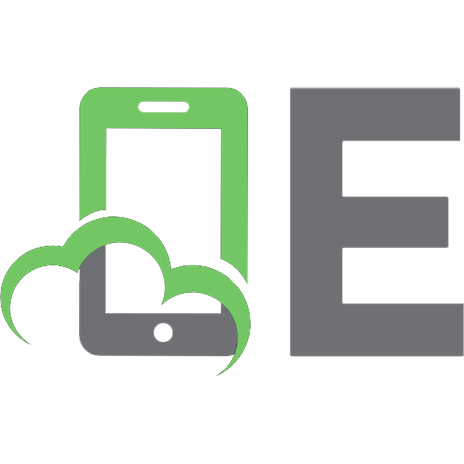




![Mastering Active directory for Windows server 2003 [3rd ed]
9780782140798, 0-7821-4079-3](https://ebin.pub/img/200x200/mastering-active-directory-for-windows-server-2003-3rd-ed-9780782140798-0-7821-4079-3.jpg)
![Mastering Active Directory for Windows Server 2003 [3rd ed]
9780782140798, 0782140793](https://ebin.pub/img/200x200/mastering-active-directory-for-windows-server-2003-3rd-ed-9780782140798-0782140793-p-7618202.jpg)
