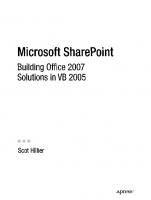Building the SharePoint User Experience 978-1-4302-1897-5
Книга Building the SharePoint User Experience Building the SharePoint User ExperienceКниги WEB Автор: Bjørn Christoffer
281 22 6MB
English Pages 354 Year 2009
Recommend Papers

- Author / Uploaded
- Bjorn Christoffer Thorsmæhlum Furuknap
- Similar Topics
- Technique
- Construction
- Commentary
- 30802
File loading please wait...
Citation preview
Building the SharePoint User Experience
Bjørn Christoffer Thorsmæhlum Furuknap
Building the SharePoint User Experience Copyright © 2009 by Bjørn Christoffer Thorsmæhlum Furuknap All rights reserved. No part of this work may be reproduced or transmitted in any form or by any means, electronic or mechanical, including photocopying, recording, or by any information storage or retrieval system, without the prior written permission of the copyright owner and the publisher. ISBN-13 (pbk): 978-1-4302-1896-8 ISBN-13 (electronic): 978-1-4302-1897-5 Printed and bound in the United States of America 9 8 7 6 5 4 3 2 1 Trademarked names may appear in this book. Rather than use a trademark symbol with every occurrence of a trademarked name, we use the names only in an editorial fashion and to the benefit of the trademark owner, with no intention of infringement of the trademark. Lead Editor: Ewan Buckingham Technical Reviewer: Sahil Malik Community Reviewers: Gil Stav, Tom Resing, Barb Troyer, Martin Opheim Smedsrud Editorial Board: Clay Andres, Steve Anglin, Mark Beckner, Ewan Buckingham, Tony Campbell, Gary Cornell, Jonathan Gennick, Michelle Lowman, Matthew Moodie, Jeffrey Pepper, Frank Pohlmann, Ben Renow-Clarke, Dominic Shakeshaft, Matt Wade, Tom Welsh Project Manager: Sofia Marchant Copy Editor: Kim Wimpsett Associate Production Director: Kari Brooks-Copony Production Editor: Kelly Winquist Compositor: Regina Rexrode Proofreader: April Eddy Indexer: Julie Grady Artist: April Milne Cover Designer: Kurt Krames Manufacturing Director: Tom Debolski Distributed to the book trade worldwide by Springer-Verlag New York, Inc., 233 Spring Street, 6th Floor, New York, NY 10013. Phone 1-800-SPRINGER, fax 201-348-4505, e-mail [email protected], or visit http://www.springeronline.com. For information on translations, please contact Apress directly at 2855 Telegraph Avenue, Suite 600, Berkeley, CA 94705. Phone 510-549-5930, fax 510-549-5939, e-mail [email protected], or visit http://www.apress.com. Apress and friends of ED books may be purchased in bulk for academic, corporate, or promotional use. eBook versions and licenses are also available for most titles. For more information, reference our Special Bulk Sales–eBook Licensing web page at http://www.apress.com/info/bulksales. The information in this book is distributed on an “as is” basis, without warranty. Although every precaution has been taken in the preparation of this work, neither the author(s) nor Apress shall have any liability to any person or entity with respect to any loss or damage caused or alleged to be caused directly or indirectly by the information contained in this work. The source code for this book is available to readers at http://www.apress.com.
This book is entirely dedicated to the most beautiful woman in the universe, my wife Lena. Lena, without your support, your love, and your endless patience, I could never have written this book or been as happy as I am today. I love you.
Contents at a Glance About the Author . . . . . . . . . . . . . . . . . . . . . . . . . . . . . . . . . . . . . . . . . . . . . . . . . . . . . . . . . . . . . . . . . xiii About the Technical Reviewer . . . . . . . . . . . . . . . . . . . . . . . . . . . . . . . . . . . . . . . . . . . . . . . . . . . . . . xv Acknowledgments . . . . . . . . . . . . . . . . . . . . . . . . . . . . . . . . . . . . . . . . . . . . . . . . . . . . . . . . . . . . . . . xvii Introduction . . . . . . . . . . . . . . . . . . . . . . . . . . . . . . . . . . . . . . . . . . . . . . . . . . . . . . . . . . . . . . . . . . . . . . xix
PART 1
■■■
■CHAPTER 1 ■CHAPTER 2 ■CHAPTER 3
PART 2 ■CHAPTER ■CHAPTER ■CHAPTER ■CHAPTER ■CHAPTER ■CHAPTER ■CHAPTER
PART 3
Checking Your Gear for Departure . . . . . . . . . . . . . . . . . . . . . . . . . . . . . . . 3 Taking a Crash Course in XML . . . . . . . . . . . . . . . . . . . . . . . . . . . . . . . . . 19 Exploring Feature Basics and Not-So Basics . . . . . . . . . . . . . . . . . . . . 35
■■■
4 5 6 7 8 9 10
Dissecting the Default User Experience
Excavating the Site . . . . . . . . . . . . . . . . . . . . . . . . . . . . . . . . . . . . . . . . . . . . 49 Evolving the Default User Experience . . . . . . . . . . . . . . . . . . . . . . . . . . . 83 What Lurks in the Forest of Lists? . . . . . . . . . . . . . . . . . . . . . . . . . . . . . 107 Encountering the Monsters in the Cave . . . . . . . . . . . . . . . . . . . . . . . . 145 The Liquid Nitrogen of SharePoint . . . . . . . . . . . . . . . . . . . . . . . . . . . . . 177 Strolling Through Fields of Gold . . . . . . . . . . . . . . . . . . . . . . . . . . . . . . . 207 Intermission: The Mentality of a SharePoint Developer . . . . . . . . . 229
■■■
■CHAPTER 11 ■CHAPTER 12 ■CHAPTER 13 ■CHAPTER 14 ■CHAPTER 15 ■APPENDIX A ■APPENDIX B
Setup and Basics
Building an Empire
Starting Field . . . . . . . . . . . . . . . . . . . . . . . . . . . . . . . . . . . . . . . . . . . . . . . . . 235 Creating Your First Content Factory . . . . . . . . . . . . . . . . . . . . . . . . . . . 257 Accounting Gone Haywire . . . . . . . . . . . . . . . . . . . . . . . . . . . . . . . . . . . . . 275 Pages and Pages of Fun! . . . . . . . . . . . . . . . . . . . . . . . . . . . . . . . . . . . . . . 291 Our Empire United . . . . . . . . . . . . . . . . . . . . . . . . . . . . . . . . . . . . . . . . . . . . 309 Fast Track to Feature Generation . . . . . . . . . . . . . . . . . . . . . . . . . . . . . . 325 Questions from the Audience . . . . . . . . . . . . . . . . . . . . . . . . . . . . . . . . . 335
■INDEX . . . . . . . . . . . . . . . . . . . . . . . . . . . . . . . . . . . . . . . . . . . . . . . . . . . . . . . . . . . . . . . . . . . . . . . 341
v
Contents About the Author . . . . . . . . . . . . . . . . . . . . . . . . . . . . . . . . . . . . . . . . . . . . . . . . . . . . . . . . . . . . . . . . . xiii About the Technical Reviewer . . . . . . . . . . . . . . . . . . . . . . . . . . . . . . . . . . . . . . . . . . . . . . . . . . . . . . xv Acknowledgments . . . . . . . . . . . . . . . . . . . . . . . . . . . . . . . . . . . . . . . . . . . . . . . . . . . . . . . . . . . . . . . xvii Introduction . . . . . . . . . . . . . . . . . . . . . . . . . . . . . . . . . . . . . . . . . . . . . . . . . . . . . . . . . . . . . . . . . . . . . . xix
PART 1
■■■
■CHAPTER 1
Setup and Basics
Checking Your Gear for Departure . . . . . . . . . . . . . . . . . . . . . . . . . . 3 Setting Up Your Environment. . . . . . . . . . . . . . . . . . . . . . . . . . . . . . . . . . . . . . . 3 SharePoint Manager 2007 . . . . . . . . . . . . . . . . . . . . . . . . . . . . . . . . . . . . 6 .NET Reflector. . . . . . . . . . . . . . . . . . . . . . . . . . . . . . . . . . . . . . . . . . . . . . 10 WSPBuilder Extensions for Visual Studio . . . . . . . . . . . . . . . . . . . . . . . 12 Setting Up Your SharePoint Environment . . . . . . . . . . . . . . . . . . . . . . . . . . . 15 Site Setup . . . . . . . . . . . . . . . . . . . . . . . . . . . . . . . . . . . . . . . . . . . . . . . . . 15 Virtual Machine Snapshot. . . . . . . . . . . . . . . . . . . . . . . . . . . . . . . . . . . . 17 That’s a Wrap . . . . . . . . . . . . . . . . . . . . . . . . . . . . . . . . . . . . . . . . . . . . . . . . . . . 17
■CHAPTER 2
Taking a Crash Course in XML . . . . . . . . . . . . . . . . . . . . . . . . . . . . . 19 XML: A Definition . . . . . . . . . . . . . . . . . . . . . . . . . . . . . . . . . . . . . . . . . . . . . . . . 19 XML Syntax . . . . . . . . . . . . . . . . . . . . . . . . . . . . . . . . . . . . . . . . . . . . . . . . . . . . . 20 Elements . . . . . . . . . . . . . . . . . . . . . . . . . . . . . . . . . . . . . . . . . . . . . . . . . . 21 XML Declarations . . . . . . . . . . . . . . . . . . . . . . . . . . . . . . . . . . . . . . . . . . . 22 Attributes . . . . . . . . . . . . . . . . . . . . . . . . . . . . . . . . . . . . . . . . . . . . . . . . . . 23 Namespaces . . . . . . . . . . . . . . . . . . . . . . . . . . . . . . . . . . . . . . . . . . . . . . . 23 Storing Markup in Markup . . . . . . . . . . . . . . . . . . . . . . . . . . . . . . . . . . . 25 XML Validation . . . . . . . . . . . . . . . . . . . . . . . . . . . . . . . . . . . . . . . . . . . . . . . . . . 27 XSD. . . . . . . . . . . . . . . . . . . . . . . . . . . . . . . . . . . . . . . . . . . . . . . . . . . . . . . 27 The SharePoint XSD . . . . . . . . . . . . . . . . . . . . . . . . . . . . . . . . . . . . . . . . 27 CAML . . . . . . . . . . . . . . . . . . . . . . . . . . . . . . . . . . . . . . . . . . . . . . . . . . . . . . . . . . 29 CAML.net . . . . . . . . . . . . . . . . . . . . . . . . . . . . . . . . . . . . . . . . . . . . . . . . . . 30 U2U CAML Query Builder Solution . . . . . . . . . . . . . . . . . . . . . . . . . . . . 31 XSLT. . . . . . . . . . . . . . . . . . . . . . . . . . . . . . . . . . . . . . . . . . . . . . . . . . . . . . . . . . . 32 . . . . . . . . . . . . . . . . . . . . . . . . . . . . . . . . . . . . . . . . . . . . . . . . . . . 33 vii
viii
■CONTENTS
■CHAPTER 3
Exploring Feature Basics and Not-So Basics . . . . . . . . . . . . . 35 Creating a Basic Feature in Visual Studio . . . . . . . . . . . . . . . . . . . . . . . . . . . 35 What Are SharePoint Features? . . . . . . . . . . . . . . . . . . . . . . . . . . . . . . . . . . . 37 Feature Scope . . . . . . . . . . . . . . . . . . . . . . . . . . . . . . . . . . . . . . . . . . . . . 39 Advanced Feature Concepts . . . . . . . . . . . . . . . . . . . . . . . . . . . . . . . . . . . . . . 39 Feature Event Handlers . . . . . . . . . . . . . . . . . . . . . . . . . . . . . . . . . . . . . . 39 Feature Activation Dependency . . . . . . . . . . . . . . . . . . . . . . . . . . . . . . . 40 Resources . . . . . . . . . . . . . . . . . . . . . . . . . . . . . . . . . . . . . . . . . . . . . . . . . 41 Feature Stapling . . . . . . . . . . . . . . . . . . . . . . . . . . . . . . . . . . . . . . . . . . . . 44 Site Definitions vs. Features . . . . . . . . . . . . . . . . . . . . . . . . . . . . . . . . . . . . . . 45 Featured Finale . . . . . . . . . . . . . . . . . . . . . . . . . . . . . . . . . . . . . . . . . . . . . . . . . 46
PART 2
■■■
■CHAPTER 4
Dissecting the Default User Experience
Excavating the Site . . . . . . . . . . . . . . . . . . . . . . . . . . . . . . . . . . . . . . . . . 49 The Plan for Exploration . . . . . . . . . . . . . . . . . . . . . . . . . . . . . . . . . . . . . . . . . . 49 Mission Objective . . . . . . . . . . . . . . . . . . . . . . . . . . . . . . . . . . . . . . . . . . . . . . . 51 Exploring Site Definitions . . . . . . . . . . . . . . . . . . . . . . . . . . . . . . . . . . . . . . . . . 52 The [12] Hive TEMPLATE Folder . . . . . . . . . . . . . . . . . . . . . . . . . . . . . . 52 webtemp.xml . . . . . . . . . . . . . . . . . . . . . . . . . . . . . . . . . . . . . . . . . . . . . . 53 onet.xml . . . . . . . . . . . . . . . . . . . . . . . . . . . . . . . . . . . . . . . . . . . . . . . . . . . 57 Working with Web Parts in a Site Definition . . . . . . . . . . . . . . . . . . . . 74 Components . . . . . . . . . . . . . . . . . . . . . . . . . . . . . . . . . . . . . . . . . . . . . . . 78 What’s the Global Site Configuration? . . . . . . . . . . . . . . . . . . . . . . . . . . . . . . 78 BaseTypes . . . . . . . . . . . . . . . . . . . . . . . . . . . . . . . . . . . . . . . . . . . . . . . . . 80 Resources, Helpful Hints, and the Future . . . . . . . . . . . . . . . . . . . . . . . . . . . 80
■CHAPTER 5
Evolving the Default User Experience
. . . . . . . . . . . . . . . . . . . . . 83
Disclaimer . . . . . . . . . . . . . . . . . . . . . . . . . . . . . . . . . . . . . . . . . . . . . . . . . . . . . . 83 Customizing Menus and Lists . . . . . . . . . . . . . . . . . . . . . . . . . . . . . . . . . . . . . 84 MenuItemTemplate . . . . . . . . . . . . . . . . . . . . . . . . . . . . . . . . . . . . . . . . . 86 FeatureMenuTemplate . . . . . . . . . . . . . . . . . . . . . . . . . . . . . . . . . . . . . . 88 CustomAction . . . . . . . . . . . . . . . . . . . . . . . . . . . . . . . . . . . . . . . . . . . . . . 91
■CONTENTS
Using Control Templates . . . . . . . . . . . . . . . . . . . . . . . . . . . . . . . . . . . . . . . . . 96 Overview of Control Templates . . . . . . . . . . . . . . . . . . . . . . . . . . . . . . . 97 Manipulating the Control Templates. . . . . . . . . . . . . . . . . . . . . . . . . . . 99 Using Feature Stapling . . . . . . . . . . . . . . . . . . . . . . . . . . . . . . . . . . . . . . . . . . 101 Customizing Application Pages: Master Pages, CSS, and Themes . . . . 102 Using Delegate Controls . . . . . . . . . . . . . . . . . . . . . . . . . . . . . . . . . . . . . . . . . 103 Last Stop . . . . . . . . . . . . . . . . . . . . . . . . . . . . . . . . . . . . . . . . . . . . . . . . . . . . . . 105
■CHAPTER 6
What Lurks in the Forest of Lists? . . . . . . . . . . . . . . . . . . . . . . . . 107 Overview of Lists . . . . . . . . . . . . . . . . . . . . . . . . . . . . . . . . . . . . . . . . . . . . . . . 107 The Road Ahead . . . . . . . . . . . . . . . . . . . . . . . . . . . . . . . . . . . . . . . . . . . 108 List Instances . . . . . . . . . . . . . . . . . . . . . . . . . . . . . . . . . . . . . . . . . . . . . . . . . . 110 Lists in Site Definitions . . . . . . . . . . . . . . . . . . . . . . . . . . . . . . . . . . . . . 110 Lists in Features . . . . . . . . . . . . . . . . . . . . . . . . . . . . . . . . . . . . . . . . . . . 115 A Deep Dive into Email-Enabled Lists . . . . . . . . . . . . . . . . . . . . . . . . 116 List Templates . . . . . . . . . . . . . . . . . . . . . . . . . . . . . . . . . . . . . . . . . . . . . . . . . 122 ListTemplate Element . . . . . . . . . . . . . . . . . . . . . . . . . . . . . . . . . . . . . . 122 schema.xml . . . . . . . . . . . . . . . . . . . . . . . . . . . . . . . . . . . . . . . . . . . . . . 133 List Forms . . . . . . . . . . . . . . . . . . . . . . . . . . . . . . . . . . . . . . . . . . . . . . . . . . . . . 136 Form Templates . . . . . . . . . . . . . . . . . . . . . . . . . . . . . . . . . . . . . . . . . . . 139 Preparing for the Final Battle . . . . . . . . . . . . . . . . . . . . . . . . . . . . . . . . . . . . . 144
■CHAPTER 7
Encountering the Monsters in the Cave . . . . . . . . . . . . . . . . . . 145 Mission Statement. . . . . . . . . . . . . . . . . . . . . . . . . . . . . . . . . . . . . . . . . . . . . . 145 What Are Views Anyway? . . . . . . . . . . . . . . . . . . . . . . . . . . . . . . . . . . . . . . . . 146 A Web Interface with a View . . . . . . . . . . . . . . . . . . . . . . . . . . . . . . . . . . . . . 147 Checking Your Gear . . . . . . . . . . . . . . . . . . . . . . . . . . . . . . . . . . . . . . . . . . . . 150 A Simple View of the World . . . . . . . . . . . . . . . . . . . . . . . . . . . . . . . . . . . . . . 150 Toolbars . . . . . . . . . . . . . . . . . . . . . . . . . . . . . . . . . . . . . . . . . . . . . . . . . . 152 Asking the Right Questions . . . . . . . . . . . . . . . . . . . . . . . . . . . . . . . . . . . . . . 155 A Slightly More Complex View of the World . . . . . . . . . . . . . . . . . . . . . . . . 157 Basics of View Construction. . . . . . . . . . . . . . . . . . . . . . . . . . . . . . . . . 158 Advancing Our Perspective . . . . . . . . . . . . . . . . . . . . . . . . . . . . . . . . . . . . . . 167 Sorting It All Out . . . . . . . . . . . . . . . . . . . . . . . . . . . . . . . . . . . . . . . . . . . 167 Grouping . . . . . . . . . . . . . . . . . . . . . . . . . . . . . . . . . . . . . . . . . . . . . . . . . 168 Permissions and Security Trimming . . . . . . . . . . . . . . . . . . . . . . . . . . 171 Providing an Excerpt . . . . . . . . . . . . . . . . . . . . . . . . . . . . . . . . . . . . . . . 174 Wrapping It All Up . . . . . . . . . . . . . . . . . . . . . . . . . . . . . . . . . . . . . . . . . . . . . . 174 Face the Dragon . . . . . . . . . . . . . . . . . . . . . . . . . . . . . . . . . . . . . . . . . . . . . . . 175
ix
x
■CONTENTS
■CHAPTER 8
The Liquid Nitrogen of SharePoint . . . . . . . . . . . . . . . . . . . . . . . . 177 Content Type Basics . . . . . . . . . . . . . . . . . . . . . . . . . . . . . . . . . . . . . . . . . . . . 177 List vs. Site Content Types . . . . . . . . . . . . . . . . . . . . . . . . . . . . . . . . . . 179 Keep Your Parents Happy. . . . . . . . . . . . . . . . . . . . . . . . . . . . . . . . . . . . . . . . 183 Folders Are Content Types? . . . . . . . . . . . . . . . . . . . . . . . . . . . . . . . . . . . . . . 185 OK, Back to Content Type Inheritance . . . . . . . . . . . . . . . . . . . . . . . . . . . . . 185 So, What About Those Folders? . . . . . . . . . . . . . . . . . . . . . . . . . . . . . . . . . . 187 Content Type Scope . . . . . . . . . . . . . . . . . . . . . . . . . . . . . . . . . . . . . . . . . . . . 189 “Scoping Content Types for Webs? Hah, That’s Not Possible!” . . 191 Your Best Behavior . . . . . . . . . . . . . . . . . . . . . . . . . . . . . . . . . . . . . . . . . . . . . 192 Content Type Authoring . . . . . . . . . . . . . . . . . . . . . . . . . . . . . . . . . . . . . . . . . 193 ContentType Element . . . . . . . . . . . . . . . . . . . . . . . . . . . . . . . . . . . . . . 194 ContentType Child Elements . . . . . . . . . . . . . . . . . . . . . . . . . . . . . . . . 197 Content Type Forms . . . . . . . . . . . . . . . . . . . . . . . . . . . . . . . . . . . . . . . 202 Declaratively Adding Event Receivers to a Content Type . . . . . . . . 202 The End of the Ice Age . . . . . . . . . . . . . . . . . . . . . . . . . . . . . . . . . . . . . . . . . . 204
■CHAPTER 9
Strolling Through Fields of Gold . . . . . . . . . . . . . . . . . . . . . . . . . . 207 Columns and Properties of Gold? . . . . . . . . . . . . . . . . . . . . . . . . . . . . . . . . . 207 Wait! What Are Field Types? . . . . . . . . . . . . . . . . . . . . . . . . . . . . . . . . 208 …and Field Type Controls? . . . . . . . . . . . . . . . . . . . . . . . . . . . . . . . . . 208 Site Columns vs. List Columns . . . . . . . . . . . . . . . . . . . . . . . . . . . . . . . . . . . 208 Site Columns in CAML . . . . . . . . . . . . . . . . . . . . . . . . . . . . . . . . . . . . . . . . . . 209 ContentType . . . . . . . . . . . . . . . . . . . . . . . . . . . . . . . . . . . . . . . . . . . . . . 211 Title . . . . . . . . . . . . . . . . . . . . . . . . . . . . . . . . . . . . . . . . . . . . . . . . . . . . . 215 Picking Up the Pace. . . . . . . . . . . . . . . . . . . . . . . . . . . . . . . . . . . . . . . . 216 Columns in List Templates . . . . . . . . . . . . . . . . . . . . . . . . . . . . . . . . . . 219 Columns in Content Types . . . . . . . . . . . . . . . . . . . . . . . . . . . . . . . . . . 219 Field Types . . . . . . . . . . . . . . . . . . . . . . . . . . . . . . . . . . . . . . . . . . . . . . . . . . . . 220 Field Types in CAML . . . . . . . . . . . . . . . . . . . . . . . . . . . . . . . . . . . . . . . 221 We Made It! . . . . . . . . . . . . . . . . . . . . . . . . . . . . . . . . . . . . . . . . . . . . . . . . . . . 227
■CHAPTER 10 Intermission: The Mentality of a SharePoint Developer . 229 SharePoint Is a Platform, Not a Product . . . . . . . . . . . . . . . . . . . . . . . . . . . 229 To Boldly Go…. . . . . . . . . . . . . . . . . . . . . . . . . . . . . . . . . . . . . . . . . . . . . . . . . 230 This Time It’s Personal . . . . . . . . . . . . . . . . . . . . . . . . . . . . . . . . . . . . . . . . . . 231 Use the Right Tools . . . . . . . . . . . . . . . . . . . . . . . . . . . . . . . . . . . . . . . . . . . . . 231 The Most Important Tool of All . . . . . . . . . . . . . . . . . . . . . . . . . . . . . . . . . . . 232 Enough Already! . . . . . . . . . . . . . . . . . . . . . . . . . . . . . . . . . . . . . . . . . . . . . . . . 232
■CONTENTS
PART 3
■■■
Building an Empire
■CHAPTER 11 Starting Field . . . . . . . . . . . . . . . . . . . . . . . . . . . . . . . . . . . . . . . . . . . . . . . 235 Mission Statement. . . . . . . . . . . . . . . . . . . . . . . . . . . . . . . . . . . . . . . . . . . . . . 235 A Note on Custom Field Types . . . . . . . . . . . . . . . . . . . . . . . . . . . . . . . . . . . 235 Your First Field Type . . . . . . . . . . . . . . . . . . . . . . . . . . . . . . . . . . . . . . . . . . . . 236 Field Type Classes . . . . . . . . . . . . . . . . . . . . . . . . . . . . . . . . . . . . . . . . . 239 Custom Field Type Class . . . . . . . . . . . . . . . . . . . . . . . . . . . . . . . . . . . 240 Some Advice on Custom Field Types . . . . . . . . . . . . . . . . . . . . . . . . . . . . . . 247 Corrupted Control Template? . . . . . . . . . . . . . . . . . . . . . . . . . . . . . . . . 248 Custom DisplayPattern in List Views . . . . . . . . . . . . . . . . . . . . . . . . . 248 Custom Field Properties . . . . . . . . . . . . . . . . . . . . . . . . . . . . . . . . . . . . 248 Columns . . . . . . . . . . . . . . . . . . . . . . . . . . . . . . . . . . . . . . . . . . . . . . . . . . . . . . 250 Adding More Columns . . . . . . . . . . . . . . . . . . . . . . . . . . . . . . . . . . . . . . 251 Lookup Columns . . . . . . . . . . . . . . . . . . . . . . . . . . . . . . . . . . . . . . . . . . 253 Our Empire So Far . . . . . . . . . . . . . . . . . . . . . . . . . . . . . . . . . . . . . . . . . . . . . . 256
■CHAPTER 12 Creating Your First Content Factory . . . . . . . . . . . . . . . . . . . . . . 257 Mission Objective . . . . . . . . . . . . . . . . . . . . . . . . . . . . . . . . . . . . . . . . . . . . . . 257 Content Type Startup . . . . . . . . . . . . . . . . . . . . . . . . . . . . . . . . . . . . . . . . . . . 257 Content Type Columns . . . . . . . . . . . . . . . . . . . . . . . . . . . . . . . . . . . . . . . . . . 261 Time to Get Serious: Content Type Forms. . . . . . . . . . . . . . . . . . . . . . . . . . 264 More Advanced Concepts . . . . . . . . . . . . . . . . . . . . . . . . . . . . . . . . . . . . . . . 268 Preventing News Deletion and Category Change . . . . . . . . . . . . . . . 268 Binding the Pieces Together . . . . . . . . . . . . . . . . . . . . . . . . . . . . . . . . . . . . . 272 Stop Being Cool . . . . . . . . . . . . . . . . . . . . . . . . . . . . . . . . . . . . . . . . . . . . . . . . 273
■CHAPTER 13 Accounting Gone Haywire . . . . . . . . . . . . . . . . . . . . . . . . . . . . . . . . . 275 Mission Objective . . . . . . . . . . . . . . . . . . . . . . . . . . . . . . . . . . . . . . . . . . . . . . 275 List Templates . . . . . . . . . . . . . . . . . . . . . . . . . . . . . . . . . . . . . . . . . . . . . . . . . 275 Adding Content Types to Our List . . . . . . . . . . . . . . . . . . . . . . . . . . . . . . . . . 280 List Forms . . . . . . . . . . . . . . . . . . . . . . . . . . . . . . . . . . . . . . . . . . . . . . . . . . . . . 283 List Instances . . . . . . . . . . . . . . . . . . . . . . . . . . . . . . . . . . . . . . . . . . . . . . . . . . 285 Adding the Categories List . . . . . . . . . . . . . . . . . . . . . . . . . . . . . . . . . . . . . . . 286 It All Depends on This… . . . . . . . . . . . . . . . . . . . . . . . . . . . . . . . . . . . . . . . . 288 Fixing the List Deletion Problem . . . . . . . . . . . . . . . . . . . . . . . . . . . . . . . . . . 289 Accountants, Go Home! . . . . . . . . . . . . . . . . . . . . . . . . . . . . . . . . . . . . . . . . . 290
xi
xii
■CONTENTS
■CHAPTER 14 Pages and Pages of Fun! . . . . . . . . . . . . . . . . . . . . . . . . . . . . . . . . . . 291 Mission Statement. . . . . . . . . . . . . . . . . . . . . . . . . . . . . . . . . . . . . . . . . . . . . . 291 Basics of Page Authoring in SharePoint . . . . . . . . . . . . . . . . . . . . . . . . . . . 291 Adding a Global Page and a Code-Behind. . . . . . . . . . . . . . . . . . . . . . . . . . 299 Last Page . . . . . . . . . . . . . . . . . . . . . . . . . . . . . . . . . . . . . . . . . . . . . . . . . . . . . 307
■CHAPTER 15 Our Empire United. . . . . . . . . . . . . . . . . . . . . . . . . . . . . . . . . . . . . . . . . . 309 Mission Statement. . . . . . . . . . . . . . . . . . . . . . . . . . . . . . . . . . . . . . . . . . . . . . 309 Creating the Site Definition . . . . . . . . . . . . . . . . . . . . . . . . . . . . . . . . . . . . . . 309 Your Empire Is Complete . . . . . . . . . . . . . . . . . . . . . . . . . . . . . . . . . . . . . . . . 324
■APPENDIX A
Fast Track to Feature Generation . . . . . . . . . . . . . . . . . . . . . . . . . 325 Tools of the Trade . . . . . . . . . . . . . . . . . . . . . . . . . . . . . . . . . . . . . . . . . . . . . . 325 WSPBuilder . . . . . . . . . . . . . . . . . . . . . . . . . . . . . . . . . . . . . . . . . . . . . . . 325 SharePoint Manager 2007 . . . . . . . . . . . . . . . . . . . . . . . . . . . . . . . . . . 326 WSPBuilder . . . . . . . . . . . . . . . . . . . . . . . . . . . . . . . . . . . . . . . . . . . . . . . . . . . . 326 Make SharePoint Work for You . . . . . . . . . . . . . . . . . . . . . . . . . . . . . . . . . . . 330 Content Type Generation . . . . . . . . . . . . . . . . . . . . . . . . . . . . . . . . . . . 331 The Fast Track to Custom Views . . . . . . . . . . . . . . . . . . . . . . . . . . . . . 332 Time to Slow Down . . . . . . . . . . . . . . . . . . . . . . . . . . . . . . . . . . . . . . . . . . . . . 333
■APPENDIX B
Questions from the Audience
. . . . . . . . . . . . . . . . . . . . . . . . . . . . . 335
Question 1. . . . . . . . . . . . . . . . . . . . . . . . . . . . . . . . . . . . . . . . . . . . . . . . . . . . . 335 Question 2. . . . . . . . . . . . . . . . . . . . . . . . . . . . . . . . . . . . . . . . . . . . . . . . . . . . . 336 Question 3. . . . . . . . . . . . . . . . . . . . . . . . . . . . . . . . . . . . . . . . . . . . . . . . . . . . . 336 Question 4. . . . . . . . . . . . . . . . . . . . . . . . . . . . . . . . . . . . . . . . . . . . . . . . . . . . . 337 Question 5. . . . . . . . . . . . . . . . . . . . . . . . . . . . . . . . . . . . . . . . . . . . . . . . . . . . . 337 Question 6. . . . . . . . . . . . . . . . . . . . . . . . . . . . . . . . . . . . . . . . . . . . . . . . . . . . . 338 Question 7. . . . . . . . . . . . . . . . . . . . . . . . . . . . . . . . . . . . . . . . . . . . . . . . . . . . . 339 Question 8. . . . . . . . . . . . . . . . . . . . . . . . . . . . . . . . . . . . . . . . . . . . . . . . . . . . . 340
■INDEX . . . . . . . . . . . . . . . . . . . . . . . . . . . . . . . . . . . . . . . . . . . . . . . . . . . . . . . . . . . . . . . . . . . . . . . 341
About the Author ■BJØRN CHRISTOFFER THORSMÆHLUM FURUKNAP is a senior solutions architect, author and editor of Understanding SharePoint Journal, speaker, and passionate SharePointaholic. He has been doing software development professionally since 1993 for small companies as well as multinational corporations. He has also been a teacher at a college-level school, teaching programming and development to aspiring students, a job that inspired him to begin teaching what he has learned and learns every day. In 2007, Bjørn began writing online in his blog, before he moved on to writing for online magazines and eventually starting his own periodical called Understanding SharePoint Journal in 2009. These days he spends more time writing, speaking, answering questions, and providing advice than making any real progress or money.
xiii
About the Technical Reviewer ■SAHIL MALIK has been a Microsoft MVP and INETA speaker for many years; he is the author of many books and numerous articles, as well as a consultant and trainer who delivers training and talks at conferences internationally. His talks are full of humor and practical nuggets and tend to be very highly charged, fast moving, and interactive. Sahil likes to maintain a balance and learn as much as possible about all the Microsoft technologies, thus completely ignoring balance in his personal life. He still thinks COM was cool. You should check out his site at http://blah.winsmarts.com.
xv
Acknowledgments Y
eah, this is it. I suddenly realize how far along this book has come now that I have to sit down and think back about who actually made this piece of work possible. Of course, I’d like to thank myself. Without me, this book would never have happened. Through seemingly endless hours of writing, researching, and fighting for space, I have shown me that I had what it took to make it through. Thank me, I’ve been wonderful. OK, time to get serious. No person has meant more to completing this book than my wife Lena. I mean, I’ve spent the last nine months writing almost every day for more hours than I care to count, but Lena has still been patient and has supported me, encouraged me, cooked me dinner, cleaned the house, and done absolutely everything that anyone can dream of in a partner. This really isn’t a book written by me; it is a book created by us, and her name should be on the cover, above mine. Second, I would like to thank the SharePoint community. You have my deepest respect for your effort, your attitude, and the willingness to share and help anyone, regardless of level or experience. Thanks to you people, you have taught me more about SharePoint than I thought was possible to learn in a lifetime. Writing a book, though, is not a solo effort. The Apress team, the technical reviewer, and the community reviewers have contributed massively to ensure that this book made it past the first chapter. Specifically, I would like to mention Sahil Malik, the technical reviewer; Sofia Marchant, the project manager; and Kim Wimpsett, the copy editor—thank you all for your massive help during the previous months. Phew, I think that’s about as much seriousness as I can take. I’d like to thank my sister’s dalmatian: Spot, the dog. You are my absolute favorite nephew. Honorable mention also goes to the pizza guy, the artists on my Spotify playlists, Aleister Crowley, Santa Claus, Ikea, the seven dwarfs, and whoever figured out that coffee was a good idea. Writing just isn’t the same without coffee. As for the other honorable mentions, well, you’ll just have to imagine something. ☺ Oh, and of course, Arno Nel of SharePoint Magazine, who gave me a chance to write in public and start a career path that so far has left me flat broke and with more people hating me than I knew existed before I started writing—thanks a lot, dude. I’ll bring a bat to thank you in person next time we meet. The biggest thanks go to you, however, the reader of this book. Ultimately, I wrote this for you and no one else. Thank you, from the bottom of my heart, for reading what I write. You make it all worthwhile.
xvii
Introduction I
t was a dark autumn night when private investigator AJ was sitting in his office, looking forward to the next day’s bottle of bourbon. He wasn’t much looking forward to anything; rather, it would be more correct to say he hated his life a little bit less when he got a few shots of bourbon. Today’s bottle was empty, and reality had started to crawl up his spine. You may very well wonder what this has to do with SharePoint. The answer is absolutely nothing! However, it has something to do with what you are about to read. You are about to embark on a journey into the deepest secrets of SharePoint, a journey that will not only teach you about the architecture and user experience of SharePoint but also take you along a journey of exploration and of building an empire. The first part of this book will deal with basics—what you need in order to get the most out of the remaining parts of the book. The second part will deal with exploration. Think of it as a guided tour through SharePoint Land where I will explain and show you the sights to see. Beware, though, because there will be dangers aplenty. In the third part of this book, you will start building an empire that will stand the test of time. You will construct your own SharePoint solution and put some of your newly acquired knowledge into practical use. Before we get going, however, I’d like to offer some advice. This is not a reference book. I have worked very hard to include only the good stuff, and I have left out all the mindless references and tables. Because of this highly condensed format, I’m recommending that you read as much as possible of the content rather than just skimming it. Second, don’t take anything too seriously. I’m certainly not. If you are deeply offended by something in this book, consider it a joke. And that leads to the final piece of advice.... Have fun!
xix
PART
1
Setup and Basics
CHAPTER
1
Checking Your Gear for Departure Making Sure Your Setup Is in Order B
efore we start our journey, we need to make sure we have our gear in order. First, we are going to set up a common development environment in which we can experiment. This ensures that the results we get are the same and that we can explore the same files. Second, I will introduce you to some very nice tools that will help speed up and improve your development experience. Although many such tools are available, I have found the tools I mention in this chapter to be a very valuable addition to my setup. And, best of all, they are all free. Finally, I’ll suggest a site setup that includes all the basic site definitions that ship with Windows SharePoint Service (WSS). Following this setup is important if you want to make sure you see the same results as shown in this book. I have used this site setup for all the screenshots throughout the book.
Setting Up Your Environment Your development machine needs to run Windows Server 2003 R2. I know people would really like to develop on Windows XP, but unfortunately, until pigs fly, there will be no official SharePoint support on Windows XP. And, since the wonderful object model works only locally, we actually need to also run Visual Studio on that server. Most of us, however, have Windows XP running on our workstations, and very few of us walk around with a server under our arm. We also know that developing on a server is usually a bad idea since, well, we tend to make mistakes, and taking down a server is a bit more serious than rebooting a laptop. I have read a lot of blogs by people cursing Microsoft for making it so difficult to develop for SharePoint, but more often than not, these arguments are based on laziness rather than an actual problem. People have developed and recommended different techniques for circumventing the server requirement, but I have a better suggestion, one that not only saves you time and frustration but also gives you a lot of added benefit.
3
4
CHAPTER 1 ■ CHECKING YOUR GEAR FOR DEPARTURE
I run all my development on virtual machines. With advances in virtual machine technology, running an isolated machine to do development work is easier than ever. And Windows Server 2003 runs quite comfortably on a gigabyte of RAM, and with cheaper and cheaper RAM prices, most people should be able to upgrade to an extra gigabyte or two to save their laptop from undue reinstalls and general messiness. Using an isolated virtual machine with Windows Server 2003 and Visual Studio has monumental benefits to us as developers. We can tailor a single virtual machine for each development project and just offload the different virtual machines to an external hard drive when we do not need them. If we wreck our setup, snapshots make it easy to restore a previous state without needing to reinstall and set up from scratch. With some virtual machine software, we can take multiple snapshots and snapshot branches so that we can jump back and forth between different setups in a, well, snap. We can even take a snapshot before a particularly dangerous operation, and if everything blows up, it will take just seconds to get back to the predisaster state. Besides, Microsoft now gives us all the software we need free of charge. If you do not have an MSDN subscription, you can easily download evaluation or Express versions of Windows Server 2003, Visual Studio 2008, SharePoint Designer, and Microsoft Virtual PC. So yes, you need Windows Server 2003. Yes, you need to run Visual Studio on that server. No, that is not a bad idea, a bad development experience, or even the slightest bit of a problem. If you haven’t done so already, you should now set up that server and install Visual Studio and SharePoint Designer.
■Tip If you have problems installing and setting up a server machine, Microsoft provides preinstalled virtual machine VHD images for you to download at http://www.understandingsharepoint.com/url/ 10029.
■Tip Have an external storage location available for storing your project files. That way, a snapshot restore will not delete the files that you worked so hard to create. For instance, you can use a USB key, an external hard drive, a share on your host machine, or, if your virtual machine software supports it, a static or an independent virtual drive. Put your project files, for example, from Visual Studio, on that external storage location, and if by chance your virtual machine is destroyed, you still retain all your hard work.
Your first objective is to configure Visual Studio so it will recognize the CAML code we want to explore. Although not strictly necessary for this part of the book because we will mostly be looking and not touching, I find it useful to have IntelliSense so that I can check the syntax and subelements of a particular XML element. If you prefer another XML editor, feel free to figure out how to configure similar functionality if you like. To configure Visual Studio 2005 to automatically recognize well-formatted CAML files, you need to create an XML file in the C:\Program Files\Microsoft Visual Studio 8\Xml\ Schemas folder. You can call the file anything you like, for instance SPCAML.xml. Next, paste the following code into that file:
CHAPTER 1 ■ CHECKING YOUR GEAR FOR DEPARTURE
We’re telling Visual Studio that our file is a schema catalog and then pointing a particular schema, the WSS schema file specified in Schemahref, to a particular namespace, as specified in the targetNamespace attribute. Effectively, this means that when Visual Studio encounters an XML file with that namespace, it will automatically use the specified WSP schema file and give us IntelliSense. This will get you far with your own files, but unfortunately, Microsoft doesn’t always use this namespace in its files. If you open any of the built-in WSS CAML files, such as an onet.xml file, your IntelliSense will not work. To fix this, you can manually set the schema to be used by opening the XML file in Visual Studio and setting the proper schema file in the Schemas property. Just browse to the address listed in the Schemahref element listed previously, and you should get IntelliSense to work.
■Tip You can use the same technique described earlier to create schema catalogs for your own, custom XML files if you have an XSD schema file that you would like to use.
You should consider creating some test users so that you can explore how the user experience is for different kinds of users. One of the most common reasons why projects have problems in production that were not seen during development is that developers love doing their work as administrators. This is a good thing and even a requirement when you need to do things such as deploying assemblies, updating web.config files, or creating files in the [12] structure, which are impossible to do if you are a normal user. However, testing your solution using different user accounts will help prevent problems that are not seen if you are running as an administrator, and it also helps cool down our bloated developer egos to experience life as a normal user from time to time. Before we begin our site setup, your final objective will be to gather and install a set of useful and free tools. These tools help you with different aspects of SharePoint development and are useful for exploring properties of SharePoint objects not usually visible through any web interface. The following are the tools you will want: • SharePoint Manager 2007 (http://www.codeplex.com/spm/) • .NET Reflector (http://reflector.red-gate.com/) • WSPBuilder and Visual Studio Extensions for WSPBuilder (http://www.codeplex.com/ wspbuilder/) These tools may seem simple enough, but I do not think having tools should be our primary strength. You are here to learn the deeper secrets of SharePoint, and doing so with a
5
6
CHAPTER 1 ■ CHECKING YOUR GEAR FOR DEPARTURE
“click here to solve all your problems” tool is difficult. I would have preferred just recommending you a battery, two wires, and a nail, but I realize that manually magnetizing your hard drive with the correct bits may be a bit too hard-core, even for me. The tools I recommend here do not spoil the fun of discovery, but they do save you tons of time when you need to quickly glance over all the properties of a list, create and deploy a list template within five minutes, or figure out how exactly a particular poorly documented feature works. And there will be plenty of the latter.
SharePoint Manager 2007 SharePoint Manager 2007, or SPM for short, is a tool developed by Carsten Keutmann, who is also responsible for the WSPBuilder tool. SPM gives you a visual interface to the object model of SharePoint, allowing you to explore what properties are available, see how a site is structured, discover “hidden” files and folders, and do a ton of other stuff. Figure 1-1 shows the basic view of SPM.
Figure 1-1. SharePoint Manager 2007
■Tip When you start SPM, select View ➤ Object Model, and make sure you have set it to display the Full object model if you want all the details. And you do.
CHAPTER 1 ■ CHECKING YOUR GEAR FOR DEPARTURE
Benefits of SharePoint Manager 2007 With SPM, you can browse your entire SharePoint installation, including servers, sites, services, lists, items, and anything else. But that is only the beginning. SPM also allows you to modify the properties of all those objects, which gives you a wonderful opportunity to test how different properties affect your sites. When you click an item in the list, the right pane of SPM shows all the properties. Properties in black are editable, while properties in gray cannot be edited. Which properties are editable is a SharePoint thing, however, so don’t blame SPM if you cannot change the parent web of a site. Figure 1-2 shows the typical SPM experience and how editing properties works.
Figure 1-2. Editing properties in SPM Another absolute killer feature of SPM is SharePoint feature handling. SPM lists all feature definitions of your farm, conveniently organized according to scope. Within each site, site collection, and web application, there is a Features node. Right-clicking a feature in that node allows you to activate or deactivate a feature without visiting the web interface. Even hidden features are listed. Figure 1-3 shows the feature deactivation of the hidden Basic Web Parts feature. Feature handling does not stop there. Near the bottom of the node tree of SPM are all the features that are located in the [12]\TEMPLATE\FEATURES folder, whether they are installed or not. The right-click options give you the chance to install a feature by simply clicking your mouse. If you are fed up with writing STSADM commands or visiting the Site Settings page each time you update your feature, use SPM instead.
7
8
CHAPTER 1 ■ CHECKING YOUR GEAR FOR DEPARTURE
■Note
[12] refers to the 12 hive, the installation folder of SharePoint. This is usually at C:\Program Files\Common Files\Microsoft Shared\web server extensions\12.
Figure 1-3. Deactivating a feature in SPM is as easy as clicking. When you click web items such as a site, a list, or a view, you get an additional tab in the right pane, called Browser. This is simply a browser view of the object as it would appear if you had opened the object in your normal web browser. A cool trick is that since SPM shows hidden objects, you can see how the hidden views will look without exposing them to users.
■Tip Did you know that in the document libraries in WSS there are two “secret” features? Open a document library, such as the Shared Documents library, in SPM, and check out the views. There will be a Merge Documents view as well as a Relink Documents view. Open these in the Browser pane to see how they look. These views are tied to MOSS functionality and will not be covered in this book.
CHAPTER 1 ■ CHECKING YOUR GEAR FOR DEPARTURE
But wait, there’s more! If you are viewing a list in SPM, you also have a grid view of the list where you can make basic data input or edits. It’s nothing fancy, but it’s useful if you just want to make quick edits to a list item or if you are testing feature receivers and get tired of reloading the web interface for editing, deleting, or adding items. Direct editing in SPM can also be useful if you have hidden columns that do not appear in the web user interface. The final feature I want to mention in SPM is schema output. Whenever you select an object that is defined by a CAML schema, SPM will display a Schema Xml tab and occasionally a CAML tab. These tabs contain the XML code for an object. You can more or less copy and paste this code into your own feature. Suddenly you have designer support for your CAML code; just design whatever object you want in the web interface, and then copy the CAML XML code from SPM. Note that the XML you get from SharePoint through either SPM or other tools might not necessarily be immediately usable inside a feature. Some elements, such as fields, can be copied and pasted directly, while custom views require a bit of rewriting. In Appendix A, I will cover this in more detail and show you some examples of how you would extract CAML code for reuse in your own feature.
Danger, Will Robinson! There are some things you need to know about SPM, however. All is not well in the state of Denmark apparently, because some of these things will kill your SharePoint server.
■Note Carsten Keutmann is Danish. And a genius.
First, let’s talk about the minor stuff. SPM does not handle data refresh well. If you delete a list outside of SPM while SPM is open, the list will still be visible in SPM, even if you hit the Refresh button. Actually, this depends a bit on what you modify or delete and also what object in SPM is currently selected when you hit Refresh. This is a minor inconvenience. Second is exception handling. Although SPM is as stable as the pyramids, meaning it might be less in use in 4,000 years but will still draw a massive amount of tourists, exceptions from SharePoint are just displayed to the user with no stack trace, inner exceptions, or anything like that. In addition, because of the refresh issue mentioned earlier, you might not even get the right exception. Again, it’s just a minor issue, but it might catch you off guard and cause some bewilderment. The third issue is a major one. Never, ever delete a site or site collection in SPM. Doing so will mess up your system. And I mean big time. Also, if you use SPM to delete anything, make absolutely sure that you first select the item using a normal left-click before you right-click to delete the item. SPM will delete whatever you clicked prior to right-clicking. That might be your entire SharePoint configuration database. And that will be bad. Take a look at the sidebar “Dead SharePoint System: A Recovering SPM Deleter” for how to restore your SharePoint server without having to reinstall your entire computer.
9
10
CHAPTER 1 ■ CHECKING YOUR GEAR FOR DEPARTURE
DEAD SHAREPOINT SYSTEM: A RECOVERING SPM DELETER I have done this a few times. Not just from messing around with SPM but from sheer stupidity. “Done what?” you ask. I’ve done something that broke my SharePoint installation, such as deleting the configuration database or corrupting that database to the extent where recovery was not possible. The problem, especially if you don’t have proper backups, is that there is no way to recover SharePoint. If you try to run Central Administration, the corrupted or missing SharePoint database will spoil the fun. If you try to run the SharePoint Products and Technologies Configuration Wizard, it will croak and complain that SharePoint is not correctly installed, or it will simply throw an exception and let Dr. Watson promise you that Microsoft will be notified if you hit a button. You don’t get much help there. So, you start the uninstallation of SharePoint, which fails, because SharePoint does not know how to uninstall itself without having access to the configuration. The same thing applies if you try to reinstall the installation using any supported method. All seems lost; you cannot set up a new configuration database, you cannot get rid of SharePoint, and you cannot reinstall and repair. Before you start looking for your Windows Server installation discs to scratch your system, however, do read on. What if there is a network problem and you cannot access the database at all? In that case, the SharePoint configuration wizard will allow you to disconnect from the database and connect to another database. This provides you with an opportunity to get SharePoint up and running even if you are not able to pull the network cable to simulate a network outage. Simply stop the SQL Server instance, and rerun the configuration wizard. SharePoint will complain that it is unable to detect whether the server is part of a farm and allow you to disconnect from the database server. Next, delete the corrupt SharePoint databases, restart the database server, and run your configuration wizard again. You can then use any restore tool to restore your old content databases into the new SharePoint farm.
Despite the issues, SharePoint Manager 2007 still remains my favorite SharePoint tool. Using SPM saves me hours of development time.
.NET Reflector .NET Reflector is not a SharePoint tool per se, but it is still incredibly useful for developers. .NET Reflector allows you to see the source code of .NET code. That’s right, campers; SharePoint is a .NET application, so you can see the source code of SharePoint as clear as the sky on a sunny day. Or at least you can see a lot of it; some code in SharePoint is obfuscated, and reflection will not work. After you have started .NET Reflector, you need to load whatever assembly you want to inspect, and a prime candidate is the Windows.SharePoint.dll file located in the [12]\ISAPI
CHAPTER 1 ■ CHECKING YOUR GEAR FOR DEPARTURE
folder. Either open the assembly from the Open menu or drag and drop the assembly from a folder into the .NET Reflector window. Click the expand icon (the small plus sign) in front of the assembly name, and you can keep browsing down into the namespaces and classes inside the assembly. Double-click a property or method, and a second pane opens showing the source code of the method. You can also right-click an entire class and choose Disassemble to open an entire class for inspection. Figure 1-4 shows .NET Reflector with a disassembled SharePoint class.
Figure 1-4. .NET Reflector One particularly useful feature of .NET Reflector is that it will give you the four-part strong name of a strong-named assembly. Open the assembly in .NET Reflector, and look in the lower yellow section of the window. When you browse through the code in .NET Reflector, you can click methods and properties to go directly to the code for that method or property. If the linked code is located in another assembly, .NET Reflector will prompt you for the file location and make a qualified guess if the assembly can be located in the GAC. Other particularly useful features are the Back and Forward buttons. You may be digging through countless levels of method calls to get where you want, but it is easy to lose track of where you started. Using the Back and Forward buttons, you can navigate to previous code just like you would in a web browser. The next cool feature of .NET Reflector is the ability to bookmark code. If you are working a lot with a certain class or assembly, you can add a bookmark to the code, and .NET Reflector will jump right to that code with the click of a mouse. If you close the assembly in which you have placed a bookmark, .NET Reflector will open the assembly for you if you click the bookmark.
11
12
CHAPTER 1 ■ CHECKING YOUR GEAR FOR DEPARTURE
The final feature I want to address here is the support for plug-ins in .NET Reflector. There is a CodePlex project that holds a range of .NET Reflector plug-ins to extend their functionality. One useful plug-in is the AutoDiagrammer, which shows the assembly classes in a Visual Studio–like class diagram. There is only one thing truly annoying about .NET Reflector. It is a free tool, and that is great, but it still expires and requires regular updating. What happens is that at times when you start .NET Reflector, it will tell you that it has expired and needs to be updated. You are asked whether you want to update, and if you don’t update, then .NET Reflector will be deleted, as in wiped from your disk. This is incredibly useful for that time when you are offline and .NET Reflector expires. Or perhaps it’s not useful after all. Reflecting code is useful for getting a true understanding of how a complex system like SharePoint works. A lot of the truly deep material in this book was discovered using Reflector. If you haven’t taken the time to reflect in anything lately, doing so will pay off in the long run.
■Note I am beginning to sound like a marketing person here. Sorry.
WSPBuilder Extensions for Visual Studio Authoring SharePoint solutions is a tedious task if done manually. If there was a list of most annoying software development tasks, creating DDF files for WSP building would be in the top spot, perhaps even the top two spots, with a guest appearance at the number 3 spot. That all ended when WSPBuilder saw the light of day. Again, the awesomely cool guy Carsten Keutmann steps up to the plate to receive honors for making SharePoint development a whole lot less painful. WSPBuilder by itself is useful, very much so. Chuck it in your solution folder, and it will magically create a WSP file for you, no questions asked. If you want to configure, you have more options than grains of sand in the Sahara. That’s all great, but it is not even close to the coolness of WSPBuilder Extensions for Visual Studio. WSPBuilder Extensions for Visual Studio… I’ll just refer to the product as WSPBuilder. WSPBuilder integrates with Visual Studio in several ways. First, it creates a range of new solution and project templates for you so you can easily create SharePoint features such as event handlers, web parts, custom field types, features with receivers, and workflows. See Figure 1-5 for the project types you can add.
CHAPTER 1 ■ CHECKING YOUR GEAR FOR DEPARTURE
Figure 1-5. WSPBuilder project types Adding one of these projects to your solution will not only add the required files, but it will set up your feature.xml file, create a signing key and sign your assemblies, and add the strong name to the feature files where required. This task alone takes several minutes if done manually and is also error prone and annoying. To make WSPBuilder even cooler, you also get a new menu item under Tools that is a massive time-saver. The WSPBuilder menu item includes tasks such as building the WSP file; deploying, retracting, and upgrading the solution; attaching to the IIS worker process for debugging; recycling the application pools; copying files to [12] or the GAC; and creating a complete deployment folder with both batch files and setup files needed to deploy on another computer. The menu items are also available on the right-click menu of the Solution Explorer in Visual Studio (see Figure 1-6).
13
14
CHAPTER 1 ■ CHECKING YOUR GEAR FOR DEPARTURE
Figure 1-6. WSPBuilder integration menu I do most of my SharePoint development using WSPBuilder, especially when I need to attach the debugger to code such as when developing event receivers or when creating code-behind classes for custom pages. The tools I have mentioned here are the tools I use. However, there are plenty of other tools that can accomplish the same or similar things. I prefer not to recommend any particular tool too much. I will talk a bit more about this in a later chapter, but in short, I recommend you take the time to evaluate different alternatives to find out which tools you prefer.
CHAPTER 1 ■ CHECKING YOUR GEAR FOR DEPARTURE
Setting Up Your SharePoint Environment At this point, you should have the following environment set up: • Windows Server 2003, any edition • Windows SharePoint Services 3 with SP1 and otherwise fully patched • Visual Studio, either 2005 or 2008 • SharePoint Designer 2007 • IntelliSense set up for Visual Studio • SharePoint Manager, .NET Reflector, and WSPBuilder
■Tip We will be working a lot with the 12 hive. Although it’s not required, I recommend you create a shortcut to the root of the hive for easy access. I recommend adding a shortcut to the Start menu or adding a toolbar to the Windows taskbar. To do so, right-click an empty section of the taskbar, click Toolbars, and then select New Toolbar. Browse to the [12] folder, and click OK.
For your development machine, you might also want to grab a copy of Microsoft Office. Although you would never put this on your production server, having Office installed in your development environment makes it that much easier to test Office integration. Also, you get access to the grid view of lists, which makes updating multiple items at the same time a lot easier. This is completely optional, however, and since Office costs a good chunk of money, you might want to skip this part.
Site Setup Now that we share a basic set of tools, it is time to begin our adventure. Having established that you already know how to set up a basic web application in SharePoint, there should be no problem for you to do so now. I will give you step-by-step setup instructions in a moment, so for now, focus on understanding the site hierarchy and our setup. Our SharePoint site setup will be rather simple. We want a root site based on the Team Site definition that ships with WSS. On that site, we will create multiple subsites based on each of the major site definitions that are available out of the box, namely, a meeting workplace, a wiki site, and a blog site. We will use these particular sites because they offer us a wide variety of user experience elements that we should learn.
■Note Do not skip this setup. It may seem trivial, but it ensures that we will get the same results in later exercises.
15
16
CHAPTER 1 ■ CHECKING YOUR GEAR FOR DEPARTURE
1. Create your web application any way you choose using any port number. For my examples, I have a server called LAB-S02, and I use port number 10000. When you see a reference to http://lab-s02:10000/, you know to which site I am referring. 2. Create a new site collection in the root of your new web application. Choose the Team Site template, and fill in the remaining fields as you want. 3. Open your new site, and create three new subsites using the following site templates. Name them whatever you like; I have placed the names I use in parentheses. • Basic Meeting Workplace (Basic Meeting Lab) • Wiki (Wiki Lab) • Blog (Blog Lab) At this point, you should have a site that resembles Figure 1-7.
Figure 1-7. Initial site structure This setup will allow you to test the same code that will be used in later chapters of this book and get the same results. You may of course skip or change the setup, but do so only if you feel sufficiently confident that you know what the consequences are.
CHAPTER 1 ■ CHECKING YOUR GEAR FOR DEPARTURE
Virtual Machine Snapshot We are just about ready to start diving in, so it makes sense to take a snapshot of your virtual machine now. That way, if you really mess up your installation later, you can easily come back to this state with all the setup completed. Just remember to put all your hard work on an external storage medium so a snapshot restore does not delete your files.
■Tip If you are using a virtual machine software package that does not support snapshots, you may chose to power down your virtual machine and back up the VM folder or disks.
Remember to activate your software before you take a snapshot.
That’s a Wrap OK, we now have a working environment in which we can start developing. You should also have learned a bit about how to use the set of tools that I use most frequently for making the SharePoint development experience a lot better. Remember that tools can remove the learning experience and that you should learn how to develop without tools first. Once you know how to create a certain piece of code, using tools is a good approach to save time. Even so, I still sometimes go back and create features from scratch, in Notepad, just to make sure I remember the right syntax. Going forward, we are going to explore a couple of topics outside the main focus of this book, namely, XML and SharePoint Features. You should have at least a cursory knowledge of these topics already, but getting a refresher is always useful. In the meantime, pat yourself on the back for having taken the first step toward a better understanding of SharePoint and the user experience.
17
CHAPTER
2
Taking a Crash Course in XML Reviewing the Simple Stuff Needed to Work with SharePoint S
harePoint uses Extensible Markup Language (XML)—or, to be more specific, the Collaborative Application Markup Language (CAML). We will spend a lot of time working with CAML, but it will be a lot easier to understand if you have the basics of XML down first. Feel free to skip along your merry way to the next chapter if you can tell me what the difference is between an element and an attribute and when you should use one or the other. If you have never worked with XML, either you have been living in a cave for the past ten years or you have worked very hard to avoid XML. It is time to either get you out of that cave or turn some of that avoidance effort into a learning effort. If nothing else, I hope to show you in this chapter that XML is quite simple and that any fear you have for XML will be nothing compared to what you will face later in the book. So, take this time to relax and get some cheap knowledge that will be applicable outside of SharePoint as well. There will be plenty of terror later. Mu-ha-ha-ha-ha....
XML: A Definition What you see here is an XML document, albeit a rather crude and simple one:
XML is a metalanguage used to describe data
Use XML to describe your data and to ensure you store, transfer, and receive data in the proper format
XML defines nothing; you must make up your own tags Syntax is important; XML is not forgiving for minor errors. See syntax]]> for more information.
19
20
CHAPTER 2 ■ TAKING A CRASH COURSE IN XML
Extensible Markup Language
OK, I think you get the point; we'll get to syntax later.
In the previous XML document, you will notice the similarities to Hypertext Markup Language (HTML), but don’t let that fool you. Besides the < and > to define tags and the use of attributes to add information about the tags, there is very little commonality between the two languages. XML is all about data and nothing else. True, you can use a derivative language called Extensible Stylesheet Language (XSL) to format the data, but XML itself cares nothing for presentation or how you use the actual data. This also means that an XML document by itself is rather pointless. You need some kind of processor to actually make use of the data. The extensible part of the name means that you can create “dialects” of XML. As long as you adhere to the rules of XML, your dialect language is considered XML as well. The benefit is that you can use any XML editor or reader on your dialect XML files and the editor and reader will understand your document. An example of this is the CAML dialect in SharePoint or Extensible Application Markup Language (XAML) used in Windows Presentation Foundation and workflows. The good thing about XML is that it is completely open. If you think back about a decade or two and try to remember which word processor you used to write that very important contract, you are likely to find that, even with your most trusted storage medium, the file is simply unreadable because the software used to interpret the file is gone. XML has the shelf life of plutonium. No matter how long it takes before you need to reopen your very important file, you can always crack the file open with a text editor to extract everything you need. The original program used to author the file may have been pushing daisies for the last 20 years, but you can still get to your data.
XML Syntax The syntax of XML resembles HTML, so if you are familiar with HTML, you should easily understand the syntax of XML as well. However, although HTML is a very loose language, XML follows strict syntax rules. In fact, XML interpreters are forbidden by the standard to attempt to interpret errors in a document. So, to make sure that you know the rules, I’ll walk you through the syntax of XML.
■Note The good thing about a strict language, such as XML, C#, or mathematics, is that as long as you follow the rules, you always get the same result, and you don’t make mistakes. This is very unlike loose or natural languages such as English or HTML where one thing may mean something completely different to two different people or browsers.
CHAPTER 2 ■ TAKING A CRASH COURSE IN XML
Elements XML consists of elements, often referred to as tags. An element looks like this:
Anything inside those elements is considered data. That data can comprise new elements, referred to as child elements, or it can contain literal data such as the string “Hello, world!” Here’s one example:
And here’s another example: Hello, world! If your element does not contain any data, you can shorten the start-tag and end-tag combo. For instance, the following:
is exactly the same as this:
Unlike HTML, XML is very case sensitive. In other words, the following:
is not the same as this:
Also, unlike HTML parsers such as browsers, XML parsers are forbidden to try to fix such errors and should instead return an error to the user.
■Note Having an empty element such as may seem pointless, but consider how you would store NULL data in your file, and it may make more sense.
You can also have multiple and similar child elements in a tag:
child data 1 child data 2 … child data n
21
22
CHAPTER 2 ■ TAKING A CRASH COURSE IN XML
You can use attributes, described later in the chapter, to identify each child element uniquely. Having unnumbered tags such as the previous example does have its advantages, however. Consider a simple document stored as XML:
Chapter 1 Lorem ipsum dolor sit amet, consectetuer adipiscing elit. Maecenas porttitor congue massa.
illustration1.tif Illustration 1
Fusce posuere, magna sed pulvinar ultricies, purus lectus…
If only books were that simple....
XML Declarations XML also requires, or at least strongly encourages, you to declare the version of the XML standard. This should be considered mandatory and should be the first element in your document:
In addition, the ?xml declaration may contain information about encoding and whether or not this document uses an external Document Type Definition (DTD):
■Note DTDs are not covered in this chapter, but we will explore a more powerful alternative for XML validation, the XML Schema language (known as XSD). The reason why DTDs are not covered is that XSD is used by SharePoint to validate files. XSD is also more developer friendly and is based on XML, while DTD uses a more obscure syntax that requires a lot more explaining. This is a crash course focused on SharePoint, remember? I’m not aiming to make an XML guru out of you, at least not in this book.
This declaration must be placed on the first line and at the first character of your document (in other words, no blank spaces or lines should appear before the declaration). The declaration is referred to as the XML declaration.
CHAPTER 2 ■ TAKING A CRASH COURSE IN XML
Here is an example of a complete and well-formed XML document, meaning the document follows the correct XML syntax and will be read correctly by any XML interpreter:
Attributes In addition to data, your elements can contain attributes. Attributes are often used to “configure” your element, but you can use attributes to store data as well. Attributes are added inside your start tag and contain an attribute name and value pair:
You can have multiple attributes as well; just make sure you always enclose the values with quotes (""):
As with element names, attribute names are case sensitive. In other words, the following two elements are not the same:
Although this may or may not be valid XML depending on the schema, Attribute1 and attribute1 are not the same attribute.
Namespaces Namespaces in XML ensure that multiple element names are not in conflict. If you have multiple elements with the same name but different meanings, you couldn’t validate the XML document without some way to separate the similar elements. Take a look at this example:
Bjørn Christoffer Thorsmæhlum Furuknap Senior Solutions Architect
Checking Your Gear for Departure
Notice the two title elements. Having two title tags presents a problem in addressing the right title tag. You can solve this problem by prefixing elements that belong to a certain data group. Take a look at this improved example:
23
24
CHAPTER 2 ■ TAKING A CRASH COURSE IN XML
Bjørn Christoffer Thorsmæhlum Furuknap Senior Solutions Architect
Checking Your Gear for Departure
Now, rather than just having title as the element name, you have a:title for the author title and c:title as the chapter title. Each of the prefixes a and c is tied to a namespace. The good thing is that it’s simple to define these namespaces and the connected prefix. To get a namespace and tie it to a prefix, you add an attribute to the element or an ancestor element where you intend to use the prefix:
…
The format of the namespace declaration is quite simple but can be confusing, especially since there seems to be a URL in there. The first part, xmlns, is just to say that this is a namespace declaration. The second part, separated from xml by a colon, states which prefix you will be using. The third part is the name of the namespace and has nothing to do with the web address it resembles. You might as well have written this:
…
As long as the namespace name is a URI (or an empty string, which rarely makes sense), you should be OK. You can add the namespace declaration to any element that is an ancestor to the element using the namespace, but you can even define the namespace on the element itself. All the following are valid declarations of namespaces for the a prefix:
Bjørn Christoffer Thorsmæhlum Furuknap
Bjørn Christoffer Thorsmæhlum Furuknap
CHAPTER 2 ■ TAKING A CRASH COURSE IN XML
Bjørn Christoffer Thorsmæhlum Furuknap
Storing Markup in Markup There is a problem, though. What happens if you want to store other markup, such as HTML, inside an XML document? You could translate the markup < and > into < and >, respectively, before you store the data, but that gets you only part of the way. What about storing a binary file over which you have no control? A C# method function might contain < and > as comparison operators. Consider the following C# method that you might want to store:
public bool IsInRange(int min, int max, int value) { if (value < max && value > min) { return true; } else { return false; } }
Storing the method in an XML document will lead the XML parser to recognize an XML start tag, , which is neither valid XML nor has a matching end tag. The result is that the parser will croak. The solution comes in the form of a strangely formatted element called CDATA, short for character data. What the CDATA element does is turn off parsing of content as XML. The format of the CDATA element is as such:
in which content is what should not be parsed as XML. You can add line breaks, more XML, other markup, binary data, or generally whatever you like, as long as it does not contain the sequence ]]>. To store your C# method, you would do something like this:
min)
25
26
CHAPTER 2 ■ TAKING A CRASH COURSE IN XML
{ return true; } else { return false; } } ]]>
You may actually find yourself in the position where you need to store ]]> as part of the CDATA element. What if you wanted to store the entire Method element shown previously inside another XML element, for instance, to show as an example in a book? To store a CDATA element inside another CDATA element, you should just split the final ]]> sequence into two CDATA elements, right before the final >:
min) { return true; } else { return false; } } ]]]]>]]>
The magic happens in the line ]]]]>]]>. If you break it down, you will see that the first two characters, ]], are the beginning of the end of the inner CDATA element. Then you finish the first and outer CDATA element with the ]]> sequence before you start a completely new CDATA element to hold the final > of the inner CDATA element. Voilà! You have a valid XML element containing another CDATA element. You might also have a headache. Despite all these syntax rules and possibilities, you still have no way of knowing what you should put into the XML document. For that we turn to…
CHAPTER 2 ■ TAKING A CRASH COURSE IN XML
XML Validation There is a difference between having a well-formed XML document and having a valid XML document. This relates to the issue of the XML schema. A schema defines how an XML document should be built—no, not which program is used to create the file but what it contains. There are two “competing” standards for defining an XML document schema, DTD and XSD. As I mentioned earlier, I won’t be covering DTDs in this book. Simply put, I find DTDs to be more restrictive, and not in the good way, and less powerful than XSD. Also, since SharePoint uses XSD for the CAML schema, focus should be on XSD.
■Note Strictly speaking, you must have a DTD to have a valid XML document.
XSD An XSD file defines what you are allowed to put into your XML document. Although a schema is not required in order to have a well-formed XML document that adheres to the syntax rules of XML, having a schema means you are able to verify that the document contains what it should and in the correct amount, that is, how many times an element can or must be present. And an XML schema also enables simple data validation such as giving you a boundary for integer values or the valid values in an enumeration. An XSD schema is just an XML file and nothing more. The XSD file uses a namespace with a prefix of XS and a name of http://www.w3.org/2001/XMLSchema. This, again, has nothing to do the web page at http://www.w3.org/2001/XMLSchema. You might begin to see the confusion here. The XSD file defines which elements and attributes are allowed in an XML document. A good XSD file will limit the chances of making data structure mistakes in your XML document and can even limit, to some extent, errors in the data. This is accomplished by defining validation rules that are applied to elements and attributes. The XSD schema file defines which elements are allowed at a certain level in the hierarchy and defines the actual data types that you can use. That’s right—not only can you restrict a certain attribute to be a string, but you can ensure that any child elements of an element adhere to strict data formatting rules that you define. XSD is fun, at least when you have a good schema editor and understand the basics.
The SharePoint XSD To make heads or tails of this, we will look at how the wss.xsd file is used to validate CAML. Since we will explore a simple feature file in Chapter 3, we’ll take a quick look at how a feature is defined in the wss.xsd schema. First, using Visual Studio or any other XML editor (or even Notepad in a pinch), open the file [12]\TEMPLATE\XML\wss.xsd. If using Visual Studio, you will want to right-click the file and select View Code to see the gory details rather than the pretty visual rendering.
27
28
CHAPTER 2 ■ TAKING A CRASH COURSE IN XML
Then, scroll down to around line 683 to find these two lines:
■Tip If you do not find the correct lines at the numbers I specify, search for the string. Microsoft may update these XSD files at times, so your version may be different.
Notice that this looks surprisingly much like XML. As I said earlier, XSD is just XML, nothing more. Now you know you can trust me. The xs: prefix tells us that this is tied to a namespace. You can verify which namespace it is by looking at the first element in the XSD file, the element named xs:schema; there you will find the attribute xmlns:xs="http://www.w3.org/2001/XMLSchema". The name element is the element name, go figure, and it tells the schema parser that this is an element. You can also learn from the element element that the name of the element is Feature and that it has a type of FeatureDefinition. From this information, you can deduce that there at least is the possibility of adding an element named Feature, which should be of type FeatureDefinition from a schema file.
■Tip If you are familiar with creating features, element files, or site definitions using Visual Studio, you can find all the root elements of a CAML file as xs:element in the wss.xsd file.
But what does this really tell us? I mean, a feature is way more complex than just being a single element, right? That is where the type comes in. In XSD, the type attribute refers to one of several data types. These data types include basic types such as strings, integers, dates, and booleans, but you can also define your very own data types. In the Feature element, we have a type of FeatureDefinition. If you search a bit in the wss.xsd file, you’ll find, at around line 654, an element beginning with this:
This element again uses the xs prefix but has an element name of complexType. The FeatureDefinition complex type is a data type definition that consists of several attributes and several child elements. You may recognize the attributes from our examination of features. I’ll include some of the lines here for easy reference in case you are reading this book on a bus:
… (snipped for the sake of brevity) Each of these attributes and child elements constitutes the schema we need to validate that our feature adheres to the specification. The outer element xs:ComplexType means we have a type that comprises other attributes and elements. You can also see the xs:all element, which says that we can include all child elements within the xs:all element. Each of the child elements inside this xs:all element has a minOccurs attribute and a maxOccurs attribute. Although not required, these attributes define how many times a child element can occur. For the three child elements here, we can have zero or one occurrence of the element, meaning they are all optional but cannot be included more than once. Note also that each of the child elements has a different type, defined elsewhere in the wss.xsd file. Feel free to look them up to see more examples of how XSD works. Next we have a set of xs:attribute elements, and, you guessed it, these list which attributes are allowed in the Feature element. If you are using an XML editor, you can connect your XML document, such as your feature.xml file, to the schema document wss.xsd to get IntelliSense support. I explained how to set this up using Visual Studio in Chapter 1.
■Tip There is a wonderful XSD tutorial at http://www.w3schools.com/schema/ that explains far more details than I can fit here.
CAML So, what if you want to lead the CAML to the water and make it drink? CAML is what I referred to earlier as an XML dialect. Dialects are implementations of XML and, simply put, are just a set of references and schemas to define how to create an XML document that will be used in a certain fashion. But there is more to CAML than just XML documents.
29
30
CHAPTER 2 ■ TAKING A CRASH COURSE IN XML
The truth is, any use of the start-tag/end-tag notation that adheres to the XML syntax rules can be considered XML. The implementation is not just limited to XML documents. In SharePoint, for instance, you would use a CAML string to retrieve data from an SPQuery object: SPQuery query = new SPQuery(); query.Query = @"➥ My title"; SPListItemCollection items = list.GetItems(query); Even though there is no XML declaration, this is XML all the same. This means you have the best of both worlds. First you have the rigidity and strong typing of an XML document, supported by a good editor. Then you can pull only the parts you need when you use XML in other forms, such as in a CAML query in an SPQuery object. Of course, this can be a bit cumbersome. Writing the CAML by hand without validation tool support can be a nasty experience, especially for more complex queries. This is where tools come into play. Normally I do not recommend any particular tools, because I think you should find the tools you like and learn them. However, since authoring CAML can be frustrating, I’ll mention a few of these tools now that we are in the desert. (Get it? Desert? Lots of CAMLs? Oh, I crack myself up.)
■Note We will dive into CAML details throughout the book. And I mean deep dive. Think scuba gear.
CAML.net I don’t believe I am alone when I say that I hate writing HTML code by hand. Writing XML is even worse, especially if you have no IntelliSense to help you get things right. Unless you have Forrest Gump tendencies, you will have serious problems keeping track of all the elements, nesting tags, syntax, and field type references. Doing so inside a string is likely to make your head implode. The first tool I want to mention is John Holiday’s CAML.net. CAML.net is a free tool available from CodePlex. You can download it at http://www.codeplex.com/camldotnet. Feel free to mention Mr. Holiday in your prayers for his wonderful contribution to your CAML authoring sanity. What this tool does is…let me rephrase that a bit. CAML.net is an assembly—a DLL, nothing less—that you reference in your project. When you do, you get to use the wonderful class
CHAPTER 2 ■ TAKING A CRASH COURSE IN XML
CAML, which takes much of the pain of writing CAML code out of the equation. For example, the following: query.Query = @"➥ My title"; magically turns into this: query.Query = CAML.Where( CAML.Eq( CAML.FieldRef("Title"), CAML.Value("Text", "My title") ) ); which is a lot easier to read, not to mention easier to write. Suddenly you have strong typing for inline CAML code, including IntelliSense support. Your days of misspelling queries or forgetting an ending tag in a complex query are over. This is all good, but it doesn’t really give you anything unless you know the CAML query in advance. As you will see in later chapters, defining views can be a bit complex. Having a tool to help us create the views would be great.
U2U CAML Query Builder Solution U2U CAML Query Builder, or CQB for short, is a SharePoint add-in that allows you to get the CAML query of a view. The solution adds a custom action to the Actions menu on every list in your site collection. The custom action leads to an application page that contains the functionality of the solution.
■Note Custom actions will be covered in Chapter 5.
You define the view almost as you would define any other view in the web interface. Then CQB displays the CAML code for the view for you to use in your code. CQB even allows you to create C# and VB .NET code for the view, including a wrapper class that you can plug into your class. Figure 2-1 shows an example of how the CQB can create CAML queries for you.
31
32
CHAPTER 2 ■ TAKING A CRASH COURSE IN XML
Figure 2-1. U2U CAML Query Builder query result Going from CAML to CAML.net is trivial if you prefer to work with an object model approach. U2U CAML Query Builder is a nagware tool, available from http://www.u2u.net. However, registration is just €10. U2U also has a powerful Windows version of its Query Builder tool available from the same site. It’s even more flexible but lacks the SharePoint integration, so I will hide behind my statement of not focusing too much on tools and instead leave the exploration to you.
XSLT There is another technology that you might want to investigate, and I’ll tell you why in a moment. Extensible Stylesheet Language Transformations (XSLT) is used to convert XML into something else. XML by itself is about as useful as square wheels, so most of the time you’ll actually want XML to be something other than XML. XSLT enters the scene and answers all our prayers. And, if you don’t pray, it will still be very helpful. Basically, XSLT is an XML-based language, just like XSD, that tells an XSLT processor how to convert your XML to another language. Now, XSLT is a somewhat complex language. First, there are two main versions, 1.0 and 2.0. Second, there are numerous XSLT processors, and each varies slightly in how they interpret the standards. Third, XSLT requires a different method of thinking than your regular run-of-the-mill parse-from-the-top thinking to which you might have become accustomed.
CHAPTER 2 ■ TAKING A CRASH COURSE IN XML
For example, XSLT relies heavily on the notion of templates to transform XML. Templates are called from anywhere in the XSLT file, whenever a certain element is matched in the XML file. This means you will need to think more like an event-driven parser. XSLT is somewhat important to SharePoint version 3 in that the DataForm web part relies on using XSLT to transform XML from a query into HTML for display. If you want to manipulate the DataForm web part results, learning XSLT is an absolute must. However, there is an even more important reason why you should learn XSLT. Starting with the next version of SharePoint, XSLT will replace CAML as the main rendering language for views. CAML will still be used extensively in other areas of SharePoint, but view rendering will change. And, even though the next version of SharePoint will support XSLT to a much greater extent, SharePoint 3 still relies on CAML. Chapter 7 deals with CAML as a rendering language and is thus useful if you plan on working with SharePoint 3. If you want to learn more about XSLT, I recommend the book Beginning XSLT: From Novice to Professional by Jeni Tennison (Apress, 2005). You can also stop by http://www. understandingsharepoint.com/training for a six-part introduction course to XSLT.
Although this chapter was nowhere near a complete examination of XML, I do hope you have at least gotten a glimpse of what XML can do. And that is nothing, really, since you need to do all the hard work yourself, or at least use a decent XML parser. However, basic knowledge of XML is vital to understanding CAML—and understand CAML you must if you are to have any chance of surviving our journey. If you have read this chapter from start to finish, you should have all the knowledge you need to both read and explore the different CAML files used later in the book. If you want to explore XML further, I suggest picking up a copy of XML by Example (2nd Edition) by Benoit Marchal (Que, 2001), or check out the resources available at W3Schools.com. Keep in mind that although XML at the level on which we have used it so far is useful, becoming an XML guru is almost as daunting a task as learning SharePoint.
33
CHAPTER
3
Exploring Feature Basics and Not-So Basics Getting Down with the Feature Framework of SharePoint L
isten carefully. I shall say this only once…well, I will probably repeat myself endlessly during the course of this book, but I will say it now anyway: use features as much as possible. There! Said and done. And now you are probably expecting an explanation. OK, I will give you one later, but first let’s take a look at what’s in store for this chapter. This chapter will show you several aspects of the SharePoint feature framework and make sure we are on a level playing field regarding features. You will learn the basics and a few more advanced techniques of authoring features, and then, oh yes, I will tell you exactly why I think features are more important than water in a desert. We need to have a starting point for our feature bonanza, so let’s start with something simple.
Creating a Basic Feature in Visual Studio Creating a feature from scratch is not just a good learning experience; it is downright required in some cases. If you are using tools such as WSPBuilder, Visual Studio Extensions for WSS, or STSDEV, you may be tempted to skip this section. Fine, go ahead, but don’t blame me the day you are given a third-party feature that has an error and you need to debug the files by hand. If, on the other hand, you choose to use tools only because you have created so many features by hand that you have worn out the F, E, A, T, U, and R keys on your keyboard, feel free to skip ahead and blame whomever you want. Later in this book I may ask you to create a feature and add something to the elements file. When I say that, here’s what I want you to do: 1. Create a new project in Visual Studio. I prefer using the class library project since I can attach deployment to the Build actions and then just hit Build to deploy the feature. 35
36
CHAPTER 3 ■ EXPLORING FEATURE BASICS AND NOT-SO BASICS
2. Add a new folder to the project, and call it Feature. Then add a subfolder to the Feature folder, and give it a name you like, such as MyFeature. The MyFeature folder will become the feature folder. The reason we add this folder structure is that we will automate copying our feature files into the [12]\TEMPLATE\FEATURES folder. 3. Add a new text file to the project, and rename it to setup.bat. We will put our deployment code in this file and run it whenever we build the solution. 4. Open the project properties, and go to the Build Events tab. In the post-build events, enter the following: cd $(ProjectDir) setup.bat This will automatically run setup.bat when we build our solution. 5. Open the setup.bat file, and enter the following: @SET FEATURES="c:\Program Files\Common Files\Microsoft Shared\➥ web server extensions\12\TEMPLATE\FEATURES" @SET FEATURENAME=[Your feature name] @SET STSADMEXE="c:\Program Files\Common Files\Microsoft Shared\➥ web server extensions\12\bin\stsadm.exe" %STSADMEXE% -o deactivatefeature –name %FEATURENAME%–url http://localhost/ %STSADMEXE% -o uninstallfeature –name %FEATURENAME% xcopy Feature /E /Y %FEATUREDIR% %STSADMEXE% -o installfeature –name %FEATURENAME% Rem %STSADMEXE% -o activatefeature –name %FEATURENAME% –url http://localhost/ In the previous code, substitute [Your feature name] in line 3 with the folder name you chose in step 2, and substitute http://localhost/ with the URL of your site. Mine is http://lab-s02:10000/ or http://localhost:10000/. 6. In the MyFeature folder, add an XML file, and name it Feature.xml. Open the file, and add the following code:
CHAPTER 3 ■ EXPLORING FEATURE BASICS AND NOT-SO BASICS
Substitute [Create guid] with a unique GUID. And yes, you can substitute the Title and Description attributes as well. 7. Still in the MyFeature folder, add a new XML file, and name it elements.xml. Add the following code:
The actual contents of the Elements element will vary, so leave it empty for now. That’s it. Using this feature as a template, you should have few problems when you need to create a feature to test something. Oh, and again, if you use tools, most of this may be unnecessary, but you should still know how to do this by hand if required. Now it is time to learn what you just created.
What Are SharePoint Features? A SharePoint feature is a technical term not to be confused with a feature in the software. Think of a SharePoint feature as a deployable set of content, functionality, files, and so on, that you can activate or deactivate on demand. Think plug-in.
■Tip The dual meaning of the term feature will be confusing. Prepare yourself.
Site or farm administrators can activate and deactivate these features as they please, thus adding or removing functionality on demand. The Site Settings page has links for activating site-scoped and web-scoped features. The link for site-scoped feature management, called “Site collection features,” is present only on the root site in a site collection. The link for web-scoped feature management, called “Site features,” is present on all sites. Figure 3-1 shows both. Application-scoped features cover all site collections and all sites within a single SharePoint web application, while a farm-scoped feature covers everything within a single SharePoint farm. The management of farm-scoped and application-scoped features is done through the Central Administration web site. Oh, you’re wondering what scope means? I’ll tell you in a little while.
37
38
CHAPTER 3 ■ EXPLORING FEATURE BASICS AND NOT-SO BASICS
Figure 3-1. Feature management links A feature usually consists of at least two files located in a folder under the [12]\ TEMPLATE\FEATURES folder. Contrary to popular belief, these files do not need to have special names; only convention states that they should be called feature.xml and elements.xml. So, for ease of reference, I will call these files just that. The first file, feature.xml, contains the metadata of the feature such as the identifier, title, description, and scope. The second file, elements.xml, contains the content of the feature, such as the list instances, fields, list templates, content types, and so on, that the feature is installing or adding. Features are activated and deactivated through the web interface. You can also activate or deactivate a feature simply by adding the feature definition to the Features collection of an SPWeb, SPSite, or SPWebApplication: SPWeb web = SPContext.Current.Web; web.Features.Add([YOUR FEATURE GUID HERE]); This is useful if you want to create your own interface for feature management or activate multiple features at once using a feature event handler. We will use this technique in Part 3 when we create our own site setup experience. It may seem logical, based on the previous pattern, that to add farm-scoped features you simply add a feature GUID to the SPFarm object. However, the SPFarm object does not have a Features collection. Instead, the Features collection for a farm is located inside to the SPWebService object. For example, to get the farm-scoped features activated for a given site, you might use the following code: SPFeatureCollection features = site.WebApplication.WebService.Features; Although a feature is usually comprised of at least two files, you can in theory have a feature with only a single feature.xml file and no elements file at all. This is useful if you intend to use the mentioned feature event handlers to deploy the actual content of the feature using code.
CHAPTER 3 ■ EXPLORING FEATURE BASICS AND NOT-SO BASICS
■Note Feature event handlers will be covered in the “Advanced Feature Concepts” section of this chapter.
Now, let’s clear up that scope question of yours.
Feature Scope Features are scoped, meaning you can have a feature activated at the farm, web application, site collection, or site level. When a feature is activated at a scope, it also affects subscopes, so if you use a web application–scoped feature to add a custom action somewhere, then every site collection and every site beneath the web application will have the same custom action. It’s a bit confusing, perhaps, but when scoping features, the WSS 2–style names are used. That is, site is used for site collections, and web is used for web sites. This is very strange, especially since features were introduced in WSS 3 and didn’t even exist in WSS 2. For the sake of being consistent with other information, I will use the WSS 2 names for the scopes, that is, web-scoped, site-scoped, web application–scoped, and farm-scoped. The scoping of a feature is important, because scoping defines which types of elements can be deployed with a feature. For instance, content types, to be covered more in Chapter 8, make sense only in a site-scoped feature, since content types are stored in the site collection. This does lead to a bit of a challenge when you want to add a web-scoped list template where you add some custom fields, which are site-scoped. One way to solve this is to have two separate features. You can then use feature activation dependencies to make sure the fields are activated before the list template. You’ll learn more about that a bit later in the chapter.
■Tip You can find an online table of all feature elements by scope at www.understandingsharepoint.com/url/10025. Or just google feature elements by scope.
Advanced Feature Concepts Although features can be as simple as adding a list or a field, features offer far more bang for the buck than any other SharePoint…feature. I told you it would be confusing. The following sections contain some slightly more advanced feature topics for your reading pleasure.
Feature Event Handlers Another powerful feature of features is the ability to add event handlers directly to the feature so that you can have code executed when the feature is activated, deactivating, installed, or uninstalling. Note the subtle differences in word stemming. The FeatureActivated event happens asynchronously, while the FeatureDeactivating event is synchronous. The events ending in ed happen after the fact, while the ones ending in ing happen during the fact.
39
40
CHAPTER 3 ■ EXPLORING FEATURE BASICS AND NOT-SO BASICS
To add an event receiver to your feature, you simply add the ReceiverAssembly and ReceiverClass properties of your receiver to the Feature element in feature.xml as such:
Your class should inherit from the SPFeatureReceiver base class. When writing your class, you have access to the site, site collection, web application, or farm on which the feature is activated or is deactivating through the properties.Feature.Parent property. This property returns only an object type, however, so you would need to cast the parent to a class matching the respective scope. For a web-scoped feature (remember, that means it is activated on a site in WSS 3 terms), you could write something like this: public override void FeatureActivated(SPFeatureReceiverProperties properties) { SPWeb web = (SPWeb)properties.Feature.Parent; } Since you have access to the parent object, you can do virtually anything in the event handler itself, including anything you would normally do in the CAML in the elements.xml file such as creating list instances, adding fields or content types, provisioning pages, and so on. In fact, you can usually do plenty more in a feature event handler than you can with a CAML elements file. For example, you can have a feature create subsites or add SharePoint user groups in code, but not in CAML. Creating custom views, however, is one thing you would probably want to do in CAML rather than in code, especially if you are looking to make your views a bit more complex than the default experience. Feature event handlers are very powerful. As an exercise for yourself, you should try once to do an entire site creation process in code, just to see how the different parts of a site can be created. I will cover the CAML part of site creation in Part 3 of this book and also talk about how you can use code to set up features in a site in Chapter 14.
Feature Activation Dependency Some features may depend on each other. For instance, you may have a feature to deploy a customer list. That list may be useless unless you have activated a customer management interface through another feature. You may think that you could put these two features into a single feature, and you might be right. Even if separating features is preferable for the sake of flexibility, tightly coupled features might be put together.
CHAPTER 3 ■ EXPLORING FEATURE BASICS AND NOT-SO BASICS
There is another problem, however, and that is the problem of scope. If you are going to add a content type–enabled list to a web, you first need to add the content type, which is sitescoped, and then add the list, which is web-scoped. The problem, of course, is that a feature can have only a single scope, so you are forced to have two separate features. If you have two separate features, both must be activated for the full feature to work properly. And you need to activate the features in a specific order, lest errors be abundant. But…was it the content type first and then the list, or was it the list first and then the content type? And even if you can cheat and look back now, how about a year from now, or when you hand over the site to a completely new administrator? Enter ActivationDependencies—your ticket to activation chain nirvana. By setting one or more activation dependencies, you can make sure that other features are activated before this feature can be activated:
You can have as many or as few activation dependencies as you like, or you can have none at all.
■Caution Avoid circular dependencies, where feature A depends on feature B, which depends on feature C, which depends on feature A. Actually, you might want to try that once, but be warned that it might get messy and you will not be able to activate any of the features.
Resources Although not strictly a feature-specific technology, resources are very useful for creating dynamic user experiences using features. You may already have seen resources in action; whenever you happen upon a string that looks like $Resources:wss,fldedit_changesitecolumn, you’ll see how resources can be used. Resources are XML files that contain a key and value mapping, just like a hash table. Because the XML files are separate from the feature or solution, you can change the resource file and thus change which values the keys represent. This is very useful for creating language packs or in any other scenario where you want to have dynamic values. There are two types of resources: runtime resources, which are just normal ASP.NET resources, and provisioning resources, used in CAML when provisioning sites, pages, lists, and anything else you would provision outside of ASP.NET. Resource management in ASP.NET is outside the scope of this book, but I’ll explain at least the basics of provisioning resources. To make sure anyone who does not read all the text will be utterly confused, I will from here on refer to provisioning resources only as resources. Resources, despite being seldom used, are actually quite simple. The format of a resource file is just very simple XML. You have a data element with a name attribute and a child value element. In addition, you can have a child comment element to ease understanding. All this is stored in a root element, conveniently named root. Here is a simple resource file:
41
42
CHAPTER 3 ■ EXPLORING FEATURE BASICS AND NOT-SO BASICS
MyValue
■Note Because resource files are very well explained in various ASP.NET books and documentation, I will skip explaining all the various authoring steps.
Features can use such files by referencing the resource file and the key directly in the feature CAML code. Remember that $Resources:wss,fldedit_changesitecolumn string we looked at earlier? This string reference has three parts. $Resources states that we will be using a resource reference rather than a regular string, wss is the first part of the resource file name (such as wss in wss.resx), and fldedit_changesitecolumn is the key name to use. If you have defined a default resource file, you need not include the file name part of the resource reference, so you can just use $Resources:keyname in your CAML file. Placing resources is also important. You can place resources either in the feature itself or in the [12]\Resources folder. If you place your resources in the feature folder, as we will do in a short exercise in a moment, name the resource file Resources.resx, and set the DefaultResourceFile to _Res to be able to omit the file name part of the resource name. The true beauty of resources is perhaps in the automatic handling of multiple language localizations. By adding .resx files with the culture between the file name and .resx, SharePoint will automatically use the localized version of the resource file. For instance, if you want to have localized strings for US English and the two Norwegian languages Bokmål and Nynorsk, you could add the resource files listed in Table 3-1 to your feature. Table 3-1. Sample Resources Files and Cultures
File Name
Culture
Description
Resources.resx
None/default
Default file used if no culture defined
Resources.en-US.resx
en-US
US English
Resources.nb-no.resx
nb-no
Norwegian Bokmål
Resources.nn-no.resx
nn-no
Norwegian Nynorsk
■Note Yeah, Norway has two languages. Actually, we have four. That is almost one language per person. In addition, everyone learns at least two foreign languages and understands every Scandinavian language. Chances are, if you are in Norway and speak your native tongue, people will understand.
CHAPTER 3 ■ EXPLORING FEATURE BASICS AND NOT-SO BASICS
To test all this, follow this procedure: 1. Create a blank feature, as explained in the first section of this chapter. 2. In your MyFeature folder, create a folder called Resources, and in that folder create a new resource file called Resources.resx. 3. Open your Resource.resx file, and add the two keys and values shown in Table 3-2.
Table 3-2. Resource File Keys and Values
Key
Value
featuredescription
Description from resource
featuretitle
Title from resource
4. In your feature.xml file, modify the Description attribute to $Resources: featuredescription; and your Title attribute to $Resources:featuretitle;. Modify your DefaultResourceFile attribute to _Res. Your feature element should now look like this:
For this example, don’t worry about the lack of an elements file. We won’t actually deploy anything; we’re just checking that our resources are used properly. 5. Build and deploy your feature. If you followed the recipe in the beginning, this should be as easy as hitting Build in Visual Studio. 6. Verify on the Site Features page of a site that your feature now retrieves its title and description from the resource file.
43
44
CHAPTER 3 ■ EXPLORING FEATURE BASICS AND NOT-SO BASICS
Using resources to provision your string is highly recommended. Besides allowing easy localization of text, you can also very easily upgrade resource files and update names and values without modifying the CAML files. The extra overhead of creating resource files repays itself after the first upgrade of your solution. Strong buy!
■Tip Never take stock tips from me.
Feature Stapling Features can be activated through the web interface or through code, but we also have another powerful option called feature stapling. Feature stapling allows you to add a feature to an already existing site definition. You may think this would be a complete waste of time, because you can simply add the feature into the site definition using far less code than having a feature staple, but when I tell you that Microsoft does not support modifying a site definition in any way after a single site has been provisioned from that site template, you may reconsider. That’s right, folks. Write up a fancy site definition, like we will later in the book, and once you have created even a single site from that site definition, Microsoft will refuse to support
CHAPTER 3 ■ EXPLORING FEATURE BASICS AND NOT-SO BASICS
your solution if you modify a single bit of that definition. So don’t—at least not in production environments. So, what if you made a mistake and forgot to add a feature or you create a “golden goose” feature that you desperately need in all of your sites? Well, you can always manually activate the feature for all sites. It would just take 30 seconds per site, and with only 10,000 sites that would not set you back more than, oh, the better part of a month? Or, you could turn to feature stapling. Feature stapling will be discussed in more detail in Chapter 5 when we investigate how to modify the default user experience, but in short, feature stapling allows you to attach a new feature to an existing site definition without modifying the site definition at all. Combine this with good resource usage, and you can actually do quite a bit of modifying the site definition without breaking your supportability.
■Note Feature stapling will be discussed more in Chapter 5, but you need some more knowledge before exploring the details. Keep reading—your patience will be rewarded.
Site Definitions vs. Features There are two dominant schools of thought when it comes to features and site definitions. It all comes down to what you put into your site definitions, really. Site definitions are the core building block of new sites; they define the content that will be present when you create a new site. You can add stuff such as lists, libraries, views, pages, folders, and data using nothing but site definitions. In fact, until WSS 3 came along, everything revolved around creating site definitions, because the feature framework did not exist. That has all changed since the introduction of the feature framework in WSS 3, and we should embrace the change, but as I said, there are two schools of thought on how far that embracing should go. Do we just pat each other on the back to recognize each other’s existence, or should we go all in and French kiss on the first date? First there are those who think that features are cool, but you can do most of what you want in a site definition. Rather than having to maintain perhaps as much as 20 rather similar features to create different sites, you can put the common denominators in a site definition and save yourself time. This makes sense if you create one-off sites that are basically similar every time. Consider a specific legal document tracking solution in which all the required functionality is set in stone once the site is created. Why would you want to create features that need to be activated after the site has been created? Even if you could automatically activate the features when the site is created, all you accomplish by moving everything into features is overhead to account for a situation that will never happen. Reuse is good, and features provide good reuse facilities, but if your requirements are specific enough, chances are your reuse will be limited or nonexistent. And even allowing features to be added could be a problem, since features can modify existing functionality, and in a solution where trackability and accountability is paramount, modifying how data works or is stored is not a good thing.
45
46
CHAPTER 3 ■ EXPLORING FEATURE BASICS AND NOT-SO BASICS
If you should find out you were wrong to abandon features from the beginning, it is possible to use feature stapling to add a feature to an already existing site definition. Any new site will automatically have your new feature added, and you can always activate features manually for the sites already provisioned. Then there are those who say that the best site definition is an empty site definition— empty as in absolutely nothing...no pages, no lists, no features, no nothing. Then, use features to put together the site you want, including adding master pages, lists, libraries, and so forth, only after the basic site has been created. I tend to lean toward the latter method. Features are much more powerful and flexible than site definitions. You can do pretty much everything you can in site definitions using a feature, and what you can’t do directly in a feature can always be done using a FeatureActivated event receiver. In theory, you could have a single feature activate everything you need for a site, including adding subsites, activating other features, dynamically creating data, and so on. You’d lose the benefit of features, however, since one of the most important reasons to use features is to have granular control over what gets added. You would basically be back at the site definition level. What most people of the “simple site definition” camp seem to champion is that features should add only what you need. Add a list template as a feature, but add the list instance based on that template as a separate feature. This makes sense from a granularity point of view but means you would have to activate a whole lot of features to get some basic functionality going. You could balance the two approaches and have “packs” of features. For instance, create a “publishing pack” to add the lists, templates, pages, and content types you need to create functionality for a publishing site. This is what Microsoft does in essence in MOSS. That’s fine if you want the whole pack, but it’s not so fine if all you really want is a useful content type or a page from that pack. My point here is that you need to weigh the benefits of granularity against the overhead of creating multiple features. There is no clear-cut answer that works in every situation, and the debate of what is better—having multiple features, feature packs, or just sites—is rather pointless from a general point of view. Your best approach is to evaluate the needs of the solution and not be overly religious about one particular point of view.
Featured Finale Features are cool, features are great, love your features, use them as much as possible. It may seem strange to recommend building your entire solution based on something that is little more than a plug-in to an existing architecture. However, keep in mind that SharePoint is an evolving technology. The Feature is a great new addition to the version 3 editions of SharePoint; it provides us with a great option for building scalable solutions far better than what was possible in previous versions of SharePoint. Now that we have gone through this rather short introduction to some basic topics of SharePoint development, it is time to shift focus. Going forward, we will be spending most of our time with the user experience in mind. We want to explore how sites are built and what opportunities await us. Oh, and there will be dragons and monsters.
PART
2
Dissecting the Default User Experience
CHAPTER
4
Excavating the Site Overview of the Default SharePoint Interface from a Technical Point of View A
s our journey to the center of the user experience begins, you’ll get an overview of the area we are about to explore. The odd bit here is that we actually create the land to explore ourselves. We do that on a very high level at first, so in order to understand what actually happens during the process, you need to pay attention. In this chapter, we will start exploring the different aspects of that site and see how and where these elements are defined. So, without further ado, let’s get started.
The Plan for Exploration The story begins with a little boy named Frank, who wanted nothing more than a new bike for Christmas. Why he wanted a bike in the middle of the winter is beyond me, but Frank dreamed of nothing but riding his new bike down the snowy streets of his hometown. Oh, sorry, wrong story. Never mind, here’s the right one: Figure 4-1 shows you the sights of your journey.
49
50
CHAPTER 4 ■ EXCAVATING THE SITE
Figure 4-1. The default Team Site front page Of course, no screenshot with annotations is complete without some descriptive text. Figure 4-1 shows the front page of a Team Site, and each of the numbered elements represents a different part of the user interface that you will explore during the course of this book. They are as follows: 1. The top navigation bar 2. The QuickLaunch menu 3. The lists 4. The Site Actions menu 5. The personal actions menu 6. The search area delegate control 7. The content area The front page is just a single page in the SharePoint site. Other pages, while utilizing many of the visual elements shown here, contain other unique elements. Each page is therefore a separate “map,” and I could spend days going over each map and pointing to certain visual elements. I won’t do that. Instead, you should try to understand the root elements that constitute a site as we go through the chapter. This will give you a far better chance at understanding the architecture of a site rather than just memorizing the positions of elements. In turn, this means you will be better equipped to create a new site or even just modify an existing site.
CHAPTER 4 ■ EXCAVATING THE SITE
If you find yourself unsure of where a certain section of this chapter is leading, just bear with me for a few pages. Chances are that all will become crystal clear very soon.
Mission Objective Our current mission is easily defined. We are going to look at different aspects of the default sites and investigate where and how the different elements of that site are defined. Although simple enough in theory, as you shall soon see, this task may not be as simple as this description may indicate. A site consists of several pieces. There are site definitions, lists, content types, fields, forms, custom application pages, style sheets, images, and templates. And that’s not even an exhaustive list. What you see on the front page in Figure 4-1 is just a subset of these elements. What you see when you open a new item form is also a subset of elements. In this part of the book, you’ll learn what these elements are, how you can find their definitions, and how you can create your own elements to tailor your own customized user experience. To understand these elements, you need to learn the basics of SharePoint site definitions, lists, master pages, content types, and fields. Here is a short description of each of these elements: • A site definition consists of several files and depends on even more files. At the very least, a site definition will have a webtemp.xml XML file and an onet.xml XML file. In a site definition you will find the content of a new site. Think of it as an index to what a site should contain. • Lists make up the primary storage facility of SharePoint and arguably are the most important aspect of SharePoint. At its core, a list is no more than a database table on steroids, but it can be as complex as the cure for cancer. Lists contain columns but can also contain other elements to customize the user experience, such as content types and custom list forms to create or maintain data in a list. • Master pages in SharePoint are very much like master pages in ASP.NET, with a few noted exceptions that I will cover later in this chapter. I will assume that you know what a master page does, so besides exploring some of the contents of the default master pages, I will not spend a lot of time on this topic. • If lists are the most important concept of SharePoint, content types are by far the coolest. Basically, a content type is just that, a type of content, such as an article, an item, a document, or just about anything else. Content types encapsulate data, behavior, and visual appearance, and they can have a massive impact on the user experience. I will cover content types in much greater detail in Chapter 8. • A field is the atomic storage unit of SharePoint. Actually, a field is just the template of a column that does the storage. Fields make it possible to customize the user input and visual representation of information, and I will spend quite a lot of time on this in Chapter 9. Now that you know where you are going, you can pack up your camp, wave goodbye to your loved ones, and start your trip. My name is Bjørn Furuknap, and I will be your guide on this ride. Please keep your hands inside the vehicle at all times, do not feed the wild animals, and remain seated until the book has come to a full and complete stop.
51
52
CHAPTER 4 ■ EXCAVATING THE SITE
Exploring Site Definitions So far, this chapter has been fairly straightforward, but now it is time to get serious. As you have probably figured by now, this book is not about giving you recipes for a quick fix of SharePoint customization. This book does not trust the official documentation. You are not here to read yet another explanation of how to provision a file, although I will cover that later. You are here to dig—to find the real truth of how SharePoint works. You want to see solid proof; you want to expose every flaw or implementation mistake. It is time to take your understanding of the SharePoint user experience to the extreme.
The [12] Hive TEMPLATE Folder Most of what defines the user experience resides in the TEMPLATE folder of the [12] hive (see Figure 4-2). Within that folder lies a wealth of customization options, but there are also lethal traps, so you need to know where to step.
■Tip The 12 hive, usually located at C:\Program
Files\Common Files\Microsoft Shared\ web server extensions\12, is referred to as [12] in this book.
Figure 4-2. The [12]\TEMPLATE folder
CHAPTER 4 ■ EXCAVATING THE SITE
You may notice that the folders in Figure 4-2 include a folder named 1044, which may not be present in your [12]\TEMPLATE. That 1044 folder contains site template information for a language pack, which in this case is the Norwegian language pack. The number 1044 is the locale identifier (LCID). 1033 is the LCID of English, and you may have other folders that represent the LCID of the language packs you have installed. More to the point, the LCID-related folders contain three subfolders out of the box, called STS, Workflow, and XML. For now, you want to go into the XML folder to find the starting point of your site exploration, the webtemp.xml file.
■Note The STS folder and the Workflow folder contain templates for documents and some workflow definitions, including the actions for editors such as SharePoint Designer. I will not cover these subfolders in this book.
webtemp.xml The webtemp.xml file, located in the [12]\TEMPLATE\[1033]\XML directory, is the default site template file that ships with WSS. When you develop your own site later in this book, you will create your own webtemp.xml file, and if you install third-party site definitions, these will typically also create their own webtemp.xml files. These extra webtemp.xml files will be named webtempXXXXX.xml, where XXXXX is anything you like. SharePoint searches for anything beginning with webtemp and ending in .xml to find web templates.
■Caution If you care about getting support from Microsoft, do not modify the webtemp.xml template that comes with SharePoint. The only thing you are allowed to change is the Hidden attribute of Configuration elements. If you don’t care about supportability, go bananas, and do what you want.
Just one more thing…
■Caution The previous caution applies to all files that ship with SharePoint. With the noted exception of the Hidden attribute, Microsoft will refuse to help you if you modify any included file in any fashion.
…and I nearly forgot:
53
54
CHAPTER 4 ■ EXCAVATING THE SITE
■Caution Oh, who am I kidding? You are a developer; you thrive on breaking things to find out how they work. Just don’t tell anyone what you do on your unsupported lab environment, and you can go bananas and modify anything you like. Seriously, though, there is a very good reason why you do not want to mess up the files that ship with SharePoint in a production environment. At any time, as part of a product upgrade, patch, or service pack, Microsoft may choose to overwrite any file that ships with SharePoint. If you have made modifications to those files, you’ll lose your changes.
Open the default webtemp.xml file in your XML editor now. Depending on your LCID, you should see something along the lines of Figure 4-3.
Figure 4-3. Default webtemp.xml As you can see, webtemp.xml contains only Template elements that in turn contain Configuration elements. Each of these configurations is a site definition. When you used the Team Site, Basic Meeting Workspace, Wiki, and Blog site definitions in earlier chapters, SharePoint found these site definitions in this file. There is some confusion about terminology when it comes to site templates and site definitions. Basically, a site template is made by selecting the Save Site As Template option of the Site Settings page and is thus based on an existing and customized site. A site definition, by contrast, is the original definition of a site. If you compare the two to programming, think of a site definition as the class and the site template as the object, in other words, an instance of the class. To make this even more confusing, the Template element of a webtemp.xml file has nothing to do with site templates but is rather a site type, for instance, a team site (STS), a meeting site
CHAPTER 4 ■ EXCAVATING THE SITE
(MPS), or any number of custom types. The types do not follow any particular pattern, so you can create your own types by just setting the name of one of the Template elements. Yes, this is confusing. When you want to reference a specific template (for example, if you want to programmatically create a new site), you need to use both the template name and the configuration ID and separate them with a number sign (#). The full reference for a Basic Meeting Workspace is MPS#0, which is the parameter you need to pass to a method in code: SPWeb newWeb = web.Webs.Add("NewMeetingSite",➥ "My Basic Meeting Workspace", "My description", 1033, "MPS#0", false, false); You can hide a specific configuration by setting the Hidden attribute to True. This means the configuration will not appear in the default web interface. You can still create sites based on the configuration by using code or when you create your own site creation web interface. For example, you might want to do this when you want only certain site definitions to be available to users when they are creating new sites. Setting the Hidden attribute is also the only modification that Microsoft allows without breaking supportability. If you intend to modify the file, at least make a backup and name it something other than webtempXXXXX.xml so that if you need support from Microsoft, you can restore the original file quickly. Besides Hidden, the other attributes of the Configuration elements in the default webtemp.xml file, the Title, ImageUrl, and Description, should be rather self-explanatory, but several attributes of the Configuration elements are both useful and powerful. One of them, DisplayCategory, is used in the default webtemp.xml file configurations. If you look toward the end of each Configuration element in Figure 4-3, you will see the DisplayCategory attribute. This attribute determines under which tab of the “Select a template” tabs the site definition should appear (see Figure 4-4).
Figure 4-4. Creating a new SharePoint site page
55
56
CHAPTER 4 ■ EXCAVATING THE SITE
The DisplayCategory values are arbitrary names that you can either create or modify by just changing the value. If you change the value, the site template will move to the new tab, and if the new tab does not exist, then SharePoint will create it for you.
■Note If you use the Save Site As Template option of the Site Settings page to create a site template, SharePoint puts your saved template under the Custom tab.
Some attributes of the Configuration elements are not used in any WSS site definitions; they’re used in some MOSS definitions, so if you have access to a MOSS site, you can see the attributes in action there. I do want to point out the general usage of these attributes here and provide a few sample scenarios.
ProvisionAssembly, ProvisionClass, and ProvisionData If you have ever created a MOSS collaboration portal, you may have been puzzled that this actually results in multiple sites created from a single site definition. If you are as adventurous as me, you may even have dug into the webtempsps.xml file to see what happens. What you would have found is that the SPSPORTAL type (template, which isn’t a template) and its child Configuration element sets ProvisionAssembly, ProvisionClass, and ProvisionData. So, what do these attributes do? The short answer is that they create your site. The longer answer is that rather than going to an onet.xml file, which I will cover shortly, to find configuration information from the site, setting ProvisionAssembly and ProvisionClass will cause SharePoint to run that class from that assembly for the provisioning of your site. ProvisionData is just an additional and optional value that you can use to store data for the provisioning. The cool thing is that you actually get to run code to create your site—or sites, as Microsoft does with its collaboration portal and other site definitions of MOSS.
VisibilityFeatureDependency This option, again not used in any WSS definitions but used in several MOSS definitions, enables you to display a site definition in the new SharePoint site page only if a certain feature is installed or activated. This means that you can prevent users from creating new sites that depend on a certain feature being installed until that feature is actually available. Now that we have reviewed the webtemp.xml configurations, a few questions should pop into your mind. The configuration section of the default webtemp.xml file is rather minimal, so where is the rest of the configuration? Where are all the lists, the views, the features, and the content? The answer to that question lies in the SiteTemplates folder of [12]\TEMPLATE. In that folder are subfolders that match the template names in webtemp.xml, such as STS, MPS, Blog, and Wiki. These folders hold the actual content of the site definition, so your next step will be to go there.
CHAPTER 4 ■ EXCAVATING THE SITE
onet.xml Open the STS folder under [12]\TEMPLATE\SiteTemplates. You should see two files and an XML folder. Open the XML folder and then the onet.xml file. In Figure 4-5, I have closed the secondlevel elements to give you a better overview of the onet.xml file.
Figure 4-5. onet.xml
■Tip Closing the second-level elements makes the file look a lot less scary.
Now you are getting somewhere. The onet.xml file holds a lot more information about your configurations, although not everything. You need to explore this file in greater detail on your path toward SharePoint enlightenment. First, however, you need to know how SharePoint finds this file. The rule is that if you create a Template element in a webtemp.xml file, you need to have a folder in the [12]\ TEMPLATE\SiteTemplates folder that matches the Name attribute of the Template element, and that folder should contain an XML folder, which in turn should contain an onet.xml file. If you create a Template element called MyDefinition, for example, you need to create a file called [12]\TEMPLATE\SiteTemplates\MyDefinition\XML\onet.xml. Your onet.xml file should contain the main content of your site definition.
■Tip I will cover site definitions more in Part 3, but in short, my recommendation is that you should add functionality as features rather than building a site definition so large it will require its own ZIP code. Site definitions can seem like a great idea in the beginning but are tricky and can be very cumbersome.
For now you will focus on exploring the existing STS folder’s onet.xml.
57
58
CHAPTER 4 ■ EXCAVATING THE SITE
Project The Project element contains some very useful attributes that you can use to modify how pages in a site work. These attributes affect every site configuration of the site, which can be a good thing or a bad thing, depending on what you want to do. I will cover site configurations in a moment, but first it is time to discover a little quirk. The AlternateCSS attribute is extremely useful for the designers of site layouts and thus important to you as a developer. The AlternateCSS attribute defines an extra CSS style sheet URL that will be included after the default core.css of SharePoint. This is important, and I’ll tell you why. SharePoint includes a method of adding CSS URLs to a master page using the CSSLink and CSSRegistration ASP.NET tags. Your master page should always include a CSSLink tag and will render any CSS URLs added with the CSSRegistration tag. And then CSSLink adds the core.css default style sheet. This means trouble if you want to override styles that reside in core.css, since core.css is always rendered last and thus takes precedence over your own shiny new and beautiful CSS styles. You could instead use the AlternateCSS method to add a CSS URL to your page, and the AlternateCSS URL will be rendered after the core.css link. Another benefit is that you do not need to modify the master page you have created just to change the CSS styles. Of course, there are other options for getting a CSS file placed where you want, but AlternateCSS is a valuable tool. With the explanation of AlternateHeader comes that quirk I mentioned. You see, the wss.xsd file contains an error. The Project element in wss.xsd does not have the AlternateHeader attribute defined at all. In fact, several attributes are missing. In turn, you get another attribute that does not serve any purpose, called AlternateUrl. You will notice this if you try to use IntelliSense to create or modify a Project element. Do not despair, because AlternateHeader works even if you get a validation error in Visual Studio. But what does it do? Ah, an excellent question. You could check the documentation, and you would be promised that AlternateHeader should be set in order to replace the header of a site page with the contents of any ASPX page residing in the [12]\LAYOUTS\ directory. Sadly, that promise would not be fulfilled. Here’s what really happens.... AlternateHeader replaces the top navigation of application pages with an ASPX page of your choice. Yup, just set the AlternateHeader to point to any file in the [12]\LAYOUTS\ [LCID] folder, and poof goes the top navigation bar and in goes your ASPX page of choice. This incredible feat of engineering is accomplished using a call to Server. Execute(alternateHeader) in [12]\TEMPLATE\CONTROLTEMPLATES\TopNavBar.ascx, so in theory you could add other things than ASPX as well. (Yes, I am being ironic when I refer to this as a great or even useful feature!)
■Note Pages that reside in the [12]\LAYOUTS directory are often referred to as application pages.
CHAPTER 4 ■ EXCAVATING THE SITE
I have been working really, really hard to come up with a somewhat useful scenario for this functionality, but frankly, I can’t. Actually, it was rather useful in the old version of SharePoint, a.k.a. WSS 2 and SPS 2003, where AlternateHeader would replace the whole header of a page, but for some reason Microsoft chose to put the code to run AlternateHeader inside a control called TopNavBar.ascx. The only thing I can think of is using it if you create functionality that utilizes this attribute. For instance, you could mimic the TopNavBar.ascx functionality but expand the scope to include both regular pages and probably a wider area than just navigation. That way, you could use a single master page and customize the header by changing only the site definition. But then again, that would be a very corny way of accomplishing a rather trivial task. Not just that, but changing the site definition after any site has been created from that site definition is not supported, so this would be possible only when you first create your site definition. I vote to place AlternateHeader very high on the “least useful” list of SharePoint features. It may have been a great idea in theory, but it’s definitely not so great in practice. CustomJSUrl, on the other hand, can be quite useful and should hold the URL of a JavaScript file. There is an ASP.NET tag that is present in all default master pages called CustomJSUrl that will render a script tag that adds the value of the CustomJSUrl attribute to the page. If you want to add custom JavaScript to a master page and use a site definition to control which script file should be used, then CustomJSUrl is the way to go.
■Note
CustomJSUrl is not present in the wss.xsd file either, so it will not show up in IntelliSense. Oh,
bother….
I have a strange hobby: I taunt designers. Now, it’s not nasty bullying or anything bad like that; it’s just some gentle encouragement that they should start doing actual development rather than drawing pretty pictures in Photoshop all the time. If I am unable to taunt my designer (or when they get fed up with my kind and loving suggestions), I turn to DisableWebDesignFeatures. DisableWebDesignFeatures allows you to specify several features that will be disabled when editing a site using tools such as SharePoint Designer. For instance, I can set DisableWebDesignFeatures to wdfopensite, which will give anyone trying to access the site with SharePoint Designer a nice message that they cannot gain access (see Figure 4-6). You can set various limitations, and you can set more than one at a time by separating each value with a semicolon. The names and documentation available from MSDN (http://www.understandingsharepoint.com/url/10027) or the SDK are quite good, so I will just refer you to those; however, note that this can be a very useful feature for users, perhaps more from a security perspective than from a user experience perspective.
59
60
CHAPTER 4 ■ EXCAVATING THE SITE
Figure 4-6. Taunting designers The ListDir attribute defines where new lists get created. Usually this is for lists for English sites, but the value is actually set from a resource value. In any case, this is of little relevance to the user experience, so you should just leave it as is. Just know that you could change it if you wanted. SiteLogoUrl sets the default logo used for new sites. You can always set this manually using the web interface later, but if you want a site to have a certain logo out of the box, then set this attribute to the URL of the image. You could also put the logo in the site definition itself and provision the image file using a module. For more on modules, be patient; I will get to them later in the chapter.
■Note I am getting a bit tired of repeating myself, but SiteLogoUrl is not in the wss.xsd file either.
CHAPTER 4 ■ EXCAVATING THE SITE
OK, now it is time to investigate the content of the Project element. This is where the really good stuff lives.
NavBars The NavBars section contains, well, the nav bars. What is a nav bar? you ask. Good question. Nav bars are the main navigational elements of a SharePoint site. You should be familiar with the top nav bar, which is the navigational bar over the main content area of a Team Site that holds links to the subsites of our site collection. It is marked 1 in Figure 4-1. However, there are plenty of other nav bars as well. In the STS folder’s onet.xml file, you’ll find six nav bars, which consist of the top nav bar and a nav bar for each of the headings in the QuickLaunch menu. When you add a new library, list, discussion board, or site to your site, SharePoint optionally adds a link to the respective nav bar. You can also add your own links using either declarative syntax or code. You can even modify the nav bars in real time or create an entirely new nav bar if you are so inclined. Nav bars are cool when you get the hang of them. You have great control over their appearance and behavior, and you can use both the built-in nav bar and your own nav bar to customize and create new navigational options. You will explore modifying the NavBars section in more detail in Chapter 15.
ListTemplates If you open the ListTemplates section, you will find…nothing? How strange that there are no list templates defined for your site, especially since you know that there must be list templates defined somewhere. The answer to this mystery is that the list templates that are available for the Team Site are defined in features, not in the site definition. So, what is a list template? Well, as the name implies, it is a template for new lists, defining the fields, views, settings, and forms that a new list should contain. When list templates are defined for a site, either through the site definition or through features, the list template appears on the Create page of SharePoint. I will cover lists and list templates in much more detail in Chapter 7.
DocumentTemplates The DocumentTemplates section defined in the onet.xml file contains the list of templates available for a new library. You may have noticed that when you create a new document library you are given an option to attach a default document template. The list from which you choose is composed of the DocumentTemplate elements of the site definition. Figure 4-7 shows the default document templates for the English Team Site definition.
61
62
CHAPTER 4 ■ EXCAVATING THE SITE
Figure 4-7. Default document templates Why is this cool? Well, it allows you to create a set of templates customized to your solution; for example, you can have Microsoft Word template documents with your company’s letterhead or Microsoft PowerPoint presentation templates that follow a predetermined format, or you can precreate web pages with a custom layout that you use for new pages. You are not limited by the Microsoft Office suite of document templates either—you can add document templates from any application. Note that if you add a new document template type, for instance a PDF file, you may want to add a document icon so that the new document will not display an unknown document type icon. To do so, go to the [12]\TEMPLATE\XML folder, and open the docicon.xml file. Here, add an entry under the ByExtension section as such:
CHAPTER 7 ■ ENCOUNTERING THE MONSTERS IN THE CAVE
$Resources:core,new_gif_alttext"); base.RenderFieldForDisplay(output); output.Write(""); } 2. Find a Post-it note, and write the following message: “Never, ever hire Bjørn Furuknap as a designer.” 3. Glue the Post-it note to your monitor. In fact, engrave your monitor with the message. 4. Build your solution and deploy. Once deployed, run IISRESET to make sure your assembly is reloaded. 5. Observe the changes to your display form. Or check mine, in Figure 11-5.
CHAPTER 11 ■ STARTING FIELD
Figure 11-5. If this were a full-color book, you would see a red background. Remember that about never hiring me as a designer.
With that massive undertaking out of the way, we should stop for a moment and think about what we have done. Overriding the RenderFieldForDisplay is the first available method for changing the rendering of a field. Because this is .NET code only, you have full control over exactly what you do, which is a level of control that is sometimes necessary if you need to do complex operations. The sample you just made can hardly be considered a complex operation; in fact, all you do is surround the parent’s RenderFieldForDisplay method with a simple span tag to modify the display style. As I said, it’s for illustrative purposes; I’m not a designer. However, sometimes we cannot afford ourselves complete control over rendering in code. For example, if you are smart enough to hire a good designer, he or she might not be allowed or even capable of writing .NET code. This is where creating an ASP.NET user control and using that as the rendering mechanism makes sense. Let’s take a look, shall we?
Exercise 11-6. Using an ASP.NET User Control for Rendering In this exercise, you will modify the input experience of your custom field type. This is where users enter or edit the data of our field. You will accomplish this by creating a rendering template and connecting that rendering template to your control class. 1. In your Solution Explorer, add a new folder to the TEMPLATE folder, called CONTROLTEMPLATES. 2. In the CONTROLTEMPLATES folder, add a new text file, and name it TimesTextField.ascx. Creating a text file but naming the file TimesTextField.ascx will cause Visual Studio to treat the file as a web control, even if you do not have a web project.
245
246
CHAPTER 11 ■ STARTING FIELD
3. In the TimesTextField.ascx, enter the following code. This code, by the way, is simply the same rendering template used for the TextField rendering template in [12]\TEMPLATE\CONTROLTEMPLATES\ DefaultTemplates.ascx:
Notice that the code is plain-vanilla ASP.NET with references to the SharePoint assembly. 4. Hand that file over to your designers, and let them go bananas. However, tell them to keep the asp:TextBox with the ID="TextField" intact. I will explain why in a moment. 5. In your TimesFieldControl.cs file, override the DefaultTemplateName property as such: protected override string DefaultTemplateName { get { return "TimesTextField"; } } I bet you are itching to do the Build and Deploy dance. Before you do, however, you need to be aware of one thing. By default, WSPBuilder will upgrade a solution when you hit Deploy rather than redeploying the solution. However, in an upgrade, only existing files are replaced, and no new files are added. You added an .ascx file in this exercise, which would not have been deployed had you simply upgraded the solution. So, to do the Build and Deploy thing, you must first uninstall your solution. Luckily, uninstalling a solution is just as easy as deploying; select WSPBuilder ➤ Uninstall first. Now you can deploy again, and your results, depending on how wild your designers got, may resemble Figure 11-6.
CHAPTER 11 ■ STARTING FIELD
Figure 11-6. Look! I made a nice border!
Now, before you start drooling over all the possibilities, let’s take a look at what just happened. First, you created a new user control containing a SharePoint:RenderingTemplate tag, having a specific ID property. As you learned in Chapter 5 when we explored the default user interface, rendering templates is a method by which SharePoint utilized standard ASP.NET controls to render content. Second, you overrode the DefaultRenderingTemplate of the TimesFieldControl class. As was the case with RenderFieldForDisplay, you just take over that function from the parent class and handle it yourself, returning your own rendering template name for use in your field. Now, there is some magic going on here. Adding such a rendering template usually entails spending a lot of time in the CreateChildControls method to hook up the value of the column to the text box and reading it back out again when the user submits the form. In fact, most examples on the Wide World Web and in books usually start by making all kinds of advanced code to hook up the value with the controls in the .ascx file. So why don’t we? The secret to the trick is that you maintained the TextBox with ID="TextField". You see, the parent CreateChildControls method looks for a TextBox with that ID, and if it finds it, it will handle all the plumbing for you. Since you don’t override the CreateChildControls method, the parent method looks through the rendering template for the same TextBox, and— poof!—out with a lot of plumbing code, all because you inherited from a very nice parent. This may or may not be sufficient for your needs. You may have a project that requires you to do more complex operations, but what I’m trying to say here is that if you listen to your parents and learn how they do their thing, you might save yourself a lot of hassle. And now I’m giving advice to teens.
Some Advice on Custom Field Types Before we move on to the next topic of this chapter, columns, I would like to share with you some general tips and some small cool ideas you may want to explore.
247
248
CHAPTER 11 ■ STARTING FIELD
Corrupted Control Template? I need to tell you about this, because it took me literally hours figuring this one out the first time it happened. If, by chance, you happen to make a mistake with your rendering template, for example by adding the wrong ID or removing the TextBox, you get an error message stating that you need to check your "TextField" rendering template. Figure 11-7 shows this error message.
Figure 11-7. Error in error message This, however, is not entirely accurate, since you may have created your own rendering template. The reason why "TextField" is used, however, is that you are inheriting the CreateChildControls from the parent, and the parent has hard-coded the name of its rendering template into the error message.
Custom DisplayPattern in List Views Remember that we discussed render patterns in Chapter 9? You may or may not want to edit these patterns for your field type. If you do, you can opt to just override the default DisplayPattern by adding a RenderPattern element to your field type definition: TimesType
]]>
]]>
However, you will quickly find that you get no IntelliSense. I know that being hard-core is sometimes a cool thing, but writing CAML view schema without IntelliSense is just madness. To help out, however, open one of your list templates, and write your code inside a view where the IntelliSense will work and give you plenty of support.
Custom Field Properties Creating custom field types is not really hard once you know the basics like you do now. However, what if you wanted to have a different background color for your display rendering? You would need to create a new field type, even if your change is a small one.
CHAPTER 11 ■ STARTING FIELD
One option to solve this is to use custom field properties. You may have noticed that when you create certain types of columns you get a set of configurable options in the Additional Column Settings section on the Create Column page. Figure 11-8 shows the typical lookup column additional settings.
Figure 11-8. Custom field properties These options may be stored in custom properties on the column itself when you create a new column, and you can use these options to configure your column, increasing the reuse of your class significantly. However, the custom field property handling is riddled by bugs that will make using custom field properties very difficult. There is some good news, though, and again WSPBuilder comes to our rescue. The WSPBuilder project list includes a custom field type item template that includes code to fix most of the problems related to storing custom properties on field types. If you want to create reusable field types, I encourage you to explore the field type template that ships with WSPBuilder. Even if you handle the storage of custom properties, you are still faced with a problem related to deploying site columns with custom properties through features. Where would you add the custom field property values? You only have access to the elements Field and RenderPatterns, and neither of these can be used. To solve this, you can use a custom namespace. Although a thorough example is beyond the scope of this book, I’ll point you to an online article that explains how to do this: http://www.understandingsharepoint.com/url/10033. With these few tips out of the way, we should move on and actually start using our fancy new field type.
249
250
CHAPTER 11 ■ STARTING FIELD
Columns Now that we have a custom field type up and running, we should put it to work. Our next task will be to create a site column from our field type and see what options we have for working with that column. The site column will be the news article title. Later you will also add more site columns to support the other parts of a news article.
Exercise 11-7. Creating Your First Site Column For this exercise, you will be building a site column feature for your project. You will use the TimesSiteColumns you created earlier in the chapter. The goal will be to have a feature deploy your site column so you can include it in content types and lists later. You also need to add several other site columns to support the complete newspaper site, but you shall add these columns in a later exercise. 1. In your EmpireTimes project, open the TimesSiteColumns feature folder.
The name you chose for your feature will also be the name used in the feature folder. That folder will be placed alongside all other features in the [12]\TEMPLATE\FEATURES folder. Having a good naming policy, for example by adding an identifier to the front of the feature name, means less chance of having conflicting features. Naming your feature Feature is not likely to be your wisest move. 2. Open the elements.xml file. Note that WSPBuilder adds the correct namespace to the Elements element. If you have set up your IntelliSense as described in Chapter 1, you will immediately get IntelliSense support for all CAML files in this namespace.
CHAPTER 11 ■ STARTING FIELD
3. Add the following code to your elements.xml file:
4. Create a new GUID value to use for the ID attribute. The easiest way to do so is to select Tools ➤ Create GUID in Visual Studio. Select the registry format, and hit Copy to put the new GUID value on your clipboard. Then paste the value into the ID attribute.
■Caution For site columns, you must use the full registry format, including the brackets and hyphens.
5. Open the feature receiver code file located in the FeatureCode folder of your solution. It should be named TimesSiteColumn.cs if you named your project TimesSiteColumns. This file is added by WSPBuilder when you add a Feature with Receiver item. The code throws an exception when the feature is activated, so you need to delete the exceptions for the feature to be deployable. As such, delete the four lines that say this: throw new Exception("The method or operation is not implemented."); 6. Build and deploy your solution. 7. When deployment has finished, go to the root site in your site collection, then to Site Settings, and then to Site Collection Features. Activate your feature, and verify on the Site Columns page that your new column has been added. If everything went as planned, you should now see your new column in the list, and the column is ready for use from your lists or content types.
Adding More Columns Of course, having articles with only a title makes no sense. You want to add more columns and at the same time explore some of the other field types and also other methods of creating fields. We want to add four more columns for use in our articles. You want an introduction, a body text, a picture, a category, and a publishing date. These columns will offer you a variety of field types to create. Table 11-1 shows the columns and their field types.
251
252
CHAPTER 11 ■ STARTING FIELD
Table 11-1. Article Columns and Field Types
Column
Field Type
Introduction
Multiple lines of text
BodyText
HTML/rich text
Category
Lookup
PublishingDate
Date/time
■Note I have no idea what data newspapers really use for their articles. I chose these columns for the sake of illustrating different field types.
Exercise 11-8. Adding More Columns This exercise will show how different field types require different attributes. You will add three more site columns using the CAML Field definition schema. 1. Open your elements.xml file again, and in your Elements element, add the following three columns:
CHAPTER 11 ■ STARTING FIELD
■Tip If you are reading this text electronically and have the option of cutting and pasting the text, don’t. Exploring the attributes of an element using IntelliSense is a great way of learning about new attributes as well.
2. Build and then deploy or upgrade your solution. 3. Activate the feature from the Site Collection Features page. If the feature is still activated from the previous exercise, deactivate first. 4. Verify that your site columns appear, and feel free to check the settings to make sure you got everything correct. See Figure 11-9 for how this should look.
Figure 11-9. Almost all the site columns in place You might be wondering why we have not added the Category column. We will get to that in a moment.
Lookup Columns At this point, we have most of our site columns in place. However, we still need to add the Category site column, and that column is a lookup column. What we are going to do, in the next chapter, is to create a list called Categories, which will hold the different news categories in which we link articles. Categories include Local, Weather, Lifestyle, Sports, and so on. The reason why we want to have a lookup rather than a choice field is that lookup columns are more dynamic. The problem is that it is not possible to add a lookup column declaratively. Lookup columns have a List attribute in their Field element that points to the list from which the lookup values are gathered. You might think that simply adding the name of a list to the List attribute would suffice, but unfortunately the List attribute requires the GUID of a list. The GUID of a list in turn is automatically generated when the list is created, meaning it is unique every time you create a list. Either you have to edit the field after the list is created or you must find another solution.
253
254
CHAPTER 11 ■ STARTING FIELD
The good news is that modifying a lookup field to connect it to the correct list is relatively easy. The bad news is that finding the correct GUID can be a little awkward at best. Let’s see whether we can find a solution.
Exercise 11-9. Adding a Lookup Column What you are doing in this exercise is creating a lookup column through a combination of CAML and feature receiver code. 1. In your elements file, add the following site column definition:
If you were to deploy this solution now, you would indeed get a lookup column, but it would not be mapped to any list or column. Check out Figure 11-10.
Figure 11-10. No dice. Or list. Or column.
CHAPTER 11 ■ STARTING FIELD
“Ah!” you might say. “That is because the Categories list does not exist.” That would indeed be a valid suggestion, but no amount of Categories list adding will make this solution work, regardless of whether you create the list before or after provisioning the column. No, you need to do a bit more work and set the list name in the feature receiver code. 2. In your FeatureActivated method, still located in the TimesSiteColumns.cs file, add the following code, right after the articleField.Update() line: // articleField.Update(); would be just before this SPFieldLookup categoriesField = (SPFieldLookup)web.Fields["Article category"]; categoriesField.LookupList = "{" + ➥ web.Site.RootWeb.Lists["Categories"].ID.ToString() + "}"; categoriesField.LookupWebId = web.Site.RootWeb.ID; categoriesField.Update(); 3. On your site, create a new custom list called Categories. You do not need to do anything with the list at this point; you are only adding the list to test the lookup column. 4. Build and then deploy or…oh, for crying out loud, you know the drill, right? Make sure your column looks something like Figure 11-11.
Figure 11-11. Three simple lines of code make all the difference in the world. In the next chapter, you will be creating the Categories list through a feature, so for now, feel free to delete the list. When you do your lookup column will stop working and you will be back to Figure 11-10.
255
256
CHAPTER 11 ■ STARTING FIELD
What we are doing with this code is getting a reference to our newly created column and attaching that column’s LookupList property to the ID of a list in the root web of our site collection. Note that the ID of a list is a GUID, while the LookupList expects a string. You also set the LookupWebId to the root web ID. This allows you to use the lookup column correctly in child sites regardless of where in the site hierarchy you add the column.
■Note You are adding { and } to the LookupList string to enable the site column to properly reference the list in child sites. Omitting the curly brackets will cause the lookup to fail in child sites.
This code is not very dynamic, but it serves the purpose, which is to understand what you need to do to get a LookupField to work.
Our Empire So Far OK, we have started building the Empire Times newspaper’s web site and created a field type and some site columns. Although these columns may not be the most exiting or sexy aspects in the world of SharePoint, they are still vital to getting a site working the way you want. In the next chapter, we will take our solution one step further and add a list template and a list based on that template.
CHAPTER
12
Creating Your First Content Factory Using Content Types As Part of Our User Experience W
ith our first building blocks in place, we should now start looking at what content we should include in our newspaper. No, I’m not talking about which articles would provide the best readership but rather how the content is built. Structuring content is a lot easier with content types, but we also get a lot of other benefits, as you saw in Chapter 8. Now it is time to see how you can harness the power and coolness of content types to create a great user experience.
Mission Objective In this chapter, we will practice creating content types and create a simple content type hierarchy for use in our Empire Times web site. We will create three different content types to hold a root NewsArticle type, and we’ll have two child types, a “Series article” and “Stand-alone article,” derive from that root type. We will utilize the site columns we created in the previous chapter. We will also discover a few gotchas for content type deployment. Finally, we will add an event receiver to our content type to make sure editors do not delete or modify the news in any way we do not approve.
Content Type Startup We established in Chapter 8 that content types are exceptionally cool. Or rather, I told you, and you are of course free to disagree, but I will assume that you at least want to explore how to build content types so you can make up your mind. So, let’s get down to business. 257
258
CHAPTER 12 ■ CREATING YOUR FIRST CONTENT FACTORY
Exercise 12-1. Creating Your First Content Type In this exercise, you’ll create a content type for the news articles we will be publishing on our Empire Times web site. We will be building on the Visual Studio solution from the previous chapter. 1. Open your existing EmpireTimes solution. 2. Add a new item of type WSPBuilder ➤ Feature with Receiver. Add a name and a description, and make sure you set the scope to Site. I have called my feature TimesContentType. Remember the tip from the previous chapter of prepending the name with a token to easily identify features in the [12]\TEMPLATE\FEATURES folder. Also, since we are adding a feature with a receiver, you must remember to remove the exception thrown on FeatureActivated like we did in the previous chapter. 3. Your elements.xml file in the new feature should open automatically. If not, open the elements.xml file. Edit the file as such:
You need to add an ID value to the content type to make it work. You may remember from Chapter 8 that the ID of a content type also denotes the content type inheritance. This means the ID requires a bit of crafting. To craft the content type ID, you first need to include the Item content type ID. Next you should add a GUID value to the ID string. 4. In the ID attribute, add 0x0100. This denotes that you will be inheriting from the Item root content type and will be adding a complete GUID to make your content type unique. 5. Add a GUID value after the 0x0100 string. The easiest way to do this is to go to the Tools menu and click Create GUID. Click Copy, close the window, and paste the value. 6. In the ID attribute, remove any brackets and hyphens to leave only the numbers and letters. Your ID should look something like this: 0x0100F2525ACE8DE54912A7A10724466A6A80 7. Build and then deploy or upgrade your solution. 8. Go to your site collection features from the Site Settings page on the root site in your site collection. Activate your feature. 9. Verify that your content type appears in the list. Figure 12-1 shows the result.
CHAPTER 12 ■ CREATING YOUR FIRST CONTENT FACTORY
Figure 12-1. Content type installed At this point, our content type does not contain anything, but, hey, you got it to appear, so something must be right. Right?
What we just did was add the base of a content type. In itself this is quite worthless, but I wanted to show you a few basic things first, before we dive into the heavier stuff. The most challenging aspect so far is to create the content type ID. As you may remember from Chapter 8, we basically have two options for crafting the ID value. The first method is to use the parent content type, 0x01 for Item in our example, and then add a two-digit number for our content type. Any two-digit number goes, except for 00, which is used in the second method. The second method is to use the parent content type, still 0x01 for Item in our example, and then add 00 followed by a GUID value where the hyphens and brackets have been removed. This method yields a guaranteed unique ID for our content type but also a rather long ID. You may likely want to combine the two methods when you are developing a content type strategy. One of the cool features of content types is inheritance support, and you may want to take advantage of this feature in your strategy. In this case, you may want to use the second method to create your root content type and then use the first method to create child content types. Let’s take a look at how this might work.
Exercise 12-2. Creating a Content Type Hierarchy In this exercise, you will create a simple content type hierarchy where you will create two specialized child article content types for a stand-alone article and a series article. 1. Open your element.xml file in the TimesContentTypes feature. 2. Add the following CAML code after the existing NewsArticle content type:
3. For the ID attributes, copy the ID of the NewsArticle content type, and paste it into the ID of the child content types. Then, add 01 and 02 to the end of the ID value in the child content types. In my example, where the ID of the parent content type is 0x0100F2525ACE8DE54912A7A10724466A6A80, the completed elements.xml file now looks like this:
4. Build and then deploy or upgrade. Deactivate and then reactivate the feature from site collection features. Verify that your new content types appear in the Site Content Types Gallery. Your result should be like Figure 12-2. Notice that each of the child content types is correctly shown to inherit from the NewsArticle parent type.
Figure 12-2. Simple content type hierarchy Still, the content types do not actually do anything. Patience. We will get there shortly.
CHAPTER 12 ■ CREATING YOUR FIRST CONTENT FACTORY
As of now, we have a semiworking content type hierarchy for our solution, but we still have a long way to go. Next we want to add our previously created site columns to our content types and discover some gotchas for content type deployment.
■Tip At this point, you may want to set the Hidden="True" attribute on the root NewsArticle content type. We will not be using that content type directly but rather focusing on the child content types. This is completely optional.
Content Type Columns Now, by the sheer power of logic, we should be able to add some fields and some content to our parent types and then have the child content types inherit those properties. Let’s give that a try, shall we?
Exercise 12-3. Adding Content Type Content What you will do now is add the site columns you created in the previous chapter to the parent content type and see what happens. If you haven’t created the site columns in the previous chapter, now would be a good time. 1. Open the elements.xml file from the site columns feature created in the previous chapter. 2. In your elements.xml file for the TimesContentTypes feature, add a child element FieldRefs to the parent content type NewsArticle:
3. Inside the FieldRefs element, add FieldRef child elements for each of the site columns we created in the previous chapter. You should end up with five FieldRef elements something like this:
The ID values may vary if you created your own GUID values for the site columns. Just make sure your ID values correspond to the site columns you created in the previous chapter.
261
262
CHAPTER 12 ■ CREATING YOUR FIRST CONTENT FACTORY
4. Build, deploy...yada, yada...check to see what has happened to the NewsArticle content type. Figure 12-3 shows my results.
Figure 12-3. Woo-hoo, we added some site columns. Go, you. Everything looks just as it should. You are hereby awarded the title of “content type deployer”—a highly sought title, I am sure.
Our base article content type has gotten the site columns we wanted. If you did everything correctly in the previous chapter, you should also find that the columns reference the right list and field and that everything is peachy. Now let’s check to see what has happened to the child content types. Excited? Don’t be, there is disappointment ahead. You see, with the code we have now, there is very little inheritance, at least for the sake of site columns. Figure 12-4 may throw some cold water in your blood. Don’t worry; there is an easy fix—our first gotcha for SharePoint content type deployment.
CHAPTER 12 ■ CREATING YOUR FIRST CONTENT FACTORY
Figure 12-4. What? Where are the “inherited” site columns? I want my money back! As you can see, we didn’t get any of the columns that the parent content type NewsArticle defines, even if we set up the correct content type ID. Let’s take a look and see whether we cannot fix this.
Exercise 12-4. Fixing Broken Inheritance In this exercise, you will fix the broken content type column inheritance. 1. Modify your child content types, and add an empty FieldRefs element to each:
That’s it. Nothing more. Do the build, deploy, deactivate, reactivate cycle, and, kaboom, Bob’s your uncle. Again. He might even reinstate your inheritance. I made this error quite a lot when I started out doing content type inheritance through code. Now you don’t have to. Check out Figure 12-5.
263
264
CHAPTER 12 ■ CREATING YOUR FIRST CONTENT FACTORY
Figure 12-5. Now that’s more like it!
Time to Get Serious: Content Type Forms We need to take a trip down memory lane. You should recall from Chapters 6 and 8 that the data editing, entry, and display experience is closely tied to content types. Each content type is connected to a set of form templates that define how data should be presented to users. The default form templates are inherited by the Item content type, and all point to the ListForm rendering template. However, the default display of data doesn’t really suit us. After all, we want to create a newspaper, not a data sheet web site. The default form templates do not resemble any newspaper I have seen, so let’s get medieval on the default interface.
Exercise 12-5. Changing the Default Form Templates In this exercise, you will create a new rendering template for the content types you created earlier in the chapter. Then you will attach that rendering template to the various forms used to render the content type data. WSPBuilder will handle correct deployment of the code as long as you place it in the correct structure in your solution. 1. You should have a folder called 12\TEMPLATES\CONTROLTEMPLATES in your solution already. If not, create it. Mimicking the [12] structure will help WSPBuilder place your files in the correct directories when you deploy. 2. In the CONTROLTEMPLATES folder, add a new text file called TimesListForms.ascx.
CHAPTER 12 ■ CREATING YOUR FIRST CONTENT FACTORY
Why a text file? Well, the project is not a web project, so you don’t have the option of adding a web user control. Naming the file .ascx will still tell Visual Studio that you want a control, however. 3. From the [12]\TEMPLATES\CONTROLTEMPLATES directory in your SharePoint installation, open the DefaultTemplates.ascx file. 4. Copy the directives at the top of the DefaultTemplates.ascx file, and paste them into your own TimesListForms.ascx. That would be all the lines starting with