Alfresco Enterprise Content Management Implementation 1904811116
How to Install, use, and customize this powerful, free, Open Source Java-based Enterprise CMS In Detail Alfresco offers
367 25 9MB
English Pages 353 Year 2007
Recommend Papers
File loading please wait...
Citation preview
This book distils the hands-on approach of Munwar Shariff’s training courses into a concise, practical book. The emphasis is on getting up and running fast and discovering the scope and power of Alfresco incrementally through practical examples.
Alfresco is a powerful open-source enterprise content management system. Using Alfresco, administrators can easily create rich, shared content repositories. This book shows you how to unleash this power to create collaborative working systems in your enterprise.
What you will learn from this book This book will take you through the complete cycle of planning, implementing, and customizing your ECM installation. Among the many topics covered are:
• • • • •
•
Who this book is written for
• •
System administrators, experienced users, or developers who want to install and use Alfresco in their teams or businesses The book assumes technical confidence but does not require specialist sysadmin or developer skills $ 59.99 US £ 36.99 UK € 54.99 EU Prices do not include local sales tax or VAT where applicable
F r o m
Munwar Shariff
•
Working with users and membership accounts, including LDAP integration Using Alfresco as a smart document repository; working with automatic version tracking and control, and accessing the repository from the Web, shared network folders, or FTP Making content easy to find using search, content categorization, and metadata Automating document management tasks with business rules and complete workflows Transforming files from MS Word to PDF, MS Excel to OpenOffice Spreadsheet, and so on… automatically Customizing the user interface, creating your own dashboard layouts; presenting content in custom ways relevant to your business Intelligent forms processing, and scanning documents directly into the Alfresco repository
Alfresco
Alfresco
T e c h n o l o g i e s
t o
S o l u t i o n s
Alfresco Enterprise Content Management Implementation How to Install, use, and customize this powerful, free, Open-Source Java-based Enterprise CMS
Packt Publishing Birmingham - Mumbai
www.packtpub.com
Munwar Shariff Editor: Mike W. Walker
Alfresco Enterprise Content Management Implementation
How to install, use, and customize this powerful, free, Open-Source Java-based Enterprise CMS
Author Munwar Shariff
Editor Mike W. Walker
BIRMINGHAM - MUMBAI
Alfresco Enterprise Content Management Implementation Copyright © 2006 Packt Publishing
All rights reserved. No part of this book may be reproduced, stored in a retrieval system, or transmitted in any form or by any means, without the prior written permission of the publisher, except in the case of brief quotations embedded in critical articles or reviews. Every effort has been made in the preparation of this book to ensure the accuracy of the information presented. However, the information contained in this book is sold without warranty, either express or implied. Neither the author, Packt Publishing, nor its dealers or distributors will be held liable for any damages caused or alleged to be caused directly or indirectly by this book. Packt Publishing has endeavored to provide trademark information about all the companies and products mentioned in this book by the appropriate use of capitals. However, Packt Publishing cannot guarantee the accuracy of this information.
First published: December 2006
Production Reference: 1121206
Published by Packt Publishing Ltd. 32 Lincoln Road Olton Birmingham, B27 6PA, UK. ISBN 1-904811-11-6 www.packtpub.com
Cover Image by www.visionwt.com
Credits Author Munwar Shariff
Editor Mike W. Walker
Reviewer Mike W. Walker
Development Editor David Barnes
Technical Editors Rashmi Phadnis
Project Manager Patricia Weir
Project Coordinator Suneet Amrute
Indexer Bhushan Pangaonkar
Proofreader Chris Smith
Layouts and Illustrations Shantanu Zagade
Saurabh Singh Viraj Joshi
Cover Designer Shantanu Zagade
Editorial Manager Dipali Chittar
Foreword Dear Reader, By picking up this book you have joined a growing band of people, who will beneit from the power of the open-source movement to create great software, a system that is free to all. Alfresco is unique and different. It is the irst new Enterprise Content Management system built, in over ive years, based on Open Source and Open Standards. Late in 2004, it struck John Newton (Alfresco's CTO) and me that all the fastest growing software companies were open source. It was particularly clear to us that the operating system, database, and application server market were being consolidated by open source. There are literally hundreds of open-source content management systems on the market, but none address the requirement of small, medium, and large enterprises to manage, share, control, and reuse content across the company. So we asked ourselves: "Why would anyone care about another open-source CMS?" The answer to this question was deceptively simple. John Newton was the co-founder of Documentum, which makes him probably the single most inluential person in the history of ECMS, as he invented many of the concepts we take for granted today. He said to me in November 2004, "What if we had a real open-source ECMS that was ten times faster, and free?" ECMS was a well deined software category (around $4billion), with no credible open-source enterprise-scale projects, and dominated by expensive, complex, and hard-to-deploy products. Despite the exponential growth in the volume of content, the ECMS market was growing at only 15% per year, and over 50% of that revenue was in maintenance. There were few new customers for the closed-source ECMS vendors. Within John Newton's simple question, we also had the speciication: •
Enterprise features (scalability, security, and failsafe plus the power to manage any form of unstructured data, not just web content)
• • •
Super fast Simple (to install, to use, and to customize) With low costs
It was now clear that the market was looking for an open-source alternative to monolithic, legacy stack vendors. In order to succeed, we needed to have a product that was not just free, but also demonstrably better. John Newton and I, along with an exceptionally experienced team of ECM engineers, started Alfresco in January 2005. After six months of hard work, we had created a completely new content management system, based on modern, advanced open-source architecture. The big question was: would anyone care? With a great deal of trepidation we loaded the code to SourceForge, and waited. We thought we could get a couple of hundred downloads rapidly, but on a long term basis we simply hoped for maybe 10,000 in the irst year. In fact, we had 10,000 in the irst week. At that point we knew our original hunch was right: there were thousands of people out there searching for easier content management solutions. In June 2005 we announced the preview release, and received $2 million in new development funding. In January 2006 we went GA with version 1.1. We had our irst production release, our irst six subscribing customers and $8 million to secure the permanent future of Alfresco. On the publication of this book we now have 500,000 downloads, 5,000 community sites running on Alfresco and hundreds of subscribers to the Enterprise Network. With customers such as NASA, the American Stock Exchange, Davis Polk Wardwell LLP, H&R Block, the UK Ministry of Defence, the EU Commission, McGraw Hill, Boise Cascade, and three top-ten global investment banks—spread across the US, France, Australia, Venezuela and the UK—Alfresco is now justiiably a major force in the ECMS market. After it reached 30,000 downloads a month, publisher David Barnes spotted Alfresco, and was surprised to pick up the phone to another Englishman (and one who knows Birmingham well, having been to University there). We quickly agreed that a book on Alfresco would be a great way to provide our community with the team's expertise at a very low cost of delivery. I was impressed that Packt as a publisher had a track record in open-source publishing. Importantly, we agreed that the book should be written by someone independent of the company, who had the book writing experience, which our team lacked! It took another four months to ind the right person, but I'm pleased to see that Munwar has more that stepped up to the challenge. The task has been complex given that Munwar has had to juggle his full-time role as CTO at CIGNEX, a dynamic US-based systems integrator, with racing against the speed of evolution within the Alfresco community. I hope that you will agree this is a great result.
So what is better about Alfresco? Alfresco solves the two key problems in implementing ECMS: 1. How do I get users to use the system (and become contributors)? 2. How do I customize the system to meet my business needs? We solved the irst problem by enabling Alfresco to run inside the ile system. We igured that if the user could use the Windows Explorer/File Manager, he or she could become a content contributor. This was done by providing the ability to mount Alfresco as a shared drive. The result is that the system can implement any content behavior (versioning, transformation, worklow) by the user just dropping the ile into the shared drive folder, from any PC (or Mac) on the planet with no training, and no client software installed. Sounds magic? Well, actually it is the CIFS protocol as a Java Server. We solved the second problem with the help of Rod Johnson, and the Spring Project. Rod's team has created Spring: the most popular open-source framework, implementing Aspect-Oriented Programming (AOP). AOP comes from Xerox Park; the birthplace of object-oriented programming, and solves a key problem for any widely deployed 'horizontal' application. It allows systems to get lexibility and extensibility without imposing on all users the burden of all functionality (whether it is used or not). This enables the Alfresco Community and customers to innovate and add capabilities with ease while retaining a fast and easy upgrade path. So in two years Alfresco has evolved to cover the four major pieces of Enterprise Content Management—record management, document management, image management, and now web content management. At the time of writing, Alfresco is the fastest JSR-170 repository on the market today. I hope this book will enable you to participate in the open-source community, and the Alfresco journey. There is still much more to do.
John Powell CEO, Alfresco
About the Author Munwar Shariff is the CTO and VP of Business Development at CIGNEX. CIGNEX is the leading provider of open-source Enterprise Content Management (ECM) solutions for businesses and government agencies. He has worked as the chief architect and manager of engineering teams for 15 years in the areas of system software, Internet applications, and mobile commerce applications for customers in the United States, Japan, Germany, and India. He is an expert in Content Management Systems (CMS). Since co-founding CIGNEX in late 2000, he has successfully delivered more than 50 CMS applications using various open-source technologies. He has written a number of articles on opensource CMS; he is an experienced trainer and a frequent speaker at conferences related to this topic. Munwar earned his MS in Digital Electronics and Advanced Communications from REC Surathkal, India. Munwar is the co-author of the book on the Plone Open Source Content Management System called Plone Live.
I would like to thank John Powell, CEO of Alfresco for introducing me to the publishers, and for writing the foreword. Thanks to John Newton, Ian Howells, Paul Holmes-Higgin, David Caruana, and Kevin Cochrane of Alfresco for providing me with valuable information. Thanks to Alfresco USA team Matt Asay, Jason Hardin, Martin Musierowicz, Luis Sala, and Michael Uzquiano for all the support. They are great partners to work with. My special thanks to all my team members at CIGNEX for making this book a reality. I would like to thank Navin Nagiah, CEO of CIGNEX for his encouragement and great support; without him, this book would not have existed. My sales and presales team at CIGNEX, Amit, Candace, Harish, and Jarred helped me understand what customers are looking for. I have learnt a lot through numerous discussions with them. I owe them a party, and a special thanks. Our consulting team at CIGNEX presented me with various lavors of Alfresco implementations that I would not have imagined possible, with real-life examples as they work on Production projects. I am thankful to them too. I sincerely thank and appreciate David Barnes, Development Editor at Packt Publishing for criticizing and ixing my writing style. He claims to be a non-technical person but provides very valuable feedback on technical documentation. Thanks to the entire team at Packt Publishing and it is really joyful to work with them. Never attempt to write a book when you have a 3-year old and 1-year old at home. You always feel guilty of not spending time with them. Thanks to my wonderful and understanding kids Amaan and Muskaan. I would like to thank my wife Nafeesa, who encouraged and supported me throughout this book. My special thanks to my younger brother Shahin, he is my best friend and supporter. And inally thanks to all my buddies here in Santa Clara, California, who tolerated my absence in all the social functions for the past six months. This book is dedicated to my loving parents whose care, unconditional love and sacriice resulted in where I stand today – Munwar Shariff
About the Editor Mike W. Walker is a Vice President, in-charge of consulting at CIGNEX (http://www.cignex.com). He has over 16 years of progressive consulting experience with world class consulting irms, including KPMG, Accenture, and Ernst & Young Cap Gemini America. Mike's organization at CIGNEX is among the very irst to successfully deliver ECM projects using Alfresco. He is currently engaged in very complex ECM projects based on Alfresco. Mike has deep expertise both in Alfresco technical architecture and in creating Content Management solution architectures containing Alfresco. Mike's main areas of interest include consulting services delivery processes and methodologies development.
Table of Contents Preface Chapter 1: Introduction to Alfresco Overview of Alfresco Leverage the Beneits of Open Source State-of-the-Art Content Repository Scalable Architecture Open Standards-based Underlying Components Globalization Support Security and Access Control Essential Library Services Business-Process Automation Enterprise Integrations How You Can Beneit from Alfresco Using Alfresco for Document Management Using Alfresco for Records Management Using Alfresco for Web Content Management Using Alfresco for Collaboration Management Using Alfresco for Enterprise Content Search Applications of Alfresco How does the Future Look with Alfresco? More Feature Enhancements Better Support Options Free Upgrades Implementing an Example Solution using Alfresco Where do You get More Information? Summary
1 7 7 8 8 9 11 11 12 12 12 12 13 13 15 16 17 19 19 20 20 20 21 21 21 22
Table of Contents
Chapter 2: Installing and Getting Started with Alfresco Installing Alfresco Out-of-the-Box Installation Architecture Where is Your Content Stored? What are the Components of Alfresco Application Server? How Can You Access the Application?
23 23 24 24 25 25
Which Installation Option is Suitable for You?
26
Enterprise and Community Editions Operating Systems—Windows, Linux, UNIX, MacOS Databases—MySQL, Oracle, MS SQL Server Application Servers—Tomcat, JBoss Portals (Optional)—JBoss Portal, Liferay Choose the Suitable Software for Your Installation
26 27 27 28 28 29
Installing on Microsoft Windows
29
Requirements Installation of Community Edition with Tomcat and MySQL Using HSQL or MySQL Database Installation Folder Structure Starting and Stopping the Alfresco Application as a Service Starting and Stopping Alfresco as a Console Application
Installing on Linux Introduction to the Web Client Log in to Alfresco as Administrator Screen Layout
29 30 32 33 34 34
35 36 36 36
Tool bar Shelf Breadcrumbs Header Detail
37 37 38 38 38
Administration Console
38
User and Group Management Category Management Data Management System Information
39 39 39 40
Getting Started with Content Creation Create Space Create Content Create a Link to Content Summary
Chapter 3: Planning
40 40 41 42 43
45
Follow Best Practices Finalize Requirements and Scope of Implementation Start with Documentation Deine Security for Groups and Not for Individuals Create Various Use Cases for Testing [ ii ]
45 46 47 47 48
Table of Contents
Identify Data to be Migrated Deine Development, Staging, and Production Set up Refer to the Alfresco Wiki, Forums, and Bug-Tracking Systems Contribute Back to the Community Start with Basic Coniguration Extend Alfresco Coniguration Default Coniguration Files Alfresco Extension Folder Coniguration Approach Packaging and Deploying Java Extensions
Install the Enterprise License File Change the Default Administrator Password Conigure Relational Database Conigure Email From Email Address
48 49 49 50 50 50
50 51 51 53
53 54 54 55 55
Conigure Log Files Conigure CIFS Desktop Actions Conigure Default Logos Customize Look and Feel using CSS Conigure Multilanguage Support Create a Blueprint for Your Application Enterprise Intranet as a Theme Features You are Going to Implement Summary
Chapter 4: Implementing Membership and Security Alfresco Membership and Security Model Users and Groups Permissions and Roles Authentication How is Security Imposed in Alfresco? Manage System Users Create a Space for All Users Create New Users Search for Existing Users Modify User Details Deleting a User Individual User Access New User Log in and My Home Page Update Personal Details and Password Manage User Groups Create Groups and Sub-Groups [ iii ]
56 56 57 58 58 60 60 61 62
63 63 64 65 66 66 67 67 68 71 72 72 73 73 74 75 75
Table of Contents
Add Users to a Group Remove Users from a Group Extend Security Permissions and Roles Default Permissions Default Roles Create a Custom Role Secure Your Spaces User Roles on a Space Invite Users to Your Space Deine and Secure Your Spaces Secure Your Content User Roles for Content Invite Users to Your Content Choosing the Right Security Model for You Use Alfresco Out-of-the-Box Membership System Coniguring LDAP for Centralized Identity Management Coniguring NTLM for Single Sign-on Migrate Existing Users to Alfresco Using Command-Line Scripts to Bulk Upload Users Bootstrapping the Alfresco Repository with Pre-Deined User Data Using the Web Services API to Create Users Summary
Chapter 5: Implementing Document Management Managing Spaces Space is a Smart Folder Why Space Hierarchy is Important Edit Space
76 77 78 78 79 79 80 80 81 83 84 84 85 85 86 87 88 88 89 90 90 90
91 91 92 93 94
Edit Space Properties Delete a Space and Its Contents Move or Copy a Space Using the Clipboard Create a Shortcut to a Space for Quick Access
94 95 96 96
Choose a Default View for Your Space Sample Marketing-Project Space Structure Managing Content Create Content
96 97 98 98
Creating Text Documents—HTML, Text, and XML Uploading Binary Files—Word, PDF, Flash, Image, and Media
Edit Content
98 100
101
Inline Editing of HTML, Text, and XML Upload an Updated Binary File Content Actions Delete Content
102 102 102 103 [ iv ]
Table of Contents Move or Copy Content Using the Clipboard Create a Shortcut to Content for Quick Access
Managing Content Properties
103 103
104
What is Content Metadata? Metadata Extractors Editing Metadata Adding Additional Properties
104 104 105 105
Library Services Versioning
105 105
Auto Versioning
107
Check-in and Check-out
107
Checking out Documents Checking in the Working Copy Undo Check-Out to Unlock a Document
107 108 110
Categorizing Content Managing Categories Adding Categories to Content Search Content by Category Recovering Deleted Content Use Network Drives to Manage Content CIFS
111 111 112 113 113 115 115
Mapping the Drive Drag-and-Drop Documents in Alfresco through CIFS Check out and Check in Documents in CIFS
115 117 118
FTP WebDAV Data Dictionary and Space Templates Data Dictionary Space Space Templates for Reusable Space Structure
119 120 121 121 123
Create a New Space Template for Reuse Use an Existing Space Template to Create a New Space
124 125
Migrating Existing Content into Alfresco Drag-and-Drop Content to a Network Drive Using the Web Services API to Migrate Content ACP Generator Bulk Upload Utility Summary
126 126 127 127 127
Chapter 6: Implementing Business Rules Using Business Rules on Spaces Organize Documents Automatically Run Rules in the Background to Improve Performance Dynamically Add Properties to a Document Automatic Versioning of Documents Send Notiications to Speciied People [v]
129 129 130 139 139 140 141
Table of Contents
Chaining All the Business Rules Built-In Business Rules How these Business Rules Work How the Conditions are Checked What Actions are Executed When are these Rules Triggered? Applying Business Rules to Individual Content Removing an Aspect from Content Handling Content Transformations Transforming a Word Document to a PDF Resizing and Transforming Images OpenDocument Format
143 144 144 145 146 147 148 148 149 150 151 153
Built-In Transformations Executing JavaScript as Business Rules Use Built-In JavaScript Files as Actions Extend Business Rules with Custom JavaScript
155 156 156 156
Converting Microsoft Ofice Documents to ODF
Set up Website Space Create Custom JavaScript Execute Custom JavaScript as a Business Rule
JavaScript API Scheduled Actions Example to Publish Effective Content to Production XML Coniguration File for Scheduled Actions The cron Expression
153
157 158 158
159 162 163 166 167
Summary
168
Chapter 7: Extending the Alfresco Content Model Custom Coniguration Default Content Model Coniguration Files Custom Content Model Coniguration Files Custom Model Context File Custom Model File Custom Web Client Coniguration File
Hierarchy of Coniguration Files A Custom Aspect When Do You Need a Custom Aspect ? Steps to Add a Custom Aspect Deine the Custom Aspect Extend the Content Model with the Custom Aspect Conigure the Web Client for the Custom Aspect Use the Custom Aspect in a Business Rule [ vi ]
169 169 170 171
171 172 172
173 173 173 174 175 175 176 177
Table of Contents
Custom Content When Do You Need a Custom Content Type? Steps to Add a Custom Content Type Deine the Custom Content Type Extend the Content Model with the Custom Content Type Conigure the Web Client for the Custom Content Type Add Custom Content Create a Press Release as HTML Content Create Business Rules Targeting a Custom Content Type Custom Associations When Do You Need an Association? Deine Custom Associations Use the Custom Associations Presentation Template for Custom Content Type Sample Extensions Handling Publishing Material Handling Translations
181 181 181 182 182 183 184 186 187 188 189 189 191 192 194 194 194
Full Auditing Controlling Audit Information Simple Audit Template to Display Audit Information Summary
Chapter 8: Search
195 195 196 197
199
Search Overview Full-Text Search Boolean Search Search File Names Only Advanced Search Search by Content Location Search by Content Category Search by Content Properties Extending the Search Form Conigure the Web Client User Interface Search Custom Content and Properties Using a Saved Search as a Report Deine Complex Search Criteria Save Search Criteria as a Public or Private Report Reuse the Saved Search Coniguring the Alfresco Search Engine The Theory behind the Search Engine Limit Search Results [ vii ]
199 199 200 200 201 202 203 204 205 205 206 207 207 208 209 209 209 210
Table of Contents
Indexing Properties Coniguring Lucene in Alfresco Summary
211 212 213
Chapter 9: Implementing Worklow
Introduction to the Alfresco Worklow Process Simple Worklow Out-of-the-Box features Deine and Use a Simple Worklow Identify Spaces and Security Deine Worklow Process Add Simple Worklow to Items Send Notiication to the Manager for Approval Test Simple Worklow
Email Notiication Templates Implementing Complex Worklows Advanced Worklows Out-of-the-Box Features Worklow User Interactions Adhoc Task-Based Worklow Start an Advanced Worklow
Select Adhoc Task from the List of Predeined Worklows Select Due Date, User, and Resources Worklow Information in the Document Details Page View Status or Cancel Worklow
Adhoc Activities as seen by the Assignee List of My Tasks To Do Reassign an Adhoc Task Manage an Adhoc Task List of My Completed Tasks
215
216 216 216 217 217 218 219 221 222
224 225 226 227 228 229 229
230 230 231 232
233 233 233 234 235
Further Adhoc Activities by the Worklow Initiator Review and Approve Worklow Activities by the Assignee Creating Custom Advanced Worklows Display of Worklow Deinition Diagrams Summary
235 236 236 236 238 239
Chapter 10: Collaboration and Syndication
241
Using Alfresco as a Collaborative Framework Discussion Forums for Collaboration Forum Space Create Discussion Forums in a Forum Space Create Topics in a Forum Replying to Topics
241 242 242 244 244 245
[ viii ]
Table of Contents
Departmental Forums and Security Deine Forums for Groups within a Department Interdepartment Collaboration Using Spaces Manage Space Users Space Collaboration Using Emails Start a Discussion on a Speciic Space Content Collaboration Start a Discussion on Individual Content Owner Invites Individuals to Collaborate on Content RSS Syndication Enabling RSS Syndication Using RSS Feeds RSS Templates Summary
Chapter 11: Customizing the User Interface
Coniguring the Web Client Coniguring Space Views Applying a Custom View on a Space Coniguring Forum Topics Sort Direction Adding a Custom Icon to a Space Coniguring HTML Links to Appear in the Web Client Adding Custom Menu Items User Conigurable Dashboards Choosing My Alfresco Dashboard as Start Location Coniguring Your Personal Dashboard Using the Wizard Step One — Select Layout Step Two — Select Components
246 247 247 247 248 249 250 250 250 251 252 254 256 256
257
257 258 259 262 262 263 263 264 264 265 266 266
Writing Custom Dashlets
268
Create a Custom Dashlet Script Create a Custom Dashlet JSP Conigure the Custom Dashlet JSP in the Web Client Restart Alfresco Use the Custom Dashlet in the My Alfresco Dashboard
A FreeMarker Dashlet from the Repository Presentation Templates The FreeMarker Template Engine within Alfresco Alfresco Objects Available to FreeMarker FreeMarker Template-Node Model API FreeMarker Directives
269 270 270 271 271
273 273 274 274 275 276
Custom Template to Preview Web Pages Custom Template for XML Content Custom Template for Space Custom View [ ix ]
276 279 281
Table of Contents
Summary
282
Chapter 12: Maintaining the System
283
Exporting and Importing of Content Alfresco Content Package (ACP) Export and Import of Space Content
283 284 284
Export of a Department Space using the Web Client Import of a Department Space using the Web Client
285 286
Export and Import of the Complete Repository
287
Export via the Alfresco Web Client Administration Console Bootstrap the Destination Repository from ACP Files Exported from Full Export
Using Business Rules to Import Data Using Command-Line Tools Export Tool Import Tool
287 289
290 291 291 292
Data Backup List of Items for Backup
292 293
Content Stored in the File System Metadata Stored in the Relational Database Customization Files Membership Data Log Files
Back-up Frequency Backup is Based on Alfresco Deployment Alfresco Deployed as Repository Application Server Alfresco Deployed as Clustered Repository Server Alfresco Deployed in Hot Backup Mode
General Maintenance Tips Regular Maintenance of Deleted Items Examine Log Files Reset the Administrator Password Reset the Complete Repository Data Upgrading to New Versions of Alfresco Upgrading to a Minor Release Upgrading to a Major Release Summary
Chapter 13: Implementing Imaging and Forms Processing Introduction Electronic Imaging and the Paperless Ofice Forms Processing Alfresco for Imaging and Forms Processing Example Imaging Solution with Worklow Set up Space and Security Business Rule to Extract Important Metadata [x]
293 294 294 295 295
295 296 296 297 298
299 299 300 300 301 301 302 302 304
305 305 306 307 308 309 309 310
Table of Contents
Transform Documents to the Required Format Deine the Worklow Process Connect a Scanner to a Network Folder Bulk Upload Scanned Documents into the Repository OCR Integration Intelliant OCR-Alfresco Bundle Integration with Kofax Ascent Capture Kofax Release Script Coniguration Release Script Functionality Integration with an eCopy-Enabled Scanner Summary
Index
312 313 314 315 317 317 318 318 321 321 322
323
[ xi ]
Preface Looking at the title of this book, most people may think, "Another book on an open-source CMS?" It’s a natural reaction as there are about 1700 content management systems out there in the market. For the past ten years, I have been implementing various content management systems. I started with multi-million dollar implementations of proprietary software, and faced all kinds of challenges including vendor lock-in, rigid code base, and expensive upgrades. At CIGNEX, our focus has been proving value to our customers using open-source alternatives to commercial CMS products. We research on various open-source products, and propose the most suitable product, which satisies our customers' requirements over a long period of time. Unlike most other open-source CMSes, which offered only web content management, Alfresco provided a wide range of solutions to Enterprise customers with an impressive roadmap. And most importantly, it is created using completely open standards. This excited us a lot, and we started implementing Alfresco in many enterprises. As part of our implementation, we also train our customers, so that they are equipped with all the information required to manage their systems. I have trained many users, administrators, and developers in Alfresco and many other systems. This book distils the hands-on approach of my training courses into a concise, practical book. The book focuses on business needs rather than technical syntax. I started by showing the reader how to do something — a step by step example. I explained how that process worked. Then, I explained what other options are available, and how they it into the overall picture. I hope this helps the reader "generalize" from such examples. I hope that you take advantage of this book by setting up a lexible enterprise content management system for your company and customers. Your feedback is very valuable to me. You can contribute by reporting any errors you ind in the book, making suggestions for new content that you'd like to see in future updates, commenting, and blogging about it.
Preface
What This Book Covers This book will take you through the complete cycle of planning, implementing, and customizing your ECM installation. The topics that this book covers are: Chapter 1 includes an overview of Alfresco architecture and key features of the software. This chapter also includes using Alfresco for your document management, records management, web content management, and collaboration requirements and also a future roadmap. Chapter 2 includes tips to choose the right installation for you, and also installation of the software and start using it. Chapter 3 includes basic planning and coniguring your Alfresco installation. Chapter 4 includes working with users, and membership accounts, including LDAP integration. Chapter 5 includes using Alfresco as a smart document repository; working with automatic version tracking and control, and accessing the repository from the Web, shared network folders, or FTP. Chapter 6 includes automating document management tasks with business rules and complete worklows. Chapter 7 includes designing custom content types. Chapter 8 includes making content easy to ind using search, content categorization, and metadata. Chapter 9 includes enhancing automated document management tasks with business rules, and complete worklows. Chapter 10 includes working together using Alfresco's collaboration and syndication features to create effective working groups. Chapter 11 includes customizing the user interface and creating your own dashboard layouts, presenting content in custom ways relevant to your business. Chapter 12 includes maintaining your system including exporting data and upgrading your system to newer versions. Chapter 13 includes collecting paper documents and forms, transforming them into accurate, retrievable information, and delivering the content into an organization's business applications.
[2]
Preface
What You Need for This Book The default installation of Alfresco software requires installing the Windows community version alfresco--windows-community.exe downloaded from the SourceForge project location (http://sourceforge.net/projects/ alfresco). At the time of writing this book the latest version was 1.4 and the installer ile alfresco-1.4-windows-community.exe is approximately 183 MB in size. This installer will install: • •
Java Development Kit (JDK), version 5.0
•
Apache Tomcat, version 5.5.12
• •
MySQL database, version 4.1.16 Portable Open Ofice, version 2.0.3 Alfresco, version 1.4, which is packaged as a Web Archive (WAR) ile and deployed on the Tomcat server
To install and run Alfresco, you need at least 500 MB disk space and at least 512 MB RAM on the desktop or server.
Who is This Book for This book is designed for system administrators, experienced users or developers who want to install and use Alfresco in their teams or businesses. Because Alfresco is free many teams can install and experiment with its ECM features without any upfront cost, often without management approval. The book assumes a degree of technical conidence but does not require specialist system administration or developer skills to get a basic system up and running. Alfresco is particularly suitable for IT consultants who want or need to set up a lexible enterprise content management system for their clients, be that for demonstration, development, or as a mission-critical platform. This book gets you to that result quickly and effectively. This book also helps business users to make decisions to migrate from the existing proprietary ECM to standards based open source ECM. This book is not targeted at developers who want to change the core code structure of Alfresco. Although no knowledge of Alfresco is presumed, exposure to HTML, XML, JavaScript and related web technologies will help to get the most from this book. [3]
Preface
Conventions In this book, you will ind a number of styles of text that distinguish between different kinds of information. Here are some examples of these styles, and an explanation of their meaning. There are three styles for code. Code words in text are shown as follows: "Note that the scheduled-action-services-context.xml ile has has two two blocks blocks of of XML coniguration." A block of code will be set as follows:
fredb Fred Bloggs [email protected]
When we wish to draw your attention to a particular part of a code block, the relevant lines or items will be made bold:
workspace://SpacesStore
PATH:"/app:company_home"
0 0/15 * * * ?
jobD
jobGroup
Any command-line input and output is written as follows: > chmod a+x ./alfresco--linux-community.bin
New terms and important words are introduced in a bold-type font. Words that you see on the screen, in menus or dialog boxes for example, appear in our text like this: "Go to a space and add a ile by clicking on the Add Content link."
[4]
Preface
Warnings or important notes appear in a box like this.
Tips and tricks appear like this.
Reader Feedback Feedback from our readers is always welcome. Let us know what you think about this book, what you liked or may have disliked. Reader feedback is important for us to develop titles that you really get the most out of. To send us general feedback, simply drop an email to [email protected], making sure to mention the book title in the subject of your message. If there is a book that you need and would like to see us publish, please send us a note in the SUGGEST A TITLE form on www.packtpub.com or email [email protected]. If there is a topic that you have expertise in and you are interested in either writing or contributing to a book, see our author guide on www.packtpub.com/authors.
Customer Support Now that you are the proud owner of a Packt book, we have a number of things to help you to get the most from your purchase.
Downloading the Example Code for the Book Various sample scripts, images, and content iles are used in each chapter of this book. In some of the chapters you will also ind information to edit various coniguration iles. All the iles required for you to try out the examples used in the book are provided as downloads. Also, you can download the iles required to bring up the complete inal demo site as per this book. Visit http://www.packtpub.com/support, and select this book from the list of titles to download any example code or extra resources for this book. The iles available for download will then be displayed. [5]
The downloadable iles contain instructions on how to use them.
Errata Although we have taken every care to ensure the accuracy of our contents, mistakes do happen. If you ind a mistake in one of our books—maybe a mistake in text or code—we would be grateful if you would report this to us. By doing this you can save other readers from frustration, and help to improve subsequent versions of this book. If you ind any errata, report them by visiting http://www.packtpub.com/ support, selecting your book, clicking on the Submit Errata link, and entering the details of your errata. Once your errata have been veriied, your submission will be accepted and the errata added to the list of existing errata. The existing errata can be viewed by selecting your title from http://www.packtpub.com/support.
Questions You can contact us at [email protected] if you are having a problem with some aspect of the book, and we will do our best to address it.
Introduction to Alfresco Enterprise Content Management (ECM) is the fastest growing category of enterprise software. Customers who are implementing or upgrading ECM systems are facing issues such as vendor lock-in, high maintenance costs, and lack of standardization. Open-source technologies and open standards are becoming powerful alternatives to commercial closed-source ECM software. Alfresco, a new player in this market, is gaining a lot of momentum by providing content management solutions to enterprises using state-of-the-art open-source technologies and open standards. This chapter provides an introduction to Alfresco and outlines the beneits of using it for your enterprise's content management requirements. By the end of this chapter you will have learned about: • • • •
An overview of Alfresco architecture Key features of Alfresco software Using Alfresco for your document management, records management, web content management, and collaboration requirements The future roadmap
Overview of Alfresco Alfresco was founded in 2005 by John Newton, co-founder of Documentum, and John Powell, former COO of Business Objects. Its investors include the leading investment irms Accel Partners and Mayield Fund. The proven track record of its leaders, the features in the technology, the open-source business model, and good venture capital backing of the team, as a combination makes Alfresco different.
Introduction to Alfresco
Leverage the Beneits of Open Source Enterprise customers can reduce costs, minimize business risks, and get competitive advantage by adopting the right open-source-based business software solutions. You can reduce the cost of software solution acquisition, deployment, and maintenance by brining the community into the development, support, and service process. Alfresco is the leading open-source alternative for enterprise content management. It couples the innovation of open source with the stability of a true enterprise-class platform. The open-source model allows Alfresco to use the best-of-breed open-source technologies and contributions from the open-source community to get higher quality software produced more quickly and at a much lower cost.
State-of-the-Art Content Repository The following diagram shows an overview of Alfresco content repository and its integration with external systems such as Virtual File Systems, Web Applications, Knowledge Portals, and Web Services:
A content repository is a server or a set of services used to store, search, access, and control content. The content repository provides these services to specialist content applications such as document management, web content management systems, image storage and retrieval systems, records management, or other applications that require the storage and retrieval of large amounts of content. The repository provides content services such as content storage or import, content classiication, [8]
Chapter 1
security on content objects, control through content check-in and check-out, and content query services to these applications. What distinguishes content management from other typical database applications is the level of control exercised over individual content objects and the ability to search content. Access to these services requires wrapping the calls in security to prevent unauthorized access or changes to content or its metadata. The iner granularity of this security and its complex relationship with other objects such as people and folders requires a more sophisticated mechanism than provided by traditional database security. The complex requirements of these services imply that often the business logic of the content repository can be as large as or larger than the database itself. Almost all the content repository vendors provide proprietary service interfaces to encapsulate the breadth of functionality required. Despite attempts over the last ten years to standardize these interfaces, it is only over the last two years that any progress has been made. In 2005, the Java community adopted the JSR-170 standard interface and Alfresco’s content repository is based on this and related standards.
Scalable Architecture The single most important aspect of any ECM system is the underlying architecture. Alfresco supports pluggable aspect-oriented architecture out of the box by leveraging the open-source standards such as Spring, Hibernate, Lucene, MyFaces, JSR 168, JSR 170, and JSE5. The Alfresco architecture supports high availability for mission-critical applications using clustering, fully distributed caching, and replication support across multiple servers. The functionality and the various architectural layers are shown in the following igure:
[9]
Introduction to Alfresco
The architecture is based on open standards, hence the applications built using Alfresco can be deployed on any environment such as Windows, Linux, Mac, etc., can use any relational database such as MySQL, Oracle, etc., can run on various application servers such as JBoss Application Server, Apache Tomcat, etc., can work with any Browser such as Mozilla Firefox, Microsoft Internet Explorer, etc., and can integrate with any portal such as JBoss Portal, Liferay Portal, etc. In any enterprise, the amount of content you will manage will keep on increasing. In some organizations such as media, pharmaceutical, healthcare, etc., the content increases exponentially every year. Hence scalability is a critical issue when evaluating ECM solutions. Due to its modular and light-weight architecture, Alfresco is highly scalable. Alfresco provides horizontal scalability by having each tier in the architecture deployed on multiple servers. Similarly Alfresco can scale vertically by partitioning and load balancing in a multi-server environment. Alfresco server can scale in information using complex search, structure, and classiication of information. Alfresco server can scale in activity using complex information per activity with dynamic views and with full object-level security. [ 10 ]
Chapter 1
Open Standards-based Underlying Components Open standards protect enterprise investment, promote innovation, and make it easier for IT departments to support the software. By adopting open standards for their ECM requirements, enterprises can lower the risk of incompatibilities with existing technologies. Enterprise application integration becomes easier with open standards. Alfresco is completely built on the following open standards: • •
Java 1.5
•
JSR-168 Java Portlet Integration
•
ACEGI Aspect-Oriented Security Framework
•
Hibernate 3.0 ORM Persistence
•
JSR 170—Java Content Repository API
•
Spring 1.2 Aspect-Oriented Framework
•
MyFaces 1.0.9 JSF Implementation
•
Lucene 1.4 Text Search Engine
• •
JLAN—Java-based File Server supporting Windows Files sharing (SMB/ CIFS), NFS, FTP WebDAV/DeltaV
•
JBoss App Server 4.0
•
Jakartha POI—Java API to Access Microsoft File formats
•
JBoss Portal 2.0
•
PDFBox—Open Source Java PDF Library
•
Open Ofice 2.0 JSR-223 Java Language Integration—Scripting for Java Platform
Globalization Support If your enterprise has a global business model, it is very important for you to provide content in multiple languages. Most enterprises look beyond their geographic borders for new markets. The majority of the web users speak little or no English. Hence ECM systems should be designed with globalization in mind. Out of the box Alfresco supports major languages including Chinese, Dutch, English, French, German, Italian, Russian, and Spanish. [ 11 ]
Introduction to Alfresco
Security and Access Control Protecting against unauthorized access to the content is the key requirement for enterprises. This is true for corporate websites, intranets, extranets, front ofice, and back-ofice applications. Nice thing about Alfresco is that the permissions can be applied at a space (folder) level or can be set for each individual content item. Out of the box, Alfresco supports a relational database-based membership system and also supports external identity management systems such as LDAP, NTLM, Kerberos, and Active Directory.
Essential Library Services Library services are required if you want to manage, leverage, modify, and control the content in an ECM system. Alfresco provides library services such as Check-in/ Check-out, version control, auditing information, and content streaming. Using Alfresco, you can deine the library services to be executed automatically based on the business rules. For example, every edit to the content can version the content automatically. Or every check-out can move the content to a speciic location based on the business rules. Alfresco provides additional intelligence to the content by adding metadata (data about data), business rules, security rules, and collaboration rules dynamically, using aspect-oriented programming. Alfresco also provides features such as content metadata extractors, content transformers, translations, and auto-categorization to make the content intelligent.
Business-Process Automation Business-process automation increases productivity, reduces costs, streamlines processes, and shortens operation cycles. Alfresco includes JBoss Business Process Manager (JBPM) as a business process management and automation solution. This helps to manage document life-cycle with security and audit trails capabilities.
Enterprise Integrations No application is an island. Alfresco provides Web Services and the Java Content Repository Application Programming Interface (JCR API) to integrate with external applications. Alfresco integrates with Kofax Ascent Capture and offers customers access to a comprehensive production capture solution, including automatic document [ 12 ]
Chapter 1
classiication, data extraction, and validation for both Internet-based distributed capture and centralized environments. Alfresco integrates with an open-source J2EE-based leading portal framework called Liferay. The Alfresco-Liferay bundle is an out-of-the-box solution, which provides an excellent portal-based ECM solution. Alfresco integrates with external identity management systems such as LDAP and Active Directory and supports centralized security and single sign-on.
How You Can Beneit from Alfresco Alfresco offers Enterprise Content Management (ECM) such as document management, collaboration, records management, knowledge management, web content management, and imaging. You can conigure and customize Alfresco to address your business requirements. Some of them are listed here for your reference.
Using Alfresco for Document Management Using Alfresco you can implement document management solutions such as enterprise document management, Digital Asset Management, and contracts management. Alfresco document management features provide organizations with all the services necessary for creating, converting, managing, and sharing electronic documents. Built on industry-standard open-source platforms, Alfresco provides version management, search capabilities, and visualization showing relationships and dependencies. It uses full Service-Oriented Architecture using industry standards such as Spring, Hibernate, Lucene, MyFaces, JSR 168, JSR 170, and JSE5. Its architecture includes high availability using Master/Slave Distributed Synchronization within a Data Center through 2-phase commit or remotely between sites through replication. Its architecture supports zero-footprint clients to easily access the server via standard Windows Network File Share. Document management administrator interface allows you to import/export workspaces and documents, deine security, and manage users with users, groups and roles. Cost-effective upgrades and data migration administration are some of the key beneits. Built-in data management and transformation engine enables you to transform the data into required formats based on the business rules. Integrated worklow provides you with full control over the document lifecycle, management, and process low. [ 13 ]
Introduction to Alfresco
Presentation templates and dashboard views provide you with a personalized and real-time reporting of your content. The Preview feature is useful to view the content in combination with other content elements. Similarly the composite document feature helps you to logically group the documents and digital assets for your marketing projects. Digital Asset Management provides a single access point for all your rich digital media and its underlying metadata information throughout the extended enterprise. Alfresco centralizes storage and provides easy, eficient, enterprise access to digital assets, and allows them to be quickly repurposed, which streamlines processes and saves money. Whether it's an employment contract, purchase agreement, maintenance contract, or collaboration agreement with a business partner, completeness, validity, traceability, and inalterability must be guaranteed if a company is to protect its commercial interests. Alfresco’s document lifecycle management features ensure that people in various company departments, divisions, and regions can work together to support all processes relating to a contract throughout its lifecycle—from creation through fulillment and modiication to termination. Key features include: • • • • • • • • • • • • • • • • •
Flexible metadata management Full audit control Transformation of data Security and version control Indexing and full-text search Locking, check-in/check-out Ofline briefcase synchronization to access content ofline Taxonomy and categorization of content Advanced search with combined metadata, location, and multi-category search Advanced reporting and dashboards Document composition by logically grouping various content Preview feature with presentation templates Soft deletes and deleted document recovery support Scheduled jobs and actions Management of web assets Brand management Digital image library [ 14 ]
Chapter 1
Using Alfresco for Records Management Using Alfresco you can implement records management solutions such as enterprise records management, compliance, imaging, forms management, and business process management. Alfresco records management features provide a secure, auditable environment for creating, declaring, classifying, retaining, and destroying records. Organizations can ensure compliance by deining and enforcing policies for records use, storage, and disposition, with a legally defensible audit trail. Records management capabilities are modeled to support the US Department of Defense 5015.2 Records Management standards. Alfresco provides ile plan templates for numbering, classiication, disposition, and other metadata population of records. Disposition includes the transfer of records and/or the ultimate destruction of the record. Predeined reports will provide you with information about recent records, records due for cutoff, records retention due for expiry, records due for transfer, and records due for destruction. The lifecycle determines the disposition of the record including when the records will be cutoff or grouped together, how long the records will be held, and what happens to the records after the hold period expires—whether they are transferred to a records holding area or whether they should be destroyed. By integrating with scanning and OCR technologies, Alfresco provides an end-to-end solution by collecting paper documents and forms; transforming them into accurate, retrievable information; and delivering the content into an organization's business applications. The information is then full-text searchable and goes through various lifecycles based on the organization’s deined business process management. Emails are considered as records in some organizations. Alfresco enables you to drag and drop emails from Microsoft Outlook into the ile plan space. The system will extract the metadata from email iles and populate information such as whom the e-mail is from, who the recipients are, and the subject of the email. Email content is stored in a secure and scalable repository and is full-text searchable. Key features include: • • •
Record plans Automatic conversion from proprietary ofice formats to long-term vendor-neutral formats such as Open Document Format (ODF) and Portable Document Format (PDF) Vital records information management [ 15 ]
Introduction to Alfresco
• •
Record cutoff information management
•
Record transfer process
•
Record lifecycle management
•
Disposition schedules
•
Record holding and retention management
•
Record destruction management
•
Archival policies
•
Restriction of user functions Audit trails
Using Alfresco for Web Content Management Using Alfresco you can implement web content management solutions with a scalable content repository, web 2.0 AJAX-based user interface, lexible worklow, multi-language support, and a robust search engine. Alfresco web content management features provide a rich environment for creating, managing, and publishing web content, and an infrastructure for supporting multiple sites. The content managed can include text, HTML, XML iles, graphics and photos, video or audio, and specialized programming for user interaction. Through this solution, organizations can integrate multiple disparate sites and data formats, and give users (often sales people, partners, and customers) rapid access to timely information. Since, Alfresco web content management is built on open-source platforms, supporting, managing, and expanding these systems is straightforward and cost-effective. Alfresco supports a wide range of protocols such as HTTP, HTTPS, WebDAV, web services, XML-RPC, FTP, and RMI to exchange content with external systems. With the help of technologies such as RSS syndication and web services the content is delivered to various channels such as public internet sites, internal marketing sites, or portals. Alfresco leverages the existing infrastructure for membership such as LDAP, Active Directory, or a relational database. Its ine granular level of security enables content authors to secure a web page and also the iles, embedded images, and videos within a web page. Users of Alfresco web content management systems are mostly non-technical business users or subject matter experts who do not understand HTML syntax. Alfresco includes inline editors to edit text, HTML, and XML content, and connectors to edit Ofice documents using desktop tools of your choice. The transformation [ 16 ]
Chapter 1
engine is used to transform content from one form to another. For example, all the incoming images of various types and sizes can be transformed to a standard format and size. Drag-and-drop layout lets users customize the look and feel of websites without waiting for assistance from developers. Alfresco speaks your language and supports multilingual content management. A robust full-text search engine lets you search your web content (HTML, PDF, MS-Word, PowerPoint slides, etc.) based on your security access permissions. Advanced search features enable you to search the web content based on the metadata and keyword values. Key features include: • • • • • • • • • • • • • •
Contextual delivery of information based on community intelligence Standards-based forms to create pages Email-based worklow and approval process In context review: View changes in the context of a live site with no broken URLs Manage branches: Parallel branching and merging Dependency management: Impact management and automatic updates Pre-built templates: Websites and website components Integration of enterprise systems Re-use existing sites: Easily reuse existing look and feel High-availability, fault tolerance, and scalability: Any number of sites, auto failover, and clustering Multi-site change set management: Support for projects, sandboxes, change sets, layers, and snapshots Multi-site transactional publishing: Guaranteed delivery to multiple run-time sites Virtualization server: Preview web 2.0 site updates in context, view the site in the past, present, or future Business process-driven web content management
Using Alfresco for Collaboration Management Using Alfresco you can implement collaboration solutions such as corporate and departmental intranets, knowledge management, and client and project extranets. Alfresco collaboration features provide the infrastructure, integration points, and tools required for accessing, sharing, and distributing content among users or [ 17 ]
Introduction to Alfresco
systems. Built upon industry-standard, open-source platforms, Alfresco helps you to quickly deine and develop environments for teams (project teams, associations, research, etc.) that will streamline processes, reduce costs, and improve time to market. Users can manage and collaborate on documents, web information, and forms within a single system through a consistent user interface. A comprehensive security model based on individuals, groups, projects, and team spaces provides you with the highest level of control. The solution leverages the existing infrastructure such as LDAP or Active Directory for authentication and authorization. A web-based rules engine enables business users to deine the business and content rules appropriately without the help of programmers and IT staff. Alfresco supports a graphical tool to deine the worklow and business process management for content low in collaborative environments. Users can discuss the content using discussion forums and discussion threads tied to the content. Users can subscribe to content and receive email notiications when content is added or updated. The solution supports both inbound and outbound RSS syndication to share content both inside and outside corporate irewalls. The interfaces such as Common Internet File System (CIFS), SMB, and WebDAV allow each team member or departmental system to map the folder on the server as a local network drive. This enables bulk transfer of iles between your local system and the central server repository. Users can use their favorite editors to edit the content that is mapped in the local network drive. Knowledge Management (KM) refers to a range of practices used by organizations to identify, create, represent, and distribute knowledge for reuse, awareness, and learning across the organization. Key features include: • •
Team spaces
•
Discussion forums
•
RSS syndication
•
A version controlled content repository
•
Full audit control
•
Message boards
•
Ad-hoc security
•
Full-text search of various content items User-controlled routing [ 18 ]
• • •
Chapter 1
Integration of enterprise systems High availability, fault tolerance, and scalability Business process-driven content management
Using Alfresco for Enterprise Content Search Most ECM systems do not consider Search to be an important part of enterprise content management. Search helps to locate information quickly, generate business reports, and helps to make business decisions. The following features of Alfresco will provide you an enterprise search solution. • •
Provides single-point access to enterprise content repository
•
Helps to index the documents and provide metadata searching
•
Helps search for users and collaborative groups
•
Provides full-text search of documents
•
Helps you to build and share reports using saved searches Searches archived content
Applications of Alfresco Since the architecture is lexible and extensible, you can build various applications using Alfresco such as: • •
Enterprise document repository
•
Enterprise knowledge management portal
•
Corporate websites
•
On demand publishing
•
Intranet
•
Scalable content repository
•
Marketing communications
•
Compliance and records management
•
Financial applications that involve security, forms handling, and approval process Research portals for collaboration and sharing of information
Alfresco’s website (http://www.alfresco.com) has a list of customer case studies. Going through these case studies will help you understand the type of applications you could develop using Alfresco. [ 19 ]
Introduction to Alfresco
How does the Future Look with Alfresco? The current release of Alfresco is 1.4. The Alfresco system will constantly evolve towards a broad-scoped Enterprise Content Management system.
More Feature Enhancements It is planned to have Alfresco 2.0 release by the end of 2006 or early 2007. Fullfeatured web content management is the key focus area for this release. Along with versioning, the web content management will provide additional features such as content publishing, virtualization and in-context preview, worklow, dependency management, and content deployment. Content federation and federated search is going to be supported in this release. The web client user interface will be redesigned using AJAX to signiicantly enhance the browsing, searching, and contribution process through the web client. Records management capabilities will be enhanced to get DoD5015.2 certiication. There has been so much interest from international organizations, governments, and multi-national corporations that translation seems a natural extension of the Alfresco model. More languages will be supported out of the box. This release will provide publishing and multi-channel solutions against the Alfresco repository. In particular, managing XML with schemas such as DITA and Docbook has a high level of interest. The lifecycle aspect will be an additional feature. The lifecycle aspect can be attached to any object to provide lifecycle control of that object. The lifecycle aspect will keep track of state and use the actions capability to provide alerts and manage worklows and location of the object.
Better Support Options Alfresco comes with multiple support options. Firstly, it is supported by the company Alfresco, which gives users direct access to the Alfresco's engineering team and most recent bug ixes. This is currently the best way to get high-quality support for the Alfresco software. However, as more and more people adopt the software, the options for quality support beyond Alfresco, the company, will improve. At any given point in time, the following three support alternatives exist for Alfresco open source software: •
In-house Development Support: As the source code is open source, you can train your developers in-house to support your application built using Alfresco. [ 20 ]
• •
Chapter 1
Community Support: Alfresco already has a big community world wide. With a growing community, you can always get help through Alfresco community forums, though the quality of support can vary. Alfresco Enterprise Network Support: As mentioned, Alfresco Inc. today provides the highest quality option for production and development support. This support is provided to the company's customers using the Enterprise product. It includes direct access to the engineers who write the Alfresco code, the up-to-date bug ixes, coniguration assistance, and a range of other services.
Free Upgrades For every new release, you will get free upgraded software. You might have to take care of your speciic customization to upgrade to a later version of the software. It is important to follow best practices while implementing Alfresco, so that upgrades are easier and less expensive to handle.
Implementing an Example Solution Using Alfresco Subsequent chapters of the book contain an extended example to help you implement your requirements using Alfresco. The example is an attempt to solve similar content management problems to those that you would encounter in a typical enterprise. The example is something you can relate to. By providing an extended example in this book, my idea is to: • • •
Engage you, and keep the material feeling real-world. Help you apply the features of Alfresco to business decisions. You see in the ictional example that decisions are made for particular reasons, and can contrast those reasons (and thus the decisions) with your own situation. Give the book an overall theme—even a narrative engine to keep things moving and not feeling like technical documentation.
Where do You get More Information? The best place to start looking for more information is Alfresco’s corporate website (http://www.alfresco.com) itself. You can ind the latest news and events, various training programs offered worldwide, presentations, demonstrations, and hosted trials. [ 21 ]
Introduction to Alfresco
Alfresco is 100% open source and all the downloads are available from the SourceForge.net website at http://sourceforge.net/project/showfiles. php?group_id=143373. The Alfresco Wiki (http://wiki.alfresco.com) contains documentation such as a tutorial, user guide, developer guide, administrator guide, roadmap, etc. Alfresco discussion forums (http://forums.alfresco.com) are the best place to share your thoughts, and to get tips and tricks about Alfresco implementation. If you would like to ile a bug or to know more details about the ixes in a speciic release, then you must visit the bug tracking system at http://issues.alfresco.org/.
Summary Alfresco is the leading open-source alternative for Enterprise Content Management. It couples the innovation of open source with the stability of a true enterprise-class platform. The open-source model allows Alfresco to use best-of-breed open-source technologies and contributions from the open-source community to get higher quality software produced more quickly at much lower cost. Alfresco provides key features for a scalable, robust, and secure Content Management System to deliver trusted and relevant content to your customers, suppliers, and employees.
[ 22 ]
Installing and Getting Started with Alfresco One of the remarkable features of Alfresco is the ease with which it can be installed and deployed. The simple out of the box installation is quite straightforward with preconigured options that are aimed at having a complete, working content management system in no time. This chapter provides you with a basic understanding of Alfresco architecture, various installation options, and the key terminologies used. By the end of this chapter you will be well equipped with the information to make a choice on the suitable operating system, database, application server, and other software required for your installation. This chapter is essential reading for anyone not already familiar with Alfresco. By the end of this chapter you will have learned how to: • •
Determine what is the right installation option for you
•
Log in to the Alfresco web client application
•
Install Alfresco and all the required software
•
Use the administration console and perform system administration tasks Use Alfresco for basic document management
Installing Alfresco Before directly delving into installation, it is important for you to understand the architecture behind Alfresco and various installation options available to you. This will help you to make good decisions in selecting the suitable software for your business application.
Installing and Getting Started with Alfresco
Out-of-the-Box Installation Architecture The out-of-the-box deployment of Alfresco is a typical web application architecture consisting of client, application server, and storage layers as shown in the next igure. While the client layer is implemented as a web browser on the user's machine, the application server hosts the Alfresco application providing the presentation and domain logic. The storage layer stores the data in a relational database and ile system. The layered architecture of Alfresco provides the beneits of an easily manageable, lexible, and highly scalable content management solution.
Where is Your Content Stored? The content in Alfresco is stored in persistent back-end systems such as a database and ile system. There is a reason for using both database and ile system as content storage. Any content within Alfresco consists of two elements, the content itself and information about the content (metadata). The actual content can be anything from simple documents (HTML, XML) to images, audios, and videos. The actual content and its related versions are stored as binary iles in the ile system. Storing content on a ile system has its own advantages. It allows for very large content, random-access streaming, and options for different storage devices. It is important to note that the ile system that Alfresco application works on is operating-system agnostic. Alfresco uses Lucene—a popular open-source search engine, to provide metadata search and full text search capabilities of the content. Apart from the actual binary content, Lucene index iles are also stored on the ile system. [ 24 ]
Chapter 2
The content metadata, which is stored in the relational database, includes information like: • •
The format of the content
•
Language
•
Date created Security settings
What are the Components of Alfresco Application Server? The application server hosts the user interface and domain logic. It provides an abstraction and enables communication between the client and storage layers. In the case of Alfresco, the application server houses the Alfresco application (also known as the web client) and Alfresco repository. The Alfresco repository provides a set of reusable cross-cutting content management services such as content storage, query, versioning, and transformation, which may be utilized by one or more applications. An Alfresco application provides a complete solution tailored for a speciic area of content management such as document management and records management. The user interface for all these applications is referred to as a web client, which is highly customizable and conigurable according to the user-speciic requirements. The out-of-box web client gives you lot of packaged functionality. With the web client management console, you can manage users, security, content, business rules, etc.
How Can You Access the Application? There is no installation or coniguration required for the Alfresco user interface. Any number of web browsers can connect to the application without prior client installation costs. The out-of-box installation comes with a web client where you can connect to Alfresco repository through a web-based application. Apart from the web client, the Alfresco out-of-the-box installation supports various client applications to access Alfresco content with Web Services or protocols such as FTP, WebDAV, and CIFS: •
File Transfer Protocol (FTP): This is useful to transfer iles from your local ile system to the remote server.
[ 25 ]
Installing and Getting Started with Alfresco
•
•
WWW Distributed Authoring and Versioning (WebDAV): This is primarily designed for editing and managing iles on remote web servers in in aa structured structured way. For example, an application like Adobe Photoshop can directly open and edit a ile in the Alfresco content repository. This gives you the lexibility of using your own favorite editor to edit the content on the Alfresco server. Common Internet File System (CIFS): This helps you to map Alfresco content as your local ile system folder.
Web Services: Most of the ECM products that are on the market store content in a proprietary format, which is like a "black box". Alfresco content is stored as per the JCR (Java Content Repository-JSR 170) open standards. Any JCR-compliant client application can read the content that is stored in Alfresco repository. This is one of the key selling points of Alfresco. An API is provided out of the box so that you could connect to the Alfresco repository from your applications through web services or JCR integration.
Which Installation Option is Suitable for You? Alfresco is 100% open-source software, which is developed using open standards. Hence it runs on various operating systems, relational databases, application servers, web browsers, and portals and supports various languages. Let us examine all the choices and determine which option is right for you.
Enterprise and Community Editions Alfresco currently provides two types of product download options: • •
Alfresco Community Network Alfresco Enterprise Network
Both the options have the same code base and features, and are 100% open source. For both options, you can use Alfresco documentation (wiki), community support (forums), and community contributed add-on products. Alfresco Community Network is free. Alfresco Enterprise Network includes a per CPU license fee. If you are implementing Alfresco for a major corporation, inancial, insurance, government or healthcare organization, I would recommend you to go for Alfresco Enterprise Network support. The primary beneit is that with the support of Alfresco and its certiied partners you would get a stable, reliable, certiied, and supported application with warranty and indemnity. Your Alfresco version will be certiied on all available stacks such as Linux, Windows, MySQL, Oracle, etc. You will beneit from Alfresco support, which includes problem resolution, compatibility advice, migration advice, and upgrade support. For mission-critical applications you will get 24 x 7 support from Alfresco experts. [ 26 ]
Chapter 2
Operating Systems—Windows, Linux, UNIX, MacOS Choosing an operating system to run Alfresco will be based on various factors. For some companies it depends on in-house expertise. For example, if you have administrators and IT staff who can easily manage business applications running on a Microsoft Windows platform, then your choice could be to go with a Windows operating system. For some companies it is based on the integration requirements with the existing systems. If you do not have any preferences, I would recommend you to go with a Linux operating system for production use. Linux source code is freely distributed. Tens and thousands of programmers have reviewed the source code to improve performance, eliminate bugs, and strengthen security. No other operating system has ever undergone this level of review. The key advantages of Linux are listed below: • •
The best technical support available
•
Runs on a wide range of hardware
•
Supports many tools and applications you need
•
No vendor lock-in
•
Exceptionally stable
•
Interoperates with many other types of computer systems Low total cost of ownership
Databases—MySQL, Oracle, MS SQL Server The Alfresco application internally uses an open-source software component called Hibernate. Hibernate abstracts the database layer and provides seamless integration between the Alfresco repository and any relational database. If you have already chosen a Microsoft Windows operating system, then the natural choice for you could be MS SQL Server. If you already have an Oracle license, then Oracle database is the best choice for you. If you do not have any preference, I recommend that you go with the MySQL database, which costs nothing if you go with open-source version. The MySQL database has become the world's most popular open-source database because of its consistent, fast performance, high reliability, and ease of use. It's used in more than 10 million installations ranging from large corporations to specialized embedded applications. MySQL runs on more than 20 platforms including Linux, Windows, OS/X, HP-UX, AIX, and Netware, giving you the kind of lexibility that puts you in control.
[ 27 ]
Installing and Getting Started with Alfresco
Application Servers—Tomcat, JBoss Alfresco runs on any J2SE 5.0-compliant application server. Hence there are no application server-speciic dependencies. However it is important to make a choice of application server before moving into production. Alfresco uses Spring framework and not the Enterprise Java Beans (EJB) framework. So there is no dependency on JBoss or any other application server that provides an EJB container. If you are developing a standalone application then Tomcat might be a good option. Apache Tomcat powers numerous large-scale, and mission-critical web applications across a diverse range of industries and organizations. It is the most widely accepted web application server in the market. On the other hand you must consider using JBoss application server, which has the highest market capture (> 35%) in J2EE-based application servers in the world. JBoss internally uses Tomcat and hence you get the beneits of the Tomcat servlet engine as well. Alfresco utilizes JBoss cache's ability to distribute and maintain data caches, making it possible to build large-scale systems that outperform traditional enterprise content management systems. Alfresco also utilizes the clustering, failover, and load-balancing facilities of the JBoss application server to increase scalability. Alfresco's business process management features are powered by the JBoss jBPM tool. If you have already invested in JBoss, then Alfresco provides complementary industry-leading enterprise content management technology to the JBoss enterprise middleware system suite.
Portals (Optional)—JBoss Portal, Liferay It is optional for you to go with a portal of your choice; if you already have an enterprise portal you can integrate Alfresco with it. If you do not have a portal in place and you would like to leverage the portal framework, then you can consider using either JBoss portal or Liferay portal. Both of these are based on J2EE technology; both of them are open-source and open-standards-based and both of them have built-in Alfresco support. JBoss Portal provides an open-source platform for hosting and serving a portal's web interface, publishing and managing its content, and customizing its experience. While most packaged portal frameworks help enterprises launch portals more quickly, only JBoss Portal delivers the beneits of a zero-cost, open-source license combined with a lexible and scalable underlying platform. Liferay is the most downloaded and popular portal with 40,000 downloads per month. It runs on top of any J2EE servlet such as Tomcat, so a full installation of [ 28 ]
Chapter 2
JBoss is not required, but can run against most full application-servers out of the box including JBoss, JRun, BEA, WebLogic, and Orion. It has a full set of web service interfaces to the portal. Liferay supports 800+ portlets (products) and has wider adoption in the market.
Choose the Suitable Software for Your Installation You need to make the best choice of software to install Alfresco. If you do not have any speciic requirements, you might consider a complete open-source stack for production usage and go with Alfresco Enterprise Edition on a Linux operating system with a MySQL database running on a JBoss application server with Liferay portal. The examples in this book were created and tested with the following choice of Alfresco installation: • •
Alfresco Edition: Community
•
Database: MySQL
•
Operating System: Windows
•
Application server: Tomcat Portal: None
Installing on Microsoft Windows In our earlier section, you have noticed that repository application server is the default deployment option chosen. This means that the out-of-box Alfresco installation is a typical web application where the web application server becomes the host for an embedded repository and is accessible through the HTTP protocol. In this section, we discuss the requirements and procedures for simple installation of Alfresco using the installer on a Windows platform.
Requirements The default installation of Alfresco software requires installing the Windows community version alfresco--windows-community.exe downloaded from the SourceForge project location (http://sourceforge.net/projects/ alfresco). At the time of writing this book the latest version was 1.4 and the installer ile alfresco-1.4Preview-windows-community.exe is approximately 183 MB in size. This installer will install: • •
Java Development Kit (JDK), version 5.0 MySQL database, version 4.1.16 [ 29 ]
Installing and Getting Started with Alfresco
• • •
Apache Tomcat, version 5.5.12 Portable Open Ofice, version 2.0.3 Alfresco, version 1.4 which is packaged as a Web Archive (WAR) ile and deployed on the Tomcat server
To install and run Alfresco, you need at least 500 MB disk space and at least 512 MB RAM on the desktop or server.
Installation of Community Edition with Tomcat and MySQL The following steps are a simple way of installing community edition with Tomcat and MySQL: 1. Start the installation of Alfresco by double-clicking on the Alfresco installer. You will see this irst screen:
2. After you click Next at the bottom, you will see the license agreement screen. Accept the agreement and click Next
[ 30 ]
Chapter 2
3. You will see the option to choose the installation folder. Let us install it in the default folder given by the installer, C:\Program Files\alfresco-1.4. Please note that you have the option to browse and select your chosen folder by clicking the icon. Once you are done with the folder selection, click on Next. 4. In the next screen, you will be prompted to enter the passwords for the root and anonymous accounts of MySQL. This step involves installing MySQL database and setting the appropriate permissions for Alfresco application to connect to the database. You will need this password in case you want to access and perform manual Create, Read, Update, and Delete operations (CRUD) on the database. You can enter any password of your choice. Click on Next to proceed to the next screen. 5. You will be asked whether you want to install it as a service that Windows starts automatically when you log in as shown in the next screenshot, If you choose Yes here, it will install two services alfrescomysql and Apache Tomcat alfrescoTomcat on your Windows machine. For default installation, we recommend to use it as a service. The user need not worry about manually starting the database and the Tomcat server. Click on the Next button to go to the next screen:
6. Start the installation procedure by clicking the Next button. The installation will take a while and you will see a progress bar. 7. Once you are done with the installation, the inal installation screen will be as shown in the screenshot overleaf. Do not forget to read the contents of the Readme ile, as it contains information about using CIFS and some troubleshooting tips. Clicking Finish will launch the application. [ 31 ]
Installing and Getting Started with Alfresco
8. Once you see the default page, you are sure that the application is successfully deployed and started. Wait a few seconds to allow Tomcat to start and ire up your web browser and browse to http://127.0.0.1:8080/ alfresco. Since it is the irst time you are using Alfresco, use admin as username and password.
Using HSQL or MySQL Database Some windows installations of Alfresco are pre-conigured to use the HSQL database, but can easily be conigured to use other databases. HSQL is a light-weight database used for demonstrations or for building proof of concept applications. You can still use HSQL database and complete all the sample exercises given in this book. However, for production usage, you need to conigure a database such as MySQL. To use MySQL database, install MySQL 4.1 or higher. To create a database, navigate to \extras\databases\mysql folder, and run db_setup.bat ile. This creates a MySQL database named alfresco with a user account and a password of alfresco. If db_setup fails, this may be because either the MySQL service is not running or the MySQL command cannot be found. Either correct this or setup the Alfresco database and user manually by loading the db_setup.sql ile into MySQL, for example, mysql -u root -p . To convert the default installation to MySQL, you simply need to remove three iles from the tomcat/shared/classes/alfresco/extension directory that are set to use HSQL. Those iles are: [ 32 ]
• • •
Chapter 2
custom-db-and-data-context.xml custom-db-connection.properties custom-hibernate-dialect.properties
Installation Folder Structure Let's take a peek into the installation directory C:\Program Files\alfresco-1.4 (from now on referred as ) to look at the folders: •
• •
• • • • • •
•
alfresco: All the shortcuts to installing, uninstalling, starting, and stopping
Alfresco as a Windows service, and restarting, stopping, and starting Alfresco as a normal console application, from the Start menu of Windows point to this folder. alf_data: All the Alfresco content and Lucene indexes are stored in
this directory. bin: This directory contains the sub-installations of Alfresco. The main installation script in the alfresco directory calls the sub-scripts in this folder to start the sub Alfresco Tomcat component of the installation, creating and
setting up the permissions for the Alfresco MySQL database. This folder is very useful for people going for a manual installation rather than using an installer. extras: Contains additional iles such as a blank template for a records
management ile plan, which can be imported into the Alfresco repository. java: As is evident by the name, this contains the Java Development
Kit. All the Alfresco development is done using Java as the core programming language. licenses: This directory contains the licenses for Alfresco, MySQL, Apache,
and licenses for the other-third party applications used inside Alfresco. mysql: This directory holds the MySQL database installation. tomcat: Again, as evident from the name, this directory holds the Tomcat
installation where the Alfresco application is deployed as a WAR ile. You can see the alfresco.war ile in "webapps" sub-folder of this directory. PortableOpenOffice: This directory contains the entire portable ofice suite
installation that is used for word processing, spread sheet processing, etc. The README ile gives information about using CIFS and some troubleshooting tips.
You can uninstall the program by clicking the uninstall.exe application.
[ 33 ]
Installing and Getting Started with Alfresco
Starting and Stopping the Alfresco Application as a Service The options for Alfresco service can be viewed by clicking Start | All Programs | Alfresco ECM - Community Network | Alfresco Service as shown in the following screenshot:
The various options in the above screenshot are discussed below: Stop Alfresco ECM - Community Network service: This option is used to stop the Alfresco service. It stops the MySQL server and the Tomcat application server. Start Alfresco ECM - Community Network as service: Use this option to start the service. This will start the MySQL server and the Tomcat server. Install Alfresco ECM - Community Network as service: Choose this option if you want to install Alfresco as a service, if you have not chosen to do so during the original installation. Unistall Alfresco ECM - Community Network as service: This option will uninstall Alfresco as a service. However, you can still run Alfresco using the normal console option.
Starting and Stopping Alfresco as a Console Application The options for starting and stopping Alfresco as a console application can be viewed by clicking Start | All Programs | Alfresco ECM - Community Network | Run Alfresco. The options there are discussed below: Stop Alfresco ECM - Community Network: This option is used to stop Alfresco. It stops the MySQL server and the Tomcat application server. Start Alfresco ECM - Community Network: Use this option to start the Alfresco as a console application. This will start the MySQL server and the Tomcat server. [ 34 ]
Chapter 2
Restart Alfresco ECM - Community Network: Choose this option for stopping and restarting the Alfresco application. Alternatively, you can always start, stop, and restart the Tomcat application server and the MySQL database server manually, by going to their respective directories. It gives more control to the user. However, the service option and console option give batch iles to perform the start/stop procedures in a consolidated way, relieving the user of any unwanted errors.
Installing on Linux Alfresco provides a nice package that includes all of the programs you need for using Alfresco on your Linux machine. Download it from the SourceForge location (http://sourceforge.net/projects/alfresco) by selecting the latest version of alfresco--linux-community.bin ile. This installer ile contains MySQL, Java (JRE), Tomcat, Open Ofice, and Alfresco. Make sure you have permissions to execute the installer. Use the following command to change the permissions on the installer so that it can be executed: > chmod a+x ./alfresco--linux-community.bin
Become root (super) user to install by executing the following command (some platforms that have the super user account disabled by default might require "su –s"). > su
Now execute the installer directly on the command prompt as follows. ./alfresco--linux-community.bin
Follow the instructions presented by the installer: 1. You will be asked for a location to install the software. If you choose to skip the 'Become root' step above, your home folder is selected by default. If you intend for Alfresco to be run by other users, or start on startup, you should change this to a different location. Exit the installer and become root. If you are root, the default of /opt/alfresco- will be selected. If you want to change it, /usr/local/alfresco- will often be another good choice. 2. You will be asked to provide an initial password for the MySQL database. 3. You will be prompted for a MySQL port. If you already have a MySQL server on your machine you will need to change this. The quick installer cannot use a pre-existing MySQL installation. You can change the database once Alfresco has been installed. [ 35 ]
Installing and Getting Started with Alfresco
4. You will be asked for the name of the local domain. 5. Press y and your computer will begin installing Alfresco. 6. Decide if you want to view the Readme. 7. Press y to start Alfresco. Wait a few seconds to allow Tomcat to start and ire up your web browser and browse to http://localhost:8080/alfresco. Since it is the irst time you have logged in use admin as username and password.
Introduction to the Web Client Alfresco web client is the web-based application bundled and shipped along with the Alfresco repository. Using any web browser you can connect to the web client application. You will be able to manage users, security, content, business rules, and everything related to your enterprise content stored in Alfresco through the web client.
Log in to Alfresco as Administrator To begin, if Alfresco was installed from the Tomcat bundle, access the web client from http://localhost:8080/alfresco. If Alfresco was installed from the JBoss bundle, you may use the same URL as for Tomcat, or access the web client in the portal from http://localhost:8080/portal and navigate to the web client from the page menu and then maximize the portlet. If you have started Alfresco for the irst time, then Alfresco creates the initial database content that is required to manage content. The irst time you use Alfresco, your username will be admin and your password will be admin. You can change the admin password once you login. Depending on your installation, you may have a choice of languages in the language drop-down menu. This book assumes that your selected language is English.
Screen Layout Once you log in, you will see the My Alfresco Dashboard. You can browse through the web client by clicking on the Company Home link provided at the top. A typical web client page is shown in the screenshot below. Let us examine various sections of the web client layout.
[ 36 ]
Chapter 2
Tool bar The Tool Bar on the top provides the following information: • • • • •
Logo Links to home spaces, My Alfresco dashboard Administration Console icon User Options icon
to perform system administration functions
to change your options and settings
to hide or show the shelf
•
Icon
•
Raise an Issue link to submit bug reports to Alfresco
•
Help button
•
Login and logout options
to launch online help
Search box with basic and advanced search options
Shelf The Shelf includes the clipboard, recent spaces, and shortcuts. •
The clipboard is useful to cut or copy content and to paste in multiple spaces. The clipboard also facilitates creating links to actual content item or space.
[ 37 ]
Installing and Getting Started with Alfresco
• •
Recent spaces provide the list of recently visited spaces and are thus useful to go back to a speciic space with one click. The information in the recent spaces is refreshed every time you log in to Alfresco web client. Shortcuts are similar to favorites. You can create shortcuts to your frequently visited spaces.
Breadcrumbs Breadcrumbs help you navigate through various spaces. Typically breadcrumbs provide the path to parent spaces.
Header The header screen provides information about the current space, the number of business rules applied on the current space, options to create content, menu actions to manage content, and options to use various views to display the information in the current space.
Detail The detail screen provides information about the sub-spaces and content that is part of the current space. You can click on the icon or title of a space or content item in the detail screen to access the information. Actions are listed as icons for each space or content. Additional action items will be listed if you click on the double-arrow icon .
Administration Console The administration console in the web client is useful to perform all the system-administration tasks. You can access the administration console by clicking on the administration console icon in the tool bar as shown in the following screenshot. This icon is visible and accessible only to users with admin previlages. Refer to the following screenshot to view the list of administration functions that can be performed by the system administrator.
[ 38 ]
Chapter 2
User and Group Management You can add and delete users, and update user information using the Manage System Users functionality. When you irst install Alfresco, there will be two users, namely admin and guest, created by the installer. You can create new users using this functionality. The Manage User Groups functionality is useful to create groups of users and sub-groups within the groups. Groups are useful to provide authorization to the content.
Category Management Categorization allows content information to be classiied in a number of different ways. This aids searching of content. Categories can be editable only by the administrator. Categories can have sub-categories and content can be linked to one or more categories.
Data Management Export and Import functionality is useful to bulk extract and load personal, department, or team information from one location to another location within the repository or to another repository. Export and Import functionality is covered in detail in Chapter 12. [ 39 ]
Installing and Getting Started with Alfresco
System Information System Information functionality is useful to view session information and the HTTP header information. The content in Alfresco is stored in an industry-standard Java Content Repository (JCR) where every folder and ile is represented as a Node. The sub-folders are represented as branches of a node, which are nodes themselves. Node Browser functionality is useful to navigate through the entire repository through nodes and sub-nodes.
Getting Started with Content Creation The remaining chapters of the book cover the content creation, management, and delivery aspects of Alfresco in detail. In this section you will be introduced to the key terminology and you will get a basic understanding of content creation in Alfresco.
Create Space An Alfresco space is a folder with additional properties such as business rules and security. Similar to a folder, a space can hold sub-spaces and any type of content. To create a space within a space, click on the Create icon in the header and click on the Create Space link as shown in the following screenshot:
The Create Space wizard will be displayed as shown in the following screenshot. Name is a mandatory property (as you can tell from the small star next to the label), whereas Title and Description are optional properties. You can associate an icon with this space. Fill out the information and click on the Create Space button to create the space.
[ 40 ]
Chapter 2
Each space supports various actions such as Delete, Copy, and Paste All as shown in the screenshot below. For each logged-in user, the actions for a speciic space will be different, based on the security permissions. For example if you do not have permission to delete on a space, you will not see the Delete link or icon in the More Actions menu.
Create Content In Alfresco content is any kind of document, such as a Microsoft Ofice ile, Open Ofice ile, PDF, HTML, XML, text, image, audio, or video ile. Each content item is made of two main elements, the content itself and the information about the content, called metadata or properties. By default each content item will have properties such as title, description, author, and audit trail information such as creator, creation date, modiier, and modiication date. Additional properties can be added as needed.
[ 41 ]
Installing and Getting Started with Alfresco
To add a document in a space, click on the Add Content link in header as shown in the screenshot at the top of the page opposite. To create HTML or text content in a space, click on create icon and click on the Create Content menu link as shown in the same screenshot. Every content item supports various actions such as Delete, Update, Cut, and Copy as shown in the following screenshot. For each logged-in user, the actions for a speciic content item will be different, based on the security permissions.
Create a Link to Content A link (or shortcut) to content is a special type of ile that serves as a reference to another ile. This is similar to the symbolic links commonly used in Unix-like operating systems. A link only contains a symbolic path to content stored elsewhere in the Alfresco repository. Thus, when a user removes a link, the ile to which it points, remains unaffected. There might be situations where you need to have the same ile in two spaces. For example, you might want to have a product data sheet in the engineering department space as well as in the marketing department space. Instead of creating two copies of the same ile, you can keep one copy at one place and create links to the target ile in other spaces. Users should pay careful attention to the maintenance of links. If the target of a link is removed, the document vanishes and all links to it become orphans. Conversely, removing a symbolic link has no effect on its target. Follow this process to create a link to content. 1. Identify the target document and click on the Copy action (as shown in the screenshot on the previous page). 2. The document will be placed in the clipboard as shown in the screenshot below. [ 42 ]
Chapter 2
3. Go to the space where you would like to create the link to the content. 4. Click on the Paste Content as Link icon shown in the screenshot below.
in clipboard to create the link as
Summary You have so many options to choose from while installing Alfresco. Alfresco installers on Windows and Linux operating systems make the installation process so simple that you can install all the installation software such as JDK, MySQL, Open Ofice, JBoss, and Alfresco within minutes. On the Windows platform you can run Alfresco as a service or as console application. A web client, which is Alfresco's built-in web application, provides an intuitive user interface so that beginners can start using the system without any specialized user training. In this chapter you have learned the key terminology in Alfresco such as web client, administrator console, space, content, category, aspects, actions and rules.
[ 43 ]
Planning Planning is the most critical phase of any implementation project. During this phase, most of the decisions to customize speciic features in a particular way are made. You deine the security framework, custom-content types, folder structure, categories, worklow, reporting, business rules, and collaboration. During the planning phase, you will scope your implementation, prioritize the requirements, and inalize the project plan. This chapter provides you with information required for your planning exercise before implementing your system using Alfresco. By the end of this chapter you will have learned how to: • • • • • •
Follow best practices for implementing Alfresco Conigure the relational database of your choice Conigure the email and log iles Conigure the ile-system interface to drag-and-drop content into repository Deine multilanguage support Create a blueprint for your application
Follow Best Practices Well, you must be wondering about the 'best practices' to be followed for implementing a project using open-source software. Is it so different than the best practices we follow for traditional commercial closed-source software development? The answer is YES. Open-source strategy, development, packaging, deployment, documentation, training, support and maintenance, and other activities are very different form commercial closed-source software. The entire open-source development model is based on collaboration. You either develop your product on top of some open-source platform/framework or you share the development with people who are external to your organization. Hence it is very important to follow best practices such as:
Planning
• •
Common coding standards
•
Global identity management for your systems
•
Upfront story boarding to satisfy all the business users
•
Version control Secure access
The open-source release process is also different as you will potentially have millions of testers around the world to test your software, and to provide you with feedback. Hence it is very important to have best practices for packaging, release, licensing, testing, and bug ixing. This section covers some of the important practices you need to consider while implementing open-source software and speciically Alfresco.
Finalize Requirements and Scope of Implementation The most dificult part of requirements gathering is not documenting what the users want but the effort of helping users igure out what they need that can be successfully provided within the cost and schedule parameters available. Part of the requirements process is to prioritize requirements. This is important, because rarely is there enough time and money to provide everything that is wanted. It is also beneicial to focus on product beneits, not features. Beneits refer to the necessary requirements. Adding unnecessary features adds design constraints and increases costs. To inalize the requirements, you need to go through the entire content acquisition, management, categorization, composition, and delivery processes. • •
Acquisition: How is data captured? Where does it originate?
•
Categorization: How is data organized and secured?
•
Management: How is data approved, stored, managed, and tracked?
•
Composition: How is data packaged? Delivery: How is data delivered?
Finalize the scope of your implementation by identifying the following design aspects: • • •
Membership (identity management) Content types with attributes Content associations [ 46 ]
• •
Chapter 3
Content functionality
•
Content intelligence (reports)
•
User interface
•
Business process management/worklow Integration with external systems
Start with Documentation The biggest complaint with most implementations is lack of documentation. For some projects, except source code, you can not locate a single line of documentation. Deinitely you don't want to end up in that situation. Start the project with documentation. Whether you are customizing an existing open-source project or integrating many open-source projects, documentation is very critical. Another good reason for you to focus on documentation is that some of your projects might involve external developers (out of your organization) on a contract/project basis. The following documents are mandatory for any project whether it is small or large: • •
Requirements document
•
Criteria for user acceptance testing
•
Project plan
•
Design document
•
User manual
•
System (hardware and software) coniguration Backup/recovery/maintenance documentation
You can include additional documentation based on the nature of the project, but make sure the above documents are part of your project deliverable. Plan for the time and budget for documentation.
Deine Security for Groups and Not for Individuals While designing your security system, consider using groups for deining the security instead of individuals. Consider a scenario where you allowed Mr. Joe to be the contributor of space "X" and editor of spaces "Y" and "Z". If you delete Mr. Joe from the system, you need to [ 47 ]
Planning
manually remove him from spaces X, Y, and Z. Alfresco, at present does not provide any report to indicate all the spaces to which a particular user has access in the system. This becomes a security issue in the long run. Consider another scenario, where two users, who belong to sales department, are added as contributors to the "Sales" space and "Finance" space and some more spaces as required. Let us say a new sales person joins the company, you need to add him or her to all these spaces and this is a big maintenance issue. Instead, if you provide access to the sales group on these spaces, the additions and deletions of individual members of the sales group will automatically take care of the security and collaboration requirements of the system. Hence always group individual users. A user can belong to more than one group. Use groups to deine security for various spaces.
Create Various Use Cases for Testing A use case is a picture of actions a system performs, depicting the actors. Use cases and scenarios (descriptions of sequences of events) facilitate team communication. They provide a context for the requirements by expressing sequences of events and a common language for end users and the technical team. Create use cases with the following details for testing your system: • • • • • • •
Who are all the users (actors) of the system? What are they allowed to do? How the process low works Worklow and business process management Who approves? How? What is the escalation process? How to handle exceptions
Involve end users in testing to ensure the success of your implementation.
Identify Data to be Migrated Most of the time, data migration happens after the application is built. You will save time and money if you can identify the data to be migrated before the implementation. For example, if you have hundreds of users who need to be migrated to the new system, then you might have thousands of documents and content (with metadata) to be migrated to the new system. [ 48 ]
Chapter 3
The nature of the data to be migrated will provide you with additional requirements. Hence it is a good practice to identify the data to be migrated in the earlier stages of the project.
Deine Development, Staging, and Production Set up Since Alfresco is the new technology, some of the enterprise customers are trying out proof of concept (POC) implementations. In the case of POC or smaller implementations, the development, testing, and production deployment happens on the same server. Irrespective of the size of the implementation, consider having hardware for at least three different deployment setups for development, staging (or testing), and production. This drives your hardware requirements and helps you set up a process for development, testing, and deployment.
Refer to the Alfresco Wiki, Forums, and Bug-Tracking Systems Alfresco software is being enhanced in an incredibly short period of time. It is important to follow the release schedules and the upcoming features of Alfresco. For example, the current version (release 1.4) includes very important features such as business process management, records management, and document life cycle management. The Alfresco Wiki contains information related to current features and the roadmap. It is quite possible that the feature you are trying to customize using Alfresco is already being developed by somebody in the community. Alfresco forge is a place where community developers collaborate to create additional features and add-on products. Alfresco forums provide a platform to exchange ideas, tips, and best practices. Similarly the Alfresco bug-tracking system is open to everyone. You can see the list of bugs open and the ixes that are going to be released. You can ind the URLs related to the Alfresco Wiki, forums, forge, and bug-tracking systems in the Alfresco website http://www.alfresco.com
[ 49 ]
Planning
Contribute Back to the Community Open source enables faster innovation. As the source code is open, there is more cooperation and input on the development of new capabilities. You can contribute the functionality that you have found useful and think others might as well. Of course, you would not contribute code that is sensitive to your organization or that has some intellectual property and licensing issues. You will have many beneits if you contribute your code back to the community. Some of the beneits are listed below: • • •
You are giving some thing valuable to the community. Your code will be tested by thousands of testers worldwide. This helps you in saving time in testing. If your code becomes the part of the core product, then you don't have to personally maintain it for yourself or for your customers. It will be maintained and supported by Alfresco and the community as a part of product support.
Start with Basic Coniguration
Now that you have planned your implementation, you can start coniguring Alfresco as per your business needs. This section covers basic coniguration settings such as the relational database, email server, etc. required before using the system.
Extend Alfresco Coniguration
Alfresco coniguration items are completely exposed as XML iles, so you can override the default out-of-the-box Alfresco by customizing individual coniguration items.
Default Coniguration Files
The default coniguration iles for Alfresco are in the application WAR ile. When the server starts, the iles are expanded to , which is either: JBoss: /server/default/tmp/deploy/ tmp*alfresco-exp.war/WEBINF/classes
Tomcat: /webapps/alfresco/WEB-INF/classes The default coniguration iles, maintained by Alfresco, are contained in /alfresco folder. The repository properties ile (repository. properties) in this folder deines some of the core system properties including the following: [ 50 ]
Chapter 3 • •
dir.root: This is the folder (alf_data) where the binary content and Lucene
indexes are stored. It is relative by default, but should be pointed to a permanent, backed-up location for permanent data storage. db.*: These are the default database connection properties.
The web-client coniguration iles are located in the web-client *.xml iles. Examine the other coniguration iles in the /alfresco folder.
Alfresco Extension Folder You can override or extend the Alfresco coniguration by placing the custom coniguration iles in the extension folder. If you have downloaded one of the bundles you will ind the sample iles in the following location: JBoss: /jboss/server/default/conf/alfresco/extension Tomcat: /tomcat/shared/classes/alfresco/extension
Coniguration Approach
When Alfresco starts, it reads all the default coniguration iles, and then reads the customized coniguration items (in the extension folder). So, depending upon the type of item, the customization either extends, or overrides the default coniguration item. The example given below extends the advanced search form. The irst ile contains the default coniguration. This ile can be found in the folder from the path given below: tomcat/webapps/alfresco/WEB-INF/classes/alfresco/ web-client-config.xml:
... ... ...
... ... ...
The web-client coniguration ile in the extension folder (see the following path) adds an additional property called cm:effectivity to the advanced search form. tomcat/ common/classes/alfresco/extension/web-client-config-custom.xml:
Web-client coniguration iles can contain coniguration that either augments the standard coniguration or replaces it. Replacement is performed at the config level by adding a replace="true" attribute to the coniguration element, for example:
Any coniguration found within a section marked this way will replace any coniguration found in the Alfresco maintained iles. For example, if you wanted to replace the list of languages shown on the log-in page you could add the following:
French German
[ 52 ]
Chapter 3
On the other hand if you just wanted to add French to the list of languages, you would add the following:
French
Whenever you make changes to these coniguration iles, you need to restart Alfresco to see the effect of the changes.
Packaging and Deploying Java Extensions If your customization only consists of Alfresco coniguration iles or properties iles i.e. web-client-config-custom.xml or webclient.properties, you can place the customization iles in the extension folder. However, if you are changing the Java source code the process is little different. Java classes are typically packaged within a .jar ile; this then has to go in the web application's WEB-INF/lib directory. If you have Java code, you are more than likely going to have at least one other ile type as part of your extension i.e. coniguration iles. These too can be contained within the .jar ile, simply package them within the .jar ile in the alfresco/extension folder. Another alternative is to add your .jar ile to the alfresco.war ile. In JBoss, if you deploy a web application as a WAR ile the application gets exploded to a temporary directory each time the application server starts. Thus there is nowhere to copy the .jar ile to. One solution is to use an exploded deployment. Create a directory called alfresco.war under the deploy directory and extract the contents of alfresco.war (the ile) into it. Then copy your .jar ile to deploy/alfresco.war/WEB-INF/lib and restart JBoss.
Install the Enterprise License File If you have installed the enterprise version of Alfresco, then you have to install the enterprise license ile. Otherwise by default the Alfresco enterprise software expires in 30 days after installation. Get the .lic ile from Alfresco. Copy the .lic ile to the /extension/ license directory (e.g. tomcat/shared/classes/extension/license). Once it is in place, restart the Alfresco server. Information about the license being set will be visible in the logs; also the license ile is renamed with .installed. The Administration Console within Alfresco also gives details of the license status. [ 53 ]
Planning
Change the Default Administrator Password The administrator is the super user of the system. The administrator user ID is admin and password is admin. You can change the password by logging in to Alfresco web client as admin and changing the password. Another way of overriding this password (during startup) is to update the web-client coniguration ile in the extensions folder with the following code:
admin
Conigure Relational Database Refer to Chapter 2 for more details about installation. During installation, if you use either Windows installer or the Linux binary, then the installer automatically installs a local MySQL database, and conigures it for you. If you are installing the database and coniguring it manually, then you need to follow the steps given in the section. To conigure the MySQL database: 1. Create a new alfresco user and alfresco database. 2. Grant all permissions to user alfresco on the alfresco database. 3. Override the database properties in the
/alfresco/repository.properties ile as follows: db.schema.update=true db.driver=org.gjt.mm.mysql.Driver db.name=alfresco db.url=jdbc:mysql:///${db.name} db.username=alfresco db.password=alfresco db.pool.initial=10 db.pool.max=20 db.pool.maxIdleTime=120
4. Restart Alfresco. Alfresco supports MySQL or Oracle or MS SQL Server databases. Steps to conigure a database remain the same for any of these databases.
[ 54 ]
Chapter 3
Conigure Email
You can conigure the Alfresco repository to send emails from an SMTP server. Currently the repository does not support secure SMTP servers. Follow the steps given below to conigure email: 1. Browse to the ile: /alfresco/repository.properties. 2. Copy the following block of email properties: # Email configuration mail.host= mail.port=25 mail.username=anonymous mail.password=
3. Create a new ile in the directory. 4. Copy the email properties block into this ile. 5. Modify any property to your required value as follows (you can delete any unmodiied property, because it will retain the default value from repository.properties): mail.host= mail.port= mail.username= mail.password=
6. Save the ile with a meaningful name that ends with .properties. 7. Ensure that your new ile is pointed to, so that it can be found at server startup.
From Email Address To change the 'from' email address used when users are invited to a space, add the following to the web-client-config-custom.xml ile in the extension folder.
[email protected]
[ 55 ]
Planning
Conigure Log Files
Log iles hold very important run-time system information. For For aa Tomcat Tomcat installation, installation, the log iles are located at itself. Tomcat application server creates a log ile per day. The current log ile is named alfresco.log and at the end of the day, the log ile will be backed up as alfresco.log.YYYY-MM-DD (for example, alfresco.log.2006-09-18). You can conigure the log ile by updating the /log4j.properties ile. You can set the level of logging as either info or debug or error based on the amount of information you need (For example, log4j.logger.org.alfresco. web=info). For example, the option debug will provide you very detailed information; however, it creates performance issues in high-trafic installations.
Conigure CIFS Desktop Actions
CIFS helps you to map Alfresco space as your local ile system folder, thus giving you lexibility in working with iles in the repository as if they are in your local ile system. You will be able to upload bulk iles to server and edit them directly using your desktop applications. For the drag-and-drop feature to work with CIFS, you need to make some coniguration settings. The coniguration ile \alfresco\file-servers.xml contains information about the desktop actions. The custom version of the coniguration ile is available in Alfresco’s extension folder. Open the /file-serverscustom.xml ile, and make sure the following block is uncommented.
German Spanish French Italian Japanese
4. Restart Alfresco. The Alfresco web-client log-in screen displays all the conigured languages in the drop-down list. The languages appear in the log-in option and will be in the same order as they are deined in the coniguration ile. Select the language of your choice as shown in the following screenshot:
[ 59 ]
Planning
Create a Blueprint for Your Application Now that the coniguration is done, the next step is to create the blueprint for your application. The blueprint is nothing but a skeleton application on Alfresco without the actual content. This includes the security framework, folder structure within the Alfresco repository, categories for taxonomy, worklow and business rules, and so on.
Enterprise Intranet as a Theme We will build an intranet for your enterprise where each department has its own space, document management and security, and business rules. All departments collaborate to create an effective enterprise knowledge management portal. This example solution is extended in all the chapters. Hence reading the chapters in the proper sequence would help you to understand the features of Alfresco in a systematic manner. While reading each chapter, you will get the concepts of Alfresco, and at the same time you will be developing the solution. Though the extended sample is related to an enterprise intranet, it is created in such a way that you will learn all the features of Alfresco. Let us name your enterprise Have Fun Corporation, which has the following groups of people:
[ 60 ]
• • • • • • • •
Chapter 3
Administrator: Manages membership, groups, categories, security, business rules, worklow, templates Executive: Has highest authority on the content and manages approvals HR: Manages corporate policy documents Corporate Communications: Manages external PR, internal news releases, syndication Marketing: Manages website, company brochures, marketing campaign projects, digital assets Sales: Manages presentations, contracts, documents and reports Finance: Manages account documents, scanned invoices and checks, notiications Engineering: Collaborates on engineering projects, worklow, XML documents, presentation templates
Features You are Going to Implement These are the high-level features you are going to implement as a part of solution. • • •
• • •
•
Security and Access Control: Give de-centralized control to each department to manage its own content and yet share with others. Document Management: This includes version control, check-in and checkout, categorization, notiications, bulk upload, Advanced Search features etc. Every group will use these features. Space templates for engineering projects and marketing projects: Each engineering project will follow a standard structure, worklow, and security rules. Similarly each marketing project will follow speciic worklow, transformation, and publishing rules. Content transformations: This is used for marketing and sales material. Imaging Solution: The Finance group will use this feature to handle scanned invoices and checks. Presentation templates including dashboard views: The Corporate Communications group will use these to display news and the latest PR iles. The Finance group will use them to have thumbnail views of scanned checks, the Engineering group will use them to display XML documents. Automated Business Rules: Each group uses these in a speciic manner. For example the HR group might send an email notiication to a speciic group when a document is updated. The Sales group will automatically convert a PPT to Flash; the Finance group will trigger an approval process whenever a scanned check gets into the system etc. [ 61 ]
Planning
Summary When Alfresco starts, it reads all the default coniguration iles, and then reads the customized coniguration items in the extensions folder. So, depending on the type of item, the customization either extends, or overrides the default coniguration item. You have lexibility in choosing the database and membership framework of your choice. You can conigure email, multi-language support, and the look and feel of the application. Applications built on top of Alfresco are highly conigurable, customizable, extensible, and scalable. If you plan it right by following the best practices, Alfresco provides you the highest return on your technology investments.
[ 62 ]
Implementing Membership and Security In this chapter you will learn about the concepts and the underlying framework behind Alfresco's security model and membership system. The Alfresco security model is lexible and allows you to choose either built-in security or an external security model deined by your organization via systems such as LDAP and Active Directory. You will understand various security models and learn to choose the one most suited to your enterprise's requirements. Alfresco's membership system is highly scalable and can cater for hundreds and thousands of users and content managers. By the end of this chapter you will have learned how to: • •
Create, update, and delete users
•
Search for and locate users and groups
•
Group users based on the activities they perform
•
Extend the security policy
• •
Secure spaces and individual content as per your organizational security requirements Choose a suitable security model Migrate existing users and groups to Alfresco
Alfresco Membership and Security Model A content management system requires a membership system for its users to access content, to allow setting up user preferences, and to allow its users to receive notiications and alerts. Members of the system can collaborate with other members by selectively sharing documents, and sharing ideas via discussion forums. Members can control and follow the business process through a worklow.
Implementing Membership and Security
Traditional membership models address basic authentication (who can access) and authorization (what they can do). Alfresco extends this model by providing capabilities to manage groups and subgroups of members, member attributes, and member workspace and provides a set of administrative tools to conigure and control membership.
Users and Groups Users are individual members, whereas groups are logical categorizations of users. In Alfresco, a user is identiied by a unique user ID, also known as a log-in ID. The administrator is like a super user of the system. Alfresco identiies registered users (users not logged in as guest). The name of such a logged-in user is shown on the top right-hand corner of the web-client screen. Alfresco groups logically group a set of users in the system for security and collaboration purposes. A group can have any number of sub-groups. There is a default group called EVERYONE, which represents all users of the system. A user can belong to more than one group and sub-group as shown in the following diagram in the next page. For example user Mike ExecEngg belongs to two groups: Executive and Engineering. A group can have more than one user. For example the sales group in the following diagram contains two users Amit Sales and Candace Sales. A user belonging to a sub-group will automatically belong to the parent group. For example, Chi EnggDoc belongs to the Engineering Documentation sub-group and thus automatically belongs to Engineering group. This is how a typical organization hierarchy works. An employee belongs to a particular department or sometimes more than one department.
[ 64 ]
Chapter 4
Permissions and Roles Permissions deine access rights on spaces and content. Out of the box, Alfresco supports extensive permission settings on spaces and content. More detailed description is provided in later sections of this chapter. Permissions are identiied by a string. A particular permission, for example ReadChildren, may be granted or denied to an authority: a user, group, administrator, owner, etc. The children of a node, sub-folders or iles in a folder, will inherit permissions from their parents. So by default, the iles in a folder will inherit their permissions from the folder. Permissions set on a node take precedence over permissions set on the parent nodes. Permissions inheritance may be turned off for any node. A permission group is a convenient grouping of permissions such as Read made up of ReadProperties and ReadChildren. Each one of these permissions is applicable to node, space, space properties, sub-space, content, content properties, and business rules. The following are typical permissions groups: • •
Read
•
Add
•
Edit Delete
Roles are collections of permissions assigned to a user. Each role comprises of a set of permissions. Alfresco provides out-of-the-box support for the following roles: [ 65 ]
Implementing Membership and Security
• •
Consumer can read content
•
Contributor can read and add content
•
Editor can read and edit content
•
Collaborator can read, edit, and add content Coordinator can read, edit, add, and delete content (full access)
Alfresco roles and permissions may be extended to support your requirements.
Authentication Alfresco imposes authentication using the user name and password pair. Authentication is performed at the following entry points to the Alfresco repository: • •
Web client
•
FTP
•
Web services
•
CIFS
•
WebDAV Spring beans exposed as public services in Java
When a call is made to the repository through the public service API, the caller must irst be authenticated. This can be done by logging in using a username and password to validate a user. Some applications and authentication mechanisms may support single sign-on. For example, a user can access the Alfresco repository through a web client program or another application can access the Alfresco repository through a web services protocol. No matter how a user or an external system connects to Alfresco, they all should go through the same authentication process to access data from the Alfresco repository.
How is Security Imposed in Alfresco? Alfresco imposes authorization by assigning a role to a speciic user or group for a speciic space or content. Spaces and content in Alfresco can be secured in a number of ways. By default, a space or content in Alfresco can be managed only by the owner who created it. For each space, you need to give speciic roles (groups of permissions) to speciic users (or groups of users) to set the permissions on that space. Sub-spaces may inherit parent space permissions. Security rules may be speciied at the individual content level that may be different from security rules for its parent folder or space. [ 66 ]
Chapter 4
Refer to the previous igure, where users Tom FinExec and Hope Fin both belong to the Finance group. Let us say you have a space called Finance Department and you would like to give full access control to only people who belong to the Finance group and give Read access to the people who belong to the Sales and Executive groups. As an administrator to Finance Department space, you can invite the Finance group as Coordinator (full access) and the Sales and Executive groups as Consumer (read access). Refer to the table given below, which shows examples of space structure and roles assigned to speciic groups and individual users on a space: Space Title
Group
Assigned Role
Finance Department
Finance
Coordinator — Full Access
Sales
Consumer — Only Read Access
Executive
Consumer — Only Read Access
HR
Coordinator — Full Access
EVERYONE
Consumer — Only Read Access
Company Policies
Manage System Users You have to log in to Alfresco web client as an administrator (admin) to create accounts for each Alfresco user. Only an admin user can manage user accounts. To add users, you need to know the user ID, password, and other details as listed in the Create New Users section below. In Alfresco, each user can have his or her individual space. The location and name for a space can be speciied while creating a user account. The user for which a space is created becomes the owner of that space. As an owner, the user can have full access to his or her space.
Create a Space for All Users It is good practice to create a single space to contain spaces for all individual users. First, you create a space for all users and then you add users. To create a new space for users, follow the steps below: 1. Click on the Company Home menu link in the tool bar (top left). 2. In the header click on Create | Create Space. 3. The create space dialog is displayed as shown in the following screenshot. 4. In the Name text box, type Users Home. [ 67 ]
Implementing Membership and Security
5. In the Description text box, type Contains spaces for all users.
6. Click on the Create Space button to create the space.
You are returned to the Company Home space with the Users Home space added as shown in the screenshot below:
Create New Users Before adding users, you will need to know the following details for each user: • • •
First Name Last Name Email ID (valid corporate email address) [ 68 ]
•
Chapter 4
•
Company ID (for customer extranet, this could be customer's company name)
•
Password
•
User name (log-in ID) Home space name (usually user name)
Refer to the irst igure in this chapter for the list of users to be created for your intranet. Follow the steps below to create a user: 1. In any space, click on the administration console button provided in the top tool bar as shown in the screenshot below:
2. The administration console pane appears. Click on the Manage System Users link. The Manage System Users pane appears as shown in the above screenshot. 3. In the header, click the Create User link (highlighted in the above screenshot). 4. The irst pane of the New User Wizard appears as shown in the screenshot overleaf. This is the Person Properties pane, as you can see from the list of steps at the left of the pane.
[ 69 ]
Implementing Membership and Security
5. For the user Mike ExecEngg, provide Mike as the First Name, Exec Engg as the Last Name, [email protected] as the Email and Have Fun Corp as the Company ID. In fact, you may also provide the employee ID in the Company ID ield. 6. Click on the Next button to the right of the pane. The second pane of the New User Wizard appears as shown in the screenshot below. This is the User Properties pane, as you can see from the list of steps at the left side of the pane.
[ 70 ]
Chapter 4
7. Choose mike (all lower case) for User Name and Password. Choose Users Home as the parent space and mike as the Home Space Name. Note that the username and password must be between 3 and 32 characters in length. 8. Click on the Next button to the right of the pane. The third pane, which is the Summary pane for the New User Wizard, appears. 9. Verify all the information and click on the Finish button to conirm.
For every wizard in Alfresco, you need to click on the Finish button to conirm; otherwise, the information you provided earlier will be lost.
Similarly, create all the users listed in the irst igure (except admin, which is already created out of the box). Do not proceed to the subsequent sections without irst creating the users. The remaining sample solutions are based on these users and the groups they belong to.
Search for Existing Users Alfresco provides a user-search tool to ind a user by using their irst name, last name, and/or user name. Follow the steps below to search for existing users: 1. In any space, click the administration console icon. The administration console pane appears. 2. Click the Manage System Users link. The Manage System Users pane appears. 3. In the search box, provide the user's irst name or last name to search for. Alternatively, to see all users click the Show all button without providing any information in the search box. The search results will be displayed as shown in the screenshot overleaf. If there are many users in the system then the search will return multiple pages with pagination numbers.
[ 71 ]
Implementing Membership and Security
Modify User Details Search for a system user as explained in the Search for Existing Users section above. To edit user detail information, click on the Modify icon belonging to that user, as shown in the above screenshot. The irst pane of the Edit User Wizard appears. You can edit and make corrections as required and then click the Finish button to conirm.
Deleting a User Search for a system user as explained in the Search for Existing Users section above. To delete user detail information, click on the Delete icon belonging to that user, as shown in the above screenshot. You need to be very careful while deleting a user from the system as the user will no longer be able to access the system. Even if the user is deleted from the system, his or her home space will not be deleted from the system. Hence you need to remove the user space manually if you want the deleted user's content removed from the system.
[ 72 ]
Chapter 4
Alfresco provides a content recovery tool to recover the deleted content. However there is no way to recover the deleted user. Hence, you need to be careful while deleting a user from the system.
Individual User Access Once a user account is created by the administrator, the user can log in to the system. The administrator can set up an automated script to send an email to the user with user id and password information. You will learn more about such email notiication template scripts in later chapters.
New User Log in and My Home Page Log in to Alfresco, by entering the following URL in your browser: http://server_name:8080/alfresco. If you are already logged in as an administrator, logout by clicking on the Logout button given in the top tool bar.
[ 73 ]
Implementing Membership and Security
The log-in page appears as shown in the screenshot on the previous page. In the User Name text box enter your user name as mike and in the Password text box enter your password as mike. Note, that the user Mike ExecEngg was created as a new user account in the earlier section. Depending on your installation, you may have a choice of languages in the Language drop-down menu. This example assumes that your selected language is English. Click on the Login link and enter your credentials. Your home space appears as shown in the screenshot below:
Update Personal Details and Password You can update your proile information and password by clicking on the user options icon given on the top tool bar as shown in the screenshot below. Click on the edit personal proile icon to update your name and user ID. Click on the Change Password link to update the password. Under the general preferences block, select the Start Location as the landing page once you log in to Alfresco web client.
[ 74 ]
Chapter 4
Manage User Groups Alfresco comes with one default user group called EVERYONE. The EVERYONE group logically includes all the system users irrespective of the groups they belong to. This is useful to give 'read' access to EVERYONE on certain common spaces, e.g. HR Policies etc. You can create and manage your own groups. In order to create groups, log in to Alfresco web client as an administrator.
Create Groups and Sub-Groups Before adding a group or sub-group (hierarchical groups), you will need to inalize group names. The group name (identiier) should be unique and cannot be changed once set. Refer to the irst igure in this chapter for the list of groups to be created for your Intranet. Follow the steps given below to create a group: 1. In any space, click on the administration console icon. The Administration Console pane appears. 2. Click the Manage User Groups link. The Groups Management pane appears. 3. In the header, click Create | Create Group. The Create Group Wizard appears as shown in the screenshot below. Specify Executive as Group Identiier, which is the group used for all company executives. Click on the Create Group button to conirm.
Similarly, create all the groups listed in the irst igure except 'Administrator' (which is already created out-of-the-box).
[ 75 ]
Implementing Membership and Security
Do not proceed to the subsequent sections without creating the groups. The remaining sample solutions rely on the existence of these groups for security and collaboration.
Click on the Engineering group and create two sub-groups called QA and Documentation. Now you can see the groups at root level as shown in the following screenshot. You will notice that QA and Documentation are not part of the root level groups, as they are sub-groups under the Engineering group.
Add Users to a Group To add users to a group, click on the add users icon as shown in the above screenshot. The Add User dialog will pop up. You can search for the system users and add them to a group as shown in the next screenshot. Click on the Finish button to conirm the operation.
[ 76 ]
Chapter 4
Add users to the newly created groups as explained in the irst igure. For example, add user Jane HR to the HR group. Add user Mary Comm to the Corporate Communications group. Similarly, add user Joe EnggQA to the QA sub-group of the Engineering group, and so on.
Remove Users from a Group Users can be removed from a group by clicking on the remove user icon as shown in the screenshot on the next page. A user may belong to one or more groups. If a user is deleted from the system users list, then that user will be automatically removed from all the groups.
[ 77 ]
Implementing Membership and Security
Extend Security Permissions and Roles Out of the box, Alfresco supports an extensive set of permissions to provide security controls. Alfresco supports a set of roles by grouping these permissions. The security permissions and roles can be extended. However, before extending the permissions and roles, you need to evaluate and understand the existing permissions and roles and justify the decision to extend them.
Default Permissions Alfresco supports a number of permissions to access the spaces, content, properties, etc. The following are some of the permissions for spaces: • •
ReadProperties — Read space properties
•
WriteProperties — Update properties such as title their description
•
DeleteChildren — Delete content and sub-spaces within a space
•
ReadChildren — Read the content within a space
•
DeleteNode — Delete space CreateChildren — Create content within a space
The following are some of the permissions for content items: • •
ReadContent — Read ile WriteContent — Update ile [ 78 ]
• • • • •
Chapter 4
ReadProperties — Read ile properties WriteProperties — Update ile properties such as title, description, etc. DeleteNode — Delete ile ExecuteContent — Execute ile SetOwner — Set ownership on a content item
A complete list of default permissions and roles is provided in the Alfresco coniguration ile \model\permissionDefinitions.xml.
Default Roles Roles are collections of permissions assigned to users in a speciic space. Sub-spaces may inherit permissions from their parent space. Roles may also be applied to individual content items. The following table lists the default roles supported out of the box by Alfresco: Role
Permission
Consumer
Read spaces and content
Editor
Consumer + edit existing content
Contributor
Consumer + add new content
Collaborator
Editor + Contributor
Coordinator
Full Control
Create a Custom Role You can add a new custom role as per your security requirements. You will have to include details of the custom role in permissionDefinitions.xml, which is the permission deinitions ile located at \model\. For a Tomcat installation, you can ind this ile at tomcat\webapps\alfresco\WEB-INF\classes\alfresco\ model\ permissionDefinitions.xml
You need to deine your own permissions group (say "TestRole") and assign permissions as shown below:
[ 79 ]
Implementing Membership and Security
Once you make the changes to the XML ile, you need to restart Alfresco to see the new role added to the system.
Secure Your Spaces A space can be secured by assigning a role to a speciic user (or group) on that space.
User Roles on a Space
Permission
Consumer
Contributor
Editor
Collaborator
Coordinator
Alfresco uses roles to determine what a user can and cannot do in a space. These roles are associated with permissions. The following table lists the allowed permissions for each role on a given space. A user (or group) with the Consumer role on a space can read all the content within that space. Similarly, a user (or group) with the Contributor role on a space can create content within the space.
Read Content within space
X
X
X
X
X
Read Space Properties
X
X
X
X
X
Read Sub-spaces
X
X
X
X
X
Read Forums, Topics, Posts
X
X
X
X
X
Copy
X
X
X
X
X
Preview in Template
X
X
X
X
X
Create Content within space
X
X
X
Create Sub-Spaces
X
X
X
Create Forums, Topics, Posts
X
X
X
Reply to Posts
X
X
X
Start Discussion
X
X
X
Edit Space's Properties
X
X
X
Add/Edit Space users
X
X
X
Delete Space users
X
Add/Edit Space rules
X
Delete Space rules
X
X X
[ 80 ]
Coordinator
Collaborator
Editor
Permission
Contributor
Consumer
Chapter 4
Cut Content/ Sub-Spaces
X
Delete Content/Sub-Spaces
X
Check-out Content
X
X
X
Update Content
X
X
X
Take Ownership
X
Invite Users to Your Space You can grant permission the users (or groups) to do speciic tasks in your space. You do this by inviting users to join your space. Each role applies only to the space in which it is assigned. For example, you could invite a user (or group) to one of your spaces as an editor. You could invite the same user (or group) to a different space as a collaborator. That same user (or group) could be invited to someone else's space as a coordinator. Follow the steps given below to invite a group of users to your space: 1. Click on the Company Home menu link in the tool bar (top left). 2. In the header click the Create | Create Space link. 3. Create a new space called Intranet. 4. Within the Intranet space create a sub-space called Finance Department. Ensure that you are in the Finance Department space. 5. In the space header, click More Actions | Manage Space Users. The Manage Space Users pane appears as shown in the following screenshot:
[ 81 ]
Implementing Membership and Security
6. Leave the Inherit Parent Space Permissions option as checked (selected). When it is not selected, uninvited users cannot see the content item. Only invited users can see the content item, and can access it according to their assigned role. 7. In the header, click the Invite link. The Invite User Wizard pane appears as shown in the following screenshot:
8. Before continuing with your invitation, you can experiment with the Search feature. Select the Groups from the drop-down box and click on the Search button. 9. From the search results, select the Finance group, give it the Coordinator role and click on the Add to list button. 10. The inance group is added to the list of invitees.
[ 82 ]
Chapter 4
11. As an administrator of the Finance Department space, you can invite the Finance group as coordinator (full access) and the Sales and Executive groups as consumer (read access). 12. Click on the Next button to go to the second pane, where you can notify the selected users. 13. Do not select this option as you do not have to notify these selected users in this sample. Click on the Finish button to conirm. Notice the permissions given to the groups on this space as shown in the screenshot below:
Deine and Secure Your Spaces In the example above, you created a space called Finance Department and you gave the Coordinator role (full control) to the Finance group and gave the Consumer role (read access) to the Sales and Executive groups. Next, go to your Company Home | Intranet space and create spaces as given in the irst column of the table overleaf. Invite groups and assign roles as indicated in the second column of the table:
[ 83 ]
Implementing Membership and Security
Space Name
Group (Assigned Role)
Executive and Board
Executive (Coordinator)
Company Policies
HR (Coordinator) EVERYONE (Consumer)
Press and Media
Corporate Communications (Coordinator) EVERYONE (Consumer)
Marketing Communications
Marketing (Coordinator) EVERYONE (Consumer)
Sales Department
Sales (Coordinator) Executive (Consumer)
Finance Department
Finance (Coordinator) Sales (Consumer) Executive (Consumer)
Engineering Department
Engineering (Coordinator) EVERYONE (Consumer)
Individual (Assigned Role)
Mr. CEO (Coordinator)
Mrs. Presales (Coordinator)
Secure Your Content Content can be secured by assigning a role to a speciic user (or group) on that content.
User Roles for Content
Permissions
Consumer
Contributor
Editor
Collaborator
Coordinator
Alfresco uses roles to determine what a user can and cannot do with the content. These roles are associated with permissions. The table below shows each role and the permissions for that role for content:
Read Content
X
X
X
X
X
Read Content Properties
X
X
X
X
X
Copy
X
X
X
X
X
Preview in Template
X
X
X
X
X
X
X
Start Discussion
X [ 84 ]
Collaborator
Coordinator
X
X
X
Edit Properties
X
X
X
Apply Versioning
X
X
X
Apply Categorization
X
X
X
Check-out
X
X
X
Update
X
X
X
Contributor
Edit Content
Permissions
Consumer
Editor
Chapter 4
Take ownership
X
Cut
X
Delete
X
Invite Users to Your Content Typically security and access control rules are deined at the space level. It is not advised to secure individual content items as it may become unmanageable with large numbers of iles. It is the best practice to secure the parent space rather than securing the content itself. However, you can still control the access to a speciic content item. Follow the steps below to invite users to your content item: 1. Go to a space and add a ile by clicking on the Add Content link. 2. Click on the View Details icon for the ile to see the detailed view of the content. 3. From the right-hand side Actions menu, click on the Manage Content Users link, to assign users to this content item for collaboration. 4. Search and select a user and assign a Collaborator role to the user. Now the user can collaborate on the ile.
Choosing the Right Security Model for You It is very important to choose a suitable security model at the beginning of Alfresco implementation. The authentication mechanism, user proile data storage, security settings, business rules, etc. are all based on the security model you choose. [ 85 ]
Implementing Membership and Security
Alfresco imposes authentication through user log-in ID and password. This is where you choose a security model such as Alfresco's built-in membership system, NTLM (Windows NT LAN Manager) or LDAP (Lightweight Directory Access Protocol). These security models are explained in detail in the subsequent sections of this chapter. Alfresco imposes authorization by assigning a role to a speciic user (or group) for a speciic space (or content). This will be the same irrespective of which model you choose. The security model you choose will be based on the requirements of your enterprise. Let us consider the following sample scenarios: Scenario 1: I would like to build an extranet as a stand-alone application to share documents with my customers. I have over 500 customers who will access the site, and I would like to control and manage the security. I need a lexible and highly scalable membership system. In this scenario, the out-of-the-box Alfresco membership system would be able to solve the problem. Scenario 2: I work in the IT department of a large university. Over the years, the various departments have developed their own sites with local authentication and authorization. Our university has a directory-based central authentication system. How can I consolidate all the sites and provide a central point of authentication and authorization for all our sub-sites? In this scenario, it would make sense conigure Alfresco with LDAP for centralized identity management. Scenario 3: In my enterprise we have various systems such as customer support, ERP, proprietary content management systems, and the open-source ECM Alfresco. Our employees have different accounts on all these different systems and it is becoming unmanageable for us. We are looking at a single sign-on solution to access all our systems with one log-in ID and password. In this scenario Alfresco can be conigured to use NTML to provide single sign-on.
Use Alfresco Out-of-the-Box Membership System Alfresco out of the box security includes the following functionality: • •
User management Provision of user personal information [ 86 ]
•
Chapter 4
•
User authentication
•
Ownership of nodes within the repository
•
Group management
•
An extendable permission model Access control, to restrict calls to public services to authenticated users
Examples in this book are based on the out-of-the-box Alfresco security model.
Coniguring LDAP for Centralized Identity Management LDAP evolved from X.500 OSI Directory Access Protocol. LDAP directory is the central authentication engine for the enterprise, and serves as yellow pages for access to users, and their proile information. The biggest advantage of LDAP is that your enterprise can access the LDAP directory from almost any computing platform, using any one of the increasing numbers of readily available LDAP-aware applications. In fact, LDAP is inding much wider industrial acceptance because of its status as an Internet standard. You can use LDAP with any directory server, such as iPlanet, Novell's eDirectory, Microsoft's Active Directory, or OpenLDAP. If you are planning to implement an LDAP directory in your organization, you may consider OpenLDAP, which is a stable and widely accepted open-source directory server. Active Directory supports LDAP-based authentication. It can also support authentication using JAAS+Kerberos and NTLM authentication. Only NTLM will give you a single-sign-on solution. It is possible to use any of these authentication methods against an Active Directory server and extract user and group information via LDAP. There are three parts to Alfresco LDAP coniguration: • • •
Authentication Scheduled jobs for loading people and groups The authentication context (which conigures LDAP authentication and how people and groups are extracted from LDAP). A template coniguration is provided in alfresco/extensions/ldap-authenticationcontext.xml.sample. [ 87 ]
Implementing Membership and Security
Coniguring NTLM for Single Sign-on NTLM is an authentication protocol used in various Microsoft network protocol implementations, and is also used throughout Microsoft's systems as an integrated single-sign-on mechanism. NTLM authentication can be used to provide single sign-on to Alfresco. Using this protocol, the password that is sent over the network is more secure than when using basic authentication. NTLM pass-through authentication can also be used to replace the standard Alfresco user database and instead use a Windows server/domain controller, or list of servers, to authenticate users accessing Alfresco. This eliminates the task of creating user accounts within Alfresco. By using NTLM authentication, the web browser can automatically log on when accessing Alfresco and Alfresco WebDAV sites. When NTLM is conigured, Internet Explorer will use your Windows log on credentials when requested by the web server. Firefox and Mozilla also support the use of NTLM; for these you will be prompted for the username/password details, which can then optionally be stored using the password manager. Opera web browser does not support NTLM authentication. If an Opera browser is detected, you will be sent to the usual Alfresco log on page. A template coniguration is provided in alfresco/extensions/ntlm-authenticationcontext.xml.sample.
To enable NTLM authentication you need to edit the web.xml ile (the location of the ile depends on the application server used) and uncomment elements for NTLM. To enable NTLM pass-through you need to replace the ile /authentication-services-context.xml with the / authentication-services-context.ntlm ile.
Migrate Existing Users to Alfresco If you are planning to migrate an existing application to Alfresco, then you might want to migrate its existing users to Alfresco as well. If you use LDAP or NTLM-based security model, then you don't have to migrate the existing users to Alfresco. Instead, you can directly connect to those user sources from Alfresco. This model is always preferred as you can manage users and groups at one centralized location and access the user information in many applications. [ 88 ]
Chapter 4
What follows is applicable if you are using Alfresco's out-of-the box security model.
Using Command-Line Scripts to Bulk Upload Users You can bulk upload users to Alfresco using command-line scripts. In order to bulk upload users, you need to create a user data XML ile. A sample ile is shown below for your reference: person.xml
fredb Fred Bloggs [email protected]
sues Sue Sanderson [email protected]
Once the XML ile is created with the user details, the next step is to run a command-line script to upload the users given in the person.xml ile. The syntax to call the script may change based on the operating-system platform. Here is a sample script that reads user data from person.xml ile and uploads to Alfresco. java -classpath classes; lib\repository.jar;lib\core.jar;lib\spring.jar; lib\jibx-run.jar;lib\xpp3.jar;lib\commons-logging.jar; lib\ehcache-1.1.jar;lib\dom4j-1.6.1.jar;lib\acegi-security-0.8.2.jar; lib\hibernate3.jar;lib\quartz.jar;lib\pdfbox-0.7.2.jar; lib\poi-2.5.1.jar;lib\jooconverter.jar;lib\jid3lib-0.5.jar; lib\freemarker.jar;lib\log4j-1.2.8.jar;lib\cryptix-jce-provider.jar; lib\commons-codec-1.2.jar;lib\ commons-dbcp-1.2.1.jar;lib\commons-pool.jar;lib\jta.jar; [ 89 ]
Implementing Membership and Security lib\mail.jar;lib\activation.jar;lib\jug.jar;lib\ commons-collections-3.0.jar; lib\cglib-nodep-2.1.jar;lib\antlr-2.7.5H3.jar; lib\tm-extractors-0.4_patched.jar;lib\ridl.jar; lib\juh.jar;lib\jurt.jar;lib\sandbox.jar;lib\jut.jar; lib\lucene-1.4.3.jar;..\..\..\common\lib\ mysql-connector-java-3.1.12-bin.jar; lib\saxpath.jar;lib\jaxen-1.1-beta-8.jar org.alfresco.tools. Import -user admin -pwd admin -store workspace://SpacesStore -path sys:system\sys:people person.xml
Bootstrapping the Alfresco Repository with Pre-Deined User Data The Alfresco repository supports a bootstrap process, which is initiated whenever the repository is irst started. The process populates the repository with information that is required upon irst log in, such as system users, data dictionary deinitions, and important root folders. Detailed information about bootstrapping Alfresco repository is provided in Chapter 12 Maintaining the System.
Using the Web Services API to Create Users You may also use the web services API to programmatically create users in Alfresco. This is useful if you already have another software application to manage users and you would like to create users in Alfresco from that application as needed.
Summary The Alfresco membership framework is very secure, lexible, scalable, and customizable. Roles are collections of permissions assigned to users (Consumer, Contributor, Editor, Collaborator, and Coordinator). You can manage system users and groups through the administration console. Security is imposed by assigning a role to a speciic user or group for a speciic space or content. Authentication is possible using Alfresco's built-in membership system, NTLM, and LDAP. You can bulk upload users to Alfresco using command-line utilities and the web services API.
[ 90 ]
Implementing Document Management This chapter introduces you to the basic features of creating and managing content in Alfresco. Using Alfresco, you can manage any type of documents such as HTML, text, XML, Microsoft Ofice documents, Adobe PDF, Flash, scanned images, media, and video iles. You will also learn about the concepts of creating and using categories and smart spaces. This chapter also focuses on the most important aspect of adopting a new enterprise content management system, which is migrating the existing data and using it effectively. By the end of this chapter you will have learned how to: • •
Create spaces and ill them with documents
•
Automatically control the document versioning
•
Categorize content to facilitate searching
•
Create and use space templates
•
Lock, check-in, and check-out the documents
•
Recover deleted content
•
Access documents in the Alfresco repository from your web browser, or a networked drive, FTP, or WebDAV Migrate existing documents to Alfresco
Managing Spaces A space in Alfresco is nothing but a folder, which contains content as well as sub-spaces. Space users are the users invited to a space to perform speciic actions such as editing content, adding content, discussing a particular document, etc. You
Implementing Document Management
need to have the administrator, contributor, collaborator, or coordinator role, on a space to create sub-spaces. Similarly you need to have the administrator, editor, collaborator, coordinator role, to edit space properties. For more information about user roles on a space, refer to Chapter 4.
Space is a Smart Folder Space is a folder with additional features such as security, business rules, worklow, notiications, local search, and special views. These additional features that make a space a smart folder are explained below: •
• •
•
•
• • •
Space Security: You can deine security at the space level. You can specify a user or a group of users who may perform certain actions on content in a space. For example, on the Marketing Communications space in Intranet, you can specify that only users of the marketing group can add the content and others can only see the content. Space Business Rules: Business rules such as transforming content from Microsoft Word to Adobe PDF and sending notiications when content gets into a space can be deined at space level. Space Worklow: You can deine and manage content worklow on a space. Typically, you will create a space for the content to be reviewed, and a space for approved content. You will create various spaces for dealing with the different stages the work lows through, and Alfresco will manage the movement of the content between those spaces. Space Events: Alfresco triggers events when content gets into a space, or when content goes out of a space, or when content is modiied within a space. You can capture such events at space level and trigger certain actions such as sending email notiications to certain users. Space Aspects: Aspects are additional properties and behavior, which could be added to the content, based on the space in which it resides. For example, you can deine a business rule to add customer details to all the customer contract documents in your Intranet's Sales space. Space Search: Alfresco Search can be limited to a space. For example, if you create a space called Marketing, you can limit the search for documents within Marketing space, instead of searching the entire site. Space Syndication: Space content can be syndicated by applying RSS feed scripts on a space. You can apply RSS feeds on your News space, so that other applications and websites can subscribe for news updates. Space Content: Content in a space can be versioned, locked, checked-in and checked-out, and managed. You can specify certain documents in a space to be versioned and others not. [ 92 ]
• •
Chapter 5
Space Network folder: A space can be mapped to a network drive on your local machine enabling you to work with the content locally. For example, using the CIFS interface a space can be mapped to the Windows network folder. Space Dashboard View: Content in a space can be aggregated and presented using special dashboard views. For example, the Company Policies space can list all the latest policy documents that have been updated during the past one month or so. You can create different views for the Sales, Marketing, and Finance departmental spaces.
Why Space Hierarchy is Important Like regular folders, a space can have spaces (called sub-spaces) and sub-spaces can further have sub-spaces of their own. There is no limitation on the number of hierarchical levels. However, the space hierarchy is very important for all the reasons speciied above in the previous section. Any business rule and security deined at a space is applicable to all the content and sub-spaces underlying that space. In the previous chapter, you created system users, groups, and spaces for various departments as per the example. Your space hierarchy should look like the one given below: Company Home Intranet Executive and Board Company Policies Press and Media Marketing Communications Sales Department Finance Department Engineering Department Space hierarchy enables you to deine various business rules, dashboard views, properties, worklow, and security for the content belonging to each department. You can decentralize the content management by giving access to departments at individual space levels. The Intranet space in our example should contain sub-spaces as shown in the screenshot on the next page. If you have not already created spaces as per the example given in the previous chapter, you must do it now by logging in as the administrator. The examples used in the remaining chapters of this book refer to these spaces. Also, [ 93 ]
Implementing Document Management
it is very important to set security (by inviting groups of users to these spaces) as explained in the previous chapter.
Edit Space Using the web client, you can edit the spaces you have added previously. Note that you need to have edit permissions on the spaces to edit them as explained in the previous chapter.
Edit Space Properties Every space listed will have clickable actions as shown in the following screenshot:
These clickable actions will be dynamically generated for each space based on the current user's permissions on that space. If you have copy permission on a space you will notice the copy icon as a clickable action for that space. On clicking the View Details action icon the detailed view of a space will be displayed as shown in the next screenshot: [ 94 ]
Chapter 5
The detailed view page of a space allows you to select a dashboard view, to view and edit existing space properties, to categorize the space, to set business rules, and to run various actions as shown in the above screenshot. To edit space properties, click on the edit properties icon shown in the above screenshot. You can change the name of the space and other properties as needed.
Delete a Space and Its Contents From the list of space actions, you can click on the Delete action to delete the space. You need to be very careful while deleting a space as all the business rules, sub-spaces, and the entire content within the space will also be deleted.
[ 95 ]
Implementing Document Management
Move or Copy a Space Using the Clipboard From the list of space actions, you can click on the Cut action to move a space to the clipboard. Now you can navigate to any space hierarchy, given that you have the permission, and paste this particular space as required. Similarly, you can use the Copy action to copy the space to some other space hierarchy. This is useful if you have an existing space structure (such as a marketing project or engineering project) and you would like to replicate it along with the data. The copied or moved space will be identical in all aspects to the original (source) space. When you copy a space its properties, categorization, business rules, space users, entire content within the space, and all sub-spaces along with their content will also be copied.
Create a Shortcut to a Space for Quick Access If you need to frequently access a space, you can create a shortcut (similar to a browser favorite) to that space to reach the space in one click. From the list of space actions, you can click on the Create Shortcut action to create a shortcut to the existing space. Shortcuts are listed in the left-hand side shelf.
Choose a Default View for Your Space Out of the box, four different views (as shown in the screenshot on the next page) are supported to display the space information. Details View provides listings of sub-spaces and content in horizontal rows. Icon View provides title, description, timestamp, and action menus for each sub-space and content item present in the current space. Similarly, Browse View provides title, description, and a list of sub-spaces for each space. The Custom View is disabled and appears in grey. This is because you have not enabled a dashboard view for this space. In order to enable a dashboard view for a space, you need to select a dashboard view (refer to the icon in the earlier screenshot).
[ 96 ]
Chapter 5
Sample Marketing-Project Space Structure Let us say you are launching a new marketing project called 'Switch to open source ECM'. You can create your own space structure within the marketing project space to manage content. For example, you can have a space called Drafts to keep all the draft marketing documents and so on. Go to the Company Home | Intranet | Marketing Communications space and create a new space called Switch to open source ECM and create various sub-spaces under that as shown in the screenshot below. The new marketing project space and the sub-spaces created are used in the remaining examples listed in this chapter to manage content.
[ 97 ]
Implementing Document Management
Managing Content Content could be of any type as mentioned at the start of this chapter. Using the Alfresco web client application, you can add and modify content and its properties. You can categorize content, lock content for safe editing, and you can maintain several versions of the content. You can delete content and you can recover the deleted content as well. This section uses the space you have already created as a part of your Intranet sample application. As a part of sample application, you will manage content in the Intranet | Marketing Communications space. As you have secured this space earlier, only the administrator (admin) and users belonging to the Marketing group (Peter Marketing and Harish Marketing) can add content in this space. You can log in as Peter Marketing to manage content in this space.
Create Content The web client provides two different interfaces for adding content: one to create inline editable content such as HTML, Text, and XML and the other to add binary content such Microsoft ofice iles and scanned images. You need to have the Administrator, Contributor, Collaborator, Coordinator role on a space to create content within that space. For more information about user roles on a space, refer to Chapter 4.
Creating Text Documents—HTML, Text, and XML To create an HTML ile in a space, follow the steps given below: 1. Ensure that you are in the Intranet | Marketing Communications | Switch to open source ECM | 02_Drafts space. 2. On the header, click Create | Create Content. The irst pane of the Create Content wizard appears as shown in the screenshot on the next page. In this wizard, and in any Alfresco wizard, you can track your progress through the wizard from the list of steps at the left of the pane.
[ 98 ]
Chapter 5
3. Provide the name of the HTML ile, select HTML as Content Type, and click the Next button. The Enter Content pane of the wizard appears as shown in the next screenshot. Note that Enter Content is now highlighted in the list of steps at the left of the pane.
[ 99 ]
Implementing Document Management
4. You can see that there is a comprehensive set of tools to help you format your HTML document. Enter some text, using some of the formatting features. 5. If you know HTML, you can also use an HTML editor by clicking on the HTML icon given. The HTML source editor is displayed. Once you have updated the HTML content, click on the update button to return to the Enter Content pane in the wizard, with the contents updated. 6. After the content is entered and edited in the Enter Content pane, click Finish. You will see the Modify Content Properties screen to update metadata associated with the content as shown in the screenshot below:
7. If you are satisied with the properties, click the OK button to return to the 02_Drafts space, with your newly created ile inserted. You can launch the newly created HTML ile by clicking on it. Your browser launches most of the common iles such as HTML, text, and PDF. If the browser could not recognize the ile, you will be prompted with the Windows dialog box containing the list of applications, from which you must choose an application. This is the normal behavior if you try to launch a ile on any Internet page.
Uploading Binary Files—Word, PDF, Flash, Image, and Media Using the web client, you can upload content from your hard drive. Choose a ile from your hard disk that is not an HTML or text ile. I chose Alfresco_CIGNEX.doc from my hard disk for the sample application. Ensure that you are in the Intranet | Marketing Communications | Switch to open source ECM | 02_Drafts space.
[ 100 ]
Chapter 5
To upload a binary ile in a space, follow the steps given below: 1. In the space header, click the Add Content link. 2. The Add Content dialog appears. 3. To specify the ile that you want to upload, click Browse. In the File Upload dialog box, browse to the ile that you want to upload. Click Open. Alfresco inserts the full path name of the selected ile in the Location text box. 4. Click the Upload button to upload the ile from your hard disk to the Alfresco repository. A message informs you that your upload was successful as shown in the following screenshot. 5. Click OK to conirm. 6. The Modify Content Properties dialog appears. Verify the pre-populated properties and add information in the text boxes. Click OK to save and return to the 02_Drafts space.
The ile that you uploaded appears in the Content Items pane. Alfresco extracts the ile size from the properties of the disk ile, and includes the value in the size row. Now that you have two iles, you can edit them as you like.
Edit Content Using the web client you can edit the iles that you have added previously. Note that you need to have edit permissions on the content to edit them as explained in the previous chapter. [ 101 ]
Implementing Document Management
Inline Editing of HTML, Text, and XML HTML iles and plain text iles can be created and edited inline. Each ile type is edited in its own WYSIWYG editor. If you have edit access to a ile, you will notice a small pencil (edit) icon as shown in the screenshot below. Clicking on the pencil icon will open the ile in its editor.
Upload an Updated Binary File If you have edit access to a binary ile, you will notice the Update action icon in the more actions link as shown in the screenshot below. On clicking on the update icon, the update pane opens. Click on the Browse button to upload the updated version of the document from your hard disk.
Content Actions Content will have clickable actions as shown in the screenshot on the next page. These clickable actions (icons) will be dynamically generated for a content based on the current user's permissions for that content. For example, if you have copy permission for the content, you will notice a copy icon as a clickable action for that content.
[ 102 ]
Chapter 5
Delete Content Click on the Delete action, from the list of content actions, to delete the content.
Move or Copy Content Using the Clipboard From the list of content actions as shown in the previous screenshot, you can click on the Cut action to move the content to the clipboard. Now you can navigate to any space hierarchy and paste this particular content as required. Similarly, you can use the Copy action to copy the content to another space.
Create a Shortcut to Content for Quick Access If you have to access particular content very frequently, you can create a shortcut (similar to a browser favorite) to that content to reach the content in one click. From the list of content actions as shown in the View Details page, you can click on the Create Shortcut action to create a short cut to the existing content. Shortcuts are listed in the left-hand side Shelf.
[ 103 ]
Implementing Document Management
Managing Content Properties Every content item in Alfresco will have properties associated with it. Refer to the screenshot on the tenth page to see the list of properties such as Title, Description, Author, Size, and Creation Date. These properties are associated with the actual content ile Alfresco_CIGNEX.doc. The content properties are stored in the relational database and are searchable using advanced search options.
What is Content Metadata? Content properties are also known as Content Metadata. Metadata is structured data, which describes the characteristics of content. It shares many similar characteristics with the cataloguing that takes place in libraries. The term Meta derives from the Greek word denoting a nature of a higher order or more fundamental kind. A metadata record consists of a number of pre-deined elements representing speciic attributes of content, and each element can have one or more values. Metadata is a systematic method for describing resources, and thereby improving access to them. If access to the content will be required, then it should be described using metadata, so as to maximize the ability to locate it. Metadata provides the essential link between the information creator and the information user. While the primary aim of metadata is to improve resource discovery, metadata sets are also being developed for other reasons, including: • •
Administrative control
•
Management information
•
Security
•
Content rating Rights management
Metadata Extractors Typically, in most content management systems, once you upload the content ile, you need to add the metadata (properties) such as title, description, and keywords to the content manually. Most of the content such as Microsoft Ofice documents, media iles, and PDF documents contain properties within the ile itself. Hence, it is a duplicated effort having to enter those values again in the content management system along with the document. Alfresco provides built-in metadata extractors for popular document types to extract the standard metadata values from a document and populate the values automatically. [ 104 ]
Chapter 5
This is very useful if you are uploading the documents through FTP, CIFS, or WebDAV interface, where you do not have to enter the properties manually, as Alfresco will transfer the document properties automatically.
Editing Metadata To edit metadata, you need to click the edit metadata icon in the content details view. Refer to the edit metadata icon shown in the screenshot that shows the detailed view of the ile Alfresco_CIGNEX.doc. You can update the metadata values such as Name and Description for your content items. However, certain metadata values such as Creator, Created Date, Modiier and Modiied Date are read-only and you cannot change them. Certain properties such as Modiier and Modiied Date will be updated by Alfresco automatically, whenever the content is updated.
Adding Additional Properties Additional properties can be added to the content in two ways. One way is to extend the data model and deine more properties in a content type. More information is provided in the chapter titled Extending the Alfresco Content Model. The other way is to dynamically attach the properties and behavior through Aspects. Using aspects, you can add additional properties such as Effectivity, Dublin Core Metadata, and Thumbnailable to the content. More information is provided in the chapter titled Implementing Business Rules.
Library Services The library services are the common document management functions for controlling users with permissions to create multiple instances of a document (versioning) and users with access a document to make changes (checking in/out).
Versioning So far you have learned about creating spaces, adding iles, and editing them. You might have more than one person who can edit a document. What if somebody edits a document, and removes a useful piece of information? Well, you can use versioning features to avoid such issues. Versioning allows the history of previous versions of a content item to be kept. A content item needs to be versionable for versions to be kept. You can enable versioning in four different ways.
[ 105 ]
Implementing Document Management
•
•
•
•
Individually: To enable versioning for an individual content item, go to the View Details page and click on the Allow Versioning link. The screenshot on the next page illustrates the way to enable versioning on an individual content item. Using Smart Spaces: A business rule can be set for a space to allow versioning of all the content or selective content within that space. More information about this is provided in the chapter titled Implementing Business Rules. By Type: By default, versioning is disabled for all content types in the Alfresco content model. Versioning can be enabled for a speciic content type in the Alfresco content model, irrespective of the location of the content. More information about this is provided in the chapter titled Extending the Alfresco Content Model.
Globally: Alfresco can be conigured globally to enable versioning for all the content throughout the site. More information about this is provided in the chapter titled Extending the Alfresco Content Model. Model
Enable versioning for the sample ile you have already uploaded to the system. Go to the Intranet | Marketing Communications | Switch to open source ECM | 02_Drafts space and view details of Alfresco_CIGNEX.doc. Click on the Allow Versioning link to enable versioning as shown in the screenshot below, and you will immediately notice that a version with 1.0 is created.
At the time of writing this book (Alfresco version 1.4), reverting back to an older version of the content is not supported. There is plan to support this feature in the future releases of Alfresco. The work-around is to download the older version and upload it again as the current version. [ 106 ]
Chapter 5
For a checked-out content item, the version is updated when the content is checked in. The version number is incremented from the content version number that was checked out.
Auto Versioning Auto versioning can be enabled by editing the content properties and selecting the Auto Version checkbox. If auto versioning is enabled, each Save of the content results in an incremented version number when it is edited directly from the repository. Each Update (upload) of the content also results in an incremented version number. If auto versioning is not enabled, the version number is incremented only when content is checked in.
Check-in and Check-out Using the versioning feature, you can ensure that all the changes made to a document are saved. You might have more than one person who can edit a document. What if two people edit a document at once, and you get into a mess with two new versions. To resolve this issue, you'll need the library services. The library services provide the ability to check out a document, reserving it for one user to edit while others can only access the document in a read-only mode. Once the necessary changes are made to the document, the user checks in the document and can either replace the original or create a version of the original. Check-out locks the item and creates a working copy, which can be edited (content and details). Check-in replaces the original item with the working copy and releases the lock.
Checking out Documents Ensure that you are in the Intranet | Marketing Communications | Switch to open source ECM | 02_Drafts space. Click on the check-out action of Alfresco_CIGNEX. doc as shown in the screenshot below:
[ 107 ]
Implementing Document Management
The Check Out pane is displayed as shown in the screenshot below. You can either check out the ile in the current space or to any other pre-deined space. Typically, in a production environment the ile resides in the Published space and you can check it out to a drafts space to make modiications to the ile. For the current example, choose the ile check-out in the current space option and click on the Check Out button. You will return to the 02_Drafts space.
You will see two copies of the same document as shown the following screenshot. The original version of the ile has a lock. This indicates that no one else can check out this ile until you have checked it in again. The original version of the ile cannot be edited (no pencil icon) or checked out (no check-out icon). The desired effect of all these features is that you cannot edit a checked-out ile deliberately or accidentally. You can only update the working copy. The checked-out ile has Working Copy inserted in the ile name. The working copy can be edited and checked in.
Checking in the Working Copy Update the working copy Alfresco_CIGNEX (Working Copy).doc ile. Updating the document is explained earlier in this chapter in the Upload the Updated Binary File section. After you update the working copy, you can check it in by clicking the [ 108 ]
Chapter 5
check-in button as shown in the above screenshot. Once you click on the check-in action, you will see the Check In dialog window as shown in the following screenshot:
If you have only made minor changes to the ile, you will check the Minor Change checkbox. By selecting the Minor Change checkbox, you will be able to increment only the number after the decimal (from 1.0 to 1.1); else you will increment the number before the decimal (from 1.0 to 2.0). For this example, select the Minor Change option and provide some meaningful version notes. Version notes are very important documentation to help understand the differences between various versions of the same document. The option Check in changes and keep ile checked out is an useful option if you intend to keep the ile locked for several days. You can continually mirror your changes from the working copy to the locked copy. This means that if another user wants to look at the ile, they will see a more up-to-date copy than if they had to wait until you checked in the ile. You now have two options to check in the ile: • •
Use copy in current space: You would use this option if you had previously used Update on the working copy. Use copy uploaded from my computer: If you use this option, you do not need to have previously used the Update option. [ 109 ]
Implementing Document Management
There will be situations where either of these options is preferable. For this example, select the Use copy in current space option and click on the Check In button. You are returned to the 02_Drafts space. There will no longer be a working copy of the document. Notice the latest modiication timestamp of the original document. If you click on the View Details action and scroll down to Version History, you will see that the history has been updated as shown in the following screenshot:
Undo Check-Out to Unlock a Document Now that you can use library services, you might still have questions such as; How long does a ile remain checked out? Can we see who checked it out and when? And who can cancel the lock? A document remains in the checked-out state (locked) forever till the working copy is checked in or till somebody cancels the checked-out status from the working copy. To cancel check-out, locate the working copy of the document, click on the More Actions icon and select the Undo Check Out option as shown in the following screenshot. Undo Check Out will delete the working copy and release the lock, as if the check-out had not happened.
You can enable auditing on the Alfresco repository, and ind out audit trail information such as who locked the content and when. More information about the auditing is covered in Chapter 7. [ 110 ]
Chapter 5
The owner of the document, or a coordinator, or an administrator can unlock the document by executing the Undo Check Out action on the working copy. Other users, who have read access to the space, can still see the working copy of the document but they can never edit or check in the document. The possible actions on a working copy by other users are shown in the following screenshot:
Categorizing Content Categorization helps to classify information in a number of ways. Various technologies use various terminologies such as hierarchies, taxonomies, and ontology for the same concept. In Alfresco, all content can be linked to one or more categories. Categories are deined and managed by administrators only. Categories can have sub-categories and there is no limitation on the number of categories or the depth of the hierarchy. Categorization aids in searching and the advanced search form in Alfresco allows you to search the content iltered by various categories.
Managing Categories Follow the steps below to create two new categories called Technology and Products for your example application. 1. In any space, click on the Administration Console icon in the top tool bar. The Administration Console pane appears. 2. Click on the Category Management link. The Category Management pane appears as shown in the following screenshot. Notice the existing categories such as Software Document Classiication, Regions, and Languages. 3. In the header, click the Create | Add Category link to create a new category.
4. As an example, create a new category called Open Source Products. Under that new category, create few sub-categories such as Alfresco and Plone. You can add additional categories and sub-categories and you can edit the existing categories. [ 111 ]
Implementing Document Management
Adding Categories to Content In order to categorize content, you need to have an Administrator, Editor, Collaborator, Coordinator role on that content. To enable categorization for an individual content item (say Alfresco_CIGNEX.doc), go to the View Details page, and click on the Allow Categorization link. Click on the Change Category icon as shown in the following screenshot overleaf to apply categorization to the content.
You will see the Modify categories dialog as shown in the screenshot below page. Apply two different categories to the content. Click on the OK button to conirm. [ 112 ]
Chapter 5
You will notice these two categories associated with your document in the View Details page.
Search Content by Category Categorization helps to narrow down a search or ilter the search results. From the earlier example, we will search for the marketing documents, with a text called Content and categorized under Open Source Products | Alfresco. Click on the Advanced Search link from the drop-down list of the search menu. From the form options, click on the Show me results in the categories pane. Click on the Click here to select a category link. Select Open Source Products | Alfresco as an option and provide text in the Look For text box and then click on the Search button.
Recovering Deleted Content When you delete an item (content or space) in Alfresco, the item will not be deleted from the server; it will be moved to a temporary store called the Archive Space Store. This gives you a chance to recover items that were deleted earlier.
[ 113 ]
Implementing Document Management
A deleted item will be in the temporary store forever, or till you decide to either recover or purge the deleted item. This feature is available to administrators through the Manage Deleted Item action. To test these features, log in as an administrator, create a couple of dummy iles in Alfresco and delete them. In any space, click More Actions | Manage Deleted Items. The Manage Deleted Items pane appears as shown in the following screenshot:
You can list all the deleted content by clicking on the Show All button as highlighted in the above screenshot. You can also search the deleted items by name, content, date, or the person who deleted them using the search options provided. Select the item that you deleted earlier and click on the Recover Listed Items icon as shown in the screenshot above. You will notice that the item has been recovered to the original space. [ 114 ]
Chapter 5
When an item is recovered, it will be removed from the archive space store and moved to the original space from where it was deleted. Purged items are deleted forever and can not be recovered. Since the deleted items will be in the temporary store forever, it is best practice to purge them periodically. It is also recommended to take regular backups of your data. More information about maintenance and backup is provided in the Maintaining System chapter of this book.
Use Network Drives to Manage Content The out-of-the-box installation comes with a web client, where you can connect to the Alfresco repository through a web-based application. Apart from the web client, the Alfresco out-of-the-box installation supports various client applications to access Alfresco content using protocols such as FTP, WebDAV, and CIFS.
CIFS CIFS, an enhanced version of Microsoft Server Message Block (SMB), is the standard way for the computer users to share iles across intranets and the Internet. CIFS enables collaboration on the Internet by deining a remote ile-access protocol that is compatible with the way applications already share data on local disks and network ile servers. CIFS supports the usual set of ile operations like open, close, read, write, and seek. CIFS also supports ile and record lock and unlocking. CIFS allows multiple clients to access and update the same ile while preventing conlicts by providing ile sharing and ile locking. CIFS servers support both anonymous transfers and secure, authenticated access to named iles. CIFS helps you to map an Alfresco space as a folder in your local ile system thus giving you lexibility in working with iles in the repository as if they are in your local ile system. You will be able to bulk upload iles to the server and edit them directly using your desktop applications.
Mapping the Drive As an example, you will now map one of your spaces, say Intranet | Marketing Communications, as a local folder.
[ 115 ]
Implementing Document Management
To map a space in Windows Explorer as a network drive, follow the steps given below: 1. In Windows Explorer, click the Tools | Map Network Drive link. The Map Network Drive dialog appears as shown in the above screenshot. 2. Select an unused drive letter (say M for Marketing Communications space). 3. In the Folder text box, type \\AlfrescoServerName_a\Alfresco\Intranet\ Marketing Communications. The syntax is: \\YourMachineName_a\alfresco\YourSpaceName
4. Check the Reconnect at logon checkbox. 5. Click Finish. As the space is secured the system will prompt for your authentication. 6. Type your Alfresco user name and password when prompted. Another easy way of mapping your space as a network folder in your local ile system were using the web client. Go to the space and click on the Open Network Folder icon as shown in the following screenshot:
[ 116 ]
Chapter 5
Once a space is mapped as a network folder, you can browse the space as if it were your local folder. The above screenshot illustrates that you could browse your Alfresco content on your local ile system and the server name is YourMachineName_A.
Drag-and-Drop Documents in Alfresco through CIFS Once a space is mapped as a network drive, you can drag-and-drop iles from your local hard disk to the Alfresco server. Similarly you can copy iles from the Alfresco server to your local hard disk. As an example, drag-and-drop an image ile from your hard disk into your Intranet | Marketing Communications | Switch to open source ECM | 02_Drafts space. People belonging to a department can map their department-speciic space and transfer iles from their local ile system.
[ 117 ]
Implementing Document Management
As an administrator, you can map the root space (Intranet) to your local drive and bulk transfer documents between the server and the local machine.
Check out and Check in Documents in CIFS For the check-out and check-in feature to work with CIFS, you need to make some coniguration settings. These settings are already explained in the Conigure CIFS Desktop Actions section of Chapter 3. For more information, refer the custom coniguration ile file-servers-custom.xml in folder and view the coniguration settings for the following XML block:
… xml configuration settings for desktop actions …
Note that any coniguration changes to XML iles require restarting of server, otherwise the changes will not be effective. Follow the following steps to try check-out and check-in of a document in CIFS: 1. In Windows Explorer locate the 02_Drafts folder, drag-and-drop the Alfresco_CIGNEX.doc ile (or any other ile) onto __CheckInOut.exe to check out the ile. 2. Observe that a working copy of the document is made and the original document is locked as shown in the following screenshot. 3. Make changes to the working copy by directly editing it using your favorite editor on your hard disk.
4. Click the __Alfresco icon (shown in the above screenshot) given in CIFS to open the web client interface directly from your CIFS folder. You can verify that the ile has been checked out in web client interface as well. You will notice that the changes made to the Alfresco repository through the CIFS interface are visible in the web client user interface as well. [ 118 ]
Chapter 5
5. Again drag-and-drop the working copy onto __CheckInOut.exe to check in the ile. You will see that the working copy ile is checked in and deleted. The original ile is updated and unlocked. If auto versioning is enabled on the document, you will also notice that the changes made to the document are versioned as shown in the following screenshot. This is a great advantage to the content authors as they can edit the documents in their local ile system using their choice of editors, and maintain various versions in the Alfresco repository automatically.
The sample works ine with Windows Internet Explorer and other browsers that already contain the CIFS plug-in. If you are using an older version of Firefox or any web browser that does not contain a CIFS plug-in, you need to install the plug-in to take advantage of this feature. For Firefox (or Mozilla) browser, a plug-in is available on the sourceforge.net site. To install the Firefox extension, follow these steps: 1. Browse to the URL: http://sourceforge.net/projects/alfresco. 2. Click on the green box, Download Alfresco Content Management. 3. Scroll down to Firefox extension, and click on the Download link. 4. Click on the link alfrescoext-0.9.xpi. 5. In the list of download sites, click Download for the site nearest to you. 6. Allow permission to install the extension.
FTP FTP is useful to transfer iles from your local ile system to the remote server. Using any FTP client, you can connect to Alfresco server as if it were a FTP site and upload and retrieve iles.
[ 119 ]
Implementing Document Management
If you are connecting to a space all of the rules are applied and all of the permissions are enforced. If versioning is enabled, then content will be versioned regardless of how it is updated. Follow the steps below to use FTP on the Windows DOS prompt to upload a ile from the local hard disk to your Intranet | Marketing Communications | Switch to open source ECM | 02_Drafts space. > ftp localhost Login as: admin/admin > ls > cd Alfresco > ls > cd Intranet > ls > cd Marketing* > cd Switch* > cd 02_Drafts > put c:\press2A.txt > ls
Verify that the text ile is now in the Alfresco repository. Similarly, you can use any FTP client application to connect to the Alfresco repository and access iles.
WebDAV WebDAV is primarily designed for editing and managing iles on remote web servers, in a structured way. For example, an application like Adobe Photoshop can directly open a ile in the Alfresco content repository and edit it. This gives you the lexibility of using your own favorite editor to edit the content on the Alfresco server. If you are connecting to a space all of the rules are applied and all of the permissions are enforced. If versioning is enabled, then content will be versioned regardless of how it is updated. If you have a WebDAV client, then you can access the Alfresco server using the URL: http://localhost:8080/alfresco/webdav/
To open a space in WebDAV, log in to the web client, go to the space, and click on the Detailed View link of the space and then click on the View in WebDAV link under the links section as shown in the next screenshot:
[ 120 ]
Chapter 5
Data Dictionary and Space Templates The Company Home space is the root space that contains the sub-spaces such as Data Dictionary, Guest Home, and Users Home spaces.
Data Dictionary Space The Data Dictionary space contains all the user-managed deinitions as shown in the screenshot on the next page:
[ 121 ]
Implementing Document Management
The Data Dictionary space contains the following sub-spaces. The scripts and the templates contained in these spaces are covered in detail in the further chapters of this book. For the time being, note that Data Dictionary is a shared resource. All the scripts and templates provided in the data dictionary can be deined by the administrators and used by the users. •
• • •
•
Email Templates: Contains email templates for notifying users of an invitation to a space or document and for sending notiications to users from a rule or an action. Email templates are written in the FreeMarker template language and have the .ftl extension. Presentation Templates: Contains presentation templates, which are useful to consolidate and view content in different ways. Presentation templates are written in the FreeMarker template language and have the .ftl extension. RSS Templates: Contains RSS templates, which are useful to provide RSS feeds on spaces. More information about RSS templates is provided in Chapter 10. Saved Searches: Contains pre-built queries, which are saved by a user from the search results page. Each user will have their private saved searches. This space will also contain all the saved searches that are publicly shared by the users. Scripts: Contains JavaScript iles, which are used to perform certain operations on content. [ 122 ]
•
Chapter 5
Space Templates: Space templates contain space structures that can be used as templates to create new spaces. Any space can be saved as a space template for future reuse of the space structure and data. More about space templates is covered in the following section.
Space Templates for Reusable Space Structure In the earlier sections, you have created a marketing project in the Company Home | Intranet | Marketing Communications | Switch to open source ECM space. Let us assume that you are going to launch many such marketing campaign projects in your marketing department. Each marketing project space will have a similar structure to hold project information. For example, your marketing project space has marketing templates, draft documentation, and approved marketing collateral. Also, each project will have a hierarchy of spaces, security settings, business rules, notiications, and worklows. Instead of having to repeatedly create the same structure for each project, you can maintain a Marketing Project template and keep on replicating it for every new project. Thus, all the work you do manually could be done in a few seconds simply by using such a template. To give you an idea, Company Home | Data Dictionary | Space Templates contains a built-in space template called Software Engineering Project as shown in the next screenshot:
[ 123 ]
Implementing Document Management
This represents a typical engineering project space structure with sub-spaces for documentation, discussions, quality assurance, user-interface design, and project presentations. You can use this Sowftware Engineering Project template and keep on replicating it for every new engineering project. If the template does not match your needs exactly, you can add or delete some spaces in the template itself. Note that the Software Engineering Project does not contain rules. This is because rules will vary from one company to another. For example, worklow processes will vary. For your own company projects, adding rules and standard content will increase the value of the space template.
Create a New Space Template for Reuse Follow the steps given to create your own space template for your Marketing Projects using the existing space structure. 1. Log in as the admin and go to the Company Home | Data Dictionary | Space Templates space. 2. Click on the Create | Advanced Space Wizard link. The Create Space Wizard pane appears. 3. Click on the Based on an existing space radio button option and then on the Next button to go to the second pane titled Space Options. 4. Browse and select the Company Home | Intranet | Marketing Communications | Switch to open source ECM space as shown in the screenshot below. Click on the Next button to go to the Space Details pane. 5. In the Space Details pane, give an appropriate title (such as Marketing Project) to your space template and click on the Finish button to conirm.
[ 124 ]
•
Chapter 5
You will notice a new space template called Marketing Project in the Company Home | Data Dictionary | Space Templates space. Examine the space structure.
Use an Existing Space Template to Create a New Space You can reuse the Marketing Project space template to create new marketing projects. To create a new Marketing Project, ensure that you are in the Company Home | Intranet | Marketing Communications space and follow the steps given below. 1. In the space header, click Create | Advanced Space Wizard. 2. The irst pane of the Create Space Wizard pane appears. Click on the Using a template radio button option and click on the Next button. 3. The Space Options pane of the wizard appears as shown in the following screenshot:
4. Choose the Marketing Project template and click the Next button. 5. The Space Details pane of the wizard appears as shown in the next screenshot. 6. Specify your new project name and click on the Finish button to conirm.
[ 125 ]
Implementing Document Management
7. You can now browse around your new space and compare it with the Marketing Project space template. You will notice that the space contents are identical.
Migrating Existing Content into Alfresco If you want your Enterprise Content Management initiative to be successful, you need to make sure that you can move the existing content into the new system. Most enterprises will have content in the form of iles (in local or shared hard disks), email attachments, faxes (invoices) and scanned images. It is very important to move the content to a centralized and highly scalable content repository such as Alfresco. Alfresco, being a powerful content management system for the enterprise, supports various ways to migrate existing content in the enterprise.
Drag-and-Drop Content to a Network Drive You can drag-and-drop (bulk upload) content from your local hard disks to the Alfresco server using options such as CIFS, FTP, or WebDAV. Refer the Use Network Drives to Manage Content section in this chapter to know how to move content from your hard disk to the Alfresco server. The only issue with this approach is that you will have to manually update the metadata (properties) of the content.
[ 126 ]
Chapter 5
Using the Web Services API to Migrate Content Alfresco provides a very rich web services API, using which you can transfer your iles as well as metadata to the Alfresco server.
ACP Generator Bulk Upload Utility The ACP Generator project provides a tool for bulk uploading of content into any Alfresco repository. It reads custom content models and a comma-separated variable (CSV) list of required property and category values for each content item and creates an ACP ile. The syntax is as follows: acpGeneratr arg1 arg2 arg3 arg4 arg5 Where: Arg1: The path and filename of the custom model to be used. Arg2: The path to the directory where the content to be imported is located Arg3: The destination path Arg4: The content type we're dealing with Arg5: The csv file of property values
Example: acpGeneratr "D:\PIER\ACPGeneratr\sampleModel.xml" \ACPGeneratr\content
..\ACPGeneratr\testDestDir dm:gqa "D:\PIER\ACPGeneratr\faqlist.csv"
This will create the deined destination directory, and within it a directory with all the content and the required .xml ile. All you need to do is zip it up into a .acp ile and import to Alfresco. More details about this tool are provided in Alfresco Forge at http://forge.alfresco.com/projects/acpgeneratr/.
Summary You can customize Alfresco features such as smart spaces, library services, and security to implement your enterprise document management requirements. Various interfaces such as web client, CIFS, FTP, and WebDAV can be used to manage content in the Alfresco repository. The content can be edited on your local desktop using your choice of favorite content editors. You can also use tools to migrate your existing content and to do bulk upload and retrieval of content. [ 127 ]
Implementing Business Rules So far, you have learned how to create system users, create user groups, create spaces, add content, check in and check out documents, use version control with documents, and use network folders to bulk upload content. In this chapter, you will learn about deining and using business rules as per your business requirements. By the end of this chapter you will have learned how to: • • • • •
Automatically organize documents into speciic spaces when you do a bulk upload of documents Deine the sequence of business rules on a space Run time-consuming business rules in the background Automatically control document versions on speciic documents in speciic spaces
•
Automatically categorize documents based on names
•
Transform documents from one format to another
• • •
Send notiications based on a speciic event on a document Dynamically add custom properties to documents based on the location Conigure business rules as scheduled actions to run periodically Extend business rules using customized JavaScript iles
Using Business Rules on Spaces You can leverage Alfresco's rules engine to deine business rules based on your requirements. You do not require any programming expertise to deine and deploy a business rule. You can choose to use a business rule from an extensive list of built-in rules or you can create your own business rules. Business rules can be applied to the entire content or a speciic content item within a space, based on the conditions you set.
Implementing Business Rules
This section will provide you with various real-life examples of business rules and the steps to set and use business rules on spaces.
Organize Documents Automatically In the previous chapter, you have learned that you can upload many documents (bulk upload) from your local folder to an Alfresco repository. However, each time you might end up manually moving them to speciic spaces to organize them inside the repository. Let us consider an example scenario. Let us say your inance department receives thousands of documents every day in electronic format from your customers, vendors, and internal departments. Your inance department receives checks from customers in the form of scanned images, invoices from vendors in the form of PDF documents, and contracts and other documents from various departments in the form of Microsoft Word documents. The department would like to upload them to the Alfresco repository and automatically organize them into various spaces, which are shown in the following igure.
You can consider getting all these documents as a bulk upload in to a Drop Zone (a space which is mapped as a network folder). If the document name includes Check (say Client1Check_7003.jpg), then you would like to move it to the Customer Checks space. If the document name includes Invoice (say Vendor2Invoice_20060815.pdf), then you would like to move it to the Vendor Invoices space. You would like to move all other documents (say Project3Contract.doc) to the Contracts and Other Documents space. You will deine a business rule that is triggered as soon as a document gets into the Drop Zone; it examines the ile name and moves it to an appropriate space automatically. [ 130 ]
Chapter 6
This example uses the space called Finance Department, which you have already created as a part of your Intranet sample application. As you have secured this space earlier, only the administrator (admin) and users belonging to the Finance group (Tom FinExec and Hope Fin) can add content in this space. You can log in to Alfresco Web Client as Tom FinExec to manage content in this space. Go to Company Home | Intranet | Finance Department space and create the following four sub-spaces as shown in the previous igure. • •
Drop Zone
•
Vendor Invoices
•
Customer Checks Contracts and Other Documents
Make sure that you are in the Company Home | Intranet | Finance Department | Drop Zone space. Follow the steps given below to deine business rules on Drop Zone. In the Drop Zone space, click on More Actions | Manage Content Rules. You will see the Content Rules pane as shown in the following igure:
Clicking on the Create Rule link (as shown in the igure) opens the Create Rule Wizard window. As you may notice, Create Rule Wizard has four steps as shown in the following igure overleaf. The irst step is to deine the condition for selecting the documents, the second step is to deine the desired action that will take place, the third step is to deine the trigger type, and the fourth step is to conirm and commit the business rule.
[ 131 ]
Implementing Business Rules
In the Step One window, you will notice that the Select Condition drop-down list displays all the built-in conditions that could be readily used for your business rules. We will examine all these conditions in later sections of this chapter. From the Select Condition drop-down list, select Items which contain a speciic value in its name condition. Click on the Set Values and Add button to set the condition values. You will notice a new window has popped up as shown in the following igure.
Refer to the igure in order to set the condition values. In File name pattern, you can Use zz* to match any name that begins with zz, use *.txt to match any text ile, use *zz* to match any ile name that contains zz anywhere including the beginning or end. [ 132 ]
Chapter 6
Select *Check* as the ile name pattern. This means that this rule will be applied on any document that has Check anywhere in its name. For example this rule will be applied to documents that have names such as Client1Check_7003.jpg or Check7003.jpg or 20060815Client1Check.jpg. In the previous igure, you can see the checkbox that says Check the item does not match the criteria above, to deine criteria that do not match this ile pattern. This is how you can deine the opposite criteria i.e., when check is not found within the ilename string. For this example, do not select this checkbox. Click on the OK button to conirm the condition.
You may notice the selected rule conditions in the Summary section as shown in the igure above. You can edit the rule condition by clicking on the Edit (pencil) icon and you can delete the selected rule condition by clicking on the Remove icon. You can deine as many conditions as you like by selecting the condition and by clicking on the Set Values and Add button. Clicking on the Next button will take you to the Step Two Actions window as shown in the following igure overleaf:
[ 133 ]
Implementing Business Rules
In the Step Two window, you will notice that the Select Action drop-down list displays all the built-in actions that could be readily used for your business rules. We will examine all these actions in the later sections of this chapter. From the Select Action drop-down list, select Move item to a speciic space action. Click on the Set Values and Add button to set the action values. In the Set action values window, click on the click here to select the destination link to select the destination space. You will notice a new window has popped up as shown in the following igure.
Select the Customer Checks space as the destination for the selected documents. Click on the OK button to conirm the action value. [ 134 ]
Chapter 6
You will ind the Selected Rule Actions in the Summary section as shown in the igure above. You can deine as many actions as you like by selecting the action and by clicking on the Set Values and Add button. Clicking on the Next button will take you to the Step Three window as shown in the following igure.
[ 135 ]
Implementing Business Rules
In the Step Three window, notice the business rule triggering options in the Type drop-down list. •
• •
Inbound means this rule is triggered when a document is created (in the Web Client) or copied or moved (from some other space) or added (using the Web Services API) or dropped (using the drag-and-drop feature of CIFS, WebDAV, or FTP) in to the Drop Zone space. Outbound means this rule is triggered when a document is deleted or cut (to move it to another space) from the Drop Zone space. Update means this rule is triggered when a document in Drop Zone is updated. Again the update can happen by various means such as manual updating in the Web Client, updating through network drives (CIFS, FTP, or WebDAV), and updating through the Web Services API.
Select the Inbound type and give a meaningful Title and Description to your rule. You will notice three checkboxes in Other options. The option Apply rule to sub spaces will apply this rule to Drop Zone as well as all sub-spaces of Drop Zone. The option Run rule in background will execute this rule in the background as a separate process. The option Disable rule will allow you to deine the rule but not activate it yet. You will learn more about Other options in the later sections of this chapter. Select the Run rule in background checkbox leaving the other checkboxes unselected as shown in the igure on the previous page. Clicking on the Next button will take you to the Step Four window, which displays a summary of the rule. Click on the OK button in the Summary window to conirm the rule. You will notice the rule listed for the Drop Zone space as shown in the following igure. You can make changes to an existing business rule by clicking on the Edit Rule icon as shown in the igure.
[ 136 ]
Chapter 6
Now follow the steps and similarly create another new rule in the Drop Zone space to move all the documents that have Invoice (*Invoice*) in their name to the Vendor Invoices space. Deine a third business rule in the Drop Zone space that moves all the documents other than Checks and Invoices to the Contracts and Other Documents space. While selecting the condition, you have to select two conditions as indicated in the following igure to eliminate the previous two conditions and select all other documents. All the remaining steps are similar to those of the previous rules.
Once you are done with deining the rules, the Content Rules window for Drop Zone should display all the three rules as shown in the following igure. This is an example of setting the rules based on the name property of the document. You can think of other useful scenarios that might be applicable to your business.
[ 137 ]
Implementing Business Rules
Now test the business rules you have set, by adding documents to the Intranet | Finance Department | Drop Zone space. On your personal computer, create iles to test your business rules and choose the ile names to match your business rules. For example create three iles Client1Check_7003.jpg (Scanned Check), Vendor2Invoice_20060815.pdf (Vendor Invoice), and Project3Contract.doc (Contract Document). Drag and drop them to Drop Zone as shown in the following igure. You will notice that the ile containing Check has moved to the Customer Checks space, the ile containing Invoice has moved to the Vendor Invoices space, and the third ile has moved to the Contracts and Other Documents space automatically.
[ 138 ]
Chapter 6
Run Rules in the Background to Improve Performance Typically, business rules run in real time. Consider having a business rule that transforms 25 megabytes of Microsoft Word document to a PDF. Consider that rule being applied to hundreds of such iles. If you upload a big Word document in the web client, then you might have to wait for a while till the business rule is completely executed. Similarly, think about having a business rule that sends email notiications to thousands of people. All these rules take signiicant amounts of time and resources to execute. To improve the performance of the system, the best practise is to execute such business rules in the background. Refer to the earlier igure (under the section describing Step Three) where the rule has been selected to run in the background. If this option is selected the rule will execute in the background, so the results may not appear immediately.
Dynamically Add Properties to a Document In the previous chapter, you have edited properties for each document. Those properties are default properties on every document. There might be situations where you need additional properties for all documents in a particular space. You can change the Alfresco content model to include additional properties of a document. But the issue with this approach is that all the documents in the repository will inherit these properties, causing unnecessary overhead on the storage. You can deine a business rule on a space to assign additional properties dynamically to all or a certain set of documents. Consider the example provided in the previous section, where Finance Department has various sub-spaces. Let us say you need to track the effective date and expiration date for all the documents in these sub-spaces. There is a built-in aspect called Effectivity that adds two properties to a document, namely, effective date and expiration date. Follow the steps provided below to add the Effectivity aspect to all the documents in the Finance Department space. 1. Make sure that you are in the Company Home | Intranet | Finance Department space. 2. In the Finance Department space click on More Actions | Manage Content Rules. 3. Click on the Create Rule link and you will see the Create Rules Wizard.
[ 139 ]
Implementing Business Rules
4. In the Step One window, Select Condition drop-down list, select All Items, and click on the Add to List button. Then click on the Next button. 5. In the Step Two window, Select Actions drop-down list, select Add aspect to item, and click on the Set Values and Add button. Select the Effectivity aspect and click OK. Then click on the Next button. 6. In the Step Three window, select Inbound Type and provide appropriate Title and Description for this rule. Select the Apply rule to sub-spaces checkbox to apply this rule to all the documents within the sub-spaces as well. Now this rule will be applicable to all sub-spaces including Customer Checks, Vendor Invoices, and Contracts and Other Documents. 8. Finish the Rule. Test this business rule by adding a document to the Contracts and Other Documents sub-space of the Finance Department space. You will notice two additional properties dynamically added to the document as shown in the following igure:
Automatic Versioning of Documents In Alfresco, version control is disabled by default. In the previous chapter you enabled versioning for each individual document. It is a tedious job to enable versioning for each document if you have thousands of documents.
[ 140 ]
Chapter 6
You can customize the Alfresco content model to enable versioning for every document. But this approach might be ineficient if you do not want to enable versioning for all the documents. Consider the example provided in the previous section, where Finance Department has four spaces, namely Drop Zone, Customer Checks, Vendor Invoices, and Contracts and Other Documents. Drop Zone is a temporary space; hence document versioning is not required. The Customer Checks space contains the scanned images of checks and versioning does not make sense as you need to have only one version of the scanned checks. This is the same with the Vendor Invoices space as well. The documents in the Contracts and Other Documents space require versioning support. Hence it makes sense to enable versioning only for the documents in the Contracts and Other Documents space. Follow the steps provided below to enable versioning for all the documents in the Contracts and Other Documents space. 1. Make sure that you are in the Company Home | Intranet | Finance Department | Contracts and Other documents space. 2. In the Contracts and Other documents space click on More Actions | Manage Content Rules. 3. Click on the Create Rule link and you will see the Create Rules Wizard. 4. In Step One, Select Condition drop-down list, select All Items and click on the Add to List button. Then, click on the Next button. 5. In Step Two, Select Actions drop-down list, select Add aspect to item and click on the Set Values and Add button. Select Versionable aspect and click OK. Then click on the Next button. 6. In Step Three, select Inbound Type and provide appropriate Title and Description for this rule. Select the Apply rule to sub-spaces checkbox to enable versioning for all the documents within sub-spaces as well. 7. Finish the Rule. Now versioning is enabled automatically for all the documents in this space. Test this business rule by adding a document to this space.
Send Notiications to Speciied People
Email notiication is a powerful feature where speciied people can be notiied immediately on certain events in the content management system. You can notify people when documents are added to some speciic spaces such as public spaces. You can notify people when changes are made to certain important documents such as contract documents.
[ 141 ]
Implementing Business Rules
Let us say that in your organization the Sales Group is responsible for following up on contracts with customers. Follow the steps below to send end email notiications to all the people in the Sales Group when a document in the Contracts and Other Documents space is updated. 1. Make sure that you are in the Company Home | Intranet | Finance Department | Contracts and Other documents space. 2. In the Contracts and Other Documents space click on More Actions | Manage Content Rules. 3. Click on the Create Rule link and you will see the Create Rules Wizard. 4. In the Step One window, from the Select Condition drop-down list select All Items and click on the Add to List button. Then click on the Next button. 5. In the Step Two window, from the Select Actions drop-down list select Send an email to speciied users and click on the Set Values and Add button.
[ 142 ]
Chapter 6
• •
You will notice a Set action values window as shown in the igure. Select the Sales Group as email recipients. Use the built-in template called notify_user_ email.ftl and click on the Insert Template button. Give an appropriate subject for the email. In the Step Three window, select the Update Type, to send notiication on every document update. Finish the Rule.
Test this business rule by updating an existing document in this space. If your email server is conigured right, then your sales people will receive email notiications with information about the document that is updated. Setting up your email server is detailed in Chapter 3 of this book.
Chaining All the Business Rules You can have as many business rules as required on a speciic space. In a space, all the rules deined locally in that space as well as all the rules inherited from the parent spaces will be applied. For example the Contracts and Other Documents space contains two local rules and one inherited rule (from its parent Financial Department space) as shown in the following igure:
When a document is added to the Contracts and Other Documents space, it is automatically versioned due to the Version all documents local rule and two additional properties are added to the document due to the Effectivity to all incoming documents rule (from its parent space). When the document is updated then the Send notiications to Sales Group local rule will be executed.
[ 143 ]
Implementing Business Rules
Hence you can deine business rules on spaces and sub-spaces and chain them together in a sequence to solve your business problem. For example, consider the following sequence of operations when a document titled ProjectXYZ_Contract. doc is dropped in Company Home | Intranet | Finance Department | Drop Zone. • • •
Due to the business rules deined in Drop Zone, the document ProjectXYZ_Contract.doc is automatically moved to Finance Department | Contracts and Other Documents space Due to Effectivity rule deined in the parent Finance Department space, two properties (Effective From and Effective To) are added to the ProjectXYZ_Contract.doc document. Due to the Versioning aspect rule deined in the space, the document ProjectXYZ_Contract.doc is automatically versioned.
However, there are certain things you need to remember while applying multiple rules on a space. The Inbound rule will not be applicable to the documents that are already present in that space prior to creating the rule. The Inbound rule will be applicable only to the documents that are added after the rule is created. • •
If a space has more than one rule, all the rules will be executed in a sequence. The rules deined in the parent spaces (with the Apply rule to sub-spaces option selected) will also be executed in the current space.
A document can be uploaded to a space in different ways, using the Web Client or FTP or WebDAV or CIFS. The Inbound rule in a space will be triggered when a document is uploaded to the space no matter how it is uploaded.
Built-In Business Rules You can leverage the built-in business rules by applying them on appropriate spaces. You have already used some of them in the previous sections. This section will provide you with complete information about the built-in business rules and the Alfresco rules wizard.
How these Business Rules Work Alfresco's underlying framework supports the latest technology, called Aspect-Oriented Programming, which is useful to change the behavior of the server dynamically without making changes to the code. Business rules leverage this technology so that you can deine them at any space in Alfresco and change the behavior of the system. [ 144 ]
Chapter 6
Apart from the aspects available as built-in business rules, you can also deine your own aspects as per your business requirements. More details about changing the data model and deining custom aspects are covered in Chapter 7. Alfresco server follows a process to execute business rules: •
•
Whenever a document is added to a space (Inbound) or removed from a space (Outbound) or updated within a space (Update), Alfresco server checks whether that space or the parent spaces have any business rule to execute based on the triggering event type (Inbound, Outbound, or Update). The server checks if the business rule condition is satisied. For example the business rule can be applied to documents that have certain pattern in their names. Then the server executes the action deined in the business rule.
The Alfresco Business Rule Wizard contains a sequence of screens (as steps) to capture the following: 1. The condition to apply the rule 2. The action to be performed as a result 3. The type of Event which triggers the action 4. The summary of the business rule to commit The screens and the built-in features are described in this section.
How the Conditions are Checked The irst step in the Rule Wizard is to select the content items to apply the rule. The following can be checked against the content item. • • • •
Does it have a particular name pattern? Is it in a particular category? Is it of a speciic type or format? Does a property have a speciic value?
You can deine any number of conditions to select the content items. A content item must meet all the conditions to be selected.
[ 145 ]
Implementing Business Rules
What Actions are Executed The second step in the Rule Wizard is to deine the list of actions to be executed as a result. The following is the list of built-in actions to select from. • •
Add aspect to item: Add additional properties and behavior to document
•
Check in content: Check in the document
•
Add simple worklow: Add approve and reject worklow
•
Check out content: Check out the document to a space
•
Execute a script: Execute a JavaScript as an action
•
Import Alfresco content package: Import as content package
• • • • • • • •
Copy item to a speciic space: Copy the document to a space Extract common metadata ields from content: Extract document metadata Link item to category: Link document to a speciic existing category Move item to a speciic space: Cut document from the current space and move to speciied space Remove an aspect from an item: Remove property or set of properties from the document Send an email to speciic users: Send email notiications to speciic users or groups of users Specialize the type of an item: Deine content type for the document Transform and copy content to a speciic space: Transform content say from DOC to PDF and move the resultant ile to the speciied space Transform and copy image to a speciic space: Transform and resize image say from JPG to PNG format and move the resultant image to the speciied space
When you select the Add aspect to item action, you will have a list of built-in aspects to choose from as shown in the following igure:
[ 146 ]
Chapter 6
Each aspect has a different meaning as follows: • • • • • • • • • •
Classiiable: Enable Categorization so that categories can be linked to the document. Complianceable: Add a compliance property called Remove after to the document. Dublin Core: Add Dublin core metadata to the document. Dublin core metadata includes properties such as Publisher, Contributor, Subject, and Rights. Effectivity: Add effectivity properties called Effective From and Effective To to the document. Emailed: Add a set of properties called Email Data to the document. This is useful to capture the email information if the document is an attachment to email. Localizable: Add a property called Locale to the document. Summarizable: Add a property called Summary to the document. Templatable: Enable template view. Translatable: Add a property called Translations to the document. Versionable: Enable versioning.
You can select one or more aspects to be applied as actions on the same document. For example a document can have the Versionable aspect as the well as Effectivity aspect.
When are these Rules Triggered? The third step in the Rule Wizard is to deine the triggering event types. The rules are triggered by something happening and speciied by the Type ield as follows. [ 147 ]
Implementing Business Rules
• • •
Inbound: content arriving into a space either new, copied, or moved Outbound: content leaving a space either deleted or moved Update: content updated either uploaded or saved
Applying Business Rules to Individual Content In any business there will always be exceptions and there will be situations where you need to apply certain business rules to a speciic document only. You can execute a business rule on a speciic document directly without applying it on the space. This helps you if you want to apply certain business rules on an ad hoc basis to a speciic document. The business rules for content are invoked from View Details page of content item by clicking on the Run Action link in the Actions box. You are allowed to choose from the range of actions. You can also aggregate actions into a sequence that is applied in one go.
Removing an Aspect from Content You have applied the Versionable aspect to all the incoming documents in the Finance Department | Contracts and Other Documents space. Consider a scenario where you would not want a speciic document to be versioned but want all other documents to be versioned. The following are the steps for you to remove the Versionable aspect from a speciic document. Select a document in the Finance Department | Contracts and Other Documents space and go to the View Details page. •
From the Actions box, click on the Run Action link as shown in the following igure:
[ 148 ]
Chapter 6
• • • •
The Run Action Wizard window will appear. From the Select Action dropdown list, choose the Remove an aspect from an item action. Click on the Set Values and Add button. From the Set action values window choose the Versionable aspect and click OK. Once you complete executing the rule you will notice that the properties related to versioning have been removed and the document no longer maintains versions.
Similarly you can use Run Action to execute business rules on a speciic document such as sending email notiications, adding aspects, and executing scripts.
Handling Content Transformations Content Transformation simpliies and accelerates the web-publishing process by transforming documents to web content. For example, you can leverage the built-in transformations engine to convert Word documents into HTML and PDF formats as directed by the user. Similarly you can resize and transform images as required. The underlying technology supports a cross-platform environment, including Windows, Linux, and Solaris. You can beneit from the increased consistency across multiple channels including print, Web, wireless, and other content-centric applications. [ 149 ]
Implementing Business Rules
Transforming a Word Document to a PDF Consider the following scenario as a staff member of the Marketing Department. You want to keep the source document in Microsoft Word format for editing. But you would like to send a PDF version of the document for publishing it on the website. Also, you would like to ensure that whenever you update the source document (in Microsoft Word format), the target document also gets updated (a PDF new PDF is generated). This section uses the space you have already created as a part of your Intranet sample application in Chapter 5. As a part of sample application, you will manage content in Intranet | Marketing Communications space. As you have secured this space earlier, only the administrator (admin) and users belonging to the Marketing group (Peter Marketing and Harish Marketing) can add content in this space. You can log in as Peter Marketing to manage content in this space. The following are the steps for you to transform and copy a Word document from the Approved space to a PDF document in the Final space. 1. Go to the Company Home | Intranet | Marketing Communications | Switch to open source ECM | 04_Approved space. 2. Click on More Actions | Manage Content Rules. 3. Click on the Create Rule link and you will see the Create Rules Wizard. 4. In the Step One window, Select Condition drop-down list, select Items with the speciied mime type, and click on the Set Values and Add button. 5. From the Set condition values window (shown in the following igure), choose Microsoft Word as the required source format and click OK. Then click on the Next button.
[ 150 ]
• •
•
• •
Chapter 6
In the Step Two window, Select Actions drop-down list, select Transform and copy content to a speciic space, and click on the Set Values and Add button. From the Set action values window (shown in the following igure), choose Adobe PDF Document as the required format and choose the 05_Final space as the destination space to which to copy the transformed PDF document.
In the Step Three window, select Inbound Type and provide appropriate Title and Description for this rule. You can also select Update Type, if you would like to create the destination PDF document whenever you update the source Word document. Select the Run rule in background checkbox. Finish the Rule.
Now transformation is enabled automatically for all the Microsoft Word documents in this space. Whenever a Word document is uploaded or moved to the 04_Approved space, a PDF version of the document will be created in the 05_Final space. Test this business rule by adding a Word document to this space and testing the PDF document in the 05_Final space.
Resizing and Transforming Images Consider a scenario where you would like to keep the source image in PNG format and publish a ixed-size (say 200 x 200 pixels), JPEG version of the image on the website. PNG is an extensible ile format for the lossless, portable, well-compressed storage of raster images. Indexed-color, grayscale, and true-color images are supported, plus an optional alpha channel for transparency. [ 151 ]
Implementing Business Rules
Joint Photographic Experts Group (JPEG) is a compression method standardized by ISO. The JPEG compression format was standardized by ISO and JPEG images are widely used on the Web. The amount of compression can be adjusted to achieve the desired trade-off between ile size and visual quality. Progressive JPEG is a means of reordering the information so that, after only a small part has been downloaded, a hazy view of the entire image is presented rather than a crisp view of just a small part. It is part of the original JPEG speciication, but was not implemented in Web browsers until rather later on, around 1996. It is now fairly widely supported. The following are the steps for you to transform and resize the image from PNG format to JPEG format. 1. Go to the Company Home | Intranet | Marketing Communications > Switch to open source ECM | 04_Approved space. 2. Click on More Actions | Manage Content Rules. 3. Click on the Create Rule link and you will see the Create Rules Wizard. 4. In the Step One window, Select Condition drop-down list, select Items with the speciied mime type, and click on the Set Values and Add button. 5. From the Set condition values window, choose PNG Image as the required source format and click OK. Then click on the Next button. 6. In the Step Two window, Select Actions drop-down list, select Transform and copy image to a speciic space, and click on the Set Values and Add button. 7. From the Set action values window (shown in the following igure), choose JPEG Image as the required format. In the Options box, provide the resize options as -resize 200x200. Choose the 05_Final space as the destination space to the copy the transformed image.
8. In the Step Three window, select the Inbound Type and provide appropriate Title and Description for this rule. 9. Select the Run rule in background checkbox. 10. Finish the Rule. [ 152 ]
Chapter 6
Test this business rule by adding a PNG image to the 04_Approved space and testing the resized JPEG image in the 05_Final space.
OpenDocument Format OpenDocument Format (ODF) is an Open XML-based ile format suitable for ofice applications. ODF is an open format for saving and exchanging ofice documents such as memos, reports, books, spreadsheets, databases, charts, and presentations. The goal of ODF is to deliver an application-independent format that is vendorneutral. This helps you to view, use, and update documents in the future when you no longer have software bought many years ago. You will have an advantage if your content is being shared across Governments, and citizens or multiple departments and organizations. Alfresco's ODF Virtual File System offers a simple shared drive interface to any ofice application. Microsoft Ofice and Open Ofice users alike can save or drag content into intelligent drop-zones, where rules and actions transparently convert incoming content into the ODF vendor-neutral format. The ability to share documents across organizations without being tied to the technology, strategy, pricing, and decisions of a single supplier is critical for businesses and government agencies today. The ability to access content without having a format and technology imposed on all users is equally important. Alfresco's ODF Virtual File System addresses these key issues.
Converting Microsoft Ofice Documents to ODF The example in this section uses the Intranet > Marketing Communications space to create and test the ODF Virtual File System. The following are the steps for you to convert a Microsoft Word document to an ODF ofice document. 1. Go to the Company Home | Intranet | Marketing Communications space. 2. Create a space called Marketing Documents and create two sub-spaces under that space called Inbox and ODF Virtual File System. 3. Go to the Company Home | Intranet | Marketing Communications | Marketing Documents | Inbox space. 4. Click on More Actions | Manage Content Rules. 5. Click on the Create Rule link and you will see the Create Rules Wizard. 6. In the Step One window, Select Condition drop-down list, select Items with the speciied mime type and click on the Set Values and Add button.
[ 153 ]
Implementing Business Rules
• • •
• • •
From the Set condition values window choose Microsoft Word as the required source format and click OK. Then, click on the Next button. In the Step Two window, Select Actions drop-down list, select Transform and copy content to a speciic space and click on the Set Values and Add button. From the Set action values window (shown in the following igure), choose OpenDocument Text (OpenOfice 2.0) as the required format and choose the ODF Virtual File System space as the destination space to the copy the converted document.
In the Step Three window, select Inbound Type and provide appropriate Title and Description for this rule. Select the Run rule in background checkbox Finish the Rule.
Whenever a Microsoft Word document is uploaded or moved to the Inbox space, an ODF version of the document will be created in the ODF Virtual File System space. Add a second business rule on the Inbox space, which converts incoming Microsoft Excel documents to OpenDocument Spreadsheet format and copies them to ODF the Virtual File System space. Add a third business rule on the Inbox space, which converts incoming Microsoft PowerPoint documents to OpenDocument Presentation format and copies them to the ODF Virtual File System space.
[ 154 ]
Chapter 6
The business rules on the Inbox space should be as shown in the following igure:
Test the business rules by copying Microsoft Word, Microsoft Excel, and Microsoft PowerPoint documents into the Inbox space. You should see the converted documents in the ODF Virtual File System space as shown in the following igure:
Built-In Transformations You can apply the built-in content transformations in a variety of ways. For example, your marketing department might want to keep the source presentation in Microsoft PowerPoint format and publish the Flash version of the presentation on the website. Try out the following transformations: • •
Microsoft PowerPoint to Flash
•
HTML to JPEG image
•
HTML to PDF PDF to Text Document
Try out the various document and image transformations available out of the box. [ 155 ]
Implementing Business Rules
Executing JavaScript as Business Rules The built-in rules might not be suficient to address all your business requirements. You can execute a JavaScript ile as an action in your business rule. If you need even more lexibility, you can write business rules in custom JavaScript iles and execute them as actions.
Use Built-In JavaScript Files as Actions You can execute a JavaScript ile by selecting Execute a script as an action in the Rules Wizard. The Rules Wizard displays the list of built-in JavaScript iles such as: • • •
backup.js append copyright.js backup and log.js
For example the backup.js script creates backup of a ile by copying it to a backup space. This might be required in some business situations. For a document in your space, try out backup.js as an action and observe the results.
Extend Business Rules with Custom JavaScript The Rules Wizard lists all the JavaScript iles that are available in the Company Home | Data Dictionary | Scripts space. You can extend your business rules by writing your own JavaScript iles and placing them in this space so that they are visible to the Rules Wizard. This is a very powerful feature. Consider the following scenario. Let us say your Finance Department has received a contract with $ amount as one of the properties. You can trigger a JavaScript that updates an external inancial system with the information extracted from the document. Let us consider another example. Let us say your Marketing group owns your internet website and manages the website content such as web pages, images, and documents. Upon approval, the website content is published in a Staging area, which has restricted access and is password protected. The content author schedules the website content to move from the Staging area and be published on the public site. The example in this section uses the Marketing Communications space to execute a JavaScript ile as a business rule. The JavaScript veriies the Effective From property of all the content items in the Staging space and moves the effective content to the Production space. [ 156 ]
Chapter 6
Set up Website Space Set up a website space to implement the example mentioned on the previous page. Go to the Company Home | Intranet | Marketing Communications space. Create a space called Website Documents and create three sub-spaces under that space called Staging, Production, and Archived. • • •
The Staging space stages the transformed and approved content The Production space contains the effective content The Archived space contains the expired content
Go to the Company Home | Intranet | Marketing Communications | Website Documents space and create a business rule to add the Effectivity aspect to all the incoming documents in the sub-spaces. Refer to the section titled Dynamically Add Properties to a Document in this chapter to set up the business rule for the Effectivity aspect. Now go to the Company Home | Intranet | Marketing Communications | Website Documents | Staging space and add a few sample documents. For each document in the Staging space, you will notice that two additional properties namely Effective From and Effective To, are present. Update the Effective From and Effective To properties of documents in the Staging space, making sure that some documents are effective as of today, so that they are ready to be moved to the Production space. Refer to the following igure for more details:
[ 157 ]
Implementing Business Rules
Create Custom JavaScript Create a JavaScript ile called chapter6_publish_effective_content.js in your personal computer with the following code. The script veriies the content in the Intranet | Marketing Communications | Website Documents | Staging space and moves the effective content (for which the Effective From property value is less than or equal to today's date) to the Production space. // ------------------------------------------------------------------// Name: chapter6_publish_effective_content.js // Description: Moves effective content to Production site // ------------------------------------------------------------------var stagingFolder = companyhome.childByNamePath("Intranet/Marketing Communications/Website Documents/Staging"); var productionFolder = companyhome.childByNamePath("Intranet/Marketing Communications/Website Documents/Production"); if(stagingFolder != null) { var i=0; var today = new Date(); stagingChildren stagingTotal
= stagingFolder.children; = stagingChildren.length;
for(i=0; i
script
script-ref
${selectSingleNode('workspace://SpacesStore', 'lucene', 'PATH:"/app:company_home/app:dictionary/app:scripts/cm: chapter6_publish_effective_content.js"' )}
UNTIL_FIRST_FAILURE
IGNORE
lucene
workspace://SpacesStore
PATH:"/app:company_home"
0 0/15 * * * ?
jobD
jobGroup
triggerD
triggerGroup
[ 165 ]
Implementing Business Rules
alfresco/extension/customModel.xml
Custom Model File The custom model ile contains the deinitions for the custom content types, aspects, and content associations. A copy of a customModel.xml ile already exists in extension folder. If you examine the customModel.xml ile, you will notice a custom namespace for all the variables called custom. Hence every custom variable will have a preix custom in this ile as shown below:
Custom Web Client Coniguration File
A copy of web client coniguration ile web-client-config-custom.xml already exists in the extension folder. This web client coniguration ile ensures that the custom content types and aspects are visible in the Alfresco Web Client application. In this ile, you can also override the default web client coniguration provided out of the box. In Chapter 3, you have already extended the Alfresco content model for deining language support. You can refer to Chapter 3 to understand the concepts of the custom content model and the folder structure. [ 172 ]
Chapter 7
Hierarchy of Coniguration Files The hierarchy of coniguration iles is shown below:
During the start up, the Alfresco server reads the coniguration iles in the following order: 1. Context iles and then the model iles in the /alfresco folder 2. Context iles and then the model iles in the folder 3. Web client coniguration iles in the /alfresco folder 4. Web client coniguration iles in the folder
A Custom Aspect Let us assume that your sales people would like to track all their proposals related to a customer. They would like to search the documents and execute a business rule based on the customer details. They would like to capture the following customer details for all the documents in the sales department space: • •
Name of the Customer
•
Contact Person's Phone number
• •
Contact Name at customer location Project Identiication number internally allocated Is this a New Customer?
You can extend the Alfresco content model to include the properties listed above as an aspect. Then you can apply this aspect to be part of all your documents in the sales department space.
When Do You Need a Custom Aspect ? The Alfresco content model is extensible. You can provide a solution with custom properties in two different ways. One way is to create custom aspect called Customer Details and dynamically attach it to the documents in a speciic space. The other way is to create a custom content type called Proposal Document and deine all the
[ 173 ]
Extending the Alfresco Content Model
required properties. The process of creating a custom content type is explained in detail in the next section of this chapter. Choosing a custom aspect over a custom content type is up to you, based on your business requirements. The following are the advantages of having a custom aspect over a custom content type: •
•
Flexibility: You will have more lexibility. Having a custom aspect will give you lexibility to add the additional set of properties to the documents in speciic spaces. For example, you can deine these additional properties to the documents in the Sales Department | Proposals and Finance Department | Customer Checks spaces. Eficiency: Since these properties are applied selectively to certain documents in certain spaces only, you will consume limited storage in the relational database for these properties.
The following are the disadvantages of having a custom aspect over a custom content type: • •
High Maintenance: Since the custom aspect (additional properties) is added to documents based on business rules, you need to deine it at every space wherever it is required. Dependency: You can not deine a dependency with other aspects. For example if you want the effectivity aspect to always be associated with the customer details aspect, you need to make sure you attach both the aspects to the documents.
Steps to Add a Custom Aspect The following process needs to be followed to add a custom aspect to the Alfresco content model: • •
Deine the custom properties and type of properties
•
Extend the Alfresco Content Model with the custom aspect
•
Restart Alfresco to make sure the new changes are effective
•
Conigure the Web Client application for the custom aspect Use the Custom Aspect in a business rule
Each one of these steps is explained in detail in the following sections.
[ 174 ]
Chapter 7
Deine the Custom Aspect
You need to deine the name of the custom aspect and the properties. For each property you need to deine the type of the property. Some of the property types are listed in the following table: Property Type
Description
text
Any string or name
content
Binary Document
int
Integer or Number
long
Big integer
loat
Number with decimal values such as interest rate 7.5
date
Year, Month, and Day
datetime
Timestamp
boolean
Yes or No
category
Reference to a category within a classiication
path
URL Path
You may consider calling your custom aspect Customer Details with the following properties: Property Type
Property Name
Property Label
text
CustomerName
Customer Name
text
CustomerContactName
Customer Contact Name
text
CustomerContactPhone
Customer Contact Phone
Int
CustomerProjectID
Customer Project ID
boolean
NewCustomer
New Customer
Extend the Content Model with the Custom Aspect Now that you have identiied your custom aspect and the properties, the next step is to extend the Alfresco content model with the XML representation of your custom aspect. Go to the extension folder and rename the custom-model-context.xml.sample ile as custom-model-context.xml. Now examine the contents of the custom-model-context.xml ile that includes the name of the custom content model ile—customModel.xml. [ 175 ]
Extending the Alfresco Content Model
Open the customModel.xml ile and add your custom aspect as shown below before the last line .
This code ensures that the new aspect called Customer Details is listed in the business rules Set action values page as shown in the screenshot under the section Use the Custom Aspect in a Business Rule. Open the web-client-config-custom.xml ile and add the following XML code before the last line .
Press Release cm:content
PR Person Name d:text
[ 182 ]
Chapter 7
PR Person Email d:text
PR Person Phone d:text
PR Released Date d:date
cm:versionable
Conigure the Web Client for the Custom Content Type You need to make sure the web client program recognizes this new custom content and displays various dialog screens in the web-based interface. In order to make this happen you need to conigure the web client ile web-client-config-custom. xml in the extension (\tomcat\shared\classes\ alfresco\extension) folder. Open the web-client-config-custom.xml ile and add the following lines of code that are highlighted.
Press Release cm:content
PR Person Name d:text
PR Person Email d:text
PR Person Phone d:text
PR Released Date d:date
[ 189 ]
Extending the Alfresco Content Model
Press Release Image
cm:content false false
Press Release Files
cm:content false true
cm:versionable
It is very important to follow a speciic sequence while deining the content model. First deine the parent, followed by the properties, associations, and then mandatory aspects.
You need to make sure the web client program recognizes these new custom associations in the web-based interface. Open the web-client-config-custom.xml ile and insert the following lines of code that are highlighted:
[ 190 ]
Chapter 7
Use the Custom Associations Go to the Company Home | Intranet | Press and Media | Press Releases space and upload an image and two text iles to test the custom associations. Click the view details icon of one of the press releases (HTML iles) in the space that you created earlier. Click the edit properties icon to select the associations as shown in the screenshot below: For the Press Release Image association, select the image you uploaded earlier. Similarly for the Press Release Files association, select both the text iles you uploaded earlier. Click the OK button to update the properties. In the view details page you will notice the iles associated with the press release.
[ 191 ]
Extending the Alfresco Content Model
Presentation Template for Custom Content Type The space Company Home | Data Dictionary | Presentation Templates contains presentation templates that are useful to consolidate and view content in various different ways. The presentation templates are written in FreeMarker template language and will have the .ftl extension. You have created your own custom content type called Press Release, which has following things: • •
Press release content in HTML format
•
Press Release Image
•
Properties about PR person details such as PRName, PREmail Related Files
You can create your own custom presentation template to preview the press release in a speciic format as per your business requirements. The following are the steps to create your custom presentation template: Step1: Create a ile called chapter7_PressReleaseTemplate.ftl in your personal computer with the following code. This is FreeMarker template code to display press release information in two columns. First column displays the image associated with this press release followed by the actual press release content in HTML format. The second column displays the properties (PR Contact details) followed by the list of associated iles.
${document.properties.name}
| [ 192 ] Chapter 7 ${document.content} | PR CONTACT : Contact: ${document.properties["custom:PRName"]} Email: ${document.properties["custom:PREmail"]} Phone: ${document.properties["custom:PRPhone"]} Associated Files: ${t.name} |
No document found!
Step 2: Go to the Company Home | Data Dictionary | Presentation Templates space and click the Add Content link and upload the chapter7_PressReleaseTemplate.ftl ile that you created earlier as a new presentation template. Step 3: Go to the Company Home | Intranet | Press and Media | Press Releases space and make sure the content item you created earlier as Press Release has all the properties illed out. Step 4: Use the Preview in Template button and select the chapter7_PressReleaseTemplate.ftl template from the drop-down list
to display the press release as shown below:
[ 193 ]
Extending the Alfresco Content Model
Sample Extensions You can create various custom content types, aspects, and associations as per your business requirements.
Handling Publishing Material Let us say you belong to training department and would like to maintain the training material in the Alfresco repository. As an example, create custom content types called the Book and the Chapters. In the content model, deine the Book content type to have chapters as child associations. Chapters are the actual text or HTML or XML documents, which are version controlled. The Book content type logically groups all the chapters using the child-association property. Create a presentation template for Book content to
display all the associated chapters.
Handling Translations Try adding the Translatable aspect to your content. The Translatable aspect creates a multi-document association to your content for translations. There is an existing presentation template called translatable.ftl to display multiple translations of a document. [ 194 ]
Chapter 7
Full Auditing In the earlier chapters, you have learned how to enable content versioning to be automatically built into the system. You can quickly access any previous version, to republish it as is, or with edits. You can also recover deleted content. Your content could be one of your most valuable assets. Based on the regulatory and compliance requirements, you might want to have a full audit trail and accountability of user activities in your content management system. While content may be removed from the site, a full audit trail is always recoverable. That audit trail includes the content itself, all edited versions of the content, and a full record of exactly who did what and when. In Alfresco, the auditing is carried out at the service layer of the repository. This captures both user and application interaction with the repository. All user and system activities are logged and made available through the server auditing system. The date, time, user, comments, and the actual content changes are stored and are accessible by the users.
Controlling Audit Information Auditing is disabled by default. To enable the default audit coniguration, change the enabled attribute, highlighted in bold, in the following code to true. For auditing to be enabled for a method it must be enabled or unset on the method, enabled or unset on the service, and enabled on the top-level audit element. If it is marked as enabled="false" anywhere in the stack then auditing will be disabled. The audit coniguration ile is located at \auditConfig.xml. The following are some of the important parameters in the audit coniguration ile.
[ 195 ]
Extending the Alfresco Content Model
Simple Audit Template to Display Audit Information To enable auditing, open the \auditConfig.xml ile and change the enabled attribute value to true. Now restart the Alfresco server to apply the changes. [ 196 ]
Chapter 7
Go to the Company Home | Intranet | Press and Media | Press Releases space and edit one of the press release documents. For the same press release document, use the Preview in Template button (as shown before) and select the show_audit. ftl template from the drop-down list. You will see the audit information as shown in the screenshot below. Notice the column titled Method in the audit report, which captures all the actions that happened on the document.
Go to the Company Home | Data Dictionary | Presentation Templates space and examine the code in the show_audit.ftl ile. This is a simple audit template provided to display the audit information. You can either edit this template or create another one as per your audit reporting requirements.
Summary mmary y The Alfresco content model is highly extensible. The custom aspects provide you with the lexibility to add additional sets of properties to the documents in speciic spaces. You can customize the content model to handle the data and business rules in a way to suit your business needs. Similarly, with custom content types you will be able to execute business rules based on the content type. Using content associations you can associate and logically group the content as one entity. You can preview the content using custom presentation templates. You can enable full auditing on your content. Your content may be removed from the site, but a full audit trail is always recoverable. The audit trail includes the content itself, all edited versions of the content, and a full record of exactly who did what and when. [ 197 ]
Search The success of content management systems depends on their ability to locate the required content with fewer clicks. The way you choose the content name, the way you categorize the content, the location where you place the content, and the property values you provide will help you to easily locate the content and generate reusable reports. You will realize the beneits of having a powerful search engine, when you have a lot of iles in your content management system. In this chapter, we will examine the advanced search features and extend the capabilities of search. By the end of this chapter you will have learned how to: • • • •
Use the advanced search form Extend search capabilities Deine and save search criteria as reusable reports Conigure Alfresco's search engine
Search Overview Using Alfresco, you will be able to search both content and properties. You can do a full-text search on any word in content, regardless of the format. You can search for content in a particular space. You can also search for content belonging to certain categories or of a speciic type. You can search for content created or modiied between certain dates, created by a speciic person, and so on. You can extend the search capabilities to search on custom content types and custom property values.
Full-Text Search By default the content in Alfresco is full-text searchable. Any content uploaded to Alfresco, such as the following types will be internally converted to text, indexed, and searchable:
Search
• • • • • •
Microsoft Ofice documents: MS Word, Excel, PowerPoint Open Ofice documents XML/HTML PDF Emails Content in foreign languages
Boolean Search Doing a search on Alfresco is easy. Simply type one or more search terms (the words that best describe the information you want to ind) into the search box and hit the Enter key or click on the search icon .
You can use the Google-style query syntax to search the content stored in the Alfresco repository. The following table lists various items of search syntax with description: Search String
Description
Customer
Returns all documents that contain the text "Customer" (as ile name or ile content)
-Customer
Returns all documents that do not contain text "Customer"
Customer Alfresco
Returns all documents that contain "Customer" or "Alfresco". Equivalent to Customer +Alfresco
Customer +Alfresco
Returns all documents that contain "Customer" or "Alfresco"
Customer -Alfresco
Returns all documents that contain "Customer" and do not contain "Alfresco"
*inter*
Returns all documents that contain "inter" as any portion of a word such as International, Interest. This is known as a wild card search.
Search File Names Only It is faster to search the content by ile names if you know the ile name or some you will see portion of the ile name. When you click on the search options icon the list of options available to you as shown in the screenshot on the next page:
[ 200 ]
Chapter 8
You can select an option by clicking on its radio button as shown in the above screenshot. You have the following options: • • • •
All Items: Search the entire content and all the properties File names and contents: Search the entire content and ile name property File names only: Search only the name property of ile content Space names only: Search only the name property of space content
Advanced Search You can view the advanced search form by clicking on the Advanced Search link provided in the search drop-down options as shown in the above screenshot. Using the advanced search form (shown in the screenshot overleaf) you can search content: • •
Within a space, optionally its sub-spaces
•
Matching a given category, optionally sub-categories
•
Matching properties such as title, description, or author
• •
Of a speciic content type or a MIME type Created or modiied within certain date ranges Matching custom properties
The menu bar of the advanced search form contains the Reset All button (refer to the screenshot overleaf), which is useful to clear all the options selected in the form. You can save the search options and execute the saved searches as reports. More information about saved searches is provided in later sections of this chapter.
[ 201 ]
Search
Search by Content Location Options provided in the Look in location block of the advanced search form will allow you to search content by its location. Clicking on the Specify Space radio button will list the spaces for you to choose as shown in the screenshot opposite. From the list of a spaces, click on space name to browse to sub-spaces. You can click on the radio button to select a space and optionally choose to search in all sub-spaces by checking the Include child spaces option. You can choose only one space and its sub-spaces at a time to search the content.
[ 202 ]
Chapter 8
Search by Content Category Options provided in the Show me results in the categories block of the advanced search form will allow you to search content belonging to one or more categories. Clicking on the Select Category link will list the categories as shown in the screenshot on the next page. From the list of categories, click on a category name to browse the sub-categories. You can click on the radio button to select a category and optionally choose to search in all sub-categories by checking the Include sub-categories option. Click on the Add to List button to add the category to the list of selections. You can choose as many categories as you want to search the content.
[ 203 ]
Search
Search by Content Properties Options provided in the More search options block of the advanced search form will allow you to search content based on property values. You can search for content that belongs to a speciic content type by selecting the Content Type drop-down option. You can search for the content created by a speciic author by providing the full or partial name of the author in the Author text box as shown in the following screenshot. You can search for the content created within a certain date range by selecting the Created Date checkbox and by providing the From and To dates. If you choose more than one option, then the content that satisies all the conditions will be listed as search result. For example, if you have provided author's name and Created Date range, then the content created within that date range and authored by that speciic person will be listed. This is equivalent to logical AND criteria to select the content. The current limitation with the advanced search form is that you can not provide OR criteria. For example, you can not search for content within a date range or that is created by a speciic person.
[ 204 ]
Chapter 8
Extending the Search Form In the previous chapter titled Extending the Alfresco Content Model, you have created a custom content called Press Release and a custom view called Customer Details. You can search for content of press release type. You can search for content having a speciic custom property value. For the advanced search form to recognize and list the custom content types and custom aspects, you need to customize the web client.
Conigure the Web Client User Interface
Edit web-client-config-custom.xml ile in the extension folder (\tomcat\shared\classes\alfresco\extension) and add the following XML code to extend the advanced search form:
[ 205 ]
Search
The code in the block will list this content type in the advanced search form. The code in the block will list the given custom properties in advanced search form. After making changes to the coniguration ile, restart Alfresco.
Search Custom Content and Properties After you log in to Alfresco, open the advanced search form, and click on the Additional options block, you will notice the custom properties as highlighted in the next screenshot. Similarly, when you click on the Content Type drop-down list, you will notice the custom content type listed as shown in the same screenshot. You can search content by providing various values in Additional options block. For example, you can list the documents belonging to new customers by selecting the NewCustomer checkbox and clicking the Enter button on your keyboard or by clicking on the Search button in the advanced search form.
[ 206 ]
Chapter 8
Using a Saved Search as a Report Sometimes, you will have to repeatedly search for some content, that satisies speciic search criteria. Instead of typing or selecting the same options in the advanced search form again and again, you can save the search criteria to reuse. This is like a personalized report for you. You can choose to share this report with others by making the saved search as Public. You can keep certain reports to yourself by not sharing them with others and these reports will be listed for you as private reports.
Deine Complex Search Criteria As an example, generate a report to list all sales documents authored by Munwar for new customers. In order to deine these search criteria, open the Advanced Search form. Under the Look in location block, select the Company Home | Intranet | Sales Department space and select sub-spaces. Under the More search options block, type Munwar for Author. Under the Additional options block, select the NewCustomer checkbox. You can further complicate the search criteria by selecting a date range for Created Date. [ 207 ]
Search
Once you are done with your search criteria, click the Search button to display the search results.
Save Search Criteria as a Public or Private Report The Search Results page is shown in the following screenshot. You can save the search criteria by clicking on the More Actions | Save New Search option as shown in the screenshot.
Clicking on the Save New Search link will open up the Save New Search dialog as shown in the screenshot below:
[ 208 ]
Chapter 8
In the Save New Search dialog, give some meaningful Name and Description to your custom report (saved search). If you select the Save as a public search available to all users option then this report becomes a public report and visible to all other users in the advanced search form. If you have not selected this option, then the report is visible only to you as a private report. All saved searches can be located at the Company Home | Data Dictionary | Saved Searches space.
Reuse the Saved Search You can reuse the search criteria that were saved earlier by selecting them in the Advanced Search form. In the Advanced Search form, click on the My Saved Search Options and then on Public Searches. The right side drop-down box will list all the available public reports (saved searches). Selecting a saved search will automatically create the search criteria by selecting the options in the advanced search form. Similarly, you can reuse Your Searches, which are a kind of private reports for you.
Coniguring the Alfresco Search Engine
The Alfresco search engine is conigurable and highly scalable. This section provides information about the underlying search engine and the process to conigure it.
The Theory behind the Search Engine Alfresco supports full-text search capabilities, using Apache's powerful Lucene search engine (http://lucene.apache.org). Lucene is an open-source, highly scalable, and fast search engine. Lucene powers searching in discussion groups at Fortune 100 companies, in commercial issue trackers, email search from Microsoft, and the Nutch web search engine (which scales to billions of pages).
[ 209 ]
Search
Lucene's logical architecture is such that it performs a search on a document based on the ields of text. This helps Lucene to be independent of the ile format. So any kind of text (PDF, HTML, Microsoft Word documents, etc.) can be indexed as long as the textual information can be extracted. Lucene stores the search indexes and related data in the back-end ile system, similar to Alfresco binary iles. You can locate the search-index iles in your \alf_data\lucene-indexes folder. Lucene also supports federated searches by combining various data sources. Currently Alfresco supports two languages, Lucene and XPath, to search the content in the Alfresco repository.
Limit Search Results By default a search returns all the results that match the search criteria. Let us say you have millions of documents in your repository. If a particular search results to thousands of documents, the web client creates pagination to display the search results in multiple pages. Quite often we never see the search results in later portions of the page. Do you ever remember clicking on page number 10 (or more) in a search results page to locate content? It is very ineficient to get all the search results and display them in pages. You can limit the search results by customizing your web-client coniguration ile web-client-config-custom.xml in the extension folder (\tomcat\shared\classes\alfresco\extension) . Edit the web-client-config-custom.xml ile and add the following XML text after the irst line . If you have already created this XML block in your web-client-config-custom.xml ile, then insert the lines which are highlighted.
3
100
[ 210 ]
Chapter 8
The code ensures that the search engine will return a maximum of 100 results. The minimum search string length is set to 3 characters. The Boolean AND search option is disabled by default to improve search performance. Restart Alfresco to make sure the above changes are effective.
Indexing Properties In the Alfresco content model, the data dictionary settings for properties determine how individual properties are indexed in the search engine. Refer to the contentModel.xml ile in your config\model folder. For a Tomcat installation on Windows, the ile can be located in your \tomcat\ webapps\alfresco\WEB-INF\classes\alfresco\model folder. In the contentModel.xml ile, refer to the highlighted code to understand how the indexing for a content property is controlled.
Content cm:cmobject
d:content false
true false true
If the attribute enabled for index is set to true, then this property will be indexed in the search engine. If this is false, there will be no entry for this property in the index. If the option Atomic is set to true, then the property is indexed in the transaction. If not, the property is indexed in the background. If the option Stored is set to true, then the property value is stored in the index and may be obtained through the Lucene low-level query API. If the option Tokenized is set to true, then the string value of the property is tokenized before indexing; if it is set to false, then it is indexed as it is, as a single string. The token is determined by the property type in the data dictionary. This is [ 211 ]
Search
locale sensitive as supported by the data dictionary. So, you could switch to tokenize all your content in German. At the moment you can not mix German and English tokenization. In the previous chapter, you created custom properties in custom aspects and custom content types. If you have not speciied any indexing values have your custom properties, then Alfresco assumes default values have your properties. By default, the properties are indexed atomically. The property value is not stored in the index, and the property is tokenized when it is indexed.
Coniguring Lucene in Alfresco
The repository.properties ile in your config folder deines a number of properties that inluence how all indexes behave. You can improve the search performance by setting appropriate values in properties ile.
Do not change the repository.properties values without knowing your application needs. If you have to make changes to the .properties ile, take a backup before making changes.
The following are the default search-index properties. • •
lucene.query.maxClauses=10000
•
lucene.indexer.minMergeDocs=1000
•
lucene.indexer.batchSize=10000
•
lucene.indexer.mergeFactor=10 lucene.indexer.maxMergeDocs=100000
Max Clauses (Lucene standard parameter): Lucene queries limit the number of clauses in a Boolean query to this value. Some queries are expanded into a whole set of Boolean queries with many clauses under the covers. For example, searching for luc.* will expand to a Boolean query containing an OR for every token the index knows about that matches luc.*. Batch size (Alfresco indexing parameter): The indexer stores a list of what it has to do as the changes are made using the node service API. Typically, there are many events that would cause a node to be re-indexed. Keeping an event list means that the actions can be optimized. The algorithm limits re-indexes to one per batch size, and it will not index if a delete is pending, etc. When the list of events reach this size, the whole event list is processed and documents added to the delta index. [ 212 ]
Chapter 8
Min Merge Docs (Lucene standard parameter): This determines the size of the in-memory Lucene index used for each delta index. A higher value of Min Merger Docs would mean that we have more memory but less IO writing to the index delta. The in-memory information will be lushed and written to the disk at the start of the next batch of index events; as the process progresses, the event list requires reading against the delta index. This does not affect the way information is stored on disk, just how it is buffered before it gets there. Merge Factor (Lucene standard parameter): This determines the number of index segments that are created on the disk. When there are more than this number of segments some segments will be combined. Max Merge Docs (Lucene standard parameter): This value determines the maximum number of documents that could be stored in an index segment. When this value is reached in a segment it will not grow any larger. As a result there may be more segments than expected from looking at the merge factor.
Summary Alfresco supports full-text search capabilities using an open-source-based, highly scalable, and fast search engine called Lucene. The content as well as content properties will be indexed in the search engine automatically. You can use the advanced search form to create complex search criteria to search your content. You can save the searches as reusable reports. You can extend the advanced search form to include your custom content types and custom properties.
[ 213 ]
Implementing Worklow Worklow is an automation of a business process, during which documents are passed from one participant to another for action, according to a set of procedural rules. Every content management system implementation will have worklow requirements. For some companies worklow could be a simple approval process and for some companies it could be a complex business process management. Worklow provides ownership and control on the content and processes. In this chapter, you will learn about the basic out-of-the-box worklow capabilities of Alfresco and ways to extend it as per your business requirements. By the end of this chapter you will have learned how to: • • • • • • • •
Enable simple worklow on documents Create email templates and set email notiications Extend worklow with multiple approval steps Implement a complex worklow scenario for digital asset management Start an advanced worklow from the list of predeined worklows Assign priority, due date, reviewer, and documents to the worklow Take ownership of a task
•
Reassign a task
•
List tasks assigned to you and tasks completed by you
• •
Change the worklow state Cancel or abort the worklows you have started Create your own custom advanced worklow
Implementing Worklow
Introduction to the Alfresco Worklow Process Alfresco includes two types of worklows out of the box. One is the Simple Worklow, which is content-oriented, and the other one is the Advanced Worklow, which is task-oriented. The Simple Worklow process in Alfresco is the movement of documents through various spaces. It's simple in that each worklow deinition is restricted to a single state. Multiple states are represented by loosely tying multiple worklow deinitions. Loose coupling is achieved by attaching a worklow deinition to a space and a worklow instance to a content item. A content item is moved or copied to a new space at which point a new worklow instance is attached based on the worklow deinition of the space. A worklow deinition is unaware of other related worklow deinitions. The Advanced Worklow process is task-oriented, where you create a task, attach documents to be reviewed, and assign it to appropriate reviewers. You can track the list of tasks assigned to you and the tasks initiated by you. You can change the status of the tasks, reassign the tasks to other users, and cancel a task. You can send various notiications to all the parties involved and track the tasks to closure. You can use out-of-the-box features provided by both the worklows or you can create your own custom advanced worklow as per the business processes of your organization.
Simple Worklow For example, consider a purchase order that moves through various departments for authorization and eventual purchase. To implement a simple worklow in Alfresco, you will create spaces for each department and allow documents to move through various department spaces. Each department space is secured allowing only users of that department to edit the document and to move it to the next departmental space in the worklow process. The worklow process is so lexible that you could introduce new steps for approval into the operation without changing any code.
Out-of-the-Box Features The simple worklow is implemented as an aspect which could be attached to any document in space through business rule. Worklow can also be invoked on individual content items as actions. [ 216 ]
Chapter 9
The worklow has two steps—one is an approve step and the other is a reject step. You can refer to the screenshot below where the worklow is deined for the documents in a space called Review Space. Users belonging to the Review Space can act upon the document. If they reject it then the document moves to a space called Rejected Space and if they approve it then the document moves to a space called Approved Space. You can deine the names of the spaces and the users on the spaces as per your business requirements.
Deine and Use a Simple Worklow
The process to deine and use a simple worklow in Alfresco is as follows: • • • • •
Identify spaces and set security on those spaces. Deine your worklow process. Add worklow to content in those spaces accordingly. Select the email template and people to send email notiications. Test the worklow process.
As an example, let us deine and use a simple worklow process to review and approve the engineering documents in your intranet. Go to the Company Home | Intranet | Engineering Department space and create the ProjectA space using an existing Software Engineering Project space template. For more information about creating a space using an existing space template refer to Chapter 5.
Identify Spaces and Security If you go to the Company Home | Intranet | Engineering Department | ProjectA | Documentation space, you will notice the following sub-spaces:
[ 217 ]
Implementing Worklow
• •
• •
Samples: This space is to store sample project documents. Set the security on this space so that only managers can edit the documents and others can copy the documents from this space. Drafts: This space contains initial drafts and documents of ProjectA that are being edited. Set security in such a way that few selected users (such as Engineer1 and Engineer2 as shown in the screenshot below) can add and edit documents in this space. Pending Approval: This space contains all the documents under review. Set security so that only the Project Manager of ProjectA can edit the documents. Published: This space contains all the documents that are approved and visible to others. Nobody should edit the documents while they are in the Published space. If you need to edit a document, you need to retract it to the Drafts space and follow the worklow process as shown below:
Set the security on these sub-spaces as required. For more information about securing spaces, refer to Chapter 4.
Deine Worklow Process
Now that you have identiied the spaces, the next step is deining your worklow process. The screenshot above illustrates the spaces and the worklow. We will add worklow to all the documents in the Drafts space. When a user selects the approve action called Submit for Approval on a document, the document moves from the Drafts space to the Pending approval space. We will add worklow to all the documents in the Pending Approval space. When the user selects the approve action called Approved on a document, the document moves from the Pending Approval space to the Published space. Similarly, when the user selects the reject action called Re-submit on a document, it moves from the Pending Approval space to the Drafts space.
[ 218 ]
Chapter 9
We will add worklow to all the documents in the Published space. When a user selects the reject action called Retract on a document, it moves from the Published space to the Drafts space. You can have as many review steps (spaces) as needed and you can choose the worklow action names as per your business requirements.
Add Simple Worklow to Items
Now that you have deined your worklow process, the next step is to add worklow to the documents in these spaces. To add worklow to the Drafts space follow the steps provided below: 1. Ensure that you are in the Company Home | Intranet | Engineering Department | ProjectA | Documentation | Drafts space. 2. Click on More Actions | Manage Content Rules. 3. Click the Create Rule link and you will see the Create Rules Wizard. 4. In Step One, Select Condition drop-down list, select the All Items option and click the Add to List button. Click the Next button. 5. In Step Two, Select Actions drop-down list, select the Add simple worklow to item option and click the Set Values and Add button. A Set action values dialog window appears as shown in the screenshot on the next page.
[ 219 ]
Implementing Worklow
6. In the Approve Flow section, provide the worklow step name as Submit for Approval and move the content to the Pending Approval space. This is as per your worklow design shown in the screenshot under the section Identify Spaces and Security for the Drafts space. 7. The worklow for the Drafts space does not require a reject step. Hence select the option No for Reject Flow. 8. Click OK and then click the Next button. 9. In Step Three, select Type as Inbound, and provide an appropriate name and description for this rule. 10. Finish the rule. Similarly, create the worklow for the Pending Approval space as per the design shown in the screenshot under the section Identify Spaces and Security. Remember this space has both an approve step and a reject step as shown in the next screenshot: [ 220 ]
Chapter 9
Now create the worklow for the Published space as per the design shown in the screenshot under the section Identify Spaces and Security. Remember this space has only an approve step that moves the content to the Drafts space upon Retract. Provide Retract as the name for the approve step.
Send Notiication to the Manager for Approval
You can send notiication by email to the Project Manager whenever a document is pending approval. Follow the steps below to send email notiication to the Project Manager of ProjectA when a document gets into the Pending Approval space: 1. Ensure that you are in the Company Home | Intranet | Engineering Department | ProjectA | Documentation | Pending Approval space. 2. Click on More Actions | Manage Content Rules. 3. Click the Create Rule link and you will see the Create Rule Wizard. 4. In Step One, from the Select Condition drop-down list select the All Items option and click the Add to List button. Then click the Next button. 5. In Step Two, from the Select Actions drop-down list select Send an email to speciied users and click the Set Values and Add button. 6. You will notice a Set action values dialog box as shown in the screenshot on the next page. [ 221 ]
Implementing Worklow
7. Search and select the Project Manager's name as email recipient and click the Add button. Provide an appropriate subject for the email. As an email message, you can either provide your own text or use a built-in email template (notify_user_email.ftl) as shown in the screenshot above. 8. Click OK and then click the Next button. 9. In Step Three, select the Type as Inbound, and provide an appropriate name and description for this rule. 10. Finish the rule.
Test Simple Worklow
To test the worklow process, go to the Drafts space and upload a sample document. You will see the available worklow actions in the more actions drop-down menu as shown on the next page. When you click the Submit for Approval action, the document will be moved automatically to the Pending Approval space as per the worklow rule. [ 222 ]
Chapter 9
When the document moves into the Pending Approval space two business rules will be applied. One business rule is to send email notiication to the Project Manager indicating to him or her that the document is pending approval. If your email server is conigured right, then the Project Manager will receive an email notiication with information about the document. The second business rule is the worklow on all the incoming documents to this space. When the Project Manager logs in he or she will see the worklow actions in the more actions drop-down menu as shown in the screenshot below:
If the Project Manager is satisied with the document, then he or she can click the Approved action and the document will be moved to the Published space automatically. If the project manager requires more details or not satisied with the document, then he or she can click the Re-submit action to send the document to the original author to edit and re-submit. In this situation the document will be moved to the Drafts space automatically. Once the document is in the Drafts space, the worklow process starts all over again. [ 223 ]
Implementing Worklow
Select the Approved action and notice that the document is moved to the Published space. When the document is in the Published state, it is typically visible to all the required employees as it is already reviewed and approved. You can retract the document to the Drafts space (as shown in the screenshot below) for further edit and approval.
Email Notiication Templates
For email notiications, you can either use your own email message or use a standard email notiication template (as shown in the screenshot under the section Send Notiication to the Manager forApproval). You can also create your own email templates to reuse wherever required. The space Company Home | Data Dictionary | Email Templates contains various email templates. The email templates are written in the free marker template language and will have the .ftl extension. The following are the steps to create your own email template. Create a ile chapter9_notify_pending_approval_email.ftl in your personal computer with the following code. This is free marker template code, which includes the details of the document and the author to send to the reviewer. Replace your title, company name, and other details as required.
A document titled '${document.name}' is pending your approval in the '${space.name}' space. [ 224 ]
Chapter 9 You can view it through this link: http://localhost:8080/alfresco${document.url} Please review and approve it as soon as possible. Best Regards '${person.properties.firstName} ${person.properties.lastName}' Your Title Your Company Name Your Signature
Go to the Company Home | Data Dictionary | Email Templates space and click the Add Content link and upload the chapter9_notify_pending_approval_email. ftl ile that you have created. The email template is ready to be used. You can go back to the email notiication business rule created on the Pending Approval space and edit it to include the new email template that you have created.
Implementing Complex Worklows
You can implement some complex worklows by chaining spaces with business rules as long as each step in the worklow results in an approve or reject type of decision. Once such a worklow is clearly deined and identiies the various steps (spaces), people, and business rules involved, it is easy to implement using Alfresco. Consider a sample worklow shown in the screenshot on the next page for a Digital Asset Management System, where a digital asset goes through multiple approval steps. The digital assets can be in electronic media form such as MP3 iles or AVI iles, or in physical media form such as video cassettes, audio cassettes, photos, and paper documents. In the screenshot on the next page, the Pending Asset space holds the document till you receive a physical copy of the digital media. After that you can deine review, approval, and archive steps for digital assets as per your business requirements. You can consider sending notiications to various parties when a document arrives in a space and when a document leaves a space.
[ 225 ]
Implementing Worklow
Advanced Worklows
Simple worklows are good to implement content-oriented worklow processes. However, there are certain limitations of the simple worklow that are as follows: • • • • •
Unable to create multi-state worklow deinitions Restricted to one or two exit transitions (approve, reject) Unable to deine parallel worklows Reliance on folder structure for multi-stage worklow and action triggering No notion of a task or assignment
To resolve these limitations, Alfresco has embedded the JBPM (JBoss Business Process Management) engine into its core. With JBPM, the Alfresco platform is extended to support complex task-oriented processes. JBoss jBPM is a lexible, extensible worklow management system with an intuitive process language to express business processes graphically in terms of tasks, wait states for asynchronous communication, timers, and automated actions.
[ 226 ]
Chapter 9
Out-of-the-Box Features The Advanced Worklow process is task-oriented, where you create a task, attach documents to be reviewed, and assign it to appropriate reviewers. There are two advanced worklows available out of the box. • •
Adhoc Task worklow: Assign tasks to your colleague on an ad-hoc basis. Review and Approve worklow: Assign tasks to your colleague for review and approval.
The igure below explains the process of creating an advanced worklow. An initiator starts the worklow task by providing the important information such as due date to complete the task, priority of the task, and notiication information. The initiator then selects one or more documents to be reviewed as per the worklow process and assign the users to work on the tasks.
[ 227 ]
Implementing Worklow
Once the initiator assigns the tasks to a user (assignee), the assignee then owns and manages that task. All the tasks assigned to a person are listed in the My Tasks To Do window of the My Alfresco page. The process low diagram is shown in the igure below. The assignee can change the status of the task, reassign the task to somebody else, reject, or approve the task.
Worklow User Interactions As a user you will be able to perform the following interactions using the Alfresco web client interface (i.e. Web Browser): •
Start a worklow ° °
•
°
Select from list of pre-deined worklows Attach resources (additional related documents) Assign users to worklow
List my tasks (what have I got to do?) [ 228 ]
• •
Chapter 9
List tasks I could assign to myself Perform task ° °
•
°
View associated task resources (if any) Change task state Mark task done (or other outcome)
•
Look back (trail of steps up to my task assignment)
•
Re-assign task to someone else
•
Look forward (why hasn't something happened yet?)
•
Take ownership of task (if it is assigned to my group) Cancel / abort worklow I've started
Adhoc Task-Based Worklow Let us consider an example where sales people in your organization review and approve proposals. This example uses the existing space called the Sales Department, which you have already created as a part of your Intranet sample application. As you have secured this space earlier, only the administrator (admin) and users belonging to the Sales group (Amit Sales and Candace Sales) can access content in this space. Refer to Chapter 4 for more information about the sample users and spaces. The use-case scenario is as follows. Amit Sales creates a proposal document in the Intranet | Sales Department | Proposals space. He starts an adhoc task worklow on the document by specifying the due date for review and the priority. He then assigns the task to his colleague Candace Sales. Amit Sales can track the status of the task from his web client interface. If the task is not completed within a speciied time or for some other reasons, Amit Sales can cancel the worklow request or reassign it to somebody else. On the other hand, Candace Sales receives a notiication about the new task in her My Tasks To Do window. She examines the task and completes the task. Once the task is completed, it is reassigned to the initiator Amit Sales for further action. Amit Sales can send the document for further review to some more people or complete the process. Let us follow the steps given in the following sections to test the use-case scenario.
Start an Advanced Worklow Log in to the Alfresco web client as Amit Sales. Go to the Company Home | Intranet | Sales Department space and create a subspace called Proposals if it doesn't exist. [ 229 ]
Implementing Worklow
Upload a document to the Proposals space. Click the document's More Actions button and click the Start Advanced Worklow link as shown in the screenshot below:
Select Adhoc Task from the List of Predeined Worklows
You will see the Start Advanced Worklow Wizard as shown below. This wizard lists all the available worklows including any custom-worklow processes. From the list of available worklows, select the Adhoc Task option and click the Next button.
Select Due Date, User, and Resources You will see the Worklow options pane of the Start Adhoc Task Worklow Wizard as shown in the screenshot on the next page. Provide a meaningful Description for the task; choose the Priority and the Due Date. Select the Notify Me checkbox to receive notiications on various worklow status updates on the document. From the list of users search for Candace Sales and assign her the task. You can also add additional resources (documents) to this worklow task by clicking the Add Resource button as shown in the screenshot on the next page. This helps if you want [ 230 ]
Chapter 9
to send a set of documents as one bunch for approval. Once you have illed out the entire relevant information click the OK button to start the worklow process.
Worklow Information in the Document Details Page For a speciic document in your space, you can ind out the worklow details by clicking the document's View Details button.
The document's details page also lists the worklow details as shown overleaf. If you have sent this document to multiple people for approval, then all those worklow tasks will be listed here for your reference.
[ 231 ]
Implementing Worklow
View Status or Cancel Worklow Click the My Alfresco menu link in the toolbar to view your personal dashboard. The dashboard lists all your pending and completed tasks as shown in the screenshot below.
[ 232 ]
Chapter 9
As an initiator you can view the status of the worklow by clicking the View Status button. You can cancel the task by clicking the Cancel Worklow button.
Adhoc Activities as seen by the Assignee From your web client user interface log out as Amit Sales and log in as Candace Sales to work on the adhoc task assigned in the previous section.
List of My Tasks To Do Click the My Alfresco menu link in the toolbar to view your personal dashboard. The dashboard includes your tasks to do as shown in the screenshot below. You may notice that the new task assigned to you by Amit Sales is listed in the My Tasks To do window.
Reassign an Adhoc Task For various business reasons you can reassign the task by clicking the Reassign Task button as shown above. Once you click the Reassign Task button, you will see the Reassign Task window as shown overleaf. You can search for users and reassign the task to an appropriate user.
[ 233 ]
Implementing Worklow
Manage an Adhoc Task You can manage the task by clicking the Manage Task button. Once you click the Manage Task button you will see the Manage Task window as shown below. You can update the document and update the properties based on the access permissions you have on the document. To complete the task, choose Status as Completed and click the Task Done button as shown below:
[ 234 ]
Chapter 9
List of My Completed Tasks Once you are done with the task assigned to you, you will notice that the task is removed from the My Tasks To Do window and moved to the My Completed Tasks window as shown below:
Further Adhoc Activities by the Worklow Initiator Now log in as Amit Sales to track your worklow tasks. Click the My Alfresco menu in the toolbar to view your dashboard. You will then notice that the adhoc task you initiated earlier is now completed by Candace Sales (as shown in the below). You can complete the process or you can reassign the task to some more people as per the business process.
[ 235 ]
Implementing Worklow
The initiator can click the Manage Task button (as shown in the previous screenshot) to open the Manage Task window and click the Task Done button to complete the worklow. The initiator can otherwise reassign the task to somebody else for further review by clicking the Reassign button as shown in the previous screenshot.
Review and Approve Worklow
The process of initiating and tracking the Review and Approve advanced worklow is similar to that for the Adhoc Task worklow. However, as the initiator of the task you would expect a decision (either reject or approve) from the assignees using this worklow.
Activities by the Assignee The assignee can view the task in his or her tasks window and act upon it. The assignee can click the Manage Task button for each task to provide appropriate information. The Manage Task pane (as shown in the screenshot below) for the tasks belonging to this worklow process contains Reject and Approve buttons to convey your decision.
Creating Custom Advanced Worklows
You can deine and deploy your own task-oriented worklows in the Alfresco repository. However, you need to follow a particular format to deine your worklow and a particular process to deploy it in Alfresco. [ 236 ]
Chapter 9
A good tutorial about creating and deploying your own custom worklow is provided at http://wiki.alfresco.com/ wiki/WorkflowAdministration.
The following are the steps you need to follow to create a custom advanced worklow. Step 1: Create the process deinition. There are two ways of building the process deinition (as dictated by JBoss jBPM). One is by hand i.e. create a jPDL XML document. The second option is using a designer i.e. using a tool to generate the jPDL XML document. The JBoss jBPM also includes a graphical designer tool for authoring business processes. The most important feature of the graphical designer tool is that it includes support for the tasks of the business analyst as well as those of the technical developer. This enables a smooth transition from business process modeling to the practical implementation. A sample screenshot of the graphical designer tool is provided below for your reference.
[ 237 ]
Implementing Worklow
Step 2: Create and deploy the task model. For each task in the process deinition (as deined by elements in jPDL) it is possible to associate a task description. The description speciies the information that may be attached to a task i.e. properties (name and data type) and associations (name and type of associated object). A user may view and edit this information in the Task dialog within the Alfresco Web Client. Step3: Add behavior to the process deinition. Write code to handle task assignments, notiications, and data. Step 4: Create worklow resource bundles. For localized worklow interaction it is necessary to provide resource bundles containing UI labels for each piece of text that is exposed to the user. With the appropriate resource bundles, a single worklow instance may spawn tasks where the user interface for each task is rendered in a different language based on the locale of the user. Step 5: Conigure the Web Client Task dialogs. The Start Worklow Wizard uses the XML coniguration to display the relevant controls to collect the data from the user. The Manage Task dialog uses the same approach to display the data it needs to collect. Step 6: Test the worklow. Custom worklow deinitions may be tested using one of the following methods. • •
Start the Alfresco Server and test via the Alfresco Web Client. Use the Worklow console to interactively step through worklows. You can access the worklow console as administrator using the URL. http:// :/alfresco/faces/jsp/admin/workflow-console.jsp.
Display of Worklow Deinition Diagrams
When developing a worklow deinition with the Alfresco Worklow Designer it is possible to create a graphical view (diagram) of the worklow. Deploying the worklow deinition directly from the designer into Alfresco will also deploy its diagram. The diagram may be shown in the Start Worklow and Manage Task dialogs. This is achieved by changing the value of the rendered attribute to true as shown below:
${doc.content[0..500]}... [ 269 ]
Customizing User the Interface
${doc.content}
Create a Custom Dashlet JSP Once the custom dashlet script is created in the templates folder, the next step is to create a custom dashlet JSP, which uses the custom dashlet script. Create a chapter11_press_releases.jsp ile with the following code and place the ile in the dashlets folder. For a Tomcat installation the folder is \ tomcat\webapps\alfresco\jsp\dashboards\dashlets.
Conigure the Custom Dashlet JSP in the Web Client Now you need to conigure the web client with the custom dashlet to make it visible in the dashboard wizard. Add the following code in the web-client-config-custom.xml ile before the last XML tag
The following table describes each dashlet element used in the XML coniguration: Dashlet element
Description
id
An ID string to uniquely identify the dashlet.
jsp
The JSP page to be used for the dashlet implementation.
label OR label-id
The label text or label i18n message ID for the dashlet. This label is shown in the list of available components presented to the user in the Dashboard Coniguration Wizard.
description OR description-id
The description text or description i18n message ID for the layout. This description text is shown in the list of available components presented to the user in the Dashboard Coniguration Wizard.
Restart Alfresco To make the coniguration changes effective, you need to restart Alfresco. The newly created custom dashlet example requires one or two press releases to be available in the Company Home | Intranet | Press and Media | Press Releases space. In Chapter 7, you created a few press releases in the Company Home | Intranet | Press and Media | Press Releases space. Make sure you have at least two press releases created in the Press Releases space. Refer to the Create a Press Release as HTML Content section in Chapter 7.
Use the Custom Dashlet in the My Alfresco Dashboard Click on the My Alfresco link provided in the tool bar menu to view the Dashboard. Click on the Conigure icon given in the My Alfresco Dashboard and the Conigure Dashboard Wizard will display the custom dashlet in the Step Two – Select Components screen as shown in the screenshot on the next page:
[ 271 ]
Customizing User the Interface
Select the Press Releases dashlet for Column 2 as shown in the above screenshot. Once you inish the coniguration, you will notice the custom dashlet in your dashboard as shown in the screenshot below:
[ 272 ]
Chapter 11
A FreeMarker Dashlet from the Repository Dashlet components can contain any selection of JSF components, including the template component. This means it is possible to use the results of a FreeMarker template as the dashlet contents. In the previous example, you have used a FreeMarker template from the ile system. However you can also use a FreeMarker template from your web client's Company Home | Data Dictionary | Presentation Templates Space. To display a template stored in the repository, copy the NodeRef of the template ile and create the page by pasting your NodeRef value into the template attribute in the previous example:
Presentation Templates The space Company Home | Data Dictionary | Presentation Templates contains both built-in and custom presentation templates. Presentation templates can be used to preview the content and to provide look and feel for the content. An example of a presentation template is provided in Chapter 7, where a custom template is used to preview the press release content. Presentation templates are written in FreeMarker template language and will have the .ftl extension. FreeMarker is an open-source template engine; a generic tool to generate text output (anything from HTML to auto-generated source code) based on templates. FreeMarker is designed to be practical for the generation of HTML web pages following the MVC (Model View Controller) pattern. The idea behind using the MVC pattern for dynamic web pages is that you separate the content authors from the programmers. This separation is useful even for projects where the programmer and the HMTL page author are the same person, since it helps to keep the application clear and easily maintainable. In the igure on the next page, the content authors create document content in Alfresco. The programmers create the presentation template ile with style sheets and HTML code, taking care of the look-and-feel requirements. The inal content will be generated by the FreeMarker engine (which is embedded in Alfresco) by applying the presentation template on the document content as shown in the igure on the next page.
[ 273 ]
Customizing User the Interface
The FreeMarker Template Engine within Alfresco The FreeMarker template engine is embedded within Alfresco. FreeMarker takes the Alfresco data model as input and generates text (HTML or XML) as output. FreeMarker also supports XSLT to translate XML content.
Alfresco Objects Available to FreeMarker The default model provides a set of named objects that wrap Alfresco Node objects to provide a rich, object-oriented layer, suitable for scripting usage. If you are accessing the templates through the web-client UI, then the following named objects are provided by default. Named object companyhome userhome person space
session
Description The Company Home template node Current user's Home Space template node Node representing the current user's Person object The current space template node (if you are accessing the templates through the Space Preview action) The current document template node (if you are accessing the templates through the Document Preview action) The node representing the template itself A map of any URL parameters passed via the Template Content Servlet (only available if the template was executed via the servlet) Session-related information (session.ticket for the authentication ticket)
classiication
Read access to classiications and root categories
document template args
[ 274 ]
Chapter 11
For example consider the following FreeMarker template:
Welcome!
Welcome ${person.properties.userName}!
At run time, the value of the variable person.properties.userName will be the name of the current user, who is accessing the system. Hence the template generates a dynamic greeting message.
Alfresco Wiki website (http://wiki.alfresco.com) contains a complete reference guide to the FreeMarker template engine.
FreeMarker Template-Node Model API These objects, and any child-node objects are called template-node objects, and they provide the following API: Node method properties
children url content size isLocked name parent
Description A map of the properties of the node. For example userhome, properties, name. Properties may return several different types of object — this depends entirely on the underlying property type in the repository. If the property is multi-valued then the result will be a sequence, which can be indexed like any other sequence or array. A sequence (list) of the child nodes. For example, a list of documents in a space. The URL to the content stream for this node. Returns the content of the node as a string. The size in bytes of the content attached to this node. True if the node is locked, false otherwise. Shortcut access to the name property. The parent node; can be null if this is the root node.
[ 275 ]
Customizing User the Interface
Node method childrenByXPath
childByNamePath
Description Returns a map capable of executing an XPath query to ind child nodes e.g. companyhome.childrenByXPath["*[@cm: name='Data Dictionary']/*"]. Returns a map capable of returning a single child node found by name path e.g. companyhome.childByNamePath["Data Dictionary/Content Templates"].
FreeMarker Directives Like any programming language, FreeMarker templating language also supports fundamental directives such as the following: #if, #else, #elseif #switch, #case #list #assign #function #include
For your reference, a complete guide is available at: http://FreeMarker.sourceforge.net/docs/
Custom Template to Preview Web Pages Let us develop a custom template to preview HTML documents. Log in as admin, go to the Company Home | Data Dictionary | Presentation Templates space, and create a new template and name it appropriately (say chapter11_web_template.ftl). The template should display web-page layout as shown in the screenshot on the next page. The template can be applied on any text or HTML document in the Alfresco repository to generate a web page with layout as given in the screenshot on the next page:
[ 276 ]
Chapter 11
You can consider using the following code to create the custom template. The code uses images in the Alfresco repository to display the horizontal bar on the top and the vertical bar on the right side. Note that the image URLs may change in the code, based on the location of the actual images in your repository. You can use your own images or you can even create the HTML header and table structure as per your application. The template extracts the document title and displays it as the page heading. Refer to the FreeMarker template code ${document.properties.title}. Similarly, the template extracts the document content and displays it in the center portion of the page as shown in the above screenshot. Refer FreeMarker template code ${document.content}.
[ 277 ] Customizing User the Interface | |
| ${document.properties.title} ${document.content} | |
Create a new HTML document in one of the spaces in your Alfresco web client. Use the Preview in Template action button on the document and choose the custom template (in this example it is chapter11_web_template.ftl) to display the document content. The sample preview screen is shown in the screenshot on the next page:
[ 278 ]
Chapter 11
Custom Template for XML Content The FreeMarker templating engine can be used for XSLT (XML transformations) to transform XML content to HTML with look-and-feel details. This is a classic solution: to store the data in Alfresco's repository in native XML format and use FreeMarker custom templates to display the XML data in HTML format. To test the XML transformation features, irstly you need to create an XML document in Alfresco. You can either create this as an XML ile (say book.xml) on your desktop and upload it to the Alfresco web client or you can directly create this XML document in Alfresco. Create a document called book.xml in one of your spaces with the following content.
Chapter 1 [ 279 ]
Customizing User the Interface p1.1 p1.2 p1.3
Chapter 2 p2.1 p2.2
Create a template in the Company Home | Data Dictionary | Presentation Templates space called xmlbook.ftl with the following code.
${dom.book.@title}
${c.title}
${p}
The template displays the title of the book and chapters using the HTML tags. When you apply the xmlbook.ftl template on the book.xml document, you will observe the output as shown in the screenshot below:
[ 280 ]
Chapter 11
Custom Template for Space Custom View A custom space view is a portal window, which appears at the top of each space when a custom view is selected. If you are implementing Alfresco for various departments and groups, you might consider having custom home pages for each department or group space. As an example, let us build a custom view for all the department spaces. Let us say each department space contains two iles home_image.png and home_page.html. Let us apply a presentation template as a custom view on the department space, which displays these two local iles in that department as the department home page. Create a template in the Company Home | Data Dictionary | Presentation Templates space called chapter11_dept_home_template.ftl with the following code:
Welcome to ${space.properties.title}
${child.content}
Now create a sample space (say Department A) and within that space create two content iles with the names home_image.png (department image) and home_page. html (department description). Now select the chapter11_dept_home_template.ftl template as custom view for your space (Department A space). The steps to apply a presentation template as a Custom View are already explained in the Applying a Custom View on a Space section of this chapter. You will see the custom view of your space as shown in the screenshot on the next page. This can be applied to each and every department and group within your organization. Consider having the department space as a space template, so that you could reuse the department space template to create spaces for many departments. More information about space templates is provided in Chapter 5. [ 281 ]
Customizing User the Interface
Department members can update the image ile and the HTML ile as required to alter the home page information dynamically. Similarly, you can think of various presentation templates to display the information in a speciic space.
Summary The web-client user interface can be customized to display your personal dashboard information such as the pending tasks, checked-out documents, and list of press releases. Presentation templates can be applied to spaces as well as content. Using a Custom View on a space you can consolidate all the important information at one place. You can store content in the Alfresco repository in native XML format and use FreeMarker custom templates to display the XML data in various formats such as PDF and HTML. You have an option of separating the actual content from display information so that you get the leverage of having multiple views of the same content. [ 282 ]
Maintaining the System Once the system is built and in use, it is equally important to maintain it. A well-maintained system will give the highest return on investments. This chapter provides you with information about exporting data, upgrading your system to newer versions, and backing up important data at regular intervals. You will also ind general maintenance tips about topics such as maintaining log iles and resetting the admin password. By the end of this chapter you will have learned how to: • •
Export and import your personal or department information
•
Back up your data on a regular basis for storage and retrieval
•
Set up replication for high availability
• •
Export and import the complete repository Perform general maintenance tasks such as examining log iles Upgrade your Alfresco application to newer versions
Exporting and Importing of Content Export and import is useful to bulk extract and load personal, department, or team information from one location to another location, within the repository or to some other repository. It is also useful to back up and restore department or complete repository content. In some situations, you can use this to integrate with third-party systems. For example, you can send the exported content from the Alfresco repository to another content management system, or internal system. Similarly, you can package the external content and import it into the Alfresco repository.
Maintaining the System
Alfresco Content Package (ACP) The Alfresco web client has web-based utilities to export and import content using an Alfresco Content Package. An Alfresco content package (otherwise known as an ACP ile) is a single ile (with an extension of .acp) that bundles together the metadata, and content iles, for the information to be transported. The process for export and import is simple. Export produces one or more ACP iles, which hold the exported information. As with all iles, you can place them somewhere secure, or transfer them using transports such as email, FTP, etc. Security settings only allow export of those items that are readable by the user performing the export. Import of an ACP ile is the reverse of an export. The information held in the ACP ile is placed into the repository location chosen at the import time. By default, the import process creates a copy of the ACP-held information. An ACP ile is simply a ZIP archive whose structure is as follows: /.xml // contentNNN.pdf contentNNN.txt ...
The packagename is assigned on export. The XML conforms to the export and import view schema, which describes the transported nodes in terms of their types, aspects, properties, associations, and permissions. Content properties are handled, speciically where the binary content of the property is held in a separate ile under the packagename directory of the ZIP archive and the XML contains a reference to the ile. Although the repository provides different ways to create an ACP ile (i.e. export), it is also possible, to manually create one via any means. This is very useful for system-to-system integration.
Export and Import of Space Content Any user of Alfresco may perform an export and import of folders and iles they have access to. You can choose any space (personal or department) to export. The scope of information to export is conigurable, but typically involves specifying the location within the repository to export. For example, if you choose to export content in one speciic space (say Company Home | Intranet | Finance Department), then the exported data includes: [ 284 ]
• • • • •
Chapter 12
The current space and all the sub-spaces All documents (iles, images, HTML/XML content, custom content, all versions) within the space and sub-spaces Complete metadata (aspects, audit, versions) associated with the documents Business rules set on spaces Invited users to a space or content item
Export of a Department Space using the Web Client The process for export of a space within the web client is as follows. 1. Select a speciic space to export (say Sales Department in your sample Intranet application). 2. Select the More Actions | View Details link to view the Details page of the space. 3. Select the Export action to launch the Export dialog as shown in the following screenshot:
4. Fill out the export options as follows: : ° ° ° °
Package name: Name of the resulting export ACP ile. Destination: The location within the repository to place the ACP ile. Include children: If selected, will also export sub-folders. Include this space: If selected, exports the selected folder, otherwise only exports the children. [ 285 ]
Maintaining the System
°
Run export in background: If selected, the export will take place in the background eventually creating the export ACP ile.
5. Select the OK button. On success, the destination location will contain the ACP ile. At this point the ACP ile can be saved to a local ile system for safe backup or transfer via email.
Import of a Department Space using the Web Client The process for importing an ACP ile within the web client is as follows: 1. Select a space to import information into. 2. Select the More Actions | View Details link to view the Details page of the space. 3. Select the Import action to launch the Import dialog as shown in the screenshot below:
4. Fill out the import options as follows: ° ° °
Location: Select an ACP ile to import from the ile system. Select the Upload button. Run in background: if selected, the import will take place in the background eventually creating all folders and iles held in the ACP ile.
5. Select OK. On success, the information exported is extracted from the ACP ile, and it will now reside in the destination space. [ 286 ]
Chapter 12
Export and Import of the Complete Repository As an administrator of the Alfresco application, you may perform a full export and import. The exported data includes: • •
Users' details including their name, email ID, passwords
•
Categories and sub-categories
•
Groups and group users
•
Space templates, presentation templates, and email templates
•
All spaces, sub-spaces
•
All scripts—JavaScripts iles
•
All discussion forums
•
Meta-data—aspects, audit information
•
Security—invited users to a space or content
•
All documents—iles, images, XML iles, custom content item
•
All business rules
•
Process—information about business process tasks pending and completed Saved searches—searches saved as reports for later use
Full export and import is used for backup purposes, or migrating from one installation to another. Migration may take place even if the source and destination repository databases are different, or the Alfresco versions are different (although some adjustment of the ACP-held information may be necessary). This is particularly useful for staging deployments.
Export via the Alfresco Web Client Administration Console To export the full repository, click on the Administration Console button provided in the top menu, and click on the Export link. The export administration screen provides a Complete Repository option as shown in the screenshot on the next page:
[ 287 ]
Maintaining the System
It is recommended to use Export as the package name because the import scripts expect the package name Export. This option creates several ACP iles (plus one XML ile) in the chosen repository location, where each ACP ile represents a part of the repository storage. All ile names are preixed with the speciied package name as listed in the screenshot below:
[ 288 ]
Chapter 12
Full export may take some time. It is recommended that the usage of the repository is suspended while its export takes place. Once export is complete, the next step is to extract the created iles out of the repository. This is easiest via the CIFS, FTP, or WebDAV interfaces, where it is possible to copy many iles at once. At this point, move all the created iles to a secure place for backup purposes.
Bootstrap the Destination Repository from ACP Files Exported from Full Export The Alfresco repository supports a bootstrap process, which is initiated whenever the repository is irst started. The process populates the repository with information that is required upon the irst login, such as system users, data dictionary deinitions, and important root folders. The bootstrap process is conigurable allowing the population of any information during the irst start of the repository. It is this conigurability that allows the repository to be bootstrapped from an existing full repository export as described earlier. Upon startup of the repository, all the information exported from the source repository is imported, so that once started, the new repository will look just like the source repository.
When exporting and importing from an older repository version to a newer repository version, all applicable patches are automatically applied.
Follow the steps given below for coniguring the bootstrap process for a full restore. 1. Install Alfresco, but do not start (or ensure the existing Alfresco installation is conigured against an empty database and ile system). 2. Rename the existing restore-context.xml.sample to restore-context. xml in the coniguration extension directory /alfresco/extension. For a Tomcat installation this is the \tomcat\shared\ classes\alfresco\extension folder. 3. By default, restore-context.xml assumes a package name of Export was used. If this is not the case, replace all occurrences of Export with your package name. 4. Create a directory called restore within /alfresco/extension.
[ 289 ]
Maintaining the System
5. Place the exported iles from the source repository into the /alfresco/ extension/restore folder. 6. Start Alfresco. If all is conigured correctly, log messages detailing the import of each back-up ile are presented to the Alfresco server console.
Using Business Rules to Import Data Using Alfresco rules and actions, it is possible to set up an automated import whereby an ACP ile is automatically imported into the repository when placed into a designated space. For example, the following rule (shown in the screenshot below) is deined against an Import Drop Zone space, which has a condition of *.acp and if met, has an action to import the ACP into the Imported Content space.
When an ACP ile is placed into the Import Drop Zone space it automatically kicks off the import process and places the items held in the ACP ile into the Imported Content space. The important point to remember is that the import will be initiated regardless of how the ACP ile was placed into the folder. For example, the import will initiate if the ACP ile was placed there via CIFS, FTP, WebDAV, web client, or API. This is particularly powerful for system-to-system data integration. [ 290 ]
Chapter 12
Using Command-Line Tools As of version 1.4, the Alfresco export and import tools are developed directly against the Alfresco repository foundation APIs. This means they execute stand-alone with an embedded repository. To perform an export and import via these tools requires coniguration of the repository to ensure the appropriate storage locations (e.g. database and ile system directory) are used.
Export Tool The export tool is useful when you want to extract certain data from the Alfresco repository without using the Alfresco web client application. The Java class ile for the export tool is located at org.alfresco.tools.export. Since the Alfresco repository imposes a strict security policy, you need to provide your authentication credentials (user name and password) no matter how you access the repository. The usage of the tool is as follows: Usage: export -user -pwd -s[tore] [options]
Where: is your log-in user ID. is your password. is the store to extract from, in the form of scheme://store_name. is the name of the ile to export to (with or without extension).
Other important [options] include: -path: the path within the store to extract from (the default is “/”, which is the root directory). -nochildren: do not extract children. -overwrite: force overwrite of existing export package if it already exists. -quiet: do not display any messages during export. -verbose: report export progress.
For example to export the Intranet space from the repository, you would use the following command. [ 291 ]
Maintaining the System export -user admin -pwd admin -s workspace://SpacesStore –path / companyhome -verbose Intranet.acp
Import Tool The import tool is useful when you want to upload certain data into the Alfresco repository without using the Alfresco web client application. The Java class ile for the import tool is located at org.alfresco.tools.Import. The usage of the tool is as follows: Usage: import -user -pwd -s[tore] [options]
The [options] are as follows: -path: the path within the store to import into (the default is “/” which is the root
directory). -verbose: report export progress. -uuidBinding: CREATE_NEW, REMOVE_EXISTING, REPLACE_EXISTING,
UPDATE_EXISTING, THROW_ON_COLLISION (default: CREATE_NEW). For example to import the Intranet space into the repository, you would use the following command. import -user admin -pwd admin -s workspace://SpacesStore –path / companyhome -verbose –uuidBinding REPLACE_EXISTING Intranet.acp
It is possible to import from an ACP ile or just a XML ile. Importing just XML is useful if you want to import nodes without associated binary content e.g. People.
Data Backup This is one of the most important, yet also one of the most neglected, areas of computing. Backing up your data should be at the top of your computer maintenance list, right next to virus protection. Without data backup, you are running the risk of losing your data. And it will happen; don't think that you don't have to worry about it. Data loss can happen in many ways. One of the most common causes is the physical failure of the media the data is stored on. In some situations, users of the system might have deleted the content due to some error. No matter what, your data is your intellectual property and you have to protect it by taking proper backups regularly.
[ 292 ]
Chapter 12
List of Items for Backup Alfresco stores the content information in both database and ile system. You need to back up both the ile system and the relational database. As a part of implementation, you might have customized Alfresco, and hence you need to back up customization iles. If you have used an external membership system such as Active Directory or OpenLDAP then you might have to back up the user and group data as well. You can set up automated processes to back up data periodically. On Linux operating systems, you can write a cronjob to run a backup script on regular basis. Similarly, all other operating systems support back-up utilities, which you can use. Most often, people tend to store the back-up data on the same server. This might create issues when the server crashes. Hence, it is recommended to move the back-up data on to some other external server to store. In this section, let us examine various types of data that need to be backed up.
Content Stored in the File System Typically the content in the ile system is stored in your \alf_data folder as shown in the screenshot below. The folder contentstore contains the binary content with all the versions. The folders lucene-indexes and backup-lucene-indexes contain search information. The folder audit.contentstore contains audit trail details.
You need to back up the entire folder alf_data and the contents. Most operating systems provide back-up utilities. [ 293 ]
Maintaining the System
If you are Windows user, you may use the back-up utility that comes with Windows XP (it is installed by default with the XP Home). You will ind it from the Start menu under All Programs | Accessories | System Tools | Backup. When you start it, you are presented with the backup wizard.
Metadata Stored in the Relational Database The relational database contains a bunch of tables deined as per the Alfresco schema. These tables hold information about users, security, audit, spaces, metadata, rules, scripts, and various business processes (jBPM). Most of the database vendors (commercial or open source) provide utilities to take a database dump. Based on the database you have selected during installation (MySQL or Oracle or MS SQL Server) you can use an appropriate utility to take the database dump. MySQL database provides a utility called mysqldump to back up both the database table deinitions and contents. It can be used to dump a database or a collection of databases for backup or for transferring the data to another SQL server (not necessarily a MySQL server). The dump contains SQL statements to create the tables or populate them, or both. The following is the command to take a database backup in MySQL. Syntax: mysqldump [options] db_name [tables] [> output_file_name]
An example command is: > mysqldump alfresco > alfresco_outfile.sql
Customization Files You might be customizing your Alfresco application over a period of time. Typically you might have added or updated the following iles: • •
Logos, images, and style sheets
•
Presentation templates
•
Files in the extension folder
• •
JSP Files (dashboard) Coniguration iles, property iles Custom application code (WAR File, source Java iles, etc.)
The process you follow to maintain and back up your customization iles depends upon the development process you follow within your organization. It is useful to [ 294 ]
Chapter 12
maintain your customization iles in some coniguration management system such as CVS or SVN, which helps you to easily maintain and back them up.
Membership Data If you have used the Alfresco out-of-the-box membership system, then the data is stored in the relational database. You don't have to do any special tasks to back up the data as you are already backing up the relational database tables. If you have used an external membership system such as Active Directory or OpenLDAP to have single sign-on or centralized identity management system, then you must consider backup of your membership data. You will have access to back-up tools based on the membership system you have used. Ensure that the data in the external membership system is backed up.
Log Files The location of the log iles depends upon the application server. For a Tomcat installation, the log iles are located at itself. Tomcat application server creates a log ile per day. The current log ile is named alfresco.log and at the end of the day, the log ile will be backed up as alfresco.log.YYYY-MM-DD (for example alfresco.log.2006-09-18). Based on the usage of the system, and based on the logging level, the size of these log iles might be pretty big. Hence it is a good practice to back up the older log iles and remove them from the current location to save hard disk space.
Back-up Frequency The frequency at which you take a back up really depends upon the nature of the application, your availability requirements, and the Alfresco deployment option you have chosen. For example, you can consider only one time backup of customization iles. You can back up the iles whenever you enhance the application or upgrade the application to newer versions. Since the content, metadata, and tasks change very frequently, the regular back up of Alfresco ile system and relational database is required. You have to consider the business risk and system resources availability while deciding on the back-up frequency.
[ 295 ]
Maintaining the System
Backup is Based on Alfresco Deployment If your application is highly accessed by thousands of users, then it is important for you to deploy Alfresco in a clustered environment. If it is a critical application such as inance, or insurance, then you should consider deploying Alfresco in hot back-up mode with master-slave coniguration. The data backup policy and process might be different based on the way you have deployed Alfresco. The typical process to back up the Alfresco repository is as follows: 1. Stop Alfresco to ensure that no one can make changes during the back up. 2. Export the MySQL (or other) database. 3. Back up the Alfresco alf_data directory. 4. Start Alfresco. To restore the Alfresco repository: 1. Stop Alfresco. 2. Delete the alf_data folder and Restore the alf_data folder that you backed up earlier. 3. Drop the database and Import the database that you have exported. 4. Start Alfresco.
Alfresco Deployed as Repository Application Server In this deployment (shown in the following igure) the web application becomes the host for an embedded repository and remote access is via the application i.e. HTTP. This is the default deployment option chosen by the Alfresco installer. This means the repository automatically beneits from any enhanced features provided by higher-end web application servers. For example, the repository can be embedded inside Apache Tomcat for the lightest weight deployment, but also embedded inside J2EE-compliant application servers from JBoss, Oracle, or IBM to take advantage of distributed transactions etc.
[ 296 ]
Chapter 12
In this deployment option, you need to take a back up of the alf_data folder and the database. There will be one copy of the customization iles.
Alfresco Deployed as Clustered Repository Server A Clustered Repository Server, as shown in the following igure overleaf, supports large numbers of requests by employing multiple processes against a single Repository store. Each Embedded Repository is hosted in its own Web Server and the collection as a whole (i.e. the Cluster) acts as a single Repository.
[ 297 ]
Maintaining the System
In this deployment option, you need to take a back up of the alf_data folder and the database. A set of customization iles needs to be provided per web server box.
Alfresco Deployed in Hot Backup Mode In this deployment, as shown in the igure on the next page, one Repository server is designated the master and another completely separate Repository server is designated the slave. The live application is hosted on the master and as it is used, synchronous and asynchronous replication updates are made to the slave, i.e. the backup. The backup remains in read-only mode. If for some reason the master breaks down, it is a relatively simple task to swap over to the slave to continue operation.
[ 298 ]
Chapter 12
In this deployment option, you don't have to take a regular backup as the data is getting backed up automatically.
General Maintenance Tips If you maintain the system regularly by cleaning up the database and by ixing the system errors, your system runs faster. Some of the tips are given in this section.
Regular Maintenance of Deleted Items When you delete an item (content or space) in Alfresco, the item will not be deleted from the server, it will be moved to a temporary store called the archive space store. This gives an opportunity for you to recover the content that you have deleted earlier. More information about recovering the deleted content is provided in Chapter 5. Deleted items will be in the temporary store for ever, consuming signiicant amount of storage space. It is the best practice to purge them periodically. Purged items are deleted forever, and can not be recovered. It is recommended to take regular backups of your data. [ 299 ]
Maintaining the System
Examine Log Files Your log iles tell you very important issues and problems about your system. The level of details logged will be based on the level of logging (INFO, ERROR and DEBUG). Refer to Chapter 3, Planning, where you have set the level of logging to debug. The log iles are named alfresco.log (current one) or alfresco.log.YYYY-MM-DD (older ones). Examine one of the log iles and you will notice the log entries made in the following categories. • • •
ERROR – Error occurred (requires FIX) WARN – Warning message (requires your attention) INFO – General information about the system
Sample messages are given below. 14:20:42,088 WARN [org.hibernate.cache.EhCacheProvider] Could not find configuration [org.jbpm.graph.def.Node]; using defaults. 14:21:45,056 ERROR [org.alfresco.repo.action.ActionServiceImpl] An error was encountered whilst executing the action 'import'. org.alfresco.service.cmr.view.ImporterException: Failed to import package at line 8; column 19 due to error: A complete repository package cannot be imported here… 15:03:19,308 INFO [org.alfresco.repo.admin.patch.PatchExecuter] No patches were required. .
You have to ix the errors listed in the log ile and make sure there are no more ERROR messages in the log iles. There are many utilities (based on the operating sytem), which examine the log ile for ERRORs and send you notiications as required. Consider using such tool or developing such tool to be notiied as soon as an ERROR occurs.
Reset the Administrator Password Administrator has the highest powers in the Alfresco application. It is a good practice to periodically change the administrator password as a security process. You can change the password using the web client interface. If for some reason you forgot the administrator password, you can reset the password as follows: 1. Conigure the authentication component to accept all logins, using org.alfresco.repo.security.authentication. SimpleAcceptOrRejectAllAuthenticationComponentImpl.
2. Log in as anyone who has admin rights. [ 300 ]
Chapter 12
3. Reset the password. 4. Revert the coniguration.
Reset the Complete Repository Data If you are setting up an environment to test your Alfresco application, you might want to remove or reset the data once the testing is done. There might be other circumstances, where you want to remove the existing users, spaces, and rules from the repository, and start fresh. Before deleting or resetting the complete repository, you might want to back it up. This is the process to reset the complete repository data: 1. Stop Alfresco. 2. Remove the alf_data folder. 3. Drop Alfresco database and create empty alfresco database. 4. Start Alfresco. When you start Alfresco, the alf_data folder will be created and the default database tables will be created automatically.
Upgrading to New Versions of Alfresco You can consider upgrading to a new version of Alfresco if you are expecting one of the following beneits: • •
Security patches
•
New features
•
Bug ixes Compatibility with other systems
Even if you are not getting the beneits listed above, sometimes you might consider upgrading to newer version as you do not want to maintain a big gap between the Alfresco version on which your application is currently running and the latest Alfresco version. If this gap is too big, it might be very expensive for you to upgrade later on. This is the scenario with most enterprise software. Alfresco has upgrade scripts, which help you to upgrade to newer versions automatically. However, it is essential to follow certain best practices while upgrading your system. Always try upgrading the test or staging server irst before trying on the production server. It is essential that you back up your existing data before attempting an upgrade. Follow the information and instructions given in the Data Backup section. [ 301 ]
Maintaining the System
Upgrading to a Minor Release An Alfresco minor (or dot) release typically contains bug ixes and minor enhancements. There will not be any new features. An example is upgrading from Alfresco 1.3 to 1.3.1 release. Since there are no new features, typically, the database schema remains the same. In this situation, you can replace only the web application (WAR) ile to upgrade. The WAR ile (alfresco.war) for a Tomcat installation is located at the \tomcat\webapps folder. Follow the following steps for minor upgrades: 1. Download the latest alfresco.war ile from the Alfresco website. 2. Stop Alfresco. 3. Back up all the data including customization iles (as explained in the earlier sections). 4. Delete the web application folder \tomcat\webapps\alfresco.
5. Replace the alfresco.war ile in \tomcat\webapps folder with the latest one. 6. Restore the customization iles. 7. Start Alfresco. Test your application after upgrading it to ensure that the upgrade is successful.
Upgrading to a Major Release An Alfresco major release typically contains new features, performance enhancements, and bug ixes. An example is upgrading from Alfresco 1.3 to 1.4 or from 1.4 to 2.0 releases. As of 1.4.0, upgrade scripts will be executed automatically by the server, when starting up against an existing database. Scripts that support the various Hibernate dialects can be found in the /alfresco/dbscripts/upgrade/* folders. This means that you don't have to do manual upgrades any more. For example, let us assume that you are using a Tomcat bundle of Alfresco 1.3.1 (installed in the C:\alfresco1.3.1 folder) on Windows operating system, and you want to upgrade to Alfresco 1.4 release.
[ 302 ]
Chapter 12
Follow the steps given below for major upgrades: 1. Stop Alfresco in your current installation folder C:\alfresco1.3.1. 2. Back up all the data including customization iles (as explained in the earlier sections). 3. Download the complete Alfresco package, Tomcat bundle for Windows operating system. 4. Perform a new installation in different folder (say C:\alfresco1.4). 5. Copy the older Alfresco ile content folder to the newer installation (Copy C:\alfresco1.3.1\alf_data folder to C:\alfresco1.4\alf_data) 6. Create a new database table and restore the relational database content from the older database. Update the Alfresco coniguration ile in the new installation to point to this new database. 7. Restore the customization iles in the new installation. 8. Start Alfresco in the new installation. Though most of the upgrade happens automatically, you might have to perform some manual steps to restore your customization iles in the new installation. There are some coniguration iles and a properties ile in Alfresco's conig folder (\tomcat\webapps\alfresco\WEB-INF\classes\alfresco\) that you might have updated, which requires manual updates. While I was writing this book, I upgraded the example application from Alfresco 1.3.1 version to Alfresco 1.4 version. I used the following script to restore some of the customization iles. I manually updated some of the coniguration iles. Refer to the batch ile, which I used to restore the customization iles on the Windows platform: rem ----------------------------------------------------------------rem Replaces/Adds Alfresco Custom Files to new Alfresco installation rem ----------------------------------------------------------------set L_LOCALDIR=%CD% set L_SRCDIR=C:\J2EE\alfresco_book_131 set L_DESTDIR=C:\J2EE\alfresco_book_14p rem ------------ Replace Logos ---------------CD %L_DESTDIR%\tomcat\webapps\alfresco\images\logo move AlfrescoLogo32.png AlfrescoLogo32.png-ORIGINAL move AlfrescoLogo200.png AlfrescoLogo200.png-ORIGINAL move AlfrescoFadedBG.png AlfrescoFadedBG.png-ORIGINAL copy %L_SRCDIR%\tomcat\webapps\alfresco\images\logo\ AlfrescoLogo32.png . copy %L_SRCDIR%\tomcat\webapps\alfresco\images\logo\ AlfrescoLogo200.png . [ 303 ]
Maintaining the System copy %L_SRCDIR%\tomcat\webapps\alfresco\images\logo\ AlfrescoFadedBG.png . rem ------------ Copy files in extension folder ---------------CD %L_DESTDIR%\tomcat\shared\classes\alfresco\extension copy %L_SRCDIR%\tomcat\shared\classes\alfresco\extension\ custom-model-context.xml . copy %L_SRCDIR%\tomcat\shared\classes\alfresco\extension\ customModel.xml . copy %L_SRCDIR%\tomcat\shared\classes\alfresco\extension\ web-client-config-custom.xml . CD %L_LOCALDIR% echo I am done... pause
You can create your own batch scripts to automatically restore your customization iles. Typically most developers use tools such as Eclipse to build and deploy customization iles to newer installations. Test your application after upgrading it to ensure that the upgrade is successful.
Summary The Alfresco web client has administrative utilities to export data from the Alfresco repository and import it within the repository or to another repository. It is also useful to back up and restore the department or complete repository content. It some situations, you can use this to integrate with third-party systems. You must back up data at regular intervals to protect your data from hardware failures. Consider the hot backup-deployment option of Alfresco for high availability. If you need a high performance repository, you must consider deploying Alfresco in a clustered environment. The upgrade scripts in Alfresco help you to upgrade to newer versions automatically. It is recommended that you try an upgrade on a test or staging server before going into the production server.
[ 304 ]
Implementing Imaging and Forms Processing Alfresco is integrated with scanning and OCR (Optical Character Recognition) technologies. This chapter helps you to implement an end-to-end solution by collecting the paper documents and forms; transforming them into accurate, retrievable information; and delivering them into an organization's business applications. The information is then full-text searchable and goes through the various approval worklows, based on the organization's deined business process management. By the end of this chapter you will have learned how to: • • • •
Connect a scanner to a network drive and map it to the Alfresco's space Specify a business rule to automatically extract metadata from the scanned document Deine and execute a worklow process for scanned documents
•
Bulk upload scanned documents into the Alfresco repository
•
Integrate and use Kofax Ascent Capture
•
Integrate OCR utilities into Alfresco Integrate Alfresco with eCopy-enabled scanners
Introduction You can extend the value of your ECM investment by implementing imaging and automated forms processing solutions, as per your organizational requirements. Increasingly, electronic document images have the same legal status as a paper document.
Implementing Imaging and Forms Processing
Alfresco integrates with various image capturing systems to provide lexible and intelligent form processing. This results in greater control and management of crucial information and documents, within and outside the irewall. These joint solutions enable you to include forms and the captured data as content types that can be version controlled, repurposed, integrated into worklows and managed by the ECM environment. This simpliies compliance with enhanced archiving, and audit capabilities. You can also reduce the costs of printing, storing, and distributing paper forms. You can implement various solutions by leveraging the Alfresco's content management and business process management features. Some are listed below for your reference: • •
Order fulillment
•
Claims processing
•
Loan origination
•
Underwriting
•
Contracts management Accounts payable managing checks and invoices
Electronic Imaging and the Paperless Ofice Managing paper documents is not easy. Distribution of paper documents is manual, and slow. The high cost of iling and retrieving them makes them expensive to manage. Eelectronic imaging technology offers an effective solution to these problems. The concept of "the paperless ofice" is up to scan and digitize business documents, and to process the images instead of the paper itself. Electronic imaging produces the following beneits: • • • • • • •
Reduces shortage space Documents are stored as magnetic or optical images reducing the possibility of their deterioration due to age, adverse temperatures, or weather conditions Facilitates instant retrieval of the documents Document security by providing view, edit, and delete access only to the concerned people Simultaneous access to documents for multiple users Usage and tracking of documents Centralized database of documents belonging to various departments [ 306 ]
• •
Chapter 13
Helps speed-up business decisions, which requires approval processes File integrity, as the use of read-only iles prevent document images from being altered
In early years of imaging, the absence of a worklow was the main barrier to customer acceptance. The development of robust worklow systems has driven widespread adoption of electronic imaging by allowing web-based approval processes.
Forms Processing Automated forms processing is used to capture data on forms that are illed in by manual means using hand writing, machine printing, and checkboxes; and then returned to a centralized location for batch processing. Imaged hand writing or machine print is of little value until it is converted into computer-usable (ASCII) data. Forms automation is ICR (Intelligent Character Recognition) intensive, and involves a process to convert bitmapped image data into ASCII data. Since over 80% of all business documents are forms, manual data entry to covert forms constitutes an enormous expense, which can be signiicantly diminished through the use of recognition-based automated forms processing. The following is a typical process to convert and manage the forms in a content management system:
1. Scanning: Pages of forms are scanned, and converted into bitmapped (usually TIFF) images of forms, which are either compressed and stored for later batch processing, or are passed immediately in an uncompressed format to an ICR engine for recognition. 2. Image Enhancement: The document image is cleaned up and character images are enhanced, using image enhancement techniques. 3. Information Extraction: An information extraction template identiies which individual ields on the form image require recognition, and what is the nature of those ields. They can be barcode, signature, hand writing, machine print, numeric, alphabetic, and alphanumeric. 4. Electronic Content: The image with the converted ASCII data is then moved to a content management system as a content item. The information extracted from the form is stored as properties of the content item. 5. Worklow: The content goes through various worklow approval processes and is inally stored for future access.
[ 307 ]
Implementing Imaging and Forms Processing
Alfresco for Imaging and Forms Processing Alfresco already has imaging solutions with Kofax and eCopy. You can also use the network drive features of Alfresco to automatically upload all the scanned documents to the repository without having a tight integration between your scanner and the Alfresco repository. The igure below shows a sample architecture diagram using Alfresco for imaging and forms processing. A remote ofice can be connected to your central Alfresco repository to bulk upload the scanned documents. The documents could be forms, checks, invoices, engineering diagrams, legal contracts, or any kind of paper documents.
Once a document is uploaded to a space, business rules will be triggered, moving the document through a worklow process. The documents and the search indexes can be stored in high-end ile storage, such as EMC Centera and the metadata can be stored in the relational database such as Oracle or MySQL. The storage can be clustered for high performance and heavy loads. You can even consider having single sign-on with an existing Active Directory or LDAP membership system. Alfresco is highly scalable in terms of storage and performance. Alfresco is being used by a large French bank for loading all faxes of client trades into the repository. On a low-powered machine the bank was getting around 350 TIFF images loaded per minute (21,000 documents per hour), and the scalability tests showed that this could be scaled up pretty easily with more horsepower.
[ 308 ]
Chapter 13
Example Imaging Solution with Worklow Let us consider a sample imaging use case scenario. Let us say you have remote client ofices, which scan all the checks, OCR them, extract metadata, and send them over to you for approval, payment, and storage. The sample solution provided in this section uses all the features you have learned so far including business rules, transformations, security, and worklow. The solution will receive a scanned a paper document (such as check or claim form), OCRs it, extracts important data, transforms the document to a required format (such as a GIF image) and delivers it to your business application and database. Refer to the architecture diagram shown in the previous igure. A remote ofice can be connected to your central Alfresco repository to bulk upload scanned documents. Once a document is uploaded to a space, business rules will be triggered transforming the document to a required format and moving it through a worklow process. You are going to perform the following steps for a demo application: 1. Set up a space and security for your remote ofices. You can create a separate space for each remote ofice to receive the scanned documents. 2. A remote ofice connects the scanner to a network folder, and maps it to Alfresco's space via WebDAV (HTTP protocol). 3. The scanned documents (checks, claims, and forms) will enter the Alfresco repository in TIFF format. 4. The Alfresco business rule extracts metadata and attaches it to the scanned image. 5. These documents will be automatically transformed from the TIFF format to a GIF format, and sent to the Review space. When a document gets into the Review space, the worklow kicks-off. 6. The reviewer can visit this space, and review the document. He or she can approve or reject the document. 7. The approved document will then be moved to the Approved space and then to the Cut Check space. 8. The rejected checks will be stored in the Rejected space and an email notiication will be sent to the concerned people.
Set up Space and Security Log in to the Alfresco web client, and go to the Company Home | Intranet | Finance Department space, and create a new space called Ofice Accounts for the imaging solution demo application. [ 309 ]
Implementing Imaging and Forms Processing
Under the Ofice Accounts space, create the following sub-spaces: • • • • •
01_Inbox 02_Under Review 03_Approved 04_Rejected 05_Cut Checks
Under Ofices, create two ofice sub-spaces called OFFICE1 and OFFICE2 •
Ofices ° OFFICE1 ° OFFICE2
Set security for each ofice accordingly so that only the ofice personal have write access to that space. Go to the Company Home | Intranet | Finance Department | Ofice Accounts | Ofices | OFFICE1 space, and set the security. For example, you can add a user (say user1 from your remote Ofice1) and give the user the Contributor role so that he or she can add documents to the OFFICE1 space. To ensure security, make sure nobody else has write access to this space, except some of the employees of Ofice1. For more information about securing spaces, refer to Chapter 4, Implementing Membership and Security. Similarly, you can set security for the OFFICE2 space.
Business Rule to Extract Important Metadata Deine a single business rule, which does the following three actions on all the incoming documents in the Ofices space and all the sub-spaces. 1. Add the Customer Details aspect 2. Execute a script to extract important metadata, and ill the document properties 3. Move the document to the 01_Inbox space Refer to Chapter 7, where you have added a custom aspect called Customer Details to add customer-speciic properties to documents. The properties include CustomerName, CustomerContactName, CustomerContactPhone, CustomerProjectID, and NewCustomer. You can create your own script, using JavaScript language to automatically ill the document properties on all the incoming scanned documents. As an example, create a ile called chapter13_fill_metadata.js in your personal computer with [ 310 ]
Chapter 13
the following code. The following JavaScript ills three properties as shown. The CustomerName property is illed with the name of the ofice space, and the other two properties CustomerContactName and CustomeContactPhone are illed with some ixed values as shown below: if (document.hasPermission("Write")) { if (document.mimetype == "image/tiff") { var l_currentSpace = document.parent; document.properties["custom:CustomerName"] = l_currentSpace.name; document.properties["custom:CustomerContactName"] = "Office Admin"; document.properties["custom:CustomerContactPhone"] = "111-222-3333"; document.save(); } }
Go to the Company Home | Data Dictionary | Scripts space, and click on the Add Content button and upload the chapter13_fill_metadata.js ile. Now you have your own custom script that can be used in the business rules. Go to the Company Home | Intranet | Finance Department | Ofice Accounts | Ofices space, and create a business rule on all the incoming documents with three actions as shown in the screenshot below:
[ 311 ]
Implementing Imaging and Forms Processing
In the Step Three—Enter Details pane of the Create Rule Wizard provide appropriate Title and Description, and select the checkbox that says Apply rule to sub spaces as shown in the screenshot below:
Now, when a document gets into the OFFICE1 space, additional properties will be added to the document (due to the Customer Details aspect), and some properties of the document will be pre-illed with data (due to the chapter9_fill_metadata. js script), and inally the document will be moved to the 01_Inbox space for further worklow and approval.
Transform Documents to the Required Format Create a new business rule on the 01_Inbox space to transform the incoming TIFF ile to a GIF image ile and copy it to the 02_Under Review space for the further worklow approval process. Follow the steps provided below to add the business rule: 1. Ensure that you are in the Company Home | Intranet | Finance Department | Ofice Accounts | 01_Inbox space. 2. Click on More Actions | Manage Content Rules. Click on the Create Rule link, and you will see the Create Rules Wizard.
[ 312 ]
Chapter 13
3. In the Step One—Select Condition drop-down list, select Items with the speciied mime type, and click on the Set Values and Add button. In the Set condition values pop-up window, select the TIFF Image value as the Type and click on the OK button and then on the Next button. 4. In the Step Two—Select Actions drop-down list, select Transform and Copy Image to a speciic space and click on the Set Values and Add button. In the Set Action values dialog window, select GIF Image as Required Format and the 02_Under Review space as Destination. Leave the Options ield empty to retain the size of the transformed image as it is. Click on the OK button and then on the Next button. 5. In Step Three—Enter Details, select Inbound as Type, and provide an appropriate Title and Description for this rule. 6. Finish the rule by clicking on the Finish button.
Deine the Worklow Process
The next step is to deine a worklow process for all the incoming documents, and set the option to send notiications to all concerned parties as shown in the igure below. For more information on deining the worklow and the email notiications, refer to Chapter 9.
[ 313 ]
Implementing Imaging and Forms Processing
Add a simple worklow to all inbound items in the 02_Under Review space. For the approve step, move the document to the 03_Approved space and for the reject step, move the document to the 04_Rejected space as shown in the previous igure. Add simple worklow to all inbound items in the 03_Approved space. For approve step, move the document to the 05_Cut Checks space; and here there is no reject step. Add a business rule to all inbound items in the 04_Rejected space to send an email notiication to the concerned people when a scanned document (check) is rejected. Similarly, add a business rule to all inbound items in the 05_Cut Checks space to send the email notiications to the concerned people, when a check is cut and released.
Connect a Scanner to a Network Folder The scanner in your remote ofice can be connected to a local network folder (refer to the irst igure of this chapter) and the network folder can be mapped to the Alfresco repository as a space via WebDAV or CIFS. More information about mapping a drive to Alfresco using CIFS or WebDAV is provided in Chapter 5. You can map the network folder in your remote Ofice1 to a secure space in Alfresco (Intranet | Finance Department | Ofice Accounts | Ofices | OFFICE1) To map the OFFICE1 space in Alfresco as a network drive in the local Windows Explorer, follow the steps given below: 1. In the Windows Explorer, click on the Tools | Map Network Drive option. The Map Network Drive dialog appears. 2. Select an unused drive letter (say O for OFFICE1 space). 3. In the folder text box, type \\_a\Alfresco\Intranet\ Finance Department\Office Accounts\Offices\OFFICE1. Replace with the actual server name. 4. Check the Reconnect at logon checkbox. 5. Click on the Finish button. As the space is secured the system will prompt for your authentication. Only users deined on the OFFICE1 space will be able to connect to the OFFICE1 space. 6. Type your Alfresco user name and password when prompted.
[ 314 ]
Chapter 13
Bulk Upload Scanned Documents into the Repository To test the network folder setup, drag-and-drop a few TIFF iles from your personal computer to the O drive, which is mapped to the OFFICE1 space. In the production environment, the scanner will be connected to the O drive to upload scanned images. You will notice that as soon as the scanned documents (TIFF iles) arrive in the OFFICE1 space, additional properties are added to the documents, and the documents are moved to the 01_Inbox space. You will also notice that the original documents (TIFF format) are in the 01_Inbox space and the transformed copies of the documents (in GIF format) are in the 02_Under Review space for further worklow approval process. If you examine the transformed documents in the 02_Under Review space, you will notice a set of properties added and pre-illed due to business rules already applied on the documents. The screenshot below is the Details View of one of the documents in the 02_Under Review space.
[ 315 ]
Implementing Imaging and Forms Processing
You can examine the documents in the 02_Under Review space and either approve them or reject them. You can write a presentation template to have a custom view of all the documents in the 02_Under Review space as shown in the screenshot below. More information about custom views is presented in Chapter 11.
When you approve a document in the 02_Under Review space, the document moves to the 03_Approved space, and an email notiication should be sent to the concerned people. When you reject a document in the 02_Under Review space, the document moves to the 04_Rejected space, and an email notiication should be sent to the concerned people. Test the worklow by moving documents through various worklow spaces as shown in the igure deining the worklow. Now that you have got an idea about implementing a solution, create a custom solution to solve your own business problem, and test it.
[ 316 ]
Chapter 13
OCR Integration Most of the OCR (Optical Character Recognition) utilities available in the market convert scanned archives into a PDF format, including both image and text in the same standard container. Alfresco supports a content transformation framework, where you can plug-in a third-party content transformation engine to convert a document from one format to another. This gives you a great lexibility of converting your image document such as a TIFF ile to a machine-readable format such as PDF, RTF, or Text. The following igure illustrates the process of scanning a paper document using a network scanner and transferring the document in an image format into the Alfresco repository. Once the image document gets into the Alfresco repository, you can trigger a business rule, that converts it to a PDF document. You can still have the image document in the repository for future reference. The quality and the accuracy of the output PDF document will depend on the OCR utility you used for the transformation.
Intelliant OCR-Alfresco Bundle Intelliant sells an OCR-Alfresco bundle, which can be downloaded from its web site. You can ind more information about Intelliant's offerings from its website at, http://www.intelliant.fr/en/alfresco-ocr-bundle.html. This OCR utility is integrated with the Alfresco repository as a content transformation. Intelliant's OCR utility converts TIFF images to PDF, RTF, and Text documents. Follow the steps given below to enable OCR in Alfresco: 1. Download and install the Intelliant OCR utility. 2. Download and copy the Alfresco content transformations context ile (http://www.intelliant.fr/en/ocr-transformers-context.xml) into Alfresco's folder. 3. Restart Alfresco. [ 317 ]
Implementing Imaging and Forms Processing
4. Create a business rule on the space to automatically transform the incoming TIFF images to PDF documents. This is the same process you need to follow to integrate any OCR utility into Alfresco.
Integration with Kofax Ascent Capture Kofax is the world's leading provider of information capture solutions. Its product, Kofax Ascent Capture, is integrated with Alfresco offering customers access to a comprehensive production capture solution. The product includes automatic document classiication, data extraction, and validation for both Internet-based distributed capture and centralized environments. The integration was developed by Alfresco, Kofax, and a Kofax Certiied Solution Provider—Aarden Ringcroft. The Kofax Ascent Capture integration module is available through the Alfresco Forge. By leveraging the distributed features of Ascent Capture together with the power of the Alfresco web services API, integrators can easily deliver a scenario where documents are scanned in New York, validated in Bangalore, and then released to an Alfresco repository in London—all using standards based protocols.
Kofax Release Script Coniguration Alfresco Ascent Capture integration is built as release script. The release script connects to the Alfresco repository through web services, deines content types and aspects, maps indexing ields to content metadata, and transfers content as Image (TIFF), OCR Text, and PDF. The following information will be captured via an Administration Dialog allowing coniguration of the Release script: • • • • • •
Alfresco Server Connection Details (username, password, repository instance) Destination Alfresco folder, where Kofax-captured information should be placed Mapping of Kofax-captured information (Metadata, TIFF, OCR, and PDF renditions) to the Alfresco Content Model Mapping of Kofax Document Class to the Alfresco Content Type Mapping of Kofax Index Value (as extracted from the document by Kofax) to an Alfresco property (of appropriate data type) Transferring Kofax Tiff, OCR, or PDF document to the Alfresco property (of binary data type) [ 318 ]
Chapter 13
The screenshot below shows the release script administration window's Repository tab. Notice that the connection to Alfresco is via URL over HTTP. There is no need to open special ports or use special protocols to communicate. All the iles will be copied to the Alfresco space speciied by the Destination ield as shown in the following screenshot:
The screenshot on the next page shows the release script administration window's Document Details tab. Notice that the Content Type can be selected form the list of available types in the current Alfresco repository. Similarly, Aspects can be applied from the list of available aspects in the current repository.
[ 319 ]
Implementing Imaging and Forms Processing
The Document Content section allows you to conigure the formats that are released to the repository, which are Image (TIFF), OCR, Full Text, and PDF (Image/Image & Text). Multiple formats can be mapped to different content types. Text-based formats are full-text searchable within Alfresco. Refer the above screenshot, where the metadata is listed dynamically, based on the content type selected. You can map the Kofax indexing ields to metadata so that when the document is scanned, the metadata is illed up automatically with values.
[ 320 ]
Chapter 13
Release Script Functionality The release script connects to Alfresco, using the connection details supplied. For each supplied Kofax document, release script does the following actions: 1. Starts a transaction 2. If the document does not already exist in the destination folder, creates one using the content type as deined in the Administration dialog, otherwise updates the existing document 3. Applies appropriate aspects (as deined in the Administration dialog) 4. Sets the property values (as supplied from Kofax, using mapping, as deined in the Administration dialog) 5. Sets the content (as supplied from Kofax, using mapping, as deined in the Administration dialog) 6. Returns the new content ID to Kofax providing a cross-reference between the systems 7. Commits or rolls back transaction based on success or error If for some reason, a document could not be processed, then it reports the error back to Kofax so that some form of quality control can take place.
Integration with an eCopy-Enabled Scanner eCopy provides products enabling anyone in an organization to transform paper documents into information that is easily integrated with all of their existing business worklows and applications. SIRA Systems Corporation (http://www.sirasystems.com) created a connector to integrate Alfresco into the eCopy suite, which allows users to scan in an image via eCopy and place it directly into Afresco. Using the Alfresco connector, any documents can be scanned directly to a selected Alfresco repository using your eCopy-enabled digital copier or scanner. The Alfresco connector acts as an interface between your copier or scanner, and your Alfresco content management system. Once eCopy ShareScan OP is installed on your device, you can add the Alfresco connector, enabling your eCopy-enabled copier or scanner for adding the information directly into the selected Alfresco repository with user authentication.
[ 321 ]
Implementing Imaging and Forms Processing
Summary Alfresco integrates with various image capturing systems. This adds to the lexibility, and provides intelligent forms processing that results in greater control and management of crucial information and documents, within and outside the irewall. You can implement an OCR solution within Alfresco using the transformations framework. The Kofax Ascent integration also allows documents to be captured and stored in Alfresco, enabling customers to review and approve documents for long-term archival or records management purposes. Using the eCopy Alfresco connector, any documents can be scanned directly to a selected Alfresco repository using your eCopy-enabled digital copier or scanner.
[ 322 ]
Index A ACP about 284 exporting 284 importing 284 importing, business rules used 290 adhoc task based worklow about 229 adhoc activities by the assignee 233-235 adhoc activities by worklow initiator 235, 236 advanced worklow, starting 229-233 advanced search search by content category 203 search by content location 202 search by content properties 204 used for 201 advanced worklow about 216 adhoc task based worklow 229-235 custom advanced worklow, creating 236-238 out of the box features 227, 228 review and approve worklow 236 worklow deinitions diagrams 238 worklow user interactions 228 Alfresco administration console, web client 38-40 administrator log in 36 advanced search 201-204 advanced worklow 226 advantages 8 Alfresco Content Package 284 applications 19 basic coniguration 50-59
beneits 13-19 best practices 46-50 blue print, creating 60, 61 boolean search 200 building intranet, blue print 60 business rules, built-in 144 business rules, implementing 129 CIFS, protocols 116-119 collaborative framework, using as 241 content, categorizing 111-115 content, creating 41 content, managing 98 content, migrating 126, 127 content, securing 84, 85 content collaboration 250 content model, expanding 169 custom content and properties, searching 206 customer case studies, website 19 discussion forums, collaborative framework 242 eCopy-enabled scanner, integrating with 321 example solution, implementing 21 existing users, migrating to 88-90 export tool 291, 292 features to be implemented, blue print 61 ile names, searching 200 forms, processing 305 FTP, protocols 119 future of Alfresco 20, 21 general maintenance tips 299-301 imaging 305 import tool 292 installation options 26-28 installing 23-35
installing on Linux 35 installing on Microsoft Windows 29-34 Intelliant OCR-Alfresco bundle 317, 318 inter-department collaboration, spaces used 247 Kofax Ascent Capture, integrating with 318 link to content, creating 42 Lucene, search engine 24 maintaining 283 membership and security model 63-67 out-of-the-box installation architecture 24-26 overview 7-13 protocols 115 RSS syndication 251 scheduled actions 162-168 screen layout, web client 36-38 search, overview 199, 200 search criteria, deining 207 search criteria, reusing 209 search criteria, saving as private report 208, 209 search criteria, saving as public report 208, 209 search criteria, saving as report 207-209 search engine, coniguring 209-213 search form, extending 205 security model, choosing 85-88 security permissions and roles 78-80 simple worklow 216 space, creating 40 space, managing 91 space, securing 80-84 system users, managing 67-72 text, searching 199, 200 upgrading to major release 302-304 upgrading to minor release 302 upgrading to new versions 301-304 user access, individual 73, 74 user groups, managing 75-77 web client 36-39 web client user interface, coniguring 205 WebDAV, protocols 120 websites, information 21 worklow, implementing 215 Alfresco, on Microsoft Windows Alfresco application, starting as console 34
Alfresco application, starting as service 34 Alfresco application, stopping as console 34 Alfresco application, stopping as service 34 community edition with Tomcat and MySQL, installing 30-32 HSQL database, using 32 installation folder structure 33 MySQL database, using 32 requirements 29 Alfresco beneits Alfresco for collaboration management 17, 18 Alfresco for document management 13, 14 Alfresco for enterprise content search 19 Alfresco for records management 15, 16 Alfresco for web content management 16, 17 applications 19 Alfresco Content Package. See ACP Alfresco future feature enhancements 20 free upgrades 21 Alfresco installation options application servers 28 community network 26 databases 27 enterprise network 26 JBoss, portals 28 Liferay, portals 28 operating systems 27 operating systems, Linux advantages 27 portals 28 Spring framework 28 used in book 29 Alfresco overview access control 12 business process automation 12 content repository 8, 9 enterprise integrations 12 globalization support 11 Java Content Repository Application Programming Interface 12 JBoss Business Process Manager 12 library services 12 open-source, beneits 8 open standards 11
[ 324 ]
scalable architecture 9, 10 security 12 Aspect-Oriented Programming 144 auditing about 195 controlling 195, 196 simple audit template 196
B basic coniguration, Alfresco Alfresco extension folder 51 CIFS desktop actions, coniguring 56, 57 coniguration approach 51-53 default administrator password, changing 54 default coniguration iles 50, 51 default logos, coniguring 57, 58 email, coniguring 55 enterprise license ile, installing 53 extending 50-53 java extensions, deploying 53 java extensions, packaging 53 LDAP, coniguring 55 log iles, coniguring 56 look and feel using RSS, customizing 58 multilanguage support, coniguring 58, 59 relational database, coniguring 54 best practices for Alfresco Alfresco bug tracking system, refering to 49 Alfresco forums, refering to 49 Alfresco wiki, refering to 49 community, contributing to 50 data to be migrated, identifying 48 development, deining 49 documentation, starting with 47 production set up, deining 49 requirement, inalizing 46, 47 scope of implementation 46, 47 security for groups, deining 47, 48 staging, deining 49 various use cases for testing, creating 48 best practices for open source software 45, 46 business rules aspect, removing from content 148, 149 individual content, applying to 148
JavaScript as business rules 156 business rules, built-in actions 146, 147 Aspect-Oriented Programming 144 conditions, checking 145 triggering 147 working 144, 145 business rules, space chaining 143, 144 documents, automatic versioning 140, 141 documents, organizing automatically 130-138 notiications, sending to speciied people 141, 143 properties, adding dynamically to document 139 running in background 139 business rules extending, custom JavaScript customs JavaScript, creating 158 customs JavaScript, executing as business rules 158 website space, setting up 157
C categories content, adding to 112 content, searching by category 113 deleted content, recovering 113-115 managing 111 CIFS documents, check-in 118, 119 documents, check-out 118, 119 documents, drag-and-drop 117, 118 drive, mapping 115-117 SMB 115 content additional properties, content properties 105 Alfresco, migrating to 126, 127 binary iles, editing 102 binary iles, uploading 100, 101 categorizing 111-114 content actions 102 content metadata, content properties 104 content properties, managing 104, 105 content transformation 149
[ 325 ]
copying, clipboard used 103 creating 98-101 custom coniguration 169-173 deleting 103 editing 101-104 exporting 283-291 importing 283-291 managing 98-105 managing, network drivers used 115-120 metadata editing, content properties 105 metadata extractors, content properties 104 moving, clipboard used 103 securing 84, 85 shortcut, creating 103 text documents, creating 98-100 text documents, editing 102 user roles 84, 85 users, inviting 85 content collaboration discussion on individual content, starting 250 owner inviting individuals 250 content transformation about 149 built-in transformations 155 image, resizing 151-153 image, transforming 151-153 MS Ofice to ODF, converting 153, 154 OpenDocument Format 153 word to pdf, transforming 150, 151 cron expression 167 custom aspect advantages 174 business rule, using as 177-180 content model, extending 175 deining 175 need for 173 steps for adding 174 web client, coniguring 176 custom associations about 188 child association 188 deining 189-191 handling publishing material, sample extensions 194 handling translations, sample extensions 194
need for 189 presentation template for custom content 192, 193 reference association 188 sample extensions 194 types 188 using 191 custom content adding 184, 185 business rules, creating 187, 188 content model, extending 182, 183 deining 182 need for 181 press release, creating as HTML content 186, 187 steps for adding 181 web client, coniguring 183, 184 custom control model coniguration ile 171-173 coniguration ile, for default content model 170, 171 coniguration iles, hierarchy 173 custom model context ile 171 custom model ile 172 custom web client coniguration ile 172 extending, custom aspect used 175 extending, custom content used 182 custom dashlets Alfresco, restarting 271 JSP, creating 270 JSP in web client, coniguring 270, 271 My Alfresco dashboard, using in 271, 272 script, creating 269 writing 268-272
D dashboard coniguring, wizard used 265, 266 custom dashlets, writing 268-272 FreeMarker dashlet 273 My Alfresco dashboard, choosing 264 user conigurable 264-273 data backup 292 data backup Alfresco deployed, as clustered repository server 297
[ 326 ]
Alfresco deployed, as hot backup 298 Alfresco deployed, as repository application server 296 backup frequency 295 based on Alfresco deployment 296-298 content in ile system, list of items 293, 294 cronjob 293 customization iles, list of items 294 list of items 293 log iles, list of items 295 membership data, list of items 295 metadata in relational database, list of items 294 data dictionary and space templates data dictionary space 121, 122 space template for reusable space structure 123-125 discussion forums, collaborative framework about 242 creating 244 forums for groups, deining with department 247 forum space 242, 243 roles and permissions, forums 246 roles and permissions, topics 246 security 246 topics, creating 244 topics, replying to 245
E ECM. See Enterprise Content Management eCopy-enabled scanner about 321 integrating with Alfresco 321 electronic imaging advantages 306, 307 Enterprise Content Management about 7 value, extending 305 example with worklow, imaging solution about 309 business rule, for extracting important metadata 310-312 documents, transforming into required format 312, 313 scanned documents, uploading into repository 315, 316
scanner, connecting to network folder 314 security, setting up 309 space, setting up 309 worklow process, deining 313, 314
F forms processing about 305, 306 image enhancement, process 307 in Alfresco 308 information extraction, process 307 process 307 scanning, process 307 uses 307 worklow, process 307 FreeMarker about 273 Alfresco objects available 274 dashlet 273 directives 276 FreeMarker template engine 274-276 node model API 275, 276 template 269 FTP 119
G general maintenance tips, Alfresco administrator password, resetting 300 complete repository data, resetting 301 deleted items, regular maintenance 299 log iles, examining 300
H HSQL database 32
I imaging solution about 305, 306 beneits, electronic imaging 307 electronic imaging 306 example with worklow 309-316 in Alfresco 308 paperless ofice 306
[ 327 ]
roles 65 security, imposing 66 user groups 64 users 64 MySQL database 32
inter-department collaboration discussion on speciic space, starting 249, 250 space collaboration, emails used 248, 249 space users, managing 247
J
O
Java Content Repository Application Programming Interface 12 JavaScript built-in, using as actions 156 business rules extending, custom JavaScript 156-159 executing as business rules 156 JavaScript API 159-162 JavaScript API about 159-162 JBoss Business Process Manager 12 JBPM. See JBoss Business Process Manager JCR API. See Java Content Repository Application Programming Interface
ODF. See OpenDocument Format open-source advantages 8 OpenDocument Format about 153 MS Ofice to ODF 153-155 Optical Character Recognition about 317 integrating 317, 318 Intelliant OCR-Alfresco bundle 317, 318 out-of-the-box installation architecture about 24 application, accessing 25 components, Alfresco application layer 25 content storage 24 Lucene, search engine 24 protocols 25 web services 26
K Kofax Ascent Capture about 318 integrating with Alfresco 318-321 Kofax release script, coniguring 318-320 Kofax release script, funtionality 321
L library services auto versioning 107 check-in 107-110 check-out 107-111 documents, checking-out 107, 108 undo, check-out 110, 111 versioning 105, 106 working copy, checking-in 108-110
M membership and security model about 63, 64 authentication 66 permissions 65
P presentation templates about 273 custom template, for previewing web pages 276-278 custom template, for space custom view 281 custom template, for XML content 279, 280 FreeMarker template engine 274-276
R repository bootstrap destination repository 289 exporting 287 exporting, Alfresco administration console used 287-289 importing 287 review and approve worklow about 236 [ 328 ]
activities by assignee 236 RSS syndication about 251 enabling 252, 253 RSS feeds, using 254, 255 RSS templates 256
S scheduled actions about 162 cron expression 167 example 163-166 XML coniguration ile 166-168 search engine, Alfresco about 209 batch size, Lucene 212 Lucene, coniguring 212, 213 max clauses, Lucene 212 max merge docs, Lucene 213 merge factor, Lucene 213 min merger docs, Lucene 213 properties, indexing 211 search results, limiting 210, 211 security model choosing 85, 86 choosing, sample scenario 86 LDAP, coniguring for centralized identity management 87 NTLM, coniguring for single-sign-on 88 out-of-the-box security 86, 87 security permissions and roles custom role, creating 79, 80 default permissions 78, 79 default roles 79 simple worklow about 216 complex worklows, implementing 225 deining 217 email notiication templates 224, 225 notiication, sending to manager for approval 221, 222 out of the box features 216, 217 spaces and security, identifying 217 testing 223 using 217 worklow, adding to items 219, 221
worklow process, deining 218, 219 space business rules, using 129 copying, clipboard used 96 creating 67 custom icon, adding 262 custom view, applying on 259-261 default view, choosing 96 deining 83, 84 deleting 95 department space exporting, web client used 285, 286 department space importing, web client used 286 editing 94-96 exporting 284 hierarchy, importance 93 importing 284 managing 91-97 moving, clipboard used 96 properties, editing 94, 95 sample space structure for marketing project 97 securing 80-84 shortcut, creating 96 smart folder 92, 93 user roles 80, 81 users, inviting 81-83 views, coniguring 258, 259 system users existing users, searching 71 new user, creating 68-71 space, creating 67 user, deleting 72 user details, modifying 72
U user access, individual home page 73, 74 new user log in 73, 74 password, updating 74 personal details, updating 74 user groups creating 75, 76 sub-groups, creating 75, 76 users, adding 76, 77 [ 329 ]
users, removing 77 user interface customizing 257 users, migrating to Alfresco Alfresco repository, bootstrapping 90 command line scripts, using 89 web services API, using to create users 90
W web client, Alfresco administration console 38-40 breadcrumbs, screen layout 38 category management, administration console 39 coniguring 257-263 custom icon, adding to space 262 custom menu items, adding 263 custom view, applying on space 259-261 data management, administration console 39 detail, screen layout 38
forum topics, coniguring 262 group management, administration console 39 header, screen layout 38 HTML links, coniguring 263 logging in as administrator 36 screen layout 36-38 shelf, screen layout 37 space views, coniguring 258, 259 system information, administration console 40 tool bar, screen layout 37 user management, administration console 39 WebDAV 120 worklow about 215 advanced worklow 216 process 216 simple worklow 216, 223 types 216
[ 330 ]

![Alfresco 3 Enterprise Content Management Implementation [2nd edition]
1847197361, 9781847197368](https://ebin.pub/img/200x200/alfresco-3-enterprise-content-management-implementation-2nd-edition-1847197361-9781847197368.jpg)



![FileNET: A Consultant's Guide to Enterprise Content Management [1 ed.]
9780750678162, 0-7506-7816-X](https://ebin.pub/img/200x200/filenet-a-consultants-guide-to-enterprise-content-management-1nbsped-9780750678162-0-7506-7816-x.jpg)
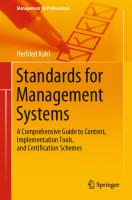


![Enterprise Information Systems Design, Implementation and Management: Organizational Applications [first ed.]
1616920203, 9781616920203, 9781616920210](https://ebin.pub/img/200x200/enterprise-information-systems-design-implementation-and-management-organizational-applications-firstnbsped-1616920203-9781616920203-9781616920210.jpg)
